IDT Technology THR228N-01 Remote Thermo Sensor User Manual
IDT Technology Limited Remote Thermo Sensor Users Manual
User Manual
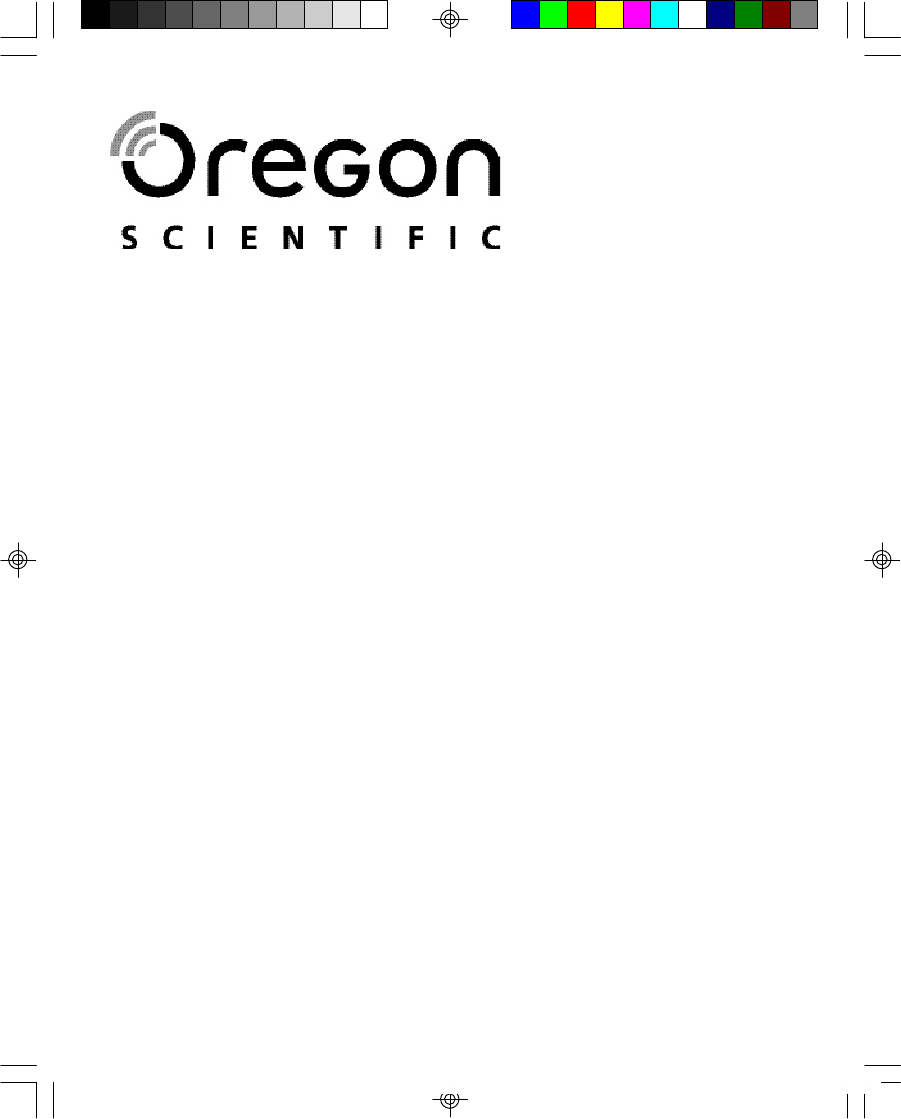
EN
2.4GHz Digital Cordless Telephone with Caller ID and
Indoor/Outdoor Temperature
Teléfono Inalámbrico Digital de 2,4GHz con Identificación
de llamada y lectura de la Temperatura interior/exterior
Model: TW339/TW339H
User Manual
Manual de Usuario
TW339 manual_Eng 6.p65 3/9/05, 4:21 PM1
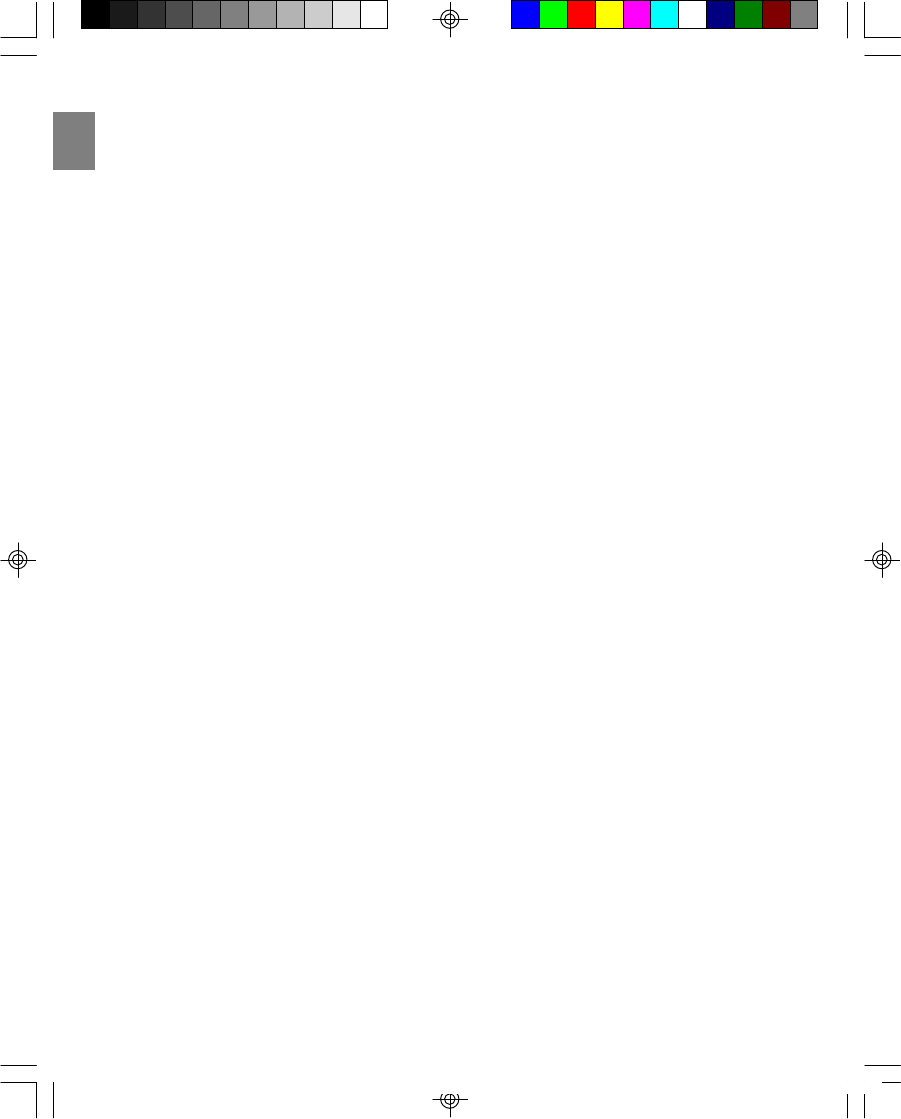
EN
TW339 manual_Eng 6.p65 3/9/05, 4:21 PM2
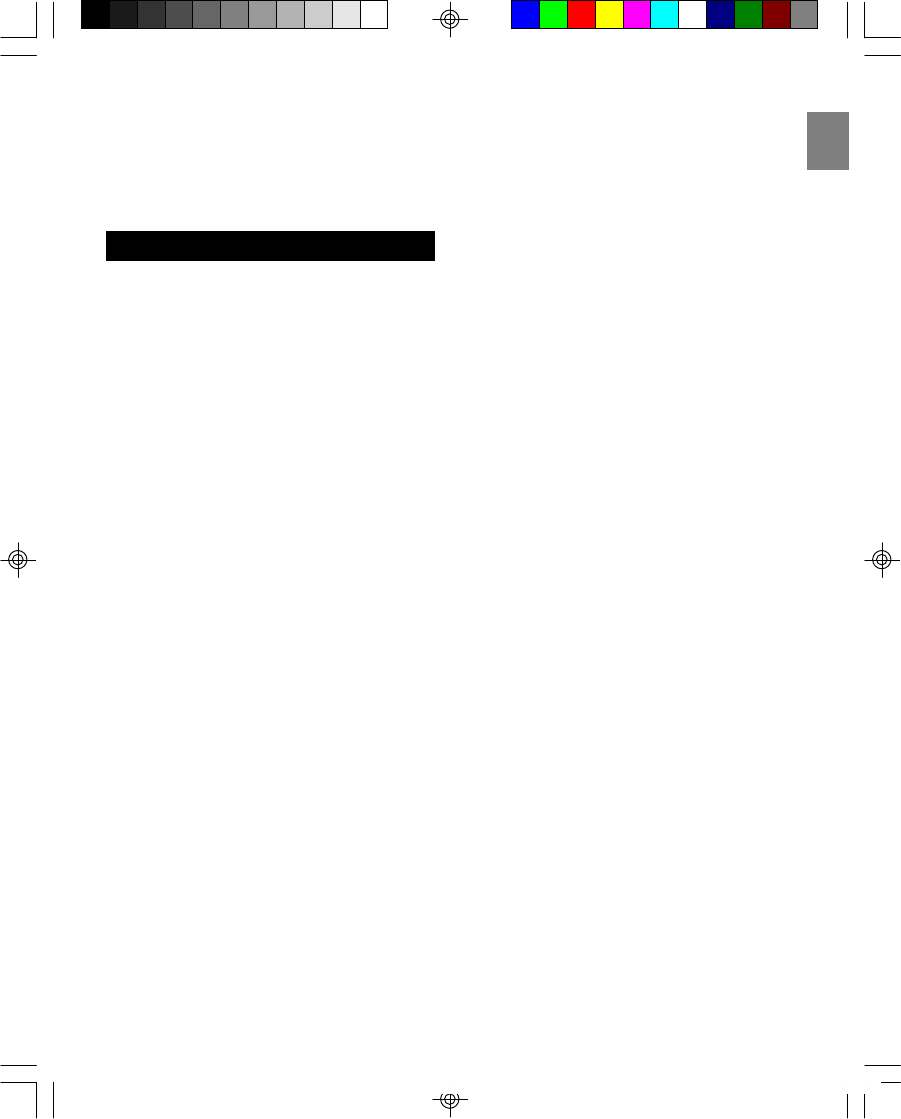
EN
IMPORTANT SAFETY INSTRUCTIONS . . . 1
SAFETY TIPS . . . . . . . . . . . . . . . . . . . . . . 2
INTRODUCTION . . . . . . . . . . . . . . . . . . . 2
Key Features . . . . . . . . . . . . . . . . . . . .2
Handset – Front View . . . . . . . . . . . . . . . 3
Base Charger – Front View . . . . . . . . . . . 3
Remote Sensor – Front View . . . . . . . . . . 3
Remote Sensor – Back View . . . . . . . . . . .4
GETTING STARTED . . . . . . . . . . . . . . . . . . 4
Choosing a Base Unit Location . . . . . . . . 4
Connecting the Base Unit . . . . . . . . . . . . 4
Remote Sensor Set-up . . . . . . . . . . . . . . 4
Changing the Remote Sensor Channel . . . 5
Battery Set-up . . . . . . . . . . . . . . . . . . . . 5
Charging Handset Batteries . . . . . . . . . . . 5
Temperature Unit . . . . . . . . . . . . . . . . . . 5
INITIAL PROGRAMMING . . . . . . . . . . . . . . . 6
Language Setting . . . . . . . . . . . . . . . . . . 6
Handset Name . . . . . . . . . . . . . . . . . . . 6
Dial Mode . . . . . . . . . . . . . . . . . . . . . . . 6
Flash Time . . . . . . . . . . . . . . . . . . . . . . 6
Key Lock . . . . . . . . . . . . . . . . . . . . . . . 6
Key Tone . . . . . . . . . . . . . . . . . . . . . . . 7
Handset Ring Tone . . . . . . . . . . . . . . . . 7
Handset Ring Volume Level . . . . . . . . . . 7
Earpiece Volume Level . . . . . . . . . . . . . . 7
Auto Answer On/Off . . . . . . . . . . . . . . . . 7
Clear Message Waiting . . . . . . . . . . . . . . 8
BASICS . . . . . . . . . . . . . . . . . . . . . . . . . . . 8
Stand-by Mode . . . . . . . . . . . . . . . . . . . 8
Receiving a Call . . . . . . . . . . . . . . . . . . 8
Making a Call . . . . . . . . . . . . . . . . . . . . 8
Correcting a Call . . . . . . . . . . . . . . . . . . 8
Redialing . . . . . . . . . . . . . . . . . . . . . . . 8
Returning Missed Calls . . . . . . . . . . . . . . 9
The Mute Key . . . . . . . . . . . . . . . . . . . . 9
Handset Locator . . . . . . . . . . . . . . . . . . 9
Low Battery Warning . . . . . . . . . . . . . . . 9
Voice Mail Indicator . . . . . . . . . . . . . . . . 9
TABLE OF CONTENTS
CALLER ID FEATURES . . . . . . . . . . . . . . . . .9
Caller ID with Call Waiting . . . . . . . . . . . . .9
Caller ID List . . . . . . . . . . . . . . . . . . . . . .10
Reviewing Your Caller ID List . . . . . . . . . . 10
Deleting Entries From Caller ID List . . . . . . 10
DIRECTORY . . . . . . . . . . . . . . . . . . . . . . . . .10
Storing a Name/Numbers in Your Directory ..11
Making Calls from Your Directory . . . . . . . .11
Deleting an Entry . . . . . . . . . . . . . . . . . . .11
Changing a Stored Entry . . . . . . . . . . . . . .12
Store Caller ID Entries in Your Directory . . . 12
MULTI-HANDSET CONFIGURATION. . . . . . . . 12
To Register a New Handset . . . . . . . . . . . . 12
Identifying a Handset on the Network . . . . 13
Intercom (Internal) Calls . . . . . . . . . . . . . . 13
Intercom Ring Tone . . . . . . . . . . . . . . . . . 13
Call Togging . . . . . . . . . . . . . . . . . . . . . . 13
3-Way Conference Call . . . . . . . . . . . . . . 13
Call Waiting . . . . . . . . . . . . . . . . . . . . . . 14
Transfer Calls Between Handsets . . . . . . . 14
Call Back . . . . . . . . . . . . . . . . . . . . . . . . 14
TEMPERATURE MONITORING . . . . . . . . . . . . 14
Indoor Temperature . . . . . . . . . . . . . . . . . 14
Outdoor Temperature . . . . . . . . . . . . . . . . 15
Sensor Search . . . . . . . . . . . . . . . . . . . . .15
Change Remote Control . . . . . . . . . . . . . . 15
CHANGING THE HANDSET BATTERY . . . . . . . 15
Replacing the Battery . . . . . . . . . . . . . . . .15
RECYCLING NICKEL-METAL HYDRIDE
BATTERIES . . . . . . . . . . . . . . . . . . . . . . . . . 16
HEADSET JACK AND BELT CLIP . . . . . . . . . . 16
Belt Clip . . . . . . . . . . . . . . . . . . . . . . . . . 16
POWER FAILURE . . . . . . . . . . . . . . . . . . . . 16
LCD SCREEN MESSAGES . . . . . . . . . . . . . . 16
Light Signals . . . . . . . . . . . . . . . . . . . . . . 17
Sound Signals . . . . . . . . . . . . . . . . . . . . . 17
TROUBLESHOOTING . . . . . . . . . . . . . . . . . .17
Telephone . . . . . . . . . . . . . . . . . . . . . . . . 17
Multi-handset Use . . . . . . . . . . . . . . . . . . 18
Caller ID . . . . . . . . . . . . . . . . . . . . . . . . .18
Remote Sensor . . . . . . . . . . . . . . . . . . . . 18
Causes of Poor Reception . . . . . . . . . . . . 18
MAINTENANCE AND CARE . . . . . . . . . . . . . . 19
MAXIMIZING BATTERY PERFORMANCE . . . . . 19
SPECIFICATIONS . . . . . . . . . . . . . . . . . . . . .19
ABOUT OREGON SCIENTIFIC . . . . . . . . . . . 20
FCC STATEMENT . . . . . . . . . . . . . . . . . . . . . 20
CONSUMER INFORMATION . . . . . . . . . . . . . 21
DECLARATION OF CONFORMITY . . . . . . . 22
2.4GHz Digital Cordless Telephone
with Caller ID and Indoor/Outdoor
Temperature
Model: TW339/TW339H
USER MANUAL
TW339 manual_Eng 6.p65 3/9/05, 4:21 PM3
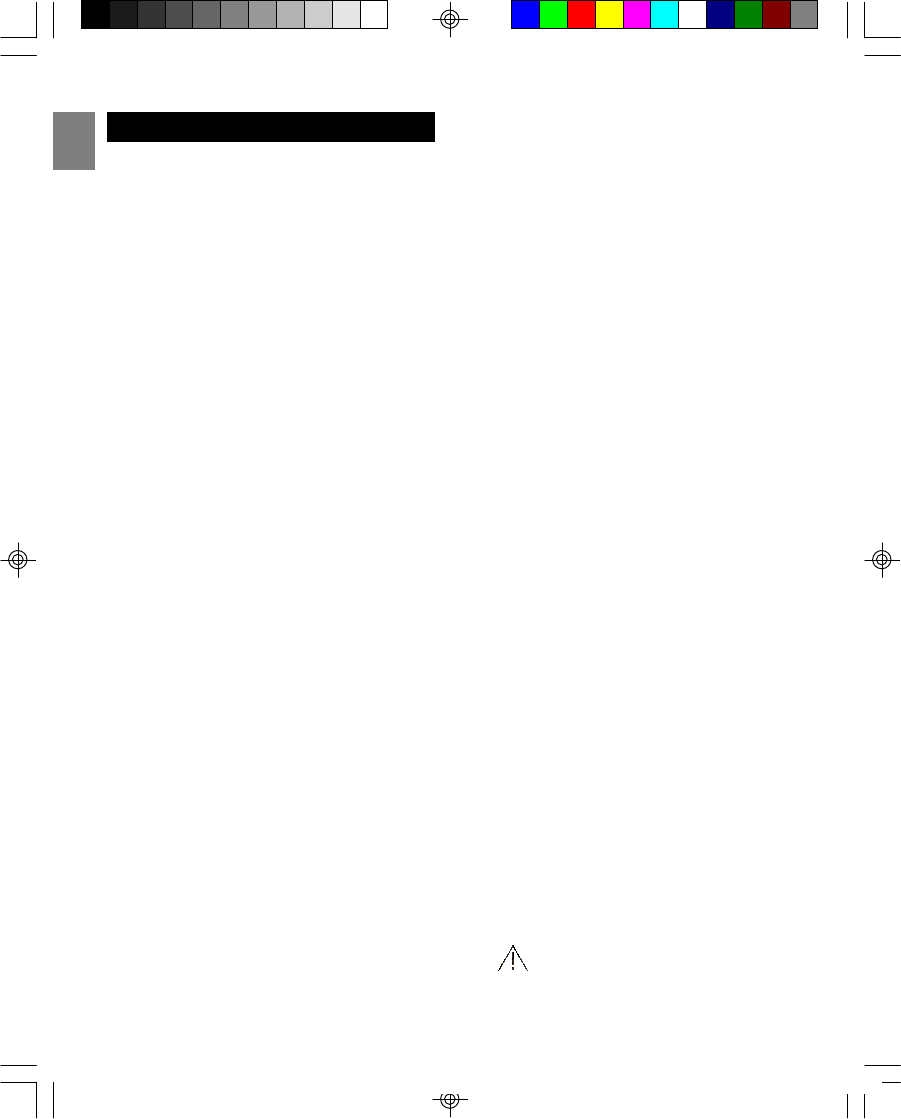
EN
IMPORTANT SAFETY INSTRUCTIONS
1
Some of the following information may not apply
to your particular product; however, when using
conference phone equipment, basic safety
precautions should always be followed to reduce
the risk of fire, electric shock and injury to
persons, including the following:
1. Read and understand all instructions.
2. Follow all warnings and instructions marked
on the product.
3. Unplug this product from the wall outlet
before cleaning. Do not use liquid cleaners or
aerosol cleaners. Use a damp cloth for
cleaning.
4. This product should not be used while you are
in a bathtub, shower or pool. Immersion of
the product in water could cause an electrical
shock.
5. Slots and openings in the cabinet back or
bottom are provided for ventilation, to protect
it from overheating. These openings must not
be blocked or covered. The openings should
never be blocked by placing the product on a
bed, sofa, rug, or other similar surface.
This product should not be placed in a built-in
installation unless proper ventilation is
provided.
6. This product should be operated only from
the type of power source indicated on the
marking label. If you are not sure of the type
of power supply to your home, consult your
dealer or local power company.
7. Do not allow anything to rest on the power
cord.Do not locate this product where the
cord will be abused by persons walking on it.
8. Do not overload wall outlets and extension
cords as this can result in the risk of fire or
electric shock.
9. Never push objects of any kind into this
product through the cabinet slots as they
may touch dangerous voltage points or short
out parts that could result in a risk of fire or
electric shock. Never spill liquid of any
kind on the product.
10. To reduce the risk of electric shock, do not
disassemble this product, but take it to a
qualified serviceman when service or repair
work is required. Opening or removing covers
may expose you to dangerous voltages or
other risks. Incorrect reassembly can cause
electric shock when the telephone equipment
is subsequently used.
11. Do not expose the product to extreme
temperatures such as areas near a hot radiator,
or stove, or in a hot car.
12. Do not place lighted candles, cigarettes, cigars,
etc., on the telephone.
13. Never touch uninsulated telephone wires or
terminals unless the telephone line has been
disconnected at the network interface.
14. Never install or modify telephone wiring during
a lightning storm.
15. Never install telephone jacks in wet locations
unless the jack is specifically designed for wet
locations.
16. Use caution when installing or modifying tele-
phone lines to prevent electrical shock and / or
fire.
17. Unplug this product from the wall outlet and
refer servicing to qualified service personnel
under the following conditions:
•When the power supply cord or plug is
damaged or frayed.
•If the product has been exposed to rain or
water.
•If the product does not operate normally by
following the operating instructions.
•If the product’s cabinet has been damaged.
•If the product exhibits a distinct change in
performance.
18. Avoid using a telephone (other than a cordless
type) during an electrical storm. There may be a
remote risk of electric shock from lightning.
19. Do not use the telephone to report a gas leak in
the vicinity of the leak.
20. Do not place this product on an unstable cart,
stand or table. The product may fall, causing
serious damage to the product.
21. Plug the adaptor to a socket-outlet which is near
the equipment and is easily accessible.
22. Risk of explosion if battery is replaced by
an incorrect type, use only SANIK, 3SN-
AAA75H-S-J1F. Dispose of used batteries
TW339 manual_Eng 6.p65 3/9/05, 4:21 PM4
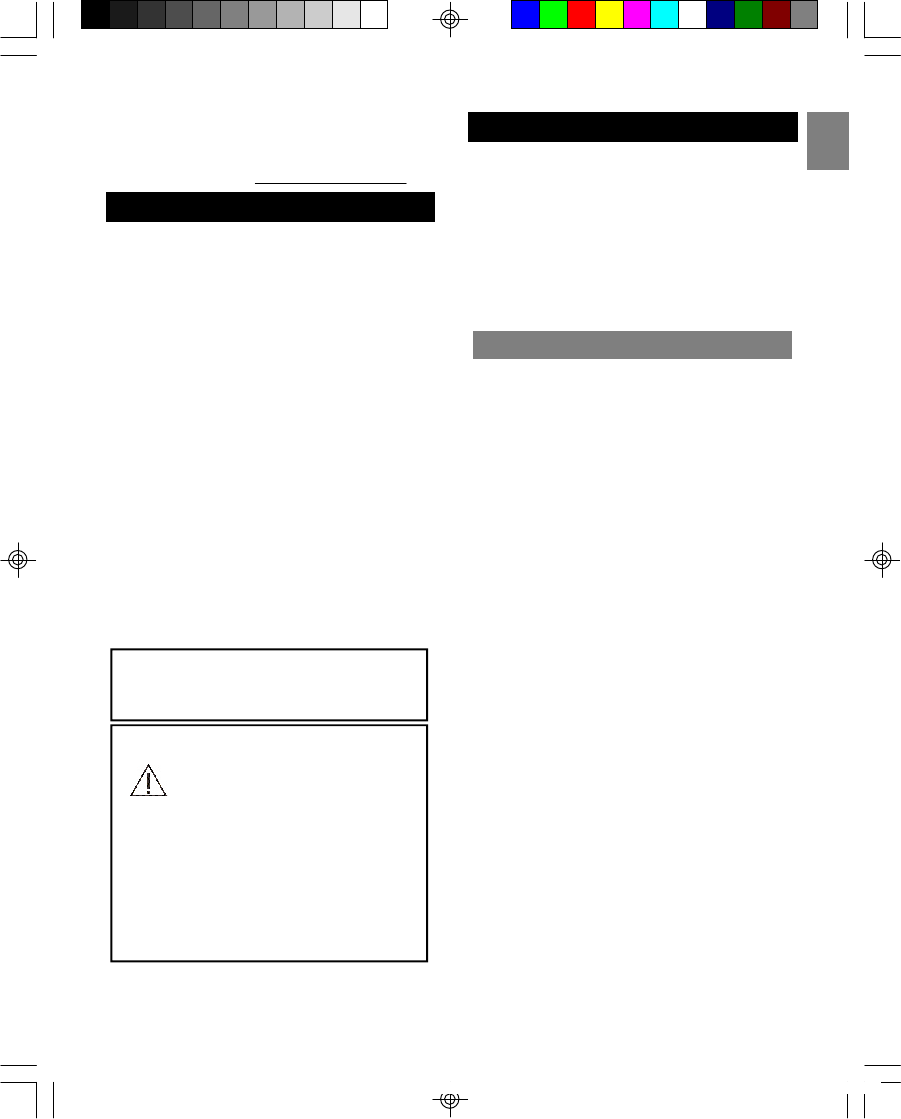
EN
2
SAFETY TIPS
INTRODUCTION
This product is designed to give you years of
service if handled properly. Observe the following
guidelines:
•Clean the unit with a damp cloth and mild
detergent. Avoid dropping the unit or placing it in
a high-traffic location.
•Never immerse the unit in water. This can cause
electrical shock and damage the unit.
•Do not subject the Base Unit to extreme force,
shock, or fluctuations in humidity.
•Do not tamper with the internal components.
•Do not mix new and old batteries or batteries of
different types.
•Remove the batteries if storing this product for
a long period of time.
•Do not scratch the LCD display.
•Do not make any changes or modifications to
this product. Unauthorized changes may void
your right to use this product.
•The technical specifications for this product and
the contents of the user manual are subject to
change without notice.
CAUTION
To reduce the risk of fire, use only No. 26 AWG
or larger telecommunication line cord.
CAUTION
You must use a Class 2 power source
that provide in package. Its plug must
fit the phone’s DC IN 9V jack. The
supplied adapter meets these specifications.
Using an adapter that does not meet these
specifications could damage the phone or the
adapter. Always connect the AC adapter to the
phone before you connect it to AC power.
When you finish, disconnect the adapter from
AC power before you disconnect from the
phone.
SAVE THESE INSTRUCTIONS
Congratulations on your purchase of this Oregon
Scientific telephone. Your 2.4GHz digital cordless
telephone is a high-quality home communications
product with many advanced features.
It is carefully designed and produced by a world
leader of consumer electronic equipment. With
proper maintenance and care, your new telephone
will provide you with years of enjoyment and
service.
KEY FEATURES
Your 2.4GHz Digital Cordless Telephone With
Caller ID and Indoor/Outdoor Temperature
features:
Superior Range - The use of the 2.4GHz
frequency band for signal transmission means
greater communication range for you, compared
to conventional 46–49MHz cordless telephones.
Ultra-low Noise - High frequency communication
will significantly reduce unwanted noise levels.
Channel Auto Scan - Your new telephone uses
one of the channels in the 2.4GHz frequency
band. It automatically selects a clear channel
every time you receive or place a call.
COMPANDER PLUS Noise Reduction - This
fourth generation noise reduction technology
filters out even more background noise to give
you clear communication.
Other features of this product include:
•Caller ID memory that holds up to 30 numbers.
•Electronic telephone book that holds up to 70
numbers.
•Recognition of up to 4 additional handsets for
making handset-to-handset calls (intercom) and
3-way calls. Two handsets are shipped with this
product. Additional handsets are sold sepa-
rately.
•Microphone mute function.
•Adjustable ring tones, volume levels, language
display, handset IDs and low-battery / out-of-
range warning signals.
•Rechargeable batteries and up to 7-hours of
continuous talk time.
•Indoor and outdoor temperature display (Celsius
or Fahrenheit).
according to the instructions.
23. For servicing or replacement, you can purchase
a suitable headset through service center or
retailer shop (see in www. oregonscientic.com).
TW339 manual_Eng 6.p65 3/9/05, 4:21 PM5
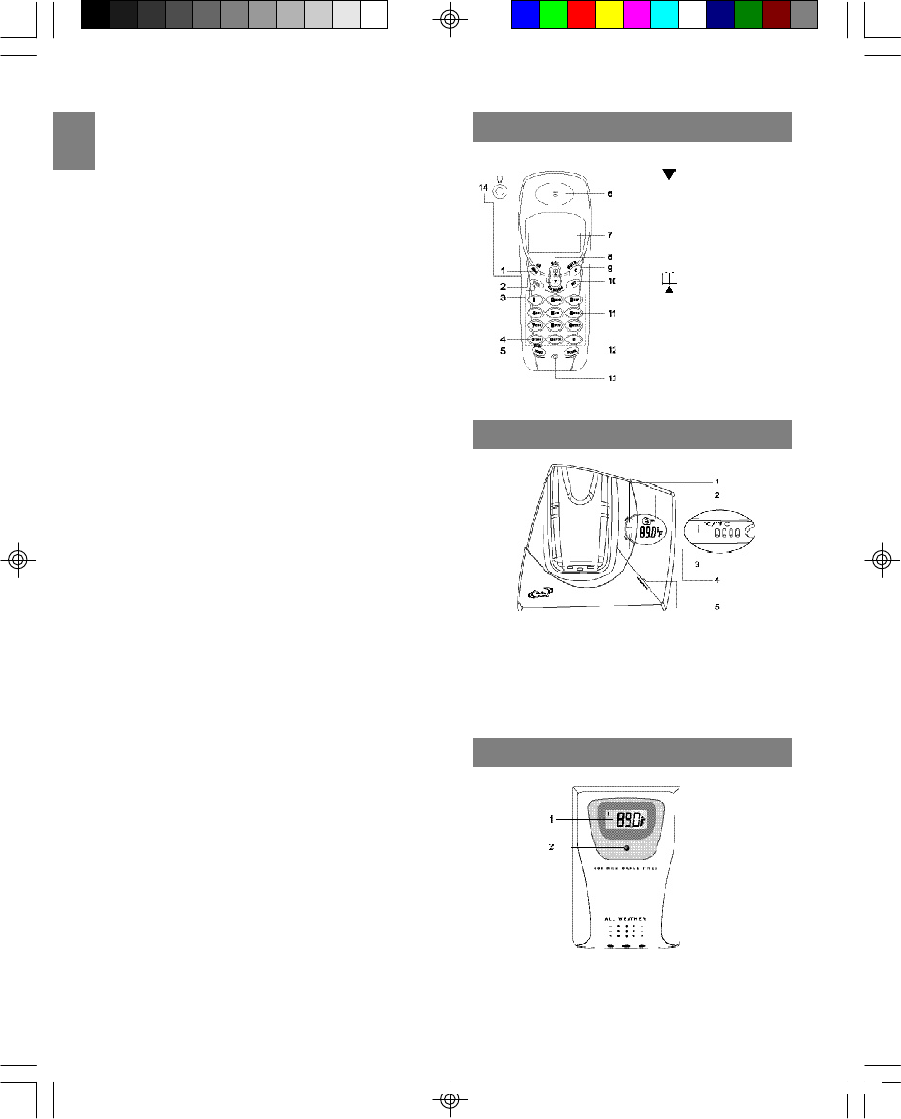
EN
3
•Wireless, splash-proof remote sensor.
•Register up to 2 additional remote sensors for
displaying individual room or outdoor tempera
ture information.
IMPORTANT: To use all of the features of this
telephone, you must subscribe to either the
standard Name/Number Caller ID Service or
Caller ID with Call Waiting Service from your local
telephone company.
The following items should be included in the
TW339/TW339H package:
•Base unit
•Handset cradle (for TW339H)
•1 handsets (2 handsets for TW339H)
•1 AC adaptor (2 AC adaptors - Base: PI-41-
735US, Handset charger: A10920(T) for
TW339H)
•1 belt clip (2 belt clips for TW339H)
•Telephone line cord
•Handset batteries
•Battery order sheet
•Remote sensor
•Sensor table stand
•Sensor wall mount
•Sensor batteries
•User manual
NOTE: You need an RJ11 type modular phone
jack. If you do not have a modular jack, call your
local phone company to find out how to get one
installed.
NOTE : Please keep this manual handy as you
use your new product. It contains practical step-
by-step instruction, as well as technical specifica-
tions and warnings you should know.
HANDSET - FRONT VIEW
BASE CHARGER - FRONT VIEW
1. TEMP button
2. LCD display
3. °C / °F hole (on bottom of base)
4. PAGE button
5. CHARGE/IN USE indicator
REMOTE SENSOR - FRONT VIEW
1. LCD (temperature) display
2. LED indicator
1. MENU/OK key
2. key
3. TALK key
4. TONE key
5. REDIAL/PAUSE key
6. Earpiece
7. LCD screen
8. key
9. C/MUTE key
10. INT key
11. NUMBER keys
12. FLASH/DEL key
13. Microphone
14. Headset jack
TW339 manual_Eng 6.p65 3/9/05, 4:21 PM6
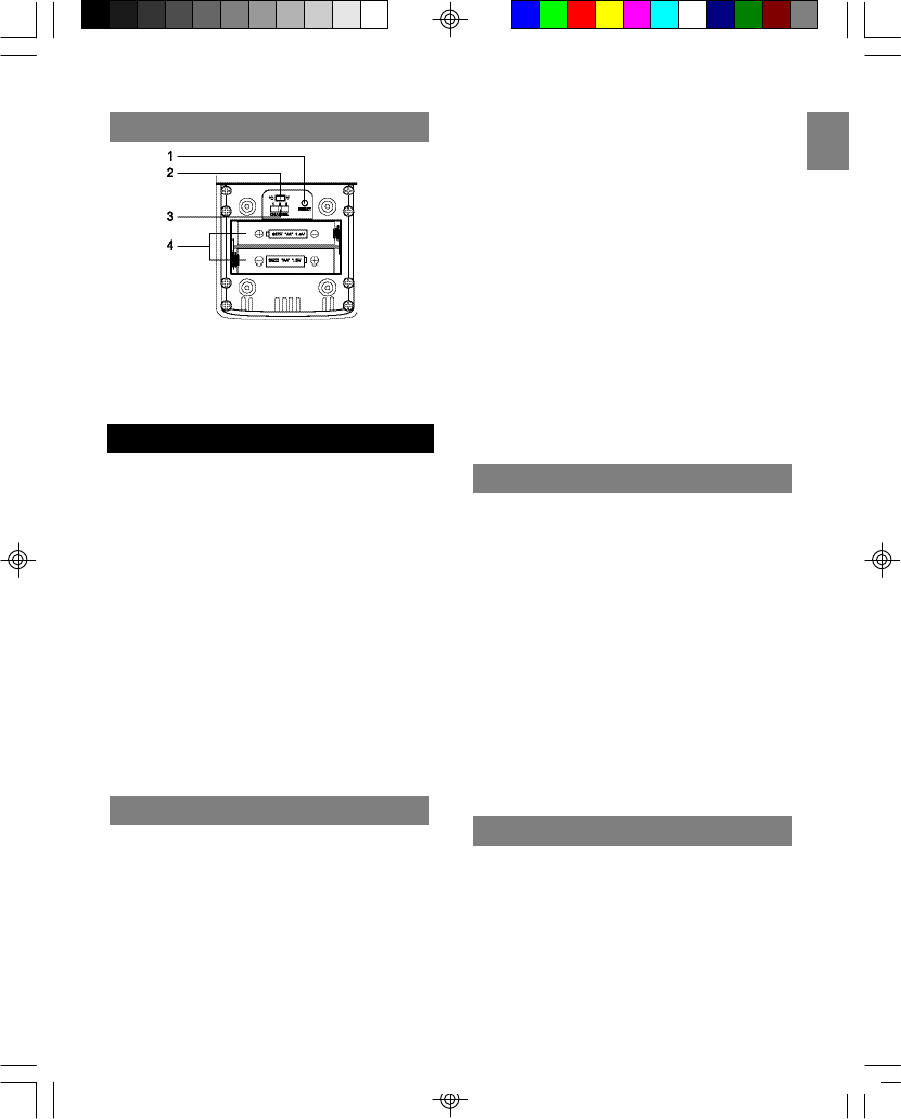
EN
4
REMOTE SENSOR - BACK VIEW
1. RESET button
2. °C / °F switch
3. Channel selection switch
4. Battery compartment
GETTING STARTED
Some cordless telephones operate at frequencies
that may cause interference to nearby TVs,
microwave ovens and VCRs. To minimize or
prevent such interference, the base of the
cordless telephone should not be placed near or
on top of a TV, microwave oven or VCR. If such
interference continues, move the cordless
telephone farther away from these appliances.
Certain other communication devices may also
use the 2.4GHz frequency for communication
and, if not set properly, these devices may
interfere with your new telephone.
Typical devices that may use the 2.4GH
frequency include wireless audio/video senders,
wireless computer networks and multi-handset
cordless telephone systems.
CHOOSING BASE UNIT LOCATION
When selecting a location for your base unit
(which records and displays the indoor tempera-
ture), please observe the following guidelines:
•Choose a location that provides easy access
to a 120-volt AC power source.
•Choose a location that will allow the telephone
cable to reach a telephone jack. (You can use
an extension cable if necessary).
•Place the base unit as high as possible to get
a better radio frequency range with the
handset. You may need to try several
locations – such as upstairs, or near a first-
floor landing – to find the best range. Solid
structures, such as walls and doors, may
reduce the signal strength.
•Do not place the base unit near a sink, bathtub
or shower.
•Do not place the base unit near large metal
objects or electronic appliances that may
cause radio interference. Some of these
include: mirrors, filing cabinets, electric
stoves, washing machines, microwave ovens,
televisions, fluorescent lights or other
telephones.
•Do not place the unit near heat sources, such
as radiators or air ducts, or in a place subject
to direct sunlight.
CONNECTING THE BASE UNIT
To connect the base unit:
1. Plug the AC adaptor into the power jack on
the back of the base, and then plug the
other end into an electrical outlet.
2. Plug the telephone line cord into the
telephone line jack on the back of the base
unit, and then plug the other end into a
modular phone jack.
NOTE: The adaptor is shipped with the product.
Please check the label on the adaptor to make
sure you are using the right one.
NOTE: You need a RJ11 modular phone jack. If
you do not have a modular jack, call your local
phone company to find out how to get one
installed.
REMOTE SENSOR SETUP
This product measures the outdoor temperature
and then transmits the information to the base
unit. It can be used with up to 2 other remote
sensors to transmit data back to the base unit.
Additional remote sensors that measure tempera-
ture are sold separately.
NOTE: If you are using more than one remote
sensor, be sure to select a different channel for
TW339 manual_Eng 6.p65 3/9/05, 4:21 PM7
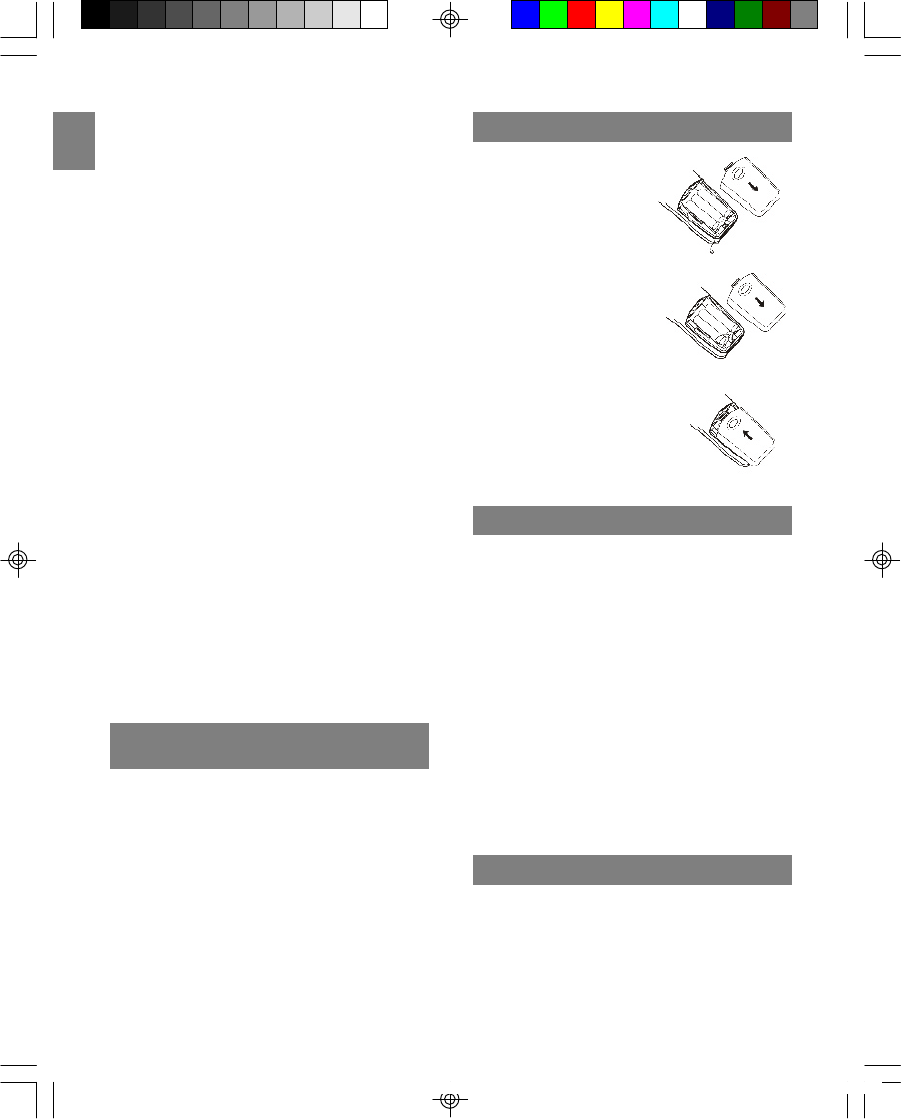
EN
5
each sensor.
To setup your remote sensor:
1. Place the remote sensor as close as
possible to the base unit.
2. Remove the battery compartment cover by
using a Philips screwdriver to loosen the
screws, and then insert the batteries. (Be
sure to match polarities as shown).
3. Assign channel numbers 1, 2, or 3. If you
are using more than one remote sensor,
select a different channel number for each
sensor.
4. Select the temperature measurement units
°C or °F (Celsius or Fahrenheit).
5. Press the RESET button with the point of a
blunt object (such as a ball point pen).
6. Replace the battery compartment cover.
Secure.
7. Position the remote sensor using either the
stand (included) or the recess hole on the
back of the sensor.
8. Connect the adaptor to the base unit, press
and hold TEMP on the base until the CH icon
blinks. (It will take 3 minutes for the base to
search for available remote sensors even if
you only have one sensor).
9. Once the batteries are in place, the sensor
will transmit signals every 40 seconds.
NOTE: The readings shown on the base unit
depend on which remote sensor (1, 2 or 3) is
selected.
CHANGING THE REMOTE SENSOR
CHANNEL
To change the channel on your remote sensor,
select a different channel number and then press
RESET on the sensor.
To install the battery in
your handset:
1. Open the battery
compartment cover
located at the back
of the handset.
2. Plug the battery
connector into the
socket.
3. Replace the battery
compartment cover
by sliding it in the
direction shown by the
arrow in the diagram to
the right. The cover
clicks into place when
it is secured.
BATTERY SETUP
CHARGING HANDSET BATTERIES
You must charge the handset batteries for 15
continuous hours the first time you use them.
When the icon appears empty and “CHARGE
BATTERY” shows on the LCD screen, or if you
hear a warning beep during a call, please:
•End the call as soon as possible.
•Charge the handset by putting it back on the
base cradle with the keypad facing outwards.
(The blue CHARGE LED on the base unit
steadily lights to indicate that the handset is
charging).
NOTE: It is normal for the handset and base to
get warm when the handset is charging on the
base.
TEMPERATURE UNIT
The temperature display switch is located on the
bottom of the base unit. Use the tip of a pointed
object (such as an unfolded paperclip) to switch
between Celsius and Fahrenheit. The unit of
measurement should match the unit you selected
for the remote sensor.
NOTE: When the outdoor temperature reaches 40
1.
2.
3.
TW339 manual_Eng 6.p65 3/9/05, 4:21 PM8
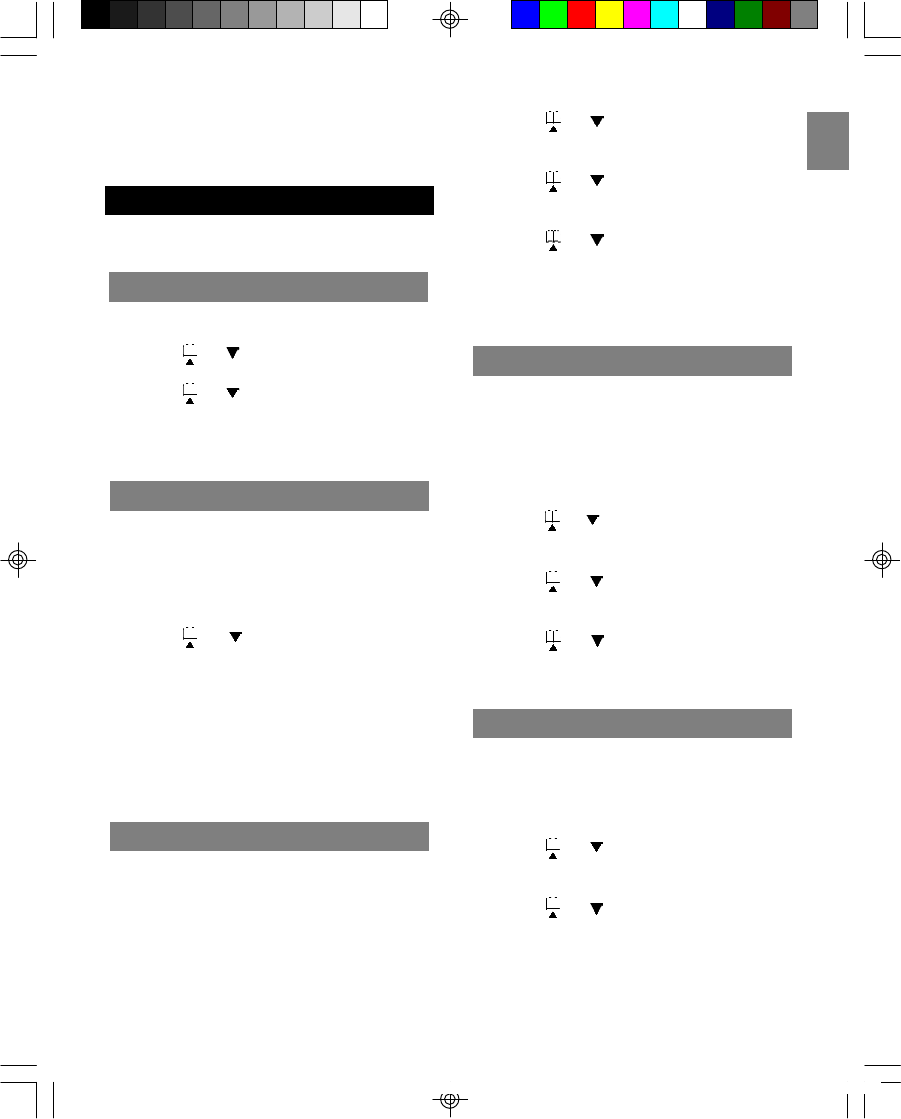
EN
6
INITIAL PROGRAMMING
Before using this telephone, the following initial
settings must be completed.
LANGUAGE SETTING
To set the language:
1. Press MENU/OK to enter the options menu.
2. Scroll or until you see “LANGUAGE”.
3. Press MENU/OK to enter settings.
4. Press or to select the desired
language (English, Spanish or French). The
default language is English.
5. Press MENU/OK to confirm.
°C (104 °F) or higher, the base unit will display
“HI”. When the outdoor temperature falls below
-20 °C, the base unit will display ‘LO”.
HANDSET NAME
You can use up to 16 characters to name a
handset. The name will appear in the handset
display screen while in standby mode.
To name your handset:
1. Press the MENU/OK key.
2. Press or to select “HANDSET
NAME”.
3. Press MENU/OK to begin settings, “NAME”
will appear on the handset display.
4. Enter a name for your handset. (Please refer
to the STORING A NAME/NUMBER IN THE
DIRECTORY section for details about how to
input characters).
5. Press MENU/OK to save the name.
DIAL MODE
This phone is compatible with pulse-dialing (rotary)
and tone-dialing (DTMF) systems. If your have
touch-tone service, do nothing as your phone has
been set to DTMF by default prior to shipment. If
you do not know which type of service you have,
contact your local telephone company.
To set the dial mode:
1. Press the MENU/OK key.
2. Press or to select “DIALING” from
the options.
3. Press the MENU/OK key.
4. Press or to select “DIAL METHOD”
from the submenu.
5. Press MENU/OK.
6. Press or to select “PULSE” or
“DTMF” mode.
7. Press MENU/OK to confirm your selection.
To return to standby mode, press C/MUTE
repeatedly.
FLASH TIME
Consult with your telephone company before
changing the flash time setting. Changing this
setting may cause your telephone company
service (such as call waiting) to not work properly.
To select flash time:
1. Press the MENU/OK key.
2. Press or to select “DIALING” from
the options.
3. Press the MENU/OK key.
4. Press or to select “FLASH TIME”
from the submenu.
5. Press MENU/OK.
6. Press or to select “LONG” or
“SHORT”. (The default setting is LONG).
7. Press MENU/OK to confirm your selection.
KEY LOCK
You can lock the keypad to prevent keys from
accidentally being pressed.
To lock the keypad:
1. Press MENU/OK.
2. Press or to scroll to “KEY LOCK”.
3. Press MENU/OK to enter the “KEY LOCK”
submenu.
4. Press or to select “ON”.
5. Press MENU/OK to confirm settings. (The
default setting is OFF).
To unlock the keypad, press 1, 5, and 9 to unlock
the keypad. (The key lock is disabled in the event
of an incoming call, but returns to key lock when
TW339 manual_Eng 6.p65 3/9/05, 4:21 PM9
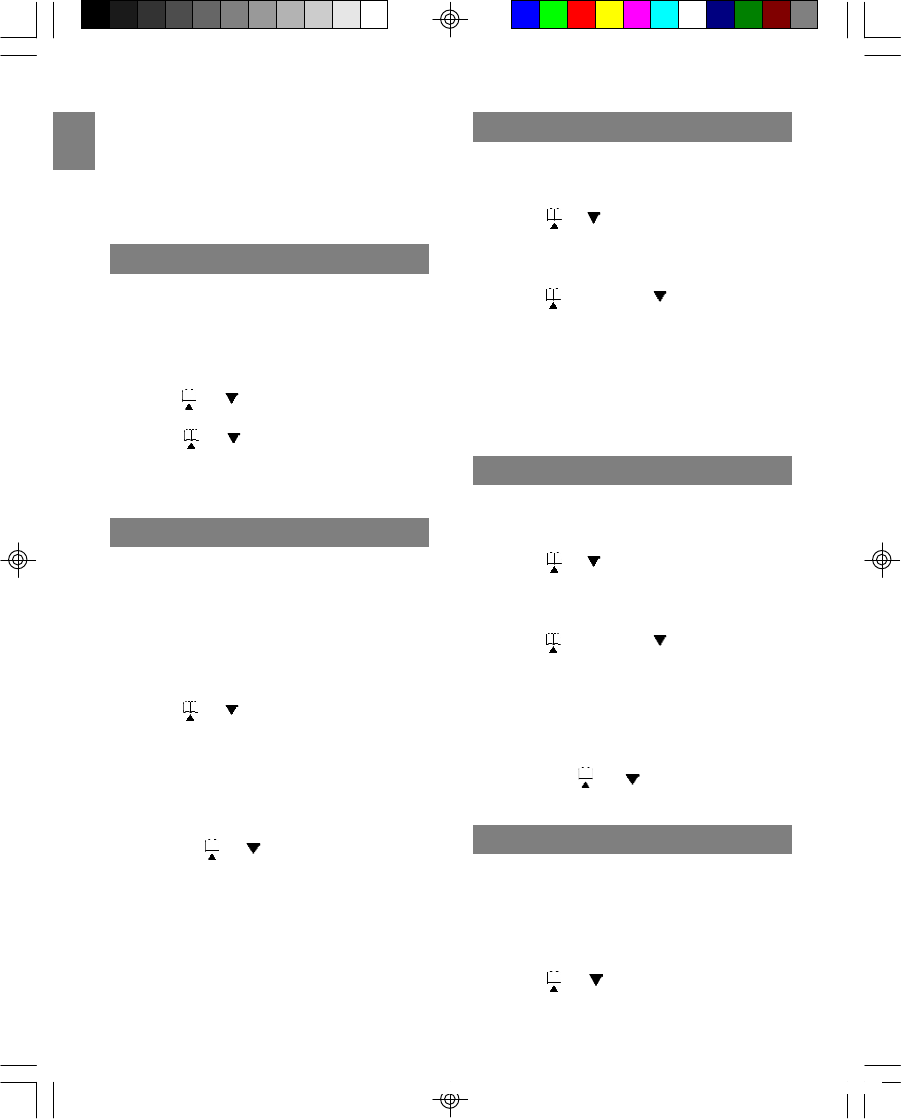
EN
7
the call ends).
NOTE : To dial an emergency number while the
keypad is locked, press TALK, followed by the
emergency number (000, 110, 112, 119, 911,
999).
KEY TONE
Turn this feature on to hear a tick every time a
key is pressed on the keypad. (This option is not
available when the keypad is locked).
To activate the key tone option:
1. Press the MENU/OK.
2. Press or to scroll to “KEY CLICK”.
3. Press MENU/OK.
4. Press or to select ON or OFF.
5. Press MENU/OK to confirm settings. (The
default setting is ON).
HANDSET RING TONE
You have a choice of 10 ring tones for both
internal and external calls. Therefore you can tell
from the sound of the ring whether the call is
coming from an external or internal source if you
want.
To select a ring tone:
1. Press the MENU/OK key.
2. Press or to select “RING PATTERN”
from the options.
3. Press MENU/OK to select.
4. Select the ring tone you wish to change
(internal or external) by pressing or .
5. Press MENU/OK to enter the ring tone
selection submenu.
6. Press the or keys, or the number
keys (0-9) to choose a ring tone sound (0-9).
7. Press MENU/OK to confirm settings. (The
external ring default setting is 0. The internal
ring default setting is 1).
NOTE: To return to standby mode, press C/MUTE
repeatedly.
HANDSET RING VOLUME LEVEL
To change the ring volume level while the handset
is in standby mode:
1. Press the MENU/OK key.
2. Press or to select “RING VOLUME”
from the options. (There are 7 volume
levels).
3. Press MENU/OK to enter settings.
4. Press (to increase) (to decrease) the
volume, or press the number keys (0-6) to
select the desired ring level.
5. Press MENU/OK to confirm settings. (The
default setting is 4).
NOTE : You can turn the ringer off by setting the
volume level to zero.
EARPIECE VOLUME LEVEL
To change the volume level while the handset is in
standby mode:
1. Press the MENU/OK key.
2. Press or to select “HANDSET
VOLUME” from the menu. (There are 8
volume levels for the handset).
3. Press MENU/OK to enter settings.
4. Press (to increase) (to decrease) the
volume, or press the number keys (0-7) to
select the desired volume level.
5. Press MENU/OK to confirm settings. (The
default setting is 4).
NOTE: To change the volume while a call is in
progress, press or until you reach the
desired level.
AUTO ANSWER ON / OFF
The auto-answer feature allows you to answer a
telephone call as soon as you lift the handset
from the cradle in the base unit.
To activate the auto-answer feature:
1. Press the MENU/OK key.
2. Press or to find “AUTO ANSWER”
from the options.
TW339 manual_Eng 6.p65 3/9/05, 4:21 PM10
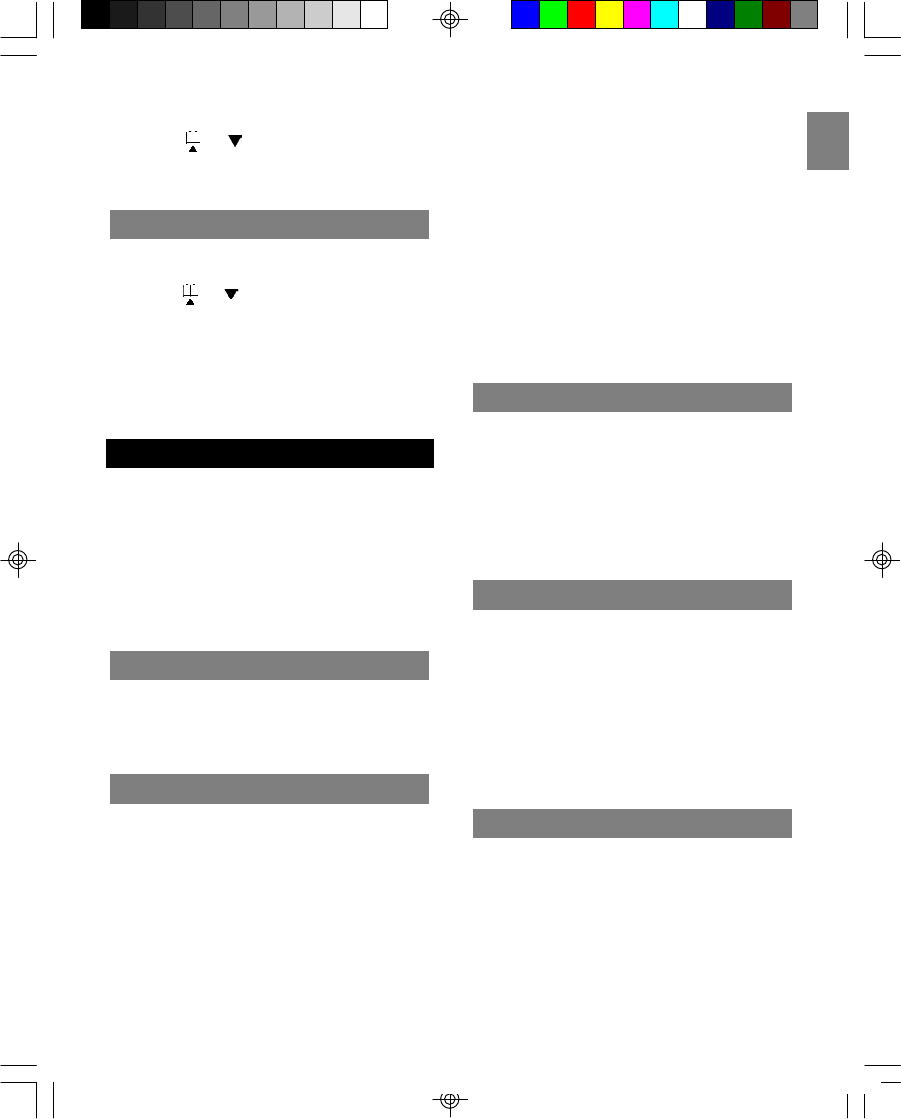
EN
8
3. Press MENU/OK to enter settings.
4. Press or to select “OFF” or “ON”.
5. Press MENU/OK to confirm your selection.
(The default setting is OFF).
CLEAR MESSAGE WAITING
To clear message waiting:
1. Press the MENU/OK key.
2. Press or to select “CLEAR MSG
WAIT”.
3. Press MENU/OK. The screen will show
“CONFIRM?”
4. Press MENU/OK again to confirm, or press
C/MUTE repeatedly to return to stand-by
mode.
BASICS
When you first set up your telephone, you may
hear a beeping tone and see “OUT OF SERVICE”
on the handset display area. This is normal. It
means that the handset needs to synchronize with
the base unit before you can use it.
Place the handset on the charger for a few
seconds until “READY” appears on the handset
display.
STAND-BY MODE
If the handset is synchronized with the base unit
and is not “in use” or in “programming mode”,
“READY” (or a name if entered) will appear on the
LCD display. This is standby mode.
RECEIVING A C ALL
When an incoming call is received, the handset
will ring, “EXTERNAL CALL” will show on the
display and the in-use LED on the base unit will
flash. If you are already on the line, a beep will
announce you have a call waiting.
NOTE: If you subscribe to a caller ID service
from your phone company, caller ID information
will be shown on the display instead of “EXTER-
NAL CALL”.
To receive a call:
1. Press TALK, the # key or any number key
(0-9) to answer a call.
2. Press the TALK button again to hang up.
NOTE: If the handset is in the base cradle,
remove it from the base before pressing the TALK
key. If “AUTO ANSWER” is enabled, you can
accept an incoming call by simply lifting the
handset off the base.
NOTE: If you place the handset back to the base
cradle, the handset will automatically hang up.
MAKING A CALL
To make a call, press TALK to get a dial tone then
enter the number, or dial the number first (up to 24
digits) then press TALK.
To end the call, press TALK again or place the
handset on the base cradle so the handset
automatically hangs up. (“ENDED” will appear on
the display to confirm that the call has ended).
CORRECTING A CALL
You can correct a dialing error before the number
has been dialed (i.e. before pressing talk). To correct
a dialing error you can do one of the following:
•Press the FLASH/DEL key to clear the digits
one by one.
•Press and hold FLASH/DEL to clear all the
digits at once.
•Press C/MUTE to clear all the digits at once.
REDIALING
To redial one of the last 5 numbers called, you can
do one of the following:
1. Make sure the phone is OFF (not in TALK
mode).
2. Press REDIAL/PAUSE repeatedly to select a
desired last number, and then press TALK to
redial the selected number.
OR
1. Make sure the phone is ON by pressing TALK.
TW339 manual_Eng 6.p65 3/9/05, 4:21 PM11
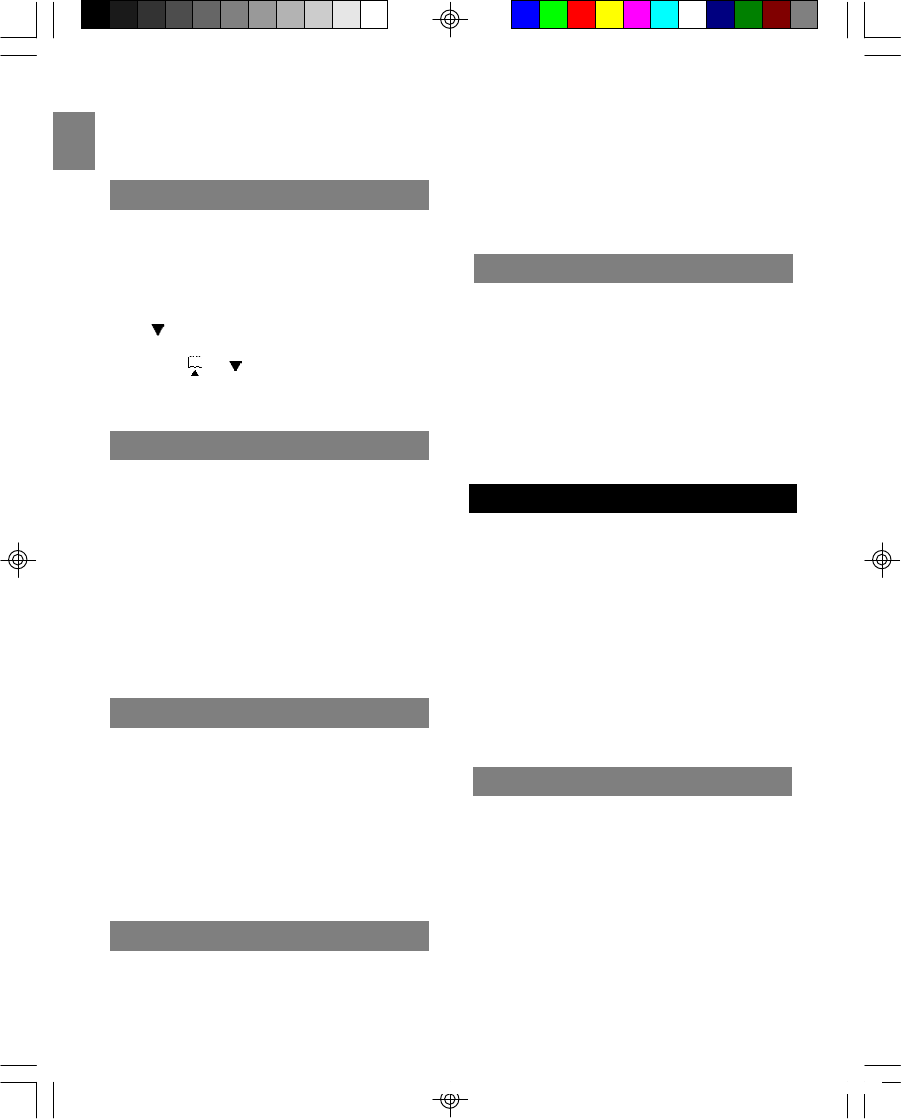
EN
9
2. Press REDIAL/PAUSE repeatedly to scroll
through a list of numbers, and then press
MENU/OK to redial the selected number.
RETURNING MISSED CALLS
If you subscribe to a caller ID service through
your local network provider, this telephone can
keep track of all missed call information. When
you miss a call, the handset will display “New
Calls” along with the number of calls you missed.
To review a call history with caller ID information,
press .
Then press or to review.
To dial the selected number, press the TALK key.
THE MUTE KEY
To have an off-line conversation, use the mute
feature. The caller on the other end of the line
cannot hear you, but you will be able to hear
them.
To mute the telephone:
1. While a call is in progress, press C/MUTE on
the handset. (“MIC MUTE” will appear on the
handset display).
2. Press C/MUTE again to return to your phone
conversation. (“EXTERNAL CALL” will be shown
on the handset display).
HANDSET LOCATOR
To locate a misplaced handset, press the PAGE
key on the base unit. All handsets will beep and
the screen will show “BASE PAGING”.
To end a page, do one of the following:
•Press TALK or any key (0-9) * or # on the
handset.
OR
•Press PAGE on the base unit.
If the battery is low and the phone is in TALK
mode, a warning tone consisting of 2 short beeps
will sound from the handset earpiece every
VOICE MAIL INDICATOR
When you subscribe to a voice mail service
offered by your phone company, the phone alerts
you when voice mail has been received.
“MESSAGE WAITING” appears on screen when a
voice mail is received. The orange LED on the
base unit flashes slowly to indicate there is voice
mail waiting.
After the voice mail has been viewed, the
message indicator disappears.
CALLER ID FEATURES
This phone receives and displays incoming call
information transmitted by your local phone
company, provided you subscribe to Voice Mail,
Caller ID, and/or Call Waiting services. This
information can include the phone number and/or
the name, date and time. The phone can store up
to 30 calls for review.
IMPORTANT: To use all of the features of this
telephone, you must subscribe to either the
standard Name/Number Caller ID Service or
Caller ID with Call Waiting Service from your
telephone company.
CALLER ID WITH CALL WAITING
When you subscribe to Caller ID with Call Waiting
(Visual Call Waiting TM ) service from your phone
company, you are able to see who is calling when
you hear the Call Waiting tone. Caller identifica-
tion information appears on screen after you hear
the tone.
Press FLASH/DEL to put the current call on hold
so that you can answer the incoming call.
NOTE: Do not use the TALK key to activate
LOW BATTERY WARNING
15 seconds. “CHARGE BATTERY” will show on
screen.
If the battery is low and the phone is in STANDBY
mode, a warning tone consisting of 2 short beeps
will sound from the handset every 15 seconds.
(“CHARGE BATTERY” shows on screen).
TW339 manual_Eng 6.p65 3/9/05, 4:21 PM12
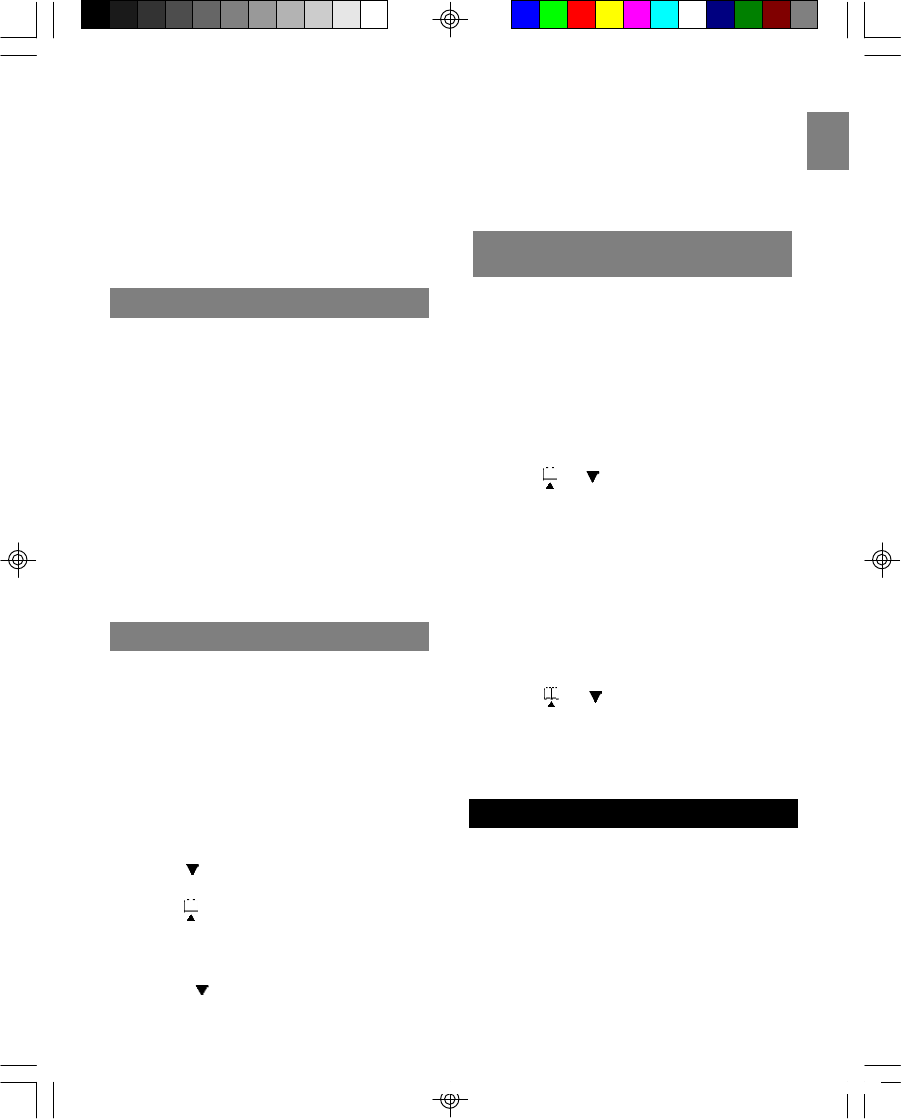
EN
10
custom calling services such as Call Waiting, or
you will end the current call.
To return to the call, press FLASH/PROG again.
IMPORTANT: To know who is calling while you are
on the phone, you must subscribe to Caller ID
with Call Waiting Service from your telephone
company.
CALLER ID LIST
The incoming caller information transmitted from
the phone company is received by your phone
between the first and second rings and stored in
the Caller ID list. If you answer a call before the
second ring, the caller information may not be
stored.
When the Caller ID list memory is full, a new call
automatically replaces the oldest call in memory.
An exclamation mark appears on screen for calls
received that have not been reviewed.
IMPORTANT: To know who is calling while you are
on the phone, you must subscribe to Caller IDwith
Call Waiting Service from your telephone
company.
REVIEWING YOUR CALLER ID LIST
All incoming calls with valid Caller ID information
are stored in a call log. Call log numbers shown to
the right of the telephone number marks the
number of calls in the order that they are received
(1 = the most recent). Each time a new call is
received, the call log will be resorted to display
the most recent call.
To review the Caller ID log:
1. Press MENU/OK to enter the menu.
2. Press MENU/OK to select “CALL LOG”.
3. Press to scroll through the Caller
ID list from the most recent to the oldest.
4. Press to scroll through the Caller
ID list from the most oldest to the recent.
5. Press C to exit the call log.
TIP: Press in standby mode to enter call log
quickly or press TALK to dial the number currently
displayed.
NOTE: “CALL LOG EMPTY” will show if there are
no calls.
All handsets share a common call log that is
stored in the base unit memory.
IMPORTANT: When more than one handset is
registered to a base unit, a call log deleted in one
handset will affect all handsets.
Deleting the displayed entry:
1. Make sure the phone is OFF (not in TALK
mode).
2. Press or to find the entry you want
to delete.
3. Press FLASH/DEL while the number you wish
to delete is displayed. “DELETE?” will show
on screen.
4. Press MENU/OK to confirm the deletion or C/
MUTE to cancel the delection.
Deleting all entries
1. Make sure the phone is OFF (not in TALK
mode.)
2. Press or to display any entry.
3. Press and hold FLASH/DEL. “DELETE ALL?”
will show on screen.
4. Press MENU/OK to confirm the deletion or C/
MUTE to cancel the deletion.
DELETING ENTRIES FROM CALLER
ID LIST
This telephone can store up to 70 names and
telephone numbers. Entries are limited to 15
characters for names and 16-digit numbers for
telephone numbers and all handsets share a
common phone book that is stored in the base
unit memory.
IMPORTANT: When more than one handset is
registered to a base unit, any entry stored or
deleted in one handset will affect all handsets.
DIRECTORY
TW339 manual_Eng 6.p65 3/9/05, 4:21 PM13
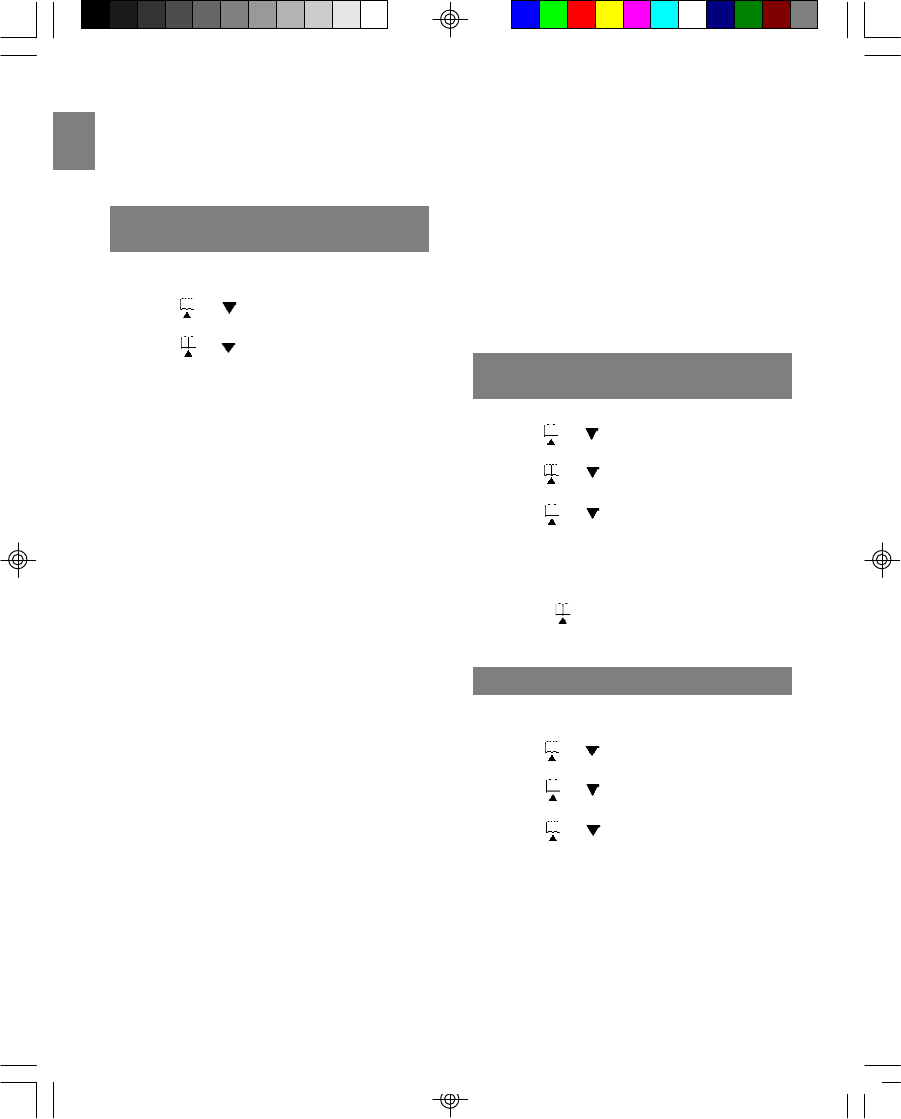
EN
NOTE: Shared configurations are available where
individual handsets are sold. Please check with
your local distributor to find out if this option is
available in your area.
To store a name/number in your directory:
1. Press MENU/OK in standby mode.
2. Press or to select “PHONEBOOK”,
then press MENU/OK.
3. Press or to select “STORE”, then
press MENU/OK.
4. At the “STORE NUMBER” display, enter the
number using the keypad, including any
prefixes or country codes. (If you make a
mistake, press the FLASH/DEL key to delete
a digit one at a time. If you wish to add a
pause, press REDIAL/PAUSE once at the
desired location. Each pause counts as 1 digit
in the dialing sequence).
5. Press MENU/OK.
6. At the “STORE NAME” display, enter the
name using the keypad. The cursor advances
1 space after each key press. Within 1 sec-
ond, you can press the same key again to
select another character. If you make a mis
take, press FLASH/DEL to delete a character
one at a time. (Use the chart below as a
guide).
7. Press MENU/OK to confirm. A beep tone will
confirm that the number has been saved.
[PLEASE LAYOUT IN CHART FORMAT]
Key key of times pressed
1st 2nd 3rd 4th 5th 6th 7th8th9th
1Space 1
2A B C2abc
3DEF3def
4GHI4ghi
5JKL 5 jkl
6MNO6mn o
7PQRS7 p qrs
8TUV8tuv
9WX Y Z9wxyz
00
**?! / )
# # ‘,-.&
STORING A NAME/NUMBER IN
DIRECTORY
TIP: Press FLASH/DEL to clear the last
character, then press and hold FLASH/DEL to
clear all. To return to “STANDBY MODE”, press C/
MUTE repeatedly.
NOTE: If you try to store a new number in the
phonebook when it is full, the message
“PHONEBOOK FULL” is displayed and the phone
returns to the phonebook menu after 5 seconds.
You need to delete some numbers to free up the
phonebook memory so that you can store new
numbers.
1. Press MENU/OK.
2. Press or to select “PHONEBOOK”,
then press MENU/OK.
3. Press or to select “RECALL”, then
press MENU/OK.
4. Press or , or enter the first character
of the desired name to select the desired
phonebook entry.
5. Press TALK to call.
TIP: Press in standby mode to enter
phonebook quickly.
MAKING CALLS FROM THE
DIRECTORY
DELETING AN ENTRY
To delete an entry from the telephone book:
1. Press MENU/OK.
2. Press or to select “PHONEBOOK”,
then press MENU/OK.
3. Press or to select “RECALL”, then
press MENU/OK.
4. Press or , or enter the first character
of the desired name to select the desired
phonebook entry.
5. Press FLASH/DEL. “DELETE?” shows on
screen.
6. Press MENU/OK to confirm or C/MUTE to go
back. A confirmation tone can be heard and
the menu steps to the next entry.
11
TW339 manual_Eng 6.p65 3/9/05, 4:21 PM14
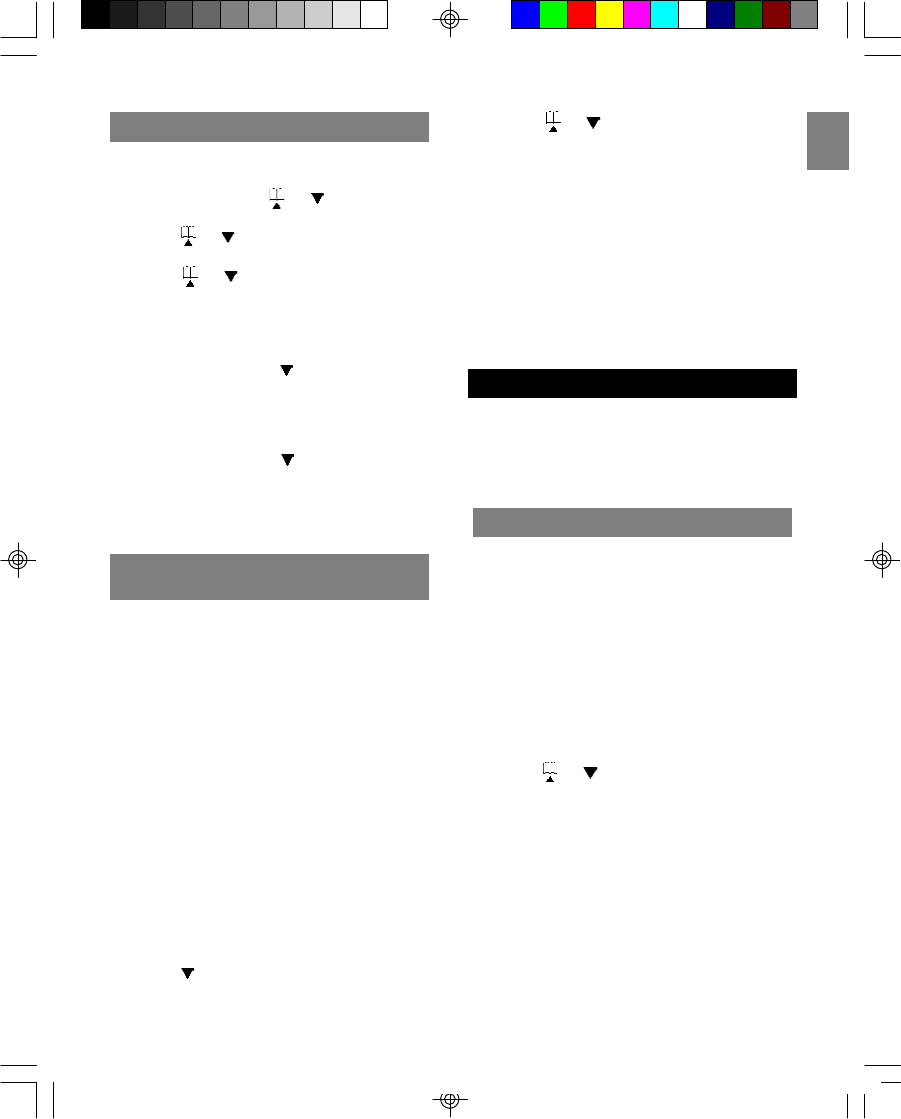
EN
To change an entry in the telephone book:
1. Press MENU/OK, then select “PHONE
BOOK” by pressing or .
2. Press MENU/OK.
3. Press or to select “RECALL”, then
press MENU/OK.
4. Press or , or enter the first character
of the desired name to find the desired
phonebook entry.
5. Press MENU/OK to edit the number, “STORE
NUMBER” will appear.
6. Press FLASH/DEL or to erase a digit.
Press and hold FLASH/DEL to erase the
entire number. Then enter the corect number.
7. Press MENU/OK to edit the name. “STORE
NAME” will appear.
8. Press FLASH/DEL or to erase a character.
Press and hold FLASH/DEL to erase the
entire name. Then enter the correct name.
9. Press MENU/OK to confirm that the change
has been saved.
CHANGING A STORED ENTRY
12
STORE CALLER ID ENTRIES IN
DIRECTORY
You can store received numbers into your
phonebook memory. Before you save an entry,
make sure the number appears in proper digits for
your dialing area. If not, change it using the
REDIAL/PAUSE key.
For example, if the Caller ID number appears 1-
416-222-5555, but it is not a long distance
number, press REDIAL/PAUSE key until it shows
416-222-5555 (without 1). The REDIAL/PAUSE key
lets you select how many digits of the number are
displayed:
•7 = 7-digit telephone number.
•10 = 3-digit area code + 7-digit telephone
number.
•11 = 1-digit long distance code + 3-digit area
code + 7-digit telephone number.
To store caller ID entries in your directory:
1. Press in standby mode to enter call log
quickly.
2. Press or to select desired Caller ID
entry.
3. Press REDIAL/PAUSE to rearrange the
format of the number displayed.
4. Press MENU/OK. “STORE NUMBER” will
appear on screen.
5. Edit the number if necessary.
6. Press MENU/OK to edit the name. “STORE
NAME” will appear.
7. Edit the number if necessary.
8. Press MENU/OK to confirm the change. (A
beep wil sound to confirm the changes).
MULTI-HANDSET CONFIGURATION
The TW339H is shipped with 2 handsets (the
TW339 is shipped with one handset only) and can
work with up to 4. To purchase additional
handsets, please check the place of purchase for
more information.
TO REGISTER A NEW HANDSET
The original handset(s) received with your base
unit and the cradle are automatically registered
the first time you set up the telephone. You can
add up to 2 additional handsets by registering
them with the base unit.
NOTE: If you register a handset to more than one
base, you will need to rename the handset for that
base. Otherwise, the base will recognize it as
“Handset 1”.
To register a new handset:
1. Press the MENU/OK key.
2. Press or to select “REGISTER”, and
then press MENU/OK to choose it.
3. When the handset display shows “PLEASE
WAIT”, press and hold PAGE on the base unit
until the orange in-use LED flashes quickly.
4. If the registration is successful, “SUCCESS”
will show on the handset display.
NOTE: If the registration is unsuccessful, “FAIL”
will show on the handset display. In this case, you
should try again.
TW339 manual_Eng 6.p65 3/9/05, 4:21 PM15
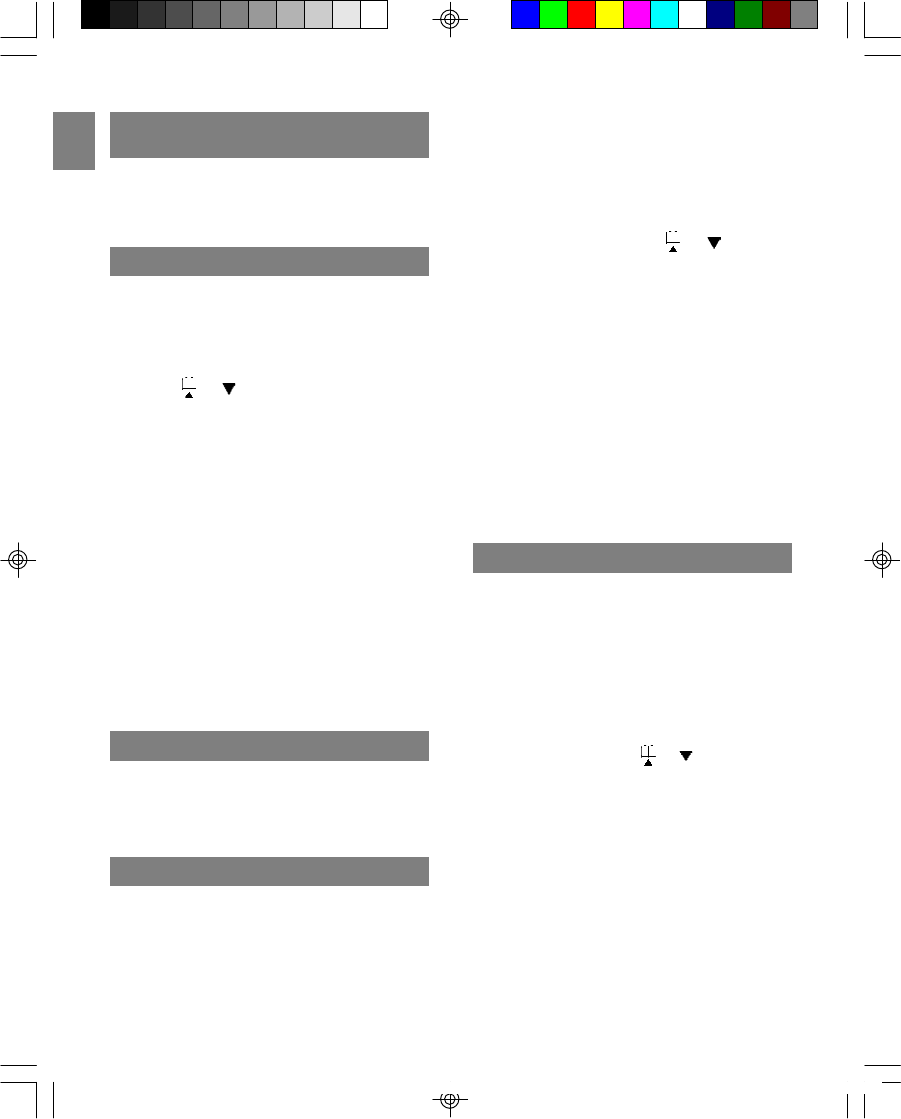
EN
13
IDENTIFYING A HANDSET ON THE
NETWORK
If you have more than one handset registered to
a base unit, you can identify each handset by
assigning a name to it. Please see the HANDSET
NAME section for more information.
INTERCOM (INTERNAL) CALLS
This feature only works if you have 2 or more
handsets registered to the base unit.
To make an internal call:
1. Press INT on the first handset.
2. Press or to select the desired handset
or choose “CALL ALL”.
3. Press TALK to place the call. The selected
handset will ring. If you select “CALL ALL”, all
other handsets registered to the base unit will
ring. If the selected handset is not available
(off hook or on another call), “BUSY” shows.
4. To accept the intercom call on the handset,
press TALK.
5. To exit intercom mode on the first handset,
press TALK.
NOTE: During the first handset calls the other
handset, there may be an incoming call in which
the first handset will hear a call waiting tone and
the other handset will return to normal incoming
call tone.
INTERCOM RING TONE
You can change the ring tone for an intercom call
to differentiate internal from external calls. To
change the ring tone, please see HANDSET RING
TONE SETTING on page 16 for more information.
CALL TOGGLING
This feature only works if you have two or more
handsets registered to the base unit. The feature
allows you to put an external call on hold while
you place an intercom call to another handset.
To toggle between two calls:
3-WAY CONFERENCE CALL
If you have more than one handset registered
with your base unit, you can make 3-way
conference calls between an external call party
and two internal handset holders.
To initiate a 3-way conference call:
1. Establish contact with the external party by
either placing a call to that person, or
answering an incoming call.
2. Press INT then press or to choose a
handset name.
3. Press TALK to connect to the selected
handset. (The handset you paged rings. The
internal party can answer the call by pressing
the TALK key).
4. The caller who made the conference call
should press and hold the INT key for
approximately 2 seconds until “CONFER-
ENCE CALL” shows on the display and you
hear a confirmation beep. (All three parties
are connected into the call and can thus talk
together).
1. Establish contact with an external party by
either placing a call or answering an incoming
call.
2. Press INT to put the external call on hold and
enter intercom mode.
3. Press the number (1-4) for the handset you
wish to select, or use the or keys to
select the handset.
4. Press TALK to place an intercom call to the
selected handset. “H” shows on the display to
indicate the external call is on hold.
5. Press INT on the handset. This initiates call
toggling to place the intercom call on hold and
return to the external call.
6. Press the TALK key on the selected handset
to end the intercom call and return to the
external call.
NOTE: If the selected handset is not available,
“BUSY” shows and then a call back is generated.
“CALL BACK” is displayed on the handset display.
You can press TALK to return to the caller.
TW339 manual_Eng 6.p65 3/9/05, 4:21 PM16
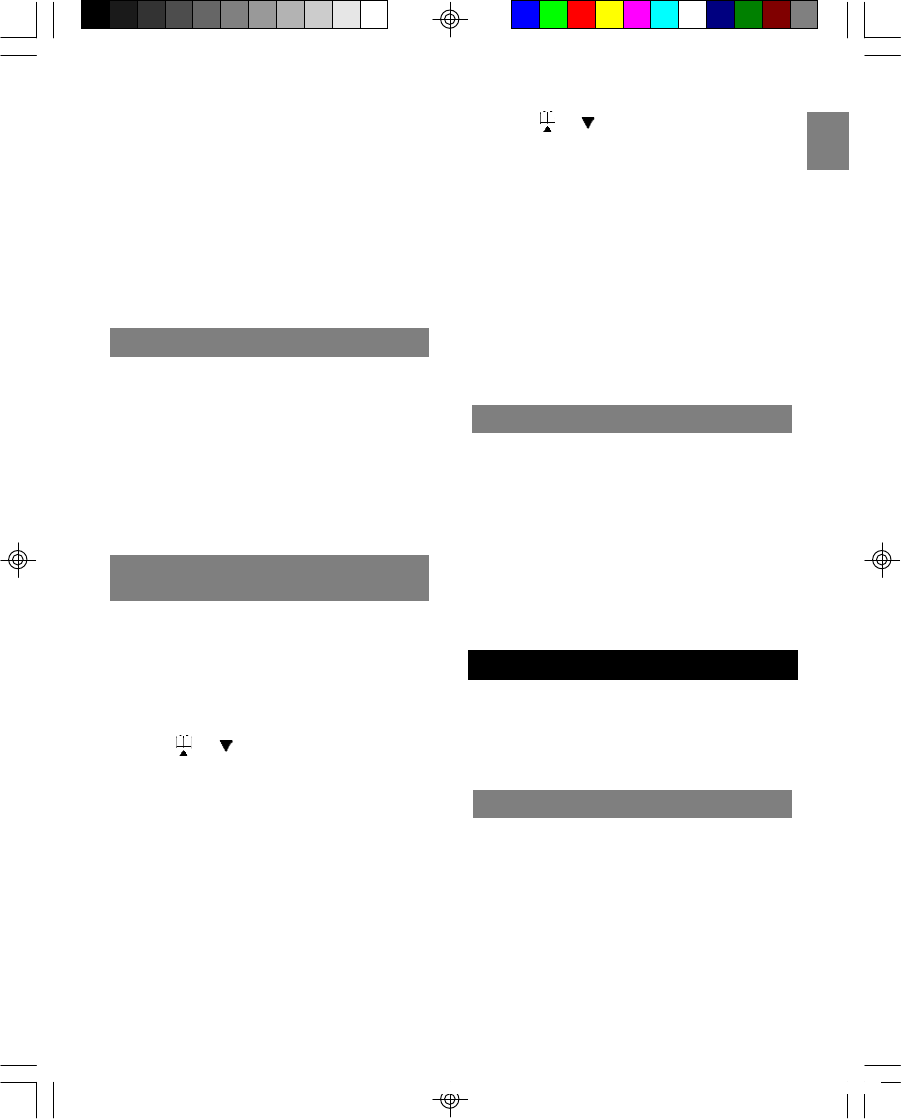
EN
14
NOTE: You can end a 3-way conference call
exactly as you would any other call. Just press
TALK. The connection continues between the
remaining handset and the external party.
NOTE: If a handset is connected to the external
line, you can initiate a conference call from
another handset by simply picking up the handset
and pressing TALK. The first handset can hear a
beeping sound and “CONFERENCE CALL” will
show on the display.
CALL WAITING
If you receive an external call while you are
talking to someone through the intercom, you will
hear a call waiting tone. To end the intercom call
and answer the external call, press the TALK key
on any handset.
The other handset will beep and “BUSY” will show
on the screen. To end the intercom call without
answering the external call, press and hold INT for
several seconds.
You can transfer an external call from one
handset to another if you have registered more
than one handset with the base unit.
To transfer a call:
1. During a telephone conversation, press the
INT key to place the caller on hold.
2. Press or to choose the handset name
to which you wish to transfer the call.
3. Press TALK, then wait for the other handset to
answer. The handset you paged will ring, with
“INTERNAL CALL” showing on the LCD
display. Another party can answer the call by
pressing TALK.
4. Press the TALK key on the first handset, and
another handset will connect the external line.
If there is no answer, press INT again to
return to the caller.
OR
1. During a telephone conversation, press the
INT key to place the caller on hold.
TRANSFERING CALLS BETWEEN
HANDSETS
2. Press or to choose the handset name
to which you wish to transfer the call.
3. Press TALK to connect to the selected
handset. Then press TALK again or place the
handset in the charger. You do not need to
wait for the other handset to answer.
4. The selected handset will ring and “FOR-
WARDED CALL” will show on the LCD
display. Another party can answer the call by
pressing TALK.
NOTE: If you forward a call to all handsets, all
handsets (including the one from which you are
making the call) will ring at the same time.
CALL BACK
After a call forward function has been executed, a
call back is generated in the forwarding handset if
the forwarding call is not answered within 30
seconds.
If no Caller ID information is available, “CALL
BACK” is displayed on the handset display. You
can press the TALK key to return to the caller.
NOTE: If the returned call isn’t answered within 30
seconds, the call is automatically cancelled.
The temperature is shown on the handset display
area and base unit display. You can choose to
show the temperature in Celsius or Fahrenheit
units of measurement on both the base unit and
the remote sensor(s).
TEMPERATURE MONITORING
INDOOR TEMPERATURE
The handset and base unit displays indicate where
the temperature reading is coming from.
To select the Indoor Temperature, press TEMP
(located on the base unit) repeatedly until “IN”
appears on the base unit display.
NOTE: It may take a few seconds for the handset
display to be updated.
TW339 manual_Eng 6.p65 3/9/05, 4:21 PM17

EN
15
OUTDOOR TEMPERATURE
To monitor the outdoor temperature, press TEMP
on the base unit repeatedly until “OUT” appears on
the base. (It may take a few seconds for the
handset display to be updated).
If no temperature reading displayed, press TEMP
repeatedly until the temperature is displayed
together with the “OUT” icon.
When the outdoor temperature reaches 40 °C (104
°F) or higher, the base unit will show “HI”. When
the outdoor temperature falls below –20 °C, the
base unit will show “LO“.
NOTE: This product supports up to 3 remote
sensors. Each sensor must be assigned a
different channel number (1, 2, or 3). If you
cannot locate a sensor, refer to the SENSOR
SEARCH section below.
TIP: Place up to 3 remote sensors in important
areas of your home, such as the baby’s room,
wine cellar, greenhouse, etc. (Additional remote
sensors are sold separately).
SENSOR SEARCH
Sometimes interference causes the base unit to
lose connection with a sensor. When this
happens, press and hold TEMP for 5 seconds to
initiate a remote sensor search. The CH icon will
blink while the search is in progress.
NOTE: Batteries must be installed in the remote
sensor and be in good working order. Under
normal usage, the batteries should be replaced
after one year.
NOTE: The search may take up to 3 minutes. The
remote sensor should be no further than 25
meters (82 feet) from the base unit.
CHANGING REMOTE SENSOR
CHANNELS
The wireless remote sensor uses radio frequen-
cies to communicate with the base unit. Channels
can be assigned for up to three sensors so you
can monitor the temperature in three different
locations.
When the handset operating time becomes short
even after a battery has been recharged, please
replace the battery. With normal usage, your
battery should last about one year.
For a replacement battery, please contact your
place of purchase.
CAUTION: Use only the specified battery type
(3.6V, 750mAh), and do not remove the battery
from the handset to charge it. Remember never
throw the battery into a fire, disassemble it, or
heat it, and never remove or damage the battery
casing.
NOTE: Remove the battery only if you are
storing the phone for more than 30 days.
CHANGING THE HANDSET BATTERY
REPLACING THE BATTERY
1. Make sure the telephone is turned OFF.
2. Slide off the battery compartment cover.
3. Disconnect the battery plug from the jack in
the compartment and remove the battery
pack.
4. Insert the new battery pack and connect the
cord into the jack.
5. Put the battery compartment cover back on.
6. Place handset on the base to charge the new
battery for 15 hours.
NOTE: Charge the new handset battery for 15
continuous hours prior to first use. The initial
battery charge is important to ensure best
performance.
CAUTION: To reduce the risk of fire or personal
To change the channels:
1. Remove the back cover.
2. Select the channel by sliding the channel
selector switch located inside the battery
compartment.
3. Press the RESET button with the tip of a
ballpoint pen or unfolded paper clip.
4. Replace the cover.
5. Press and hold TEMP on the base unit for 5
seconds to search for the sensor.
TW339 manual_Eng 6.p65 3/9/05, 4:21 PM18
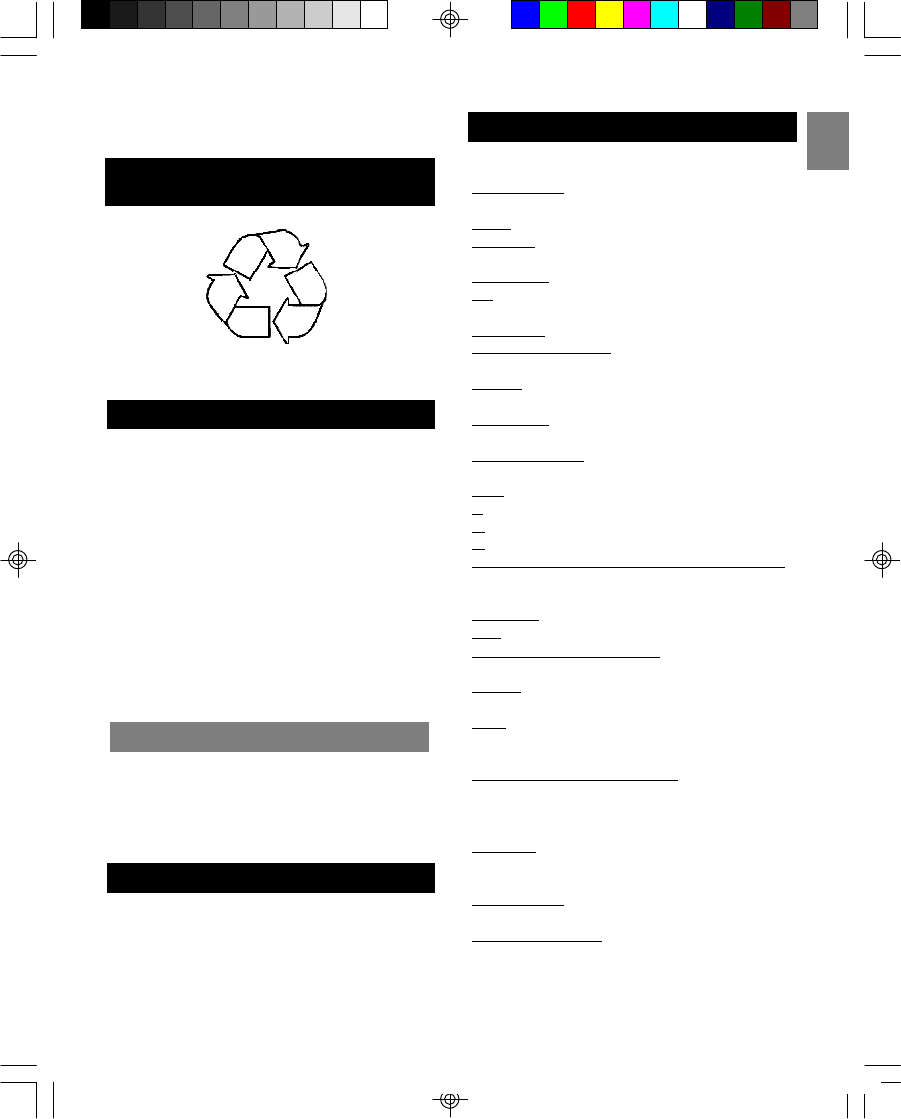
EN
16
injury, use a 3.6 V, 750mAh battery (replacement
part number: 001-800369-30014).
RECYCLING NICKEL-METAL
HYDRIDE BATTERIES
Nickel-metal hydride batteries must be disposed of
properly.
Please take your used battery pack to a store
that recycles Ni-MH batteries.
An optional headset can be used with your
telephone for hands-free conversation.
To use a headset, plug it into the HEADSET jack
located on the side of the handset. When the
headset is connected, the handset earpiece and
microphone are disabled.
While the headset is connected, press TALK to
answer or place a call.
TIP: Use the belt clip for a real hands-free
conversation experience.
NOTE: Headsets are not included.
HEADSET JACK AND BELT CLIP
BELT CLIP
To attach the belt clip to the back of the handset:
1. Slide the belt clip over the back of the
handset until the ventilation holes are aligned.
2. Gently push the belt clip until it clicks into
place.
During the period that the power is off, you will
not be able to make or receive calls with the
telephone.
After a power outage, it may take a few seconds
for the handset to reconnect to the base unit.
POWER FAILURE
The following indicators show the status of a
message or of the phone:
BASE PAGING - Someone has pressed PAGE on
the base unit.
BUSY - The dialed number or handset is busy.
CALL ALL - An intercom call has been placed to
all registered handsets.
CALL BACK - A forwarded call was not answered.
CH - Remote sensor channel. The selected
channel number will display.
CHARGING - Battery is charging.
CONFERENCE CALL - 2 handsets are on a
conference call.
ENDED - The call has ended. The elapsed time
for the call also shows.
EXT IN USE- Another handset is already on an
external call.
EXTERNAL CALL - A call was received with no
Caller ID information provided.
FAIL - Registration did not occur.
H - A call has been placed on hold.
HI - Temperature is over 60 ° C.
IN - Indoor temperature is shown.
INTERNAL CALL HANDSET # / HANDSET NAME
- An intercom call has been placed from the
displayed handset.
MIC MUTE - The handset is in mute mode.
OUT - Outdoor temperature is shown.
PRIVATE # / NAME / CALLER - Some or all of the
Caller ID information was blocked.
READY - Phone is charged and ready to make or
receive calls.
TALK - Phone is in Talk mode ready to place a
call. If on a call, the duration of the call also
shows.
UNKNOWN # / NAME / CALLER - Some or all of
the Caller ID information was not sent with the
call.
FORWARD CALL - A call is being forwarded.
DELETE? - Prompt asking if you want to erase
the current Caller ID entry or a directory entry
that is shown on screen.
DELETE ALL? - Prompt asking if you want to
erase all Caller ID information.
MESSAGE WAITING - Caller has left a message
but you must subscribe to a voice mail service
offered by your local phone company for this to
work.
LCD SCREEN MESSAGES
TW339 manual_Eng 6.p65 3/9/05, 4:21 PM19
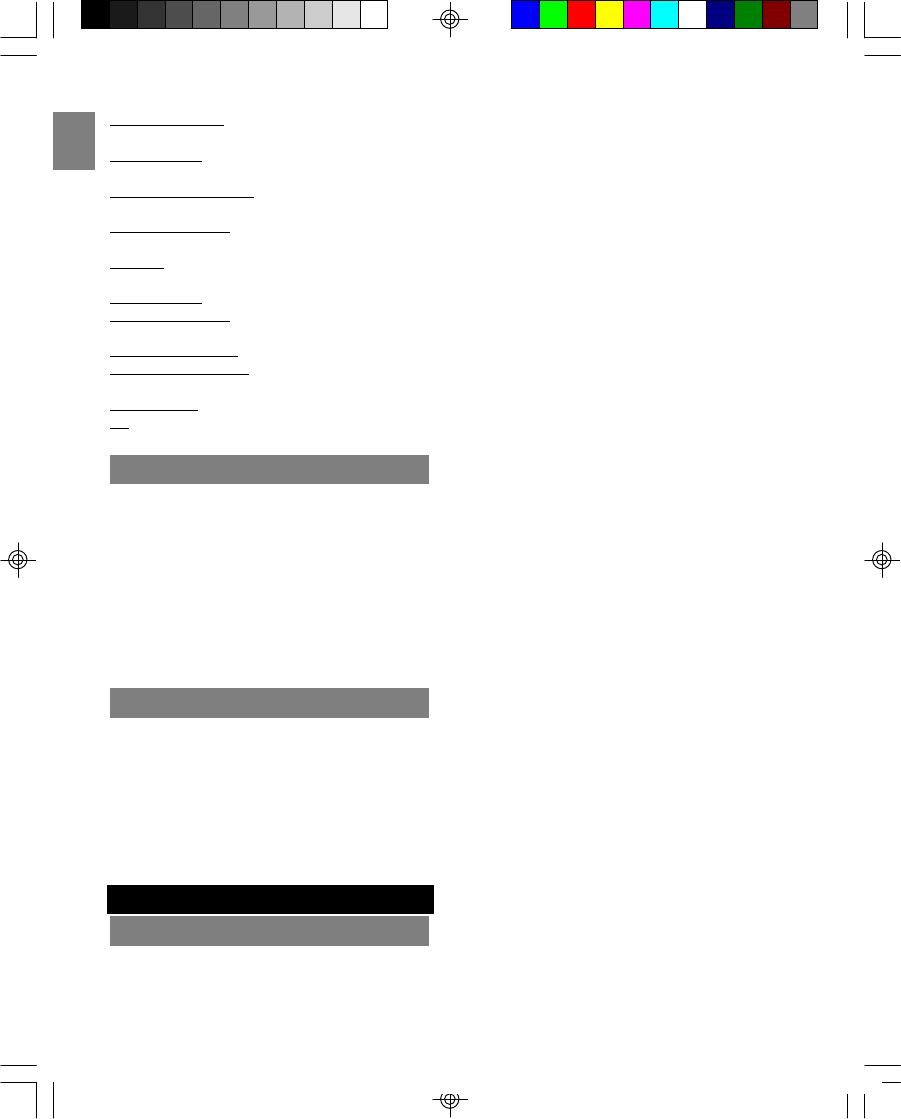
EN
STORE NUMBER - Prompt telling you to enter the
telephone number for directory.
STORE NAME - Prompt telling you to enter the
name in directory.
PHONEBOOK EMPTY - There is no record stored
in the selected directory location.
CALL LOG EMPTY - There is no record stored in
the selected call log location.
NO LINE - Telephone line is disconnected from
the base unit.
KEY LOCKED - The keypad is locked.
OUT OF SERVICE - When the handset is out of
range or the base unit experiences power failure.
CHARGE BATTERY - When the battery is low.
PLACE IN CHARGER - The battery voltage is too
low.
RINGER OFF - The ringer is switched off.
LO - Temperature falls below –20 ° C.
17
LIGHT SIGNALS
The charge / in use indicator will change under the
following conditions:
Talking Lit steadily (orange)
Charging Lit steadily (blue)
Incoming call Flashes in same pattern
as telephone ring (orange)
Voice mail Flashes every 2 seconds
(orange)
No telephone line Flashes every second
(orange)
SOUND SIGNALS
A long warbling tone Signals an incoming call
Single tone A key is pressed
Two short beeps Call waiting / MIC mute
One long beep Confirmation tone / page
signal / call back
Three short beeps Error tone / out of range
Two short beeps Low battery warning
(every 15 seconds)
No dial tone
Check installation:
•Is the base unit plugged into the telephone
TROUBLESHOOTING
TELEPHONE
line and AC power source?
•If the telephone line is not properly
connected to the base unit “NO LINE” will
appear on the handset display.
•Is the AC power source turned on at the
socket?
•Are the batteries properly installed in the
handset?
Dial tone is OK, but cannot dial out
Try moving the handset closer to the base unit.
•If this doesn’t work, try a different position
for the base unit. (Typically, the higher you
place the base unit, the better the recep-
tion).
•The battery charge level may be low. Check
the LCD display for the low battery-warning
signal. If the battery is low, place the
handset in the base unit’s charging cradle to
charge.
•Check the power connection by switching
off the power at the main socket. Wait a
few seconds, then switching it back on.
•Check to make sure that the phone and
base unit are within the range of transmis-
sion.
•The handset may be unable to find the base
unit. Try moving the handset closer to the
base unit. If the problem persists, try
moving the base unit in a suitable position
nearer to the handset.
•If you have registered additional handsets
to the same base unit, make sure they are
not already on a call. The LCD display on
your handset will display EXT IN USE if the
line is engaged.
•The dial mode setting may be incorrect. See
the DIAL MODE section for instructions on
how to change the dial mode.
Handset does not ring
Check that you have not turned off the ringer
volume level. Also, you may have too many
extension phones on your line. Try unplugging
some phones.
Call was disconnected
Please move the handset closer to the base unit.
Also, you may want to consider moving the base
unit to achieve a greater range of transmission.
Keys do not work / [KEY] shows on screen
The symbol means that the keypad lock feature
has been activated.
TW339 manual_Eng 6.p65 3/9/05, 4:21 PM20
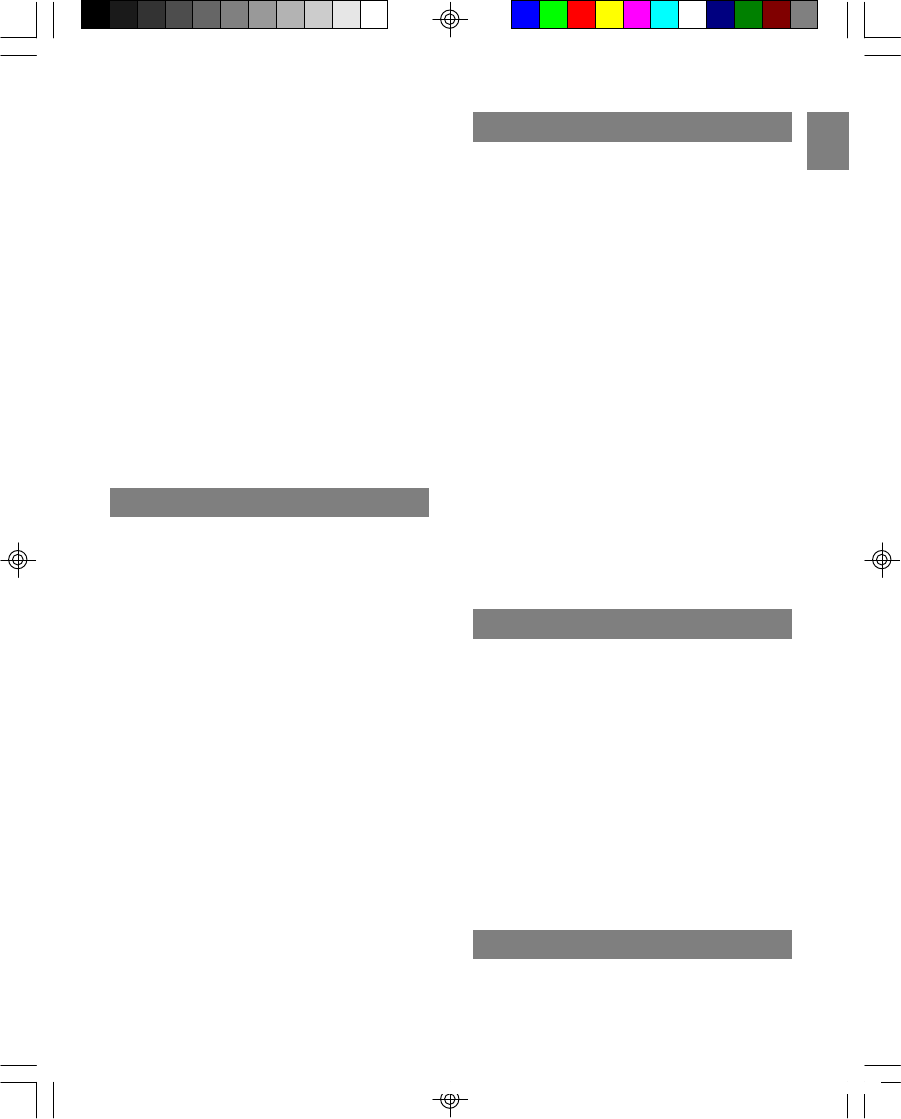
EN
18
Phone beeps
The battery may need to be recharged.
•Put the handset into the charging cradle of
the base unit. It may take up to 15 hours to
fully recharge the battery.
•Your handset may temporarily lose its
synchronization with the base unit due to
radio interference in your area. When this
happens, “OUT OF SERVICE” shows on the
handset display.
•If you do not wish to hear the beep tone,
you can turn it off. See the KEY TONE
section for more information.
Low battery warning
If you just recharged the batteries, but keep
getting a low battery warning, the batteries may
need to be replaced.
•Rechargeable batteries gradually lose their
ability to store a charge the older they get.
Simply replace the battery with a new one.
MULTI-HANDSET USE
Cannot register new handset
Sometimes it helps to unplug and then reconnect
your base unit to its AC power source before you
start the registration procedure.
•You may have already registered 4
handsets to the base unit.
•If you are replacing a faulty handset, make
sure you have fully removed the faulty one
before registering the new one.
•If you are still experiencing problems, you
will need to reset all the registrations then
start over.
Cannot dial out
Only one outside call and one intercom call can
take place at the same time. Make sure no one
else is already using the phone; if so, you will see
the EXT IN USE symbol on the handset display
area.
All handsets show “OUT OF SERVICE” and
telephone will not work
Reset your telephone, and then try the registra-
tion process again.
•If you are still experiencing problems, reset
and then re-register all your handsets one-
by-one.
CALLER ID
No Caller ID display
You must subscribe for Caller ID services through
your telephone network provider for the Caller ID
to display on this telephone.
•If the caller’s number does not exactly
match what you have entered in your phone
book, including the STD code and any
prefixes, the phone book cannot match the
name to the Caller ID. Check the phone
book to make sure the full number is stored
there in the correct sequence.
•Is the battery fully charged? If not, try
recharging or replacing the battery.
•Make sure the base unit is connected to a
non-switched AC outlet.
•Disconnect the base unit from the plug and
plug it in again.
Caller ID error message
The phone displays this message if it detects
anything other than valid Caller ID information
during the silent period after the first ring.
•This message indicates either the presence
of noise on the line, or that an invalid
message has been sent from the telephone
company.
REMOTE SENSOR
Cannot find remote sensor
Check the sensor batteries, channel number and
location.
•Make sure the sensor low battery icon isn’t
being displayed. Make sure the sensor is
within range of the base unit. Press RESET
on sensor to initiate a sensor search or
press and hold TEMP on the base unit to
search for sensors.
“HI” shows on display
When the outdoor temperature reaches 40 °C (104
°F) or higher, the base unit will display “HI”.
“LO” shows on display
When the outdoor temperature falls below –20 °
C, the base unit will display “LO”.
CAUSES OF POOR RECEPTION
•Aluminum siding
•Foil backing on insulation
TW339 manual_Eng 6.p65 3/9/05, 4:21 PM21
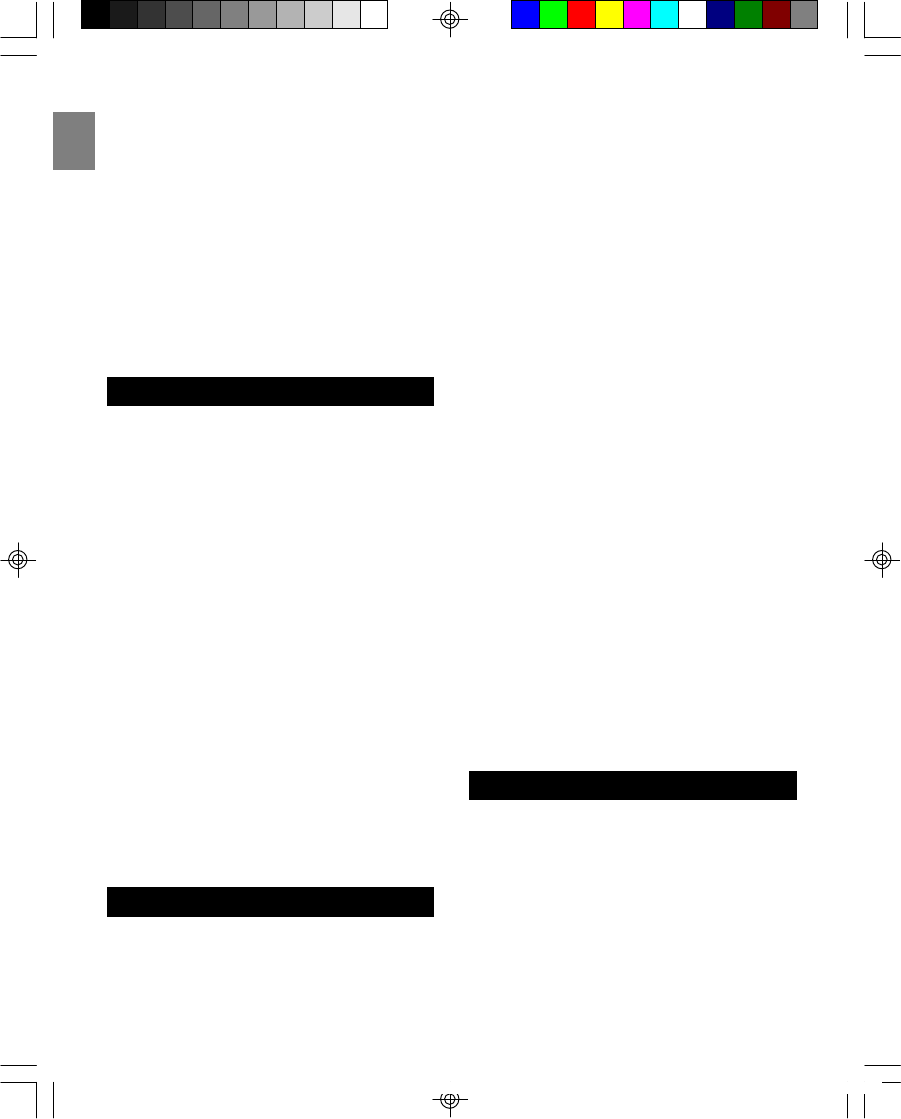
EN
•Heating ducts and other metal construction
shielding radio signals
•You are too close to appliances, such as
microwaves, stoves or computers
•Atmospheric conditions, such as strong
storms
•Base unit is installed in the basement or
lower floor of the house
•Base unit is plugged into an AC outlet with
other electronic devices
•Baby monitor is using the same frequency.
•Handset battery is low
•You are out of the base unit’s transmission
range
19
This product is designed to give you years of
service if handled properly. Please observe the
following guidelines:
•Avoid putting the phone near heating
appliances and devices that generate
electrical noise, such as motors or
fluorescent lamps.
•Do not expose your telephone to direct
sunlight or moisture.
•Do not tamper with the internal components.
•Do not mix new and old batteries, or
batteries of different types.
•Avoid dropping the phone and other rough
treatment.
•Clean the phone with a soft cloth, but never
use a strong cleaning agent or abrasive
powder. This will damage the finish.
•Remove the batteries if storing this product
for a long period of time.
•Periodically clean the charge contacts on
the handset and base unit with a clean pencil
eraser.
•Do not make any changes or modifications
to this product.
•Retain the original packaging in case you
need to ship the phone at a later date.
MAINTENANCE AND CARE
The freedom that your cordless telephone can
offer is fully dependent on the performance of
the rechargeable battery in the handset. To
maximize the battery performance, follow these
guidelines:
MAXIMIZE BATTERY PERFORMANCE
Charge it for a full 15 continuous hours
•Before initial use of your new battery,
charge it for 15 continuous hours. The
proper initial charging is very important to
maximize the battery performance.
Keep the contacts clean
•You can never fully recharge the battery if
the contacts are dirty. Clean all the contacts
(two at the bottom of handset and two in the
base cradle) periodically using a pencil
eraser.
Do not replace the handset in the base unit
cradle after each call
•Repeated short charging creates a “memory
effect” in the battery. Once a rechargeable
battery acquires this “short memory”, it
sends a “CHARGE BATTERY” signal even
when it is almost fully charged. The battery
then needs to be charged frequently. To
avoid this, leave the handset away from the
cradle until it really needs recharging.
Refresh battery
•If your battery seems to need recharging
more often than usual, it may have lost part
of its charging capacity because of
premature recharges. To bring back its full
capacity, try “refreshing” the battery:
1. First discharge the battery by leaving
the handset in TALK mode until the
battery low indicator turns on.
(Disconnect the base unit from the
telephone line, so that your line is not
busy all the time).
2. Then charge it for 15 continuous
hours.
3. Repeat the above once more.
You phone operates on a 2.4GHz ISM digital
Worldwide Digital Cordless Telecommunication
(WDCT) platform technology. This product uses
75 regular channels plus 14 channels for
substitution when the environment is interfered.
Here are the specifications for 2.4GHz Digital
Cordless Telephone:
SPECIFICATIONS
TW339 manual_Eng 6.p65 3/9/05, 4:21 PM22
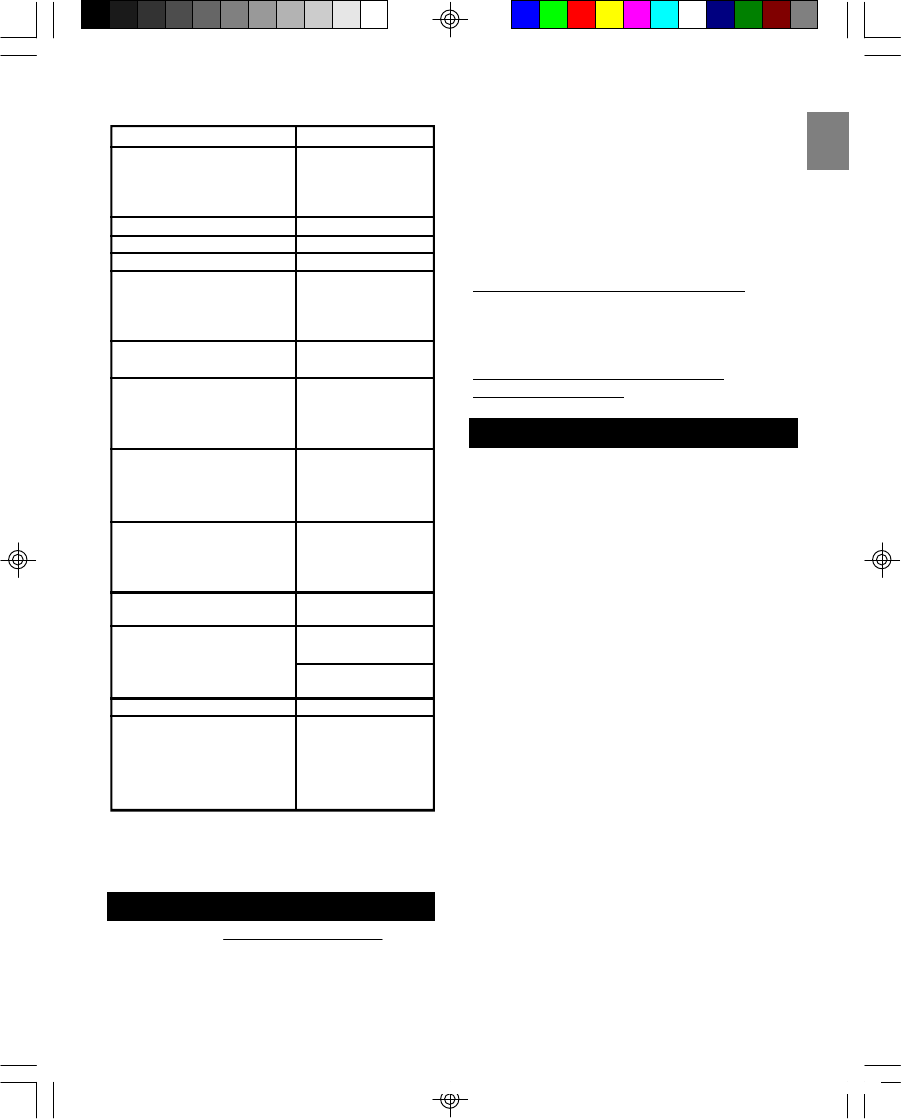
EN
20
TYPE DESCRIPTION
Standard Worldwide Digital
Cordless
Telecommunication
(WDCT)
Frequency range 2.4GHz ISM
Channel bandwidth 0.824MHz
Modulation GFSK
Speech coding Adaptive
Differential Pulse
Code Modulation
(ADPCM)
Communication range Up to 300 meters in
open space
Base power supply Input 120V / 60Hz
(Base adaptor: Output
PI-41-735US) -AC: 9V 200mA
-DC: 9V 400mA
Handset charger power Input 120V / 60Hz
supply Output
(Handset charger adaptor: -DC: 9V 200mA
A10920(T))
Handset power supply 1 pack of
rechargeable
batteries
(NiMH 750mAh)
Handset battery charging 15 hours (approx.)
time
Operating time Standby: 5 days
(approx.)
Talk: 7 hours
(approx.)
Operating temperature 0°C to 45°C
Storage temperature -20°C to 60°C
(outdoor)
Storage temperature -5°C to 50°C
(indoor)
Humidity range 25% to 90%
NOTE: The technical specifications for this
product and the contents of the user guide are
subject to change without notice.
ABOUT OREGON SCIENTIFIC
Visit our website (www.oregonscientific.com) to
learn more about Oregon Scientific products such
as digital cameras; MP3 players; children’s
electronic learning products and games; projection
clocks; health and fitness gear; weather stations;
and digital and conference phones. The website
also includes contact information for our customer
care department in case you need to reach us, as
well as frequently asked questions and customer
downloads.
We hope you will find all the information you need
on our website, however if you’d like to contact
the Oregon Scientific Customer Care department
directly, please visit:
www2.oregonscientific.com/service/support
OR
Call 949-608-2848 in the US.
For international enquiries, please visit:
http://www2.oregonscientific.com/about/
international/default.asp
FCC STATEMENT
This device complies with Part 15 of the FCC
Rules. Operation is subject to the following two
conditions: (1) This device may not cause harmful
interference, and (2) This device must accept any
interference received, including interference that
may cause undesired operation.
CAUTION: To maintain compliance with the FCC’s
RF exposure guidelines place the base unit at
least 20cm from nearby persons.
WARNING: Changes or modifications to this unit
not expressly approved by the party responsible
for compliance could void the user's authority to
operate the equipment.
NOTE: This equipment has been tested and found
to comply with the limits for a Class B digital
device, pursuant to Part 15 of the FCC Rules.
These limits are designed to provide reasonable
protection against harmful interference in a
residential installation.
This equipment generates, uses and can radiate
radio frequency energy and, if not installed and
used in accordance with the instructions, may
cause harmful interference to radio communica-
tions. However, there is no guarantee that
interference will not occur in a particular
installation. If this equipment does cause harmful
interference to radio or television reception, which
can be determined by turning the equipment off
TW339 manual_Eng 6.p65 3/9/05, 4:21 PM23
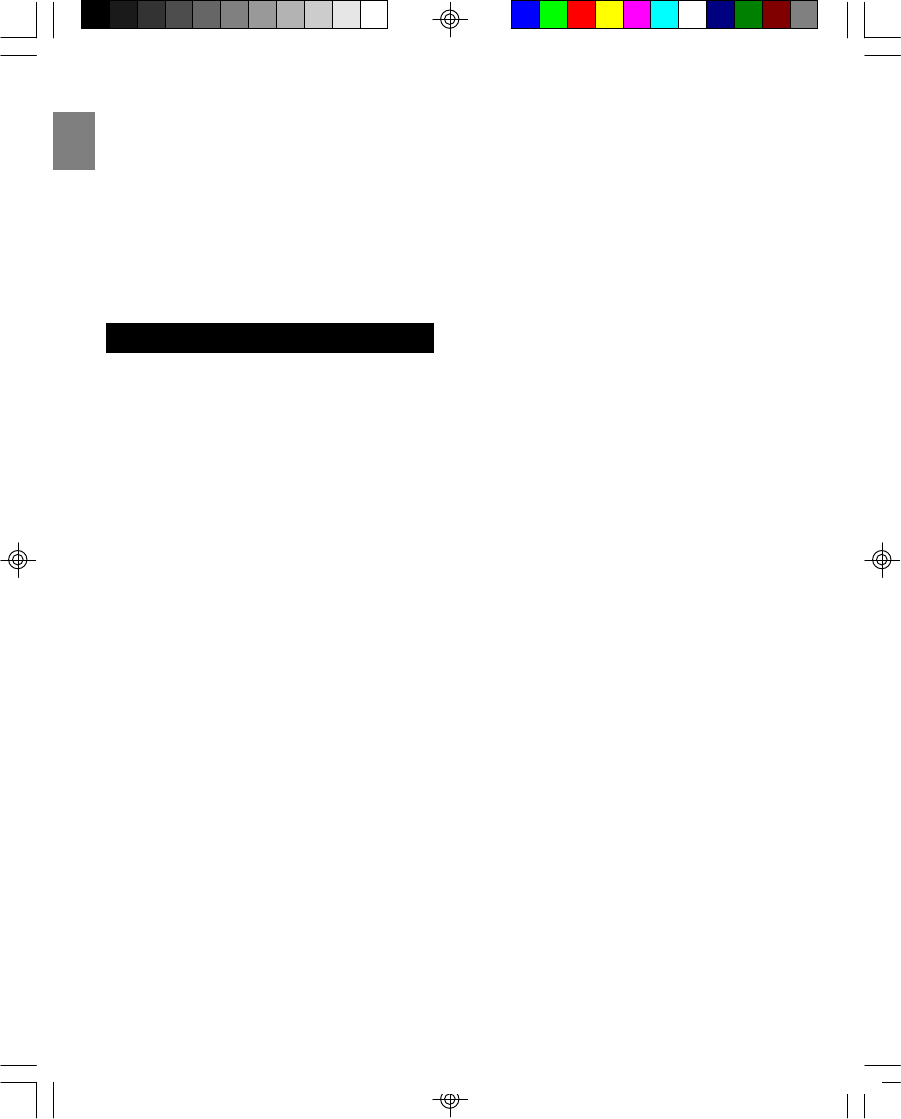
EN
21
and on, the user is encouraged to try to correct
the interference by one or more of the following
measures:
•Reorient or relocate the receiving antenna.
•Increase the separation between the
equipment and receiver.
•Connect the equipment into an outlet on a
circuit different from that to which the receiver
is connected.
•Consult the dealer or an experienced radio / TV
technician for help.
CONSUMER INFORMATION
This equipment complies with Part 68 of the FCC
rules and the requirements adopted by the ACTA.
On the bottom of this equipment is a label that
contains, among other information, a product
identifier in the format US: KT5W400BTW339. If
requested, this number must be provided to the
telephone company.
A plug and jack used to connect this equipment to
the premises wiring and telephone network must
comply with the applicable FCC Part 68 rules and
requirements adopted by the ACTA. A compliant
telephone cord and modular plug is provided with
this product. It is designed to be connected to a
compatible modular jack that is also compliant.
See installation instructions for details.
The REN is used to determine the number of
devices that may be connected to a telephone
line. Excessive RENs on a telephone line may
result in the devices not ringing in response to an
incoming call. In most but not all areas, the sum
of RENs should not exceed five (5.0). To be
certain of the number of devices that may be
connected to a line, as determined by the total
RENs, contact the local telephone company. [For
products approved after July 23, 2001, the REN
for this product is part of the product identifier
that has the format US: KT5W400BTW339. The
digits represented by 0.0B are the REN without a
decimal point (e.g., 03 is a REN of 0.3). For
earlier products, the REN is separately shown on
the label.]
If this equipment TW339 causes harm to the
telephone network, the telephone company will
notify you in advance that temporary discontinu-
ance of service may be required. But if advance
notice isn’t practical, the telephone company will
notify the customer as soon as possible. Also,
you will be advised of your right to file a
complaint with the FCC if you believe it is
necessary.
The telephone company may make changes in its
facilities, equipment, operations or procedures
that could affect the operation of the equipment.
If this happens the telephone company will
provide advance notice in order for you to make
necessary modifications to maintain uninterrupted
service.
Should you experience trouble with this equip-
ment, please contact Oregon Scientific
www2.oregonscientific.com/service/support or call
949-608-2848 for repair or warranty information. If
the equipment is causing harm to the telephone
network, the telephone company may request that
you disconnect the equipment until the problem is
resolved.
Please follow instructions for repairing (e.g.
battery replacement section); otherwise do not
alternate or repair any parts of device except
specified.
Connection to party line service is subject to
state tariffs. Contact the state public utility
commission, public service commission or
corporation commission for information.
NOTICE: If your home has specially wired alarm
equipment connected to the telephone line, ensure
the installation of this [equipment ID] does not
disable your alarm equipment. If you have
questions about what will disable alarm equipment,
consult your telephone company or a qualified
installer.
This equipment is hearing aid compatible.
NOTICE: According to telephone company
reports, AC electrical surges, typically resulting
from lightning strikes, are very destructive to
telephone equipment connected to AC power
sources. To minimize damage from these types of
surges, a surge arrestor is recommended.
TW339 manual_Eng 6.p65 3/9/05, 4:21 PM24
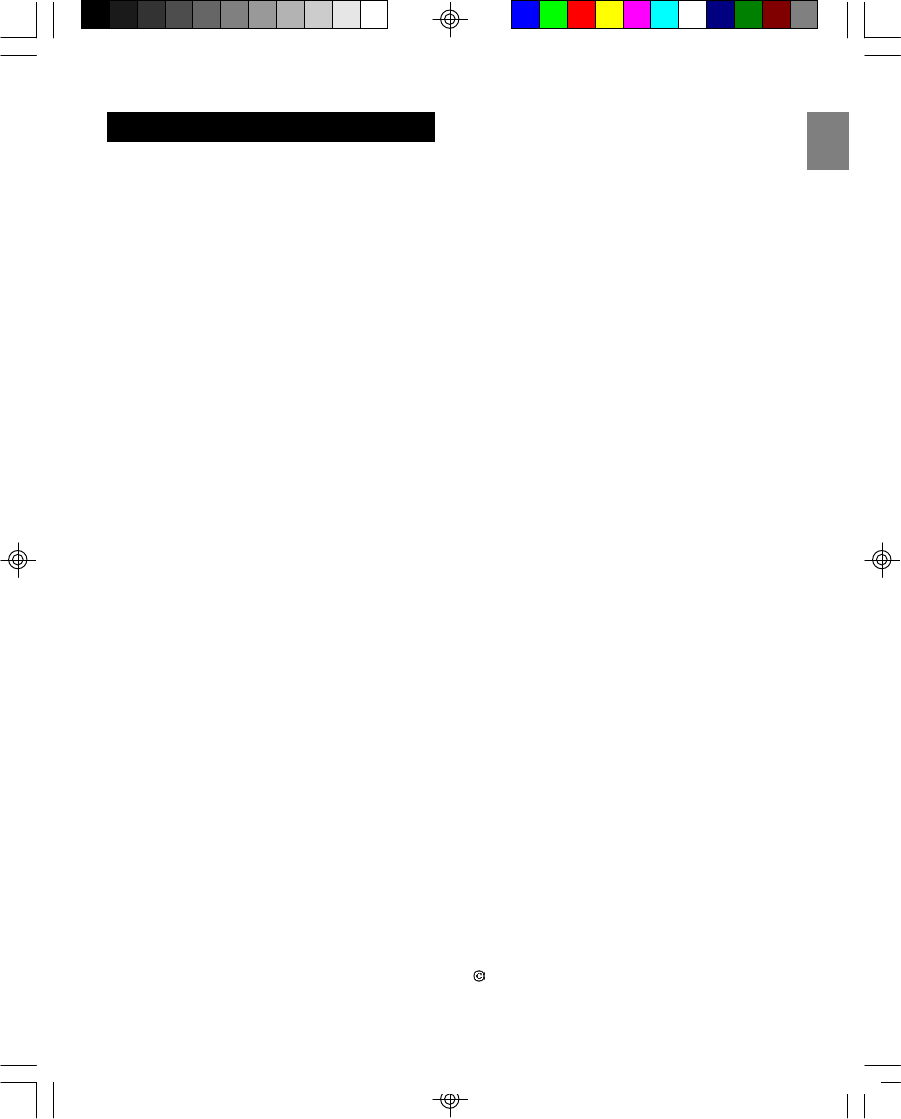
EN
22
DECLARATION OF CONFORMITY
“Hereby, Oregon Scientific declares that this
2.4GHz Digital Cordless Telephone with Caller ID
and Indoor/Outdoor Temperature (Model #TW339/
TW339H), is in compliance with the essential
requirements and other relevant provisions of
Directive 1999/5/EC.
A copy of the signed and dated Declaration of
Conformity is available on request via our Oregon
Scientific Customer Service.”
2005 Oregon Scientific. All rights reserved.
086-00XXXX-XXX
TW339 manual_Eng 6.p65 3/9/05, 4:21 PM25