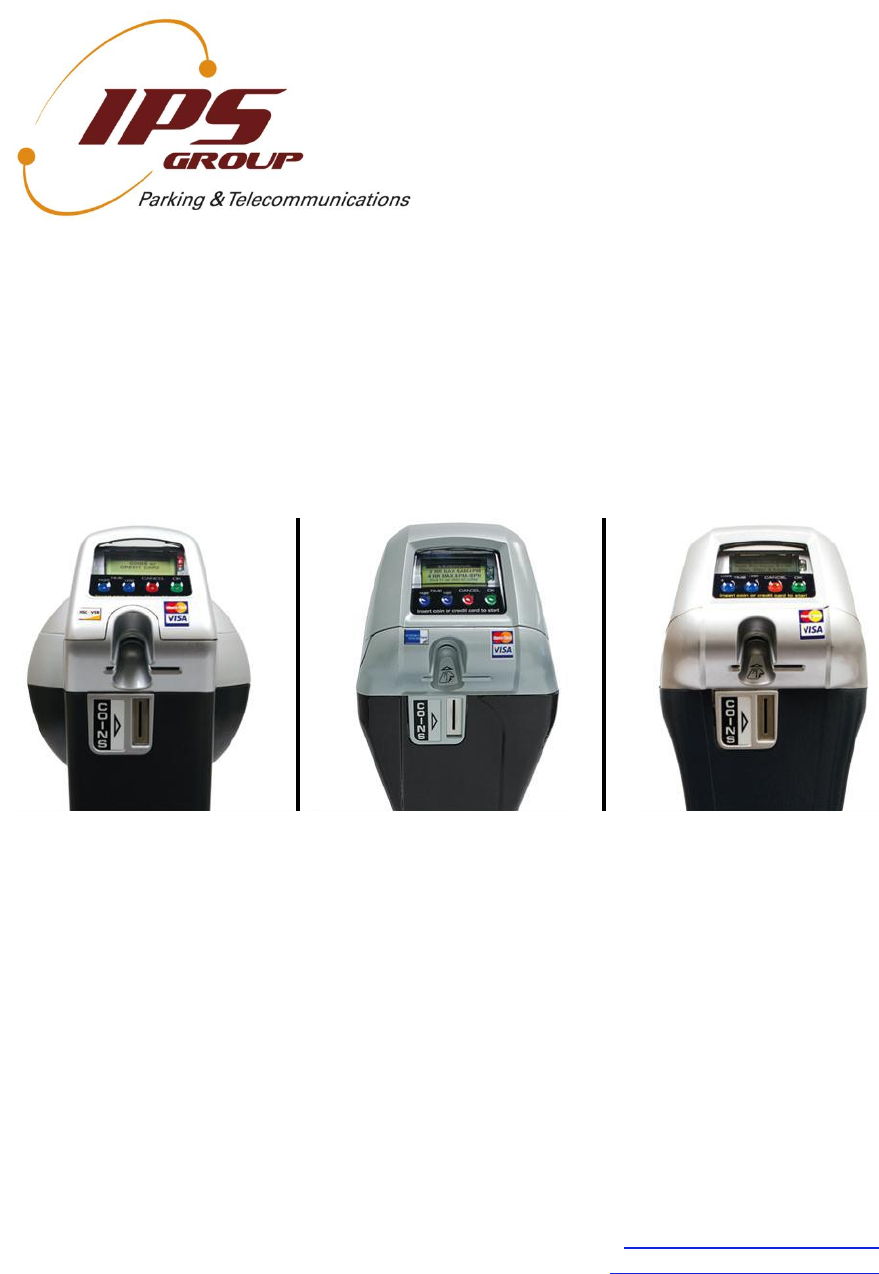IPS Group IPS2006SSPM Parking Meter with data collection User Manual
IPS Group Inc. Parking Meter with data collection Users Manual
Users Manual
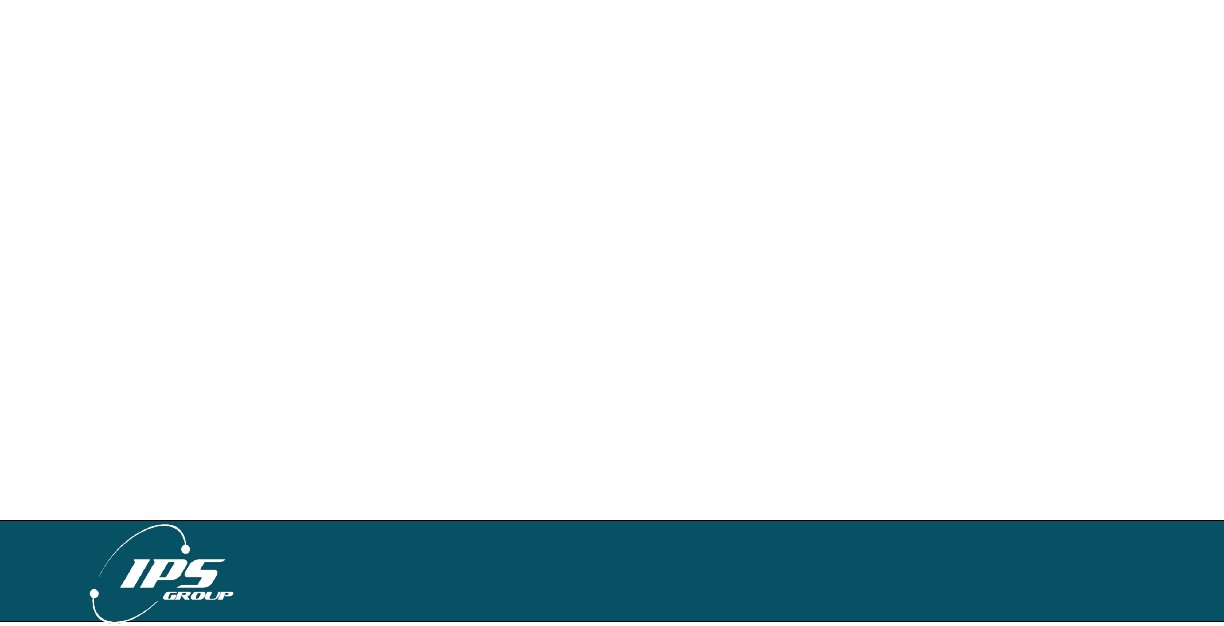
IPS GROUP, Inc. – SSPM User Manual (Ver. 3.2)
All information contained herein is considered confidential
2
FCC STATEMENT
This device complies with part 15 of the FCC Rules. Operation is subject
to the following two conditions: (1) This device may not cause harmful
interference, and (2) this device must accept any interference received,
including interference that may cause undesired operation.
Changes or modifications not expressly approved by IPS Group, Inc.
could void the user’s authority to operate the equipment.
NOTE: This equipment has been tested and found to comply with the
limits for a Class B digital device, pursuant to part 15 of the FCC Rules.
These limits are designed to provide reasonable protection against
harmful interference in a residential installation. This equipment
generates, uses and can radiate radio frequency energy and, if not
installed and used in accordance with the instructions, may cause harmful
interference to radio communications. However, there is no guarantee
that interference will not occur in a particular installation. If this
equipment does cause harmful interference to radio or television
reception, which can be determined by turning the equipment off and on,
the user is encouraged to try to correct the interference by one or more of
the following measures:
Reorient or relocate the receiving antenna.
Increase the separation between the equipment and
receiver.
Connect the equipment into an outlet on a circuit different
from that to which the receiver is connected.
Consult the dealer or an experienced radio/TV technician
for help.
The FCC Identifier of the Meter, and other transmitters it may contain, are listed below.
FCC ID: SGWIPS2006SSPM
Contains FCC ID: RI7GE865
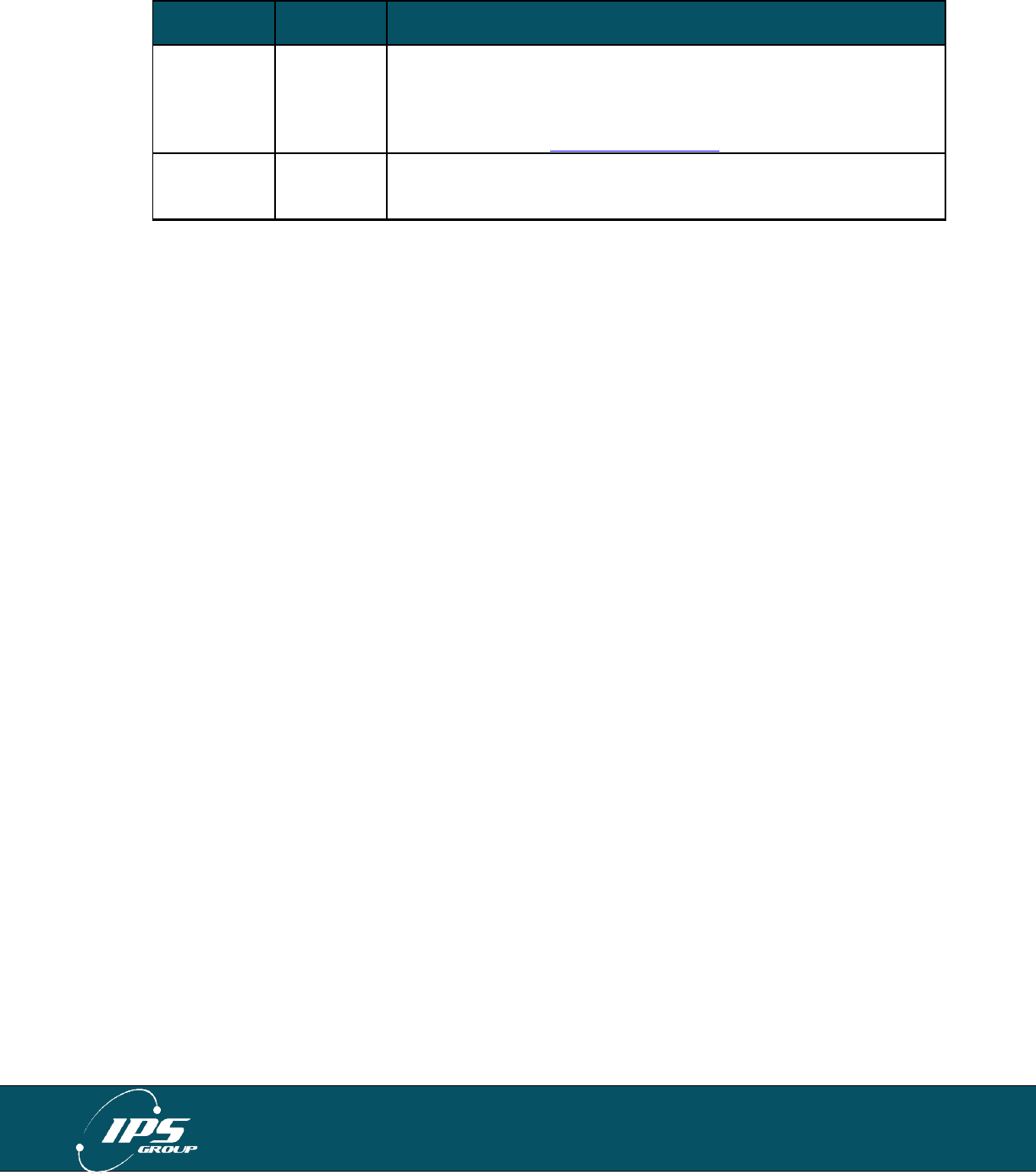
IPS GROUP, Inc. – SSPM User Manual (Ver. 3.2)
All information contained herein is considered confidential
3
REVISION SHEET
Revision
No.
Date
Revision Description
Rev. 1
9/17/13
Updated Footer:
Updated Title Page
Updated writing in Display: Idle/Expired
Rev. 2
9/26/13
Updated FCC Statement
Updated Footer/Title Page

IPS GROUP, Inc. – SSPM User Manual (Ver. 3.2)
All information contained herein is considered confidential
4
TABLE OF CONTENTS
FCC STATEMENT .......................................................................................................... 2
REVISION SHEET .......................................................................................................... 3
TABLE OF CONTENTS .................................................................................................. 4
INTRODUCTION ............................................................................................................. 6
BASIC METER OPERATION .......................................................................................... 7
Turning the Meter On and Off .................................................................................... 7
Coins ......................................................................................................................... 7
Credit Cards .............................................................................................................. 7
Smart Cards .............................................................................................................. 7
PARKING METER FEATURES ....................................................................................... 8
Display ...................................................................................................................... 9
Idle/Expired ....................................................................................................... 9
Paid ................................................................................................................ 10
Faulty .............................................................................................................. 10
Prepay ............................................................................................................ 10
Payment Not Accepted ................................................................................... 11
LEDs ....................................................................................................................... 11
No Parking/After Hours ................................................................................... 11
Idle/Expired ..................................................................................................... 11
Paid ................................................................................................................ 11
Out of Order .................................................................................................... 11
Keypad .................................................................................................................... 11
Diagnostics Button................................................................................................... 12
Card Entry Slot / Card Payment............................................................................... 12
Coin Entry Slot ........................................................................................................ 12
Payment Method Decal ........................................................................................... 13
Solar Panel .............................................................................................................. 13
Coin Validator .......................................................................................................... 13
RFID ........................................................................................................................ 14
DIAGNOSTIC MODE .................................................................................................... 15
Main Screen ............................................................................................................ 15
Faults ...................................................................................................................... 15
Coin Test ................................................................................................................. 16
Card Test ................................................................................................................ 16
Communications Test (Comms Test) ...................................................................... 16
Fault Logging........................................................................................................... 17
Meter Swap ............................................................................................................. 17
Voltages .................................................................................................................. 18
Sleep ....................................................................................................................... 18
ACCESS CARDS .......................................................................................................... 19
Meter Diagnostics Card ........................................................................................... 19
Maintenance (Meter Credit) Card ............................................................................ 19
Coin Collection Card ................................................................................................ 19
HOW TO … ................................................................................................................... 20
Clear a coin jam ...................................................................................................... 20
Clear a card jam ...................................................................................................... 21
Replace the battery ................................................................................................. 22
Replace the keypad ................................................................................................. 23
Replace the coin slot ............................................................................................... 24
Force a meter update .............................................................................................. 24

IPS GROUP, Inc. – SSPM User Manual (Ver. 3.2)
All information contained herein is considered confidential
5
INDEX ........................................................................................................................... 25
A. Parts of the Meter .............................................................................................. 25
Meter Mechanism ........................................................................................... 25
Circuit Boards / Internal Electronics ................................................................ 25
Top Cover (795) .............................................................................................. 27
27
Top Cover (147/132) ....................................................................................... 28
B. Error Status Codes ............................................................................................. 29
C. Troubleshooting ................................................................................................. 30
Power ............................................................................................................. 30
Coin Issues ..................................................................................................... 30
Communication Issues .................................................................................... 31
D. Cleaning and General Maintenance ................................................................... 31
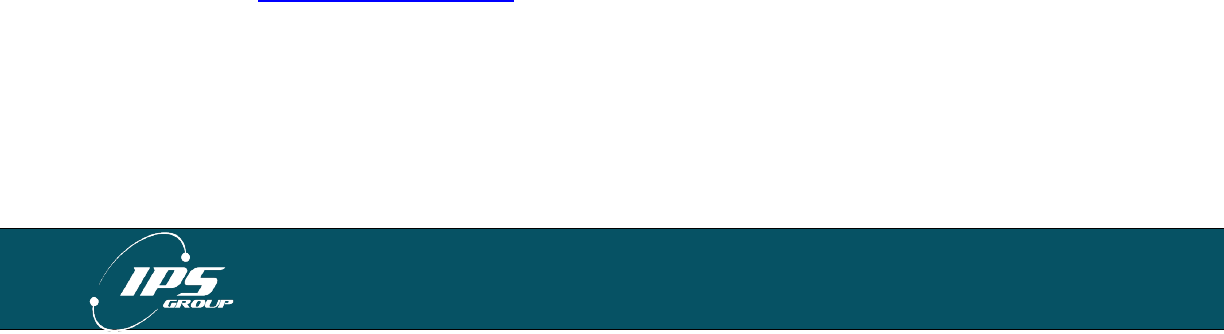
IPS GROUP, Inc. – SSPM User Manual (Ver. 3.2)
All information contained herein is considered confidential
6
INTRODUCTION
The IPS Single Space Parking Meter (SSPM) is a revolutionary product designed to
enhance a city’s current single space parking system by providing additional payment
options (such as credit card), access to real-time data (via web-based management
system), without disruption of current parking meter operations.
The primary features of the IPS credit card enabled single-space parking meters include:
IPS single space parking meters are capable of accepting payment via coins, tokens,
credit cards, debit cards, and smart cards at the meter terminal
IPS single space parking meters are wirelessly networked and connected to a web-
based management system – no additional customer software other than an Internet
browser shall be required. The meter communicates in a similar fashion to a cell
phone, and makes calls under three scenarios: (1) credit card use, (2) fault
notification, (3) schedule daily call-in
IPS single space parking meters use solar panel and rechargeable battery-pack to
provide ongoing power and backup power
IPS single space parking meters can wirelessly notify parking operations staff of any
faults via a text message, email, or both
IPS single space parking meter Management System provides a variety of reports
detailing financial, technical, and administrative functions via a single web-portal,
including but not limited to credit card reconciliation, cash collection reports, coin box
level (% full), and GPS location of meters. (please refer to the management system
user manual for complete details)
While the meter does provide a number of advanced features, it functions very similarly
to current electronic single space parking meters, making implementation of this system
easy and intuitive.
Enclosed in this manual you will find everything you need to acquaint yourself with the
primary operating features of this meter, as well as the basic maintenance activities that
you will encounter. IPS welcomes customer feedback as part of the evolution of this
product, so if you have any questions or concerns, please contact IPS directly:
Phone: (858) 404-0607
Email: support@ipsgroupinc.com
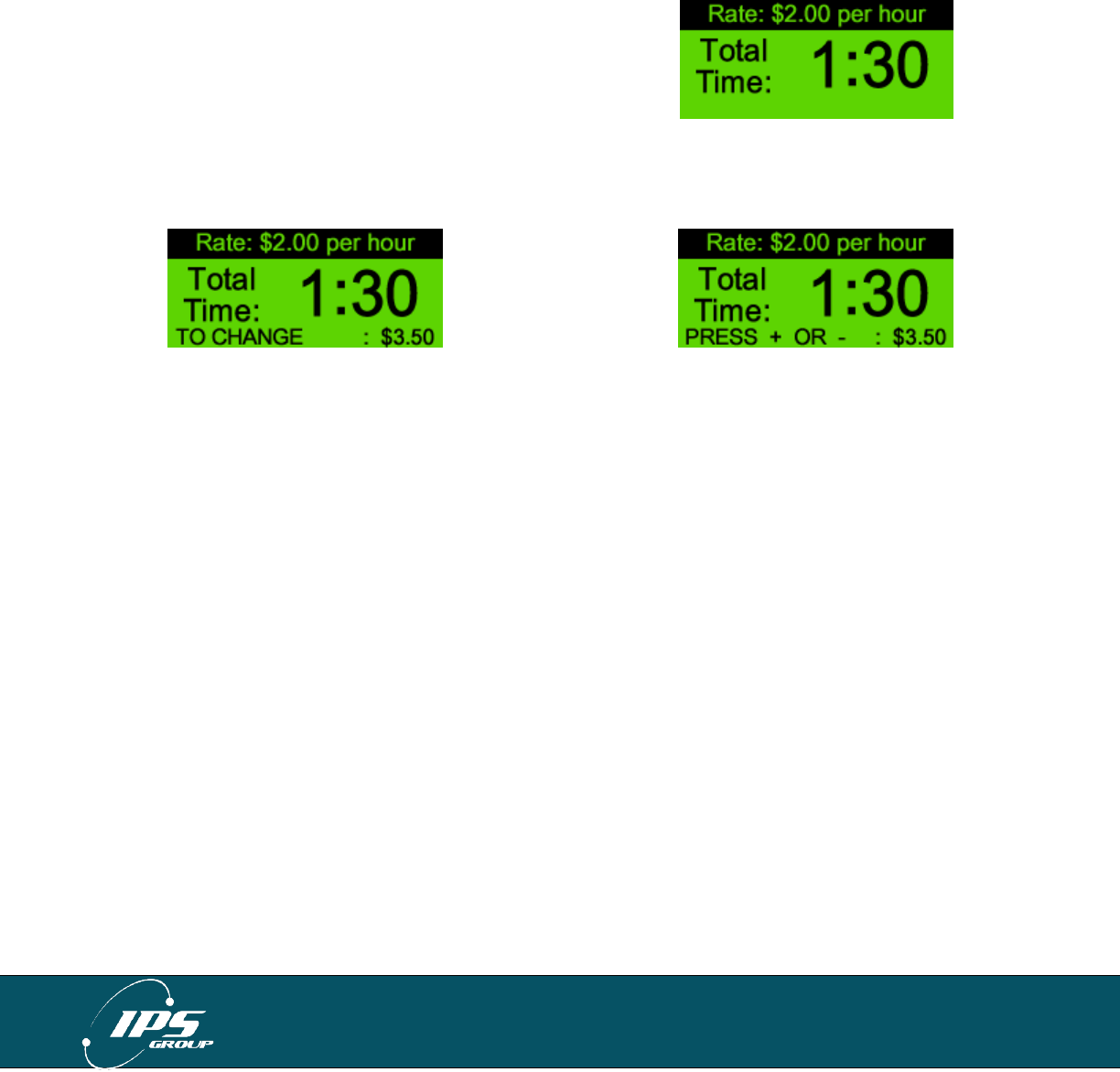
IPS GROUP, Inc. – SSPM User Manual (Ver. 3.2)
All information contained herein is considered confidential
7
BASIC METER OPERATION
Turning the Meter On and Off
To turn the meter on, insert any card into the card slot until the display turns on.
To turn the meter off, hold down the diagnostics button (reference page 6) below the
keypad until the display is off.
Coins
To make a payment with a coin, follow these steps:
1. Insert coins and/or tokens into the coin slot
2. Display shows paid time and expiration time
3. Metering begins once payment is complete
Credit Cards
To make a payment with a credit or debit card, follows these steps:
1. Insert a credit card and quickly remove it
2. Choose amount of time using blue buttons (+ for more time, - for less time)
3. Press ‘OK’ once desired time is displayed on the screen or ‘Cancel’ to void the
transaction
4. Wait for verification
5. Metering begins once payment is complete
If the payment is not confirmed by pressing the OK button, the time displayed on the
screen will be given and the card will be charged for the corresponding amount.
Smart Cards
To make a payment with a smart card, follow these steps:
1. Insert the card chip-side up. The meter will display the remaining balance
2. Choose amount of time using blue buttons (+ for more time, - for less time)
3. Press ‘OK’ once desired time is displayed on the screen or ‘Cancel’ to void the
transaction
4. Metering begins once card is removed
If a card is left inside the meter, the meter will alert the motorist with a series of beeps. If
it is not removed, the motorist will be charged the default amount for parking and the
meter will report a card jam.
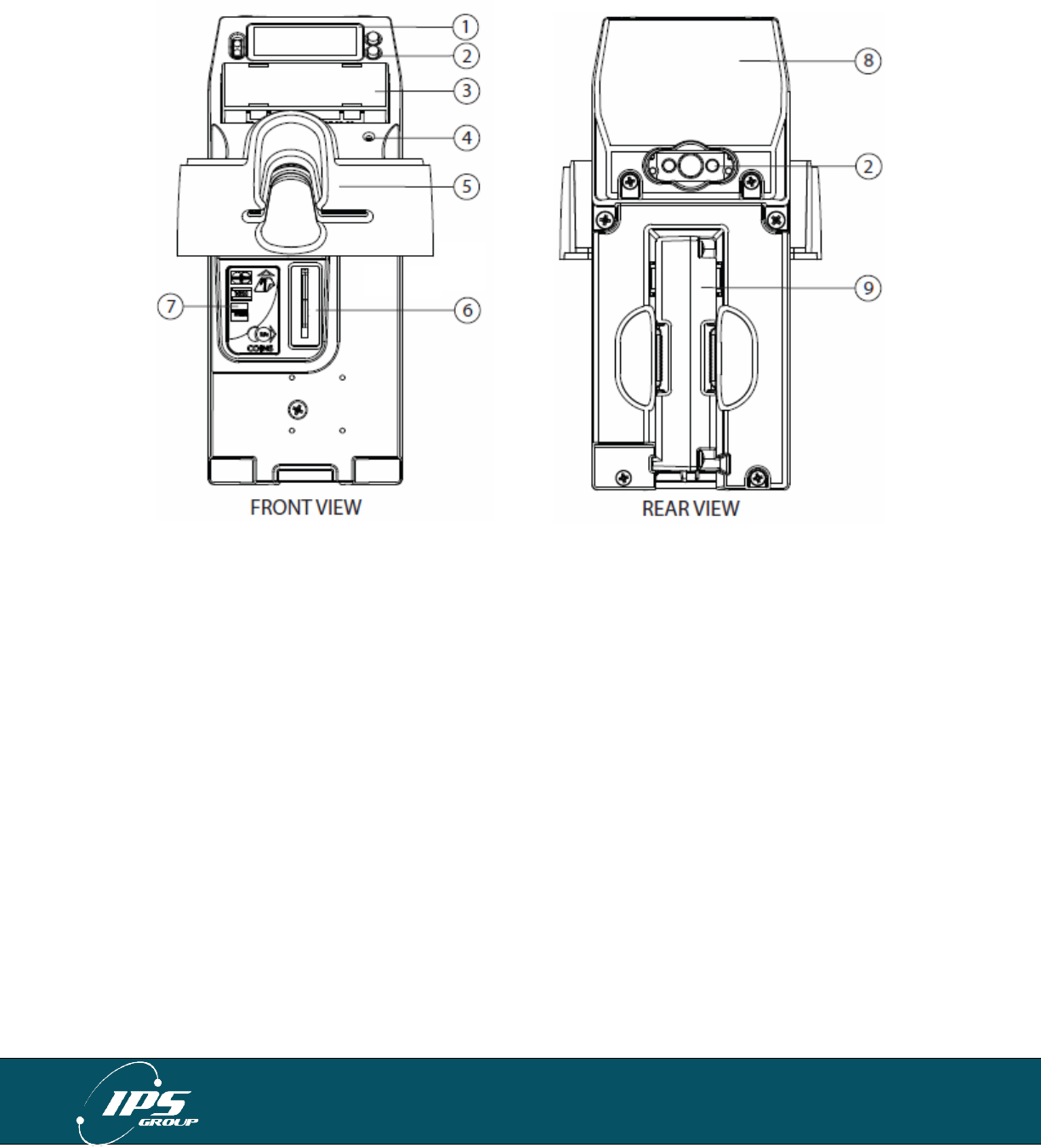
IPS GROUP, Inc. – SSPM User Manual (Ver. 3.2)
All information contained herein is considered confidential
8
PARKING METER FEATURES
Part Descriptions
1. Display
2. LEDs
3. Keypad
4. Diagnostics Button
5. Card Entry Slot
6. Coin Entry Slot
7. Coin Decal
8. Solar Panel
9. Coin Validator
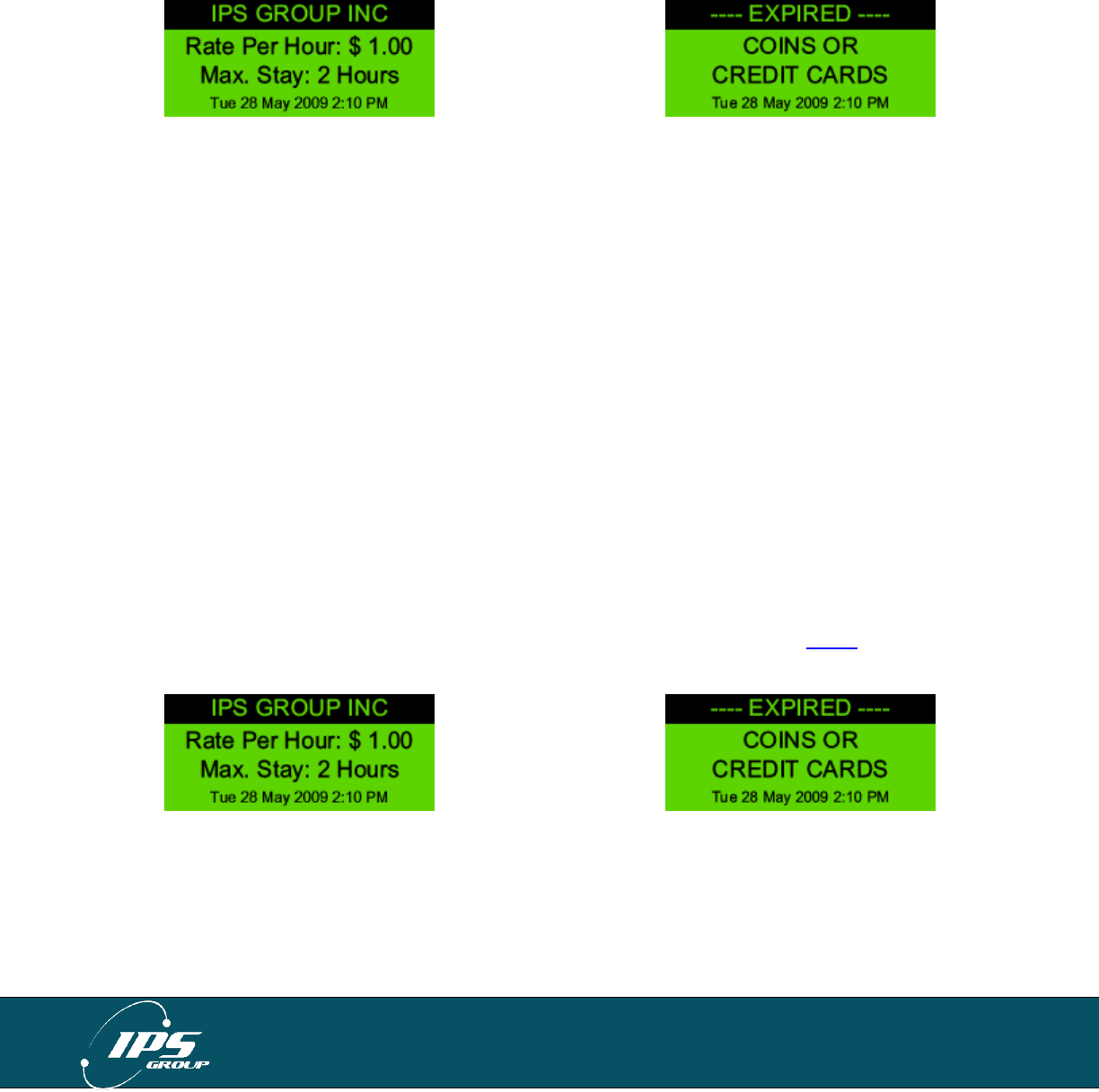
IPS GROUP, Inc. – SSPM User Manual (Ver. 3.2)
All information contained herein is considered confidential
9
Display
The display is designed to be simple and user friendly, while providing key information to
both the motorist and enforcement officers. The messages displayed on the backlit LCD
are fully programmable to provide rate information, parking time limits, and time
remaining on the meter. Alternating screens allow for a variety of programming options.
The displayed messages can be updated remotely at any time via the web-based
management system.
The meter operates in one of the following five states:
Idle/Expired
Paid
Faulty
Prepay
No Payment Accepted
The following images and descriptions highlight the default message settings.
Idle/Expired
An expired meter alternates between displaying the rate and time limit information as
well as the available payment options. When the meter goes into idle mode (not being
used or calling in), the screen goes dark and can be “woken up” in two ways: 1) Insertion
of credit card of payment method 2) Pressing the keypad buttons. In environments
where there is minimal light (evening hours, garages, shaded areas, etc.), once the
meter is woken up, the meter’s backlight will turn on to assist the motorist in viewing the
display.
The motorist will also be able to tell that the meter needs payment through the LEDS
flashing. For example, red LEDS verifies to a motorist that the meter is expired and
requires payment. For more information about the LEDS, please read the LEDS section.
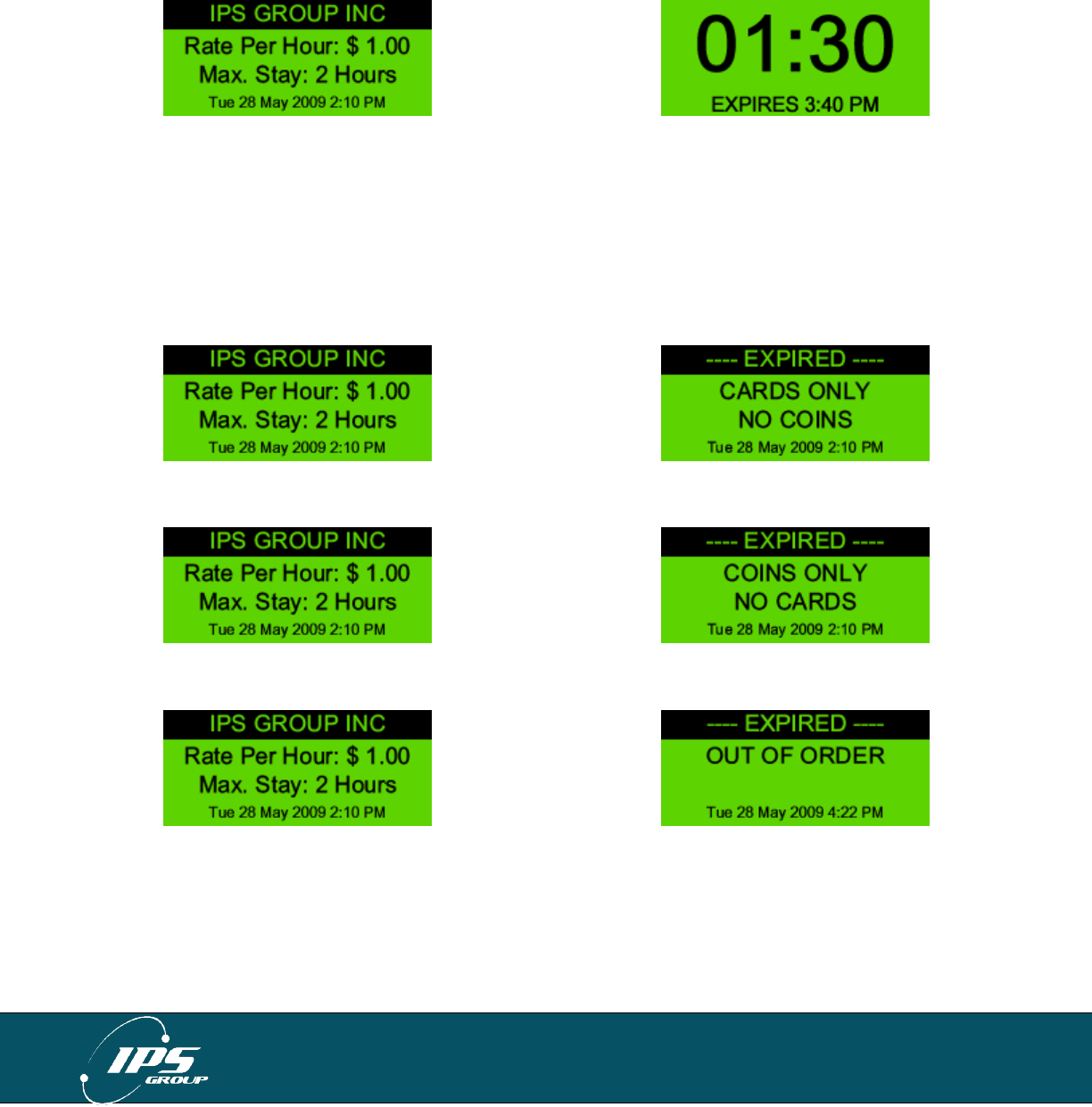
IPS GROUP, Inc. – SSPM User Manual (Ver. 3.2)
All information contained herein is considered confidential
10
Paid
A paid meter displays the rate and time limit information while the alternate screen
shows the remaining time (in the HH:MM format) and the expiration time. An optional
setting in the management system is available to display negative time during grace
mode or once the meter is expired.
Faulty
There are three types of meter faults that will be displayed: Cards Only, Coins Only,
and Out of Order.
When a coin jam is detected, credit cards will still be available as a payment option:
When a card jam is detected, coins will still be available as a payment option:
When both payment options are unavailable, the meter will display the message below:
Prepay
The meter may be programmed to accept payment prior to the start of enforcement on
any given day by setting up a prepay period. The actual paid time begins when
enforcement starts but the meter displays the purchased time in addition to the time
between the transaction and the start of enforcement.
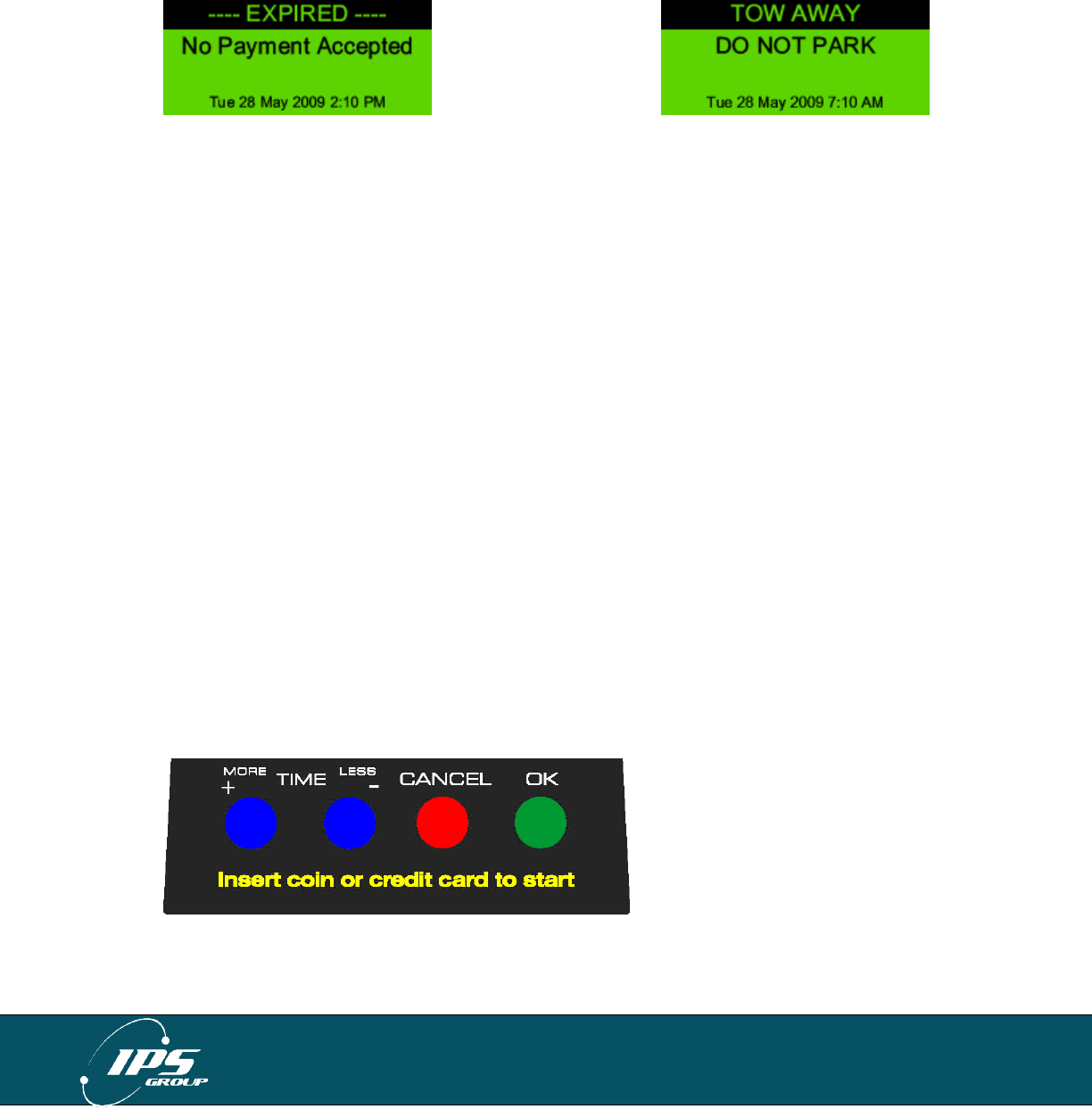
IPS GROUP, Inc. – SSPM User Manual (Ver. 3.2)
All information contained herein is considered confidential
11
Payment Not Accepted
There are two situations where payment is not accepted: Free Parking and No Parking.
In both cases, when a coin or card is inserted, the meter will ignore the payment and
continue to display the appropriate screen. The Free Parking display is typically used
when parking is not enforced. The No Parking display is used for Tow-Away or Street
Cleaning. The messages for these time periods can be customized as necessary.
LEDs
The LEDs on the back of the meter (below the solar panel) and in the front, to the right of
the display, are intended to indicate the state of the meter. The Hi-Brite LEDs on the
rear allow for easy, in-car meter enforcement while the front LEDs provide a good
indicator for motorists and on-foot enforcement personnel. Typically, these lights are
turned off outside of the hours of enforcement to conserve battery power.
The LEDs on the front and rear of the meter operate the same way. Below is the default
configuration for the LEDs. These operating features can be modified via the
management system.
No Parking/After Hours
The LEDs will be off during non-operational hours.
Idle/Expired
When a meter is expired, the RED LEDs will flash.
Paid
When a meter is paid, the GREEN LEDs will flash
Out of Order
When a meter has a card and/or a coin jam, both LEDs will flash intermittently.
Keypad
The keypad has four, touch-sensitive buttons: +, -, OK, and CANCEL. They are used for
credit card, debit card, and smart card transactions. After a user inserts and removes a
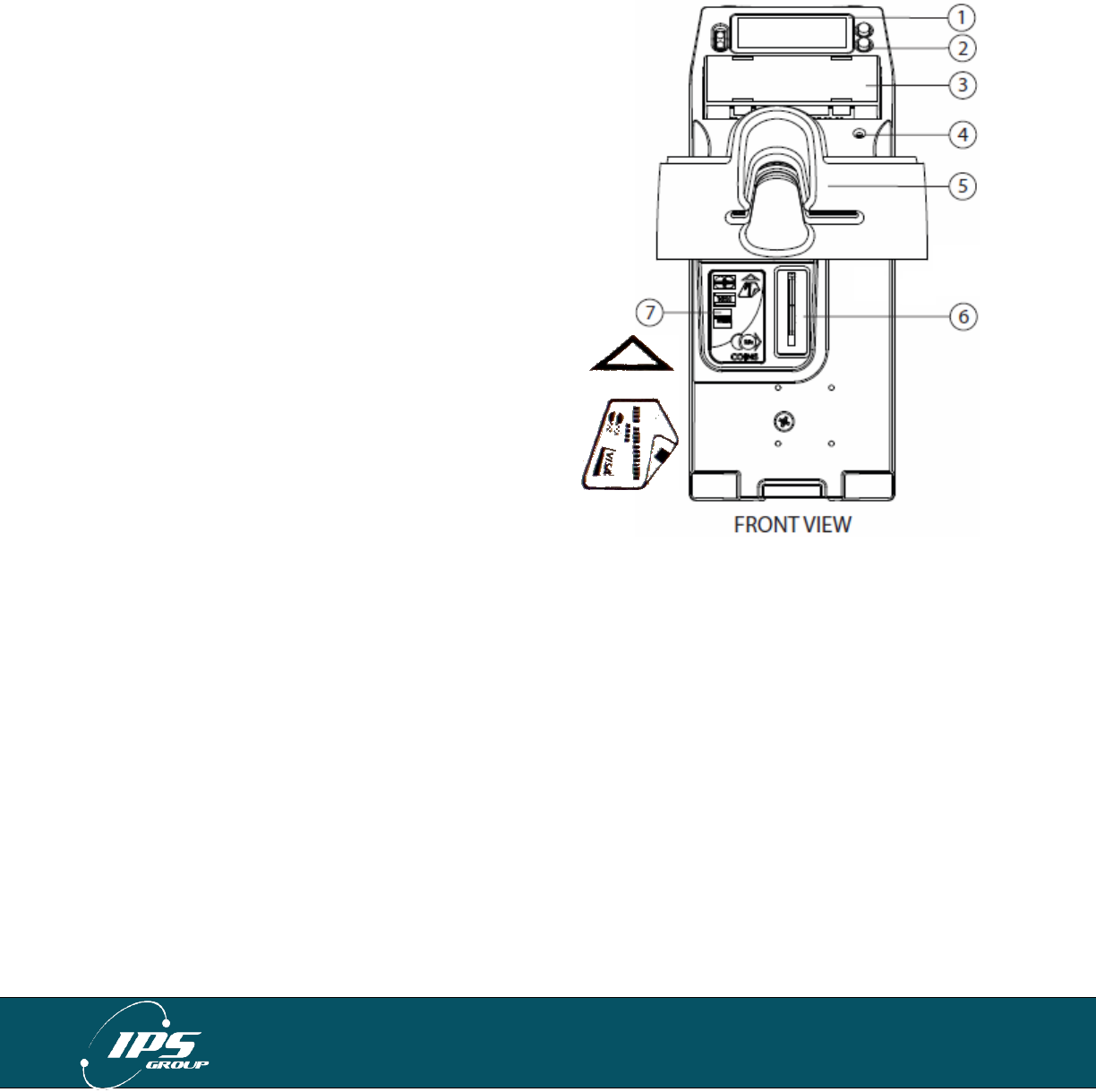
IPS GROUP, Inc. – SSPM User Manual (Ver. 3.2)
All information contained herein is considered confidential
12
card, he or she will have the option of adding more time by pressing the + button,
choosing less time with the - button, canceling the transaction using CANCEL or
confirming it by pressing OK. These buttons are not required for coin transactions. The
buttons are also used to navigate through the various diagnostic options (discussed
below).
Diagnostics Button
The Diagnostic Button is located on the right side of
the meter, just below the keypad. The button has
several uses:
a. Press the button once to access Diagnostic
Mode
b. Press the button once and press Cancel to
take time off the meter.
c. Hold down the button for several seconds to
power off the meter
Card Entry Slot / Card Payment
In order to pay with a credit card, the motorist
must insert a card into the card slot insert and
remove it. This slot will accept standard-
sized credit, debit, and smart cards. The
proper way to insert a card is with the
magnetic stripe down, on the right hand side
of the card entry slot (see illustration on the
right).
A card is also used to turn the parking meter on. If
the meter is off, insert any card into the slot and remove it once a beep is heard and text
appears on the screen.
Coin Entry Slot
Motorists use coins in the same fashion as older, coin-only parking meters. When a coin
is inserted, the amount of paid time appears on the screen. After the meter detects that
no additional coins are added, the paid time is displayed on the meter.
The coin entry slot can easily be changed to accommodate various coin sizes or be
sized to prevent certain coins from being used (such as $1 coins). If an alternate coin
slot is required to adapt to new coin acceptance policies, please contact IPS to purchase
new coin slots. The two (2) primary options are slots that accept all coins (including $1
coins) and those that do not accept $1 coins.
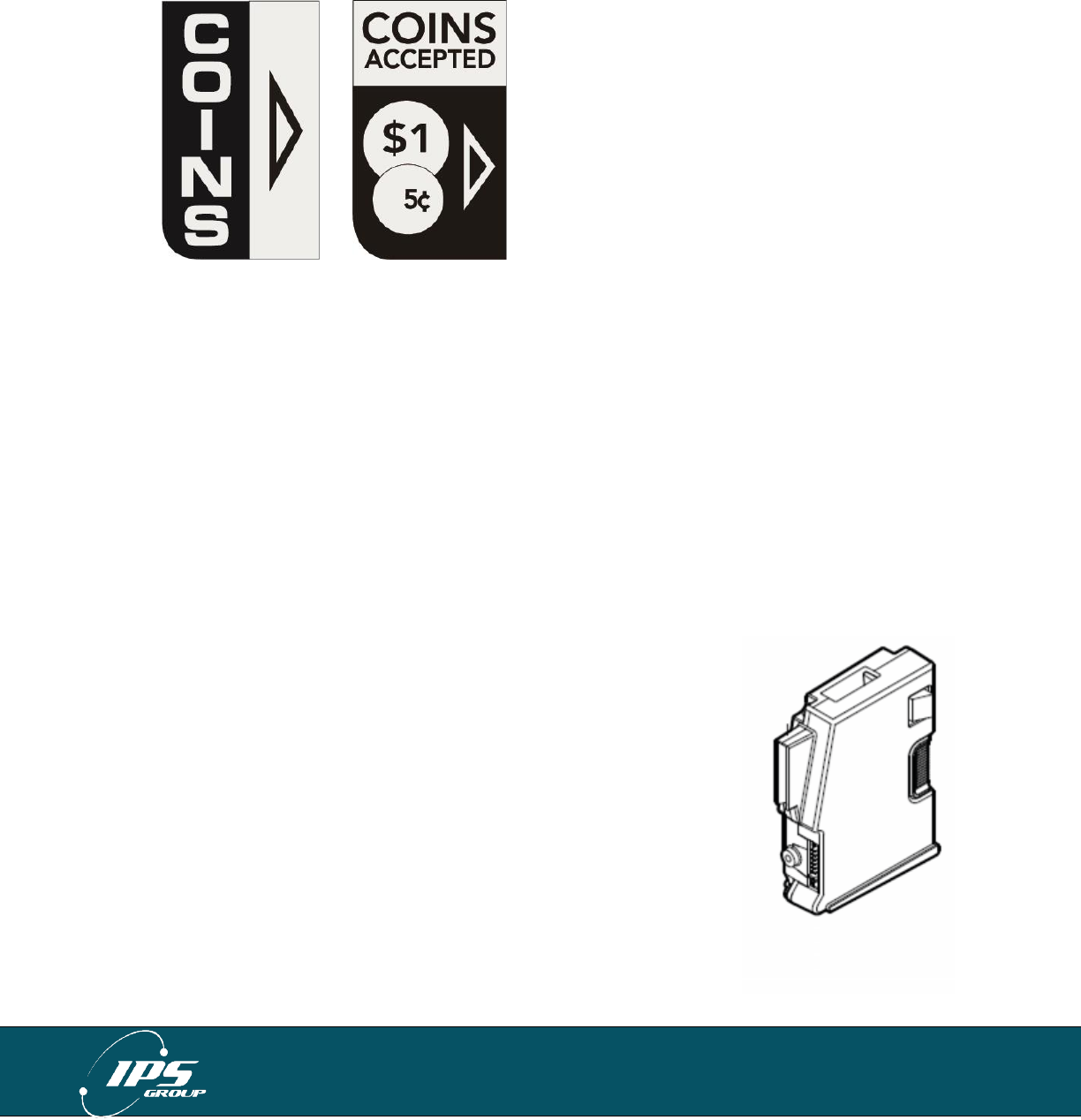
IPS GROUP, Inc. – SSPM User Manual (Ver. 3.2)
All information contained herein is considered confidential
13
Payment Method Decal
Below are the most commonly used payment method decals. Customer specific decals
can be purchased when ordering.
Solar Panel
The solar panel on the back of the meter acts as a continuous source of power for the
meter’s rechargeable battery. The panel should remain unobstructed in order to allow
for maximum light exposure. Although it does not require direct sunlight to be
operational, the solar panel should be free from any graffiti or obstructions in order to
maximize battery life.
Additionally, if a meter will be bagged for longer than a 48 hour period, IPS recommends
that it be turned off to prevent the battery from discharging, as the bag would prevent the
solar panel from receiving light necessary to maintain the battery’s charge.
Coin Validator
The coin validator is a removable component of the meter that
differentiates the coins inserted into the meter based on a variety
of attributes. The validator utilizes optical sensors to detect
blockages caused by both metallic and non-metallic objects.
Jams are reported wirelessly to a distribution list established by
the user. This allows for a more rapid response to affected
meters and results in increased meter uptime and revenue.
A variety of coins or tokens can be programmed into the meter as
required. Additionally, known slugs or coin-like objects
commonly used to defraud the meter can be specifically targeted
and programmed to be rejected.
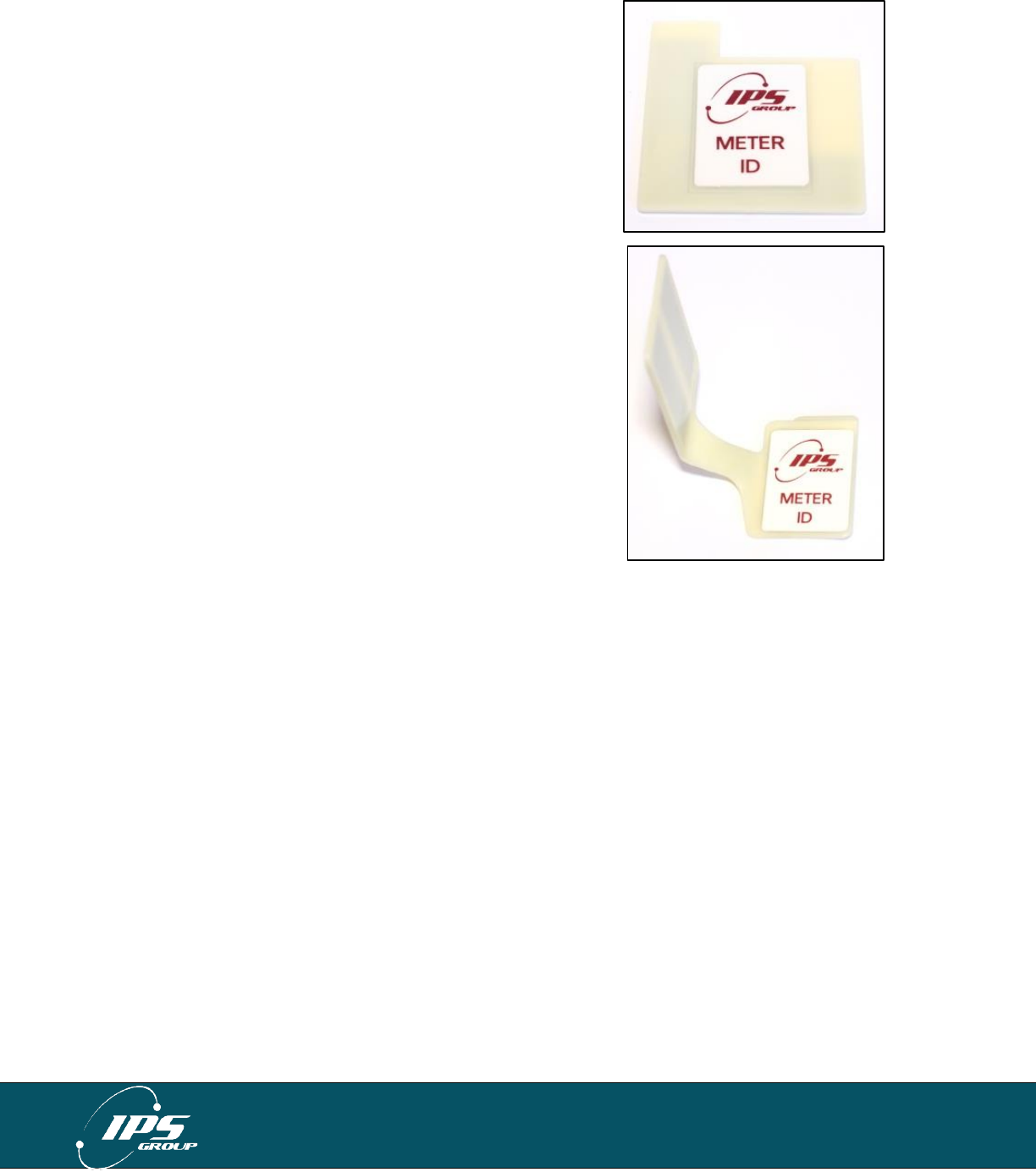
IPS GROUP, Inc. – SSPM User Manual (Ver. 3.2)
All information contained herein is considered confidential
14
RFID
IPS meters use an RFID (Radio Frequency
Identification) tag installed in the meter’s housing to
identify themselves in the management system. The
RFID tag is a unique serial number that allows the
meter to be automatically associated with the proper
pole or location. Each tag is assigned to a pole in the
management system. When a meter transmits the
RFID number with which it comes in contact to the
management system, it gets linked to the pole to which
the RFID number is assigned. This allows for easy
installation and tracking of the meter within the system.
The RFID tag does not store any information. It simply
acts as a link between the pole in the field and its
defined location in the Data Management System.
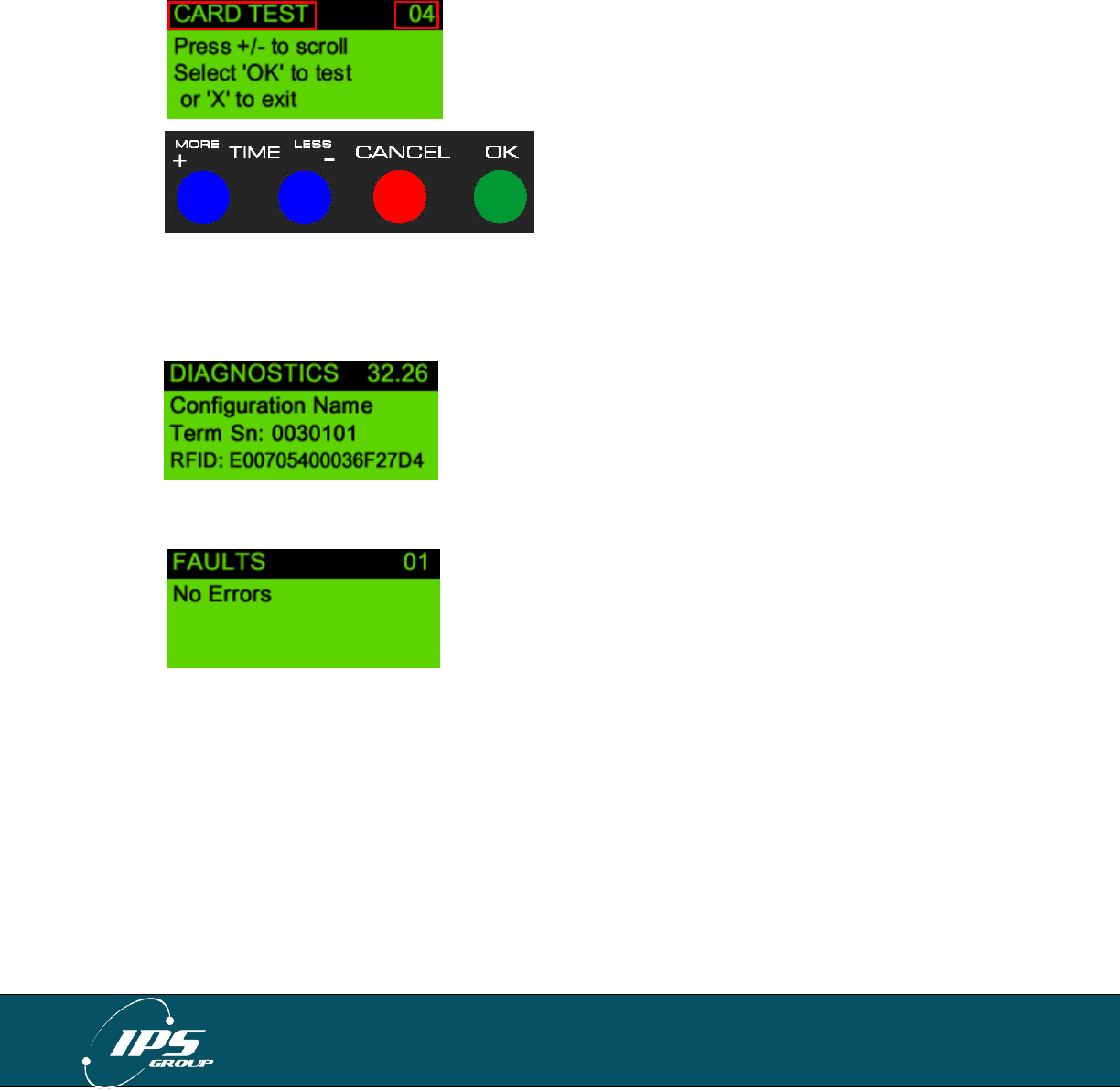
IPS GROUP, Inc. – SSPM User Manual (Ver. 3.2)
All information contained herein is considered confidential
15
DIAGNOSTIC MODE
The meter’s diagnostic mode is a useful tool for determining meter issues and
preventing potential problems in the future. Use the + and – keys to scroll through the
various menus. To enter a menu item, press the OK button. To exit out of the menu,
press the CANCEL button. To completely exit Diagnostic Mode, press the CANCEL
button several times until the meter is in the operational mode. If OK is pressed on a
menu item that has no further information or options (such as Software), the Cancel key
must be pressed before other menu items may be accessed.
Note: Each meter is individually configured and thus may have different menu items
available than the ones described below.
Main Screen
Once diagnostic mode is entered, the first screen
displayed (above) will show the firmware version (top
right corner), the name of the meter’s current
configuration, serial number (which should match the
number on the top of the meter), and the pole’s RFID
tag number.
Faults
This menu will display any errors reported by the meter.
When an error occurs, a message is sent to
maintenance staff via SMS or e-mail. The message
indicates the type of error that occurred, the time, and
the location. Here is a sample message generated
when the meter detects a coin blockage:
“Coin Blockage at Pole Serial Number X-YYY (Terminal Serial Number 0012345)”
(Refer to the index for a complete list of codes).
a. Menu Name
b. Menu Item Number
Press + for the next menu
Press – for the previous menu
Press ‘OK’ to enter a menu
Press ‘Cancel’ to exit a menu
a.
b.
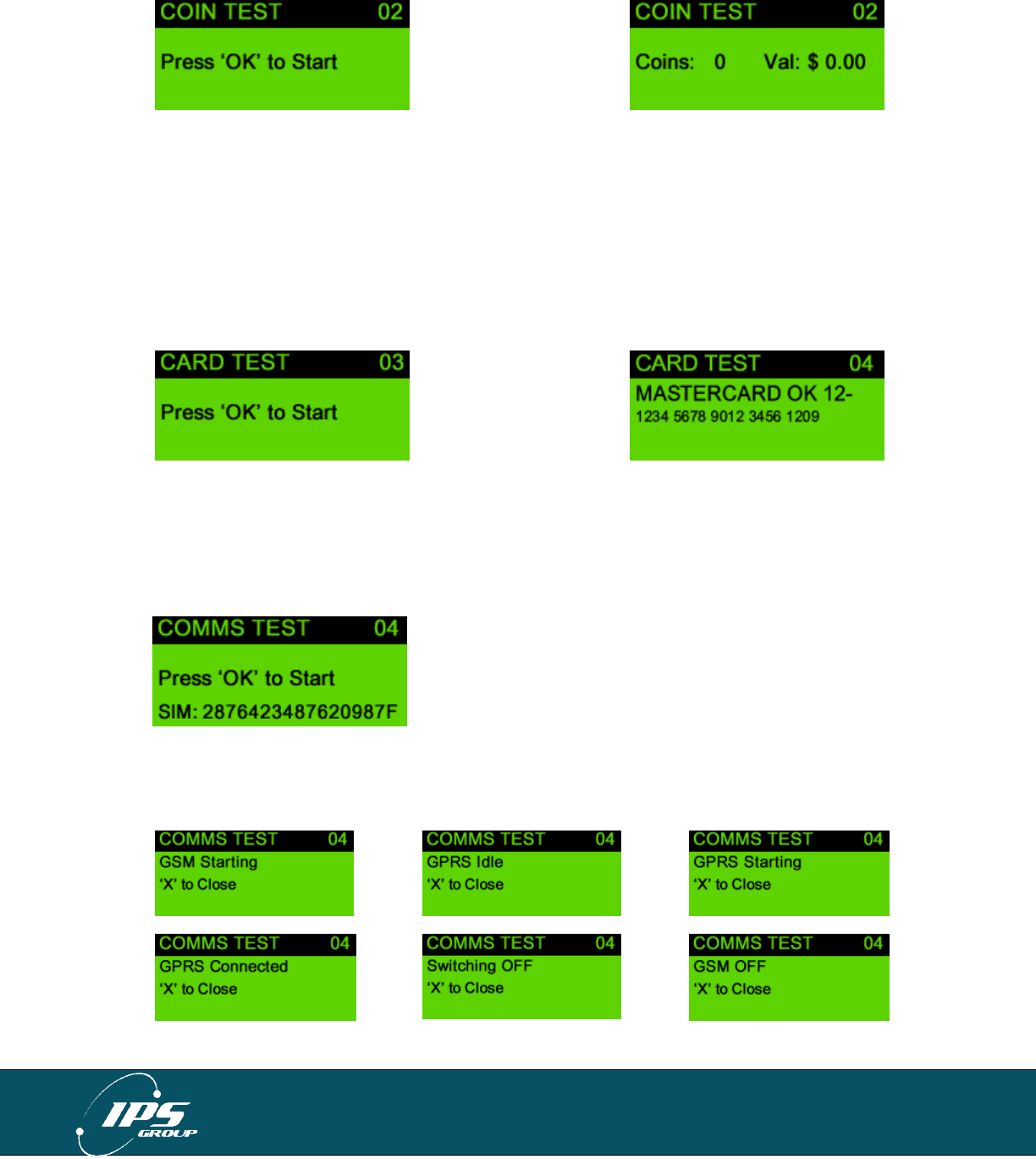
IPS GROUP, Inc. – SSPM User Manual (Ver. 3.2)
All information contained herein is considered confidential
16
Coin Test
The coin test menu allows maintenance staff to verify that coins are validated correctly.
The two key components in coin testing are the Coins, which shows the total coin count
and Value, which is the value of the last coin inserted. When a coin is inserted, the
Coins number will increase by 1 and the value will reflect the new coin. A number with a
negative value will appear if that coin is not accepted (such as a penny). If a coin is
inserted but the Coins count does not change, this may indicate a fault with the meter or
the coin validator. Also if the value given for a particular coin is incorrect, the meter may
not be programmed correctly.
Card Test
In order to verify that a card is being read properly, it can be tested in the Card Test
menu. Once in this menu, insert and remove a card. The credit card type, number, and
expiration date should appear on the screen. This information will not be seen if the
card reader is malfunctioning or if the card is damaged.
Communications Test (Comms Test)
This menu will allow you to test the meter’s
communication capabilities by forcing it to “call-in” to the
management system. The meter uses GPRS (General
Packet Radio Service) technology to communicate
over the GSM (Global System for Mobile
Communications) network. Performing this test
verifies that the meter can successfully communicate with the management system,
updates the meter’s internal clock, and forces the download of available firmware and
configurations. A typical communication session will go through the following steps:
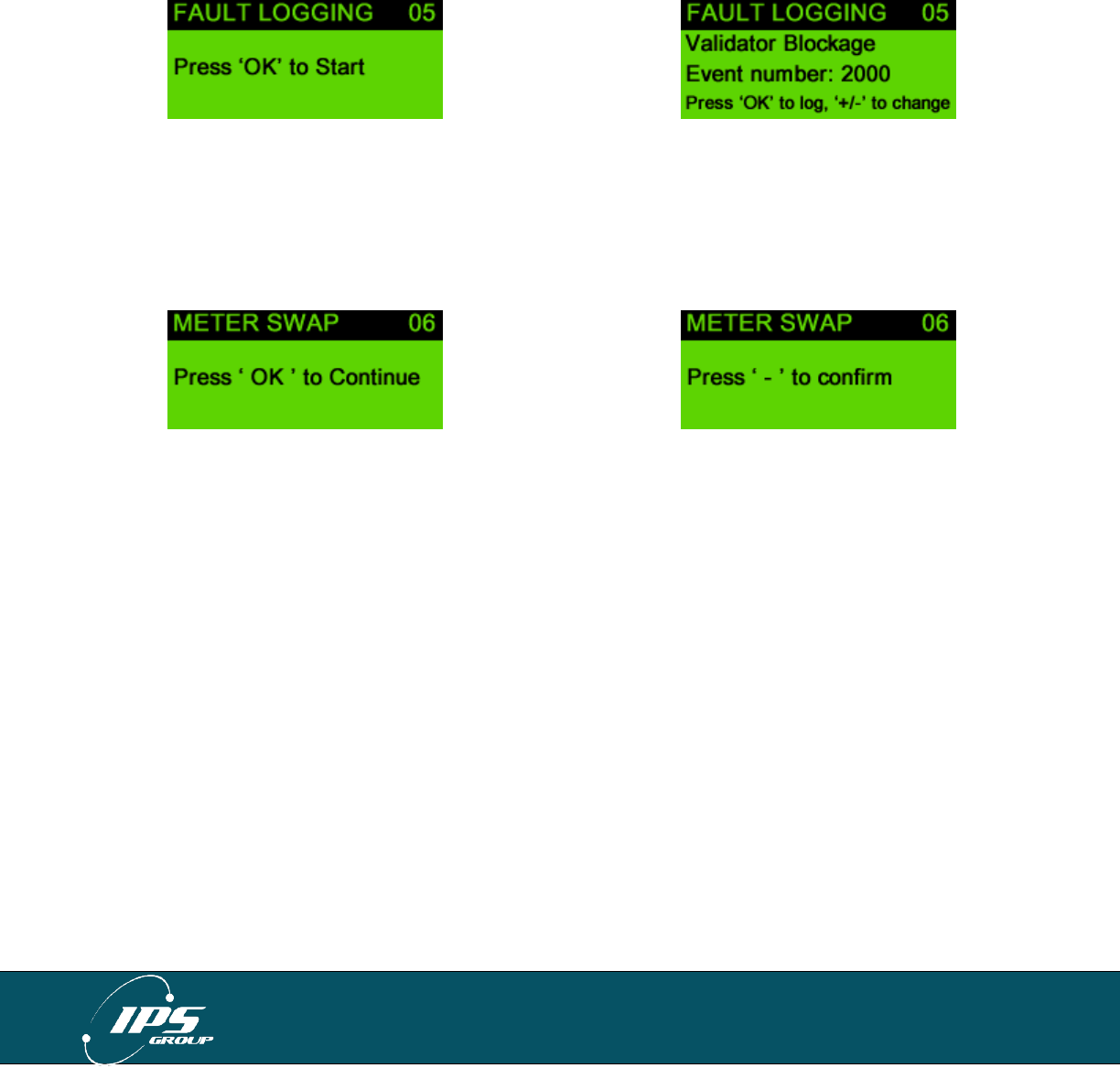
IPS GROUP, Inc. – SSPM User Manual (Ver. 3.2)
All information contained herein is considered confidential
17
The bottom row of each screen will display the information that is being transmitted or
received. Please refrain from pressing any buttons during the comms session so as to
not interrupt the transmission. If at any point, Error appears on the screen or Connected
is not seen, there is most likely a communication error either due to a faulty
communication module or a network error. In either case, be sure that the test is being
performed in an area with good signal strength and attempt the communication session
again. See the Troubleshooting section for ways to resolve communication problems.
Fault Logging
In order to simplify maintenance procedures, a fault logging feature is available for use
on the meter. A fault can be logged at the meter and wirelessly transmitted to the
management system thus eliminating the need for a handheld. To use this feature,
scroll through the available options by pressing + or – and press OK to log the desired
fault. Please contact IPS to customize the fault list.
Meter Swap
When changing meter mechanism, use the ‘Meter Swap’ option. This will start the
communication session and reset all usage information. To use this feature, press OK
once the Meter Swap menu is displayed on the screen, and press the – button to
confirm. The meter will exit out of Diagnostic Mode and complete the communication
session in the background.
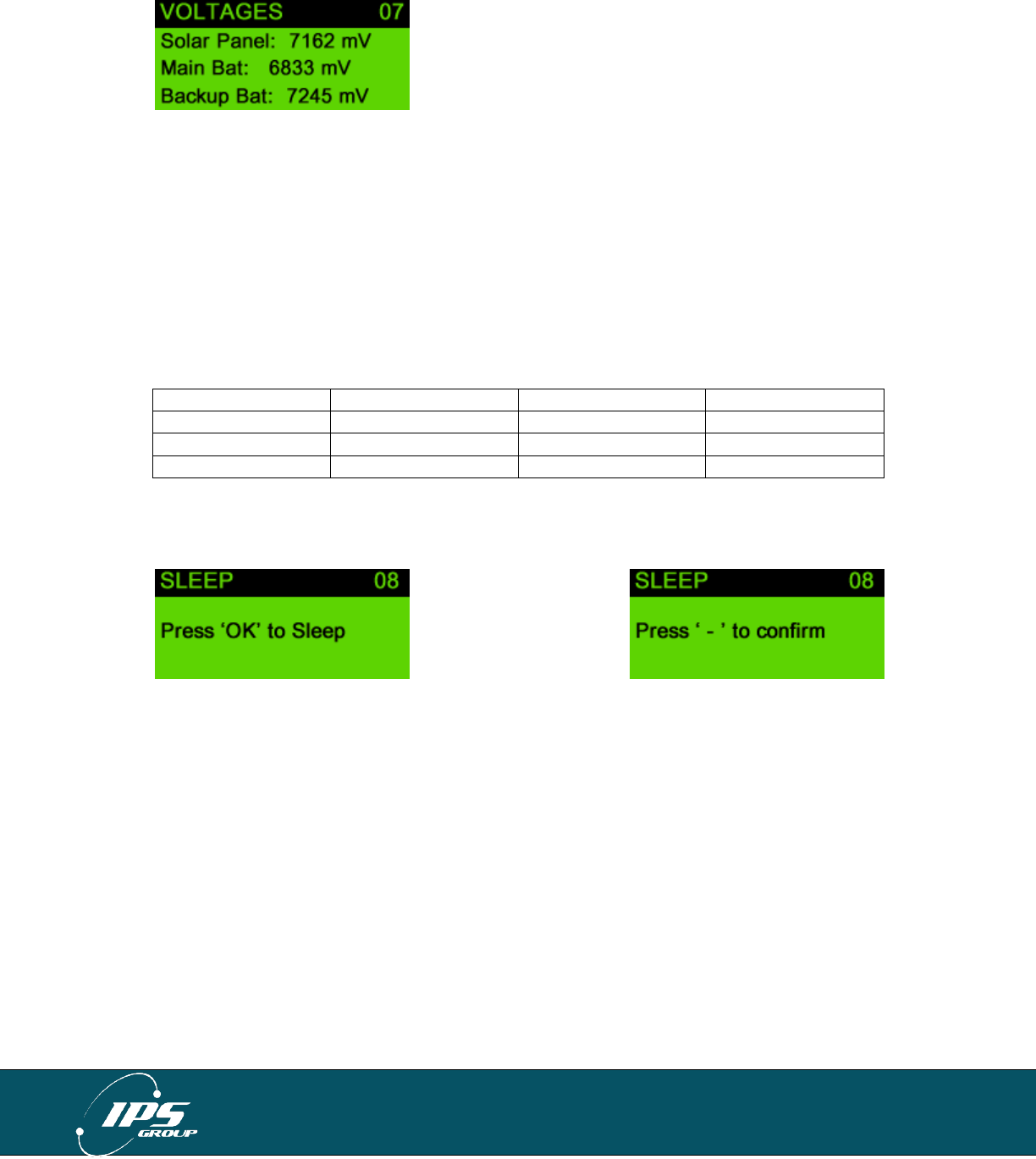
IPS GROUP, Inc. – SSPM User Manual (Ver. 3.2)
All information contained herein is considered confidential
18
Voltages
The IPS SSPM is powered by solar power and battery, which has a chargeable and a
non-rechargeable component. The rechargeable component is constantly fueled by the
solar panel. The non-rechargeable component is used when the primary battery voltage
is too low and there is not sufficient power coming from the solar panel. Once the power
of the backup battery is exhausted, it will no longer be functional. The Voltages menu
displays information for the power sources in millivolts (mV). Solar Panel voltage is the
current voltage level of the solar panel. It may be tested for proper operation by
covering and uncovering the solar panel while ambient light is available. The voltage
levels should change from a high value (uncovered) to a low value (covered). The
battery voltages – Main and Backup - are shown separately. The values for these
voltages are shown in the following table:
Maximum
Minimum
Nominal
Solar Panel
7300 mV
1000 mV*
6300 mV
Main Battery
6800 mV
4750 mV
6000 mV
Backup Battery
7200 mV
6800 mV
7200 mV
* Minimum Solar Panel Voltage under indoor lighting
Sleep
The Sleep function allows the meter to be turned off when it is not in use, thus
conserving battery power. IPS recommends that the meter be turned off when stored or
if the meter is bagged for over 48 hours.
In order to put the meter to sleep, press OK and then press – to confirm. This can also
be accomplished by holding down the diagnostic button until a beep is heard and the
meter shuts off.
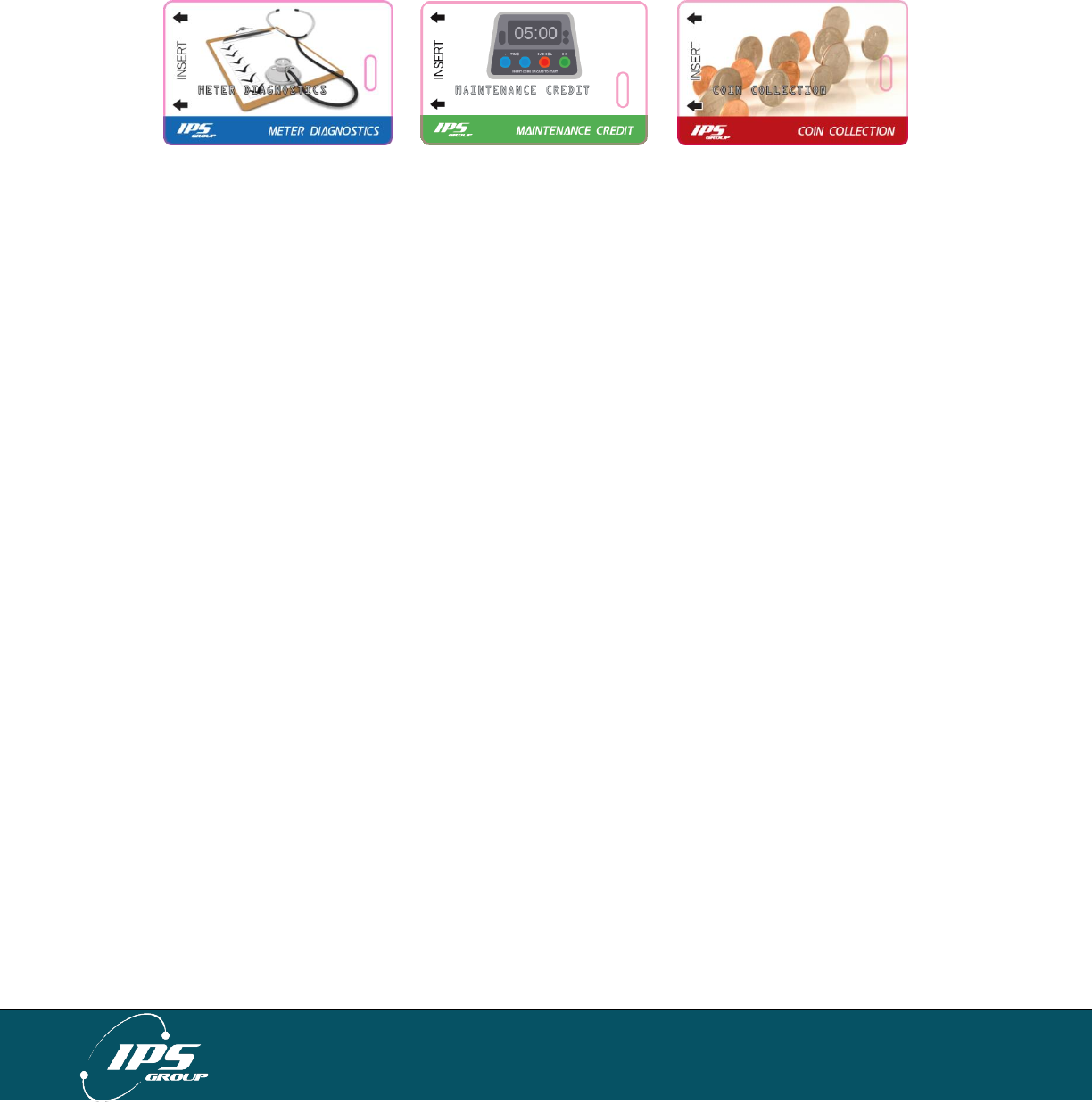
IPS GROUP, Inc. – SSPM User Manual (Ver. 3.2)
All information contained herein is considered confidential
19
ACCESS CARDS
There are three access cards issued by IPS: Diagnostic Card, Maintenance Card, and
Coin Collection card. The cards have a unique number so as to be able to track the user
and also block the card from being used if it has been lost or stolen. The cards act like
regular credit cards, having a 16 digit number, expiration date, and card holder name.
Meter Diagnostics Card
This card is used to access the meter’s Diagnostic Mode. It is convenient to use this
card when the meter is inside the housing so that removal of the dome is not necessary.
IPS recommends using the Diagnostic Card to access Diagnostic Mode so that the
maintenance activity is linked to a specific user, something that can’t be accomplished if
Diagnostic Mode is entered by pressing the diagnostic button below the keypad.
Maintenance (Meter Credit) Card
The maintenance card is used to add time to the meter. This is a quicker way to give
motorists credit than feeding coins through the meter and also allows for greater
accountability, as the transactions are logged in the management system. The card is
used in a similar fashion as a standard credit card.
Coin Collection Card
When collecting coins from the meter, IPS recommends using the Coin Collection card
in order to provide accurate reporting of the money collected and the current value of the
cashbox. Upon inserting the card into the meter during coin collection, the screen will
display a confirmation message that the collection has been completed. When the card
is used, the coin totals and value are reset to zero, and the collected coin information is
transmitted to the management system.
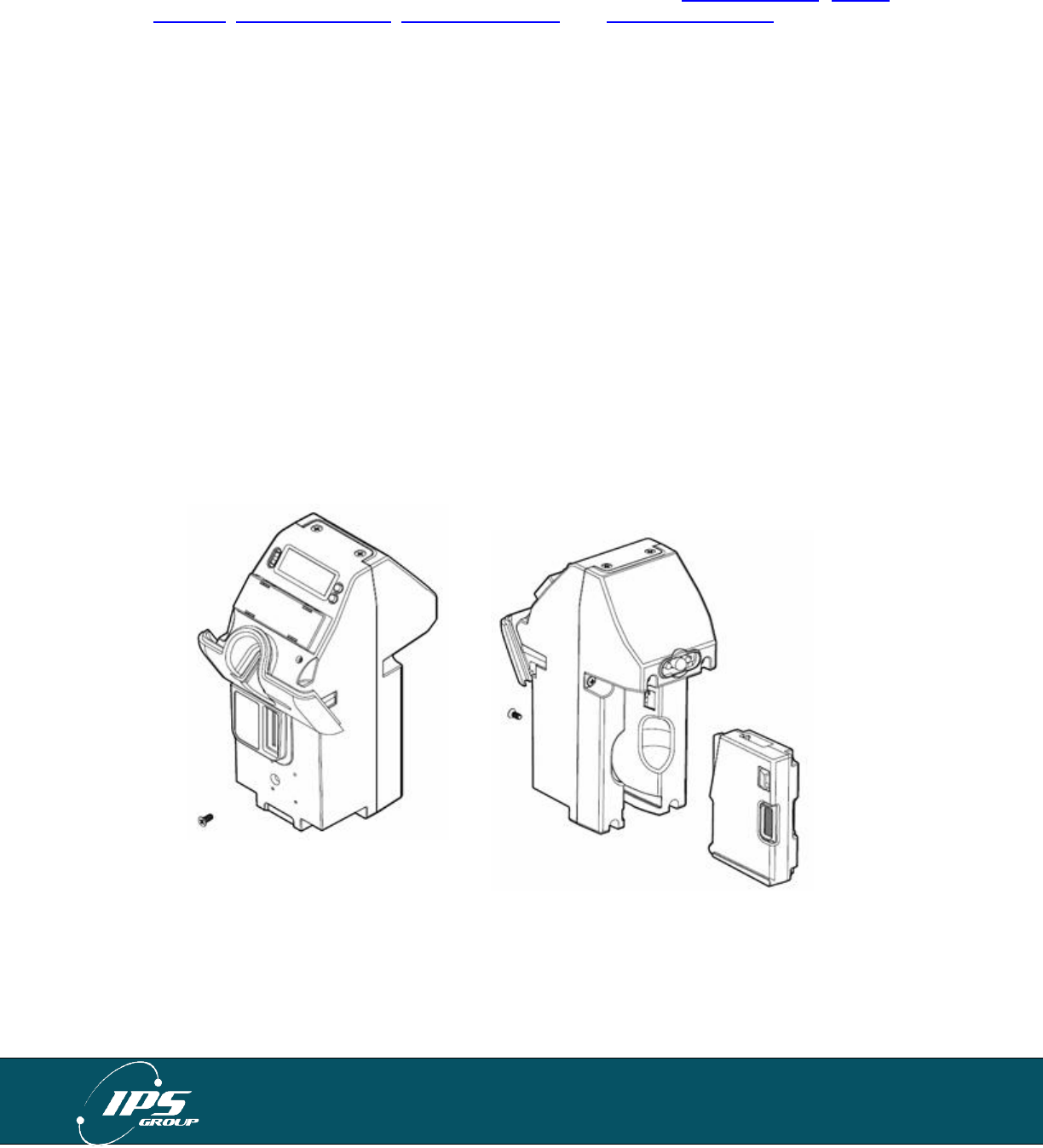
IPS GROUP, Inc. – SSPM User Manual (Ver. 3.2)
All information contained herein is considered confidential
20
HOW TO …
In this section, we will discuss several procedures to include: clear a coin jam, clear a
card jam, replace the battery, replace the keypad, and replace the coin slot.
Clear a coin jam
When a coin jam occurs, the meter maintenance staff will be notified via email or text
message. These jams typically occur due to the insertion of foreign material or insertion
of multiple coins all at once, both with the intention of jamming the meter. Otherwise, the
design of the meter is such that coin jams will happen very infrequently. If a coin
blockage does occur:
1. Remove the screw from the front of the meter
2. Pull the validator from the rear of the meter housing by pressing on the spring
loaded retention clip
3. The jam will be visible due to the design of the clear validator cover. Any thin
object (such as a screw-driver) can be used to remove the jam. In rare cases,
complete disassembly of the validator can be accomplished by removing the
screws at the corners of the validator assembly
4. With the jam cleared, insert the validator into its original position, clipping into
place
5. Replace the front validator screw
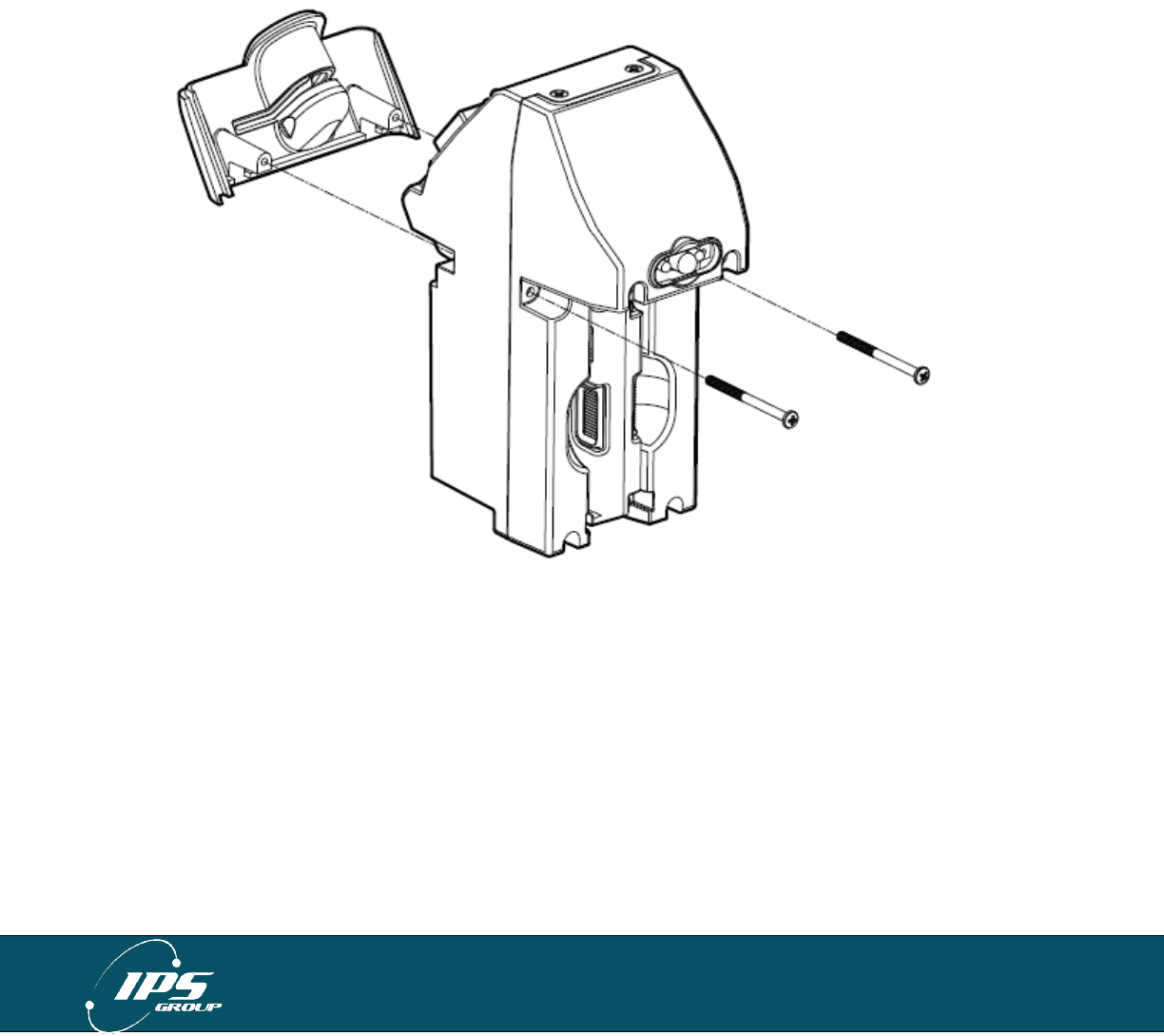
IPS GROUP, Inc. – SSPM User Manual (Ver. 3.2)
All information contained herein is considered confidential
21
Clear a card jam
Thanks to a new design feature, any coins jammed into the card reader slot are
automatically cleared with the insertion of a credit card. The coins will fall through an
opening in the card reader, thereby clearing the card path. Coins that fall into the meter
mechanism housing may be removed at a later time.
In rare cases where coins are maliciously jammed or for the removal of foreign material
in the card reader, any thin sturdy device, such as a letter opener can be used to clear
foreign objects.
It may also be useful to remove the card reader entry slot to clear the jam. To do this,
remove the two screws on the rear of the meter as indicated in the image below:
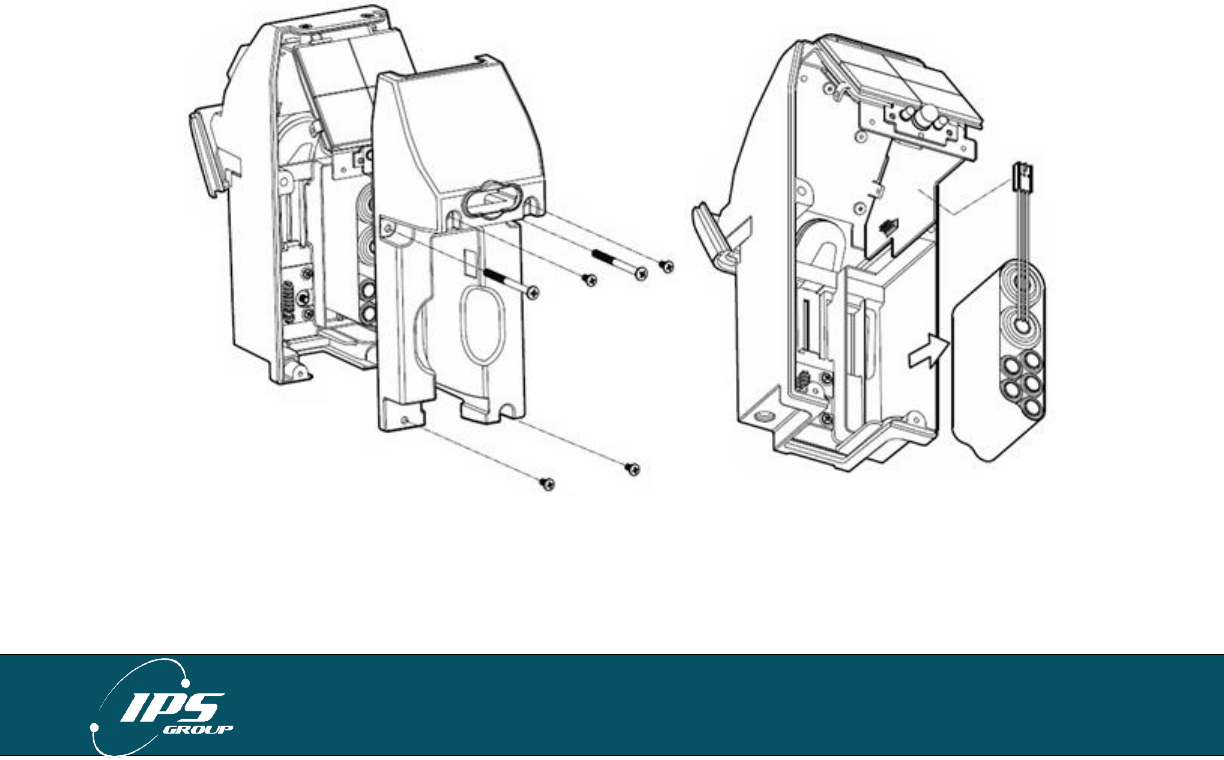
IPS GROUP, Inc. – SSPM User Manual (Ver. 3.2)
All information contained herein is considered confidential
22
Replace the battery
Battery replacement is likely required approximately every 2 years, depending on
operating conditions. There is an additional cable required to connect the battery, which
is a three socket to a six pin battery adapter cable.
Method 1 (No tools required)
If your meter is equipped with a battery compartment cover, follow the steps below:
1. Remove the battery compartment cover
2. Disconnect and remove the old battery from the battery extension cable or the
main board connector terminal if extension cable is not present
3. Install and plug in the replacement battery
Method 2 (requires a Phillips-head screw driver):
1. Unscrew and remove the coin validator
2. Remove the screws at the rear of the meter
3. Disconnect and remove the faulty battery from the main board connector terminal
4. Install and plug in the replacement battery
5. Insert and tighten all screws and re-insert the coin validator
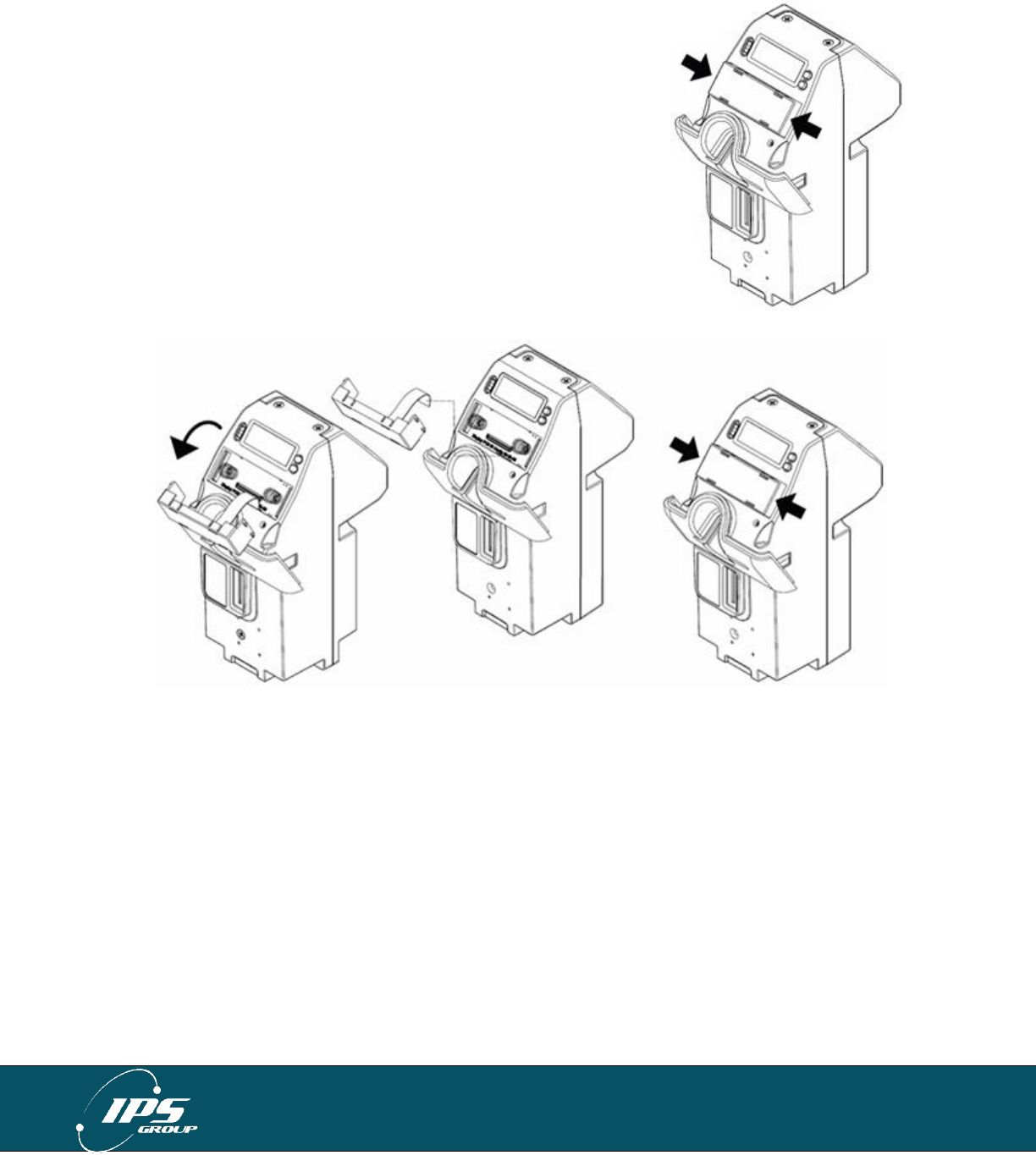
IPS GROUP, Inc. – SSPM User Manual (Ver. 3.2)
All information contained herein is considered confidential
23
Replace the keypad
Since the keypad does not have moving parts, it is
extremely rare that a keypad would need to be replaced. In
such an event, here are the steps to follow.
1. Press in on either side of the keypad to loosen it from
the meter housing
2. Pull the keypad ribbon cable out of the connector
3. Attach a new keypad using the ribbon cable
connection
4. Press on both sides of the keypad in order to re-seat
it in its original position
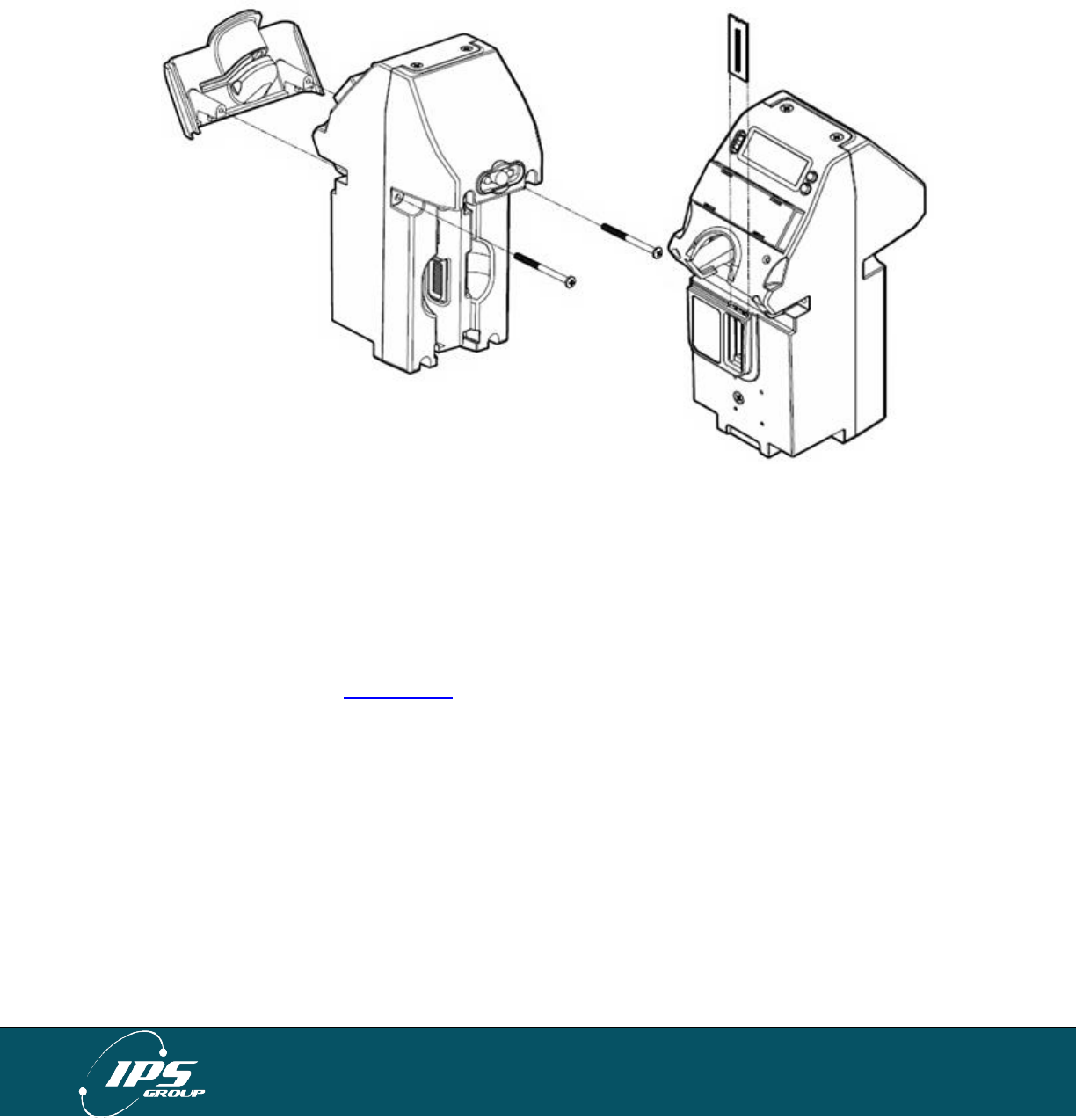
IPS GROUP, Inc. – SSPM User Manual (Ver. 3.2)
All information contained herein is considered confidential
24
Replace the coin slot
The coin entry slot can easily be changed in order to accept coins of different sizes. To
replace the coin slot, remove the Card Entry Slot (as shown below) and the Coin
Validator. The coin slot should easily slide out. Insert the new coin slot with the notch-
side up, replace the coin validator, and the card entry slot to complete the installation.
Force a meter update
In order to force a meter to call in to the management system to get a firmware update,
configuration update, or simply to test communications:
1. Enter Diagnostic mode by pressing the diagnostic switch located below the OK
button of the keypad or using the Diagnostic Card
2. Scroll through the menus to Comms Test and press OK
3. The meter will attempt to communicate with the server. Do not press any buttons
on the keypad during this process as this may interrupt the communication
session. See Comms Test for an example of a typical session.
4. Once the meter communication session completes, press CANCEL until the
meter returns to operating mode
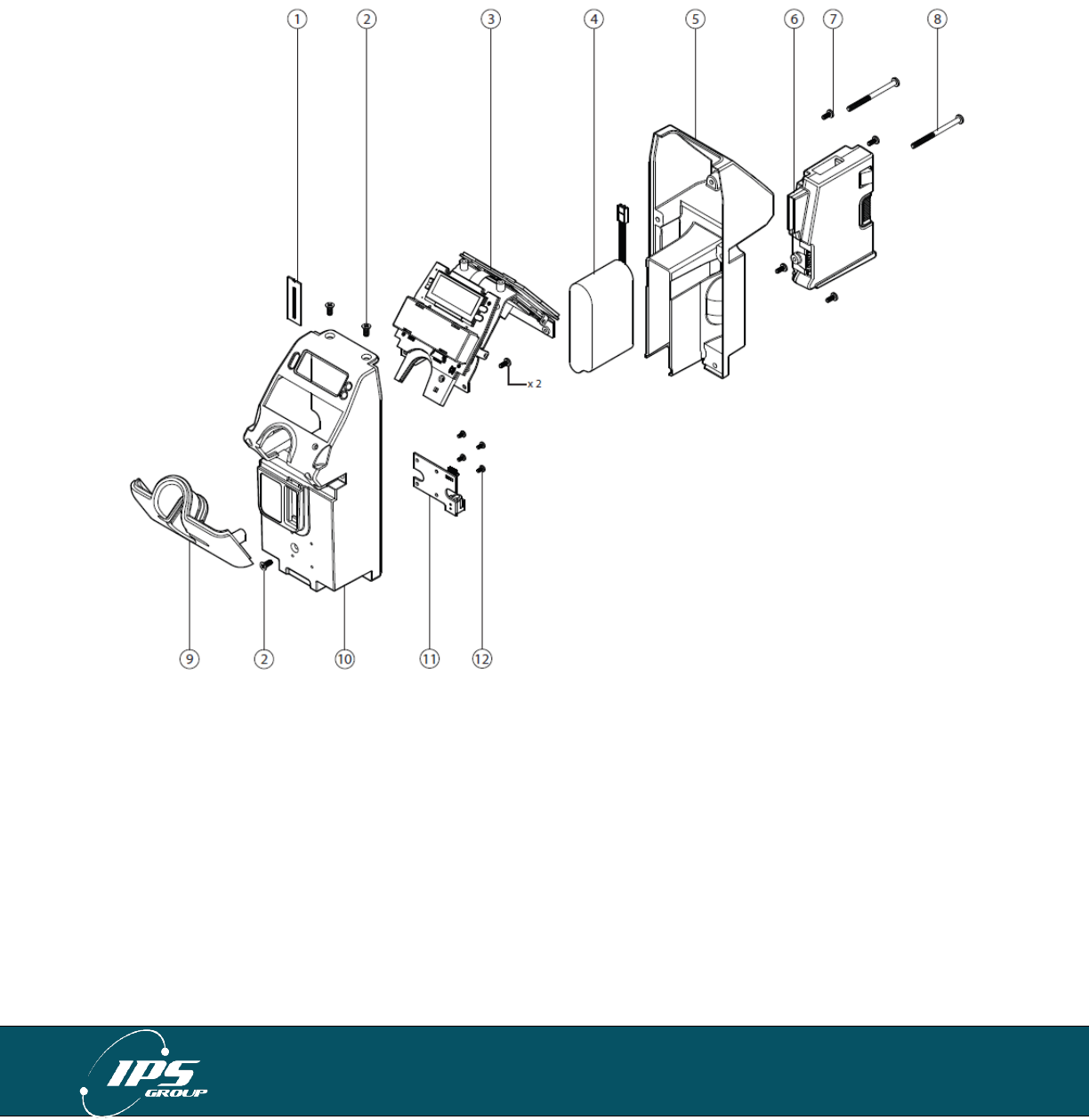
IPS GROUP, Inc. – SSPM User Manual (Ver. 3.2)
All information contained herein is considered confidential
25
INDEX
A. Parts of the Meter
Meter Mechanism
7. UNC 6-32 Pan Phillips Screw (4)
8. UNC 8-32 Pan Phillips Screw (2)
9. Card Reader Entry Face Plate
10. Module Case Front
11. Validator Connector PCB
12. UNC 4-40 Pan Phillips Screw (4)
1. Coin Entry Slot Plate
2. UNC 8-32 C’Sunk Phillips Screw (2)
3. Chassis and PCB Assembly
4. Battery Pack
5. Module Case Rear
6. Validator
Part Descriptions
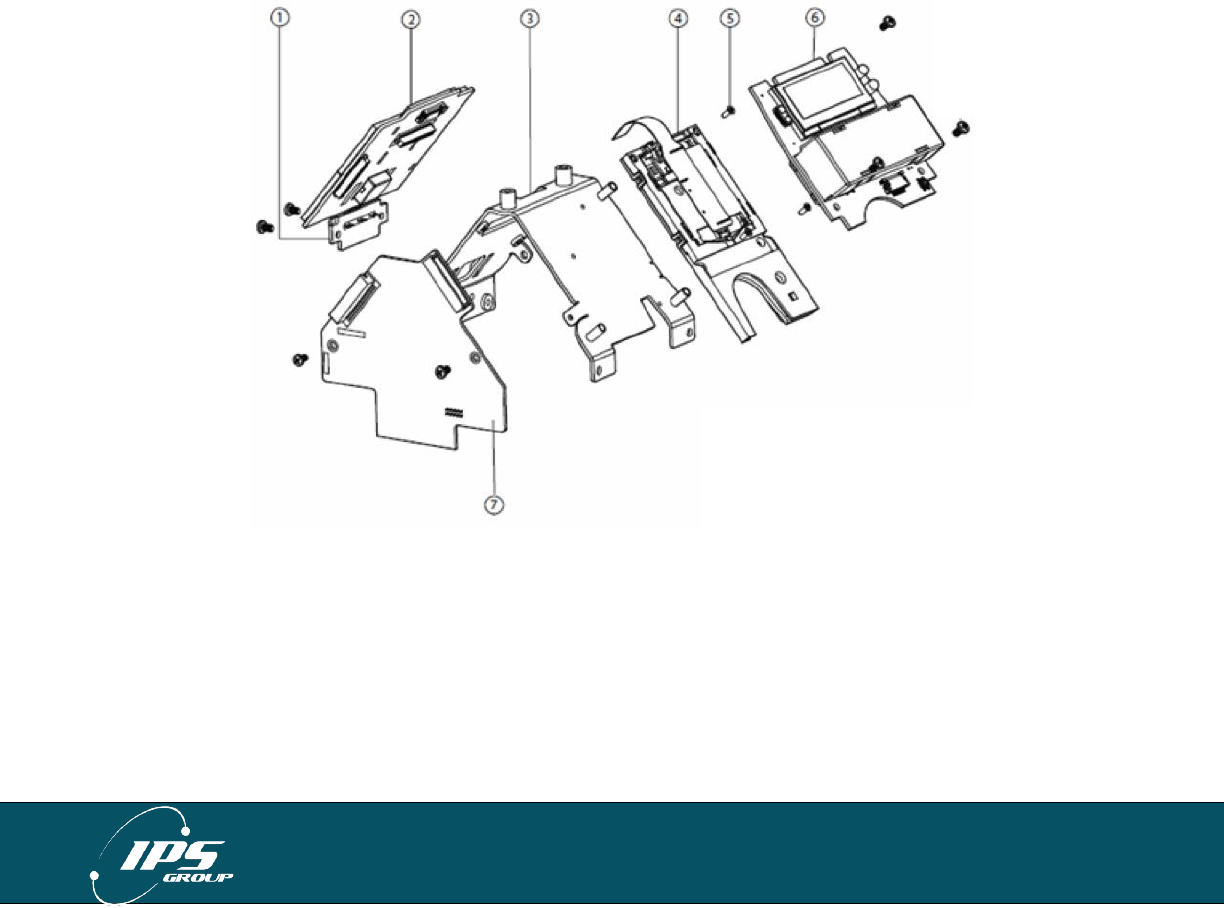
IPS GROUP, Inc. – SSPM User Manual (Ver. 3.2)
All information contained herein is considered confidential
26
Circuit Boards / Internal Electronics
The IPS meter uses a variety of printed circuit boards and electronic sub-assemblies to
process data from inserted cards and to communicate a variety of information to the
motorists, parking operations staff, as well as the IPS management system.
The function of these boards is as follows:
1. Rear expiry LEDs – for enforcement
2. Solar panel board – primarily charges battery pack and drives rear-facing expiry
LEDs
3. PCBA chassis – holds all boards in place
4. Card reader sub-assembly – houses the card reader for both magnetic strip and
smart card applications
6. Display board – incorporates the LCD and front facing expiry indicator
7. Main board – houses core processing and memory functionsThe circuit boards
are conformal coated to prevent fault due to exposure to moisture and dust.
Depending on the level of user knowledge and training, these boards can be
replaced as needed by the customer, or returned to IPS for repair/replacement.
Part Descriptions
1. Expiry Indicator
2. Solar Panel/Comm PCB
3. Chassis
4. Card Reader
5. UNC 2-56 x ¼”
C’Sunk Phillips Screw
6. Display PCB
7. Main PCB
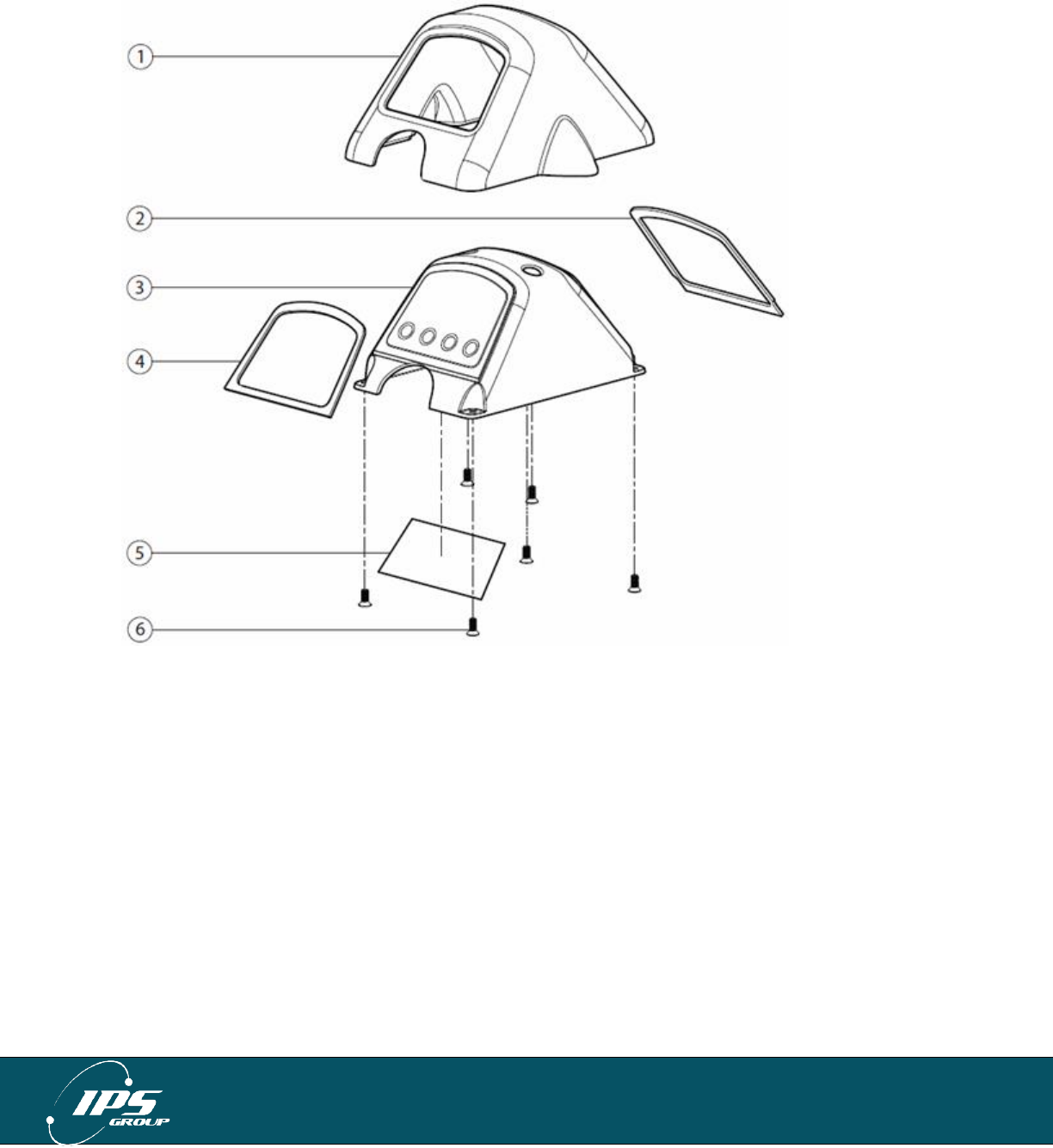
IPS GROUP, Inc. – SSPM User Manual (Ver. 3.2)
All information contained herein is considered confidential
27
Top Cover (795)
Part Descriptions
1. Head Upper Casting
2. Solar Gasket
3. Head Lens
4. Interface Gasket
5. Instruction Label
6. UNC 8-32 x 3/8”
C’Sunk Phillips Screw
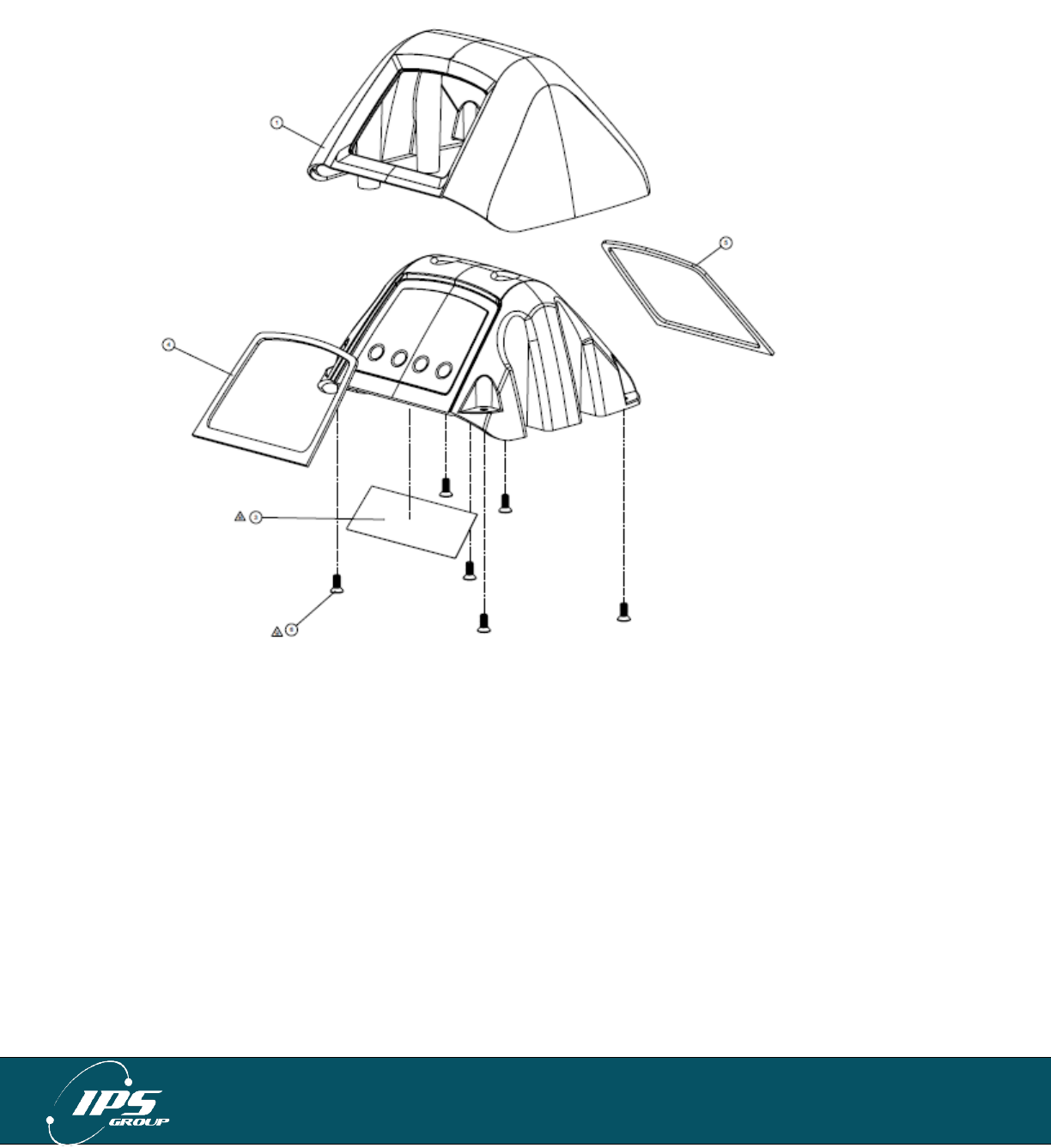
IPS GROUP, Inc. – SSPM User Manual (Ver. 3.2)
All information contained herein is considered confidential
28
Top Cover (147/132)
Parts and assembly are the same for both 147 & 132 models.
Part Descriptions
1. Head Upper Casting
2. Head Lens
3. Instruction Label
4. Interface Gasket
5. Solar Gasket
6. UNC 8-32 X
3/8"(10MM) CSK
Phillips

IPS GROUP, Inc. – SSPM User Manual (Ver. 3.2)
All information contained herein is considered confidential
29
B. Error Status Codes
The following error codes may be displayed in the FAULTS menu when the meter is
placed in Diagnostic Mode:
Battery Low – appears when the meter’s battery drops below 4000 mV
Card Stuck – indicates an object inserted into the card reader
Coin Path Blocked – indicates an object obstructing the path of the coin or the validator
not being present
OSC Fault – appears when a coin is detected but is not validated
Time or Config error – the time on the meter is off by a more than 24 hours or the
configuration on the meter is incorrect
The following error codes may be displayed during a communication session in the
COMMS TEST menu when the meter is placed in Diagnostic Mode:
GSM Not Found – meter cannot communicate with the GSM radio
CME ERROR 10 – SIM not inserted
CME ERROR 107 – GPRS service not allowed
CME ERROR 553 – context already activated
CME ERROR 555 – activation failed
CME ERROR 557 – cannot setup socket
CME ERROR 559 – time out in opening socket

IPS GROUP, Inc. – SSPM User Manual (Ver. 3.2)
All information contained herein is considered confidential
30
C. Troubleshooting
Power
Problem: The meter’s display is blank and the LEDs are not flashing.
Solution: Be sure to turn the meter on. This can be done by inserting any card into the
meter. Insert it completely up the card slot and wait for a beep.
If this fails, be sure the battery is plugged in. Also, verify that the card reader
connector is attached to the solar panel and that the solar panel is fully
connected to the main board.
Problem: The meter’s display is blank but the LEDs are on continuously.
Solution: Replace the battery.
Problem: In the Voltage Menu item of the Diagnostic Menu, the Solar Panel voltage is
reported as being extremely low (i.e. under 500 mV).
Solution: Verify that the Solar Panel is properly connected to the Main board and there
is nothing obstructing the Solar Panel.
Problem: The display is blank, but the lights are flashing.
Solution: Press the diagnostics button. If text appears on the screen, press Cancel. If
the screen is still blank, inspect the LCD ribbon cable for damage. Verify that
the Display Board is fully connected to the Main board.
Problem: The front LEDs are flashing but the rear LEDs are not.
Solution: Verify that the Solar Panel Board is fully connected to the Main board. If this
doesn’t resolve the problem, it indicates a fault with the Expiry board.
Remove the rear plastic and unscrew the Expiry board. If the LEDs are now
working, there is a short between the board and the metal chassis. Be sure
that there are plastic inserts between the board and the chassis where the
screw holes are. If the LEDs are still not working, the cable that attaches the
Expiry board to the Solar Panel Board is damaged. Fix the cable if possible.
Otherwise, replace the Solar Panel and/or Expiry boards.
Coin Issues
Problem: The meter reads Cards Only/No Coins. In Diagnostic Mode, the meter
shows “Coin Path Blocked”.
Solution: Check the validator for any obstructions. If the problem persists, check that
the validator is properly plugged in and that the connector cable is not loose.
Also check that the validator connector board is intact.
Problem: The meter reads Cards Only/No Coins. In Diagnostic Mode, the meter shows
“OSC Fault”.
Solution: Check the validator for any obstructions. Try swapping the validator with
another one as one of the coils of the existing validator may be damaged.

IPS GROUP, Inc. – SSPM User Manual (Ver. 3.2)
All information contained herein is considered confidential
31
Communication Issues
Problem: During communications, the meter displays “GSM NOT FOUND”.
Solution: Make sure that the Solar Panel Board is properly attached to the Main Board.
Problem: During communications, the meter displays “NO SIM”.
Solution: Verify that the SIM card is fully inserted into the SIM. Remove and replace
the SIM card and force the meter to contact the management system.
Problem: During communications, the meter displays “CSQ 99,99” or “CSQ 0,0” and
never displays “Connected”.
Solution: The antenna is not properly attached or the antenna cable is broken. Contact
IPS about replacing the antenna. The meter may also be in a location with
poor signal strength.
Problem: During communications, the meter displays “CME ERROR: XXX”.
Solution: This is typically the result of a network issue. Contact IPS to verify that the
system is operational.
Problem: The meter has the wrong configuration.
Solution: When using an RFID tag, be sure that upon entering Diagnostic Mode the
meter has a value for RFID. If all zeros are displayed, check the connection
of the cable from the RFID Tag Reader board to the Main Board. You can
also use another meter to read the tag. If the new meter shows a value for
the RFID number, then the fault is with the meter. In case both meters fail to
read the tag, try another tag. Verify that the meter is properly assigned in the
management system. Be sure communications are working by going through
the Comms Test in the Diagnostic Menu.
D. Cleaning and General Maintenance
For general cleaning purposes, IPS recommends the following procedures. Based on
environmental and use conditions, the frequency of these maintenance techniques
should be judged by the local maintenance staff and be increased or decreased
appropriately.
Meters surfaces should be kept clean with mild soap and water
Compressed air may be used to keep the card reader and coin acceptor clear of
debris
The card reader heads should be cleaned with a cleaning card every 1-2 months
to ensure optimum performance of the card reader. Cleaning cards may be
purchased from IPS
The coin validator should be visually inspected for any damage or debris every 6 months