IRIVER IHP100 MP3 Player User Manual users manual a
IRIVER LIMITED MP3 Player users manual a
IRIVER >
Contents
- 1. users manual a
- 2. users manual b
users manual a
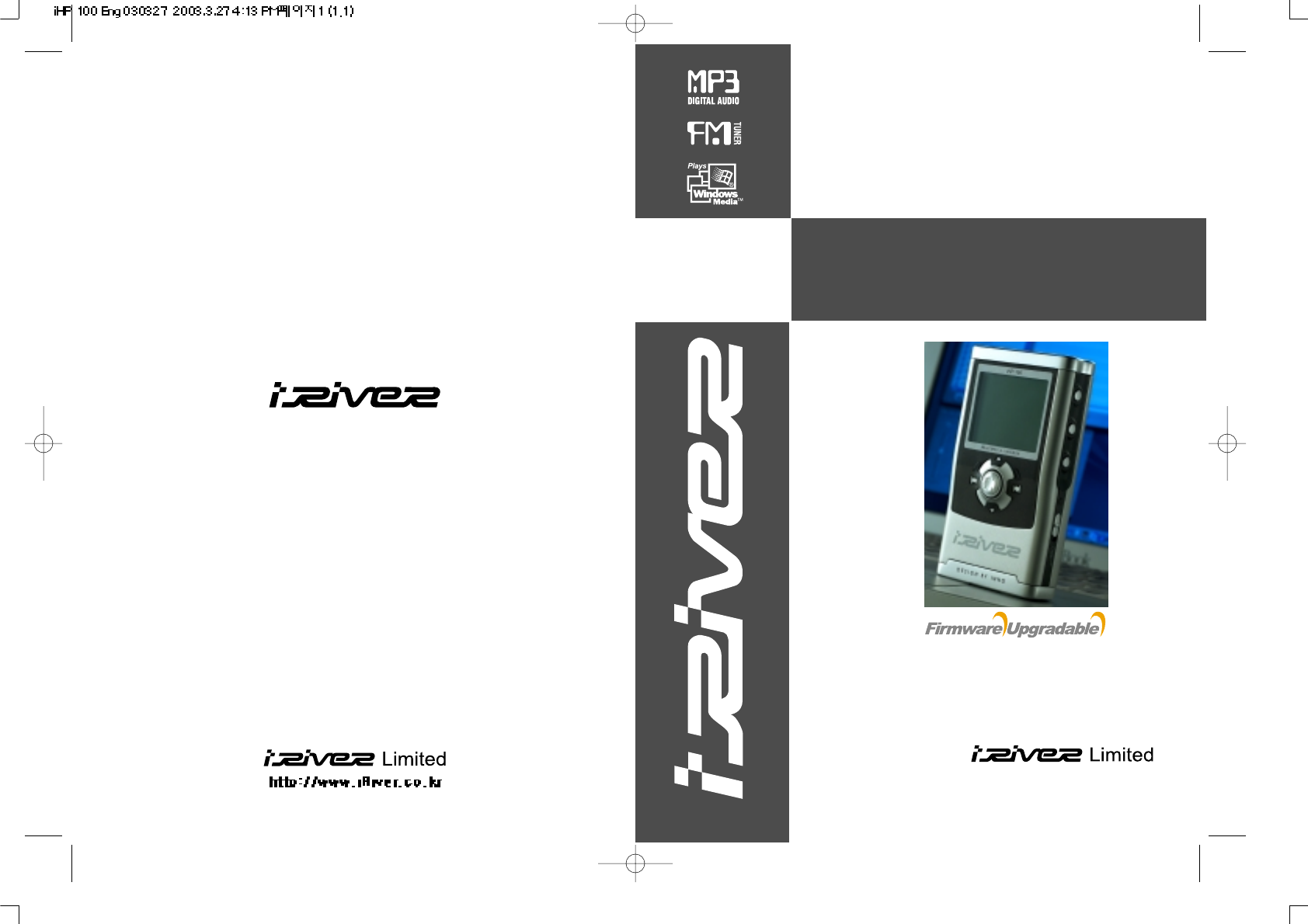
Model iMP-350
Model iHP-100
Instruction Manual
PORTABLE STORAGE DEVICE
& MULTI - CODEC JUKE BOX
Model iHP-100
Thank you for your purchase.
Please read this manual carefully
before using your new player.
http://www.iRiver.com
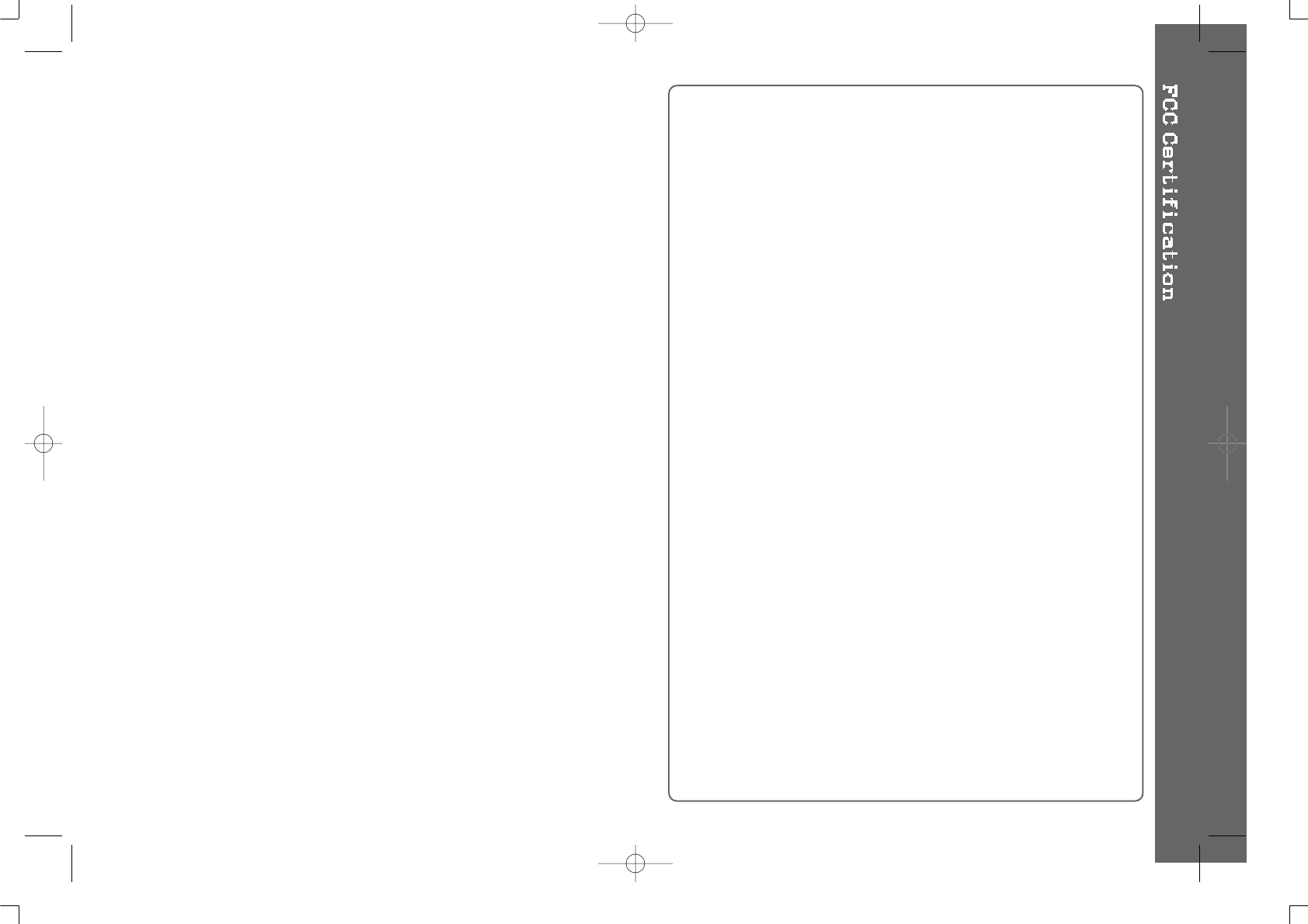
THIS DEVICE COMPLIES WITH PART 15 OF THE FCC RULES.
OPERATION IS SUBJECT TO THE FOLLOWING TWO CONDITIONS:
(1) THIS DEVICES MAY NOT CAUSE HARMFUL INTERFERENCE, AND
(2) THIS DEVICE MUST ACCEPT ANY INTERFERENCE, RECEIVED,
INCLUDING INTERFERENCE THAT MAY CAUSE UNDESIRED
OPERATION.
Note : This equipment has been tested and found to comply with the limits for
a Class B digital device, pursuant to part 15 of the FCC Rules. These
limits are designed to provide reasonable protection against harmful
interference in a residential installation.
This equipment generates, uses and can radiate radio frequency energy
and, if not installed and used in accordance with the instructions, may
cause harmful interference to radio communications. However, there is
no guarantee that interference will not occur in a particular installation.
If this equipment does cause harmful interference to radio or television
reception, which can be determined by turning the equipment off and
on, the user is encouraged to try to correct the interference by one or
more of the following measures :
- Reorient or relocate the receiving antenna.
- Increase the separation between the equipment and receiver.
- Connect the equipment into an outlet on a circuit different from that to which
the receiver is connected.
- Consult the dealer or an experienced radio/TV technician for help.
NOTE: THE MANUFACTURER IS NOT RESPONSIBLE FOR ANY RADIO OR
TV INTERFERENCE CAUSED BY UNAUTHORIZED
MODIFICATIONS TO THIS EQUIPMENT. SUCH MODIFICATIONS
COULD VOID THE USER'S AUTHORITY TO OPERATE THE
EQUIPMENT.
1
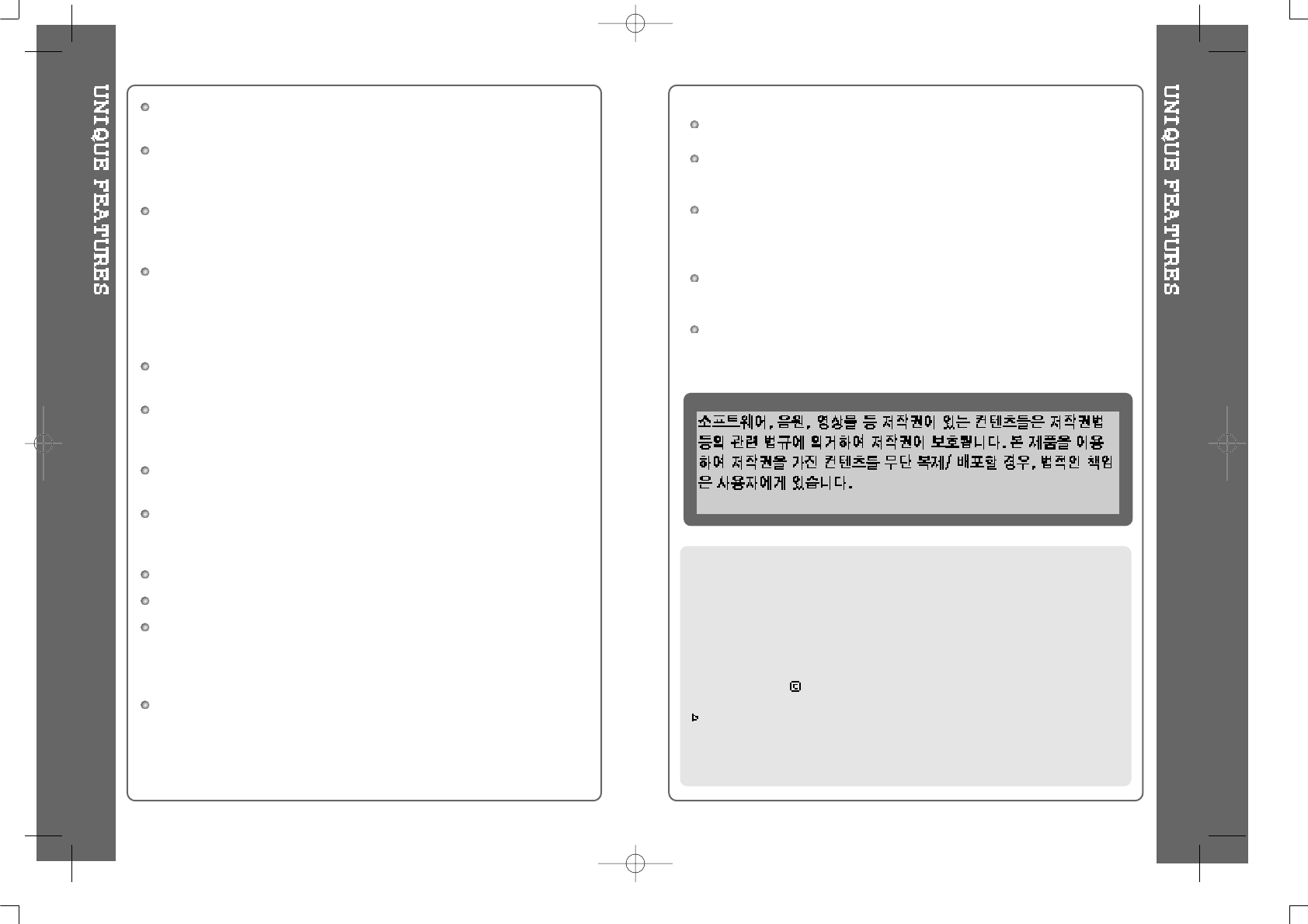
Portable Storage Device
IHP-100 can be used as the storage device with 10GB capacity.
USB 2.0 is supported
IHP-100 is the storage supporting USB 2.0 Interface which maximum
transfering speed is 480 MBit/Sec.
Multi-Codec Player
Supports MP3, WMA and ASF WAV format as multi-Codec player.
WAV file only support 44.1KHz / 16 Bit.
Firmware Upgrade
Provides the latest updated features via firmware upgrade.
New formats such as OGG, AAC, MP3 Pro and etc can be supported in the
future with a simple upgrade method. Player features such as add on,
modification, and continuous improvement of the player are always provided.
Graphic LCD supporting Multiple Languages
A total of 38 languages of 37 countries are supported.
FM Tuner
Auto scanning and frequency memory function make it easy for you to enjoy
listening to the FM Radio.
This player supports 6 Equalizer Patterns.
Normal, Rock, Jazz, Classic, Ultra Bass, User EQ
Easy Navigation
The simple navigation with tree configulation makes it easy to find or
save any song.
Total 1000 folders and 5000 tracks within the player can be recognized.
Graphic User Interface Menu Support
FM recording, Voice recording and recording(Line-In/Optical In) from an
external audio equipment is supported.
When voice recording, recording level is automatically controlled at voice
recording mode.
Line-Out / Optical-Out function is supported
iRiver Limited does not assume any responsibility for errors or omissions in
this document or make any commitment to update the information contained
herein. iRiver is a registered trademark of iRiver Limited in the Republic of
Korea and/or other countries and is used under license.
All other brand and product names are trademarks of their respective
companies or organization.
All other product names may be trademarks of the companies with which
they are associated.1999~2003 iRiver Limited, All right reserved
Microsoft Windows Media and the Windows logo are trademarks or registered trademarks
of Microsoft Corporation in the United States and /or other countries.
URL : http://www.iRiver.com
Provides information on our company, products, and email addresses for
support.
Unique feature of "Firmware (system software) Upgrade" is available for
download on our site. The Firmware Upgrade provides new features as well as
enhancements to current features.
Register your iRiver product online so that our Customer Service is enabled to
provide support as efficiently as possible.
Contents described in this manual may be changed to improve or any
specification without notice.
2 3
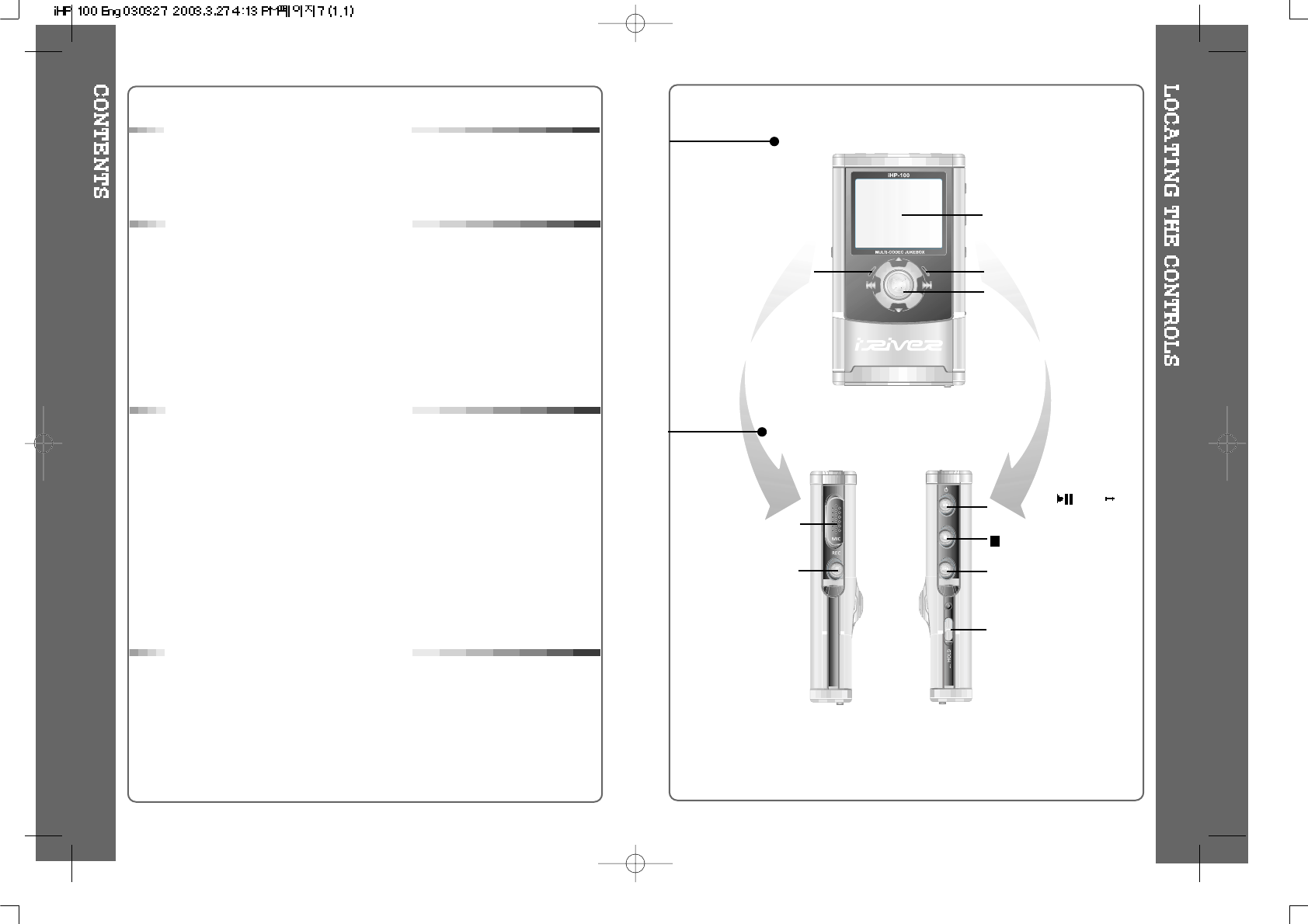
(Stop)/ Power OFF
A-B(Interval Repeat) /
MODE
Power ON/ /FM
HDD(Play / Pause)
Rec Button
Mic
LCD Window
Charge Operating
Indicator HDD Operating Indicator
FRONT VIEW
SIDE VIEW
HOLD
Jog Handle for Multi
Function Control
4 5
1. Locating the Controls
Front View, Side View.......................................................
Up/ Down Side, LCD Window...........................................
Remote Control.................................................................
2. Getting started
Using AC POWER ADAPTER..........................................
Software Installation..........................................................
Connecting the iHP-100 to the Host PC...........................
Installing the iHP-100 Device Driver.................................
Using as a Portable Storage.............................................
Disconnecting the iHP-100 to the Host PC.......................
Listening to Music.............................................................
Basic Operation................................................................
3. Useful Features
Navigation Mode / Menu / Mode.......................................
Playback Mode.................................................................
Navigation.........................................................................
Upgrading DB...................................................................
Adding DB.........................................................................
Operating the FM Tuner....................................................
Recording..........................................................................
Playback Mode.................................................................
EQ.....................................................................................
Menu.................................................................................
Firmware Upgrade............................................................
4. Additional Information
Reference.........................................................................
Precautions......................................................................
Trouble Shooting...............................................................
Accessories.......................................................................
Product Specifications......................................................
Regulatory information......................................................
5
6
7
8
9
10
11
12
13
14~15
16~19
19
20
21~23
24
25
26~28
29~32
33
34
36~44
45
46
47
48
49
50
51
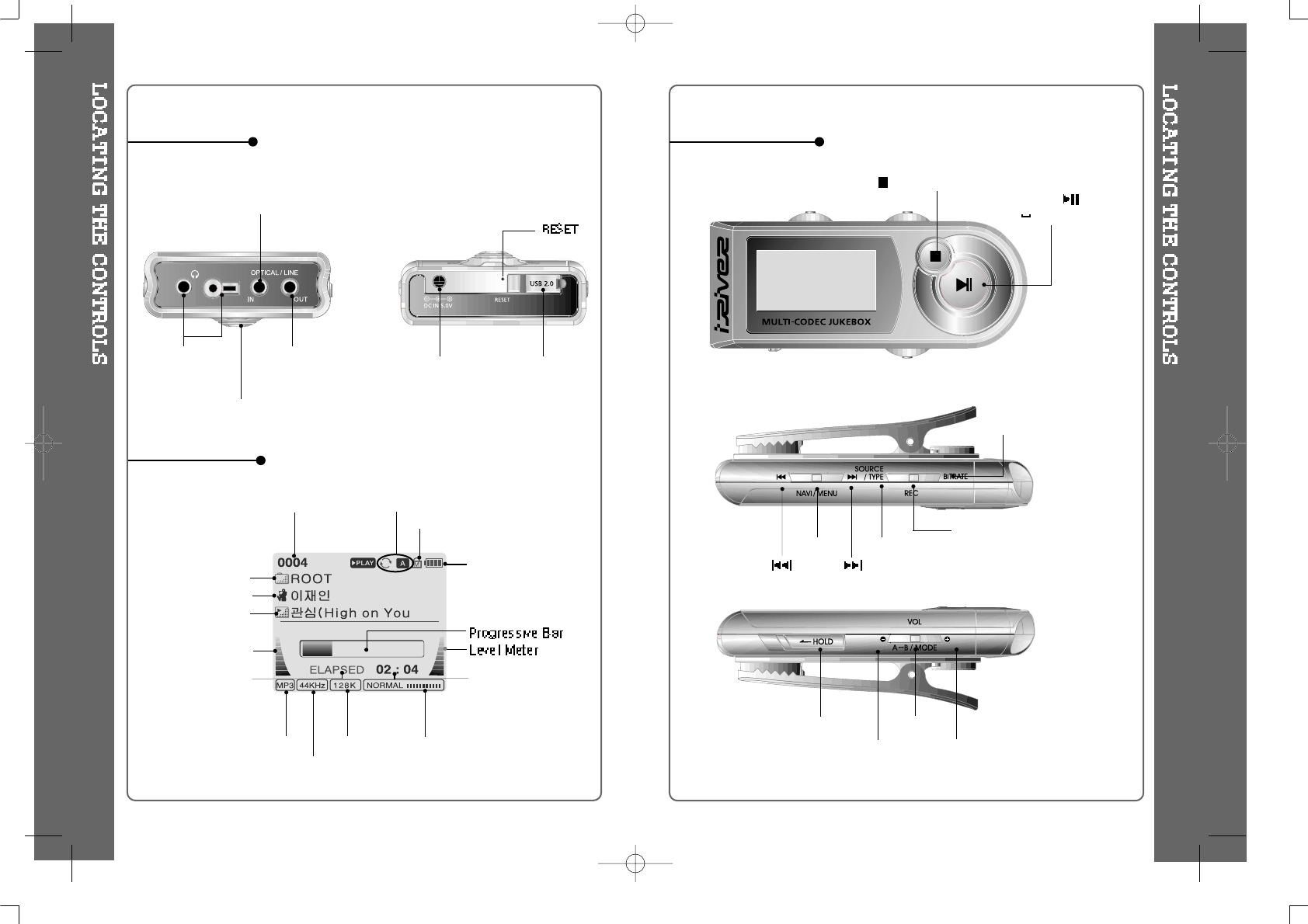
REMOTE
CONTROL/
EARPHONES
LINE OUTPUT
(Optical / Analogue)
Jog Handle for Multi
Function Control
DC IN 5 V USB Connection
Port
LINE INPUT
(Optical / Analogue)
UP/ DOWN SIDE
LCD Window
Remote Control
EQ
THE ORDER
OF SONGS
BIT RATE
Playback
Information
PLAYBACK MODE
BATTERY INDICATOR
FOLDER NAME
SAMPLE RATE
FILE FORMAT
ARTIST NAME
HOLD
PLAY TIME
TITLE NAME
Level Meter
A-B/MODE
NAVI/MENU SOURCE /TYPE REC
BITRATE
(STOP) / Power OFF
Power ON / /
FM HDD (PLAY / PAUSE)
HOLD
VOLUME - VOLUME +
6 7
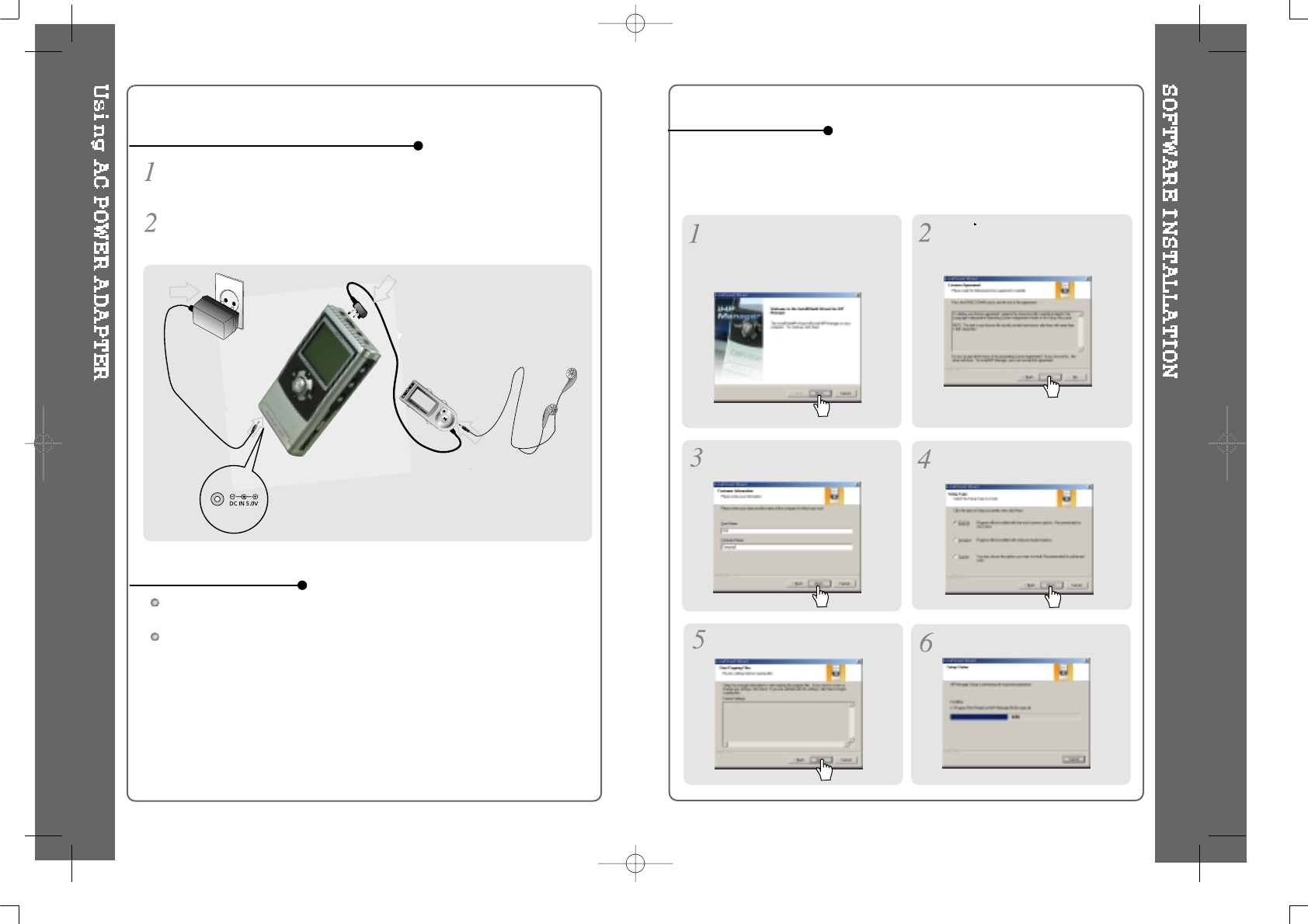
Rechargeable function can automatically be activated while the AC adapter is
connected to the player.
When fully charged, charge operating indicator is extinguished.
Charging : Approx. 3 hours (At full discharge)
Discharging (Playback time) : Approx. 16 hours (At full charge)
Use only the AC Power Adapter supplied with the player.
Connect the adapter to the 5V DC jack on the player and into an AC outlet.
Using AC POWER ADAPTER
Recharging Method
To install “Program”
Click Yes” to install the instllation
program.
Insert the Installation CD into the
CD-ROM drive. The following
screen appears after inserting the
CD.
Click “NEXT” after writing user’s
information. Click “Next” after selecting item
to be installed.
Click “Next”. Installation is progressing.
Windows 2000 and Windows XP have the program to support USB 2.0 Storage
Device, and you can use this player without any program installation.
But install iHP manager to use DB function. And install this program to use this
player as portable storage at Windows 98SE, ME O/S.
8 9
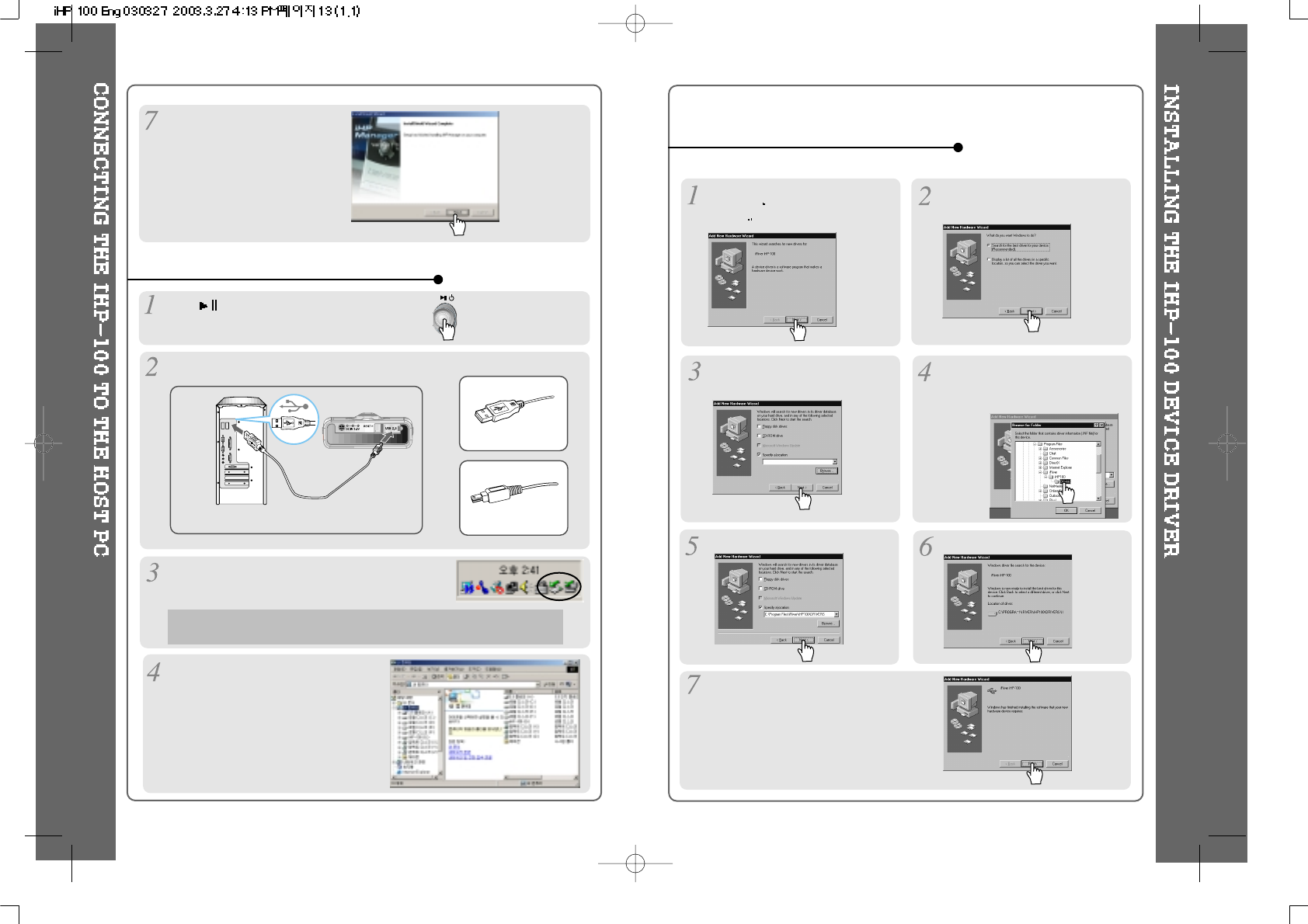
Click “Finish”.
The installation is completed.
To connect the iHP-100 to the Host PC
Type “A”
Type “B”
USB port on the PC USB port on the iHP Series
USB cable
Type “A”
Type “B”
To install the iHP-100 Device Driver
Click to turn on the player.
Connecting the USB cable between the player and Host PC.
Check whether the icon on the window was
made.
OnlyaiconmaybemadeaccordingtotheO/S.
Confirm whether new driver is added
on the explorer.
The initial volume name is “iHP-100”.
If the host PC using Windows98 etc. do not recognize the player,
install iHP-100 Device Driver to the host PC (Refer to page 12).
Click “Next” after selecting
the
folder saved the “iRiHP. inf” Click “OK” after selecting the
folder installed the “iRiHP. inf” file
(C:\ProgramFiles\iRiver\iHP100\
drivers)
Click “Next” Click “Next”
Click “Finish”
Completed the installation of “Device Driver”.
Click “Next” after selecting
“Driver Search” option.
If the player is recognized on the
host PC, Add New Hardware
Wizard is activated. Click “Next”.
10 11
This processing must be done after installing the iHP-100 Manager Program.
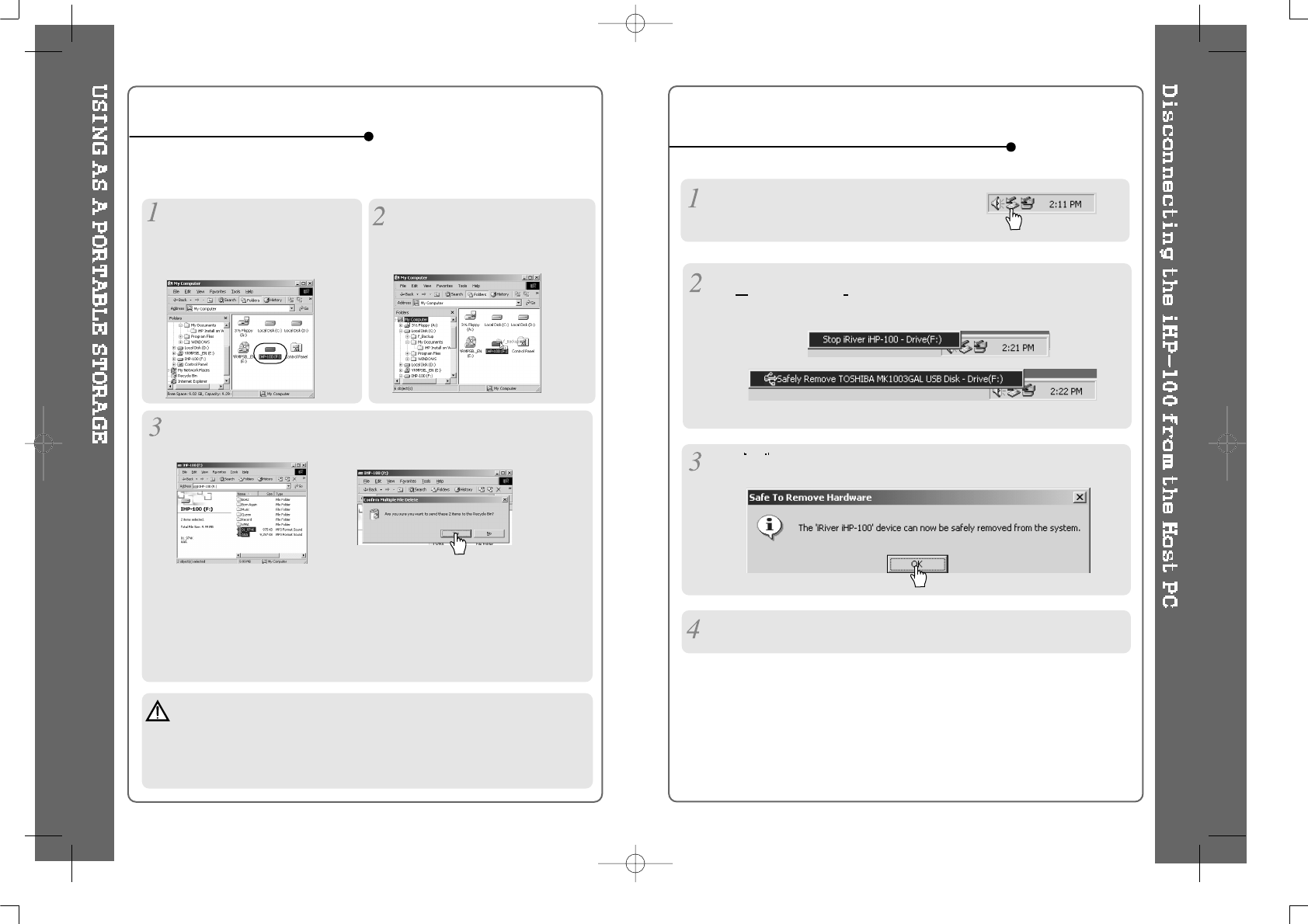
To use as a portable storage To disconnect the player from the Host PC
If the player is not connected to the host PC, connect it to the host PC.
(Refer to page 10)
Check the icon of the player on
the PC window and confirm
whether the player is added as a
new driver on the explorer.
You can use all functions using explorer and hard driver of the player as
well as copying / deleting as like HDD driver.
Note
Use AC Adapter when you use the player with connection to the host PC
for a long time.
If the battery’s shortage occurs during tranfering datas, Data transfering
may be stopped.
To copy from the PC to the player
DragandDroptocopyfoldersor
files of the PC to the driver of the
player.
Click “Delete” after selecting the files or folders to delete on the iHP-100
and Click “Yes” to delete.
Click anyone of 2 icons.
Click OK after confirming the “Safe To Remove Hardware” massage.
Disconnect the USB cable between the iHP-100 and host PC.
Click “Stop iRiver iHP-100-Driver(X)” or “Safely Remove TOSHIBA
MK1 3GAL USB Disk Drive(X:)”. (X : Disc Driver name)
12 13
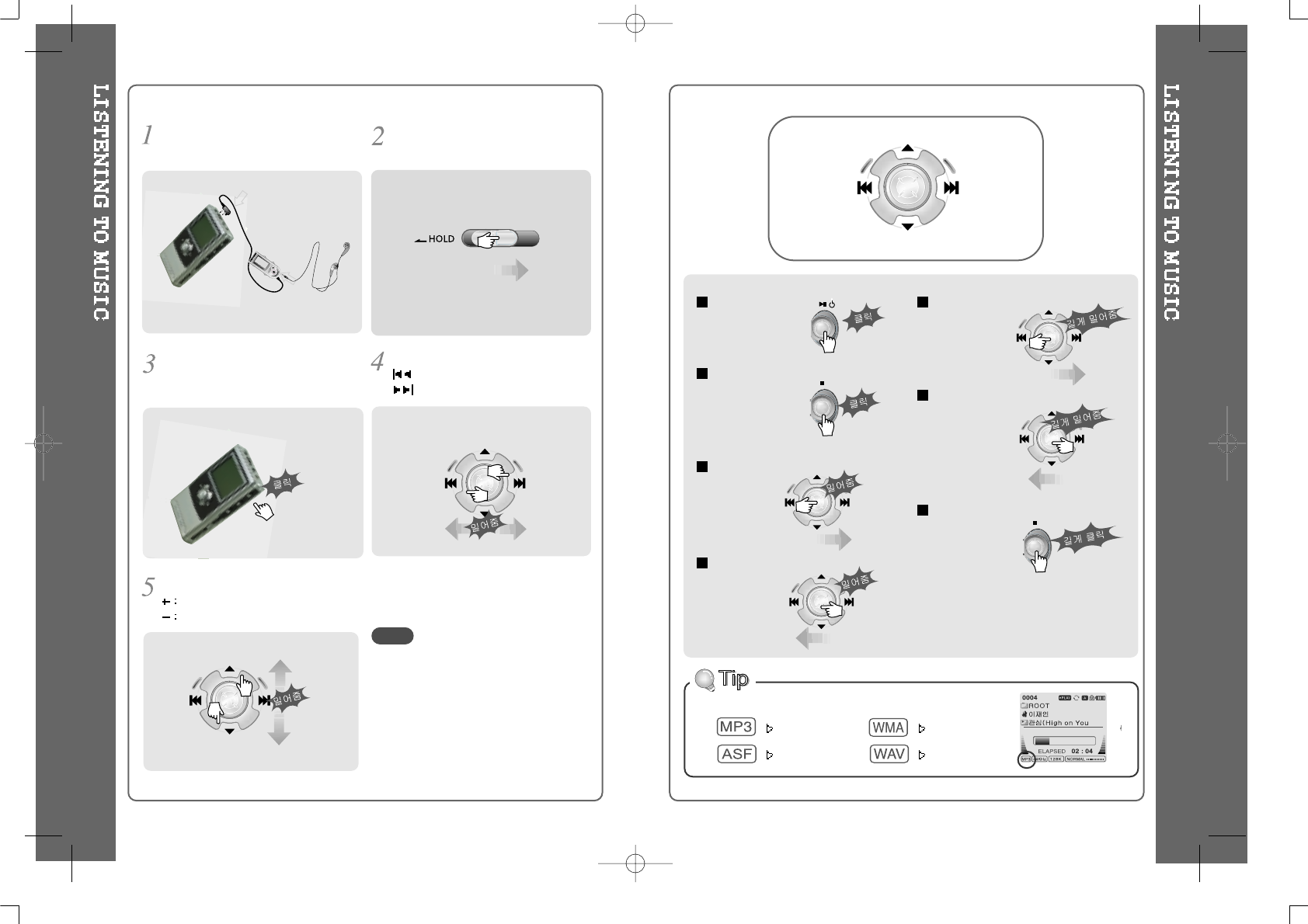
Press the PLAY/STOP button to
turn on the player.
Press it again to play.
To select music
: To select previous music
: To select next music
Put the HOLD switch to “OFF”.
To adjust the volume
To increase volume
To decrease volume
- When "Hold" is ON, the buttons on the
player will not function.
- In case of stop status of the player or
standby status of Voice recording, the
player
automatically turns off according to the
setting of “STOP POWER OFF” on the
MENU.(Refer to page 41)
Connect the earphones and remte
control as shown below.
NOTE
To play / Pause
To stop
To
play next track
To
play previous track
To fast forward
To fast reverse
To turn off the player
File Format displayed as below
MP3 WMA
ASF WAV
14 15
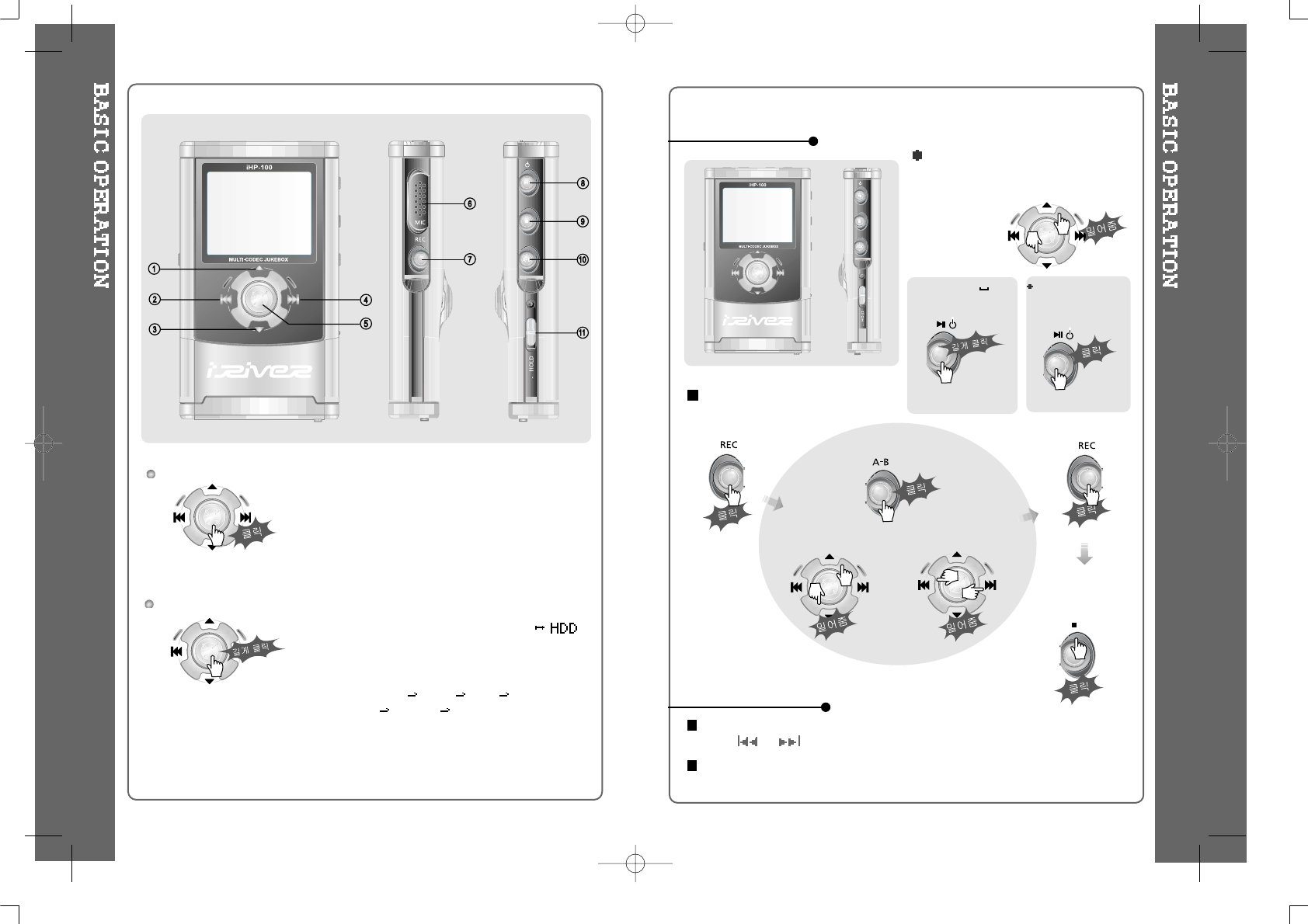
Basic Operation
NAVIGATION
To Record
To activate Navigation 1.
To increase volume.
2.
To select the previous music for
Audio files or station for FM.
3.
To increase volume.
4.
To select the next music for Audio files or
station for FM.
5.
To select NAVI/MENU function.
6. Internal Microphone
7. To change record standby mode or start
recording.
8.
To start or pause playback to change FM .
9.
To stop playback or recording or turn off.
10.
To select EQ mode, A-B repeat or memory stations
for FM automatically.
EQ : NORMAL ROCK JAZZ
CLASSIC U. BASS User EQ
11. HOLD : the buttons on the player will not function
or not.
To activate Menu
To adjust the volume
Press + on volume button to increase
volume and press – on button to
decrease volume.
(Refer to page 26)
Press NAVI/MENU button and find the desired track by pressing the VOL + or VOL –
button, or , NAVI/MENU button.
There are two methods using ID3 Tag and PATH/NAME of File on NAVIGATION.
Refertopage21fordetails.
Selecting FM
Mode when listening
FM :
[Record standby]
File playback FM
receiving
[To select source to record]
[To start recording]
[Tostoprecording/
Standby for recording]
[To select Bitrate Type] [To select File Type]
16 17
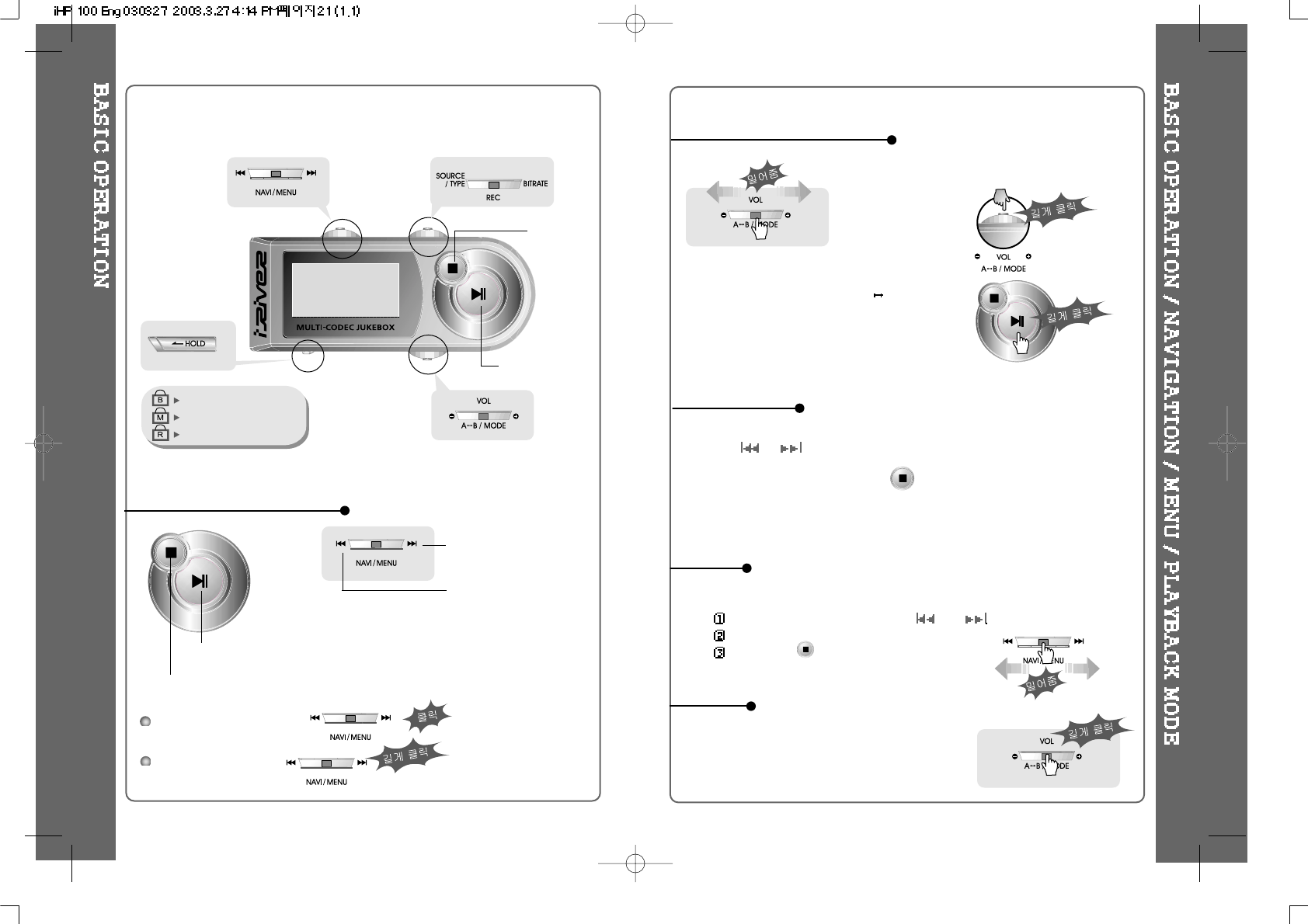
Basic Operation Function
Basic Operation Function
NAVIGATION
MENU
MODE
Main unit and Remote control both
locked.
Only Main unit is locked.
Only Remote control is locked.
The remote control operates every function using 5 buttons.
Navigation Operation
Menu Operation
PLAY / PAUSE
STOP
Playback and Pause
Stop and Power Off
To listen to the next track,
please push the jog switch to
the right.
Press the Navi/Menu jog lever with a short click and find the desired track by
pressing or . To play the track, press Navi/Menu with a short click.
To move to the upper folder, press with a short click.
In case there is not the upper folder, exit NAVIGATION function.
Volume Control: Slide jog lever to the right to
increase volume or to the left to decrease volume.
Changing Mode :
HDD FM Changing :
Long press of NAVI/MENU will execute menu function.
Scrolling between menus : Press and
Select Function: press Navi/Menu button.
Exit : Press with a short click.
While Audio File is playing, press A-B/MODE
button with a long click to activate selected
modes, such as Repeat and Shuffle.
18 19
(Refer to page 28)
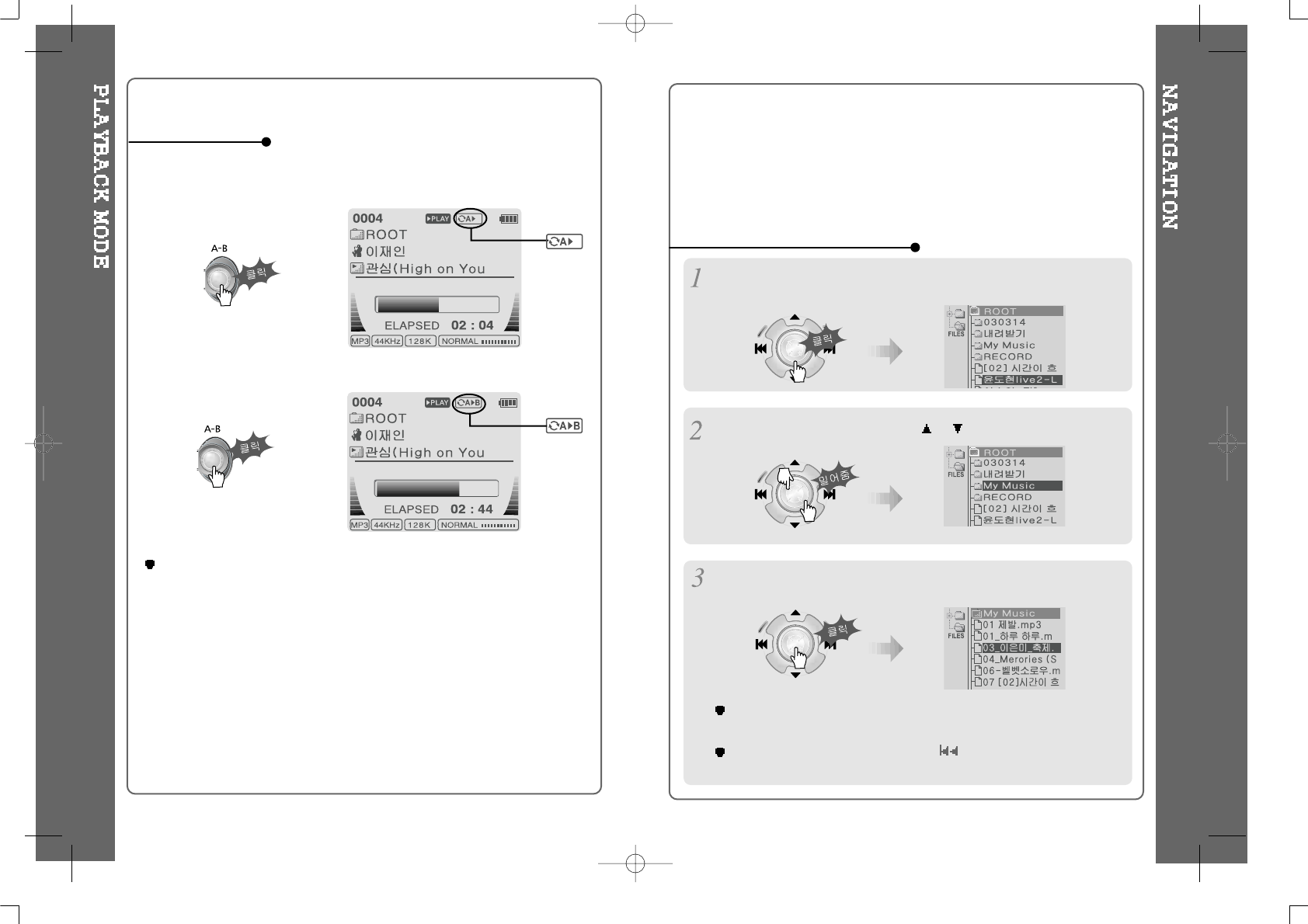
Push the NAVI/MENU handle toward or to select a music or folder to
play.
1. Navigation using File Tree
Press A-B button once to select
the beginning <A> Point.
A-B interval will be repeated.
Play selected interval repeatedly while playing.
Interval Repeat
Press A-B button again to
select the ending <B> Point.
In case DB file (irivnavi.idb) was damaged or deleted, it is operated as a
music searching function by using File Tree information.
Press the NAVI/MENU handle to play the selected music or to display the
contents of the selected folder.
If you select a folder, start playback after selecting a music to play by
repeating 2~3 steps.
Push the NAVI/MENU handle toward to go the upper folder or the
previous menu.
Press the NAVI/MENU handle to display the list of musics.
And the current playing music is displayed.
It is useful when fast-searching your favorite file of files listed on the player
by using ID3 Tag information and file name.
20 21
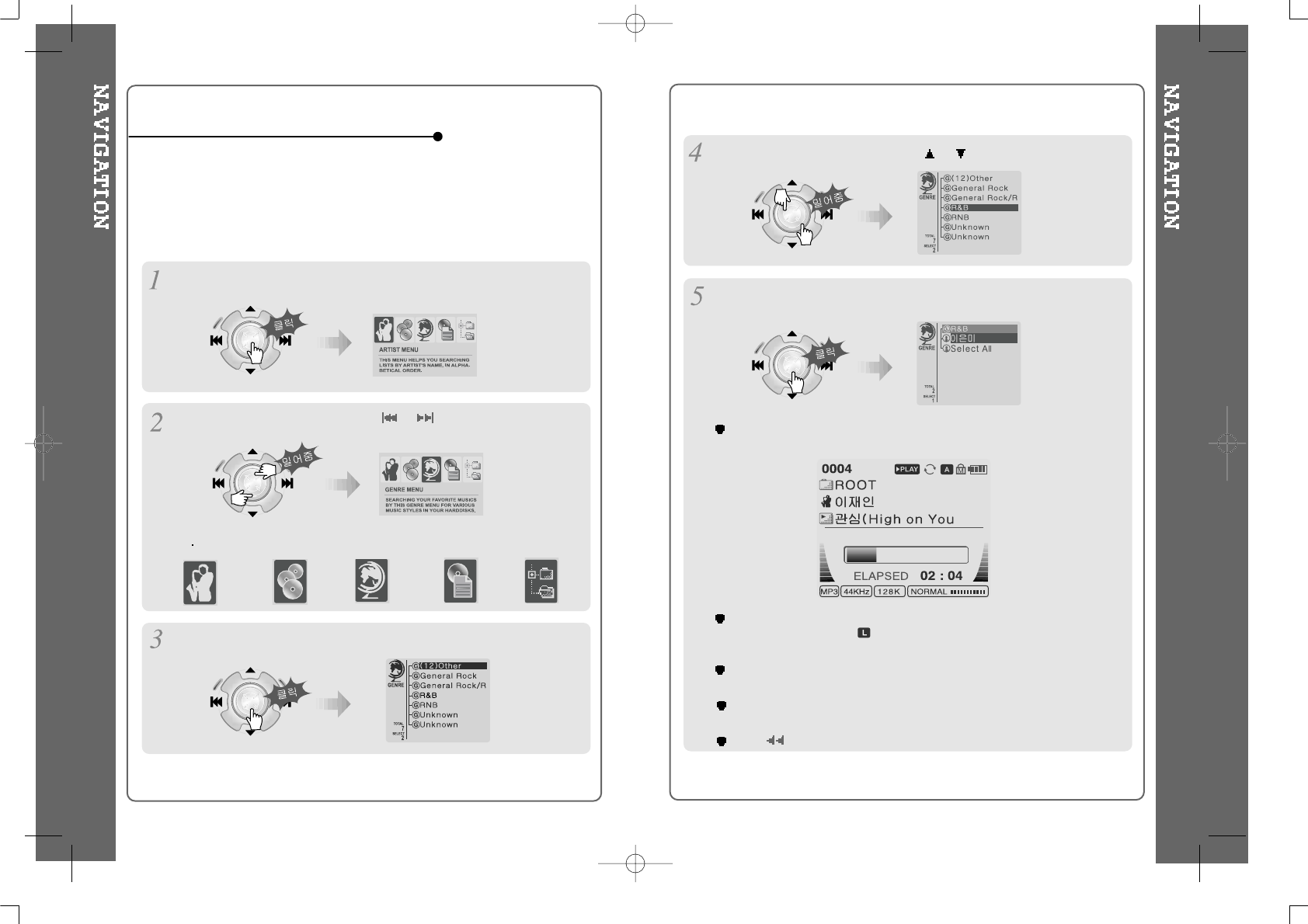
It is useful when fast-searching your favorite file of files listed on the player
by using ID3 Tag information and file name.
Press the NAVI/MENU button.
The function selection graphic displays on the LCD.
To search by
artist s name To search by
album’s name To search by
title name
To search by
genre menu To search by
files & folders
Press the NAVI/MENU button to display detail picture of the selected
searching function.
Press the NAVI/MENU handle toward or to select searching
condition.
Press the NAVI/MENU button to display detail picture of the selected
searching function.
If the selected item has not any detail condition, the selected music
starts playback immediately.
Repeat 4 ~ 5 steps to search another file.
Push Ito go back the previous step.
When you select “Select All”, all music fit to the selected condition are
played repeatedly and is displayed on the display.
To cancel List Repeat Mode, press STOP button at the stop mode.
In case DB file (irivnavi.idb) was damaged or deleted, it is operated as a
music searching function by using File Tree information.
2. Navigation using Music Information
Push the NAVI/MENU handle toward or to select the searching
function.
22 23
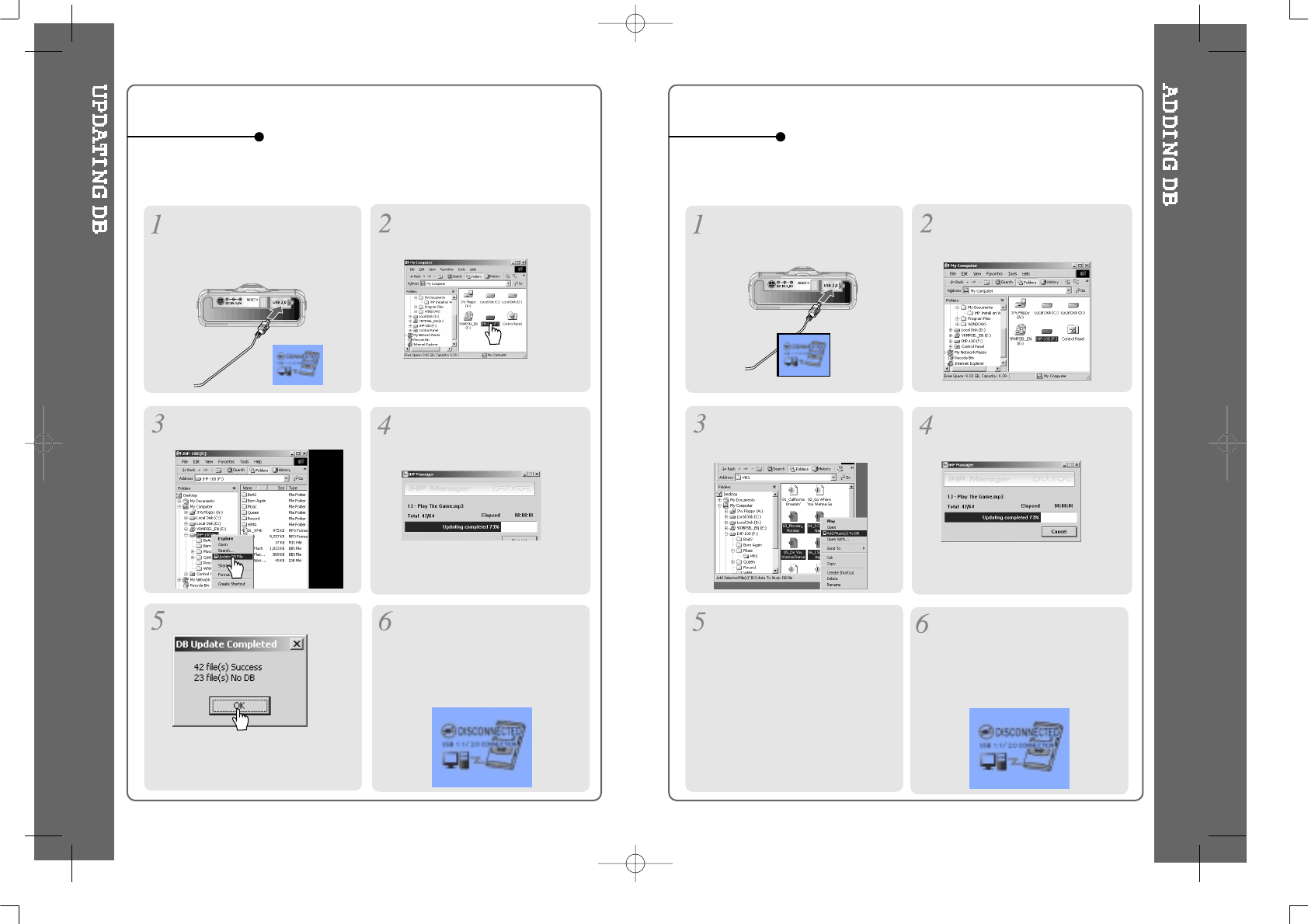
After activating the explorer on
the PC, select iHP-100 driver.
Connect the player to the host
PC. (Refer to “Connecting the
iHP-100 to the Host PC”, page
10)
Click the right button of mouse. Select “DB File update” to
activate DB File update.
To update DB
When DB file (irivnavi.idb) was damaged or deleted by your mistake, you
can not use NAVIGATION by using ID3 Tag information.
You can create or restore DB file by using the host PC.
After activating the explorer on
the PC, select iHP-100 driver.
Connect the player to the host
PC. (Refer to “Connecting the
iHP-100totheHostPC”,page
10)
Select “Add Music(s) to DB” to
activate this function.
ID3 Tag information of the
selected files are added to DB. In
case DB file is not, new DB
file(iRivNavi.iDB) is created.
To add DB
After disconnecting the player
from the host PC, you can
search the added musics by
using ID3 Tag. (Refer to
“Disconnecting the player from
the Host PC”, page 13.)
Click “OK”. After disconnecting the player
from the host PC, you can use
the Navigation function using ID3
Tag. (Refer to “Disconnecting the
player from the Host PC”, page
13.)
Click the right button of mouse
after selecting MP3 files or
Folders to add to DB.
When DB file (irivnavi.idb) was damaged or deleted by your mistake, you
can not use NAVIGATION by using ID3 Tag information.
You can create or restore DB file by using the host PC.
24 25