IRIVER PMP140 PORTABLE MULTIMEDIA PLAYER User Manual USERS MANUAL 5
IRIVER LIMITED PORTABLE MULTIMEDIA PLAYER USERS MANUAL 5
IRIVER >
Contents
USERS MANUAL 5
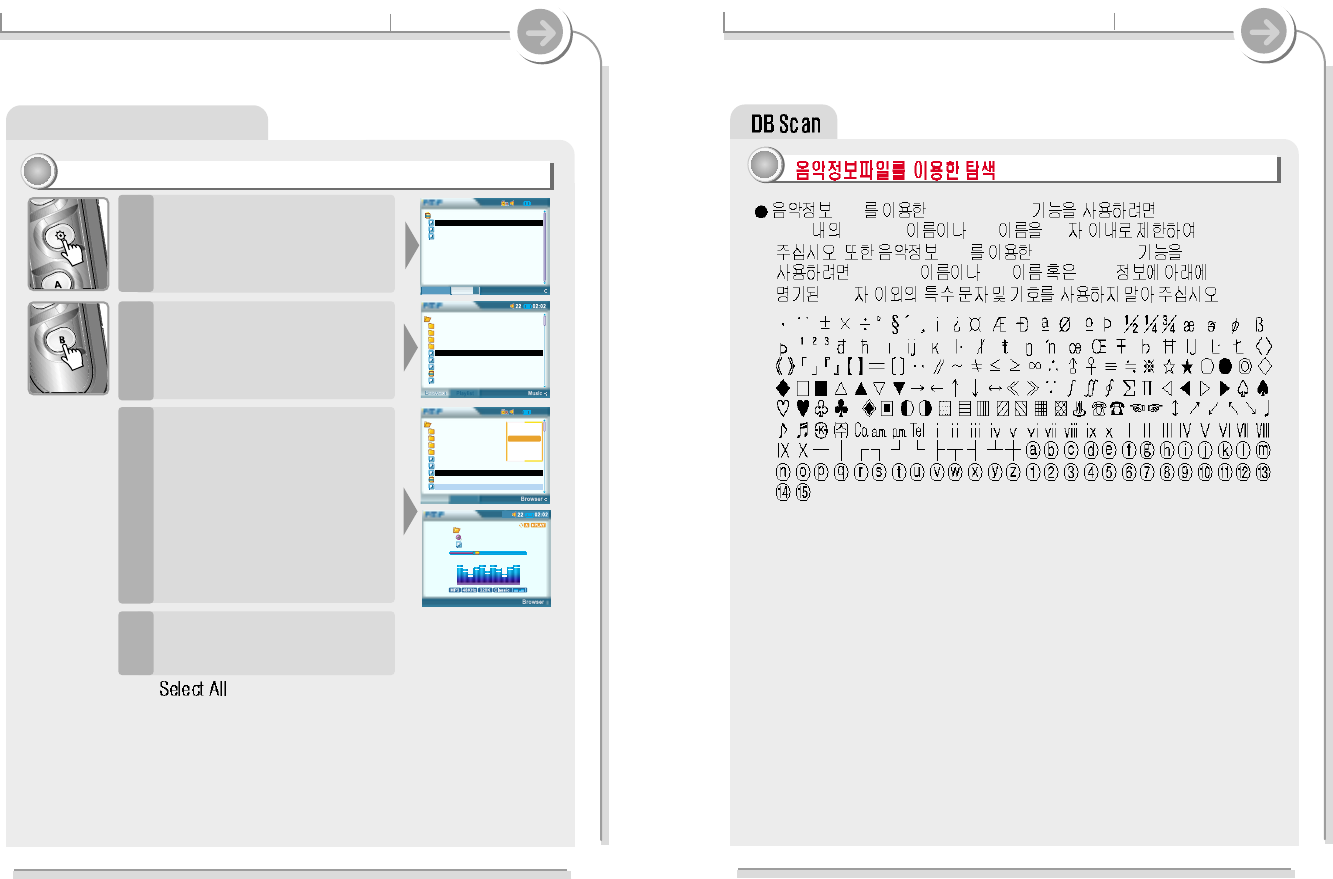
11
11
Playing by using Navigation
78
4-2. Using DB Scan Specific features
(DB) DB Navigation File
Path Directory File 52
. (DB) DB Navigation
Directory File ,TAG
214 .
,,, , , , , , , , , , ,, , , , , , , , , , , , , ,
,,,,,,,,,,,,,,,,,,,,,,,,
, , , , , , , , , , , , , , , , , , , , , , , , , , , , , ,
,,,,,,,,,,,,,,,,,,,,,,,,,,
,,,,., ,,,,,,,,,,,,,,,,,,,,,,
,,,,,,,,,,,,,,,,,,,,,,,,,,
,,,,,,,,,,,,,,,,,,,,,,,,,,
,,,,,,,,,,,,,,,,,,,,,,,,,,
,
77
Root
Music
Picture
Record
Video
01. iRiver Entertainments.mp3
02. Sweet Song.asf
03. Piano Concert No 03.wma
Jan01000145.m3u
Welcome to PMP-100 world.mp3
02:02
22
Music
Playlist
Browser
Jan01000145.m3u
01. iRiver Entertainments.mp3
02. Sweet Song.asf
Welcome to PMP-100 world.wma
02:02
22
Browser
Playlist
Root
Music
Picture
Record
Video
01. iRiver Entertainments.
02. Sweet Song.asf
03. Piano Concert No 03.wma
Jan01000145.m3u
Welcome to PMP-100 world.mp3
Select All
Add List
Play
New List
Load List
Info
Elapsed 01:47 i 03 :58
I Love iRiver
Singer...
Entertainment.MP3
4-1. Navigation Specific features
Playing file/folder directly
11
11
You can play a music, photo or
video file using the file browser or
playlist or add, delete, modify a
playlist or make a new playlist
while playing.
3
Press the NAVI/MENU button
while playing.
The current playlist will be
displayed on the LCD.
1
You can select the “Browser”
and “Playlist” by turns by
pressing the B button.
2
Navigation mode is useful for deleting or adding and saving playlists to the
player and searching music files while playing.
Navigation has various function
as follows.
4
"
: Select all folders/files
"
Add List : Add a playlist.
"
Play : Play a selected file/ folder.
"
New List : Make a new playlist.
"
Load List : Open a selected playlist.
"
DB Scan : Search the music information on the player.
"
Info : Display the information of the selected file.
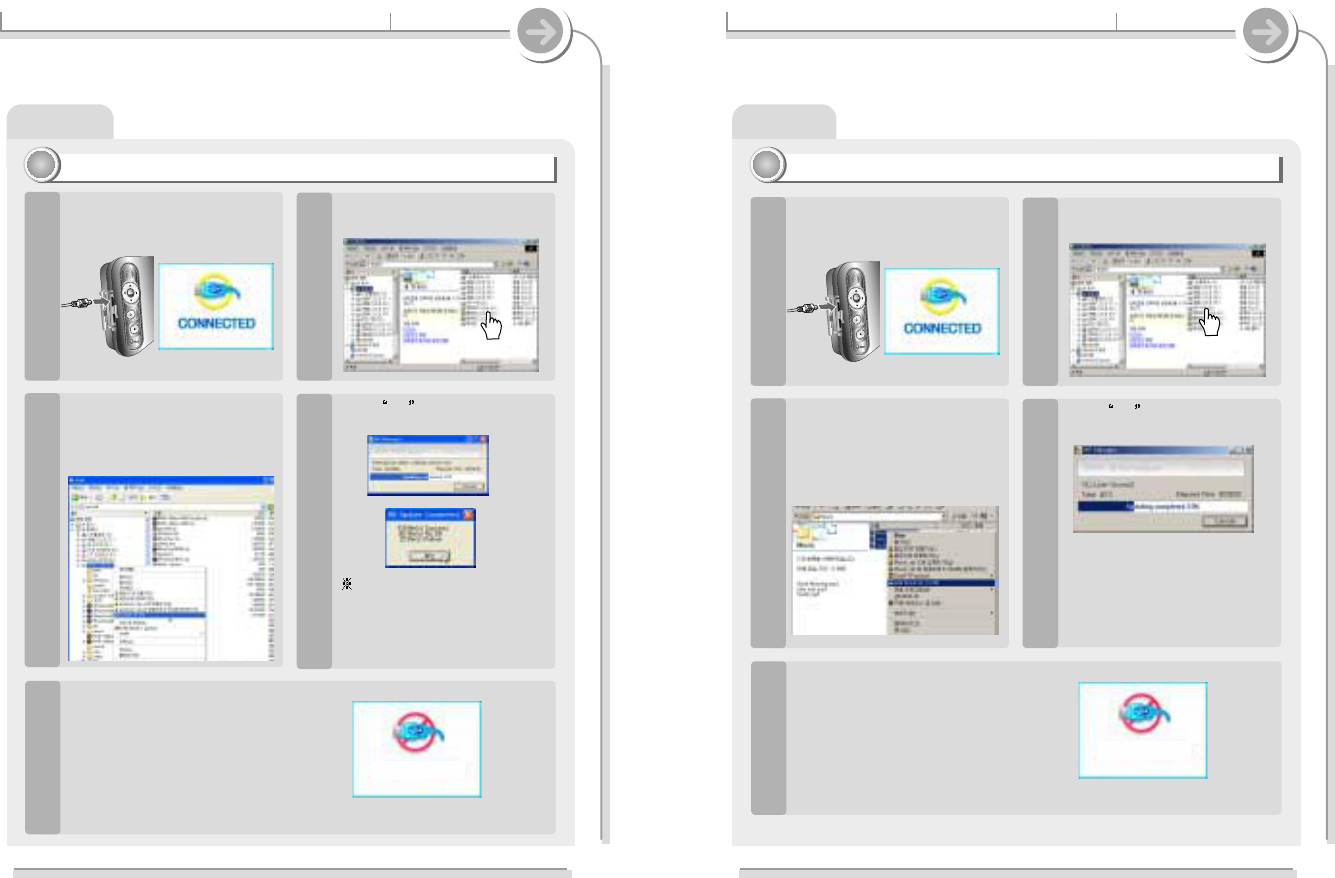
DB ScanDB Scan
4-2. Using DB Scan Specific features
DB of all MP3 files on the player are created. You can not use the navigation using ID Tag
information in case DB file (iRivNavi.iDB) is deleted or damaged accidentally.
This can also be used to re-create the DB file on the PC if it is damaged or deleted accidentally.
Updating DB File
22
22
Connect the player to the PC.
(Refer to “Connecting to the
PC”, page 30)
1
Open Windows Explorer and
select the player drive.
2
Right click on the player.
Then select “DB File update”
to activate DB File update.
3
Click OK after updating is
completed.
4
In case ID Tag information is
not in the MP3 file, NO DB
displays. In case file or folder
name is over 52 characters,
Failure displays.
After disconnecting the player from the
host PC, you can use the Navigation
function to search for songs using ID3
Tag information.
(Refer to “Safely Removing the player
from the PC”, page 35.)
5
4-2. Using DB Scan Specific features
You can add the information of the newly saved MP3 file to the DB.
Adding DB
33
33
Connect the player to the PC.
(Refer to “Connecting to the
PC”, page 30)
1
Open Windows Explorer and
select the player drive.
2
Right click on the player after
select MP3 files. Then select
“Add Music(s) to DB” to add
MP3 files to the DB.
3
Click OK after updating is
completed.
4
After disconnecting the player from the
host PC, you can search the added
music by using ID3 Tag.
(Refer to “Safely Removing the player from
the PC”, page 35.)
5
ID3 Tag information of the
selected files are added to DB.
In case DB file is not, new DB
file (iRivNavi.iDB) is created.
80
DISCONNECTING
DISCONNECTING
79
DISCONNECTING
DISCONNECTING
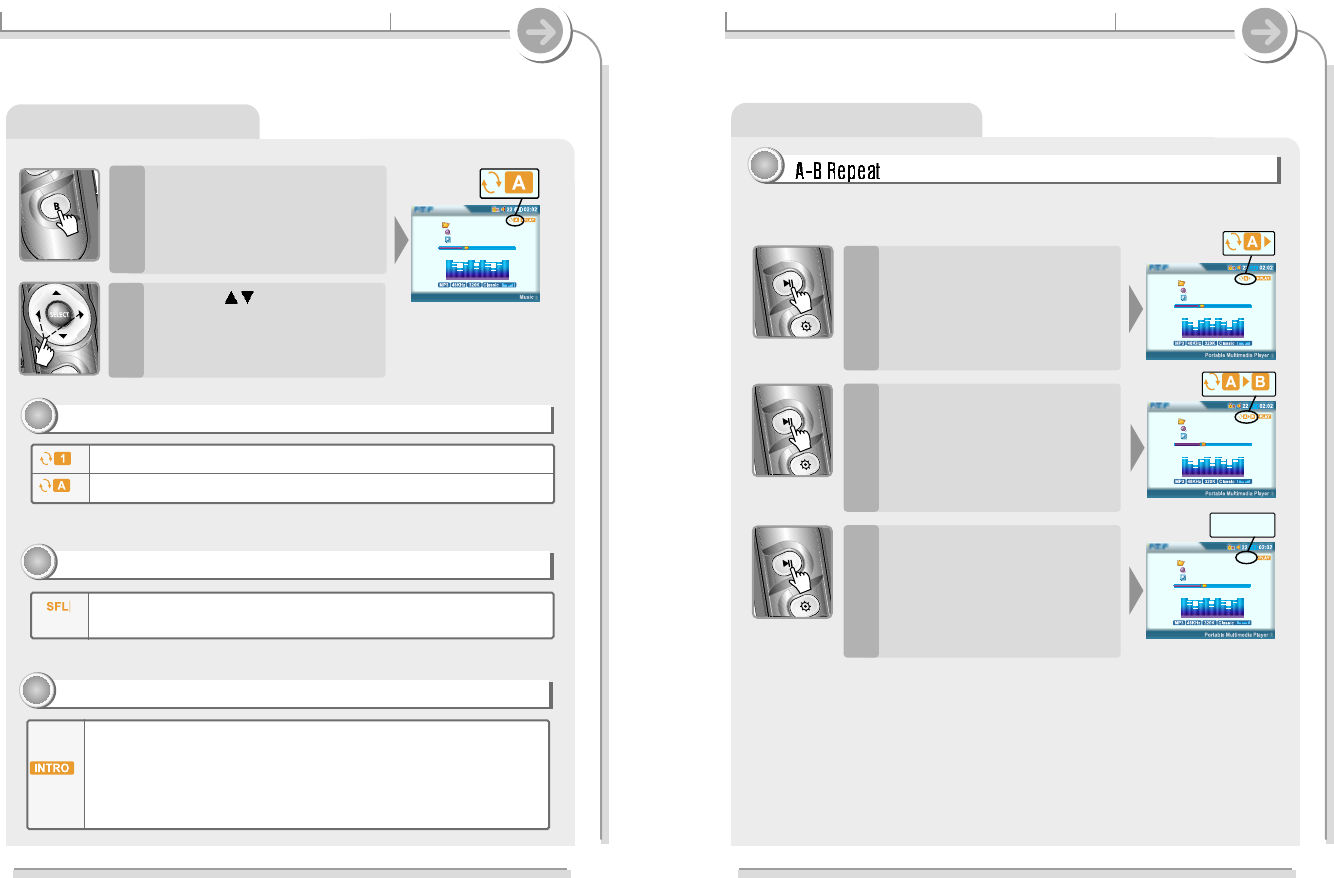
Setting the Playback Mode
4-3. Playback Mode Specific features
Press the B(EQ/MODE) button
to set the playback mode.
Refer to page ?? for details.
1
You can set Repeat, Shuffle or Intro playback by choosing these selections
under Mode while playing music or motion picture.
Play a single playlist repeatedly.
Play all playlist in the player repeatedly.
Repeat : operate on the basis of playlist
11
11
Press the button to play
the previous or next playlist at
the selected playback mode.
2
Randomly play all playlists on the player and stop.
Shuffle : operate on the basis of playlist
22
22
Intro : Only supports to music file
33
33
Play only 10 seconds of each playlist in sequential order.
It is useful for searching and playing the favorite music among many
music files.
Setting the Playback Mode
4-3. Playback Mode Specific features
Press A button while playing to
select the beginning (A) point.
1
Play a selected interval repeatedly during play.
Press A button again to select
the end (B) point.
The interval (A to B) will be
repeated.
2
Press the A button to cancel the
interval repeat.
3
44
44
82
Elapsed 01:47 i 03 :58
I Love iRiver
Singer . . .
Entertainment
Elapsed 02:07 i 03 :38
I Love iRiver
Singer . . .
Entertainment
Elapsed 02:17 i 03 :28
I Love iRiver
Singer . . .
Entertainment
81
Elapsed 01:47 i 03 :58
I Love iRiver
Singer...
Entertainment.MP3
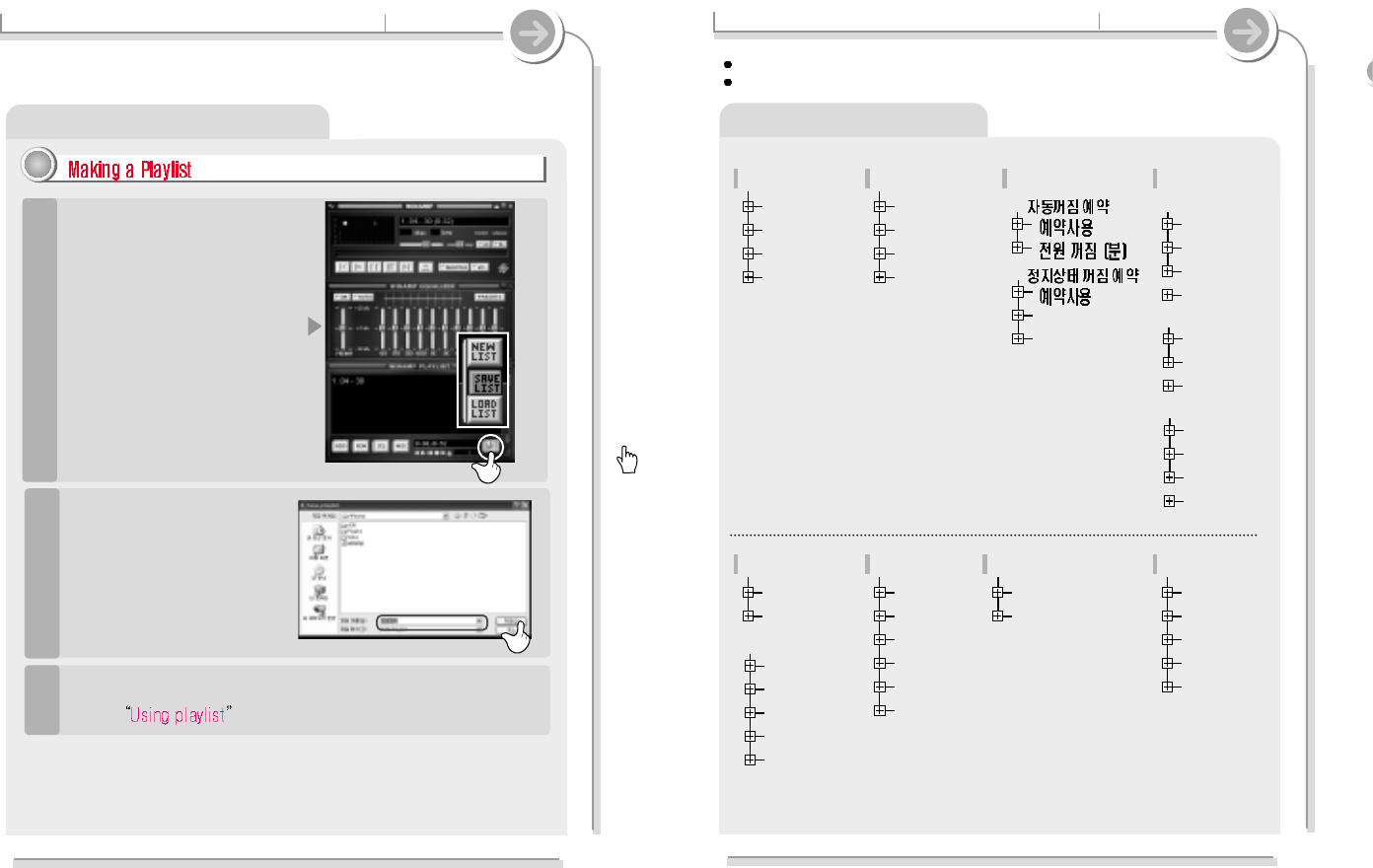
How to use WINAMP PLAYLIST 1. Menu Setup Configuration
84
4-5. Customizing the function settings Specific features
You can configure your own settings.
Function Control is subject to change with different firmware versions.
USB Device
Firmware Upgrade
System
Hour
Minute
Day
Month
Year
Setup
Clock
EQ
Balance
Sound
Repeat
Shuffle
Intro
Visualization
Mode
"
Music
Repeat
Shuffle
Intro
"
Video
Video Out
LCD Brightness
Video X Position
Video Y Position
Display
Language
FM region
Disk
Load default
General
Caption
H align
V align
Delay
"
Video Caption
Source
Samplerate
Bitrate
Line In Volume
File
Record
60Hz(db)
250Hz(db)
1KHz(db)
4KHz(db)
12KHz(db)
"
User EQ
83
Power
"
Power Off (Min)
Backlight (Min)
"
Make a PLAYLIST ( * .M3U) using
WINAMP.
1
4-4. Using Winamp Playlist Specific features
Launch WINAMP and add songs to
make a list.
Click "LIST OPTS" located on the right
bottom and click "SAVE LIST"
Winamp execution picture
11
11
Save to the player with the *.M3U and the files added to the playlist.
The player can also play the playlists created on the PC.
Refer to for details.
3
Name the file name (ex: iriver
.m3u) and click "SAVE" to save
the list.
1
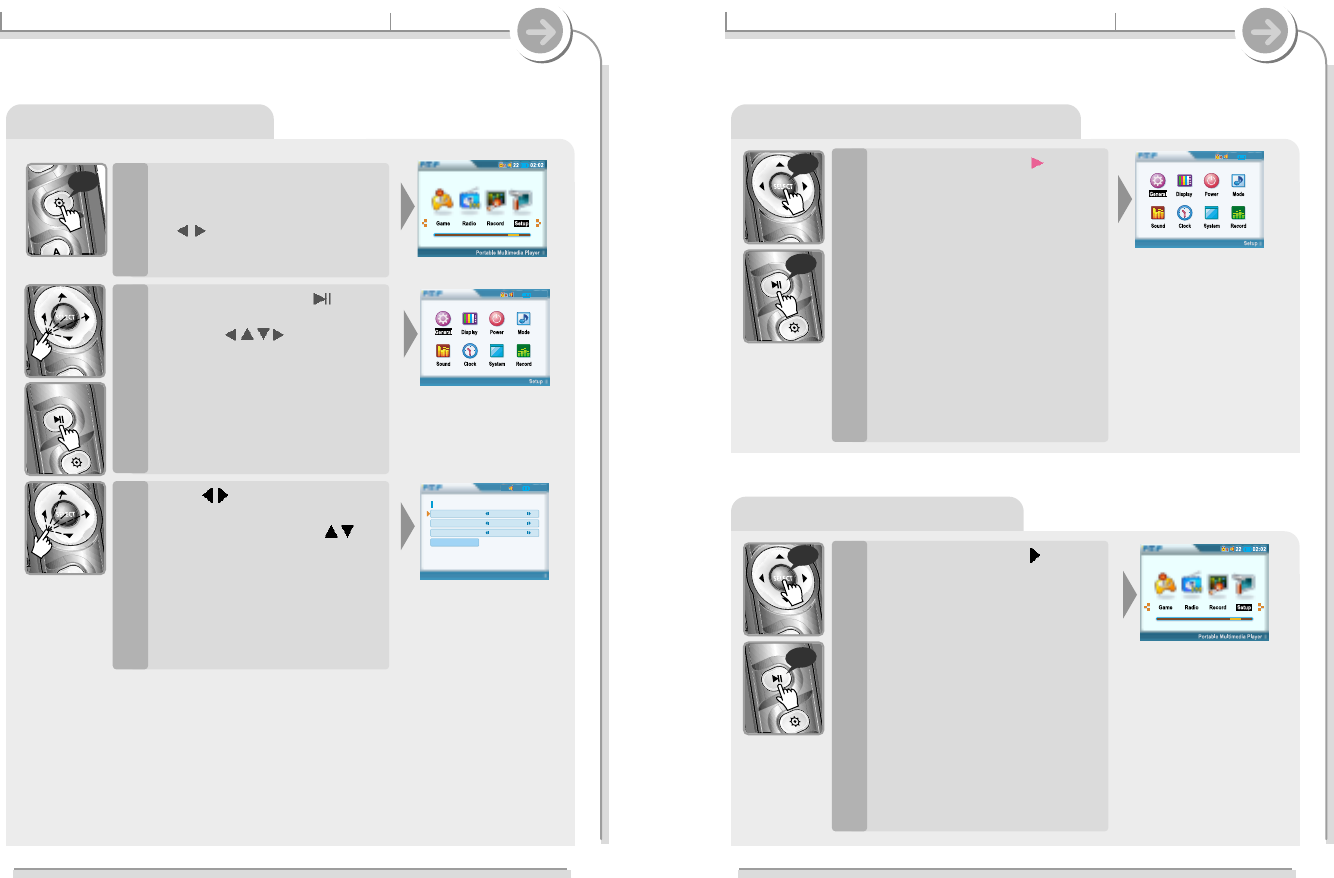
4-5. Customizing the function settings Specific features
2. Menu Setup Operation
1
<Function Selection>
Press the SELECT or button
after selecting the “Setup Menu”
by using button.
2
<Main Menu>
Press button to set the
desired feature after selecting
the sub menu by using
button.
3
<Sub Menu Setting>
long
Press the SELECT button after
selecting “Setup” by long click
of the NAVI/MENU or short click
of button.
3. Exit Sub Menu Setup
4. Exit Menu Setup
4-5. Customizing the function settings Specific features
Press the SELECT or
II
button
to exit the Sub menu and to
display the initial “Setup Menu”.
Press the SELECT or I I button
to exit Setup Menu at initial
setting menu.
<Function Selection>
long
long
long
long
<Main Menu>
86
02:02
22
85
02:02
22
02:02
22
General
Language English
FM region USA
Disk(Play List) F
Load Default
Setup
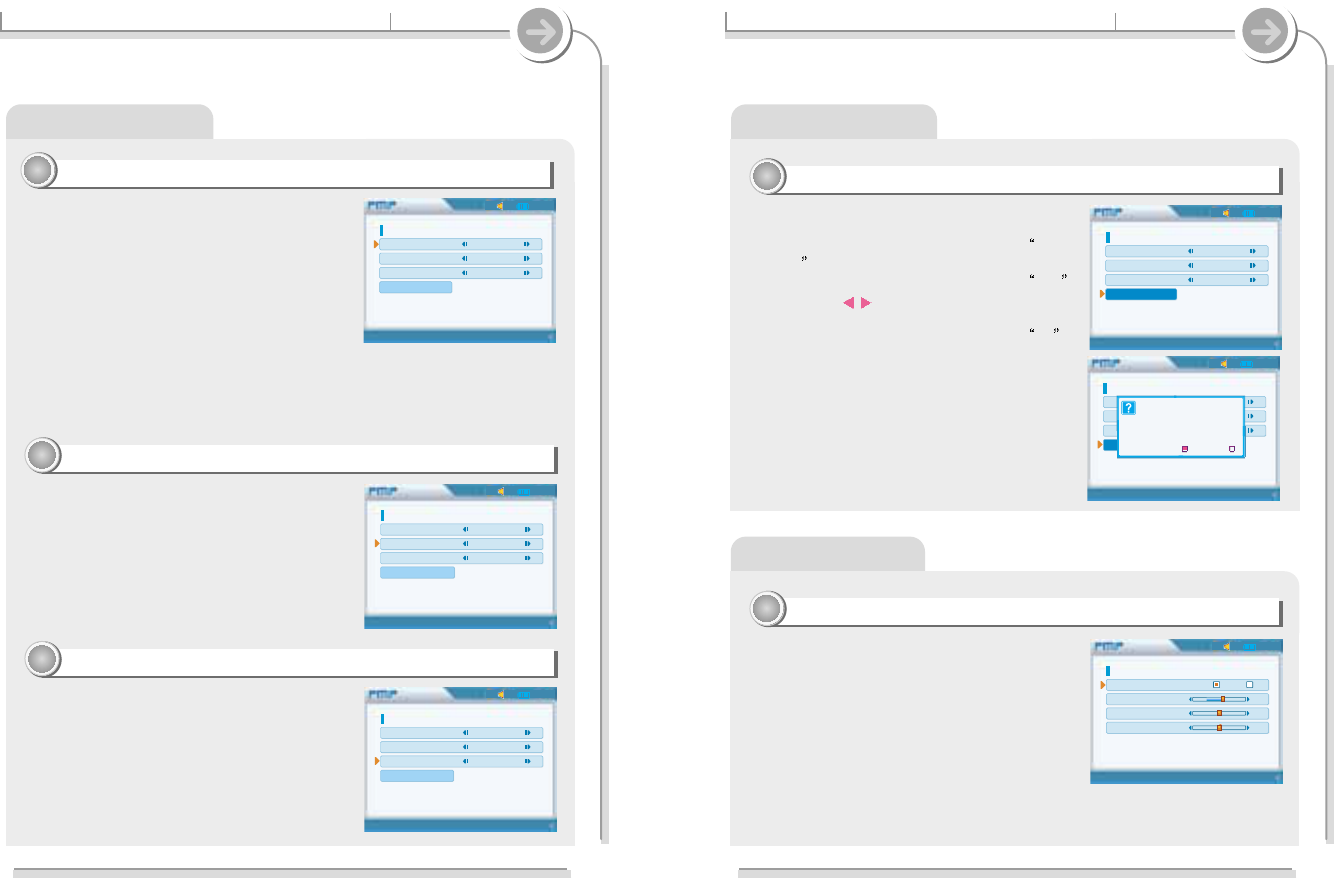
4-5. Customizing the function settings Specific features
1. General
Language : (supports 38 languages)
11
11
Select the language to display the file name and
ID3 tag information.
The file name and ID3 tag information for the
player is dependent on the version of the PC
operating system that was used to create it.
When connecting to the PC, set the Volume label
of the player.
While the player is connected to the PC, you can
modify and save the playlist saved on the player
on the PC.
You can set the FM frequency and step according
to your area.
After selecting a new tuner region, all preset
stations will be deleted from memory.
FM Region
22
22
Disk
33
33
For example, if an MP3 file is created in a English version of Windows, the language
setting should be English for the proper title display.
When the language is changed, the changed language is displayed after power off
and on.
4-5. Customizing the function settings Specific features
11
11
1. General
Initialize to original factory setting.
Press the SELECT button after selecting Load
Default to set Load default.
Press the SELECT button after selecting Yes
by using the button to initialize to original
factory setting.
Press the SELECT button after selecting No to
cancel the Load Default Setting.
Load Default
44
44
2. Display
Select the video signal output system
correspondent with the TV on the player.
"
NTSC : Korea/ U.S.A etc.
"
PAL : Europe/ China etc.
Video Out
11
11
88
02:02
22
General
Language English
FM region USA
Disk(Play List) F
Load Default
Setup
02:02
22
Display
Video Output NTSC PAL
LCD Brightness 60
TV X Position 0
TV Y Position 0
Setup
02:02
22
General
Language English
FM region USA
Disk(Play List) F
Load Default
Setup
[Load Default]
Are you sure ?
Yes No
87
02:02
22
General
Language English
FM region USA
Disk(Play List) F
Load Default
Setup
02:02
22
General
Language English
FM region USA
Disk(Play List) F
Load Default
Setup
02:02
22
General
Language English
FM region USA
Disk(Play List) F
Load Default
Setup
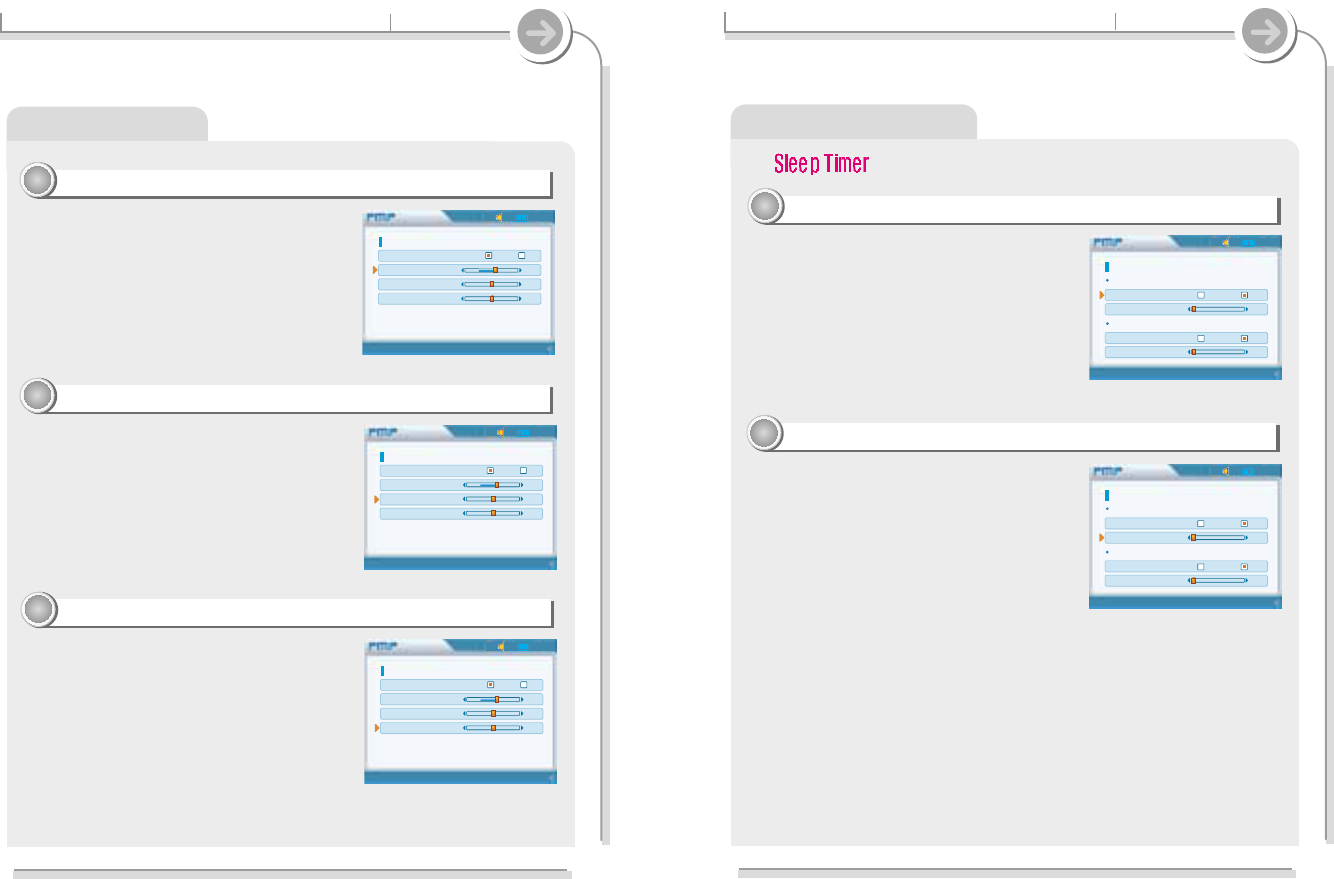
4-5. Customizing the function settings Specific features
2. Display
Adjust LCD contrast of the player.
The LCD contrast can range from 20/ 40/ 60/ 80/
100.
Adjust the Y Position (vertical position) of the
motion picture played from the player on the TV. (-
20 ~ 0 ~ 20)
Adjust the X Position (horizontal position) of the
motion picture played from the player on the TV. (-
20 ~ 0 ~ 20)
LCD Brightness
22
22
Video X Position
33
33
Video Y Position
44
44
90
4-5. Customizing the function settings Specific features
3. Power
02:02
22
Power
Sleep Timer Power Off
Sleep Timer On Off
Power Off(Min) 0
Auto Power Off
Auto Power Off On Off
Power Off(Min) 0
Setup
02:02
22
Power
Sleep Timer Power Off
Sleep Timer On Off
Power Off(Min) 0
Auto Power Off
Auto Power Off On Off
Power Off(Min) 0
Setup
89
02:02
22
Display
Video Output NTSC PAL
LCD Brightness 60
TV X Position 0
TV Y Position 0
Setup
02:02
22
Display
Video Output NTSC PAL
LCD Brightness 60
TV X Position 0
TV Y Position 0
Setup
02:02
22
Display
Video Output NTSC PAL
LCD Brightness 60
TV X Position 0
TV Y Position 0
Setup
You can set the sleep timer function is On or Off.
ON : enabled sleep timer
OFF : disabled sleep timer
Automatically turns the power off after a the
set time.
Time steps are 0 / 3 / 5 / 10 / 20 / 30 / 40 / 50 /
60 minute.
0 : Automatic power off function is released.
Sleep power off
11
11
Sleep time set (Min)
22
22
#
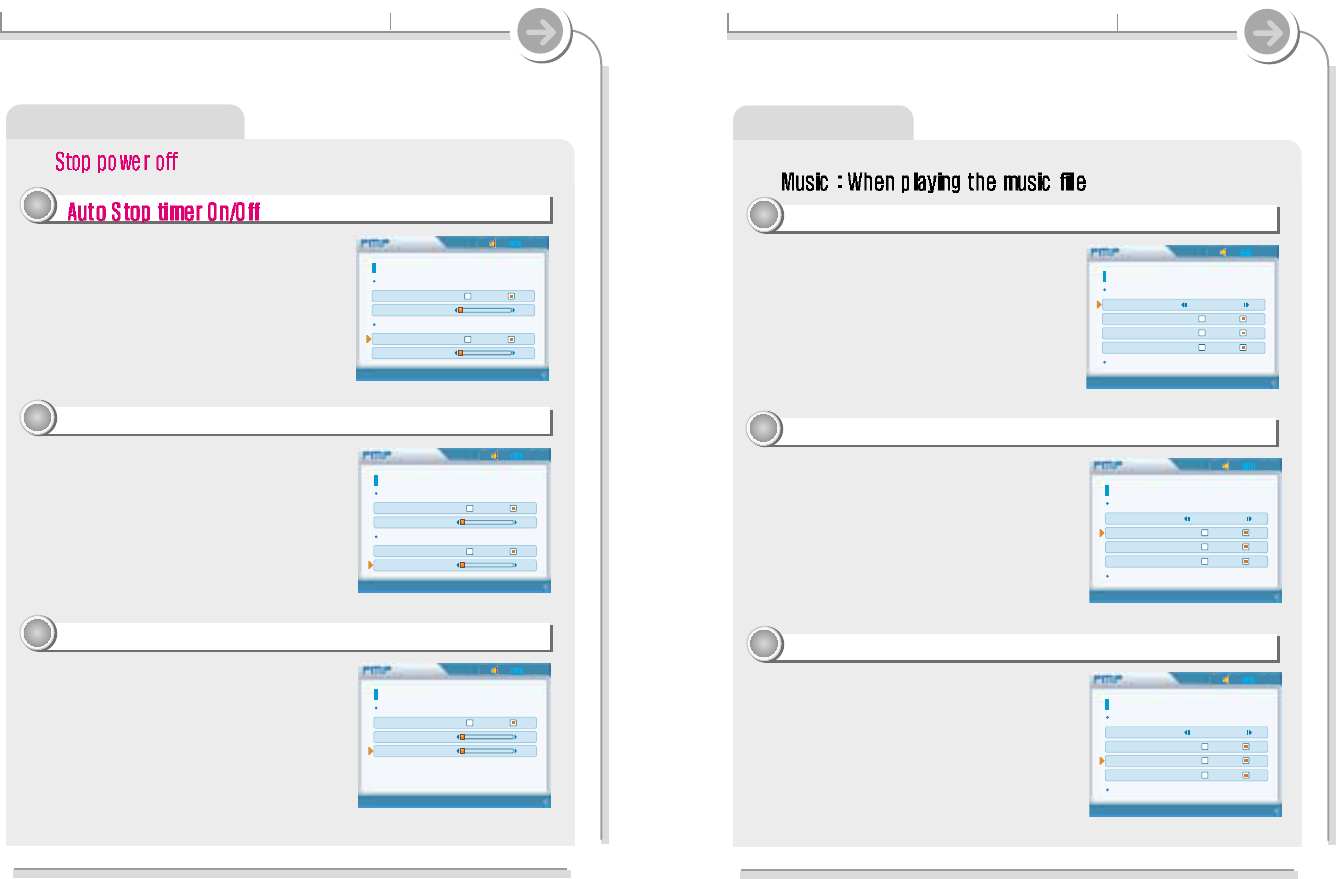
4-5. Customizing the function settings Specific features
4. Mode
Select the repeat modes that are available during
playing a music file. (1/ ALL/ None)
Plays about 10 seconds of each files at the
beginning.
Plays 10 seconds at the beginning when ON is
selected.
It is useful for searching and playing the favorite
music among many music files.
Set the shuffle mode to On or Off during playing
a music file.
You can play the selected mode simultaneously
by setting Repeat Mode / Shuffle Mode
respectively.
(Refer to page ?? for details about each mode)
#
Intro
33
33
Shuffle
22
22
Repeat
11
11
92
02:02
22
Mode
Music
Repeat None
Shuffle On Off
Intro On Off
Visualization Level Meter
Lyric
Video
Setup
02:02
22
Mode
Music
Repeat None
Shuffle On Off
Intro On Off
Visualization Level Meter
Lyric
Video
Setup
02:02
22
Mode
Music
Repeat None
Shuffle On Off
Intro On Off
Visualization Level Meter
Lyric
Video
Setup
91
4-5. Customizing the function settings Specific features
3. Power
02:02
22
Power
Sleep Timer Power Off
Sleep Timer On Off
Power Off(Min) 0
Auto Power Off
Auto Power Off On Off
Power Off(Min) 0
Setup
02:02
22
Power
Sleep Timer Power Off
Sleep Timer On Off
Power Off(Min) 0
Auto Power Off
Auto Power Off On Off
Power Off(Min) 0
Setup
The player, automatically turns power off to
save the battery when not any action during
the set time at stop mode.
ON : enabled sleep timer
OFF : disabled sleep timer
Automatically turns the power off at the stop
mode.
Automatically turns power off to save the
power when not any action during the set time
at stop mode.
Time steps are 0/ 3 / 5/ 10/ 20/ 30/ 40/ 50/ 60
#
Power Off time set (Min)
44
44
33
33
You can adjust the backlight time.
Time steps are 0 / 3 / 5 / 10 / 20 / 30 / 40 / 50 /
60 min.
0 : Backlight is always off.
Backlight (Min)
55
55
02:02
22
Power
Auto Power Off
Auto Power Off On Off
Power Off(Min) 0
Backlight(Min) 0
Setup
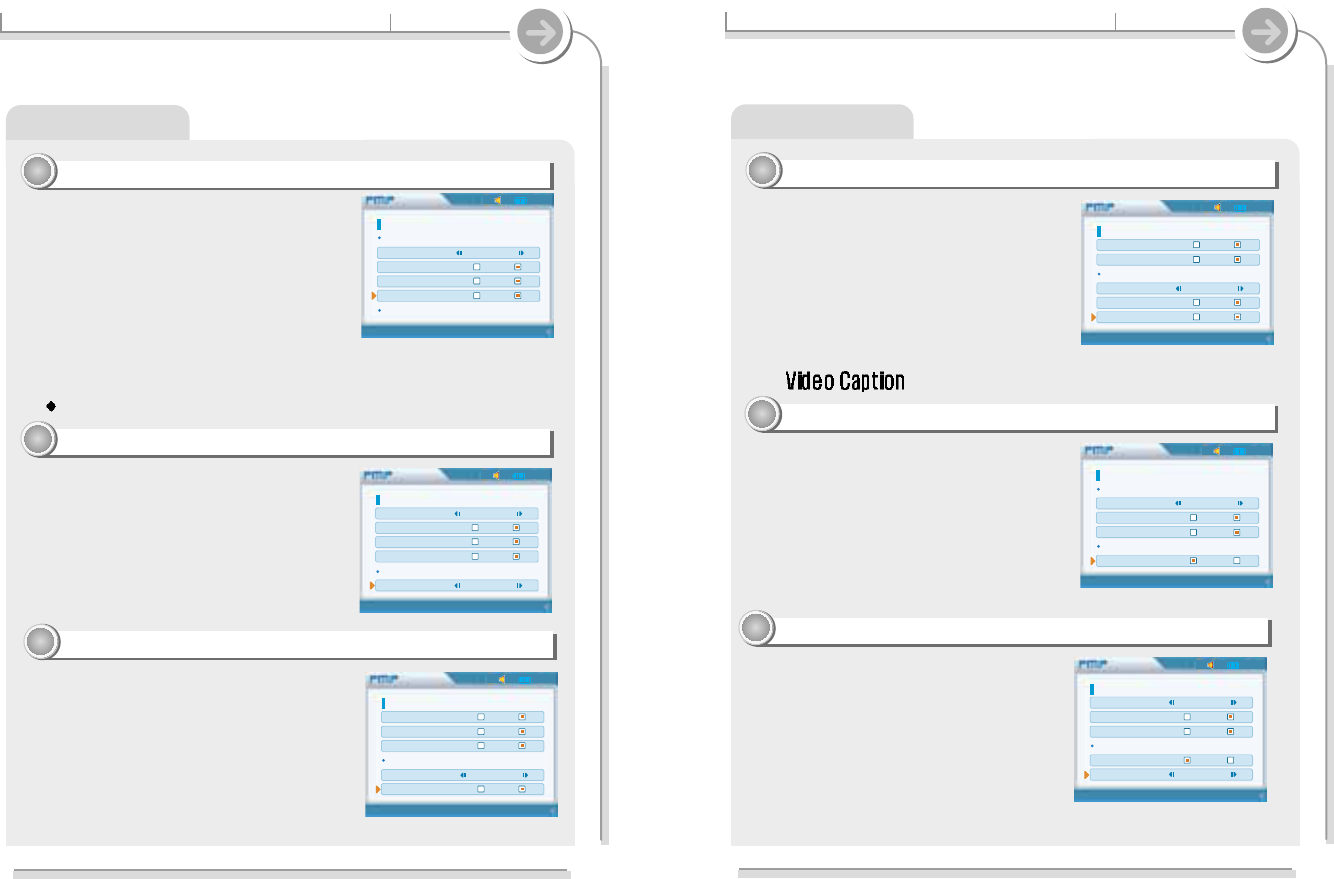
4. Mode
Visualization
44
44
4-5. Customizing the function settings Specific features
Set the shuffle mode to On or Off during playing a
motion picture.
You can play the selected mode simultaneously
by setting Repeat Mode / Shuffle Mode
respectively.
(Refer to page ?? for details about each mode)
Video : When playing the moving picture
Shuffle
66
66
Visualizes audio signal or lyric using LDB
manager at play mode.
Level Meter : Displays audio signal level.
Lyric : Displays lyric using LDB manager.
Select the repeat modes that are available during
playing a motion picture. (1/ ALL/ None)
Repeat
55
55
4-5. Customizing the function settings Specific features
4. Playback Mode
Intro
77
77
Plays about 10 seconds of each track at the
beginning.
Plays 10 seconds at the beginning when ON
is selected.
Caption
88
88
On : Displays the caption.
Off : Does not display the caption.
With the caption On, the caption files (*.smi)
that have same name with the motion picture
file are automatically displayed.
The player supports the caption of SMI
format.
H align
99
99
Set video captioning justification while playing
motion picture. (Top/Bottom).
#
94
02:02
22
Mode
Intro On Off
Visualization Level Meter
Lyric
Video
Repeat None
Shuffle On Off
Intro On Off
Setup
02:02
22
Mode
Video
Repeat None
Shuffle On Off
Intro On Off
Video Caption
Caption On Off
Setup
02:02
22
Mode
Repeat None
Shuffle On Off
Intro On Off
Video Caption
Caption On Off
H align Bottom
Setup
93
02:02
22
Mode
Shuffle On Off
Intro On Off
Visualization Level Meter
Lyric
Video
Repeat None
Shuffle On Off
Setup
02:02
22
Mode
Music
Repeat None
Shuffle On Off
Intro On Off
Visualization Level Meter
Lyric
Video
Setup
02:02
22
Mode
Repeat None
Shuffle On Off
Intro On Off
Visualization Level Meter
Lyric
Video
Repeat None
Setup
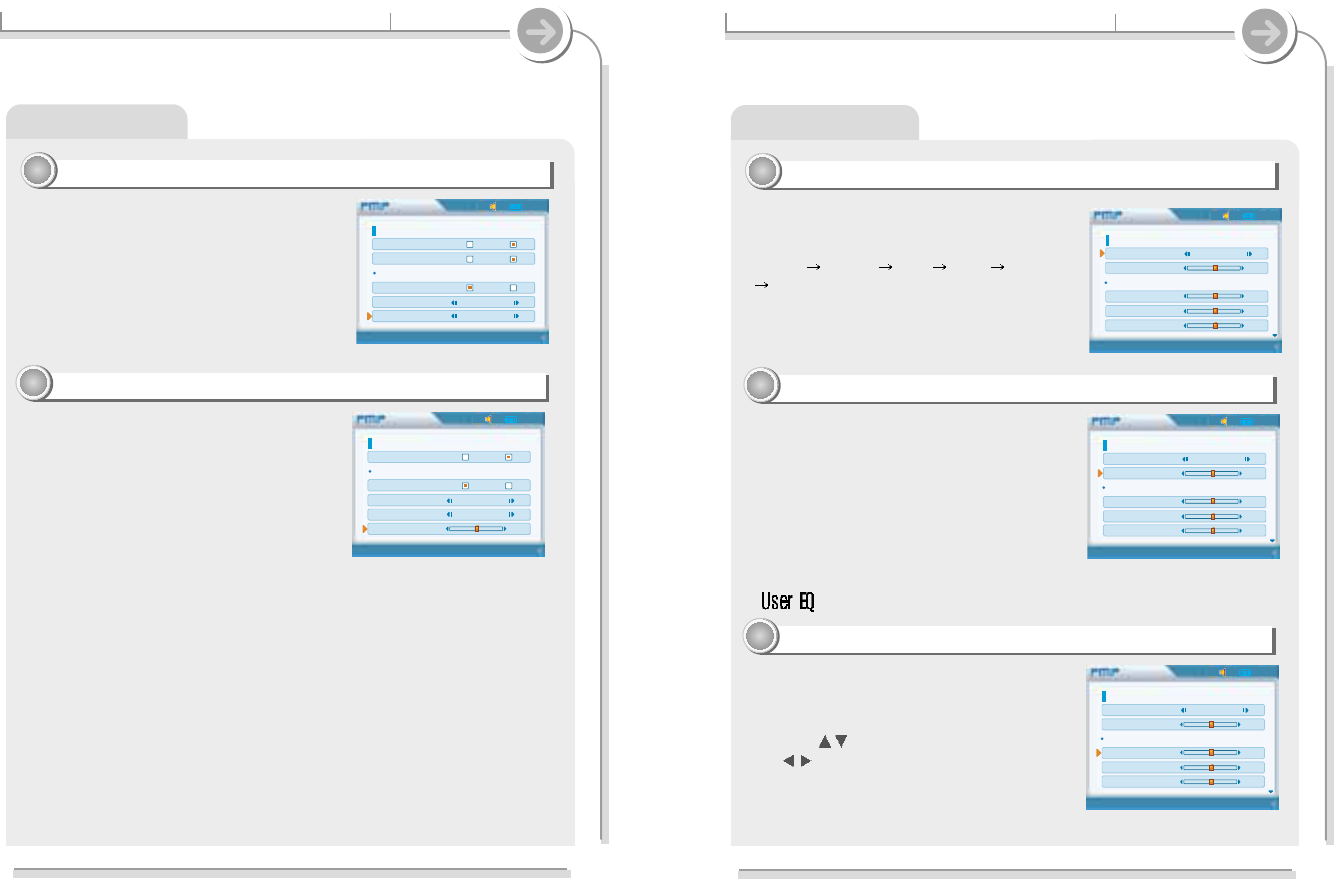
4-5. Customizing the function settings Specific features
4. Playback Mode
V align
11
1100
00
Set video captioning justification while playing
motion picture.
(Left/Center/Right).
Caption Delay
11
1111
11
Set whether the caption is displayed ahead of
or behind the motion picture.
(-50 ~ 0 ~ 50)
4-5. Customizing the function settings Specific features
5. Sound
EQ
11
11
You can select various EQ modes.
EQ is selected as follows :
Normal Classic Jazz Rock Ultra Bass
User EQ
You can adjust the sound to your preference.
There are 5 band frequency steps, set from
-12dB to +12dB by 2dB step.
Press the button to select frequency band
and button to adjust the level.
When Sound Balance bar is moved to L (Left,
20),the sound outputs at the left earphone. When
the lever is moved to R (Right, -20)the sound
outputs at the right earphone. The default value is
0 and the sound outputs the same level at both
earphones.
Balance
22
22
User EQ
33
33
#
96
02:02
22
Sound
EQ Normal
Volume Balance 0
User EQ
60Hz(db) 0
250Hz(db) 0
1KHz(db) 0
Setup
02:02
22
Sound
EQ Normal
Volume Balance 0
User EQ
60Hz(db) 0
250Hz(db) 0
1KHz(db) 0
Setup
02:02
22
Sound
EQ Normal
Volume Balance 0
User EQ
60Hz(db) 0
250Hz(db) 0
1KHz(db) 0
Setup
95
02:02
22
Mode
Shuffle On Off
Intro On Off
Video Caption
Caption On Off
H align Bottom
V align Center
Setup
02:02
22
Mode
Intro On Off
Video Caption
Caption On Off
H align Bottom
V align Center
Caption Delay 0
Setup