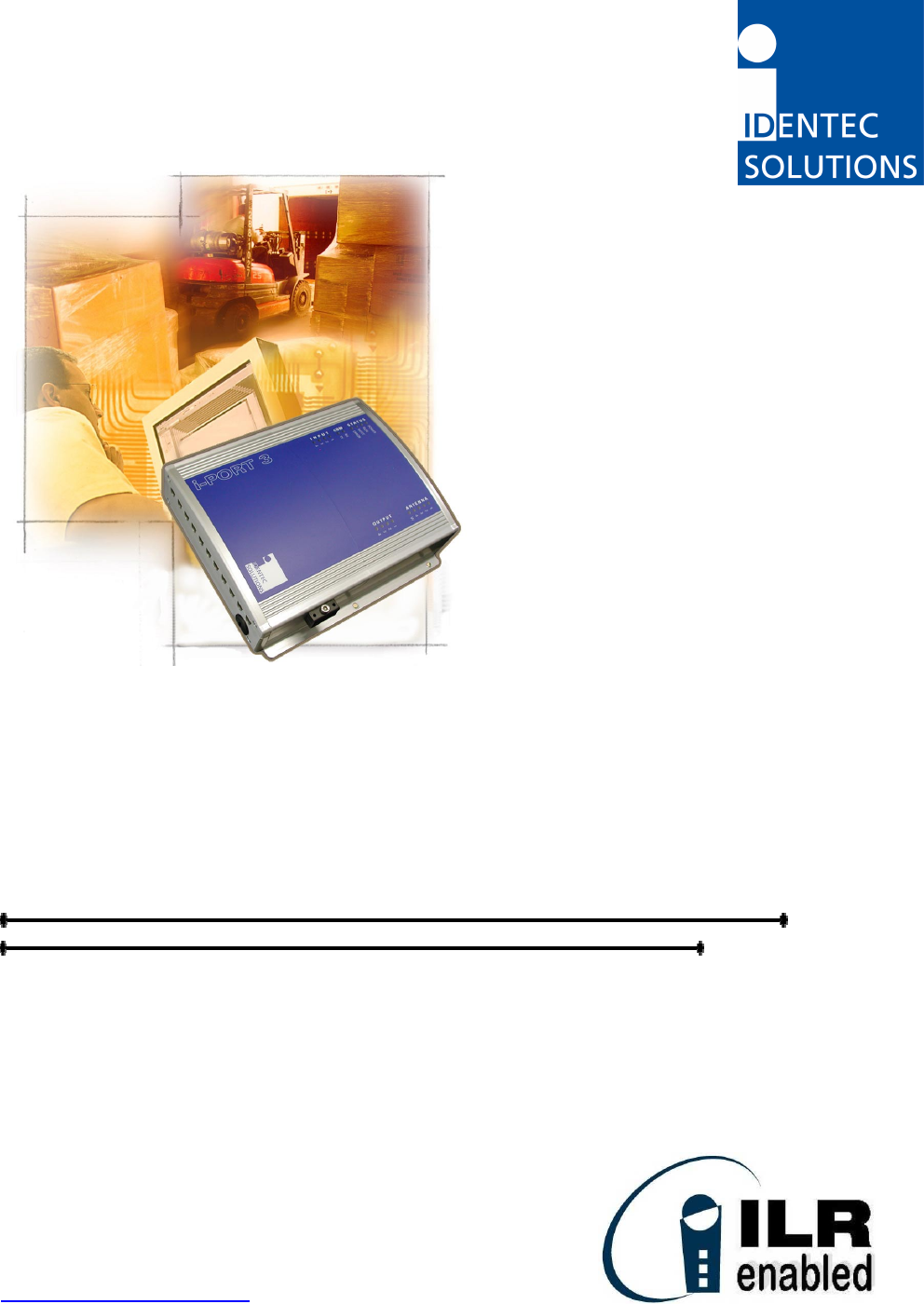Identec Solutions IPORT3-NAE Transceiver for ID-System User Manual Proprietary Notice
Identec Solutions AG Transceiver for ID-System Proprietary Notice
Users Manual
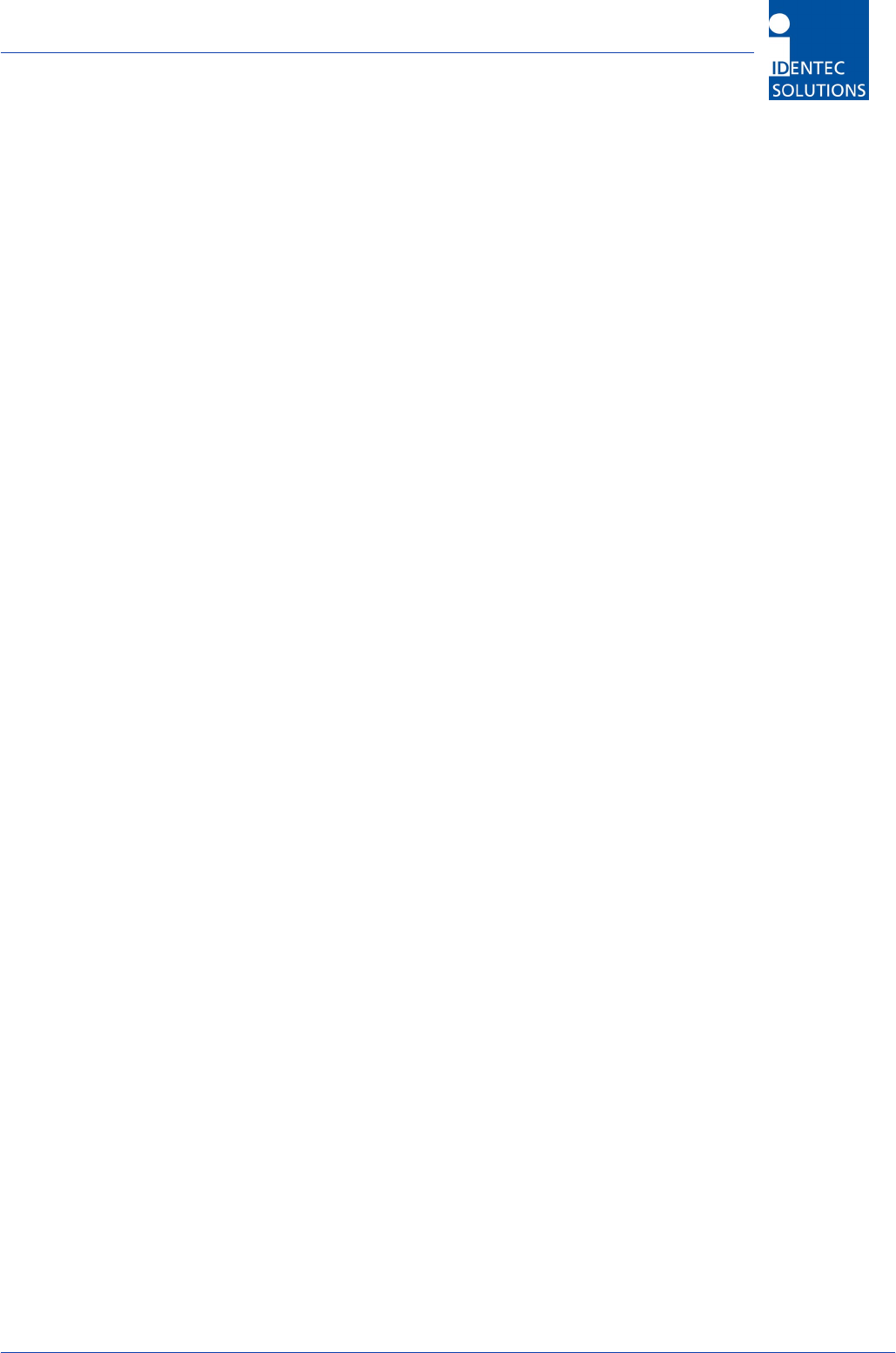
i-PORT III User’s Guide
Document ID: UG-i-PORT III NAE -2-
Proprietary Notice
This User’s Guide contains confidential and proprietary information of IDENTEC SOLUTIONS and,
except for use by the authorized user, its employees, consultants and agents, may not be used by
or disclosed to other parties in whole or in part without prior written authorization from IDENTEC
SOLUTIONS.
“IDENTEC SOLUTIONS”, “Intelligent Long Range”, “ILR”, “ILR Enabled” “i-Q8”, “i-D”, “i-PORT”, “i-
CARD”, “i-LINKS” and “Solutions. It’s in our name.” are trademarks of IDENTEC SOLUTIONS, Inc.
and/or IDENTEC SOLUTIONS AG. The mark IDENTEC SOLUTIONS is registered in the United
States Patent Office.
Copyright © 2004 by IDENTEC SOLUTIONS. All rights reserved.
No part of this document may be reproduced or transmitted in any form or by any means,
photographic, electronic, mechanical or otherwise, or used in any information storage and
retrieval system, without the prior written permission of IDENTEC SOLUTIONS.
Disclaimer and Limitation of Liability
IDENTEC SOLUTIONS AG and its affiliates, subsidiaries, officers, directors, employees and agents
provide the information contained in this User’s Guide on an “as-is” basis and do not make any
express or implied warranties or representations with respect to such information including,
without limitation, warranties as to non-infringement, reliability, fitness for a particular purpose,
usefulness, completeness, accuracy or currentness. IDENTEC SOLUTIONS SHALL NOT IN ANY
CIRCUMSTANCES BE LIABLE TO ANY PERSON FOR ANY SPECIAL, INCIDENTAL, INDIRECT OR
CONSEQUENTIAL DAMAGES INCLUDING, WITHOUT LIMITATION, DAMAGES RESULTING FROM
USE OF OR RELIANCE ON INFORMATION PRESENTED HEREIN, OR LOSS OF PROFITS OR
REVENUES OR COSTS OF REPLACEMENT GOODS, EVEN IF INFORMED IN ADVANCE OF THE
POSSIBILITY OF SUCH DAMAGES.
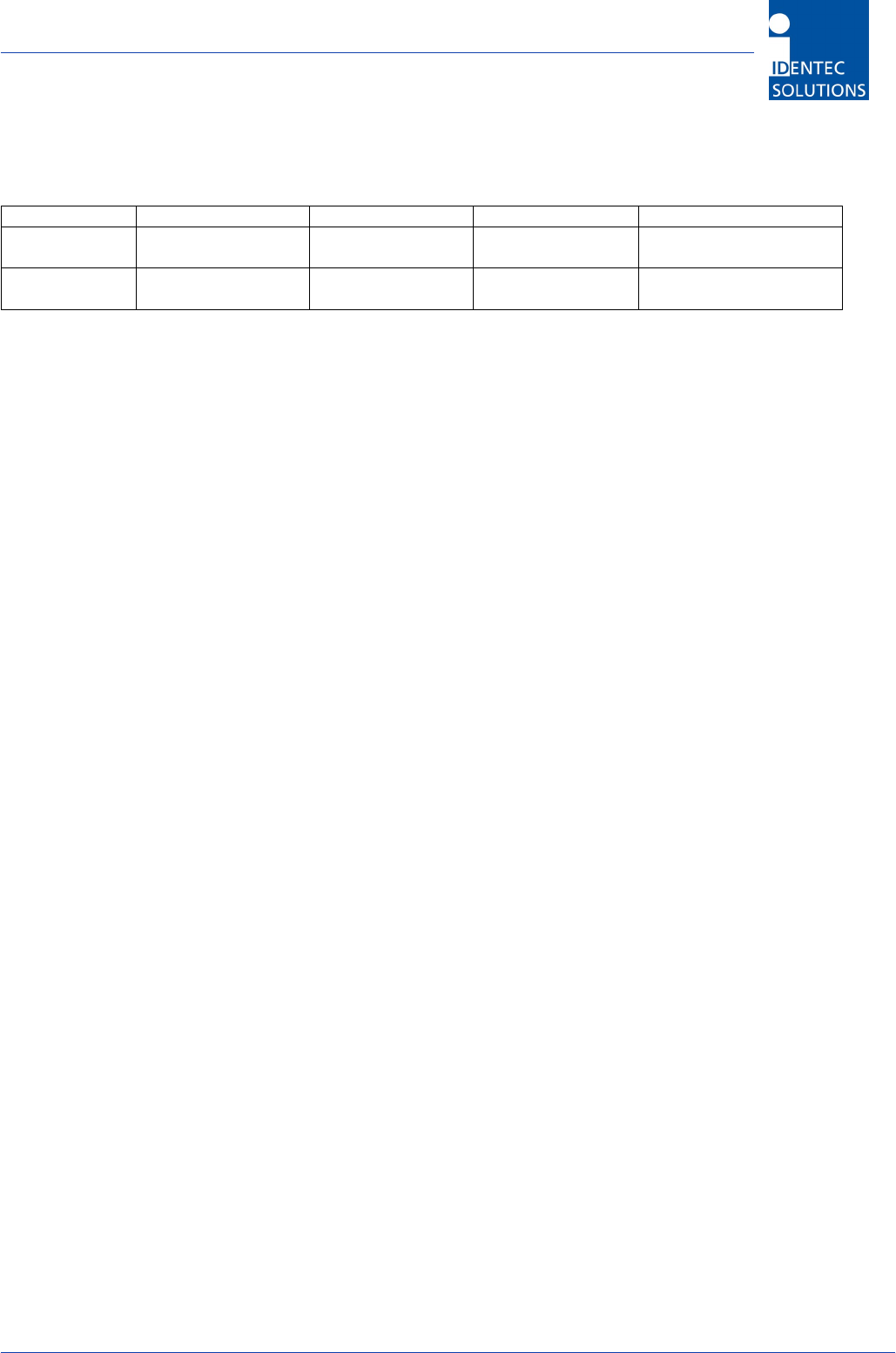
i-PORT III User’s Guide
Document ID: UG-i-PORT III NAE -3-
Radio Frequency Compliance Statement
IDENTEC SOLUTIONS AG is the responsible party for the compliance of the following devices:
MODEL: i-PORT III i-CARD i-D2 TAGS i-Qxx TAGS
FCC ID: OO4-IPORT3-NAE
O2E-ILR-IPORT3
O2E-ICARD-NA
OO4-ILR-ICARD3
OO4-ILR-ID2
O2E-ILR-ID2NA
OO4-ILR-IQ32T
OO4-ILR-IQR
CANADA: 35381032231 3538A12112 35381021756A
35381021825
The user(s) of these products are cautioned to only use accessories and peripherals approved, in advance, by
IDENTEC SOLUTIONS. The use of accessories and peripherals, other than those approved by IDENTEC
SOLUTIONS or unauthorized changes to approved products, may void the compliance of these products and
may result in the loss of the user(s) authority to operate the equipment.
Operation is subject to the following conditions: (1) these devices may not cause harmful interference, and (2)
these devices must accept any interference, including interference that may cause undesired operation of the
device.
Warning: Changes or modifications to this unit not expressly approved by the party responsible for compliance
could void the user’s authority to operate the equipment.
Important Note
To comply with FCC radio frequency exposure compliance requirements, this device must be installed by an
IDENTEC SOLUTIONS certified technician. When installing antennas, a 20 centimeter passing distance must be
maintained from any body part of the user or nearby persons and the antenna.
This device complies with Part 15 of the FCC rules. Operation is subject to the following two conditions: (1) This
device may not cause harmful interference, and (2) this device must accept any interference received, including
interference that may cause undesired operation

i-PORT III User’s Guide
Document ID: UG-i-PORT III NAE -4-
Table of Contents
1.0 INTRODUCTION ...................................................................................................... 5
1.1 FUNDAMENTALS..................................................................................................................................................... 5
1.2 SYSTEM OVERVIEW .............................................................................................................................................. 5
2.0 I-PORT III .............................................................................................................. 7
2.1 INTRODUCTION...................................................................................................................................................... 7
2.2 PHYSICAL DESCRIPTION ..................................................................................................................................... 8
2.3 LED DISPLAYS ...................................................................................................................................................... 9
2.4 CABLE CONNECTIONS AND PLUG ALLOCATION .......................................................................................... 10
2.5 INTERFACES.......................................................................................................................................................... 12
2.6 PROTOCOLS .......................................................................................................................................................... 13
3.0 CONNECTING TO THE I-PORT................................................................................ 14
3.1 DEFAULT SETTINGS............................................................................................................................................ 14
3.2 NETWORK CONNECTION ................................................................................................................................... 14
3.3 SERIAL CONNECTION......................................................................................................................................... 15
4.0 WEB INTERFACE ................................................................................................... 19
4.1 HOME...................................................................................................................................................................... 19
4.2 STATUS .................................................................................................................................................................. 20
4.3 PROCESSOR ACTIVITY ....................................................................................................................................... 20
4.4 CONFIGURATION ................................................................................................................................................. 21
4.5 GENERAL ............................................................................................................................................................... 26
5.0 VIEWING TAGS ..................................................................................................... 27
5.1 I-LINKS VIEWER INTERFACE ............................................................................................................................. 27
5.2 DEBUG INTERFACE ............................................................................................................................................... 27
6.0 OPERATING RESTRICTIONS.................................................................................. 28
6.1 TRIGGERED OPERATION, FCC 15.231 (A)........................................................................................................ 28
7.0 TECHNICAL SPECIFICATONS................................................................................. 29
8.0 TROUBLESHOOTING.............................................................................................. 31
9.0 CONTACT INFORMATION ...................................................................................... 33
APPENDIX A – CONFIGURATION PARAMETERS ............................................................. 34
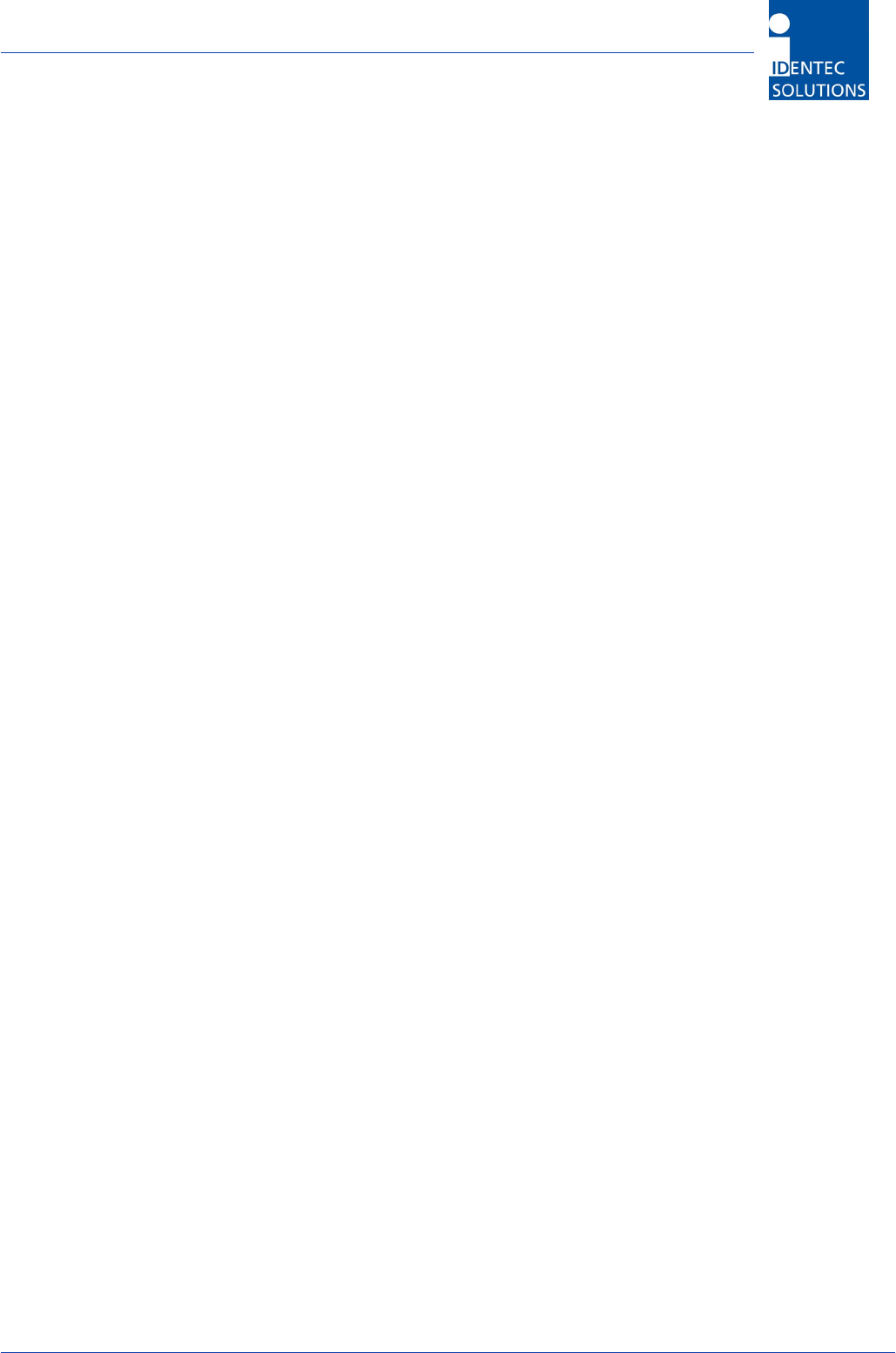
i-PORT III User’s Guide
Document ID: UG-i-PORT III NAE -5-
1.0 Introduction
1.1 Fundamentals
IDENTEC SOLUTIONS’ ILR® (Intelligent Long Range®) technology is the next generation of long range RFID
(Radio Frequency Identification). The objective is wireless and automated data collection over large
distances.
HOW RFID WORKS
Data is transmitted via high frequency radio waves between a tag and an interrogator. Information stored on
the tag can be read and modified. Data can be exchanged over large distances, even in extreme
environmental conditions such as dust, dirt, paint or oil.
The core element of the system is the active ILR tag, which can communicate large amounts of data (up to
32 kBytes) at a rapid rate of transmission over very large distances (up to 100 meters). A sophisticated
anti-collision handling algorithm enables the interrogator (i-PORT) to record data simultaneously from
hundreds of tags within seconds. Connection of the interrogator to a host computer system enables global
data accessibility via a variety of software platforms (Internet).
CHARACTERISTICS OF ILR:
• UHF Frequency (868 / 915 MHz)
• Large read and write range of 30 meters (optional up to 100 meters)
• Variable read range from just a few meters up to 100 meters
• Large storage capacity (8 kB; up to 32 kB)
• Temperature monitoring and recording (optional)
• Highly visible LED “pick-by-light” (optional)
• Long battery lifetime (up to 6 years)
• Anti-collision process and multi-tag handling
1.2 System Overview
IDENTEC SOLUTIONS’ ILR System consists of 4 main components:
• Active tags (also called transponders) with internal power supply, which are used to identify goods or to
store data and histories
• Interrogator (also called readers — i-PORT; fixed-mounted) and handheld devices (mobile), which
exchange information with the tags and host computer systems
• Various antenna types/characteristics for different applications
• A central computer system as basis for control and monitoring

i-PORT III User’s Guide
Document ID: UG-i-PORT III NAE -6-
ILR System Components:
• Tags from the i-Q and i-D2 series monitor, record and transmit stored data over large distances. The
high data transmission rate ensures optimal communication.
• Data can be written to or read from the tags by means of the fixed interrogator (i-PORT) and then
transmitted via LAN (or WLAN, modem, etc.) to a host computer network. Application software as well
as all IDENTEC SOLUTIONS products can be seamlessly integrated into existing software environments
by means of standard interfaces (TCP/IP, FTP, HTTP, etc.)
• Data can also be written to or read from tags at a distance of up to 10 meters by a mobile handheld
interrogator. Thanks to the i-CARD, an RFID interrogator in a PC Card format (standard PCMCIA Type II
card), a flexible and adaptable, practically hardware independent application is created. The i-CARD can
be used in third-party handheld devices from a variety of manufacturers (Symbol, LXE, Latschbacher,
Teklogix…)

i-PORT III User’s Guide
Document ID: UG-i-PORT III NAE -7-
2.0 i-PORT III
2.1 Introduction
The i-PORT III is the next generation of IDENTEC
SOLUTIONS’ ILR interrogators. ILR technology allows
automated, wireless data collection.
Up to 4 antennas (plus one extra send antenna) can be
connected to the i-PORT III.
The i-PORT III is delivered complete with standard
software, which offers the user a variety of options:
• Communication with ILR tags (i-Q only)
• Simultaneous operation with up to 4 antennas
(send/receive), with the option of a fifth antenna
(send)
• Communication with host computer systems via
Ethernet or RS232 interfaces
• Connection to external devices such as modem or GSM
via serial interface (optional)
• Data processing (event messages, in/out, etc.)
• I/O control (4 relays, 4 digital inputs)
• Configuration by means of web-interface (remote maintenance)
The i-PORT III has a Real-Time Operating System (RTOS: Thread X) and an internal Real-Time Clock (RTC),
which permit an exact time allocation of the data. Up to 2048 data messages can be stored temporarily.
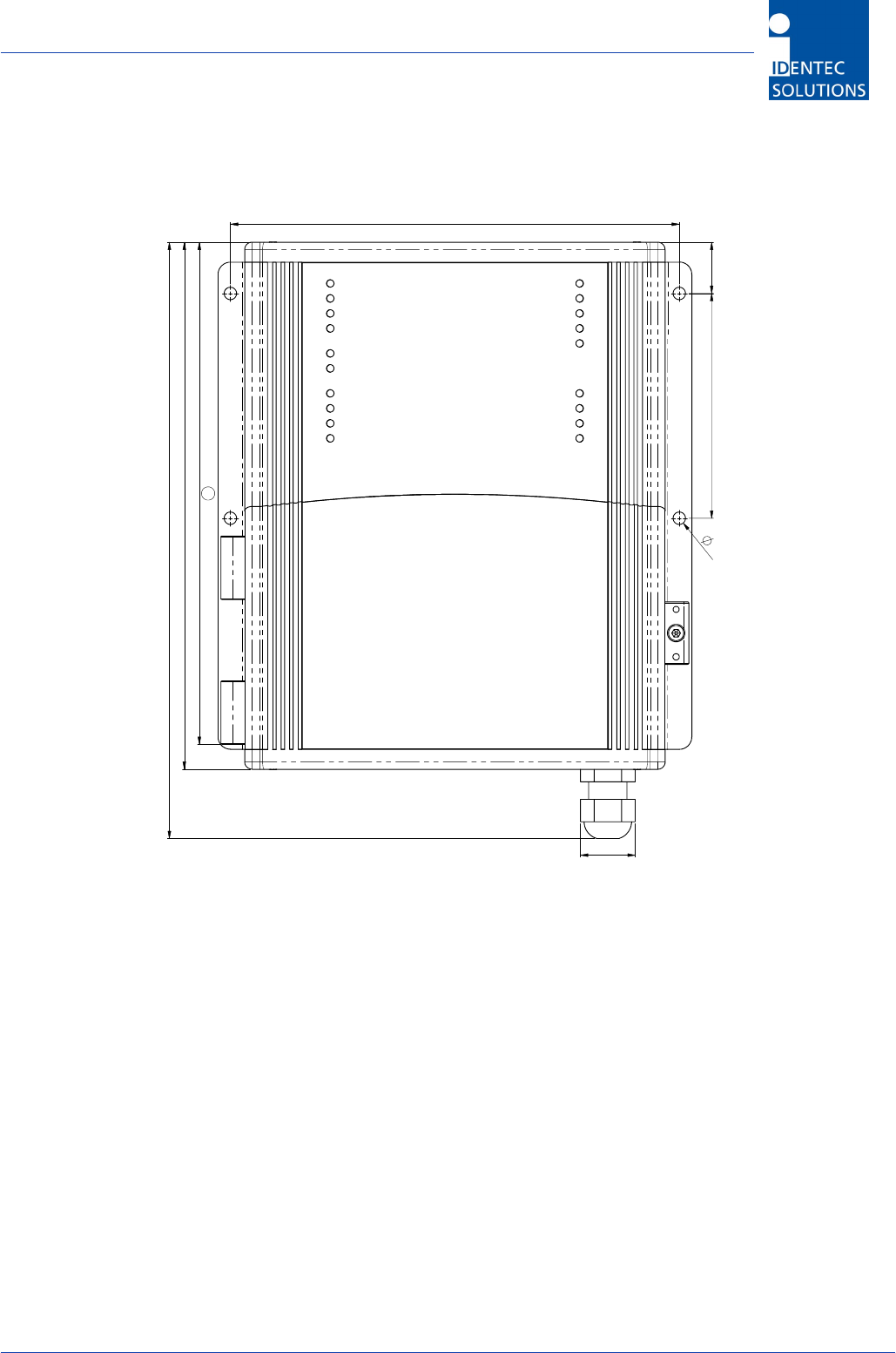
i-PORT III User’s Guide
Document ID: UG-i-PORT III NAE -8-
2.2 Physical Description
211
238,7
21,9
180
20,590
5
201
a
The amount of space required to mount the i-PORT is 200 x 250 x 60 mm (B x H x W). The i-PORT weighs
approx. 2 kg. A socket wrench (size 3) is required to open the i-PORT.
Use the rubber grommet with hole to feed cables through the housing to the outside (cable diameter 4.75
mm to 6 mm); seal the unused feed-through with the blind plugs. These feed-through are intended for
RG58 (antenna), Ethernet or serial cables. For power supply, use the PG fitting [screw joint]. If plugs [jacks,
connectors] do not fit through the grommet (i.e. Ethernet), you may cut through the grommet (Note:
impermeability!).
Enclosure rating IP64 (total protection from water sprayed from all directions) is thus achieved. If greater
enclosure rating is required, the i-PORT must be placed in an additional housing.
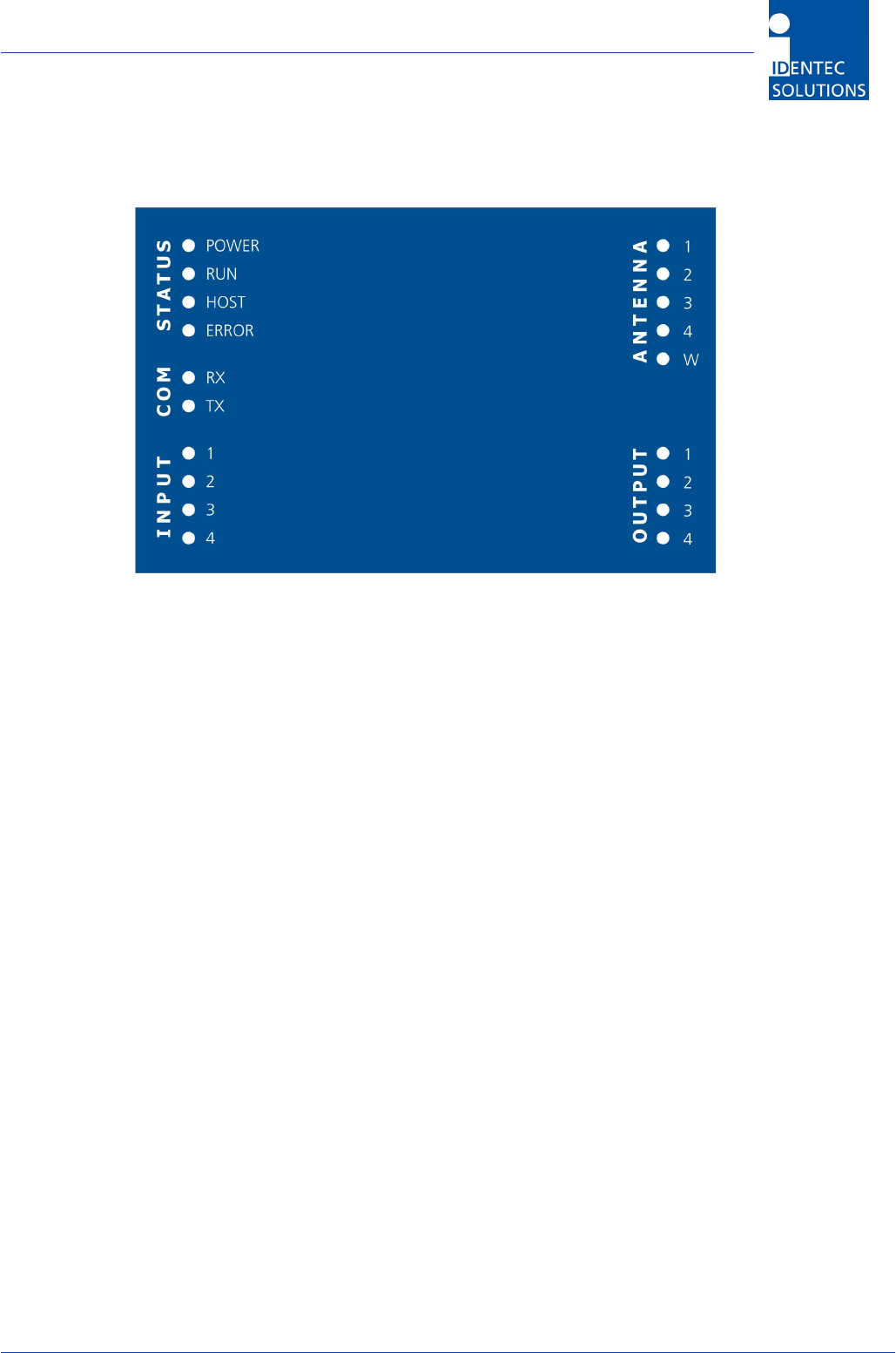
i-PORT III User’s Guide
Document ID: UG-i-PORT III NAE -9-
2.3 LED Displays
Status LEDs:
POWER: Lights up as soon as power is applied to the i-PORT
RUN: Blinks (every 2 seconds) as soon as the i-PORT has booted (approx. 30 seconds)
HOST: Lights up as soon as a host is connected to the i-PORT
ERROR: Lights up as soon as an error occurs (see section: Troubleshooting)
COM LEDs:
RX: Lights up when the i-PORT receives data on serial interface
TX: Lights up when the i-PORT sends data on serial interface
INPUT LEDs:
1-4: Light up when Inputs 1-4 are set (Connection to Ground)
ANTENNA LEDs:
1-4: Light up when there is activity at corresponding Antennas 1-4
Green: Antenna is sending
Red: Antenna is receiving
W: Lights up when there is activity at the Wake-up Antenna
OUTPUT LEDs:
1-4: Light up when the corresponding Outputs 1-4 are set
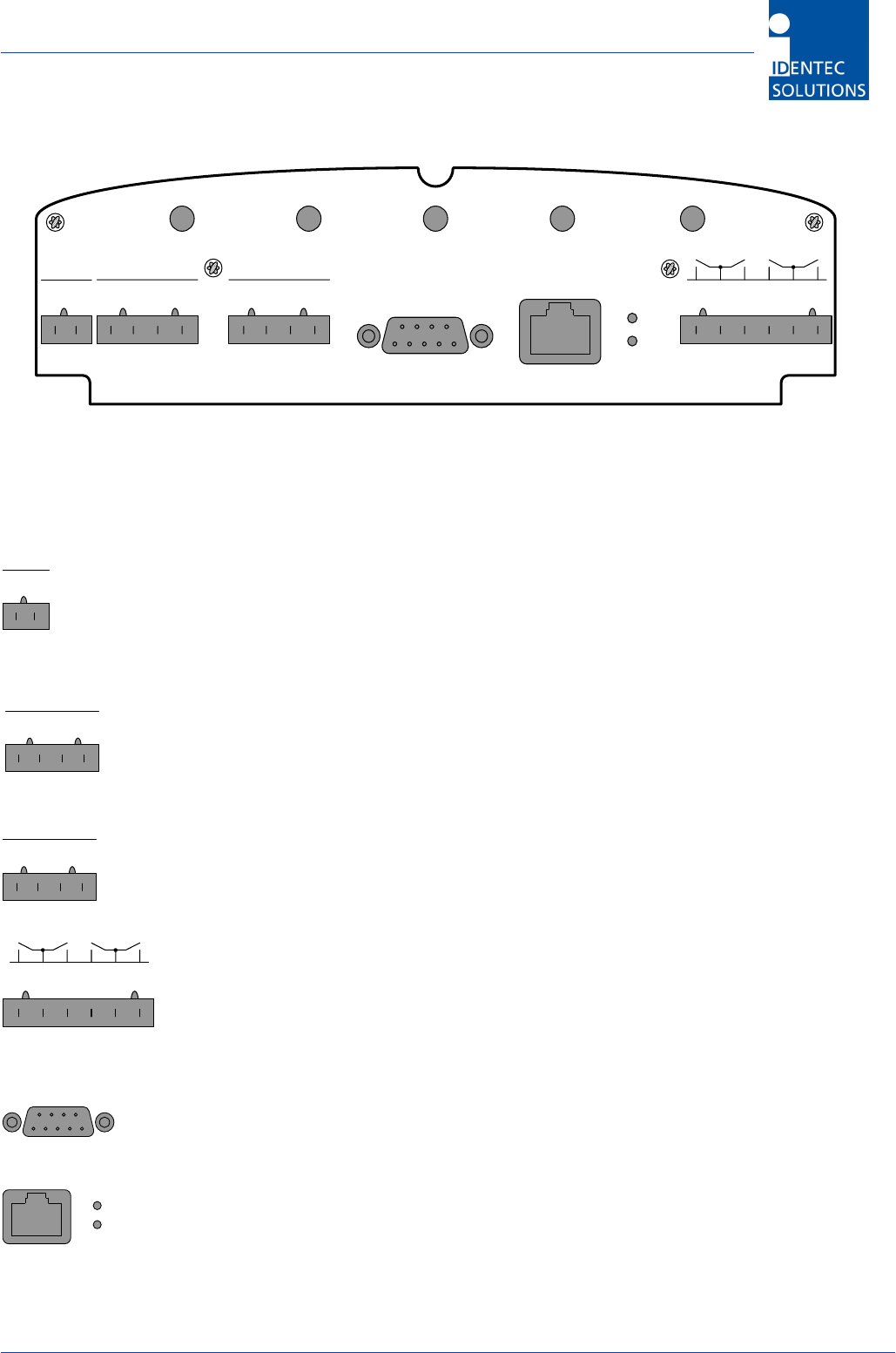
i-PORT III User’s Guide
Document ID: UG-i-PORT III NAE -10-
2.4 Cable Connections and Plug Allocation
OUTPUT
ANT WANT 4ANT 3
ANT 2
ANT 1
RS 232INPUTINPUTSUPPLY 10/100 BASE-T
LNK
ACT
1234
+10..30V
+10..30V
+10..30V
GND
GND
IN 2
IN 1
GND
IN 4
IN 3
Antenna jacks:
ANT1-4 SMA socket, send and receive antennas
ANT W SMA socket, send antenna ONLY (WakeUp Antenna)
Terminal Block 1:
+10..30V Power Supply (+10-30V DC, min 2A) Supply
GND Power Supply Ground Supply
Terminal Block 2:
+10..30V Power supply for optional inputs (max. 4W) Input
IN1 Sensor 1 Connection Input
IN2 Sensor 2 Connection Input
GND Ground connection for optional inputs Input
Terminal Block 3:
+10..30V Power supply for optional inputs (max. 4W) Input
IN3 Sensor 3 Connection Input
IN4 Sensor 4 Connection Input
GND Ground connection for optional inputs Input
Terminal Block 4:
1 Normally open Output 1 (Relay) Output
COM Ground from Relays 1 and 2 Output
2 Normally open Output 2 (Relay) Output
3 Normally open Output 3 (Relay) Output
COM Ground from Relays 3 and 4 Output
4 Normally open Output 4 (Relay) Output
RS-232 Serial Interface (Male):
RS 232 Male DB-9
Communication Speed: up to 115 kb/s
Ethernet interface (10 and 100 Mbit/s)
10/100 RJ-45 Modular Jack
Communication Speed: up to 100 Mbits/s
SUPPLY
+10..30V
GND
INPUT
+10..30V
GND
IN 2
IN 1
INPUT
+10..30V
GND
IN 4
IN 3
OUTPUT
1234
RS 232
10/100 BASE-T
LNK
ACT
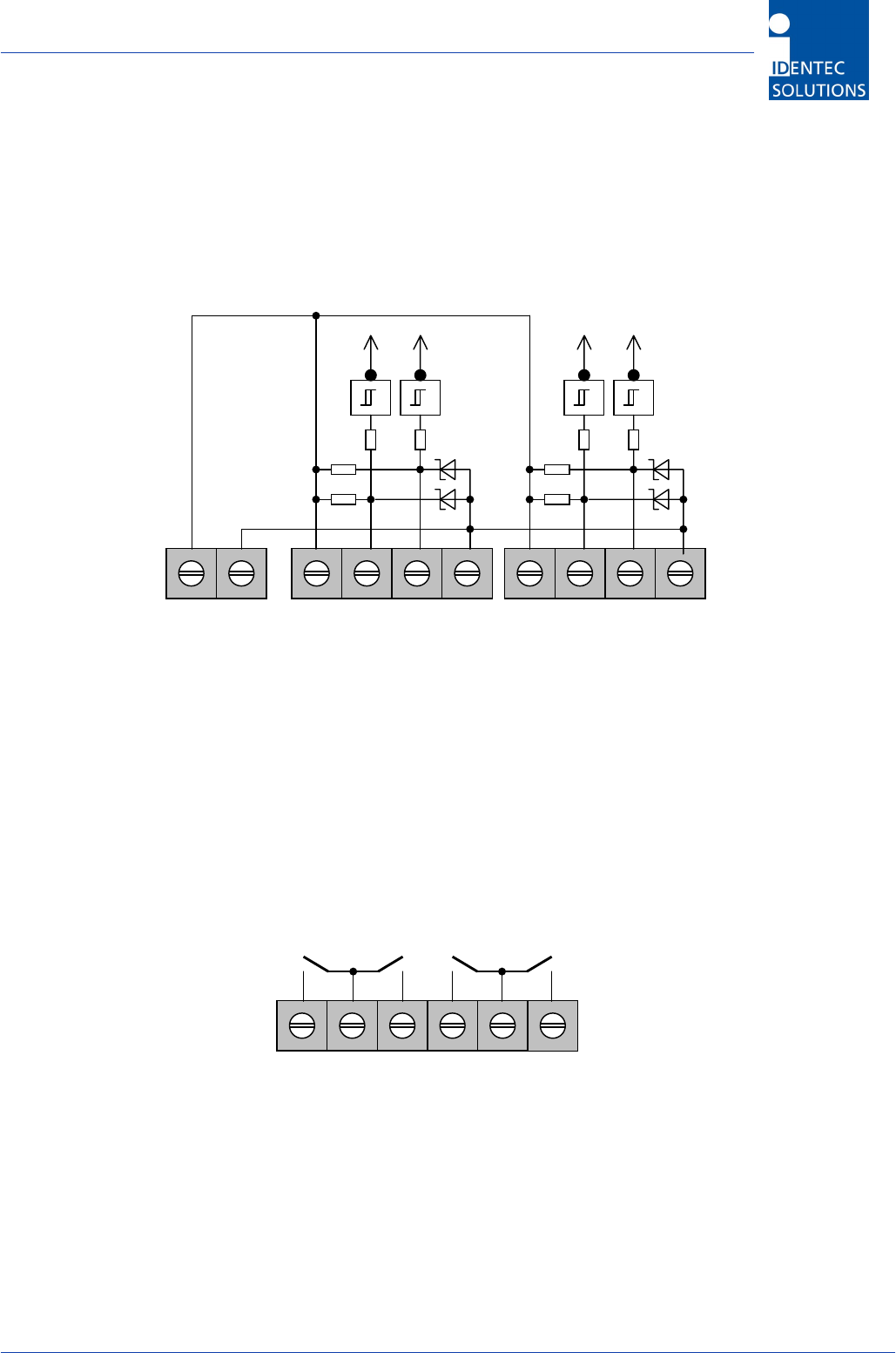
i-PORT III User’s Guide
Document ID: UG-i-PORT III NAE -11-
2.4.1 Input Connection
The i-PORT has the ability to use external sensors as triggers, that is, scans or event messages can be
activated by events. External sensors such as photo sensors, motion detectors, etc. (with NPN-output) can
be used.
The input is set by connecting it to Ground. The sensor can be managed from the i-PORT; power is available
from the i-PORT’s power supply (see below). Maximum resistance across Ground is 560 Ohms, in order to
set the input.
2.4.2 Output Connection
The i-PORT also has the ability to intervene in processes. Lamps, sirens, gates, etc. can be switched using
the relays.
The maximum breaking capacity of the potential-free relay contacts is 30W (DC) and 62.5 VA (AC). Contact
load is 1A/30VDC and 0.5A/125VAC. The “Out” and “Com” clamps are connected when the relays are
switched on.
VB GND
10..30V
VB IN1 IN2 GND VB IN3 IN4 GND
OUT1 COM OUT2 OUT3 COM OUT4
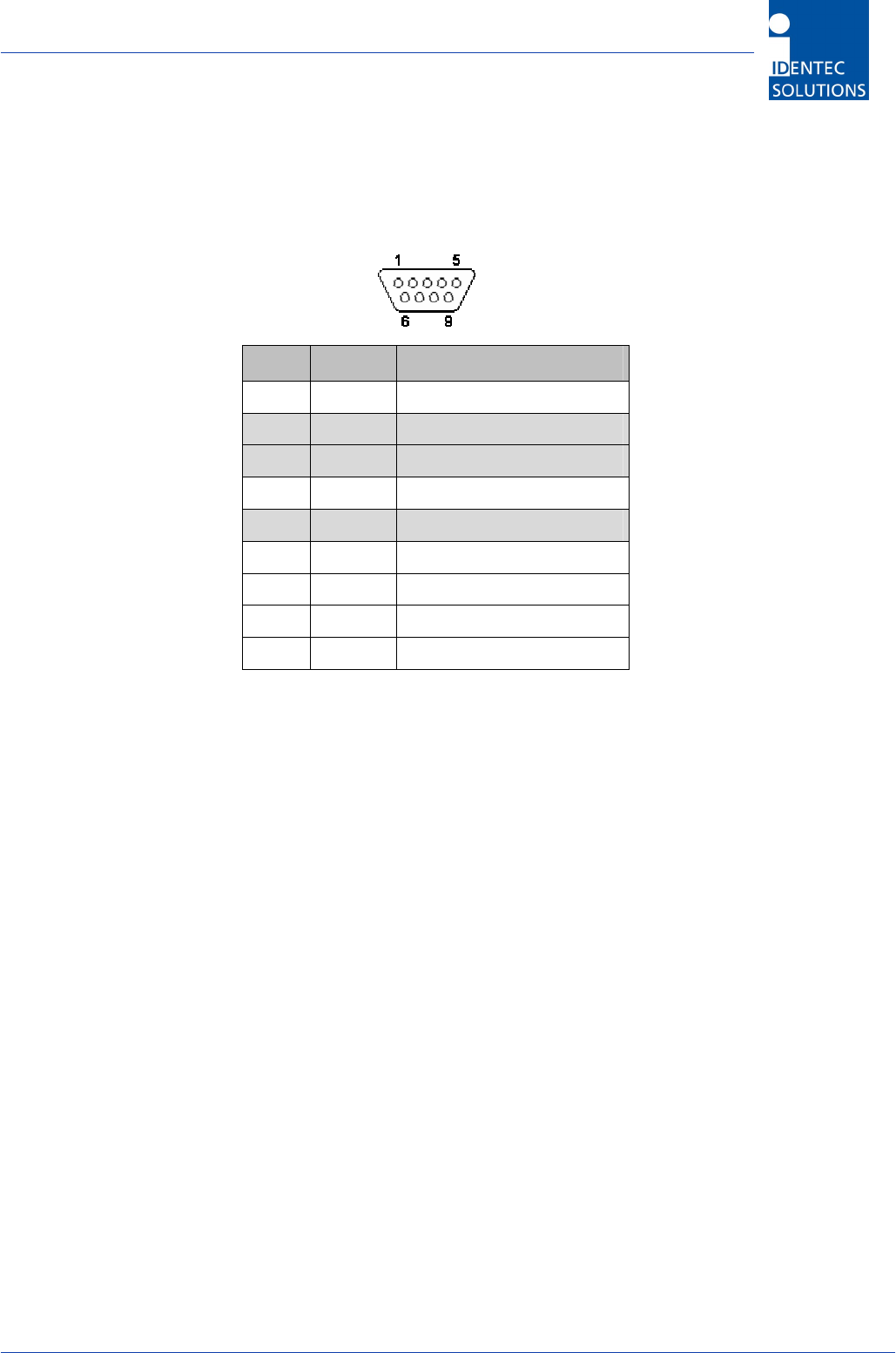
i-PORT III User’s Guide
Document ID: UG-i-PORT III NAE -12-
2.5 Interfaces
2.5.1 Serial Interface RS232:
Pin Name Description
1 CD Carrier Detect
2 RXD Receive Data
3 TXD Transmit Data
4 DTR Data Terminal Ready
5 GND System Ground
6 DSR Data Set Ready
7 RTS Request to Send
8 CTS Clear to Send
9 RI Ring Indicator
Rate of transmission: 9.6 kbit/s (Boot dialog, fix)
Rate of transmission: 1.2 to 115.2 kbit/s (Protocol, configurable)
For the communication with a Host-PC (e.g. Serial Host or Boot Dialog) only RXD, TXD and GND is needed.
Other contacts are optional in use for modems or GSM-device.
GPS Device:
A standard protocol (GPRMC) has been implemented. All devices (i.e. Garmin GPS 35) that work with this
protocol are suitable for operation with the i-PORT.
GSM Device:
It is currently possible to use GSM-Modems from Siemens (TC 35 or MC 35). Full functionality of the i-PORT
is available when using these modems because of the implementation of an RAS Server. This means that it is
also possible to configure the i-PORT over a browser by dialed-up GSM.
Some modems need a permanent connection between Pin 4 (DTR) and Pin 6 (DSR) to achieve full functionality.
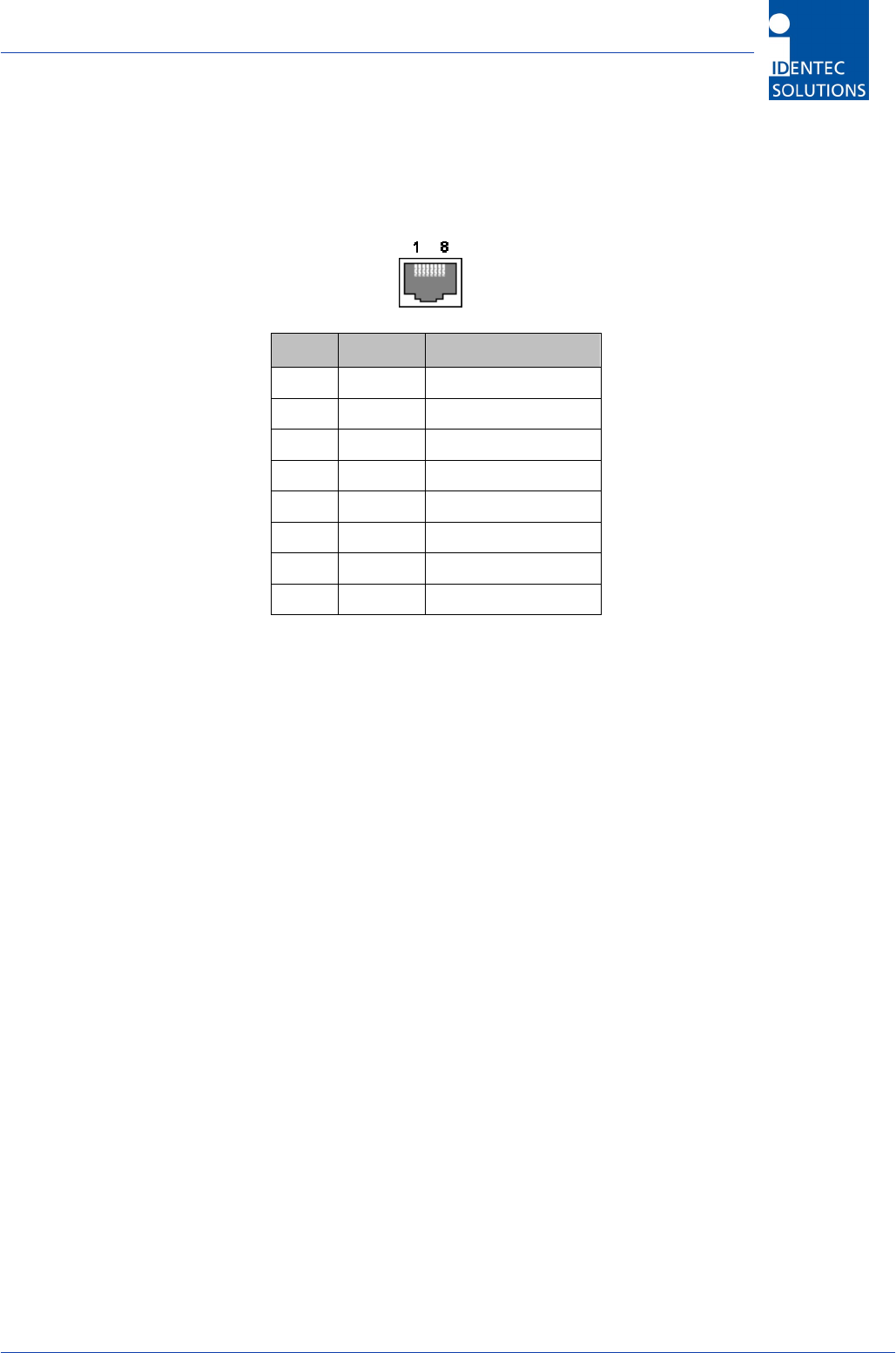
i-PORT III User’s Guide
Document ID: UG-i-PORT III NAE -13-
2.5.2 Ethernet Interface:
Pin Name Description
1 TX+ Transmit Data +
2 TX- Transmit Data -
3 RX+ Receive Data +
4 nc
5 nc
6 RX- Receive Data -
7 nc
8 nc
Rate of transmission: 10 Mbit/s / 100 Mbit/s
Protocols: TCP/IP, FTP, Telnet, HTTP, UDP, SNMP, SNTP
Ports:
Debug Port 7090 for Debug data
Communication Port 7070 for communication (commands, messages)
Synchronization Port 7070 to synchronize i-PORTs
WLAN:
It is possible to establish a WLAN connection by means of a wireless bridge.
2.6 Protocols
The protocol used by the i-PORT is an ASCII protocol. The same protocol is used on the serial
interface as well as on the Ethernet interface (Port 7070). The protocol allows a host computer to
take control of the process or of the i-PORT. It is possible to execute scans, to read or write data, to
start temperature logs etc. on command.
For more information about the protocol, please refer to the i-PORT “Communication Protocol”.
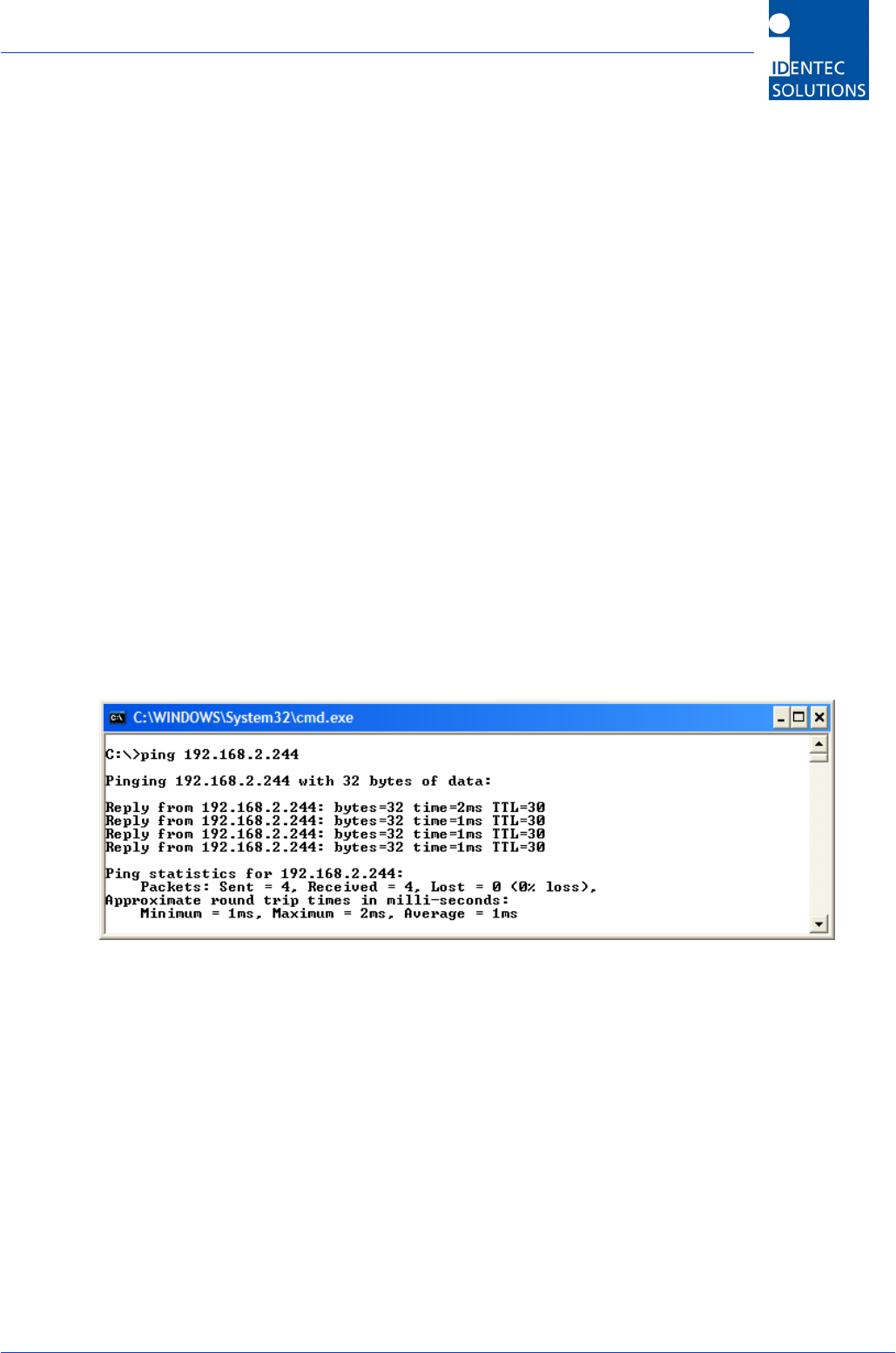
i-PORT III User’s Guide
Document ID: UG-i-PORT III NAE -14-
3.0 Connecting to the i-PORT
3.1 Default Settings
The i-PORT is supplied with the following standard settings:
IP Address: 192.168.2.244
Subnet Mask: 255.255.255.0
User Name: user
Password: identec
3.2 Network Connection
If the i-PORT has an IP address of 192.168.2.244, then the PC you are using to connect to the i-
PORT with should have an IP address in the range 192.168.2.xxx.
Direct Connection:
Connect the i-PORT directly to the network connection on your PC, laptop, etc. using a crossover
network cable. Ensure that the PC’s IP address lies in the same subnet as that of the i-PORT.
Network Connection:
Connect the i-PORT to the network with a standard patch network cable.
To test the connection to the i-PORT, open a Command Prompt window and type in the command
<ping 192.168.2.244>. You should receive a ping response from the i-PORT.
After successfully testing the i-PORT connection, you can start your browser and open the i-PORT
web interface. To do this, enter in the i-PORT IP address into the address field of the web browser
ex. http://192.168.2.244.
In doing this, you will get to the Home page of the i-PORT. Several sub-menus are available to you
for configuration and for testing purposes. Descriptions of the menus and parameters are contained
in Section 4.0.
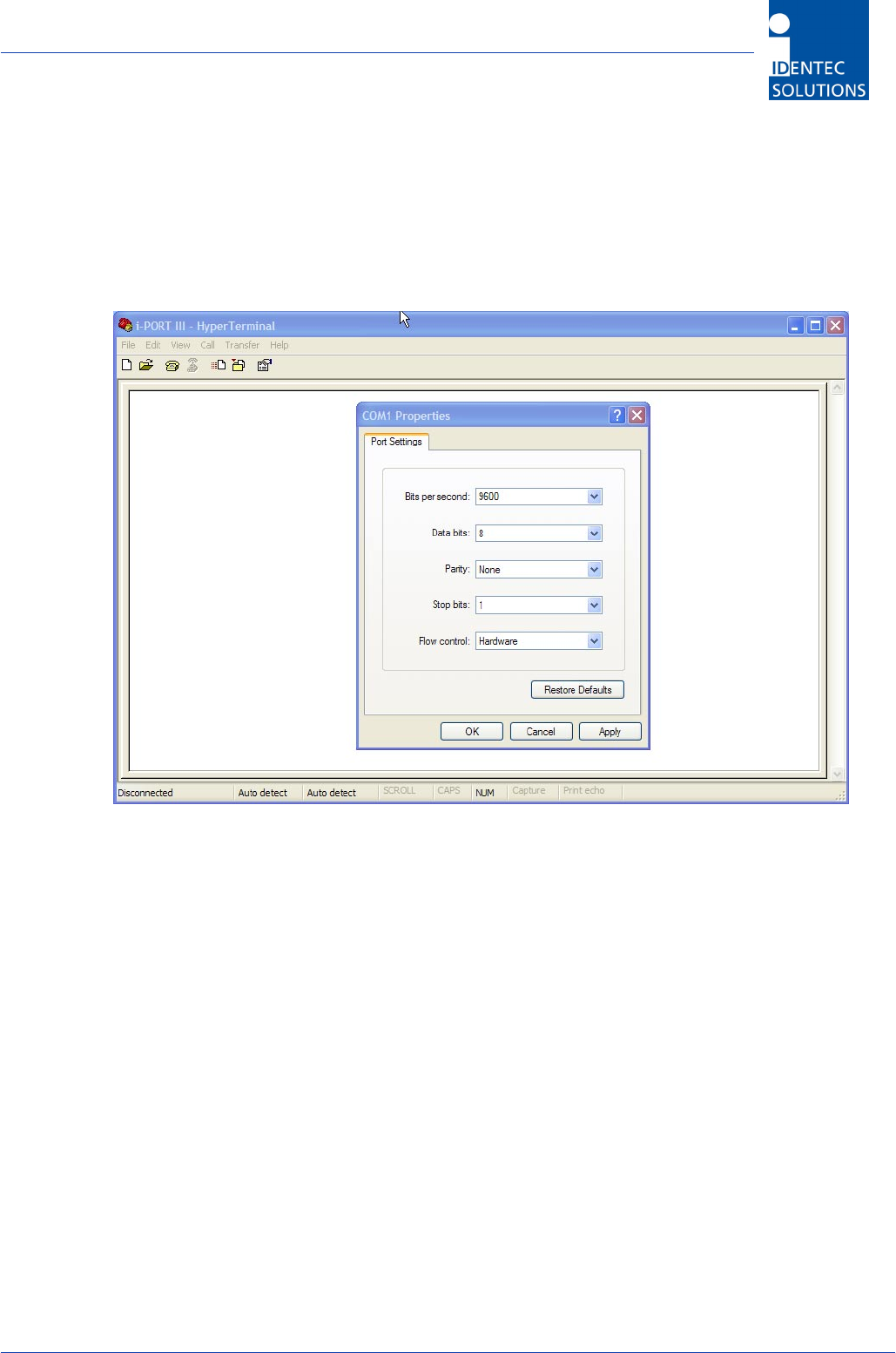
i-PORT III User’s Guide
Document ID: UG-i-PORT III NAE -15-
3.3 Serial Connection
It is possible to change basic settings such as IP address, passwords, etc. via the serial
interface. To accomplish this, the i-PORT has to be connected via the serial interface to a
PC, (with a null-modem serial cable). Next, start a terminal program (HyperTerminal,
GanTerm, etc.) with the following settings:
Bits per second: 9600
Data bits: 8
Parity: None
Stop bits: 1
Protocol: None
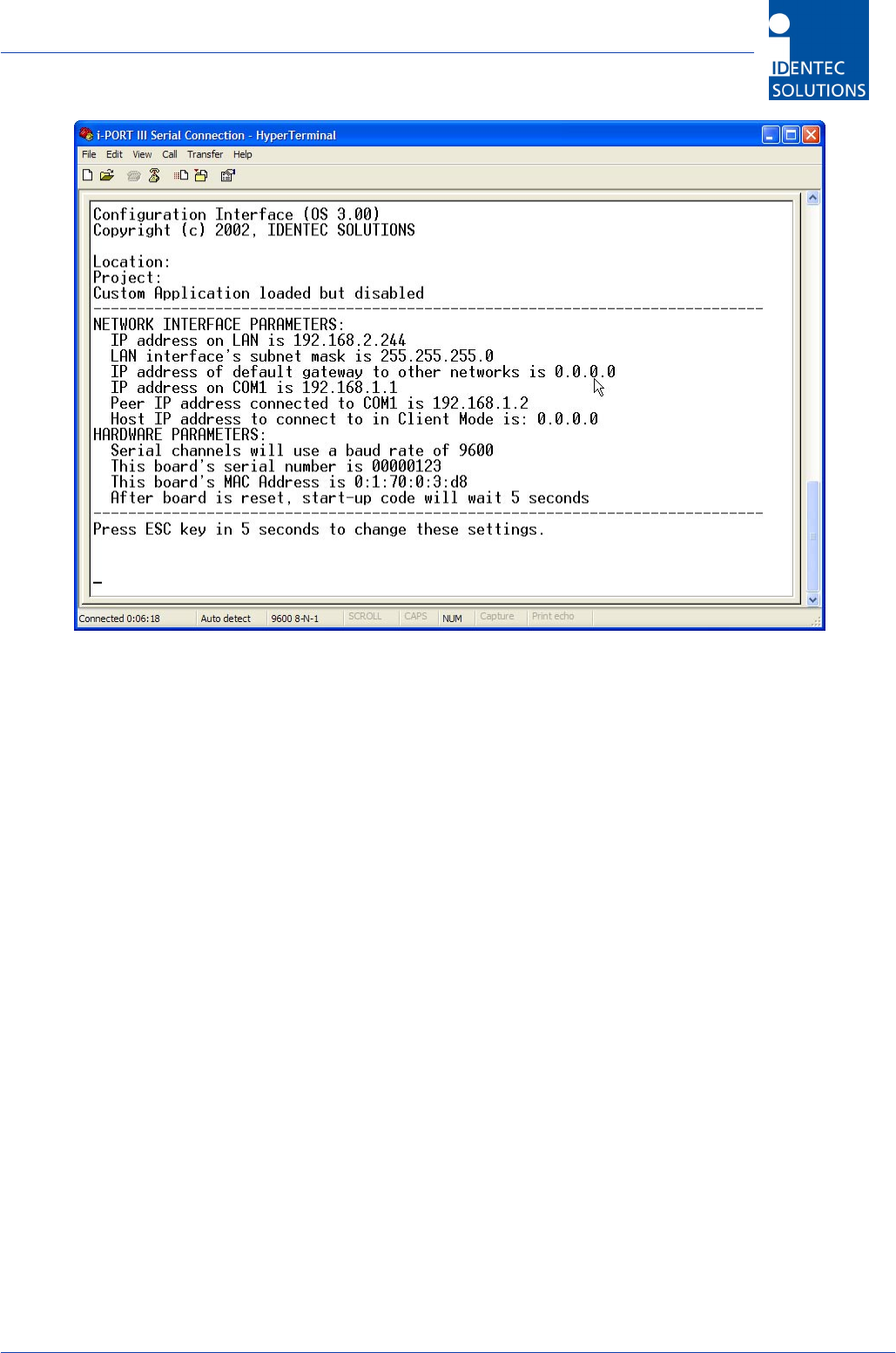
i-PORT III User’s Guide
Document ID: UG-i-PORT III NAE -16-
Power off, then power on the i-PORT after there is a connection. Boot information appears on the
screen and you must press the ESCAPE key within 5 seconds to change the current settings.
You will be prompted with the following:
Press A to Accept, M to Modify, D to set to Factory Default. By pressing M you will now have the ability
to change various standard settings:
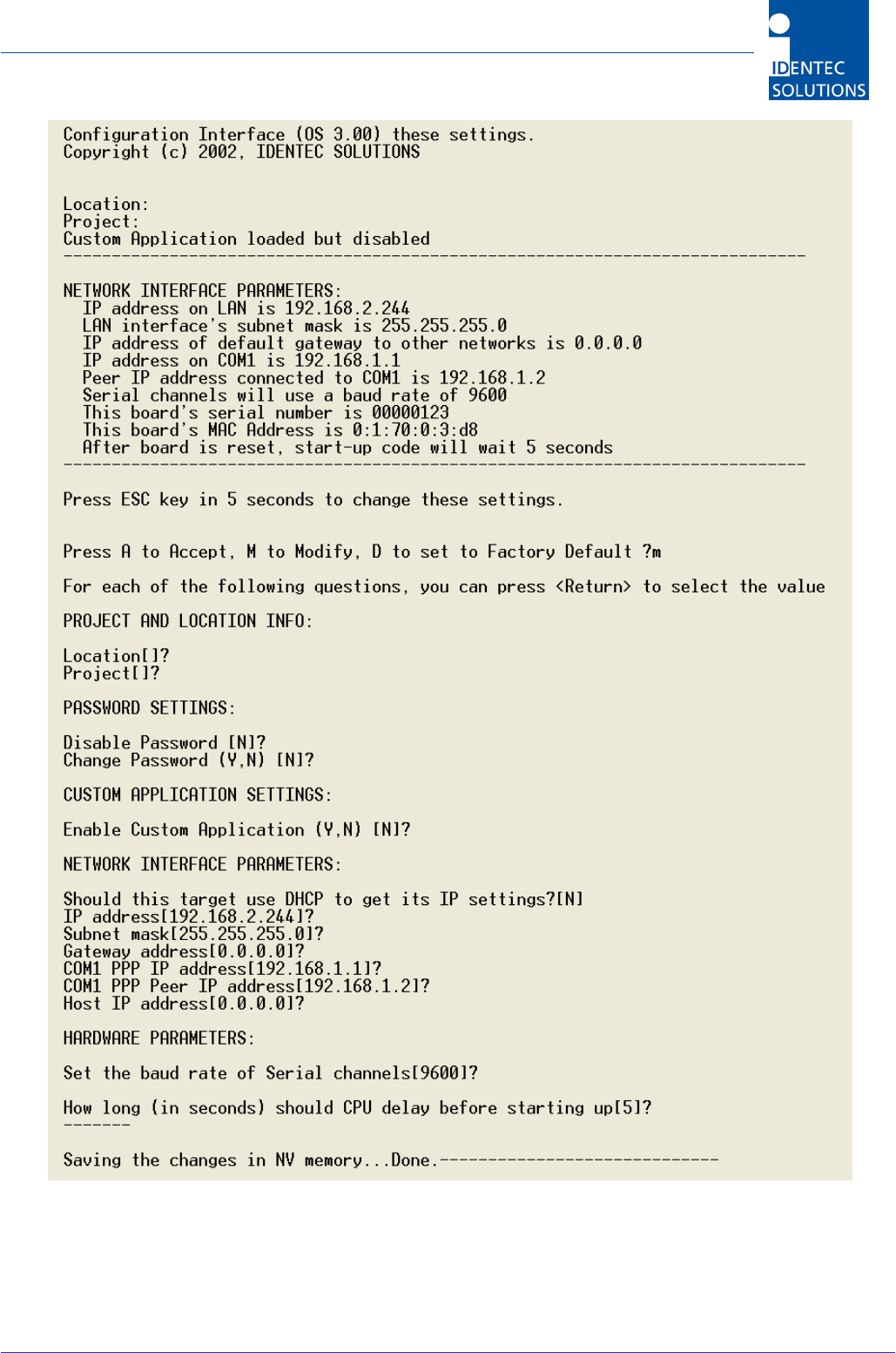
i-PORT III User’s Guide
Document ID: UG-i-PORT III NAE -17-
3.3.1 Boot Menu Descriptions
PROJECT AND LOCATION INFO:
Location User Assigned
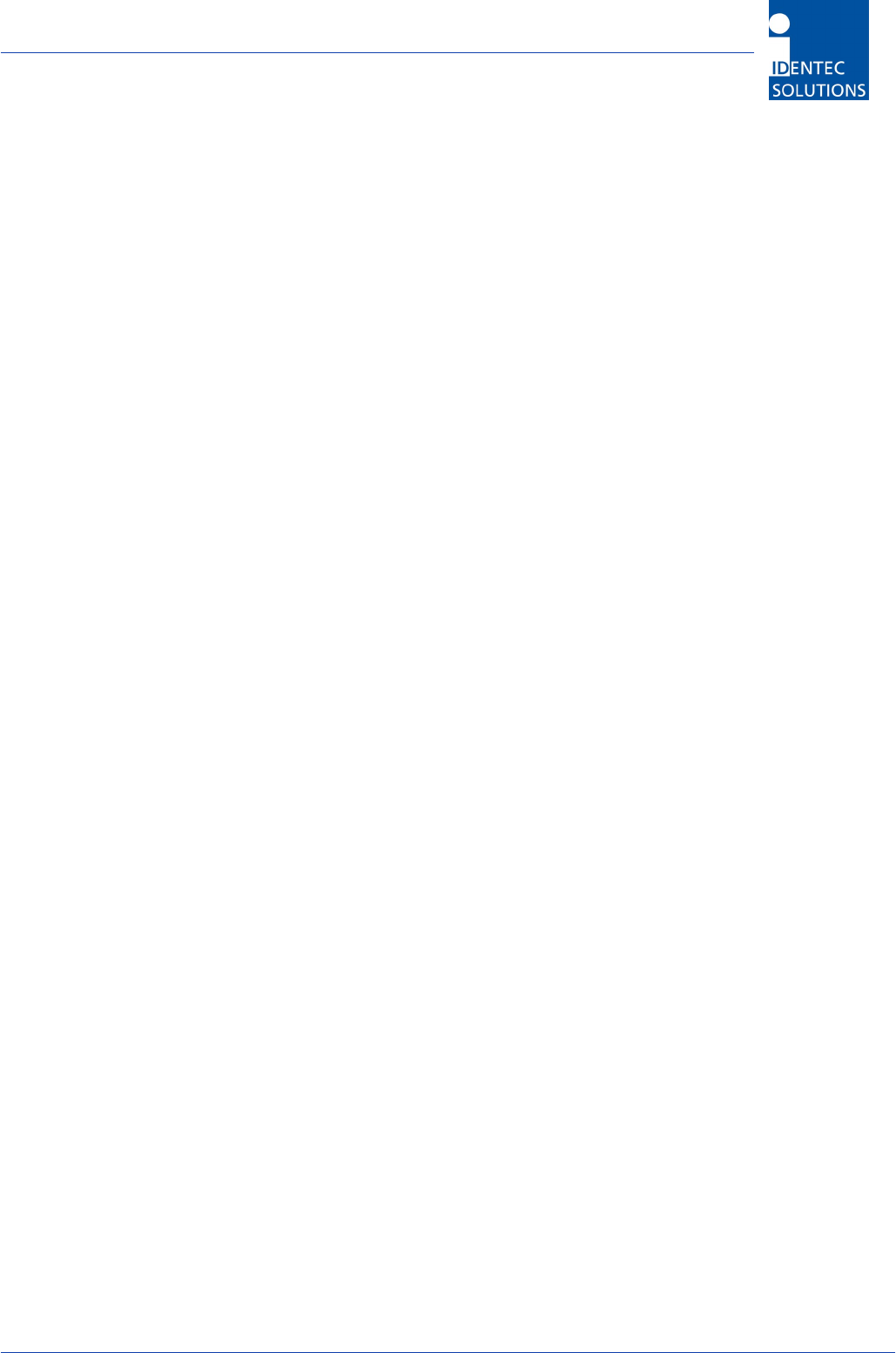
i-PORT III User’s Guide
Document ID: UG-i-PORT III NAE -18-
Project User Assigned
PASSWORD SETTINGS:
Disable Password Yes/No
Change Password Change Password
CUSTOM APPLICATION SETTINGS:
Enable Custom Application Yes/No
NETWORK INTERFACE PARAMETERS:
DHCP Enabled Yes/No
IP Address Static IP (if DHCP is Disabled)
Subnet Mask Subnet mask
Gateway Gateway IP if needed
Com1 PPP IP Necessary for Modem
Com1 PPP Peer IP Necessary for Modem
HARDWARE PARAMETERS:
Baud Rate Data transmission 1.2 to 115.2 kbit/s
Boot Delay Amount of time to access the Boot menu
After the changes have been made and confirmed, the i-PORT will boot up and go into the designated
mode. You can write down the new IP address in the designated spot inside the i-PORT door.
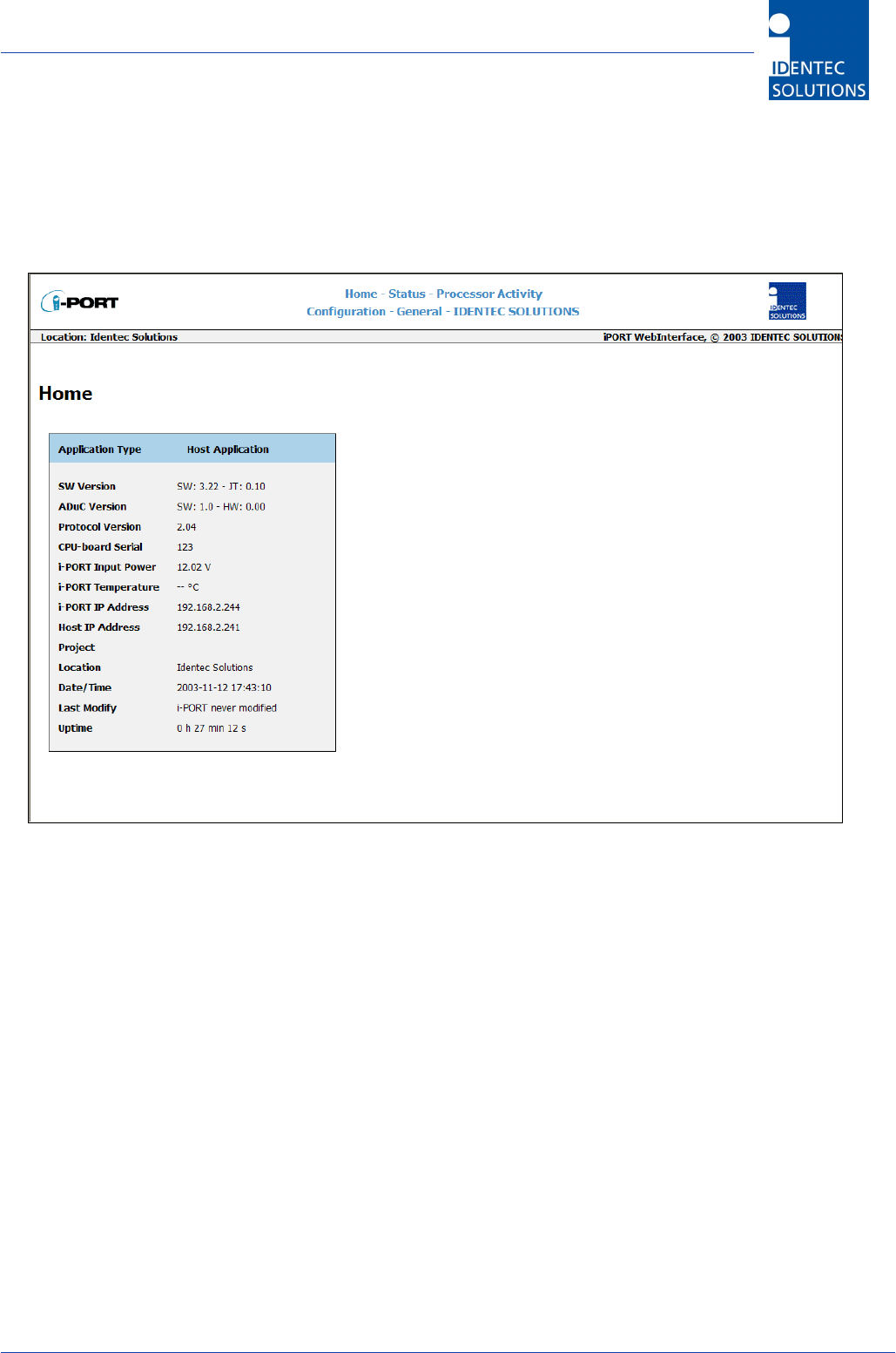
i-PORT III User’s Guide
Document ID: UG-i-PORT III NAE -19-
4.0 Web Interface
The following highlights the different menu options:
4.1 Home
The Home page displays information about:
• Application Type: Host or i-LINKS Agent
• Version numbers: Software, Hardware, and Protocol
• CPU-board Serial
• i-PORT Input Power
• i-PORT Temperature
• i-PORT IP Address
• Host IP Address: This will display the IP address of the device that you are using to
communicate with the i-PORT.
• Project: Entered by the user on the General Page.
• Location: Entered by the user on the General Page.
• Date/Time: The current date and time that the i-PORT is using (usually in UTC).
• Uptime: The amount of time that the i-PORT has been running since it was powered.
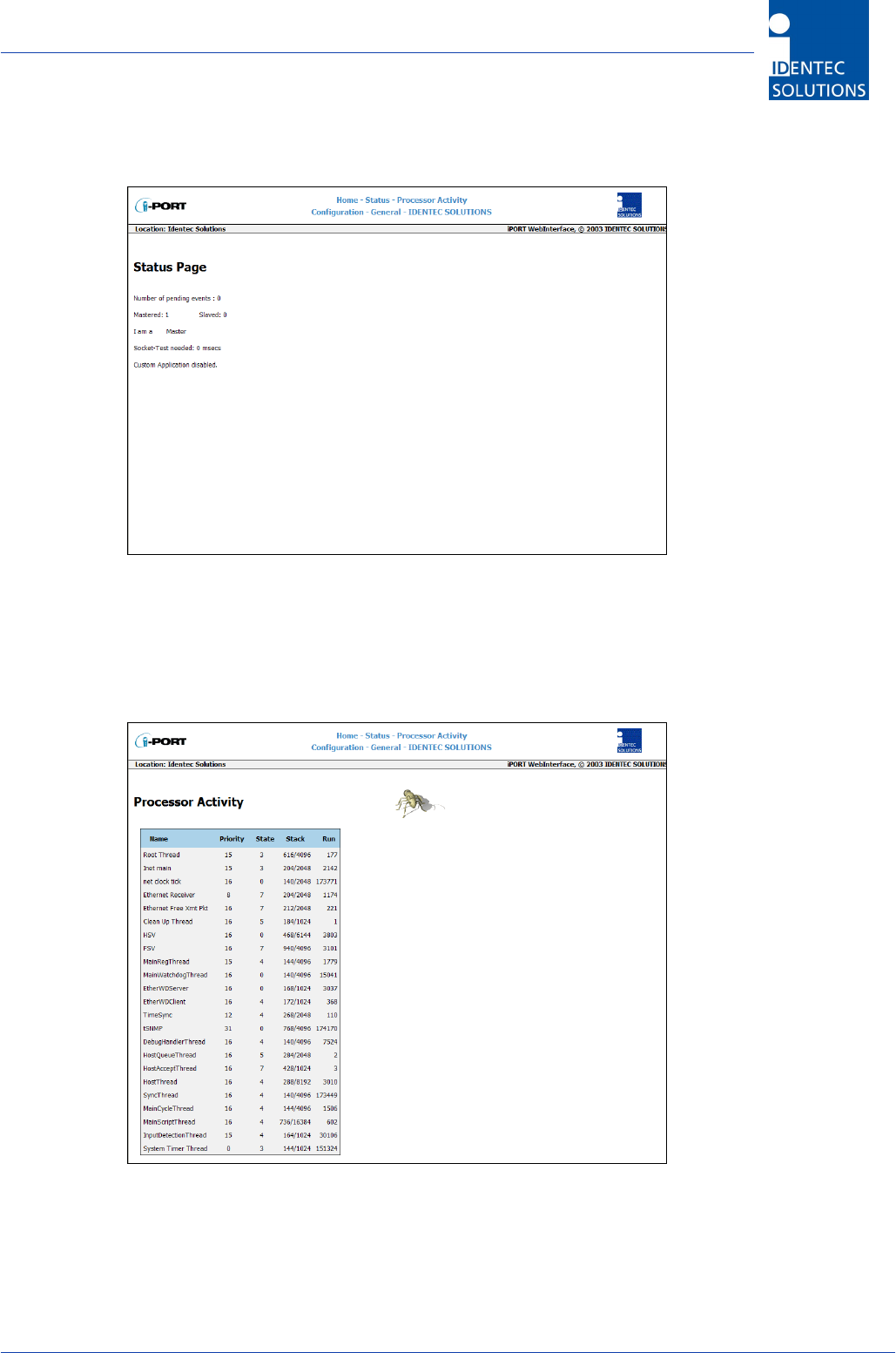
i-PORT III User’s Guide
Document ID: UG-i-PORT III NAE -20-
4.2 Status
The Status page contains status information, which may be required in case maintenance is needed,
is available on this page.
4.3 Processor Activity
The Processor Activity page displays information about the running threads on the systems. The
information on this page may be useful to technical support when trouble-shooting. This page is
automatically updated every 5 seconds.
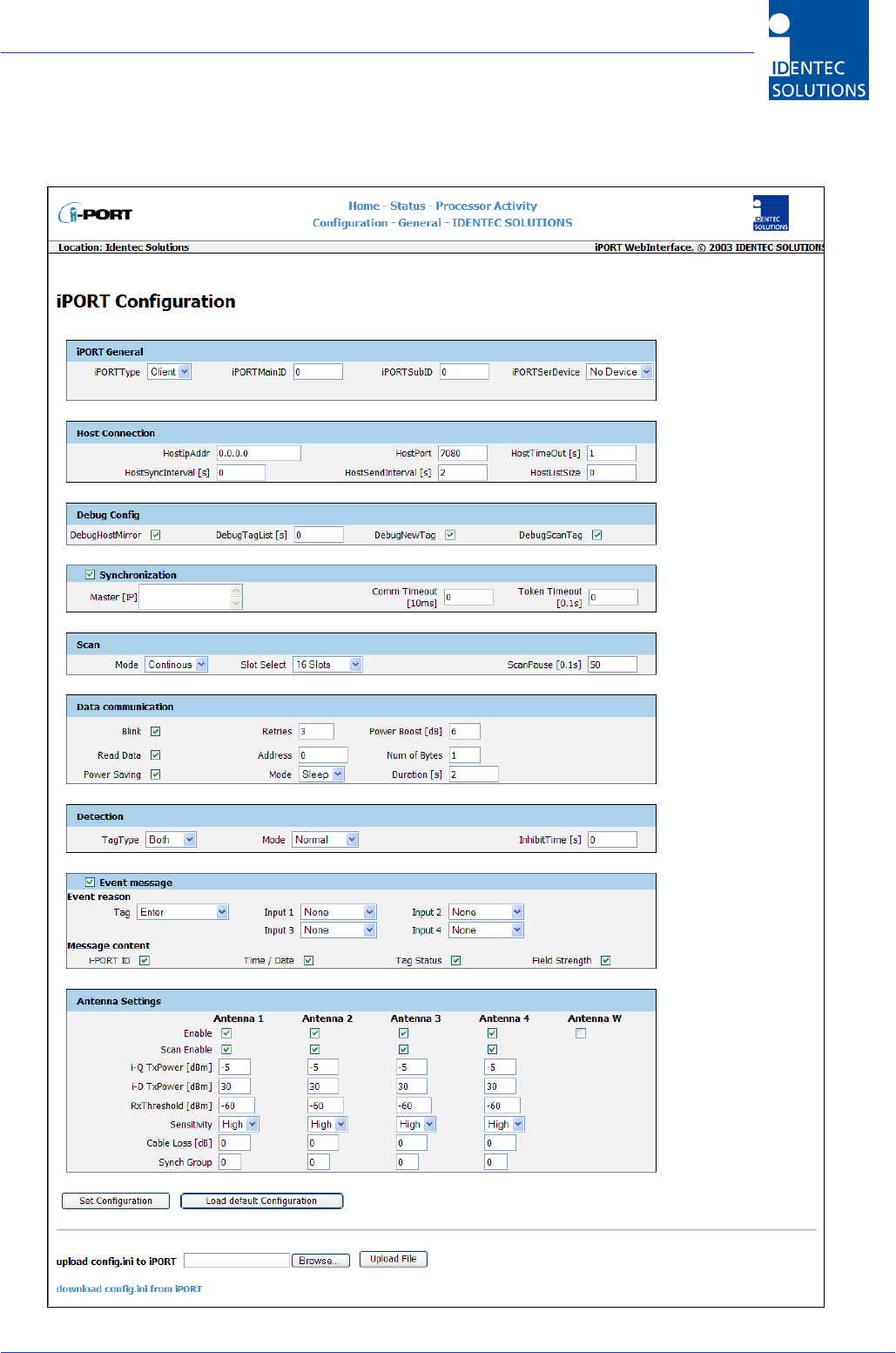
i-PORT III User’s Guide
Document ID: UG-i-PORT III NAE -21-
4.4 Configuration
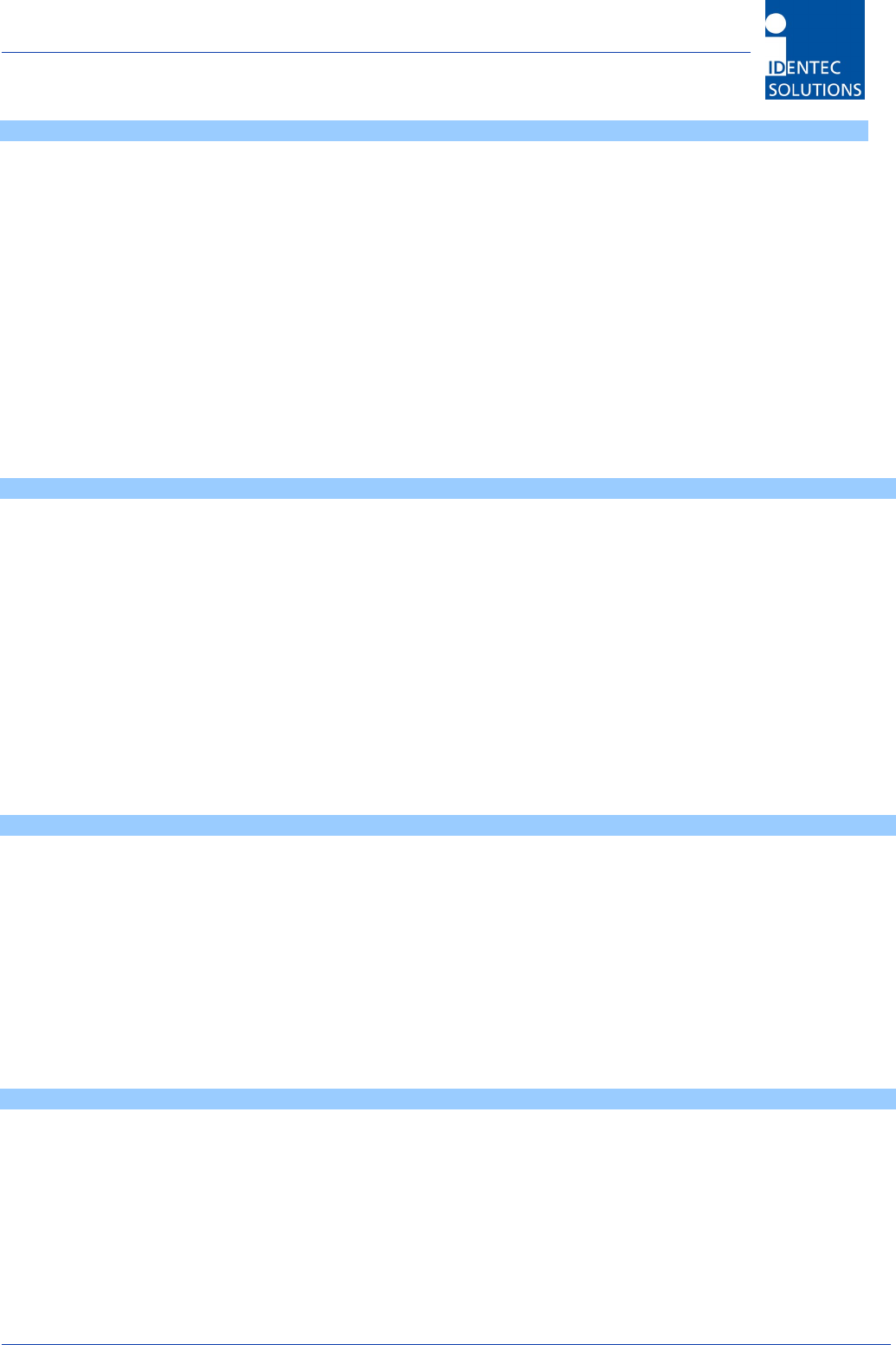
i-PORT III User’s Guide
Document ID: UG-i-PORT III NAE -22-
i-PORT General
Standard i-PORT settings such as type, external devices etc.
i-PORT Type 2 possibilities: “Host” and “Client”
Enter the i-PORT type here.
i-PORT Main ID i-PORT identifier for event messages (Area ID)
i-PORT SubID i-PORT identifier for event messages (Area SubID)
i-PORT SerDevice 4 possibilities: “No Device”, “GPS”, “Modem”, and “Serl Host” (Restart after
changes!)
“No Device” means the serial port is not used. There is an option to connect a
GPS device (i.e. Garmin) or a GSM Modem (i.e. Siemens TC35). Furthermore,
the i-PORT can be controlled serially (Serl Host).
Host Connection
These are settings used if the i-PORT is to be connected to a host computer (Client Mode).
Host IPAddr Host computer IP address
Host Port Host computer port
Host TimeOut i-PORT timeout
Host SyncInterval Interval for synchronizing i-PORT time (if a GPS device is connected, time is
synchronized with GPS time)
Host SendInterval Interval for sending messages to host computer
Host ListSize When this value is reached, the list is sent to the host computer
Debug Config
Settings for the Debug output (Port 7090). If a check-box is selected then that parameter is valid.
Debug HostMirror Output on Debug Port of all data that is exchanged on the Host Interface (serial
or Ethernet).
Debug TagList The amount of time which a tag list is outputted on the Debug Port (“0” means
no output)
Debug NewTag Output of newly-recognized tags (Note: must be less than the Inhibit Time!)
Debug ScanTag Output of tag list after sequence execution.
Synchronization
Note: Not implemented with i-LINKS
Settings for when several i-PORTs are located in a small space, necessitating synchronization. After
marking the check-box, the IPs of the other i-PORTs can be entered into the designated field.
Master IP Enter IP addresses of the neighboring i-PORTs
Comm Timeout Timeout for synchronization (when registering a slave at the master)
Token Timeout Timeout for synchronization (Timeout for Token signal)
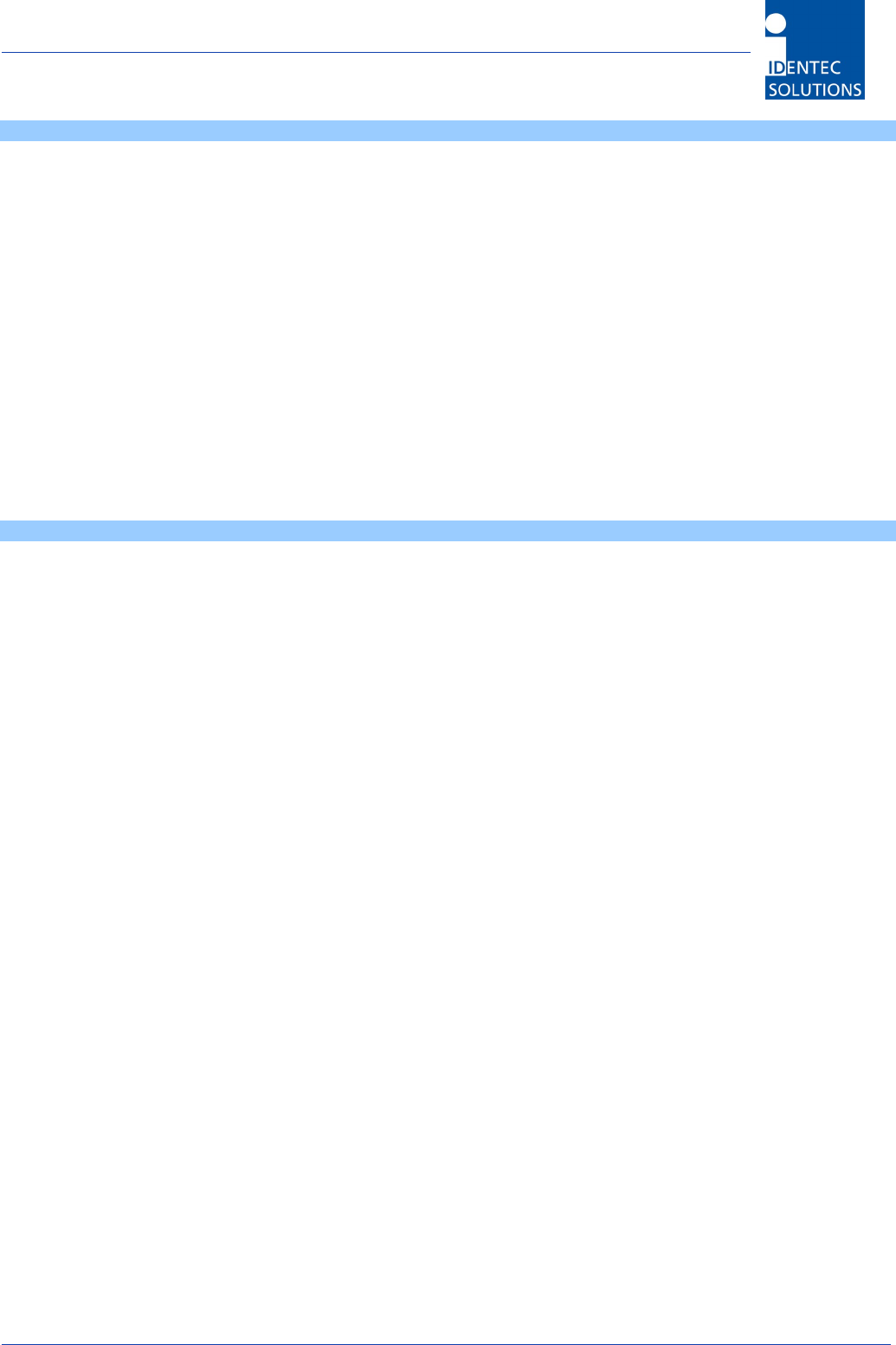
i-PORT III User’s Guide
Document ID: UG-i-PORT III NAE -23-
Scan
i-PORT settings for the scan process.
Mode 3 possibilities: “Host Only”, “Continuous” and “Input 1”
“Host Only” means that the i-PORT waits for commands, processes them, and is
otherwise inactive. “Continuous” means that the i-PORT performs continuous scans.
“Input 1” means that scans are triggered by “Triggerinput 1”
Slot Select Number of slots in which tags can answer; this is part of the anti-collision process. Set
at least double the amount of slots as the maximum number of tags that can be
located in the zone at one time. The elapsed time per slot in which tags can answer is
1.2 ms.
Num of Scans “Input1” Mode: Number of sequences executed by the i-PORT after Input1 again
becomes inactive. In “Test Mode”, this is also the number of scans.
Scan Pause Pause inserted by i-PORT after each sequence.
Data communication
i-PORT settings for tag communications (also dependent on the Inhibit Time!)
Data communication – Blink:
Setting to cause tags entering the zone to blink (dependent on Inhibit Time!)
Blink If this check box is marked off, each newly-recognized tag will blink. If Inhibit Time
is activated (>0), it must first elapse for the tag (reentering the zone) to blink
again.
Data communication – Read Data:
Settings for i-PORT to read data from tags (mark check box)
Power Boost Additional output power required for read process
Retries Number of maximum attempts to read data
Start Address The tag start address where the i-PORT will begin to read tag data.
Num of Bytes Number of bytes to read from the tag beginning from the Start Address
Data communication – Power Saving:
Settings for i-PORT to place tags into Sleep Mode (mark check box)
Mode 3 possibilities: “Sleep”, “Mute” or “Both”
Sleep, Mute, Both (i-Q): All 3 settings have the same effect for i-Q tags (sleep). For
this duration, the tags can no longer be communicated with (also from other i-PORTs).
After this time span has expired, the tags become available again.
Otherwise, the tag returns to normal mode, as it likewise does if it receives a signal
from a different i-PORT.
Mute (i-D2): Tags receive a signal, but give no answer for the duration of the “mute”. If
the tag receives a renewed signal from the same i-PORT, the time will be re-triggered.
Both (i-D2): Combination of Sleep and Mute!
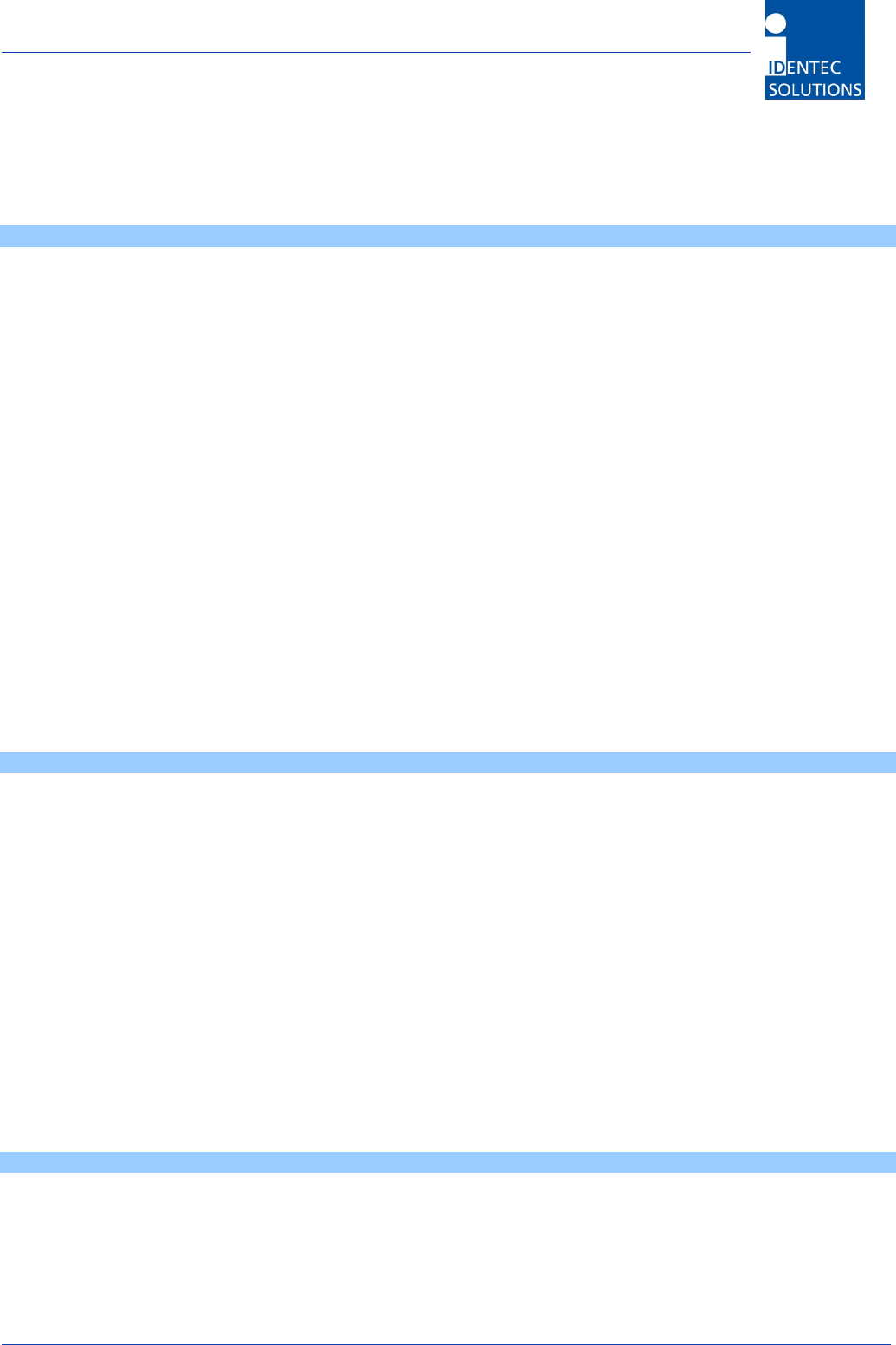
i-PORT III User’s Guide
Document ID: UG-i-PORT III NAE -24-
Duration The amount of time to put a tag into Sleep/Mute mode. The maximum sleep time for i-D2
is 6 seconds and 256 seconds for i-Q.
Detection
i-PORT settings which determine which tag types to interrogate and how.
Tag Type 3 Options: “i-Q8/32”, “i-D2” and “Both”
Depends on which tags need to be interrogated.
Note: “i-D2” and “Both” are not working in this version operating under FCC
15.231!
Mode 3 Options: “Normal”, “Max. Level” and “In/Out”
Normal: Tag is reported when it enters the read zone.
Max. Level: Report the tag with it’s largest recorded field strength during the
detection time interval.
In/Out: Report the direction tag Orientation recognition activated (Antenna
1…In, Antenna 2…Out, Antenna 3…In, Antenna 4…Out)
Detection Time Max. Level Mode: The window size used to determine the largest recorded field
strength. (Note: must be less than the Inhibit Time)
In/Out Mode: The window size used to determine the tag direction. (Note: must
be less than the Inhibit Time)
Inhibit Time If a previously interrogated tag leaves the zone for longer than the Inhibit Time,
it will be recognized as a new tag when it reenters the zone. If the tag reenters
the zone before expiration of the Inhibit Time, this time is reset as if the tag had
never left the zone
Event message
i-PORT settings to determine when an event message is to be sent and how it should look.
Event message - Event reason:
A tag or an input can serve as a trigger for an event
Tag 3 Options: “Enter”, “Leave” or “Enter and Leave”
A message is generated when the tag enters the zone, when it leaves the
zone, or both when it enters AND when it leaves the zone.
Input 4 Options: “None”, “Rising Edge”, “Falling Edge” or “Changing”
A message is sent when the Input detects either a rising edge, a falling edge, or
when any change at the Input is detected. Use None if nothing is attached to the
Inputs.
Message content Each message can contain up to 4 additional pieces of information. By marking
the check box, the corresponding information is added to the message (in
addition to the Tag ID): i-PORT ID, Time/Date, Tag Status and Field Strength.
Antenna settings:
i-PORT settings for the antennas, power outputs, etc.
Enable By marking the check box, the corresponding antenna is activated
Scan Enable By marking the check box, the corresponding antenna is also able to send
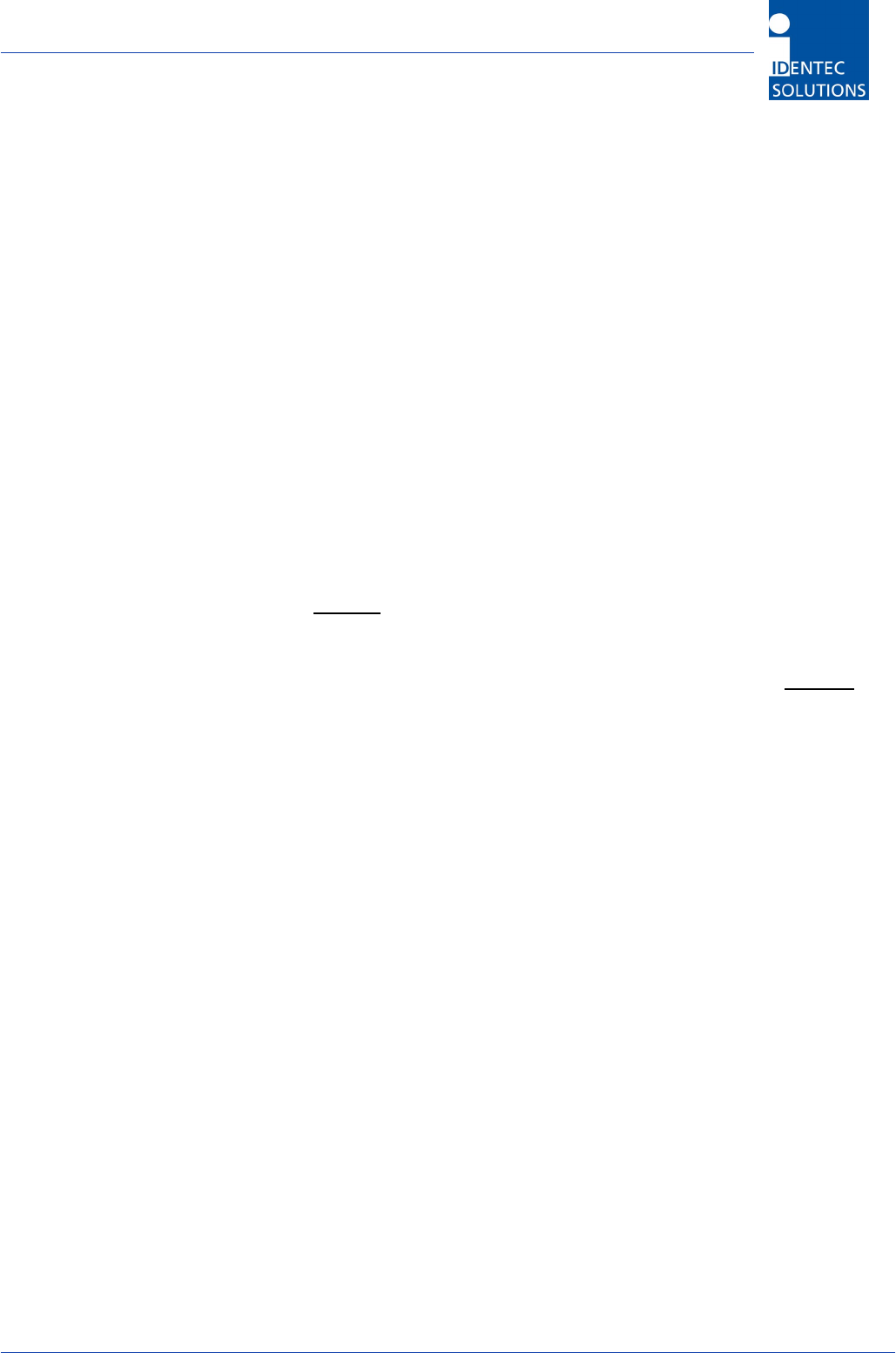
i-PORT III User’s Guide
Document ID: UG-i-PORT III NAE -25-
i-Q TxPower Power setting for i-Q tags at time of scan (send)
i-D TxPower Power setting for i-D2 tags at time of scan (send)
Note: This settings have no function in this version operating under FCC 15.231!
Rx Threshold Threshold (field strength of tag signal) required for tag recognition
Sensitivity i-PORT receiver mode; this means that the Rx Threshold reaches –60dBm in low
sensitivity mode and –90dBm in high sensitivity mode
Cable Loss Differences in the various antenna types and cable lengths can be adjusted
here (A calculation example is shown below.)
Synch Group Antennas can be separated in different groups for synchronizing different i-
PORTs
Calculation examples for “Cable Loss” field:
Coaxial cable RG58 has a loss of approximately 0.6dB/m (at 900 MHz). LMR-400 has a loss of approximately
0.06dB/m. Loss across an SMA connector is approximately 0.2dB. Loss across an N-to-SMA adapter (required
to connect LMR-400 to the I-PORT) is 0.4dB.
1) 5dB gain antenna, 3-meter “pigtail” RG58 cable: –(Antenna Gain – Cable Loss - SMA Connector Loss) = –
(5dB – 3m x 0.6 dB/m – 0.2 dB) = –3.0 dB
2) 5dB gain antenna with N-connector on the antenna, 100-meter LMR-400 cable plus 2 -meter RG58 adapter
cable: –(Antenna Gain – N-connector Loss – LMR-400 Cable Loss – N/SMA Adapter Loss – RG58 Cable Loss –
SMA Connector Loss) = –(5dB – 0.2dB - 100m x 0.06dB/m – 0.4dB – 2 x 0.6dB/m – 0.2dB) = +3.0 dB
Valid values for each parameter in the i-PORT Configuration section can be obtained from
Appendix A.
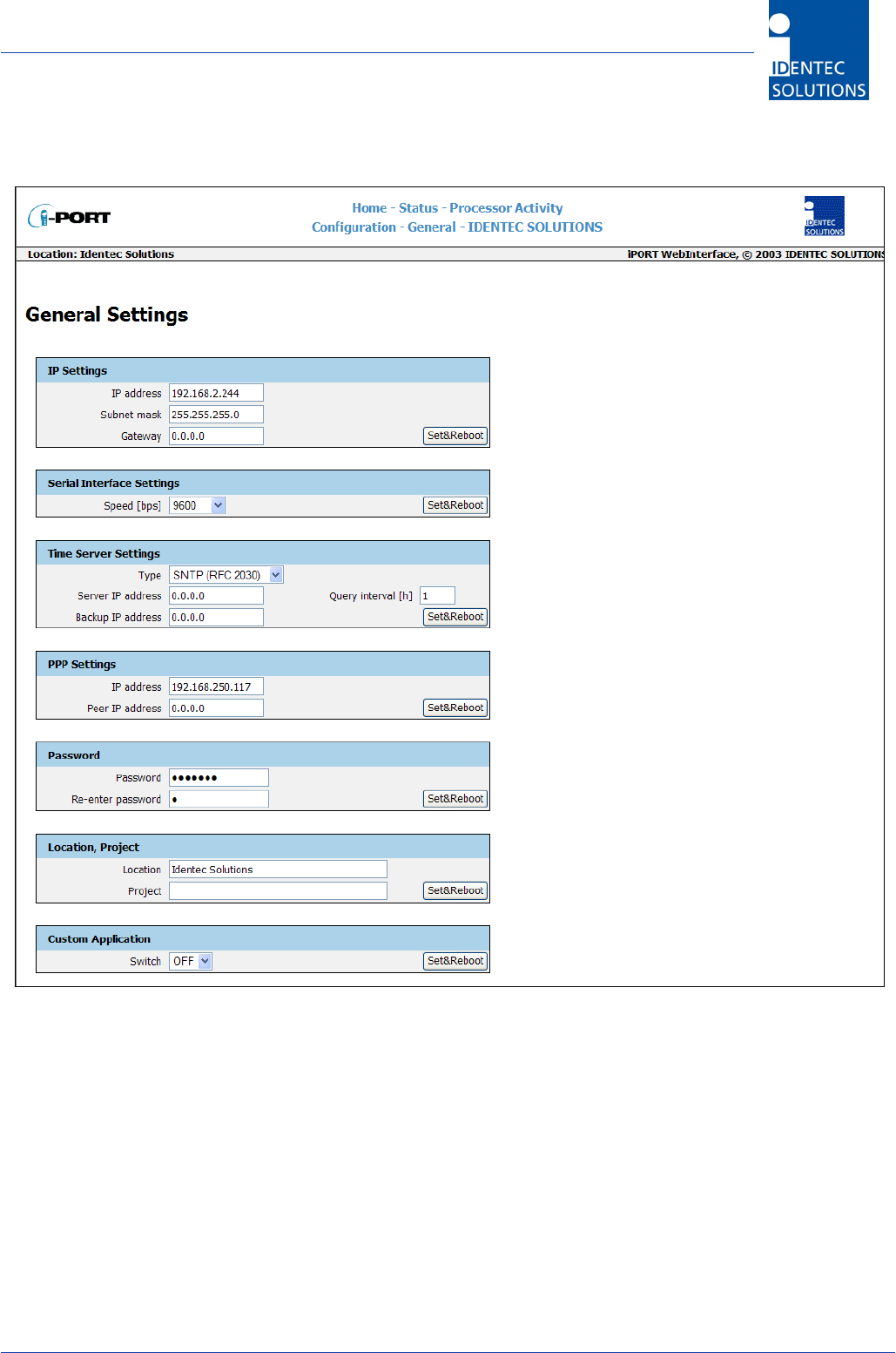
i-PORT III User’s Guide
Document ID: UG-i-PORT III NAE -26-
4.5 General
With this menu, you can change the network settings of the i-PORT. Simply enter the new values in the
appropriate fields and click on the SET&REBOOT button. The i-PORT will then reboot with the new network
settings. You can write down the new IP address in the designated spot inside the i-PORT door.
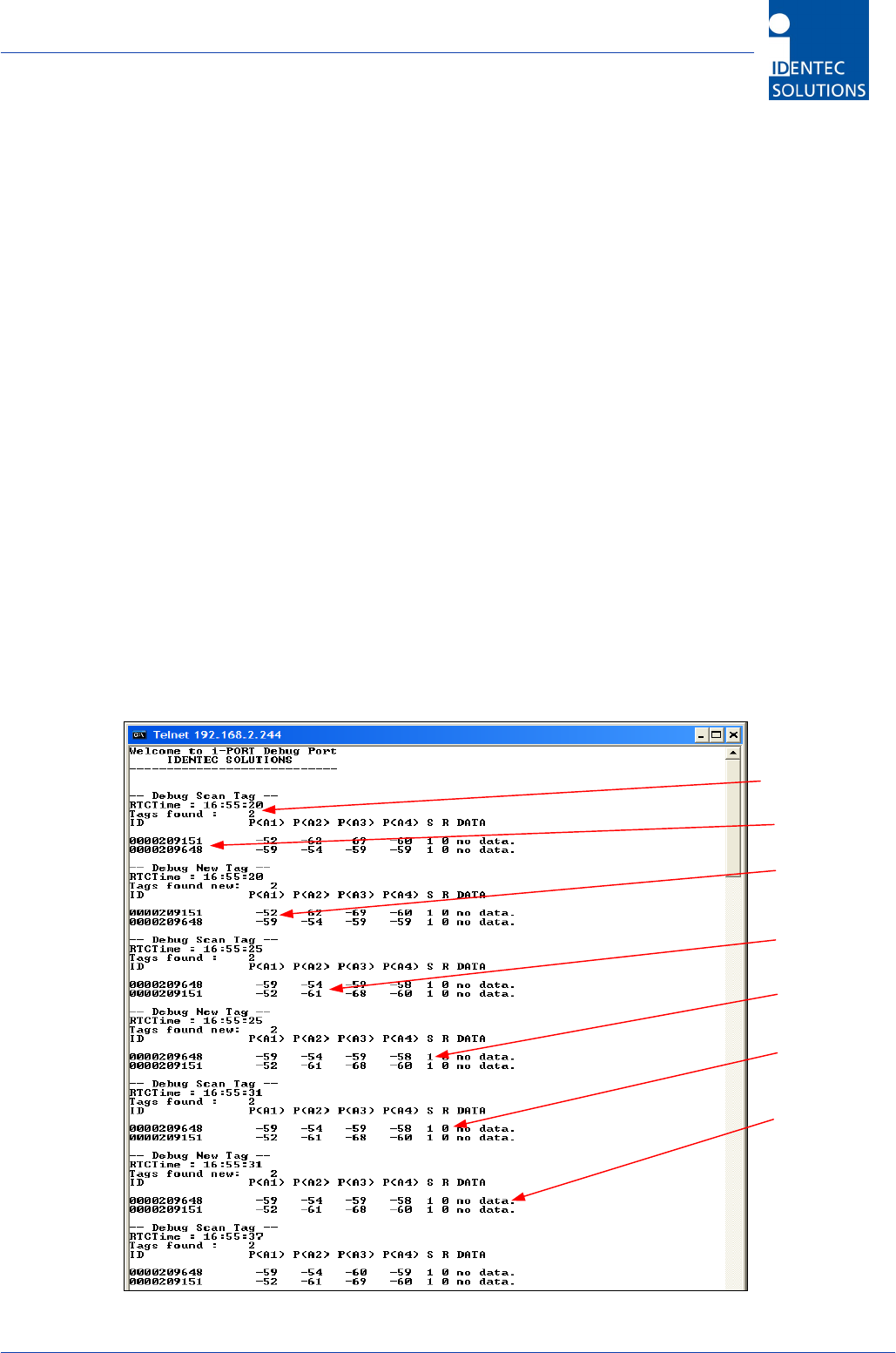
i-PORT III User’s Guide
Document ID: UG-i-PORT III NAE -27-
5.0 Viewing Tags
5.1 i-LINKS Viewer Interface
i-LINKS Viewer is a GUI for viewing tag reads from i-PORT III while running the i-LINKS Agent.
Please refer to the i-LINKS Viewer User Guide for instructions on how to use and setup i-LINKS
Viewer.
5.2 Debug Interface
i-PORT III has a debug interface in which you can view tag reads through a terminal window.
Typical uses for the debug interface is to test the i-PORT functionality without running the i-LINKS
Agent.
Things to Note Prior to Using the Debug Interface
• If the i-PORT is running an Agent make sure to backup your current settings and scripts as
these will be lost when using the debug option.
• In order to connect to the debug port of the i-PORT you must set the Custom Application
switch to OFF.
5.2.1 Viewing Debug Output
Create a Telnet connection to the debug port (Default IP-Address: 192.168.2.244, Port: 7090).
From a command prompt type in “telnet 192.168.2.244 7090”. Debug information showing the
result of each scan will then be displayed on the monitor.
# Tags in List
Tag ID
Field Strength
Antenna 1
Field Strength
Antenna 2
Session Setup
(active)
Read data
(inactive)
Data
(inactive)
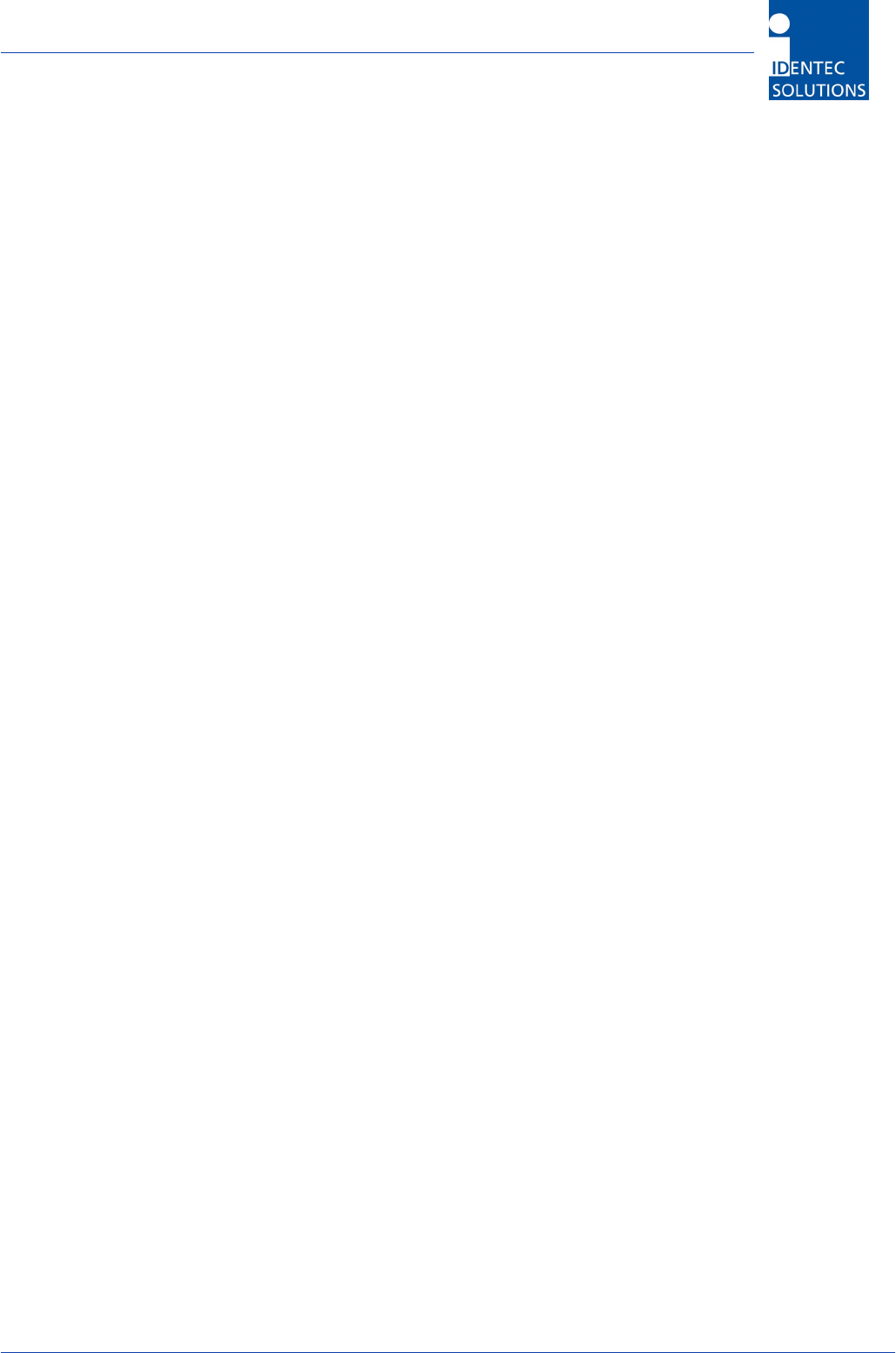
i-PORT III User’s Guide
Document ID: UG-i-PORT III NAE -28-
6.0 Operating Restrictions
6.1 Triggered Operation, FCC 15.231 (a)
If the i-PORT III will be used for triggered operation according to FCC 47 CFR §15.231 (a) the
following restrictions have to be obeyed:
- Maximum radiated power must not exceed 3dBm (2mW EIRP), including all cable losses
and antenna gain. To calculate this radiated power from the settings of the i-PORT please
see paragraph 4.4 above.
- Length of transmission has to be limited to 5 seconds. This can safely be done by reading
no more than 4kB of data from a tag.
Please note that this are functions of both the driving software and the setup of the device. In
order to avoid any violations of the FCC rules the responsible System Integrator and his trained
installation personnel has to implement this in the application software and use the password
mechanism built into the i-PORT. This will prevent the user to adjust any settings which are not
allowed.
This system is only authorized for professional installation.
Please note that the output power and scan pause can be set in the configuration menu. In order
to avoid any violations of the FCC rules the responsible System Integrator and his trained
installation personnel has to use the password mechanism built into the i-PORT. This will prevent
the user to adjust any settings which are not allowed.
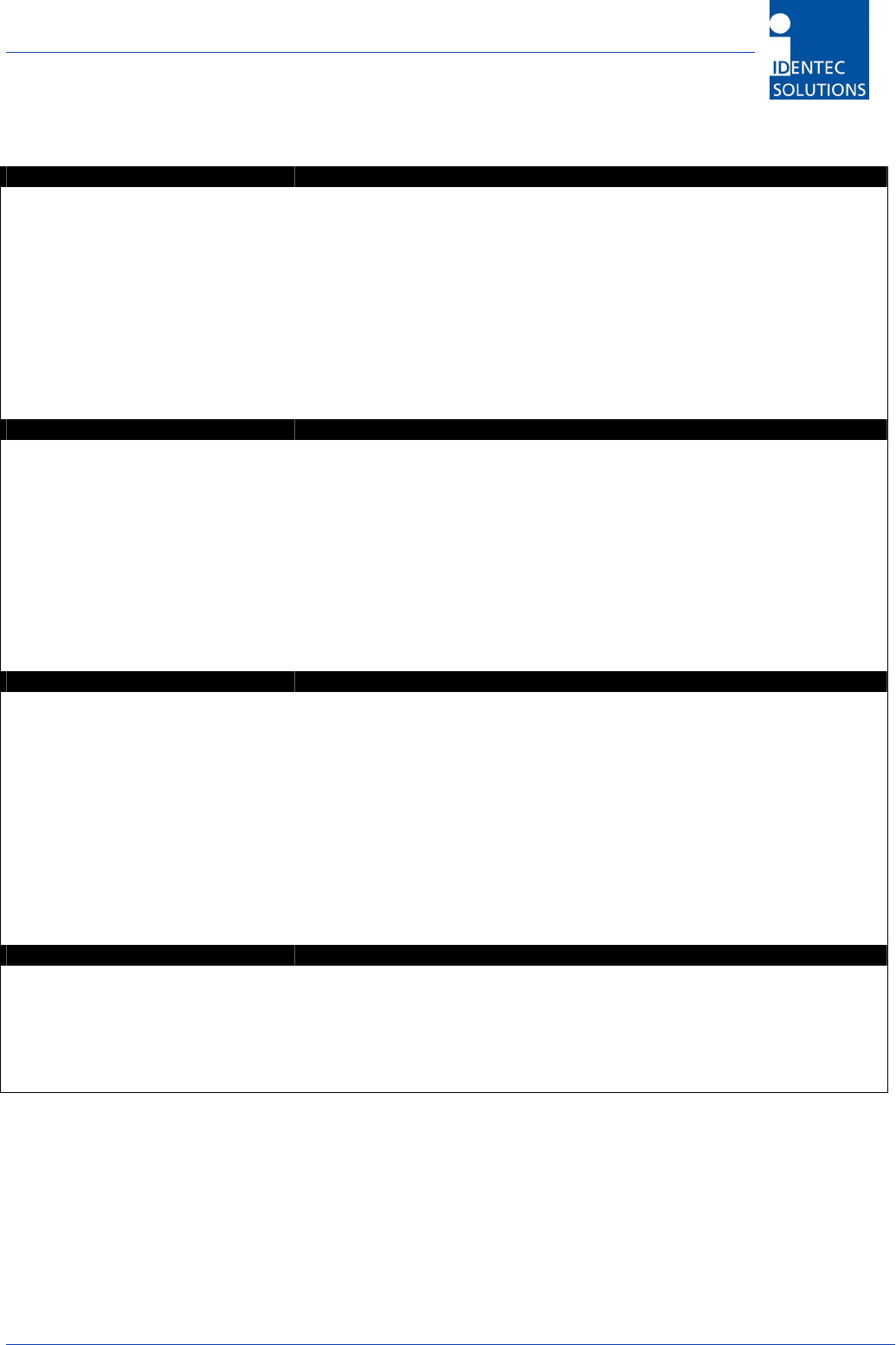
i-PORT III User’s Guide
Document ID: UG-i-PORT III NAE -29-
7.0 Technical Specificatons
ILR® Parameters
Compatibility ILR® i-Q Tags
ILR® i-Q Tag
Read range (adjustable) 100m (300 ft)
Write range (adjustable) 100m (300 ft)
Max. response time (single
tag)
< 150 ms
Read rate (ID only) 100 tags/s
Read rate – 128 bit data 35 tags/s
Multi-tag-handling
(simultaneous)
Up to 2,000 tags
RF Interface
Frequency 868 MHz Band
Certification
RF rate of transmission
FCC, part 15 (US)
EN 330 220 (EU)
i-Q 115.2 kbit/s, 115.2 kbit/s (Rx)
Number of antennas 5 (4 read/write + 1 wakeup)
Antenna transmitters 5
Output power: up to 3 dBm — adjustable
Antenna receivers 4
Sensitivity: up to -90 dBm — adjustable
Antenna control Independent antennas, simultaneous operation (receive)
User Interface
Ethernet interface 10 Mbit/s / 100 Mbit/s
Protocols
TCP/IP: FTP, HTTP, Debug Port 7090, Communication Port 7070
UDP: SNMP, SNTP, Synchronization Port 7080
Serial interface RS 232
Rate of transmission, serial 1.2 to 115.2 kbit/s
Input control 4 digital inputs for process synchronization
Active when grounded, Rmax=560 Ohm
Output control 4 relay outputs for process control
max. breaking capacity: 30W (DC); 62.5VA (AC)
max. contact load: 1A at 30VDC, 0.5A at 125VAC
Status signals 19 status LEDs (for service and installation)
CPU
Operating system RTOS (Real Time Operating System) Thread X
Program memory 2 MB Flash
8 MB DRAM
Data memory 128 KB SRAM
Configuration memory 8 KB EEPROM
Time base Battery-backed Real Time Clock (RTC)
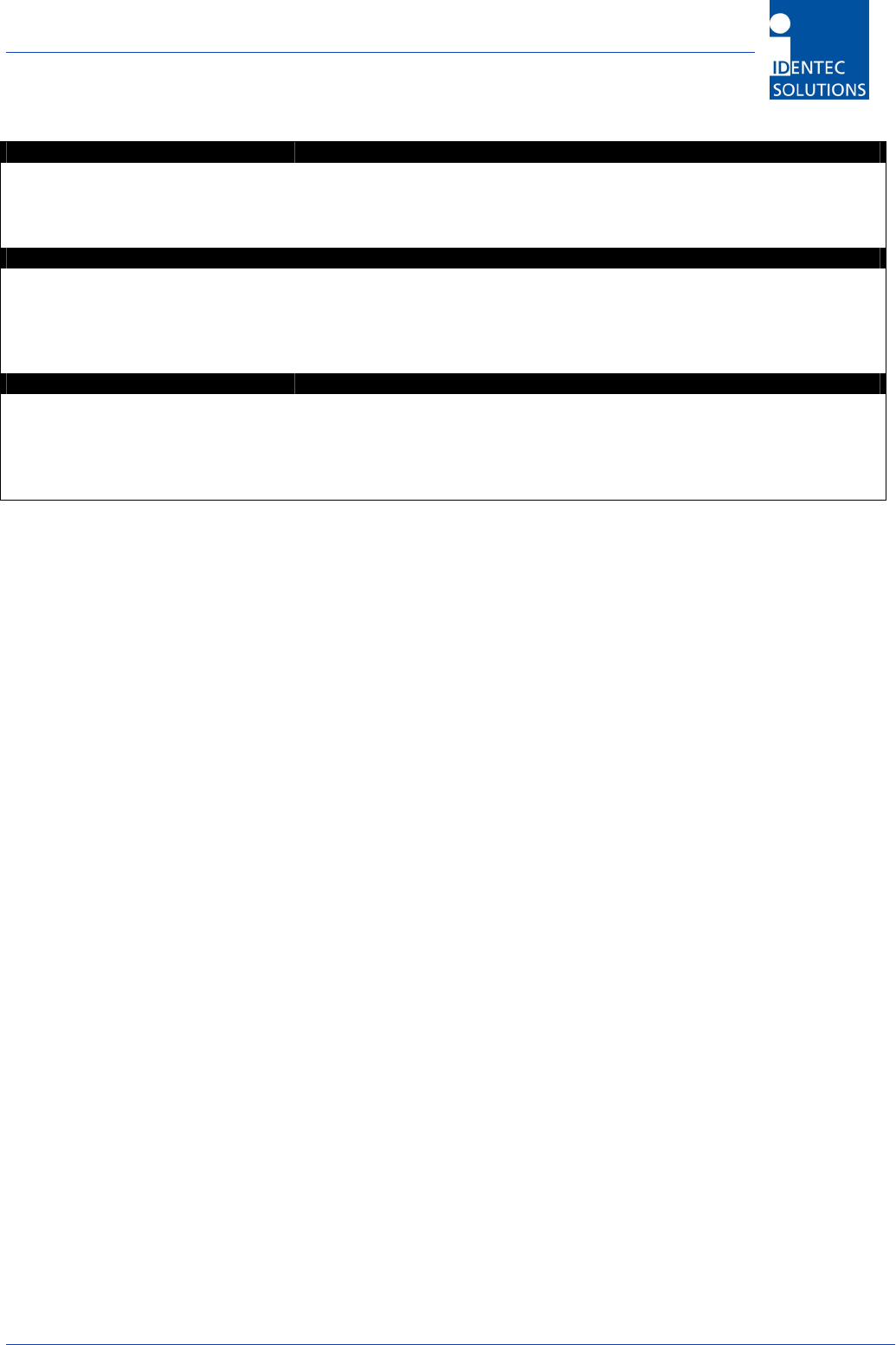
i-PORT III User’s Guide
Document ID: UG-i-PORT III NAE -30-
Electrical Data
Input voltage 10 – 30 VDC
Input power 7.5 W minimum
Standards / safety CE and EN 330 220
Environmental Conditions
Operating temperature 0°C to +50°C
optional –30°C to +70°C
Storage temperature -40°C to +80°C
Humidity 90%, non-condensing
Physical Data
Dimensions 211mm x 190mm x 58mm
Enclosure Aluminum, anodized
Mass 1.9 kg
Mounting 4 mounting holes, diameter 5mm
Enclosure rating IP 64
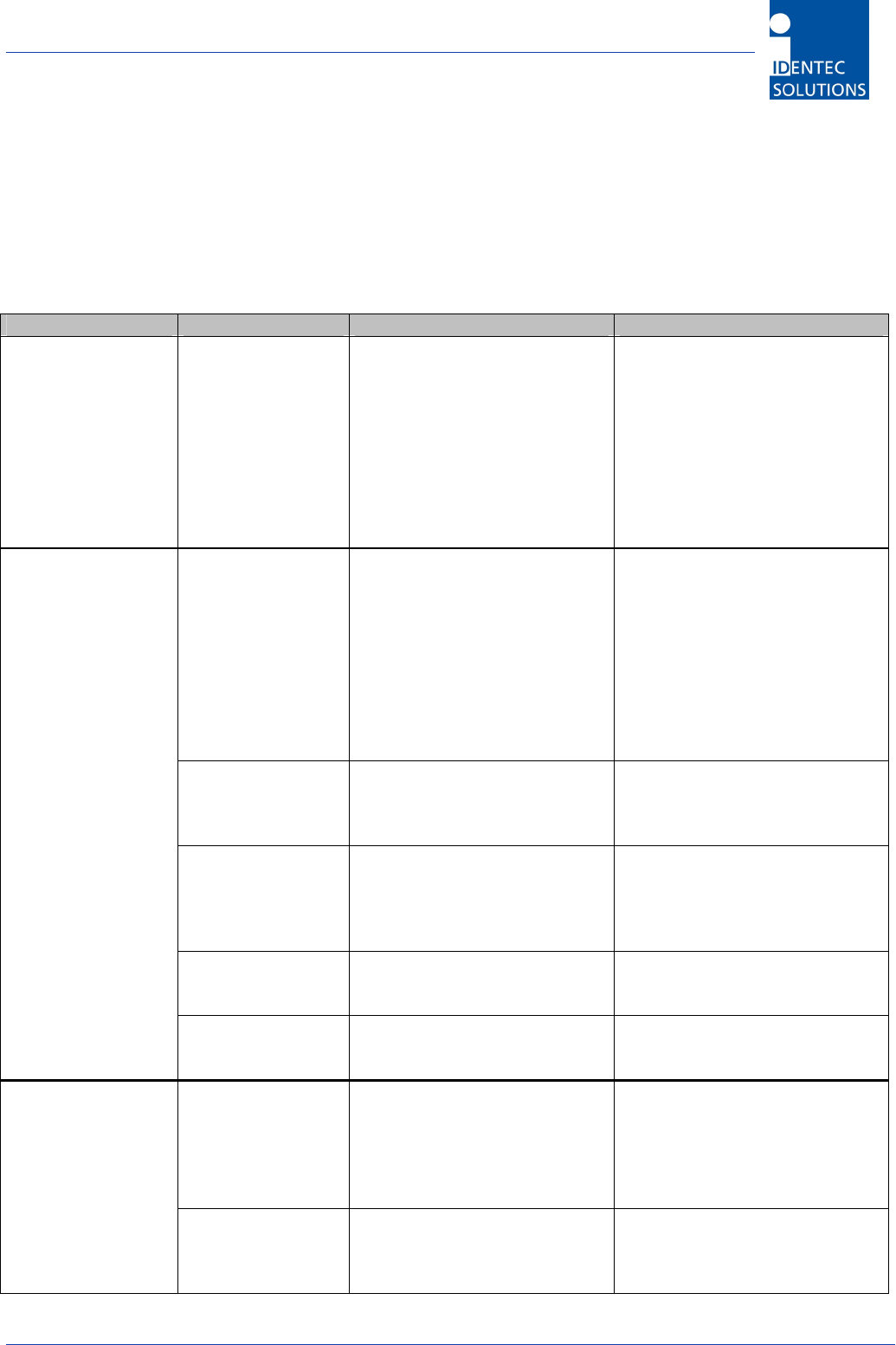
i-PORT III User’s Guide
Document ID: UG-i-PORT III NAE -31-
8.0 Troubleshooting
1) If the Error LED lights up during operation, a system error has occurred (exception). First
execute a cold start (interrupt the power supply) and observe the system. If the error occurs
again, contact IDENTEC SOLUTIONS.
2) For other problems, follow the procedures as outlined below.
Problem Possible Cause Procedure Solution
No functionality
after turning on
the power supply
No power
- Measure the
voltage at the
terminal blocks
- If no voltage at terminal
blocks, check power supply
unit
- Measure directly at the
outlet for a power adaptor
- For a switching power
supply, measure voltage at
both input and output
sides
Change power supply unit, if
necessary
Wrong IP address - Double-check the i-PORT
IP address. Default-IP:
192.168.2.244
- Perform a ping on the IP
(see “Configuration,
Settings”)
- If this is unsuccessful,
start the Boot menu and
check/change the IP
Change the IP address if
necessary and try to ping the
i-PORT
i-PORT IP and
Host IP are not in
the same subnet
- Double-check the subnet
mask
Change the subnet mask
Wrong network
cable
- Direct connection i-PORT /
Host: cross-over network
cable
- i-PORT integrated into
network: network cable
Change the network cable
Defective network
cable
- Do optical check on cable
Change network cable
No communication
between i-PORT
and network (PC)
i.e. cannot ping
i-PORT
Wrong MAC-
address in ARP-
cache
- Check ARP-cache
Clear ARP-cache and try to
ping the i-PORT again
Antennas are not
connected
- Check if the antennas are
fastened correctly
Fasten antenna cables to the
designated sites. Use torque
wrench, if available,
otherwise tighten the SMA
plug lightly.
Tags are not being
recognized
Antennas are not
being triggered
- Check if antenna LEDs light
up (LED: ANT1, ANT2,
ANT3, ANT4, W)
Activate the corresponding
antenna (see
“Configuration”)
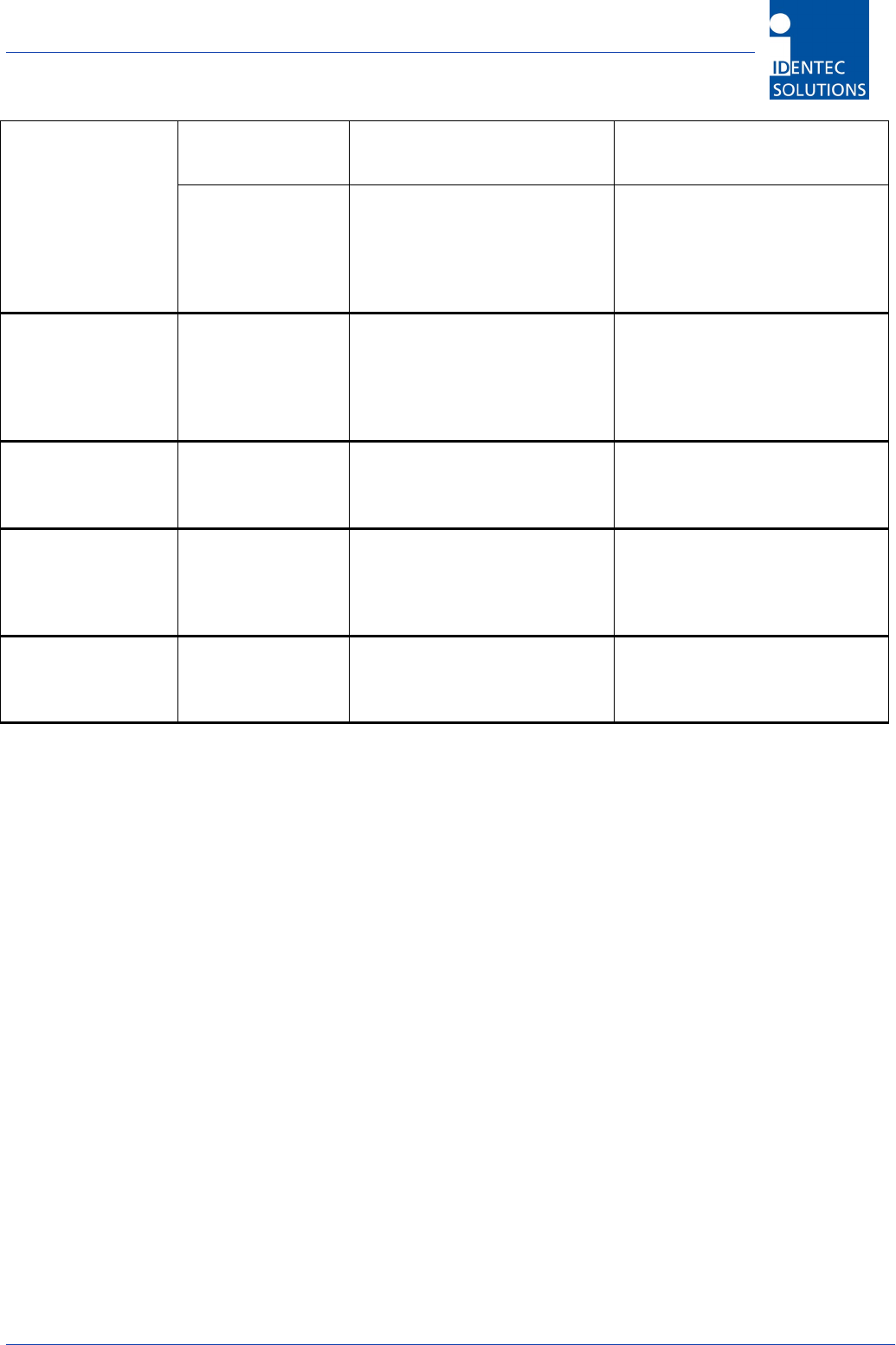
i-PORT III User’s Guide
Document ID: UG-i-PORT III NAE -32-
Antenna is
defective
- Do optical check to see if
antenna is defective
Change antenna(s) if
necessary
Tag is out of read
zone
- Hold the test tag in front of
the antenna and check if
antenna is being
recognized (blinks, i.e.
Debug port)
If necessary, adjust the
output power to the
requirements
i-PORT does not
scan on various
antennas
Antennas are not
being triggered
- Check if the antennas in
question are activated and
scan-enabled (see
“Configuration”)
Turn on the desired antennas
No messages on
Port 7090 (Debug
port)
Debug Info has
been turned off
(7090)
- Check if Debug port is
activated (i.e. which data is
being transmitted)
Activate the Debug port
(“Configuration”)
File download
unsuccessful, i.e.
i-PORT does not
accept the file
No connection
with i-PORT
- Check the IP address and
the network cable
Change the IP address if
required or change the
network cable
Internet browser
cannot display
i-PORT web page
Browser is trying
to access Proxy
Server
- Deactivate your Internet
browser’s proxy function
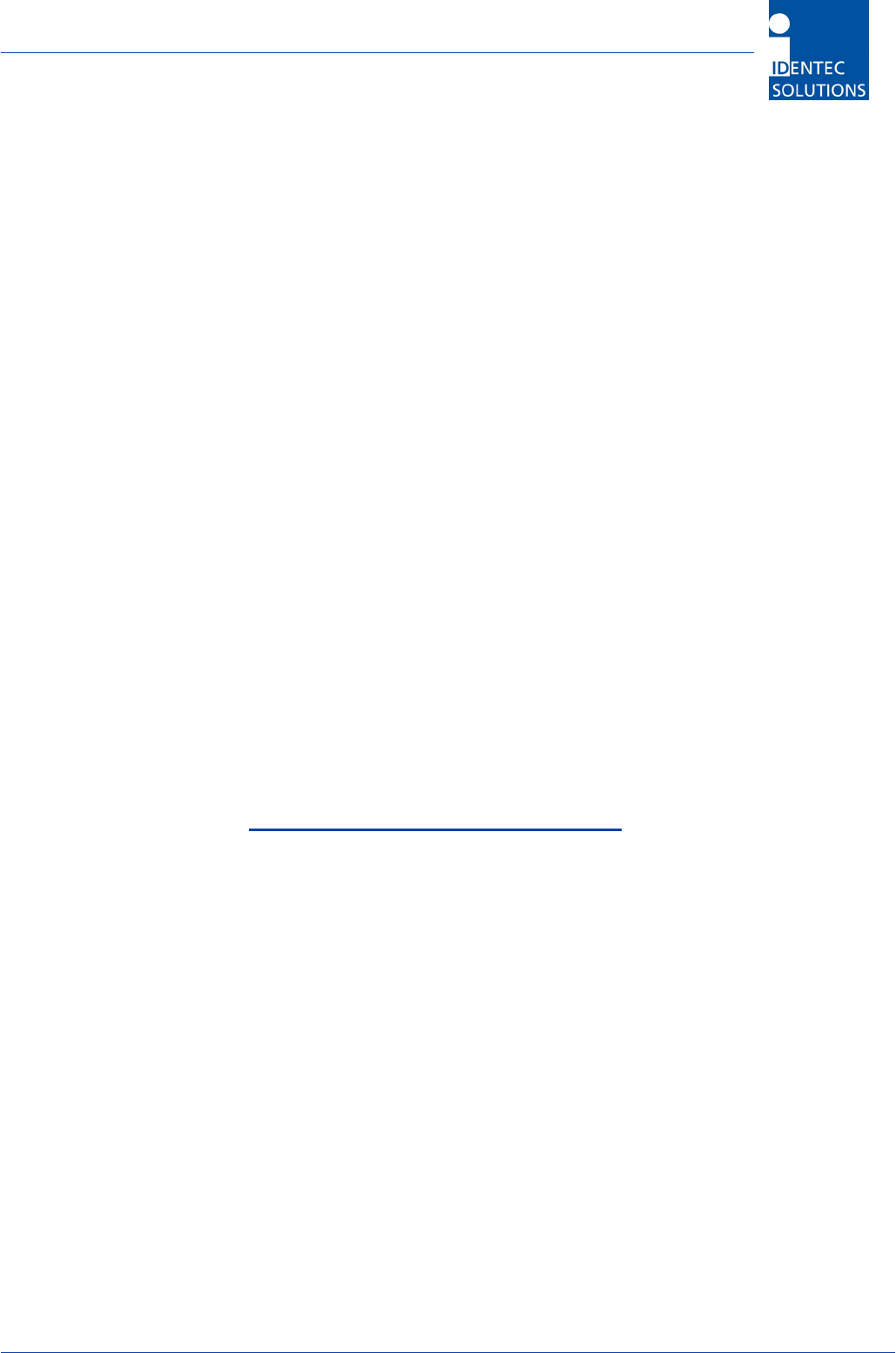
i-PORT III User’s Guide
Document ID: UG-i-PORT III NAE -33-
9.0 Contact Information
In North America:
Canada IDENTEC SOLUTIONS, Inc.
Suite 102
1860 Dayton Street
Kelowna, British Columbia
Canada V1Y 7W6
Tel.: +1 250 860 6567
Fax: +1 250 860 6541
In Europe:
Austria IDENTEC SOLUTIONS AG
Millenniumspark 2
A-6890 Lustenau / Österreich
Tel.: +43 5577 87387-0
Fax: +43 5577 87387-15
www.identecsolutions.com
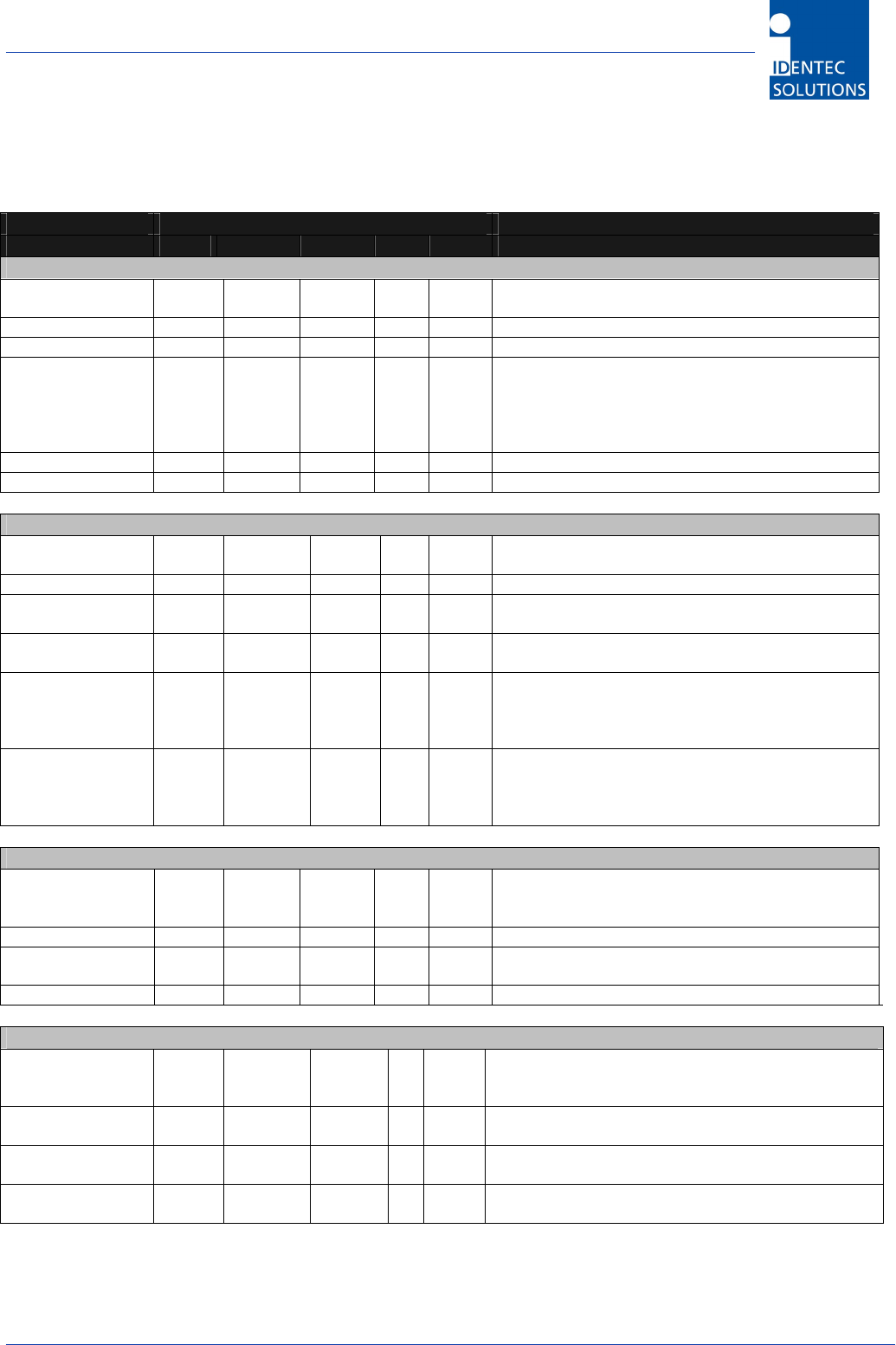
i-PORT III User’s Guide
Document ID: UG-i-PORT III NAE -34-
Appendix A – Configuration Parameters
i-PORT Configuration Descriptions
Key Value Description
min max default unit type
i-PORT General
IportType 0 1 0 enum 0...Host
1...Client
IportMainID 0 65535 0 uint Main identification number of the i-PORT
IportSubID 0 65535 0 uint Sub identification number of the i-PORT
IportSerlDevice 0 3 0 enum Selects the device connected to serial interface
0...no device
1...GPS device
2...Modem
3...Serial Host ( Comm. Protocol serial )
IportLongitude -180. 180. 0. deg float Longitude co-ordinates (east) of the i-Port
IPortLatitude -90. 90. 0. deg float Latitude co-ordinates (north) of the i-Port
Host Connection
HostIpAddr 0.0.0.0 255.255.
255.255
0.0.0.0 IP Defines the IP address of the host computer
HostPort 0 65535 6780 uint Port number of the host computer
HostTimeOut 0 32767 2 sec uint Timeout for acknowledge from host –> send it
again
HostSyncInterval 0 32767 0 sec uint Time interval to synchronise iPort clock with
host clock 0...never
HostSendInterval 0 32767 2 sec uint Time interval to send messages (only if
available) to host
OR
Send Interval of Events
HostListSize 0 32767 0 uint Minimum list size to send whole message list to
host
0...send interval controlled only by
HostSendInterval
Debug Configuration
DebugHostMirror 0 1 1 bool 0...no debug output
1...”mirrors” the communication to host to
debug port
DebugTagList 0 32767 0 sec uint Debug output cycle time
DebugNewTag 0 1 0 bool Sends all new entries of tags in the list to
debug port
DebugScanTag 0 1 1 bool Sends all tags from the last scan to debug port
Time Server
TimeServerType 0 2 0 uint 0…disable Time server
1…SNTP
2…Daytime
TimeServerPriIP 0.0.0.0 255.255.
255.255
0.0.0.0 IP
TimeServerSecIP 0.0.0.0 255.255.
255.255
0.0.0.0 IP
TimeSyncInterval 1 65535 1 uint Time interval to synchronise iPort clock with
server
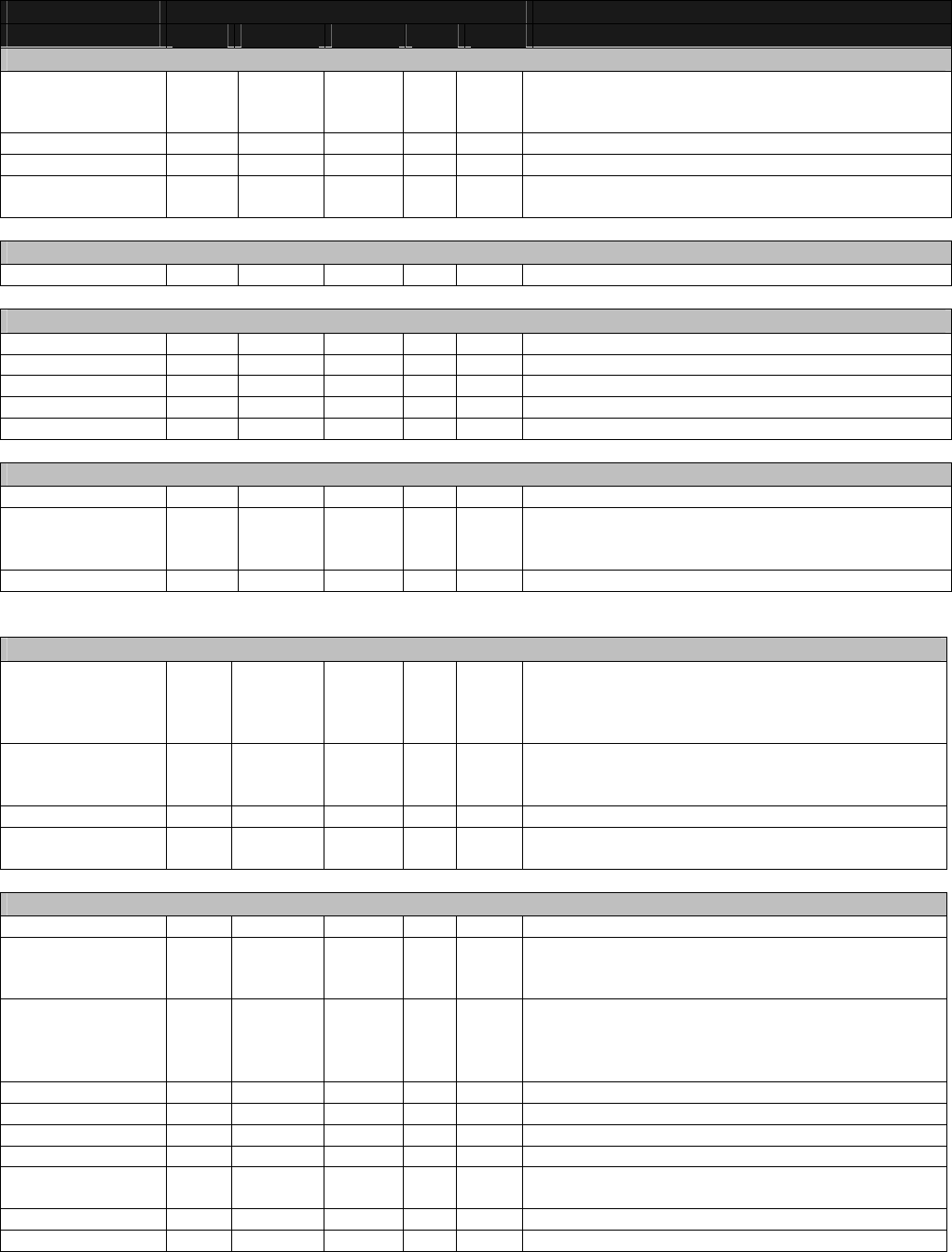
Key Value Description
min max default unit type
Scan
ScanMode 0 2 1 enum 0...Host Only no cont. Sequence
1...Continuos Mode
2...Input1 Mode
ScanSlotSelect 0 16 5 uint 2^x Number of Slots
ScanNum 0 32767 1 uint Number of sequences Input1 mode
ScanPause 0 32767 10 0.1
sec
uint Pause after a sequence
Blink
BlinkEnable 0 1 0 bool 1...All new Tags in field BLINK once
Read Data
ReadEnable 0 1 0 bool 1...Enable read data from tags
ReadAddress 0 32767 256 uint Start Address to read data
ReadNum 1 32 12 uint Number of byte to read
ReadBoost 0 20 6 dB int Power factor for read operation
ReadRetries 0 60 3 uint Number of retries
Tag Power Saving
PowSaveEnable 0 1 0 bool 1...All actual Tags in field Power save
PowSaveMode 0 2 0 enum 0...Sleep
1...Mute ( only for i-Dx)
2...Both
PowSaveDuration 0 255 2 sec uint How long the Tag should save power
Detection
DetectTagType 0 2 0 enum 0...i-Qx
1...i-Dx
2...Both
Note: i-Dx does not work in this version!
DetectMode 0 2 0 enum 0...Normal Detection
1...Maximum Level Detection
2...In/Out
DetectDuration 0 32767 5 sec uint Time for Max Level to detect a maximum
DetectInhibit 0 32767 10 sec uint How long a tag have to be out of field to be
cleared
Event Message
EventMsgEnable 0 1 0 bool 1...enable Events
EventRnTag 0 2 0 enum 0...When a Tag enters the field
1...When a Tag leaves the field
2...Both
EventRnInput1 0 3 0 enum 0...No Event
1...Rising Edge
2...Falling Edge
3...Change
EventRnInput2 0 3 0 enum
EventRnInput3 0 3 0 enum
EventRnInput4 0 3 0 enum
EventCntIPortID 0 1 0 bool Send i-PORT ID
EventCntDateTim
e
0 1 0 bool Send Date and Timed (UTC)
EventCntTagStat 0 1 0 bool Send Status of Tag
EventCntFStr 0 1 0 bool Send Field Strength Info
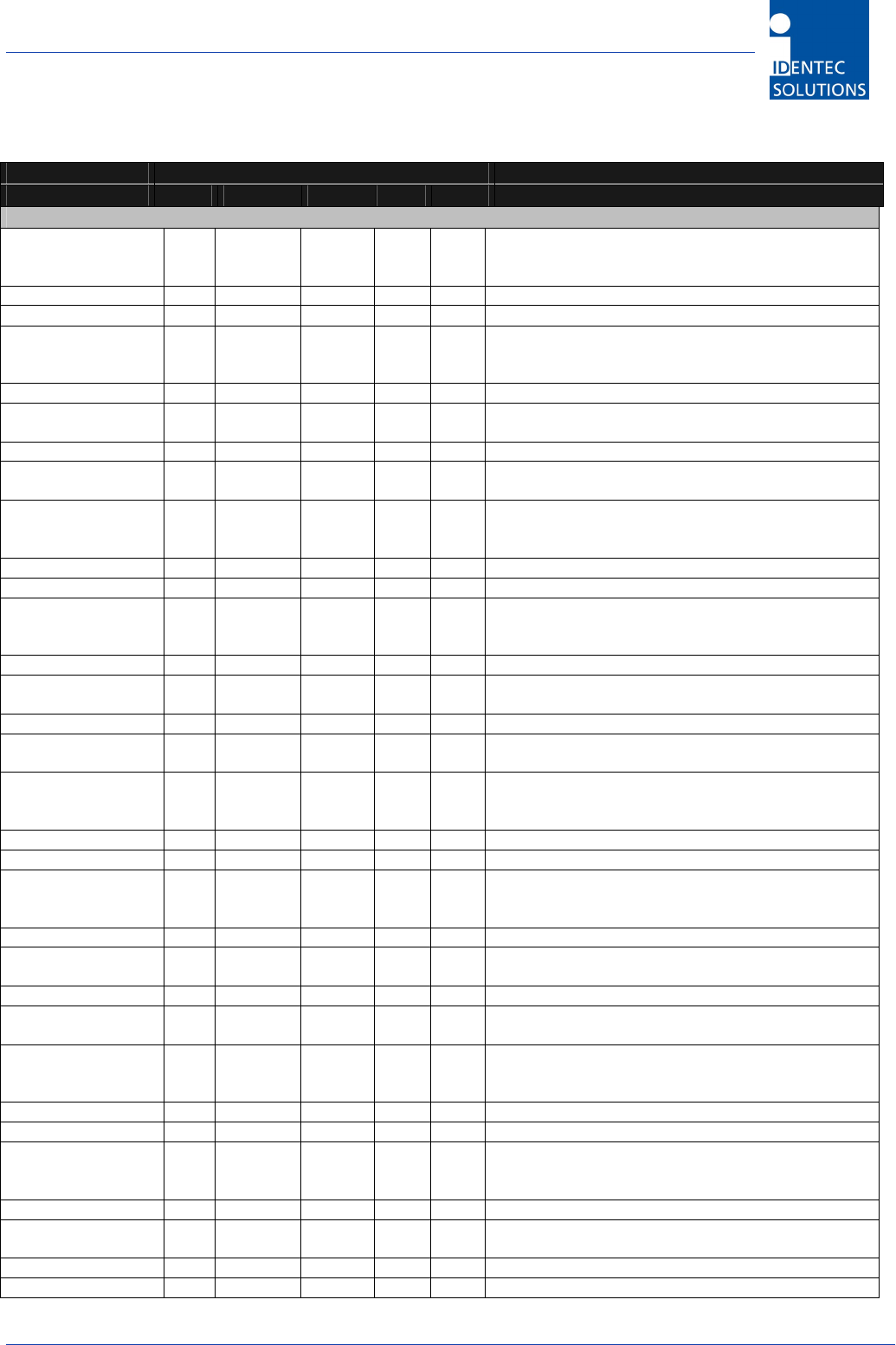
i-PORT III User’s Guide
Document ID: UG-i-PORT III NAE -36-
Key Value Description
min max default unit type
Antenna Settings
Ant1Enable 0 1 1 bool Enable or disable this antenna
0...disable antenna
1...enable antenna
Ant1ScanEnable 0 1 1 bool 1...antenna is a sending antenna
Ant1TxPowerQ -30 6 -6 dBm int TX Power for i-Qx
Ant1TxPowerD -30 30 20 dBm int TX Power for i-Dx
Note: This command has no effect in this
version!
Ant1RxThreshold -100 -20 -100 dBm int Receive Threshold
Ant1HighSens 0 1 0 bool 0...antenna low sensitive
1...antenna high sensitive
Ant1CableLoss -20 20 0 dB int Calibration factor to cal. antenna and cable
Ant1SynchGroup 0 4 0 enu
m
Ant2Enable 0 1 0 bool Enable or disable this antenna
0...disable antenna
1...enable antenna
Ant2ScanEnable 0 1 1 bool 1...antenna is a sending antenna
Ant2TxPowerQ -30 6 -6 dBm int TX Power for i-Qx
Ant2TxPowerD -30 30 20 dBm int TX Power for i-Dx
Note: This command has no effect in this
version!
Ant2RxThreshold -100 -20 -100 dBm int Receive Threshold
Ant2HighSens 0 1 0 bool 0...antenna low sensitive
1...antenna high sensitive
Ant2CableLoss -20 20 0 dB int Calibration factor to cal. antenna and cable
Ant2SynchGroup 0 4 0 enu
m
Ant3Enable 0 1 0 bool Enable or disable this antenna
0...disable antenna
1...enable antenna
Ant3ScanEnable 0 1 1 bool 1...antenna is a sending antenna
Ant3TxPowerQ -30 6 -6 dBm int TX Power for i-Qx
Ant3TxPowerD -30 30 20 dBm int TX Power for i-Dx
Note: This command has no effect in this
version!
Ant3RxThreshold -100 -20 -100 dBm int Receive Threshold
Ant3HighSens 0 1 0 bool 0...antenna low sensitive
1...antenna high sensitive
Ant3CableLoss -20 20 0 dB int Calibration factor to cal. antenna and cable
Ant3SynchGroup 0 4 0 enu
m
Ant4Enable 0 1 0 bool Enable or disable this antenna
0...disable antenna
1...enable antenna
Ant4ScanEnable 0 1 1 bool 1...antenna is a sending antenna
Ant4TxPowerQ -30 6 -6 dBm int TX Power for i-Qx
Ant4TxPowerD -30 30 20 dBm int TX Power for i-Dx
Note: This command has no effect in this
version!
Ant4RxThreshold -100 -20 -100 dBm int Receive Threshold
Ant4HighSens 0 1 0 bool 0...antenna low sensitive
1...antenna high sensitive
Ant4CableLoss -20 20 0 dB int Calibration factor to cal. antenna and cable
Ant4SynchGroup 0 4 0 enu
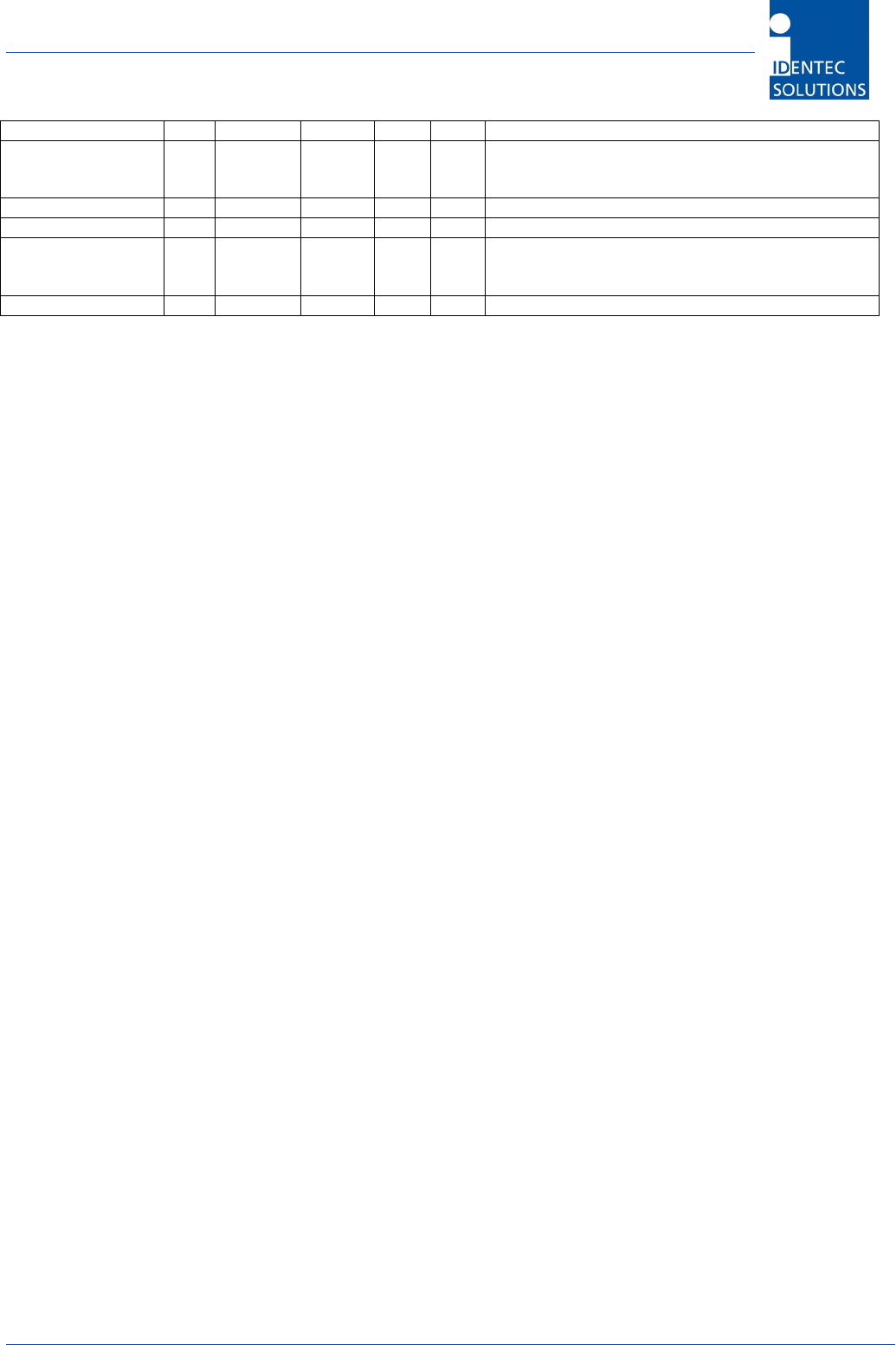
i-PORT III User’s Guide
Document ID: UG-i-PORT III NAE -37-
m
AntWEnable 0 1 0 bool Enable or disable this antenna
0...disable antenna
1...enable antenna
AntWScanEnable 0 1 0 bool 1...antenna is a sending antenna
AntWTxPowerQ -30 6 -6 dBm int TX Power for i-Qx
AntWTxPowerD -30 30 20 dBm int TX Power for i-Dx
Note: This command has no effect in this
version!
AntWSynchgroup 0 4 0
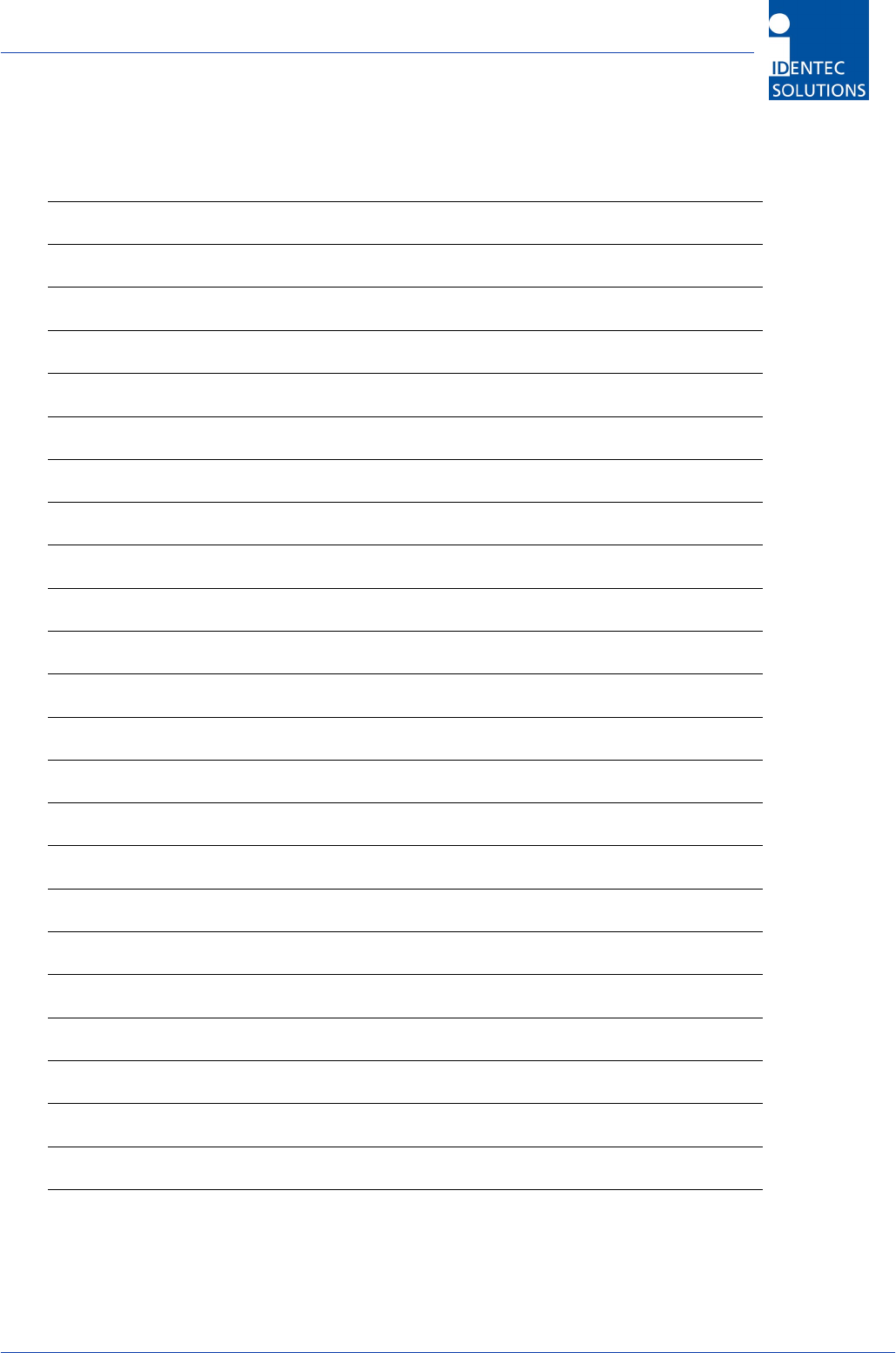
i-PORT III User’s Guide
Document ID: UG-i-PORT III NAE -38-
Notes