Igloohome IGM1 Igloohome Smart Mortise User Manual
igloohome Pte Ltd Igloohome Smart Mortise Users Manual
Users Manual
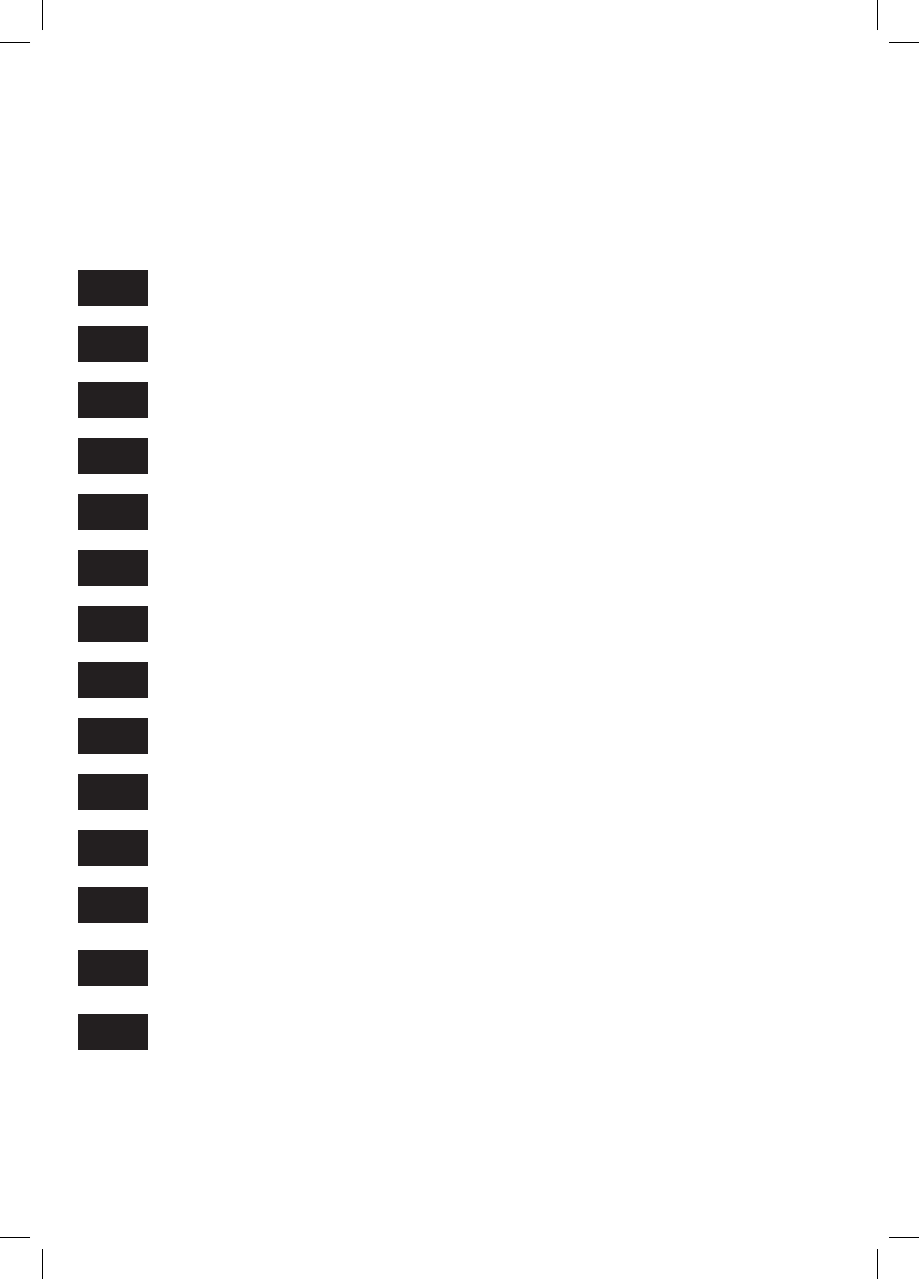
Table of Contents
04 What’s Included
05 Specications
06 Requirements
07 Lock Anatomy
08 Installation Type
09 Preparing the Door
11 Installation Instructions
14 Pairing
16 Features
18 Unlocking
20 Lock Tutorial
24 Lock Behaviour
25 Troubleshoot
19 Locking
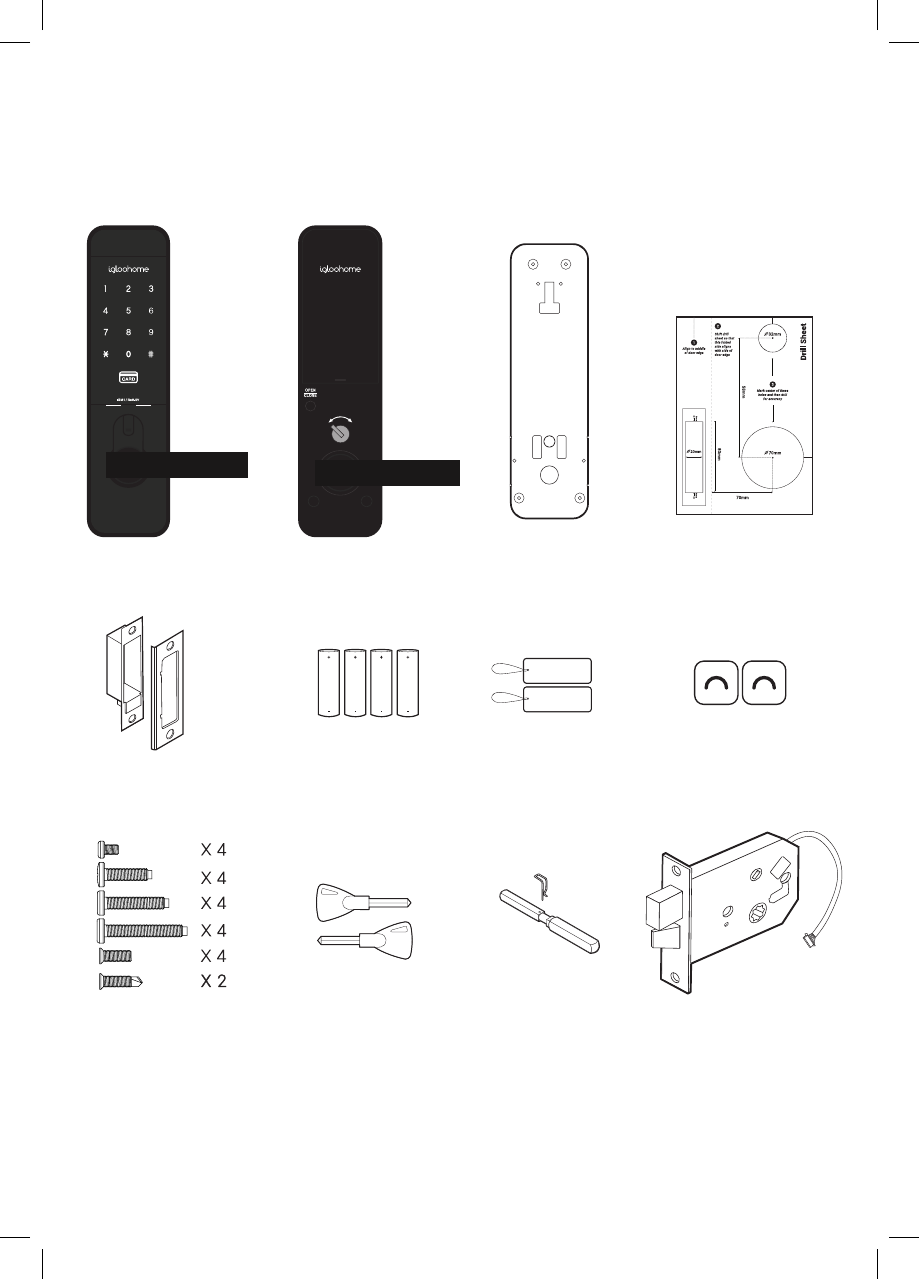
What’s Included
Front Assembly Back Assembly Back Plate
Mortise Assembly
Mortise Shaft + Pin
Strike Plate AA Batteries x4 Key Cards x2
Screws Emergency Keys
Drill Sheet
04
Key Stickers x2
300mm
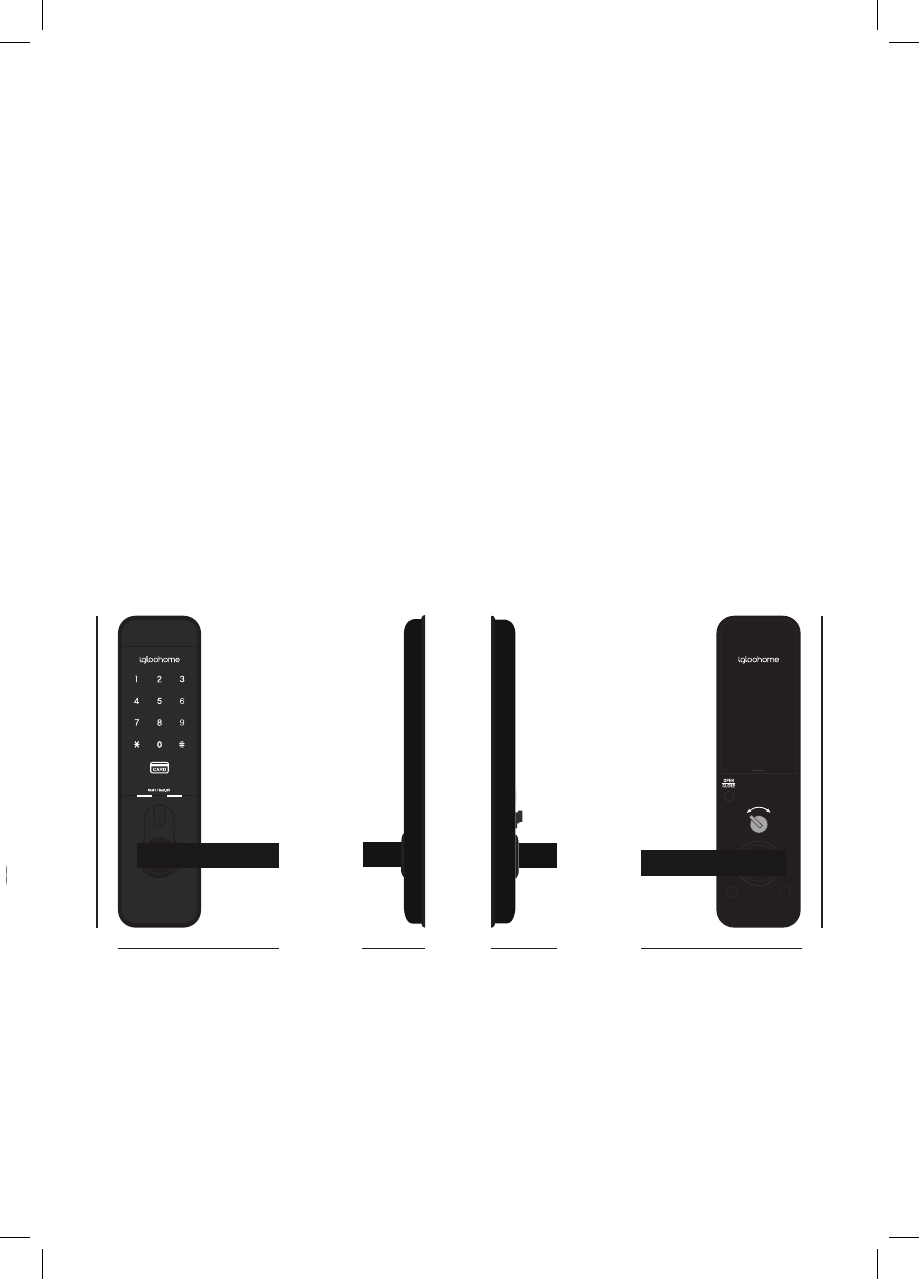
Specications
Model igloohome Smart Mortise Lock
Material AI, ABS
Batteries 4 x AA Alkaline (Non - Rechargeable)
(DO NOT USE: Eveready/ Super Heavy Duty)
Unlock Mechanism Bluetooth, PIN code, Key cards, Key Stickers, Open/Close
Button, Handle, Thumbturn, Physical Keys
Front
300mm
Back
80mm
300mm
80mm
Side
65mm 72mm
05
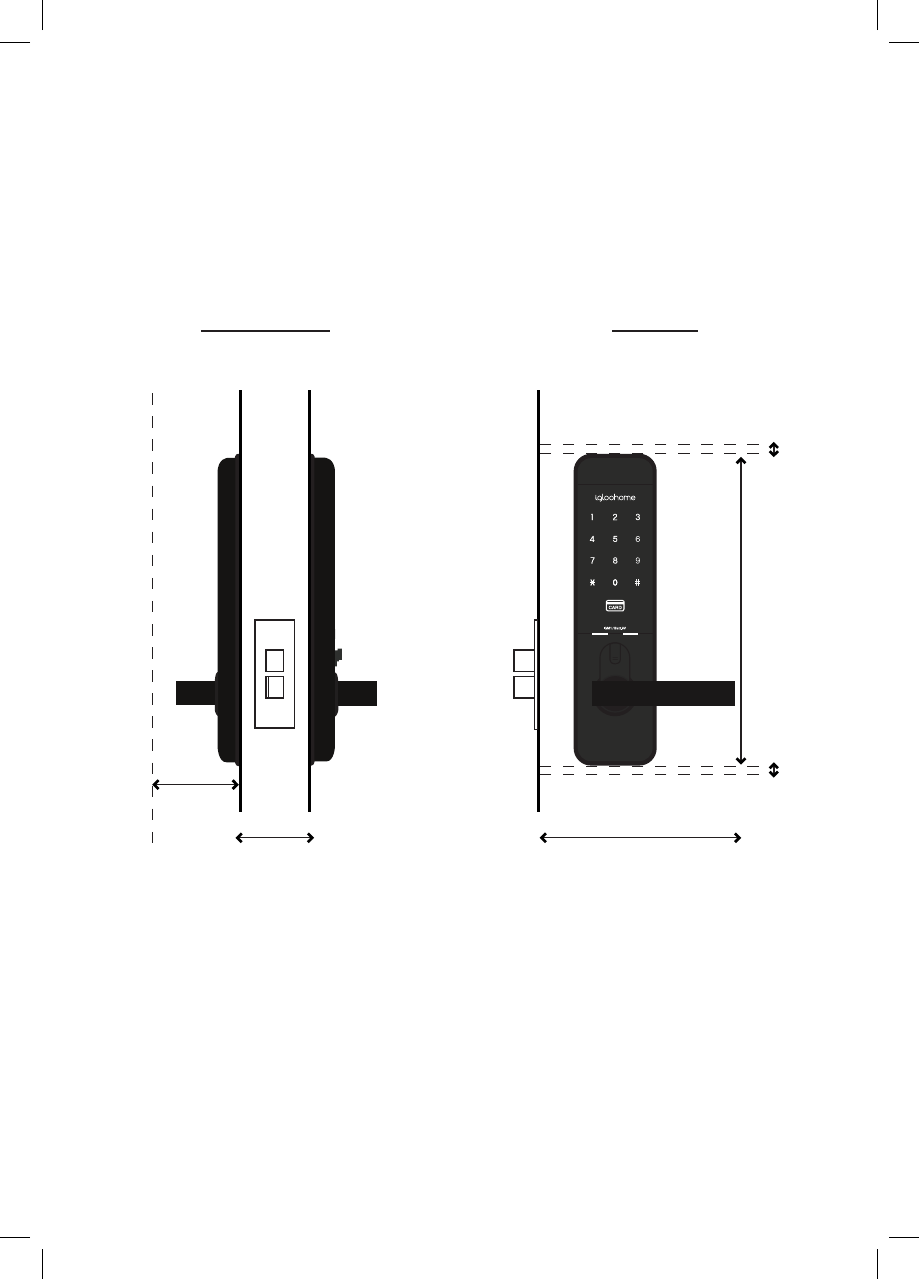
Requirements
Clearance
Door Thickness
>190mm (with handle)
40mm-60mm
> 305 mm
10 mm
70mm
10 mm
06
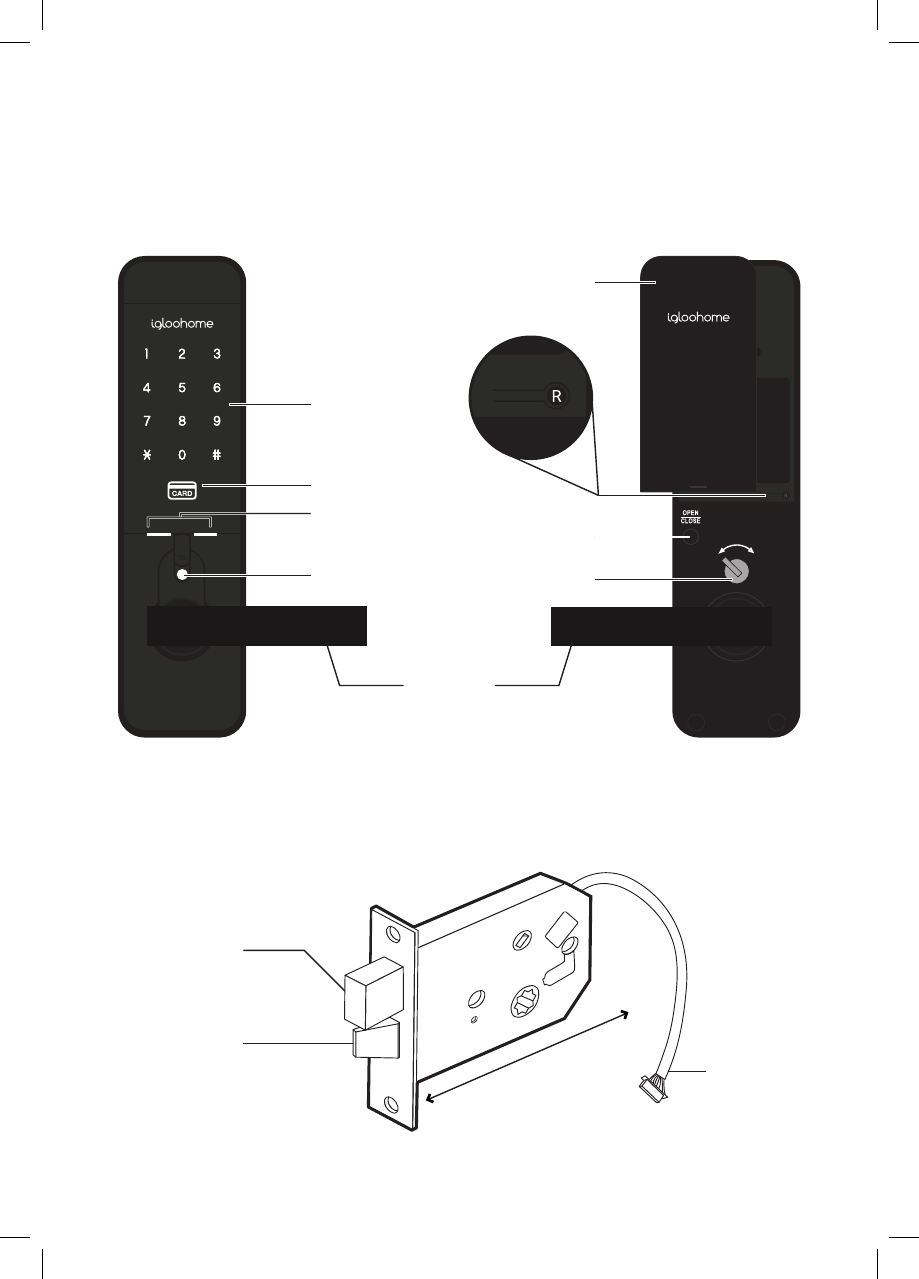
/IGM1 Batt.9V
Lock Anatomy
Outer Body
Touch Screen
Keypad
Key Card Reader
9V Jumpstart
Emergency
Keyhole
Battery Cover
Open/Close
Button
Thumbturn
Reset Button
Handle
Mortise Assembly
Dead bolt
Latch bolt
120mm (including 10mm for the wire)
07
Cable
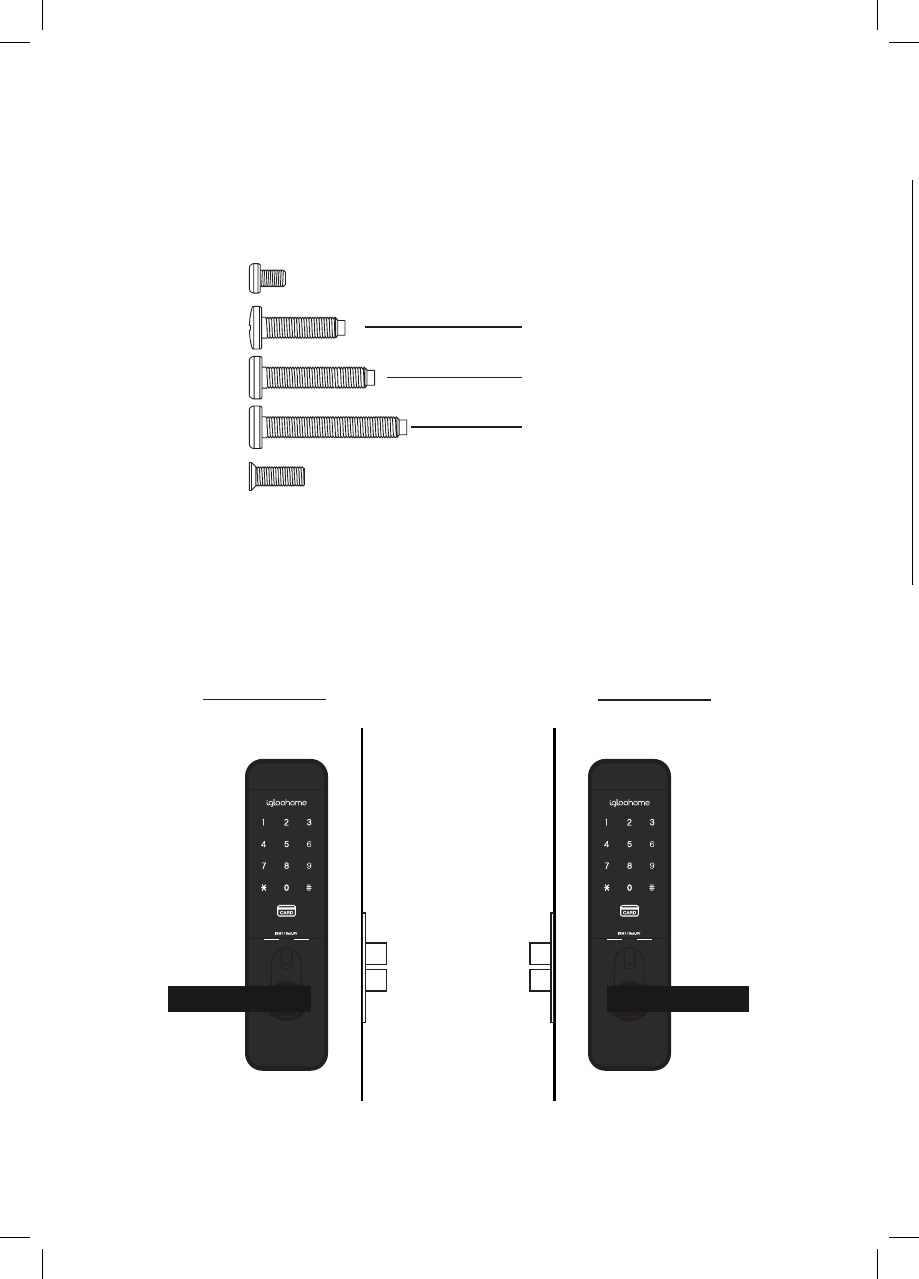
Installation Type
Screws
Quantity: 4 each
• 06mm
• 20mm
• 30mm
• 40mm
• 12mm
Door Type
Right Installation Left Installation
For doors with thickness 40 - 45mm
For doors with thickness 45 - 50mm
For doors with thickness 50 - 60mm
08
* Not for: metal gates, glass doors or sliding doors.
If you are unsure if your door is suitable, send us web links to your door pictures to
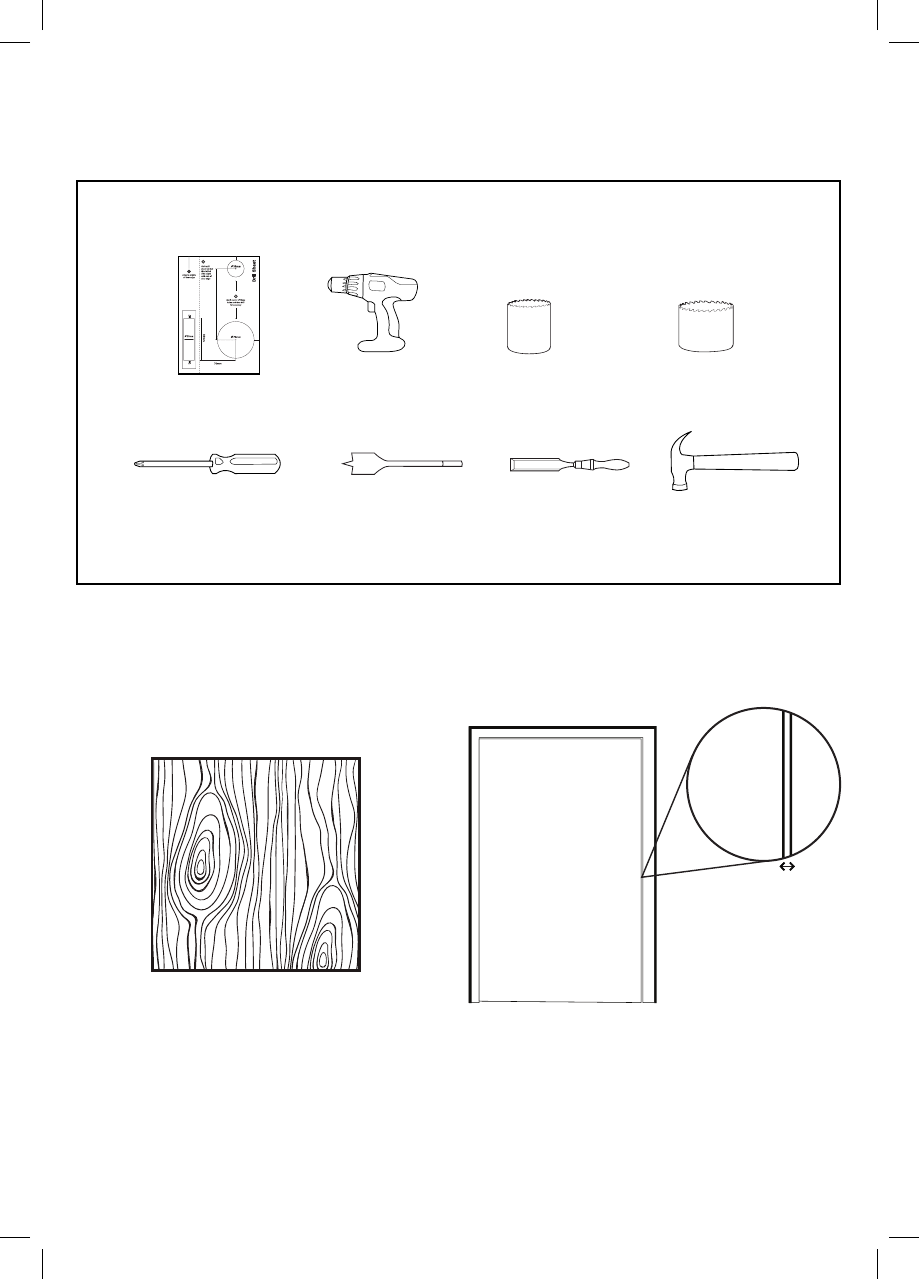
* Not for: metal gates, glass doors or sliding doors.
If you are unsure if your door is suitable, send us web links to your door pictures to
Preparing the Door
Items needed:
Recommended
Door and door frame material : Wood
Recommended
Gap between door and door frame: <3mm
DrillDrill Sheet 32mm Hole Saw 70mm Hole Saw
20mm Spade Bit#2 Phillips Screw Driver 20mm Chisel Hammer
09
support@igloohome.co
135mm
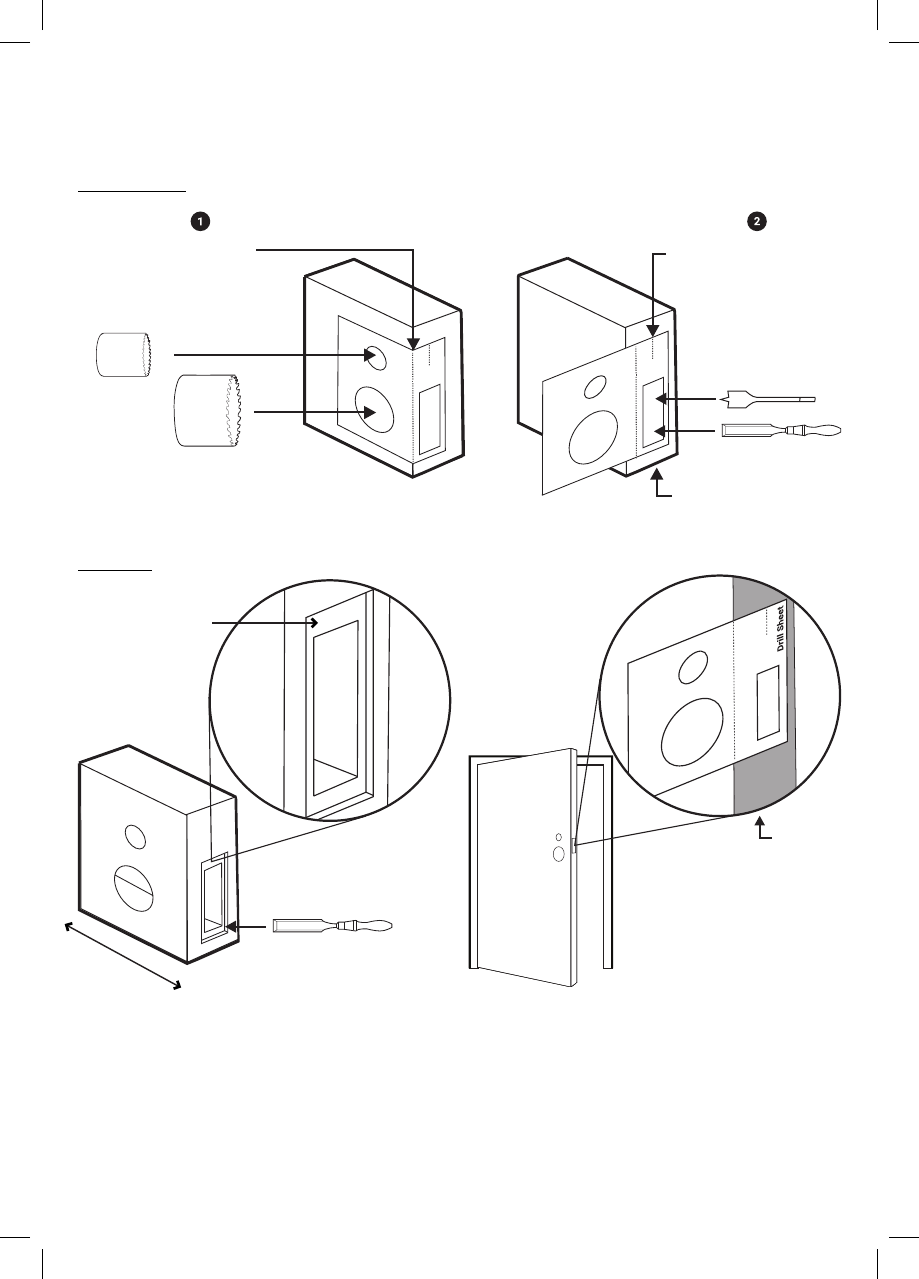
How to use the Drill Sheet
* Mark the center of the holes and then drill for accuracy.
Drilling (Door)
Make sure this
is aligned to the
centre of door edge
Door edge
Fold here
before drilling
holes for side
Door edge
10
120mm
Chiselling
Depth Width:
2 - 3mm
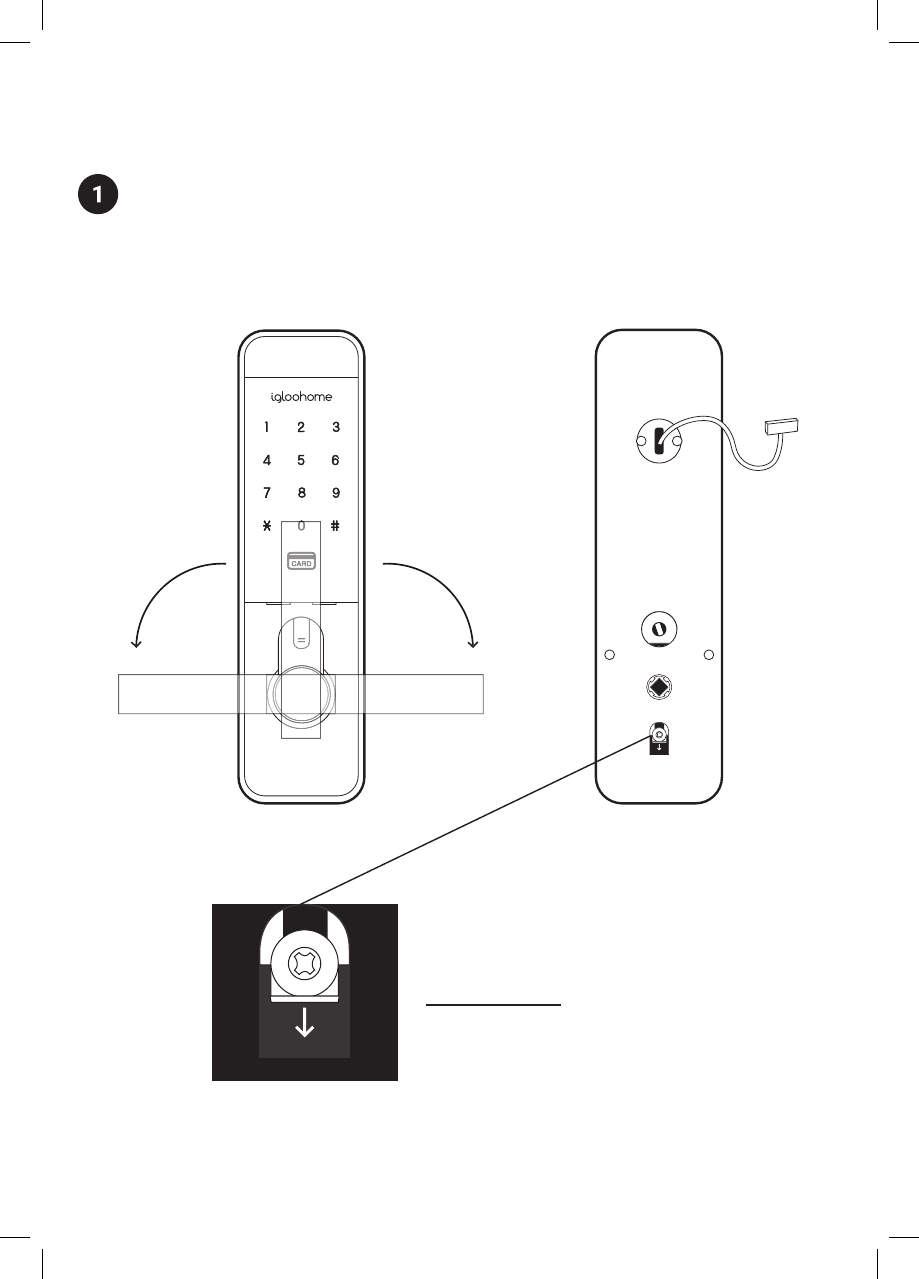
Installation Instructions
Determine the position of the door handle and pull until it clicks
/IGM1 Batt.9V
/
IG
M
1
B
att.
9V
In case you have positioned the door
handle wrongly, release the handle
catch that can be found behind the
front / back lock assembly.
Releasing of Catch
Front Assembly Back of Front Assembly
11
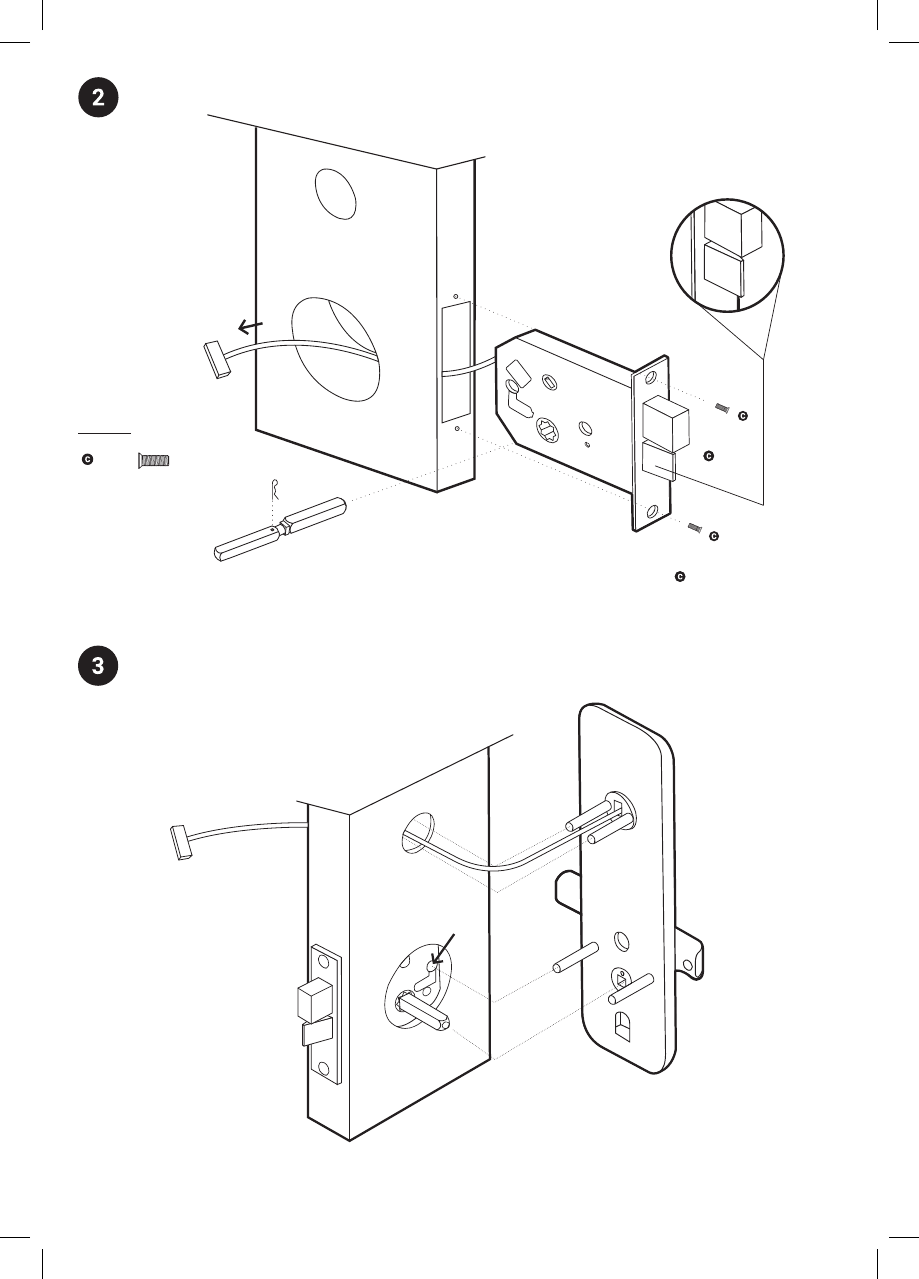
Install Mortise
Flat side of the latch faces in
Inside
Install Outer Body
12
Screws
12mm
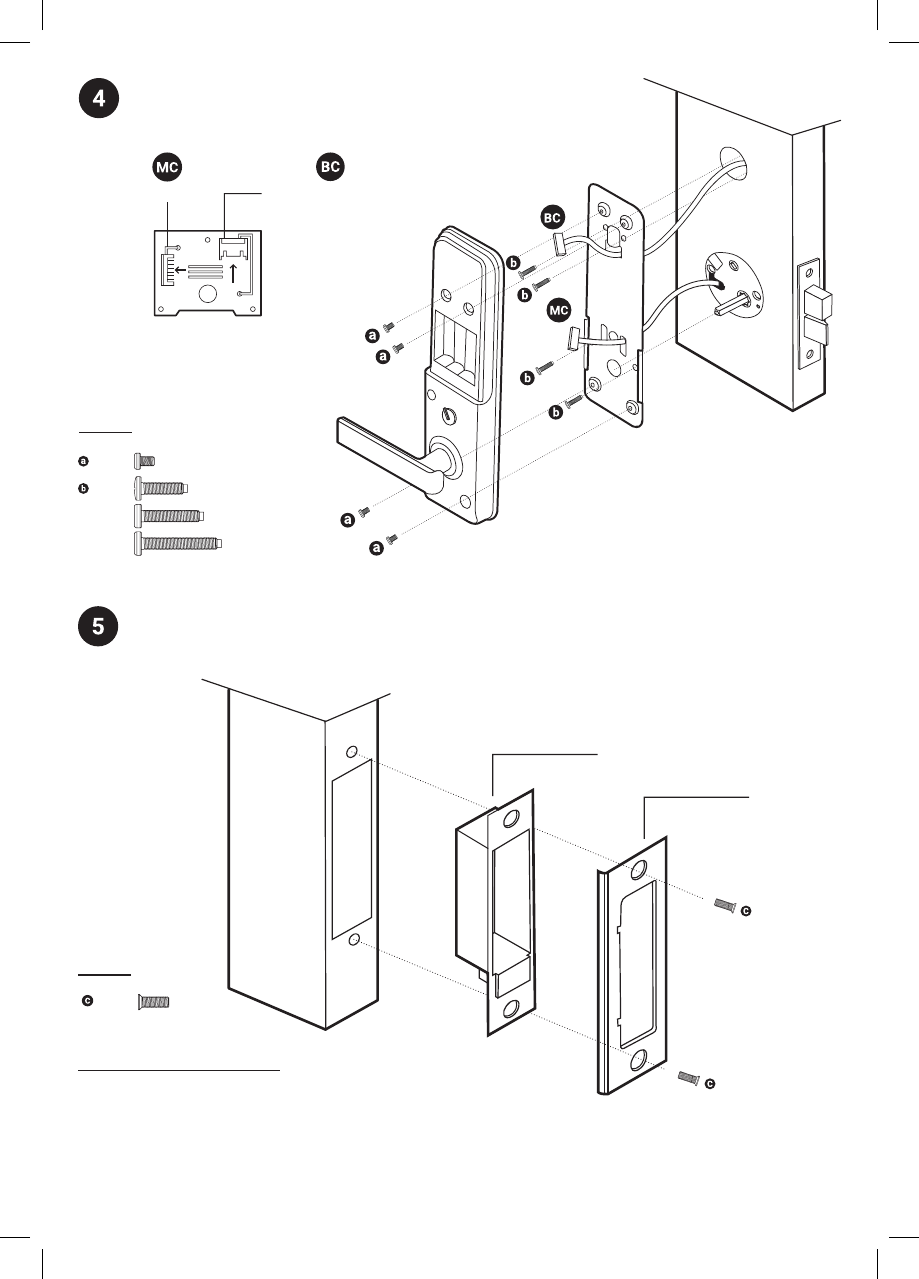
Install Strike on the door frame.
Ensure to chisel appropriately to the correct measurements.
Case
Strike
Install Inner Body
Screws
06mm
20mm
30mm
40mm
Mortise Cable Outer Body Cable
* Chip is attached to
the back assembly
Installation Conrmation
1. Insert batteries then the buzzer will sound
2. Lock the door by pressing and holding ‘#’
3. Unlock the door with *1234567890#
13
Screws
12mm
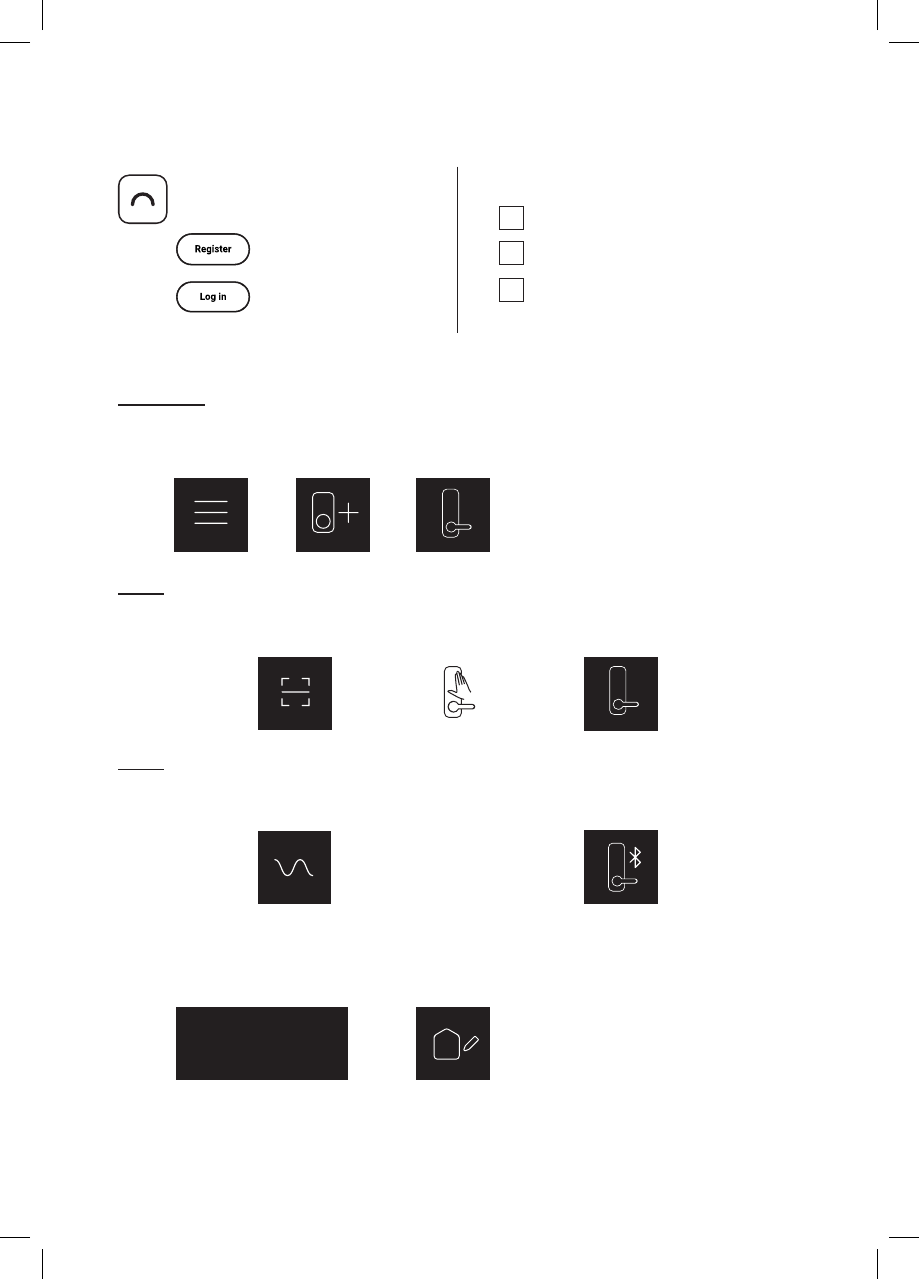
Pairing
Download igloohome app
from App Store/Google Play
Register a new
account or,
Login with an existing
account on app
CHECKLIST
Lock has not been paired
New users
1. Upon Login > Add a new igloohome lock > Select your Product
The keypad stays awake during pairing
Turn on your phone’s Bluetooth
and Internet connection
1.1 Pairing Option 1
Upon Scan QR Code > Scan (completed) > Tap on lock > Press Next to
complete pairing > Lock Paired!
1.2 Pairing Option 2
Select manual pairing > Follow Steps for Pairing Lock To App > Select Bluetooth
Lock > (Series of beeps will sound on successful pairing) > Lock Paired!
2. Enter your lock name > Conrm > Create New Home > Name Your Home > Submit >
Successfully Added!
Mortise
_______
14
Follow Steps for
Pairing Lock To App
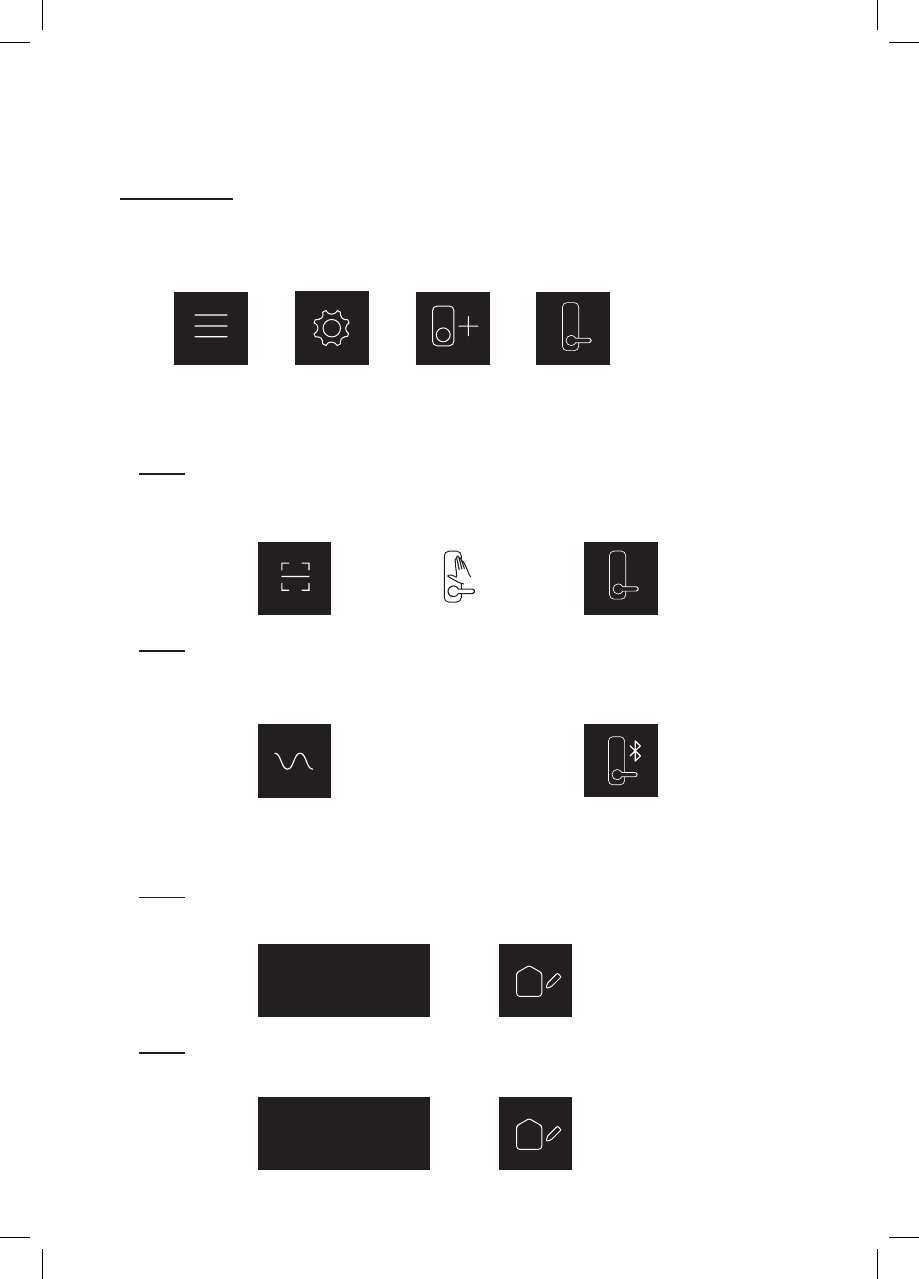
Current users
1. Ensure that you have an existing home listing through Menu > Conguration >
Add Home - Proceed if your home is listed.
2. Go to Menu > Conguration > Add Lock > Select your Product >
2.1 Pairing Option 1
Upon Scan QR Code > Scan (completed) > Tap on lock > Press Next to
complete pairing > Lock Paired!
2.2 Pairing Option 2
Select manual pairing > Follow Steps for Pairing Lock To App > Select Bluetooth
Lock > (Series of beeps will sound on successful pairing) > Lock Paired!
3.1 Enter your lock name > Conrm > Create new home > Name Your Home >
Submit > Successfully Added!
3.2 Enter your lock name > Conrm > Add lock to existing Home > Select
Home > Successfully Added!
3. Add lock to a new or existing home.
Pairing
15
Follow Steps for
Pairing Lock To App
Mortise
_______
Mortise
_______
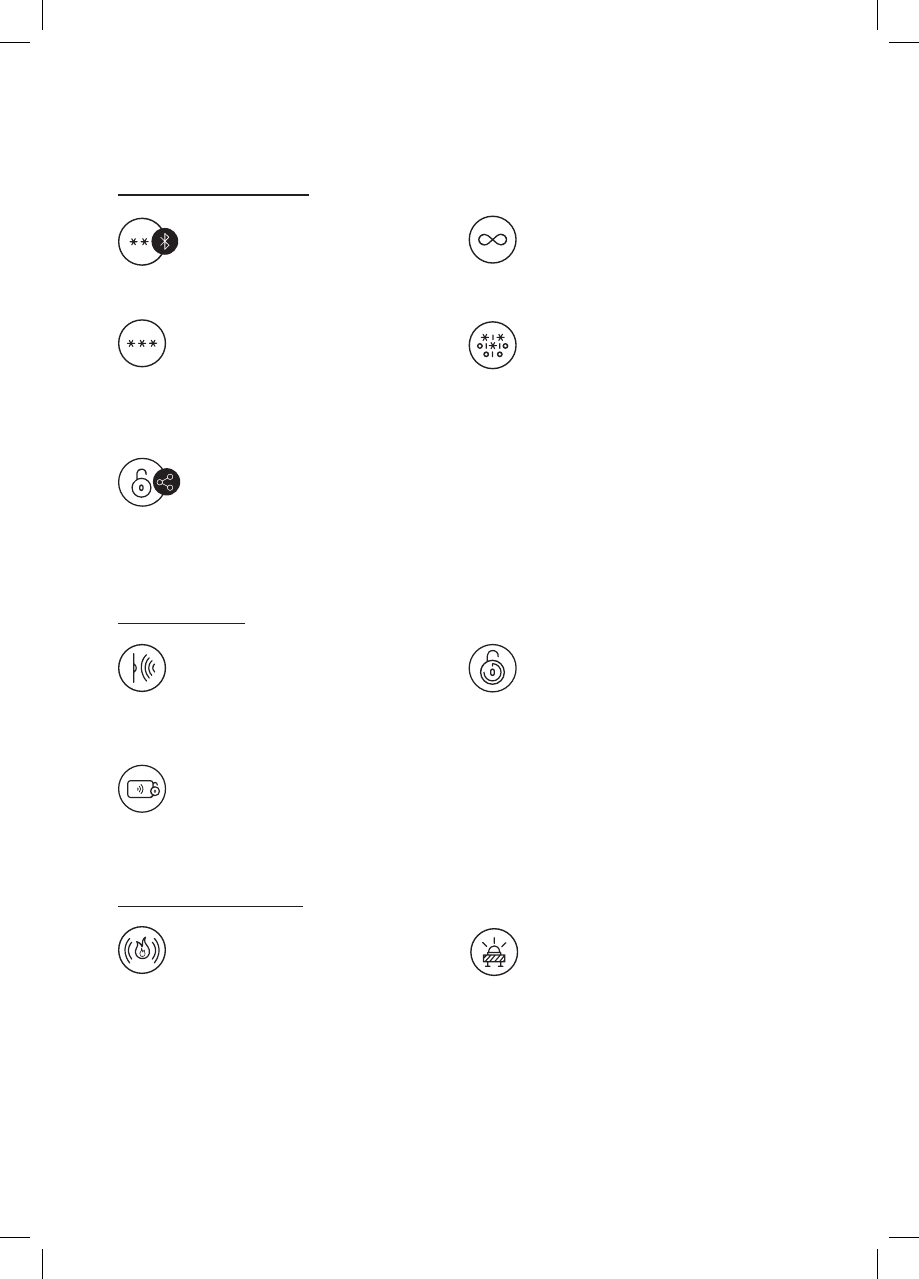
Features
Bluetooth Master Key
The igloohome Smart Mortise
unlocks with Bluetooth via the app.
Master PIN Code
The igloohome Smart Mortise
unlocks with a permanent Master
PIN Code.
User PIN Code
The mobile app can generate user
PIN codes, with validity duration
from One-Time, Permanent, or a
Duration based on Date-time.
Decoy PIN Code
A total of 16 decoy digits including
PIN code can be entered to prevent
the PIN code from being exposed.
Sensor Re-lock
When the lock senses that the door
is closed, the bolt will automatically
re-lock.
Timer Re-lock
After successfully unlocking, the
igloohome Smart Mortise will re-lock
after a period of time (between 5 to
120 seconds). The owner sets this
function.
Key Card Unlocking
The igloohome Smart Mortise is able
to register up to 16 key cards.
PIN / Bluetooth Unlock
Lock / Unlock
Alarms / Notications
Fire Detection Alarm
When the sensor on the inside of
the door detects a temperature
between 50°C - 70°C for a sustained
period of time, the door will unlock
automatically with a loud alarm
sound to allow you to exit. To disable
re detection alarm, remove one
battery.
Obstruction Alarm
Will keep ringing when the mortise
lock is unable to lock/unlock fully.
This happens when the lock is low in
battery, or the mortise alignment is
off. If the warning sound continues,
please change the batteries or close
the door fully. To disable the alarm:
tap on keypad, or press Open/Close
button.
16
Bluetooth Guest Key
Bluetooth keys based on duration
can be generated and shared with
guests.
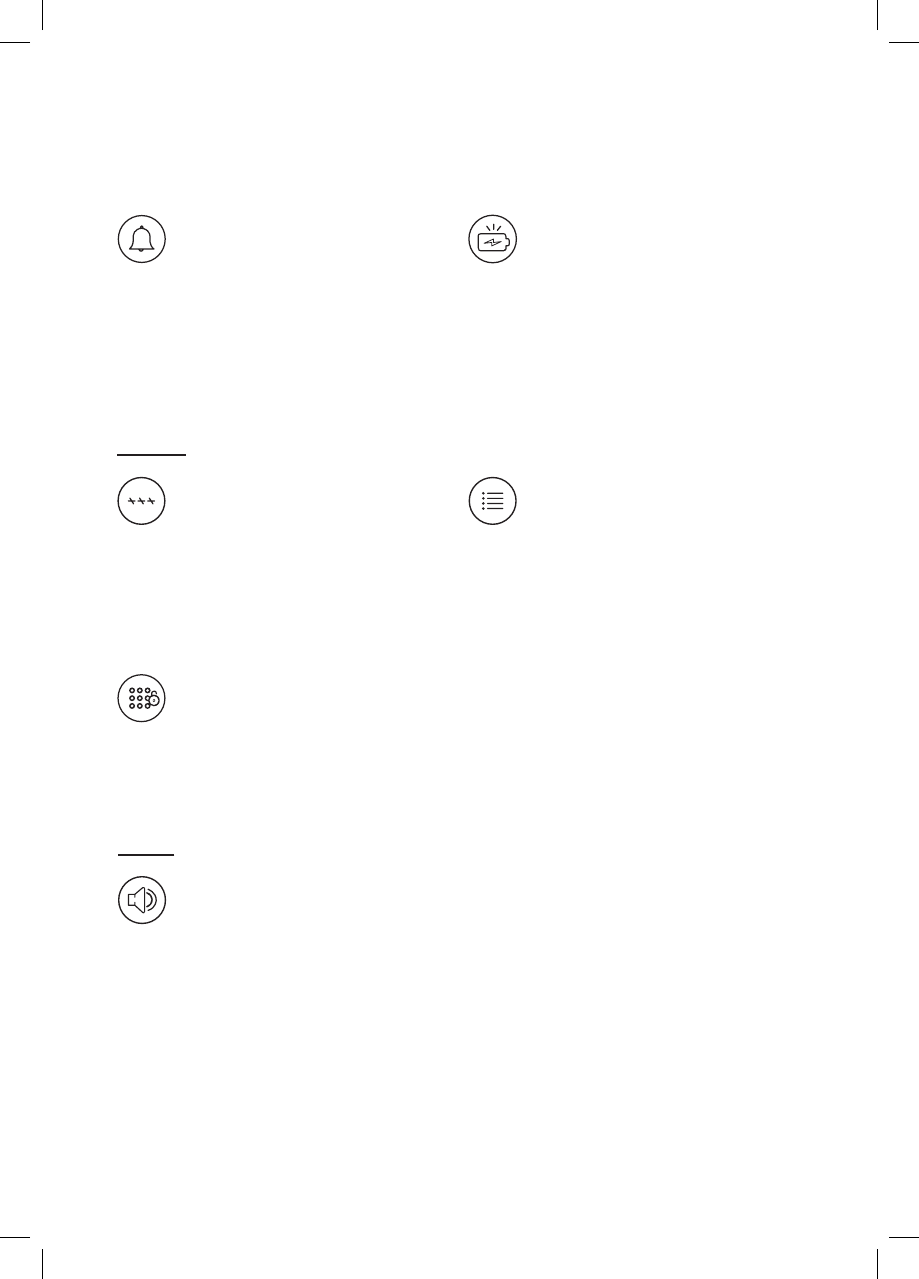
Features
Security Lockout Mode
After 5 consecutive unsuccessful
attempts at entering a PIN code, the
igloohome Smart Mortise will sound
an alarm and be unresponsive for 5
minutes. Physical key and Bluetooth
Unlock can be used to unlock in this
state.
Keypad Lockout Mode
Activate this from indoors to prevent
entry from outsiders. Physical key
and Bluetooth Unlock can be used to
unlock in this state.
Volume Adjusting Function
There are 6 volume levels, including
mute.
Activity Logs
Entry via PIN codes and Bluetooth
Key will be logged in the app.
Bluetooth key access logs are
updated in real-time and PIN code
access logs are updated when
the owner uses a bluetooth key or
update logs.
Tamper Alarm
The lock will sound if intruders try to
cut the cable of the lock.
Low Battery Indicator
When battery power is low (i.e. below
20%), a red low battery indication will
ash when you tap the keypad. The
battery level will also be updated on
the app during Bluetooth unlock. If
battery power runs out, use the 9V
jumpstart or physical key override.
Security
Others
17
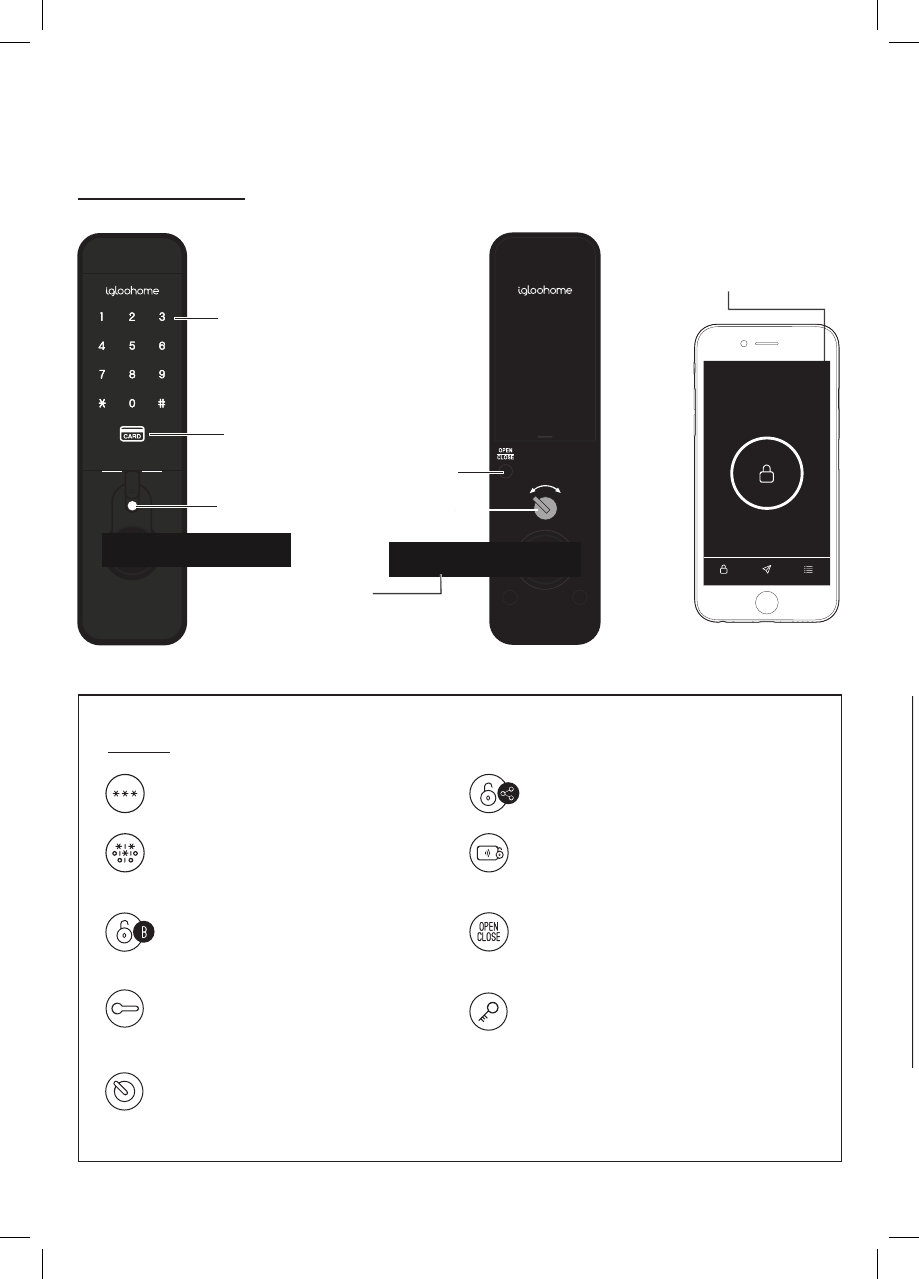
Unlocking
To unlock the door
PIN Code
Key in your PIN code and press ‘#’
Decoy PIN Code
Key in up to a total of 16 digits,
including the PIN code, followed by ‘#’
Bluetooth Basic Unlock
On your app, click on the Bluetooth
Unlock button and tap on your lock
Bluetooth Guest Key
Refer to lock tutorial - Step 13
Key Card / Key Sticker
Tap your key cards on the reader
Open/Close Button
Press Open/Close Button at the back
of the lock
Physical Key
Use the physical key to unlock the door
Legend
Bluetooth Basic Unlock
Bluetooth Easy Unlock
igloohome App
18
/IGM1 Batt.9V
PIN Code / Decoy PIN Code
Key Card / Key Sticker
Physical Key
Open/Close Button
Thumbturn
Handle
Handle
Turn handle to unlock
Thumbturn
Use thumbturn at the back of lock
Main Door
Home
Basic Issue access Logs
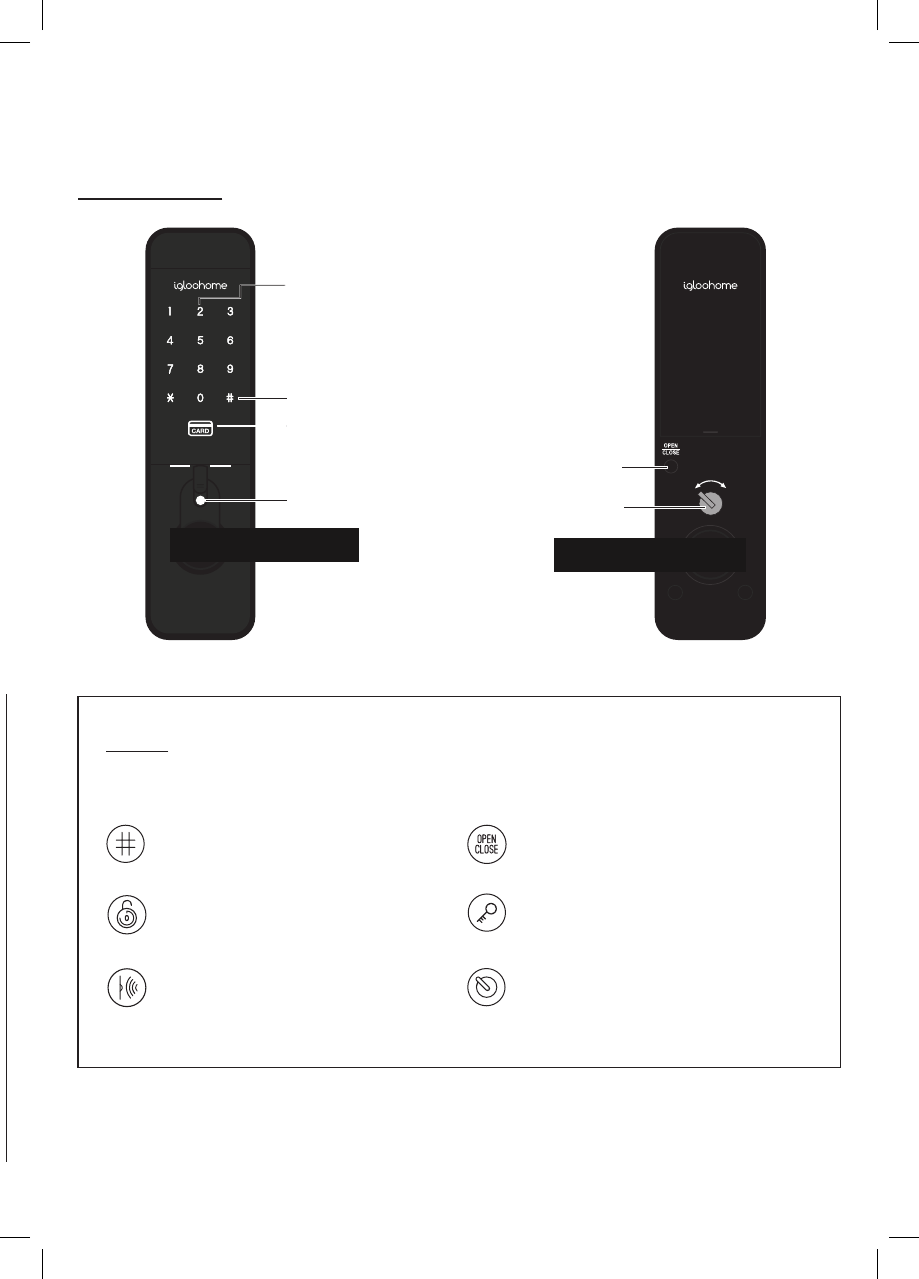
Timer Re-Lock
Refer to Lock Tutorial - Step 9
/IGM1 Batt.9V
To lock the door
Locking
Open/Close Button
Press Open/Close Button at the back
of the lock
Physical Key
Use the physical key to lock the door
Legend
‘#’ Key
Press and hold ‘#’
Sensor Re-Lock
Refer to Lock Tutorial - Step 8
Thumbturn
Use thumbturn at the back of lock
Sensor/Timer Re-Lock
19
‘#’ Key
Key Card Unlock
Open/Close Button
Thumbturn
Physical Key
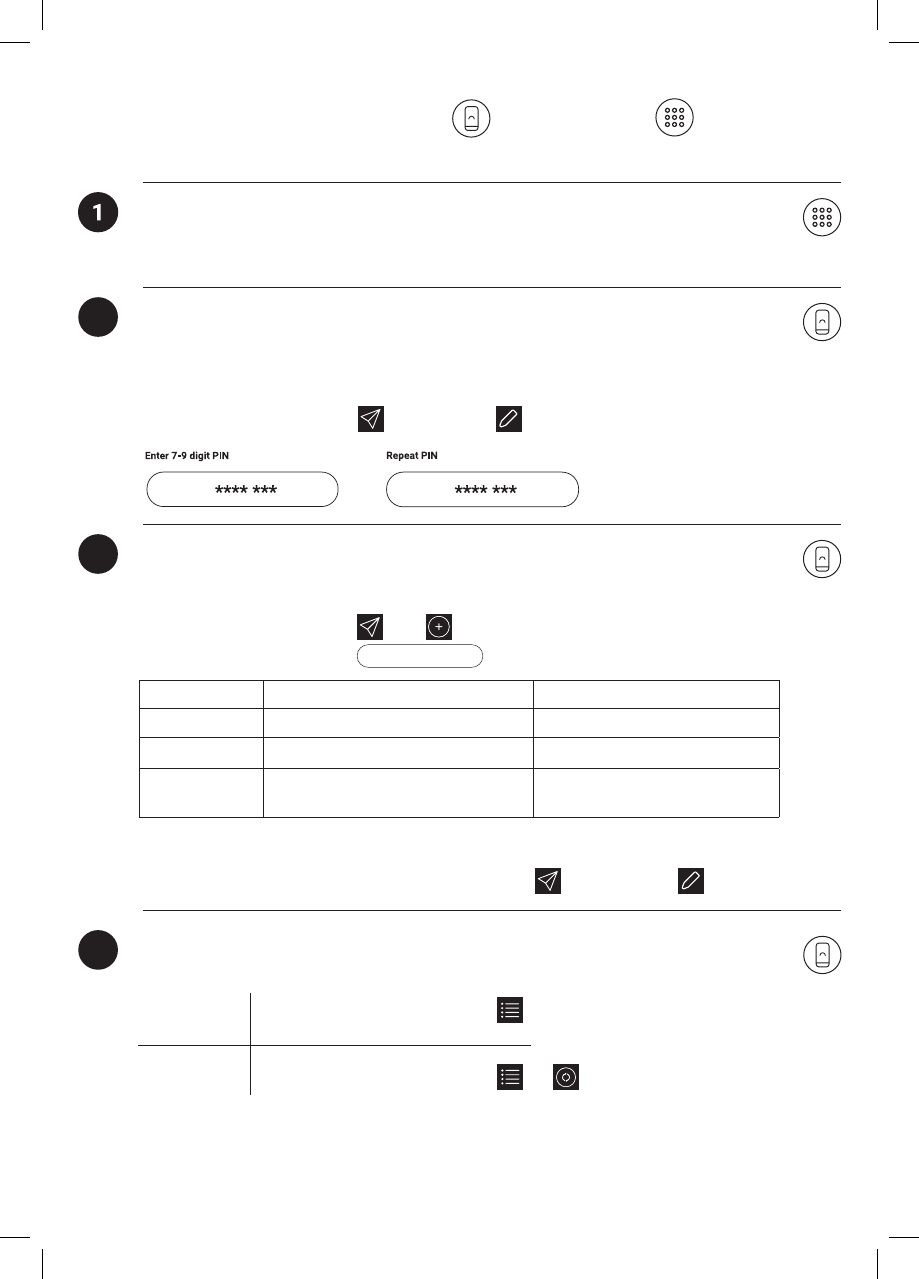
Lock Tutorial
In the factory mode (before pairing), the PIN to unlock is * 1234567890 #
Default factory PIN code
Before proceeding, turn on your Bluetooth and ensure that you are within Bluetooth range
of the lock.
Home > Select Lock Name > > Master > >
Setting Master PIN code
2
New PIN codes can be added from
Adding new PIN code
3
PIN Type Steps Activate within*
One-Time PIN Add description > OK 6 hrs of generation
Permanent PIN Add description > OK 24hrs of generation
Duration PIN Add description > Start, End Date
and Time > Add duration PIN 24hrs from the start time
On your Lock Info page, under Ad hoc PINs you should see the new PIN code
*PIN code description can be changed by clicking on > > Select PIN > > Edit
4Activity Logs
- on igloohome App - on Mortise Keypad
Lock Tutorial
20
>
Home > Select Lock Name > > > Choose who to issue key to > Select Access
Type > Enter Access Details >
To View Home > Select Lock Name >
To Update Home > Select Lock Name > >
Create PIN
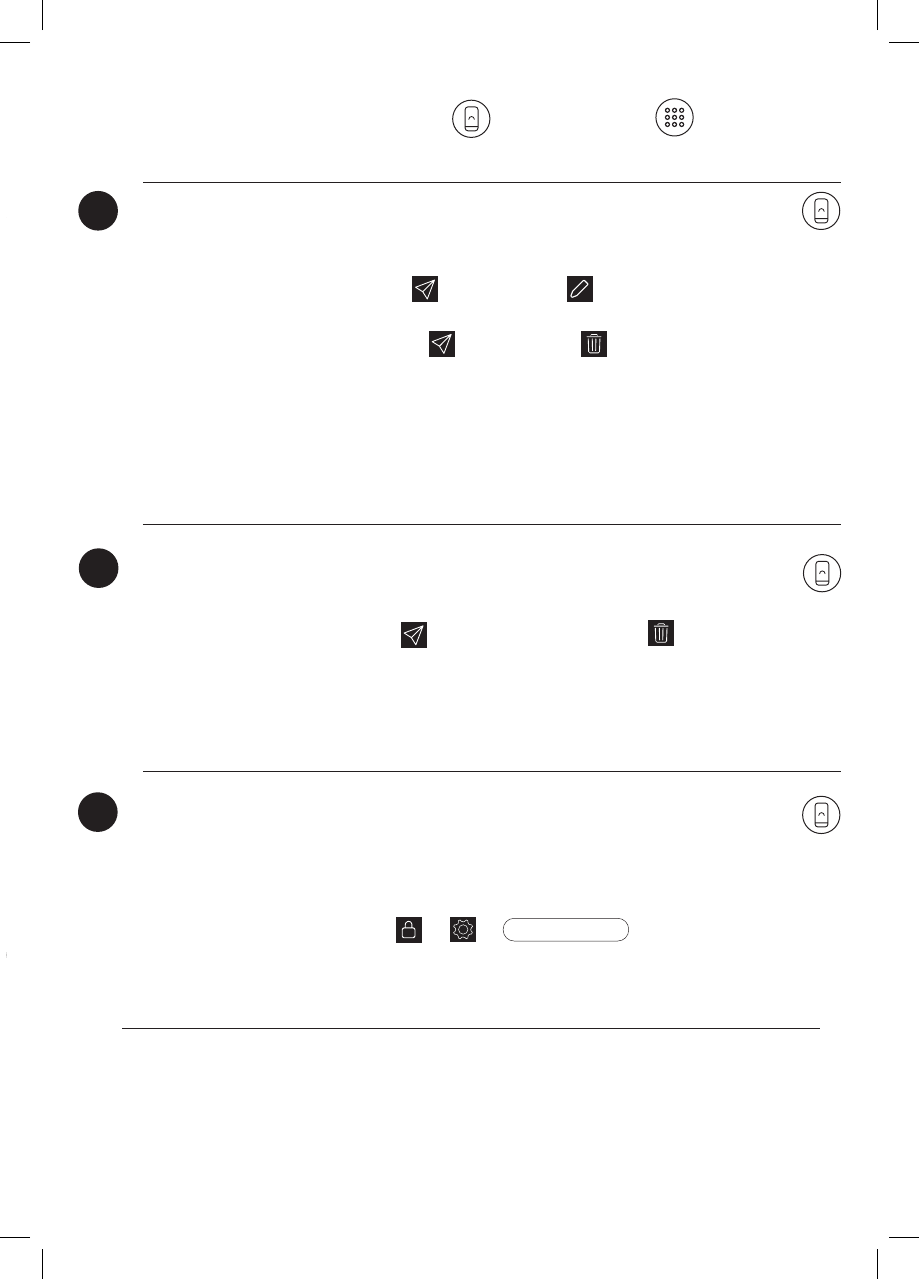
To Edit: Home > Select Lock Name > > Select PIN >
To Delete: Home > Select Lock Name > > Select PIN >
* Before editing a PIN code, please make sure that it is used once.
* Editing and deleting PIN codes require you to be within Bluetooth range of the lock.
* Edited PINs can only be within 4 - 9 digits long.
* Deleted PINs will be reected in ‘INACTIVE’ tab.
* Master PIN code cannot be changed via this method; refer to step 2.
7
Editing & Deleting PIN codes
5
Removing used PIN codes from app view
6
Ensure that Bluetooth is switched on, and you are within Bluetooth range of the lock.
Go to Home > Select Lock Name > > >
Lock will reset all codes except for Master PIN, and all PIN codes previously generated
are no longer valid.
Resetting PIN Codes
Lock Tutorial - on igloohome App - on Mortise Keypad
21
Go to Home > Select Lock Name > > ‘ INACTIVE ‘ > Select PIN >
The PIN code will be removed from your app view.
* This does not permanently deactivate PINs. Active and unactivated PINs can still be
used to unlock. To remove PINs from lock, refer to Step 7.
Reset Lock
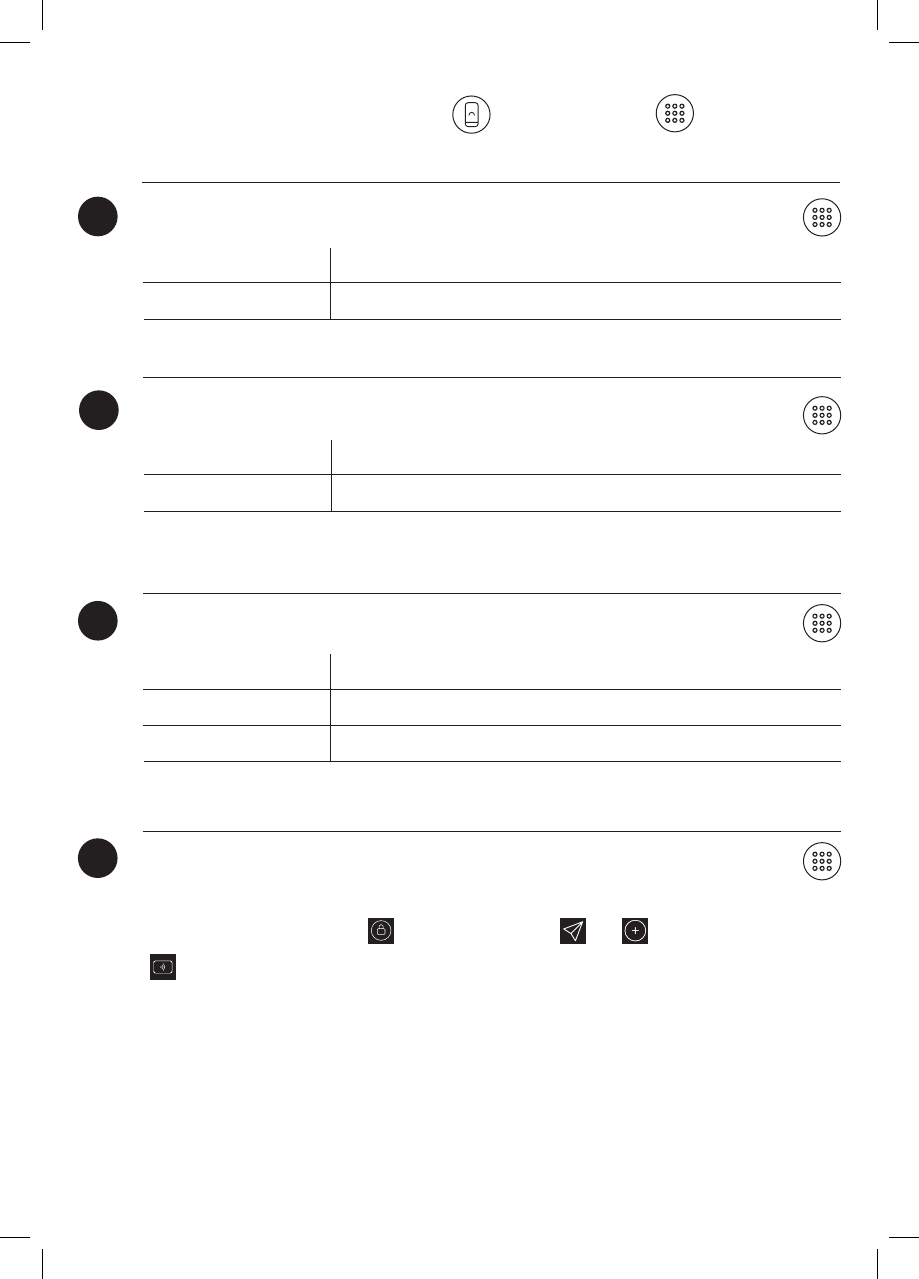
Enabling & Disabling Sensor Re-lock*
8
To Enable * 2 2 # <Master PIN> #
To Disable * 2 3 # <Master PIN> #
* By default, Sensor Re-lock is activated
10
* To mute, decrease the volume to minimum. Keypad will blink on mute to indicate key press.
* If the volume does not change further then that is the maximum or minimum.
Adjusting Volume
To Adjust * 3 0 # <Master PIN> # <3/6 repeatable> #
To increase the volume Select key 3
To decrease the volume Select key 6
11 Adding & Deleting Key Card
9
* By default, Timer Re-lock is enabled and set at 60 seconds
Enabling & Disabling Timer Re-Lock*
To Enable * 2 0 # <Master PIN> # <duration (between 5-120 seconds)> #
To Disable * 2 1 # <Master PIN> #
Lock Tutorial - on igloohome App - on Mortise Keypad
22
Home > Select Lock Name > (Bluetooth Unlock) > > >
> Follow steps to add ID Card
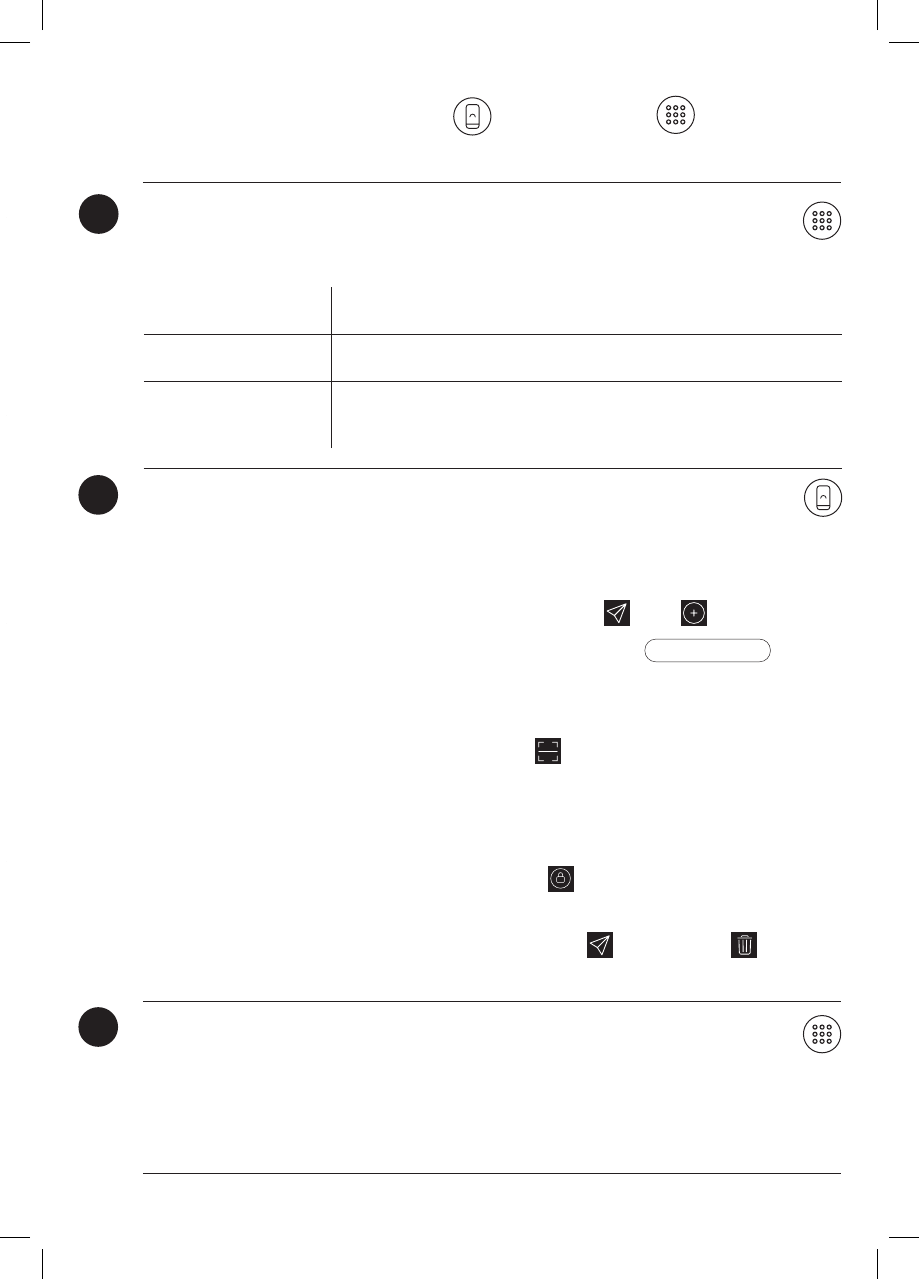
To Enable * 2 2 # <Master PIN> #
To Disable * 2 3 # <Master PIN> #
To Adjust * 3 0 # <Master PIN> # <3/6 repeatable> #
To increase the volume Select key 3
To decrease the volume Select key 6
To Enable * 2 0 # <Master PIN> # <duration (between 5-120 seconds)> #
To Disable * 2 1 # <Master PIN> #
- on Mortise Keypad
12 Keypad Lockout Mode
To Activate With the door locked, press and hold the Open/Close button until you
hear a series of beeps
To Disable without
unlock Press and hold Open/Close until you hear a series of beeps
To Disable and unlock
Keypad lockout mode will automatically be deactivated if any other
mode of access is used to unlock the door. This includes: Bluetooth
unlock, physical key, open/close button, thumbturn and handle.
To prevent others from using PIN code and key cards to unlock while you are inside the
property. Note: Bluetooth keys can be used to unlock in this mode.
14 9V Jumpstart Feature
Step 1 - Touch and hold the battery contacts against the 9V jumpstart pin on the lock and
you will hear a series of beeps
Step 2 - While holding the 9V battery to the jumpstart, key in your PIN code on the keypad
followed by ‘#’ to unlock
13 Bluetooth Key Sharing (Bluetooth Guest Key)
Lock Tutorial - on igloohome App - on Mortise Keypad
23
Bluetooth sharing allows you to share a Bluetooth Key with other users for mobile access. It
allows your guests to unlock the igloohome smart lock via Bluetooth.
To create a Bluetooth Key, Go to Home > Select Lock Name > > > Choose who
to issue key to > Access Type : Bluetooth Key > Enter Access Details >
To delete a Bluetooth Key, Go to Home > Select Lock Name > > ‘PENDING‘ > > Ok
To receive a Bluetooth Key, Download the igloohome app from iTunes or Google Play store and
register/login to your account
(a) To receive key via QR code, go to Home > Visits > or
(b) To receive a key via URL, click on the URL and follow the intructions
* Note: Bluetooth Key must be accepted within 1 hour of generation before it expires
To use a Bluetooth Key, Go to Home > Visits > Click on to unlock the door
Create Key
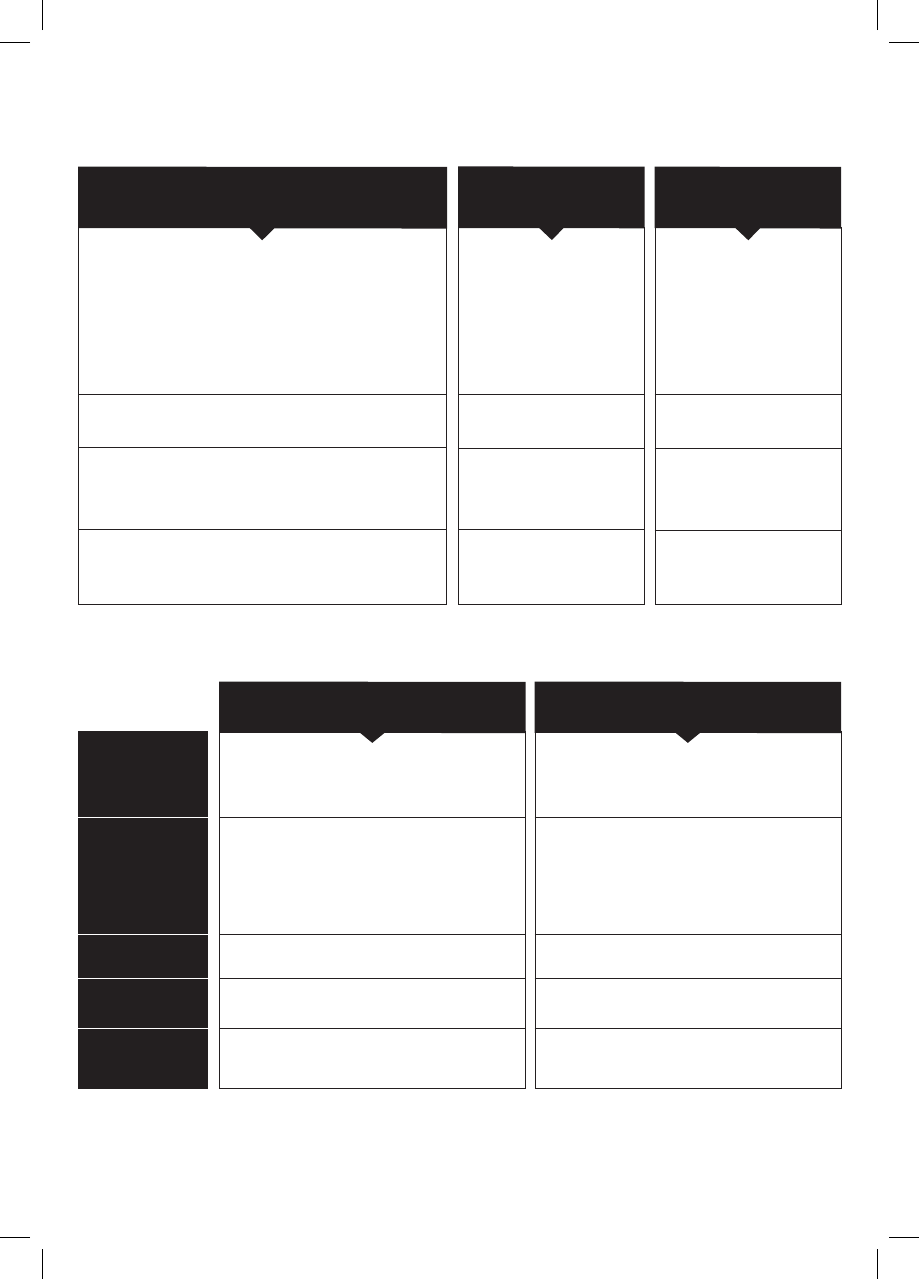
Lock Behaviour
Mortise will lock upon door closure.
Should the door be kept open after Timer is
up, door will not lock until door is closed.
Should the door be kept closed after
unlocking, door will lock after Timer is up.
Behaviour Timer Re-lock
Activated
Mortise will lock upon door closure only.
Mortise will lock when Timer is up, regardless
of whether door is open or closed.
Sensor Re-lock
Activated
Manual lock mode:
Door will not re-lock automatically
Sensor Re-lock
Press and hold the Open/Close
button indoors until you hear a
series of beeps.
Keypad Lockout Mode
Bluetooth Key
Physical Key
Open/Close Button
Thumbturn
Handle
No alarm
Both keypad and ‘Close’ light up
Unresponsive until Keypad Lockout
Mode is disabled
5 consecutive invalid PIN
or key cards
Security Lockout Mode
Bluetooth Key
Physical Key
Open/Close Button
Thumbturn
Handle
Sounds alarm
Only ‘Close’ lights up
Unresponsive for 5 minutes
Activated by
Disable By
Alarm
Behaviour
Duration
24
• Try with a different mobile device, using the
same username and password
• Update your phone’s Operating system to the
latest version
• Restart the Bluetooth and internet connection
on your mobile device
• Restart igloohome app on your mobile device
• Switch to a new set of batteries
• Use a 9V battery to jumpstart and switch to a
new set of batteries
• Make sure that the generated PIN codes are
activated within the given hours
• Do a Bluetooth Unlock to refresh the app
• PIN codes may have been customised or
expired
• To open the battery compartment, slide the
cover upwards and replace all four batteries
ON ON
ON OFF
OFF
OFF
ON
OFF
* By default, the Sensor Re-lock is enabled and Timer Re-lock is set at 60 seconds.
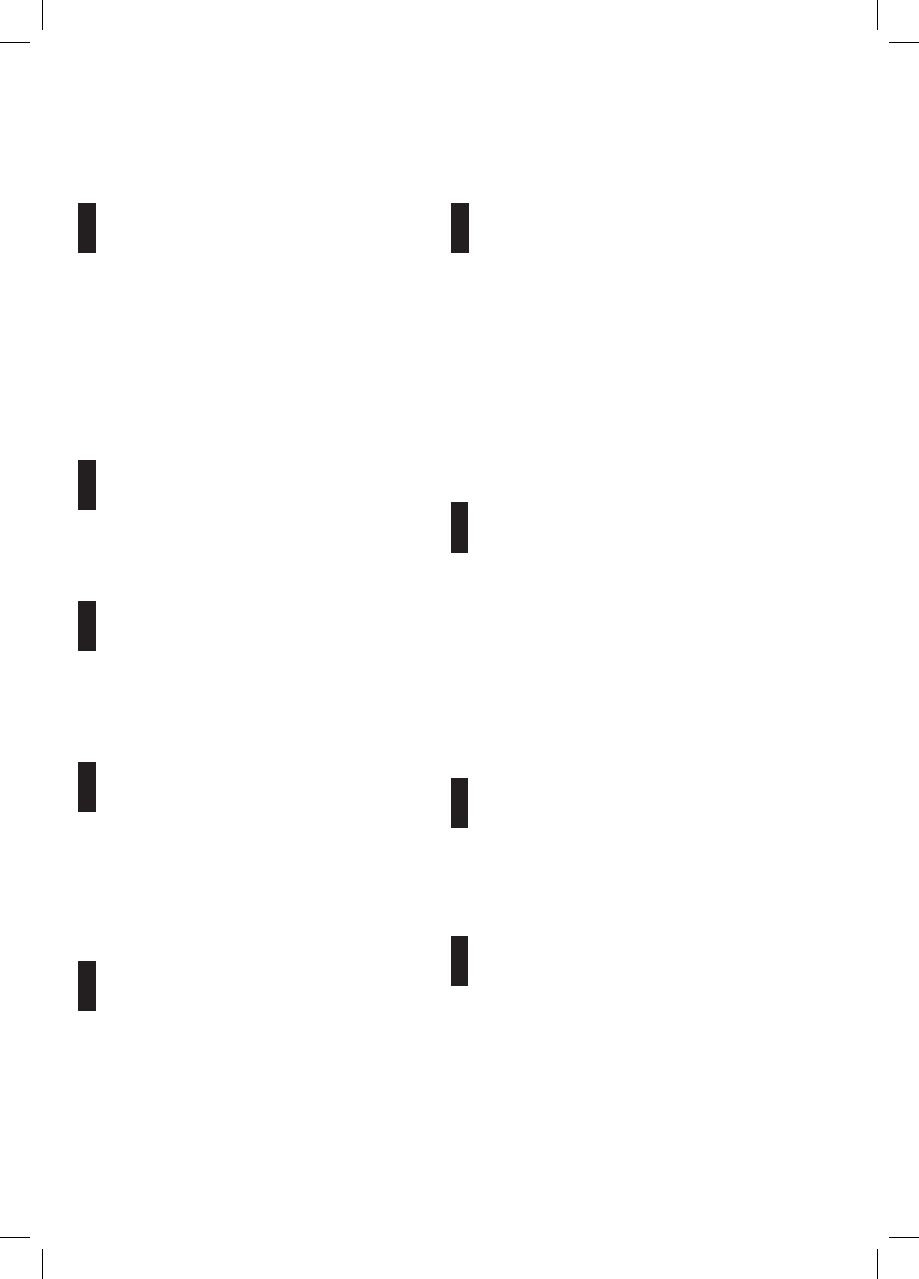
Troubleshoot
Pairing is unsuccessful
• Try with a different mobile device, using the
same username and password
• Update your phone’s Operating system to the
latest version
• Restart the Bluetooth and internet connection
on your mobile device
• Restart igloohome app on your mobile device
• Switch to a new set of batteries
• Use a 9V battery to jumpstart and switch to a
new set of batteries
Keypad does not light up
• The mortise is low in battery. Switch to a new
set of batteries
Keypad is ickering
• Make sure that the generated PIN codes are
activated within the given hours
• Do a Bluetooth Unlock to refresh the app
• PIN codes may have been customised or
expired
Generated PIN codes do not work
• To open the battery compartment, slide the
cover upwards and replace all four batteries
Changing Batteries
• Do a Bluetooth unlock to refresh the
battery level on the app
• Battery level shown in the app may not
be accurate
• Use Alkaline batteries only
• Do not use: Heavy Duty, Eveready, GP, or
rechargeable batteries
Lock is not working when
battery level is not 100%
• Restart the Bluetooth and internet connection
on your mobile device
• Check on the timezone of the home listing
against your phone time
• Check if the Bluetooth Key is expired. It must
be accepted within 1 hour of generation
• Update your igloohome app to the latest
version
• Switch to a new set of batteries
Bluetooth Key is not working
• Check battery level of the lock
• Make sure you have enabled sensor or timer
re-lock
Re-lock is not working
• Check if the mortise is in keypad lockout mode
or security lockout mode
• Check that your lock is not muted
• Refer to Lock Tutorial - Step 12
Keypad lights up on touch only
* Using high quality batteries will improve the
performance and lifespan of the lock
25
FCCWarningStatement
Changesormodificationsnotexpresslyapprovedbythepartyresponsibleforcompliance
couldvoidtheuser’sauthoritytooperatetheequipment.Thisequipmenthasbeentested
andfoundtocomplywiththelimitsforaClassBdigitaldevice,pursuanttoPart15ofthe
FCCRules.Theselimitsaredesignedtoprovidereasonableprotectionagainstharmful
interferenceinaresidentialinstallation.Thisequipmentgeneratesusesandcanradiate
radiofrequencyenergyand,ifnotinstalledandusedinaccordancewiththeinstructions,
maycauseharmfulinterferencetoradiocommunications.However,thereisnoguarantee
thatinterferencewillnotoccurinaparticularinstallation.Ifthisequipmentdoescause
harmfulinterferencetoradioortelevisionreception,whichcanbedeterminedbyturning
theequipmentoffandon,theuserisencouragedtotrytocorrecttheinterferencebyone
ormoreofthefollowingmeasures:
‐‐ Reorientorrelocatethereceivingantenna.
‐‐ Increasetheseparationbetweentheequipmentandreceiver.
‐‐
Connecttheequipmentintoanoutletonacircuitdifferentfromthattowhichthereceiver
isconnected.
‐‐ Consultthedealeroranexperiencedradio/TVtechnicianforhelp.
This device complies with part 15 of the FCC Rules. Operation is subject to the following two
conditions: (1) This device may not cause harmful interference, and (2) this device must
accept any interference received, including interference that may cause undesired operation.