Imation ISS-LTOA Secure Scan (RFID Reader) User Manual
Imation Corp. Secure Scan (RFID Reader)
Imation >
Users Manual

Secure Scan
LTO Scanner
ISS-LTOA
User Reference Manual
7-15-2009
------ PRELIMINARY ------
Computer System Requirements
Pentium 4 processor or better
512MB RAM minimum
10MB hard disk space minimum
Two available USB-2 ports
Color monitor - 1024X768 or greater native screen resolution required.
32 bit operating system ie. MicroSoft Windows 2000/XP
Software Installation
Follow the instructions provided by Imation Technical Support representative. Microsoft warning regarding
uncertified drivers can be ignored.
Hardware Installation
The unit should be placed on a suitable work surface and in close proximity to the host computer to be used.
After installation of the software, the two USB cables should be connected to two available USB2 ports on the
host computer.
Safety
:
The Imation Secure Scan utilizes both an RFID scanner and a laser barcode scanner. Common sense safety
practices should be employed when using this device. Do not look into the window when the device is actively
scanning.
Overview:
Imation has been scanning cartridges for our customers since the introduction of the LTO1 cartridge in 2001 as
part of our Technical Support function. The Secure Scan device is the latest improvement in that process
allowing customers to evaluate their LTO cartridges continually at their convenience.
The Imation Secure Scan provides the LTO user with the capability to immediately determine the health of each
individual cartridge in the library. This allows users to determine which cartridges should be left in service and
which should be considered for removal. In addition to immediate feedback on cartridge health, users can
periodically submit their collected data directly to Imation Technical Service via email and receive an annual
analysis report on total library health and usage patterns. Imation can also provide a comparison of the
customer library’s usage pattern with industry trends. The patent pending algorithms utilized to determining
cartridge status and comparisons to the industry is based on an Imation database of hundreds of thousands of
cartridge scan records amassed globally. This additional analysis service allows the user to more accurately
assess the condition of the library and predict future performance to minimize down time. Contact Imation
Technical Service to arrange an advance report.
The Imation Secure Scan also provides an exciting security feature allowing users to lock cartridges for added
data protection. This patent pending feature is useful when transporting or storing cartridges preventing the
cartridge from functioning in any drive until it has been properly unlocked via the scanner with the user’s
password. This password is set by the user and can be changed when ever desired. In the unlikely event of a
lost password, Imation can reconstruct the customer password using one of the customer’s locked cartridges.
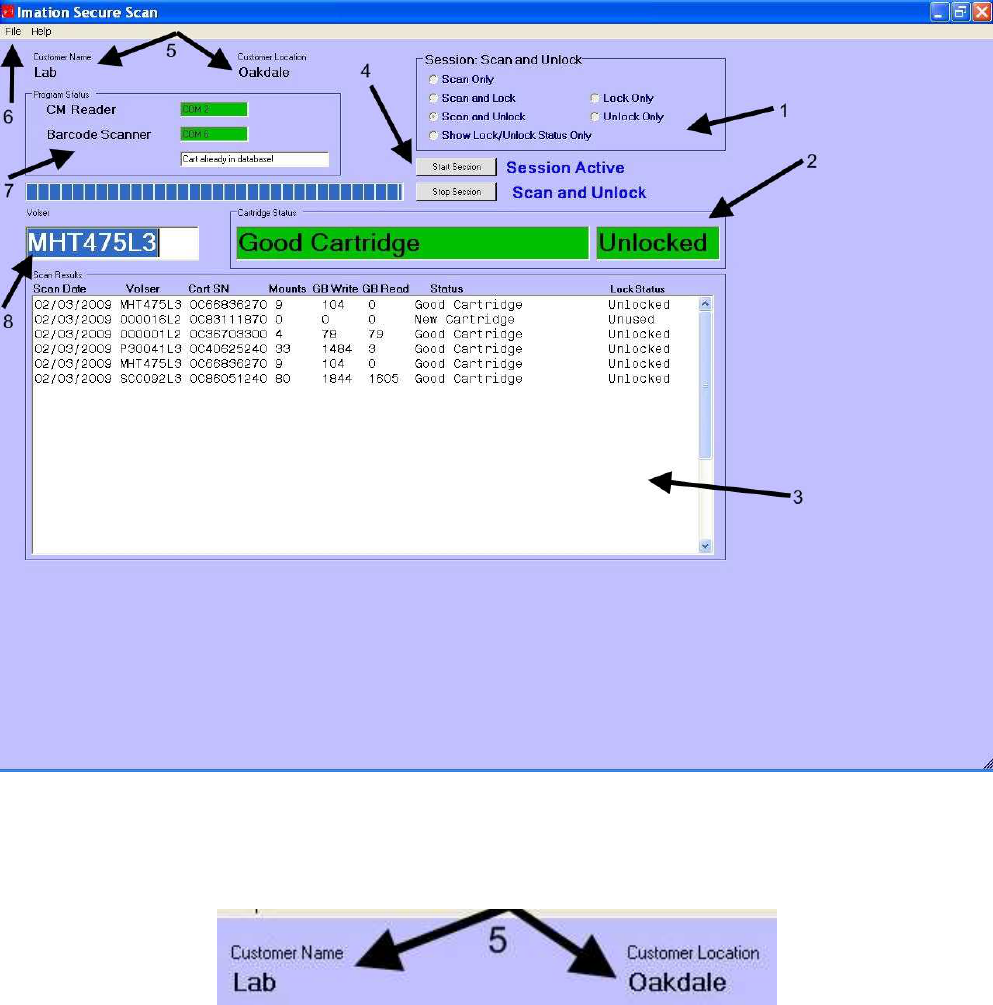
The Main Program Screen:
The main program screen pictured below is where all major scanning and security functions are performed. The
numbered arrows will be used throughout this manual to point out various areas during the following discussion
on software features and operation.
The Customer Name and Location fields (5) indicate who will be using the scanner and at what location. This
information is configured by Imation at the time of physical scanner installation.
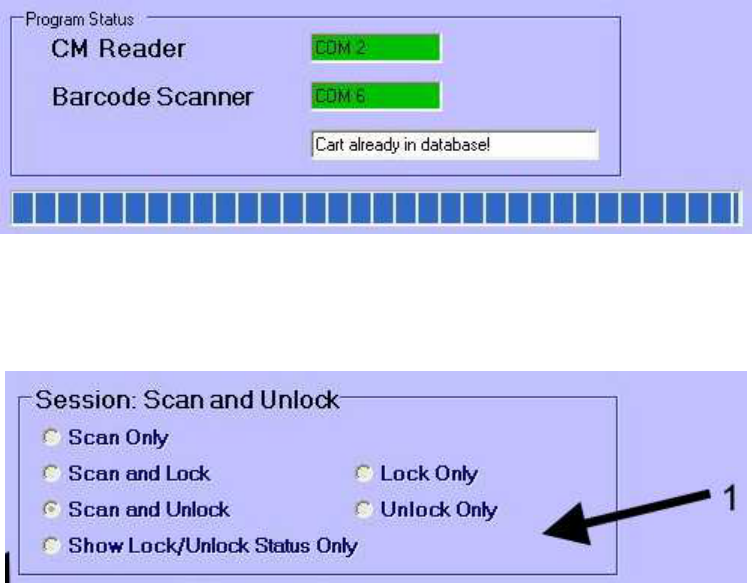
The Program Status box (7) provides communications port connection information and the current condition of
the CM (Cartridge Memory) chip and barcode readers. In addition, an information window will provide
messages on the current state of the software or cartridge being scanned. The scanning progress bar is located
directly beneath the Program Status box and shows the status of the scan in process.
The Session selection box (1) is where the desired operation for a given cartridge processing session is
chosen. Use the radio button next to the desired operation to enable it.
Scan Only -
This selection causes the scanner to interrogate the cartridge memory chip and perform all standard analysis
and scan data storing functions. No security operations are enabled. Note: Locked cartridges must be
unlocked first before scanning.
Scan and Lock -
This selection causes the scanner to interrogate the cartridge memory chip and perform all standard analysis
and scan data storing functions. On the completion of the cartridge scan the cartridge is locked to prevent
reading by any drive.
Scan and Unlock -
This selection causes the scanner to unlock the cartridge allowing access by an appropriate LTO drive. After
unlocking the scanner interrogates the cartridge memory chip and performs all standard analysis and scan data
storing functions.
Show Lock/Unlock Status Only -
This selection checks and reports the lock status of the cartridge only and performs no other oerations.
Lock Only -
This selection locks the cartridge currently on the scanner preventing any drive from accessing the cartridge. No
cartridge scan information is collected and no analysis performed.
Unlock Only -
This selection unlocks the cartridge currently on the scanner allowing it to be accessed by an appropriate LTO
drive. No cartridge historical usage information is collected and no analysis performed.
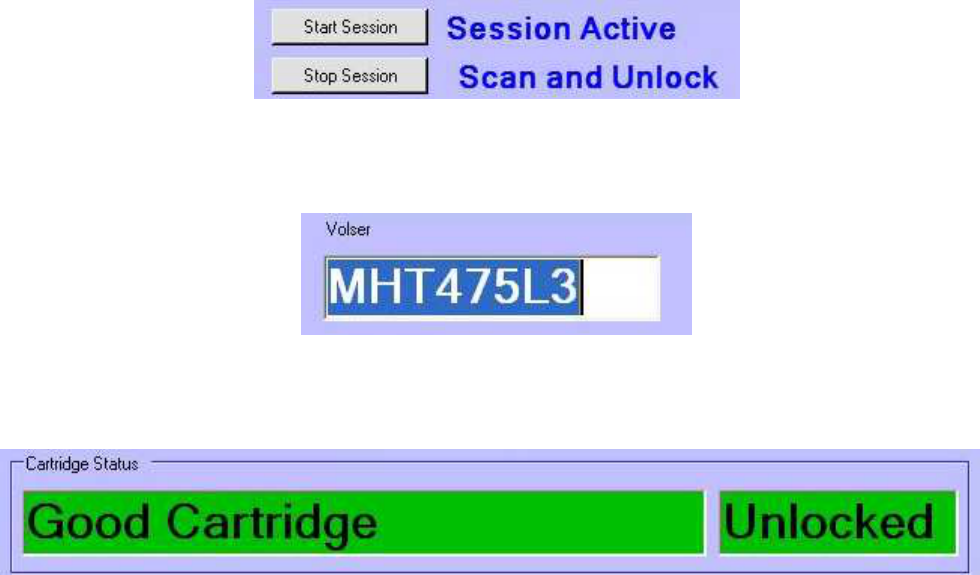
The Start / Stop Session Buttons (4) are used to initiate and stop a scanning session. The status information
located immediately to the right of the buttons shows the type of session selected and whether the session is
active or not.
The Volser box (8) contains the volume serial number of the last successfully scanned tape.
The Cartridge Status Box (2) displays the disposition of the last successfully scanned cartridge and it’s lock
status.
The scanning of a cartridge will result in one of five possible disposition messages in the cartridge status
box as follows:
“New Cartridge” The cartridge has had too little read / write use to determine its current
condition or has been loaded < 4 times.
“Good Cartridge” The cartridge passes all criteria and can remain in service.
“Analysis Recommended” The cartridge has error performance issues or an invalid end of data
mark and should be referred to the manufacturer for additional
investigation.
“Warning: Exceeds Useful Life” The cartridge has had > 5000 mounts or has excessive read / write
activity during its life and should be retired.
“Fail - Remove from Service” The cartridge has had > 5000 mounts or has excessive read / write
activity and has serious permanent errors and should be removed and
retired.
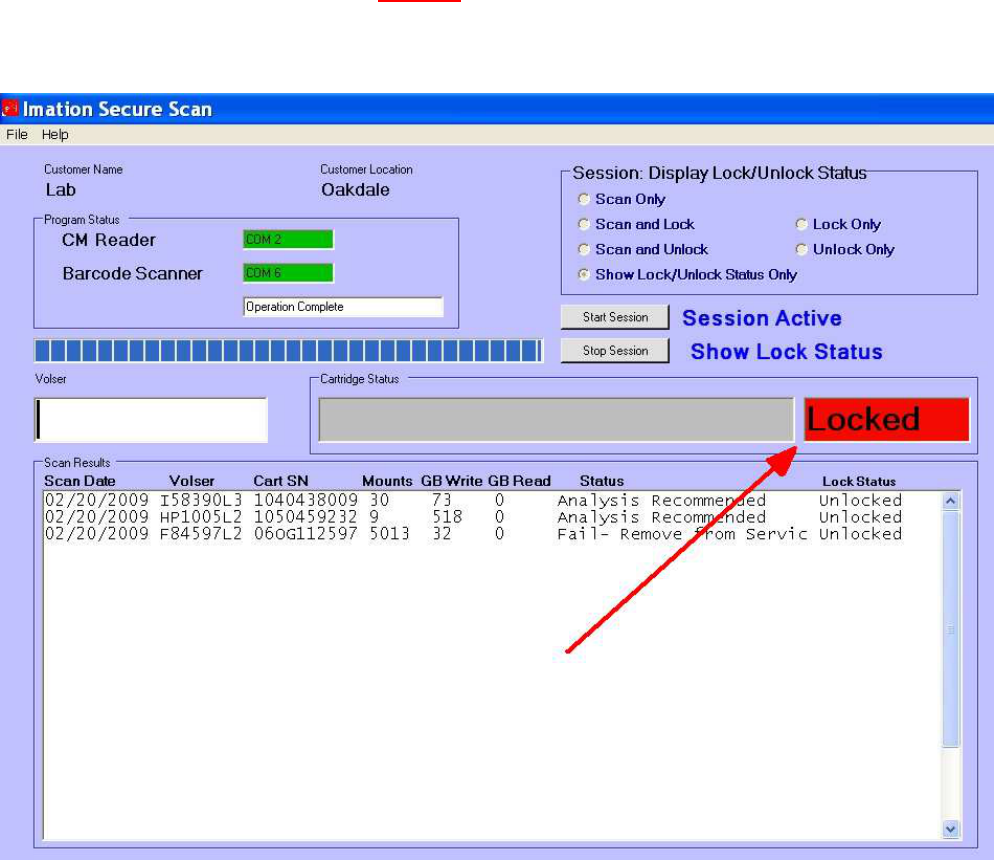
Cartridge Lock Operation: The Imation Secure Scan has the capability to “Lock” a cartridge by processing
the RFID chip using a patent pending method which once locked prevents the cartridge from be successfully
loaded into an LTO drive. This feature is advantageous to the end user desiring additional security when storing
or transporting LTO media containing sensitive data. Cartridges can be locked in addition to scanning or as a
stand alone function or unlocked in addition to scanning or as a stand alone function.
To lock the cartridge, with no session active, select the desired lock option “Lock Only” or “Scan and Lock” from
the Session selection box (1). Activate the scanning session and enter an appropriate password as directed
by the pop up dialog box. RETAIN THE PASSWORD FOR FUTURE UNLOCKING OF YOUR CARTRIDGES!.
Start the session and place a cartridge on the scanner. The Program Status box (7) and Cartridge Status
Box (2) will indicate the progress of the process. Repeat for each cartridge to be locked. Once locked,
cartridges cannot be access by LTO drives. Unlock the cartridges by selecting “Unlock Only” or “Scan and
Unlock” in the Session selection box (1) as desired. You will be required to supply a password via a pop up
box. Start the session and place a cartridge on the scanner. The Program Status box (7) and Cartridge
Status Box (2) will indicate the progress of the process. Repeat for each cartridge to be unlocked.
During lock and unlock operations it is extremely important that the user wait for the lock/unlock status
message to be displayed on the screen BEFORE removing the cartridge from the scanner.
In the event a password is lost, Imation can reconstruct your password for you by analyzing one of your
cartridges in our Tech Service Lab. Contact Imation Technical Service for further assistance.
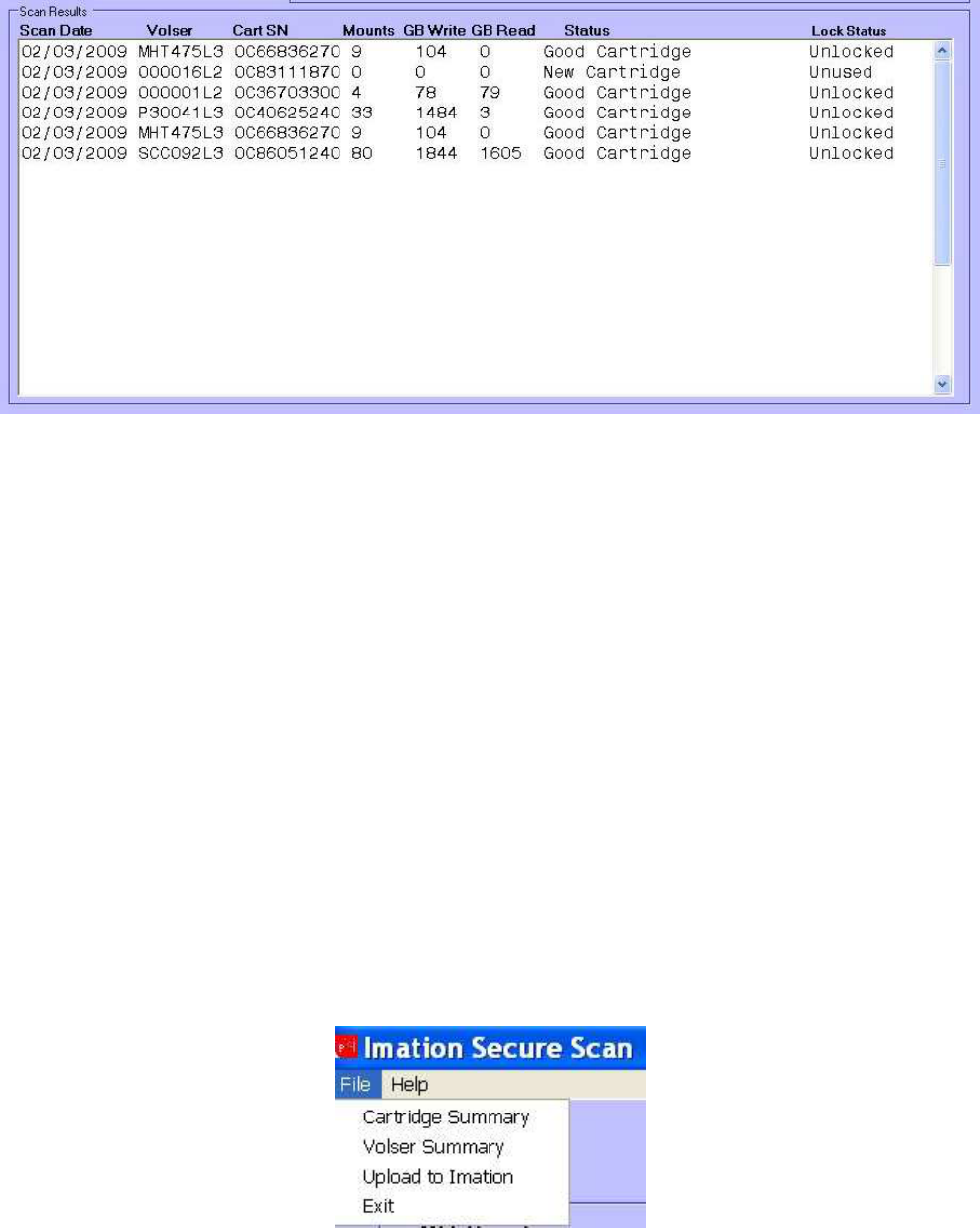
Scan Results Table
This table is displayed on the lower half of the maim program screen and contains a running display of the last
20 cartridges scanned with column definitions as follows:
“Scan Date” The day, month and year that the scan was performed.
“Volser” The volume serial number scanned from the barcode on the spine of the cartridge.
“Cart SN” The unique manufacturer’s cartridge serial number stored in the cartridge memory chip.
“Mounts” The count of load/unload cycles experienced by the cartridge to date.
“GB Write” The number of Gigabytes written to the cartridge since new.
“GB Read” The number of Gigabytes read from the cartridge since new.
“Status” The disposition of the cartridge based on the information scanned from the cartridge.
“Lock status” The current lock state of the cartridge.
Cartridge data beyond the last 20 cartridges displayed in this table can be viewed using the cartridge summary
screen described later in this manual.
Windows Tool Bar “File” tab Selections (6)
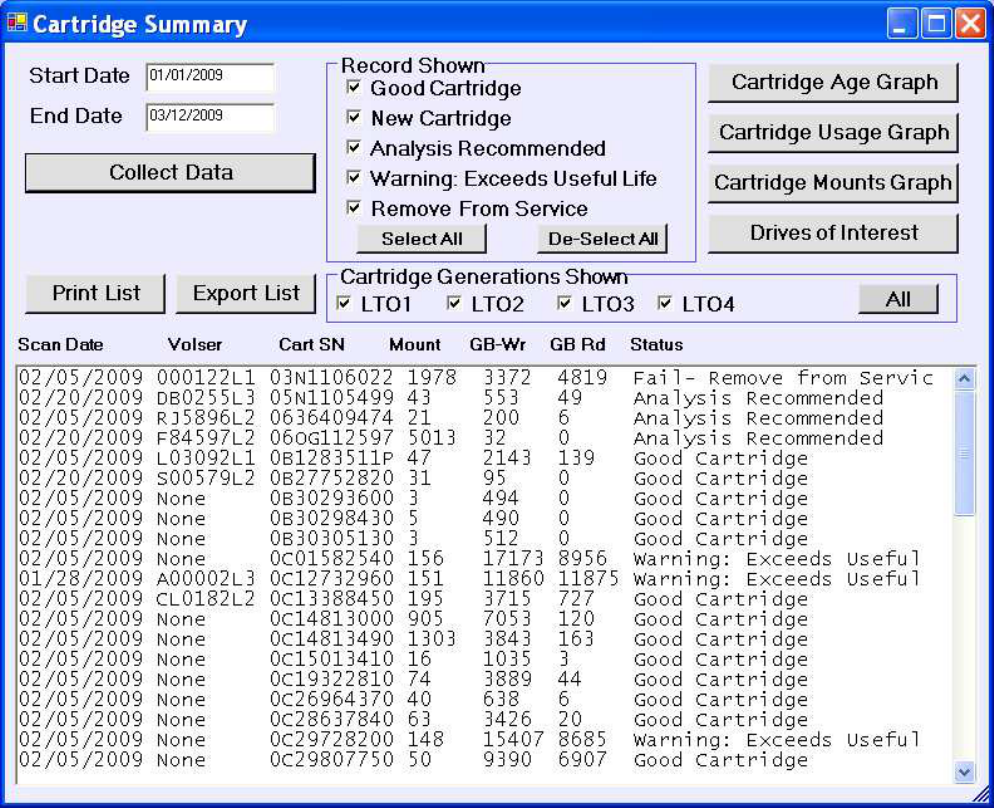
Cartridge Summary Sub-screen Overview This screen provides a summary and basic reporting for a
customer selected set of cartridges.
Start Date / End Date data boxes - Input the desired starting and ending dates for the scan
data to be gathered. All scans within that range are
gathered and reported on.
Collect Data Button - Initiates the retrieval of info from the database.
Record Shown Filter Selection - Select or unselect the check boxes to limit the data
displayed by disposition type.
Print and export list buttons - Allow the user to either print a hard copy or export a
comma delimited text file for further manipulation.
Cartridge Generation Selection - Filters the output showing only the cart type(s)
selected.
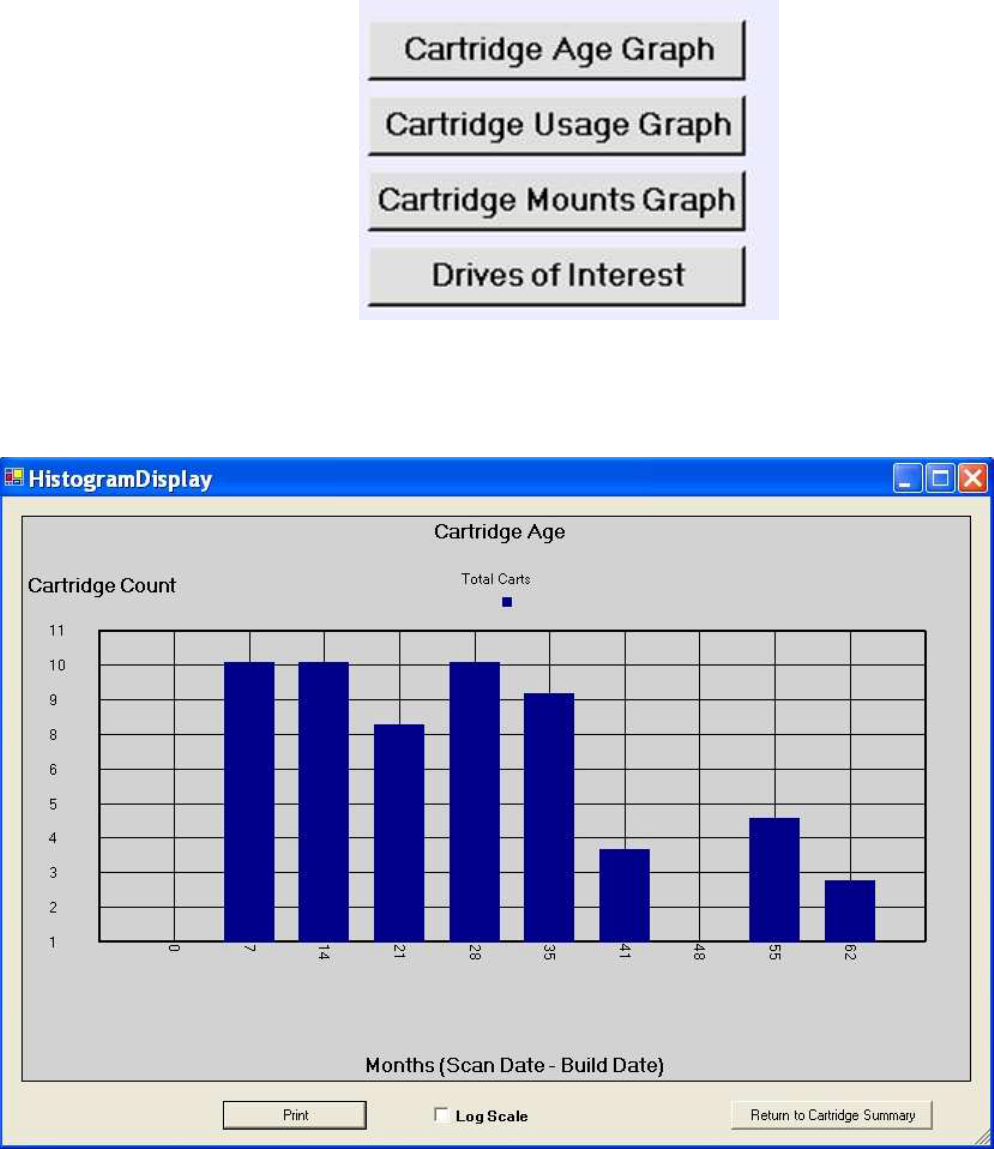
Graph Selection buttons
Cartridge Age Graph - Provides a histogram of the age (in months) of the cartridges included within the
dates specified.
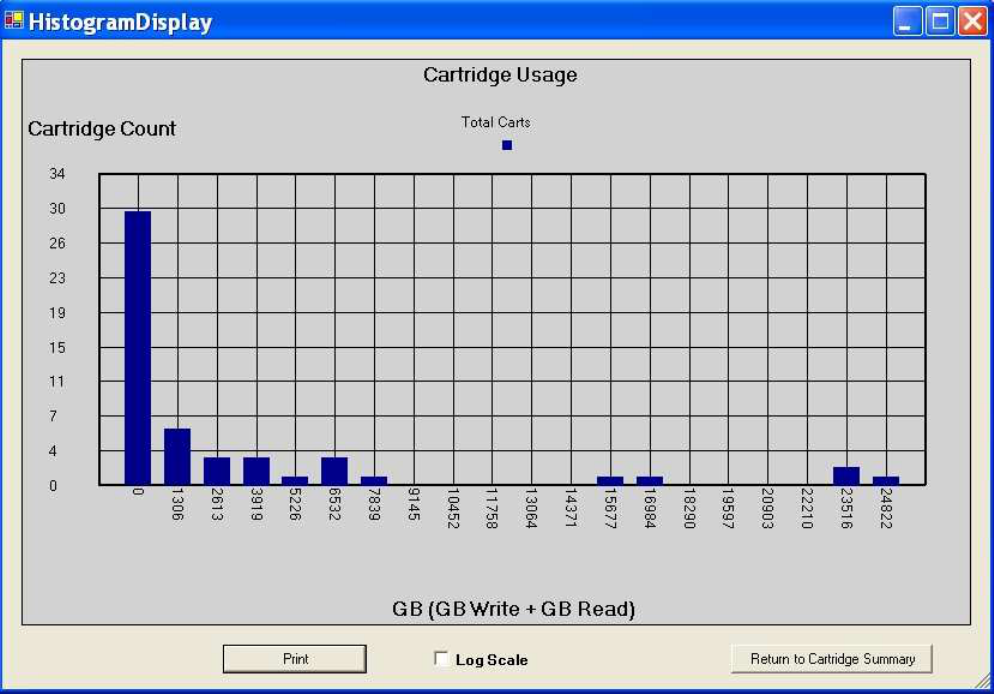
Cartridge Usage Graph - Provides a histogram of the amount of data written and read from the carts in the
collection set.
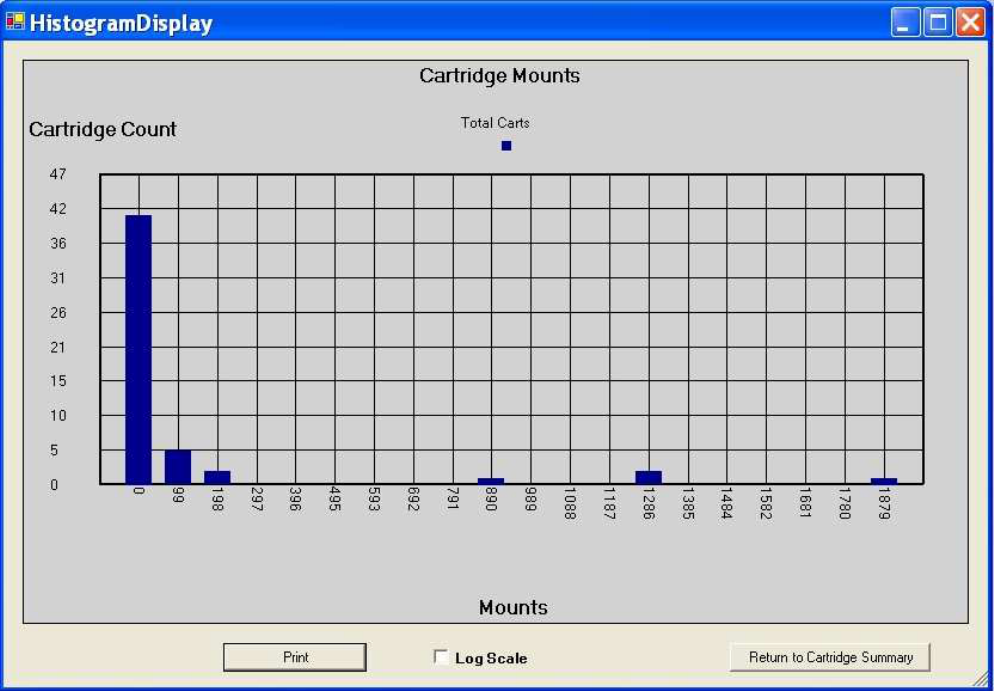
Cartridge Mounts Graph - Provides a histogram of the number of mounts (load unloads) for the cartridges
in the collected data set.
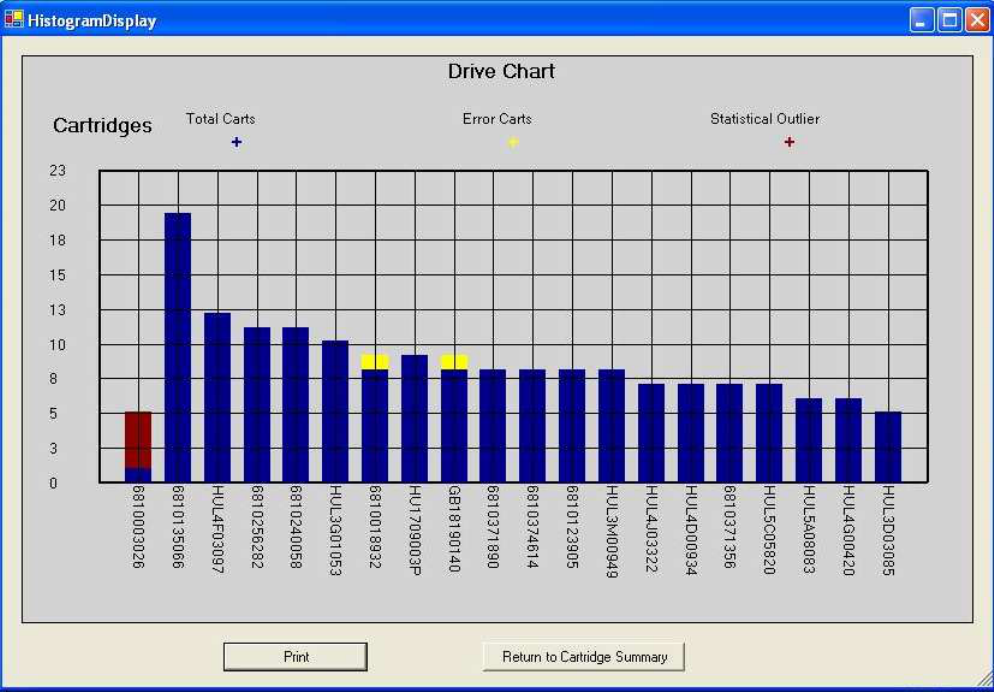
Drives of Interest Graph - Provides a display of drive serial numbers highlighting those which have been
calculated to be statistically different than the total drive population. This
distinction may indicate that a drive requires maintenance attention. This
information can be used to help the customer and their hardware support
professional manage the drives in use in the library. The total good carts
accessed by each drive is shown in Blue, Cartridges which experience errors
are shown in Yellow, and any drives of statistical interest are displayed in Red.
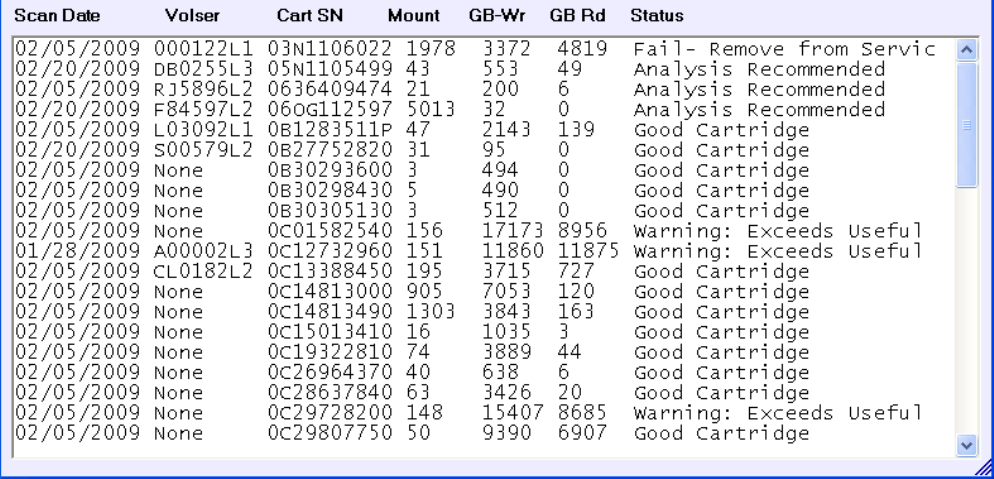
Cartridge List Data Table -
Scan Date Is simply the date that cart information was gathered.
Volser The Volume Serial number scanned from the cartridge barcode.
Cart SN The internal cartridge serial number assigned by the manufacturer.
Mounts The number of load / unload cycles recorded for that cartridge
GB Wr The total Gigabytes of data written to the cartridge during it’s service life.
GB Rd The total Gigabytes of data read from the cartridge during it’s service life.
Status The current cartridge status as determined by Imation’s patented cartridge grading
algorithm.
Column sorting is accomplished by clicking on the heading at the top of the desired column.
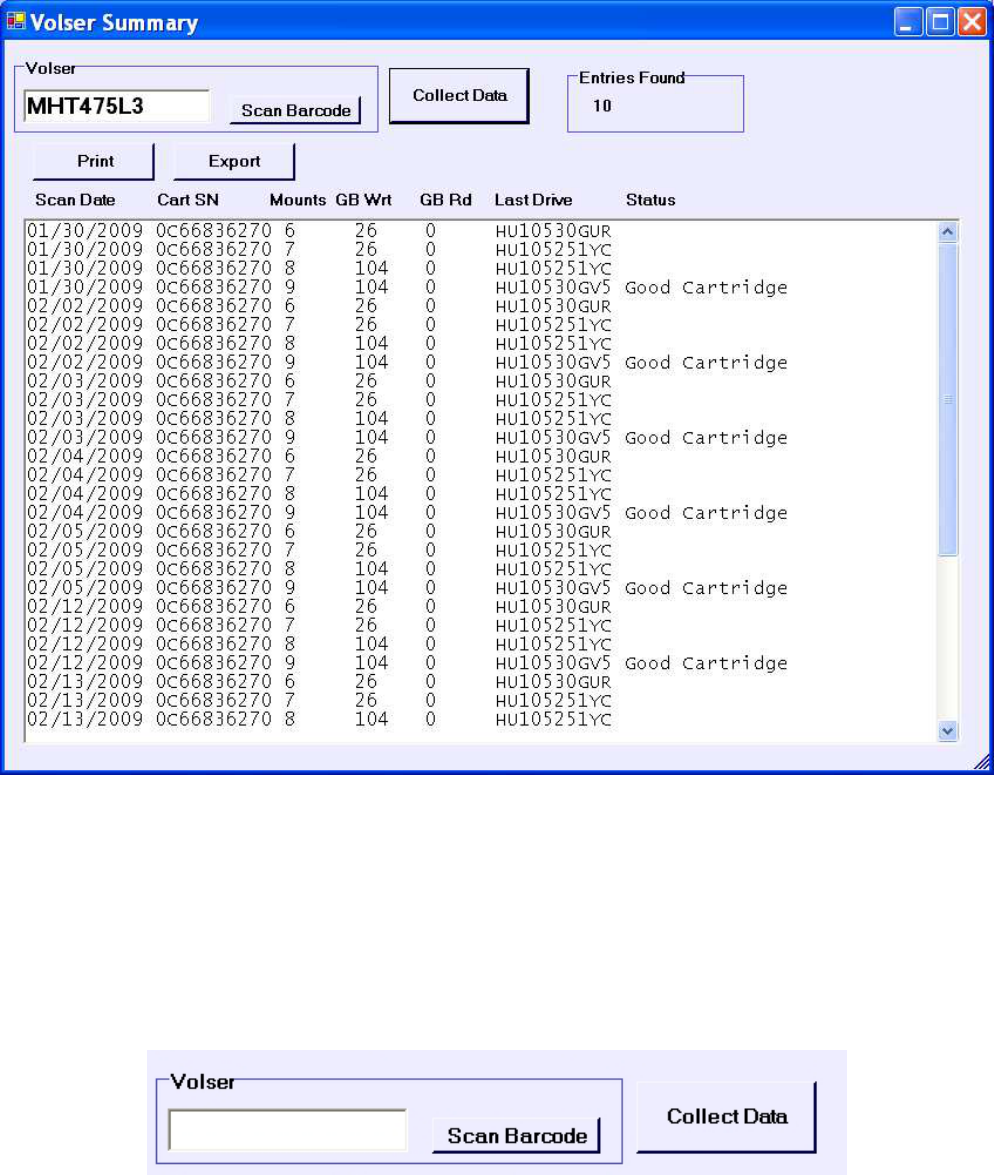
Volser Summary Screen Overview Provides the user with a method to review the scan history of a
particular cartridge of interest displaying all records on file in table
form.
Volser Entry Box & Scan Volser Button Place the cartridge on the scanner and click the “Scan
Barcode” button to obtain the volser from the cartridge.
Please ensure that a cartridge is in place on the
Secure Scan fixture to prevent inadvertent laser
exposure
Collect Data Button With the barcode scanned, click to collect info on the
cartridge in question.
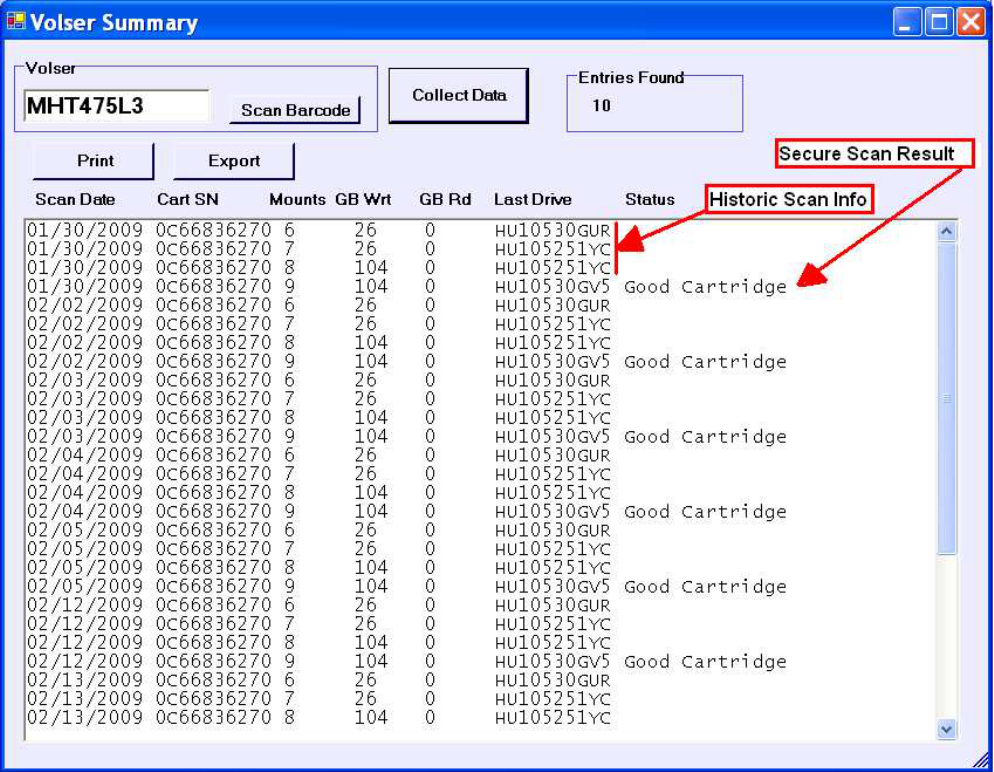
Entries Found info box Indicates the number of times a cartridge chip has been
scanned by the Imation Secure Scan. The LTO cartridge
memory chip contains information on the last four drive mounts
the cartridge has experienced. Each time a cartridge is
scanned by the Secure Scan, the current condition of the
cartridge is determined. In addition, the information on the
previous 3 mounts is stored, resulting in 4 sets of information
for each time the cartridge is scanned on the Secure Scan. For
Example, 10 scans of the cartridge below results in data on 40
drive mount events for that cartridge.
Print and Export Buttons Allows the user to either print a hard copy of the data or export
a comma delimited text file (csv) for further manipulation.
Volser Summary Data Table
Scan Date Is simply the date that the cartridge information was gathered.
Cart SN The internal cartridge serial number.
Mounts The number of load / unload cycles recorded for that cartridge
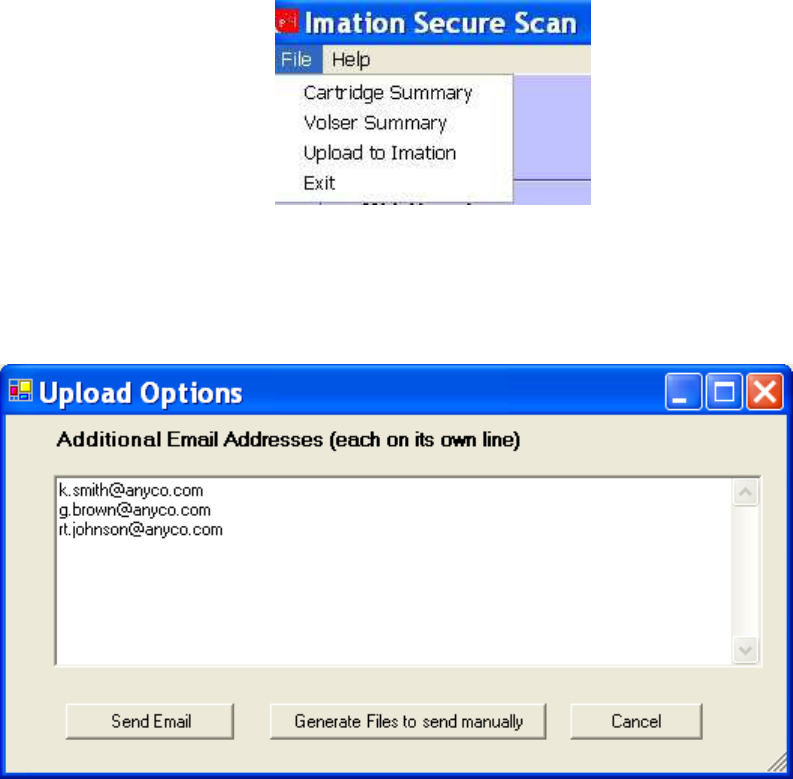
GB Wr The total Gigabytes of data written to the cartridge during it’s
service life.
GB Rd The total Gigabytes of data read from the cartridge during it’s
service life.
Last Drive The serial number of the last drive that the cartridge was
loaded into.
Upload to Imation Overview
This function allows the user to send a data file containing the library usage information collected so that
more in depth analysis can be provided by Imation Technical Service. ONLY CARTRIDGE USE
INFORMATION IS SENT. Because the Imation Secure Scan does not access the actual magnetic tape
in the cartridge, no customer data is involved. By partnering with Imation Technical Service, very
detailed reports can be provided assisting you in management of your library to maximize media usage
and life, and minimize down time by identifying potential media volume and drive hardware issues.
E-Mail Entry field This dialog box allows the user to enter additional email
addresses to which the application will mail usage data.
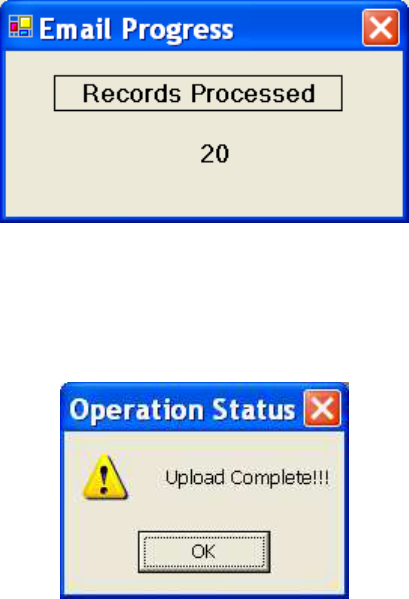
Send E-mail Click this button once additional email addresses have been
entered. Records are gathered and a file sent to Imation Tech
Service as well as any additional addresses entered via the
window described above. An E-mail Progress window (shown
below) will indicate the operation’s status by showing the number
of records being processed.
Once the file has been compiled and the e-mail sent the following “Upload Complete!!!”
message will be displayed.
Generate Files for Manual Send: If there are overlying security or other concerns, the user may elect
to send files to Imation by attaching the files to an e-mail manually. Selecting this button generates that
file and places it in the program directory. If the default location was used when installing the software
the export file will be found in: “C:\Program Files\Imation Secure Scan\”. The file is named
“CustomerDB.mdb” The file size is limited to 20Mb to prevent issues while emailing. If your file size
exceeds that limit, contact Imation Technical Service for further instructions.
LIMITED WARRANTY AND LIMITATION OF REMEDIES*: Imation warrants that this product is free from defects in material
and manufacture at the time of purchase. If any such defect appears within 1 year, Imation’s entire liability is, at Imation’s
option, either (a) repair, or (b) replacement of the product, or (c) refund of the purchase price of the product, which must be
returned to Imation with proof of purchase. This warranty does not apply to product failure resulting from misuse, abuse,
accident, neglect or mishandling, improperly adjusted or maintained drives, incorrect environments or wear from
ordinary use. IMATION SHALL NOT BE LIABLE FOR ANY INDIRECT, SPECIAL, INCIDENTAL, OR CONSEQUENTIAL
LOSS OR DAMAGE (INCLUDING WITHOUT LIMITATION DAMAGES FOR LOSS OF PROFITS, SAVINGS OR DATA) IN
ANY WAY RELATED TO THE PRODUCT. This does not preclude claims for personal injury. Some states or countries do
not allow limitations on how long an implied warranty lasts or the exclusion or limitation of incidental or consequential
damages, so the above limitation or exclusion may not apply to you. This warranty gives you specific legal rights, and you
may also have other rights which vary from state to state or country to country.
GARANTIE LIMITÉE ET LIMITE DE RECOURS : Imation garantit que ce produit est exempt de toute défectuosité, tant au
point de vue des matériaux que de la fabrication, au moment de l’achat. Dans le cas où ce produit présenterait un
quelconque défaut de fabrication ou de matériau au cours des 1 année, la seule obligation d’Imation est, au choix d’Imation,
soit a) de réparer le produit, soit b) de remplacer le produit, soit c) de rembourser le prix d’achat du produit, qui doit être
retourné à Imation accompagné de la preuve d’achat. Cette garantie ne couvre pas les défectuosités découlant de
l’utilisation inadéquate ou abusive du produit, d’un accident, d’un acte de négligence, d’une mauvaise manipulation, d’unités
mal ajustées ou mal entretenues, d’environnements inadéquats ou de l’usure due à l’usage normal. Imation ne saurait être
responsable des pertes ou dommages, indirects, spéciaux, conséquents ou fortuits (y compris, mais sans s’y
limiter, les pertes de profits, d’économies ou de données) découlant de quelque manière de l’utilisation de ce
produit. Ceci n’exclut pas les actions en dommages-intérêts pour les blessures personnelles. Les règlements de
certaines provinces ou de certains pays n’autorisent ni les limites sur la durée de la garantie limplicite ni l’exclusion ou la
restriction des dommages spéciaux ou conséquents. Dans les cas où votre garantie serait soumise à de tels règlements, les
limites et restrictions exposées plus haut ne vous concernent pas. Cette garantie vous confère des droits juridiques
spécifiques, vous pouvez également vous prévaloir d’autres droits propres à une province ou un pays.
*IN DER BUNDESREPUBLIK DEUTSCHLAND GELTEN FÜR DIE GEWÄHRLEISTUNG UND HAFTUNG ANSTELLE DER
VORGENANNTEN GARANTIEREGELUNGEN DIE HIERFÜR GESETZLICH VORGESCHRIEBENEN BESTIMMUNGEN.
HOTLINE: 0800-4628466 GARANTIA LIMITADA Y LIMITACION DE RECURSOS: Imation garantiza que los materiales y
la fabricación de este producto no tienen defectos en el momento de su compra. Si surge algún desperfecto durante los 1
año, a partir de la fecha de compra, Imation se responsabiliza completamente, según su criterio, a: (a) reparar o (b)
reemplazar el producto, o (c) devolver el importe del producto, el cual será devuelto con el comprobante de compra. Esta
garantía no es aplicable a fallos del producto por mal uso, abuso, accidente, negligencia o manipulación errónea, ajuste o
mantenimiento inapropiado de las unidades, ambientes incorrectos o desgaste debido a su uso normal. IMATION NO SERA
RESPONSABLE POR NINGUNA PERDIDA O NINGUN PERJUICIO INDIRECTO, ESPECIAL, ACCIDENTAL O
CONSECUENTE RELACIONADO CON EL PRODUCTO (INCLUSO PERJUICIOS ILIMITADOS POR PERDIDAS DE
GANANCIAS, AHORROS O DATOS). Esto no excluye las reclamaciones por lesiones personales. Algunos estados o
países no permiten limitaciones en la duración de una garantía implícita o en la exclusión, limitación, incidencia o
consecuencia de los perjuicios; por tanto, las anteriores limitaciones o exclusiones podrían no ser aplicables a su caso. Esta
garantía le otorga derechos legales específicos, y es posible que usted también tenga otros derechos que varíen según el
estado o el país.
GARANZIA LIMITATA: Imation garantisce il prodotto contro i difetti di materiale e di lavorazione al momento dell’acquisto.
Se si riscontrano difetti di materiale puliture o dopo 1 anni dalla data di acquisto, il solo obbligo di Imation consiste nella
riparazione, oppure nella sostituzione del prodotto difettoso. La garanzia è resa nulla se il guasto del prodotto deriva dall’uso
improprio o errato, da negligenza, da unitá nastro regolate o mantentenute incorrettamente, dall’uso in ambienti non adatti o
da usura dovuta a normale utilizzo. IMATION NON È RESPONSABILE DEI DANNI INDIRETTI O DELLE PERDITE
ACCIDENTALI DERIVATE DA USO IMPROPRIO DEL PRODOTTO. GARANTIA LIMITADA E LIMITE DE SOLUÇÕES: A
Imation garante que este produto não possui nenhum defeito em seus materiais, nem de fabricação, até o momento da
compra. Se surgir algum defeito dentro de 1 ano desde a data da compra, (a), ou pela reposição do produto (b), ou pela
devolução do valor da compra do produto (c), o qual deverá ser devolvido à Imation com o comprovante de compra. Este
termo de garantia não se aplica a falhas do produto, decorrentes de uso incorreto, abusivo, acidentes, negligência ou mau
uso, discos inadequadamente adaptados ou recondicionados, ambiente incorreto ou desgaste pelo uso regular. IMATION
NÃO IRÁ SE RESPONSABILIZAR POR QUALQUER PERDA OU DANO INDIRETO, ESPECIAL, INCIDENTAL, OU
CIRCUNSTANCIAL (INCLUINDO DANOS POR PERDA DE LUCRO, ECONOMIAS OU INFORMAÇÕES) DE QUALQUER
FORMA RELACIONADO AO PRODUTO. Isto não exclui reclamações por mau atendimento. Alguns estados ou países não
prevêem limites sobre o prazo de garantia, ou sobre a exclusão ou limitações ou sobre danos incidentais ou decorrentes de
uso. Dessa forma, as limitações ou exclusões acima descritas podem não ser aplicadas em seu caso. Esta garantia lhe dá
direitos legais, e você pode usufruir de outros direitos que variam de estado para estado, ou de país para país.
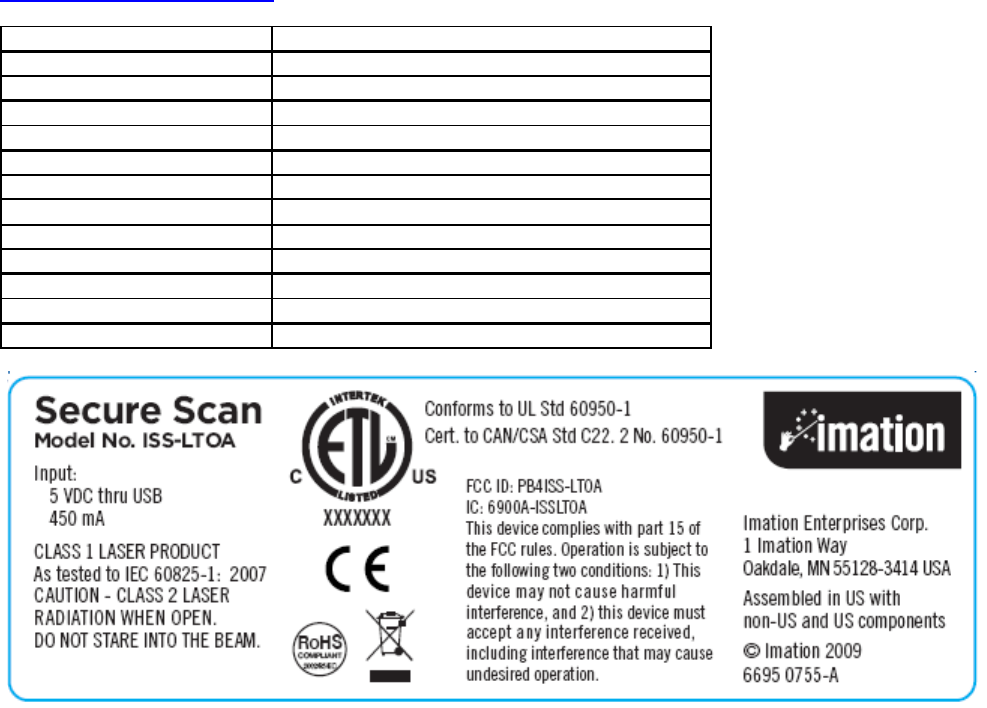
This device complies with part 15 of the FCC rules. Operation is subject to the following two conditions: (1) This
device may not cause harmful interference, and (2) this device must accept any interference received, including
interference that may cause undesired operation
Note: This equipment has been tested and found to comply with the limits for a Class A digital device, pursuant
to part 15 of the FCC Rules. These limits are designed to provide reasonable protection against harmful
interference when the equipment is operated in a commercial environment. This equipment generates, uses,
and can radiate radio frequency energy and, if not installed and used in accordance with the instruction manual,
may cause harmful interference to radio communications. Operation of this equipment in a residential area is
likely to cause harmful interference in which case the user will be required to correct the interference at his own
expense
Conforms to UL Std 60950-1
Cert. to CAN/CSA Std C22.2 No. 60950-1
CLASS 1 LASER PRODUCT
As tested to IEC 60825-1: 2007
CAUTION - CLASS 2 LASER RADIATION WHEN OPEN. DO NOT STARE INTO THE BEAM
Caution - Use of controls or adjustments or performance of procedures other than those specified herein may
result in hazardous radiation exposure
For further assistance with the Imation Secure Scan, please contact Imation Technical Support or email to
technicalsupport@imation.com
Voltage Input: 5 VDC thru USB
Current 450 mA
Power 2.25 watts
RF Frequency 13.56 MHz
Barcode scanner wavelength 650 nm
Max. Laser Power <1.0 mW
Communication interface Dual USB-A
Operating Environment 10 to 30 C / 20 to 60% RH
Dimensions (scanner) 5.59"L x 5.64"W x 2.44"H (142 x 143 x 62 mm)
Dimensions (travel case) 14.2"L x 11.4"W x 6.5"H (360 x 290 x 165 mm)
Weight (scanner) 0.70 lbs (0.32 kg)
Weight (scanner + case) 5.65 lbs (2.56 kg)
Patent Pending Multiple Patents Pending