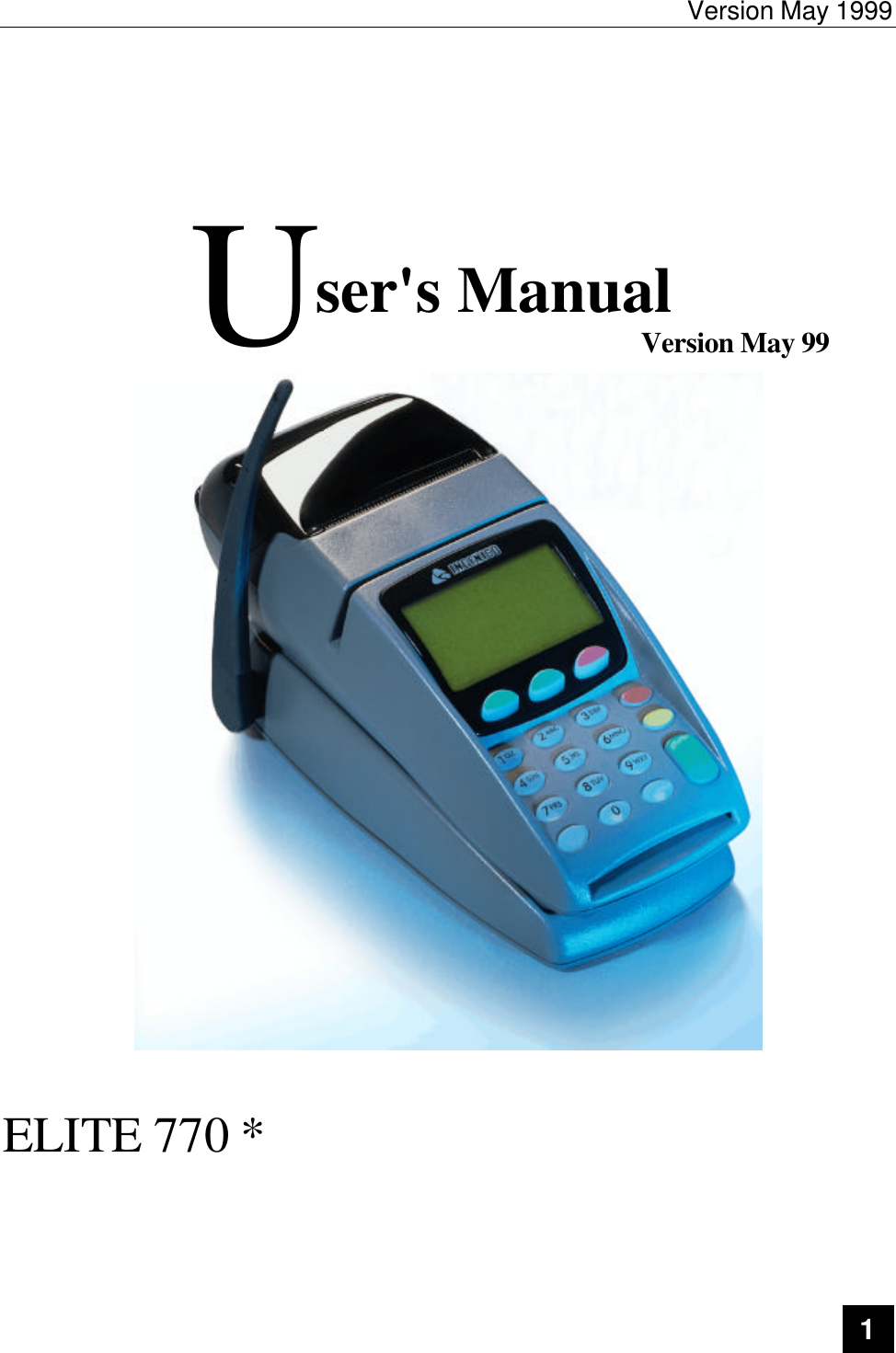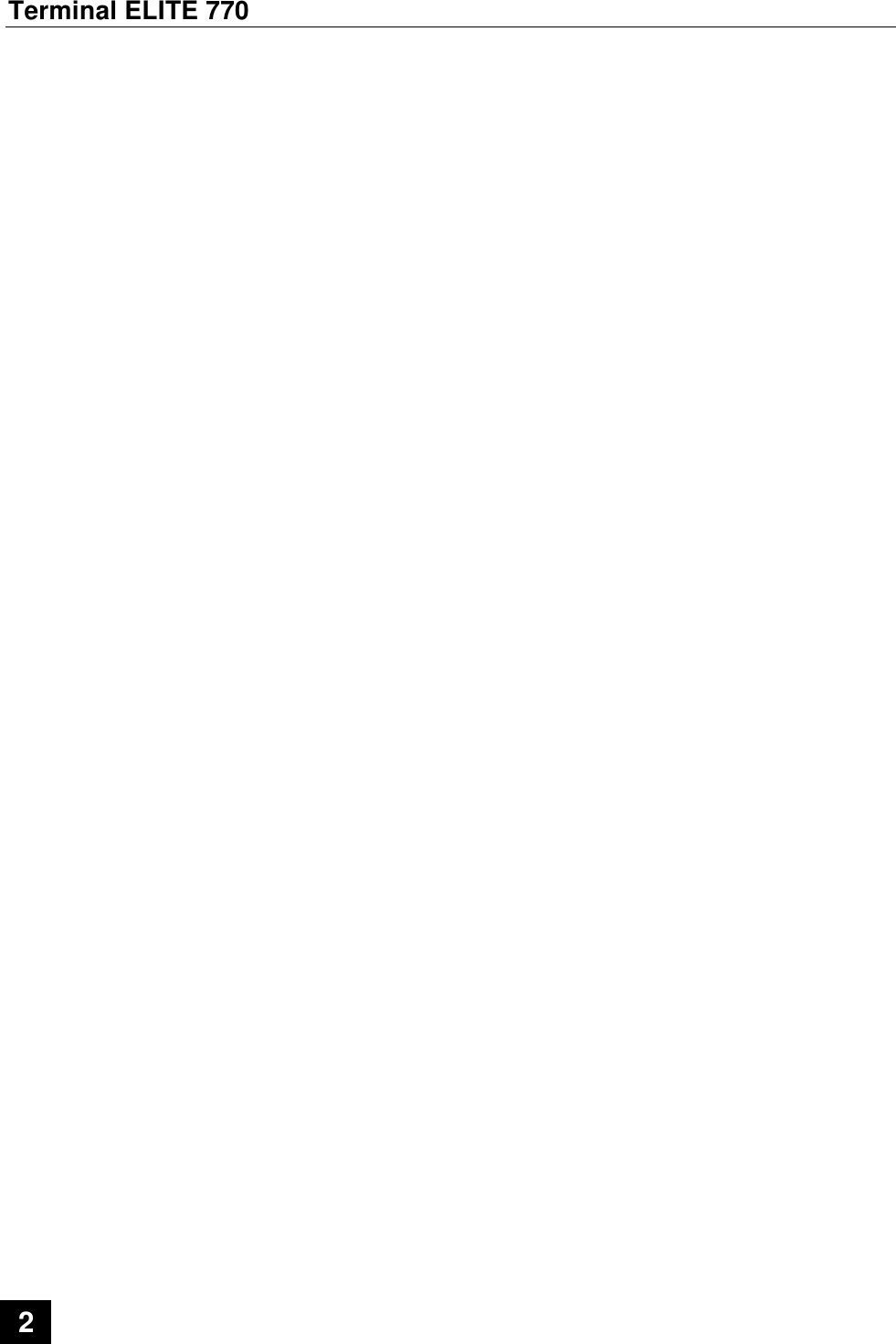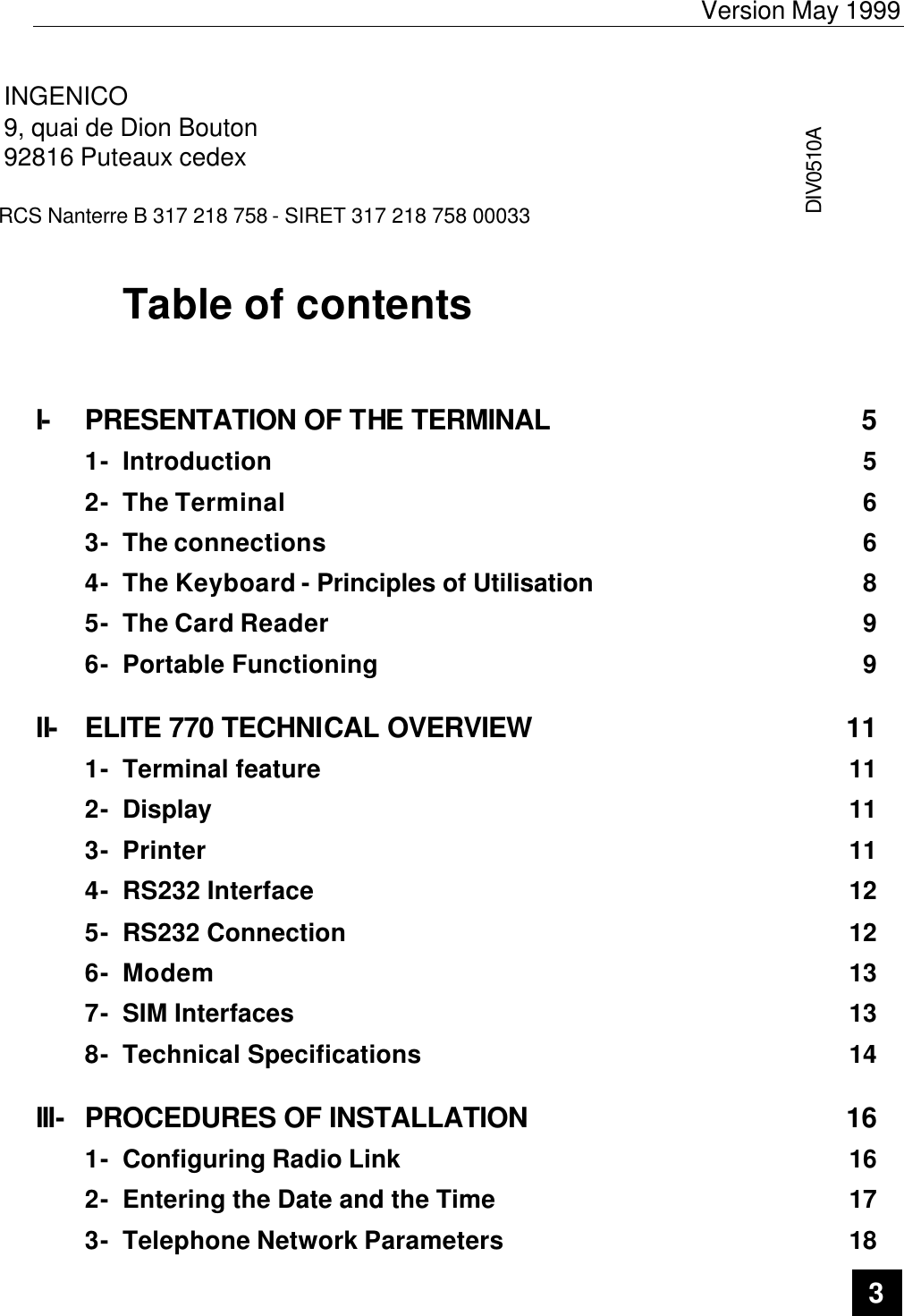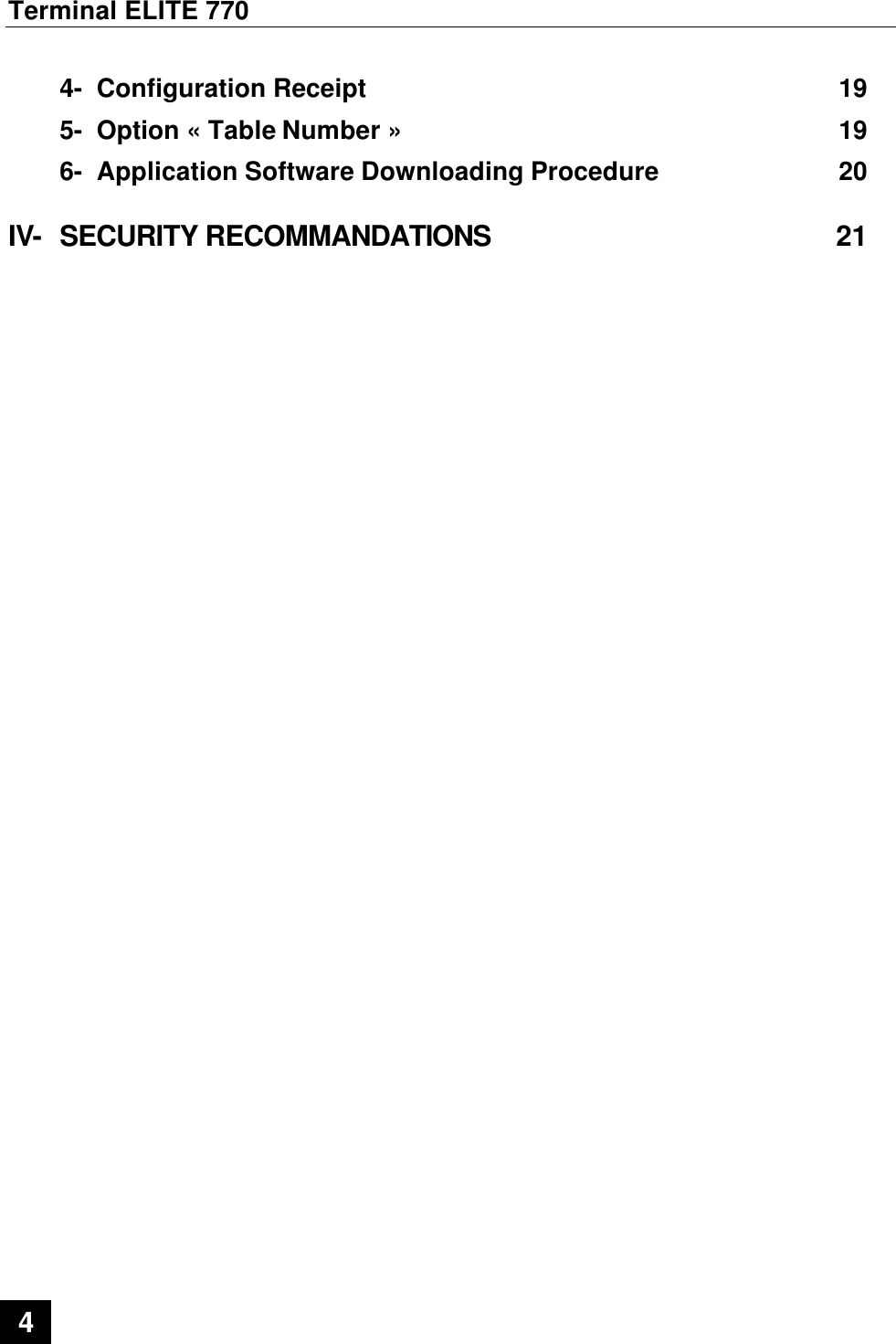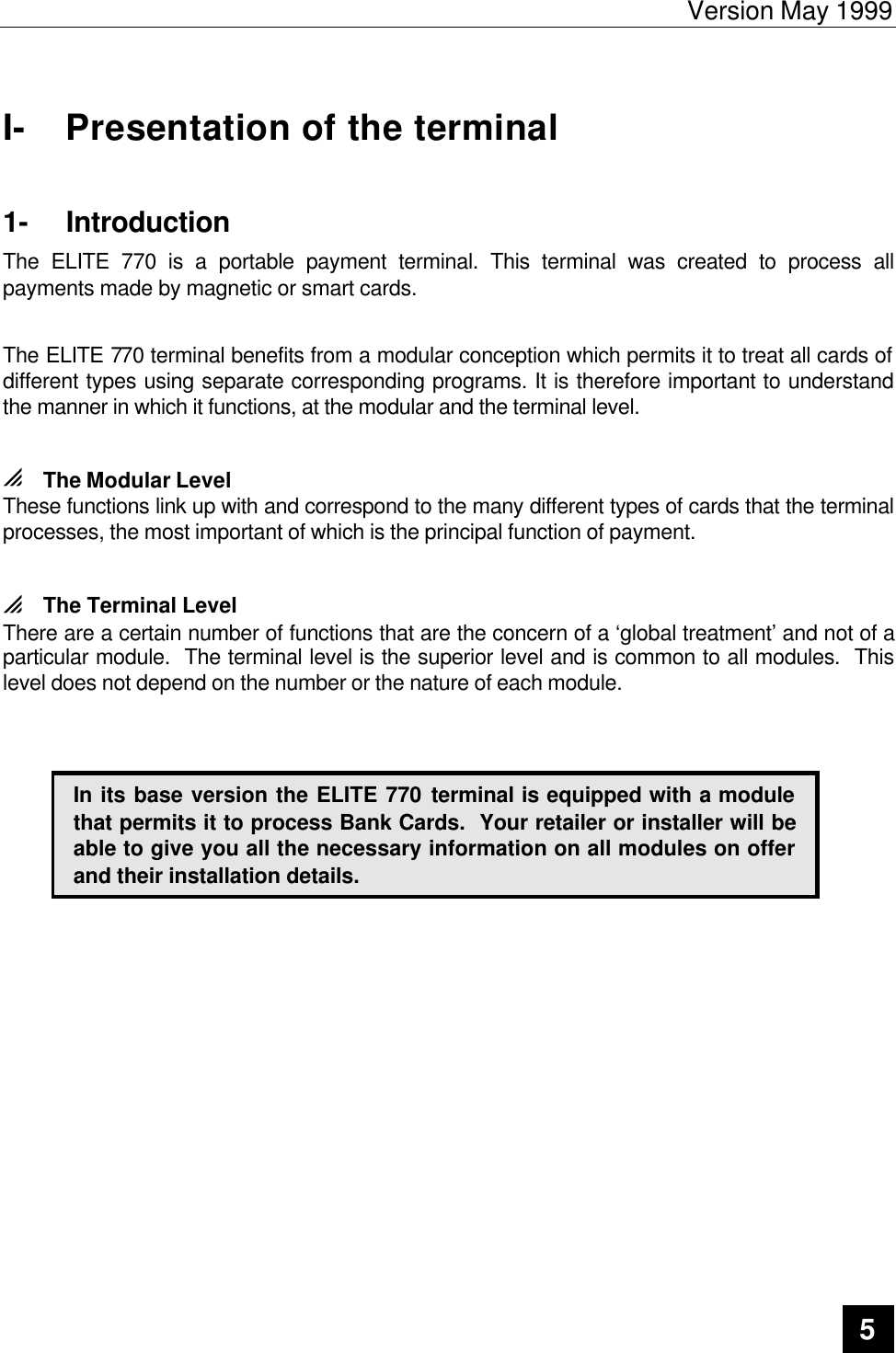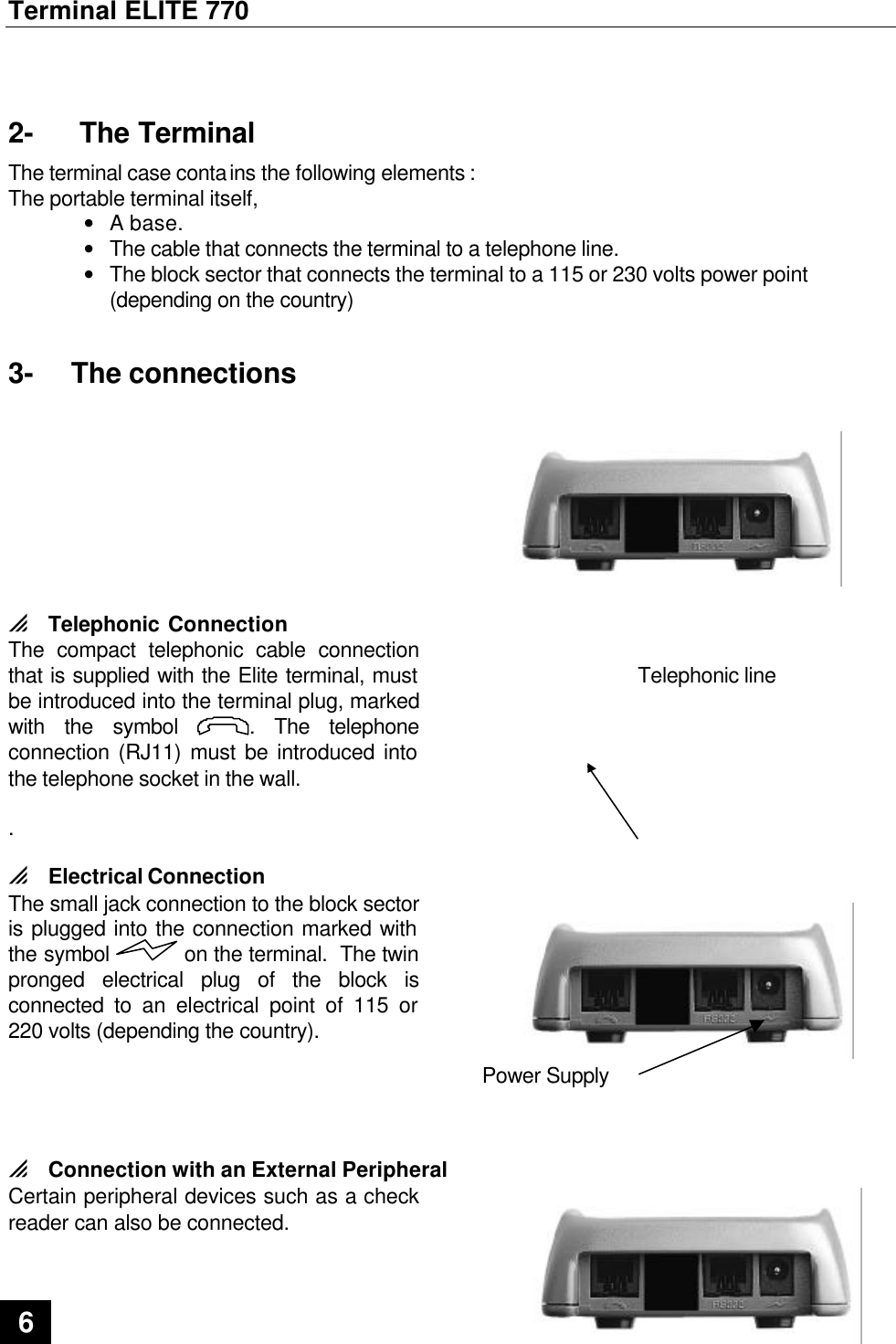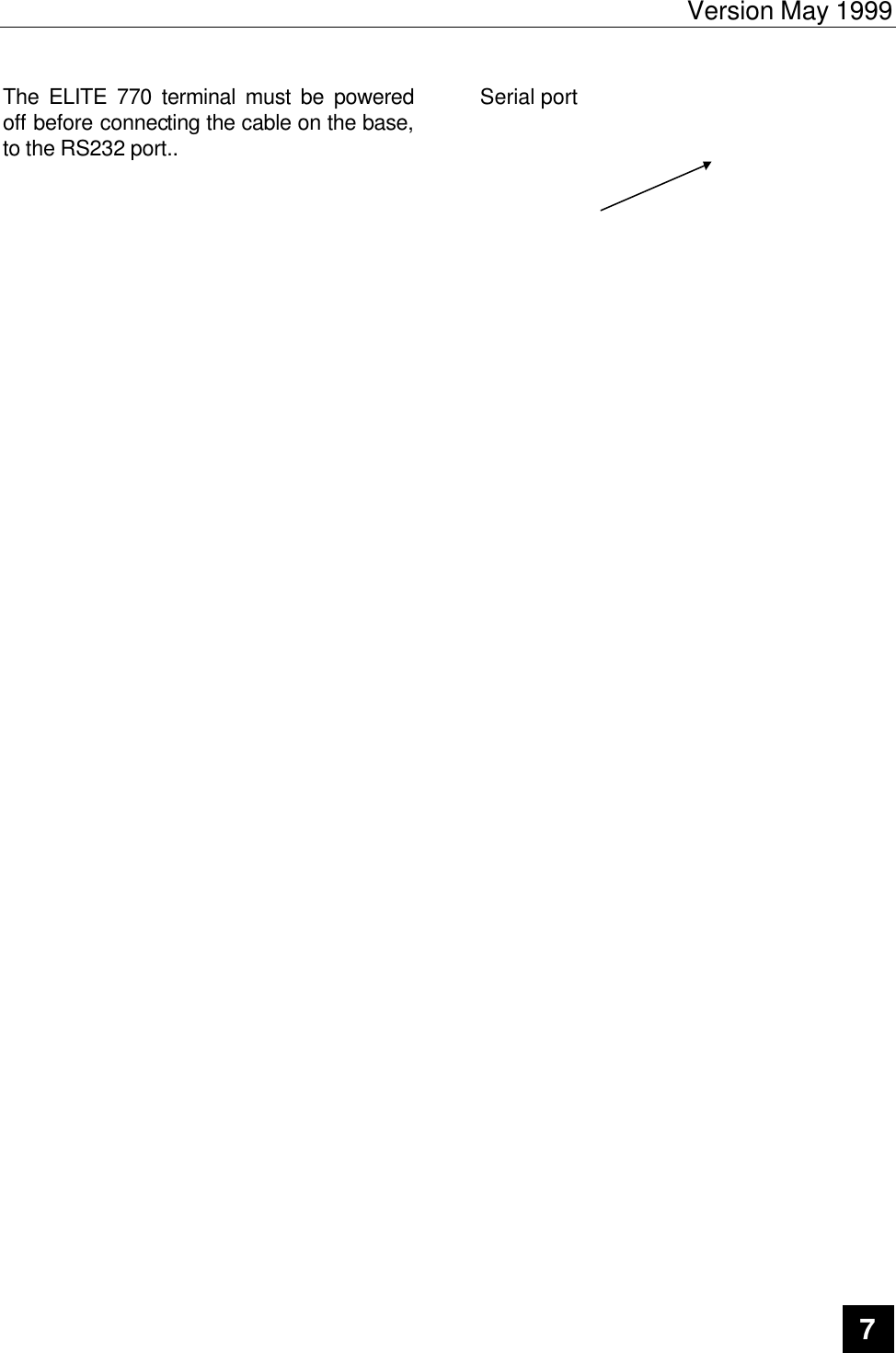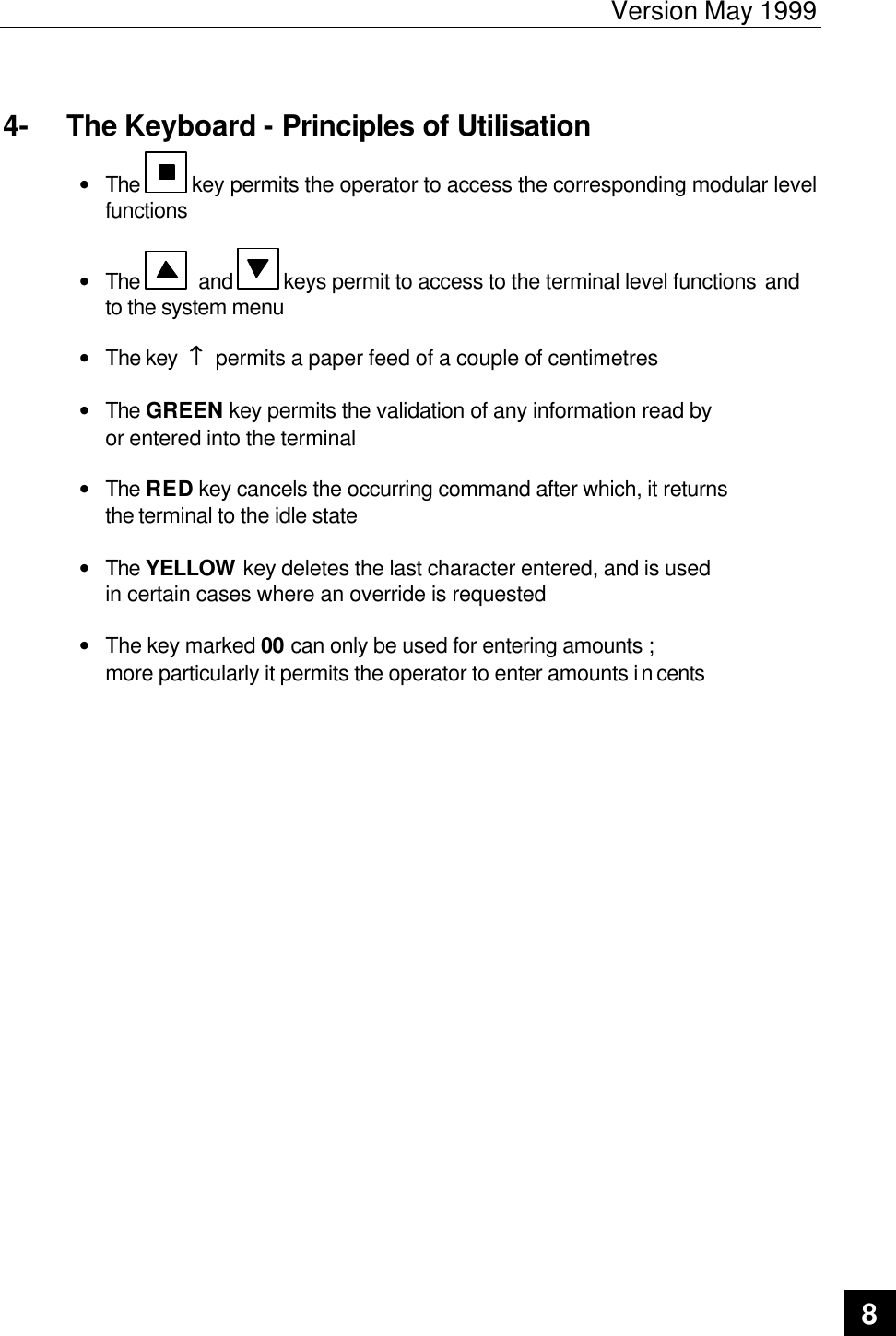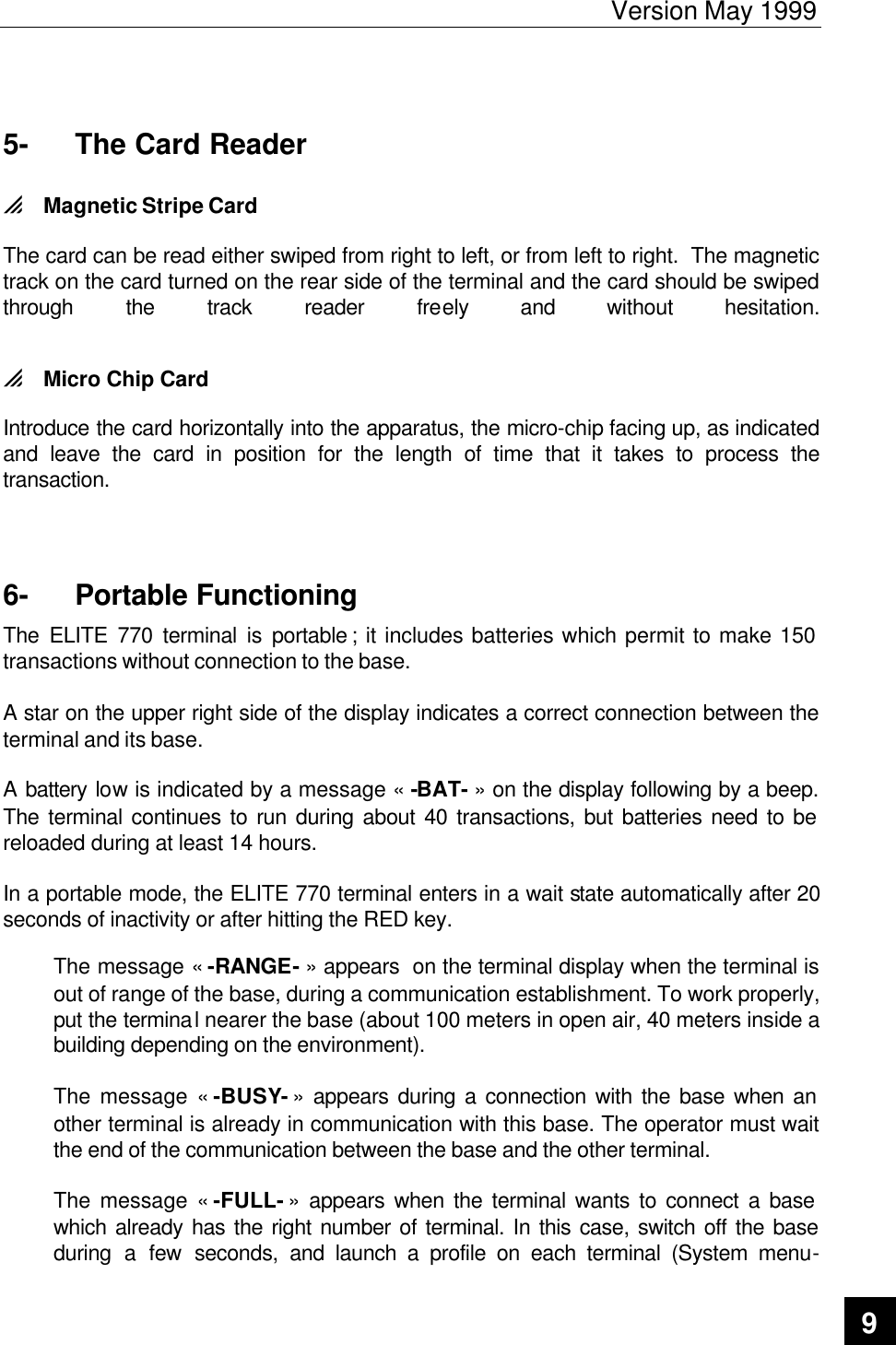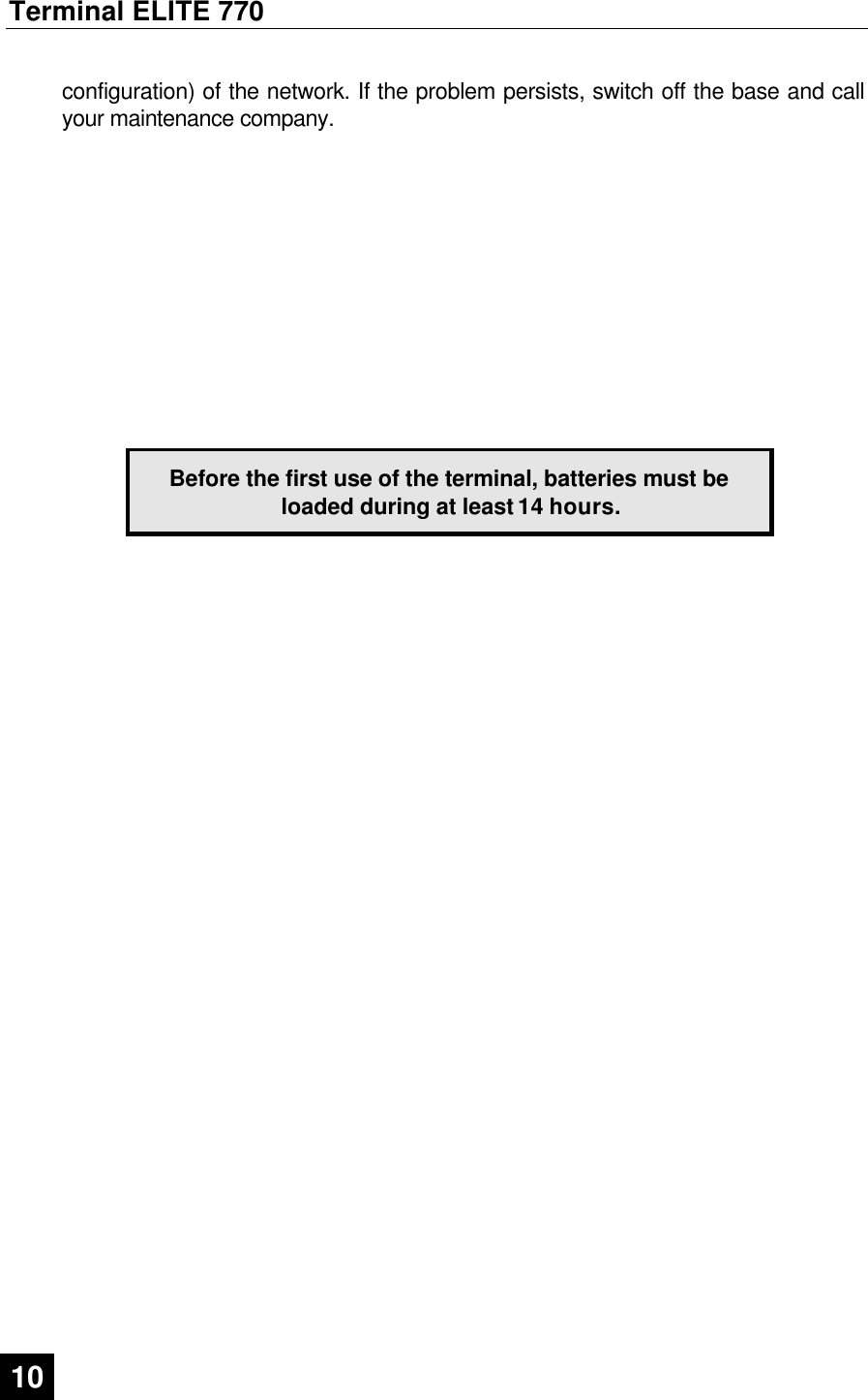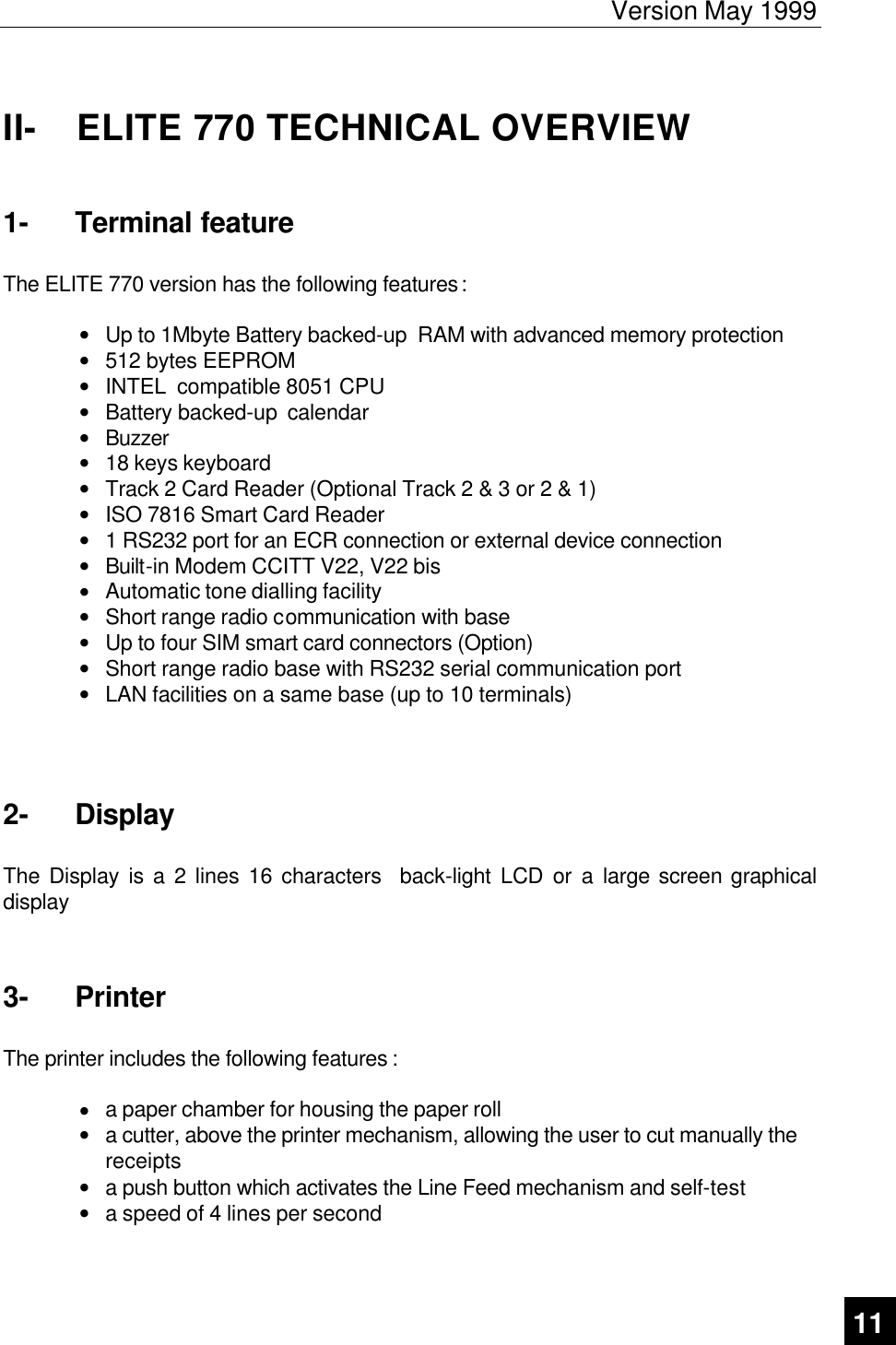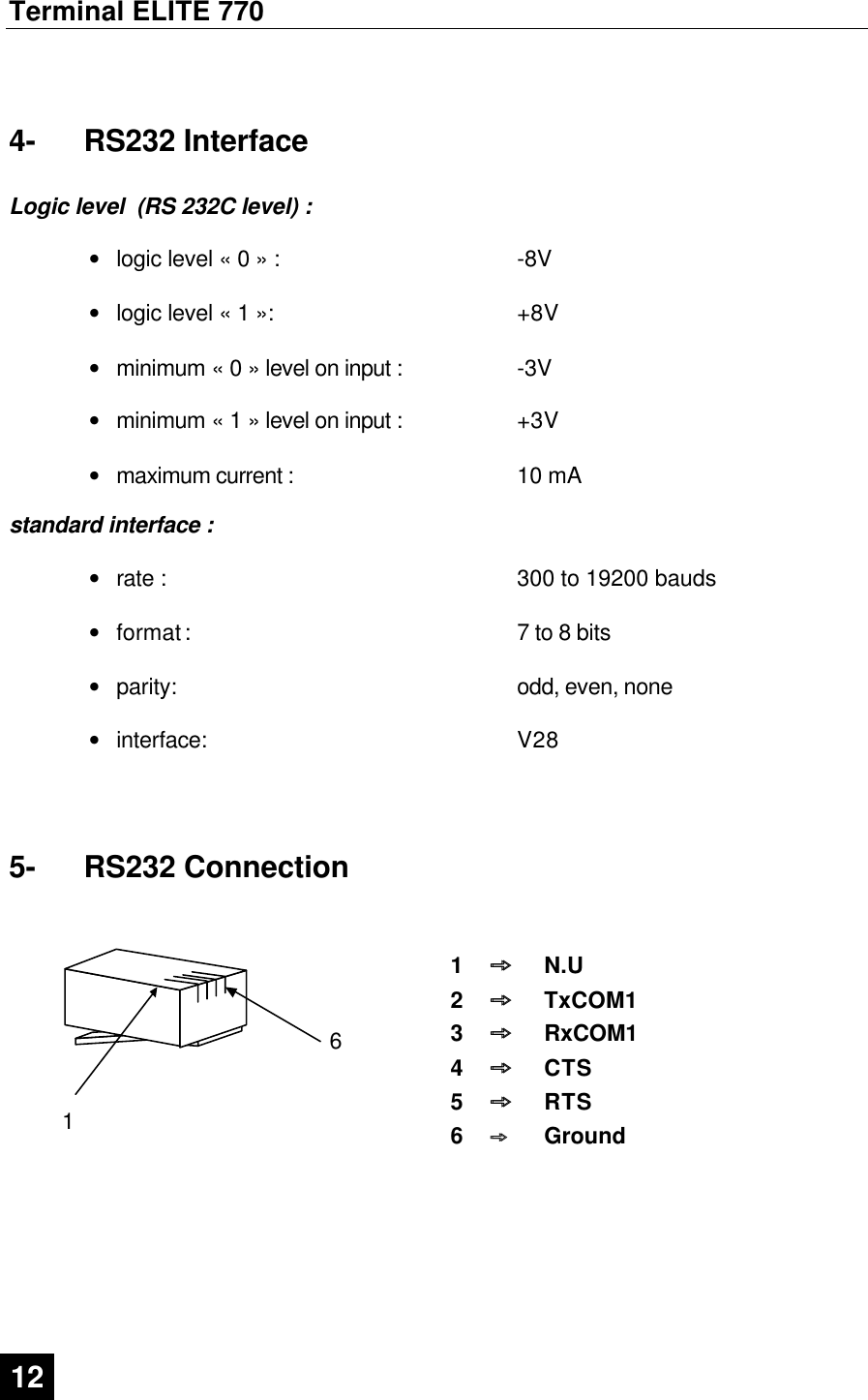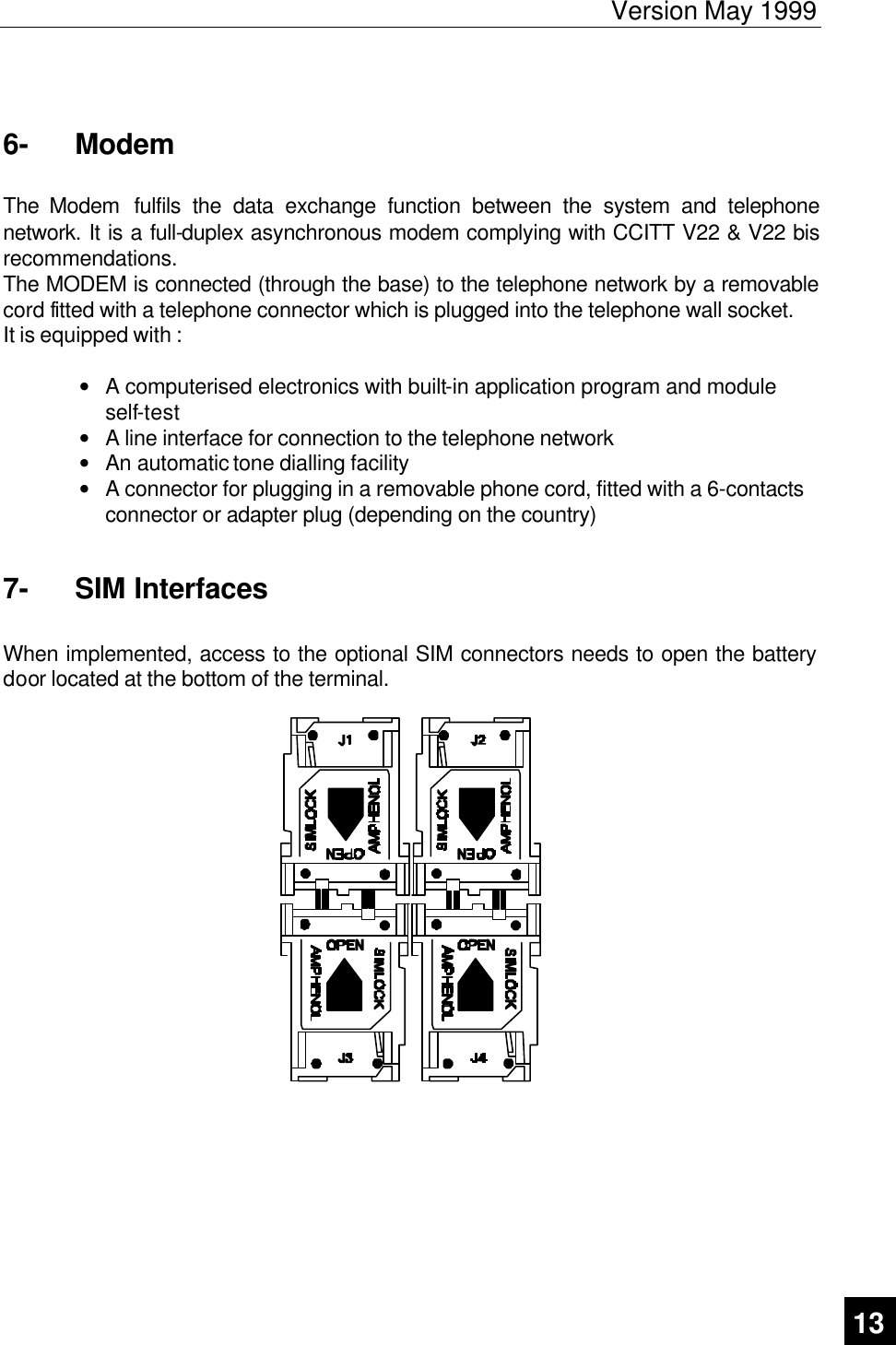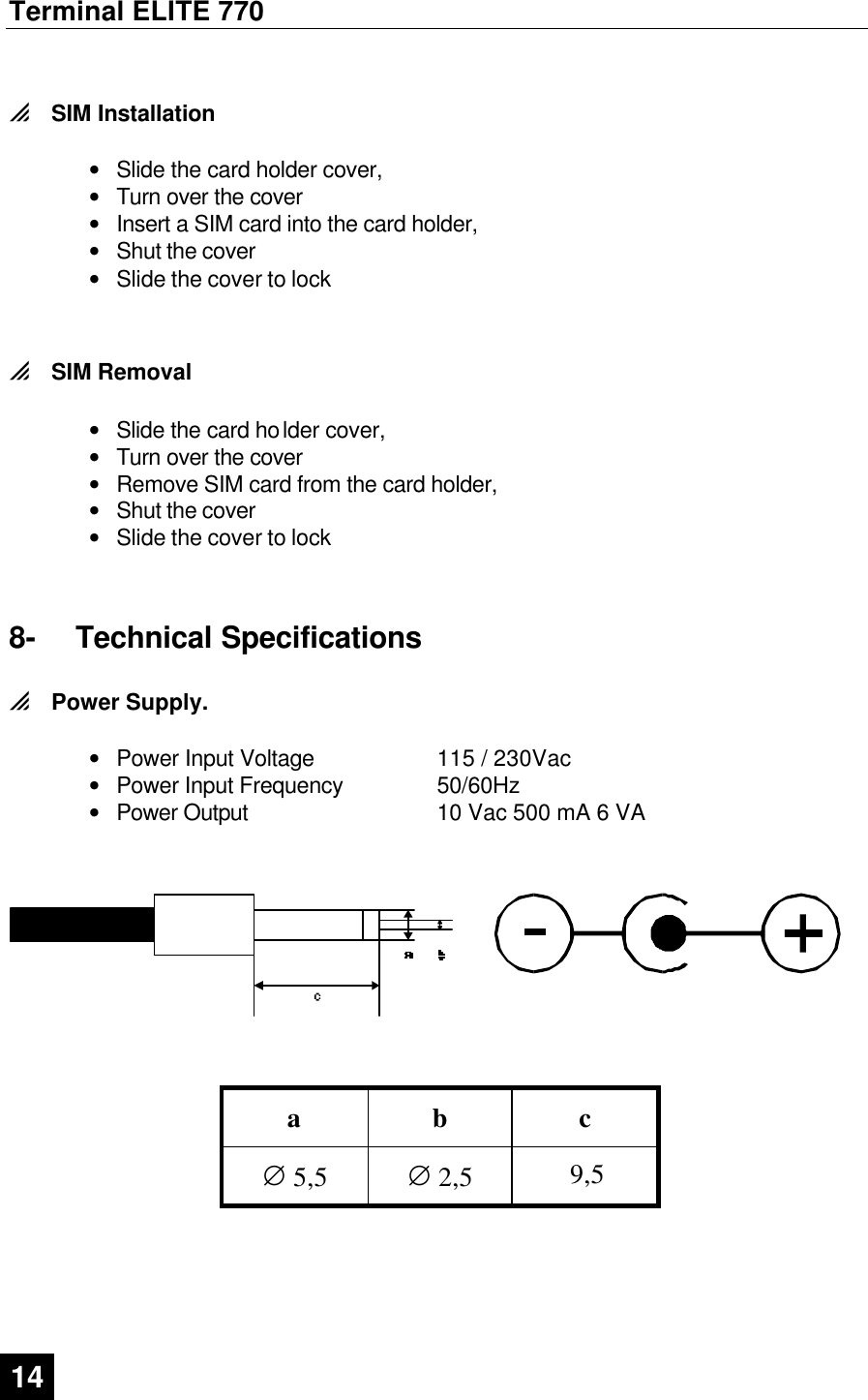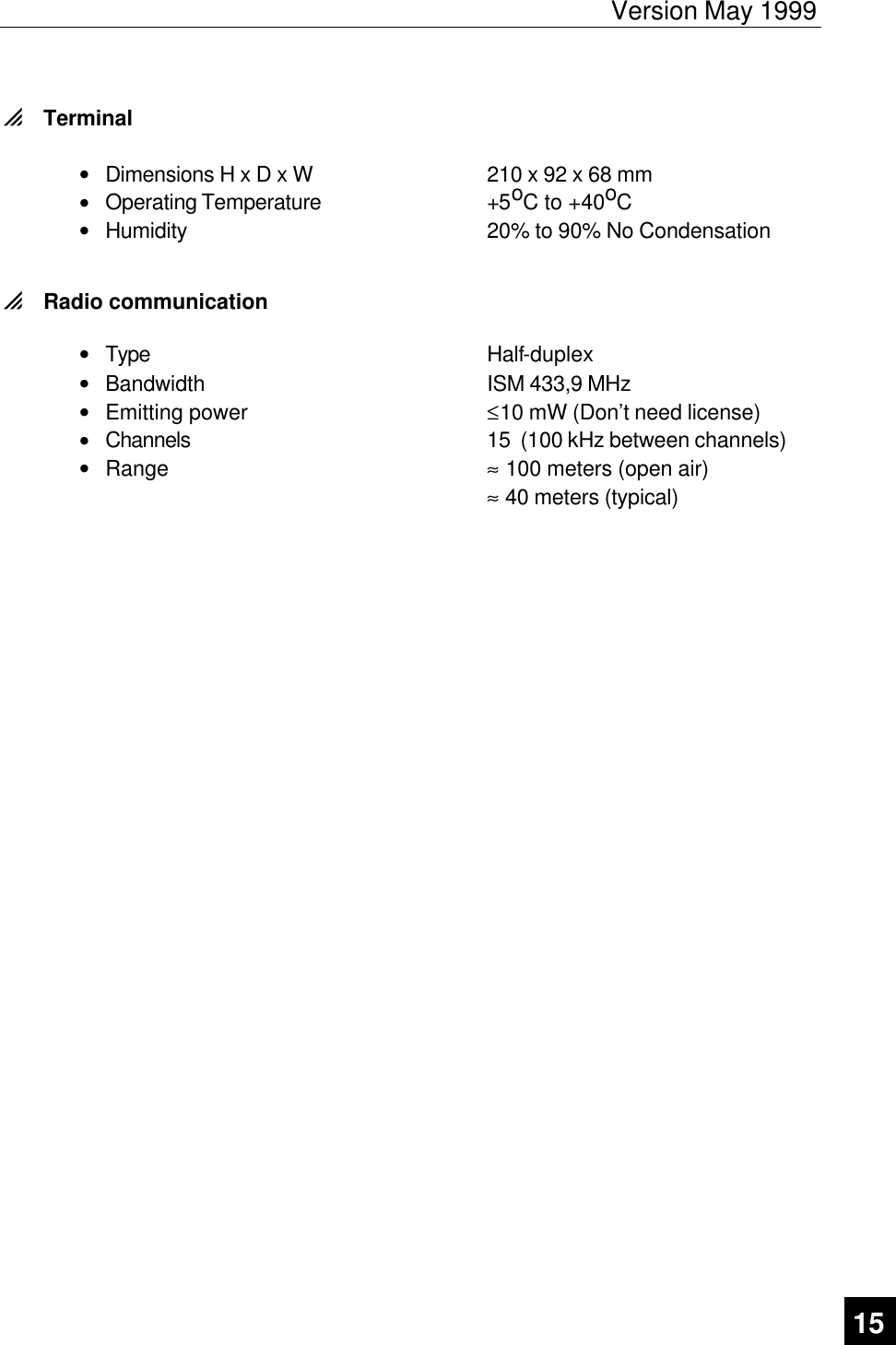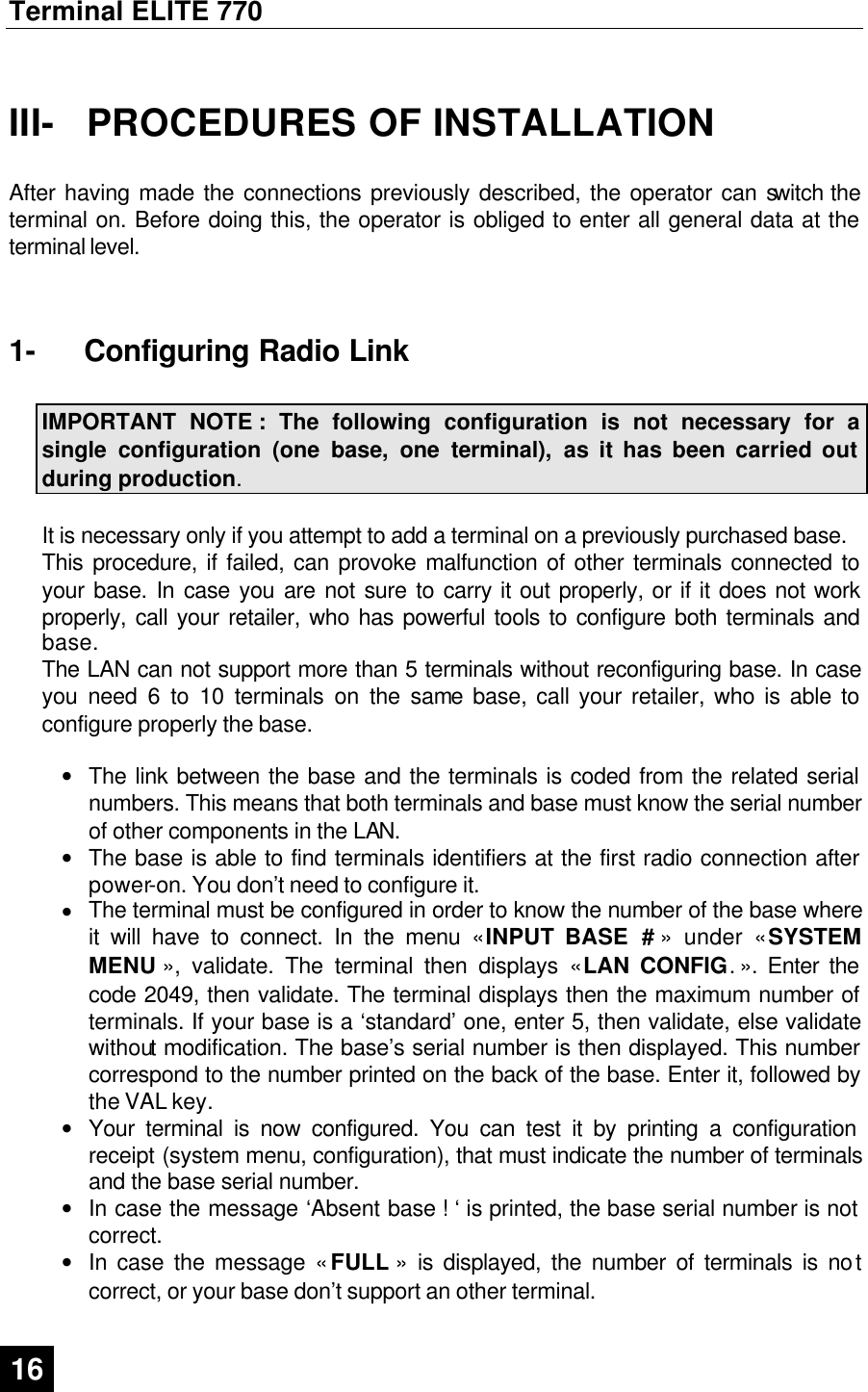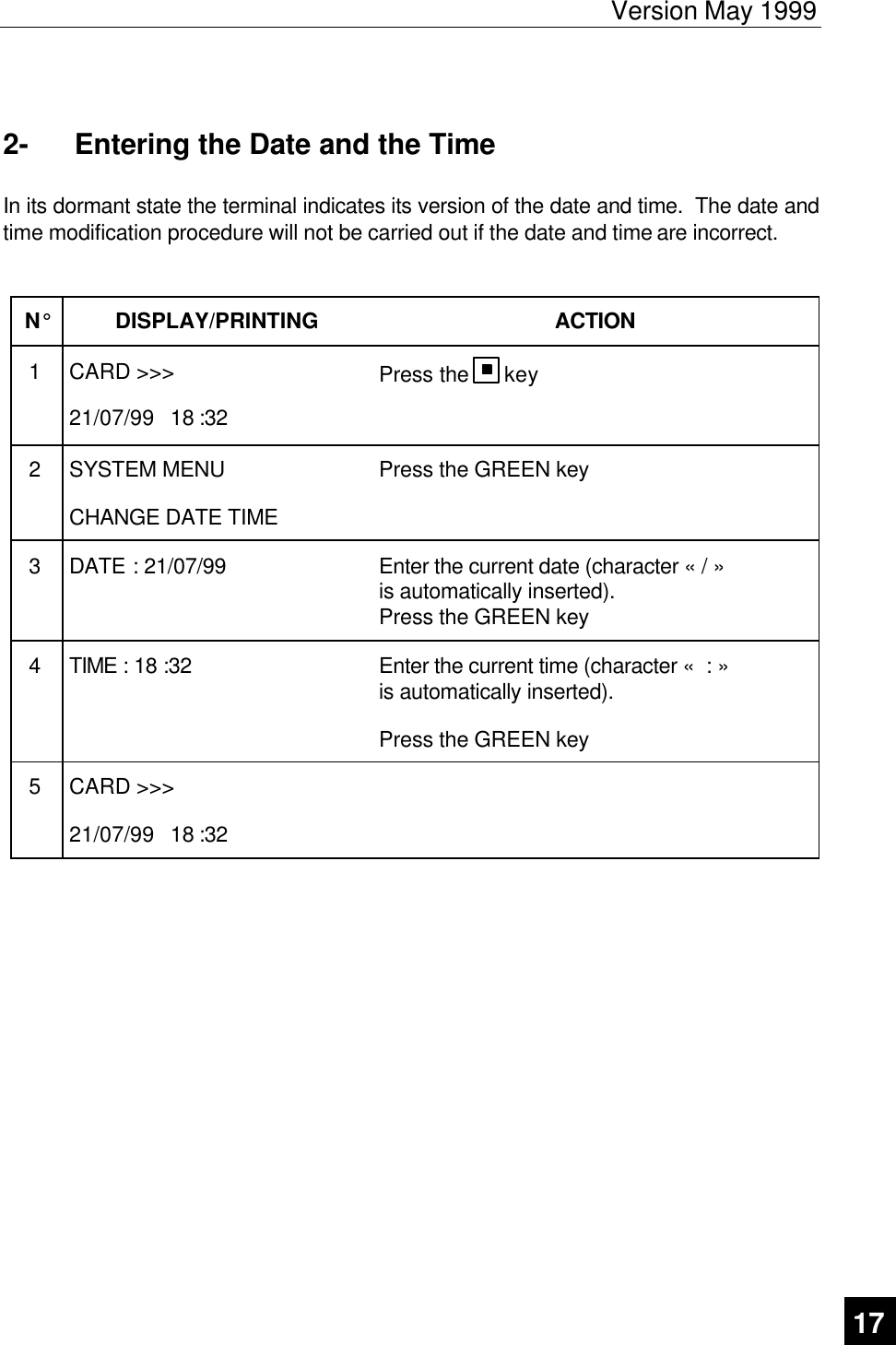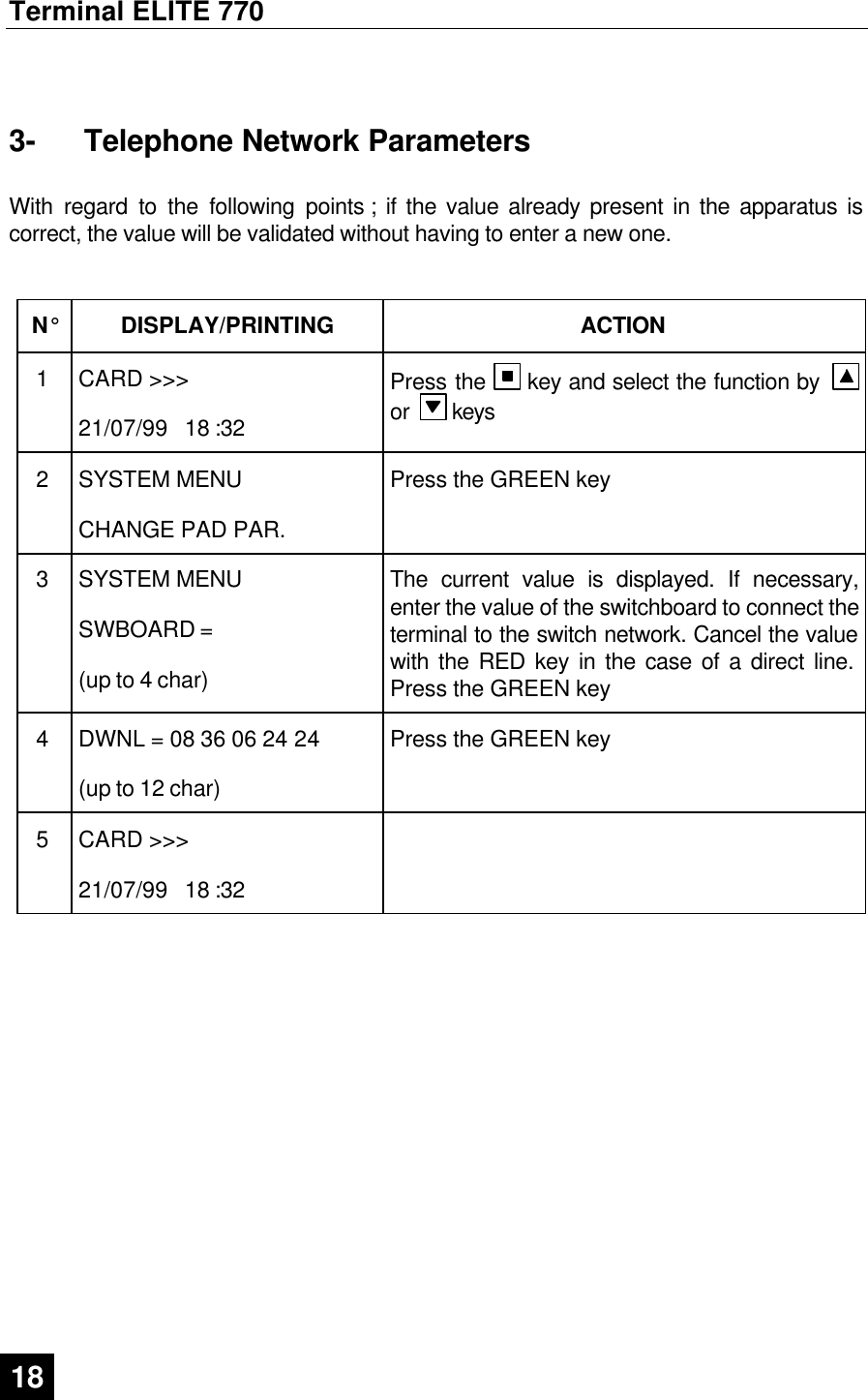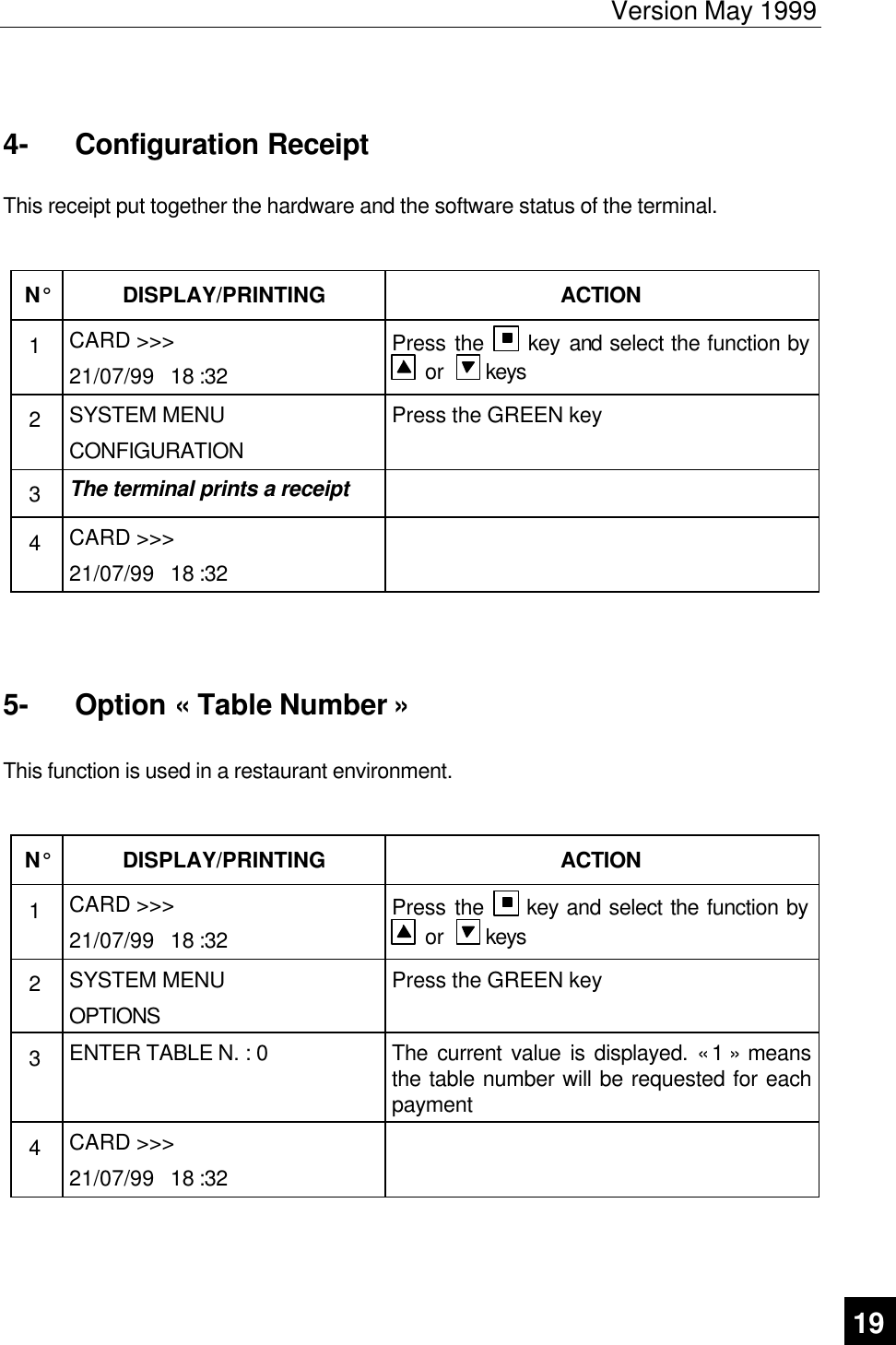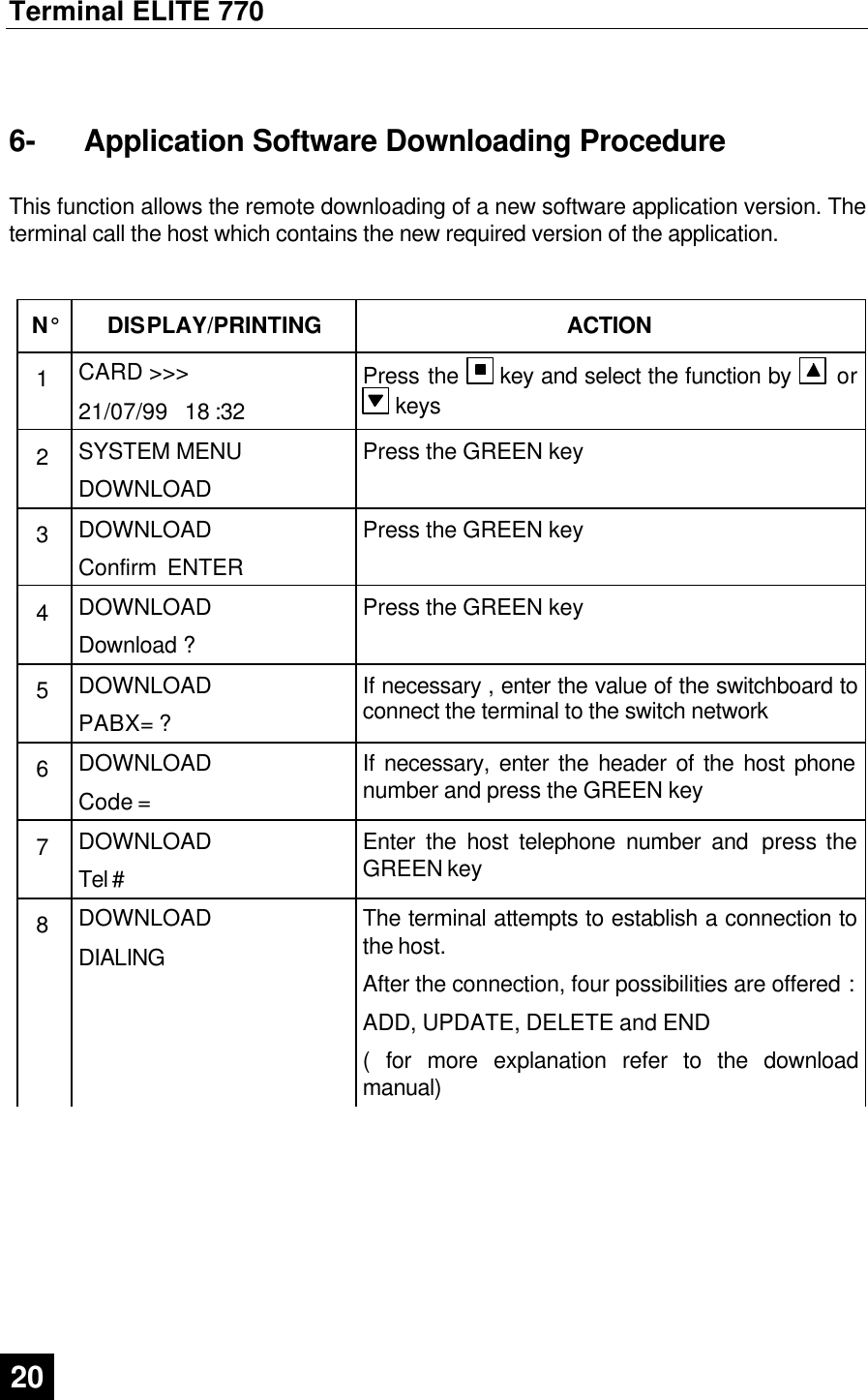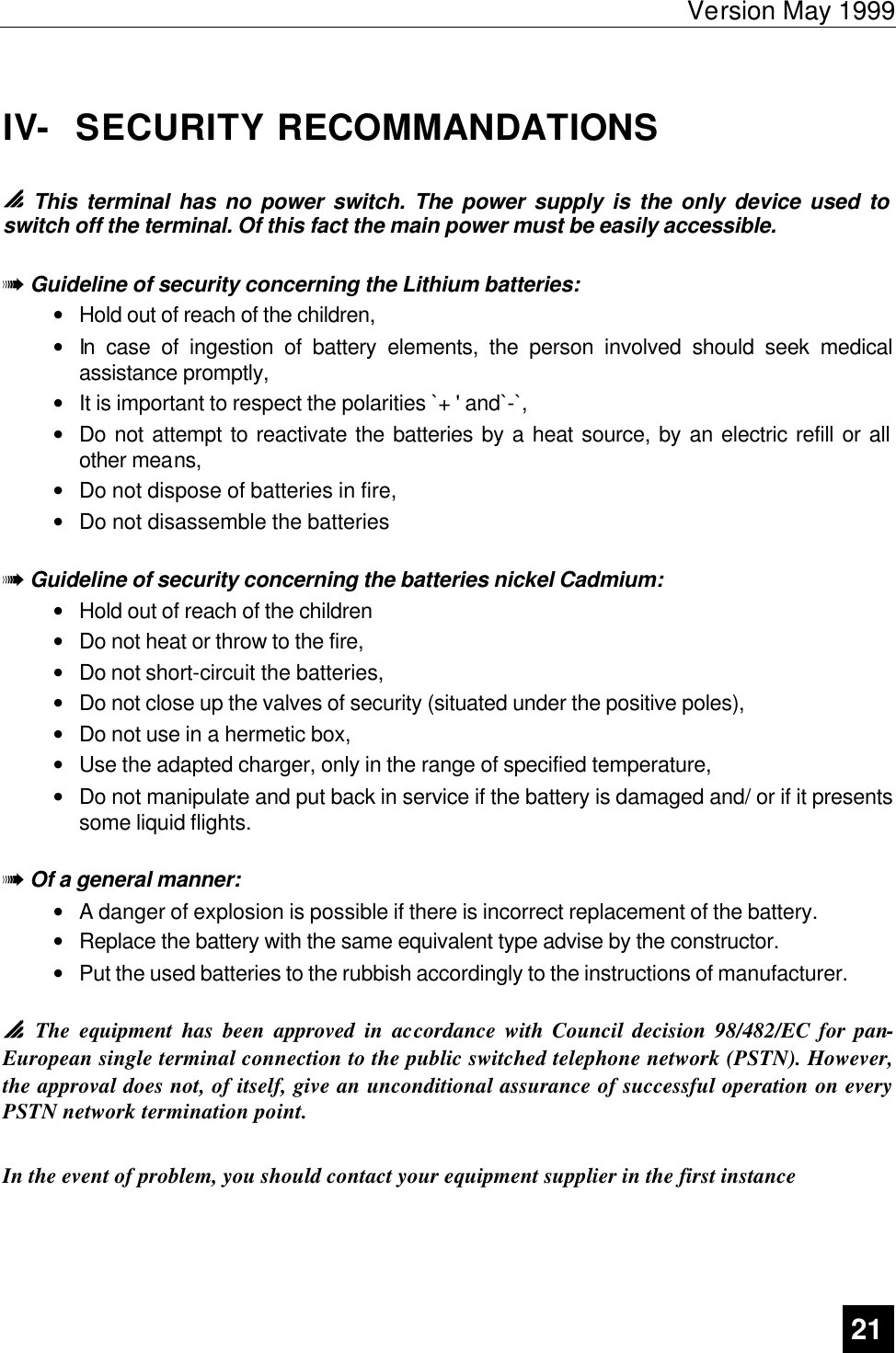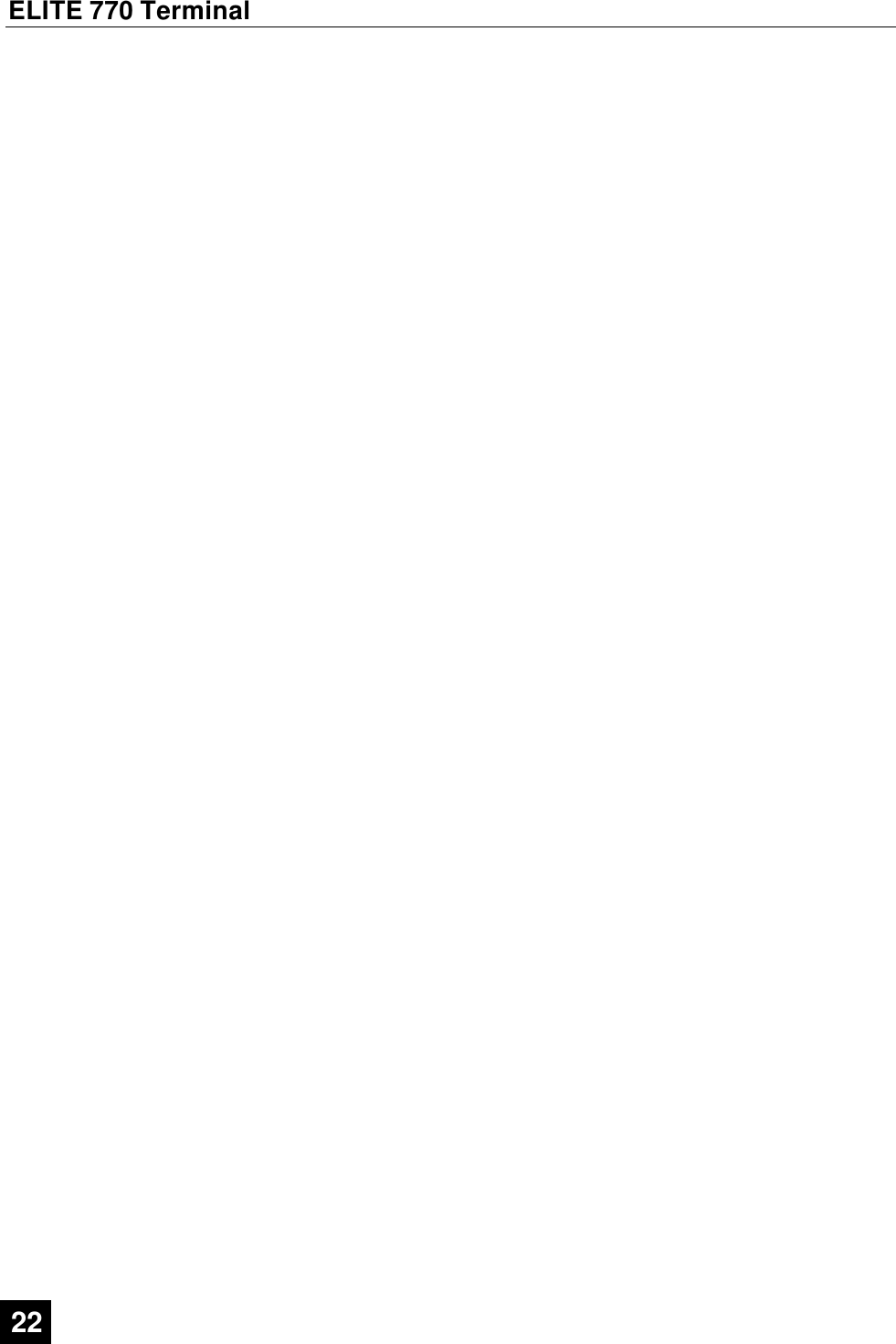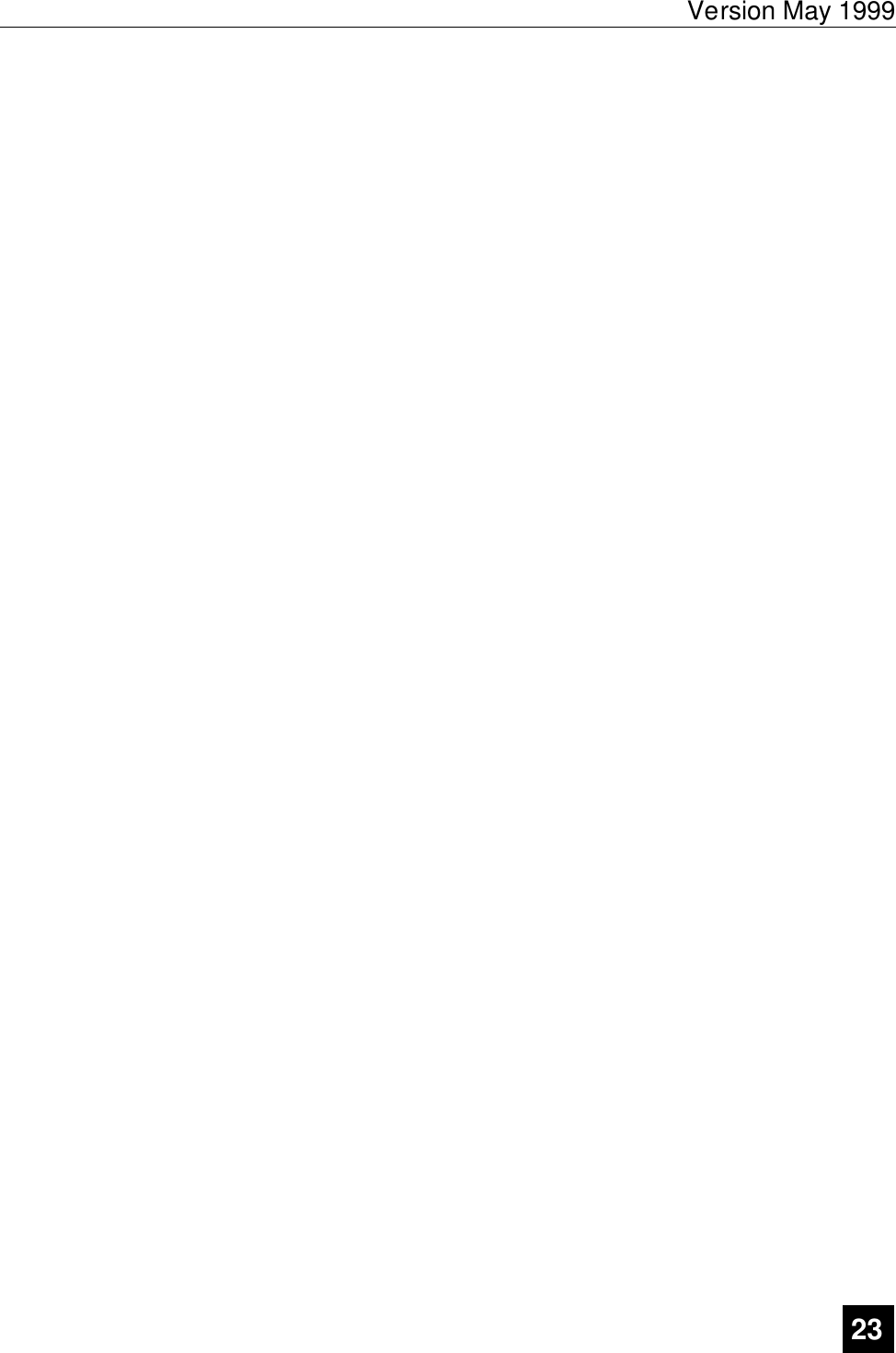Ingenico ELITE770HH Elite 770 Short Range RF User Manual Manual
Ingenico Elite 770 Short Range RF Manual
Ingenico >
Contents
- 1. Exhibit 22 Elite 770 Users Manual
- 2. Exhibit 22 Elite 770 Users Manual Addendum
Exhibit 22 Elite 770 Users Manual