Inkel LRC-122RF RF Remote Control User Manual R 772 A
Inkel Corporation RF Remote Control R 772 A
Inkel >
Contents
- 1. Users Manual I
- 2. Users Manual II
- 3. Users Manual III
Users Manual III
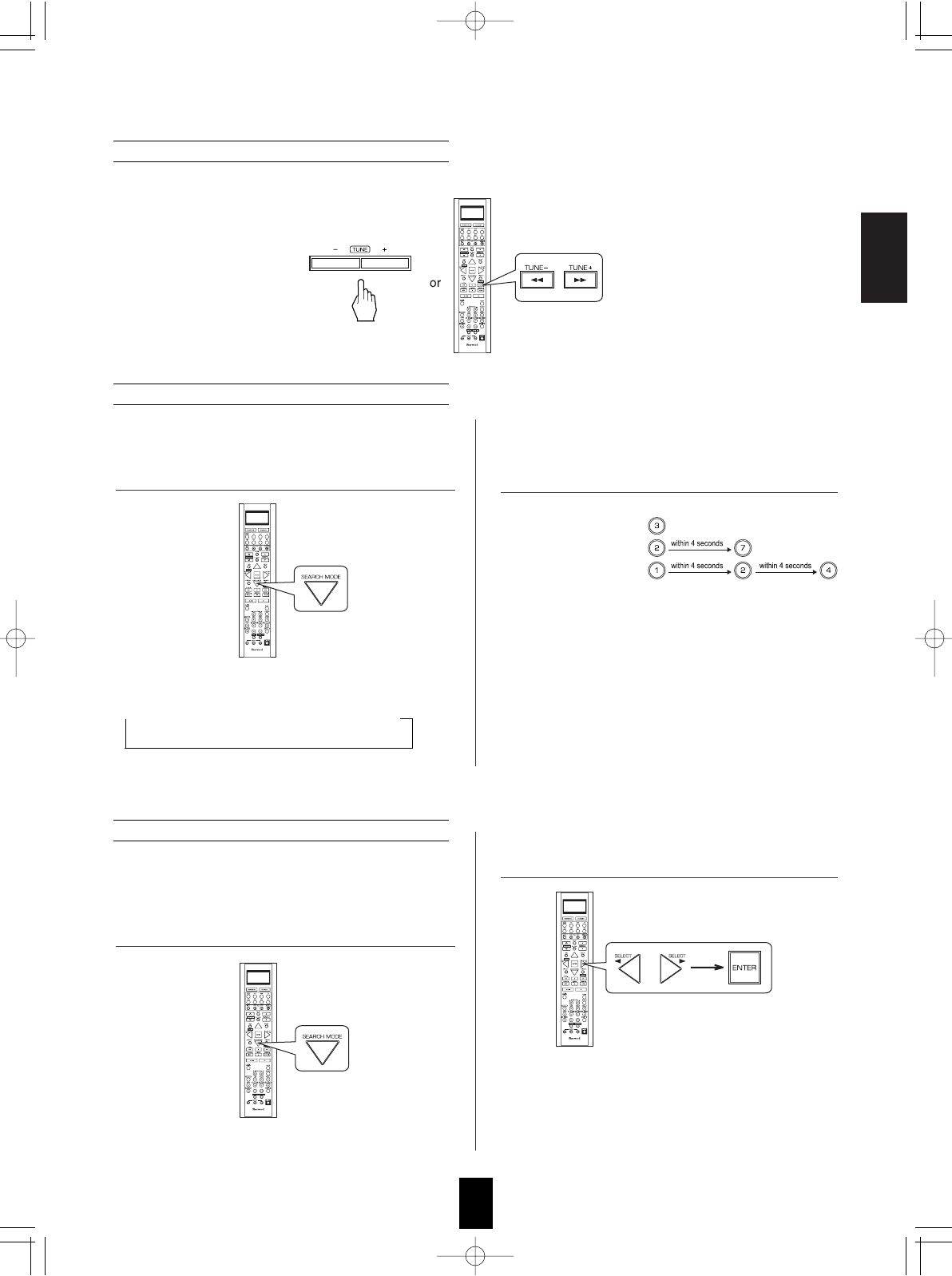
ENGLISH
41
Examples: For "3":
For "27":
For "124":
• When "XM CH" disappears, repeat again from
the above step 1.
1. In the XM mode, select the direct search mode.
2. While displaying "XM CH", select the
desired channel number with pressing the
NUMERIC (0 ~ 9) buttons.
• Each time this button is pressed, the search mode
changes as follows:
XM CH Category name OFF
(Direct search) (Category search)
Note:
• When using channel search or preset search, press this
button to select the search off.
• Direct search is useful when you already know the channel
number.
Direct search
1. In the XM mode, select the category search
mode.
2. While displaying a category name, select the
desired category, then press the ENTER button.
• Then a category name is displayed.
• Each time these buttons are pressed, one of different
categories is selected.
• When a category name disappears, repeat again from
the above step 1.
• Category search allows you to select the desired
channel by the selected category.
Category search
• In the XM mode, press the TUNING UP (+)/DOWN (-) buttons repeatedly to select the desired channel.
Channel search
R-772(A) 2007.8.16 5:21 PM 페이지 41
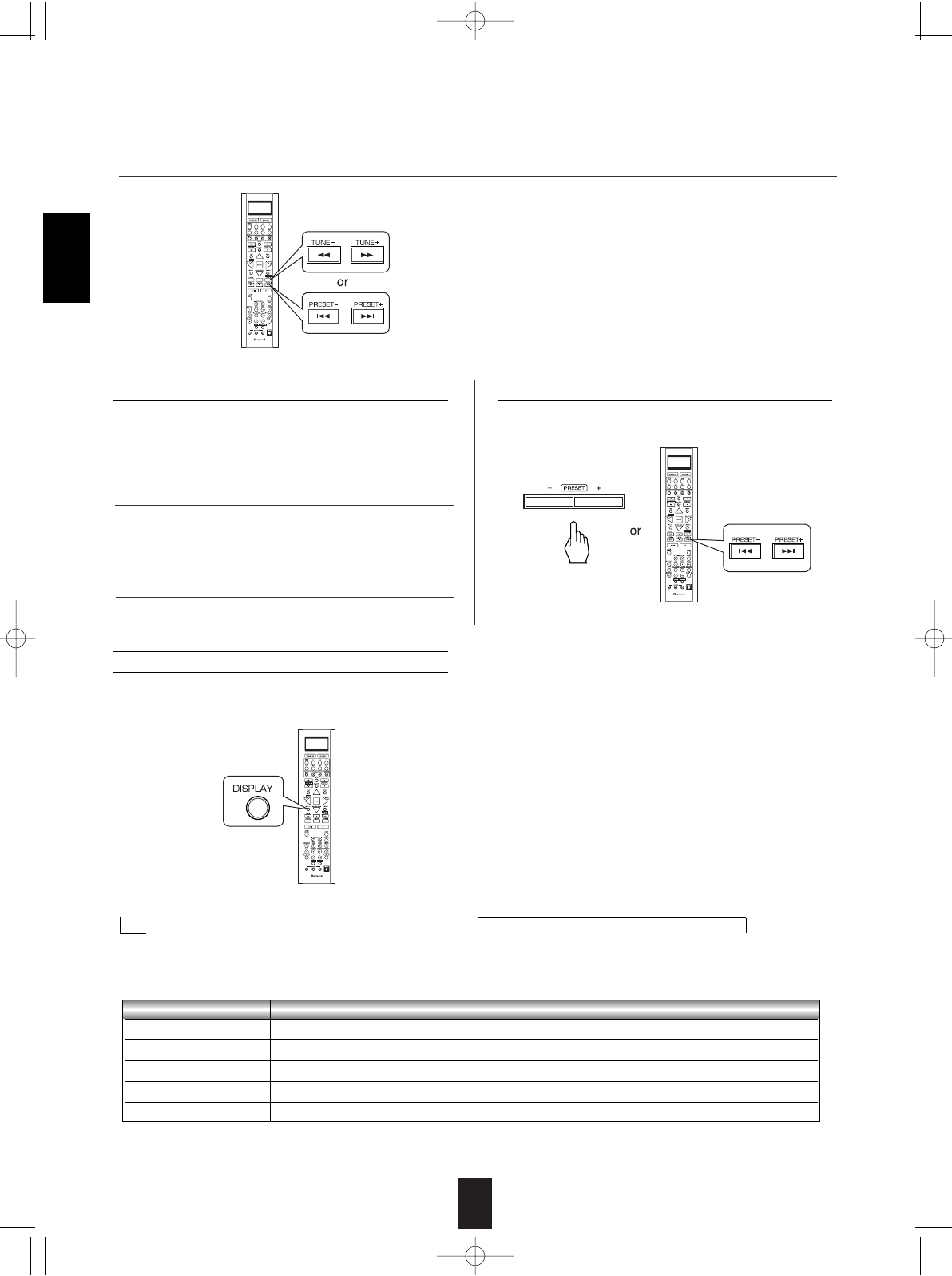
42
ENGLISH
1. Select the desired channel with preforming
channel search, direct search or category search.
2. To memorize the channels, perform the steps 2 to
4 in "Manual presetting" procedure on page 39.
• You can store up to 30 preferred channels in the memory.
Presetting channels
• In the XM mode, select the desired preset channel.
Preset search
Note:
• If the information on artist name, song title or category is
not available, it will not be displayed correctly.
Signal strength display mode
• If the reception is poor, you can check the signal
strength of the XM radio signal and adjust the position of
the XM antenna until "GOOD" is displayed.
• You can display XM information such as channel name, artist name, song title and signal strength.
Displaying XM information
• In the XM mode,
Error message and status
• If an operation takes longer than usual or an error occurs, one of the following messages may be displayed.
Message Status
ANTENNA The XM antenna is not connected correctly. Check the antenna.
UPDATING The XM user encryption code is being updated. Please wait.
NO SIGNL The signal is too weak. Check the antenna connection and reposition it for the best reception.
LOADING This receiver is tuning or decoding audio or text data. Please wait.
OFF AIR The selected XM channel is not currently broadcasting. Select another channel.
• Each time the DISPLAY button is pressed, the display mode changes as follows:
Channel number/name Artist name Song title Category
Volume Surround mode Input signal Signal strength("GOOD", "MARGINAL", "WEAK", "NO SIGNL")
Continued
3. While displaying the selected category, select the desired channel.
R-772(A) 2007.8.16 5:21 PM 페이지 42
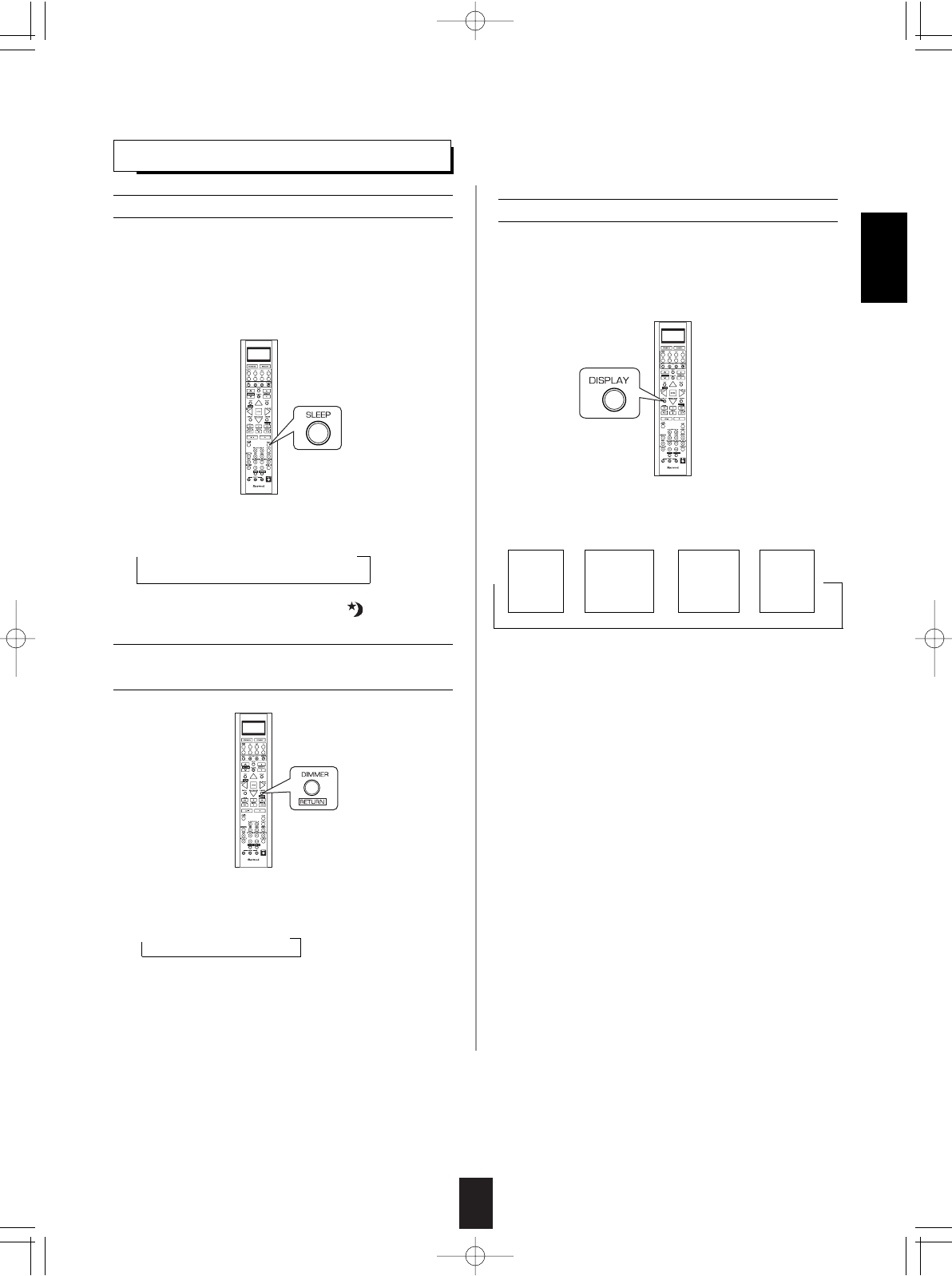
43
Operating the sleep timer
• The sleep timer allows the system to continue to
operate for a specified period of time before
automatically shutting off.
• To set the receiver to automatically turn off after
the specified period of time.
• Each time this button is pressed, the sleep time
changes as follows:
→10 →20 →30 →--- →90 →OFF
Unit : minutes
• While operating the sleep timer, " " lights up.
Displaying the audio information
• You can check the audio information on the input
source.
• During playback,
• Each time this button is pressed, the display
mode changes as follows :
• When the EXTERNAL IN is selected as an input
source, the surround mode is not displayed.
• When XM satellite radio function is available in
your country, for details on the XM information,
see "Displaying XM information" on page 42.
• Each time this button is pressed, the brightness
of the fluorescent display changes as follows:
→ON →dimmer →OFF
• In the display OFF mode, pressing any button will
cancel the display OFF mode.
Adjusting the brightness of the
fluorescent display
OTHER FUNCTIONS
ENGLISH
Input
signal Surround
mode Volume Input
source
→→ → →
R-772(A) 2007.8.20 10:2 AM 페이지 43
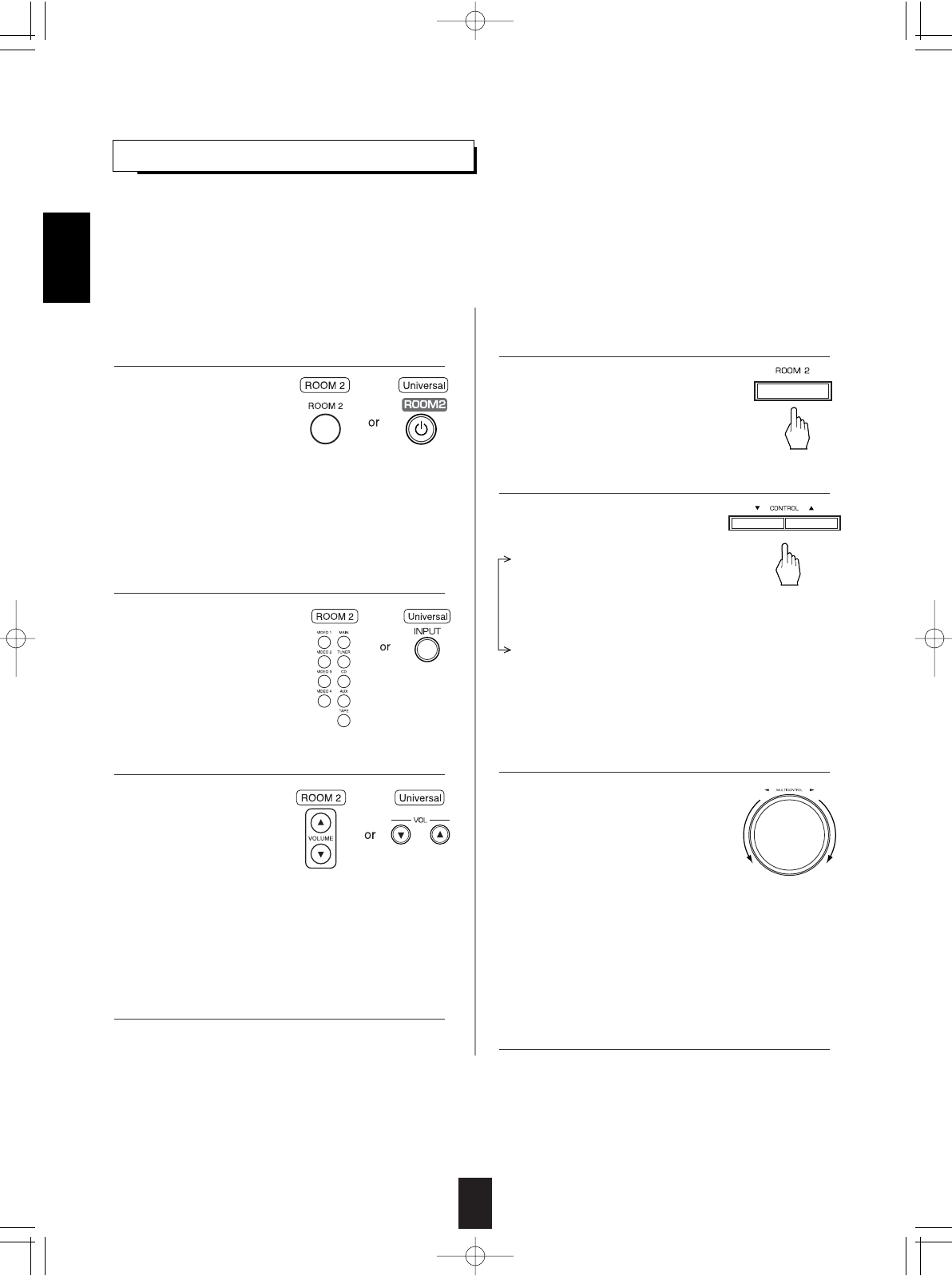
44
• ROOM 2 ~ is displayed for
several seconds.
• Each time this button is
pressed, the ROOM 2
mode changes as follows :
OFF : To turn off the ROOM 2 function. ("R2" goes off .)
ON : To turn it on. ("R2" lights up.)
Note :
• When the ROOM 2 mode is set to OFF, you cannot
adjust the ROOM 2 volume.
ROOM 2 SOURCE PLAYBACK
When using the buttons on the remote control unit.
• This function allows enjoying one source in the main room and playing another in a different room at the same time.
• When you connect the multi-room system kit to the IR IN jack of this receiver, you can control this receiver with not only the
universal remote control unit but also the ROOM 2 remote control unit in a different room, too. (For details, refer to
"CONNECTING MULTI-ROOM SYSTEM KIT" on page 13 and "ROOM 2 Remote Controls" on page 29.)
Notes:
• The analog signals from the EXTERNAL INs and the digital signals cannot be output to the different room, meaning no
playback in a different room.
• You cannot play the ROOM 2 source in any surround mode.
When using the buttons on the front panel.
• Each time the INPUT button
on the universal remote
control unit is pressed, the
ROOM 2 input can be
selected among MAIN
source, TUNER, CD, AUX,
TAPE, VIDEO 1 ~ VIDEO 4.
• ROOM 2 ~ is displayed for several
seconds.
• When the ROOM 2 setting mode
disappears, press the ROOM 2 button
again.
• Each time these buttons are
pressed, the mode changes as
follows :
ROOM 2 ~ : To turn on or
(ROOM 2 mode) off the ROOM 2
function.
IN ~ : To select the desired ROOM 2 source.
(ROOM 2 input)
VOL ~ : To adjust the volume on the power
(ROOM 2 volume) amplifier assigned to "BACK
ROOM 2" or "ROOM 2".
Notes:
• When the EXTERNAL IN is selected as a main input, if the MAIN source is selected as a ROOM 2 input, no audio signal can
be heard in the different room (ROOM 2).
• Even when this receiver enters the standby mode, in such a case that "R2" lights up still and the POWER ON/STANDBY
button lights up blue as it does in the operating mode, meaning only the ROOM 2 circuitry operates, the ROOM 2 source can
be played independently.
• When you do not use the ROOM 2 function, turn off the ROOM 2 function to save electricity.
• You can adjust the volume
on the power amplifier
assigned to "BACK
ROOM 2" or "ROOM 2"
when the ROOM 2 speaker
terminals are connected to
the speakers in a different
room. (For details, refer to "When selecting the AMP
ASSIGN" on page 49.)
• The MUTE button on the ROOM 2 remote control unit can
be available only when the ROOM 2 function is operating.
When selecting the ROOM 2 mode.
OFF : To turn off the ROOM 2
function. ("R2" goes off.)
ON : To turn it on. ("R2" lights up.)
When selecting the ROOM 2 input.
• You can select the desired among
MAIN source, TUNER, CD, AUX,
TAPE, VIDEO 1 ~ VIDEO 4 as a ROOM 2 source.
When selecting the ROOM 2 volume.
• You can adjust the volume on the power amplifier
assigned to "BACK ROOM 2" or "ROOM 2" when
the ROOM 2 speaker terminals are connected to the
speakers in a different room. (For details, refer to
"When selecting the AMP ASSIGN" on page 49.)
Note : When the ROOM 2 mode is set to OFF,
the ROOM 2 input and the ROOM 2 volume
cannot be selected
1. Press the ROOM 2 button. 1. Press the ROOM 2 button to enter the ROOM 2 mode.
3. Set the selected mode as desired.
4. Start play on the component related to the ROOM 2
source.
2. Select the desired mode while displaying the ROOM 2
setting mode.
2. Select the desired input as a ROOM 2 source.
3. Adjust the ROOM 2 volume.
4. Start play on the component related to the ROOM 2
source.
ENGLISH
R-772(A) 2007.8.16 5:21 PM 페이지 44
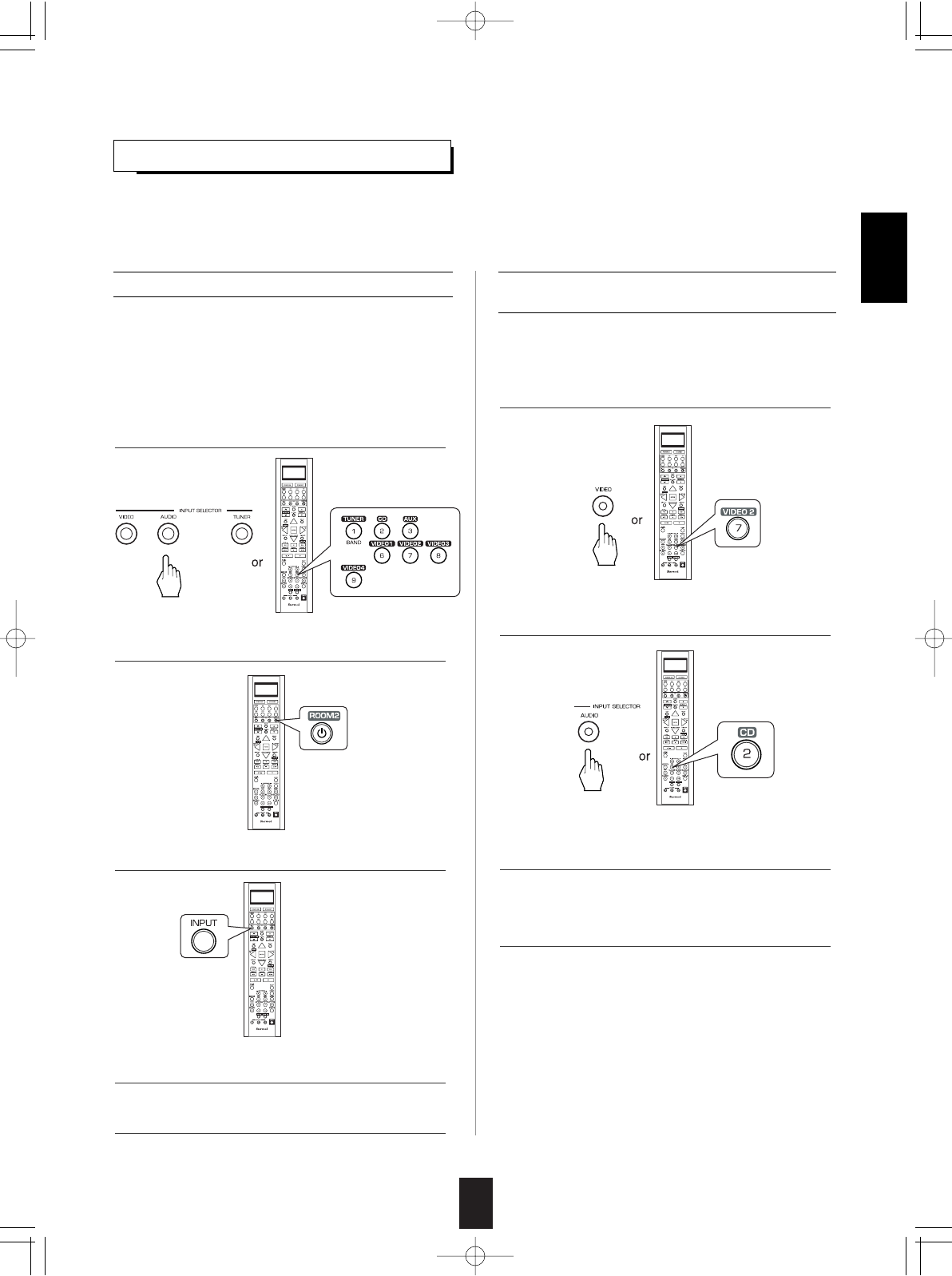
45
RECORDING
Recording with TAPE
• To record the analog signals onto the recording
equipment, be sure to connect the ROOM2 OUT
jacks to the recording equipment. (For details,
refer to "CONNECTING AUDIO COMPONENTS"
on page 8.)
• The analog signals from the EXTERNAL INs as well as the digital signals from the coaxial or optical digital input can be
heard but cannot be recorded.
• When recording the analog signals from CD, AUX, VIDEO 1 ~ 4, be sure to select the "ANALOG" for the AUDIO MODE.
(For details, refer to "When selecting the AUDIO MODE" on page 54.)
• The volume and tone (bass, treble) settings have no effect on the recording signals.
1. Select the desired input as a recording source
except for TAPE.
2. Turn on the ROOM 2.
3. Select the MAIN as a ROOM 2 input.
4. Start recording on the TAPE.
5. Start play on the desired input.
ENGLISH
Dubbing the audio and video signals
separately onto VIDEO 1
Example: When dubbing the VIDEO 2 video signal and
the CD audio signal separately onto VIDEO 1.
1. Select VIDEO 2 as a video recording source.
2. Select CD as an audio recording source.
3. Start recording on the VIDEO 1.
4. Start play on the VIDEO 2 and the CD
respectively.
• The audio signal from the CD and the video
signal from the VIDEO 2 will be dubbed and you
can enjoy them on the TV set and from the
speakers.
Note : Be sure to observe the order of the above
steps 1 and .
R-772(A) 2007.8.16 5:21 PM 페이지 45
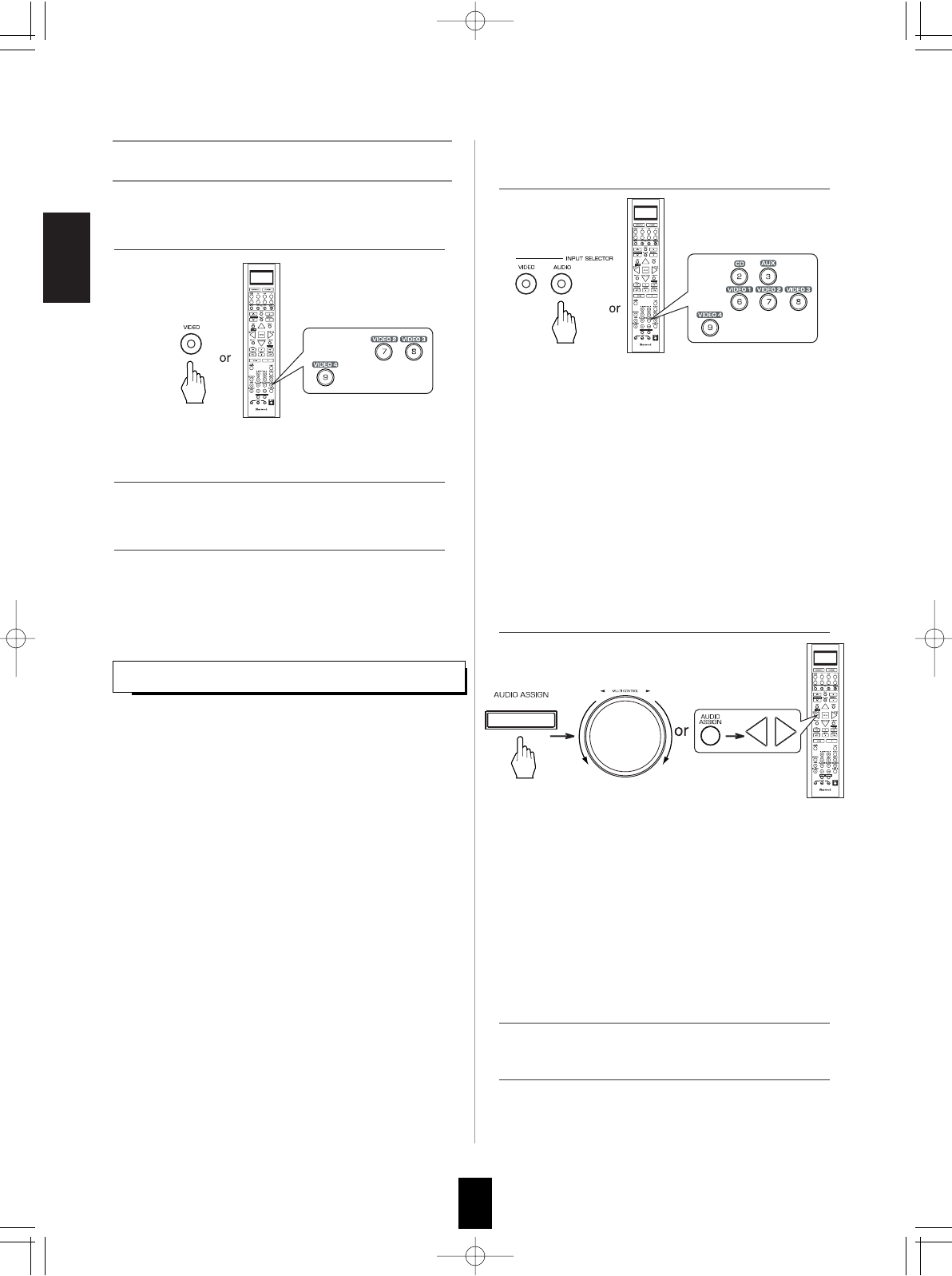
ENGLISH
46
1. Select the desired of CD, AUX, VIDEO 1~4 as a
recording source.
2. For digital recording, select the digital input as
recording signal input.
3. Start recording on the component connected to
the OPTICAL DIGITAL OUT.
4. Start play on the desired input.
DIGITAL AUDIO RECORDING WITH MD RECORDER
• Only when the OPTICAL DIGITAL OUT of this receiver is
connected to the OPTICAL DIGITAL IN of the MD recorder
or CD recorder, you can enjoy high-quality sound of digital
recording without converting the original signals. Refer to
"CONNECTING VIDEO COMPONENTS", "CONNECTING
AUDIO COMPONENTS" and "CONNECTING DIGITAL
INS and OUT" on pages 6~9 and the operating instructions
of the MD recorder or CD recorder.
Notes:
• Depending on the digital audio signal format input into the
HDMI IN connector, some digital signals cannot be output
from the OPTICAL DIGITAL OUT jack.
• Digital recording is available for the digital audio program
sources such as CDs, MDs, some DVDs, etc.
• In most DVDs and SACDs as well as some CDs, etc.,
digital recording may not be available depending on the
signal format.
• There are some restrictions on recording digital signals.
When making digital recordings, refer to the operating
instructions of your digital recording equipment to know
what restrictions are imposed.
Note :
• If the AUDIO MODE is set to the mode other than
"DIGITAL" for the corresponding recording source
on the INPUT SETUP menu, the digital audio
signals from the selected digital input will not be
output and there will be no recording. (For details,
refer to "When CD, AUX, VIDEO 1~ 4 is selected
as an input source" on page 31 and "When
selecting the AUDIO MODE" on page 54.)
Dubbing from video components onto
VIDEO 1
• The audio and video signals from the desired
input will be dubbed onto the VIDEO 1 and you
can enjoy them on the TV set and from the
speakers.
1. Select the desired of VIDEO 2 ~ 4 as a recording
source except VIDEO 1.
2. Start recording on the VIDEO 1.
3. Start play on the desired input.
In case of recording the digital audio signal input
into a HDMI IN connector
• Select the desired recording source to which the HDMI
IN is connected and assigned and then perform the
steps 3 and 4 (, but ignore the step 2).
Note :
• If the AUDIO MODE is set to the mode other than
"HDMI" for the corresponding recording source on the
INPUT SETUP menu, the digital audio signals will not
be output and there will be no recording. (For details,
refer to "When selecting the AUDIO MODE" on page
54.)
R-772(A) 2007.8.16 5:21 PM 페이지 46
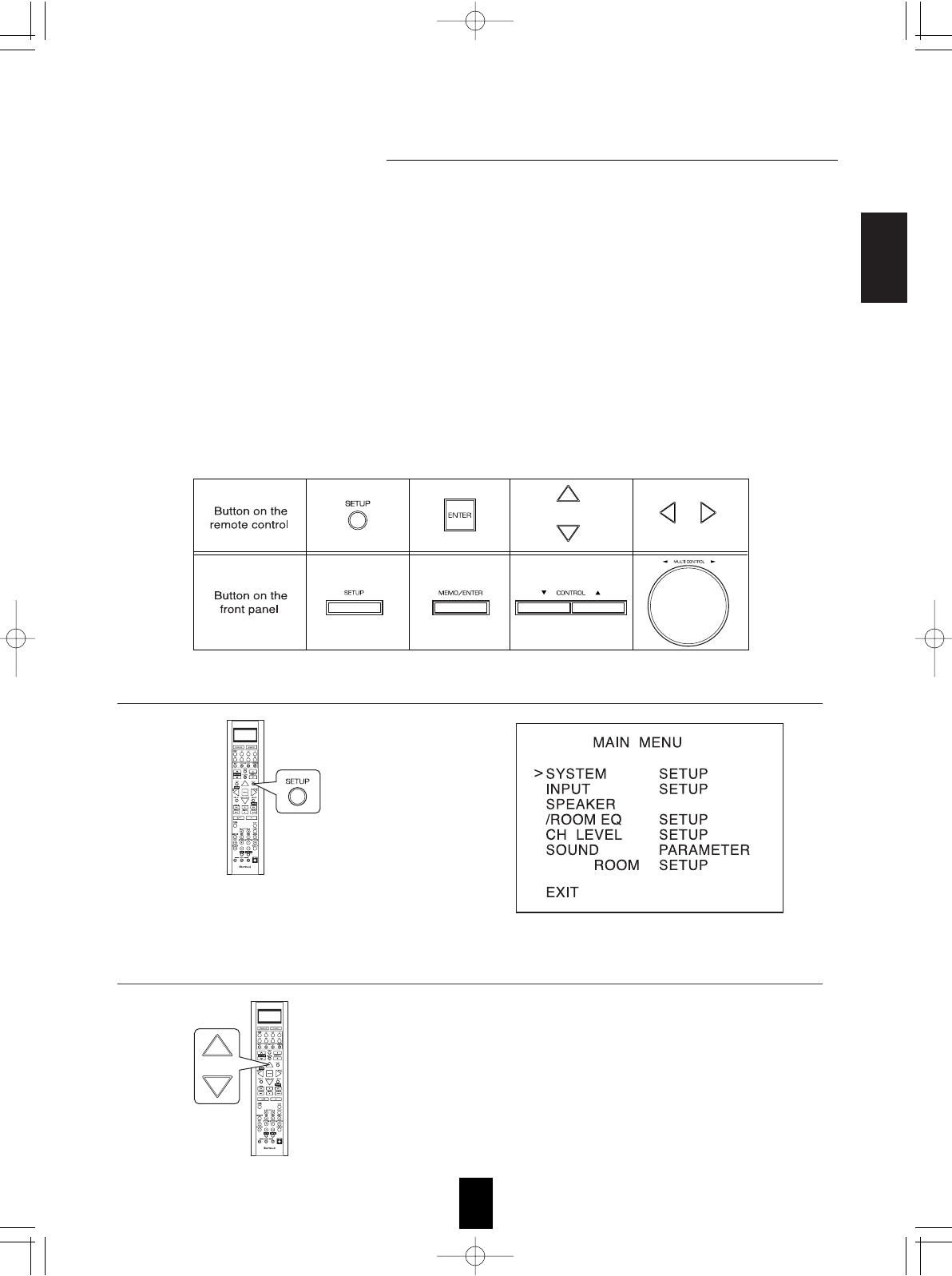
ENGLISH
47
OSD Menu Settings
• The OSD (On-Screen Display) menu is a setting menu that is displayed on the monitor TV and allows you to perform
the setup procedures easily. In most situations, you will only need to set this once during the installation and layout of
your home theater, and it rarely needs to be changed later.
The OSD menu consists of 6 main menus ; system setup, input setup, speaker / room EQ setup, CH level setup,
sound parameter and multi room setup. These menus are then divided up into various sub-menus.
Notes:
• The OSD menu and the momentary OSD cannot be displayed via the HDMI MONITOR OUT connector.
• Depending on the VIDEO MODE setting and the video connections between this receiver and the video component,
the OSD menu and the momentary OSD cannot be displayed via (COMPOSITE) VIDEO MONITOR OUT jack, or
the picture is automatically turned off and only the OSD menu can be displayed via COMPONENT MONITOR OUT
jacks. (For details, refer to "Relationship between the video input signal and the video output signal" on page 7.)
Navigating through the OSD menu
• The explanations here assume you are using the buttons on the remote control when performing the OSD menu
operation. However, you can use the buttons on the front panel as well.
The buttons on the front panel correspond to those on the remote control as shown below.
MULTI
• The main menu will be shown.
• To turn the menu screen off, press this button again.
1. Turn the menu screen on.
2. Select the desired menu using the CURSOR UP()/DOWN() buttons.
R-772(A) 2007.8.16 5:21 PM 페이지 47
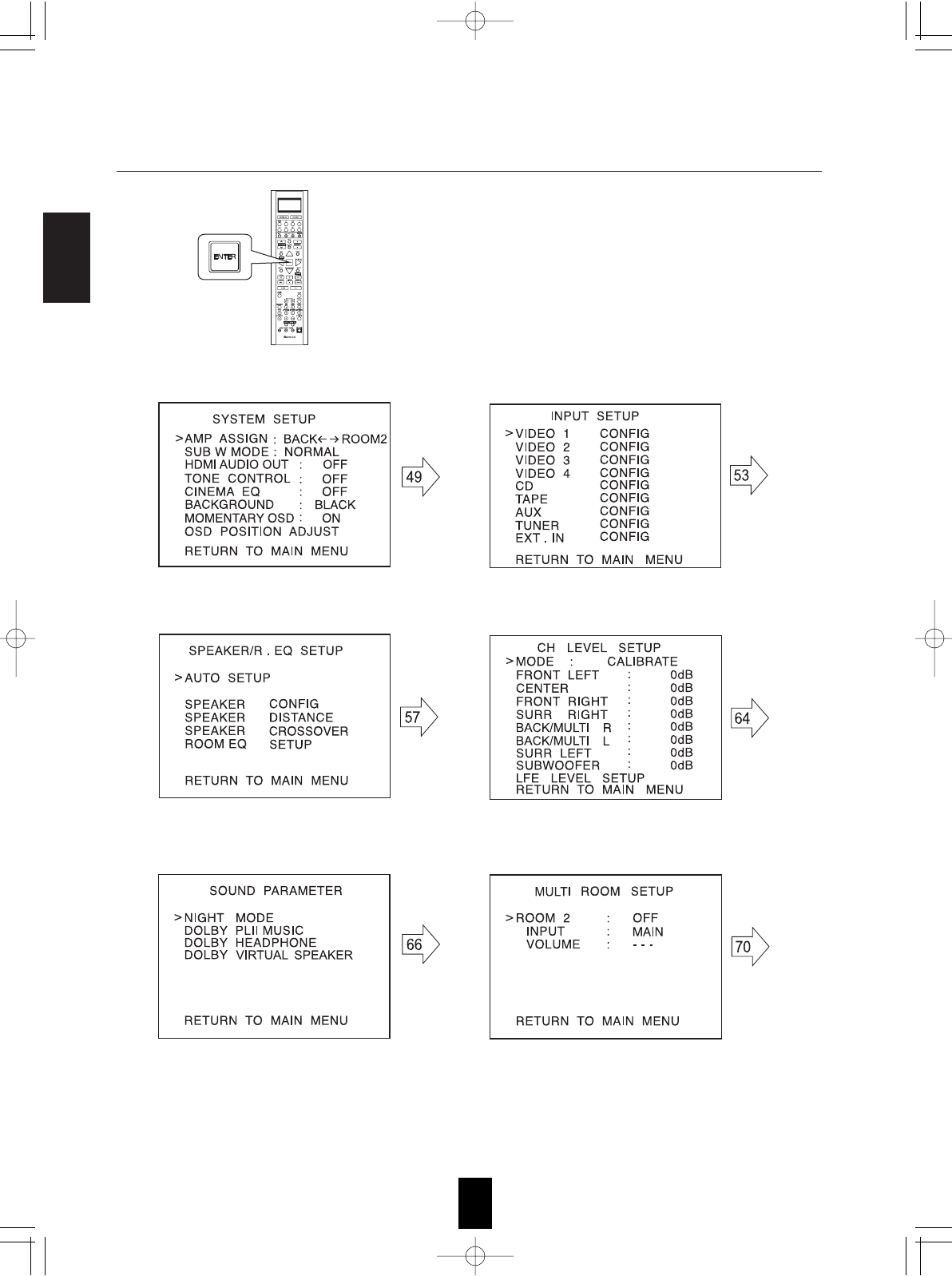
ENGLISH
48
• For the setting details, see page in
• Adjust the setting(s) in each setting category to your preference.
• When the SETUP button is pressed on a sub-menu, the menu screen will be turned off.
When selecting the SYSTEM SETUP When selecting the INPUT SETUP
When selecting the SOUND PARAMETER When selecting the MULTI ROOM SETUP
When selecting the SPEAKER /ROOM EQ SETUP When selecting the CH LEVEL SETUP
3. Confirm your selection.
R-772(A) 2007.8.16 5:21 PM 페이지 48
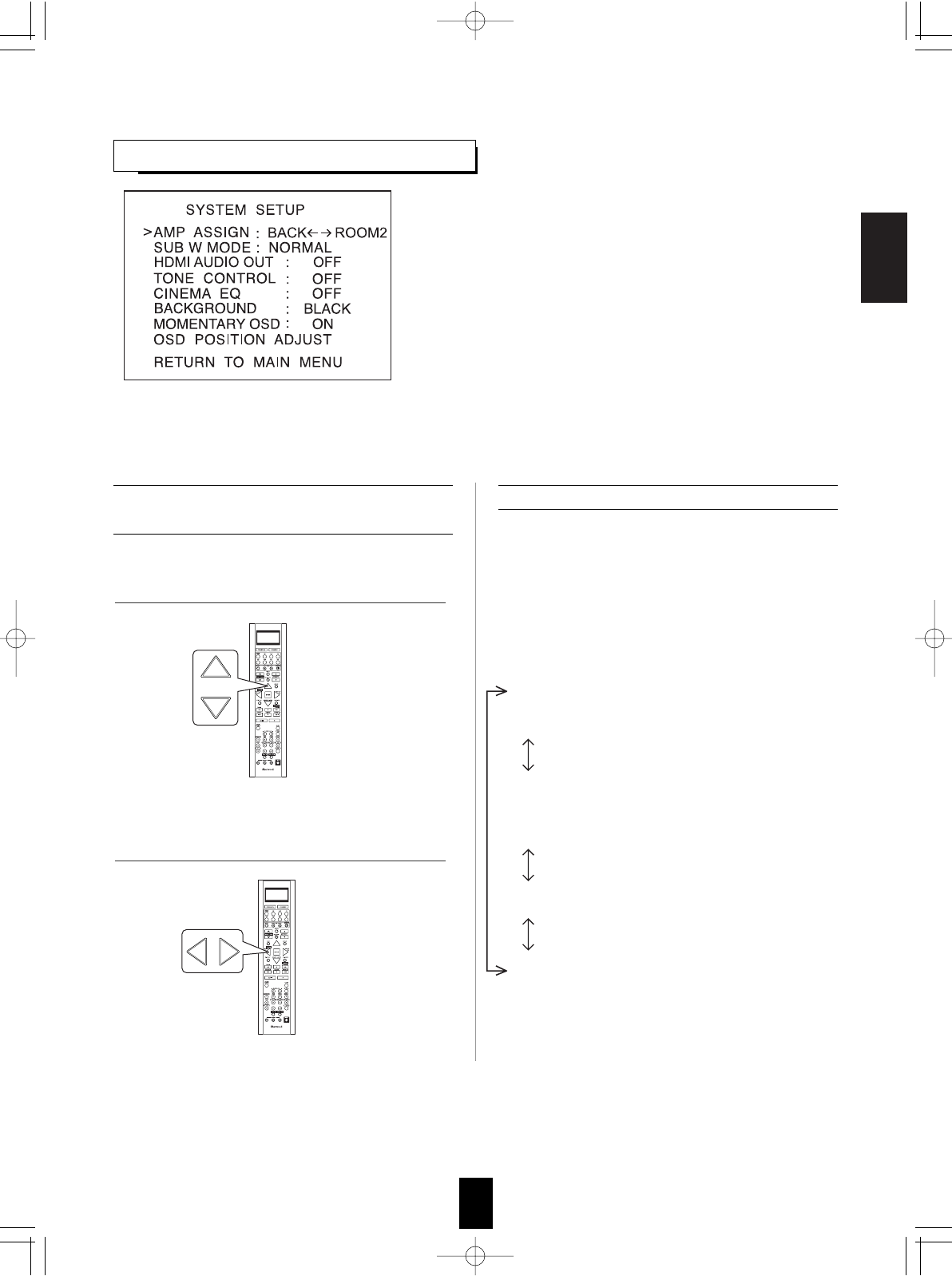
ENGLISH
49
• AMP ASSIGN : To assign the surround back channels' power
amplifier correctly depending on how to use the
speakers.
• SUBWOOFER MODE : To select the desired subwoofer mode.
• HDMI AUDIO OUT : To output the digital audio signals from the
HDMI MONITOR OUT connector.
• TONE CONTROL : To adjust the tone (bass and treble) as
desired.
• CINEMA EQ : To select the desired cinema EQ mode.
• BACKGROUND : To select the desired background color of the
momentary OSD and the OSD menu.
• MOMENTARY OSD : To turn on or off the OSD that shows the
status corresponding to each operation
momentarily.
• OSD POSITION ADJUST : To adjust the positon of the
momentary OSD and the OSD menu.
SETTING THE SYSTEM SETUP
When selecting the items other than OSD
POSITION ADJUST • The surround back channels' power amplifier can
drive the surround back speakers, the ROOM 2
speakers or the front bi-amp capable speakers.
Depending on how to use the speakers, you
should assign the power amplifier correctly. (For
details, refer to "CONNECTING SPEAKERS" on
page 10 and "CONNECTING ROOM 2 OUTS" on
page 12.)
BACK ROOM 2 : When connecting this
receiver to the surround back
speakers and the ROOM 2 speakers
both, the power amplifier
automatically drives the surround
back speakers or the ROOM 2
speakers depending on whether the
ROOM 2 function is turned off or on.
BI - AMP : To drive the front bi-amp capable
speakers when connecting the FRONT
and the SURROUND BACK/MULTI
channels to them.
SURR BACK : To drive the surround back
speakers when connecting the
SURROUND BACK/MULTI
channels to them.
ROOM 2 : To drive the ROOM 2 speakers when
connecting the ROOM 2 channels to
them.
When selecting the AMP ASSIGN
1. Press the CURSOR UP()/DOWN() buttons
to select the desired item.
2. Press the CURSOR LEFT()/RIGHT()
buttons to set the selected item as desired.
R-772(A) 2007.8.16 5:21 PM 페이지 49
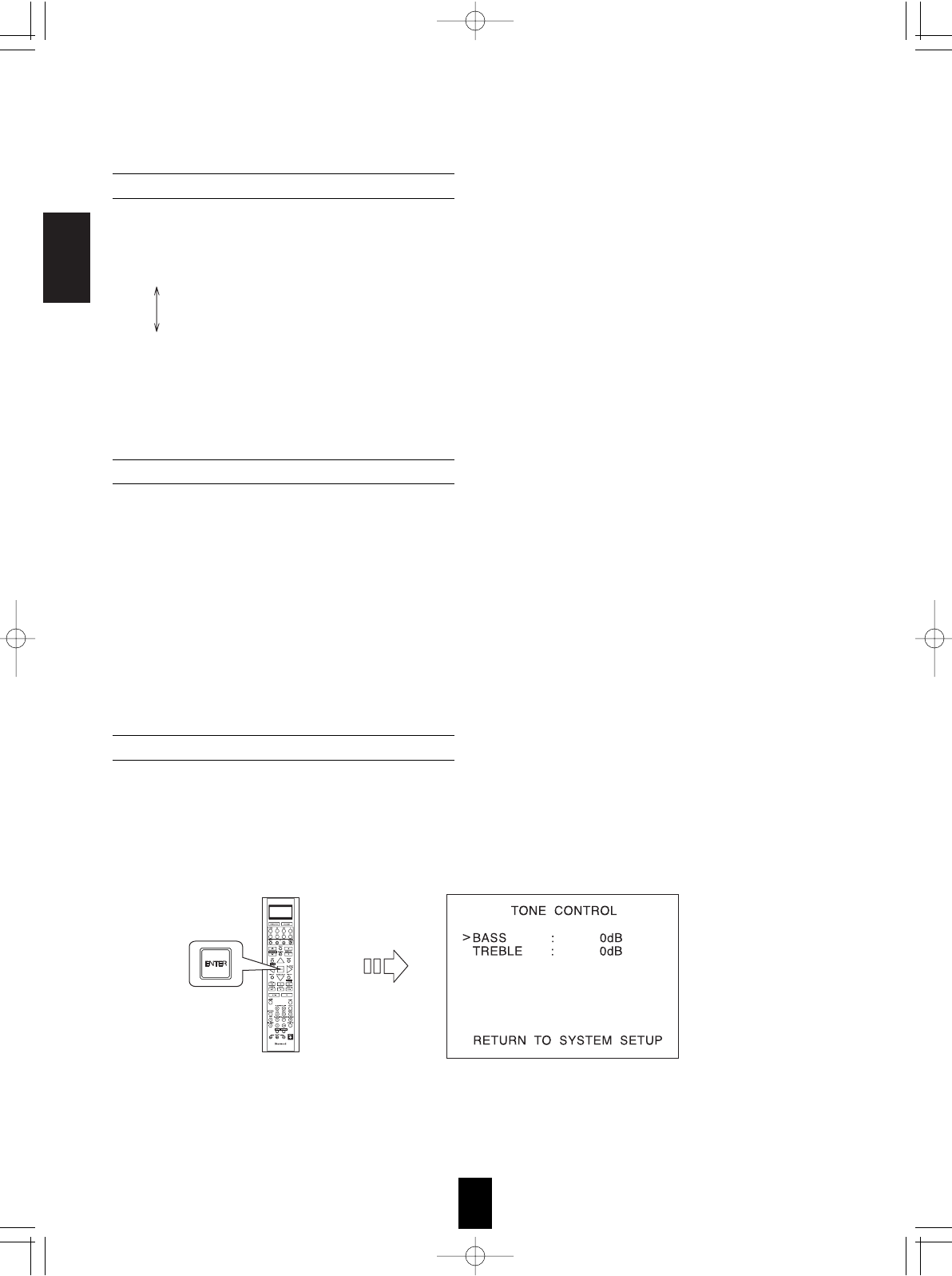
ENGLISH
50
When selecting the SUBWOOFER MODE
• "SW PLUS" mode is valid only when "FRONT" and "CENTER" are set to "FULL RANGE" and
"SUBWOOFER" is set to "YES" on the SPEAKER/ROOM EQ SETUP menu. (For details, refer to "SETTING
THE SPEAKER/ ROOM EQ SETUP" on page 57.)
NORMAL : When the low frequency signals of channels set to "FULL RANGE" are reproduced from those
channels only. In this mode, the low frequency signals that are reproduced from the subwoofer
channel is only the low frequency signals of LFE (from the multi-channel sources that contains LFE
(Low Frequency Effects) channel, also called the ".1" channel) and the channels set to the setting
value other than "FULL RANGE".
SW PLUS: When the low frequency signals of channels set to "FULL RANGE" are reproduced
simultaneously from those channels and the subwoofer channel.
In this mode, the low frequency range expands more uniformly through the room, but depending
on the size and shape of the room, interference may result in a decrease of the actual volume of
the low frequency range.
• The HDMI connection can carry uncompressed digital video signals and digital audio signals.
Depending on whether these digital audio signals are output from the HDMI MONITOR OUT of this receiver
or not, you should set the HDMI AUDIO OUT correctly.
OFF : Not to output the digital audio signals from the HDMI MONITOR OUT of this receiver, meaning these
signals are heard from the speakers connected to this receiver.
ON : To output the digital audio signals, meaning these signals are heard from the speakers of your TV.
Notes:
• When the HDMI AUDIO OUT is set to ON, no sound will be heard from the speakers connected to this
receiver (except ROOM 2 speakers) even though any input source is selected.
• If your TV cannot support some digital audio formats, no sound may be heard from its speakers even when
the HDMI AUDIO OUT is set to ON.
OFF : To listen to a program source without the tone effect. ("DIRECT" indicator lights up.)
ON : To adjust the tone for your taste. ("DIRECT" indicator goes off.)
When selecting the TONE CONTROL
When selecting the HDMI AUDIO OUT
When the TONE CONTROL is set to ON to adjust the tone (bass and treble)
. Press the ENTER button to enter the tone adjustment mode.
Continued
R-772(A) 2007.8.16 5:21 PM 페이지 50
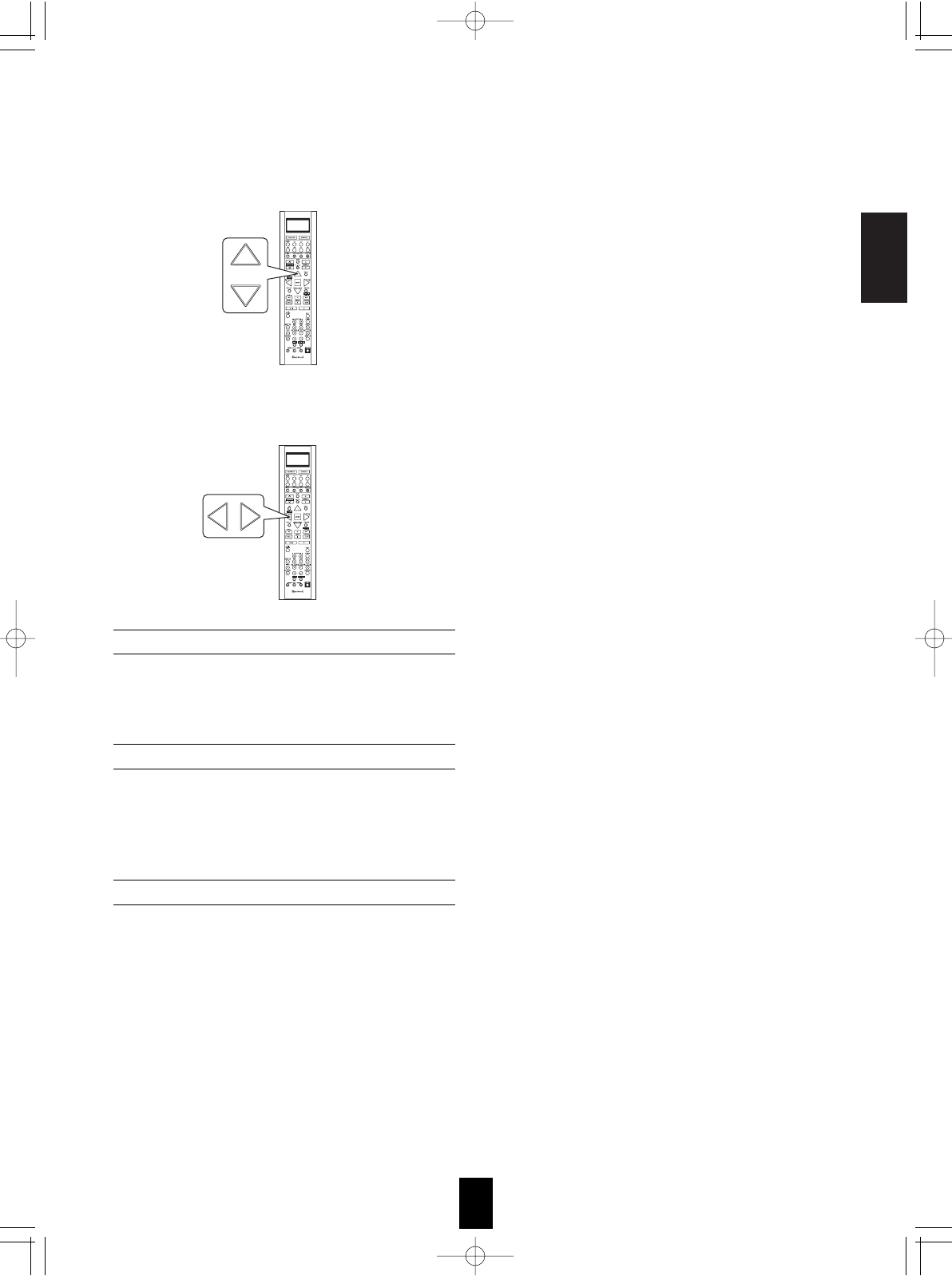
ENGLISH
51
. Press the CURSOR LEFT()/RIGHT() buttons to adjust the selected tone as desired.
• The tone level can be adjusted within the range of -10 ~
+10 dB.
• In general, we recommend the bass and treble to be
adjusted to 0 dB (flat level).
• Extreme settings at high volume may damage your
speakers.
• To complete tone adjustment, repeat the above steps
and .
OFF : To turn off the cinema EQ function.
ON : To compensate for edgy or shrill movie sound tracks.
When selecting the CINEMA EQ
BLACK : To display the black as the color background of the momentary OSD and the OSD menu.
BLUE : To display the blue.
Note : Only when no video signals are input into this unit, the selected background color will be displayed.
When selecting the BACKGROUND
ON : To turn on the OSD function that shows the status corresponding to each operation on this unit
momentarily.
OFF : To turn it off.
When selecting the MOMENTARY OSD
Note : When outputting the component video signal from the COMPONENT MONITOR OUT jacks as it was
input, the momentary OSD cannot be displayed.
Continued
. Press the CURSOR UP()/DOWN() buttons to select the desired tone mode.
R-772(A) 2007.8.16 5:21 PM 페이지 51
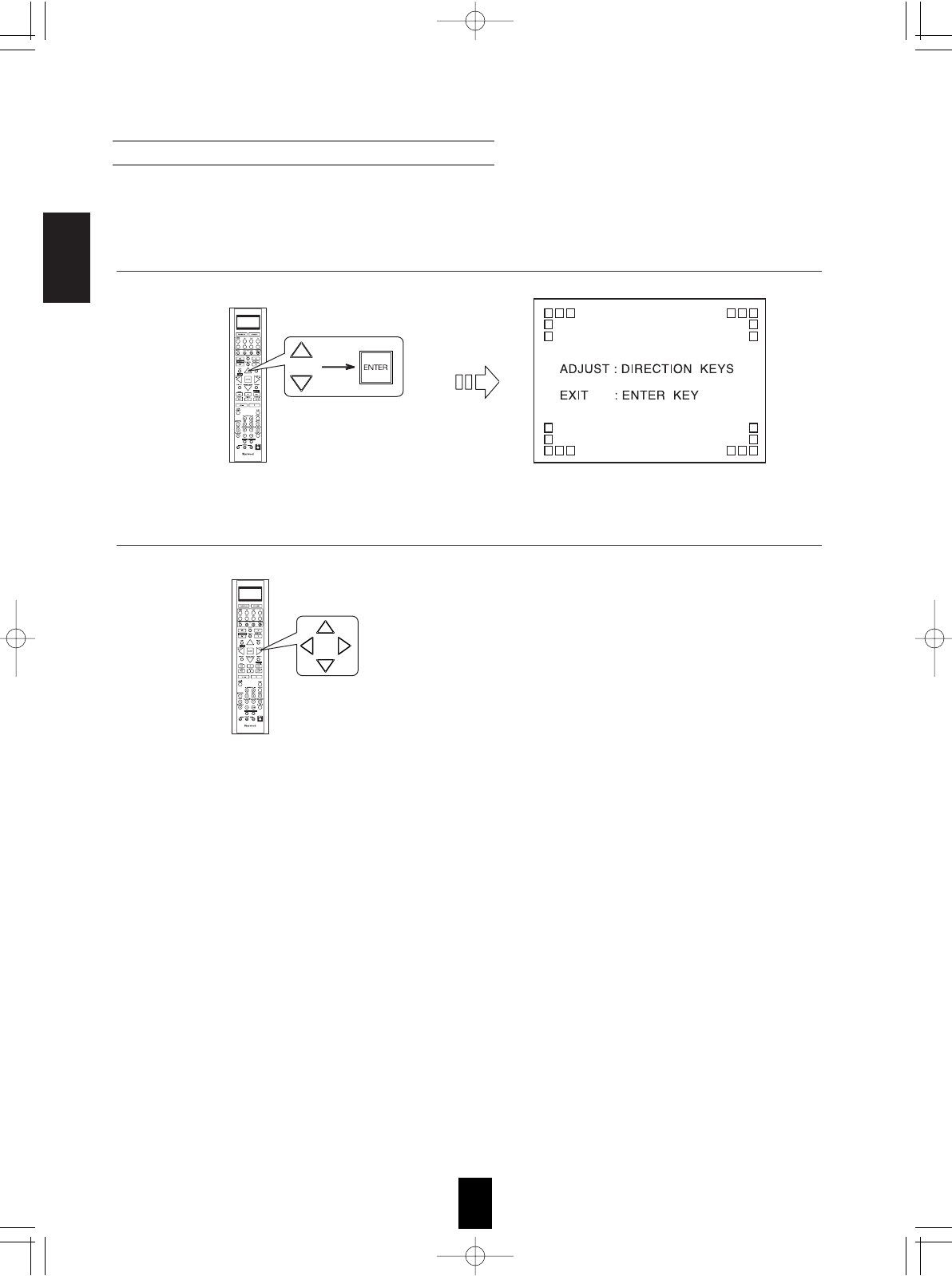
ENGLISH
52
When selecting the OSD POSITION ADJUST
• You can adjust the position of the momentary OSD and the OSD menu that are displayed on the monitor TV.
1. Press the CURSOR UP()/DOWN() buttons to select the OSD POSITION ADJUST, then press the
ENTER button.
2. Press the CURSOR UP()/DOWN()/LEFT()/RIGHT() buttons to adjust the position of the momentary
OSD and the OSD menu as desired.
R-772(A) 2007.8.16 5:21 PM 페이지 52
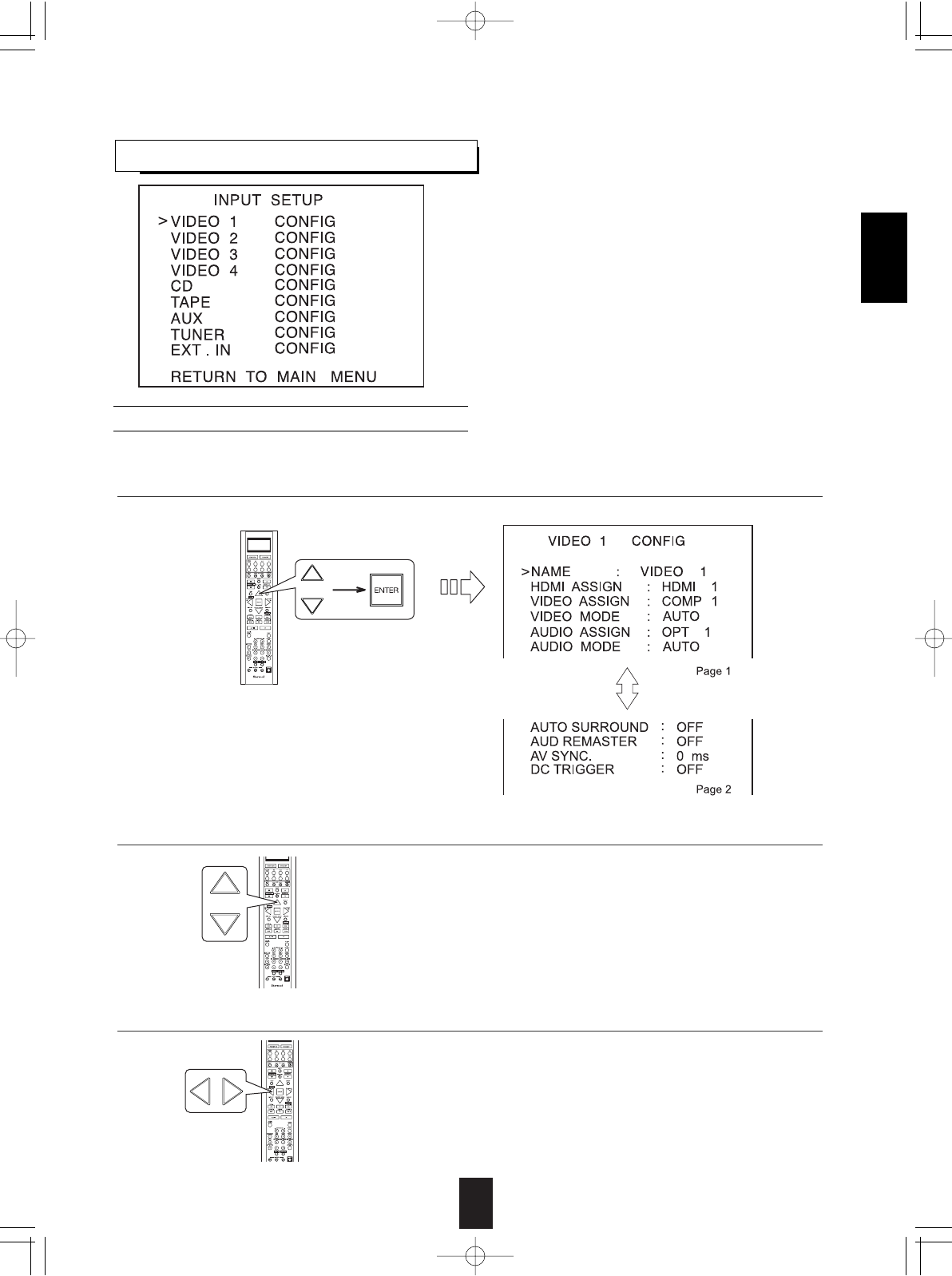
53
ENGLISH
• This menu allows you to make the various settings
depending on how to use the input sources connected to
this receiver.
SETTING THE INPUT SETUP
When selecting the items other than NAME
Example: When selecting the VIDEO 1
Note :
• Depending on the input source, some items other than
DC TRIGGER cannot be selected.
1. Press the CURSOR UP()/DOWN() buttons to select the desired input source, then press the ENTER
button.
2. Press the CURSOR UP()/DOWN() buttons to select the desired item.
3. Press the CURSOR LEFT()/RIGHT() buttons to set the selected item as desired.
When selecting the menu of page 2 or page 1.
• Press the CURSOR UP()/DOWN() buttons to
select "GO TO NEXT ~ ", then press the ENTER
button.
R-772(A) 2007.8.16 5:21 PM 페이지 53
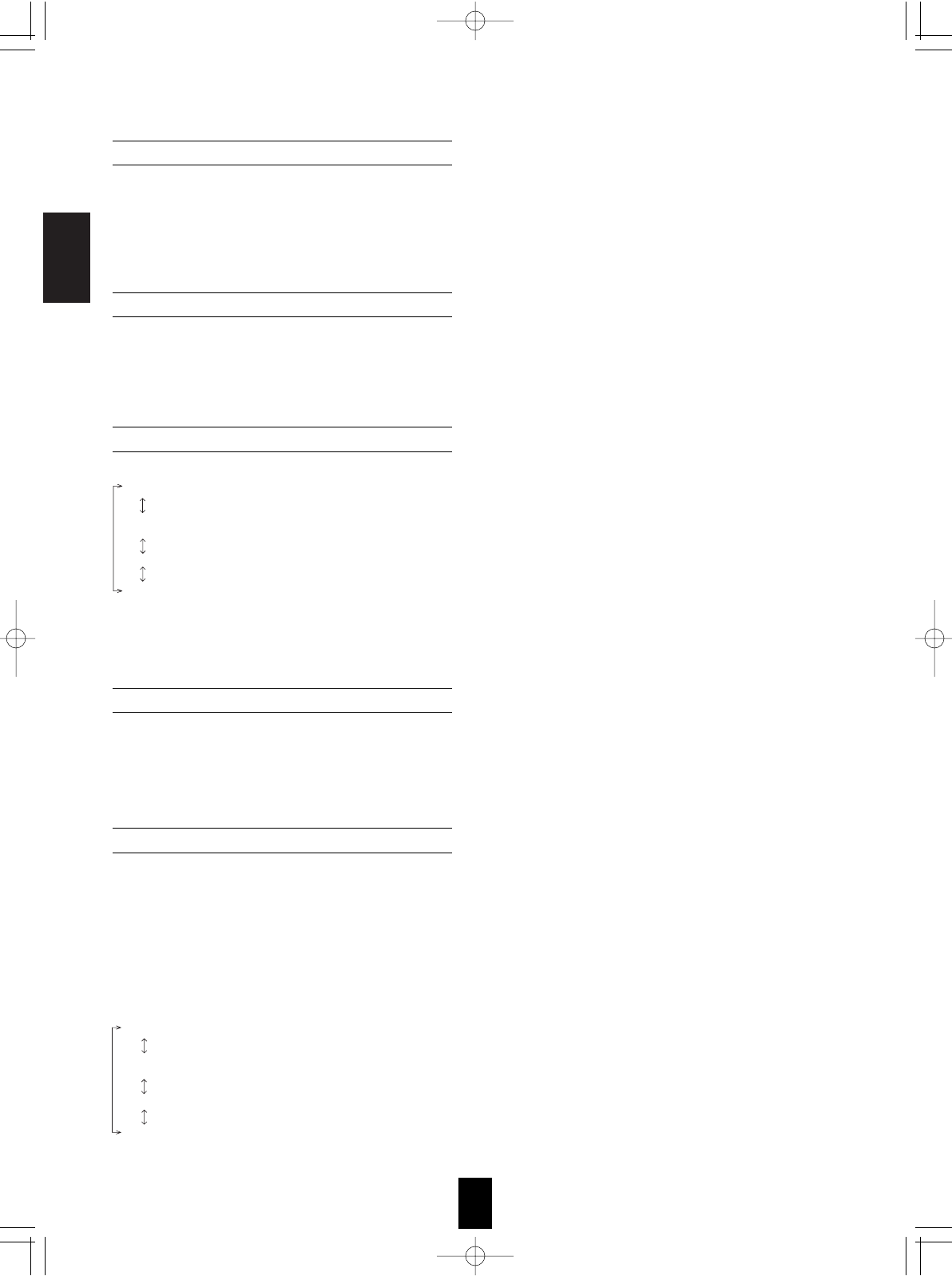
ENGLISH
54
When selecting the HDMI ASSIGN
When selecting the VIDEO ASSIGN
When selecting the AUDIO ASSIGN
• You should assign the connected HDMI INs to the desired of VIDEO 1 ~ VIDEO 4.
(For details, refer to "CONNECTING VIDEO COMPONENTS" on pages 6 ~ 7.)
• You can select HDMI 1 or HDMI 2.
Note :
• In such a case that a HDMI IN is assigned to two input sources or more, when these input sources are selected, the
uncompressed digital video signals (and digital audio signals when the HDMI AUDIO OUT is set to ON) input into the same
HDMI IN can be output from the HDMI MONITOR OUT of this receiver.
• You should assign the connected COMPONENT VIDEO INs to the desired of VIDEO 1 ~ 4.
(For details, refer to "CONNECTING VIDEO COMPONENTS" on pages 6 ~ 7.)
• You can select the desired of COMP 1 ~ 2.
Note :
• In such a case that a COMPONENT VIDEO IN is assigned to two input sources or more, when these input sources are
selected, the component video signals can be viewed from the same COMPONENT VIDEO IN.
• You should assign the connected DIGITAL INs to the desired of CD, AUX and VIDEO 1 ~ VIDEO 4.
(For details, refer to "CONNECTING DIGITAL INS AND OUT" on page 9.)
• You can select the desired of OPT 1, OPT 2, COAX1 and COAX 2.
Note :
• In such a case that a DIGITAL IN is assigned to two input sources or more, when these input sources are selected, the digital
audio signals can be heard from the same DIGITAL IN.
When selecting the AUDIO MODE
• You can select the desired audio input signal to be played.
Notes :
• Be sure to set the AUDIO MODE to the audio input which is connected and assigned to the selected input source.
• When the HDMI AUDIO OUT is set to ON, no sound will be heard from the speakers connected to this receiver (except ROOM
2 speakers).
• When the AUDIO MODE is set to HDMI, you should set the HDMI ASSIGN correctly. If not, "H1", "H2" (, meaning no digital
audio signal input from it) or "Hd" (, meaning no HDMI assignment) flickers on the unit's display and no sound will be heard.
• When the AUDIO MODE is set to DIGITAL, you should set the AUDIO ASSIGN correctly. If not, "o1", "c1", etc.(, meaning no
digital signal input from it) or "d" (, meaning no audio assignment) flickers on the unit's display and no sound will be heard.
AUTO : When there are multiple audio input signals, the audio input signals are detected and the audio input signal to be played
is selected automatically in the priority order of them :
HDMI audio > DIGITAL audio > ANALOG audio
HDMI : The signal that is input into the HDMI IN is always played.
DIGITAL : The signal that is input into the OPTICAL or the COAXIAL DIGITAL IN is always played.
ANALOG : The signal that is input into the analog AUDIO INs is always played.
Continued
When selecting the VIDEO MODE
• You can select the video input signal to be output from the MONITOR OUTs.
AUTO : When there are multiple video input signals, the video input signals are detected and the video input signal to be output
from the MONITOR OUTs is selected automatically in the following order :
component video, S-video, composite video.
COMPOSITE : The signal that is input into the (COMPOSITE) VIDEO jack is always played. The composite video input signal is
up-converted and output from the S-VIDEO and COMPONENT MONITOR OUT jacks.
S-VIDEO : The signal that is input into the S-VIDEO jack is always played. The S-Video input signal is converted and
output from the (COMPOSITE) VIDEO and COMPONENT MONITOR OUT jacks.
COMPONENT : The signals that are input into the COMPONENT jacks are always played.
Because video conversion is not performed, no video signals are output from the MONITOR OUT jacks when
there are no video signals that are input into the COMPONENT jacks.
• For details, refer to "Relationship between the video input signal and the video output signal" on page 7.
Note :
• When selecting the VIDEO 4, S-VIDEO cannot be selected.
R-772(A) 2007.8.16 5:21 PM 페이지 54
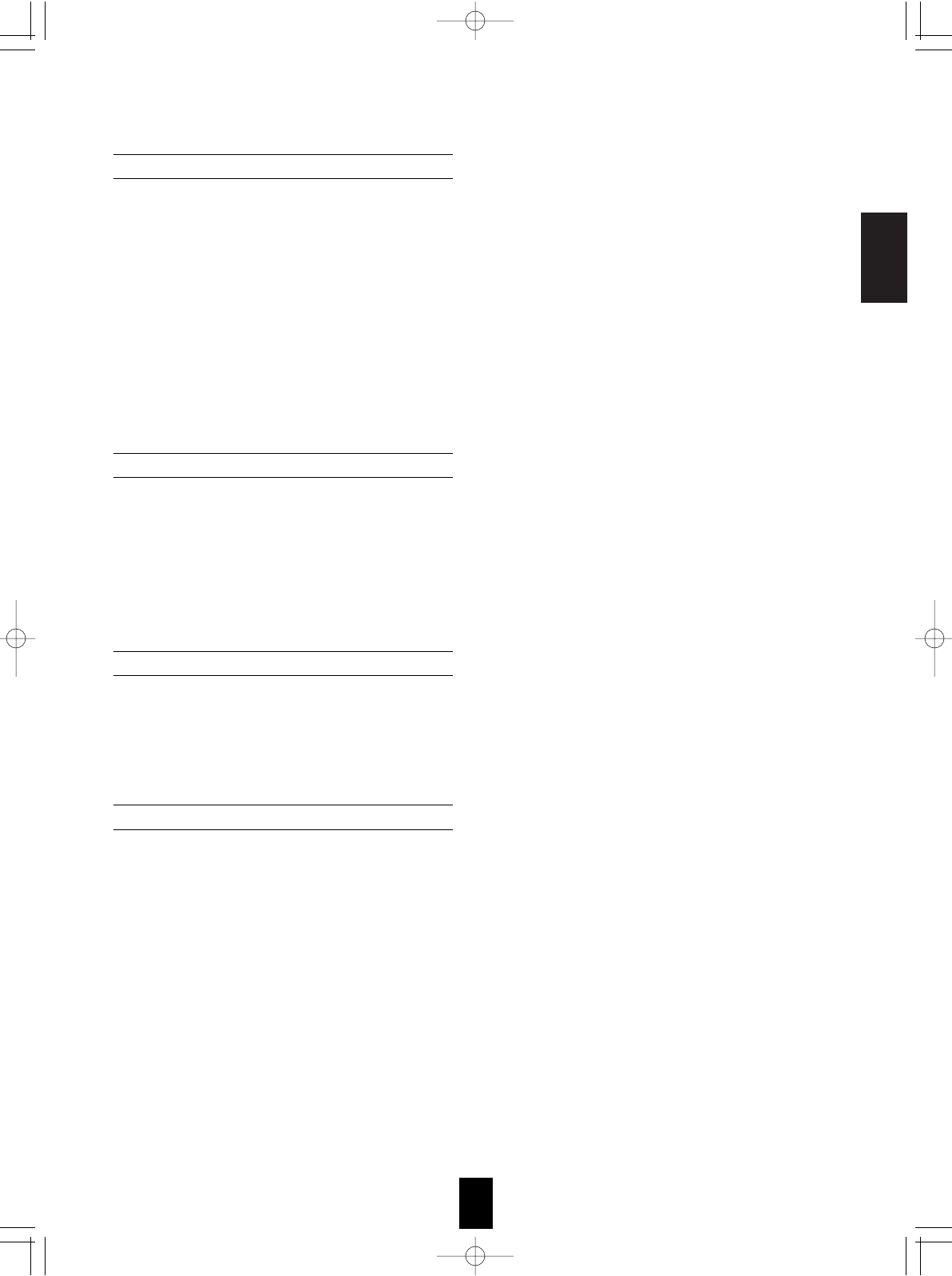
ENGLISH
55
• Depending on how to select a surround mode, you can select the auto surround mode or the manual
surround mode.
ON : The optimum surround mode will be automatically selected depending on the signal
(Auto surround mode) format being input.
OFF : You can select the disired of different surround modes selectable for the signal being
(Manual surround mode) input with using the MULTI CONTROL knob or the SURROUND MODE UP/DOWN
( >/< ) buttons. (For details, refer to "When selecting the manual surround mode with
pressing the SURROUND MODE button on the front panel" on page 34.)
Notes :
• Even when the auto surround mode is selected and the same type of digital signal format is being input, the
optimum surround mode may vary depending on whether the speaker type is set to "NO" or not.
• When the auto surround mode is selected, the surround modes other than the optimum surround mode
cannot be selected.
When selecting the AUTO SURROUND
• The remastering processes the input signal digitally and converts its digital sampling frequency to twice the
current frequency (88.2/96 kHz) for a more detailed sound reproduction.
ON : To process the input signal digitally and to convert its sampling frequency to 88.2/96 kHz for a more
detailed sound reproduction.
OFF : To turn off the remastering function.
Note :
• The remastering function have no effect on the input digital signal from the 88.2/96 kHz source or higher as
well as the digital signal that is output from the OPTICAL DIGITAL OUT of this receiver.
• There may be a slight time delay between the video and audio signals in case that some video playback
equipments may process the video signals later than the audio signals due to signal processing procedure,
etc.. Should this happen, you can adjust the time delay of audio signals to synchronize the sound with the
picture.
• The time delay can be adjusted within the range of 0 ~ 200 msec.
When selecting the AV SYNC
When selecting the AUDIO REMASTER
• To turn on the component connected to the DC TRIGGER OUT jack when this input source is selected, you
should set the DC TRIGGER to ON for this input source.
OFF : To turn off the DC trigger function.
ON: To turn it on.
• For details, refer to "CONNECTING DC TRIGGER OUT" on page 9.
When selecting the DC TRIGGER
Continued
R-772(A) 2007.8.16 5:21 PM 페이지 55
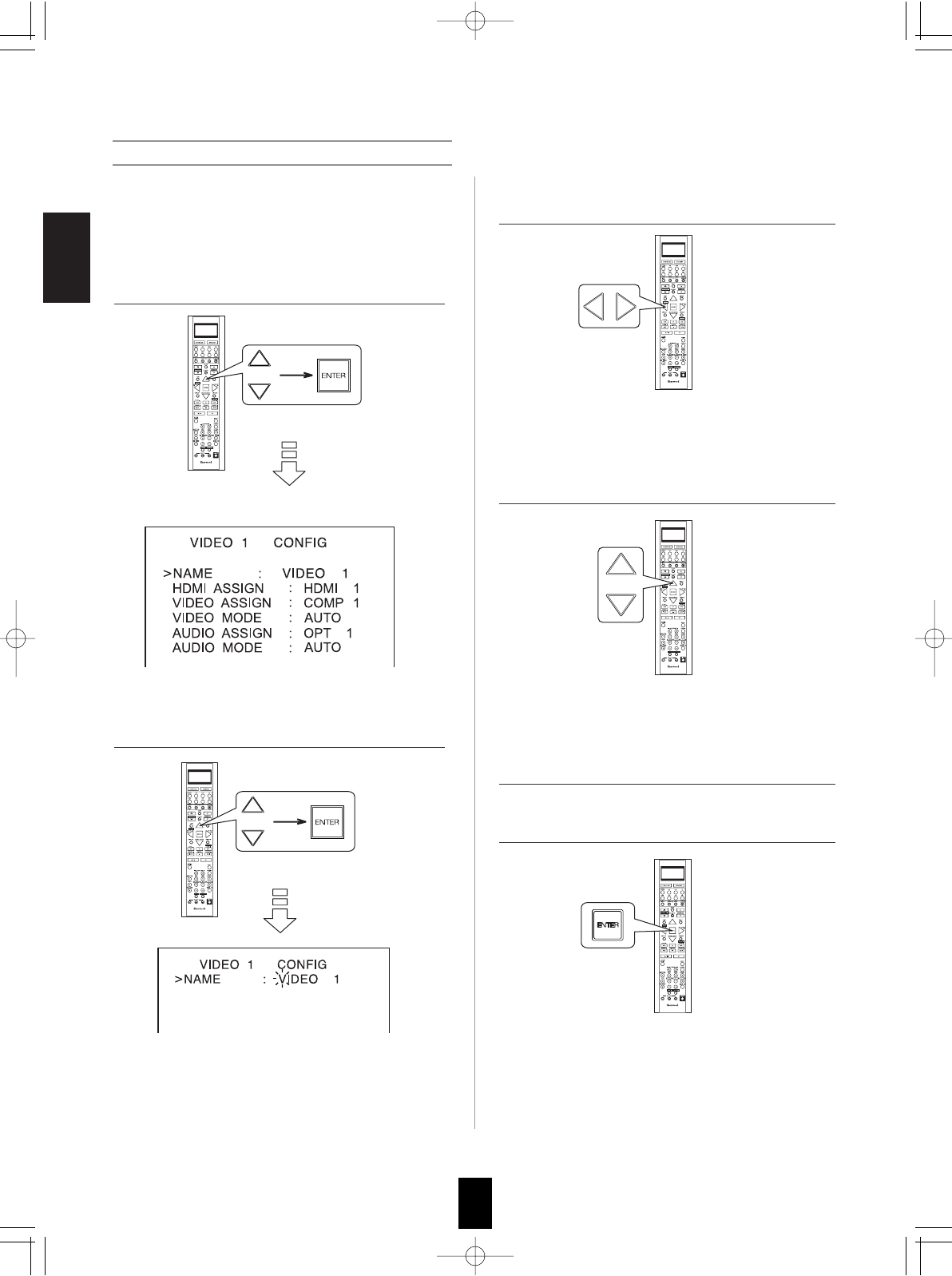
ENGLISH
56
When selecting the NAME
• You can give names to the input sources other than
tuner.
• Up to 7 characters can be entered for each name.
Example: When selecting the VIDEO 1
• The name is stored in the memory.
To resume its factory input source name.
• Make a blank on each digit and press the ENTER
button.
• The first digit flickers.
• Then the selected digit will flicker.
• You can enter the desired among blank, A ~ Z,
a ~ z, 0 ~ 9, (, ), , +, , , -, ., /.
1. Press the CURSOR UP()/DOWN() buttons
to select the desired input source, then press
the ENTER button.
3. Press the CURSOR LEFT()/ RIGHT()
buttons to select the desired digit.
4. Press the CURSOR UP()/DOWN() buttons
to enter the desired character on the flickering
digit.
5. Repeat the above steps 3 and 4 to enter the
desired characters on the rest of the digits.
6. Confirm your entry.
2. Press the CURSOR UP()/DOWN() buttons
to select the NAME, then press the ENTER
button.
R-772(A) 2007.8.16 5:21 PM 페이지 56
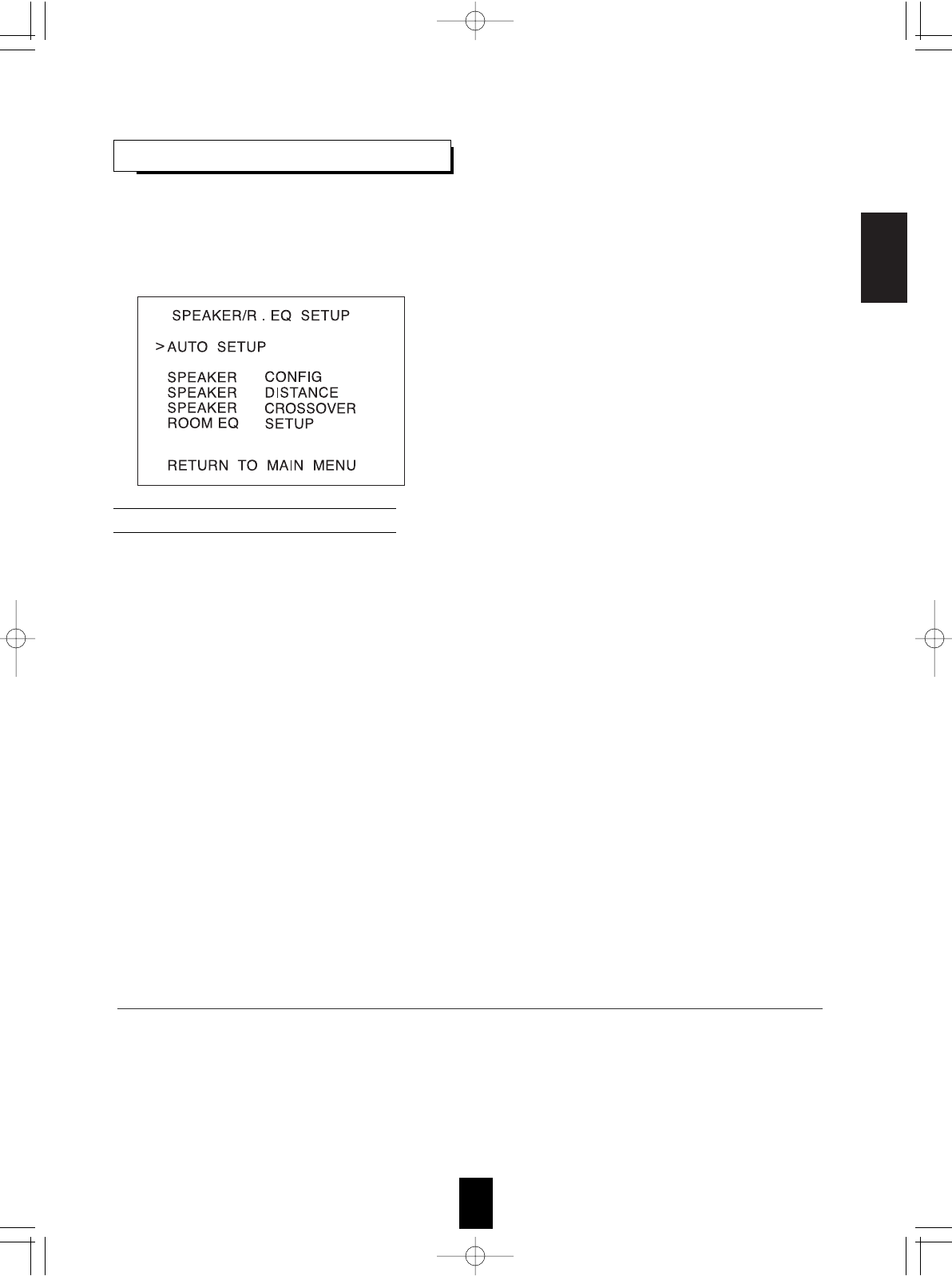
ENGLISH
57
SETTING THE SPEAKER / ROOM EQ SETUP
• After you have installed this receiver and connected all the components, you should adjust the speaker
settings for the optimum sound acoustics according to your environment and speaker layout.
• Even when you change speakers, speaker positions, or the layout of your listening environment, you should
adjust the speaker settings, too.
• When performing the AUTO SETUP procedure, you need not perform the SPEAKER CONFIGURATION,
SPEAKER DISTANCE, SPEAKER CROSSOVER and CH LEVEL SETUP procedures.
• AUTO SETUP : To set the speaker setup and channel level setup
automatically.
• SPEAKER CONFIGURATION : To adjust the speakers depending on
whether they are connected or not.
• SPEAKER DISTANCE: To select the distance between the listening
position and each speaker to set the delay
time automatically for optimum surround
playback.
• SPEAKER CROSSOVER : To select the desired crossover
frequency.
• ROOM EQ SETUP : To adjust the room EQ as desired.
When selecting the AUTO SETUP
• Auto Setup lets you avoid troublesome listening-based speaker setup and achieve good surround sound. Auto
Setup has the feature that provides the optimum listening environment at the listening position in your room,
where there are often multiple listeners viewing programs together.
You should connect the supplied microphone to the SETUP MIC jack so that this receiver can analyze the
information from a series of test tones emitted from speakers at the listening position and can adjust the
configuration, distance, sound level, crossover frequency and frequency response of each speaker
automatically.
• If you want to personalize your speaker setup and channel level setup by making the settings manually, perform
the "When selecting the SPEAKER CONFIGURATION" on page 59, "When selecting the SPEAKER
DISTANCE" on page 60, "When selecting the SPEAKER CROSSOVER" on page 61, "Adjusting each channel
level with test tone" on page 35 and "Adjusting the current channel level" on page 36.
• After the auto setup has been completed, set the room EQ as desired. (For details, refer to "When selecting the
ROOM EQ SETUP" on page 62.)
Preparations
. Check that the speakers are securely connected
to this receiver.
• If your subwoofer has adjustable volume and
crossover frequency, set the volume halfway
and set the crossover frequency to the
maximum or the low pass filter off.
. Connect the supplied microphone to the SETUP
MIC jack on the front panel.(For details, refer to
"SETUP MIC JACK" on page 16.)
• If possible, use a tripod, etc. to attach the microphone at the same height as your ears would be when you are
seated in your listening position.
• Ensure there are no obstacles between the speakers and the microphone.
Notes :
• Because the microphone for Auto Setup is designed
for use with this receiver, to use the auto setup
function, do not use a microphone other than the
one supplied with this receiver.
• After you have completed the auto setup procedure,
disconnect the microphone.
1. Place the microphone on a flat level surface at the listening position.
R-772(A) 2007.8.16 5:21 PM 페이지 57
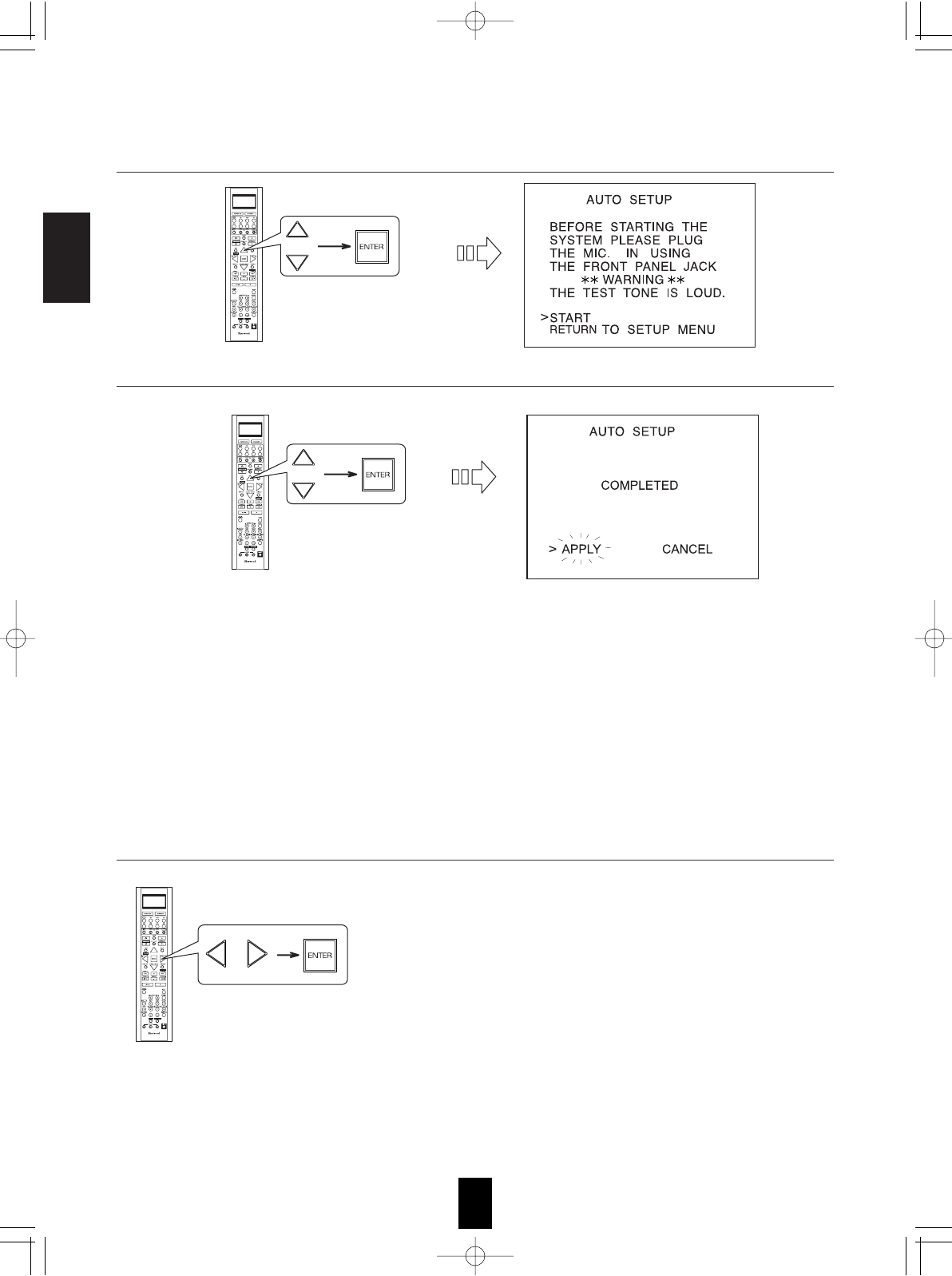
ENGLISH
58
• Loud test tones are output successively and then if a series of auto setup procedure has been completed, "COMPLETED"
will be displayed.
• To stop the auto setup procedure while performing it, press the ENTER button.
In such a case that the auto setup procedure is stopped before "COMPLETED" is displayed, the results of each adjustment
may not be memorized.
• If there may be a problem with speaker or microphone connection, error message will be displayed. In this case, turn off the
power, check the connection and then retry the auto setup procedure.
Notes :
• Before starting auto setup, be sure not to set the HDMI AUDIO OUT to ON.
• Because the test tones are loud, ensure there no infants or small children in the room.
• For best results, ensure the room is as quiet as possible during the auto setup procedure.
If there is too much ambient noise, the results may not be satisfactory.
When the auto setup has been completed.
Continued
2. Press the CURSOR UP()/DOWN() buttons to select the AUTO SETUP, then press the ENTER button.
3. Press the CURSOR UP()/DOWN() buttons to select the START, then press the ENTER button.
4. To memorize the results, press the CURSOR LEFT()/ RIGHT() buttons to select the APPLY, then press
the ENTER button.
• Then the results are memorized and the SPEAKER/ ROOM EQ SETUP
menu is displayed.
• Each time the CURSOR LEFT()/ RIGHT() buttons are pressed, the
APPLY or the CANCEL is selected.
• When the CANCEL is selected, the results are not memorized.
• Check the results on each setup menu(SPEKER CONFIGURATION
menu on page 59, SPEAKER DISTANCE menu on page 60, SPEAKER
CROSSOVER menu on page 61 and CH LEVEL SETUP menu for
"CALIBRATE" mode on page 64).
• If the results are not satisfactory, you can retry the auto setup
procedure or personalize your speaker setup and channel level setup
by making the settings manually. (For details, refer to "When selecting
the SPEAKER CONFIGURATION" on page 59, "When selecting the
SPEAKER DISTANCE" on page 60, "When selecting the SPEAKER
CROSSOVER" on page 61, "Adjusting each channel level with test
tone" on page 35 and "Adjusting the current channel level" on page 36.)
R-772(A) 2007.8.16 5:21 PM 페이지 58
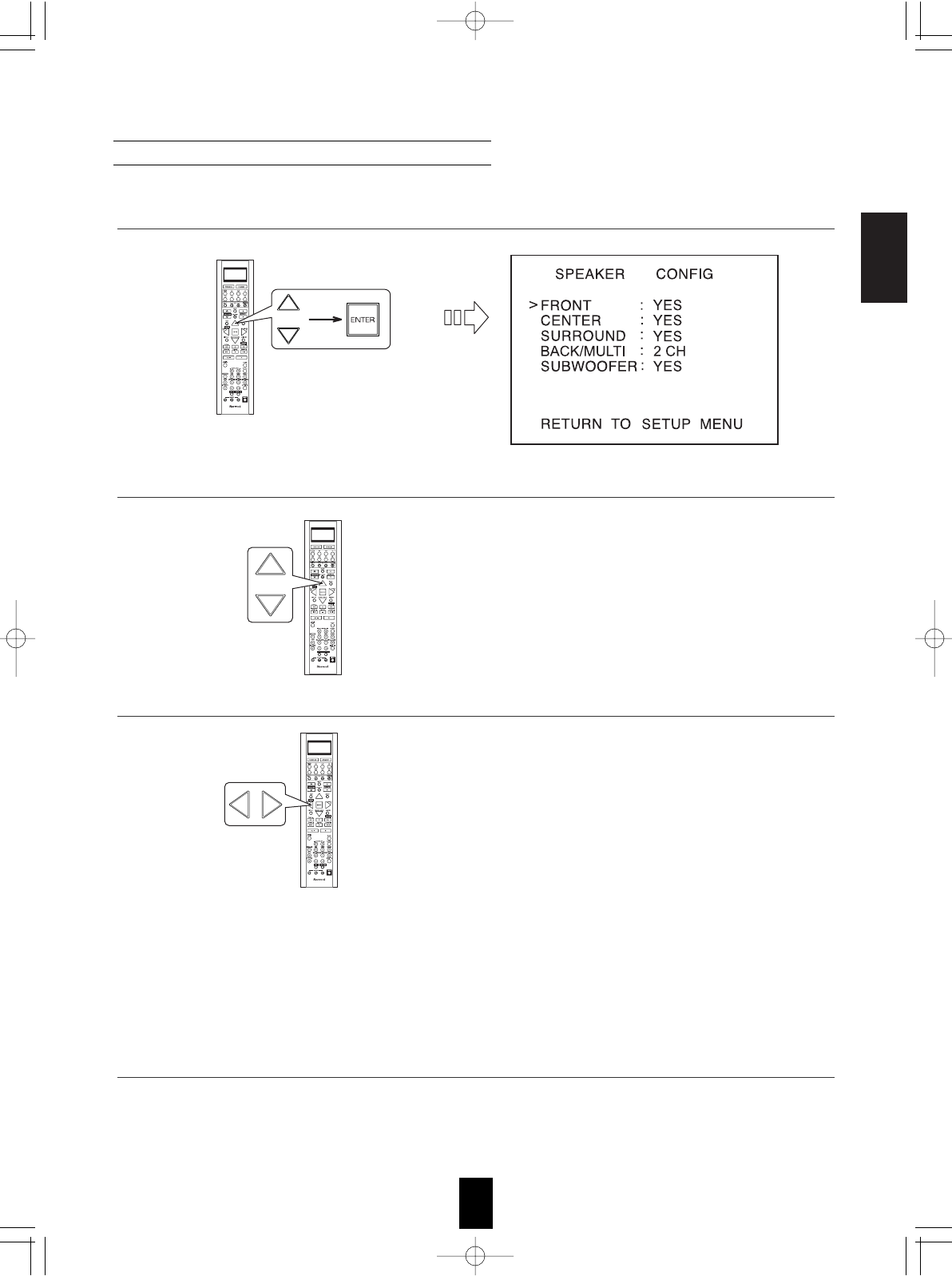
ENGLISH
59
When selecting the SPEAKER CONFIGURATION
1. Press the CURSOR UP()/DOWN() buttons to select the SPEAKER CONFIGURATION, then press the
ENTER button.
2. Press the CURSOR UP()/DOWN() buttons to select the desired speaker.
YES/NO: Select the desired depending on whether the
speakers are connected or not.
2CH/1CH: Select the desired depending on the number of
speakers connected to SURROUND BACK/
MULTI channels.
Notes :
• When speakers are not set to "NO", you should set their distances from listening position and crossover
frequencies according to their frequency characteristics. (For details, refer to "When selecting the SPEAKER
DISTANCE" on page 60 and "When selecting the SPEAKER CROSSOVER" on page 61.)
• When the "SURROUND" is set to "NO", "BACK/MULTI" cannot be set to "2CH" or "1CH".
• When the surround back channels' power amplifier is assigned to "BI-AMP" or "ROOM 2", the "BACK/MULTI"
cannot be selected. (For details, refer to "When selecting the AMP ASSIGN" on page 49.)
3. Press the CURSOR LEFT()/ RIGHT( buttons to set the selected speaker as desired.
4. Repeat the above steps 2 and 3 until the speakers are all set as desired.
R-772(A) 2007.8.16 5:21 PM 페이지 59
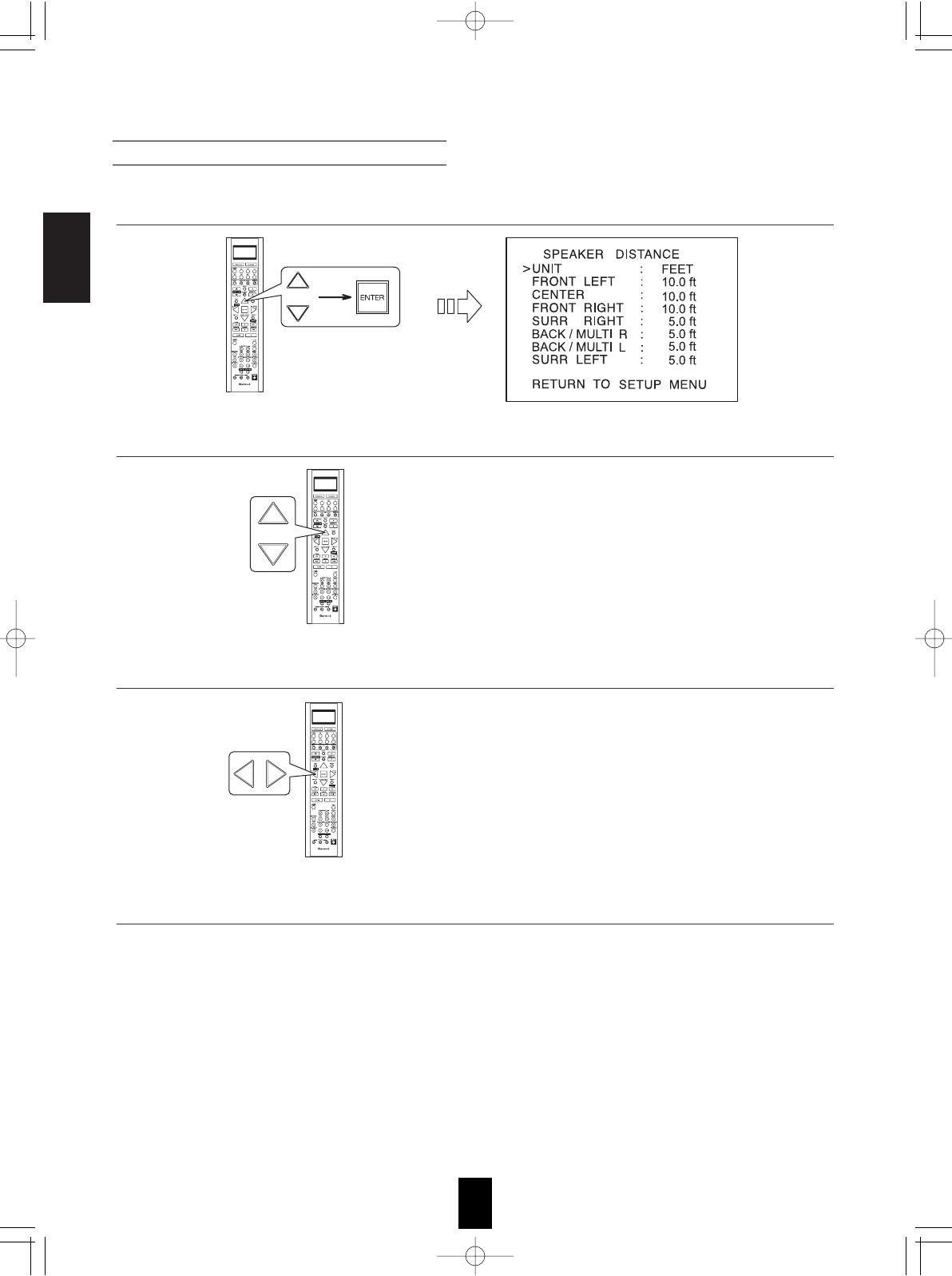
ENGLISH
60
When selecting the desired unit
• You can select either METERS or FEET.
• Once a unit is selected, the distances are
automatically changed in the selected unit.
When setting the distance
• You can set the distance within the range of 0.1 ~ 9.0
meters in 0.1 meter intervals (or 0.5 ~ 30 feet in 0.5
feet intervals).
When selecting the SPEAKER DISTANCE
Note :
• You cannot select the subwoofer and the speakers
set to "NO".
About the speaker distance
When enjoying multi-channel surround playback with Dolby Digital and DTS sources, etc., it is ideal that the
center, surround and surround back speakers should be the same distance from the main listening position as
the front speakers. By entering the distance between the listening position and each speaker, the delay times of
center, surround and surround back speakers are automatically adjusted to create an ideal listening environment
virtually as if the center, surround and surround back speakers were at their ideal locations respectively.
1. Press the CURSOR UP()/DOWN() buttons to select the SPEAKER DISTANCE, then press the ENTER
button.
2. Press the CURSOR UP()/DOWN() buttons to select the desired item.
3. Press the CURSOR LEFT()/RIGHT() buttons to set the selected item as desired.
4. Repeat the above steps and 3 until the distances are all set as desired.
R-772(A) 2007.8.16 5:21 PM 페이지 60
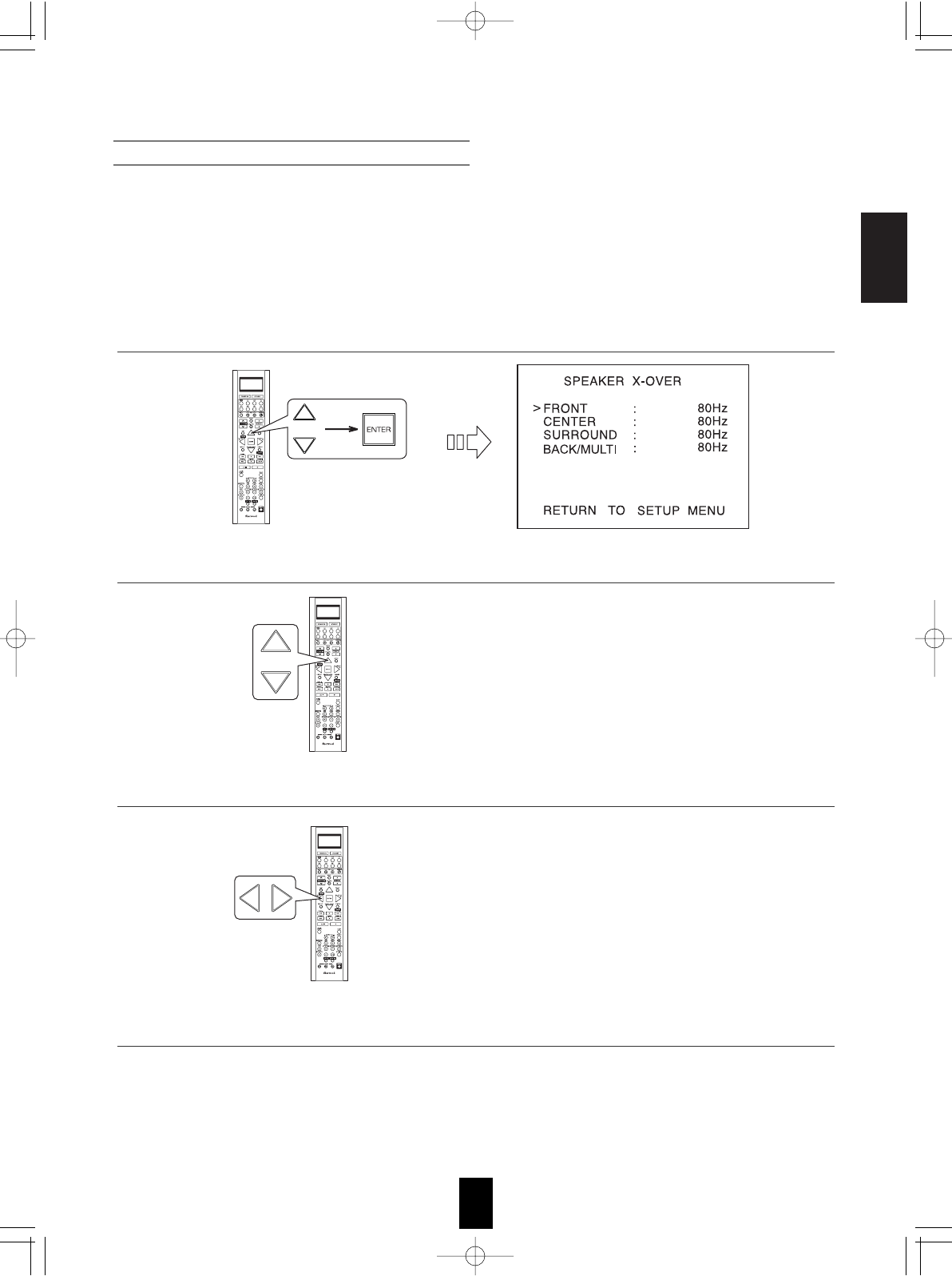
ENGLISH
61
• You can adjust the crossover frequency within the
range of 40 ~ 250 Hz.
• Select "FULL RANGE" when the selected speaker
can fully reproduce the low frequencies below 40 Hz.
When selecting the SPEAKER CROSSOVER
Note :
• You cannot select the subwoofer and the speakers
set to "NO".
• Set the crossover frequency according to the frequency characteristics of the speakers connected.
(For details on the frequency characteristics, refer to the operating instructions of the speakers.)
• If the frequency range of your speaker is 100 Hz ~ 20 kHz, the crossover frequency should be set to 100 Hz
(or slightly higher).
• The low frequencies below the crossover frequency are to output from subwoofer or the speakers which are
set to "FULL RANGE" (when not using a subwoofer).
1. Press the CURSOR UP()/DOWN() buttons to select the SPEAKER CROSSOVER, then press the
ENTER button.
2. Press the CURSOR UP()/DOWN() buttons to select the desired speaker.
3. Press the CURSOR LEFT()/RIGHT() buttons to set the crossover frequency as desired.
4. Repeat the above steps and 3 until the crossover frequencies are all set as desired.
R-772(A) 2007.8.16 5:21 PM 페이지 61
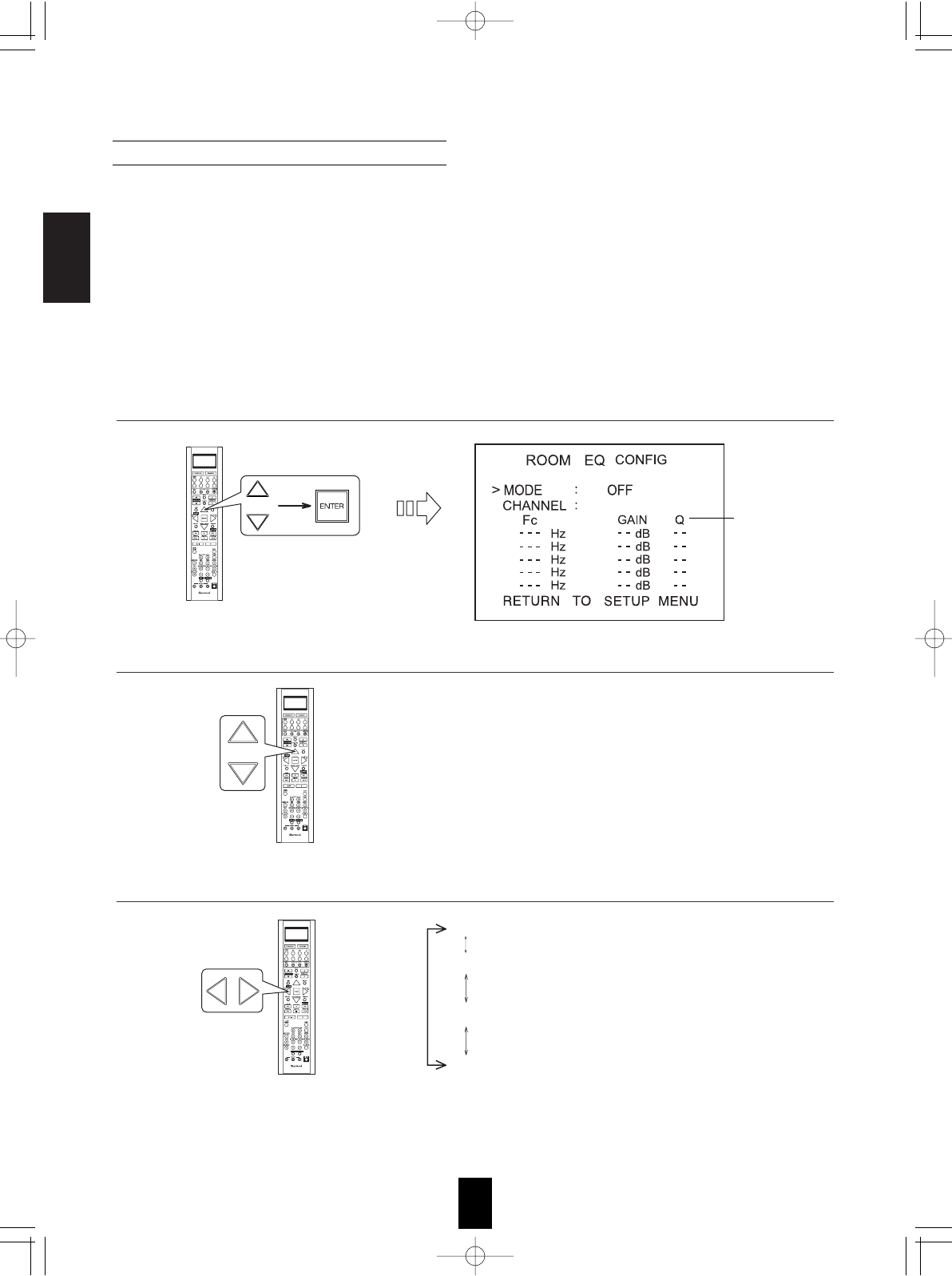
ENGLISH
62
When selecting the ROOM EQ SETUP
• The room EQ is a kind of room equalizer for your speakers. According to the acoustic characteristics of your
room measured by the auto setup, the room EQ automatically adjusts the frequency response of your
speakers.
• If you use different brands or sizes of speakers for some channels or have a room with unique acoustic
characteristics, such as walls, furniture, and the dimensions or the shape of the room, we recommend using
the room EQ.
Note :
• To use the room EQ, first you should finish measuring the acoustic characteristics of your room performing
the auto setup.
(For details, refer to "When selecting the AUTO SETUP" on page 57.)
OFF : When turning off the room EQ.
FLAT : To adjust the frequency response of all speakers to
the flattest response. This mode is suitable for multi
channel music surround sound sources.
FRONT : To adjust the frequency response of the surround
and the surround back speakers to match the
characteristics of the front speakers.
USER : To adjust the tonal quality of the different speakers
(except the subwoofer) manually.
Note :
• Only when the auto setup has been performed, the FLAT
and the FRONT modes can be selected.
1. Press the CURSOR UP()/DOWN() buttons to select the ROOM EQ SETUP, then press the ENTER
button.
2. Press the CURSOR UP()/DOWN() buttons to select the MODE.
3. Press the CURSOR LEFT()/RIGHT() buttons to select the desired room EQ mode.
Parameter
mode
R-772(A) 2007.8.16 5:21 PM 페이지 62
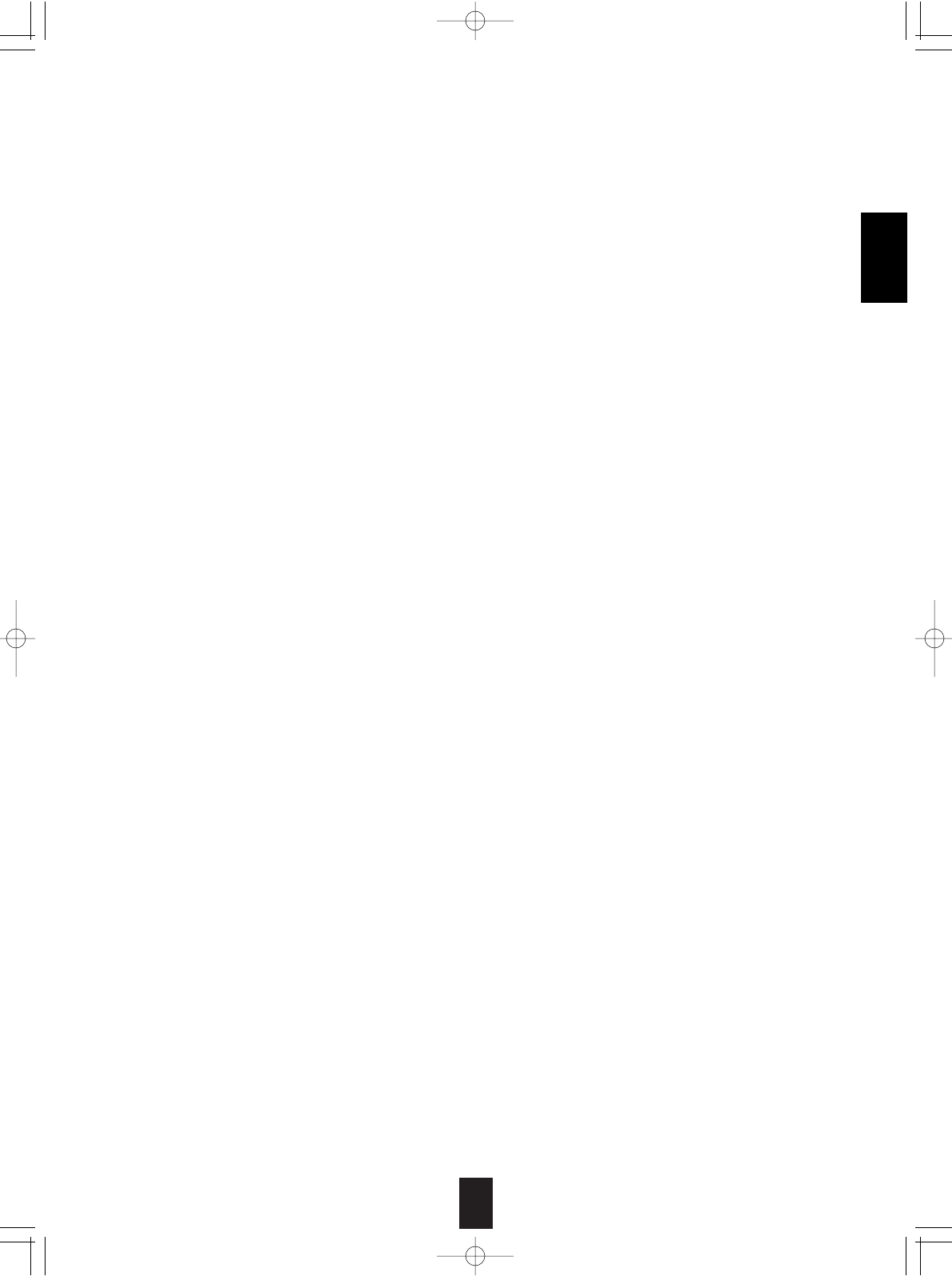
63
ENGLISH
When selecting the USER mode
• You can adjust the parametric EQ settings to optimize the frequency characteristics of this unit's parametric
equalizer to match the acoustic characteristics of your room.
• The parametric equalizer uses a combination of the following three parameters to provide highly precise
adjustment of the frequency characteristics.
Frequency
• This unit has 5 equalizer bands for each channel. You can adjust the specified frequency bands each
within the following frequency ranges :
20 Hz ~ 120 Hz, 130Hz ~ 500 Hz, 550 Hz ~ 1.9 kHz, 2 kHz ~ 7.5 kHz, 8 kHz ~ 20 kHz
Gain
• This parameter is adjustable within the range of -24 ~ +24 dB in 1 dB intervals.
Q factor
• The width of the specified frequency band is referred to as the Q factor. This parameter is adjustable within
the range of 0 ~ 24 in 1 intervals.
Notes :
• When selecting the mode other than "USER" mode, you cannot select the EQ parameters for each channel.
• You cannot select the channel of the subwoofer and the speakers set to "NO".
. Press the CURSOR UP()/DOWN() buttons to select the CHANNEL, then press the CURSOR
LEFT()/RIGHT() buttons to select the desired channel.
. Press the CURSOR UP()/DOWN() buttons to select the parameter mode, then press the CURSOR
LEFT()/RIGHT() buttons to select the Fc (Frequency) mode.
. Press the CURSOR UP()/DOWN() buttons to select the desired frequency band, then press the
CURSOR LEFT()/RIGHT() buttons to select the desired frequency.
. Repeat the above step until the desired frequency is selected for each frequency band.
. Repeat the above steps ~ to adjust the gain of each specified frequency band.
. Repeat the above steps ~ to adjust the Q factor of each specified frequency band.
. Repeat the above steps ~ until the EQ parameters of other channels are all adjusted as desired.
Continued
R-772(A) 2007.8.16 5:21 PM 페이지 63
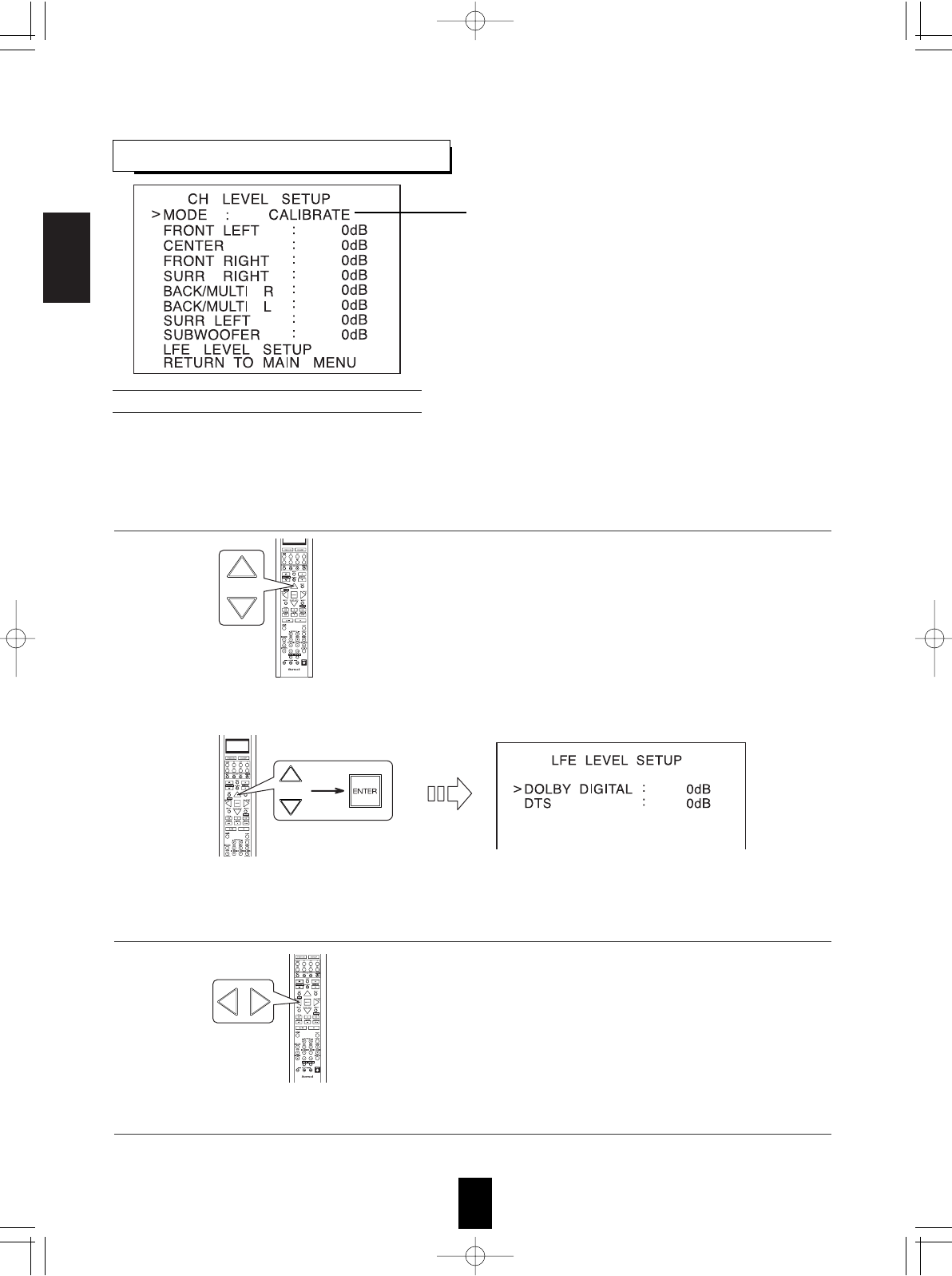
ENGLISH
64
SETTING THE CH LEVEL SETUP
Note :
• Depending on the speaker settings("NO", etc.),
some channels cannot be selected.
• You can adjust the current channel levels as desired. These adjusted levels are just memorized into user’s
memory("CALIBRATE"), not into preset memory("REFERENCE 1", "REFERENCE 2").
• After adjusting each channel level with test tone, adjust the channel levels either according to the program
sources or to suit your tastes.(For details, refer to "Adjusting each channel level with test tone" on page 35.)
• The LFE level can be adjusted within the range of
-10 ~ 0 dB and other channel levels within the
range of -15 ~ +15 dB
• In general, we recommend the LFE level to be
adjusted to 0 dB.(However, the recommended
LFE level for some early DTS software is -10 dB.)
If the recommended levels seem too high, lower
setting as necessary.
Adjusting the current channel level
When adjusting the LFE LEVEL
. Press the CURSOR UP()/DOWN()buttons to select the LFE LEVEL SETUP, then press the ENTER
button.
. Press the CURSOR UP()/DOWN() buttons to select the desired program source.
Memory mode
1. Press the CURSOR UP()/DOWN() buttons to select the desired channel.
3. Repeat the above steps 1 and to adjust each channel level.
2. Press the CURSOR LEFT()/RIGHT() buttons to adjust the level of the selected channel or program
source's LFE as desired.
R-772(A) 2007.8.16 5:21 PM 페이지 64
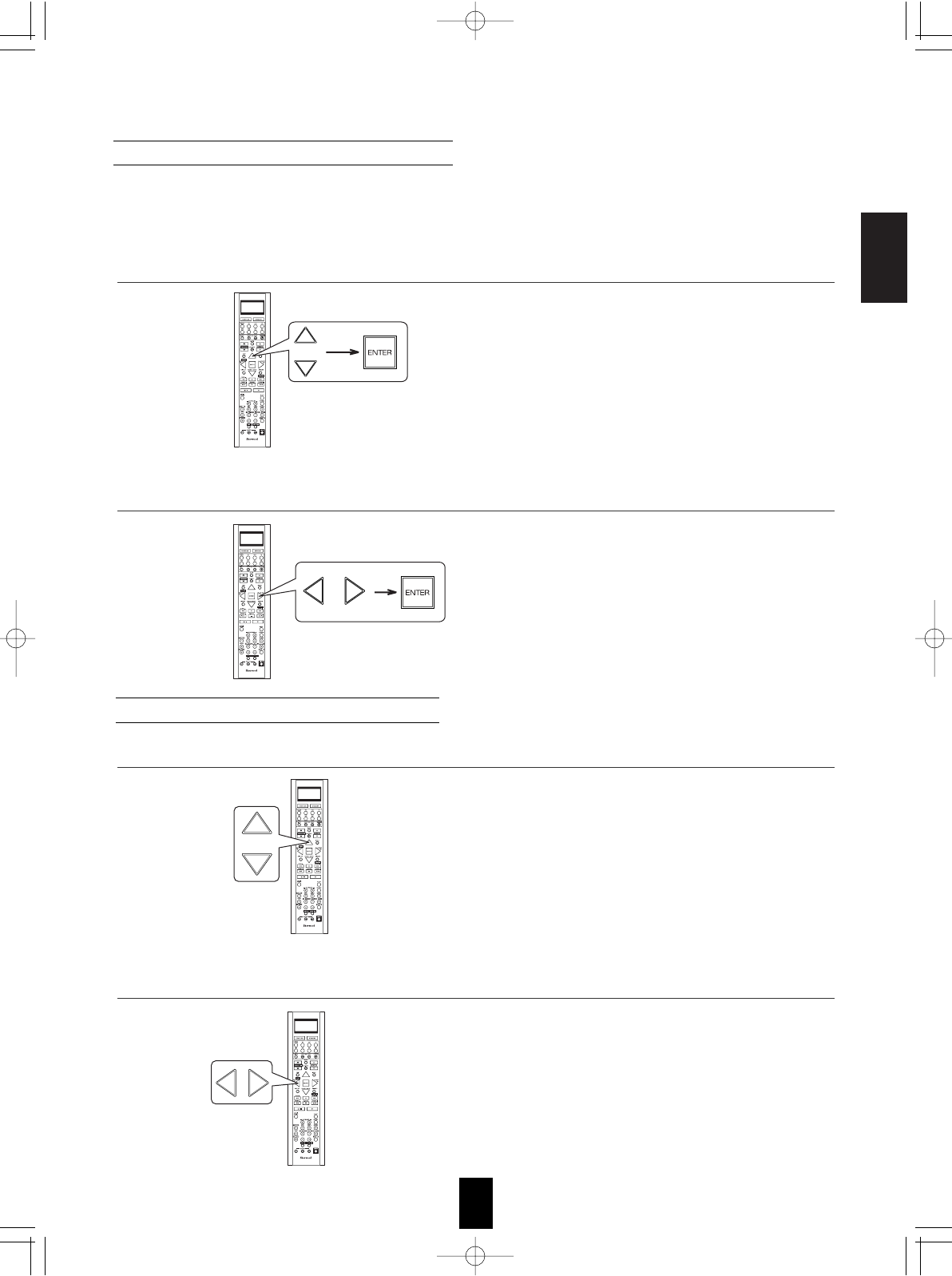
ENGLISH
65
Memorizing the adjusted channel levels
• You can memorize the adjusted channel levels into preset memory("REFERENCE 1", "REFERENCE 2") and
recall the memorized whenever you want.
• The "REFERENCE 1" indication flickers.
• Each time the CURSOR LEFT() or RIGHT()
button is pressed, "REFERENCE 1" or
"REFERENCE 2" is selected.
• The adjusted channel levels have now been
memorized into the selected memory.
• "CALIBRATE" may be displayed instead of
"REFERENCE 1" or "REFERENCE 2".
• Then the channel levels memorized into the
selected preset memory are recalled.
Recalling the memorized channel levels
1. After performing the steps 1 ~ 3 in "Adjusting the current channel level" procedure on page 64, press the
CURSOR UP()/DOWN() buttons to select a channel (, not the MODE (memory mode) and the LFE
LEVEL SETUP), then press the ENTER button.
2. Press the CURSOR LEFT()/RIGHT() buttons to select the desired preset memory, then press the
ENTER button.
2. Press the CURSOR LEFT()/RIGHT() buttons to select the desired one of REFERENCE 1 and
REFERENCE 2.
1. Press the CURSOR UP()/DOWN() buttons to select the MODE(memory mode).
R-772(A) 2007.8.16 5:21 PM 페이지 65
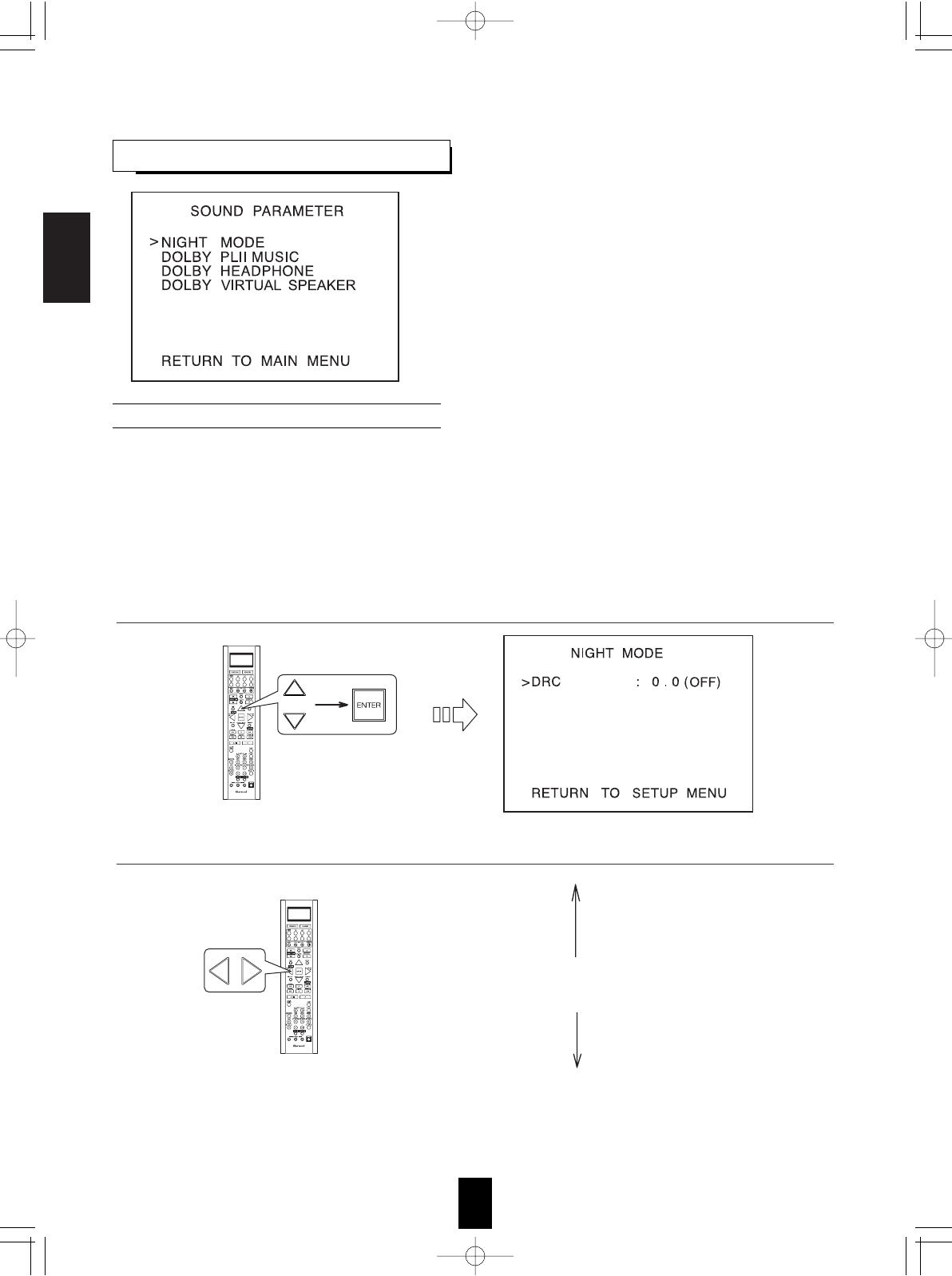
ENGLISH
66
SETTING THE SOUND PARAMETER
When selecting the NIGHT MODE
• This function compresses the dynamic range of previously specified parts of the Dolby Digital sound track
(with extremely high volume) to minimize the difference in volume between the specified and non-specified
parts.
This makes it easy to hear all of the sound track when watching movies at night at low levels.
Notes:
• The night mode setting is valid only when the digital signals from the Dolby Digital program source are being
input.
• In some Dolby Digital softwares, the night mode setting may not be valid.
• NIGHT MODE : To adjust the dynamic range compression that
makes faint sound easier to hear at low volume
levels.
• DOLBY PLII MUSIC : To adjust the various surround
parameters for optimum surround effect.
• DOLBY HEADPHONE : To select the desired listening mode for
Dolby Headphone mode.
• DOLBY VIRTUAL SPEAKER : To select the speaker layout to be
used actually for each Dolby
Virtual Speaker mode.
0.0 (OFF)
0.1 Lower compression
0.2
:
:
:
0.9
Higher compression
1.0 (MAX)
1. Press the CURSOR UP()/DOWN() buttons to select the NIGHT MODE, then press the ENTER button.
2. Press the CURSOR LEFT()/ RIGHT() buttons to adjust the dynamic range compression as desired.
R-772(A) 2007.8.16 5:21 PM 페이지 66
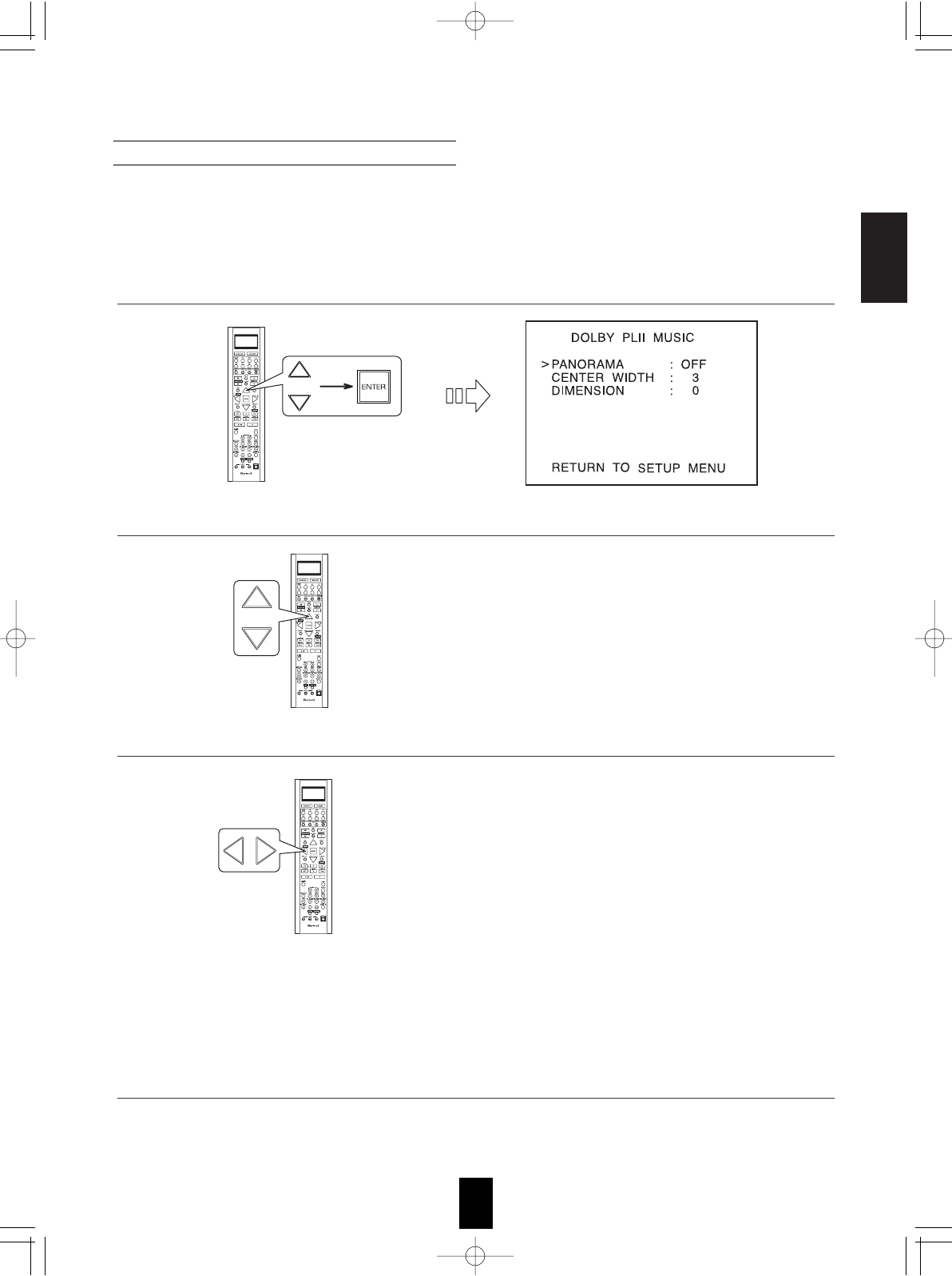
ENGLISH
67
When selecting the DOLBY PLII MUSIC
• You can adjust the various surround parameters for optimum surround effect.
Note:
• The parameter settings are valid only when listening in either Dolby Pro Logic II Music mode or the Dolby Pro
Logic IIx Music mode.
When selecting the PANORAMA mode
This mode extends the front stereo image to include the
surround speakers for an exciting "wraparound" effect with
side wall imaging. Select "OFF" or "ON"(default value:OFF).
When selecting the CENTER WIDTH control
This adjusts the center image so it may be heard only from
the center speaker, only from the left/right speakers as a
phantom image, or from all three front speakers to varying
degrees. The control can be set in 8 steps from 0 to 7
(default value : 3).
When selecting the DIMENSION control
This gradually adjusts the soundfield either towards the
front or towards the rear. The control can be set in 7 steps
from -3 to +3(default value : 0).
1. Press the CURSOR UP()/DOWN() buttons to select the DOLBY PLII MUSIC, then press the ENTER
button.
2. Press the CURSOR UP()/DOWN() buttons to select the desired parameter.
3. Press the CURSOR LEFT()/ RIGHT() buttons to adjust the selected parameter as desired.
4. Repeat the above steps and 3 to adjust other parameters.
R-772(A) 2007.8.16 5:21 PM 페이지 67
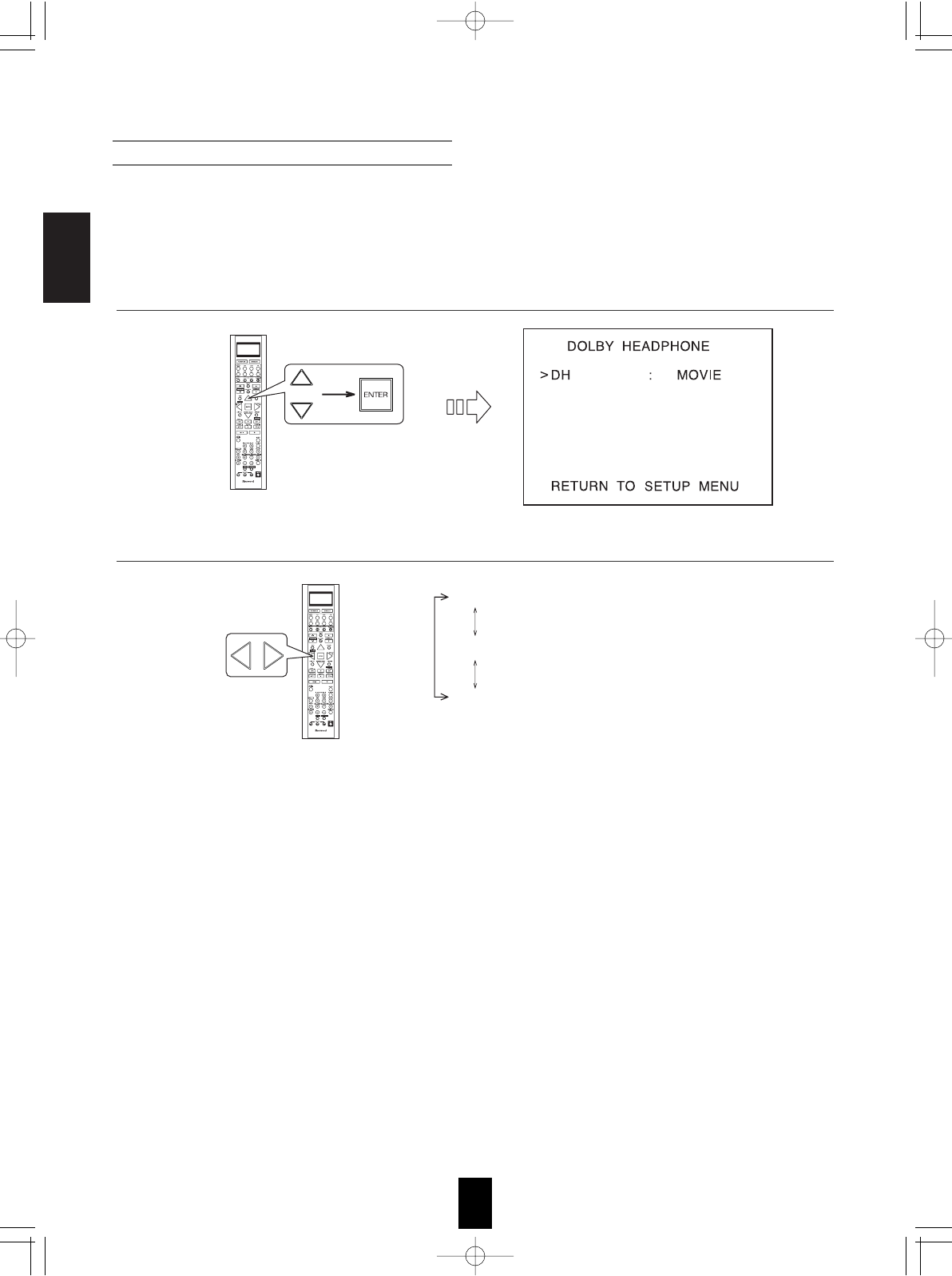
ENGLISH
68
When selecting the DOLBY HEADPHONE
• You can select the desired listening mode for Dolby Headphone mode.
Note:
• The listening mode setting is valid only when playing analog stereo, PCM 2 channel or Dolby Digital 2
channel source.
MOVIE : This provides the surround effect suitable for movie
sources.
MUSIC 1 : This provides the surround effect suitable for
music sources.
MUSIC 2 : This provides less surround effect compared to
MUSIC 1 mode.
1. Press the CURSOR UP()/DOWN() buttons to select the DOLBY HEADPHONE, then press the ENTER
button.
2. Press the CURSOR LEFT()/ RIGHT() buttons to select the desired listening mode.
R-772(A) 2007.8.16 5:21 PM 페이지 68
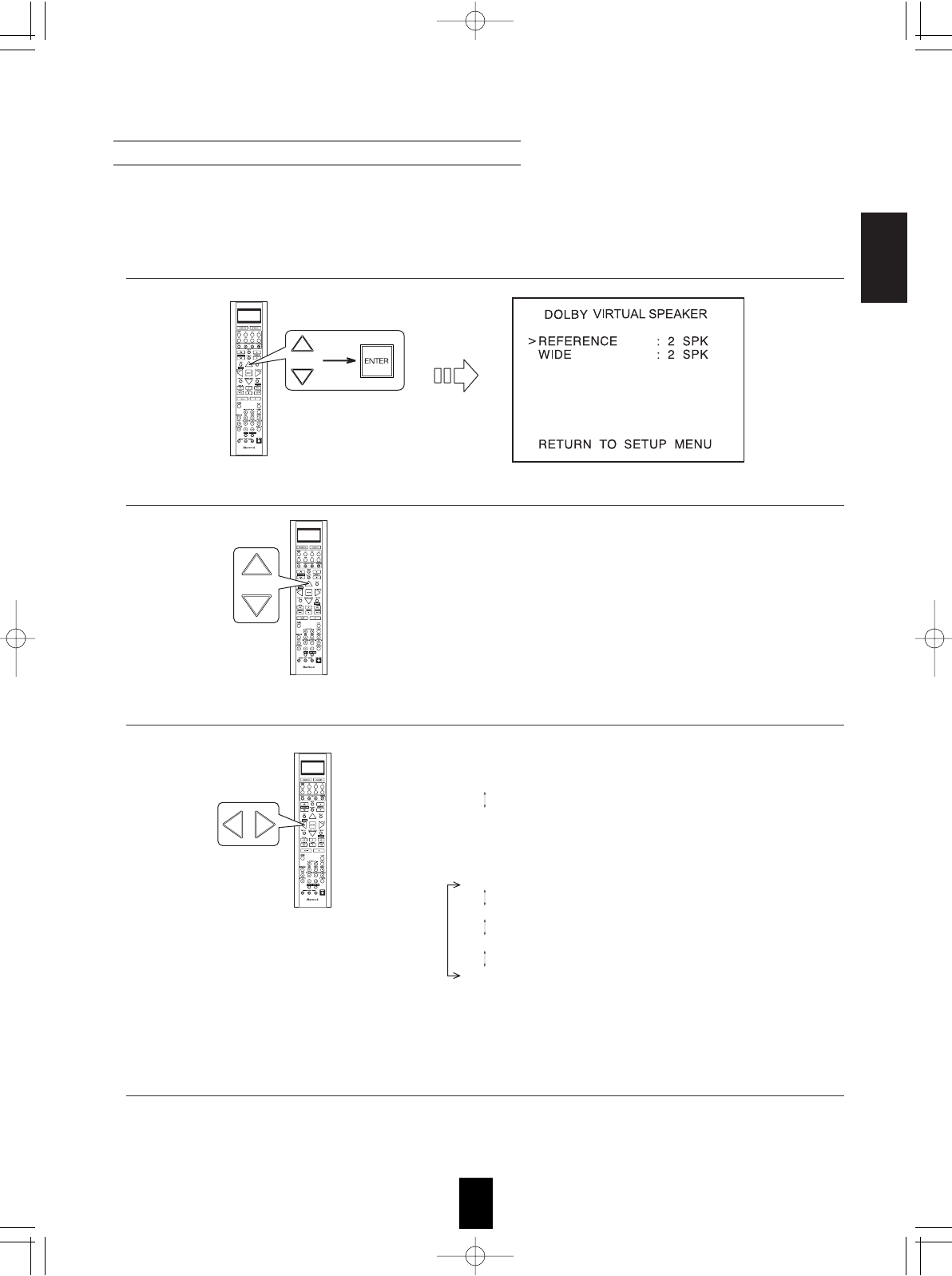
ENGLISH
69
When selecting the Dolby Virtual Speaker Reference mode
2 SPK : When using 2 front speakers only.
3 SPK : When using 2 front and center speakers.
When selecting the Dolby Virtual Speaker Wide mode
2 SPK : When using 2 front speakers only.
3 SPK : When using 2 front and center speakers.
4 SPK : When using 2 front and 2 surround speakers.
5 SPK : When using 2 front, center and 2 surround speakers.
When selecting the DOLBY VIRTUAL SPEAKER
• You can select the speaker layout to be used actually for each Dolby Virtual Speaker mode.
Note:
• The speaker layout settings are valid only when listening in a Dolby Virtual Speaker mode.
Note:
• When the speakers are set to "NO", the corresponding speaker layouts cannot be selected.
1. Press the CURSOR UP()/DOWN() buttons to select the DOLBY VIRTUAL SPEAKER, then press the
ENTER button.
2. Press the CURSOR UP()/DOWN() buttons to select the desired Dolby Virtual Speaker mode.
3. Press the CURSOR LEFT()/RIGHT() buttons to select the desired speaker layout.
4. Repeat the above steps and 3 to select the desired speaker layout for another Dolby Virtual Speaker
mode.
R-772(A) 2007.8.16 5:21 PM 페이지 69
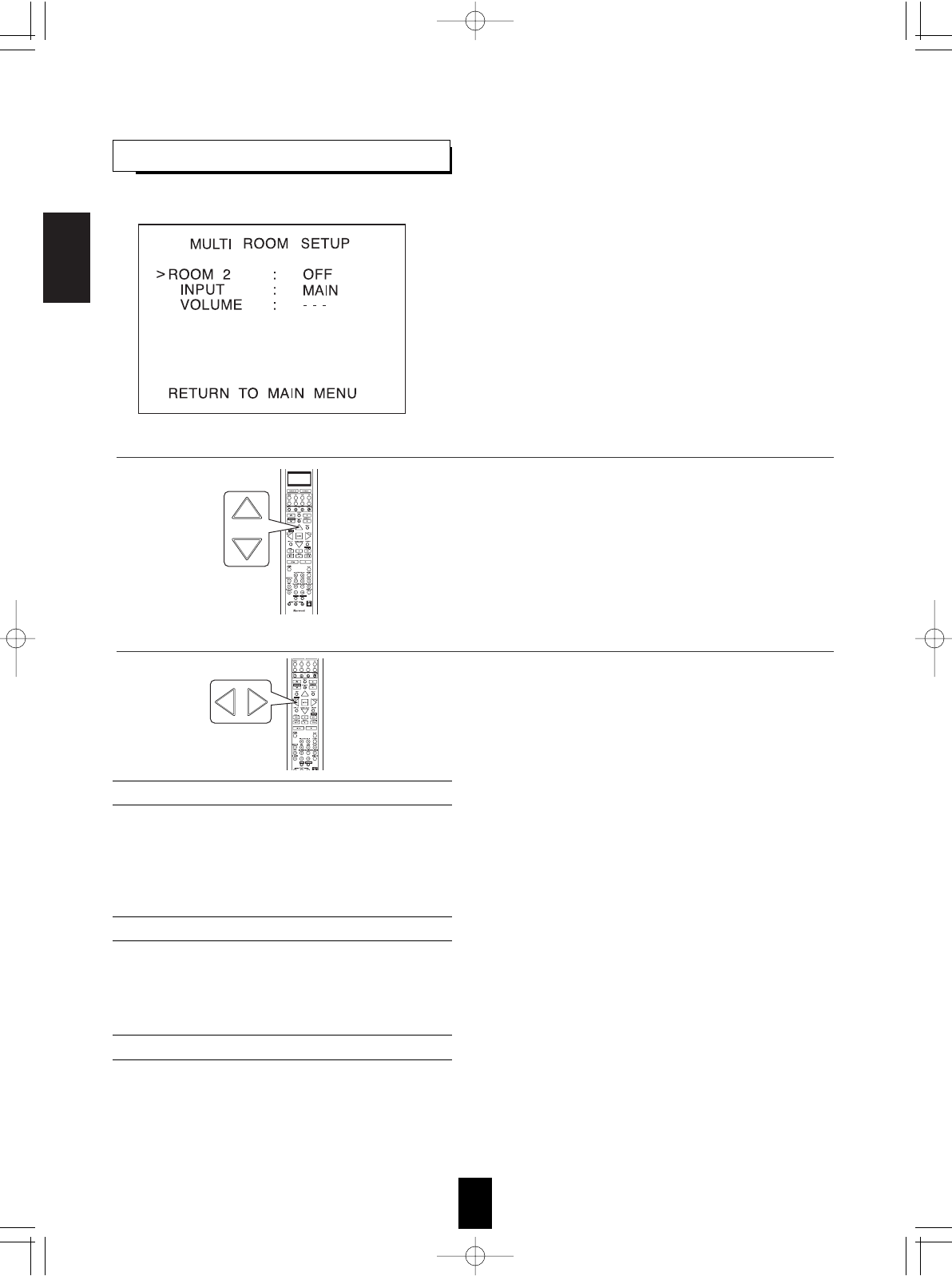
ENGLISH
70
OFF : To turn off the ROOM 2 function.
ON : To turn it on.
Notes:
• When the ROOM 2 is set to OFF, the INPUT and the VOLUME cannot be selected.
• When you do not use the ROOM 2 function, set the ROOM 2 to OFF to save electricity.
When selecting the ROOM 2
• The ROOM 2 function allows enjoying one source in the main room while playing another in a different
room at the same time.
• You can adjust the volume on the power amplifier assigned to "BACK ROOM 2" or "ROOM 2" when
the ROOM 2 speaker terminals are connected to the speakers in a different room.
Note:
• You can adjust the VOLUME only when the surround back channels' power amplifier is assigned to "BACK
ROOM 2" or "ROOM 2". (For details, refer to "When selecting the AMP ASSIGN" on page 49.)
• ROOM 2 : To turn on or off the ROOM 2 function.
• INPUT : To select the desired ROOM 2 source.
• VOLUME : To adjust the volume on the power
amplifier assigned to "BACK ROOM 2"
or "ROOM 2".
Notes:
• The analog signals from the EXTERNAL INs and the
digital signals cannot be output to the different room,
meaning no playback in a different room.
• You cannot play the ROOM 2 source in any surround
mode.
Note:
• The VOLUME cannot be adjusted when the AMP ASSIGN
is assigned to "BI-AMP" or "SURR BACK".
(For details, refer to "When selecting the AMP ASSIGN" on
page 49.)
SETTING THE MULTI ROOM SETUP
When selecting the INPUT
• You can select the desired among MAIN source, TUNER, CD, AUX, TAPE, VIDEO 1 ~ VIDEO 4 as a
ROOM 2 source.
Note:
• When the EXTERNAL IN is selected as a main input, if the MAIN source is selected as a ROOM 2 input,
no audio signal can be heard in the different room (ROOM 2).
When selecting the VOLUME
1. Press the CURSOR UP()/DOWN() buttons to select the desired item.
2. Press the CURSOR LEFT()/RIGHT() buttons to set the selected item as desired.
R-772(A) 2007.8.16 5:21 PM 페이지 70
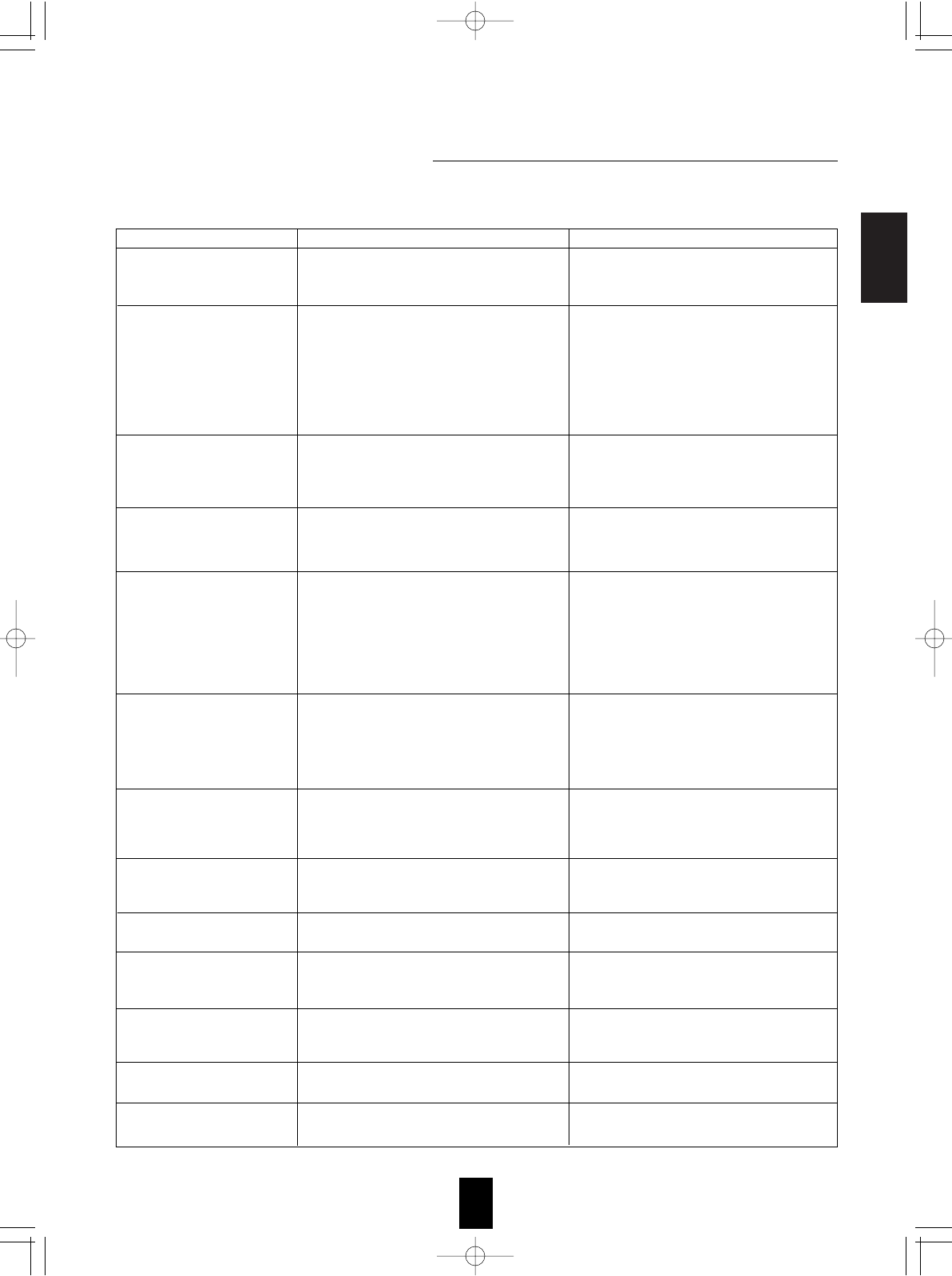
ENGLISH
71
Troubleshooting Guide
If a fault occurs, run through the table below before taking your receiver for repair.
If the fault persists, attempt to solve it by switching the receiver off and on again. If this fails to resolve the situation, consult your
dealer. Under no circumstances should you attempt to repair the receiver yourself. This could void the warranty.
PROBLEM POSSIBLE CAUSE REMEDY
No power
No sound
No sound from the surround
speakers
No sound from the center
speaker
No sound from the surround back
speakers
No picture
No picture with an HDMI
connection
Stations cannot be received
Preset stations cannot be
received
Poor FM reception
Continuous or intermittent hissing
noise during AM reception,
especially at night.
Remote control unit does not
operate.
OSD function is not available.
• The AC input cord is disconnected.
• Poor connection at AC wall outlet or the outlet is
dead or off.
• The speaker wires are disconnected.
• The master volume is adjusted too low.
• The MUTE button is pressed to ON.
• Incorrect selection of input source.
• Incorrect connections between the components.
• The HDMI AUDIO OUT is set to ON.
• The settings related to audio are set incorrectly.
• Surround mode is switched off(stereo mode).
• Master volume and surround level are too low.
• Monaural source is used.
• Surround speaker setting is "NO".
• Dolby Virtual Speaker, stereo mode, etc is
selected.
• Center speaker setting is "NO".
• Master volume and center level are too low.
• The input signal format or the current surround
mode cannot support the 7.1(or 6.1) surround.
• The surround back channels' power amplifier is
assigned to "BI-AMP" or "ROOM 2".
• Master volume and surround back level are too low.
• Surround back speaker setting is "NO".
• Video connections between this unit and the
monitor TV are not made correctly.
• Incorrect selection of input source on the monitor
TV.
• The settings related to video are set incorrectly.
• HDMI connection between this unit and the
monitor TV are not made correctly.
• The monitor TV or other equipments do not
support HDCP.
• No antenna is connected.
• The desired station frequency is not tuned in.
• Antenna is in wrong position.
• An incorrect station frequency has been memorized.
• The memorized stations are cleared.
• No antenna is connected.
• The antenna is not positioned for the best reception.
• Weak signals.
• Noise is caused by motors, fluorescent lamps or
lightning, etc.
• Batteries are not loaded or exhausted.
• The remote sensor is obstructed.
• Video connections between this unit and the
monitor TV are not made correctly.
• Connect cord securely.
• Check the outlet using a lamp or another
appliance.
• Check the speaker connections.
• Adjust the master volume.
• Press the MUTE button to cancel the muting effect.
• Select the desired input source correctly.
• Make connections correctly.
• Set it to OFF. (For details, refer to "When
selecting the HDMI AUDIO OUT" on page 50.)
• Set the settings correctly. (For details, refer to
"SETTING THE INPUT SETUP" on page 53.)
• Select a surround mode.
• Adjust master volume and surround level.
• Select a stereo or surround source.
• Select the desired surround speaker setting.
• Select the desired surround mode.
• Select the desired center speaker setting.
• Adjust master volume and center level.
• Under the proper situations, perform the 7.1(or
6.1) surround playback.(For details, refer to
"ENJOYING SURROUND SOUND" on page 34.)
• Assign the power amplifier to the surround back
channels.(For details, refer to "When selecting
the AMP ASSIGN"on page 49.)
• Adjust master volume and surround back level.
• Select the desired surround back speaker setting.
• Make proper video connections.
• Select the input source correctly.
• Set the settings correctly. (For details, refer to
"SETTING THE INPUT SETUP" on page 53.)
• Make proper HDMI connection.
• This unit will not output video signal unless the
connected equipments supports HDCP.
• Connect an antenna.
• Tune in the desired station frequency.
• Move antenna and retry tuning.
• Memorize the correct station frequency.
• Memorize the stations again.
• Connect an antenna.
• Change the position of the antenna.
• Install an outdoor FM antenna.
• Keep the receiver away from noise sources.
• Install an outdoor AM antenna.
• Replace the batteries.
• Remove the obstacle.
• Make proper video connections.
R-772(A) 2007.8.16 5:21 PM 페이지 71
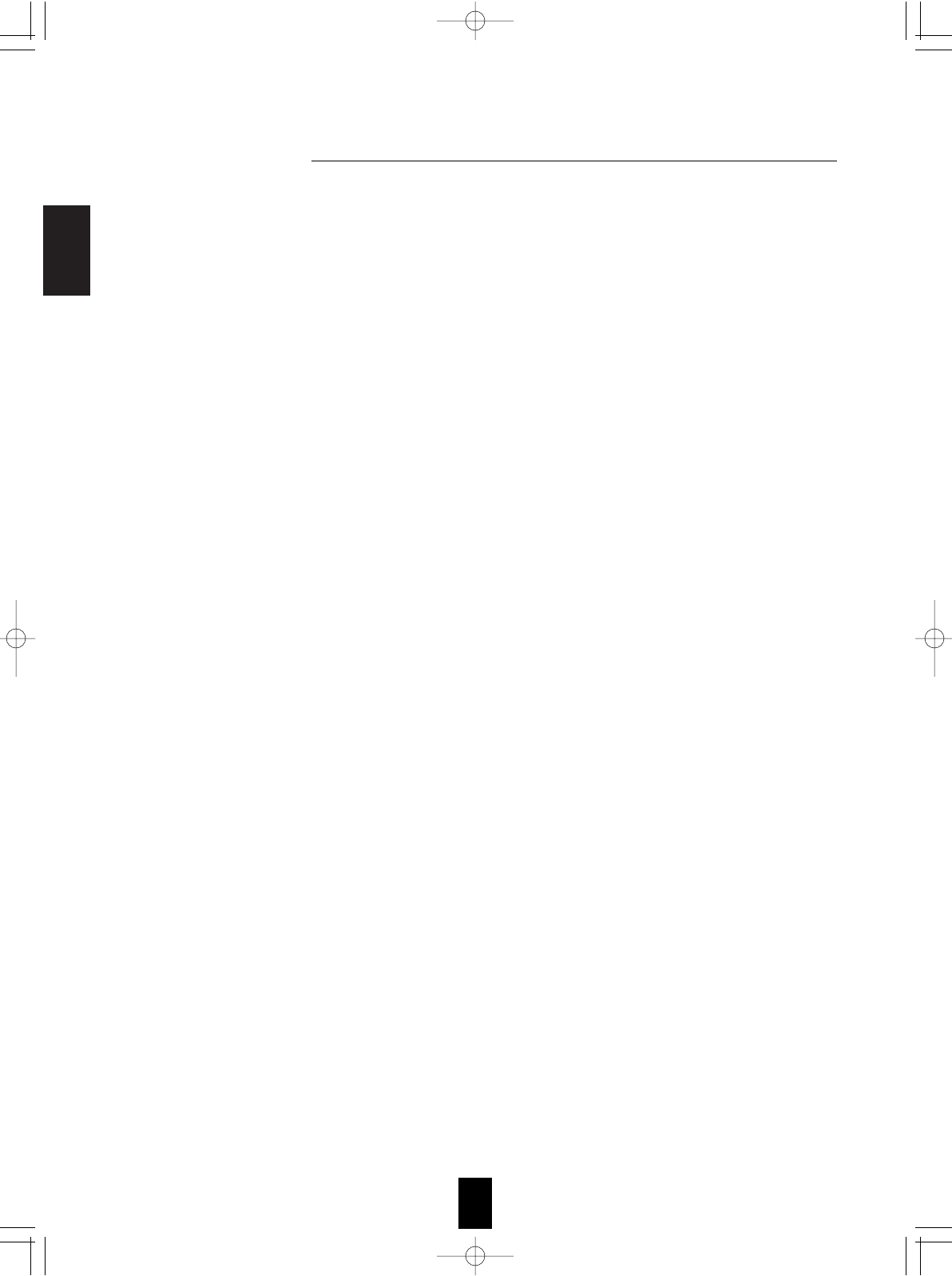
ENGLISH
72
Specifications
AMPLIFIER SECTION
• Power output, stereo mode, 6 Ω, THD 1.0 %, 40 Hz~20 kHz | 2100 W
• Total harmonic distortion, at -3 dB, 6 Ω, 1 kHz | 0.05%
• Intermodulation distortion
60 Hz : 7 kHz= 4 : 1 SMPTE, 6 Ω, 95 W | 0.05%
• Input sensitivity/impedance
Line (CD, TAPE, VIDEO) | 300 mV/47kΩ
• Signal to noise ratio, IHF "A" weighted
Line (CD, TAPE, VIDEO) | 100 dB
• Frequency response
Line (CD, TAPE, VIDEO), 10 Hz ~ 100 kHz | +0, -3 dB
• Output level
ROOM 2 OUT, 2.2 kΩ| 300 mV
• Bass/Treble control, 100 Hz/10 kHz | ±10 dB
• Surround mode, only channel driven
Front power output, 6 Ω, 1 kHz, THD 1.0 % |
110W / 110 W
Center power output, 6 Ω, 1 kHz, THD 1.0 % |
110 W
Surround power output, 6 Ω, 1 kHz, THD 1.0 % |
110 W / 110W
Surround back (/MULTI) / ROOM 2 power output, 6 Ω, 1 kHz, THD 1.0 % |
110 W / 110W
DIGITAL AUDIO SECTION
• Sampling frequency | 32, 44.1, 48, 96 kHz
• Digital input level
Coaxial, 75 Ω| 0.5 Vp-p
Optical, 660 nm | -15 ~ -21 dBm
VIDEO SECTION
• Video format | NTSC
• Input sensitivity(=Output level), 75 Ω
Video (Composite(normal)) | 1 Vp-p
S-Video (luminance signal) | 1 Vp-p
(chrominance signal) | 0.286 Vp-p
Component video (R-Y signal) | 0.5 Vp-p
(B-Y signal) | 0.5 Vp-p
(Y signal) | 1.0 Vp-p
• HDMI connector | 19 pin
FM TUNER SECTION
• Tuning frequency range | 87.5~108 MHz
• Usable sensitivity, THD 3%, S/N 30 dB | 12.8 dBf
• 50 dB quieting sensitivity, mono/stereo | 20.2 / 45.3 dBf
• Signal to noise ratio, 65 dBf, mono/stereo | 70 / 65 dB
• Total harmonic distortion, 65 dBf,1 kHz, mono/stereo | 0.5 / 0.8 %
• Frequency response, 30 Hz~15 kHz | ±3 dB
• Stereo separation, 1 kHz | 32 dB
• Capture ratio | 4.0 dB
• IF rejection ratio | 60 dB
AM TUNER SECTION
• Tuning frequency range | 520~1710 kHz
• Usable sensitivity | 500 µV/m
• Signal to noise ratio | 40 dB
• Selectivity | 25 dB
GENERAL
• Power supply | 120 V ~ 60 Hz
• Power consumption | 3.7 A
• Switched AC outlets | TOTAL 120 W (1 A) max.
• Dimensions (WHD, including protruding parts) | 440141370 mm(17-3/85-1/214-1/2 inches)
• Weight (Net) | 10.1 kg (22.3 Ibs)
Note: Design and specifications are subject to change without notice for improvements.
R-772(A) 2007.8.16 5:21 PM 페이지 72
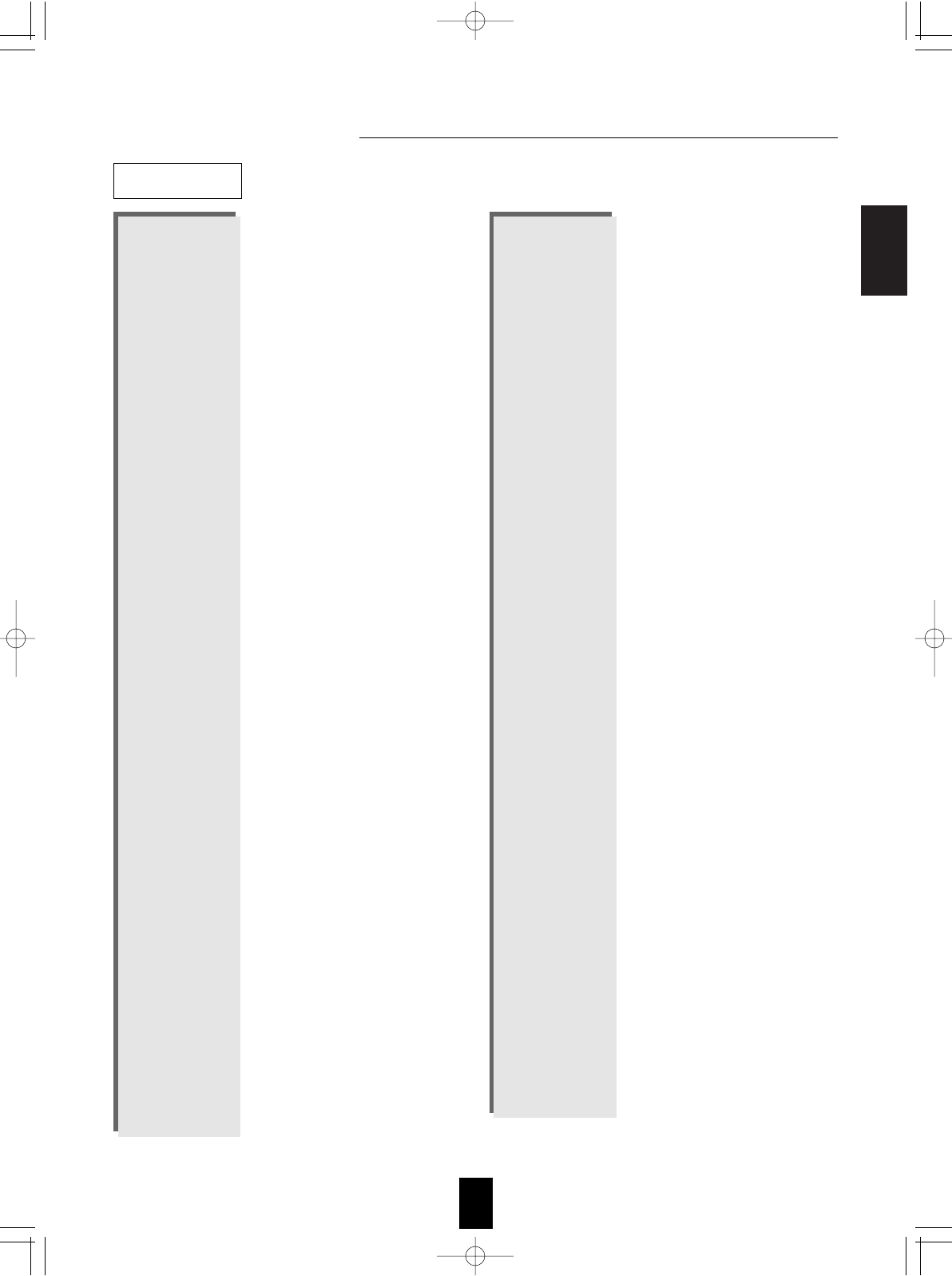
ENGLISH
73
Setup Code Table
AOC 005 003
Admiral 041 031
Aiko 014
Akai 005
Alaron 026
Ambassador 024
America Action 027
Ampro 043
Anam 027 047 048 049
Audiovox 030 027 014 034
Baysonic 027
Belcor 003
Bell & Howell 019 001
Bradford 027
Brockwood 003
Broksonic 028 031
CXC 027
Candle 005 011
Carnivale 005
Carver 010
Celebrity 050
Cineral 030 014
Citizen 012 005 011 006 014
Concerto 011
Contec 027
Craig 027
Crosley 010
Crown 027 006
Curtis Mathes 007 010 019 008 030 041
012 005 016 011 001 006
022 032 038 040
Daewoo 030 003 006 014 034 035
Daytron 003
Denon 016
Dumont 002 003
Dwin 044 036
Electroband 050
Emerson 019 028 031 027 029 025
003 026 006 024 034 035
Envision 005
Fisher 019
Fujitsu 026
Funai 027 026 023
Futuretech 027
GE 007 008 030 041 029 025
004 015 038 040
Gibralter 002 005 003
TV
Goldstar 005 025 003 011
Gradiente 009 011
Grunpy 027 026
Hallmark 025
Harley Davidson 026
Harman/Kardon 010
Havard 027
Hitachi 016 011 018
Infinity 010
Inteq 002
JBL 010
JCB 050
JVC 009 046
KEC 027
KTV 027 005 006
Kenwood 005 003
LG 011 003
LXI 007 010 019 020 025
Logik 001
Luxman 011
MGA 017 005 025 003
MTC 012 005 003 011
Magnavox 010 005 026
Magestic 001
Marantz 010 005
Matsushita 042
Magatron 025 016
Memorex 019 042 031 017 025 011
001
Midland 007 002 008 006 015
Minutz 004
Mitsubishi 041 017 025 003
Motorola 041
Multitech 027
NAD 020 025 022
NEC 005 003 011
NTC 014
Nikko 005 025 014
Onwa 027
Optimus 019 042 022
Optonica 041 021
Orion 028 031 026
Panasonic 008 042
Penney 007 020 008 012 005 025
004 003 011 006 015 040
Pilco 010 031 005 016 003
Philips 010
R-772(A) 2007.8.16 5:21 PM 페이지 73
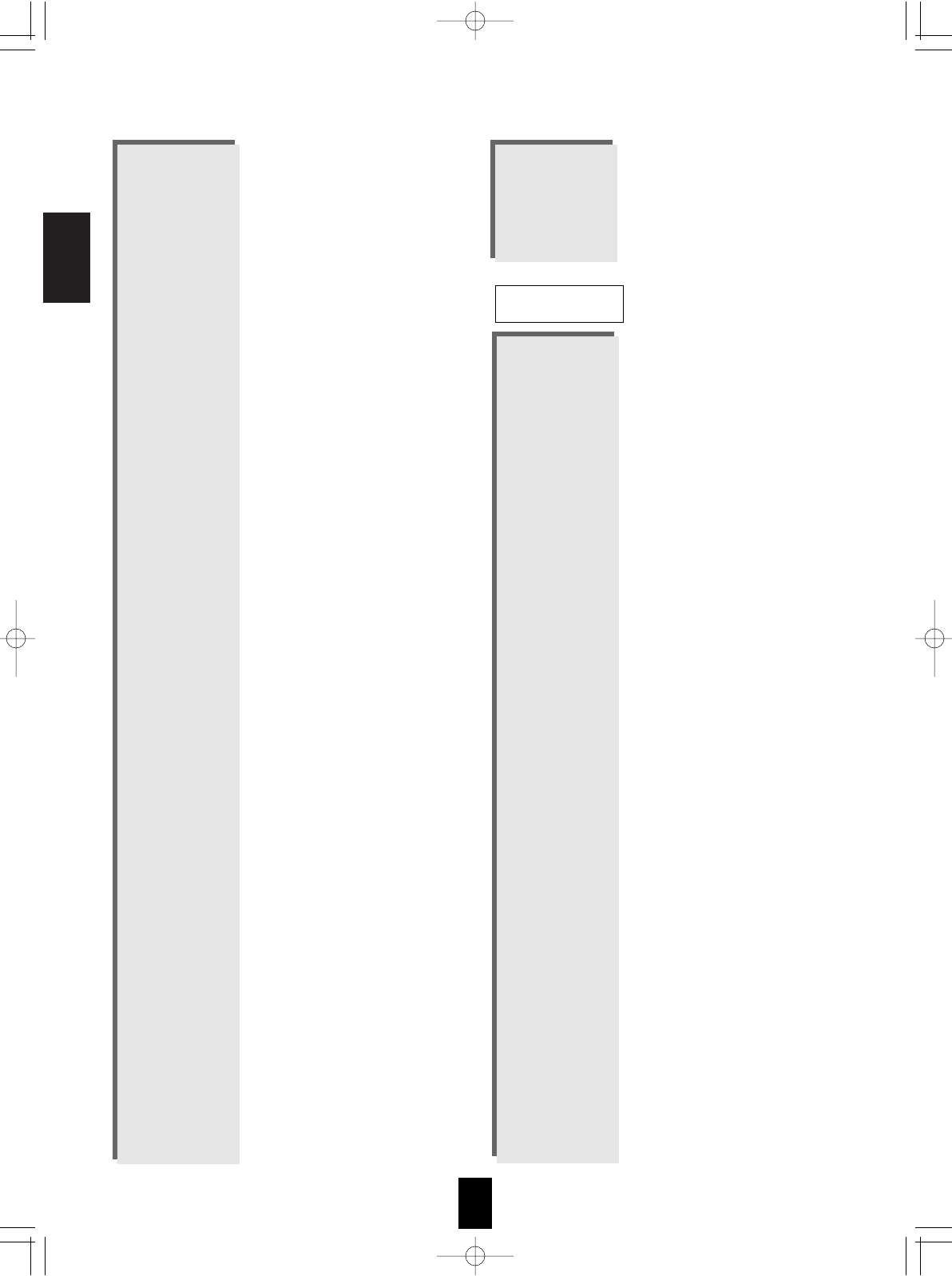
ENGLISH
74
Admiral 027 021
Adventura 000
Aiko 025
Aiwa 005 000
Akai 026
America Action 025
America High 004
Asha 023
Audiovox 005
Beaumark 023
Bell & Howell 017
Brocksonic 021
Broksonic 020 018 021 001
CCE 015 025
Calix 005
Canon 004
Carver 081
Cineral 025
Citizen 005 025
Colt 015
Craig 005 012 023 015 024
Curtis Mathes 013 004 026 028
Cybernex 023
Daewoo 010 025
Denon 008
Dynatech 000
Electrohome 005
Electrophonic 005
Emerex 002
Emerson 005 020 000 018 009 021
001 025
Fisher 012 017
Fuji 004 003
Funai 000
GE 013 004 027 023
Garrard 000
Go Video 052
GoldStar 005 006
Gradiente 000
HI-Q 012
Harley Davidson 000
Harman/Kardon 016 006
Harwood 015
VCR
Pilot 005 003 006
Pioneer 022
Portland 003 006 014
Prism 008
Proscan 007
Proton 025 032
Pulsar 002 003
Quasar 008 042 021
RCA 007 008 041 003 013 015
037 038 039 040
Radio Shack 007 019 021 027 005 025
003 011 006
Realistic 019 021 027 005 025 003
011 006
Runco 002 005 033
SSS 027 003
Sampo 005 006
Samsung 012 005 025 003 011 045
Samsux 006
Sansei 030
Sansui 031
Sanyo 019
Scimitsu 003
Scotch 025
Scott 028 027 025 003 026
Sears 007 010 019 020 025 026
011 006
Semivox 027
Semp 020
Sharp 041 021 006
Sherwood 000
Shogun 003
Signature 001
Sony 050
Soundesign 027 025 026
Squareview 023
Starlite 027
Supreme 050
Sylvania 010 005
Symphonic 023
TMK 025 011 024
Tandy 041
Technics 008 042
Technoi Ace 026
Techwood 008 011
Teknika 010 027 017 012 003 026
011 001 006 014
Telefunken 011
Toshiba 019 020 012
Totevision 006
Vector Research 005
Victor 009
Vidikron 010
Vidtech 025 003
Wards 010 021 005 025 004 003
026 011 001
White Westinghouse
031 034 035
Yamaha 005 003
Zenith 002 031 001 014
R-772(A) 2007.8.16 5:21 PM 페이지 74
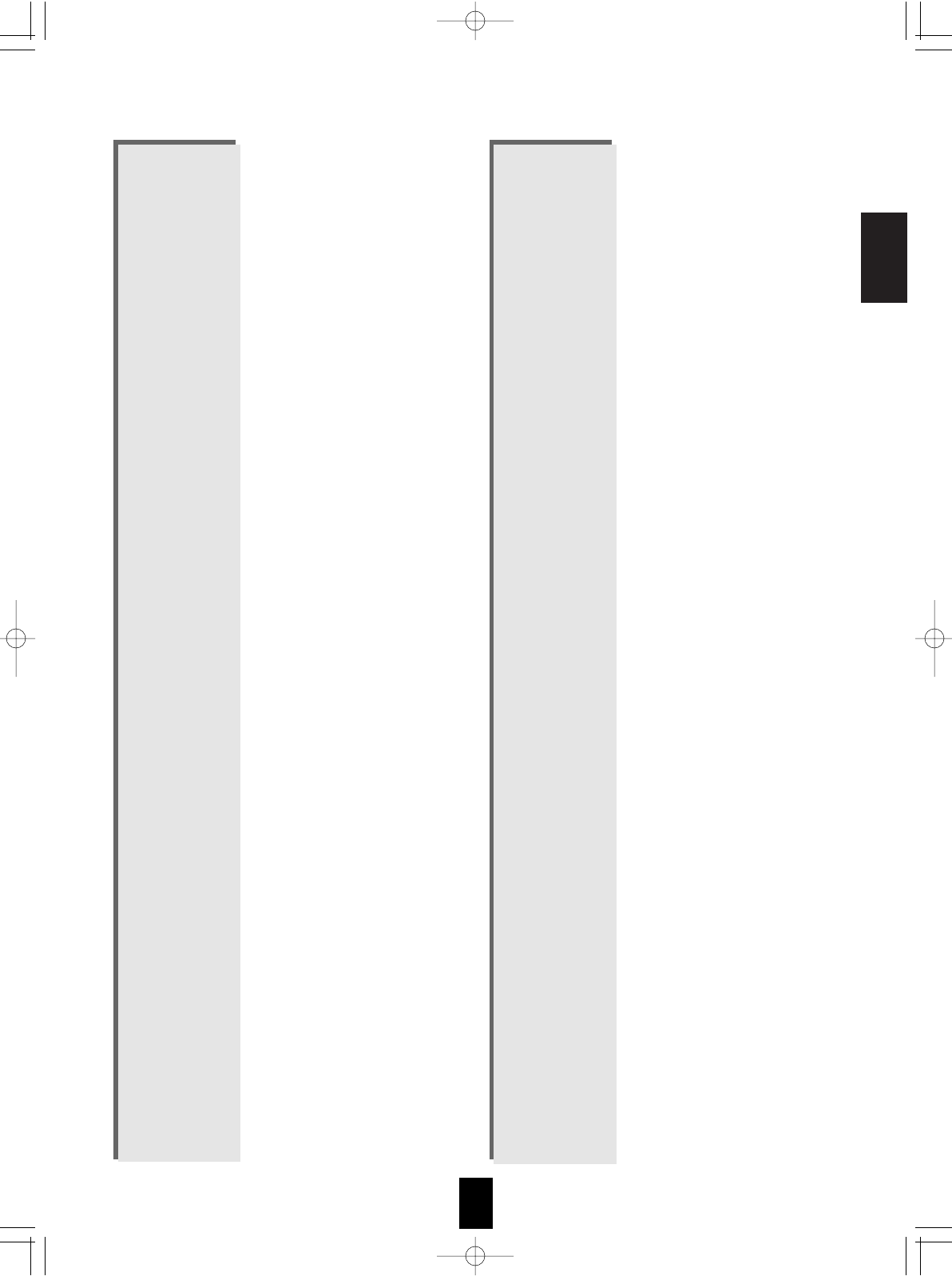
ENGLISH
75
Headquarter 011
Hitachi 000 008 026
Hughes Net.Sys 008
JVC 014 026
Jensen 026
KEC 005 025
KLH 015
Kenwood 014 026 006
Kodak 004 005
LXI 005
Lloyd’s 000
Logik 015
MEI 004
MGA 023 009
MGN Technology 023
MTC 023 000
Magnasonic 025
Magnavox 004 007 016 000 019
Magnin 023
Marantz 004 016
Marta 005
Matsushita 004 028 029
Memorex 004 005 027 007 012 023
000 017 021 011 031 032
Minolta 008
Mitsubishi 027 014 009
Motorola 004 027
Multitech 000 015
NEC 017 014 026 006
Nikko 005
Noblex 023
Olympus 004
Opimus 005 027 017 028 029 030
031 032
Orion 020 021 001
Panasonic 004 028 022 029 031
Penny 004 005 023 008 006
Pentax 008
Philco 004 021
Philips 004 016
Pilot 005
Pioneer 014
Profitronic 023
Proscan 013
Protec 015
Pulsar 007
Quarter 011
Quartz 011
Quasar 004 028 029 031
RCA 013 004 027 023 008 019
Radio Shack 000
Radix 005
Randex 005
Realistic 004 005 027 012 000 017
011
Runco 007
STS 008
Samsung 023 010 033
Sanky 027 007
Sansui 000 014 021 026 024
Sanyo 012 023 017 011
Scott 020 010 018 009
Sears 004 005 012 000 008 017
011
Semp 010
Sharp 027
Shintom 015
Shogun 023
Singer 015
Sony 004 002 000 003
Syvania 004 016 000 009
Symphonic 000
TMK 023
Tatung 026
Teac 000 026
Technics 004 028
Teknika 004 005 000
Thomas 000
Toshiba 010 009
Totevision 005 023
Unitech 023
Vector 010
Vector Research 006
Video Concepts 010
Videosonic 023
Wards 013 004 027 012 016 023
000 008 015 019
White WestingHouse
021 025
XR-100 004 000 015
Yamaha 006
Zenith 007 000 021 003
Ameira High 004 (TV use 008)
Brocksonic 001
Colt 015
Cutis Mathes 004 (TV use 008)
Daewoo 025
Emerson 001
Funai 000
GE 004 (TV use 008) 013 (TV use 012)
027 (TV use 041) 023
Hitachi 004 (TV use 008) 000
HQ 000
Lloyds 000
MGA 023
Megavox 016 (TV use 010) 004 (TV use 008)
000
R-772(A) 2007.8.16 5:21 PM 페이지 75
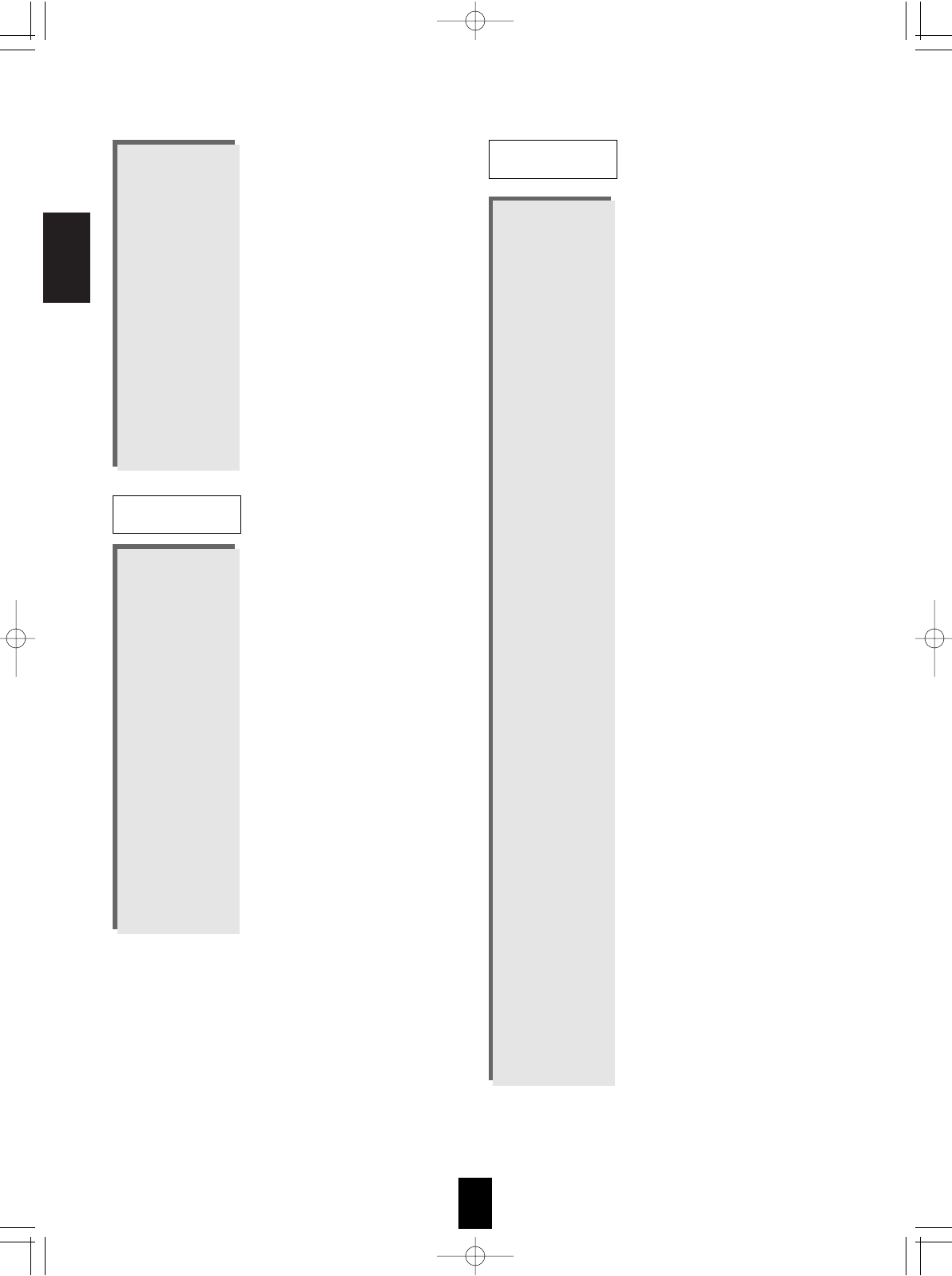
ENGLISH
76
Magnin 023
Memorex 005 028 (TV use 025)
Mitsubishi 027 (TV use 041)
Orion 001
Panasonic 004 (TV use 008) 028 (TV use 042)
Penney 004 (TV use 008) 023
028 (TV use 042)
Quasar 004 (TV use 008) 028 (TV use 042)
RCA 013 (TV use 012) 004 (TV use 008)
027 (TV use 041)
Sansui 000
Sanyo 023
Sear 000 005
Sharp 027 (TV use 041)
Sony 002 (TV use 000)
Symphonic 000
Zenith 000
Harman/Kardon 009
JVC 008
Kenwood 005
Megavox 011
Mitsubishi 016
Onkyo 011
Panasonic 013
Philips 011 006
Pioneer 003 014 026
Proscan 002
RCA 002
Samsung 017
Sherwood 001 012 000 018 019
020 021 022 023 025
Sony 004
Technics 013
Theta Digital 014
Toshiba 011
Yamaha 013 007
Zenith 011 010
ABC 002 003 009 030
007 006 008
Allegro 018 021
Archer 018 026
Bell&Howell 009
Century 018
Citizen 018 021
Comtronics 014
Contec 011
Easten 001
Emerson 026
Everquest 010 014
Focus 022
Garrard 018
Gemini 010
General Instrument
033 276 006 034
GoldStar 017 040
Goodmind 026
Hamlin 012 020 004 013
Hitachi 006
Hytex 007
Jasco 010 018 021
Jerrold 002 007 033 032 009 010
006 034
Movie Time 015
NSC 015
Oak 011
Optimus 031
Panasonic 016 031
Philips 018
Pioneer 017 025
Popular Mechanics 022
RCA 031
Radio Shack 010 021 026 028
Recoton 022
Regal 012 020
Regency 001
Rembrandt 006
Sherwood 000
SL Marx 014
Smasung 017 014
Scientific Atlanta 003 023 030 027
Signal 010 014
Signature 006
Sprucer 031
Starcom 002 010
DVD
CBL
R-772(A) 2007.8.16 5:21 PM 페이지 76
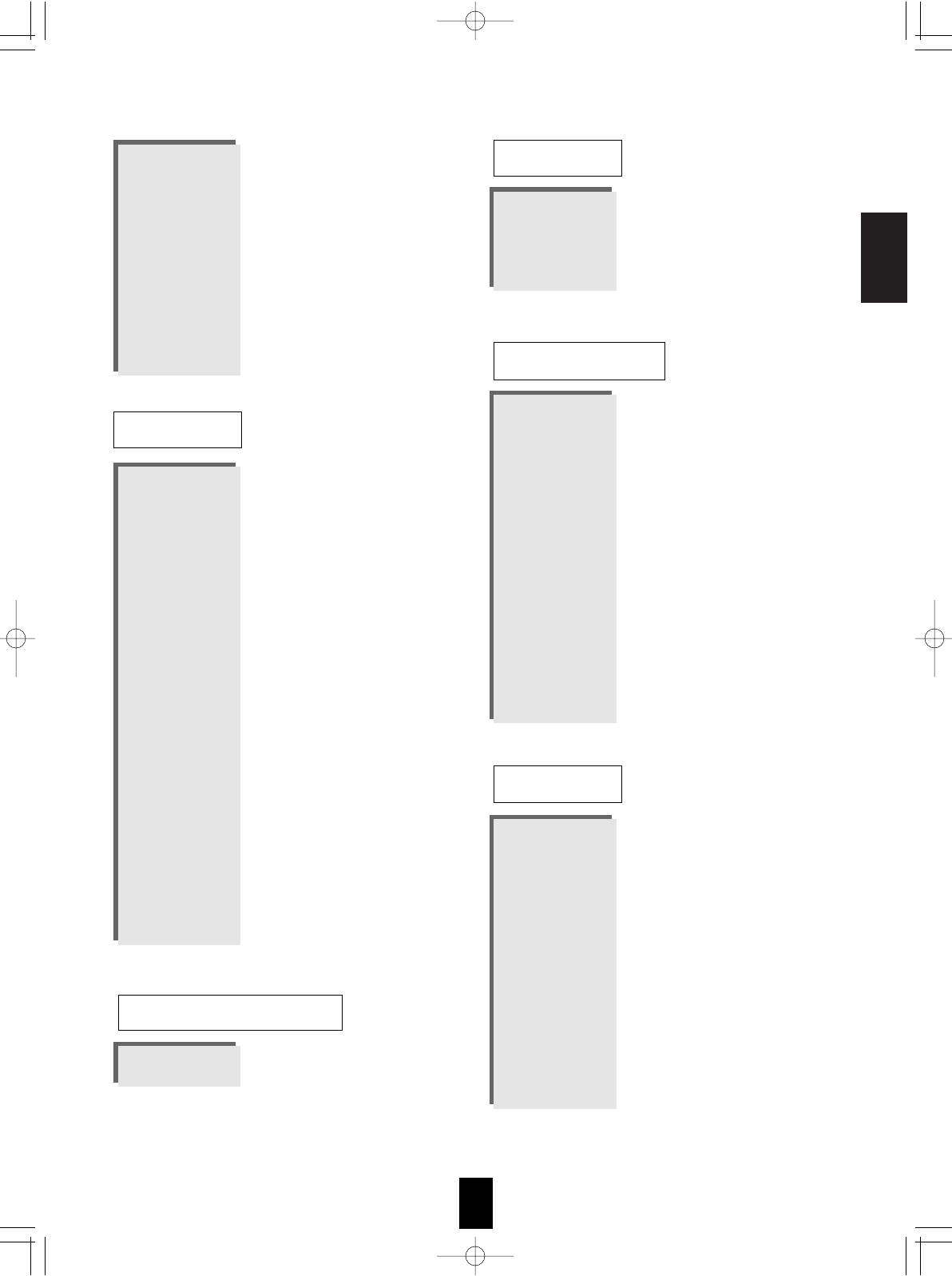
ENGLISH
77
Stargate 010 014 026
Starquest 010
TV86 015
Teleview 014
Tocom 007 008
Tusa 010
Unika 018
United Artists 007
Universal 153 019
Viewstar 015
Zenith 024
Zentek 022
AlphaStar 008
Chaparral 001
Echostar 009
Expreevu 009
General Instrument
016 015 018
HTS 009
Hitachi 011
Hughes Net.Sys 007
JVC 009
Jerrold 016 015
Megavox 006 005
Memorex 006
Next Level 006
Panasonic 017
Philips 006 005
Primestar 016 015
RCA 003 002 012
Radio Shack 018
Realistic 014
Sherwood 000
Sony 004
Star Choice 018
Toshiba 010
Uniden 006 005 014
Zenith 013
Denon 007
Mitsubishi 007
NAD 007
Pioneer 007
Sony 017 018
SAT
AUX-LD
Aiwa 004 034
Carver 004
Harman/Kardon 016 004
JVC 022 024
Kenwood 008
Megavox 004
Marantz 004
Onkyo 012 025
Opimus 002 020
Panasonic 038
Pioneer 002 020 011
Sansui 004
Sony 021 014 026
Technics 038
Victor 024
Wards 002
Yamaha 010 009
AUX-TAPE
Aiwa 029
Carver 023
Curtis Mathes 027
Denon 037
Harman/Kardon 040
Linn 023
Megavox 023
Marantz 023
Panasonic 039
Philips 023 040
Pioneer 003 027
Sony 019 033
Technics 039
Wards 003
Yamaha 028
AUX-AMP
Sherwood 000 (for tape deck)
035 (for MD recorder)
AUX-TAPE/MD
R-772(A) 2007.8.16 5:21 PM 페이지 77
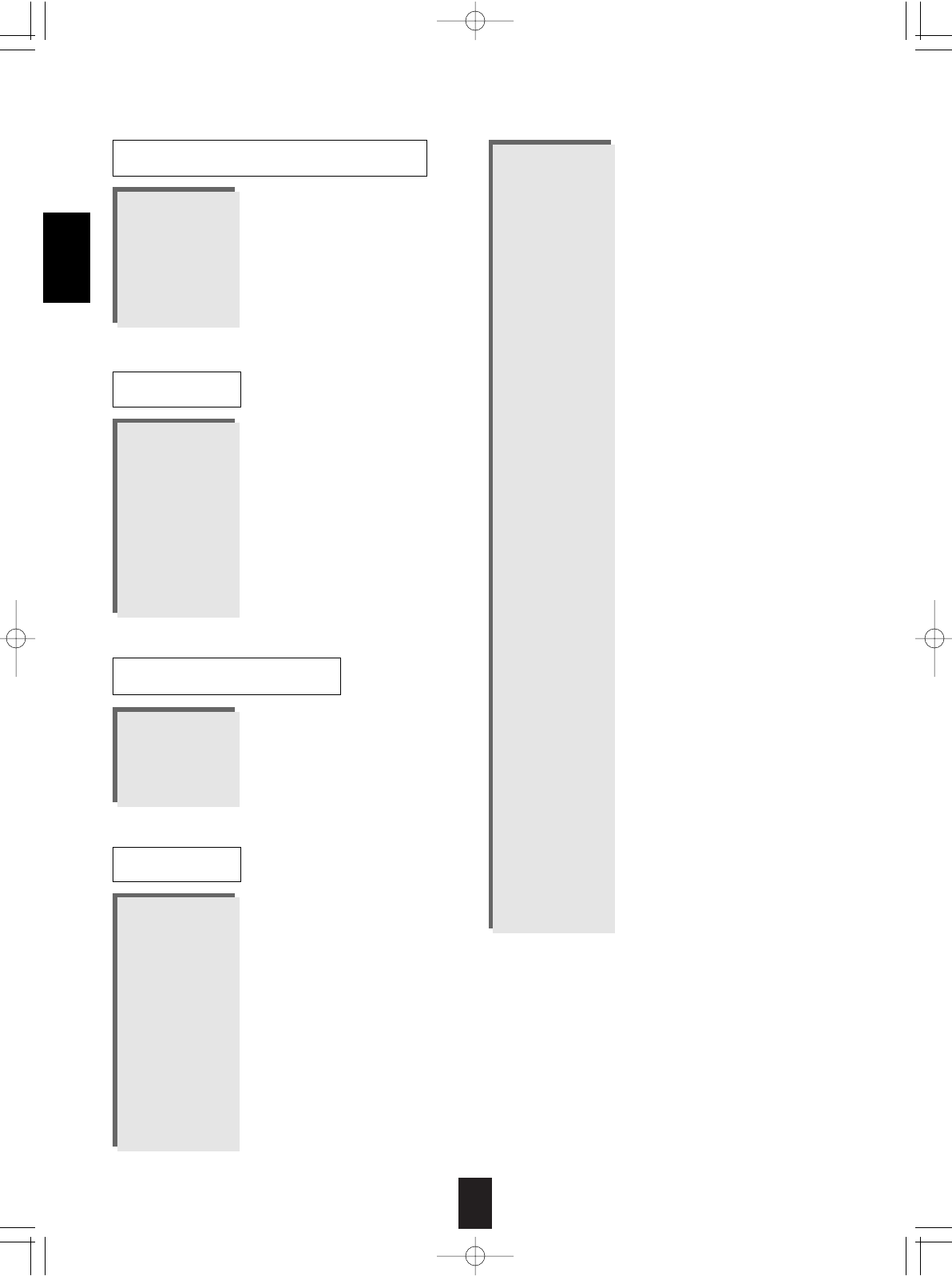
78
GE 043
Lutron 044
One For All 042
Radio Shack 043
Security System 042
Universal X10 042
X10 042
Aiwa 045 059 029
Fisher 005
Harman/Kardon 046
JBL 046
JVC 047
Jerrold 031
RCA 006
Scientific Artlanta 032
Sony 045
Starcom 031
AUX-DBS
Archer 013
GC Electronics 013
Jebsee 013
Rabbit 036
Radio Shack 013
AUX-ACCESSARY
AUX-HOME AUTOMATION
Aiwa 010 030
Burmester 019
California Audio Lab
002
Carver 010 012 020
DKK 001
Denon 028 034
Emerson 035
Fisher 012 033
Garrard 019 018
Genexxa 004 035
Harman/Kardon 010 011
Hitachi 004
JVC 007
CD
Kenwood 003 029 016 024 025
Krell 010
LXI 035
Linn 010
MCS 002
MTC 019
Megavox 010 035
Marantz 002 010 013
Mission 010
NSM 010
Nikko 033
Onkyo 008 026
Opimus 001 004 012 035 029
019 009 021 020
Panasonic 002 031
Parasound 019
Philips 010 023
Pioneer 004 035 021 017
Proton 010
QED 010
Quasar 002
RCA 012 035 006 036
Realistic 012 019 013
Rotel 010 019
SAE 010
Sansui 010 035
Sanyo 012
Scott 035
Sears 035
Sharp 029 013 037
Sherwood 013 027 038 039 040 041
000
Sony 001 014 022
Soundesign 009
Tascam 019
Teac 019 018 033 013
Technics 002 031
Victor 007
Wards 010 006
Yamaha 005 015
Yorx 032
ENGLISH
R-772(A) 2007.8.16 5:21 PM 페이지 78
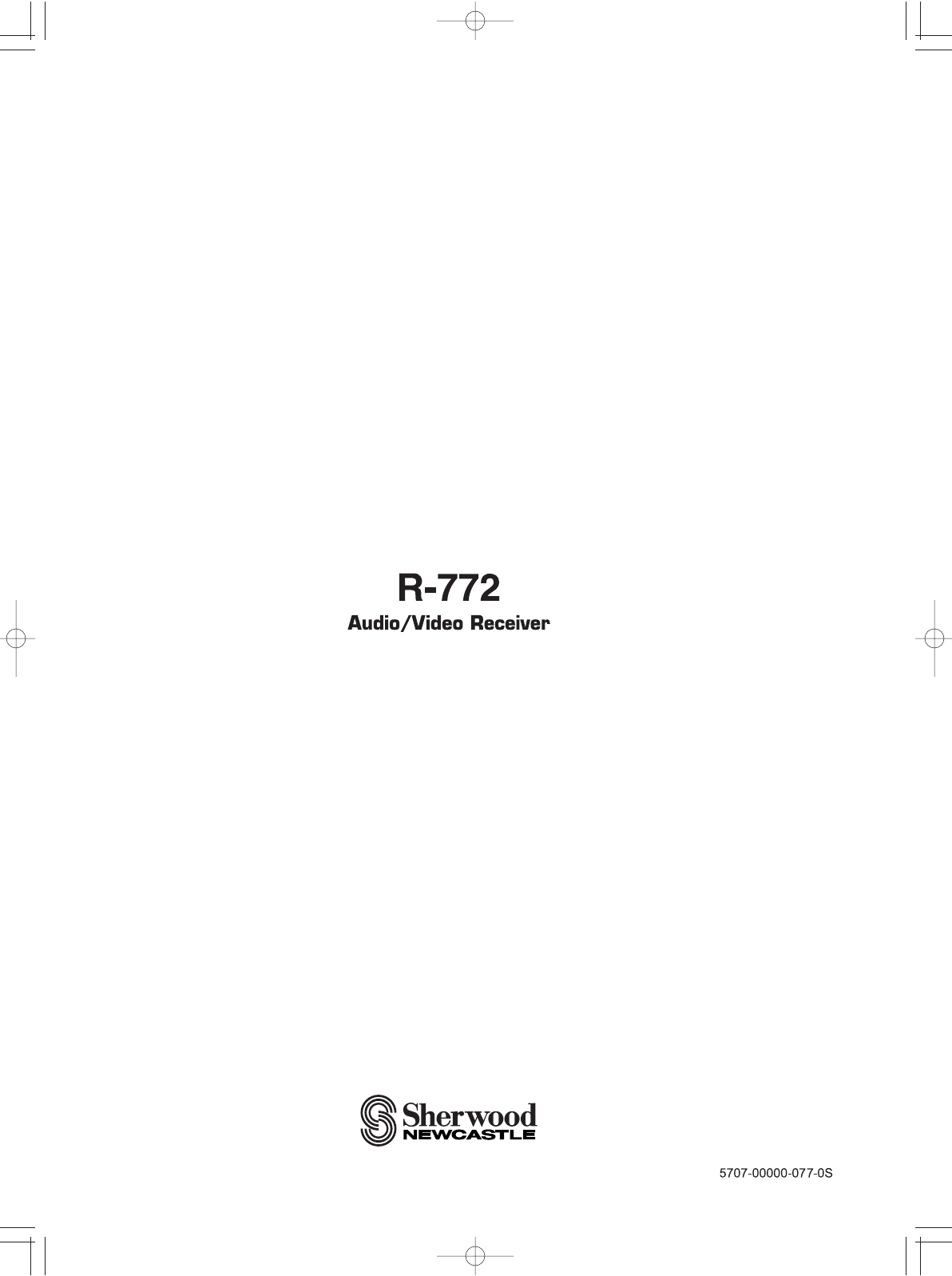
R-772(A) 2007.8.16 5:21 PM 페이지 1