Inrico Technologies T320 Intelligent Two Way Radio User Manual
Shenzhen Inrico Electronics Co.,Ltd Intelligent Two Way Radio
User Manual
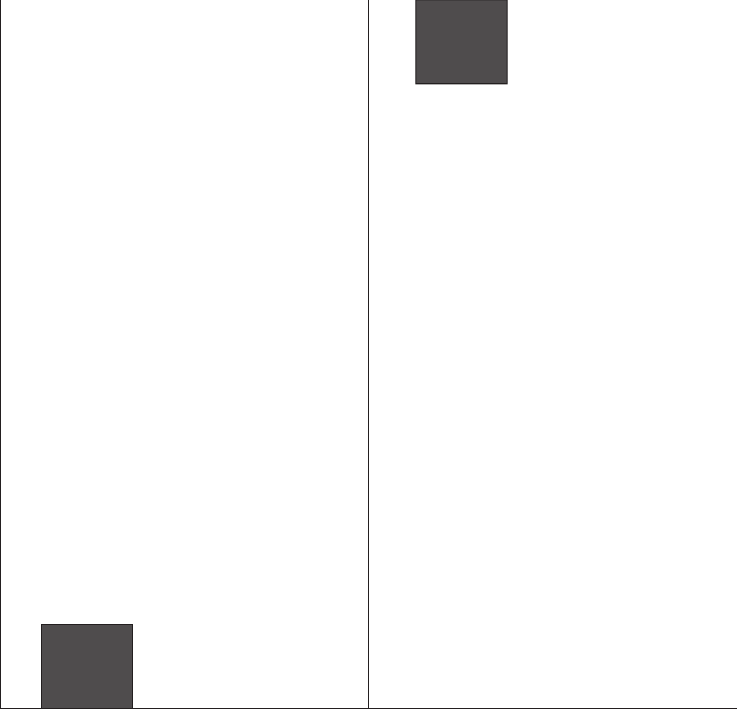
使用说明书
感谢您选购我们的对讲机
USER'S MANUAL
Thank you for choosing our two-way radios.
MOBILE PUBLIC NETWORK RADIOS
无线公网对讲机
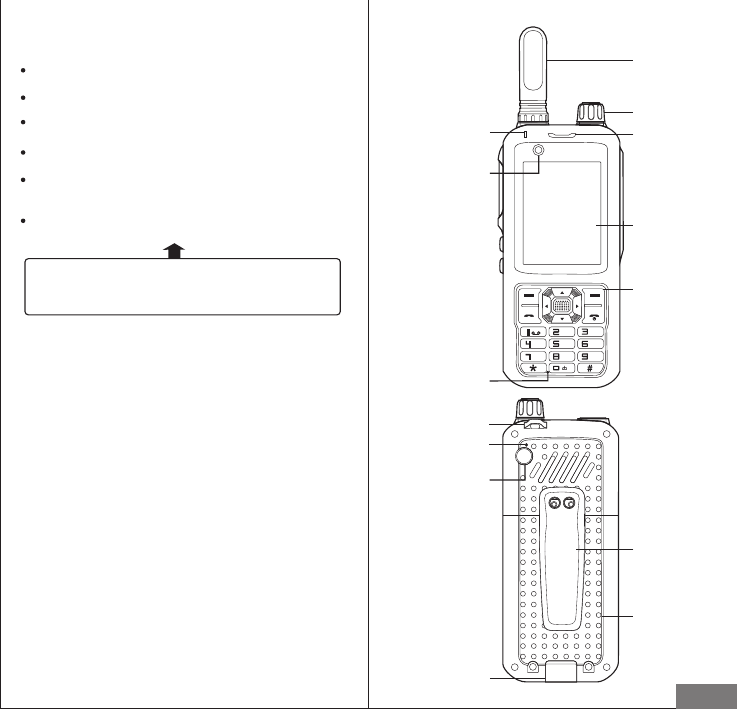
GHL
PQRS WXYZ
ABC
JKL
TUV
MNO
DEF
Receiver
Status indicator lamp
Front camera
Touch screen
Keyboard
Antenna
Primary microphone
Lanyard hole
Denoise
Rear camera
Belt clip
Battery cover
Battery latch
Notes before using:
Note:
Please read above content carefully. It is ver y important
for walkie talkie users to gain general knowledge and
understanding of risk about the use of walkie talkie.
This guide is for reference only. Commitment does not
constituted any form of ,and products to prevail in kind.
Do not use the walkie talkie in an explosive environment
(such as gas, dust, steam, etc.) or to charge the batter y.
Please turn off the walkie-talkie while refueling or parking
at the gas station.
Do not adapt or modify the machine whether there is any
reason.
Do not let the walkie talkie by prolonged direct sunlight,
do not place it near a heating appliance too.
Do not put the walkie talkie at the extremely dusty, damp
and splashing place and do not place it on an unstable
surface.
The repair of the walkie talkie only can be carried out by
professional technicians, do not disassemble by yourself.
Radio Overview
Vol/Channel knob
English
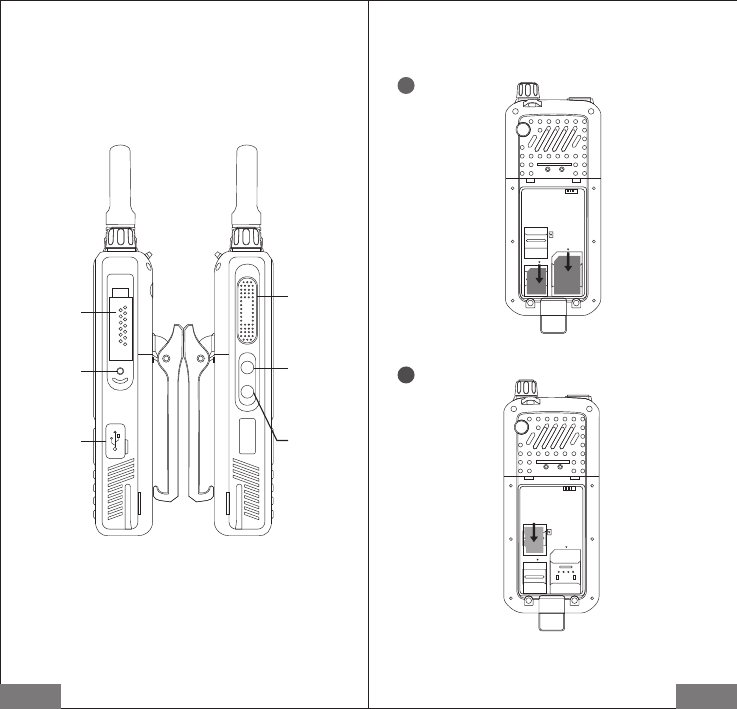
PTT
PPT
Photo
SOS
Earphone/MIC interface
USB port
Accessory Installation
To insert a SIM card
1
SIM 2
SIM 1
To insert a SD card
2
SIM 2
SIM 1
English English
Screw hole
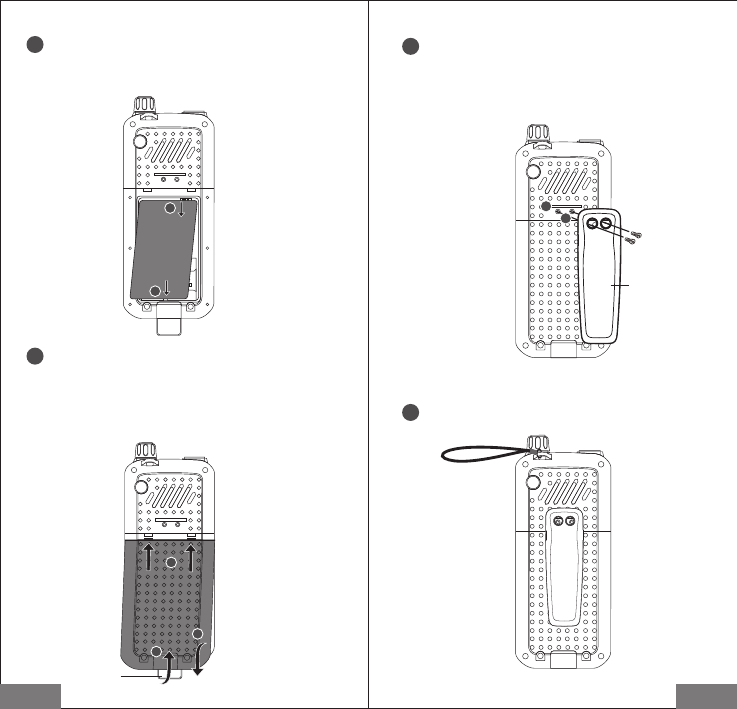
6Install Lanyard
Install lanyard through attachment points on belt clip.
To install the battery
(a)Insert the battery to connect with the metal at the bottom
of the tank;
(b)Press down on the other end of the battery.
3
SIM 2
SIM 1
a
b
4
SIM 2
SIM 1
a
b
c
Close the battery cover:
(a) Push the battery cover until it clicks into place;
(b) Push the battery cover down;
(c) Press battery latch.
Open the battery cover: pull battery latch, and then open
the battery cover
5
a
b
Install the belt clip
The belt clip should be aligned with the back screw hole
Install the belt clip by rotating screw
Uninstall the belt clip
Uninstall the belt clip by rotating screw until loose
(a)
(b)
latch
Belt clip
English English
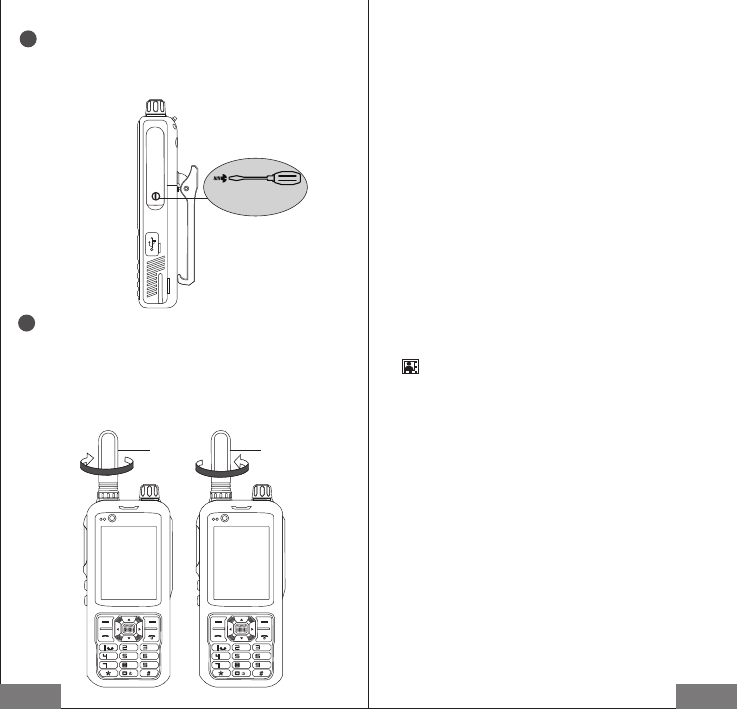
Remove hand -held mic cover :Lo osen the screw b y
rotating, and then remove the cover.
Install hand-held mic cover:Hand-held mic cover should
be aligned with card slot, and press into the screw hole to
rotate tightly.
Attach/Remove the Antenna
Screw the antenna in to the connector on the top of radio
by holding the antenna at its base and turn the antenna
clockwise to fasten it.
Turn the antenna counter-clockwise until you can remove
it.
(Note :The a ntenn a is neit her a han dle, a key ring reta iner, nor a speaker/ microph one attachm ent
poin t. Using the a ntenn a in these way s may damage the antenna and degr ade you r transcei ver's
performance)
8
GHL
PQRS WXYZ
ABC
JKL
TUV
MNO
DEF
GHL
PQRS WXYZ
ABC
JKL
TUV
MNO
DEF
7
Screw
Antenna
Initial start
Make sure whether the battery is well installed.
Power: Press and hold the hook key button until the boot
screen appears on the display. If SIM cards have PIN code
protection, please enter your PIN code. The initial
password PIN code is generally 1234.
Unlock screen
Short press the End key to lock the screen.
Short press again the power button to wake up the screen
hook.
Slide to unlock icon in any direction, unlock the screen to
enter the standby interface.
System prompts
Ways to turn on the prompt bar:
Press and hold the top of the screen with a finger status
bar, grabbed the pop-up drop-down box and drag down to
open the prompt line.Prompted bar displays the current
open applications, click on a running list of fields, you can
quickly switch to the corresponding application.
Tips: When you turn on airplane mode, you can not make a
call.In addition, the system prompts bar also displays the
current system of notification (such as unread messages,
missed calls, etc.), as well as applications running.Click on
icon to view the list of icons, click to quickly open the
corresponding function.
Personalized Settings
In the empty space of the main screen press and access
pe r so na li zed s e tti n g s in t e rf a c e. In Pe rso n a li zat i o n
interface, you can set the wallpaper, add widgets, and
system settings.
Move and delete icons
Long press screen menu or widget icon to move or delete
the corresponding icon.
Restore the factor y settings
Select "Backup & reset" in the setup menu can restore the
factory settings.
Warning: restore factor y settings on your phone will reset to its original
factory state,That clearing system, applications, data and settings,
including downloaded applications.
Basic functions
Antenna
English English
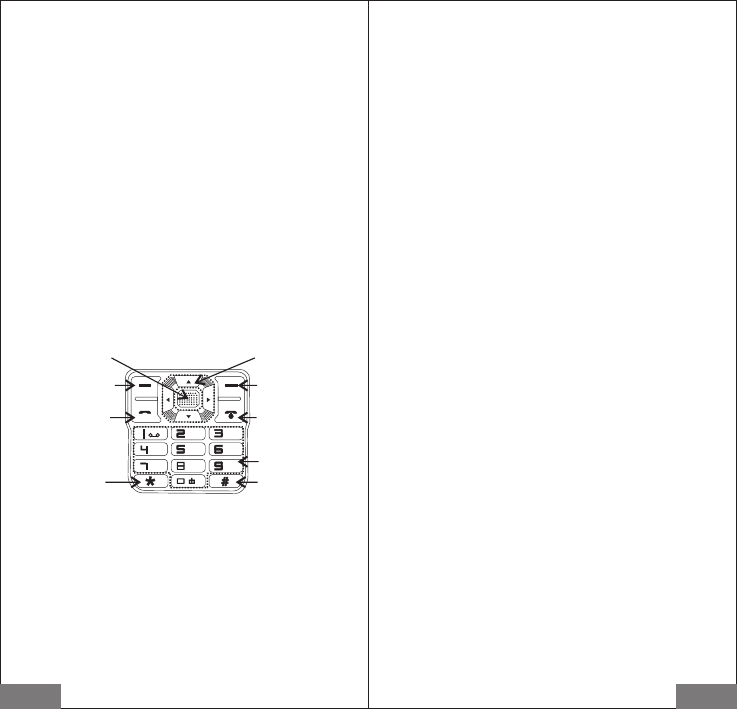
Dial
Menu option at the bottom of screen allows you to access
to phone records, digital dial pad, call settings quickly.
Contacts
Users can call friends and colleagues conveniently, send
emails and messages quickly. Contacts can be added
directly on the phone or synchronized from applications
on the computer.
Message
To click message icon to enter message interface,
messages received will be showed on list, which can be
edited,sent and deleted.
Settings
To set radios as required, including wireless and networks,
p r o f i le s , d i s p l a y, s to r a g e , b a t t e r y i n f o rm a t i o n ,
applications, location information, security, languages,
input methods, backup ,reset, account added , date and
time, accessibility, printing, about mobile phone, etc.
Key Description:
Function introduction Video
Us e r s ca n w at c h r e co rd e d vi d e os or v i de o f ile s
downloaded to the radio, as well as to edit or share videos.
Gallery
Users can browse pictures, photo, video files saved in the
radio, as well as click on photo icons to enter photo
interface quickly.
File management
Files stored locally on the phone or on the memory card
can be viewed and managed.
Camera
Camera can be used to take photos or videos, and
different models can be set, such as exposure control,
color effect, framing mode, face detection, burst mode,
etc. According to per sonal preference or shooting
environment, related settings can be available for best
shooting effect. After taking photos or videos, users can
have a check.
Calculator
S i m pl e a r i t h m e t i c o p er a t i o n s a n d a v a r i e t y o f
mathematical operations can be carried out by calculator.
Music
Click into the music list interface, to provide you with the
artists, albums, songs and play lists four kinds of music
mode selection arrangement. Click on the name of the
music directly to the music player interface.
Intercom
Enter user name / password to login
(the way of details login see remarks-public network
intercom description)
English English
GH L
PQRS WXYZ
AB C
JK L
TU V
MN O
DE F
Right key:
return to main menu and
exit the program
Right Power key:
long press(more than 2s)
to Startup or Turnoff.
short press to standby.
Left key:
choose function menu
Left Dial key:
access to the dial-up interface
Direction key: Optional
Function
OK button:
Double-press to unlock
Short-press to confirm
* key: punctuation #key:
switch input method
Number keys
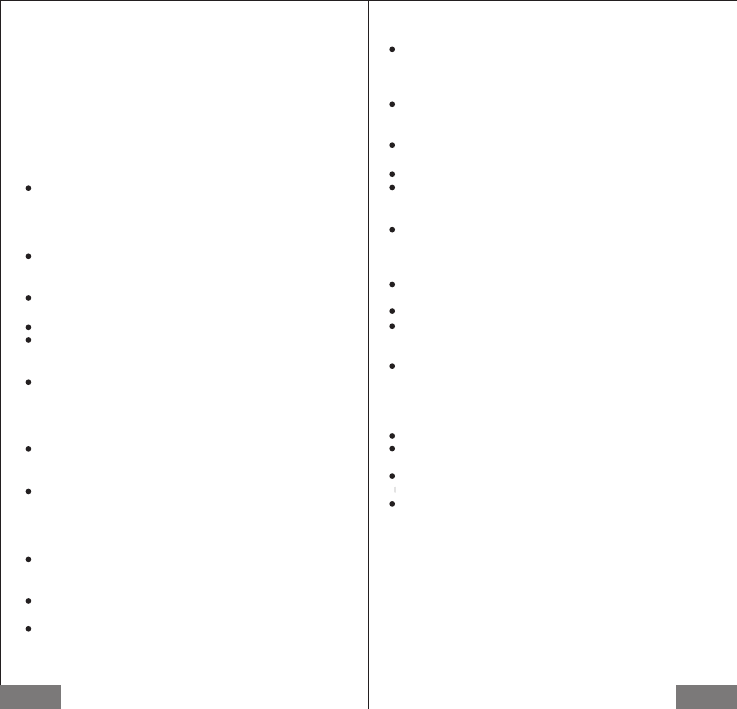
Before using the device operation, please read and
observe the following precautions to ensure optimum
device performance,and avoid dangerous or illegal
situations.
Electronic equipment
The place of civilization provisions that has prohibited the
use of wireless devices,don’t use the device,other wise it
will lead to interference from other electronic devices or
other hazards.
Area with easy firing and explosion
Refueling point (service station)or near inflammable and
explosive materials,flammable and explosive chemical
agents in any area, and don’t use the device, the device
may cause an explosion or fire.
Operating environment
Don’t use the device in dusty, wet, dirty, or near
magnetic fields, so as to avoid internal circuit equipment
failure.
Don’t use this device in a thunderstorm, thunderstorms
could result in equipment malfunction or shock hazard.
Don’t place in direct sunlight for too long time.
Please avoid equipment and accessories to rain or
moisture, otherwise it may be caused a fire or electric
shock.
Don’t place the device near a heat source or exposed
flame sources, such as electric heaters, microwave, oven,
water heater, fire, candles or other places may high
temperatures.
Accessories requirement
Don’t use unapproved or incompatible power supply,
batter y charger, otherwise, it may result in a fire, explosion
or other hazard.
On l y us e ma n uf act u re r- ap prov e d eq u ip men t an d
equipment accessories for this model,if you use other
types of accessories,it will be lead to accidental damage to
the equipment, breach of warranty of the equipment.
The charger security
When fully charged or not charged, please disconnect the
charger from the device and unplug the charger from the
power outlet.
Don’t drop or bump the charger,if the charger is
damaged,don’t continue to use, to avoid accidents.
Don’t touch the device and charger with wet hands to
avoid short-circuiting device, malfunction or electric
shock.
Security information
English English
Battery Safe
Don’t use the metal objects with two poles of the batter y
to docking, or contact with the endpoint of the battery, to
avoid the battery short circuit,
as well as damage caused by battery overheating.
Don’t expose the battery to high temperature or fever
around the device, and batter y overheating may cause an
explosion.
Don’t disassemble or modify the battery, insert foreign
objects or liquid intrusion, in order to avoid batter y
leakage, overheating, causing a fire or explosion.
If a batter y leaks, don’t contact with skin or eyes. If
contact, immediately rinse with water and go to hospital
for medical treatment.
If the battery is in the process ofusing, charging or saving,
which havediscoloration, deformation, abnormal heating
phenomenon,please stop using and replace with new
batter y.
Don’t throw batteries in a fire, other wise it will cause fire
and explosion.
Don’t let children touch the battery, to avoid accidents.
Don’t use a damaged battery.
When the standby time of the device is significantly
shorter than normal, please replace the battery.
Dispose of batteries according to local regulations,not
dispose as household waste.
Do not lift up antenna or an external microphone directly.
Please use lint-free cloth to remove dust and stains from a
radio to avoid poor contact.
Please place the cover on headphone jacks when not in
use .
The keypad and sensors should be cleaned carefully with a
lint-free cloth moistened with clean water and a mild
washing liquid.Do not use strong corrosive solvents for
cleaning.
Care and Cleaning
FCC RF Exposure Information and Statement
This device meets the government's requirements for exposure to radio waves. The guidelines are based
on standards that were developed by independent scientific organizations through periodic and thorough
evaluation of scientific studies. The standards include a substantial safety margin designed to assure the safety of
all persons regardless of age or health. The SAR limit of USA (FCC) is 1.6 W/kg averaged. Device types: Device
types: Intelligent Two Way Radio (FCC ID: 2AIV6-T320) has also been tested against this SAR limit. SAR
information on this and other pad can be viewed on‐line at http://www.fcc.gov/oet/ea/fccid/. Please use the
device FCC ID number for search. This device was tested simulation typical 10 mm to body. To maintain
compliance with FCC RF exposure requirements, use accessories should maintain a separation distance between
the user's bodies mentioned above, the use of belt clips, holsters and similar accessories should not contain
metallic components in its assembly, the use of accessories that do not satisfy these requirements may not comply
with FCC RF exposure requirements, and should be avoided.
FCC Warning
This device complies with Part 15 of the FCC Rules. Operation is subject to the following two conditions:
(1) This device may not cause harmful interference, and (2) this device must accept any interference received,
including interference that may cause undesired operation.
NOTE 1: This equipment has been tested and found to comply with the limits for a Class B digital device,
pursuant to part 15 of the FCC Rules. These limits are designed to provide reasonable protection against harmful
interference in a residential installation. This equipment generates, uses and can radiate radio frequency energy
and, if not installed and used in accordance with the instructions, may cause harmful interference to radio
communications. However, there is no guarantee that interference will not occur in a particular installation. If this
equipment does cause harmful interference to radio or television reception, which can be determined by turning
the equipment off and on, the user is encouraged to try to correct the interference by one or more of the following
measures:
- Reorient or relocate the receiving antenna.
- Increase the separation between the equipment and receiver.
-Connect the equipment into an outlet on a circuit different from that to which the receiver is connected.
-Consult the dealer or an experienced radio/TV technician for help.
NOTE 2: Any changes or modifications to this unit not expressly approved by the party responsible for
compliance could void the user's authority to operate the equipment.
NOTE 3: Only the antenna supplied by the manufacture is permitted to use with this device.