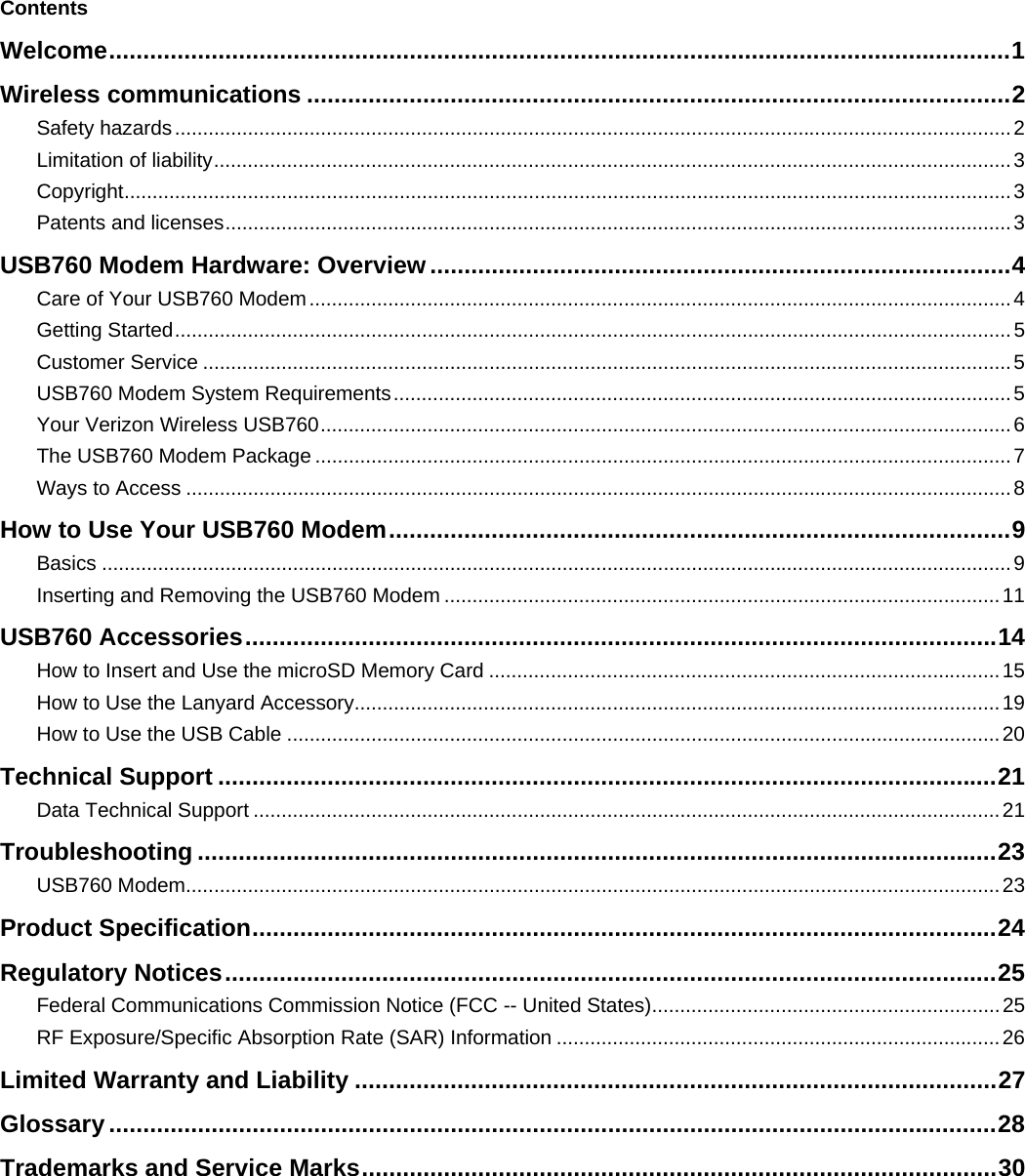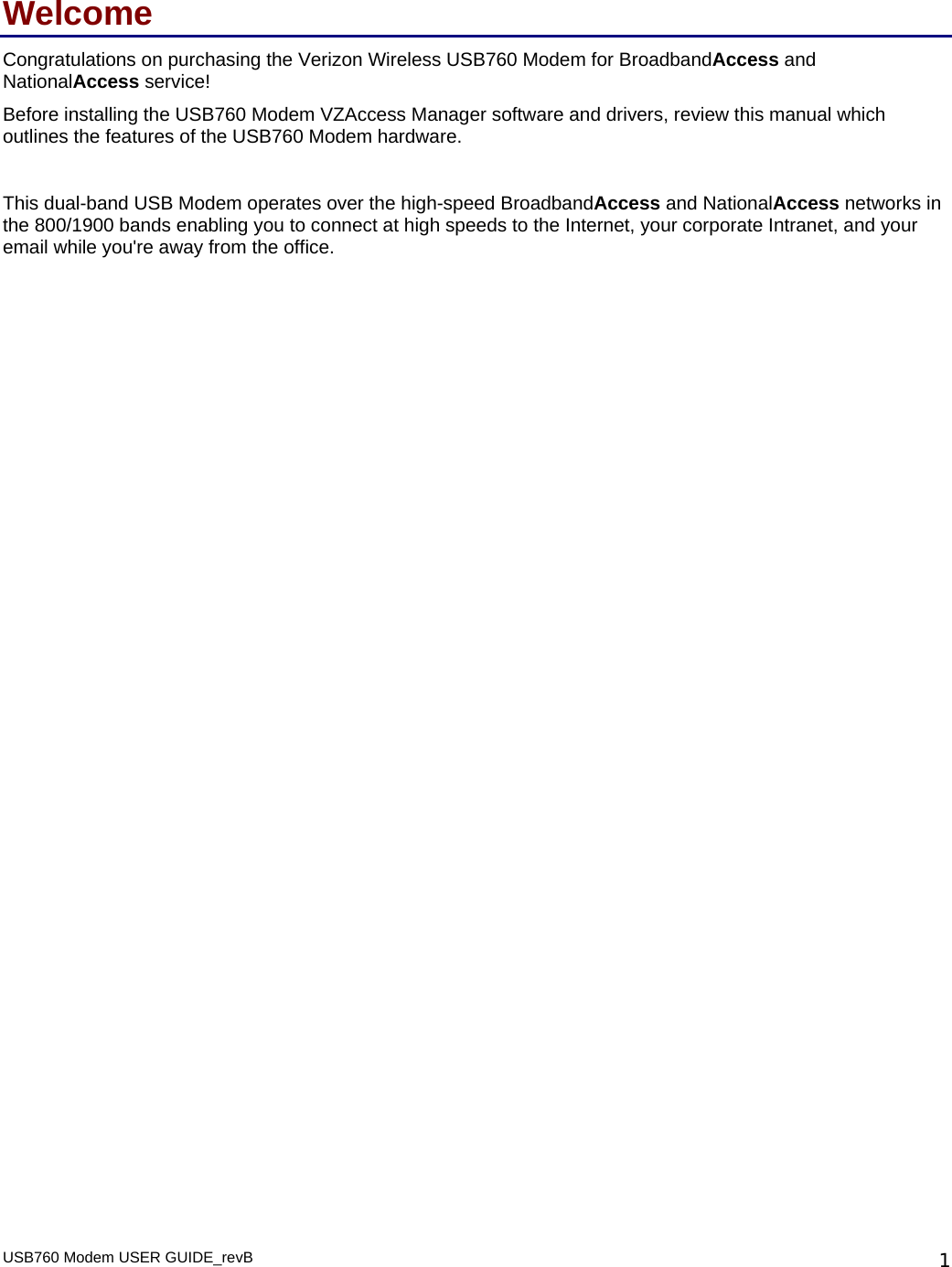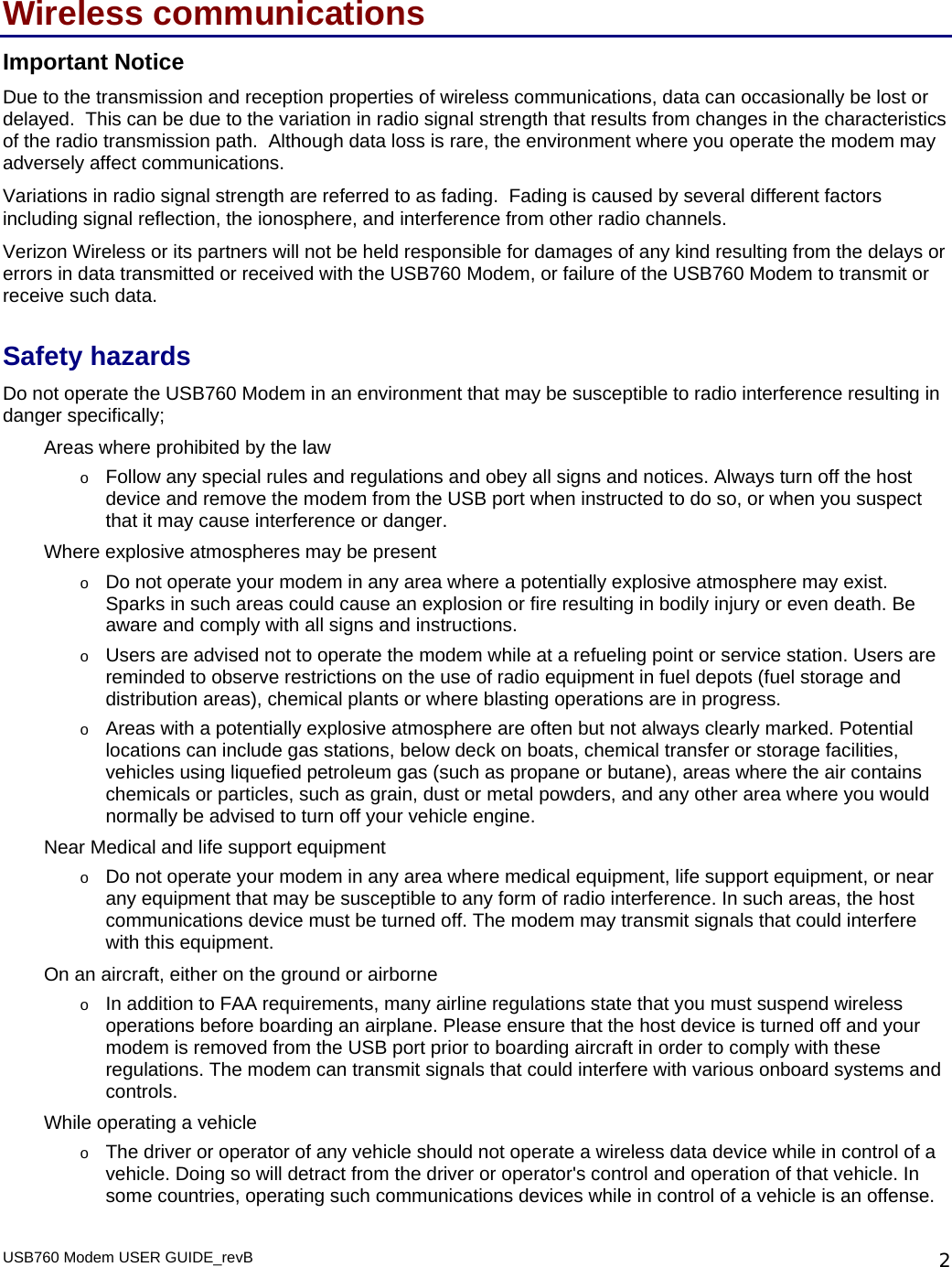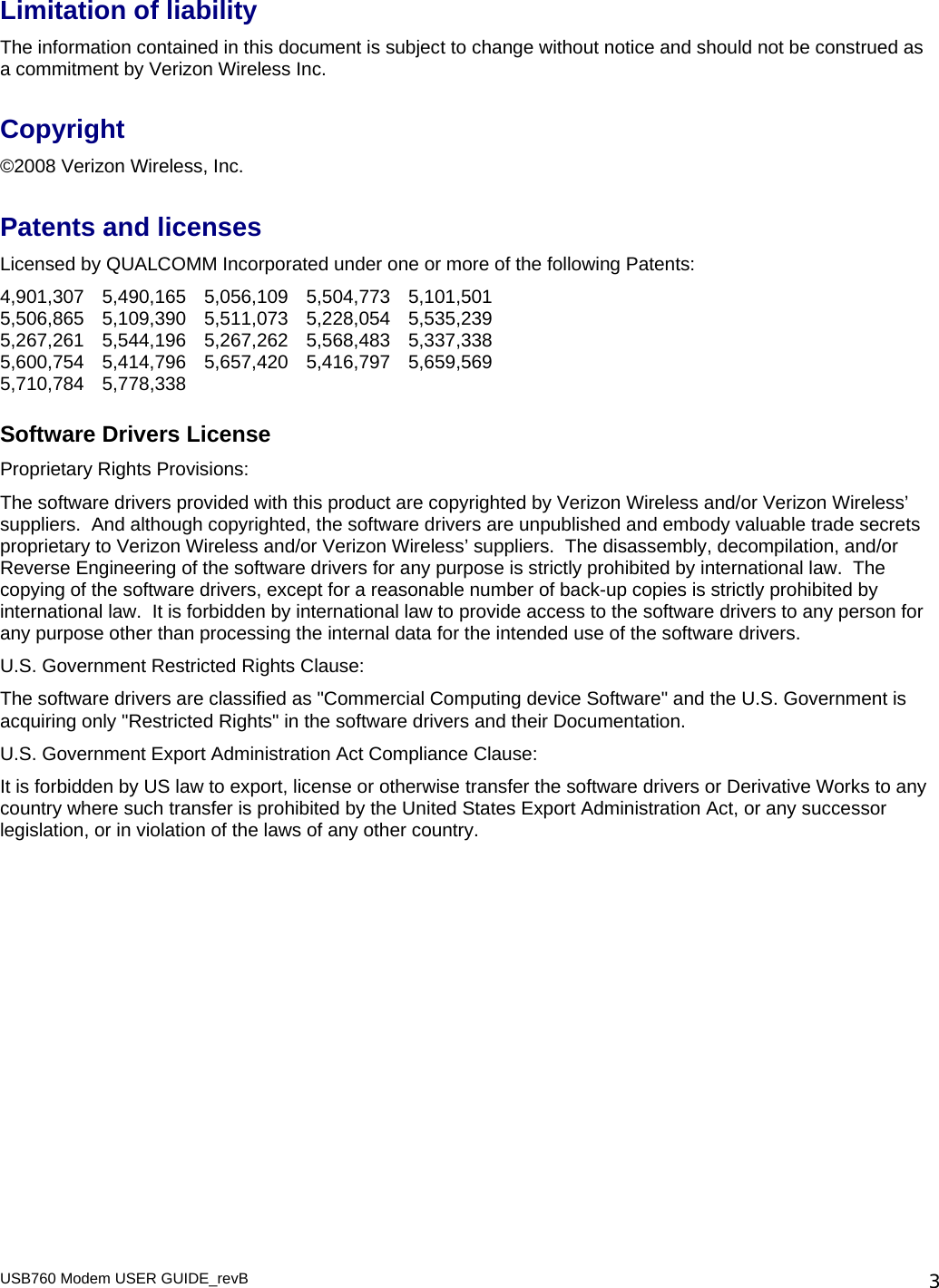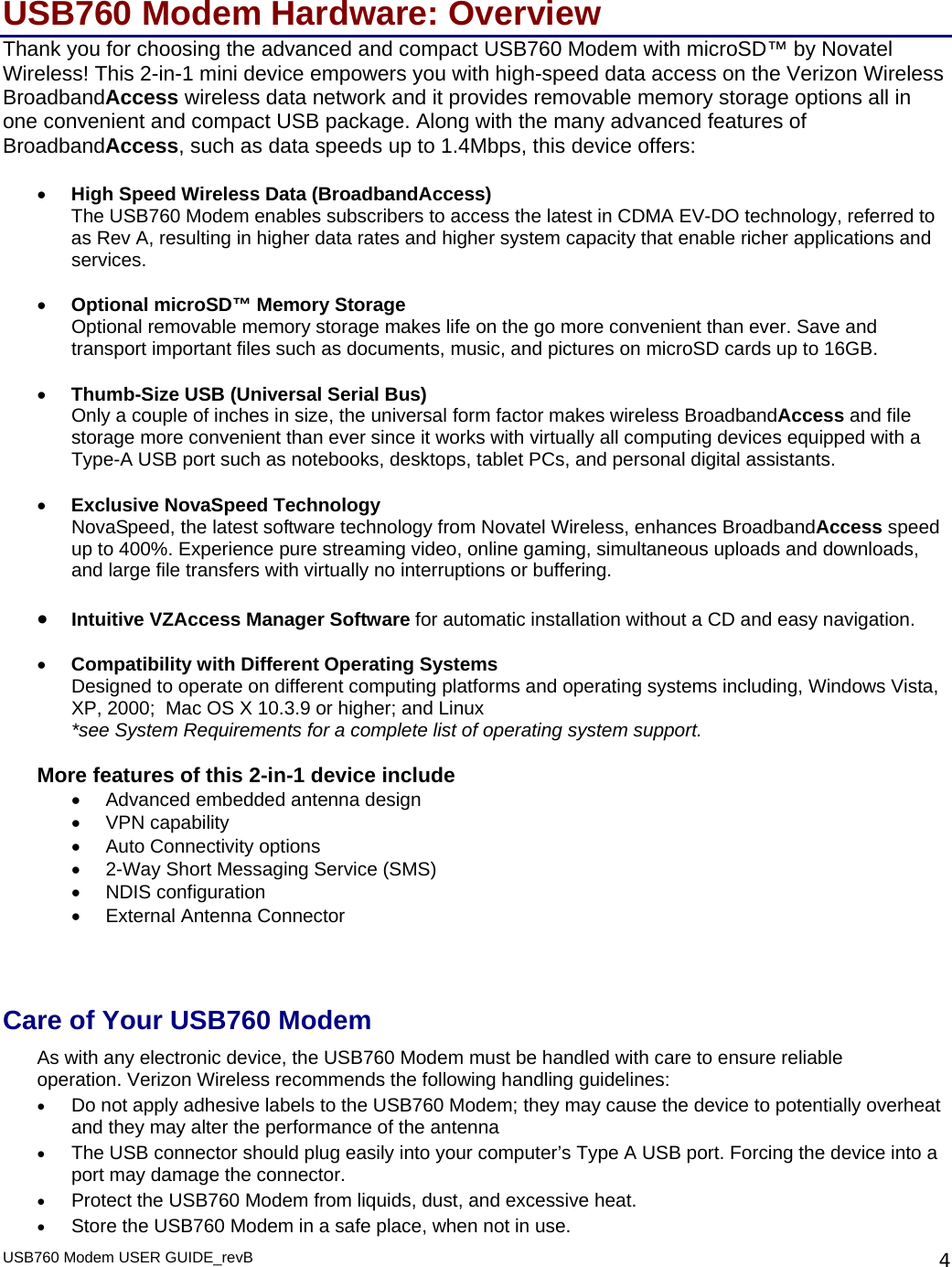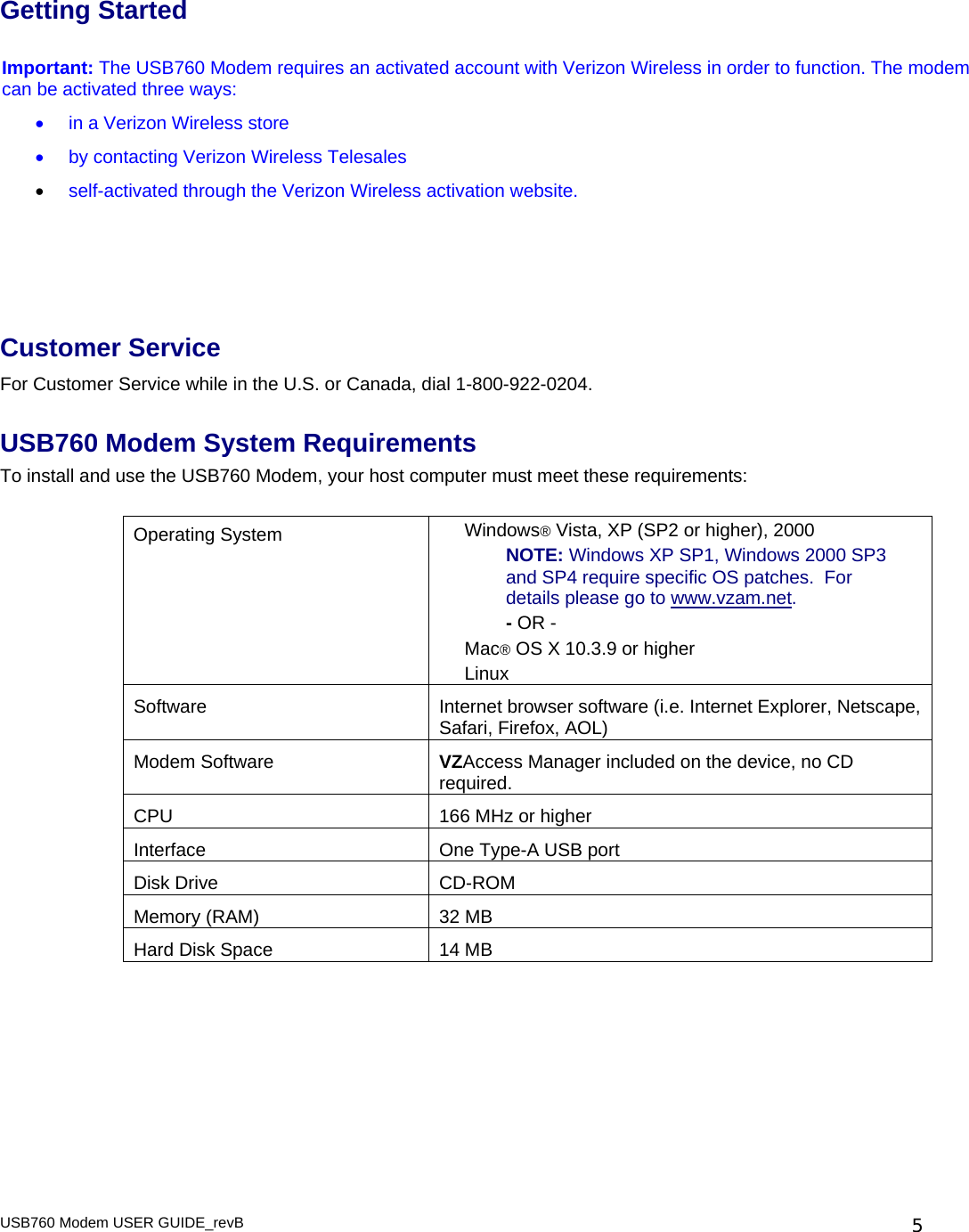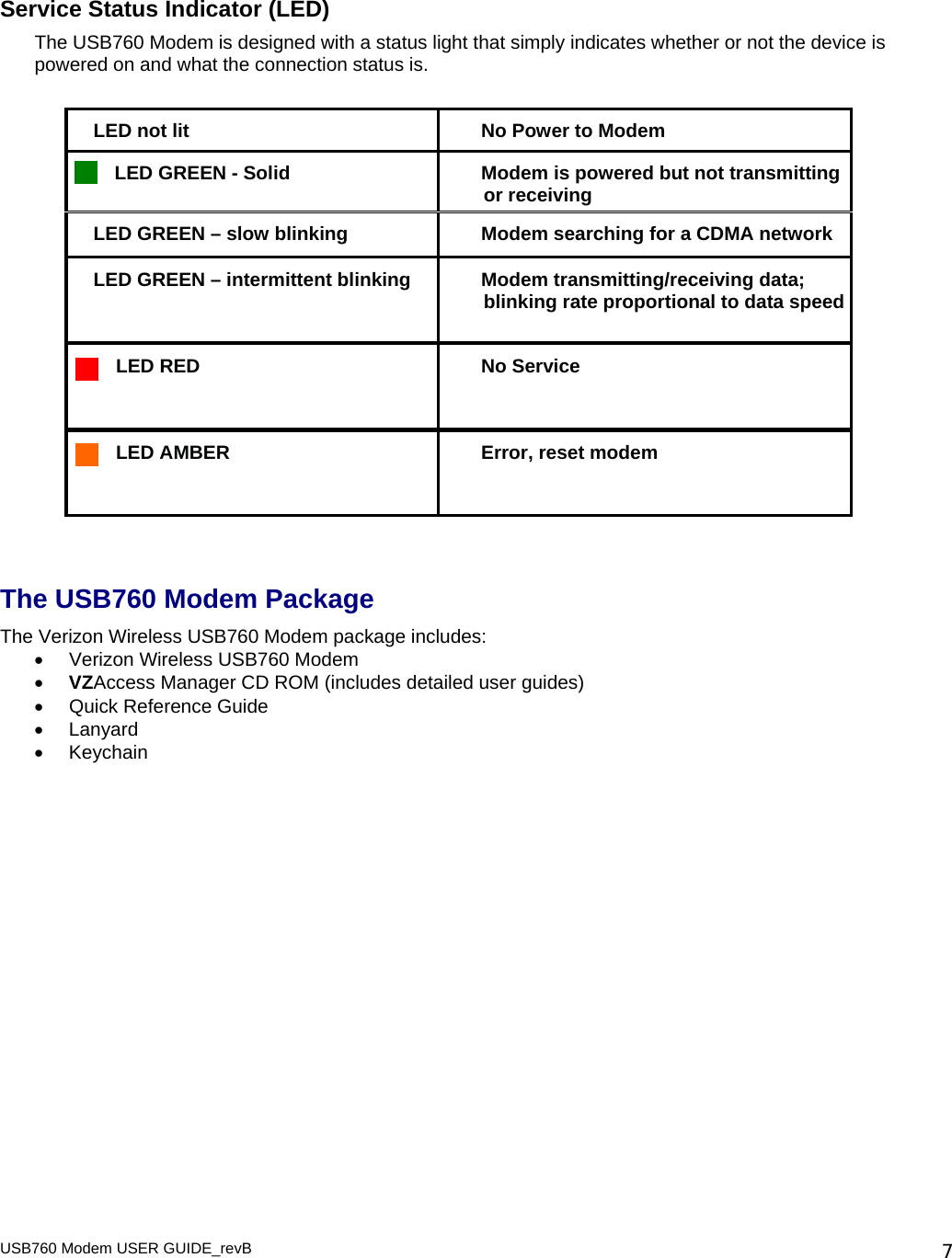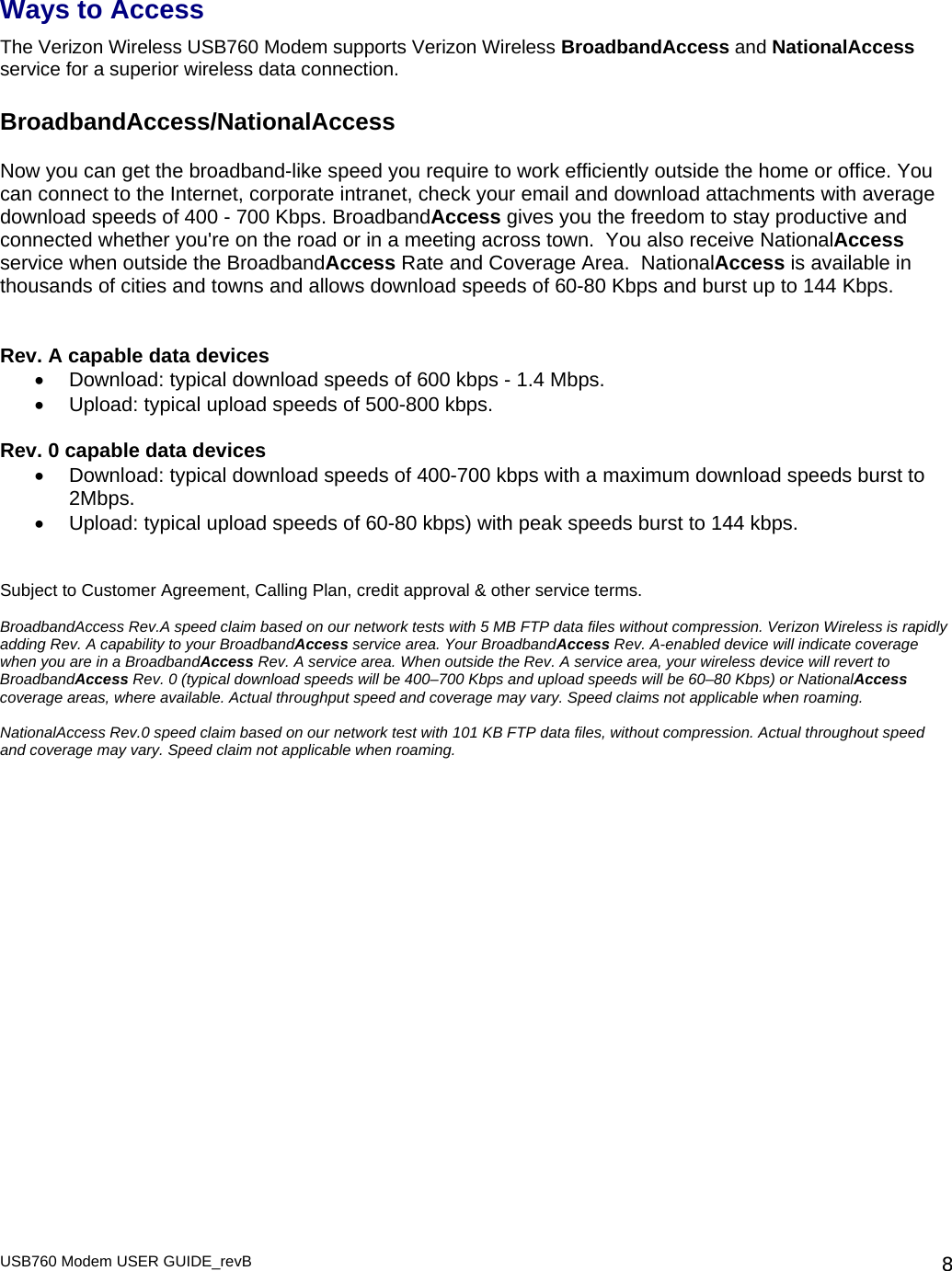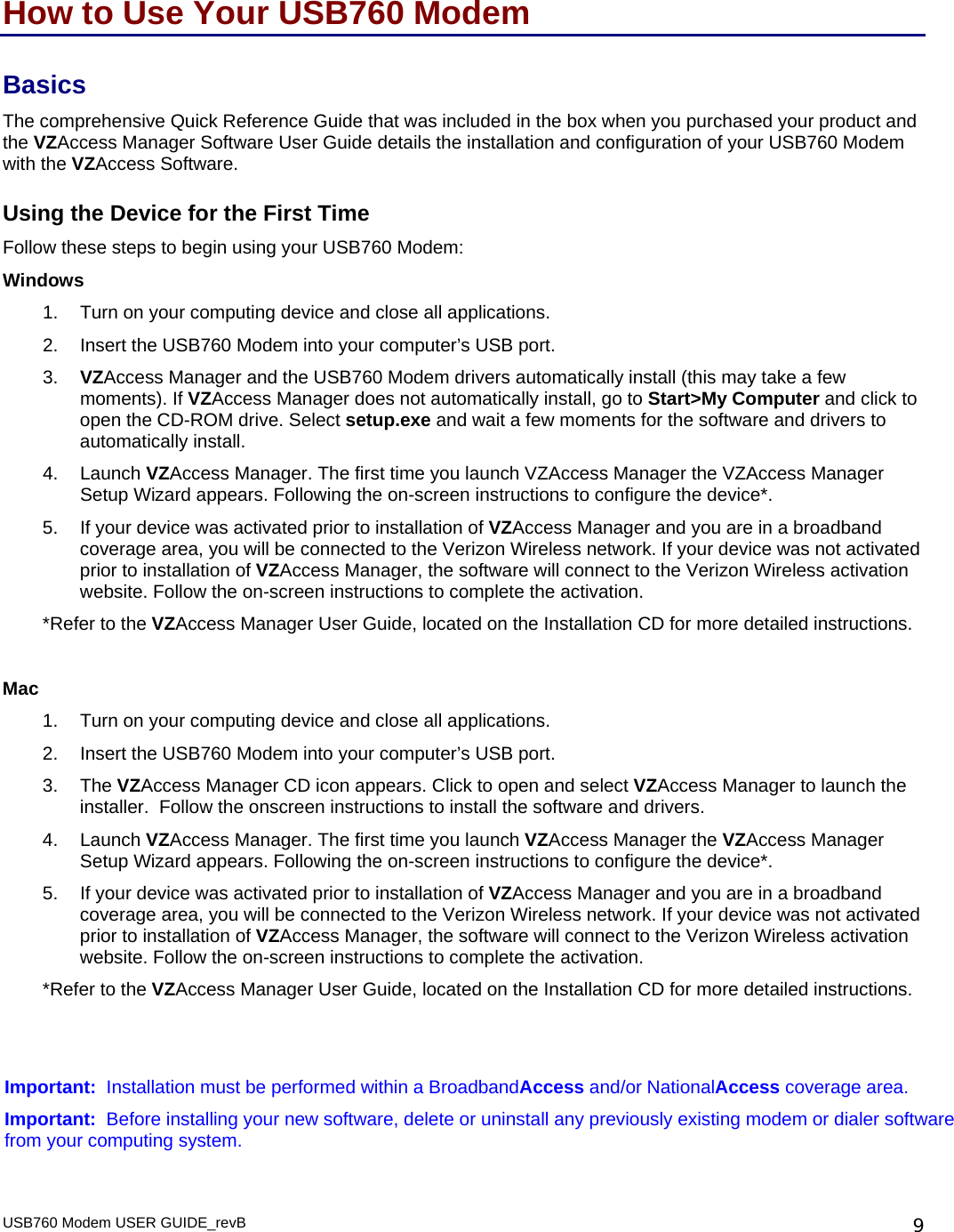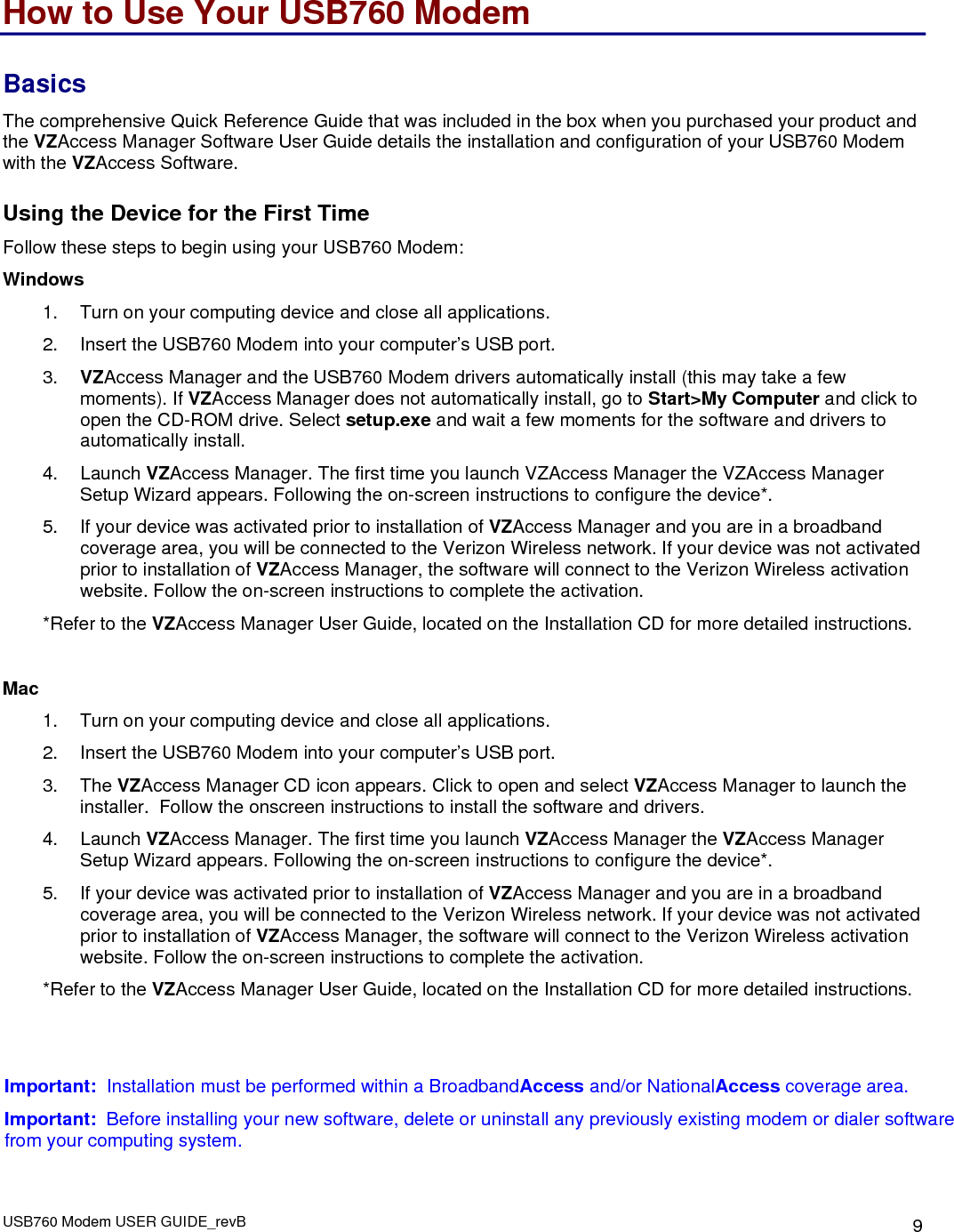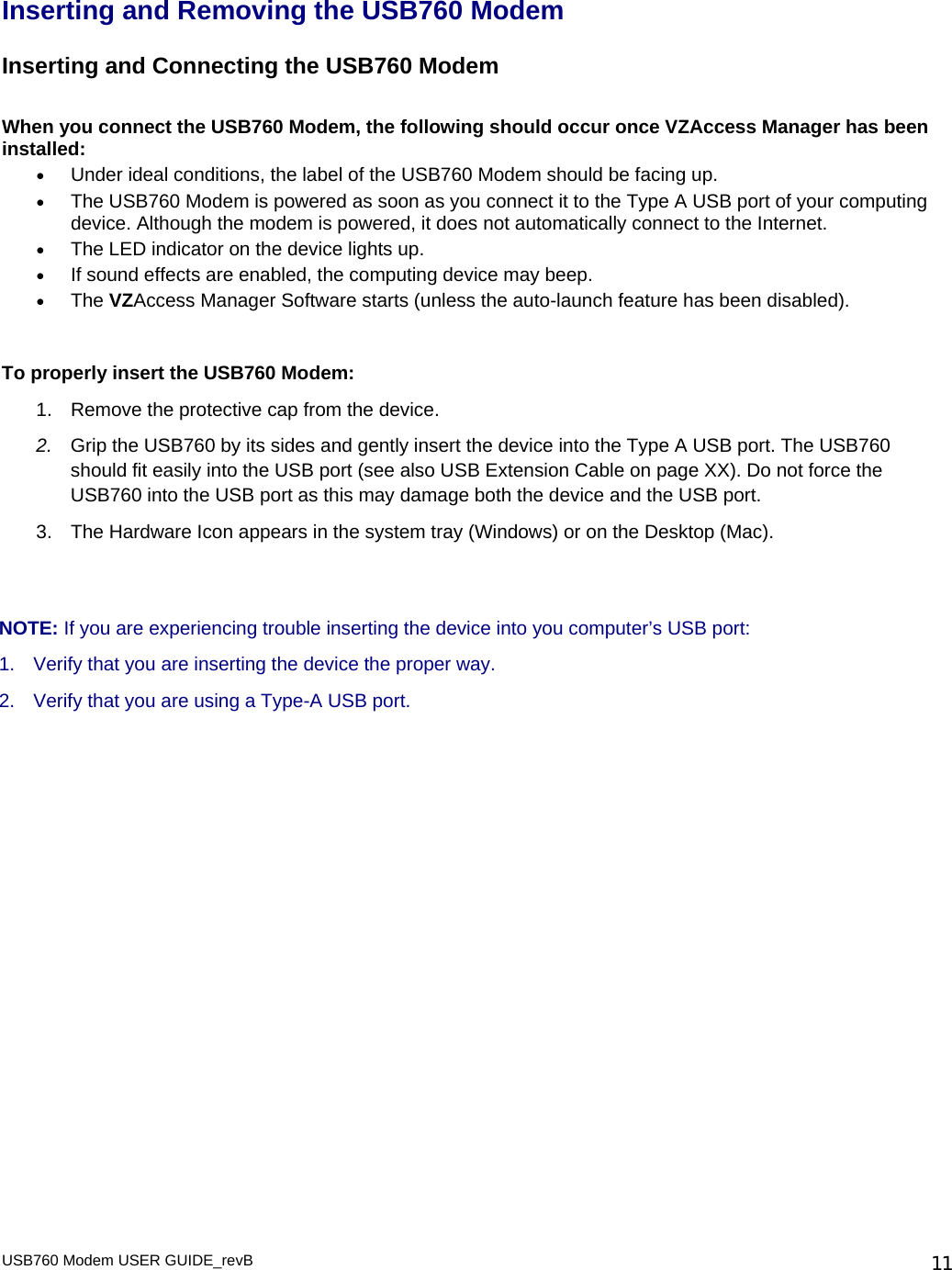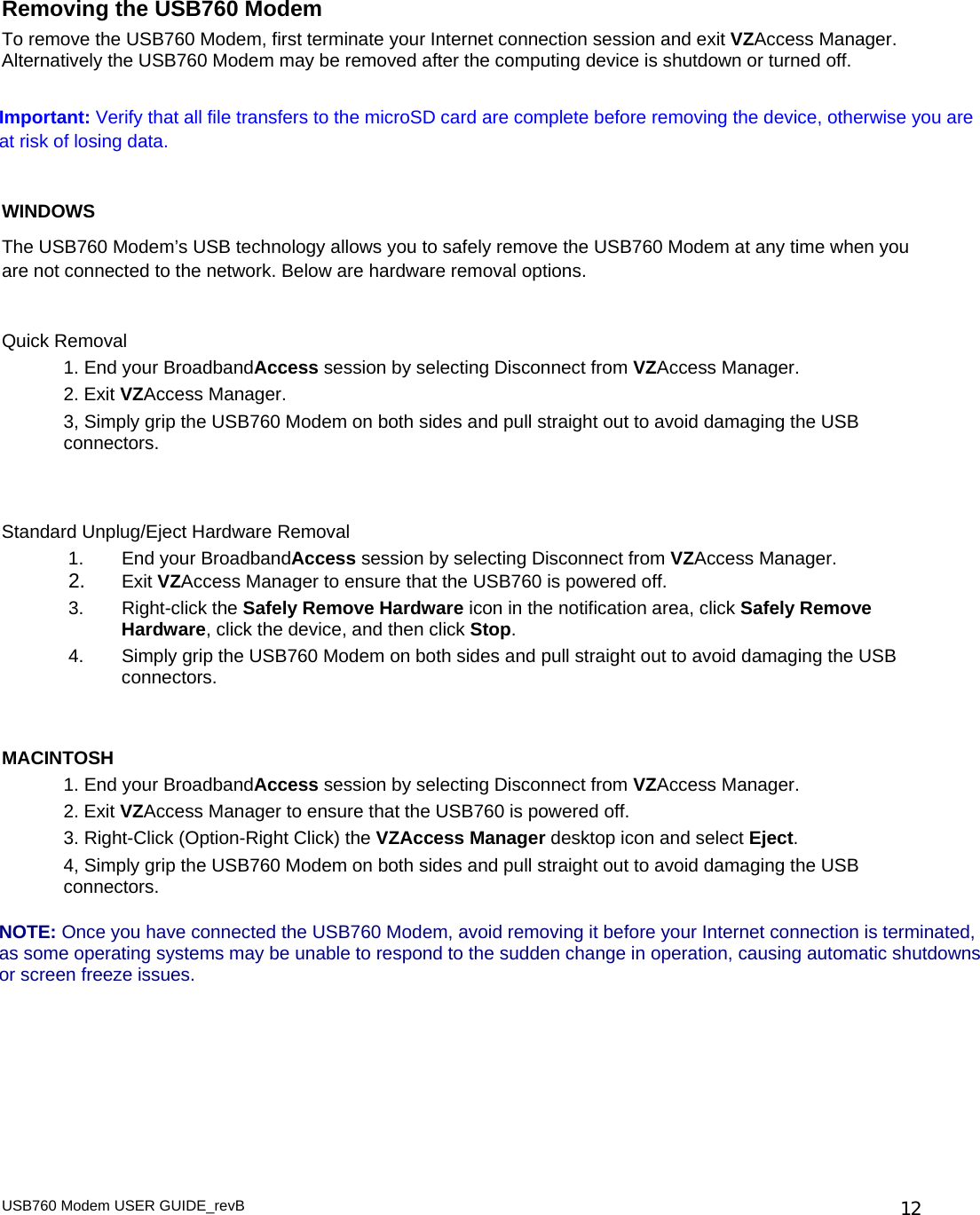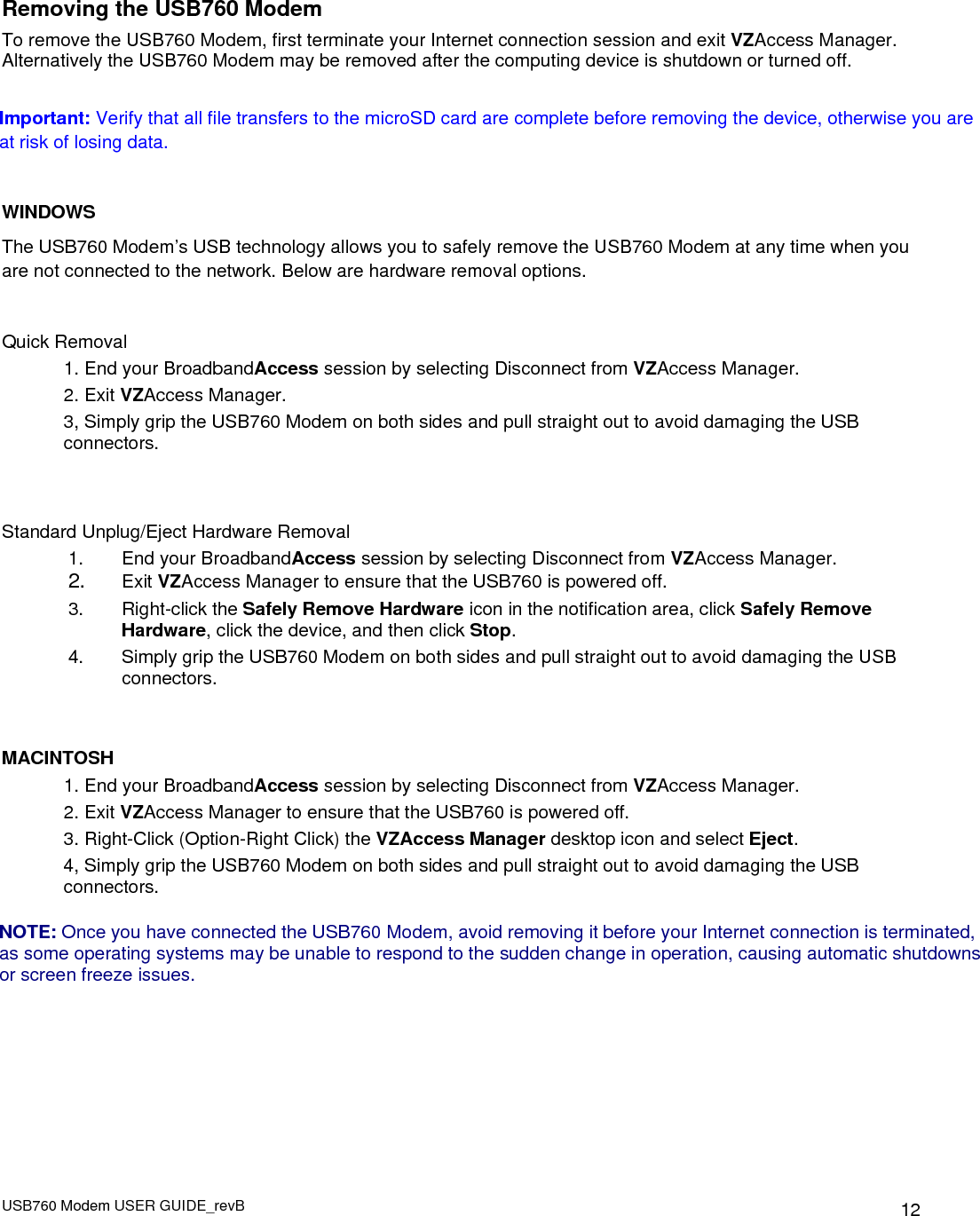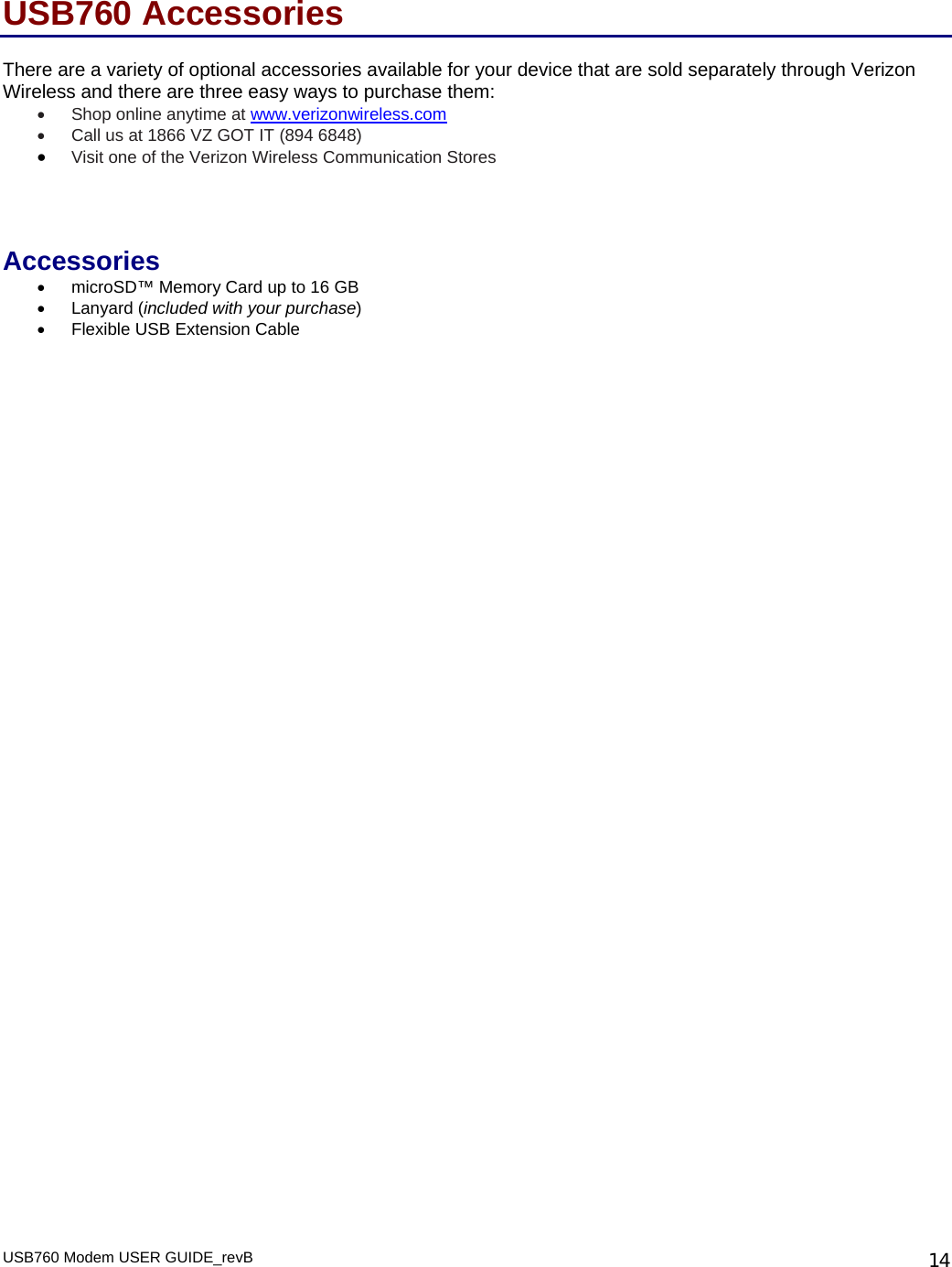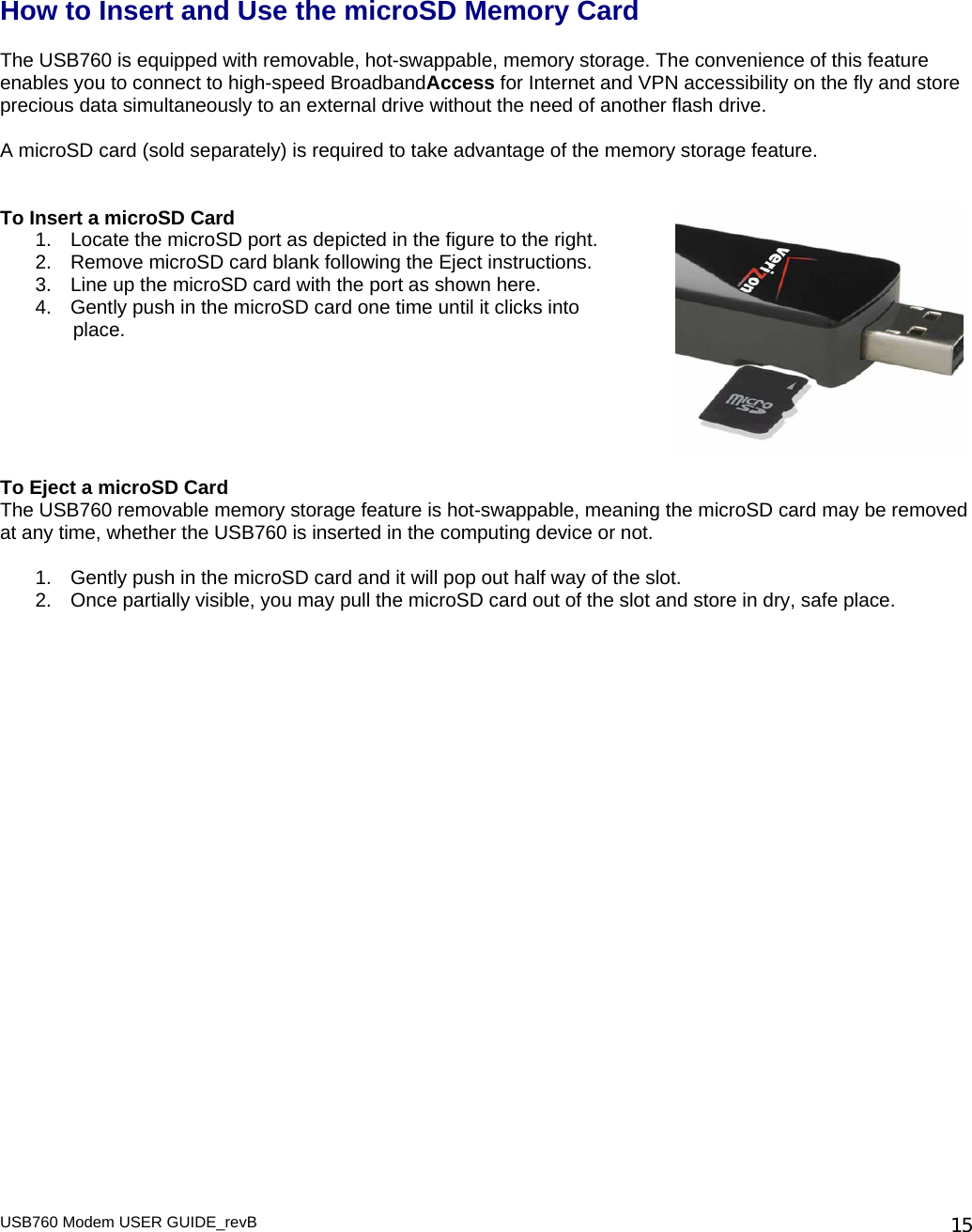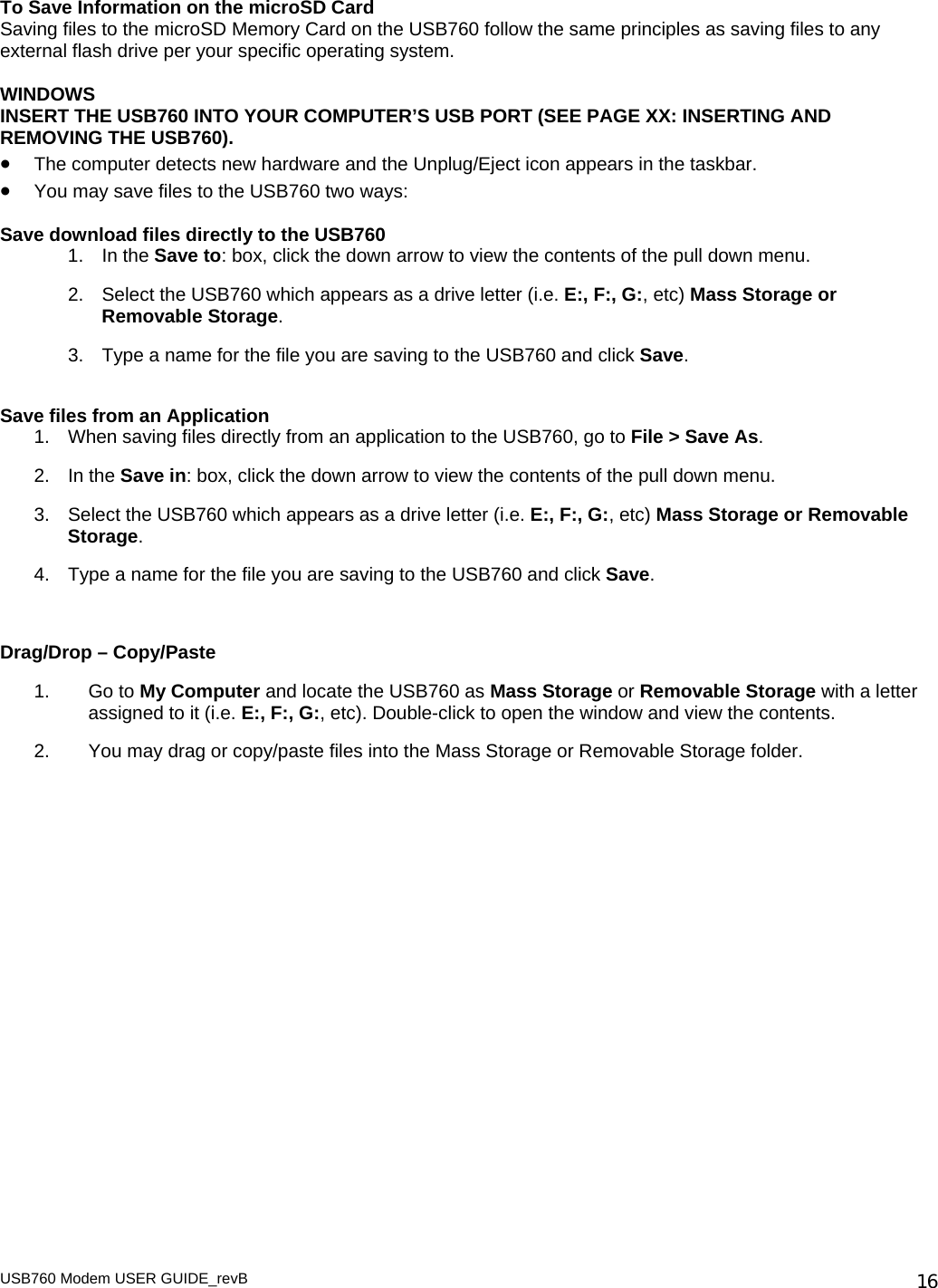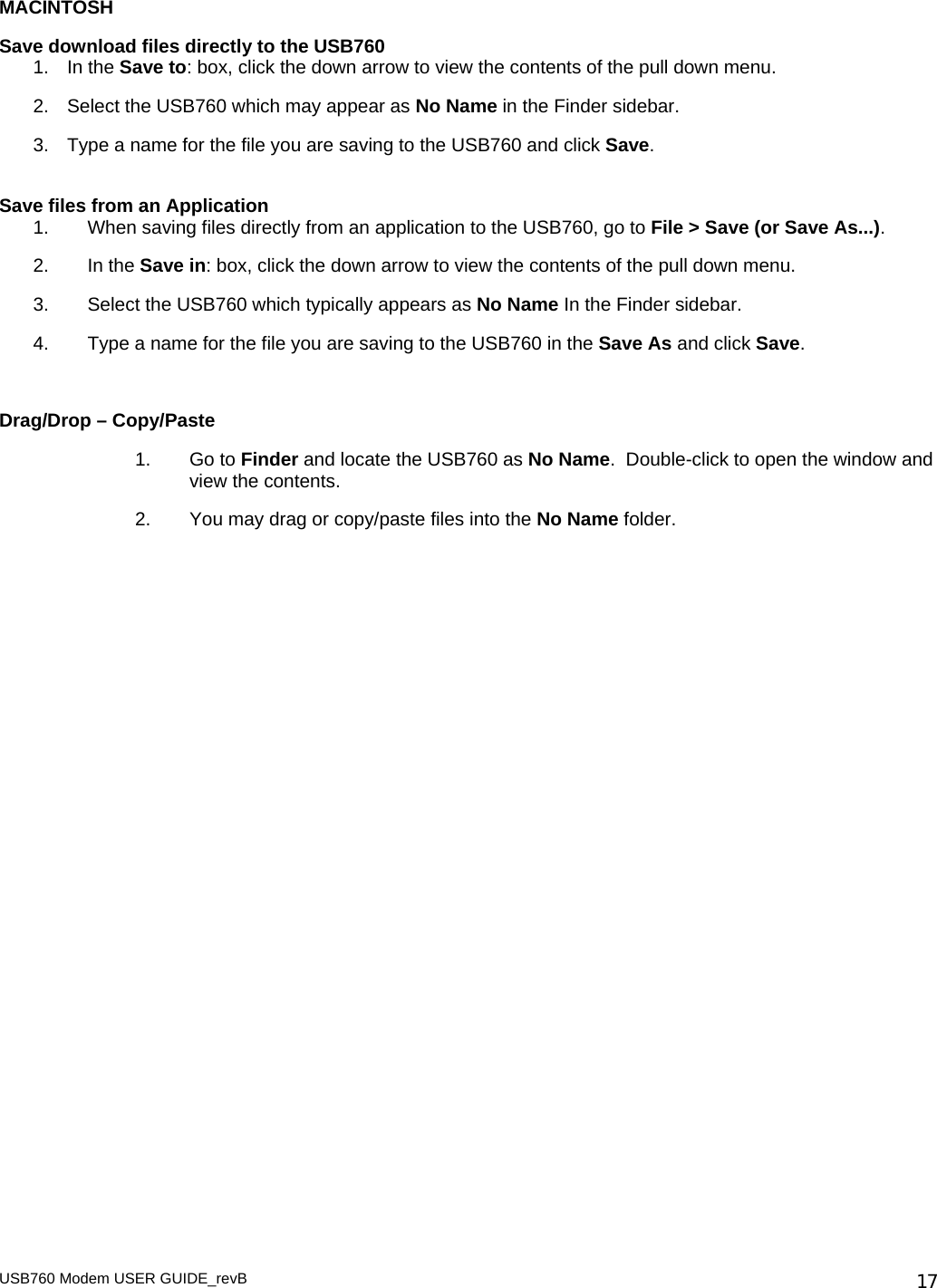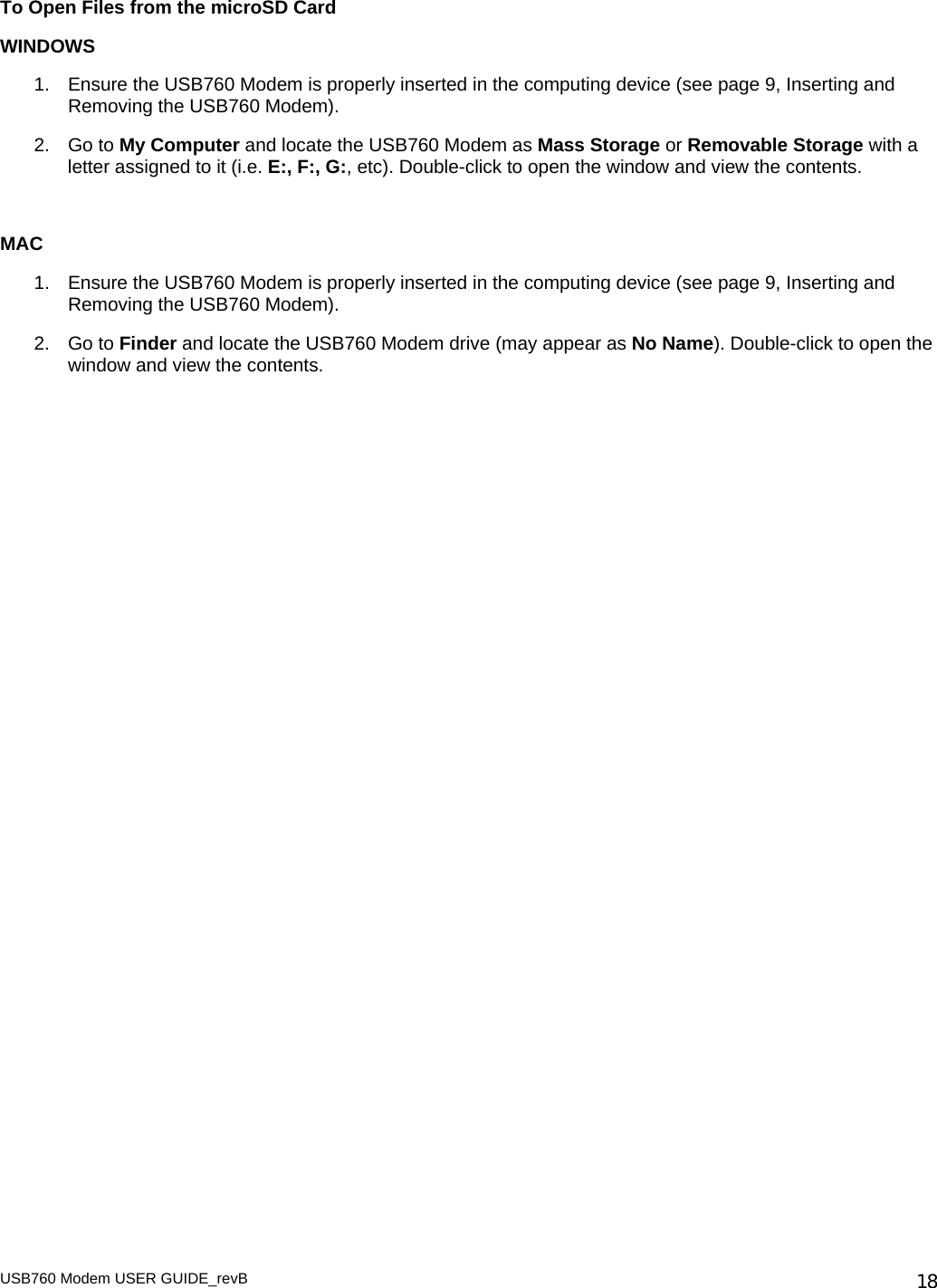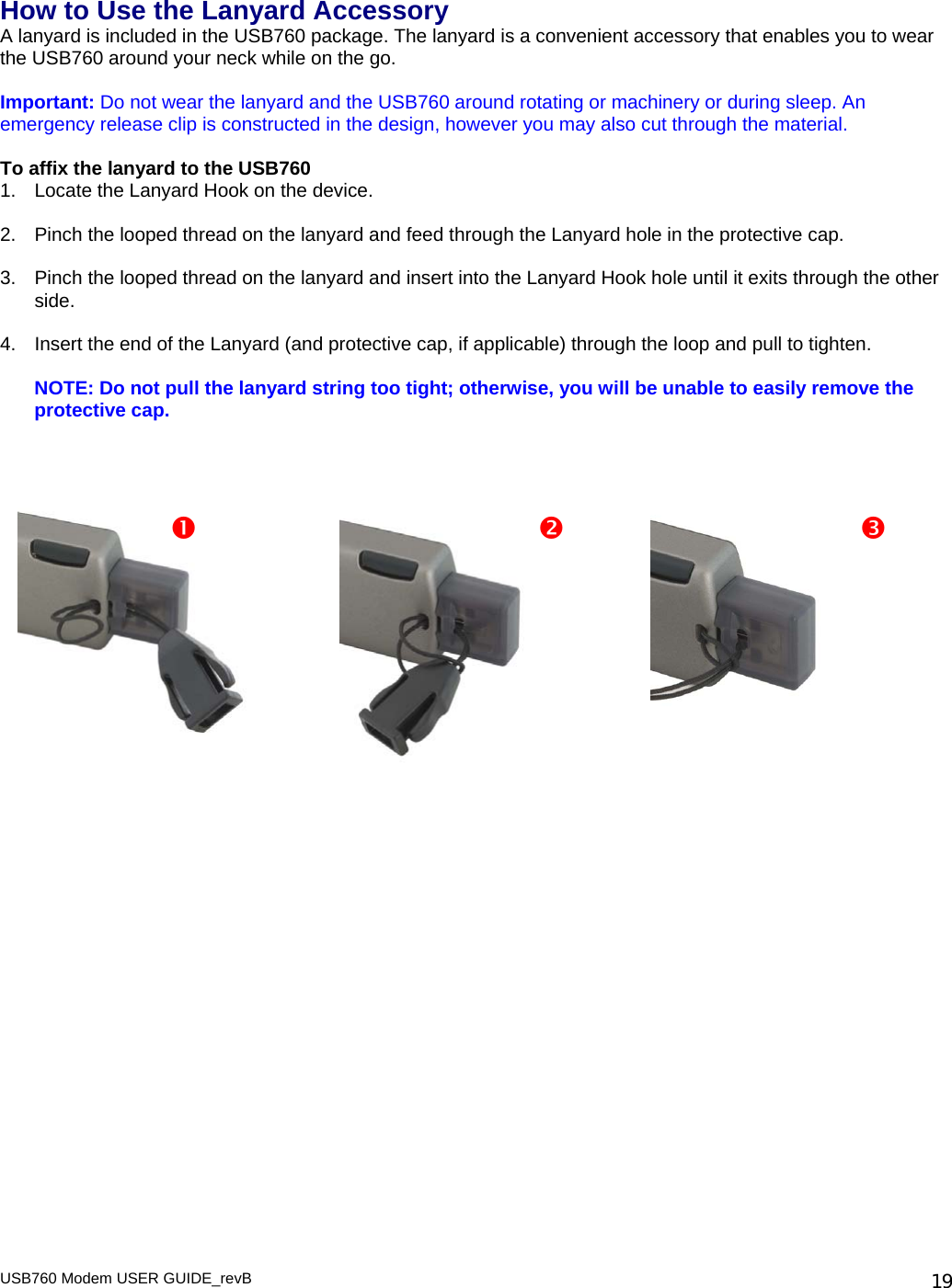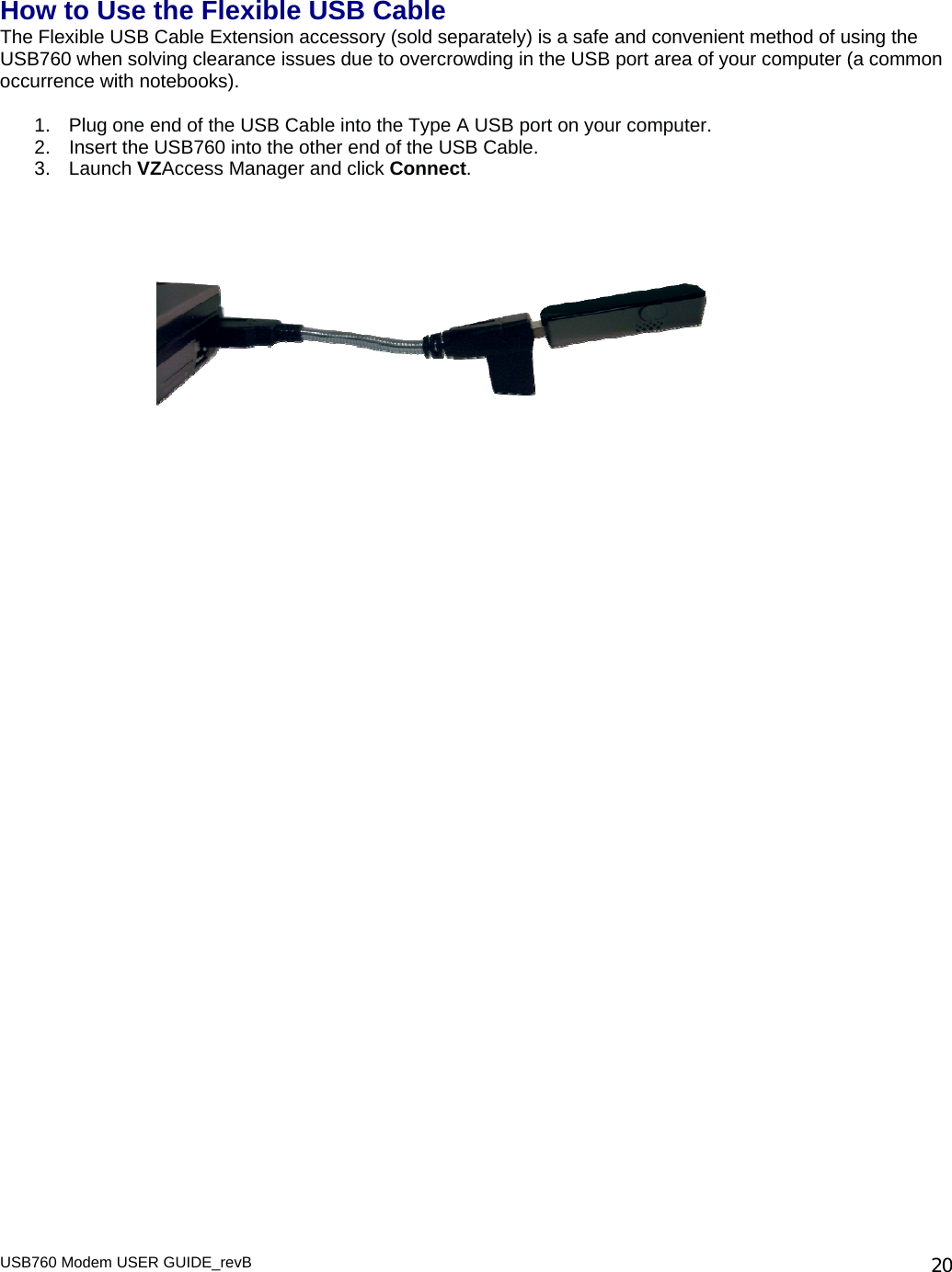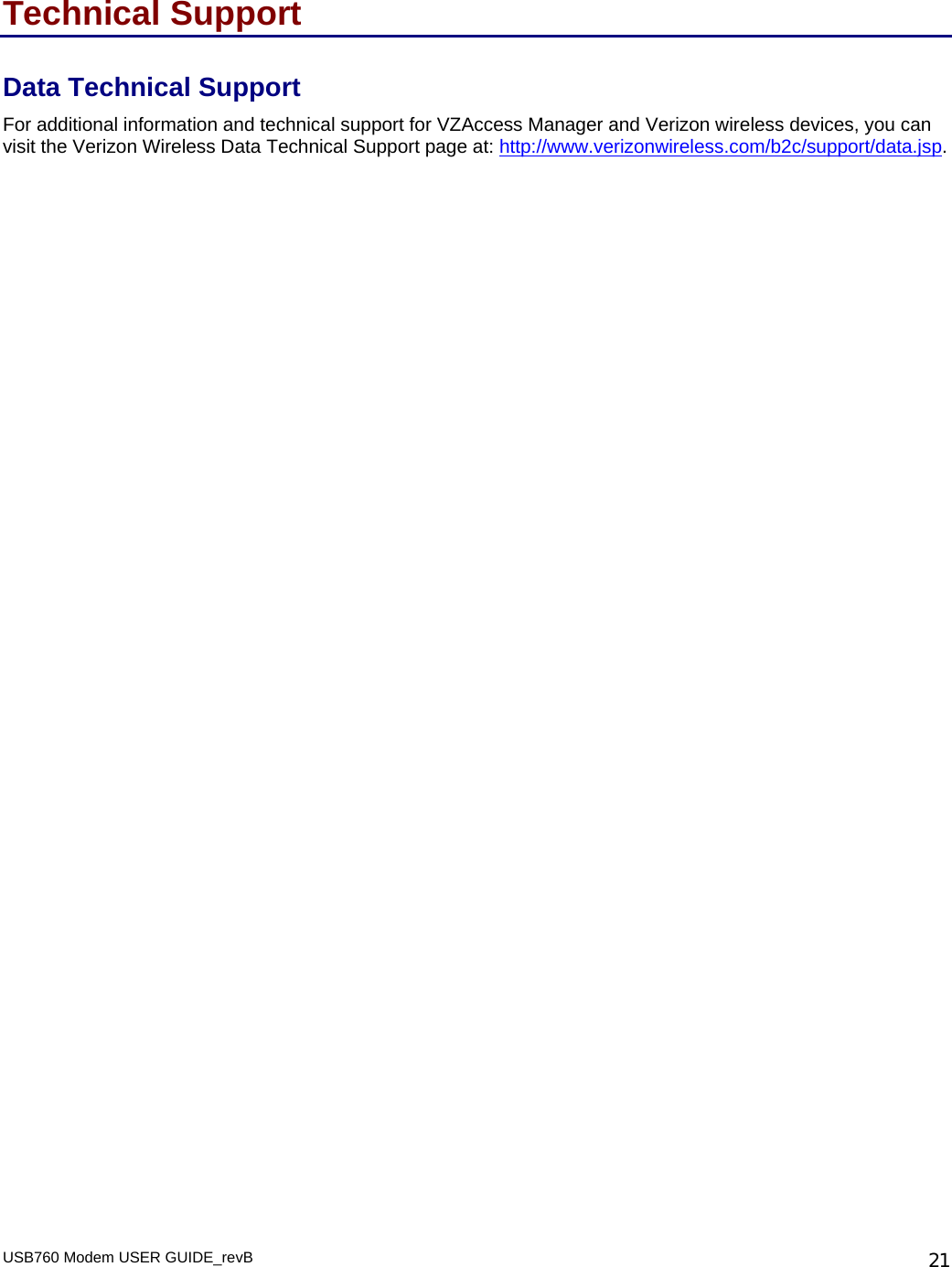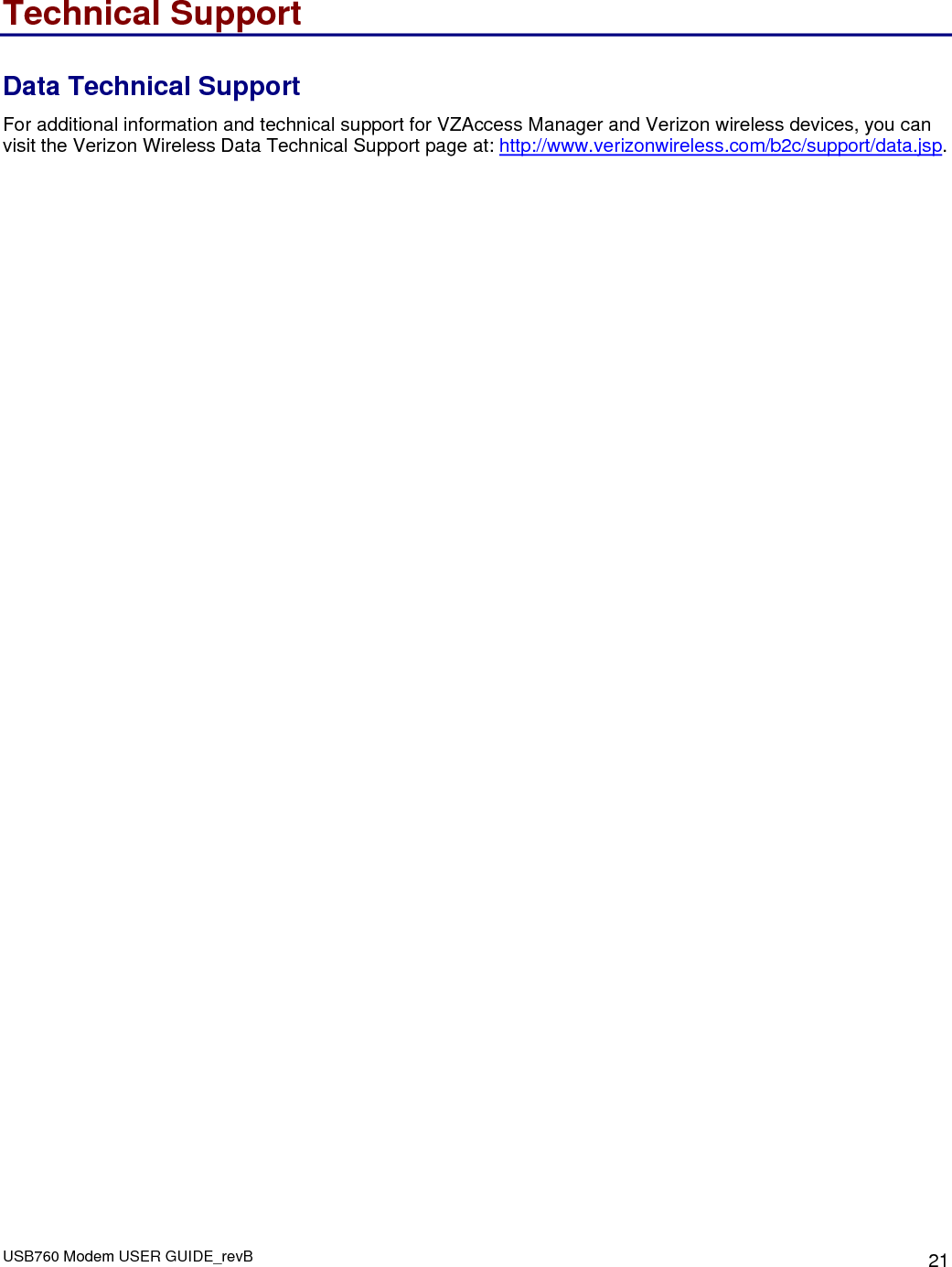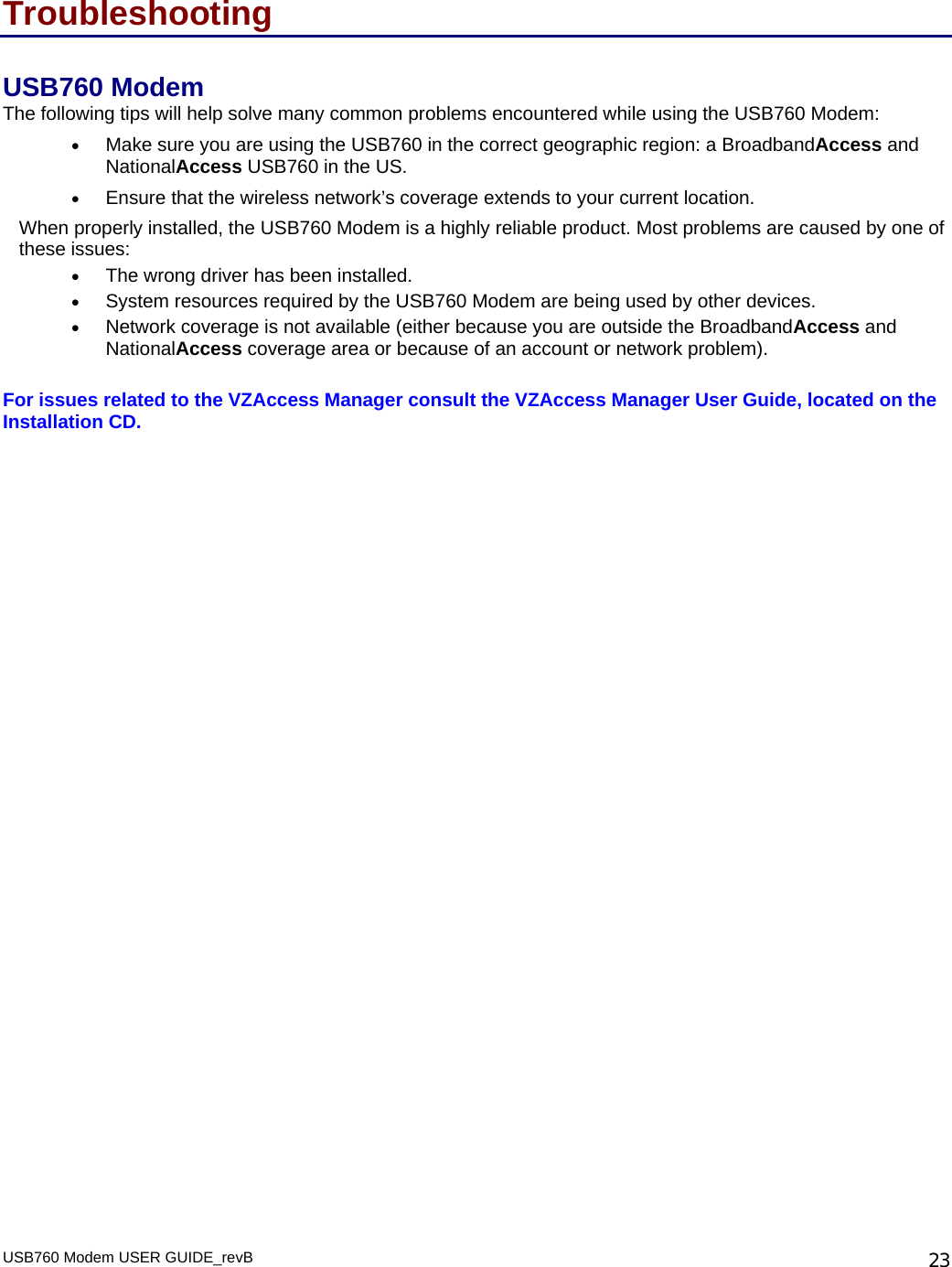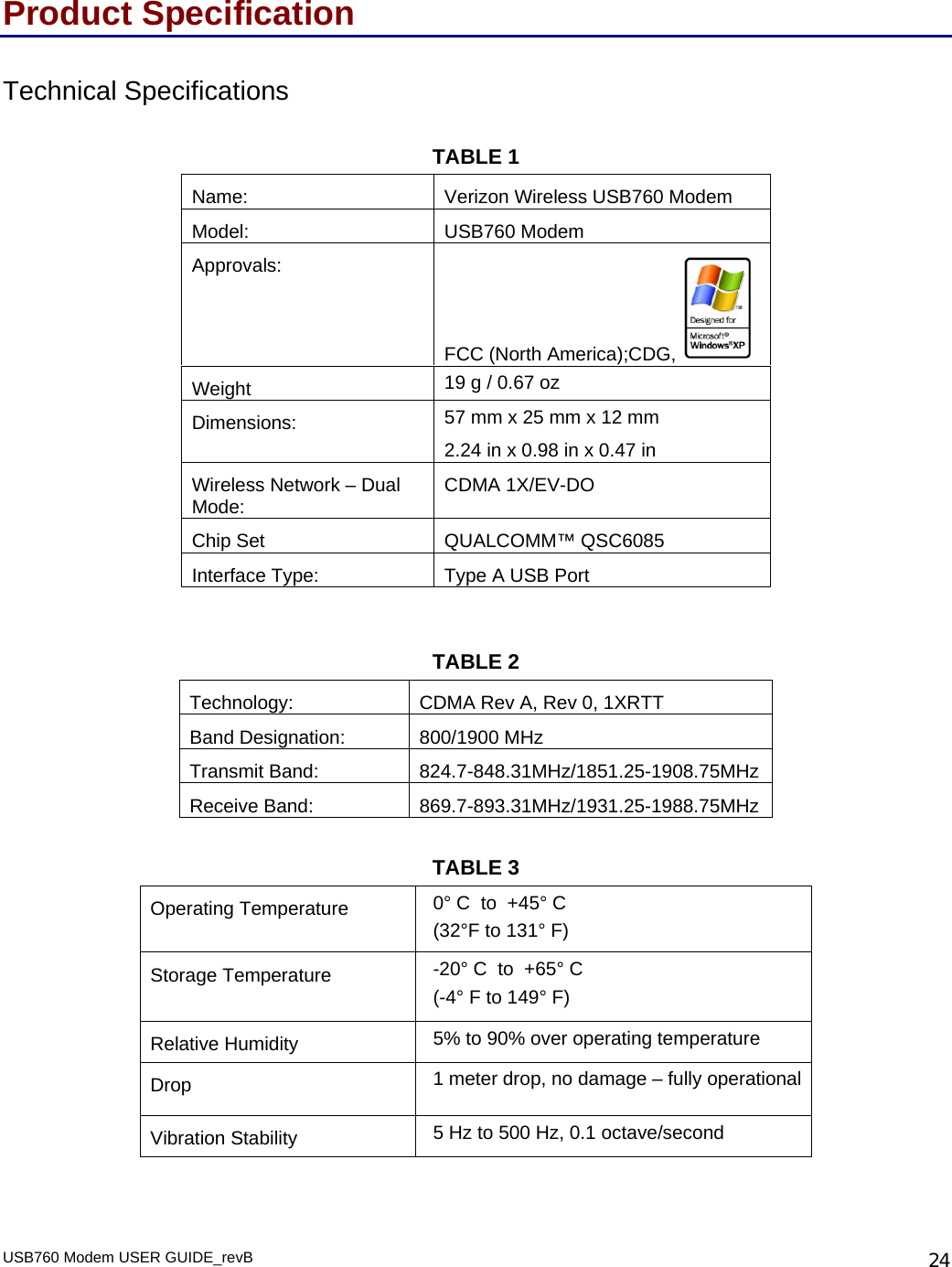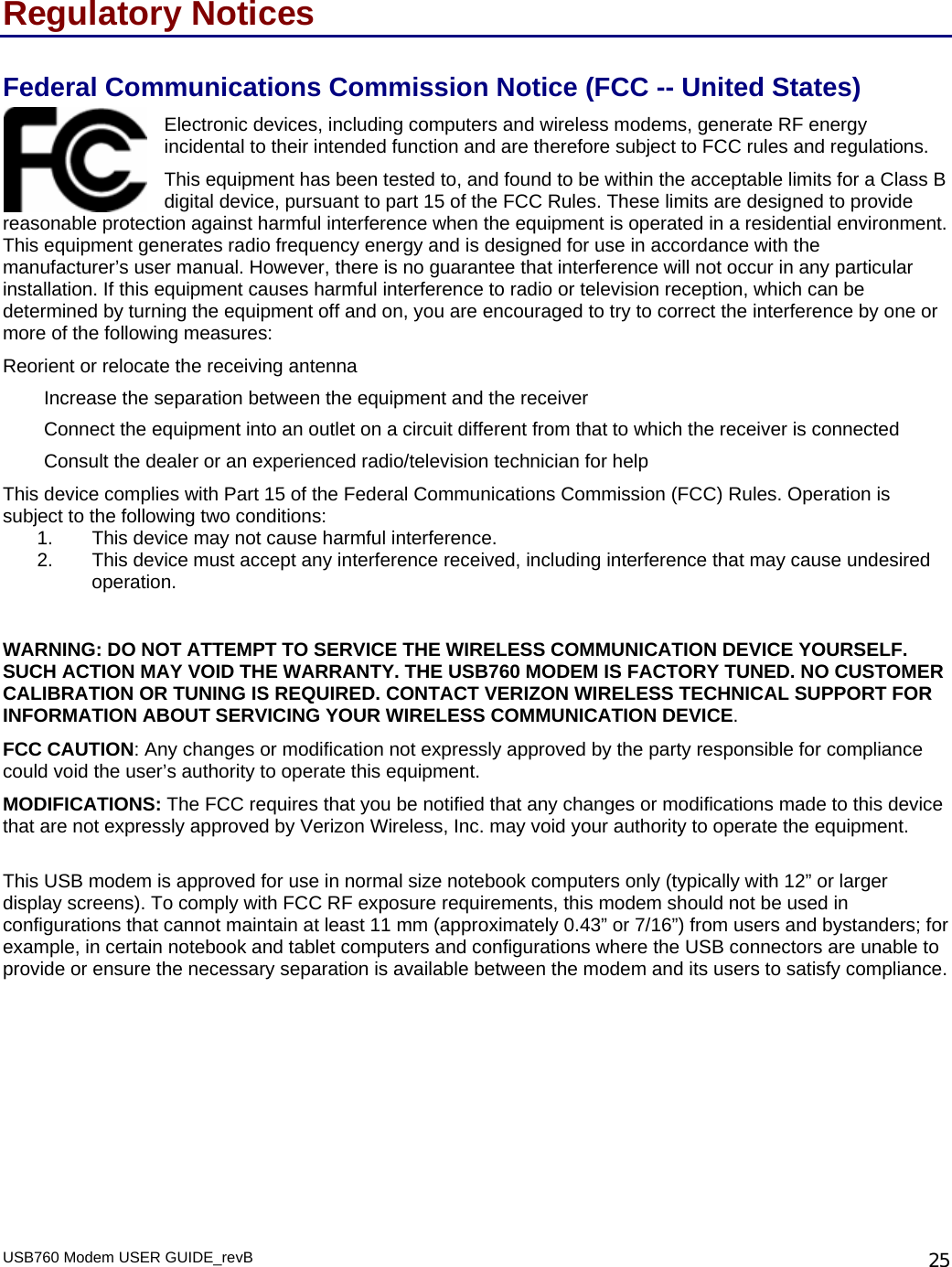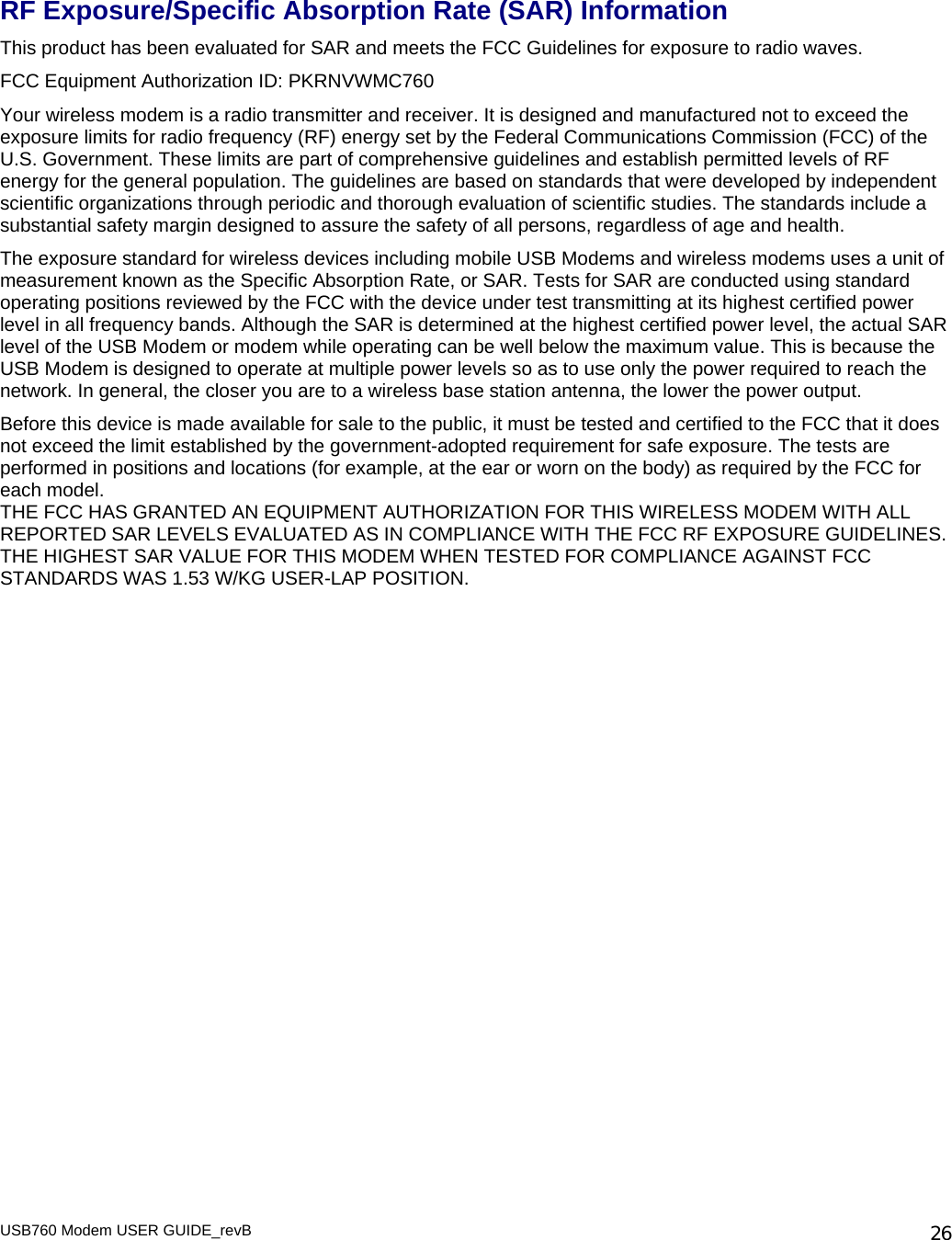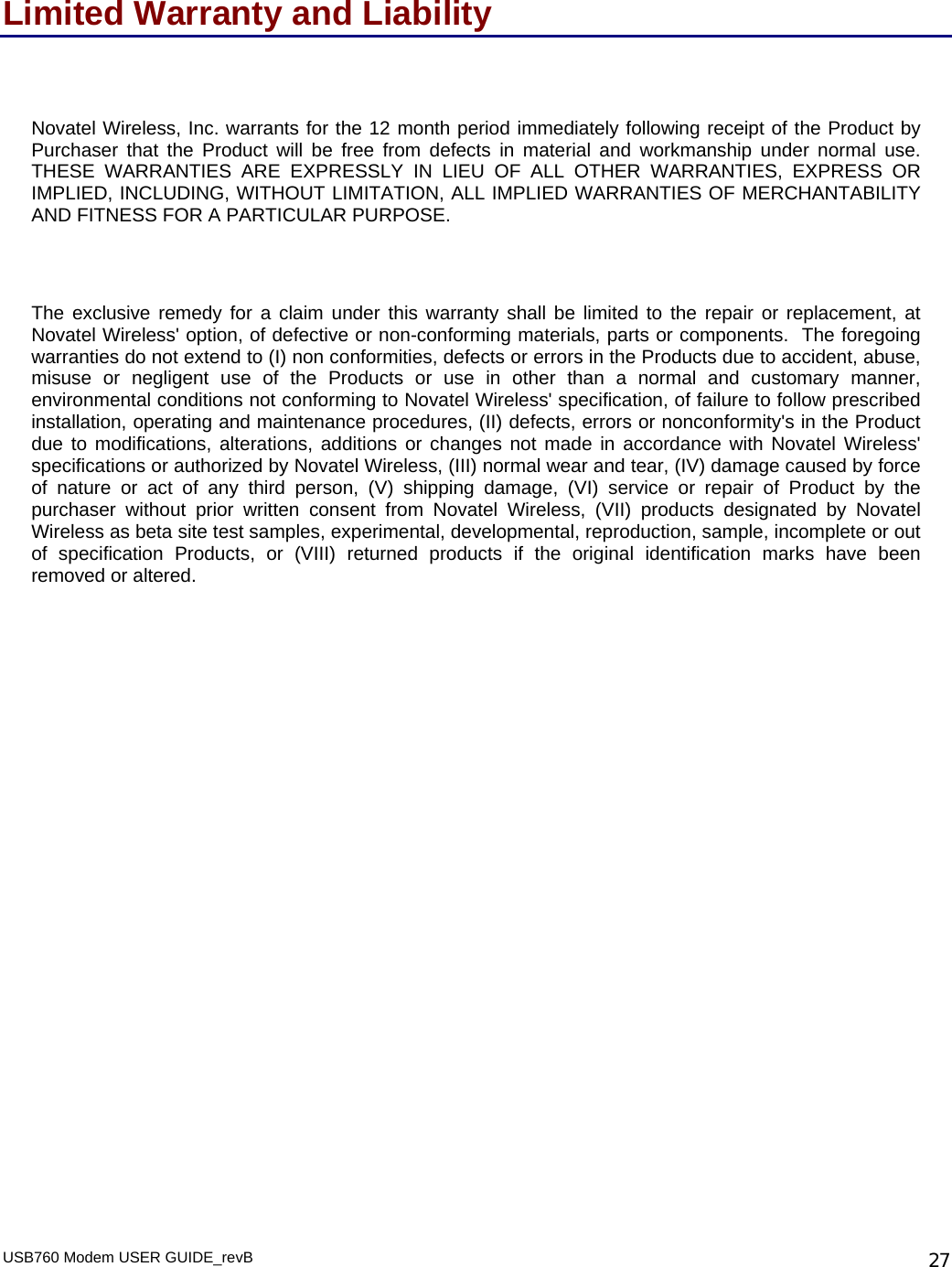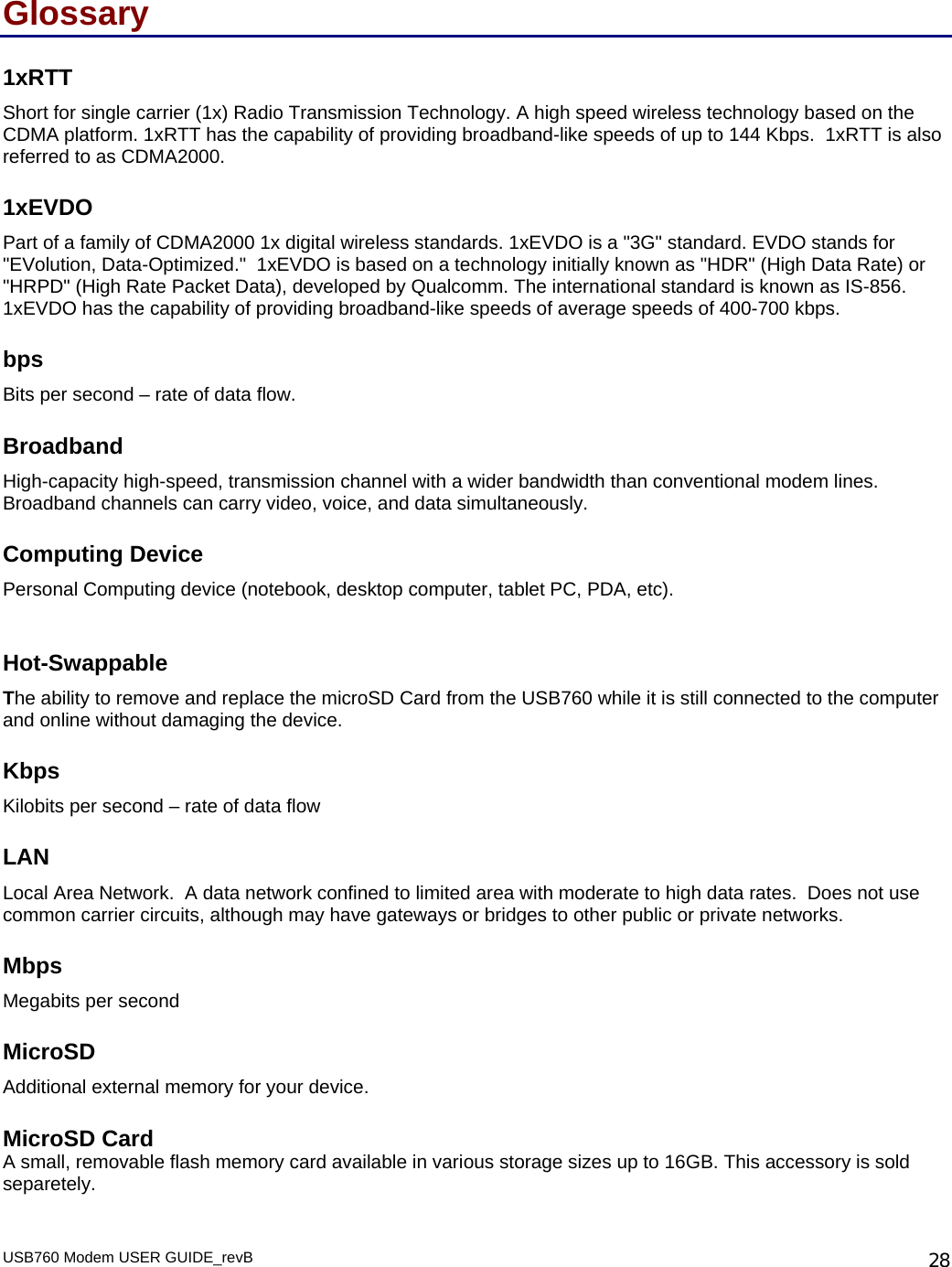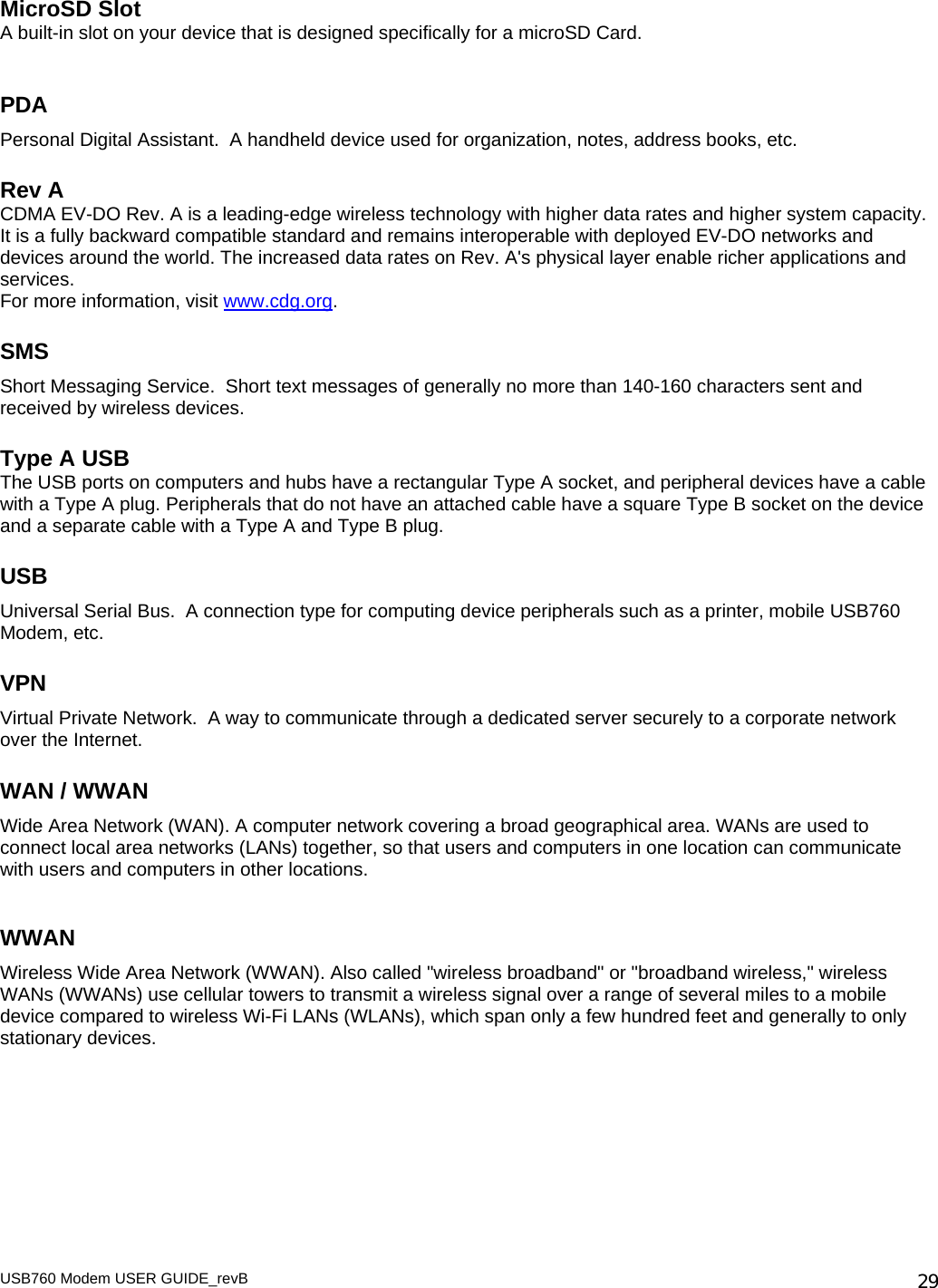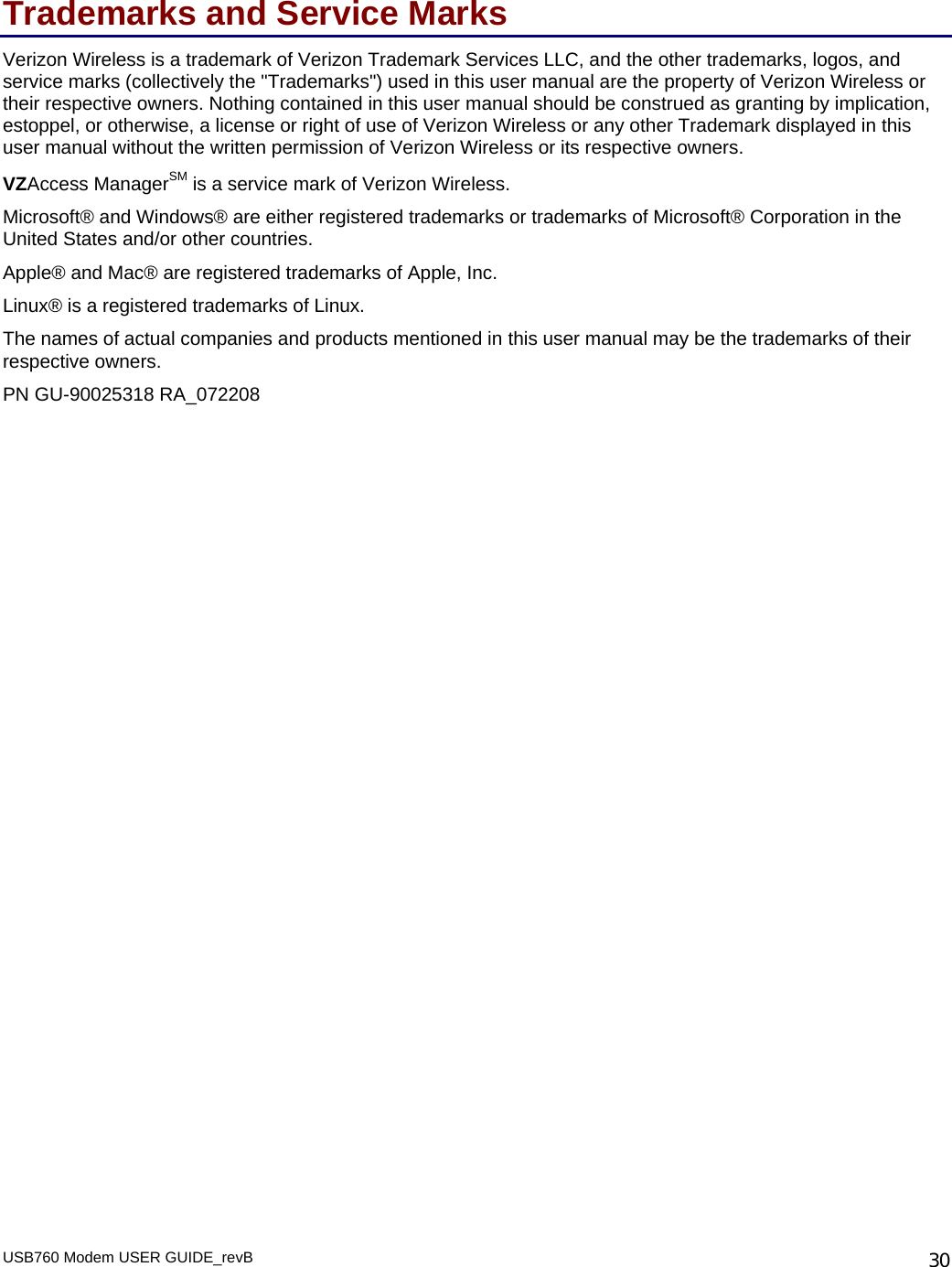Inseego NVWMC760 Cellular/ PCS CDMA USB Modem with EvDO User Manual Verizon Wireless VZAccess Manager
Novatel Wireless Inc Cellular/ PCS CDMA USB Modem with EvDO Verizon Wireless VZAccess Manager
Inseego >
Contents
- 1. Users Manual
- 2. Users Manual Warning Insert
Users Manual