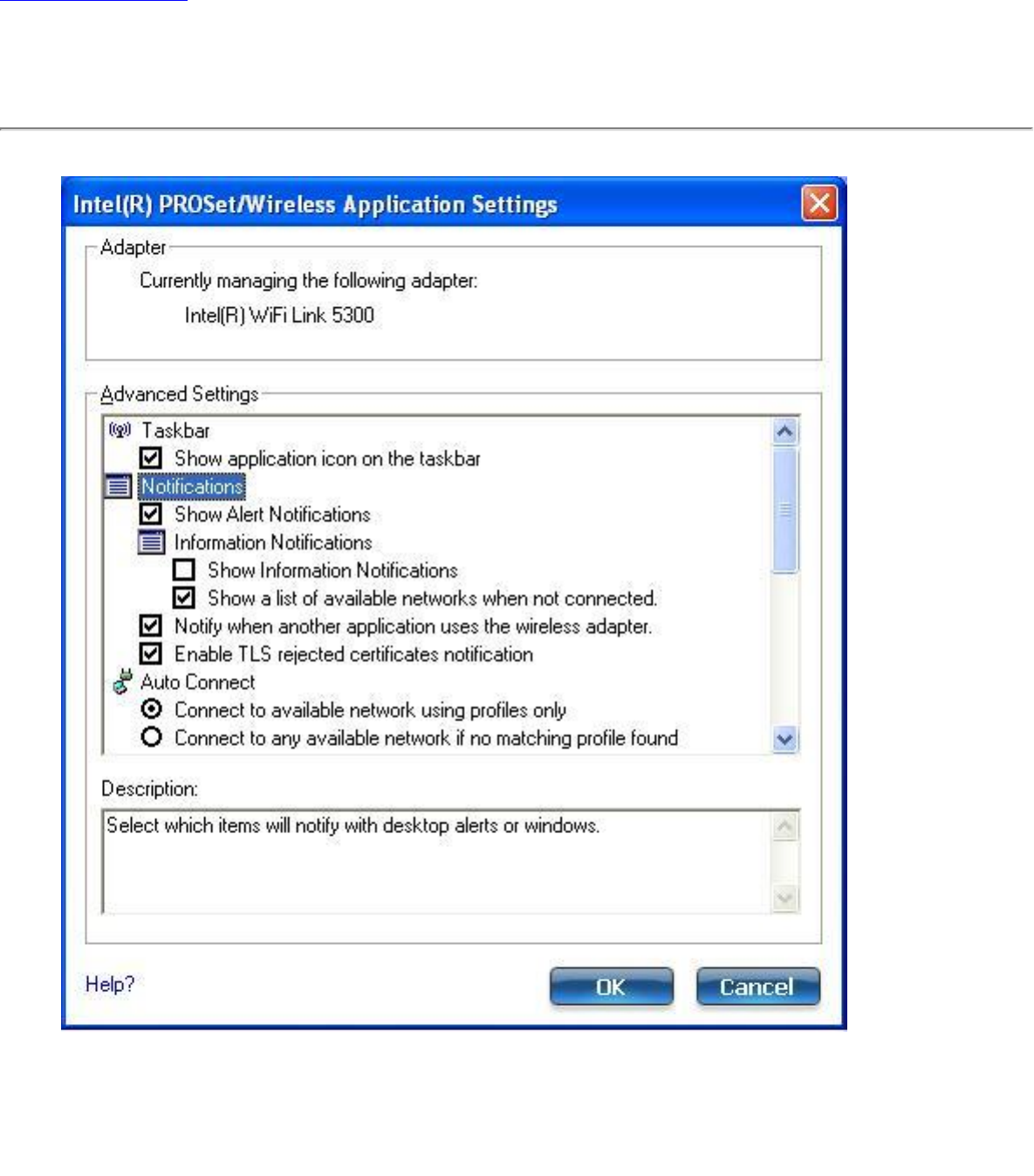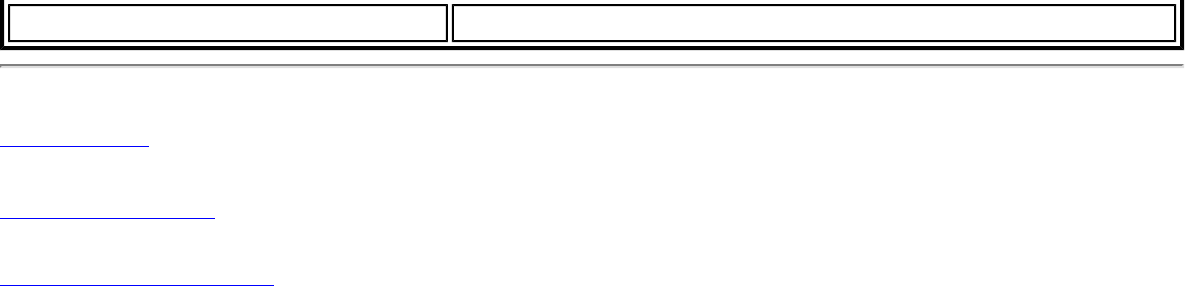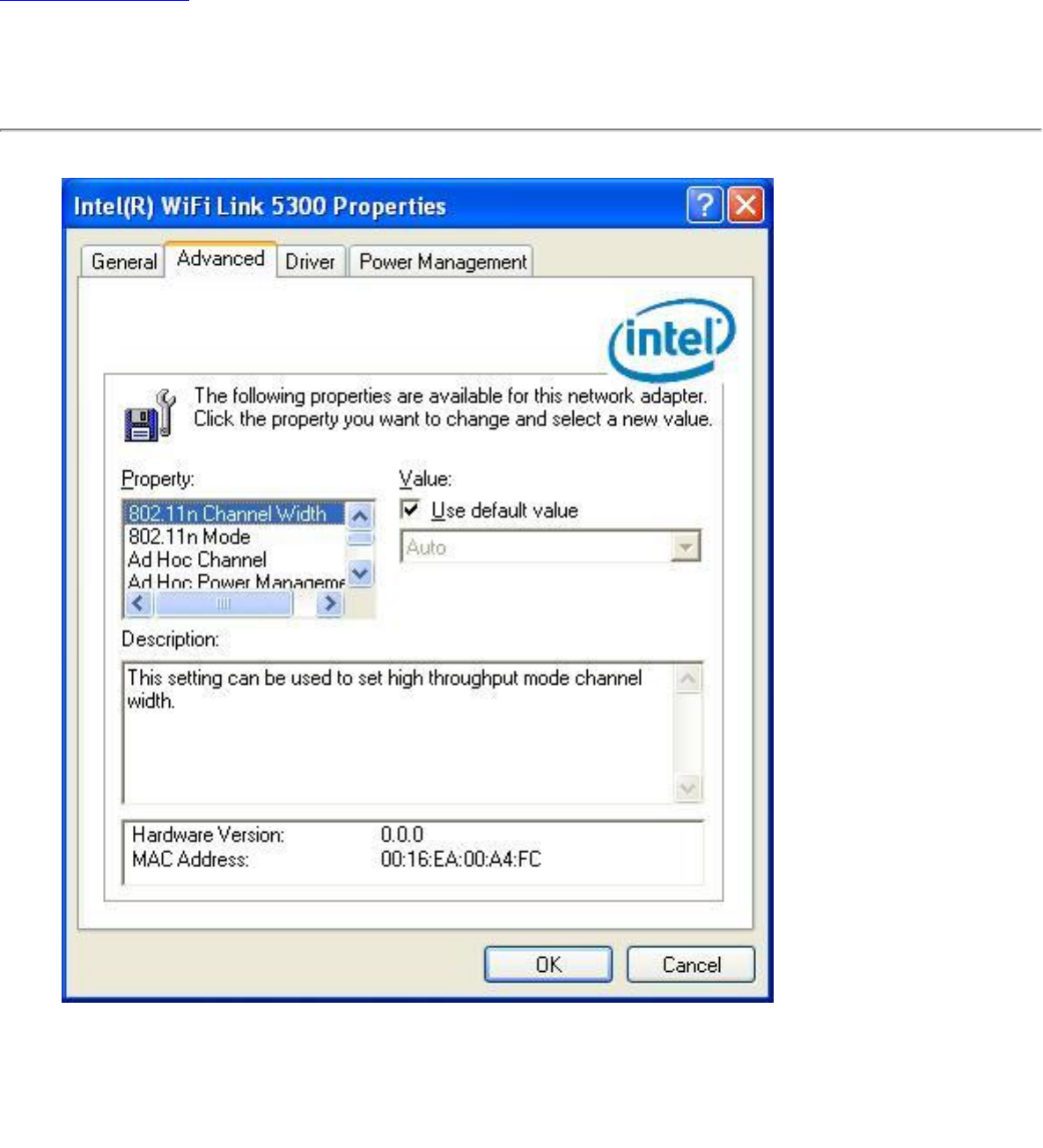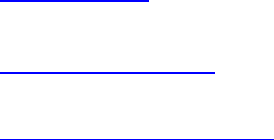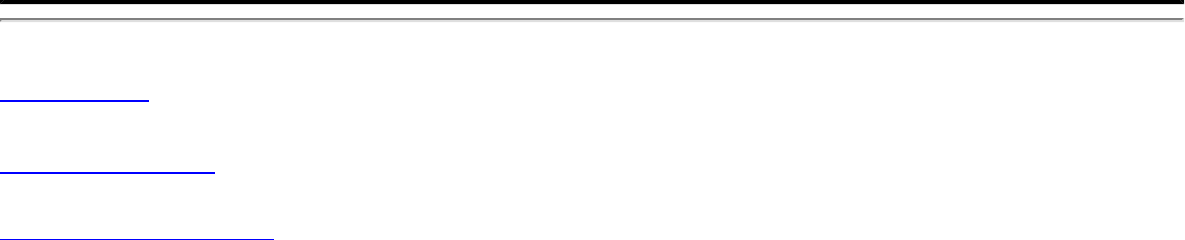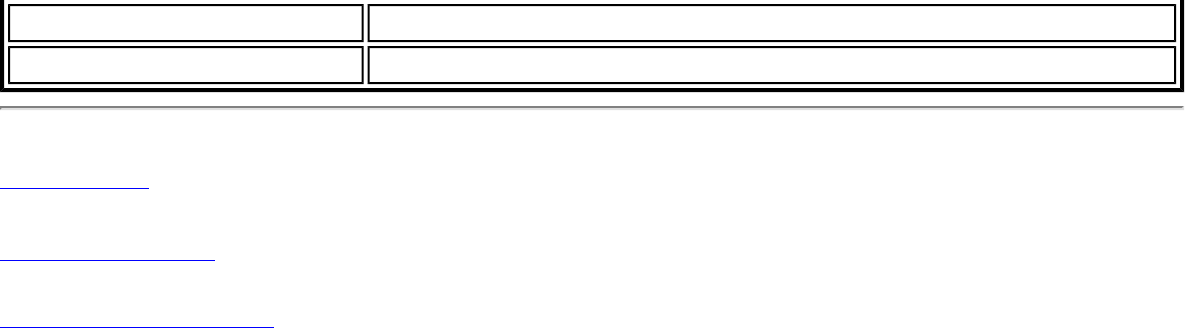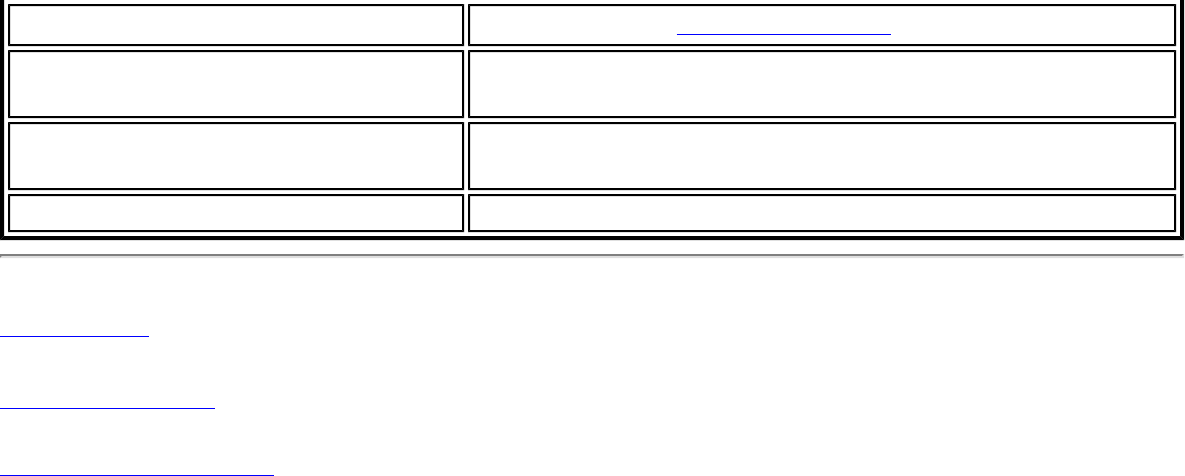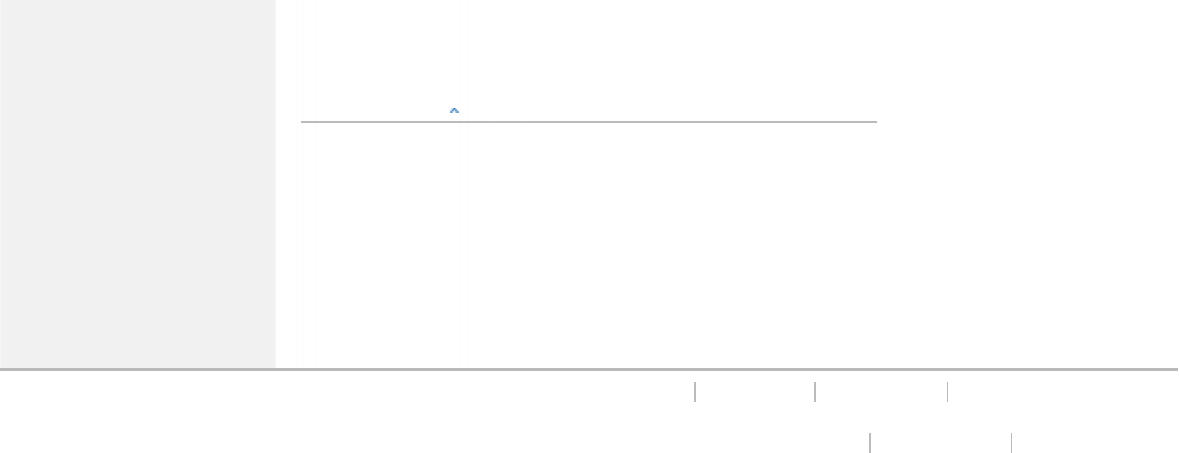Intel 533ANH Intel Wi-Fi Link 5300 Series User Manual Contents
Intel Mobile Communications Intel Wi-Fi Link 5300 Series Contents
Intel >
Contents
User Manual 2
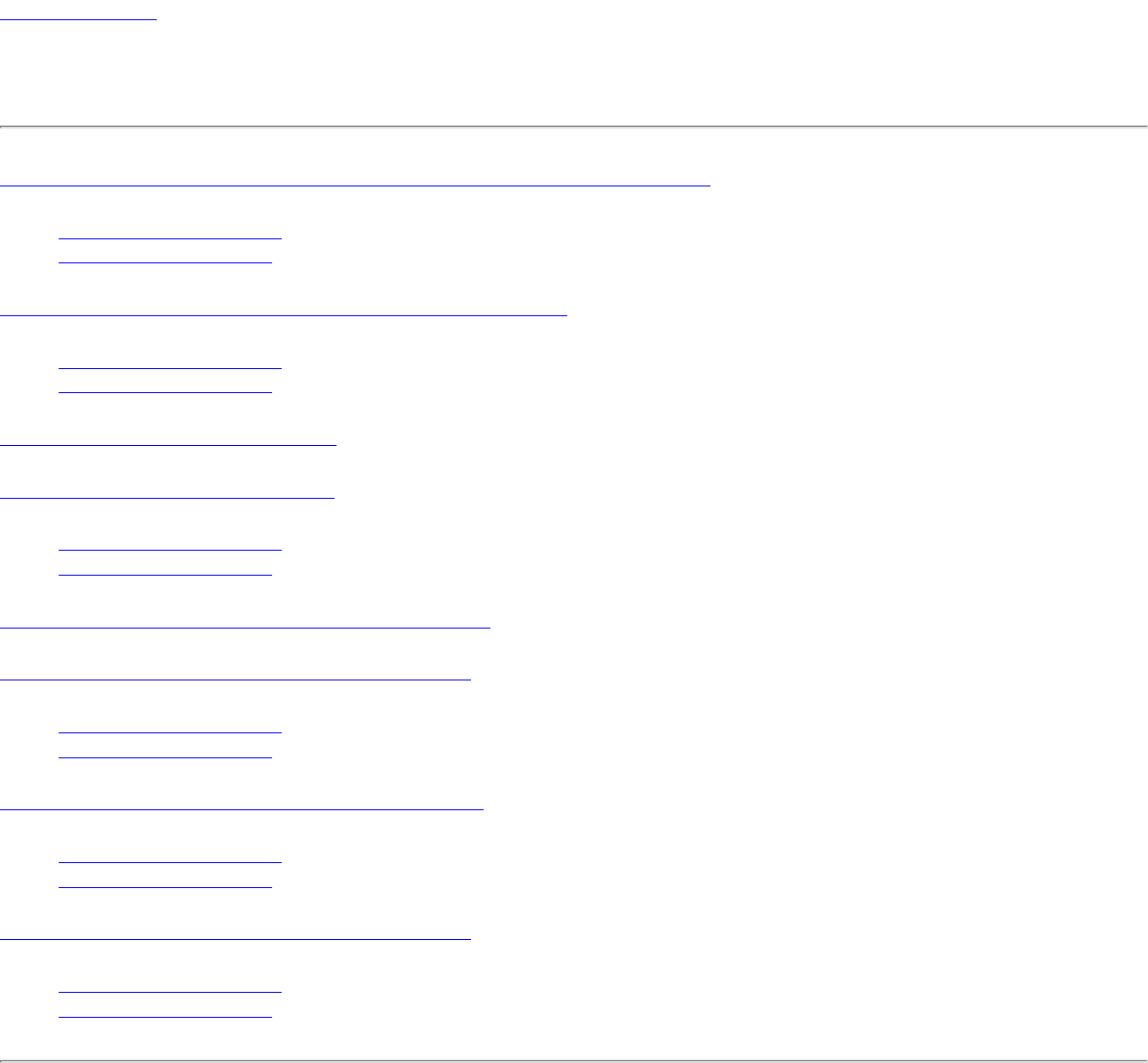
Back to Contents
Regulatory Information
Intel(R) WiMAX/WiFi Link 5350 and Intel(R) WiMAX/WiFi Link 5150 Adapters
● Information for the User
● Regulatory Information
Intel(R) WiFi Link 5300 and Intel(R) WiFi Link 5100 Adapters
● Information for the User
● Regulatory Information
Intel(R) Wireless WiFi Link 4965AGN
Intel(R) Wireless WiFi Link 4965AG_
● Information for the User
● Regulatory Information
Intel(R) PRO/Wireless 3945ABG Network Connection
Intel(R) PRO/Wireless 3945BG Network Connection
● Information for the User
● Regulatory Information
Intel(R) PRO/Wireless 2915ABG Network Connection
● Information for the User
● Regulatory Information
Intel(R) PRO/Wireless 2200BG Network Connection
● Information for the User
● Regulatory Information
Intel(R) WiMAX/WiFi Link 5350 and Intel(R) WiMAX/WiFi Link 5150 Adapters
The information in this section applies to the following products:
WiMAX and Wireless LAN Adapters
● Intel(R) WiMAX/WiFi Link 5350
● Intel(R) WiMAX/WiFi Link 5150
NOTE: In this section, all references to "the adapter" refer equally to the Intel® WiMAX/WiFi Link 5350 and
Intel® WiMAX/WiFi Link 5150 adapters.

NOTE: Due to the evolving state of regulations and standards in the wireless LAN field (IEEE 802.11 and
similar standards), the information provided herein is subject to change. Intel Corporation assumes no
responsibility for errors or omissions in this document. Nor does Intel make any commitment to update the
information contained herein.
Information for the user
Safety Notices
USA—FCC and FAA
The FCC with its action in ET Docket 96-8 has adopted a safety standard for human exposure to radio frequency (RF)
electromagnetic energy emitted by FCC certified equipment. The adapter meets the Human Exposure limits found in OET
Bulletin 65, supplement C, 2001, and ANSI/IEEE C95.1, 1992. Proper operation of this radio according to the instructions
found in this manual will result in exposure substantially below the FCC’s recommended limits.
The following safety precautions should be observed:
● Do not touch or move antenna while the unit is transmitting or receiving.
● Do not hold any component containing the radio such that the antenna is very close or touching any exposed parts of
the body, especially the face or eyes, while transmitting.
● Do not operate the radio or attempt to transmit data unless the antenna is connected; this behavior may cause
damage to the radio.
● Use in specific environments:
❍ The use of wireless devices in hazardous locations is limited by the constraints posed by the safety directors of
such environments.
❍ The use of wireless devices on airplanes is governed by the Federal Aviation Administration (FAA).
❍ The use of wireless devices in hospitals is restricted to the limits set forth by each hospital.
Antenna Use
● In order to comply with FCC RF exposure limits, low gain integrated antennas should be located at a minimum
distance of 20 cm (8 inches) or more from the body of all persons.
● High-gain, wall-mount, or mast-mount antennas are designed to be professionally installed and should be located at
a minimum distance of 30 cm (12 inches) or more from the body of all persons. Please contact your professional
installer, VAR, or antenna manufacturer for proper installation requirements.
Explosive Device Proximity Warning
Warning: Do not operate a portable transmitter (such as a wireless network adapter) near unshielded blasting caps or
in an explosive environment unless the adapter has been modified to be qualified for such use.
Antenna Warnings
Warning: To comply with the FCC and ANSI C95.1 RF exposure limits, it is recommended that for the adapter
installed in a desktop or portable computer, the antenna for this adapter to be installed so as to provide a separation
distance of at least 20 cm (8 inches) from all persons. It is recommended that the user limit exposure time if the antenna
is positioned closer than 20 cm (8 inches).
Warning: Intel(R) PRO/Wireless LAN products are not designed for use with high-gain directional antennas. Use of
such antennas with these products in a manner other than as described in the previous section titled, “Antenna Use” is
illegal.
Use On Aircraft Caution
Caution: Regulations of the FCC and FAA prohibit airborne operation of radio-frequency wireless adapters because
their signals could interfere with critical aircraft instruments.

Other Wireless Devices
Safety Notices for Other Devices in the Wireless Network: See the documentation supplied with wireless Ethernet
adapters or other devices in the wireless network.
Local Restrictions on 802.11a, 802.11b, 802.11g, 802.11n, and 802.16e Radio Usage
Caution: Due to the fact that the frequencies used by 802.11a, 802.11b, 802.11g, 802.11n, and 802.16e wireless LAN
devices may not yet be harmonized in all countries, 802.11a, 802.11b, 802.11g, 802.11n, and 802.16e products are
designed for use only in specific countries, and are not allowed to be operated in countries other than those of designated
use. As a user of these products, you are responsible for ensuring that the products are used only in the countries for
which they were intended and for verifying that they are configured with the correct selection of frequency and channel for
the country of use. The device transmit power control (TPC) interface is part of the Intel(R) PROSet/Wireless
NOTE: In this section, all references to "the adapter" refer equally to the Intel(R) WiFi Link 5300 and Intel(R)
WiFi Link 5100 adapters.
NOTE: Due to the evolving state of regulations and standards in the wireless LAN field (IEEE 802.11 and
similar standards), the information provided herein is subject to change. Intel Corporation assumes no
responsibility for errors or omissions in this document. Nor does Intel make any commitment to update the
information contained herein.
Information for the user
Safety Notices
USA—FCC and FAA
The FCC with its action in ET Docket 96-8 has adopted a safety standard for human exposure to radio frequency (RF)
electromagnetic energy emitted by FCC certified equipment. The adapter meets the Human Exposure limits found in OET
Bulletin 65, supplement C, 2001, and ANSI/IEEE C95.1, 1992. Proper operation of this radio according to the instructions
found in this manual will result in exposure substantially below the FCC’s recommended limits.
The following safety precautions should be observed:
● Do not touch or move antenna while the unit is transmitting or receiving.
● Do not hold any component containing the radio such that the antenna is very close or touching any exposed parts of
the body, especially the face or eyes, while transmitting.
● Do not operate the radio or attempt to transmit data unless the antenna is connected; this behavior may cause
damage to the radio.
● Use in specific environments:
❍ The use of wireless devices in hazardous locations is limited by the constraints posed by the safety directors of
such environments.
❍ The use of wireless devices on airplanes is governed by the Federal Aviation Administration (FAA).
❍ The use of wireless devices in hospitals is restricted to the limits set forth by each hospital.
Antenna Use
● In order to comply with FCC RF exposure limits, low gain integrated antennas should be located at a minimum
distance of 20 cm (8 inches) or more from the body of all persons.
● High-gain, wall-mount, or mast-mount antennas are designed to be professionally installed and should be located at
a minimum distance of 30 cm (12 inches) or more from the body of all persons. Please contact your professional
installer, VAR, or antenna manufacturer for proper installation requirements.
Explosive Device Proximity Warning
Warning: Do not operate a portable transmitter (such as a wireless network device) near unshielded blasting caps or
in an explosive environment unless the device has been modified to be qualified for such use.
Antenna Warnings

Warning: To comply with the FCC and ANSI C95.1 RF exposure limits, it is recommended for the adapter installed in
a desktop or portable computer, that the antenna for this device be installed so as to provide a separation distance of at
least 20 cm (8 inches) from all persons. It is recommended that the user limit exposure time if the antenna is positioned
closer than 20 cm (8 inches).
Warning: Intel(R) PRO/Wireless LAN products are not designed for use with high-gain directional antennas. Use of
such antennas with these products in a manner other than as described in the previous section titled, “Antenna Use” is
illegal.
Use On Aircraft Caution
Caution: Regulations of the FCC and FAA prohibit airborne operation of radio-frequency wireless devices because their
signals could interfere with critical aircraft instruments.
Other Wireless Devices
Safety Notices for Other Devices in the Wireless Network: See the documentation supplied with wireless Ethernet
adapters or other devices in the wireless network.
Local Restrictions on 802.11a, 802.11b, 802.11g and 802.11n Radio Usage
Caution: Due to the fact that the frequencies used by 802.11a, 802.11b, 802.11g and 802.11n wireless LAN devices
may not yet be harmonized in all countries, 802.11a, 802.11b, 802.11g and 802.11n products are designed for use only in
specific countries, and are not allowed to be operated in countries other than those of designated use. As a user of these
products, you are responsible for ensuring that the products are used only in the countries for which they were intended
and for verifying that they are configured with the correct selection of frequency and channel for the country of use. The
device transmit power control (TPC) interface is part of the Intel(R) PROSet/Wireless WiFi Connection Utility Software.
Operational restrictions for Equivalent Isotropic Radiated Power (EIRP) are provided by the system manufacturer. Any
deviation from the permissible power and frequency settings for the country of use is an infringement of national law and
may be punished as such.
For country-specific information, see the additional compliance information supplied with the product.
Wireless interoperability
The adapter is designed to be interoperable with other wireless LAN products that are based on direct sequence spread
spectrum (DSSS) radio technology and to comply with the following standards:
● IEEE Std. 802.11b compliant Standard on Wireless LAN
● IEEE Std. 802.11g compliant Standard on Wireless LAN
● IEEE Std. 802.11a compliant Standard on Wireless LAN
● IEEE Std. 802.11n draft 2.0 compliant on Wireless LAN
● Wireless Fidelity certification, as defined by the Wi-Fi Alliance
The Intel(R) WiFi Link 5300 adapter, Intel(R) WiFi Link 5100 adapter and your health
The adapter, like other radio devices, emits radio frequency electromagnetic energy. The level of energy emitted by this
device, however, is less than the electromagnetic energy emitted by other wireless devices such as mobile phones. The
adapter operates within the guidelines found in radio frequency safety standards and recommendations. These standards
and recommendations reflect the consensus of the scientific community and result from deliberations of panels and
committees of scientists who continually review and interpret the extensive research literature. In some situations or
environments, the use of the adapter may be restricted by the proprietor of the building or responsible representatives of
the applicable organization. Examples of such situations may include:
● Using the adapter equipment on board airplanes, or
● Using the adapter equipment in any other environment where the risk of interference with other devices or services
is perceived or identified as being harmful.
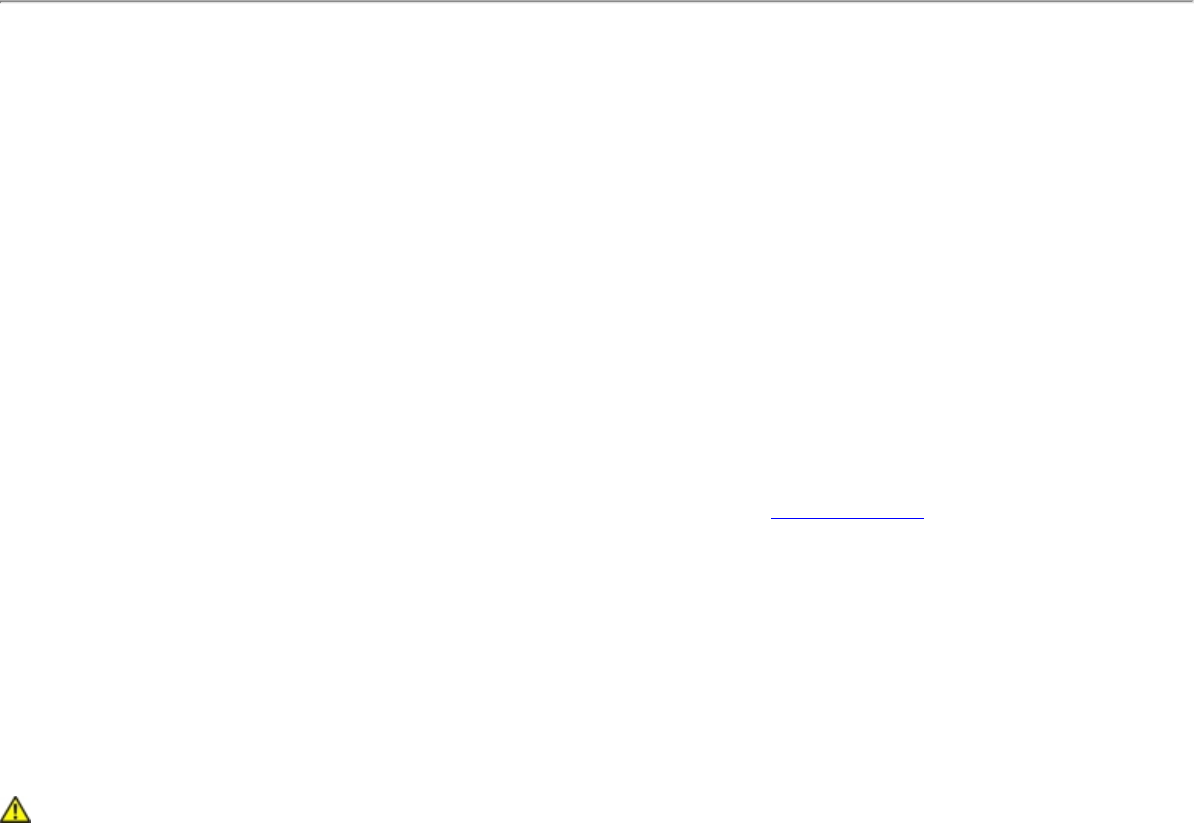
If you are uncertain of the policy that applies to the use of wireless devices in a specific organization or environment (an
airport, for example), you are encouraged to ask for authorization to use the adapter before you turn it on.
Regulatory information
Information for the OEMs and Integrators
The following statement must be included with all versions of this document supplied to an OEM or integrator, but should
not be distributed to the end user.
● This device is intended for OEM integrators only.
● Please See the full Grant of Equipment document for other restrictions.
● This device must be operated and used with a locally approved access point.
Information To Be Supplied to the End User by the OEM or Integrator
The following regulatory and safety notices must be published in documentation supplied to the end user of the product or
system incorporating an Intel(R) WiFi Link 5300 adapter or Intel(R) WiFi Link 5100 adapter in compliance with local
regulations. Host system must be labeled with "Contains FCC ID: XXXXXXXX", FCC ID displayed on label.
The adapter must be installed and used in strict accordance with the manufacturer's instructions as described in the user
documentation that comes with the product. For country-specific approvals, see Radio approvals. Dell Inc. is not
responsible for any radio or television interference caused by unauthorized modification of the devices included with the
adapter kit, or the substitution or attachment of connecting cables and equipment other than that specified by Dell Inc. The
correction of interference caused by such unauthorized modification, substitution or attachment is the responsibility of the
user. Dell Inc. and its authorized resellers or distributors are not liable for any damage or violation of government
regulations that may arise from the user failing to comply with these guidelines.
Local Restriction of 802.11a, 802.11b, 802.11g, and 802.11n Radio Usage
The following statement on local restrictions must be published as part of the compliance documentation for all 802.11a,
802.11b, 802.11g and 802.11n products.
Caution: Due to the fact that the frequencies used by 802.11a, 802.11b, 802.11g and 802.11n wireless LAN devices
may not yet be harmonized in all countries, 802.11a, 802.11b, 802.11g and 802.11n products are designed for use only in
specific countries, and are not allowed to be operated in countries other than those of designated use. As a user of these
products, you are responsible for ensuring that the products are used only in the countries for which they were intended
and for verifying that they are configured with the correct selection of frequency and channel for the country of use. Any
deviation from permissible settings and restrictions in the country of use could be an infringement of national law and may
be punished as such.
FCC Radio Frequency Interference Requirements
This device is restricted to indoor use due to its operation in the 5.15 to 5.25 GHz frequency range. FCC requires this
product to be used indoors for the frequency range 5.15 to 5.25 GHz to reduce the potential for harmful interference to co-
channel Mobile Satellite systems. High power radars are allocated as primary users of the 5.25 to 5.35 GHz and 5.65 to
5.85 GHz bands. These radar stations can cause interference with and /or damage this device.
● This device is intended for OEM integrators only.
● This device cannot be co-located with any other transmitter unless approved by the FCC.
USA—Federal Communications Commission (FCC)
This device complies with Part 15 of the FCC Rules. Operation of the device is subject to the following two conditions:
● This device may not cause harmful interference.
● This device must accept any interference that may cause undesired operation.
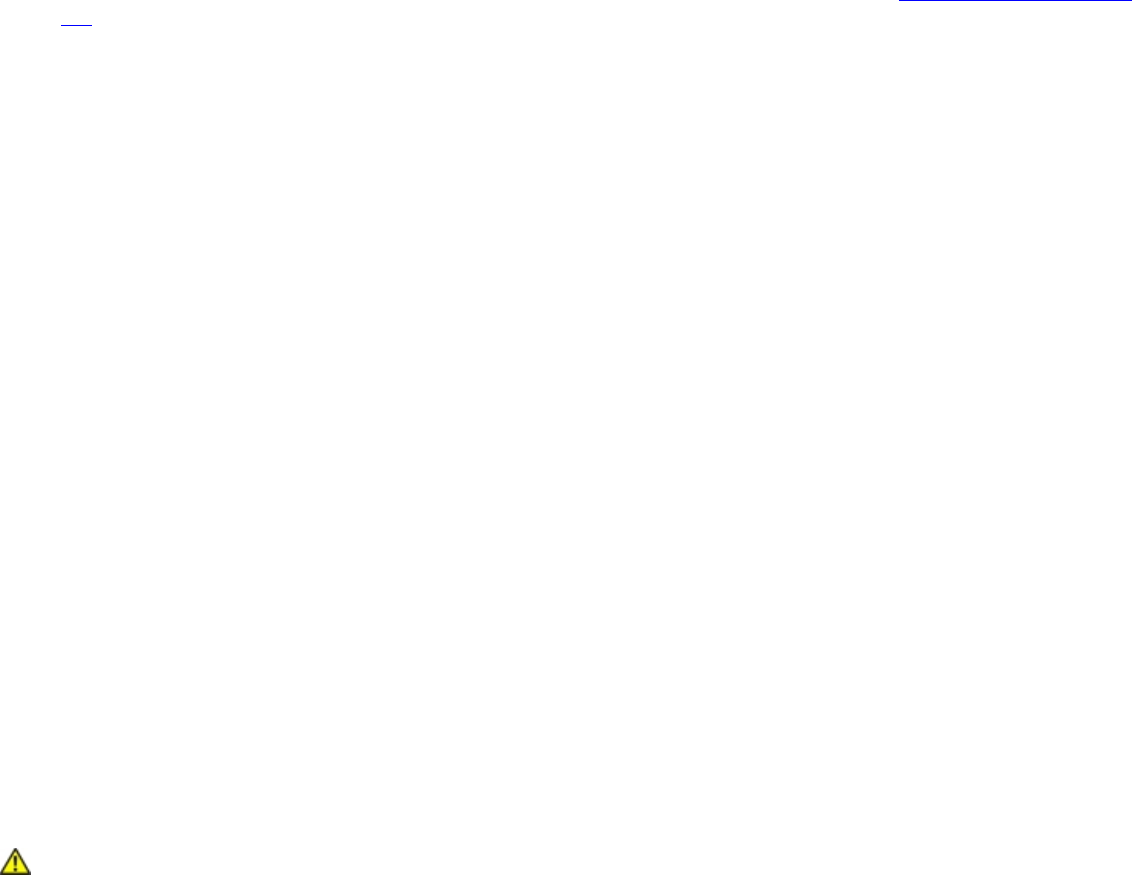
NOTE: The radiated output power of the adapter is far below the FCC radio frequency exposure limits.
Nevertheless, the adapter should be used in such a manner that the potential for human contact during normal
operation is minimized. To avoid the possibility of exceeding the FCC radio frequency exposure limits, you
should keep a distance of at least 20 cm between you (or any other person in the vicinity) and the antenna
that is built into the computer. Details of the authorized configurations can be found at http://www.fcc.gov/oet/
ea/ by entering the FCC ID number on the device.
Interference statement
This equipment has been tested and found to comply with the limits for a Class B digital device, pursuant to Part 15 of the
FCC Rules. These limits are designed to provide reasonable protection against harmful interference in a residential
installation. This equipment generates, uses, and can radiate radio frequency energy. If the equipment is not installed and
used in accordance with the instructions, the equipment may cause harmful interference to radio communications. There is
no guarantee, however, that such interference will not occur in a particular installation. If this equipment does cause
harmful interference to radio or television reception (which can be determined by turning the equipment off and on), the
user is encouraged to try to correct the interference by taking one or more of the following measures:
● Reorient or relocate the receiving antenna.
● Increase the distance between the equipment and the receiver.
● Connect the equipment to an outlet on a circuit different from that to which the receiver is connected.
● Consult the dealer or an experienced radio/TV technician for help.
NOTE: The adapter must be installed and used in strict accordance with the manufacturer's instructions as
described in the user documentation that comes with the product. Any other installation or use will violate FCC
Part 15 regulations.
Underwriters Laboratories Inc. (UL) Regulatory Warning
For use in (or with) UL Listed personal computers or compatible.
Brazil
Este equipamento opera em caráter secundário, isto é, não tem direito a proteção contra interferência prejudicial, mesmo
de estações do mesmo tipo, e não pode causar interferência a sistemas operando em caráter primário.
Canada—Industry Canada (IC)
This device complies with RSS210 of Industry Canada.
Caution: When using IEEE 802.11a wireless LAN, this product is restricted to indoor use due to its operation in the
5.15- to 5.25-GHz frequency range. Industry Canada requires this product to be used indoors for the frequency range of
5.15 GHz to 5.25 GHz to reduce the potential for harmful interference to co-channel mobile satellite systems. High power
radar is allocated as the primary user of the 5.25- to 5.35-GHz and 5.65 to 5.85-GHz bands. These radar stations can
cause interference with and/or damage to this device.
The maximum allowed antenna gain for use with this device is 6dBi in order to comply with the E.I.R.P limit for the 5.25- to
5.35 and 5.725 to 5.85 GHz frequency range in point-to-point operation.
This Class B digital apparatus complies with Canadian ICES-003, Issue 4, and RSS-210, No 4 (Dec 2000) and No 5 (Nov
2001).
Cet appareil numérique de la classe B est conforme à la norme NMB-003, No. 4, et CNR-210, No 4 (Dec 2000) et No 5 (Nov
2001).
"To prevent radio interference to the licensed service, this device is intended to be operated indoors and away from
windows to provide maximum shielding. Equipment (or its transmit antenna) that is installed outdoors is subject to
licensing."
« Pour empêcher que cet appareil cause du brouillage au service faisant l'objet d'une licence, il doit être utilisé a l'intérieur
et devrait être placé loin des fenêtres afinde fournir un écran de blindage maximal. Si le matériel (ou son antenne
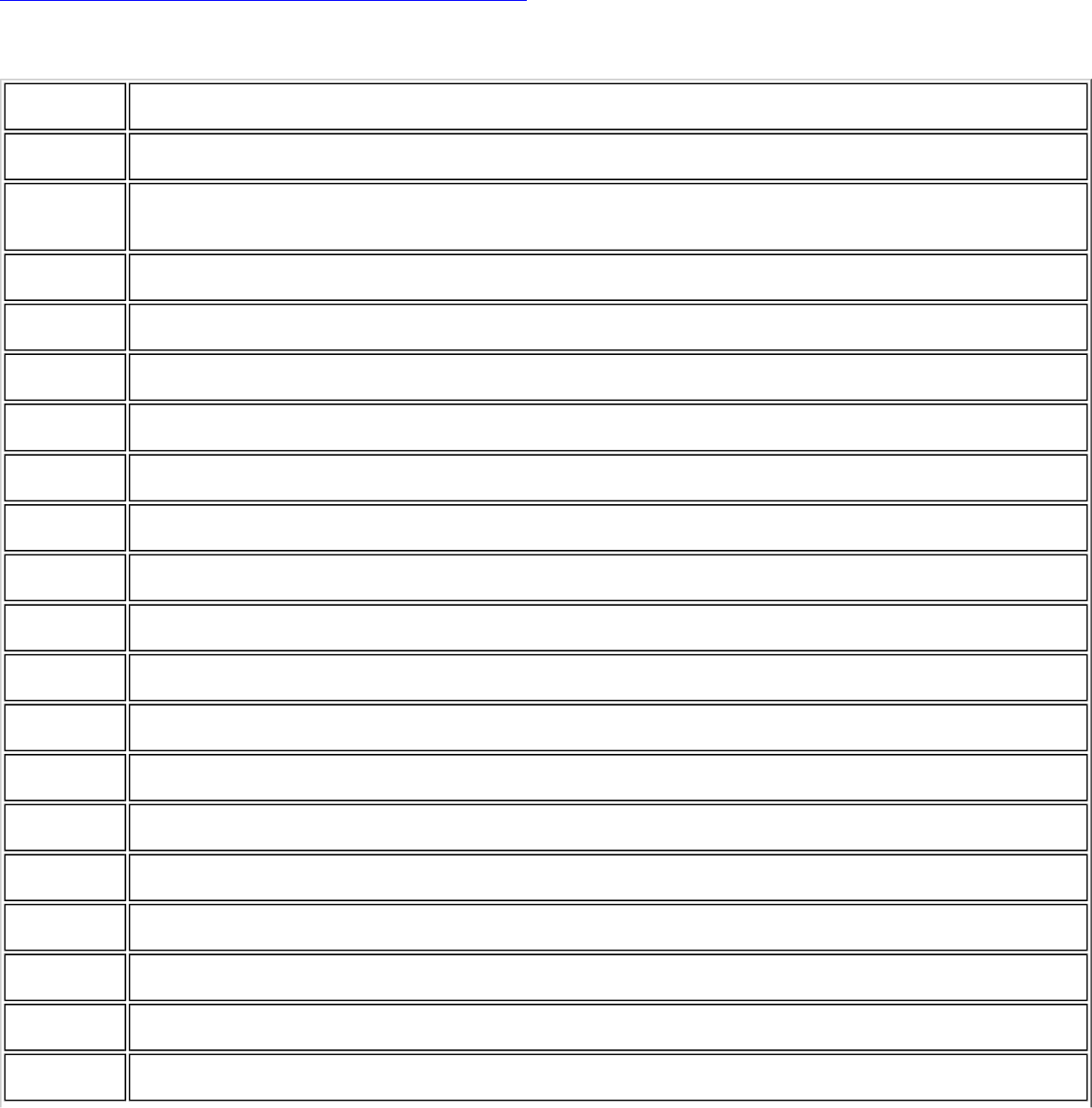
d'émission) est installé à l'extérieur, il doit faire l'objet d'une licence. »
European Union
The low band 5.15 -5.35 GHz is for indoor use only.
Intel(R) WiFi Link 5300 Adapter Declaration of Conformity
The European Declaration of Conformity is available at the following site:
http://www.intel.com/support/go/wireless/wlan/wf_reg.htm
This equipment complies with the essential requirements of the European Union directive 1999/5/EC.
•esky
[Czech] Intel(R) Corporation tímto prohlašuje, že tento Intel(R) WiFi Link 5300 je ve shod• se základními
požadavky a dalšími p•íslušnými ustanoveními sm•rnice 1999/5/ES.
Dansk
[Danish] Undertegnede Intel(R) Corporation erklærer herved, at følgende udstyr Intel(R) WiFi Link 5300 overholder
de væsentlige krav og øvrige relevante krav i direktiv 1999/5/EF.
Deutsch
[German] Hiermit erklärt Intel(R) Corporation, dass sich das Gerät Intel(R) WiFi Link 5300 in Übereinstimmung mit
den grundlegenden Anforderungen und den übrigen einschlägigen Bestimmungen der Richtlinie 1999/5/EG
befindet.
Esti
[Estonian] Käesolevaga kinnitab Intel(R) Corporation seadme Intel(R) WiFi Link 5300 vastavust direktiivi 1999/5/EÜ
põhinõuetele ja nimetatud direktiivist tulenevatele teistele asjakohastele sätetele.
English Hereby, Intel(R) Corporation, declares that this Intel(R) WiFi Link 5300 is in compliance with the essential
requirements and other relevant provisions of Directive 1999/5/EC.
Español
[Spanish] Por medio de la presente Intel(R) Corporation declara que el Intel(R) WiFi Link 5300 cumple con los
requisitos esenciales y cualesquiera otras disposiciones aplicables o exigibles de la Directiva 1999/5/CE.
Ελληνικ•
[Greek] ΜΕ ΤΗΝ ΠΑΡΟΥΣΑ Intel(R) Corporation ∆ΗΛΩΝΕΙ ΟΤΙ Intel(R) WiFi Link 5300 ΣΥΜΜΟΡΦΩΝΕΤΑΙ ΠΡΟΣ ΤΙΣ
ΟΥΣΙΩ∆ΕΙΣ ΑΠΑΙΤΗΣΕΙΣ ΚΑΙ ΤΙΣ ΛΟΙΠΕΣ ΣΧΕΤΙΚΕΣ ∆ΙΑΤΑΞΕΙΣ ΤΗΣ Ο∆ΗΓΙΑΣ 1999/5/ΕΚ.
Français
[French] Par la présente Intel(R) Corporation déclare que l'appareil Intel(R) WiFi Link 5300 est conforme aux
exigences essentielles et aux autres dispositions pertinentes de la directive 1999/5/CE.
Italiano
[Italian] Con la presente Intel(R) Corporation dichiara che questo Intel(R) WiFi Link 5300 è conforme ai requisiti
essenziali ed alle altre disposizioni pertinenti stabilite dalla direttiva 1999/5/CE.
Latviski
[Latvian] Ar šo Intel(R) Corporation deklar•, ka Intel(R) WiFi Link 5300 atbilst Direkt•vas 1999/5/EK b•tiskaj•m
pras•b•m un citiem ar to saist•tajiem noteikumiem.
Lietuvi•
[Lithuanian] Šiuo Intel(R) Corporation deklaruoja, kad šis Intel(R) WiFi Link 5300 atitinka esminius reikalavimus ir kitas
1999/5/EB Direktyvos nuostatas.
Nederlands
[Dutch] Hierbij verklaart Intel(R) Corporation dat het toestel Intel(R) WiFi Link 5300 in overeenstemming is met de
essentiële eisen en de andere relevante bepalingen van richtlijn 1999/5/EG.
Malti
[Maltese] Hawnhekk, Intel(R) Corporation, jiddikjara li dan Intel(R) WiFi Link 5300 jikkonforma mal-•ti•ijiet essenzjali
u ma provvedimenti o•rajn relevanti li hemm fid-Dirrettiva 1999/5/EC.
Magyar
[Hungarian] Alulírott, Intel(R) Corporation nyilatkozom, hogy a Intel(R) WiFi Link 5300 megfelel a vonatkozó alapvetõ
követelményeknek és az 1999/5/EC irányelv egyéb elõírásainak.
Norsk
[Norwegian] Intel Corporation erklærer herved at utstyret Intel(R) WiFi Link 5300 er i samsvar med de grunnleggende
krav og øvrige relevante krav i direktiv 1999/5/EF.
Polski
[Polish] Niniejszym, Intel(R) Corporation, o•wiadcza, •e Intel(R) WiFi Link 5300 jest zgodne z zasadniczymi
wymaganiami oraz innymi stosownymi postanowieniami Dyrektywy 1999/5/WE.
Português
[Portuguese] Intel(R) Corporation declara que este Intel(R) WiFi Link 5300 está conforme com os requisitos essenciais e
outras disposições da Directiva 1999/5/CE.
Slovensko
[Slovenian] Šiuo Intel(R) Corporation izjavlja, da je ta Intel(R) WiFi Link 5300 v skladu z bistvenimi zahtevami in
ostalimi relevantnimi dolo•ili direktive 1999/5/ES.
Slovensky
[Slovak] Intel(R) Corporation týmto vyhlasuje, že Intel(R) WiFi Link 5300 sp••a základné požiadavky a všetky
príslušné ustanovenia Smernice 1999/5/ES.
Suomi
[Finnish] Intel(R) Corporation vakuuttaa täten että Intel (R) WiFi Link 5300 tyyppinen laite on direktiivin 1999/5/EY
oleellisten vaatimusten ja sitä koskevien direktiivin muiden ehtojen mukainen.
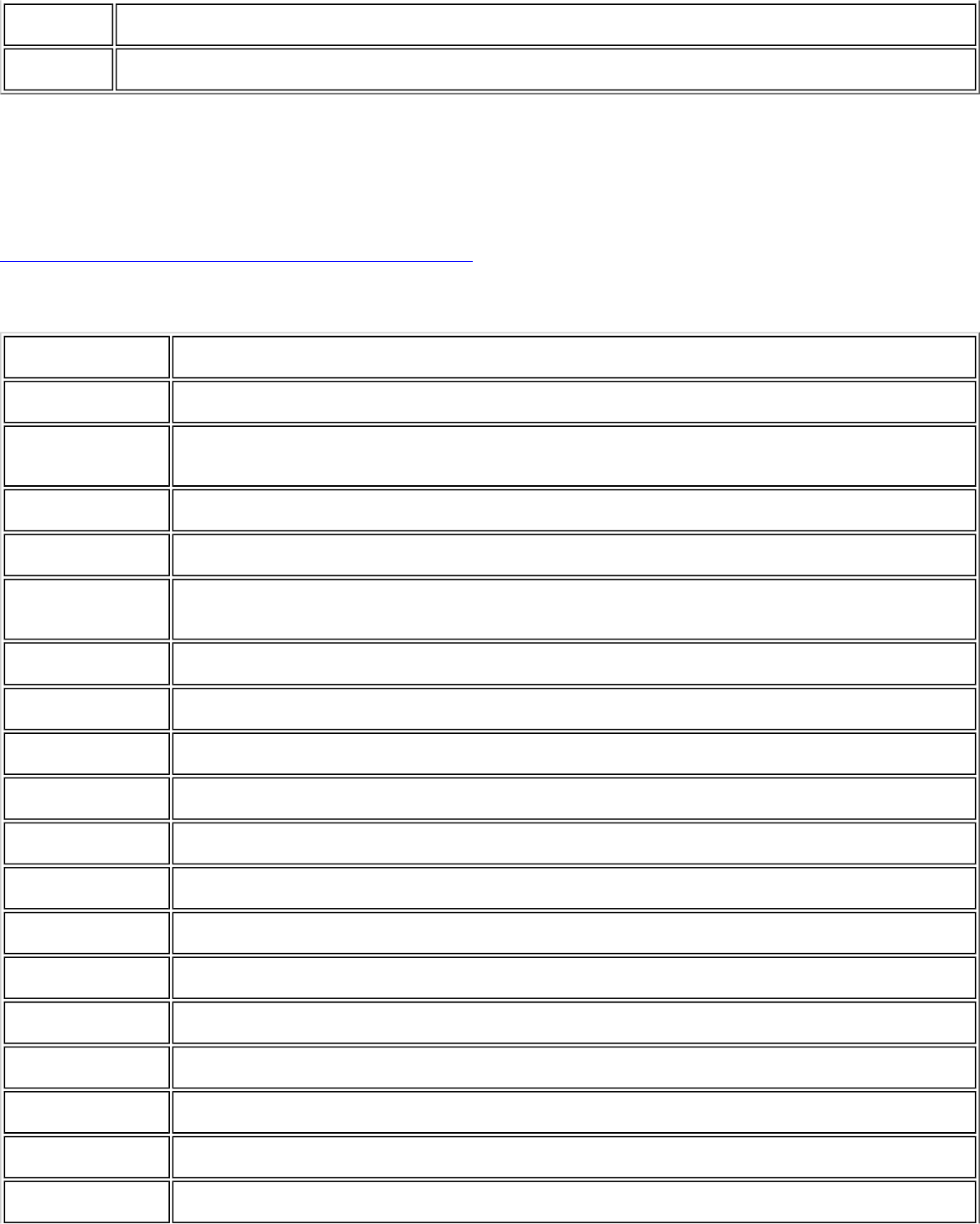
Svenska
[Swedish] Härmed intygar Intel(R) Corporation att denna Intel(R) WiFi Link 5300 står I överensstämmelse med de
väsentliga egenskapskrav och övriga relevanta bestämmelser som framgår av direktiv 1999/5/EG.
Íslenska
[Icelandic] Hér með lýsir Intel(R) Corporation yfir því að Intel(R) WiFi Link 5300 er í samræmi við grunnkröfur og aðrar
kröfur, sem gerðar eru í tilskipun 1999/5/EC.
Intel(R) WiFi Link 5100 Adapter Declaration of Conformity
The European Declaration of Conformity is available at the following site:
http://www.intel.com/support/go/wireless/wlan/wf_reg.htm
This equipment complies with the essential requirements of the European Union directive 1999/5/EC.
•esky
[Czech] Intel(R) Corporation tímto prohlašuje, že tento Intel(R) WiFi Link 5100 je ve shod• se základními
požadavky a dalšími p•íslušnými ustanoveními sm•rnice 1999/5/ES.
Dansk
[Danish] Undertegnede Intel(R) Corporation erklærer herved, at følgende udstyr Intel(R) WiFi Link 5100
overholder de væsentlige krav og øvrige relevante krav i direktiv 1999/5/EF.
Deutsch
[German] Hiermit erklärt Intel(R) Corporation, dass sich das Gerät Intel(R) WiFi Link 5100 in Übereinstimmung
mit den grundlegenden Anforderungen und den übrigen einschlägigen Bestimmungen der Richtlinie
1999/5/EG befindet.
Esti
[Estonian] Käesolevaga kinnitab Intel(R) Corporation seadme Intel(R) WiFi Link 5100 vastavust direktiivi
1999/5/EÜ põhinõuetele ja nimetatud direktiivist tulenevatele teistele asjakohastele sätetele.
English Hereby, Intel(R) Corporation, declares that this Intel(R) WiFi Link 5100 is in compliance with the
essential requirements and other relevant provisions of Directive 1999/5/EC.
Español
[Spanish] Por medio de la presente Intel(R) Corporation declara que el Intel(R) WiFi Link 5100 cumple con los
requisitos esenciales y cualesquiera otras disposiciones aplicables o exigibles de la Directiva 1999/5/
CE.
Ελληνικ•
[Greek] ΜΕ ΤΗΝ ΠΑΡΟΥΣΑ Intel(R) Corporation ∆ΗΛΩΝΕΙ ΟΤΙ Intel(R) WiFi Link 5100 ΣΥΜΜΟΡΦΩΝΕΤΑΙ ΠΡΟΣ
ΤΙΣ ΟΥΣΙΩ∆ΕΙΣ ΑΠΑΙΤΗΣΕΙΣ ΚΑΙ ΤΙΣ ΛΟΙΠΕΣ ΣΧΕΤΙΚΕΣ ∆ΙΑΤΑΞΕΙΣ ΤΗΣ Ο∆ΗΓΙΑΣ 1999/5/ΕΚ.
Français
[French] Par la présente Intel(R) Corporation déclare que l'appareil Intel(R) WiFi Link 5100 est conforme aux
exigences essentielles et aux autres dispositions pertinentes de la directive 1999/5/CE.
Italiano
[Italian] Con la presente Intel(R) Corporation dichiara che questo Intel(R) WiFi Link 5100 è conforme ai
requisiti essenziali ed alle altre disposizioni pertinenti stabilite dalla direttiva 1999/5/CE.
Latviski
[Latvian] Ar šo Intel(R) Corporation deklar•, ka Intel(R) WiFi Link 5100 atbilst Direkt•vas 1999/5/EK
b•tiskaj•m pras•b•m un citiem ar to saist•tajiem noteikumiem.
Lietuvi•
[Lithuanian] Šiuo Intel(R) Corporation deklaruoja, kad šis Intel(R) WiFi Link 5100 atitinka esminius reikalavimus
ir kitas 1999/5/EB Direktyvos nuostatas.
Nederlands
[Dutch] Hierbij verklaart Intel(R) Corporation dat het toestel Intel(R) WiFi Link 5100 in overeenstemming is
met de essentiële eisen en de andere relevante bepalingen van richtlijn 1999/5/EG.
Malti
[Maltese] Hawnhekk, Intel(R) Corporation, jiddikjara li dan Intel(R) WiFi Link 5100 jikkonforma mal-•ti•ijiet
essenzjali u ma provvedimenti o•rajn relevanti li hemm fid-Dirrettiva 1999/5/EC.
Magyar
[Hungarian] Alulírott, Intel(R) Corporation nyilatkozom, hogy a Intel(R) WiFi Link 5100 megfelel a vonatkozó
alapvetõ követelményeknek és az 1999/5/EC irányelv egyéb elõírásainak.
Norsk [Norwegian] Intel Corporation erklærer herved at utstyret Intel(R) WiFi Link 5100 er i samsvar med de
grunnleggende krav og øvrige relevante krav i direktiv 1999/5/EF.
Polski
[Polish] Niniejszym, Intel(R) Corporation, o•wiadcza, •e Intel(R) WiFi Link 5100 jest zgodne z zasadniczymi
wymaganiami oraz innymi stosownymi postanowieniami Dyrektywy 1999/5/WE.
Português
[Portuguese] Intel(R) Corporation declara que este Intel(R) WiFi Link 5100 está conforme com os requisitos
essenciais e outras disposições da Directiva 1999/5/CE.
Slovensko
[Slovenian] Šiuo Intel(R) Corporation izjavlja, da je ta Intel(R) WiFi Link 5100 v skladu z bistvenimi zahtevami in
ostalimi relevantnimi dolo•ili direktive 1999/5/ES.
Slovensky
[Slovak] Intel(R) Corporation týmto vyhlasuje, že Intel(R) WiFi Link 5100 sp••a základné požiadavky a
všetky príslušné ustanovenia Smernice 1999/5/ES.
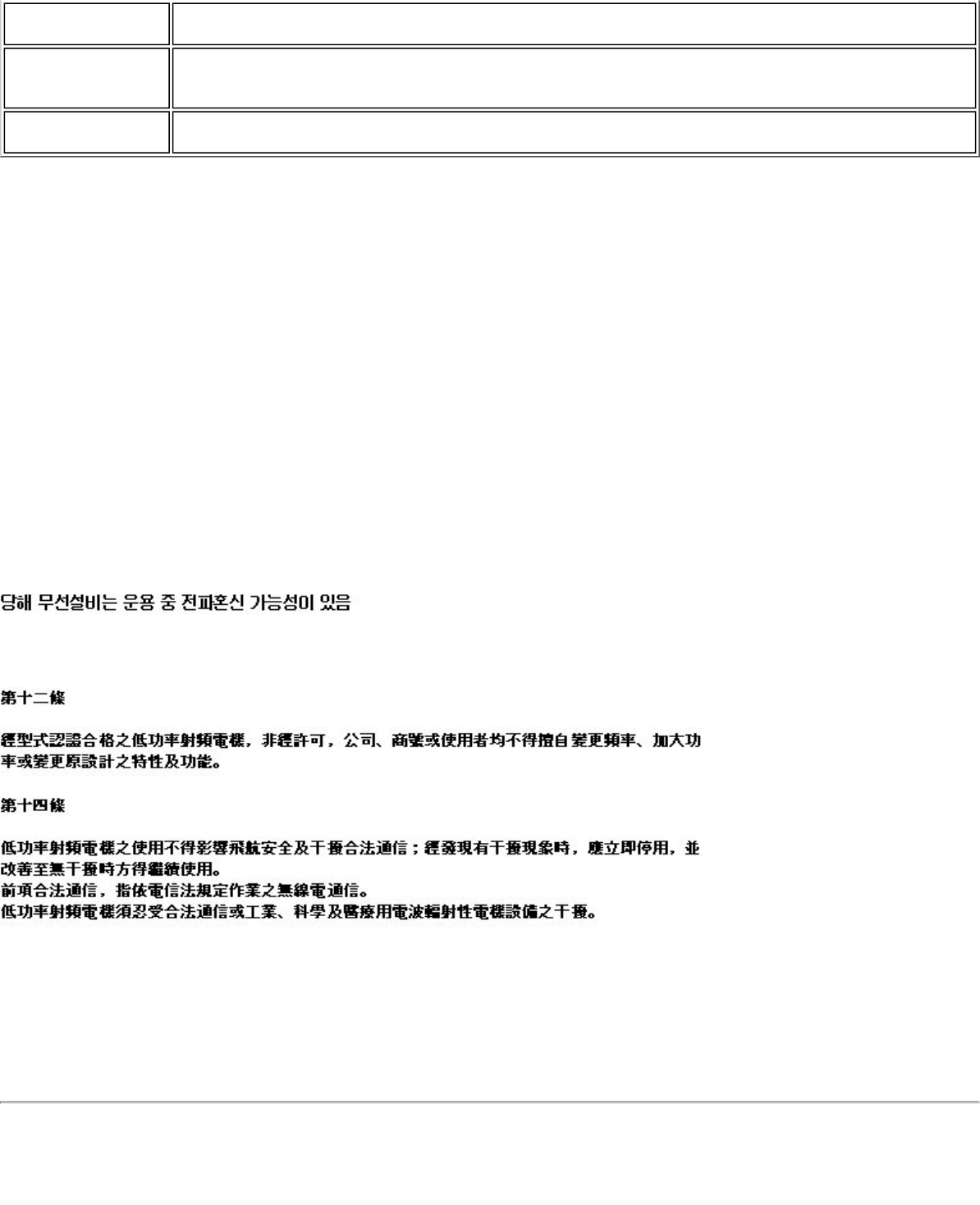
Suomi
[Finnish] Intel(R) Corporation vakuuttaa täten että Intel(R) WiFi Link 5100 tyyppinen laite on direktiivin
1999/5/EY oleellisten vaatimusten ja sitä koskevien direktiivin muiden ehtojen mukainen.
Svenska
[Swedish] Härmed intygar Intel(R) Corporation att denna Intel(R) WiFi Link 5100 står I överensstämmelse
med de väsentliga egenskapskrav och övriga relevanta bestämmelser som framgår av direktiv
1999/5/EG.
Íslenska
[Icelandic] Hér með lýsir Intel(R) Corporation yfir því að Intel(R) WiFi Link 5100 er í samræmi við grunnkröfur
og aðrar kröfur, sem gerðar eru í tilskipun 1999/5/EC.
Italy
The use of these equipments is regulated by:
1. D.L.gs 1.8.2003, n. 259, article 104 (activity subject to general authorization) for outdoor use and article 105 (free
use) for indoor use, in both cases for private use.
2. D.M. 28.5.03, for supply to public of RLAN access to networks and telecom services.
L’uso degli apparati è regolamentato da:
1. D.L.gs 1.8.2003, n. 259, articoli 104 (attività soggette ad autorizzazione generale) se utilizzati al di fuori del proprio
fondo e 105 (libero uso) se utilizzati entro il proprio fondo, in entrambi i casi per uso private.
2. D.M. 28.5.03, per la fornitura al pubblico dell’accesso R-LAN alle reti e ai servizi di telecomunicazioni.
Japan
Indoor use only.
Korea
Taiwan
Radio approvals
To determine whether you are allowed to use your wireless network device in a specific country, please check to see if the
radio type number that is printed on the identification label of your device is listed in the manufacturer's OEM Regulatory
Guidance document.
Intel(R) Wireless WiFi Link 4965AGN and Intel(R) Wireless WiFi Link 4965AG_
The information in this document applies to the following products:
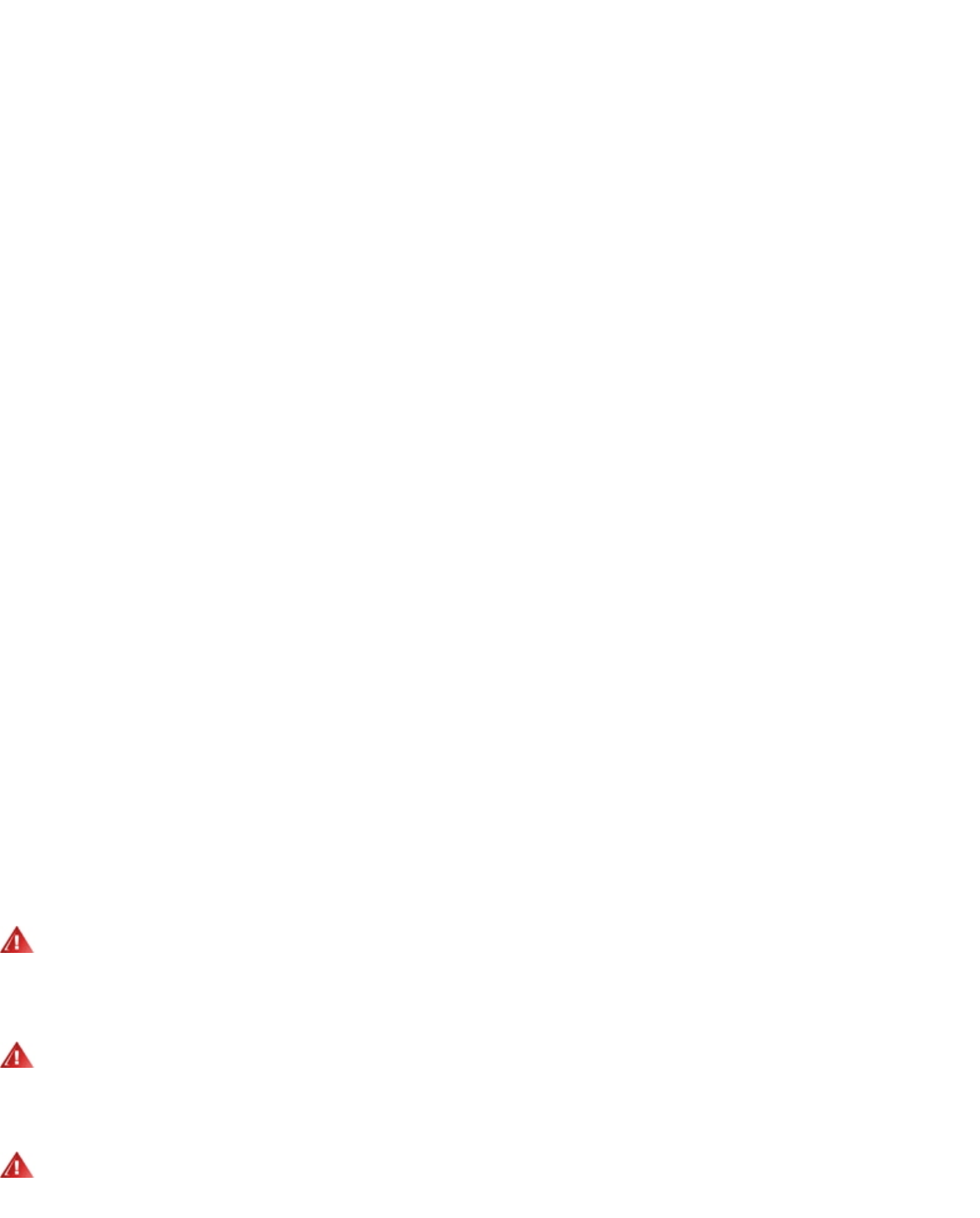
Quad-mode wireless LAN adapters (802.11a/802.11b/802.11g/802.11n)
Intel(R) Wireless WiFi Link 4965AGN (model WM4965AGN)
Tri-mode wireless LAN adapters (802.11a/802.11b/802.11g)
Intel(R) Wireless WiFi Link 4965AG_ (model WM4965AG_)
NOTE: Due to the evolving state of regulations and standards in the wireless LAN field (IEEE 802.11 and
similar standards), the information provided herein is subject to change. Intel Corporation assumes no
responsibility for errors or omissions in this document. Nor does Intel make any commitment to update the
information contained herein.
Information for the user
Safety Notices
USA—FCC and FAA
The FCC with its action in ET Docket 96-8 has adopted a safety standard for human exposure to radio frequency (RF)
electromagnetic energy emitted by FCC certified equipment. The Intel(R) Wireless WiFi Link 4965AGN and Intel(R) Wireless
WiFi Link 4965AG_ adapters meet the Human Exposure limits found in OET Bulletin 65, supplement C, 2001, and ANSI/
IEEE C95.1, 1992. Proper operation of this radio according to the instructions found in this manual will result in exposure
substantially below the FCC’s recommended limits.
The following safety precautions should be observed:
● Do not touch or move antenna while the unit is transmitting or receiving.
● Do not hold any component containing the radio such that the antenna is very close or touching any exposed parts of
the body, especially the face or eyes, while transmitting.
● Do not operate the radio or attempt to transmit data unless the antenna is connected; this behavior may cause
damage to the radio.
● Use in specific environments:
❍ The use of wireless devices in hazardous locations is limited by the constraints posed by the safety directors of
such environments.
❍ The use of wireless devices on airplanes is governed by the Federal Aviation Administration (FAA).
❍ The use of wireless devices in hospitals is restricted to the limits set forth by each hospital.
Antenna Use
● In order to comply with FCC RF exposure limits, low gain integrated antennas should be located at a minimum
distance of 20 cm (8 inches) or more from the body of all persons.
● High-gain, wall-mount, or mast-mount antennas are designed to be professionally installed and should be located at
a minimum distance of 30 cm (12 inches) or more from the body of all persons. Please contact your professional
installer, VAR, or antenna manufacturer for proper installation requirements.
Explosive Device Proximity Warning
Warning: Do not operate a portable transmitter (such as a wireless network device) near unshielded blasting caps or
in an explosive environment unless the device has been modified to be qualified for such use.
Antenna Warnings
Warning: To comply with the FCC and ANSI C95.1 RF exposure limits, it is recommended for the Intel(R) Wireless
WiFi Link 4965AGN or Intel(R) Wireless WiFi Link 4965AG_ adapters installed in a desktop or portable computer, that the
antenna for this device be installed so as to provide a separation distance of al least 20 cm (8 inches) from all persons. It is
recommended that the user limit exposure time if the antenna is positioned closer than 20 cm (8 inches).
Warning: Intel(R) PRO/Wireless LAN products are not designed for use with high-gain directional antennas. Use of
such antennas with these products in a manner other than as described in the previous section titled, “Antenna Use” is
illegal.
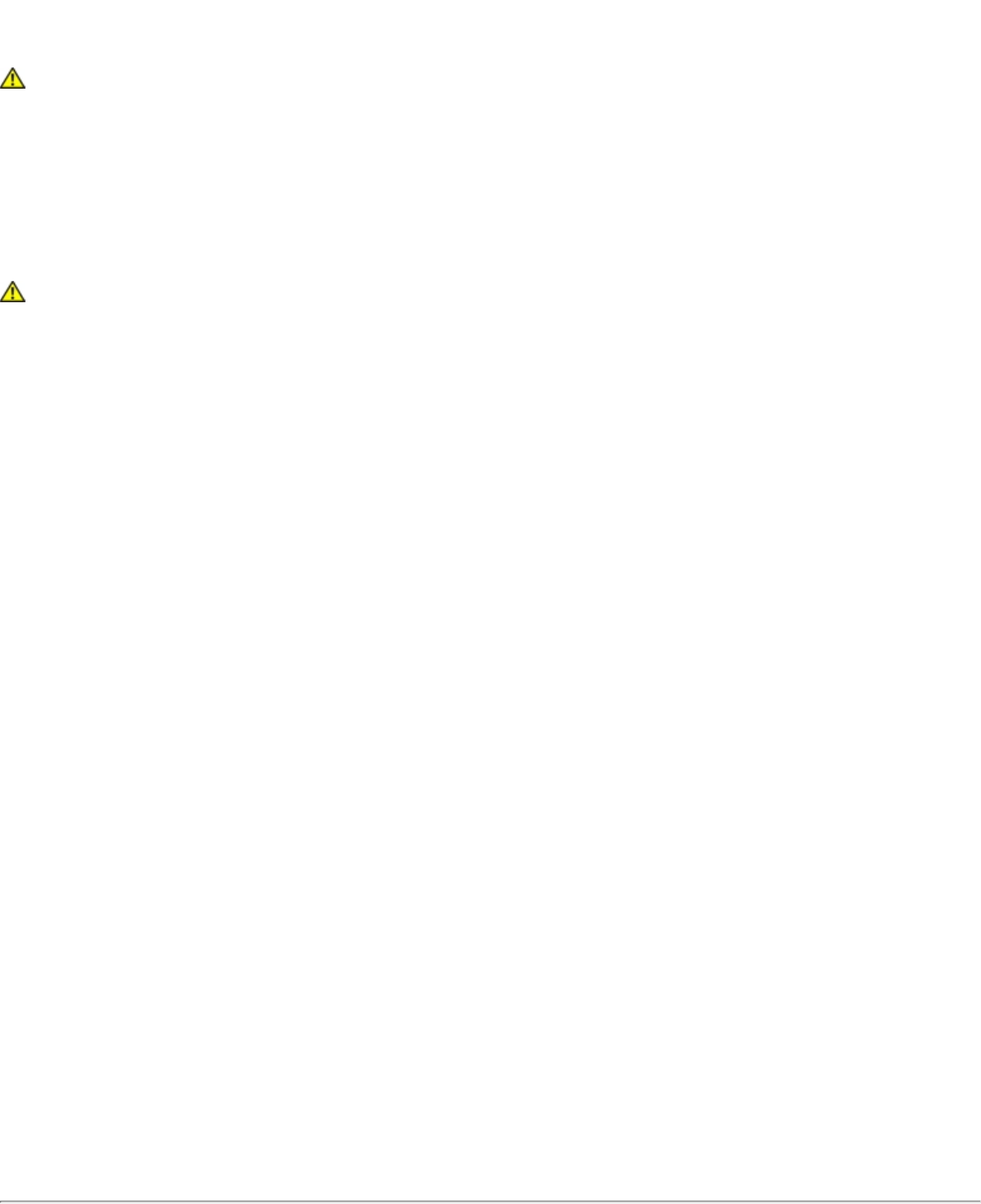
Use On Aircraft Caution
Caution: Regulations of the FCC and FAA prohibit airborne operation of radio-frequency wireless devices because their
signals could interfere with critical aircraft instruments.
Other Wireless Devices
Safety Notices for Other Devices in the Wireless Network: See the documentation supplied with wireless Ethernet
adapters or other devices in the wireless network.
Local Restrictions on 802.11a, 802.11b, 802.11g and 802.11n Radio Usage
Caution: Due to the fact that the frequencies used by 802.11a, 802.11b, 802.11g and 802.11n wireless LAN devices
may not yet be harmonized in all countries, 802.11a, 802.11b, 802.11g and 802.11n products are designed for use only in
specific countries, and are not allowed to be operated in countries other than those of designated use. As a user of these
products, you are responsible for ensuring that the products are used only in the countries for which they were intended
and for verifying that they are configured with the correct selection of frequency and channel for the country of use. The
device transmit power control (TPC) interface is part of the Intel(R) PROSet/Wireless WiFi Connection Utility. Operational
restrictions for Equivalent Isotropic Radiated Power (EIRP) are provided by the system manufacturer. Any deviation from
the permissible power and frequency settings for the country of use is an infringement of national law and may be
punished as such.
For country-specific information, see the additional compliance information supplied with the product.
Wireless interoperability
The Intel(R) Wireless WiFi Link 4965AGN and the Intel(R) Wireless WiFi Link 4965AG_ adapters are designed to be
interoperable with other wireless LAN products that are based on direct sequence spread spectrum (DSSS) radio
technology and to comply with the following standards:
● IEEE Std. 802.11b compliant Standard on Wireless LAN
● IEEE Std. 802.11g compliant Standard on Wireless LAN
● IEEE Std. 802.11a compliant Standard on Wireless LAN
● IEEE Std. 802.11n draft 2.0 compliant on Wireless LAN (does apply to the Intel(R) Wireless WiFi Link 4965AG_
adapter)
● Wireless Fidelity certification, as defined by the Wi-Fi Alliance
The Intel(R) Wireless WiFi Link 4965AGN adapter or Intel(R) Wireless WiFi Link 4965AG_ adapter and your
health
The Intel(R) Wireless WiFi Link 4965AGN adapter and Intel(R) Wireless WiFi Link 4965AG_ adapter, like other radio
devices, emit radio frequency electromagnetic energy. The level of energy emitted by the device, however, is less than the
electromagnetic energy emitted by other wireless devices such as mobile phones. The adapter operates within the
guidelines found in radio frequency safety standards and recommendations. These standards and recommendations reflect
the consensus of the scientific community and result from deliberations of panels and committees of scientists who
continually review and interpret the extensive research literature. In some situations or environments, the use of the Intel
(R) Wireless WiFi Link 4965AGN adapter or Intel(R) Wireless WiFi Link 4965AG_ adapter may be restricted by the
proprietor of the building or responsible representatives of the applicable organization. Examples of such situations may
include:
● Using the adapter equipment on board airplanes, or
● Using the adapter equipment in any other environment where the risk of interference with other devices or services
is perceived or identified as being harmful.
If you are uncertain of the policy that applies to the use of wireless devices in a specific organization or environment (an
airport, for example), you are encouraged to ask for authorization to use the Intel(R) Wireless WiFi Link 4965AGN or Intel
(R) Wireless WiFi Link 4965AG_ adapter before you turn it on.
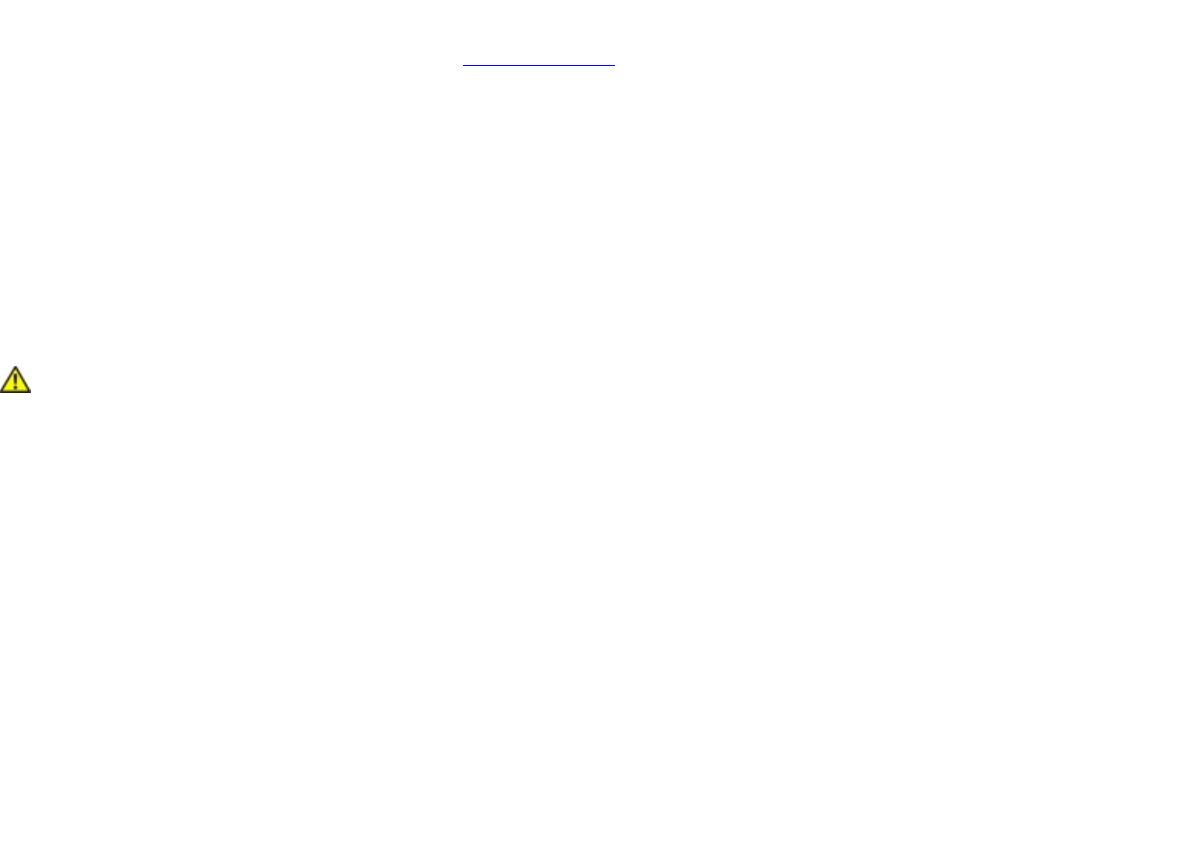
Regulatory information
Information for the OEMs and Integrators
The following statement must be included with all versions of this document supplied to an OEM or integrator, but should
not be distributed to the end user.
● This device is intended for OEM integrators only.
● Please See the full Grant of Equipment document for other restrictions.
● This device must be operated and used with a locally approved access point.
Information To Be Supplied to the End User by the OEM or Integrator
The following regulatory and safety notices must be published in documentation supplied to the end user of the product or
system incorporating an Intel(R) Wireless WiFi Link 4965AGN or Intel(R) Wireless WiFi Link 4965AG_ in compliance with
local regulations. Host system must be labeled with "Contains FCC ID: XXXXXXXX", FCC ID displayed on label.
The Intel(R) Wireless WiFi Link 4965AGN or Intel(R) Wireless WiFi Link 4965AG_ wireless network device must be installed
and used in strict accordance with the manufacturer's instructions as described in the user documentation that comes with
the product. For country-specific approvals, see Radio approvals. Intel Corporation is not responsible for any radio or
television interference caused by unauthorized modification of the devices included with the Intel(R) Wireless WiFi Link
4965AGN or Intel(R) Wireless WiFi Link 4965AG_ adapter kit, or the substitution or attachment of connecting cables and
equipment other than that specified by Intel Corporation. The correction of interference caused by such unauthorized
modification, substitution or attachment is the responsibility of the user. Intel Corporation and its authorized resellers or
distributors are not liable for any damage or violation of government regulations that may arise from the user failing to
comply with these guidelines.
Local Restriction of 802.11a, 802.11b, 802.11g, and 802.11n Radio Usage
The following statement on local restrictions must be published as part of the compliance documentation for all 802.11a,
802.11b, 802.11g and 802.11n products.
Caution: Due to the fact that the frequencies used by 802.11a, 802.11b, 802.11g and 802.11n wireless LAN devices
may not yet be harmonized in all countries, 802.11a, 802.11b, 802.11g and 802.11n products are designed for use only in
specific countries, and are not allowed to be operated in countries other than those of designated use. As a user of these
products, you are responsible for ensuring that the products are used only in the countries for which they were intended
and for verifying that they are configured with the correct selection of frequency and channel for the country of use. Any
deviation from permissible settings and restrictions in the country of use could be an infringement of national law and may
be punished as such.
FCC Radio Frequency Interference Requirements
This device is restricted to indoor use due to its operation in the 5.15 to 5.25 GHz frequency range. FCC requires this
product to be used indoors for the frequency range 5.15 to 5.25 GHz to reduce the potential for harmful interference to co-
channel Mobile Satellite systems. High power radars are allocated as primary users of the 5.25 to 5.35 GHz and 5.65 to
5.85 GHz bands. These radar stations can cause interference with and /or damage this device.
● This device is intended for OEM integrators only.
USA—Federal Communications Commission (FCC)
This device complies with Part 15 of the FCC Rules. Operation of the device is subject to the following two conditions:
● This device may not cause harmful interference.
● This device must accept any interference that may cause undesired operation.
NOTE: The radiated output power of the Intel(R) Wireless WiFi Link 4965AGN or Intel(R) Wireless WiFi Link
4965AG_ adapter is far below the FCC radio frequency exposure limits. Nevertheless, the Intel(R) Wireless
WiFi Link 4965AGN or Intel(R) Wireless WiFi Link 4965AG_ adapter should be used in such a manner that the
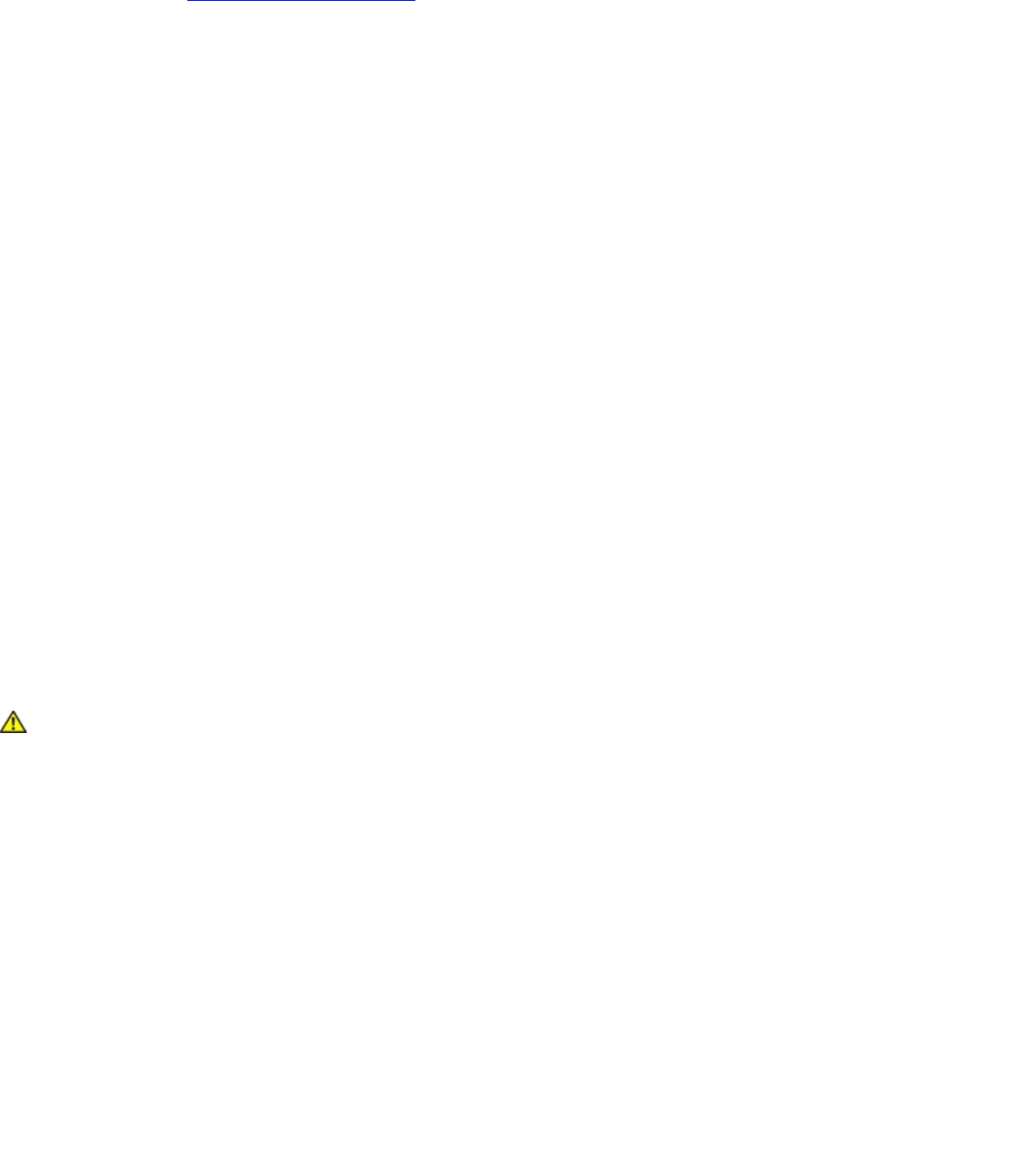
potential for human contact during normal operation is minimized. To avoid the possibility of exceeding the
FCC radio frequency exposure limits, you should keep a distance of at least 20 cm between you (or any other
person in the vicinity) and the antenna that is built into the computer. Details of the authorized configurations
can be found at http://www.fcc.gov/oet/ea/ by entering the FCC ID number on the device.
Interference statement
This equipment has been tested and found to comply with the limits for a Class B digital device, pursuant to Part 15 of the
FCC Rules. These limits are designed to provide reasonable protection against harmful interference in a residential
installation. This equipment generates, uses, and can radiate radio frequency energy. If the equipment is not installed and
used in accordance with the instructions, the equipment may cause harmful interference to radio communications. There is
no guarantee, however, that such interference will not occur in a particular installation. If this equipment does cause
harmful interference to radio or television reception (which can be determined by turning the equipment off and on), the
user is encouraged to try to correct the interference by taking one or more of the following measures:
● Reorient or relocate the receiving antenna.
● Increase the distance between the equipment and the receiver.
● Connect the equipment to an outlet on a circuit different from that to which the receiver is connected.
● Consult the dealer or an experienced radio/TV technician for help.
NOTE: The Intel(R) Wireless WiFi Link 4965AGN or Intel(R) Wireless WiFi Link 4965AG_ adapter must be
installed and used in strict accordance with the manufacturer's instructions as described in the user
documentation that comes with the product. Any other installation or use will violate FCC Part 15 regulations.
Underwriters Laboratories Inc. (UL) Regulatory Warning
For use in (or with) UL Listed personal computers or compatible.
Brazil
Este equipamento opera em caráter secundário, isto é, não tem direito a proteção contra interferência prejudicial, mesmo
de estações do mesmo tipo, e não pode causar interferência a sistemas operando em caráter primário.
Canada—Industry Canada (IC)
This device complies with RSS210 of Industry Canada.
Caution: When using IEEE 802.11a wireless LAN, this product is restricted to indoor use due to its operation in the
5.15- to 5.25-GHz frequency range. Industry Canada requires this product to be used indoors for the frequency range of
5.15 GHz to 5.25 GHz to reduce the potential for harmful interference to co-channel mobile satellite systems. High power
radar is allocated as the primary user of the 5.25- to 5.35-GHz and 5.65 to 5.85-GHz bands. These radar stations can
cause interference with and/or damage to this device.
The maximum allowed antenna gain for use with this device is 6dBi in order to comply with the E.I.R.P limit for the 5.25- to
5.35 and 5.725 to 5.85 GHz frequency range in point-to-point operation.
This Class B digital apparatus complies with Canadian ICES-003, Issue 4, and RSS-210, No 4 (Dec 2000) and No 5 (Nov
2001).
Cet appareil numérique de la classe B est conforme à la norme NMB-003, No. 4, et CNR-210, No 4 (Dec 2000) et No 5 (Nov
2001).
"To prevent radio interference to the licensed service, this device is intended to be operated indoors and away from
windows to provide maximum shielding. Equipment (or its transmit antenna) that is installed outdoors is subject to
licensing."
« Pour empêcher que cet appareil cause du brouillage au service faisant l'objet d'une licence, il doit être utilisé a l'intérieur
et devrait être placé loin des fenêtres afinde fournir un écran de blindage maximal. Si le matériel (ou son antenne
d'émission) est installé à l'extérieur, il doit faire l'objet d'une licence. »
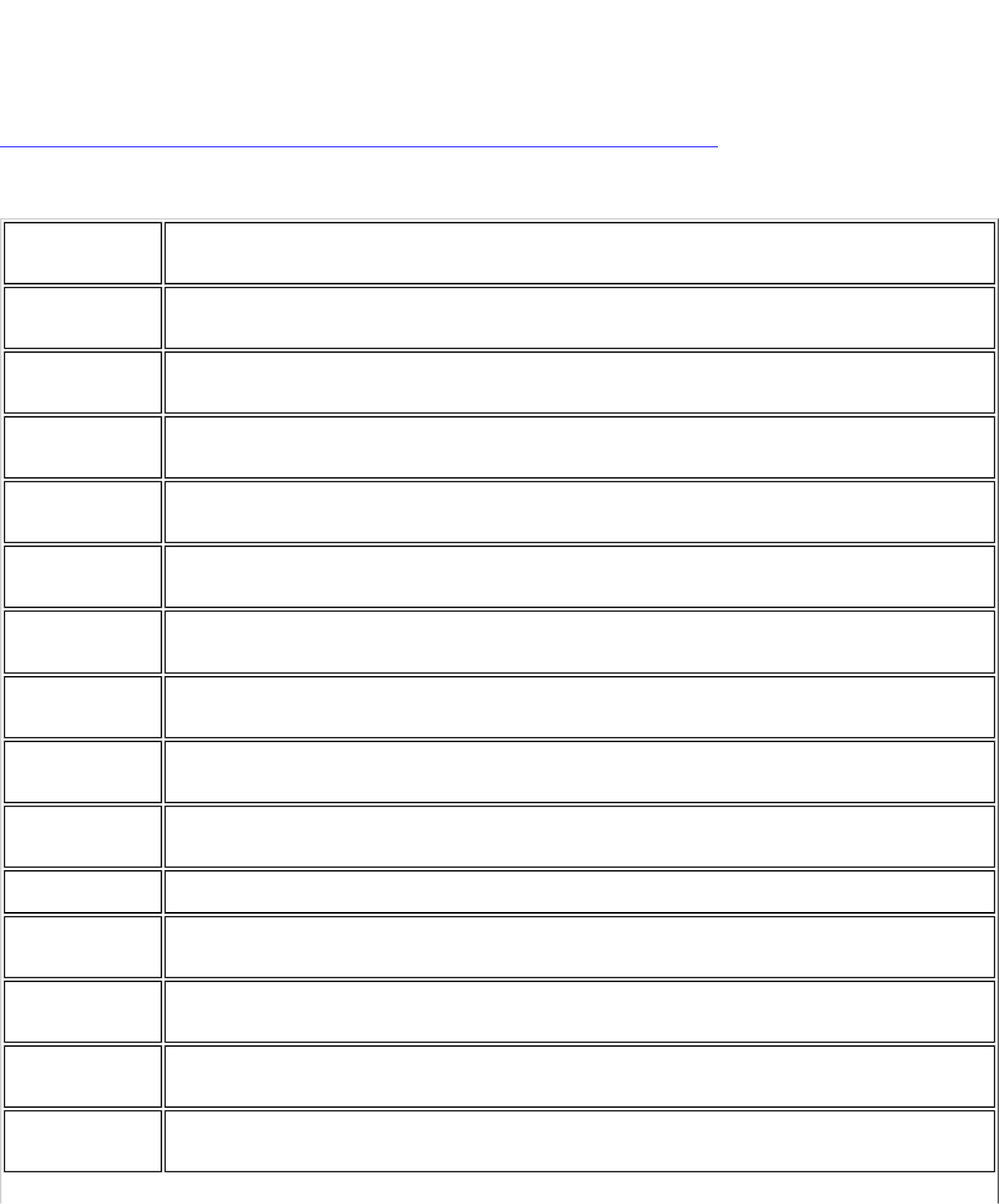
European Union
The low band 5.15 -5.35 GHz is for indoor use only.
Declaration of Conformity
The European Declaration of Conformity is available at the following site:
http://download.intel.com/support/wireless/wlan/4965agn/sb/eudoc4965_combined1.pdf
This equipment complies with the essential requirements of the European Union directive 1999/5/EC.
•esky
[Czech] Intel(R) Corporation tímto prohlašuje, že tento Intel(R) Wireless WiFi Link 4965AGN or Intel(R)
Wireless WiFi Link 4965AG_ je ve shod• se základními požadavky a dalšími p•íslušnými ustanoveními
sm•rnice 1999/5/ES.
Dansk
[Danish] Undertegnede Intel(R) Corporation erklærer herved, at følgende udstyr Intel(R) Wireless WiFi Link
4965AGN or Intel(R) Wireless WiFi Link 4965AG_ overholder de væsentlige krav og øvrige relevante
krav i direktiv 1999/5/EF.
Deutsch
[German] Hiermit erklärt Intel(R) Corporation, dass sich das Gerät Intel(R) Wireless WiFi Link 4965AGN or Intel
(R) Wireless WiFi Link 4965AG_ in Übereinstimmung mit den grundlegenden Anforderungen und den
übrigen einschlägigen Bestimmungen der Richtlinie 1999/5/EG befindet.
Esti
[Estonian] Käesolevaga kinnitab Intel(R) Corporation seadme Intel(R) Wireless WiFi Link 4965AGN or Intel(R)
Wireless WiFi Link 4965AG_ vastavust direktiivi 1999/5/EÜ põhinõuetele ja nimetatud direktiivist
tulenevatele teistele asjakohastele sätetele.
English Hereby, Intel(R) Corporation, declares that this Intel(R) Wireless WiFi Link 4965AGN or Intel(R)
Wireless WiFi Link 4965AG_ is in compliance with the essential requirements and other relevant
provisions of Directive 1999/5/EC.
Español
[Spanish] Por medio de la presente Intel(R) Corporation declara que el Intel(R) Wireless WiFi Link 4965AGN or
Intel(R) Wireless WiFi Link 4965AG_ cumple con los requisitos esenciales y cualesquiera otras
disposiciones aplicables o exigibles de la Directiva 1999/5/CE.
Ελληνικ•
[Greek] ΜΕ ΤΗΝ ΠΑΡΟΥΣΑ Intel(R) Corporation ∆ΗΛΩΝΕΙ ΟΤΙ Intel(R) Wireless WiFi Link 4965AGN or Intel(R)
Wireless WiFi Link 4965AG_ ΣΥΜΜΟΡΦΩΝΕΤΑΙ ΠΡΟΣ ΤΙΣ ΟΥΣΙΩ∆ΕΙΣ ΑΠΑΙΤΗΣΕΙΣ ΚΑΙ ΤΙΣ ΛΟΙΠΕΣ
ΣΧΕΤΙΚΕΣ ∆ΙΑΤΑΞΕΙΣ ΤΗΣ Ο∆ΗΓΙΑΣ 1999/5/ΕΚ.
Français
[French] Par la présente Intel(R) Corporation déclare que l'appareil Intel(R) Wireless WiFi Link 4965AGN or
Intel(R) Wireless WiFi Link 4965AG_ est conforme aux exigences essentielles et aux autres
dispositions pertinentes de la directive 1999/5/CE.
Italiano
[Italian] Con la presente Intel(R) Corporation dichiara che questo Intel(R) Wireless WiFi Link 4965AGN or Intel
(R) Wireless WiFi Link 4965AG_ è conforme ai requisiti essenziali ed alle altre disposizioni pertinenti
stabilite dalla direttiva 1999/5/CE.
Latviski
[Latvian] Ar šo Intel(R) Corporationdeklar•, ka Intel(R) Wireless WiFi Link 4965AGN or Intel(R) Wireless WiFi
Link 4965AG_ atbilst Direkt•vas 1999/5/EK b•tiskaj•m pras•b•m un citiem ar to saist•tajiem
noteikumiem.
Lietuvi•
[Lithuanian] Šiuo Intel(R) Corporation deklaruoja, kad šis Intel(R) Wireless WiFi Link 4965AGN or Intel(R) Wireless
WiFi Link 4965AG_ atitinka esminius reikalavimus ir kitas 1999/5/EB Direktyvos nuostatas.
Nederlands
[Dutch] Hierbij verklaart Intel(R) Corporation dat het toestel Intel(R) Wireless WiFi Link 4965AGN or Intel(R)
Wireless WiFi Link 4965AG_ in overeenstemming is met de essentiële eisen en de andere relevante
bepalingen van richtlijn 1999/5/EG.
Malti
[Maltese] Hawnhekk, Intel(R) Corporation, jiddikjara li dan Intel(R) Wireless WiFi Link 4965AGN or Intel(R)
Wireless WiFi Link 4965AG_ jikkonforma mal-•ti•ijiet essenzjali u ma provvedimenti o•rajn relevanti li
hemm fid-Dirrettiva 1999/5/EC.
Magyar
[Hungarian] Alulírott, Intel(R) Corporation nyilatkozom, hogy a Intel(R) Wireless WiFi Link 4965AGN or Intel(R)
Wireless WiFi Link 4965AG_ megfelel a vonatkozó alapvetõ követelményeknek és az 1999/5/EC
irányelv egyéb elõírásainak.
Norsk
[Norwegian] Intel Corporation erklærer herved at utstyretIntel(R) Wireless WiFi Link 4965AGN or Intel(R) Wireless
WiFi Link 4965AG_ er i samsvar med de grunnleggende krav og øvrige relevante krav i direktiv
1999/5/EF.
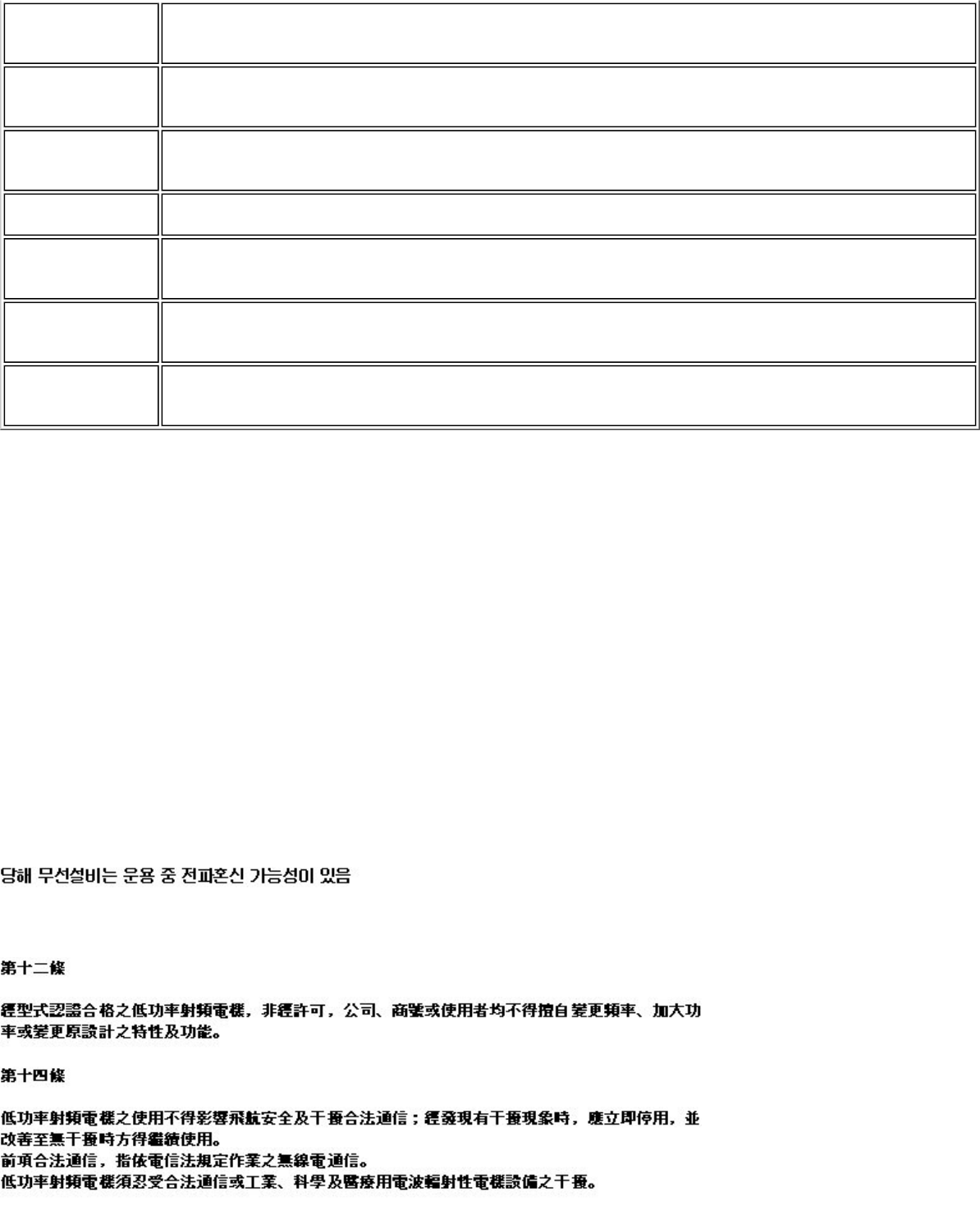
Polski
[Polish] Niniejszym, Intel(R) Corporation, o•wiadcza, •e Intel(R) Wireless WiFi Link 4965AGN or Intel(R)
Wireless WiFi Link 4965AG_ jest zgodne z zasadniczymi wymaganiami oraz innymi stosownymi
postanowieniami Dyrektywy 1999/5/WE.
Português
[Portuguese] Intel(R) Corporation declara que este Intel(R) Wireless WiFi Link 4965AGN or Intel(R) Wireless WiFi
Link 4965AG_ está conforme com os requisitos essenciais e outras disposições da Directiva 1999/5/
CE.
Slovensko
[Slovenian] Šiuo Intel(R) Corporation izjavlja, da je ta Intel(R) Wireless WiFi Link 4965AGN or Intel(R) Wireless
WiFi Link 4965AG_ v skladu z bistvenimi zahtevami in ostalimi relevantnimi dolo•ili direktive 1999/5/
ES.
Slovensky
[Slovak] Intel(R) Corporation týmto vyhlasuje, že Intel(R) Wireless WiFi Link 4965AGN or Intel(R) Wireless
WiFi Link 4965AG_ sp••a základné požiadavky a všetky príslušné ustanovenia Smernice 1999/5/ES.
Suomi
[Finnish] Intel(R) Corporation vakuuttaa täten että Intel (R) Wireless WiFi Link 4965AGN or Intel(R) Wireless
WiFi Link 4965AG_ tyyppinen laite on direktiivin 1999/5/EY oleellisten vaatimusten ja sitä koskevien
direktiivin muiden ehtojen mukainen.
Svenska
[Swedish] Härmed intygar Intel(R) Corporation att denna Intel(R) Wireless WiFi Link 4965AGN or Intel(R)
Wireless WiFi Link 4965AG_ står I överensstämmelse med de väsentliga egenskapskrav och övriga
relevanta bestämmelser som framgår av direktiv 1999/5/EG.
Íslenska
[Icelandic] Hér með lýsir Intel(R) Corporation yfir því að Intel(R) Wireless WiFi Link 4965AGN or Intel(R) Wireless
WiFi Link 4965AG_ er í samræmi við grunnkröfur og aðrar kröfur, sem gerðar eru í tilskipun 1999/5/
EC.
Italy
The use of these equipments is regulated by:
1. D.L.gs 1.8.2003, n. 259, article 104 (activity subject to general authorization) for outdoor use and article 105 (free
use) for indoor use, in both cases for private use.
2. D.M. 28.5.03, for supply to public of RLAN access to networks and telecom services.
L’uso degli apparati è regolamentato da:
1. D.L.gs 1.8.2003, n. 259, articoli 104 (attività soggette ad autorizzazione generale) se utilizzati al di fuori del proprio
fondo e 105 (libero uso) se utilizzati entro il proprio fondo, in entrambi i casi per uso private.
2. D.M. 28.5.03, per la fornitura al pubblico dell’accesso R-LAN alle reti e ai servizi di telecomunicazioni.
Japan
Indoor use only.
Korea
Taiwan
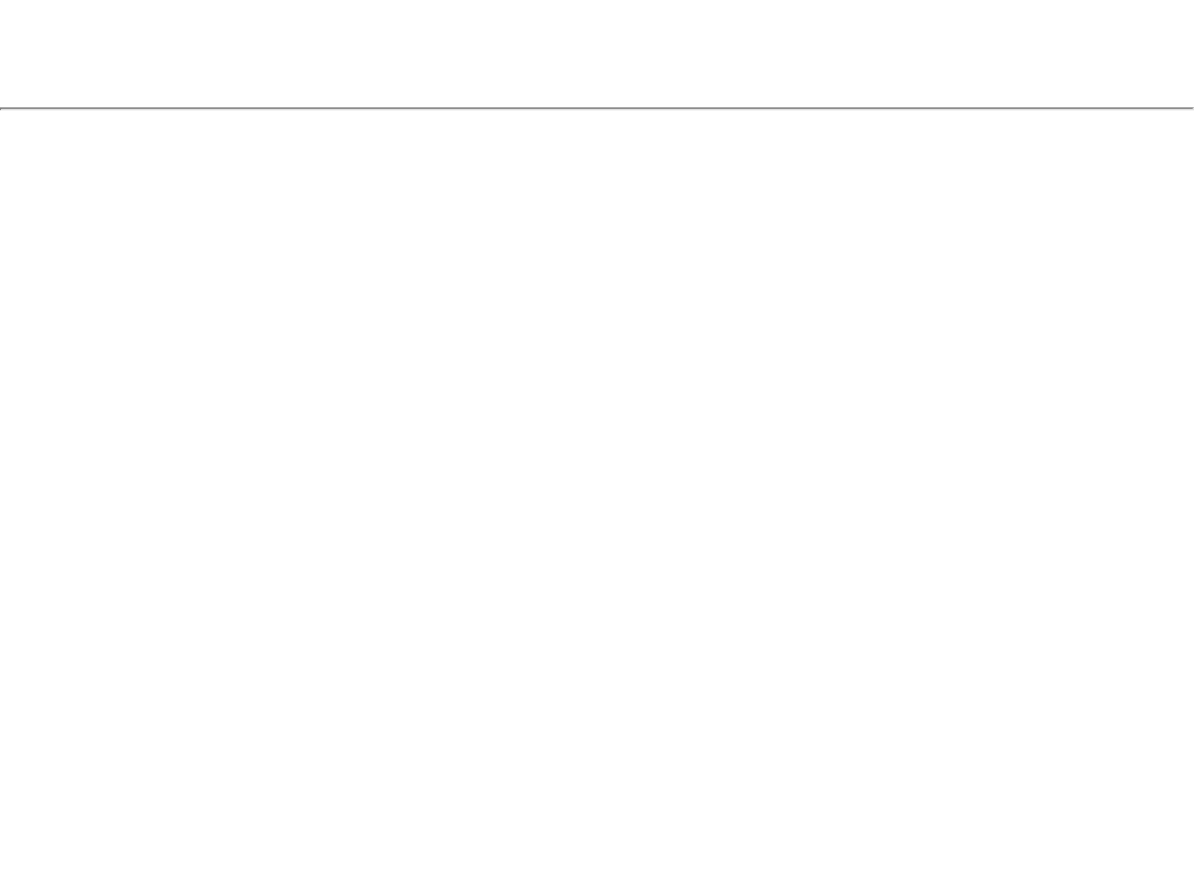
Radio approvals
To determine whether you are allowed to use your wireless network device in a specific country, please check to see if the
radio type number that is printed on the identification label of your device is listed in the manufacturer's OEM Regulatory
Guidance document.
Intel(R) PRO/Wireless 3945ABG Network Connection and the Intel(R) PRO/
Wireless 3945BG Network Connection
The information in this document applies to the following products:
Tri-mode wireless LAN adapters (802.11a/802.11b/802.11g )
Intel(R) PRO/Wireless 3945ABG Network Connection (model WM3945ABG)
Dual-mode wireless LAN adapters (802.11b/802.11g )
Intel(R) PRO/Wireless 3945BG Network Connection (model WM3945BG)
NOTE: Due to the evolving state of regulations and standards in the wireless LAN field (IEEE 802.11 and
similar standards), the information provided herein is subject to change. Intel Corporation assumes no
responsibility for errors or omissions in this document. Nor does Intel make any commitment to update the
information contained herein.
Information for the user
Safety Notices
USA—FCC and FAA
The FCC with its action in ET Docket 96-8 has adopted a safety standard for human exposure to radio frequency (RF)
electromagnetic energy emitted by FCC certified equipment. The Intel(R) PRO/Wireless 3945ABG Network Connection
adapter, or the Intel(R) PRO/Wireless 3945BG Network Connection adapter meet the Human Exposure limits found in OET
Bulletin 65, supplement C, 2001, and ANSI/IEEE C95.1, 1992. Proper operation of this radio according to the instructions
found in this manual will result in exposure substantially below the FCC’s recommended limits.
The following safety precautions should be observed:
● Do not touch or move antenna while the unit is transmitting or receiving.
● Do not hold any component containing the radio such that the antenna is very close or touching any exposed parts of
the body, especially the face or eyes, while transmitting.
● Do not operate the radio or attempt to transmit data unless the antenna is connected; this behavior may cause
damage to the radio.
● Use in specific environments:
❍ The use of wireless devices in hazardous locations is limited by the constraints posed by the safety directors of
such environments.
❍ The use of wireless devices on airplanes is governed by the Federal Aviation Administration (FAA).
❍ The use of wireless devices in hospitals is restricted to the limits set forth by each hospital.
Antenna Use
● In order to comply with FCC RF exposure limits, low gain integrated antennas should be located at a minimum
distance of 20 cm (8 inches) or more from the body of all persons.
● High-gain, wall-mount, or mast-mount antennas are designed to be professionally installed and should be located at
a minimum distance of 30 cm (12 inches) or more from the body of all persons. Please contact your professional
installer, VAR, or antenna manufacturer for proper installation requirements.
Explosive Device Proximity Warning
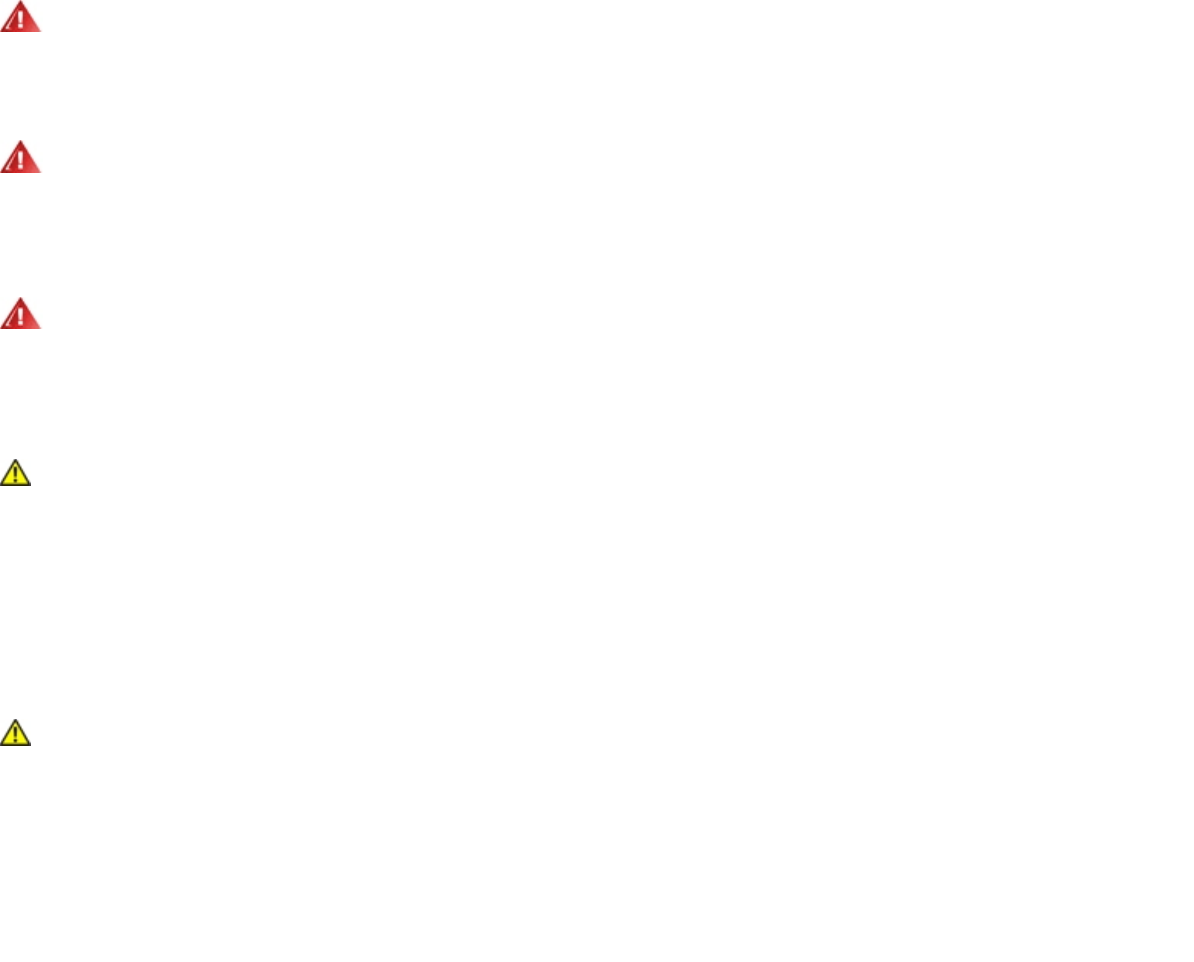
Warning: Do not operate a portable transmitter (such as a wireless network device) near unshielded blasting caps or
in an explosive environment unless the device has been modified to be qualified for such use.
Antenna Warnings
Warning: To comply with the FCC and ANSI C95.1 RF exposure limits, it is recommended that when the Intel(R) PRO/
Wireless 3945ABG Network Connection or Intel(R) PRO/Wireless 3945BG Network Connection adapter is installed in a
desktop or portable computer, the antenna for this device be installed so as to provide a separation distance of al least 20
cm (8 inches) from all persons. It is recommended that the user limit exposure time if the antenna is positioned closer than
20 cm (8 inches).
Warning: Intel(R) PRO/Wireless LAN products are not designed for use with high-gain directional antennas. Use of
such antennas with these products in a manner other than as described in the previous section titled, “Antenna Use” is
illegal.
Use On Aircraft Caution
Caution: Regulations of the FCC and FAA prohibit airborne operation of radio-frequency wireless devices because their
signals could interfere with critical aircraft instruments.
Other Wireless Devices
Safety Notices for Other Devices in the Wireless Network: See the documentation supplied with wireless Ethernet
adapters or other devices in the wireless network.
Local Restrictions on 802.11a, 802.11b, and 802.11g Radio Usage
Caution: Due to the fact that the frequencies used by 802.11a, 802.11b and 802.11g wireless LAN devices may not
yet be harmonized in all countries, 802.11a, 802.11b, and 802.11g products are designed for use only in specific countries,
and are not allowed to be operated in countries other than those of designated use. As a user of these products, you are
responsible for ensuring that the products are used only in the countries for which they were intended and for verifying
that they are configured with the correct selection of frequency and channel for the country of use. The device transmit
power control (TPC) interface is part of the Intel(R) PROSet/Wireless WiFi Connection Utility. Operational restrictions for
Equivalent Isotropic Radiated Power (EIRP) are provided by the system manufacturer. Any deviation from the permissible
power and frequency settings for the country of use is an infringement of national law and may be punished as such.
For country-specific information, see the additional compliance information supplied with the product.
Wireless interoperability
The Intel(R) PRO/Wireless 3945ABG Network Connection and Intel(R) PRO/Wireless 3945BG Network Connection are
designed to be interoperable with other wireless LAN products that are based on direct sequence spread spectrum (DSSS)
radio technology and to comply with the following standards:
● IEEE Std. 802.11b compliant Standard on Wireless LAN
● IEEE Std. 802.11g compliant Standard on Wireless LAN
● IEEE Std. 802.11a compliant Standard on Wireless LAN
● Wireless Fidelity (Wi-Fi) certification, as defined by the Wi-Fi Alliance
The Intel(R) PRO/Wireless 3945ABG Network Connection adapter or the Intel(R) PRO/Wireless 3945BG
Network Connection adapter and your health
The Intel(R) PRO/Wireless 3945ABG Network Connection adapter or the Intel(R) PRO/Wireless 3945BG Network Connection
adapter, like other radio devices, emits radio frequency electromagnetic energy. The level of energy emitted by this device,
however, is less than the electromagnetic energy emitted by other wireless devices such as mobile phones. The Intel(R)
PRO/Wireless 3945ABG Network Connection adapter or the Intel(R) PRO/Wireless 3945BG Network Connection adapter
wireless device operates within the guidelines found in radio frequency safety standards and recommendations. These
standards and recommendations reflect the consensus of the scientific community and result from deliberations of panels
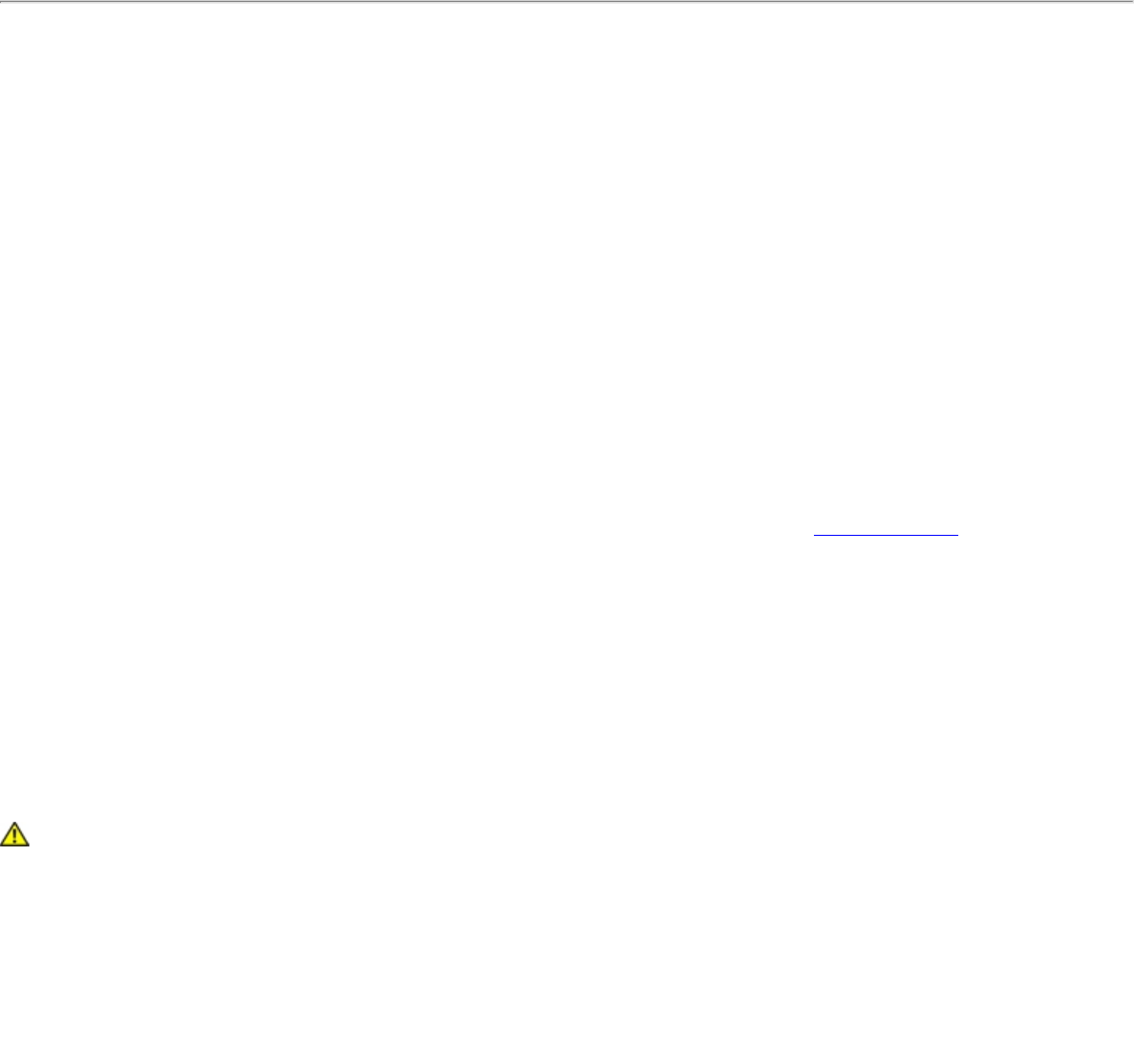
and committees of scientists who continually review and interpret the extensive research literature. In some situations or
environments, the use of the Intel(R) PRO/Wireless 3945ABG Network Connection adapter or the Intel(R) PRO/Wireless
3945BG Network Connection adapter may be restricted by the proprietor of the building or responsible representatives of
the applicable organization. Examples of such situations may include:
● Using the Intel(R) PRO/Wireless 3945ABG Network Connection adapter or the Intel(R) PRO/Wireless 3945BG
Network Connection adapter equipment on board airplanes, or
● Using the Intel(R) PRO/Wireless 3945ABG Network Connection adapter or the Intel(R) PRO/Wireless 3945BG
Network Connection adapter equipment in any other environment where the risk of interference with other devices
or services is perceived or identified as being harmful.
If you are uncertain of the policy that applies to the use of wireless devices in a specific organization or environment (an
airport, for example), you are encouraged to ask for authorization to use the Intel(R) PRO/Wireless 3945ABG Network
Connection adapter or the Intel(R) PRO/Wireless 3945BG Network Connection wireless devices before you turn it on.
Regulatory information
Information for the OEMs and Integrators
The following statement must be included with all versions of this document supplied to an OEM or integrator, but should
not be distributed to the end user.
● This device is intended for OEM integrators only.
● Please See the full Grant of Equipment document for other restrictions.
● This device must be operated and used with a locally approved access point.
Information To Be Supplied to the End User by the OEM or Integrator
The following regulatory and safety notices must be published in documentation supplied to the end user of the product or
system incorporating an Intel(R) PRO/Wireless 3945ABG Network Connection or an Intel(R) PRO/Wireless 3945BG Network
Connection in compliance with local regulations. Host system must be labeled with "Contains FCC ID: XXXXXXXX", FCC ID
displayed on label.
The Intel(R) PRO/Wireless 3945ABG Network Connection adapter or the Intel(R) PRO/Wireless 3945BG Network Connection
wireless network device must be installed and used in strict accordance with the manufacturer's instructions as described in
the user documentation that comes with the product. For country-specific approvals, see Radio approvals. Intel Corporation
is not responsible for any radio or television interference caused by unauthorized modification of the devices included with
the Intel(R) PRO/Wireless 3945ABG Network Connection or the Intel(R) PRO/Wireless 3945BG Network Connection adapter
kit, or the substitution or attachment of connecting cables and equipment other than that specified by Intel Corporation.
The correction of interference caused by such unauthorized modification, substitution or attachment is the responsibility of
the user. Intel Corporation and its authorized resellers or distributors are not liable for any damage or violation of
government regulations that may arise from the user failing to comply with these guidelines.
Local Restriction of 802.11a, 802.11b, and 802.11g Radio Usage
The following statement on local restrictions must be published as part of the compliance documentation for all 802.11a,
802.11b, and 802.11g products.
Caution: Due to the fact that the frequencies used by 802.11a, 802.11b, and 802.11g wireless LAN devices may not
yet be harmonized in all countries, 802.11a, 802.11b, and 802.11g products are designed for use only in specific countries,
and are not allowed to be operated in countries other than those of designated use. As a user of these products, you are
responsible for ensuring that the products are used only in the countries for which they were intended and for verifying
that they are configured with the correct selection of frequency and channel for the country of use. Any deviation from
permissible settings and restrictions in the country of use could be an infringement of national law and may be punished as
such.
FCC Radio Frequency Interference Requirements
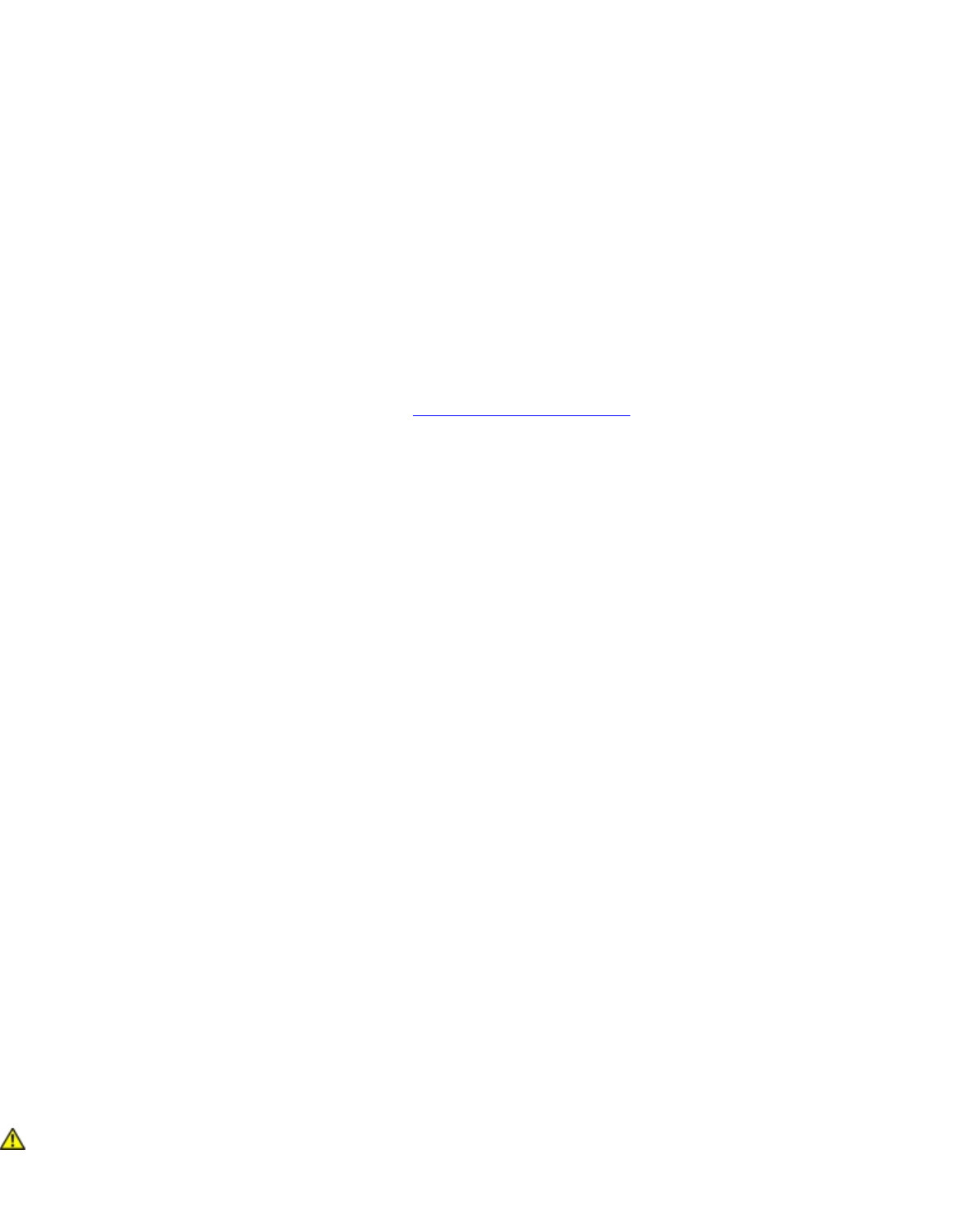
This device is restricted to indoor use due to its operation in the 5.15 to 5.25 GHz frequency range. FCC requires this
product to be used indoors for the frequency range 5.15 to 5.25 GHz to reduce the potential for harmful interference to co-
channel Mobile Satellite systems. High power radars are allocated as primary users of the 5.25 to 5.35 GHz and 5.65 to
5.85 GHz bands. These radar stations can cause interference with and /or damage this device.
● This device is intended for OEM integrators only.
USA—Federal Communications Commission (FCC)
This device complies with Part 15 of the FCC Rules. Operation of the device is subject to the following two conditions:
● This device may not cause harmful interference.
● This device must accept any interference that may cause undesired operation.
NOTE: The radiated output power of the Intel(R) PRO/Wireless 3945ABG Network Connection adapter or the
Intel(R) PRO/Wireless 3945BG Network Connection adapter wireless network device is far below the FCC radio
frequency exposure limits. Nevertheless, the Intel(R) PRO/Wireless LAN wireless network device should be
used in such a manner that the potential for human contact during normal operation is minimized. To avoid
the possibility of exceeding the FCC radio frequency exposure limits, you should keep a distance of at least 20
cm between you (or any other person in the vicinity) and the antenna that is built into the computer. Details of
the authorized configurations can be found at http://www.fcc.gov/oet/ea/ by entering the FCC ID number on
the device.
Interference statement
This equipment has been tested and found to comply with the limits for a Class B digital device, pursuant to Part 15 of the
FCC Rules. These limits are designed to provide reasonable protection against harmful interference in a residential
installation. This equipment generates, uses, and can radiate radio frequency energy. If the equipment is not installed and
used in accordance with the instructions, the equipment may cause harmful interference to radio communications. There is
no guarantee, however, that such interference will not occur in a particular installation. If this equipment does cause
harmful interference to radio or television reception (which can be determined by turning the equipment off and on), the
user is encouraged to try to correct the interference by taking one or more of the following measures:
● Reorient or relocate the receiving antenna.
● Increase the distance between the equipment and the receiver.
● Connect the equipment to an outlet on a circuit different from that to which the receiver is connected.
● Consult the dealer or an experienced radio/TV technician for help.
NOTE: The Intel(R) PRO/Wireless 3945ABG Network Connection adapter or the Intel(R) PRO/Wireless 3945BG
Network Connection adapter wireless network device must be installed and used in strict accordance with the
manufacturer's instructions as described in the user documentation that comes with the product. Any other
installation or use will violate FCC Part 15 regulations.
Underwriters Laboratories Inc. (UL) Regulatory Warning
For use in (or with) UL Listed personal computers or compatible.
Brazil
Este equipamento opera em caráter secundário, isto é, não tem direito a proteção contra interferência prejudicial, mesmo
de estações do mesmo tipo, e não pode causar interferência a sistemas operando em caráter primário.
Canada—Industry Canada (IC)
This device complies with RSS210 of Industry Canada.
Caution: When using IEEE 802.11a wireless LAN, this product is restricted to indoor use due to its operation in the
5.15- to 5.25-GHz frequency range. Industry Canada requires this product to be used indoors for the frequency range of
5.15 GHz to 5.25 GHz to reduce the potential for harmful interference to co-channel mobile satellite systems. High power
radar is allocated as the primary user of the 5.25- to 5.35-GHz and 5.65 to 5.85-GHz bands. These radar stations can
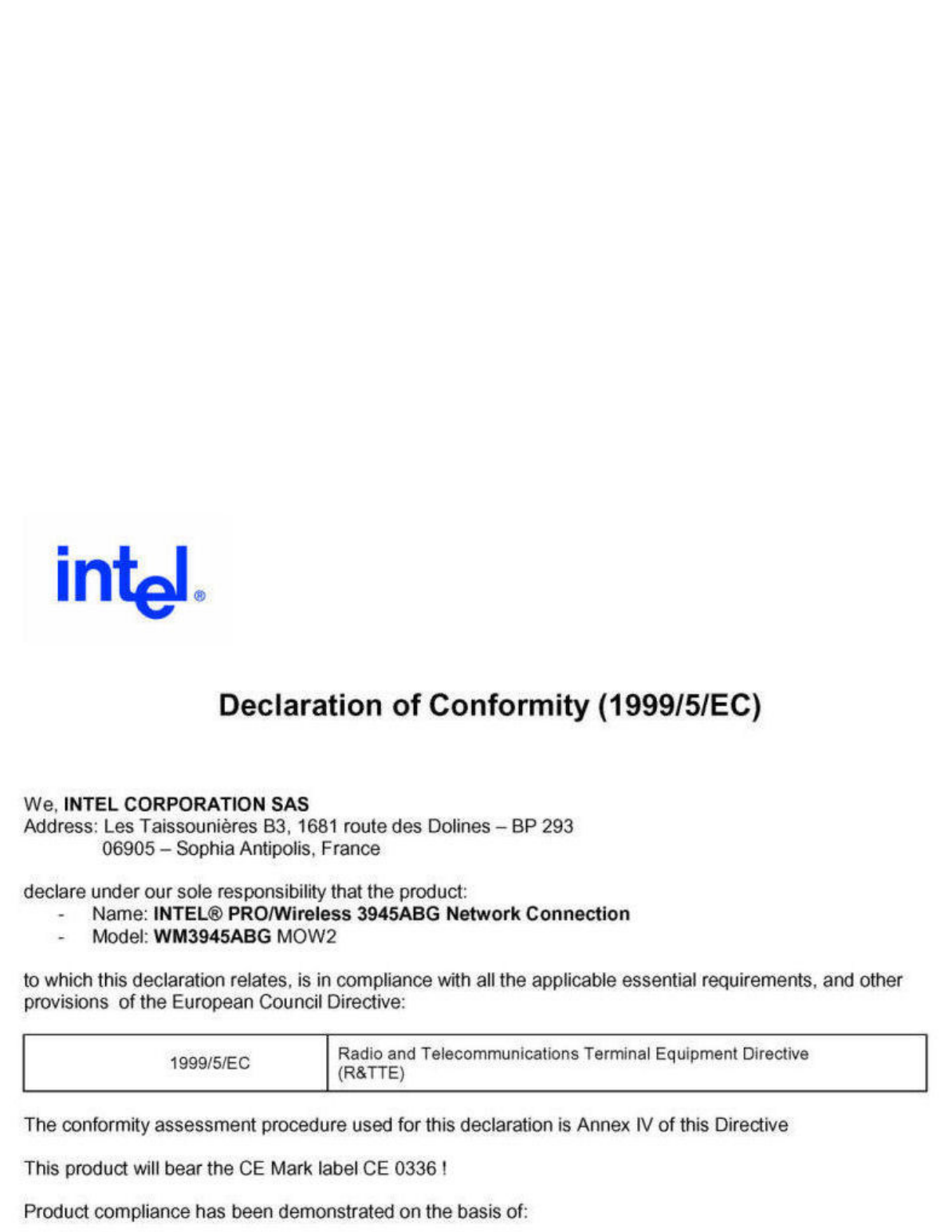
cause interference with and/or damage to this device.
The maximum allowed antenna gain for use with this device is 6dBi in order to comply with the E.I.R.P limit for the 5.25- to
5.35 and 5.725 to 5.85GHz frequency range in point-to-point operation.
This Class B digital apparatus complies with Canadian ICES-003, Issue 4, and RSS-210, No 4 (Dec 2000) and No 5 (Nov
2001).
Cet appareil numérique de la classe B est conforme à la norme NMB-003, No. 4, et CNR-210, No 4 (Dec 2000) et No 5 (Nov
2001).
"To prevent radio interference to the licensed service, this device is intended to be operated indoors and away from
windows to provide maximum shielding. Equipment (or its transmit antenna) that is installed outdoors is subject to
licensing."
« Pour empêcher que cet appareil cause du brouillage au service faisant l'objet d'une licence, il doit être utilisé a l'intérieur
et devrait être placé loin des fenêtres afinde fournir un écran de blindage maximal. Si le matériel (ou son antenne
d'émission) est installé à l'extérieur, il doit faire l'objet d'une licence.»
European Union
The low band 5.15 -5.35 GHz is for indoor use only.
Declaration of Conformity
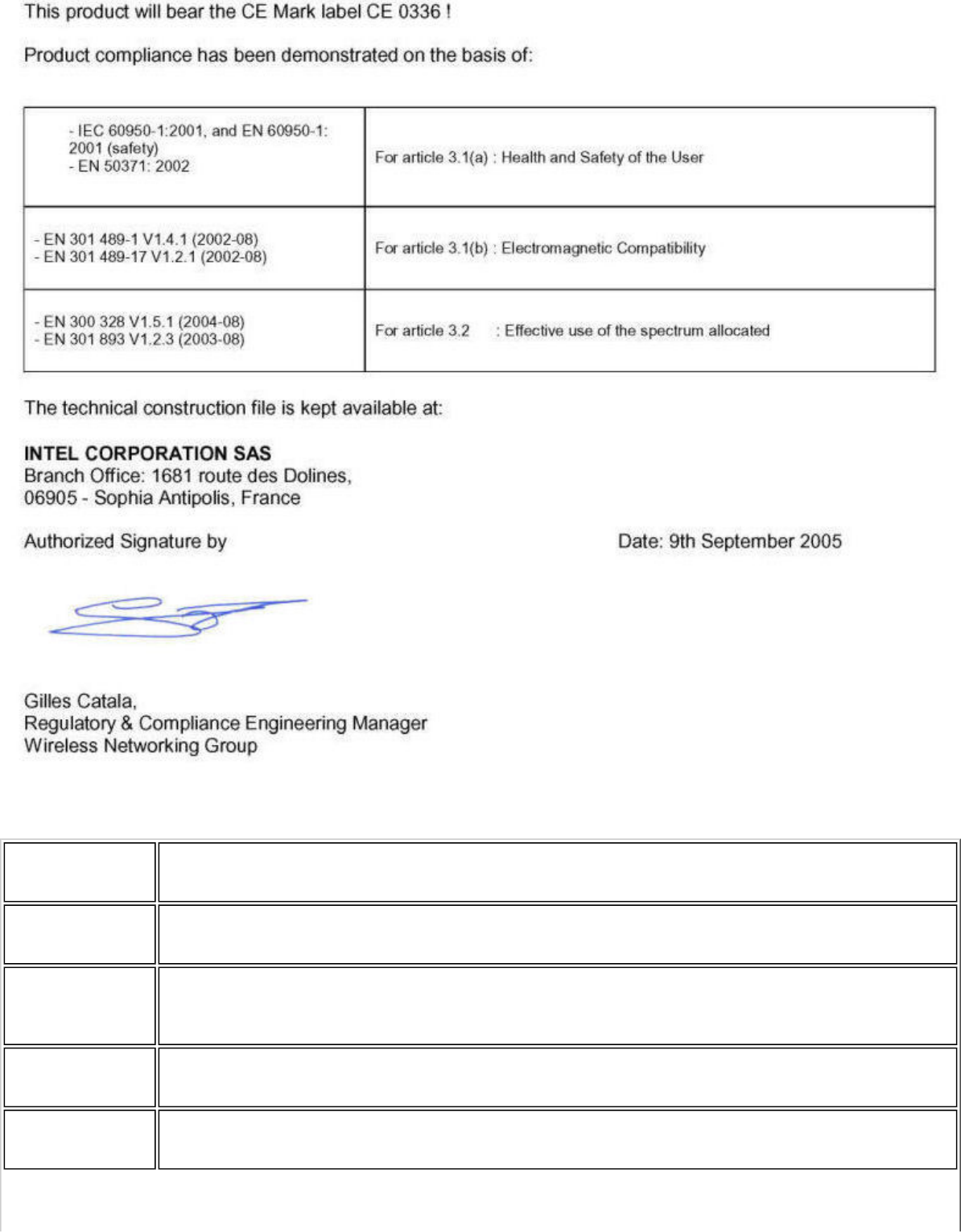
This equipment complies with the essential requirements of the European Union directive 1999/5/EC.
•esky
[Czech] Intel(R) Corporation tímto prohlašuje, že tento Intel(R) PRO/Wireless 3945ABG Network Connection
or Intel(R) PRO/Wireless 3945BG Network Connection je ve shod• se základními požadavky a dalšími
p•íslušnými ustanoveními sm•rnice 1999/5/ES.
Dansk
[Danish] Undertegnede Intel(R) Corporation erklærer herved, at følgende udstyr Intel(R) PRO/Wireless
3945ABG Network Connection or Intel(R) PRO/Wireless 3945BG Network Connection overholder de
væsentlige krav og øvrige relevante krav i direktiv 1999/5/EF.
Deutsch
[German] Hiermit erklärt Intel(R) Corporation, dass sich das Gerät Intel(R) PRO/Wireless 3945ABG Network
Connection or Intel(R) PRO/Wireless 3945BG Network Connection in Übereinstimmung mit den
grundlegenden Anforderungen und den übrigen einschlägigen Bestimmungen der Richtlinie 1999/5/
EG befindet.
Esti
[Estonian] Käesolevaga kinnitab Intel(R) Corporation seadme Intel(R) PRO/Wireless 3945ABG Network
Connection or Intel(R) PRO/Wireless 3945BG Network Connection vastavust direktiivi 1999/5/EÜ
põhinõuetele ja nimetatud direktiivist tulenevatele teistele asjakohastele sätetele.
English Hereby, Intel(R) Corporation, declares that this Intel(R) PRO/Wireless 3945ABG Network Connection
or Intel(R) PRO/Wireless 3945BG Network Connection is in compliance with the essential
requirements and other relevant provisions of Directive 1999/5/EC.
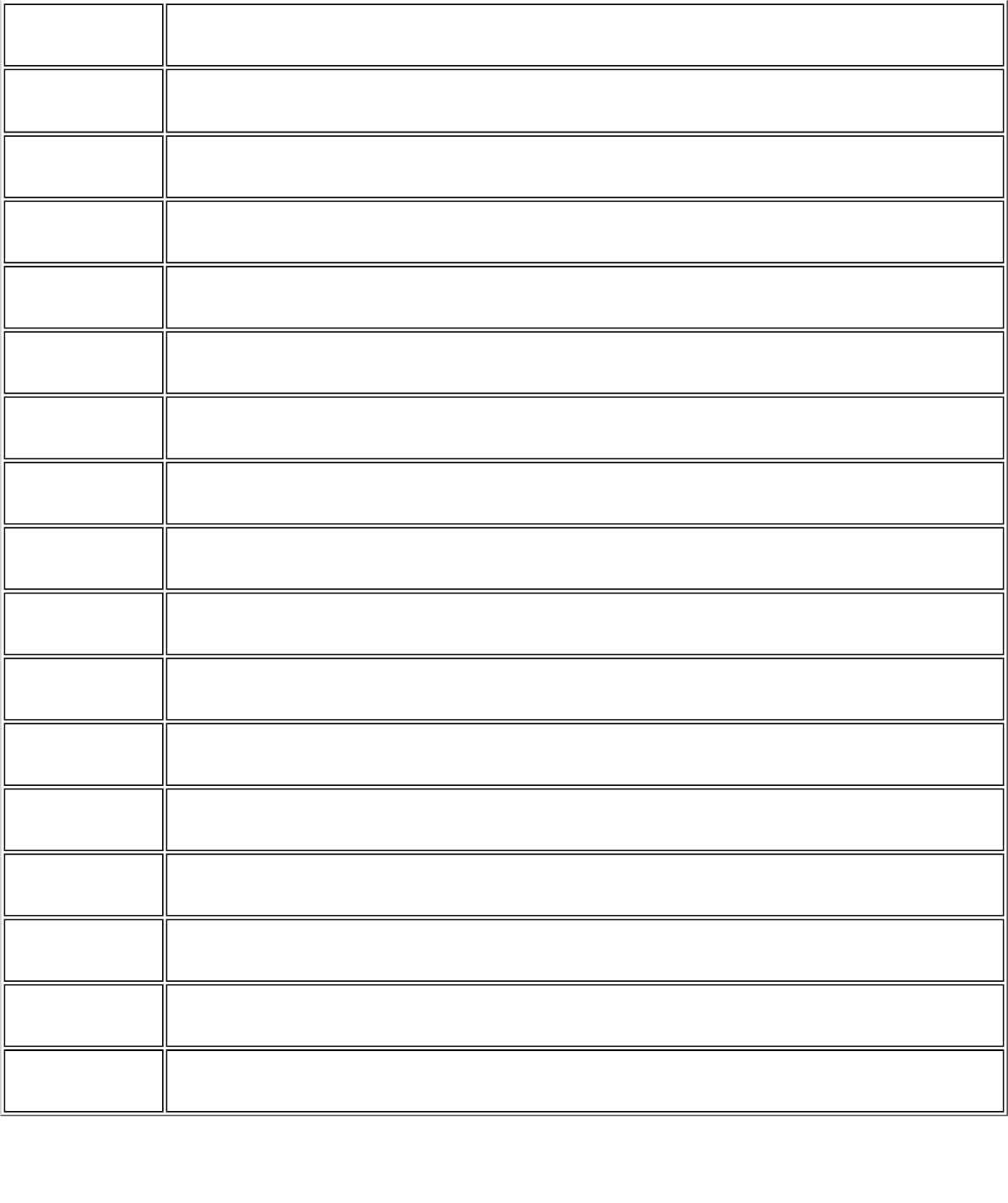
Español
[Spanish] Por medio de la presente Intel(R) Corporation declara que el Intel(R) PRO/Wireless 3945ABG Network
Connection or Intel(R) PRO/Wireless 3945BG Network Connection cumple con los requisitos
esenciales y cualesquiera otras disposiciones aplicables o exigibles de la Directiva 1999/5/CE.
Ελληνικ•
[Greek] ΜΕ ΤΗΝ ΠΑΡΟΥΣΑ Intel(R) Corporation ∆ΗΛΩΝΕΙ ΟΤΙ Intel(R) PRO/Wireless 3945ABG Network
Connection or Intel(R) PRO/Wireless 3945BG Network Connection ΣΥΜΜΟΡΦΩΝΕΤΑΙ ΠΡΟΣ ΤΙΣ
ΟΥΣΙΩ∆ΕΙΣ ΑΠΑΙΤΗΣΕΙΣ ΚΑΙ ΤΙΣ ΛΟΙΠΕΣ ΣΧΕΤΙΚΕΣ ∆ΙΑΤΑΞΕΙΣ ΤΗΣ Ο∆ΗΓΙΑΣ 1999/5/ΕΚ.
Français
[French] Par la présente Intel(R) Corporation déclare que l'appareil Intel(R) PRO/Wireless 3945ABG Network
Connection or Intel(R) PRO/Wireless 3945BG Network Connection est conforme aux exigences
essentielles et aux autres dispositions pertinentes de la directive 1999/5/CE.
Italiano
[Italian] Con la presente Intel(R) Corporation dichiara che questo Intel(R) PRO/Wireless 3945ABG Network
Connection or Intel(R) PRO/Wireless 3945BG Network Connection è conforme ai requisiti essenziali ed
alle altre disposizioni pertinenti stabilite dalla direttiva 1999/5/CE.
Latviski
[Latvian] Ar šo Intel(R) Corporationdeklar•, ka Intel(R) PRO/Wireless 3945ABG Network Connection or Intel(R)
PRO/Wireless 3945BG Network Connection atbilst Direkt•vas 1999/5/EK b•tiskaj•m pras•b•m un
citiem ar to saist•tajiem noteikumiem.
Lietuvi•
[Lithuanian] Šiuo Intel(R) Corporation deklaruoja, kad šis Intel(R) PRO/Wireless 3945ABG Network Connection or
Intel(R) PRO/Wireless 3945BG Network Connection atitinka esminius reikalavimus ir kitas 1999/5/EB
Direktyvos nuostatas.
Nederlands
[Dutch] Hierbij verklaart Intel(R) Corporation dat het toestel Intel(R) PRO/Wireless 3945ABG Network
Connection or Intel(R) PRO/Wireless 3945BG Network Connection in overeenstemming is met de
essentiële eisen en de andere relevante bepalingen van richtlijn 1999/5/EG.
Malti
[Maltese] Hawnhekk, Intel(R) Corporation, jiddikjara li dan Intel(R) PRO/Wireless 3945ABG Network Connection
or Intel(R) PRO/Wireless 3945BG Network Connection jikkonforma mal-•ti•ijiet essenzjali u ma
provvedimenti o•rajn relevanti li hemm fid-Dirrettiva 1999/5/EC.
Magyar
[Hungarian] Alulírott, Intel(R) Corporation nyilatkozom, hogy a Intel(R) PRO/Wireless 3945ABG Network
Connection or Intel(R) PRO/Wireless 3945BG Network Connection megfelel a vonatkozó alapvetõ
követelményeknek és az 1999/5/EC irányelv egyéb elõírásainak.
Norsk [Norwegian] Intel Corporation erklærer herved at utstyret Intel(R) PRO/Wireless 3945ABG Network Connection or
Intel(R) PRO/Wireless 3945BG Network Connection er i samsvar med de grunnleggende krav og
øvrige relevante krav i direktiv 1999/5/EF.
Polski
[Polish] Niniejszym, Intel(R) Corporation, o•wiadcza, •e Intel(R) PRO/Wireless 3945ABG Network Connection
or Intel(R) PRO/Wireless 3945BG Network Connection jest zgodne z zasadniczymi wymaganiami oraz
innymi stosownymi postanowieniami Dyrektywy 1999/5/WE.
Português
[Portuguese] Intel(R) Corporation declara que este Intel(R) PRO/Wireless 3945ABG Network Connection or Intel(R)
PRO/Wireless 3945BG Network Connection está conforme com os requisitos essenciais e outras
disposições da Directiva 1999/5/CE.
Slovensko
[Slovenian] Šiuo Intel(R) Corporation izjavlja, da je ta Intel(R) PRO/Wireless 3945ABG Network Connection or
Intel(R) PRO/Wireless 3945BG Network Connection v skladu z bistvenimi zahtevami in ostalimi
relevantnimi dolo•ili direktive 1999/5/ES.
Slovensky
[Slovak] Intel(R) Corporation týmto vyhlasuje, že Intel(R) PRO/Wireless 3945ABG Network Connection or Intel
(R) PRO/Wireless 3945BG Network Connection sp••a základné požiadavky a všetky príslušné
ustanovenia Smernice 1999/5/ES.
Suomi
[Finnish] Intel(R) Corporation vakuuttaa täten että Intel(R) PRO/Wireless 3945ABG Network Connection or Intel
(R) PRO/Wireless 3945BG Network Connection tyyppinen laite on direktiivin 1999/5/EY oleellisten
vaatimusten ja sitä koskevien direktiivin muiden ehtojen mukainen.
Svenska
[Swedish] Härmed intygar Intel(R) Corporation att denna Intel(R) PRO/Wireless 3945ABG Network Connection
or Intel(R) PRO/Wireless 3945BG Network Connection står I överensstämmelse med de väsentliga
egenskapskrav och övriga relevanta bestämmelser som framgår av direktiv 1999/5/EG.
Íslenska
[Icelandic] Hér með lýsir Intel(R) Corporation yfir því að Intel(R) PRO/Wireless 3945ABG Network Connection or
Intel(R) PRO/Wireless 3945BG Network Connection) er í samræmi við grunnkröfur og aðrar kröfur,
sem gerðar eru í tilskipun 1999/5/EC.
Italy
The use of these equipments is regulated by:
1. D.L.gs 1.8.2003, n. 259, article 104 (activity subject to general authorization) for outdoor use and article 105 (free
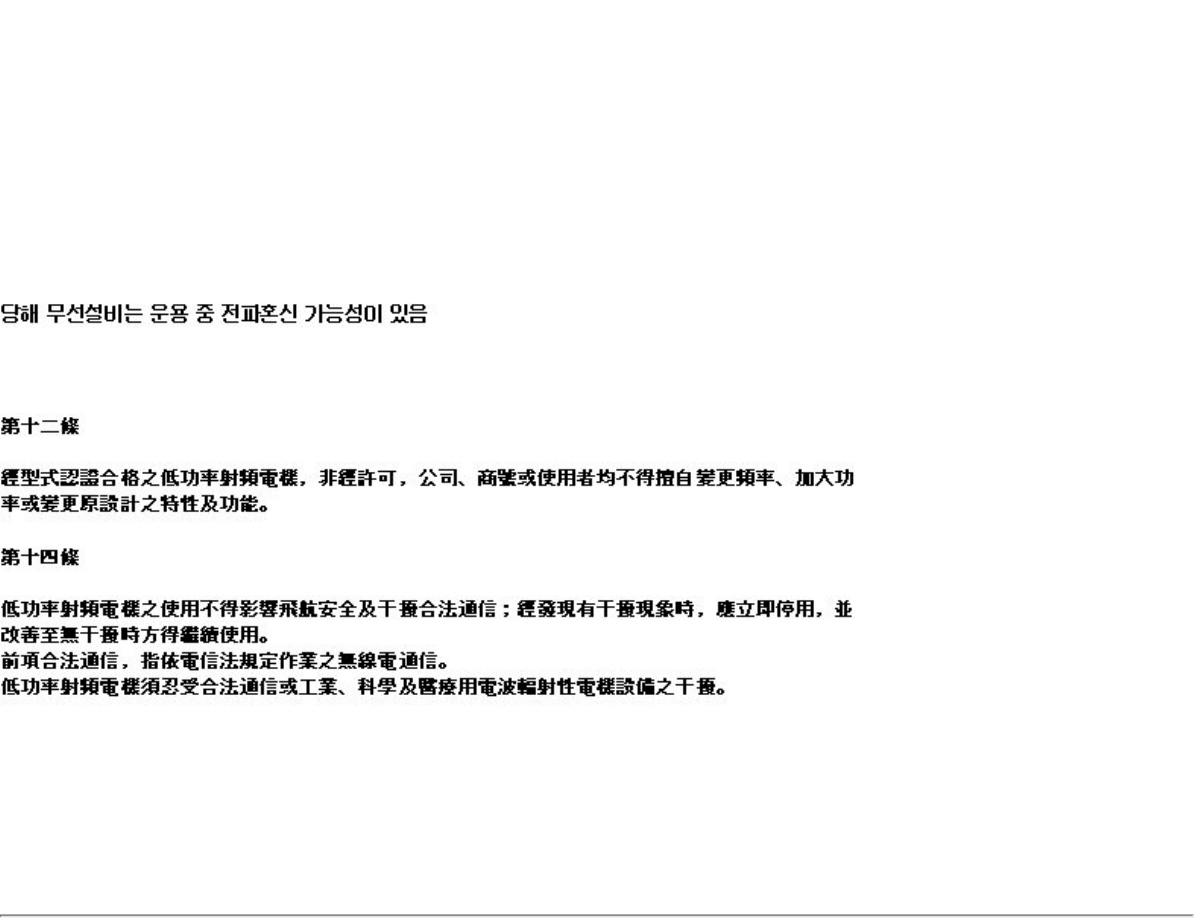
use) for indoor use, in both cases for private use.
2. D.M. 28.5.03, for supply to public of RLAN access to networks and telecom services.
L’uso degli apparati è regolamentato da:
1. D.L.gs 1.8.2003, n. 259, articoli 104 (attività soggette ad autorizzazione generale) se utilizzati al di fuori del proprio
fondo e 105 (libero uso) se utilizzati entro il proprio fondo, in entrambi i casi per uso privato.
2. D.M. 28.5.03, per la fornitura al pubblico dell’accesso R-LAN alle reti e ai servizi di telecomunicazioni.
Japan
Indoor use only.
Korea
Taiwan
Radio approvals
To determine whether you are allowed to use your wireless network device in a specific country, please check to see if the
radio type number that is printed on the identification label of your device is listed in the manufacturer's OEM Regulatory
Guidance document.
Intel(R) PRO/Wireless 2915ABG Network Connection
The information in this document applies to the following products:
Tri-mode wireless LAN adapters (802.11a/802.11b/802.11g )
Intel(R) PRO/Wireless 2915ABG Network Connection (model WM3B2915ABG)
Intel(R) PRO/Wireless 2915ABG Network Connection (model WM3A2915ABG)
NOTE: Due to the evolving state of regulations and standards in the wireless LAN field (IEEE 802.11 and
similar standards), the information provided herein is subject to change. Intel Corporation assumes no
responsibility for errors or omissions in this document. Nor does Intel make any commitment to update the
information contained herein.
Information for the user
Safety Notices

The FCC with its action in ET Docket 96-8 has adopted a safety standard for human exposure to radio frequency (RF)
electromagnetic energy emitted by FCC certified equipment. The Intel(R) PRO/Wireless 2915ABG Network Connection
adapter meets the Human Exposure limits found in OET Bulletin 65, supplement C, 2001, and ANSI/IEEE C95.1, 1992.
Proper operation of this radio according to the instructions found in this manual will result in exposure substantially below
the FCC’s recommended limits.
The following safety precautions should be observed:
● Do not touch or move antenna while the unit is transmitting or receiving.
● Do not hold any component containing the radio such that the antenna is very close or touching any exposed parts of
the body, especially the face or eyes, while transmitting.
● Do not operate the radio or attempt to transmit data unless the antenna is connected; this behavior may cause
damage to the radio.
● Use in specific environments:
❍ The use of wireless devices in hazardous locations is limited by the constraints posed by the safety directors of
such environments.
❍ The use of wireless devices on airplanes is governed by the Federal Aviation Administration (FAA).
❍ The use of wireless devices in hospitals is restricted to the limits set forth by each hospital.
Antenna Use
● In order to comply with FCC RF exposure limits, low gain integrated antennas should be located at a minimum
distance of 20 cm (8 inches) or more from the body of all persons.
● High-gain, wall-mount, or mast-mount antennas are designed to be professionally installed and should be located at
a minimum distance of 30 cm (12 inches) or more from the body of all persons. Please contact your professional
installer, VAR, or antenna manufacturer for proper installation requirements.
Explosive Device Proximity Warning
Warning: Do not operate a portable transmitter (such as a wireless network device) near unshielded blasting caps or
in an explosive environment unless the device has been modified to be qualified for such use.
Antenna Warnings
Warning: To comply with the FCC and ANSI C95.1 RF exposure limits, it is recommended that when the Intel(R) PRO/
Wireless 2915ABG Network Connection adapter is installed in a desktop or portable computer, the antenna for this device
be installed so as to provide a separation distance of al least 20 cm (8 inches) from all persons. It is recommended that the
user limit exposure time if the antenna is positioned closer than 20 cm (8 inches).
Warning: Intel(R) PRO/Wireless LAN products are not designed for use with high-gain directional antennas. Use of
such antennas with these products in a manner other than as described in the previous section titled, “Antenna Use” is
illegal.
Use On Aircraft Caution
Caution: Regulations of the FCC and FAA prohibit airborne operation of radio-frequency wireless devices because their
signals could interfere with critical aircraft instruments.
Other Wireless Devices
Safety Notices for Other Devices in the Wireless Network: See the documentation supplied with wireless Ethernet
adapters or other devices in the wireless network.
Local Restrictions on 802.11a, 802.11b, and 802.11g Radio Usage
Caution: Due to the fact that the frequencies used by 802.11a, 802.11b, and 802.11g wireless LAN devices may not
yet be harmonized in all countries, 802.11a, 802.11b, and 802.11g products are designed for use only in specific countries,
and are not allowed to be operated in countries other than those of designated use. As a user of these products, you are
responsible for ensuring that the products are used only in the countries for which they were intended and for verifying
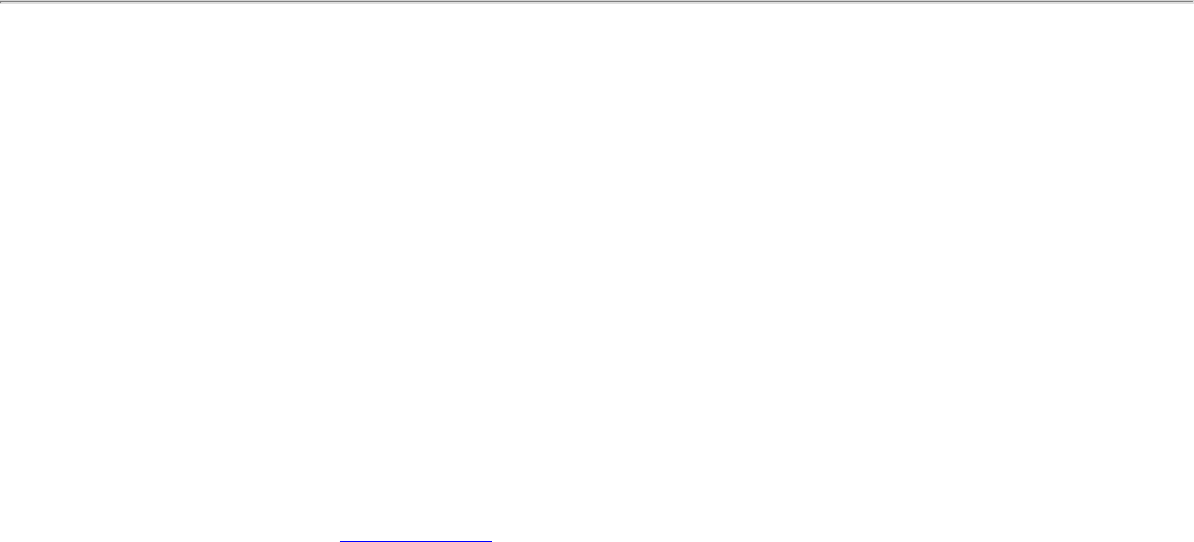
that they are configured with the correct selection of frequency and channel for the country of use. The device transmit
power control (TPC) interface is part of the Intel(R) PROSet/Wireless WiFi Connection Utility. Operational restrictions for
Equivalent Isotropic Radiated Power (EIRP) are provided by the system manufacturer. Any deviation from the permissible
power and frequency settings for the country of use is an infringement of national law and may be punished as such.
For country-specific information, see the additional compliance information supplied with the product.
Wireless interoperability
The Intel(R) PRO/Wireless 2915ABG Network Connection adapter is designed to be interoperable with other wireless LAN
products that are based on direct sequence spread spectrum (DSSS) radio technology and to comply with the following
standards:
● IEEE Std. 802.11b compliant Standard on Wireless LAN.
● IEEE Std. 802.11g compliant Standard on Wireless LAN.
● IEEE Std. 802.11a compliant Standard on Wireless LAN.
● Wireless Fidelity (Wi-Fi) certification, as defined by the Wi-Fi Alliance
The Intel(R) PRO/Wireless 2915ABG Network Connection adapter and your health
The Intel(R) PRO/Wireless 2915ABG Network Connection adapter, like other radio devices, emits radio frequency
electromagnetic energy. The level of energy emitted by this device, however, is less than the electromagnetic energy
emitted by other wireless devices such as mobile phones. The Intel(R) PRO/Wireless 2915ABG Network Connection adapter
wireless device operates within the guidelines found in radio frequency safety standards and recommendations. These
standards and recommendations reflect the consensus of the scientific community and result from deliberations of panels
and committees of scientists who continually review and interpret the extensive research literature. In some situations or
environments, the use of the Intel(R) PRO/Wireless 2915ABG Network Connection adapter wireless device may be
restricted by the proprietor of the building or responsible representatives of the applicable organization. Examples of such
situations may include:
● Using the Intel(R) PRO/Wireless 2915ABG Network Connection adapter equipment on board airplanes, or
● Using the Intel(R) PRO/Wireless 2915ABG Network Connection adapter equipment in any other environment where
the risk of interference with other devices or services is perceived or identified as being harmful
If you are uncertain of the policy that applies to the use of wireless devices in a specific organization or environment (an
airport, for example), you are encouraged to ask for authorization to use the Intel(R) PRO/Wireless 2915ABG Network
Connection adapter wireless device before you turn it on.
Regulatory information
Information for the OEMs and Integrators
The following statement must be included with all versions of this document supplied to an OEM or integrator, but should
not be distributed to the end user.
● This device is intended for OEM integrators only.
● Please See the full Grant of Equipment document for other restrictions.
● This device must be operated and used with a locally approved access point.
Information To Be Supplied to the End User by the OEM or Integrator
The following regulatory and safety notices must be published in documentation supplied to the end user of the product or
system incorporating an Intel(R) PRO/Wireless 2915ABG Network Connection in compliance with local regulations. Host
system must be labeled with "Contains FCC ID: XXXXXXXX", FCC ID displayed on label.
The Intel(R) PRO/Wireless 2915ABG Network Connection adapter wireless network device must be installed and used in
strict accordance with the manufacturer's instructions as described in the user documentation that comes with the product.
For country-specific approvals, see Radio approvals. Intel Corporation is not responsible for any radio or television

interference caused by unauthorized modification of the devices included with the Intel(R) PRO/Wireless 2915ABG Network
Connection adapter kit, or the substitution or attachment of connecting cables and equipment other than that specified by
Intel Corporation. The correction of interference caused by such unauthorized modification, substitution or attachment is
the responsibility of the user. Intel Corporation and its authorized resellers or distributors are not liable for any damage or
violation of government regulations that may arise from the user failing to comply with these guidelines.
Local Restriction of 802.11a, 802.11b, and 802.11g Radio Usage
The following statement on local restrictions must be published as part of the compliance documentation for all 802.11a,
802.11b, and 802.11g products.
Caution: Due to the fact that the frequencies used by 802.11a, 802.11b, and 802.11g wireless LAN devices may not
yet be harmonized in all countries, 802.11a, 802.11b, and 802.11g products are designed for use only in specific countries,
and are not allowed to be operated in countries other than those of designated use. As a user of these products, you are
responsible for ensuring that the products are used only in the countries for which they were intended and for verifying
that they are configured with the correct selection of frequency and channel for the country of use. Any deviation from
permissible settings and restrictions in the country of use could be an infringement of national law and may be punished as
such.
FCC Radio Frequency Interference Requirements
This device is restricted to indoor use due to its operation in the 5.15 to 5.25 GHz frequency range. FCC requires this
product to be used indoors for the frequency range 5.15 to 5.25 GHz to reduce the potential for harmful interference to co-
channel Mobile Satellite systems. High power radars are allocated as primary users of the 5.25 to 5.35 GHz and 5.65 to
5.85 GHz bands. These radar stations can cause interference with and /or damage this device.
● This device is intended for OEM integrators only.
USA—Federal Communications Commission (FCC)
This device complies with Part 15 of the FCC Rules. Operation of the device is subject to the following two conditions:
● This device may not cause harmful interference.
● This device must accept any interference that may cause undesired operation.
NOTE: The radiated output power of the Intel(R) PRO/Wireless 2915ABG Network Connection adapter wireless
network device is far below the FCC radio frequency exposure limits. Nevertheless, the Intel(R) PRO/Wireless
LAN wireless network device should be used in such a manner that the potential for human contact during
normal operation is minimized. To avoid the possibility of exceeding the FCC radio frequency exposure limits,
you should keep a distance of at least 20 cm between you (or any other person in the vicinity) and the
antenna that is built into the computer.
Interference Statement
This equipment has been tested and found to comply with the limits for a Class B digital device, pursuant to Part 15 of the
FCC Rules. These limits are designed to provide reasonable protection against harmful interference in a residential
installation. This equipment generates, uses, and can radiate radio frequency energy. If the equipment is not installed and
used in accordance with the instructions, the equipment may cause harmful interference to radio communications. There is
no guarantee, however, that such interference will not occur in a particular installation. If this equipment does cause
harmful interference to radio or television reception (which can be determined by turning the equipment off and on), the
user is encouraged to try to correct the interference by taking one or more of the following measures:
● Reorient or relocate the receiving antenna.
● Increase the distance between the equipment and the receiver.
● Connect the equipment to an outlet on a circuit different from that to which the receiver is connected.
● Consult the dealer or an experienced radio/TV technician for help.
NOTE: The Intel(R) PRO/Wireless 2915ABG Network Connection adapter wireless network device must be
installed and used in strict accordance with the manufacturer's instructions as described in the user
documentation that comes with the product. Any other installation or use will violate FCC Part 15 regulations.
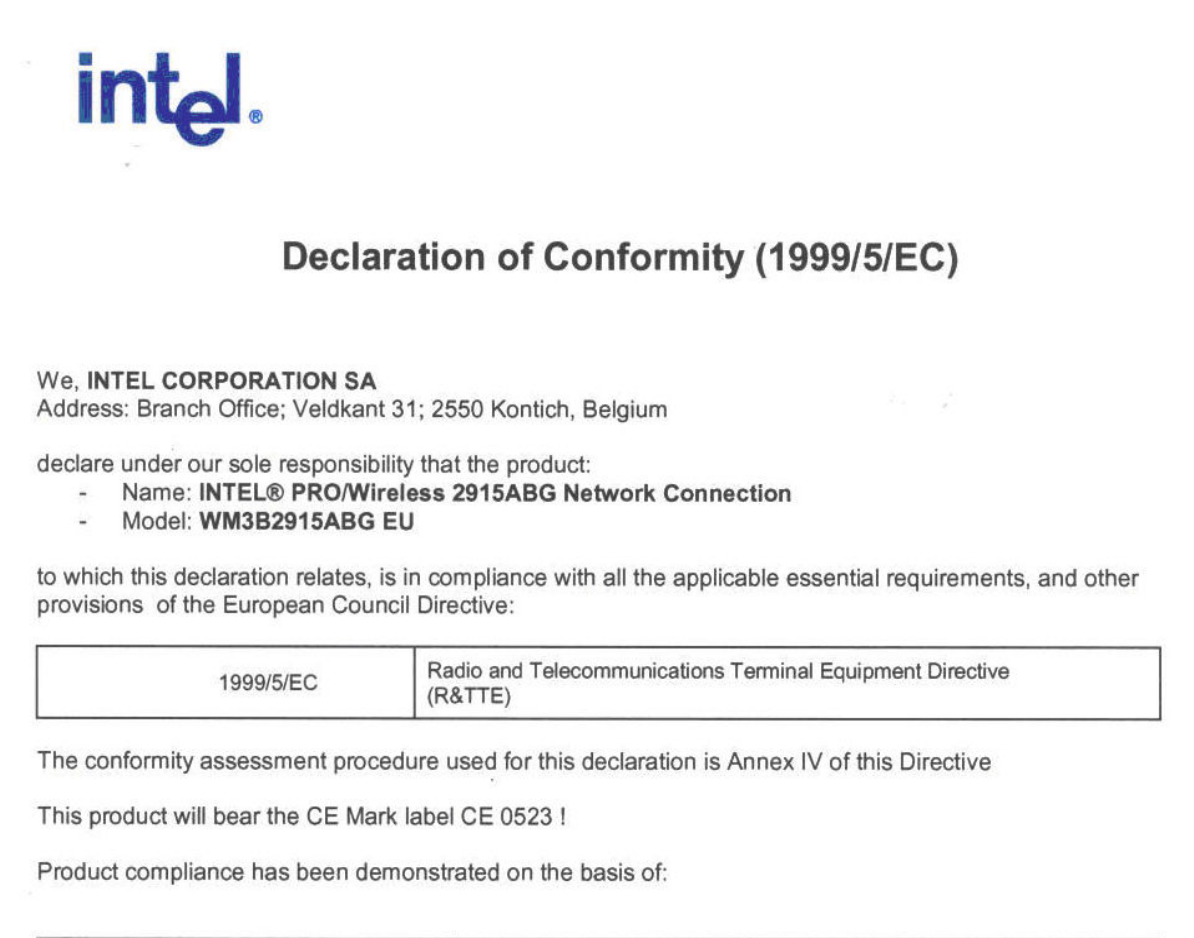
Canada—Industry Canada (IC)
This device complies with RSS210 of Industry Canada.
This Class B digital apparatus complies with Canadian ICES-003, Issue 4, and RSS-210, No 4 (Dec 2000) and No 5 (Nov
2001).
Cet appareil numérique de la classe B est conforme à la norme NMB-003, No. 4, et CNR-210, No 4 (Dec 2000) et No 5 (Nov
2001).
"To prevent radio interference to the licensed service, this device is intended to be operated indoors and away from
windows to provide maximum shielding. Equipment (or its transmit antenna) that is installed outdoors is subject to
licensing."
« Pour empêcher que cet appareil cause du brouillage au service faisant l'objet d'une licence, il doit être utilisé a l'intérieur
et devrait être placé loin des fenêtres afinde fournir un écran de blindage maximal. Si le matériel (ou son antenne
d'émission) est installé à l'extérieur, il doit faire l'objet d'une licence. »
European Union
The low band 5.15 -5.35 GHz is for indoor use only.
Declaration of Conformity
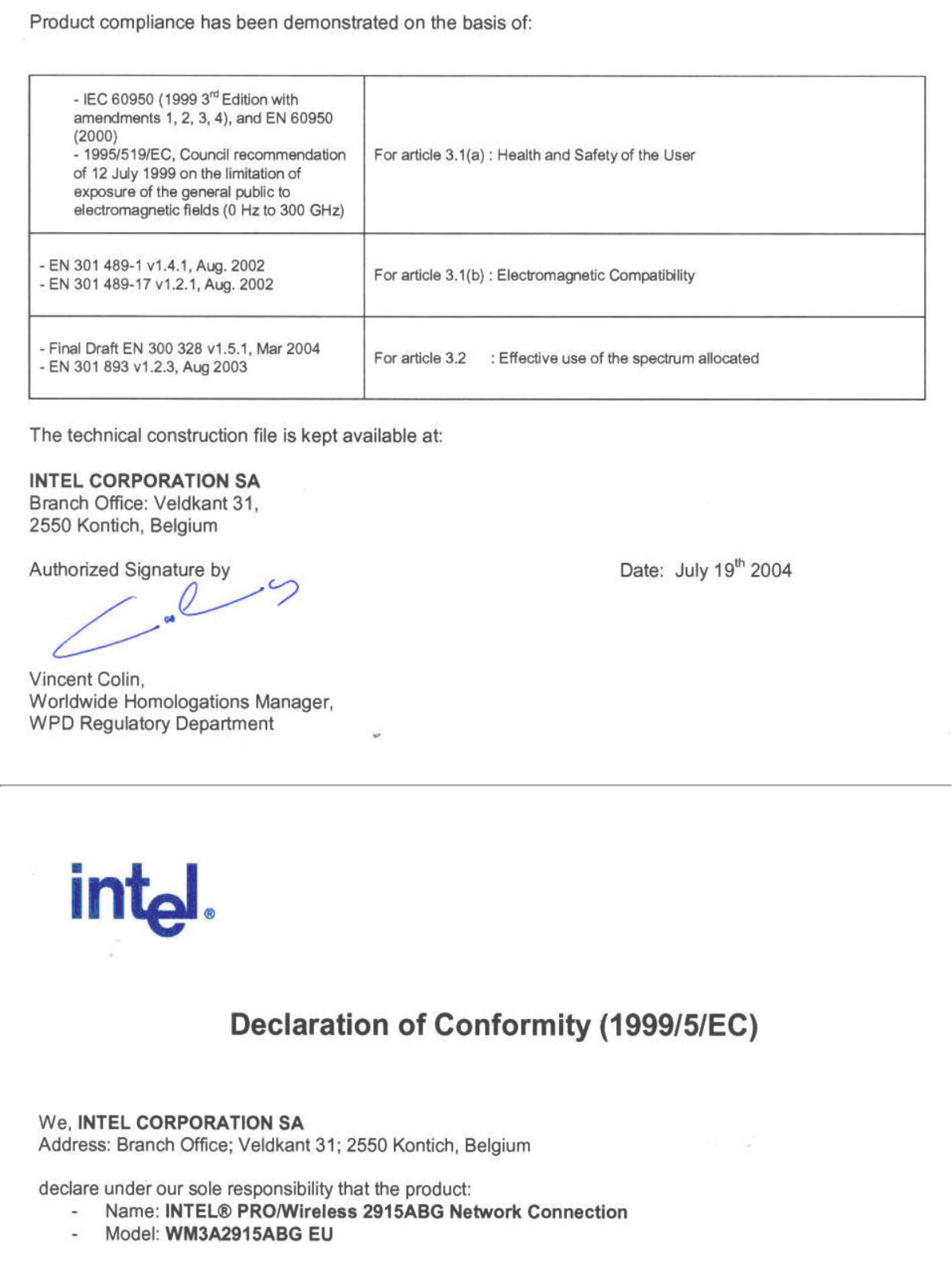
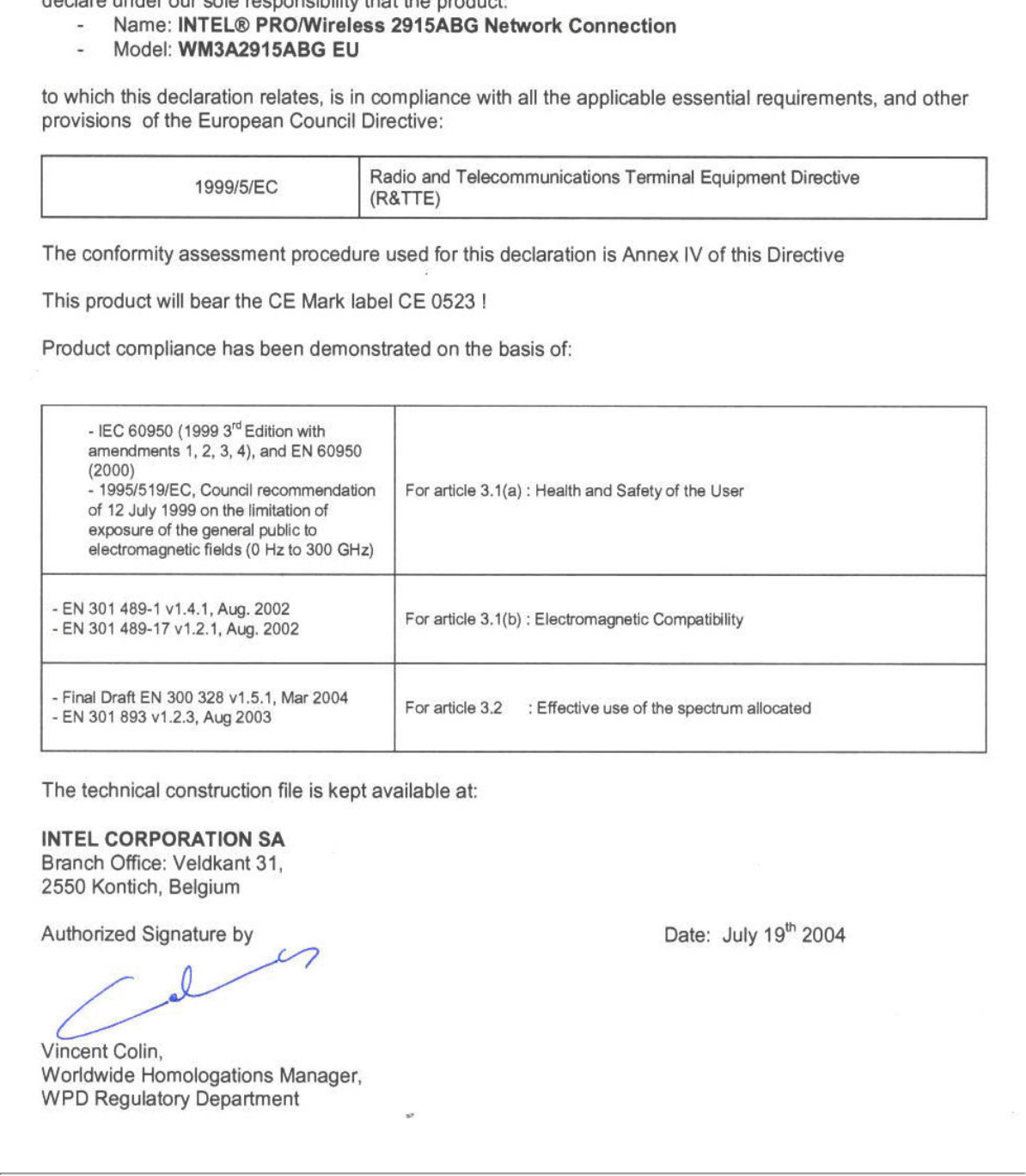
This equipment complies with the essential requirements of the European Union directive 1999/5/EC.
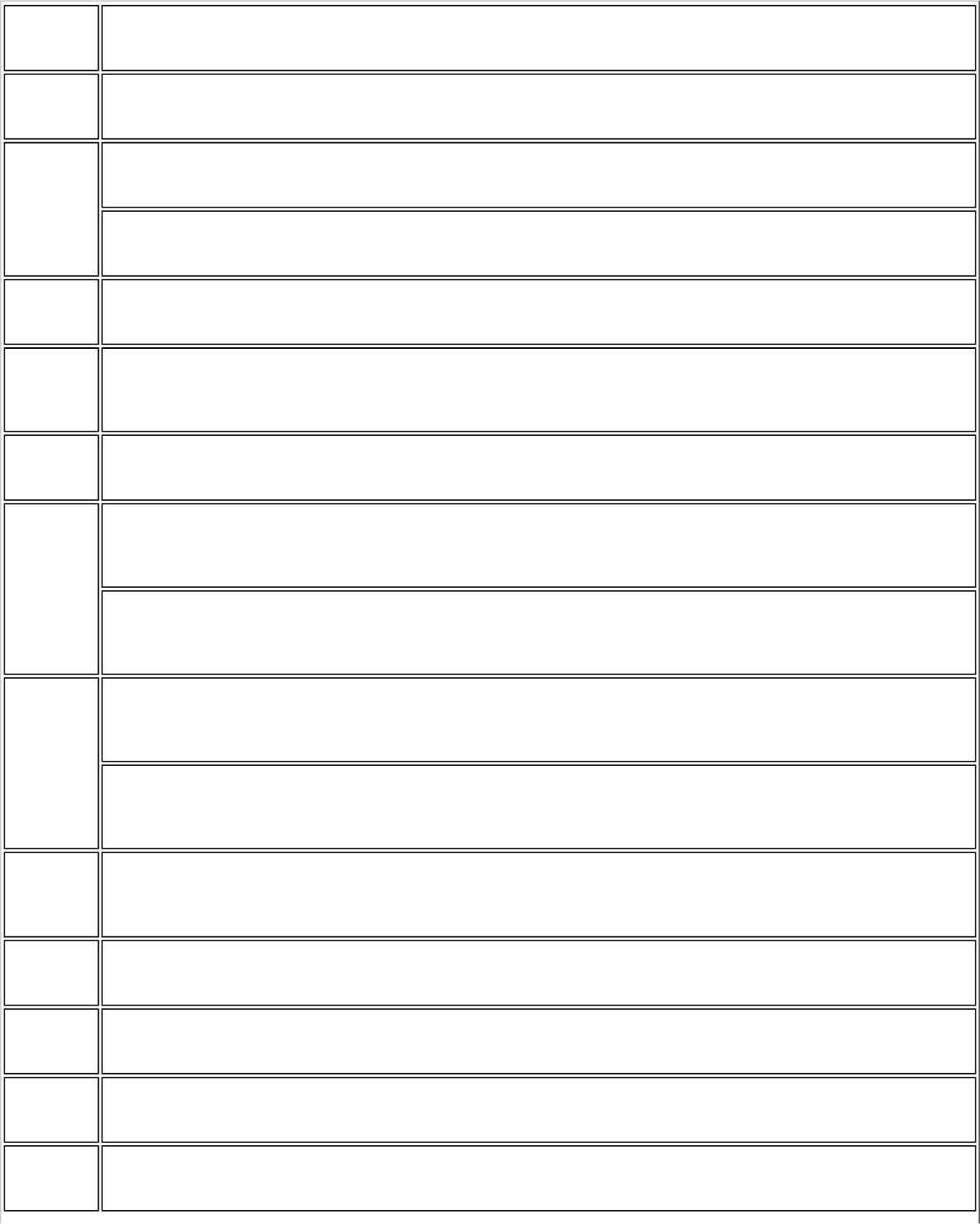
Czech Intel(R) Corporation tímto prohlašuje, že tento Intel(R) PRO/Wireless 2915ABG Network Connection je ve
shod• se základními požadavky a dalšími p•íslušnými ustanoveními sm•rnice 1999/5/ES."
Danish Undertegnede Intel(R) Corporation erklærer herved, at følgende udstyr Intel(R) PRO/Wireless 2915ABG
Network Connection overholder de væsentlige krav og øvrige relevante krav i direktiv 1999/5/EF
Dutch Hierbij verklaart Intel(R) Corporation dat het toestel Intel(R) PRO/Wireless 2915ABG Network Connection in
overeenstemming is met de essentiële eisen en de andere relevante bepalingen van richtlijn 1999/5/EG
Bij deze verklaart Intel(R) Corporation dat deze Intel(R) PRO/Wireless 2915ABG Network Connection voldoet
aan de essentiële eisen en aan de overige relevante bepalingen van Richtlijn 1999/5/EC.
English Hereby, Intel(R) Corporation, declares that this Intel(R) PRO/Wireless 2915ABG Network Connection is in
compliance with the essential requirements and other relevant provisions of Directive 1999/5/EC.
Estonian Käesolevaga kinnitab Intel(R) Corporation seadme Intel(R) PRO/Wireless 2915ABG Network Connection
vastavust direktiivi 1999/5/EÜ põhinõuetele ja nimetatud direktiivist tulenevatele teistele asjakohastele
sätetele.
Finnish Intel(R) Corporation vakuuttaa täten että Intel(R) PRO/Wireless 2915ABG Network Connection tyyppinen
laite on direktiivin 1999/5/EY oleellisten vaatimusten ja sitä koskevien direktiivin muiden ehtojen mukainen.
French Par la présente Intel(R) Corporation déclare que l'appareil Intel(R) PRO/Wireless 2915ABG Network
Connection est conforme aux exigences essentielles et aux autres dispositions pertinentes de la directive
1999/5/CE.
Par la présente, Intel(R) Corporation déclare que ce Intel(R) PRO/Wireless 2915ABG Network Connection est
conforme aux exigences essentielles et aux autres dispositions de la directive 1999/5/CE qui lui sont
applicables.
German Hiermit erklärt Intel(R) Corporation, dass sich dieser/diese/dieses Intel(R) PRO/Wireless 2915ABG Network
Connection in Übereinstimmung mit den grundlegenden Anforderungen und den anderen relevanten
Vorschriften der Richtlinie 1999/5/EG befindet". (BMWi)
Hiermit erklärt Intel(R) Corporation die Übereinstimmung des Gerätes Intel(R) PRO/Wireless 2915ABG
Network Connection mit den grundlegenden Anforderungen und den anderen relevanten Festlegungen der
Richtlinie 1999/5/EG. (Wien).=
Greek ΜΕ ΤΗΝ ΠΑΡΟΥΣΑ Intel(R) Corporation ∆ΗΛΩΝΕΙ ΟΤΙ Intel(R) PRO/Wireless 2915ABG Network Connection
ΣΥΜΜΟΡΦΩΝΕΤΑΙ ΠΡΟΣ ΤΙΣ ΟΥΣΙΩ∆ΕΙΣ ΑΠΑΙΤΗΣΕΙΣ ΚΑΙ ΤΙΣ ΛΟΙΠΕΣ ΣΧΕΤΙΚΕΣ ∆ΙΑΤΑΞΕΙΣ ΤΗΣ Ο∆ΗΓΙΑΣ 1999/5/
ΕΚ.
Hungarian Alulírott, Intel(R) Corporation nyilatkozom, hogy a Intel(R) PRO/Wireless 2915ABG Network Connection
megfelel a vonatkozó alapvetõ követelményeknek és az 1999/5/EC irányelv egyéb elõírásainak.
Icelandic Intel lysir her med yfir að thessi bunadur, Intel(R) PRO/Wireless 2915ABG Network Connection , uppfyllir
allar grunnkrofur, sem gerdar eru i R&TTE tilskipun ESB nr 1999/5/EC
Italian Con la presente Intel(R) Corporation dichiara che questo Intel(R) PRO/Wireless 2915ABG Network Connection
è conforme ai requisiti essenziali ed alle altre disposizioni pertinenti stabilite dalla direttiva 1999/5/CE.
Latvian Ar šo Intel(R) Corporationdeklar•, ka Intel(R) PRO/Wireless 2915ABG Network Connection atbilst Direkt•vas
1999/5/EK b•tiskaj•m pras•b•m un citiem ar to saist•tajiem noteikumiem.
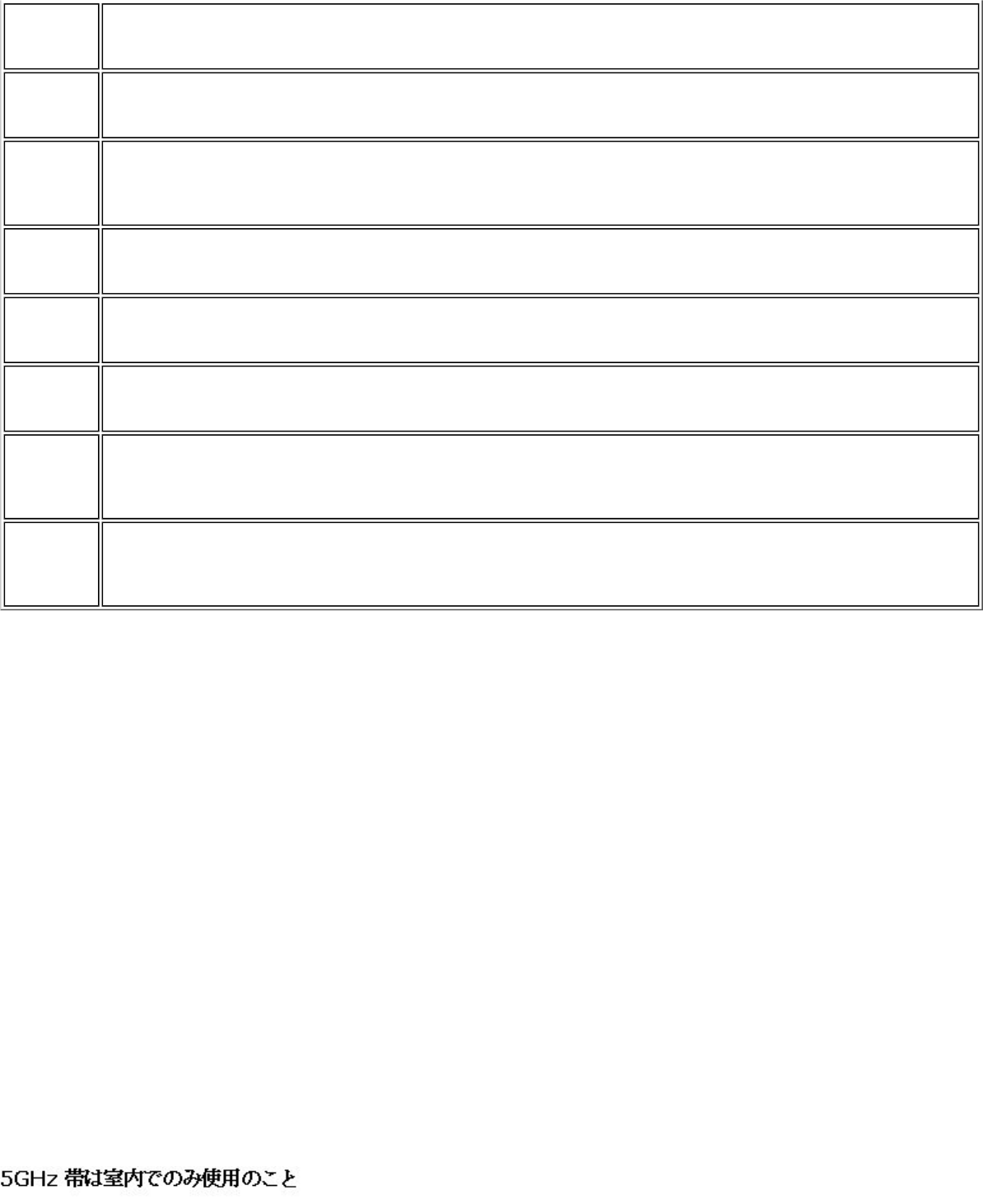
Lithuanian Intel(R) Corporation deklaruoja, kad Intel(R) Pro/Wireless 2915ABG Network Connectionatitinka 1999/5/EC
Direktyvos esminius reikalavimus ir kitas nuostatas".
Malti Hawnhekk, Intel(R) Corporation, jiddikjara li dan Intel(R) PRO/Wireless 2915ABG Network Connection
jikkonforma mal-•ti•ijiet essenzjali u ma provvedimenti o•rajn relevanti li hemm fid-Dirrettiva 1999/5/EC.
Polish Niniejszym, Intel(R) Corporation, deklaruj•, •e Intel(R) PRO/Wireless 2915ABG Network Connection spe•nia
wymagania zasadnicze oraz stosowne postanowienia zawarte
Dyrektywie 1999/5/EC.
Portuguese Intel(R) Corporation declara que este Intel(R) PRO/Wireless 2915ABG Network Connection está conforme
com os requisitos essenciais e outras disposições da Directiva 1999/5/CE.
Slovak Intel(R) Corporation týmto vyhlasuje, že Intel(R) PRO/Wireless 2915ABG Network Connection sp••a základné
požiadavky a všetky príslušné ustanovenia Smernice 1999/5/ES.
Slovenia Šiuo Intel(R) Corporation deklaruoja, kad šis Intel(R) PRO/Wireless 2915ABG Network Connection atitinka
esminius reikalavimus ir kitas 1999/5/EB Direktyvos nuostatas.
Spanish Por medio de la presente Intel(R) Corporation declara que el Intel(R) PRO/Wireless 2915ABG Network
Connection cumple con los requisitos esenciales y cualesquiera otras disposiciones aplicables o exigibles de la
Directiva 1999/5/CE.
Swedish Härmed intygar Intel(R) Corporation att denna Intel(R) PRO/Wireless 2915ABG Network Connection står I
överensstämmelse med de väsentliga egenskapskrav och övriga relevanta bestämmelser som framgår av
direktiv 1999/5/EG.
France
Pour la France métropolitaine
2.400 - 2.4835 GHz (Canaux 1à 13) autorisé en usage intérieur
2.400 -2.454 GHz (canaux 1 à 7) autorisé en usage extérieur
Pour la Guyane et la Réunion
2.400 - 2.4835 GHz (Canaux 1à 13) autorisé en usage intérieur
2.420 - 2.4835 GHz (canaux 5 à 13) autorisé en usage extérieur
Pour tout le territoire Français:
Seulement 5.15 -5.35 GHz autorisé pour le 802.11a
Belgium
Dans le cas d'une utilisation privée, à l'extérieur d'un bâtiment, au-dessus d'un espace public, aucun enregistrement n'est
nécessaire pour une distance de moins de 300m. Pour une distance supérieure à 300m un enregistrement auprès de l'IBPT
est requise. Pour les enregistrements et licences, veuillez contacter l'IBPT.
In geval van privé-gebruik, buiten een gebouw, op een openbare plaats, is geen registratie nodig, wanneer de afstand
minder dan 300m is. Voor een afstand groter dan 300m is een registratie bij BIPT vereist. Voor registraties en licenties,
gelieve BIPT te contacteren.
Japan

Italy
The use of these equipments is regulated by:
- D.L.gs 1.8.2003, n. 259, article 104 (activity subject to general authorization) for outdoor use and article 105 (free use)
for indoor use, in both cases for private use.
- D.M. 28.5.03, for supply to public of RLAN access to networks and telecom services.
L’uso degli apparati è regolamentato da:
- D.L.gs 1.8.2003, n. 259, articoli 104 (attività soggette ad autorizzazione generale) se utilizzati al di fuori del proprio
fondo e 105 (libero uso) se utilizzati entro il proprio fondo, in entrambi i casi per uso privato.
- D.M. 28.5.03, per la fornitura al pubblico dell’accesso R-LAN alle reti e ai servizi di telecomunicazioni.
Greece
A license is required for the outdoor use of band 5.470 – 5.725 GHz.
Belarus
2.4 GHz OFDM (802.11g) is not allowed at this time.
Indonesia
5 GHz interface is not allowed at this time.
Kuwait
5 GHz interface is not allowed at this time.
Oman
If the modules are less than 100 milliwatts they are unlicensed but if they are more than 100 milliwatts, the user is
responsible for getting a license to operate from Telecommunications Regulatory Authority (TRA) in Sultanate of Oman.
Taiwan
Pakistan
Pakistan Telecommunication Authority (PTA) Approved
UAE
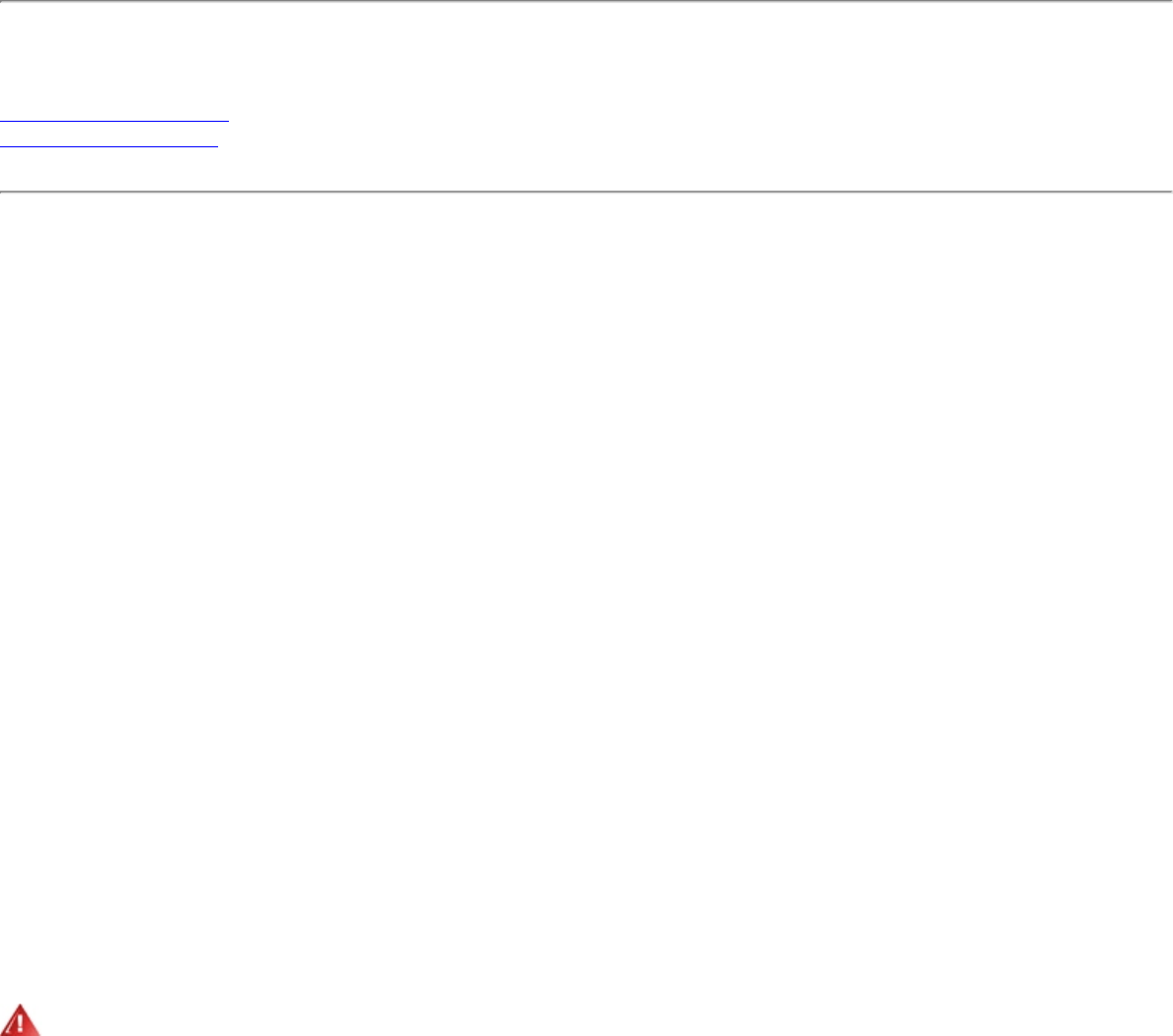
5 GHz interface is not allowed at this time.
Ukraine
5 GHz interface is not allowed at this time.
Radio approvals
To determine whether you are allowed to use your wireless network device in a specific country, please check to see if the
radio type number that is printed on the identification label of your device is listed in the manufacturer's OEM Regulatory
Guidance document.
Underwriters Laboratories Inc. (UL) Regulatory Warning
For use in (or with) UL Listed personal computers or compatible.
Regulatory Information: Intel(R) PRO/Wireless 2200BG Network Connection
Information for the User
Regulatory Information
Information for the user
Safety Notices
The FCC with its action in ET Docket 96-8 has adopted a safety standard for human exposure to radio frequency (RF)
electromagnetic energy emitted by FCC certified equipment. The Intel(R) PRO/Wireless 2200BG Network Connection meets
the Human Exposure limits found in OET Bulletin 65, 2001, and ANSI/IEEE C95.1, 1992. Proper operation of this radio
according to the instructions found in this manual will result in exposure substantially below the FCC’s recommended limits.
The following safety precautions should be observed:
● Do not touch or move antenna while the unit is transmitting or receiving.
● Do not hold any component containing the radio such that the antenna is very close or touching any exposed parts of
the body, especially the face or eyes, while transmitting.
● Do not operate the radio or attempt to transmit data unless the antenna is connected; this behavior may cause
damage to the radio.
● Use in specific environments:
❍ The use of wireless devices in hazardous locations is limited by the constraints posed by the safety directors of
such environments.
❍ The use of wireless devices on airplanes is governed by the Federal Aviation Administration (FAA).
❍ The use of wireless devices in hospitals is restricted to the limits set forth by each hospital.
Antenna Use
● In order to comply with FCC RF exposure limits, low gain integrated antennas should be located at a minimum
distance of 20 cm (8 inches) or more from the body of all persons.
● High-gain, wall-mount, or mast-mount antennas are designed to be professionally installed and should be located at
a minimum distance of 30 cm (12 inches) or more from the body of all persons. Please contact your professional
installer, VAR, or antenna manufacturer for proper installation requirements.
Explosive Device Proximity Warning
Warning: Do not operate a portable transmitter (such as a wireless network device) near unshielded blasting caps or
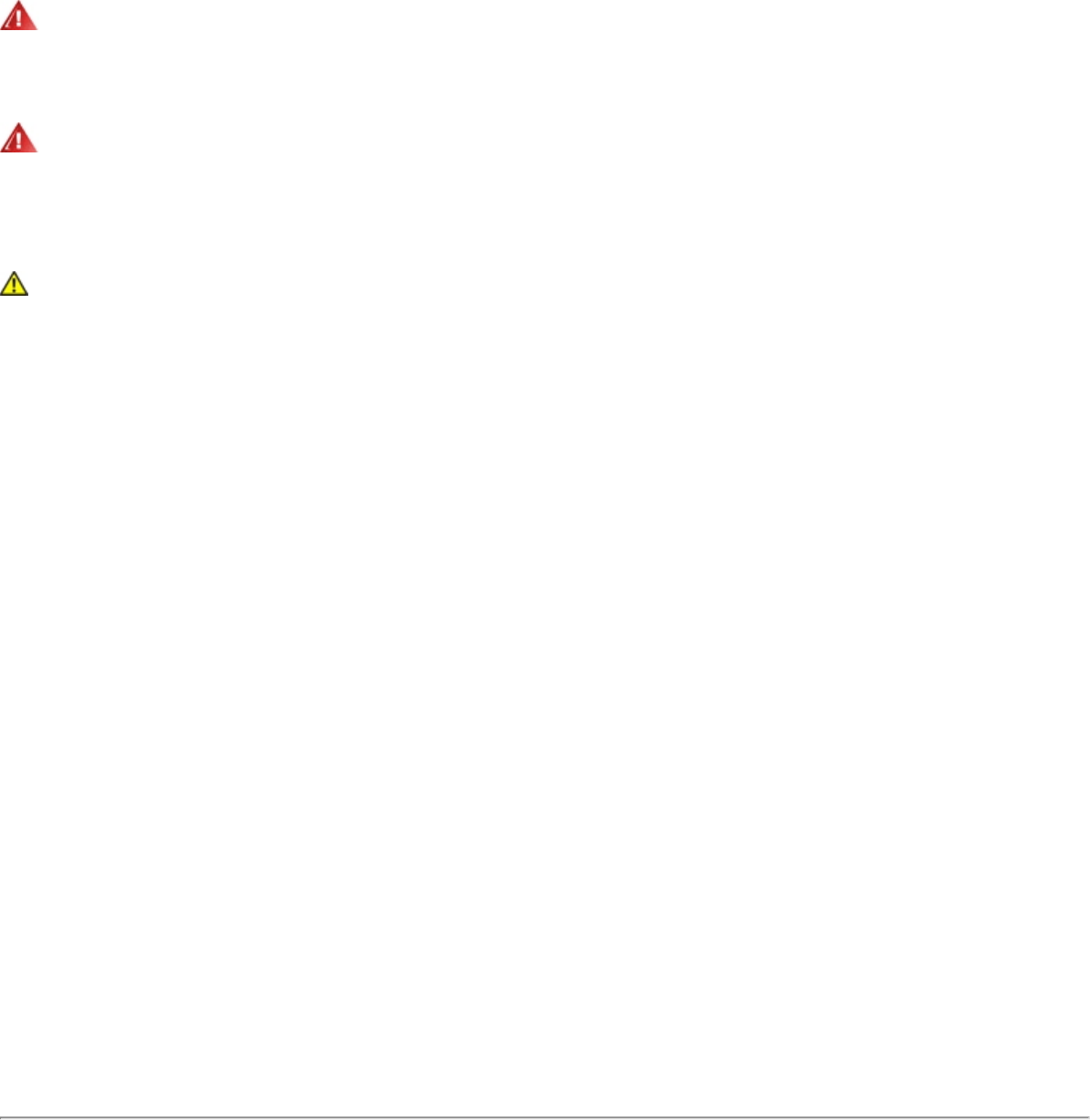
in an explosive environment unless the device has been modified to be qualified for such use.
Antenna Warnings
Warning: To comply with the FCC and ANSI C95.1 RF exposure limits, it is recommended that when the Intel(R) PRO/
Wireless 2200BG Network Connection adapter is installed in a desktop or portable computer, the antenna for this device be
installed so as to provide a separation distance of al least 20 cm (8 inches) from all persons. It is recommended that the
user limit exposure time if the antenna is positioned closer than 20 cm (8 inches).
Warning: Intel(R) PRO/Wireless LAN products are not designed for use with high-gain directional antennas. Use of
such antennas with these products in a manner other than as described in the previous section titled, “Antenna Use” is
illegal.
Use On Aircraft Caution
Caution: Regulations of the FCC and FAA prohibit airborne operation of radio-frequency wireless devices because their
signals could interfere with critical aircraft instruments.
Local Restrictions on 802.11b and 802.11g Radio Usage
All frequencies used by 802.11b and 802.11g are harmonized. Some countries though may not allow 802.11g.
Wireless interoperability
The Intel(R) PRO/Wireless 2200BG Network Connection adapter is designed to be interoperable with any wireless LAN
product that is based on direct sequence spread spectrum (DSSS) radio technology and to comply with the following
standards:
● IEEE Std. 802.11b-1999. Standard on Wireless LAN.
● IEEE Std. 802.11g compliant. Standard on Wireless LAN.
● Wireless Fidelity (Wi-Fi) certification, as defined by the Wi-Fi Alliance
The Intel(R) PRO/Wireless LAN 2200BG Mini PCI adapter and your health
The Intel(R) PRO/Wireless 2200BG Network Connection adapter, like other radio devices, emits radio frequency
electromagnetic energy. The level of energy emitted by this device, however, is less than the electromagnetic energy
emitted by other wireless devices such as mobile phones. The Intel(R) PRO/Wireless 2200BG Network Connection adapter
wireless device operates within the guidelines found in radio frequency safety standards and recommendations. These
standards and recommendations reflect the consensus of the scientific community and result from deliberations of panels
and committees of scientists who continually review and interpret the extensive research literature. In some situations or
environments, the use of the Intel(R) PRO/Wireless 2200BG Network Connection adapter wireless device may be restricted
by the proprietor of the building or responsible representatives of the applicable organization. Examples of such situations
may include:
● Using the Intel(R) PRO/Wireless 2200BG Network Connection adapter equipment on board airplanes, or
● Using the Intel(R) PRO/Wireless 2200BG Network Connection adapter equipment in any other environment where
the risk of interference with other devices or services is perceived or identified as being harmful.
If you are uncertain of the policy that applies to the use of wireless devices in a specific organization or environment (an
airport, for example), you are encouraged to ask for authorization to use the Intel(R) PRO/Wireless 2200BG Network
Connection adapter wireless device before you turn it on.
Regulatory information
The Intel(R) PRO/Wireless 2200BG Network Connection adapter wireless network device must be installed and used in
strict accordance with the manufacturer's instructions as described in the user documentation that comes with the product.

For country-specific approvals, see Radio approvals. Intel Corporation is not responsible for any radio or television
interference caused by unauthorized modification of the devices included with the Intel(R) PRO/Wireless 2200BG Network
Connection adapter kit, or the substitution or attachment of connecting cables and equipment other than that specified by
Intel Corporation. The correction of interference caused by such unauthorized modification, substitution or attachment is
the responsibility of the user. Intel Corporation and its authorized resellers or distributors are not liable for any damage or
violation of government regulations that may arise from the user failing to comply with these guidelines.
USA—Federal Communications Commission (FCC)
This device complies with Part 15 of the FCC Rules. Operation of the device is subject to the following two conditions:
● This device may not cause harmful interference.
● This device must accept any interference that may cause undesired operation.
NOTE: The radiated output power of the Intel(R) PRO/Wireless 2200BG Network Connection adapter wireless
network device is far below the FCC radio frequency exposure limits. Nevertheless, the Intel(R) PROSet/
Wireless LAN wireless network device should be used in such a manner that the potential for human contact
during normal operation is minimized. To avoid the possibility of exceeding the FCC radio frequency exposure
limits, you should keep a distance of at least 2 cm between you (or any other person in the vicinity) and the
antenna that is built into the computer.
Interference Statement
This equipment has been tested and found to comply with the limits for a Class B digital device, pursuant to Part 15 of the
FCC Rules. These limits are designed to provide reasonable protection against harmful interference in a residential
installation. This equipment generates, uses, and can radiate radio frequency energy. If the equipment is not installed and
used in accordance with the instructions, the equipment may cause harmful interference to radio communications. There is
no guarantee, however, that such interference will not occur in a particular installation. If this equipment does cause
harmful interference to radio or television reception (which can be determined by turning the equipment off and on), the
user is encouraged to try to correct the interference by taking one or more of the following measures:
● Reorient or relocate the receiving antenna.
● Increase the distance between the equipment and the receiver.
● Connect the equipment to an outlet on a circuit different from that to which the receiver is connected.
● Consult the dealer or an experienced radio/TV technician for help.
NOTE: The Intel(R) PRO/Wireless 2200BG Network Connection adapter wireless network device must be
installed and used in strict accordance with the manufacturer's instructions as described in the user
documentation that comes with the product. Any other installation or use will violate FCC Part 15 regulations.
U.S. Frequency Bands
2.400 - 2.462 GHz
Canada—Industry Canada (IC)
This Class B digital apparatus complies with Canadian ICES-003, Issue 2, and RSS-210, Issue 4 (Dec. 2000).
Cet appareil numérique de la classe B est conforme à la norme NMB-003, No. 2, et CNR-210, No 4 (Dec 2000).
To prevent radio interference to the licensed service, this device is intended to be operated indoors and away from windows
to provide maximum shielding. Equipment (or its transmit antenna) that is installed outdoors is subject to licensing."
« Pour empêcher que cet appareil cause du brouillage au service faisant l'objet d'une licence, il doit être utilisé a l'intérieur
et devrait être placé loin des fenêtres afinde fournir un écran de blindage maximal. Si le matériel (ou son antenne
d'émission) est installé à l'extérieur, il doit faire l'objet d'une licence.»
Europe—EU Declaration of Conformity
European Frequency Bands
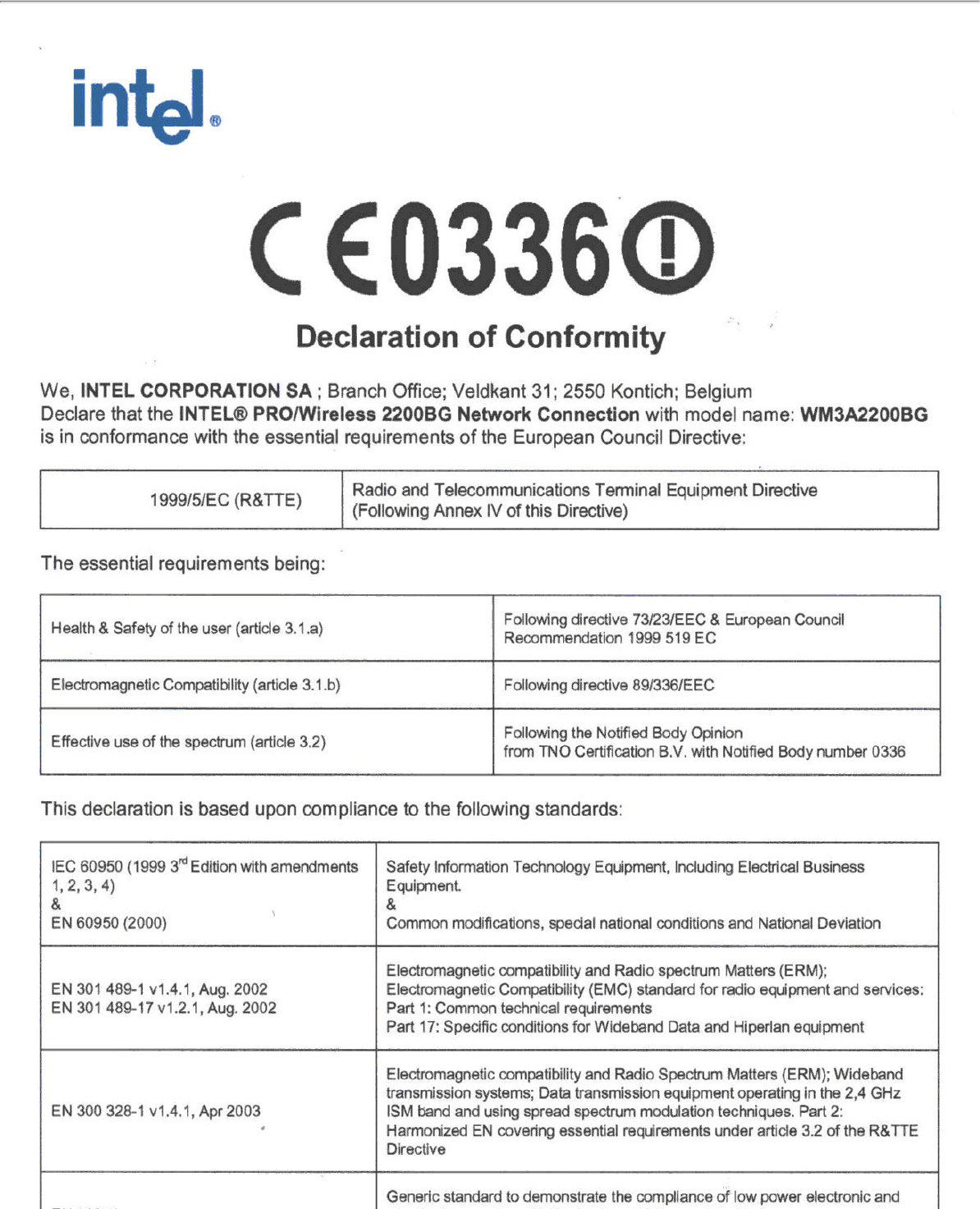
2.400 - 2.4835 GHz (Europe ETSI)
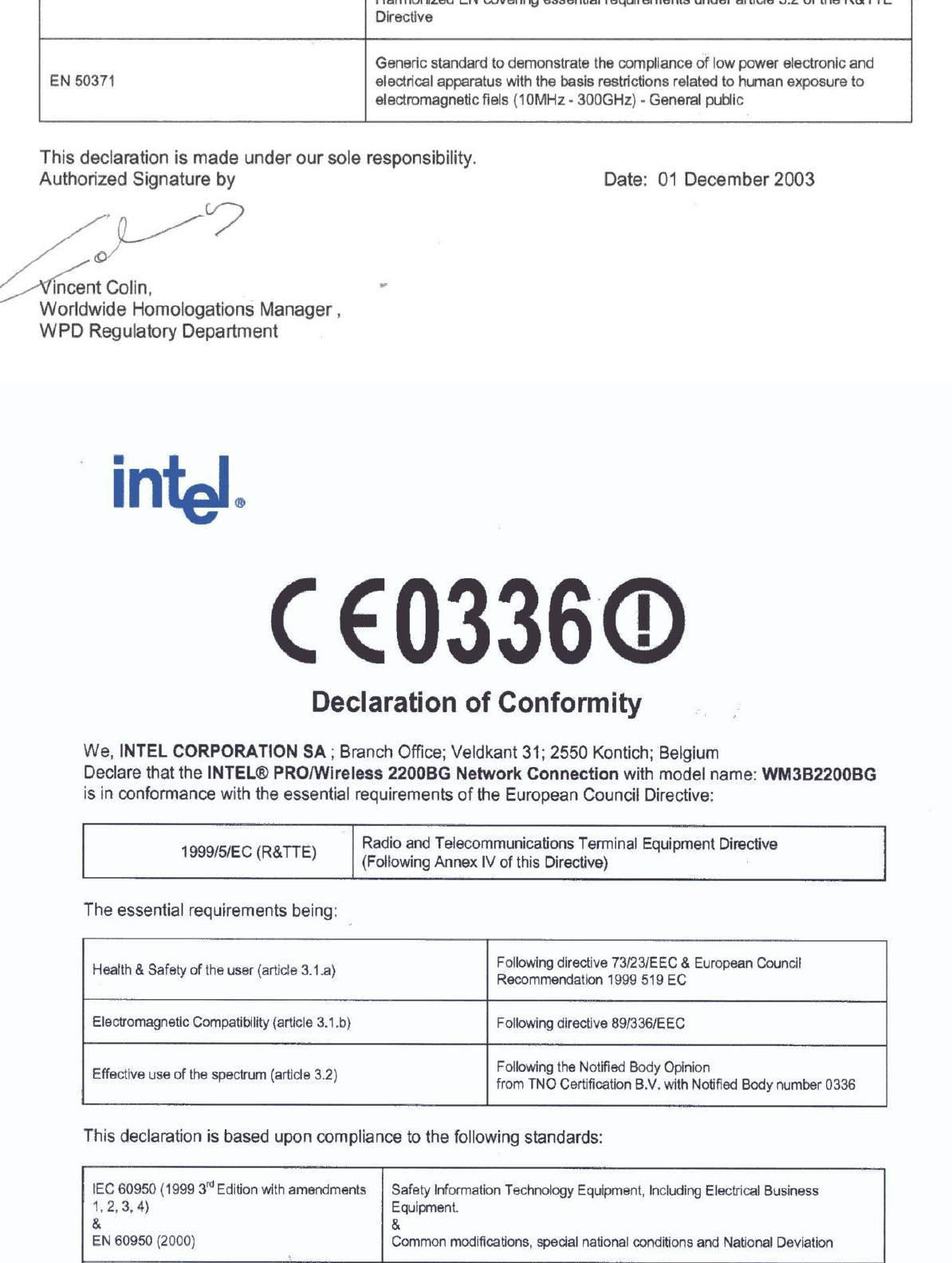
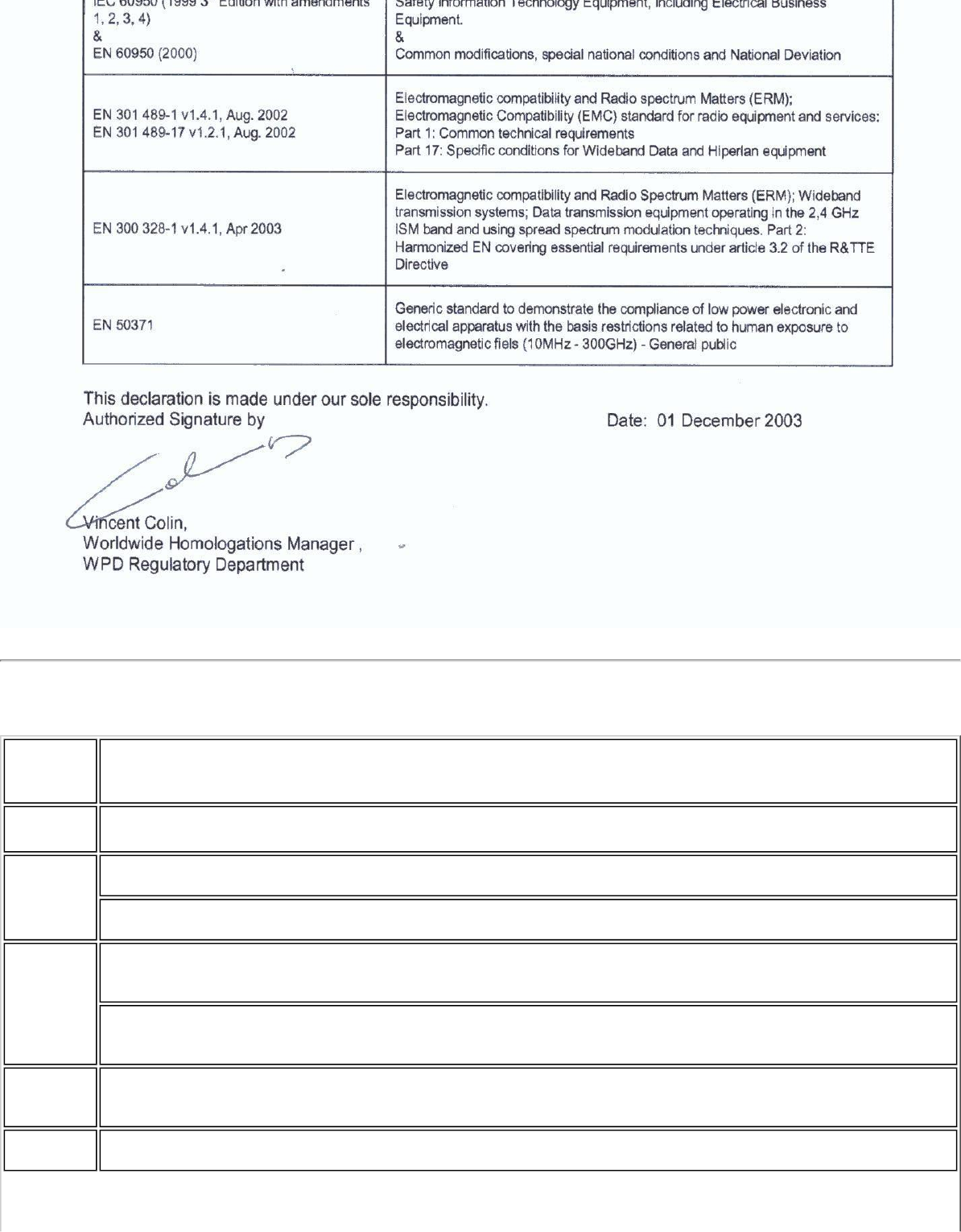
This equipment complies with the essential requirements of the European Union directive 1999/5/EC.
English Hereby, Intel(R) Corporation, declares that this Intel(R) PRO/Wireless 2200BG Network Connection is in
compliance with the essential requirements and other relevant provisions of Directive 1999/5/EC.
Finnish Intel(R) Corporation vakuuttaa täten että Intel(R) PRO/Wireless 2200BG Network Connectiontyyppinen laite
on direktiivin 1999/5/EY oleellisten vaatimusten ja sitä koskevien direktiivin muiden ehtojen mukainen.
Dutch Hierbij verklaart Intel(R) Corporation dat het toestel Intel(R) PRO/Wireless 2200BG Network Connection in
overeenstemming is met de essentiële eisen en de andere relevante bepalingen van richtlijn 1999/5/EG.
Bij deze verklaart Intel(R) Corporation dat deze Intel(R) PRO/Wireless 2200BG Network Connection voldoet
aan de essentiële eisen en aan de overige relevante bepalingen van Richtlijn 1999/5/EC.
French Par la présente Intel(R) Corporation déclare que l'appareil Intel(R) PRO/Wireless 2915ABG Network
Connection est conforme aux exigences essentielles et aux autres dispositions pertinentes de la directive
1999/5/CE.
Par la présente, Intel(R) Corporation déclare que ce Intel(R) PRO/Wireless 2200BG Network Connection est
conforme aux exigences essentielles et aux autres dispositions de la directive 1999/5/CE qui lui sont
applicables.
Swedish Härmed intygar Intel(R) Corporation att denna Intel(R) PRO/Wireless 2200BG Network Connection står I
överensstämmelse med de väsentliga egenskapskrav och övriga relevanta bestämmelser som framgår av
direktiv 1999/5/EG.
Danish Undertegnede Intel(R) Corporation erklærer herved, at følgende udstyr Intel(R) PRO/Wireless 2200BG
Network Connection overholder de væsentlige krav og øvrige relevante krav i direktiv 1999/5/EF.
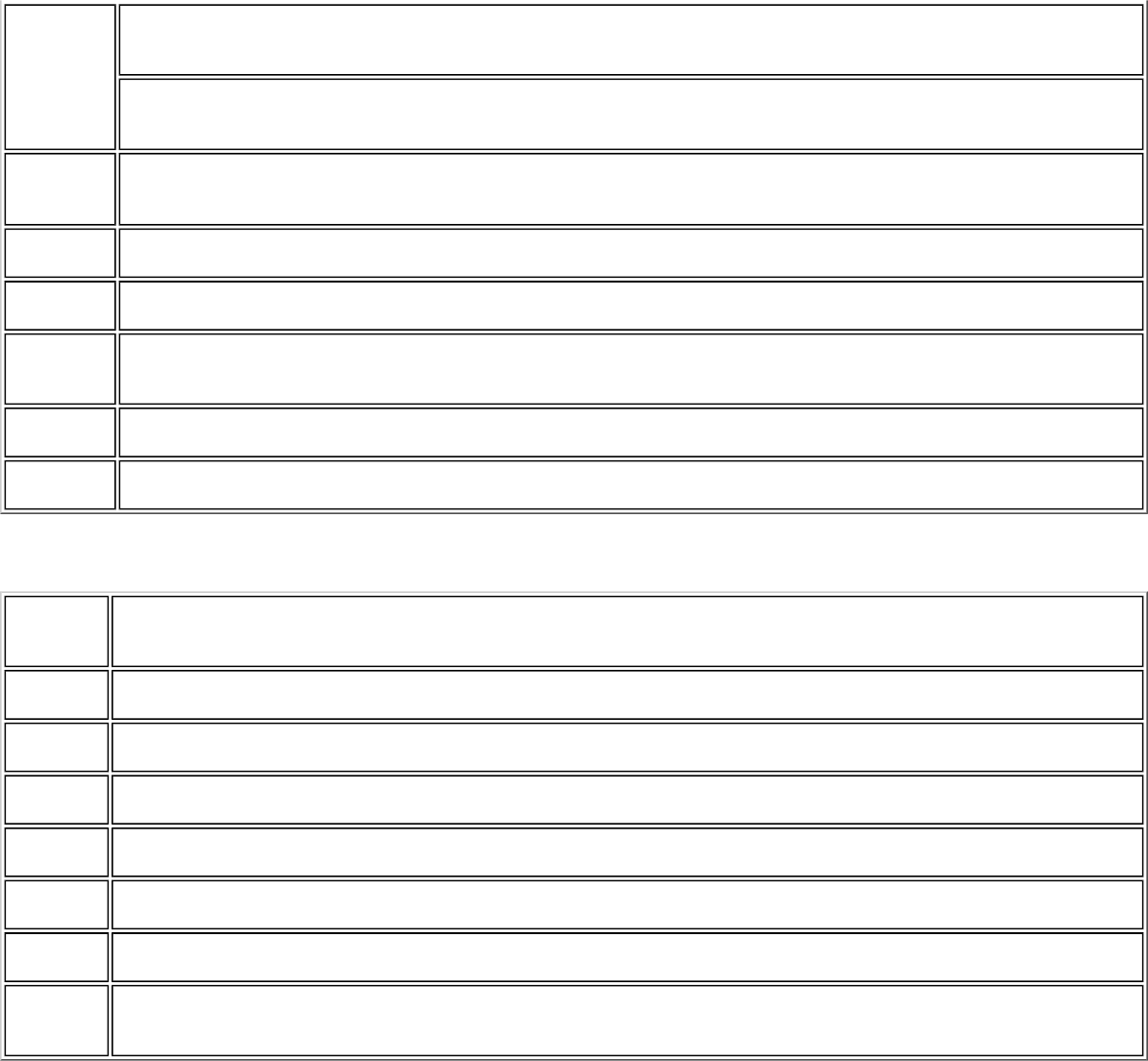
German Hiermit erklärt Intel(R) Corporation, dass sich dieser/diese/dieses Intel(R) PRO/Wireless 2200BG Network
Connection in Übereinstimmung mit den grundlegenden Anforderungen und den anderen relevanten
Vorschriften der Richtlinie 1999/5/EG befindet". (BMWi)
Hiermit erklärt Intel(R) Corporation die Übereinstimmung des Gerätes Intel(R) PRO/Wireless 2200BG
Network Connection mit den grundlegenden Anforderungen und den anderen relevanten Festlegungen der
Richtlinie 1999/5/EG. (Wien)
Greek ΜΕ ΤΗΝ ΠΑΡΟΥΣΑ Intel(R) Corporation ∆ΗΛΩΝΕΙ ΟΤΙ Intel(R) PRO/Wireless 2200BG Network Connection
ΣΥΜΜΟΡΦΩΝΕΤΑΙ ΠΡΟΣ ΤΙΣ ΟΥΣΙΩ∆ΕΙΣ ΑΠΑΙΤΗΣΕΙΣ ΚΑΙ ΤΙΣ ΛΟΙΠΕΣ ΣΧΕΤΙΚΕΣ ∆ΙΑΤΑΞΕΙΣ ΤΗΣ Ο∆ΗΓΙΑΣ 1999/5/
ΕΚ.
Icelandic Intel lysir her med yfir að thessi bunadur, Intel(R) PRO/Wireless 2200BG Network Connection, uppfyllir allar
grunnkrofur, sem gerdar eru i R&TTE tilskipun ESB nr 1999/5/EC.
Italian Con la presente Intel(R) Corporation dichiara che questo Intel(R) PRO/Wireless 2200BG Network Connectionè
conforme ai requisiti essenziali ed alle altre disposizioni pertinenti stabilite dalla direttiva 1999/5/CE.
Spanish Por medio de la presente Intel(R) Corporation declara que el Intel(R) PRO/Wireless 2200BG Network
Connectioncumple con los requisitos esenciales y cualesquiera otras disposiciones aplicables o exigibles de la
Directiva 1999/5/CE.
Portuguese Intel(R) Corporation declara que este Intel(R) PRO/Wireless 2200BG Network Connection está conforme com
os requisitos essenciais e outras disposições da Directiva 1999/5/CE.
Malti Hawnhekk, Intel(R) Corporation, jiddikjara li dan Intel(R) PRO/Wireless 2200BG Network Connection
jikkonforma mal-•ti•ijiet essenzjali u ma provvedimenti o•rajn relevanti li hemm fid-Dirrettiva 1999/5/EC
New Member States requirements of Declaration of Conformity
Estonian Käesolevaga kinnitab Intel(R) Corporation seadme Intel(R) PRO/Wireless 2200BG Network
Connectionvastavust direktiivi 1999/5/EÜ põhinõuetele ja nimetatud direktiivist tulenevatele teistele
asjakohastele sätetele.
Hungarian Alulírott, Intel(R) Corporation nyilatkozom, hogy a Intel(R) PRO/Wireless 2200BG Network Connectionmegfelel
a vonatkozó alapvetõ követelményeknek és az 1999/5/EC irányelv egyéb elõírásainak
Slovak Intel(R) Corporation týmto vyhlasuje, že Intel(R) PRO/Wireless 2200BG Network Connection sp••a základné
požiadavky a všetky príslušné ustanovenia Smernice 1999/5/ES.
Czech Intel(R) Corporation tímto prohlašuje, že tento Intel(R) PRO/Wireless 2200BG Network Connection je ve shod•
se základními požadavky a dalšími p•íslušnými ustanoveními sm•rnice 1999/5/ES."
Slovenia Šiuo Intel(R) Corporation deklaruoja, kad šis Intel(R) PRO/Wireless 2200BGNetwork Connectionatitinka
esminius reikalavimus ir kitas 1999/5/EB Direktyvos nuostatas.
Latvian Ar šo Intel(R) Corporation deklar•, ka Intel(R) PRO/Wireless 2200BG Network Connection atbilst Direkt•vas
1999/5/EK b•tiskaj•m pras•b•m un citiem ar to saist•tajiem noteikumiem
Lithuanian Intel(R) Corporation deklaruoja, kadIntel(R) Pro/Wireless 2200BG Network Connectionatitinka 1999/5/EC
Direktyvosesminius reikalavimus irkitas nuostatas".
Polish Niniejszym, Intel(R) Corporation, deklaruj•, •e Intel(R) PRO/Wireless 2200BG Network Connection spe•nia
wymagania zasadnicze oraz stosowne postanowienia zawarte
Dyrektywie 1999/5/EC.
France
Pour la France métropolitaine
2.400 - 2.4835 GHz (Canaux 1à 13) autorisé en usage intérieur
2.400 -2.454 GHz (canaux 1 à 7) autorisé en usage extérieur
Pour la Guyane et la Réunion
2.400 - 2.4835 GHz (Canaux 1à 13) autorisé en usage intérieur
2.420 - 2.4835 GHz (canaux 5 à 13) autorisé en usage extérieur
Pour tout le territoire Français:
Seulement 5.15 -5.35 GHz autorisé pour le 802.1
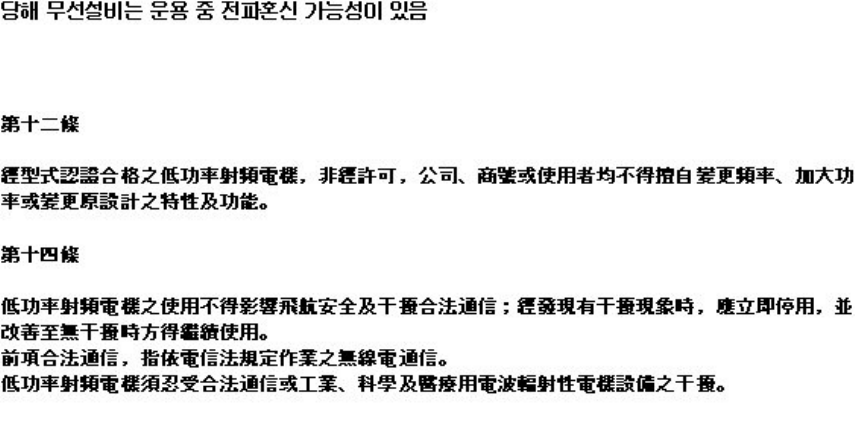
Belgique
Dans le cas d'une utilisation privée, à l'extérieur d'un bâtiment, au-dessus d'un espace public, aucun enregistrement n'est
nécessaire pour une distance de moins de 300m. Pour une distance supérieure à 300m un enregistrement auprès de l'IBPT
est requise. Pour les enregistrements et licences, veuillez contacter l'IBPT.
In geval van privé-gebruik, buiten een gebouw, op een openbare plaats, is geen registratie nodig, wanneer de afstand
minder dan 300m is. Voor een afstand groter dan 300m is een registratie bij BIPT vereist. Voor registraties en licenties,
gelieve BIPT te contacteren.
Italia
The use of these equipments is regulated by:
- D.L.gs 1.8.2003, n. 259, article 104 (activity subject to general authorization) for outdoor use and article 105 (free use)
for indoor use, in both cases for private use.
- D.M. 28.5.03, for supply to public of RLAN access to networks and telecom services.
L’uso degli apparati è regolamentato da:
- D.L.gs 1.8.2003, n. 259, articoli 104 (attività soggette ad autorizzazione generale) se utilizzati al di fuori del proprio
fondo e 105 (libero uso) se utilizzati entro il proprio fondo, in entrambi i casi per uso privato.
- D.M. 28.5.03, per la fornitura al pubblico dell’accesso R-LAN alle reti e ai servizi di telecomunicazioni.
Belarus
2.4 GHz OFDM (802.11g) is not allowed at this time.
Korea
Taiwan
Pakistan
Pakistan Telecommunication Authority (PTA) Approved
Radio approvals
To determine whether you are allowed to use your wireless network device in a specific country, please check to see if the
radio type number that is printed on the identification label of your device is listed in the manufacturer's OEM Regulatory
Guidance document.
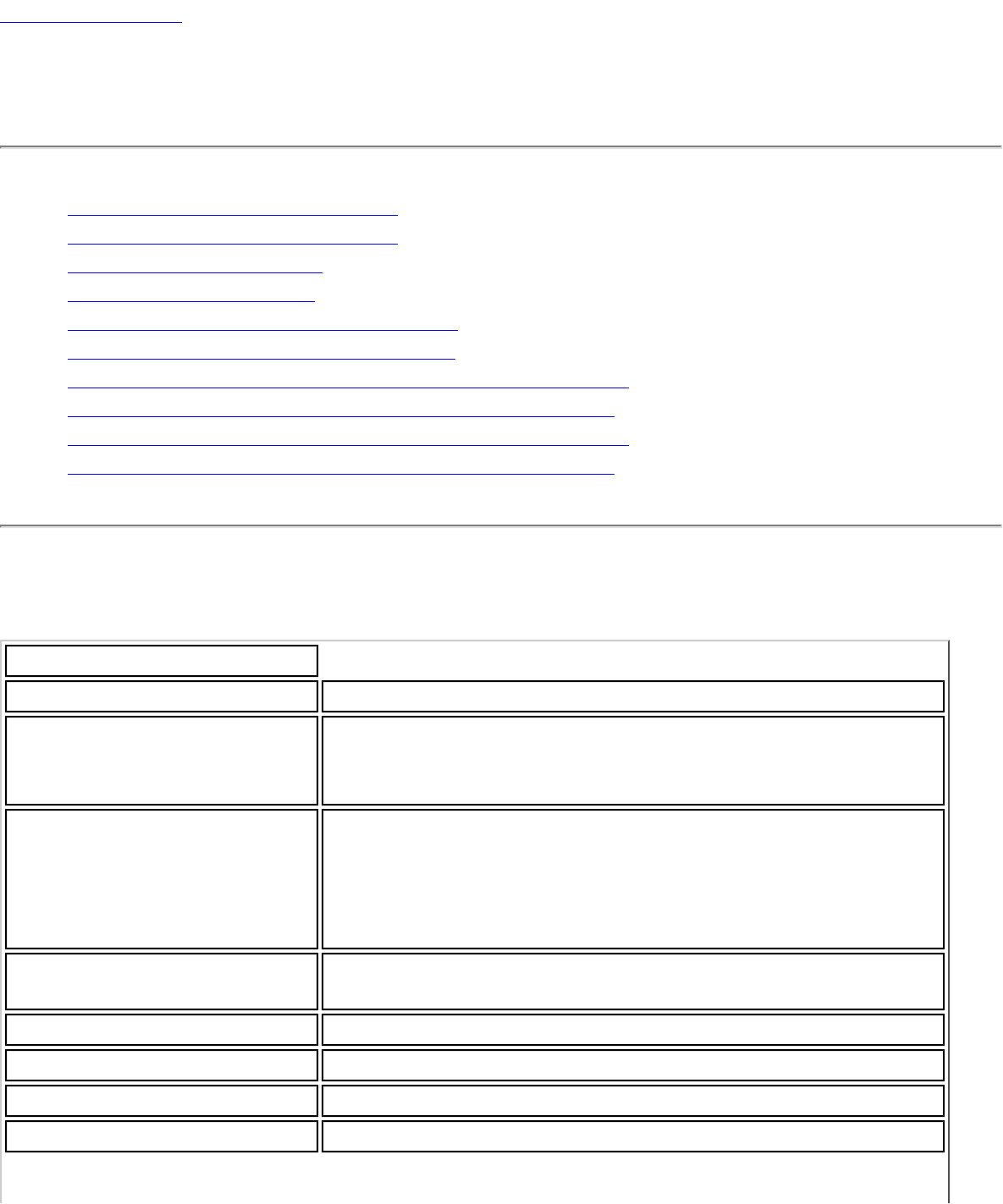
Back to Contents
Specifications
● Intel(R) WiMAX/WiFi Link 5350
● Intel(R) WiMAX/WiFi Link 5150
● Intel(R) WiFi Link 5300
● Intel(R) WiFi Link 5100
● Intel(R) Wireless WiFi Link 4965AGN
● Intel(R) Wireless WiFi Link 4965AG_
● Intel(R) PRO/Wireless 3945ABG Network Connection
● Intel(R) PRO/Wireless 3945BG Network Connection
● Intel(R) PRO/Wireless 2915ABG Network Connection
● Intel(R) PRO/Wireless 2200BG Network Connection
Intel(R) WiFi Link 5150 and Intel(R) WiFi Link 5350
WiFi / WiMAX
Form Factor PCI Express* Mini Card and Half-Mini Card
SKUs Intel® WiMAX/WiFi Link 5350 - 3x3 MC
Intel® WiMAX/WiFi Link 5150 - 1X2 MC/HMC
Dimensions Mini Card: Width 20 in x Length 1.18 in x Height 0.18 in
(50.80 mm x 30 mm x 4.5 mm)
Half-Mini Card: Width 1.049 in x Length 1.18 in x Height
0.18 in (26.64 mm x 30 mm x 4.5 mm)
Antenna Interface
Connector Hirose U.FL-R-SMT mates with cable connector U.FL-LP-
066
Antenna Diversity On-board diversity
Connector Interface 53-pin Mini Card edge connector
Voltage 3.3 V
Operating Temperature 0 to +80 degrees Celsius
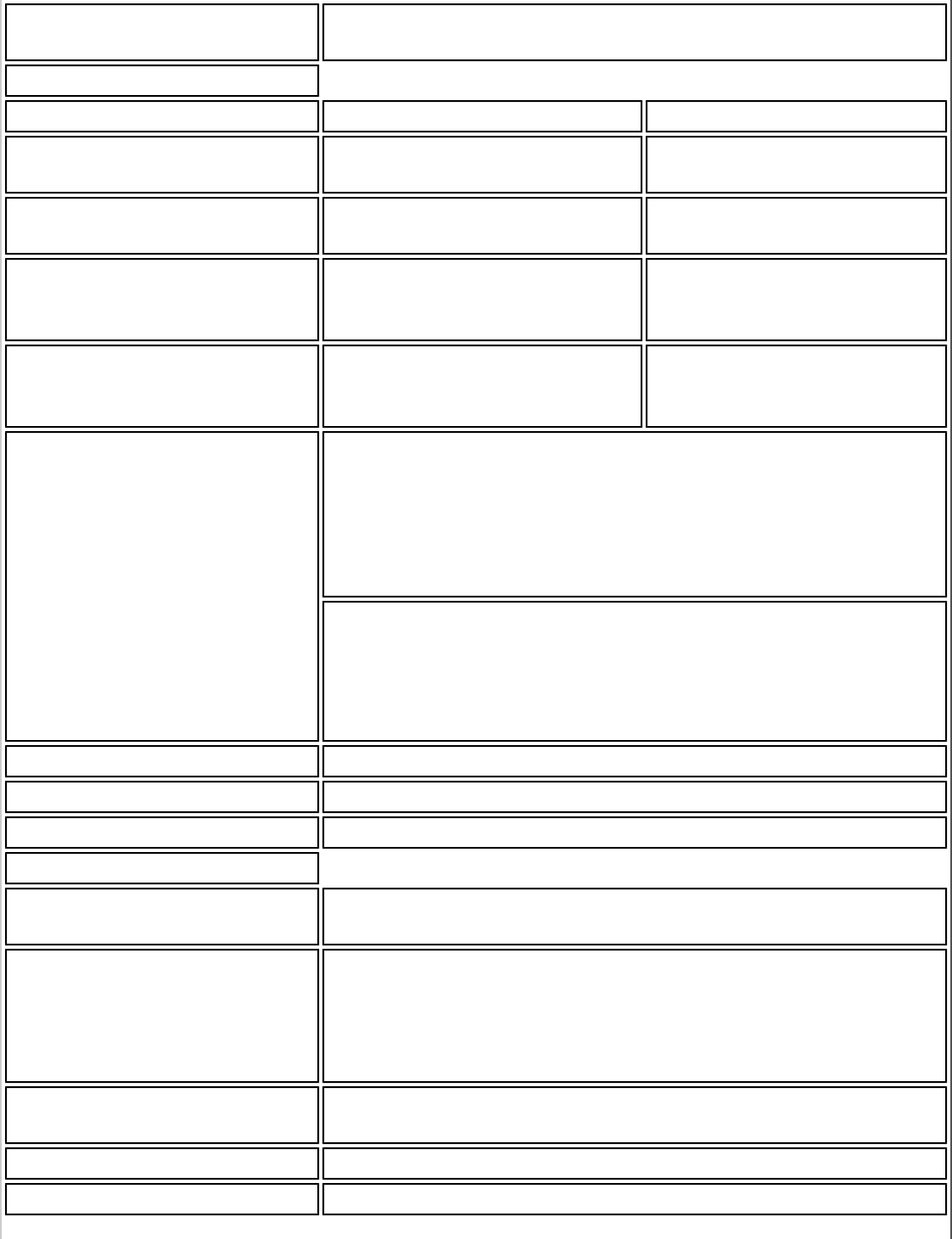
Humidity 50% to 90% non-condensing (at temperatures of 25 ºC
to 35 ºC)
WiFi
Frequency Modulation 5 GHz (802.11a/n) 2.4 GHz (802.11b/g/n)
Frequency band 5.15 GHz - 5.85 GHz
(dependent on country) 2.41-2.474 GHz
(dependent on country)
Modulation BPSK, QPSK, 16 QAM, 64
QAM CCK, DQPSK, DBPSK
Wireless Medium 5 GHz UNII: Orthogonal
Frequency Division
Multiplexing (OFDM)
2.4 GHz ISM: Orthogonal
Frequency Division
Multiplexing (OFDM)
Channels 4 to 12 (dependent on
country) Channel 1-11 (US only)
Channel 1-13 (Japan,
Europe)
IEEE 802.11n Data Rates Intel(R) WiFi Link 5350
450, 405, 360, 300, 270, 243, 240, 216.7, 195, 180,
173.3, 150, 144, 135, 130, 120, 117, 115.5, 90,
86.667, 72.2, 65, 60, 57.8, 45, 43.3, 30, 28.9, 21.7,
15, 14.4, 7.2 Mbps
Intel(R) WiFi Link 5150
300, 270, 243, 240, 180, 150, 144, 135, 130, 120, 117,
115.5, 90, 86.667, 72.2, 65, 60, 57.8, 45, 43.3, 30,
28.9, 21.7, 15, 14.4, 7.2 Mbps
IEEE 802.11a Data Rates 54, 48, 36, 24, 18, 12, 9, 6 Mbps
IEEE 802.11g Data Rates 54, 48, 36, 24, 18, 12, 9, 6 Mbps
IEEE 802.11b Data Rates 11, 5.5, 2, 1 Mbps
WiFi General
Operating Systems Microsoft Windows XP* (32 and 64 bit) and Windows
Vista* (32 and 64 bit)
Wi-Fi Alliance* certification Wi-Fi* certification for 802.11b, 802.11g, 802.11a,
802.11h, 802.11d, WPA-Personal, WPA-Enterprise,
WPA2-Personal, WPA2-Enterprise, WMM, WMM Power
Save, EAP-SIM, LEAP, PEAP, TKIP, EAP-FAST, EAP-TLS,
EAP-TTLS
Cisco Compatible
Extensions certification Cisco Compatible Extensions, v4.0
WLAN Standard IEEE 802.11g, 802.11b, 802.11a, 802.11n
Architecture Infrastructure or ad hoc (peer-to-peer) operating modes
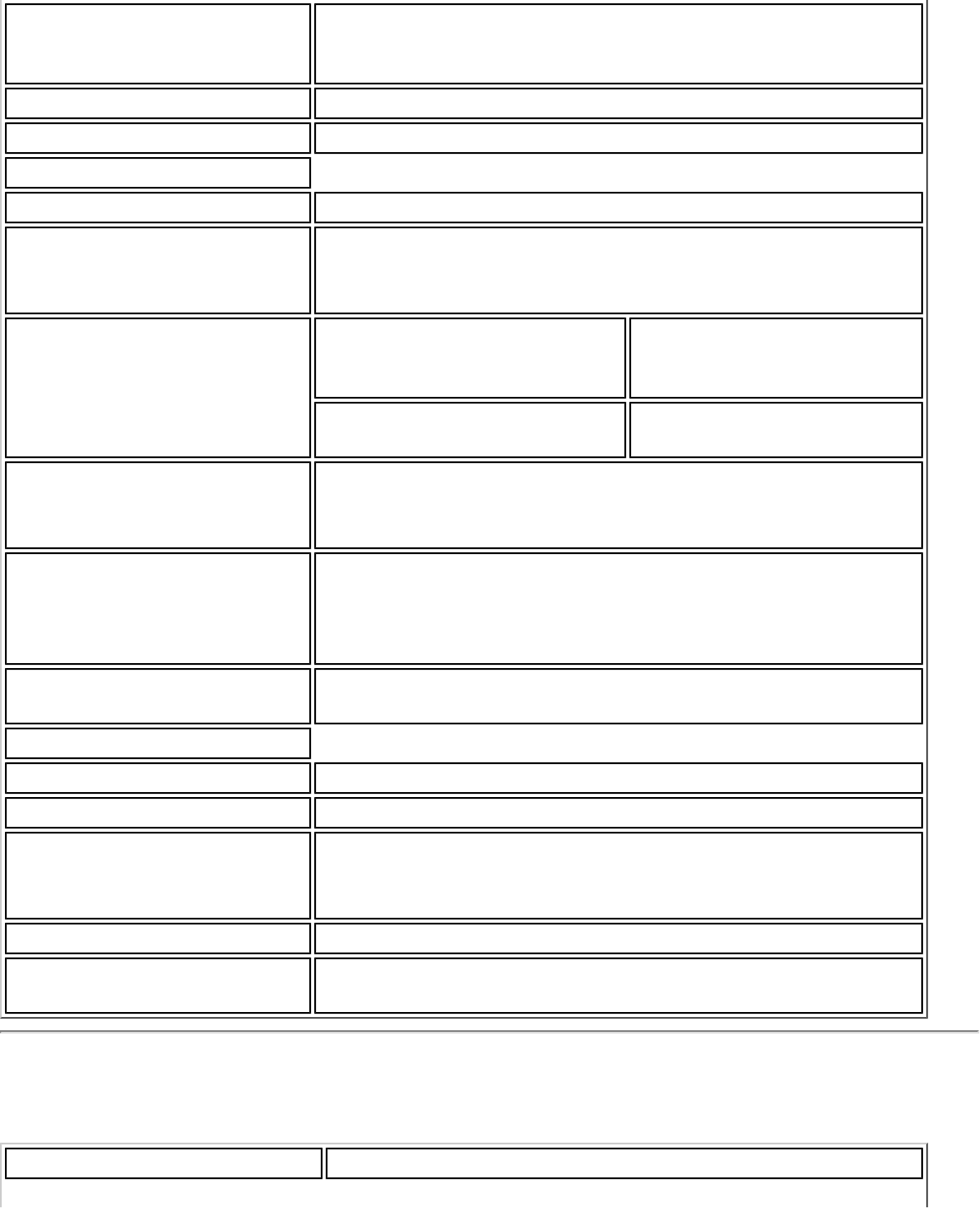
Security WPA-Personal, WPA2-Personal, WPA-Enterprise, WPA2-
Enterprise, 802.1X: EAP-SIM, LEAP, PEAP, EAP-FAST,
EAP-TLS, EAP-TTLS, EAP-AKA
Encryption AES-CCMP 128-bit, WEP 128-bit and 64-bit, CKIP, TKIP
Product Safety UL, C-UL, CB (IEC 60590)
WiMAX
Frequency band 2.5-2.7 GHz (3A Profile)
Modulation UL - QPSK, 16 QAM
DL - QPSK, 16 QAM, 64 QAM
Wireless Medium Duplex mode: TDD
operations Scalable OFDMA
(SOFDMA): 512 and 1024
FFT
sub-carrier permutation:
PUSC Channel bandwidths: 5
MHz and 10 MHz
WiMAX Network Release
Feature set SPWG/NWG Release 1.0
SPWG/NWG Release 1.5
Rate Performance (OTA
performance
10MHz channel)
10 Mbps DL and 4 Mbps UL @ peak rate
RF Transmitter Output
Power Compliance with Power class 2
WiMAX General
Operating Systems Microsoft Windows XP* ,Vista*
Standard Compliance 802.16e-2005 Corrigenda 2 (D4)
WiMAX System Profile
Feature set Mobile WiMAX release 1, Wave II
Profile 3A
Security Key Management Protocol (PKMv2)
Encryption 128bit CCMP (Counter-Mode/CBC-MAC) based on AES
encryption
Intel(R) WiFi Link 5300 and Intel(R) WiFi Link 5100
Form Factor PCI Express* Full-Mini Card and Half-Mini Card
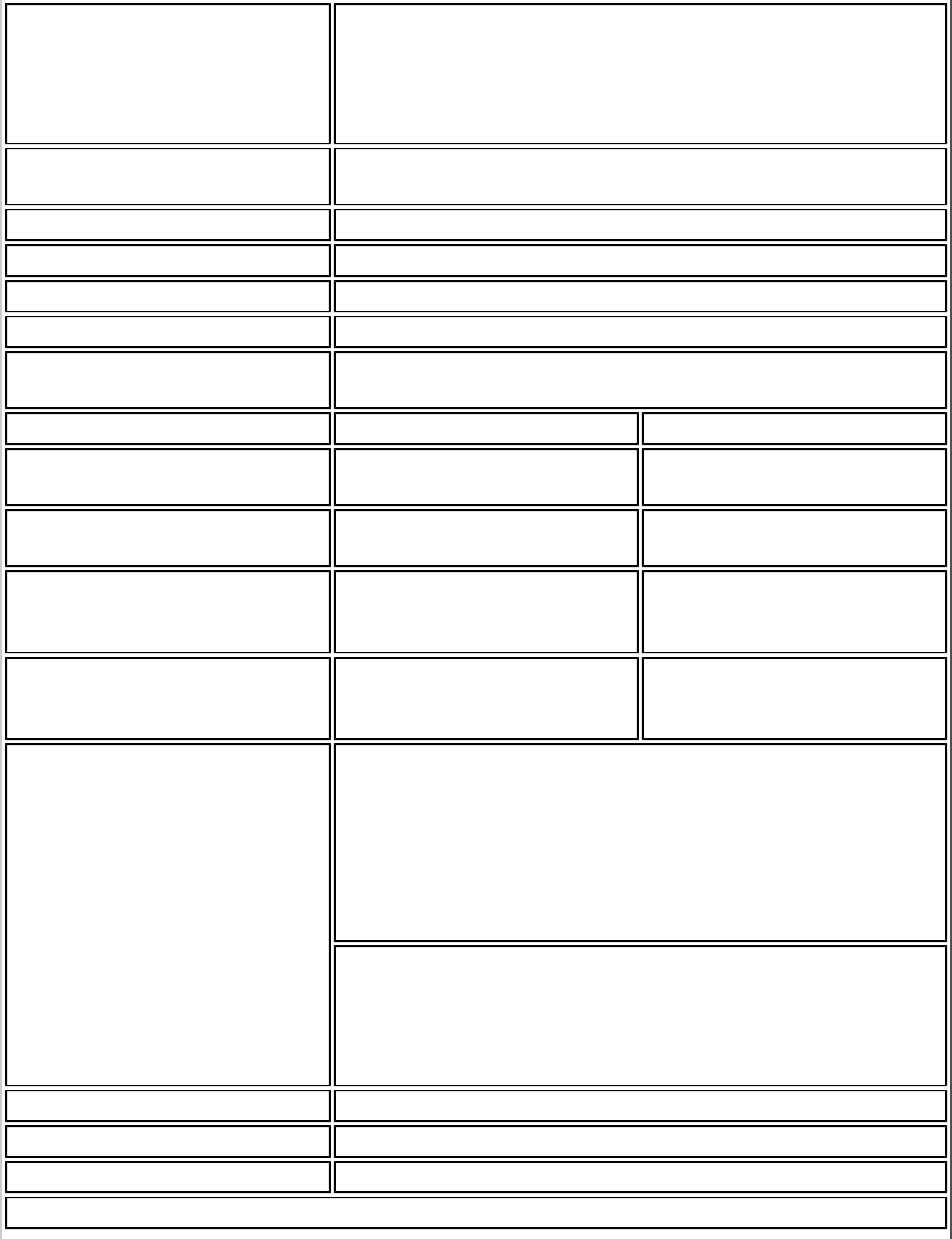
Dimensions Full-Mini Card: Width 2.00 in x Length 1.18 in x Height
0.18 in (50.95 mm x 30 mm x 4.5 mm)
Half-Mini Card: Width 1.049 in x Length 1.18 in x
Height 0.18 in (26.64 mm x 30 mm x 4.5 mm)
Antenna Interface Connector Hirose U.FL-R-SMT mates with cable connector U.FL-LP-
066
Antenna Diversity On-board diversity
Connector Interface 52-pin Mini Card edge connector
Voltage 3.3 V
Operating Temperature 0 to +80 degrees Celsius
Humidity 50% to 95% non-condensing (at temperatures of 25 ºC
to 35 ºC)
Frequency Modulation 5 GHz (802.11a/n) 2.4 GHz (802.11b/g/n)
Frequency band 5.15 GHz - 5.85 GHz
(dependent on country) 2.400 - 2.4835 GHz
(dependent on country)
Modulation BPSK, QPSK, 16 QAM, 64
QAM CCK, DQPSK, DBPSK
Wireless Medium 5 GHz UNII: Orthogonal
Frequency Division
Multiplexing (OFDM)
2.4 GHz ISM: Orthogonal
Frequency Division
Multiplexing (OFDM)
Channels 4 to 12 (dependent on
country) Channel 1-11 (US only)
Channel 1-13 (Japan,
Europe)
IEEE 802.11n Data Rates Intel(R) WiFi Link 5300
450, 405, 360, 300, 270, 243, 240, 216.7, 195, 180,
173.3, 150, 144, 135, 130, 120, 117, 115.5, 90,
86.667, 72.2, 65, 60, 57.8, 45, 43.3, 30, 28.9, 21.7,
15, 14.4, 7.2 Mbps
Intel(R) WiFi Link 5100
300, 270, 243, 240, 180, 150, 144, 135, 130, 120,
117, 115.5, 90, 86.667, 72.2, 65, 60, 57.8, 45, 43.3,
30, 28.9, 21.7, 15, 14.4, 7.2 Mbps
IEEE 802.11a Data Rates 54, 48, 36, 24, 18, 12, 9, 6 Mbps
IEEE 802.11g Data Rates 54, 48, 36, 24, 18, 12, 9, 6 Mbps
IEEE 802.11b Data Rates 11, 5.5, 2, 1 Mbps
General
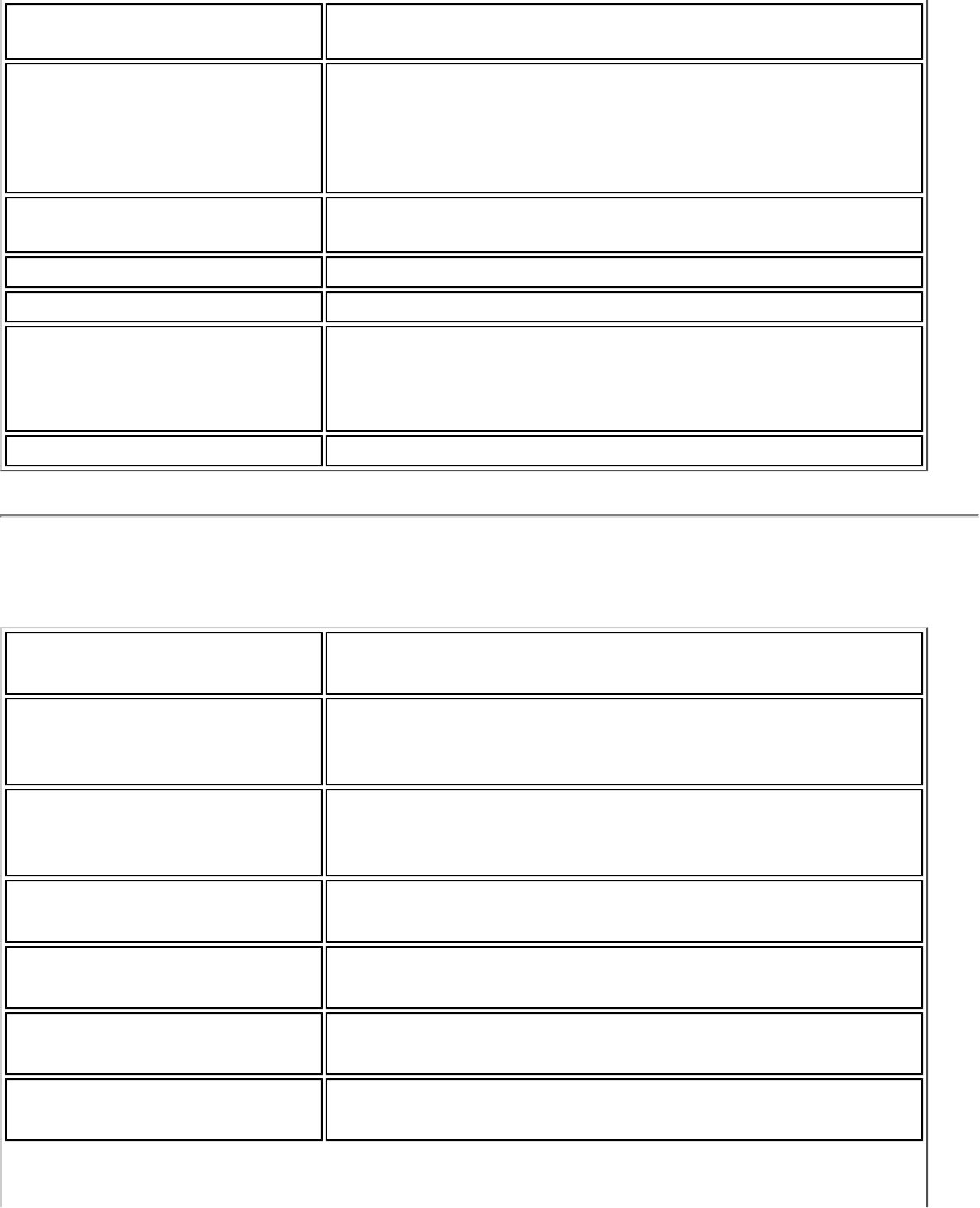
Operating Systems Microsoft Windows XP* (32 and 64 bit) and Windows
Vista* (32 and 64 bit).
Wi-Fi Alliance* certification Wi-Fi* certification for 802.11b, 802.11g, 802.11a,
802.11h, 802.11d, WPA-Personal, WPA-Enterprise,
WPA2-Personal, WPA2-Enterprise, WMM, WMM Power
Save, EAP-SIM, LEAP, PEAP, TKIP, EAP-FAST, EAP-TLS,
EAP-TTLS, EAP-AKA
Cisco Compatible Extensions
certification Cisco Compatible Extensions, v4.0
WLAN Standard IEEE 802.11g, 802.11b, 802.11a, 802.11n
Architecture Infrastructure or ad hoc (peer-to-peer) operating modes
Security WPA-Personal, WPA2-Personal, WPA-Enterprise, WPA2-
Enterprise, AES-CCMP 128-bit, WEP 128-bit and 64-bit;
802.1X: EAP-SIM, LEAP, PEAP, TKIP, EAP-FAST, EAP-
TLS, EAP-TTLS, EAP-AKA
Product Safety UL, C-UL, CB (IEC 60590)
Intel(R) Wireless WiFi Link 4965AGN
Form Factor PCI Express* Mini Card
Dimensions Width 2.00 in x Length 1.18 in x Height 0.18 in (50.95
mm x 30 mm x 4.5 mm)
Antenna Interface Connector Hirose U.FL-R-SMT mates with cable connector U.FL-LP-
066
Antenna Diversity On-board diversity
Connector Interface 52-pin Mini Card edge connector
Voltage 3.3 V
Operating Temperature 0 to +80 degrees Celsius
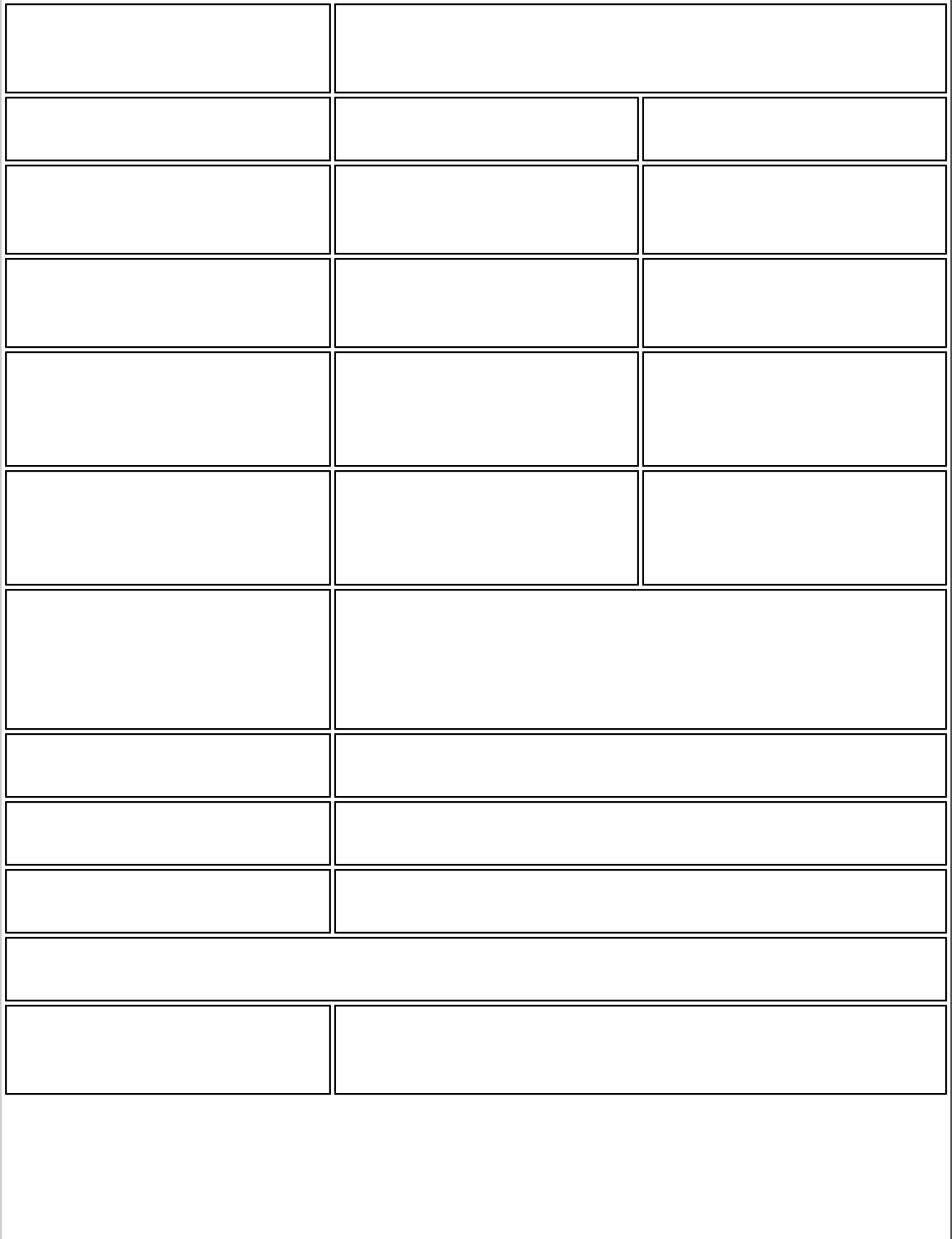
Humidity 50% to 95% non-condensing (at temperatures of 25 ºC
to 35 ºC)
Frequency Modulation 5 GHz (802.11a/n) 2.4 GHz (802.11b/g/n)
Frequency band 5.15 GHz - 5.85 GHz
(dependent on country) 2.400 - 2.4835 GHz
(dependent on country)
Modulation BPSK, QPSK, 16 QAM, 64
QAM CCK, DQPSK, DBPSK
Wireless Medium 5 GHz UNII: Orthogonal
Frequency Division
Multiplexing (OFDM)
2.4 GHz ISM: Orthogonal
Frequency Division
Multiplexing (OFDM)
Channels 4 to 12 (dependent on
country) Channel 1-11 (US only)
Channel 1-13 (Japan,
Europe)
IEEE 802.11n Data Rates Rx: 300, 270, 243, 240, 180
Rx/Tx: 150, 144, 135, 130, 120, 117, 115.5, 90,
86.667, 72.2, 65, 60, 57.8, 45, 43.3, 30, 28.9, 21.7,
15, 14.4, 7.2
IEEE 802.11a Data Rates 54, 48, 36, 24, 18, 12, 9, 6 Mbps
IEEE 802.11g Data Rates 54, 48, 36, 24, 18, 12, 9, 6 Mbps
IEEE 802.11b Data Rates 11, 5.5, 2, 1 Mbps
General
Operating Systems Microsoft Windows XP* (32 and 64 bit) and Windows
Vista* (32 and 64 bit).
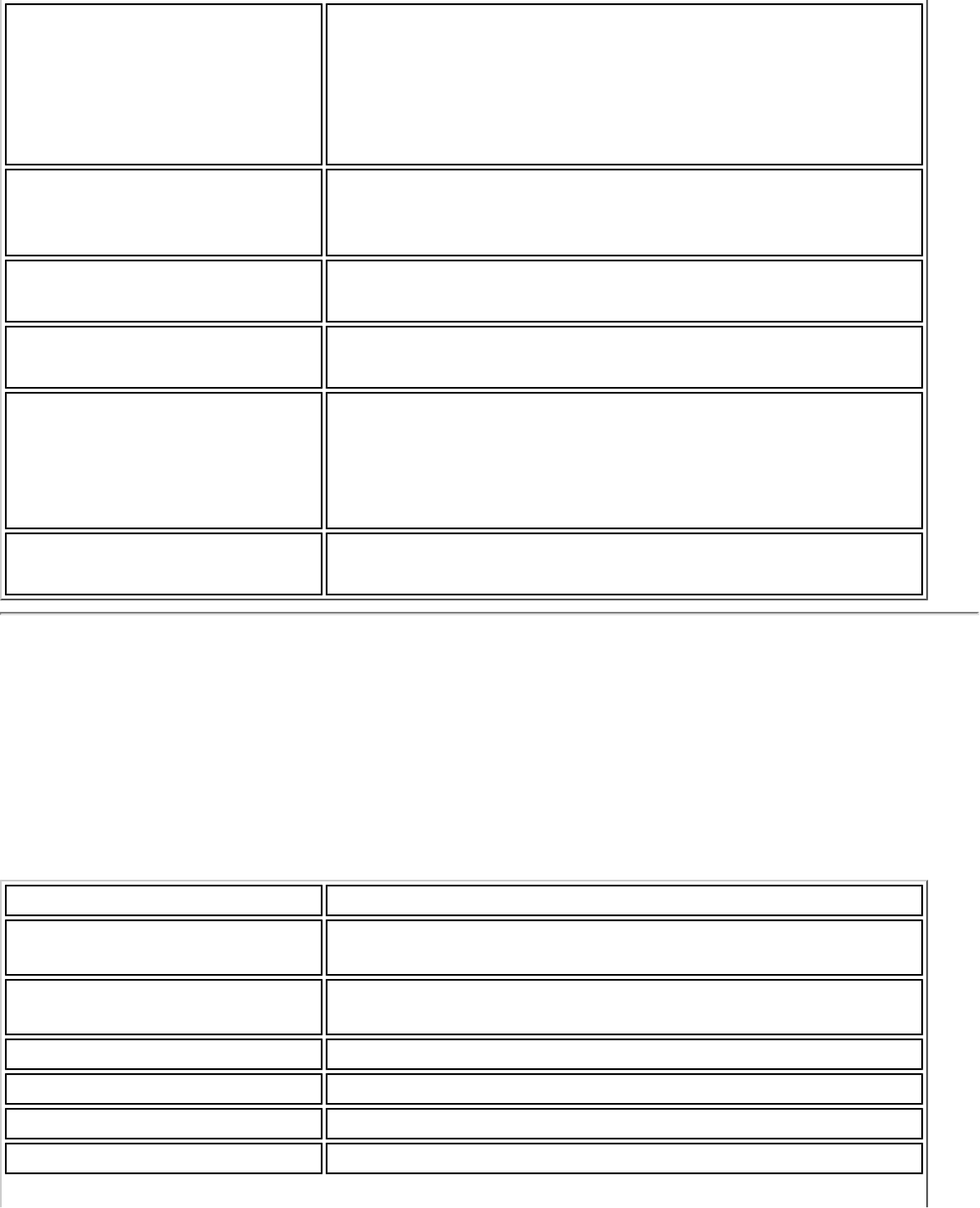
Wi-Fi Alliance* certification Wi-Fi* certification for 802.11b, 802.11g, 802.11a,
802.11h, 802.11d, WPA-Personal, WPA-Enterprise,
WPA2-Personal, WPA2-Enterprise, WMM, WMM Power
Save, EAP-SIM, LEAP, PEAP, TKIP, EAP-FAST, EAP-TLS,
EAP-TTLS, EAP-AKA
Cisco Compatible Extensions
certification Cisco Compatible Extensions, v4.0
WLAN Standard IEEE 802.11g, 802.11b, 802.11a, 802.11n
Architecture Infrastructure or ad hoc (peer-to-peer) operating modes
Security WPA-Personal, WPA2-Personal, WPA-Enterprise, WPA2-
Enterprise, AES-CCMP 128-bit, WEP 128-bit and 64-bit;
802.1X: EAP-SIM, LEAP, PEAP, TKIP, EAP-FAST, EAP-
TLS, EAP-TTLS, EAP-AKA
Product Safety UL, C-UL, CB (IEC 60590)
Intel(R) Wireless WiFi Link 4965AG_
This is a version of Intel Wireless WiFi 4965AGN with 8-2.11n capabilities disabled. 802.11n
refers to: IEEE P802.11n / D2.0 Draft Amendment to STANDARD [FOR] Information
Technology-Telecommunications and information exchange between systems-Local and
Metropolitan networks-Specific requirements-Part 11: Wireless LAN Medium Access Control
(MAC) and Physical Layer (PHY) specifications: Enhancements for Higher Throughput.
Form Factor PCI Express Mini Card
Dimensions Width 2.00 in x Length 1.18 in x Height 0.18 in (50.95
mm x 30 mm x 4.5 mm)
Antenna Interface Connector Hirose U.FL-R-SMT mates with cable connector U.FL-LP-
066
Antenna Diversity On-board diversity
Connector Interface 52-pin Mini Card edge connector
Voltage 3.3 V
Operating Temperature 0 to +80 degrees Celsius
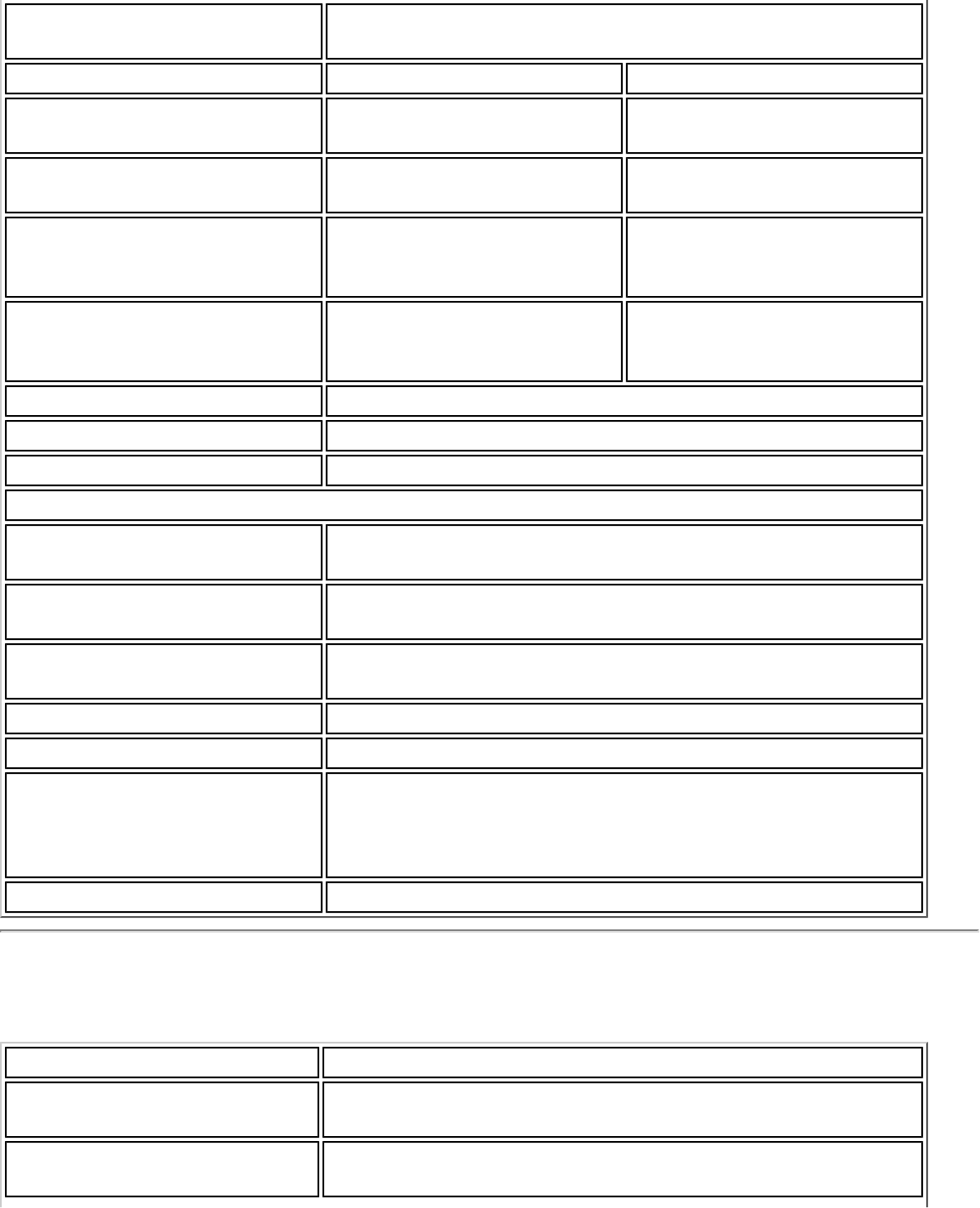
Humidity 50% to 95% non-condensing (at temperatures of 25 ºC
to 35 ºC)
Frequency Modulation 5 GHz (802.11a) 2.4 GHz (802.11b/g)
Frequency band 5.15 GHz - 5.85 GHz
(dependent on country) 2.400 - 2.4835 GHz
(dependent on country)
Modulation BPSK, QPSK, 16 QAM, 64
QAM CCK, DQPSK, DBPSK
Wireless Medium 5 GHz UNII: Orthogonal
Frequency Division
Multiplexing (OFDM)
2.4 GHz ISM: Orthogonal
Frequency Division
Multiplexing (OFDM)
Channels 4 to 12 (dependent on
country) Channel 1-11 (US only)
Channel 1-13 (Japan,
Europe)
IEEE 802.11a Data Rates 54, 48, 36, 24, 18, 12, 9, 6 Mbps
IEEE 802.11g Data Rates 54, 48, 36, 24, 18, 12, 9, 6 Mbps
IEEE 802.11b Data Rates 11, 5.5, 2, 1 Mbps
General
Operating Systems Microsoft Windows XP (32 and 64 bit), and Windows
Vista (32 and 64 bit)
Wi-Fi Alliance* certification Wi-Fi* certification for 802.11b, 802.11g, 802.11a,
WPA, WPA2, WMM, EAP-SIM
Cisco Compatible Extensions
certification Cisco Compatible Extensions, v4.0
WLAN Standard IEEE 802.11g, 802.11b, 802.11a
Architecture Infrastructure or ad hoc (peer-to-peer) operating modes
Security WPA-Personal, WPA2-Personal, WPA-Enterprise, WPA2-
Enterprise, AES-CCMP 128-bit, WEP 128-bit and 64-bit;
802.1X: EAP-SIM, LEAP, PEAP, TKIP, EAP-FAST, EAP-
TLS, EAP-TTLS, EAP-AKA
Product Safety UL, C-UL, CB (IEC 60590)
Intel(R) PRO/Wireless 3945ABG Network Connection
Form Factor PCI Express Mini Card
Dimensions Width 2.00 in x Length 1.18 in x Height 0.18 in (50.95
mm x 30 mm x 4.5 mm)
Antenna Interface Connector Hirose U.FL-R-SMT mates with cable connector U.FL-LP-
066
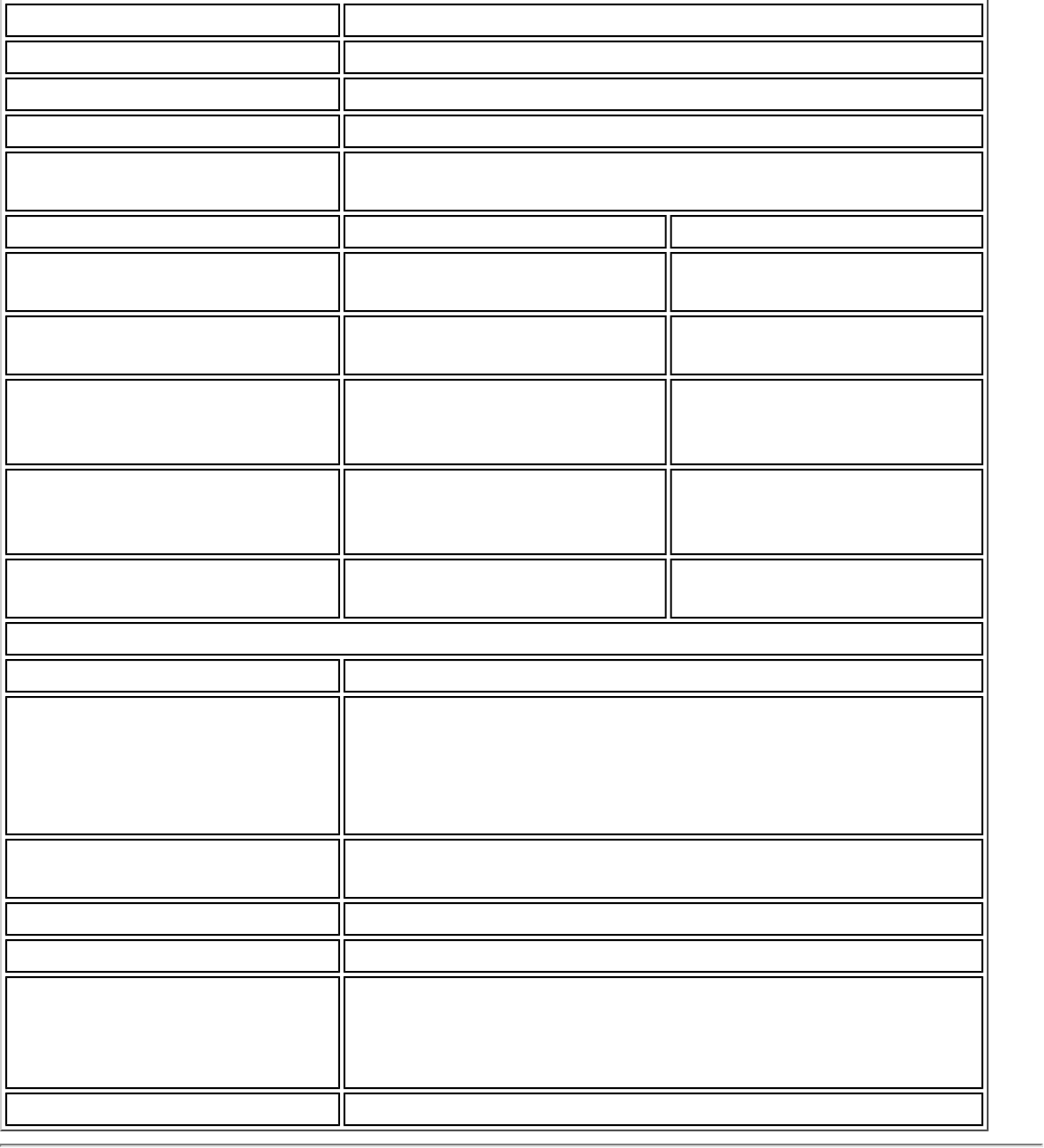
Dual Diversity Antenna On-board dual diversity switching
Connector Interface 52-pin Mini Card edge connector
Voltage 3.3 V
Operating Temperature 0 to +80 degrees Celsius
Humidity 50 to 92% non-condensing (at temperatures of 25 ºC
to 55 ºC)
Frequency Modulation 5 GHz (802.11a) 2.4 GHz (802.11b/g)
Frequency band 5.15 GHz - 5.85 GHz 2.400 - 2.4835 GHz
(dependent on country)
Modulation BPSK, QPSK, 16 QAM, 64
QAM CCK, DQPSK, DBPSK
Wireless Medium 5 GHz UNII: Orthogonal
Frequency Division
Multiplexing (OFDM)
2.4 GHz ISM: Orthogonal
Frequency Division
Multiplexing (OFDM)
Channels 4 to 12 non-overlapping,
dependent on country Channel 1-11 (US only)
Channel 1-13 (Japan,
Europe)
Data Rates 54, 48, 36, 24, 18, 12, 9, 6
Mbps 11, 5.5, 2, 1 Mbps
General
Operating Systems Microsoft Windows XP and Windows Vista
Wi-Fi Alliance* certification Wi-Fi* certification for 802.11b, 802.11g, 802.11a,
802.11h, 802.11d, WPA-Personal, WPA-Enterprise,
WPA2-Personal, WPA2-Enterprise, WMM, WMM Power
Save, EAP-SIM, LEAP, PEAP, TKIP, EAP-FAST, EAP-TLS,
EAP-TTLS, EAP-AKA
Cisco Compatible Extensions
certification Cisco Compatible Extensions, v4.0
WLAN Standard IEEE 802.11g, 802.11b, 802.11a
Architecture Infrastructure or ad hoc (peer-to-peer) operating modes
Security WPA-Personal, WPA2-Personal, WPA-Enterprise, WPA2-
Enterprise, AES-CCMP 128-bit, WEP 128-bit and 64-bit;
802.1X: EAP-SIM, LEAP, PEAP, TKIP, EAP-FAST, EAP-
TLS, EAP-TTLS, EAP-AKA
Product Safety UL, C-UL, CB (IEC 60590)
Intel(R) PRO/Wireless 3945BG Network Connection
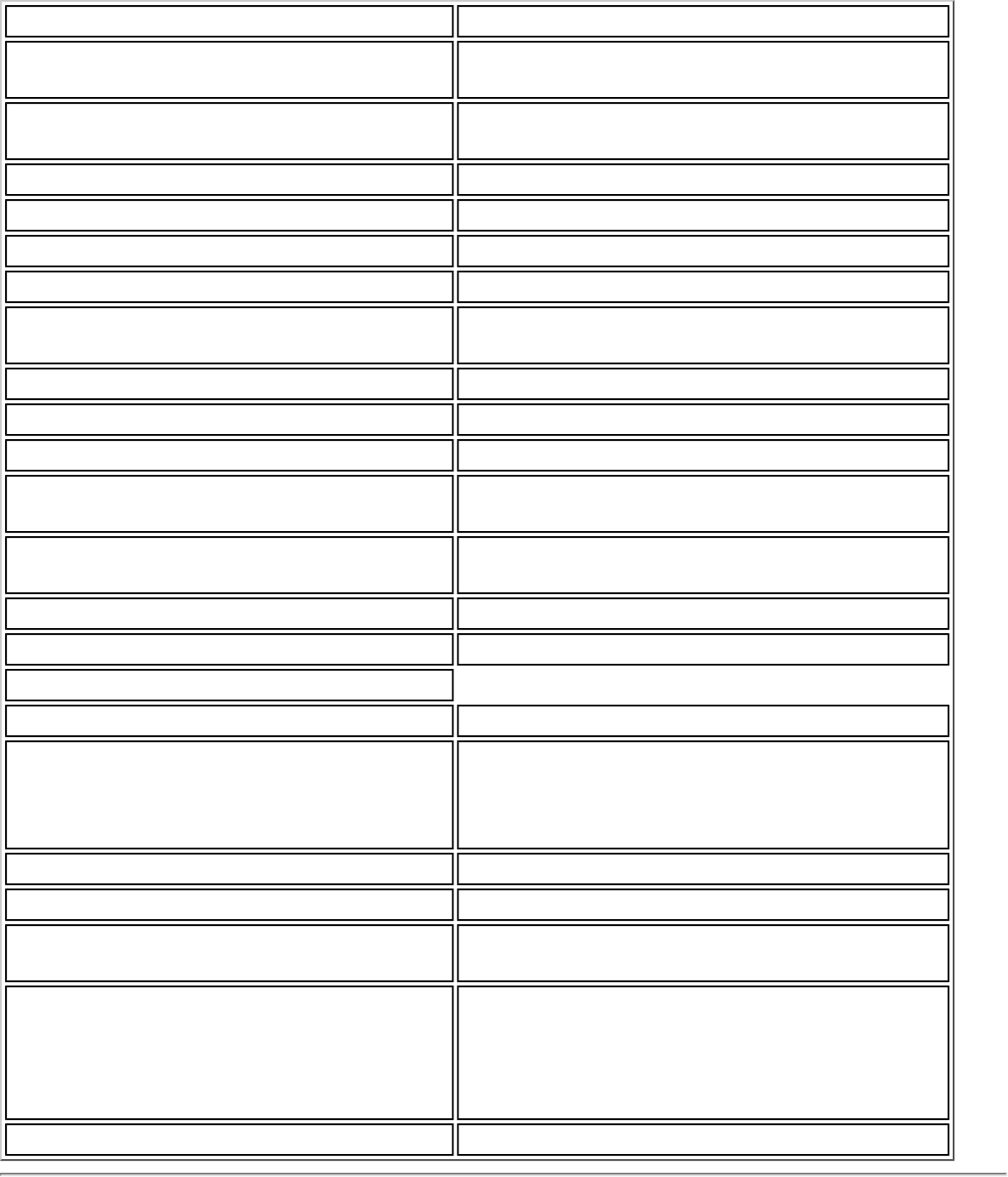
Form Factor PCI Express Mini Card
Dimensions Width 2.00 in x Length 1.18 in x Height
0.18 in (50.95 mm x 30 mm x 4.5 mm)
Antenna Interface Connector Hirose U.FL-R-SMT mates with cable
connector U.FL-LP-066
Dual Diversity Antenna On-board dual diversity switching
Connector Interface 52-pin Mini Card edge connector
Voltage 3.3 V
Operating Temperature 0 to +80 degrees Celsius
Humidity 50 to 92% non-condensing (at
temperatures of 25 ºC to 55 ºC)
Frequency Modulation 2.4 GHz (802.11b/g)
Frequency band 2.400 - 2.4835 GHz (dependent on country)
Modulation CCK, DQPSK, DBPSK
Wireless Medium 2.4 GHz ISM: Orthogonal Frequency
Division Multiplexing (OFDM)
Channels Channel 1-11 (US only)
Channel 1-13 (Japan, Europe)
IEEE 802.11g Data Rates 54, 48, 36, 24, 18, 12, 9, 6, 5.5, 2, 1 Mbps
IEEE 802.11g Data Rates 11, 5.5, 2, 1 Mbps
General
Operating Systems Microsoft Windows XP and Windows Vista
Wi-Fi Alliance* certification Wi-Fi* certification for 802.11b, 802.11g,
WPA, WPA2, WMM, EAP-SIM, LEAP, PEAP,
TKIP, EAP-FAST, EAP-TLS, EAP-TTLS, EAP-
AKA
Cisco Compatible Extensions certification Cisco Compatible Extensions, v4.0
WLAN Standard IEEE 802.11g, 802.11b
Architecture Infrastructure or ad hoc (peer-to-peer)
operating modes
Security WPA-Personal, WPA2-Personal, WPA-
Enterprise, WPA2-Enterprise, AES-CCMP
128-bit, WEP 128-bit and 64-bit; 802.1X:
EAP-SIM, LEAP, PEAP, TKIP, EAP-FAST, EAP-
TLS, EAP-TTLS, EAP-AKA
Product Safety UL, C-UL, CB (IEC 60590)
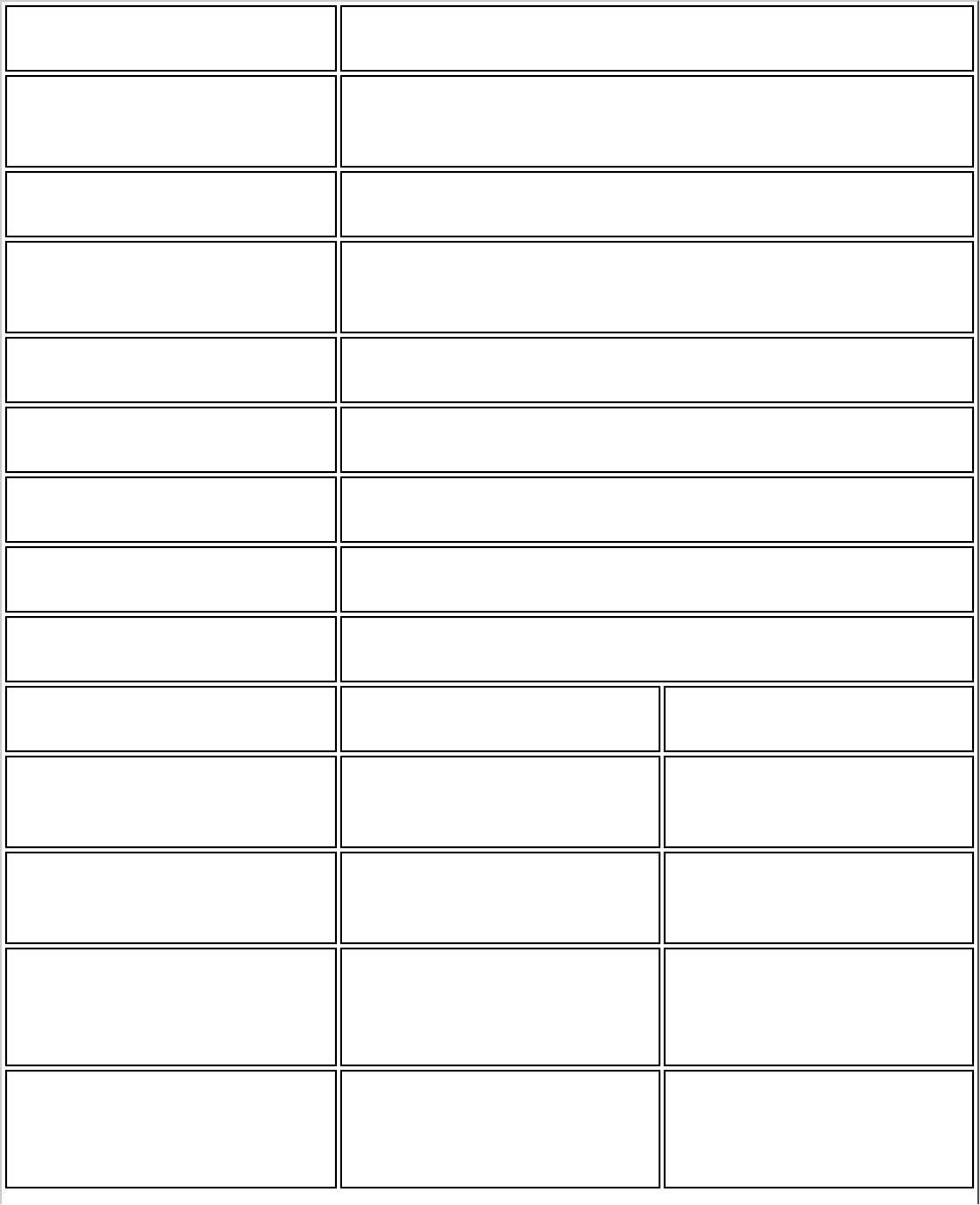
Intel(R) PRO/Wireless 2915ABG Network Connection
Form Factor Mini PCI Type 3A
Dimensions Width 2.85 in x Length 1.75 in x Height 0.20 in (72.39
mm x 44.54 mm x 5.08 mm)
Weight 0.7 oz. (12.90 g.)
Antenna Interface Connector Hirose U.FL-R-SMT mates with cable connector U.FL-LP-
066
Dual Diversity Antenna On-board dual diversity switching
Connector Interface 124-pin SO-DIMM edge connector
Voltage 3.3 Volt
Operating Temperature 0 to +70 degrees Celsius
Humidity 50 to 85% non-condensing
Frequency Modulation 5 GHz (802.11a) 2.4 GHz (802.11b/g)
Frequency band 5.15 GHz - 5.85 GHz 2.400 - 2.472 GHz
(dependent on country)
Modulation BPSK, QPSK, 16 QAM, 64
QAM CCK, DQPSK, DBPSK
Wireless Medium 5 GHz UNII: Orthogonal
Frequency Division
Multiplexing (OFDM)
2.4 GHz ISM: Orthogonal
Frequency Division
Multiplexing (OFDM)
Channels 4 to 12 non-overlapping,
dependent on country Channel 1-11 (US only)
Channel 1-13 (Japan,
Europe)
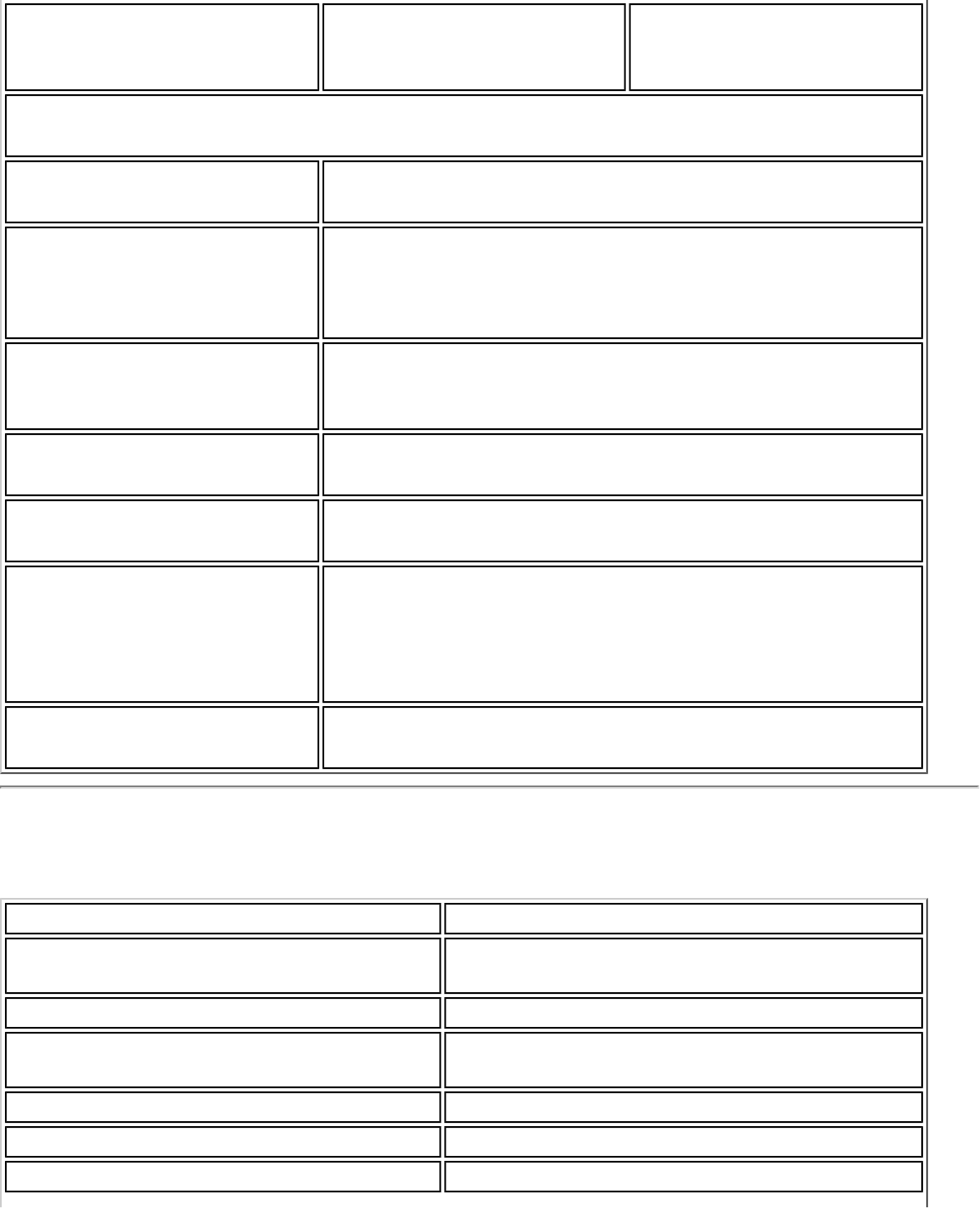
Data Rates 54, 48, 36, 24, 18, 12, 9, 6
Mbps 11, 5.5, 2, 1 Mbps
General
Operating Systems Microsoft Windows XP and Windows Vista
Wi-Fi Alliance* certification Wi-Fi* certification for 802.11b, 802.11g, 802.11a,
WPA, WPA2, WMM, EAP-SIM, LEAP, PEAP, TKIP, EAP-
FAST, EAP-TLS, EAP-TTLS, EAP-AKA
Cisco Compatible Extensions
certification Cisco Compatible Extensions, v3.0
WLAN Standard IEEE 802.11g, 802.11b, 802.11a
Architecture Infrastructure or ad hoc (peer-to-peer) operating modes
Security WPA-Personal, WPA2-Personal, WPA-Enterprise, WPA2-
Enterprise, AES-CCMP 128-bit, WEP 128-bit and 64-bit.
802.1X: EAP-SIM, LEAP, PEAP, TKIP, EAP-FAST, EAP-
TLS, EAP-TTLS, EAP-AKA
Product Safety UL, C-UL, CB (IEC 60590)
Intel(R) PRO/Wireless 2200BG Network Connection
Form Factor Mini PCI Type 3B
Dimensions Width 2.34 in x Length 1.75 in x Height
0.20 in (59.45 mm x 44.45 mm x 5 mm)
Weight 0.7 oz. (12.90 g.)
Antenna Interface Connector Hirose U.FL-R-SMT mates with cable
connector U.FL-LP-066
Dual Diversity Antenna On-board dual diversity switching
Connector Interface 124-pin mini PCI edge connector
Voltage 3.3 V
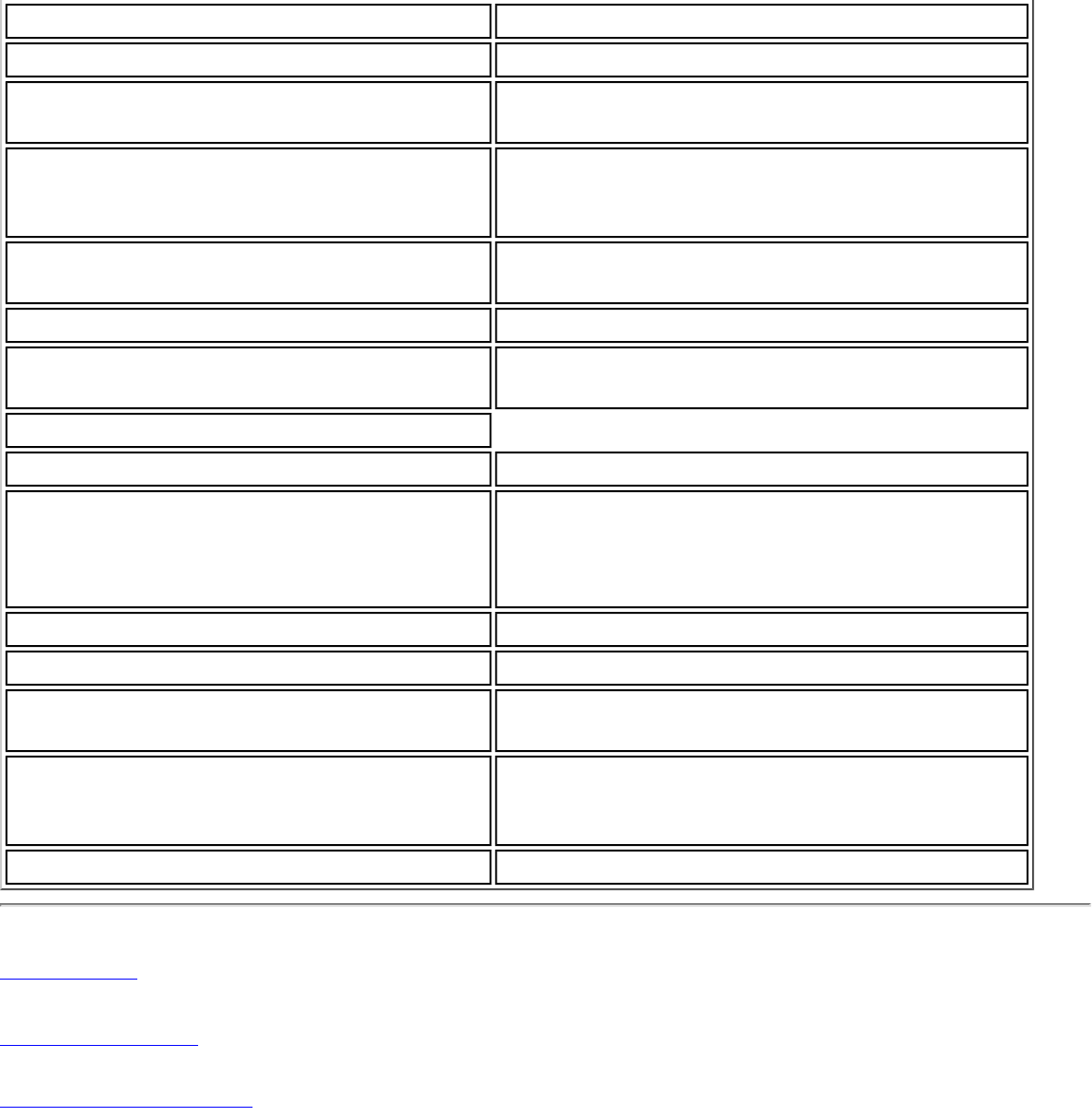
Operating Temperature 0 to +70 degrees Celsius
Humidity 50 to 85% non-condensing
Frequency Modulation OFDM with BPSK, QPSK, 16QAM, 64QAM,
DBPSK, DQPSK, CCK
Frequency band 2.400 - 2.472 GHz (US)
2.400 - 2.4835 GHz (Japan)
2.400 - 2.4835 GHz (Europe ETSI)
Modulation OFDM with BPSK, QPSK, 16QAM, 64QAM,
DBPSK, DQPSK, CCK
Channels Full 14 channel support
Data Rates 1, 2, 5.5, 6, 9, 11, 12, 18, 24, 36, 48 and
54 Mbps
General
Operating Systems Microsoft Windows XP and Windows Vista
Wi-Fi Alliance* certification Wi-Fi* certification for 802.11b, 802.11g,
WPA, WPA2, WMM, EAP-SIM, LEAP, PEAP,
TKIP, EAP-FAST, EAP-TLS, EAP-TTLS, EAP-
AKA
Cisco Compatible Extensions certification Cisco Compatible Extensions, v2.0
WLAN Standard IEEE 802.11g and 802.11b
Architecture Infrastructure or ad hoc (peer-to-peer)
operating modes
Security WPA, LEAP, PEAP, TKIP, EAP-TLS, EAP-
TTLS, AES (128-bit), WEP 128-bit and 64-
bit.
Product Safety UL, C-UL, CB (IEC 60590)
Back to Top
Back to Contents
Trademarks and Disclaimers
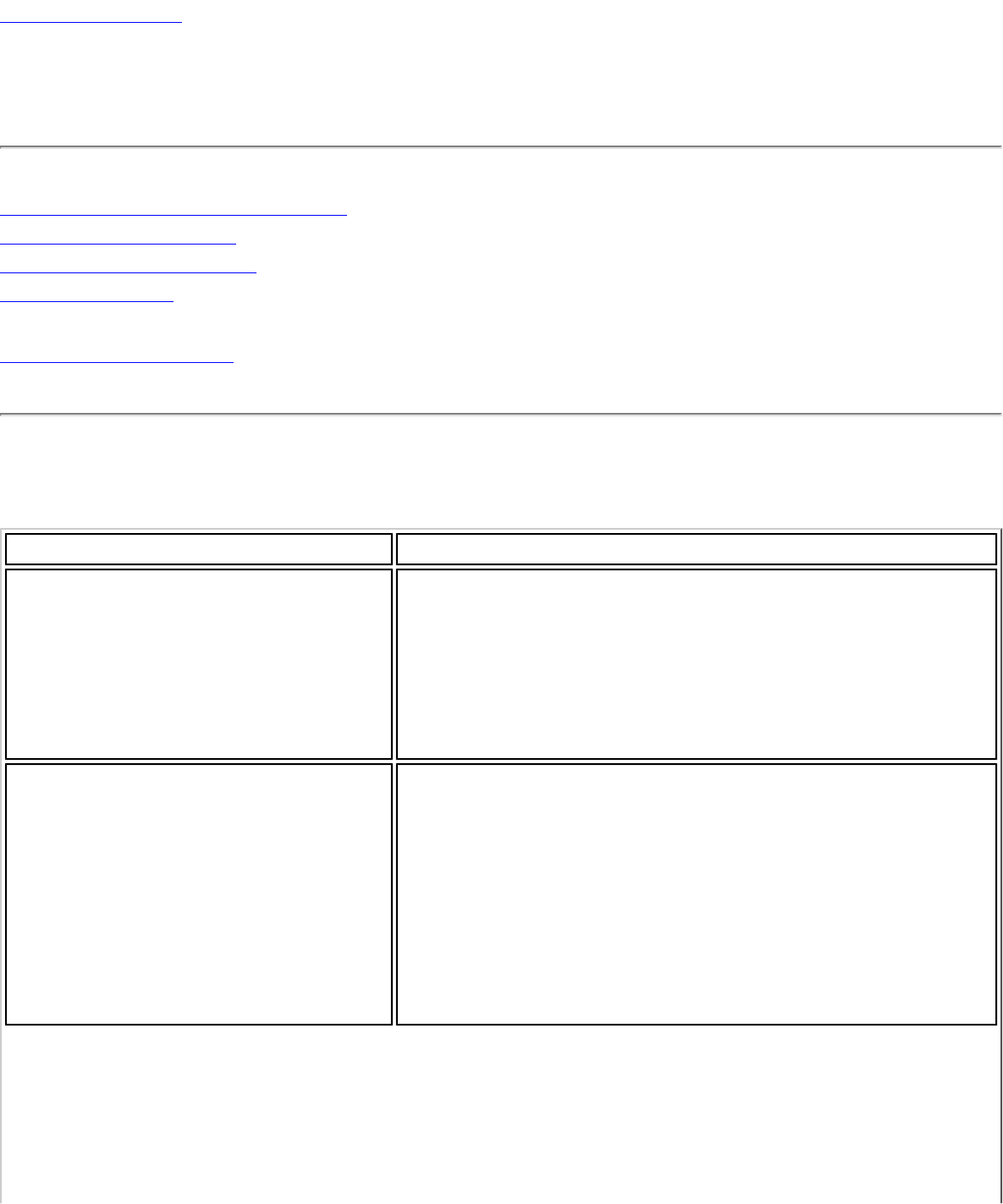
Back to Contents
General Troubleshooting
Intel(R) Wireless Troubleshooter
Wireless Event Viewer
Manual Diagnostics Tool
Resolving Errors
Basic Troubleshooting
Basic Troubleshooting
Problem or Symptom Possible Solution
The wireless network card cannot
connect to the access point. Ensure that your access point is turned on, and that
you have a profile for the wireless network. The
security settings in your profile must match your
access point’s settings.
Ensure that 802.1X is disabled on both your access
point and your wireless card.
The wireless card drops
connection occasionally. 1. Move closer to the access point.
2. Power cycle access point.
3. Update access point firmware from access point
vendor support site.
4. Update the wireless LAN driver.
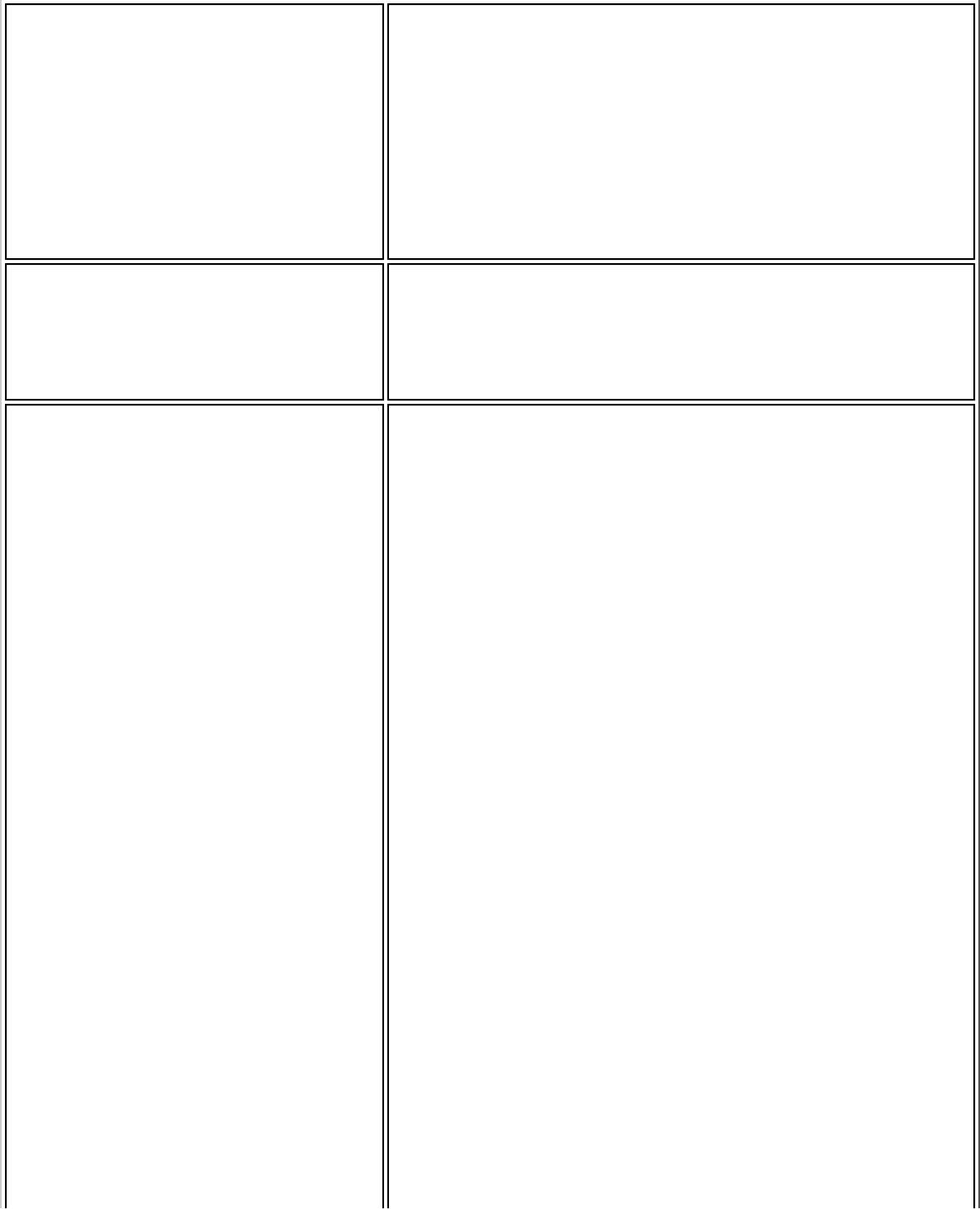
Your wireless connection is slower
than expected. 1. Move closer to the access point.
2. Power cycle access point.
3. Update access point firmware from access point
vendor support site.
4. Update the wireless LAN driver.
The name of my wireless network
is not displayed in the list of
available networks.
Ensure that your access point is functioning correctly.
Check the SSID (network name) of the wireless
network and ensure that the access point is set to
broadcast the SSID.
For XP users: The computers seem
to be connected to the network,
but printers and/or file shares do
not appear in My Computer or in
My Network Places.
Verify that File and Printer Sharing is enabled on all
the computers on your network.
1. Click Start.
2. Click Control Panel.
3. Click Switch to Classic View, if available in
the left pane.
4. Double-click Network Connections.
5. Right-click Wireless Network Connection.
6. Click Properties.
7. Click the General tab.
8. Under This connection uses the following
items, verify that the File and Printer
Sharing for Microsoft Networks is selected.
9. If cleared, click to select File and Printer
Sharing for Microsoft Networks.
10. If this item is not present, perform the following
steps:
● Click Install.
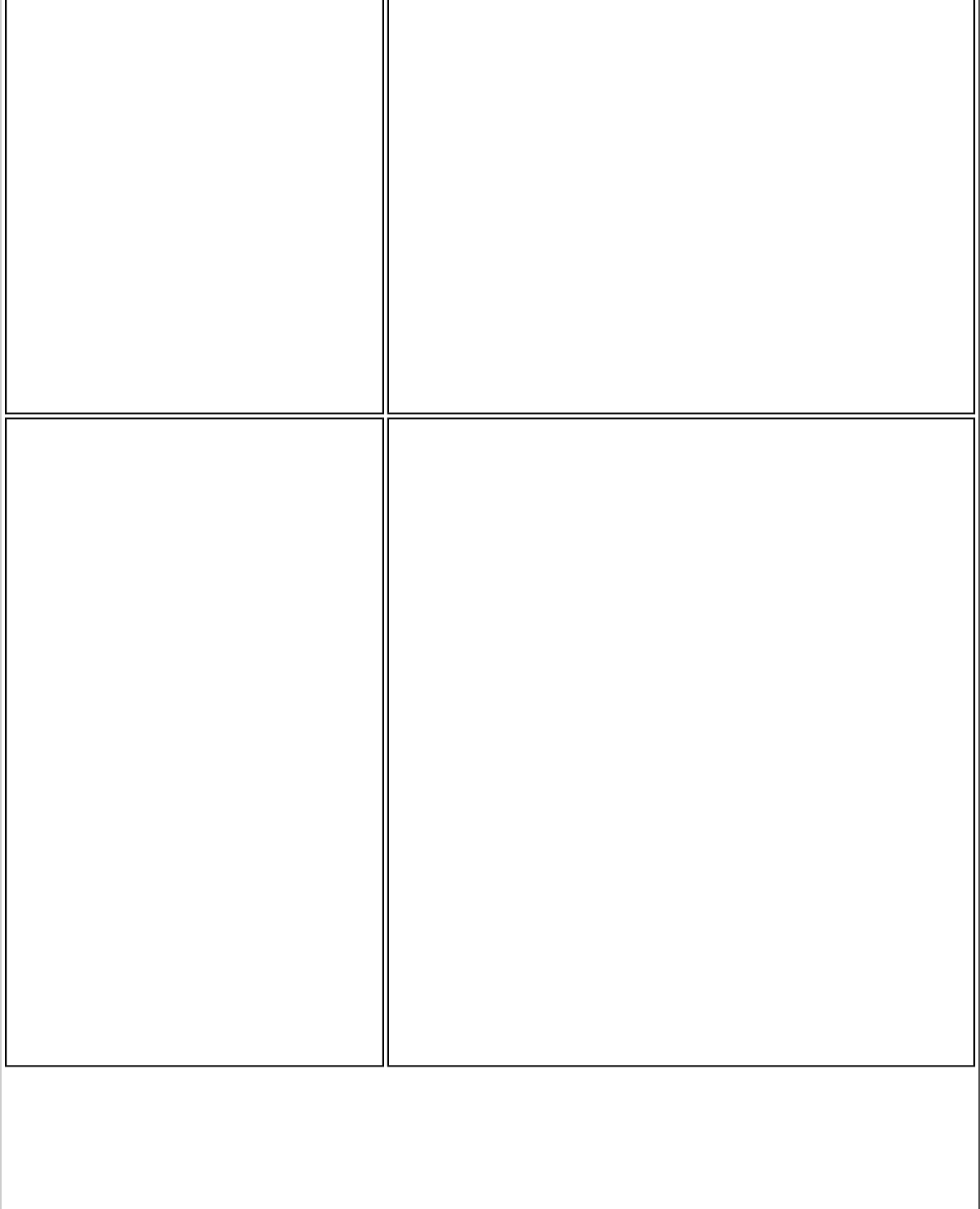
● Select Service
● Click Add.
● Select File and Printer Sharing for Microsoft
Networks.
● Click OK
11. Close OK to close Wireless Network Connection
Properties.
12. Close Network Connections.
For Vista users: The computers
seem to be connected to the
network, but printers and/or file
shares do not appear in
Computer.
Verify that File and Printer Sharing are enabled in the
Network and Sharing Center.
1. Click Start.
2. Click Control Panel.
3. Click Network and Internet.
4. Under Network and Sharing Center, click View
network computers and devices.
5. If no resources are displayed, network discovery
and file sharing may be turned off. This is
indicated by a message by the top of the
window: Network discovery and file sharing
are turned off. Network computers and
devices are not visible. Click to change...
Click this message.
6. Click Turn on network discovery and file
sharing. The instructions will guide you
through the process.
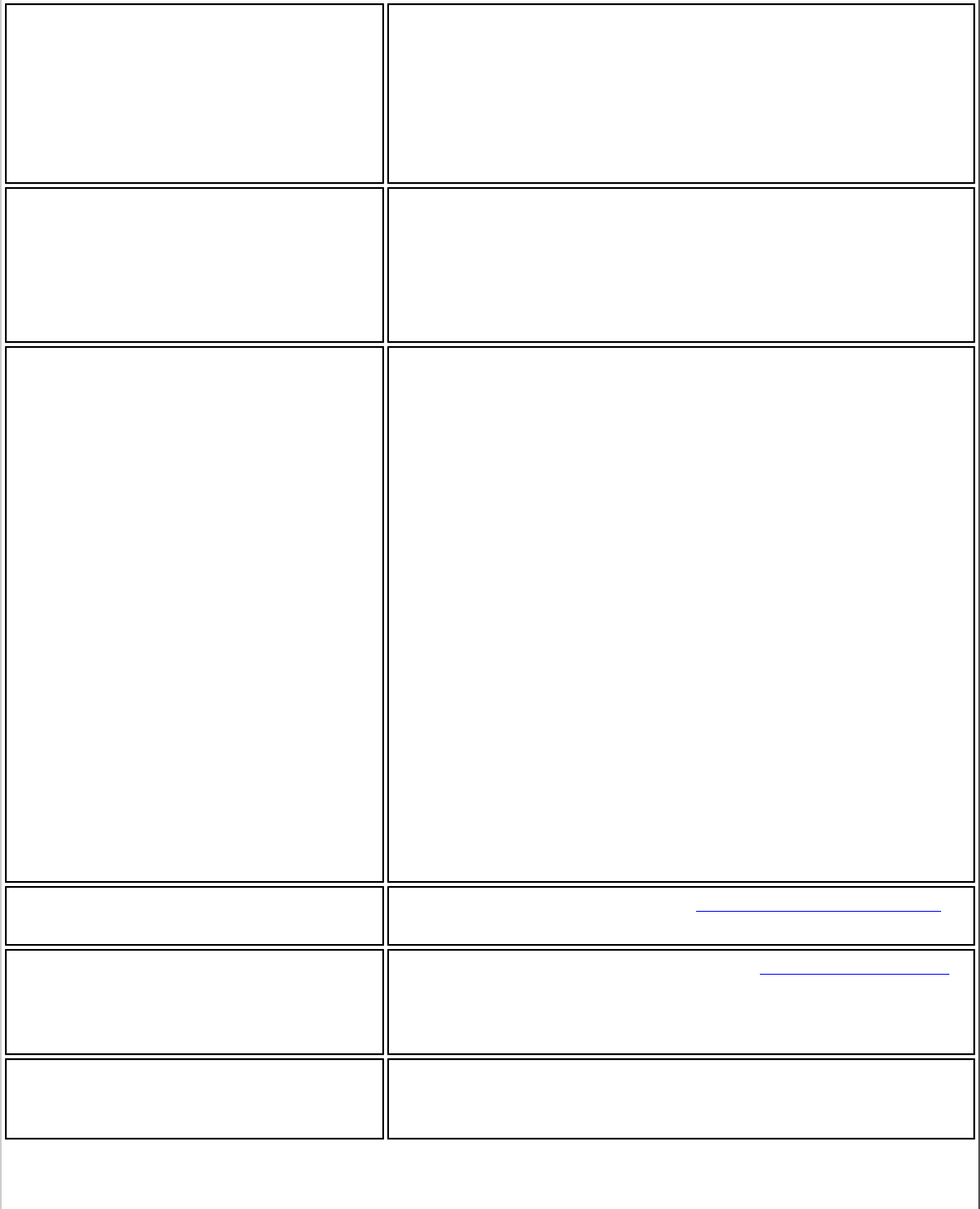
Data transfer is sometimes very
slow. Microwave ovens, some baby monitors, cordless game
controllers, and some cordless phones operate at the
same radio frequency as the installed wireless card.
When these devices are in use, they interfere with the
wireless network. For optimum performance, keep
wirelessly-connected computers at least 20 feet away
from devices that operate at a frequency of 2.4 GHz.
Data transfer is always very slow. Some homes and most offices are steel-framed
structures. The steel in such buildings may interfere
with your network's radio signals, thus causing a
slowdown in the data transmission rate. Try moving
your computer to different locations in the building to
see if performance improves.
Computers are not communicating
with the network. Verify that all of the wireless network properties
settings are correct.
● Make sure that your computer is receiving a
good signal from the access point or router.
● Verify with the network administrator that
installed the wireless card in your portable
computer is compatible with the IEEE 802.11
WLAN standard under which the wireless
network is operating.
● You may need to disable or uninstall firewall
software to connect.
● If your network uses access points or routers,
check all cables and make sure the power LED
on the front of the access point or router is
green.
I cannot connect to any wireless
network. Radio may be disabled. See: Turn on/Turn off Radio
for more information.
Intel(R) PROSet/Wireless WiFi
software asks me for a key when I
try to connect to a wireless
network.
Network has security enabled. See Security Overview
for more information.
No wireless networks are
displayed in the list of available
networks.
Computer is too far from wireless network or there are
no wireless networks in the area.
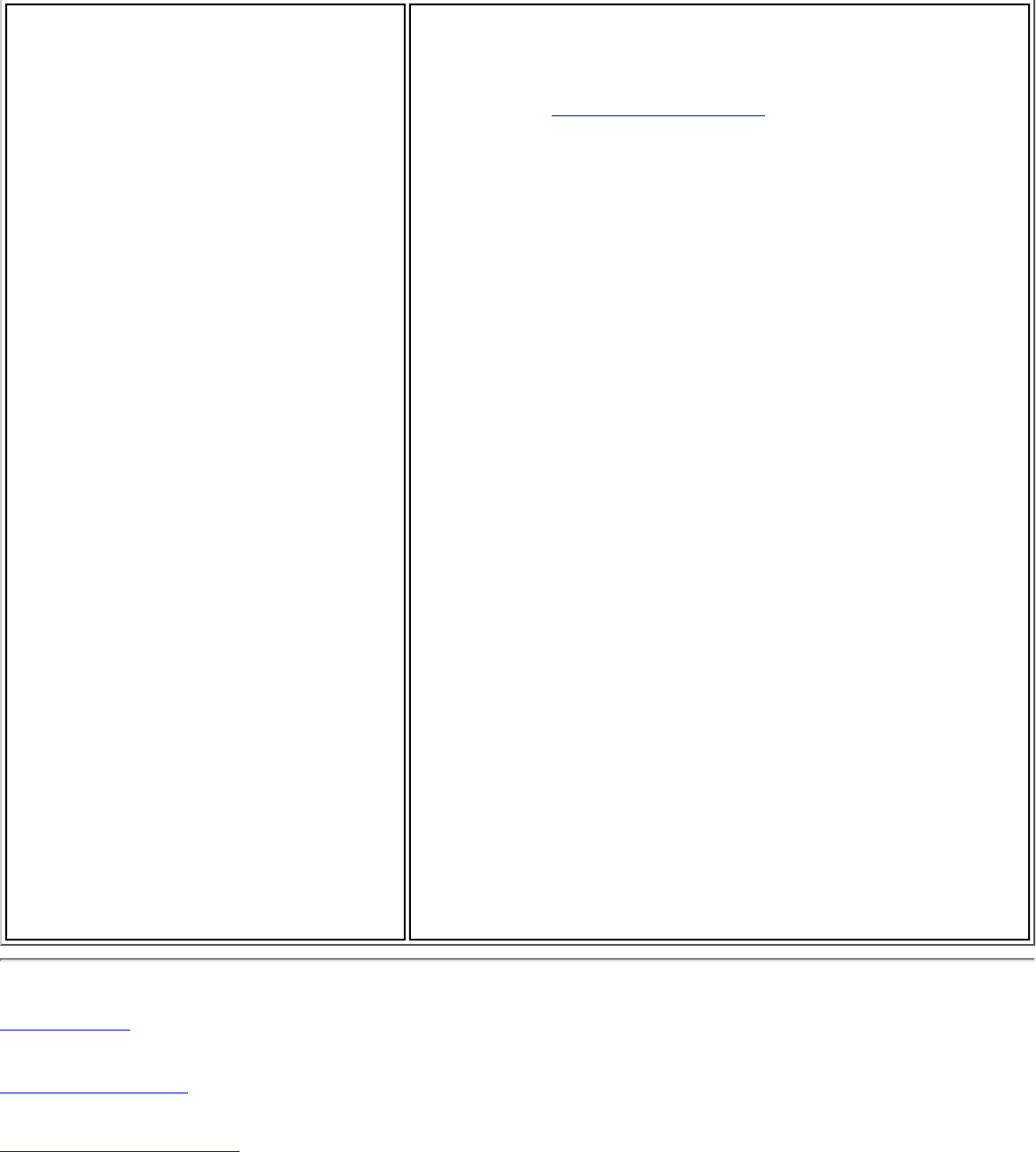
How do I configure roaming
identity for multiple users. Configure Roaming Identity to support multiple
users:
If you use a Pre-logon/Common profile that requires
the roaming identity to be based on the Windows
logon credentials, the creator of the profile can add a
roaming identity that uses %username% and %
domain%. The roaming identity is parsed and the
appropriate log on information is substituted for the
keywords. This allows maximum flexibility in
configuring the roaming identity while allowing
multiple users to share the profile.
Please see your authentication server user guide for
directions about how to format a suitable roaming
identity. Possible formats are:
%domain%\%username%
%username%@%domain%
%username%@%domain%.com
%username%@mynetwork.com
If Roaming Identity is cleared, %domain%\%username
% is the default.
NOTE: Credentials: This user name and domain
must match the user name that is set in the
authentication server by the administrator prior to
client authentication. The user name is case-sensitive.
This name specifies the identity supplied to the
authenticator by the authentication protocol operating
over the TLS tunnel. This user identity is securely
transmitted to the server only after an encrypted
channel has been verified and established.
Back to Top
Back to Contents
Trademarks and Disclaimers
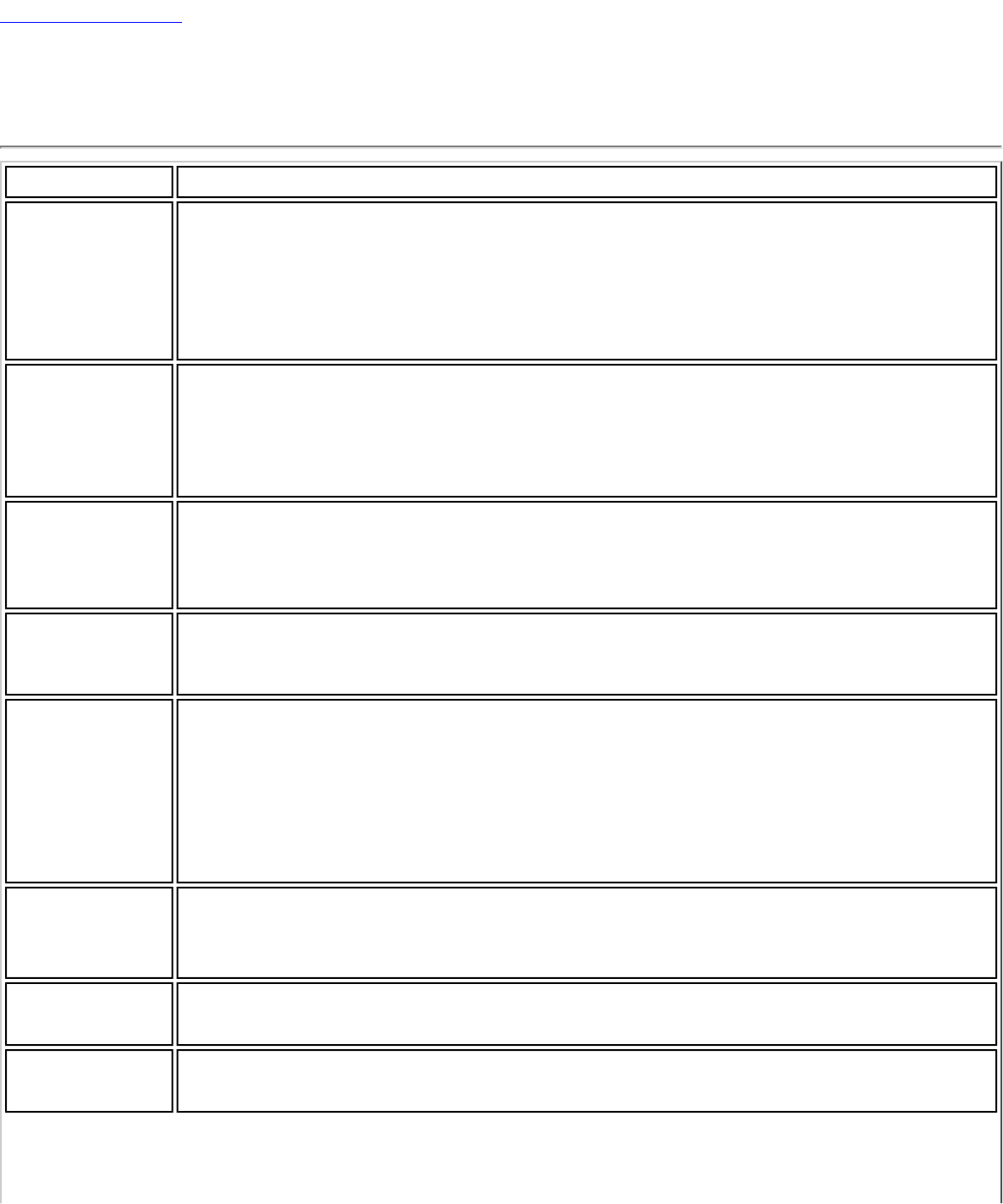
Back to Contents
Glossary of Terms
Term Definition
802.11 The 802.11 standard refers to a family of specifications developed by the
IEEE for wireless LAN technology. The 802.11 specifies an over-the-air
interface between a wireless client and a base station or between two
wireless clients and provides 1 or 2 Mbps transmission in the 2.4 GHz band
using either frequency hopping spread spectrum (FHSS) or direct sequence
spread spectrum (DSSS).
802.11a The 802.11a standard specifies a maximum data transfer rate of 54 Mbps
and an operating frequency of 5 GHz. The 802.11a standard uses the
Orthogonal Frequency Division Multiplexing (OFDM) transmission method.
Additionally, the 802.11a standard supports 802.11 features such as WEP
encryption for security.
802.11b 802.11b is an extension to 802.11 that applies to wireless networks and
provides 11 Mbps transmission (with a fallback to 5.5, 2 and 1 Mbps) in
the 2.4 GHz band. 802.11b uses only DSSS. Throughput data rate 5+
Mbps in the 2.4 GHz band.
802.11g The 802.11g standard specifies a maximum data transfer rate of 54 Mbps,
an operating frequency of 2.4GHz, and WEP encryption for security.
802.11g networks are also referred to as Wi-Fi* networks.
802.11n A taskgroup of the IEEE 802.11 committee is in the process of defining a
standard for high throughput speeds of at least 100Mbps on wireless
networks. Some proposals being fielded by the taskgroup include designs
for up to 540 Mbps. Multiple-Input-Multiple-Output (MIMO) technology,
using multiple receivers and multiple transmitters in both the client and
access point to achieve improved performance is expected to form the
basis of the final specification.
802.1X 802.1X is the IEEE Standard for Port-Based Network Access
Control. This is used in conjunction with EAP methods to provide
access control to wired and wireless networks.
AAA Server Authentication, Authorization and Accounting Server. A system to
control access to computer resources and track user activity.
Access Point
(AP) A device that connects wireless devices to another network. For
example, a wireless LAN, Internet modem or others.
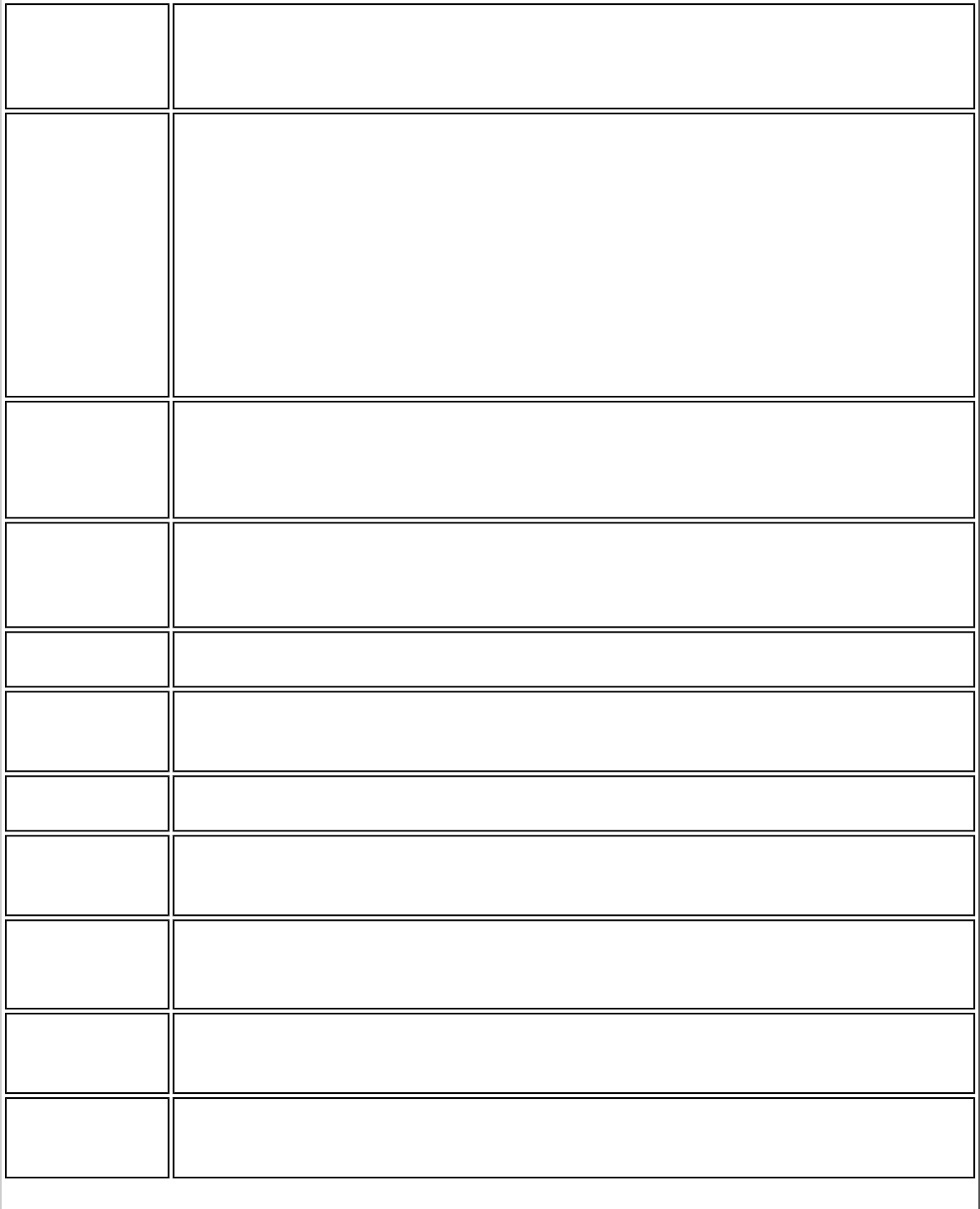
Ad Hoc
Network A communication configuration in which every computer has the same
capabilities, and any computer can initiate a communication session. Also
known as a peer-to-peer network, a device to device network or a
computer-to-computer network.
AES-CCMP Advanced Encryption Standard - Counter CBC-MAC Protocol is the
new method for privacy protection of wireless transmissions
specified in the IEEE 802.11i standard. AES-CCMP provides a
stronger encryption method than TKIP. The AES algorithm is
capable of using cryptographic keys of 128, 192, and 256 bits to
encrypt and decrypt data in 128-bit blocks. AES-CCMP uses the
AES block cipher, but restricts the key length to 128 bits. AES-
CCMP incorporates two sophisticated cryptographic techniques
(counter mode and CBC-MAC) to provide improved security
between the mobile client and the access point.
Authentication Verifies the identity of a user logging onto a network. Passwords,
digital certificates, smart cards and biometrics are used to prove
the identity of the client to the network. Passwords and digital
certificates are also used to identify the network to the client.
Available
network One of the networks listed under Available networks on the Wireless
Networks tab of the Wireless Network Connection Properties (Windows XP
environment). Any wireless network that is broadcasting and is within
receiving range of the wireless adapter appears on the list.
BER Bit Error Rate. The ratio of errors to the total number of bits being sent in
a data transmission from one location to another.
Bit Rate The total number of bits (ones and zeros) per second that a network
connection can support. Note that this bit rate will vary, under software
control, with different signal path conditions.
Broadcast
SSID Used to allow an access point to respond to clients on a wireless network
by sending probes.
BSSID A unique identifier for each wireless client on a wireless network. The Basic
Service Set Identifier (BSSID) is the Ethernet MAC address of each adapter
on the network.
CA
(Certificate
Authority)
A corporate certification authority implemented on a server. In
addition, Internet Explorer's certificate can import a certificate
from a file. A trusted CA certificate is stored in the root store.
CCX (Cisco
Compatible
eXtension)
Cisco Compatible Extensions Program ensures that devices used on Cisco
wireless LAN infrastructure meet the security, management and roaming
requirements.
Certificate Used for client authentication. A certificate is registered on the
authentication server (for example, RADIUS server) and used by the
authenticator.
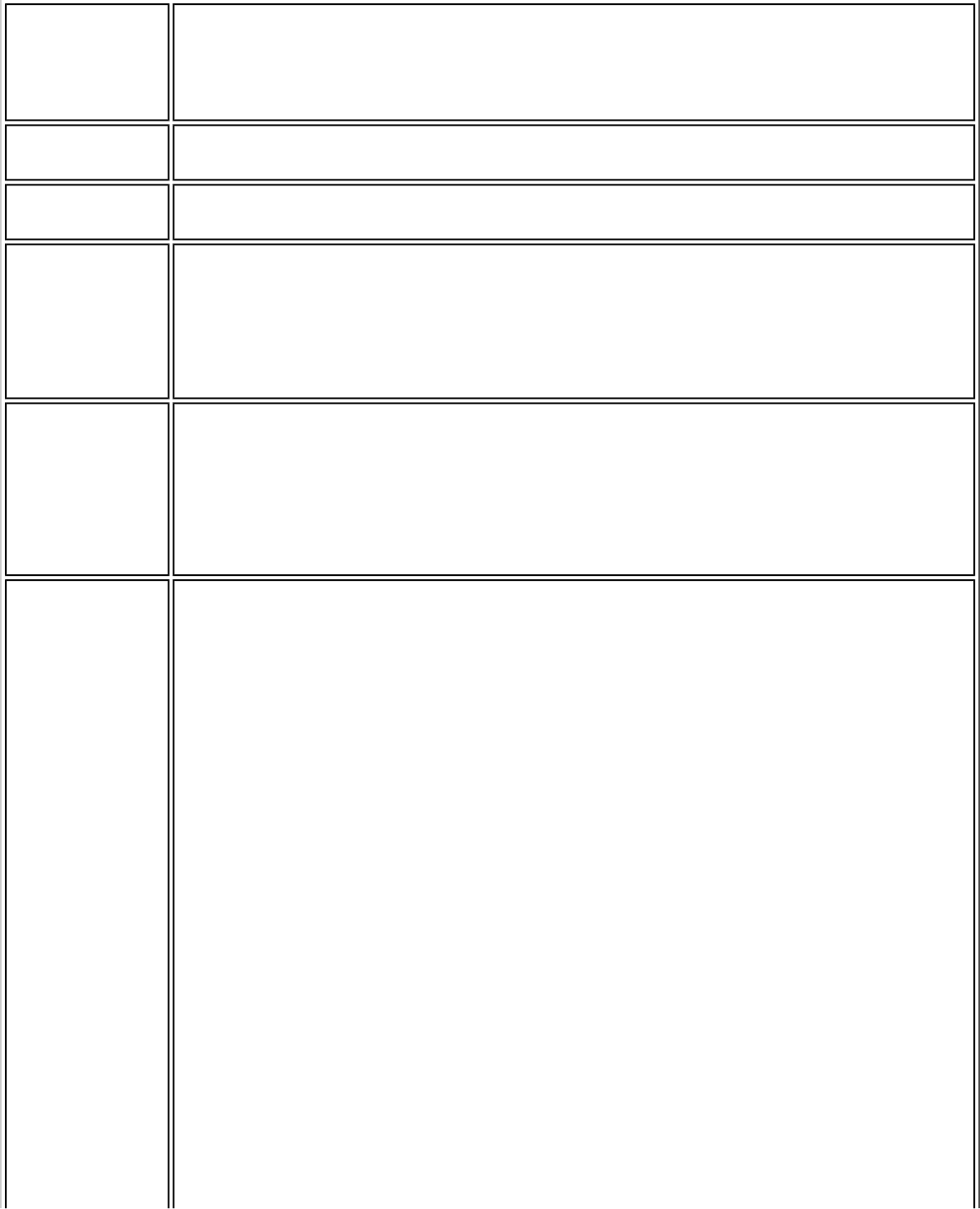
CKIP Cisco Key Integrity Protocol (CKIP) is a Cisco proprietary security
protocol for encryption in 802.11 media. CKIP uses a key message
integrity check and message sequence number to improve 802.11
security in infrastructure mode. CKIP is Cisco's version of TKIP.
Client
computer The computer that gets its Internet connection by sharing either the host
computer's connection or the access point's connection.
DSSS Direct Sequence Spread Spectrum. Technology used in radio transmission.
Incompatible with FHSS.
EAP Short for Extensible Authentication Protocol, EAP sits inside of Point-to-
Point Protocol's (PPP) authentication protocol and provides a generalized
framework for several different authentication methods. EAP is supposed
to head off proprietary authentication systems and let everything from
passwords to challenge-response tokens and public-key infrastructure
certificates all work smoothly.
EAP-AKA EAP-AKA (Extensible Authentication Protocol Method for UMTS
Authentication and Key Agreement) is an EAP mechanism for
authentication and session key distribution, using the Universal
Mobile Telecommunications System (UMTS) Subscriber Identity
Module (USIM). The USIM card is a special smart card used with
cellular networks to validate a given user with the network.
EAP-FAST EAP-FAST, like EAP-TTLS and PEAP, uses tunneling to protect traffic. The
main difference is that EAP-FAST does not use certificates to authenticate.
Provisioning in EAP-FAST is negotiated solely by the client as the first
communication exchange when EAP-FAST is requested from the server. If
the client does not have a pre-shared secret Protected Access Credential
(PAC), it can request to initiate a provisioning EAP-FAST exchange to
dynamically obtain one from the server.
EAP-FAST documents two methods to deliver the PAC: manual delivery
through an out-of-band secure mechanism, and automatic provisioning.
● Manual delivery mechanisms can be any delivery mechanism that
the administrator of the network feels is sufficiently secure for their
network.
● Automatic provisioning establishes an encrypted tunnel to protect
the authentication of the client and the delivery of the PAC to the
client. This mechanism, while not as secure as a manual method
may be, is more secure than the authentication method used in
LEAP.
The EAP-FAST method can be divided into two parts: provisioning, and
authentication. The provisioning phase involves the initial delivery of the
PAC to the client. This phase only needs to be performed once per client
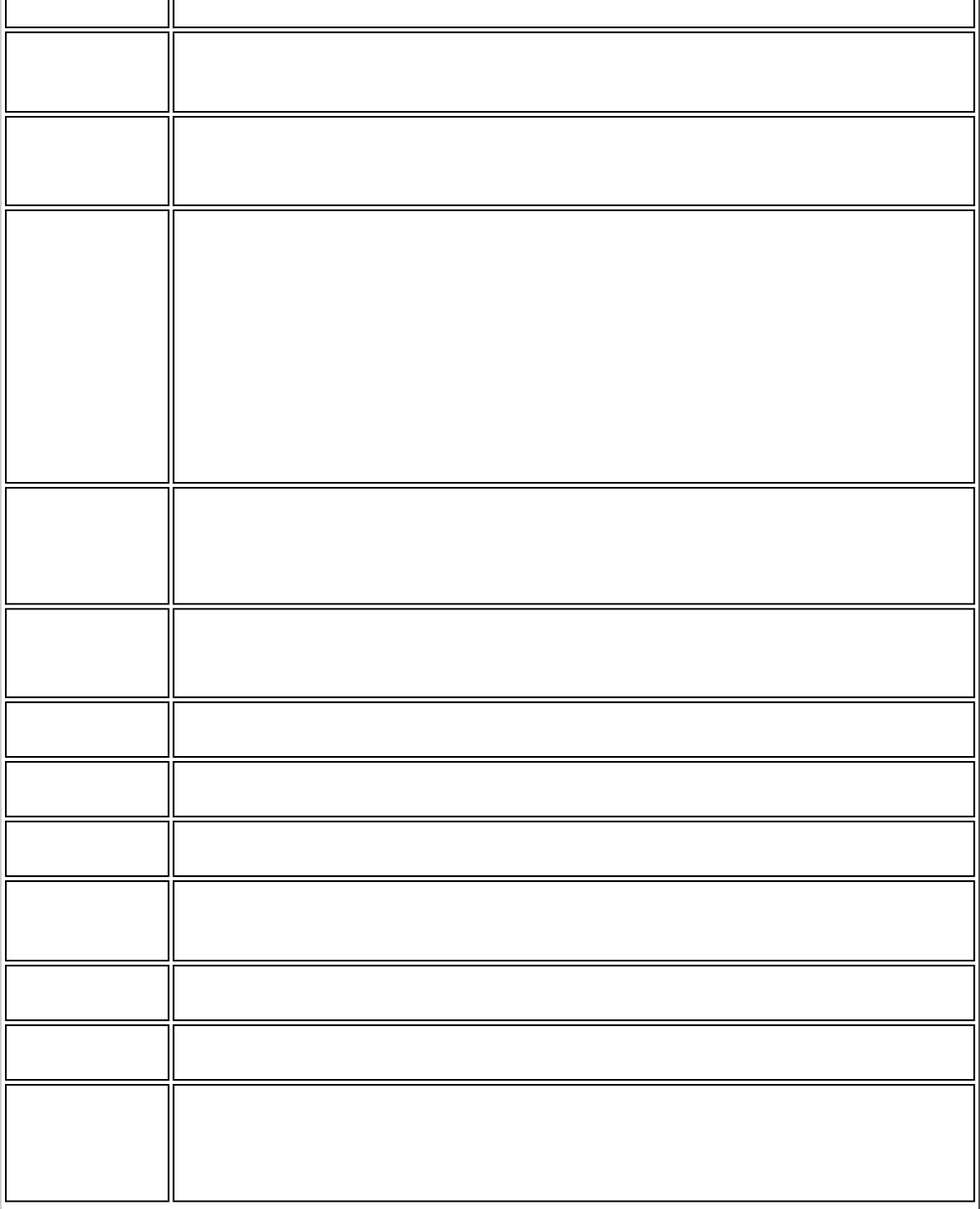
and user.
EAP-GTC The EAP-GTC (Generic Token Card) is similar to the EAP-OTP except with
hardware token cards. The request contains a displayable message, and
the response contains the string read from the hardware token card.
EAP-OTP EAP-OTP (One-Time Password) is similar to MD5, except it uses
the OTP as the response. The request contains a displayable
message. The OTP method is defined in RFC 2289.
EAP-SIM Extensible Authentication Protocol-Subscriber Identity Module (EAP-
SIM) authentication can be used with:
● Network Authentication types: Open, Shared, and WPA*-Enterprise,
WPA2*-Enterprise.
● Data Encryption types: None, WEP and CKIP.
A SIM card is a special smart card that is used by Global System for Mobile
Communications (GSM) based digital cellular networks. The SIM card is
used to validate your credentials with the network
EAP-TLS A type of authentication method that uses EAP and a security
protocol called the Transport Layer Security (TLS). EAP-TLS uses
certificates that use passwords. EAP-TLS authentication supports
dynamic WEP key management.
EAP-TTLS A type of authentication method that uses EAP and Tunneled
Transport Layer Security (TTLS). EAP-TTLS uses a combination of
certificates and another security method such as passwords.
Encryption Scrambling data so that only the authorized recipient can read it. Usually a
key is needed to interpret the data.
FHSS Frequency-Hop Spread Spectrum. Technology used in radio transmission.
Incompatible with DSSS.
File and
printer sharing A capability that allows a number of people to view, modify, and print the
same file(s) from different computers.
Fragmentation
threshold The threshold at which the wireless adapter breaks the packet into multiple
frames. This determines the packet size and affects the throughput of the
transmission.
GHz
(Gigahertz) A unit of frequency equal to 1,000,000,000 cycles per second.
Host computer The computer that is directly connected to the Internet via a modem or
network adapter.
Infrastructure
network A wireless network centered around an access point. In this
environment, the access point not only provides communication
with the wired network, but also mediates wireless network traffic
in the immediate neighborhood.
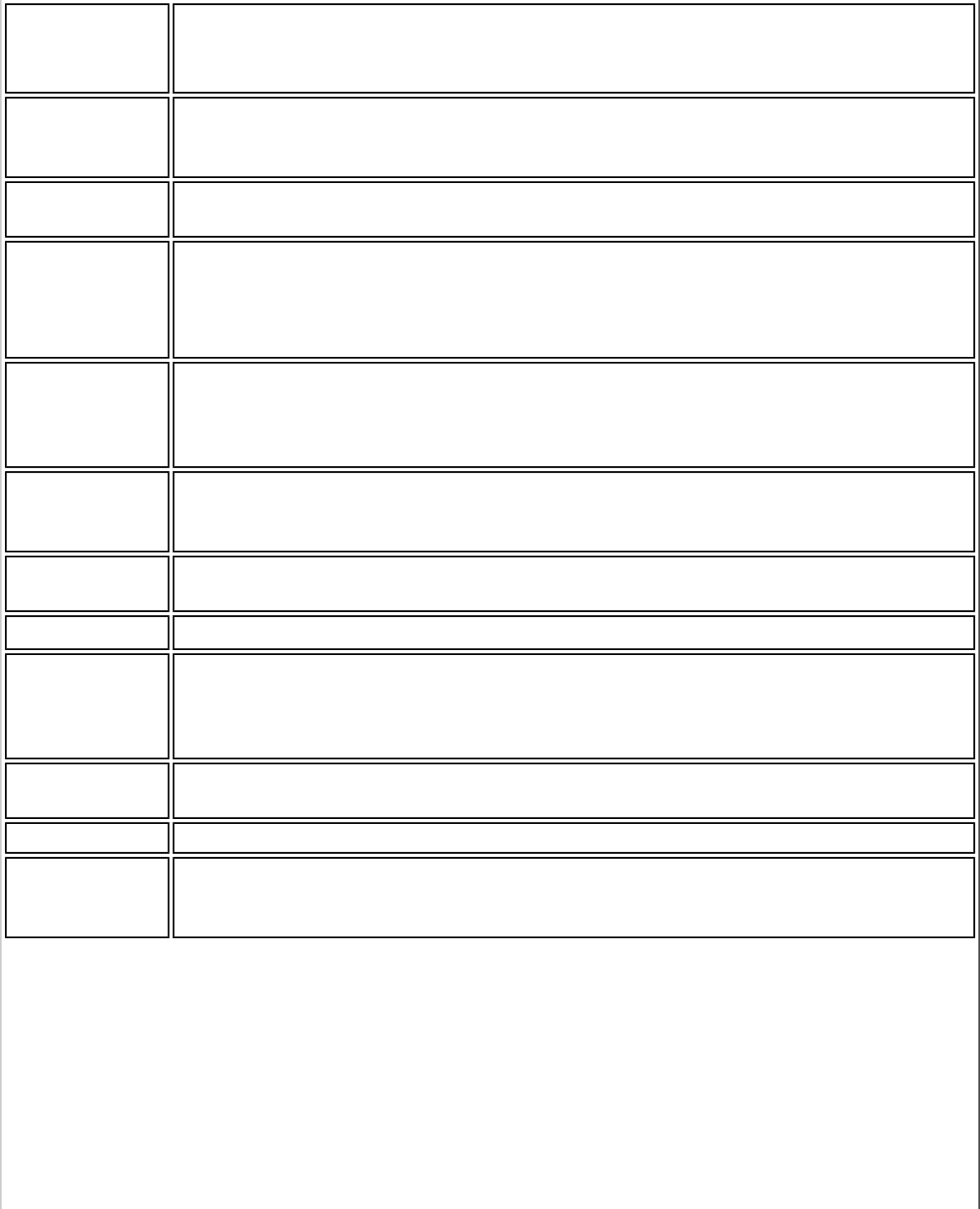
IEEE Institute of Electrical and Electronics Engineers (IEEE) is an
organization involved in defining computing and communications
standards.
Internet
Protocol (IP)
address
The address of a computer that is attached to a network. Part of the
address designates which network the computer is on, and the other part
represents the host identification.
LAN (Local
Area Network) A high-speed, low-error data network covering a relatively small
geographic area.
LEAP (Light
Extensible
Authentication
Protocol)
A version of Extensible Authentication Protocol (EAP). LEAP is a
proprietary extensible authentication protocol developed by Cisco
that provides a challenge-response authentication mechanism and
dynamic key assignment.
MAC (Media
Access
Control)
Address
A hardwired address applied at the factory. It uniquely identifies
network hardware, such as a wireless adapter, on a LAN or WAN.
Mbps
(Megabits-per-
second)
Transmission speed of 1,000,000 bits per second.
MHz
(Megahertz) A unit of frequency equal to 1,000,000 cycles per second.
MIC (Michael) Message Integrity Check (commonly called Michael).
MS-CHAP An EAP mechanism used by the client. Microsoft Challenge Authentication
Protocol (MS-CHAP) Version 2, is used over an encrypted channel to
enable server validation. The challenge and response packets are sent over
a non-exposed TLS encrypted channel.
ns
(Nanosecond) 1 billionth (1/1,000,000,000) of a second.
OFDM Orthogonal Frequency Division Multiplexing.
Open
authentication Allows any device network access. If encryption is not enabled on the
network, any device that knows the Service Set Identifier (SSID) of the
access point can gain access to the network.
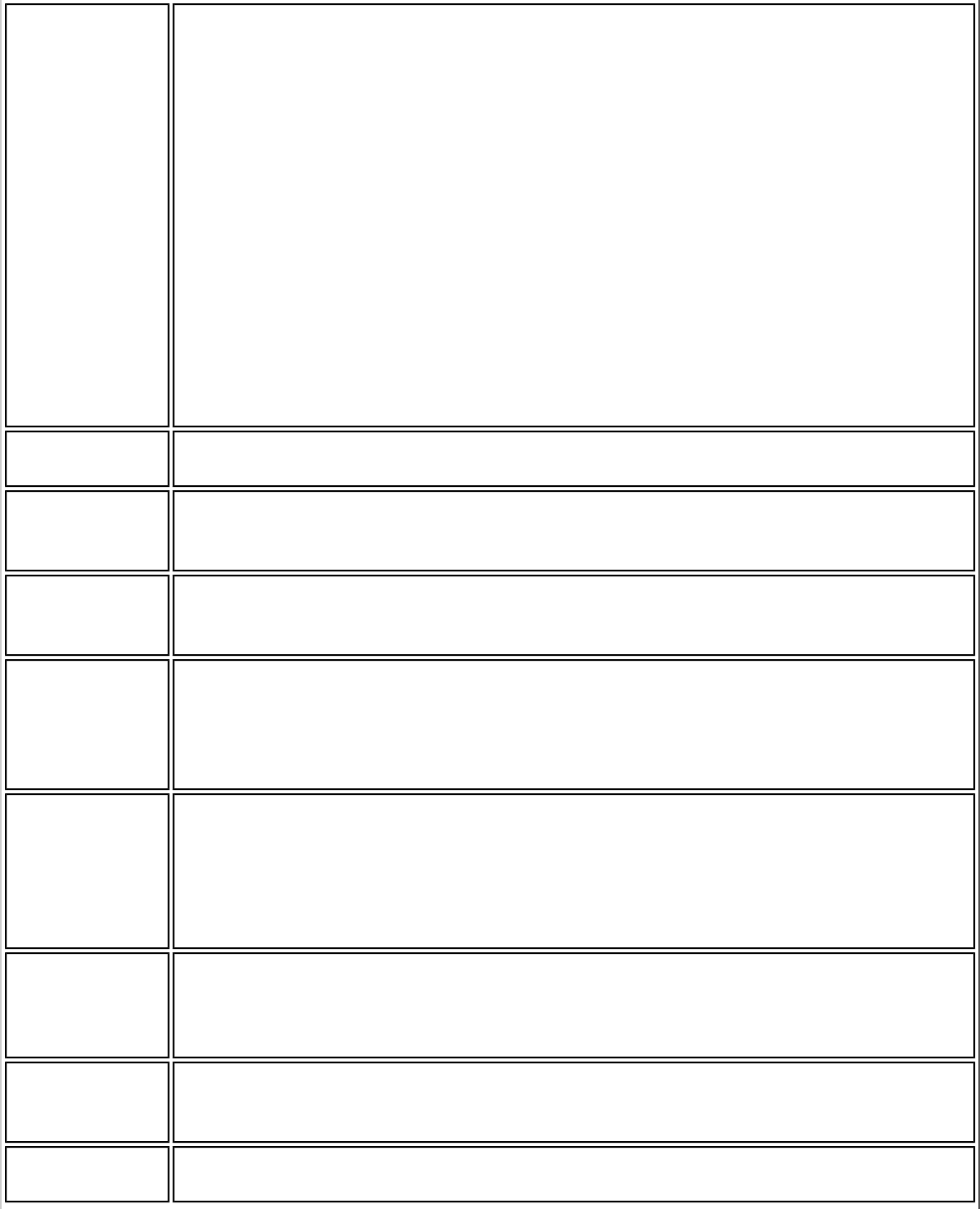
PEAP Protected Extensible Authentication Protocol (PEAP) is an Internet
Engineering Task Force (IETF) draft protocol sponsored by
Microsoft, Cisco, and RSA Security. PEAP creates an encrypted
tunnel similar to the tunnel used in secure web pages (SSL).
Inside the encrypted tunnel, a number of other EAP authentication
methods can be used to perform client authentication. PEAP
requires a TLS certificate on the RADIUS server, but unlike EAP-
TLS there is no requirement to have a certificate on the client.
PEAP has not been ratified by the IETF. The IETF is currently
comparing PEAP and TTLS (Tunneled TLS) to determine an
authentication standard for 802.1X authentication in 802.11
wireless systems. PEAP is an authentication type designed to take
advantage of server-side EAP-Transport Layer Security (EAP-TLS)
and to support various authentication methods, including user
passwords and one-time passwords, and Generic Token Cards.
Peer-to-Peer
mode A wireless network structure that allows wireless clients to communicate
directly with each other without using an access point.
Power save
mode The state in which the radio is periodically powered down to conserve
power. When the portable computer is in Power Save mode, receive
packets are stored in the access point until the wireless adapter wakes up.
Preferred
network One of the networks that has been configured. Such networks are listed
under Preferred networks on the Wireless Networks tab of the Wireless
Network Connection Properties (Windows XP* environment).
RADIUS
(Remote
Authentication
Dial-In User
Service)
RADIUS is an authentication and accounting system that verifies
user's credentials and grants access to requested resources.
RF (Radio
Frequency) The international unit for measuring frequency is Hertz (Hz), which is
equivalent to the older unit of cycles per second. One MegaHertz (MHz) is
one million Hertz. One GigaHertz (GHz) is one billion Hertz. For reference:
the standard US electrical power frequency is 60 Hz, the AM broadcast
radio frequency band is 0.55 -1.6 MHz, the FM broadcast radio frequency
band is 88-108 MHz, and microwave ovens typically operate at 2.45 GHz.
Roaming Movement of a wireless node between two micro cells. Roaming usually
occurs in infrastructure networks built around multiple access points.
Current wireless network roaming is only supported in the same subnet of
a network.
RTS threshold The number of frames in the data packet at or above which an RTS/CTS
(request to send/clear to send) handshake is turned on before the packet
is sent. The default value is 2347.
Shared key An encryption key known only to the receiver and sender of data. This is
also referred to as a pre-shared key.
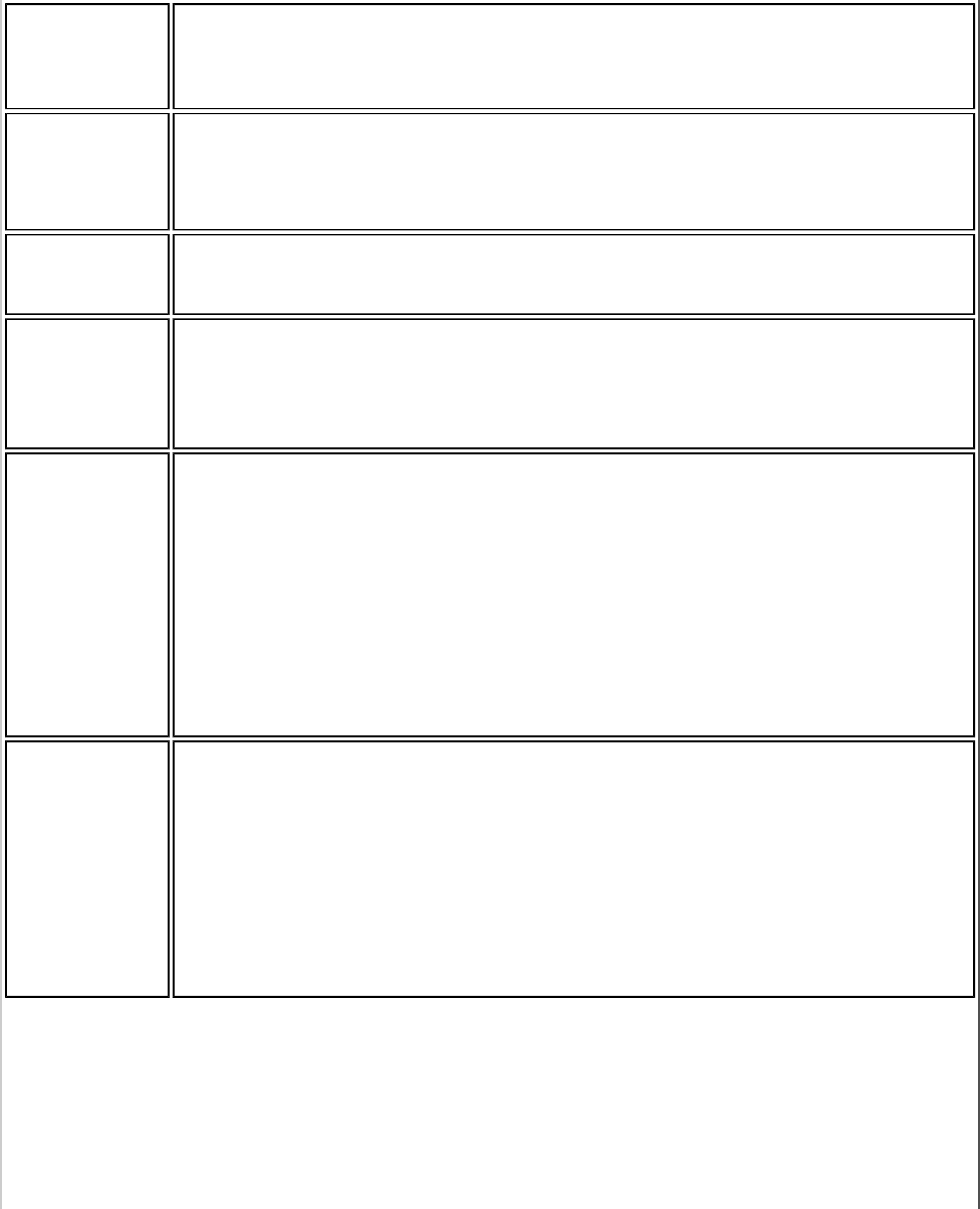
SIM
(Subscriber
Identity
Module)
A SIM card is used to validate credentials with the network. A SIM
card is a special smart card used by GSM-based digital cellular
networks.
Silent mode Silent Mode Access Points or Wireless Routers have been
configured to not broadcast the SSID for the wireless network.
This makes it necessary to know the SSID in order to configure the
wireless profile to connect to the access point or wireless router.
Single Sign On Single Sign On feature set allows the 802.1X credentials to match your
Windows log on user name and password credentials for wireless network
connections.
SSID (Service
Set Identifier) SSID or network name is a value that controls access to a wireless
network. The SSID for your wireless network card must match the SSID
for any access point that you want to connect with. If the value does not
match, you are not granted access to the network. Each SSID may be up
to 32 alphanumeric characters long and is case-sensitive.
stealth A stealth access point is one that has the capability and is
configured to not broadcast its SSID. This is the wireless network
name that appears when a DMU (Device Management Utility, such
as Intel® PROSet/Wireless WiFi ) scans for available wireless
networks. Although this can enhance wireless network security, it
is commonly considered a weak security feature. To connect to a
stealth access point, a user must specifically know the SSID and
configure their DMU accordingly. The feature is not a part of the
802.11 specification, and is known by differing names by various
vendors: closed mode, private network, SSID broadcasting.
TKIP
(Temporal
Key Integrity
Protocol)
Temporal Key Integrity protocol improves data encryption. Wi-Fi
Protected Access* uses its TKIP. TKIP provides important data
encryption enhancements including a re-keying method. TKIP is
part of the IEEE 802.11i encryption standard for wireless
networks. TKIP is the next generation of WEP, the Wired
Equivalency Protocol, which is used to secure 802.11 wireless
networks. TKIP provides per packet key mixing, a message
integrity check and a re-keying mechanism, thus fixing the flaws
of WEP.
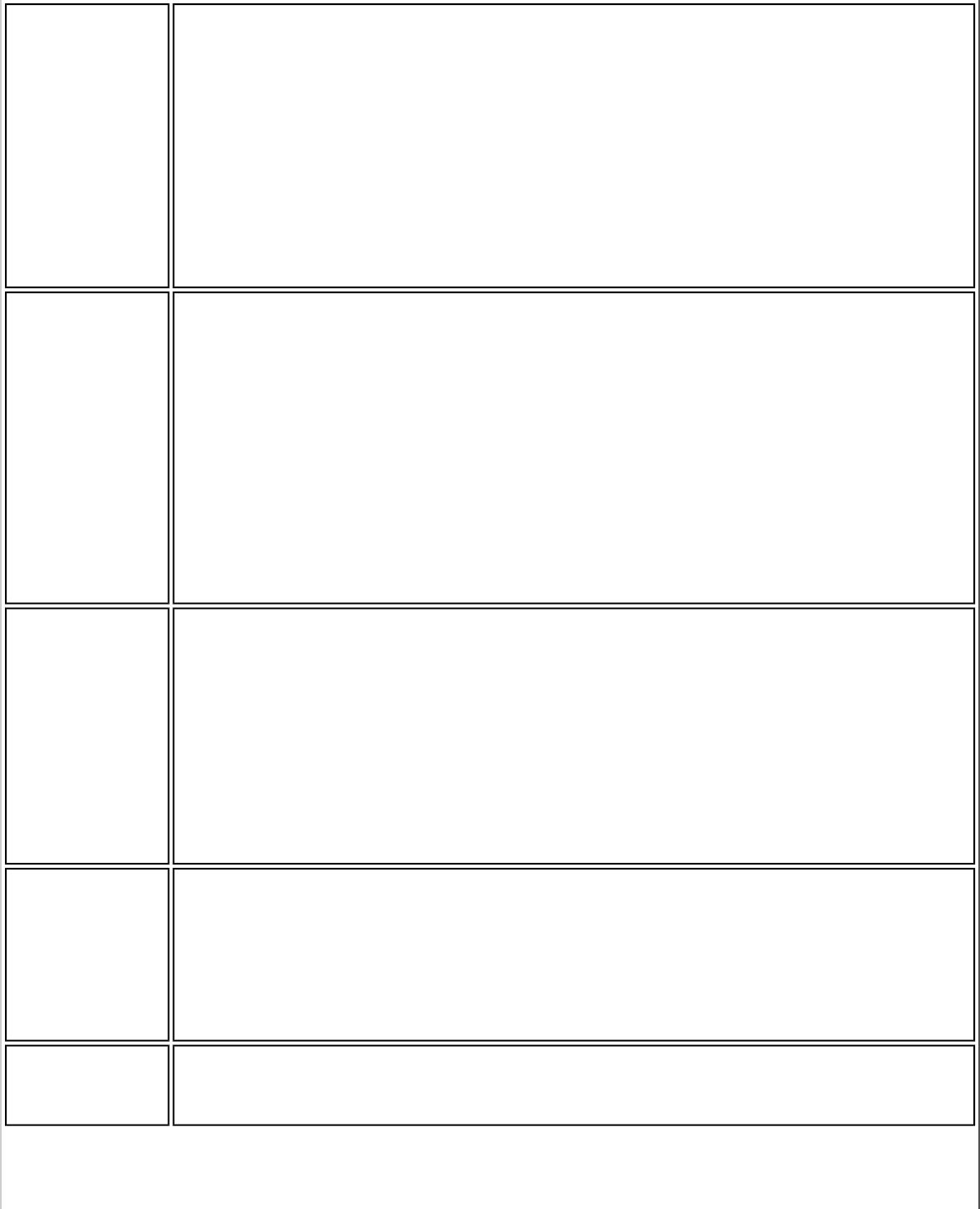
TLS
(Transport
Layer
Security)
A type of authentication method using the Extensible
Authentication Protocol (EAP) and a security protocol called the
Transport Layer Security (TLS). EAP-TLS uses certificates which
use passwords. EAP-TLS authentication supports dynamic WEP key
management. The TLS protocol is intended to secure and
authenticate communications across a public network through data
encryption. The TLS Handshake Protocol allows the server and
client to provide mutual authentication and to negotiate an
encryption algorithm and cryptographic keys before data is
transmitted.
TTLS
(Tunneled
Transport
Layer
Security)
These settings define the protocol and the credentials used to
authenticate a user. In TTLS, the client uses EAP-TLS to validate
the server and create a TLS-encrypted channel between the client
and server. The client can use another authentication protocol.
Typically password-based protocols challenge over this encrypted
channel to enable server validation. The challenge and response
packets are sent over a non-exposed TLS encrypted channel. TTLS
implementations today support all methods defined by EAP, as well
as several older methods (CHAP, PAP, MS-CHAP and MS-CHAP-
V2). TTLS can easily be extended to work with new protocols by
defining new attributes to support new protocols.
WEP (Wired
Equivalent
Privacy)
Wired Equivalent Privacy, 64- and 128-bit (64-bit is sometimes
referred to as 40-bit). This is a low-level encryption technique
designed to give the user about the same amount of privacy that
he would expect from a LAN. WEP is a security protocol for
wireless local area networks (WLANs) defined in the 802.11b
standard. WEP is designed to provide the same level of security as
that of a wired LAN. WEP aims to provide security by data over
radio waves so that it is protected as it is transmitted from one
end point to another.
WEP Key Either a pass phrase or hexadecimal key.
The pass phrase must be 5 ASCII characters for 64-bit WEP or 13
ASCII characters for 128-bit WEP. For pass phrases, 0-9, a-z, A-Z,
and ~!@#$%^&*()_+|`-={}|[]\:";'<>?,./ are all valid characters.
The hex key must be 10 hexadecimal characters (0-9, A-F) for 64-
bit WEP or 26 hexadecimal characters (0-9, A-F) for 128-bit WEP.
Wi-Fi*
(Wireless
Fidelity)
Is meant to be used generically when referring of any type to 802.11
network, whether 802.11b, 802.11a, or dual-band.
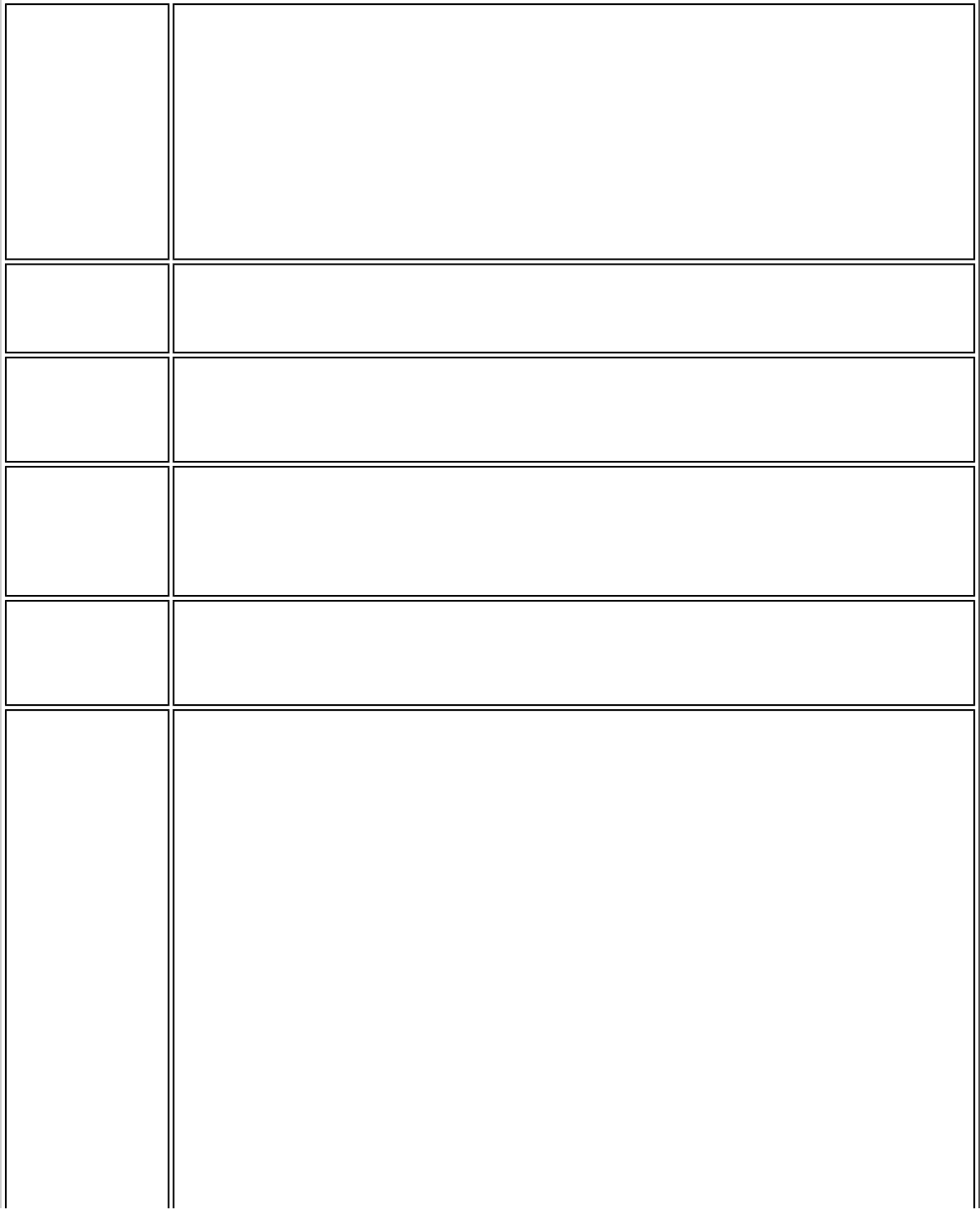
WiMAX WiMAX, the Worldwide Interoperability for Microwave Access, is a
telecommunications technology aimed at providing wireless data
over long distances in a variety of ways, from point-to-point links
to full mobile cellular type access. It is based on the IEEE 802.16
standard. The name WiMAX was created by the WiMAX Forum,
which was formed in June 2001 to promote conformance and
interoperability of the standard. The forum describes WiMAX as "a
standards-based technology enabling the delivery of last mile
wireless broadband access as an alternative to cable and DSL."
Wireless
router A stand-alone wireless hub that allows any computer that has a
wireless network adapter to communicate with another computer
within the same network and to connect to the Internet.
WLAN
(Wireless
Local-Area
Network)
A type of local-area network that uses high-frequency radio waves rather
than wires to communicate between nodes.
WPA* (Wi-Fi
Protected
Access)
This is a security enhancement that strongly increases the level of data
protection and access control to a wireless network. WPA is an interim
standard that will be replaced with the IEEE's 802.11i standard upon its
completion. WPA consists of RC4 and TKIP and provides support for BSS
(Infrastructure) mode only. (Not compatible with WPA2.)
WPA2* (Wi-Fi
Protected
Access 2)
This is the second generation of WPA that complies with the IEEE TGi
specification. WPA2 consists of AES encryption, pre-authentication and
PMKID caching. It provides support for BSS (Infrastructure) mode and
IBSS (ad hoc) mode. (Not compatible with WPA.)
WPA-
Enterprise Wi-Fi Protected Access-Enterprise applies to corporate users. A
new standards-based, interoperable security technology for
wireless LAN (subset of IEEE 802.11i draft standard) that encrypts
data sent over radio waves. WPA is a Wi-Fi standard that was
designed to improve upon the security features of WEP as follows:
● Improved data encryption through the temporal key integrity
protocol (TKIP). TKIP uses a hashing algorithm to scramble the
encryption keys and adds an integrity-checking feature to ensure
that the keys have not been tampered with.
● User authentication, which is generally missing in WEP, through the
extensible authentication protocol (EAP). WEP regulates access to a
wireless network based on a computer's hardware-specific MAC
address, which is relatively simple to be sniffed out and stolen. EAP
is built on a more secure public-key encryption system to ensure
that only authorized network users can access the network.
WPA is an interim standard that will be replaced with the IEEE's 802.11i
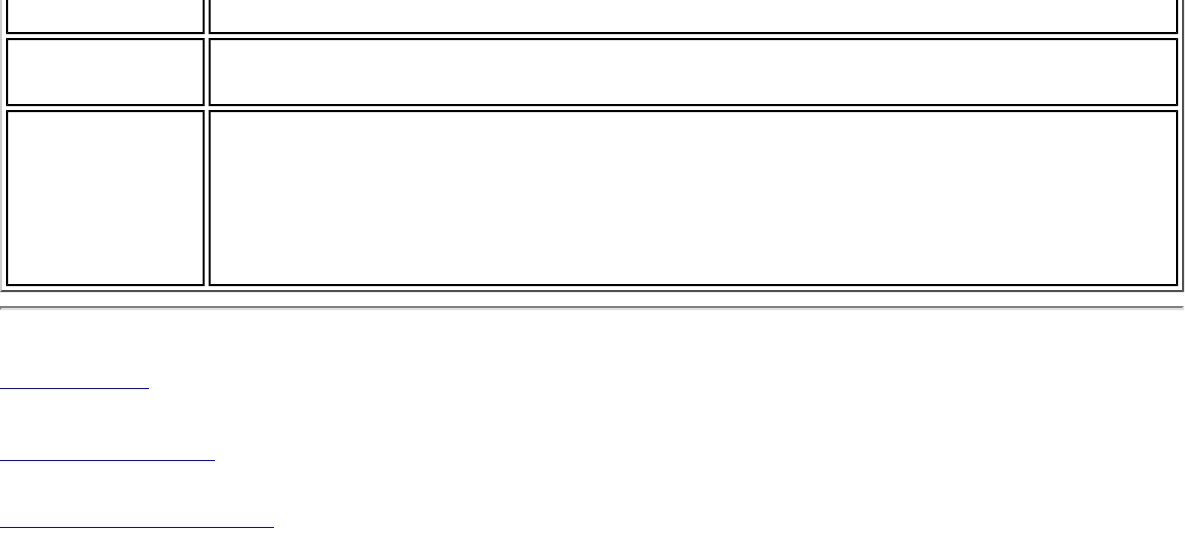
standard upon its completion.
WPA-Personal Wi-Fi Protected Access-Personal provides a level of security in the small
network or home environment.
WPA-PSK (Wi-
Fi Protected
Access-Pre-
Shared Key)
WPA-PSK mode does not use an authentication server. It can be
used with the data encryption types WEP or TKIP. WPA-PSK
requires configuration of a pre-shared key (PSK). You must enter a
pass phrase or 64 hex characters for a pre-shared key of length
256-bits. The data encryption key is derived from the PSK.
Back to Top
Back to Contents
Trademarks and Disclaimers
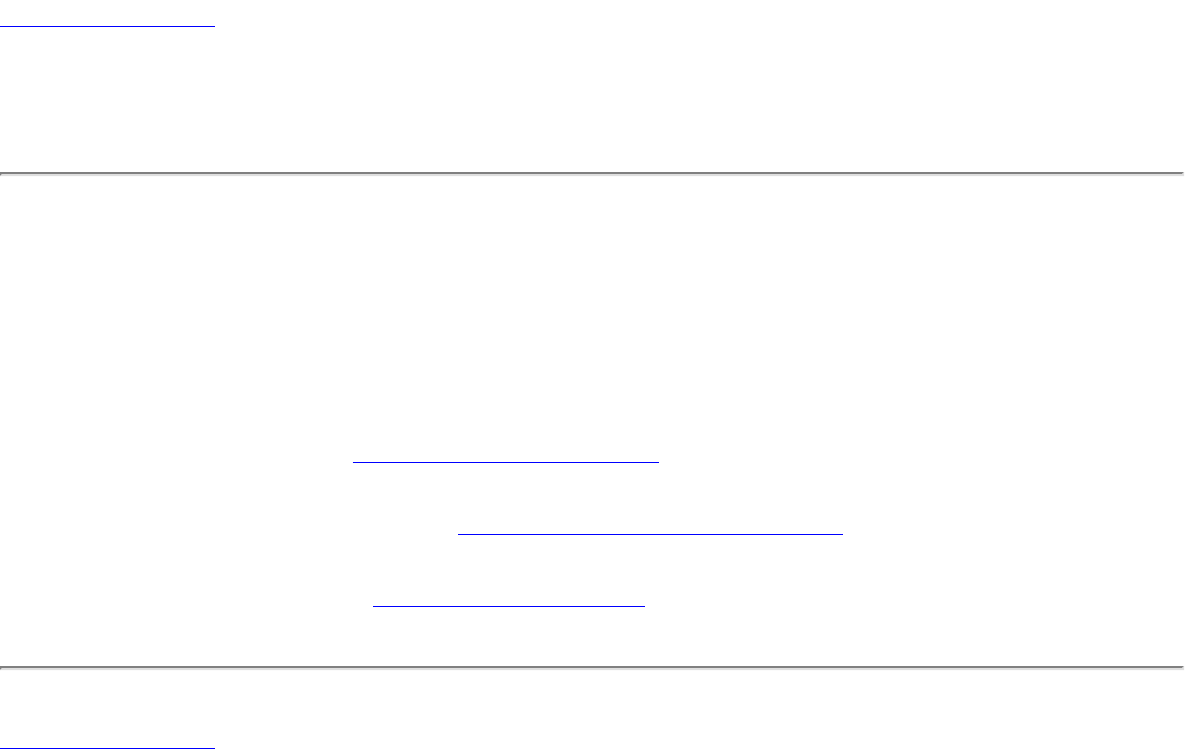
Back to Contents
Customer Support
Intel support is available online or by telephone. Available services include the most up-to-
date product information, installation instructions about specific products, and
troubleshooting tips.
Online Support
Technical Support: http://support.intel.com
Network Product Support: http://www.intel.com/network
Corporate Web Site: http://www.intel.com
Back to Contents
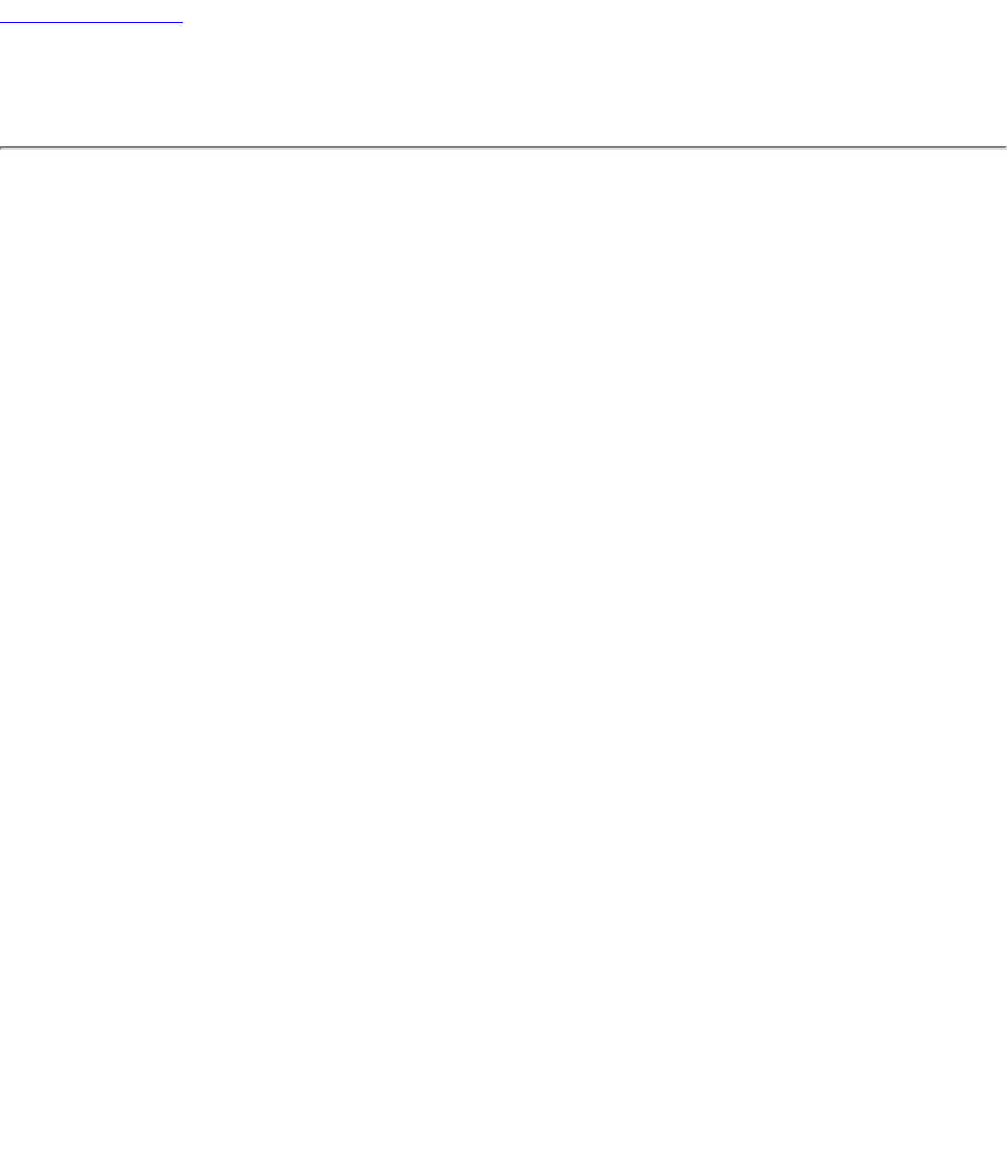
Back to Contents
Warranty
Product Warranty Information
One-Year Limited Hardware Warranty
Limited Warranty
In this warranty statement, the term "Product" applies to the following devices:
● Intel(R) WiMAX/WiFi Link 5350
● Intel(R) WiMAX/WiFi Link 5150
● Intel(R) WiFi Link 5300
● Intel(R) WiFi Link 5100
● Intel(R) Wireless WiFi Link 4965AGN
● Intel(R) Wireless WiFi Link 4965AG_
● Intel(R) PRO/Wireless 3945ABG Network Connection
● Intel(R) PRO/Wireless 2915ABG Network Connection
● Intel(R) PRO/Wireless 2200BG Network Connection
Intel warrants to the purchaser of the Product that the Product, if properly used and
installed, will be free from defects in material and workmanship and will substantially
conform to Intel’s publicly available specifications for the Product for a period of one (1) year
beginning on the date the Product was purchased in its original sealed packaging.
SOFTWARE OF ANY KIND DELIVERED WITH OR AS PART OF THE PRODUCT IS EXPRESSLY
PROVIDED "AS IS", SPECIFICALLY EXCLUDING ALL OTHER WARRANTIES, EXPRESS,
IMPLIED (INCLUDING WITHOUT LIMITATION, WARRANTIES OF MERCHANTABILITY, NON-
INFRINGEMENT OR FITNESS FOR A PARTICULAR PURPOSE), provided however, that Intel
warrants that the media on which the software is furnished will be free from defects for a
period of ninety (90) days from the date of delivery. If such a defect appears within the
warranty period, you may return the defective media to Intel for replacement or alternative
delivery of the software at Intel's discretion and without charge. Intel does not warrant or
assume responsibility for the accuracy or completeness of any information, text, graphics,
links or other items contained within the software.
If the Product which is the subject of this Limited Warranty fails during the warranty period
for reasons covered by this Limited Warranty, Intel, at its option, will:
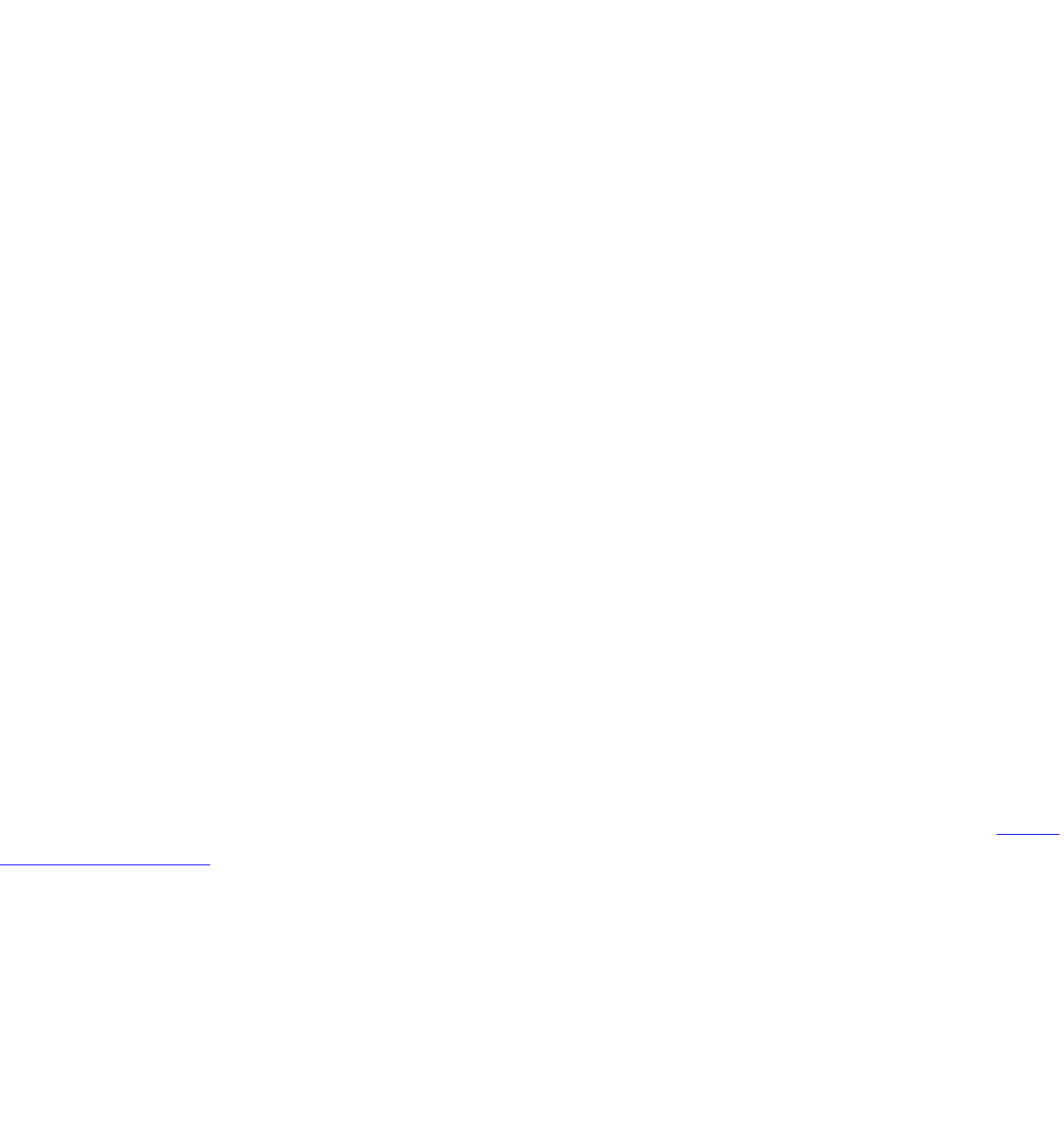
● REPAIR the Product by means of hardware and/or software; OR
● REPLACE the Product with another product, OR, if Intel is unable to repair or replace
the Product,
● REFUND the then-current Intel price for the Product at the time a claim for warranty
service is made to Intel under this Limited Warranty.
THIS LIMITED WARRANTY, AND ANY IMPLIED WARRANTIES THAT MAY EXIST UNDER
APPLICABLE STATE, NATIONAL, PROVINCIAL OR LOCAL LAW, APPLY ONLY TO YOU AS THE
ORIGINAL PURCHASER OF THE PRODUCT.
Extent of Limited Warranty
Intel does not warrant that the Product, whether purchased stand-alone or integrated with
other products, including without limitation, semi-conductor components, will be free from
design defects or errors known as "errata." Current characterized errata are available upon
request. Further, this Limited Warranty does NOT cover: (i) any costs associated with the
replacement or repair of the Product, including labor, installation or other costs incurred by
you, and in particular, any costs relating to the removal or replacement of any Product
soldered or otherwise permanently affixed to any printed circuit board or integrated with
other products; (ii) damage to the Product due to external causes, including accident,
problems with electrical power, abnormal, mechanical or environmental conditions, usage
not in accordance with product instructions, misuse, neglect, accident, abuse, alteration,
repair, improper or unauthorized installation or improper testing, or (iii) any Product which
has been modified or operated outside of Intel’s publicly available specifications or where the
original product identification markings (trademark or serial number) have been removed,
altered or obliterated from the Product; or (iv) issues resulting from modification (other than
by Intel) of software products provided or included in the Product, (v) incorporation of
software products, other than those software products provided or included in the Product
by Intel, or (vi) failure to apply Intel-supplied modifications or corrections to any software
provided with or included in the Product.
How to Obtain Warranty Service
To obtain warranty service for the Product, you may contact your original place of purchase
in accordance with its instructions or you may contact Intel. To request warranty service
from Intel, you must contact the Intel Customer Support ("ICS") center in your region (www.
intel.com/support/) within the warranty period during normal business hours (local time),
excluding holidays and return the Product to the designated ICS center. Please be prepared
to provide: (1) your name, mailing address, email address, telephone numbers and, in the
USA, valid credit card information; (2) proof of purchase; (3) model name and product
identification number found on the Product; and (4) an explanation of the problem. The
Customer Service Representative may need additional information from you depending on
the nature of the problem. Upon ICS's verification that the Product is eligible for warranty
service, you will be issued a Return Material Authorization ("RMA") number and provided
with instructions for returning the Product to the designated ICS center. When you return
the Product to the ICS center, you must include the RMA number on the outside of the
package. Intel will not accept any returned Product without an RMA number, or that has an
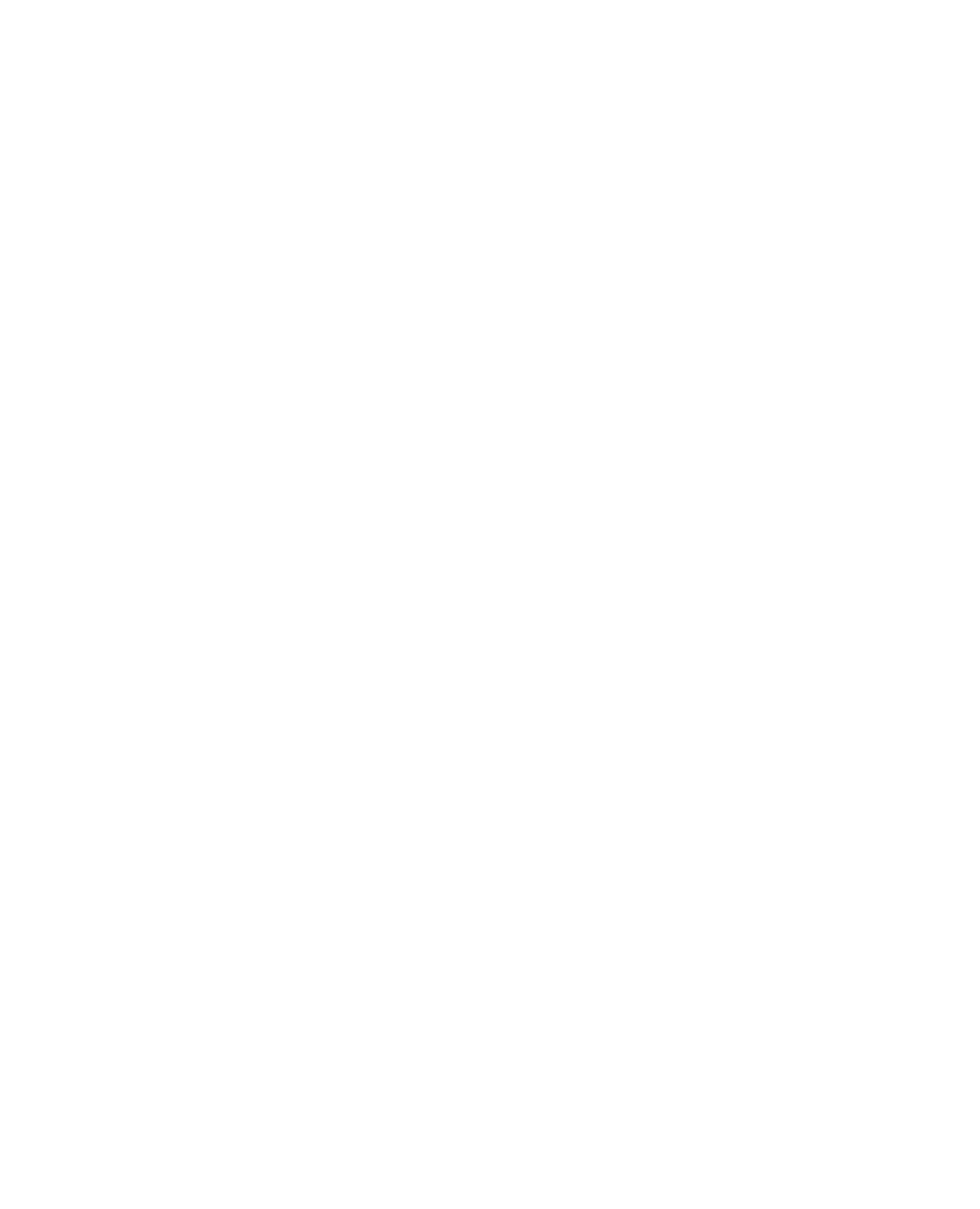
invalid RMA number, on the package. You must deliver the returned Product to the
designated ICS center in the original or equivalent packaging, with shipping charges pre-
paid (within the USA), and assume the risk of damage or loss during shipment. Intel may
elect to repair or replace the Product with either a new or reconditioned Product or
components, as Intel deems appropriate. The repaired or replaced product will be shipped to
you at the expense of Intel within a reasonable period of time after receipt of the returned
Product by ICS. The returned Product shall become Intel’s property on receipt by ICS. The
replacement product is warranted under this written warranty and is subject to the same
limitations of liability and exclusions for ninety (90) days or the remainder of the original
warranty period, whichever is longer. If Intel replaces the Product, the Limited Warranty
period for the replacement Product is not extended.
WARRANTY LIMITATIONS AND EXCLUSIONS
THIS WARRANTY REPLACES ALL OTHER WARRANTIES FOR THE PRODUCT AND INTEL
DISCLAIMS ALL OTHER WARRANTIES, EXPRESS OR IMPLIED INCLUDING, WITHOUT
LIMITATION, THE IMPLIED WARRANTIES OF MERCHANTABILITY, FITNESS FOR A
PARTICULAR PURPOSE, NON-INFRINGEMENT, COURSE OF DEALING AND USAGE OF TRADE.
Some states (or jurisdictions) do not allow the exclusion of implied warranties so
this limitation may not apply to you. ALL EXPRESS AND IMPLIED WARRANTIES ARE
LIMITED IN DURATION TO THE LIMITED WARRANTY PERIOD. .NO WARRANTIES APPLY
AFTER THAT PERIOD. Some states (or jurisdictions) do not allow limitations on how
long an implied warranty lasts, so this limitation may not apply to you.
LIMITATIONS OF LIABILITY
INTEL’S RESPONSIBILITY UNDER THIS OR ANY OTHER WARRANTY, IMPLIED OR EXPRESS,
IS LIMITED TO REPAIR, REPLACEMENT OR REFUND, AS SET FORTH ABOVE. THESE
REMEDIES ARE THE SOLE AND EXCLUSIVE REMEDIES FOR ANY BREACH OF WARRANTY. TO
THE MAXIMUM EXTENT PERMITTED BY LAW, INTEL IS NOT RESPONSIBLE FOR ANY DIRECT,
SPECIAL, INCIDENTAL, OR CONSEQUENTIAL DAMAGES RESULTING FROM ANY BREACH OF
WARRANTY OR UNDER ANY OTHER LEGAL THEORY (INCLUDING WITHOUT LIMITATION,
LOST PROFITS, DOWNTIME, LOSS OF GOODWILL, DAMAGE TO OR REPLACEMENT OF
EQUIPMENT AND PROPERTY, AND ANY COSTS OF RECOVERING, REPROGRAMMING, OR
REPRODUCING ANY PROGRAM OR DATA STORED IN OR USED WITH A SYSTEM CONTAINING
THE PRODUCT), EVEN IF INTEL HAS BEEN ADVISED OF THE POSSIBILITY OF SUCH
DAMAGES. Some states (or jurisdictions) do not allow the exclusion or limitation of
incidental or consequential damages, so the above limitations or exclusions may
not apply to you. THIS LIMITED WARRANTY GIVES YOU SPECIFIC LEGAL RIGHTS, AND
YOU MAY ALSO HAVE OTHER RIGHTS THAT VARY BY STATE OR JURISDICTION. ANY AND
ALL DISPUTES ARISING UNDER OR RELATED TO THIS LIMITED WARRANTY SHALL BE
ADJUDICATED IN THE FOLLOWING FORUMS AND GOVERNED BY THE FOLLOWING LAWS:
FOR THE UNITED STATES OF AMERICA, CANADA, NORTH AMERICA AND SOUTH AMERICA,
THE FORUM SHALL BE SANTA CLARA, CALIFORNIA, USA AND THE APPLICABLE LAW SHALL
BE THAT OF THE STATE OF DELAWARE. FOR THE ASIA PACIFIC REGION (EXCEPT FOR
MAINLAND CHINA), THE FORUM SHALL BE SINGAPORE AND THE APPLICABLE LAW SHALL
BE THAT OF SINGAPORE. FOR EUROPE AND THE REST OF THE WORLD, THE FORUM SHALL
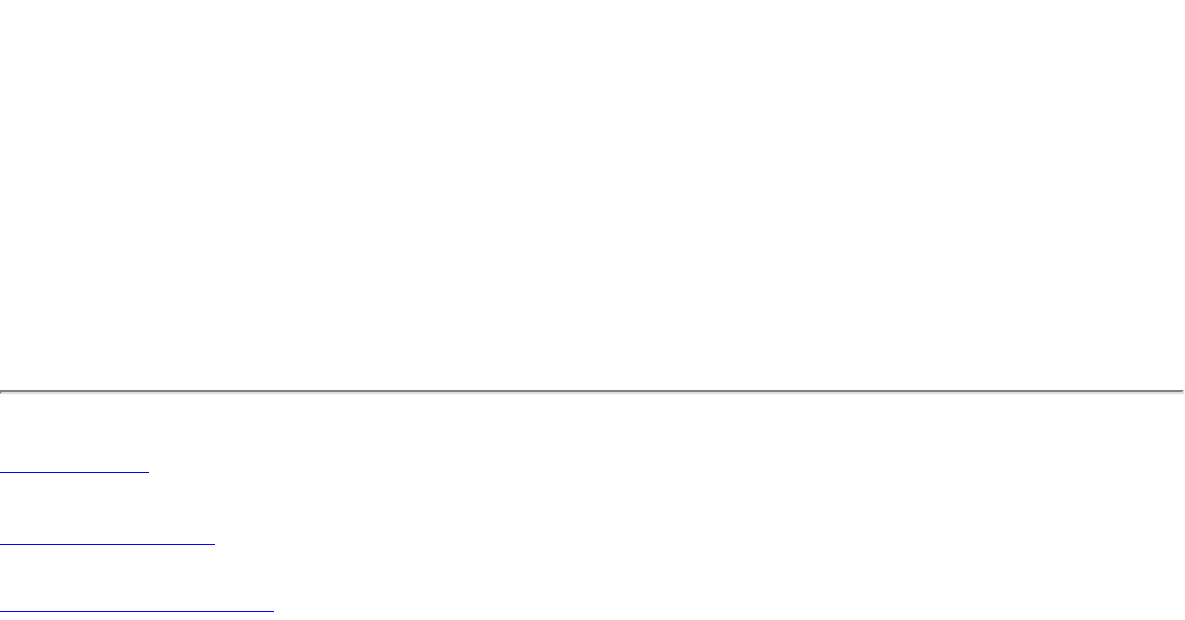
BE LONDON AND THE APPLICABLE LAW SHALL BE THAT OF ENGLAND AND WALES IN THE
EVENT OF ANY CONFLICT BETWEEN THE ENGLISH LANGUAGE VERSION AND ANY OTHER
TRANSLATED VERSION(S)OF THIS LIMITED WARRANTY (WITH THE EXCEPTION OF THE
SIMPLIFIED CHINESE VERSION), THE ENGLISH LANGUAGE VERSION SHALL CONTROL.
IMPORTANT! UNLESS OTHERWISE AGREED IN WRITING BY INTEL, THE INTEL PRODUCTS
SOLD HEREUNDER ARE NOT DESIGNED, OR INTENDED FOR USE IN ANY MEDICAL, LIFE
SAVING OR LIFE SUSTAINING SYSTEMS, TRANSPORTATION SYSTEMS, NUCLEAR SYSTEMS,
OR FOR ANY OTHER MISSION CRITICAL APPLICATION IN WHICH THE FAILURE OF THE
INTEL PRODUCT COULD CREATE A SITUATION WHERE PERSONAL INJURY OR DEATH MAY
OCCUR.
Back to Top
Back to Contents
Trademarks and Disclaimers
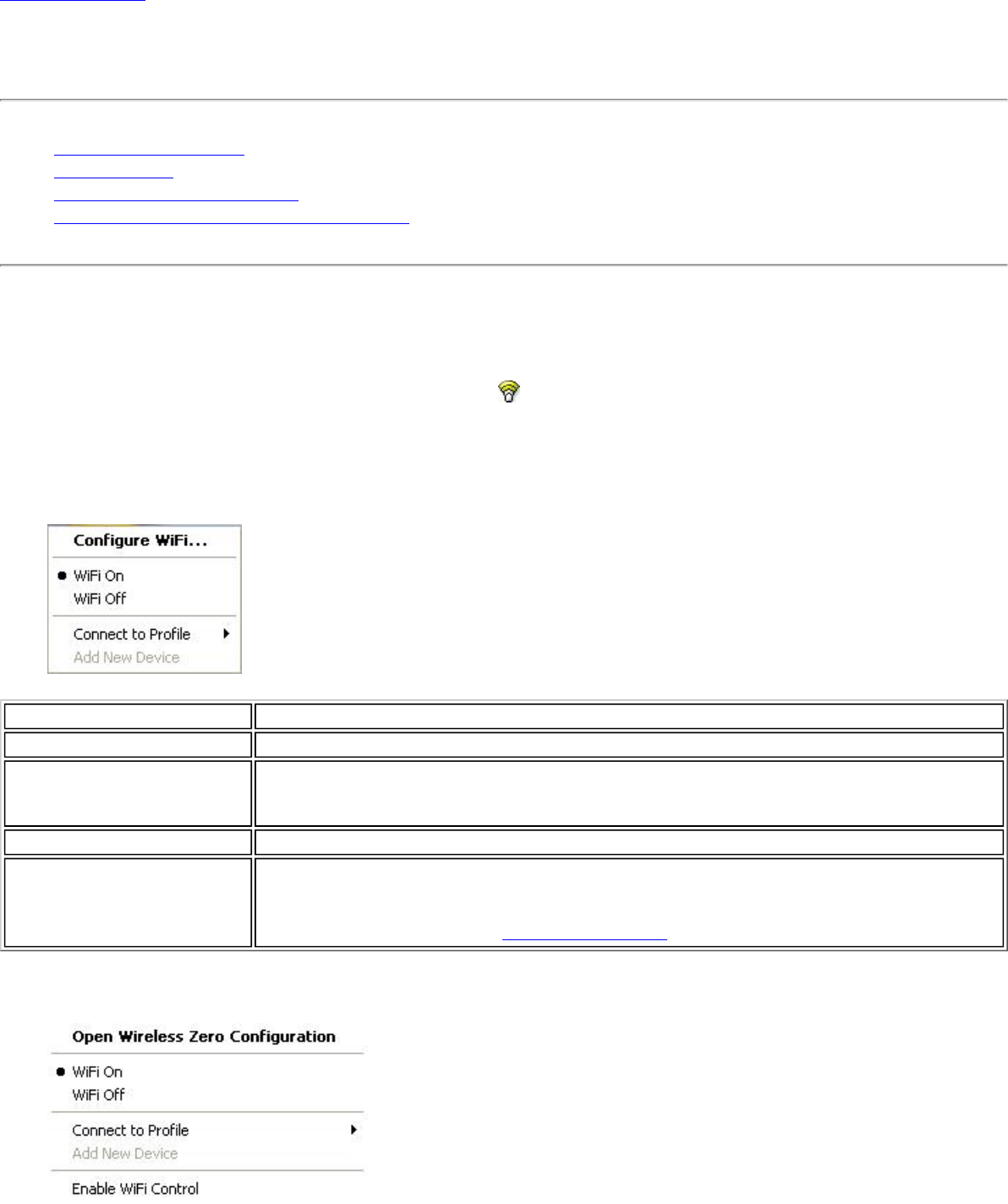
Back to Contents
Taskbar Icon
● Taskbar Menu Options
● Taskbar Icons
● Tool Tips and Desktop Alerts
● Start Intel PROSet/Wireless from Taskbar
Taskbar Menu Options
The Intel(R) PROSet/Wireless WiFi Connection Utility status icon displays on the Taskbar located in the lower right
corner of your Windows desktop. This icon looks like this:
Right-click the status icon to display the menu options.
If the WiFi connection utility is managing your WiFi connections, then the following menu options appear.
Name Description
Configure WiFi... Click to open Intel PROSet/Wireless WiFi and configure your WiFi connections.
WiFi On / WiFi Off Click to turn on or off the Intel wireless adapter. If you are currently connected to a
wireless network and you click WiFi Off, your wireless network connection will be
closed.
Connect to Profile Displays the current profiles in the Profiles list. Click on a profile to connect to it.
Add New Device This command lets you add a new device (for example, a laptop) using Wi-Fi
Protected Setup*. The availability of this command on your computer means that
your computer is already configured as a Wi-Fi Protected Setup registrar (using the
WiFi connection utility). See Add an New Device.
If Windows Zero Configuration manager is managing your WiFi connections, then the following menu options appear.

Name Description
Open Wireless Zero
Configuration Click to open Windows Zero Configuration, the wireless connections manager
provided by Windows*. Only available if you have selected Use Windows to
manage WiFi at the Intel(R) PROSet/Wireless WiFi Connection Utility, Advanced
menu.
Configure WiFi Click to open Intel(R) PROSet/Wireless WiFi Connection Utility and configure your WiFi
connections.
WiFi On / WiFi Off Click to turn on or off the Intel wireless adapter. If you are currently connected to a
wireless network and you click WiFi Off, your wireless network connection will be
closed.
Connect to Profile Displays the current profiles in the Profiles list. Click on a profile to connect to it.
Add New Device This command lets you add a new device (for example, a laptop) using Wi-Fi
Protected Setup*. The availability of this command on your computer means that
your computer is already configured as a Wi-Fi Protected Setup registrar (using the
WiFi connection utility). See Add an New Device.
Enable WiFi Control Click to assign management of your WiFi wireless connections to the WiFi connection
utility. Wireless Zero Configuration manager will no longer manage your connections.
If you want to assign management of your WiFi wireless connections back to Wireless
Zero Configuration manager, open the Intel(R) PROSet/Wireless WiFi software, and
under the Advanced menu, click Use Windows to Manage WiFi.
Taskbar Icons
The Taskbar icon provides visual indication of the current wireless connection state. The connection status icon is
located on the lower right corner of your Windows desktop. The Taskbar icon can be set to display or be hidden in
the Tools Menu Application Settings.
Name Description
WiFi Off : The wireless adapter is off. The wireless device does not
transmit or receive while it is off. Click WiFi On to enable the
adapter. The icon is white and static.
Searching for wireless networks: The wireless adapter searches
for any available wireless networks. The icon is white with animation.
No wireless networks found: There are no available wireless
networks found. Intel PROSet/Wireless WiFi periodically scans for
available networks. If you want to force a scan, double-click the icon
to launch Intel PROSet/Wireless and click Refresh. The icon is red.
Wireless network found: An available wireless network is found.
Double-click the icon to display the Wireless Networks list. Select the
network. Click Connect. The icon is yellow.
Authentication failed: Unable to authenticate with wireless
network. The icon is green with a yellow warning triangle.
Connecting to a wireless network: Flashes while an IP address is
being obtained or if an error occurs.
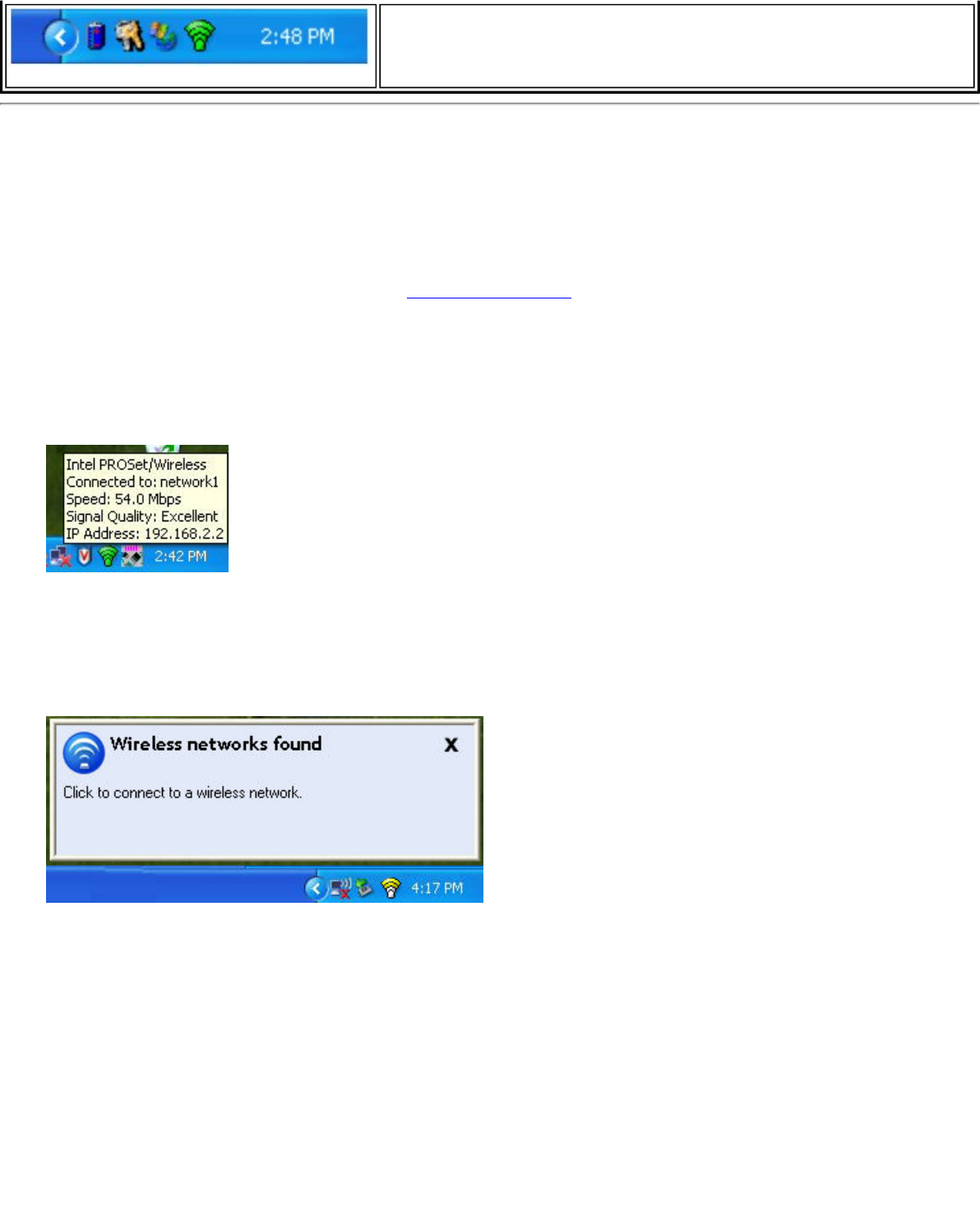
Connected to a wireless network: Connected to a wireless
network. Tool tip displays network name, speed, signal quality and IP
address. The icon is green with waves that reflect signal quality. The
more waves, the better the signal quality.
Tool Tips and Desktop Alerts
The Tool Tips and Desktop Alerts provide feedback and interaction. To display Tool Tips, move your mouse pointer
over the icon. Desktop alerts are displayed when your wireless network changes state. For example, if you are out of
range of any wireless networks, a desktop alert is displayed when you come into range.
Select Show Information Notifications in the Application Settings to enable desktop alerts.
Tool Tips
Tool tips display when the mouse pointer rolls over the icon. The tool tips display text for each of the connection
states.
Desktop Alerts
When user action is required, a desktop alert displays. If you click the alert, then an appropriate action is taken. For
example when wireless networks are found, the following alert displays:
Action: Click the desktop alert to connect to a network in the WiFi Networks list.
Once connected, the alert displays the wireless network that you are connected to, the speed of the connection,
signal quality and IP address.
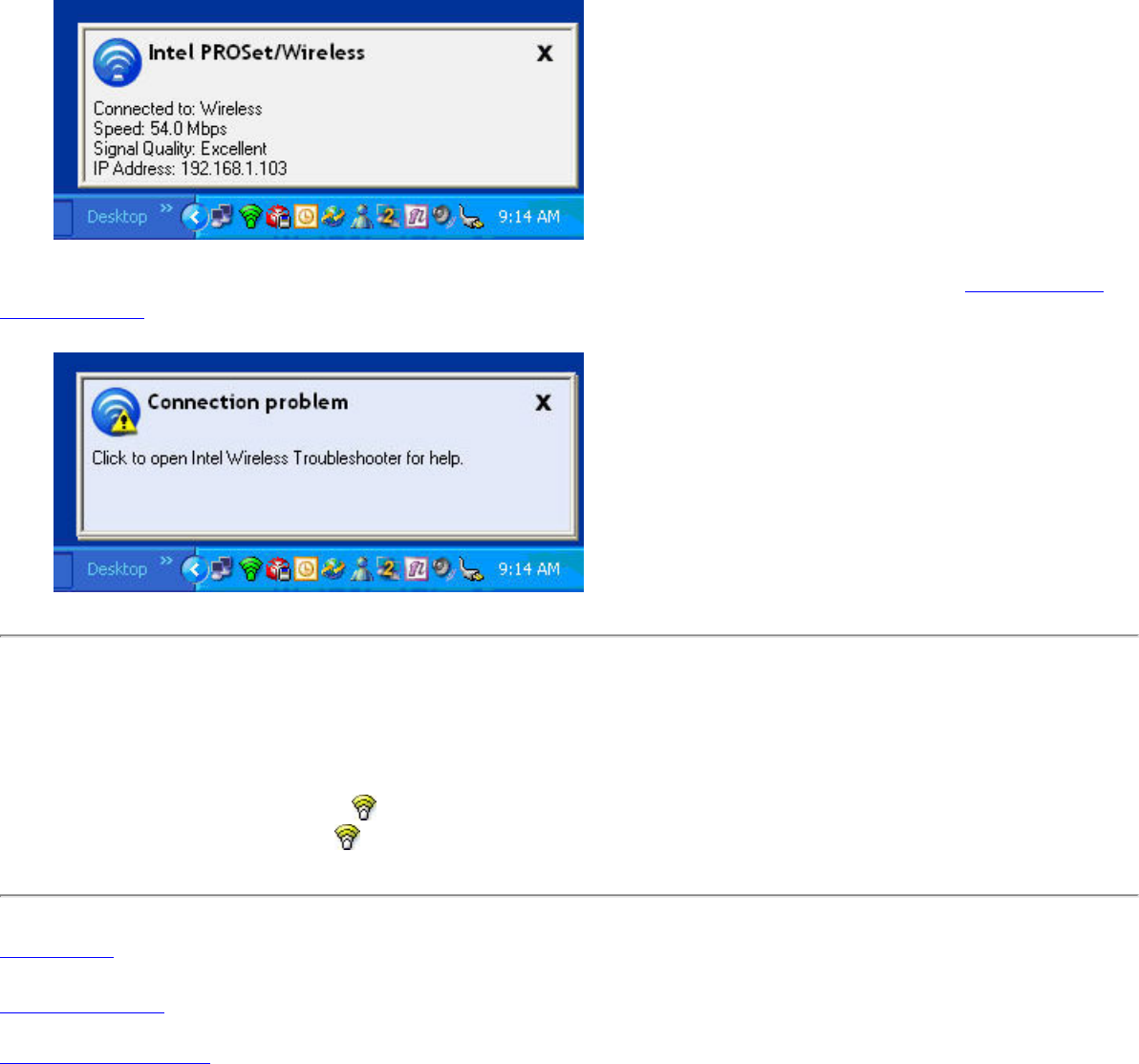
Desktop alerts are also used to indicate if there is a connection problem. Click the alert to open the Intel Wireless
Troubleshooter.
Start Intel PROSet/Wireless WiFi from Taskbar
To start Intel(R) PROSet/Wireless WiFi software:
● Double-click the Taskbar icon located in the lower right corner of your Windows desktop, or
● Right-click the Taskbar icon , and select Configure WiFi .
Back to Top
Back to Contents
Trademarks and Disclaimers
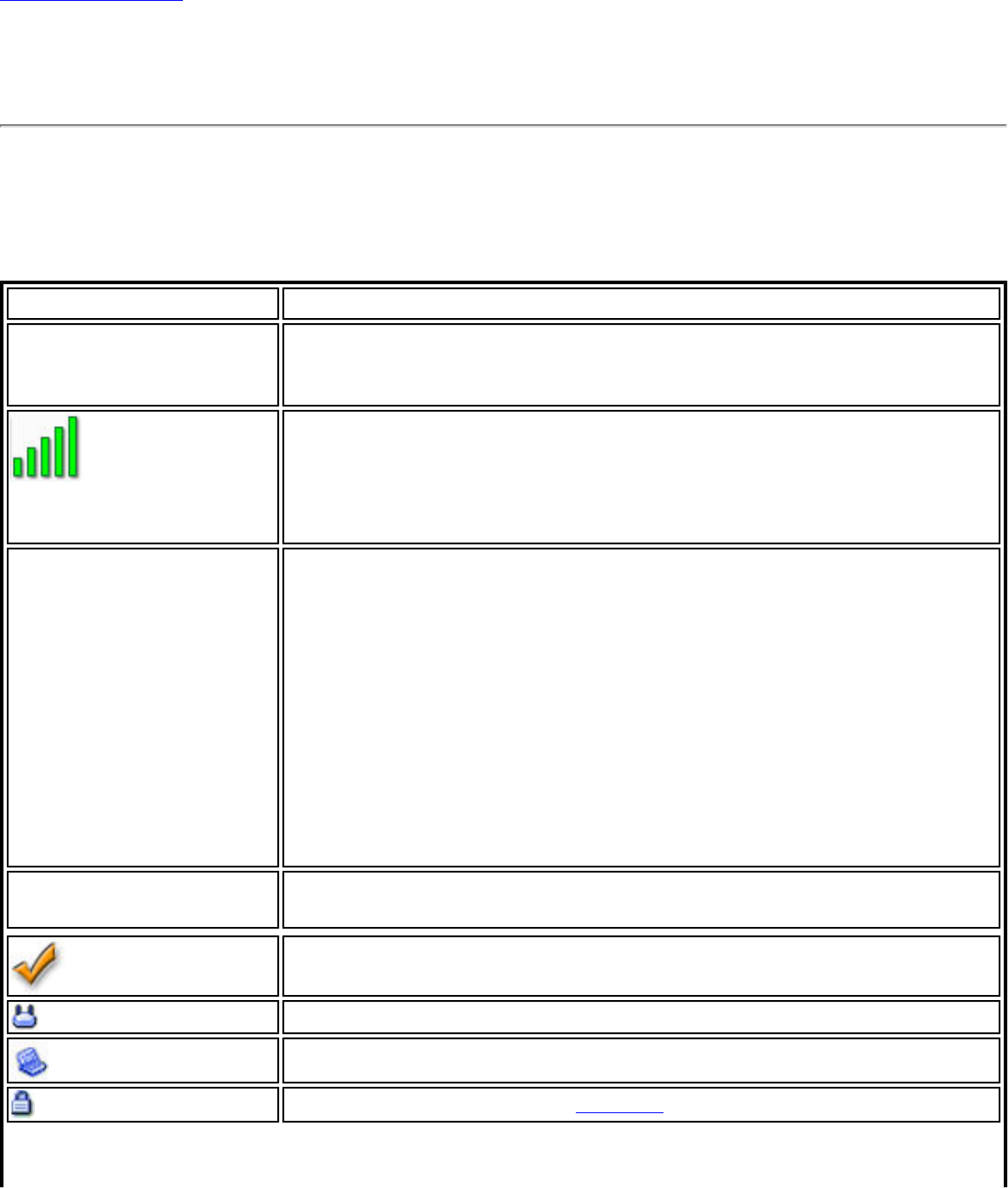
Back to Contents
WiFi Networks list
The WiFi Networks list displays a list of wireless networks within range of the adapter. To
update the list, click Refresh to rescan for wireless networks. Click Profile to launch the
Profile Wizard and create a profile for the selected wireless network.
Name Description
Wireless Networks ( ) The number within the parentheses designates the number of
wireless network found within range of your wireless network
adapter.
The signal strength of the wireless network access point or
computer (Device to Device [ad hoc] mode). The signal strength
icon bars indicate that the wireless network or computer is
available for connection but is still not associated with an access
point or computer (Device to Device [ad hoc] mode).
Network Name Network Name (SSID): The name of the network that the
adapter is connected to. The Network Name (SSID) must be the
same as the SSID of the access point.
If an access point does not broadcast its network name (SSID)
or the wireless adapter receives a hidden network name from a
stealth access point, <SSID not broadcast> is displayed in the
WiFi Networks list. To associate with an <SSID not broadcast>
network entry, a new profile must be created before connection.
After connection, the <SSID not broadcast> is still displayed in
the WiFi Networks list. The associated SSID profile is viewed in
the Profiles list.
Status Notification that the adapter is connecting to the wireless
network. Once connected, the status is changed to Connected.
Profiles: Identifies a network in the WiFi Networks list that is
connected and has a profile in the profiles list.
The wireless network uses Network (Infrastructure) mode.
The wireless network uses Device to Device (ad hoc) mode.
The wireless network uses Security encryption.
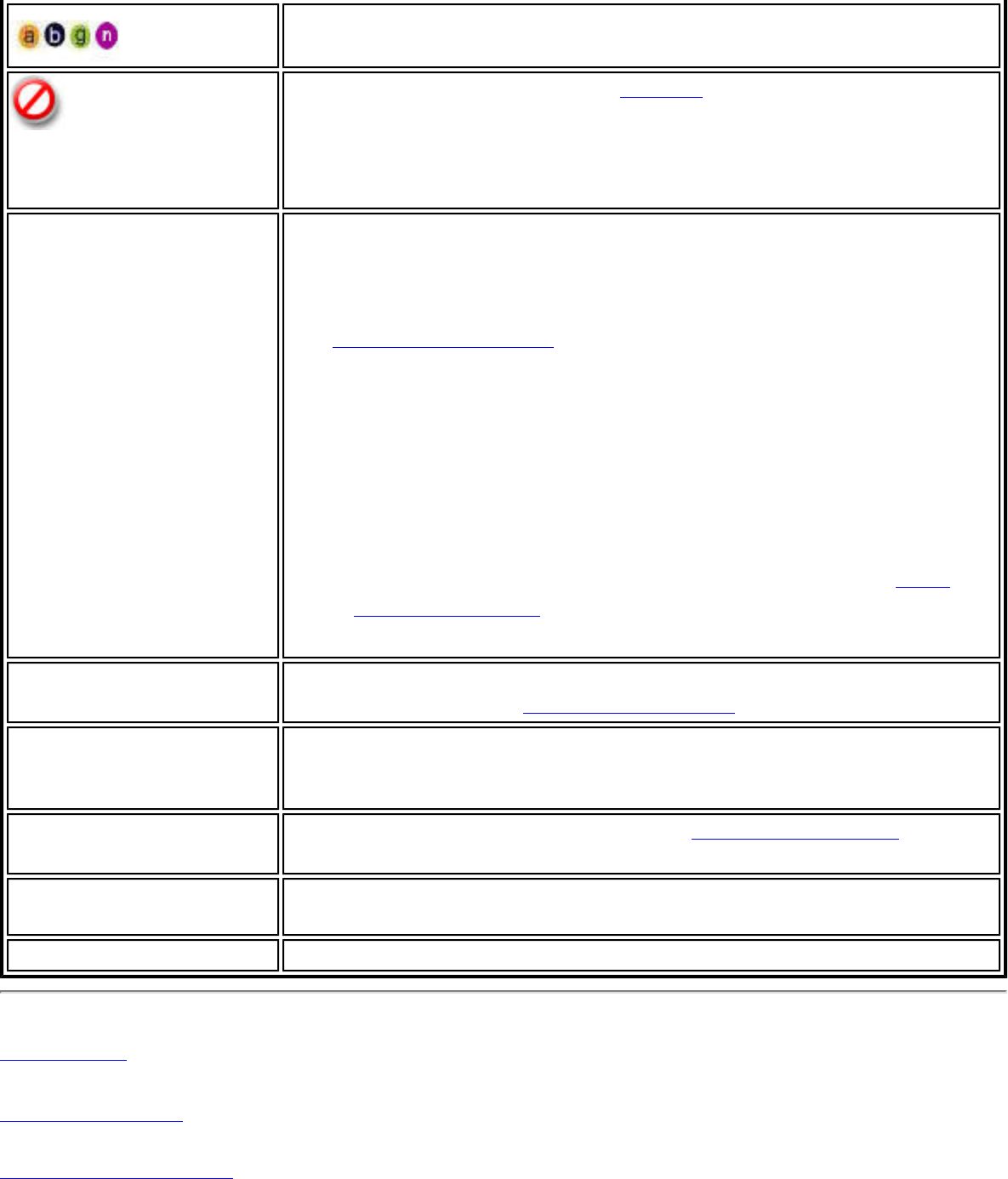
The band frequency being used by the wireless network
(802.11a, 802.11b, 802.11g, or 802.11n).
The wireless network is on the Exclude list or the profile is
configured for Manual connection. When set to Manual in the
profile, connection to network or an access point is not
automatic. Double-click on the network in the list to connect to
it.
Connect (Disconnect) Click to connect to a wireless network. Once connected, the
button changes to Disconnect.
Lists the network names of the available networks and profiles.
The network status icons indicate the current connection status.
● If the selected network has 802.1X authentication, the
Profile Wizard General Settings opens. If the network has
no WEP security (Open), WEP 64-bit or 128-bit encryption,
or pre-shared key (PSK), click Connect.
● If a PSK or WEP password are required, you are prompted
to enter this information prior to connection. If you need
to add security settings, click Advanced to access the
Create Wireless Profile General Settings. See First
Time Connection for more information.
Properties Provides detailed information about the connected network and
its access points. See Network Properties for information.
Refresh Refreshes the list of available networks. If any new networks are
available within range of the adapter, the list is updated to show
the new network name.
WiFi On / WiFi Off Switch the WiFi radio off and on. See Turn WiFi On or Off for
more information.
Close Closes the Intel(R) PROSet/Wireless WiFi Connection Utility main
window.
Help? Provides help information for this page.
Back to Top
Back to Contents
Trademarks and Disclaimers
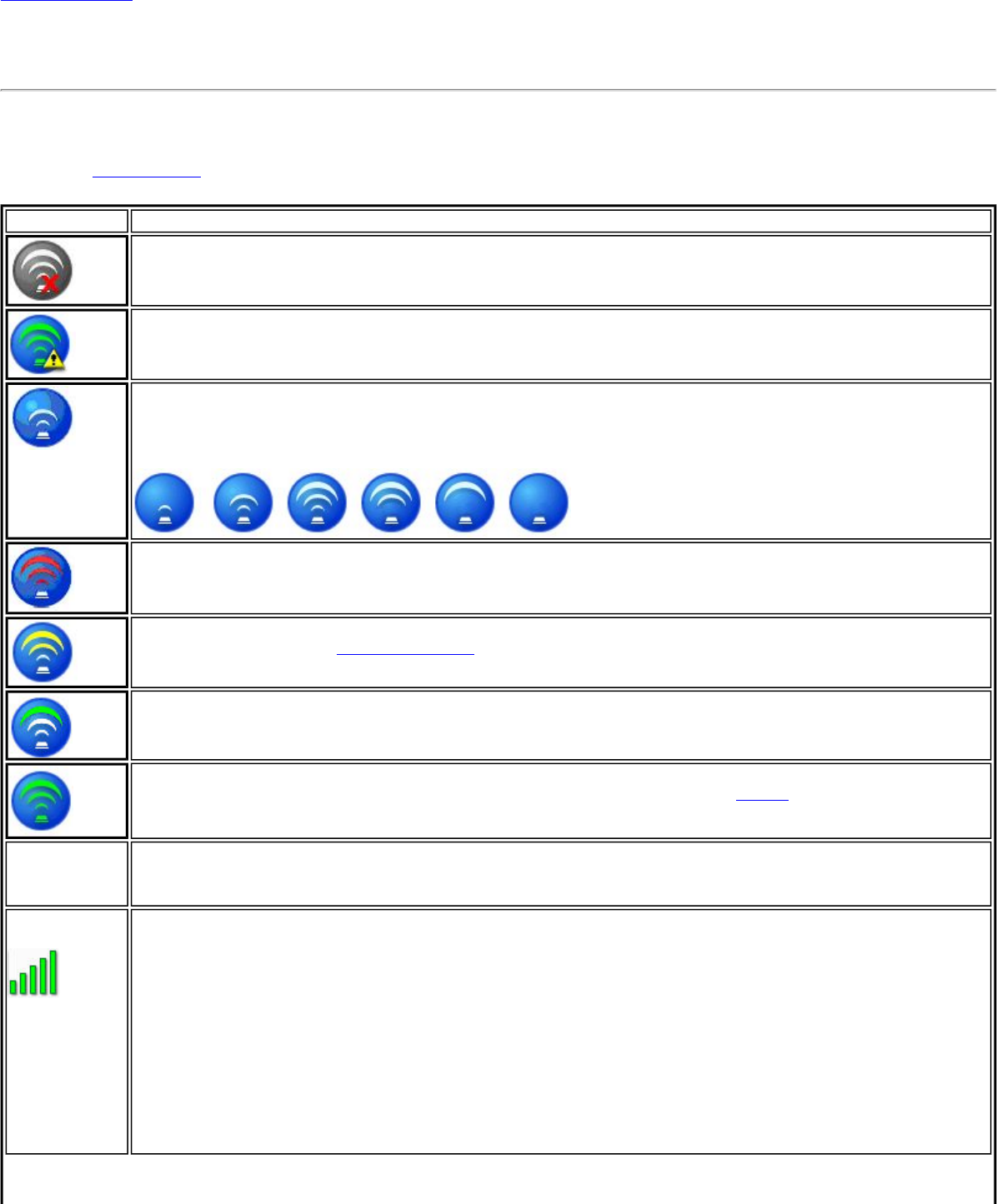
Back to Contents
Connection Status Icons
The connection status icons indicate the current connection status of your wireless adapter. The connection status icon displays
in the Intel(R) PROSet/Wireless WiFi Connection Utility main window. The Taskbar icon also indicates the current connection
status. See Taskbar Icons for more information.
Icon Description
Wireless turned off : The wireless adapter radio is turned off. Click the WiFi On button to turn on the radio.
Indicates connection problems including authentication failures.
Searching for wireless networks: The wireless adapter is scanning for any available wireless networks.
Animated Icons:
No wireless networks found: The adapter does not find any available wireless networks.
Wireless network found: An available wireless network is found. You can choose to connect to available
networks displayed in the WiFi Networks list.
Connecting to a wireless network. You are connecting to a wireless network. The crescent shaped curves
switch between green and white until an IP Address is obtained or if a connection error occurs.
Connected to a wireless network: You are connected to a wireless network. The network name, speed,
signal quality, and IP address display the current connection status. Click the Details button to display details
of the current network connection.
Network
Name Name (Profile Name or SSID): The name of the network that the adapter is connected to. The Name
column displays the SSID or the Profile name if a profile for the network is available.
Signal
Quality The signal strength icon bars indicate the quality of the transmit and receive signals between your wireless
adapter and the access point or computer in Device to Device (ad hoc) mode. The number of vertical green
bars indicates the strength of the transmit and receive signals.
NOTE: The signal strength is displayed for the closest AP for networks that contains multiple APs.
The signal strength ranges from excellent to out of range. The following factors affect signal strength:
● Signal quality decreases with distance and is affected by metal and concrete barriers.
● Metal objects can reflect signals and cause interference.
● Other electrical devices can cause interference.
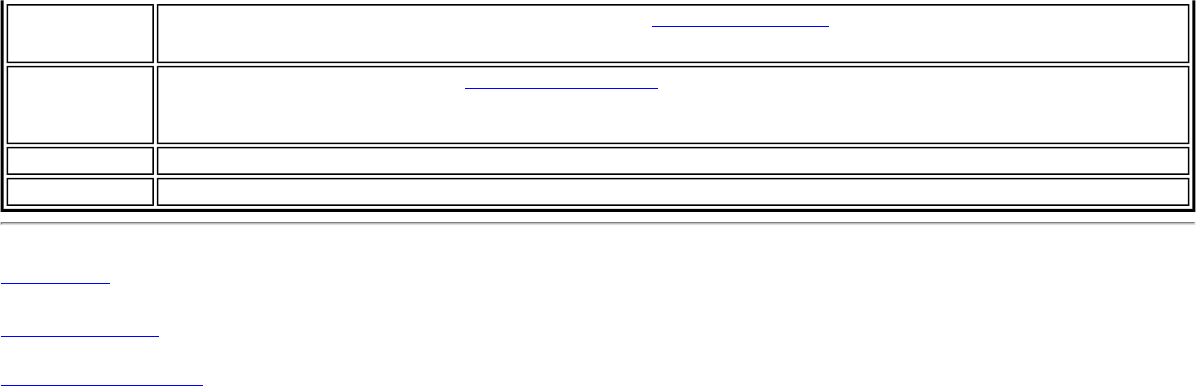
Properties Provides adapter connection status information. See Network Properties for information.
WiFi On/
WiFi Off Switch the radio off and on. See Turn Radio On or Off for more information.
Help? Provides help information for this page.
Close Closes the WiFi connection utility main window.
Back to Top
Back to Contents
Trademarks and Disclaimers
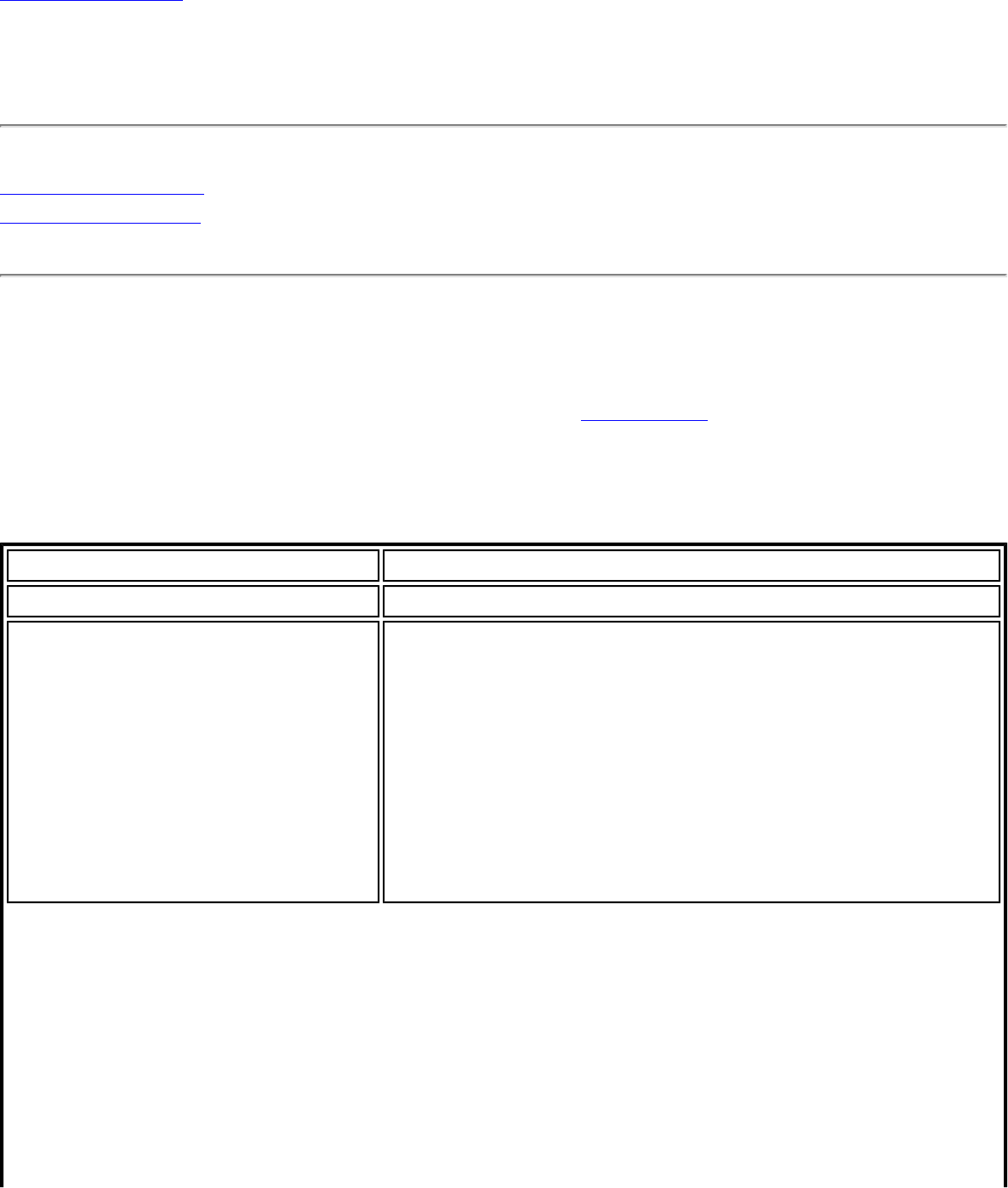
Back to Contents
Network Properties
Network Properties
Manage Exclusions
Click Properties at the Intel(R) PROSet/Wireless WiFi Connection Utility main window to see
detailed information about the selected network and its access points. This screen shows
you information about this network, information about the access points, and also lets you
open up the Exclude List Management screen. On the Exclude List Management screen, you
can add profiles to be excluded from automatic connection.
Network Properties details
Name Description
Network Name Displays the wireless network name.
Band Current band and frequency being used. Displays Out
of Range if no band and frequency are displayed.
The following bands are listed:
● 802.11a
● 802.11b
● 802.11g
● 802.11n
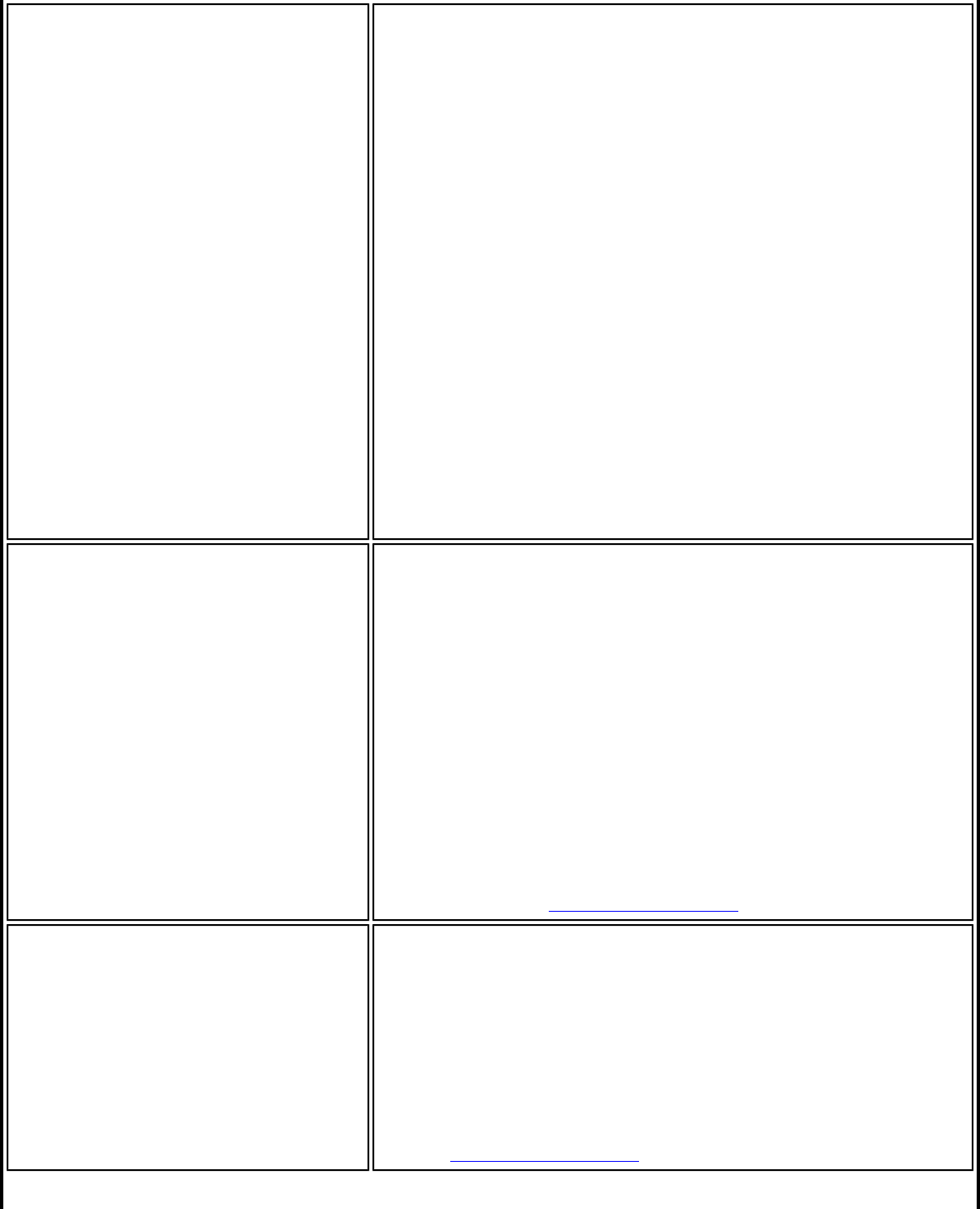
Operation Mode Displays the current mode:
● Network (Infrastructure)
A wireless network centered around an
access point. In this environment, the
access point not only provides
communication with the wired network, but
also mediates wireless network traffic in
the immediate neighborhood.
● Device to Device (ad hoc)
A communication configuration in which
every computer has the same capabilities,
and any computer can initiate a
communication session. Also known as a
peer-to-peer network or a computer-to-
computer network.
Authentication Level Displays the current authentication security mode for
the network being used.
The following network authentication levels are listed:
● Open
● Shared
● WPA-Enterprise
● WPA2-Enterprise
● WPA-Personal
● WPA2-Personal
Displays the authentication used by the currently used
network. See to Security Overview for more information.
Data Encryption The following Data Encryption settings are listed:
● None
● WEP
● TKIP
● CKIP
● AES-CCMP
See to Security Overview for more information.
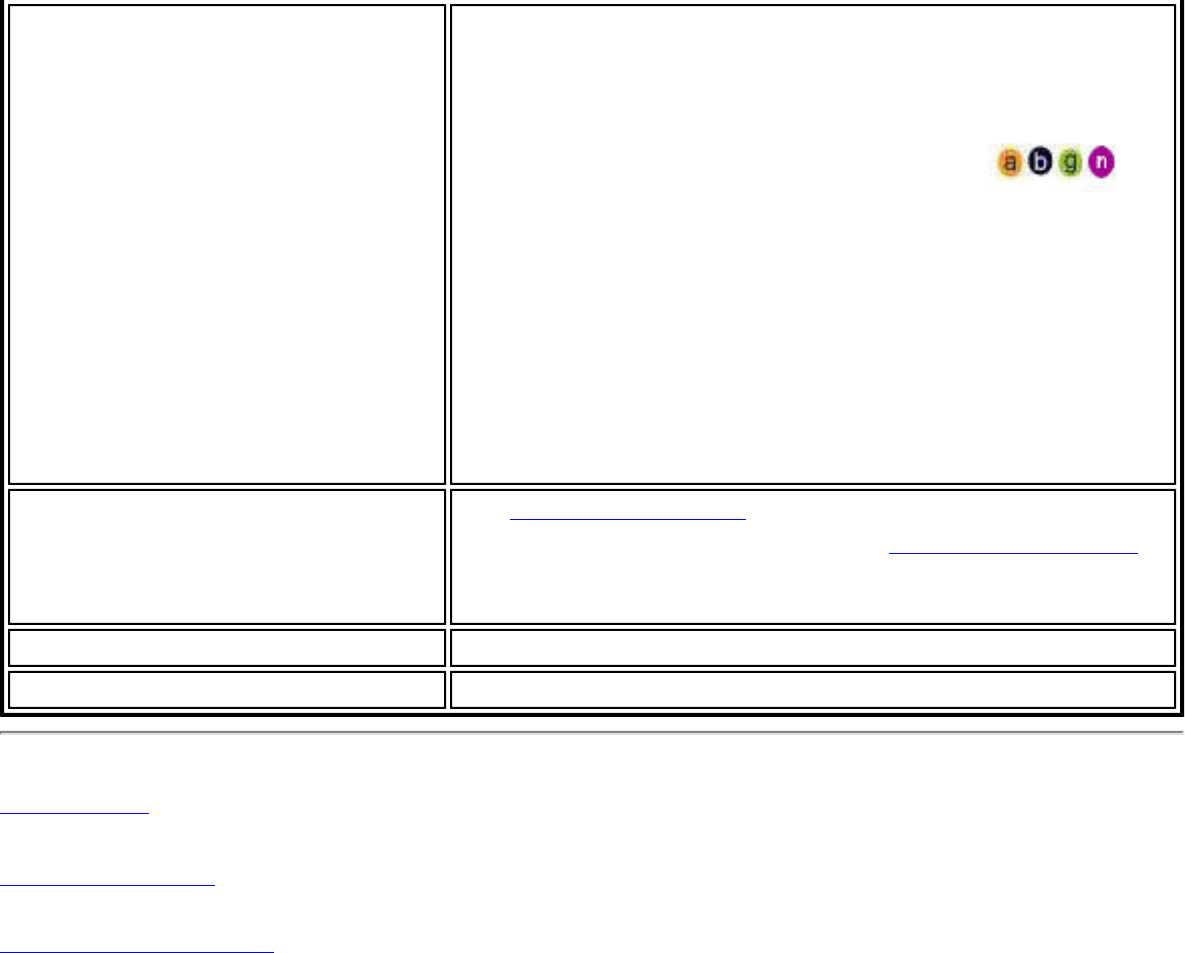
Access Points in this Network
<0-50> ● Signal Strength: The signal strength icon bars
indicate the strength of the transmit and receive
signals between your wireless adapter and the
nearest access point.
● Displays one of the following icons: .
Indicates the band being used (802.11a,
802.11b, 802.11g or 802.11n).
● Channel: Displays the current transmit and
receive channel being used for a particular
wireless network.
● BSSID (Infrastructure operating mode):
Displays the twelve-digit MAC address of the
access point of the selected network.
Manage Exclusions See Manage Exclusions for more information. If
network exclusion is enabled (see Application Settings),
then the Network Properties also indicates if the
network is excluded from automatic connection.
Close Closes the Network Properties.
Help? Provides help information for this page.
Back to Top
Back to Contents
Trademarks and Disclaimers
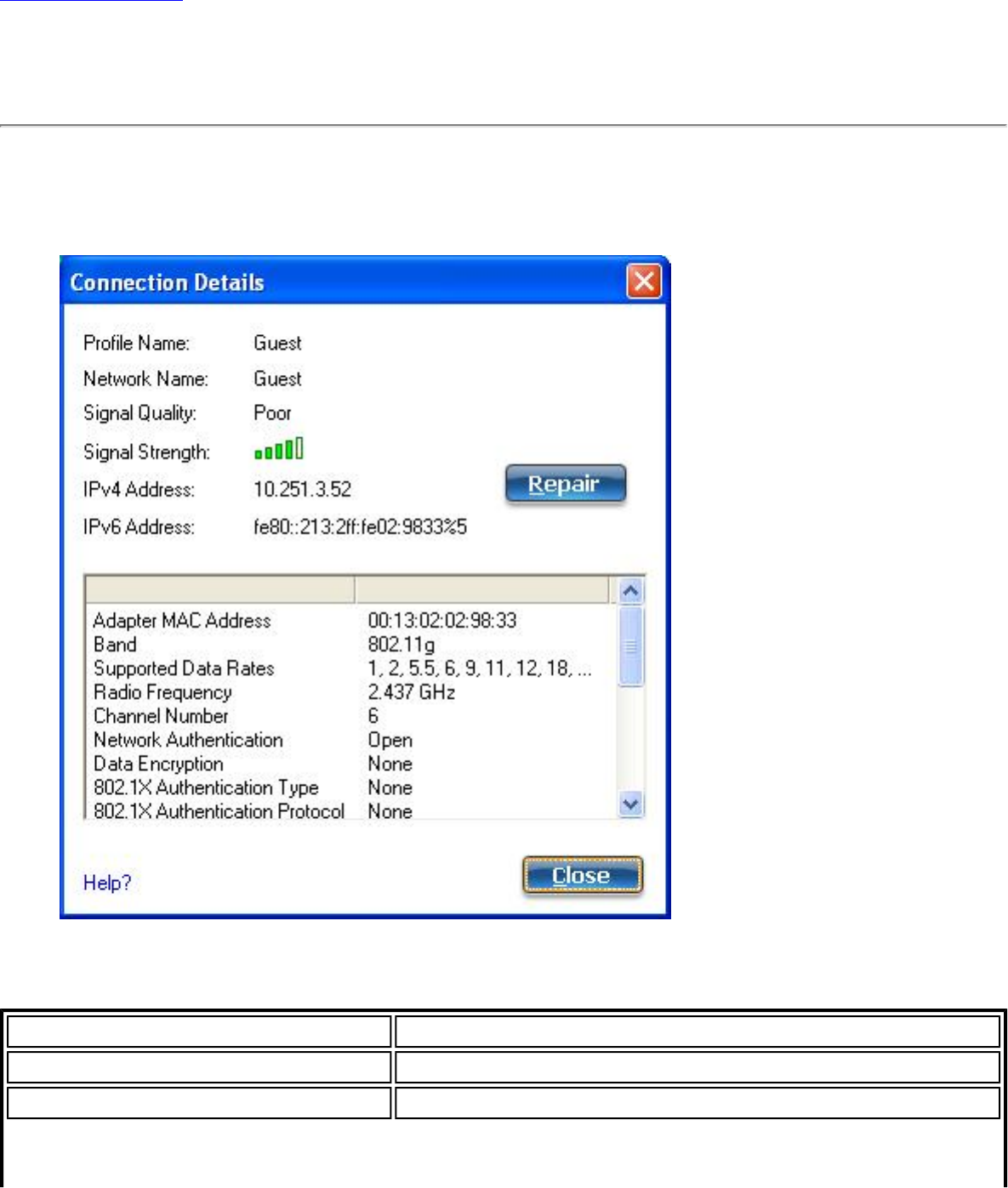
Back to Contents
Network Connection Details
When you are connected to a network, click the Details button on the Intel(R) PROSet/
Wireless WiFi Connection Utility main window to display the Connection Details.
Connection Details Description
Name Description
Profile Name Name of the profile.
Network Name Network Name (SSID) of the current connection.
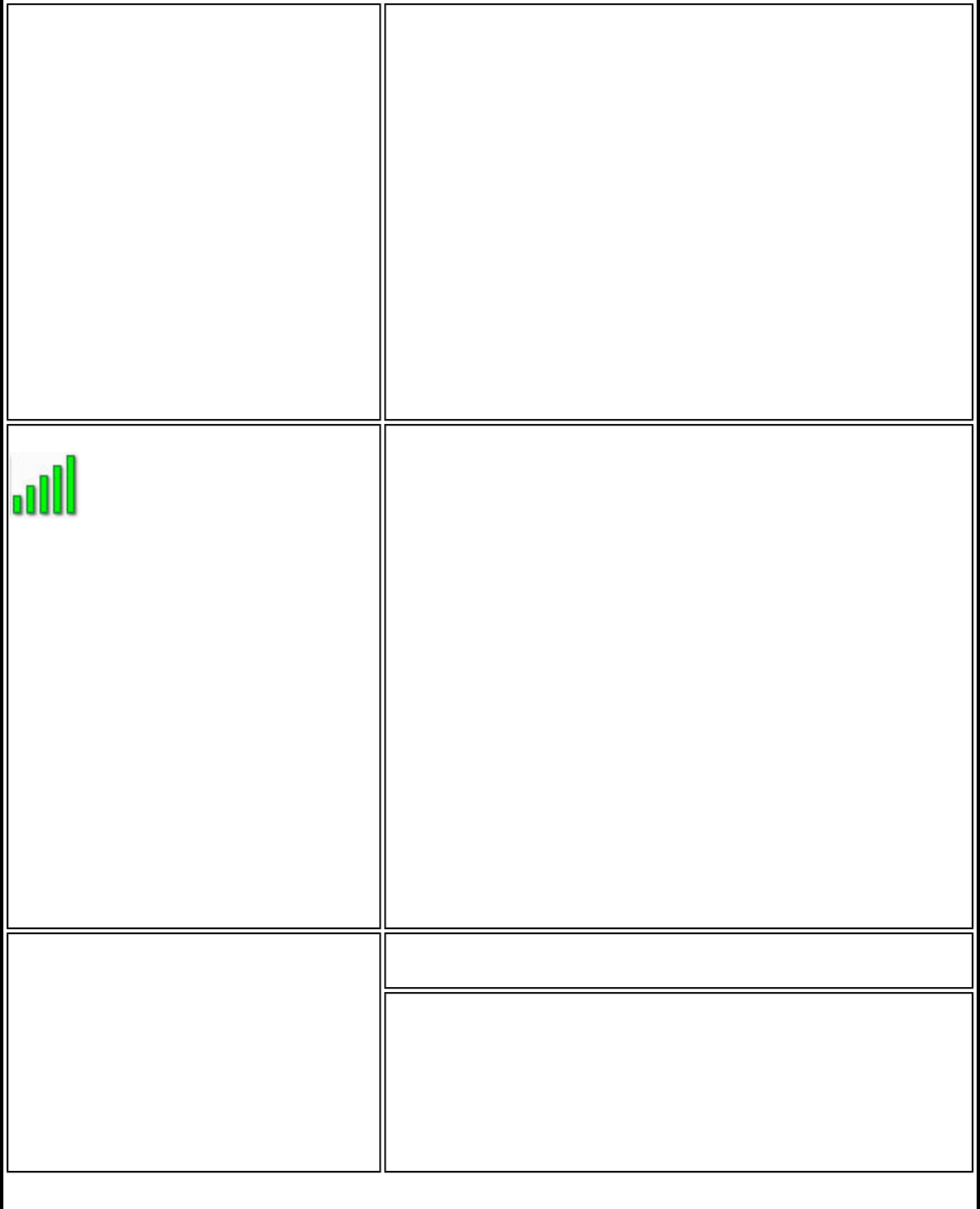
Signal Quality A radio frequency (RF) signal can be assessed by two
components:
● signal strength (quantity)
● signal quality
The quality of the signal is determined by a
combination of factors. Primarily it is composed of
signal strength and the ratio of the RF noise present.
RF noise occurs both naturally and artificially by
electrical equipment. If the amount of the RF noise is
high, or the signal strength is low, it results in a lower
signal to noise ratio, which causes poorer signal
quality. With a low signal to noise ratio, it is difficult
for the radio receiver to discern the data information
contained in the signal from the noise itself.
Signal Strength The signal strength icon bars indicate the quality of
the transmit and receive signals between your wireless
adapter and the access point or computer in Device to
Device (ad hoc) mode. The number of vertical green
bars indicates the strength of the transmit and receive
signals.
NOTE: The signal strength is displayed for the closest
AP for networks that contains multiple APs.
The signal strength ranges from excellent to out of
range. The following factors affect signal strength:
● Signal quality decreases with distance and is
affected by metal and concrete barriers.
● Metal objects can reflect signals and cause
interference.
● Other electrical devices can cause interference.
IP Address IPv4 Address: Internet Protocol (IP) address for the
current connection.
IPv6 Address: The next generation IP address is
backward compatible and is designed to fix data
security problems with IPv4. IPv6 increases the
address space from 32 to 128 bits, providing for an
unlimited number of networks and systems. It also
supports quality of service (QoS) parameters for real-
time audio and video.
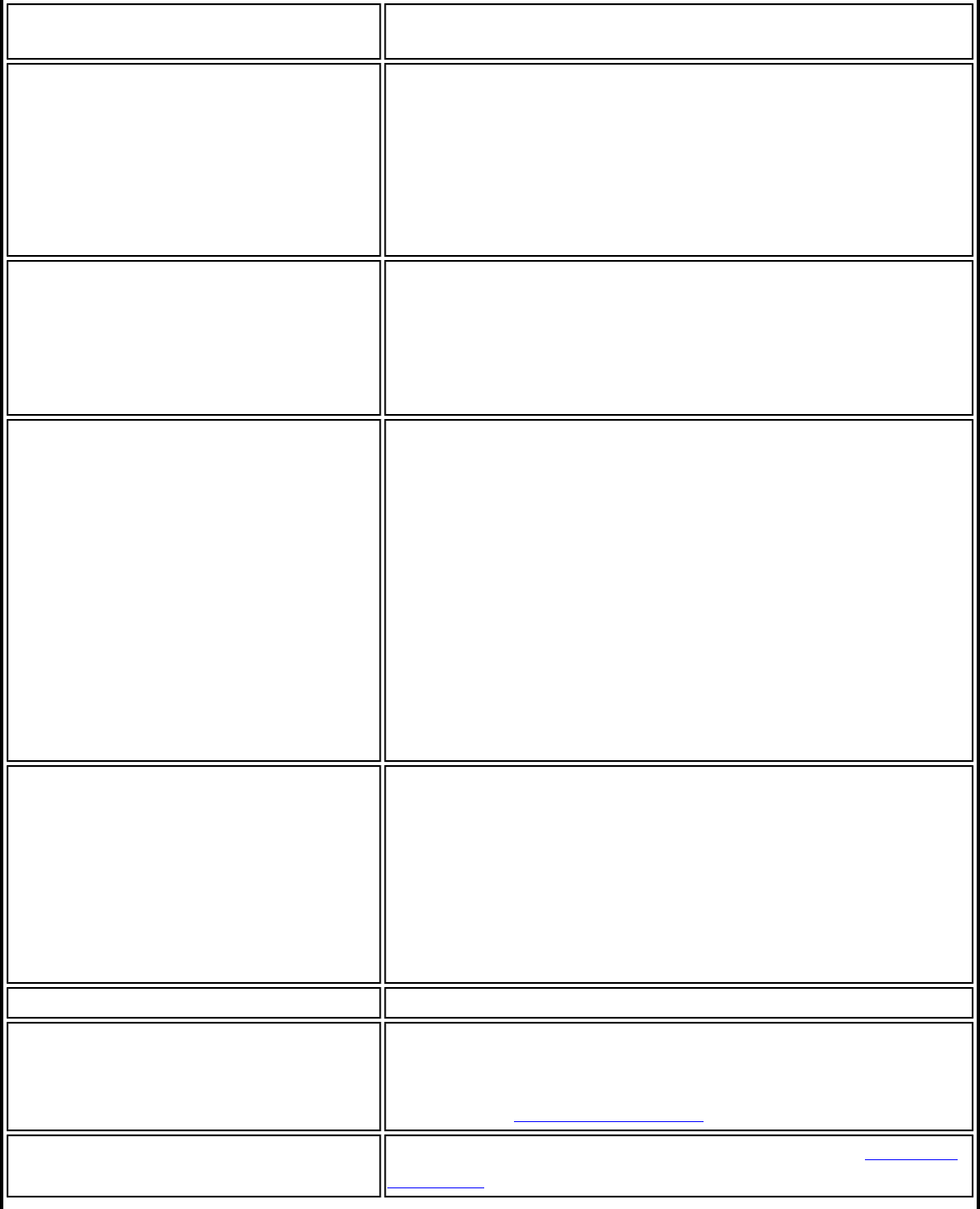
Adapter MAC Address Media Access Control (MAC) address for the wireless
adapter.
Band Indicates the wireless band of the current connection.
● 802.11a
● 802.11b
● 802.11g
● 802.11n
Number of Antennas in Use This indicates the number of antennas currently in
use. This number depends on the band(s) that the
various networks are currently using, the transmit/
receive modes in use on those bands, the signal
strength, and the capabilities of the access point(s).
The user has no direct control over this parameter.
Supported Data Rates Rates at which the wireless adapter can send and
receive data. Displays the speed in Mbps for the
frequency being used.
● 802.11a: 6, 9, 12, 18, 24, 36, 48, and 54
● 802.11b: 1, 2, 5.5, and 11
● 802.11g: 1, 2, 5.5, 6, 9, 11, 12, 18, 24, 36, 48,
and 54
● 802.11n: 300, 270, 243, 240, 180, 150, 144,
135, 130, 120, 117, 115.5, 90, 86.667, 72.2,
65, 60, 57.8, 45, 43.3, 30, 28.9, 21.7, 15, 14.4,
7.2
Radio Frequency Displays the frequency of the current wireless
connection.
● 802.11a: 5.15 GHz to 5.85 GHz
● 802.11b/g: 2.400 GHz to 2.4835 GHz
(dependent on country)
● 802.11n: 2.400 GHz to 5.00 GHz
Channel Number Displays the transmit and receive channel.
Network Authentication Displays Open, Shared, WPA*-Personal, WPA2*-
Personal, WPA-Enterprise and WPA2-Enterprise.
Displays the authentication used by the currently used
profile. See Security Overview for more information.
Data Encryption Displays None, WEP, TKIP or AES-CCMP. See Security
Overview for more information.
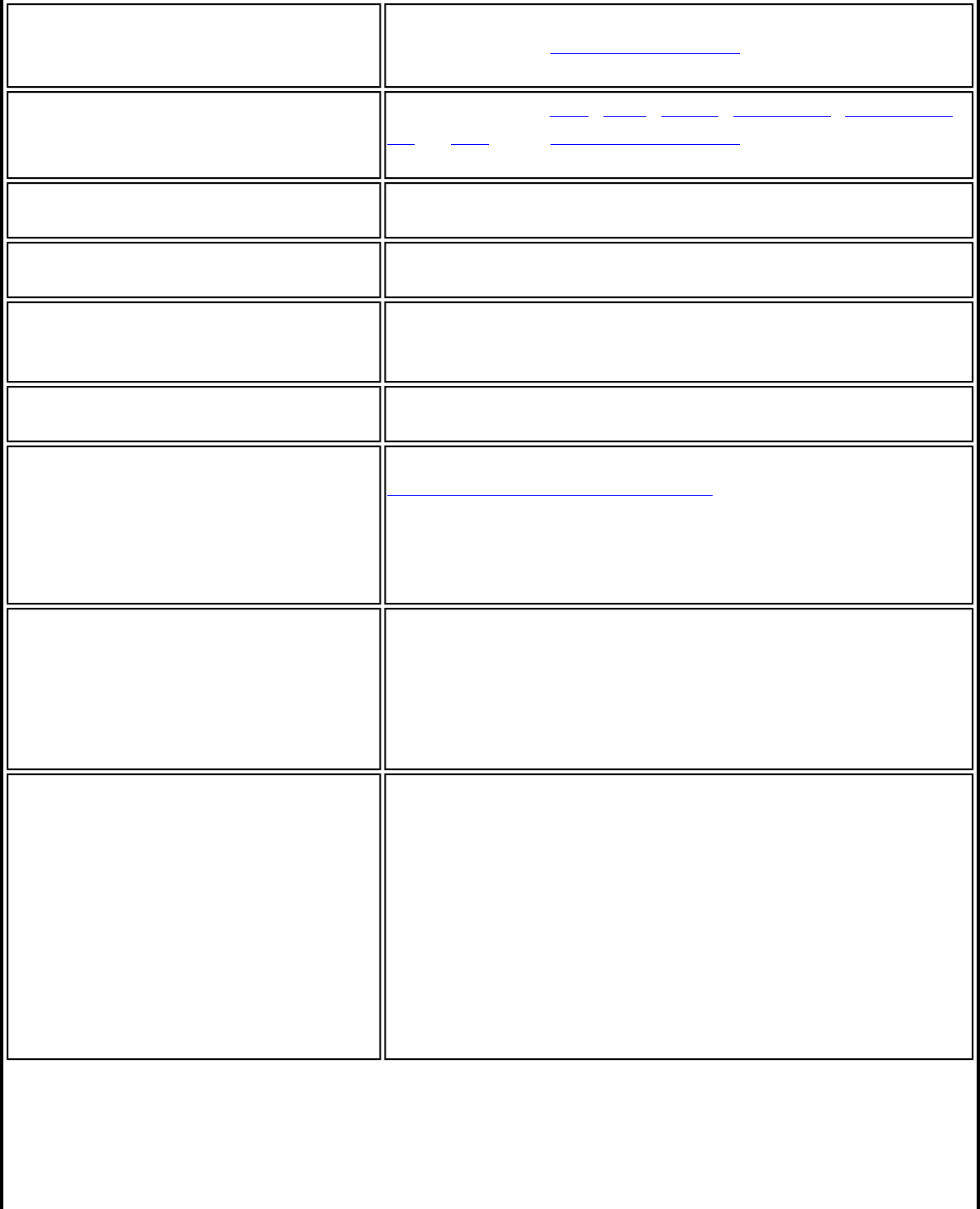
802.1X Authentication Type Displays None, EAP-SIM, TLS, TTLS, PEAP, LEAP, or
EAP-FAST. See Security Overview for more
information.
802.1X Authentication Protocol Displays None, PAP, GTC, CHAP, MS-CHAP, MS-CHAP-
V2 or TLS. See Security Overview for more
information.
CCX Version Version of the Cisco Compatible Extensions on this
wireless connection.
Current Tx Power The power level at which the wireless adapter is
currently transmitting, in milliwatts.
Supported Power Levels These are the power levels that the wireless adapter is
capable of transmitting. This information is presented
in a range and is dependent on the adapter.
Access Point MAC Address The Media Access Control (MAC) address for the
associated access point.
Mandatory Access Point Displays None, if not enabled. If enabled, from the
Mandatory Access Point setting, the access point MAC
address is displayed. This option directs the wireless
adapter to connect to an access point that uses a
specific MAC address (48-bit 12 hexadecimal digits, for
example, 00:06:25:0E:9D:84).
AP Name The name of the access point. This name is set by the
person configuring the access point and is typically
limited to 32 characters.
NOTE: This parameter is only visible when connected
to a Cisco Systems access point.
AP IPV4/IPV6 Address The Interconnect Protocol address (IPV4 or IPV6) for
the access point. IPV6 is the next generation IP
address and is backward compatible and is designed
to fix data security problems with IPv4. IPv6 increases
the address space from 32 to 128 bits, providing for
an unlimited number of networks and systems. It also
supports quality of service (QoS) parameters for real-
time audio and video.
NOTE: This parameter is only visible when connected
to a Cisco Systems access point.
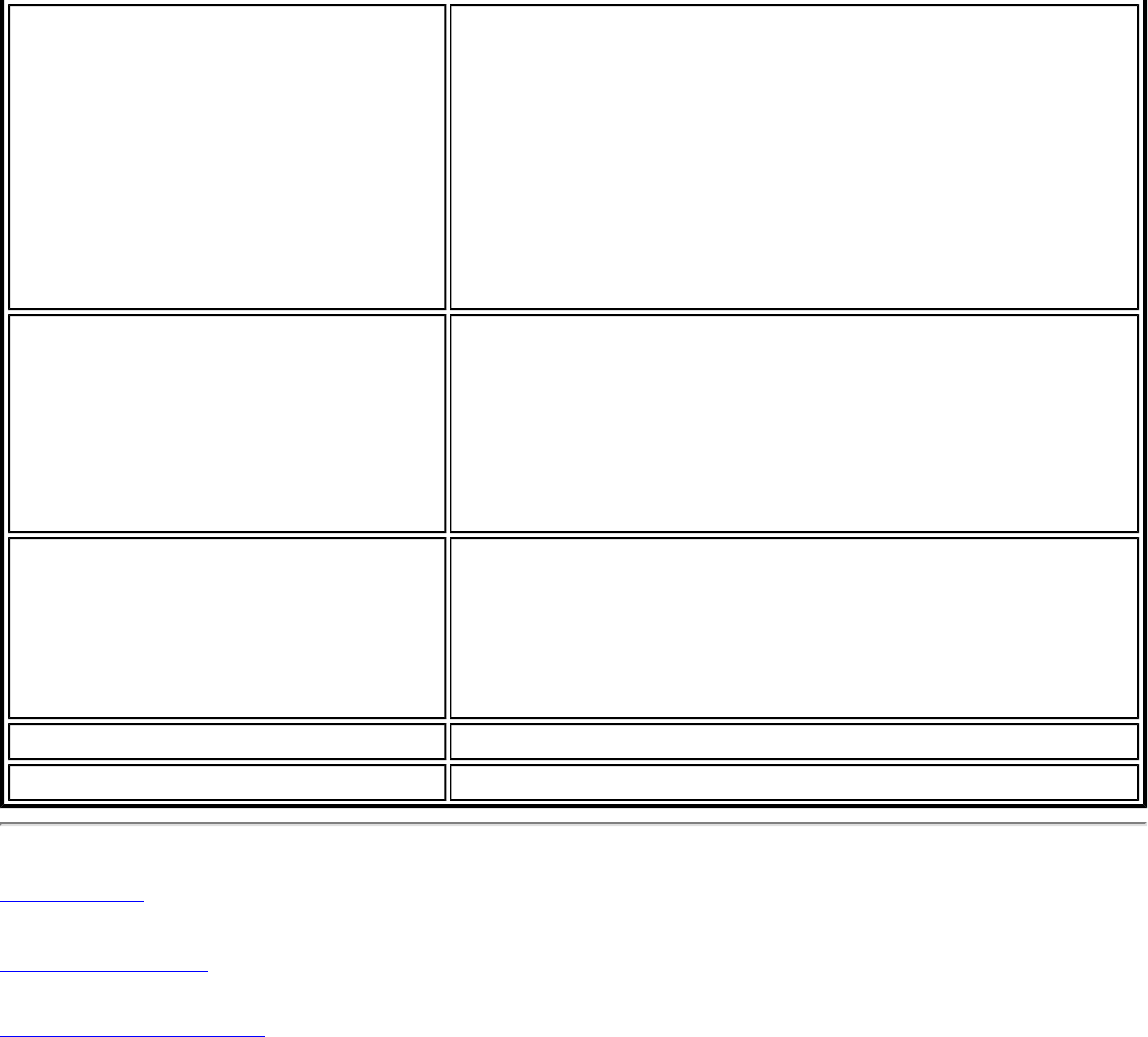
AP Signal Strength The strength of the signal received from the access
point, at the adapter. This value is given in milliwatts
(mW) and may actually be in the picowatts range. This
value varies, based on the distance between the AP
and the adapter, obstacles that may interfere with the
signal, and the power level at which the AP is
transmitting.
NOTE: This parameter is only visible when connected
to a Cisco Systems access point.
AP Noise Level The radio frequency (RF) noise level present in the
environment that will tend to interfere with the signal
from the access point. RF noise comes from natural
and electrical sources.
NOTE: This parameter is only visible when connected
to a Cisco Systems access point.
Repair Renews the IP Address. If you have trouble accessing
the network, verify if the IP address is valid. If it is
0.0.0.0 or 169.x.x.x then it is probably not valid. If
your network is set up for automatic network address
assignment, then click Repair and request a new IP
address.
Close Closes the page.
Help? Provides help information for this page.
Back to Top
Back to Contents
Trademarks and Disclaimers
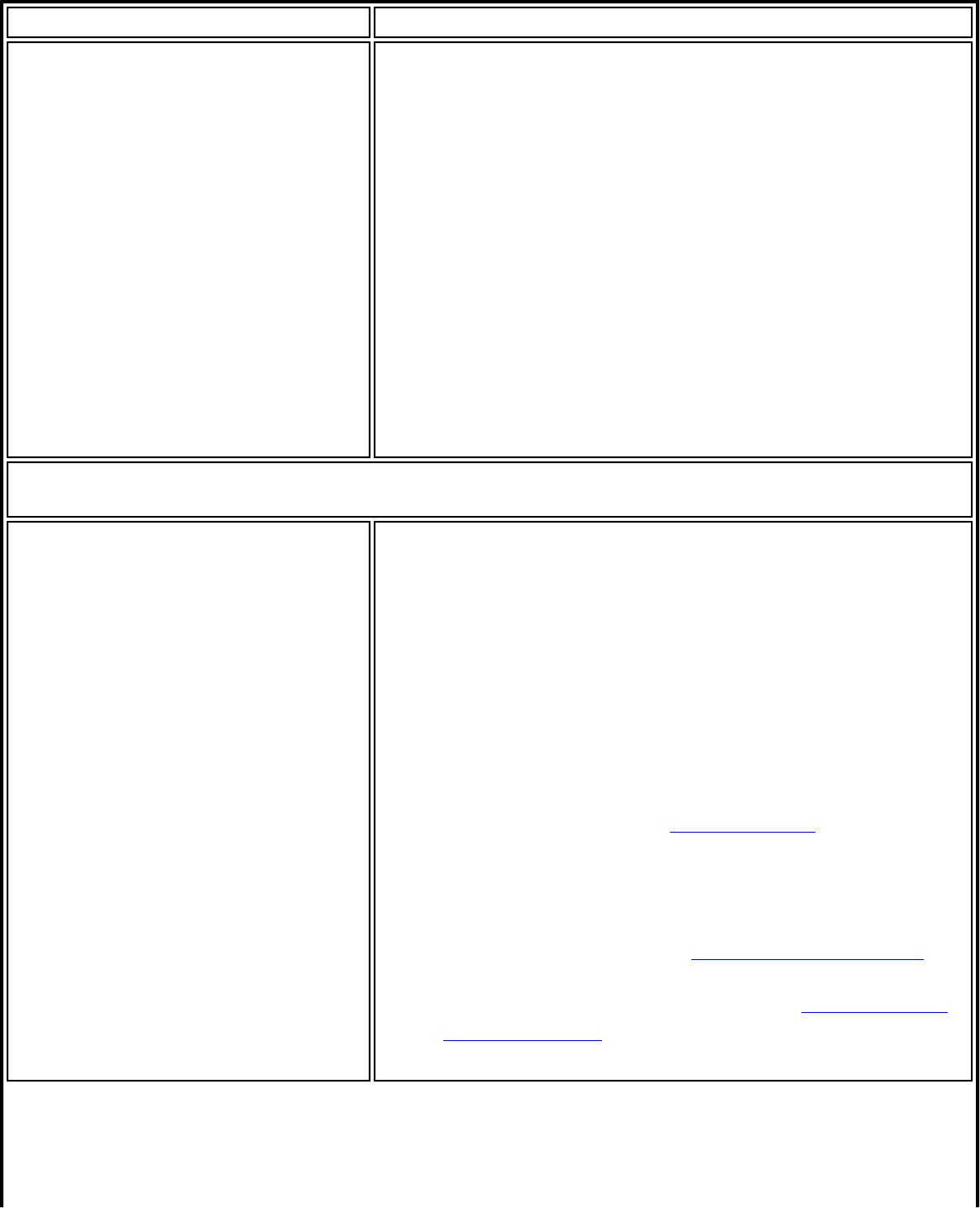
Name Description
Adapter Lists the network adapter. It may be any one of the
following:
● Intel(R) WiMAX/WiFi Link 5350
● Intel(R) WiMAX/WiFi Link 5150
● Intel(R) WiFi Link 5300
● Intel(R) WiFi Link 5100
● Intel(R) Wireless WiFi Link 4965AGN
● Intel(R) Wireless WiFi Link 4965AG_
● Intel(R) PRO/Wireless 3945ABG Network
Connection
● Intel(R) PRO/Wireless 2915ABG Network
Connection
● Intel(R) PRO/Wireless 2200BG Network
Connection
Advanced Settings: The following settings control how the WiFi connection utility
behaves and displays information.
Taskbar Show application icon on the taskbar: Select to
display the Taskbar status icon. This icon resides on the
Windows Taskbar (Notification Area). This icon provides
the status of your wireless connection. Clear to not
display the Taskbar status icon.
The Taskbar Status Icon provides several functions:
● Visual feedback for the connection state and
wireless activity of your wireless network. The
icon changes color and animation for different
wireless activity. See Taskbar Icons for more
information.
● Menu: A menu is displayed when you right-click
the icon. From this menu you perform tasks such
as turn the radio on or off or launch the WiFi
connection utility. See: Taskbar Menu Options for
more information.
● Tool tips and desktop alerts. See: Tool Tips and
Desktop Alerts for more information.
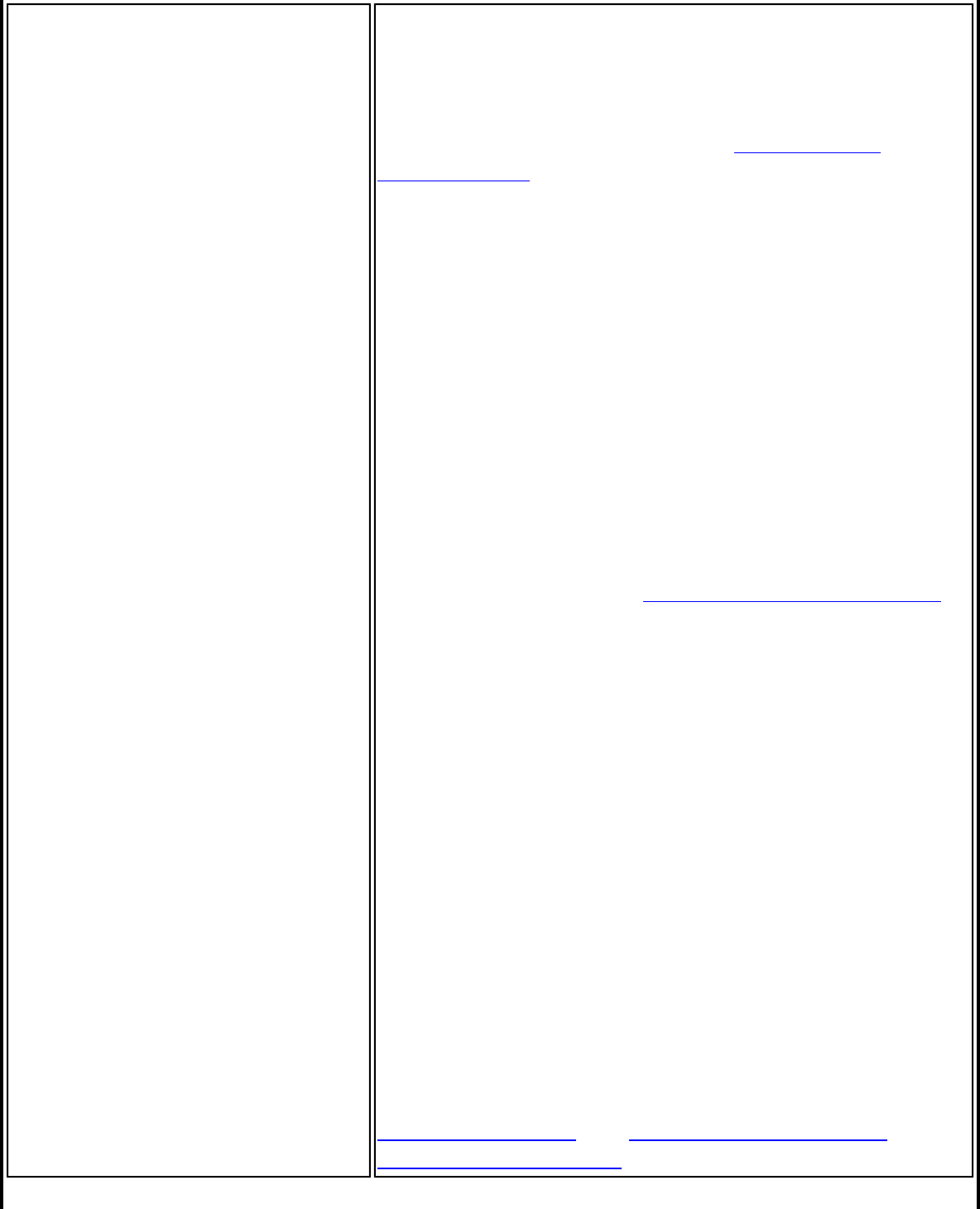
Notifications Show Alert Notifications: Select to display desktop
alerts next to the taskbar icon. When your action is
required, a message displays. Only events of high
importance trigger a desktop alert. If the desktop alert
is selected, then the appropriate action is taken. Clear
to not display desktop alerts. See Tool Tips and
Desktop Alerts for more information.
Select one of the following options:
Information Notifications: These desktop alerts are
of lower importance. They do not require your
interaction but can greatly improve the wireless
experience.
● Show Information Notifications: Selected by
default. All informational desktop alerts are
displayed next to the taskbar status icon. These
desktop alerts improve your wireless experience
with notifications when available wireless
networks are within range. They also inform you
when a wireless connection has been made or
has been lost. See Tool Tips and Desktop Alerts
for more information.
● Show a list of available networks when not
connected: When Show Information
Notifications is cleared, you can select this
item. When the desktop alerts are disabled, this
option lets you continue to be notified of
available networks when the wireless adapter is
not connected.
Notify when another application uses the wireless
adapter: When selected, a message is displayed when
other applications are trying to manage your wireless
adapter. This is helpful if you use software provided by
a hotspot location (coffee shop, airport terminal). To
take advantage of the WiFi connection utility features,
disable this software when you leave the hotspot.
Enable TLS rejected certificates notification:
Select if you want a warning issued when a PEAP-TLS
certificate is rejected by the authentication server. See
Enterprise Security and Set up a Client with TLS
Network Authentication for more information.
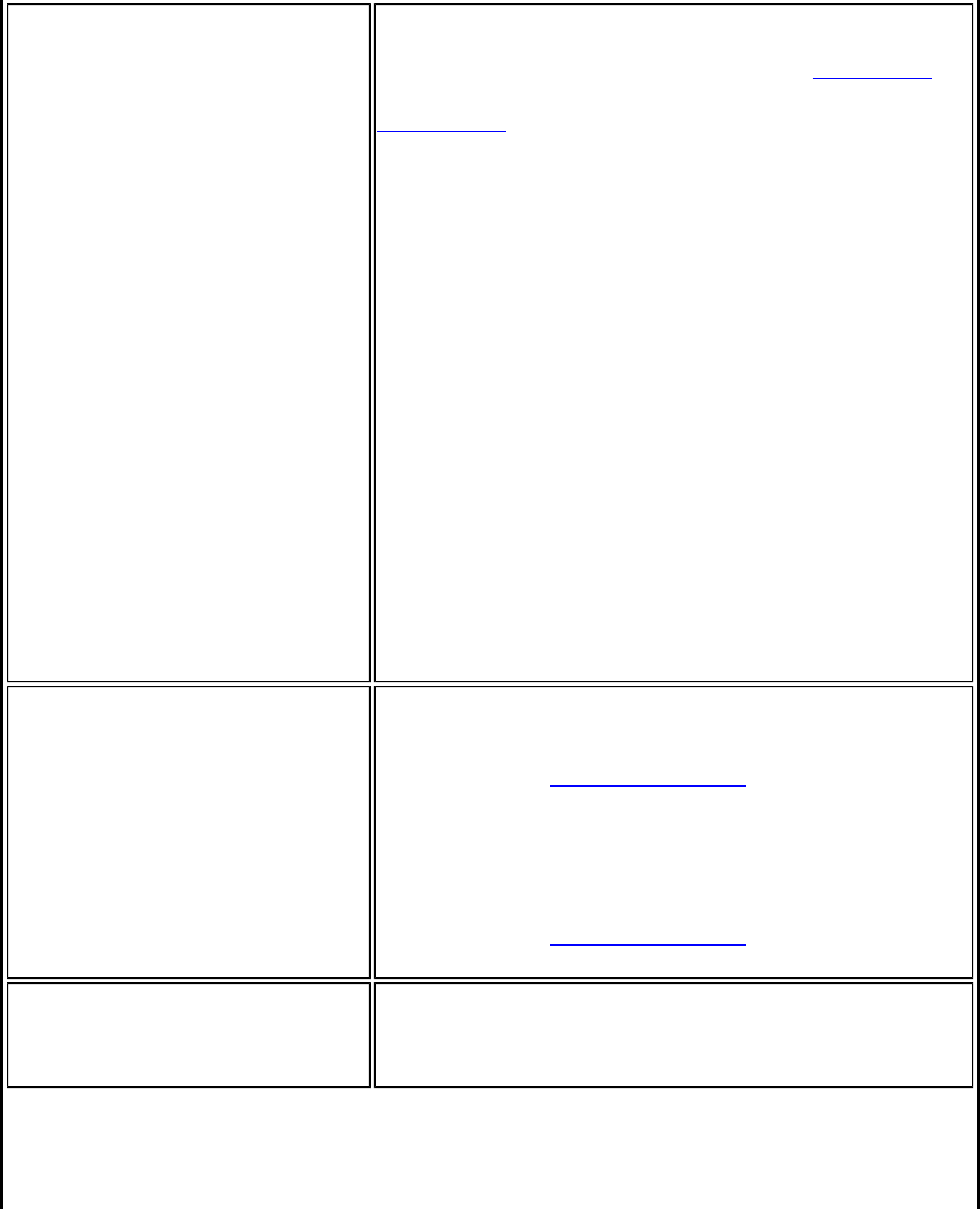
Auto Connect Connect to available network using profiles only:
(Default) Connect the wireless adapter to an available
network with a matching profile from the Profiles List. If
no matching profile is found, you are notified (see
Notifications). The wireless device remains
disconnected until a matching profile is found or you
configure a new matching profile.
Connect to any available network if no matching
profile found: Select to connect to a network
automatically if you have not configured a profile and
are at a location that has an open, unsecured wireless
network. NOTE: Open networks have no security. You
would need to provide your own security for this
wireless connection. One way to secure an open
wireless connection is with Virtual Private Networking
(VPN) software.
Connect to any network based on profiles only
(Cisco mode): Select to try every profile in preferred
order. This signifies that you are in the vicinity of an
access point which has more than one SSID but only
advertises one.
Do not automatically connect. User will connect
manually: Select to turn off automatic connection.
Manage Exclusions Enable automatic exclude list feature: Select to
enable the automatic exclude list feature. This feature
provides a way to exclude access points from automatic
connection. See Manage Exclusions for more
information.
Enable manual exclude list feature: Select to
enable the manual exclude list feature. This feature
provides a way to exclude networks from automatic
connection. See Manage Exclusions for more
information.
WiFi Networks list Show column sort headers: Select to display the
column names in the WiFi Networks list. Click a column
header to sort the column in either ascending or
descending order.
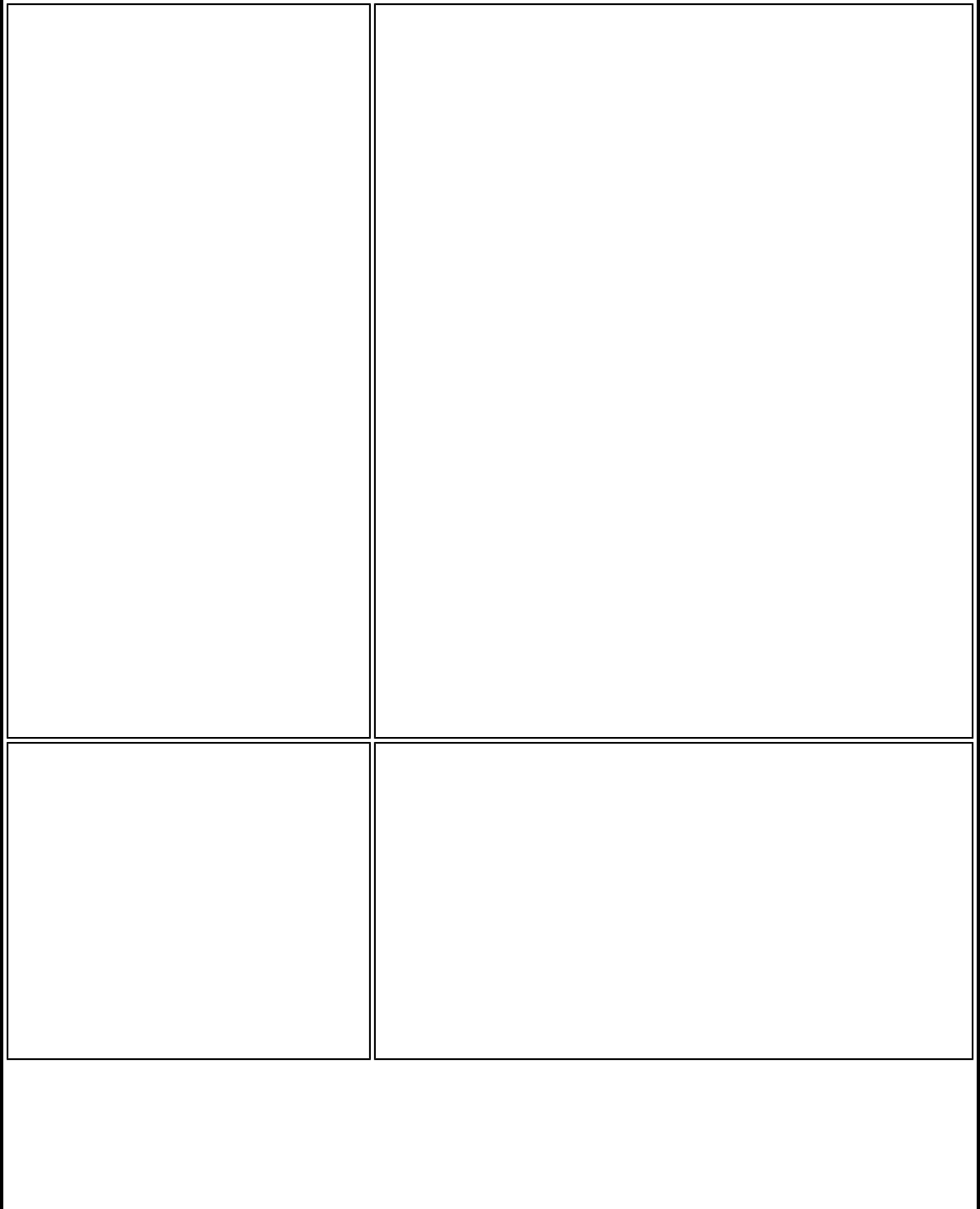
Shared Folder Notification File and printer sharing enables other computers on a
network to access resources on your computer. You
should be cautious when you use your wireless
notebook computer with file and printer sharing
enabled.
Use this feature to receive notifications when you
connect to a wireless network with shared folders that
meet one of the following conditions:
● The Microsoft Windows firewall is disabled
● File and Printer Sharing are enabled as an
exception to the Microsoft Windows firewall
settings.
Unshare shared folders automatically when
connected to an unsecured network.
Select to unshare shared folders automatically, each
time you connect to an unsecured network. This feature
provides some additionally security.
Disable this notification
Select to maintain your current shared folder settings
each time you connect to an open, unsecured network.
Notify when connected to an unsecured network.
Select to receive notification each time you are
connected to an open, unsecured network.
Device to Device (ad hoc)
Network Notification Receive alerts dependent on the following settings
when connected to an ad hoc network. You are alerted
every two minutes, with a maximum of five alerts.
Notify when no peers have joined the ad hoc
network
Select to receive notification if no peers join the ad hoc
network.
Notify when all peers leave the ad hoc network
Select to receive an alert when all the peers leave the
ad hoc network.
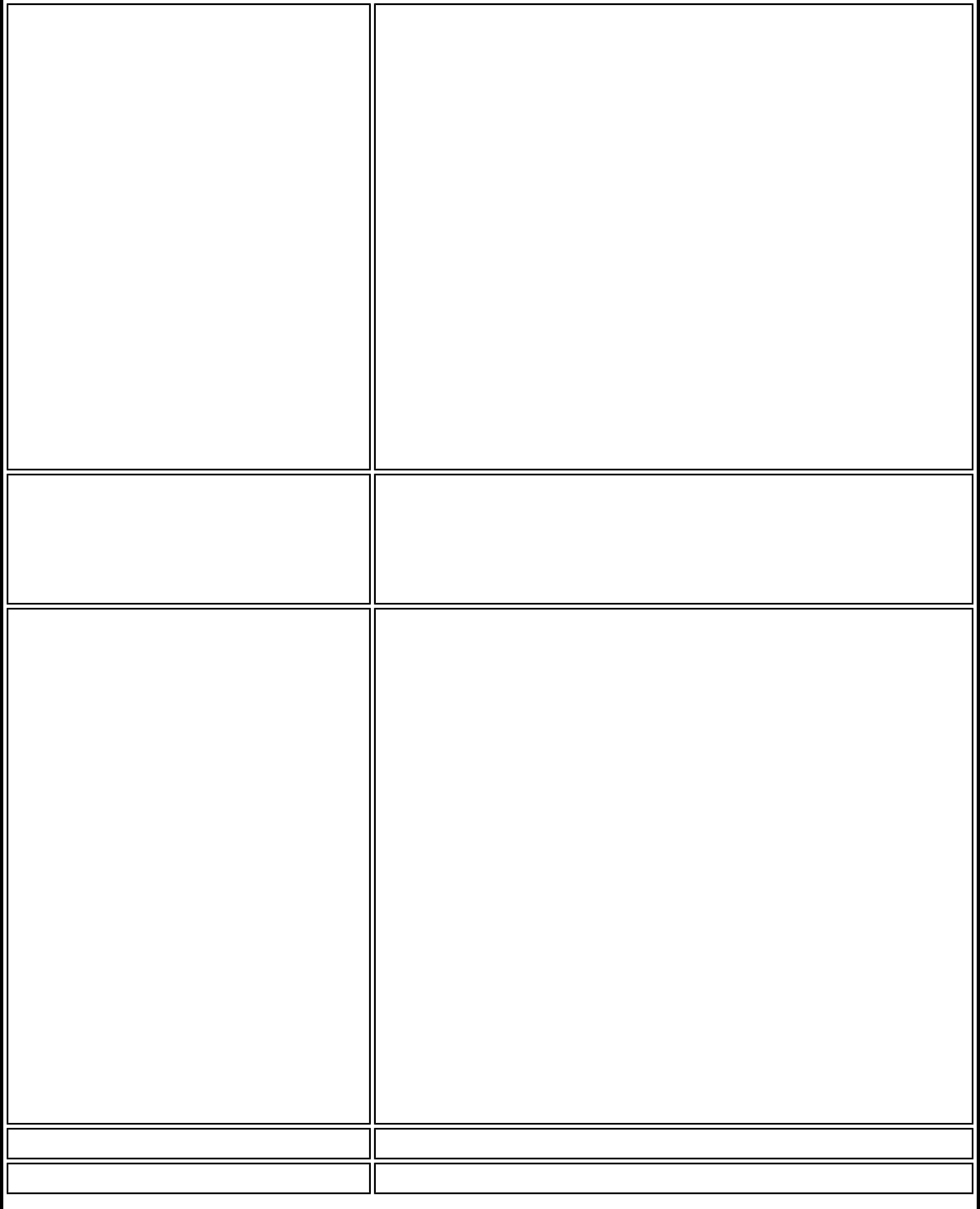
Network Name (SSID)
Notification Notifies you when the default network name (SSID) is
used to connect to a network. Common examples of
pre-defined, default network names are: wireless,
WLAN, linksys, default.
Connecting to an access point that has the default
network name (SSID) can be a security problem. This
access point usually uses all the default security and,
management settings (for example, Open
authentication; default IP address, user name, or
password). If this is a personal network, change the
network name and security settings to improve the
security of the network.
Notify when connected to a network with the
default SSID name
Select to receive an alert when connected to a network
with the default network name.
WiFi Settings Disable WiFi scanning when associated: This
setting disables scanning for additional WiFi access
points after the adapter connects to an access point
(network). Disabling scanning when already connected
can improve the connection performance.
Wi-Fi Protected Setup* Enable device registration
Turn this on to let the computer act as an external
registrar. In this capacity, the computer can set up an
unconfigured access point or join a configured access
point. After the access point has been configured, the
computer, as an external registrar, can add new
computers (enrollees) to the network. Default state is
OFF.
Turn Enable device registration off to let the
computer detect and connect to a network as an
enrollee.
Notify when Wi-Fi Protected Setup access points
are within range of your computer
Turn to on to let you know when an access point
equipped with Wi-Fi Protected Setup* is within range of
your computer. This is necessary if you want to enroll
(connect) this computer to the access point. Default
state is On.
OK Saves settings and return to the previous page.
Cancel Closes and cancels changes.
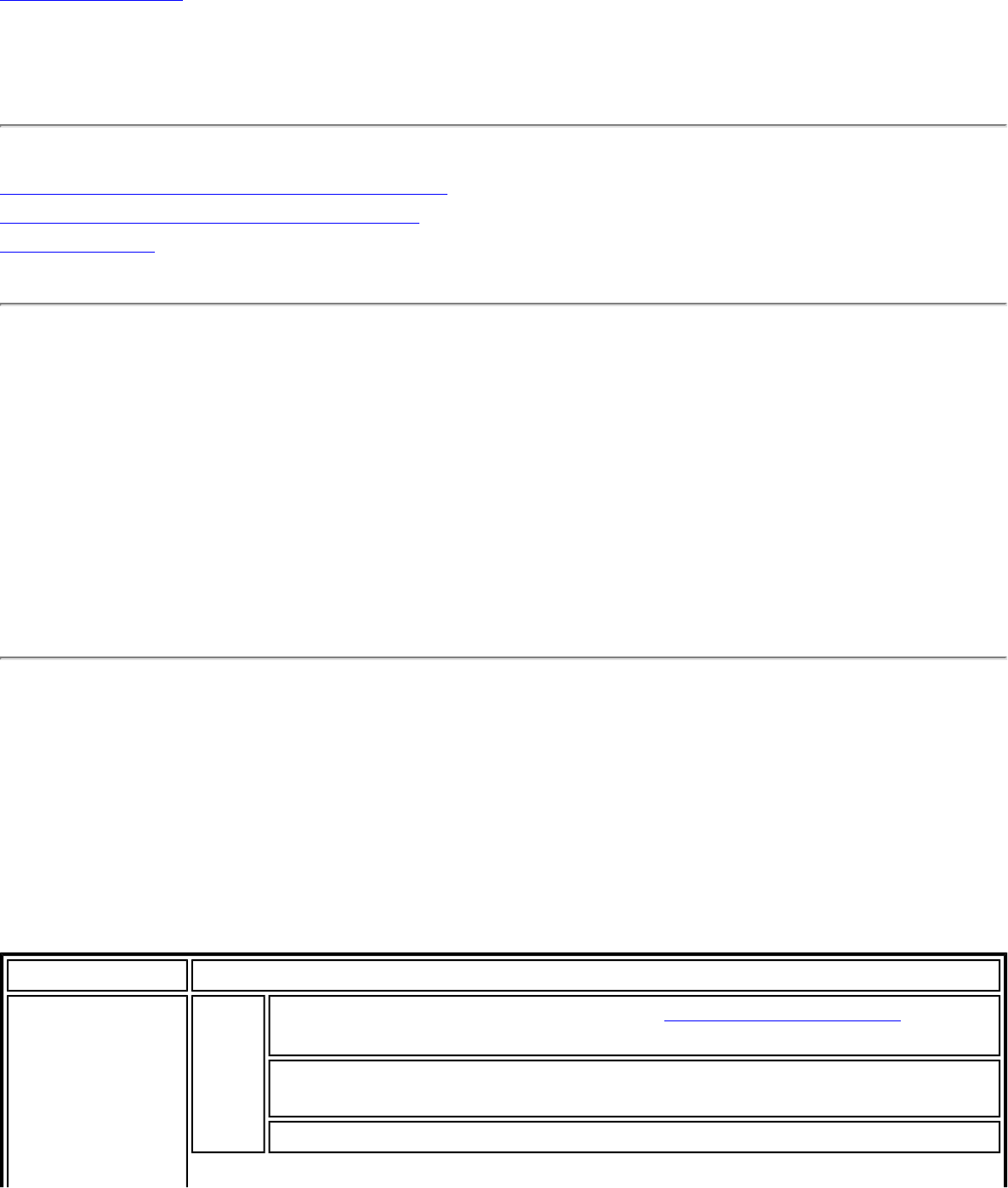
Back to Contents
Intel(R) Wireless Troubleshooter (Tools menu)
Intel(R) Wireless Troubleshooter Window
Open Intel(R) Wireless Troubleshooter
Resolve Errors
The Intel Wireless Troubleshooter is an application that can help you resolve wireless
network connection issues. When a connection issue is detected, a desktop alert notification
appears at the bottom right corner of your desktop. Once you click the desktop alert, a
diagnostic message displays the recommended steps to resolve the connection problem. For
example, if a connection problem occurred because of an invalid password, the Profile
Manager application is launched when you click a displayed hyperlink, letting you enter the
correct password.
From the Intel Wireless Troubleshooter you can enable or disable the alert notifications. The
Intel Wireless Troubleshooter is only supported under Microsoft Windows XP*.
Intel(R) Wireless Troubleshooter Window
The Intel Wireless Troubleshooter contains two panes. The left pane displays a list of
available tools. The right pane displays the current connection issue and is divided into two
sections: the error message and the recommended action. The recommended action
contains descriptions about available utilities and helps to resolve the associated connection
issue. If you click on a help link, the help text is displayed in a window. If you click on the
associated issue resolution link, a program is launched to resolve the connection issue.
Name Description
Menu Options File Wireless Event Viewer: Launches Wireless Event Viewer. Also
selectable in the left pane.
Disable Notification/Enable Notification: Select to disable or
enable alert notifications. Also selectable in the left pane.
Exit: Click to exit the Intel Wireless Troubleshooter application.
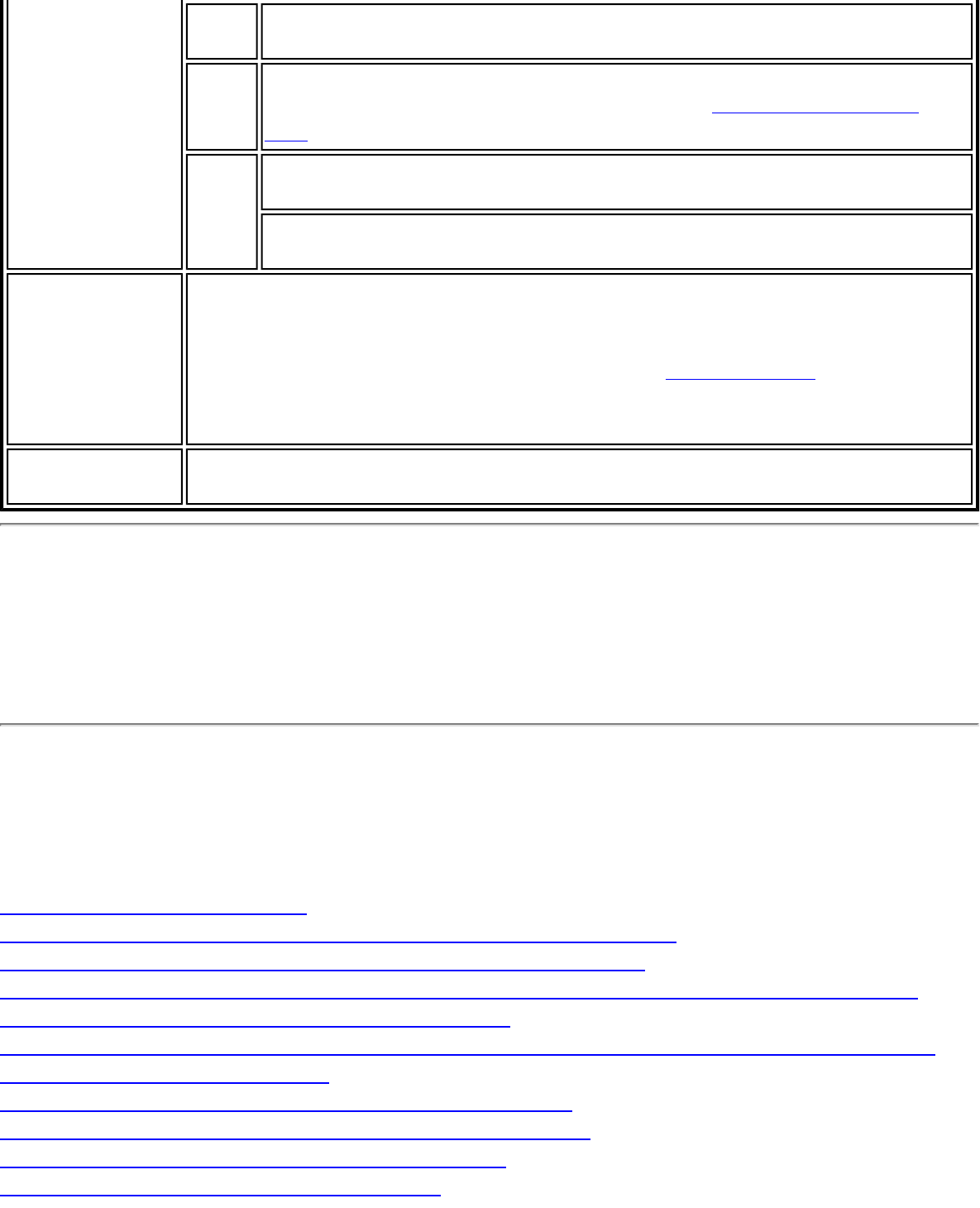
View History: Displays or removes the History data on the right panel
of the Intel Wireless Troubleshooter.
Tools Manual Diagnostics Tool: Run diagnostic test to verify the
functionality of your wireless adapter. See Manual Diagnostics
Tool for more information.
Help Intel(R) Wireless Troubleshooter Help: Displays online help
for the Intel Wireless Troubleshooter.
About: Displays version information for the Intel Wireless
Troubleshooter.
Available Help The date, time and error message:
● Description of error.
● Link to resolve error (if available). See Resolve Errors next.
● Link to recommended steps to resolve error.
History Maintains a list of the last five alerts. The alerts are listed chronologically,
with the most recent alert at the top of the list.
How to Open Use Intel(R) Wireless Troubleshooter
Open the Intel(R) PROSet/Wireless WiFi Connection Utility. At the Tools menu, click Intel
(R) Wireless WiFi Troubleshooter.
Resolve Errors
Use the following recommendations to resolve detected network connection issues.
Did not receive an IP address
The ad hoc network is idle and no peers have joined the network
The ad hoc network is idle and all peers have left the network
You are connected to a network with default network name (SSID). The network or the
access point may not be configured with security
You are connected to a network that is not configured with security and there are shared
folders detected in your system
The wireless network adapter in the system is disabled
No wireless network adapter was detected in the system
No wireless network adapter driver was installed
Corrupted wireless network adapter driver
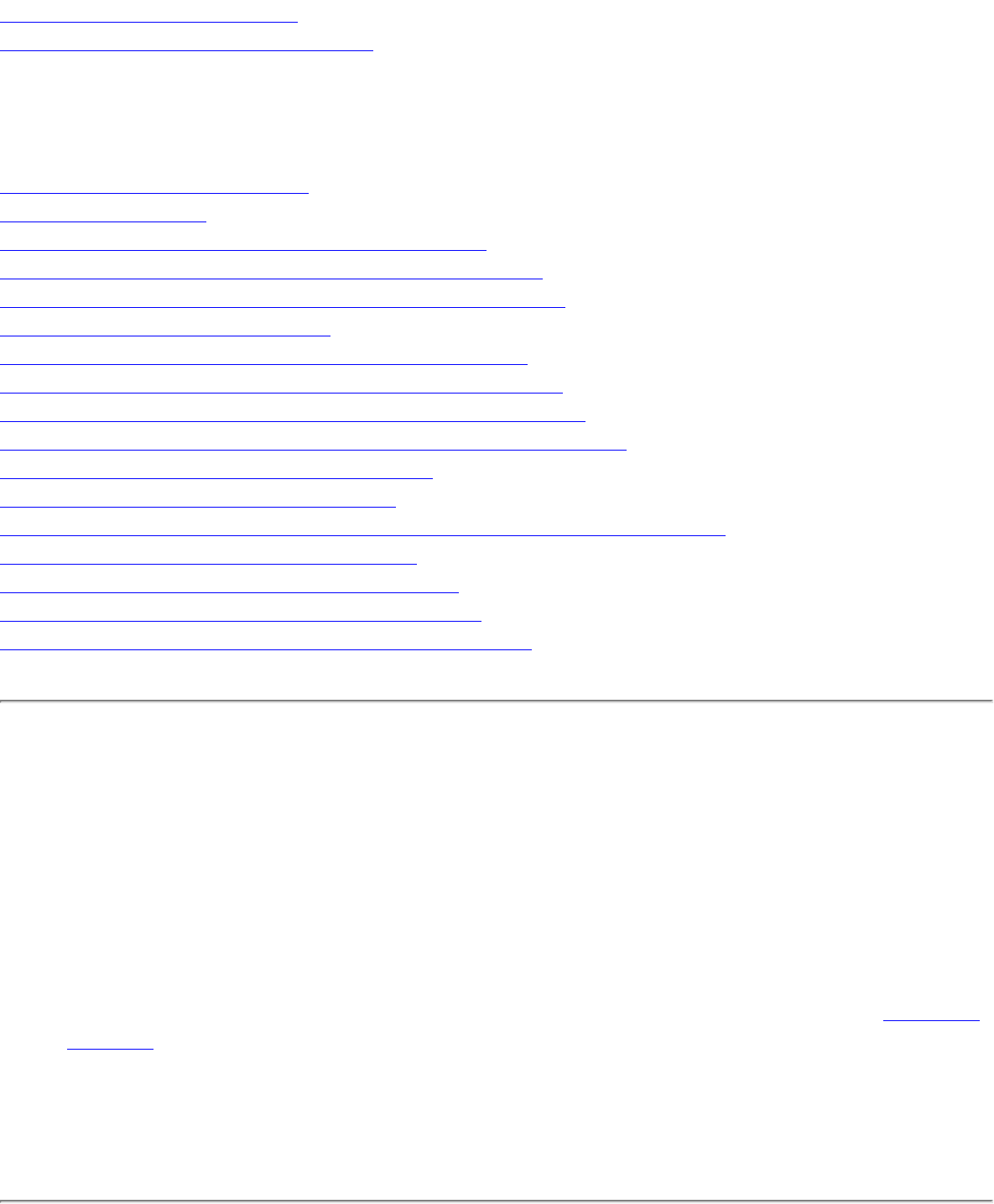
Adapter Driver is not loaded
Disconnection from an access point
If you are an advanced user or administrator, use these error messages to diagnose
problems within your wireless network profiles.
The application failed to start
No certificate found
Authentication failed due to invalid user name
Authentication failed due to invalid user credentials
Authentication failed due to an invalid user certificate
Your certificate will expire soon
Authentication failed due to invalid server identity
Authentication failed due to invalid server credentials
Authentication failed due to an invalid server certificate
Authentication failed because the AAA server is unavailable
The AAA server rejected the EAP method
Incorrect PIN for retrieving certificate
Error occurred because the GSM adapter was unexpectedly removed
Smart Card was unexpectedly removed
Authentication failed because timer expired
An administrator profile failed to authenticate
Administrator profile did not receive an IP address
Did not receive an IP address
The wireless adapter failed to get a valid IP address. The wireless security password or
encryption key does not match the one used by the access point. Other causes are: the
wireless network requires a static IP address; there is a problem with the DHCP server; or, a
general network problem.
To clear this message:
● Reenter the wireless security password in the network security settings. See Personal
Security.
● Restart the access point, router, computer, and DSL/cable modem.
● Verify the security configuration on the access point or wireless router. For assistance,
contact your access point or router manufacturer.
● Contact your network administrator for help to set up your wireless connection.
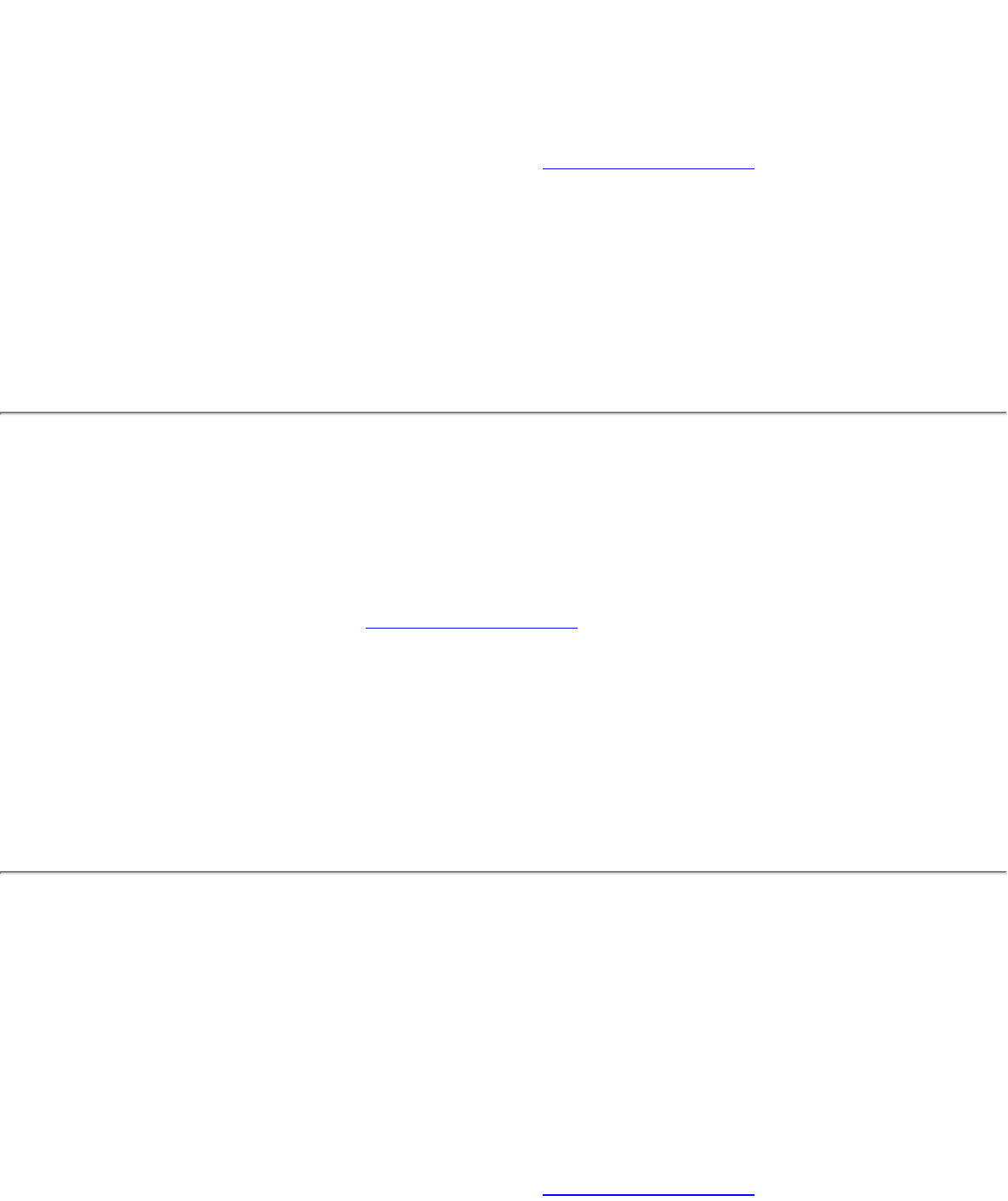
The ad hoc network is idle and no peers have joined the network
If you create an ad hoc network and no peers join that ad hoc network for two minutes, this
alert notifies you that the ad hoc network is idle.
This alert notification is enabled or disabled in the Application Settings.
To clear this message:
1. From the Tools menu, click Application Settings.
2. Scroll down to locate Device to Device (ad hoc) Network Notification.
3. Clear Notify when no peers have joined the ad hoc network.
4. Click OK to save your settings and return to the WiFi connection utility main window.
The ad hoc network is idle and all peers have left the network
If you create or join an ad hoc network with other participants, this alert notifies you when
any or all participants have left the ad hoc network.
This alert notification is set in the Application Settings.
To clear this message:
1. From the Tools menu, click Application Settings.
2. Scroll down to locate Device to Device (ad hoc) Network Notification.
3. Clear Notify when all peers leave the ad hoc network.
4. Click OK to save your settings and return to the WiFi connection utility main window.
You are connected to a network with default network name (SSID).
The network or the access point may not be configured with security
Connecting to an access point that uses a default network name (SSID) can be a security
problem. This access point usually uses all the default security and management settings
(for example, Open authentication, default IP address, user name, or password.) If this is a
personal network, change the network name and security settings to improve the security of
the network.
This alert notification is enabled or disabled in the Application Settings.
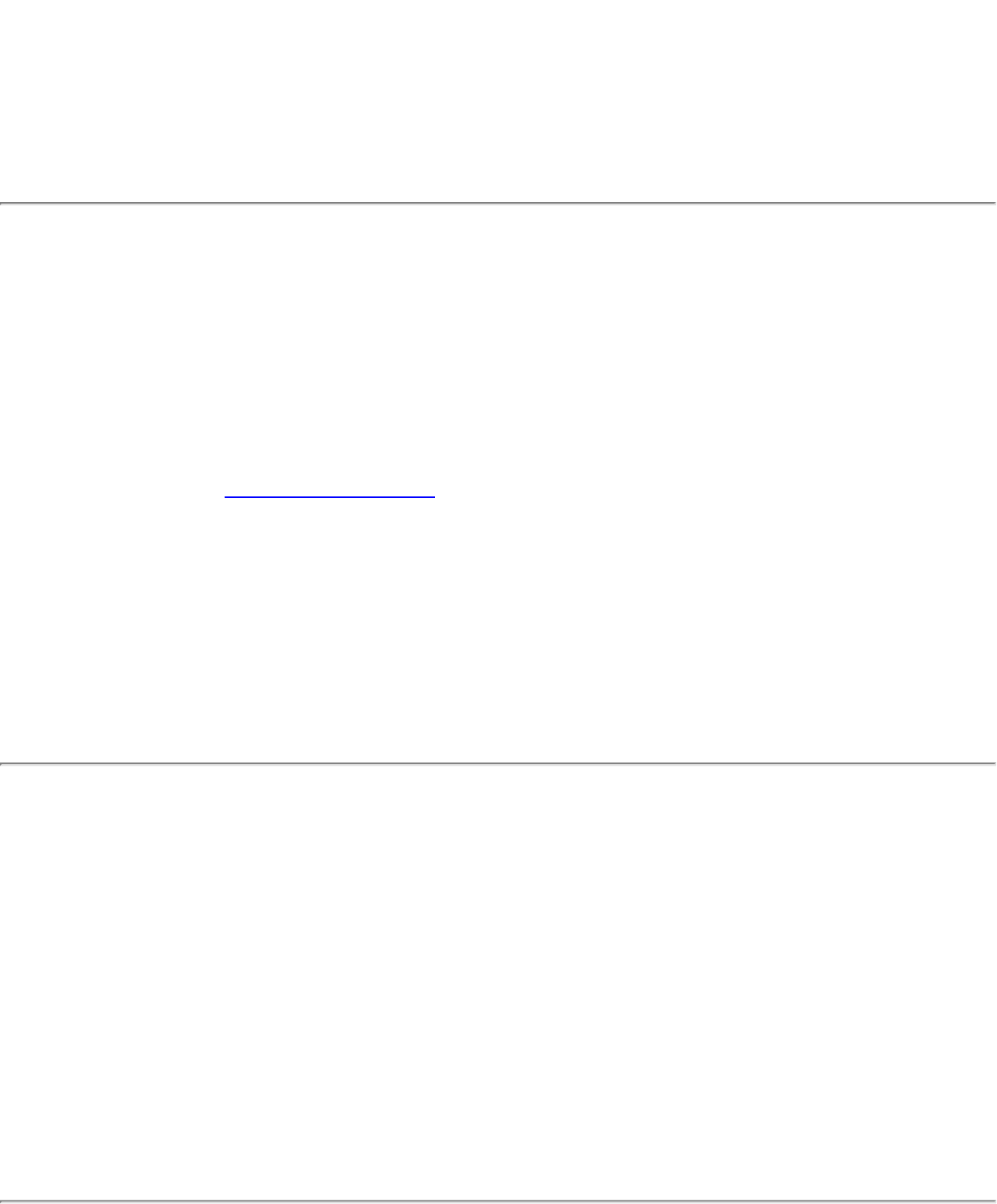
To clear this message:
1. From the Tools menu, click Application Settings.
2. Scroll down to locate SSID Notification.
3. Clear Notify when connected to a network with the default SSID name.
4. Click OK to save your settings and return to the WiFi connection utility main window.
You are connected to a network that is not configured with security
and there are shared folders detected in your system
File and printer sharing enables other computers on a network to access resources on your
computer. You should be cautious when you use your wireless portable computer with file
and printer sharing enabled.
If you are alerted when connecting to a wireless LAN with shared folders, you can disable
this notification. See Application Settings.
To clear this message and restore the network shared folders on disconnection:
1. From the Tools menu, click Application Settings.
2. Scroll down to locate Shared Folder Notification.
3. Select Disable this notification to maintain your current shared folder settings each
time that you connect to an open, unsecured network.
4. Click OK to save your settings and return to the WiFi connection utility main window.
The wireless network adapter in the system is disabled
Enable the wireless adapter.
1. Right-click My Computer.
2. Select Properties.
3. Click Hardware.
4. Click Device Manager.
5. Double-click Network Adapters.
6. Right-click the Intel(R) PRO/Wireless adapter that is listed.
7. Click Enable.
8. Click File > Exit to close the Device Manager.
9. Click OK to close System Properties.
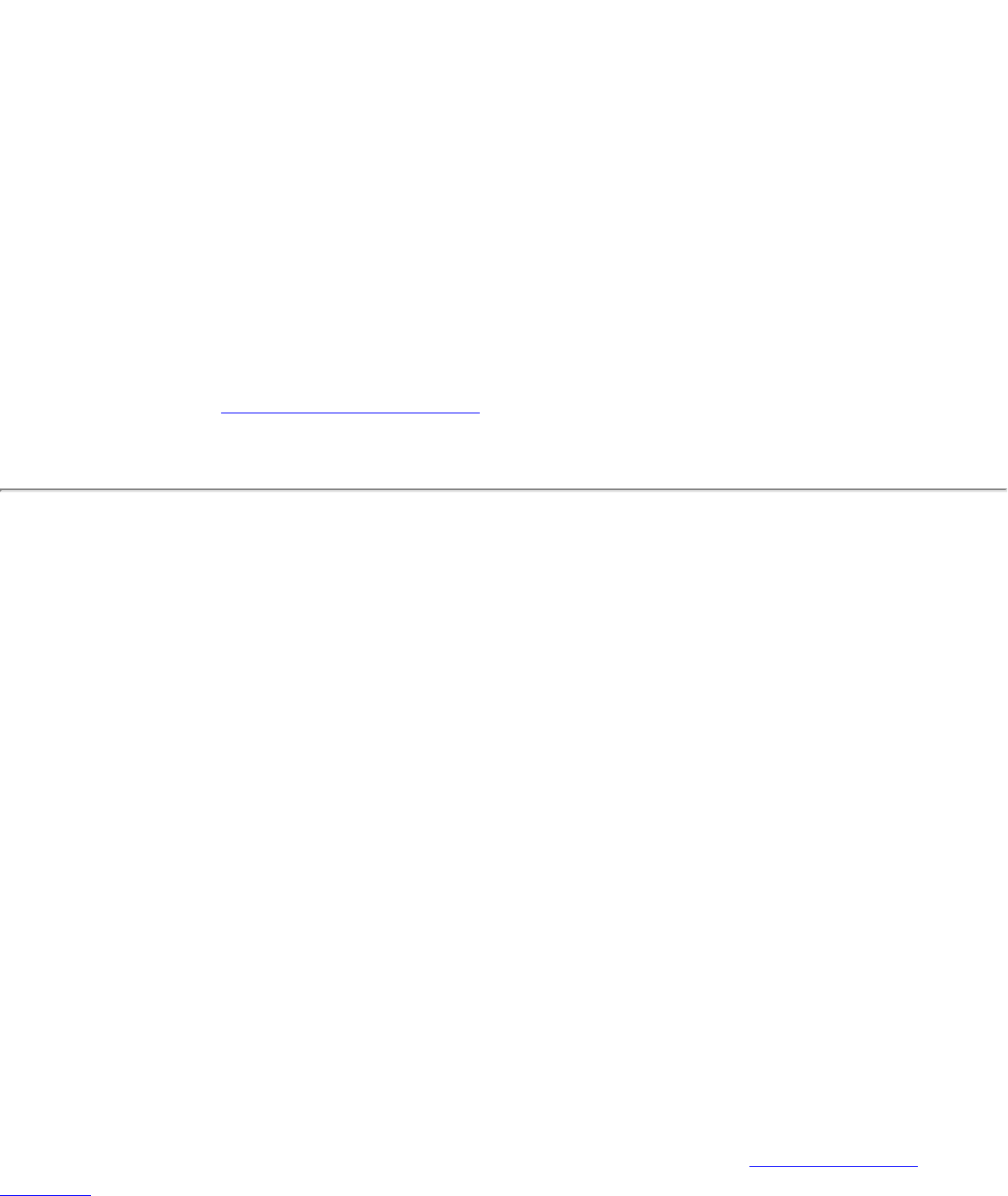
No wireless network adapter was detected in the system
The system could not detect an Intel wireless adapter in the system. The adapter may be
removed or not installed.
First verify if there is a wireless adapter listed in the Device Manager:
1. Right-click My Computer.
2. Select Properties.
3. Click Hardware.
4. Click Device Manager.
5. Double-click Network Adapters.
If an Intel(R) PRO/Wireless adapter is listed, update the driver from the Intel Corporation
Support Web site at www.intel.com/support/. If an Intel(R) PRO/Wireless adapter is not
listed, contact your computer manufacturer.
No wireless network adapter driver was detected in the system
The system could not detect an Intel wireless adapter in the system. You may need to
update the wireless adapter driver.
First verify if there is a wireless adapter listed in the Device Manager:
1. Right-click My Computer.
2. Select Properties.
3. Click Hardware.
4. Click Device Manager.
5. Double-click Network Adapters.
If the wireless adapter is listed:
1. Go to Start > Control Panel > Add or Remove Programs.
2. Select Intel(R) PROSet/Wireless WiFi Software.
3. Click Change/Remove.
4. Select repair.
5. Click Next.
If these steps do not resolve the problem, download and install the latest software for the
Intel wireless adapter from the Intel Corporation Support Web site at www.intel.com/
support/. If an Intel(R) PRO/Wireless adapter is not listed, contact your computer
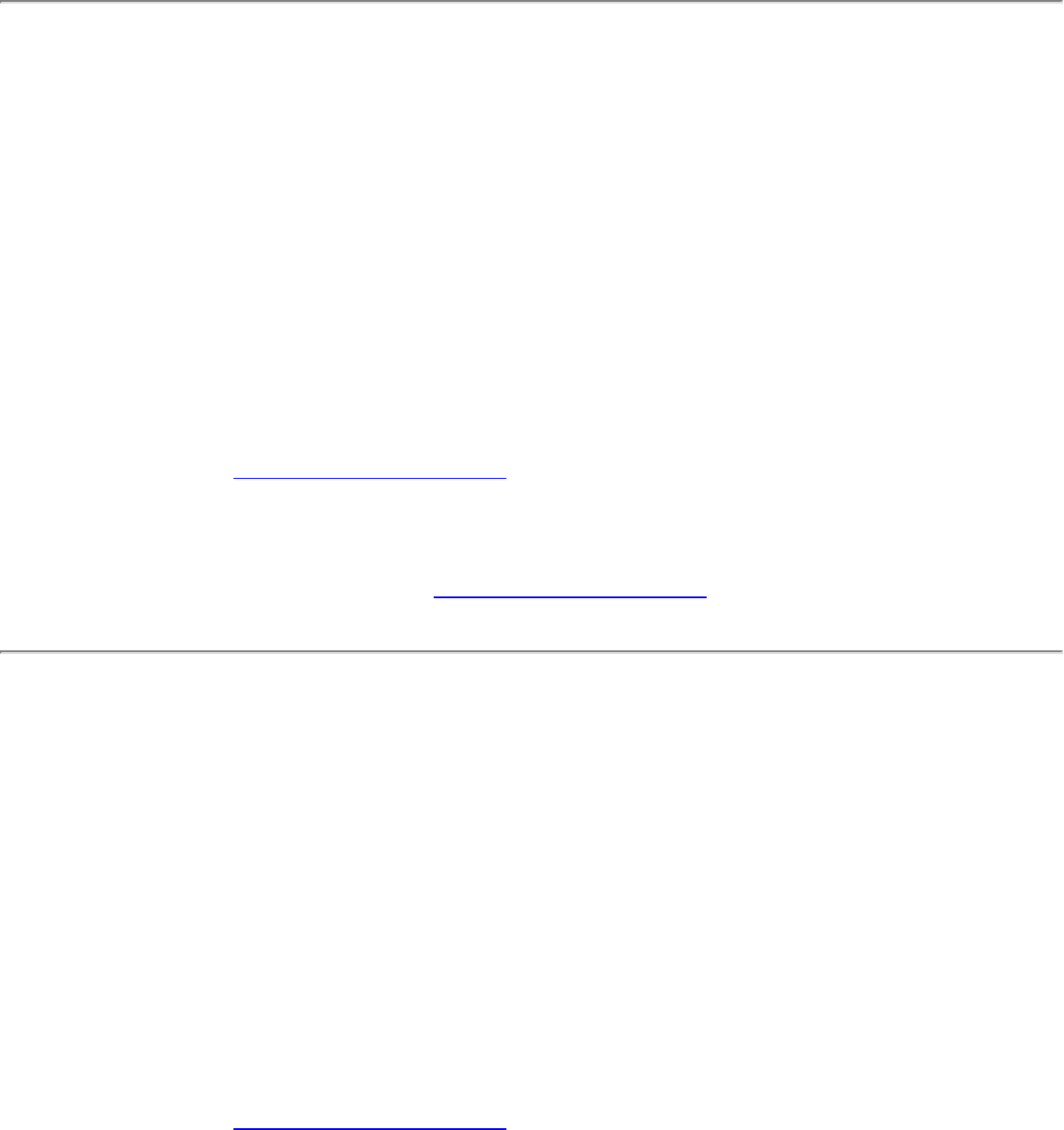
manufacturer.
Corrupted wireless network adapter driver
The system detected that the network driver is corrupted. You need to update the wireless
adapter driver.
1. Right click the Intel(R) PRO/Wireless network card that is installed in your computer.
2. Click Update Driver. The Windows Welcome to the Hardware Update Wizard is
displayed.
3. At the Hardware Update Wizard screen, click Yes, this time only.
4. Click Next.
5. Click Install the software automatically. Or if you know where the driver is
located, click Install from a list or specified location.
If an Intel(R) PRO/Wireless adapter is listed, update the driver from the Intel Corporation
Support Web site at www.intel.com/support/. If an Intel(R) PRO/Wireless adapter is not
listed, contact your computer manufacturer.
If you receive the message Cannot Continue the Hardware Update Wizard, contact the
Intel Corporation Support Web site at www.intel.com/support/.
Adapter Driver is not loaded
The system detected that the wireless adapter driver is not loaded. You need to install/
update the wireless adapter driver.
1. Right click the Intel(R) PRO/Wireless network card that is installed in your computer.
2. Click Update Driver. The Windows Welcome to the Hardware Update Wizard is
displayed.
3. At the Hardware Update Wizard screen, click Yes, this time only.
4. Click Next.
5. Click Install the software automatically. Or if you know where the driver is
located, click Install from a list or specified location.
If an Intel(R) PRO/Wireless adapter is listed, update the driver from the Intel Corporation
Support Web site at www.intel.com/support/. If an Intel(R) PRO/Wireless adapter is not
listed, contact your computer manufacturer.
If you receive the message Cannot Continue the Hardware Update Wizard, contact the
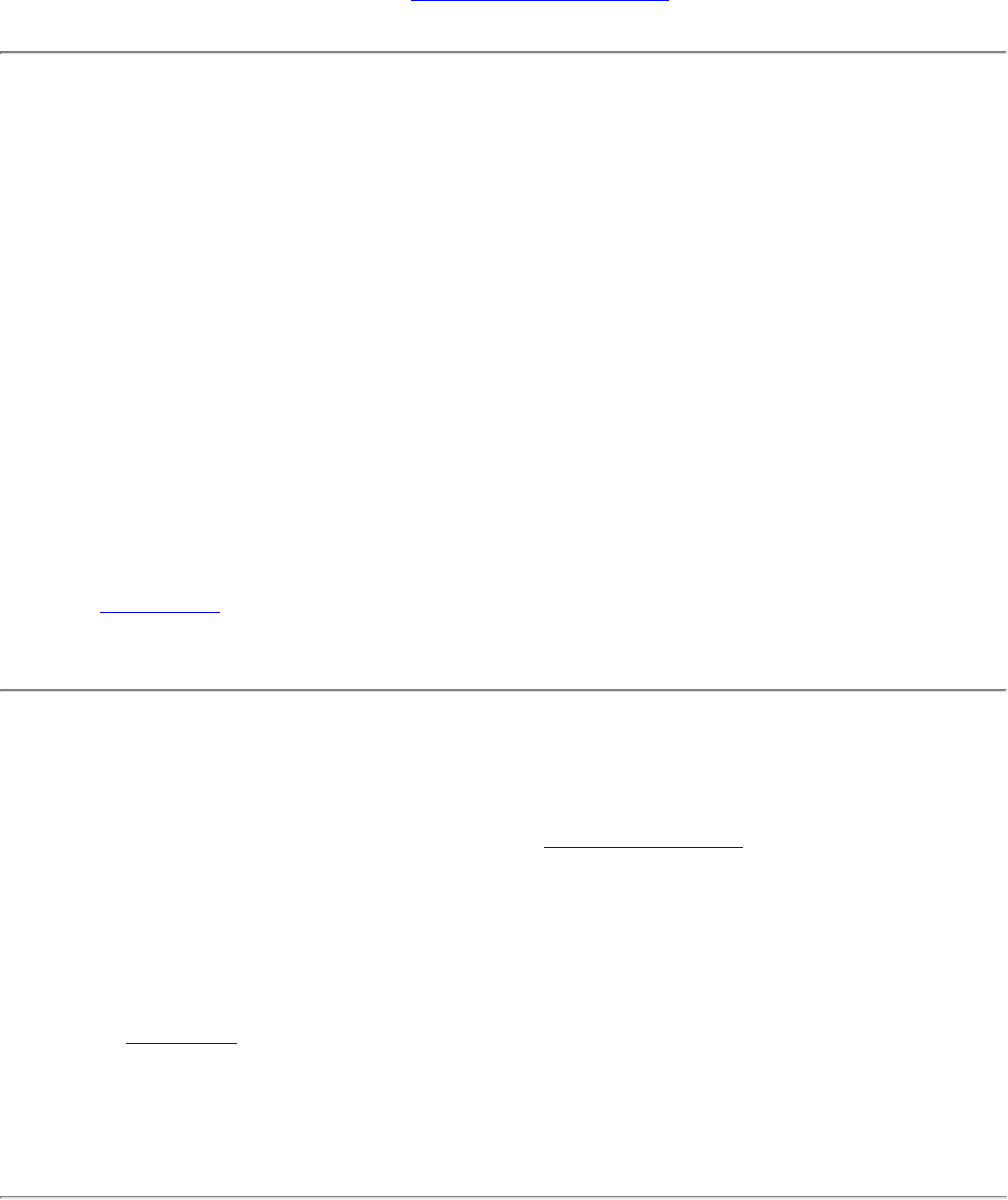
Intel Corporation Support Web site at www.intel.com/support/.
Disconnection from an access point
The following error messages are displayed when the wireless adapter is disconnected from
the network access point.
Disconnect from access point due to failed association.
Disconnect from access point due to authentication failures.
Disconnect from access point due to TKIP Michael Integrity Check failure.
Disconnect from access point due to Class 2 frame non-authentication failure.
Disconnect from access point due to Class 3 frame non-association failure.
Disconnect from access point due to re-association failure.
Disconnect from access point due to Information Element failure.
Disconnect from access point due to EAPOL-Key protocol 4-way handshake failure.
Disconnect from access point due to 802.1X authentication failure.
Recommended action:
Manually reconnect or verify network settings stored in profile then remove the access point
from the Exclude list. For example, on the WiFi connection utility main window, click
Profiles to open the Profiles list. Select the profile and click Connect.
The application failed to start
The application that you specified to start when this profile connected, could not be found.
Verify the path and file name in the Profile Wizard Advanced Settings.
To verify the path and file name:
1. From the WiFi connection utility main window, click Profiles.
2. Select the Profile.
3. Click Properties.
4. Click Advanced.
5. Click Start Application.
6. Click Enable Auto Launch. Verify that the file name and file location path are correct.
7. Click OK to close the Advanced Settings.
8. Click OK to close the General Settings and return to the Profiles list.
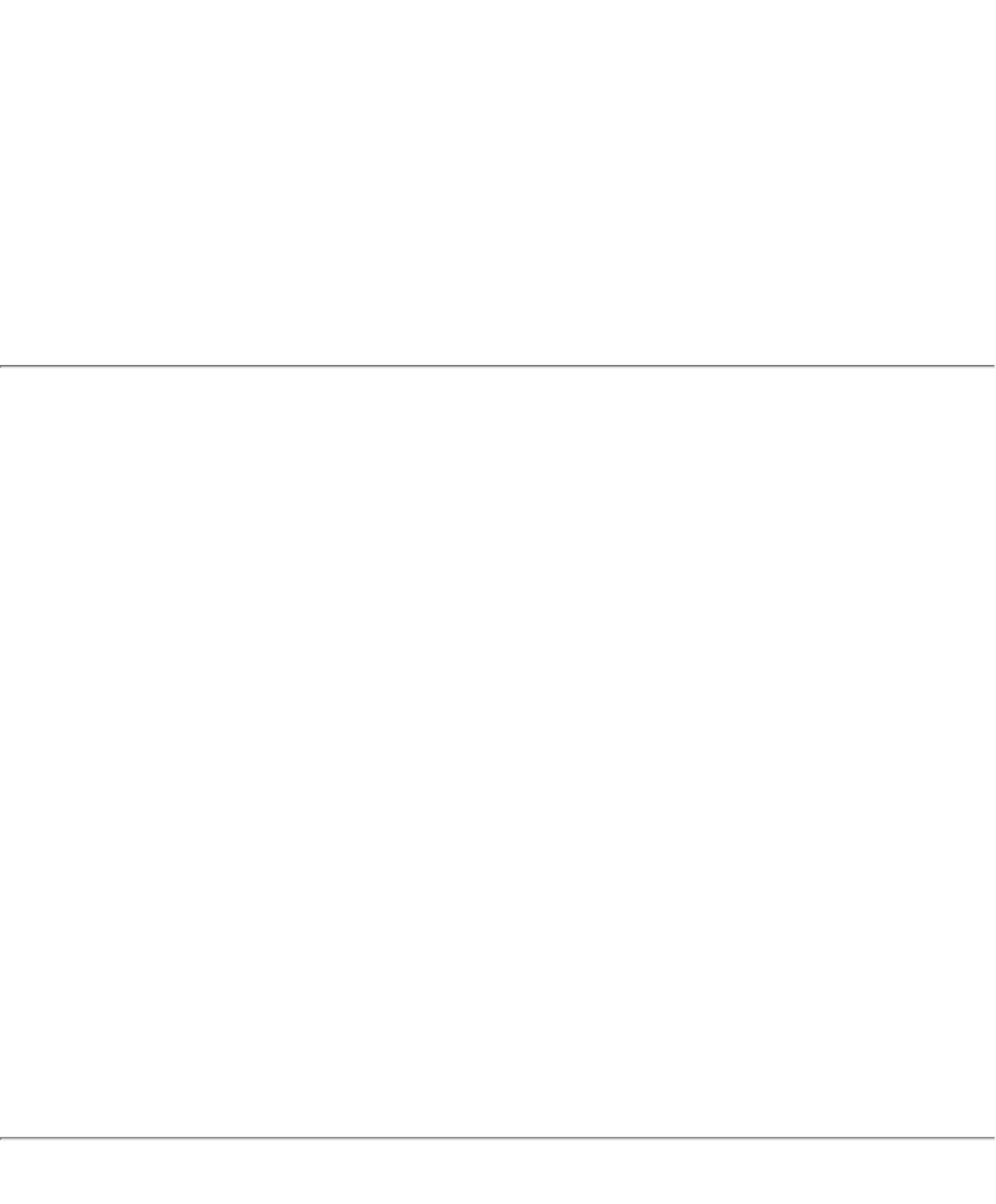
No certificate found
This error may occur if a machine certificate or a user certificate was not found in the
relevant certificate store. To resolve, perform the following steps:
1. Verify that a valid machine or user certificate is present in the machine or user
certificate store, depending on the type of profile you are using.
2. If a valid certificate is not present in the store, request a valid machine or user
certificate from the domain's Certificate Authority. Note that the computer needs to be
joined to a domain in order to be eligible to get a machine certificate from the
domain's Certificate Authority.
3. Contact your Administrator for assistance.
Authentication failed due to invalid user name: Reenter user name
This authentication error can be caused by an invalid user name when using either TTLS,
PEAP, LEAP, or EAP-SIM profiles.
Use the following steps to resolve this error:
1. Select the appropriate profile from the Profiles list.
2. Click Properties.
3. Click Next.
4. Select the appropriate 802.1X Authentication Type.
● For TTLS, PEAP and EAP-FAST profiles: Select Use the following for User
Credentials.
❍ Verify the User Name information.
❍ If Use Windows logon or Prompt each time I connect is selected,
verify that the correct user credentials information is used when you
connect to the wireless network. NOTE: This option is only available if
you have the Single Sign On Pre-logon Connect component installed.
● For LEAP profiles: Select Use the following user name and password and
verify the user name information. If Use Windows logon user name and
password or Prompt for user name and password is selected, make sure
that the correct user credentials information is used when you connect to the
wireless network.
● For EAP-SIM authentication type: Verify that the correct user name is being
used under Specify user name (identity).
5. To save the settings, click OK.
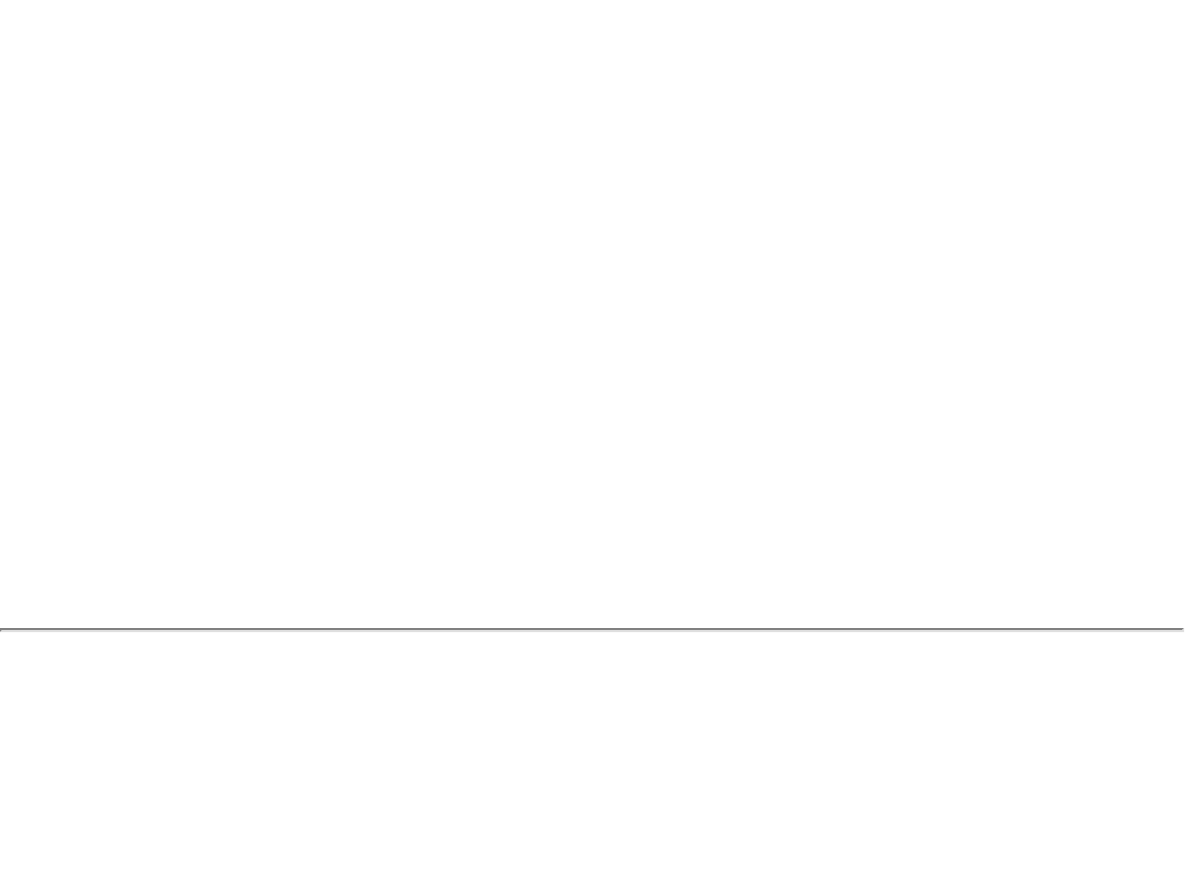
Authentication failed due to invalid user credentials: Reenter
credentials
This authentication error can be caused by invalid user credentials when using either TTLS,
PEAP, LEAP or EAP-FAST profiles.
Use the following steps to resolve this error:
1. Select the appropriate profile from the Profiles list.
2. Click Properties to open the General Settings.
3. Click Next to open the Security Settings. Enterprise Security is selected.
4. The 802.1X Authentication Type should be selected.
5. Select Use the following for User Credentials.
6. Verify the User Name, Domain, and password information.
❍ If Use Windows logon or Prompt each time I connect is selected, verify
that the correct user credentials information is used when you connect to the
wireless network.
7. Click OK to save the settings.
Authentication failed due to an invalid user certificate: Select
another certificate
This authentication error can be caused by an invalid user certificate.
Use the following steps to resolve this error:
1. Select the appropriate profile from the Profiles list.
2. Click Properties to open the General Settings.
3. Click Next to open the Security Settings. Enterprise Security is selected.
4. Select the appropriate Authentication Type.
5. For TLS User: You can select to Use the certificate issued to this computer. Or
you can click Use a user certificate on this computer. Then click Select and
choose another user certificate from the list of installed certificates.
6. Click OK.
7. Click OK to save the settings.
Notes about Certificates: The specified identity should match who the certificate is issued
to and should be registered on the authentication server (for example, RADIUS server) that
is used by the authenticator. Your certificate must be valid with respect to the authentication
server. This requirement depends on the authentication server and generally means that the
authentication server must know the issuer of your certificate as a Certificate Authority. You
should be logged in with the same user name you used when the certificate was installed.
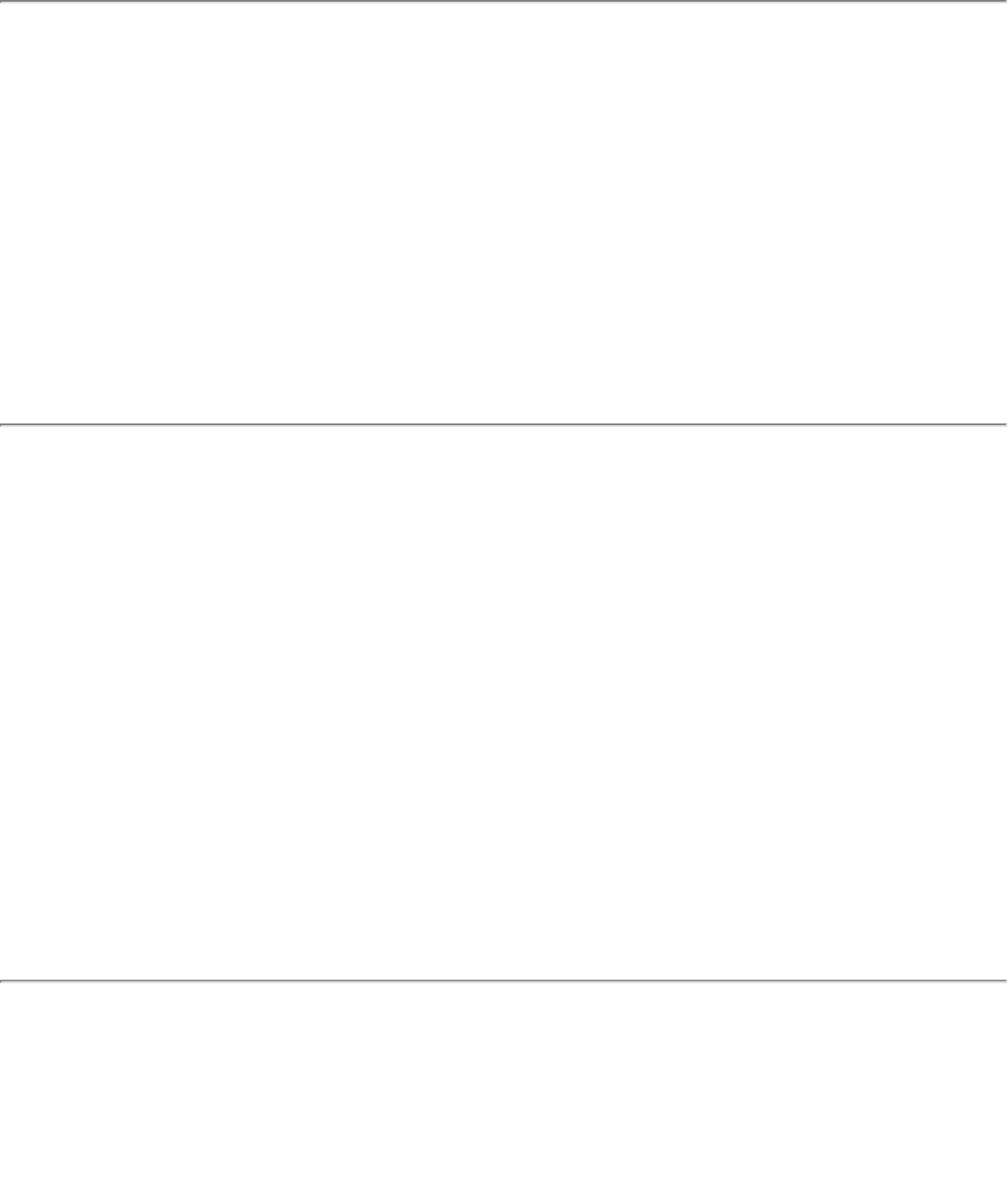
Your certificate will expire soon
This message applies to Windows XP* users only. This certificate you are using in your
profile will expire soon. This message does not imply connection failure, but is instead a
warning intended to help you avoid connection failure in the future. The time left from when
this message is first displayed, until the certificate expires, is set by the Administrator. Use
the following steps to resolve this error:
1. In the Intel® Wireless Troubleshooter window, click on the link to update your
certificate.
If you are not able to obtain a new certificate, contact your Administrator.
Authentication failed due to invalid server identity: Reenter server
name
This authentication error can be caused by invalid server identity information.
Use the following steps to resolve this error:
1. Select the appropriate profile from the Profiles list.
2. Click Properties to open the General Settings.
3. Click Next to open the Security Settings. Enterprise Security is selected.
4. Click Next.
5. On this screen, if you have selected Validate Server Certificate, then under the
Certificate Issuer drop down menu, be sure you have selected the correct issuer. Or if
you have selected to Specify Server or Certificate Name, be sure that a valid server of
certificate name is entered. Or if you have selected Any trusted CA, be sure that the
CA certificate is installed in the Trusted Root CA store.
6. Click OK to save the settings.
Authentication failed due to invalid server credentials: Reenter
server credentials
This authentication error can be caused by an invalid server (domain) credential.
Use the following steps to resolve this error:
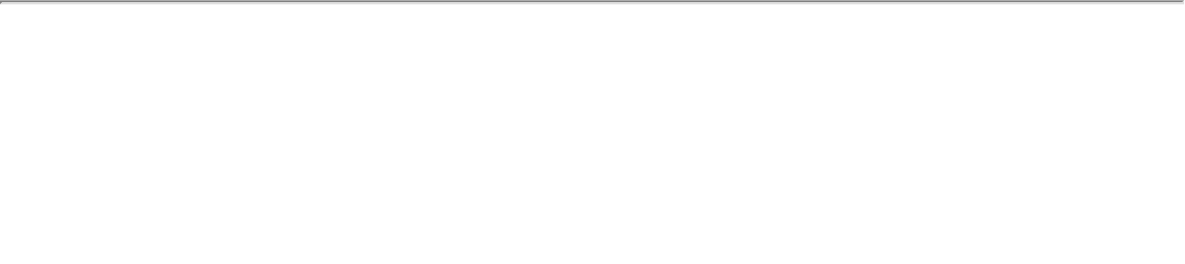
1. Select the appropriate profile from the Profiles list.
2. Click Properties to open the General Settings.
3. Click Next to open the Security Settings. Enterprise Security is selected.
4. Select the appropriate 802.1X Authentication Type.
● For TTLS, PEAP and EAP-FAST profiles: Select Use the following for User
Credentials.
● Verify the Domain information.
● If Use Windows logon user name or password or Prompt for the
user name and password is selected, verify that the correct domain
credentials information is used when you connect to the wireless
network. NOTE: This option is only available if you have the Single Sign
On Pre-logon Connect component installed.
● For LEAP profiles: Select Use the following user name and password and
verify the domain is correct. If Prompt for the user name and password is
selected, verify that the correct domain and password information is entered
when you connect to the wireless network. (Must match what appears on the
Security settings window.)
5. To save the settings, click OK.
Authentication failed due to an invalid server certificate: Select
another certificate
This authentication error can be caused by an invalid server certificate.
Use the following steps to resolve this error:
1. Select the appropriate profile from the profiles list.
2. Click Properties.
3. Click Next to open the Security Settings. Enterprise Security is selected.
4. Select the appropriate 802.1X Authentication Type.
● For TTLS and PEAP profiles: Verify that the correct Authentication Type is
selected from the list. Click Next to select another certificate from the list of
installed certificates or specify another server or certificate name. Click OK.
● For TLS profiles: Click Select and choose another certificate from the list of
installed certificates and click OK.
6. To save the settings, click OK.
Notes about certificates: The specified identity should match who the certificate is issued
to and should be registered on the authentication server (for example, RADIUS server) that
is used by the authenticator. Your certificate must be valid with respect to the authentication
server. This requirement depends on the authentication server and generally means that the
authentication server must know the issuer of your certificate as a Certificate Authority. You
should be logged in with the same user name you used when the certificate was installed.
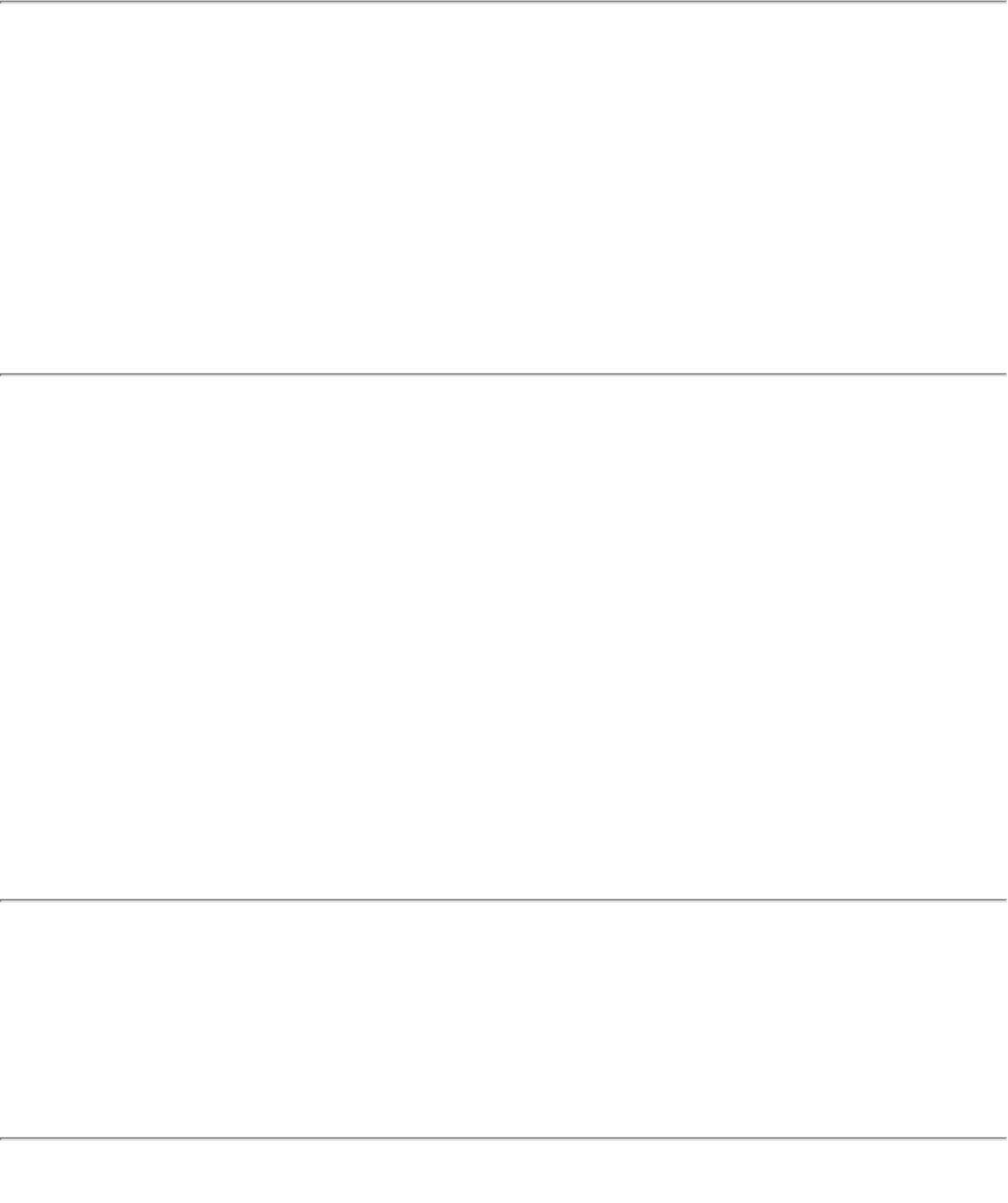
Authentication failed because the AAA server is unavailable
The wireless adapter is associated to the access point, but the 802.1X authentication cannot
be completed because of a response from the authentication server.
Use the following steps to resolve this error:
1. Select the profile
2. Click Connect and attempt to associate with the network and authenticate with the
server.
The AAA Server rejected the EAP method
This error occurs when the AAA Server does not accept the configured authentication.
Use the following steps to resolve this error:
1. Double-click the Taskbar icon to open the WiFi connection utility.
2. Click Profiles on the WiFi connection utility main window.
3. Select the associated or last-used profile from the Profiles list.
4. Click Properties to open the General Settings.
5. Click Next to open the Security Settings.
6. Verify that Enable 802.1X is selected.
7. Verify that the correct authentication type is selected.
8. Enter the required security information.
9. Click OK. The profile is now reapplied. The WiFi connection utility attempts to connect
to the wireless network.
Incorrect PIN for retrieving certificate: Reenter PIN
The certificate retrieval failed because of an incorrect PIN.
Recommended action: Enter the correct PIN.
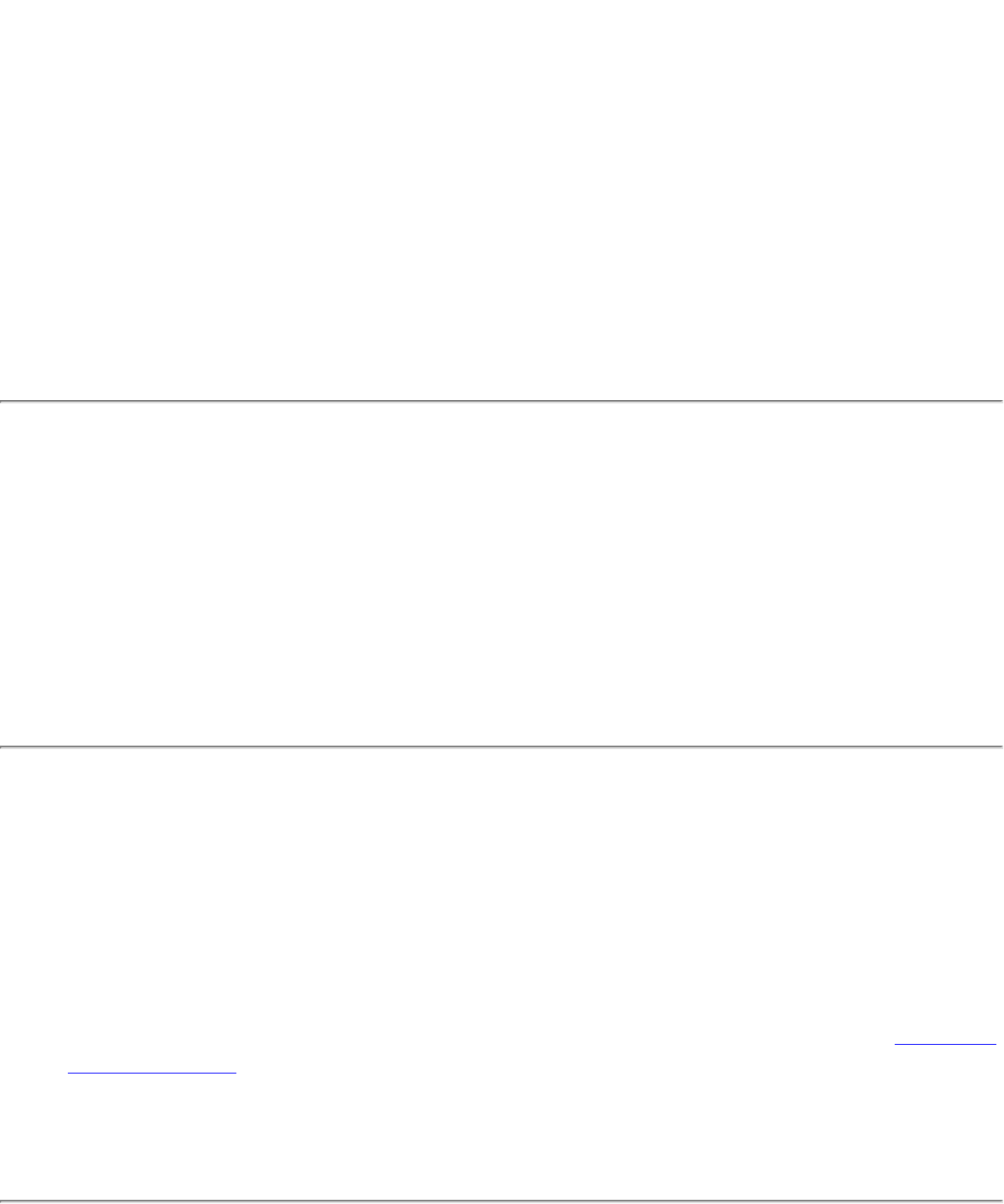
Error occurred because the GSM adapter was unexpectedly removed
This error occurs when the GSM adapter is not fully inserted or is unexpectedly removed
from the mobile station.
Use the following steps to resolve this error:
1. Reinsert the GSM adapter.
2. Double-click the Intel PROSet/Wireless WiFi Software icon at the bottom right of
the screen.
3. Select the associated or last-used profile from the profiles list.
4. Click Connect. The profile is now re-applied. The WiFi connection utility attempts to
connect to the wireless network.
Smart Card was unexpectedly removed
This error occurred because the Smart Card was unexpectedly removed.
Use the following steps to resolve this error:
1. Insert the Smart Card.
2. Select the 802.1X EAP-SIM authentication profile.
3. Click Connect to try to associate with the network.
Authentication failed because timer expired
Authentication failed because the authentication timer expired while this mobile station was
authenticating. A Rogue access point or a problem with the RADIUS server could have been
the reason for the problem.
Recommended action:
● If a rogue access point is suspected, consider adding this access point to the excluded
access point list to prevent the wireless adapter from connecting to this access point
in the future.
● If a rogue access point is not suspected, click the profile in the Profiles list. Click
Connect to associate with the network and attempt to authenticate with the server.
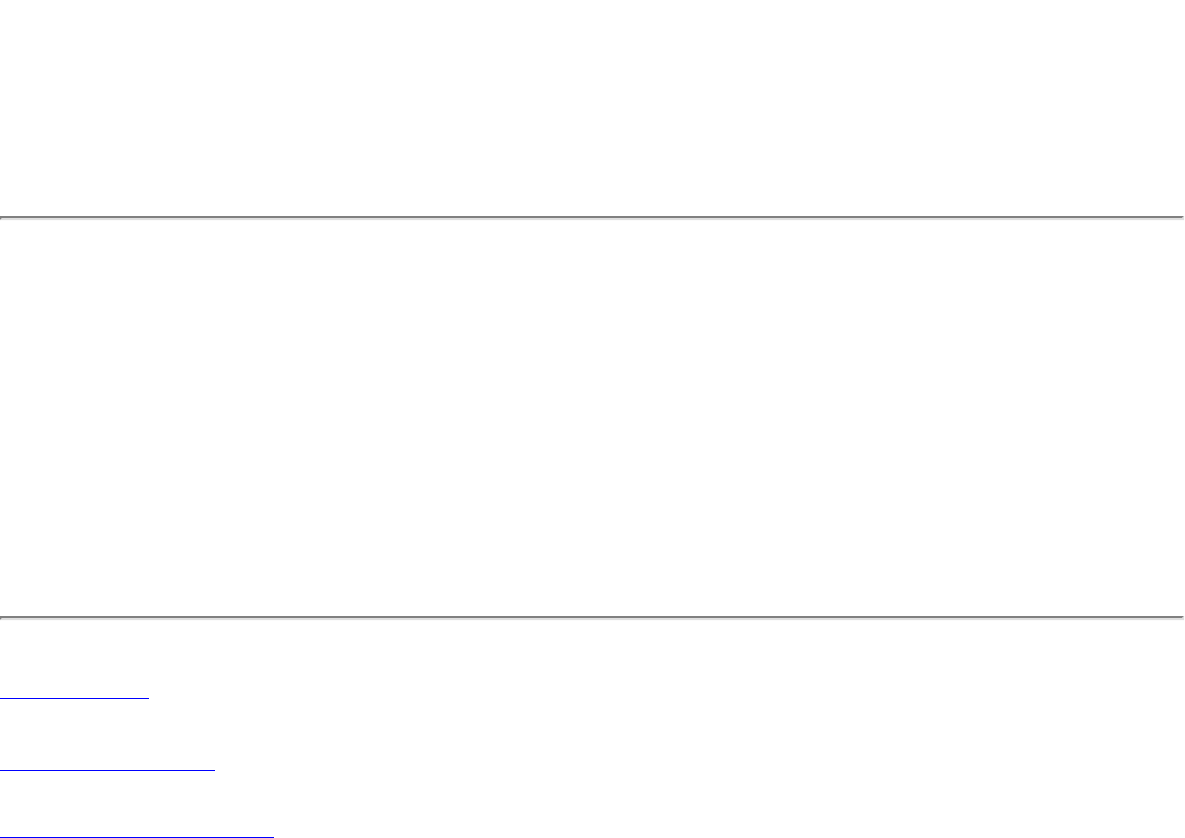
An administrator profile failed to authenticate
This error occurs when the credentials in the profile are not accepted by the authenticator
(for example, an access point or AAA server). Please contact your Administrator to resolve
this problem.
Administrator profile did not receive an IP address
The wireless adapter failed to get a valid IP address. The wireless security password or
encryption key does not match the one used by the access point. Other causes are: the
wireless network requires a static IP address; there is a problem with the DHCP server; or, a
general network problem.
To clear this message, contact your network administrator to help set up your wireless
connection.
Back to Top
Back to Contents
Trademarks and Disclaimers
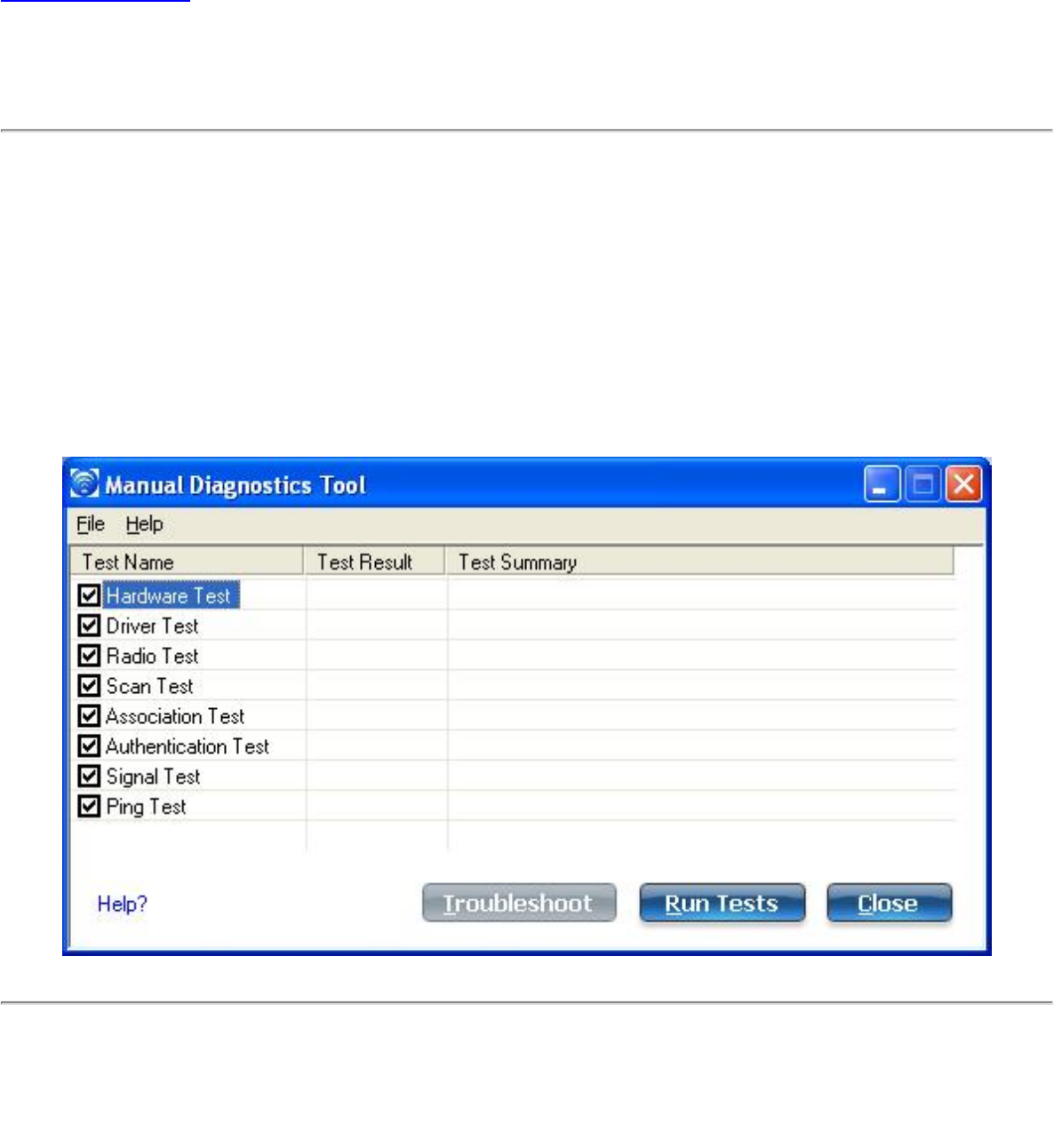
Back to Contents
Manual Diagnostics Tool
The Manual Diagnostics Tool lets you run a set of diagnostics tests that verify the
functionality of your wireless adapter. There are two levels of diagnostics details represented
in this tool: user level and technical support level. At the user level, the tool only shows a
short description of the different diagnostics steps that are being taken and only shows a
pass or fail indication for each step.
The technical support level includes the creation of a log file which contains detailed
information on all the executed tests. This log file can be saved to a text file and emailed to a
technical support department to troubleshoot connection problems.
Using the Manual Diagnostics Tool
To open the Manual Diagnostics tool:
● For computers running Windows XP*, first open the Intel(R) PROSet/Wireless WiFi
Connection Utility. Then under the Tools menu, click Manual Diagnostics tool.
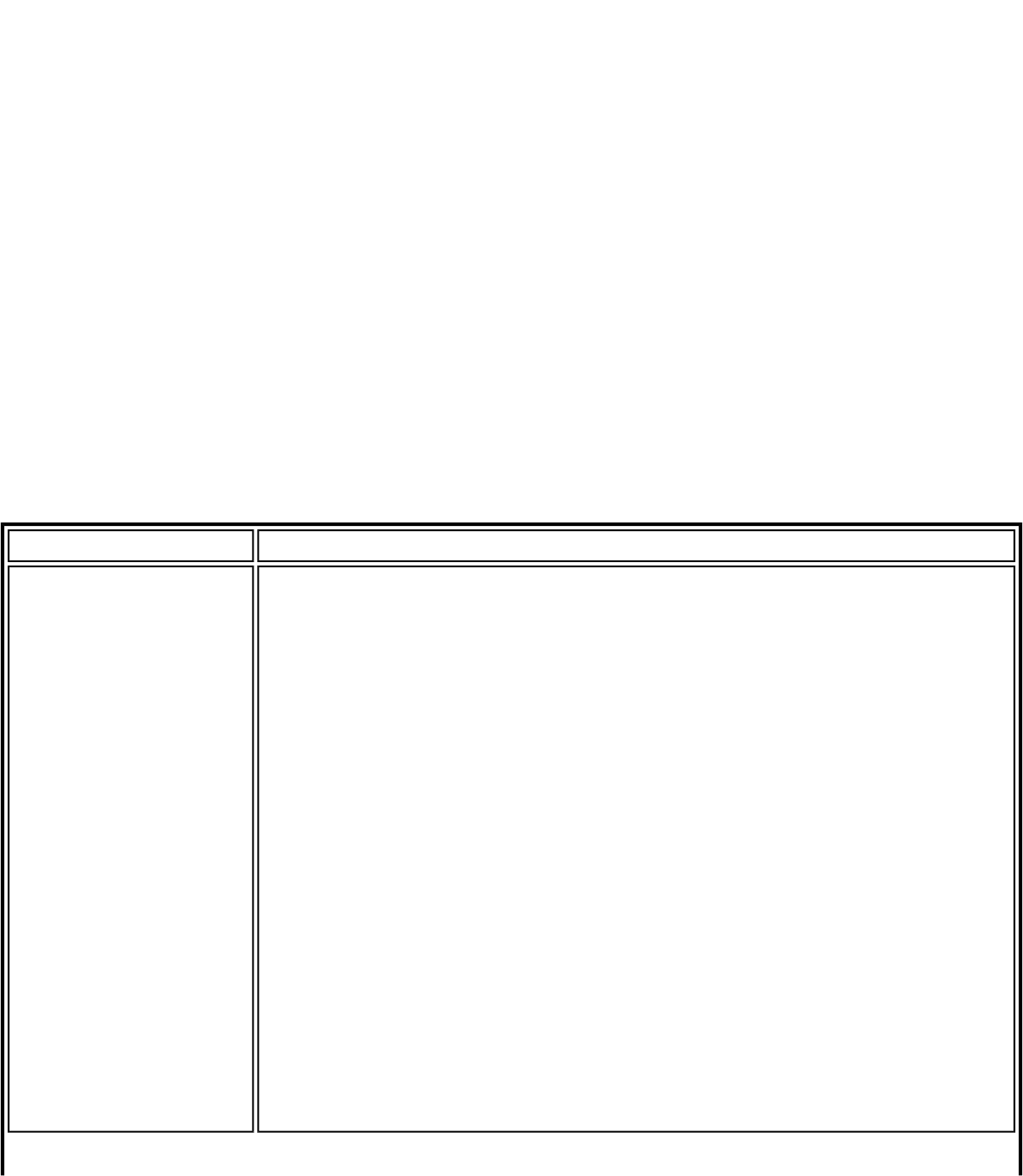
● For computers running Windows Vista*, click Start > All Programs > Intel PROSet
Wireless > WiFi Manual Diagnostics.
To set the log file location:
1. Inside the Manual Diagnostics tool, click File.
2. Click Settings. The log file named WirelessDiagLog.csv contains the results of the
tests. It is saved as a text file and can be used to troubleshoot network connectivity
issues.
3. Click Browse to specify where you want the log file to be saved.
4. Click OK to apply your changes and return to the Manual Diagnostics Tool. The next
time you run the tests, the log file will be save to your specified location.
To run the tests:
1. Click the check box next to each test to select the test to run.
2. Click Run Tests to run the selected tests. The test results will be saved to a file
named WirelessDiagLog.csv.
3. Click Close to close the Manual Diagnostics Tool.
Available Tests
Name Description
Hardware Test The test passes if the wireless adapter is present and accessible.
The test fails if the adapter is not present or present but disabled.
The test summary displays whether the wireless hardware is
enabled or disabled.
Troubleshooting
● Verify that your adapter is listed under Network adapters in
the Device Manager.
● If the adapter is not listed, right-click Network adapters and
select Scan for hardware changes. You can also reboot
your system.
● Verify that your adapter is enabled in the Device Manager.
When the adapter is disabled, a red X is displayed on the
device. Right-click the adapter and select Enable from the
menu.
● When the adapter displays a yellow exclamation point, right-
click the adapter and reinstall the driver.
● Contact your computer manufacturer for other
troubleshooting options.
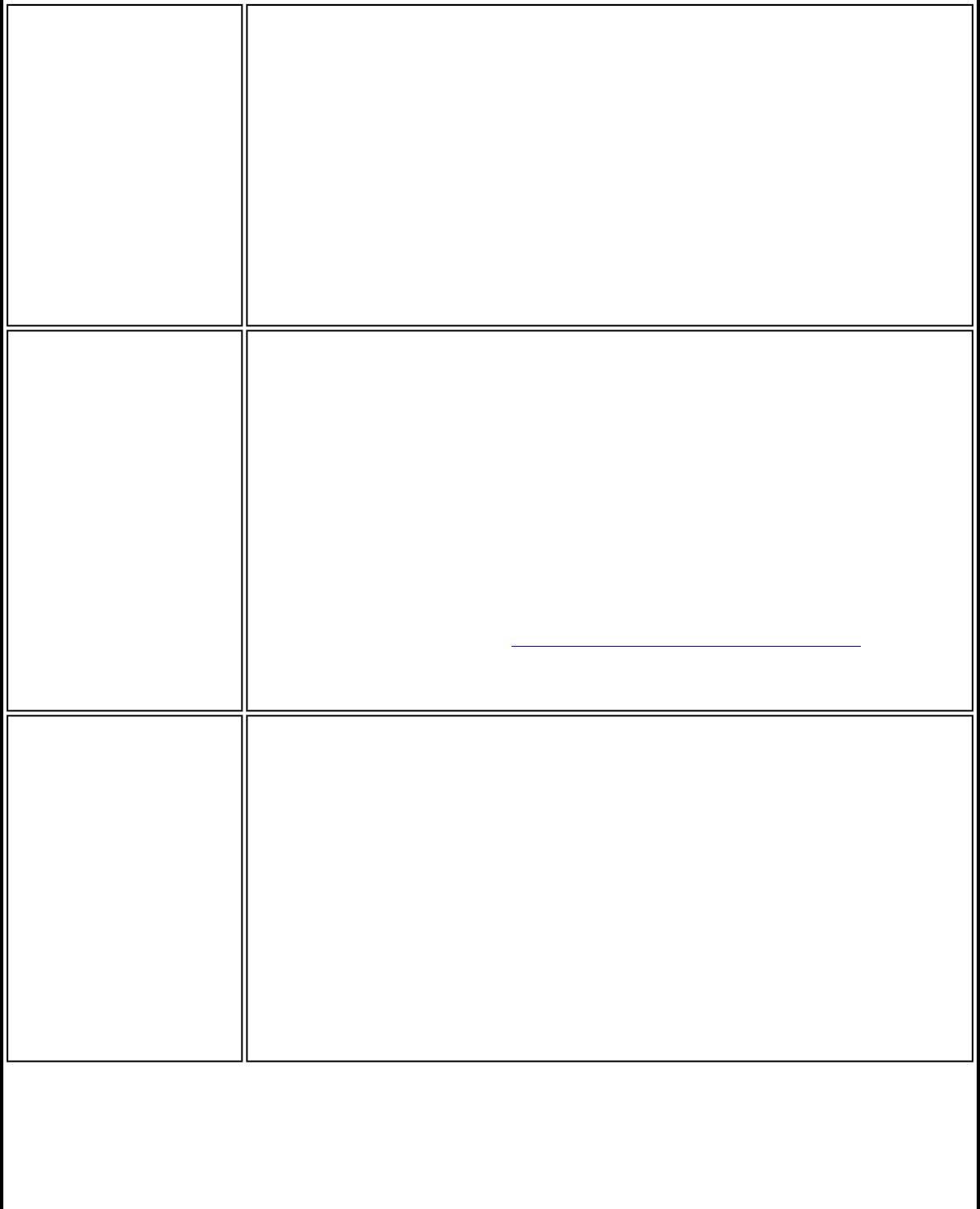
Driver Test The test summary displays the Intel(R) PRO/Wireless Network
Connection driver supported by the wireless adapter. The test
verifies if the driver binary version is compatible with the installed
version of the WiFi connection utility. The test fails if the driver
binary is not found or if the driver version does not match the WiFi
connection utility software version (for example, version 11.1.x.x
and driver version 9.0.x.x, 9.1.x.x, or 11.1.x.x).
Troubleshooting
● Reinstall the drivers using the WiFi connection utility.
Radio Test The test summary displays Radio On or Radio Off. The test queries
the current radio state. If the radio is switched on, the test passes.
If the radio is off, the test fails.
Troubleshooting
Verify that your wireless adapter's radio is on. There are two
methods to turn the radio on and off:
● The hardware switch
● The WiFi On/WiFi Off button in the WiFi connection utility
main window. See Turn On or Off the Wireless Radio for more
information.
Scan Test The test queries the wireless networks within range of your wireless
adapter. The test passes if networks can be seen in the scan list.
The Test Summary displays the number of networks available to
connect to.
Troubleshooting
● Verify that you are within range of an access point.
● Switch the wireless radio to off and back to on.
● Verify that the wireless band setting matches the access point
band setting.
● Switch the access point to off and back to on.
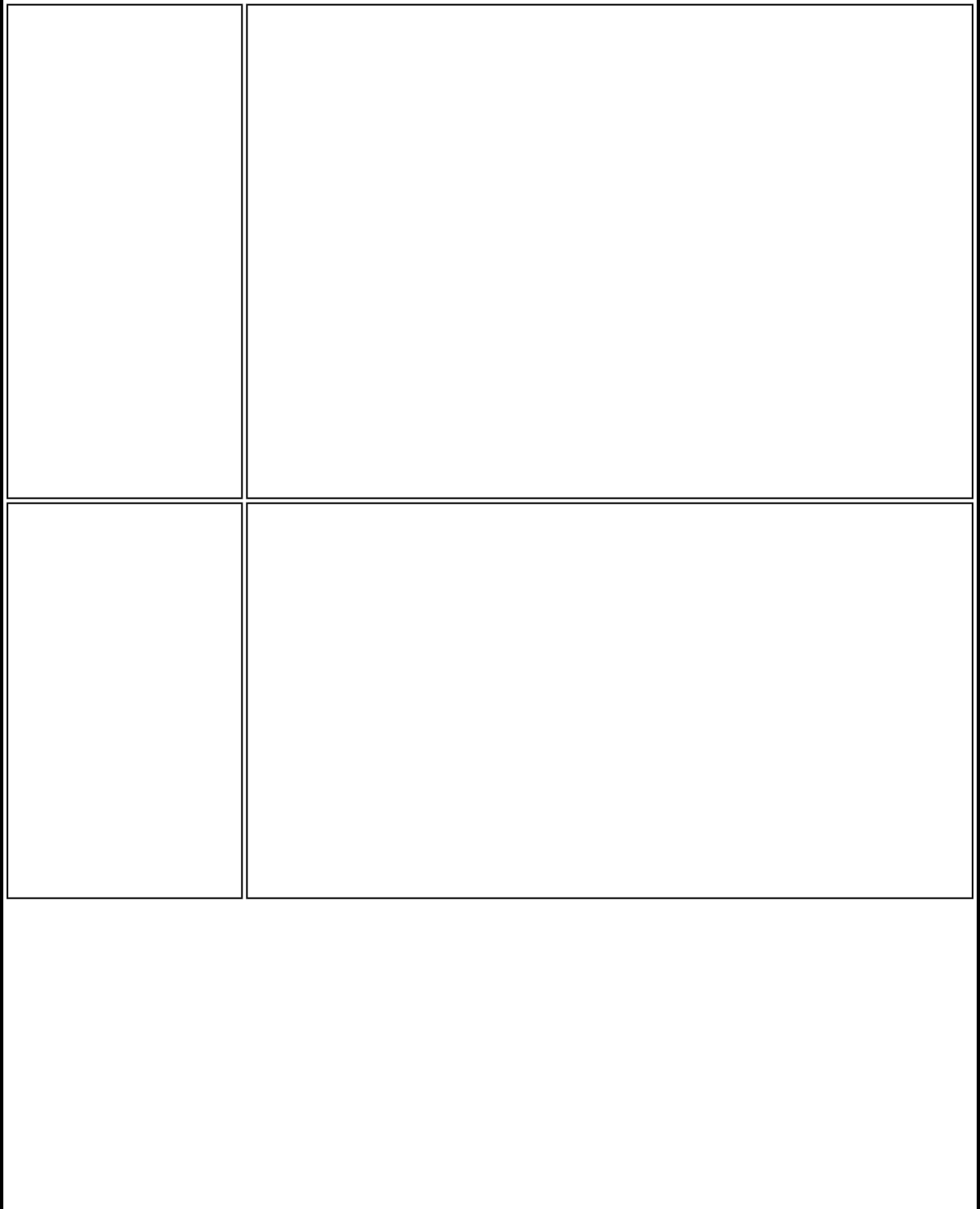
Association Test The test summary displays Associated or Not Associated.
Association is the establishment and maintenance of the wireless
link between devices. When security is enabled, the devices only
exchange security credentials. The test checks for wireless
connectivity. The test passes if the client is associated successfully.
Troubleshooting
● When the access point signal strength is low, use the signal
test listed below.
● Verify that a profile has been created. If created:
❍ Verify that the profile SSID matches the access point
Network Name (SSID).
❍ Remove the profile and create a new profile.
● Verify that your wireless network is not included in the
Exclude (profiles) List.
● Verify that the MAC address has not been excluded in the
access point.
Authentication Test Describes the process after association, during which the identity of
the wireless device or end-user is verified and then allowed network
access. The test queries for authentication state information,
including all Cisco Compatible Extensions and security-related
information. The test passes if the client is authenticated
successfully. The test fails if the WEP key or other credentials are
not authenticated. The Test Summary displays whether
authentication is required for the network connection.
Troubleshooting
● Edit your profile to ensure the correct credentials have been
used for the WEP key, PSK, password or certificates.
● Remove the existing profile and create a new profile.
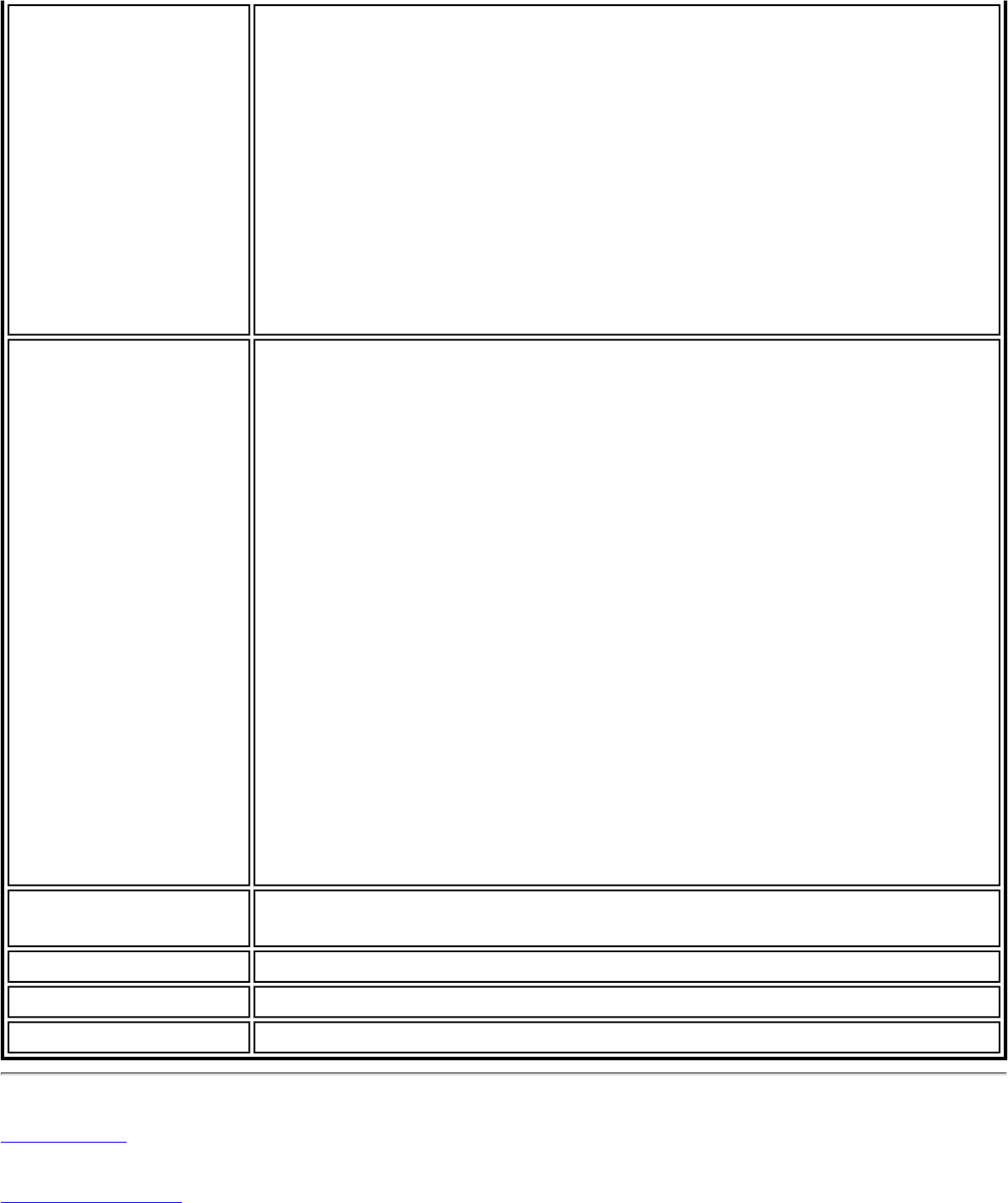
Signal Test The test summary displays the signal quality. If the signal quality is
low, use the Troubleshoot button to diagnose and fix the problem.
Troubleshooting
● Move your computer 10 to 20 feet from the wireless access
point or router.
● Reduce interference by moving away from appliances
(microwaves, cell phones or 2.4 GHz phones) or access points
using the same channel.
● Try increasing the transmission power of the access point.
Ping Test The test verifies whether the wireless adapter successfully sent
messages to and received replies from the access point IP address,
default gateway, DHCP server (if enabled) and DNS servers. The
test summary displays whether replies from these entities were
received.
Example: Response: AP, default gateway. No Response: DHCP
server
NOTE: If the ping tests to this access point and default gateway are
successful but the ping test to the DNS server fails this is not a
wireless network issue but a general network issue.
Troubleshooting
● Disable the security firewall and try the ping test again.
● Contact the access point manufacturer to troubleshoot your
home network.
● Enterprise users should contact their network administrator.
Troubleshoot Diagnose and fix problems displayed by each of the tests. The
Troubleshoot button becomes active if the test fails.
Run Tests Executes the tests that you have selected.
Close Closes the page.
Help? Provides help information for this page.
Back to Top
Back to Contents
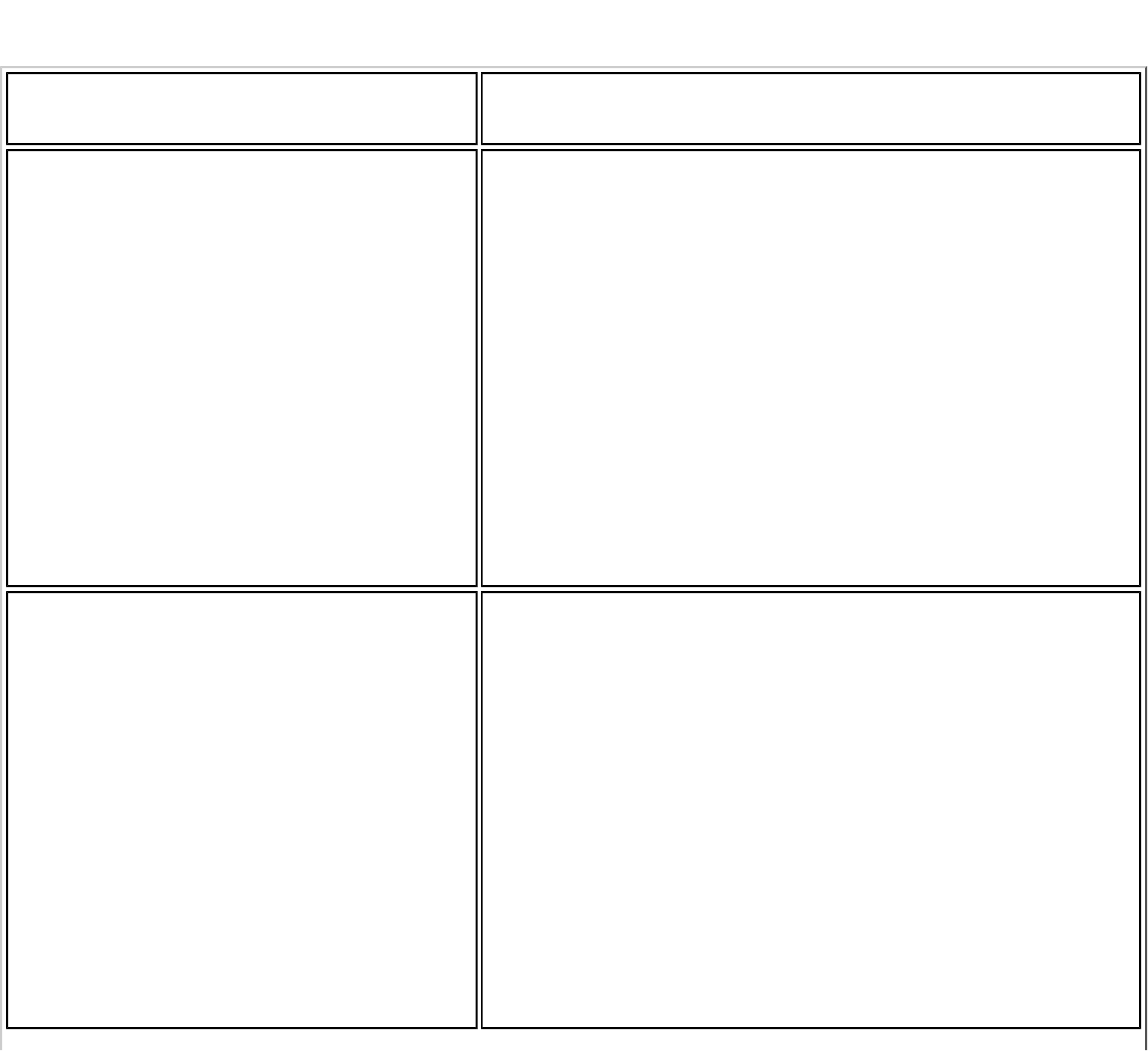
● Intel(R) WiMAX/WiFi Link 5150
● Intel(R) WiFi Link 5300
● Intel(R) WiFi Link 5100
● Intel(R) Wireless WiFi Link 4965AGN
● Intel(R) Wireless WiFi Link 4965AG_
● Intel(R) PRO/Wireless 3945ABG Network Connection
● Intel(R) PRO/Wireless 2915ABG Network Connection
● Intel(R) PRO/Wireless 2200BG Network Connection.
For Windows XP* users, to see the adapter settings, on the Advanced Menu click Adapter
Settings. Select the Advanced tab.
Adapter Settings Description
Name Description
802.11n Channel Width (2.4
GHz) Set high throughput channel width to maximize
performance. Set the channel width to Auto or
20Mhz. Auto is the default setting. Use 20MHz if
802.11n channels are restricted.
NOTE: This setting is available only if the wireless
adapter is one of the following:
● Intel(R) WiMAX/WiFi Link 5350
● Intel(R) WiMAX/WiFi Link 5150
● Intel(R) WiFi Link 5300
● Intel(R) WiFi Link 5100
● Intel(R) Wireless WiFi Link 4965AGN
802.11n Channel Width (5.2
GHz) Set high throughput channel width to maximize
performance. Set the channel width to Auto or
20Mhz. Auto is the default setting. Use 20MHz if
802.11n channels are restricted.
NOTE: This setting is available only if the wireless
adapter is one of the following:
● Intel(R) WiMAX/WiFi Link 5350
● Intel(R) WiMAX/WiFi Link 5150
● Intel(R) WiFi Link 5300
● Intel(R) WiFi Link 5100
● Intel(R) Wireless WiFi Link 4965AGN
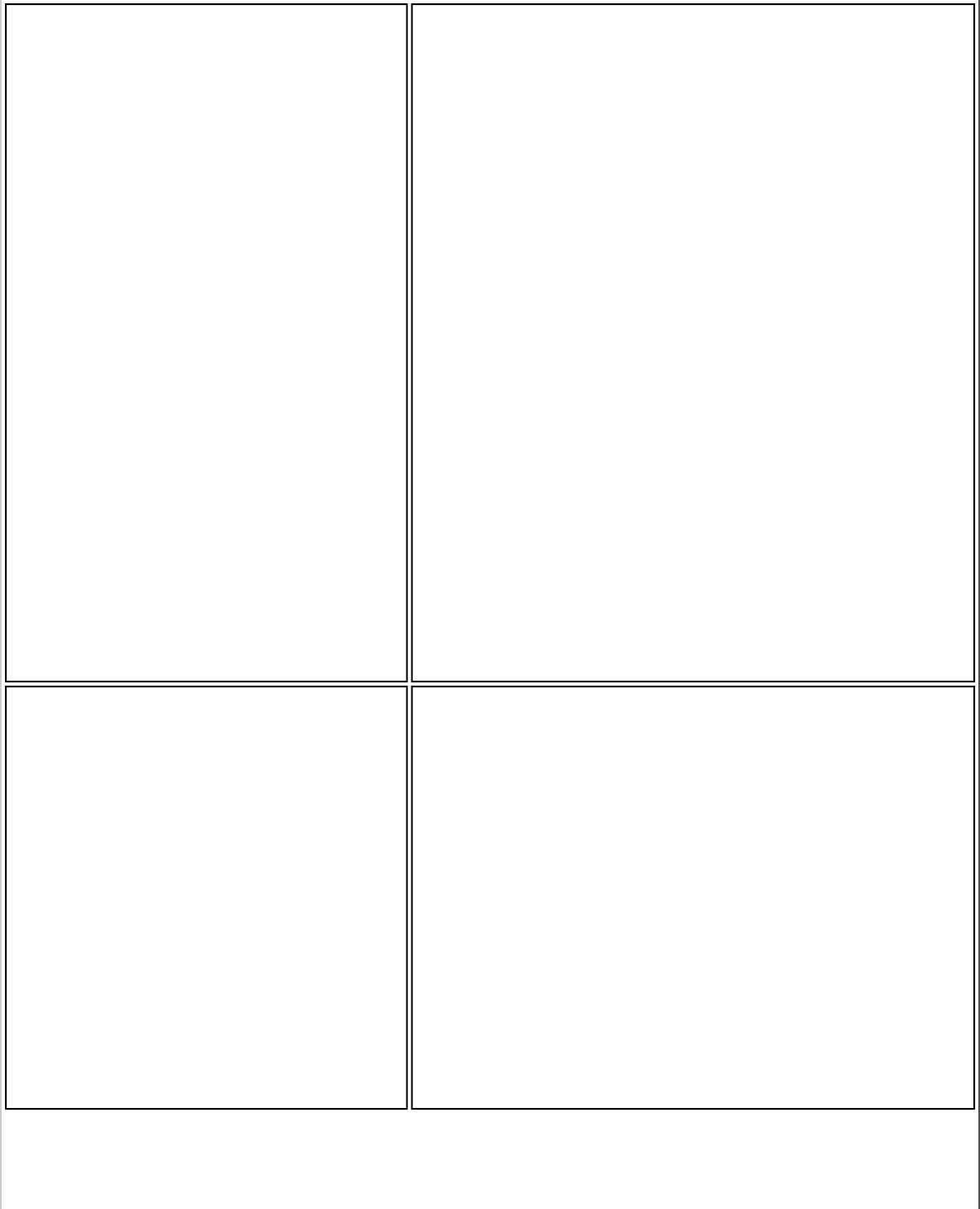
802.11n Mode The 802.11n standard builds on previous 802.11
standards by adding multiple-input multiple-output
(MIMO). MIMO increases data throughput to
improve transfer rate. Select Enabled or Disabled
to set the 802.11n mode of the adapter. Enabled is
the default setting.
An administrator can enable or disable support for
high throughput mode to reduce power-
consumption or conflicts with other bands or
compatibility issues.
NOTE: This setting is available only if the adapter is
one of the following:
● Intel(R) WiMAX/WiFi Link 5350
● Intel(R) WiMAX/WiFi Link 5150
● Intel(R) WiFi Link 5300
● Intel(R) WiFi Link 5100
● Intel(R) Wireless WiFi Link 4965AGN
NOTE: To achieve transfer rates greater than 54
Mbps on 802.11n connections, WPA2-AES security
must be selected. No security (None) can be
selected to enable network setup and
troubleshooting.
Ad Hoc Channel Unless the other computers in the ad hoc network
use a different channel from the default channel,
there is no need to change the channel.
Value: Select the permitted operating channel from
the list.
● 802.11b/g: Select this option when 802.11b
and 802.11g (2.4 GHz) ad hoc band
frequency is used.
● 802.11a: Select this option when 802.11a (5
GHz) ad hoc band frequency is used.
NOTE: When an 802.11a channel is not displayed,
initiating ad hoc networks is not supported for
802.11a channels.
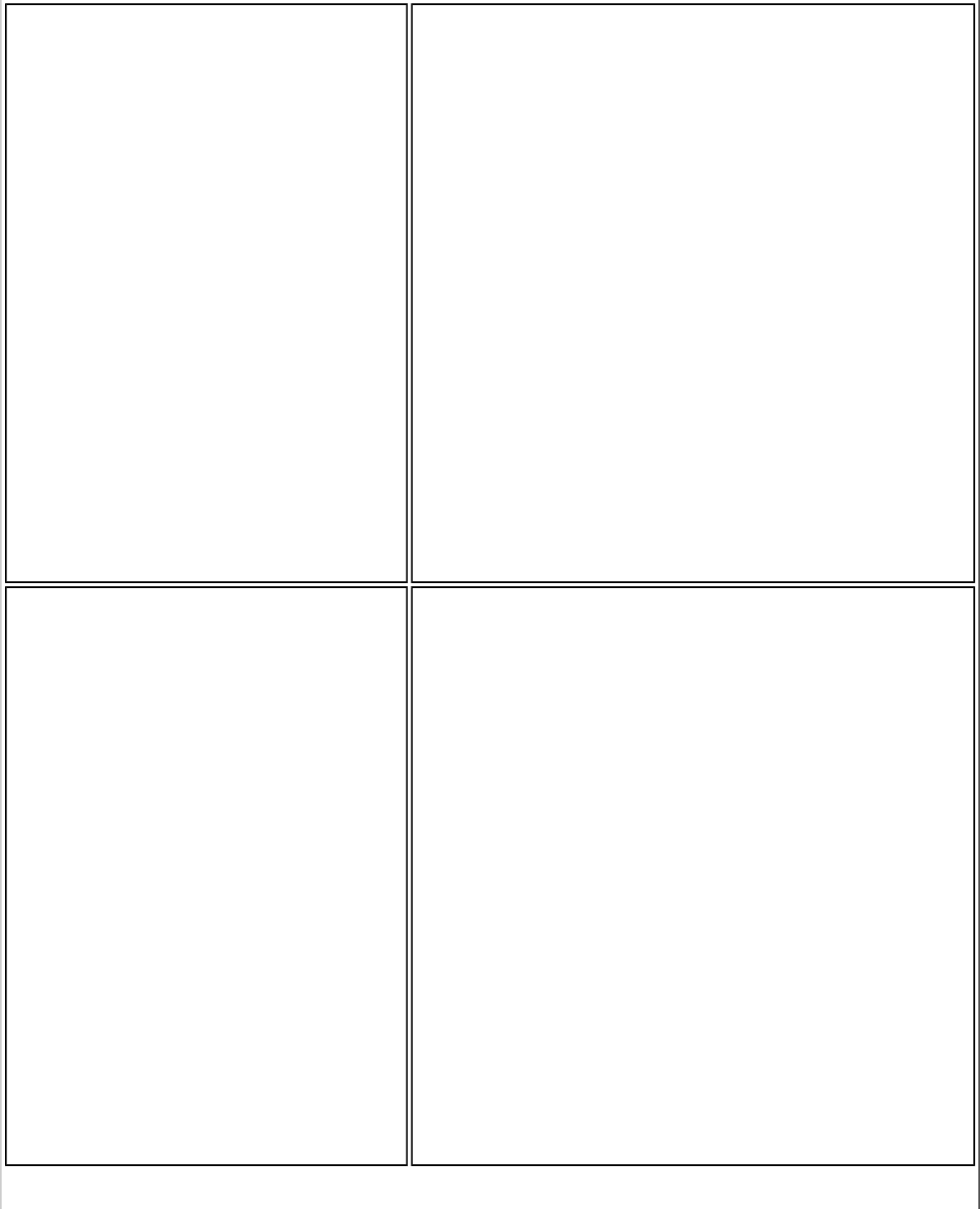
Ad Hoc Power Management Set power saving features for device to device (ad
hoc) networks.
● Disable: Select when connecting to ad hoc
networks that contain stations that do not
support ad hoc power management
● Maximum Power Savings: Select to
optimize battery life.
● Noisy Environment: Select to optimize
performance or connecting with multiple
clients.
NOTE: This setting is only available if the wireless
adapter is one of the following:
● Intel(R) WiMAX/WiFi Link 5350
● Intel(R) WiMAX/WiFi Link 5150
● Intel(R) WiFi Link 5300
● Intel(R) WiFi Link 5100
● Intel(R) Wireless WiFi Link 4965AGN
● Intel(R) PRO/Wireless 3945ABG
Ad Hoc QoS Mode Quality of Service (QoS) control in ad hoc networks.
QoS provides prioritization of traffic from the access
point over a wireless LAN based on traffic
classification. WMM (Wi-Fi Multimedia) is the QoS
certification of the Wi-Fi Alliance (WFA). When WMM
is enabled, the adapter uses WMM to support
priority tagging and queuing capabilities for Wi-Fi
networks.
● WMM Enabled (Default)
● WMM Disabled
NOTE: This setting is only available if the wireless
adapter is one of the following:
● Intel(R) WiMAX/WiFi Link 5350
● Intel(R) WiMAX/WiFi Link 5150
● Intel(R) WiFi Link 5300
● Intel(R) WiFi Link 5100
● Intel(R) Wireless WiFi Link 4965AGN
● Intel(R) PRO/Wireless 3945ABG
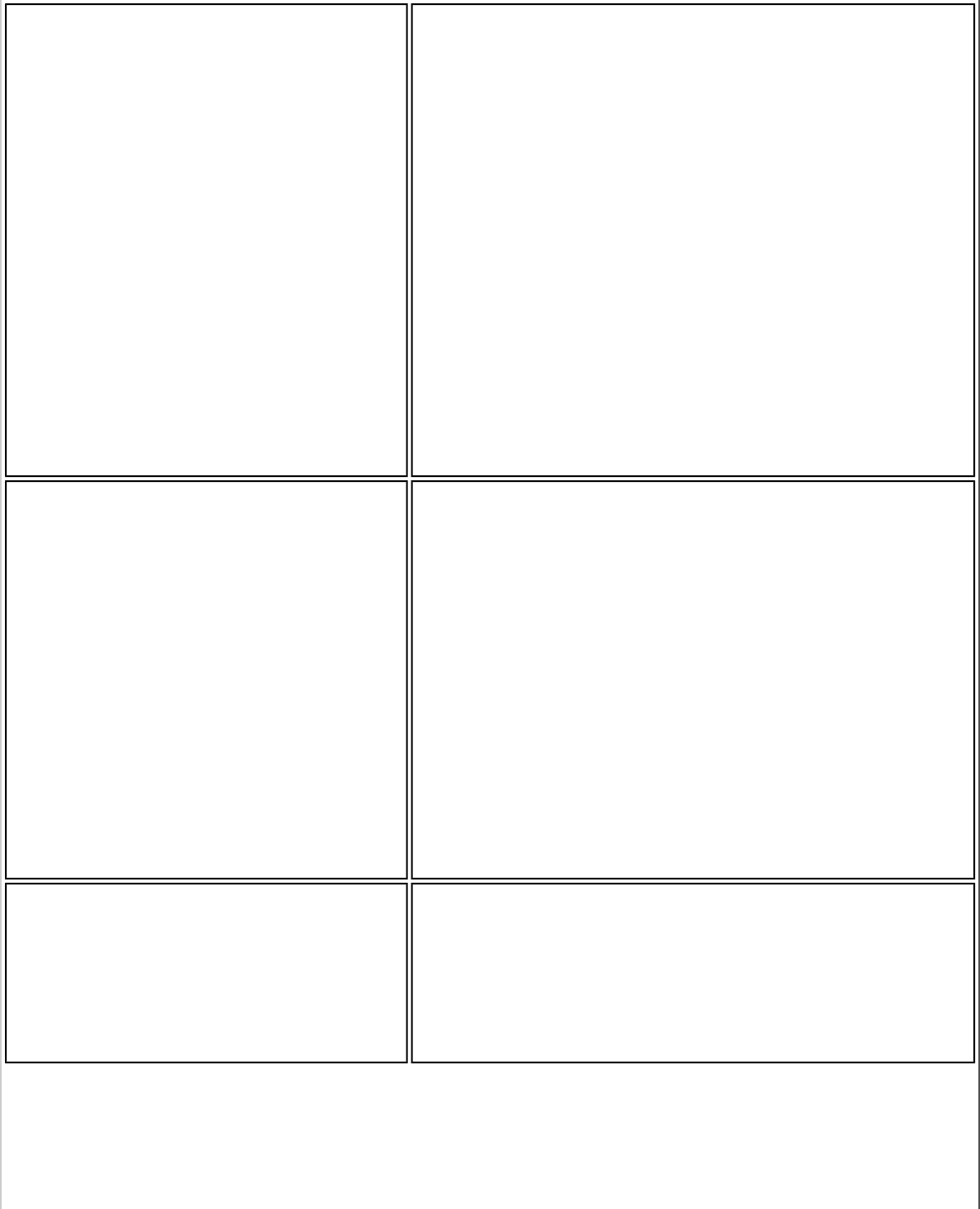
Fat Channel Intolerant This setting communicates to surrounding networks
that this wireless adapter is not tolerant of 40MHz
channels in the 2.4GHz band. The default setting is
for this to be turned off (disabled), so that the
adapter does not send this notification.
NOTE: This setting is available only if the adapter is
one of the following:
● Intel(R) WiMAX/WiFi Link 5350
● Intel(R) WiMAX/WiFi Link 5150
● Intel(R) WiFi Link 5300
● Intel(R) WiFi Link 5100
● Intel(R) Wireless WiFi Link 4965AGN
NOTE: This setting is only available to the user and
is not available for export in an administrator
package.
HD Mode In a wireless network environment where several
access points are nearby, this feature will reduce
interference and improve your wireless connection.
The default setting is for this to be turned off
(disabled).
NOTE: This setting is available only if the adapter is
one of the following:
● Intel(R) WiMAX/WiFi Link 5350
● Intel(R) WiMAX/WiFi Link 5150
● Intel(R) WiFi Link 5300
● Intel(R) WiFi Link 5100
● Intel(R) Wireless WiFi Link 4965AGN
Mixed mode protection Use to avoid data collisions in a mixed 802.11b and
802.11g environment. Request to Send/Clear to
Send (RTS/CTS) should be used in an environment
where clients may not hear each other. CTS-to-self
can be used to gain more throughput in an
environment where clients are in close proximity
and can hear each other.
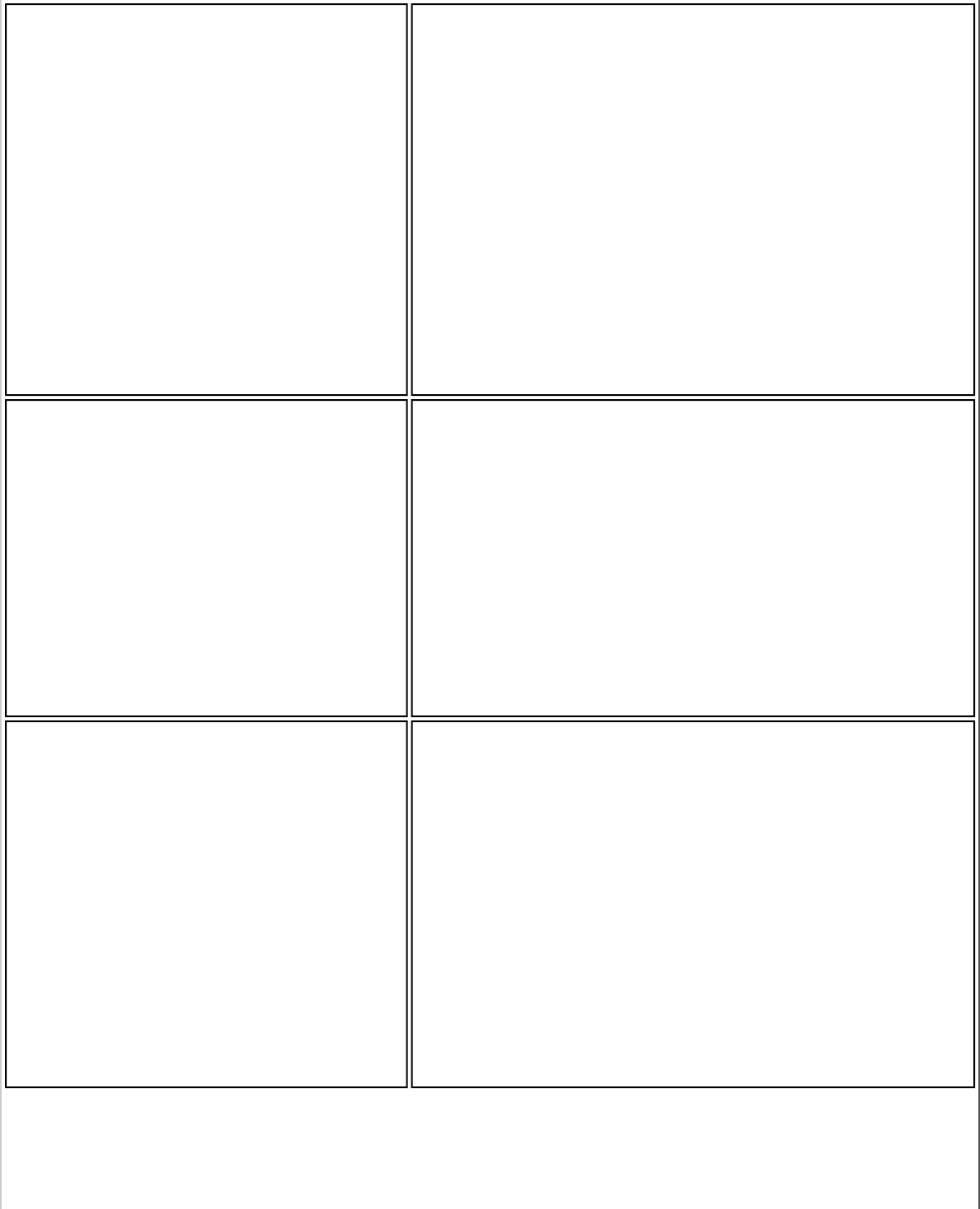
Power Management Lets you select a balance between power
consumption and adapter performance. The wireless
adapter power settings slider sets a balance
between the computer's power source and the
battery.
● Use default value: (Default) Power settings
are based on the computer's power source.
● Manual: Adjust the slider for the desired
setting. Use the lowest setting for maximum
battery life. Use the highest setting for
maximum performance.
NOTE: Power consumption savings vary based on
Network (Infrastructure) settings.
Preamble Mode Changes the preamble length setting received by
the access point during an initial connection. Always
use Auto Tx Preamble to provide optimal network
throughput. Auto Tx Preamble allows automatic
preamble detection. If supported, short preamble
should be used. If not, use Long Tx Preamble.
NOTE: This setting is only available if the adapter is
an Intel(R) PRO/Wireless 2915ABG Network
Connection or an Intel(R) PRO/Wireless 2200BG
Network Connection.
Roaming Aggressiveness This setting lets you define how aggressively your
wireless client roams to improve connection to an
access point.
● Default: Balanced setting between not
roaming and performance.
● Lowest: Your wireless client will not roam.
Only significant link quality degradation
causes it to roam to another access point.
● Highest: Your wireless client continuously
tracks the link quality. If any degradation
occurs, it tries to find and roam to a better
access point.
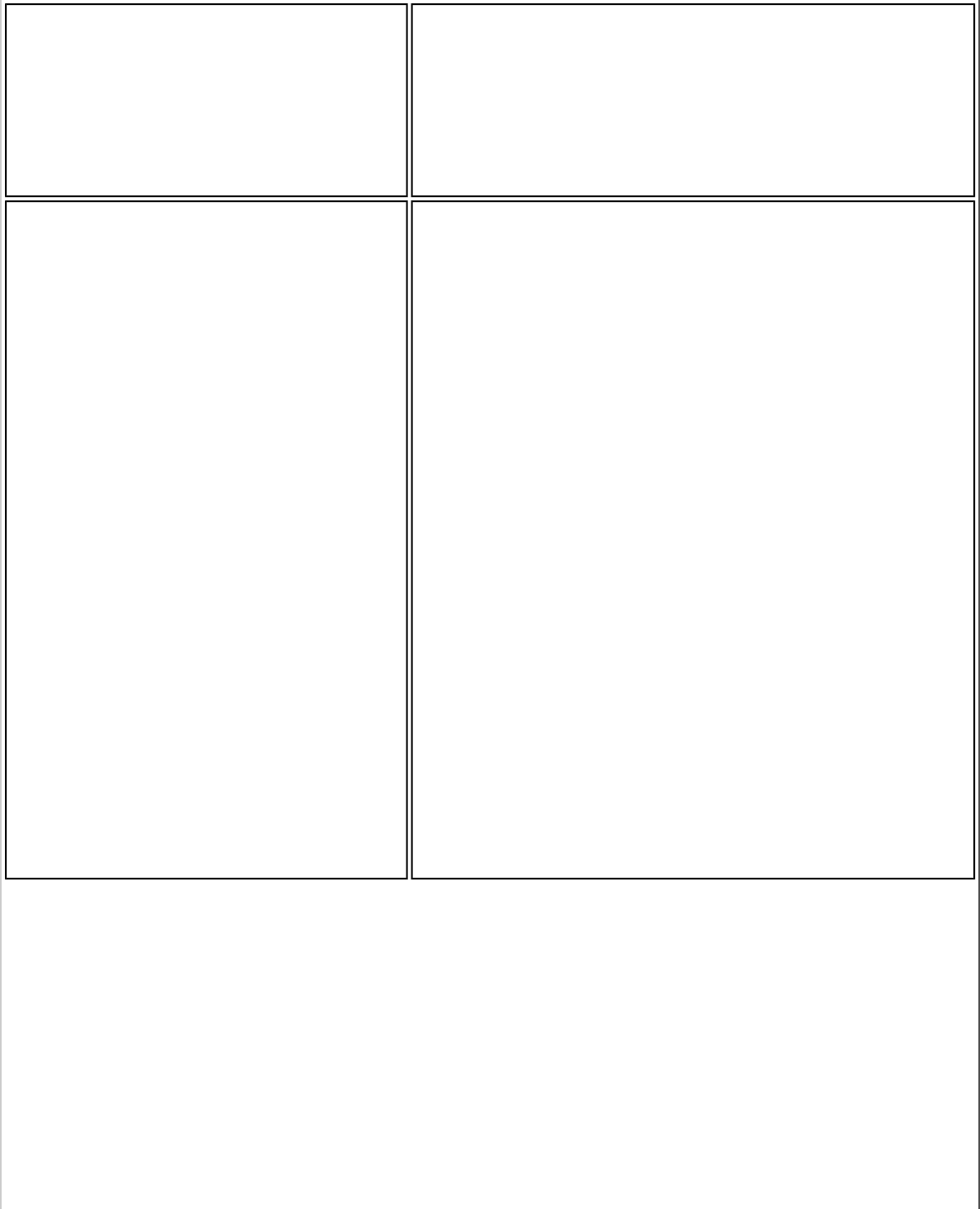
Throughput Enhancement Changes the value of the Packet Burst Control.
● Enable: Select to enable throughput
enhancement.
● Disable: (Default) Select to disable
throughput enhancement.
Transmit Power Default Setting: Highest power setting.
Lowest: Minimum Coverage.: Set the adapter to
the lowest transmit power. Enables you to expand
the number of coverage areas or confine a coverage
area. Reduces the coverage area in high traffic
areas to improve overall transmission quality and
avoids congestion and interference with other
devices.
Highest: Maximum Coverage.: Set the adapter to
a maximum transmit power level. Select for
maximum performance and range in environments
with limited additional WiFi radio devices.
NOTE: The optimal setting is for a user to always
set the transmit power at the lowest possible level
that is still compatible with the quality of their
communication. This allows the maximum number
of wireless devices to operate in dense areas and
reduce interference with other devices that it shares
the same radio spectrum with.
NOTE: This setting takes effect when either
Network (Infrastructure) or Device to Device (ad
hoc) mode is used.
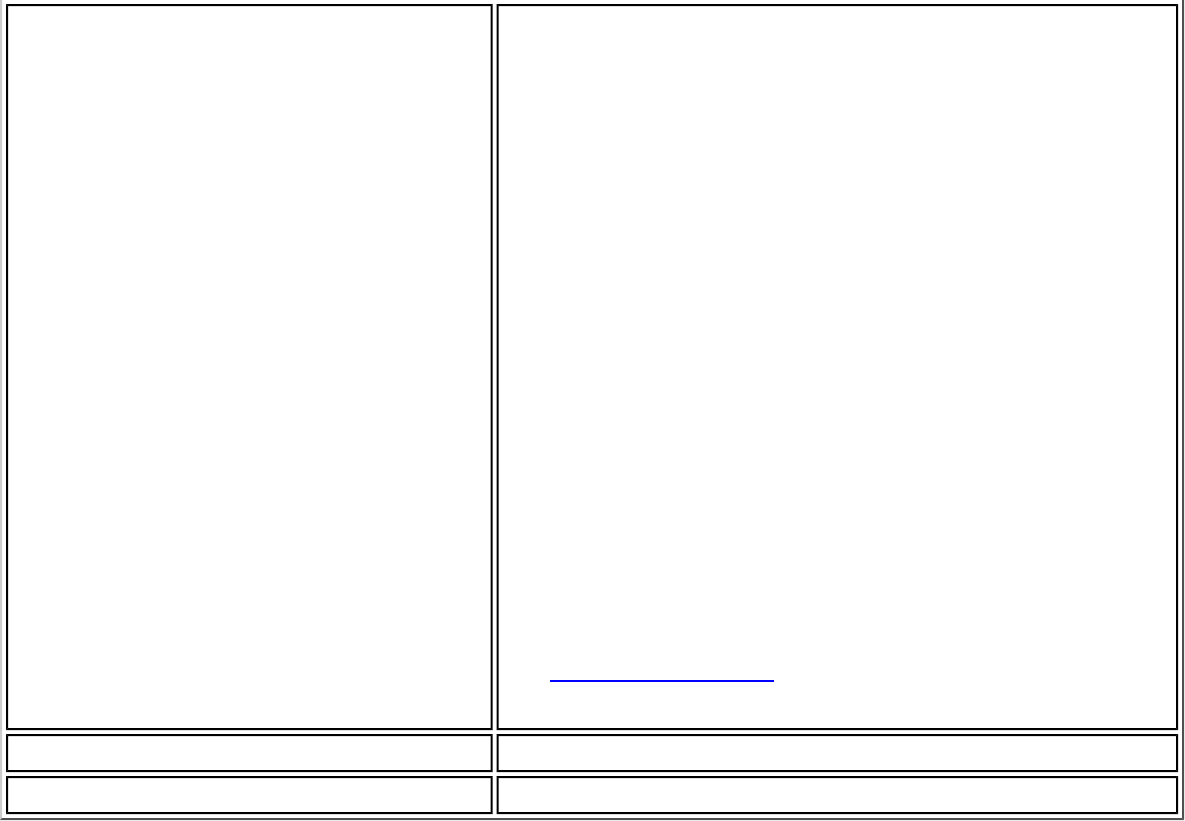
Wireless Mode Select which mode to use for connection to a
wireless network:
● 802.11a only: Connect the wireless adapter
to 802.11a networks only.
● 802.11b only: Connect the wireless adapter
to 802.11b networks only.
● 802.11g only: Connect the wireless adapter
to 802.11g networks only.
● 802.11a and 802.11g: Connect the wireless
adapter to 802.11a and 802.11g networks
only.
● 802.11b and 802.11g: Connect the wireless
adapter to 802.11b and 802.11g networks
only.
● 802.11a, 802.11b, and 802.11g: (Default)
- Connect to either 802.11a, 802.11b or
802.11g wireless networks.
NOTE: These wireless modes (Modulation type)
determine the discovered access points displayed in
the WiFi Networks list
OK Saves settings and returns to the previous page.
Cancel Closes and cancels any changes.
Microsoft Windows* Advanced Options (Adapter Settings)
To access the Windows XP* Advanced options:
1. Start Windows and log on with administrative privileges.
2. From your desktop, right-click My Computer and click Properties.
3. Click the Hardware tab.
4. Click Device Manager.
5. Double-click Network adapters.
6. Right-click the name of the installed wireless adapter that is in use.
7. Click Properties.
8. Select the Advanced tab.
9. Select the Property you want (for example, Mixed Mode Protection, Power
Management).
10. To select a new value or setting, click Use default value to clear the checkbox. Then
select a new value or setting. To return to the default value, click the Use default
value checkbox. (The Use default value box is not present for all properties, for
example, Ad Hoc Channel. In this case, simply select the setting you want.)
11. To save your settings and exit the window, click OK.
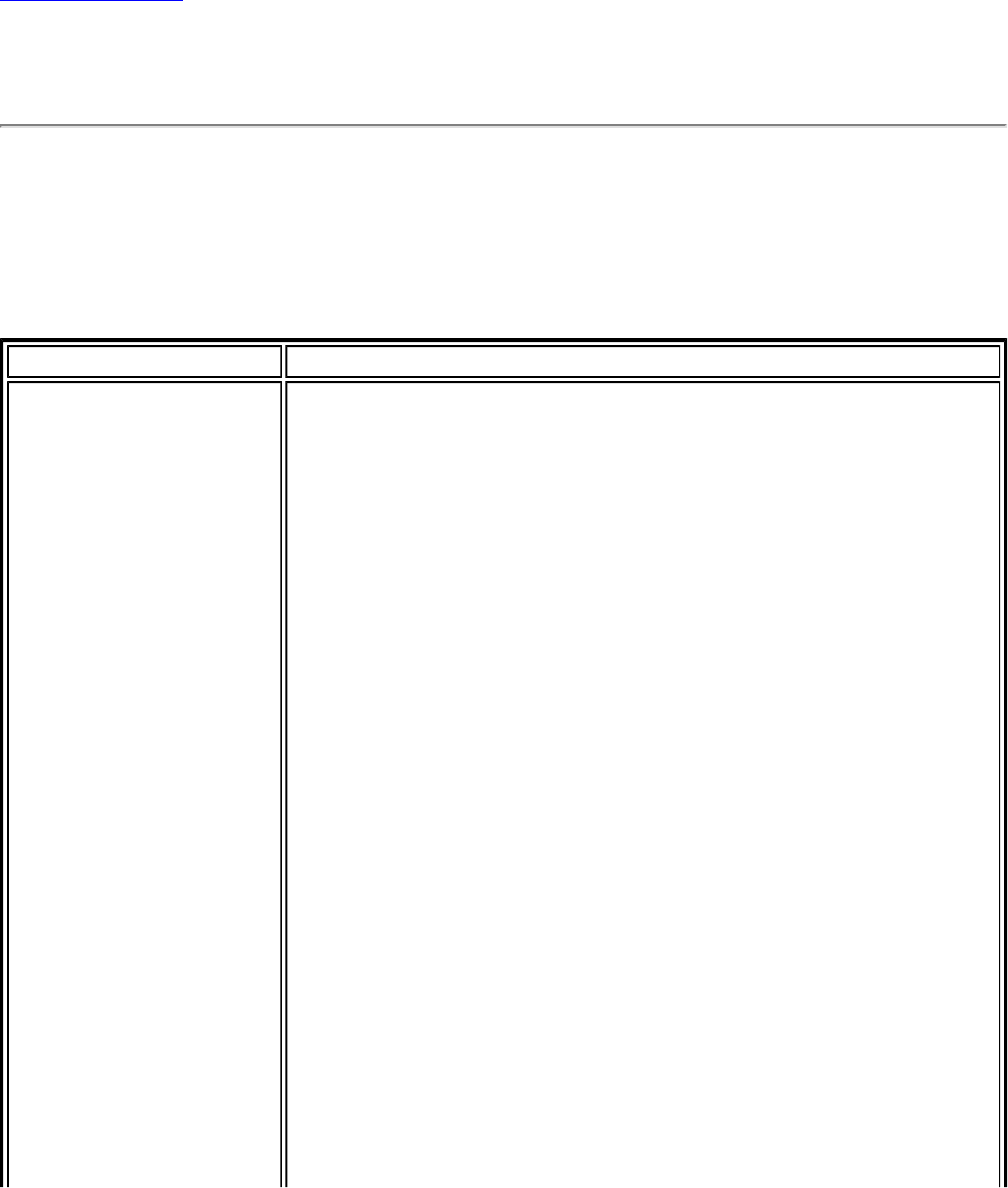
Back to Contents
Advanced Statistics (Advanced menu)
The Advanced Statistics provides current adapter connection information. This information
defines how the adapter communicates with an access point. At the Advanced menu, click
Advanced Statistics to access.
Advanced Statistics Description
Name Description
Statistics Advanced Statistics: This information pertains to how the
adapter communicates with an access point.
Association: If the adapter finds an access point to
communicate with, the value is in range. Otherwise, the value is
out of range.
● AP MAC Address: The twelve-digit MAC address
(00:40:96:31:1C:05) of the access point.
● Number of associations: The number of times the
access point has found the adapter.
● AP count: The number of available access points within
range of the wireless adapter.
● Number of full scans: The number of times the adapter
has scanned all channels for receiving information.
● Number of partial scans: The number of scans that
have been terminated.
Roaming: This information contains counters that are related to
reasons for the adapter roaming. Roaming occurs when an
adapter communicates with one access point and then
communicates with another for better signal strength.
● Roaming count: The number of times that roaming
occurred.
● AP did not transmit: The adapter did not receive radio
transmission from the access point. You may need to reset
the access point.
● Poor beacon quality: The signal quality is too low to
sustain communication with the access point. Either you
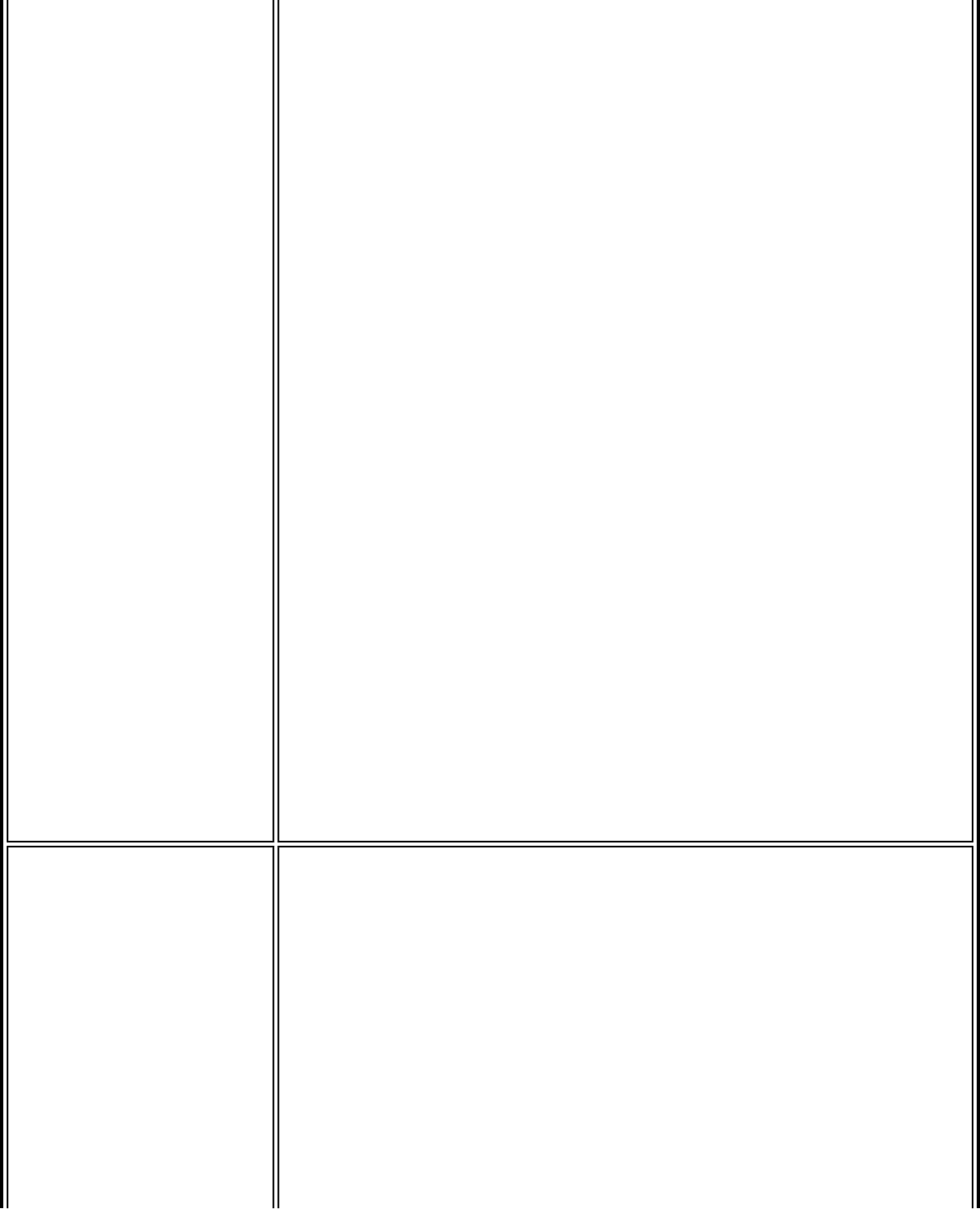
have moved the adapter outside the coverage area of the
access point or the access point's device address
information has been changed.
● AP load balancing: The access point ended its
association with the adapter based on the access point's
inability to maintain communication with all its associated
adapters. Too many adapters are trying to communicate
with one access point.
● AP RSSI too low: The Receive Signal Strength Indicator
(RSSI) is too low to maintain an association with the
adapter. You may have moved outside the coverage area
of the access point or the access point could have
increased its data rate.
● Poor channel quality: The quality of the channel is low
and caused the adapter to look for another access point.
● AP dropped mobile unit: The access point dropped a
computer from the list of recognizable mobile devices. The
computer must re-associate with an access point.
Miscellaneous: Use this information to determine if an
association with a different access point increases performance
and helps maintain the highest possible data rate.
● Received beacons: Number of beacons received by the
adapter.
● Percent missed beacons: Percent value for missed
beacons.
● Percent transmit errors: The percentage of data
transmissions that had errors.
● Signal Strength: Signal strength of the access point that
the adapter communicates with displayed in decibels
(dBm).
Transmit/Receive
(Tx/Rx) Statistics Displays percent values for non-directed and directed packets.
Total host packets: The total number of directed and non-
directed packets counts.
● Transmit - (Mbps)
● Receive - (Mbps)
● Non-directed packets: The number of received packets
broadcast to the wireless network.
● Directed packets: The number of received packets sent
specifically to the wireless adapter.
● Total Bytes: The total number of bytes for packets
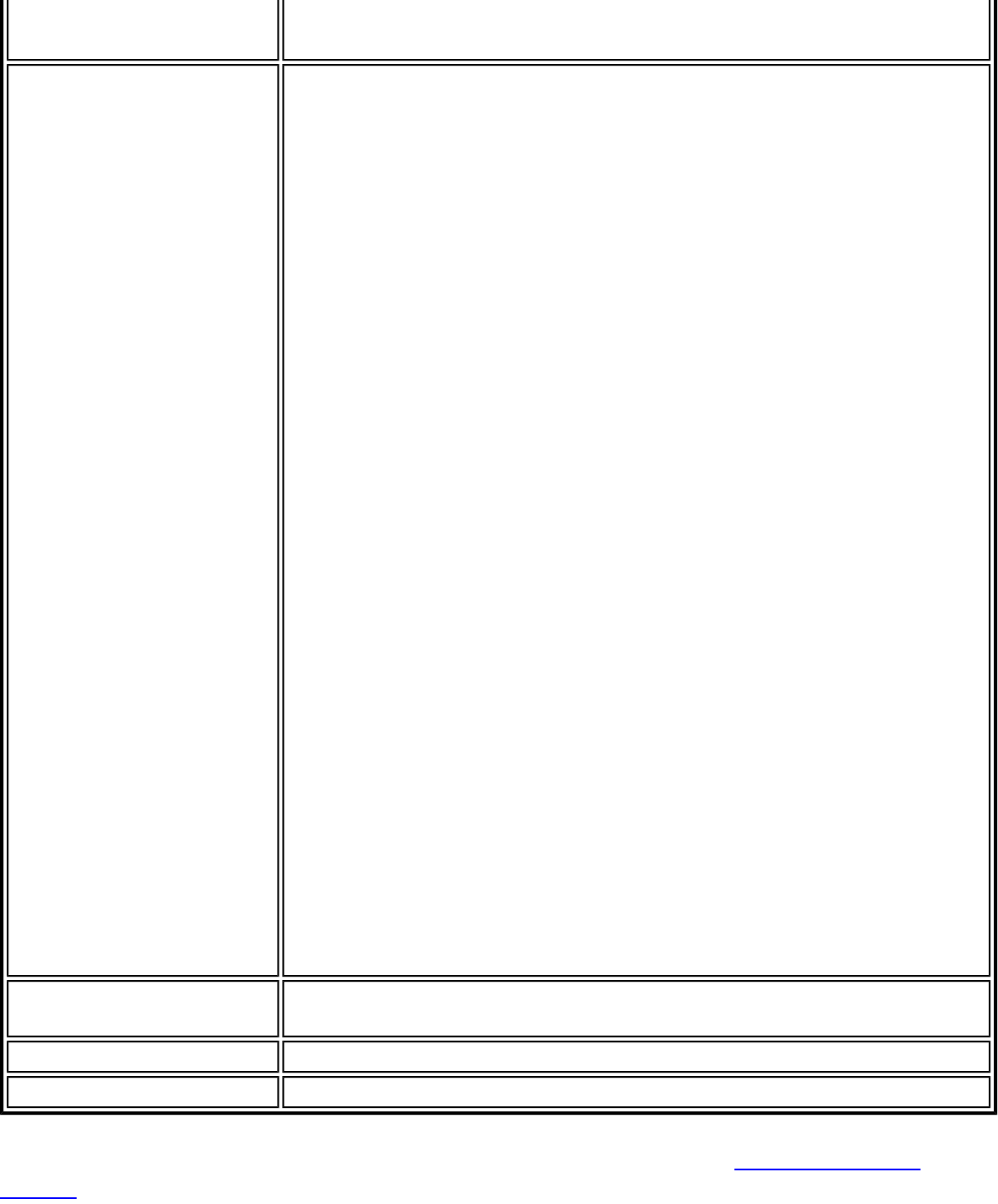
received and sent by the wireless adapter.
Logging Set the duration that you want to record statistical data for your
wireless adapter.
Configure logging settings: Click Settings to set how
frequently you want to log the statistics. You can set the number
of seconds and how many hours you want the statistics to be
logged.
To change the storage location of the log file.
1. Click Browse to specify a new log file location. The
current path is displayed. The default location is in the
Intel PROSet/Wireless WiFi program files directory.
2. Click Open to close and apply the new file path.
3. Click Close to exit Advanced Statistics.
Start/Stop Logging: Click this button to start and stop logging.
When you click Start logging, statistical information (described
above) is accumulated. When you click Stop Logging, the
accumulation ends and this information is saved to a file that
you can open and view.
View Log File...: Click this button to open the Wireless folder
under Program Files/Intel (this is the default location). Log files
are named using the month, day, and year, plus the number of
the log created on that day. For example: 03122007_001.htm.
The log file provides:
● Date and Time
● Adapter Information
● Connection Information
● Transmit/Receive Statistics
NOTE: An administrator can disable this feature.
Reset Stats Resets the adapter statistical counters back to zero and begins
making new data measurements.
Close Closes and returns to the main window.
Help? Provides help information for this page.
For information about importing/exporting user-created profiles, see Import or Export
Profiles.

Back to Contents
Exclude List Management
The Exclude list is a list of networks that you will not automatically be connected to. This
feature lets you restrict automatic access to a listed network or access point, even if you
have created a profile for that network. Use Exclude List Management to exclude entire
wireless networks (SSID).
There are two ways to access the Exclude List Management screen:
● Click Manage Exclusions at the Profiles menu, or
● At the main window, select a network and click the Properties button. Then click
Manage Exclusions.
NOTE: If an administrator has designated a network for exclusion, only an administrator
using the Administrator Tool may remove the network from the Exclude List.
NOTE: Administrators can exclude profiles from the Administrator Tool. See Administrator
Tool.
This icon following icon on the WiFi Networks list indicates that a network has been excluded.
Name Description
Network Name Name (SSID) of the wireless network.
Radio Displays the band if there is a DHCP error.
MAC Address The MAC address of the access point, or all access points or stations in
the network.
Reason The source of the exclusion, the User.
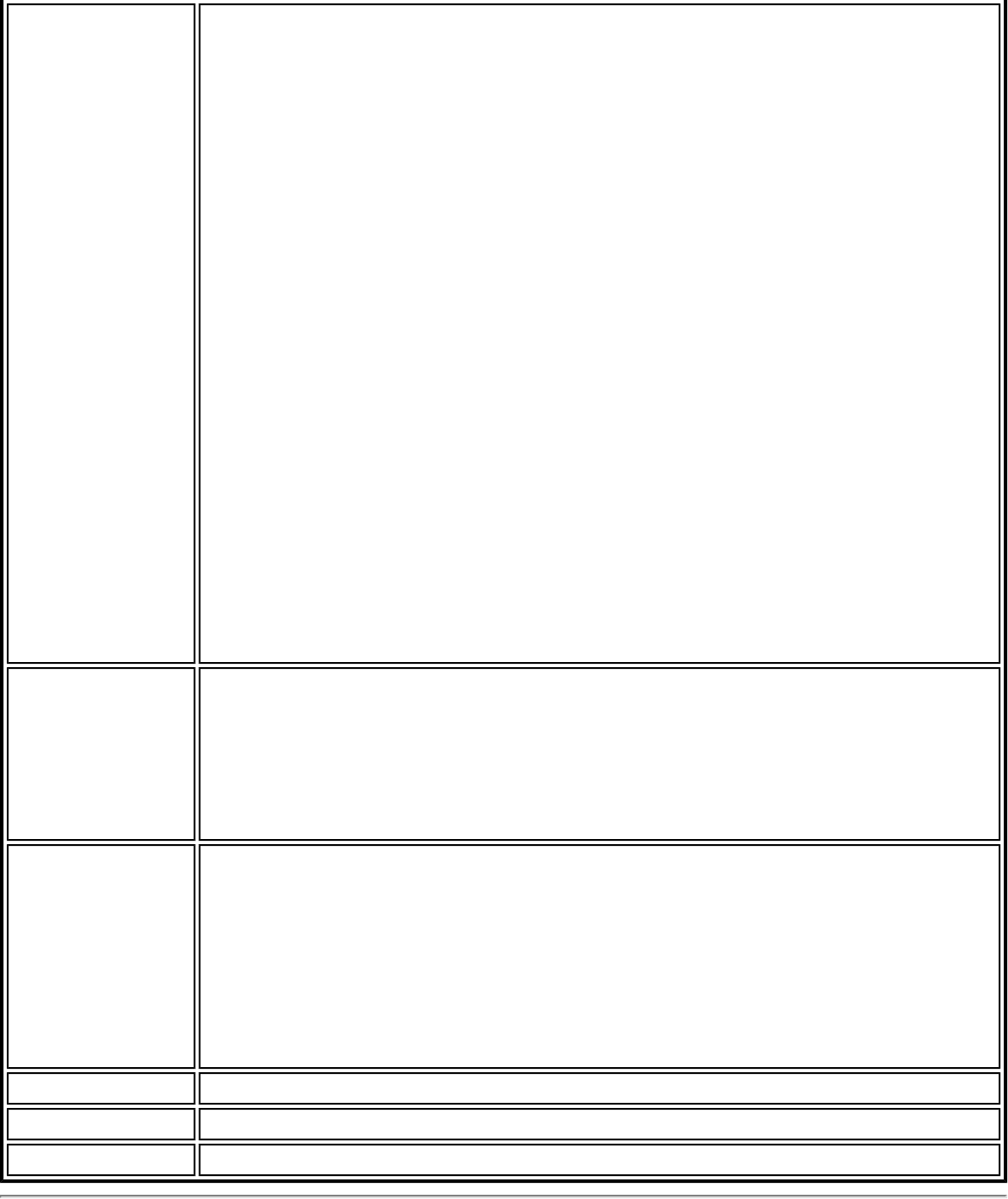
Details Click Details to learn specific information on how the access point was
excluded and how to remove it from exclusion. Following is an example:
This network has been excluded from automatic connection for the
following reasons.
● User has excluded this network manually.
To make this network (or access points) eligible for automatic connection
again, select it and click the Remove button.
NOTES:
● The Reset list button removes all entries except rogue and
administrator excluded access points from the list.
● Rogue access points are removed from the list when a connection
is made to this access point using valid credentials.
● All excluded access points in a network (other than rogue and
administrator excluded) are removed from the list when a profile
for that network is applied manually.
Entries that are dimmed are excluded rogue or administrator excluded
access points. Rogue or administrator excluded access points cannot be
removed from the list manually.
Add Click the Add button to enter the network name (SSID) that you want to
add to the Exclude List.
1. Network Name: Enter the network name.
2. Click OK.
Remove Remove an entry from the list.
1. Select the entry from the list.
2. Click Remove.
3. You are asked: Do you want to remove the selected item
from the Exclude List?
4. Click Yes to remove the profile from the list.
Reset list Removes all of the networks and access points from the Exclude List.
Close Closes and saves settings.
Help? Provides help information for this page.
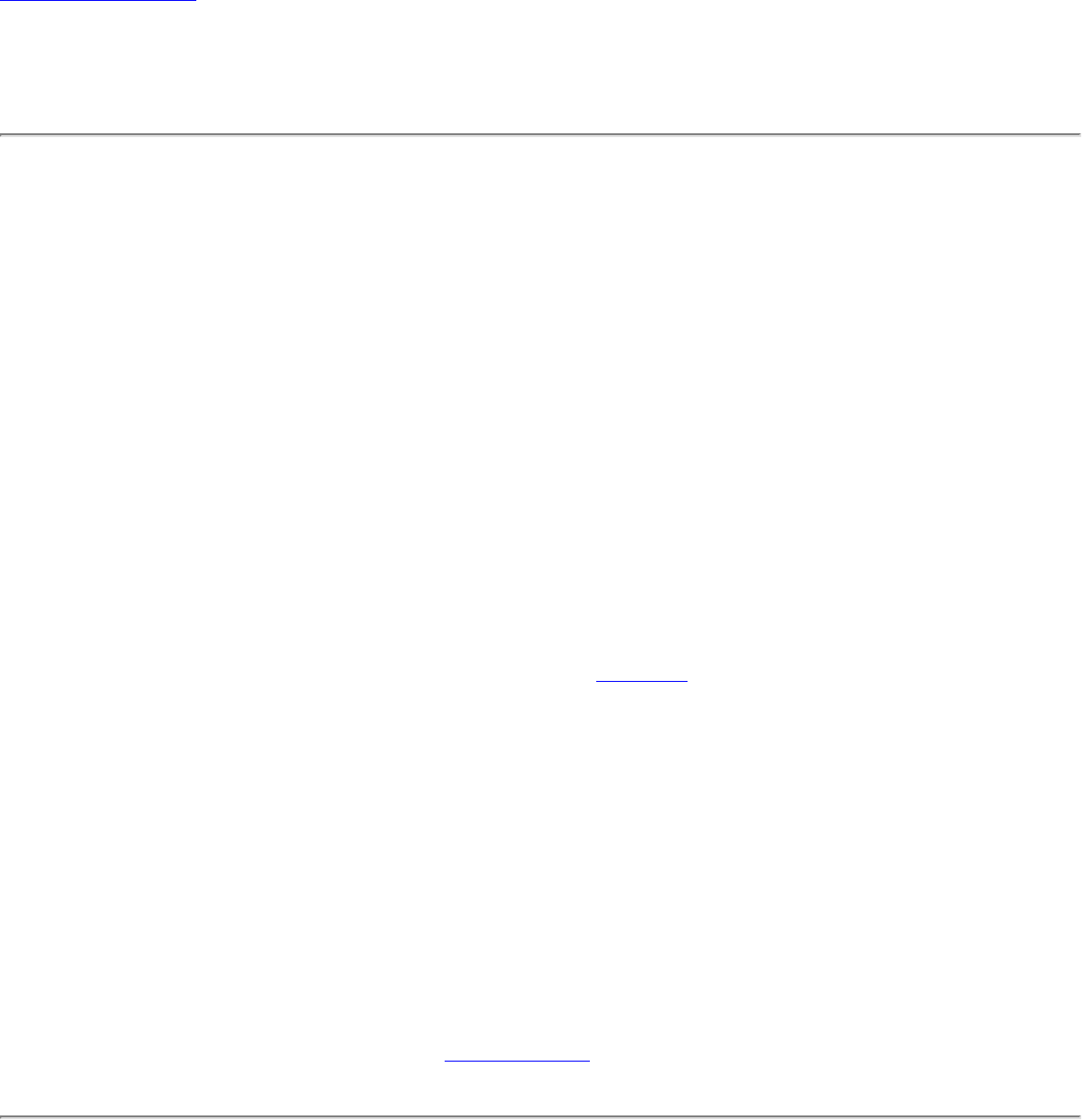
Back to Contents
Turn WiFi Radio On or Off
To switch the wireless radio on or off, use one of the following methods:
● The optional hardware radio switch on your computer
● Intel(R) PROSet/Wireless WiFi Connection Utility
● Microsoft Windows
NOTE: When your computer is switched on, the radio is constantly transmitting
signals. In certain situations, as in an airplane, signals from the radio may
cause interference. Use the following methods if you need to turn off the radio
and use your notebook without emitting radio signals.
Use the Optional Computer Radio on or off Switch
If your computer has an external switch installed, use it to switch the radio on or off. See
the computer manufacturer's documentation for more information about this switch. If you
have Intel PROSet/Wireless WiFi software installed, the current state of the radio displays in
the WiFi connection utility main window and on the Taskbar.
Use Intel PROSet/Wireless WiFi to Switch the Radio on or off
From Intel PROSet/Wireless WiFi software, the radio can be switched on or off. The status
icon on Intel PROSet/Wireless WiFi displays the current state of the radio.
From the Intel PROSet/Wireless WiFi main Window, click WiFi On / WiFi Off to toggle the
radio on or off.
Switch the radio on or off from the Taskbar Icon
To switch the radio on or off, click the Taskbar icon and select WiFi On / WiFi Off.
Use Windows to turn on or off the Radio
The radio can be turned off using Windows.

NOTE: If you turned off the radio from Microsoft Windows, then you must use
Microsoft Windows to turn the radio on. You cannot use a hardware switch or
the WiFi connection utility to enable the radio if the radio has been turned off
using Windows.
Windows XP
1. At the Start Menu, click Connect to. Right click Wireless Network Connection and
select Disable.
2. Or if you have more than one wireless adapter, at the Start Menu, click Connect to >
Show all connections. Right click the desired adapter and select Disable.
You can use the same method to turn the radio back on.
Back to Top
Back to Contents
Trademarks and Disclaimers
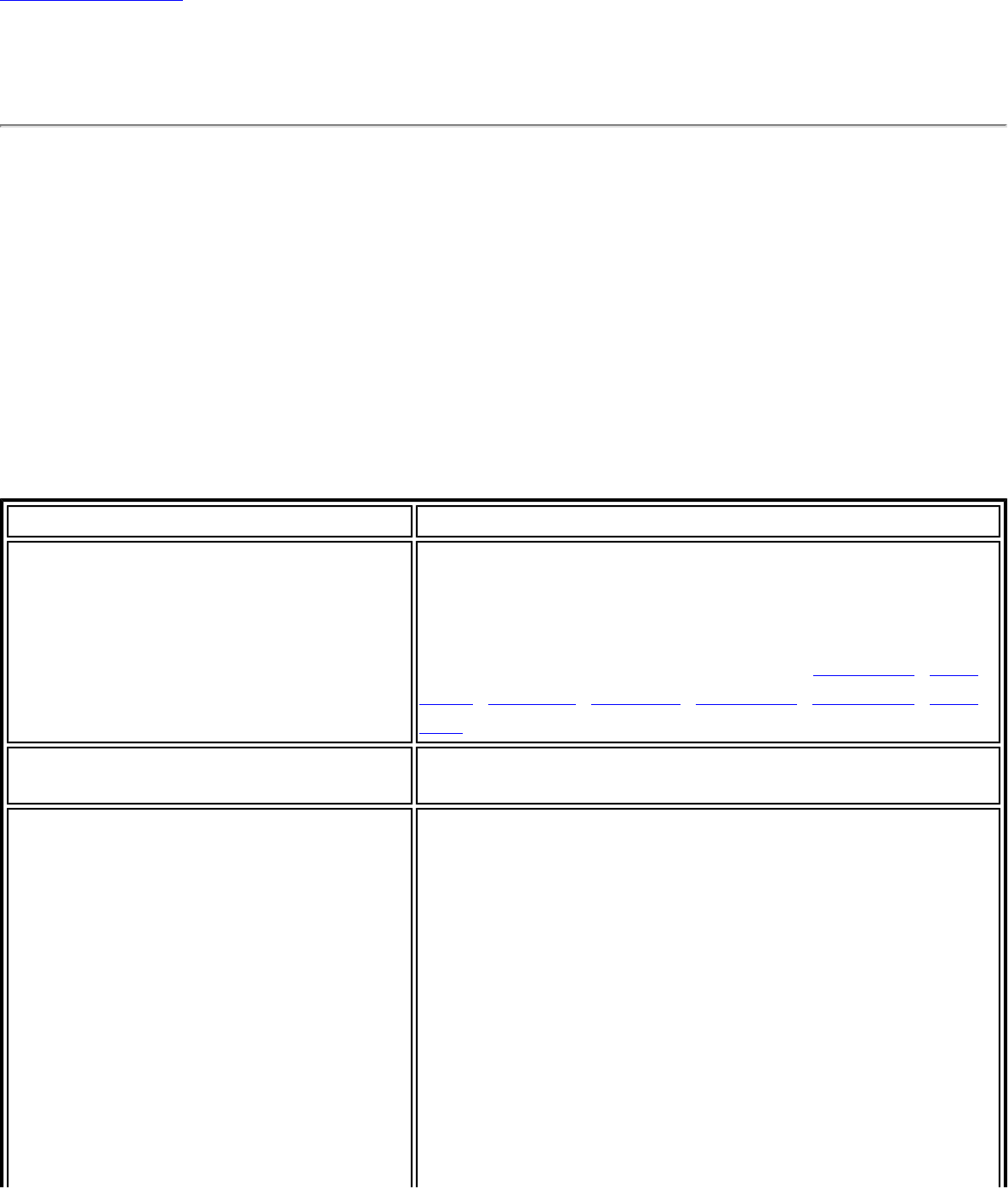
Back to Contents
Application Settings (Administrator Tool)
An administrator can configure the Intel(R) PROSet/Wireless WiFi Connection Utility software
application settings to control how the application behaves on the user's computer, and to
select what level of control users have over various aspects of their wireless connections.
These settings are configured using the Administrator Tool, and are not the same as those
listed under the Tools Menu.
To configure Application Settings:
1. Click Include Application Settings in this package.
2. Select the settings that you want. Some settings require more information. Each
setting is listed in the next table.
Name Description
802.1X Authentication Enable a user to create or connect to profiles that
support different 802.1X authentication EAP types.
Select which 802.1X authentication EAP types you
want enabled on a user’s computer: EAP LEAP, EAP
PEAP, EAP TLS, EAP SIM, EAP TTLS, EAP FAST, EAP
AKA.
AAA In Control Notify when another application uses the wireless
adapter.
Adapter Switching If enabled, then whenever a valid wired Ethernet
connection is detected, the WiFi connection utility
will automatically close any wireless network
connections and turn off the wireless radio. If the
system looses its wired Ethernet connection, the
WiFi connection utility will automatically turn on the
wireless adapter radio and attempt to connect to the
last connected profile. If the last connected network
is not available, the WiFi connection utility will
attempt to connect to the first available wireless
network based on the preferred Profile List.
NOTE: This behavior is for the system as a whole
and is not specific to any user.
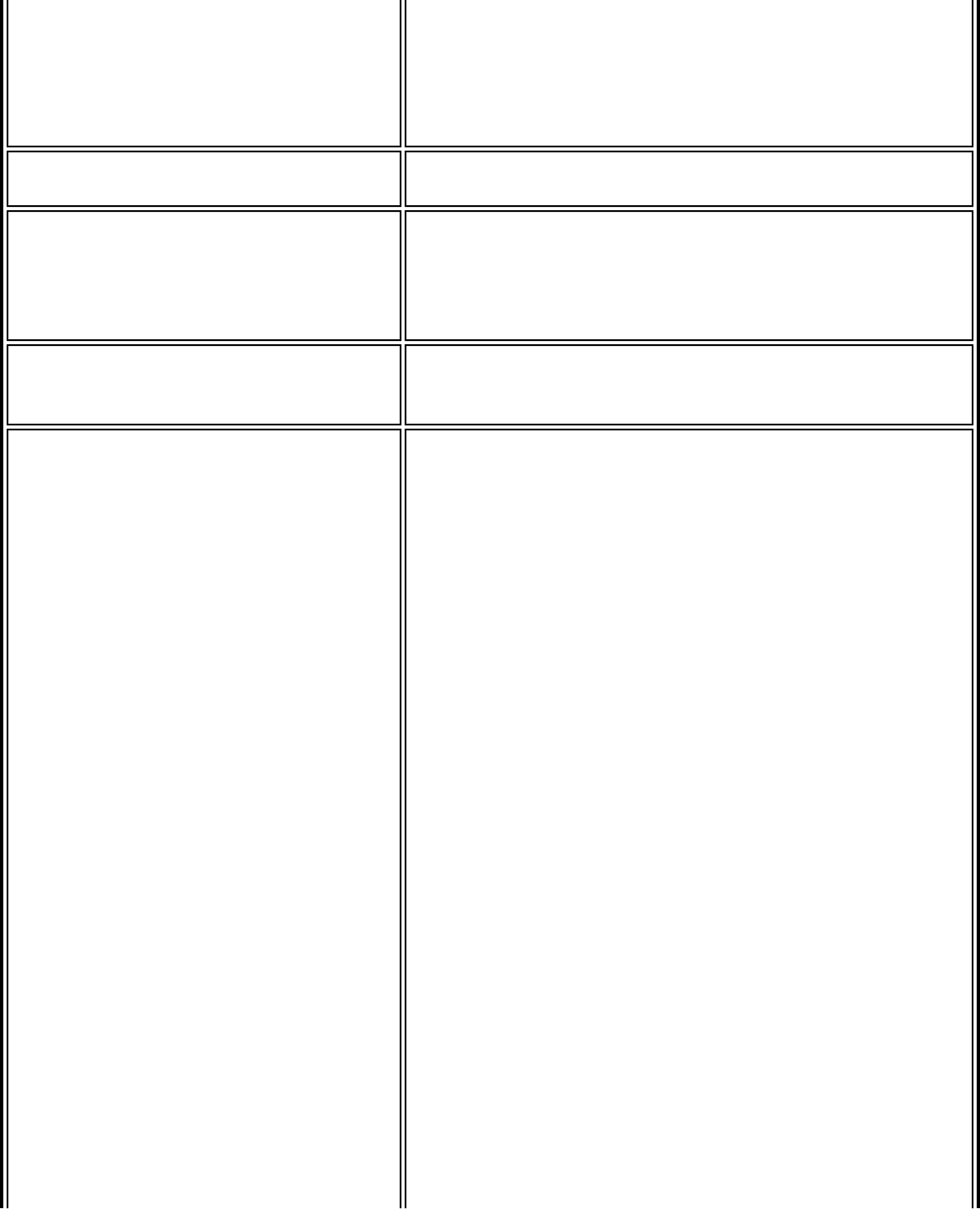
NOTE: If the user has manually turned off the
wireless radio, the radio will not turn on again when
an wired Ethernet connection is lost. The user must
turn the radio back on for wireless connections to be
established.
Administrator Tool Disable access to the Administrator Tool on a user’s
computer.
Application Auto Launch Select to start a batch file, executable file, or script
automatically when a specific profile connects to the
network. For example, start a Virtual Private
Network (VPN) session automatically whenever a
user connects to a wireless network.
Application On Radio Toggle Enables a third-party application to disable the Intel
(R) PROSet/Wireless WiFi Connection Utility, WiFi
On / WiFi Off button.
CCXv4 Select Enable CCXv4 to Enable Cisco Compatible
Extensions, version 4 (CCXv4) features for EAP-
FAST profiles.
NOTE: The EAP-FAST Authority Identifier (A-ID)
Groups feature in the Administrator Tool is
unavailable if CCXv4 is not enabled.
Select which of the following prompts to enable or
disable on a user's computer for EAP-FAST PAC
provisioning:
Turn off prompts and warnings for
unauthenticated provisioning: Option to turn off
prompts and warnings for PAC auto-provisioning if
there is no PAC or there is no PAC that matches the
A-ID sent by the server that it is connected to.
Turn off prompts when switching default
server (A-ID): Option to turn off prompts when a
client encounters a server that has provisioned a
PAC before but is not currently selected as the
default server.
Turn off unauthenticated provisioning after
PAC is provisioned: Option to turn off auto-
provisioning automatically after a PAC for that A-ID
has been provisioned.
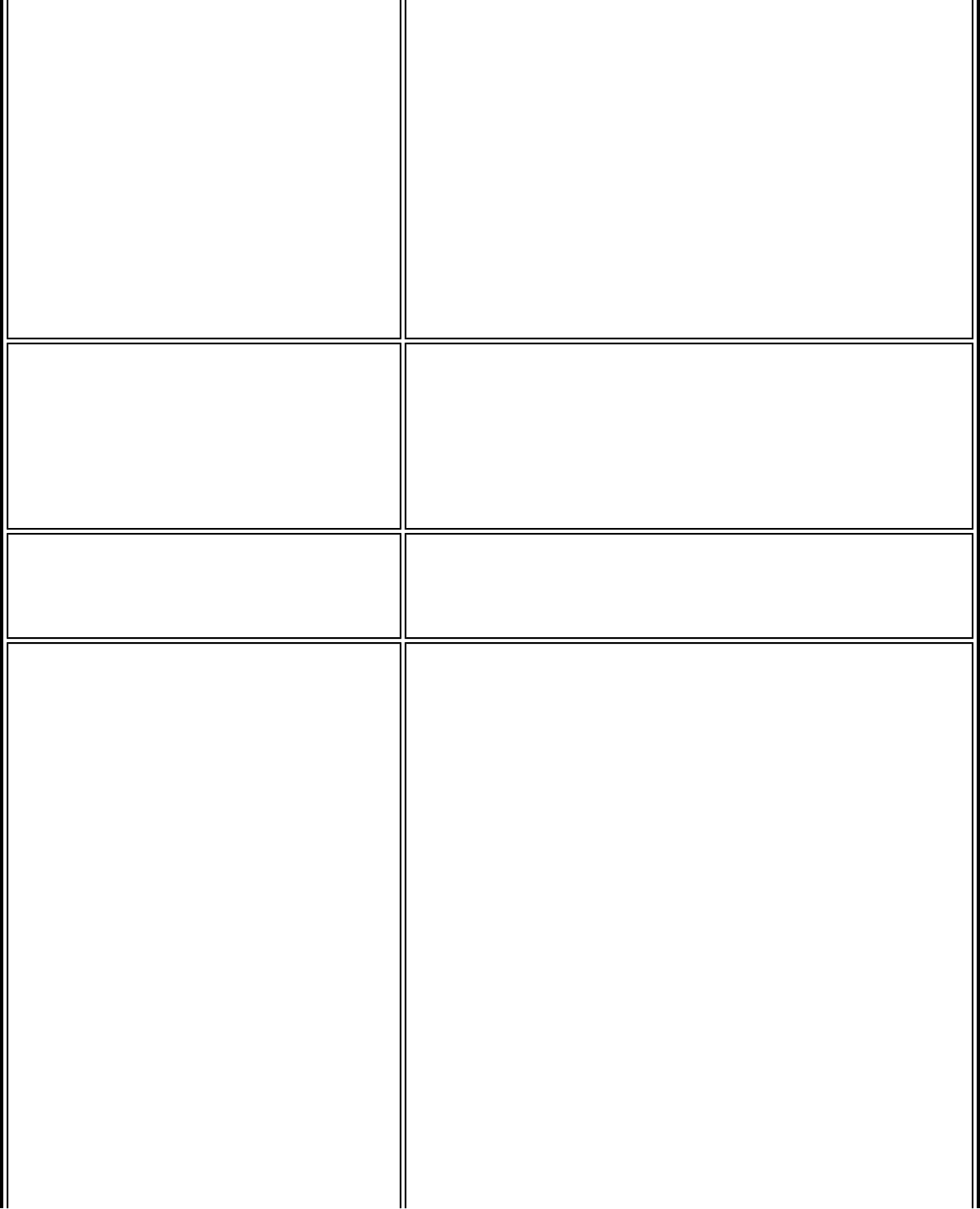
NOTE: This feature is installed through an
Administrator Package when a user's computer has
one of the following adapters:
● Intel(R) WiMAX/WiFi Link 5350
● Intel(R) WiMAX/WiFi Link 5150
● Intel(R) WiFi Link 5300
● Intel(R) WiFi Link 5100
● Intel(R) Wireless WiFi Link 4965AGN
● Intel(R) Wireless WiFi Link 4965AG_
● Intel(R) PRO/Wireless 3945ABG Network
Connection
Cache Credentials Select to save credentials after a user logs on. If the
wireless connection temporarily disconnects, the
saved credentials are used upon reconnection. The
credentials are cleared when the user logs off.
NOTE: if cleared, the Prompt each time I connect
option is unavailable when creating profiles
Certificate Expiry Warning If specified, the WiFi connection utility will warn
users when the certificates are going to expire. The
provided URL will allow them to update their
certificates from a certificate server.
Device to Device
(ad hoc) Enable or disable whether a user is able to either
create Device to Device (ad hoc) profiles or join
Device to Device (ad hoc) networks.
Select one of the following to enable or disable
whether the user can connect to device to device
networks:
● Enable device to device networking
● Enable only secure device to device networking
● Disable device to device networking
Select to either allow a user to configure profiles
with device to device (ad hoc) settings or prevent
configuration of Device to Device (ad hoc) profiles.
● Show device to device application settings
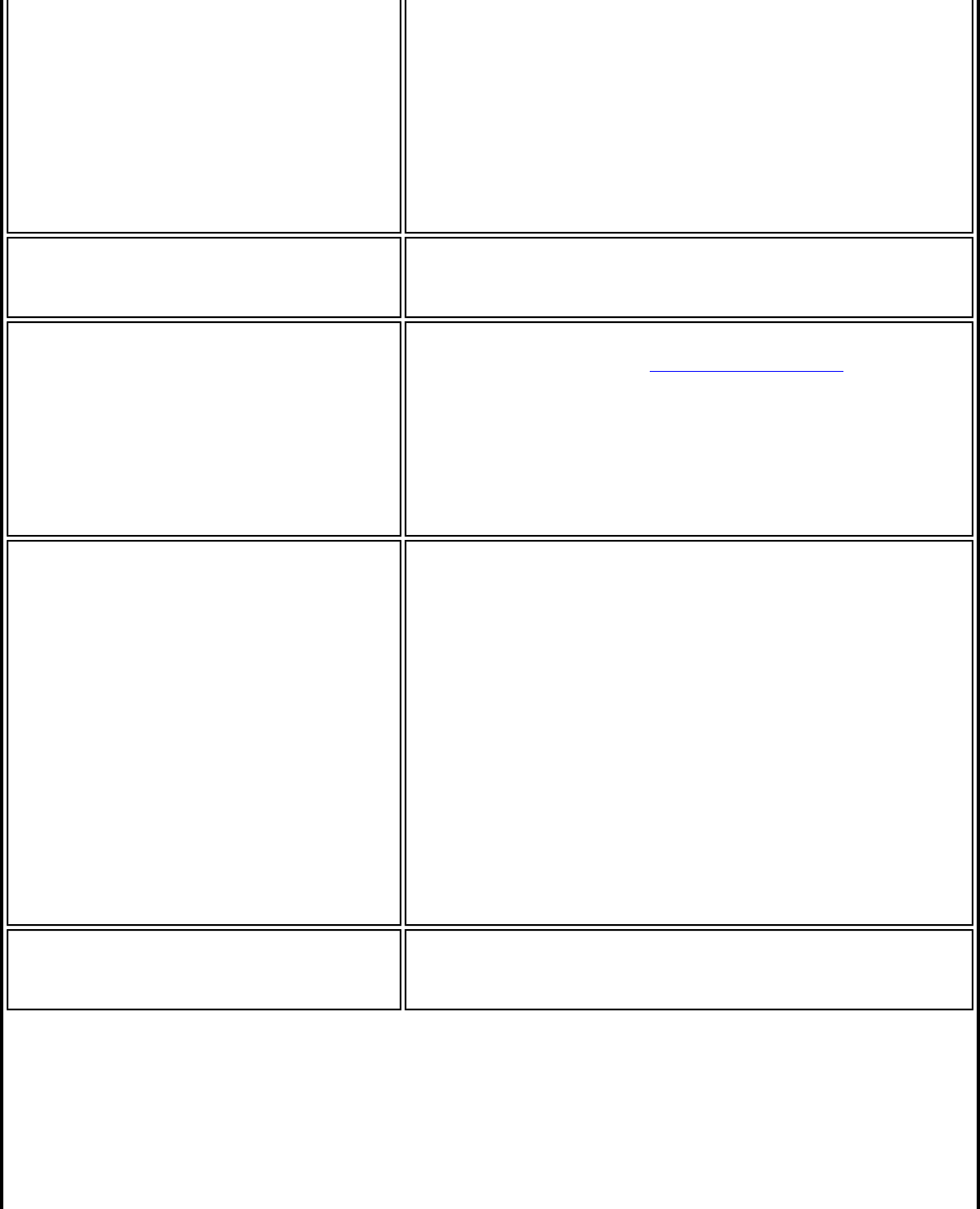
● Hide device to device application settings
To remove the Device to Device (ad hoc) operating
mode from the Create Wireless Profile General
Settings, select both Disable device to device
networking and Hide device to device
application settings. This prevents a user from
creating profiles that support Device to Device (ad
hoc) network.
Import and Export Select to import to or export profiles from a user’s
computer. Enable permits auto import of user
profiles when copied to an auto import folder.
Maintain Connection Select to hide the Maintain Connection option in the
Create Wireless Profile Advanced Settings. This
Maintain Connection option maintains the wireless
connection with a user profile after log off.
NOTE: The Maintain Connection option may be used
with Nortel VPN client when it is configured to
Logoff on Connect.
Maintain SmartCard Connection Select to maintain the connection if the smart card is
removed while the wireless device is connected to a
network that uses smart card credentials. The
default behavior for the WiFi connection utility is to
close the connection that uses smart card
credentials if the smart card is removed. Turning
this feature On will cause the connection to remain
connected (unless re-authentication is required for
another reason). Select to maintain a connection if
the smart card is removed while the wireless device
is connected to a network using smart card/SIM
credentials.
NOTE: This setting is not available for Windows
Vista* client profiles.
Message On Radio Toggle Enables a third-party application to notify a user
that the WiFi connection utility radio is either on or
off.
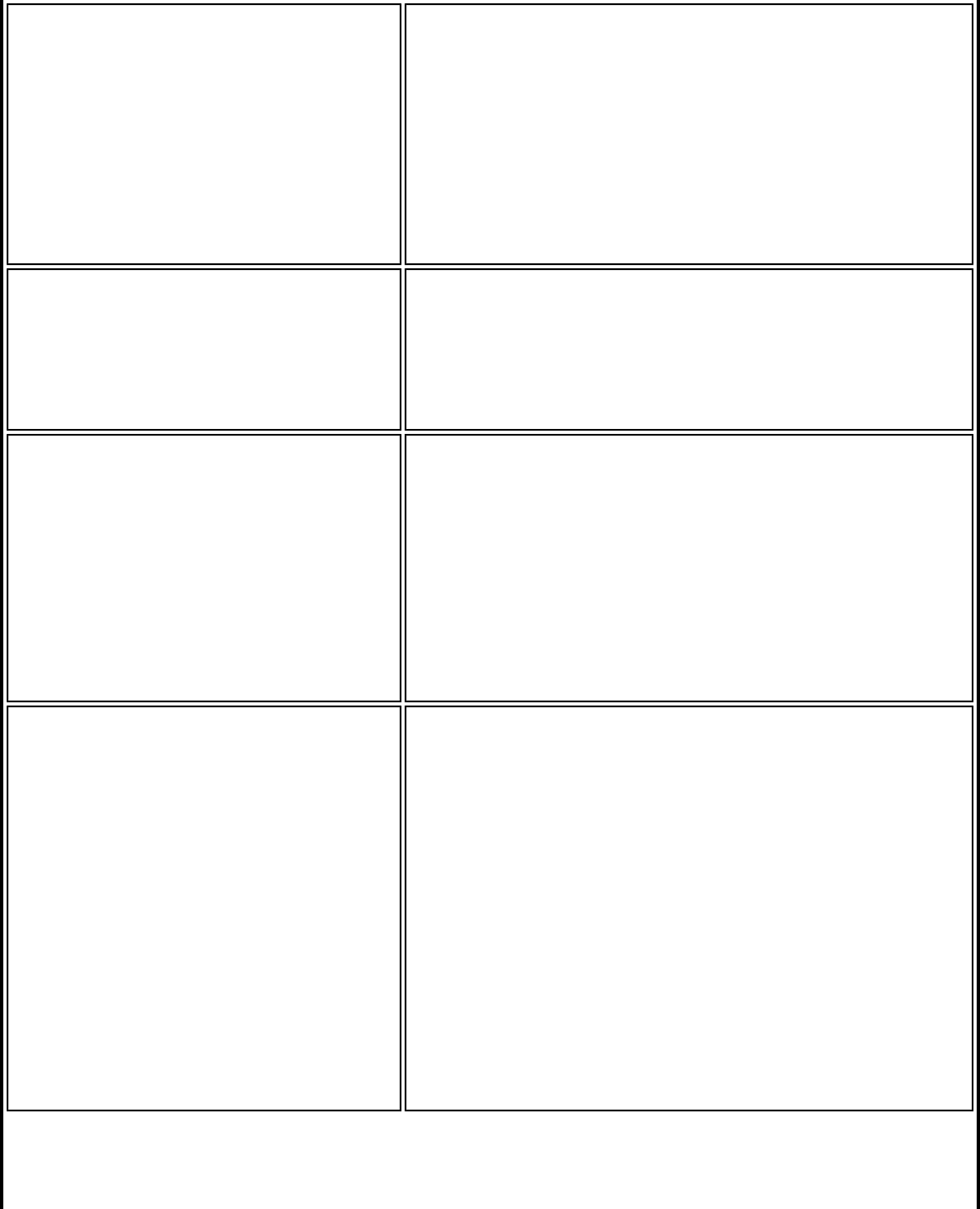
Microsoft Windows XP
Coexistence Select Enable Microsoft Wireless Zero
Configuration and Intel PROSet/Wireless WiFi
to coexist on this system.
Enable this option to allow Microsoft Wireless Zero
Configuration and the WiFi connection utility to exist
together on this system. When you select this
option, you prevent Microsoft Windows XP Wireless
Zero Configuration Service from being disabled when
the WiFi connection utility is enabled.
Persistent Connection Select Ensure that persistent connection and
computer policies are updated prior to user log
on.
NOTE: Updating policies may delay the log on
screen for up to two minutes.
Pre-logon Cisco Mode Enable Cisco Mode during a Pre-logon connection.
Cisco access points have the capability to support
multiple wireless network names (SSIDs) but only
broadcast one. In order to connect to such an access
point, an attempt is made to connect with each
profile. This is referred to as Cisco Mode.
NOTE: The Pre-logon connection may increase the
connection time.
Profile Connectivity Control profile connection by the user.
Disable user-profile switching. Leaving this
setting Off lets the user connect to both user and
administrator profiles. By turning this setting On, the
user can only connect to administrator profiles. The
administrator also chooses which administrator
profiles are available to the user, as follows:
● Allow the user to connect to All administrator
profiles.
● Allow the user to only connect to the First
administrator profile.
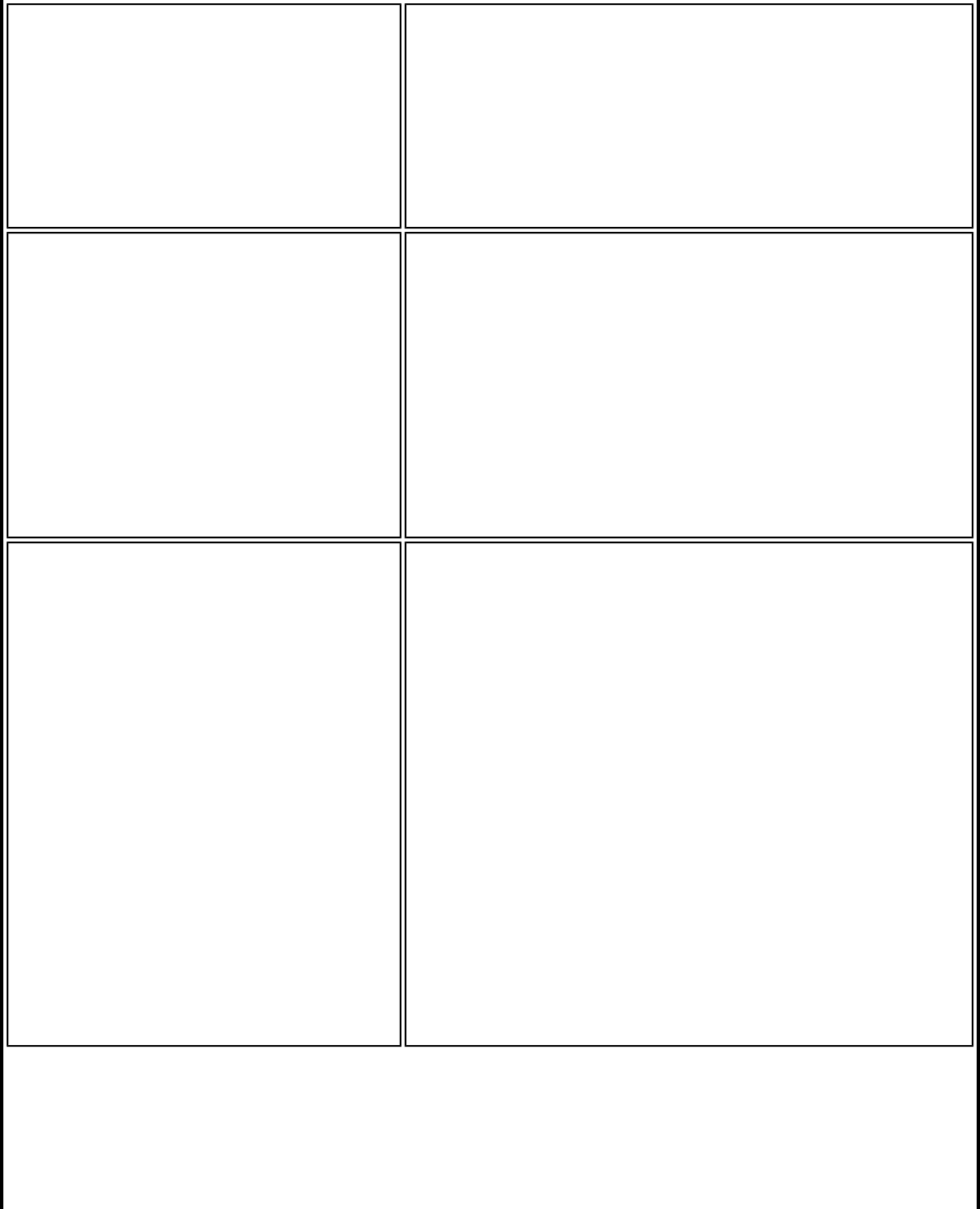
Security Level Select the security level on a user's computer.
Users are able to connect to profiles only with
this security level.
● Allow the user to connect to networks with
Personal Security only.
Shared Folder Notification Select the shared folder notification setting on a
user's computer.
● Unshare shared folders automatically when
connected to an unsecured network.
● Disable this notification.
● Notify when connected to an unsecured
network (default).
Single Sign On Select which Administrator Profile types are enabled
on a user computer.
● Persistent Connection : Profiles are active
during start up and when no user is logged
onto the computer.
● Pre-logon or Common Connection: Profiles
are active immediately once a user logs onto
the computer.
Common profiles are enabled if Pre-logon or
Common features are not installed on a user’s
computer. Common profiles are active after a user
has logged on and the session becomes active.
Persistent and Pre-logon or Common profiles are
placed at the top of the user’s profiles list. They
cannot be changed or deleted by a user.
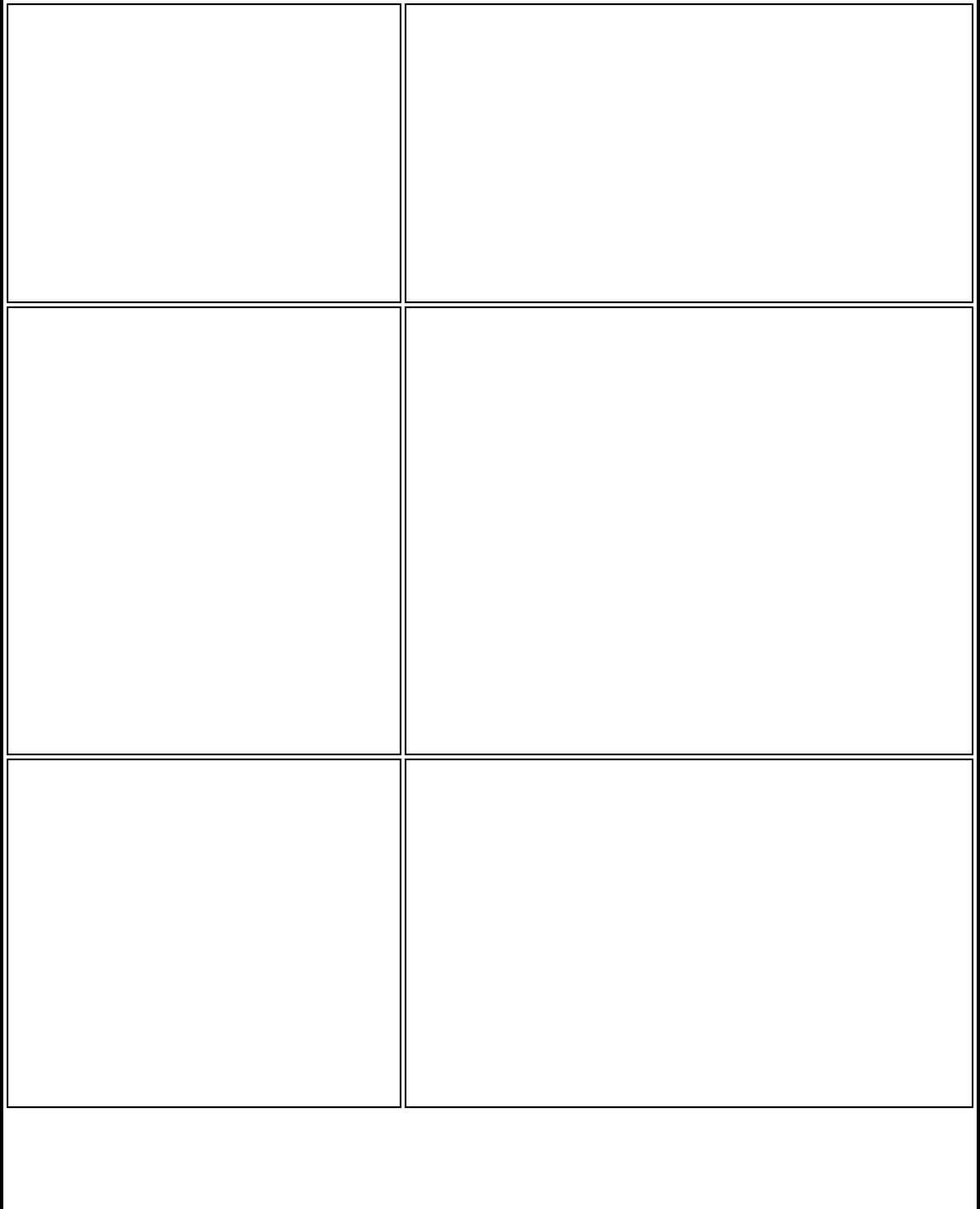
Support Information Specify the support information displayed in the
About box of the WiFi connection utility.
● Support URL: Enter the support center web
site that you want your customers to access
for technical support.
● Support Phone Number: Enter the
telephone number that you want your
customers to call for technical support.
Voice over IP Enables third-party software to use the VoIP
application on a user's computer. The default setting
enables this feature.
NOTE: This feature is installed through an
Administrator Package when a user's computer has
one of the following adapters:
● Intel(R) WiMAX/WiFi Link 5350
● Intel(R) WiMAX/WiFi Link 5150
● Intel(R) WiFi Link 5300
● Intel(R) WiFi Link 5100
● Intel(R) Wireless WiFi Link 4965AGN
● Intel(R) Wireless WiFi Link 4965AG_
● Intel(R) PRO/Wireless 3945ABG Network
Connection
Wi-Fi Manager Select which Wi-Fi manager controls a user's
wireless connections. Use either the previous logged
on user's Wi-Fi manager or allow each user to select
their preferred Wi-Fi manager.
● Allow all users to switch between the WiFi
connection utility and Microsoft Windows XP
Wireless Zero Configuration after log on.
● The Wi-Fi manager at log on is determined by
the active Wi-Fi manager when the last user
logged off.
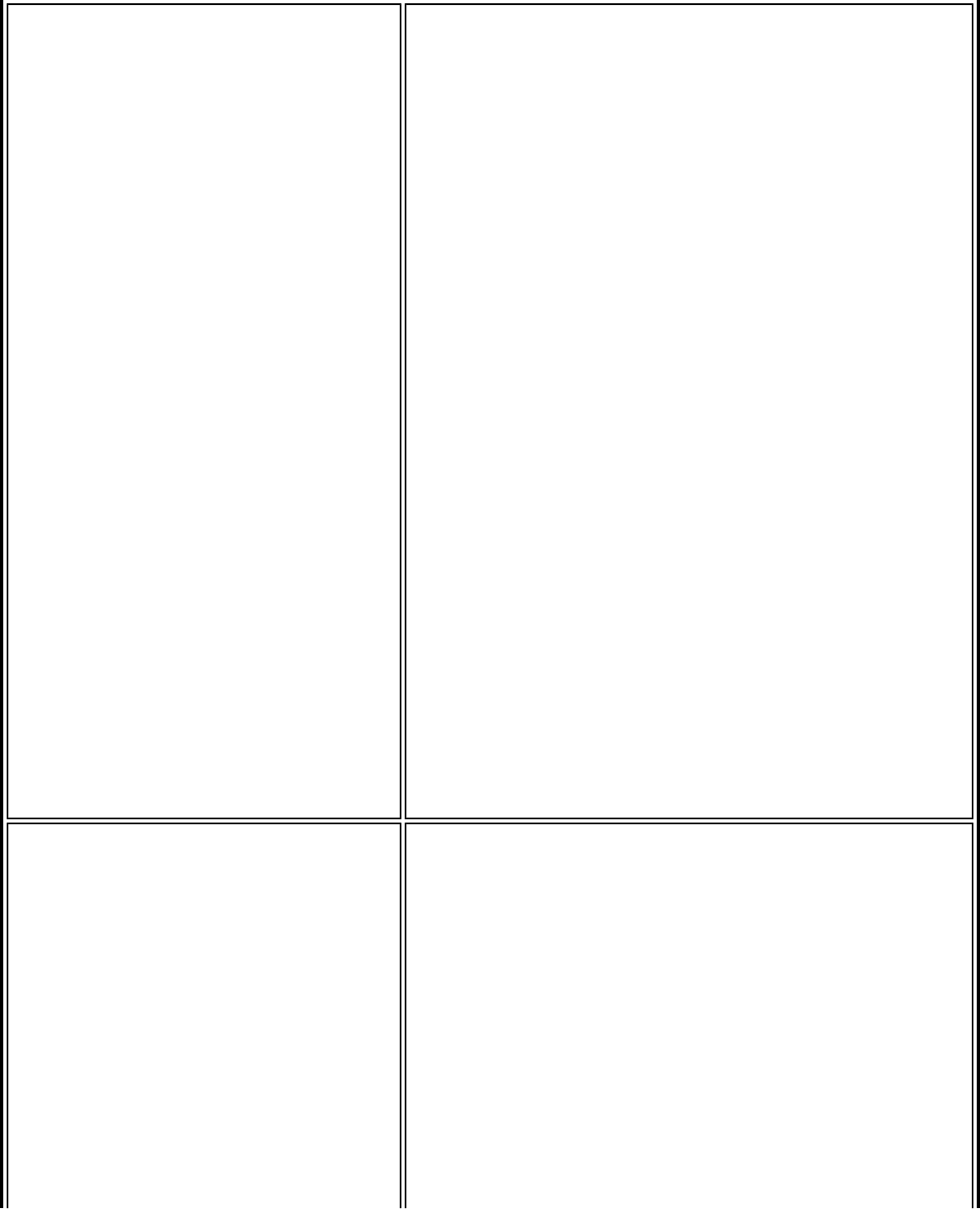
Wi-Fi Protected Setup* The WiFi connection utility can be configured to
operate as a registrar for a Wi-Fi Protected Setup
supported access points. The registrar securely
transfers the access point key or password
automatically or manually with a USB flash drive or
other external device.
● Enable registering other devices (default).
● Hide Enable Device Registration application
setting.
Select to enable the WiFi connection utility to
register other devices. Also select to hide the Enable
Device Registration setting in the WiFi connection
utility application settings to block user to change
the settings.
NOTE: This feature is installed through an
Administrator Package when a user's computer has
one of the following adapters:
● Intel(R) WiMAX/WiFi Link 5350
● Intel(R) WiMAX/WiFi Link 5150
● Intel(R) WiFi Link 5300
● Intel(R) WiFi Link 5100
● Intel(R) Wireless WiFi Link 4965AGN
● Intel(R) Wireless WiFi Link 4965AG_
● Intel(R) PRO/Wireless 3945ABG Network
Connection
WiFi On/Off Control the wireless radio.
● No change: The radio is not turned on or off.
● Turn WiFi Off: The profile turns the radio off.
● Turn WiFi On: The profile turns the radio on.
● Turn off 802.11a radio only: This becomes
selectable if Turn WiFi On is enabled.
● Disable WiFi On/Off selection: Select to
prevent a user from accessing the WiFi On/
Off control on the WiFi connection utility main
window or Taskbar menu. A user is notified
that The feature is disabled by the
administrator if they attempt to turn on or
off the radio control.
● Add 802.11a Radio On/Off selection:
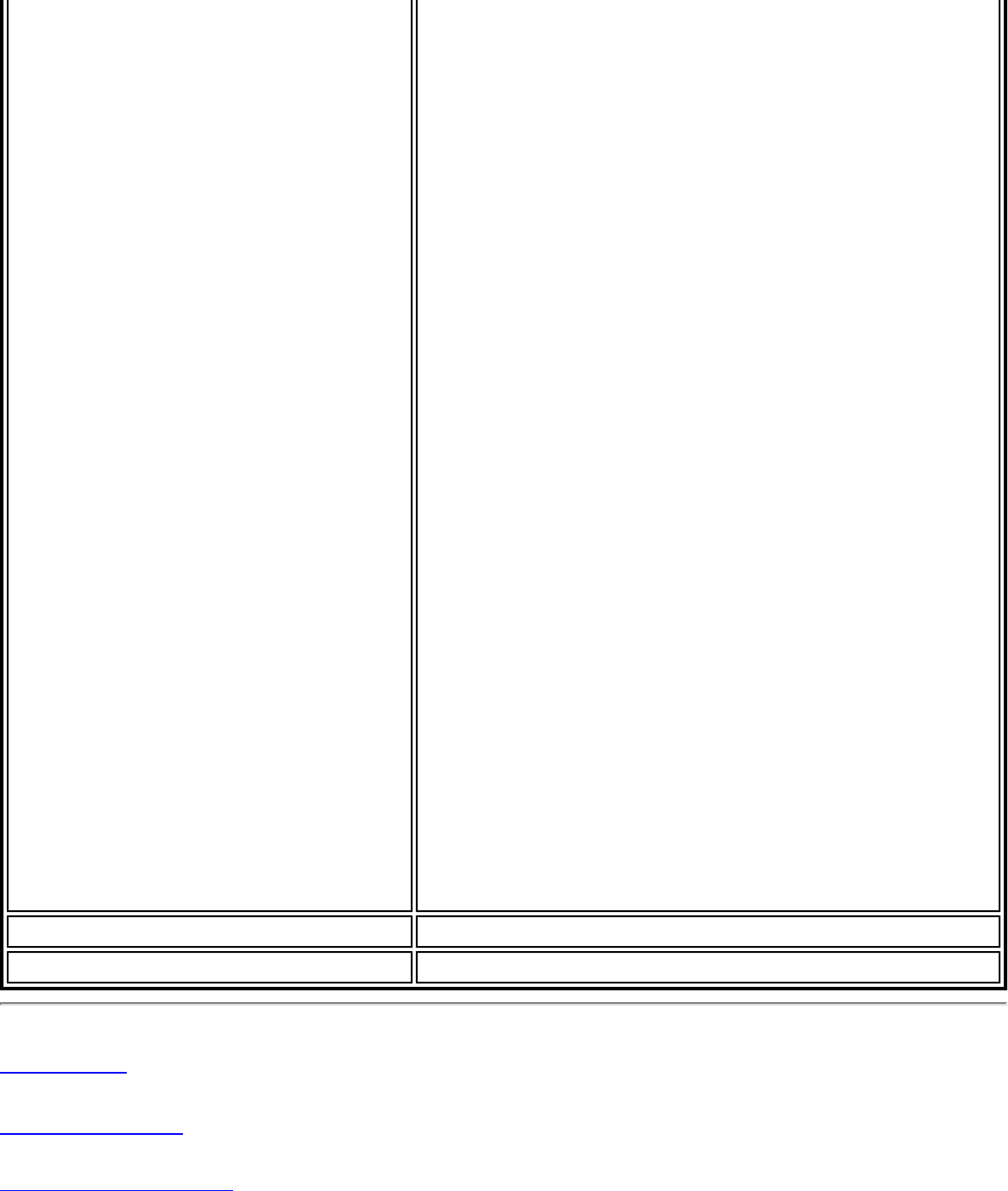
Select to allow the user to turn on/off the
802.11a radio separately from the 802.11b/g
radio. If you select this, the Disable 802.11a
Radio On/Off selection becomes available.
Select this to show the 802.11a radio On/Off
control, but disable it. This lets you give the
user individual control over the radios.
Once this feature is installed on a user's computer,
follow the instructions below to turn on or off the
802.11a radio control.
To turn off the 802.11a radio:
1. On the WiFi connection utility main window,
click the WiFi On button. The list of radio
options is displayed.
2. Select 802.11a Radio Off. The 802.11a radio
is now inactive.
To turn on the 802.11a radio:
1. On the WiFi connection utility main window,
click the 802.11a Radio Off button. The list
of radio options is displayed.
2. Select WiFi On. The 802.11a radio is now
active.
NOTE: The option Add 802.11a Radio On/Off
selection is available only for wireless adapters that
support 802.11a, 802.11b and 802.11g. This feature
is not installed through an Administrator Package
when a user's computer has an Intel(R) PRO/
Wireless 2200BG Network Connection.
Close Closes the Administrator Tool.
Help? Provides help information for this page.
Back to Top
Back to Contents
Trademarks and Disclaimers
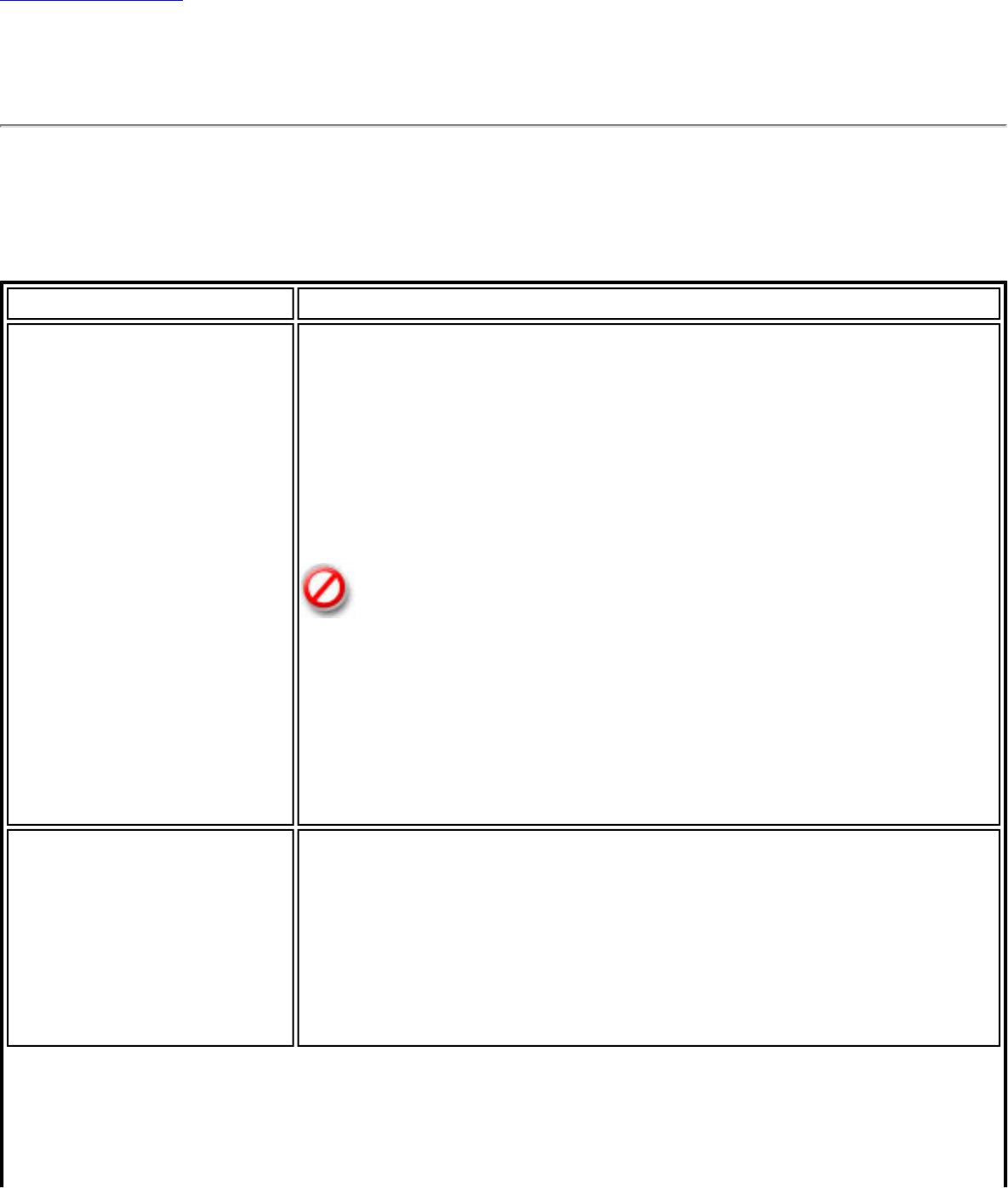
Back to Contents
Advanced Settings
Use the Advanced Settings to password protect a profile, select a specific access point on
a network to connect to, start an application or auto import a profile. Click the Advanced
button on the Create Wireless Profile General Settings to access.
Name Description
Auto Connect Automatic (Default): Select to have the Intel(R) PROSet/
Wireless WiFi Connection Utility connect automatically to this
profile when it is in range.
On Demand: Select to prevent automatic connection of a
profile when the network is in range. For example, if there is a
cost for a wireless connection and you did not want to connect
automatically when in range. In the WiFi Networks list and in
the Profiles list, the network will be noted with this icon,
indicating On Demand connection (also called manual
connection).
To connect to the network:
1. Select the network from the WiFi Networks list.
2. Click Connect.
Auto Import Allows a network administrator to easily move the selected
profile to other computers. When the exported file is placed in
the Wireless\AutoImport directory on another computer, the
WiFi connection utility automatically imports the profile.
NOTE: This feature is only available when configuring a user
profile. It is not available when configuring Administrator
Profiles.
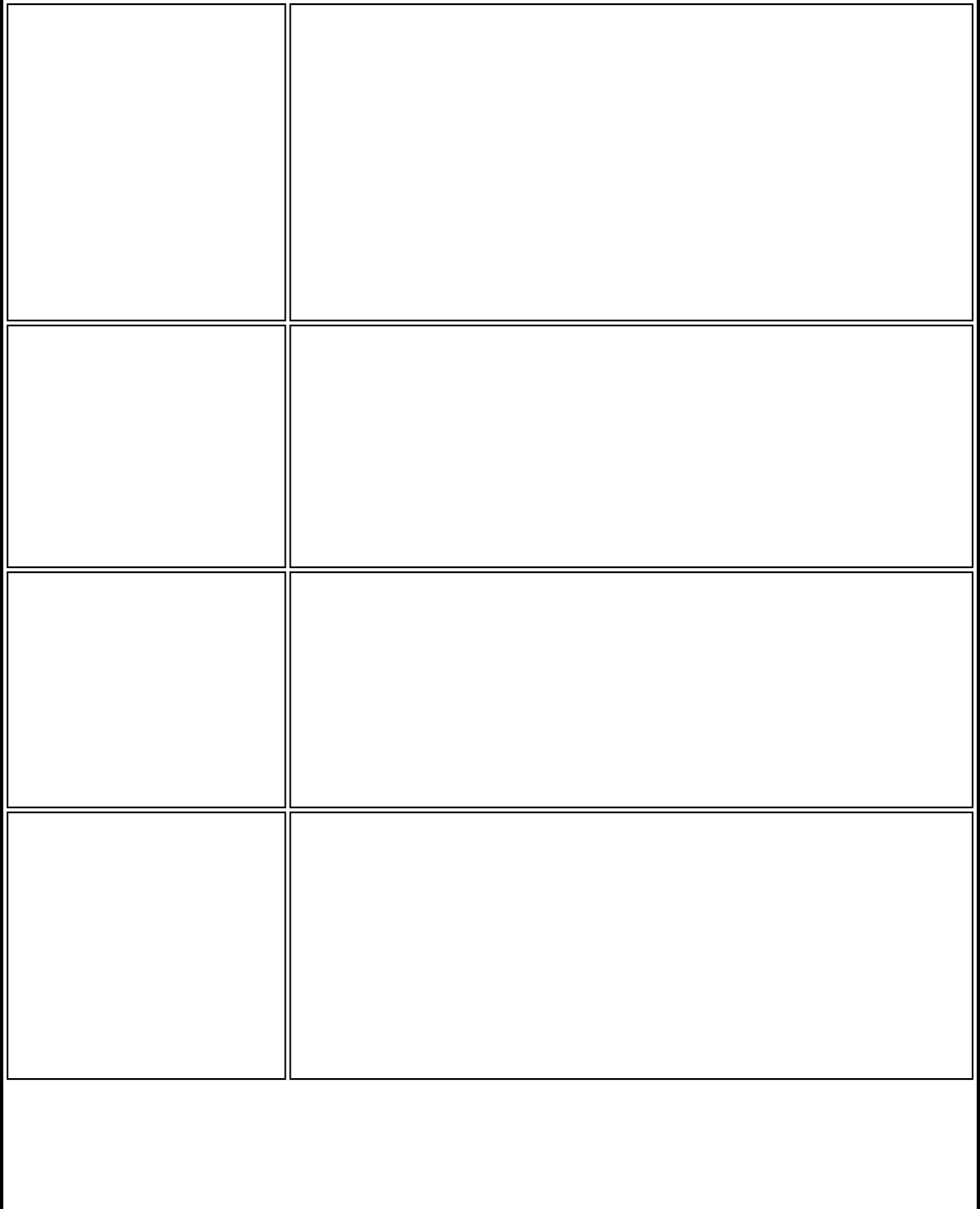
Band Selection Here you can select the band to use for this connection profile:
● Mixed Band: Select this to the have WiFi connection
utility attempt to connect this profile to an available
network with either of the two bands.
● 2.4 GHz band: Select this to have the WiFi connection
utility attempt to connect this profile to an available
network using only the 2.4 GHz band.
● 5.2 GHz band: Select this to have the WiFi connection
utility attempt to connect this profile to an available
network using only the 5.2 GHz band.
Mandatory Access
Point Forces the wireless adapter to connect to an access point that
uses a specific MAC address. Enter the MAC address of the
access point (BSSID); 48-bit, 12 hexadecimal digits. For
example, 00:06:25:0E:9D:84.
Clear: Clear current address.
NOTE: This feature is not available when ad hoc operating
mode is used.
Password Protection 1. Password protect this profile (maximum 10
characters): Select to enable a password for the profile.
The default setting is cleared for no profile password.
2. Password: Enter a password. The entered password
characters display as asterisks.
3. Confirm Password: Reenter the password.
NOTE: Be sure to keep this password written down. If it is
forgotten, it cannot be reset.
Start Application Automatically starts a batch file, executable file, or script
whenever you connect to the profile. For example, start a
Virtual Private Network (VPN) session automatically whenever
you connect to a wireless network.
1. Click Enable Application Auto Launch.
2. Enter the name of the program that you want to start or
click Browse to locate the file on your hard disk.
3. Click OK to close the Advanced Settings.
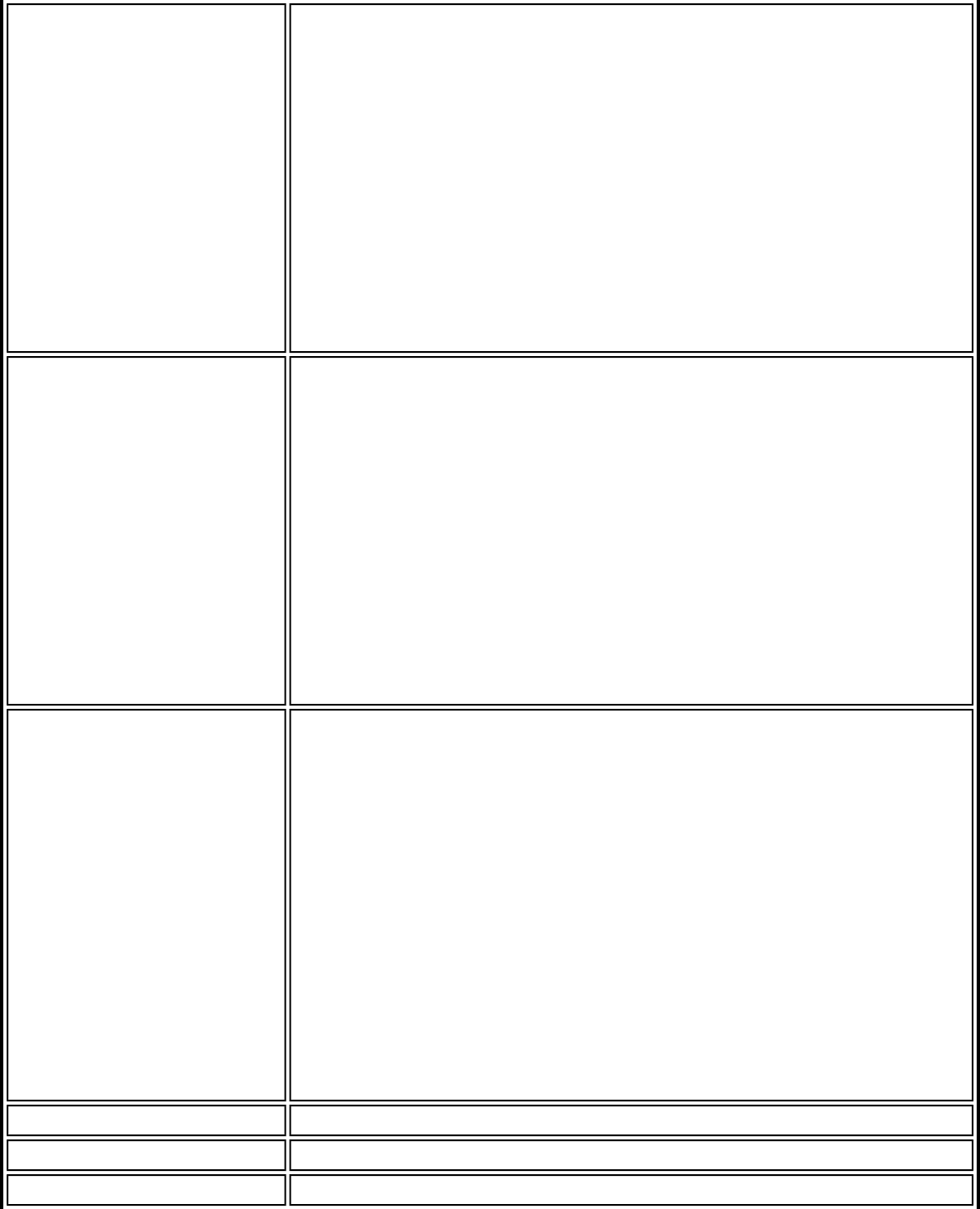
Maintain Connection The Maintain Connection option maintains the wireless
connection with a user profile after log off.
If the Maintain Connection option is selected and a Persistent
profile exists, the Persistent profile will not be applied at logoff.
It will be applied only if the connection with this profile is lost.
NOTE: This option may be used with Nortel VPN client when it
is configured to Logoff on Connect.
NOTE: This feature is only available when configuring a user
profile. It is not available when configuring Administrator
Profiles.
User Name Format User Name Format: An administrator can select the user
name format for the authentication server.
The choices are:
● user (default)
● user@domain
● user@domain.com
● DOMAIN\user
NOTE: This feature is available only when configuring
Administrator Profiles. It is not available when creating a profile
from the Create Wireless Profile page.
PLC Domain Check Pre-logon Domain Check: This setting is visible only when
using the Administrator Tool, and only if you select to create a
Pre-logon/Common profile. The choices are:
● Check for Domain Server Presence: When using a Pre-
logon Connect profile while joined to a domain, this
setting will verify the domain server's presence before
the user login process is finished. If the server is not
found, login may be delayed for a minute or more.
● Just continue with login: Login proceeds normally.
Server presence is not checked.
NOTE: This feature is available only when configuring
Administrator Profiles. It is not available when creating a profile
from the Create Wireless Profile page.
OK Close and save the settings.
Cancel Close and cancel any changes.
Help? Help information for this page.
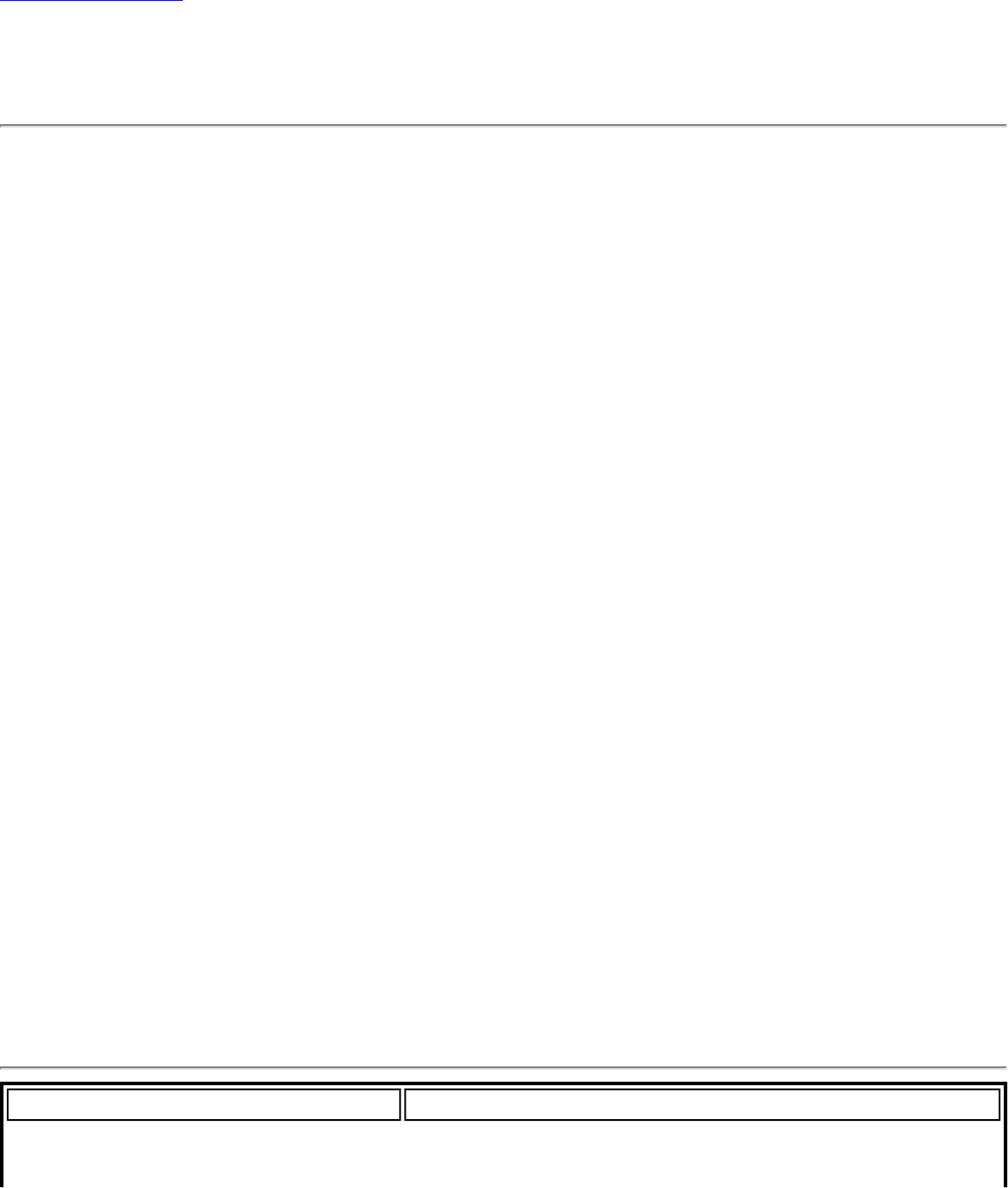
Back to Contents
Adapter Settings (Administrator)
The Adapter Settings screen controls and displays the device properties for the wireless
adapter installed on a computer. The adapter may be any one of the following:
● Intel(R) WiMAX/WiFi Link 5350
● Intel(R) WiMAX/WiFi Link 5150
● Intel(R) WiFi Link 5300
● Intel(R) WiFi Link 5100
● Intel(R) Wireless WiFi Link 4965AGN
● Intel(R) Wireless WiFi Link 4965AG_
● Intel(R) PRO/Wireless 3945ABG Network Connection
● Intel(R) PRO/Wireless 2915ABG Network Connection
● Intel(R) PRO/Wireless 2200BG Network Connection.
To configure Adapter Settings:
1. From within the Administrator tool, click Include Adapter Settings in this package.
2. For each setting listed in the table below, select one of the following options:
❍ Use default value: Resets the setting on the user machine to the default value.
❍ No change: (For Windows XP* users only.) Maintains the user selected value.
The administrator decides not to enforce all the settings on a user's computer.
The user can change the adapter setting values from the WiFi connection utility
Advanced menu.
❍ No change: (For Windows Vista* users only.) Maintains the user selected
value. The administrator decides not to enforce all the settings on a user's
computer. The user can change the adapter setting values at the Device
Manager .
❍ Select the value: The administrator selects the value that is to be used on the
user's computer.
Adapter Settings Description
Following are descriptions of the adapter settings.
Name Description
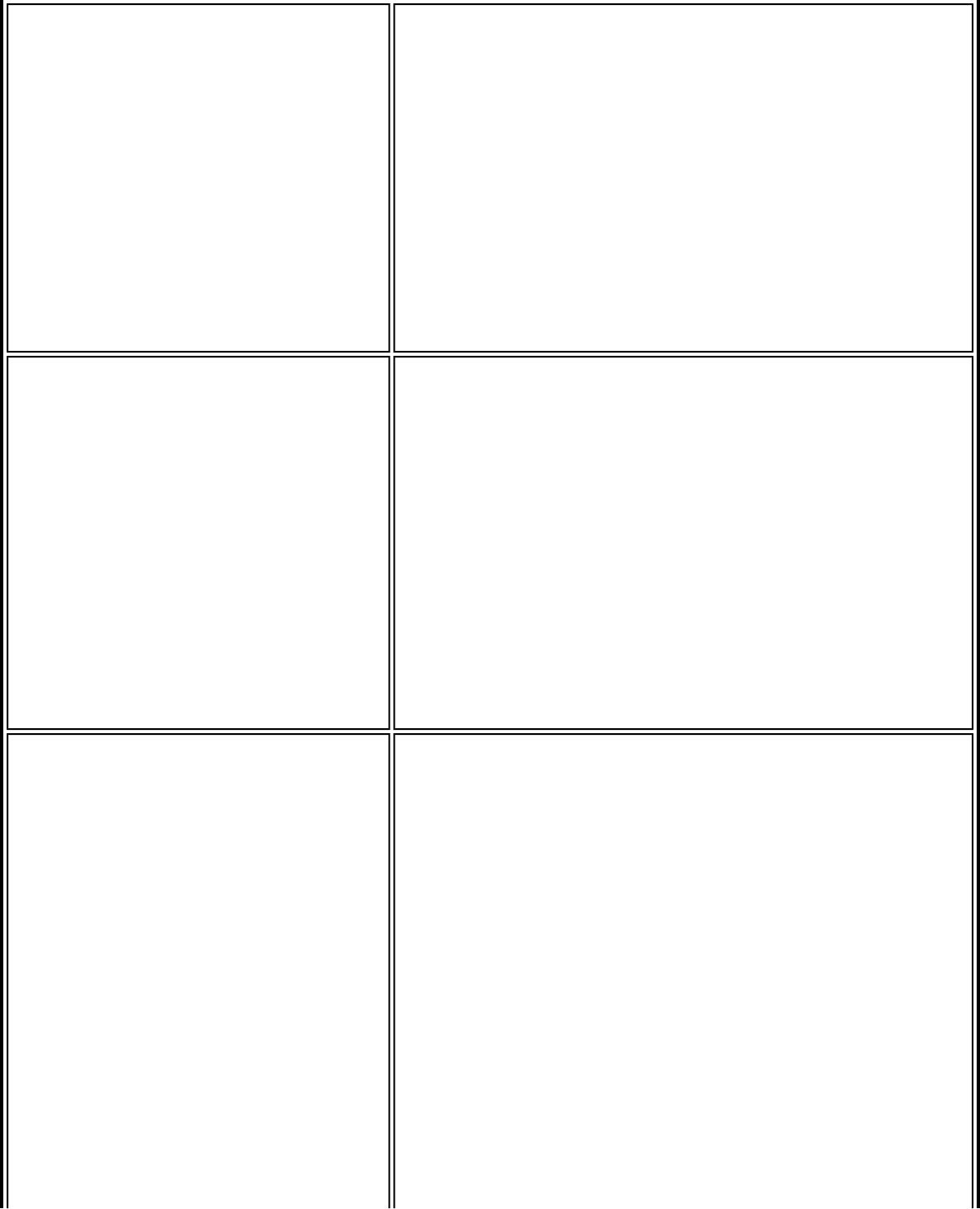
802.11n Channel Width (2.4
GHz) Set high throughput channel width to maximize
performance. Set the channel width to Auto or
20Mhz. Auto is the default setting. Use 20MHz if
802.11n channels are restricted.
NOTE: This setting is available only if the wireless
adapter is one of the following:
● Intel(R) WiMAX/WiFi Link 5350
● Intel(R) WiMAX/WiFi Link 5150
● Intel(R) WiFi Link 5300
● Intel(R) WiFi Link 5100
802.11n Channel Width (5.2
GHz) Set high throughput channel width to maximize
performance. Set the channel width to Auto or
20Mhz. Auto is the default setting. Use 20MHz if
802.11n channels are restricted.
NOTE: This setting is available only if the wireless
adapter is one of the following:
● Intel(R) WiMAX/WiFi Link 5350
● Intel(R) WiMAX/WiFi Link 5150
● Intel(R) WiFi Link 5300
● Intel(R) WiFi Link 5100
● Intel(R) Wireless WiFi Link 4965AGN
802.11n Mode The 802.11n standard builds upon previous 802.11
standards by adding multiple-input multiple-output
(MIMO). MIMO increases data throughput to improve
transfer rate. Select Enabled or Disabled to set the
802.11n mode of the adapter. Enabled is the default
setting.
NOTE: This setting is available only if the adapter is
one of the following:
● Intel(R) WiMAX/WiFi Link 5350
● Intel(R) WiMAX/WiFi Link 5150
● Intel(R) WiFi Link 5300
● Intel(R) WiFi Link 5100
● Intel(R) Wireless WiFi Link 4965AGN
NOTE: To achieve transfer rates greater than 54
Mbps on 802.11n connections, WPA2*-AES security
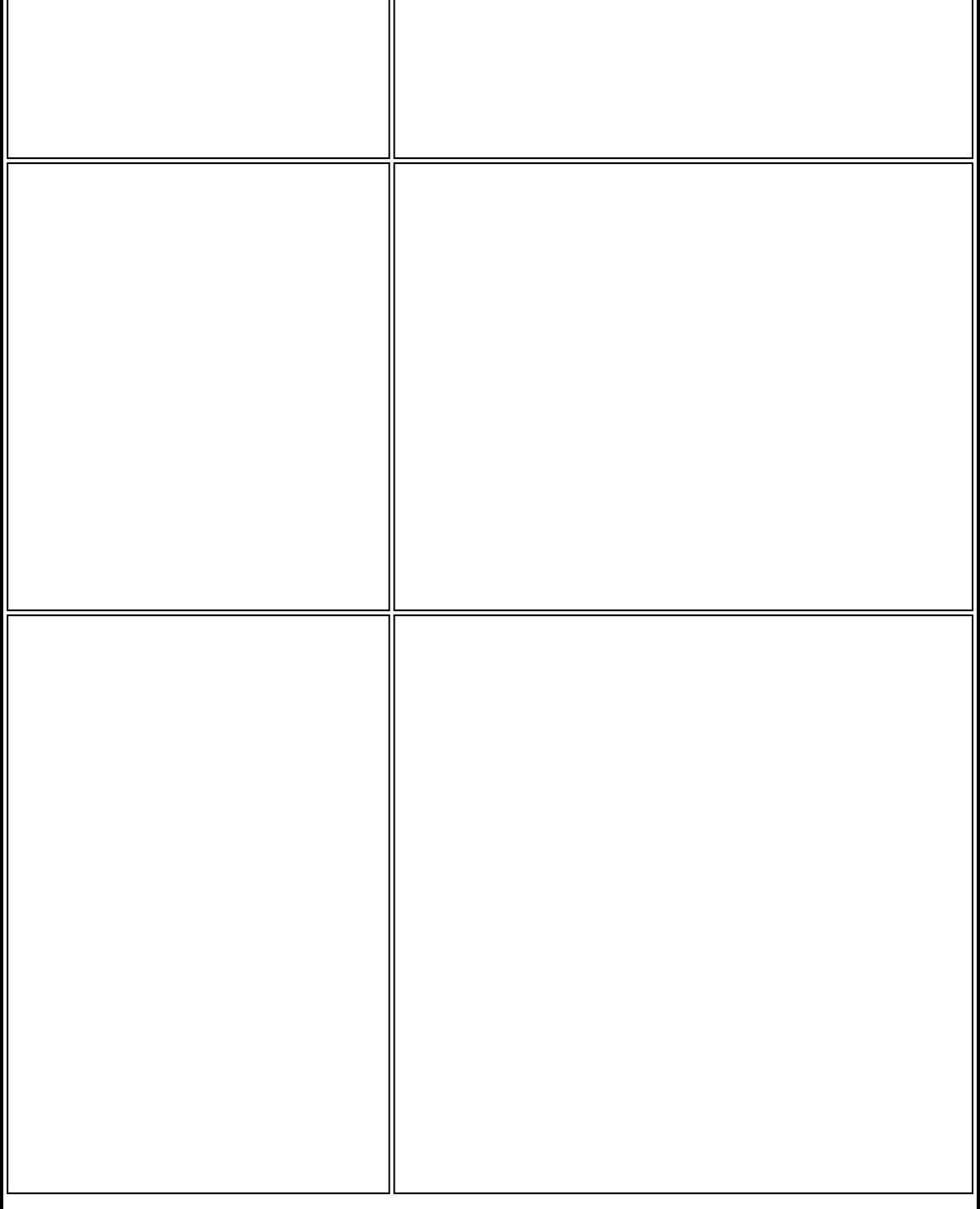
must be selected. No security (None) can be selected
to enable network setup and troubleshooting.
An administrator can enable or disable support for
high throughput mode to reduce power-consumption
or conflicts with other bands or compatibility issues.
Ad Hoc Channel Unless the other computers in the ad hoc network
use a different channel from the default channel,
there is no need to change the channel.
Value: Select the allowed operating channel from the
list.
● 802.11b/g: Select this option when 802.11b
and 802.11g (2.4 GHz) ad hoc band frequency
is used. For this band, the default channel is 11.
● 802.11a: Select this option when 802.11a (5
GHz) ad hoc band frequency is used. For this
band, the default channel is 36.
NOTE: When an 802.11a channel is not displayed,
initiating ad hoc networks is not supported for
802.11a channels.
Ad Hoc Power Management Set power saving features for Device to Device (ad
hoc) networks.
● Disable: Select when connecting to ad hoc
networks that contain stations that do not
support ad hoc power management.
● Maximum Power Savings: Select to optimize
battery life.
● Noisy Environment: Select to optimize
performance or connecting with multiple clients.
NOTE: This feature is only installed through an
Administrator Package when a user's computer has
one of the following adapters:
● Intel(R) WiMAX/WiFi Link 5350
● Intel(R) WiMAX/WiFi Link 5150
● Intel(R) WiFi Link 5300
● Intel(R) WiFi Link 5100
● Intel(R) Wireless WiFi Link 4965AGN
● Intel(R) PRO/Wireless 3945ABG
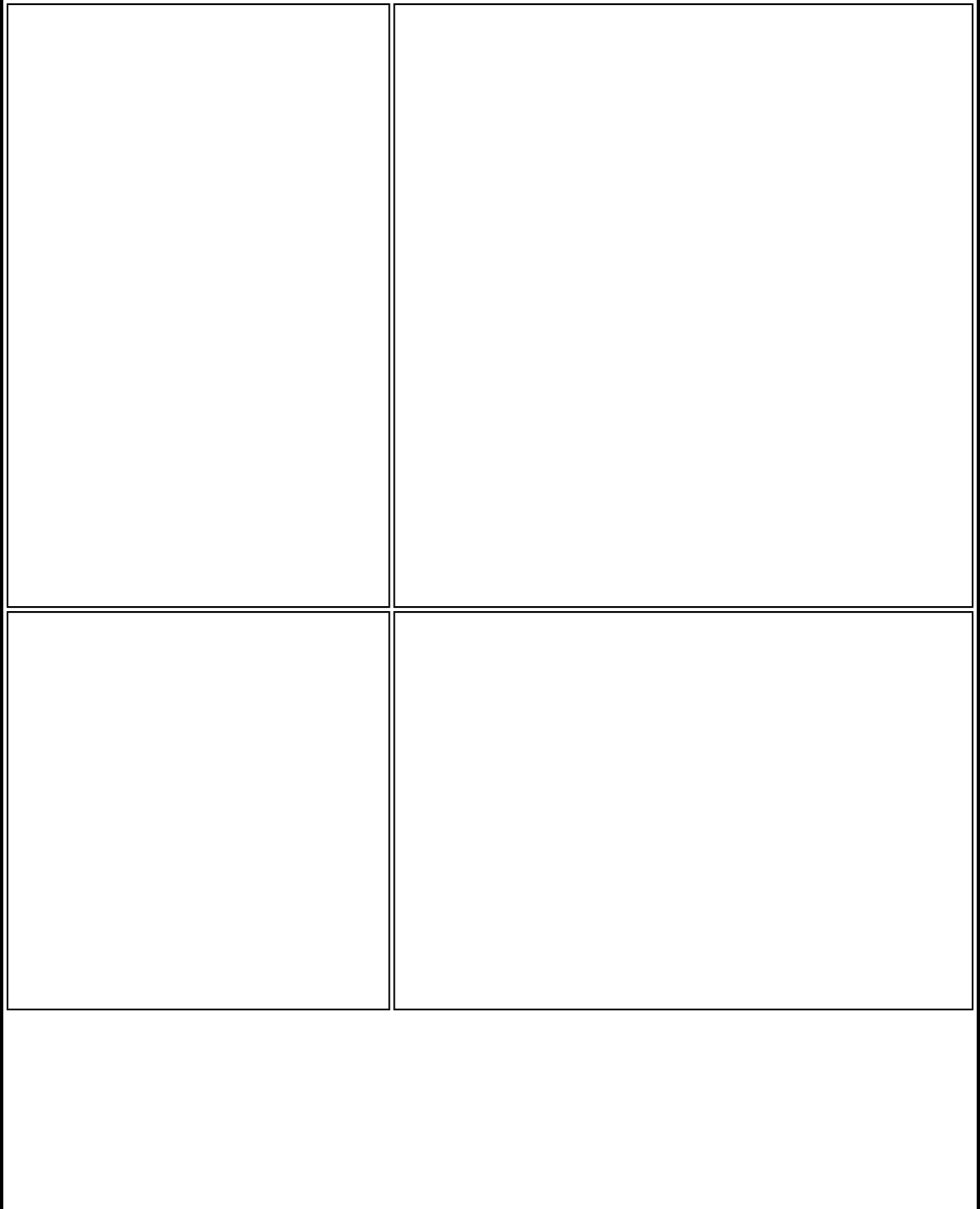
Ad Hoc QoS Mode Quality of Service (QoS) control in ad hoc networks.
QoS provides prioritization of traffic from the access
point over a wireless network based on traffic
classification. WMM* (Wi-Fi Multimedia*) is the QoS
certification of the Wi-Fi Alliance* (WFA). When
WMM* is enabled, the adapter uses WMM to support
priority tagging and queuing capabilities for Wi-Fi*
networks.
● WMM Enabled (Default)
● WMM Disabled
NOTE: This feature is only installed through an
Administrator Package when a user's computer has
one of the following adapters:
● Intel(R) WiMAX/WiFi Link 5350
● Intel(R) WiMAX/WiFi Link 5150
● Intel(R) WiFi Link 5300
● Intel(R) WiFi Link 5100
● Intel(R) Wireless WiFi Link 4965AGN
● Intel(R) PRO/Wireless 3945ABG
HD Mode In a wireless network environment where several
access points are nearby, this feature will reduce
interference and improve your wireless connection.
The default setting is for this to be turned off
(disabled).
NOTE: This setting is available only if the adapter is
one of the following:
● Intel(R) WiMAX/WiFi Link 5350
● Intel(R) WiMAX/WiFi Link 5150
● Intel(R) WiFi Link 5300
● Intel(R) WiFi Link 5100
● Intel(R) Wireless WiFi Link 4965AGN
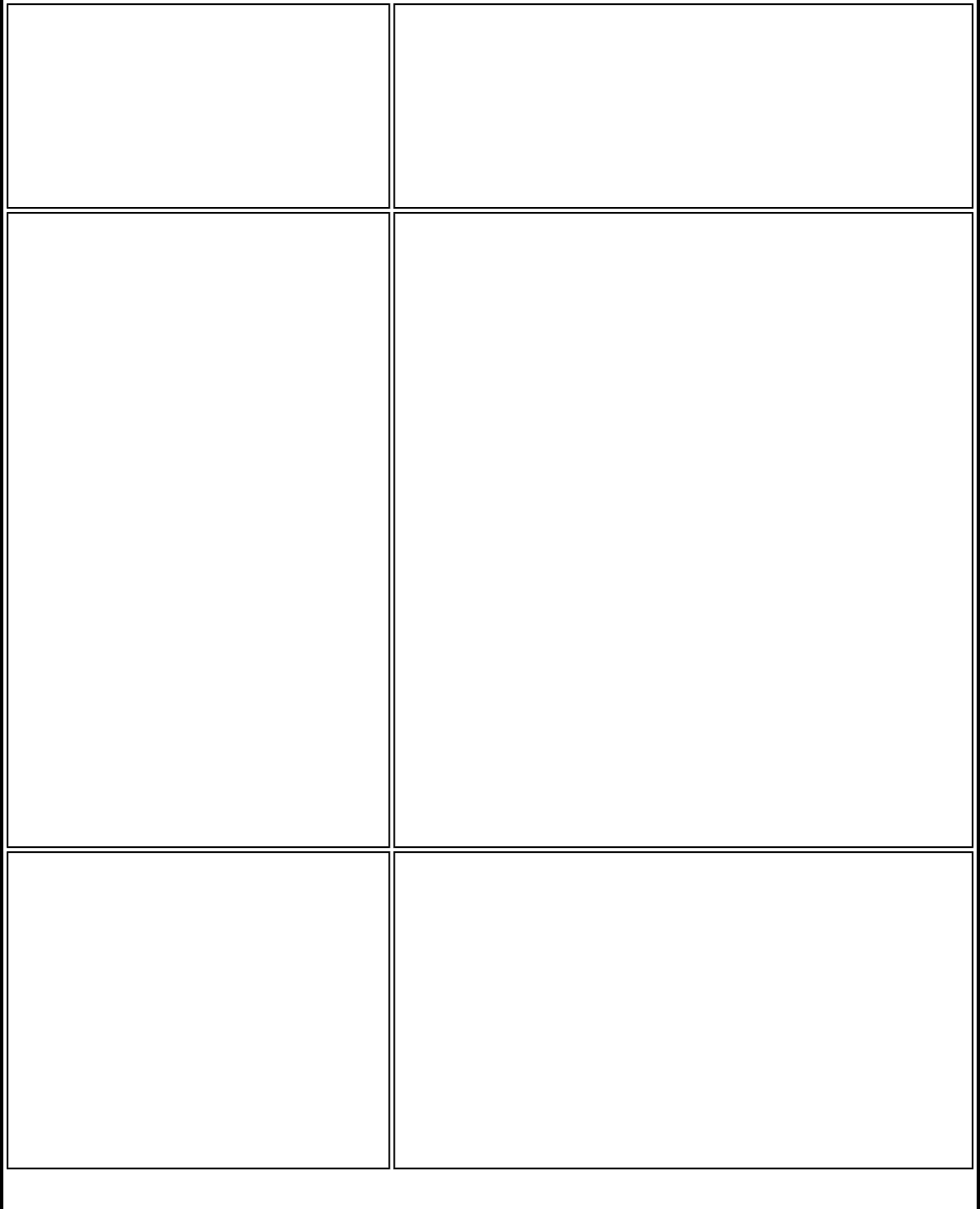
Mixed Mode Protection Use to avoid data collisions in a mixed
802.11b/11g/11a/11n environment. Request to Send/
Clear to Send (RTS/CTS) should be used in an
environment where clients may not hear each other.
CTS-to-self can be used to gain more throughput in
an environment where clients are in close proximity
and can hear each other. (CTS-to-self is not
supported for 802.11n.)
Power Management
(Administrator View) When creating an administrator package, Power
Management lets you select a balance between power
consumption and adapter performance.
PSP - Power Saving Mode
CAM - Constantly Awake Mode
Select one of the Power Saving Mode levels:
PSP CAM: The client adapter is powered
up continuously.
PSP Level 1: PSP set at maximum
power.
PSP Levels 2-4: PSP set to maximize
power.
PSP Level 5: PSP set to maximize
battery life.
PSP Auto: Default in PSP Level 6:
Balances between power consumption
and battery life.
NOTE: Power consumption savings vary based on
infrastructure settings.
Preamble Mode Changes the preamble length setting received by the
access point during an initial connection. Always use
Auto Tx Preamble to provide optimal network
throughput. Auto Tx Preamble allows automatic
preamble detection. If supported, short preamble
should be used. If not, use Long Tx Preamble.
NOTE: This setting is only available if the client
adapter is an Intel(R) PRO/Wireless 2915ABG
Network Connection or an Intel(R) PRO/Wireless
2200BG Network Connection.
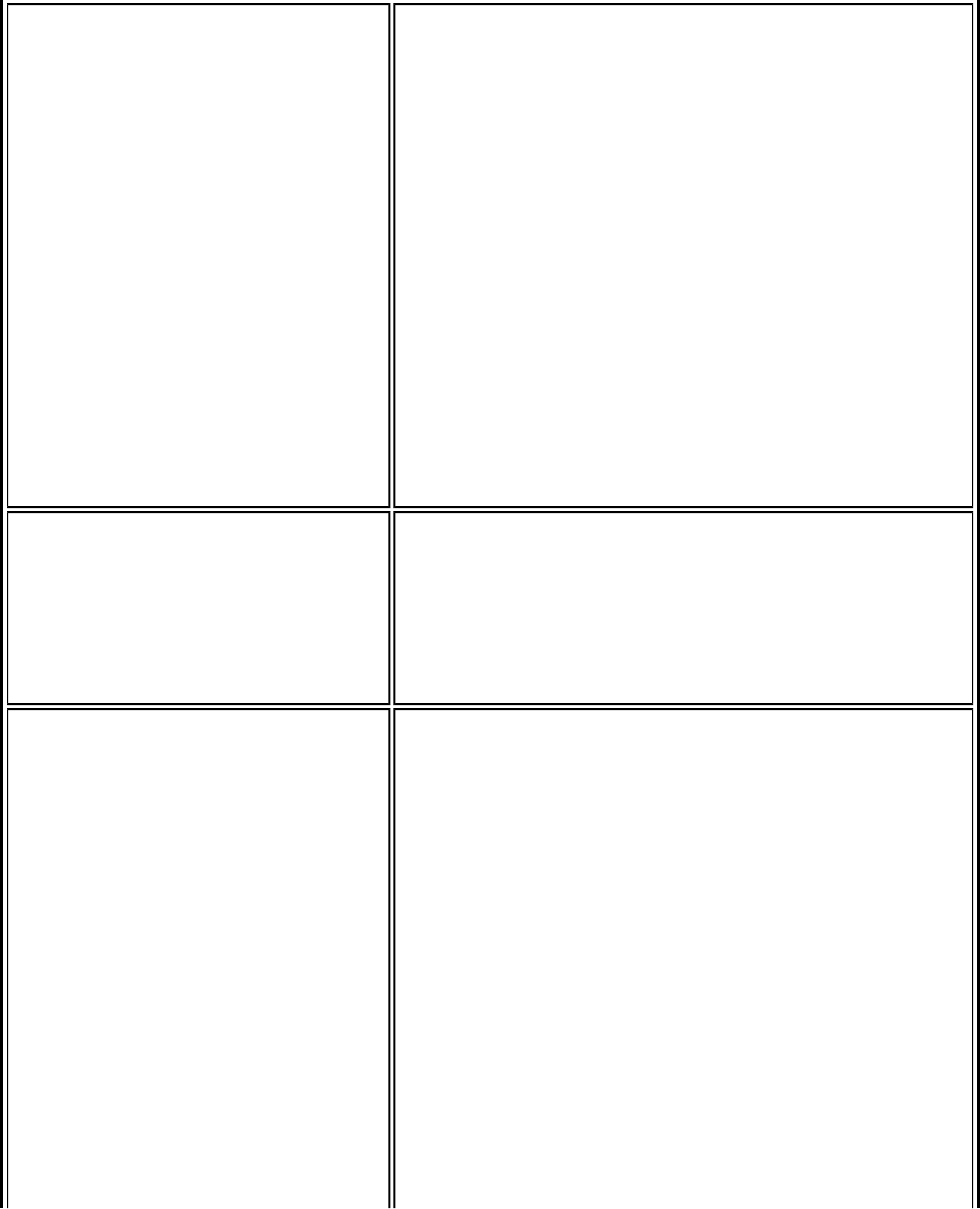
Roaming Aggressiveness This setting lets you define how aggressively a
wireless client roams to improve connection to an
access point.
Click Use default value to balance between not
roaming and performance or select a value from the
list.
Values:
0: No Roaming: Your wireless client does
not roam. Only significant link quality
degradation causes it to roam to another
access point.
1-3: Allow Roaming
2: Default: Balances between not
roaming and performance.
4: Maximum Roaming
Throughput Enhancement Changes the value of the Packet Burst Control.
● Enable: Select to enable throughput
enhancement.
● Disable: (Default) Select to disable throughput
enhancement.
Transmit Power If you decrease the transmit power, you reduce the
WiFi radio coverage.
Default Setting: Highest power setting
Values:
Tx Minimum: Lowest Minimum
Coverage: Set the adapter to the lowest
transmit power. Enables you to expand
the number of coverage areas or confine
a coverage area. Reduce the coverage
area in high traffic areas to improve
overall transmission quality and avoid
congestion and interference with other
devices.
Tx Level 1, Tx Level 2, Tx Level 3:
Set by country requirements.
Tx Maximum: Highest Maximum
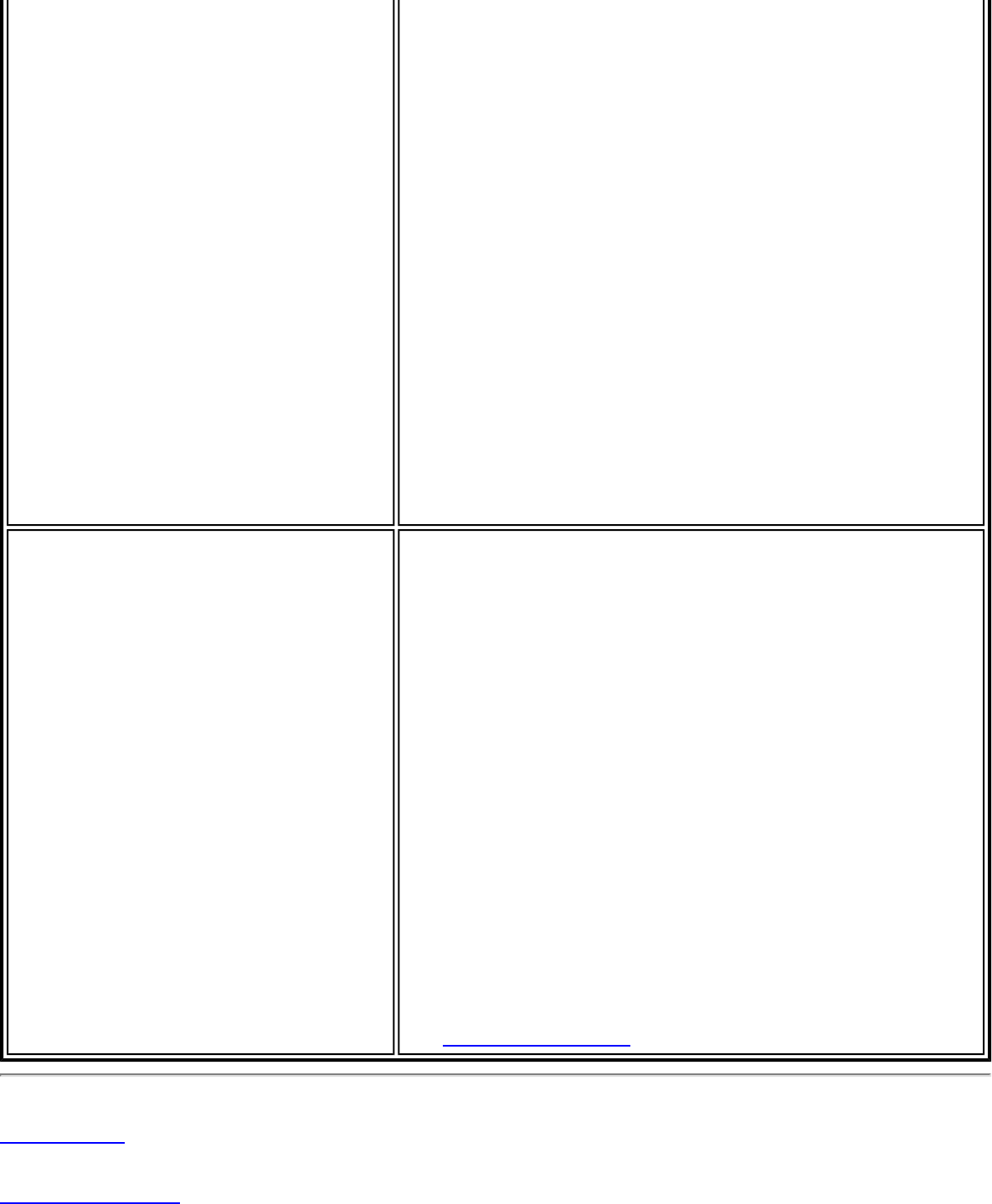
Coverage: Set the adapter to the
maximum transmit power level. Select
for maximum performance and range in
environments with limited additional
radio devices.
If you select No change, then this setting will not be
changed at the user's computer.
NOTE: The optimal setting is for a user to always set
the transmit power at the lowest possible level still
compatible with the quality of their communication.
This allows the maximum number of wireless devices
to operate in dense areas and reduce interference
with other devices that this radio shares radio
spectrum with.
NOTE: This setting takes effect when either Network
(Infrastructure) or Device to Device (ad hoc) mode is
used.
Wireless Mode Select which mode to use for connection to a wireless
network:
● 802.11a (only): Connect the wireless adapter
to 802.11a networks only.
● 802.11b (only): Connect the wireless adapter
to 802.11b networks only.
● 802.11g (only): Connect the wireless adapter
to 802.11g networks only.
● 802.11a and 802.11g: Connect the wireless
adapter to 802.11a and 802.11g networks only.
● 802.11b and 802.11g: Connect the wireless
adapter to 802.11b and 802.11g networks only.
● 802.11a, 802.11b, and 802.11g: (Default) -
Connect to either 802.11a, 802.11b or 802.11g
wireless networks.
NOTE: These wireless modes (Modulation types)
determine the discovered access points displayed in
the WiFi Networks list.
Back to Top
Back to Contents
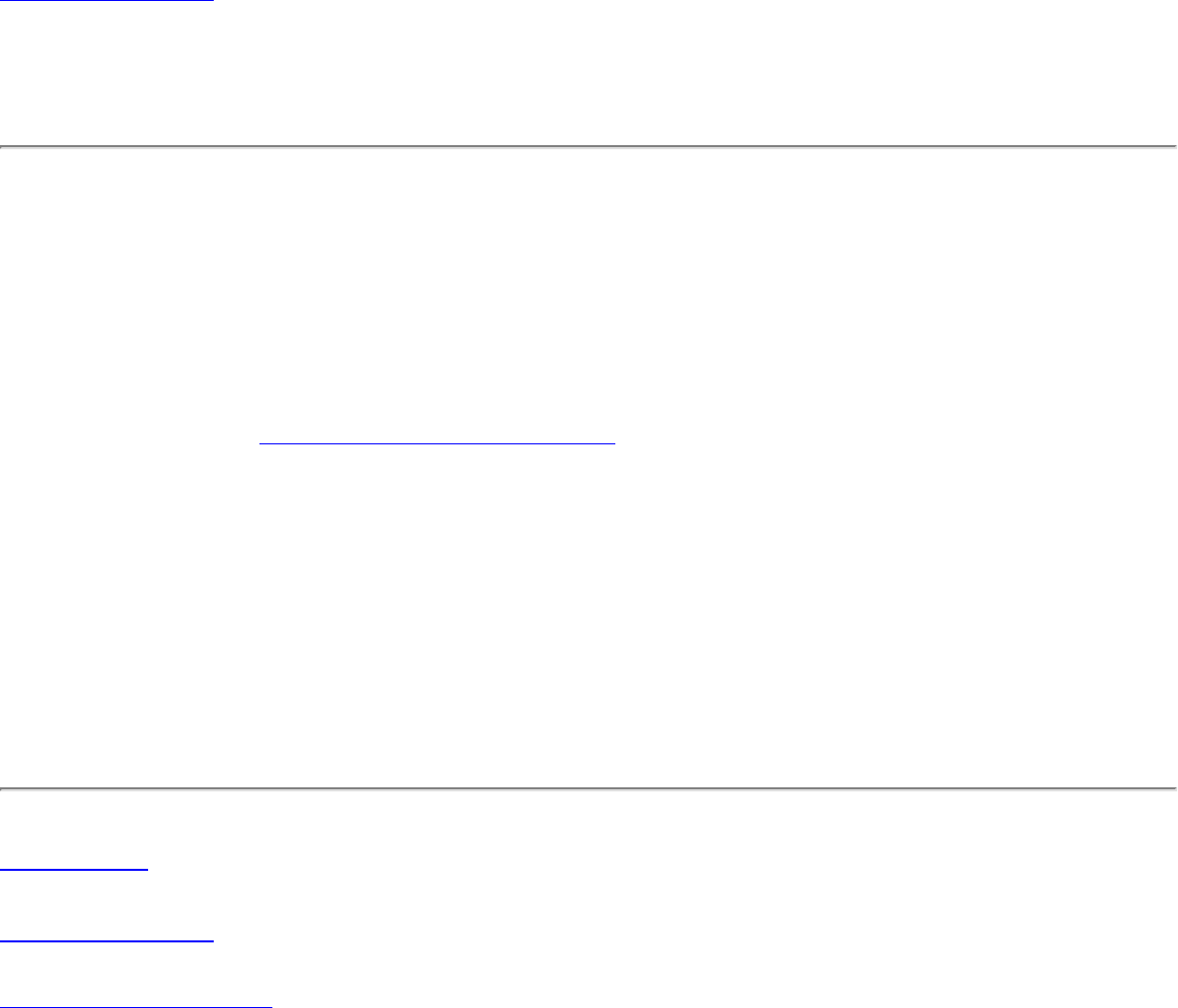
Back to Contents
Set Administrator Password
A user cannot modify Administrator settings or profiles unless they have the password for
this tool. When you first access the Administrator Tool, you are required to enter a
password. The password must not exceed 100 characters (although the field will only display
up to 56 characters). Null passwords are not allowed.
1. Password: Create a password (maximum 100 characters).
2. Confirm Password: Reenter the password.
3. Click OK. The Open Administrator Package displays.
To change or unlock the existing password:
1. On the Tools menu, click Administrator Tool.
2. Click Change Password on the password entry form.
3. Old Password: Enter the existing password.
4. New Password: Enter the new password.
5. Confirm Password: Reenter the new password again.
6. Click OK to save the new password and enter the Administrator Tool.
Back to Top
Back to Contents
Trademarks and Disclaimers
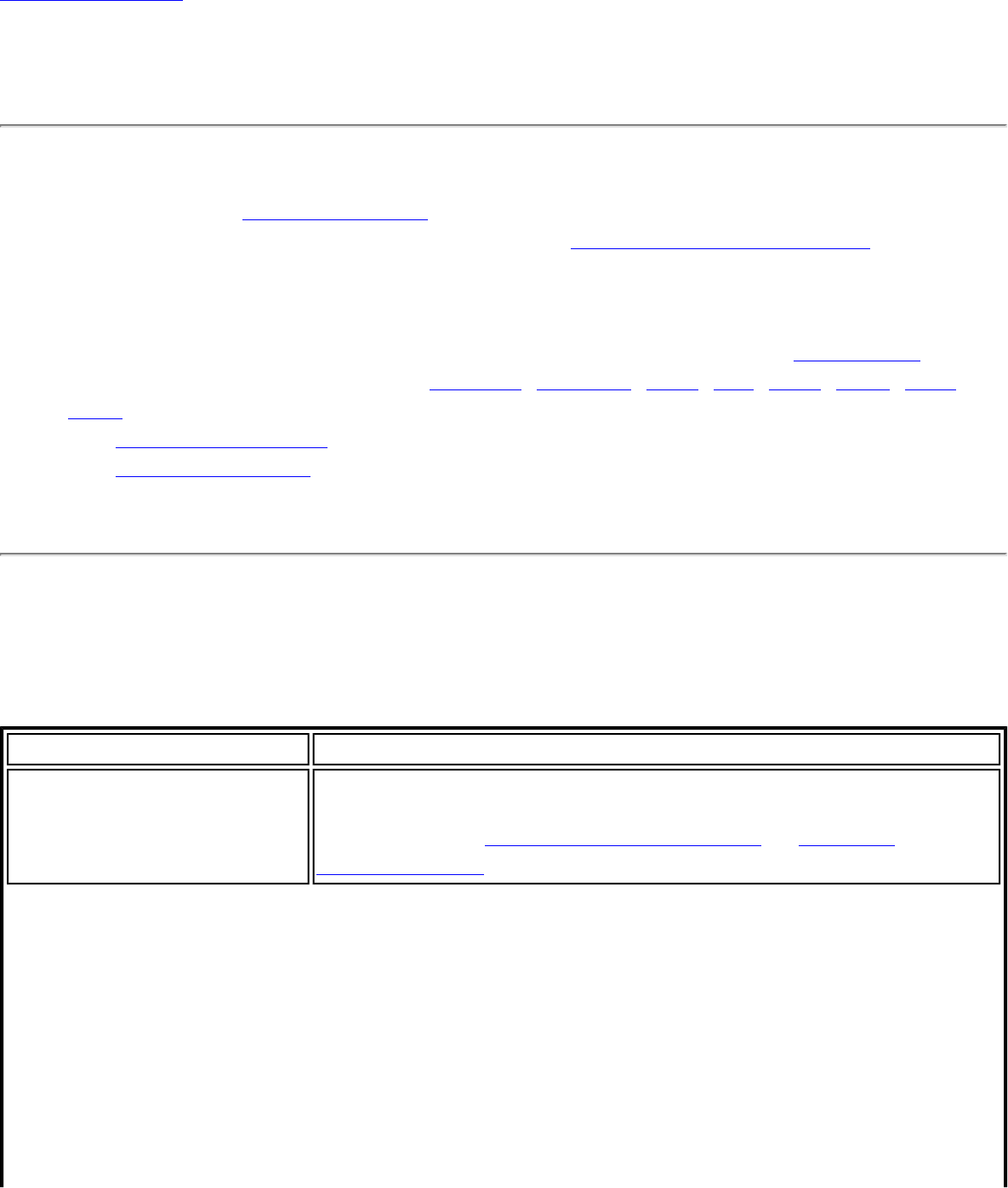
Back to Contents
Enterprise Security
From the Security Settings page you can enter the required security settings for the selected
wireless network. See Personal Security to set basic WEP or WPA security in a non-
enterprise environment (home, small business). See Enterprise Security Settings to set up
802.1X security authentication options.
● Use Enterprise Security if your network environment requires 802.1X authentication.
● 802.1X authentication methods include passwords, certificates and smart cards.
● 802.1X authentication types are: EAP-SIM, EAP-AKA, LEAP, TLS, TTLS, PEAP, EAP-
FAST.
● See Profile Management for a description of when the Profile Wizard is launched.
● See Security Overview for more information about the different security options for
wireless networks.
Enterprise Security Settings
Enterprise Security Settings Description
Name Setting
Enterprise Security Select to open the Enterprise Security settings. The security
settings that are available are dependent on the Operating
Mode selected: Device to Device (ad hoc) or Network
(Infrastructure).
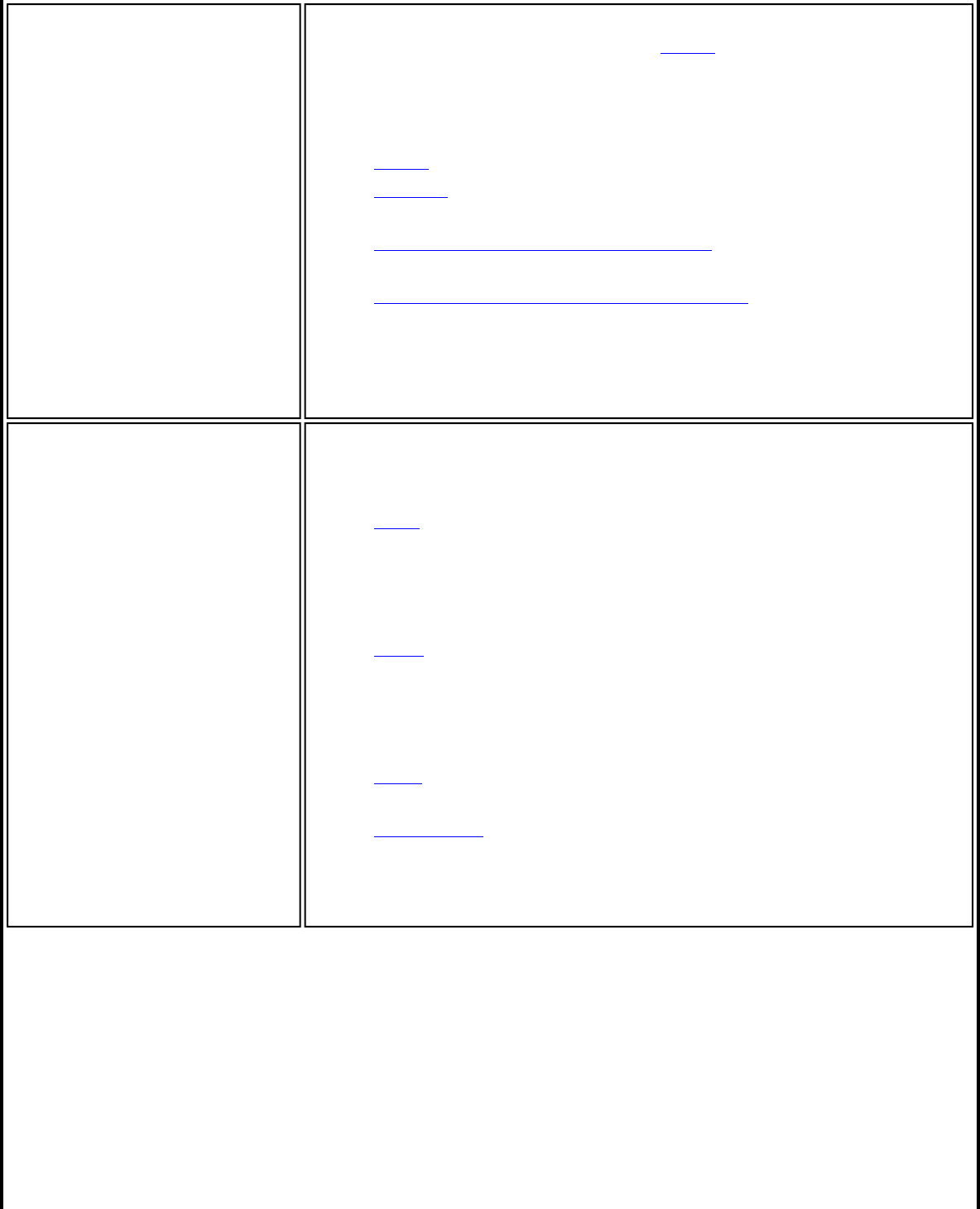
Network Authentication If you configure a profile for Device to Device (ad hoc)
networking, the default setting is Open authentication.
If you configure a profile for an infrastructure network, select:
● Open: Any wireless station can request authentication.
● Shared: Uses an encryption key known only to the
receiver and sender of data.
● WPA-Personal or WPA2-Personal: Uses a password also
called a pre-shared key (PSK).
● WPA-Enterprise or WPA2-Enterprise: Use on enterprise
networks with an 802.1X RADIUS server.
NOTE: WPA-Enterprise and WPA2-Enterprise are
interoperable.
Data Encryption Click to open the following data encryption types:
● None: No encryption.
● WEP: WEP encryption provides two levels of security
that use a 64-bit key (sometimes referred to as 40-bit)
or a 128-bit key (also known as 104-bit). If you use
encryption, all wireless devices on your wireless
network must use the same encryption keys.
● CKIP: Cisco Key Integrity Protocol is a Cisco proprietary
security protocol for encryption in 802.11 media. CKIP
uses Key Permutation (KP) and Message Sequence
Number to improve 802.11 security in infrastructure
mode.
● TKIP: Provides per-packet key mixing, a message
integrity check and a rekeying mechanism.
● AES-CCMP: (Advanced Encryption Standard - Counter
CBC-MAC Protocol) Used as the data encryption method
whenever strong data protection is important.
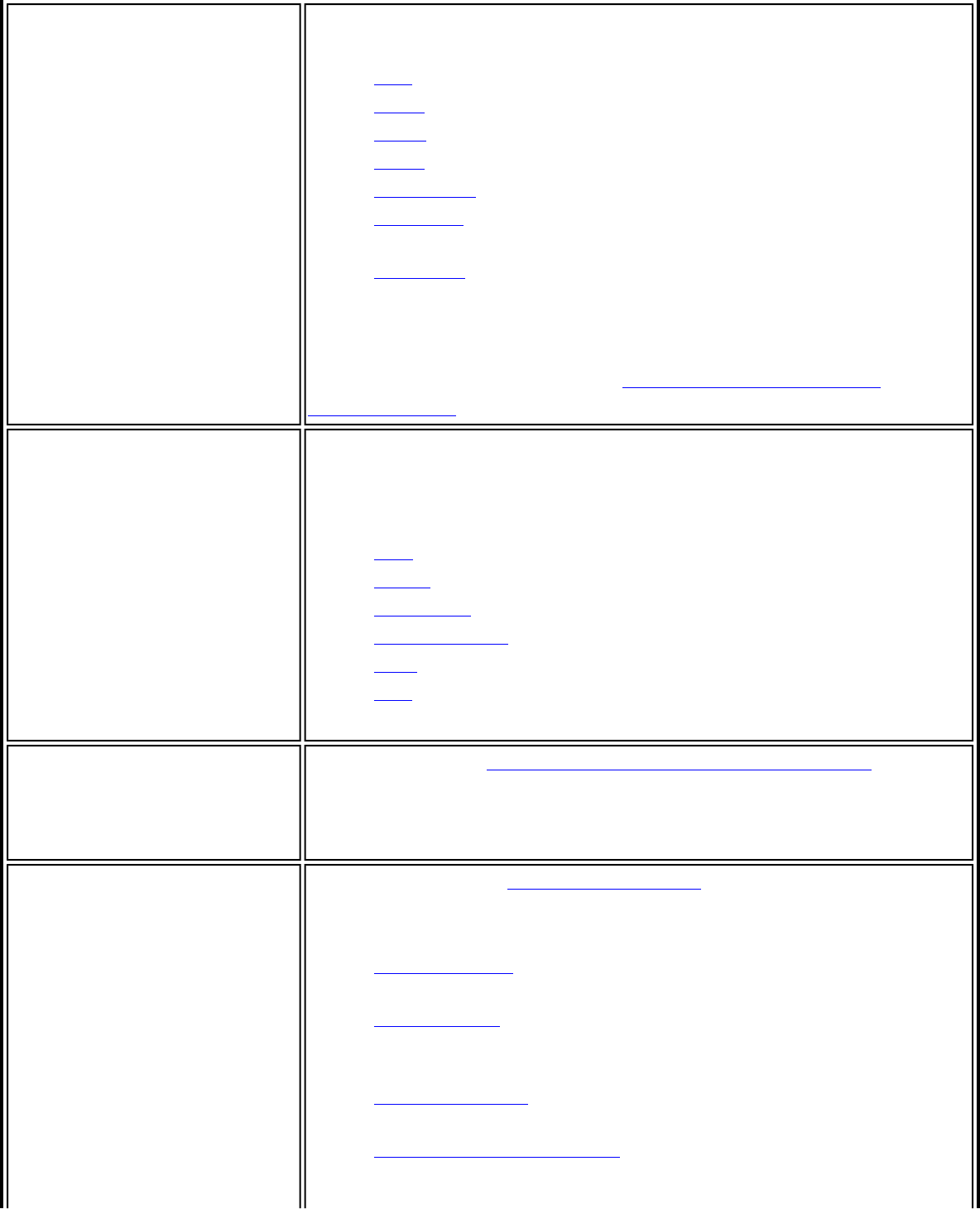
Enable 802.1X
(Authentication Type) Click to open the following 802.1X authentication types:
● TLS
● TTLS
● PEAP
● LEAP
● EAP-FAST
● EAP-SIM: If in administrator mode, this only available
for Pre-logon/Common profiles, not Persistent.
● EAP-AKA: If in administrator mode, this only available
for Pre-logo/Common profiles, not Persistent.
Certain Authentication Types require that you obtain and
install a client certificate. See Set up a Client with TLS
authentication or consult your administrator.
Authentication
Protocols Authentication Protocols apply only when Network
Authentication is set to WPA-Enterprise or WPA2-Enterprise
and Authentication Type is set to TTLS or PEAP.
● PAP
● CHAP
● MS-CHAP
● MS-CHAP-V2
● GTC
● TLS
Cisco Options Click to view the Cisco Compatible Extensions Options.
NOTE: Cisco Compatible Extensions are automatically enabled
for CKIP and LEAP profiles.
Advanced Click to access the Advanced Settings and configure the
following options listed.
● Auto Connect: Select to automatically or manually
connect to a profile.
● Auto Import: Allows a network administrator to move
this profile to other computers. (Visible on user profiles
only.)
● Band Selection: Select the band to use for this
connection profile.
● Mandatory Access Point: Select to associate the wireless
adapter with a specific access point.
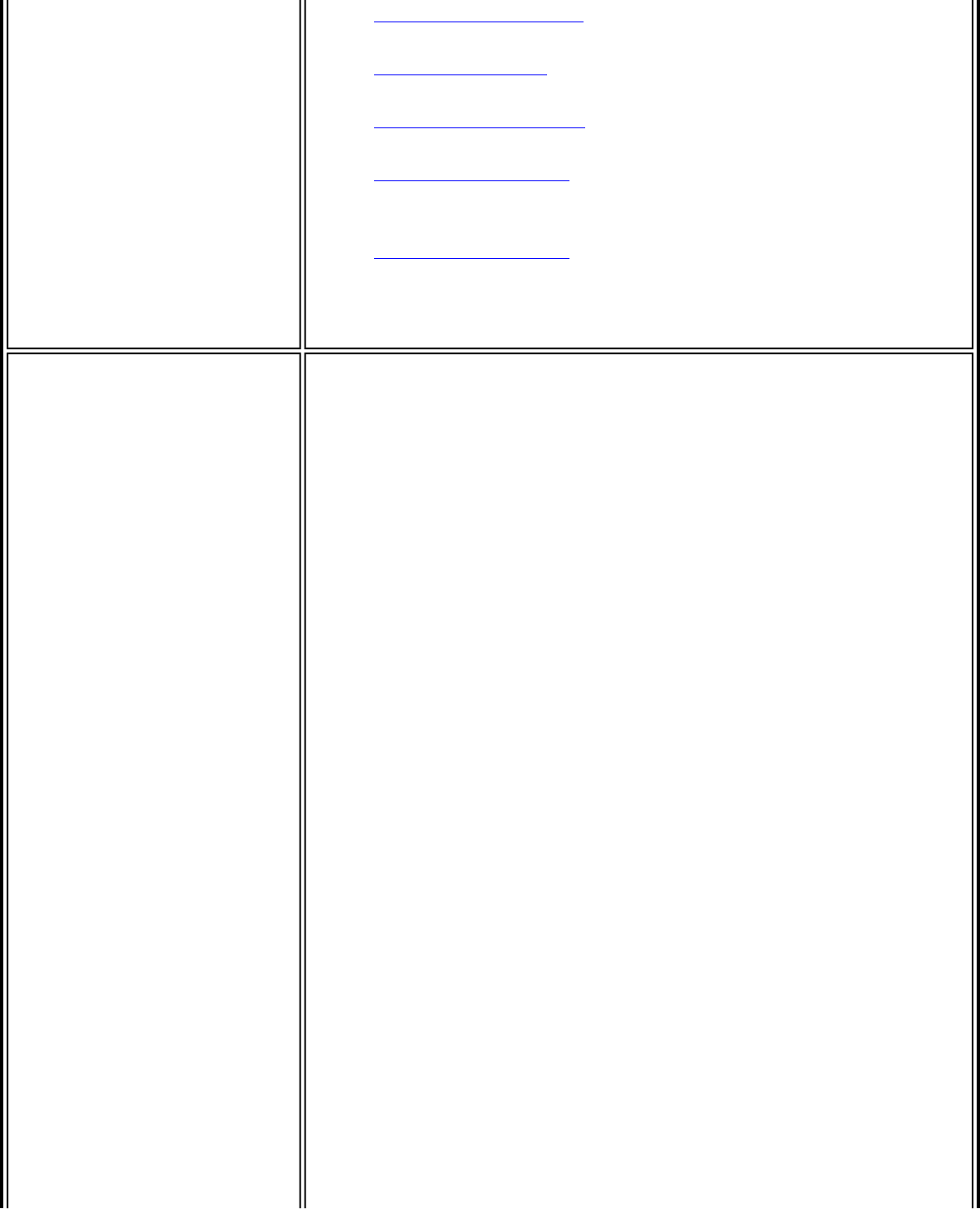
● Password Protection: Select to password protect a
profile.
● Start Application: Specify a program to be started when
a wireless connection is made.
● Maintain Connection: Select to remain connected to a
user profile after log off. (Visible on user profiles only.)
● User Name Format: Select the user name format for the
authentication server. (Visible on administrator profiles
only.)
● PLC Domain Check: Select to verify the domain server's
presence before the user login process is finished.
(Visible on administrator profiles only.)
User Credentials A profile configured for TTLS, PEAP, or EAP-FAST
authentication requires one of the following log on
authentication methods:
● Use Windows logon: The 802.1X credentials match
your Windows user name and password. Before
connection, you are prompted for your Windows logon
credentials.
NOTE: For LEAP profiles, this option is listed as Use
Windows logon user name and password.
● Prompt each time I connect: Prompt for your user
name and password every time you log onto the
wireless network.
NOTE: For LEAP profiles, this option is listed as Prompt for
the user name and password.
● Use the following: Use your saved credentials to log
onto the network.
❍ User Name: This user name must match the
user name that is set in the authentication server
by the administrator prior to client
authentication. The user name is case-sensitive.
This name specifies the identity supplied to the
authenticator by the authentication protocol
operating over the TLS tunnel. This identity is
securely transmitted to the server only after an
encrypted channel has been established.
❍ Domain: Name of the domain on the
authentication server. The server name identifies
a domain or one of its sub-domains (for example,
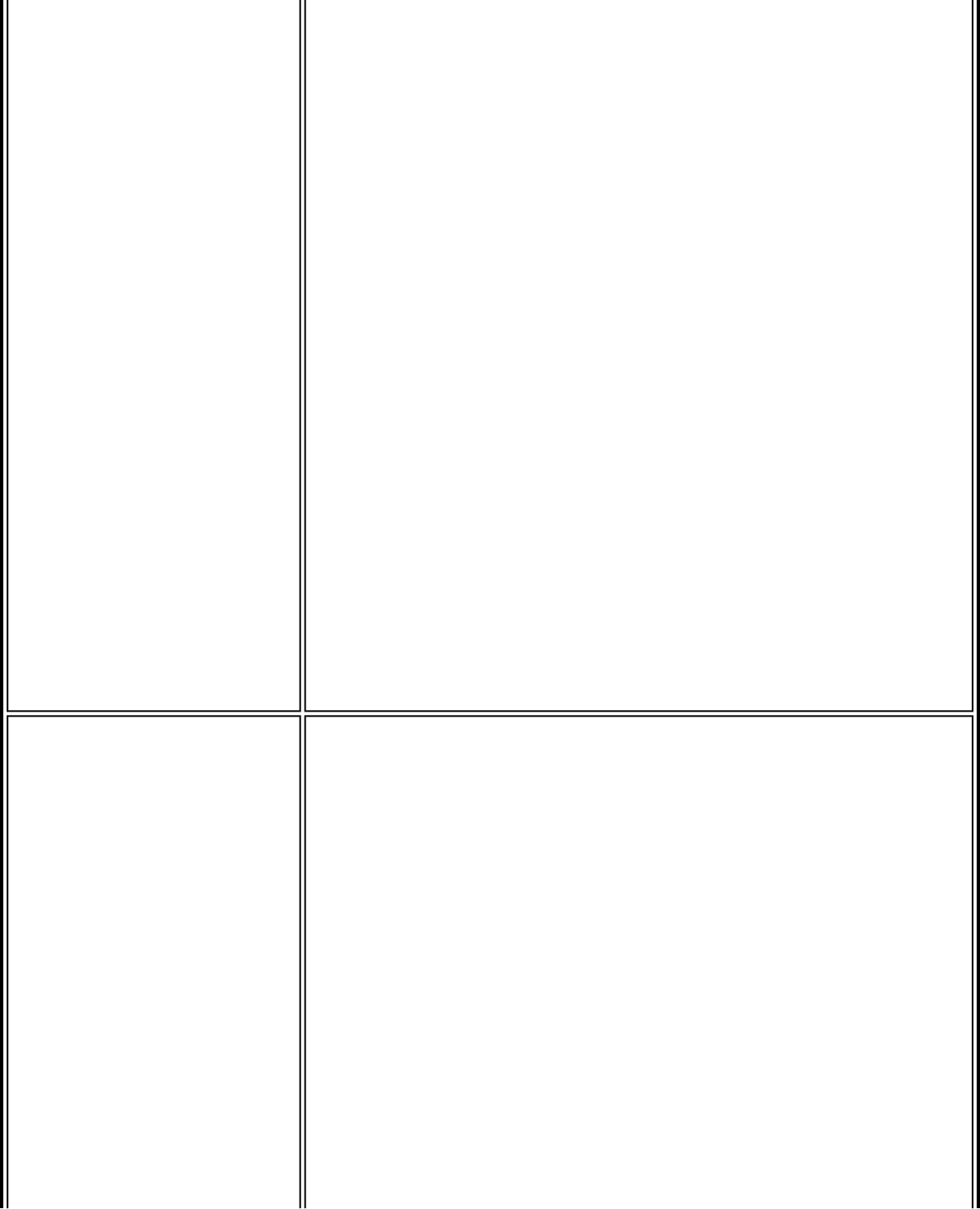
zeelans.com, where the server is blueberry.
zeelans.com).
❍ Password: Specifies the user password. The
password characters appear as asterisks. This
password must match the password that is set in
the authentication server.
❍ Confirm Password: Reenter the user password.
❍ Roaming Identity: A Roaming Identity may be
populated in this field or you can use %domain%\
%username% as the default format for entering
a roaming identity. When 802.1X Microsoft IAS
RADIUS is used as an authentication server, the
server authenticates the device using the
Roaming Identity from Intel PROSet/Wireless
WiFi software, and ignores the Authentication
Protocol MS-CHAP-V2 user name. Microsoft
IAS RADIUS accepts only a valid user name
(dotNet user) for the Roaming Identity. For all
other authentication servers, the Roaming
Identity is optional. Therefore, it is recommended
to use the desired realm (for example,
anonymous@myrealm) for the Roaming Identity
rather than a true identity.
NOTE: Contact your administrator to obtain the domain name.
NOTE: For LEAP profiles, this option is listed as Use the
following user name and password.
Server Options Select one of the following credential retrieval methods:
● Validate Server Certificate: Select to verify the
server certificate.
Certificate Issuer: The server certificate received during TLS
message exchange must be issued by this certificate authority
(CA). Trusted intermediate certificate authorities and root
authorities whose certificates exist in the system store are
available for selection. If Any Trusted CA is selected, any CA
in the list is acceptable. Click Any Trusted CA as the default
or select a certificate issuer from the list.
● Specify Server or Certificate Name: Enter the server
name.
The server name or domain to which the server belongs,
depends on which of the following options has been selected.
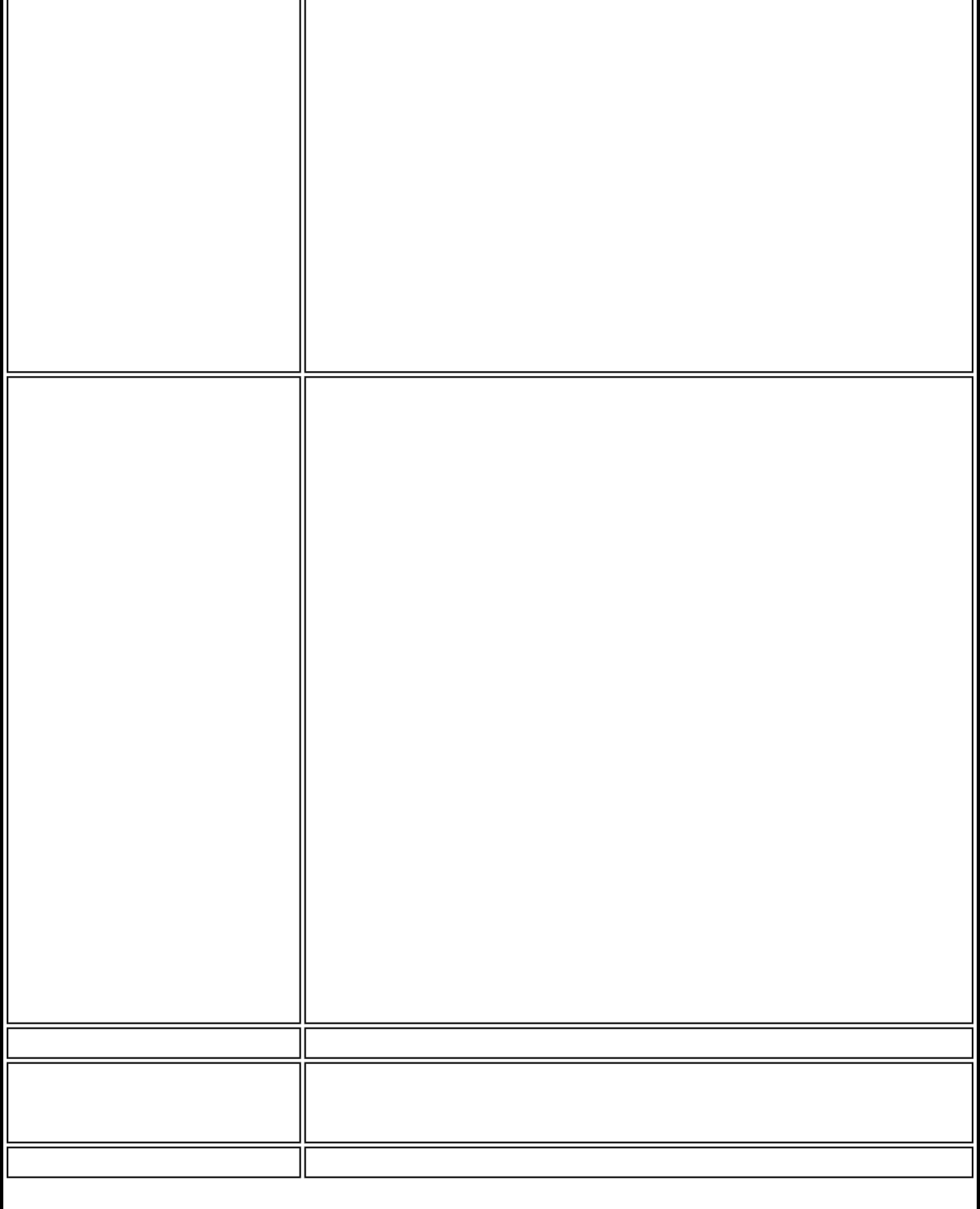
● Server name must match the specified entry
exactly: When selected, the server name must match
exactly the server name found on the certificate. The
server name should include the complete domain name
(for example, Servername.Domain name).
● Domain name must end with the specified entry:
When selected, the server name identifies a domain,
and the certificate must have a server name that
belongs to this domain or to one of its subdomains (for
example, zeelans.com, where the server is blueberry.
zeelans.com).
NOTE: These parameters should be obtained from the
administrator.
Certificate Options To obtain a certificate for TLS authentication, select one of the
following:
● Use my smart card: Select if the certificate resides on
a smart card.
● Use the certificate issued to this computer: Selects
a certificate that resides in the machine store.
● Use a user certificate on this computer: Click
Select to choose a certificate that resides on this
computer.
NOTE: The Intel(R) PROSet/Wireless WiFi Connection Utility
supports machine certificates. However, they are not
displayed in the certificate listings.
Notes about Certificates: The specified identity should
match the Issued to identity in the certificate and should be
registered on the authentication server (for example, RADIUS
server) that is used by the authenticator. Your certificate must
be valid with respect to the authentication server. This
requirement depends on the authentication server and
generally means that the authentication server must know the
issuer of your certificate as a Certificate Authority. Use the
same user name you used to log in when the certificate was
installed.
Back View the prior page in the Profile Wizard.
Next View the next page in the Profile Wizard. If more security
information is required then the next step of the Security
Settings is displayed.
OK Closes the Profile Wizard and saves the profile.
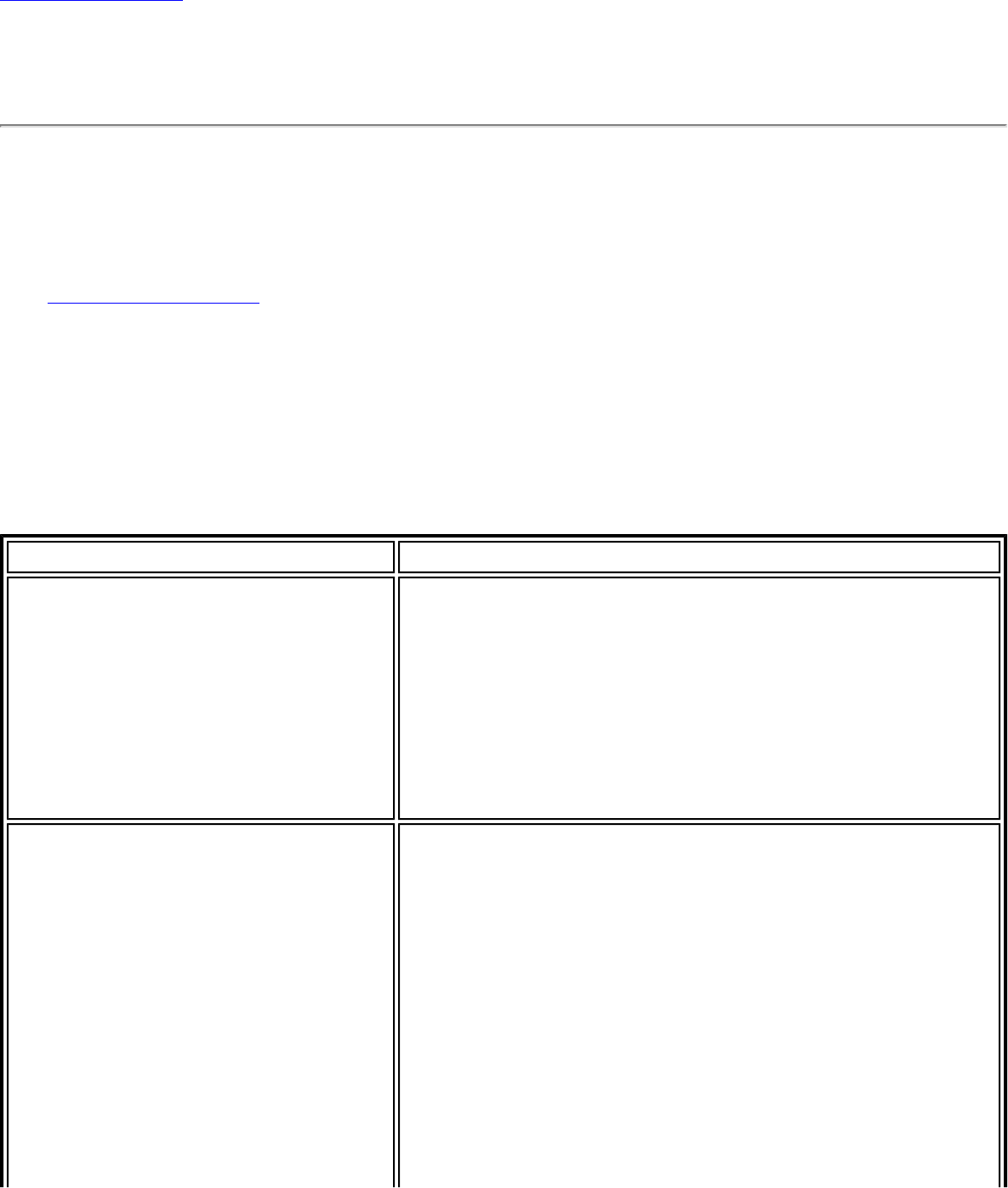
Back to Contents
Profile Wizard General Settings
The General Settings page is the first page in the Create Wireless Profile Wizard. From this
page you can specify the profile name, the wireless network name (SSID), and choose the
operating mode.
See Profile Management for a description of when the Create Wireless Profile General
Settings is launched.
While you configure a profile, you can use the left pane to navigate to the General and
Security Settings pages. The Back and Next buttons located at the bottom of the Profile
Wizard can also be used for the same functions.
General Settings Page Description
Name Description
Profile Name Name of the wireless network profile. When you
configure a wireless network that was selected from
the WiFi Networks list, the profile name is the same as
the Wireless Network Name SSID). This name can be
changed to be more descriptive or customized for
your personal use.
Examples: My Office Network, Bob's Home Network,
ABC Company Network
Wireless Network Name (SSID) Name of the wireless network access point used by
the wireless adapter for connection. The network
name must match exactly the name of the wireless
access point. It is case sensitive.
When you configure a wireless network that was
selected from the WiFi Networks list, the network
name is taken from the wireless network list. You
cannot and should not change it.
<SSID not broadcast>: If an access point does not
broadcast its network name (SSID) or the wireless
adapter receives a hidden network name from a
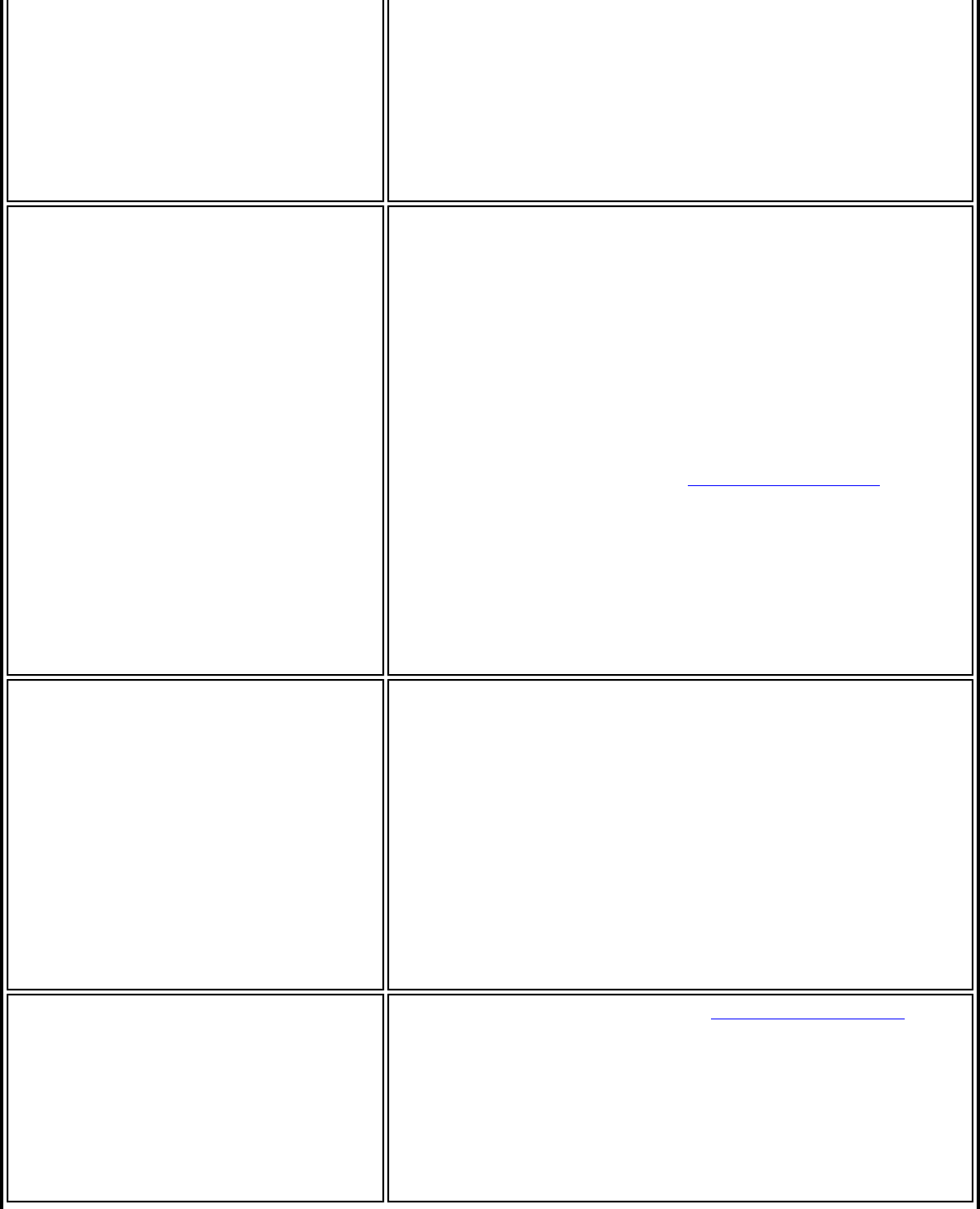
stealth access point, it is displayed in the WiFi
Networks list. To associate with an <SSID not
broadcast> network entry, a new profile must be
created before connection. Provide the actual SSID for
the access point. After connection, the <SSID not
broadcast> is still displayed in the WiFi Networks list.
The associated SSID profile is viewed in the Profiles
list.
Operating Mode Network (Infrastructure): Connect to an access
point. A Network (Infrastructure) network consists of
one or more access points and one or more computers
with wireless adapters. This connection is the type
used in home networks, corporate networks, hotels,
and other areas that provide access to the network
and/or the internet.
NOTE: Only Network (Infrastructure) is available
for administrator profiles (Pre-logon/Common and
Persistent profiles). See the Administrator Tool for
more information.
Device to Device (ad hoc): Connect directly to
other computers in an ad hoc wireless network. This
type of connection is useful for connections between
two or more computers only. It does not provide
access to network resources or the internet.
Administrator Profile Type
(Visible only in Administrator Tool)
Persistent: Persistent profiles are applied at boot
time or whenever no one is logged on the computer.
After a user logs off, a Persistent profile maintains a
wireless connection either until the computer is turned
off, or a different user logs on.
Pre-logon/Common: These profiles are only
available using the Administrator Tool. Pre-logon/
Common profiles are applied once a user logs on. The
connection is made as part of the Windows log-on
sequence (Pre-logon/Common). This profile is shared
by all users.
Advanced Click Advanced to access the Advanced Settings. Use
the Advanced Settings to set Maintain Connection,
User Name Format, Auto Connect or Auto Import
options, launch an application (Start Application), set
a profile password (Password Protection), specify a
certain access point address for adapter connection
(Mandatory Access Point), and set Pre-logon Connect
options.

Back to Contents
Personal Security
Use Personal Security if you are a home or small business user who can use a variety of
simple security procedures to protect your wireless connection. You may want to select from
the list of security settings that are easy to configure, for your wireless network. See
Personal Security Settings for a description of each of the options. A RADIUS or AAA server
is not required.
● Review the Set up Data Encryption and Authentication information to learn about the
different security types.
● To add or change the required security settings, click Security Settings for information
to set security for the selected wireless network.
● See Profile Management for a description of when to use the Profile Wizard.
● See Security Overview for more information about the different security options for
wireless networks.
● If you want to verify the security settings, select a wireless network in the WiFi
Networks list. See Network Properties to review the operating mode, authentication
level, and data encryption.
● See Enterprise Security to set 802.1X authentication security.
Personal Security Settings
Personal Security Settings Description
Name Setting
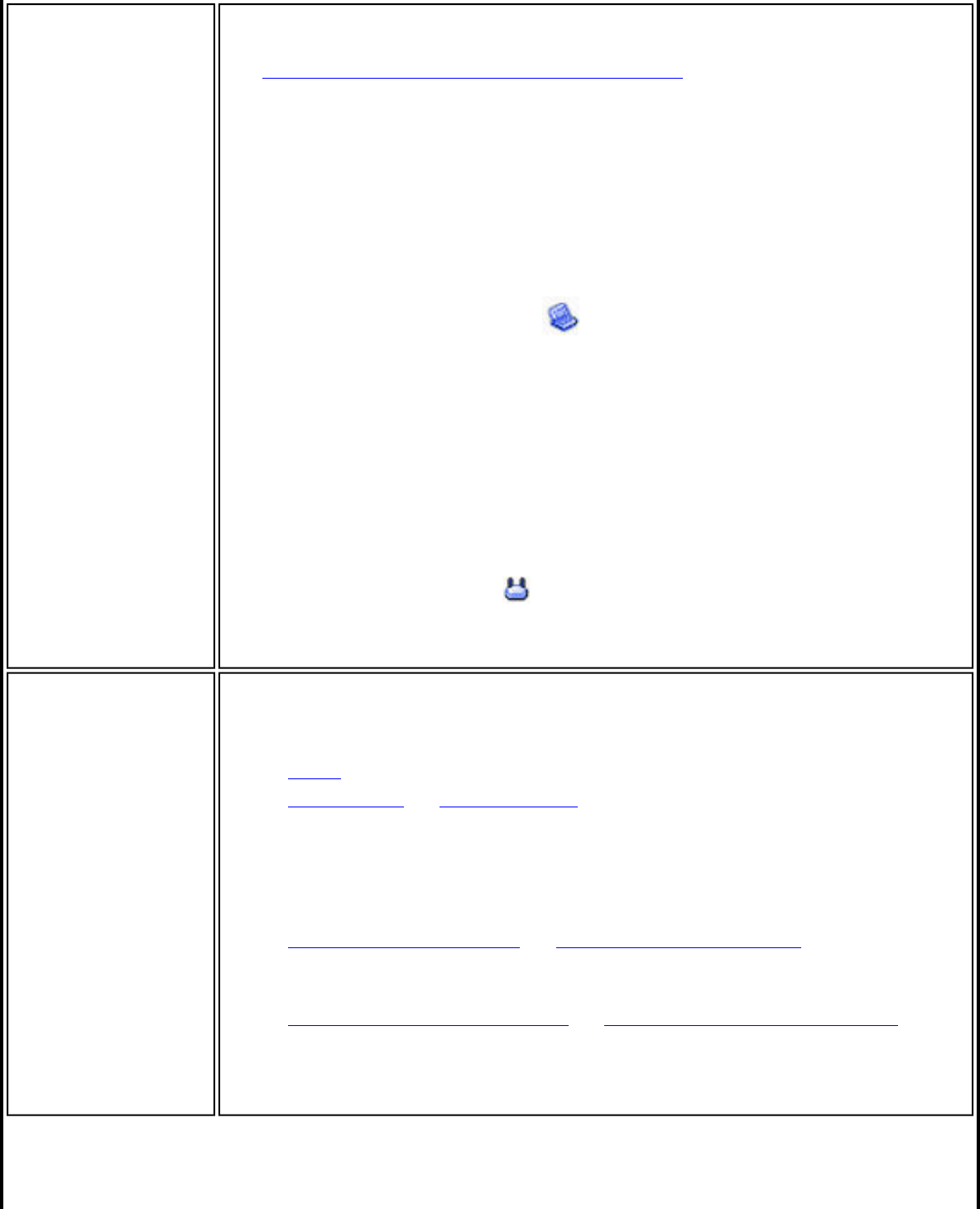
General Settings Select to open the Personal Security Settings. The security settings
that are available are dependent on the Operating Mode selected in
the Create Wireless Profile Security Settings.
Device to Device (ad hoc): In device to device mode, also called ad
hoc mode, wireless computers send information directly to other
wireless computers. You can use ad hoc mode to network multiple
computers in a home or small office, or to set up a temporary wireless
network for a meeting.
NOTE: Device to Device (ad hoc) networks are identified
with a notebook image ( ) in the Wireless Networks
and Profiles list.
Network (Infrastructure): An infrastructure network consists of
one or more access points and one or more computers with wireless
adapters installed. At least one access point should also have a wired
connection. For home users, this is usually a broadband or cable
network.
NOTE: Infrastructure networks are identified with an
access point image ( ) in the Wireless Networks and
Profiles list.
Security
Settings If you are configuring a Device to Device (ad hoc) profile, select one of
the following data encryption settings:
● None: No authentication required.
● WEP-64 bit or WEP-128 bit: A network key or password is used
for encryption.
If you are configuring a Network (Infrastructure) profile, select:
● WPA*-Personal (TKIP) or WPA2*-Personal (TKIP): WPA-Personal
uses the Temporal Key Integrity Protocol (TKIP) for data
encryption.
● WPA-Personal (AES-CCMP) or WPA2-Personal (AES-CCMP):
WPA-Personal uses a new method for privacy protection of
wireless transmissions specified in the IEEE 802.11i standard.
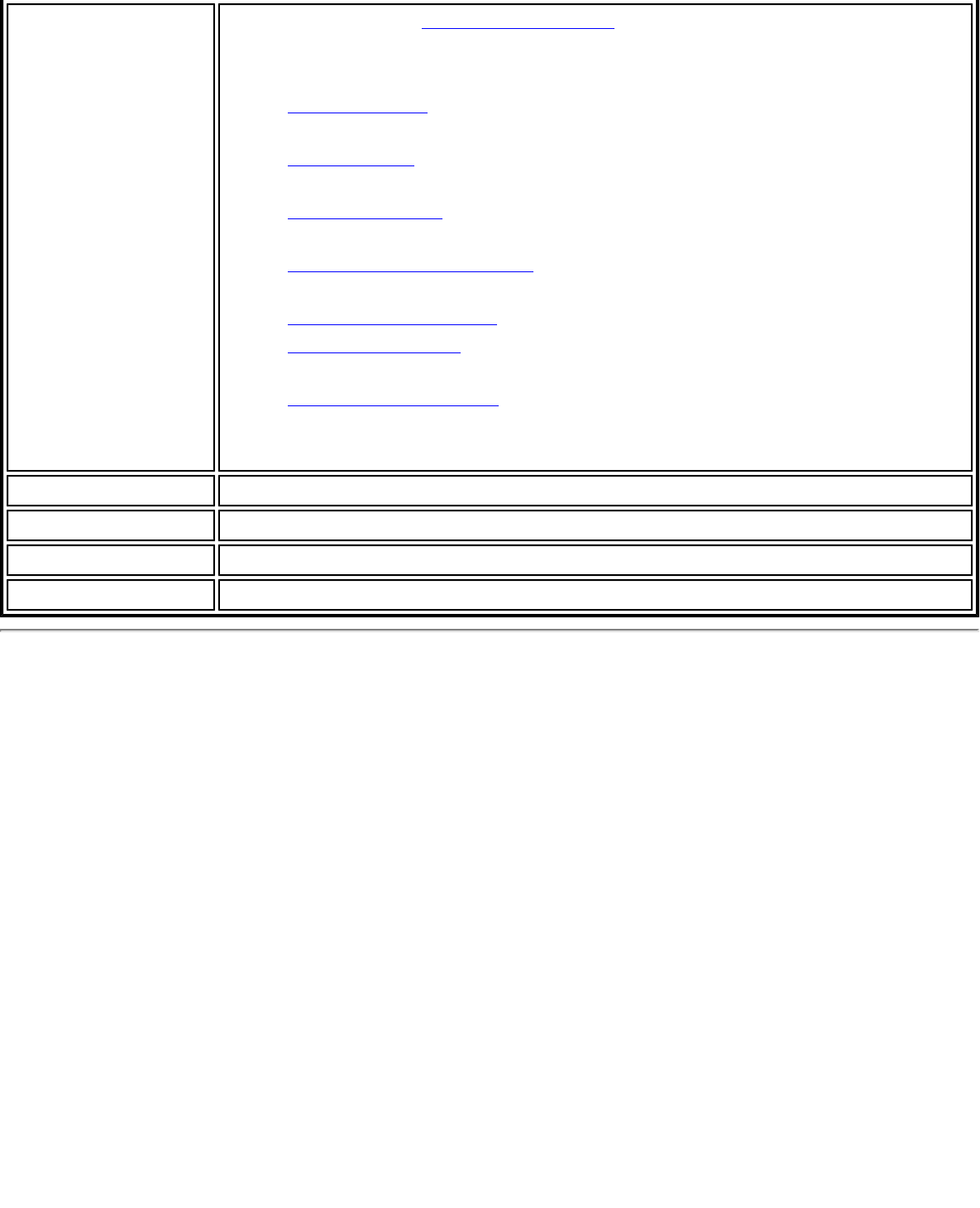
Advanced button Click to access the Advanced Settings and configure the following
options:
● Auto Connect: Select to automatically or manually connect to a
profile.
● Auto Import: Network administrator can export a profile on
another computer.
● Band Selection: Select the band to use for this connection
profile.
● Mandatory Access Point: Select to associate the wireless
adapter with a specific access point.
● Password Protection: Select to password protect a profile.
● Start Application: Specify a program to be started when a
wireless connection is made.
● Maintain Connection: Select to remain connected to a user
profile after log off.
Back View the prior page in the Profile Wizard.
OK Closes the Profile Wizard and saves the profile.
Cancel Closes the Profile Wizard and cancels any changes made.
Help? Provides the help information for the current page.
Set up Data Encryption and Authentication
In a home wireless network you can use a variety of simple security procedures to protect
your wireless connection. These include:
● Enable Wi-Fi Protected Access (WPA*).
● Change your password.
● Change the network name (SSID).
Wi-Fi Protected Access (WPA) encryption provides protection for your data on the network.
WPA uses an encryption key called a Pre-Shared Key (PSK) to encrypt data before
transmission. Enter the same password in all of the computers and access point in your
home or small business network. Only devices that use the same encryption key can access
the network or decrypt the encrypted data transmitted by other computers. The password
automatically initiates the Temporal Key Integrity Protocol (TKIP) or AES-CCMP protocol for
the data encryption process.
Network Keys
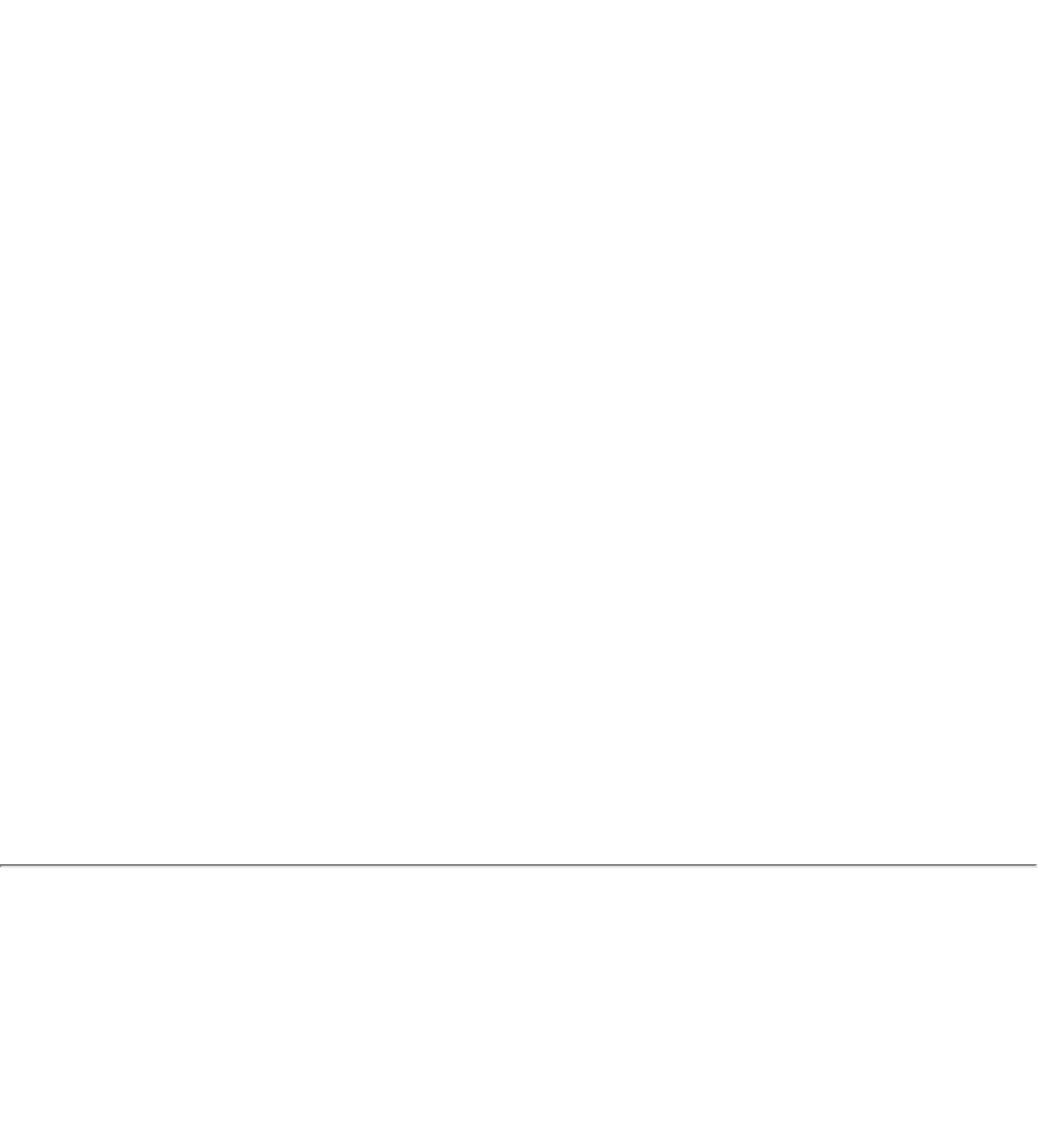
WEP encryption provides two levels of security:
● 64-bit key (sometimes referred to as 40-bit)
● 128-bit key (also known as 104-bit)
For improved security, use a 128-bit key. If you use encryption, all wireless devices on your
wireless network must use the same encryption keys.
You can create the key yourself and specify the key length (64-bit or 128-bit) and key index
(the location that a specific key is stored). The greater the key length, the more secure the
key. When the length of a key is increased by one character, the number of possible keys
doubles.
Key Length: 64-bit
Pass phrase (64-bit): Enter five (5) alphanumeric characters, 0-9, a-z or A-Z.
Hex key (64-bit): Enter 10 hexadecimal characters, 0-9, A-F.
Key Length: 128-bit
Pass phrase (128-bit): Enter 13 alphanumeric characters, 0-9, a-z or A-Z.
Hex key (128-bit): Enter 26 hexadecimal characters, 0-9, A-F.
With WEP data encryption, wireless station can be configured with up to four keys (the key
index values are 1, 2, 3, and 4). When an access point or a wireless station transmits an
encrypted message that uses a key stored in a specific key index, the transmitted message
indicates the key index that was used to encrypt the message body. The receiving access
point or wireless station can then retrieve the key that is stored at the key index and use it
to decode the encrypted message body.
Set up a Client with Open Authentication and No Data Encryption
(None)
CAUTION: Networks using no authentication or encryption are highly vulnerable to access
by unauthorized users.
On the Intel(R) PROSet/Wireless WiFi main window, use one of the following methods to
connect to a device to device network:
● Double-click a Device to Device (ad hoc) network in the WiFi Networks list.
● Select a Device to Device (ad hoc) network in the WiFi Networks list. Click Connect.
The Intel(R) PROSet/Wireless WiFi Connection Utility automatically detects the
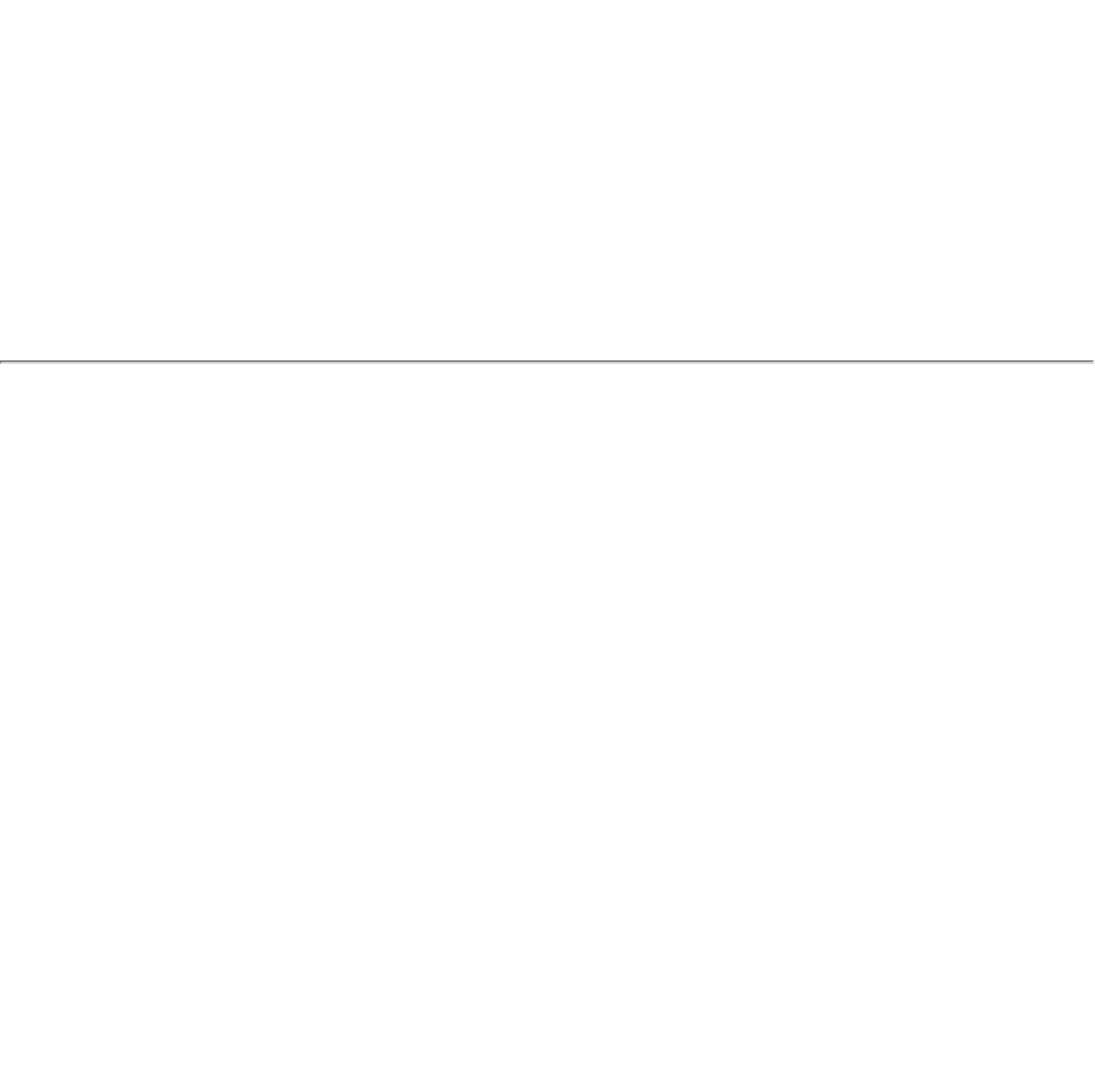
security settings for the wireless adapter.
To create a profile for a wireless network connection with no encryption perform these steps:
1. Click Profiles on the WiFi connection utility main window.
2. On the Profiles list, click Add to open the Create Wireless Profile General Settings.
3. Profile Name: Enter a descriptive profile name.
4. Wireless Network Name (SSID): Enter the name of your wireless network.
5. Operating Mode: Click Device to Device (ad hoc).
6. Click Next to open the Security Settings. Personal Security is selected by default.
7. Security Settings: The default setting is None, which indicates that there is no
security on this wireless network.
8. Click OK. The profile is added to the Profiles list and connects to the wireless network.
Set up a Client with WEP 64-bit or WEP 128-bit Data Encryption
When WEP data encryption is enabled, a network key or password is used for encryption.
A network key is provided for you automatically (for example, it might be provided by your
wireless network adapter manufacturer), or you can enter it yourself and specify the key
length (64-bit or 128-bit), key format (ASCII characters or hexadecimal digits), and key
index (the location where a specific key is stored). The greater the key length, the more
secure the key.
To add a network key for an infrastructure network connection:
1. On the WiFi connection utility main window, double-click an infrastructure network in
the WiFi Networks list or select the network and click Connect.
2. Click Profiles to access the Profiles list.
3. Click Properties to open the Create Wireless Profile General Settings. The Profile
name and Wireless Network Name (SSID) display. Network (Infrastructure) should be
selected as the Operating Mode.
4. Click Next to open the Security Settings. Personal Security is selected by default.
5. Security Settings: The default data encryption setting is None, which indicates that
there is no security on this wireless network.
To add a password or network key:
1. Security Settings: Select either WEP 64-bit or WEP 128-bit to configure WEP data
encryption with a 64-bit or 128-bit key.
When WEP encryption is enabled on an access point, the WEP key is used to
verify access to the network. If the wireless device does not have the correct
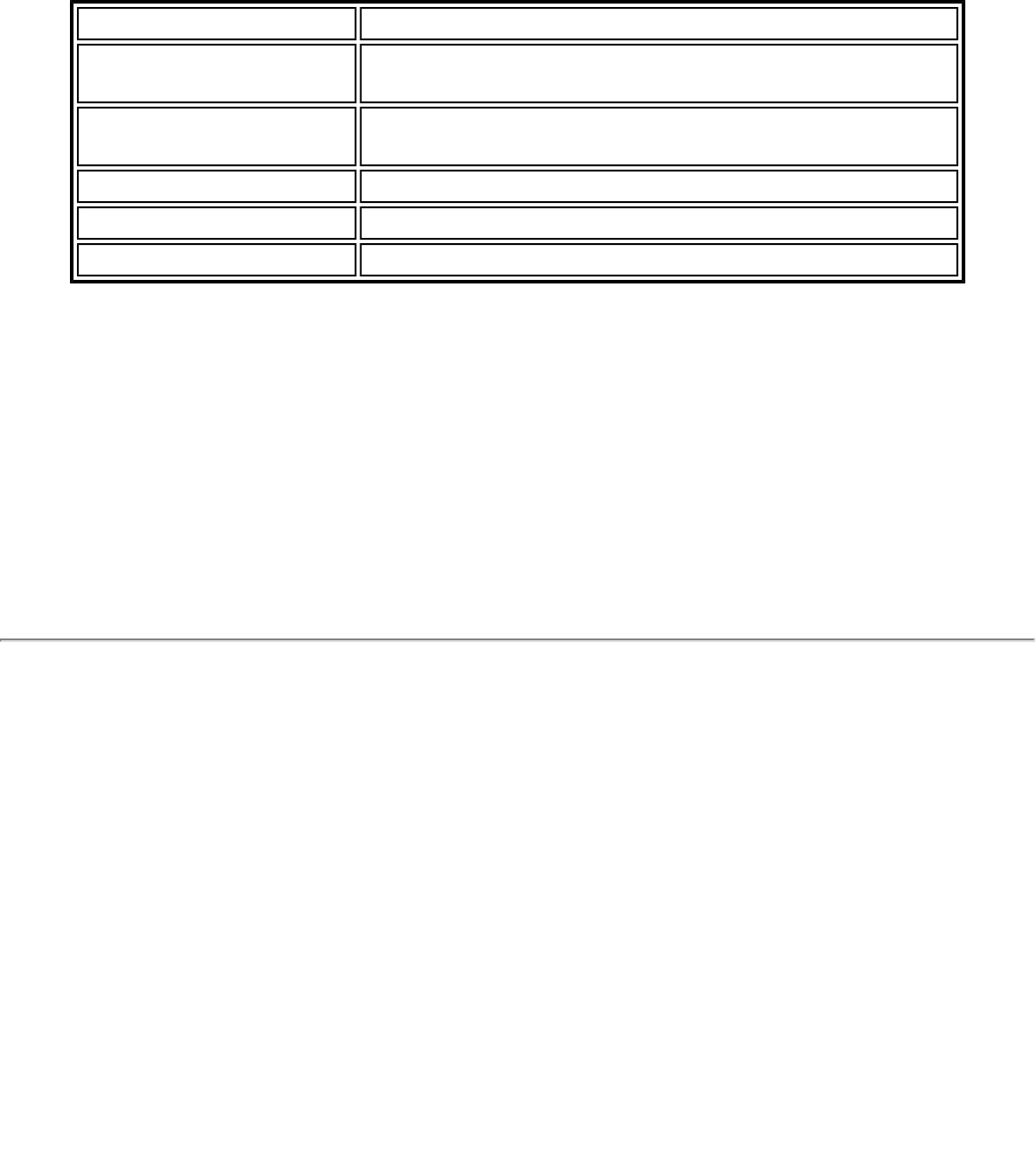
WEP key, even though authentication is successful, the device is unable to
transmit data through the access point or decrypt data received from the access
point.
Name Description
Password Enter the Wireless Security Password (Pass phrase)
or Encryption Key (WEP key).
Pass phrase (64-bit ) Enter five (5) alphanumeric characters, 0-9, a-z or
A-Z.
WEP key (64-bit) Enter 10 hexadecimal characters, 0-9, A-F.
Pass phrase (128-bit) Enter 13 alphanumeric characters, 0-9, a-z or A-Z.
WEP key (128-bit) Enter 26 hexadecimal characters, 0-9, A-F.
2. Key Index: Change the Key Index to set up to four passwords.
3. Click OK to return to the Profiles list.
To add more than one password:
1. Select the Key Index number: 1, 2, 3, or 4.
2. Enter the Wireless Security Password.
3. Select another Key Index number.
4. Enter another Wireless Security Password.
5. Click OK to return to the Profiles list.
Set up a Client with WPA*-Personal (TKIP) or WPA2*-Personal
(TKIP) Security Settings
WPA* Personal Mode requires manual configuration of a pre-shared key (PSK) on the access
point and clients. This PSK authenticates a user's password or identifying code, on both the
client station and the access point. The access point performs the authentication. WPA
Personal Mode is targeted to home and small business environments.
WPA2* is the second generation of WPA security that provides enterprise and consumer
wireless users with a high level of assurance that only authorized users can access their
wireless networks. WPA2 provides a stronger encryption mechanism through Advanced
Encryption Standard (AES), which is a requirement for some corporate and government
users.
NOTE: To achieve transfer rates greater than 54 Mbps on 802.11n connections, WPA2-AES
security must be selected. No security (None) can be selected to enable network setup and
troubleshooting.
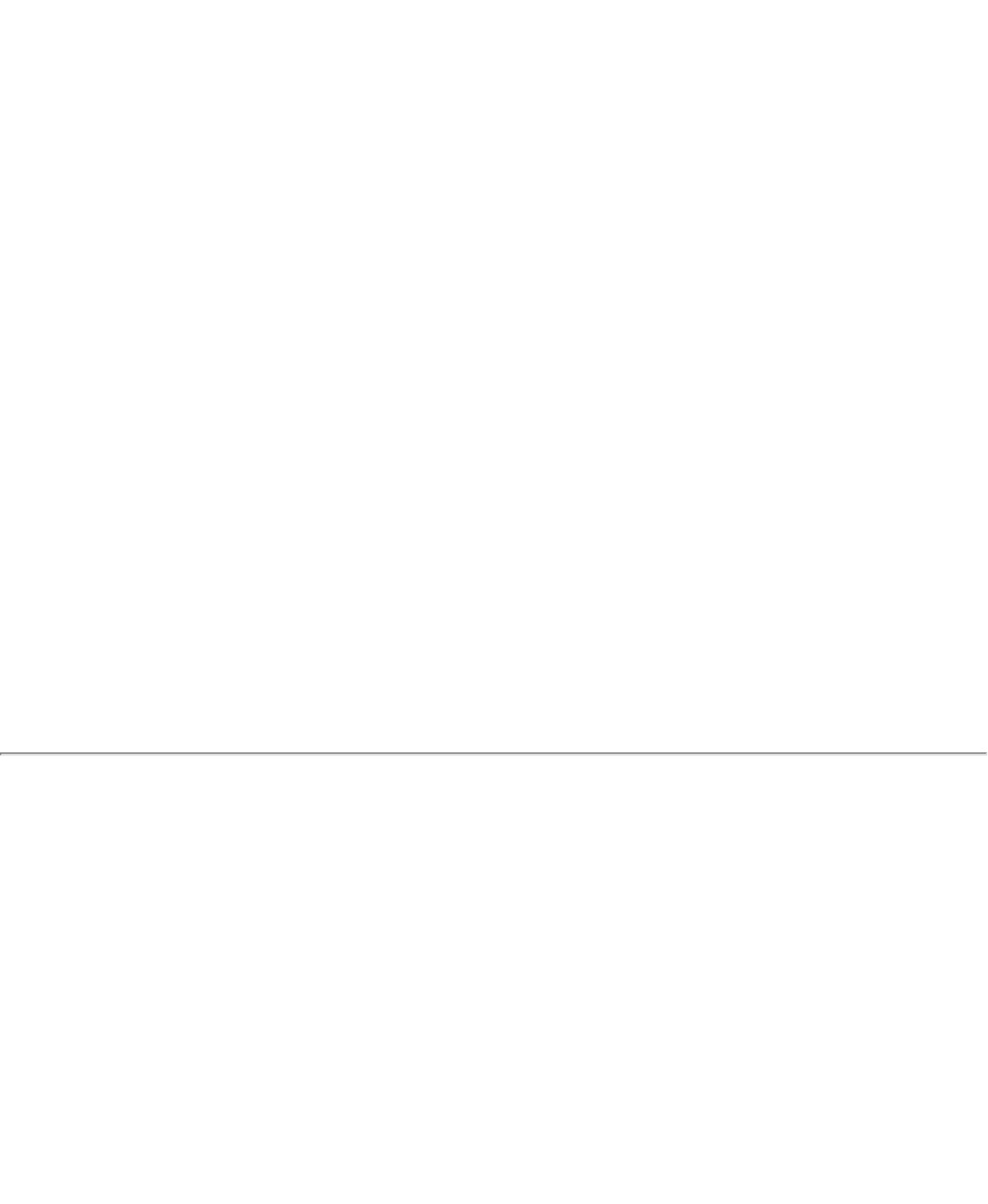
To configure a profile with WPA-Personal network authentication and TKIP data encryption:
1. On the WiFi connection utility main window, double-click an infrastructure network in
the WiFi Networks list or select the network and click Connect.
2. Click Profiles to access the Profiles list.
3. Click Properties to open the Wireless Profile Properties General Settings. The
Profile name and Wireless Network Name (SSID) display. Network (Infrastructure)
should be selected as the Operating Mode.
4. Click Next to open the Security Settings.
5. Select Personal Security.
6. Security Settings: Select WPA-Personal (TKIP) to provide security to a small
business network or home environment. A password, called a pre-shared key (PSK), is
used. The longer the password, the stronger the security of the wireless network.
If your wireless access point or router supports WPA2-Personal, then you should
enable it on the access point and provide a long, strong password. The longer
the password, the stronger the security of the wireless network. The same
password entered in the access point needs to be used on this computer and all
other wireless devices that access the wireless network.
NOTE: WPA-Personal and WPA2-Personal are interoperable.
7. Wireless Security Password (Encryption Key): Enter a text phrase with eight to
63 characters. Verify that the network key matches the password in the wireless
access point.
8. Click OK to return to the Profiles list.
Set up a Client with WPA*-Personal (AES-CCMP) or WPA2*-Personal
(AES-CCMP) Security Settings
Wi-Fi Protected Access (WPA*) is a security enhancement that strongly increases the level of
data protection and access control to a wireless network. WPA enforces 802.1X
authentication and key-exchange and only works with dynamic encryption keys. For a home
user or small business, WPA-Personal uses either Advanced Encryption Standard - Counter
CBC-MAC Protocol (AES-CCMP) or Temporal Key Integrity Protocol (TKIP).
NOTE: To achieve transfer rates greater than 54 Mbps on 802.11n connections, WPA2-AES
security must be selected. No security (None) can be selected to enable network setup and
troubleshooting.
To create a profile with WPA2*-Personal network authentication and AES-CCMP data
encryption:

1. On the WiFi connection utility main window, double-click an infrastructure network
from the WiFi Networks list or select the network and click Connect.
2. If these are being transmitted, the Profile name and Wireless Network Name (SSID)
should display on the General Settings screen. Network (Infrastructure) should
be selected as the Operating Mode. Click Next to open the Security Settings.
3. Select Personal Security.
4. Security Settings: Select WPA2-Personal (AES-CCMP) to provide this level of
security in the small network or home environment. It uses a password, also called a
pre-shared key (PSK). The longer the password, the stronger the security of the
wireless network.
AES-CCMP (Advanced Encryption Standard - Counter CBC-MAC Protocol) is a
newer method for privacy protection of wireless transmissions specified in the
IEEE 802.11i standard. AES-CCMP provides a stronger encryption method than
TKIP. Choose AES-CCMP as the data encryption method whenever strong data
protection is important.
If your Wireless access point or router supports WPA2-Personal, then you
should enable it on the access point and provide a long, strong password. The
same password entered into the access point needs to be used on this
computer and all other wireless devices that access the wireless network.
NOTE: WPA-Personal and WPA2-Personal are interoperable.
Some security solutions may not be supported by your computer's operating
system. You may require additional software or hardware as well as wireless
LAN infrastructure support. Contact your computer manufacturer for details.
5. Password: Wireless Security Password (Encryption Key): Enter a text phrase
(length is between eight and 63 characters). Verify that the network key used
matches the wireless access point key.
6. Click OK to return to the Profiles list.
Back to Top
Back to Contents
Trademarks and Disclaimers
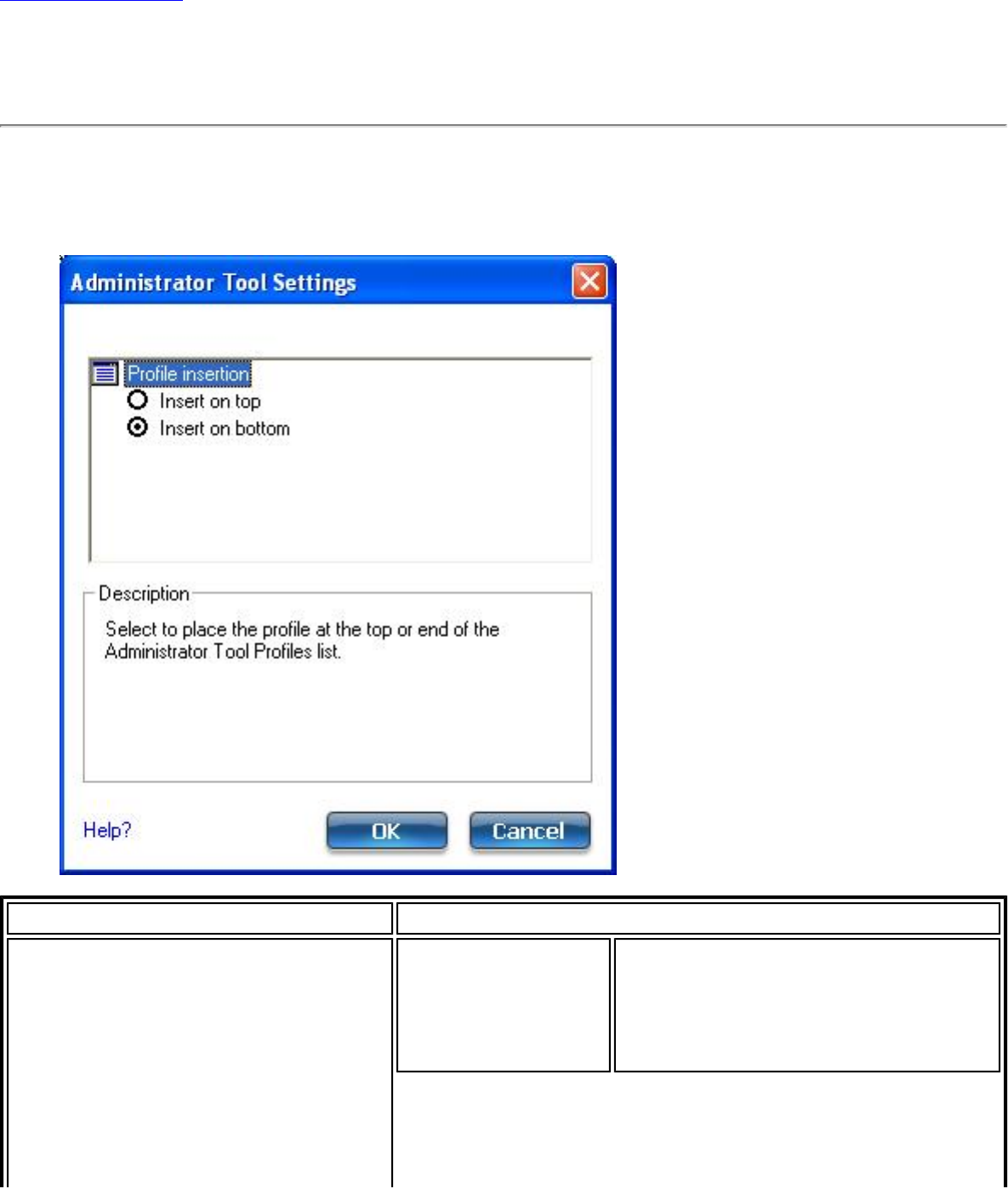
Back to Contents
Administrator Tool Settings
These settings allow the administrator to control where profiles are placed in the
Administrator's Profiles list.
Name Description
Profile Insertion: Select one of
the following to place
Administrator profiles within a
Administrator's Profiles list.
Insert on top Select to place Administrator
profiles at the top of the
Administrator's Profiles list
(Persistent, Pre-logon/Common or
Voice over IP profiles)
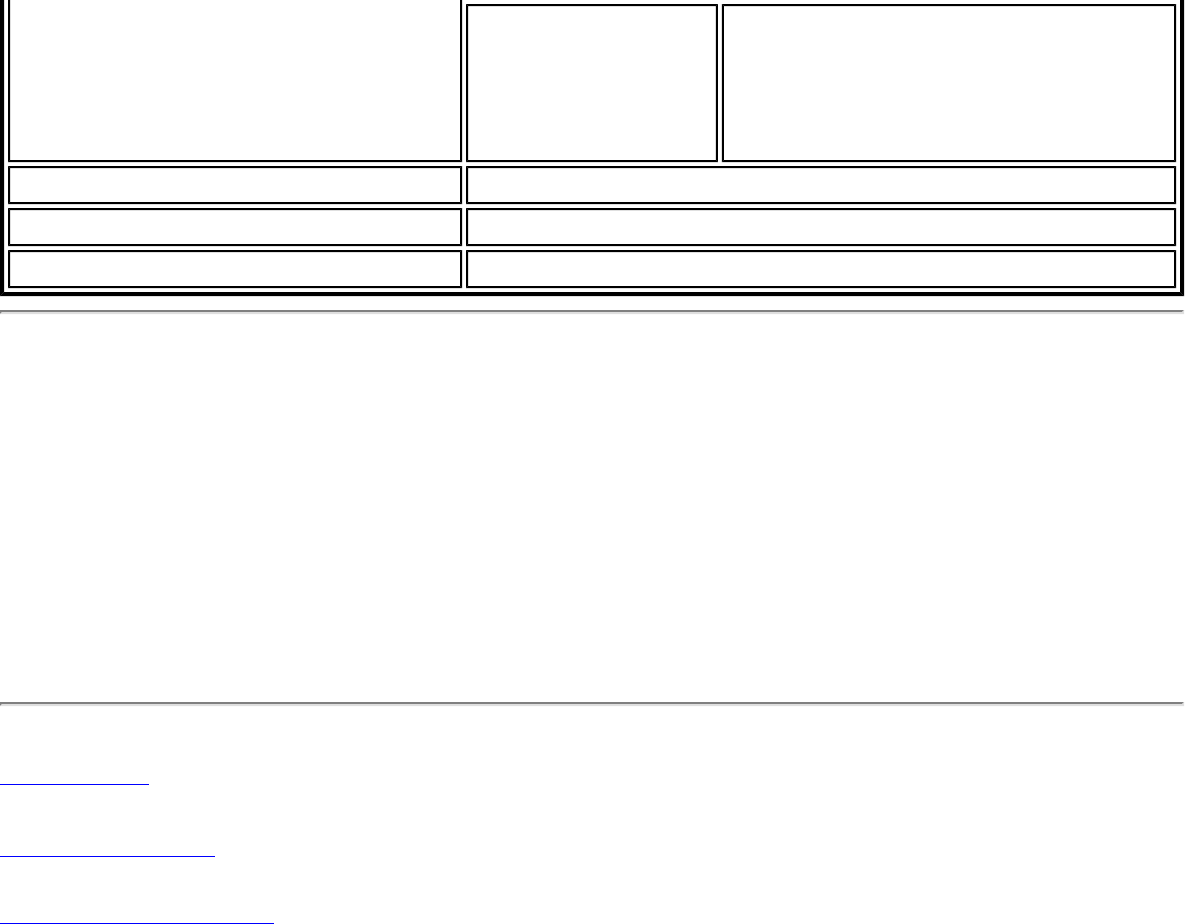
Insert on
bottom Select to place Administrator
profiles at the end of the
Administrator's Profiles list.
(Persistent, Pre-logon/Common or
Voice over IP profiles)
OK Save settings and close the page.
Cancel Cancel settings and close the page.
Help? Provides help information for this page.
How to Use
1. Open the Administrator Tool.
2. Click Tools > Settings to open the Administrator Tool Settings.
❍ Select Insert on top to always place Administrator profiles at the top of the
Administrator Tool's Profiles list.
❍ Select Insert on bottom to always place Administrator profiles at the bottom
the Administrator Tool's Profiles list.
3. Click OK to close and return to the Administrator Tool.
Back to Top
Back to Contents
Trademarks and Disclaimers
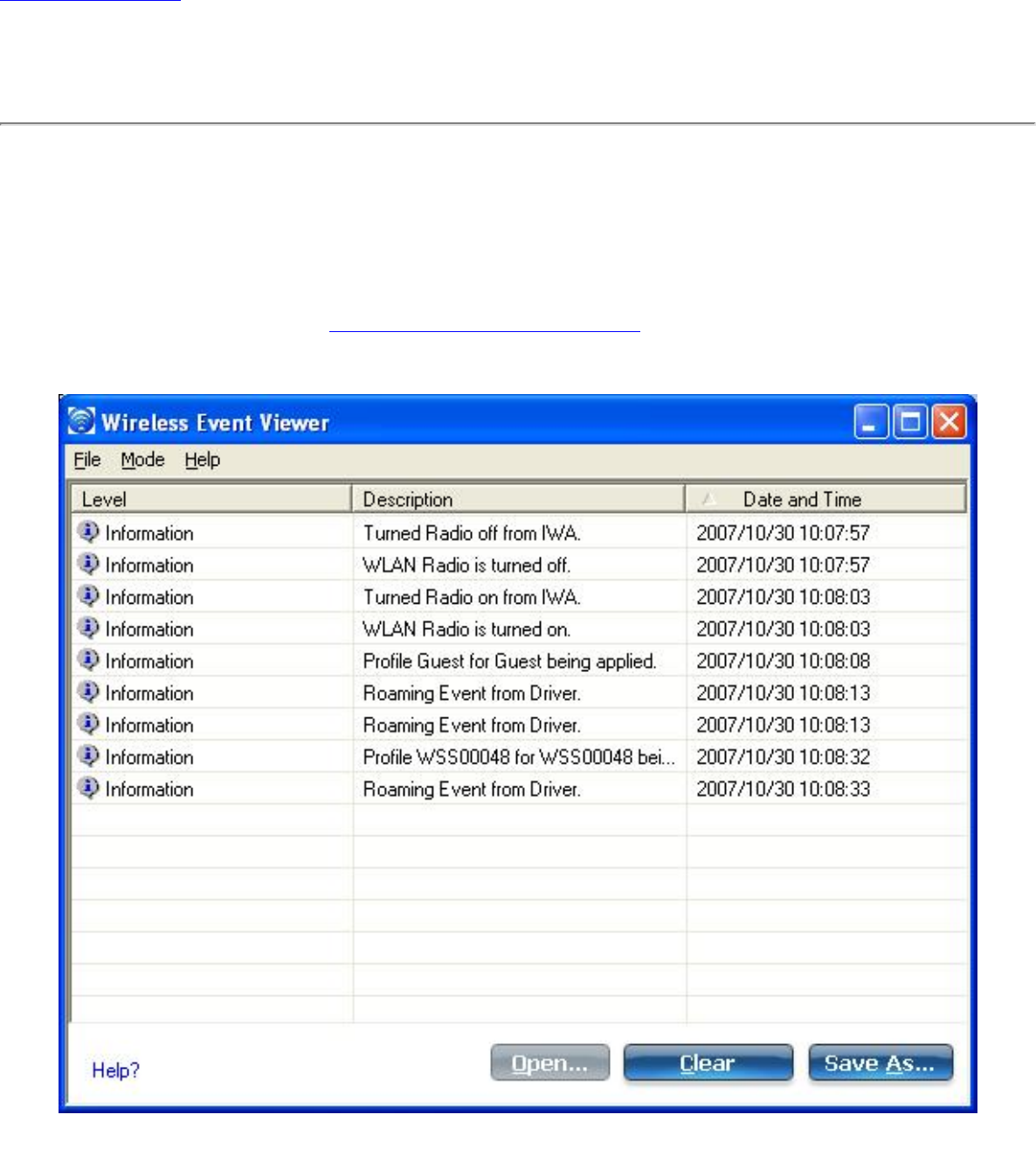
Back to Contents
Wireless Event Viewer
The Wireless Event Viewer program displays a list of error log records. You can save all available
log records to a binary format file for sending to customer support.
To launch Wireless Event Viewer:
1. At the Tools menu, click Intel Wireless Troubleshooter.
2. Click Wireless Event Viewer.
Wireless Event Viewer Description
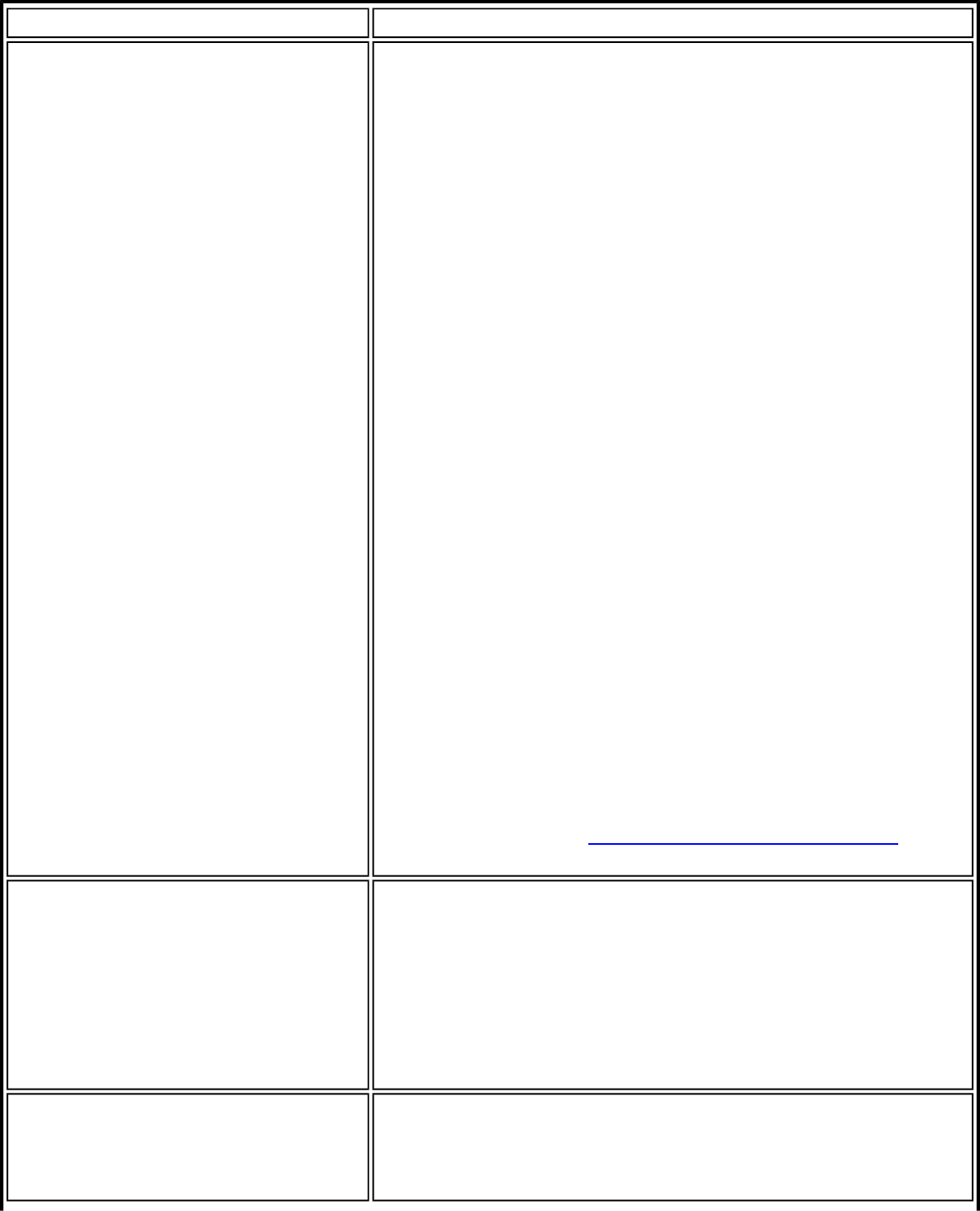
Name Description
File Settings:
To change the storage location of the log file.
1. Click File > Settings to open the Wireless Event
Viewer Settings.
2. Specify the default folder for saved log files:
The default location is My Documents. Click
Browse to locate a new folder location.
3. File Name: The file name is the default machine
name.
4. Maximum file size (KB): Enter the size of the file
in kilobytes (KB).
5. Click OK to close and apply the new changes. Click
Cancel to close without applying any changes.
If you want the log file copied to an archive site after a
specific number of days:
1. Click Copy the log file to another location.
2. Destination Folder: Enter where to store the files
or click Browse to select a folder location.
3. Frequency (days): Select how often you want the
files moved to the destination folder.
4. Click OK to close and apply the new changes. Click
Cancel to close without applying any changes.
Exit: Click to exit Wireless Event Viewer and return to the
Intel Wireless Troubleshooter.
NOTE: An administrator can use the Administrator Tool
Application Settings, Wireless Event Viewer Settings to set
the default log file location.
Mode Select to view current or previously saved event records:
● Real time Event Viewing: Select this to view
error events as they occur in real time.
● Log File Viewing: Select this to open an error log
file that has been previously saved, or to save the
current error event log to a file.
Help? Provides help information for this page.
About: Displays version information for the Intel Wireless
Troubleshooter.
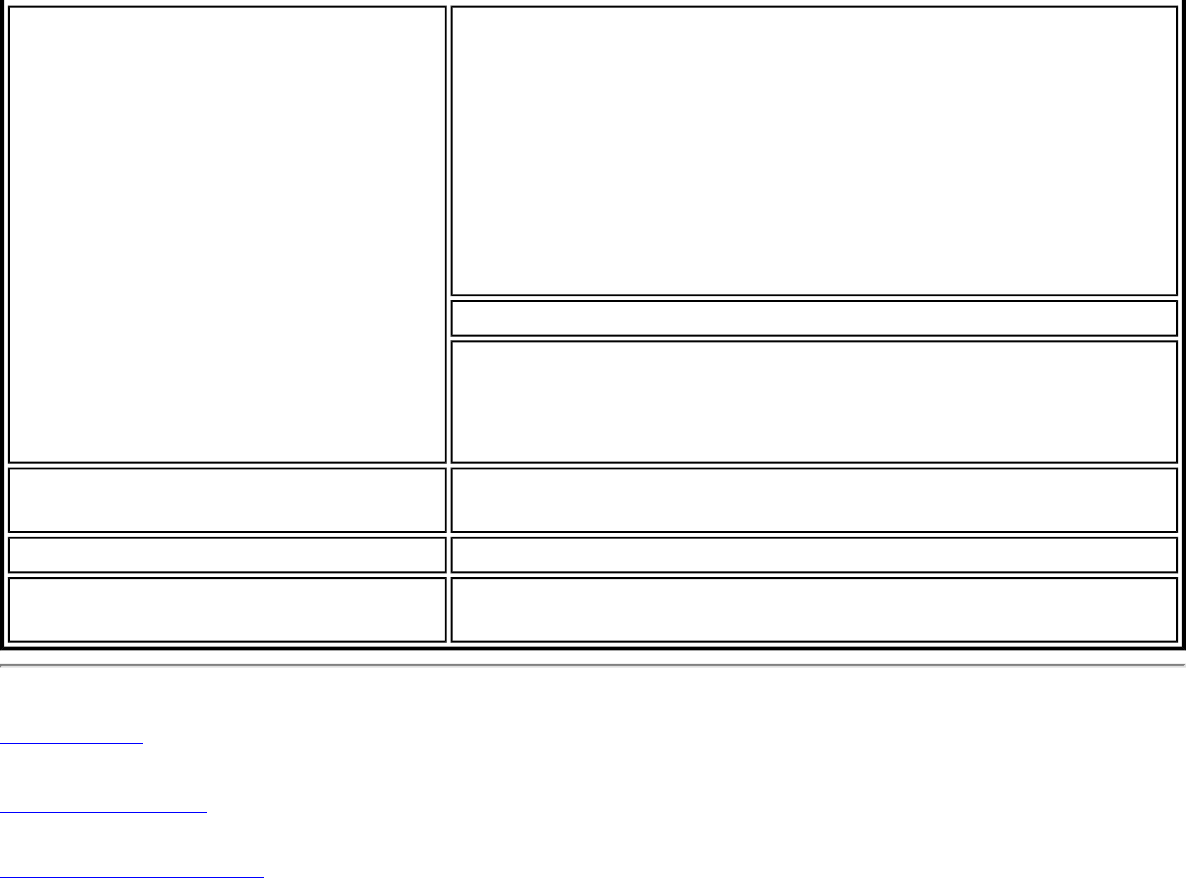
Wireless Event Viewer
Information Level: The severity level of the connection issue is
indicated by an icon.
The severity levels are:
● Information
● Error
● Warning
Description: Brief description of the connection issue.
Date and Time: Date and time of the detected
connection issue. This column can be sorted in ascending
or descending order. Click the column header to sort the
displayed events.
Open Opens log files archived from previous sessions with Intel
(R) Wireless Troubleshooter.
Clear Removes the information in the Wireless Event Viewer.
Save As Saves the available log. Use the suggested name or
change it.
Back to Top
Back to Contents
Trademarks and Disclaimers
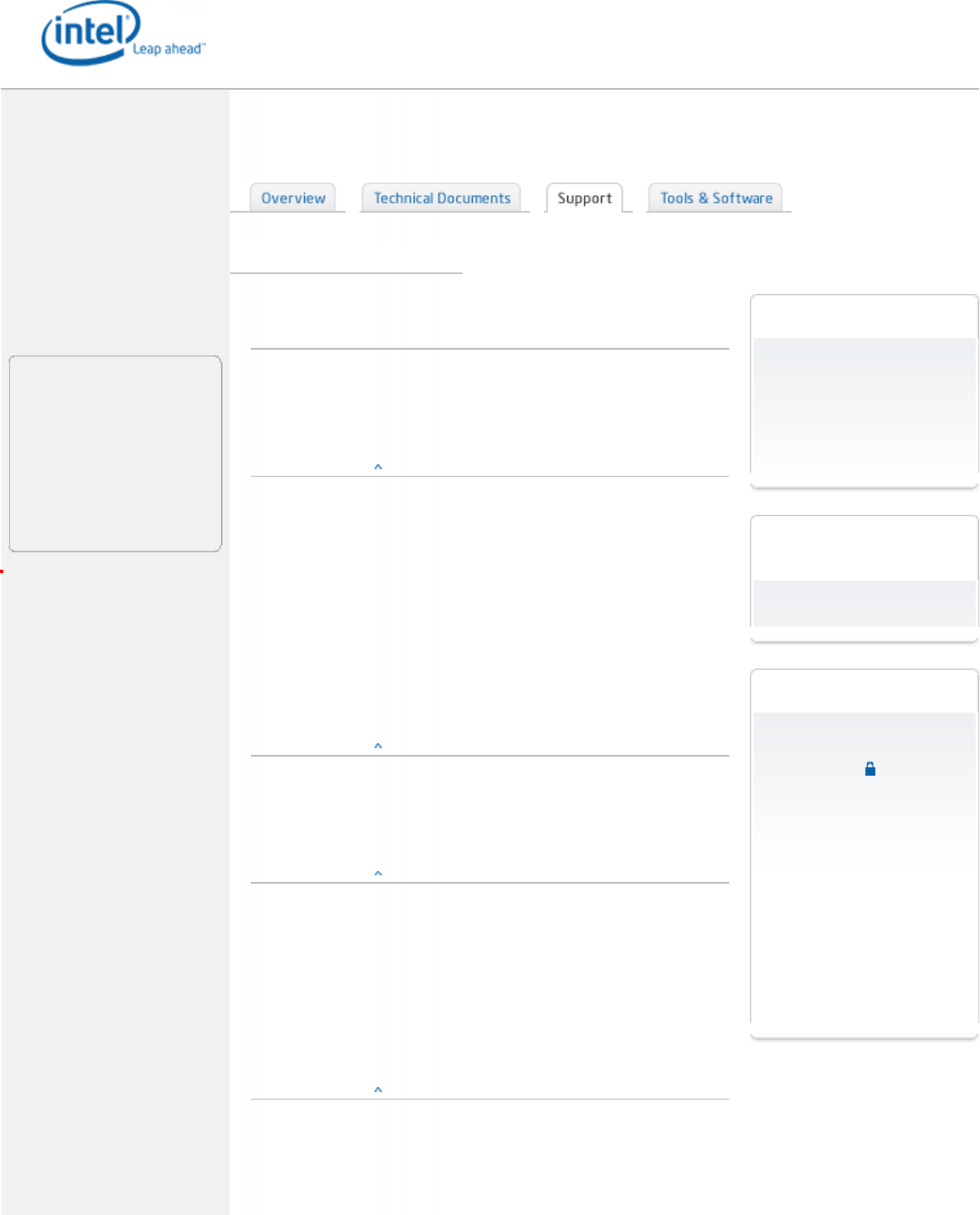
●
●
■ Intel.com
■ Worldwide ■ About Intel
■ Press Room
■ Contact Us
❍ ❍ ❍ ❍ ❍
Support & Downloads
Browse By Product
● Intel® Wireless WiFi Link
4965AGN Home
● Software & Drivers
● Installation & Use
● Product Documentation
● Email Support
Search
Support & Downloads
All of Support
This Category
This Product
Intel® Wireless WiFi Link 4965AGN
● ● ● ●
●
● Identify your
adapter
●
Intel® PRO/Wireless Network connection ID tool
Other methods to identify your adapter
● Known issues
& solutions
● back to top
Security information
IMPORTANT NOTICE: Ensure the wireless capability of your system functions
in accordance with Intel's product specification
Wireless connection may drop with Microsoft* games for Windows LIVE™
Reduced battery run time when using wireless on Windows Vista*
Interference from 2.4 GHz cordless telephones
Wireless client adapter connection and roaming behavior
Wireless radio remains inactive and cannot be enabled from software
More ›
● Software &
drivers
● back to top
Intel® Wireless LAN software support for Windows Vista* OS
Download center
● Installation &
use
● back to top
View available wireless networks on Windows Vista
Connect to secure wireless networks on Windows Vista
Create a secure wireless network profile on Windows Vista
Create a secure ad hoc wireless network on Windows Vista
Set up a secure wireless connection to the internet on Windows Vista
More ›
● Frequently
asked questions
● back to top
What do I need in order to connect to a wireless network?
Could you briefly define the various wireless protocols (802.11a,b,g,n)?
Why am I not able to connect, or stay connected, to my wireless network?
Wireless Security - 802.1x and EAP Types
What is MIMO?
Identify your adapter
❍ Need to know what adapter
you have?
❍ Intel® PRO/Wireless
network connection ID tool
Download adapter
software
❍ Download center
Other resources
❍ Product change
notifications?
❍ Windows Vista information
❍ Hotspot information
❍ Intel® Centrino® mobile
technology
❍ Other methods to identify
your adapter