Intel 533ANMU Intel Wi-Fi Link 5300 Series User Manual Y550 UserGuide V1 0 EN 14700215
Intel Mobile Communications Intel Wi-Fi Link 5300 Series Y550 UserGuide V1 0 EN 14700215
Intel >
Contents
- 1. User Manual 1
- 2. User Manual 2
- 3. User Manual 3
- 4. User Manual
- 5. User Manual 4
User Manual 4
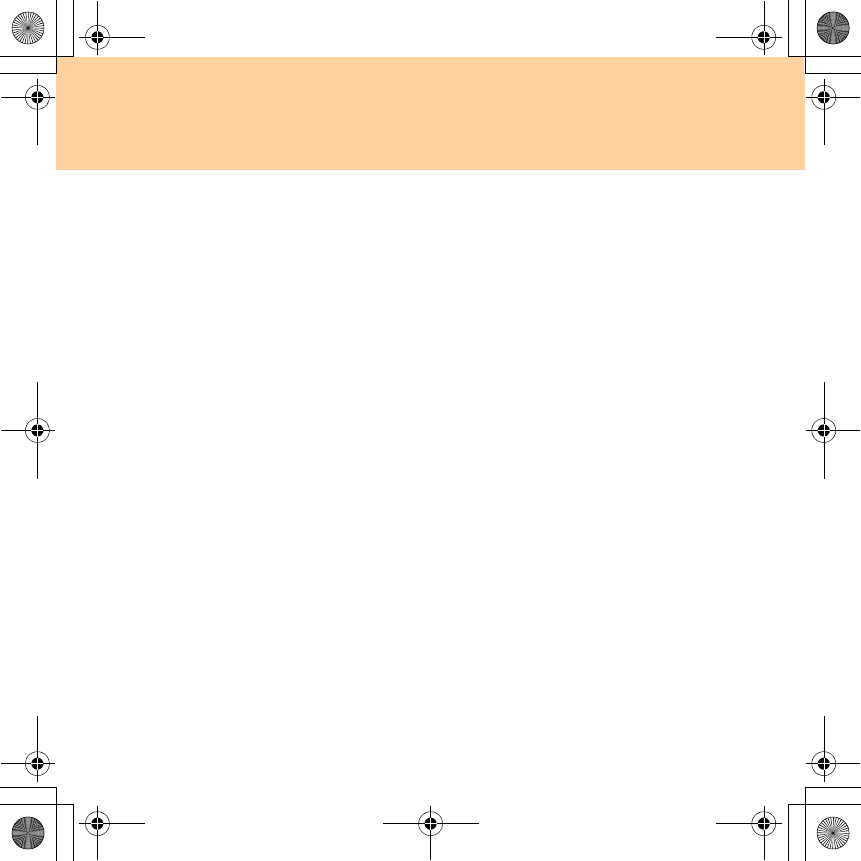
Chapter 6. Safety, Use, and Care Information
63
Hazardous voltage, current, and energy levels are present inside any
component that has this label attached. There are no serviceable parts
inside these components. If you suspect a problem with one of these
parts, contact a service technician.
Lithium coin cell battery notice
Danger:
Danger of explosion if battery is incorrectly replaced.
When replacing the lithium coin cell battery, use only the same or an
equivalent type that is recommended by the manufacturer. The battery
contains lithium and can explode if not properly used, handled, or
disposed of.
Do not:
Throw or immerse into water
Heat to more than 100°C (212°F)
Repair or disassemble
Dispose of the battery as required by local ordinances or regulations.
The following statement applies to users in the state of California, U.S.A.
California Perchlorate Information:
Y550 UG V1.0_en.book Page 63 Wednesday, December 10, 2008 4:51 PM
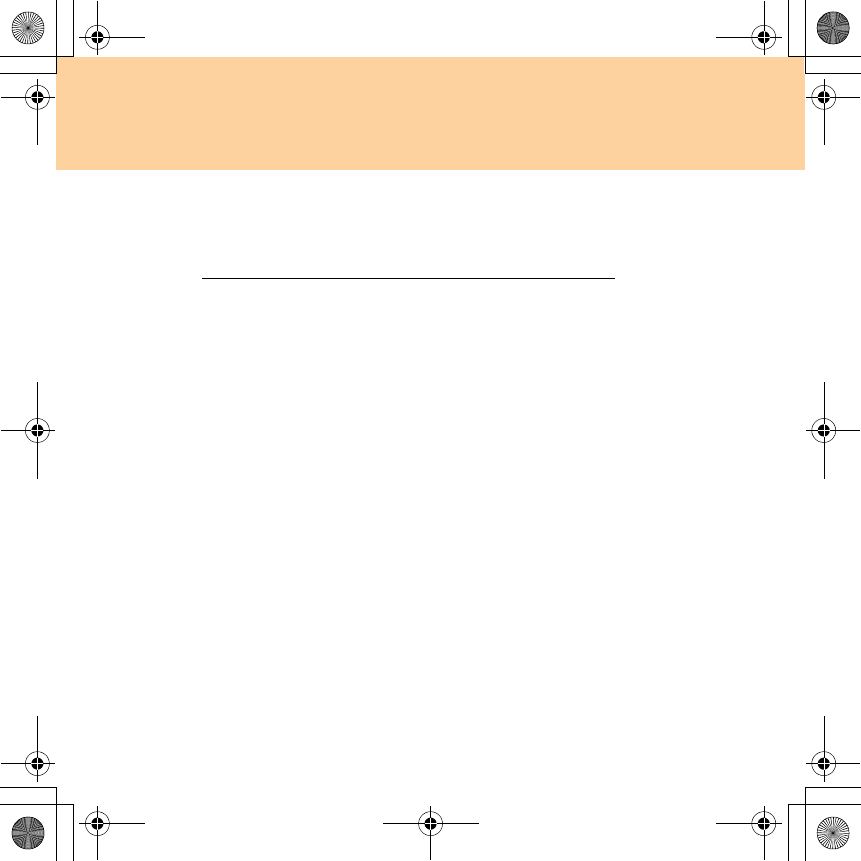
64
Chapter 6. Safety, Use, and Care Information
Products containing CR (manganese dioxide) lithium coin cell
batteries may contain perchlorate.
Perchlorate Material — special handling may apply.
See http://www.dtsc.ca.gov/hazardouswaste/perchlorate.
Heat and product ventilation
Danger:
Computers, AC adapters, and many accessories can generate heat
when turned on and when batteries are charging. Notebook computers
can generate a significant amount of heat due to their compact size.
Always follow these basic precautions:
When your computer is turned on or the battery is charging, the base, the
palm rest, and some other parts may become hot. Avoid keeping your
hands, your lap, or any other part of your body in contact with a hot
section of the computer for any extended length of time. When you use
the keyboard, avoid keeping your palms on the palm rest for a
prolonged period of time. Your computer generates some heat during
normal operation. The amount of heat depends on the amount of system
activity and the battery charge level. Extended contact with your body,
even through clothing, could cause discomfort or even a skin burn.
Periodically take breaks from using the keyboard by lifting your hands
from the palm rest; and be careful not to use the keyboard for any
extended length of time.
Do not operate your computer or charge the battery near flammable
materials or in explosive environments.
Y550 UG V1.0_en.book Page 64 Wednesday, December 10, 2008 4:51 PM
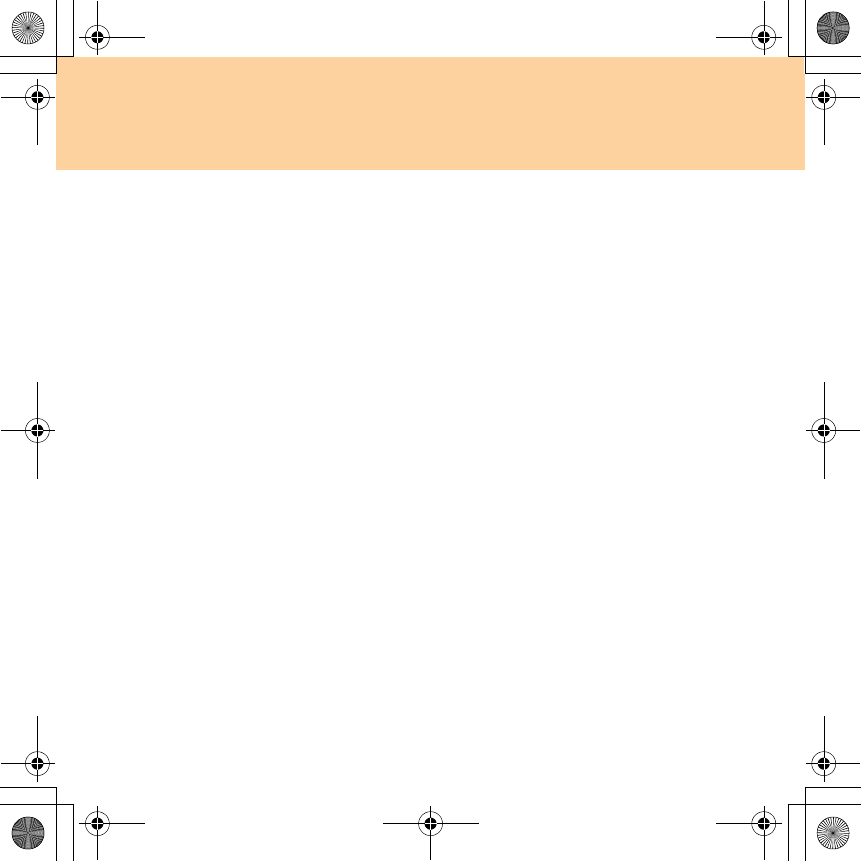
Chapter 6. Safety, Use, and Care Information
65
Ventilation slots, fans and/or heat sinks are provided with the product
for safety, comfort, and reliable operation. These areas might
inadvertently become blocked by placing the product on a bed, sofa,
carpet, or other flexible surface. Never block, cover, or disable these
features.
When the AC adapter is connected to an electrical outlet and your
computer, it generates heat. Do not place the adapter in contact with any
part of your body while using it. Never use the AC adapter to warm
your body. Extended contact with your body, even through clothing,
may cause a skin burn.
For your safety, always follow these basic precautions with your computer:
Keep the cover closed whenever the computer is plugged in.
Regularly inspect the outside of the computer for dust accumulation.
Remove dust from vents and any perforations in the bezel. More
frequent cleanings might be required for computers in dusty or high-
traffic areas.
Do not restrict or block any ventilation openings.
Do not operate your computer inside furniture, as this might increase the
risk of overheating.
Airflow temperatures into the computer should not exceed 35° C (95° F).
Y550 UG V1.0_en.book Page 65 Wednesday, December 10, 2008 4:51 PM
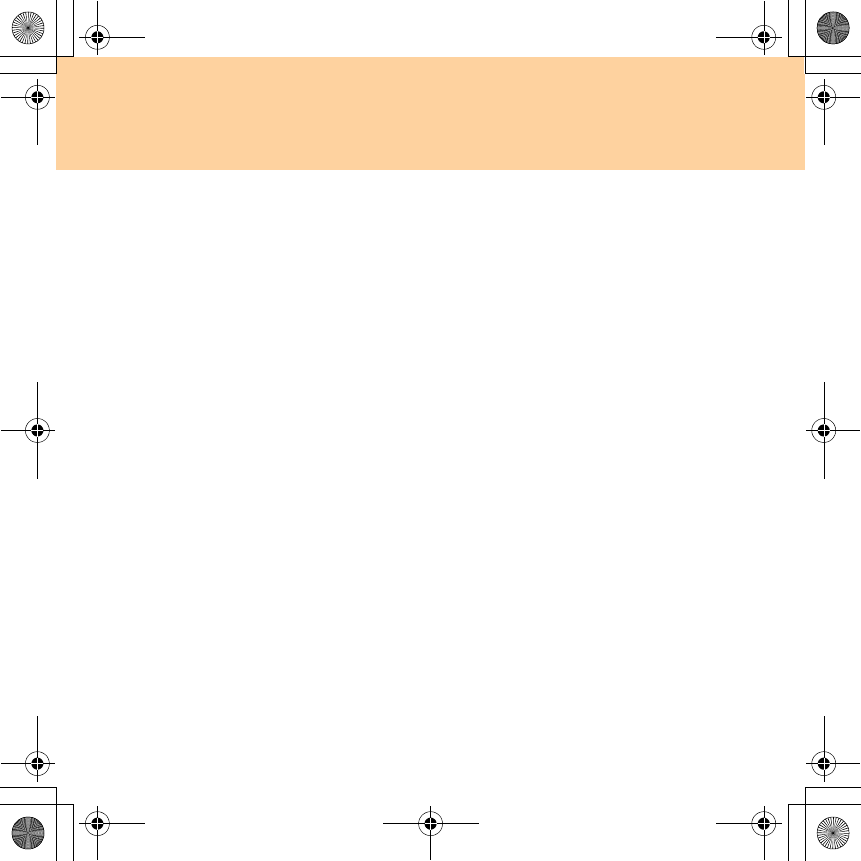
66
Chapter 6. Safety, Use, and Care Information
CD and DVD drive safety
Danger:
CD and DVD drives spin discs at a high speed. If a CD or DVD is
cracked or otherwise physically damaged, it is possible for the disc to
break apart or even shatter when the CD drive is in use. To protect
against possible injury due to this situation, and to reduce the risk of
damage to your computer, do the following:
Always store CD/DVD discs in their original packaging.
Always store CD/DVD discs out of direct sunlight and away from direct
heat sources.
Remove CD/DVD discs from the computer when not in use.
Do not bend or flex CD/DVD discs, or force them into the computer or
their packaging.
Check CD/DVD discs for cracks before each use. Do not use cracked or
damaged discs.
Y550 UG V1.0_en.book Page 66 Wednesday, December 10, 2008 4:51 PM
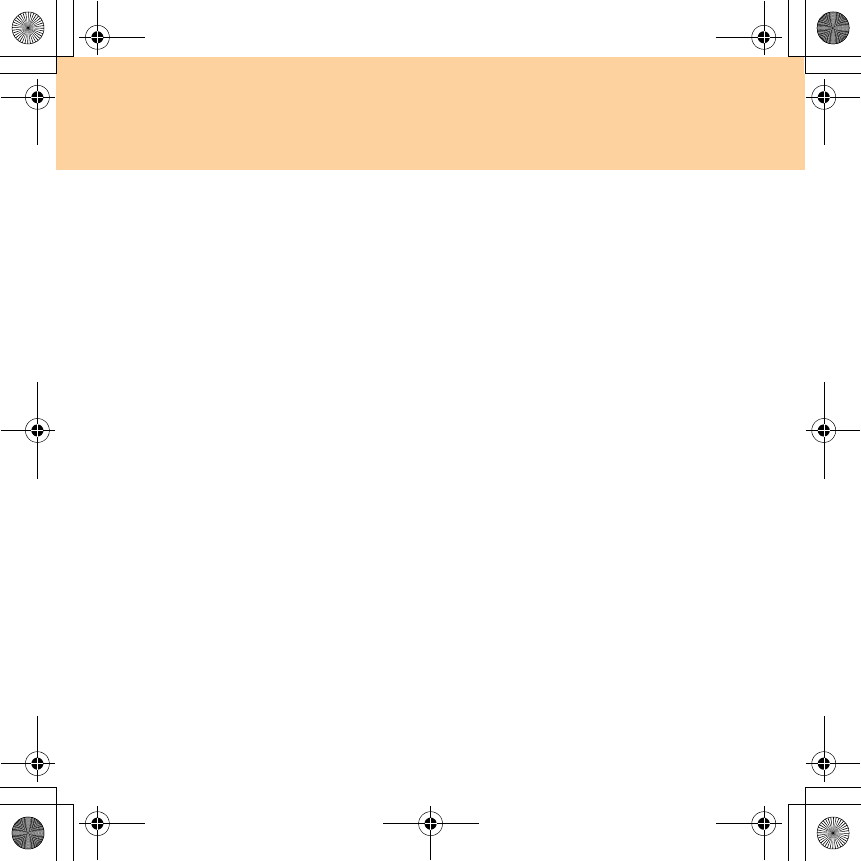
Chapter 6. Safety, Use, and Care Information
67
Electrical current safety information
Danger:
Electric current from power, telephone, and communication cables is
hazardous.
To avoid a shock hazard:
Do not use your computer during a lightning storm.
Do not connect or disconnect any cables or perform installation,
maintenance, or reconfiguration of this product during an electrical
storm.
Connect all power cords to a properly wired and grounded electrical
outlet.
Connect to properly wired outlets any equipment that will be attached to
this product.
Whenever possible, use one hand only to connect or disconnect signal
cables.
Never turn on any equipment when there is evidence of fire, water, or
structural damage.
Disconnect the attached power cords, battery pack, and all the cables
before you open the device covers, unless instructed otherwise in the
installation and configuration procedures.
Do not use your computer until you have closed the cover. Never use the
computer when the cover is open.
Y550 UG V1.0_en.book Page 67 Wednesday, December 10, 2008 4:51 PM
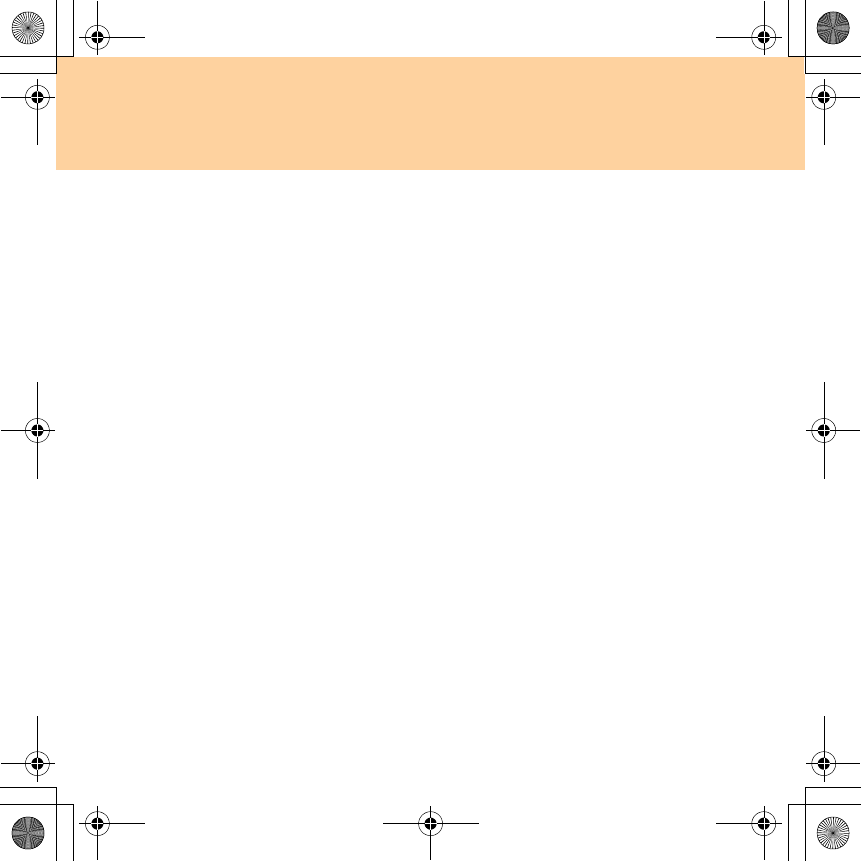
68
Chapter 6. Safety, Use, and Care Information
Connect and disconnect cables as described in the following procedures
when installing, moving, or opening covers on this product or attached
devices.
To connect:
1.Turn everything OFF.
2.First, attach all cables to devices.
3.Attach signal cables to connectors.
4.Attach power cords to outlets.
5.Turn devices ON.
To disconnect:
1.Turn everything OFF.
2.First, remove power cords from outlets.
3.Remove signal cables from connectors.
4.Remove all cables from devices.
The power cord must be disconnected from the wall outlet or receptacle
before installing all other electrical cables connected to your computer.
The power cord may be reconnected to the wall outlet or receptacle only
after all other electrical cables have been connected to the computer.
Y550 UG V1.0_en.book Page 68 Wednesday, December 10, 2008 4:51 PM
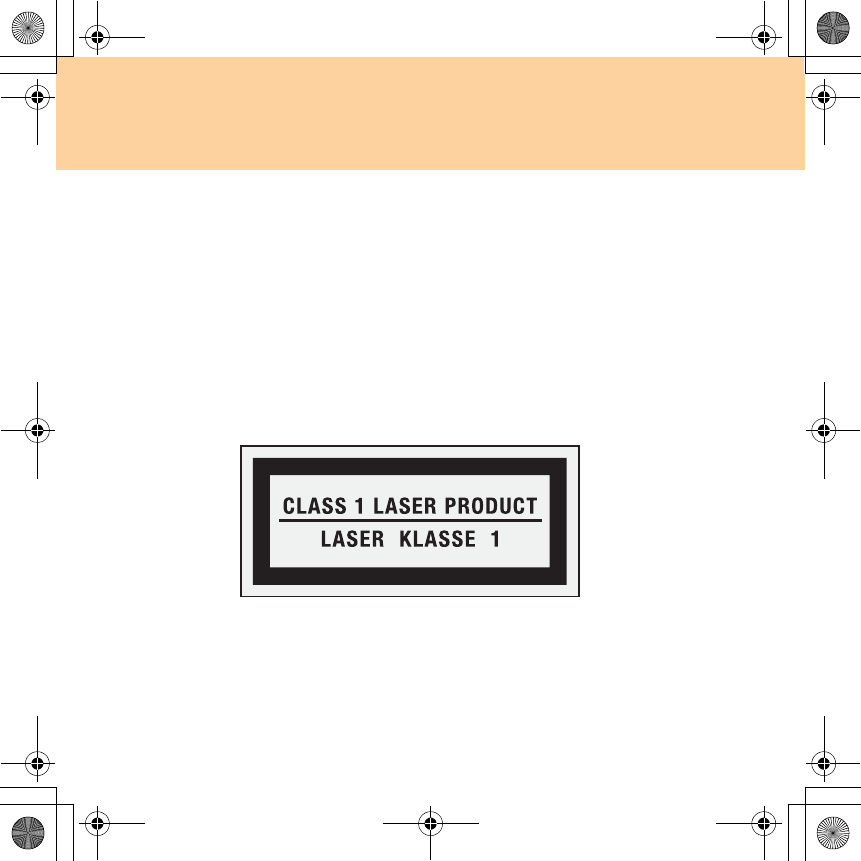
Chapter 6. Safety, Use, and Care Information
69
Laser compliance statement
Some personal computer models are equipped from the factory with a
CD or DVD drive. CD and DVD drives are also sold separately as
options. CD and DVD drives are laser products. The drive’s
classification label (shown below) is on the surface of the drive.
CLASS 1 LASER PRODUCT
LASER KLASSE 1
LUOKAN 1 LASERLAITE
APPAREIL A LASER DE CLASSE 1
KLASS 1 LASER APPARAT
Example of the label
Y550 UG V1.0_en.book Page 69 Wednesday, December 10, 2008 4:51 PM
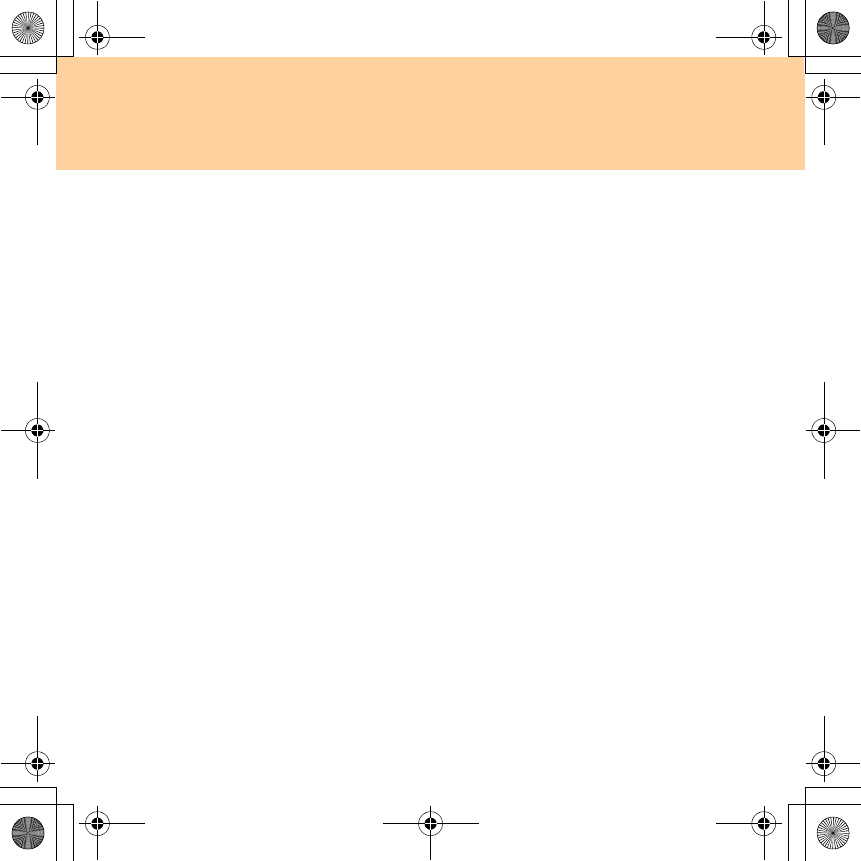
70
Chapter 6. Safety, Use, and Care Information
These drives are certified in the U.S. to conform to the
requirements of the Department of Health and Human Services 21
Code of Federal Regulations (DHHS 21 CFR) Subchapter J for
Class 1 laser products. Elsewhere, these drives are certified to
conform to the requirements of the International Electrotechnical
Commission (IEC) 60825-1 and CENELEC EN 60825-1 for Class 1
laser products.
Class 1 laser products are not considered hazardous. The design of
the laser system and the optical storage drive ensures that there is
no exposure to laser radiation above a Class 1 level during normal
operation, user maintenance, or servicing.
When a CD or DVD drive is installed, note the following
handling instructions.
Danger:
Use of controls, adjustments, or performance of procedures other
than those specified herein might result in hazardous radiation
exposure.
Do not remove the drive covers. Removing the covers of the CD or
DVD drive could result in exposure to hazardous laser radiation.
There are no serviceable parts inside the CD or DVD drive.
Some CD and DVD drives contain an embedded Class 3A or
Class 3B laser diode. Note the following statement.
Y550 UG V1.0_en.book Page 70 Wednesday, December 10, 2008 4:51 PM
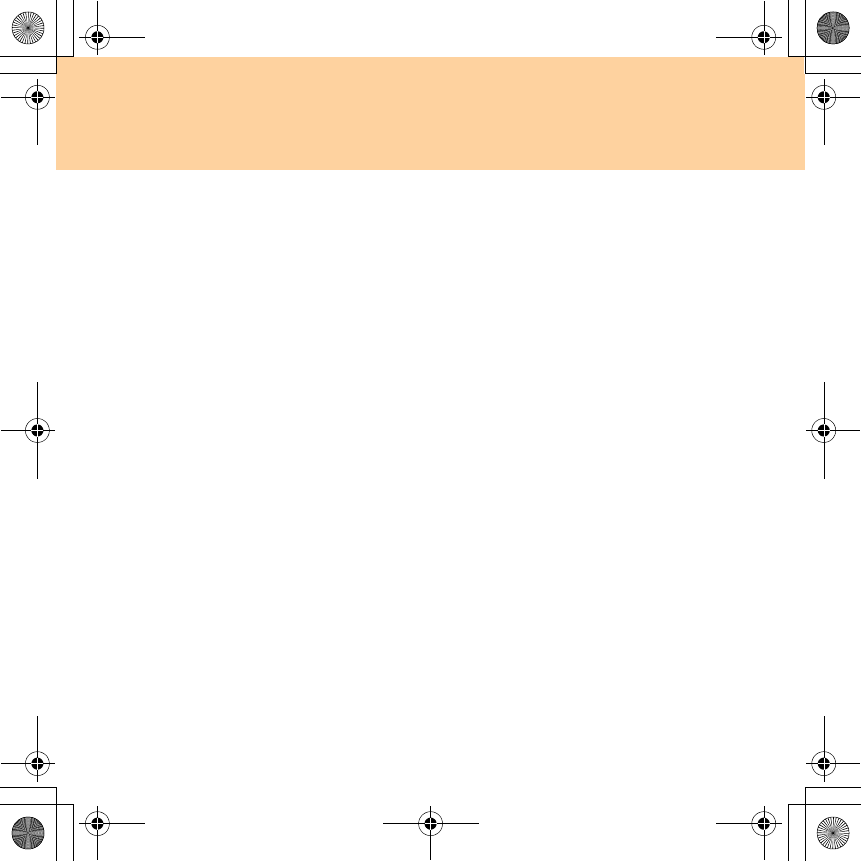
Chapter 6. Safety, Use, and Care Information
71
Danger:
Laser radiation when open. Do not stare into the beam, do not view
directly with optical instruments, and avoid direct exposure to the
beam.
Liquid crystal display (LCD) notice
Attention:
Mercury Information (does not apply to LED backlit models):
The fluorescent lamp in the liquid crystal display contains mercury;
dispose according to local, state or federal laws.
The LCD is made of glass, and rough handling or dropping the
computer can cause the LCD to break. If the LCD breaks and the
internal liquid crystal material contacts the eyes, mouth or clothing,
take the following actions immediately :
In case contact to the eyes or mouth, rinse with large amount of
running water for more than 15 minutes. If any symptoms are present
after washing, get medical care.
In case contact to the skin or clothing, wipe it immediately and wash
with soap and large amount of running water for more than 15
minutes. The skin or clothing maybe damaged if liquid crystal material
is left adhered.
Y550 UG V1.0_en.book Page 71 Wednesday, December 10, 2008 4:51 PM
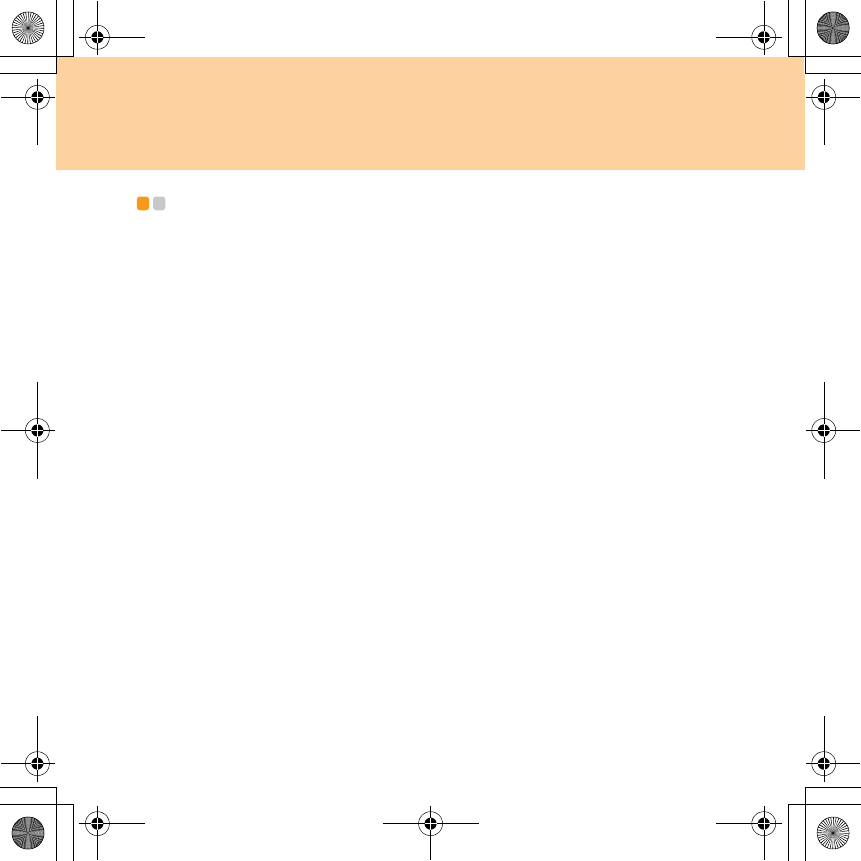
72
Chapter 6. Safety, Use, and Care Information
Caring your computer - - - - - - - - - - - - - - - - - - - - - - - - - - - - - - - - - - - - - - - - - - - - - - - - - - - - - - - - - - - - - - - -
Though your computer is designed to function reliably in normal work
environments, you need to use common sense in handling it. By following
these important tips, you will get the most use and enjoyment out of your
computer.
Be careful about where and how you work
Do not leave the base of your computer, or any other part that becomes
hot during operation, in contact with your lap or any part of your body
for an extended period when the computer is functioning or when the
battery is charging. Your computer dissipates some heat during normal
operation. This heat is a function of the level of system activity and
battery charge level. Extended contact with your body, even through
clothing, could cause discomfort or, eventually, a skin burn.
When the AC adapter is connected to an electrical outlet and your
computer, it generates heat. Do not place the adapter in contact with any
part of your body while using it. Never use the AC adapter to warm
your body. Extended contact with your body, even through clothing,
may cause a skin burn.
Route the cables of an AC adapter, a mouse, a keyboard, a printer, or any
other electronic device, or communication lines, so that they cannot be
walked on, tripped over, pinched by your computer or other objects, or in
any way subjected to treatment that could disturb the operation of your
computer. Applying strong force to the cables may damage or break them.
Y550 UG V1.0_en.book Page 72 Wednesday, December 10, 2008 4:51 PM
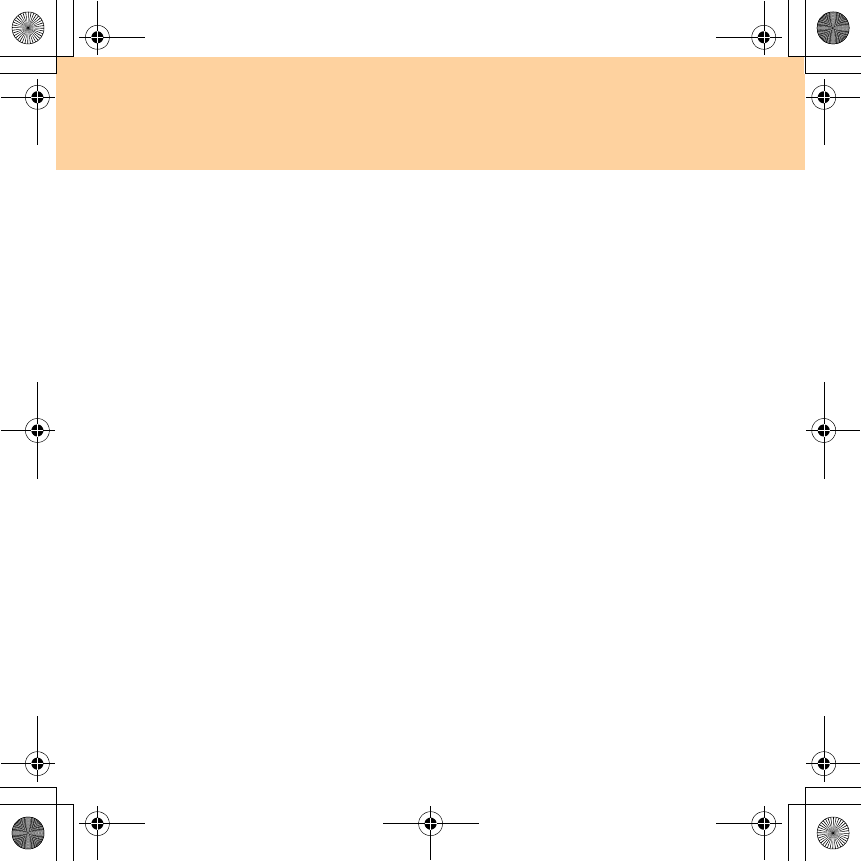
Chapter 6. Safety, Use, and Care Information
73
Place liquids away from your computer to avoid spills, and keep your
computer away from water (to avoid the danger of electrical shock).
Do not eat or smoke over your keyboard. Particles that fall into your
keyboard can cause damage.
Store packing materials safely out of the reach of children to prevent the
risk of suffocation from plastic bags.
Keep your computer away from magnets, activated cellular phones,
electrical appliances, or speakers (within 13 cm or 5 in).
Avoid subjecting your computer to extreme temperatures (below 5°C/
41°F or above 35°C/95°F).
Some appliances, such as certain portable desktop fans or air purifiers,
can produce negative ions. If a computer is close to such an appliance,
and is exposed for an extended time to air containing negative ions, it
may become electrostatically charged. Such a charge may be discharged
through your hands when you touch the keyboard or other parts of the
computer, or through connectors on I/O devices connected to it. Even
though this kind of electrostatic discharge (ESD) is the opposite of a
discharge from your body or clothing to the computer, it poses the same
risk of a computer malfunction.
Your computer is designed and manufactured to minimize any effects of
electrostatic charge. An electrostatic charge above a certain limit,
however, can increase the risk of ESD. Therefore, when using the
computer close to an appliance that can produce negative ions, give
special attention to the following:
- Avoid directly exposing your computer to the air from an appliance
that can produce negative ions.
- Keep your computer and peripherals as far as possible from such an
appliance.
Y550 UG V1.0_en.book Page 73 Wednesday, December 10, 2008 4:51 PM

74
Chapter 6. Safety, Use, and Care Information
- Wherever possible, ground your computer to facilitate safe
electrostatic discharge.
Note:
Not all such appliances cause a significant electrostatic charge.
When you handle options or CRUs, or perform any work inside the
computer, take the following precautions to avoid static-electricity
damage:
- Limit your movement. Movement can cause static electricity to build
up around you.
- Always handle components carefully. Handle adapters, memory
modules, and other circuit boards by the edges. Never touch exposed
circuitry.
- Prevent others from touching components.
- When you install a static-sensitive option or CRU, touch the static-
protective package containing the part to a metal expansion-slot cover
or other unpainted metal surface on the computer for at least two
seconds. This reduces static electricity in the package and your body.
- Whenever possible, remove the static-sensitive part from the static-
protective packaging and install the part without setting it down.
When this is not possible, place the static-protective packaging on a
smooth, level surface and place the part on it.
- Do not place the part on the computer cover or other metal surface.
Y550 UG V1.0_en.book Page 74 Wednesday, December 10, 2008 4:51 PM
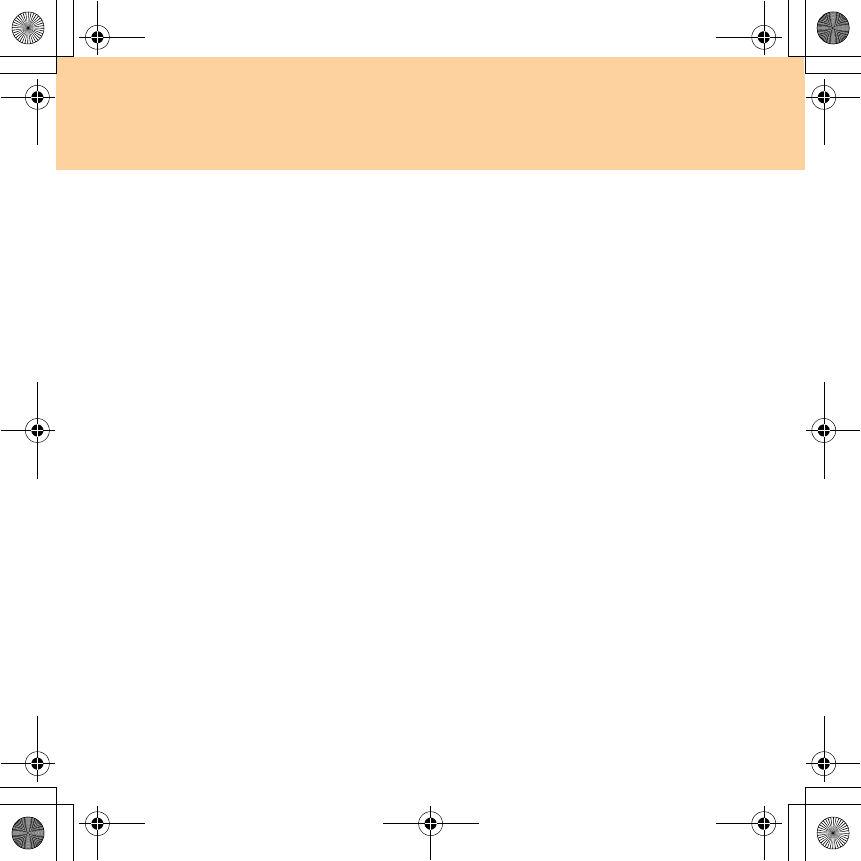
Chapter 6. Safety, Use, and Care Information
75
Be gentle with your computer
Avoid placing any objects (including paper) between the display and the
keyboard or under the keyboard.
Do not drop, bump, scratch, twist, hit, vibrate, push, or place heavy
objects on your computer, display, or external devices.
Avoid turning the display beyond 127°.
Carry your computer properly
Before moving your computer, be sure to remove any media, turn off
attached devices, and disconnect cords and cables.
Be sure your computer is in sleep or hibernation mode, or turned off,
before moving it. This will prevent damage to the hard disk drive and
data loss.
When picking up your open computer, hold it by the bottom. Do not
pick up or hold your computer by the display.
Use a quality carrying case that provides adequate cushion and
protection. Do not pack your computer in a tightly packed suitcase or
bag.
For outdoor use
Backup your critical data before you take your computer outdoors.
Ensure that the battery is full.
Be sure to turn off the power and close the LCD well.
Do not leave anything between the closed LCD and the keyboard.
Y550 UG V1.0_en.book Page 75 Wednesday, December 10, 2008 4:51 PM
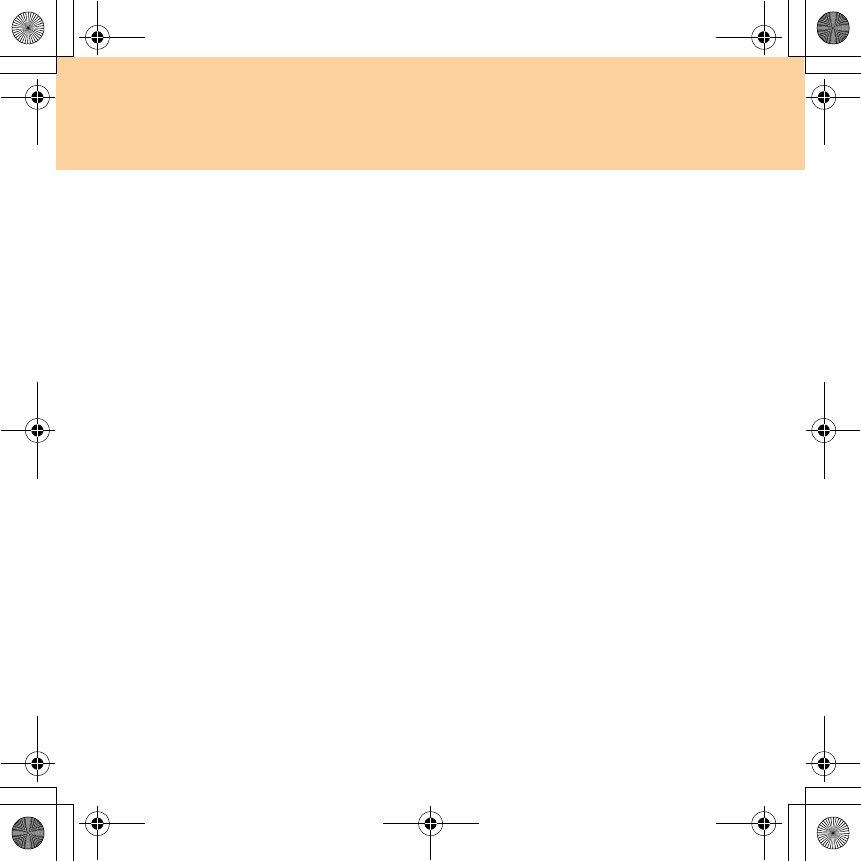
76
Chapter 6. Safety, Use, and Care Information
When you leave the computer in your car, place it on the back seat to
avoid being insolated.
Carry the AC adapter and power cord with the computer.
Handle storage media and drives properly
If your computer comes with an optical drive, do not touch the surface of
a disc or the lens on the tray.
Wait until you hear the CD or DVD click into the center pivot of an
optical drive before closing the tray.
When installing your hard disk, follow the instructions shipped with
your hardware, and apply pressure only where needed on the device.
Data safety
Do not delete unknown files or change the name of files or directories
that were not created by you; otherwise, your computer software might
fail to work.
Be aware that accessing network resources can leave your computer
vulnerable to computer viruses, hackers, spyware, and other malicious
activities that might damage your computer, software, or data.
It is your responsibility to ensure that you have adequate protection in
the form of firewalls, antivirus software, and anti-spyware software and
keep this software up to date.
Y550 UG V1.0_en.book Page 76 Wednesday, December 10, 2008 4:51 PM
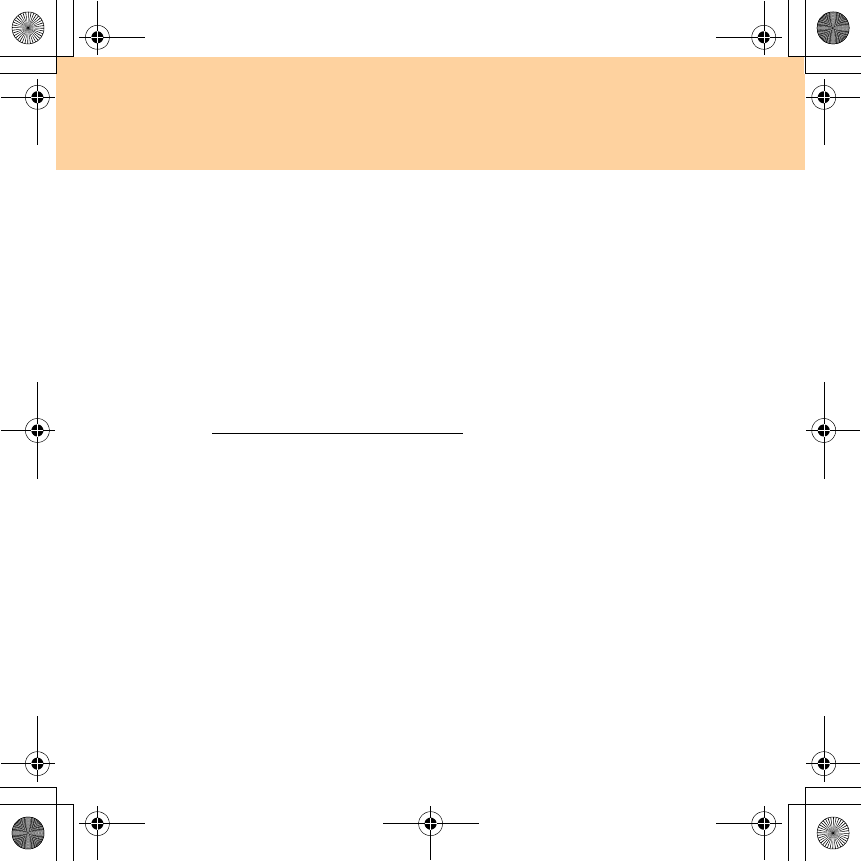
Chapter 6. Safety, Use, and Care Information
77
Take care in setting passwords
Remember your passwords. If you forget a supervisor or hard disk
password, Lenovo authorized service providers will not reset it, and you
might have to replace your system board or hard disk drive.
Other important tips
Your computer might have both an Ethernet connector and a modem
connector. If so, be sure to connect your communication cable to the
correct one, so your connector is not damaged.
Register your Lenovo products with Lenovo (refer to the Web page:
http://consumersupport.lenovo.com). This can help authorities return your
computer to you if it is lost or stolen. Registering your computer also enables
Lenovo to notify you about possible technical information and upgrades.
Only an authorized Lenovo repair technician should disassemble and
repair your computer.
Do not modify or tape the latches to keep the display open or closed.
Take care not to turn your computer over while the AC adapter is
plugged in. This could break the adapter plug.
Turn off your computer if you are replacing a device, or else verify that
the device is warm- or hot-swappable.
Y550 UG V1.0_en.book Page 77 Wednesday, December 10, 2008 4:51 PM
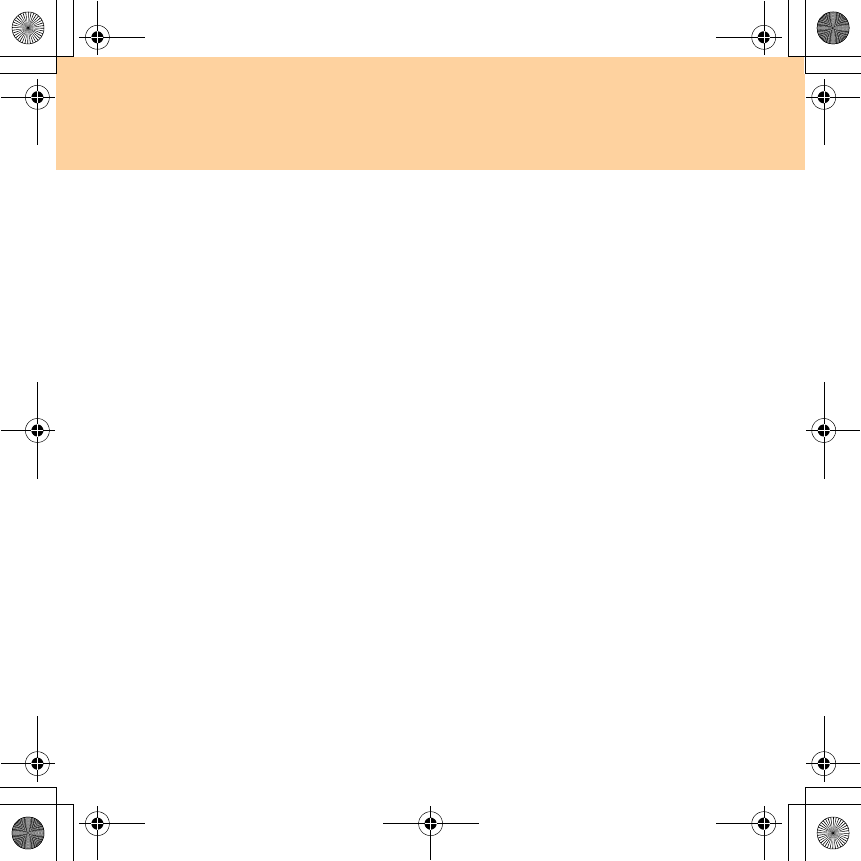
78
Chapter 6. Safety, Use, and Care Information
Before you install any of the following devices, touch a metal table or a
grounded metal object. This action reduces any static electricity from
your body. The static electricity could damage the device.
- ExpressCard
- Memory Card, such as SD Card, Memory Stick, MultiMediaCard, xD-
Picture Card, and Memory Stick Pro card.
- Memory module
When transferring data to or from a Flash Media Card, such as an SD
card, do not put your computer in sleep or hibernation mode before the
data transfer is complete. To do so might cause damage to your data.
Cleaning the cover of your computer
Occasionally clean your computer as follows:
1
Prepare a mixture of a gentle kitchen-use detergent (one that does not
contain abrasive powder or strong chemicals such as acid or alkaline).
Use 5 parts water to 1 part detergent.
2
Absorb the diluted detergent into a sponge.
3
Squeeze excess liquid from the sponge.
4
Wipe the cover with the sponge, using a circular motion and taking
care not to let any excess liquid drip.
5
Wipe the surface to remove the detergent.
6
Rinse the sponge with clean running water.
Y550 UG V1.0_en.book Page 78 Wednesday, December 10, 2008 4:51 PM
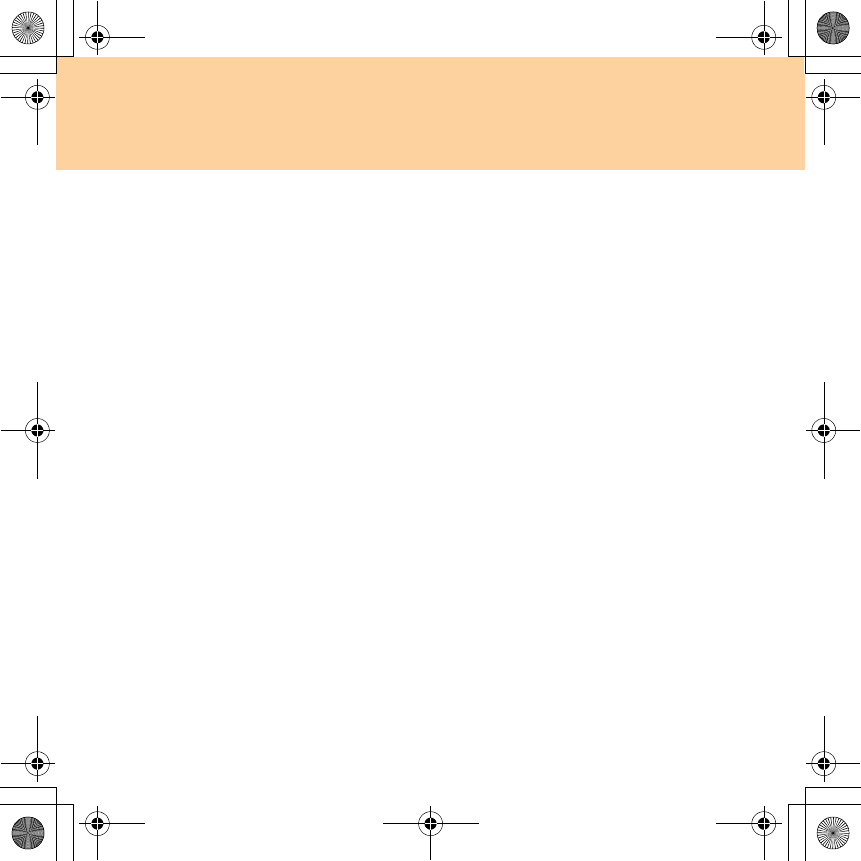
Chapter 6. Safety, Use, and Care Information
79
7
Wipe the cover with the clean sponge.
8
Wipe the surface again with a dry, soft lint-free cloth.
9
Wait for the surface to dry completely and remove any cloth fibers
from the computer surface.
Note:
Shut down the computer and then disconnect the power cord before
cleaning the computer.
Cleaning your computer keyboard
1
Absorb some isopropyl rubbing alcohol on a soft, dust-free cloth.
2
Wipe each keytop surface with the cloth. Wipe the keys one by one; if
you wipe several keys at a time, the cloth may hook onto an adjacent
key and possibly damage it. Make sure that no liquid drips onto or
between the keys.
3
Allow to dry.
4
To remove any crumbs and dust from beneath the keys, you can use a
camera blower with a brush or cool air from a hair drier.
Note:
Avoid spraying cleaner directly on the display or the keyboard.
Y550 UG V1.0_en.book Page 79 Wednesday, December 10, 2008 4:51 PM
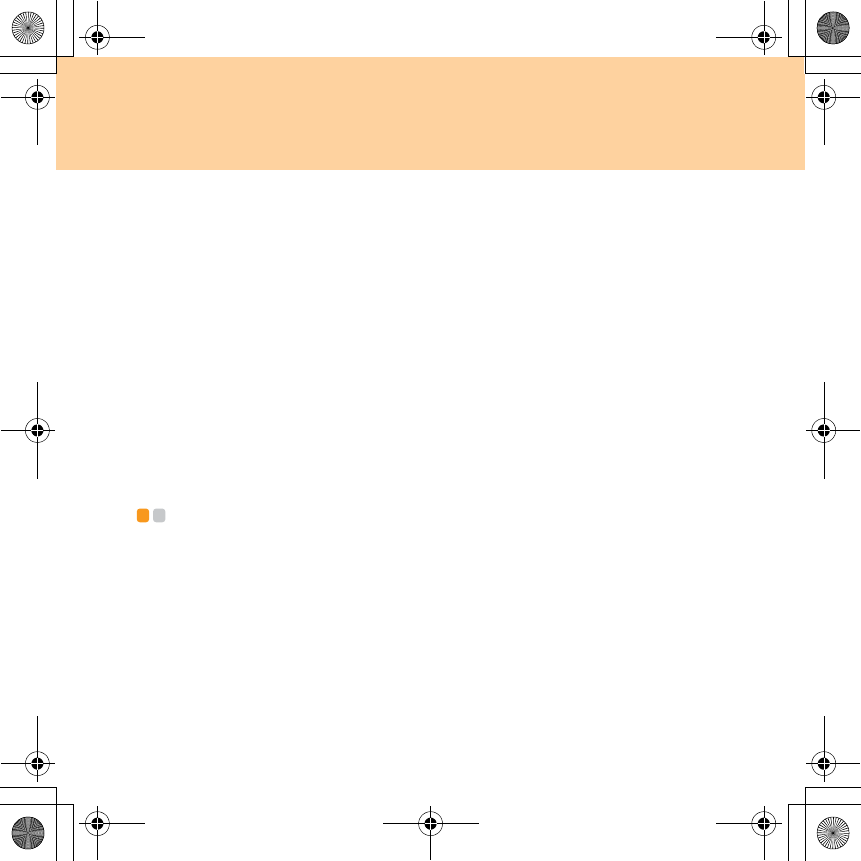
80
Chapter 6. Safety, Use, and Care Information
Cleaning your computer display
1
Gently wipe the display with a dry, soft lint-free cloth. If you see a
scratchlike mark on your display, it might be a stain transferred from
the keyboard when the cover was pressed from the outside.
2
Wipe or dust the stain gently with a soft, dry cloth.
3
If the stain remains, moisten a soft, lint-free cloth with water or a 50-50
mixture of isopropyl alcohol and water that does not contain
impurities.
4
Wring out as much of the liquid as you can.
5
Wipe the display again; do not let any liquid drip into the computer.
6
Be sure to dry the display before closing it.
Accessibility and comfort - - - - - - - - - - - - - - - - - - - - - - - - - - - - - - - - - - - - - - - - - - - - - - - - - - - - - - - -
As your computer enables you to work in so many places, it is important
that you remain attentive to good posture, good lighting, and proper
seating. By keeping these considerations in mind, you can improve
performance and achieve greater comfort. Lenovo is committed to
providing the latest information and technology to our customers with
disabilities.
Y550 UG V1.0_en.book Page 80 Wednesday, December 10, 2008 4:51 PM
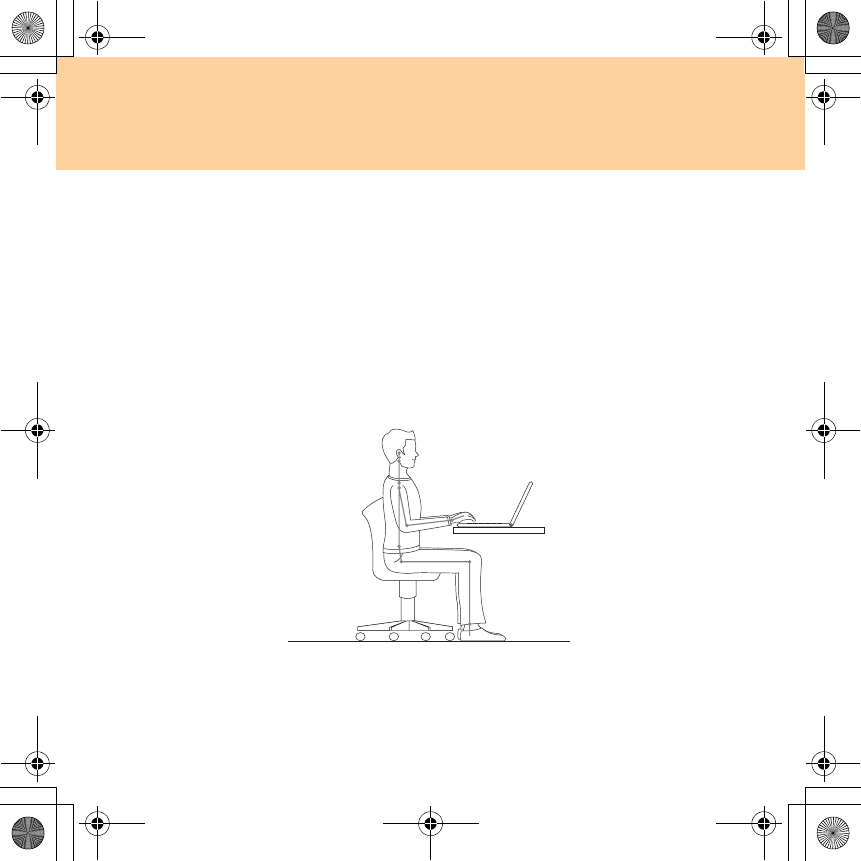
Chapter 6. Safety, Use, and Care Information
81
Ergonomic information
Working in the virtual office may mean adapting to frequent changes in
your environment. Following some simple rules will make things easier
and bring you the maximum benefits of your computer. Keeping in mind
such basics as good lighting and proper seating, for example, can help you
improve your performance and achieve greater comfort.
Note:
This example shows someone in a conventional setting. Even if you work
in a casual, less conventional setting, many of the tips in this section still
apply. Develop good habits, and they will serve you well.
Y550 UG V1.0_en.book Page 81 Wednesday, December 10, 2008 4:51 PM
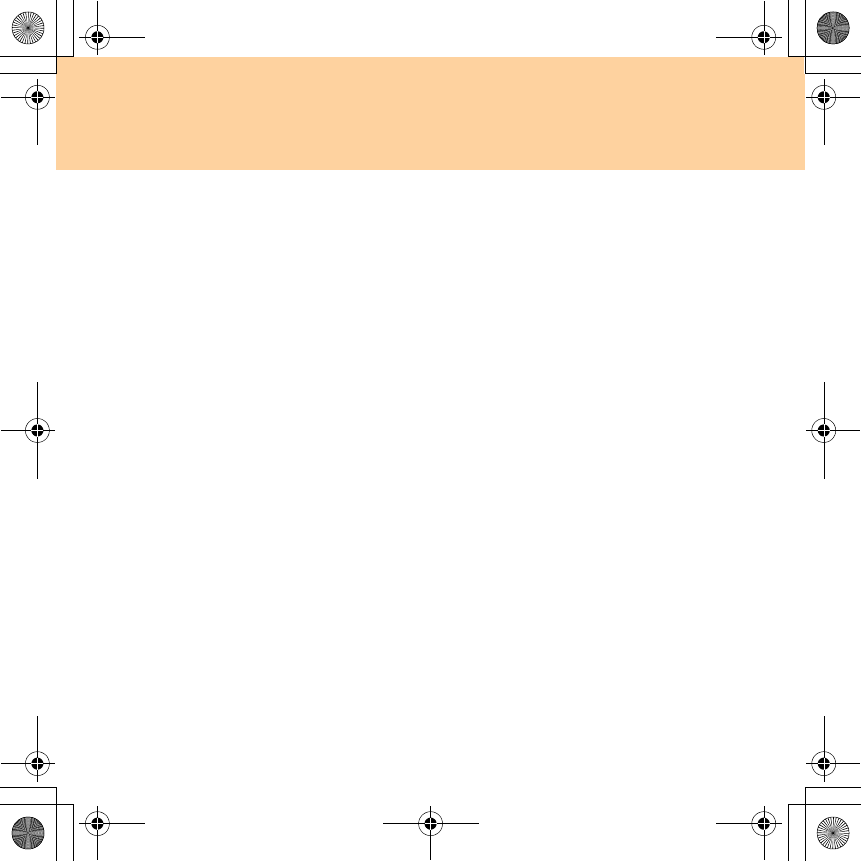
82
Chapter 6. Safety, Use, and Care Information
General Posture: Below are some general recommendations for assuming a
healthy working posture. It is best to periodically make minor
modifications in your working posture to deter the onset of discomfort
caused by long periods of working in the same position. Frequent, short
breaks from your work will also help to prevent any minor discomfort
associated with your working posture.
Display: Position the display to maintain a comfortable viewing distance of
510-760 mm (20-30 inches). Avoid glare or reflections on the display from
overhead lighting or outside sources of light. Keep the display screen clean
and set the brightness to levels that enable you to see the screen clearly.
Press Fn + up/down arrow to adjust display brightness.
Head Position: Keep your head and neck in a comfortable and neutral
(vertical, or upright) position.
Chair: Use a chair that gives you good back support and seat height
adjustment. Use chair adjustments to best suit your desired posture.
Arm and Hand Position: If available, utilize chair arm rests or an area on
your working surface to provide weight support for your arms. Keep your
forearms, wrists, and hands in a relaxed and neutral (horizontal) position.
Type with a soft touch without pounding the keys.
Leg Position: Keep your thighs parallel to the floor and your feet flat on the
floor or on a footrest.
Y550 UG V1.0_en.book Page 82 Wednesday, December 10, 2008 4:51 PM
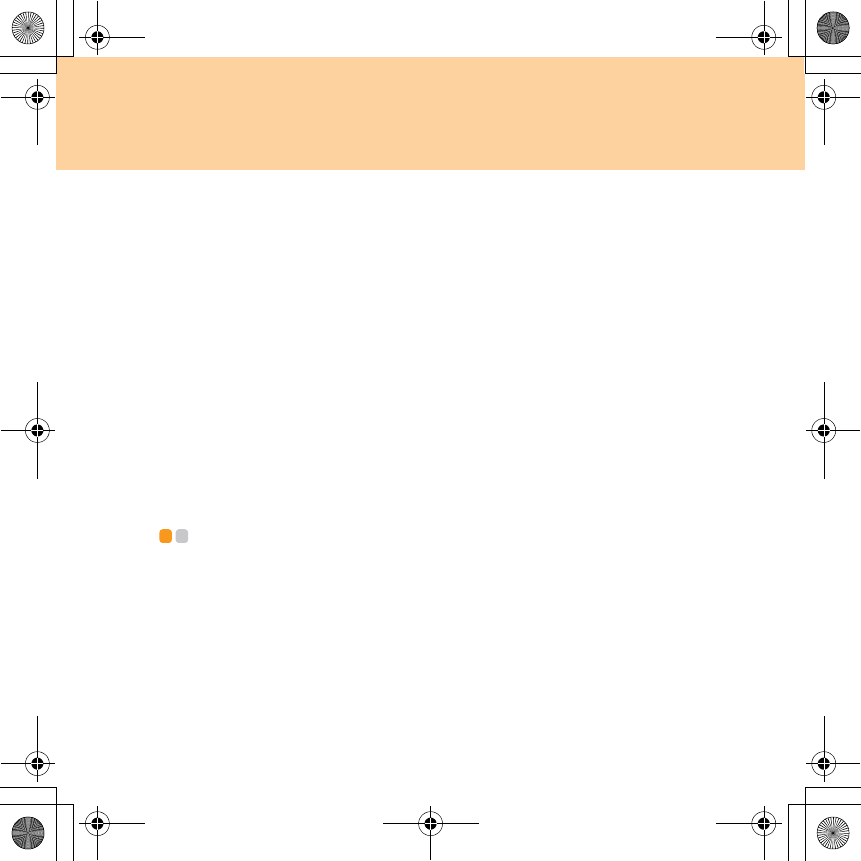
Chapter 6. Safety, Use, and Care Information
83
What if you are traveling?
It may not be possible to observe the best ergonomic practices when you
are using your computer while on the move or in a casual setting.
Regardless of the setting, try to observe as many of the tips as possible.
Sitting properly and using adequate lighting, for example, will help you
maintain desirable levels of comfort and performance.
Questions about vision?
Your computer’s visual display screen is designed to meet the highest
standards and to provide you with clear, crisp images and large, bright
displays that are easy to see, yet easy on the eyes. Of course, any
concentrated and sustained visual activity can be tiring. If you have
questions on eye fatigue or visual discomfort, consult a vision care
specialist for advice.
Maintenance - - - - - - - - - - - - - - - - - - - - - - - - - - - - - - - - - - - - - - - - - - - - - - - - - - - - - - - - - - - - - - - - - - - - - - - - - - - - - - - - - -
An important part of owning your computer is maintenance. With proper
care, you can avoid common problems. The following sections provide
information that can help you to keep your computer running smoothly.
Y550 UG V1.0_en.book Page 83 Wednesday, December 10, 2008 4:51 PM
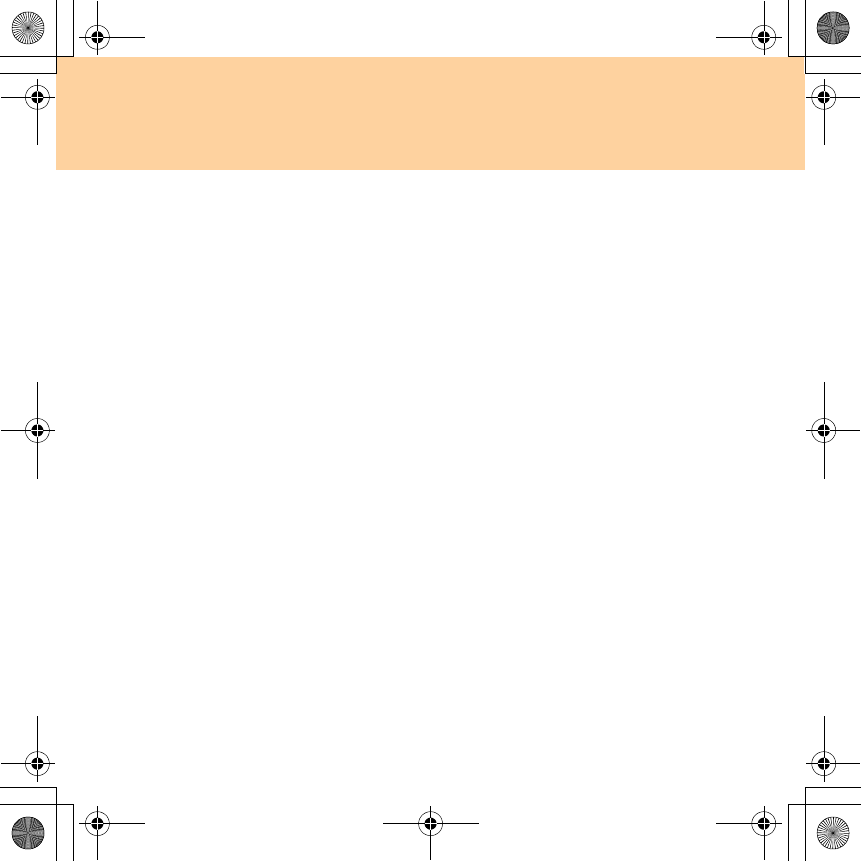
84
Chapter 6. Safety, Use, and Care Information
General tips for maintenance
1
Check the capacity of your hard disk drive from time to time. If the
hard disk drive gets too full, Windows® will slow down and might
produce errors.
2
Empty your recycle bin on a regular basis.
3
Use Diskeeper Lite or the Microsoft Disk Defragmenter on your hard
disk drive on a regular basis to improve data seek and read time.
To free up disk space, uninstall unused application programs.
Note:
You might also want to look for application program duplication or
overlapping versions.
Clean out your Inbox, Sent, and Trash folders from your e-mail client
program.
At least once a week, make a point to back up your data. If critical data is
present, it is a good idea to perform a daily backup. Lenovo has many
backup options available for your computer. CD-RW drives and CD-
RW/DVD drives are available for most computers and are easily
installed.
Use or schedule System Restore to take a system snapshot periodically.
Y550 UG V1.0_en.book Page 84 Wednesday, December 10, 2008 4:51 PM
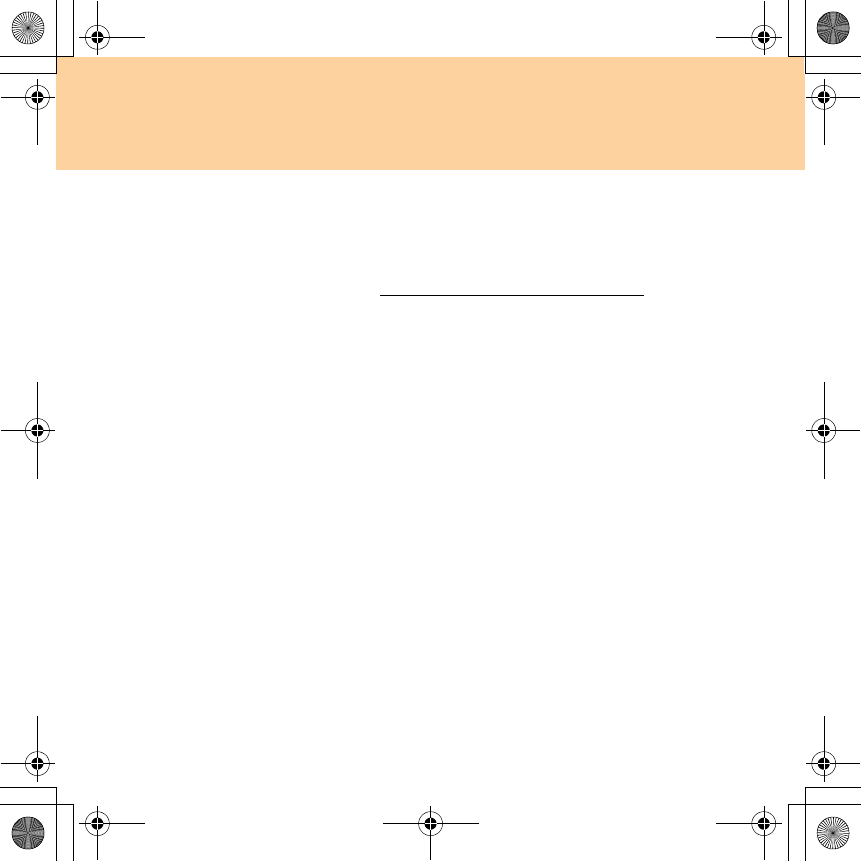
Chapter 6. Safety, Use, and Care Information
85
Note:
Always take a system snapshot before installing new drivers, updating
software, or installing new software.
Update device drivers and BIOS when needed.
Profile your machine at http://consumersupport.lenovo.com to keep up
to date with current drivers and revisions.
Keep up to date on device drivers on other non-Lenovo hardware. You
might want to read the device driver information release notes prior to
updating for compatibility or known issues.
Keep a log book. Entries might include major hardware or software
changes, driver updates, minor issues you have experienced and how
you resolved them.
If you ever need to run a recovery operation on your computer to return
the contents of the hard disk to the factory-installed state, the following
tips might help along the way:
Remove all external devices such as the printer, keyboard, and so
on.
Make sure that the battery is charged and that you have the AC
adapter connected.
Boot into the BIOS and load the default settings.
Turn off the computer and start the recovery process.
If your computer uses discs as the recovery media, do not remove
the disc from the drive until you are prompted to do so.
Y550 UG V1.0_en.book Page 85 Wednesday, December 10, 2008 4:51 PM
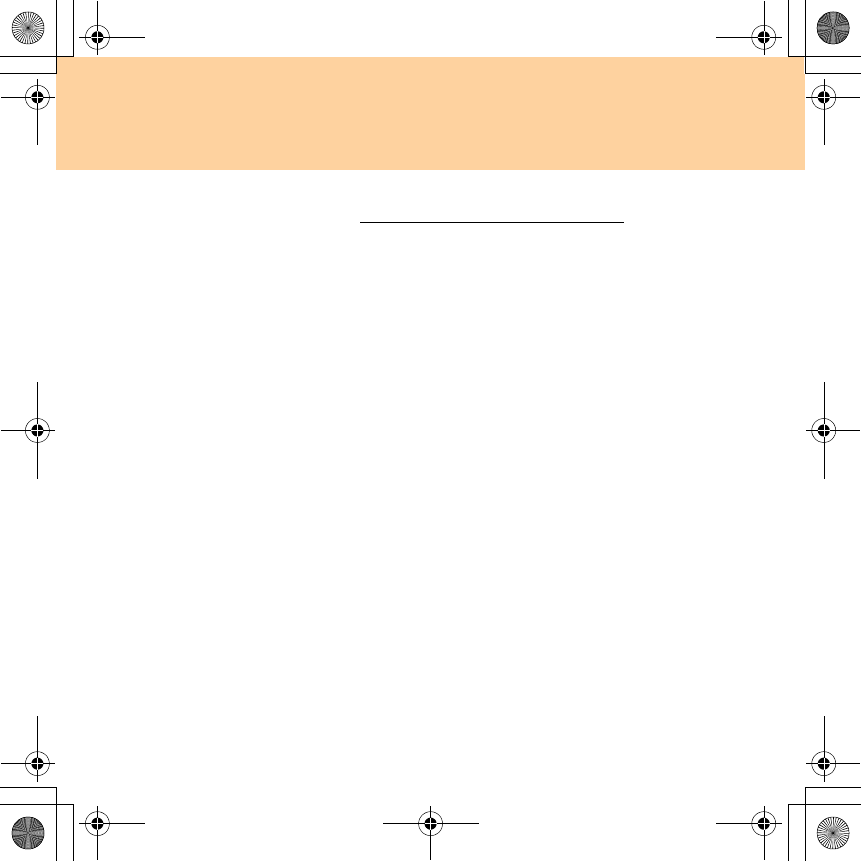
86
Chapter 6. Safety, Use, and Care Information
If required, you can find your country’s Customer Support Center at the
following Web address: http://consumersupport.lenovo.com.
When calling the Customer Support Center, please make sure you have
your machine type, model, and serial number available and the
computer is in front of you. Also, if the machine is producing error
codes, it is helpful to have the error screen on or the message written
down.
Device drivers are programs that contain instructions for the operating
system about how to operate or “drive” a certain piece of hardware. Each
hardware component on your computer has its own specific driver. If you
add a new component, the operating system needs to be instructed on
how to operate that piece of hardware. After you install the driver, the
operating system can recognize the hardware component and understand
how to use it.
Note:
Due to the fact that drivers are programs, like any other file on your
computer, they are susceptible to corruption and might not perform
properly if corruption occurs.
Y550 UG V1.0_en.book Page 86 Wednesday, December 10, 2008 4:51 PM
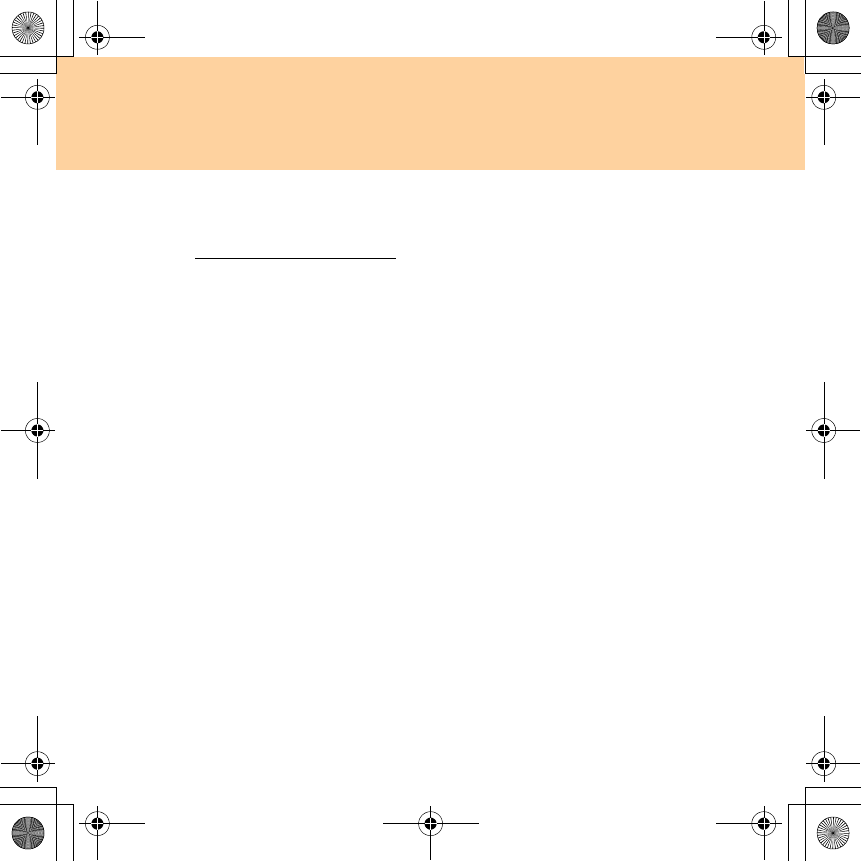
87
Appendix A. Lenovo Limited Warranty
This Lenovo Limited Warranty applies only to Lenovo branded hardware
products you purchased for your own use and not for resale.
This Lenovo Limited Warranty is available in other languages at
www.lenovo.com/warranty.
What this warranty covers
Lenovo warrants that each hardware product that you purchase is free from
defects in materials and workmanship under normal use during the warranty
period. The warranty period for the product starts on the original date of
purchase specified on your sales receipt or invoice unless Lenovo informs
you otherwise in writing. The warranty period and type of warranty service
that apply to your product are designated below under the section titled
“Warranty Information.”
THIS WARRANTY IS YOUR EXCLUSIVE WARRANTY AND
REPLACES ALL OTHER WARRANTIES OR CONDITIONS, EXPRESS
OR IMPLIED, INCLUDING, BUT NOT LIMITED TO, THE IMPLIED
WARRANTIES OR CONDITIONS OF MERCHANTABILITY AND
FITNESS FOR A PARTICULAR PURPOSE. SOME STATES OR
JURISDICTIONS DO NOT ALLOW THE EXCLUSION OF EXPRESS
OR IMPLIED WARRANTIES, SO THE ABOVE EXCLUSION MAY NOT
APPLY TO YOU. IN THAT EVENT, SUCH WARRANTIES APPLY ONLY
TO THE EXTENT REQUIRED BY LAW AND ARE LIMITED IN
DURATION TO THE WARRANTY PERIOD. NO WARRANTIES APPLY
AFTER THAT PERIOD. SOME STATES OR JURISDICTIONS DO NOT
ALLOW LIMITATIONS ON HOW LONG AN IMPLIED WARRANTY
LASTS, SO THE ABOVE LIMITATION ON DURATION MAY NOT
APPLY TO YOU.
Y550 UG V1.0_en.book Page 87 Wednesday, December 10, 2008 4:51 PM
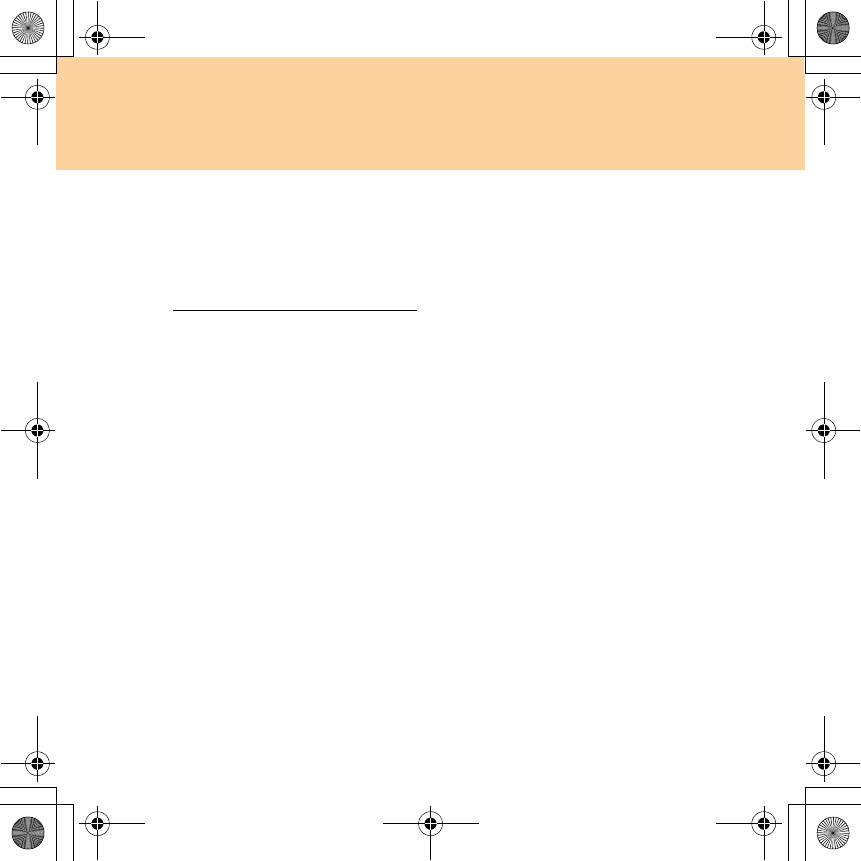
88
Appendix A. Lenovo Limited Warranty
How to obtain warranty service
If the product does not function as warranted during the warranty period,
you may obtain warranty service by contacting Lenovo or an approved
service provider. Each of them is referred to as a “Service Provider.” A list
of Service Providers and their telephone numbers is available at
www.lenovo.com/support/phone.
Warranty service may not be available in all locations and may differ from
location to location. Charges may apply outside a Service Provider’s
normal service area. Contact a local Service Provider for location-specific
information.
What your service provider will do to correct problems
When you contact a Service Provider, you must follow the problem
determination and resolution procedures specified.
Your Service Provider will attempt to diagnose and resolve your problem
over the telephone, e-mail or through remote assistance. Your Service
Provider may direct you to download and install designated software
updates.
Some problems can be resolved with a replacement part that you can install
yourself called a “Customer Replaceable Unit” or “CRU.” If so, your
Service Provider will ship the CRU to you for you to install.
If your problem cannot be resolved over the telephone or remotely, through
your application of software updates or the installation of a CRU by you,
Y550 UG V1.0_en.book Page 88 Wednesday, December 10, 2008 4:51 PM
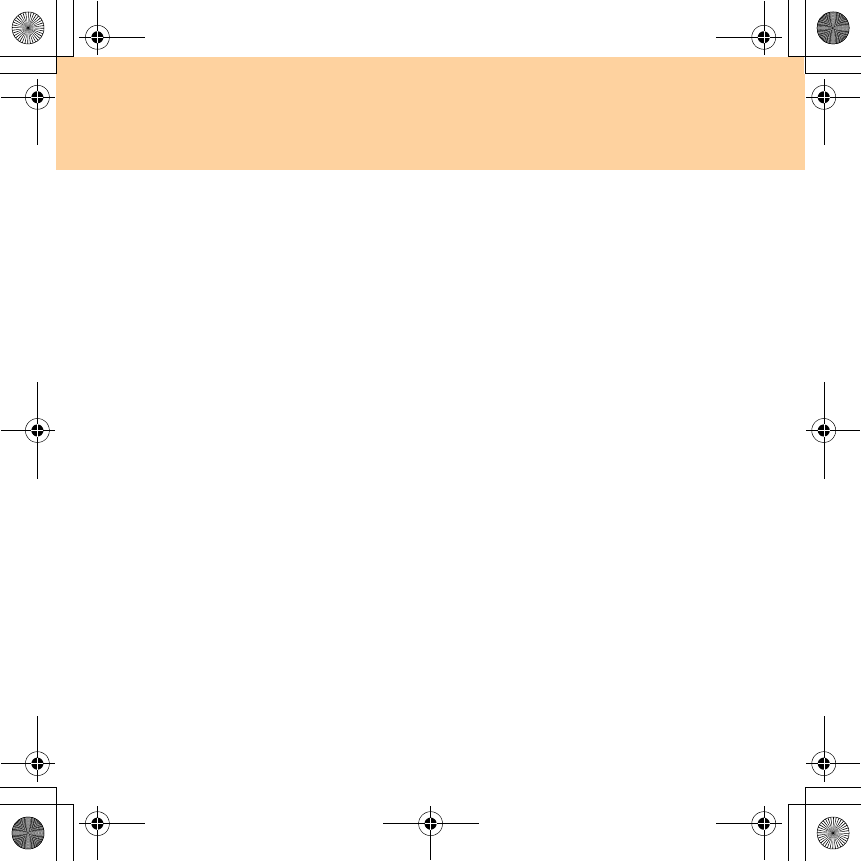
Appendix A. Lenovo Limited Warranty
89
your Service Provider will arrange for service under the type of warranty
service designated for the product under the section titled “Warranty
Information.”
If your Service Provider determines that it is unable to repair your product,
your Service Provider will replace it with one that is at least functionally
equivalent.
If your Service Provider determines that it is unable to either repair or
replace your product, your sole remedy is to return the product to your
place of purchase or to Lenovo for a refund of your purchase price.
Replacement of a product or part
When the warranty service involves the replacement of a product or part,
the replaced product or part becomes Lenovo’s property and the
replacement product or part becomes your property. Only unaltered
Lenovo products and parts are eligible for replacement. The replacement
product or part provided by Lenovo may not be new, but it will be in good
working order and at least functionally equivalent to the original product
or part. The replacement product or part shall be warranted for the balance
of the period remaining on the original product.
Before your Service Provider replaces a product or part, you agree to:
1. remove all features, parts, options, alterations, and attachments not
under warranty service;
2. ensure that the product or part is free of any legal obligations or
restrictions that prevent its replacement; and
Y550 UG V1.0_en.book Page 89 Wednesday, December 10, 2008 4:51 PM
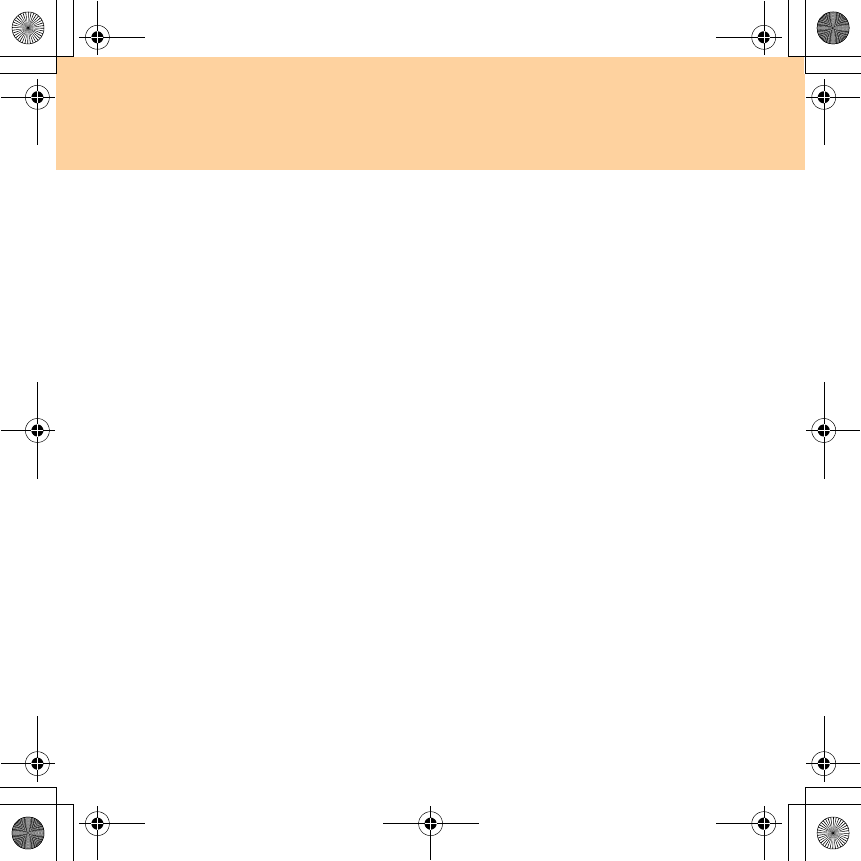
90
Appendix A. Lenovo Limited Warranty
3. obtain authorization from the owner to have your Service Provider
service a product or part if you do not own it.
Your additional responsibilities
Where applicable, before service is provided, you agree to:
1. follow the service request procedures that your Service Provider
specifies;
2. backup or secure all programs and data contained in the product;
3. provide your Service Provider with all system keys or passwords and
sufficient, free, and safe access to your facilities to perform service; and
4. ensure that all information about identified or identifiable individuals
(“Personal Data”) is deleted from the product or that, with respect to
any Personal Data that you did not delete, you are in compliance with
all applicable laws.
Use of personal information
If you obtain service under this warranty, Lenovo will store, use and
process information about your warranty service and your contact
information, including name, phone numbers, address, and e-mail address.
Lenovo will use this information to perform service under this warranty
and to improve our business relationship with you. We may contact you to
inquire about your satisfaction regarding our warranty service or to notify
you about any product recalls or safety issues. In accomplishing these
purposes, we may transfer your information to any country where we do
business and may provide it to entities acting on our behalf. We may also
disclose it where required by law.
Y550 UG V1.0_en.book Page 90 Wednesday, December 10, 2008 4:51 PM
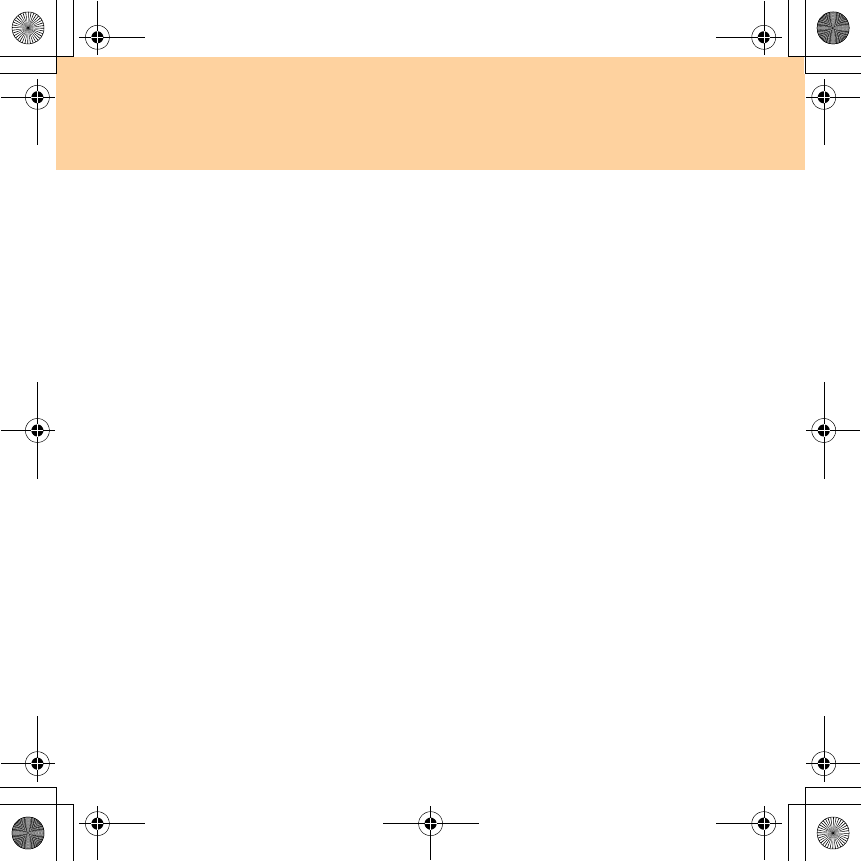
Appendix A. Lenovo Limited Warranty
91
What this warranty does not cover
This warranty does not cover the following:
uninterrupted or error-free operation of a product;
loss of, or damage to, your data;
any software programs, whether provided with the product or installed
subsequently;
failure or damage resulting from misuse, accident, modification,
unsuitable physical or operating environment, natural disasters, power
surges, or improper maintenance by you;
damage caused by a non-authorized service provider;
failure of, or damage caused by, any third party products, including
those that Lenovo may provide or integrate into the Lenovo product at
your request; and
any technical or other support, such as assistance with “how-to”
questions and those regarding product set-up and installation.
This warranty is voided by removal or alteration of identification labels on
the product or its parts.
Y550 UG V1.0_en.book Page 91 Wednesday, December 10, 2008 4:51 PM
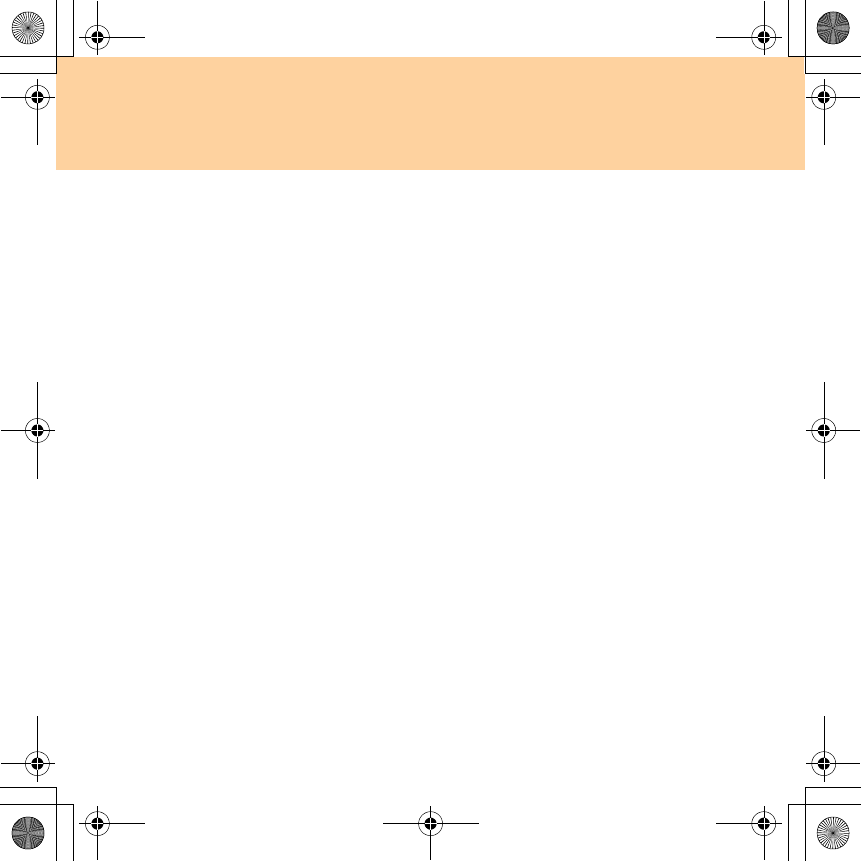
92
Appendix A. Lenovo Limited Warranty
Limitation of liability
Lenovo is responsible for loss or damage to your product only while it is:
1) in your Service Provider’s possession; or 2) in transit in those cases
where the Service Provider is responsible for the transportation.
Neither Lenovo nor your Service Provider is responsible for any of your
data including confidential, proprietary, or personal data contained in a
product. You should remove and/or backup all such information from the
product prior to its service or return.
Circumstances may arise where, because of a default on Lenovo’s part or
other liability, you may be entitled to recover damages from Lenovo. In each
such instance, regardless of the basis of your claim against Lenovo
(including breach, negligence, misrepresentation, or other contract or tort
claim), except and to the extent that liability cannot be waived or limited by
applicable laws, Lenovo shall not be liable for more than the amount of
actual direct damages suffered by you, up to the amount you paid for the
product. This limit does not apply to damages for bodily injury (including
death) and damage to real property or tangible personal property for which
Lenovo is liable under law.
This limit also applies to Lenovo’s suppliers, resellers, and your Service
Provider. It is the maximum amount for which Lenovo, its suppliers,
resellers, and your Service Provider are collectively responsible.
UNDER NO CIRCUMSTANCES SHALL LENOVO, ITS SUPPLIERS,
RESELLERS, OR SERVICE PROVIDERS BE LIABLE FOR ANY OF THE
FOLLOWING EVEN IF INFORMED OF THEIR POSSIBILITY: 1) THIRD
Y550 UG V1.0_en.book Page 92 Wednesday, December 10, 2008 4:51 PM
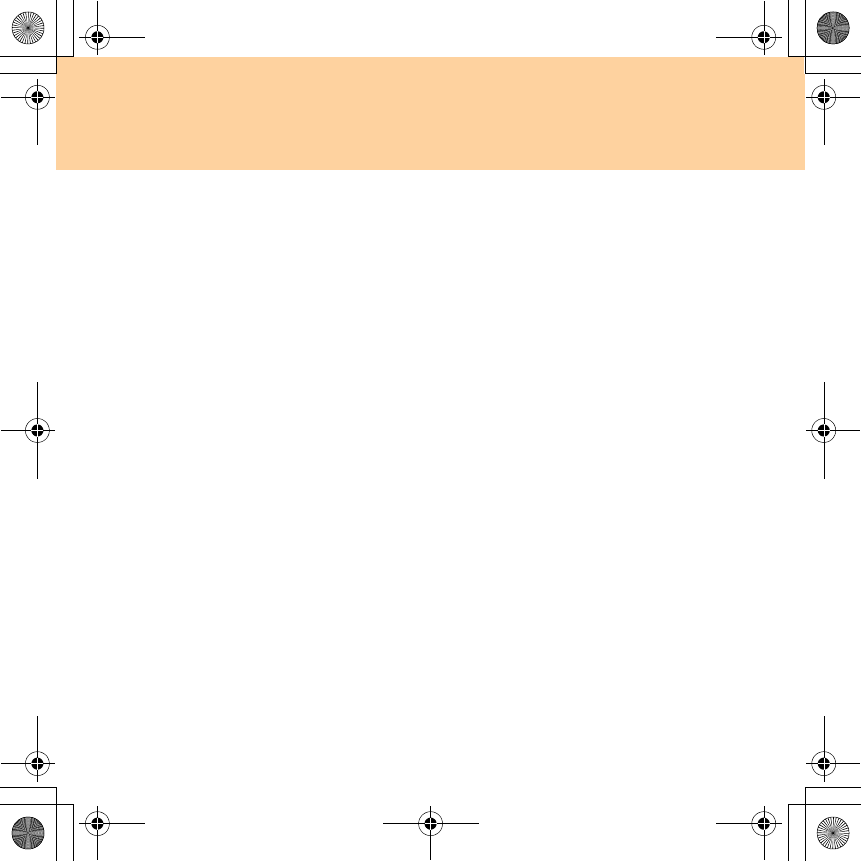
Appendix A. Lenovo Limited Warranty
93
PARTY CLAIMS AGAINST YOU FOR DAMAGES; 2) LOSS OR
DAMAGE TO YOUR DATA; OR 3) SPECIAL, INCIDENTAL, INDIRECT
OR CONSEQUENTIAL DAMAGES, INCLUDING LOST PROFITS,
BUSINESS REVENUE, GOODWILL OR ANTICIPATED SAVINGS. AS
SOME STATES OR JURISDICTIONS DO NOT ALLOW THE
EXCLUSION OR LIMITATION OF INCIDENTAL OR
CONSEQUENTIAL DAMAGES, THE ABOVE LIMITATION OR
EXCLUSION MAY NOT APPLY TO YOU.
Dispute resolution
If you acquired the product in Cambodia, Indonesia, Philippines,
Vietnam or Sri Lanka, disputes arising out of or in connection with this
warranty shall be finally settled by arbitration held in Singapore and this
warranty shall be governed, construed and enforced in accordance with the
laws of Singapore, without regard to conflict of laws. If you acquired the
product in India, disputes arising out of or in connection with this
warranty shall be finally settled by arbitration held in Bangalore, India.
Arbitration in Singapore shall be held in accordance with the Arbitration
Rules of Singapore International Arbitration Center (“SIAC Rules”) then in
effect. Arbitration in India shall be held in accordance with the laws of
India then in effect. The arbitration award shall be final and binding on the
parties without appeal. Any award shall be in writing and set forth the
findings of fact and the conclusions of law. All arbitration proceedings,
including all documents presented in such proceedings, shall be conducted
in the English language, and the English language version of this warranty
prevails over any other language version in such proceedings.
Y550 UG V1.0_en.book Page 93 Wednesday, December 10, 2008 4:51 PM
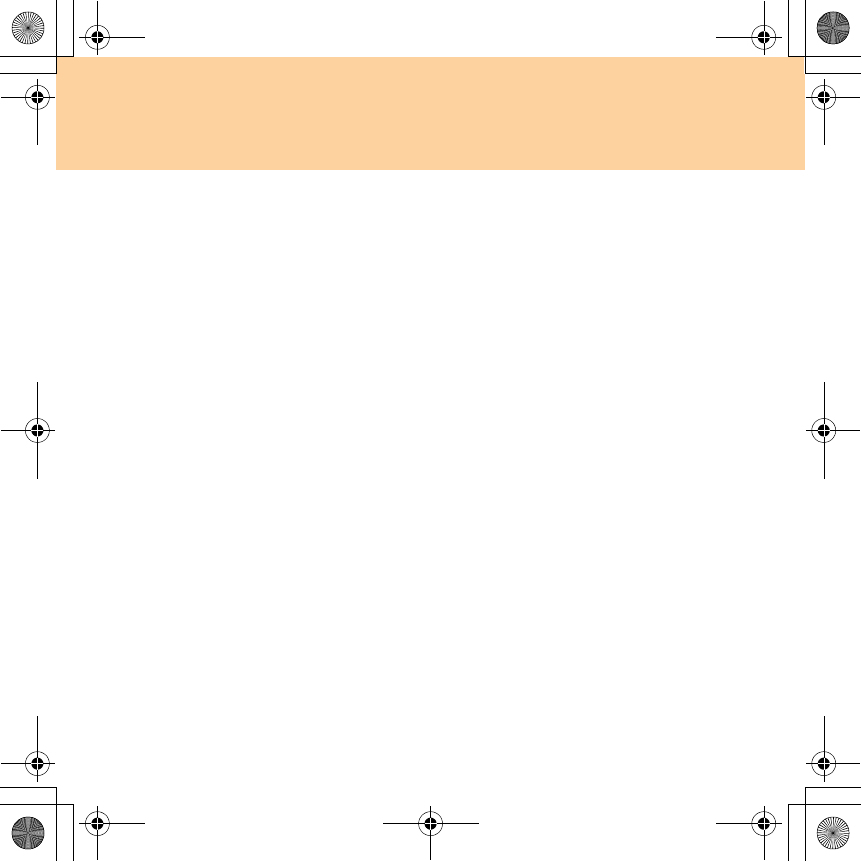
94
Appendix A. Lenovo Limited Warranty
Other rights
THIS WARRANTY GIVES YOU SPECIFIC LEGAL RIGHTS AND YOU MAY
HAVE OTHER RIGHTS WHICH VARY FROM STATE TO STATE OR
JURISDICTION TO JURISDICTION. YOU MAY ALSO HAVE OTHER
RIGHTS UNDER APPLICABLE LAW OR WRITTEN AGREEMENT WITH
LENOVO. NOTHING IN THIS WARRANTY AFFECTS STATUTORY
RIGHTS, INCLUDING RIGHTS OF CONSUMERS UNDER NATIONAL
LEGISLATION GOVERNING THE SALE OF CONSUMER GOODS THAT
CANNOT BE WAIVED OR LIMITED BY CONTRACT.
European Economic Area (EEA)
Customers in the EEA may contact Lenovo at the following address: EMEA
Service Organisation, Lenovo (International) B.V., Floor 2, Einsteinova
21, 851 01, Bratislava, Slovakia. Service under this warranty for Lenovo
hardware products purchased in EEA countries may be obtained in any
EEA country in which the product has been announced and made available
by Lenovo.
Y550 UG V1.0_en.book Page 94 Wednesday, December 10, 2008 4:51 PM
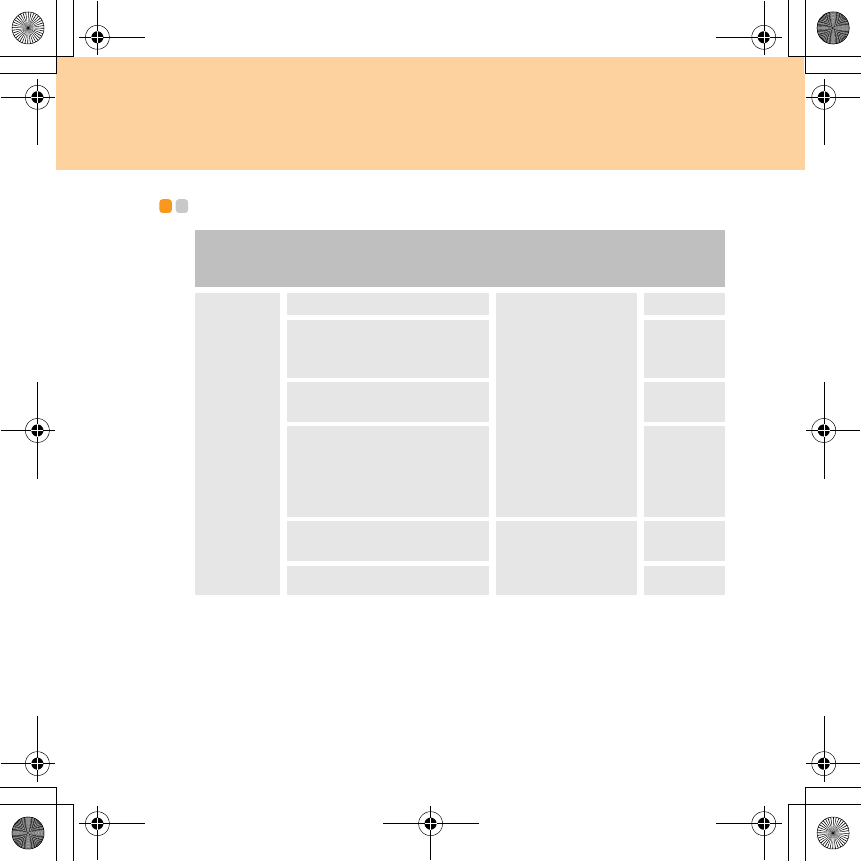
Appendix A. Lenovo Limited Warranty
95
Warranty information - - - - - - - - - - - - - - - - - - - - - - - - - - - - - - - - - - - - - - - - - - - - - - - - - - - - - - - - - - - -
If required, your Service Provider will provide repair or exchange service
depending on the type of warranty service specified for your product and the
available service. Scheduling of service will depend upon the time of your
call, parts availability, and other factors.
Product or
Machine
Type
Country or Region of
Purchase
Warranty
Period
Type of
Warranty
Service
Notebook:
20017, 4186
Taiwan
Parts and Labor -
1 year
Battery pack -
1 year
3, 4
India, China (Hong Kong
S.A.R.), China (Macau
S.A.R.) 1, 4
United States of America,
Canada 1, 3
Indonesia, Malaysia,
Singapore, Thailand,
Philippines, Vietnam, South
Africa, Australia, New
Zealand, France, Mexico
1, 3 or 4
Russia, Ukraine, the
Republic of Kazakhstan Parts and Labor -
2 years
Battery pack -
1 year
4
Poland, Turkey 1, 3 or 4
Y550 UG V1.0_en.book Page 95 Wednesday, December 10, 2008 4:51 PM
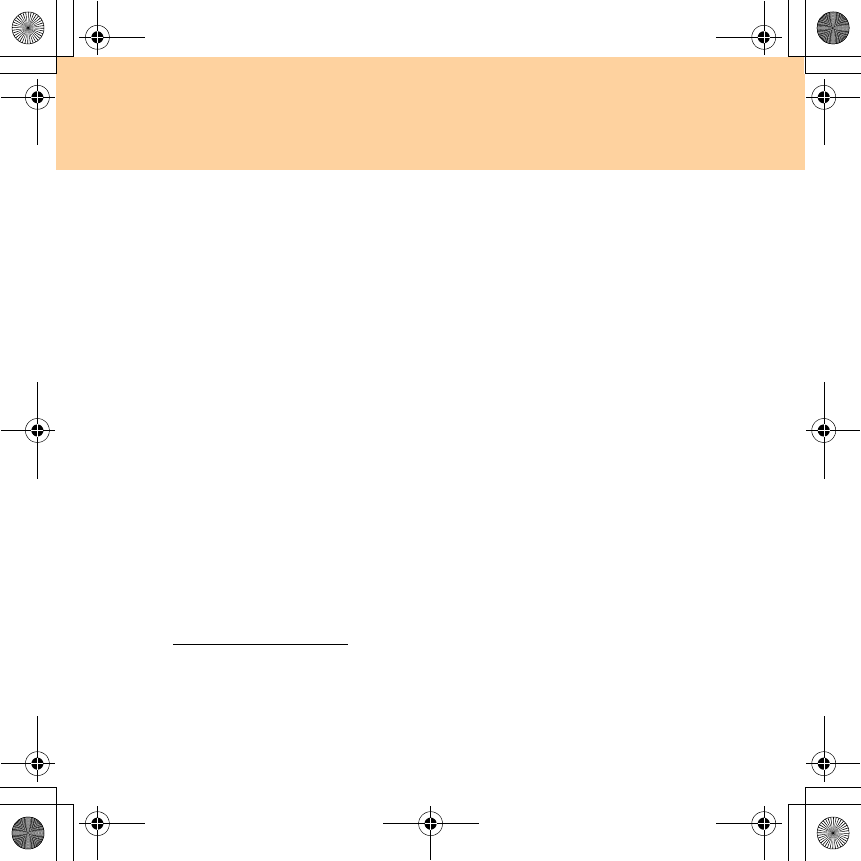
96
Appendix A. Lenovo Limited Warranty
A warranty period of three (3) years on parts and one (1) year on labor
means that Lenovo will provide warranty service without charge for:
a. parts and labor during the first year of the warranty period (or a longer
period as required by law); and
b. parts only, on an exchange basis, in the second and third years of the
warranty period. Your Service Provider will charge you for any labor
provided in performance of the repair or replacement in the second and
third years of the warranty period.
Types of warranty service
1Customer Replaceable Unit (“CRU”) Service
Under CRU Service, your Service Provider will ship CRUs to you for
installation by you. CRU information and replacement instructions are
shipped with your product and are available from Lenovo at any time
upon request. CRUs that are easily installed by you are called Self-service
CRUs, while Optional-service CRUs may require some technical skill and
tools. Installation of Self-service CRUs is your responsibility. You may
request that a Service Provider install Optional-service CRUs under one of
the other types of warranty service designated for your product. An
optional service offering may be available for purchase from Lenovo to
have Lenovo install Self-service CRUs for you. You may find a list of CRUs
and their designation in the publication that ships with your product or at
www.lenovo.com/CRUs. The requirement to return a defective CRU, if
any, will be specified in the materials shipped with a replacement CRU.
When return is required: 1) return instructions, a prepaid return shipping
label, and a container will be included with the replacement CRU; and
Y550 UG V1.0_en.book Page 96 Wednesday, December 10, 2008 4:51 PM
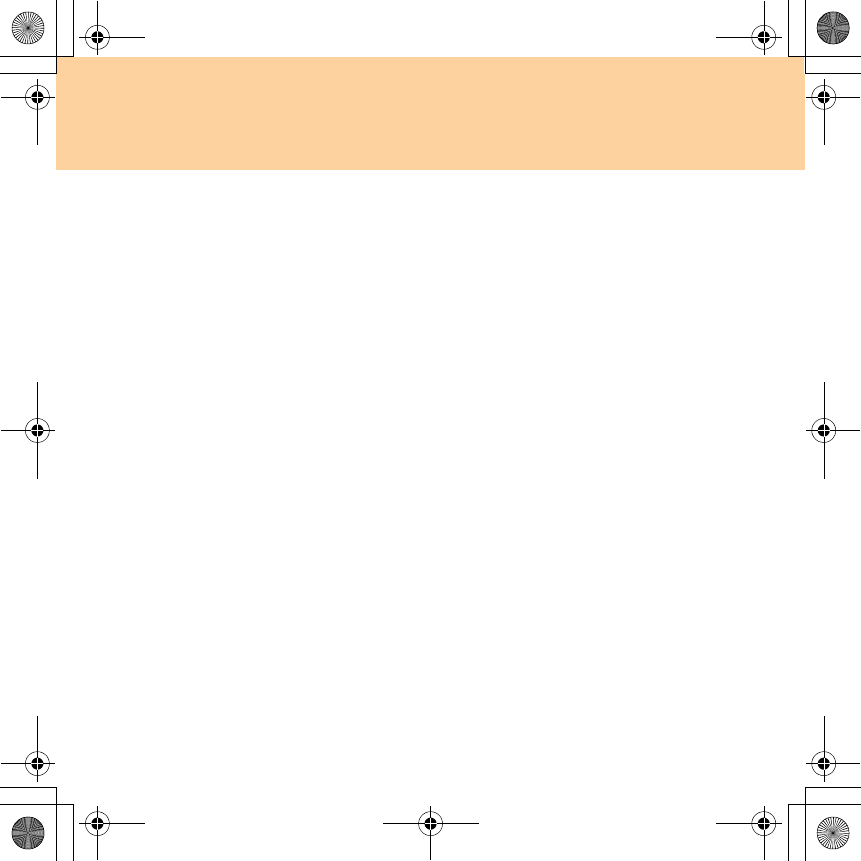
Appendix A. Lenovo Limited Warranty
97
2) you may be charged for the replacement CRU if your Service Provider
does not receive the defective CRU within thirty (30) days of your receipt of
the replacement.
2On-site Service
Under On-Site Service, your Service Provider will either repair or exchange
the product at your location. You must provide a suitable working area to
allow disassembly and reassembly of the Lenovo product. For some
products, certain repairs may require your Service Provider to send the
product to a designated service center.
3Courier or Depot Service
Under Courier or Depot Service, your product will be repaired or
exchanged at a designated service center, with shipping arranged by your
Service Provider. You are responsible for disconnecting the product. A
shipping container will be provided to you for you to return your product
to a designated service center. A courier will pick up your product and
deliver it to the designated service center. Following its repair or exchange,
the service center will arrange the return delivery of the product to you.
4Customer Carry-In or Mail-In Service
Under Customer Carry-In or Mail-In Service, your product will be repaired
or exchanged at a designated service center, with delivery or shipping
arranged by you. You are responsible to deliver or mail, as your Service
Provider specifies, (prepaid by you unless specified otherwise) the product,
suitably packaged to a designated location. After the product has been
repaired or exchanged, it will be made available for your collection. Failure
to collect the product may result in your Service Provider disposing of the
Y550 UG V1.0_en.book Page 97 Wednesday, December 10, 2008 4:51 PM
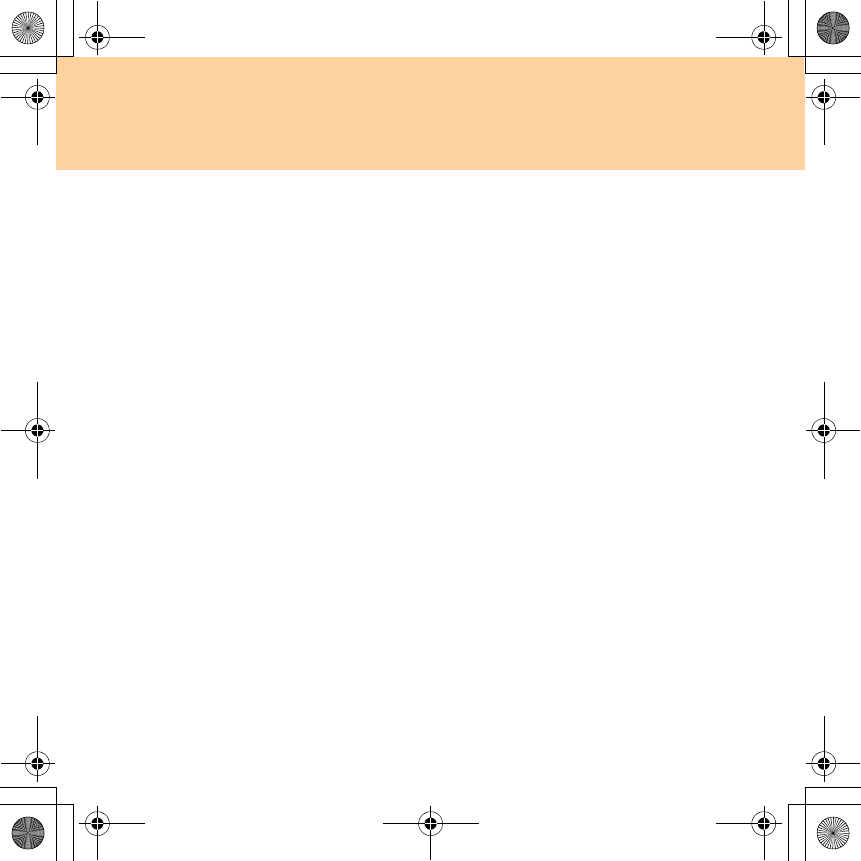
98
Appendix A. Lenovo Limited Warranty
product as it sees fit. For Mail-in Service, the product will be returned to
you at Lenovo’s expense, unless your Service Provider specifies otherwise.
5Product Exchange Service
Under Product Exchange Service, Lenovo will ship a replacement product
to your location. You are responsible for its installation and verification of
its operation. The replacement product becomes your property in exchange
for the failed product, which becomes the property of Lenovo. You must
pack the failed product in the shipping carton used to ship the replacement
product and return it to Lenovo. Transportation charges, both ways, are
paid by Lenovo. Failure to use the carton in which the replacement product
was received may result in your responsibility for damage to the failed
product during shipment. You may be charged for the replacement product
if Lenovo does not receive the failed product within thirty (30) days of your
receipt of the replacement product.
Y550 UG V1.0_en.book Page 98 Wednesday, December 10, 2008 4:51 PM
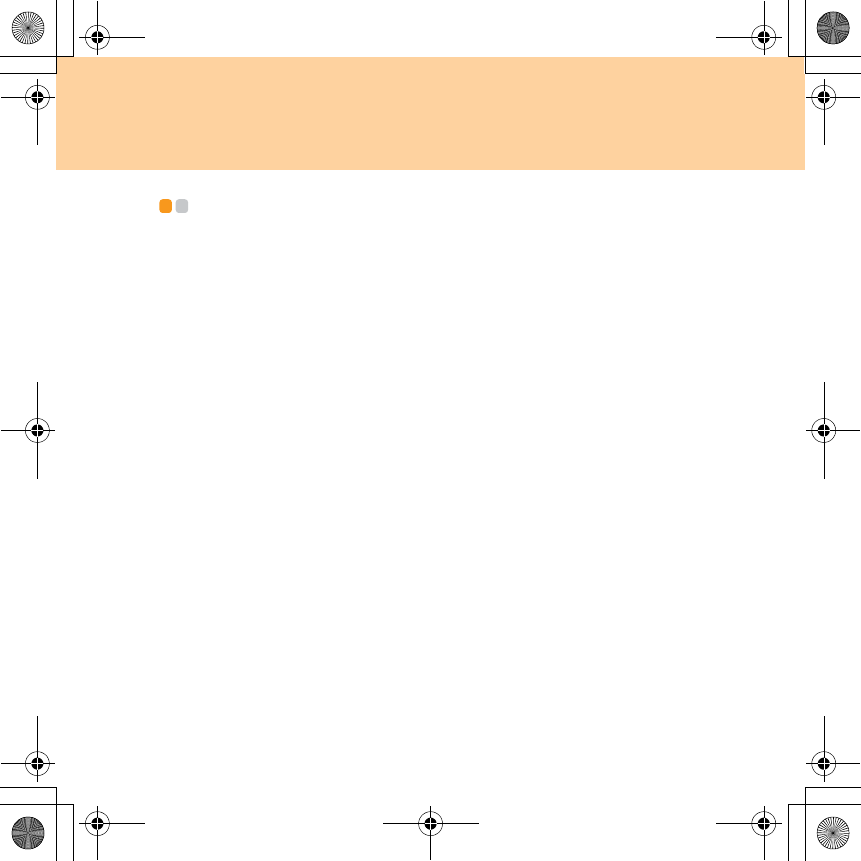
Appendix A. Lenovo Limited Warranty
99
Lenovo warranty service telephone numbers - - - - - - - - - - -
Warranty Service Telephone Numbers
The phone numbers provided below are correct as of the time of printing
and are subject to change without notice. For the latest warranty service
contact telephone number in a country please contact Lenovo, or your
reseller in your country.
Singapore 800 6012 047
Malaysia 1800 18 2388
Thailand 1800 06 0087
Indonesia 001 803 0601 2003
Philippines 1800 111 00724
Vietnam 1800 1528
India Toll free 1800 113324
Alternate No. 011-26388288
SMS 9900173324
P.R.China 400-810-8888
Hong Kong (852) 2516-3919
Taiwan (886) 0800-000-702
Macau 0800-689
United States 1-877-453-6686
Canada 1-877-453-6686
Mexico 1-800-92536686
France 0826-536-686
Y550 UG V1.0_en.book Page 99 Wednesday, December 10, 2008 4:51 PM
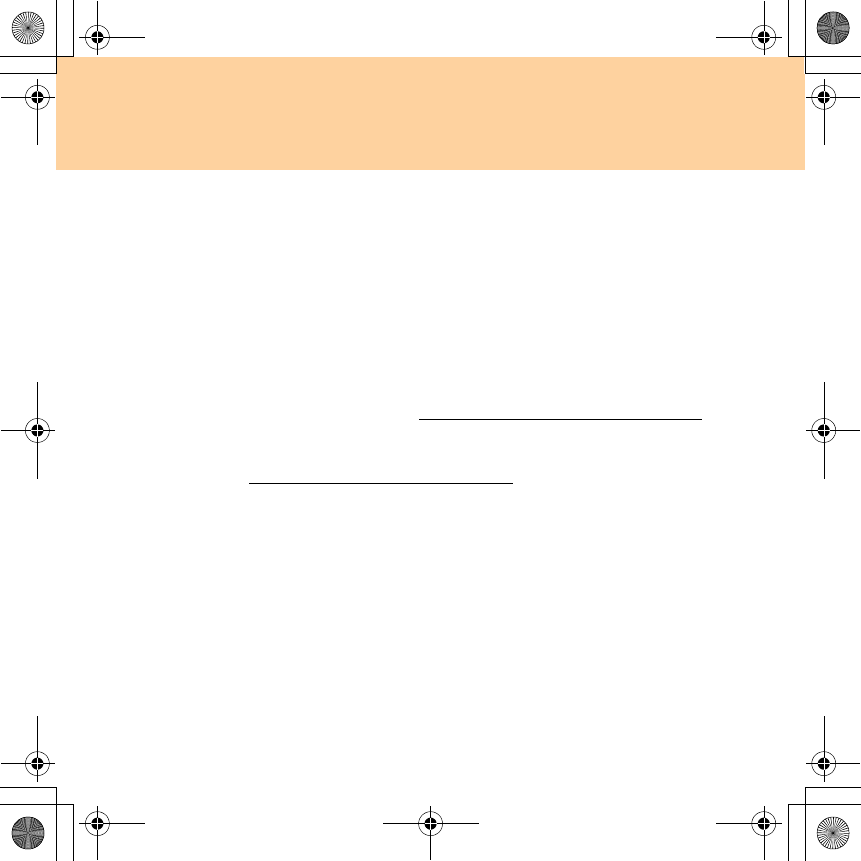
100
Appendix A. Lenovo Limited Warranty
South Africa 0861-536-686
Australia 1300 557 073
New Zealand 0800 446 833
Russia Toll free 8-800-700-7888
Alternate No. +7-(495) 662-7888
Ukraine +38 044 458-38-70
the Republic of Kazakhstan +7 (727) 2971150
+7 (727) 2971160
Poland 0800-702-062
Turkey Refer to
http://consumersupport.lenovo.com/tr
Additionally, you can find support information, and updates, including
service phone numbers for unlisted countries on the Lenovo Web site
located at: http://consumersupport.lenovo.com.
Y550 UG V1.0_en.book Page 100 Wednesday, December 10, 2008 4:51 PM
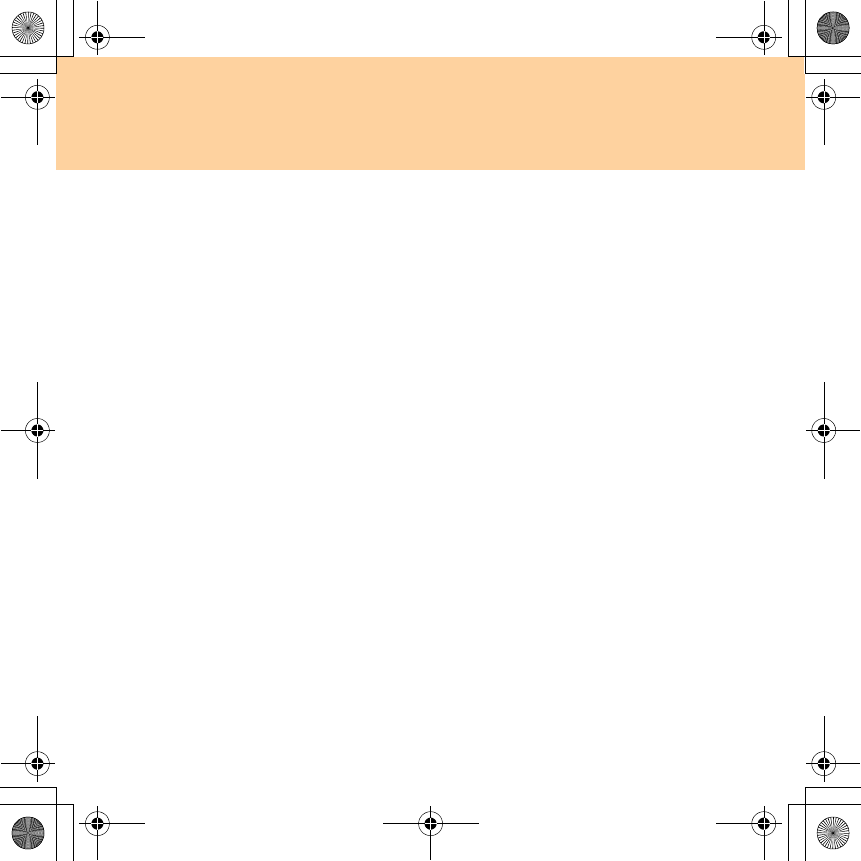
101
Appendix B. Customer Replaceable Units (CRUs)
Customer Replaceable Units (CRUs) are computer parts that can be
upgraded or replaced by the customer. There are two types of CRUs:
internal and external. External CRUs are easy to install, whereas internal
CRUs require some technical skills and in some cases might require tools
such as a screwdriver. However, both internal and external CRUs are safe
for removal by the customer.
Customers are responsible for replacing all external CRUs. Internal CRUs
can be removed and installed by customers or by a Lenovo service
technician during the warranty period.
Your computer contains the following types of external CRUs:
External CRUs (pluggable): These CRUs unplug from the computer.
Examples of these types of CRUs include the AC adapter and power cord.
External CRUs with latches: These CRUs include a latch to help you
remove and replace the part. Examples of these types of CRUs include
the notebook main battery, an optical drive, a hard-disk drive, and an
extended battery.
Your computer contains the following types of internal CRUs:
Internal CRUs (located behind an access panel): These CRUs are
isolated parts within the computer that are concealed by an access panel
that is typically secured by either one or two screws. Once the access
panel is removed, only the specific CRU is visible. Examples of these
types of CRUs include memory modules and hard disk drives.
Internal CRUs (located within the product): These CRUs are accessible
only by opening the computer’s outer case. Examples of these CRUs
include PCI Express Mini Cards and the integrated keyboard.
Y550 UG V1.0_en.book Page 101 Wednesday, December 10, 2008 4:51 PM
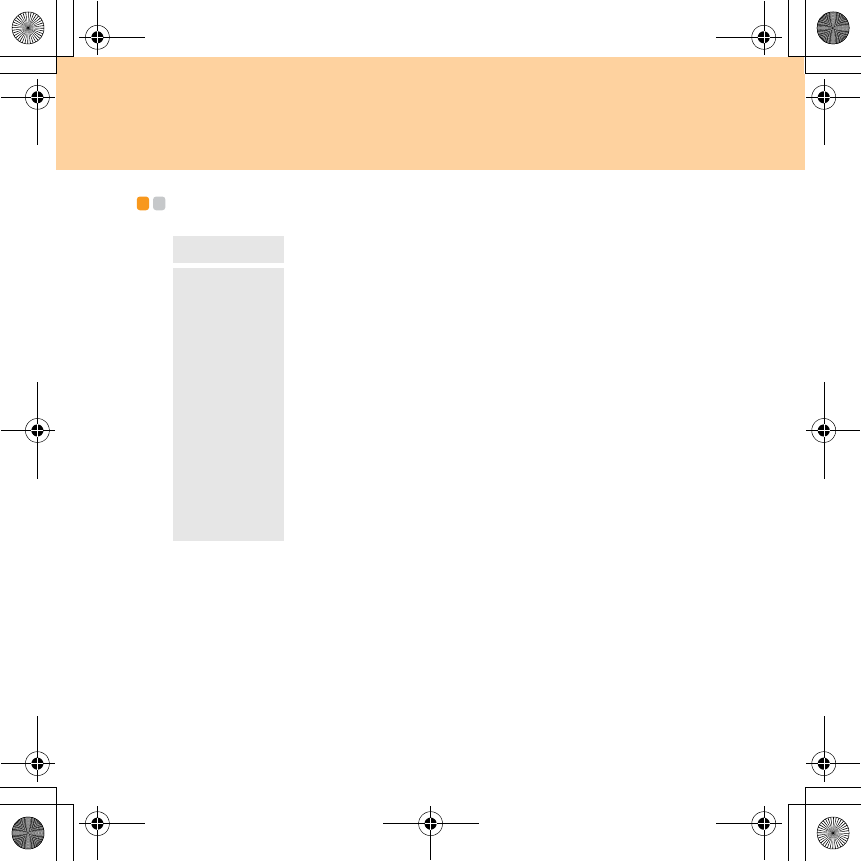
102
Appendix C. Specifications
Specifications - - - - - - - - - - - - - - - - - - - - - - - - - - - - - - - - - - - - - - - - - - - - - - - - - - - - - - - - - - - - - - - - - - - - - - - - - - - - - - - - -
Size Approximate 384.2 mm × 254.5 mm × 26-37 mm
Environment
Temperature
– Operating with no optical disc in the drive: 5°C to
35°C (41°F to 95°F)
– Operating with an optical disc in the drive: 10°C to
35°C (50°F to 95°F)
– Storage: -20°C to 60°C (-4°F to 140°F)
Note:
When you charge the battery pack, its temperature must
be at least 10°C (50°F).
Relative humidity:
– Operating with no optical disc in the drive: 8% to 95%
– Operating with an optical disc in the drive: 8% to 80%
Y550 UG V1.0_en.book Page 102 Wednesday, December 10, 2008 4:51 PM
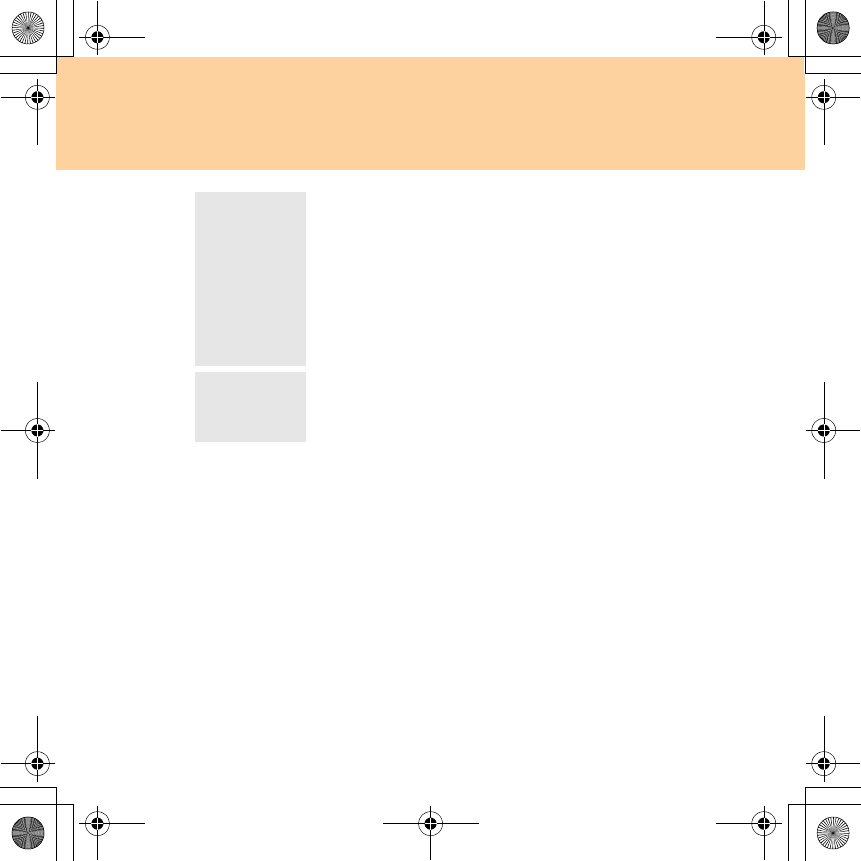
Appendix C. Specifications
103
Power source
(AC adapter)
Input rating of the AC adapter: 100-240 V ac, 50 to 60 Hz
65 W (with integrated graphics card)/90 W (with
discrete graphics card)
Note:
For models with discrete graphics card, the supplied
90 W AC adapter with the unit is recommended.
Otherwise, it will cause AC adapter overheating or
machine malfunction.
Battery
pack
Lithium-ion (Li-Ion) battery pack
– Nominal voltage: 11.1 V dc
– Capacity: 56-57 Wh
Y550 UG V1.0_en.book Page 103 Wednesday, December 10, 2008 4:51 PM
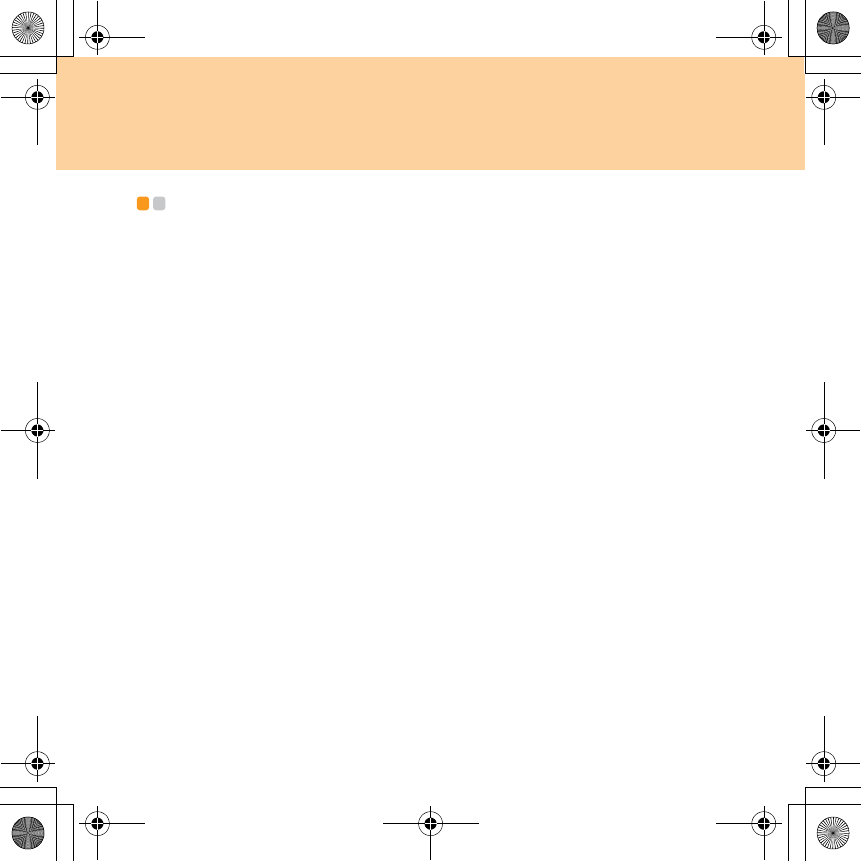
104
Appendix D. Notices
Notices - - - - - - - - - - - - - - - - - - - - - - - - - - - - - - - - - - - - - - - - - - - - - - - - - - - - - - - - - - - - - - - - - - - - - - - - - - - - - - - - - - - - - - - - - - - - - -
Lenovo may not offer the products, services, or features discussed in this
document in all countries. Consult your local Lenovo representative for
information on the products and services currently available in your area.
Any reference to a Lenovo product, program, or service is not intended to
state or imply that only that Lenovo product, program, or service may be
used. Any functionally equivalent product, program, or service that does
not infringe any Lenovo intellectual property right may be used instead.
However, it is the user’s responsibility to evaluate and verify the
operation of any other product, program, or service.
Lenovo may have patents or pending patent applications covering subject
matter described in this document. The furnishing of this document does
not give you any license to these patents. You can send license inquiries, in
writing, to:
Lenovo (United States), Inc.
1009 Think Place - Building One
Morrisville, NC 27560
U.S.A.
Attention: Lenovo Director of Licensing
LENOVO PROVIDES THIS PUBLICATION “AS IS” WITHOUT
WARRANTY OF ANY KIND, EITHER EXPRESS OR IMPLIED,
INCLUDING, BUT NOT LIMITED TO, THE IMPLIED WARRANTIES OF
NON-INFRINGEMENT, MERCHANTABILITY OR FITNESS FOR A
PARTICULAR PURPOSE. Some jurisdictions do not allow disclaimer of
express or implied warranties in certain transactions, therefore, this
statement may not apply to you.
Y550 UG V1.0_en.book Page 104 Wednesday, December 10, 2008 4:51 PM
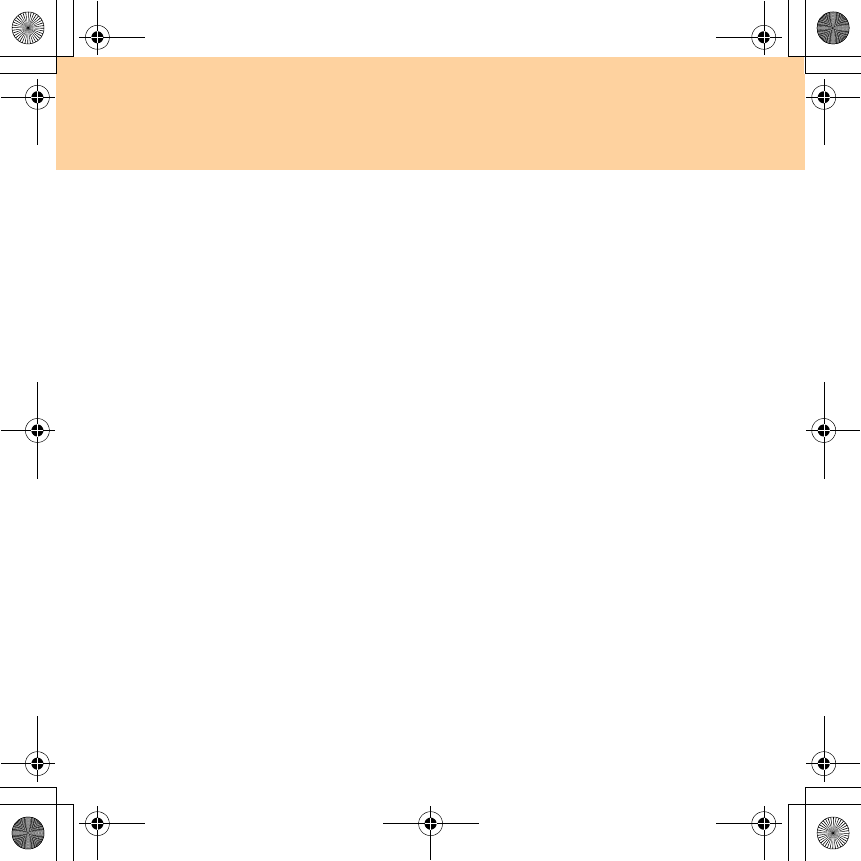
Appendix D. Notices
105
This information could include technical inaccuracies or typographical
errors. Changes are periodically made to the information herein; these
changes will be incorporated in new editions of the publication. Lenovo
may make improvements and/or changes in the product(s) and/or the
program(s) described in this publication at any time without notice.
The products described in this document are not intended for use in
implantation or other life support applications where malfunction may
result in injury or death to persons. The information contained in this
document does not affect or change Lenovo product specifications or
warranties. Nothing in this document shall operate as an express or
implied license or indemnity under the intellectual property rights of
Lenovo or third parties. All information contained in this document was
obtained in specific environments and is presented as an illustration. The
result obtained in other operating environments may vary.
Lenovo may use or distribute any of the information you supply in any
way it believes appropriate without incurring any obligation to you.
Any references in this publication to non-Lenovo Web sites are provided
for convenience only and do not in any manner serve as an endorsement of
those Web sites. The materials at those Web sites are not part of the
materials for this Lenovo product, and use of those Web sites is at your own
risk.
Any performance data contained herein was determined in a controlled
environment. Therefore, the result obtained in other operating
environments may vary significantly. Some measurements may have been
made on development-level systems and there is no guarantee that these
measurements will be the same on generally available systems.
Furthermore, some measurements may have been estimated through
Y550 UG V1.0_en.book Page 105 Wednesday, December 10, 2008 4:51 PM
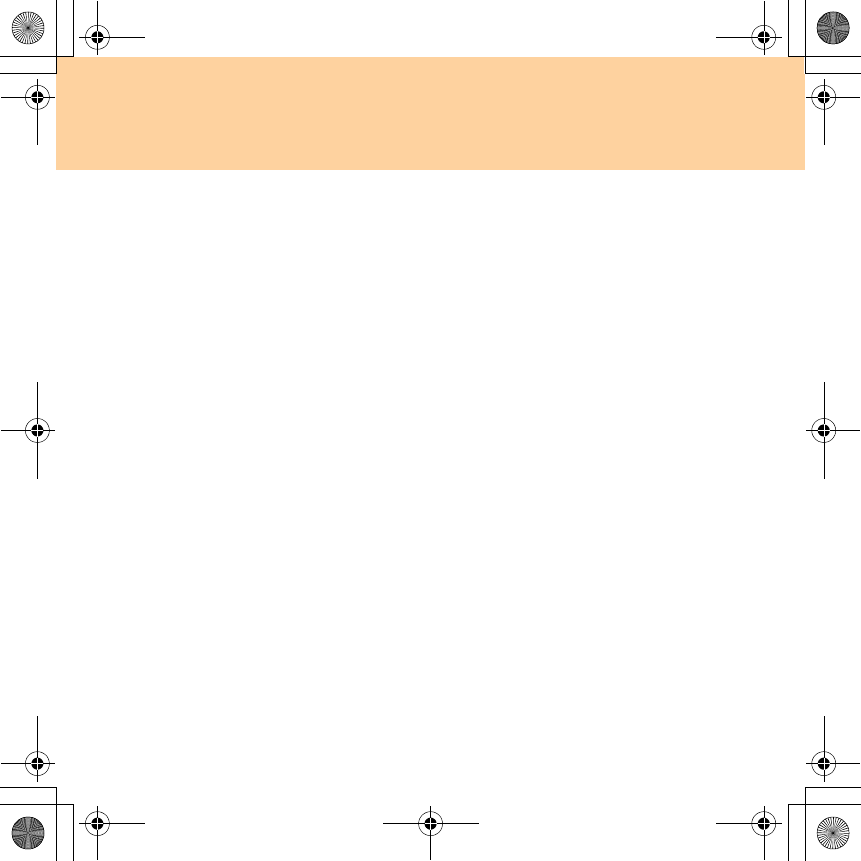
106
Appendix D. Notices
extrapolation. Actual results may vary. Users of this document should
verify the applicable data for their specific environment.
The software interface and hardware configuration described in all the
manuals included with your computer may not match the actual
configuration of the computer you purchased.
Export classification notice
This product is subject to the Untied States Export Administration
Regulations (EAR) and has an Export Classification Control Number
(ECCN) of 4A994.b. It can be re-exported except to any of the embargoed
countries in the EAR E1 country list.
Television output notice
The following notice applies to models that have the factory-installed
television-output feature.
This product incorporates copyright protection technology that is protected
by U.S. patents and other intellectual property rights. Use of this copyright
protection technology must be authorized by Macrovision, and is intended
for home and other limited viewing uses only unless otherwise authorized
by Macrovision. Reverse engineering or disassembly is prohibited.
Y550 UG V1.0_en.book Page 106 Wednesday, December 10, 2008 4:51 PM
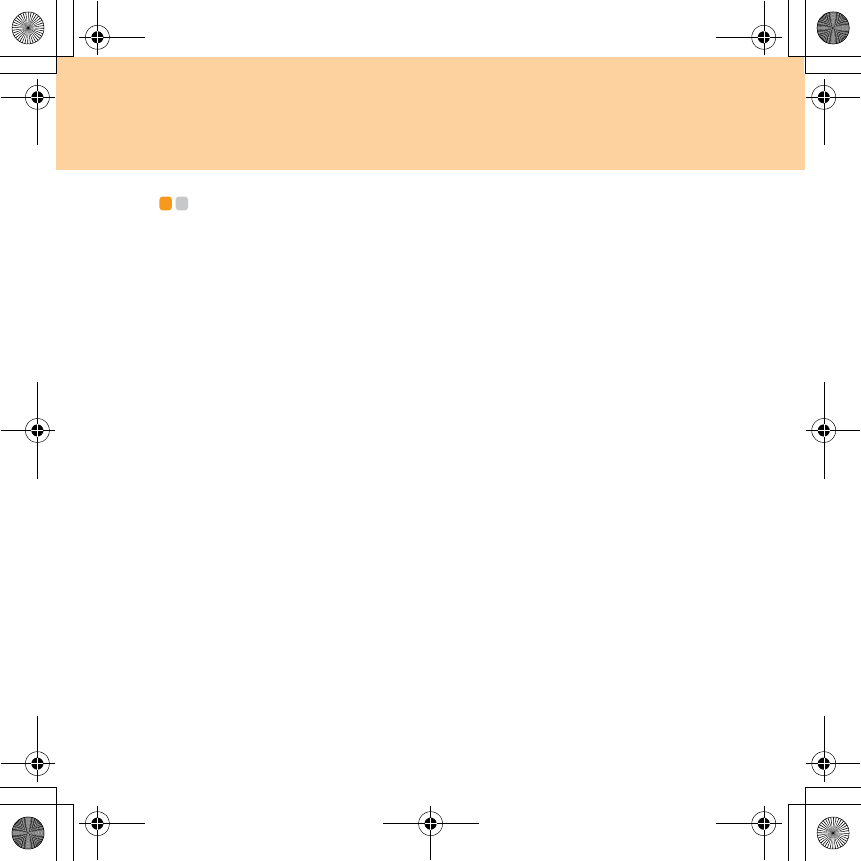
Appendix D. Notices
107
Wireless related information - - - - - - - - - - - - - - - - - - - - - - - - - - - - - - - - - - - - - - - - - -
Wireless interoperability
Wireless LAN PCI Express Mini Card is designed to be interoperable with
any wireless LAN product that is based on Direct Sequence Spread
Spectrum (DSSS), Complementary Code Keying (CCK), and/or
Orthogonal Frequency Division Multiplexing (OFDM) radio technology,
and is compliant to:
The IEEE 802.11a/b/g/n Standard on Wireless LANs, as defined and
approved by the Institute of Electrical and Electronics Engineers.
The Wireless Fidelity (WiFi) certification as defined by the Wi-Fi Alliance.
Bluetooth
Daughter Card is designed to be interoperable with any
Bluetooth
product that is compliant to
Bluetooth
Specification 2.0 + EDR as defined by the
Bluetooth SIG. Following profiles are supported by
Bluetooth
Daughter Card:
Generic Access
Service Discovery
Serial Port
Dial-up Networking
FAX
LAN Access using PPP
Personal Area Network
Generic Object Exchange
Generic Object Push
File Transfer
Y550 UG V1.0_en.book Page 107 Wednesday, December 10, 2008 4:51 PM
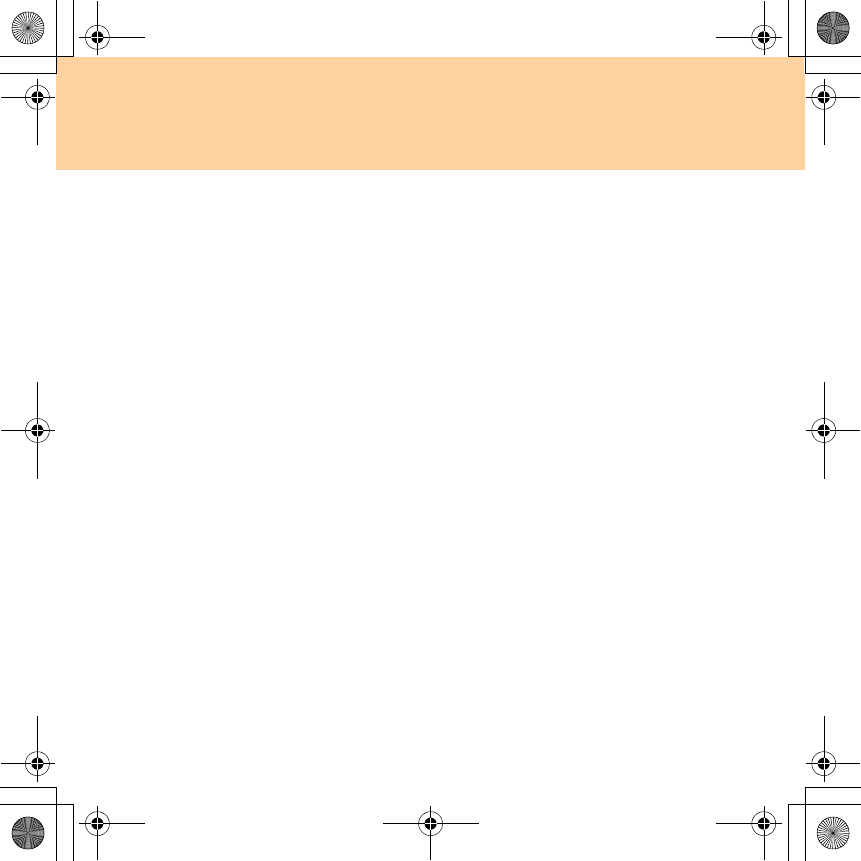
108
Appendix D. Notices
Synchronization
Audio Gateway
Headset
Printer
Human Interface Devices (Keyboard/Mouse)
Basic Image
Handsfree
AV
Usage environment and your health
Wireless LAN PCI Express Mini Card and Bluetooth Daughter Card emit
radio frequency electromagnetic energy like other radio devices. However,
the level of energy emitted is far much less than the electromagnetic energy
emitted by wireless devices like for example mobile phones.
Due to the fact that wireless LAN PCI Express Mini Card and Bluetooth
Daughter Card operate within the guidelines found in radio frequency
safety standards and recommendations, Lenovo believes the integrated
wireless cards are safe for use by consumers. These standards and
recommendations reflect the consensus of the scientific community and
result from deliberations of panels and committees of scientists who
continually review and interpret the extensive research literature.
In some situation or environment, the use of wireless LAN PCI Express
Mini Card or Bluetooth Daughter Card may be restricted by the proprietor
of the building or responsible representatives of the organization. These
situations may for example include:
Y550 UG V1.0_en.book Page 108 Wednesday, December 10, 2008 4:51 PM

Appendix D. Notices
109
Using the integrated wireless cards on board of airplanes, or in hospitals
In any other environment where the risk of interference to other devices
or services is perceived or identified as harmful.
If you are uncertain of the policy that applies on the use of wireless devices
in a specific organization (e.g., airport or hospital), you are encouraged to
ask for authorization to use wireless LAN PCI Express Mini Card or
Bluetooth Daughter Card prior to turning on the computer.
Y550 UG V1.0_en.book Page 109 Wednesday, December 10, 2008 4:51 PM
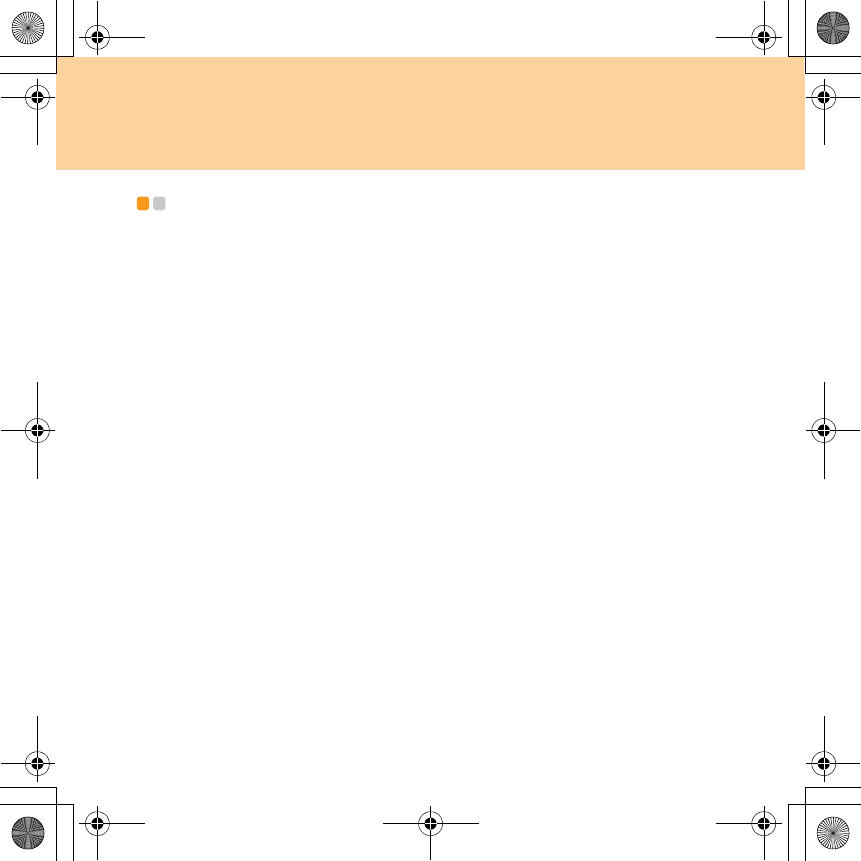
110
Appendix D. Notices
TV tuner information - - - - - - - - - - - - - - - - - - - - - - - - - - - - - - - - - - - - - - - - - - - - - - - - - - - - - - - - - - - - -
Products with television tuner options installed
The notice below applies to products containing television (TV) tuner
devices that connect to external antennas or to cable/CATV systems, or
both, and that are intended to be installed in North America. Users and
installers in other countries should follow local codes and ordinances when
installing appliances that connect to external antennas and cable/CATV
systems. If local codes are not applicable, it is recommended that users/
installers follow guidelines similar to those that follow.
The TV tuner should connect to TNV-1 circuit only.
When install the coaxial cable to the TV tuner should make sure its metal
shield is reliable connected to protective earthing system of the building.
Note to CATV system installer
This reminder is provided to call the CATV system installer’s attention to
Article 820-40 of the National Electrical Code (NEC) that provides
guidelines for proper grounding and, in particular, specifies that the cable
ground shall be connected to the grounding system of the building, as close
as possible to the point of cable entry as practical.
Y550 UG V1.0_en.book Page 110 Wednesday, December 10, 2008 4:51 PM
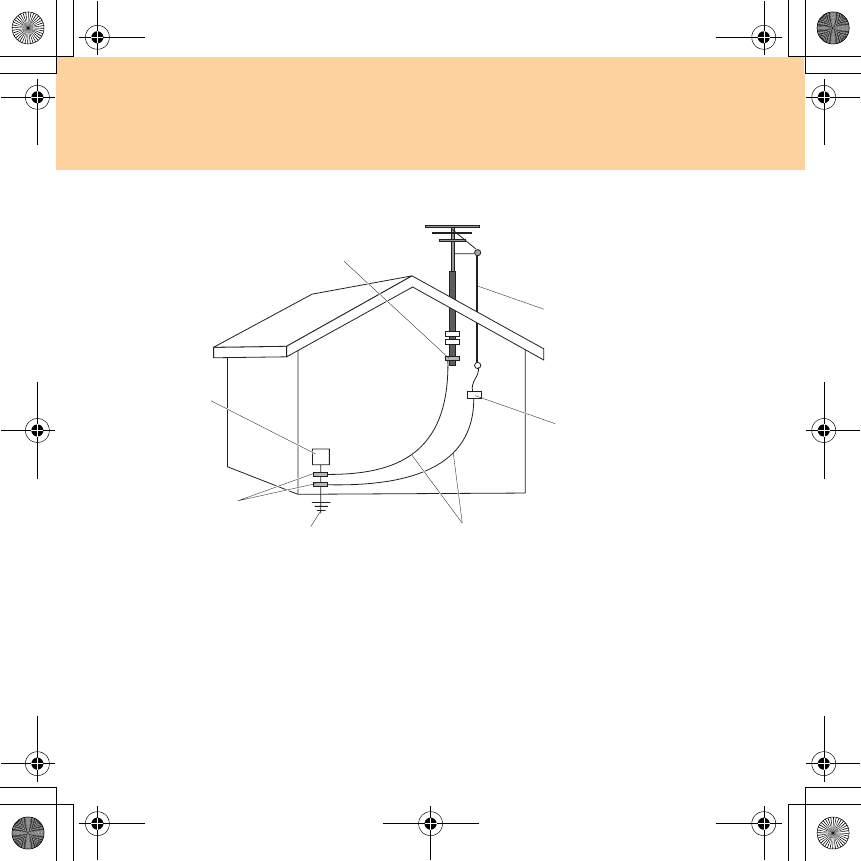
Appendix D. Notices
111
Example of antenna grounding
Ground clamp Power service grounding electrode
system (NEC Article 250, Part H)
Antenna lead-in wire Ground clamps
Antenna discharge unit
(NEC Section 810-20) Electronic service equipment
Grounding conductors
(NEC Section 810-21)
Y550 UG V1.0_en.book Page 111 Wednesday, December 10, 2008 4:51 PM
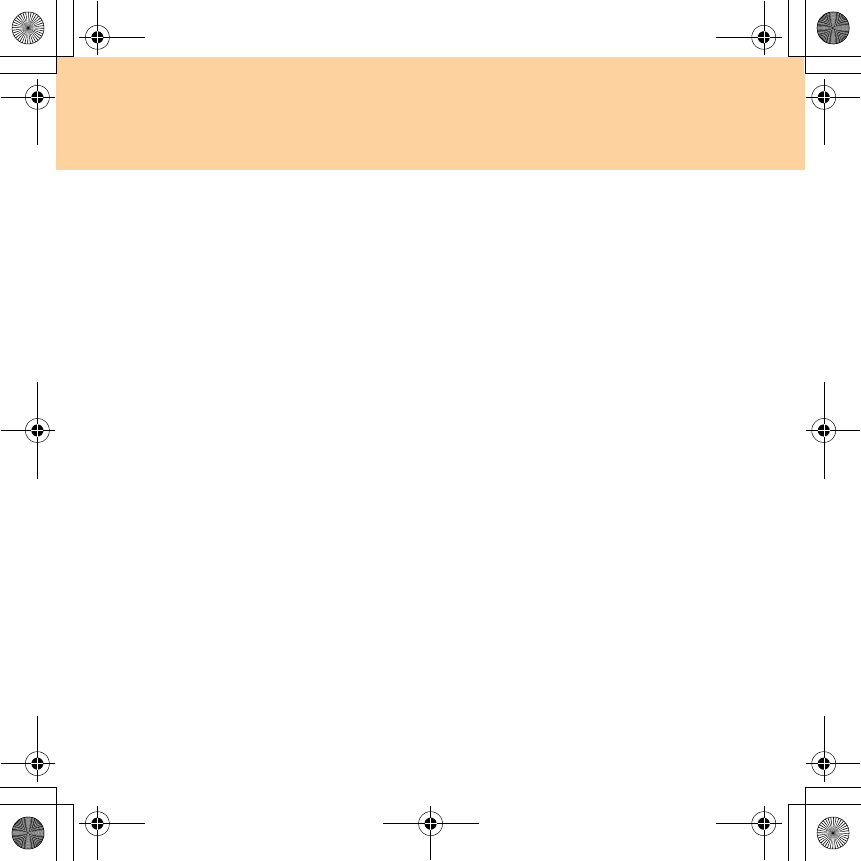
112
Appendix D. Notices
The following notice applies to all countries and regions:
Danger:
Outdoor antenna grounding
If an outside antenna or cable system is connected to the equipment,
be sure the antenna or cable system is grounded as to provide some
protection against voltage surges and built-up static charges.
Lightning
For added protection for this equipment during a lightning storm, or
when it is left unattended and unused for long periods of time,
unplug it from the wall outlet and disconnect the antenna or cable
system. This will prevent damage to the video product due to
lightning and power line surges.
Power lines
An outside antenna system should not be located in the vicinity of
overhead power lines or where it can fall into such power lines or
circuits. When installing an outside antenna system, extreme care
should be taken to keep from touching such power lines or circuits,
as contact with them may be fatal.
Y550 UG V1.0_en.book Page 112 Wednesday, December 10, 2008 4:51 PM
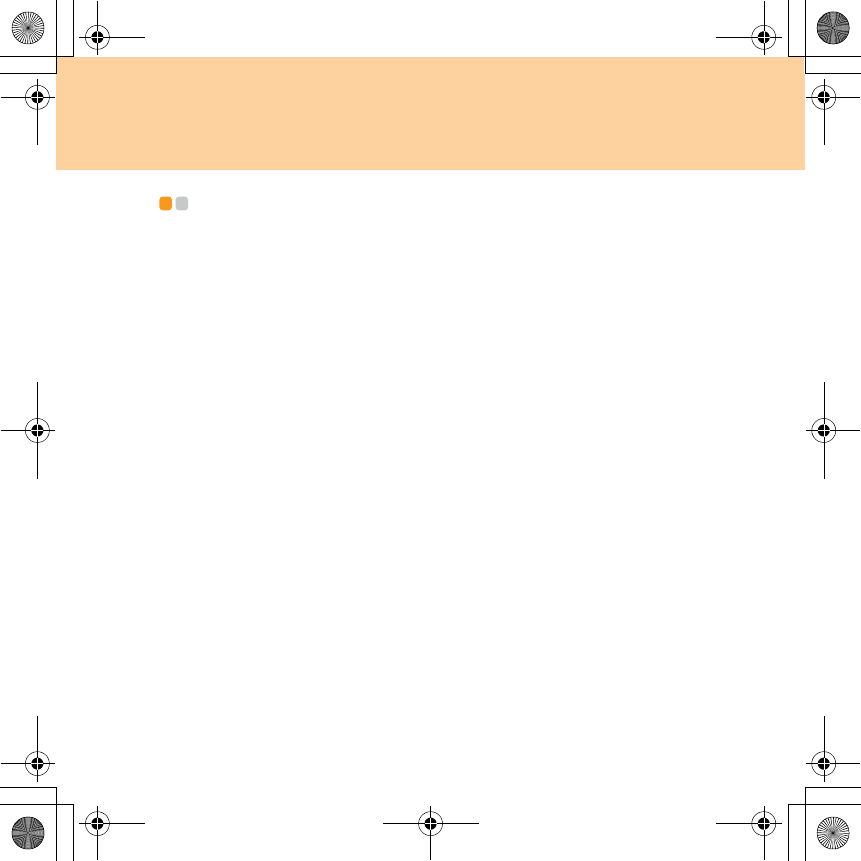
Appendix D. Notices
113
Electronic emissions notices - - - - - - - - - - - - - - - - - - - - - - - - - - - - - - - - - - - - - - - - - - - - - - - -
The following information refers to Lenovo IdeaPad Y550, machine type
20017 4186.
Federal Communications Commission (FCC) Statement
This equipment has been tested and found to comply with the limits for a
Class B digital device, pursuant to Part 15 of the FCC Rules. These limits
are designed to provide reasonable protection against harmful interference
in a residential installation. This equipment generates, used, and can
radiate radio frequency energy and, if not installed and used in accordance
with the instructions, may cause harmful interference to radio
communications. However, there is no guarantee the interference will not
occur in a particular installation. If this equipment does cause harmful
interference to radio or television reception, which can be determined by
turning the equipment off and on, the user is encouraged to try to correct
the interference by one or more of the following measures:
Reorient or relocate the receiving antenna.
Increase the separation between the equipment and receiver.
Connect the equipment into an outlet on a circuit different from that to
which the receiver is connected.
Consult an authorized dealer or service representative for help.
Properly shielded and grounded cables and connectors must be used in
order to meet FCC emission limits. Proper cables and connectors are
available from Lenovo authorized dealers. Lenovo is not responsible for
any radio or television interference caused by using other than
Y550 UG V1.0_en.book Page 113 Wednesday, December 10, 2008 4:51 PM
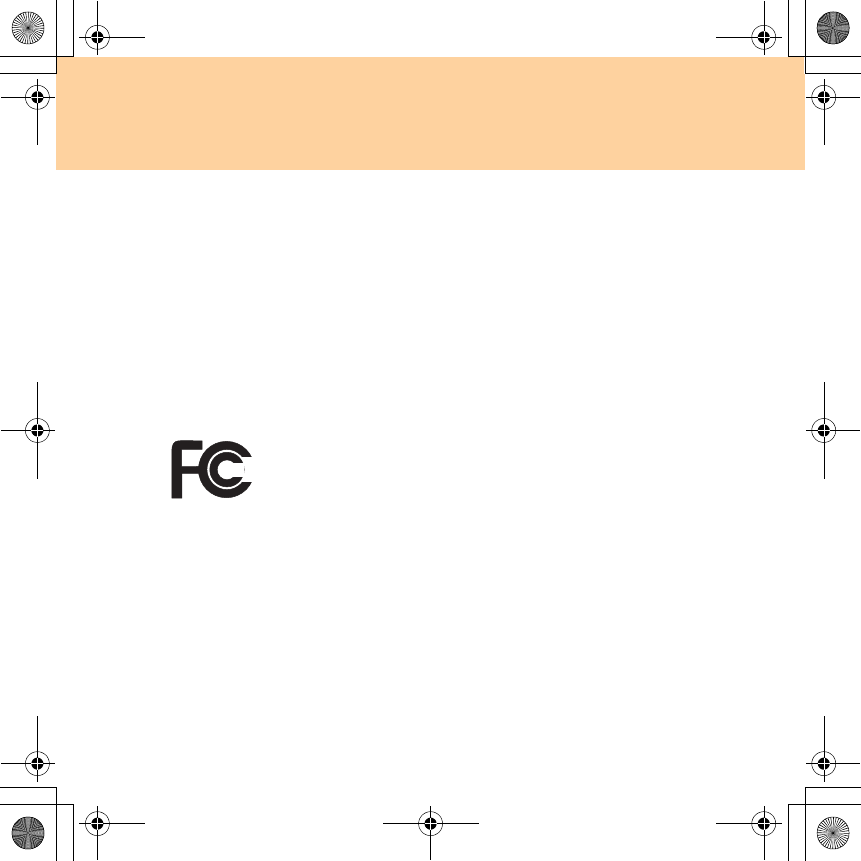
114
Appendix D. Notices
recommended cables or connectors or by unauthorized changes or
modifications to this equipment. Unauthorized changes or modifications
could void the user’s authority to operate the equipment.
This device complies with Part 15 of the FCC Rules. Operation is subject to
the following two conditions: (1) this device may not cause harmful
interference, and (2) this device must accept any interference received,
including interference that may cause undesired operation.
Responsible party:
Lenovo (United States) Incorporated
1009 Think Place - Building One
Morrisville, NC 27650
U.S.A.
Telephone: (919) 294-5900
Industry Canada Class B Emission Compliance Statement
This Class B digital apparatus complies with Canadian ICES-003.
Avis de conformité à la réglementation d’Industrie Canada
Cet appareil numérique de la classe B est conforme à la norme NMB-003 du
Canada.
Y550 UG V1.0_en.book Page 114 Wednesday, December 10, 2008 4:51 PM
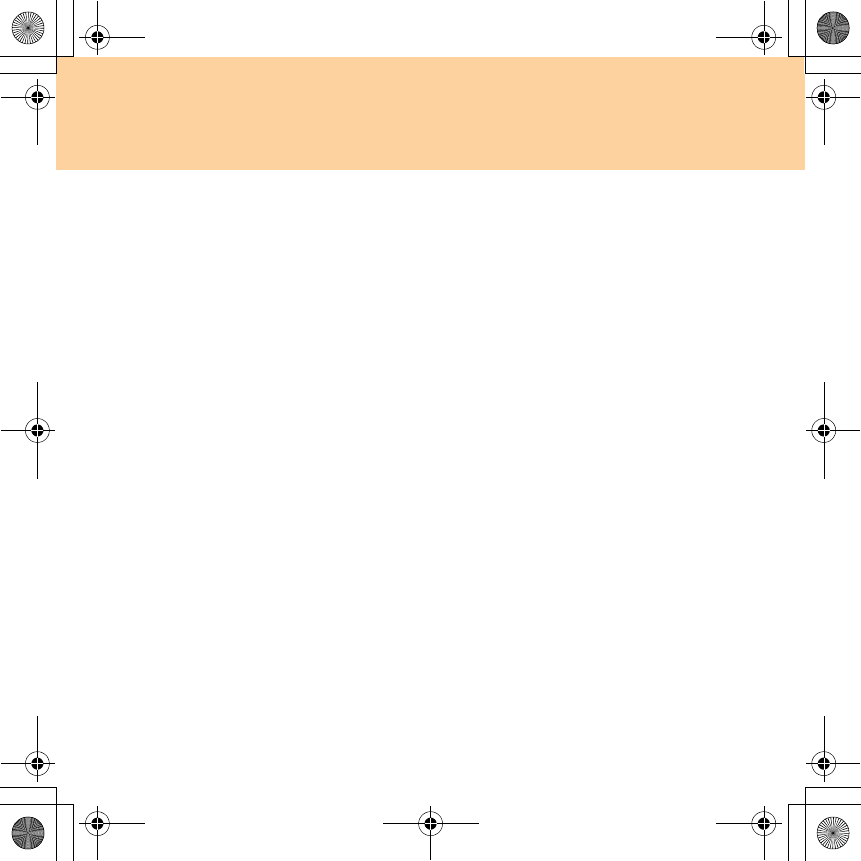
Appendix D. Notices
115
German Class B Compliance Statement
Deutschsprachiger EU Hinweis:
Hinweis für Geräte der Klasse B EU-Richtlinie zur Elektromagnetischen
Verträglichkeit
Dieses Produkt entspricht den Schutzanforderungen der EU-Richtlinie
2004/108/EG (früher 89/336/EWG) zur Angleichung der
Rechtsvorschriften über die elektromagnetische Verträglichkeit in den
EU-Mitgliedsstaaten und hält die Grenzwerte der EN 55022 Klasse B ein.
Um dieses sicherzustellen, sind die Geräte wie in den Handbüchern
beschrieben zu installieren und zu betreiben. Des Weiteren dürfen auch nur
von der Lenovo empfohlene Kabel angeschlossen werden. Lenovo
übernimmt keine Verantwortung für die Einhaltung der
Schutzanforderungen, wenn das Produkt ohne Zustimmung der Lenovo
verändert bzw. wenn Erweiterungskomponenten von Fremdherstellern
ohne Empfehlung der Lenovo gesteckt/eingebaut werden.
Deutschland:
Einhaltung des Gesetzes über die elektromagnetische Verträglichkeit
von Betriebsmittein
Dieses Produkt entspricht dem “Gesetz über die elektromagnetische
Verträglichkeit von Betriebsmitteln” EMVG (früher “Gesetz über die
elektromagnetische Verträglichkeit von Geräten”). Dies ist die Umsetzung
der EU-Richtlinie 2004/108/EG (früher 89/336/EWG) in der
Bundesrepublik Deutschland.
Y550 UG V1.0_en.book Page 115 Wednesday, December 10, 2008 4:51 PM

116
Appendix D. Notices
Zulassungsbescheinigung laut dem Deutschen Gesetz über die
elektromagnetische Verträglichkeit von Betriebsmitteln, EMVG vom 20.
Juli 2007 (früher Gesetz über die elektromagnetische Verträglichkeit von
Geräten), bzw. der EMV EG Richtlinie 2004/108/EC (früher 89/336/EWG),
für Geräte der Klasse B.
Dieses Gerät ist berechtigt, in Übereinstimmung mit dem Deutschen
EMVG das EG-Konformitätszeichen - CE - zu führen. Verantwortlich für
die Konformitätserklärung nach Paragraf 5 des EMVG ist die Lenovo
(Deutschland) GmbH, Gropiusplatz 10, D-70563 Stuttgart.
Informationen in Hinsicht EMVG Paragraf 4 Abs. (1) 4:
Das Gerät erfüllt die Schutzanforderungen nach EN 55024 und EN 55022
Klasse B.
Y550 UG V1.0_en.book Page 116 Wednesday, December 10, 2008 4:51 PM
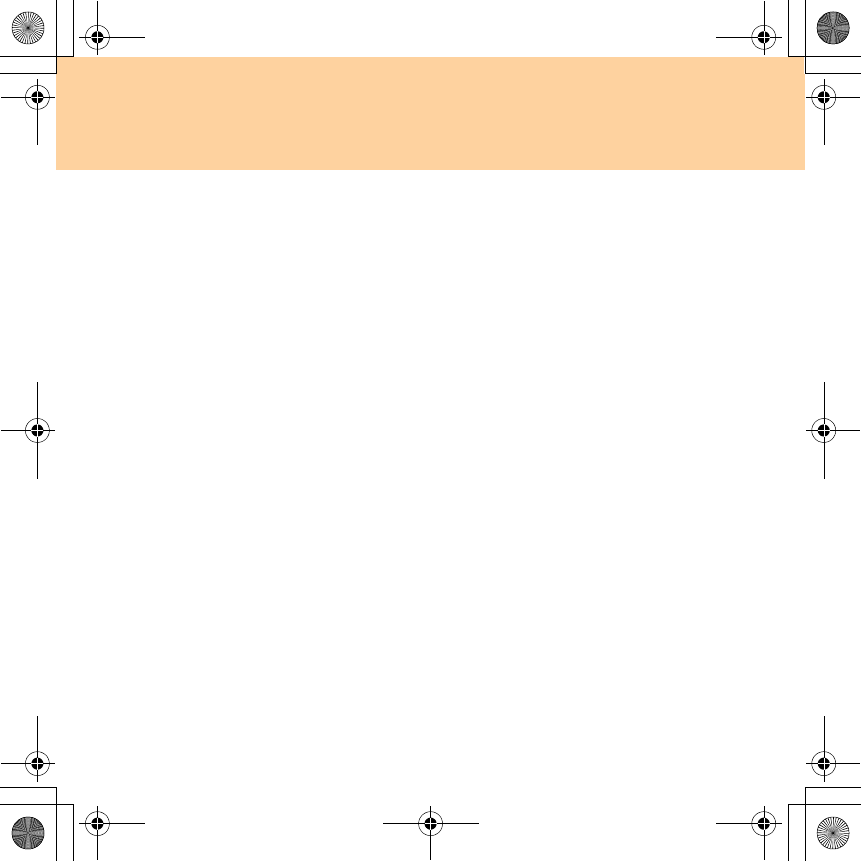
Appendix D. Notices
117
European Union Compliance Statement Class B Compliance
European Union - Compliance to the Electromagnetic Compatibility Directive
This product is in conformity with the protection requirements of EU
Council Directive 2004/108/EC on the approximation of the laws of the
Member States relating to electromagnetic compatibility. Lenovo cannot
accept responsibility for any failure to satisfy the protection requirements
resulting from a non-recommended modification of the product, including
the installation of option cards from other manufacturers.
This product has been tested and found to comply with the limits for Class
B Information Technology Equipment according to European Standard EN
55022. The limits for Class B equipment were derived for typical residential
environments to provide reasonable protection against interference with
licensed communication devices.
Properly shielded and grounded cables and connectors must be used in
order to reduce the potential for causing interference to radio and TV
communications and to other electrical or electronic equipment. Such
cables and connectors are available from Lenovo authorized dealers.
Lenovo cannot accept responsibility for any interference caused by using
other than recommended cables and connectors.
Y550 UG V1.0_en.book Page 117 Wednesday, December 10, 2008 4:51 PM
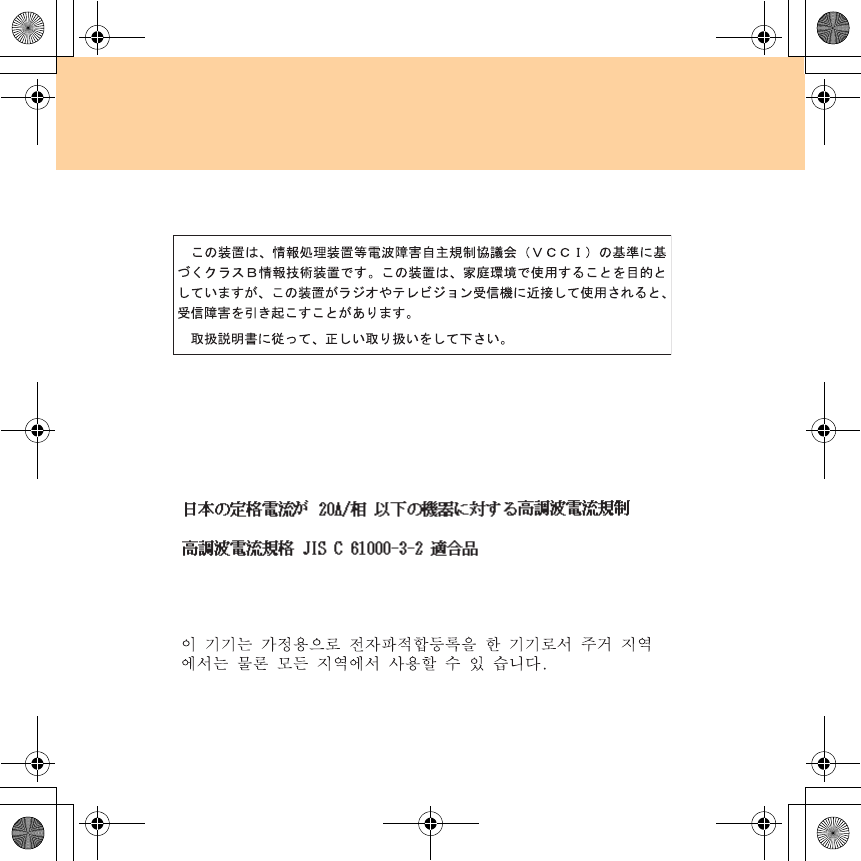
118
Appendix D. Notices
Japanese VCCI Class B Statement
Japan Compliance Statement for Power line Harmonics
A statement of compliance to the IEC 61000-3-2 harmonics standard is
required for all products connecting to the power mains and rated less than
20A per phase.
Korea Class B
Y550 UG V1.0_en.book Page 118 Wednesday, December 10, 2008 4:51 PM
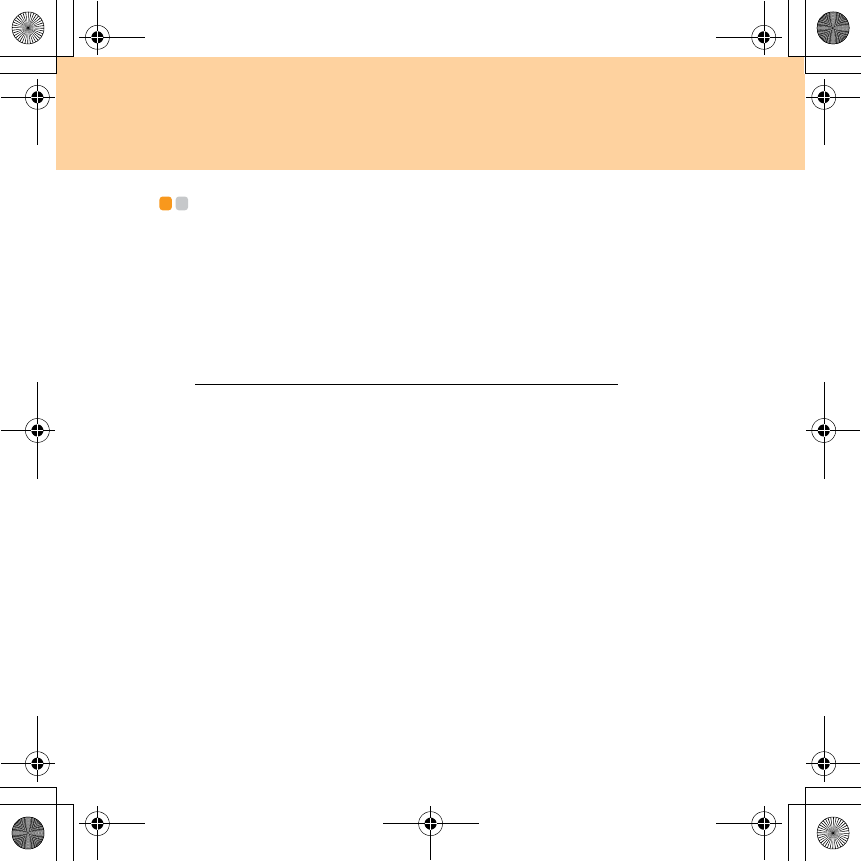
Appendix D. Notices
119
WEEE and recycling statements - - - - - - - - - - - - - - - - - - - - - - - - - - - - - - - - - - - - - - - - -
General recycling statement
Lenovo encourages owners of information technology (IT) equipment to
responsibly recycle their equipment when it is no longer needed. Lenovo
offers a variety of programs and services to assist equipment owners in
recycling their IT products. Information on product recycling offerings can
be found on Lenovo’s Internet site at
http://www.pc.ibm.com/ww/lenovo/about/environment
Y550 UG V1.0_en.book Page 119 Wednesday, December 10, 2008 4:51 PM
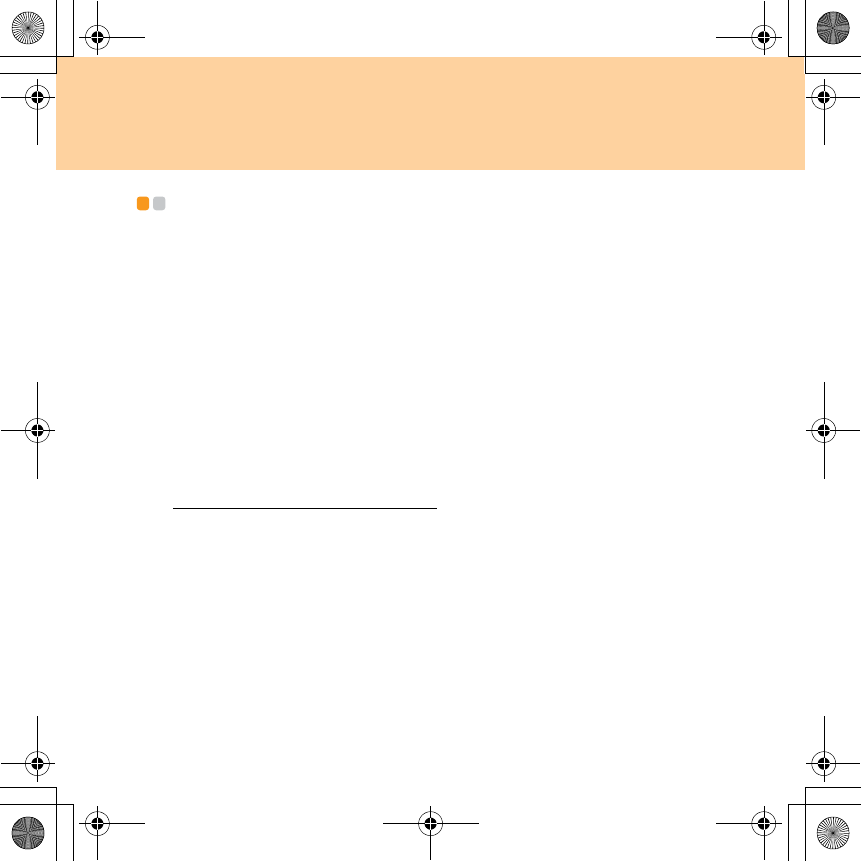
120
Appendix D. Notices
EU WEEE Statements - - - - - - - - - - - - - - - - - - - - - - - - - - - - - - - - - - - - - - - - - - - - - - - - - - - - - - - - - - - - - - - - -
The Waste Electrical and Electronic Equipment (WEEE) mark applies only
to countries within the European Union (EU) and Norway. Appliances are
labeled in accordance with European Directive 2002/96/EC concerning
waste electrical and electronic equipment (WEEE). The Directive
determines the framework for the return and recycling of used appliances
as applicable throughout the European Union. This label is applied to
various products to indicate that the product is not to be thrown away, but
rather reclaimed upon end of life per this Directive.
Users of electrical and electronic equipment (EEE) with the WEEE marking
per Annex IV of the WEEE Directive must not dispose of end of life EEE as
unsorted municipal waste, but use the collection framework available to
them for the return, recycle, recovery of WEEE and minimize any potential
effects of EEE on the environment and human health due to the presence of
hazardous substances. For additional WEEE information go to:
http://consumersupport.lenovo.com.
Y550 UG V1.0_en.book Page 120 Wednesday, December 10, 2008 4:51 PM
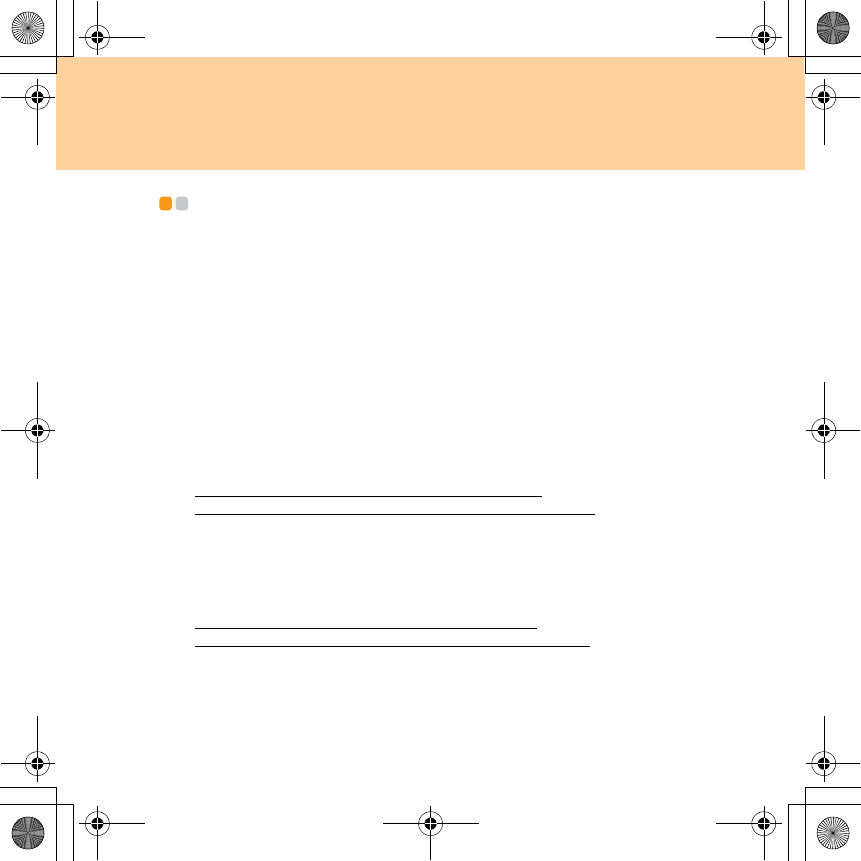
Appendix D. Notices
121
Japan Recycling Statements - - - - - - - - - - - - - - - - - - - - - - - - - - - - - - - - - - - - - - - - - - - - - - - - -
Collecting and Recycling a Disused Lenovo Computer or
Monitor
If you are a company employee and need to dispose of a Lenovo computer
or monitor that is the property of the company, you must do so in
accordance with the Law for Promotion of Effective Utilization of
Resources. Computers and monitors are categorized as industrial waste
and should be properly disposed of by an industrial waste disposal
contractor certified by a local government. In accordance with the Law for
Promotion of Effective Utilization of Resources, Lenovo Japan provides,
through its PC Collecting and Recycling Services, for the collecting, reuse,
and recycling of disused computers and monitors. For details, visit the
Lenovo Web site at
www.ibm.com/jp/pc/service/recycle/pcrecycle
http://www.ibm.com/jp/pc/service/recycle/pcrecycle
Pursuant to the Law for Promotion of Effective Utilization of Resources, the
collecting and recycling of home-used computers and monitors by the
manufacturer was begun on October 1, 2003. This service is provided free
of charge for home-used computers sold after October 1, 2003. For details,
visit the Lenovo Web site at
www.ibm.com/jp/pc/service/recycle/personal
http://www.ibm.com/jp/pc/service/recycle/personal
Y550 UG V1.0_en.book Page 121 Wednesday, December 10, 2008 4:51 PM
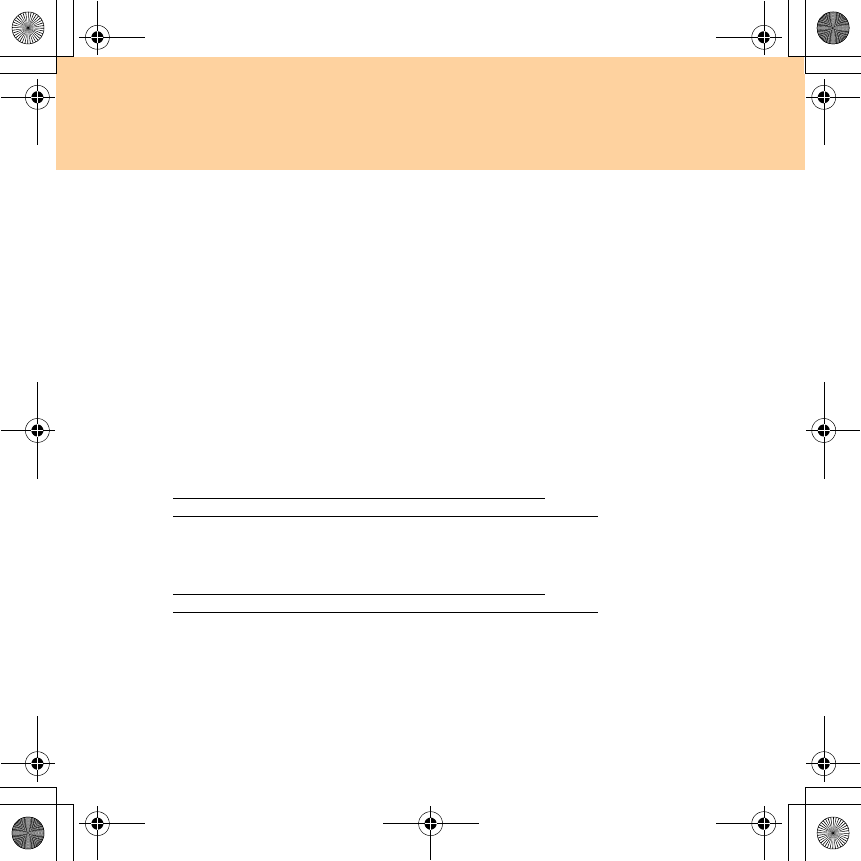
122
Appendix D. Notices
Disposing of a Lenovo Computer Components
Some Lenovo computer products sold in Japan may have components that
contain heavy metals or other environmental sensitive substances. To
properly dispose of disused components, such as a printed circuit board or
drive, use the methods described above for collecting and recycling a
disused computer or monitor.
Disposing a Disused Battery Pack from Lenovo Notebook
Computers
Your Lenovo notebook computer has a lithium ion battery pack or a nickel
metal hydride battery pack. If you are a company employee who uses a
Lenovo notebook computer and need to dispose of a battery pack, contact
the proper person in Lenovo sales, service, or marketing, and follow that
person’s instructions. You also can refer to the instructions at
www.ibm.com/jp/pc/environment/recycle/battery
http://www.ibm.com/jp/pc/environment/recycle/battery
If you use a Lenovo notebook computer at home and need to dispose of a
battery pack, you must comply with local ordinances and regulations. You
also can refer to the instructions at
www.ibm.com/jp/pc/environment/recycle/battery
http://www.ibm.com/jp/pc/environment/recycle/battery
Y550 UG V1.0_en.book Page 122 Wednesday, December 10, 2008 4:51 PM
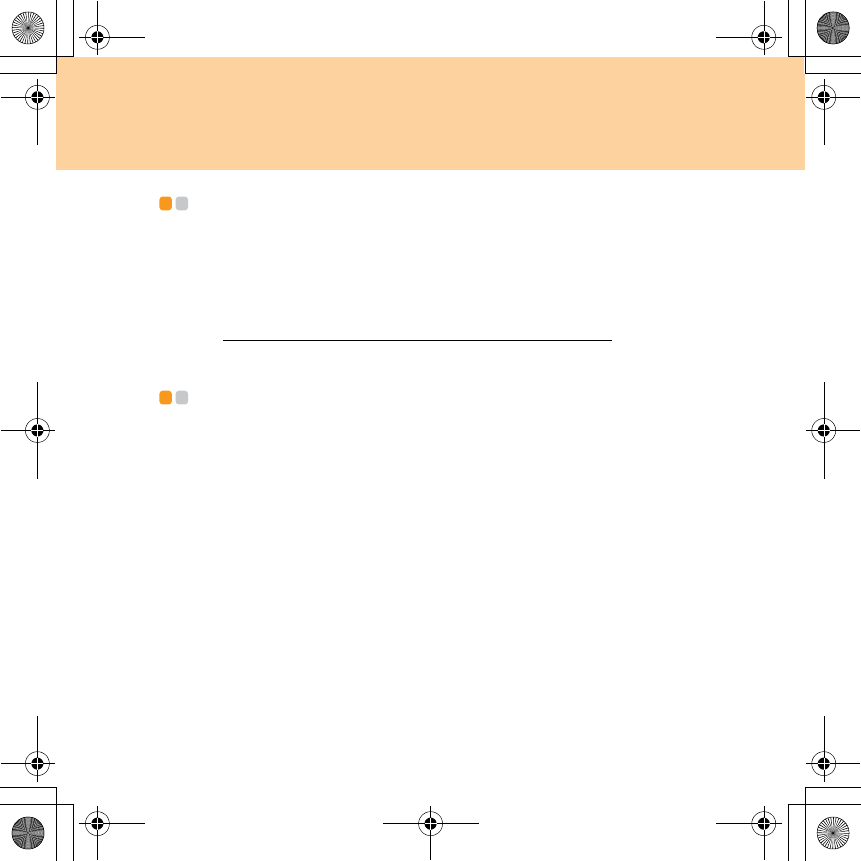
Appendix D. Notices
123
Notice for Users in the U.S.A. - - - - - - - - - - - - - - - - - - - - - - - - - - - - - - - - - - - - - - - - - - - - - - - -
California Perchlorate Information:
Products containing CR (manganese dioxide) lithium coin cell batteries
may contain perchlorate.
Perchlorate Material — special handling may apply.
See http://www.dtsc.ca.gov/hazardouswaste/perchlorate.
Notice on deleting data from your hard disk - - - - - - - - - - - - - - - -
As computers spread into every corner of life, they process more and more
information. The data on your computer, some of it sensitive, is stored on a
storage device called the hard disk. Before you dispose of, sell, or hand
over your computer, you need to delete that data.
Handing your computer over to someone else without deleting the loaded
software, such as operating systems and application software, may even
violate License Agreements. You are advised to check the terms and
conditions of those Agreements.
Deleting the data from the hard disk is not easy.
There are methods that seem to delete the data:
Move the data to the recycle bin, and then choose the Empty recycle bin
command.
Use the Delete command.
Format your hard disk, using the software for initializing it.
Y550 UG V1.0_en.book Page 123 Wednesday, December 10, 2008 4:51 PM
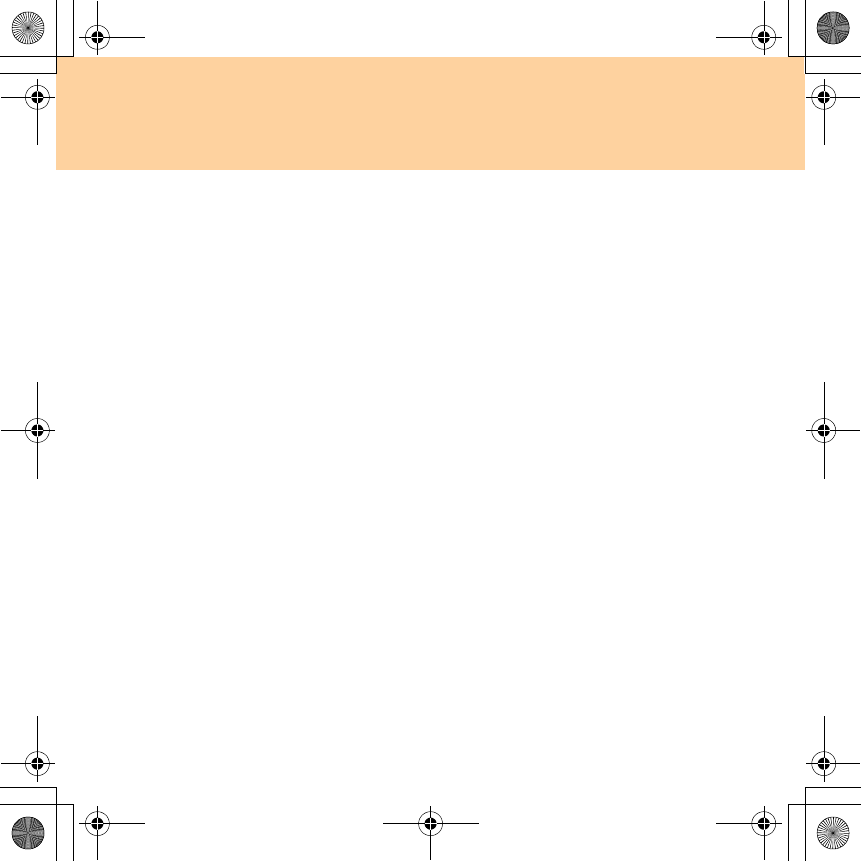
124
Appendix D. Notices
Using the preinstalled recovery program, bring the hard disk back to
factory-ship state.
These operations, however, only change the file allocation of the data; they
do not delete the data itself. In other words, the data retrieval processing is
disabled under an operating system such as Windows. The data is still
there, even though it seems to be lost. Thus, it is sometimes possible to read
the data by use of special software for data recovery. There is a risk that
people of bad faith may read and misuse the critical data on hard disks for
unexpected purposes.
To prevent the leakage of data, it becomes very important that you take
responsibility for deleting all the data from the hard disk when you dispose
of, sell, or hand over your computer. You can destroy the data physically by
smashing the hard disk with a hammer, or magnetically by means of strong
magnetic power, thus making the data unreadable. But we recommend that
you make use of the software (payware) or service (pay service) specifically
developed for the purpose.
Y550 UG V1.0_en.book Page 124 Wednesday, December 10, 2008 4:51 PM
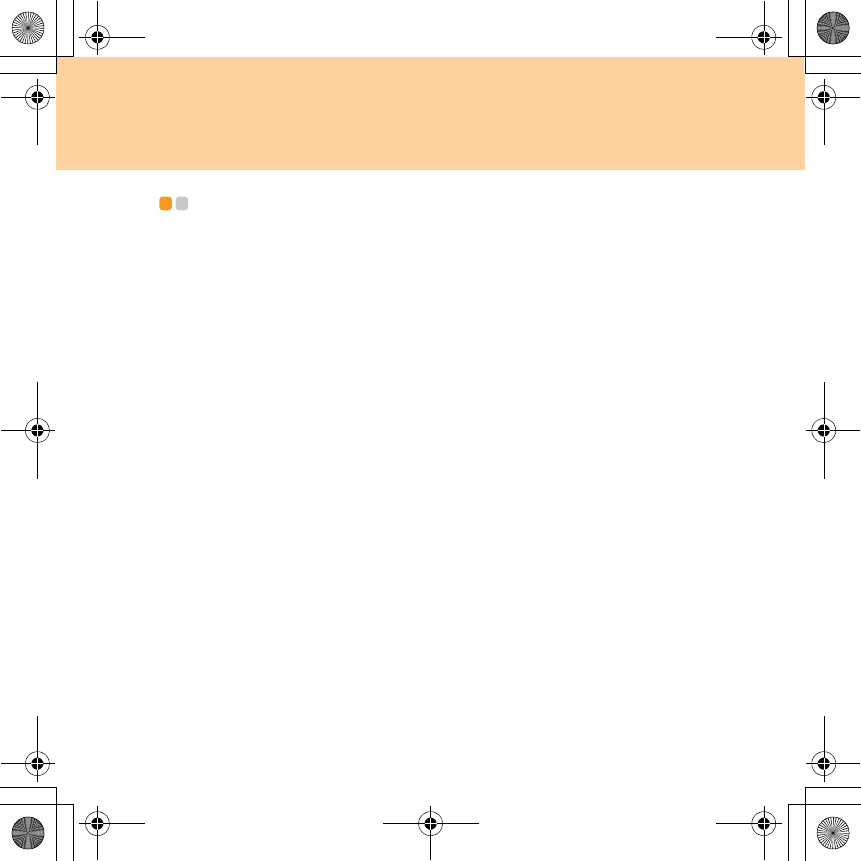
Appendix D. Notices
125
Trademarks - - - - - - - - - - - - - - - - - - - - - - - - - - - - - - - - - - - - - - - - - - - - - - - - - - - - - - - - - - - - - - - - - - - - - - - - - - - - - - - - - - - - - - -
Lenovo, lenovo logo, IdeaPad, VeriFace, OneKey Rescue (OneKey
Recovery, OneKey AntiVirus), APS, Power Express, Energy Management
and ReadyComm are either registered trademarks or trademarks of Lenovo
in the United States and/or other countries.
Microsoft, Windows and Windows Vista are trademarks of Microsoft
Corporation in the United States, other countries, or both.
Other company, product, or service names may be trademarks or service
marks of others.
All other trademarks and registered trademarks are trademarks or
registered trademarks of their respective holders. In this manual, ™ and ®
marks are not specified.
Y550 UG V1.0_en.book Page 125 Wednesday, December 10, 2008 4:51 PM
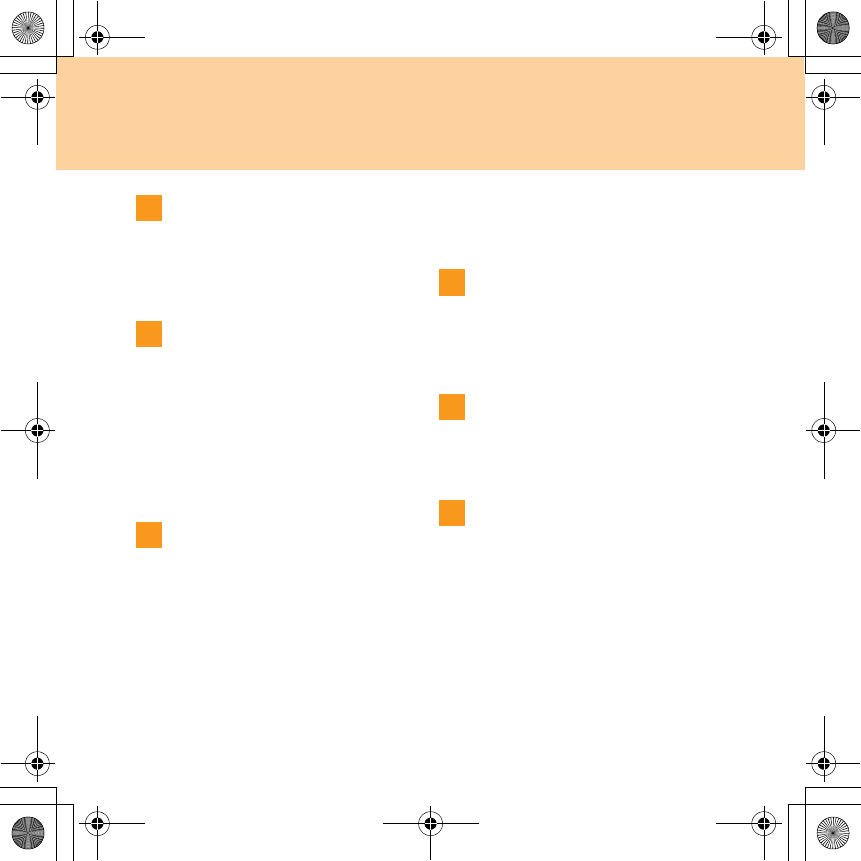
126
Index
A
AC adapter
Jack.............................................. 5
Using......................................... 24
B
Battery
Charging ................................... 26
Bluetooth
Connecting................................ 38
Interoperability....................... 107
Switch.......................................... 6
Usage environment ................ 108
C
Camera..................................... 2,13,19
Card reader........................................ 17
Caring your computer....................... 72
CIR port................................................ 6
Cleaning
Computer cover........................ 78
Computer display..................... 80
Computer keyboard ................. 79
Customer Replaceable Unit (CRU)
parts list............................................ 101
Customer support center................... 51
D
Display
Cleaning .................................... 80
Drivers................................................ 24
E
eSATA ................................................ 30
ExpressCard/34" slot......................... 31
F
FCC Statement................................. 113
Frequently Asked Questions............. 39
Function key combinations ............... 12
Y550 UG V1.0_en.book Page 126 Wednesday, December 10, 2008 4:51 PM
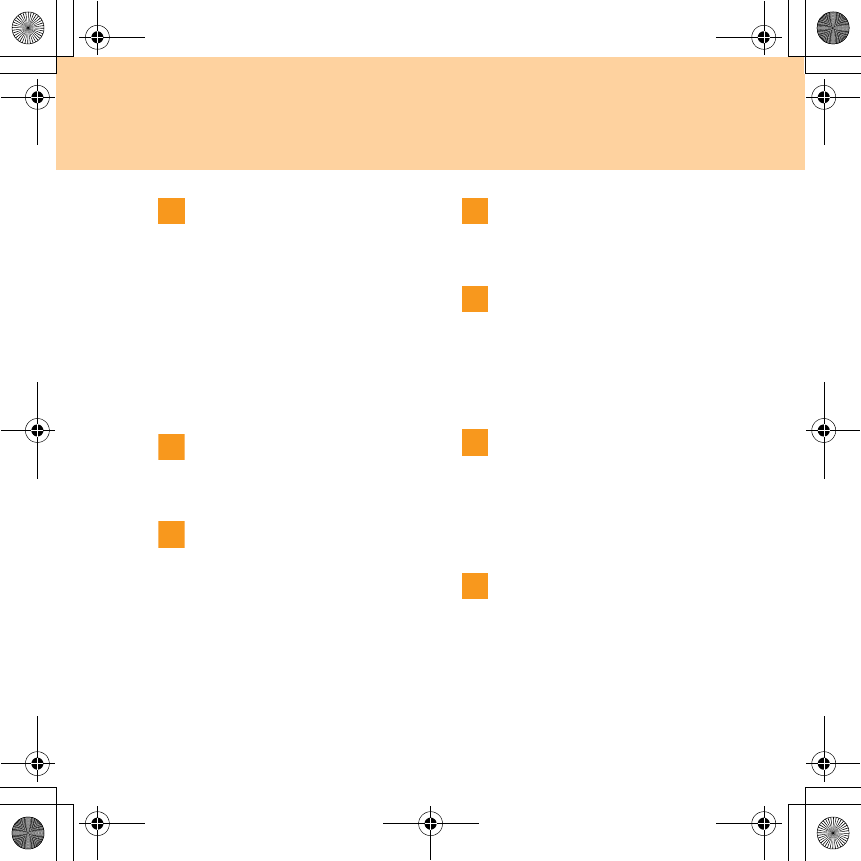
Index
127
H
Hard disk drive
Problems....................................48
HDMI port ..................................... 4,34
Headphone jack (S/PDIF)................. 35
Help
Customer support center.......... 51
Help and service ....................... 50
on the web.................................51
Hibernation mode problems .............44
I
Internet...............................................20
K
Keyboard
Cleaning ....................................78
Problems....................................43
Using .........................................11
L
Lenovo Limited Warranty .................87
M
Maintenance.......................................83
Microphone
Built-in.........................................2
External .....................................37
N
Notice
Electronic emissions................113
for US Users ............................123
Numeric Keypad................................11
O
OneKey Rescue System button .....2,16
Optical drive.......................................17
Y550 UG V1.0_en.book Page 127 Wednesday, December 10, 2008 4:51 PM
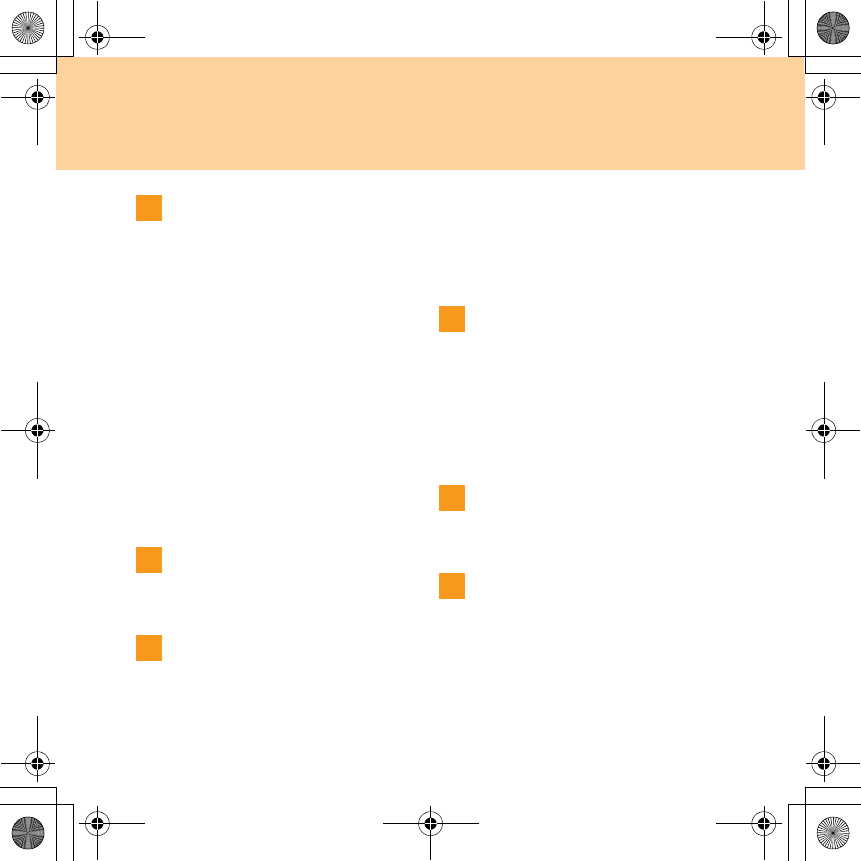
128
Index
P
Password
Problems ................................... 43
Using......................................... 23
Power button ....................................... 2
Problems
Battery....................................... 47
Computer screen ...................... 45
Display...................................... 41
Hard disk drive ........................ 48
Hibernation mode .................... 44
Keyboard................................... 43
Password................................... 43
Sleep mode................................ 44
Sound ........................................ 47
Startup....................................... 48
R
Remote control................................... 19
S
Security .............................................. 22
Security keyhole .................................. 4
Speakers ............................................... 2
Specifications ................................... 102
Storage media
Handling ................................... 76
Subwoofer............................................ 8
T
Touch inductive panel............. 2,14,15
Touch pad ............................................ 9
Trademarks ...................................... 125
Troubleshooting................................. 41
TV
TV-in jack.................................... 5
U
USB port......................................... 5,28
V
VeriFace.............................................. 23
VGA port........................................ 4,33
Volume button................................... 14
Y550 UG V1.0_en.book Page 128 Wednesday, December 10, 2008 4:51 PM
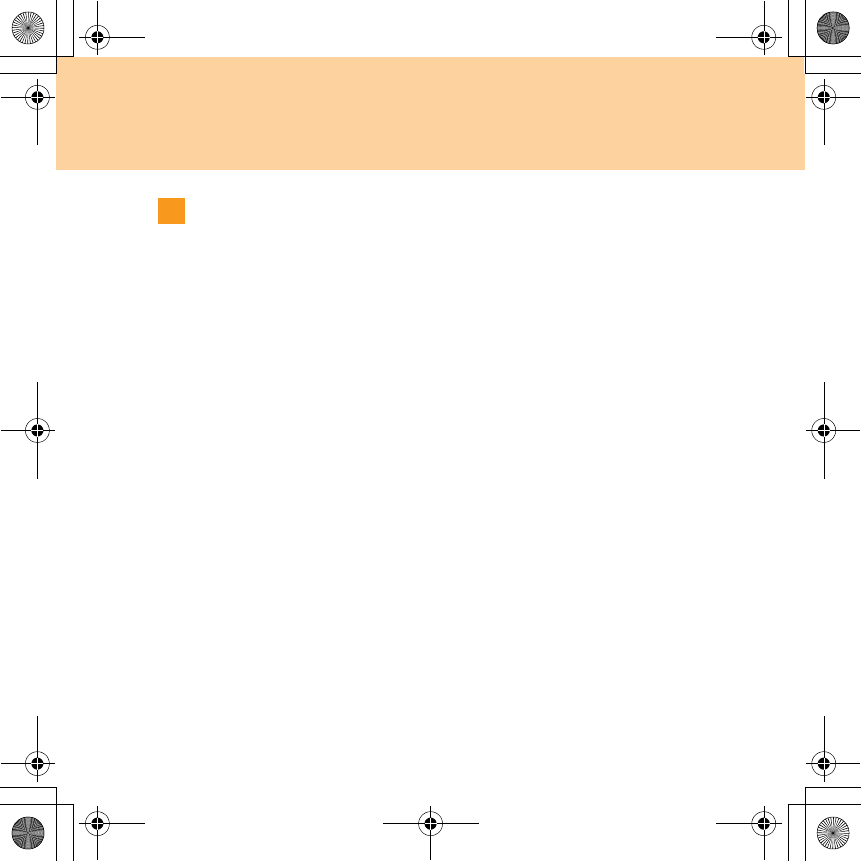
Index
129
W
Warranty information........................95
Web
Help........................................... 51
Wireless LAN
Antennas ..................................... 2
Connecting ................................21
Interoperability ....................... 107
Switches.................................6,13
Usage environment................. 108
Y550 UG V1.0_en.book Page 129 Wednesday, December 10, 2008 4:51 PM
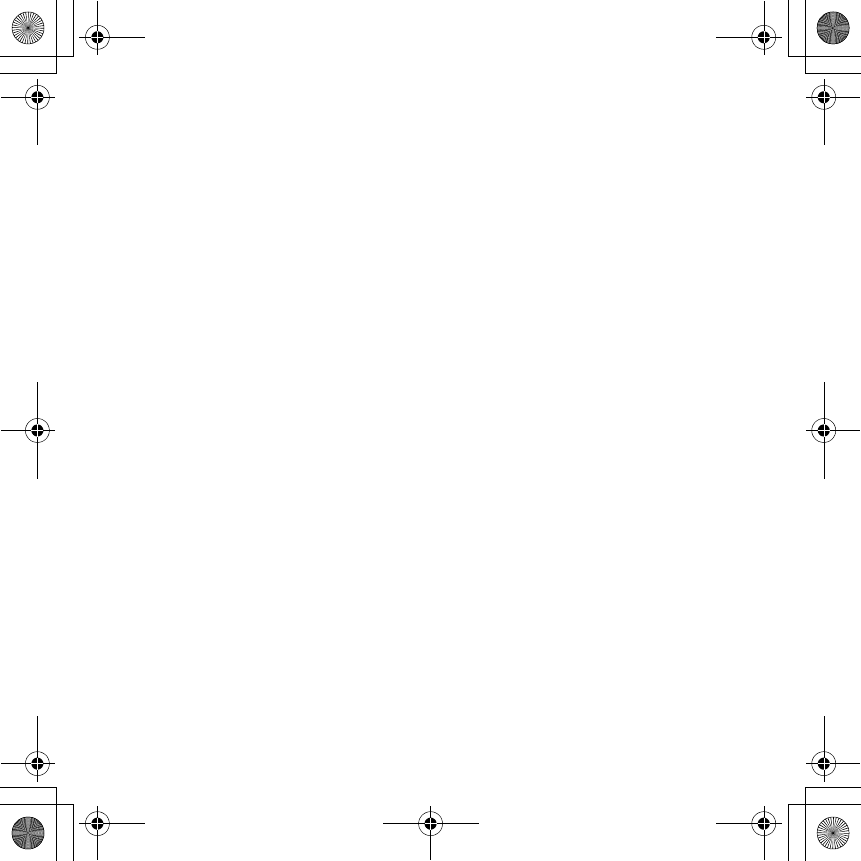
Y550 UG V1.0_en.book Page 130 Wednesday, December 10, 2008 4:51 PM