Intel 533ANMU Intel Wi-Fi Link 5300 Series User Manual
Intel Mobile Communications Intel Wi-Fi Link 5300 Series Users Manual
Intel >
Contents
User Manual
Lenovo(Japan), Ltd., Date: September 8, 2008
Document Number: UY610-03-0048-57
User’s Manual
The attachment is the user’s manual of the specific Lenovo host PC devices in this application,
which indicates the regulatory notice concerning the FCC Part 2, 15B, 15C, 15E, 27, and IC
RSS-102e & RSS-210.
In addition, some electronic information referred to in the user’s manual is installed in each host PC
devices and is displayed on the LCD screen.
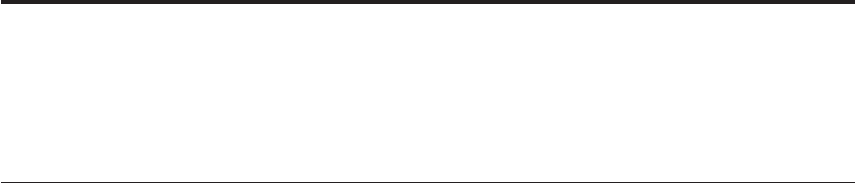
Part Number: 44C9770
ThinkPad® X200 Tablet Regulatory Notice
Read first — regulatory information
Please read this document before you use the ThinkPad computer. ThinkPad
computer complies with the radio frequency and safety standards of any
country or region in which it has been approved for wireless use. You must
install and use your computer in strict accordance with the instructions as
described hereafter.
If your ThinkPad computer contains a Wireless WAN adapter, be sure to also
read ThinkPad Regulatory Notice for Wireless WAN adapter, included with your
computer.
Note: You cannot use the Wireless WAN adapter and the Wireless LAN
adapter (Models: AR5BHB63-L, 533ANXMMW, 512AN_MMW, or
533AN_MMW) simultaneously. If one of the adapters has established the
connection to the network, the other will be disconnected automatically. To
confirm the status of the network connection, check the power-status
indicators of your computer. For more information about the power-status
indicators, see the “Power-status indicators” section in Access Help.
Veuillez lire ce document avant d’utiliser l’ordinateur ThinkPad. L’ordinateur
ThinkPad est conforme aux normes de sécurité et de radiofréquence du pays
ou de la région où son utilisation sans fil est agréée. Vous devez installer et
utiliser votre ordinateur en respectant scrupuleusement les instructions
décrites ci-après.
Si votre ordinateur ThinkPad contient une carte de réseau étendu (WAN) sans
fil, veillez à lire également la consigne réglementaire ThinkPad Regulatory
Notice for Wireless WAN adapter, fournie avec votre ordinateur.
Remarque: Vous ne pouvez pas utiliser simultanément la carte de réseau
étendu sans fil et la carte de réseau local sans fil (Modéles: AR5BHB63-L,
533ANXMMW, 512AN_MMW, ou 533AN_MMW). Si l’une de ces cartes a
établi la connexion avec le réseau, l’autre carte sera automatiquement
déconnectée. Pour confirmer l’état de la connexion réseau, contrôlez les
voyants d’état d’alimentation. Pour plus d’informations, reportez-vous à la
section “Voyants d’état de l’alimentation” dans l’aide Access.
© Copyright Lenovo 2008 1
USA — Federal Communications Commission (FCC)
I. User installable Wireless LAN/WiMAX module
WLAN Mini PCI Express Cards:
v FCC ID: PPD-AR5BHB63-L (Model: AR5BHB63-L)
v FCC ID: PD9LEN512ANMU (Model: 512AN_MMW)
v FCC ID: PD9533ANMU (Model: 533AN_MMW)
WLAN & WiMAX Mini PCI Express combo Card:
v FCC ID: PD9533ANXMU (Model: 533ANXMMW)
Wireless LAN Mini PCI Express Cards marketed in the USA and Canada do
not support nor function in the extended channels (12ch, 13ch).
For information concerning the wireless cards announced after the publication
of this notice, visit the Web site at http://www.lenovo.com/support/site.wss/
document.do?sitestyle=lenovo&lndocid=tpad-matrix
i) The FCC RF Exposure compliance: The total radiated energy from the
Main, Auxiliary, and Third antennas connected to one of the wireless LAN
Mini PCI Express Cards and from the Bluetooth card (with its built-in antenna
on the card) conforms to the FCC limit of the SAR (Specific Absorption Rate)
requirement regarding 47 CFR Part 2 section 1093, when the computer was
tested in either conventional notebook or tablet computer orientations.
The transmission antennas used for the wireless LAN Mini PCI Express Card
are located at the upper left and right side of the LCD screen, and the antenna
used for Bluetooth card (Model: BCM92046MD_GEN) is located under the
palm rest at center. See the ″UltraConnect wireless antennas″ and “Bluetooth
antenna” sections in Access Help.
Note: The transmission diversity function is implemented for this product.
For WLAN card (Model: AR5BHB63-L) using Main and Auxiliary antennas for
transmission in the 802.11 b/g transmission mode, radio frequency energy is
not emitted simultaneously from both Main and Auxiliary antennas. One of
the antennas is selected automatically or manually (by users) to have good
quality of radiocommunication (transmission diversity function). For the
WLAN cards (Models: 533AN_MMW and 533ANXMMW) in the MIMO
(Multiple In Multiple Out) transmission mode, multiple antennas (Main,
Auxiliary, and Third) can transmit radio frequency energy simultaneously. For
WLAN card (Model: 512AN_MMW) in the IEEE 802.11 a/b/g or MIMO
(Multiple In Multiple Out) transmission mode, the radio frequency energy is
emitted from Main antenna. When the Model: 533ANXMMW switches to
WiMAX operation mode, only the Main antenna is used for RF transmission.
2
ii) FCC ID of wireless module: There is no FCC ID for Mini PCI Express
Card shown on the enclosure of your ThinkPad computer. Instead you will
find an indicator pointing to the location of the FCC ID on the bottom side of
your ThinkPad computer. For the location of the FCC ID indicator, see the
“Location of the FCC ID and IC Certification number label” section in Access
Help. The FCC ID is affixed on the approved module installed in the Mini
PCI Express Card slot. For the location of the slot, see the “PCI Express Mini
Card slot for wireless LAN/WiMAX” section in Access Help.
iii) Installation of approved wireless module: If no integrated wireless
LAN/WiMAX Mini PCI Express Card has been preinstalled in your ThinkPad
computer, you can install one, provided by Lenovo as an option. Plug the
wireless card option into the Mini PCI Express Card slot. For the installation
procedure, see the ″Installing and replacing the PCI Express Mini Card for
wireless LAN/WiMAX connection″ section in Access Help.
Attention: The ThinkPad computers contain an authentication mechanism.
If you install an unauthorized wireless LAN Mini PCI Express Card that is
not approved for use in your computer, the computer will not start, but only
displays an error message and emits audible beeps.
iv) Radio Frequency interference requirements:
v The devices have been tested and found to comply with the limits for a
Class B digital device pursuant to FCC Part 15 Subpart B. The model
AR5BHB63-L was subject to DoC. Refer to “Electronic emission notices” on
page 10. The models 512AN_MMW, 533AN_MMW, and 533ANXMMW
underwent the certification process with each respective FCC ID number
listed in “I. User installable Wireless LAN/WiMAX module” on page 2.
v Each device is restricted to indoor use due to its operation in the 5.15 to
5.25 GHz frequency range. FCC requires these products to be used indoors
for the frequency range 5.15 to 5.25 GHz to reduce the potential for harmful
interference to co-channel Mobile Satellite systems.
v High power radar are allocated as primary users of the 5.25 to 5.35 GHz
and 5.65 to 5.85 GHz bands. These radar stations can cause interference
with and/or damage this device.
II. Preinstalled integrated Bluetooth module
v FCC ID: QDS-BRCM1033 (Model: BCM92046MD_GEN)
i) FCC ID and installation of the module: If you find the FCC ID
“QDS-BRCM1033” on the label at the bottom side of your computer, your
computer integrates the Bluetooth transmitter module (Model:
BCM92046MD_GEN). The Bluetooth module is preinstalled by Lenovo, and is
not removable by users. If your card requires replacement via the proper steps
shown in ″Getting help and service″ of the Service and Troubleshooting Guide,
3
shipped with your computer, Lenovo will request you to send your computer
with the card to Lenovo so that Lenovo will repair it.
ii) The FCC RF safety requirement: The radiated output power of the
Bluetooth module is far below the FCC radio frequency exposure limits.
Therefore, a 20 cm of separation between the Bluetooth antenna and human
body is not required.
For the location of the Bluetooth module “BCM92046MD_GEN” and its built-in
antenna, see the ″About your computer″ section in Access Help.
iii) Radio Frequency interference requirements: The device has been tested
and found to comply with the limits for both a Class B digital device
regarding FCC Part 15 Subpart B and an intentional radiator regarding FCC
Part 15 Subpart C; then it underwent the certification processes for both rules.
Thus the FCC ID QDS-BRCM1033 of this device includes both certifications of
Part 15 Subpart B and C.
III. Preinstalled integrated Wireless USB module
v FCC ID: V4EUWB3480MPE (Model: 3480MPe-US)
i) FCC ID and installation of the module: If you find the FCC ID
“V4EUWB3480MPE” on the label at the bottom side of your computer, your
computer integrates the Wireless USB card (Model: 3480MPe-US). The
Wireless USB card is preinstalled by Lenovo. If the card requires replacement
via the proper steps shown in ″Getting help and service″ of the Service and
Troubleshooting Guide, shipped with your computer, Lenovo will send you a
spare part so that you will replace the original adapter with it.
ii) The FCC RF safety requirement: The standard FCC rule for RF exposure
compliance requires a separation distance of at least 20 cm (8 inches) between
the integrated Wireless USB antenna and all persons. However the radiated
output power of the Wireless USB card authorized to use for your ThinkPad
computer is far below the FCC radio frequency exposure limits. Therefore, a
20 cm of separation between the Wireless USB antenna built into the screen
section of your computer and human body is not required.
For the location of the Wireless USB antenna, see the ″Location of the
UltraConnect wireless antennas″ section in Access Help. For the location of
the slot for the Wireless USB card, see the ″About your computer″ section in
Access Help.
iii) Radio Frequency interference requirements: The device has been tested
and found to comply with the limits for a Class B digital device regarding
FCC Part 15 Subpart B and was subject to DoC. Refer to “Electronic emission
notices” on page 10. Also it has been certified as an intentional radiator
regarding FCC Part 15 Subpart F under the FCC ID: V4EUWB3480MPE.
4
IV. Digitizer function in LCD screen
The ThinkPad X200 Tablet computer employs a digitizer function in LCD
screen which is able to sense the Tablet Digitizer Pen shipped associated with
your computer. The digitizer emits extra low power radio frequency and
complies with the FCC Part 15, Subpart C. The FCC ID: XXXX is indicated on
the label at the bottom side of your ThinkPad computer.
V. Simultaneous use of RF transmitters
Your ThinkPad computer is approved for simultaneous use of the transmitters
listed below:
v Wireless LAN adapter (FCC ID: PPD-AR5BHB63-L, PD9LEN512ANMU,
PD9533ANMU, or PD9533ANXMU)
v Bluetooth module (FCC ID: QDS-BRCM1033)
v Wireless USB adapter (FCC ID: V4EUWB3480MPE)
Please make sure of the following conditions on use of these wireless features:
1. When you use any other RF option device, you are requested to confirm
that the device conforms to the SAR requirement and is approved to use
for ThinkPad X200 Tablet computer.
2. When you use any other RF option device, all other wireless features
including the above integrated devices in your ThinkPad computer are
required to be turned off.
3. Users must follow the RF Safety instructions on wireless option devices
that are included in the RF option device’s user’s manual.
Canada — Industry Canada (IC)
IC Certification number
I) User installable Wireless LAN modules:
v IC: 4104A-ARBHB63L (Model: AR5BHB63-L)
v IC: 1000M-L512ANMU (Model: 512AN_MMW)
v IC: 1000M-533ANMU (Model: 533AN_MMW)
Wireless LAN Mini PCI Express Cards marketed in the USA and Canada do
not support nor function in the extended channels (12ch, 13ch).
There is no certification number of Industry Canada for Mini PCI Express
Card shown on the enclosure of your ThinkPad computer. Instead you will
find an indicator pointing to the location of the IC Certification number on the
bottom side of your ThinkPad computer. For the location of the IC
Certification number indicator, see the “Location of the FCC ID and IC
Certification number label” section in Access Help. The IC certification
number is affixed on the approved module installed in the Mini PCI Express
Card slot. For the location of the slot, see the “PCI Express Mini Card slot for
wireless LAN/WiMAX” section in Access Help.
5
Attention: The ThinkPad computer contains an authentication mechanism
You can install or remove each wireless feature by yourself. If you install an
unauthorized wireless adapter that is not approved for use in the ThinkPad
computer, the computer will not start, but only displays an error message and
emits audible beeps.
II) Preinstalled integrated Bluetooth module:
v IC: 4324A-BRCM1033 (Model: BCM92046MD_GEN)
If you find an indication “Contains Transmitter Module: Canada IC:
4324A-BRCM1033” on the label at the bottom side of your computer, your
computer integrates the Bluetooth transmitter module. The Bluetooth module is
preinstalled by Lenovo, and is not removable by users. If your card requires
replacement via the proper steps shown in ″Getting help and service″ of the
Service and Troubleshooting Guide, Lenovo will request you to send your
computer with the card to Lenovo so that Lenovo will repair it.
III) Wireless USB module: Operation of the Wireless USB Card (Model:
3480MPe-US) is not permitted in Canada. Please do not use this module, as it
will be a violation of Industry Canada regulations.
III) Low power license-exempt radiocommunication devices (RSS-210):
Operation is subject to the following two conditions:
1. This device may not cause interference, and
2. this device must accept any interference, including interference that may
cause undesired operation of the device.
The transmitter devices have been designed to operate with the antennas
integrated in ThinkPad computer, and having a maximum gain of within 3
dBi.
The maximum antenna gain permitted for devices in the 5250-5350 MHz,
5470-5725 MHz, and 5725-5825 MHz bands complies with the e.i.r.p. limit in
section A9.2 of RSS-210.
When you use the model 512AN_MMW or 533AN_MMW:
v The devices for the band 5150–5250 MHz are only for indoor usage to
reduce potential for harmful interference to co-channel Mobile Satellite
systems.
v High power radars are allocated as primary users (meaning they have
priority) of 5250–5350 MHz and 5650–5850 MHz and these radars could
cause interference and/or damage to LELAN (Licence-Exempt Local Area
Network) devices.
IV) Exposure of humans to RF fields (RSS-102): ThinkPad computers
employ low gain integral antennas that do not emit RF field in excess of
6
Health Canada limits for the general population; consult Safety Code 6,
obtainable from Health Canada’s Web site at www.hc-sc.gc.ca/rpb
The radiated energy from the antennas connected to the wireless adapters
conforms to the IC limit of the RF exposure requirement regarding IC
RSS-102, Issue 2 clause 4.1.
V) Digitizer function in LCD screen: The ThinkPad X200 Tablet computers
employ a digitizer function in LCD screen which is able to sense the Tablet
Digitizer Pen shipped associated with your computer. The digitizer emits
extra low power radio frequency and complies with the standard (RSS-210).
The IC certification number IC: XXXX is indicated on the label at the bottom
side of your ThinkPad computer.
Numéro d’homologation IC
I) Module sans fil installable par l’utilisateur: Les cartes Express mini-PCI
de réseau local sans fil:
v IC: 4104A-ARBHB63L (Model: AR5BHB63-L)
v IC: 1000M-L512ANMU (Model: 512AN_MMW)
v IC: 1000M-533ANMU (Model: 533AN_MMW)
Les cartes de réseau local sans fil Express mini-PCI commercialisées aux
Etats-Unis et au Canada ne prennent pas en charge les canaux étendus (12ch,
13ch) et ne fonctionnent donc pas sur de tels canaux.
Le boîtier de votre ordinateur ThinkPad ne comporte pas de numéro
d’homologation IC (Industry Canada) pour la carte mini-PCI Express; mais
sous votre ThinkPad, vous trouverez un indicateur pointant vers
l’emplacement du numéro d’homologation IC. Pour connaître l’emplacement
du numéro d’homologation IC, consultez la section correspondante dans l’aide
Access. Le numéro d’homologation IC est apposé sur le module installé dans
le logement pour carte mini-PCI Express. Pour savoir où se trouve cet
emplacement, consultez la section ″Logement pour cartes mini-PCI Express
pour réseau local/WiMAX″ dans Access Help.
Attention: L’ordinateur ThinkPad contient un mécanisme d’authentification.
Vous pouvez installer ou désinstaller tout dispositif sans fil. Si vous installez
une carte sans fil qui n’est pas homologuée dans votre ordinateur ThinkPad,
l’ordinateur ne démarrera pas mais affichera un message d’erreur et générera
des bips sonores.
II) Module Bluetooth intégré préinstallé:
v IC: 4324A-BRCM1033 (Model: BCM92046MD_GEN)
7
Si la mention “Contains Transmitter Module: Canada IC: 4324A-BRCM1033”
figure sur l’étiquette située au bas de votre ordinateur, cela signifie que ce
dernier intègre le module de transmission Bluetooth. Le module Bluetooth est
préinstallé par Lenovo et ne peut pas être retiré par les utilisateurs. Si votre
carte doit être remplacée conformément aux étapes du Chapitre relatif à l’aide
et la maintenance dans le manuel Guide de maintenance et d’identification des
incidents, Lenovo vous demandera de lui envoyer votre ordinateur
accompagné de la carte pour réparation.
III) Wireless USB module: L’utilisation de la carte USB sans fil (modèle
3480MPe-US) n’est pas autorisée au Canada. Veuillez ne pas utiliser ce
module dans ce pays car ce serait une infraction aux lois d’Industrie Canada.
III) Remarque relative aux appareils de communication radio de faible
puissance sans licence (CNR-210): Le fonctionnement de ce type d’appareil
est soumis aux deux conditions suivantes:
1. Cet appareil ne doit pas perturber les communications radio, et
2. cet appareil doit supporter toute perturbation, y compris les perturbations
qui pourraient provoquer son dysfonctionnement.
Les périphériques d’émission sont conçus pour fonctionner avec des antennes
intégrées aux ThinkPad et ayant un gain maximal de moins de 3 dBi.
Le gain d’antenne maximal pour les périphériques dans les bandes de
fréquence 5250-5350 MHz, 5470-5725 MHz, et 5725-5825 MHz est conforme à
la limite p.i.r.e énoncée dans la section A9.2 de la CNR-210.
Lorsque vous utilisez le modèle, 512AN_MMW ou 533AN_MMW:
v Tout appareil destiné à la bande 5150-5250 MHz devra être exclusivement
utilisé en intérieur afin de réduire les risques de perturbations
électromagnétiques gênantes sur les systèmes de satellite mobile dans un
même canal.
v Les radars à forte puissance sont désignés comme les utilisateurs
principaux (c’est-à-dire qu’ils sont prioritaires) des bandes 5250-5350 MHz
et 5650-5850 MHz. Ils peuvent provoquer des perturbations
électromagnétiques sur les appareils de type LELAN (réseau de
communication local sans licence) ou les endommager.
IV) Exposition des êtres humains aux champs radioélectriques (RF)
(CNR-102): L’ordinateur ThinkPad utilise des antennes intégrales à faible
gain qui n’émettent pas un champ électromagnétique supérieur aux normes
imposées par le Ministére de la santé canadien pour la population. Consultez
le Safety Code 6 sur le site Web du Ministére de la santé canadien à l’adresse
“www.hc-sc.gc.ca/rpb”.
8
L’énergie émise par les antennes reliées aux adaptateurs sans fil respecte la
limite d’exposition aux radiofréquences telle que définie par Industrie Canada
dans la clause 4.1 du document CNR-102.
V) Fonction de numérisation sur écran LCD: Les ordinateurs ThinkPad
X200 Tablet utilisent une fonction de numérisation sur écran LCD capable de
détecter le stylo numériseur de la tablette graphique qui est associé à votre
ordinateur. Le numériseur émet une fréquence radio extrêmement basse et il
est conforme à la norme CNR-210. Le numéro de certification IC: XXXX figure
sur l’étiquette apposée au bas de votre ordinateur ThinkPad.
9
Electronic emission notices
Federal Communications Commission (FCC) Statement
v Model: AR5BHB63-L
v ThinkPad X200 Tablet (Machine Type: 4184, 7448, 7449, 7450, 7453, 2263,
and 2266)
Note: The models 512AN_MMW, 533AN_MMW, 533ANXMMW, and
BCM92046MD_GEN underwent certification process for the FCC Part 15
Subpart B compliance under each respective FCC ID number.
This equipment has been tested and found to comply with the limits for a
Class B digital device, pursuant to Part 15 of the FCC Rules. These limits are
designed to provide reasonable protection against harmful interference in a
residential installation. This equipment generates, uses, and can radiate radio
frequency energy and, if not installed and used in accordance with the
instructions, may cause harmful interference to radio communications.
However, there is no guarantee that interference will not occur in a particular
installation. If this equipment does cause harmful interference to radio or
television reception, which can be determined by turning the equipment off
and on, the user is encouraged to try to correct the interference by one or
more of the following measures:
v Reorient or relocate the receiving antenna.
v Increase the separation between the equipment and receiver.
v Connect the equipment into an outlet on a circuit different from that to
which the receiver is connected.
v Consult an authorized dealer or service representative for help.
Lenovo is not responsible for any radio or television interference caused by
unauthorized changes or modifications to this equipment. Unauthorized
changes or modifications could void the user’s authority to operate the
equipment.
This device complies with Part 15 of the FCC Rules. Operation is subject to
the following two conditions: (1) this device may not cause harmful
interference, and (2) this device must accept any interference received,
including interference that may cause undesired operation.
Responsible Party:
Lenovo (United States) Incorporated
1009 Think Place-Building One
Morrisville, NC 27560
Telephone: 1-919-294-5900
10

Tested To Comply
With FCC Standards
FOR HOME OR OFFICE USE
Industry Canada Class B Emission Compliance StatementThis Class B digital
apparatus complies with Canadian ICES-003.
Avis de conformité à la réglementation d’Industrie CanadaCet appareil
numérique de la classe B est conforme à la norme NMB-003 du Canada.
Telecommunication notices
Federal Communications Commission (FCC) and Telephone Company
Requirements (Part 68 of the FCC Rules)
1. The Telephone Consumer Protection Act of 1991 makes it unlawful for
any person to use a computer or other electronic device to send any
message via a telephone fax machine unless such message clearly
contains in a margin at the top or bottom of each transmitted page or on
the first page of the transmission, the date and time it is sent, and an
identification of the business or other entity, or other individual sending
the message and the telephone number of the sending machine or such
business, other entity, or individual.
In order to program this information into your computer, you should be
sure to follow the installation instructions for your fax software package.
2. This equipment complies with Part 68 of the FCC rules and the
requirements adopted by the ACTA. On this equipment is a label that
contains, among other information, a product identifier in the format
US:AAAEQ##TXXXX. If requested, this number must be provided to the
telephone company.
3. The REN is used to determine the number of devices that may be
connected to a telephone line. Excessive RENs on a telephone line may
result in the devices not ringing in response to an incoming call. In most
but not all areas, the sum of RENs should not exceed five (5.0). To be
certain of the number of devices that may be connected to a line, as
determined by the total RENs, contact the local telephone company. The
REN for this product is part of the product identifier that has the format
US:AAAEQ##TXXXX. The digits represented by ## are the REN without
a decimal point (e.g., 03 is a REN of 0.3).
4. If the built-in modem causes harm to the telephone network, the
telephone company may discontinue your service temporarily. If possible,
they will notify you in advance. But, if advance notice isn’t practical, you
will be notified as soon as possible. You will be advised of your right to
file a complaint with the FCC.
11
5. Your telephone company may make changes in its facilities, equipment,
operations, or procedures that could affect the proper operation of your
equipment. If they do, you will be given advance notice so as to give you
an opportunity to maintain uninterrupted service.
6. No customer repairs are possible to the modem. If you experience trouble
with this built-in modem, contact your Lenovo Authorized Seller, or the
Customer Support Center. For the most current phone numbers, go to
http://www.lenovo.com/think/support and click Support phone list.
The telephone company may ask you to disconnect this equipment from
the network until the problem has been corrected, or until you are sure
the equipment is not malfunctioning.
7. The modem may not be used on coin service provided by the telephone
company. Connection to party lines is subject to state tariffs. Contact your
state public utility commission or corporation commission for
information.
8. When ordering network interface (NI) service from the Local Exchange
Carrier, specify service arrangement USOC RJ11C.
9. A plug and jack used to connect this equipment to the premises wiring
and telephone network must comply with the applicable FCC Part 68
rules and requirements adopted by the ACTA. A compliant telephone
cord and modular plug is provided with this product. It is designed to be
connected to a compatible modular jack that is also compliant. See
installation instructions for details.
10. If your home has specially wired alarm equipment connected to the
telephone line, ensure the installation of this Data/Fax Modem does not
disable your alarm equipment. If you have questions about what will
disable alarm equipment, consult your telephone company or a qualified
installer.
Industry Canada requirements
Notice: This equipment meets the applicable Industry Canada Terminal
Equipment Technical Specifications. This is confirmed by the registration
number. The abbreviation, IC, before the registration number signifies that
registration was performed based on a Declaration of Conformity indicating
that Industry Canada technical specifications were met. It does not imply that
Industry Canada approved the equipment.
Before installing this equipment, users should ensure that it is permissible to
be connected to the facilities of the local telecommunications company. The
equipment must also be installed using an acceptable method of
communication. In some cases, the company’s inside wiring associated with a
single line individual service may be extended by means of a certified
connector assembly (telephone extension cord). The customer should be aware
that compliance with the above conditions may not prevent degradation of
service in some situations.
12
Repairs to certified equipment should be made by an authorized Canadian
maintenance facility designated by the supplier. Any repairs of alterations
made by the user to this equipment, or equipment malfunctions, may give the
telecommunications company cause to request the user to disconnect the
equipment.
Users should ensure for their own protection that the electrical ground
connections of the power utility, telephone lines and internal metallic water
pipe system, if present, are connected together. This precaution may be
particularly important in rural areas.
Caution: Users should not attempt to make such connections themselves, but
should contact the appropriate electric inspection authority, or electrician, as
appropriate.
The Ringer Equivalence Number (REN) for the terminal equipment
RD02-D450 is 0.1. The REN assigned to each terminal equipment provides an
indication of the maximum number of terminals allowed to be connected to a
telephone interface. The termination on an interface may consist of any
combination of devices subject only to the requirement that the sum of the
Ringer Equivalence Numbers of all the devices does not exceed five.
Avis: Le présent matériel est conforme aux spécifications techniques
d’Industrie Canada applicables au matériel terminal. Cette conformité est
confirmée par le numéro d’enregistrement. Le sigle IC, placé devant le
numéro d’enregistrement, signifie que l’enregistrement s’est effectué
conformément à une déclaration de conformité et indique que les
spécifications techniques d’Industrie Canada ont été respectées. Il n’implique
pas qu’Industrie Canada a approuvé le matériel.
Avant d’installer ce matériel, l’utilisateur doit s’assurer qu’il est permis de le
raccorder aux installations de l’entreprise locale de télécommunication. Le
matériel doit également être installé en suivant une méthode acceptée de
raccordement. Dans certains cas, les fils intérieurs de l’entreprise utilisés pour
un service individuel à ligne unique peuvent être prolongés au moyen d’un
dispositif homologué de raccordement (cordon prolongateur téléphonique
interne). L’abonné ne doit pas oublier qu’il est possible que la conformité aux
conditions énoncées ci-dessus n’empechent pas la dégradation du service dans
certaines situations. Actuellement, les entreprises de télécommunication ne
permettent pas que l’on raccorde leur matériel à des jacks d’abonné, sauf dans
les cas précis prévus par les tarifs paticuliers de ces entreprises.
Les réparations de matériel homologué doivent être effectuées par un centre
d’entretien canadien autorisé désigné par le fournisseur. La compagnie de
13
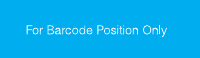
télécommunications peut demander à l’utilisateur de débrancher un appareil à
la suite de réparations ou de modifications effectuées par l’utilisateur ou à
cause de mauvais fonctionnement.
Pour sa propre protection, l’utilisateur doit s’assurer que tous les fils de mise
à la terre de la source d’énergie électrique, des lignes téléphoniques et des
canalisations d’eau métalliques, s’il y en a, sont raccordés ensemble. Cette
précaution est particulièrement importante dans les régions rurales.
Avertissement: L’utilisateur ne doit pas tenter de faire ces raccordements
lui-même; il doit avoir recours à un service d’inspection des installations
électriques, ou à électricien, selon le cas.
L’indice d’équivalence de la sonnerie (IES) du présent matériel RD02-D450
este de 0.1. L’IES assigné à chaque dispositif terminal indique le nombre
maximal de terminaux qui peuvent être raccordés à une interface
téléphonique. La terminaison d’une interface peut consister en une
combinaison quelconque de dispositifs, à la seule condition que la somme
d’indices d’équivalence de la sonnerie de tous les dispositifs n’excède pas 5.
Trademarks
The following terms are trademarks of Lenovo in the United States, other
countries, or both:
Lenovo
ThinkPad
Other company, product, and service names may be trademarks or service
marks of others.
Printed in China
14
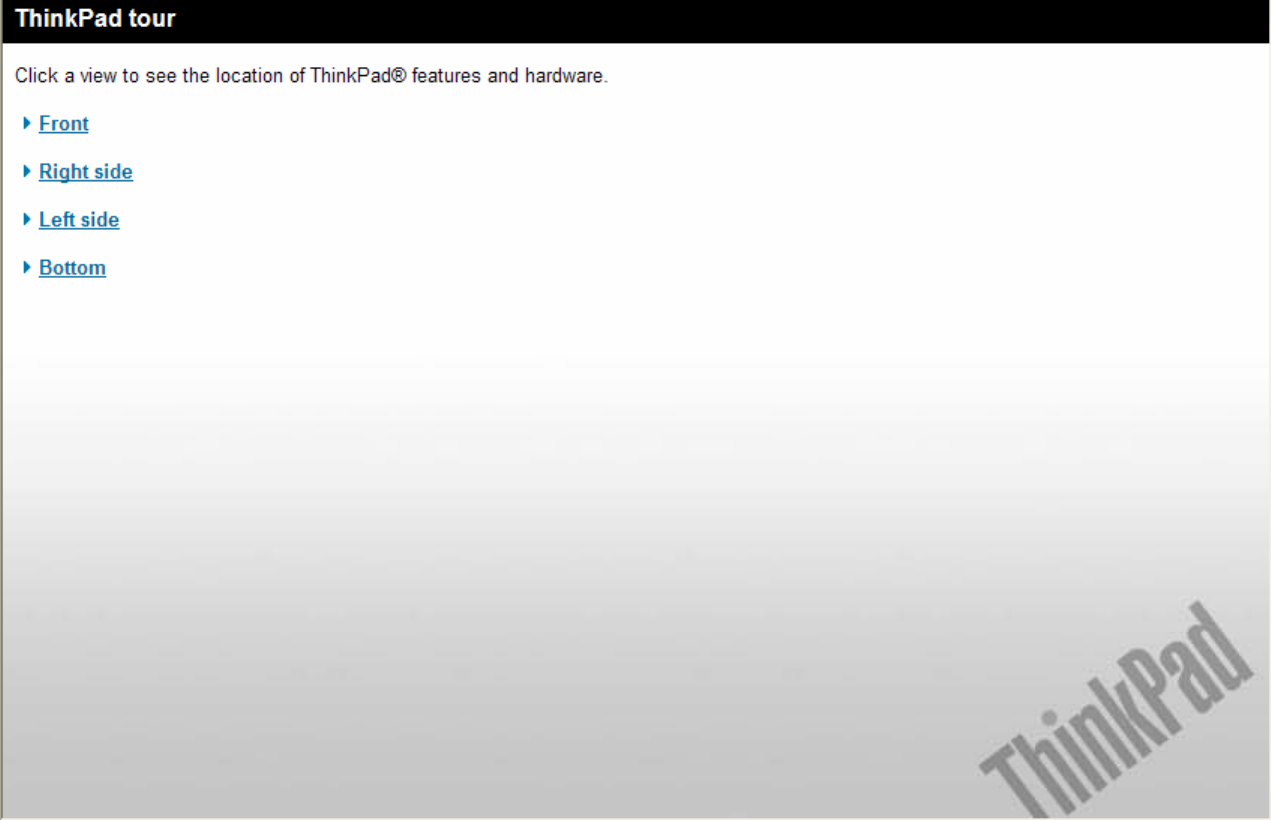
Lenovo(Japan), Ltd., Date: June 10, 2008
Document Number: UY610-03-0048-18
The screen copies of electronic user’s guidance are extracted hereafter.
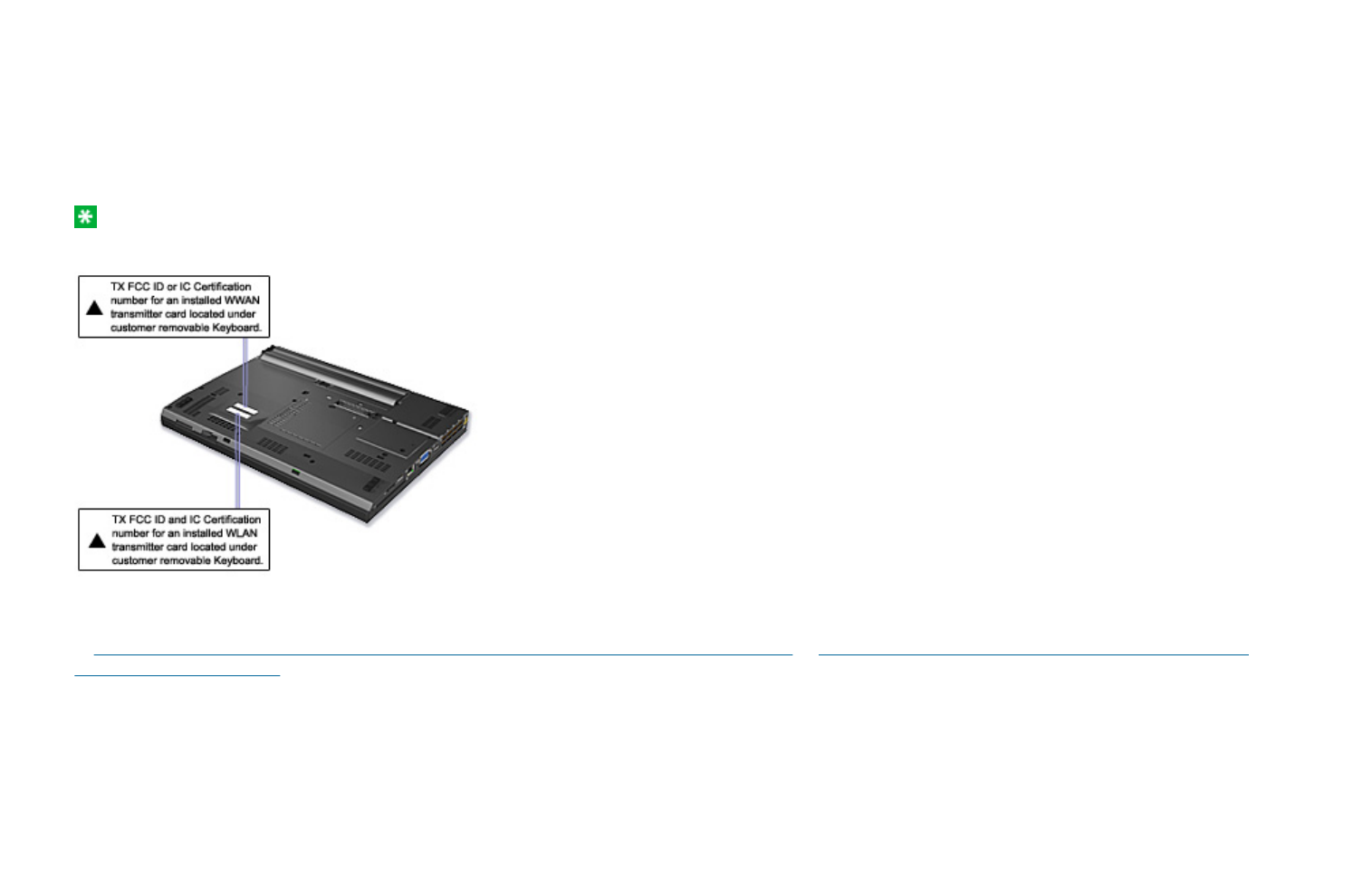
There is no FCC ID or IC Certification number for the PCI Express Mini Card shown on the enclosure of your ThinkPad® computer. Instead you will find
an indicator pointing to the location of the FCC ID and the IC Certification number for the installed transmitter card on the bottom side of your ThinkPad
as shown below. The FCC ID and IC Certification number label is affixed on the card installed in the Mini PCI Express Card slot of your ThinkPad
computer.
Note: The wording of the label may vary depending on the model.
If no integrated wireless PCI Express Mini Card has been preinstalled in your ThinkPad computer, you can install one. To do this, follow the procedure
in Installing and replacing the PCI Express Mini Card for wireless LAN/WiMAX connection or Installing and replacing the PCI Express Mini Card for
wireless WAN connection.
Location of the FCC ID and IC Certification number label
1/1 ページLocation of the FCC ID and IC Certification number label
2008/06/11file://C:\TamaTemp\fccidlbl.htm\fccidlbl.htm
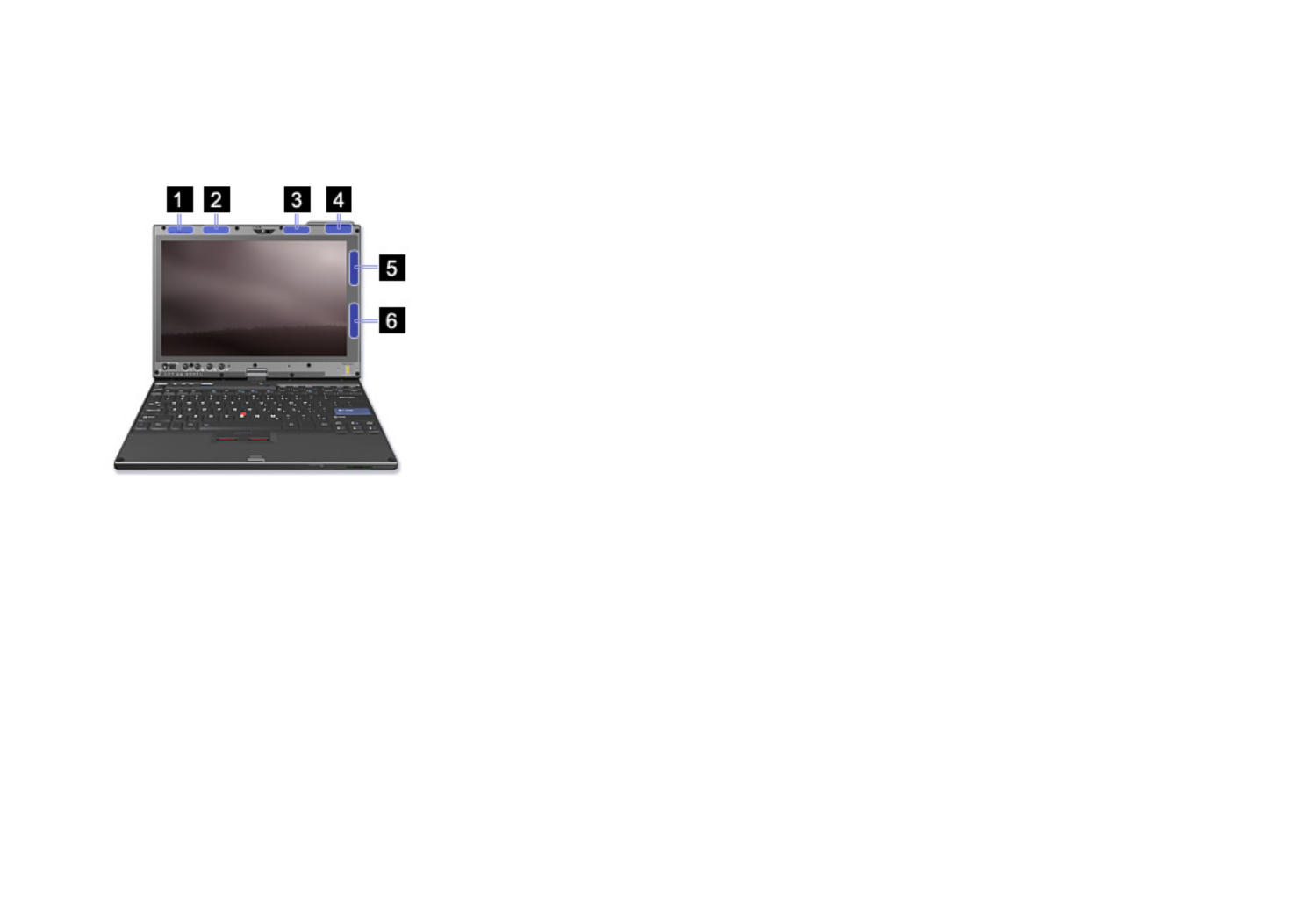
Location of the UltraConnect wireless antennas
ThinkPad® models feature an integrated diversity antenna system built into the display for optimal reception, enabling wireless communication
wherever you are.
The following shows the location of each built-in wireless antenna.
1. Wireless WAN antenna (Auxiliary)
If your computer comes with a wireless WAN feature, its auxiliary antenna is located at the top left side of the computer display.
2. Wireless LAN and WiMAX combo antenna (Auxiliary)
The auxiliary antenna connected to the wireless LAN or WiMAX feature is located at the top left portion of the computer display, near the center.
3. Wireless USB antenna
If your computer comes with a wireless USB feature, the antenna is located at the top right portion of the computer display, near the center.
4. Wireless WAN antenna (Main)
If your computer comes with a wireless WAN feature, its main transmitter antenna is located at the top right side of the computer display.
5. Wireless LAN and WiMAX combo antenna (Main)
The main antenna connected to the wireless LAN or WiMAX feature is located at the right top portion of the computer display.
6. Wireless LAN antenna (Third)
If your computer has the Multiple Input Multiple Output (MIMO) wireless LAN feature, the third wireless antenna is located at the right bottom portion of
the computer display.
1/2 ページLocation of the UltraConnect wireless antennas
2008/06/17file://C:\TamaTemp\antennas.htm\antennas.htm

Location: Bluetooth antenna
Front Right Left Bottom
8. Bluetooth antenna
Some ThinkPad® models have Integrated Bluetooth features.
1/1 ページ
2008/06/11file://C:\DOCUME~1\murota\LOCALS~1\Temp\SQB5A3NH.htm
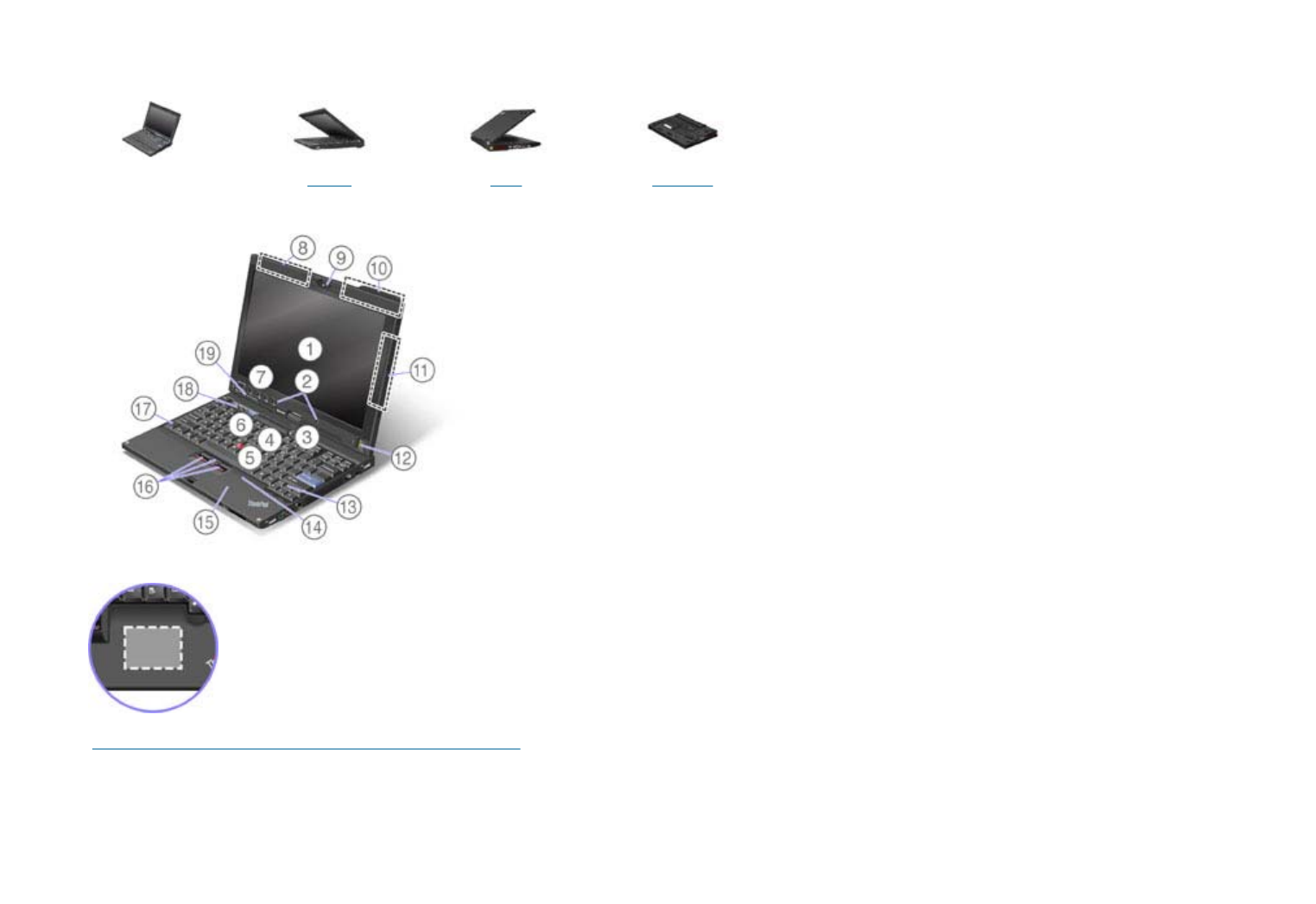
Location: PCI Express Mini Card slot for Wireless LAN/WiMAX
Front Right Left Bottom
15. PCI Express Mini Card slot for Wireless LAN/WiMAX
Your computer might include a PCI Express Mini Card in the PCI Express Mini Card slot for Wireless LAN/WiMAX which enable wireless LAN
communications.
1/2 ページLocation: PCI Express Mini Card slot for Wireless LAN/WiMAX
2008/06/11file://C:\TamaTemp\LCMPCI.HTM\LCMPCI.HTM
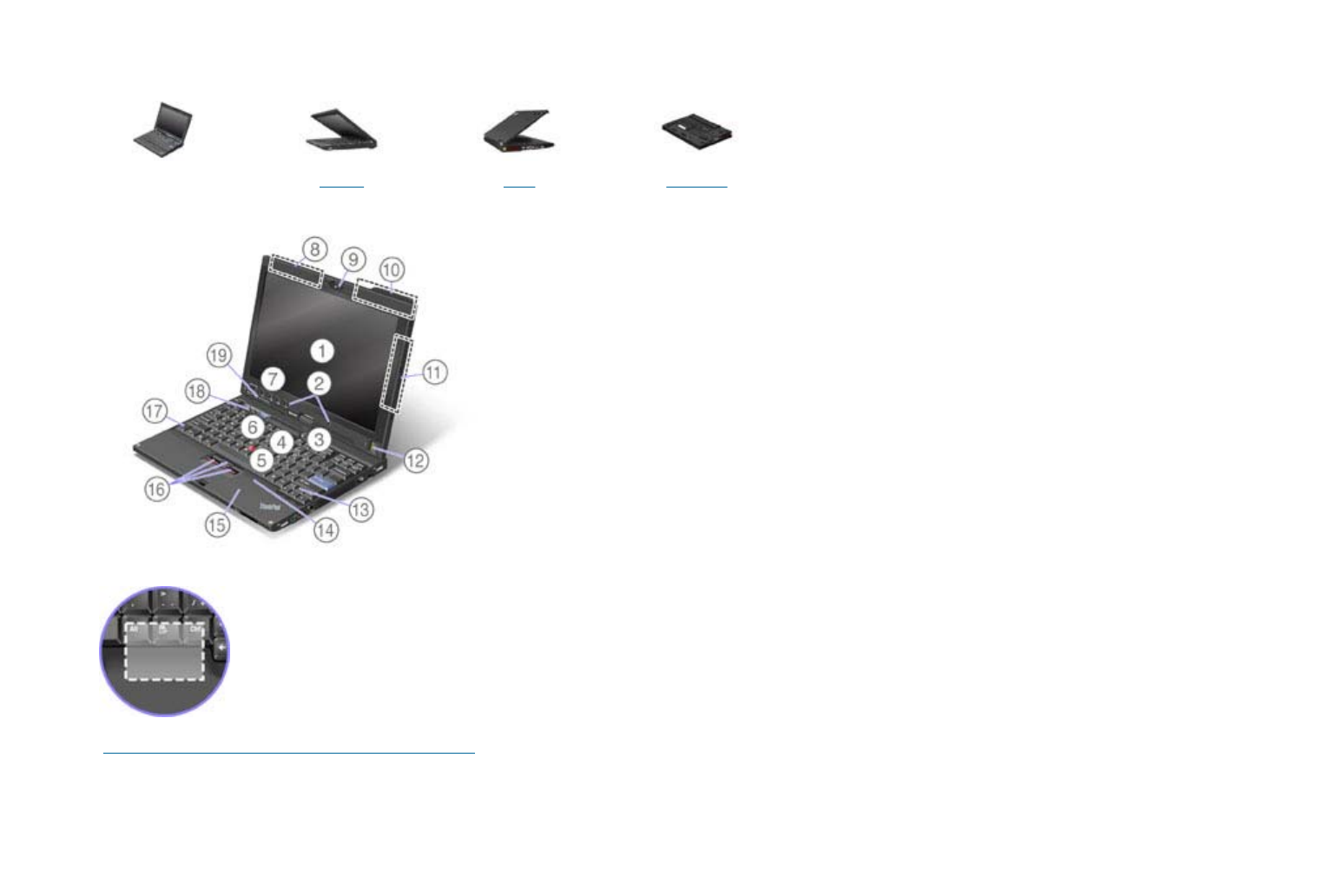
Location: PCI Express Mini Card slot for Wireless WAN
Front Right Left Bottom
14. PCI Express Mini Card slot for Wireless WAN
Some computers have a PCI Express Mini Card in the PCI Express Mini Card slot for Wireless WAN which enable wireless WAN communications.
1/1 ページLocation: PCI Express Mini Card slot for Wireless WAN
2008/06/11file://C:\TamaTemp\LCMPCI2.HTM\LCMPCI2.HTM
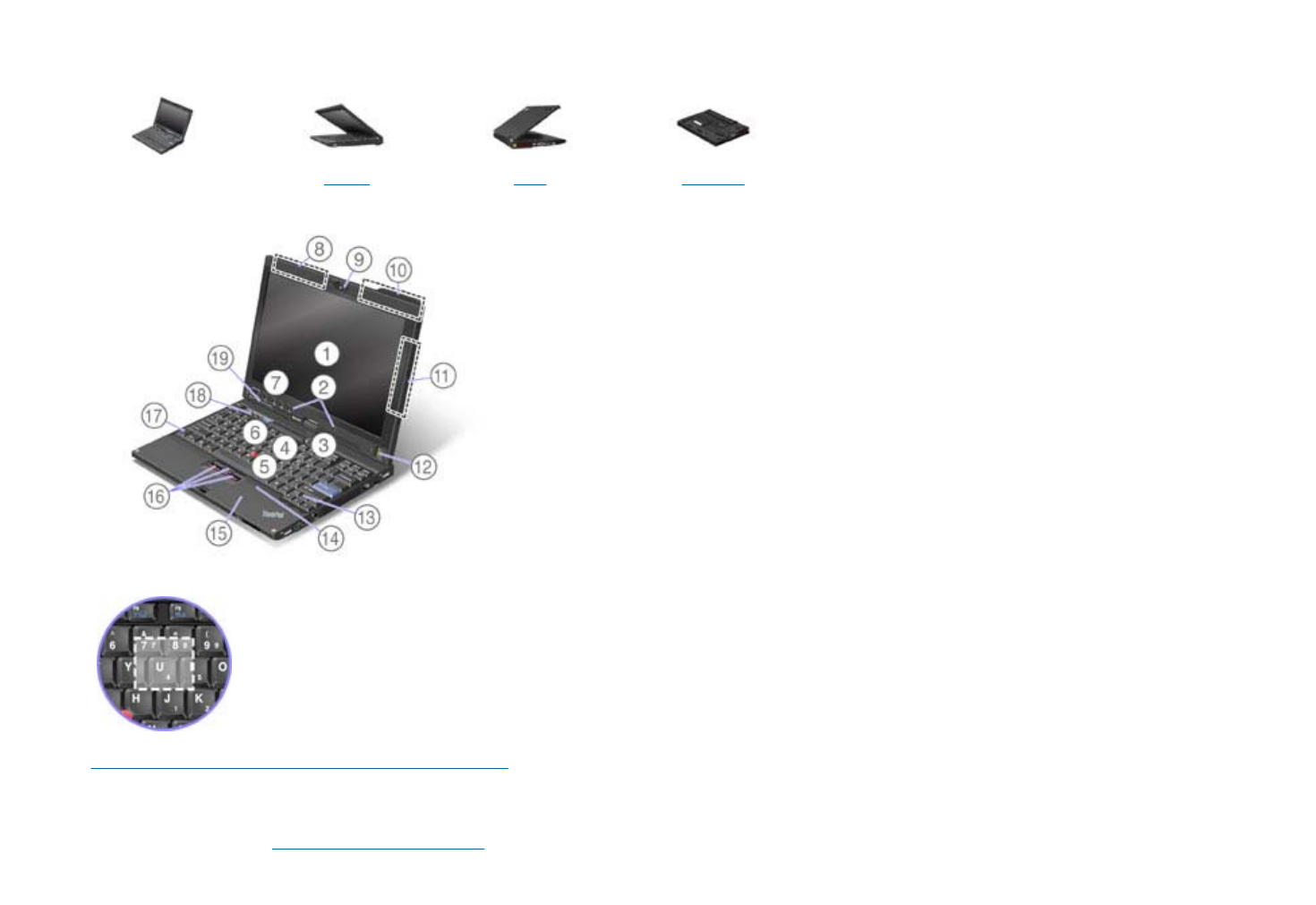
Location: PCI Express Half Mini Card slot for Wireless USB
Front Right Left Bottom
4. PCI Express Half Mini Card slot for Wireless USB
Some models have the Wireless USB features.
This slot also accepts an Intel® Turbo Memory Card.
1/2 ページLocation: PCI Express Half Mini Card slot for Wireless USB
2008/06/11file://C:\TamaTemp\LCUWB.HTM\LCUWB.HTM
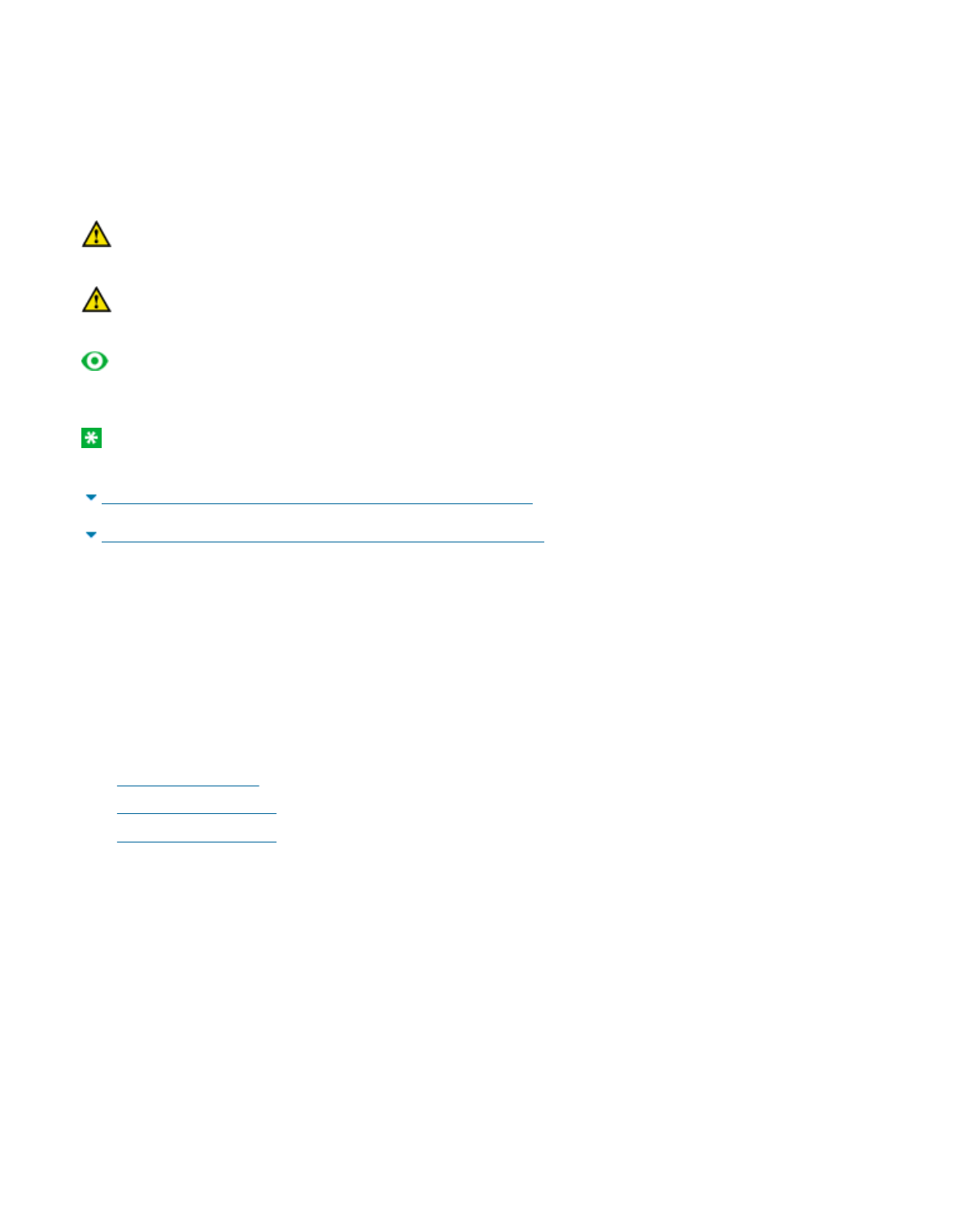
Before you start, print these instructions.
Your computer has a PCI Express Mini Card for wireless LAN/WiMAX. To replace the PCI Express Mini Card
with a new one, follow the procedure below.
Danger: During electrical storms, do not connect the cable to or disconnect it from the telephone outlet on
the wall.
Danger: Electric current from power, telephone, and communication cables is hazardous. To avoid shock
hazard, disconnect the cables before opening the cover of this slot.
Attention: Before you start installing a module, touch a metal table or a grounded metal object. This
action reduces any static electricity from your body. The static electricity could damage the PCI Express Mini
Card.
Note: Use the PCI Express Mini Card provided by Lenovo.
Replacing a PCI Express Mini Card with two connectors
Replacing a PCI Express Mini Card with three connectors
Replacing a PCI Express Mini Card with two connectors
To replace the PCI Express Mini Card with two connectors, do as follows:
1. Turn off the computer; then disconnect the AC adapter and all cables from the computer. Wait for a few
minutes, till the inside of the computer cools, before you start the following procedures.
2. Close the computer display, and turn the computer over.
3. Remove the battery.
4. Remove the keyboard.
5. Remove the palm rest.
6. If a tool for removing connectors is included in the package with the new card, use it to disconnect the
cables from the card. If no such tool is included, disconnect the cables from the card by picking up the
connectors with your fingers and gently unplugging them.
PCI Express Mini Card
Installing and replacing the PCI Express Mini Card for wireless LAN/WiMAX
connection
1/5 ページ
2008/06/11file://C:\TamaTemp\replpci.htm\replpci.htm
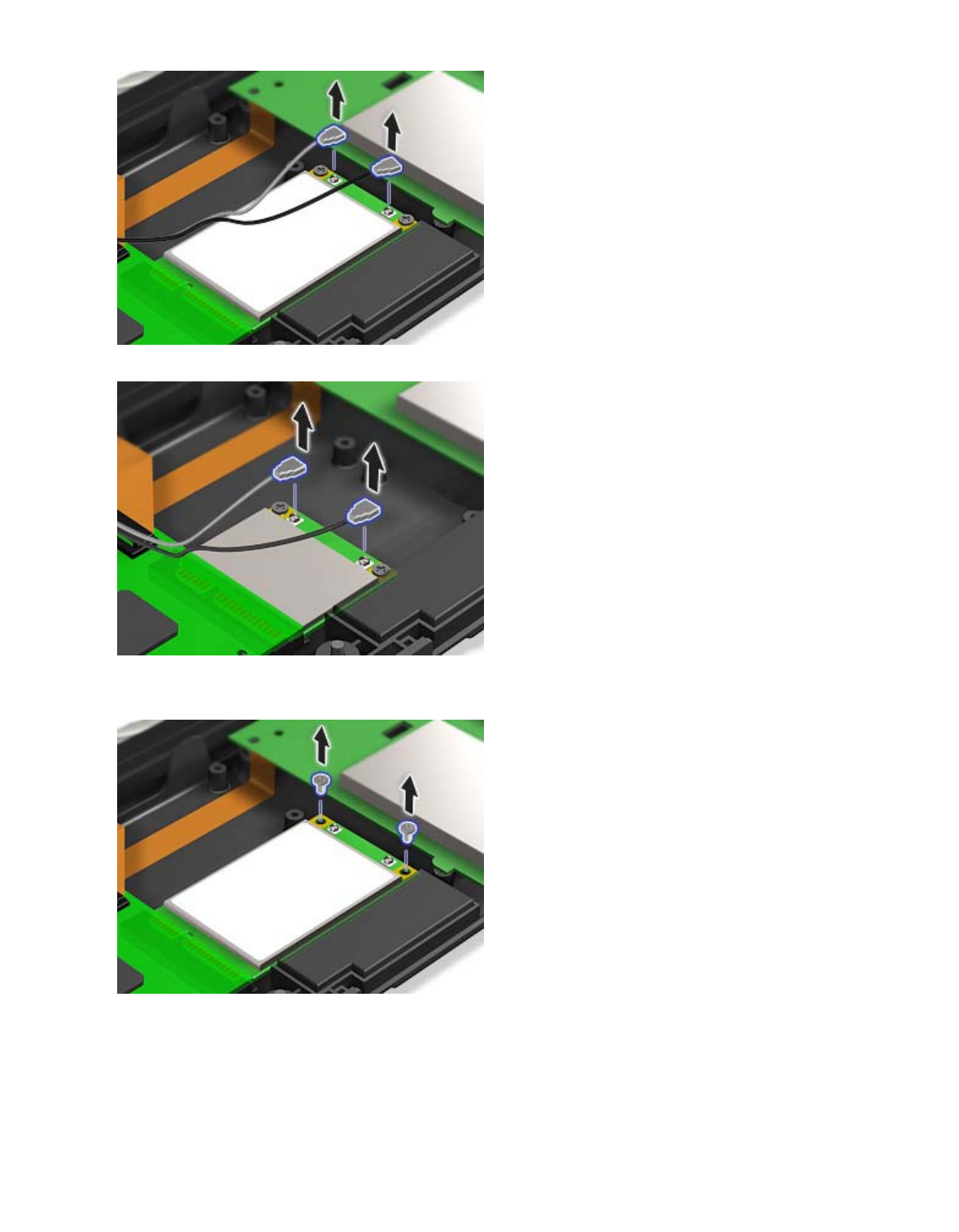
PCI Express Half Mini Card
7. Remove the screws.
PCI Express Mini Card
PCI Ex
p
ress Half Mini Card
2/5 ページ
2008/06/11file://C:\TamaTemp\replpci.htm\replpci.htm
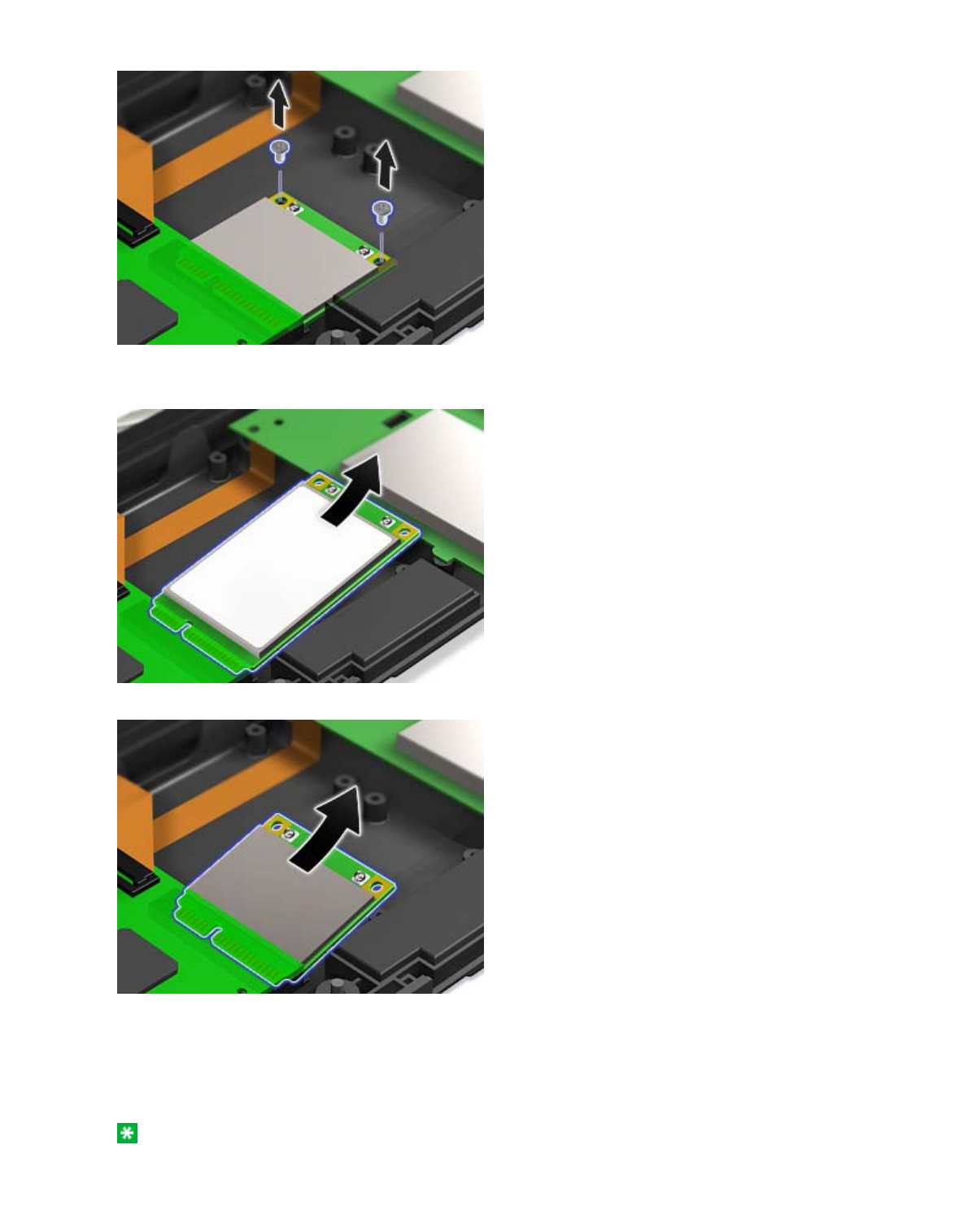
8. Remove the card.
PCI Express Mini Card
PCI Express Half Mini Card
9. Align the contact edge of the PCI Express Mini Card with the corresponding socket contact of the
computer.
10. Pivot the card until you can snap it into place by pressing the upper side of the connectors; then secure the
card with the two screws.
11. Connect the cables to the new PCI Express Mini Card.
Note: If the new PCI Express Mini Card has three connectors, you must attach the cables to the right
and left connectors. If you attach either cable to the center connector, the connection speed will be lower.
3/5 ページ
2008/06/11file://C:\TamaTemp\replpci.htm\replpci.htm
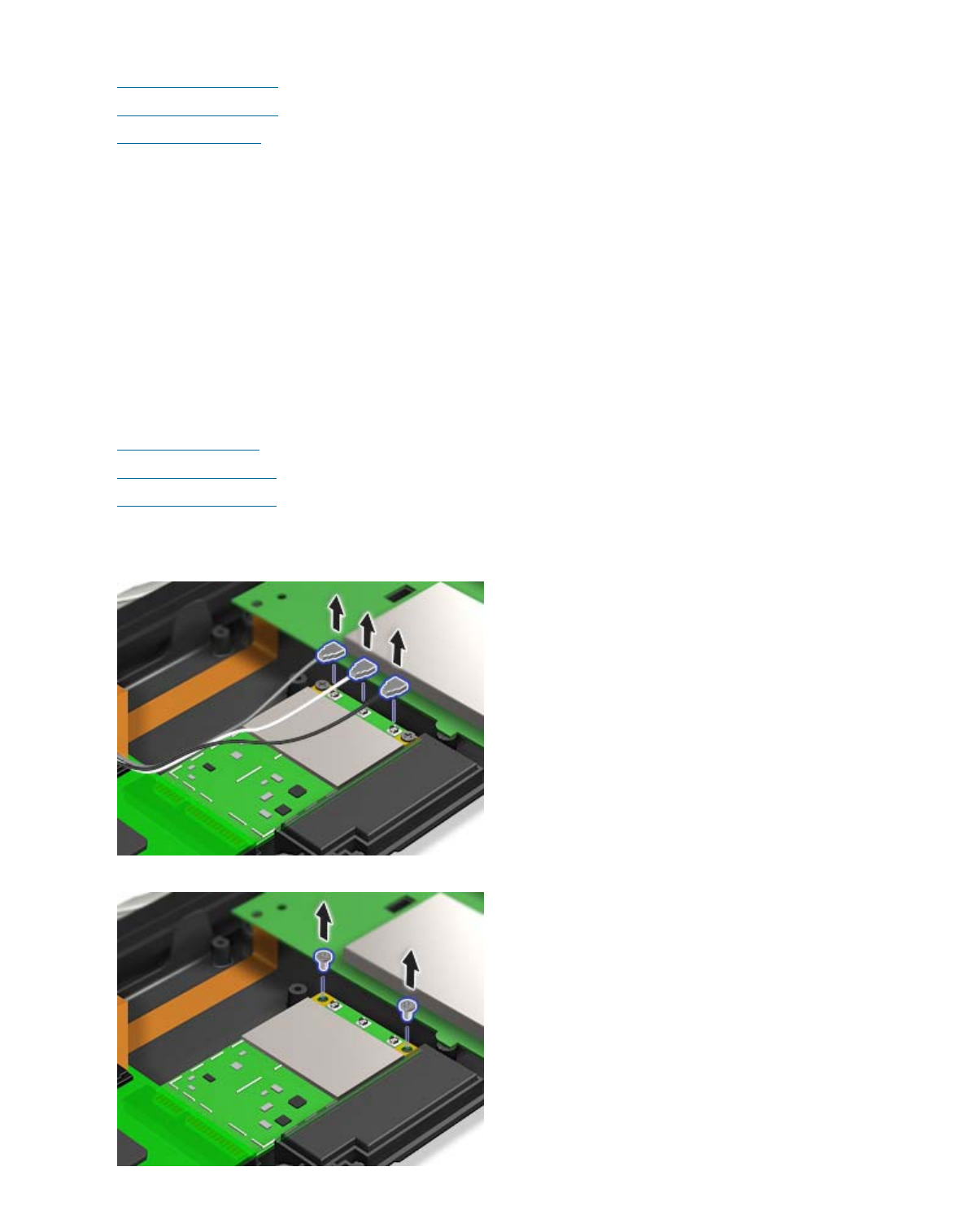
12. Reinstall the palm rest.
13. Reinstall the keyboard.
14. Reinstall the battery.
15. Turn the computer over again. Connect the AC adapter and cables to the computer; then turn it on.
Replacing a PCI Express Mini Card with three connectors
If your computer has a Multiple Input Multiple Output (MIMO) or WiMAX feature, the PCI Express Mini Card
with three connectors comes with the computer. To replace the card for the MIMO or WiMAX feature, do as
follows:
1. Turn off the computer; then disconnect the AC adapter and all cables from the computer. Wait for a few
minutes, till the inside of the computer cools, before you start the following procedures.
2. Close the computer display, and turn the computer over.
3. Remove the battery.
4. Remove the keyboard.
5. Remove the palm rest.
6. If a tool for removing connectors is included in the package with the new card, use it to disconnect the
cables from the card. If no such tool is included, disconnect the cables from the card by picking up the
connectors with your fingers and gently unplugging them.
7. Remove the screws.
4/5 ページ
2008/06/11file://C:\TamaTemp\replpci.htm\replpci.htm
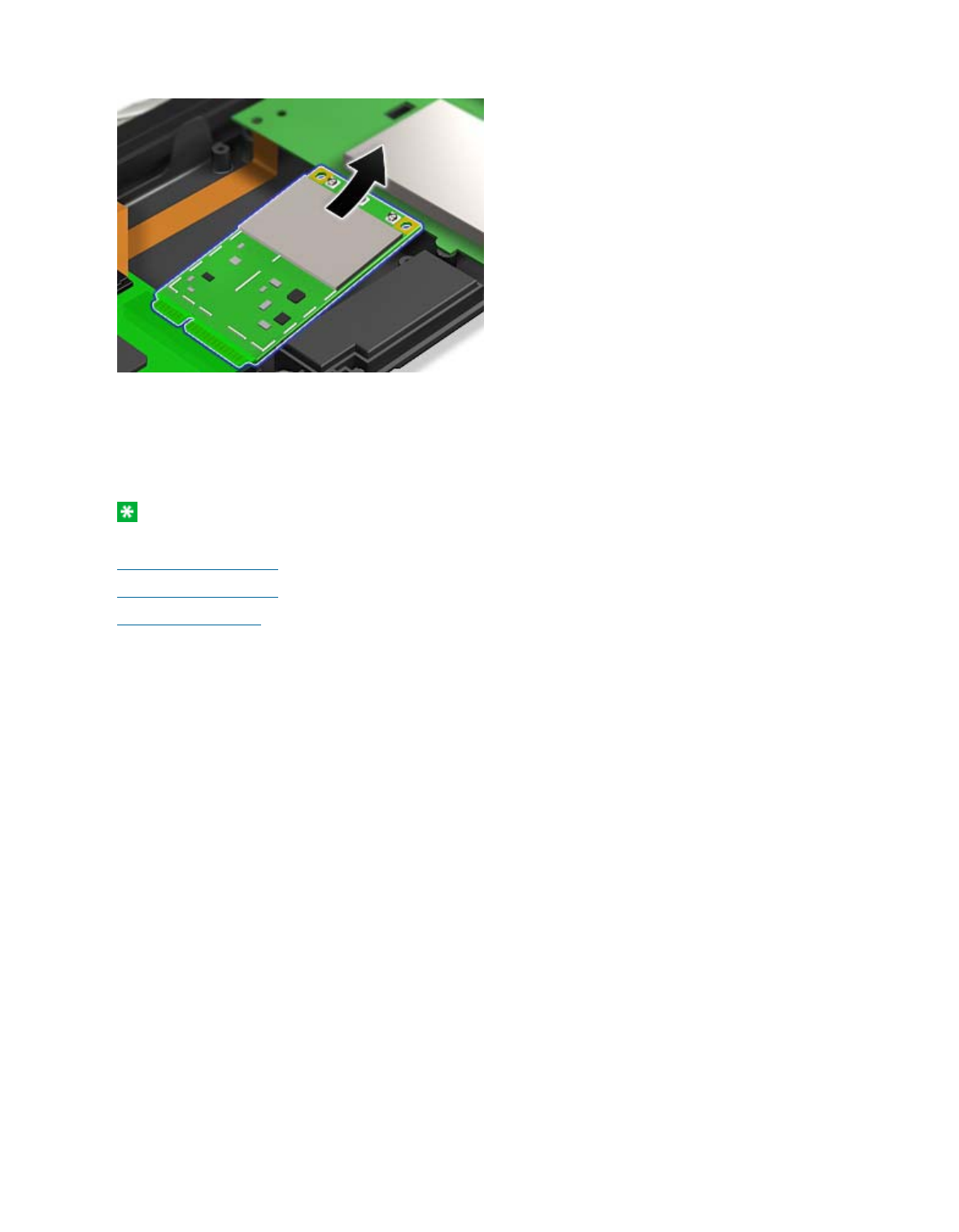
8. Remove the card.
9. Align the contact edge of the new card with the corresponding socket contact of the computer.
10. Pivot the card until you can snap it into place by pressing the upper side of the connectors; then secure the
card with the two screws.
11. Connect the black cable (AUX) to the right connector, the white cable (MIMO third) to the center connector
and the gray cable to the left connector on the new card.
Note: If the new PCI Express Mini Card has two connectors, you must attach the gray cable to the left
connector and the black cable to the right connector.
12. Reinstall the palm rest.
13. Reinstall the keyboard.
14. Reinstall the battery.
15. Turn the computer over again. Connect the AC adapter and cables to the computer; then turn it on.
5/5 ページ
2008/06/11file://C:\TamaTemp\replpci.htm\replpci.htm
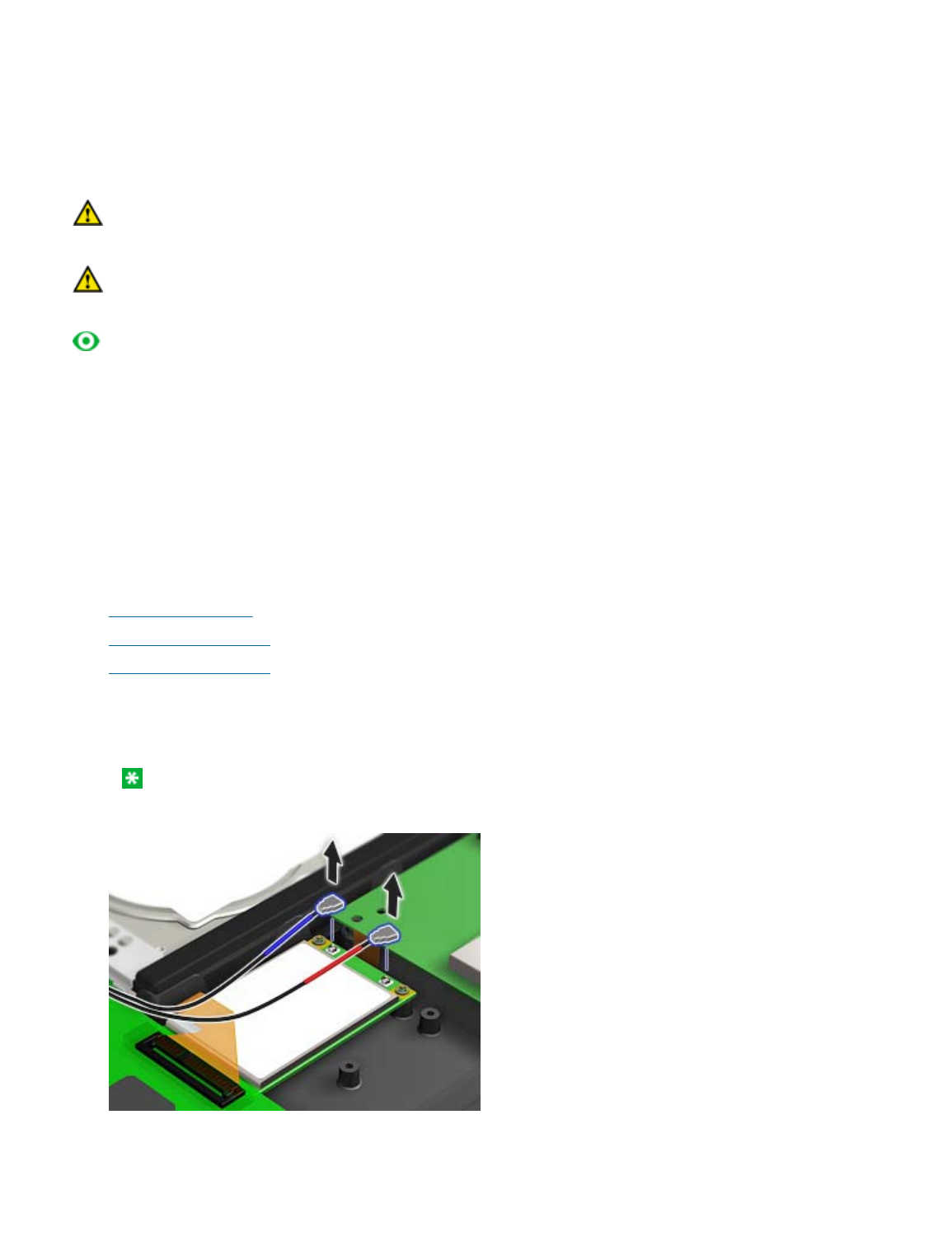
Before you start, print these instructions.
Some ThinkPad® models have a PCI Express Mini Card slot for wireless WAN connection. To replace the PCI
Express Mini Card with a new one, follow the procedure below.
Danger: During electrical storms, do not connect the cable to or disconnect it from the telephone outlet on
the wall.
Danger: Electric current from power, telephone, and communication cables is hazardous. To avoid shock
hazard, disconnect the cables before opening the cover of this slot.
Attention: Before you start installing a PCI Express Mini Card, touch a metal table or a grounded metal
object. This action reduces any static electricity from your body. The static electricity could damage the card.
Replacing the PCI Express Mini Card
To replace the PCI Express Mini Card, do as follows:
1. Turn off the computer; then disconnect the AC adapter and all cables from the computer. Wait for a few
minutes, till the inside of the computer cools, before you start the following procedures.
2. Close the computer display, and turn the computer over.
3. Remove the battery.
4. Remove the keyboard.
5. Remove the palm rest.
6. If a tool for removing connectors is included in the package with the new card, use it to disconnect the
cables from the card. If no such tool is included, disconnect the cables from the card by picking up the
connectors with your fingers and gently unplugging them.
Note: Depending on the system configuration of your computer, the card may have only one
connector.
7. Remove the screws that secure the card.
Installing and replacing the PCI Express Mini Card for wireless WAN connection
1/2 ページInstalling and replacing the PCI Express Mini Card for wireless WAN connection
2008/06/11file://C:\TamaTemp\replwan.htm\replwan.htm
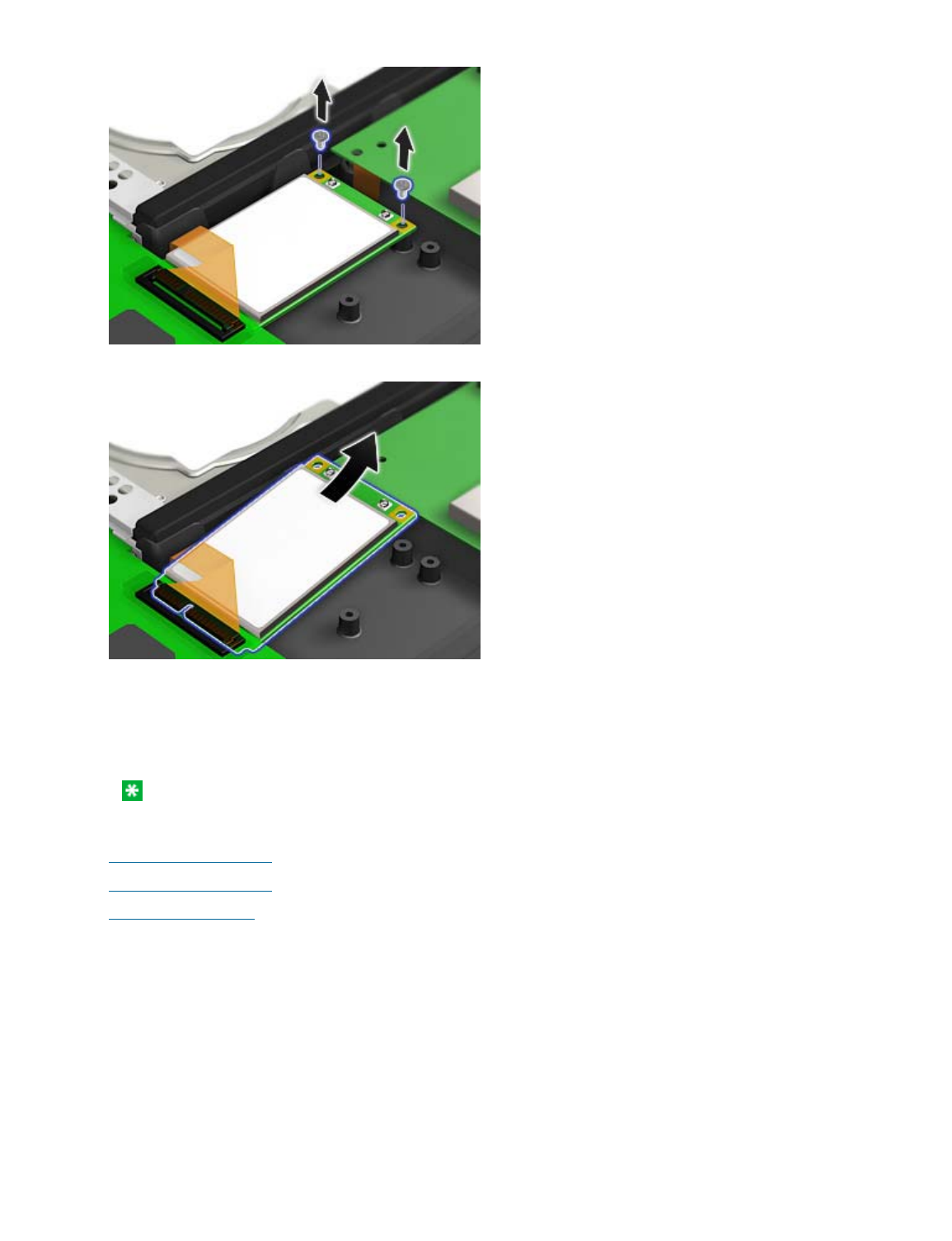
8. Remove the card.
9. Align the contact edge of the new Wireless WAN Card with the corresponding socket contact of the
computer.
10. Pivot the card until you can snap it into place by pressing the upper side of the connectors; then secure the
card with the two screws. Connect the cables to the new card.
Note: Depending on the system configuration of your computer, the card may have only one
connector.
11. Reinstall the palm rest.
12. Reinstall the keyboard.
13. Reinstall the battery.
14. Turn the computer over again. Connect the AC adapter and cables to the computer; then turn it on.
2/2 ページInstalling and replacing the PCI Express Mini Card for wireless WAN connection
2008/06/11file://C:\TamaTemp\replwan.htm\replwan.htm
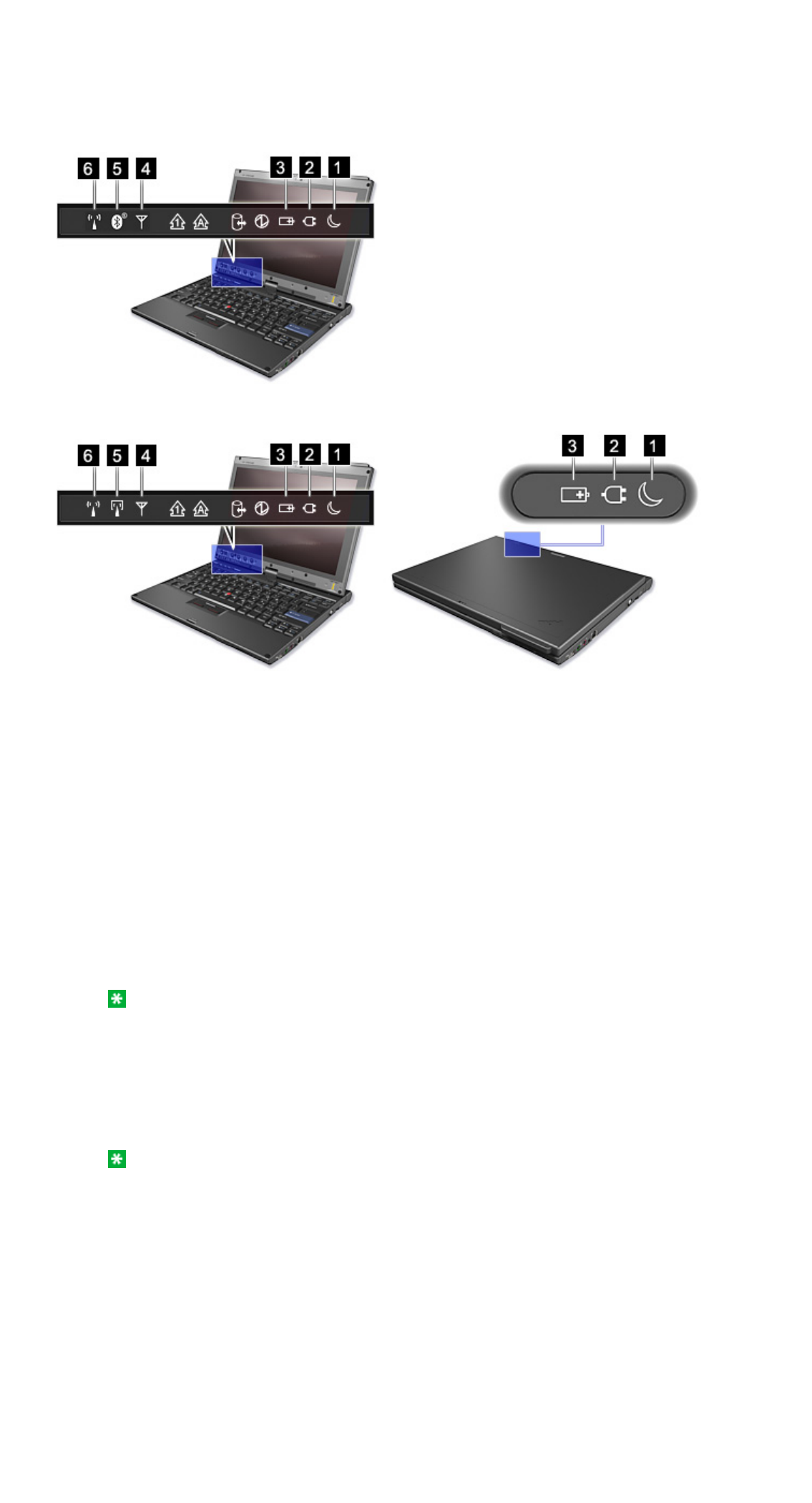
The computer has status indicators that show the mode (sleep/standby, hibernation, or normal), AC power
status, and the status of the battery. The following shows the location and the meaning of the indicators:
For models with Bluetooth
Power-status indicators
For models with Wireless USB
1. Sleep (standby in Windows® XP) status
zGreen: The computer is in sleep (standby) mode.
zBlinking green: The computer is entering sleep (standby) or hibernation mode, or is resuming
normal operation.
2. AC power status
zGreen: The AC adapter is connected and the computer is operating on AC power. If a battery is
installed in the computer, it is charged when this indicator is green.
zOff: The computer is operating on battery power.
3. Battery status
zGreen: The battery has more than 20% charge.
zOrange: The battery has between 5% and 20% charge.
zFast blinking orange: The battery has less than 5% charge.
Note: The battery may be charging.
zSlow blinking orange: The battery is being charged. When it reaches 20%, the blinking color
changes to green.
zSlow blinking green: The battery has between 20% and 80% charge, and charging is
continuing. When the battery reaches 80% charge, blinking stops, but the charging may continue
until the battery is 100% charged.
Note: If the computer is operating on battery power, the Battery status indicator does not
work while the computer is turned off or it is in sleep (standby) mode or hibernation mode.
If your computer is shipped with a wireless WAN feature, a Bluetooth feature, a Wireless USB feature, a
wireless LAN feature, and a WiMAX feature, you can use the following indicators:
4. Wireless WAN/WiMAX status
zGreen: The wireless WAN feature or WiMAX feature is on, and the radio link is ready for use.
zBlinking green: Data is being transmitted.
5. Bluetooth or Wireless USB status
zGreen: The Bluetooth feature or Wireless USB feature is on, and the radio link is ready for use.
zBlinking green: Data is being transmitted.
6. Wireless LAN status
zGreen: The wireless feature (the IEEE 802.11 standard) is on, and the radio link is ready for use.
zBlinking green: Data is being transmitted.
1/2 ページPower-status indicators
2008/06/11file://C:\TamaTemp\battstat.htm\battstat.htm
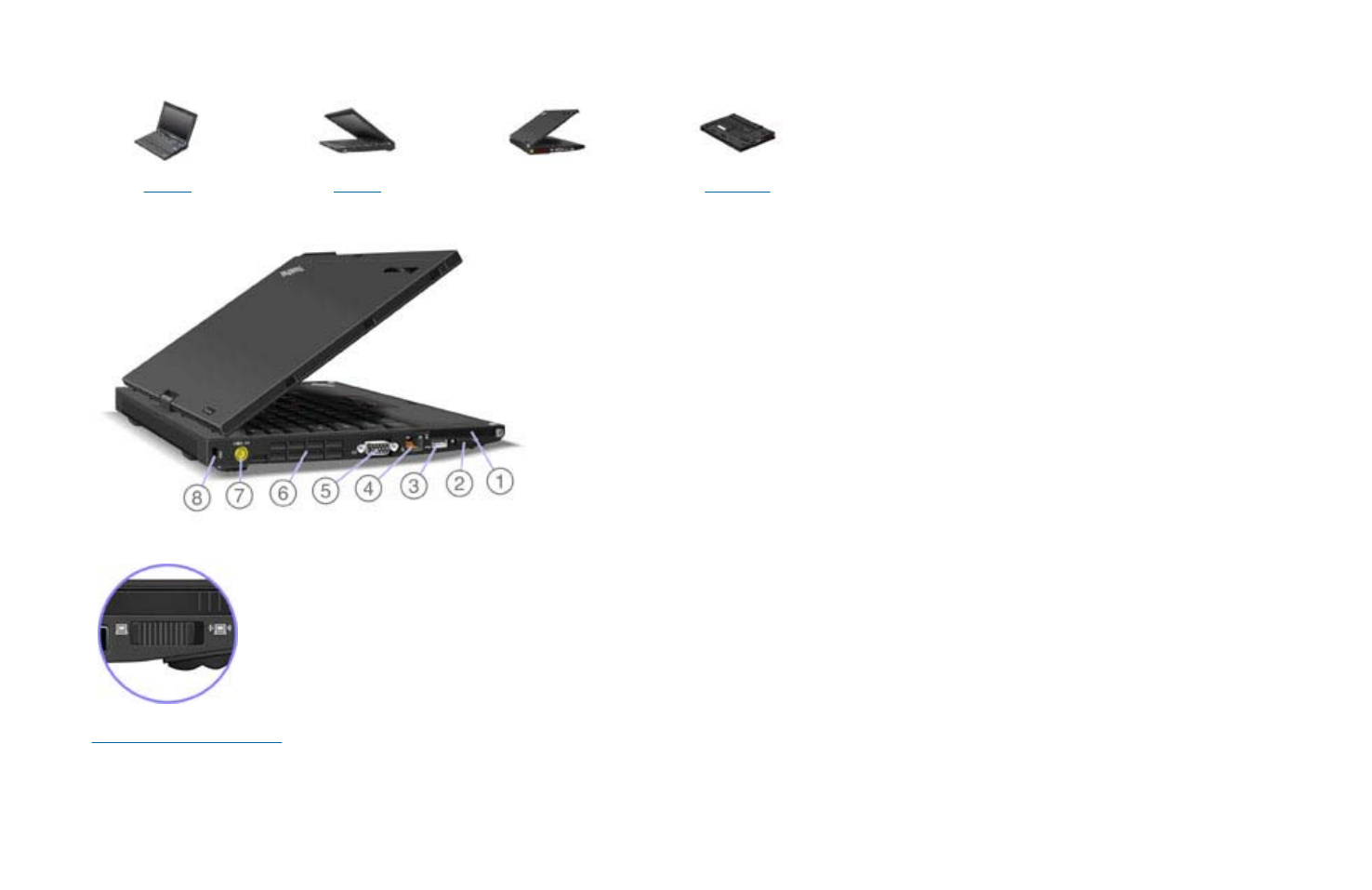
Location: wireless radio switch
Front Right Left Bottom
2. Wireless radio switch
You can quickly turn the wireless features of your ThinkPad computer on and off using this switch.
1/1 ページLocation: wireless radio switch
2008/06/11file://C:\TamaTemp\LCwlsw.HTM\LCwlsw.HTM
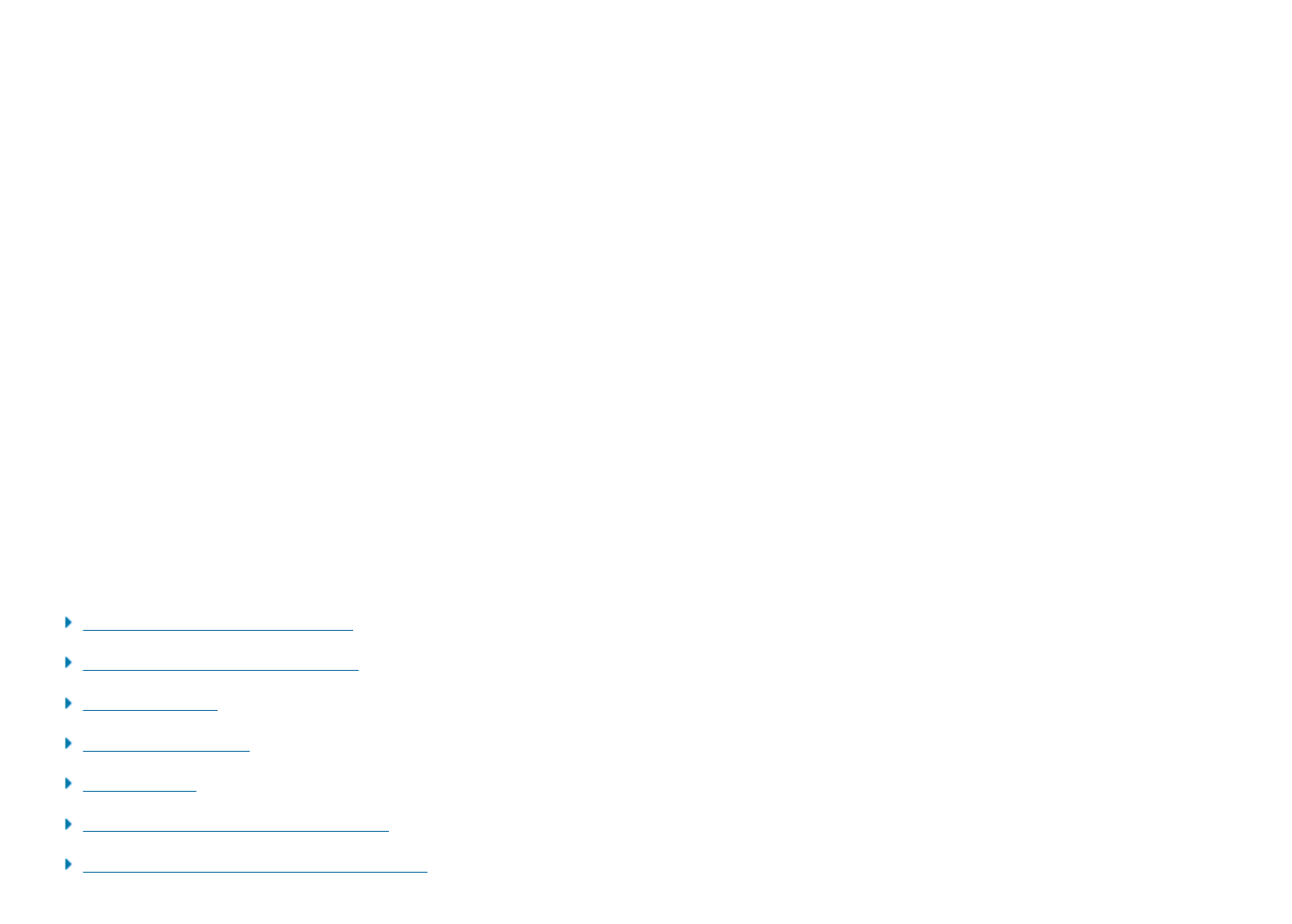
Wireless connections
Wireless connection is the transfer of data without the use of cables by means of radio waves only.
Depending on the frequency used for data transmission, the area covered, or the type of the device used for data transfer, the following categories of
wireless networks may be available to you:
Wireless LAN
A wireless local area network covers a relatively small geographic area, such as an office building or a house. Devices based on the IEEE 802.11
standards can connect to this network.
Wireless WAN
A wireless wide area network covers a broader geographic area. Cellular networks are used for data transmission, and access is provided by a wireless
service carrier.
Bluetooth
One of a number of technologies used to create a wireless personal area network. Bluetooth can connect devices a short distance from one another,
and is commonly used for connecting peripheral devices to a computer, transferring data between hand-held devices and PC, or remotely controlling
and communicating with devices such as mobile phones.
Wireless USB
This wireless analog of the USB standard can create a wireless personal area network by implementing short-range large-bandwidth radio
transmissions. It is used primarily for connecting a PC to peripherals that are no more than a short distance from the host.
WiMAX (Worldwide Interoperability for Microwave Access)
This long-range wireless data transmission technology based on the IEEE 802.16 standard, is expected to provide the user a "last mile" broadband
connectivity similar to that provided by cable or ADSL, but without the need to physically connect a cable to the PC.
Using wireless LAN connections
Using wireless WAN connections
Using Bluetooth
Using Wireless USB
Using WiMAX
Checking wireless connection status
Enabling or disabling the wireless feature
1/2 ページWireless connections
2008/06/11file://C:\TamaTemp\Wireless.htm\Wireless.htm
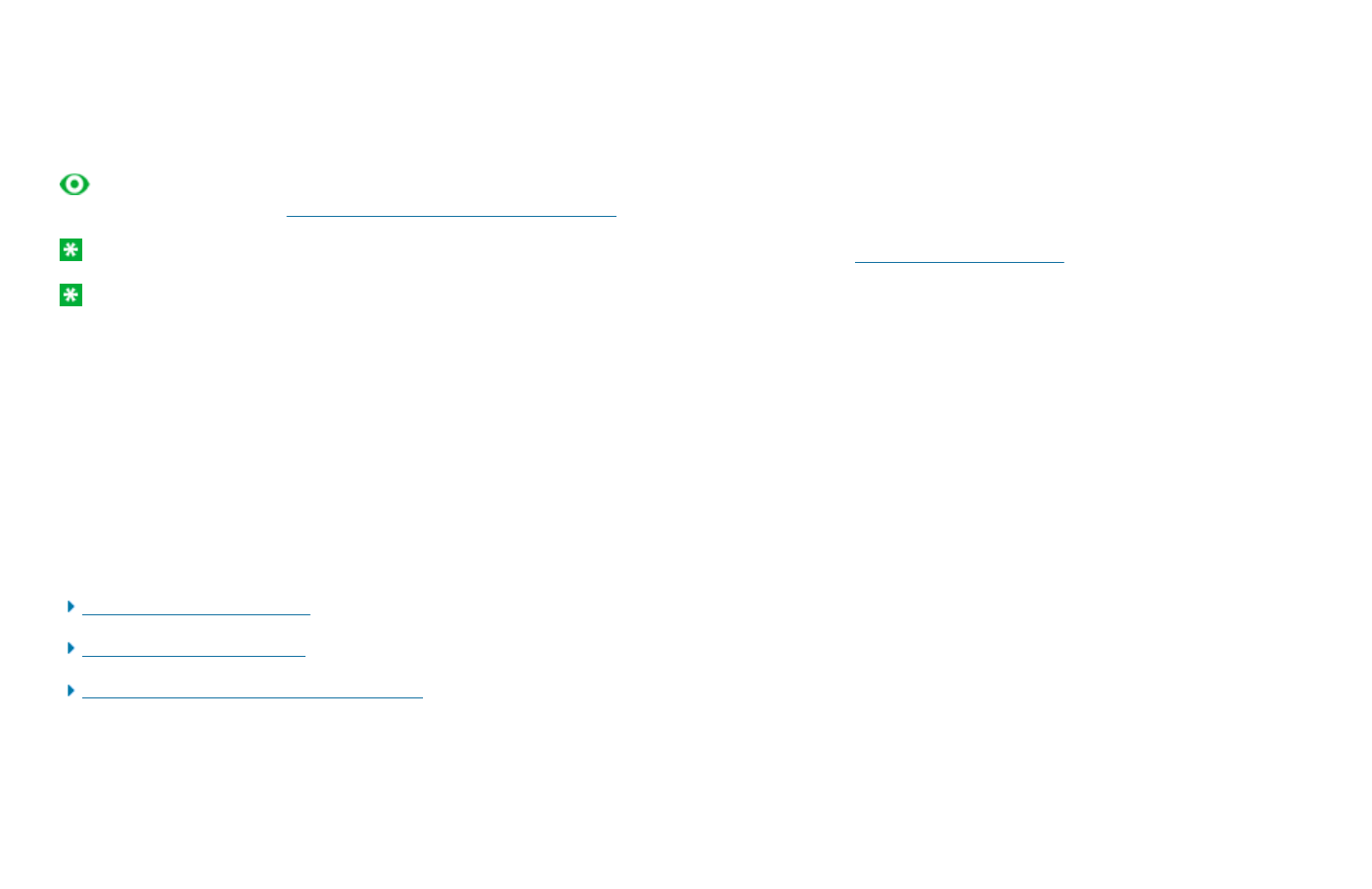
Using wireless LAN connections
Your computer comes with a built-in wireless networking card and a configuration utility to help you make wireless connections and monitor the status of
your connection, so that you can stay connected to your network while you are in the office, in a meeting room, or at home, with no need for a wired
connection.
Attention: If you carry your ThinkPad® computer with the wireless LAN feature into an airplane, you need to disable it before boarding. To disable
it, refer to the instructions in Enabling or disabling the wireless feature.
Note: You can purchase a wireless networking card as an option. For more information, refer to Finding ThinkPad options.
Note: If you use the computer in tablet mode, do not cover the UltraConnect™ wireless antennas built into the display.
Tips for using the wireless LAN feature
zPlace your computer so that there are as few obstacles as possible between the wireless LAN access point and the computer.
zFor the best connection of the wireless LAN feature, open your computer display to an angle of slightly more than 90 degrees.
zIf you use the wireless feature (the IEEE 802.11 standard) of your computer simultaneously with a Bluetooth option, data transmission speed
can be delayed and the performance of the wireless feature can be degraded.
Wireless networking setup
Wireless security features
Wireless upgradeable ThinkPad models
1/1 ページMaking wireless LAN connections
2008/06/11file://C:\TamaTemp\Wireconn.htm\Wireconn.htm
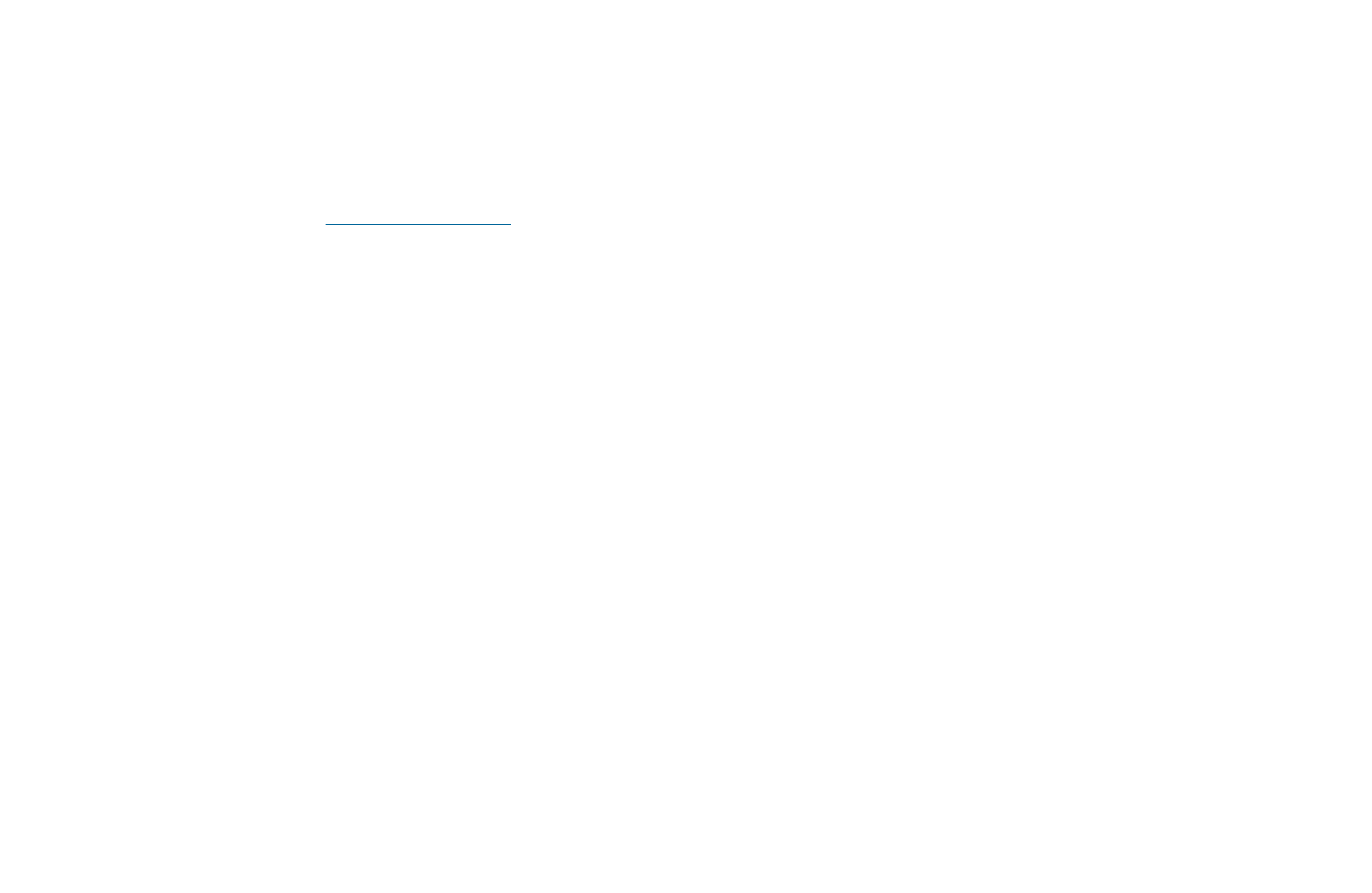
Using WiMAX
Some ThinkPad® computers come with a built-in wireless LAN card integrating WiMAX technology.
WiMAX -- a long-range wireless data transmission technology based on the IEEE 802.16 standard -- provides you with a "last mile" broadband
connectivity similar to that offered by cable or ADSL, but without the need to physically connect a cable to the PC.
To use the WiMAX feature, start Access Connections™.
To start the Access Connections wizard, click Start --> All Programs --> ThinkVantage --> Access Connections, and follow the instructions on the
screen.
1/1 ページUsing WiMax
2008/06/11file://C:\TamaTemp\wimax.HTM\wimax.HTM
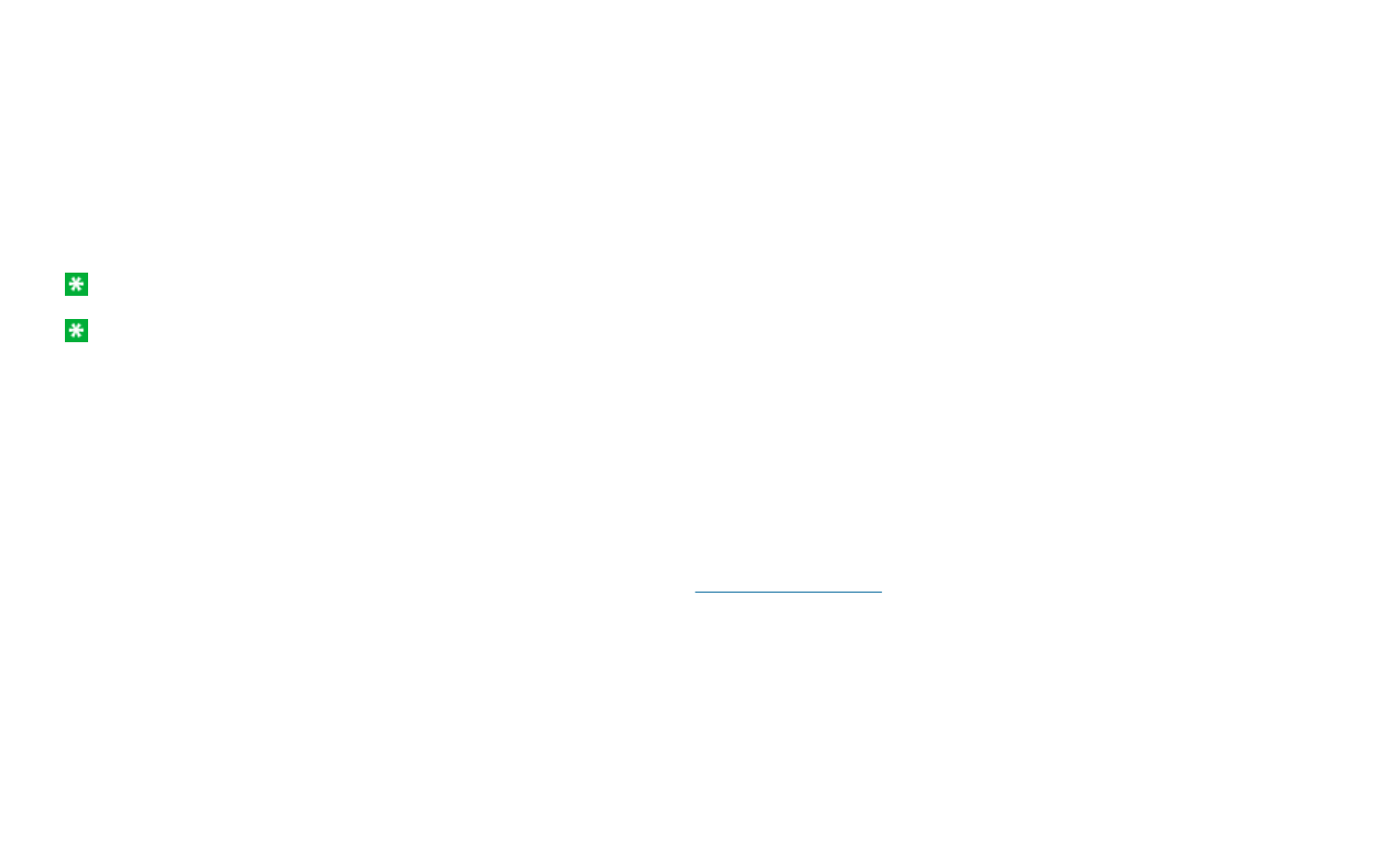
Wireless Wide Area Network (wireless WAN) enables you to establish wireless connections over remote public or private networks. These connections
can be maintained over a large geographical area, such a city or an entire country, by use of multiple antenna sites or satellite systems maintained by
wireless service providers.
Some ThinkPad® computers come with a built-in wireless WAN card integrating some wireless WAN technologies, such as 1xEV-DO or HSPA. You
can connect to the Internet or your company network with the built-in wireless WAN card and the configuration utility to make a wireless WAN
connection and monitor its status.
Note: Wireless WAN service is provided by authorized service providers in some countries.
Note: When the wireless WAN connection is enabled, you cannot set the screen orientation of your computer to Secondary Landscape.
For maximum performance from your wireless WAN connection, please keep the following best usage guidelines in mind:
zKeep your notebook away from your body.
zPlace your notebook on a flat surface and keep the lid open at a 105 degree angle.
zIf your notebook has a retractable antenna, ensure that the antenna is fully extended.
zPlace your notebook away from concrete or brick walls that may dampen cellular signals.
zBest reception will be available near windows and other locations where cellular phone reception is the strongest.
To use a wireless WAN connection with built-in wireless WAN features, start Access Connections™.
To start the Access Connections wizard, click Start -> All Programs -> ThinkVantage -> Access Connections, and follow the instructions on the
screen.
Using wireless WAN connections
1/1 ページUsing wireless WAN connections
2008/06/11file://C:\TamaTemp\usewan.htm\usewan.htm
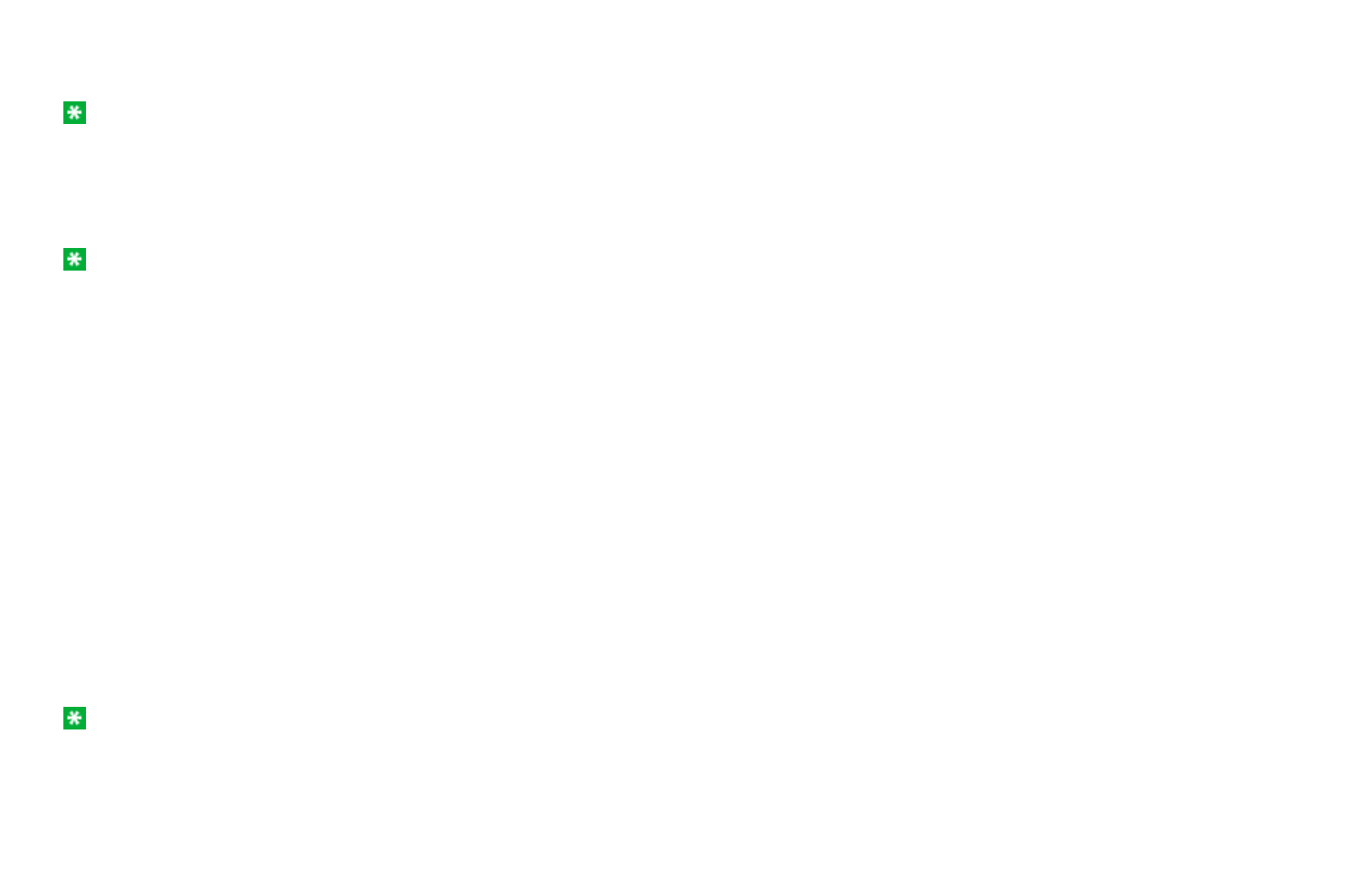
Using Wireless USB
Note: For Japanese models, when you use the Wireless USB feature, use AC power to run your computer. If you do not use AC adapter, the
Wireless USB feature will not work.
If your computer is equipped with Wireless USB features, you can enable or disable those features by pressing Fn+F5. If you press Fn+F5, a list of
wireless features is displayed. You can enable or disable the Wireless USB radio with a single click.
Note: Only a Certified Wireless USB device can be connected to your ThinkPad® computer.
Using a Wireless USB device with your computer for the first time
When a Wireless USB device is used for the first time, you must associate it with your computer, by doing the following:
1. Open the Wireless USB Connection Manager by double-clicking its icon in the task tray.
2. Connect the Wireless USB device to your computer, using a USB cable.
3. Wait until the Wireless USB device is listed in the Wireless USB Connection Manager and the balloon message "Wireless USB device associated"
appears.
4. Remove the USB cable.
5. Wait until the status of the Wireless USB device in the Wireless USB Connection Manager changes to "Connected."
Once the device is associated, it will automatically connect without a USB cable as long as it is within a range of availability. For more details, refer to
the manual provided with the device.
Note: The Wireless USB device may reconnect automatically even after you click the "Disconnect" button in the USB Connection Manager. To
completely disconnect the Wireless USB device, press Fn + F5 keys.
1/1 ページUsing Wireless USB
2008/06/11file://C:\TamaTemp\useuwb.htm\useuwb.htm
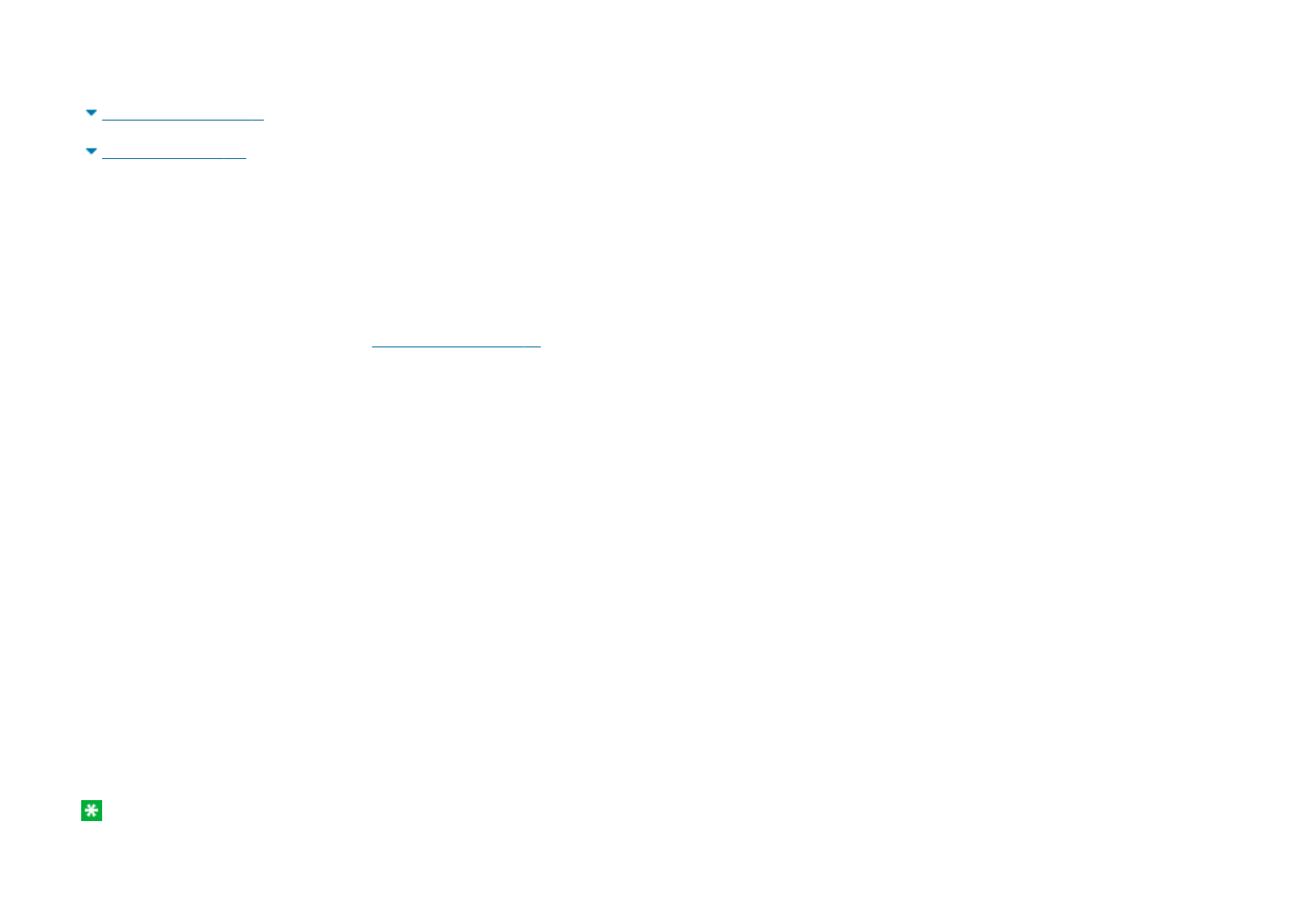
Using Bluetooth
For Windows Vista®
For Windows® XP
For Windows Vista:
If your computer is equipped with the Integrated Bluetooth features, you can enable or disable the features by pressing Fn+F5. If you press Fn+F5, a
list of wireless features is displayed. You can enable or disable the Bluetooth features with a single click.
To connect to a Bluetooth device, start Access Connections™. Access Connections enables you to easily pair your computer with the available
devices, take advantage of their functions, or transfer files.
To use a Bluetooth device, do the following:
Click Start --> All Programs --> ThinkVantage --> Access Connections, and then select the Connect to Devices tab.
Click the Find button to find the Bluetooth devices in your vicinity. Double-click the device or drag and drop it within the circle surrounding your
computer to pair them, and then click the device again to select the task from the task list.
To configure a Bluetooth device or manage connection settings, you can also use Bluetooth Devices in Control Panel.
1. Click Start --> Control Panel.
2. Click Hardware and Sound.
3. Click Bluetooth Devices.
To send data to a Bluetooth-enabled device, do as follows:
1. Right-click data that you want to send.
2. Select Send To -> Bluetooth Devices.
For details, refer to the Windows online help.
Note: If you use the wireless feature (the IEEE 802.11 standard) of your computer simultaneously with a Bluetooth option, data transmission speed
can be delayed and the performance of the wireless feature can be degraded.
1/6 ページUsing Bluetooth
2008/06/11file://C:\TamaTemp\BLUETOO.HTM\BLUETOO.HTM
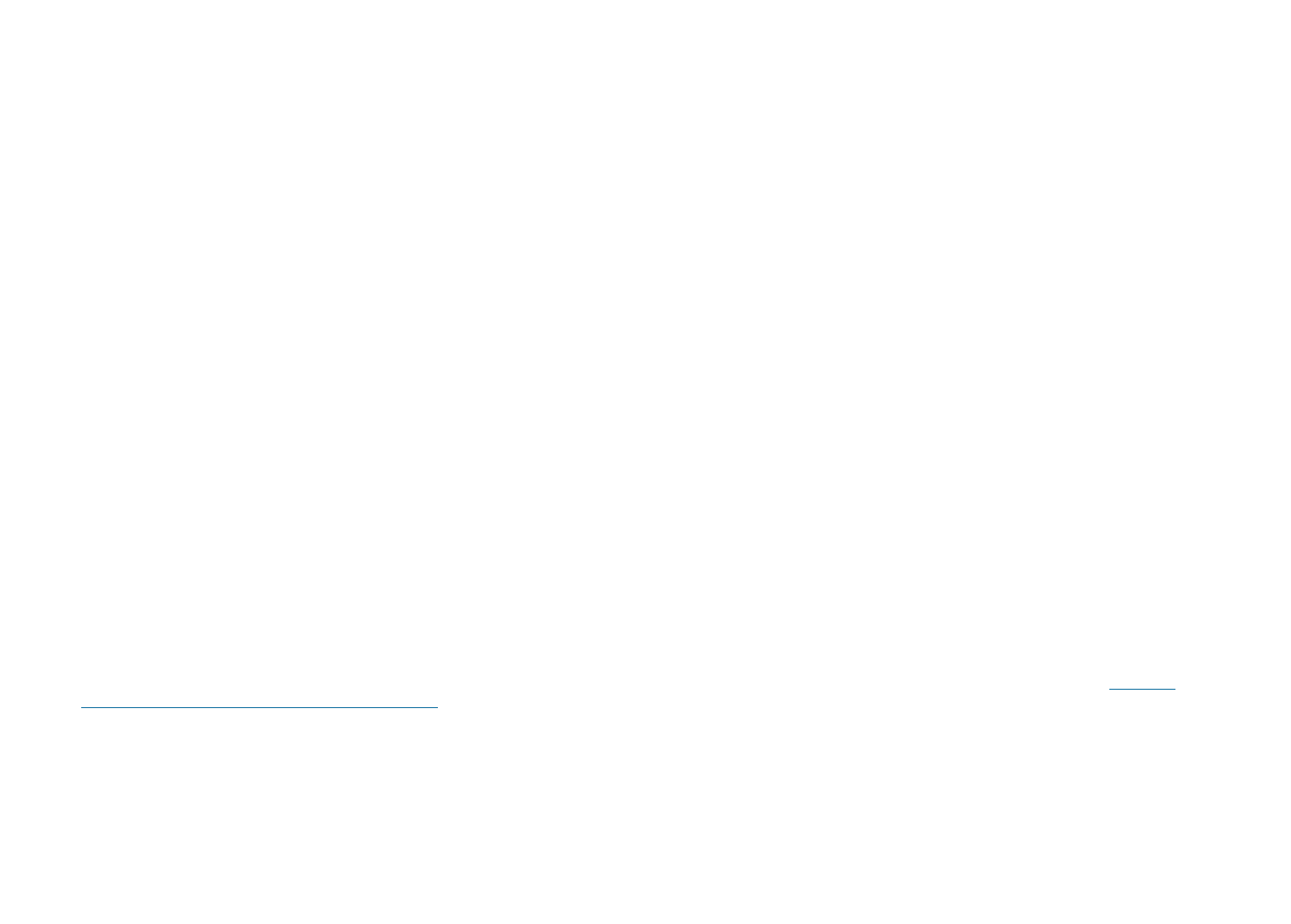
For Windows XP:
If your computer is equipped with the Integrated Bluetooth features, you can enable or disable the features by pressing Fn+F5.
If you press Fn+F5, a list of wireless features is displayed. You can enable or disable the Bluetooth features with a single click.
In Windows XP, you can use either ThinkPad® Bluetooth with Enhanced Data Rate Software, or the Microsoft® Bluetooth software. By default,
ThinkPad Bluetooth with Enhanced Data Rate Software is installed on your computer.
Using Bluetooth for the first time on your computer
If this is the first time Bluetooth has been used on your computer, use either of the following procedures:
1. Double-click the My Bluetooth Places icon on the desktop, or the Bluetooth icon in the task bar. The Start Using Bluetooth window opens, and
some virtual device drivers are installed automatically.
2. Wait until the installation of the drivers is complete.
OR
1. Right-click the My Bluetooth Places icon on the desktop, or the Bluetooth icon in the task bar.
2. Select Start Using Bluetooth. The Start Using Bluetooth window opens, and some virtual device drivers are installed automatically.
3. Wait until the installation of the drivers is complete.
Some other virtual device drivers will be installed on demand when you use certain Bluetooth profiles for the first time.
Using the Microsoft Bluetooth software
If you are using Windows XP and want to use the Microsoft standard Bluetooth features, install the software by following the instructions in Installing
the Microsoft Bluetooth software in Windows XP.
For information about how to use the Bluetooth function, do as follows:
1. Press Fn+F5 to turn on Bluetooth.
2. Click Start --> Control Panel.
3. Click Printers and Other Hardware.
4. Click Bluetooth Devices.
5. Click the Options tab.
6. Click Learn more about Bluetooth Settin
g
s.
2/6 ページUsing Bluetooth
2008/06/11file://C:\TamaTemp\BLUETOO.HTM\BLUETOO.HTM
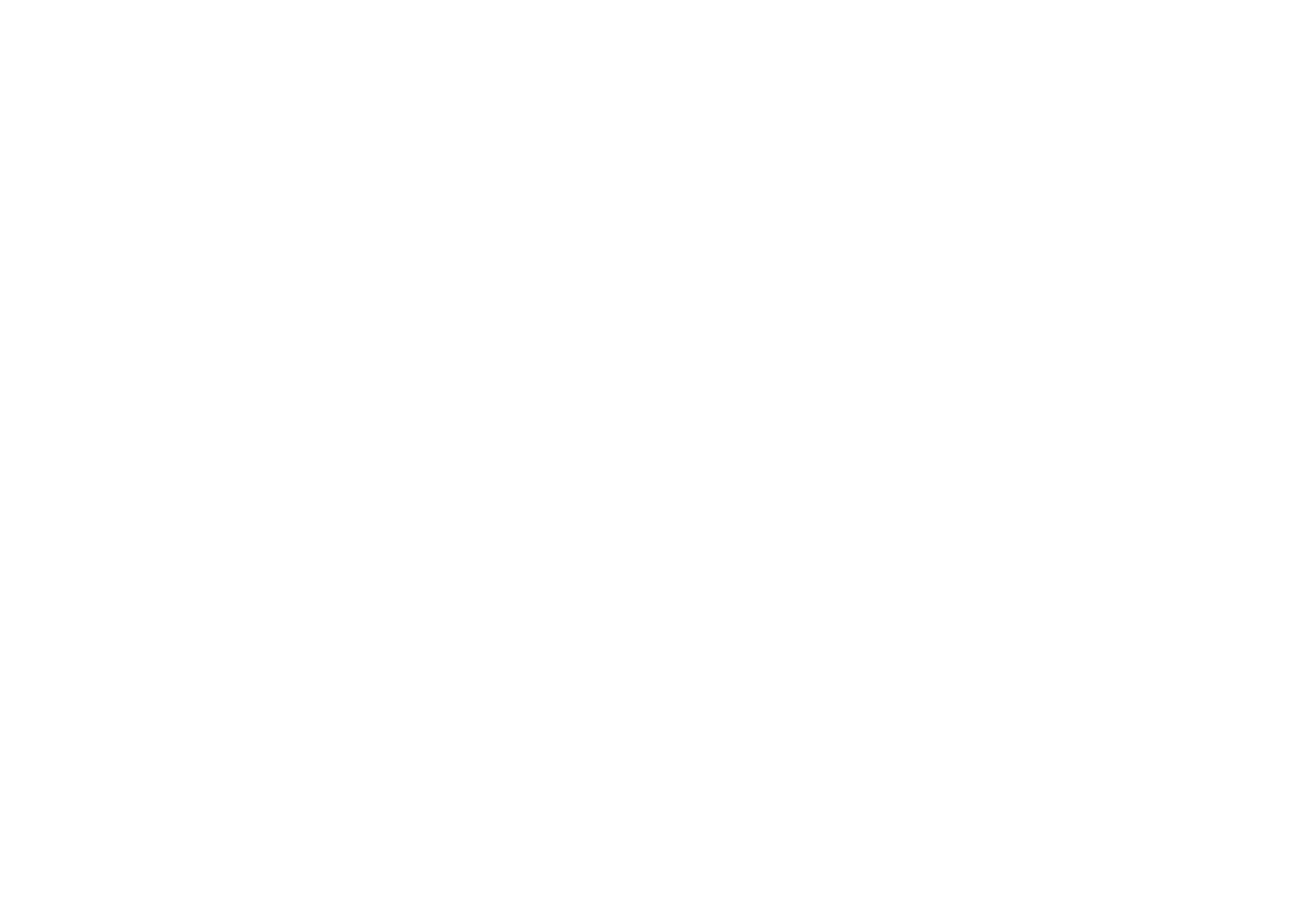
Using ThinkPad Bluetooth with Enhanced Data Rate Software
If ThinkPad Bluetooth with Enhanced Data Rate Software is installed on your computer, two icons are displayed on the screen:
zMy Bluetooth Places on the desktop
zBluetooth Configuration in the system tray of the taskbar
My Bluetooth Places
To use the Bluetooth features, do the following:
1. Double-click the My Bluetooth Places icon on the desktop.
2. For Windows XP, go to Bluetooth Tasks and double-click View devices in range. A list of the devices on which Bluetooth has been enabled
appears.
3. Click the device to which you want access. A list of the services available on that device appears, as follows:
{Bluetooth keyboard and mouse (Human interface devices)
{Printer (HCRP)
{Audio gateway
{Headset
{PIM synchronization
{Fax
{File transfer
{PIM item transfer
{Dial-up networking
{Network access
{Bluetooth serial port
{Bluetooth Imaging
{Hands Free
{AV profile
4. Click the service you want.
For more information, press the F1 key to open the online help for Bluetooth.
3/6 ページUsing Bluetooth
2008/06/11file://C:\TamaTemp\BLUETOO.HTM\BLUETOO.HTM
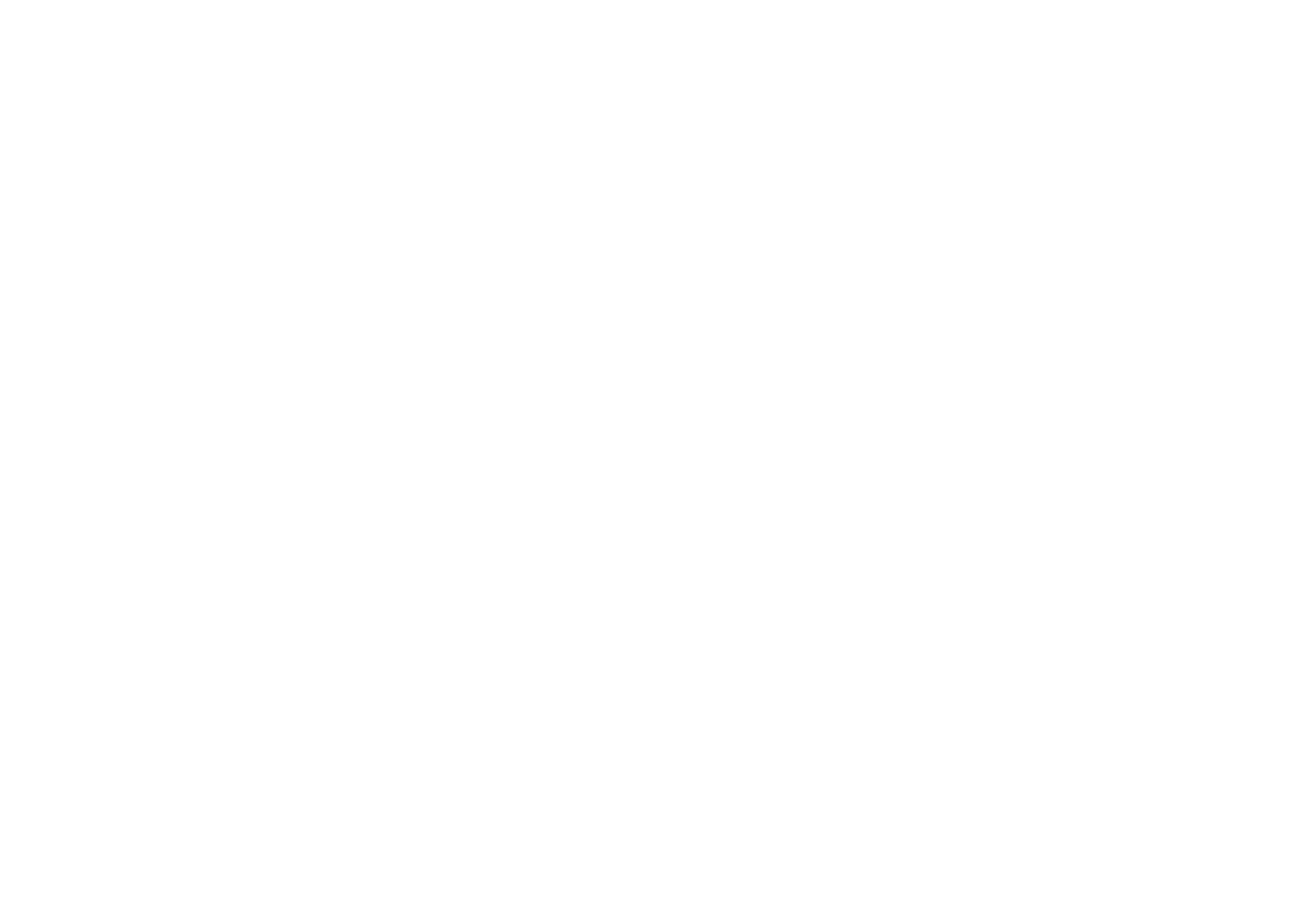
Bluetooth Configuration
To use the configuration features of Bluetooth, right-click the icon. A pop-up menu appears. Select Bluetooth Setup Wizard or Advanced
Configuration.
The Bluetooth Setup Wizard has the following capabilities:
zFinding all Bluetooth-enabled devices that can provide services
zFinding a specific Bluetooth-enabled device that you want to use, and configuring the services on that device
zConfiguring the Bluetooth-enabled services on your computer that are provided for remote devices
zConfiguring the name and device type of your computer
The Advanced Configuration has the following functions:
zConfiguring the name and device type of your computer
zConfiguring your computer settings so that remote Bluetooth-enabled devices can find your computer
zConfiguring your computer settings so that your computer can find remote Bluetooth-enabled devices
zConfiguring, on your computer, the Bluetooth-enabled services provided for remote devices
zConfiguring the services on remote Bluetooth-enabled devices
zDisplaying information about Bluetooth hardware
For details, refer to the help for Bluetooth. To see the help, double-click My Bluetooth Places, and click Help and then Bluetooth help. Another way
to start the help is to right-click Bluetooth Configuration in the system tray of the taskbar, and click Advanced Configuration and then Help.
Installing the Microsoft Bluetooth software in Windows XP
If you want to use the Microsoft Bluetooth software, do as follows:
First uninstall the ThinkPad Bluetooth with Enhanced Data Rate Software.
1. Turn Bluetooth power off.
2. Click Start-->Control Panel.
3. Click Add/Remove Programs.
4. Select ThinkPad Bluetooth with Enhanced Data Rate Software; then click Chan
g
e/Remove to uninstall the software.
4/6 ページUsing Bluetooth
2008/06/11file://C:\TamaTemp\BLUETOO.HTM\BLUETOO.HTM
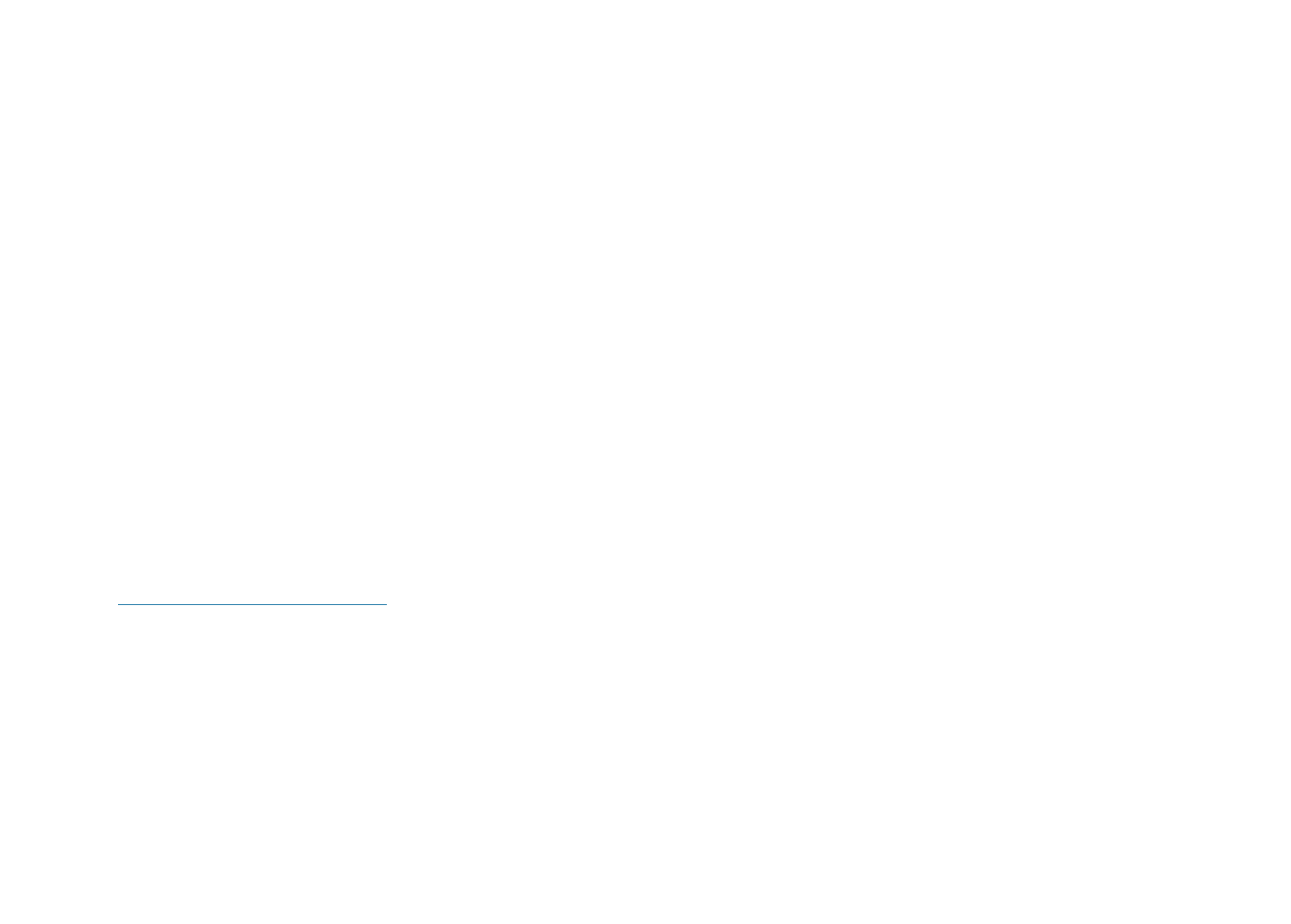
5. Follow the instructions on the screen.
Next install the Microsoft Bluetooth software, as follows:
1. Turn Bluetooth power on. Microsoft Bluetooth software is loaded automatically.
2. If the Found New Hardware Wizard window pops up, do the following:
1. Select No, not this time, and then click Next.
2. Select Install from a list or specific location (Advanced); then click Next.
3. Select Search for the best driver in those locations.
4. Select Include this location in the search:, and type "C:\SWTOOLS\Drivers\MSBTooth," or specify the location in which you placed the
extracted INF file. Then click Next.
3. Click Finish.
Installing ThinkPad Bluetooth with Enhanced Data Rate Software in Windows XP
If you are using the Microsoft Bluetooth software and want to use ThinkPad Bluetooth with Enhanced Data Rate Software instead, replace the Microsoft
Bluetooth software with ThinkPad Bluetooth with Enhanced Data Rate Software as follows:
1. Press Fn+F5 to turn the Bluetooth power on.
2. Click Start -> Run.
3. Type "C:\SWTOOLS\Drivers\TPBTooth\Setup.exe" (or specify the full path to the setup.exe file you have downloaded from
http://www.lenovo.com/think/support); then click OK.
4. Click Next.
5. Select I accept the terms in the license agreement; then click Next.
6. Click Next to select the default destination folder.
If you need to change the destination folder, click Change, select or enter the name of the destination folder in the Change current destination
folder window, and click OK.
7. Click Install to begin installation.
8. Click OK to accept the driver signature.
9. Click Finish.
10. Restart the computer if necessary.
5/6 ページUsing Bluetooth
2008/06/11file://C:\TamaTemp\BLUETOO.HTM\BLUETOO.HTM
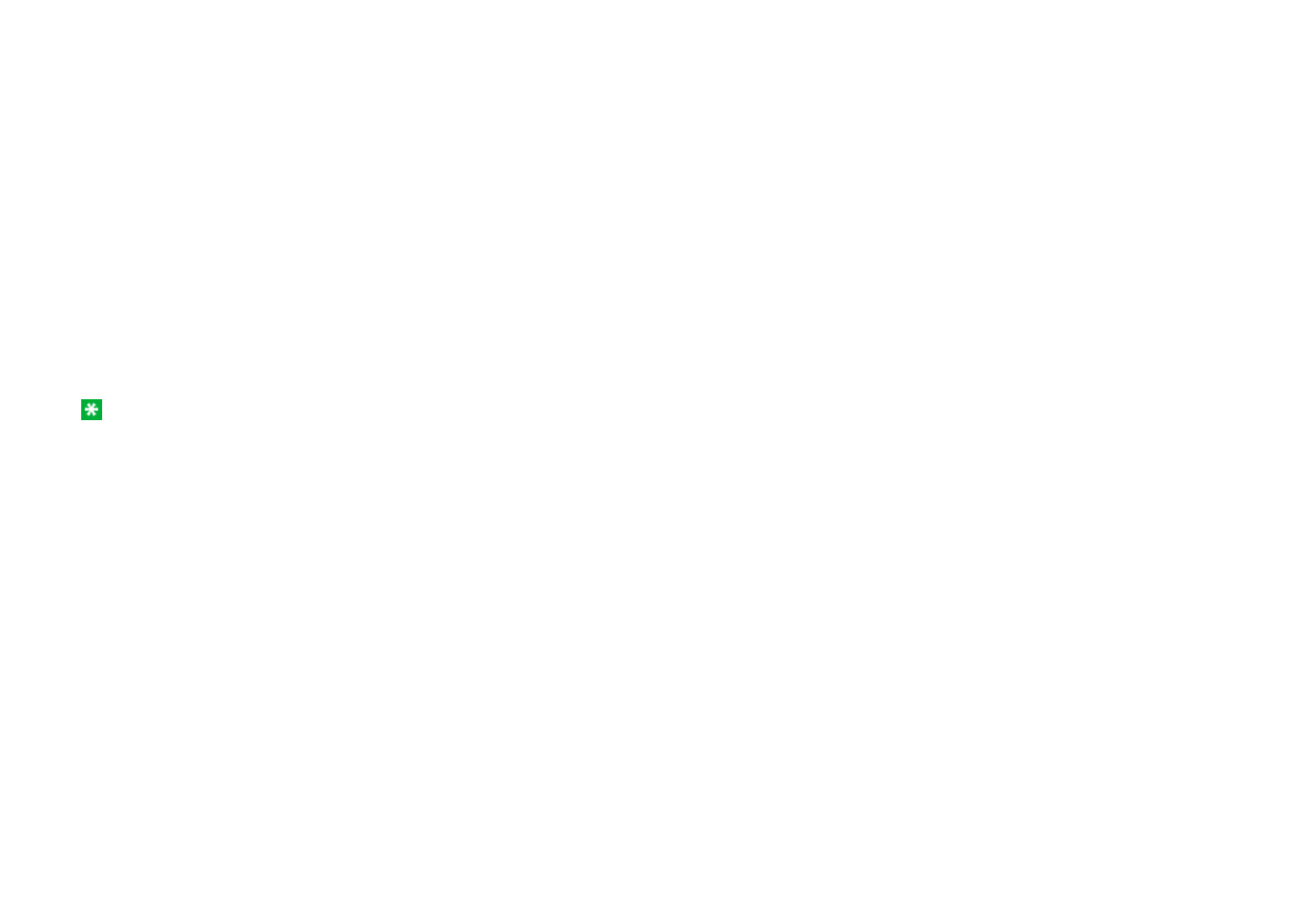
rep
l
ace
th
e
Bl
ue
t
oo
th
d
r
i
ver, as
f
o
ll
ows:
1. Click Start-->Control Panel.
2. Click Performance and Maintenance; then click System.
3. Click the Hardware tab; then click Device Manager.
4. Double-click Bluetooth Radios to extract the Bluetooth Radios device tree.
5. Double-click the ThinkPad Bluetooth with Enhanced Data Rate icon to open the Properties window.
6. Click the Driver tab; then click Update Driver.
7. Click No, not this time, and then click Next.
8. Select Install from a list or specific location (Advanced), and then click Next.
9. Select Don't search. I will choose the driver to install; then click Next.
10. Select the driver that has no "Digital Signed" icon; then click Next.
11. Click Finish.
Note: If you use the wireless feature (the IEEE 802.11 standard) of your computer simultaneously with a Bluetooth option, data transmission speed
can be delayed and the performance of the wireless feature can be degraded.
6/6 ページUsing Bluetooth
2008/06/11file://C:\TamaTemp\BLUETOO.HTM\BLUETOO.HTM
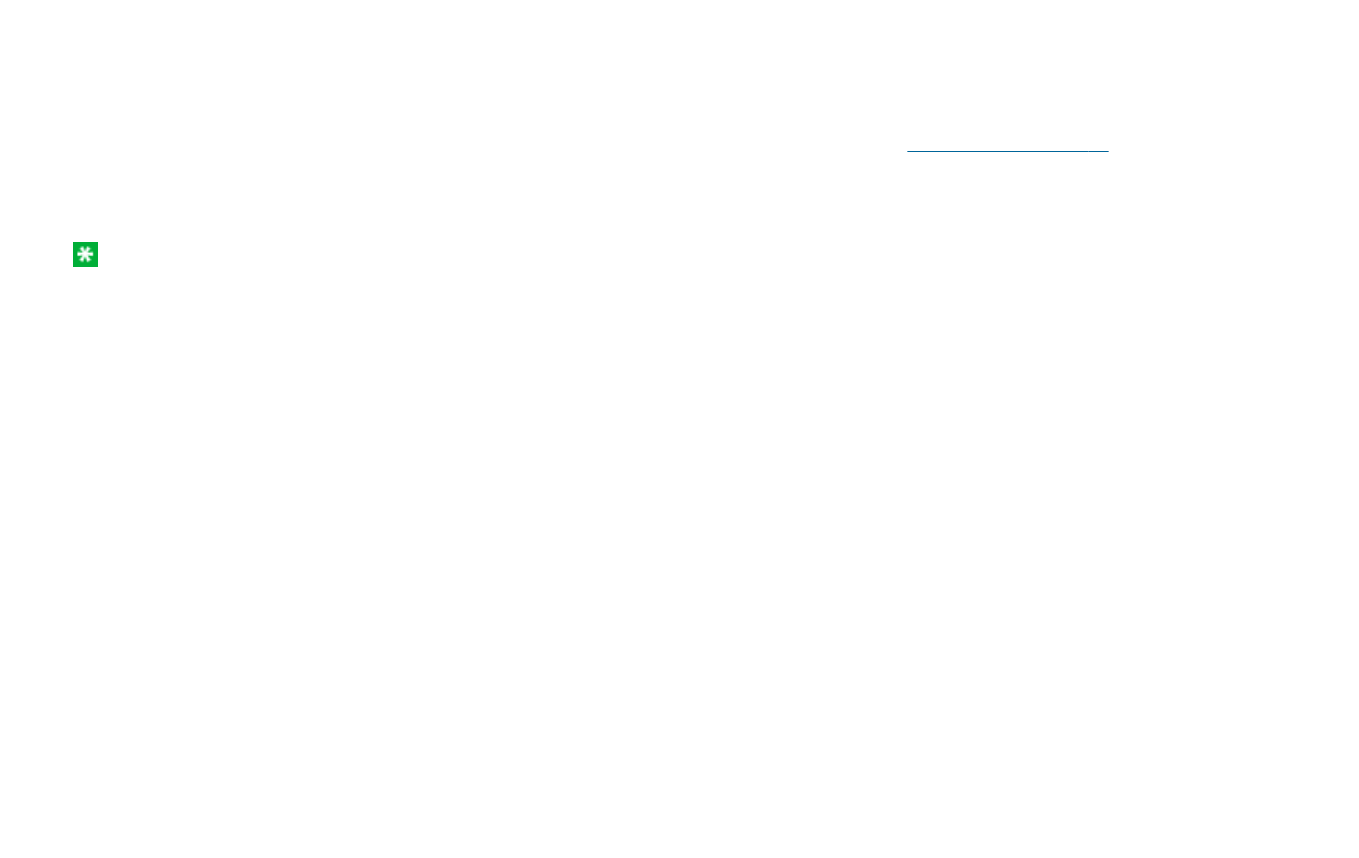
To use the built-in wireless networking card (the IEEE 802.11 standard) to communicate, start Access Connections™.
To start the Access Connections wizard, click Start -> All Programs -> ThinkVantage -> Access Connections, and follow the
instructions on the screen.
Note: Before you start setting up wireless networking connections by using Access Connections, obtain a Network Name (SSID) and
your encryption information from your network administrator.
Access Connections, a connectivity assistant program, can easily enable one network adapter and disable the other adapters on
demand. After setting up your wireless networking connection, you can use the program to quickly switch the network settings.
Wireless networking setup
1/1 ページWireless networking setup
2008/06/11file://C:\TamaTemp\wireset.htm\wireset.htm
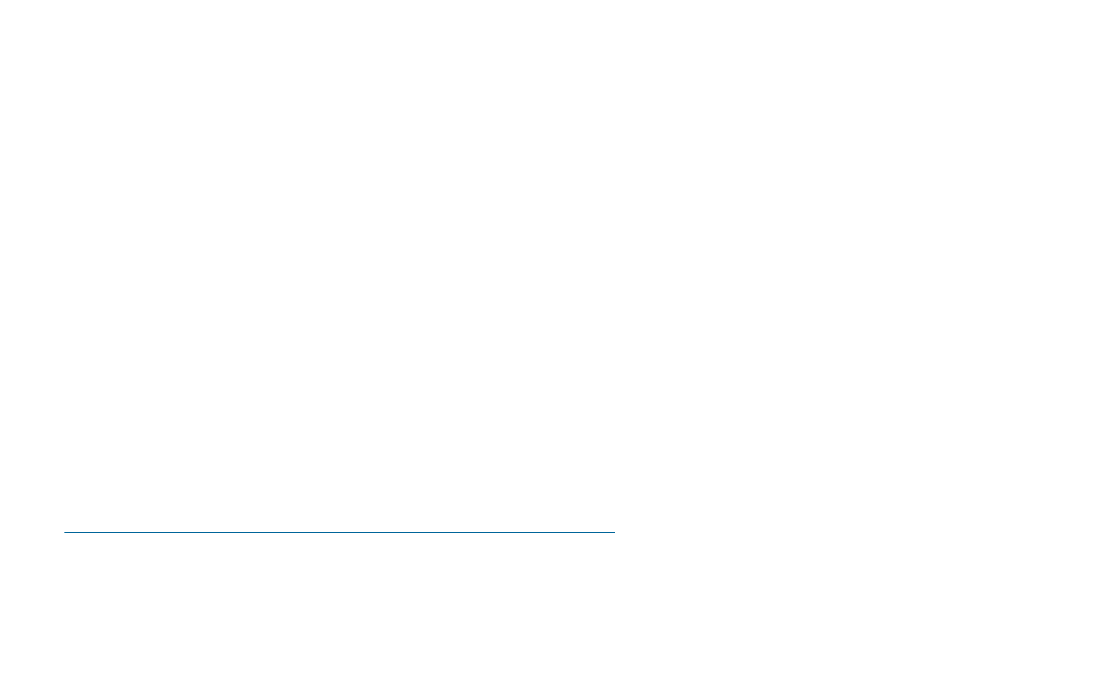
Advances in wireless technology require that we manage your security more reliably than ever. Therefore,
Lenovo has extended its Embedded Security Subsystem to encompass virtually all of our ThinkPad® and
desktop computer lines. This security subsystem helps protect data, hardware, network access and
communications - both wired and wireless - on select ThinkPad and desktop PCs.
The Embedded Security Subsystem provides hardware-based protection of critical security information,
including passwords, encryption keys, and electronic credentials. It also helps identify computer users
involved in transactions, and helps establish that data transmissions are authentic, confidential and intact.
Security and Privacy Services for wireless risk assessment and wireless solution design can help you
assess the risks based on your business needs, identify your information risk position, and integrate
security strategies, policies, and architectures to help you achieve your wireless e-business objectives. To
effectively manage risk on an ongoing basis, organizations must have a sound security strategy. By
understanding threats and vulnerabilities at an early stage, we can help define the necessary scope and
features of your wireless e-business security infrastructure.
For more information on wireless security offerings, click the following link:
http://www.pc.ibm.com/us/think/thinkvantagetech/security.html
Wireless security features
1/1 ページWireless security features
2008/06/11file://C:\TamaTemp\wiresec.HTM\wiresec.HTM
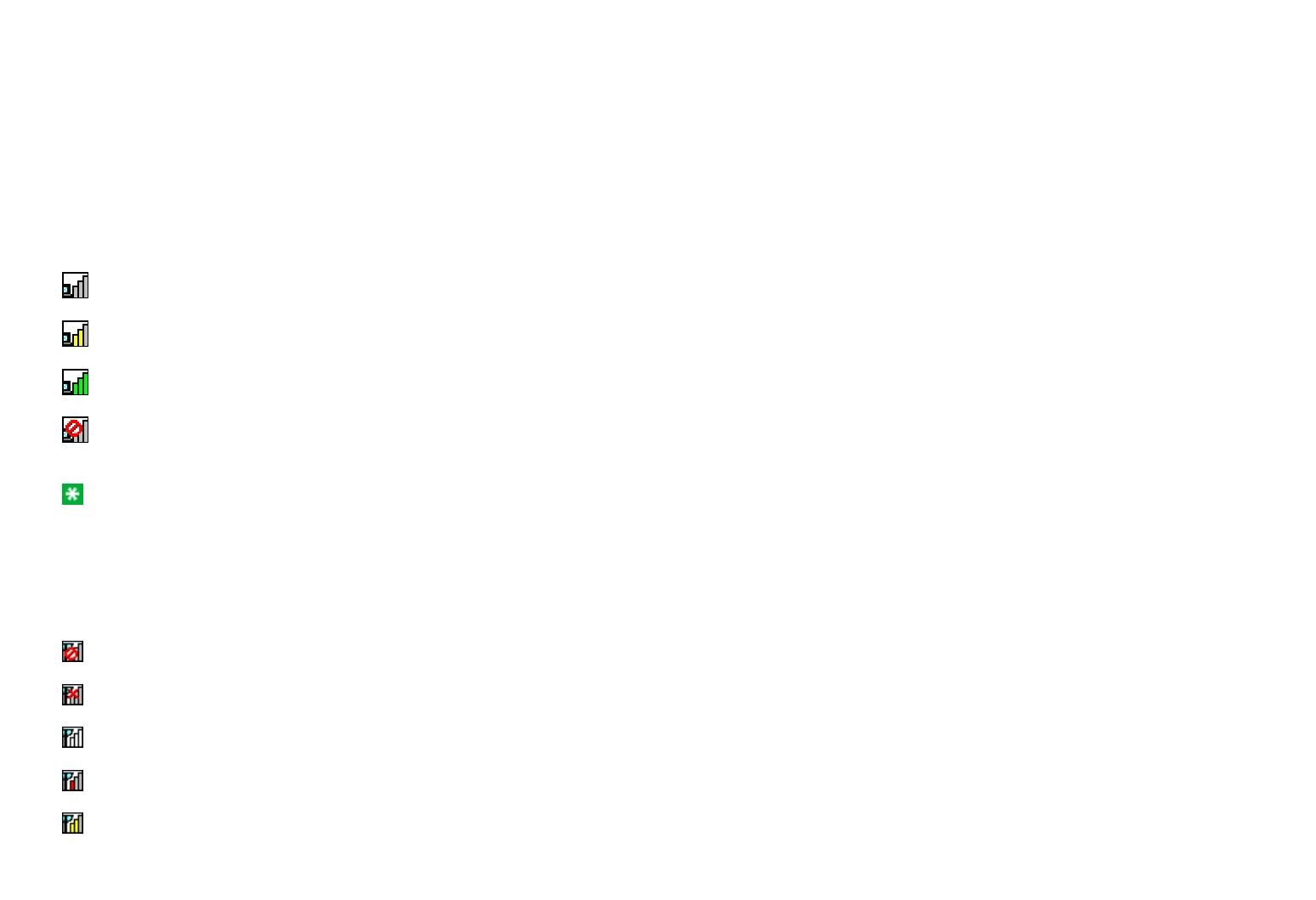
Checking wireless connection status
You can check the signal strength and status of your wireless connection either by opening Access Connections™, or by double-clicking the Access
Connections wireless status icon in the system tray.
The Access Connections wireless status icon displays the signal strength and status of your wireless connection.
Wireless status icon states: wireless LAN
No link or a very poor one
Usable but weak link
Strong link
Wireless radio is disabled
Note: If you have trouble in making a connection, try moving your computer closer to your wireless access point.
Wireless status icon states: wireless WAN
Power to the WAN radio is off.
No association
No signal
Signal level 1
Signal level 2
1/2 ページChecking wireless connection status
2008/06/11file://C:\TamaTemp\wirestat.htm\wirestat.htm
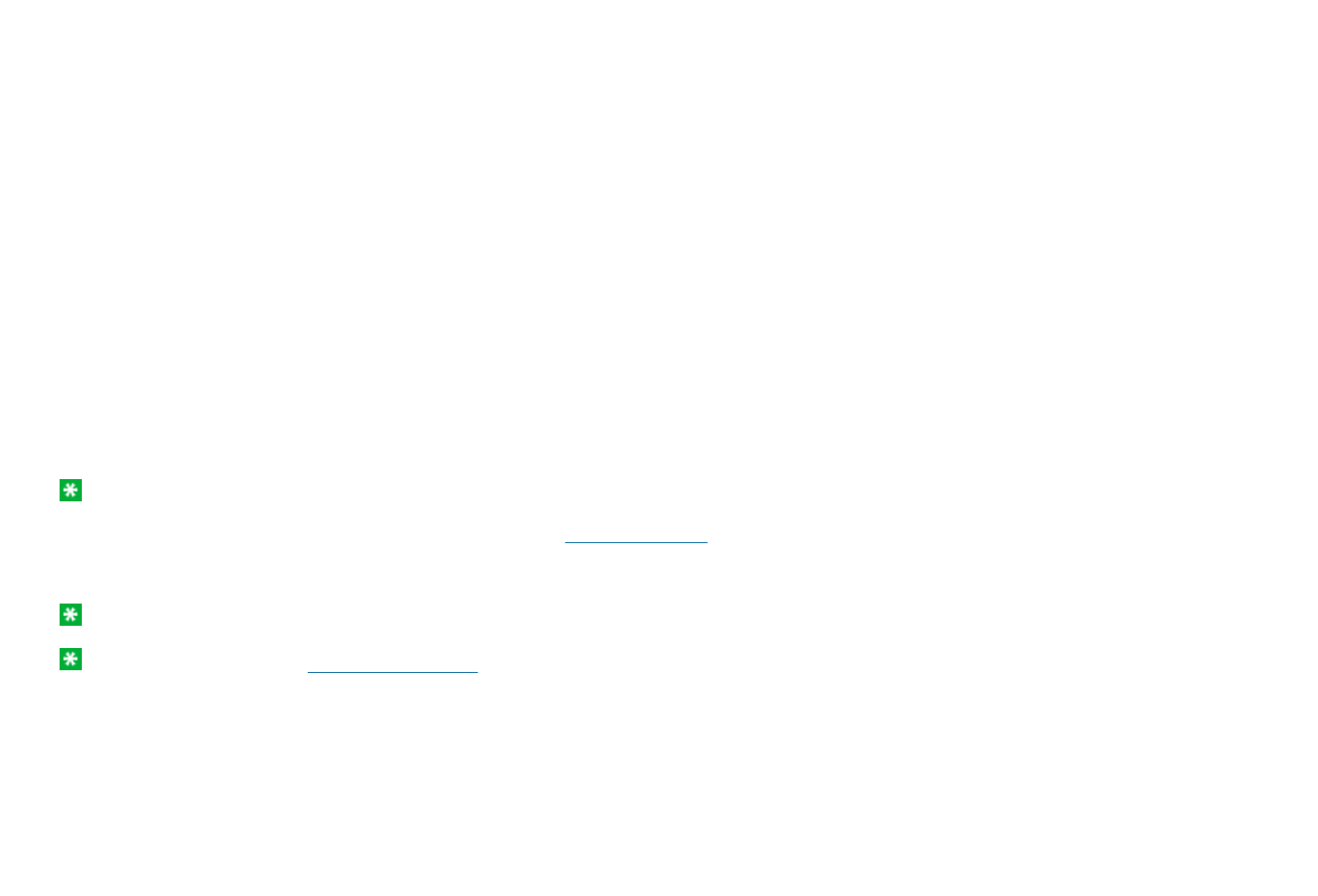
To enable or disable the wireless feature, press Fn+F5. A list of wireless features is displayed. You can turn the feature on and off with a single click.
You can also enable or disable the feature by the following procedures.
To enable the wireless feature, do as follows:
1. Click the Wireless Icon in the system tray.
2. Click Power On Wireless Radio.
To disable the wireless feature, do as follows:
1. Click the Wireless Icon in the system tray.
2. Click Power Off Wireless Radio.
Note: To enable the wireless radio, do as follows:
1. Select On for the Wireless LAN Radio Frequency in the BIOS Setup Utility.
2. Select the On position of the wireless radio switch on the computer.
3. Click the Wireless Icon in the system tray and select Power On Wireless Radio. Or press Fn+F5, and then turn the feature on.
Note: You can use the wireless radio switch to disable the wireless radio of all the wireless devices on your computer.
Note: You can also use the Tablet Shortcut Menu to enable or disable the wireless feature if you are using your computer in tablet mode.
Enabling or disabling the wireless feature
1/2 ページEnabling or disabling the wireless feature
2008/06/11file://C:\TamaTemp\Wlenab.htm\Wlenab.htm
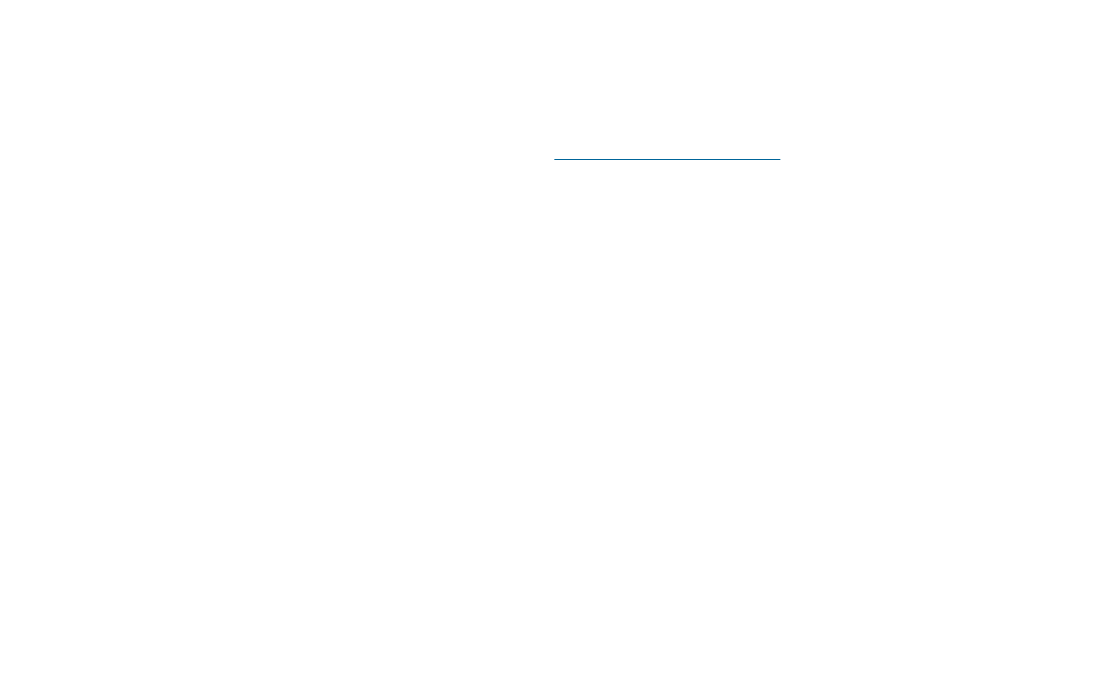
Wireless upgradeable ThinkPad models
Depending on the model, your ThinkPad® computer might be wireless upgradeable. This means that your
computer has an antenna that can support wireless LAN access when wireless LAN access points are
available. Wireless devices are available from Lenovo: Finding ThinkPad options.
1/1 ページWireless upgradeable ThinkPad models
2008/06/11file://C:\TamaTemp\WIREREAD.HTM\WIREREAD.HTM
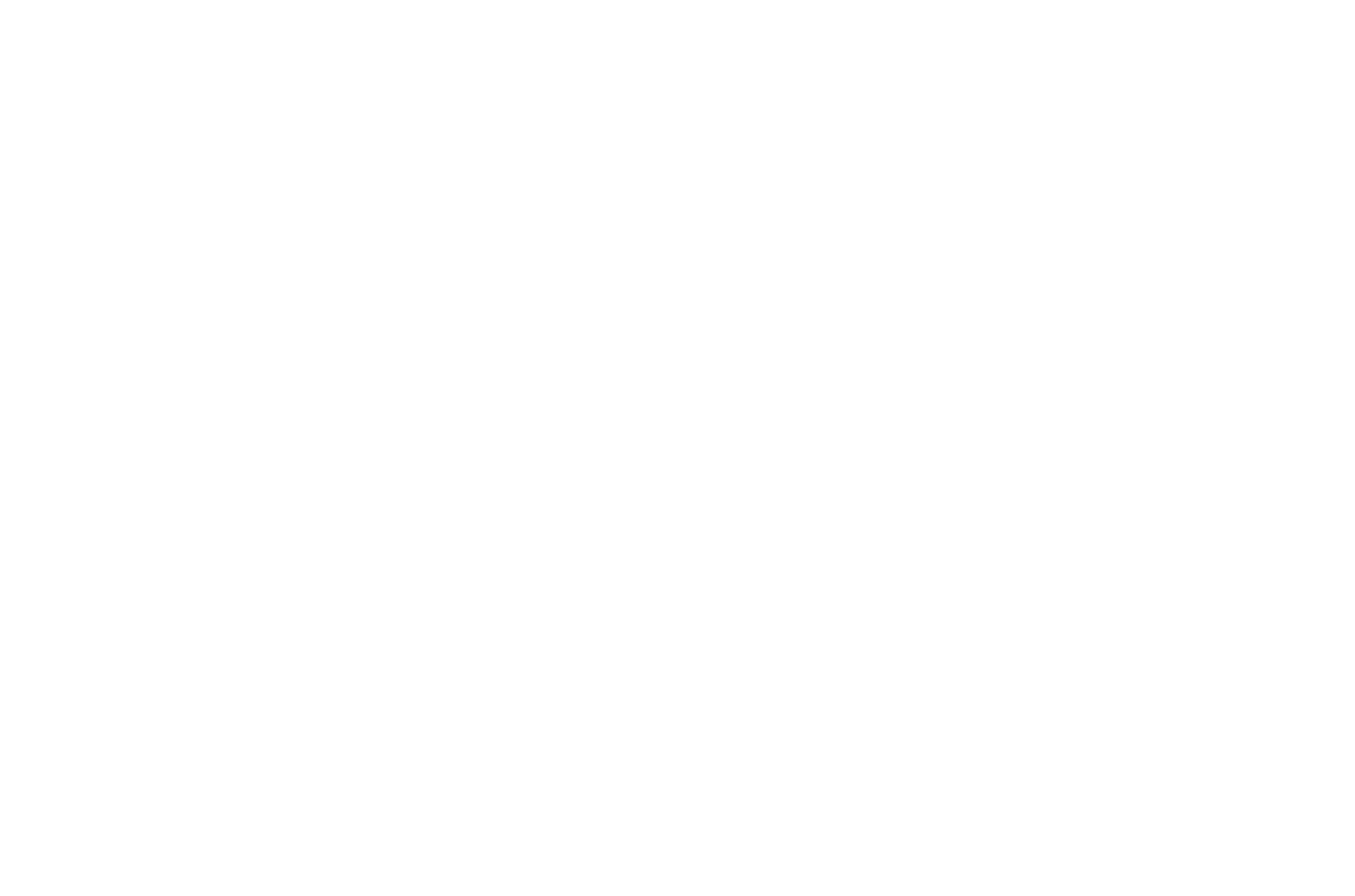
Wireless interoperability
Wireless LAN PCI Express Mini Card is designed to be interoperable with any wireless LAN product that is based on Direct Sequence
Spread Spectrum (DSSS), Complementary Code Keying (CCK), and/or Orthogonal Frequency Division Multiplexing (OFDM) radio
technology, and is compliant to:
zThe IEEE 802.11a/b/g Standard on Wireless LANs, as defined and approved by the Institute of Electrical and Electronics
Engineers.
zThe Wireless Fidelity (WiFi) certification as defined by the Wi-Fi Alliance.
Bluetooth Daughter Card is designed to be interoperable with any Bluetooth product that is compliant to Bluetooth Specification 2.0 +
EDR as defined by the Bluetooth SIG. Following profiles are supported by Bluetooth Daughter Card:
zGeneric Access
zService Discovery
zSerial Port
zDial-up Networking
zFAX
zLAN Access using PPP
zPersonal Area Network
zGeneric Object Exchange
zGeneric Object Push
zFile Transfer
zSynchronization
zAudio Gateway
zHeadset
zPrinter
Wireless related information
1/3 ページWireless related information
2008/06/11file://C:\TamaTemp\wiinfo.htm\wiinfo.htm
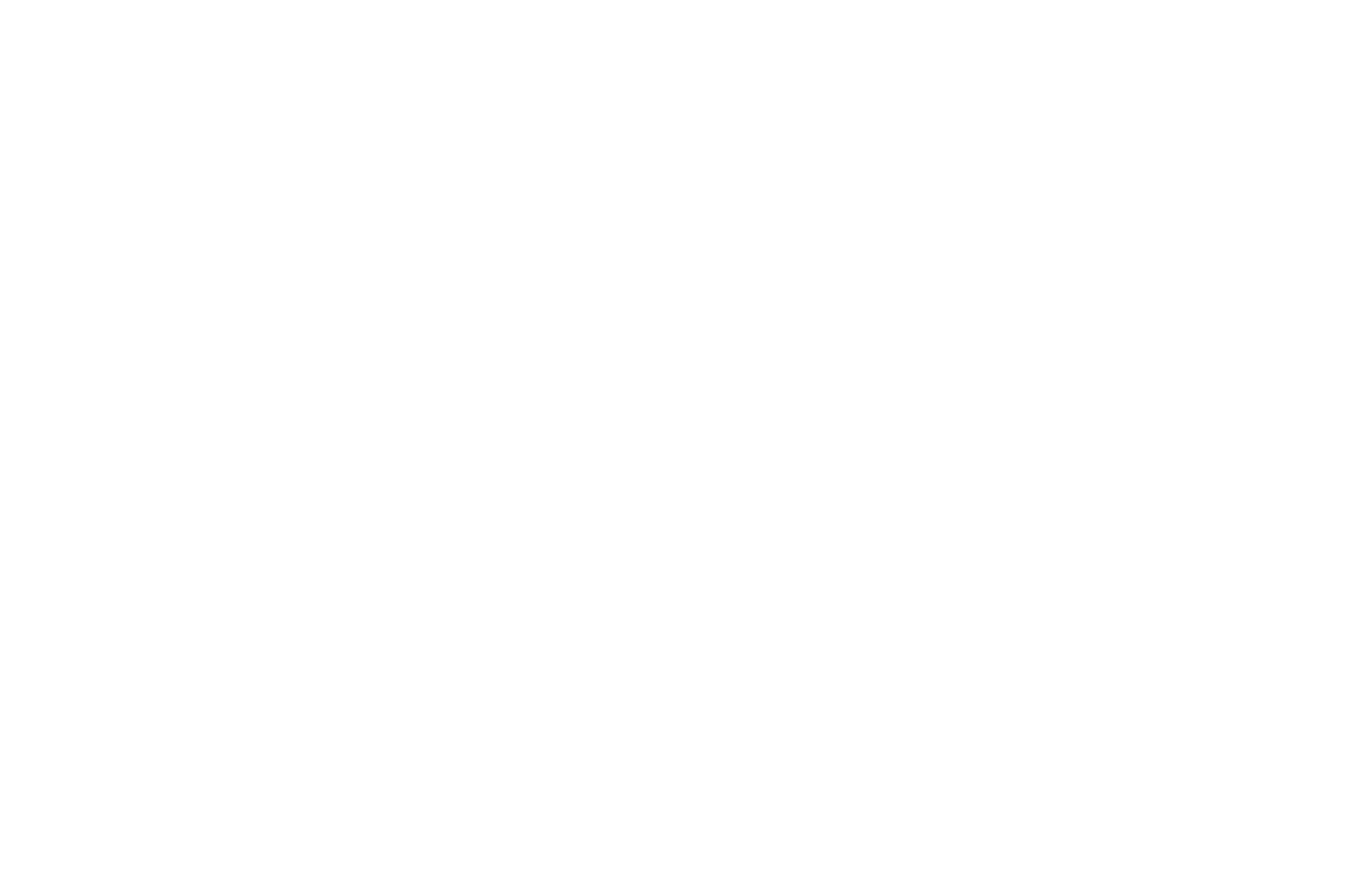
(y )
zBasic Image
zHandsfree
zAV
Usage environment and your health
Wireless LAN PCI Express Mini Card and Bluetooth Daughter Card emit radio frequency electromagnetic energy like other radio devices.
However, the level of energy emitted is far much less than the electromagnetic energy emitted by wireless devices like for example
mobile phones.
Because Wireless LAN PCI Express Mini Card and Bluetooth Daughter Card operate within the guidelines found in radio frequency
safety standards and recommendations, Lenovo believes the integrated wireless cards are safe for use by consumers. These standards
and recommendations reflect the consensus of the scientific community and result from deliberations of panels and committees of
scientists who continually review and interpret the extensive research literature.
In some situation or environment, the use of Wireless LAN PCI Express Mini Card or Bluetooth Daughter Card may be restricted by the
proprietor of the building or responsible representatives of the organization. These situations may for example include:
zUsing the integrated wireless cards on board of airplanes, or in hospitals
zIn any other environment where the risk of interference to other devices or services is perceived or identified as harmful.
If you are uncertain of the policy that applies on the use of wireless devices in a specific organization (e.g. airport or hospital), you are
encouraged to ask for authorization to use Wireless LAN PCI Express Mini Card or Bluetooth Daughter Card prior to turning on the
computer.
2/3 ページWireless related information
2008/06/11file://C:\TamaTemp\wiinfo.htm\wiinfo.htm
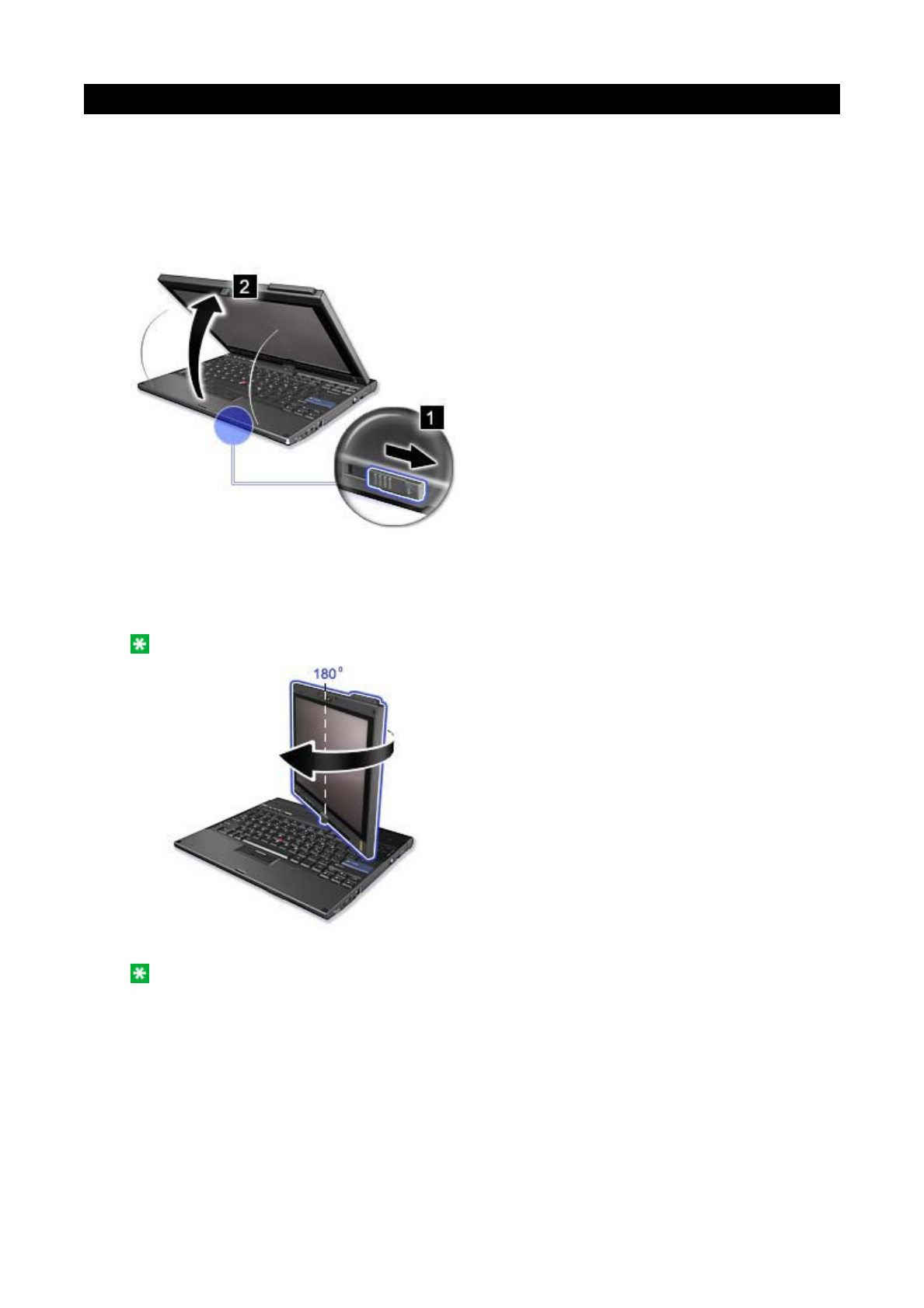
In the tablet mode, you can use your ThinkPad® computer in a creative and intuitive way by jotting down
notes and illustrations with the Tablet Digitizer Pen and then storing them digitally.
To use your ThinkPad computer in the tablet mode, do as follows:
1. Unlock the display latch (1) and open the computer display (2) slowly, holding the upper left and right
sides of the display with both hands. Your computer is now in the notebook mode.
2. Open the display by at least 45 degrees, preferably by 90 degrees. Grasp the center of one side of the
computer display with one hand while holding the keyboard bezel with the other hand; then rotate the
display slowly clockwise or counter-clockwise (the figure below shows clockwise rotation as an
example) until the back of the display is facing the keyboard. Your computer is now in the picture
frame mode.
Note: While rotating the display, do not press the upper edge of either side of the display.
3. Close the computer display slowly, holding the upper left and right sides with both hands.
Note: Make sure that the display is rotated at 180 degrees, so that the back of the display faces the
keyboard.
Using the tablet mode
㪧㪸㪾㪼㩷㪈㩷㫆㪽㩷㪊㪬㫊㫀㫅㪾㩷㫋㪿㪼㩷㫋㪸㪹㫃㪼㫋㩷㫄㫆㪻㪼
㪉㪇㪇㪏㪆㪇㪎㪆㪉㪐㪽㫀㫃㪼㪑㪆㪆㪚㪑㪳㪫㪸㫄㪸㪫㪼㫄㫇㪳㫌㫊㪼㫋㪸㪹㪅㪟㪫㪤㪳㫌㫊㪼㫋㪸㪹㪅㪟㪫㪤
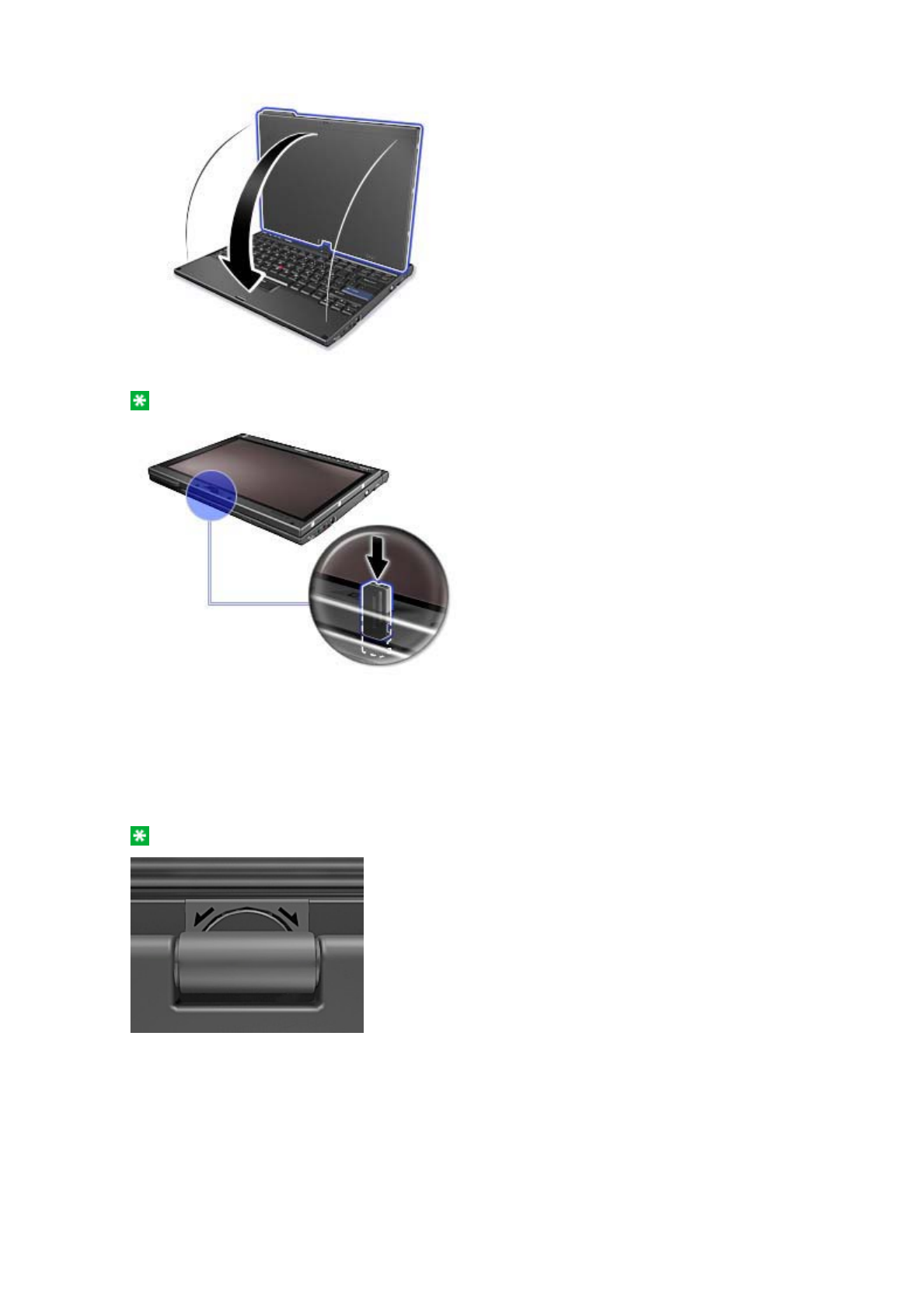
4. Press the center latch down to lock the display.
Note: Do not rotate, twist, or bend the center latch of the display.
Your computer is now in the tablet mode.
To return your ThinkPad computer to the notebook mode, do as follows:
1. Take note of the display swivel indicator located on the hinge. The arrow lights green to show which
direction you need to rotate the display to return it to notebook mode.
Note: Do not force the display to rotate in the wrong direction.
2. Unlatch the display latch and open the display by at least 45 degrees, preferably by 90 degrees.
3. Follow the direction shown by the dual-swivel indicator and rotate the display slowly (figure below
shows counter-clockwise rotation as an example) until the front of the display is facing the keyboard.
㪧㪸㪾㪼㩷㪉㩷㫆㪽㩷㪊㪬㫊㫀㫅㪾㩷㫋㪿㪼㩷㫋㪸㪹㫃㪼㫋㩷㫄㫆㪻㪼
㪉㪇㪇㪏㪆㪇㪎㪆㪉㪐㪽㫀㫃㪼㪑㪆㪆㪚㪑㪳㪫㪸㫄㪸㪫㪼㫄㫇㪳㫌㫊㪼㫋㪸㪹㪅㪟㪫㪤㪳㫌㫊㪼㫋㪸㪹㪅㪟㪫㪤
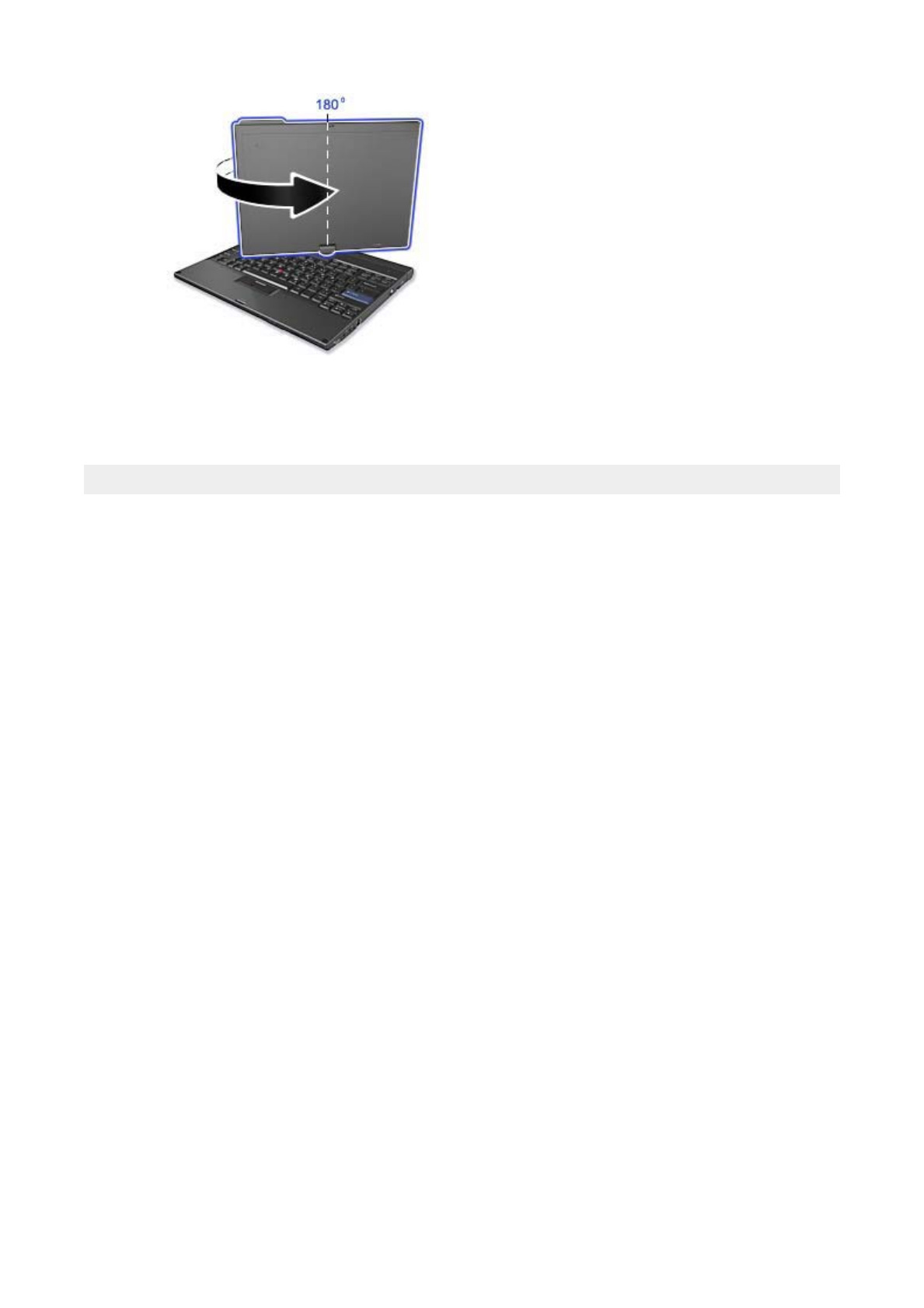
Your computer is now in the notebook mode.
Tips on using your computer in the tablet mode
zTo close the computer display, first make sure that the display either faces the keyboard or is
positioned at 180 degrees to the keyboard, so that the back of the display faces the keyboard.
zDo not pick up or hold the computer by the display only.
zDo not hit, vibrate, or bump the computer display.
zTo allow free ventilation, do not place any obstacle, such as a thick-piled carpet or a soft cushion,
in front of the fan.
zWhen you use the computer in the picture frame mode, hold the display with one hand and use
the Tablet Digitizer Pen.
zIf you hold the computer with one hand while using it in the tablet mode, do not expose it to
excessive vibration, shock, or rotation.
zDo not use the computer outdoors. Do not expose it to rain.
zIf you put your computer in a carrying case, put it into notebook mode and close the display.
㪧㪸㪾㪼㩷㪊㩷㫆㪽㩷㪊㪬㫊㫀㫅㪾㩷㫋㪿㪼㩷㫋㪸㪹㫃㪼㫋㩷㫄㫆㪻㪼
㪉㪇㪇㪏㪆㪇㪎㪆㪉㪐㪽㫀㫃㪼㪑㪆㪆㪚㪑㪳㪫㪸㫄㪸㪫㪼㫄㫇㪳㫌㫊㪼㫋㪸㪹㪅㪟㪫㪤㪳㫌㫊㪼㫋㪸㪹㪅㪟㪫㪤
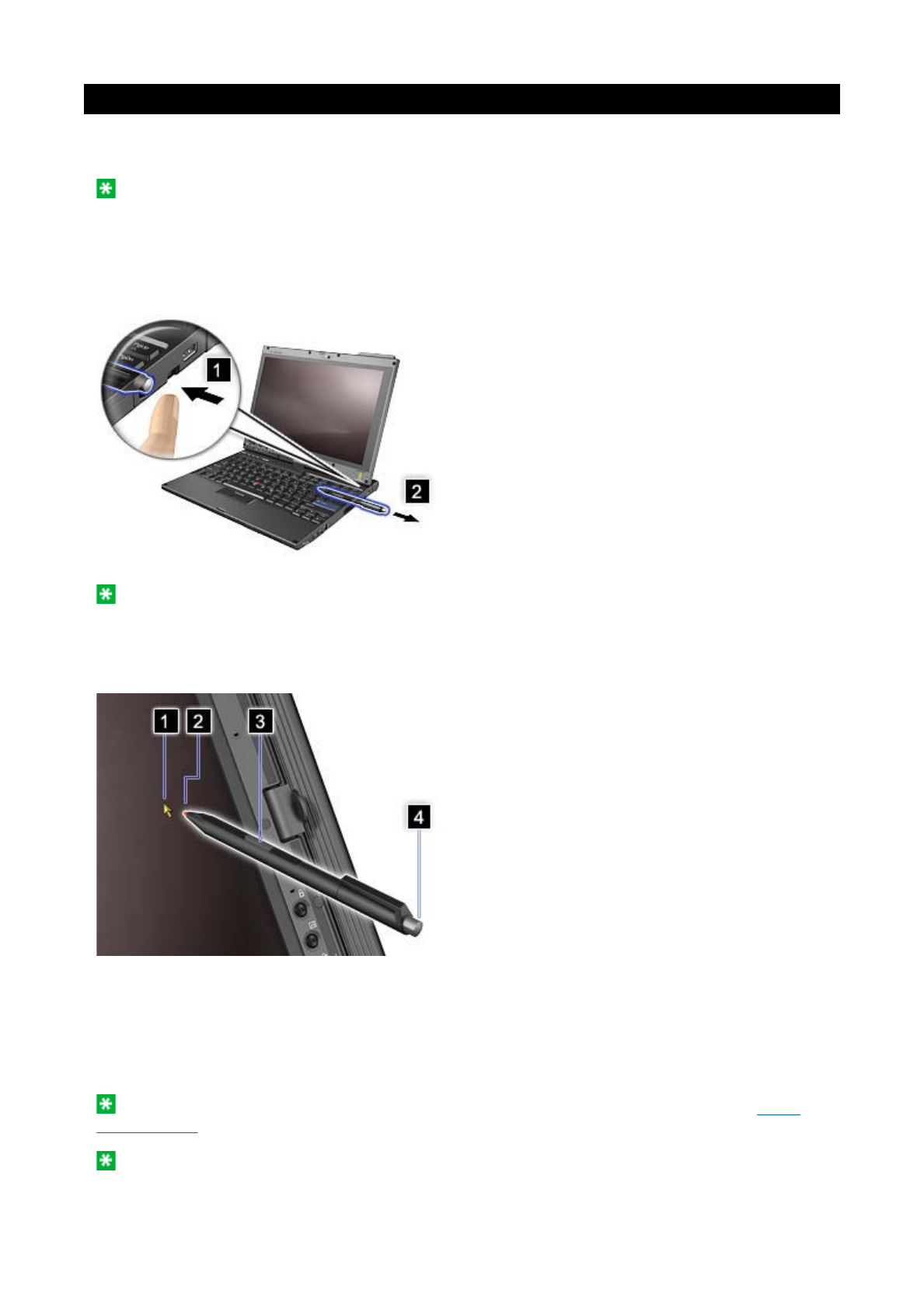
Using the Tablet Digitizer Pen
The Tablet Digitizer Pen and its accessories are shipped in a separate box within the ThinkPad® shipping
box. You can use the pen to control your computer just as you would with a mouse or keyboard.
Note: This pen is not waterproof. Take care not to soak it or dip it in water.
You can store the pen in the slot on the right side of the ThinkPad computer. Press it gently into the slot
until you hear a click.
To remove the pen from its slot, press it gently into the slot (1) to release it; then pull it out (2).
Note: The pen contains pressure sensors. Do not push the tip of the pen for an extended period of
time. Do not subject the pen to shock or vibration.
The Tablet Digitizer Pen consists of a tip (2), a click button (3), and an eraser tip (4). Hold the pen and
point the tip at the display to move the cursor (1).
To make a selection (single click), tap the display once with the pen. To double-click, tap twice without
pausing. To do a right-click, tap the display once and then hold the tip of the pen on the display; the right-
click icon appears.
Pressing the click button (3) is the same as a right-click. The eraser tip (4) functions like an eraser in
applications that support this function.
Note: You can enable or disable the pen buttons in the Tablet and Pen Settings panel of the Tablet
Shortcut Menu.
Note: The Digitizer Pen shipped with the ThinkPad X200 Tablet computer is for use with that computer
only. Do not insert it into the pen slot of the ThinkPad X41 Tablet computer.
㪧㪸㪾㪼㩷㪈㩷㫆㪽㩷㪉㪬㫊㫀㫅㪾㩷㫋㪿㪼㩷㪫㪸㪹㫃㪼㫋㩷㪛㫀㪾㫀㫋㫀㫑㪼㫉㩷㪧㪼㫅
㪉㪇㪇㪏㪆㪇㪎㪆㪉㪐㪽㫀㫃㪼㪑㪆㪆㪚㪑㪳㪫㪸㫄㪸㪫㪼㫄㫇㪳㫋㪸㪹㫇㪼㫅㪅㪟㪫㪤㪳㫋㪸㪹㫇㪼㫅㪅㪟㪫㪤
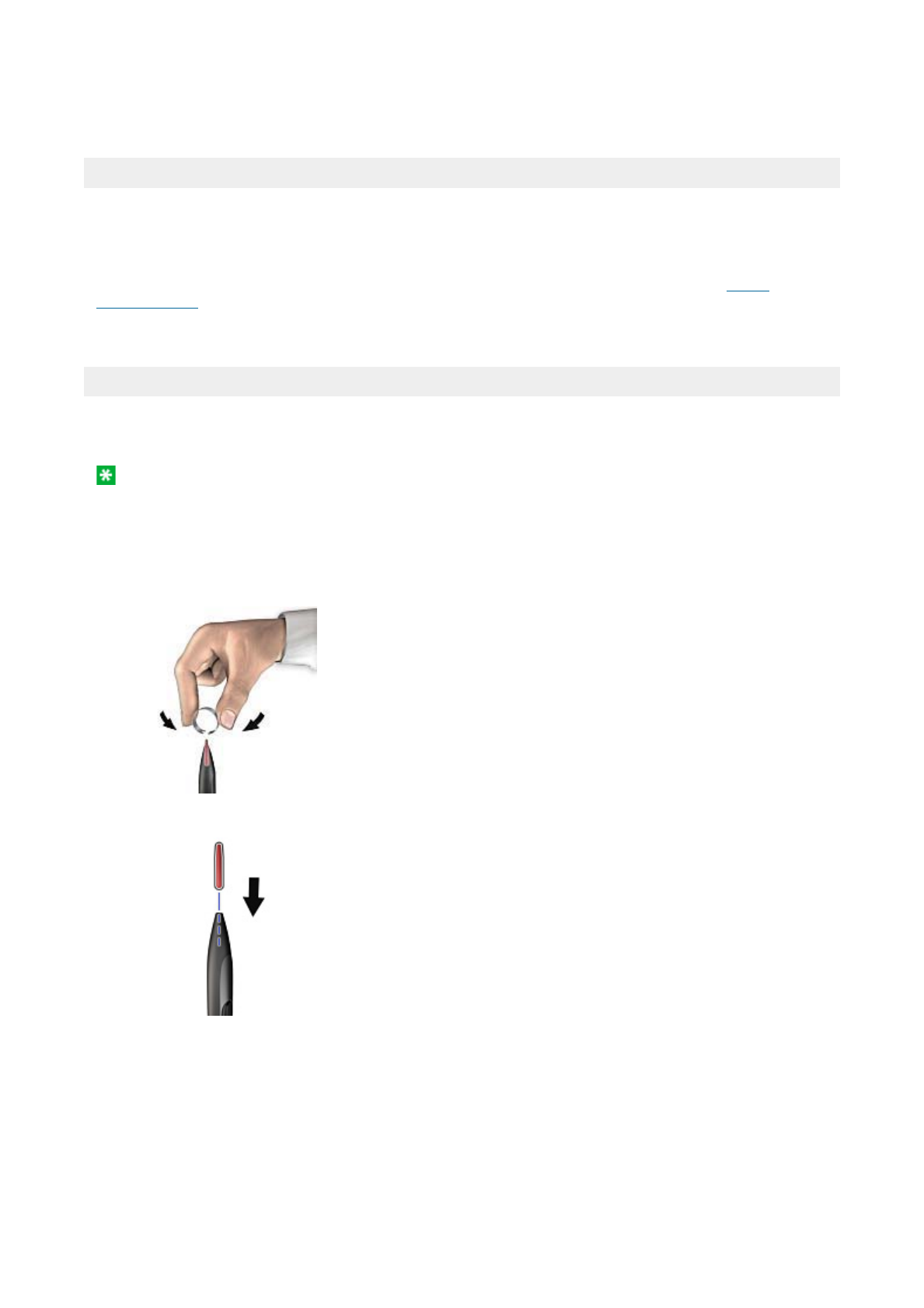
only. Do not insert it into the pen slot of the ThinkPad X200 Tablet computer.
Using the Tablet PC Input Panel
Besides functioning as a basic selection tool, the Tablet Digitizer Pen also enables you to write text or
draw on the screen, as you would with a pen on paper. Different methods of input can be chosen from the
Tablet PC Input Panel on the Windows® taskbar.
To configure the Tablet Digitizer Pen settings, use the Tablet and Pen Settings panel of the Tablet
Shortcut Menu.
Replacing the Tablet Digitizer Pen tip
The tip of the Tablet Digitizer Pen may wear out. Replacement tips and a tip removal tool are included in
the pen box shipped with your computer.
Note: Your computer is shipped with five replacement tips for the Digitizer Pen. Be sure to store the
pen tips in a secure place for future use. The pen tips will not be covered under the warranty for the
digitizer pen or the computer.
To replace a pen tip, do as follows:
1. Grip the pen tip with the tip removal tool, and pull it out.
2. Insert a replacement pen tip fully into the Tablet Digitizer Pen.
㪧㪸㪾㪼㩷㪉㩷㫆㪽㩷㪉㪬㫊㫀㫅㪾㩷㫋㪿㪼㩷㪫㪸㪹㫃㪼㫋㩷㪛㫀㪾㫀㫋㫀㫑㪼㫉㩷㪧㪼㫅
㪉㪇㪇㪏㪆㪇㪎㪆㪉㪐㪽㫀㫃㪼㪑㪆㪆㪚㪑㪳㪫㪸㫄㪸㪫㪼㫄㫇㪳㫋㪸㪹㫇㪼㫅㪅㪟㪫㪤㪳㫋㪸㪹㫇㪼㫅㪅㪟㪫㪤
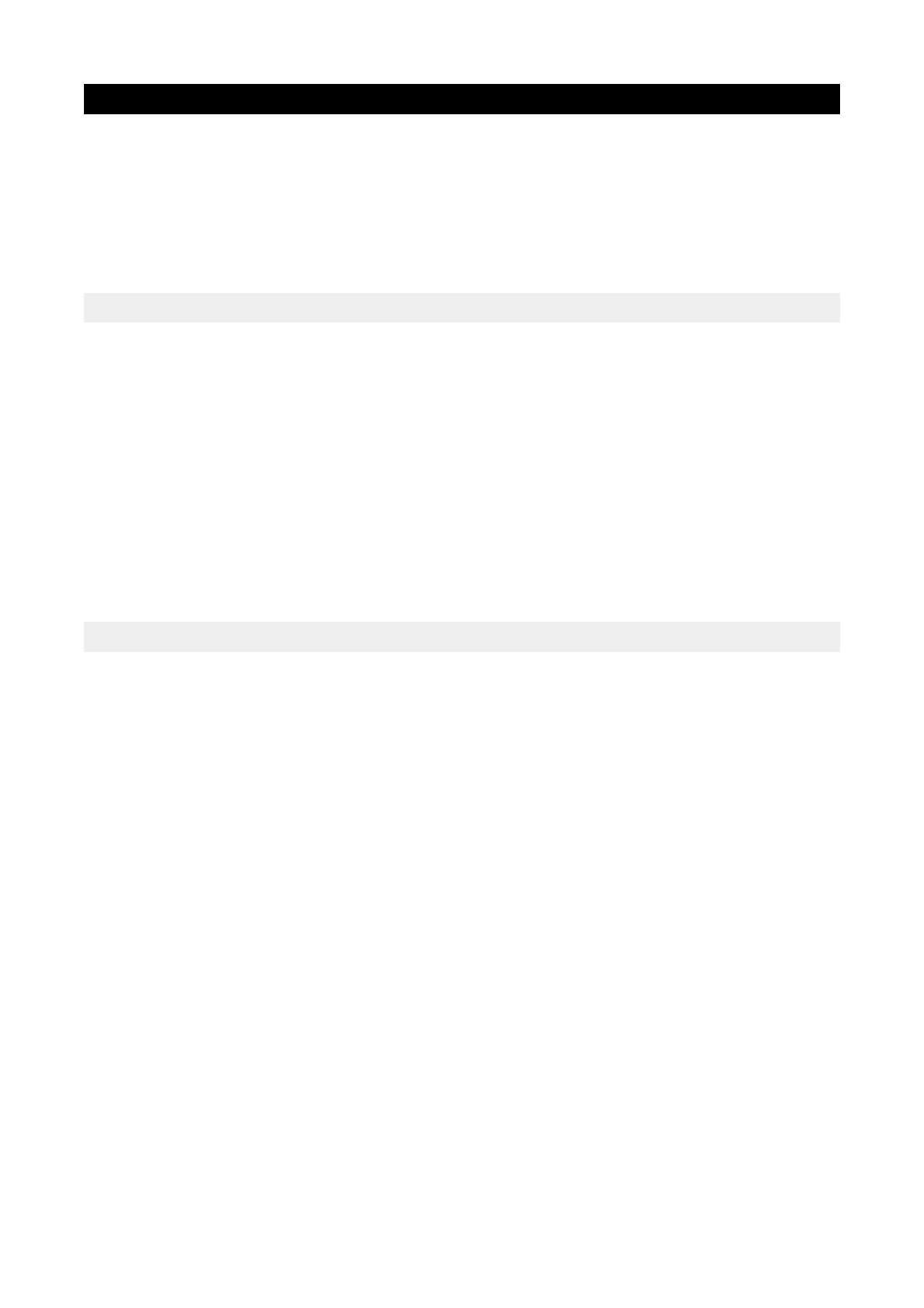
Some models have the touch panel feature. The touch panel feature makes the interaction with your
ThinkPad computer even more natural, because you can use your finger instead of a pen for navigation on
the go.
To make a selection (single click), tap the display once with your finger. To double-click, tap twice without
pausing. To do a right-click, tap the display once and then hold your finger on the display until the right-
click icon appears.
Tips on using the touch panel
zThe touch panel is a glass panel covered with a plastic film. For input you can use either your
finger or the Tablet Digitizer Pen shipped with your computer. Do not use any pen other than the
specified one, or any metallic object, because to do so might damage the touch panel or cause it
to malfunction.
zIf you put your computer in a carrying case, put it into notebook mode and close the display. Do
not carry your computer in tablet mode.
zIf you use both your finger and the Tablet Digitizer Pen simultaneously for input to the screen,
only data entered by use of the Digitizer Pen will be processed.
zIf you use your finger to input to the touch panel, touch only one point at a time. If you touch
several points simulatneously, the input will not be processed correctly.
zWith the touch panel, gradually a discrepancy may start to appear between the point you touched
with your finger during the finger point, and its actual position on the screen. To avoid this,
regularly correct the accuracy of the finger input by use of the touch panel Settings Utility.
Cleaning the touch panel display
1. To remove fingerprints, etc., from the touch panel display, use a dry, soft, lint-free cloth. (A piece
of absorbent cotton will also serve the purpose.) Do not apply solvents to the cloth.
2. Gently wipe foreign particles and dust from the touch panel with one side of the cloth.
3. Wipe smudges or fingerprints with the other side of the cloth, or with a clean cloth.
4. After using the cloth, wash it with a neutral detergent.
Using the touch panel
㪧㪸㪾㪼㩷㪈㩷㫆㪽㩷㪈㪬㫊㫀㫅㪾㩷㫋㪿㪼㩷㫋㫆㫌㪺㪿㩷㫇㪸㫅㪼㫃
㪉㪇㪇㪏㪆㪇㪎㪆㪉㪐㪽㫀㫃㪼㪑㪆㪆㪚㪑㪳㪫㪸㫄㪸㪫㪼㫄㫇㪳㫋㫆㫌㪺㪿㫇㪸㫅㪼㫃㪅㪿㫋㫄㪳㫋㫆㫌㪺㪿㫇㪸㫅㪼㫃㪅㪿㫋㫄