Contents
- 1. User manual
- 2. OEM installation guide
- 3. Regulatory statements
User manual
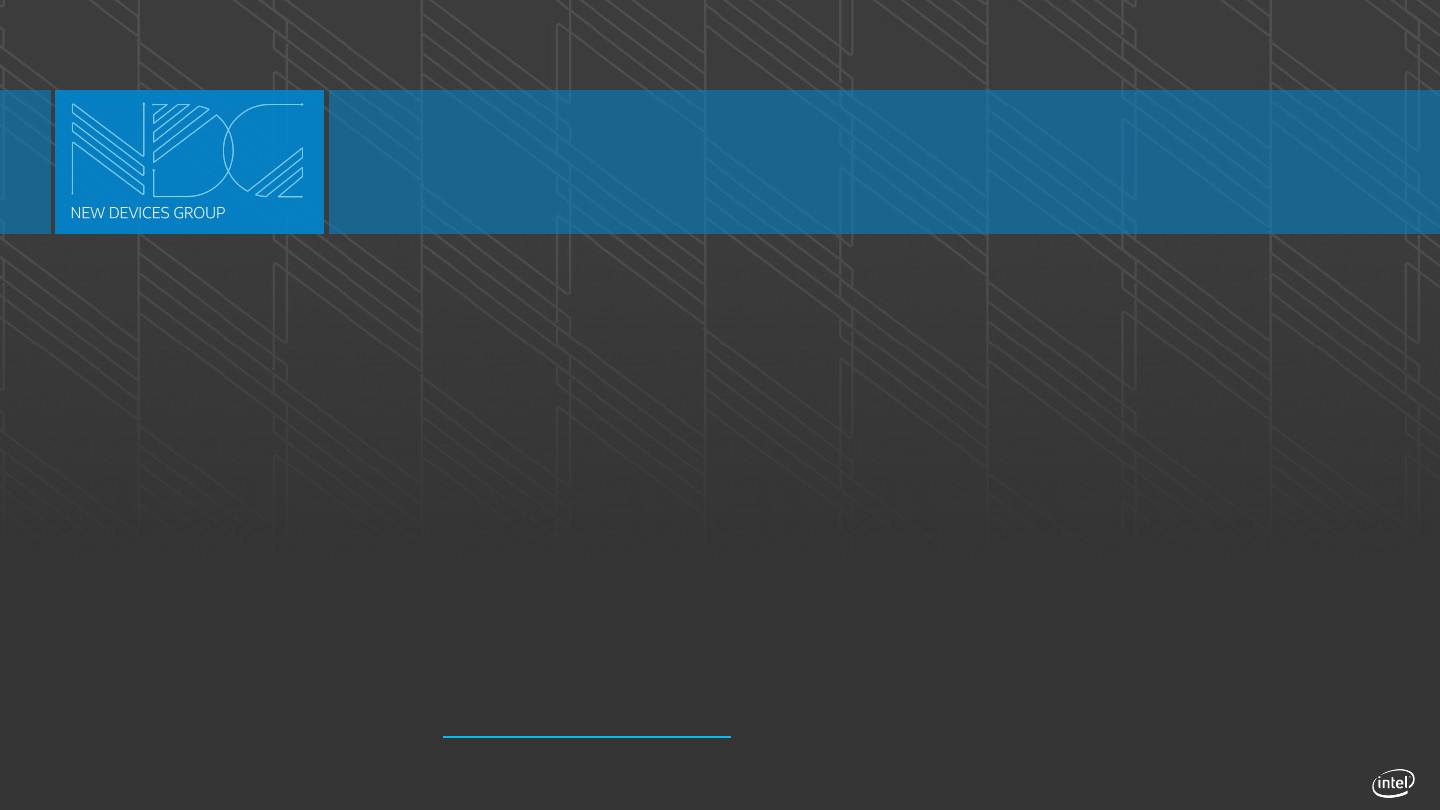
Intel Confidential — Do Not Forward
Lois/Clark Device Behavior
April 28, 2015
New Business Group UX
Document Owner: Anna Mansour anna.mansour@intel.com
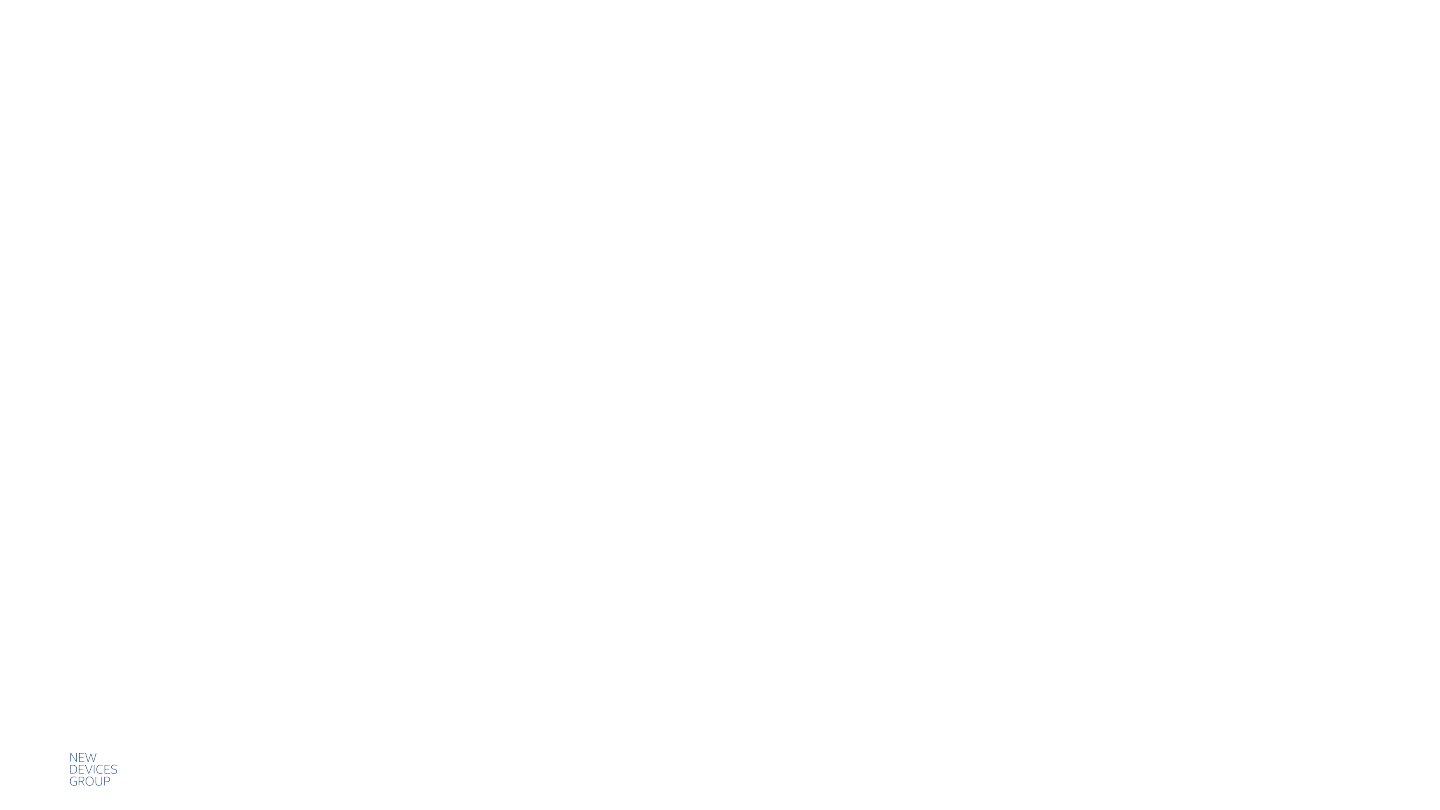
Intel Confidential — Do Not Forward |
Contents
CURRENT JEWELRY (DEVICE) BEHAVIOR
SPECIAL SITUATIONS FOR THE R/GA APP
PLANNED JEWELRY (DEVICE) BEHAVIOR
2
3
10
22

Intel Confidential — Do Not Forward |
Current Jewelry
Behavior
3
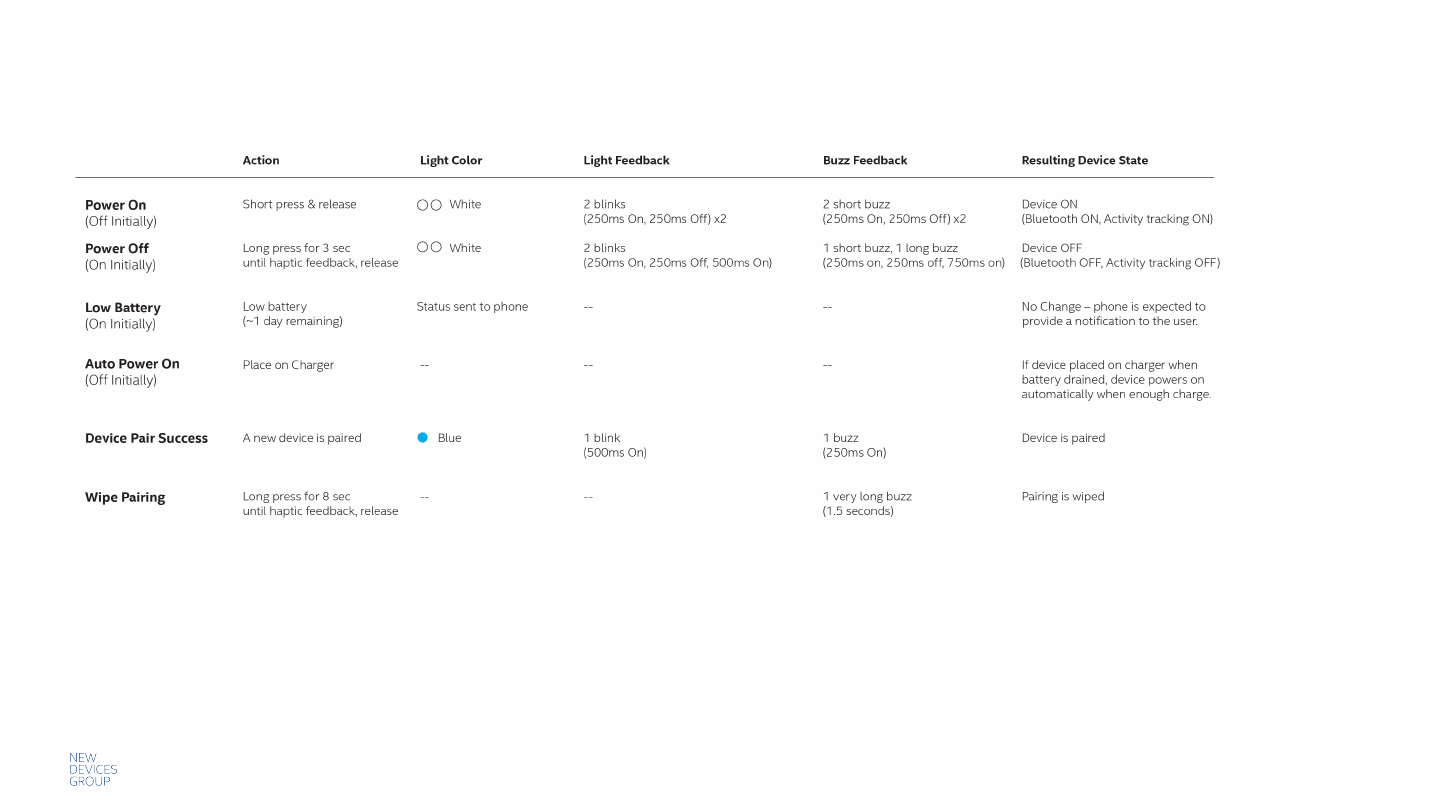
Intel Confidential — Do Not Forward |
Summary of Device Behaviors (Completed)
4
Exact LED Colors TBD pending testing. Inactive = no movement/no alerts received from paired phone.
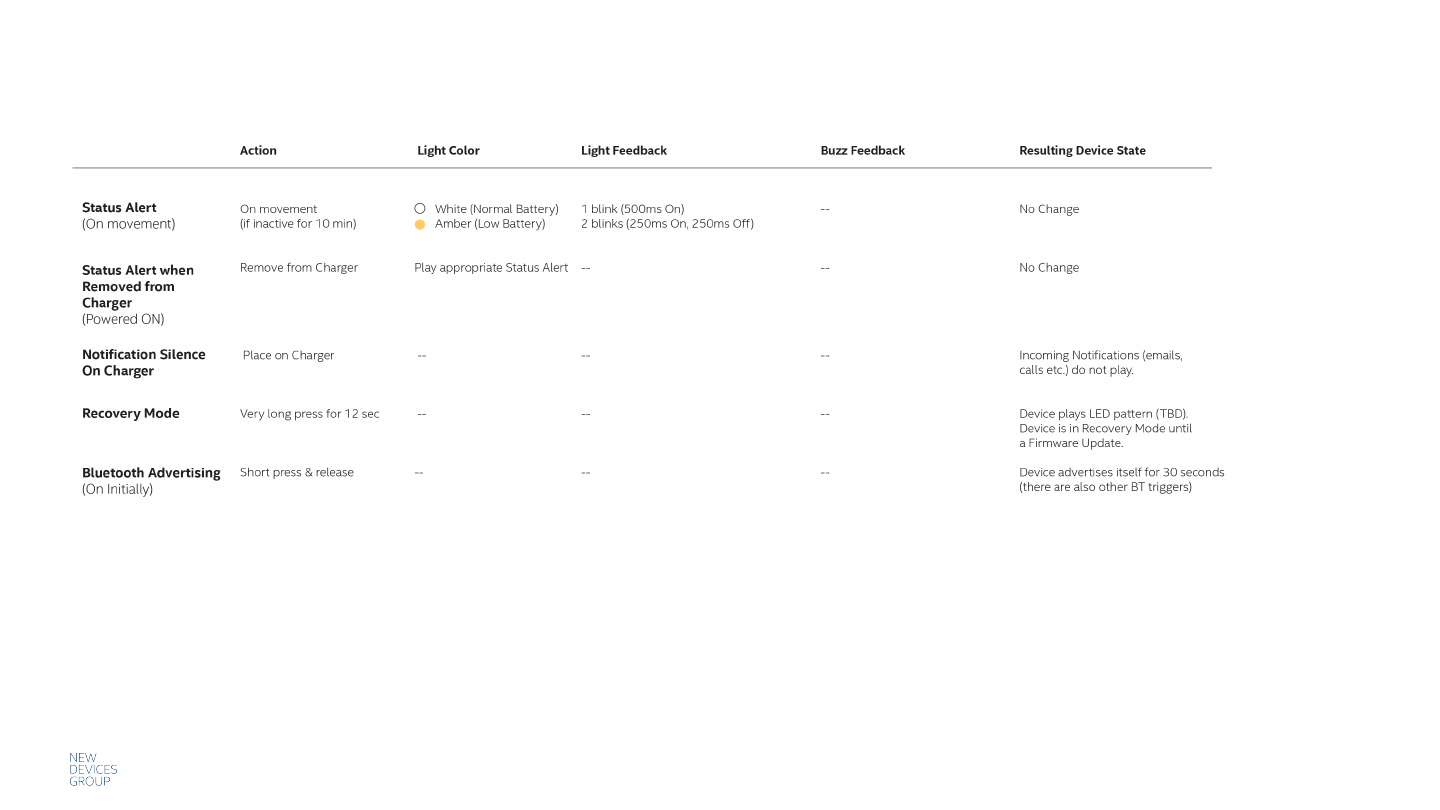
Intel Confidential — Do Not Forward |
Summary of Device Behaviors (Planned)
5
Exact LED Colors TBD pending testing. Inactive = no movement/no alerts received from paired phone.
[By Beta. App must guide
user to do FW update]
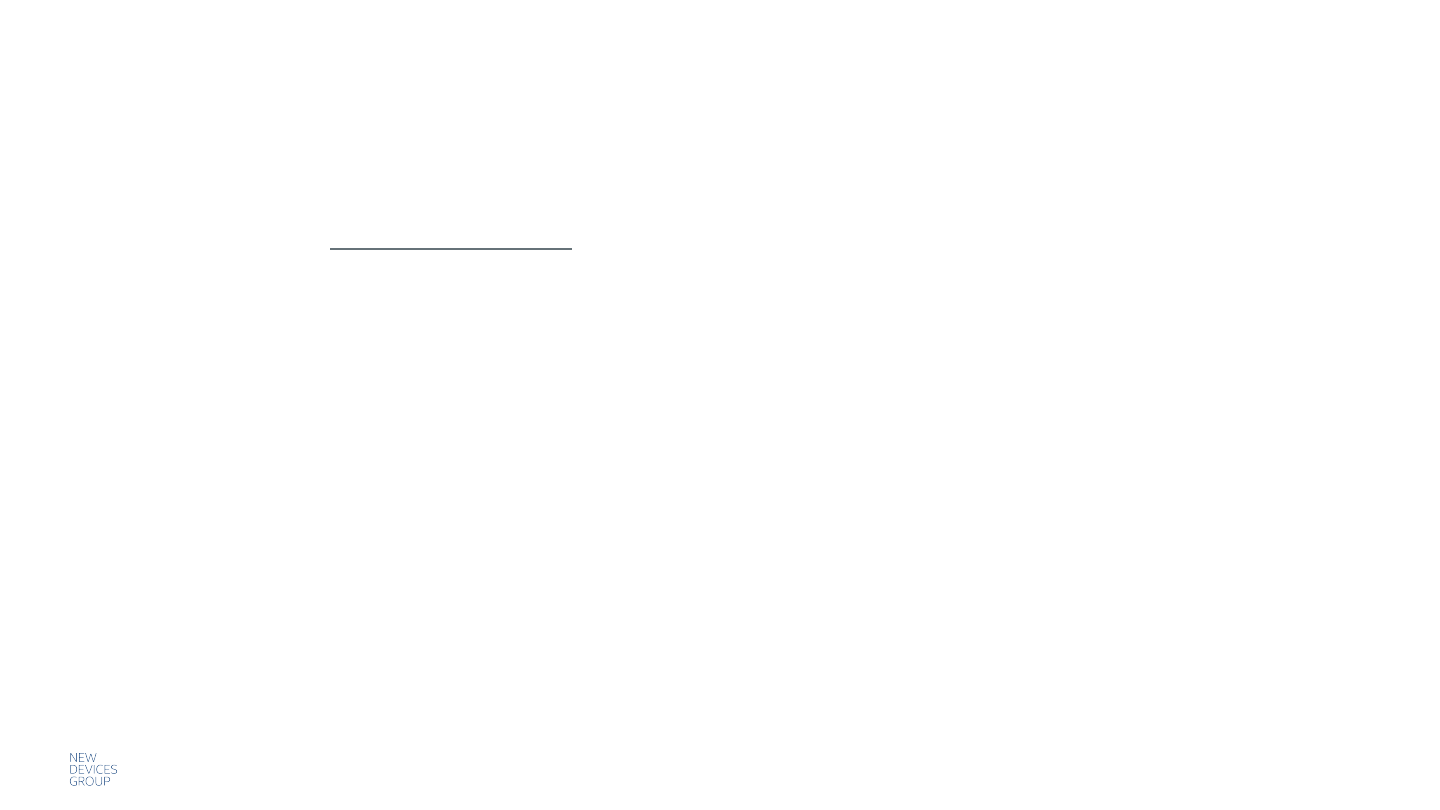
Intel Confidential — Do Not Forward |
Bluetooth Advertising
6
Events that will make the Device advertise itself (30 seconds):
If the Device has not been paired with a phone
! The device is turned on
! The bluetooth pairing information is removed (via an 8-second button press)
! [Planned] The button is pressed once when the device is already turned on
If the Device has been paired with a phone
! The device is turned on
! A button press
! A recognized double or triple tap
! The BLE connection is interrupted
! The bluetooth pairing information is removed (via an 8-second button press)
! Periodically (~every 1s) to maintain a constant connection
! [Planned] When movement (accelerometer) occurs after device hasn’t moved in a given time TBD
More details in Clark/Lois BLE Behaviors document.
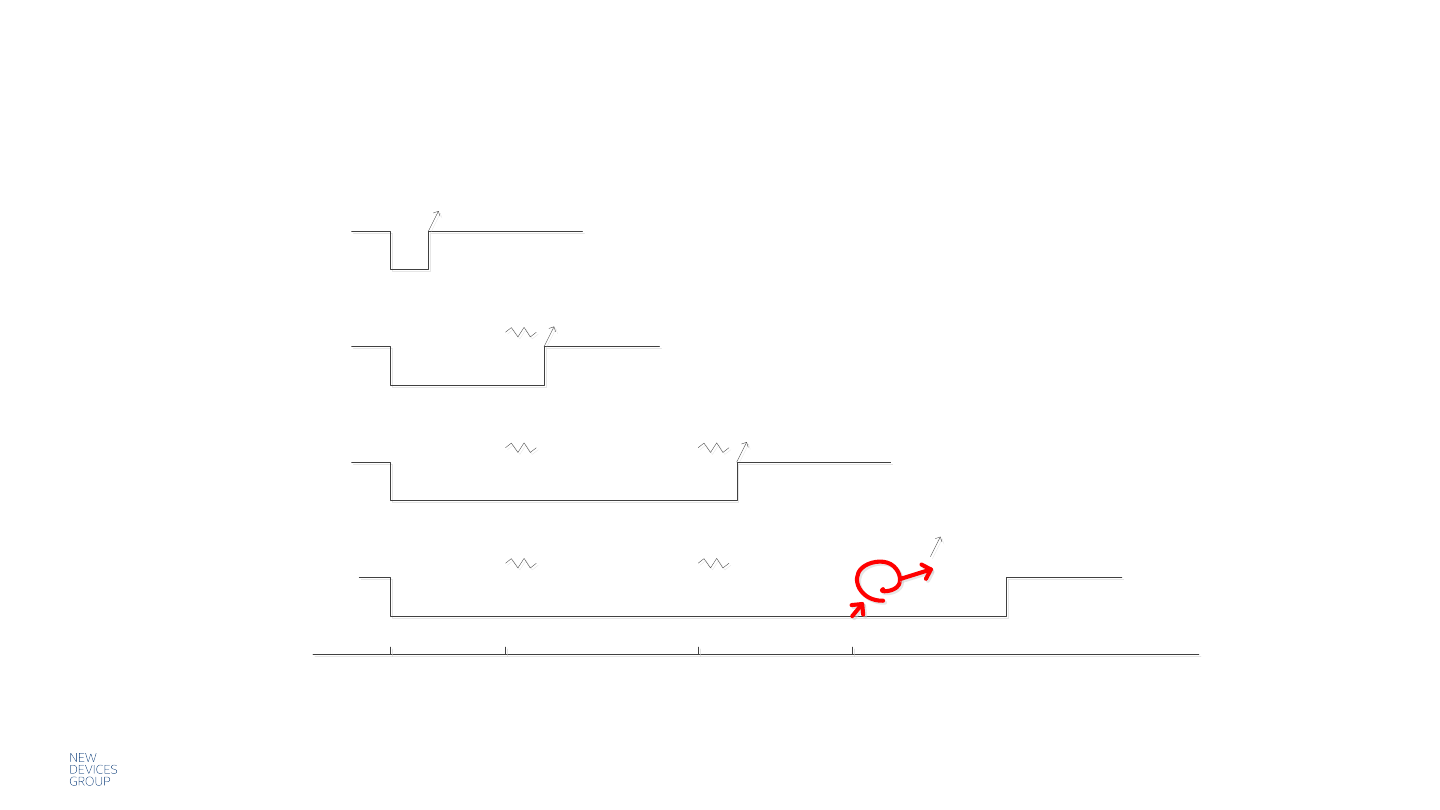
Intel Confidential — Do Not Forward |
Button Overview
7
Vibra Device turns off
Vibra
Vibra Vibra Vibra
Vibra
Turn on / BLE Advertise
Device wipes
pairing info
Device goes to
recover mode
0 Sec 3 Sec 8 Sec 12 Sec
Button
Button
Button
Button
HW Reset
User releases button in response to vibra
User releases button in response to vibra
User releases button in response to vibra
Power On
Power Off
Wipe Pairing Info
Recovery Mode
(used rarely)
Note: If device is already powered on, pressing
the button will trigger BLE to advertise
Note: Currently, on release of the device button the haptic response is played. This
will be fixed so that the haptics play after the button is held for the specified time.
Hold button for 12s for recovery mode/hw reset until light feedback (exact pattern TBD)
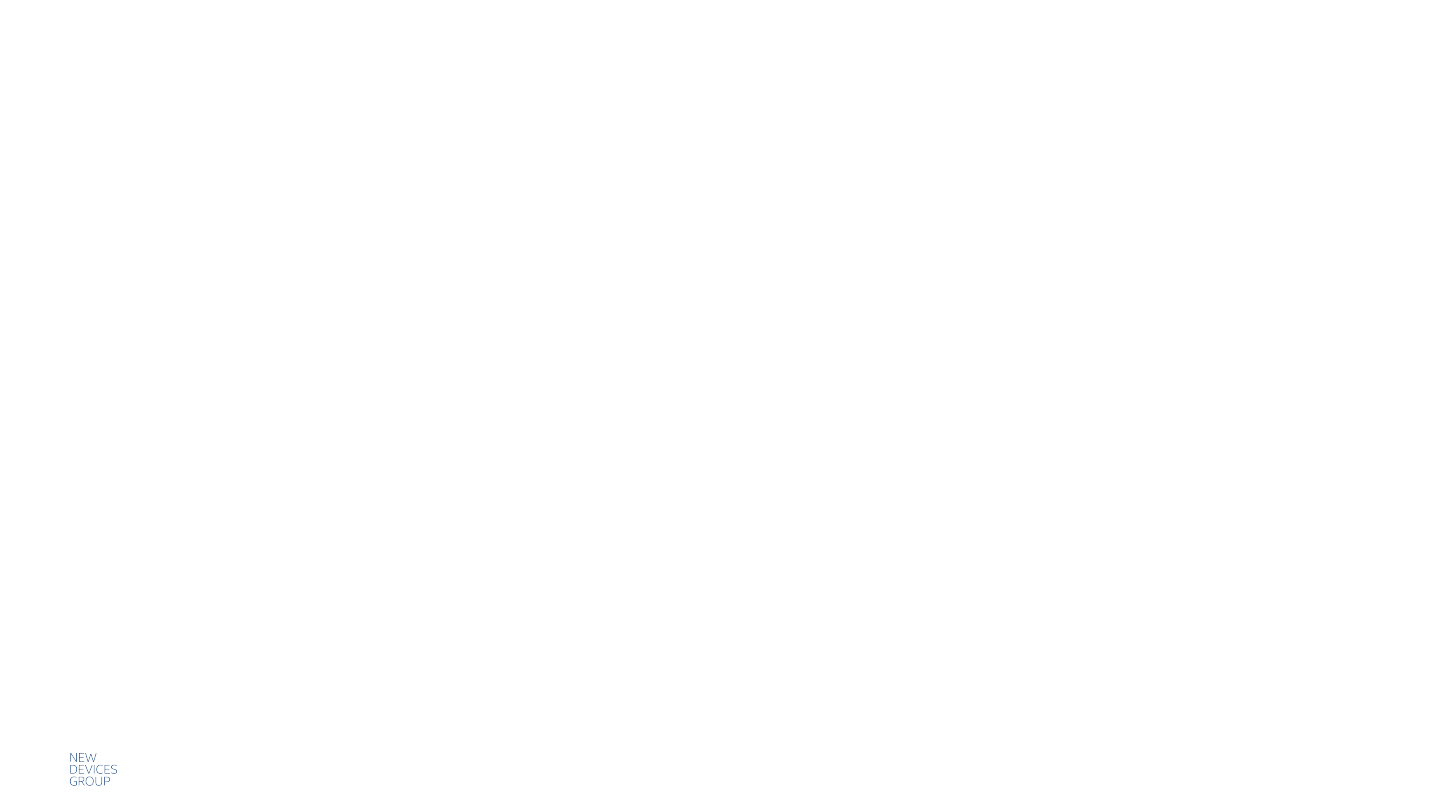
Intel Confidential — Do Not Forward |
Debug Notifications!– Extra Lights You’re Experiencing
8
These occur along with the normal behaviors. They are temporary debugging codes
and will be removed before the Beta Field Trial.
Please see Device Release Notes for the most up to date debug notifications.
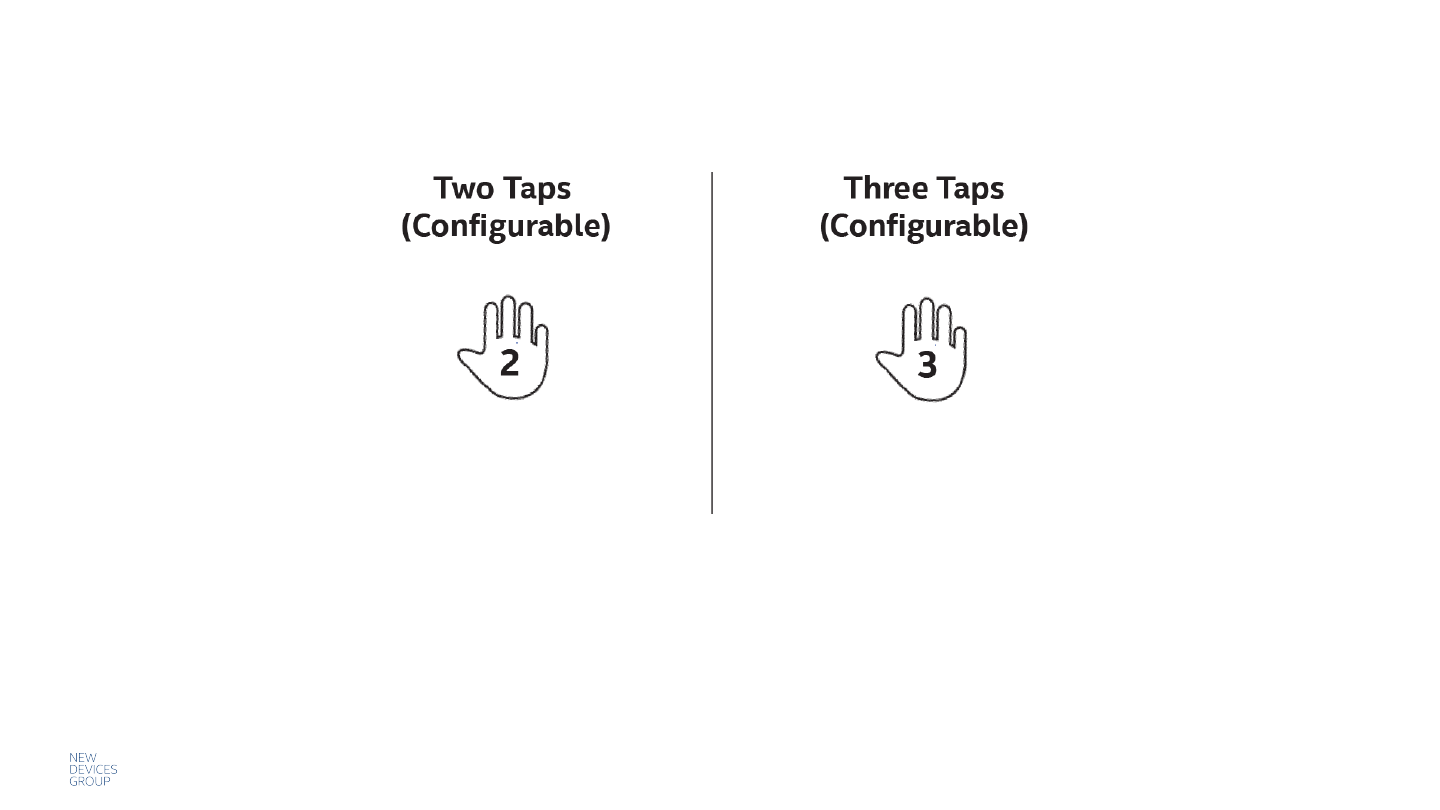
Intel Confidential — Do Not Forward |
Tap Input
9
Pattern Error: Feedback if a tap not successfully sent to phone.
Buzz: 250ms LED: Red 5 Flicker (100ms On, 100ms Off)
Pattern Gestures: Blink feedback for two and 3 taps.
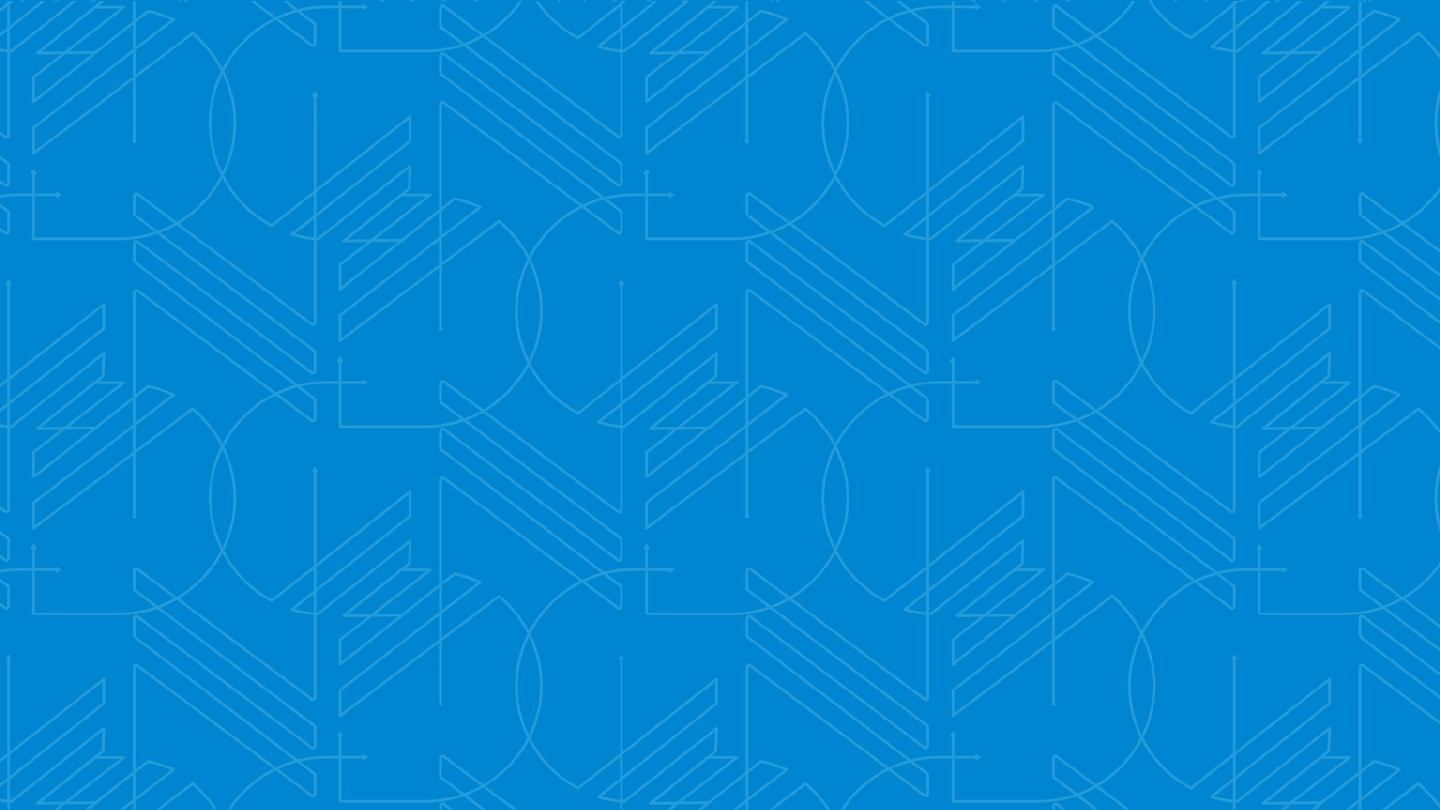
Intel Confidential — Do Not Forward |
Special Situations for the
R/GA App to handle
10
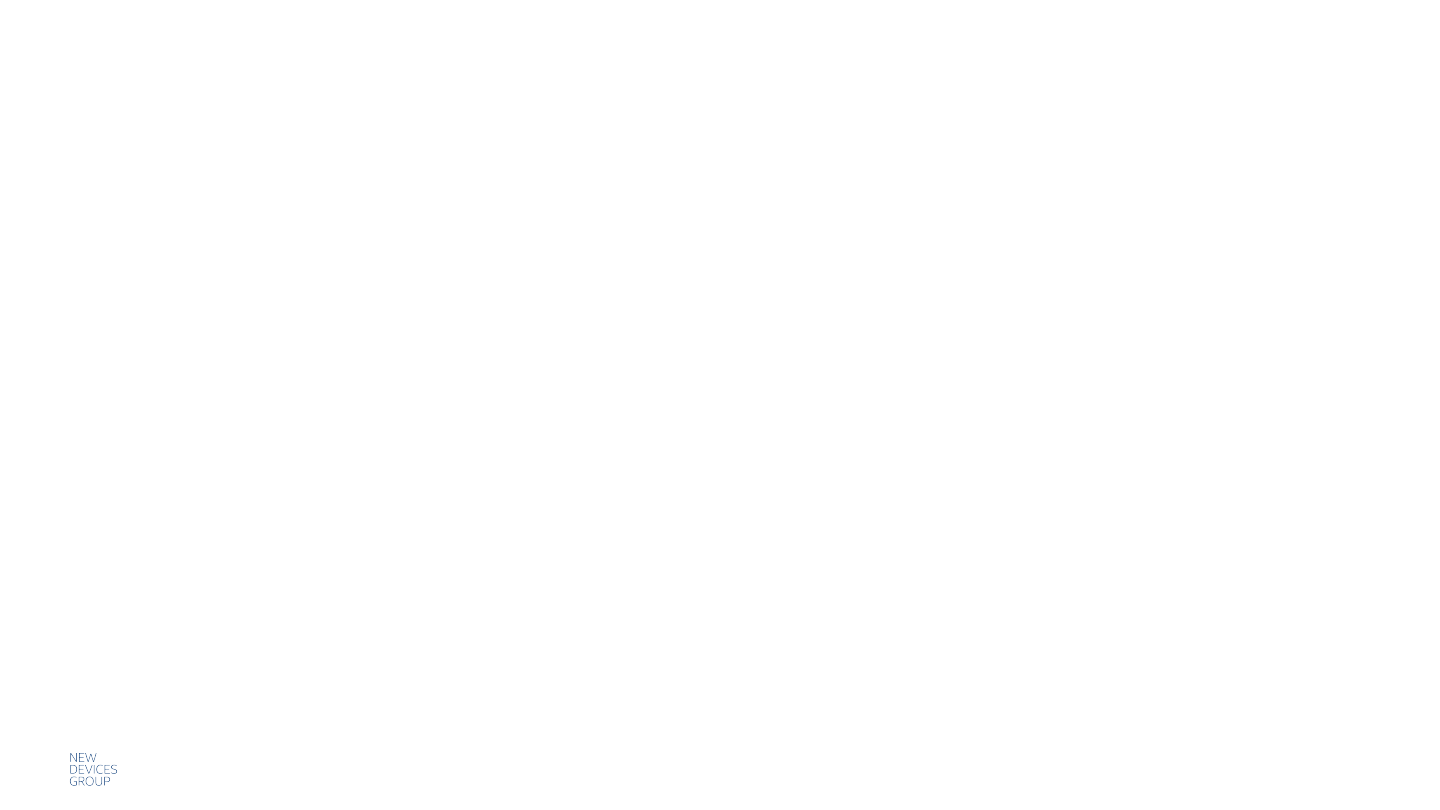
Intel Confidential — Do Not Forward |
[Planned] Recovery Mode
11
Recovery Mode is needed for 3 situations
1. Device is non-functioning and no other fixes work (User-Initiated)
2. If BLE link is cut during FOTA (Automatic)
3. If too many critical problems have been detected (Automatic)
There should be:
• In-App detection of Recovery Mode and guidance for getting the user out of it
(a firmware update).
• FAQ/Support for putting the device into Recovery Mode when nothing else
works, and getting the device out of Recovery Mode.
• FAQ/Support for what to do when the device goes into Recovery Mode by itself.
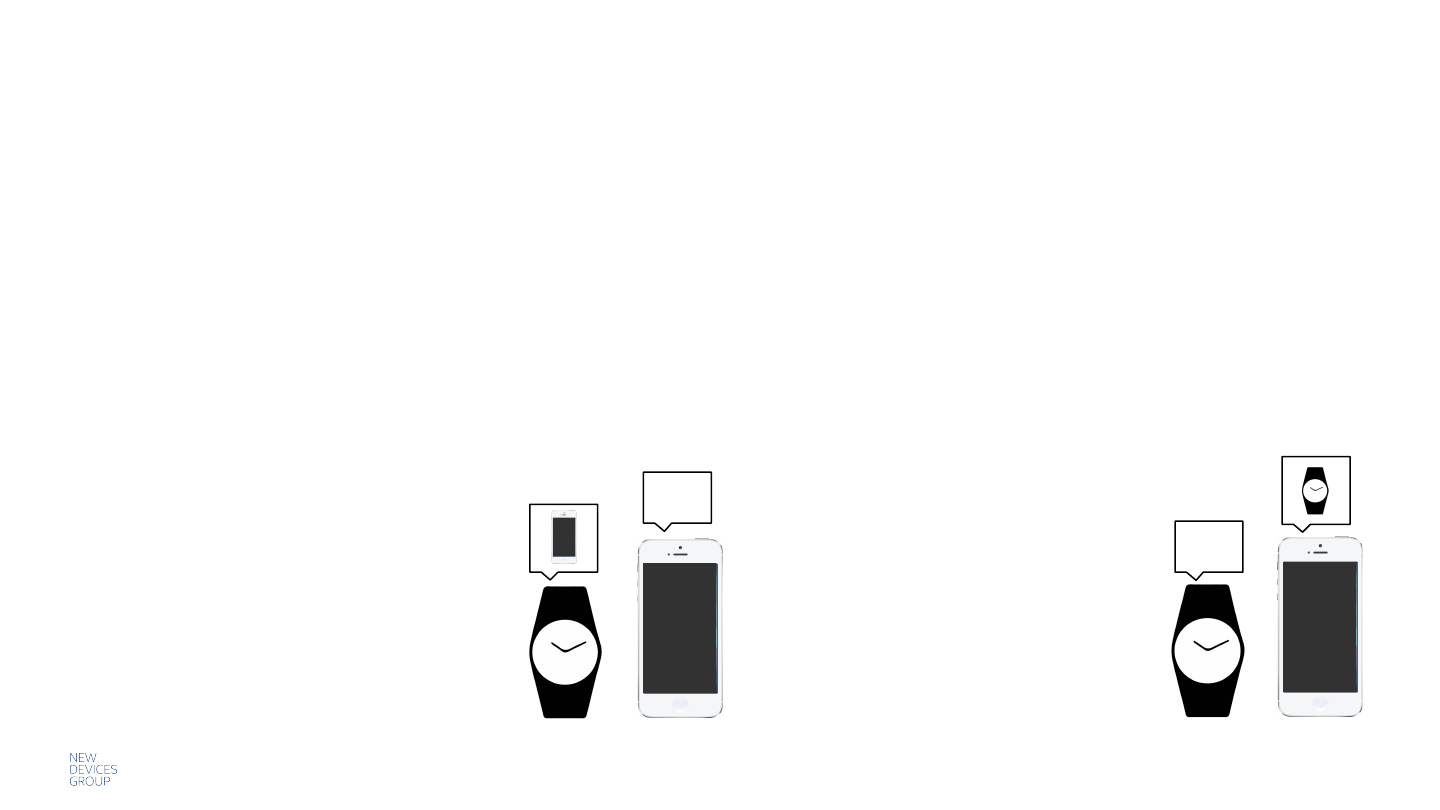
Intel Confidential — Do Not Forward |
Unpairing a Device –!Potential Issues
Unpairing should be done on both the jewelry and the phone to prevent future pairing
issues. The user needs to be instructed to unpair from both the phone and the jewelry.
Two potential sticky situations:
12
Scenario 1: Kate is lending her watch to Julie
Julie can’t pair until she wipes watch BT settings.
Scenario 2: Olivia got a new phone
Olivia can’t pair until she wipes the
watch BT settings.
Jewelry is still paired, Phone has no pairing info/is new
?
Scenario 3: Kate gets her watch back from Julie
Kate’s phone will have old pairing info, even
though it recognizes the watch. She won’t be
able to pair until she removes the device from
her BT menu.
Jewelry is wiped, Phone is still paired
?
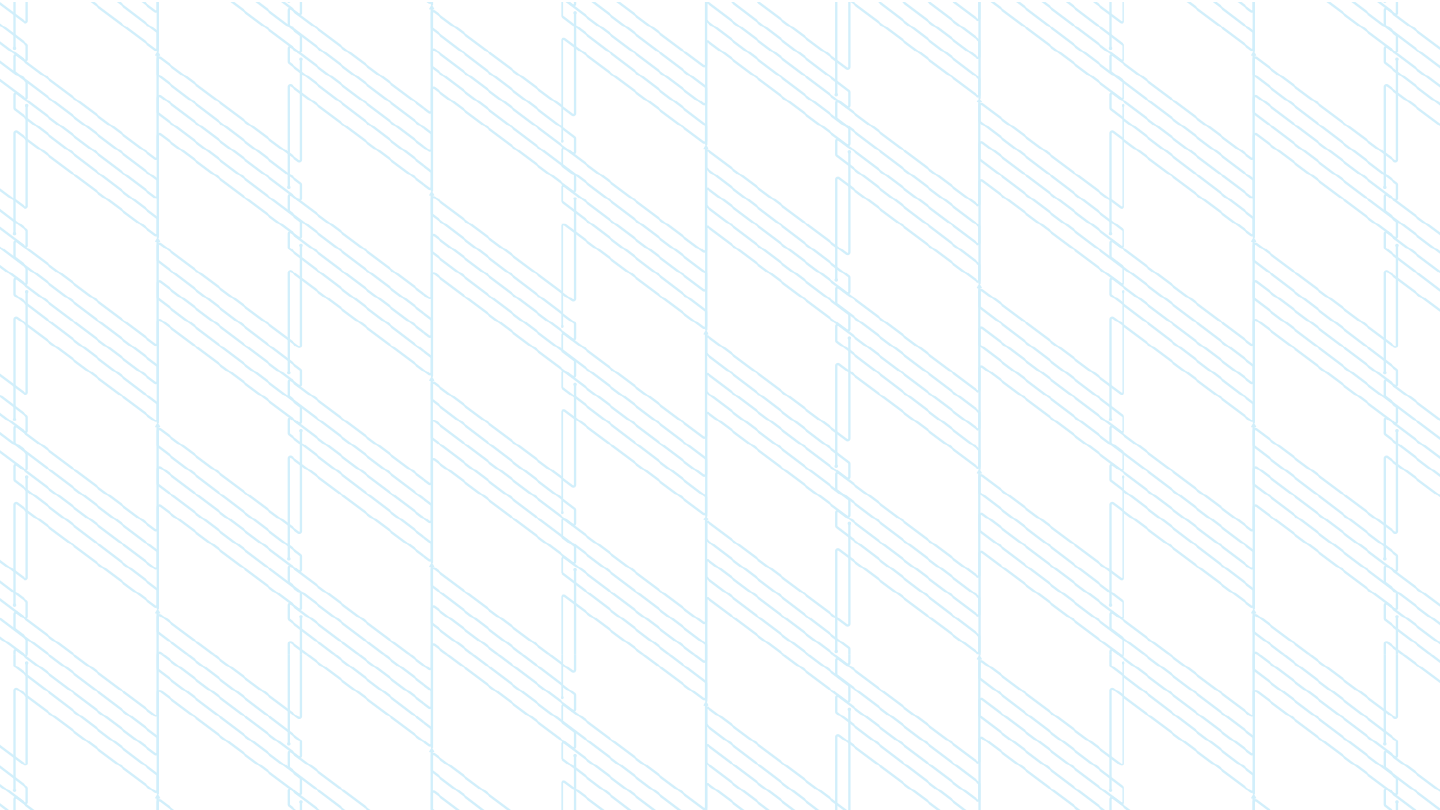
Intel Confidential — Do Not Forward | 13
Pairing, Wiping,
Reconnecting
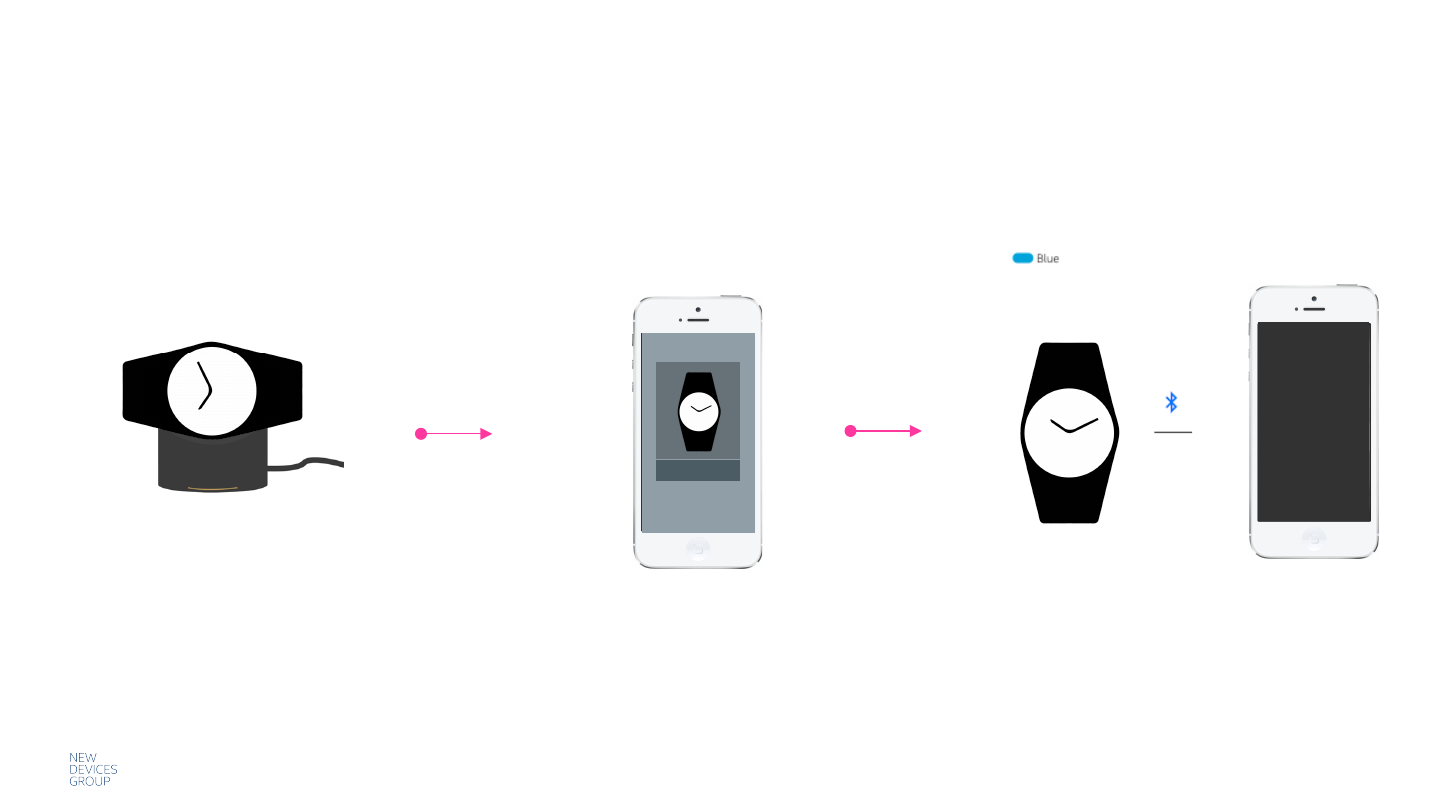
Intel Confidential — Do Not Forward |
Pairing New Jewelry –!Never Been Paired
14
Begin Pairing Flow In App
User follows App instructions to
trigger Bluetooth advertising
Confirmation of Pairing on Jewelry
Paired &
Connected
1 Blink (500 ms)
1 Buzz (250 ms)
PAIR
Brand new devices arrive in a
shipping mode.
They must be put on the
charger to get out of shipping
mode and be able to pair.
It will power on automatically
and advertise.
Put Device on Charger
and plug in
We recommend requiring the user to
press the button (an intentional act).
Note: A firmware update might be
necessary right after pairing.
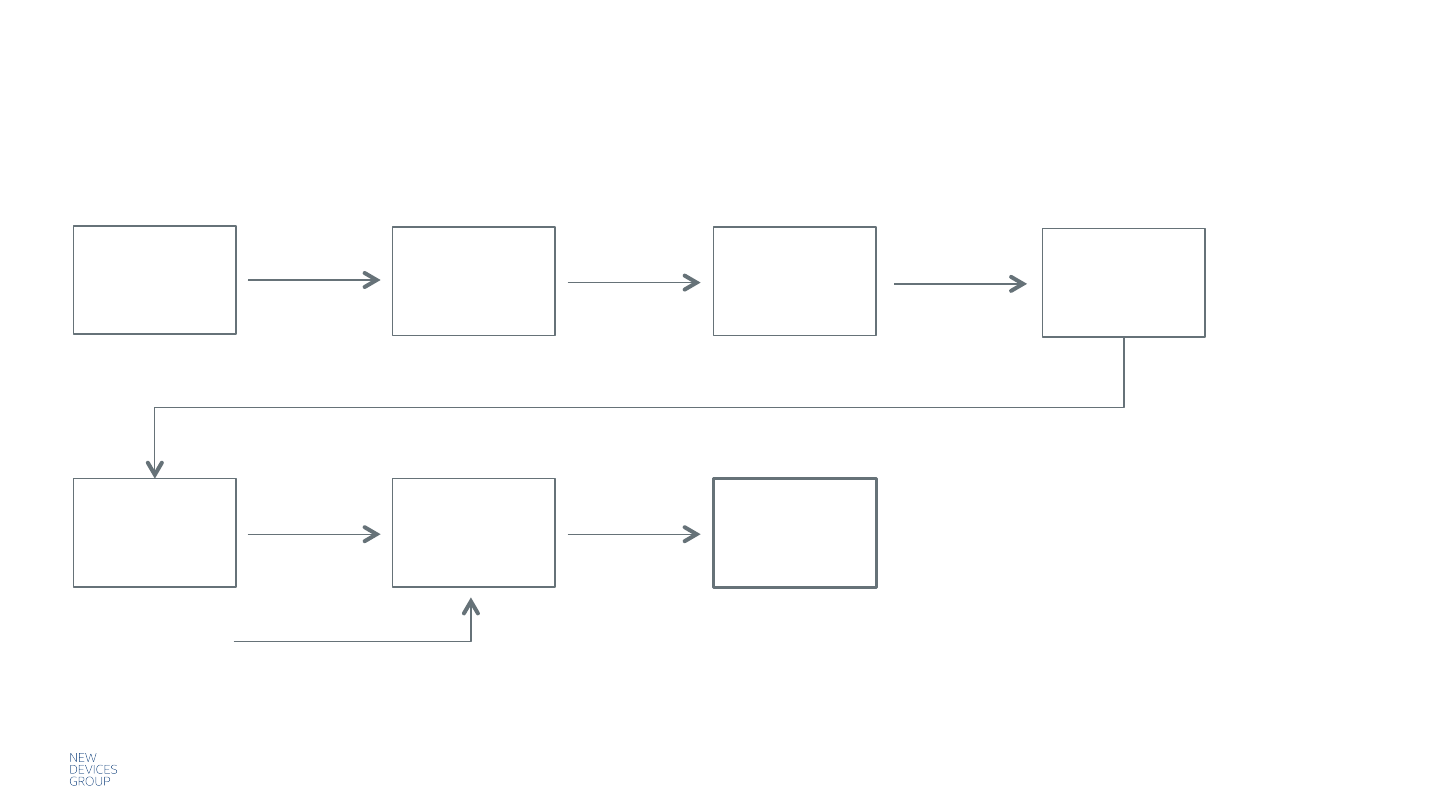
Intel Confidential — Do Not Forward |
Pairing New Jewelry –!Never Been Paired
15
A Potential Flow
Open Box
Plug in
Jewelry/
Charger
Download
App
If Jewelry still
advertising, skip
Device out of
shipping mode
and advertises
Start Pairing
Flow in App
“Press Button
on Jewelry”
Jewelry
Found &
Paired
Continue App
Setup Flow
User views
instruction card
A Firmware Update
may be required
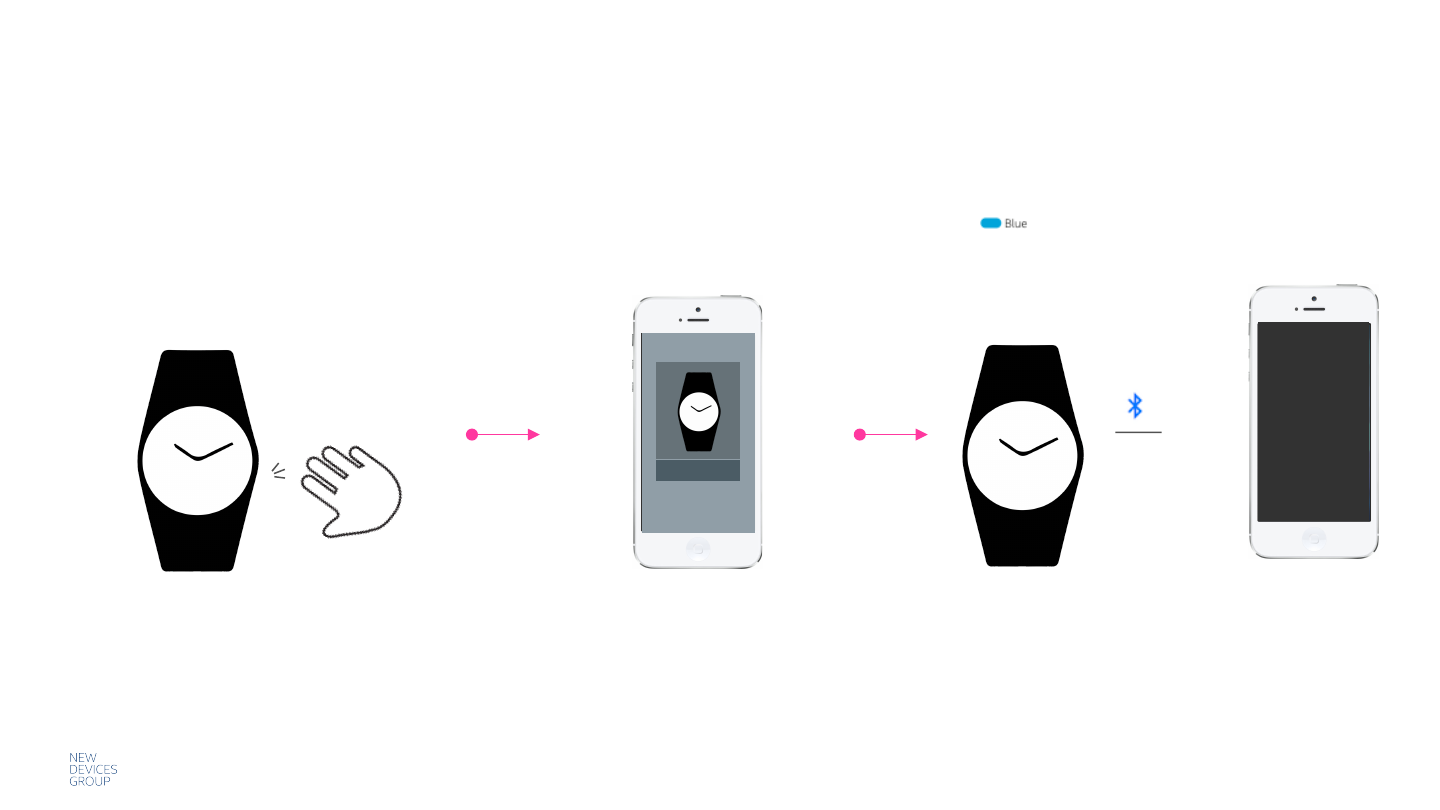
Intel Confidential — Do Not Forward |
Pairing New Jewelry –!Previously Paired (ex. sharing/selling)
16
Remove previous pairing
This will cause the device to
broadcast for 30 seconds
Begin Pairing Flow In App
Follow App instructions to
trigger Bluetooth advertising
Confirmation of Pairing on Jewelry
Paired &
Connected
1 Blink (500 ms)
1 Buzz (250 ms)
*Press*
We recommend requiring the user to
press the button (an intentional act).
PAIR
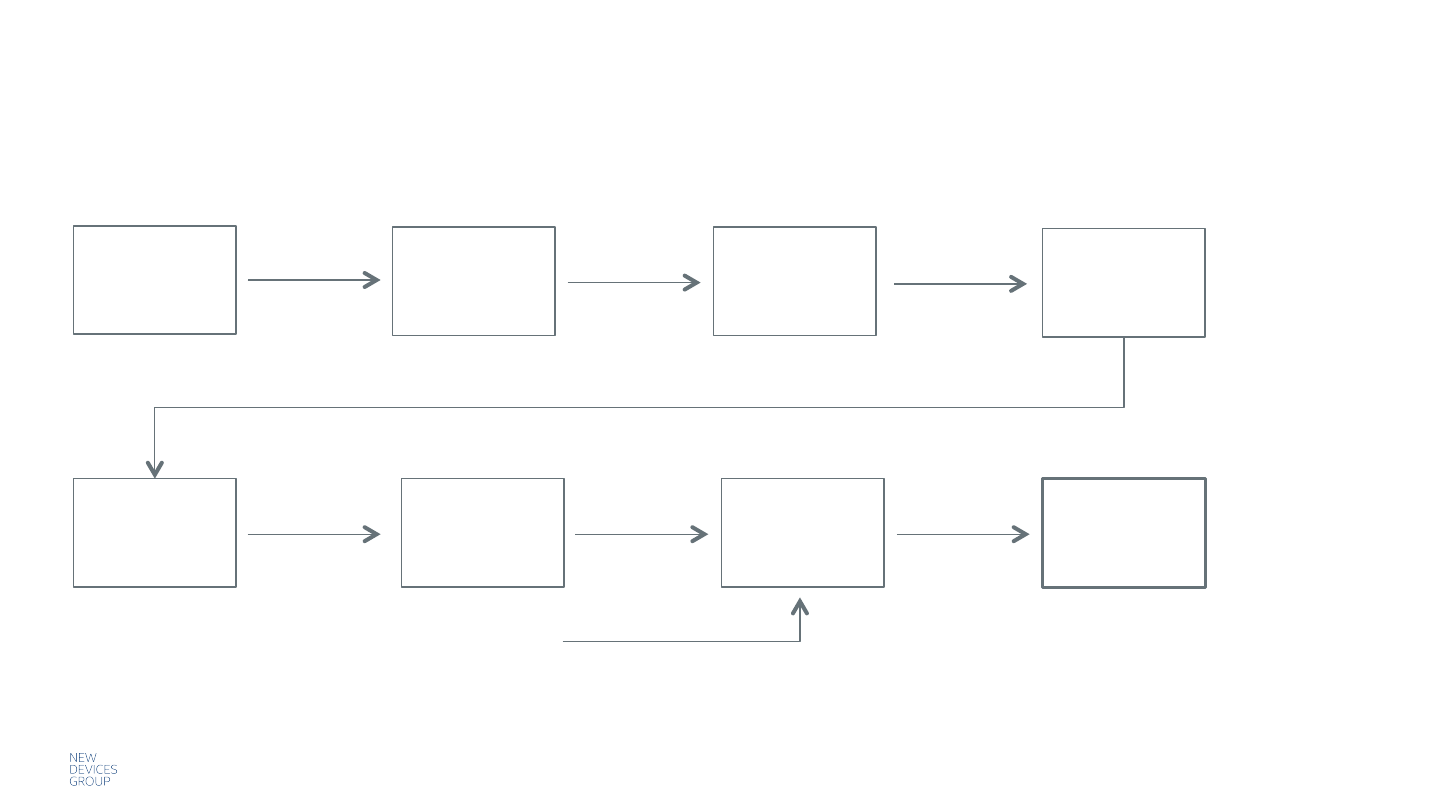
Intel Confidential — Do Not Forward |
Pairing New Jewelry –!Previously Paired
17
A Potential Flow
Receive
Jewelry
Attempt to
Pair in App
App shows
help
(or FAQ link)
If Jewelry still
advertising, skip
Device still paired,
not found Wipe pairing
on Device
Attempt to
Pair in App
Jewelry
Found &
Paired
Continue App
Setup Flow
A Firmware Update
may be required
“Press Button
on Jewelry”
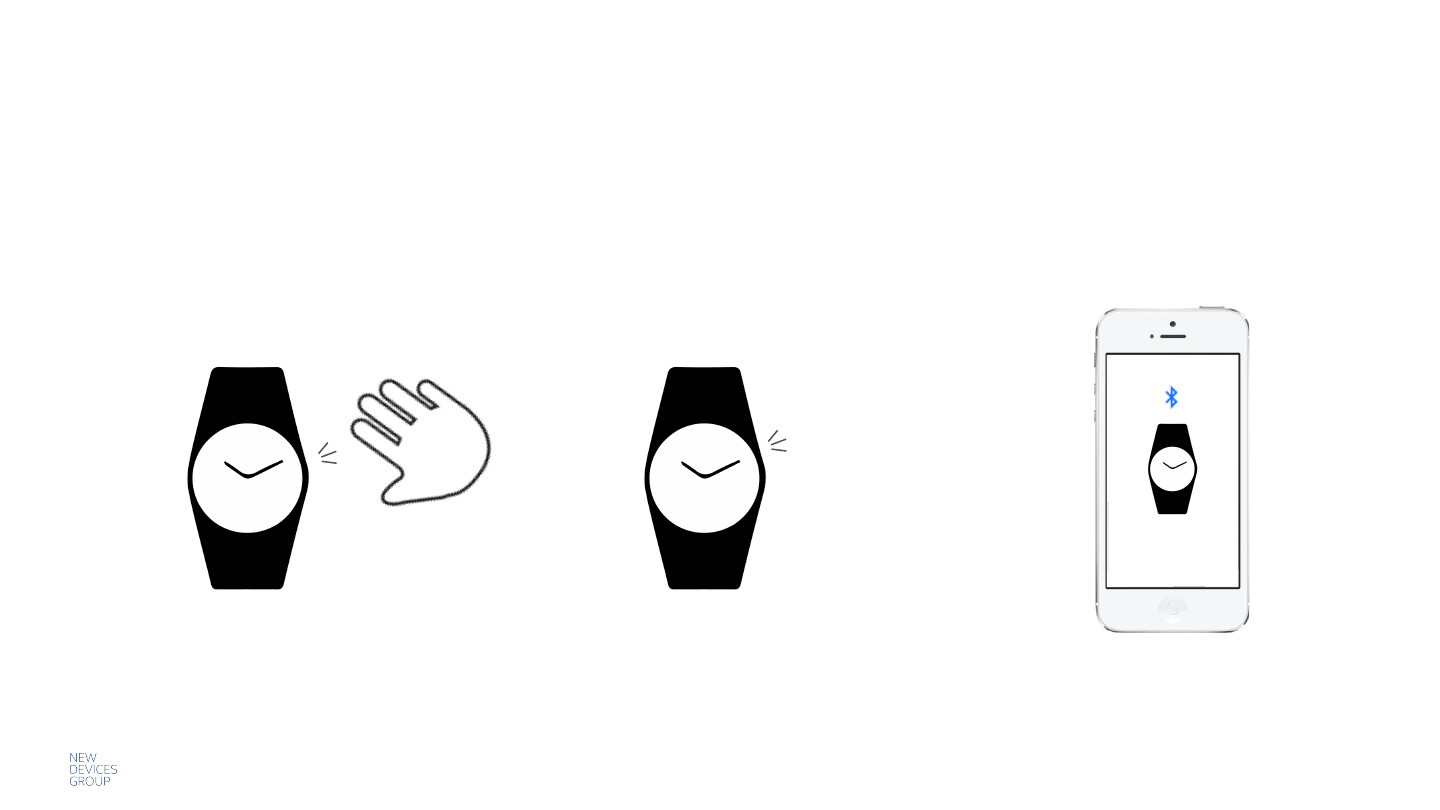
Intel Confidential — Do Not Forward |
Wipe the Pairing for the Jewelry
18
Remove Previous Pairing
Press Jewelry button for 8s to reset it
(Jewelry must be on)
At 8 seconds, a notification
confirmation is played followed by the
Power On pattern
*Very Long Press*
* Press button for 8 seconds until
haptic feedback, then release
1 Buzz (1.5 seconds)
Remove the Jewelry from the phone’s
Bluetooth menu. This prevents issues if the
user tries to pair the same Jewelry again.
Forget this
device
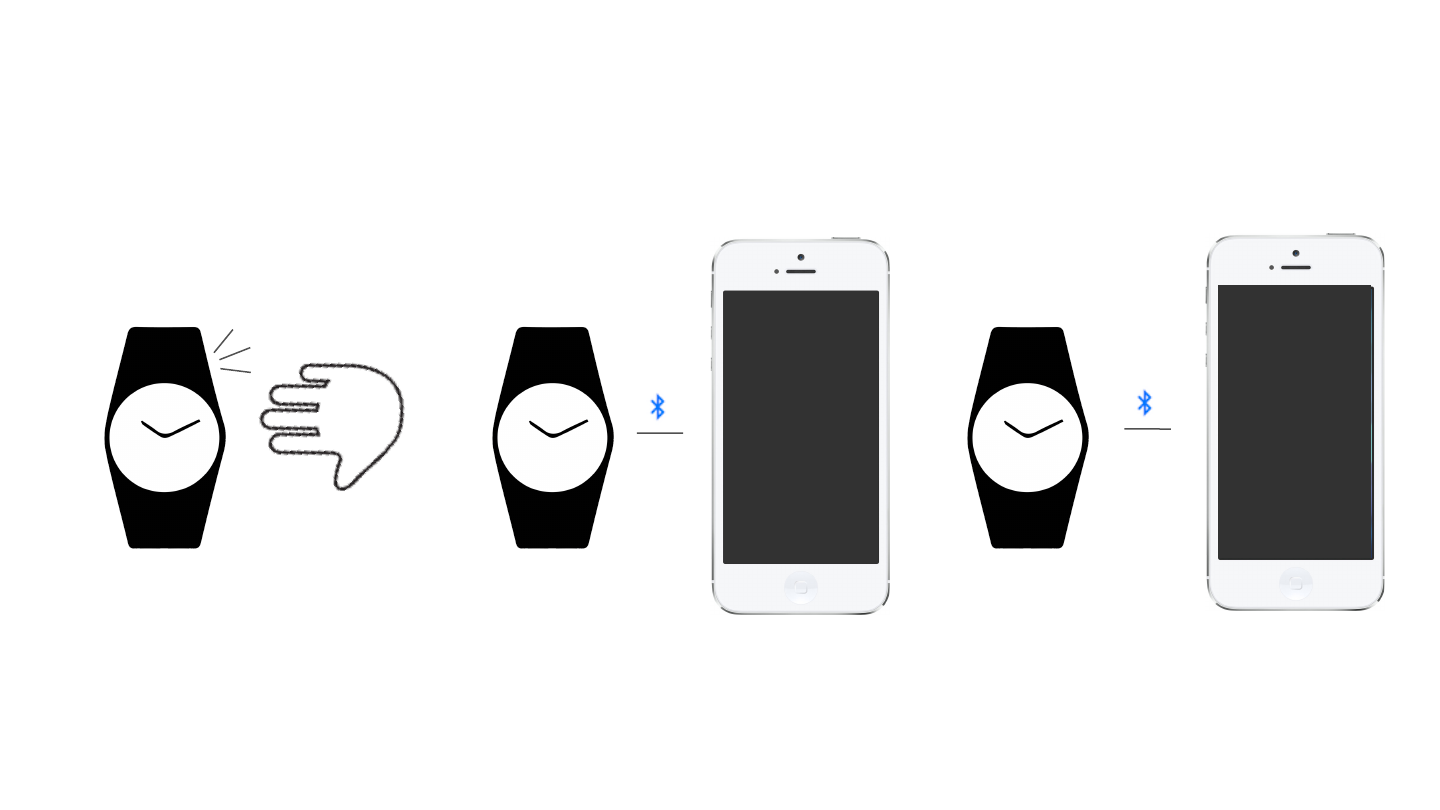
Intel Confidential — Do Not Forward |
Connecting Jewelry (previously paired) from the Device
19
Jewelry Connects to Phone
Jewelry Finds Phone it is Paired to
(if available)
Trigger Bluetooth Advertising
A. One Device
Found Connected
Each time the connection does not exist and
there is a paired phone, the device will
advertise when:
• Powered on
• A tap is detected
• 30 minutes have elapsed without
connection since the last advertising event.
• [Planned] The button is pressed
• [Planned] Device is moved after not moving
for a period of time
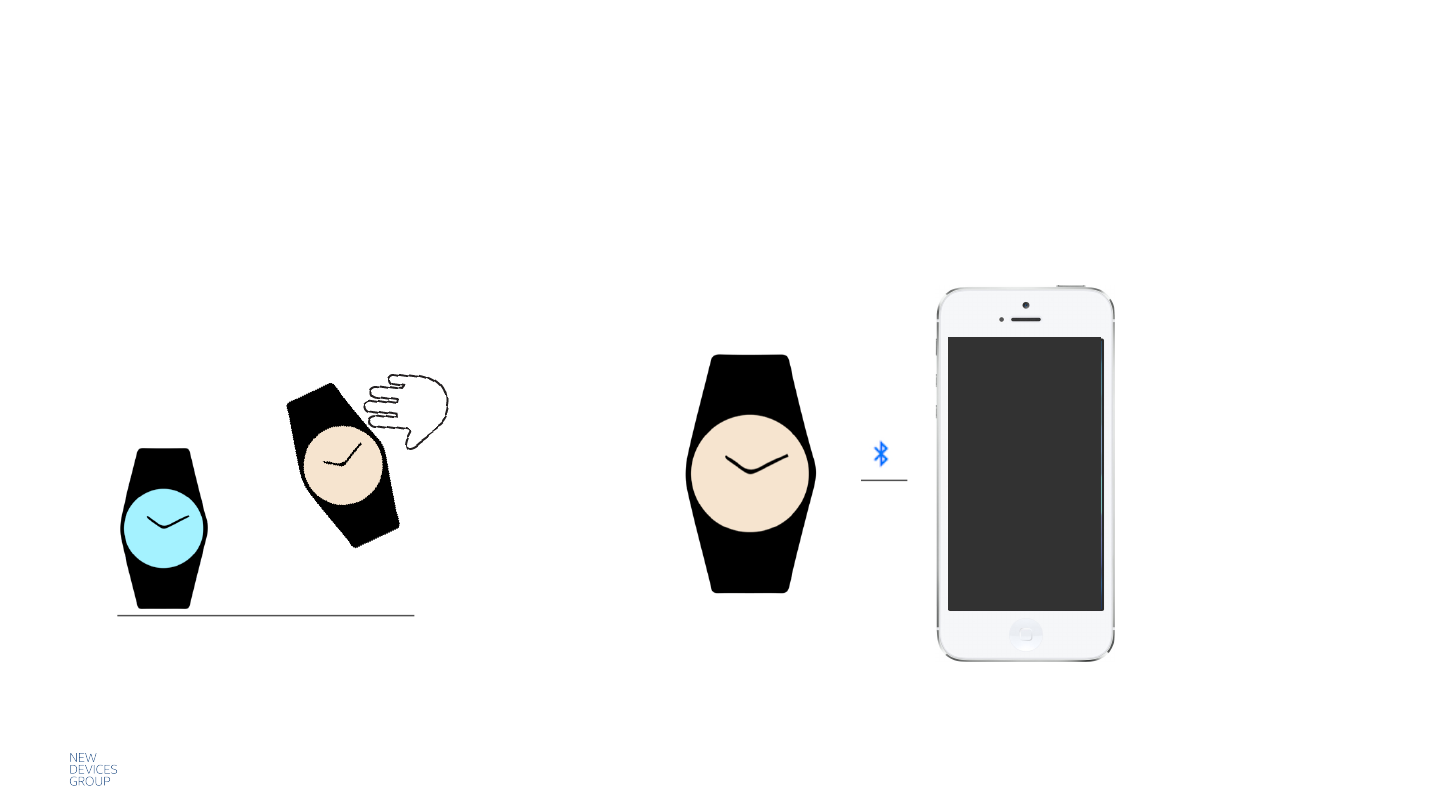
Intel Confidential — Do Not Forward |
Connecting Jewelry (previously paired) from the Device
20
The first jewelry that has a Bluetooth Advertising condition triggered connects to the phone
B. Multiple Devices – no devices are already connected
Connected
POR
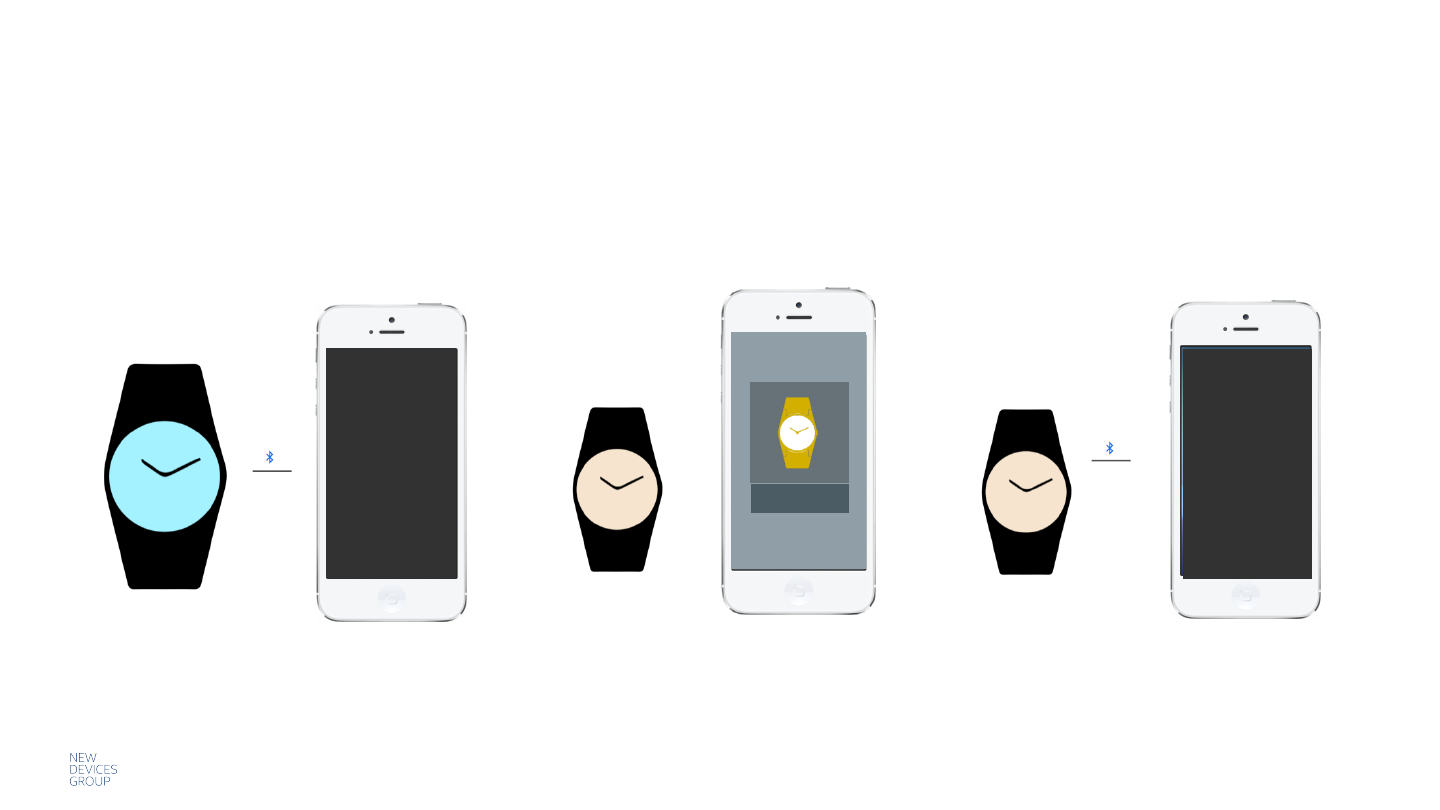
Intel Confidential — Do Not Forward |
Connecting Jewelry (previously paired) from the Device
21
Option 2: Once the user walks far enough,
Jewelry A will disconnect and Jewelry B will
eventually connect
Option 1: Connect from the appJewelry A is connected and the user wants
Jewelry B to connect
C. Multiple Devices – one is already connected
Connected
Jewelry A
Jewelry B Jewelry B
Connected
CONNECT
POR
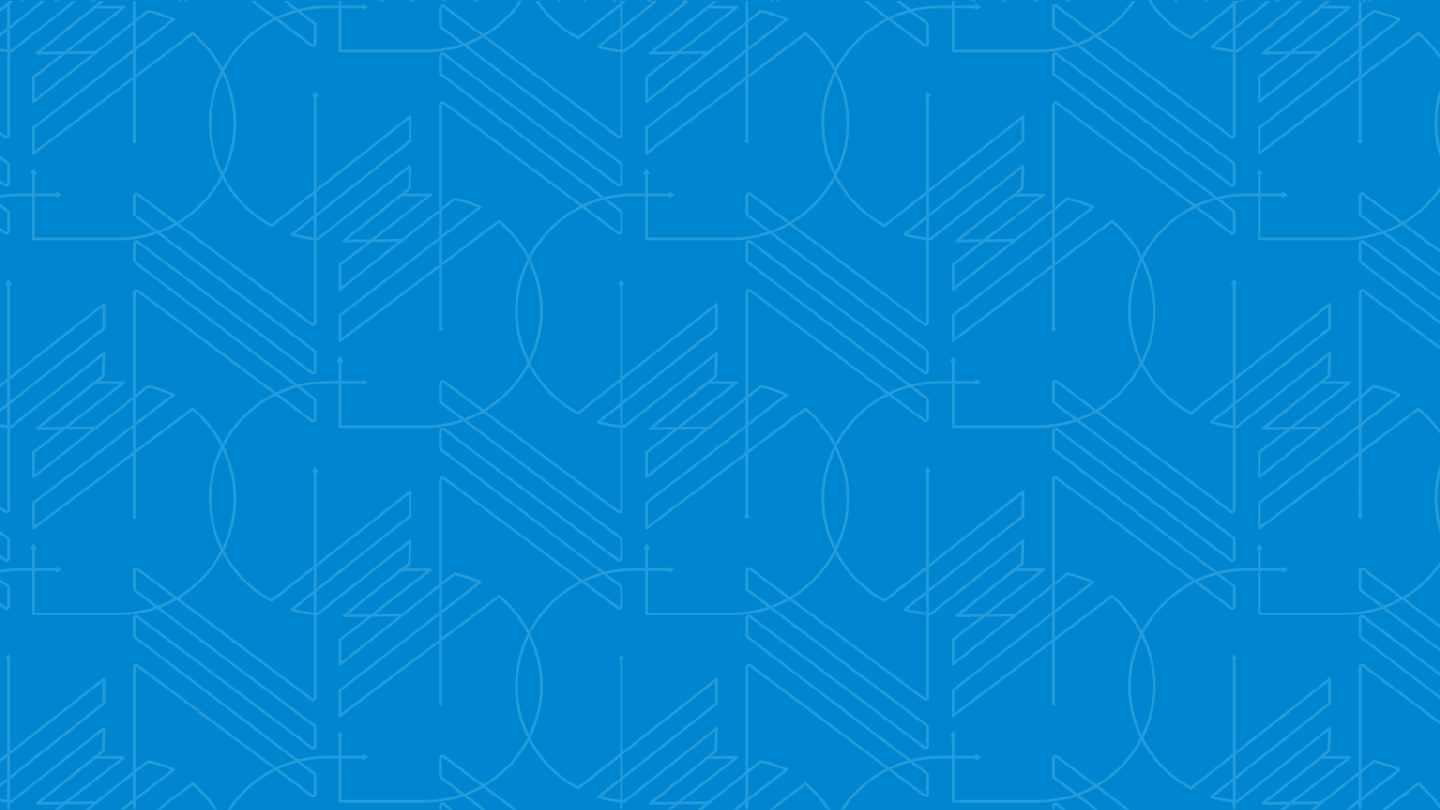
Intel Confidential — Do Not Forward |
Planned Jewelry
Behavior
22
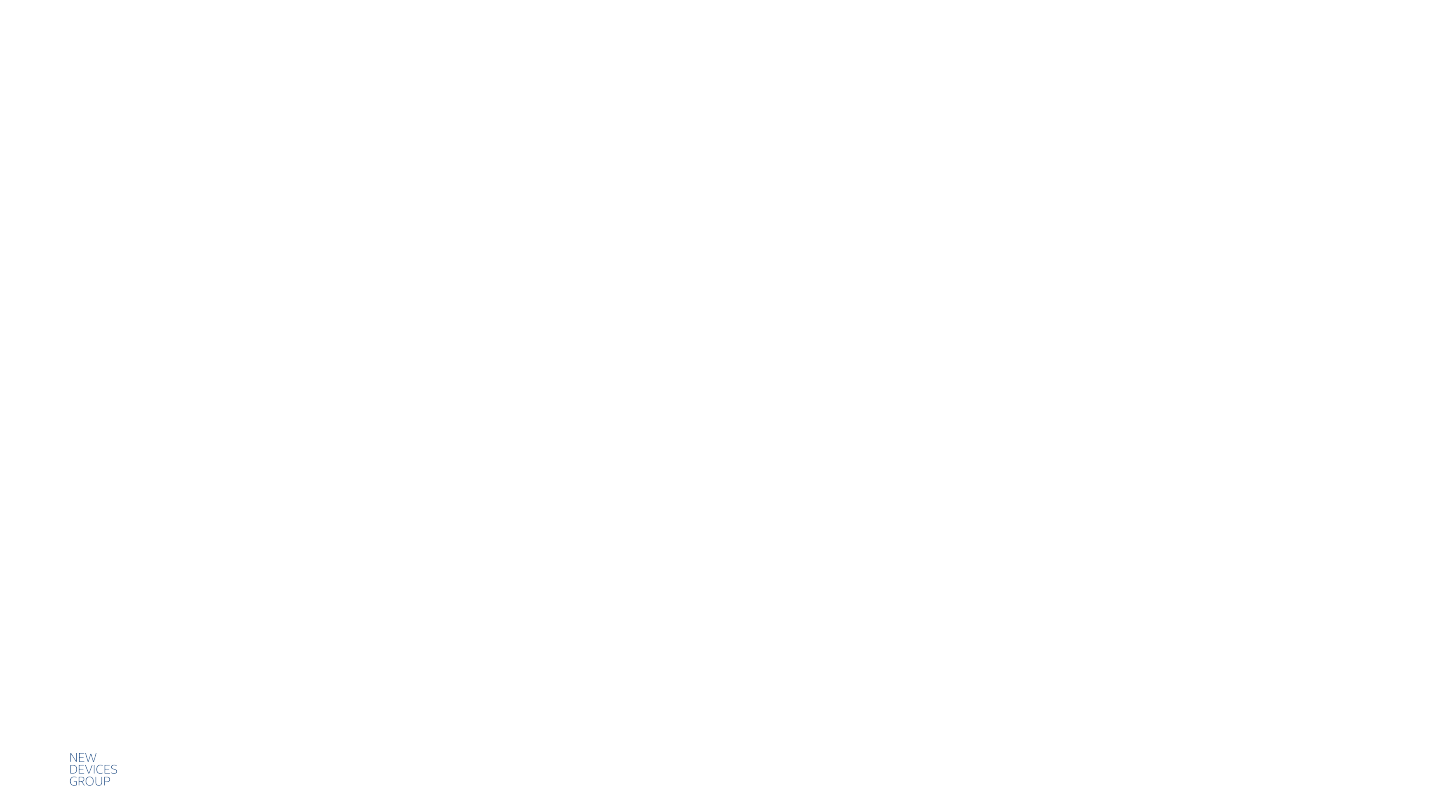
Intel Confidential — Do Not Forward |
Planned Behaviors
First Time Use – Shipping Mode
• When receiving a brand new device, it needs to be put on the Qi charger first to get out of shipping mode. It will turn on and advertise (BT) for 30s.
Charging Behavior
• See page 26-27.
• Charger LED displays 2 states: “charging” and “full” (if no alignment of coils, light turns off).
Notification Interrupt
• Differentiate “local” from “incoming” notification.
• Allow some notifications to interrupt others.
Device needs to queue notifications and play them out serially.
• Incoming Notifications (SMS, email, call etc.) should have the ability to queue and play one after the other.
Device Connect/Disconnect Alert
• Add as a configuration, off by default.
Recovery Mode & Alert
• Press button for 12 seconds to trigger Recovery Mode.
• Feedback that the device is in Recovery Mode (an LED pattern).
• The app will need to walk the user through getting the device out of Recovery Mode (a firmware update).
• API update to detect when the device is in Recovery Mode.
Firmware Update Success
• Buzz: 2 short buzzes (250ms On, 250ms Off).
• There is an open bug – currently there is no feedback for FW update success.
23
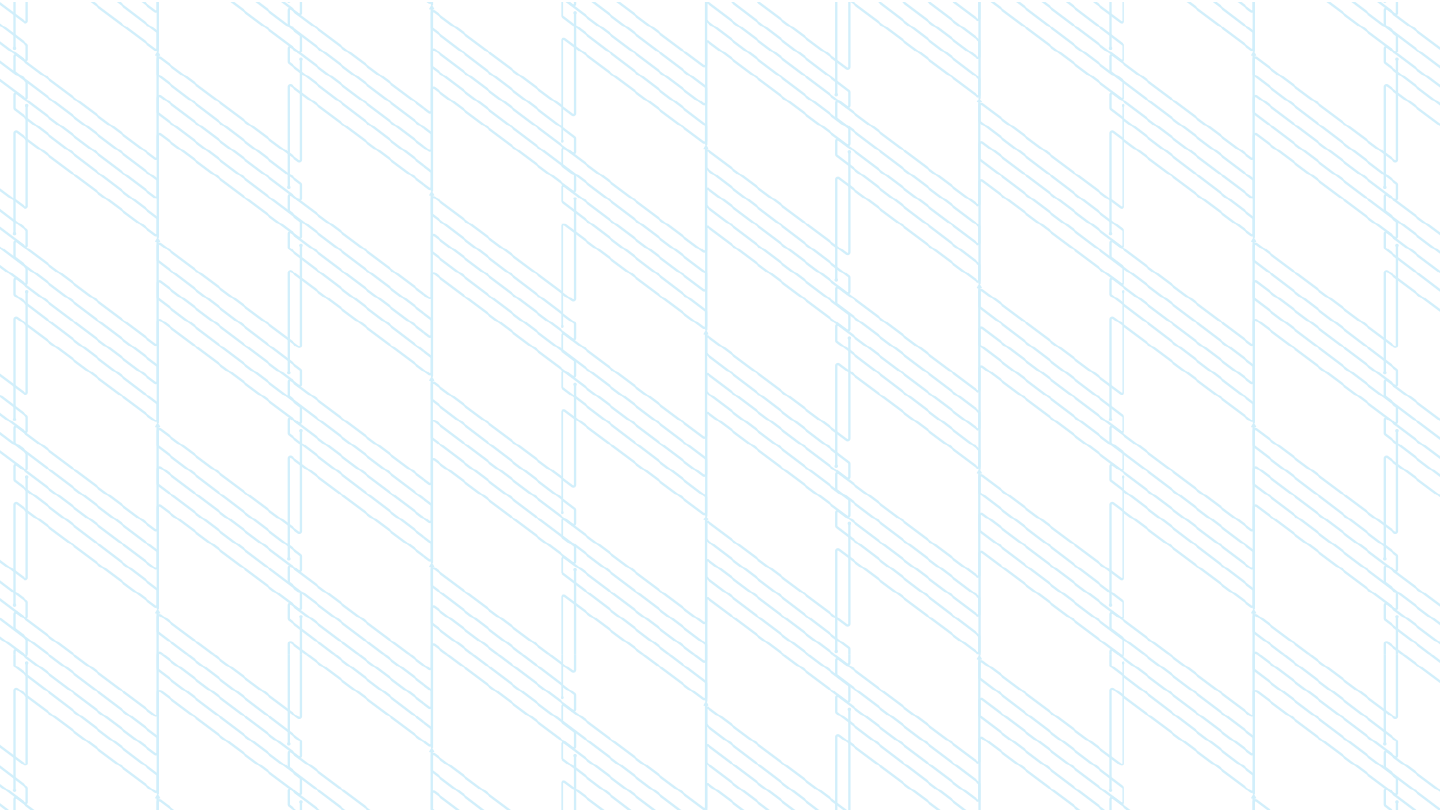
Intel Confidential — Do Not Forward | 24
Battery Behavior
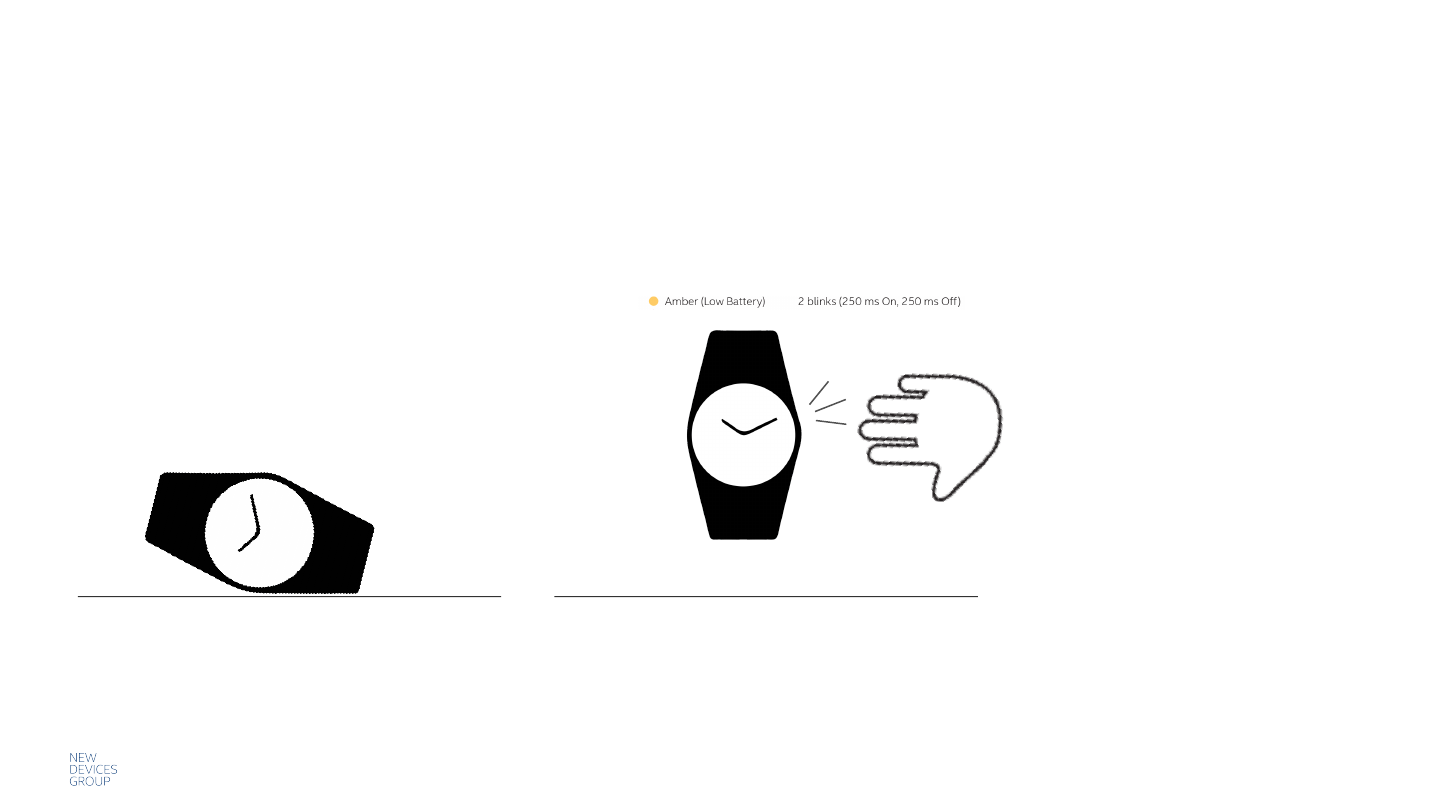
Intel Confidential — Do Not Forward |
[Planned] Status Alert: Low Battery
25
Device is inactive for 10 minutes or more.
Device is Inactive
Once moved, Device indicates its low battery status.
(and sends to the phone, if appropriate)
CR

Intel Confidential — Do Not Forward | 26
[Planned] Charging the Device
Empty Charger Charging (Red, or Amber
pending tuning ability) Charged (Blue)
Lois
Clark

Intel Confidential — Do Not Forward |
[Planned] Charging Behavior / Taking off of the charger if
Power is On
27
Display Status Alert: Normal sequence if battery is greater than low.
Display Status Alert: Low Battery sequence if device battery is low.
Additionally, if battery is not empty, BLE advertises and if Jewelry is in range,
connects to paired phone.
If the battery is dead, the Device will power on automatically on the charger as
soon as it has enough charge.
CR

Intel Confidential — Do Not Forward |