Intelligent Technology FW151A IEEE 802.11n Wireless 1T1R Router User Manual
Intelligent Technology Inc. IEEE 802.11n Wireless 1T1R Router
Users Manual
QuickStartGuide
FW151A
IEEE802.11nWireless1T1RRouter
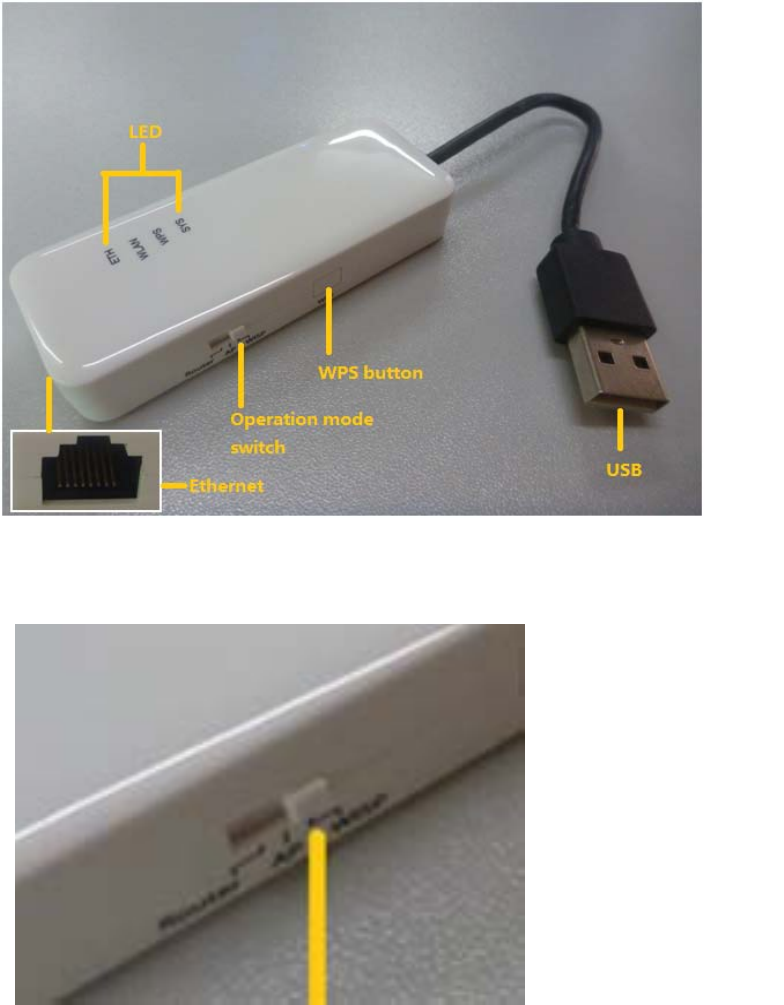
ThisQuickStartGuideisintendedforexperiencedinstallers.Formore
information,refertotherelevantsectionsintheFW151AManual.
HardwareInstallation
GeneralHardwareFeatures
Step1:SettheslidertoRouter
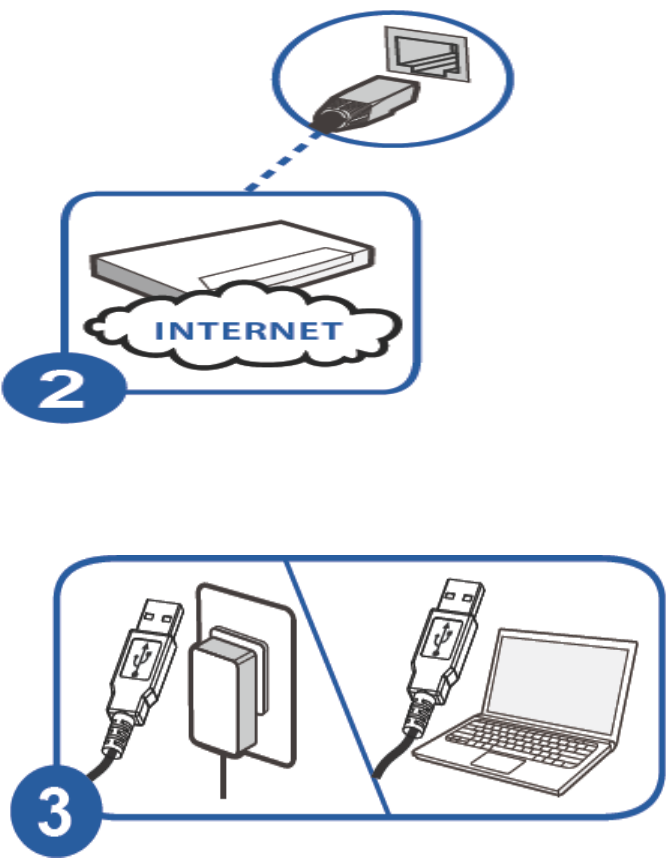
Step2:ConnecttoanEthernetportwithInternetaccess.
Step3:ConnecttheUSBporttoapoweradaptororcomputer.
DriverInstallation
Windows7:
IfyouconnecttheFW151A'sUSBporttoacomputerrunningWindows7,
theAutopalyscreenwilldisplay.ClickSetup.exetoinstalltheUSBdriver.
ForpreviousversionsofWindows,locateanddouble‐clicktheSetup.exe
fileintheCDdriveonyourcomputer.
Step1:Clickthemycomputer,thereisno“FW151A_Autorun”disk.
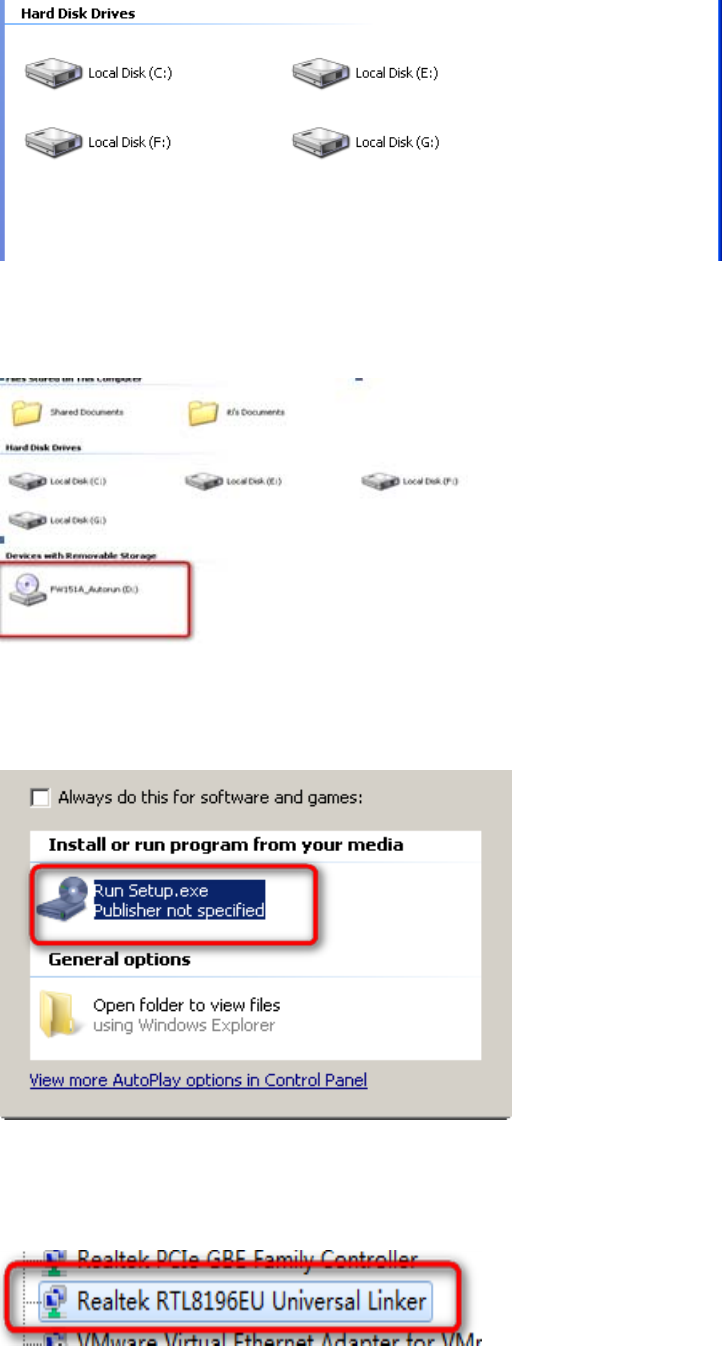
Step2:PuttheUSBplugtotheportofcomputer,thenitwill
display“FW151A_Autorun”disk.
Step3:ClicktheiconFW151A_Autorun,theatuopalyscreenwilldisplay.
ClickSetup.exetoinstallUSBnetworkdrivers.
Step4:CompeteStep1to3, checkthecomputermanagementand
devicemanager.
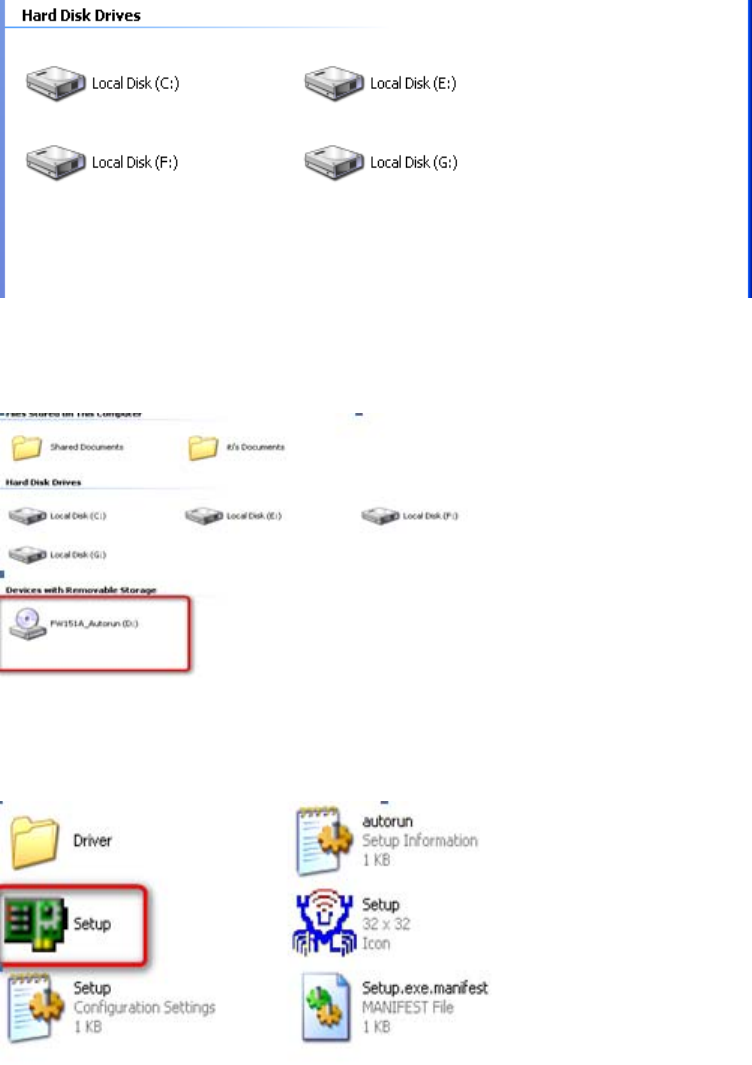
WindowsXP:
IfyouconnecttheFW151A'sUSBporttoacomputerrunningWindows
XP.ClickSetup.exetoinstalltheUSBdriver.Forpreviousversionsof
Windows,locateanddouble‐clicktheSetupfileintheCDdriveonyour
computer.
Step1:Clickthemycomputer,thereisno“FW151A_Autorun”disk.
Step2:PuttheUSBplugtotheportofcomputer,thenitwilldisplay
“FW151A_Autorun”disk.
Step3:OpenFW151A‐Autorundisk.ClicktheSetup.exetoinstallUSB
networkdrivers.
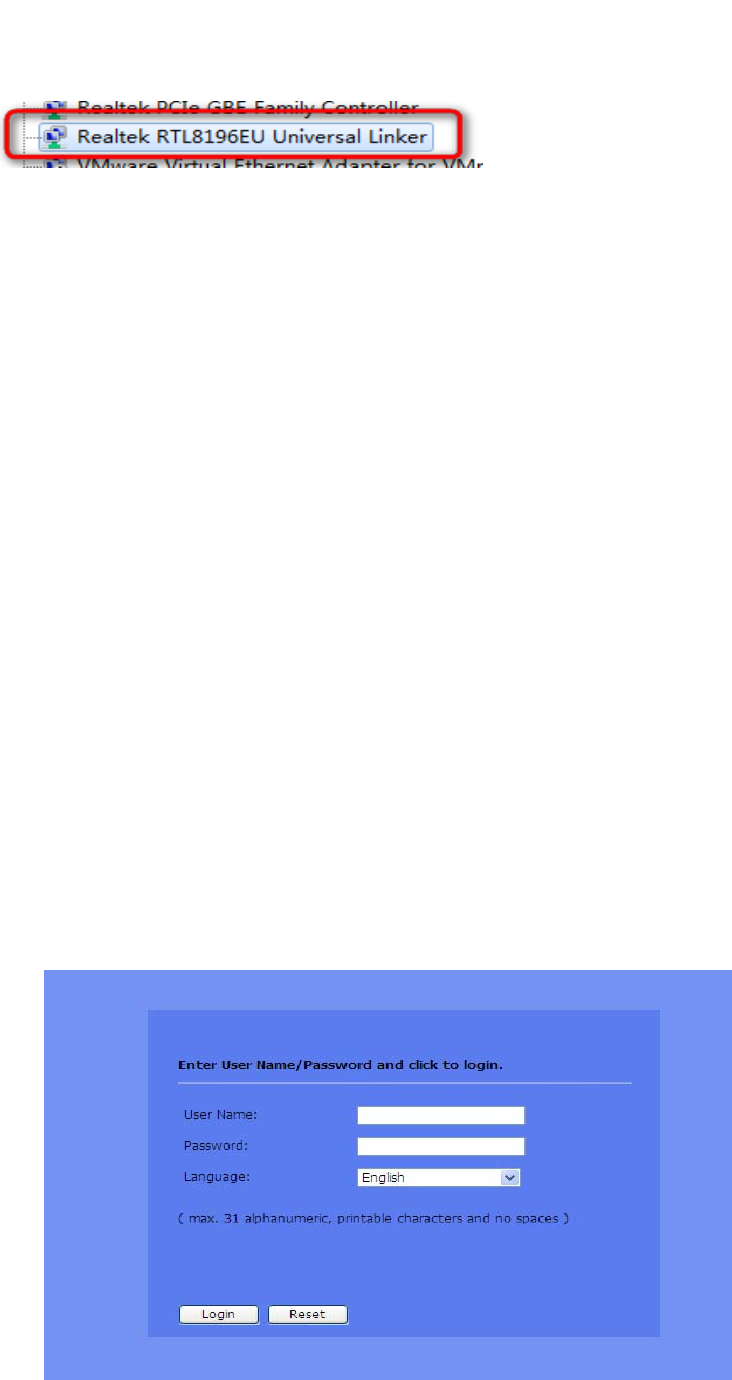
Step4:CompeteStep1to4, checkthecomputermanagementand
devicemanager.
AccessingtheWebConfigurator
FW151Adefaultvaule:
IPaddress:192.168.1.1
Username:admin
Password:admin
RouterMode:
IfyourFW151A’shardwaresliderswitchtoRouter.
Step1: MakesureyourFW151Ahardwareisproperlyconnectedand
prepareyourcomputerorcomputernetworktoconnecttotheFW151A.
BecausetheDHCPserverisenable,sowedon’tneedmanualsetlocalIP
address.
Step2: Launchyourwebbrowser.
Step3:TheFW151AdefaultIPas192.168.1.1.Type"http://192.168.1.1"
asthewebsiteaddress.

APMode:
IfyourFW151A’shardwaresliderswitchtoAP.WhentheFW151Awork
onAPmode,theDHCPseverisdisable.
Step1:SetthelocalIPaddressmustbeinthesamesubnetofFW151A.
Step2:Launchyourwebbrowser.
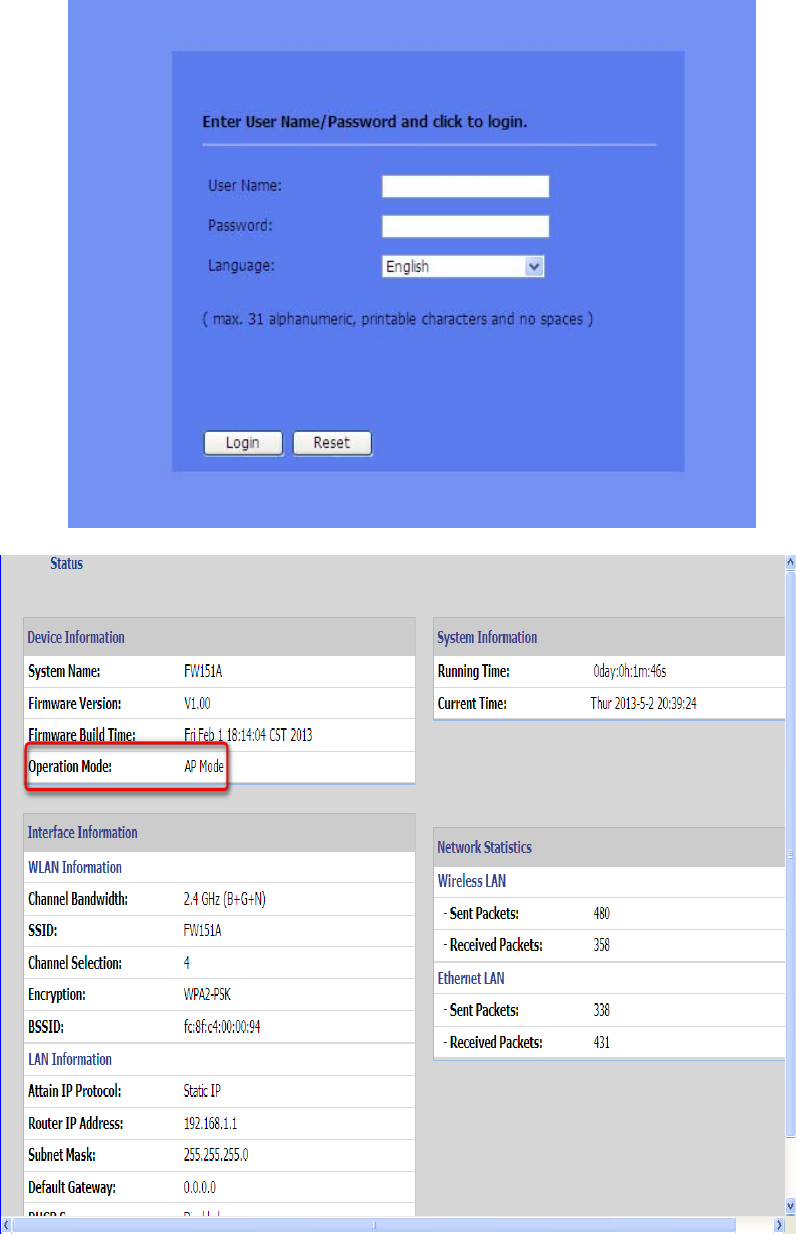
Step3:Type"http://192.168.1.1"asthewebsiteaddress.
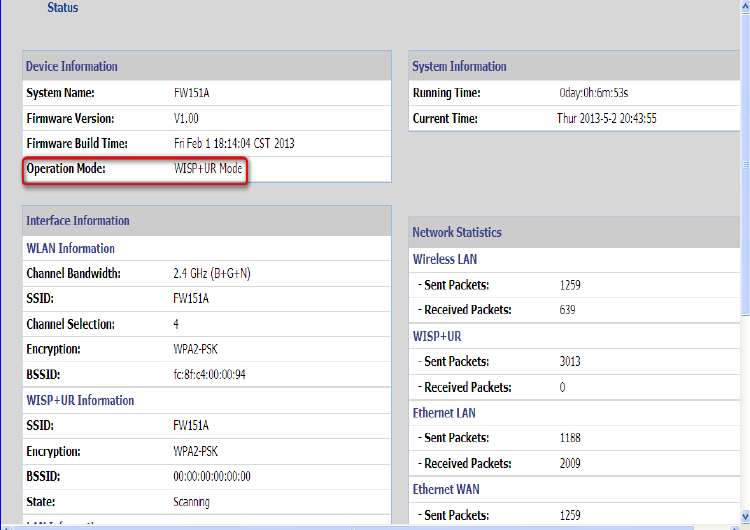
WISP+URMode:
IfyourFW151A’shardwaresliderswitchtoWISP+UR.
Step1:MakesureyourFW151Ahardwareisproperlyconnectedand
prepareyourcomputerorcomputernetworktoconnecttotheFW151A.
BecausetheDHCPserverisenable,sowedon’tneedmanualsetlocalIP
address.
Step2: Launchyourwebbrowser.
Step3:TheFW151AdefaultIPas192.168.1.1.Type"http://192.168.1.1"
asthewebsiteaddress.
WirelessConnection
ManualConnection:
SSID:FW151A
KEY:00000000
Step1:MakesurethewirelessLANisenabledyourFW151A.
Step2:Makesurethewirelessadapteronyourcomputerisworking
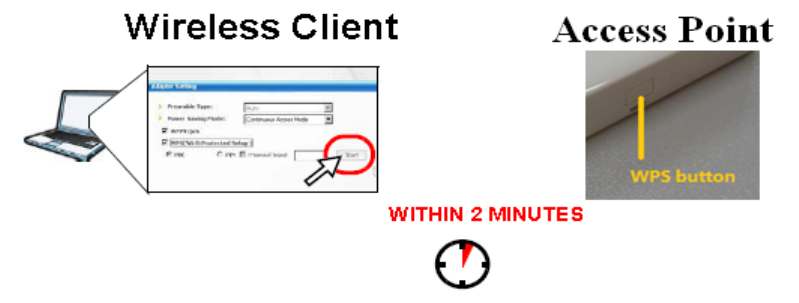
properly.
Step3:SelecttheSSIDandenterthewirelesssecuritykeytoconnect
yourcomputertotheFW151A
UsingWPS:
Step1:MakesureyourFW151AisturnedonandworkingasanAPor
wirelessrouter.Makesurethedeviceisplacedwithinrangeofyour
network.
Step2:Makesurethatyouhaveinstalledthewirelessclientinyour
computer.
Step3:Inthewirelessclientutility,findtheWPSsettings.EnableWPS
andpresstheWPSbutton.
Step4:PresstheWPShardwarebuttonofFW151A.
FCCStatement
ThisdevicecomplieswithPart15oftheFCCRules.Operationissubject
tothefollowingtwoconditions:(1)Thisdevicemaynotcauseharmful
interference,and(2)thisdevicemustacceptanyinterferencereceived,
includinginterferencethatmaycauseundesiredoperation.AnyChanges
ormodificationsnotexpresslyapprovedbypartyresponsiblefor
compliancecoulkvoidtheuser’sauthoritytooperatetheequipment.
Note:Thisequipmenthasbeentestedandfoundtocomplywiththe
limitsforaClassBdigitaldevice,pursuanttopart15oftheFCCRules.
Theselimitsaredesignedtoprovidereasonableprotectionagainst
harmfulinterferenceinaresidentialinstallation.Thisequipment
generates,usesandcanradiateradiofrequencyenergyand,ifnot
installedandusedinaccordancewiththeinstructions,maycause
harmfulinterferencetoradiocommunications.However,thereisno
guaranteethatinterferencewillnotoccurinaparticularinstallation.If
thisequipmentdoescauseharmfulinterferencetoradioortelevision
reception,whichcanbedeterminedbyturningtheequipmentoffand
on,theuserisencouragedtotrytocorrecttheinterferencebyoneor
moreofthefollowingmeasures:
—Reorientorrelocatethereceivingantenna.
—Increasetheseparationbetweentheequipmentandreceiver.
—Connecttheequipmentintoanoutletonacircuitdifferentfromthat
towhichthereceiverisconnected.
—Consultthedealeroranexperiencedradio/TVtechnicianforhelp.
RadiationExposureStatement
ThisequipmentcomplieswithFCCradiationexposurelimitssetforthfor
anuncontrolledenvironment.Thisequipmentshouldbeinstalledand
operatedwithminimumdistance20cmbetweentheradiator&your
body.
Thistransmittermustnotbeco‐locatedoroperatinginconjunctionwith
anyotherantennaortransmitter.