Topaz Migration Tool Reference
2015-08-27
: InterLogix Topazmigrationtool TopazMigrationTool library
Open the PDF directly: View PDF ![]() .
.
Page Count: 2
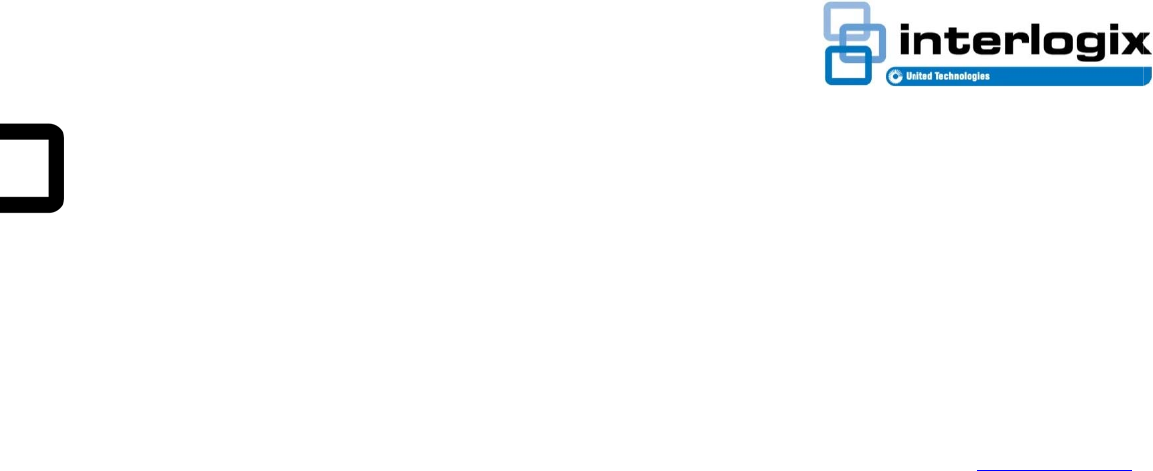
P
T
I
T
c
1
A
a
T
T
B
B
s
1
2
N
•
•
•
•
•
•
•
P
/N 460871001
A
T
opa
z
ntroducti
o
T
he Topaz Mig
c
redential data
1
.5 or later.
A
fter using this
a
dd any requir
e
T
ruPortal Impo
r
T
ruPortal, as d
e
B
efore Yo
u
B
efore using th
s
teps in the Tr
u
1
. Check the
Diagnosti
c
records. T
r
2
. On the Sy
s
make sure
with Topa
z
N
ote the follow
i
Microsoft .
N
Only Topa
z
Photos ov
e
Time-relat
e
as the Tru
P
Access le
v
The two d
e
are define
d
ALL ARE
A
If a Topaz
only the fir
s
remaining
If two cred
e
Topaz Mig
where x is
last
n
A
• REV 01.01 •
2
z
Mig
r
o
n
ration Tool ca
n
from Topaz v
e
tool to extract
e
d access leve
r
t/Export Wiza
r
e
scribed in thi
s
u
Begin
e Topaz Migr
a
u
Portal User In
t
Persons field
c
s page to ver
i
r
uPortal suppo
s
tem Adminis
that a card fo
r
z
credential ca
r
i
ng details abo
N
ET Framewo
z
records with
e
r 200 KB or 1
.
e
d data is mig
r
P
ortal System
C
v
els are known
e
fault access g
d
in the Topaz
A
S ACCESS A
L
credential has
s
t eight acces
s
a
ccess group
s
e
ntial records i
ration Tool will
a digit and MI
n
ame, fir
s
2
5JUL13
r
ation
n
be used to m
i
e
rsion 1.4.9 or
data from the
T
l
s to TruPortal
r
d to import To
s
document.
tion Tool, perf
o
t
erface:
on the Monito
i
fy there is eno
r
ts up to 10,00
t
ration > Car
d
r
mat is defined
r
d data.
ut migrating T
o
rk 4.5 or later i
a Valid card st
.
6 megapixels
a
ated using the
C
ontroller.
as “access gr
o
roups, Nowhe
r
database as
N
L
L OF THE TI
M
more than eig
h
s
groups will b
e
will be ignore
d
nclude the sa
m
append each
is a middle ini
t
s
tname
_
x,
M
Tool
i
grate person
a
1.5.0 to TruPo
r
T
opaz databa
s
and then use
t
paz data into
o
rm the followi
n
ring >
ugh room for
n
0 persons.
d
Formats pag
that is compa
t
o
paz data:
s required.
a
tus are migra
a
re not migrat
e
same time zo
n
o
ups” in Topaz
r
e and Everyw
h
N
O ACCESS a
n
ME
.
h
t access grou
e
migrated and
d
.
m
e name, the
record as follo
w
t
ial.
M
I
a
nd
r
tal
s
e,
t
he
n
g
n
ew
e
,
t
ible
ted.
e
d.
n
e
.
h
ere,
n
d
ps,
the
w
s,
Usi
To u
s
1.
B
U
2.
I
N
y
3.
U
\
4.
D
T
5.
I
t
N
\
s
\
6.
I
m
7.
C
T
f
•
•
•
•
T
W
8.
C
The
n
with
t
add
a
ng the To
p
s
e the Topaz
M
B
ackup the To
U
ser Guide. N
o
I
nsert the Tru
P
N
ote: The dis
c
y
ou do not ha
v
U
se Windows
\
TopazMigrati
o
D
ouble-click T
o
T
he Topaz Da
t
I
n the Topaz
B
t
hat contains t
h
N
ote: Topaz 1
\
BADGER, \D
M
s
ubfolders incl
u
\
SCREENS, a
n
I
n the Output
F
m
igrated data
w
C
lick [Start].
T
he Topaz Mi
g
f
ollowing item
s
•
A TopazR
•
A TopazA
c
•
A \Photos
•
A topazMi
to TruPort
T
he tool will al
s
W
indows Tem
p
C
lick [Show L
o
n
ext step is to
t
he access lev
e
a
ccess levels i
n
p
az Migrat
i
M
igration Tool:
paz database,
o
te the folder t
o
P
ortal Utilities
d
c
image is avai
l
v
e the original
d
Explorer to na
v
o
nTool folder o
o
pazMigratio
n
t
a Export dialo
g
B
ackup Folde
r
h
e Topaz back
.4.9 backup s
u
M
S1, and \SC
R
ude \ACGFX,
\
n
d \PROCS.
F
olde
r
field, b
r
w
ill be saved
a
g
ration Tool wil
s
in the output
f
ecords.csv file
c
cessGroups.
c
folder that co
n
gration.tmpl fil
e
t
al fields.
s
o create a To
p
folder.
o
g File] and ex
a
compare acce
s
e
ls included in
n TruPortal, if
n
i
on Tool
as described i
o
which files a
r
d
isc into the C
D
lable at www.i
n
d
isc readily av
a
v
igate to the
n the TruPorta
n
.exe.
g
box appears
r
field, browse
f
up files and s
e
u
bfolders inclu
d
R
EENS. Topaz
\
BADGER, \D
M
r
owse for the f
o
a
nd select it.
l extract data
a
f
older:
.
c
sv file.
n
tains extracte
d
e
that maps T
o
pazMigrationL
o
a
mine the log
f
s
s levels defin
e
extracted Top
n
ecessar
y
.
n the Topaz
r
e backed up.
D
/DVD drive.
n
terlogix.com i
f
a
ilable.
l Utilities disc.
.
f
or the folder
e
lect it.
d
e: \ACGFX,
1.5.0 backup
M
S1,
o
lder where th
e
a
nd create the
d
photos.
o
paz CSV field
s
o
g file in the
f
or any issues.
e
d in TruPorta
l
az data, and
1
f
e
s

2 Topaz Migration Tool
Adding Access Levels in TruPortal
Follow these steps to determine if access levels need to be
added to TruPortal and add them, if necessary.
1. Log in to TruPortal as an Administrator, Dealer, or
Operator. (The other operator roles do not have
permission to add access levels.)
2. Select Access Management > Access Levels to display
the current access levels.
3. Use a spreadsheet program such as Microsoft Excel to
open the TopazAccessGroups.csv file located in the
output folder that contains extracted Topaz data.
4. Compare the TruPortal access levels with the access
levels in TopazAccessGroups.csv.
5. On the Access Management > Access Levels page, add
any Topaz access levels that are not already defined in
TruPortal.
The final step is to run the TruPortal Import/Export Wizard to
import Topaz data into TruPortal, as described next.
Importing Topaz Data into TruPortal
To import Topaz data into the TruPortal database:
1. Insert the TruPortal Utilities disc into the CD/DVD drive.
2. Click Import/Export Wizard.
3. When the Welcome screen appears, select a Language
and click [Next].
4. To login to the panel, type the Panel IP Address, User
Name, and Password, and then click [Next].
Note: You must log in as an Administrator, Dealer, or
Operator to import Topaz data into TruPortal. If importing
any user-defined fields flagged as ”Protected”, log in as an
Administrator.
5. Select Import Add/Update Person and Credentials, and
then click [Next].
6. In the Template File section of the Layout screen, click
[Open].
7. Navigate to the output folder that contains extracted Topaz
data, select the topazMigration.tmpl file, and then click
[Open].
The Layout screen displays Topaz fields that will be
imported and how they are mapped to TruPortal fields.
Important: Although you can change how fields are
mapped, do not delete any fields on the Layout screen.
8. Use the drop-down list boxes in the TruPortal Field column
to change the mapping between Topaz fields and
TruPortal fields, as necessary.
The Unique check box will appear selected for all fields
that are considered unique for the purposes of searching
and matching records when adding, updating, and deleting
data in TruPortal.
9. Click [Next].
10. In the Photo Path field, browse to the output folder that
contains extracted Topaz data and select the \Photos
folder.
11. In the Data File field, browse to the output folder that
contains extracted Topaz data and select the
TopazRecords.csv file.
12. Click [Execute].
The Import/Export Wizard will import data and display a
summary of the records processed, records imported, etc.
13. Click [View Report] and review the report for any errors or
warnings.
14. Click [Finish] to close the Import/Export Wizard.
Contact information
www.interlogix.com
Customer support: www.interlogix.com/support
© 2013 United Technologies Corporation
Interlogix is part of UTC Climate, Controls & Security, a unit of United
Technologies Corporation. All rights reserved.