Intermec Technologies 700C-SMC45-1 Notepad Computer with 3 Radio Lans User Manual 700C QSG
Intermec Technologies Corporation Notepad Computer with 3 Radio Lans 700C QSG
Contents
Quick Start Guide


700 Series Color Mobile Computer Quick Start Guide
2
Thank you for purchasing Inter-
mec’s 700 Series Color Mobile Computer.
You will find the 700 Color useful in a va-
riety of applications. Its integrated pe-
ripherals and rugged design ensure reli-
able service for years to come.
This guide provides information needed to
get started using your 700 Color. For
more detailed information consult the 700
Color Mobile Computer User’s Manual.
For details on application development
and software configuration of the 700 Col-
or, consult the 700 Color Software Tools
CD--ROM.
Note that the hardware configuration of
your 700 Color may differ from the de-
scriptions in this guide. Depending on op-
tions selected, your unit might not be
equipped with a radio or scanner.
Note that the software operation descrip-
tions are based on factory defaults. Your
700 Color might be shipped pre-pro-
grammed with application software that
causes your 700 Color to operate different-
ly than described in this document.

700 Series Color Mobile Computer Quick Start Guide
3
Table of Contents
700 Color Mobile Computer
Description 4...............
700 Color Mobile Computer Features 5.........
Learning About the Keypad
Functions 6.................
Gold Plane Keys 6..........................
Alpha (Blue) Plane Keys 6....................
Ambient Light Sensor 7......................
Scanning/Keypad Shift and
Notification (checkmark icon) Light 7.......
Battery Status Light 8........................
Setting up your 700 Color Mobile
Computer 9.................
About Microsoft Pocket PC 2002 14.
The Today Screen 15........................
Navigation Bar and Command Bar 16..........
Pop-up Menus 17...........................
Entering Information into Your 700
Color Mobile Computer 17................
Synchronizing With Your Desktop
Computer 18................
Checking Your Scanning Options 19
Checking Your Network Options 21.
Cleaning Your 700 Color Mobile
Computer 22................
Case and Display 22.........................
If Your Mobile Computer Gets Wet 22..........
Troubleshooting 23................
Cold Booting your 700 Color 24...............
Warm Booting your 700 Color 25..............
Where to Find More Information 26..
End User License Agreement 26....
Intermec Technologies Corporation
End User License
Agreement 31...............
Product Warranty 32...............
Conditions of warranty 32.....................
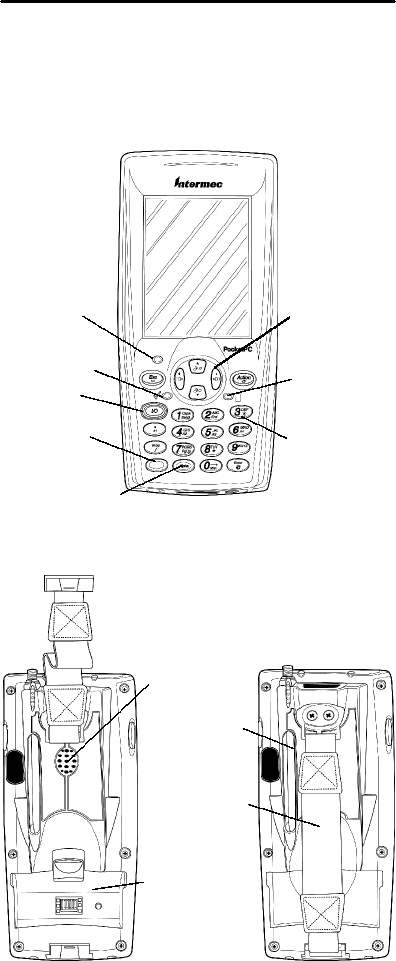
700 Series Color Mobile Computer Quick Start Guide
4
700 Color Mobile Computer
Description
Front View
Back View
Battery
compartment
Stylus
Front light
(Gold + 3)
Gold plane
key
ON/OFF
Navigational
keys
Scanning/
Alpha LED Power status
Ambient light
sensor
Hand
strap
Alpha (Blue)
plane key
Speaker
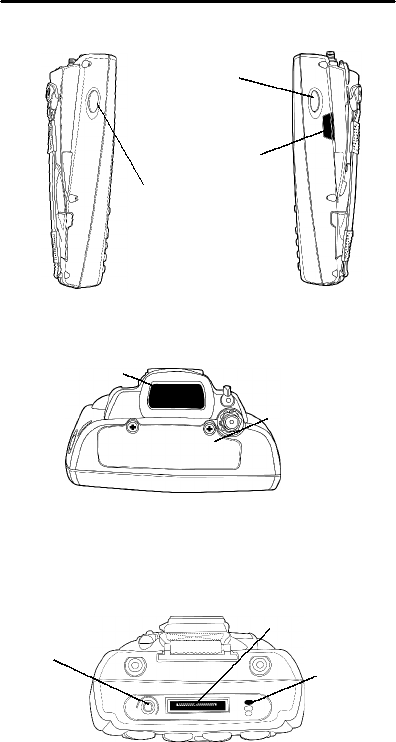
700 Series Color Mobile Computer Quick Start Guide
5
IrDA
Scanner trigger
Right Side View
Top View
Bottom View
Scanner lens
Charging/Docking
connector
Microphone
Headset
jack
CompactFlash
Secure Digital
SIM card
compartment
Scanner trigger or
Recorder button
left side of unit
Left Side View
700 Color Mobile Computer Features
Here are some of the key features that
you will use a lot throughout your daily
operation.
"Action button: Press to open an item
(similar to pressing ENTER on the
keypad).
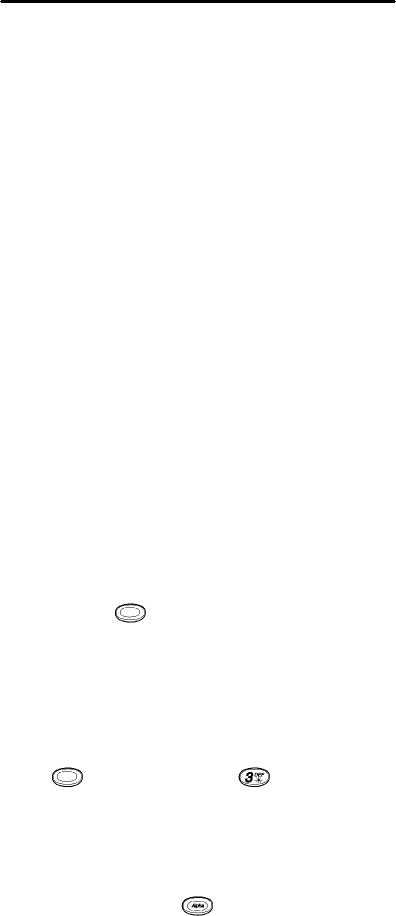
700 Series Color Mobile Computer Quick Start Guide
6
"Up/Down controls: Press to scroll
through a list (similar to pressing
the arrow keys on a keyboard).
"Power to run your 700 Color is sup-
plied by a powerful Li--Ion battery
pack designed to give you approxi-
mately 6--10 hours of operation (de-
pending on application). In addition,
your 700 Color contains backup ca-
pabilities to prevent loss of data
when the main battery is discharged
or when switching out battery
packs. For maximum effectiveness it
is important to leave the main bat-
tery installed in your 700 Color even
if it is discharged. If the main bat-
tery is removed, it should be re-
placed within 10 minutes to avoid
the possibility of data loss.
Learning About the Keypad
Functions
Gold Plane Keys
The [Gold] plane keys provide you
access to display controls, special charac-
ters, and Pocket PC options.
Press the Gold key for each gold plane key
strokeyouwishtomake.Forexampleto
turn on the front light, press and hold the
Gold key plus the ‘3’ key. To turn
the front light off press the Gold and the
‘3’ key again.
Alpha (Blue) Plane Keys
The Alpha (Blue) plane keys work a
bit differently than the Gold plane keys.
When you press the Alpha key, the Scan-
ning/Alpha LED lights ’red’ to indicate
Alpha mode. The keypad stays in the Al-
pha mode until you press it again.
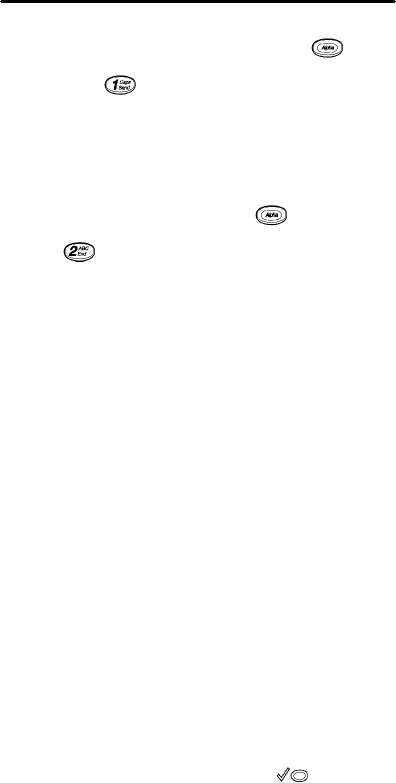
700 Series Color Mobile Computer Quick Start Guide
7
For example, pressing the Alpha key
and the ‘1’ key allows the next letter
to be capitalized. Again it stays in this
mode until you press the Alpha key again.
Another example of how this works, if you
want to type a ‘c’ press the key and
the ‘2’ key three times. If you need a
letter that is on the same key as the last
letter entered, wait two seconds after you
pressed the last key then you can enter
the correct series of keystrokes to create
the next letter.
Ambient Light Sensor
Ambient light sensor turns on the display
lighting when conditions warrant but au-
tomatically turn if off again as surround-
ing light increases. This conserves your
700 Color’s battery power. This is a fea-
ture which can be set by you through the
“Settings” options, accessed from the Start
Menu (Settings>Backlight>Both Power).
Scanning/Keypad Shift and
Notification (checkmark icon) Light
The Scanning/Keypad Shift and Noti-
fication status light (LED) turns
red, green, or yellow.
"Green, indicates a ’Good Scan’ and
while the scanner is initializing.
"Red, keypad is shifted to the AL-
PHA (Blue) plane and the 700 Color
is On.
"Blinking Red, radio is powered up
when 700 Color is in suspend mode.
700 Series Color Mobile Computer Quick Start Guide
8
"Yellow, ’Good Scan’ and keypad is
shifted into the ALPHA mode. Also
when the Notification signal blinks
on periodically to indicate that some
event has occurred and you need to
take some action.
Battery Status Light
The Battery status light (LED) turns
red, green, or yellow.
"Green, battery is more than 95%
charged.
"Blinking Red, battery is low. The
speed of the blinking increases as
the battery’s power gets increasing-
ly lower.
"Red, main battery is low or if charg-
ing will remain red until your 700
Color reaches 95% charge status.
"Yellow, no battery pack in your 700
Color. Can also mean that your 700
Color is out of charging range 32 to
122°F(0to50°C). Once your 700
Color gets back in range, charging
resumes.
"Alternating between red and
yellow means the battery pack
needs replacing.
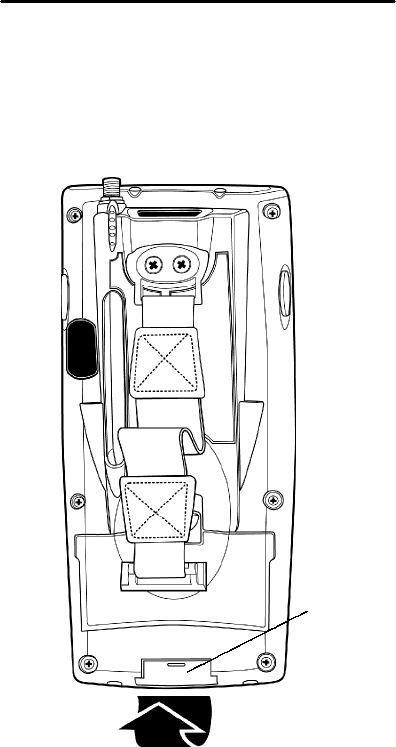
700 Series Color Mobile Computer Quick Start Guide
9
Setting up your 700 Color
Mobile Computer
1. Remove 700 Color from packaging.
2. Release hand strap.
Slide bottom of
strap forward
to release
Strap retaining
slot
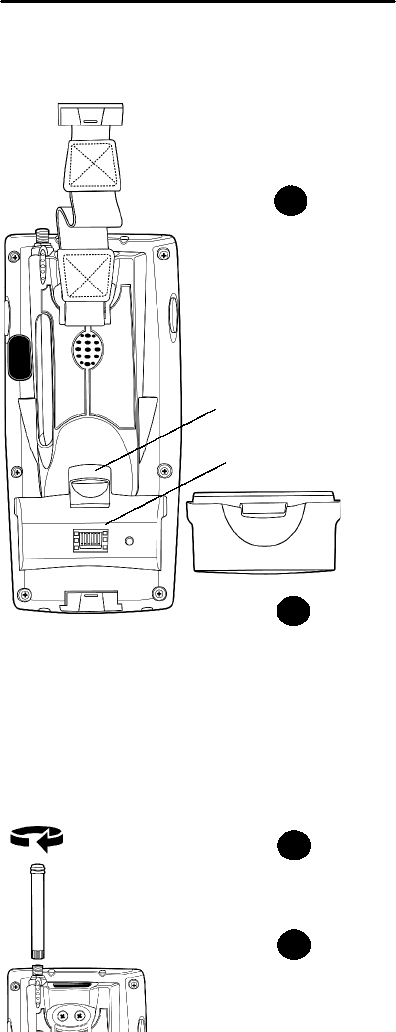
700 Series Color Mobile Computer Quick Start Guide
10
3. Install battery and reattach hand
strap.
3a
Tilt, insert, and
place battery into
compartment.
Ensure battery compartment
latch “clicks” so battery is
secure in compartment.
Battery compartment
latch
Battery compartment
Battery pack
3b
4. Install antenna (if applicable).
Remove the antenna
from packaging
Install by turning in
a clockwise motion
4a
4b
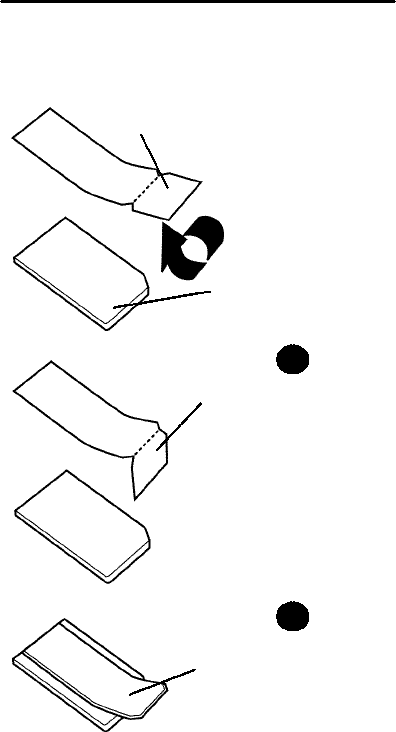
700 Series Color Mobile Computer Quick Start Guide
11
5. Install acrylic adhesive pull tabs on
SD or SIM cards.
Split paper adhesive backing
Pull Tab p/n 806-918-001
Peel and stick to card
Card
5a
5b
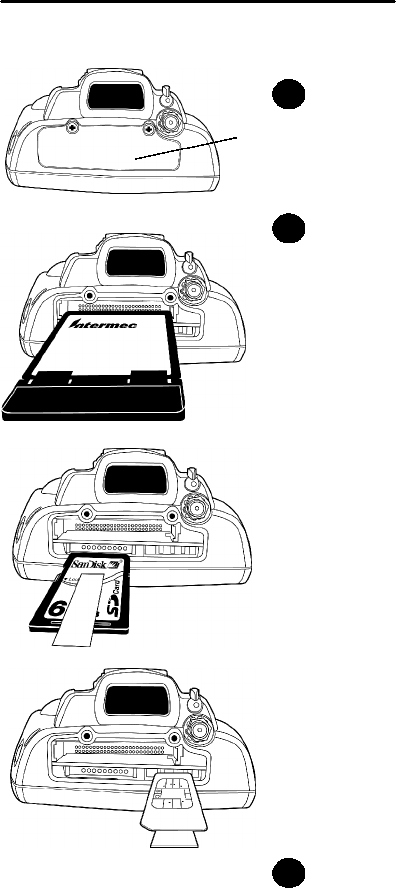
700 Series Color Mobile Computer Quick Start Guide
12
6. Insert CF, SD, or SIM cards.
Remove the two
cover screws and
lift cover off
Slide card into
appropriate slot
Reinstall cover
SD Card, with
adhesive pull
tab, insert with
contacts to-
ward keypad
SIM Card with
adhesive pull
tab, insert
with contacts
toward back
of unit
CF card with
extractor and
insertion orien-
tation
6a
6b
6c
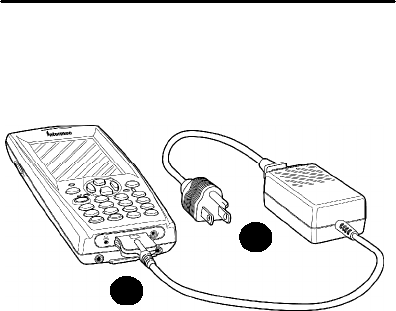
700 Series Color Mobile Computer Quick Start Guide
13
7. Connect to AC adapter or 700 Single
Dock.
7a
7b
8. Charge battery pack (4 hours) be-
fore using.
9. Thefirsttimeyouturnonyour700
Color you are introduced to the In-
termec 700 Color screen. After a few
seconds you proceed to the Welcome
Pocket PC screen. Tap your stylus to
advance to the next screen.
10. You are then prompted through the
Align Screen process. Read the dis-
play messages and follow the in-
structions.
11. The Stylus screen prompts you
through the two ways to use your
stylus.
12. The Pop-up Menu screen walks you
through an exercise using pop--up
menu screens. Follow the prompts
and press Next when done.
13. The Location screen allows you to
select your time zone. Enter your
time zone then press Next and the
Complete screen appears.
14. Tap the screen to complete your ini-
tial set up.
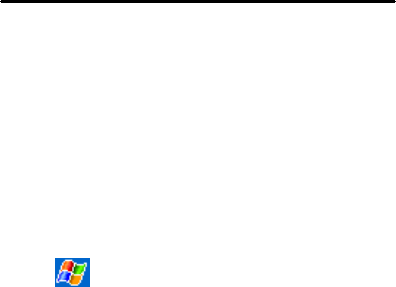
700 Series Color Mobile Computer Quick Start Guide
14
About Microsoft Pocket PC
2002
Your 700 Color Mobile Computer comes
with Microsoft Pocket PC 2002 preloaded.
For more information regarding:
"Programs on your device: The
User’s Manual and device Help on
the Start Menu. To view Help, tap
or press [Gold]+[Win] and
then tap Help.
"Additional programs that can be
installed on the device: The Pocket
PC Companion CD.
"Connecting to and synchronizing
with a desktop computer: Active-
Sync Help on your desktop comput-
er. To view Help, click Help and
then Microsoft ActiveSync Help.
"Last-minute updates and detailed
technical information: The Readme
files, located in the Microsoft Active-
Sync folder on the desktop computer
and on the Pocket PC Companion
CD.
"Up-to-date information on Pocket
PC: http://www.microsoft.com/mo-
bile/pocketpc
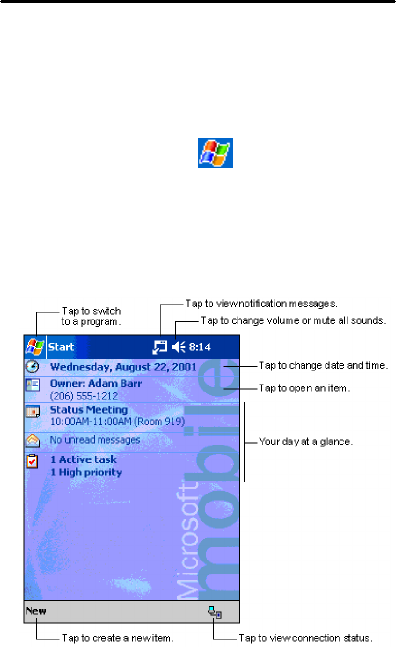
700 Series Color Mobile Computer Quick Start Guide
15
The Today Screen
Whenyouturnonyour700ColorMobile
Computer for the first time each day
you’ll see the Today screen. You can also
display it by tapping or pressing
[Gold]+[Win], then tapping Today. On
the Today screen, you can see at a glance
the information you need for the day.
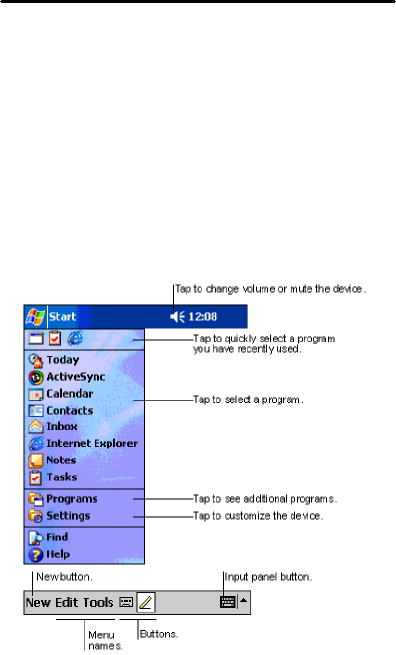
700 Series Color Mobile Computer Quick Start Guide
16
Navigation Bar and Command Bar
The Navigation Bar is located at the top of
the screen. It displays the active program
and current time, and allows you to
switch to programs and close screens. The
Command Bar is displayed at the bottom
of the screen. Use the menus and buttons
to perform tasks in programs.
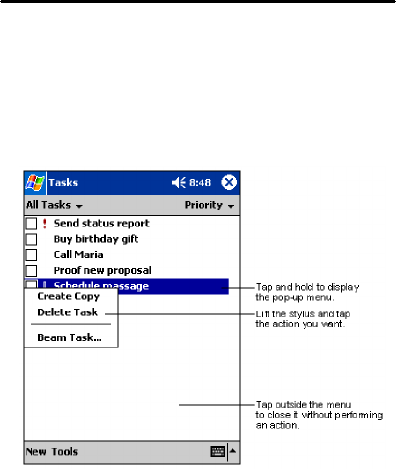
700 Series Color Mobile Computer Quick Start Guide
17
Pop-up Menus
With pop-up menus, you can quickly
choose an action for an item.
Entering Information into Your 700
Color Mobile Computer
You can enter information in any program
on your 700 Color Mobile Computer by
typing with the soft keyboard, or writing
using Block Recognizer.
The Block Recognizer input panel is divid-
ed into three writing areas. Letters writ-
ten in the left area (labeled ABC) create
uppercase letters, and letters written in
themiddlearea(labeledabc) create low-
ercase letters. The right area (labeled
123) is for writing numbers, symbols, spe-
cial characters, and punctuation.
For more information on using Block Rec-
ognizer and for demos of all characters,
tap the question mark next to the writing
area on the Block Recognizer input panel.

700 Series Color Mobile Computer Quick Start Guide
18
Synchronizing With Your
Desktop Computer
Using Microsoft ActiveSync, you can syn-
chronize the information on your desktop
computer with the information on your
700 Color Mobile Computer. Synchroniza-
tion compares the data on your mobile
computer with your desktop computer
and updates both units with the most re-
cent information.
Before you begin synchronization, install
ActiveSync on your desktop computer
from the Pocket PC Companion CD. Acti-
veSync is already installed on your mobile
computer. To install ActiveSync:
"Insert the Pocket PC Companion
CD into the CD-ROM drive of your
desktop computer. Follow the direc-
tions on your screen.
If Setup doesn’t start when you insert the
CD, start in manually. Click Start and
then Run.Typed:\setup,where’d’is
your CD-ROM drive.
After installation is complete, the Setup
Wizard tells you to connect your mobile
computer to your desktop computer. Setup
Wizard helps you to set up a partnership
between devices, and steps you through
your first synchronization.

700 Series Color Mobile Computer Quick Start Guide
19
Checking Your Scanning
Options
1. Your 700 Color Mobile Computer
comes to you with all scanner and
bar code drivers loaded into ROM.
To check out what bar code options
your 700 Mobile Computer reads fol-
low these screens.
2. To change any default settings refer
to the 700 Color Software Tools CD-
ROMorthe700ColorUser’sManu-
al.
Tap Start
Tap
Settings
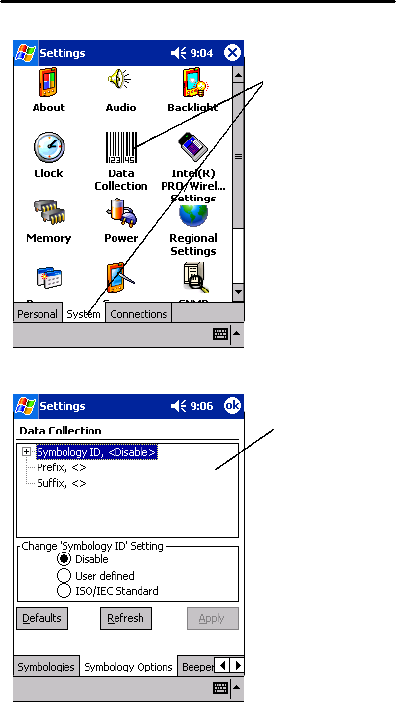
700 Series Color Mobile Computer Quick Start Guide
20
Select System
folder and Data
Collection
applet
Default
change
screen
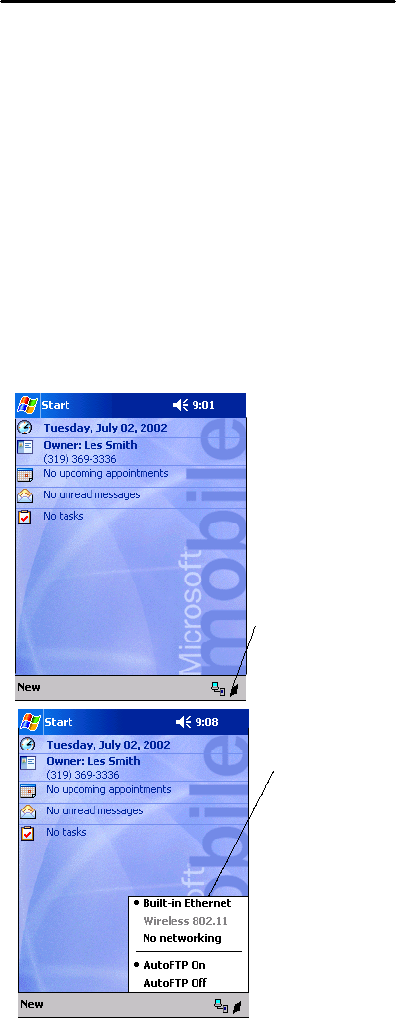
700 Series Color Mobile Computer Quick Start Guide
21
Checking Your Network
Options
1. Your 700 Color Mobile Computer
comes to you with the radio drivers
loaded into ROM. To check what ra-
dio your 700 Mobile Computer is
equipped with, follow these screens.
2. To change any default settings refer
to the 700 Color Software Tools CD-
ROMorthe700ColorUser’sManu-
al.
Default setting
is Built--in
Ethernet
Double tap the ‘I’
icon, this opens
the Networking
Driver Interface
Specification
(NDIS) Tray.

700 Series Color Mobile Computer Quick Start Guide
22
Cleaning Your 700 Color
Mobile Computer
Periodic cleaning helps maintain the ap-
pearance and reliability of your 700 Color.
When cleaning your 700 Color, inspect the
keyboard, covers, display, connectors, and
peripheral products for obvious signs of
damage or wear.
Do not use any abrasive cleaning com-
pounds, ketonic solvents (acetone or ke-
tone) or aromatic solvents (toluene or xy-
lene) to clean any part of your 700 Color.
These solutions will cause permanent
damage.
Never pour cleaners directly on the dis-
play or the case. Instead put the cleanser
on a soft cloth and gently wipe the case.
Case and Display
We recommend cleaning the exterior of
your mobile computer using a soft cloth
dampened with MICRO-CLEAN II cleans-
er, made by Foresight International, Inc.
4887 F Street, Omaha, NE 68127-0205
(phone: 1-800-637-1344).
If Your Mobile Computer Gets Wet
Remove the battery pack and dry off the
battery and wipe out the battery compart-
ment. Dry off all connectors, keypad, and
entire external case before using to avoid
component failure and contact problems
with docks, charger, and cables.

700 Series Color Mobile Computer Quick Start Guide
23
Troubleshooting
700 Color does not respond to apply-
ing power.
Check to ensure that your mobile comput-
er is plugged in and that it is making good
contact.
700 Color will not turn on when the
I/O key is pressed.
The battery may be low and need recharg-
ing.
The Power Status Light (LED) starts
blinking.
The Power Status LED informs you of the
status of your battery pack when it is con-
nected to a charging device. The Power
Status LED reads:
"Off when it is in a normal operating
mode or when no external power is
supplied.
"Blinking red when the battery is
low.
"Continuous red when it is charg-
ing.
"Continuous green when it is done
charging.
"Yellow occurs when there is not a
battery pack in your 700 Color or it’s
out of charging range 32 to 122°F(0
to 50°C).
700 Color won’t power up, screen is
blank.
1. Battery may be critically low.
2. Ensure that your computer has
been on a charger for at least five
minutes, then remove from the dock
and perform the reset procedure.
The display will then be active.

700 Series Color Mobile Computer Quick Start Guide
24
3. Continue to charge your mobile
computer for 4 hours to ensure that
the battery is fully charged.
700 Color will not turn on when
placed in a dock.
Ensure that the dock is plugged in and
your computer is securely seated in the
dock.
700 Color shuts down during opera-
tion.
You may have a very low battery, try re-
charging the battery.
700 Color does not turn off.
1. May not turn off when it is con-
nected to a charging device.
2. May not turn off when it is process-
ing data.
If this condition continues for a long
period of time it will run down the
battery.
3. In the rare event that your mobile
computer locks up, do a Warm Re -
boot and if that doesn’t resolve the
problem then do a Cold Reboot.Be-
fore doing a Cold Reboot, en-
sure that your data is backed up
or you will lose it.
Contact support personnel at
1-800-755-5505 (US and Canada) or
1-425-356-1700 elsewhere.
Cold Booting Your 700 Color
BCAUTION: Cold booting deletes all
programs and data stored in RAM
memory of the 700 Color. Ensure that
data is backed up to the Host PC or a
Storage Card before cold booting.
1. Remove the hand strap.
2. Remove the battery pack.
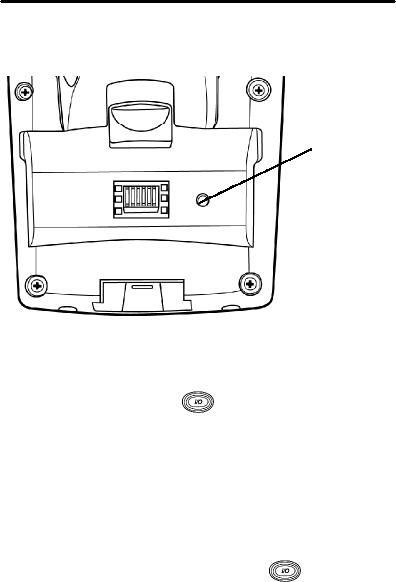
700 Series Color Mobile Computer Quick Start Guide
25
3. Press the Reset button.
Reset
button
4. Reinstall the battery pack.
5. Press the I/O key and step
through the prompted set up
screens. This will be like you com-
pleted on your initial first time set
up process.
Warm Booting Your 700 Color
"Press and hold the I/O key for
about 10 seconds.
700 Color takes a long time to boot up
after a reset.
Normal time is between 30--45 seconds. If
it takes longer than this, contact support
personnel at 1-800-755-5505 (US and Can-
ada) or 1-425-356-1700 elsewhere.

700 Series Color Mobile Computer Quick Start Guide
26
WheretoFindMore
Information
"700 Series Color Software Tools CD-
ROM (p/n: 235-099-001) which con-
tains the 700 software developer’s
kit(SDK).TheSDKisusedbyap-
plication developer’s to access fea-
tures such as radios and scanners.
This CD also contains the utilities
for your unit. You would use the uti-
lities to set up and configure your
mobile computer.
"Pocket PC Companion CD (p/n:
474-004-902) used for setting up Ac-
tiveSync and also includes some
Pocket PC applications.
"700 Series Color Mobile Computer
User’s Manual p/n 961-054-031.
"Intermec web site to download 700
mobile computer documents in PDF
format. Go to
http://www.intermec.com. This site
also contains the Intermec technical
knowledge ‘Knowledge Central’ and
you can also request technical sup-
port.

700 Series Color Mobile Computer Quick Start Guide
27
End User License Agreement
MICROSOFT WINDOWS FOR
POCKET PC 2002
DATA EXCHANGE COMPONENT: MICRO-
SOFT ACTIVESYNC, VERSION 3.5
IMPORTANT ---- READ CAREFULLY:Youhave
acquired a device (“DEVICE”) that includes software
licensed by Intermec Technologies Corporation
(”Manufacturer”) from Microsoft Licensing Inc. or its
affiliates (“MS”). Those installed software products of
MS origin, as well as associated media, printed mate-
rials, and “online” or electronic documentation
(“SOFTWARE”) are protected by international intel-
lectual property laws and treaties. The SOFTWARE
is licensed, not sold. All rights reserved.
IF YOU DO NOT AGREE TO THIS END USER LI-
CENSE AGREEMENT (”EULA”), DO NOT USE
THE DEVICE OR COPY THE SOFTWARE.
INSTEAD, PROMPTLY CONTACT MANUFACTUR-
ER FOR INSTRUCTIONS ON RETURN OF THE
UNUSED DEVICE(S) FOR A REFUND. ANY USE
OF THE SOFTWARE, INCLUDING BUT NOT
LIMITED TO USE ON THE DEVICE, WILL
CONSTITUTE YOUR AGREEMENT TO THIS
EULA (OR RATIFICATION OF ANY PREVIOUS
CONSENT).
GRANT OF SOFTWARE LICENSE. SOFTWARE
includes software already installed on the DEVICE
(”DEVICE Software”) and MS software contained on
the CD--ROM disk (”Desktop Software”). This EULA
grants you the following license:
•SYSTEM Software. You may use the DEVICE
Software as installed on the DEVICE.
•Desktop Software. Desktop Software is in-
cluded with your DEVICE, and you may install and
use the MicrosoftActiveSync3.5 component on
one (1) or more computers to exchange information
with one (1) or more computing devices that contain a
compatible version of the Microsoft Pocket PC 2002
operating system. For other software component(s)
contained in the Desktop Software, you may install
and use such components only in accordance with the
terms of the printed or online end--user license agree-
ment(s) provided with such component(s). In the ab-
sence of an end--user license agreement for particular
component(s) of the Desktop Software, you may
install and use only one (1) copy of such component(s)
on the DEVICE or a single computer with which you
use the DEVICE.

700 Series Color Mobile Computer Quick Start Guide
28
•Back--up Copy. If Manufacturer has not included
a back--up copy of the DEVICE Software with the
DEVICE, you may make a single back--up copy of the
DEVICE Software. You may use the back--up copy
solely for archival purposes.
•Microsoft Outlook 2002. If Microsoft Outlook
2002 is included with your Device, the following
terms apply to your use of Microsoft Outlook 2002: (i)
regardless of the information contained in “Software
Installation and Use” section of the online EULA you
may install one (1) copy of the Microsoft Outlook 2002
on one (1) computer to use, exchange data, share
data, access, and interact with the DEVICE, and (ii)
the EULA for Microsoft Outlook 2002 is between
Manufacturer (as defined above) and the end user –
not between the PC Manufacturer and end user.
DESCRIPTION OF OTHER RIGHTS AND LIM-
ITATIONS.
•Speech/Handwriting Recognition.Ifthe
SOFTWARE includes speech and/or handwriting rec-
ognition component(s), you should understand that
speech and handwriting recognition are inherently
statistical processes; that recognition errors are in-
herent in the processes; that it is your responsibility
to provide for handling such errors and to monitor
the recognition processes and correct any errors. Nei-
ther Manufacturer nor its suppliers shall be liable for
any damages arising out of errors in the speech and
handwriting recognition processes.
•Limitations on Reverse Engineering, Decom-
pilation, and Disassembly. You may not reverse
engineer, decompile, or disassemble the SOFTWARE,
except and only to the extent that such activity is
expressly permitted by applicable law notwithstand-
ing this limitation.
•Single DEVICE. The DEVICE Software is li-
censed with the DEVICE as a single integrated prod-
uct. The DEVICE Software installed in read--only
memory (“ROM”) of the DEVICE may only be used as
part of the DEVICE.
•Single EULA. The package for the DEVICE may
contain multiple versions of this EULA, such as mul-
tiple translations and/or multiple media versions
(e.g., in the user documentation and in the software).
Even if you receive multiple versions of the EULA,
you are licensed to use only one (1) copy of the DE-
VICE Software.
•Rental. You may not rent or lease the SOFT-
WARE.
•Software Transfer. You may permanently trans-
fer all of your rights under this EULA only as part of

700 Series Color Mobile Computer Quick Start Guide
29
a sale or transfer of the DEVICE, provided you retain
no copies, you transfer all of the SOFTWARE (includ-
ing all component parts, the media and printed mate-
rials, any upgrades or backup copies, this EULA and,
if applicable, the Certificate(s) of Authenticity), and
the recipient agrees to the terms of this EULA. If the
SOFTWARE is an upgrade, any transfer must include
all prior versions of the SOFTWARE.
•Termination. Without prejudice to any other
rights, Manufacturer or MS may terminate this
EULA if you fail to comply with the terms and condi-
tions of this EULA. In such event, you must destroy
all copies of the SOFTWARE and all of its component
parts.
UPGRADES AND RECOVERY MEDIA.
•DEVICE Software. If the DEVICE Software is
provided by Manufacturer separate from the DE-
VICE on media such as a ROM chip, CD--ROM disc(s)
or via web download or other means, and is labeled
“For Upgrade Purposes Only” or “For Recovery Pur-
poses Only”, you may install one copy of such DE-
VICE Software onto the DEVICE as a replacement
copy for the existing DEVICE Software and use it in
accordance with Section 1 of this EULA.
•Desktop Software. If any Desktop Software
component(s) is provided by Manufacturer separate
from the DEVICE on CD--ROM disc(s) or via web
download or other means, and labeled “For Upgrade
Purposes Only” or “For Recovery Purposes Only”, you
may (i) install and use one copy of such component(s)
on the computer(s) you use to exchange data with the
DEVICE as a replacement copy for the existing Desk-
top Software component(s).
COPYRIGHT. All title and intellectual property
rights in and to the SOFTWARE (including but not
limited to any images, photographs, animations, vid-
eo,audio,music,text,and“applets”,incorporatedin
the SOFTWARE), the accompanying printed materi-
als, and any copies of the SOFTWARE, are owned by
MS or its suppliers (including Microsoft Corporation).
You may not copy the printed materials accompany-
ing the SOFTWARE. All title and intellectual proper-
ty rights in and to the content which may be accessed
through use of the SOFTWARE is the property of the
respective content owner and may be protected by
applicable copyright or other intellectual property
laws and treaties. This EULA grants you no rights to
use such content. All rights not specifically granted
under this EULA are reserved by MS and its suppli-
ers (including Microsoft Corporation).
EXPORT RESTRICTIONS. You agree that you will
not export or re--export the SOFTWARE to any coun-

700 Series Color Mobile Computer Quick Start Guide
30
try, person, or entity subject to U.S. export restric-
tions. You specifically agree not to export or re--export
the SOFTWARE: (i) to any country to which the U.S.
has embargoed or restricted the export of goods or
services, which as of May 1999 include, but are not
necessarily limited to, Cuba, Iran, Iraq, Libya, North
Korea, Sudan, Syria, and the Federal Republic of Yu-
goslavia (including Serbia, but not Montenegro), or to
any national of any such country, wherever located,
who intends to transmit or transport the products
back to such country; (ii) to any person or entity who
you know or have reason to know will utilize the
SOFTWARE or portion thereof in the design, develop-
ment, or production of nuclear, chemical, or biological
weapons; or (iii) to any person or entity who has been
prohibited from participating in U.S. export transac-
tions by any federal agency of the U.S. government.
NOTE ON JAVA SUPPORT. The SOFTWARE may
contain support for programs written in Java. Java
technology is not fault tolerant and is not designed,
manufactured, or intended for use or resale on--line
control equipment in hazardous environments requir-
ing fail--safe performance, such as in the operation of
nuclear facilities, aircraft navigation or communica-
tion systems, air traffic control, direct life support
machines, or weapons systems, in which the failure of
Java technology could lead directly to death, personal
injury, or severe physical or environmental damage.
PRODUCT SUPPORT. Product support for the
SOFTWARE is not provided by MS, its parent corpo-
ration, Microsoft Corporation, or their affiliates or
subsidiaries. For product support, please refer to
Manufacturer’s support number provided in the docu-
mentation for the DEVICE. Should you have any
questions concerning the EULA, or if you desire to
contact Manufacturer for any other reason, please
refer to the address provided in the documentation
for the DEVICE.
NO LIABILITY FOR CERTAIN DAMAGES.EX-
CEPT AS PROHIBITED BY LAW, MS SHALL HAVE
NO LIABILITY FOR ANY INDIRECT, SPECIAL,
CONSEQUENTIAL, OR INCIDENTAL DAMAGES
ARISING FROM OR IN CONNECTION WITH THE
USE OR PERFORMANCE OF THE SOFTWARE.
THIS LIMITATION SHALL APPLY EVEN IF ANY
REMEDY FAILS OF ITS ESSENTIAL PURPOSE.
FOR APPLICABLE LIMITED WARRANTIES
AND SPECIAL PROVISIONS PERTAINING TO
YOUR PARTICULAR JURISDICTION, PLEASE
REFER TO YOUR WARRANTY BOOKLET IN-
CLUDED WITH THIS PACKAGE OR PROVIDED
WITH THE SOFTWARE PRINTED MATERIALS.

700 Series Color Mobile Computer Quick Start Guide
31
Intermec Technologies
Corporation End User
License Agreement
1. This device contains intellectual proper-
ty, i.e., software programs that are li-
censed for the end user customer’s use
(hereinafter “End User”).
2. This is not a sale of such intellectual
property.
3. The End User shall not copy, disassemble
or reverse compile the software program.
4. THE SOFTWARE PROGRAMS ARE
PROVIDED TO THE END USER “AS
IS” WITHOUT WARRANTY OF ANY
KIND,EITHEREXPRESSORIM-
PLIED, INCLUDING, BUT NOT LIM-
ITED TO, WARRANTIES OF MER-
CHANTABILITY AND FITNESS FOR A
PARTICULAR PURPOSE. THE ENTIRE
RISK OF THE QUALITY AND PER-
FORMANCE OF THE SOFTWARE
PROGRAM IS WITH YOU.
5. COMPANY’S SUPPLIERS SHALL NOT
BE HELD TO ANY LIABILITY FOR
ANY DAMAGES SUFFERED OR IN-
CURRED BY THE END USER (IN-
CLUDING, BUT NOT LIMITED TO,
GENERAL, SPECIFIC, CONSEQUEN-
TIAL OR INCIDENTAL DAMAGES IN-
CLUDING BUSINESS INFORMATION
AND THE LIKE), ARISING FROM OR
IN CONNECTION WITH THE DELIV-
ERY,USEORPERFORMANCEOF
THE SOFTWARE PROGRAM.
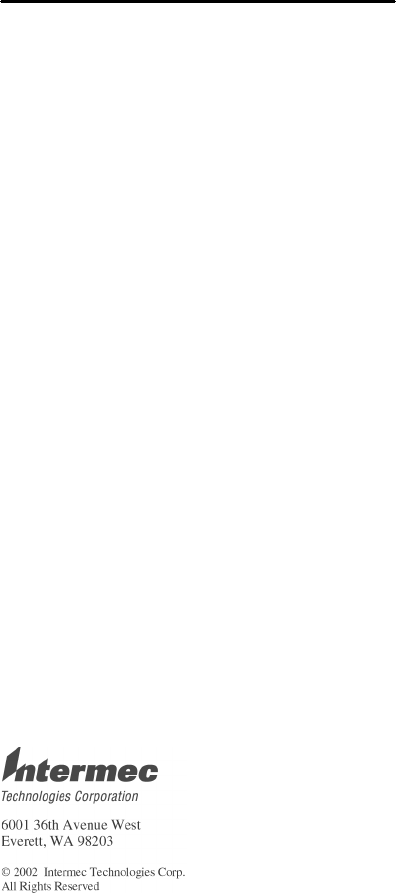
700 Series Color Mobile Computer Quick Start Guide
32
Product Warranty
We warrant that Intermec Technologies Corporation
products will be free from defects in manufacturing
materials and workmanship for one (1) year from
date of shipment to you.
Conditions of warranty
1. Purchaser must obtain a Return Authori-
zation (RA) number from the Intermec
Service Center (1--800--755--5505) within
the warranty period.
2. Purchaser will provide a written, de-
tailed description of the defect.
3. The product must be promptly returned
to the designated Intermec Service Cen-
ter, freight prepaid by Purchaser.
4. Upon examination of the product, Inter-
mec must agree that the defect exists
and is covered by this warranty. Warran-
ty repairs will be completed at the Ser-
vice Center and returned to the Purchas-
er by prepaid surface freight.
The foregoing is a summary of the standard
warranty, which shall be purchaser’s sole reme-
dy. Complete warranty details can be found in
your purchase agreement or obtained from your
local Intermec sales office.
In no event shall Intermec Technologies Corpo-
ration nor its suppliers be liable for any special,
consequential or incidental damages.
700 Series Color Mobile Computer, Quick Start Guide-October, 2002
*962054053*
962054053 REV C
www.intermec.com