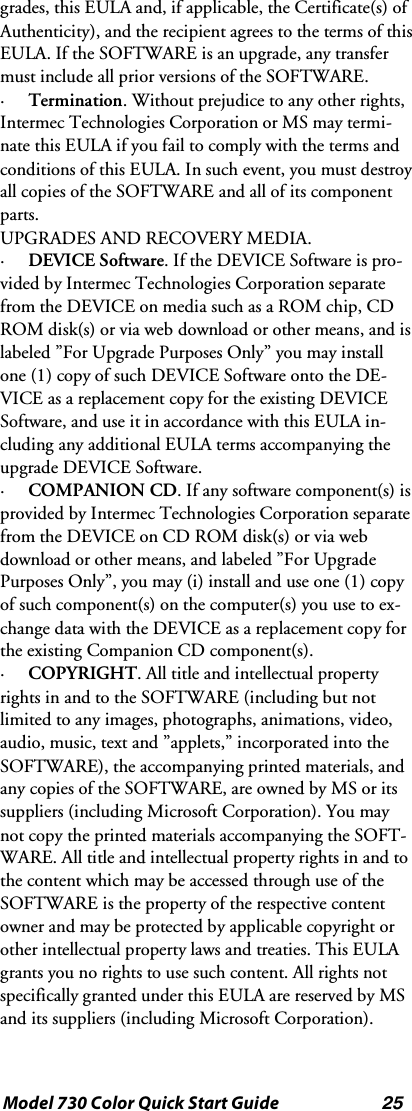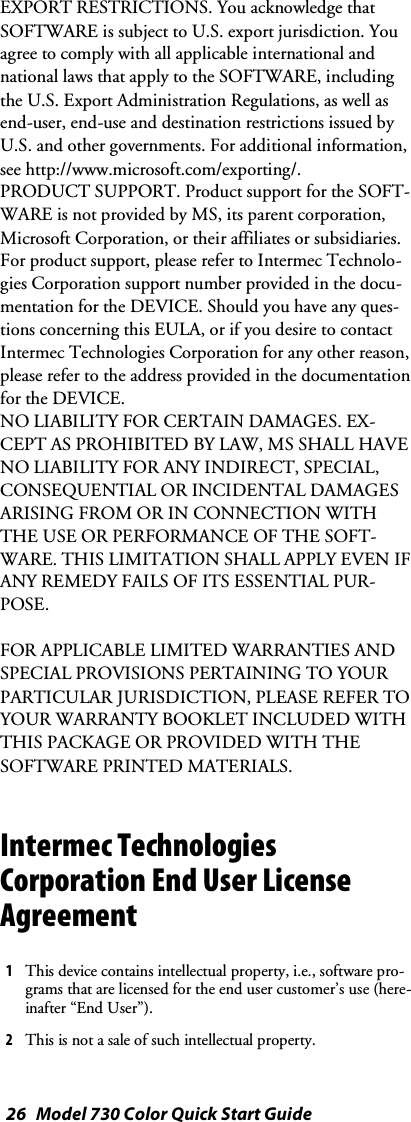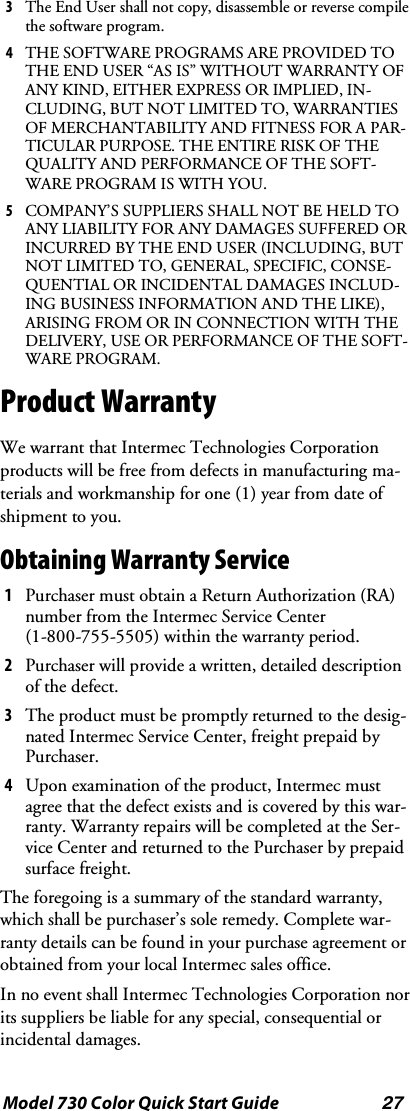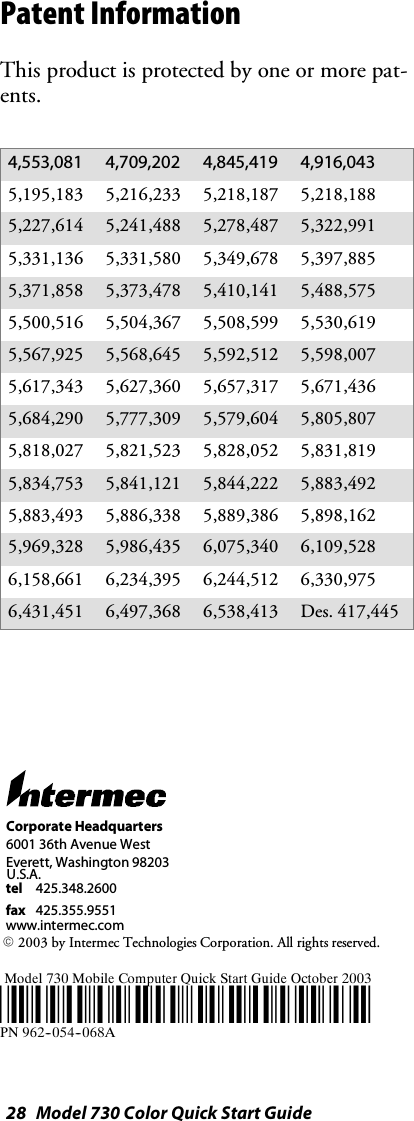Intermec Technologies 802CF13 Portable computer with WLAN User Manual 730C QSG
Intermec Technologies Corporation Portable computer with WLAN 730C QSG
Contents
- 1. Quick start guide
- 2. Radio supplement
- 3. User Manual 1 of 2
- 4. User Manual 2 of 2
- 5. Users Manual
Quick start guide
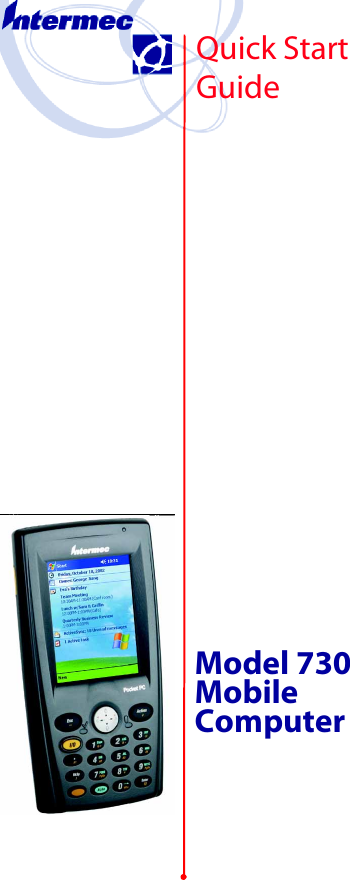
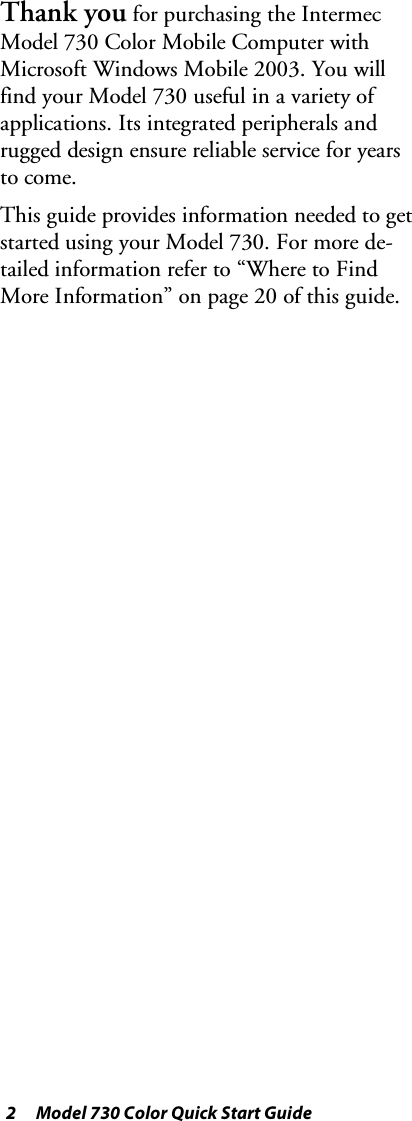
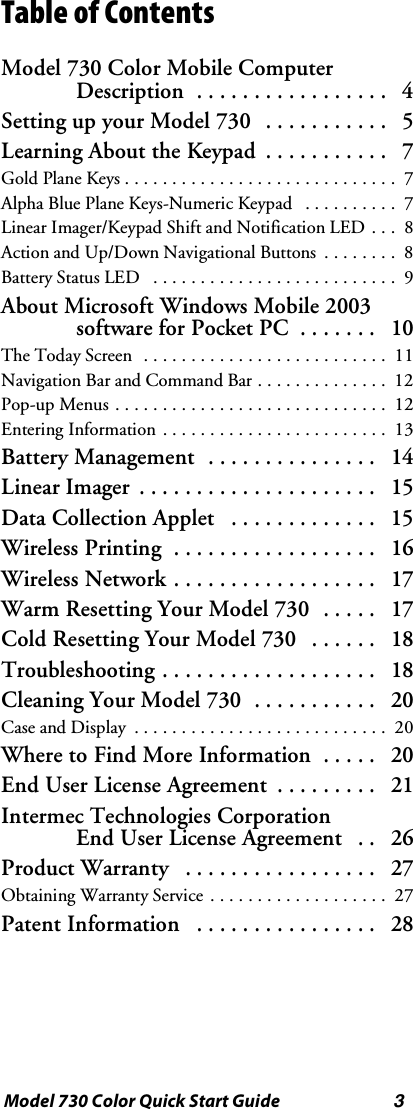
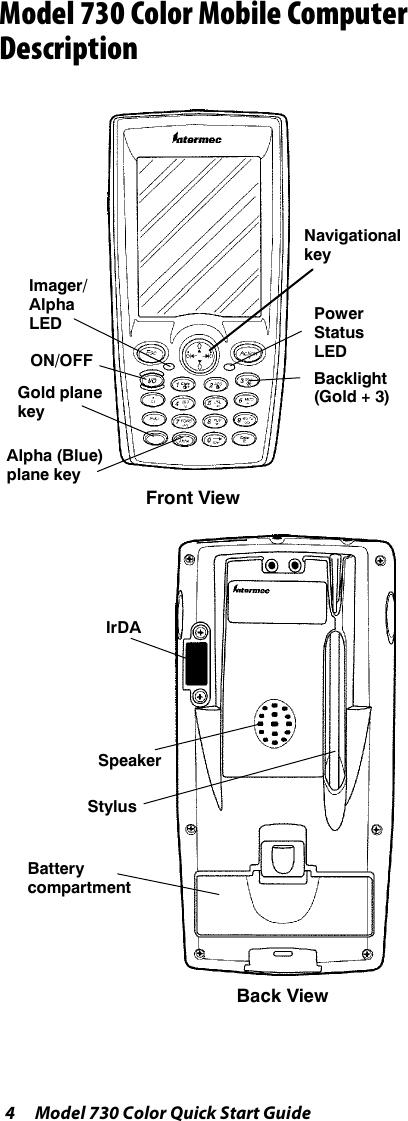
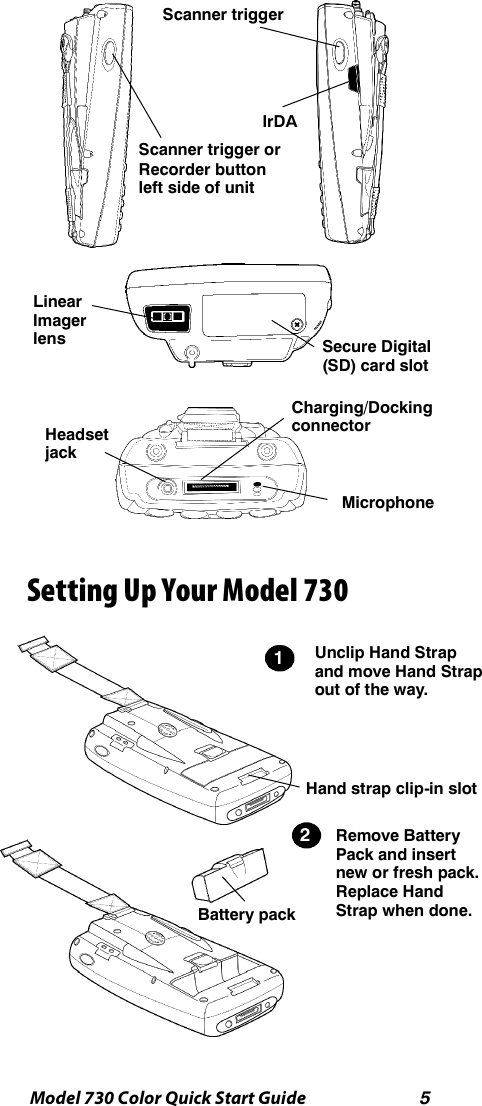
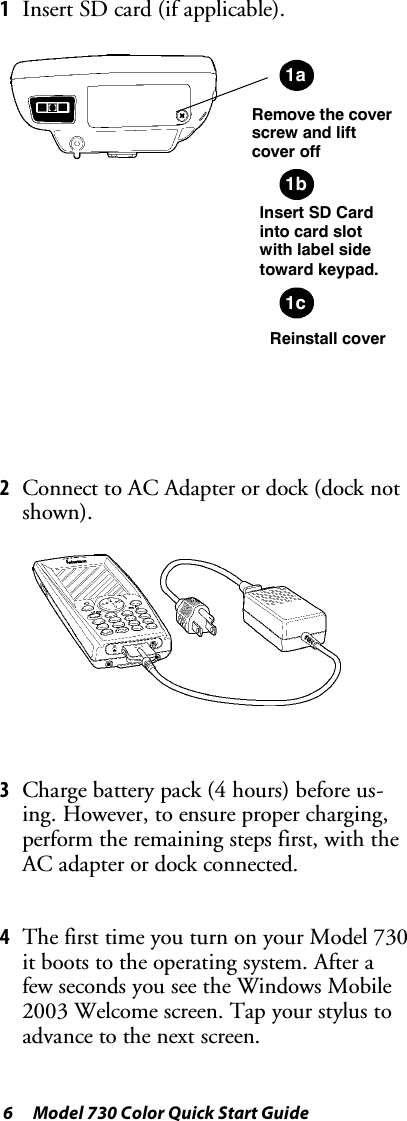
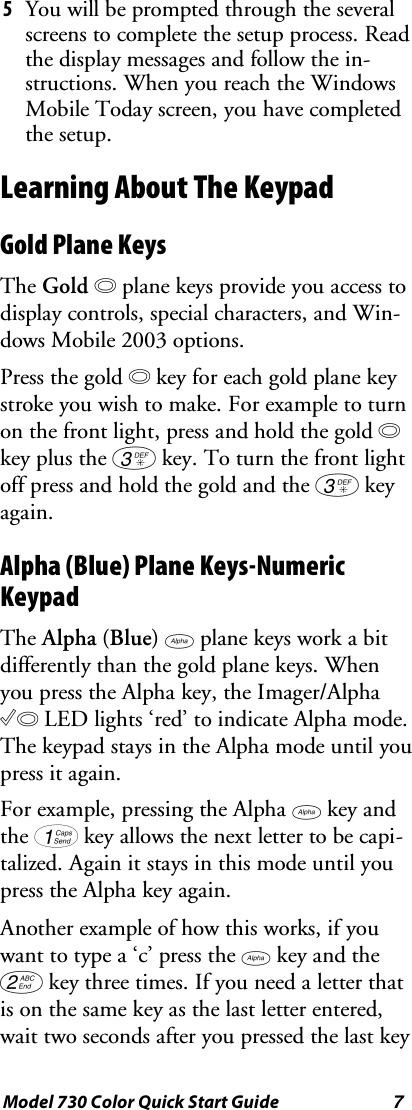
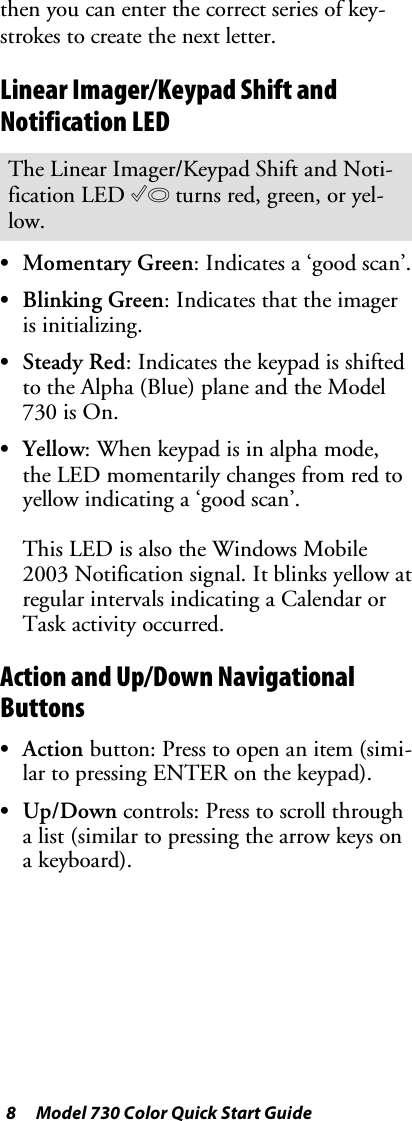
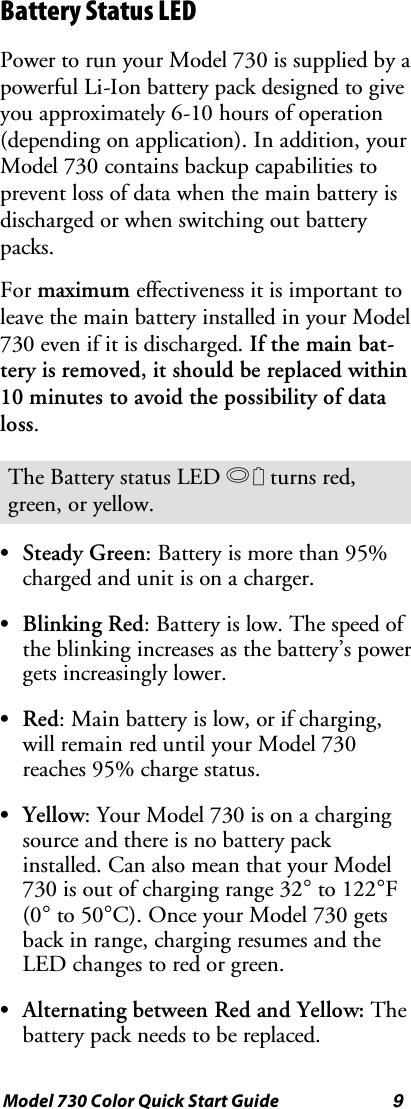
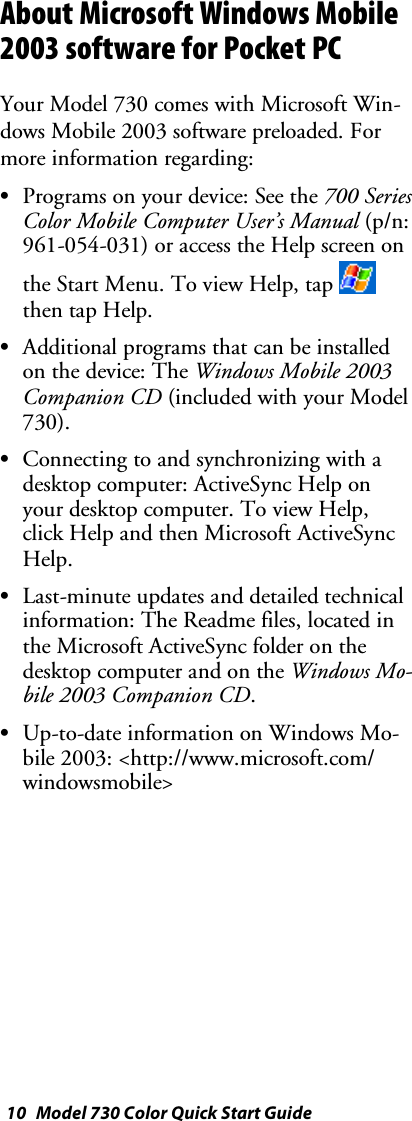
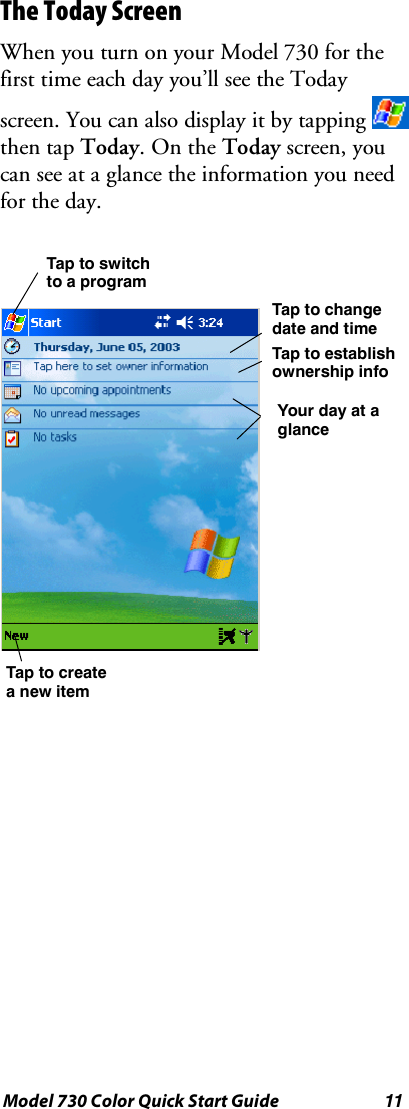
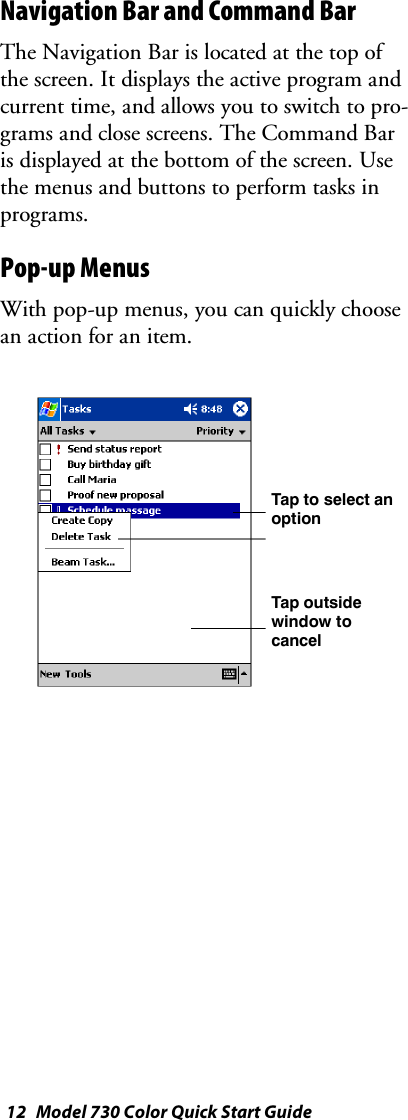
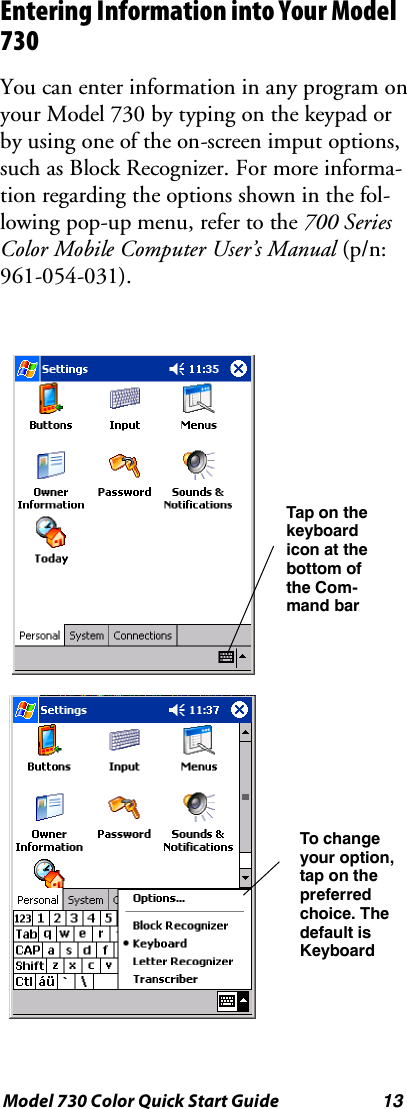
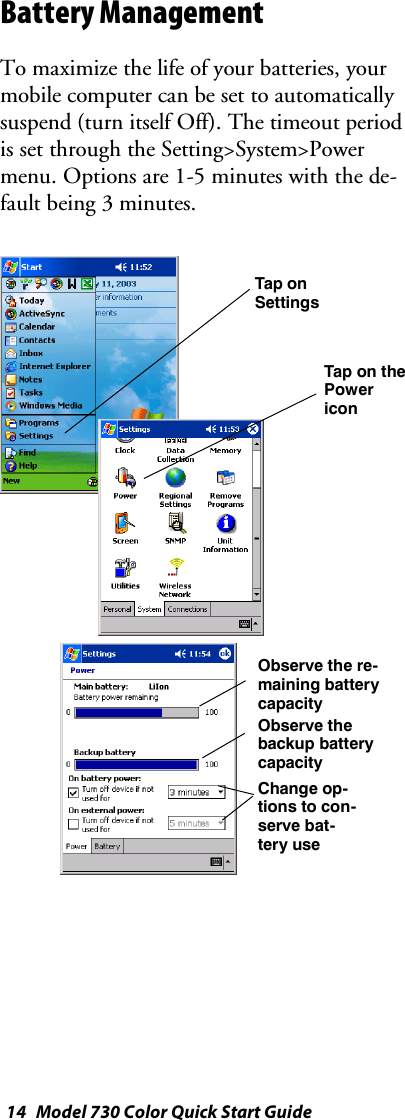
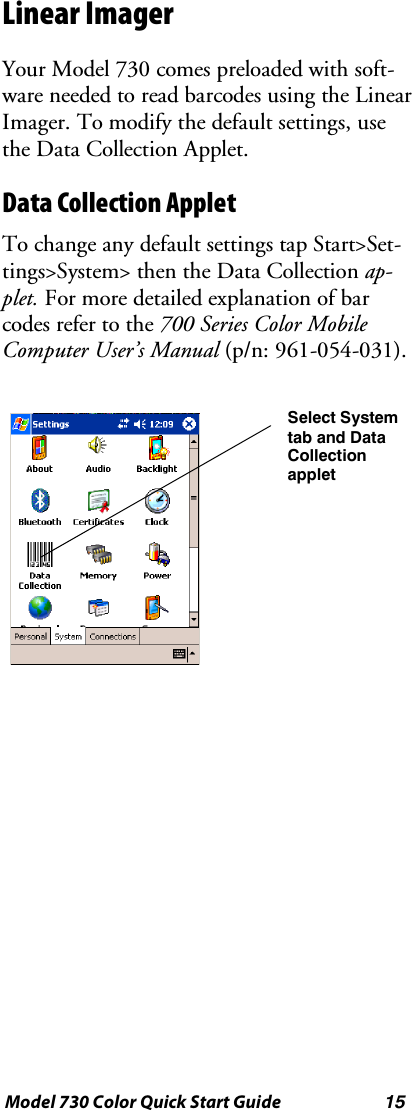
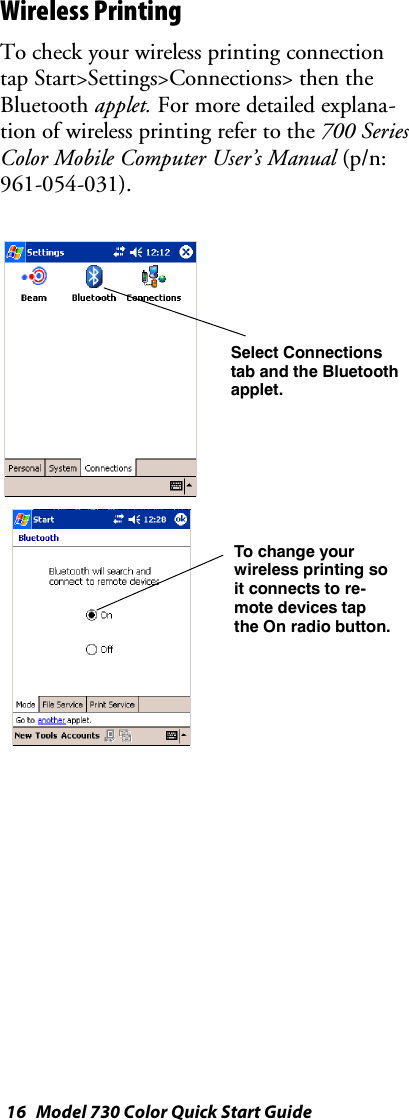
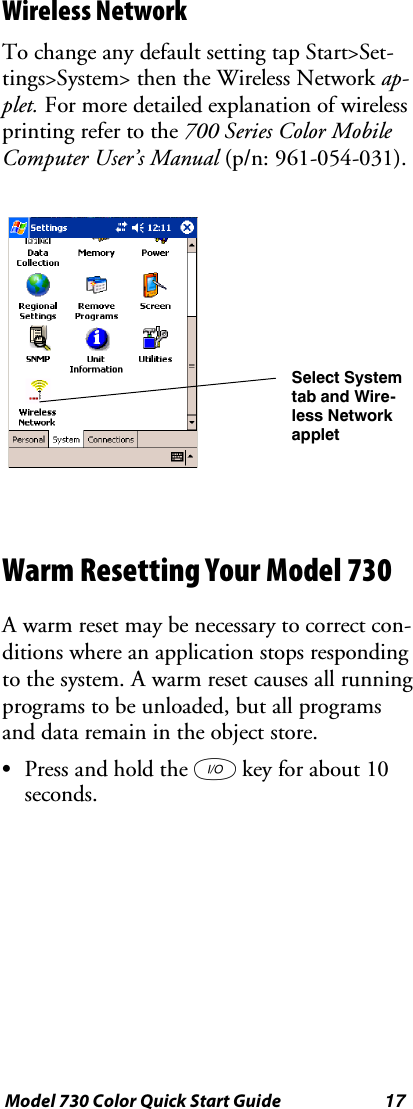
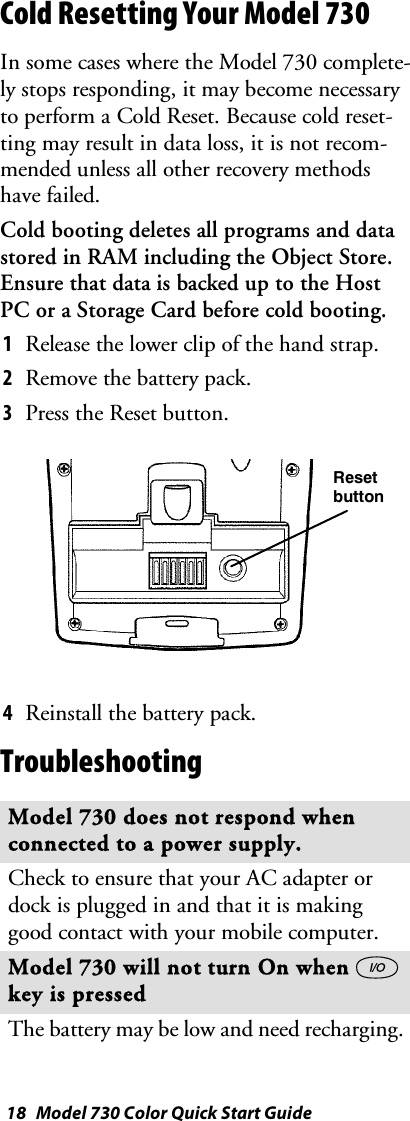
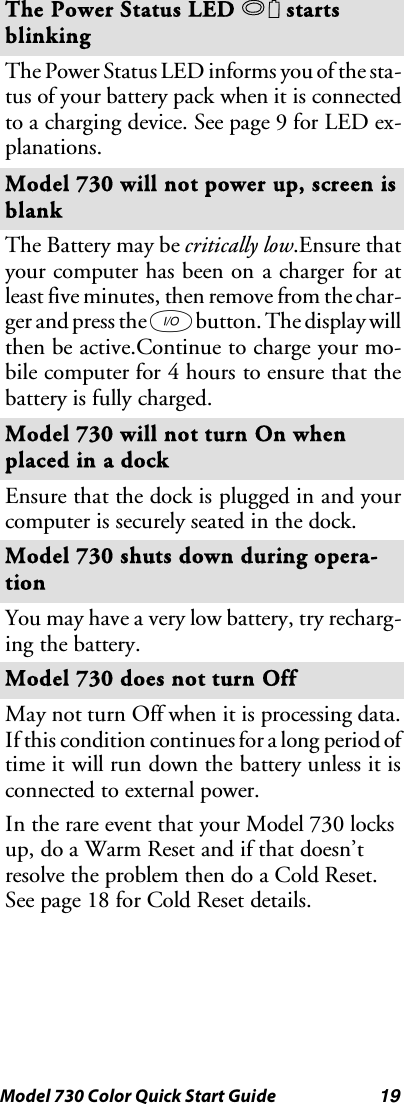
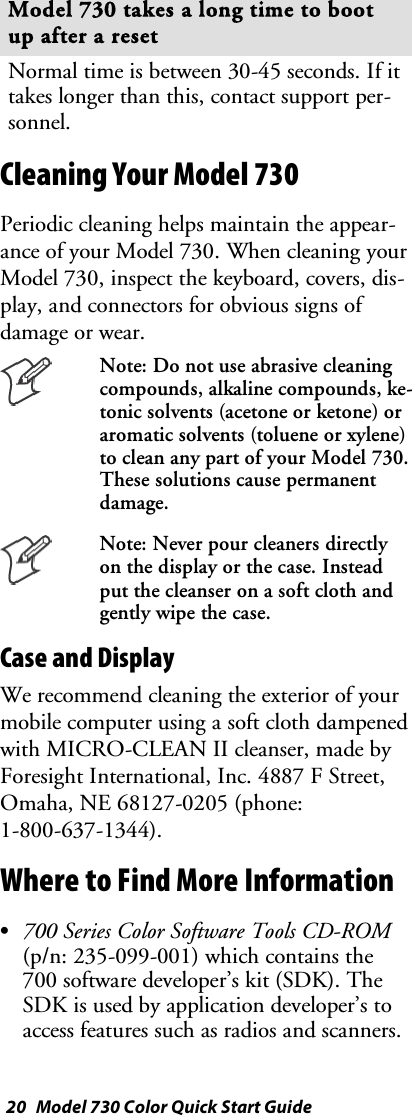
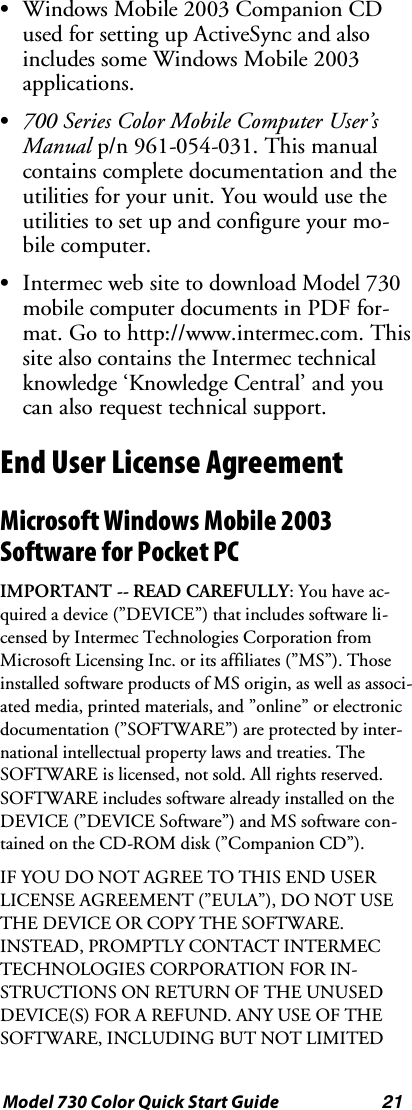
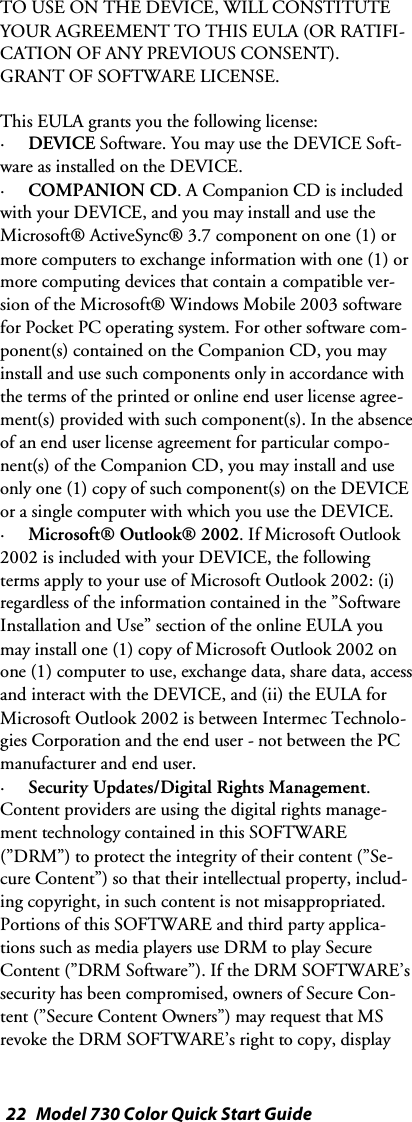
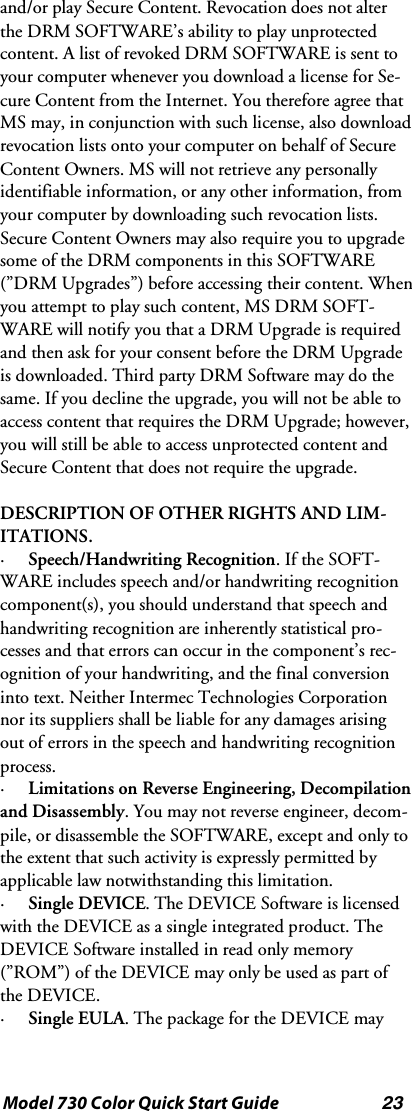
![24 Model 730 Color Quick Start Guidecontain multiple versions of this EULA, such as multipletranslations and/or multiple media versions (e.g., in theuser documentation and in the software). Even if youreceivemultipleversionsoftheEULA,youarelicensedto use only one (1) copy of the DEVICE Software.·NOTICE REGARDING THE MPEG-4 VISUALSTANDARD.TheSOFTWAREmayincludeMPEG-4visual decoding technology. MPEG LA, L.L.C. requiresthe following notice:· USE OF THIS SOFTWARE IN ANY MANNERTHAT COMPLIES WITH THE MPEG 4 VISUALSTANDARD IS PROHIBITED, EXCEPT FOR USEDIRECTLY RELATED TO (A) DATA OR IN-FORMATION (i) GENERATED BY AND OB-TAINED WITHOUT CHARGE FROM A CON-SUMER NOT THEREBY ENGAGED IN ABUSINESS ENTERPRISE, AND (ii) FOR PERSONALUSE ONLY; AND (B) OTHER USES SPECIFICALLYAND SEPARATELY LICENSED BY MPEG LA, L.L.C.If you have questions regarding this Notice, please con-tact MPEG LA, L.L.C., 250 Steele Street, Suite 300,Denver, Colorado 80206; Telephone 303 331.1880;FAX 303 331.1879·NO RENTAL. Except if specifically authorized byIntermec Technologies Corporation for leased hardware,you may not rent, lease, or lend the SOFTWARE.·LEASED HARDWARE. In the event that you re-ceive the DEVICE under the terms of a lease from Inter-mec Technologies Corporation or Intermec TechnologiesCorporation’s third-party representative, the followingadditional terms shall apply: (i) you may not transfer theSOFTWARE to another user as part of the transfer of theDEVICE, whether or not a permanent transfer of theSOFTWARE with the DEVICE is otherwise allowed inthis EULA; (ii) your rights with respect to any SOFT-WARE upgrades shall be as determined by the lease yousigned for the DEVICE; and (iii) you may not use theSOFTWARE after your lease terminates, unless you pur-chase the DEVICE from Intermec Technologies Corpo-ration.]·Software Transfer. You may permanently transfer allof your rights under this EULA only as part of a sale ortransfer of the DEVICE, provided you retain no copies,you transfer all of the SOFTWARE (including all com-ponent parts, the media and printed materials, any up-](https://usermanual.wiki/Intermec-Technologies/802CF13.Quick-start-guide/User-Guide-382975-Page-24.png)