Intermec Technologies 802CF13 Portable computer with WLAN User Manual 730C QSG
Intermec Technologies Corporation Portable computer with WLAN 730C QSG
Contents
- 1. Quick start guide
- 2. Radio supplement
- 3. User Manual 1 of 2
- 4. User Manual 2 of 2
- 5. Users Manual
Quick start guide
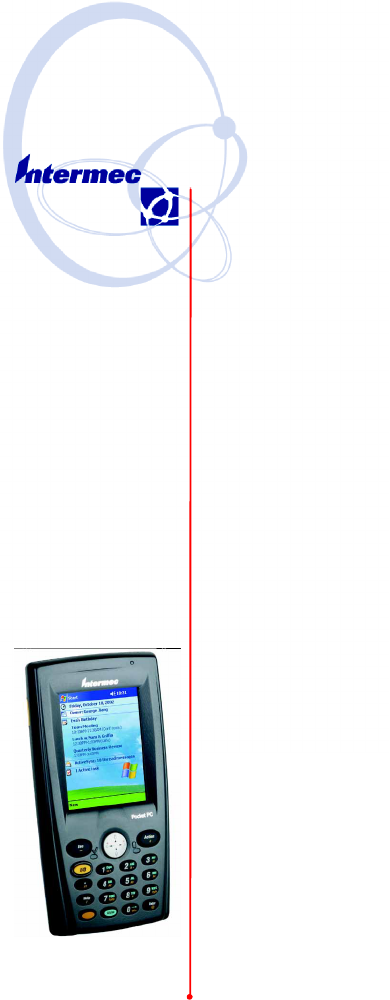
Quick Start
Model 730
Mobile
Computer
Guide
2 Model 730 Color Quick Start Guide
Thank you
for purchasing the Intermec
Model730ColorMobileComputerwith
Microsoft Windows Mobile 2003. You will
find your Model 730 useful in a variety of
applications. Its integrated peripherals and
rugged design ensure reliable service for years
to come.
This guide provides information needed to get
started using your Model 730. For more de-
tailed information refer to “Where to Find
More Information” on page 20 of this guide.
3Model 730 Color Quick Start Guide
Table of Contents
Model 730 Color Mobile Computer
Description 4.................
Setting up your Model 730 5...........
Learning About the Keypad 7...........
Gold Plane Keys 7.............................
Alpha Blue Plane Keys-Numeric Keypad 7..........
Linear Imager/Keypad Shift and Notification LED 8...
Action and Up/Down Navigational Buttons 8........
Battery Status LED 9..........................
About Microsoft Windows Mobile 2003
software for Pocket PC 10.......
The Today Screen 11..........................
Navigation Bar and Command Bar 12..............
Pop-up Menus 12.............................
Entering Information 13........................
Battery Management 14...............
Linear Imager 15.....................
Data Collection Applet 15.............
Wireless Printing 16..................
Wireless Network 17..................
Warm Resetting Your Model 730 17.....
Cold Resetting Your Model 730 18......
Troubleshooting 18...................
Cleaning Your Model 730 20...........
Case and Display 20...........................
Where to Find More Information 20.....
End User License Agreement 21.........
Intermec Technologies Corporation
End User License Agreement 26..
Product Warranty 27.................
Obtaining Warranty Service 27...................
Patent Information 28................
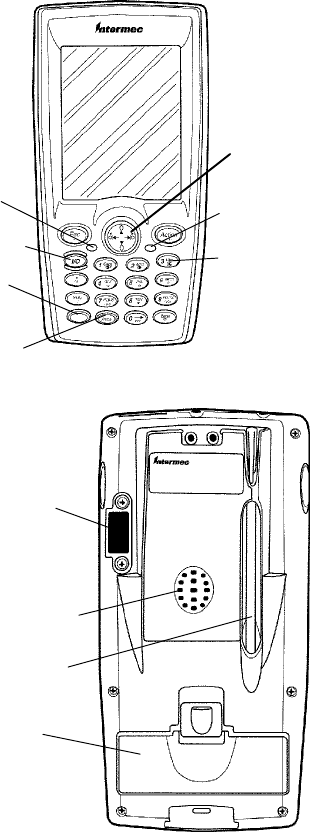
4 Model 730 Color Quick Start Guide
Model 730 Color Mobile Computer
Description
Front View
Backlight
(Gold + 3)
Gold plane
key
ON/OFF
Navigational
key
Imager/
Alpha
LED Power
Status
LED
Alpha (Blue)
plane key
Battery
compartment
Speaker
Stylus
IrDA
Back View
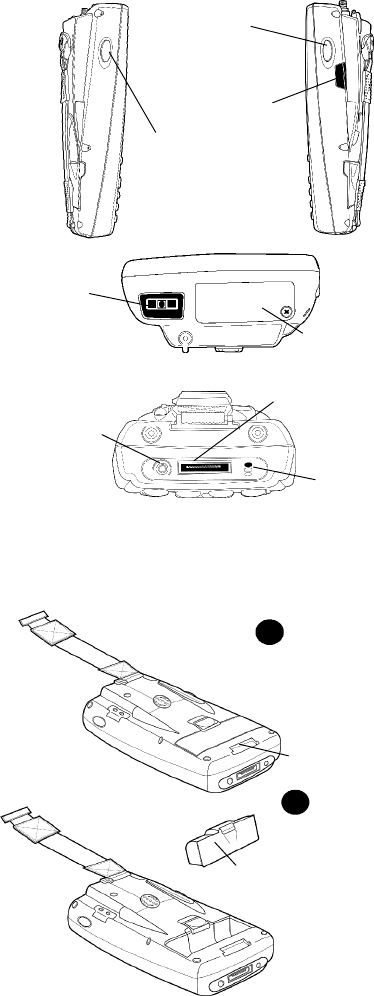
5Model 730 Color Quick Start Guide
IrDA
Scanner trigger
Charging/Docking
connector
Microphone
Headset
jack
Scanner trigger or
Recorder button
left side of unit
Linear
Imager
lens Secure Digital
(SD) card slot
Setting Up Your Model 730
Battery pack
Hand strap clip-in slot
1
Unclip Hand Strap
and move Hand Strap
outoftheway.
Remove Battery
Pack and insert
new or fresh pack.
Replace Hand
Strap when done.
2
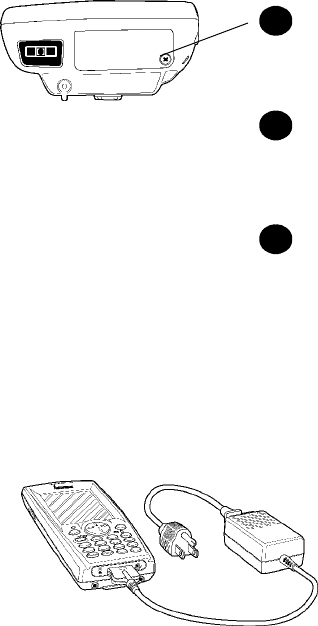
6 Model 730 Color Quick Start Guide
1Insert SD card (if applicable).
Remove the cover
screw and lift
cover off
Reinstall cover
Insert SD Card
into card slot
with label side
toward keypad.
1a
1c
1b
2Connect to AC Adapter or dock (dock not
shown).
3Charge battery pack (4 hours) before us-
ing. However, to ensure proper charging,
perform the remaining steps first, with the
AC adapter or dock connected.
4ThefirsttimeyouturnonyourModel730
it boots to the operating system. After a
few seconds you see the Windows Mobile
2003 Welcome screen. Tap your stylus to
advance to the next screen.
7Model 730 Color Quick Start Guide
5Youwillbepromptedthroughtheseveral
screens to complete the setup process. Read
the display messages and follow the in-
structions. When you reach the Windows
Mobile Today screen, you have completed
the setup.
Learning About The Keypad
Gold Plane Keys
The Gold bplane keys provide you access to
display controls, special characters, and Win-
dows Mobile 2003 options.
Press the gold bkey for each gold plane key
stroke you wish to make. For example to turn
on the front light, press and hold the gold b
key plus the 3key. To turn the front light
off press and hold the gold and the 3key
again.
Alpha (Blue) Plane Keys-Numeric
Keypad
The Alpha (Blue) Fplane keys work a bit
differently than the gold plane keys. When
you press the Alpha key, the Imager/Alpha
CLED lights ‘red’ to indicate Alpha mode.
ThekeypadstaysintheAlphamodeuntilyou
press it again.
For example, pressing the Alpha Fkey and
the 1key allows the next letter to be capi-
talized. Again it stays in this mode until you
press the Alpha key again.
Another example of how this works, if you
want to type a ‘c’ press the Fkey and the
2key three times. If you need a letter that
is on the same key as the last letter entered,
wait two seconds after you pressed the last key
8 Model 730 Color Quick Start Guide
then you can enter the correct series of key-
strokes to create the next letter.
Linear Imager/Keypad Shift and
Notification LED
The Linear Imager/Keypad Shift and Noti-
fication LED Cturns red, green, or yel-
low.
SMomentary Green:Indicatesa‘goodscan’.
SBlinking Green: Indicates that the imager
is initializing.
SSteady Red: Indicates the keypad is shifted
totheAlpha(Blue)planeandtheModel
730 is On.
SYellow:Whenkeypadisinalphamode,
the LED momentarily changes from red to
yellow indicating a ‘good scan’.
ThisLEDisalsotheWindowsMobile
2003 Notification signal. It blinks yellow at
regular intervals indicating a Calendar or
Task activity occurred.
Action and Up/Down Navigational
Buttons
SAction button:Presstoopenanitem(simi-
lar to pressing ENTER on the keypad).
SUp/Down controls: Press to scroll through
a list (similar to pressing the arrow keys on
akeyboard).

9Model 730 Color Quick Start Guide
Battery Status LED
Power to run your Model 730 is supplied by a
powerful Li-Ion battery pack designed to give
you approximately 6-10 hours of operation
(depending on application). In addition, your
Model 730 contains backup capabilities to
prevent loss of data when the main battery is
discharged or when switching out battery
packs.
For maximum effectiveness it is important to
leave the main battery installed in your Model
730 even if it is discharged. If the main bat-
tery is removed, it should be replaced within
10 minutes to avoid the possibility of data
loss.
The Battery status LED Bturns red,
green, or yellow.
SSteady Green: Battery is more than 95%
charged and unit is on a charger.
SBlinking Red: Battery is low. The speed of
the blinking increases as the battery’s power
gets increasingly lower.
SRed: Main battery is low, or if charging,
will remain red until your Model 730
reaches 95% charge status.
SYellow:YourModel730isonacharging
source and there is no battery pack
installed.CanalsomeanthatyourModel
730 is out of charging range 32°to 122°F
(0°to 50°C). Once your Model 730 gets
back in range, charging resumes and the
LED changes to red or green.
SAlternating between Red and Yellow: The
battery pack needs to be replaced.

10 Model 730 Color Quick Start Guide
About Microsoft Windows Mobile
2003 software for Pocket PC
Your Model 730 comes with Microsoft Win-
dows Mobile 2003 software preloaded. For
more information regarding:
SPrograms on your device: See the 700 Series
Color Mobile Computer User’s Manual (p/n:
961-054-031) or access the Help screen on
the Start Menu. To view Help, tap
then tap Help.
SAdditional programs that can be installed
on the device: The Windows Mobile 2003
Companion CD (included with your Model
730).
SConnecting to and synchronizing with a
desktop computer: ActiveSync Help on
your desktop computer. To view Help,
click Help and then Microsoft ActiveSync
Help.
SLast-minute updates and detailed technical
information: The Readme files, located in
the Microsoft ActiveSync folder on the
desktop computer and on the Windows Mo-
bile 2003 Companion CD.
SUp-to-date information on Windows Mo-
bile 2003: <http://www.microsoft.com/
windowsmobile>
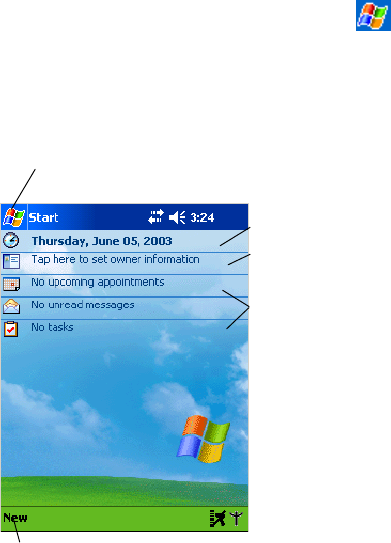
11Model 730 Color Quick Start Guide
The Today Screen
WhenyouturnonyourModel730forthe
first time each day you’ll see the Today
screen. You can also display it by tapping
then tap Today.OntheToday screen, you
can see at a glance the information you need
for the day.
Taptoswitch
to a program
Tap to change
date and time
Tap to establish
ownership info
Your day at a
glance
Taptocreate
a new item
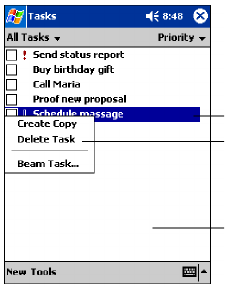
12 Model 730 Color Quick Start Guide
Navigation Bar and Command Bar
The Navigation Bar is located at the top of
the screen. It displays the active program and
current time, and allows you to switch to pro-
grams and close screens. The Command Bar
is displayed at the bottom of the screen. Use
the menus and buttons to perform tasks in
programs.
Pop-up Menus
With pop-up menus, you can quickly choose
an action for an item.
Tap to select an
option
Tap outside
window to
cancel
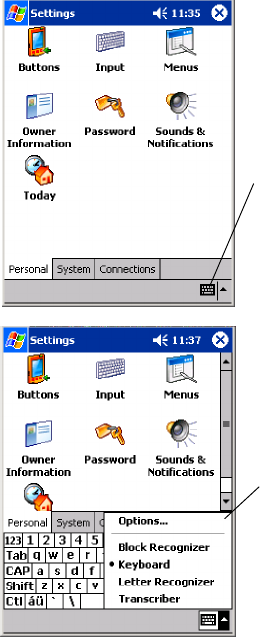
13Model 730 Color Quick Start Guide
Entering Information into Your Model
730
You can enter information in any program on
your Model 730 by typing on the keypad or
by using one of the on-screen imput options,
such as Block Recognizer. For more informa-
tion regarding the options shown in the fol-
lowing pop-up menu, refer to the 700 Series
Color Mobile Computer User’s Manual (p/n:
961-054-031).
Tap on the
keyboard
icon at the
bottom of
the Com-
mand bar
To change
your option,
tap on the
preferred
choice. The
default is
Keyboard
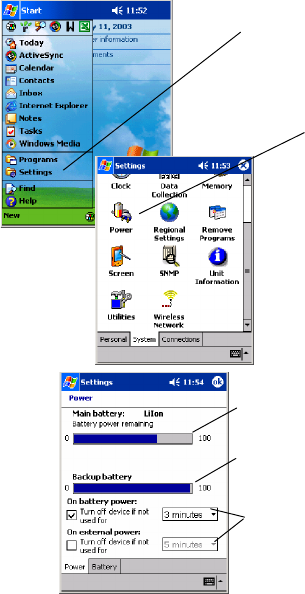
14 Model 730 Color Quick Start Guide
Battery Management
To maximize the life of your batteries, your
mobile computer can be set to automatically
suspend (turn itself Off). The timeout period
is set through the Setting>System>Power
menu. Options are 1-5 minutes with the de-
fault being 3 minutes.
Tap on
Settings
Taponthe
Power
icon
Observe the re-
maining battery
capacity
Change op-
tions to con-
serve bat-
tery use
Observe the
backup battery
capacity
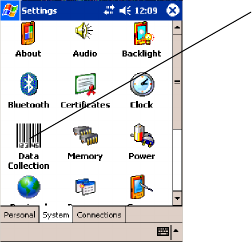
15Model 730 Color Quick Start Guide
Linear Imager
Your Model 730 comes preloaded with soft-
ware needed to read barcodes using the Linear
Imager. To modify the default settings, use
the Data Collection Applet.
Data Collection Applet
To change any default settings tap Start>Set-
tings>System> then the Data Collection ap-
plet. For more detailed explanation of bar
codes refer to the 700 Series Color Mobile
Computer User’s Manual (p/n: 961-054-031).
Select System
tab and Data
Collection
applet
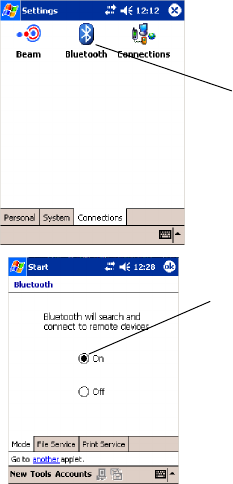
16 Model 730 Color Quick Start Guide
Wireless Printing
To check your wireless printing connection
tap Start>Settings>Connections> then the
Bluetooth applet. For more detailed explana-
tion of wireless printing refer to the 700 Series
Color Mobile Computer User’s Manual (p/n:
961-054-031).
Select Connections
tab and the Bluetooth
applet.
To change your
wireless printing so
it connects to re-
mote devices tap
the On radio button.
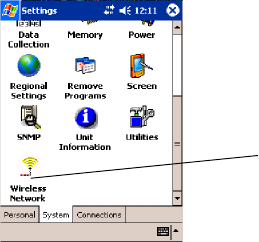
17Model 730 Color Quick Start Guide
Wireless Network
To change any default setting tap Start>Set-
tings>System> then the Wireless Network ap-
plet. For more detailed explanation of wireless
printing refer to the 700 Series Color Mobile
Computer User’s Manual (p/n: 961-054-031).
Select System
tab and Wire-
less Network
applet
Warm Resetting Your Model 730
A warm reset may be necessary to correct con-
ditions where an application stops responding
to the system. A warm reset causes all running
programs to be unloaded, but all programs
and data remain in the object store.
SPress and hold the Ikey for about 10
seconds.
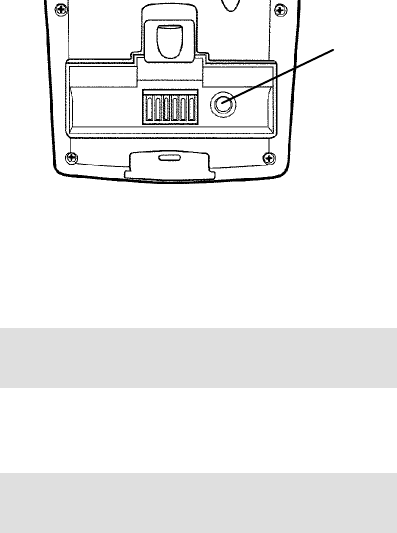
18 Model 730 Color Quick Start Guide
Cold Resetting Your Model 730
In some cases where the Model 730 complete-
ly stops responding, it may become necessary
to perform a Cold Reset. Because cold reset-
ting may result in data loss, it is not recom-
mended unless all other recovery methods
have failed.
Cold booting deletes all programs and data
stored in RAM including the Object Store.
Ensure that data is backed up to the Host
PC or a Storage Card before cold booting.
1Release the lower clip of the hand strap.
2Remove the battery pack.
3Press the Reset button.
Reset
button
4Reinstall the battery pack.
Troubleshooting
Model 730 does not respond when
connected to a power supply.
Check to ensure that your AC adapter or
dock is plugged in and that it is making
good contact with your mobile computer.
Model 730 will not turn On when I
key is pressed
The battery may be low and need recharging.
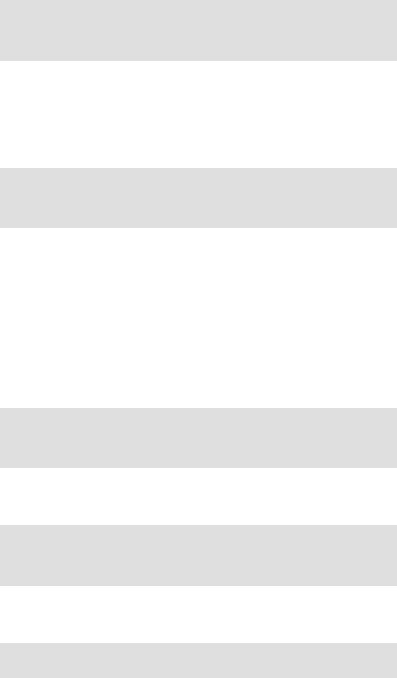
19Model 730 Color Quick Start Guide
The Power Status LED Bstarts
blinking
The Power Status LED informs you of the sta-
tus of your battery pack when it is connected
to a charging device. See page 9 for LED ex-
planations.
Model 730 will not power up, screen is
blank
The Battery may be critically low.Ensure that
your computer has been on a charger for at
least five minutes, then remove from the char-
ger and press the Ibutton. The display will
then be active.Continue to charge your mo-
bile computer for 4 hours to ensure that the
battery is fully charged.
Model 730 will not turn On when
placed in a dock
Ensure that the dock is plugged in and your
computer is securely seated in the dock.
Model 730 shuts down during opera-
tion
You may have a very low battery, try recharg-
ing the battery.
Model 730 does not turn Off
May not turn Off when it is processing data.
If this condition continues for a long period of
time it will run down the battery unless it is
connected to external power.
IntherareeventthatyourModel730locks
up, do a Warm Reset and if that doesn’t
resolve the problem then do a Cold Reset.
Seepage18forColdResetdetails.
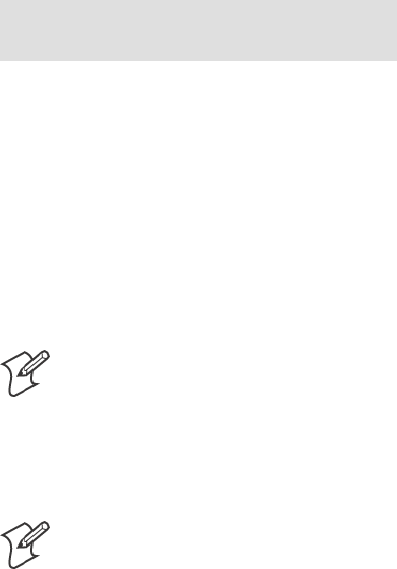
20 Model 730 Color Quick Start Guide
Model 730 takes a long time to boot
up after a reset
Normal time is between 30-45 seconds. If it
takes longer than this, contact support per-
sonnel.
Cleaning Your Model 730
Periodic cleaning helps maintain the appear-
ance of your Model 730. When cleaning your
Model 730, inspect the keyboard, covers, dis-
play, and connectors for obvious signs of
damage or wear.
Note:Donotuseabrasivecleaning
compounds, alkaline compounds, ke-
tonic solvents (acetone or ketone) or
aromatic solvents (toluene or xylene)
to clean any part of your Model 730.
These solutions cause permanent
damage.
Note: Never pour cleaners directly
on the display or the case. Instead
put the cleanser on a soft cloth and
gently wipe the case.
Case and Display
We recommend cleaning the exterior of your
mobile computer using a soft cloth dampened
with MICRO-CLEAN II cleanser, made by
Foresight International, Inc. 4887 F Street,
Omaha, NE 68127-0205 (phone:
1-800-637-1344).
Where to Find More Information
S700 Series Color Software Tools CD-ROM
(p/n: 235-099-001) which contains the
700 software developer’s kit (SDK). The
SDKisusedbyapplicationdeveloper’sto
access features such as radios and scanners.
21Model 730 Color Quick Start Guide
SWindows Mobile 2003 Companion CD
used for setting up ActiveSync and also
includes some Windows Mobile 2003
applications.
S700 Series Color Mobile Computer User’s
Manual p/n 961-054-031. This manual
contains complete documentation and the
utilities for your unit. You would use the
utilities to set up and configure your mo-
bile computer.
SIntermec web site to download Model 730
mobile computer documents in PDF for-
mat. Go to http://www.intermec.com. This
site also contains the Intermec technical
knowledge ‘Knowledge Central’ and you
can also request technical support.
End User License Agreement
Microsoft Windows Mobile 2003
Software for Pocket PC
IMPORTANT -- READ CAREFULLY: You have ac-
quired a device (”DEVICE”) that includes software li-
censed by Intermec Technologies Corporation from
Microsoft Licensing Inc. or its affiliates (”MS”). Those
installed software products of MS origin, as well as associ-
ated media, printed materials, and ”online” or electronic
documentation (”SOFTWARE”) are protected by inter-
national intellectual property laws and treaties. The
SOFTWARE is licensed, not sold. All rights reserved.
SOFTWARE includes software already installed on the
DEVICE (”DEVICE Software”) and MS software con-
tained on the CD-ROM disk (”Companion CD”).
IFYOUDONOTAGREETOTHISENDUSER
LICENSE AGREEMENT (”EULA”), DO NOT USE
THEDEVICEORCOPYTHESOFTWARE.
INSTEAD, PROMPTLY CONTACT INTERMEC
TECHNOLOGIES CORPORATION FOR IN-
STRUCTIONS ON RETURN OF THE UNUSED
DEVICE(S) FOR A REFUND. ANY USE OF THE
SOFTWARE, INCLUDING BUT NOT LIMITED
22 Model 730 Color Quick Start Guide
TO USE ON THE DEVICE, WILL CONSTITUTE
YOUR AGREEMENT TO THIS EULA (OR RATIFI-
CATION OF ANY PREVIOUS CONSENT).
GRANT OF SOFTWARE LICENSE.
This EULA grants you the following license:
·DEVICE Software. You may use the DEVICE Soft-
ware as installed on the DEVICE.
·COMPANION CD.ACompanionCDisincluded
with your DEVICE, and you may install and use the
Microsoft® ActiveSync® 3.7 component on one (1) or
more computers to exchange information with one (1) or
more computing devices that contain a compatible ver-
sion of the Microsoft® Windows Mobile 2003 software
for Pocket PC operating system. For other software com-
ponent(s) contained on the Companion CD, you may
install and use such components only in accordance with
the terms of the printed or online end user license agree-
ment(s) provided with such component(s). In the absence
of an end user license agreement for particular compo-
nent(s) of the Companion CD, you may install and use
only one (1) copy of such component(s) on the DEVICE
or a single computer with which you use the DEVICE.
·Microsoft® Outlook® 2002. If Microsoft Outlook
2002 is included with your DEVICE, the following
terms apply to your use of Microsoft Outlook 2002: (i)
regardless of the information contained in the ”Software
Installation and Use” section of the online EULA you
may install one (1) copy of Microsoft Outlook 2002 on
one (1) computer to use, exchange data, share data, access
and interact with the DEVICE, and (ii) the EULA for
Microsoft Outlook 2002 is between Intermec Technolo-
gies Corporation and the end user - not between the PC
manufacturer and end user.
·Security Updates/Digital Rights Management.
Content providers are using the digital rights manage-
ment technology contained in this SOFTWARE
(”DRM”) to protect the integrity of their content (”Se-
cure Content”) so that their intellectual property, includ-
ing copyright, in such content is not misappropriated.
Portions of this SOFTWARE and third party applica-
tionssuchasmediaplayersuseDRMtoplaySecure
Content (”DRM Software”). If the DRM SOFTWARE’s
security has been compromised, owners of Secure Con-
tent (”Secure Content Owners”) may request that MS
revoke the DRM SOFTWARE’s right to copy, display
23Model 730 Color Quick Start Guide
and/or play Secure Content. Revocation does not alter
the DRM SOFTWARE’s ability to play unprotected
content. A list of revoked DRM SOFTWARE is sent to
your computer whenever you download a license for Se-
cure Content from the Internet. You therefore agree that
MS may, in conjunction with such license, also download
revocation lists onto your computer on behalf of Secure
Content Owners. MS will not retrieve any personally
identifiable information, or any other information, from
your computer by downloading such revocation lists.
Secure Content Owners may also require you to upgrade
some of the DRM components in this SOFTWARE
(”DRM Upgrades”) before accessing their content. When
you attempt to play such content, MS DRM SOFT-
WARE will notify you that a DRM Upgrade is required
and then ask for your consent before the DRM Upgrade
is downloaded. Third party DRM Software may do the
same.Ifyoudeclinetheupgrade,youwillnotbeableto
access content that requires the DRM Upgrade; however,
you will still be able to access unprotected content and
SecureContentthatdoesnotrequiretheupgrade.
DESCRIPTION OF OTHER RIGHTS AND LIM-
ITATIONS.
·Speech/Handwriting Recognition.IftheSOFT-
WARE includes speech and/or handwriting recognition
component(s), you should understand that speech and
handwriting recognition are inherently statistical pro-
cesses and that errors can occur in the component’s rec-
ognition of your handwriting, and the final conversion
into text. Neither Intermec Technologies Corporation
nor its suppliers shall be liable for any damages arising
out of errors in the speech and handwriting recognition
process.
·Limitations on Reverse Engineering, Decompilation
and Disassembly. You may not reverse engineer, decom-
pile, or disassemble the SOFTWARE, except and only to
the extent that such activity is expressly permitted by
applicable law notwithstanding this limitation.
·Single DEVICE.TheDEVICESoftwareislicensed
with the DEVICE as a single integrated product. The
DEVICESoftwareinstalledinreadonlymemory
(”ROM”)oftheDEVICEmayonlybeusedaspartof
the DEVICE.
·Single EULA.ThepackagefortheDEVICEmay
24 Model 730 Color Quick Start Guide
contain multiple versions of this EULA, such as multiple
translations and/or multiple media versions (e.g., in the
user documentation and in the software). Even if you
receivemultipleversionsoftheEULA,youarelicensed
to use only one (1) copy of the DEVICE Software.
·NOTICE REGARDING THE MPEG-4 VISUAL
STANDARD.TheSOFTWAREmayincludeMPEG-4
visual decoding technology. MPEG LA, L.L.C. requires
the following notice:
· USE OF THIS SOFTWARE IN ANY MANNER
THAT COMPLIES WITH THE MPEG 4 VISUAL
STANDARD IS PROHIBITED, EXCEPT FOR USE
DIRECTLY RELATED TO (A) DATA OR IN-
FORMATION (i) GENERATED BY AND OB-
TAINED WITHOUT CHARGE FROM A CON-
SUMER NOT THEREBY ENGAGED IN A
BUSINESS ENTERPRISE, AND (ii) FOR PERSONAL
USE ONLY; AND (B) OTHER USES SPECIFICALLY
AND SEPARATELY LICENSED BY MPEG LA, L.L.C.
If you have questions regarding this Notice, please con-
tact MPEG LA, L.L.C., 250 Steele Street, Suite 300,
Denver, Colorado 80206; Telephone 303 331.1880;
FAX 303 331.1879
·NO RENTAL. Except if specifically authorized by
Intermec Technologies Corporation for leased hardware,
you may not rent, lease, or lend the SOFTWARE.
·LEASED HARDWARE. In the event that you re-
ceive the DEVICE under the terms of a lease from Inter-
mec Technologies Corporation or Intermec Technologies
Corporation’s third-party representative, the following
additional terms shall apply: (i) you may not transfer the
SOFTWARE to another user as part of the transfer of the
DEVICE, whether or not a permanent transfer of the
SOFTWARE with the DEVICE is otherwise allowed in
this EULA; (ii) your rights with respect to any SOFT-
WARE upgrades shall be as determined by the lease you
signed for the DEVICE; and (iii) you may not use the
SOFTWARE after your lease terminates, unless you pur-
chase the DEVICE from Intermec Technologies Corpo-
ration.]
·Software Transfer. You may permanently transfer all
of your rights under this EULA only as part of a sale or
transfer of the DEVICE, provided you retain no copies,
you transfer all of the SOFTWARE (including all com-
ponent parts, the media and printed materials, any up-
25Model 730 Color Quick Start Guide
grades, this EULA and, if applicable, the Certificate(s) of
Authenticity), and the recipient agrees to the terms of this
EULA. If the SOFTWARE is an upgrade, any transfer
must include all prior versions of the SOFTWARE.
·Termination. Without prejudice to any other rights,
Intermec Technologies Corporation or MS may termi-
nate this EULA if you fail to comply with the terms and
conditions of this EULA. In such event, you must destroy
all copies of the SOFTWARE and all of its component
parts.
UPGRADES AND RECOVERY MEDIA.
·DEVICE Software.IftheDEVICESoftwareispro-
vided by Intermec Technologies Corporation separate
from the DEVICE on media such as a ROM chip, CD
ROM disk(s) or via web download or other means, and is
labeled ”For Upgrade Purposes Only” you may install
one (1) copy of such DEVICE Software onto the DE-
VICE as a replacement copy for the existing DEVICE
Software, and use it in accordance with this EULA in-
cluding any additional EULA terms accompanying the
upgrade DEVICE Software.
·COMPANION CD. If any software component(s) is
provided by Intermec Technologies Corporation separate
from the DEVICE on CD ROM disk(s) or via web
download or other means, and labeled ”For Upgrade
Purposes Only”, you may (i) install and use one (1) copy
of such component(s) on the computer(s) you use to ex-
change data with the DEVICE as a replacement copy for
the existing Companion CD component(s).
·COPYRIGHT. All title and intellectual property
rights in and to the SOFTWARE (including but not
limited to any images, photographs, animations, video,
audio, music, text and ”applets,” incorporated into the
SOFTWARE), the accompanying printed materials, and
any copies of the SOFTWARE, are owned by MS or its
suppliers (including Microsoft Corporation). You may
not copy the printed materials accompanying the SOFT-
WARE. All title and intellectual property rights in and to
the content which may be accessed through use of the
SOFTWARE is the property of the respective content
owner and may be protected by applicable copyright or
other intellectual property laws and treaties. This EULA
grants you no rights to use such content. All rights not
specifically granted under this EULA are reserved by MS
and its suppliers (including Microsoft Corporation).
26 Model 730 Color Quick Start Guide
EXPORT RESTRICTIONS. You acknowledge that
SOFTWARE is subject to U.S. export jurisdiction. You
agree to comply with all applicable international and
national laws that apply to the SOFTWARE, including
the U.S. Export Administration Regulations, as well as
end-user, end-use and destination restrictions issued by
U.S. and other governments. For additional information,
see http://www.microsoft.com/exporting/.
PRODUCT SUPPORT. Product support for the SOFT-
WARE is not provided by MS, its parent corporation,
Microsoft Corporation, or their affiliates or subsidiaries.
For product support, please refer to Intermec Technolo-
gies Corporation support number provided in the docu-
mentation for the DEVICE. Should you have any ques-
tions concerning this EULA, or if you desire to contact
Intermec Technologies Corporation for any other reason,
please refer to the address provided in the documentation
for the DEVICE.
NO LIABILITY FOR CERTAIN DAMAGES. EX-
CEPT AS PROHIBITED BY LAW, MS SHALL HAVE
NO LIABILITY FOR ANY INDIRECT, SPECIAL,
CONSEQUENTIAL OR INCIDENTAL DAMAGES
ARISING FROM OR IN CONNECTION WITH
THE USE OR PERFORMANCE OF THE SOFT-
WARE. THIS LIMITATION SHALL APPLY EVEN IF
ANYREMEDYFAILSOFITSESSENTIALPUR-
POSE.
FOR APPLICABLE LIMITED WARRANTIES AND
SPECIAL PROVISIONS PERTAINING TO YOUR
PARTICULAR JURISDICTION, PLEASE REFER TO
YOUR WARRANTY BOOKLET INCLUDED WITH
THIS PACKAGE OR PROVIDED WITH THE
SOFTWARE PRINTED MATERIALS.
Intermec Technologies
Corporation End User License
Agreement
1This device contains intellectual property, i.e., software pro-
grams that are licensed for the end user customer’s use (here-
inafter “End User”).
2This is not a sale of such intellectual property.
27Model 730 Color Quick Start Guide
3The End User shall not copy, disassemble or reverse compile
the software program.
4THE SOFTWARE PROGRAMS ARE PROVIDED TO
THE END USER “AS IS” WITHOUT WARRANTY OF
ANY KIND, EITHER EXPRESS OR IMPLIED, IN-
CLUDING, BUT NOT LIMITED TO, WARRANTIES
OF MERCHANTABILITY AND FITNESS FOR A PAR-
TICULAR PURPOSE. THE ENTIRE RISK OF THE
QUALITY AND PERFORMANCE OF THE SOFT-
WARE PROGRAM IS WITH YOU.
5COMPANY’S SUPPLIERS SHALL NOT BE HELD TO
ANY LIABILITY FOR ANY DAMAGES SUFFERED OR
INCURRED BY THE END USER (INCLUDING, BUT
NOT LIMITED TO, GENERAL, SPECIFIC, CONSE-
QUENTIAL OR INCIDENTAL DAMAGES INCLUD-
ING BUSINESS INFORMATION AND THE LIKE),
ARISING FROM OR IN CONNECTION WITH THE
DELIVERY, USE OR PERFORMANCE OF THE SOFT-
WARE PROGRAM.
Product Warranty
We warrant that Intermec Technologies Corporation
products will be free from defects in manufacturing ma-
terials and workmanship for one (1) year from date of
shipment to you.
Obtaining Warranty Service
1Purchaser must obtain a Return Authorization (RA)
number from the Intermec Service Center
(1-800-755-5505) within the warranty period.
2Purchaser will provide a written, detailed description
of the defect.
3The product must be promptly returned to the desig-
nated Intermec Service Center, freight prepaid by
Purchaser.
4Upon examination of the product, Intermec must
agree that the defect exists and is covered by this war-
ranty. Warranty repairs will be completed at the Ser-
vice Center and returned to the Purchaser by prepaid
surface freight.
The foregoing is a summary of the standard warranty,
which shall be purchaser’s sole remedy. Complete war-
ranty details can be found in your purchase agreement or
obtained from your local Intermec sales office.
In no event shall Intermec Technologies Corporation nor
its suppliers be liable for any special, consequential or
incidental damages.
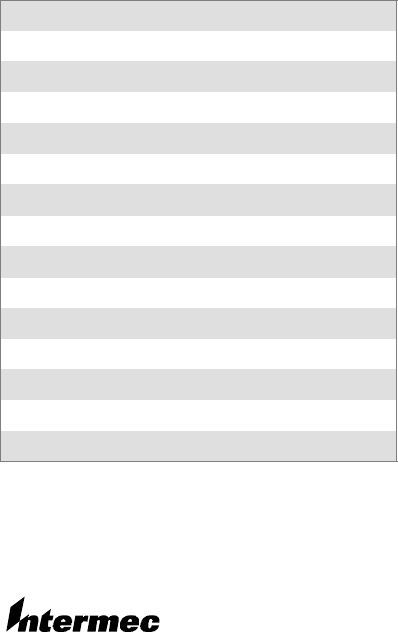
28 Model 730 Color Quick Start Guide
Patent Information
This product is protected by one or more pat-
ents.
4,553,081 4,709,202 4,845,419 4,916,043
5,195,183 5,216,233 5,218,187 5,218,188
5,227,614 5,241,488 5,278,487 5,322,991
5,331,136 5,331,580 5,349,678 5,397,885
5,371,858 5,373,478 5,410,141 5,488,575
5,500,516 5,504,367 5,508,599 5,530,619
5,567,925 5,568,645 5,592,512 5,598,007
5,617,343 5,627,360 5,657,317 5,671,436
5,684,290 5,777,309 5,579,604 5,805,807
5,818,027 5,821,523 5,828,052 5,831,819
5,834,753 5,841,121 5,844,222 5,883,492
5,883,493 5,886,338 5,889,386 5,898,162
5,969,328 5,986,435 6,075,340 6,109,528
6,158,661 6,234,395 6,244,512 6,330,975
6,431,451 6,497,368 6,538,413 Des. 417,445
Model 730 Mobile Computer Quick Start Guide October 2003
*962054068A*
PN 962--054--068A
Corporate Headquarters
6001 36th Avenue West
Everett, Washington 98203
tel 425.348.2600
fax 425.355.9551
www.intermec.com
E2003 by Intermec Technologies Corporation. All rights reserved.
U.S.A.