Intermec Technologies CK30MIG2 802MIG2 User Manual CK30 QSG 2 P65
Intermec Technologies Corporation 802MIG2 CK30 QSG 2 P65
Contents
- 1. User Manual 1
- 2. User Manual 2
- 3. User Manual 3
- 4. User Manual 4
- 5. User Manual 5
User Manual 1
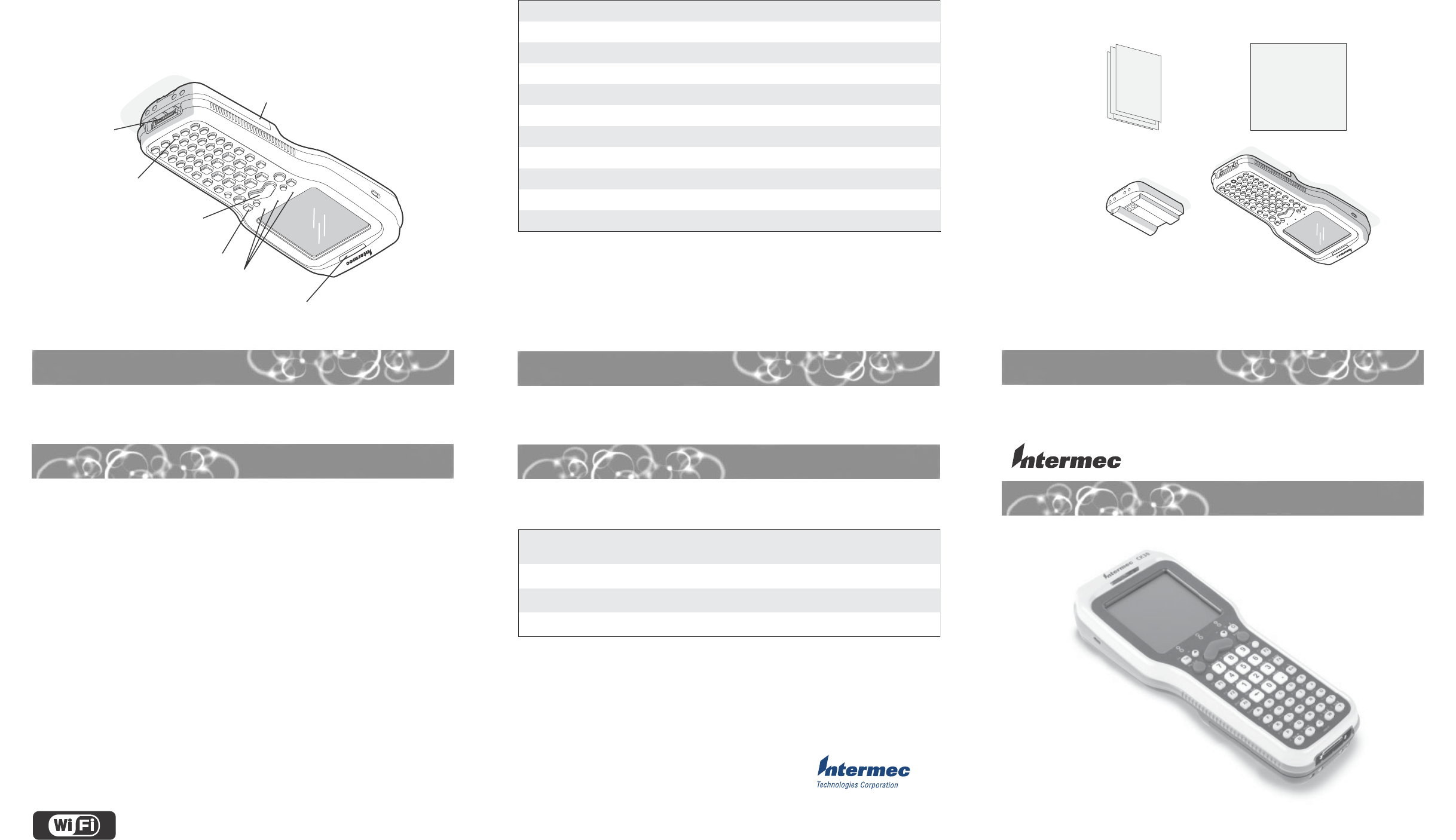
The Intermec CK30 Handheld Computer is an ergonomically-designed handheld com-
puter built on the Microsoft® Windows® CE.NET operating system. It is a lightweight,
easy-to-use, reliable computer that runs client/server applications, TE 2000™ terminal
emulation applications as well as dcBrowser™ and IBrowse™ applications which let you
run web-based applications.
The CK30 is designed to make data collection easy and includes these features
depending on the model:
CK30 Features
CK30 Handheld Computer
Heading 1
What Is the CK30?
Out of the Box
Quick Start Guide
For More Information
Specifications
CK30 Handheld Computer Quick Start Guide
*73389-001*
P/N 073389-001
Go to the Intermec web site at www.intermec.com to find the manuals in PDF format. If
you experience any problems, please visit our product support website at
intermec.custhelp.com to search for product specific information. To order accessories
and printed documentation, contact your local Intermec sales representative.
Physical dimensions
Length: 20.8 cm (8.2 in)
Width: 8.9 cm (3.5 in)
Depth: 5.5 cm (2.15 in); 6.2 cm (2.45 in) with large bottom enclosure
Weight: 476 g (16.8 oz)
Power Specifications
Operating: Rechargeable 2200 mAh lithium-ion battery
Backup: Super Cap supplying 10 minutes bridge time while the main battery is
replaced
Electrical Specifications
Models: CK30A, CK30B, CK30C
Electrical rating: 12VDC max, 250 mA; 500 mA pack
Temperature and Humidity Specifications
Operating temperature: 0ºC to 50ºC (32ºF to 122ºF)
Operating humidity: 10 to 90% non-condensing
Storage temperature: -20ºC to 60ºC (-4ºF to 140ºF)
Storage humidity: 0 to 95% relative humidity, non-condensing
6001 36th Avenue West
Everett, WA 98203
U.S.A.
www.intermec.com
© 2003 Intermec Technologies Corp.
All Rights Reserved
After you remove the CK30 from its shipping box, save the box and material in case you
need to ship or store the computer.
The CK30 shipping box should contain these items:
serutaeF AledoM BledoM CledoM
)lanoitpo(tenrehtE 9
)lanoitpo(oidarb11.208 9 9
™htooteulB* 999
krowemarFtcapmoCTEN. 9
yalpsiDemorhconoM 99
yalpsiDroloC 9
yromeMBM23/BM23 99
yromeMBM46/BM46 9
rossecorPzHM002 99
rossecorPzHM004 9
CK30 Handheld
Computer AB1 batter
y
Documentation Labels
Good read
LED
Serial
port
Battery
Scan
button
Status
LEDs
Backlight
key
Power
key
*Bluetooth is a trademark owned by Bluetooth SIG, Inc., USA.
CK30 computers with an IEEE 802.11b radio installed are Wi-Fi certified
for interoperability with other 802.11b wireless LAN devices.
™
tnemucoDtnemucoD tnemucoD tnemucoDtnemucoD noelbaliavAnoelbaliavA noelbaliavA noelbaliavAnoelbaliavA
beWbeW beW beWbeW
saelbaliavAsaelbaliavA saelbaliavA saelbaliavAsaelbaliavA
launaMtnirPlaunaMtnirP launaMtnirP launaMtnirPlaunaMtnirP
noelbaliavAnoelbaliavA noelbaliavA noelbaliavAnoelbaliavA
DCatebDCateb DCateb DCatebDCateb
launaMs'resUretupmoCdlehdnaH03KC 99 9
)KSP(tiKerawtfoSs'remmargorP03KC 9 9
)KDSsedulcni(tiklooTs'repoleveDcemretnI 99
Now that the CK30 is working in your network, you may need additional information to
use the computer in your data collection system.
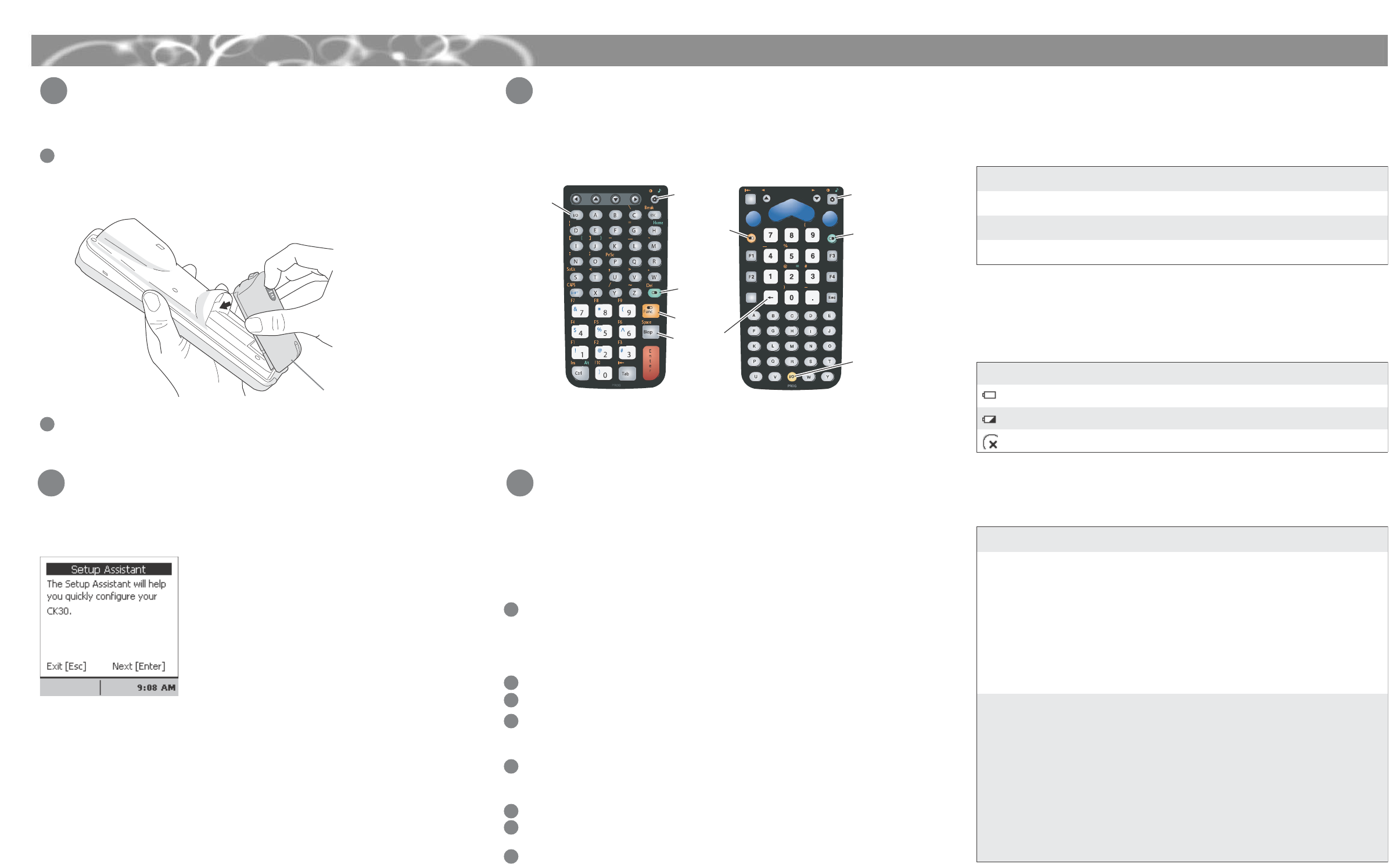
Installing and Charging the Battery
CK30 Handheld Computer Quick Start Guide
Make sure you fully charge your battery before installing it in your CK30.
To install the battery
1
1
Using TE 2000 on Your CK30
TE 2000 is not included as part of the build for the CK30 Beta handheld computers.
Follow the directions below to load TE 2000 on your CK30 and configure it for use with
your system.
These instructions are for beta CK30s only. TE 2000 will ship preloaded on production
CK30s.
To download TE 2000 to your CK30
Troubleshooting
3
Insert the tabs on the bottom of the charged battery into the CK30 and snap the
battery into place. Your CK30 powers on and brings up the splash screen.
Charge the CK30 battery in one of these two ways:
•Remove the battery and place it in the AC1 4-slot battery charger.
•Place the CK30 (with battery installed) in the AD1 1-bay communications dock,
AD2 4-bay communications dock, or AC2 4-bay charging dock.
Using the Keypad
2
2
Each keypad available for the CK30 provides color-coded keys to let you access additional
characters, symbols, and functions printed on the keypad overlay. Use this table to
understand how to use the color-coded keys. Make sure you press and release the first
key before you press the second key.
For example, to change the beep volume:
•Press C and then E until you reach the desired volume.
2
The Power key may be located in one of two places on the keypad depending on your
model of CK30: the bottom middle of the keypad or the upper left corner.
To turn on the CK30
•Press and release the I key (Power).
Configuring the CK30
After the CK30 finishes booting up, it displays the Setup Assistant. The Setup Assistant
walks you through the process of setting the time and date and the configuration
parameters necessary to connect the CK30 to your network.
Simply follow the directions on the Setup Assistant screen to quickly configure your
CK30. If you exit the Setup Assistant before you are finished configuring your CK30, you
can restart the Setup Assistant from the System Main Menu.
If you need to set parameters not included in the Setup Assistant, you can use the
Configuration Utility, which is also available from the System Main Menu.
To access the System Main Menu
•Press C and then press B.
Setup Assistant Start Screen
If you have a problem operating your CK30, use this table to find a possible solution.
melborP noituloSelbissoP
sserpuoY I03KCehtnonrutot
.sneppahgnihtondna
yrettabehtecalpeR.degrahcsidebyamyrettabehT
yrettabehtegrahcroyrettabdegrahcerapsahtiw
.niagayrtdna
otyawehtllatestonsitsartnocehterusekaM
sserP.kcalb Bnehtdna Eyldetaeperuoylitnu
.leveltsartnocderisedehthcaer
erusekam,neercsrolocahtiw03KCaevahuoyfI
sserP.nodenrutsithgilkcabeht E.
oidarb11.208nagnisuerauoY
ehtotnoitcennoconehtdna
sutatsehtnisraeppanocikrowten
.rab
ruoyhtiwgnitacinummocebtonyam03KCehT
ehtnoemankrowtenehterusekaM.tniopssecca
ehtfo)DISS(emankrowtenehtsaemasehtsi03KC
.htiwetacinummocotgniyrterauoytniopssecca
sseccanafoegnarnihtiwsi03KCehterusekaM
.tniop
yltcerrocderugifnocneebsah03KCehterusekaM
03KCehtnosretemarapoidarehT.krowtenruoyrof
nistniopsseccallaroftesseulavehthctamtsum
.krowtenruoy
:oTtnaWuoY :sserP
yekaevobadetnirpnoitcnufroretcarahcegnaronaesU Byekehtnehtdnayek
yekaevobadetnirpnoitcnufroretcarahcneergaesU Cyekehtnehtdnayek
yekanodetnirpretcarahceulbaesU tfihS yekehtnehtdnayek
AB1
battery
4
Turning on the CK30 and Finding Keys
1
3
4
Use ActiveSync or an SD card burner to transfer these two files to your CK30:
•fwpck3h0.exe
•cfglit.dat
If you are using ActiveSync to transfer these files, copy them to the CK30 root
directory.
Using File Manager, navigate to the directory containing the fwpck3h0.exe file.
Select the file by scrolling to it and pressing Enter.
From the dialog box, select Run and then press Enter. TE 2000 starts running on your
CK30 with the default of VT220 TE mode.
To select your version of TE
Press Alt, M to access the Main Menu.
•On the 42-key keypad, press: Alt, B, F3.
•On the 50-key keypad, press: C, Ctrl, M.
Press1 and type cr52401 at the Enter Password prompt.
From the Set-up Parms menu, press 3, press 2, and then press 2 for 3270 or 3 for
5250.
Exit and save your changes. Type cr52401 at the Enter Password prompt to return
to the TE 2000 main screen
Your TE screen should now display the version of TE you just selected.
1
3
4
Understanding Screen Icons
Here are a few of the screen icons you may see on the status bar.
nocI noitpircseD
.wonyrettabehtecalperotdeenuoY.wolyllacitircsiyrettaB
.noosyrettabehtecalperotdeenlliwuoY.wolsiyrettaB
.krowtenehtotnoitcennocoN
?
“‘
+
Backlight key
50-key keypad 52-key keypad
Green key
Orange key
Power key
Backspace key
Alt
Tab
Enter
Enter
Home
+
&
^
\/
[]
,
*
F9
F10 F11 F12
F7
F8
F5
F6
Shift
CAPS
Sp
XZ
Ctl Del
Ins
><
F21 F23
F17 F18 F19
F14
F15 F16
F13
F22F20 F24
Backlight key
Green key
Orange key
Power key
2