Intermec Technologies RC11 RC11 User Manual PD4xum
Intermec Technologies Corporation RC11 PD4xum
Contents
User Manual part 3 of 4
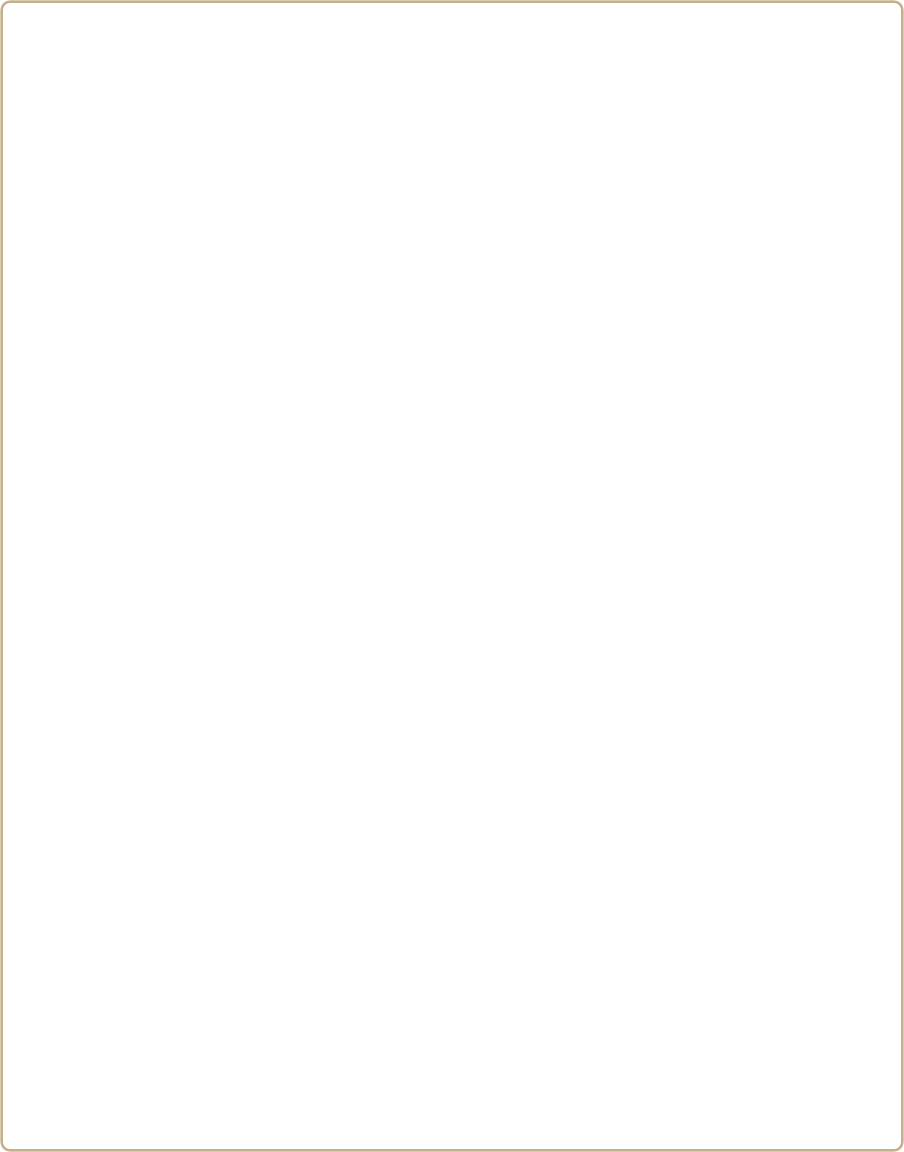
83
AA
Specifications
This appendix contains specifications for the printer and media.
It also contains information on the accessories for the printers.
Appendix A — Specifications
84 PD41 and PD42 Commercial Printer User’s Guide
Printer Specifications
Physical Specifications
Dimensions: 453 x 273 x 270 mm (17.8 x 10.8 x 10.6 in)
Weight: 13 kg (28.7 lbs)
Power Specifications
Printer Voltage: 100 to 240 V, 2-1 A 50/60 Hz
Power Supply: 115/230 VAC auto-switch with PFC
Temperature and Humidity Specifications
Operating Temperature: 5°C to 40°C (41°F to 104°F)
Storage Temperature: -20°C to 70°C (-4°F to 158°F)
Operating Humidity: 20 to 80% non-condensing
Storage Humidity: 10 to 90% non-condensing
Communications and Connectivity
•Serial port (RS-232)
•USB device
•USB full speed host
•Ethernet, 100 Mbps
•802.11b/g (optional)
•IPv6
Memory
•8 MB Flash
•16 MB SDRAM
•CompactFlash (CF) card (optional)
•USB memory device (optional)
Miscellaneous
•ARM 9 microprocessor
•240 x 160 pixel LCD screen with LED backlight

Appendix A — Specifications
PD41 and PD42 Commercial Printer User’s Guide 85
Print Speed and Resolution
Specification Description
Print Mode Direct Thermal
Thermal Transfer
Print Speed (variable) 50.8 to 152.4 mm/sec (2 to 6 in/sec) at 8
dots/mm 203 dpi
50.8 to 101.6 mm/sec (4 to 8 in/sec)
at 11.8 dots/mm 300 dpi
Printhead Resolution 8 dots/mm (203 dpi)
11.8 dots/mm (300 dpi)
Print Width (max) 104 mm (4.095 in)
105.7 mm (4.161 in) at 8 dots/mm 300 dpi
Media Width (min/max) 25 to 118 mm (1 to 4.6 in)
114 mm (4.5 in) with cutter
Media Roll Diameter (max) 213 mm (8.4 in)
190 mm (7.5 in) with internal rewinder
Medial Roll Core Diameter 38 to 40 mm (1.5 in) or 76 mm (3 in)
Media Thickness 60 μm to 250 μm (2.3 to 9.8 mils)
Ribbon Width (min/max) 30 to 110 mm (1.18 to 4.33 in)
Ribbon Roll Diameter (outer)
(max)
76 mm (2.99 in)
450 m (1475 ft) of ribbon
Ribbon Roll Core Diameter
(inner)
25.4 mm (1.00 in)

Appendix A — Specifications
86 PD41 and PD42 Commercial Printer User’s Guide
Interfaces
This section describes the standard interfaces available on the PD41
and PD42 printers.
RS-232 Serial Interface
Use this table to understand the default settings of the serial port.
To change the serial port settings, see “Configuring the Printer” on
page 37.
The printer end of the serial cable is a DB9 pin and the PC end is
dependent on the model of the PC.
RS-232 Serial Cable DB9 Pins
Default Settings of the Serial Port
Parameter Default Setting
Baud rate 9600
Character Length or Data Bits 8
Parity None
Stop Bits 1
Handshaking XON/XOFF and RTS/CTS
Serial Cable Pins and Description
Pin Signal Description
1 External +5 V DC, Max 500 mA
2TXDTransmit data
3 RXD Receive data
4
5GNDGround
1234
6789
5
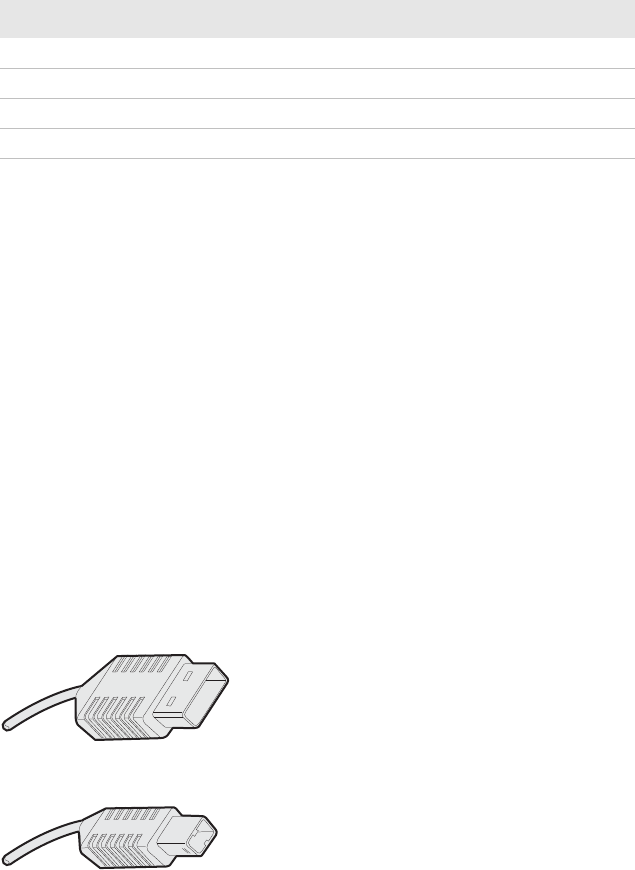
Appendix A — Specifications
PD41 and PD42 Commercial Printer User’s Guide 87
USB Interface
The printer supports USB full speed v2.0 Host. To use the USB
interface to print from a PC, you need to have the Intermec
InterDriver printer driver installed on your PC. For help setting up
USB communications, see “Connecting the Printer to a PC
Through the USB Device Port” on page 24.
The printer is a “self-powered device.” Intermec recommends that you
only connect one printer to each USB port on the PC, either directly
or through a hub. You can connect other devices, such as a keyboard
or a mouse, to the same hub. If you need more than one USG printer
to a host, you should use different USB ports.
The USB cable that ships with the printer has a USB Type A connector
on one end to connect to the PC and a USB Type B connector on the
other end to connect to the printer. You do not need to configure
communications for the USB port.
USB Type A Connector
USB Type B Connector
6
7 CTS Clear to send
8RTS Request to send
9
Serial Cable Pins and Description (continued)
Pin Signal Description
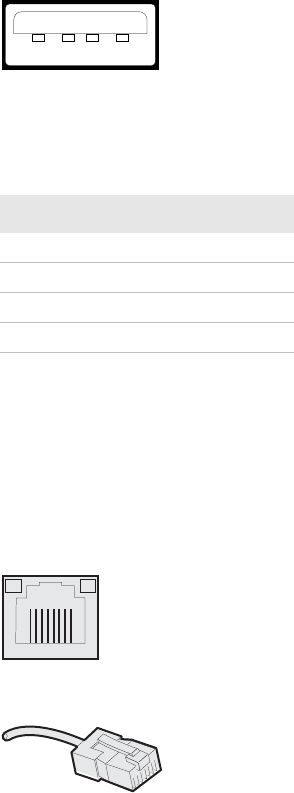
Appendix A — Specifications
88 PD41 and PD42 Commercial Printer User’s Guide
USB Host Interface
The printer has a USB host interface for connecting USB devices such
as HID bar code scanners and keyboards, USB storage devices, and
USB hubs.
USB Host Interface
Ethernet Interface
The Ethernet interface has an RJ-45 socket for use with a standard RJ-
45 cable. The interface supports 10/100 Mbps Fast Ethernet (10BASE-
T, 100BASE-TX) and is fully compliant with the IEEE 802.3u
standard. The network card MAC address can be found on the label
below the socket.
Ethernet Socket
Ethernet Connector
USB Host Interface Pins and Descriptions
Pin Description
1 VBUS
2D-
3D+
4Gnd
1234
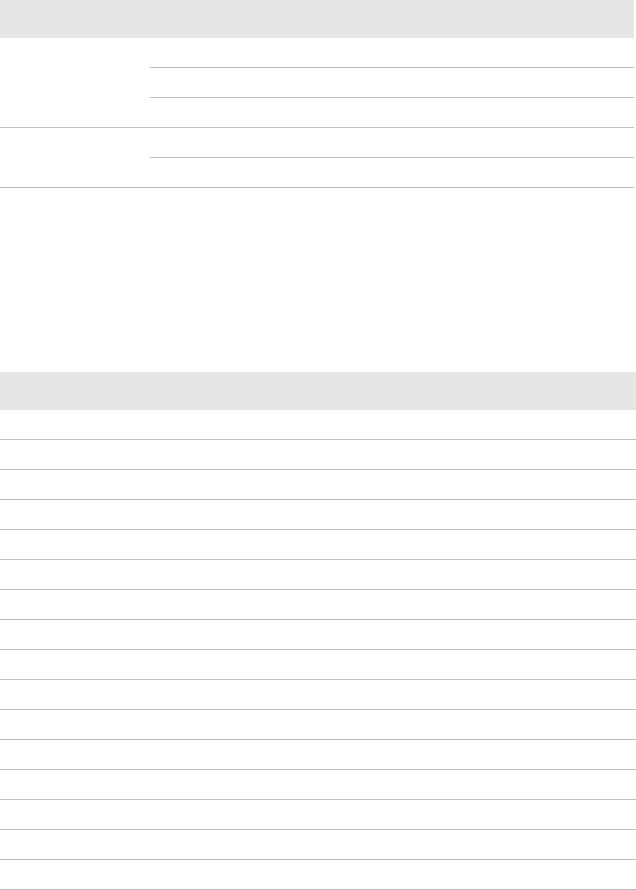
Appendix A — Specifications
PD41 and PD42 Commercial Printer User’s Guide 89
One yellow and one green LED indicate the network status.
Parallel IEEE 1284 Interface
The parallel port supports Universal Plug and Play (UPnP) and
additional status reporting through IEEE 1284 nibble ID mode.
Understanding the Ethernet LEDs
LED Status Description
Green On Link
Off No link
Blinking Network activity
Yellow On 100BASE-TX
Off 10BASE-T
Parallel IEEE 1284 Pins and Descriptions
Pin Description Transmitter Comments
1 nStrobe Host
2 to 9 Data 0-7 Host
10 nAcknowledge Printer
11 Busy Printer
12 Perror Printer
13 Select Printer
14 nAutoFd
15 to 16 Not connected
17 Chassis ground
18 External +5 V DC Max 500 mA
19 to 30 Signal ground
31 nInit
32 nFault Printer
33 Signal ground
34 to 35 Not connected
36 nSelectIn
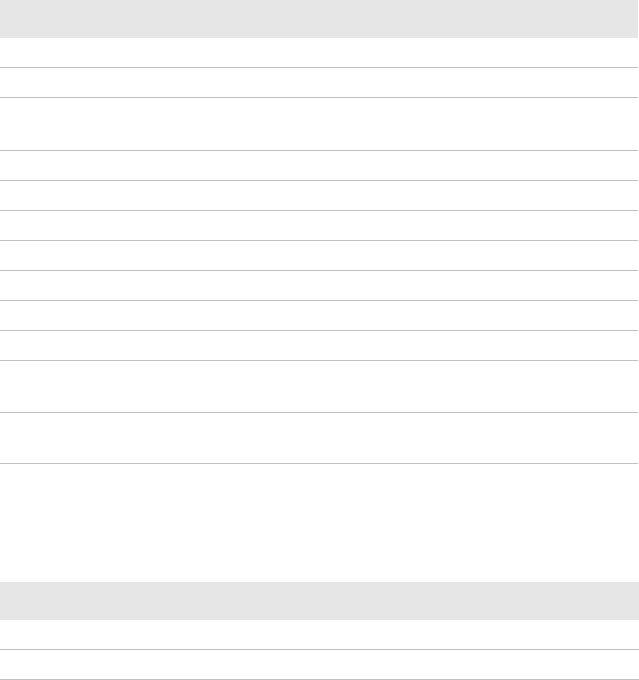
Appendix A — Specifications
90 PD41 and PD42 Commercial Printer User’s Guide
Media Specifications
Core and Roll Specifications
Non-Adhesive Strip
Media Type
Set media type to one of these values:
•Fingerprint:
•FIX LENGTH STRIP
•VAR LENGTH STRIP
•IPL: CONTINUOUS
Measurement Value
Core inside diameter, standard 38 to 40 mm (1.5 in)
Core inside diameter, with adapter 76.2 mm (3 in)
Core width must not protrude
outside the media
Maximum roll outside diameter 213 mm (8.38 in)
Minimum media width, standard 25 mm (1.00 in)
Minimum media width, fanfold guides 40 mm (1.57 in)
Minimum media width, non-adhesive strip 25.0 mm (1.00 in)
Maximum media width, non-adhesive strip 118 mm (4.65 in)
Minimum media width, self-adhesive strip, with liner 25.0 mm (1.00 in)
Maximum media width, self-adhesive strip, with liner 118 mm (4.65 in)
Minimum media width, self-adhesive strip, without
liner
23.8 mm (0.94 in)
Maximum media width, self-adhesive strip, without
liner
116.4 mm (4.58 in)
Media Width (a)
Measurement Value
Maximum 118 mm (4.65 in)
Minimum 25.0 mm (1.00 in)
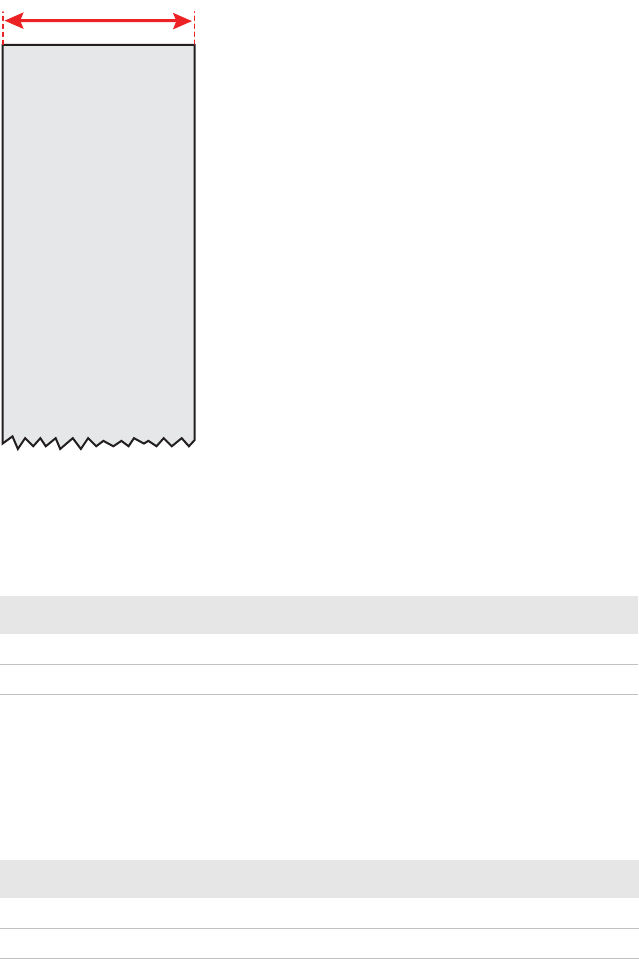
Appendix A — Specifications
PD41 and PD42 Commercial Printer User’s Guide 91
Non-Adhesive Strip
Self-Adhesive Strip
Liner (b)
The liner must not extend more than a total of 1.6 mm (0.06 in)
outside the face material and should protrude equally on both sides.
Media Width Including Liner (a)
Measurement Value
Maximum 118 mm (4.65 in)
Minimum 25.0 mm (1.00 in)
Media Width Excluding Liner (c)
Measurement Value
Maximum 116.4 mm (4.58 in)
Minimum 23.8 mm (0.94 in)
NON-ADHESIVE
STRIP
a
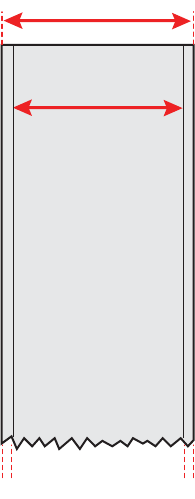
Appendix A — Specifications
92 PD41 and PD42 Commercial Printer User’s Guide
Media Type
Set media type to one of these values:
•Fingerprint:
•FIX LENGTH STRIP
•VAR LENGTH STRIP
•IPL: CONTINUOUS
Self-Adhesive Strip
SELF-ADHESIVE
STRIP
a
c
b
b
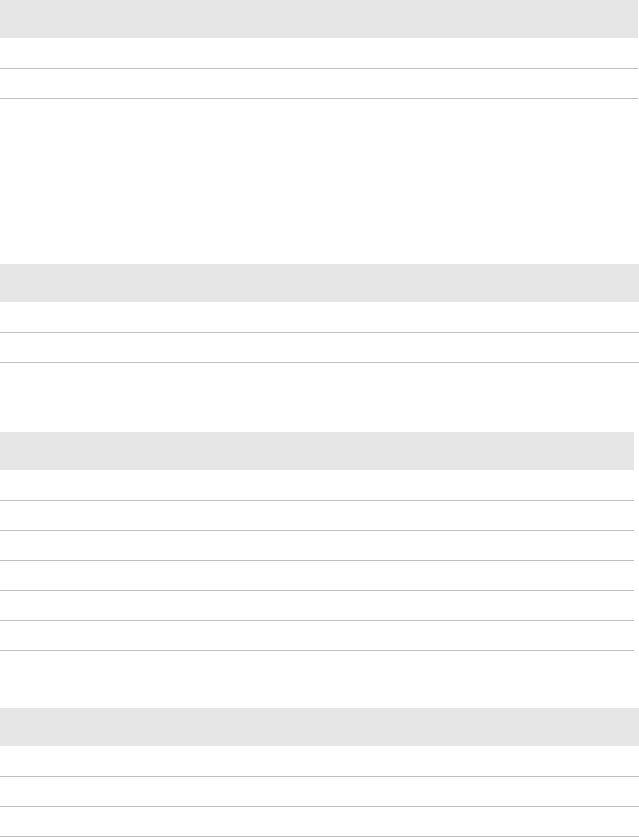
Appendix A — Specifications
PD41 and PD42 Commercial Printer User’s Guide 93
Self-Adhesive Labels
Liner (b)
The backing paper must not extend more than a total of 1.6 mm
(0.06 in) outside the labels and should protrude equally on both sides.
The Label Stop Sensor (LSS) must be able to detect the extreme front
edges of the labels. You can move the sensor 0 to 57 mm (0 to 2.24 in)
fromt he inner edge of the media.
Media Width Including Liner (a)
Measurement Value
Maximum 118 mm (4.65 in)
Minimum 25.0 mm (1.00 in)
Label Width Excluding Liner (c)
Measurement Value
Maximum 116.4 mm (4.58 in)
Minimum 23.8 mm (0.94 in)
Label Length (d)
Measurement Fingerprint IPL
8 dots/mm (203 dpi)
Maximum 1270 mm (50 in)* 600 mm (23 in)
Minimum 6.0 mm (0.2 in) 6.0 mm (0.2 in)
11.81 dots/mm (300 dpi)
Maximum 558.8 mm (22 in)* 406.4 mm (16 in)
Minimum 6.0 mm (0.2 in) 6.0 mm (0.2 in)
Label Gap (e)
Measurement Value
Maximum 26.0 mm (1.02 in)
Recommended 3.0 mm (0.12 in)
Minimum 1.2 mm (0.05 in)
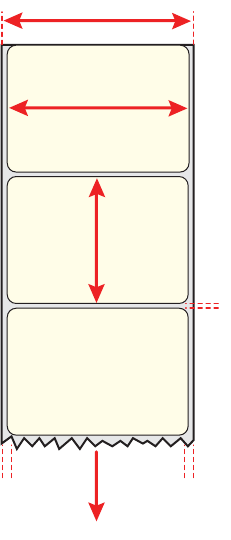
Appendix A — Specifications
94 PD41 and PD42 Commercial Printer User’s Guide
Self-Adhesive Labels
Media Type
Set media type to one of these values:
•Fingerprint: LABEL (w GAPS)
•IPL: GAP
SELF-ADHESIVE
STRIP
a
c
b
b
SELF-ADHESIVE
LABELS
Feed direction
c
d
e
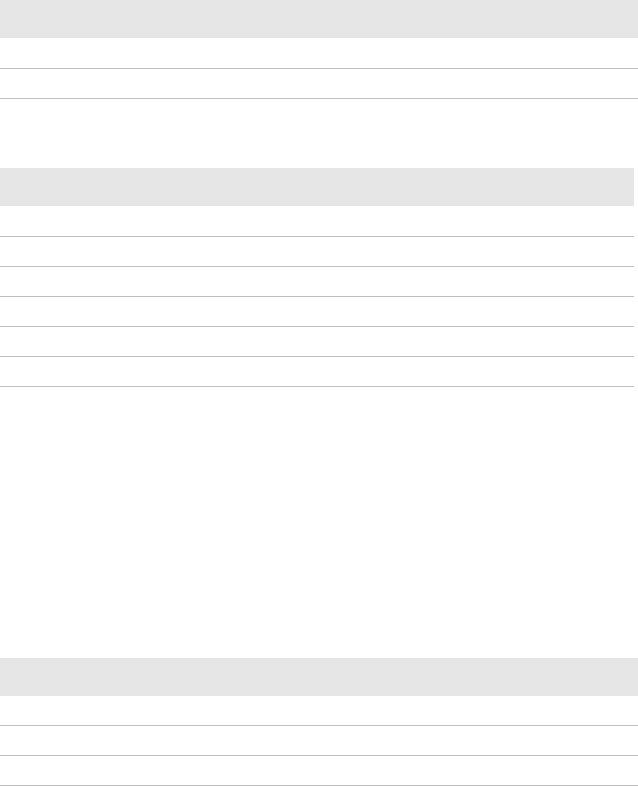
Appendix A — Specifications
PD41 and PD42 Commercial Printer User’s Guide 95
Tickets With Gaps (Gap Stock)
* The print length is limited by memory constraints
LSS Detection Position (c)
Variable from 0 to 57 mm (0 to 2.24 in).
Detection Slit Length (d)
The length of the detection slit (excluding corner radii) must be a
minimum of 2.5 mm (0.10 in) on either side of the LSS detection
position (c).
Media Width (a)
Measurement Value
Maximum 114.3 mm (4.50 in)
Minimum 25.0 mm (1.00 in)
Copy Length (b)
Measurement Fingerprint IPL
8 dots/mm (203 dpi)
Maximum 1270 mm (50 in)* 600 mm (23 in)
Minimum 6.0 mm (0.2 in) 6.0 mm (0.2 in)
11.81 dots/mm (300 dpi)
Maximum 558.8 mm (22 in)* 406.4 mm (16 in)
Minimum 6.0 mm (0.2 in) 6.0 mm (0.2 in)
Detection Slit Height (e)
Measurement Value
Maximum 26.0 mm (1.02 in)
Recommended 3.0 mm (0.12 in)
Minimum 1.2 mm (0.05 in)
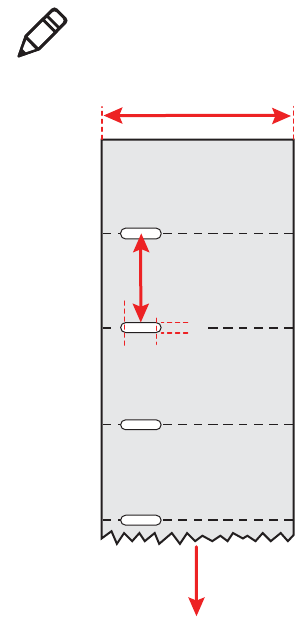
Appendix A — Specifications
96 PD41 and PD42 Commercial Printer User’s Guide
Media Type
Set media type to one of these values:
•Fingerprint: TICKET (w GAPS)
•IPL: MARK
Tickets With Gaps (Gap Stock)
Note: Do not allow a perforation to break the edge of the media,
because the media may split and jam the printer.
a
TICKETS & TAGS
Feed direction
b
c
de
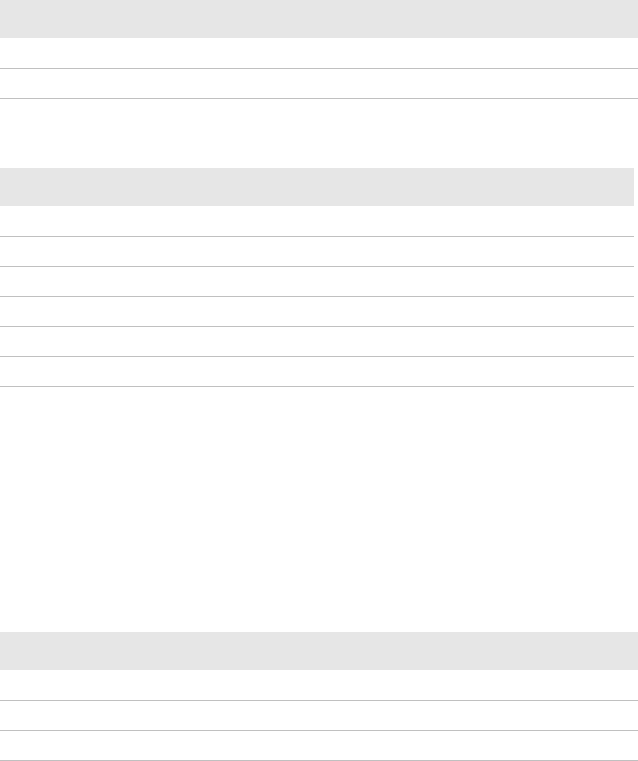
Appendix A — Specifications
PD41 and PD42 Commercial Printer User’s Guide 97
Tickets With Black Mark (Mark Stock)
* The print length is limited by memory constraints
LSS Detection Position (c)
Variable from 0 to 57 mm (0 to 2.24 in).
Black Mark Width (d)
The detectable width of the black mark should be at least 5.0 mm
(0.2 in) on either side of the LSS detection point.
Black Mark Y-Position (f)
Intermec recommends that you place the black mark as close to the
front edge of the ticket as possible and use a negative Stop Adjust
value to control the media feed, so the tickets can be properly torn off.
Media Width (a)
Measurement Value
Maximum 118 mm (4.65 in)
Minimum 25.0 mm (1.00 in)
Copy Length (b)
Measurement Fingerprint IPL
8 dots/mm (203 dpi)
Maximum 1270 mm (50 in)* 600 mm (23 in)
Minimum 6.0 mm (0.2 in) 6.0 mm (0.2 in)
11.81 dots/mm (300 dpi)
Maximum 558.8 mm (22 in)* 406.4 mm (16 in)
Minimum 6.0 mm (0.2 in) 6.0 mm (0.2 in)
Black Mark Length (e)
Measurement Value
Maximum 25.0 mm (0.98 in)
Common 5.0 mm (0.2 in)
Minimum 3.0 mm (0.12 in)
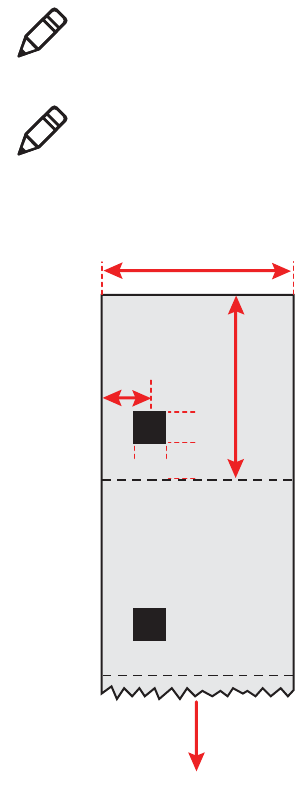
Appendix A — Specifications
98 PD41 and PD42 Commercial Printer User’s Guide
Media Type
Set media type to one of these values:
•Fingerprint: TICKET (w MARK)
•IPL: MARK
Tickets With Black Mark (Mark Stock)
Note: The black mark should be non-reflective carbon black on a
whitish background. Do not allow a perforation to break the edge of
the media, because the media may split and jam the printer.
Note: Try to avoid preprint that may interfere with the detection of
the black mark. However, if your are running Fingerprint, you can use
the command LBLCOND to temporarily disable the sensor for a
specified amount of media feed to avoid unintentional detection. For
help, see the Intermec Fingerprint Command Reference Manual.
a
TICKETS
WITH MARKS
Feed direction
b
c
d
e
f
Appendix A — Specifications
PD41 and PD42 Commercial Printer User’s Guide 99
Accessories for the Printer
You can use these accessories (sold and ordered separately) with the
PD41 and PD42 printer. To order accessories, contact your local
Intermec sales representative.
Internal Rewinder
Use this accessory, which comes with a guide shaft, for peel-off (self-
strip) printing. You can also use the rewinder to roll up complete
batches of labels.
Paper Cutter
Use this accessory to cut off continuous paper-based stock or liner
between labels. You can collect the cut-off labels, tickets, or tags in an
optional tray.
If you are running Fingerprint or Direct Protocol, you can control the
paper cutter using the commands CUT, CUT ON, and CUT OFF. For
help, see the Intermec Fingerprint Command Reference Manual.
Real Time Clock
The Real Time Clock (RTC) automatically keeps track of the current
time. The RTC has its own backup battery backup that lasts for at
least 10 years.
Font Card
The font card is a CompactFlash memory card loaded with double-
byte font sets including Kanji, Korean, and Chinese.
Parallel IEEE 1284 Interface Board
The parallel IEEE 1284 interface board supports Universal Plug and
Play (UPnP) and additional status reporting through IEEE 1284
nibble ID mode. You can use the parallel board with LabelShop or
InterDriver.
Appendix A — Specifications
100 PD41 and PD42 Commercial Printer User’s Guide
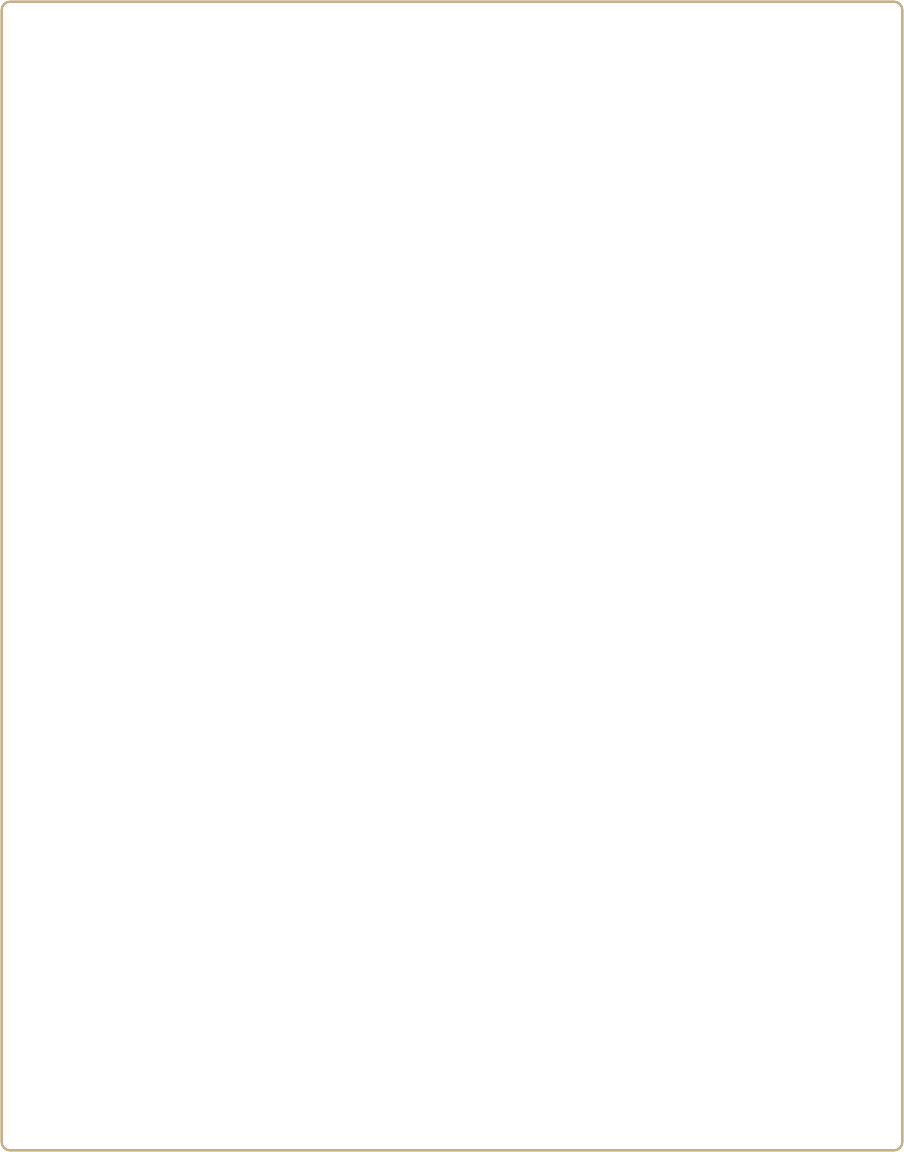
101
BB
Default Settings
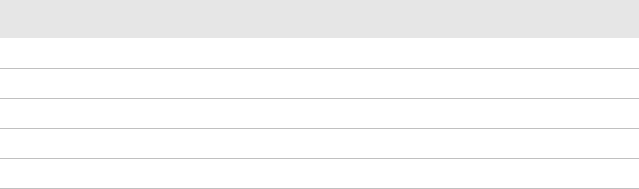
Appendix B — Default Settings
102 PD41 and PD42 Commercial Printer User’s Guide
Default Configuration
Use this appendix to view the default settings on the printer. If you
need to restore factory defaults at any time, you can use PrintSet or
the printer home page to reset the printer.
To reset the printer to factory defaults using Printset
•Use the Factory Default Wizard in the Printer Tasks box.
To reset the printer to factory defaults using the home page
1From the home page, click Printer > Web Shell.
2Click Default Setup.
3When prompted, click OK. The printer defaults are restored.
4Reboot the printer.
The following tables list the default values of the configuration
commands supported on the PD41 and PD42 printers. If you restore
the printer to factory default settings, these are the values it uses.
The commands are grouped by function and reflect the organization
of the IPL and Fingerprint setup menus. For detailed information on
most of the commands, see the Intermec Fingerprint Command
Reference Manual or the IPL Command Reference Manual. You can
download both documents from the Intermec web site at
www.intermec.com.
IPL Default Configuration
Ser-Com Parameters
Parameter Default Value
Baud rate 9600
Data bits 8
Parity None
Stop bits 1
Protocol XON/XOFF
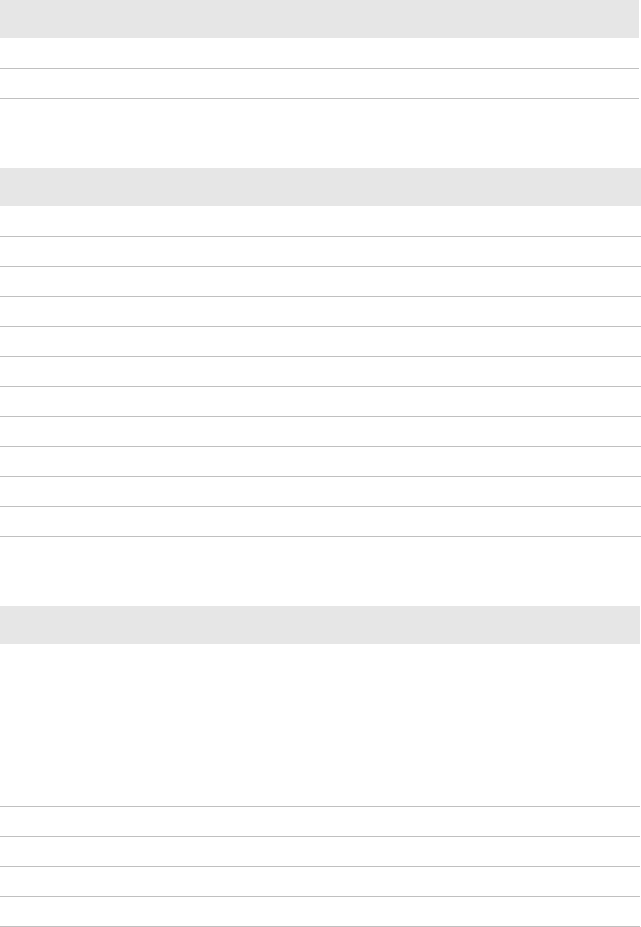
Appendix B — Default Settings
PD41 and PD42 Commercial Printer User’s Guide 103
COM Parameters
Parameter Default Value
Interface USB Device
USB keyboard US
Network Parameters
Parameter Default Value
IP selection DHCP+BOOTP
IP address N/A
Netmask N/A
Default router N/A
IPv6 selection Auto
IPv6 address N/A
Nameserver N/A
Nameserver6 N/A
DHCP response Broadcast
MAC address N/A
Network type Ethernet
Test/Service Parameters
Parameter Default Value
Testprint
Config
Test labels
Format
Page
UDC
Font
N/A
Data dump No
Memory reset All
LSS test LSS Auto
Cmd language N/A
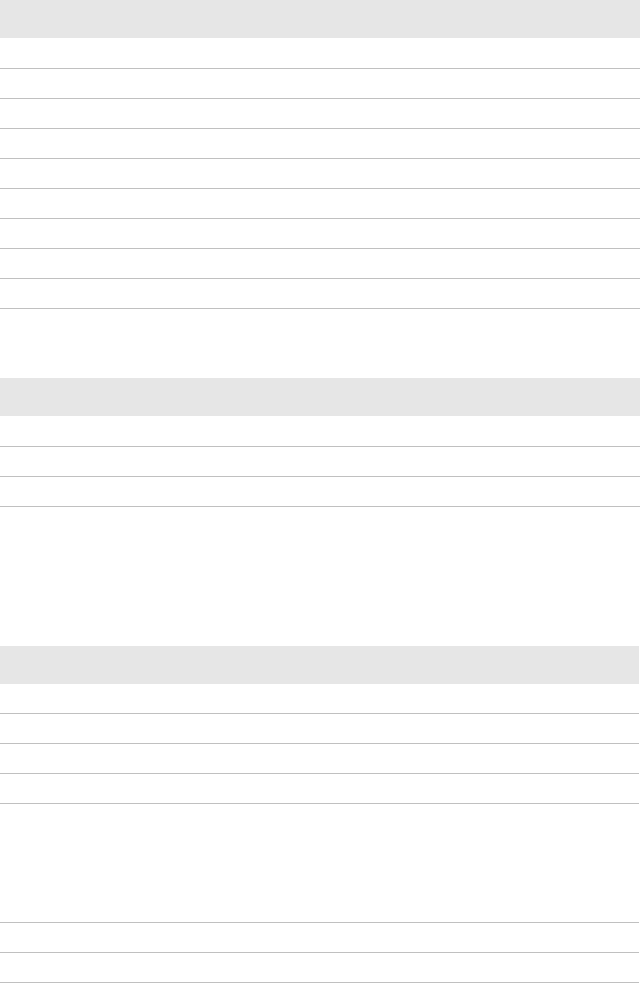
Appendix B — Default Settings
104 PD41 and PD42 Commercial Printer User’s Guide
Fingerprint Default Configuration
Media Parameters
Parameter Default Value
Media type Gap
Paper type DT (Direct Thermal)
LBL length dots 1200 dots
Testfeed mode Fast
Sensitivity 420
Darkness 0
LBL rest point 0
Form adj dots X +0
Form adj dots Y +0
Configuration Parameters
Parameter Default Value
Emulation mode None
Print speed 5 in/sec
Cutter Not installed
Ser-Com “uart1:” Parameters
Parameter Default Value
Baud rate 9600
Character length 8
Parity None
Stop bits 1
Flow control
RTS/CTS
ENQ/ACK
XON/XOFF; data to host
XON/XOFF; data from host
Disable
Disable
Disable
Disable
New line CR/LF
Receive buffer 1024 bytes
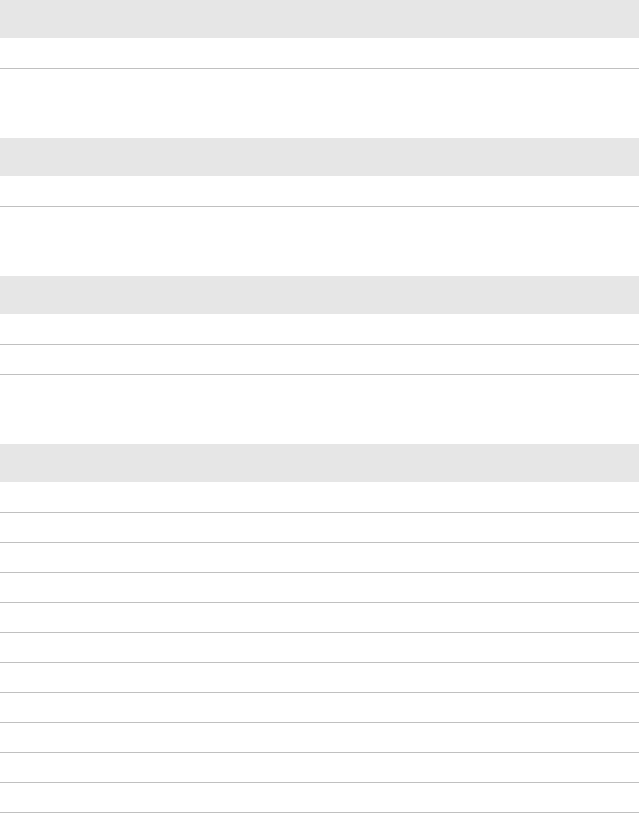
Appendix B — Default Settings
PD41 and PD42 Commercial Printer User’s Guide 105
Transmit butter 1024 bytes
Net-Com “net1:” Parameters
Parameter Default Value
New line CR/LF
COM Parameters
Parameter Default Value
Interface USB Device
USB keyboard US
Network Parameters
Parameter Default Value
IP selection DHCP+BOOTP
IP address N/A
Netmask N/A
Default router N/A
IPv6 selection Auto
IPv6 address N/A
Nameserver N/A
Nameserver6 N/A
DHCP response Broadcast
MAC address N/A
Network type Ethernet
Ser-Com “uart1:” Parameters (continued)
Parameter Default Value
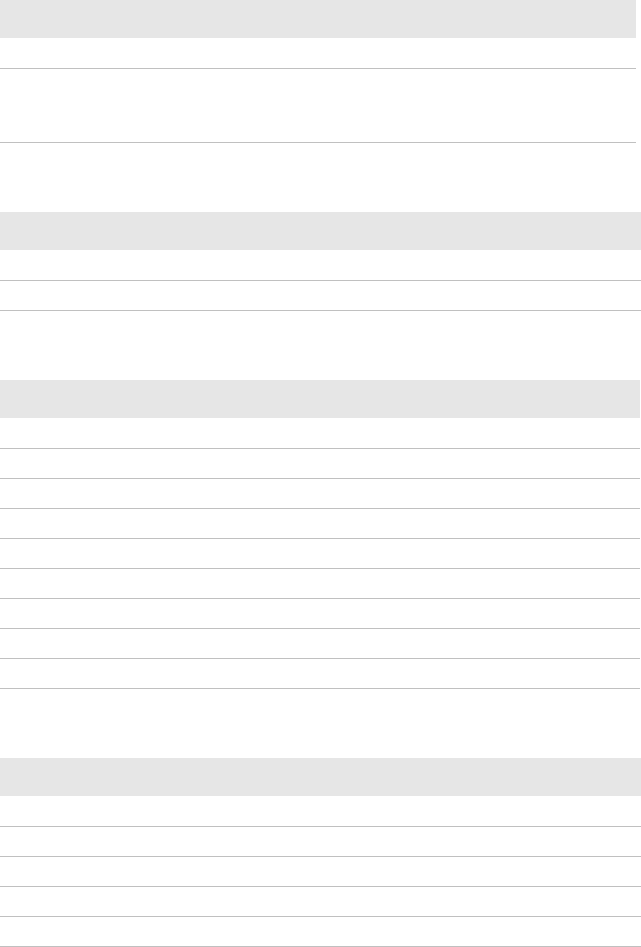
Appendix B — Default Settings
106 PD41 and PD42 Commercial Printer User’s Guide
Emulation Parameters
Parameter Default Value
Mode Disabled
Adjust
Base (mmX10)
Stop (mmX10)
+88
+55
Feedadjust Parameters
Parameter Default Value
Startadjust 0
Stopadjust 0
Media Parameters
Parameter Default Value
Xstart 0
Width 832 dots
Length 1200 dots
Media type Label (with gaps)
Paper type Thermal transfer
Contrastt +0%
Testfeed <no value>
Testfeed mode Fast
Len (slow mode) 0
Print Defs Parameters
Parameter Default Value
Testprint N/A
Print speed 100 mm/sec
LSS test LSS Auto
Clip default Off
Cmd language N/A
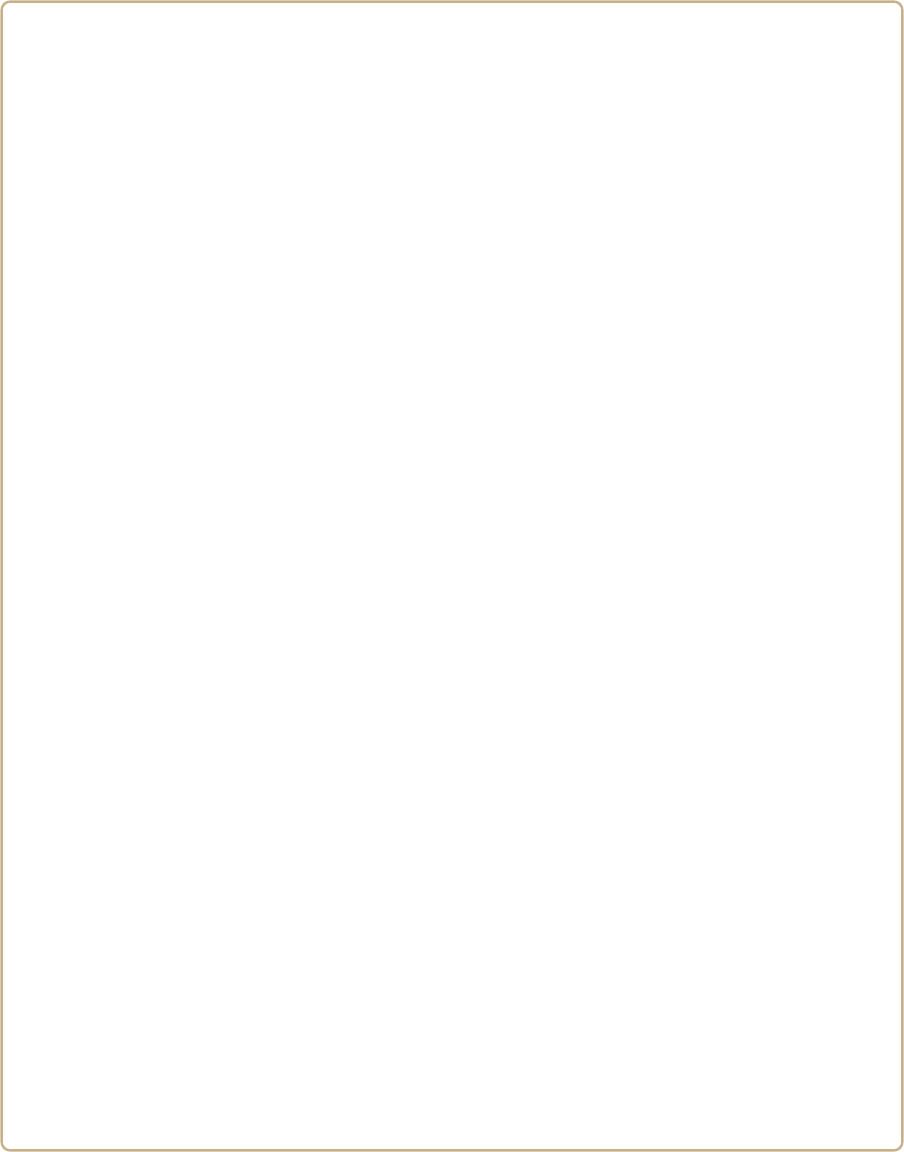
107
CC
IPL and Fingerprint Setup Menus
The setup parameters of the printer control the way the printer
operates. This chapter provides an overview of the menu
structure you can use to configure setup parameters on the
PD42 printer. To change the setup parameters on the PD41, see
“Configuring the Printer” on page 37.
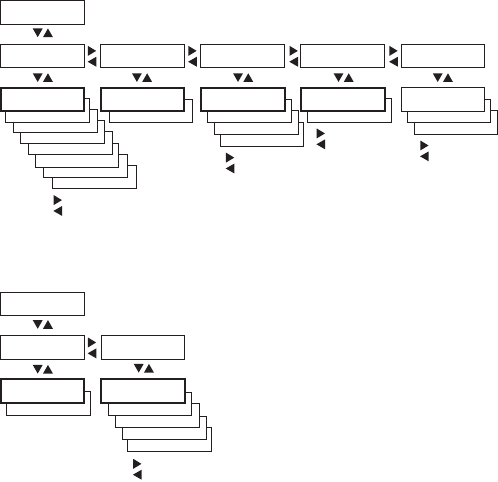
Appendix C — IPL and Fingerprint Setup Menus
108 PD41 and PD42 Commercial Printer User’s Guide
IPL Setup Menus
Use this section to learn about the IPL setup menus and options.
IPL Ser-Com Menu
IPL COM Menu
BAUDRATE;
4800
BAUDRATE;
2400
BAUDRATE;
1200
BAUDRATE;
115200
BAUDRATE;
57600
BAUDRATE;
38400
BAUDRATE;
19200
PARITY:
SPACE
PARITY:
ODD
PARITY:
EVEN PROTOCOL:
STANDARD
PROTOCOL:
XON/XOFF+STATUS
CHAR LENGTH
7STOP BITS:
2
SETUP:
SER-COM
SER-COM:
BAUDRATE SER-COM:
DATA BITS SER-COM:
PARITY SER-COM:
STOP BITS SER-COM:
PROTOCOL
BAUDRATE;
9600 DATA BITS:
8PARITY:
NONE STOP BITS:
1PROTOCOL:
XON XOFF
Scroll forward
Scroll back
Scroll forward
Scroll back
Scroll forward
Scroll back Scroll forward
Scroll back
USB KEYBOARD:
USER DEFINED
USB KEYBOARD:
GERMAN
USB KEYBOARD:
FRENCH
USB KEYBOARD:
SWEDISH
BAUDRATE;
IEEE 1284
SETUP:
COM
COM:
INTERFACE
INTERFACE:
USB DEVICE
COM:
USB KEYBOARD
USB KEYBOARD:
US
Scroll forward
Scroll back
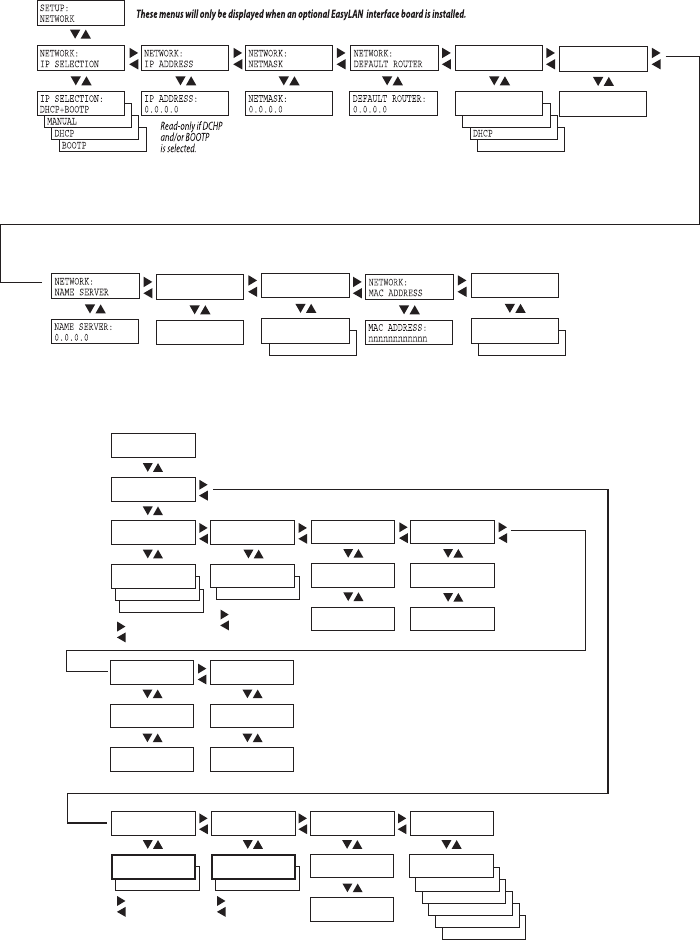
Appendix C — IPL and Fingerprint Setup Menus
PD41 and PD42 Commercial Printer User’s Guide 109
IPL Network Menu
IPL Test/Service Menu
NETWORK:NETWORK:
IPV6 SELECTIONIPV6 SELECTION NETWORK:NETWORK:
IPV6 ADDRESSIPV6 ADDRESS
IPV6 SELECTION:IPV6 SELECTION:
AUTOAUTO IPV6 ADDRESS:IPV6 ADDRESS:
FE80::210:40FF:FFE80::210:40FF:F
NETWORK:NETWORK:
NAME SERVER 6NAME SERVER 6
NAME SERVER 6:NAME SERVER 6:
FD::1FD::1
AUTO & DHCPAUTO & DHCP
NETWORK:NETWORK:
DHCP RESPONSEDHCP RESPONSE
DHCP RESPONSE:DHCP RESPONSE:
BROADCASTBROADCAST
UNICASTUNICAST
NETWORK:NETWORK:
NETWORK TYPENETWORK TYPE
NETWORK TYPE:NETWORK TYPE:
ETHERNETETHERNET
WIRELESS 802.11WIRELESS 802.11
MANUALMANUAL
CMD LANGUAGE:
DIRECT PROTOCOL
CMD LANGUAGE:
FINGERPRINT
CMD LANGUAGE:
DSIM
CMD LANGUAGE:
ZSIM
CMD LANGUAGE:
ESIM
TEST LABELS:
PRINT QUALITY
CONFIG:
NETWORK
CONFIG:
HW
SETUP:
TEST/SERVICE
TEST/SERVICE:
TESTPRINT
TESTPRINT:
CONFIG TESTPRINT:
FORMAT
CONFIG:
SW FORMAT:
ALL
ALL:
PRINT FORMATS
TESTPRINT:
TEST LABELS
TEST LABELS:
PITCH
TESTPRINT:
PAGE
PAGE:
ALL
ALL:
PRINT PAGES
TESTPRINT:
UDC
UDC:
ALL
ALL:
PRINT UDCs
TESTPRINT:
FONT
Scroll forward
Scroll back
Scroll forward
Scroll back
CONFIG:
YES
TEST/SERVICE:
DATA DUMP
DATA DUMP:
NO
Scroll forward
Scroll back
CONFIG:
CONFIGURATION
TEST/SERVICE:
MEMORY RESET
MEMORY RESET:
ALL
Scroll forward
Scroll back
TEST/SERVICE:
LSS TEST
LSS TEST:
LSS AUTO
LSS AUTO:
TEST/SERVICE:
CMD LANGUAGE
CMD LANGUAGE:
IPL
FONT:
ALL
ALL:
PRINT UDFs
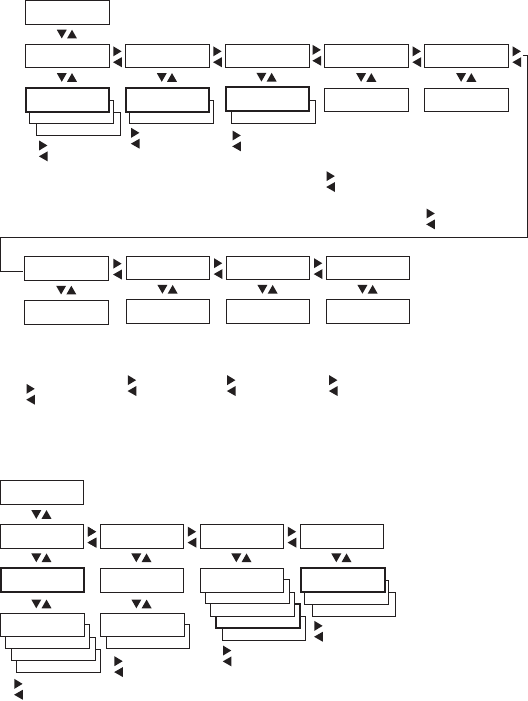
Appendix C — IPL and Fingerprint Setup Menus
110 PD41 and PD42 Commercial Printer User’s Guide
IPL Media Menu
IPL Configuration Menu
TESTFEED MODE:
SLOW
CONFIG:
CONTINUOUS
CONFIG:
MARK
SETUP:
MEDIA
MEDIA :
MEDIA TYPE
MEDIA TYPE:
GAP
MEDIA :
PAPER TYPE
Scroll forward
Scroll back
CONFIG:
TTR
PAPER TYPE:
DT
MEDIA :
LBL LENGTH DOTS
LBL LENGTH DOTS:
1200
Scroll forward
Scroll back
Scroll forward
Scroll back
Scroll forward
Scroll back
MEDIA :
SENSITIVITY
SENSITIVITY:
420
Scroll forward
Scroll back
MEDIA :
DARKNESS
DARKNESS:
0
Scroll forward
Scroll back
MEDIA :
LBL REST POINT
LBL REST POINT:
0
MEDIA :
FORM ADJ DOTS X
FORM ADJ DOTS X:
0
MEDIA :
FORM ADJ DOTS Y
FORM ADJ DOTS Y:
0
100/200/400/800/
1200/1600/2000/
2500/3000/3600/
4200/4800
120/130/140/160/170/
180/222/226/236/238/
366/369/420/440/450/
460/470/480/513/527/
533/563/565/567/623/
627/633/647/673/677/
687/720/854/864
0/1/2/3/4/5/6/7/8/
9/10/-10/-9/-8/-7/
-6/-5/-4/-3/-2/-1
0/2/4/6/8/10/15/20/25/
30/-30/-25/-20/-15/-10/
-8/-6/-4/-2
Scroll forward
Scroll back
0/2/4/6/8/10/15/20/25/
30/-30/-25/-20/-15/-10/
-8/-6/-4/-2
Scroll forward
Scroll back
0/2/4/6/8/10/15/20/25/
30/-30/-25/-20/-15/-10/
-8/-6/-4/-2
MEDIA :
TESTFEED MODE
TESTFEED MODE:
FAST
Scroll forward
Scroll back
SETUP:
CONFIGURATION
CONFIGURATION:
PWRUP EMULATION
CONFIG:
DISABLE
CONFIG:
ENABLE
CUTTER:
NOT INSTALLED
Scroll forward
Scroll back
PWRUP EMULATION:
EMULATION MODE
Scroll forward
Scroll back
CONFIGURATION:
PWRUP EMULATION
PWRUP EMULATION:
LEGACY MODE
EMULATION MODE:
86XX-15MIL
EMULATION MODE:
86XX-10MIL
EMULATION MODE:
5MIL
EMULATION MODE:
NONE
Scroll forward
Scroll back
EMULATION MODE:
ENABLE
LEGACY MODE:
DISABLE
CONFIGURATION:
CUTTER
PRINT SPPED:
6 IN/SEC
PRINT SPPED:
5 IN/SEC
PRINT SPEED:
4 IN/SEC
PRINT SPEED:
3 IN/SEC
CONFIGURATION:
PRINT SPEED
PRINT SPEED:
2 IN/SEC
Scroll forward
Scroll back
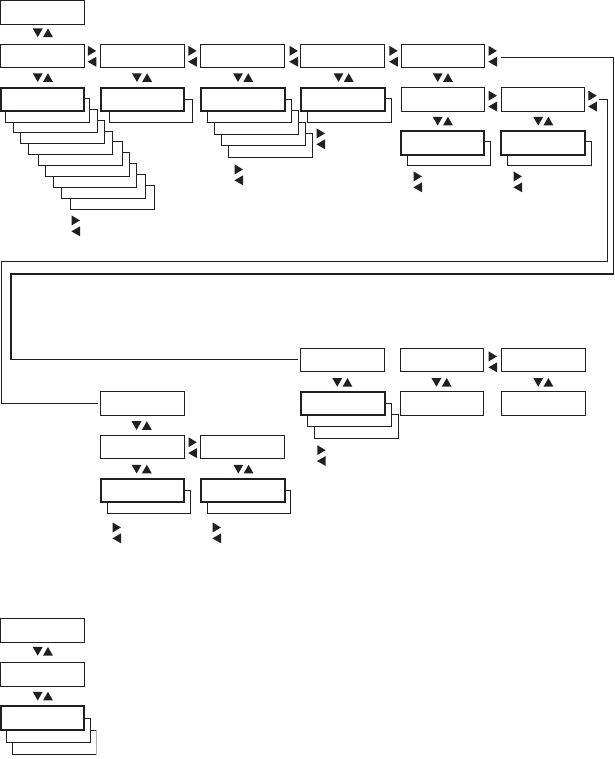
Appendix C — IPL and Fingerprint Setup Menus
PD41 and PD42 Commercial Printer User’s Guide 111
Fingerprint Setup Menus
Use this section to learn about the Fingerprint setup menus and
options.
Fingerprint Ser-Com, UART1 Menu
Fingerprint Net-Com, NET1 Menu
NEW LINE:
CR
NEW LINE:
LF
DATA TO HOST:
ENABLE DATA FROM HOST:
ENABLE
BAUDRATE;
4800
BAUDRATE;
2400
BAUDRATE;
1200
BAUDRATE;
600
BAUDRATE;
300
BAUDRATE;
115200
BAUDRATE;
57600
BAUDRATE;
38400
BAUDRATE;
19200
PARITY:
SPACE
PARITY:
MARK
PARITY:
ODD
PARITY:
EVEN
CHAR LENGTH
7STOP BITS:
2
ENQ/ACK:
ENABLE
SETUP:
SER-COM, UART1
SER-COM, UART1:
BAUDRATE SER-COM, UART1:
CHAR LENGTH SER-COM, UART1:
PARITY SER-COM, UART1:
STOP BITS SER-COM, UART1:
FLOWCONTROL
BAUDRATE;
9600 CHAR LENGTH
8PARITY:
NONE STOP BITS:
1FLOW CONTROL:
RTS/CTS FLOW CONTROL:
ENQ/ACK
ENQ-ACK:
DISABLE
ENQ/ACK:
ENABLE
RTS/CTS:
DISABLE
FLOW CONTROL:
XON/XOFF
SER-COM, UART1:
NEW LINE
NEW LINE:
CR/LF
XON/XOFF:
DATA TO HOST XON/XOFF:
DATA FROM HOST
DATA TO HOST:
DISABLE DATA FROM HOST:
DISABLE
SER-COM, UART1:
REC BUF
REC BUF:
[1024]:
SER-COM, UART1:
TRANS BUF
TRANS BUF:
[1024]:
Scroll forward
Scroll back
Scroll forward
Scroll back
Scroll forward
Scroll back
Scroll forward
Scroll back
Scroll forward
Scroll back
Scroll forward
Scroll back
Scroll forward
Scroll back
Scroll forward
Scroll back
NEW LINE:
LF
BAUDRATE;
CR
SETUP:
NET-COM, NET1
NET-COM, NET1
NEW LINE
NEW LINE:
CR/LF
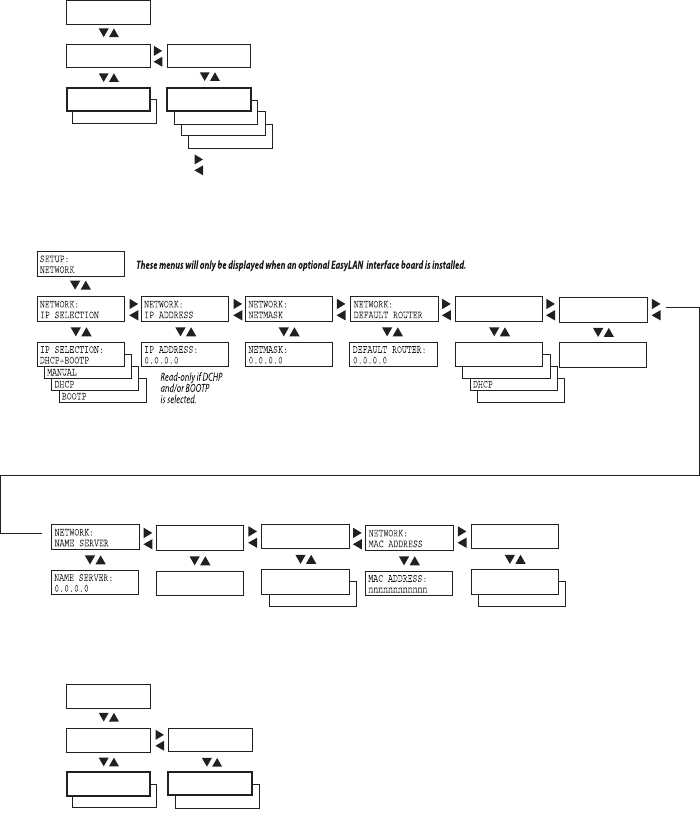
Appendix C — IPL and Fingerprint Setup Menus
112 PD41 and PD42 Commercial Printer User’s Guide
Fingerprint Com Menu
Fingerprint Network Menu
Fingerprint Emulation Menu
USB KEYBOARD:
GERMAN
USB KEYBOARD:
FRENCH
USB KEYBOARD:
SWEDISH
BAUDRATE;
IEEE 1284
SETUP:
COM
COM:
INTERFACE
INTERFACE:
USB DEVICE
COM:
USB KEYBOARD
USB KEYBOARD:
US
Scroll forward
Scroll back
NETWORK:NETWORK:
IPV6 SELECTIONIPV6 SELECTION NETWORK:NETWORK:
IPV6 ADDRESSIPV6 ADDRESS
IPV6 SELECTION:IPV6 SELECTION:
AUTOAUTO IPV6 ADDRESS:IPV6 ADDRESS:
FE80::210:40FF:FFE80::210:40FF:F
NETWORK:NETWORK:
NAME SERVER 6NAME SERVER 6
NAME SERVER 6:NAME SERVER 6:
FD::1FD::1
AUTO & DHCPAUTO & DHCP
NETWORK:NETWORK:
DHCP RESPONSEDHCP RESPONSE
DHCP RESPONSE:DHCP RESPONSE:
BROADCASTBROADCAST
UNICASTUNICAST
NETWORK:NETWORK:
NETWORK TYPENETWORK TYPE
NETWORK TYPE:NETWORK TYPE:
ETHERNETETHERNET
WIRELESS 802.11WIRELESS 802.11
MANUALMANUAL
ADJUST:
STOP (mmX10)
BAUDRATE;
E4
SETUP:
EMULATION
EMULATION:
MODE
MODE:
DISABLED
EMULATION:
ADJUST
ADJUST:
BASE (mmX10)
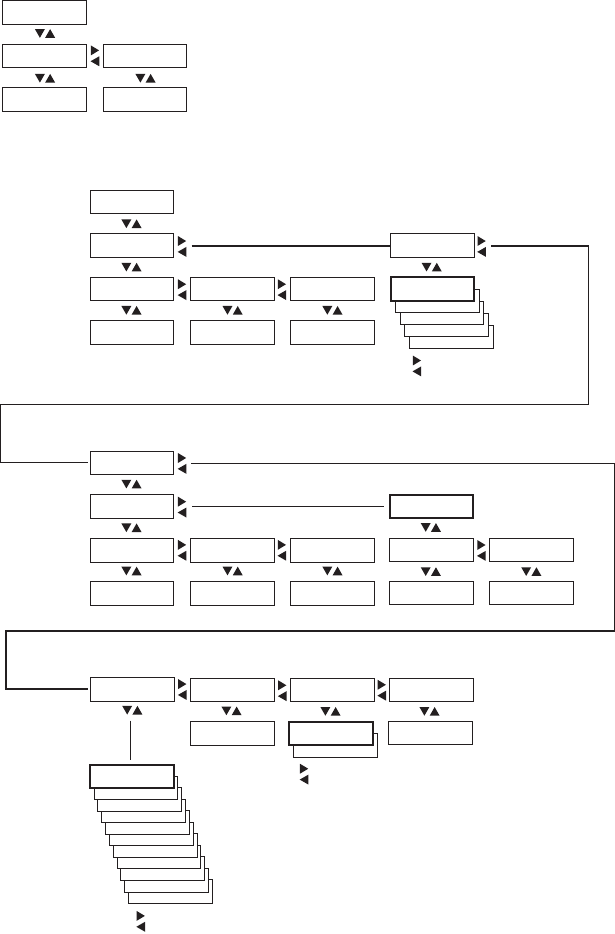
Appendix C — IPL and Fingerprint Setup Menus
PD41 and PD42 Commercial Printer User’s Guide 113
Fingerprint Feedadjust Menu
Fingerprint Media Menu
SETUP:
FEEDADJ
FEEDADJ:
STARTADJ FEEDADJ:
STOPADJ
STARTADJ:
[0]: STOPADJ:
[0]:
TESTFEED MODE:
SLOW
CONTRAST:
-2%
CONTRAST:
-4%
CONTRAST:
-6%
CONTRAST:
-8%
CONTRAST:
-10%
CONTRAST:
+10%
CONTRAST:
+8%
CONTRAST:
+6%
CONTRAST:
+4%
CONTRAST:
+2%
MEDIA TYPE:
VAR LENGTH STRIP
MEDIA TYPE:
FIX LENGTH STRIP
MEDIA TYPE:
TICKET (w GAPS)
MEDIA TYPE:
TICKET (w MARK)
SETUP:
MEDIA
MEDIA:
MEDIA SIZE MEDIA:
MEDIA TYPE
MEDIA SIZE:
XSTART MEDIA SIZE:
WIDTH MEDIA SIZE:
LENGTH MEDIA TYPE:
LABEL (w GAPS)
XSTART:
[0]: WIDTH:
[832]: LENGTH:
[1243]:
MEDIA:
PAPER TYPE
PAPER TYPE:
TRANSFER
TRANSFER:
RIBBON CONSTANT TRANSFER:
RIBBON FACTOR TRANSFER:
LABEL OFFSET
RIBBON CONSTANT:
[90]: RIBBON FACTOR:
[25]: LABEL OFFSET:
[0]:
MEDIA:
CONTRAST
PAPER TYPE:
DIRECT THERMAL
CONTRAST:
+0%
DIRECT THERMAL:
LABEL CONSTANT DIRECT THERMAL:
LABEL FACTOR
LABEL CONSTANT
[85]: LABEL FACTOR:
[40]:
MEDIA:
TESTFEED
TESTFEED:
[26 28 0 10]
Press <Enter> to per-
form a testfeed.
Values are read-only.
Scroll forward
Scroll back
Scroll forward
Scroll back
MEDIA:
TESTFEED MODE
TESTFEED MODE:
FAST
Scroll forward
Scroll back
MEDIA:
LEN (SLOW MODE)
LEN (SLOW MODE):
[0]:
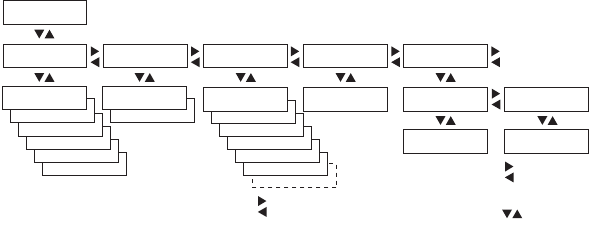
Appendix C — IPL and Fingerprint Setup Menus
114 PD41 and PD42 Commercial Printer User’s Guide
Fingerprint Print Defs Menu
CLIP DEFAULT:
ON
TESTPRINT:
NETWORK INFO
Only displayed if an
optional EasyLAN board
is installed.
Scroll forward
Scroll back
<Enter> to print
<?> for error info
TESTPRINT:
HARDWARE INFO
TESTPRINT:
SETUP INFO
TESTPRINT:
BAR CODES #2
TESTPRINT:
BAR CODES #1
TESTPRINT:
DSIM
TESTPRINT:
ZSIM
TESTPRINT:
ESIM
TESTPRINT:
IPL
TESTPRINT:
CHESS
PRINT DEFS:
CLIP DEFAULT PRINT DEFS:
TESTPRINT PRINT DEFS:
PRINT SPEED
PRINT SPEED:
[100]:
PRINT DEFS:
LSS TEST
LSS TEST:
LSS AUTO LSS TEST:
LSS MANUAL
LSS AUTO:
LSS [G: 2]D: 6
Toggle between
gain (G) and drive
(D)
Decrease/increase
value inside
brackets
TESTPRINT:
DIAMONDS
CLIP DEFAULT:
OFF
CLIP DEFAULT:
Direct Protocol
SETUP:
PRINT DEFS
PRINT DEFS:
CMD Language
CMD Language:
Fingerprint
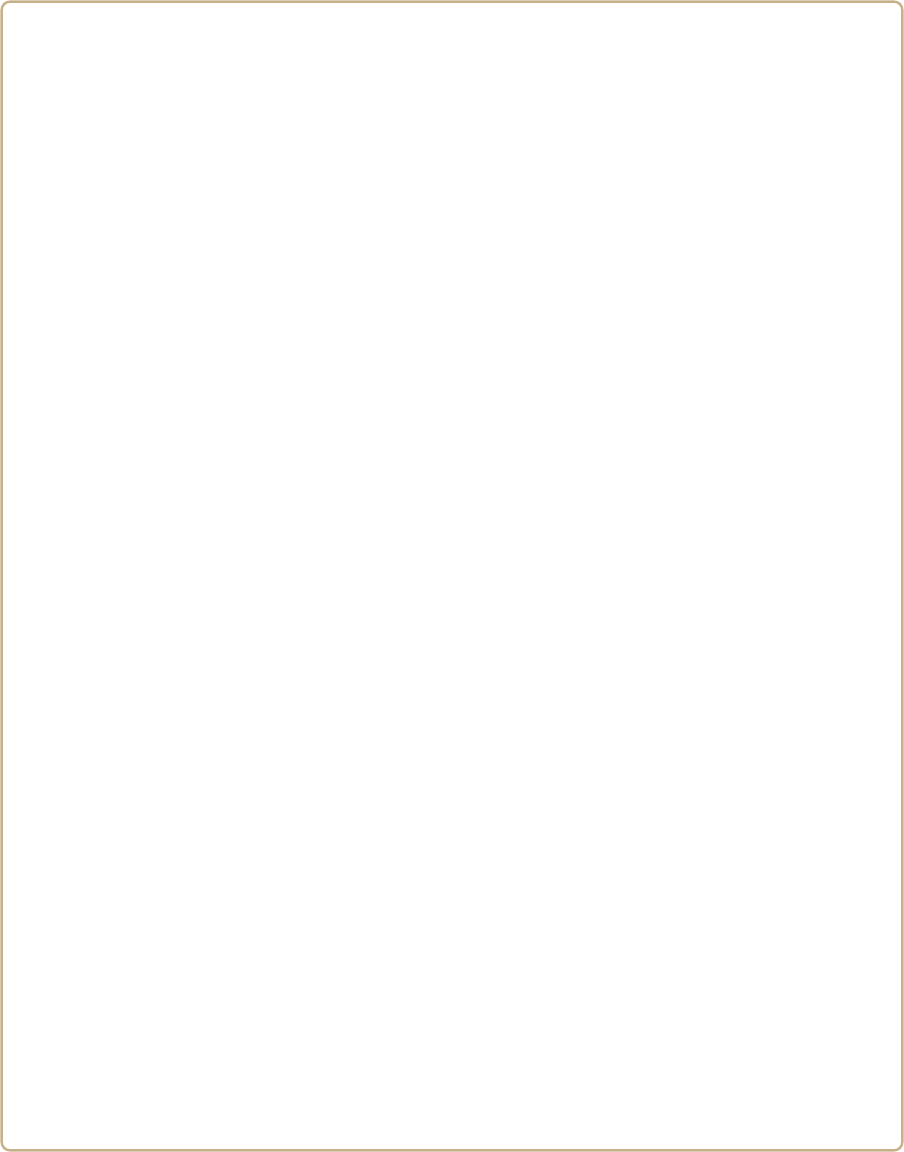
115
DD
Advanced Configuration
This appendix contains information on the printer file system
and how to modify the appearance of the printer web page.
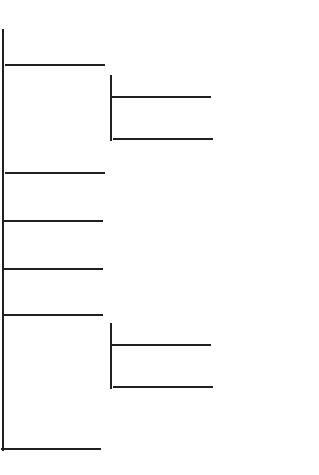
Appendix D — Advanced Configuration
116 PD41 and PD42 Commercial Printer User’s Guide
Printer File System (Fingerprint)
As you access the printer for communications, you will encounter
different parts of the printer file system. The following sections
contain a device tree structure and brief descriptions of the different
devices and directories of the file system.
Device Tree Structure
This illustration shows the device tree structure of the printer.
Devices and Directories
The file system of the printer is case-sensitive. This fact is important
because filenames in Fingerprint commands are translated into
capital letters by default. Directories or files with lowercase names will
be inaccessible for Fingerprint commands and programs.
Depending on how you choose to navigate the file system on the
printer, you will need to use different commands.
/ (root)
c
ADMIN
boot
tmp
rom
ps
dev
card1
secure
images
Appendix D — Advanced Configuration
PD41 and PD42 Commercial Printer User’s Guide 117
•If you are accessing the printer through an FTP client or a web
browser, you can easily navigate through the different devices and
directories. Lowercase letters are not an issue for FTP or a web
browser.
•If you are accessing the printer through raw TCP (“net1:”), you use
Fingerprint to communicate with the printer. Since Fingerprint
commands are translated into uppercase letters, you are restricted
from accessing devices and directories with lowercase names. For
more information on using Fingerprint, refer to the Fingerprint
Command Reference Manual.
/(root)
The root node is write protected to preserve the device and file
structure of the printer.
/c
/c is the user file system. You can create directories here to store files
such as programs, fonts, and images.
ADMIN
This directory is only accessible for the admin user. It contains start
order, Fingerprint restrictions, and other configuration parameters
only configurable for an admin.
boot
This directory contains the firmware, password file, and other system
information.
card1
This directory is the Compact Flash file system used to store large
fonts, images and so on. You can also use this device to upgrade the
firmware of the printer.
/dev
This directory is where devices used for input/output, such as uart1,
Flash, net1, parallel IEEE 1284, and so on are located.
pffs:
The power fail file system is used to store files that need to be saved at
power down. Files stored on this unit cannot exceed the size of 256
bytes each, and the total size of the “pffs” unit is 32 KB.
Appendix D — Advanced Configuration
118 PD41 and PD42 Commercial Printer User’s Guide
/rom
This device is used to store a collection of files that are available as
default in the printer, for example the default web pages, fonts, and
images.
images
This directory is used to store images used for the default web pages.
secure
This directory is used to store the password protected web pages.
tmp:
This is the printer’s temporary read/write memory. It will lose its
content when the power is turned off or at a power failure. Do not use
“tmp:” to store valuable data. One advantage of using “tmp:” instead
of “/c” to temporarily store data is that data can be written to SDRAM
faster than to the flash memory.
Customing the Printer Home Page
The easiest way to modify the appearance of the printer web page is to
create an HTML file called “INDEX.HTM” on the device “/c” with
custom designed logo and colors. From this file it is quite easy to link
to the configuration pages of the printer. The web server generates
these web pages with dynamic information on the fly. This process
makes the real-time generated pages of the printer appear in the
Intermec style. The colors and logo of the customer will be ignored.
Web Style Guide Files
The printer network cards are prepared for customization of the
default web pages in a more permanent way by changing the
configuration of the engine that generates the pages. While
generating the pages, the web server accesses configuration
parameters, like the background color, the name of logos to display
on the page and generates the HTML code. Default configuration of
these parameters makes the printer’s web page appear in the Intermec
style, with corporate colors and logos. When changing the
parameters, the web pages are permanently customized.
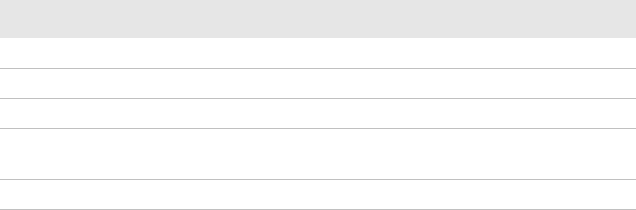
Appendix D — Advanced Configuration
PD41 and PD42 Commercial Printer User’s Guide 119
Customization of these parameters has to be done in specific files
called “Web Style Guide Files”, assigning user-defined values to several
support environment variables.
Web style guide files contain parameters to set web page content and
layout. These files can be stored either on /c or pffs:.
In the file system, /c has priority over pffs:, which implies that if there
is a web style guide on /c (for example /c/webstyleguide.0), the printer
will not look for pffs:webstyleguide.1. We suggest that web style
guides are stored on pffs: to minimize the risk that they are
accidentally removed.
Content of a Web Style Guide File
A Web Style Guide file has to contain a set of mandatory environment
variables and it can also contain optional variables. All variables have
to be lowercase, followed by a “=” sign and a consistent value. There is
no specific order of the variables.
Required Environment Variables
Use the reference table below to understand all of the required
environment variables.
Optional Environment Variables
The optional environment variables are used to specify extra
parameters; for instance, these variables permit to change the printer’s
model name. The web server only recognizes the following model
names:
•PD41
Understanding Required Environment Variables
Variable Description
bgco Background color, BGCOLOR attribute of BODY tag.
coli Copyright link, link to html file showing Copyright notes.
cona Company name.
loat Logotype attributes, contains all attributes for the IMG-tag to
replace the Intermec logo.
trna Trade name.
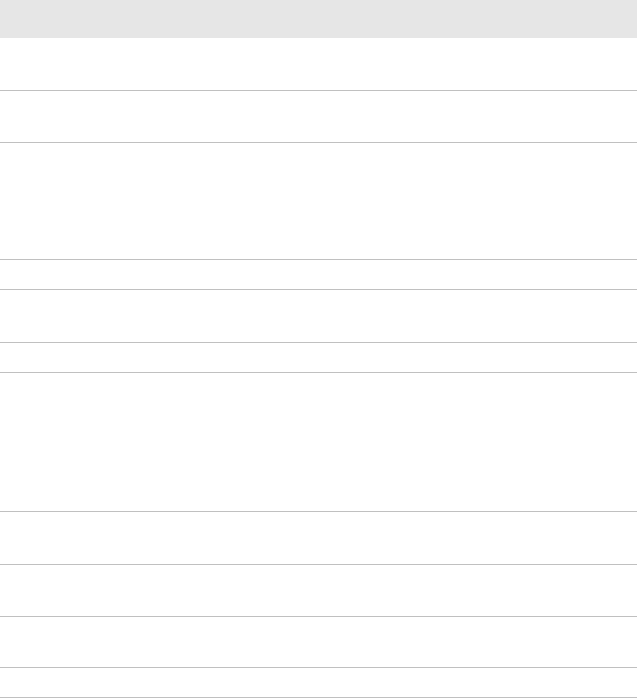
Appendix D — Advanced Configuration
120 PD41 and PD42 Commercial Printer User’s Guide
•PD42
The web server checks the available hardware and then displays the
correct model name in the web page. If the page has to show a
different name of the printer, the web style guide file has to contain
the optional variable printer=your name.
Optional Variables Reference Table
Variable Description Comments
alco Active link color, ALINK attribute of
BODY tag.
BGLI Background image link, BACKGROUND
attribute of BODY tag.
heon Help on, enables a help link on the page. If this parameter is in
the webstyle guide
file, the variables
“heli” and “hena”
must have a value.
heli Help link, link associated to the Help tag.
hena Help link name, the label to be shown on
the web page.
lico Link color, LINK attribute of BODY tag.
suon Support link on, enables a support link on
the page.
If this parameter is in
the webstyle guide
file, then the
variables “suli” and
“suna” must have a
value.
suli Support link, this is the link associated
withe the support tag.
suna Support link name, this is the label to be
shown on the web page.
teco Text color, TEXT attribute of the BODY
tag.
vlco Visited link color.
Appendix D — Advanced Configuration
PD41 and PD42 Commercial Printer User’s Guide 121
x-www-url-Encoding Syntax Rules
The value given to environment variables has to be specified
respecting the x-www-url-encoding syntax rules. According to the
syntax rules, characters can be inserted using the notation %<ASCII
Hex>. For example, space in the ASCII table has the Hex number 20 so
it corresponds to %20. For example, “Intermec Technologies
Corporation” corresponds to
“Intermec%20Technologies%20Corporation” (it can also be written
“Intermec+Technologies+Corporation”).
Colors are specified according to the RGB syntax: %23cdcdcd
corresponds to #cdcdcd.
Any quotation marks (%22) must be preceded by a back slash (\).
The file must contain only one line, where the different variables and
valuers are separated by ampersand (&) characters.
Memory and Storage
Web Style Guide files are designed to be placed on the printer’s pffs, as
mentioned. Due to the memory limits of the pffs the environment
variables have very short name (4 bytes), which may make them less
user friendly to use, but this allows more space to be used for the value
of the variable.
There is also a size limit per file that is set to 256 bytes. In case the
Web Style Guide File you want to create is bigger than 256 bytes, the
content has to be split in more than one file.
The parser daemon will start looking for the first Web Style Guide
File which has to be named “webstyleguide.0”, then it will try to read
the next file called “webstyleguide.1” and so on.
Creating a Web Style Guide File
You can create Web Style Guide Files with a standard text editor and
then transfer them to the printer. Follow these rules when creating a
Web Style Guide File:
••The name has to be lowercase.
••The first file has to have extension “.0”. The following files have to
have sequential extension number if one number is missing in the
sequence the parser will stop reading the files.
Appendix D — Advanced Configuration
122 PD41 and PD42 Commercial Printer User’s Guide
••The split point between one web style guide and the other cannot
be in the middle of a line. The last line of the file has to be
consistent in the syntax and the first line of the following web style
guide file has to be a new line.
••If variables are specified more than one time, the last value is the
one assumed.
Intermec recommends that you use the FTP server to transfer the
files.
Example (the default Web Style Guide):
bgco=%23ffffff&loat=src%3d\%22/rom/images/
itclogo1.gif\%22+align%3dbottom+alt%3d\%22Intermec_
Technologies_Corporation\ %22+border%3d0
&cona=Intermec+Technologies+Corporation&coli=copyrigh
t.htmf&suli=support.htmf&suna=Support&suon=t&trna=Eas
yCoder

Worldwide Headquarters
6001 36th Avenue West
Everett, Washington 98203
U.S.A.
tel 425.348.2600
fax 425.355.9551
www.intermec.com
© 2009 Intermec Technologies
Corporation. All rights reserved.
PD41 and PD42 Commercial Printer User’s Guide
*934-009-003*
P/N 934-009-003