Intermec Technologies WAMIG2 802MIG2 User Manual 072829 002 pmd
Intermec Technologies Corporation 802MIG2 072829 002 pmd
Contents
- 1. User Manual 1
- 2. User Manual 2
- 3. User Manual 3
User Manual 3
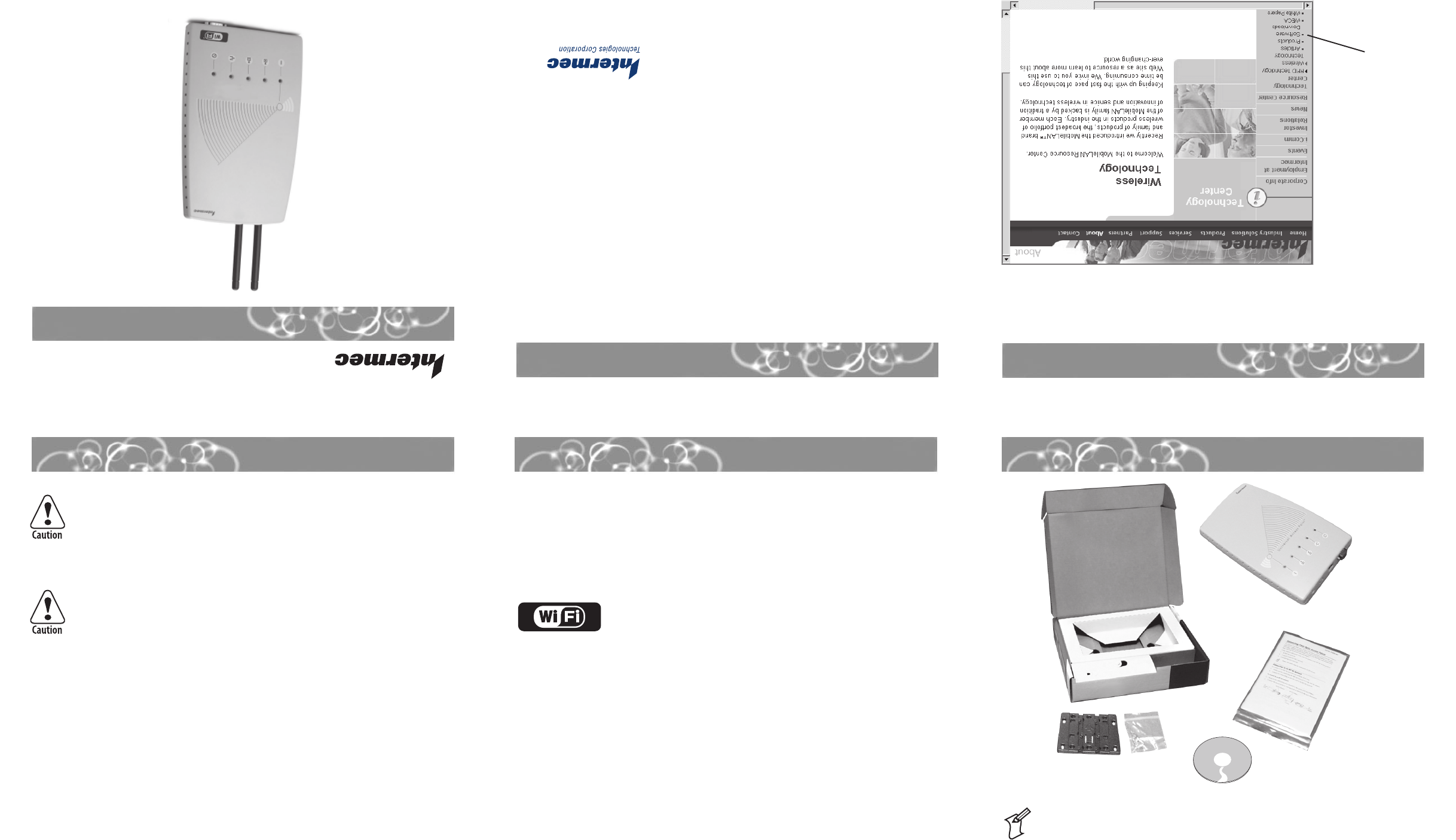
MyriadPro
Intermec’s MobileLAN™access family of access points delivers reliable and seamless wireless
performance to almost any operational environment. The MobileLAN access WA22 is
powered by power over Ethernet to make installation easier. It is designed for standards-
based connectivity and it may have up to two of the following radios installed:
•IEEE 802.11a
•IEEE 802.11b
•IEEE 802.11b/g
The WA22 with an IEEE 802.11b radio installed is Wi-Fi certified for
interoperability with other 802.11b wireless LAN devices.
This quick start guide helps you to understand the WA22 ports and LEDs. You can also use
this quick start guide to get an overview of how to install the WA22, how to connect the
WA22 to power and to your network, and how to use the MobileLAN access Utility to
configure its IP address. Once you assign the WA22 an IP address, you can continue
configuring it using a web browser interface or a telnet session.
For complete instructions on how to install, operate, configure, maintain, and troubleshoot
your WA22, see the MobileLAN access System Manual (P/N 067150). Please visit the Intermec
web site at www.intermec.com to download this manual and other current manuals in PDF
format. Or, you can order printed documentation from your local Intermec representative.
Out of the Box
MobileLAN™access WA22
Heading 1
About the WA22
Safety First
Quick Start Guide
Specifications
Software Updates
MobileLAN access WA22 Quick Start Guide
*072829-002*
*072829-002*
Physical dimensions 4.6 cm x 16.0 cm x 25.0 cm
(1.81 in x 6.27 in x 9.84 in)
Power over Ethernet
electrical rating x 48V, 315 mA
Operating temperature -20°C to 55°C (-4°F to 131°F)
Storage temperature -40°C to 70°C (-40°F to 158°F)
Humidity 10 to 90%, non-condensing
Government regulatory agencies require that this access point only use approved
antennas. Therefore, this access point uses a custom antenna connector. Do not
use antennas that are not approved for use with this access point.
Attention: Les organismes de réglementation gouvernementaux exigent que ce
point d’accès. Par conséquent, le point d’accès est doté d’un connecteur
d’antenne personnalisé. N’utilisez pas des antennes qui ne sont pas approuvées.
The WA22 is intended to be powered only from an Ethernet host that complies
with the IEEE 802.3af specification for power over Ethernet (POE).
Le WA22 est conçu pour être alimenté à partir d’un hôte Ethernet qui est
conforme à la spécification IEEE 802.3af pour l’alimentation par Ethernet (POE, de
l’anglais Power Over Ethernet).
™
You should check the Intermec MobileLAN web site at http://mobilelan.intermec.com for
free software downloads and the latest documentation. To upgrade your access point
software, follow the instructions in the MobileLAN access System Manual.
Click Software
Downloads.
This product includes software developed by the OpenSSL Project for use in the OpenSSL Toolkit (http://www.openssl.org).
This product includes cryptographic software written by Eric Young (eay@cryptsoft.com).
Note: The WA22 does not ship with an antenna (except one 802.11a radio
configuration that ships with non-removable antennas). For a list of antennas and
antenna accessories, see the MobileLAN access System Manual or contact your local
Intermec representative.
6001 36th Avenue West
Everett, WA 98203
U.S.A.
www.intermec.com
© 2003 Intermec Technologies Corp.
All Rights Reserved
Mounting bracket and
shoulder scews (4)
Document
package
MobileLAN access WA22
CD
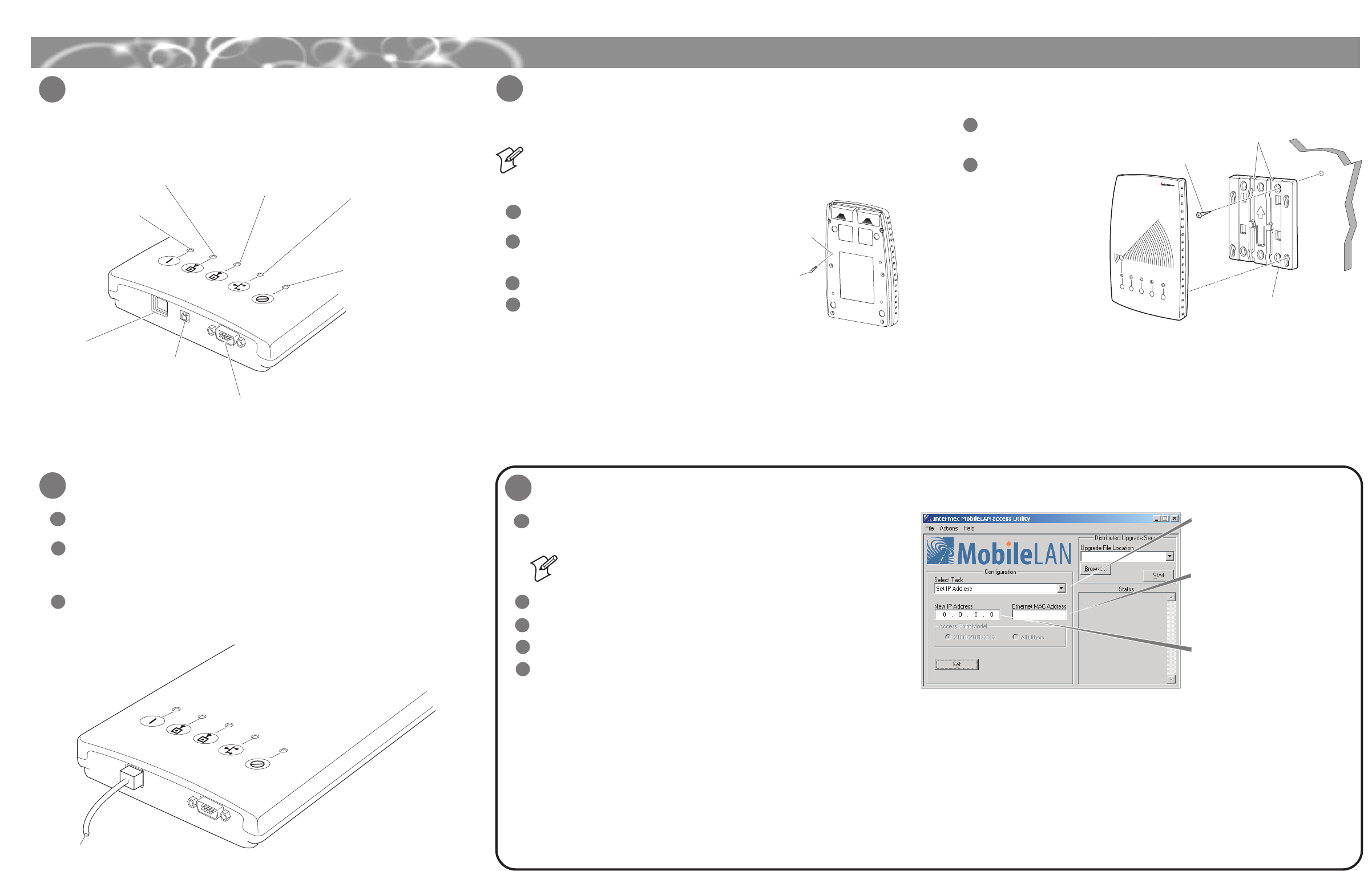
MyriadPro
Defining the LEDs and Ports
MobileLAN™access WA22 Quick Start Guide
1Mounting the WA22
Attach antennas to the WA22. Intermec offers a variety of antennas and antenna
accessories. For a complete list, see the MobileLAN access System Manual.
Connect the WA22 to your network. You can either use an Ethernet cable to
connect the Ethernet port to an Ethernet drop, or you can use the fiber optic port
option. For help connecting the WA22 to your fiber optic network, see “Connecting
to Your Fiber Optic Network” in the MobileLAN access System Manual.
To power the WA22, use an Ethernet cable to connect the Ethernet port to a
MobileLAN power bridge, a Cisco power bridge, or another 802.3af-compliant
power bridge. For help, see the documentation that shipped with your power
bridge.
3
4Setting an Initial IP Address
1
2
Install the MobileLAN access Utility on your PC by inserting the enclosed CD,
clicking Install Software, and following the instructions that appear on your screen.
You can also download the software from http://mobilelan.intermec.com.
Note: Your PC must be on the same Ethernet segment as the access point.
Or, if your PC is communicating wirelessly with the access point, you must
have an active radio connection.
Start the utility.
Configure parameters A through C. See the screen to the right.
Click Set.
Reboot the access point by disconnecting it from and reconnecting it to a power
source. The Status box lets you know when the new IP address is successfully set.
1
5
4
3
2
Congratulations!
Your wireless end devices can now begin transmitting data packets through the WA22 to
your wired network. To continue configuring the access point, from the Actions menu
choose Configure Access Point. Your web browser application (for example, Internet
Explorer) starts and the Access Point Login screen appears.
A
Click the down arrow and
choose Set IP Address.
B
Enter the Ethernet MAC
address of the access point
(printed on a label on the
access point).
C
Enter the new IP address of
the access point.
Connecting the WA22
You can place the WA22 on a stable surface or you can mount it to a wall or beam
using the wall bracket.
To use the mounting bracket
Insert one shoulder screw into each of the brass
inserts and tighten securely.
Using the mounting bracket as a template, mark
the location of the mounting holes on the
mounting surface.
Drill the holes.
Position the bracket on the wall with the arrow
pointing up and use mounting screws that you
provide to secure the bracket to the wall.
Note: Intermec offers a variety of mounting bracket kits. For a complete list, see the
MobileLAN access System Manual.
1
2
3
4
5
6
Route the cables through
the cable routing channels.
Mount the WA22 in the
bracket by inserting the
shoulder screws into the
keyhole slots in the bracket.
Slide the WA22 down until it
is firmly seated in the
bracket.
3
3
Mounting the WA22 (continued)
2
Serial port
10BaseT/100BaseTX
Ethernet port Fiber optic
port
(optional)
Power
Remains on after
the WA22 boots.
Wireless #1
Flashes when a frame is
transmitted or received on
the radio port for the radio
installed in radio slot 1.
Wireless #2
Flashes when a frame is
transmitted or received on
the radio port for the radio
installed in radio slot 2 (if a
second radio is installed).
Wired LAN
Flashes when a
frame is transmitted
or received on the
Ethernet port.
Root/error
Flashes if this WA22
is configured as the
root. It remains on if
an error is detected.
Shoulder
screws
(4 places)
Brass
inserts
Mounting
screws
(2-6 places)
Cable routing
channels
Mounting
bracket
To MobileLAN
power bridge