Invixium Access MPROX Biometric Fingerprint Reader User Manual
Invixium Access Inc. Biometric Fingerprint Reader
User Manual
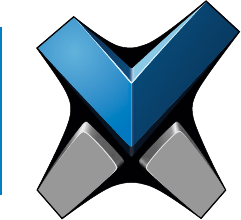
IXM Installation Guide
INVIXIUM
ACCESS

INVIXIUM
Copyright© 2013
invixium
access
Table of Contents
Glossary and Denitions ..............................................................................................................................................................3
Electrostatic Discharge and Earth Ground ......................................................................................................................................4
Device Handling and Cleaning ......................................................................................................................................................5
IXM INSTALL KIT Contents.........................................................................................................................................................6
IXM MYCRO ...........................................................................................................................................................................7
IXM SENSE .............................................................................................................................................................................9
IXM TOUCH ........................................................................................................................................................................... 11
I/O Cable: Top Connector Pin Out ............................................................................................................................................... 13
I/O Cable: Bottom Connector Pin Out .......................................................................................................................................... 14
Hardware Tools Required ........................................................................................................................................................... 15
Hardware Installation Steps ....................................................................................................................................................... 16
Connections for Power ............................................................................................................................................................... 20
Connections for Communication ................................................................................................................................................. 22
Connections for Operation ......................................................................................................................................................... 26
Electrical Specications ............................................................................................................................................................. 28
Software Installation System Requirements ................................................................................................................................. 29
Software Installation Steps ........................................................................................................................................................ 30
Notices ................................................................................................................................................................................... 32
Support ................................................................................................................................................................................... 35
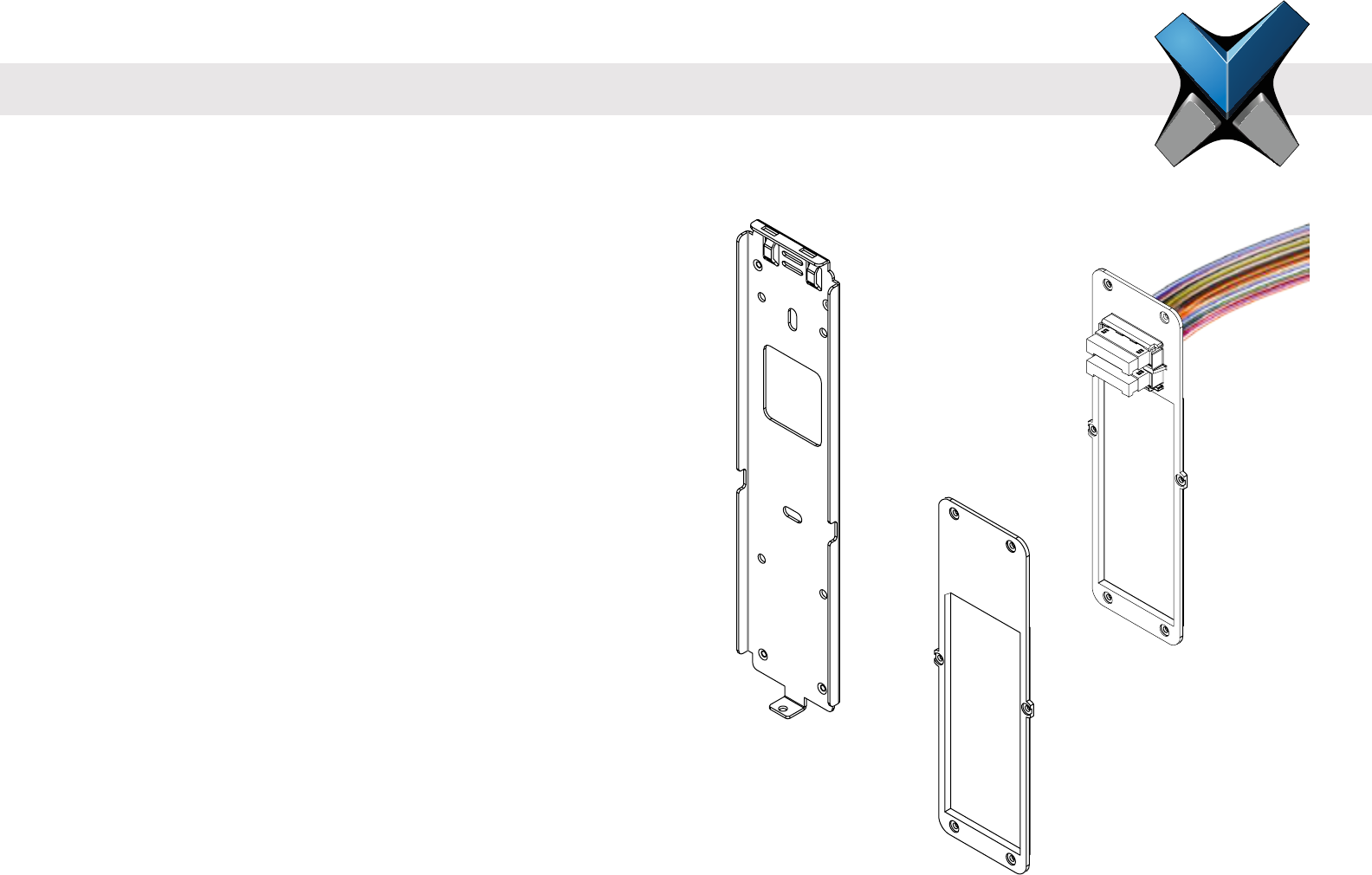
INVIXIUM
Copyright© 2013
invixium
access
Glossary
ACP Access Control Panel
COM Common
DAC Door Access Control
DOS Door Open Schedule
EGND Earth Ground
ESD Electrostatic Discharge
GND Ground
IXM INVIXIUM
LED Light Emitting Diode
NC Normally Closed
NO Normally Open
OTG On-the-Go
RLY Relay
RX Receiver
SGND Signal Ground
SPI Specic Purpose Input
SPO Specic Purpose Output
TX Transmitter
WDATA Wiegand Data
WGND Wiegand Ground
VIN+ Power (12-24 VDC)
VIN- Power Ground
Denitions
Temporary Back
Cover
Wired Back
Cover
Metal Mounting
Plate
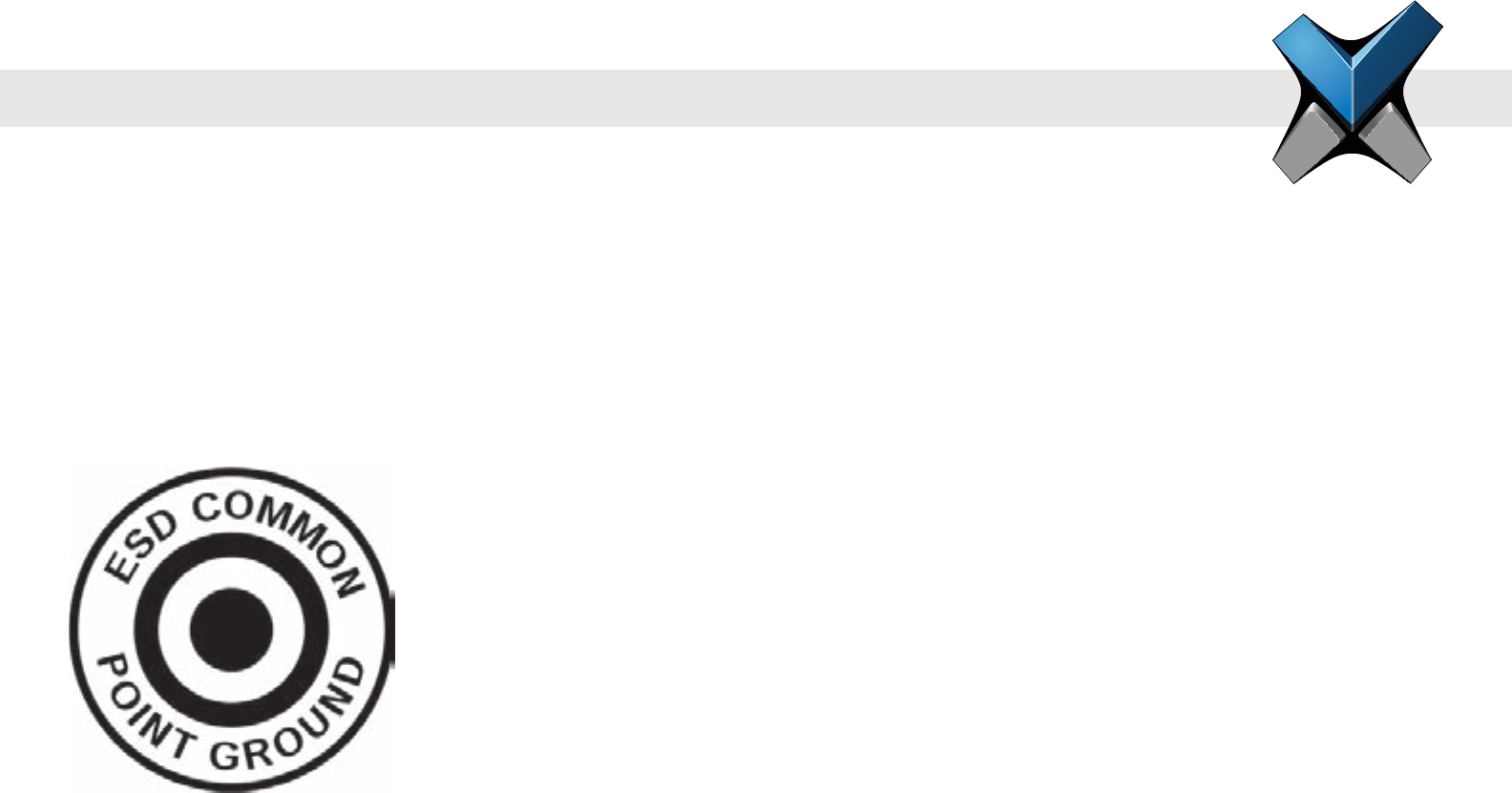
INVIXIUM
Copyright© 2013
invixium
access
Electrostatic Discharge and Earth Ground
For protection against Electro Static Discharge (ESD), which may cause damage or malfunction to the IXM device, Invixium recommends the
use of the ground connections between each IXM device and a high quality Earth Ground available at the install site. Installation of any
IXM device should be performed by licensed electricians and installers should always use an antistatic wrist strap during the set up process.
An Earth Ground wire with lug is provided in the IXM INSTALL KIT. The lug of the Earth Ground wire should be fastened with a screw to the
front of the mounting plate. The other end of the Earth Ground wire should be connected to the high quality Earth Ground connection on site.
When the IXM device is installed onto the mounting plate, this Earth Ground lug will make direct contact with the Metal Back plate of the IXM
device, thus allowing for proper grounding.
Please refer to Hardware Install Steps on page 15 for step-by-step instructions for mounting plate, device and Earth Ground wire installation.
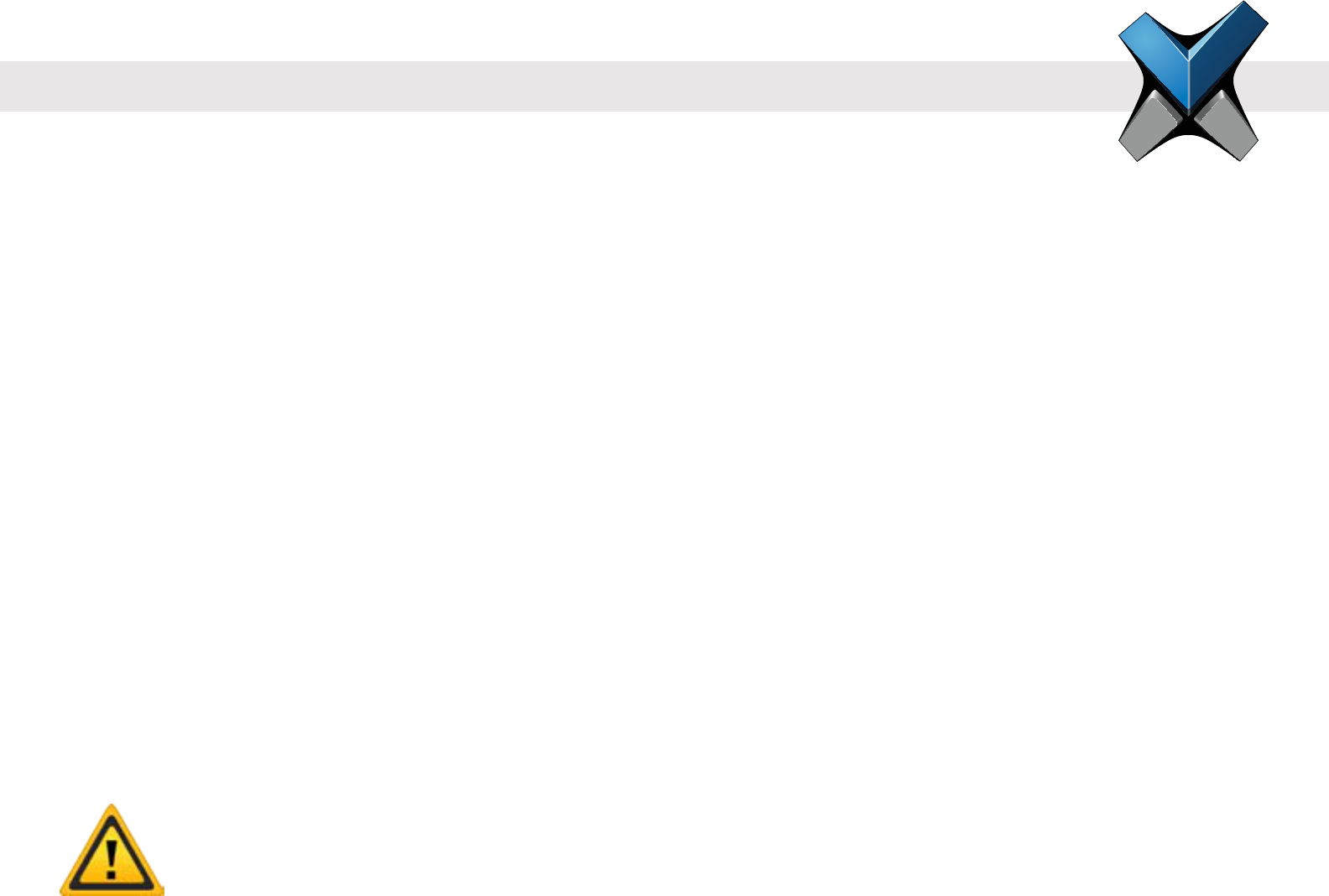
INVIXIUM
Copyright© 2013
invixium
access
Device Handling Do's
• Handle with care, ensure not to drop or step on the device.
• Perform regular cleaning to eliminate a build-up of dust, dirt, oil and residual grime.
Device Handling Don'ts
• Do not install in areas where devices are exposed to direct sunlight, high levels of humidity, extreme dust or ammable vapours.
• Do not allow magnetics or magnetic objects to come in close contact to any device.
• Do not install near any heating elements or equipment.
• Do not let any liquids spill onto the device, specically the sensor.
• Do not attempt to open or disassemble the device, as this will void the product warranty.
• Do not deploy for any use other than its intended purpose.
• Do not insert anything other than the correct tting USB plug into the USB port, located at the bottom of the device.
Device Cleaning
The component that will require regular cleaning is the sensor, as it experiences the most contact. The cleaning should be performed with
care and attention, as improper cleaning may damage the sensor or surrounding components.
Follow the steps below for proper sensor cleaning procedure:
1. Power off device prior to any routine cleaning.
2. Lightly moisten a new cotton swab or lint free polishing cloth with water or isopropyl alcohol.
3. Gently wipe the surface of the sensor with the moistened cotton swab or cloth, ensuring that no excess liquid is squeezed out and
runs into the device.
4. Finish the wiping the sensor again with a dry cotton swab or cloth.
5. Reapply power.
WARNING
Do not use harsh or abrasive chemicals to clean the surface of the sensor, as this may cause permanent damage to the device.
Do not use sandpaper, steel wool, scouring pads, chlorinated, ammonia, bleach, or any inappropriate products for cleaning.

INVIXIUM
Copyright© 2013
invixium
access
The IXM Install Kit includes:
• Dolphin Crimps (qty 24)
• Earth Ground Wire
• Lithum Battery (IXM TOUCH only)
• Metal Mounting Plate
• Metal Mounting plate screw (qty 1)
• Micro USB-on-the-Go cable
• Micro USB Extension cable (4 ft/1.2m)
• Wall Mount Screws (qty 6)
• Wired Back Cover with colour-coded wires
• USB KeyBattery (IXM TOUCH only)
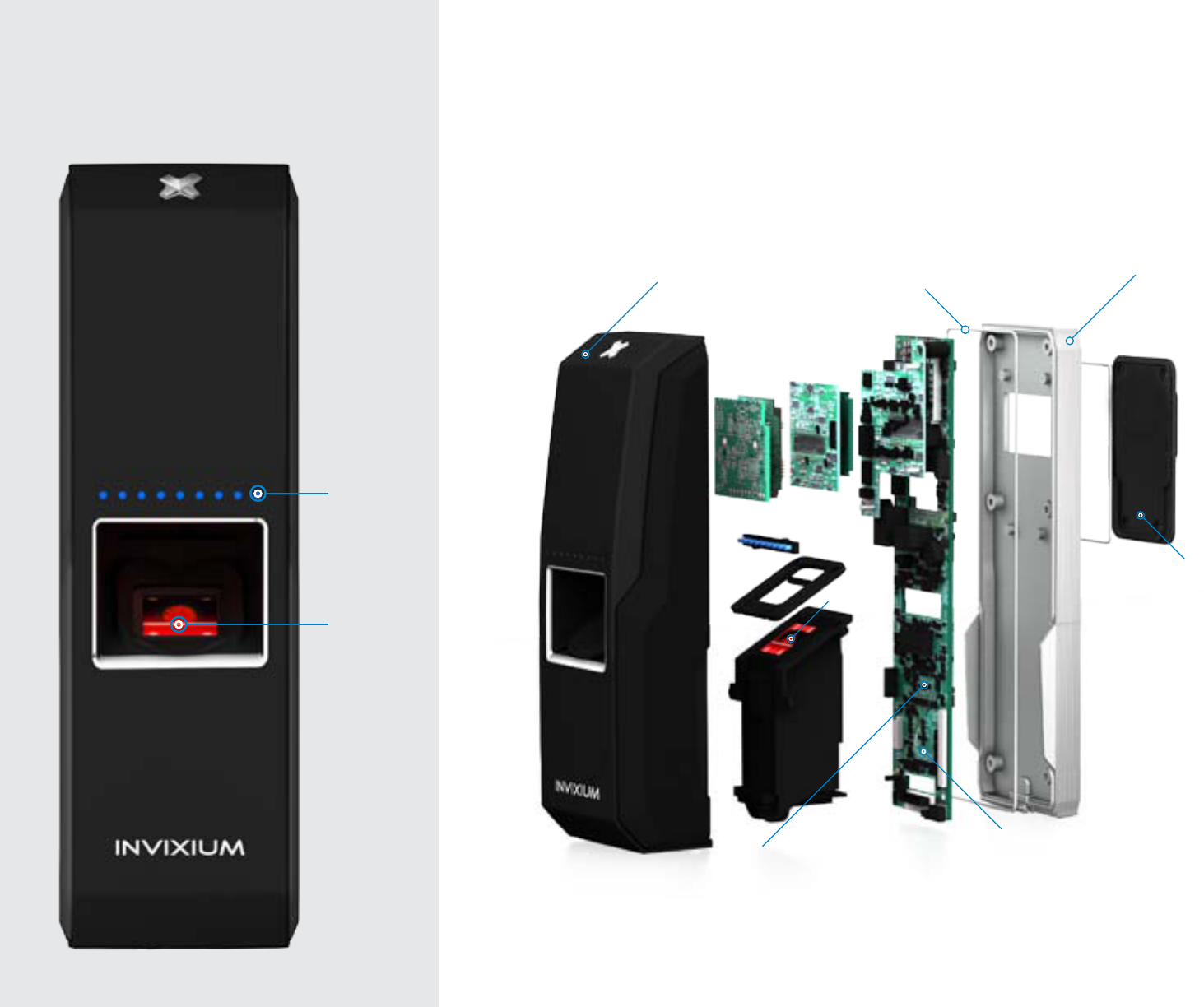
LEDs
Sensor
LEDs
Sensor
CPU Board
Front Shell
NAND
Flash
Temporary
Back Cover
IP65 gasket
IXM MYCRO Device & Exploded views
Metal
Back PLate
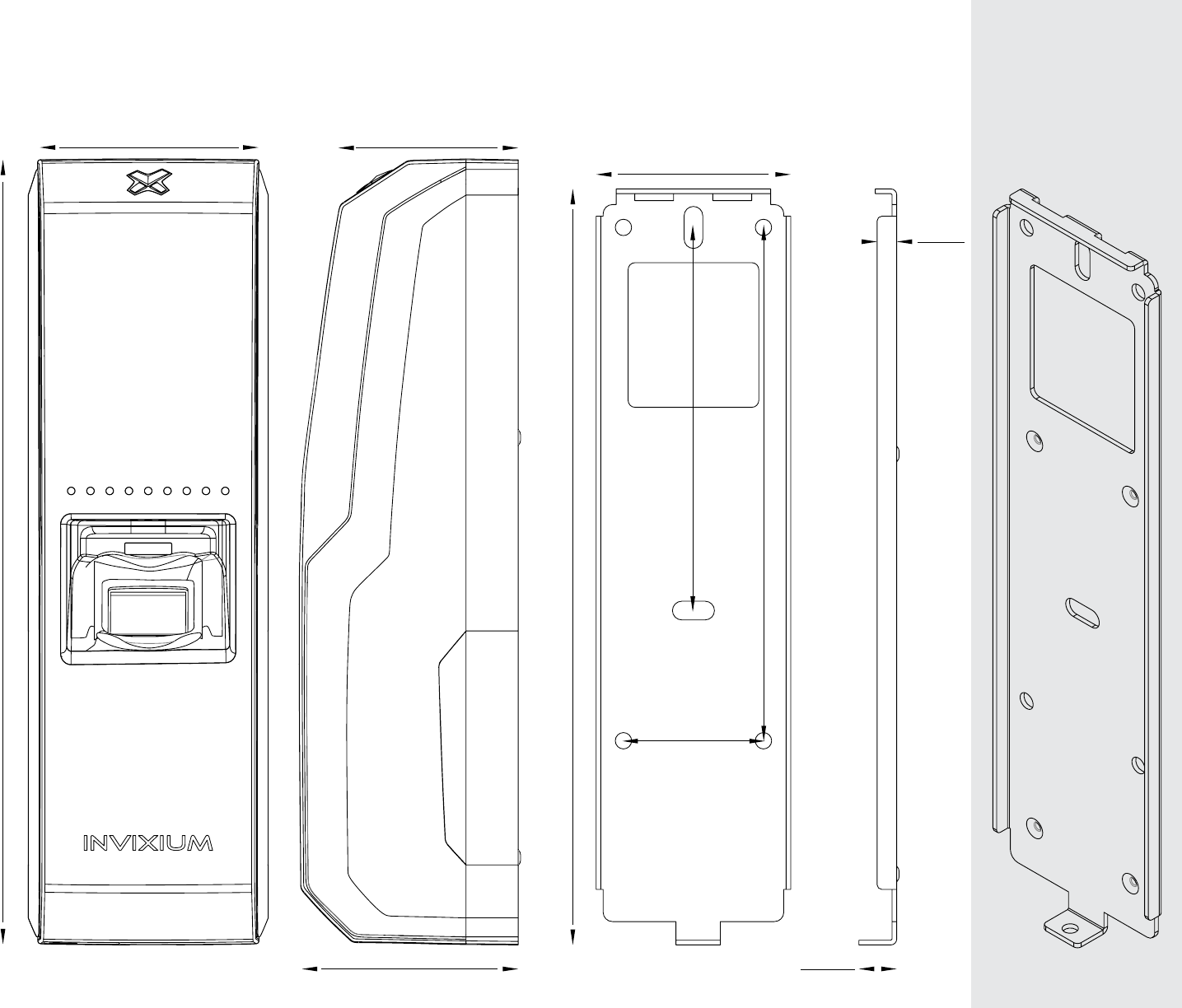
IXM MYCRO Product & Mounting Plate Actual Dimensions in mm
INVIXIUM recommends printing this page in Actual Size
162
41.70
30
82.1
110
48
168
Front View
38.5
46.3
Side View Front View
8.10
4.20
Side View
Angled
Front View
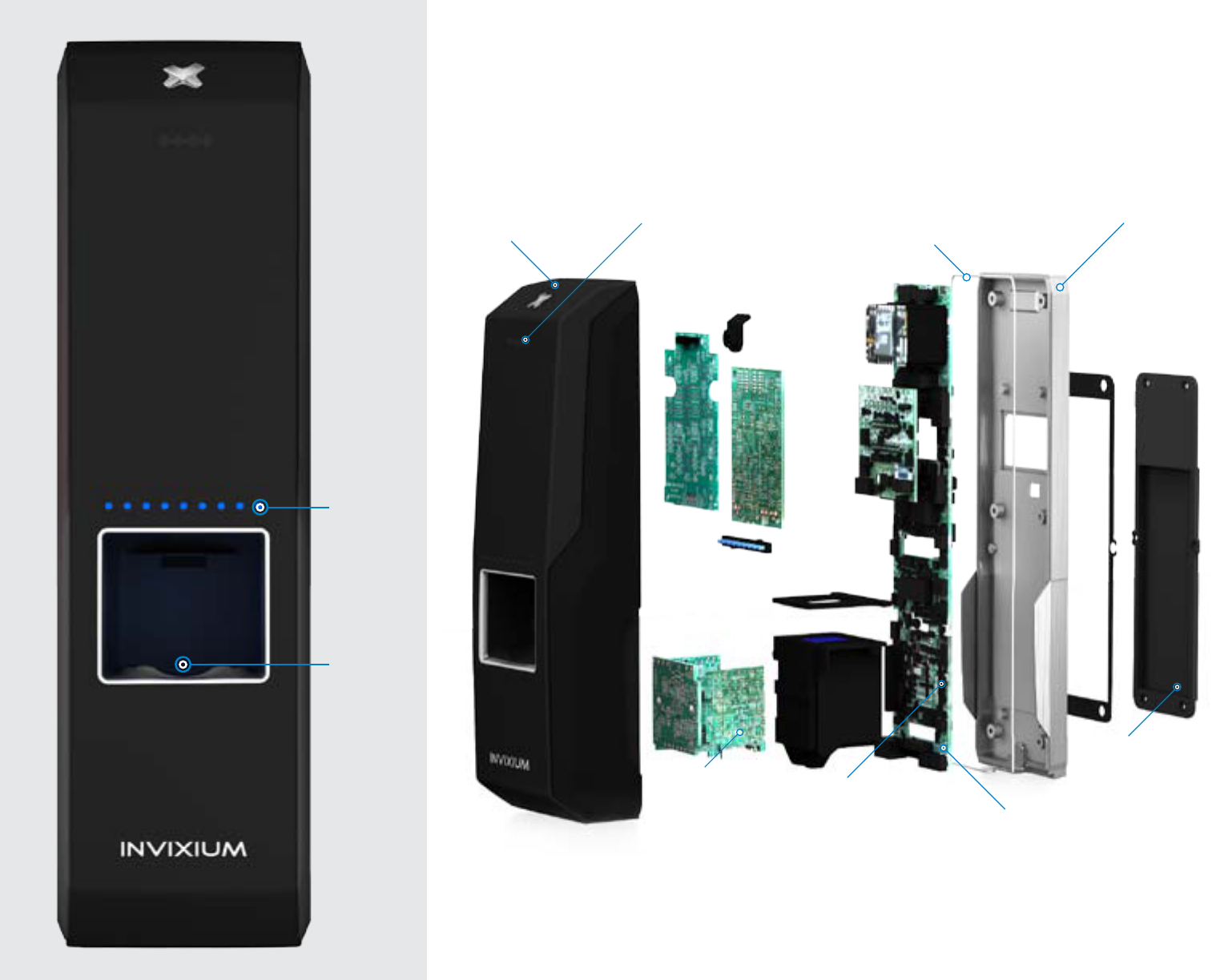
Lumidigm Sensor
LEDs
Front Shell
Proximity
Sensor
CPU Board
512MB
DDR3L RAM
IP65 gasket
Temporary
Back Cover
IXM SENSE Device & Exploded views
LEDs
Lumidigm
Sensor
Wi-Fi Board
Metal
Back PLate

IXM SENSE Product & Mounting Plate Actual Dimensions in mm
NVIXIUM recommends printing this page in Actual Size
199.7
Front View
46.08
51.85
Side View
45.20
194.9
Front View
9
5.40
Side View
Angled
Front View
49
30
82.1
110
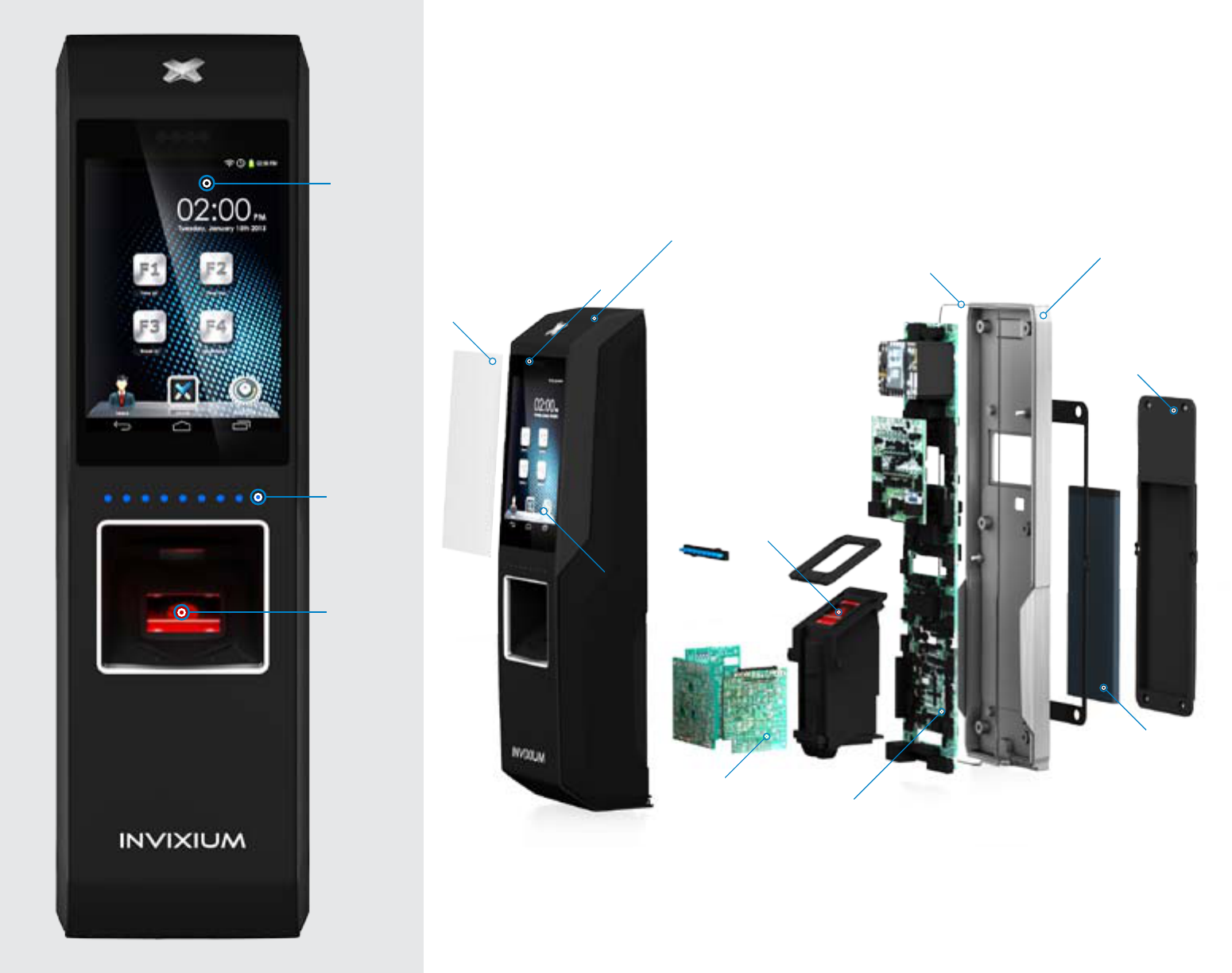
IXM TOUCH Device & Exploded views
LEDs
Capacitive
Touch
Screen
LCD
Capacitive
Touch
Screen
LCD
Sensor
Corning®
Gorilla®
Glass
Front Shell
LEDs
Sensor
CPU Board
Wi-Fi Board
IP65 gasket
Temporary
Back Cover
Metal
Back PLate
Battery
Proximity
Sensor
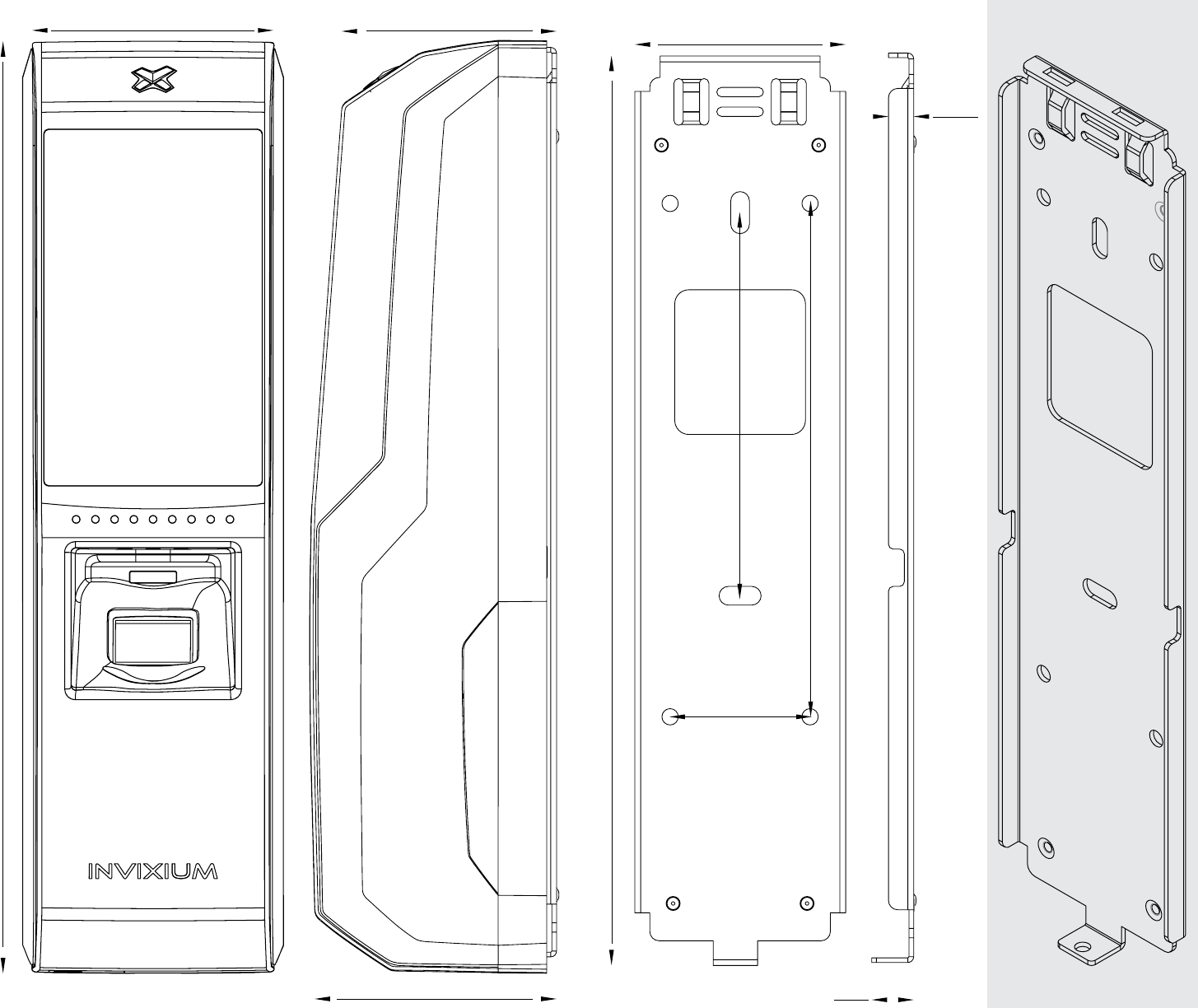
IXM TOUCH Product & Mounting Plate Actual Dimensions in mm
NVIXIUM recommends printing this page in Actual Size
49
199.7
Front View
46.08
51.85
Side View
45.20
194.9
Front View
9
5.40
Side View
Angled
Front View
82.1
110
30
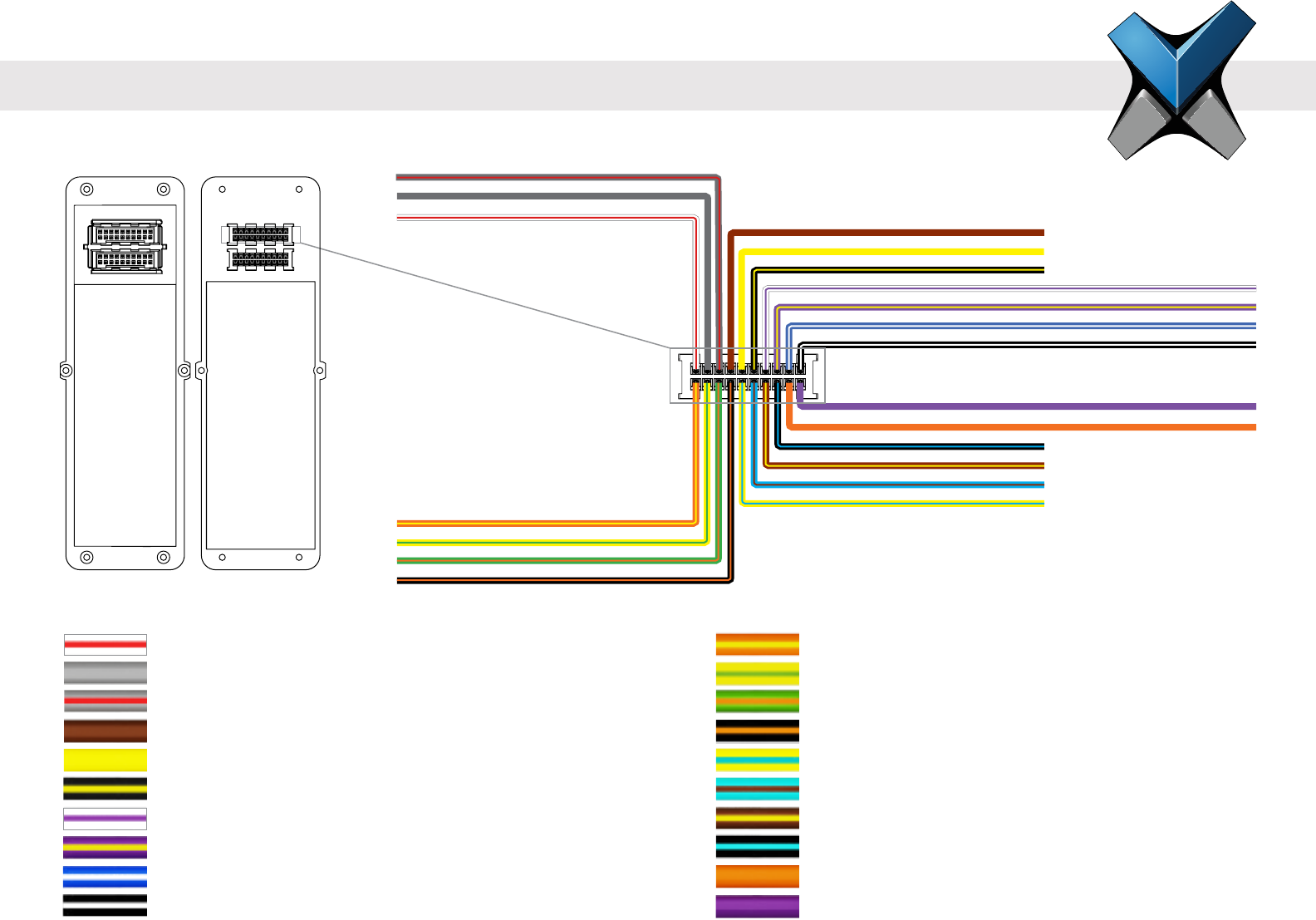
INVIXIUM
Copyright© 2013
invixium
access
RLY_NC
RLY_NO
RLY_COM
ACP_LED2
ACP_LED_GND
ACP_LED1
DAC_IN1
DAC_IN3
DAC_IN2
DAC_GND
NC
DAC_OUT
SPI_GND
SPI_2
SPI_1
SPI_3
SPO_GND
SPO_2
SPO_3
SPO_1
Application Label Pin
Specic Purpose Output Line 1 SPO_1 2
Specic Purpose Output Line 2 SPO_2 4
Specic Purpose Output Line 3 SPO_3 6
Ground for Specic Purpose Outputs SPO_GND 8
Specic Purpose Input Line 1 SPI_1 10
Specic Purpose Input Line 2 SPI_2 12
Specic Purpose Input Line 3 SPI_3 14
Ground for Specic Purpose Inputs SPI_GND 16
Door Access Control Output DAC_OUT 18
Reserved for Future (No Connect) N/C 20
Wire Color
Application Label Pin
Relay Normally Closed RLY_NC 1
Relay Common RLY_COM 3
Relay Normally Open RLY_NO 5
Access Control Panel LED 1 Feedback ACP_LED1 7
Access Control Panel LED 2 Feedback ACP_LED2 9
Ground for Access Control Panel LED Feedback ACP_LED_GND 11
Door Access Control Input 1 DAC_IN1 13
Door Access Control Input 2 DAC_IN2 15
Door Access Control Input 3 DAC_IN3 17
Ground for Door Access Control Inputs DAC_GND 19
Wire Color
I/O Cable: Top Connector Pin Out
Front View Back View
Wired Back Cover
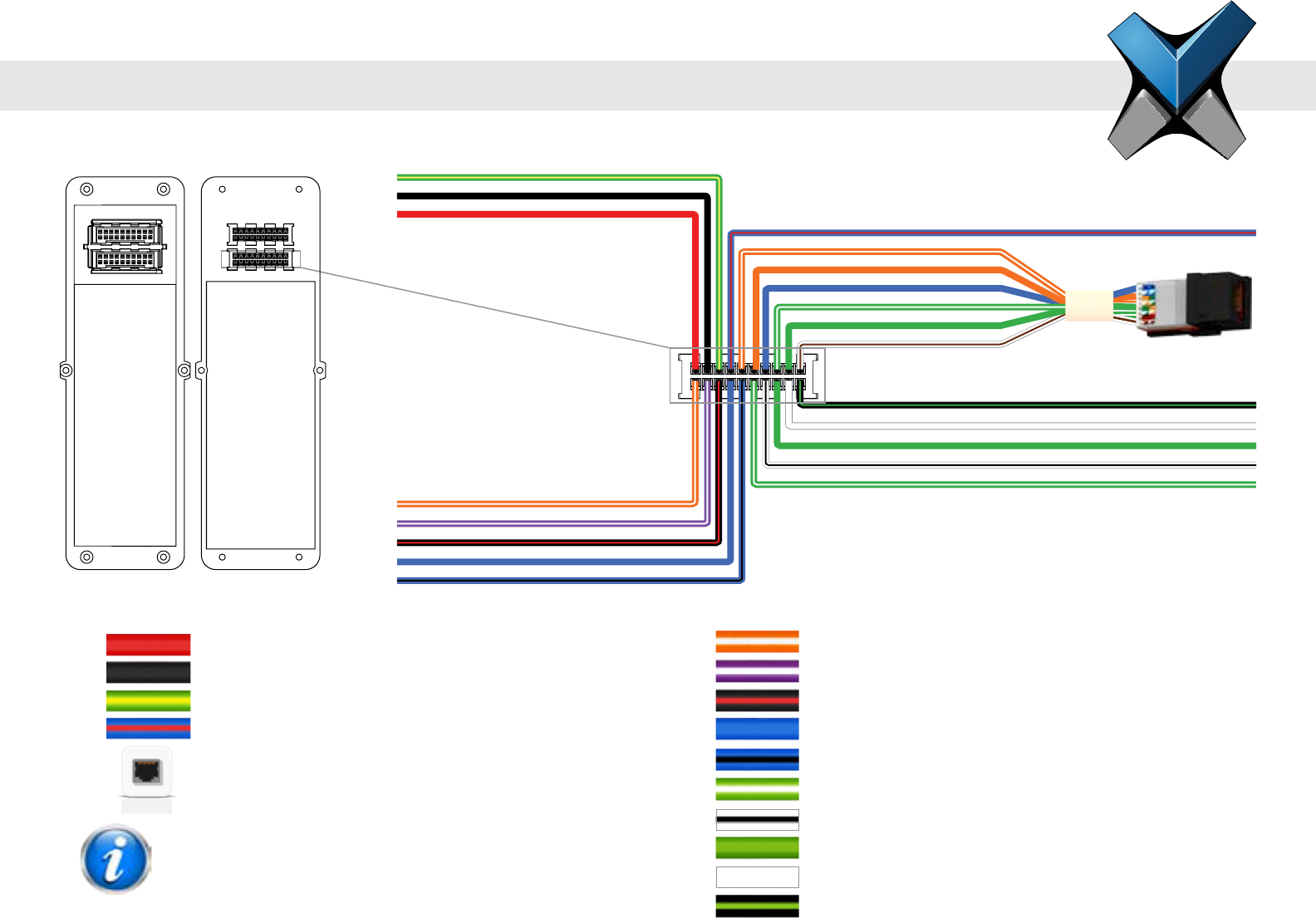
INVIXIUM
Copyright© 2013
invixium
access
Application Label Pin
RS-232 Data Receive RS-232_RX 2
RS-232 Data Transmit RS-232_TX 4
Signal Ground SGND 6
RS-485 Non-Inverting Line RS-485+ (B) 8
RS-485 Inverting Line RS-485- (A) 10
Wiegand Data Input Line 0 WDATA_IN0 12
Wiegand Data Input Line 1 WDATA_IN1 14
Wiegand Data Output Line 0 WDATA_OUT0 16
Wiegand Data Output Line 1 WDATA_OUT1 18
Ground for Wiegand WGND 20
Application Label Pin
Power (+12-24 VDC) VIN+ 1
Power Ground VIN- 3
Earth Ground EGND 5
RS-485 Terminated (Optional)* RS-485_T 7
Ethernet or PoE† TCP/IP 9,11,13,
15,17,19
*This pin is optional and should be used in place of the
RS-485+ terminal if 120Ω termination is required.
†PoE only available for IXM SENSE and IXM TOUCH
I/O Cable: Bottom Connector Pin Out
Wire ColorWire Color
RJ45 Receptacle
WGND
WDATA_OUT0
WDATA_IN0
WDATA_OUT1
WDATA_IN1
RS-485+ (B)
RS232_TX
RS-485- (A)
SGND
RS232_RX
VIN+
EGND
VIN-
TCP/IP
RS-485_T
Front View Back View
Wired Back Cover
NOTE
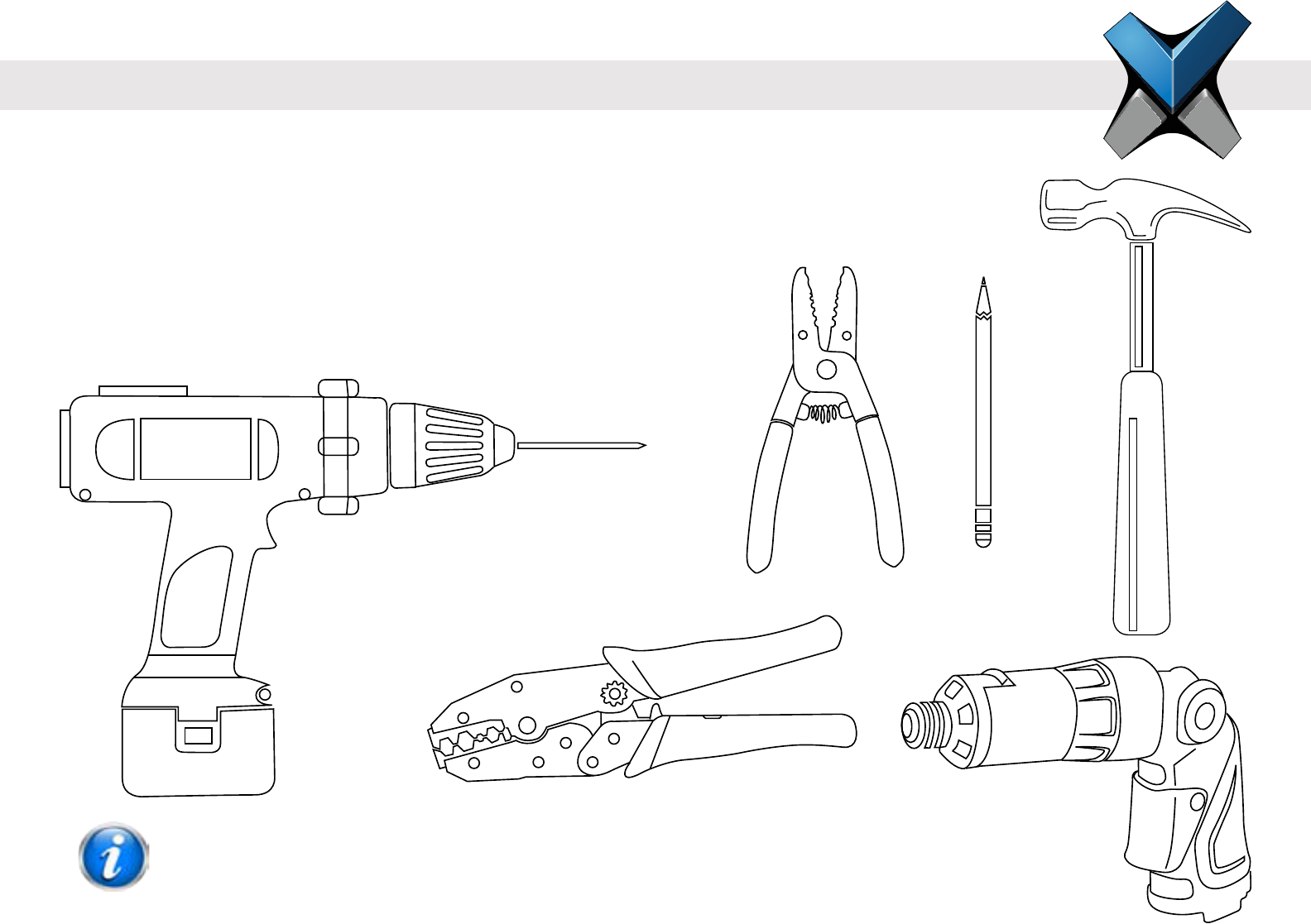
INVIXIUM
Copyright© 2013
invixium
access
Hardware Tools Required
• Power Drill
• Electric or Battery-powered Screw driver
• Wire Stripper
• Hammer
• Ratchet style Crimping tool
• Pencil for marking
Pencil
Wire Stripper
Battery powered
Screwdriver
Hammer
Power Drill
Crimping tool
Installation of any IXM device should be performed by licensed electricians.
NOTE
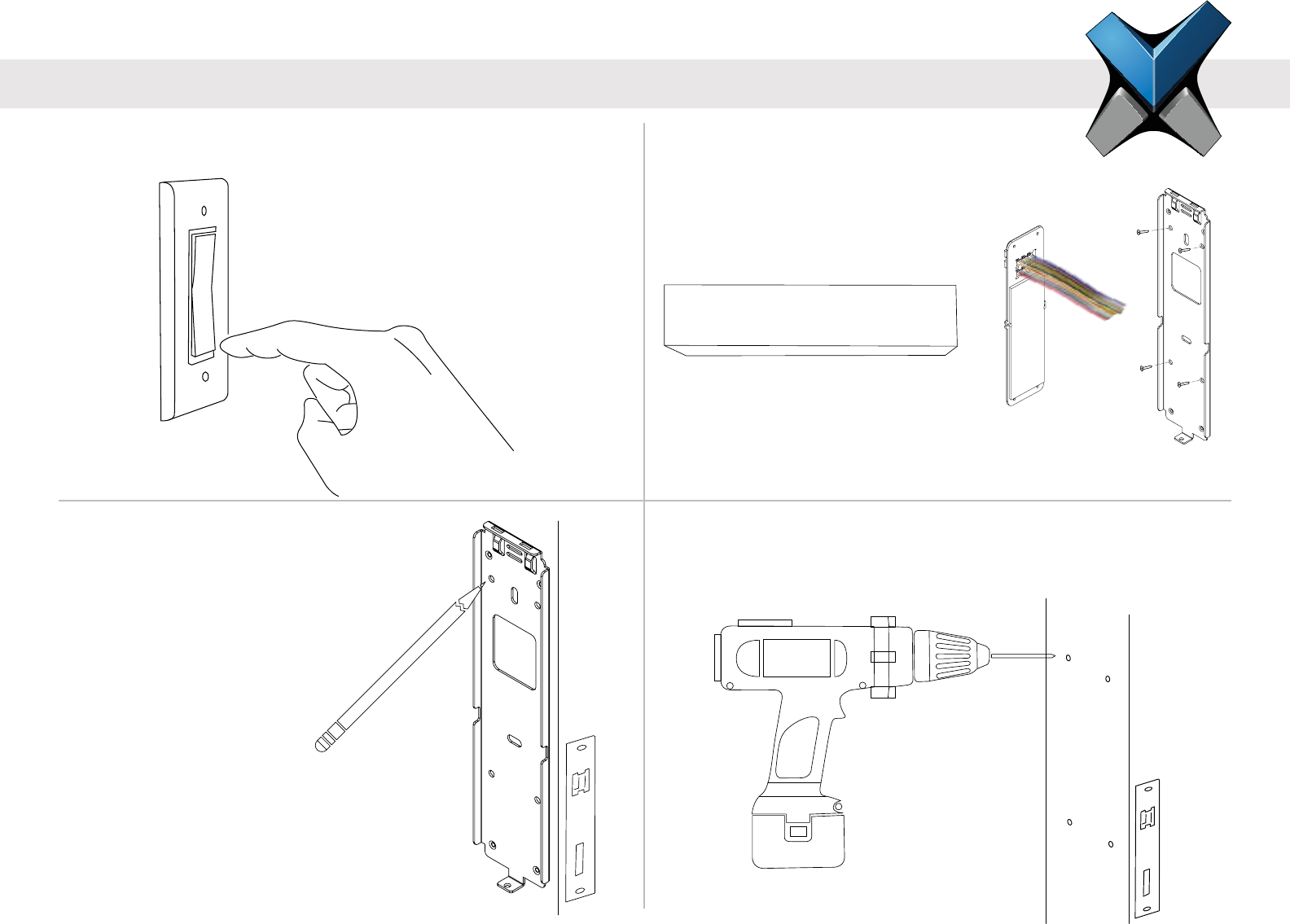
INVIXIUM
Copyright© 2013
invixium
access
1 Turn Off Power
This protects the device being installed.
ON
OFF
2 IXM Install Kit
Remove the Metal Mounting Plate,
Wired Back Cover and Screws.
4 Drill Holes
Drill holes where marked and install the appropriate wall anchors
(not included).
3 Mark the Screws Holes
INVIXIUM recommends the
use of the 4 circular holes for
mounting. Refer to diagrams on
page 8, 10 or 12 for actual
dimensions.
Ideal mounting height is 120 -
140 cm from the ground to
the top of the device. But
also be sure to align the
device in case of multiple
installations.
120-140 cms
IXM INSTALL KIT

INVIXIUM
Copyright© 2013
invixium
access
6 Insert Screws
Align the holes of the mounting plate with
the wall anchors and attach the mounting
plate with the screws provided in theIXM
Install Kit. Invixium
recommends the use of
an electric or
battery-powered
screwdriver
for this step.
5 Get Wires
Get access to the installation wires
either from behind the wall or from the
wiring conduit. Feed
wires through the
square hole of the
mounting plate.
7 Identify the Connections:
DC Power
VIN+
VIN-
EGND
PoE
RJ-45
Receptacle
EGND
Power & Grounding
1
Communications RS-485
SGND
RS-485+
RS-485-
Ethernet
RJ-45
Receptacle
USB RS-232
RS-232_RX
RS-232_TX
SGND
Operations ACP
ACP_LED1
ACP_LED2
ACP_LED_GND
WDATA_OUT0
WDATA_OUT1
WGND
DAC
RLY_COM
RLY_NO
DAC_IN1
DAC_IN2
DAC_OUT
2
3
OR
OR OR OR
OR
Refer to pages 20 & 21 for Power connections,
pages 22-25 for Network or Serial Communication
connections and pages 26 & 27 for Operation
connections.
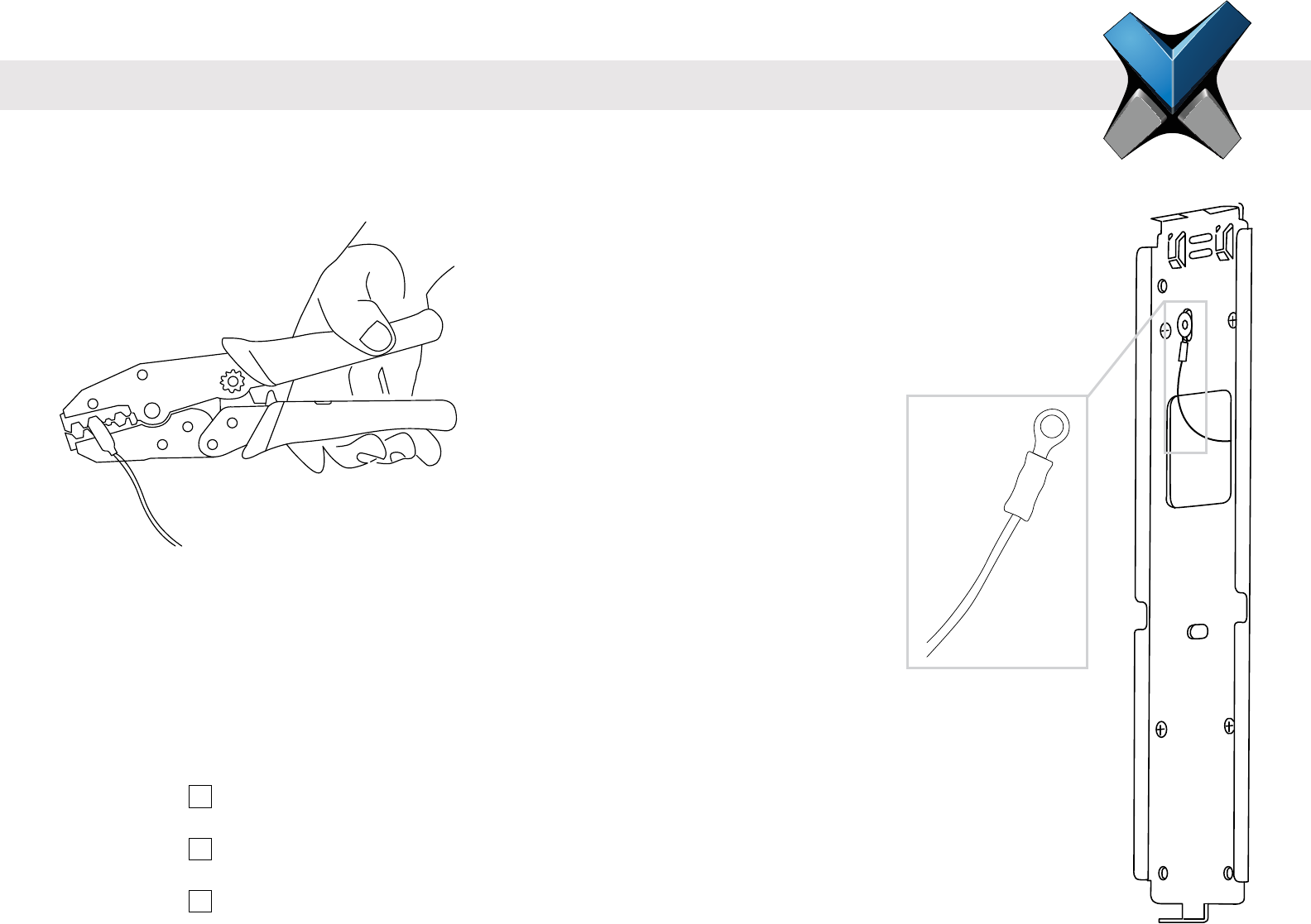
INVIXIUM
Copyright© 2013
invixium
access
DOLPHIN
Earth Ground Wire
8A Make the Connections
Connect the required wires using the Dolphin® crimps provided in the IXM Install Kit and a ratchet style
crimping tool. Insert the two wires (no stripping required) into the open end of the crimp and then using the
crimping tool, clamp down on the middle of the Dolphin® crimp.
8B Connect Earth Ground
An Earth Ground wire with lug is also provided in the IXM INSTALL KIT. Connect the lug
of the Earth Ground wire directly to the front of the mounting plate using one of the provided
screws. Ensure that the lug is secured tightly as to make the necessary contact between
the device and the mounting plate. Connect the other end of the Earth Ground wire to the
Earth Ground connection of the install site using one of the Dolphin® crimps provided in the
IXM INSTALL KIT.
Ensure all required connections are made to each device in the setup prior to turning on the power.
Checklist: Connections for Power & Grounds (DC or PoE)
Connections for Communications (Ethernet, Wi-Fi, RS-485, RS-232 or USB)
Connections for Operation (ACP or DAC)
Lug
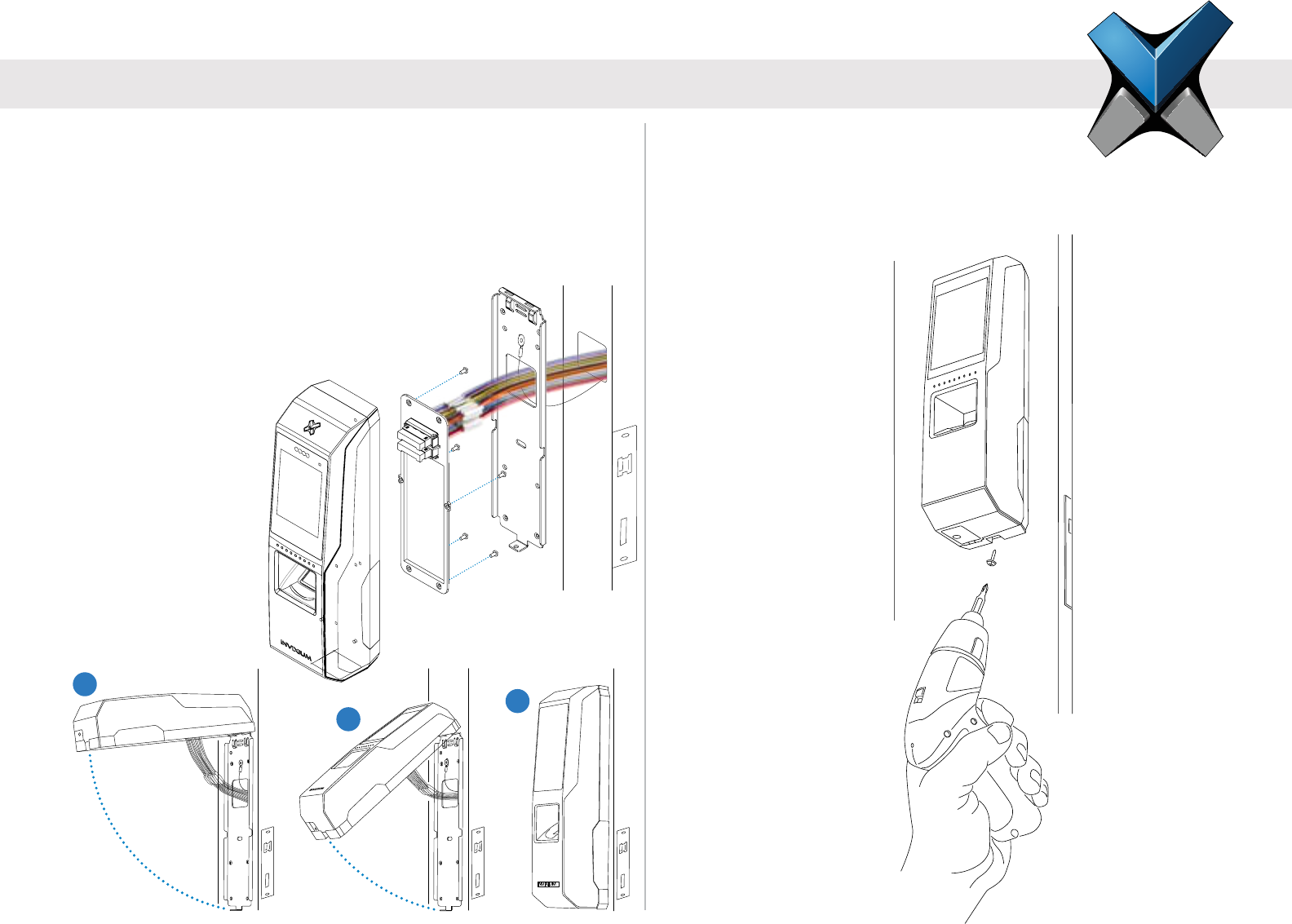
INVIXIUM
Copyright© 2013
invixium
access
10 Secure the Device
Finally, secure the device on the bottom to
the mounting plate with the Metal Mounting
Plate screw provided in the IXM Install Kit.
9 Attach the Device
Take the IXM device and unscrew the Temporary Back Cover,
keeping the screws handy. Connect the Wired Back Cover to
the back of the device by lining up the connectors. Secure the
Wired Back Cover with the same screws. Next, hang the IXM
device onto the mounting plate as shown in the series of
diagrams below.
1
2
INVIXIUM
3
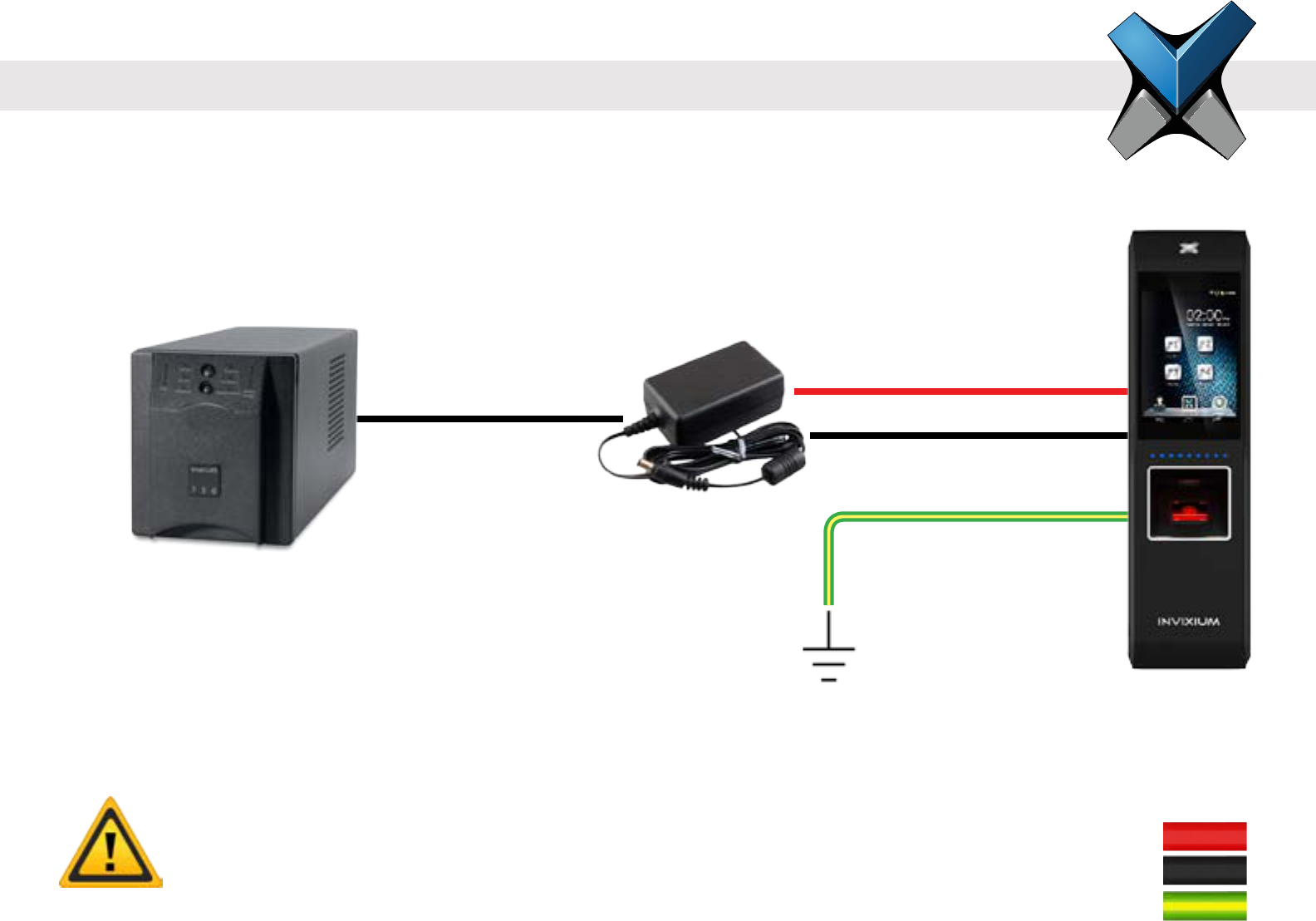
INVIXIUM
Copyright© 2013
invixium
access
Connections for Power
INVIXIUM recommends:
• 12-24 VDC regulated power supply
• Dedicated Power Supply for each IXM device (minimum 1 A)
• Use of a battery back-up or UPS with built-in surge protection
• If sharing power supplies, ensure that each device is supplied with minimum 1 A per device
(ie. Powering two devices will require a supply with output current of 2 A)
DC Power Supply
VIN+
VIN-
EGND
Product Warranty is void if improper power (under or over) is supplied to the device.
IXM TOUCH
DC Power Supply
UPS
EGND
VIN+
VIN-
WARNING
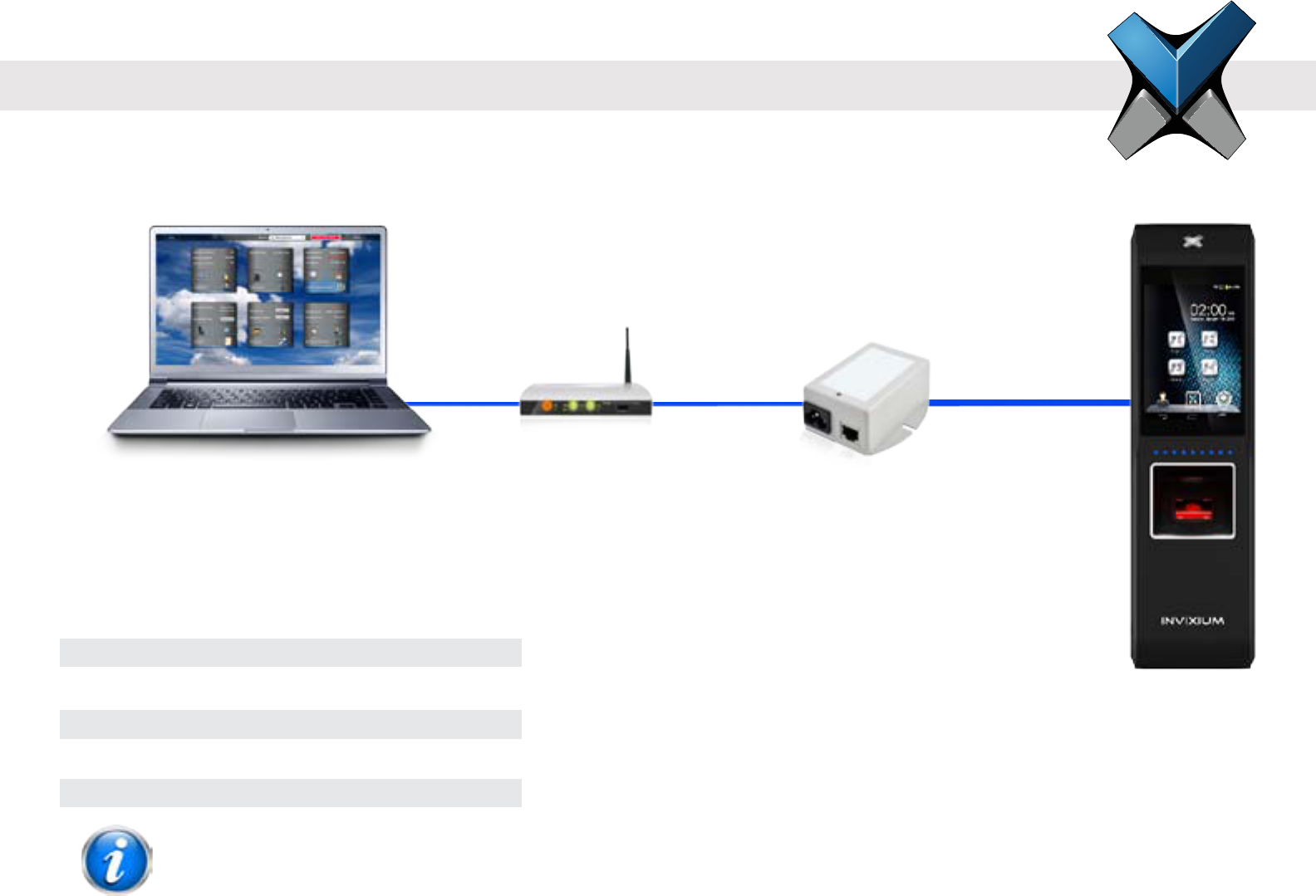
INVIXIUM
Copyright© 2013
invixium
access
INVIXIUM recommends:
• An IEEE 802.3af compliant Active Midspan Injector for demo prupose (sold separatly)
• A centralized Power Sourcing Equipment (PSE) for full PoE deployments
• Use of a battery back-up or UPS with built-in surge protection
Only available on IXM SENSE and IXM TOUCH
INVIXIUM recommended PoE Injector Specs
Input Voltage 90-264 VAC, 60 Hz
Input Current 0.4 A @ 100 VAC
Out Voltage 48 VDC
Output Current 0.32 A
Power 15.36 Watt
PoE Injector
Router
Host PC
IXM TOUCH
Connections for Power Over Ethernet (PoE)
Both IEEE 802.3af power transmission modes (A and B) are supported.
NOTE
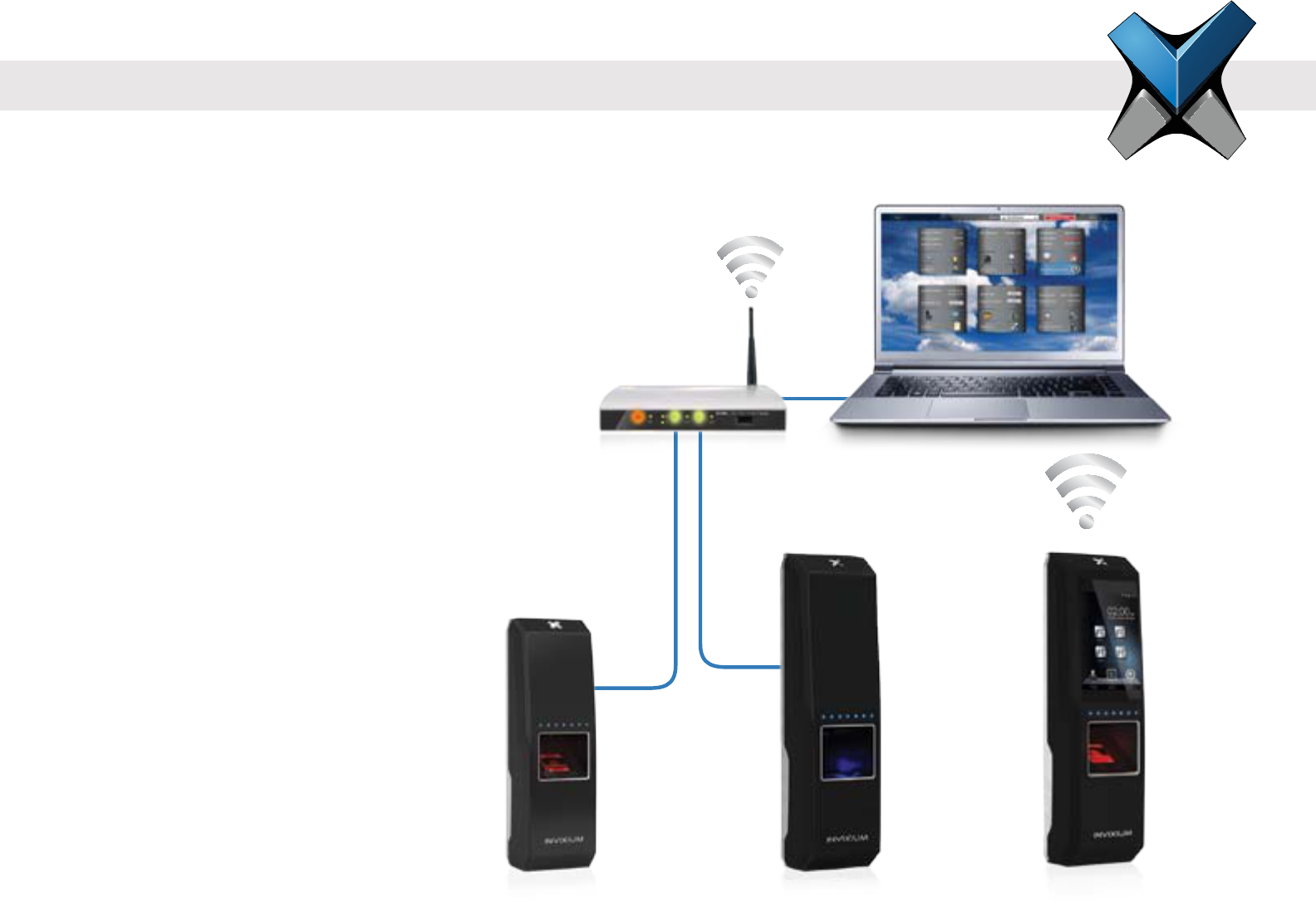
INVIXIUM
Copyright© 2013
invixium
access
Ethernet and Wi-Fi Communication
Ethernet:
• Hub/Router required
• CAT 5 cabling or better
WiFi:
• Wireless router to LAN/WAN
• 802.11b/g/n protocol
• WEP, WPA and WPA2 encryptions supported
• DHCP enabled by default
IXM WEB
Router connected to
LAN/WAN
IXM TOUCHIXM SENSEIXM MYCRO
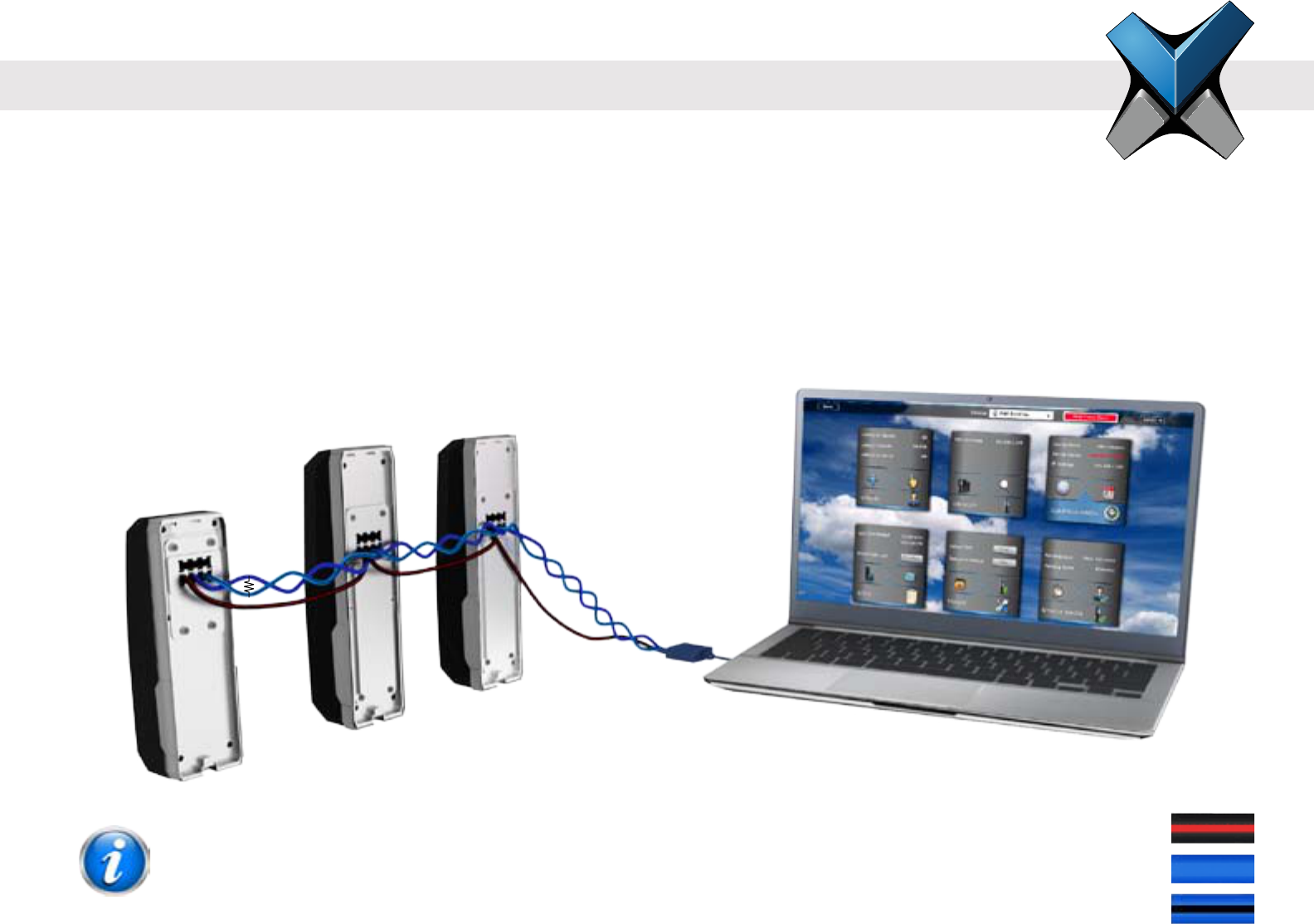
INVIXIUM
Copyright© 2013
invixium
access
RS-485 Network Communication
INVIXIUM recommends:
• Daisy chain conguration
• Maximum 31 devices in the network
• Last device in the chain network should be terminated (not included, refer to NOTE below for correct Resistor values)
• Connect the IXM device to PC via RS-485-to-Serial (RS-232 or USB) Converter
• Maximum cable length of 1200 m (4000 ft.) at 9600 bps baud rate
Bottom Connector RS-485
SGND (6)
RS-485+ (8)
RS-485- (10)
RS-485 to USB
Converter
IXM TOUCH
IXM WEB
IXM SENSE
IXM MYCRO
R
R = 120 ohms for Standard RS-485 Cabling
R = 100 ohms for CAT5/6 Cabling
NOTE
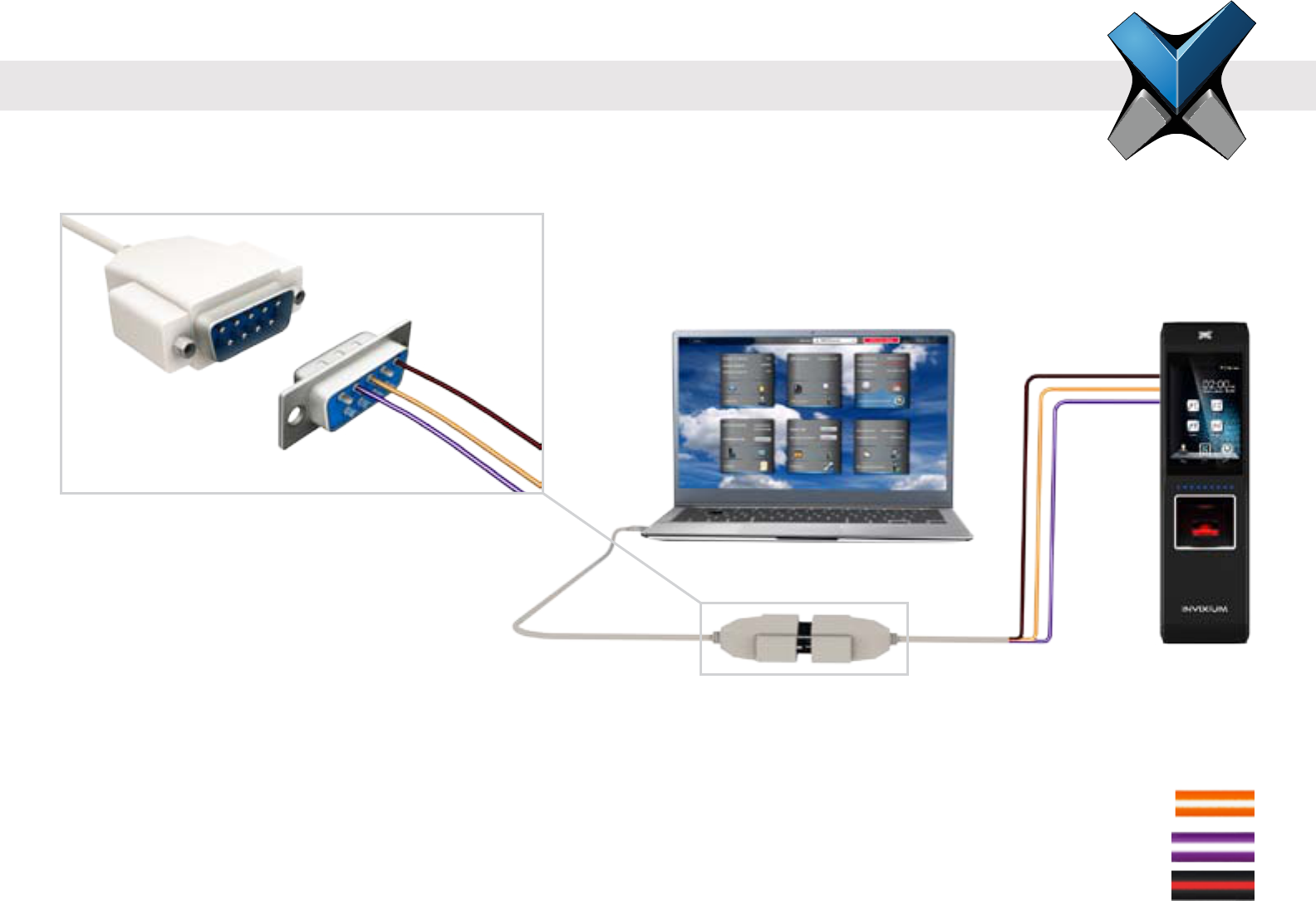
INVIXIUM
Copyright© 2013
invixium
access
Serial Communication
RS-232:
• Connect IXM device directly to the DB9 Serial port of the PC (if available)
• DB9 connectors and cables are not included
Bottom Connector RS-232
RS-232_RX (2)
RS-232_TX (4)
SGND (6)
DB9 Serial Port
IXM WEB
IXM TOUCH
RS232_RX
RS232_TX
SGND
1 2 3 4 5

INVIXIUM
Copyright© 2013
invixium
access
USB:
• Connect a Flash Drive via Micro USB OTG cable and perform functions like upgrading rmware, downloading transaction logs and
conguration les
• USB port can also be used to connect to a PC running IXM WEB via Micro USB cable
• Driver installation is required and will automatically initiate once the device is connected
Host PC
Micro USB cable
(Provided in IXM
Install Kit)
IXM SENSE
USB Communication
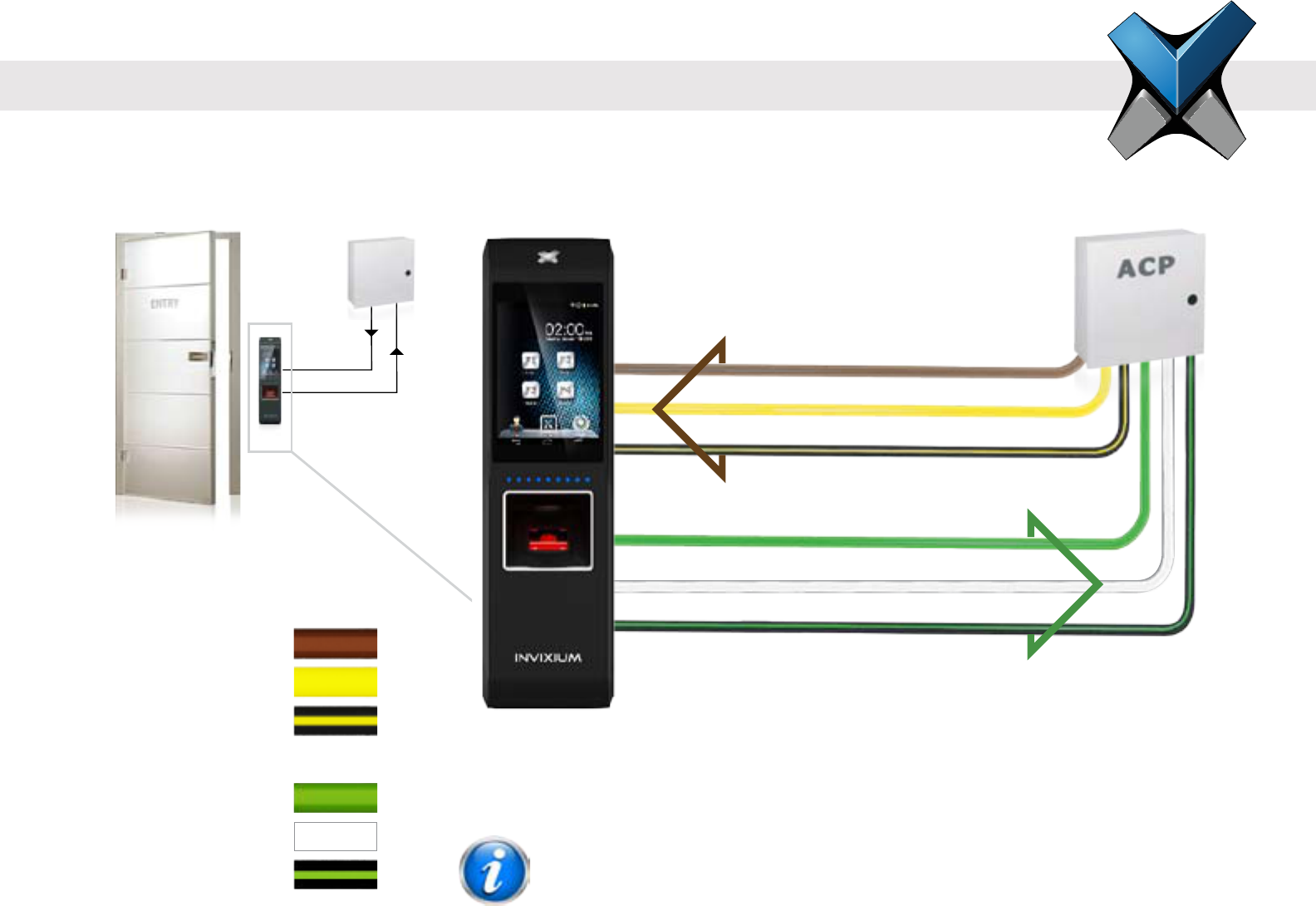
INVIXIUM
Copyright© 2013
invixium
access
Access Control Panel Connections
ACP:
• LED and Wiegand connections available for ACP operation
• INVIXIUM recommends the use of Wiegand Output Data 0, 1 and GND connection
Top Connector LED
ACP_LED1 (2)
ACP_LED2 (4)
ACP_LED_GND (6)
Bottom Connector Wiegand
WDATA_OUT0 (2)
WDATA_OUT1 (4)
WGND (6)
3
3
WDATA_OUT0
WDATA_OUT1
WGND
ACP_LED1
ACP_LED2
ACP_LED_GND
IXM TOUCH
ACP
ACP_LED1
ACP_LED_GND
WDATA_OUT1
ACP_LED2
WDATA_OUT0
WGND
IXM TOUCH
ACP_LED signals can be used if available on the Access Control Panel.
IXM devices support up to 2 wires + GND for LED status.
NOTE
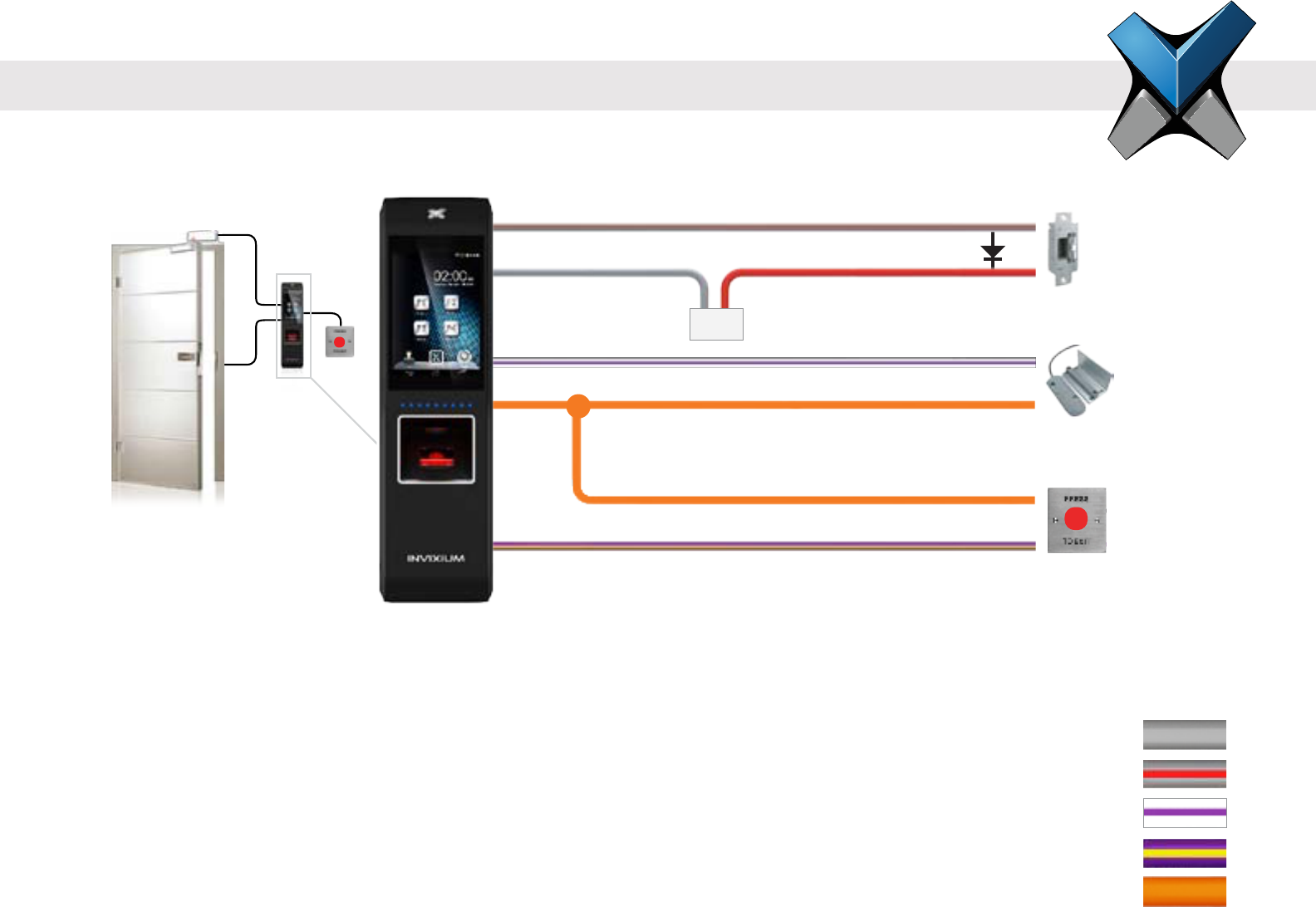
INVIXIUM
Copyright© 2013
invixium
access
+
-
Door Access Control Connections
DAC:
• INVIXIUM recommends a separate power supply for Door Strike (not included)
• Snubber Diode required for Door Strike (not included)
• Internal Relay rated upto max of 1 A @ 30 VDC, external relay required if Door Strike draws more than 1A
• For motion detector instead of Request-to-Exit-button, connect the following signals:
(1) DAC_OUT to the COM and (2) DAC_IN2 to the Relay NO of the motion detector
Bottom Connector DAC
RLY_COM
RLY_NO
DAC_IN1
DAC_IN2
DAC_OUT
RLY_NO
DAC_IN1
RLY_COM
DAC_OUT
DAC_OUT
DAC_IN2
Snubber Diode
Door Strike Power Supply
*Max Relay rating=1 Amp @ 30 VDC
Door Strike
Door Contact
Request to exit
Snubber Diode
Door
Contact
Request
to exit
DAC_IN2
DAC_GND
DAC_OUT
DAC_IN1
Electric
strike
RLY_NO
RLY_COM
+
-
IXM TOUCH
* Max Relay rating-1 Amp @ 30 VDC
Door Strike Power Supply
IXM TOUCH
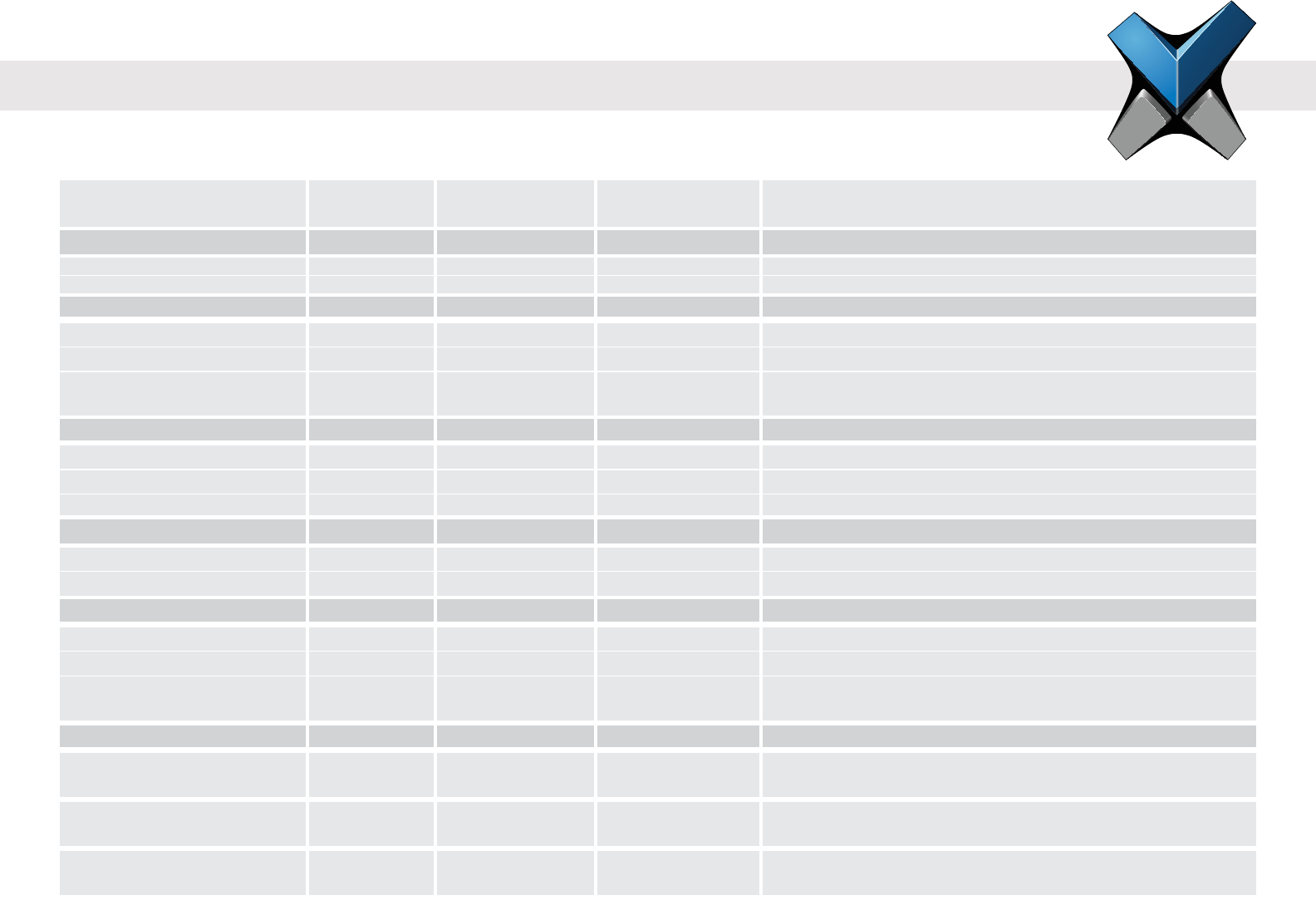
INVIXIUM
Copyright© 2013
invixium
access
Electrical Specications
Min. Value Target Value Max. Value Recommendations
Power
Voltage (V) 9.6 12 24 Use regulated DC power
Current (A) 0.7 1.2
SPI’s
VIN_H (V) 4 - -
VIN_L (V) - - 1
Pull-down Resistance (Ω) - 10K - Internal 10K Ω pull-down resistor is
present on SPI-1, SPI-2 & SPI-3 lines
Wiegand Inputs
VIN_H (V) 2 - -
VIN_L (V) - - 0.8
Pull-down Resistance (Ω) - 10K - Internal 10K Ω pull-up is present on Wiegand input lines
SPO’s
VOUT_H (V) 4.2 - - @IOH = -24mA
VOUT_L (V) - - 0.44 @IOL = +24mA
Wiegand Outputs
VOUT_H (V) 4.5 - -
VOUT_L (V) - - 0.8
Pull-up Resistance (Ω) - 4.7K - Wiegand Output is an open drain output.
Internal 4.7K Ω pull-up is present on these lines
Internal Relay
Current Rating (A) - - 1 @ 30VDC
0.3 @125VAC
Switching Power (Resistive) - - 30Watt DC
30VA AC
Switching Voltage (V) - - 110 DC

INVIXIUM
Copyright© 2013
invixium
access
PC Workstation
• 1 GHz Intel® Pentium® 4 or equivalent
(INVIXIUM recommends 2.0 GHz or higher)
• 1 GB RAM (INVIXIUM recommends 2 GB RAM or higher)
• Available COM or USB port
• Ethernet Card (10/100 Mb Ethernet connections)
• Monitor capable of displaying at least 1024 x 786 high colour
resolution
Operating Systems
• Windows® 8 and 7 both 32-Bit and 64-Bit versions
• Windows® XP Service Pack 3 or higher
• Windows® Server 2012
• Windows® 2008 R2
• Windows® 2008
• Windows® 2003 R2
IXM WEB™
• 50 MB Free Hard disk space
Software Installation System Requirements
To successfully install and run Invixium software, the system must meet the following minimum requirements:
Web Browsers (Client)
• Internet Explorer® version 8.0 or higher
• Google Chrome™ version 26.0 or higher
• Mozilla Firefox® version 20.0 or higher
• Apple Safari® version 5.1.7 or higher
Microsoft® .NET Framework
• Version 4.0 Minimum 850 MB Hard Disk for x86 systems and
2 GB Hard Disk x64
• Version 2.0 (500 MB) – only required for Windows® XP &
Windows® 2003 R2
SQL Server™ 2008 Express Edition Service Pack 1
• 1 GB Hard Disk (INVIXIUM recommends)
Microsoft® Internet Information Services
• Version 7.5 or higher
Windows® Installer (Installs Automatically)
• Version 4.5 or higher
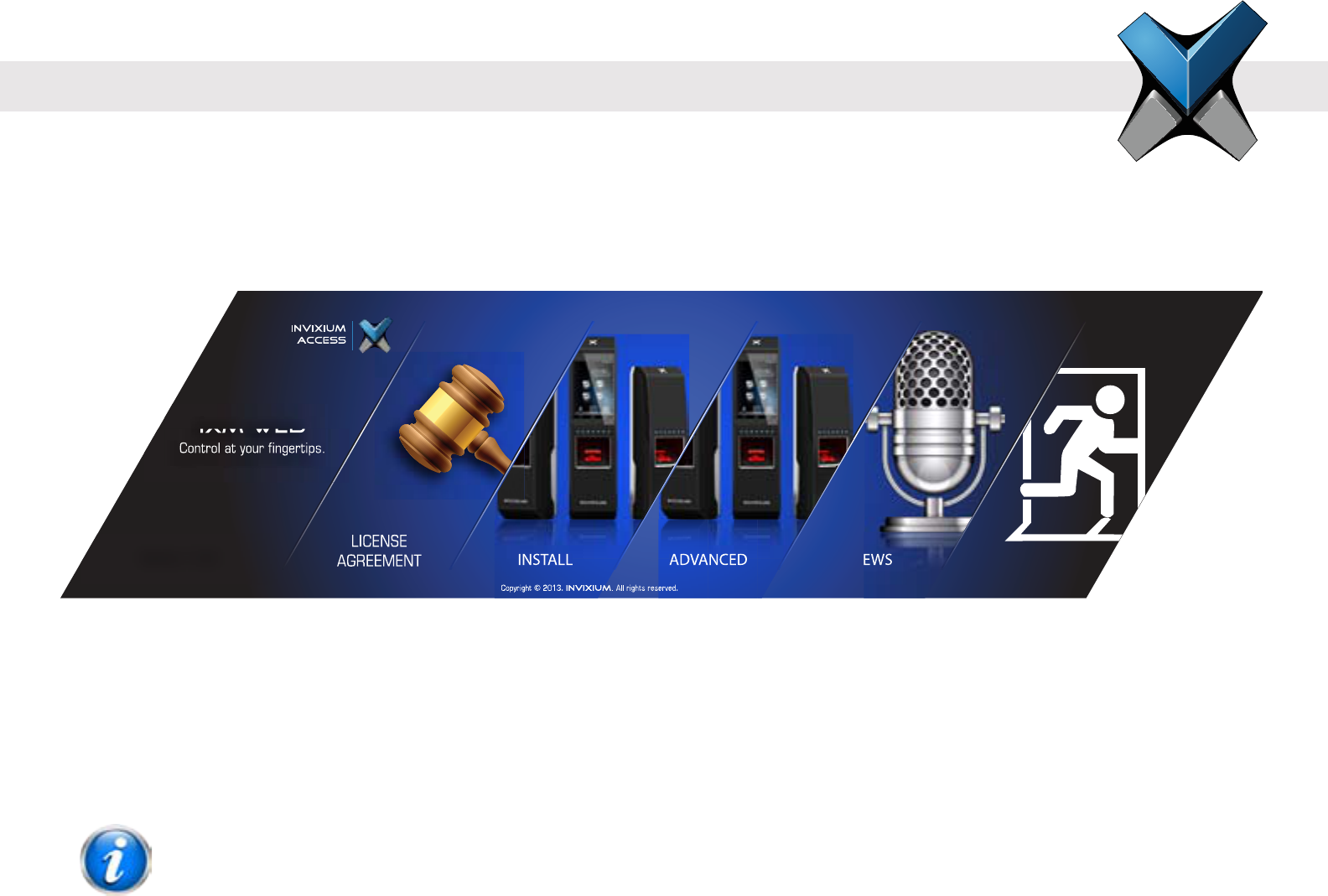
INVIXIUM
Copyright© 2013
invixium
access
IXM WEB
Version 1.1.6.0 INSTALL NEWS EXITAD VANCED
Software Installation Steps
Step 1 Plug the USB drive (found in IXM INSTALL KIT) into an available port on PC.
Step 2 Open the USB drive folder. Run IXMWEB.exe le. The IXM WEB Install Menu will initiate.
Step 3 INVIXIUM recommends selecting INSTALL option for rapid installation (< 3 minutes).
A Windows dialog may pop up to provide a warning about installing from an unreliable source.
Click “Yes” to proceed with the install.
NOTE

INVIXIUM
Copyright© 2013
Step 4 During the installation process, the status of the install will be shown.
Step 5 When the installation is complete, click EXIT. IXM WEB icon is now on the desktop.
Step 6 Run IXM WEB to launch the application in the default web browser.
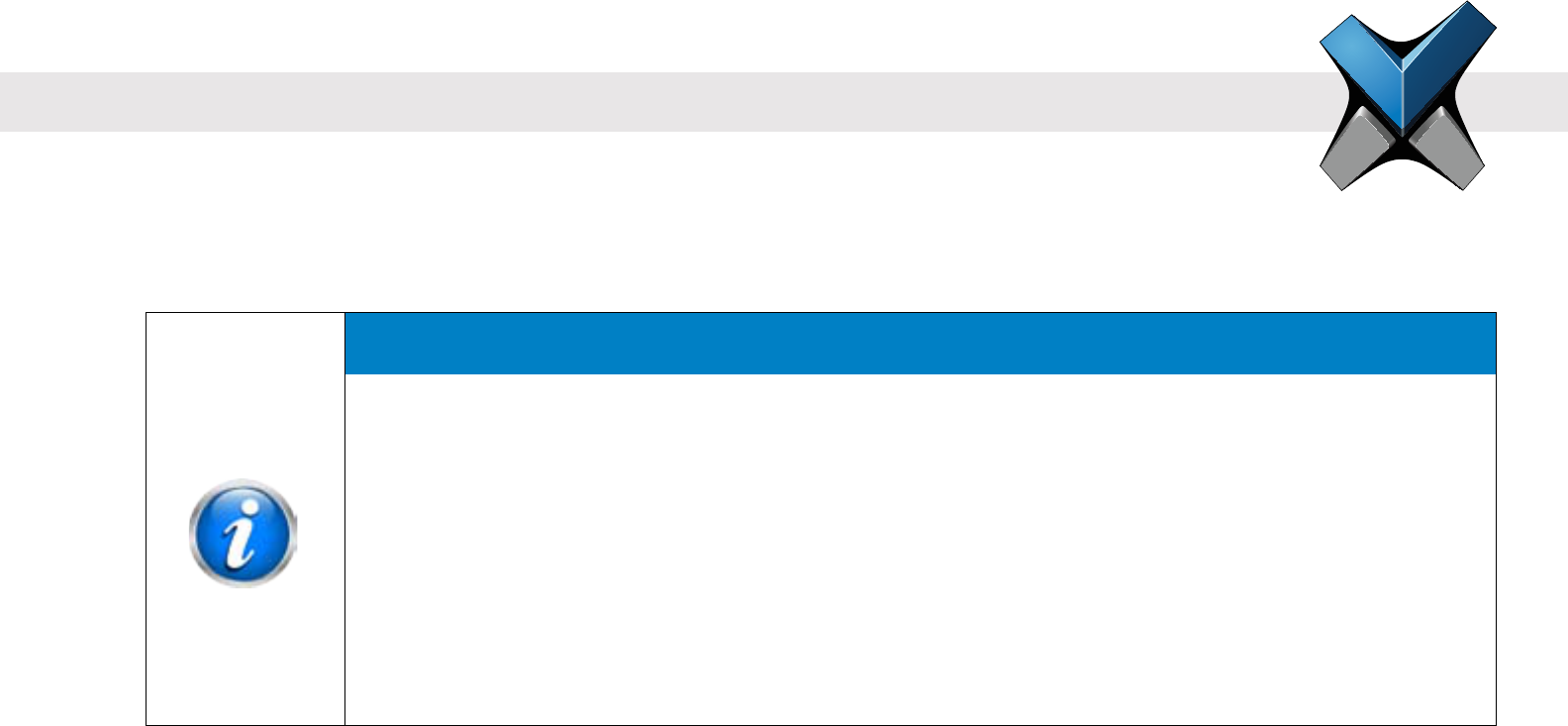
INVIXIUM
Copyright© 2013
invixium
access
FCC Information to Users (English)
This device complies with part 15 of the FCC Rules. Operation is subject to the following two conditions:
1. This device may not cause harmful interference
2. This device must accept any interference received, including interference that may cause undesired operation.
This equipment has been tested and found to comply with the limits for a Class B digital device, pursuant
to part 15 of the FCC Rules. These limits are designed to provide reasonable protection against harmful
interference in a residential installation. This equipment generates, uses and can radiate radio frequency
energy and, if not installed and used in accordance with the instructions, may cause harmful interference
to radio communications. However, there is no guarantee that interference will not occur in a particular
installation. If this equipment does cause harmful interference to radio or television reception, which can be
determined by turning the equipment off and on, the user is encouraged to try to correct the interference by
one or more of the following measures:
• Reorient or relocate the receiving antenna
• Increase the separation between the equipment and receiver
• Connect the equipment into an outlet on a circuit different from that to which the receiver is connected
• Consult the dealer or an experienced radio/TV technician for help
Informations de la FCC aux Utilisateurs (en Français)
Cet appareil est conforme à la partie 15 des règles de la FCC. Son fonctionnement est soumis aux deux conditions suivantes:
1. Cet appareil ne doit pas provoquer d'interférences nuisibles
2. Cet appareil doit accepter toute interférence reçue, incluant toute interférence pouvant causer un fonctionnement indésirable
Notice
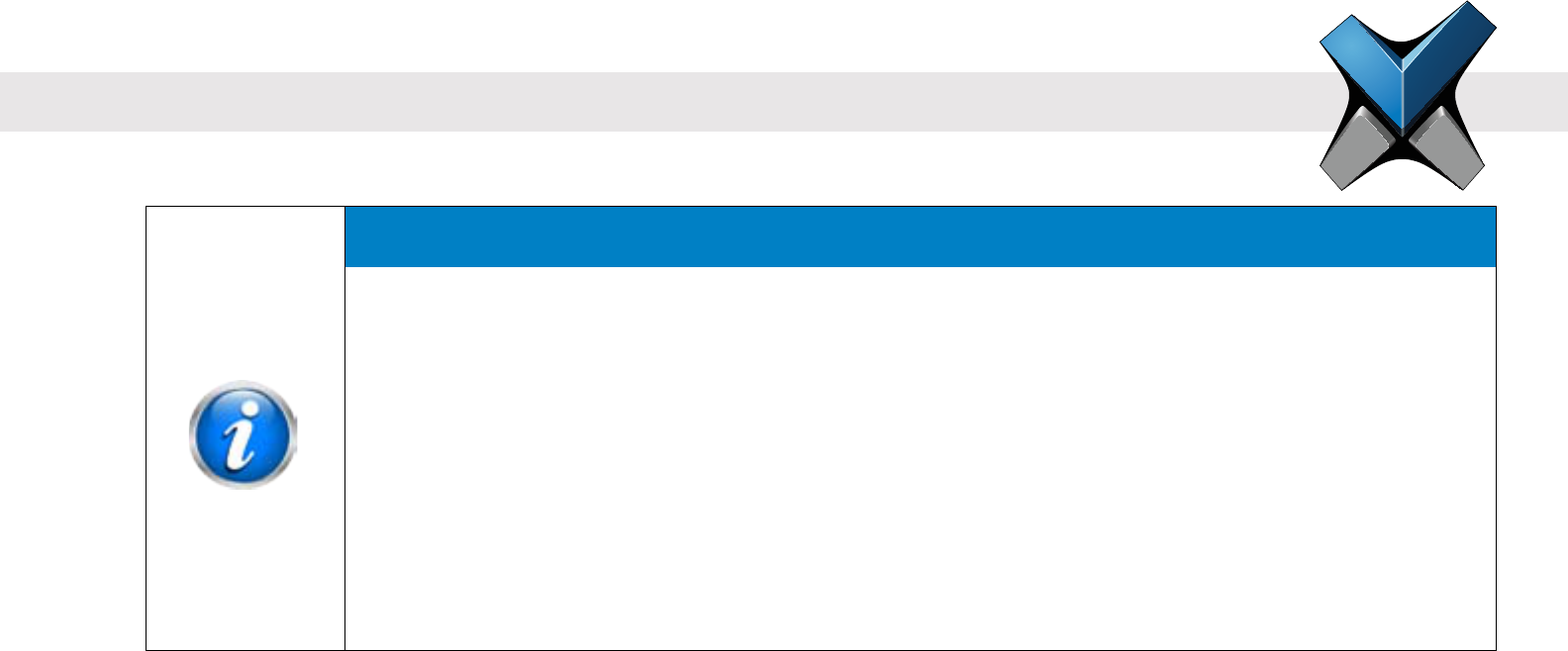
INVIXIUM
Copyright© 2013
invixium
access
CE Information to Users (English)
All INVIXIUM devices have the CE mark for conformance with EMC Directive 89/336/EEC, and Low Voltage Safety Directive 73/23/EEC.
Device with RFID components are compliant with R&TTE Directive 1999/5/EC, and are Class 1 Devices.
Informations de la CE aux Utilisateurs (en Français)
Tous les dispositifs de INVIXIUM ont le marquage CE de conformité à la directive CEM 89/336/CEE et basse tension de sécurité Directive
73/23/CEE. Les appareils avec composants RFID sont conformes aux Directive R & TTE 1999/5/CE. et sont des appareils de classe 1.
Notication
Cet équipement a été testé et s'est avéré conforme aux limites pour un appareil numérique de Classe B,
conformément à la partie 15 des règles de la FCC. Ces limites sont conçues pour fournir une protection
raisonnable contre les interférences nuisibles dans une installation résidentielle. Cet équipement génère,
utilise et peut émettre des fréquences radio et, s'il n'est pas installé et utilisé conformément aux instructions,
il peut causer des interférences nuisibles pour les communications radio. Cependant, il n'existe aucune
garantie que des interférences ne se produiront pas dans une installation particulière. Si cet équipement
provoque des interférences nuisibles à la réception radio ou de télévision, ce qui peut être déterminé en
l'éteignant et rallumant, l'utilisateur est encouragé à essayer de corriger l'interférence par une ou plusieurs
des mesures suivantes:
• Réorienter ou déplacer l'antenne de reception
• Augmentez la distance entre l'équipement et le récepteur
• Connecter l'équipement à une sortie sur un circuit différent de celui sur lequel le récepteur est branché
• Pour obtenir de l’aide, consulter le revendeur ou un technicien radio / TV expérimenté

INVIXIUM
Copyright© 2013
invixium
access
Industry Canada Information to Users (English)
This device complies with Industry Canada license-exempt RSS standard(s). Operation is subject to the following two conditions:
1. This device may not cause interference
2. This device must accept any interference, including interference that may cause undesired operation of the device
Industrie Canada Information pour les Utilisateurs (en Français)
Cet appareil est conforme avec Industrie Canada exempts de licence standard RSS (s). Son fonctionnement est soumis aux deux conditions
suivantes:
1. Cet appareil ne doit pas provoquer d'interférences
2. Cet appareil doit accepter toute interférence, y compris celles pouvant causer un mauvais fonctionnement de l'appareil
Warning to Users (English)
Warning
Changes or modications not expressly approved by INVIXIUM could void the user's authority to operate the
equipment.
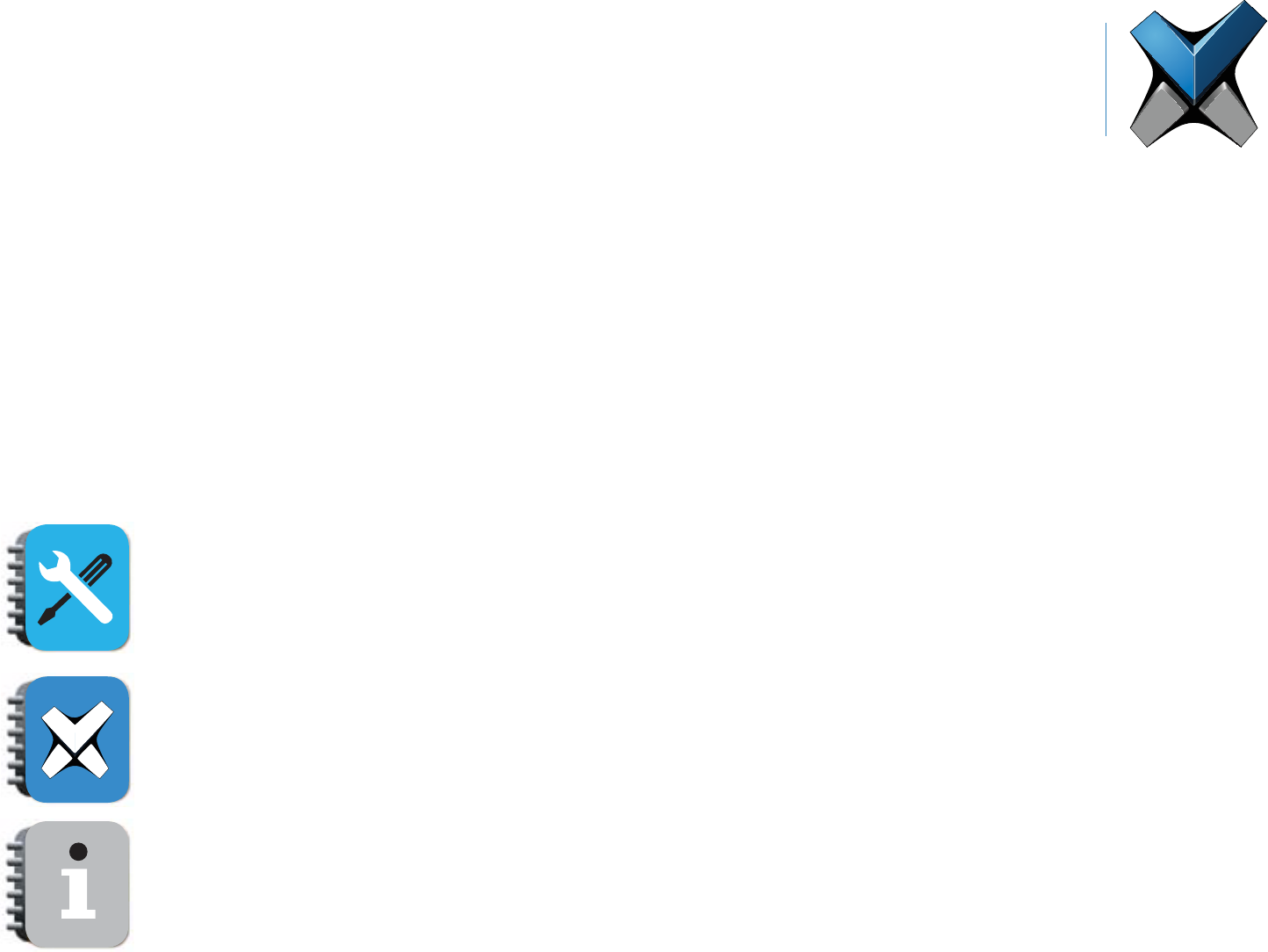
invixium.com
For Technical or Customer Support issues,
please contact your Local Authorized Reseller.
For all other inquiries, please contact us at
Experience@invixium.com
For more detailed information, please visit the
links below:
INSTALLATION GUIDE
www.invixium.com/installation
INGUIDE (online copy)
www.invixium.com/inguide
USER'S GUIDE
www.invixium.com/userguide
invixium
access
Enjoy the Experience.
Some features may vary based on device models.
Copyright © 2013, INVIXIUM. All rights reserved.
P/N XAD-051-01G
© 2013 Google Inc. All rights reserved. ChromeTM browser is a trademark of Google Inc.
Firefox logo® is a registered trademark of the Mozilla Foundation.
Windows® and Internet Explorer® are trademarks of the Microsoft group of companies.
Safari® is a trademark of Apple Inc.