Itron IMR AMR transceiver device for communicating with utility meters User Manual Itron Mobile Radio Quick Reference Guide
Itron, Inc. AMR transceiver device for communicating with utility meters Itron Mobile Radio Quick Reference Guide
Itron >
Contents
- 1. Users Manual 1
- 2. Users Manual 2
- 3. Users Manual 3
- 4. Users Manual
Users Manual 3
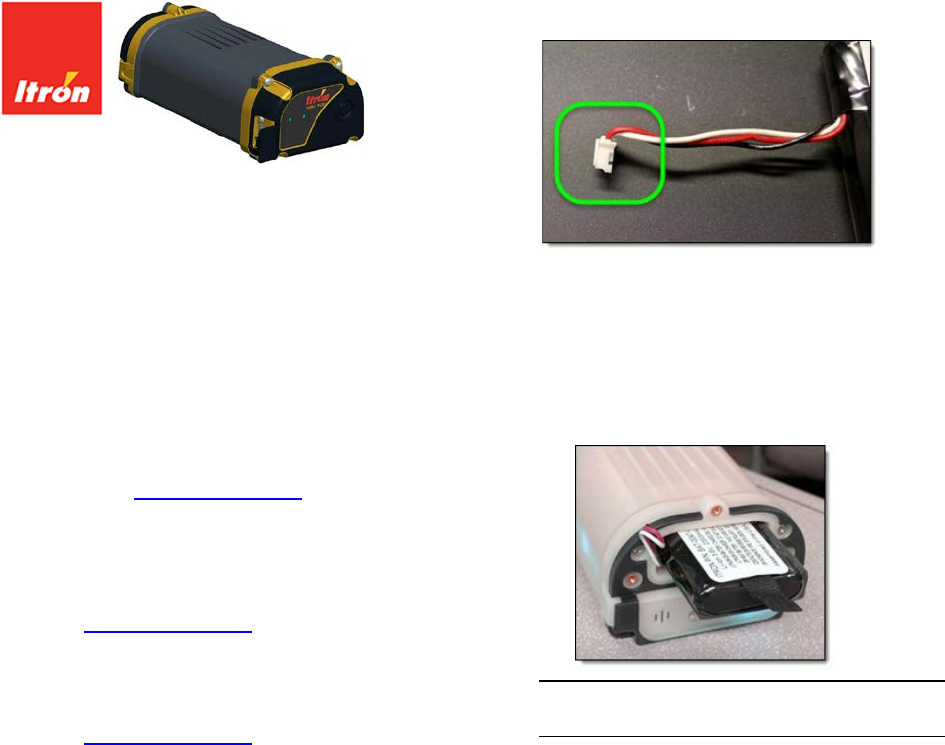
Itron Mobile Radio
Quick Reference
Thank you for purchasing the Itron Mobile Radio. This quick
reference explains how to:
• Unpack the IMR and accessories
• Charge the IMR’s battery
FCC compliance information is located in the Itron Mobile
Radio Compliance Statement (located in the box). The Itron
Mobile Radio User Guide also contains compliance
information and can be downloaded from Itron’s customer
support web site: http://support.itron.com (available for
registered users).
Itron Web Support Users
First-time User for Itron Web Support
1. Go to http://support.itron.com and click Create a new
account.
2. Itron sets up the account for your use.
Registered User for Itron Web Support
1. Go to http://support.itron.com and sign in with your
user name and password.
2. Click Support Services.
3. Click Product Downloads.
4. Select Itron Mobile Application from the drop-down list.
5. Locate the appropriate documentation information.
To install and charge the battery
1. Plug the connector into the socket in the battery
compartment.
You will have to bend the wires at the connector at a
90 degree angle.
2. Insert the battery into the compartment.
• Make sure the battery label is facing the ridges on
the radio case.
• Make sure the wires are along the same side as
the connector.
• Make sure the removal tab is facing out.
Caution Do not pinch the battery wires when
replacing the battery compartment cover.
3. Replace the battery compartment cover making sure
the gasket is properly aligned for water tightness.
4. Fasten the battery compartment cover in place with the
provided screws.
Tighten the screws to ensure water tightness.
5. Plug the USB cable into the Itron Mobile Radio.
6. Plug the USB cable into a PC, an AC wall adapter, or a
12V AC car adapter.
7. Allow the Itron Mobile Radio to charge for at least six
hours.
Turning the Radio On or Off
To turn the radio on (battery power)
• Press and hold the button for three seconds (until the
Power LED turns green) to turn the radio on.
To turn the radio off (battery power)
• Press and hold the button for three seconds (until the
Power LED turns white) to to turn the radio off.
To turn the radio on (AC adapter)
• The radio is always on when using the AC adapter.
When the radio is using external power (connected to
an energy source with the USB cable) pressing the
button turns the power LED green until the button is
released, but it does not turn the radio off.
AC Power Adapter
Follow these instructions to help ensure your safety and
extend the life of the adapter.
• Use the adapter indoors only.
• Avoid spilling liquid on the adapter.
Do not connect it if it is damp.
• Make sure ventilation around the adapter is not
restricted while it is in use.
• Use only the AC adapter supplied with your Itron
Mobile Radio.
Do not substitute an alternative or unapproved
adapter; this may damage the Itron Mobile Radio and
void the warranty.
• Inspect the AC adapter before use.
Do not use it if there are any signs of damage or
deterioration.
• Make sure the connector is firmly connected.
• Avoid mechanical strain to cables and connectors.
• In the event of overloading, the AC adapter is designed
to be fail-safe and may stop functioning.
• Do not try to use the AC adapter to power any other
equipment.
• Avoid use in dusty, damp, or contaminated
environments.
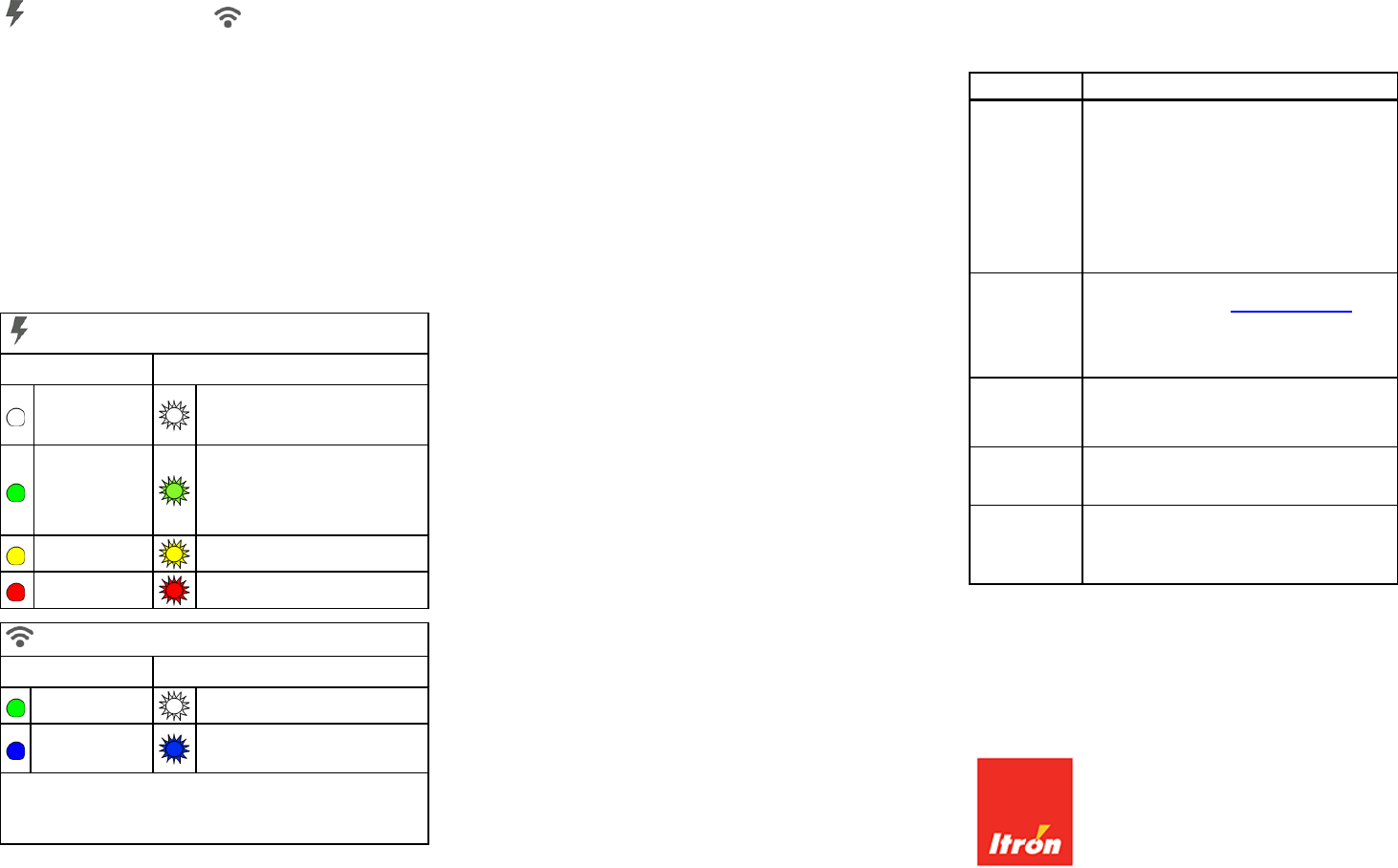
LED Status Indicators
Two multi-color LED status indicators are located on the top
of the radio. These indicators are labeled with a power icon
and a communication icon . The color and
illumination of the LED lights provide feedback about the
Itron Mobile Radio's status.
The LED lights have two patterns for displaying different
states.
• Solid. Continuous without interruption or alteration
• Flash. Alternating periods of colored illumination
followed by periods of non-illumination of the indicator.
The color remains consistent during all illumination
periods.
The following tables describes the LED colors and patterns
for the most common radio conditions.
Power indicator
Solid
Flash
Error: Battery
Turning on
Error: General
Initializing
Button pressed
Charged
Battery more than 50%
N/A
Battery more than 20%
Charging
Battery less than 20%
Comm indicator
Solid
Flash
USB connected
Error
Bluetooth®
connected
Bluetooth low energy
connected
Note The application connected to the radio may assign a
display pattern to the LEDs that is not described in these
tables.
Safety
Your Itron Mobile Radio is ergonomically designed for safe,
comfortable use. However, as with all equipment, you
should follow good working practices while using it.
Minimize risk by following these guidelines.
• Maintain good posture while using the radio. Keep your
fingers and body relaxed whenever possible.
• Avoid keeping your muscles tense for long periods.
Change tasks often to avoid prolonged muscle strain.
Support the radio while using it.
• Take frequent short breaks. Use these breaks to
exercise the muscles in your hands, arms, shoulders,
neck, and back.
Tips for Radio Readings
The Itron Mobile Radio is used to receive the radio signals
from ERT-equipped meters. To maximize the radio
capabilities, consider the following factors when collecting
data.
• Absorption. Conductive material such as steel,
metallic pipe and siding, and tree leaves and branches
absorb more of a radio signal than concrete, bricks,
sheetrock, plastic, and wood. Due to absorption, you
may have shorter readability distances in industrial or
business areas than in residential areas.
• Shielding. When conductive materials are close
together, as in metal partitions or narrow-mesh
fencing, they act as a shield and absorb the entire
radio signal. Move a short distance away from
conductive material so the ERT signal is not shielded.
Keep moving to assist in receiving signals that may be
shielded. Metalized fabrics should not be worn over
the radio as they may severely reduce reading
success.
• Reflection. Radio signals can be reflected by some of
the same types of conductive material that absorb
them. Move a short distance away from the reflective
material to find the direct ERT signal or a strong
reflected signal. Keep moving to assist in receiving
signals that may be reflected.
Troubleshooting
If you have a problem with your Itron Mobile Radio, review
the appropriate troubleshooting steps listed below. If the
problem remains unresolved, contact an Itron customer
service representative (e-mail: support@itron.com; phone:
1.877.487.6602).
Problem Possible Solutions
Battery does not
charge If charging from a PC through the USB cable, try a
different USB port on the PC. The port may be bad or
incapable of providing sufficient current for charging.
Try a different AC outlet.
Make sure the USB port is clean and free of dirt or
other contaminants.
If the previous troubleshooting suggestions do not
solve the issue, replace the battery.
Battery power
drains quickly
Make sure the battery indicates a full charge following
an overnight charge (see LED Status Indicators on
page 2).
If the previous troubleshooting suggestions do not
solve the issue, replace the battery.
USB connection
problems
Install Texas Instruments drivers.
Inspect the USB port for damage, dirt, or other
contaminants.
Bluetooth
connection
problems
See your application’s user guide for setup
information.
Radio will not turn
off
Radio will not turn
on
Disconnect the radio from external power sources and
press the button firmly for six seconds. This will force
the radio to reset its firmware.
Optimizing Bluetooth® Performance
Bluetooth communication works best when the
communicating devices have an unobstructed view from
one device to the other. When possible, remove or reduce
obstacles between the Itron Mobile Radio and the mobile
device during Bluetooth communication.
Itron Mobile Radio Quick Reference Guide
15 November 2016 TDC-1720-000
Itron Mobile Radio
© 2016 Itron, Inc. All rights reserved.
Your company has the right to reproduce this contract document provided that such
reproduction shall be subject to the same use and disclosure restrictions contained in the
Confidentiality and Non-disclosure paragraphs in the sales contract.