Itron IMRA AMR transceiver device for communicating with utility meters User Manual Itron Mobile Radio Quick Reference Guide
Itron, Inc. AMR transceiver device for communicating with utility meters Itron Mobile Radio Quick Reference Guide
Itron >
Contents
- 1. Compliance Statement
- 2. Users Manual part b
- 3. Users Manual
- 4. Compliance statement
Users Manual part b
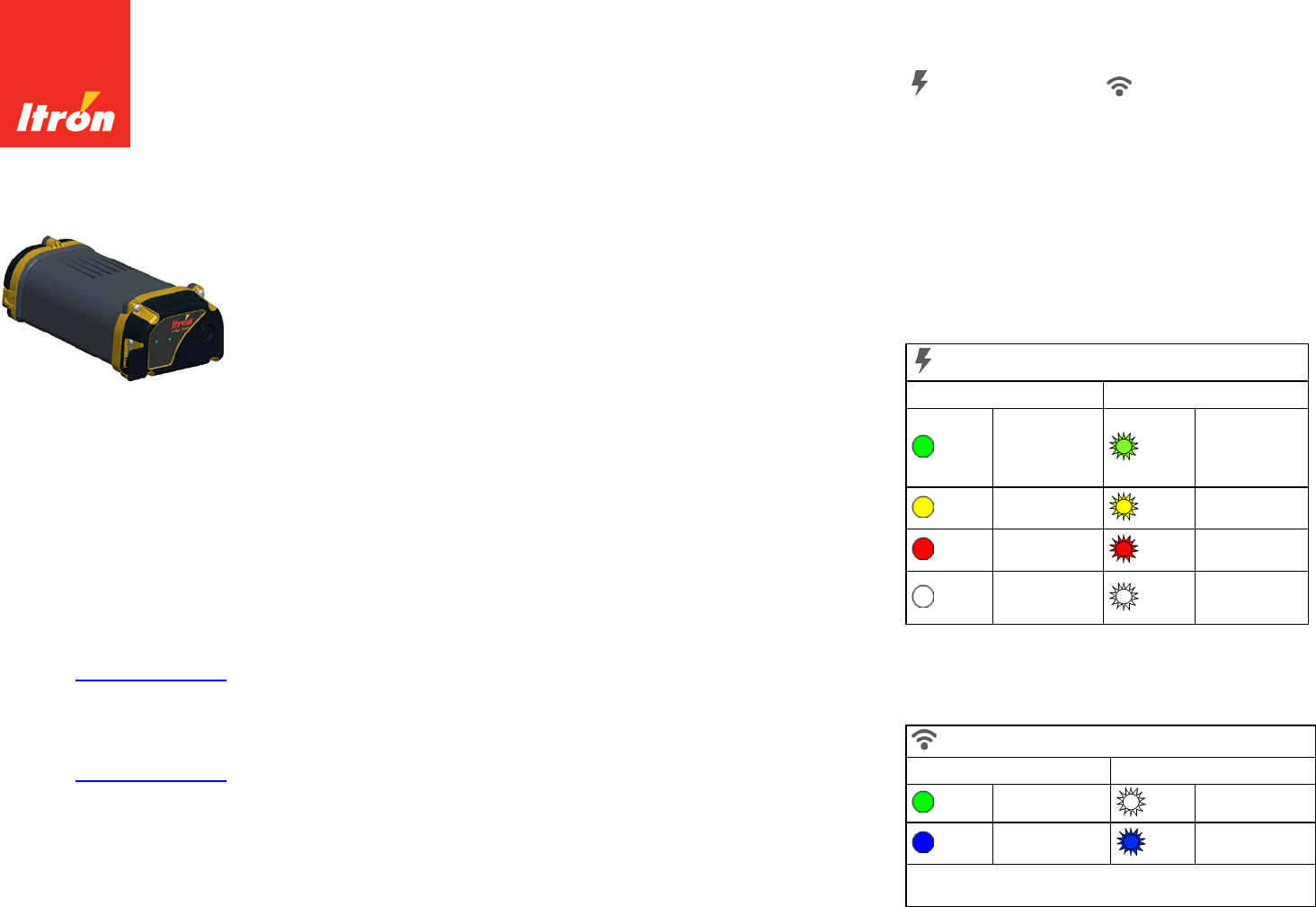
Itron Mobile Radio
Quick Reference Guide
Thank you for purchasing the Itron Mobile Radio (IMR).
FCC compliance information is located in the Itron Mobile
Radio Compliance Statement (located in the box). The Itron
Mobile Radio User Guide also contains compliance
information and can be downloaded from Itron’s customer
support web site: http://support.itron.com (available for
registered users).
Contacting Itron web support
To contact Itron web support
New user:
1. Go to http://support.itron.com and click Create a new
account.
2. Itron sets up the account for your use.
Registered user:
1. Go to http://support.itron.com and sign in with your
user name and password.
2. Click Support Services.
3. Click Product Downloads.
4. Select Itron Mobile Application from the drop-down list.
5. Locate the appropriate documentation information.
Charging the battery
1. Plug the USB cable into the radio.
2. Plug the USB cable into a PC, an AC wall adapter, or a
12V AC car adapter.
3. Allow the radio to charge for at least six hours before
you use it or store it.
AC power adapter
Follow these instructions to help ensure your safety and
extend the life of the adapter.
• Use the adapter indoors only.
• Avoid spilling liquid on the adapter. Do not connect it if
it is damp.
• Make sure ventilation around the adapter is not
restricted while it is in use.
• Itron recommends using only the AC adaptor supplied
with your IMR.
• Inspect the AC adapter before use. Do not use it if
there are any signs of damage or deterioration.
• Make sure the connector is firmly connected.
• Avoid mechanical strain to cables and connectors.
• In the event of overloading, the AC adapter is designed
to be fail-safe and may stop functioning.
• Do not try to use the AC adapter to power any other
equipment.
• Avoid use in dusty, damp, or contaminated
environments.
Turning the radio on or off
Turn on while using battery power:
• Press and hold the button for three seconds (until the
Power LED turns green) to turn the radio on.
Turn off while using battery power:
• Press and hold the button for three seconds (until the
Power LED turns white) to turn the radio off.
Turn on while using external power.
• The radio is always on when using the external power.
When the radio is using external power (connected to
an energy source with the USB cable) pressing the
button turns the power LED green until the button is
released, but it does not turn the radio off.
LED status indicators
Two multi-color LED status indicators are located on the top
of the radio. These indicators are labeled with a power icon
and a communication icon . The color and
illumination of the LED lights provide feedback about the
Itron Mobile Radio's status.
The LED lights have two patterns for displaying different
states.
• Solid. LED is on continuously.
• Flash. LED turns off and on at a constant interval.
Power indicator LED table
The following table describes the LED colors and patterns
for the most common radio conditions.
Power indicator
Solid Flash
green
Initializing
Button pressed
Charged green Battery more
than 50%
yellow N/A yellow
Battery more
than 20%
red Charging red
Battery less than
20%
white Error: Battery
Turning on white Error: General
Comm indicator LED table
The following table describes the LED colors and patterns
for the most common radio conditions.
Comm indicator
Solid Flash
green USB connected
white
Error
blue
Bluetooth®
connected
blue
Bluetooth low
energy connected
Note: The application connected to the radio may assign a display
pattern to the LEDs that is not described in these tables.

Safety
Your Itron Mobile Radio is ergonomically designed for safe,
comfortable use. However, as with all equipment, you
should follow good working practices while using it.
Minimize risk by following these guidelines.
• Maintain good posture while using the radio. Keep your
fingers and body relaxed whenever possible.
• Avoid keeping your muscles tense for long periods.
Change tasks often to avoid prolonged muscle strain.
Support the radio while using it.
• Take frequent short breaks. Use these breaks to
exercise the muscles in your hands, arms, shoulders,
neck, and back.
Radio readings tips
The Itron Mobile Radio is used to receive the radio signals
from ERT-equipped meters. To maximize the radio
capabilities, consider the following factors when collecting
data.
• Absorption. Conductive material such as steel,
metallic pipe and siding, and tree leaves and branches
absorb more of a radio signal than concrete, bricks,
sheetrock, plastic, and wood. Due to absorption, you
may have shorter readability distances in industrial or
business areas than in residential areas.
• Shielding. When conductive materials are close
together, as in metal partitions or narrow-mesh
fencing, they act as a shield and absorb the entire
radio signal. Move a short distance away from
conductive material so the ERT signal is not shielded.
Keep moving to assist in receiving signals that may be
shielded. Metalized fabrics should not be worn over
the radio as they may severely reduce reading
success.
• Reflection. Radio signals can be reflected by some of
the same types of conductive material that absorb
them. Move a short distance away from the reflective
material to find the direct ERT signal or a strong
reflected signal. Keep moving to assist in receiving
signals that may be reflected.
Troubleshooting
If you have a problem with your radio, review the
appropriate troubleshooting steps in the Itron Mobile Radio
User Guide. If the problem remains unresolved, contact an
Itron customer service representative (e-mail:
support@itron.com; phone: 1.877.487.6602).
Optimizing Bluetooth®
performance
Bluetooth communication works best when the
communicating devices have an unobstructed view from
one device to the other. When possible, remove or reduce
obstacles between the radio and the mobile device during
Bluetooth communication.
Pairing Bluetooth for Itron Mobile app
users
Bluetooth Low Energy (BLE) pairing is performed by the
Itron Mobile app installed on your mobile device.
• Select your radio from the list of radios in the Itron
Mobile app.
Pairing Bluetooth in Windows 10 for FDM
users
The default Bluetooth Classic PIN is the last 4 digits of the
IMR serial number.
If you pair your IMR with your Windows 10 device using the
Windows' Settings, two identical Bluetooth connections will
be shown for your Itron Mobile Radio. There will be one
entry for BLE and one for Bluetooth Classic. There is no
indication of which entry is which version of Bluetooth. For
this reason, you should not pair the radio with your
Windows 10 device using Windows' Settings.
To ensure you are properly connected to Classic Bluetooth,
Itron recommends that you download the Itron Bluetooth
Pairing Tool from the Itron Access website. The tool will
force your Windows 10 device to pair with the IMR using
only Bluetooth Classic.
Important: Do not use the Itron Bluetooth Pairing Tool with
the Itron Mobile app. For pairing the IMR with the Itron
Mobile app, see Pairing Bluetooth for Itron Mobile app
users.
To pair Bluetooth in Windows 10 for FDM users
1. Install the Itron Bluetooth Pairing Tool on your
Windows 10 device.
2. Turn on your IMR.
3. Run the Itron Bluetooth Pairing Tool on your Windows
10 device. Your Windows 10 device will automatically
begin looking for Bluetooth devices to pair with.
4. If necessary, click RESCAN until the IMR you are
trying to pair with appears in the list of devices.
The device name is IMRnnnnnn where n = the last 6
digits of the serial number of the device you are trying
to pair with.
5. Select your device and click PAIR.
6. In the pop-up under the Services tab, identify the COM
port that your IMR is assigned to.
7. Follow the instructions in the FDM documentation to
correctly specify the COM port that FDM will use to
communicate with the IMR.
Itron Mobile Radio Quick Reference Guide
15 June 2017 TDC-1720-000
© 2017 Itron, Inc. All rights reserved.
Your company has the right to reproduce this contract document provided that such
reproduction shall be subject to the same use and disclosure restrictions contained in the
Confidentiality and Non-disclosure paragraphs in the sales contract.