Itron IPDL-WT1 WiFi-Enabled Digital Control Unit User Manual Final Sent to Pravin
Itron Distributed Energy Management, Inc. WiFi-Enabled Digital Control Unit Final Sent to Pravin
Itron >
User Manual
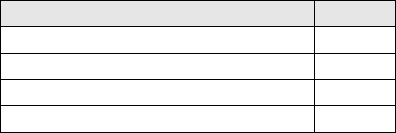
IntelliPEAK DirectLink WiFi
IntelliPEAK DirectLink Applications Guide
IntelliPEAK DirectLink can be installed to control the following loads.
Description
HVAC
Yes
Water Heater
Yes
Pool Pump
Yes
Refrigeration
Yes
It requires connection to line power and must be installed by a trained and experienced
technician. Do not under any circumstances open the door and touch any components
inside, as line voltage (120 – 240 VAC) is present. You could damage this product or cause
a hazardous condition if you fail to follow these instructions.
Need Help? For assistance with this product, please visit http://www.comverge.com or call?
HVAC
For HVAC, IntelliPEAK DirectLink is typically installed outside, near your compressor. It is
wired to the same power source as the compressor and relays inside IntelliPEAK will
intelligently reduce the compressor run time during a control event to reduce the demand on the
electrical grid during event periods. Relay(s) inside the device will interrupt the control signal
from the thermostat to the compressor and will only disable the compressor periodically during a
control event. The indoor fan will continue to run during this time. The indoor temperature is
expected to rise a few degrees during the event, depending on the amount of insulation in the
premise.
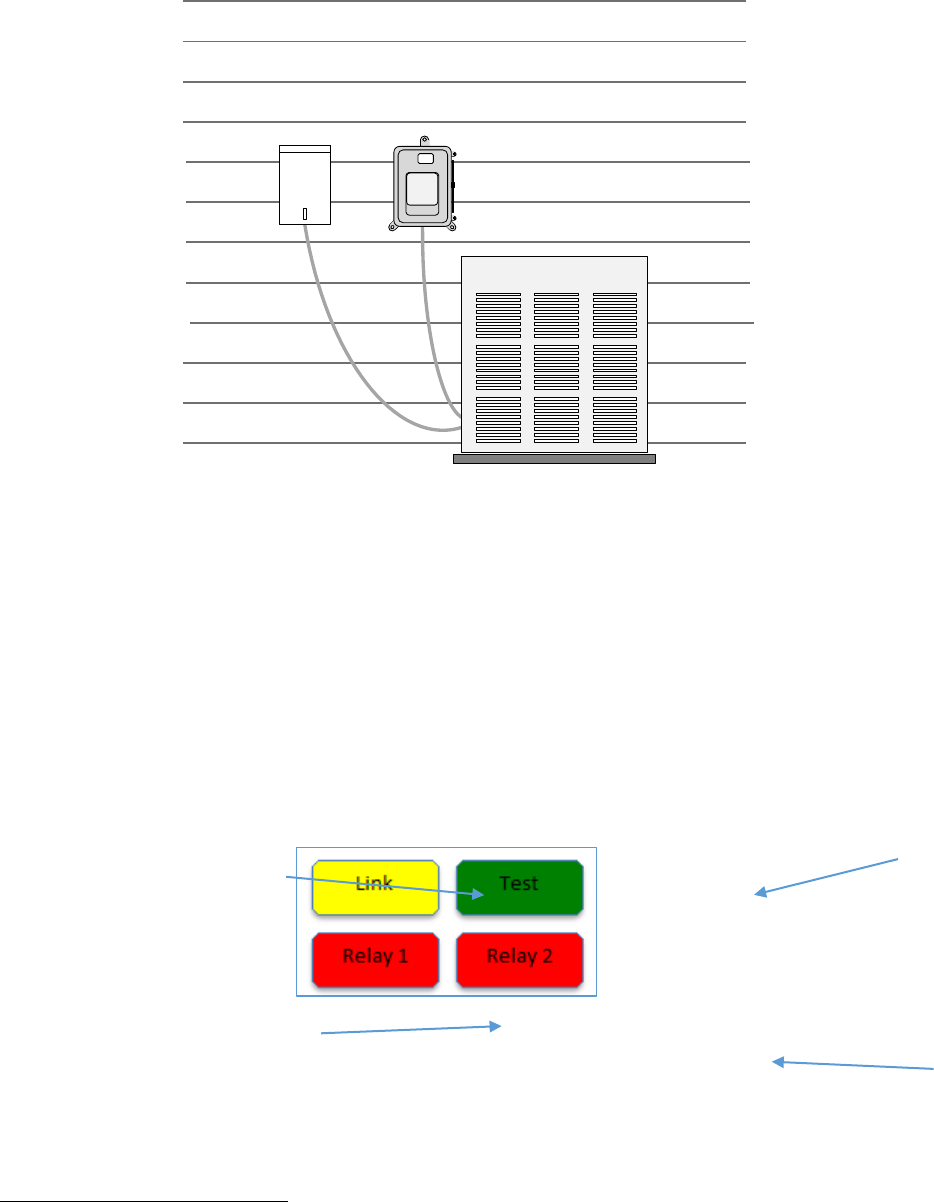
Condenser
IntelliPEAK
Disconnect
Water Heater/Pool Pump/Refrigeration
For controlling electric water heaters, pool pumps, or refrigeration, IntelliPEAK DirectLink is
typically installed near the appliance or power source and interrupts the power to the appliance
for control. During control event periods, IntelliPEAK will open the power connection to the
appliance to reduce the demand on the electrical grid. It is expected that the load will be
disabled for the entire duration of the control period.
LED and What Do They Indicate
IntelliPEAK contains up to four
1
LED (Light Emitting Diodes) underneath a clear window in
front of the unit. These LEDs show the operation of the IntelliPEAK device as shown below:
LED Indicators
1
IntelliPEAK DirectLink used in water heater/pool pump/refrigeration contain only one (1) relay
and has three (3) LEDs – Relay2 LED is not present.
Shows status of
communication link
Used by installer
Light on when a
control event is
active and relay is
open
Light on when a
control event is
active and relay is
open
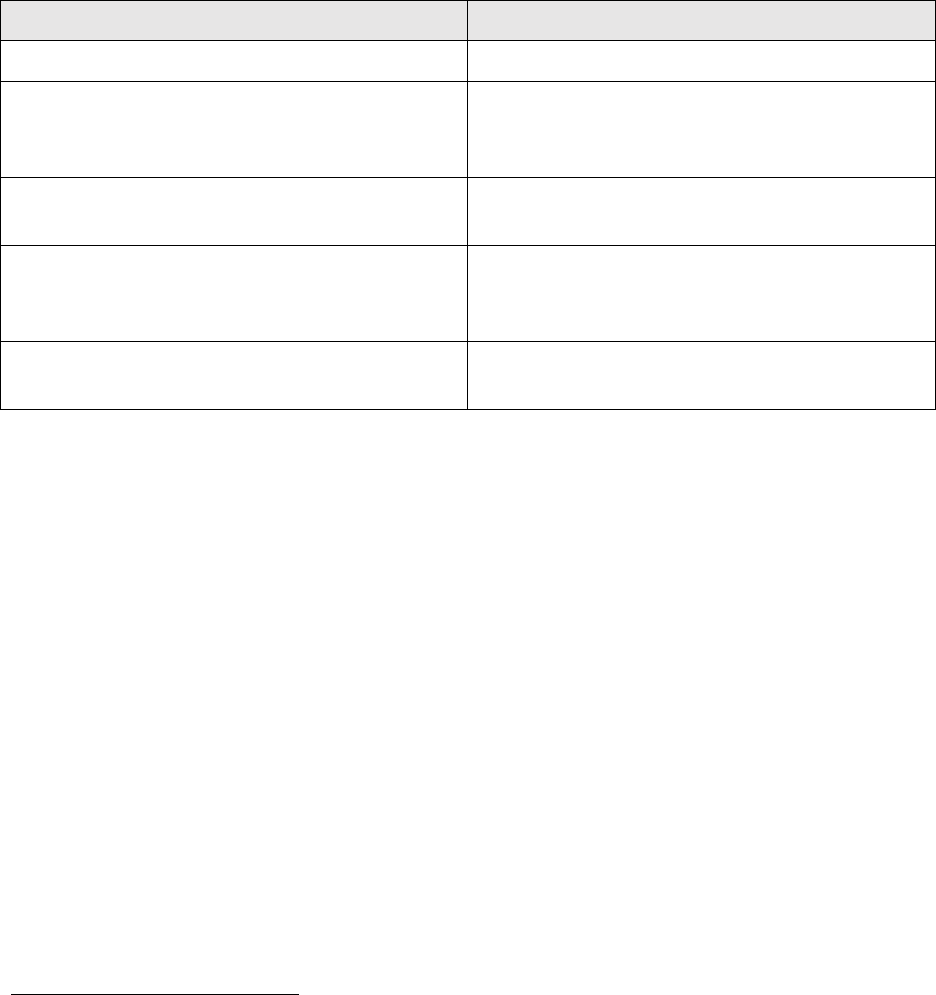
Link LED
The Link LED is used to indicate the status of the communication link. When it stays on solid, it
indicates good end-to-end communication with the controlling software system. If any link
along the communication chain is lost, the LED will blink at different patterns as shown below:
Link LED
Status
Off
Client mode - no network connection
0.5 second blink
Ad-hoc mode – IntelliPEAK is creating its
own Wi-Fi network to allow entry of
credentials
1 second on, 3 second off blink
Client mode - Wi-Fi network connected,
waiting for internet connection
3 seconds on, 1 second off blink
Client mode – Wi-Fi/internet network
connected, but not connected to controlling
software
Solid On
Client mode - Cellular/internet/software
connection OK
Test LED
The Test LED is used by the installer during installation. When the device is first powered up,
the Test LED will flash either one or two times to indicate a cold or warm start respectively. The
Test LED can also be manually toggled by the installer to test end-to-end communication with
the software using his test tool. In normal operation, this LED should be off.
Relay LED
The relay LED(s) is used to indicate whether the appliance is prohibited from running during a
control event. It is turned on whenever the appliance (HVAC, water heater, pump or
refrigeration) is being controlled and is prohibited from running. When used with HVAC
2
, the
compressor is controlled and released periodically. This allows some amount of
cooling/dehumidification as well as air circulation during the control period to minimize
customer discomfort. This LED will turn on during the times when the HVAC is turned off.
2
HVAC may have multiple compressor stages. In these installations, each relay is used to
control each stage of the compressor and both relays will open at the same time to prohibit both
stages of the compressor from running during a control event.
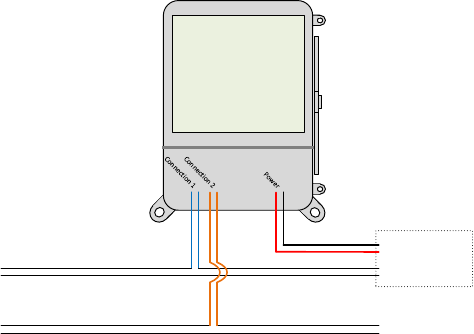
Cold Load Pickup
IntelliPEAK DirectLink is designed to prohibit the connected load from coming back on
immediately after a power outage. This ensures that the electrical grid has time to recover from
the transient condition that caused the outage. When the Cold Load Pickup is activated, the
Relay LEDs will turn on and the relays are open to prohibit the load from running. This is
normal. After the Cold Load Pickup timer expires, the connected appliance is allowed to resume
its normal operation.
The default Cold Load Pickup time delay is:
• HVAC – 90 seconds
• Water heater/pool pump/refrigeration – 0 seconds
Hardware Error Reporting
If the IntelliPEAK hardware senses an error that prevents normal operation of the switch, then all
LED’s will flash as an indicator of this condition. If this happens repeatedly, then the switch
should be replaced.
IntelliPEAK Wiring
• 2 Single Stage Condenser Units and a Single IntelliPEAK
IntelliPEAK
Thermostat 1 Condenser 1
Condenser 2Thermostat 2
120 – 240 VAC
Y 1
Y 1
• 1 Two Stage Condenser Unit and a Single IntelliPEAK
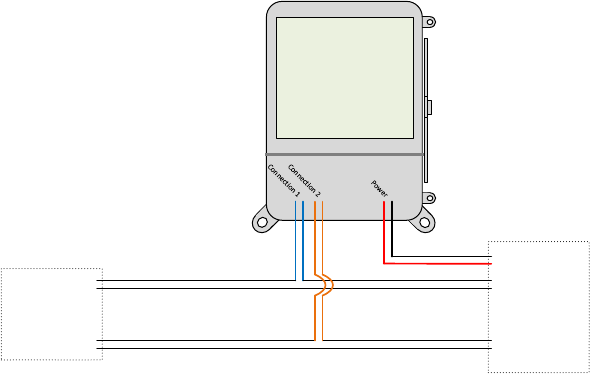
IntelliPEAK
Thermostat Condenser
120 – 240 VAC
Y 1 (stage 1)
Y 1 (stage 2)
Stage 1
Stage 2
IntelliPEAK WIFI Setup
IntelliPEAK is paired with the premise Wi-Fi network during the initial install. IntelliPEAK
stores all security credentials in permanent memory and will use these credentials to reconnect to
the Wi-Fi network after power outages. However, if any of the Wi-Fi network credential is
changed (i.e., router, SSID or security password changes), IntelliPEAK will fail to connect to the
Wi-Fi network using the old credentials. If this occurs, IntelliPEAK will continually attempt to
rejoin but will also periodically revert to the “Ad-Hoc” mode where it broadcasts its own Wi-Fi
network to allow external devices (PC/MAC/tablet/smartphone) to enter the new credentials.
The duration that IntelliPEAK is in “Ad-Hoc” mode increases, the longer it cannot connect to the
old Wi-Fi network. Initially, IntelliPEAK will stay in “Ad-Hoc” mode for a few minutes but will
extend to a maximum of a full hour. The Link LED (see LED section) indicates the status of the
communication link and indicates when IntelliPEAK is in “Ad-Hoc” mode.
Please follow the steps below to reset the credentials stored in IntelliPEAK:
1. Note the serial number of IntelliPEAK. There should be a serial label on the side of the
product. Note the last four digits of the serial number.
2. If the device is accessible and convenient, check to see if the device is in “Ad-Hoc”
mode. This is indicated by a blinking Link LED (see Link LED table above).
3. Use a Wi-Fi ®-enabled smartphone, tablet, or computer to connect to the thermostat.
Open the Wi-Fi ® settings menu on your device and select the IntelliPEAK network
displayed. The network will be Wifi-SwitchXXXX. The XXXX will be the last four
digits of the IntelliPEAK serial number. You may receive a notification that you are
connected to a non-secure network. Select OK or CONTINUE.
4. Open the web browser on your device. If your browser is set to automatically open a Web
page, the IntelliPEAK configuration page should automatically appear.
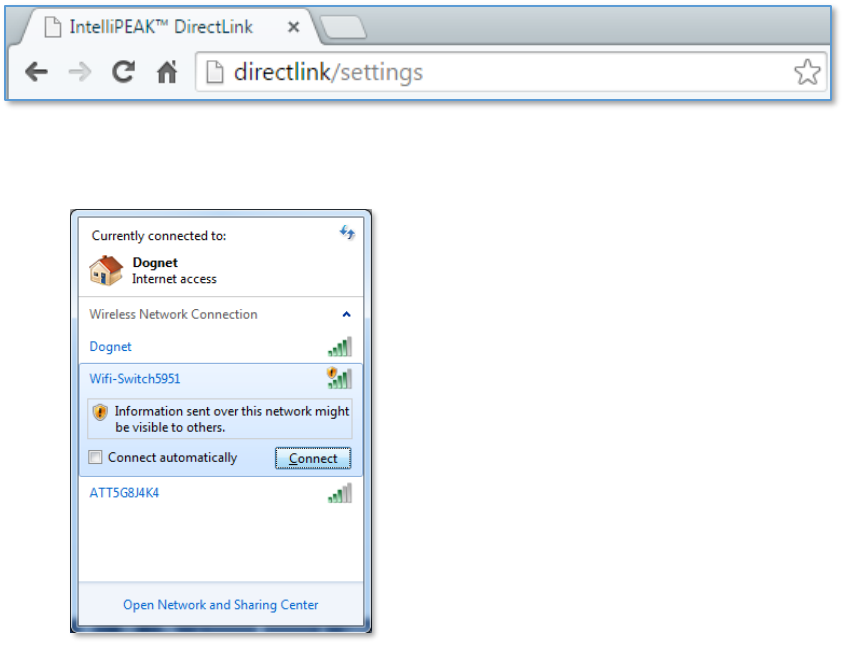
5. If the settings page does not appear after a few seconds, type “DirectLink/settings” in the
address bar, then press ENTER.
6. Use the pull-down on the settings page to select your user network name
7. If your wireless Internet router is set to hide the network name or your network is not
listed in the pull-down, click on the link “Click Here If your WIFI network is not listed”
to display the manual settings page.

8. Manually enter the WiFi Network Name (SSID), select the security type from the drop
down menu, and enter the security key.

9. Enter the network password for your network in the Security Key field:
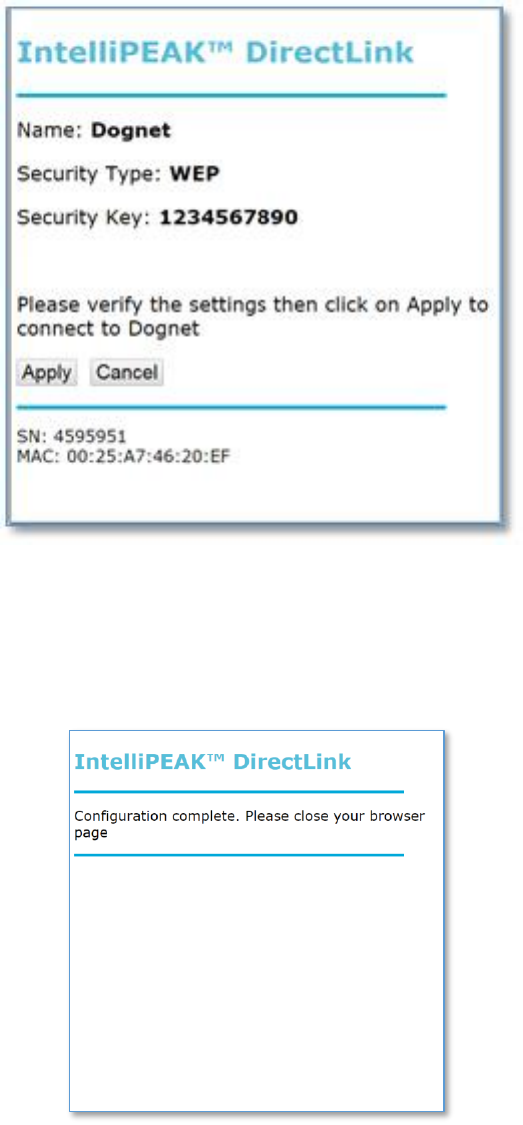
10. Once all fields are filled in correctly, click on the Save button.
11. The settings page will now show an overview of the settings you entered. If all settings
are correct, click on Apply. If you need to correct any settings, click on Cancel.
12. After clicking Apply, a Configuration Complete message will be displayed. Close your
browser to complete the network configuration.
13. Steady state yellow LED will signify the successful completion of the WIFI setup and
network connection.
14. Restore your Wi-Fi-enabled smartphone, tablet, or computer to connect to the normal
network.
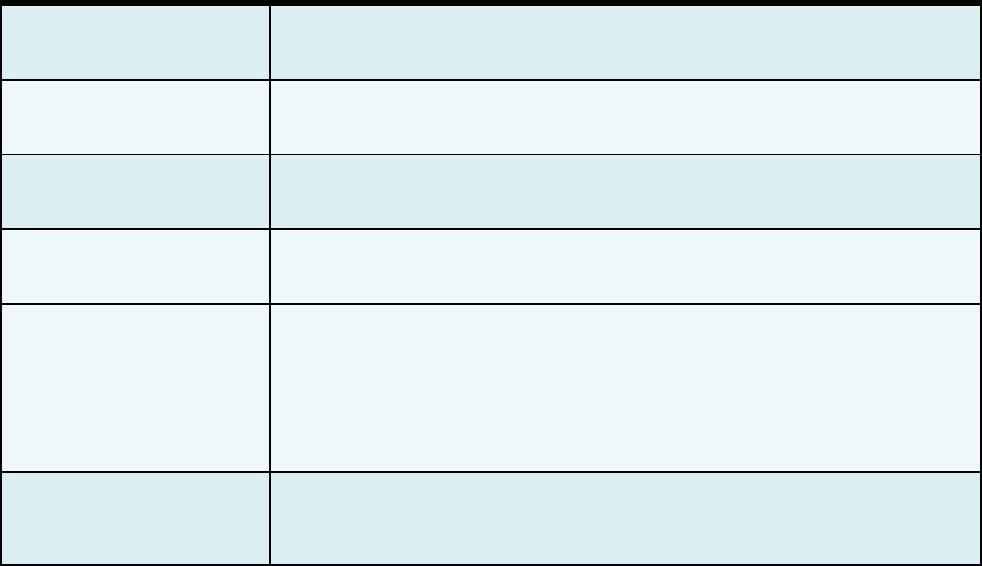
Specifications
Power Input
120VAC – 240VAC auto-ranging
Power Consumption
Less than 12 VA
Operating Condition
-35° to +85° C, 0% - 95% humidity (non-
condensing)
Regulatory
FCC part 15; UL 916
Relay Rating/Cycles
2 Function (2F): 24VAC, 2 Amp
1 Function (1F): 240VAC, 30 Amp Resistive
Electrical Endurance: 250,000 cycles at rated
worst-case loads
Mechanical Endurance: 10 million cycles at
rated loads
Packaging
Injection molded, high-impact poly-
carbonate, weather resistant for outdoor
installation
Note: Changes or modifications not expressly approved by the party responsible for compliance could
void the user's authority to operate the equipment