J Three Holding BU2050 BLUETOOTH USB DONGLE CLASS I User Manual P74069 F8T001 man
J-Three International Holding Co., Ltd BLUETOOTH USB DONGLE CLASS I P74069 F8T001 man
MANUAL
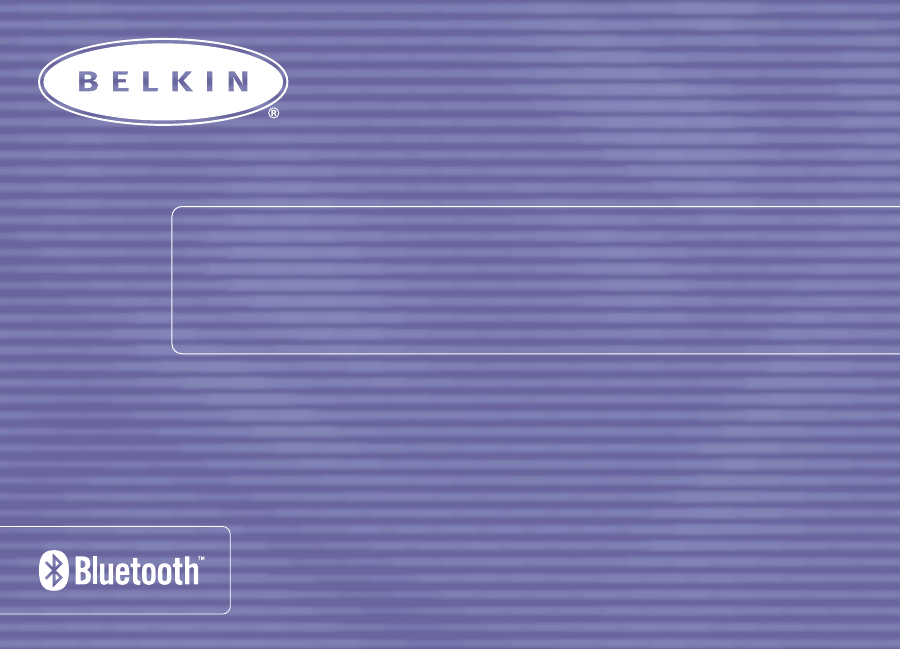
BLUETOOTH
™USB ADAPTER
USER MANUAL
F8T001
P74069_F8T001_man.qxd 5/24/02 4:03 PM Page 1
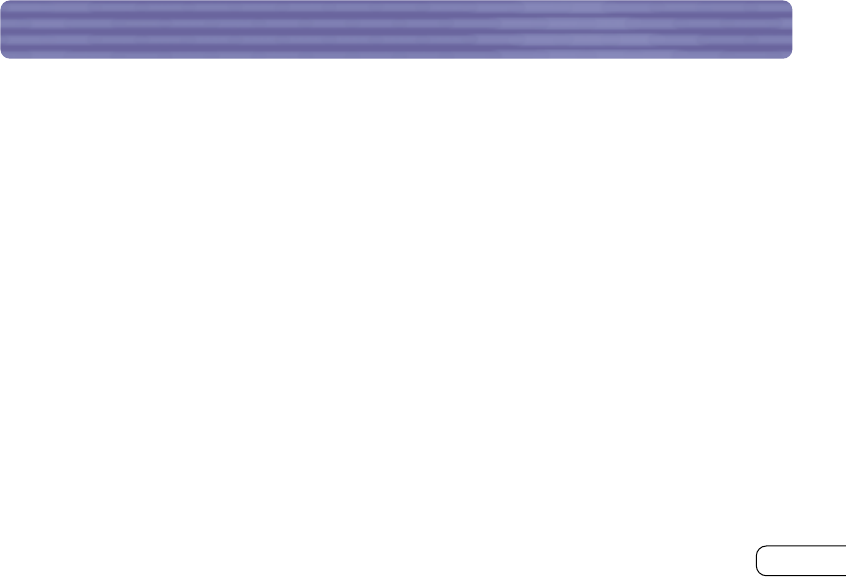
TABLE OF CONTENTS
Introduction . . . . . . . . . . . . . . . . . . . . . . . . . . . . . . . . . . . . . . . . . . . . . . . . . . . . . . . . . . . . . . . . . . 2
Product Features . . . . . . . . . . . . . . . . . . . . . . . . . . . . . . . . . . . . . . . . . . . . . . . . . . . . . . . . . . . . . . . 3
System Requirements . . . . . . . . . . . . . . . . . . . . . . . . . . . . . . . . . . . . . . . . . . . . . . . . . . . . . . . . . . . . 4
Package Contents . . . . . . . . . . . . . . . . . . . . . . . . . . . . . . . . . . . . . . . . . . . . . . . . . . . . . . . . . . . . . . 5
USB Adapter Specifications . . . . . . . . . . . . . . . . . . . . . . . . . . . . . . . . . . . . . . . . . . . . . . . . . . . . . . . . 6
Supported Profiles. . . . . . . . . . . . . . . . . . . . . . . . . . . . . . . . . . . . . . . . . . . . . . . . . . . . . . . . . . . . . . . 7
Software Setup. . . . . . . . . . . . . . . . . . . . . . . . . . . . . . . . . . . . . . . . . . . . . . . . . . . . . . . . . . . . . . . . . 9
Installing the USB Adapter. . . . . . . . . . . . . . . . . . . . . . . . . . . . . . . . . . . . . . . . . . . . . . . . . . . . . . . . 13
Installing the USB Device Driver
. . . . . . . . . . . . . . . . . . . . . . . . . . . . . . . . . . . . . . . . . . . . . . . . . . . . . . . . . . . . . . .
15
Bluetooth
Configuration Settings. . . . . . . . . . . . . . . . . . . . . . . . . . . . . . . . . . . . . . . . . . . . . . . . . . . . 18
“My Bluetooth Places” Program. . . . . . . . . . . . . . . . . . . . . . . . . . . . . . . . . . . . . . . . . . . . . . . . . . . . 21
Uninstalling the Software . . . . . . . . . . . . . . . . . . . . . . . . . . . . . . . . . . . . . . . . . . . . . . . . . . . . . . . . 25
Glossary. . . . . . . . . . . . . . . . . . . . . . . . . . . . . . . . . . . . . . . . . . . . . . . . . . . . . . . . . . . . . . . . . . . . . 27
FCC/CE Statement . . . . . . . . . . . . . . . . . . . . . . . . . . . . . . . . . . . . . . . . . . . . . . . . . . . . . . . . . . . . . 28
Information . . . . . . . . . . . . . . . . . . . . . . . . . . . . . . . . . . . . . . . . . . . . . . . . . . . . . . . . . . . . . . . . . . 31
1
P74069_F8T001_man.qxd 5/24/02 4:03 PM Page 1
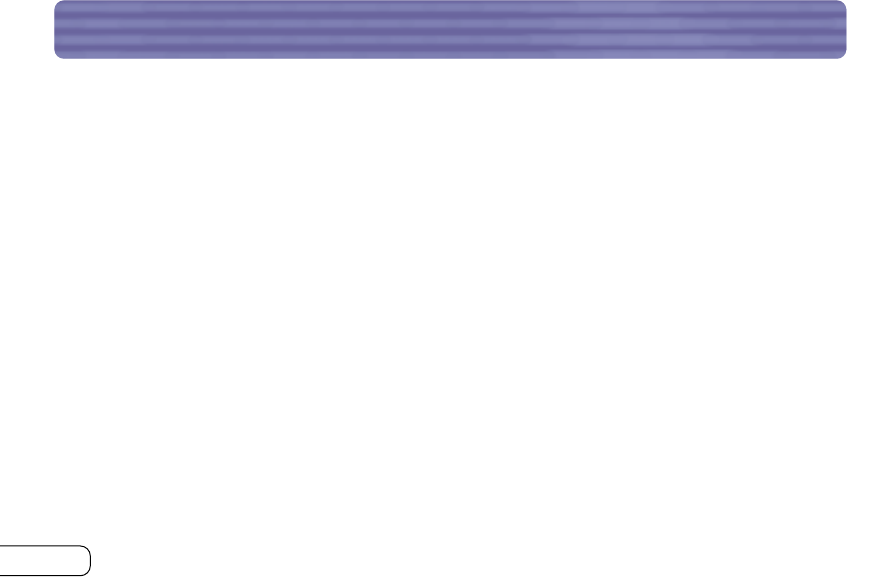
2
INTRODUCTION
Thank you for purchasing the
Bluetooth
USB Adapter (the USB Adapter) from Belkin featuring
Bluetooth
wireless technology.The USB Adapter lets you create cable-free connections between
your USB desktop PC and devices using
Bluetooth
wireless technology.
The USB Adapter is compatible with all
Bluetooth
v1.1-certified
devices and enables you to wirelessly connect up to seven other
devices enabled with
Bluetooth
technology, such as printers, PDAs,
and cell phones simultaneously. Now you can connect your
peripherals and computing devices up to 100 meters away
without cables in your home, office,or while on the road.
Establish ad-hoc connection between devices without having
to configure a network.
Before you install and start using your new USB
Adapter,please take a few minutes to review some
of the terms that you will be seeing throughout
the document.You will find a brief Glossary on
page 27 of this manual.
P74069_F8T001_man.qxd 5/24/02 4:03 PM Page 2
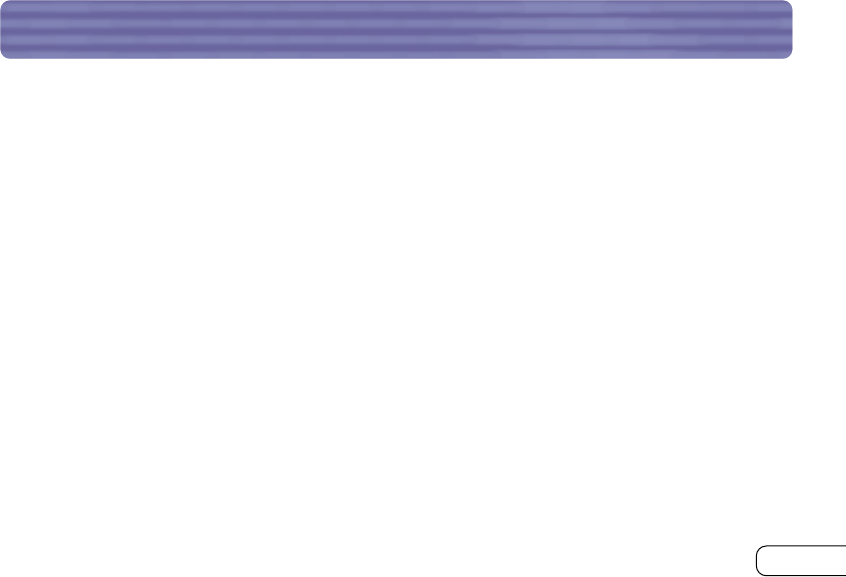
PRODUCT FEATURES
3
The USB Adapter is compliant with
Bluetooth
standard version 1.1 and provides:
• Compliancy with
Bluetooth
specification v1.1 devices
• USB bus powering: No external power supply necessary
• Support for Microsoft®Windows®98 SE, Me, 2000, and XP
• Operating distance of up to 100 meters
• Point-to-multipoint connections
• Support for data rates up to 721Kbps
• Built-in security: up to 128-bit encryption and authentication
• Compatibility with USB desktop and notebook computers
P74069_F8T001_man.qxd 5/24/02 4:03 PM Page 3
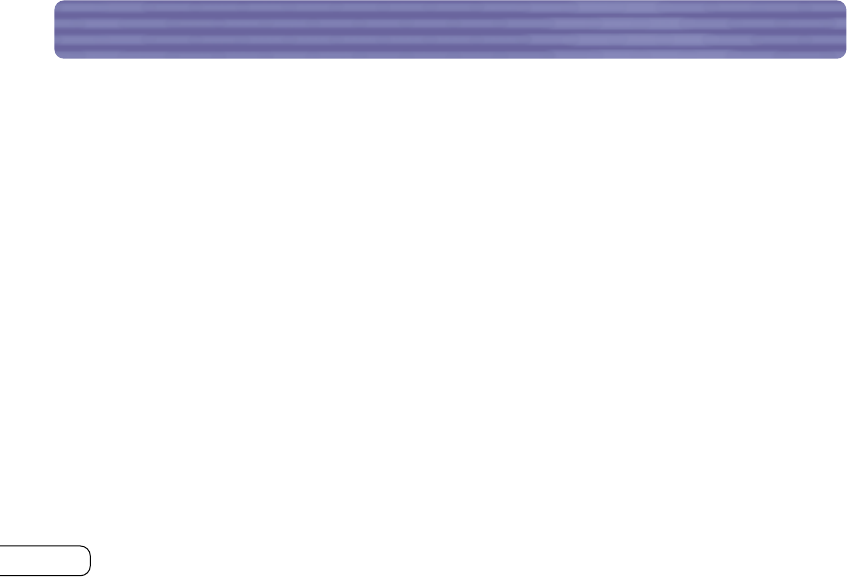
• PC-compatible computer, CPU speed of 200MHz or above
• Memory: 64MB or above, 128MB recommended
• One available USB port, USB 1.1 standard
• Windows 98 SE, Me, 2000, and XP
SYSTEM REQUIREMENTS
4
P74069_F8T001_man.qxd 5/24/02 4:03 PM Page 4
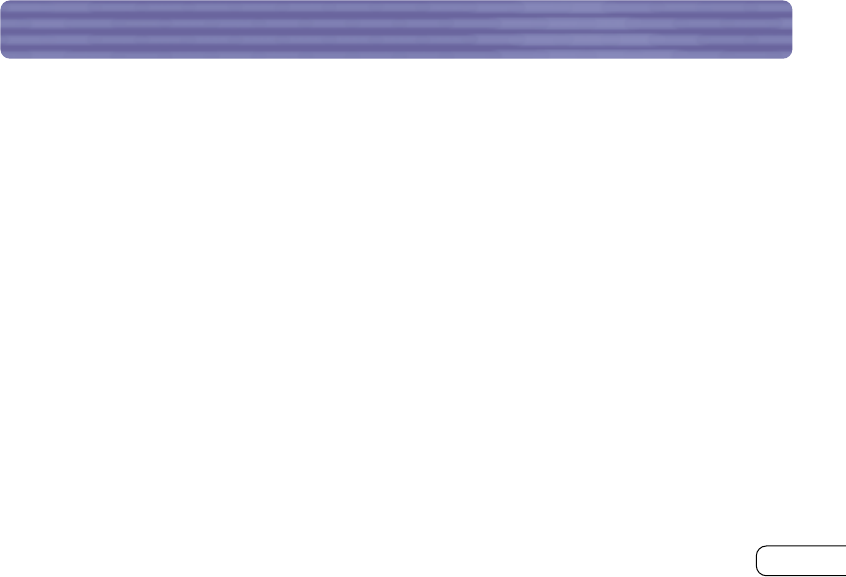
PACKAGE CONTENTS
5
•
Bluetooth
USB Adapter
• 5 Ft. USB Extension Cable
• CD-ROM for installation software and documentation
• User Manual
• Quick Installation Guide
P74069_F8T001_man.qxd 5/24/02 4:03 PM Page 5
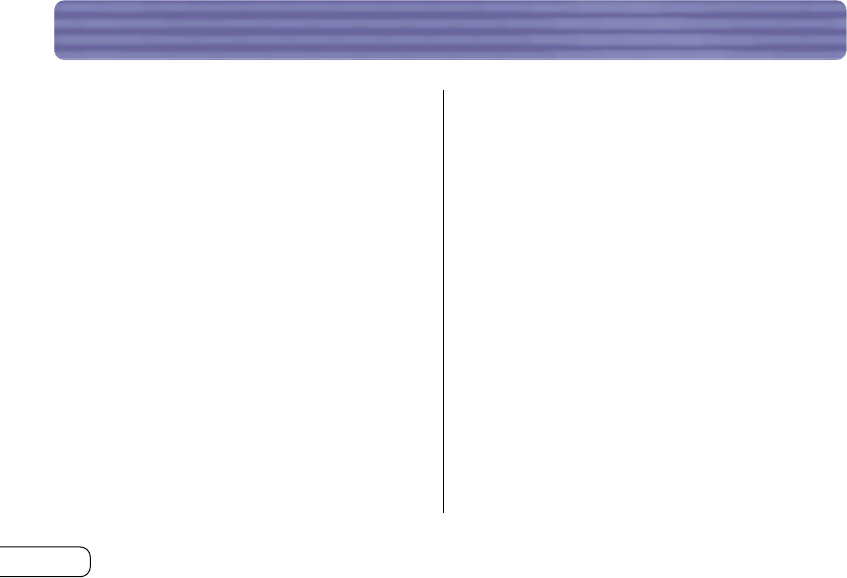
6
USB ADAPTER SPECIFICATIONS
Bluetooth
Compliance: Version 1.1
Physical Interface: USBUHCI/OHCI 1.1-compliant
Operating Frequency: 2.4 to 2.4835GHz
Output Power:0 to 11.66 dBm,Class 1,2,3
Sensitivity: -80 dBm @ 1E-3 BER minimum
Data Rate: 723/57.6Kbps
Operating Range: 100-meter radius indoors
Network Topology: Point-to-Multipoint
Packet Support: 1/3/5 Slots Packet
Operation: Master/Slave
Frequency Stability: +/- 10PPM
LED Indicator: Power On, Data Traffic
Antenna Type: External
Dimensions: 70mm (L) x 33mm (W)
x 13mm (H)
Weight: 0.9oz.
Operating Temp: 0 to 50 degrees Celsius
Storage Temp: -15 to +55 degrees Celsius
Humidity: 10-90% (non-condensing)
Supply Voltage: 5.0VDC
Nominal Current: 100mA
Support Profiles: Service Discovery, File Transfer,
Serial Port, DUN, LAN, Generic
Object Exchange, Business
Card, Push, Pull & Exchange
OS Support: Windows 98 SE, Me, 2000,
and XP
Specifications are subject to change without notice.
P74069_F8T001_man.qxd 5/24/02 4:03 PM Page 6
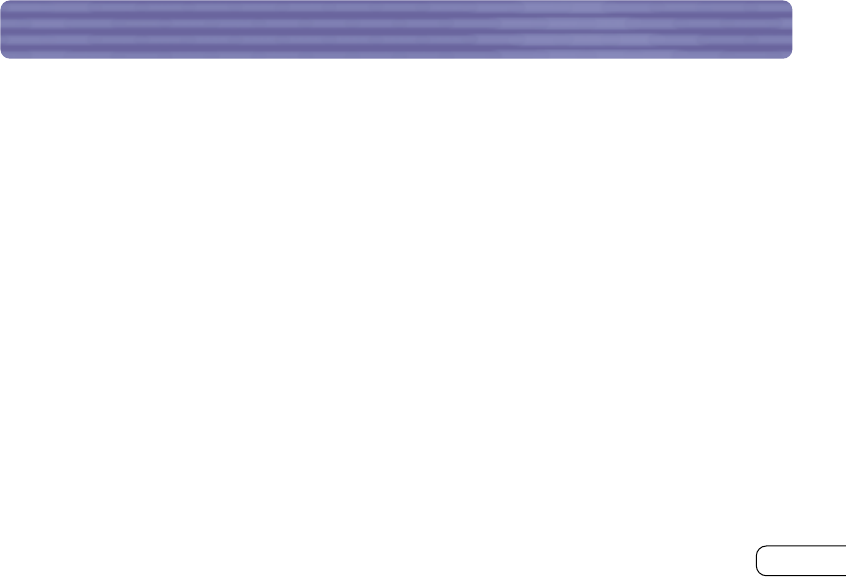
7
SUPPORTED PROFILES
The services supported by your USB Adapter are defined as “Profiles”.Available profiles include:
• Generic Access
• Service Discovery
• Serial Port
• LAN Access
• Dial-Up Networking
• Generic Object Exchange
• Object Push
• File Transfer
• Synchronization
P74069_F8T001_man.qxd 5/24/02 4:03 PM Page 7
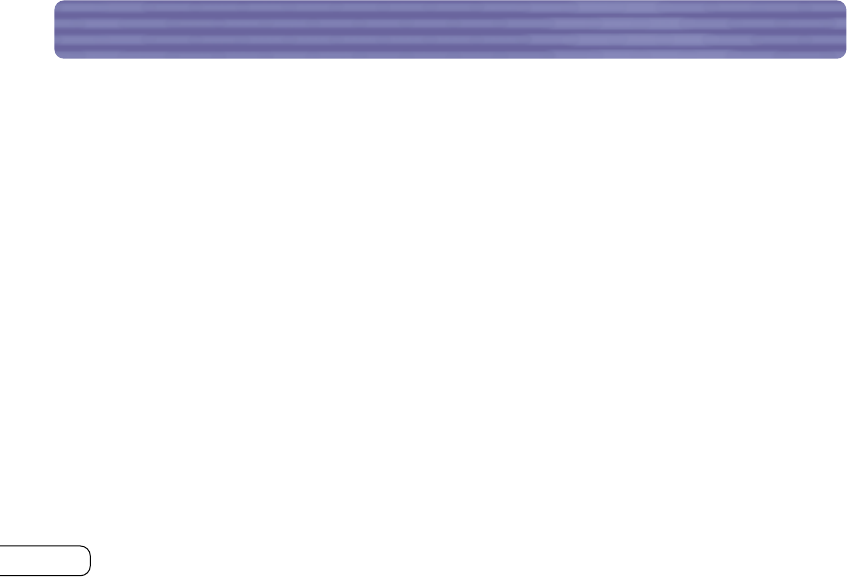
8
SUPPORTED PROFILES (CON’T)
Your USB Adapter gives you the ability to do the following—without cables:
• Transfer files
• Access dial-up networks
• Connect to local area networks
• Perform an ActiveSync®session
• Connect to serial ports
• Exchange PIM data
• Send or exchange business cards
The basic functions of the
Bluetooth
Neighborhood include:
• Device Discovery
• Service Discovery
• Establishing links with remote devices
P74069_F8T001_man.qxd 5/24/02 4:03 PM Page 8
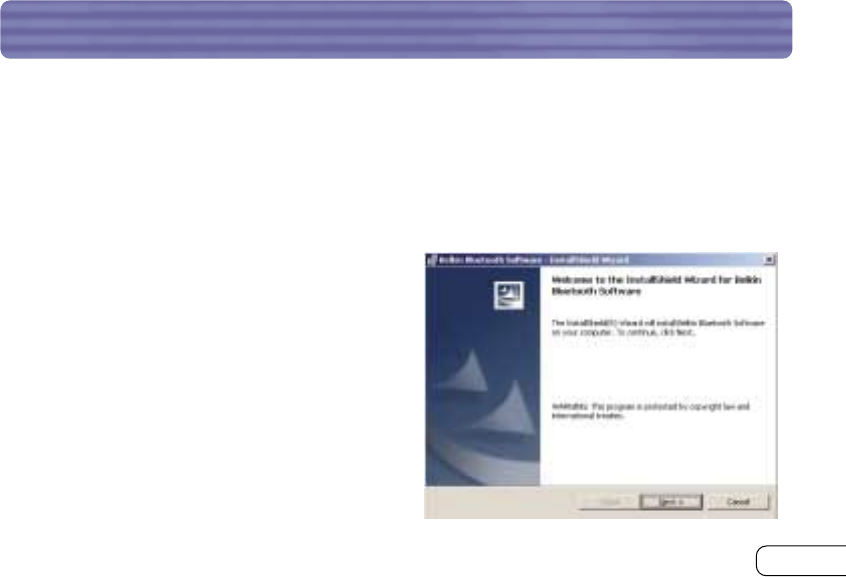
9
SOFTWARE SETUP
Software Setup for Windows 98 SE, Me, 2000, and XP
To install the software for the USB Adapter, follow the instructions below:
Note: The installation process for Windows XP may look slightly different from Windows 98 SE,
Me, and 2000.
Note: Do not insert the USB Adapter into the USB port prior to installation.
1. Insert the software installation CD-ROM into
the PC’s CD-ROM drive.
2. The “Software InstallShield Wizard” window
appears. Click on “Next” to begin the
installation process.
P74069_F8T001_man.qxd 5/24/02 4:03 PM Page 9
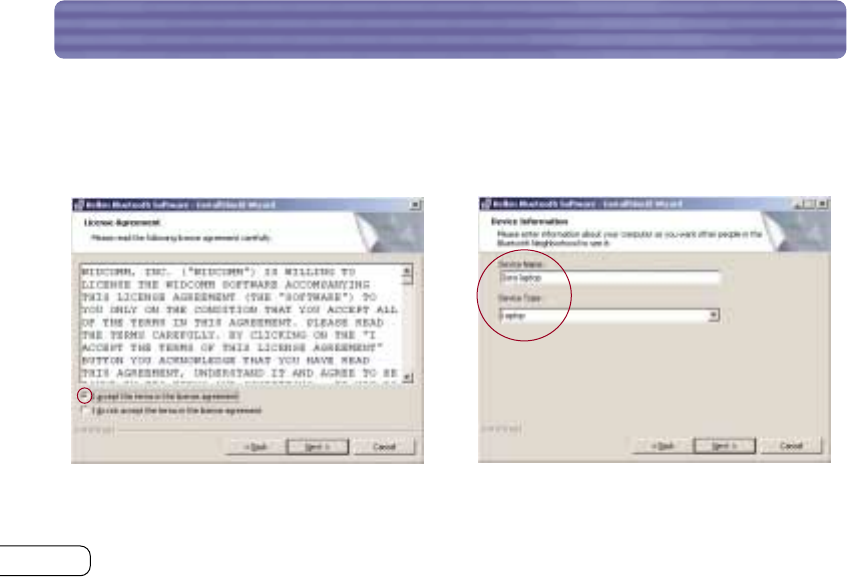
10
SOFTWARE SETUP (CONT’D)
3. Choose “I accept the terms in the license
agreement” to accept the license
agreement. Click on “Next”.
4. Name your device and select the type of
computer you are installing your USB
Adapter in. Click on “Next”.
P74069_F8T001_man.qxd 5/24/02 4:03 PM Page 10
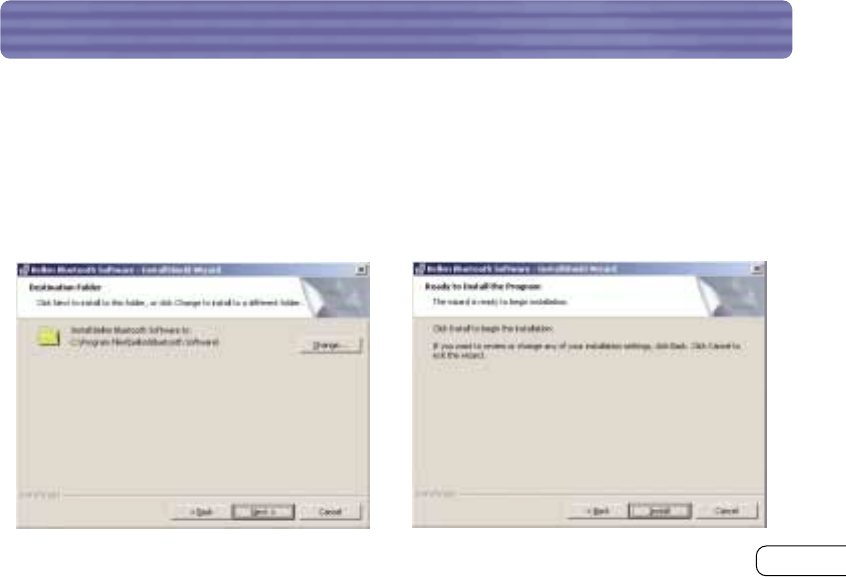
11
SOFTWARE SETUP (CONT’D)
5. Specify the location where the software
and driver will be installed on your hard
drive. It is recommended that you install
the software and driver to the default
directory “C:\Program Files\belkin\Bluetooth
Software”.Click on “Next”.
6. Confirm that the device software and
driver are ready to be installed and click
on “Install”.
P74069_F8T001_man.qxd 5/24/02 4:03 PM Page 11
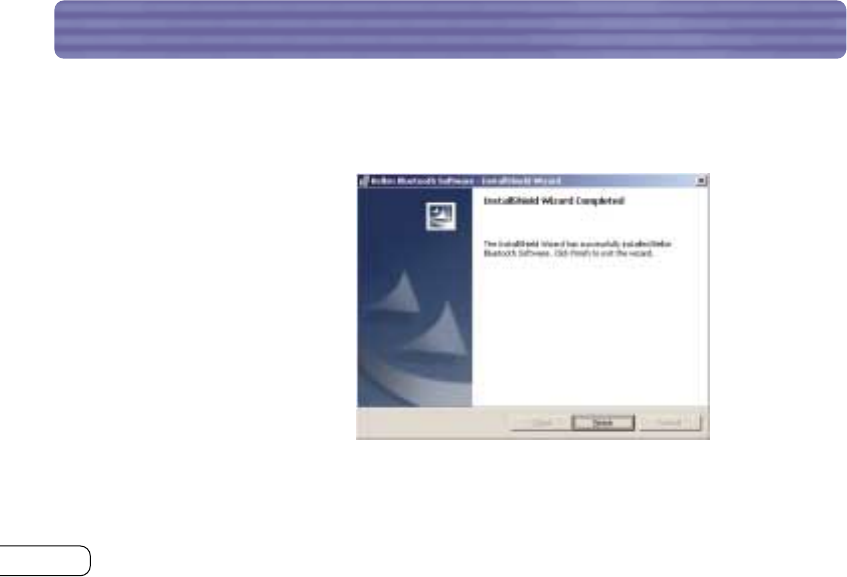
12
SOFTWARE SETUP (CONT’D)
Note: If at any time during the installation process you receive a “Device Signature Notice”, click
“Yes” or “OK” to continue the installation process.
7. Confirm the completion of
installation; click “Finish” and
then restart the system.
P74069_F8T001_man.qxd 5/24/02 4:03 PM Page 12
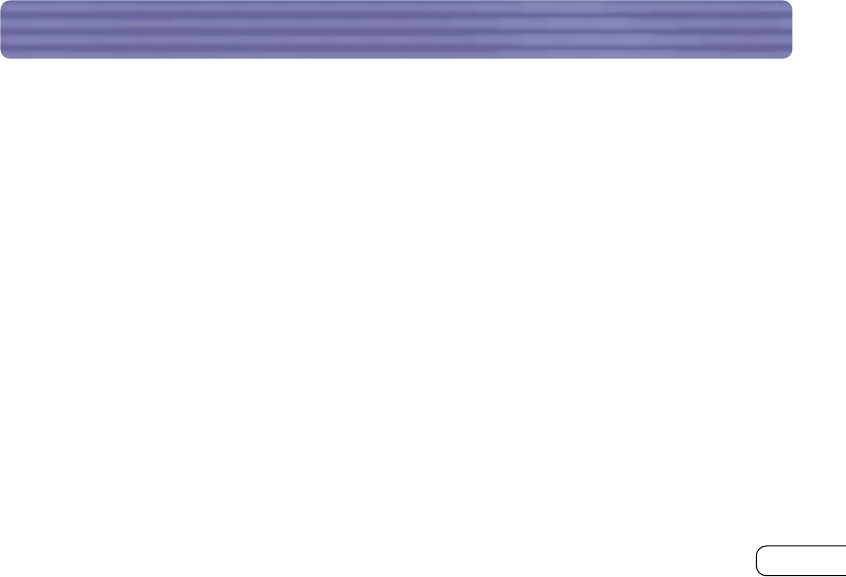
13
INSTALLING THE USB ADAPTER
Note: Your USB Adapter is sensitive to static electricity, which can damage its delicate electrical
components. To protect your device, always touch the metal chassis of your computer before
handling the USB Adapter. This will ground any potential electrostatic discharge. Avoid touching the
metal connector when handling the USB Adapter. Dry weather conditions or walking across carpeted
floors may cause you to acquire an electrostatic charge.
Overview
There are two ways to use your USB Adapter:
1. Connect the USB Adapter directly to an available USB A-type connector on your desktop or
notebook computer.
2. Connect the USB Adapter directly to the included 5-foot USB extension cable,and then
connect the other end of the cable to an available USB A-type connector on your desktop or
notebook computer.
P74069_F8T001_man.qxd 5/24/02 4:03 PM Page 13
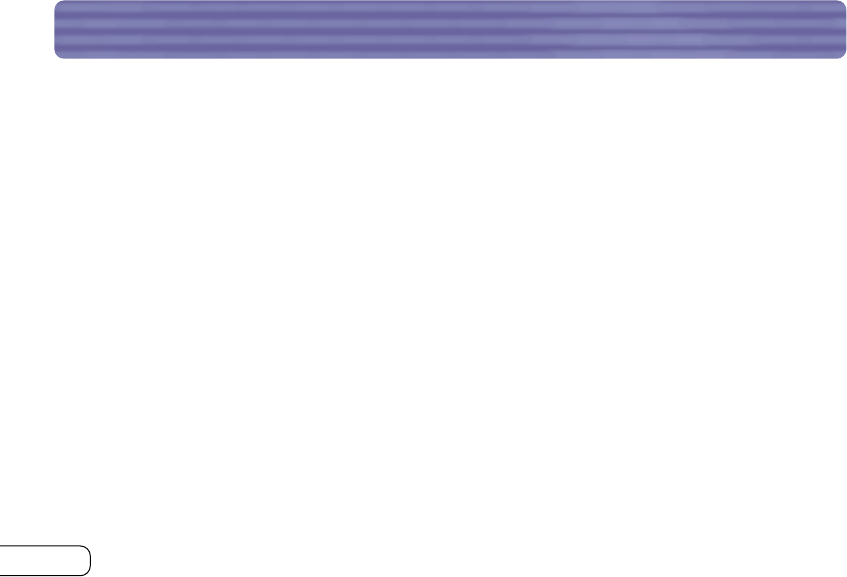
14
INSTALLING THE USB ADAPTER (CONT’D)
Note: Your USB Adapter is equipped with a powerful antenna, which provides optimal performance
of the radio. In some instances, attaching the USB Adapter directly to the rear of a desktop PC is not
the optimal place for the antenna to propagate its radio signal. For these instances, we recommend
you use the included USB extension cable to extend the USB Adapter to a more optimal place for the
radio signals to propagate.
P74069_F8T001_man.qxd 5/24/02 4:03 PM Page 14
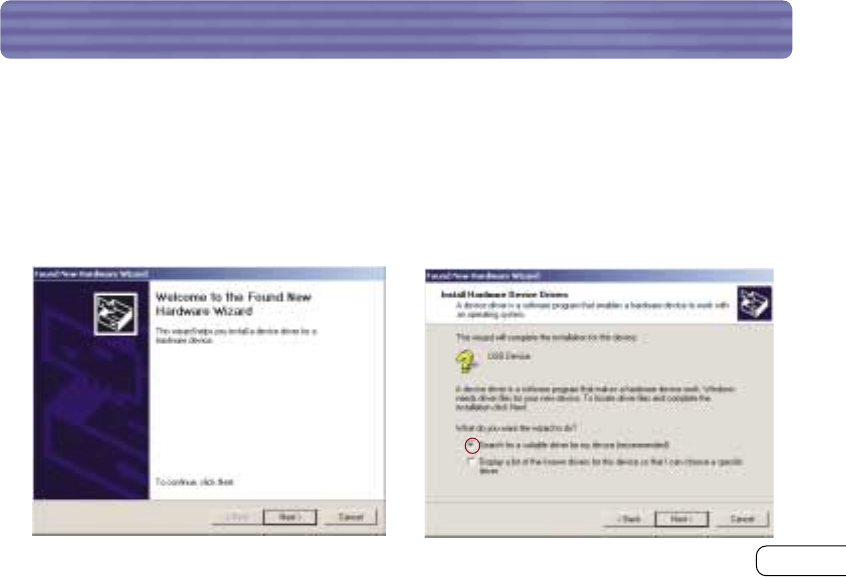
15
INSTALLING THE USB DEVICE DRIVER
1. After installing the software and restarting
the system, insert the USB Adapter into an
available USB port.You should see your
system register a new USB device found.
2. Choose “Search for a suitable driver for my
device”; then click on “Next”.
Note: If you receive a Microsoft Digital Signature
Notice, click “Continue” to complete the
installation process
.
P74069_F8T001_man.qxd 5/24/02 4:04 PM Page 15
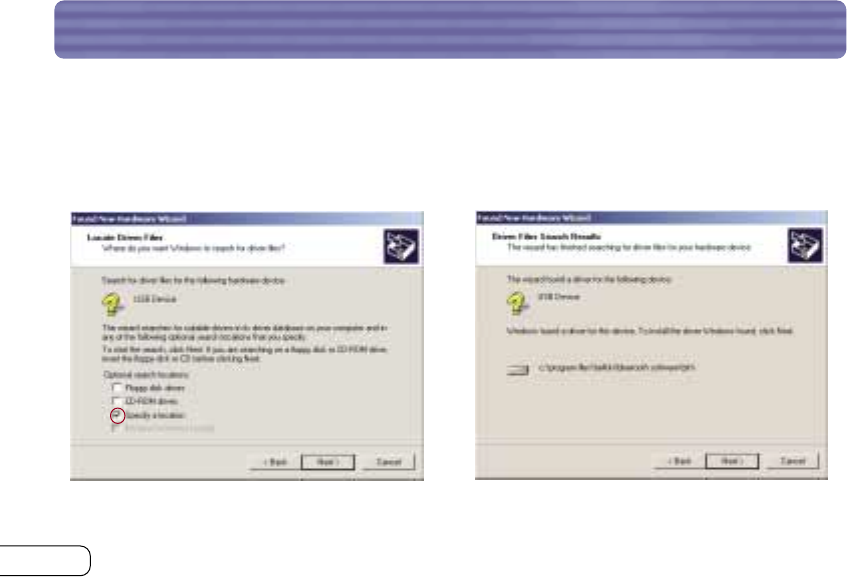
16
INSTALLING THE USB DEVICE DRIVER (CONT’D)
3. Select “Specify a Location” and browse for
the location of the device driver
“C:\Program Files\Belkin\Bluetooth
Software\bin\”;then click “Next”.
4. Confirm that the device driver was found
and click on “Next”.
P74069_F8T001_man.qxd 5/24/02 4:04 PM Page 16
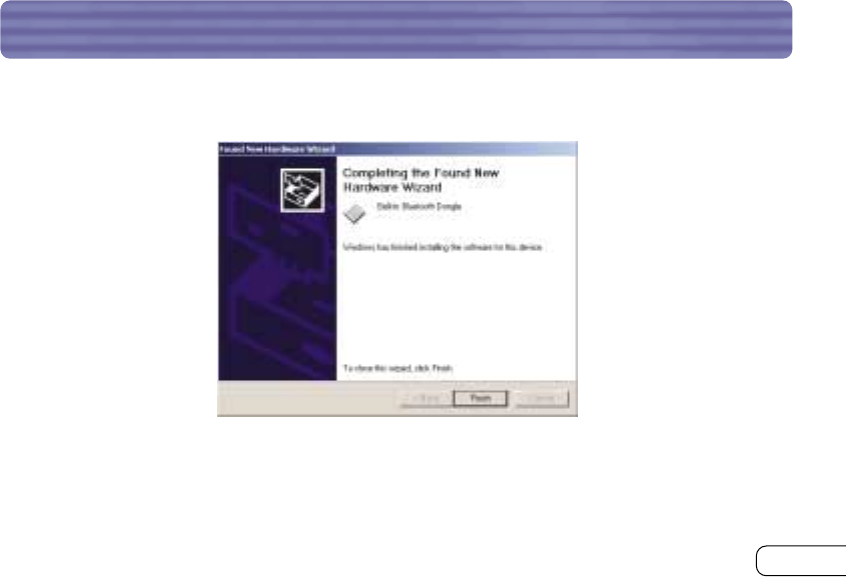
17
INSTALLING THE USB DEVICE DRIVER (CONT’D)
5. A window will appear that confirms the completion of the driver installation; click
on “Finish”.
6. “My Bluetooth Places” should appear on your desktop.Your installation process
now complete.
P74069_F8T001_man.qxd 5/24/02 4:04 PM Page 17
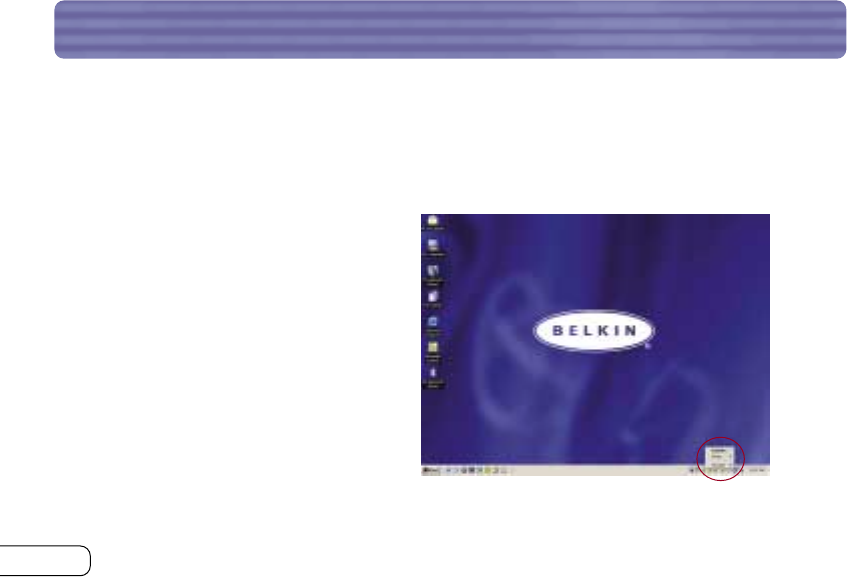
18
BLUETOOTH CONFIGURATION SETTINGS
A variety of
Bluetooth
services and explanations of each service can be found in the “Help” file of
the “My Bluetooth Places” program.
To customize the configuration settings of
Bluetooth
software for Windows operating system,
follow the instructions described below:
1. Right click on the
Bluetooth
icon on
the right-hand side of the task bar of
your screen.The “Bluetooth
Configuration”window appears
to allow you to customize the
configuration settings of “Explore”,
“Setup”, or “Services”. In the “Setup”
menu, there are two extended items,
”Security“ and “Configuration”.
P74069_F8T001_man.qxd 5/24/02 4:04 PM Page 18
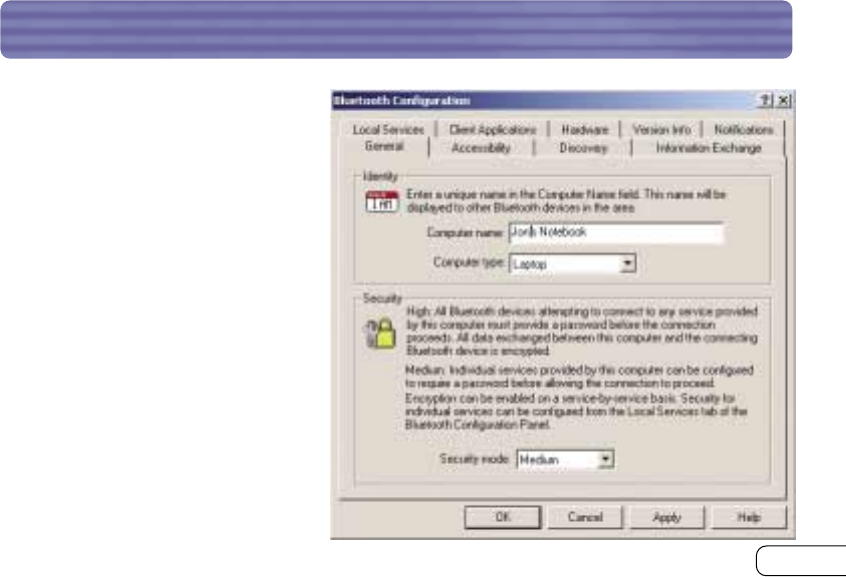
19
BLUETOOTH CONFIGURATION SETTINGS (CON’T)
2. Click on “Configuration”.
a)The “General” tab of
“Configuration”allows you to
customize the device’s user
name, type, and security type.
b)The “Accessibility” tab allows
you to specify which individual
devices are allowed to access
the user’s computer.
c)The “Discovery” tab allows you
to specify which individual
devices, type of, or class of
device the user’s computer is
allowed access to.
P74069_F8T001_man.qxd 5/24/02 4:04 PM Page 19
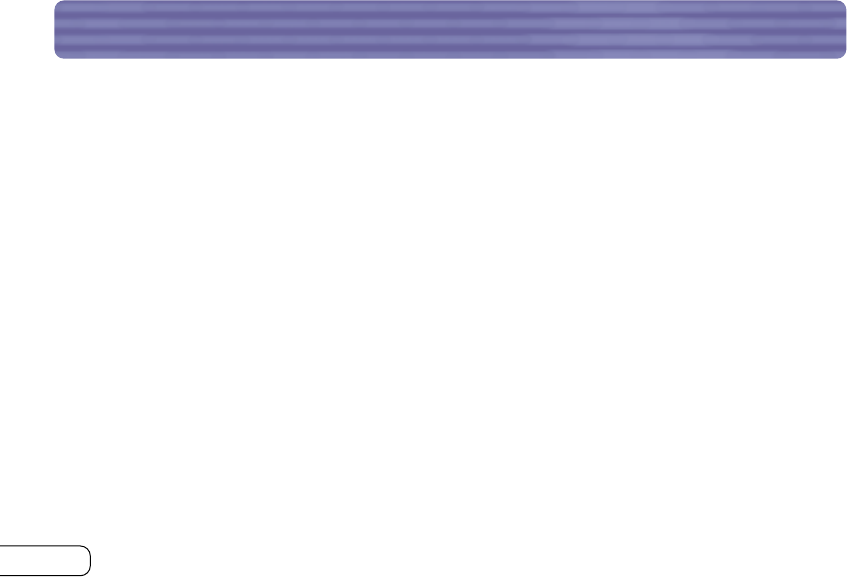
20
BLUETOOTH CONFIGURATION SETTINGS (CON’T)
d) The “Information Exchange” tab allows you to specify the location of different types
of files.
e) The “Local Services” tab indicates the services this computer makes available to the
other computers.
f) The “Client Applications” tab indicates the properties of each application.
g) The “Hardware” tab indicates device information of the user’s hardware.
h) The “Version Info” tab indicates the module version of the user’s software component.
i) The “Notifications” tab lets you associate a sound (Windows *.wav file) with specific
Bluetooth
events.
P74069_F8T001_man.qxd 5/24/02 4:04 PM Page 20
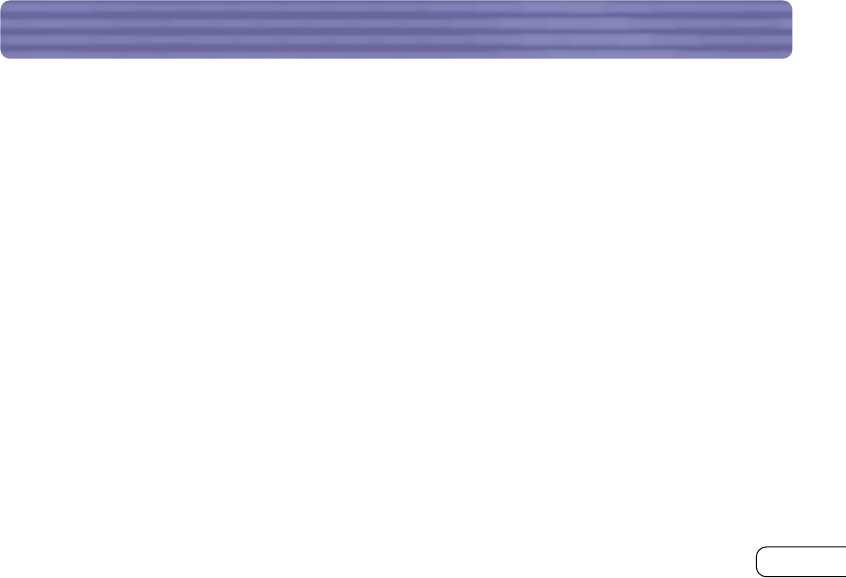
21
“MY BLUETOOTH PLACES” PROGRAM
The “My Bluetooth Places” program provides a quick and easy way to perform different
application services through
Bluetooth
connections.A variety of
Bluetooth
services and
explanations of each service can be found in the “Help” file of the “My Bluetooth Places” program.
Bluetooth Services
Dial-Up Networking: Allows your computer (as client) to establish a
Bluetooth
wireless
connection to a
Bluetooth
device (as server) to access the server’s modem service to the Internet.
Generic Serial:Allows your computer (as client) to establish a
Bluetooth
wireless connection to a
Bluetooth
device (as server) using a temporary serial port connection to allow legacy applications
to utilize the
Bluetooth
connection.
LAN Access: Allows your computer (as client) to establish a
Bluetooth
wireless connection to a
Bluetooth
device (as server) to access the server’s connected LAN network service.
Fax Client:Allows your computer (as client) to establish a
Bluetooth
wireless connection to a
Bluetooth
device (as server) to utilize the fax facility attached to the server.
P74069_F8T001_man.qxd 5/24/02 4:04 PM Page 21
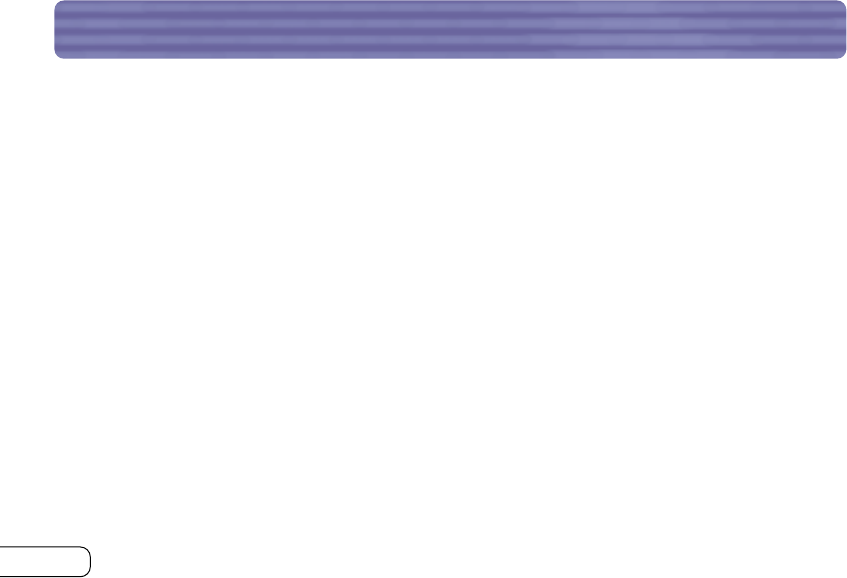
22
“MY BLUETOOTH PLACES” PROGRAM (CONT’D)
FTP:Allows your computer (as client) to establish a
Bluetooth
wireless connection to a
Bluetooth
device (as server) to perform file system actions.
Inbox:Allows your computer (as client) to establish a
Bluetooth
wireless connection to a
Bluetooth
device (as server) to send files, e.g. business card, e-mail, etc., through server’s personal
information manager (PIM) actions.
OBEX IrMC Sync:Allows your computer (as client) to establish a
Bluetooth
wireless connection to
a
Bluetooth
device (as server) to synchronize the two devices’ mailing address book.
P74069_F8T001_man.qxd 5/24/02 4:04 PM Page 22
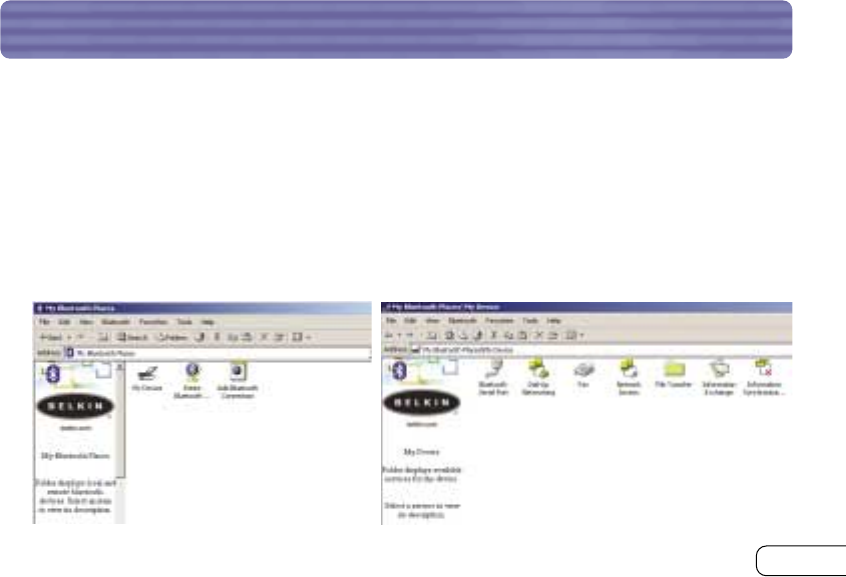
23
“MY BLUETOOTH PLACES” PROGRAM (CONT’D)
To use the “My Bluetooth Places” program, follow the instructions
described below:
1. Click “My Bluetooth Places” on your
screen.Three icons—“My Device”,“Entire
Bluetooth Neighborhood”, and “Add
Bluetooth Connection”—appear inside
the window.
2. Click “My Device” to see which of your
application services are available to other
devices.The icons without “X” indicate the
available
Bluetooth
services.
P74069_F8T001_man.qxd 5/24/02 4:04 PM Page 23
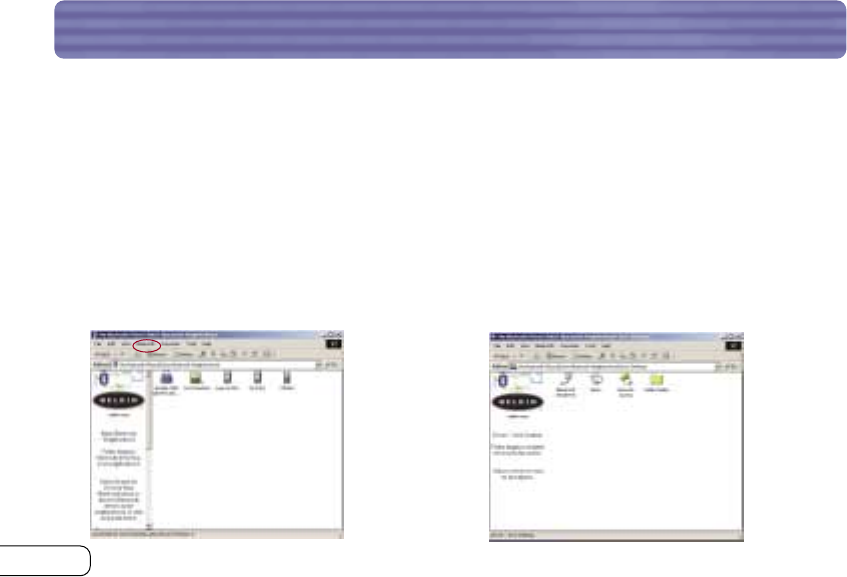
24
“MY BLUETOOTH PLACES” PROGRAM (CONT’D)
3. Click “Entire Bluetooth Neighborhood”
from the “My Bluetooth Places” window to
search for devices available to you.Once
Bluetooth
devices are detected, icons with
device names will be displayed on your
screen.You may initiate a search for
devices by selecting “Bluetooth” from the
toolbar of the “Entire Bluetooth
Neighborhood” window.
4. Click on each available device, for example,
a device name “Jon’s Desktop”, to see
which services are available to you.
Double-click on each icon to begin the
different services.
P74069_F8T001_man.qxd 5/24/02 4:04 PM Page 24
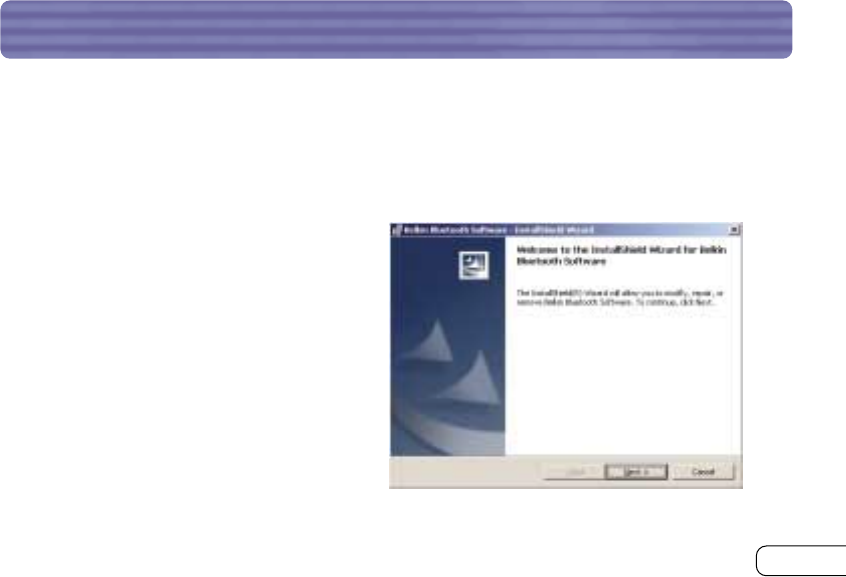
25
UNINSTALLING THE SOFTWARE
This section contains instructions for uninstalling the software required to use your USB Adapter.
1. Insert the CD-ROM included with your USB Adapter.
2. The “InstallShield Wizard” should automatically load.If it does not load, explore the CD and
run the “Setup.exe” file.
3. The “InstallShield” window should now
appear. Click “Next”.
P74069_F8T001_man.qxd 5/24/02 4:04 PM Page 25
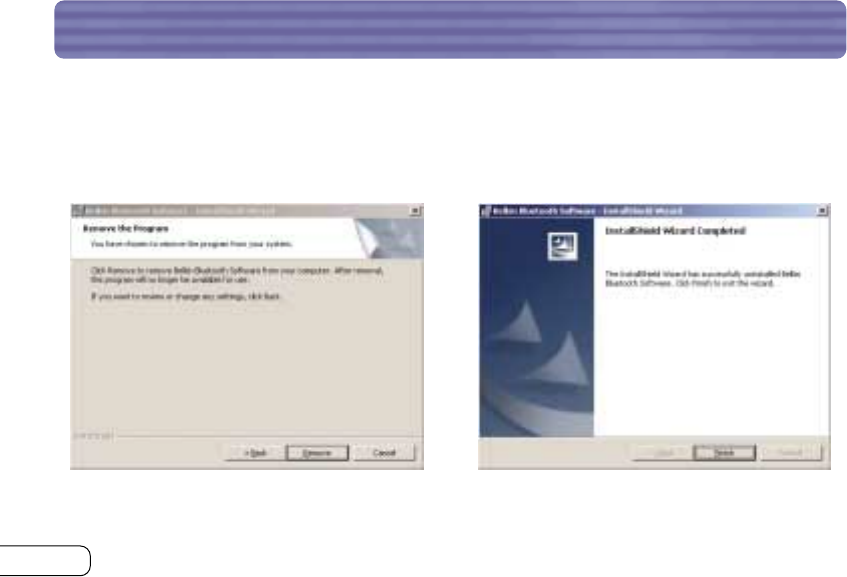
26
UNINSTALLING THE SOFTWARE (CONT’D)
4. Click “Remove” to initiate the
UninstallShield Wizard and remove the
software from your PC.
5. Click “Finish” to complete the uninstall.
P74069_F8T001_man.qxd 5/24/02 4:04 PM Page 26
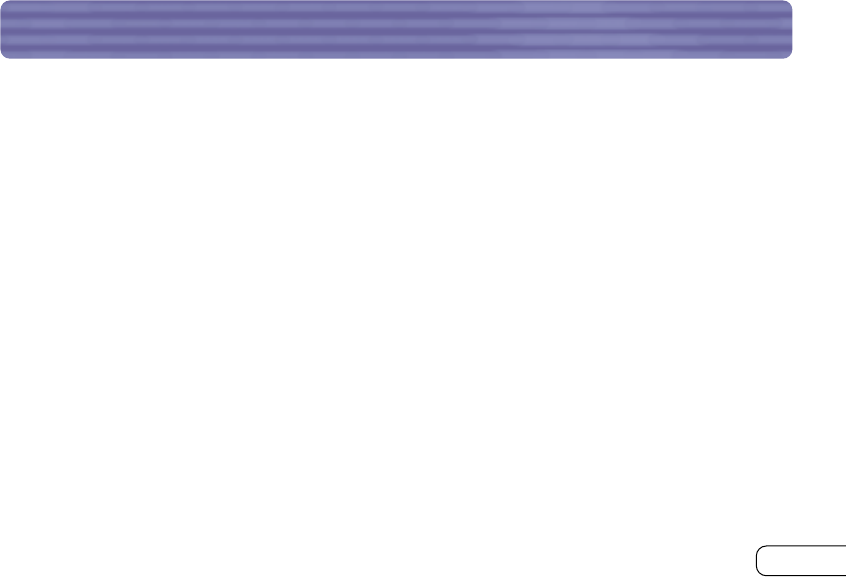
27
GLOSSARY
Authentication Security feature that requires users to verify a numeric password before
exchanging data.
Authorization Security feature that requires user approval before another user is allowed
to share data.
Bluetooth
Neighborhood A collection of
Bluetooth
devices.
Bonded Device Recognized by your device so as not to require authentication
or authorization.
Device Device enabled with
Bluetooth
technology.
Device Address Unique electronic address of a
Bluetooth
device.
Device Discovery The location and recognition of one
Bluetooth
device by another.
Device Group Compilation of several
Bluetooth
devices into a group,normally to conduct
related tasks.
Device Name Name that a
Bluetooth
device provides when discovered by another device.
Service Discovery Determines which applications other devices have in common with yours.
P74069_F8T001_man.qxd 5/24/02 4:04 PM Page 27
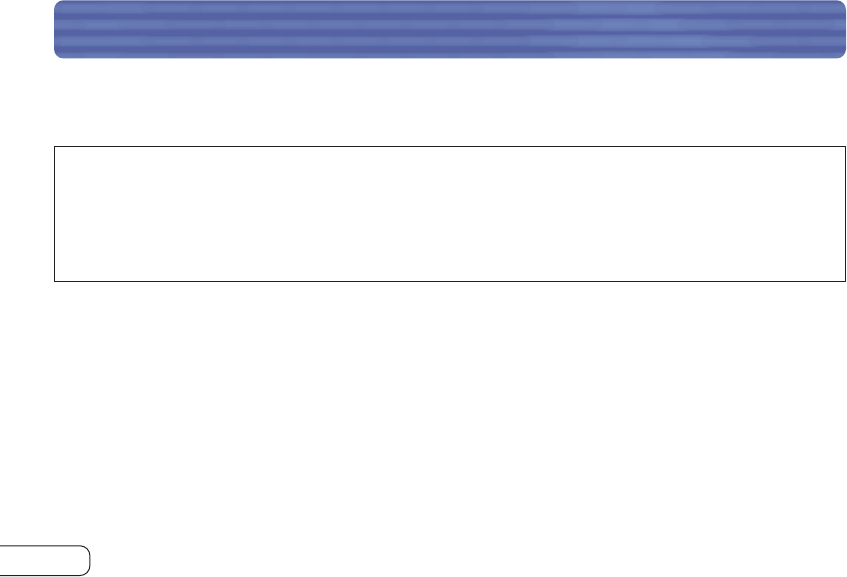
28
FCC/CE/IC STATEMENTS
DECLARATION OF CONFORMITY WITH FCC RULES FOR
ELECTROMAGNETIC COMPATIBILITY
We, Belkin Components, of 501 West Walnut Street, Compton, CA 90220, declare under our sole
responsibility that the product, F8T001
to which this declaration relates, this device complies with Part 15 of the FCCRules. Operation is subject to the
to the following two conditions: (1) this device may not cause harmful interference, and (2) this device must
accept any interference received, including interference that may cause undesired operation.
Caution: Exposure to Radio Frequency Radiation.
This device and its antenna must not be co-located or operating in conjunction with any other antenna or
transmitter.
Federal Communications Commission Notice
This equipment has been tested and found to comply with the limits for a Class B digital device, pursuant to Part
15 of the FCC Rules. These limits are designed to provide reasonable protection. This equipment generates, uses
and can radiated radio frequency energy and, If not installed and used in accordance with the instructions, may cause
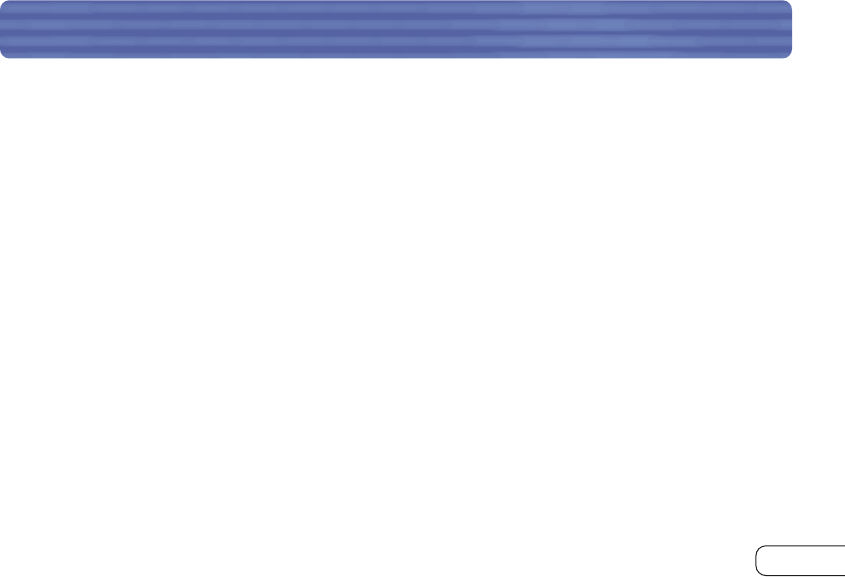
29
FCC/CE/IC STATEMENTS
harmful interference to radio communications. However, there is no guarantee that interference will not occur in a
particular installation If this equipment does cause harmful interference to radio or television reception, which can be
determined by turningthe equipment off and on, the user is encouraged to try to correct the interference by one or more
of the following measures:
• Reorient or relocate the receiving antenna.
• Increase the separation between the equipment and the receiver.
• Connect the equipment into an outlet on a circuit different from that to which the receiver is connected.
• Consult the dealer or an experienced radio/TV technician for help.
Modifications
The FCC requires the user to be notified that any changes or modifications to this device that are not expressly
approved by Belkin Components may void the users authority to operate the equipment.
Canada-Industry Canada (IC)
The wireless radio of this device complies with RSS 139 & RSS 210 Industry Canada. This Class B digital complies with
Canadian ICES-003.
Cet appareil numérique de la classe B conforme á la norme NMB-003 du Canada.
Europe-European Union Notice
Radio products with the CE 0560 or CE alert marking comply
with the R&TTE Directive (1995/5/EC) issued by the Commission
of the European Community.
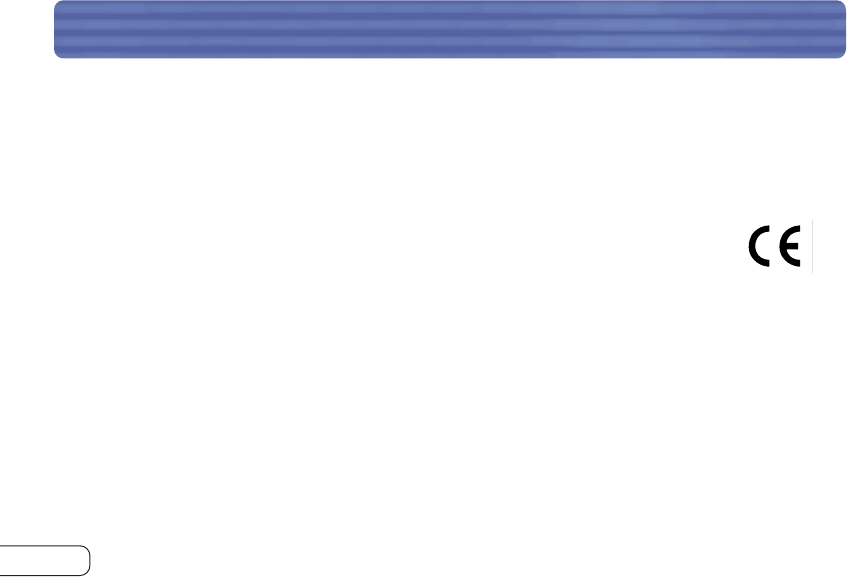
30
FCC/CE/IC STATEMENTS
Compliance with this directive implies conformity to the following European Norms
(in brackets are the equivalent international standards).
• EN 60950 (IEC60950) – Product Safety
• EN 300 328 Technical requirement for radio equipment
• ETS 300 826 General EMC requirements for radio equipment.
To determine the type of transmitter, check the identification label on your Belkin product.
Products with the CE marking comply with the EMC Directive (89/336/EEC) and the Low Voltage
Directive (72/23/EEC) issued by the Commission of the European Community. Compliance with
these directives implies conformity to the following European Norms (in brackets are the
equivalent international standards).
• EN 55022 (CISPR 22) – Electromagnetic Interference
• EN 55024 (IEC61000-4-2,3,4,5,6,8,11)- Electromagnetic Immunity
• EN 61000-3-2 (IEC610000-3-2) - Power Line Harmonics
• EN 61000-3-3 (IEC610000) – Power Line Flicker
• EN 60950 (IEC60950) – Product Safety
Products that contain the radio transmitter are labeled with CE 0560 or CE alert marking and may
also carry the CE logo.
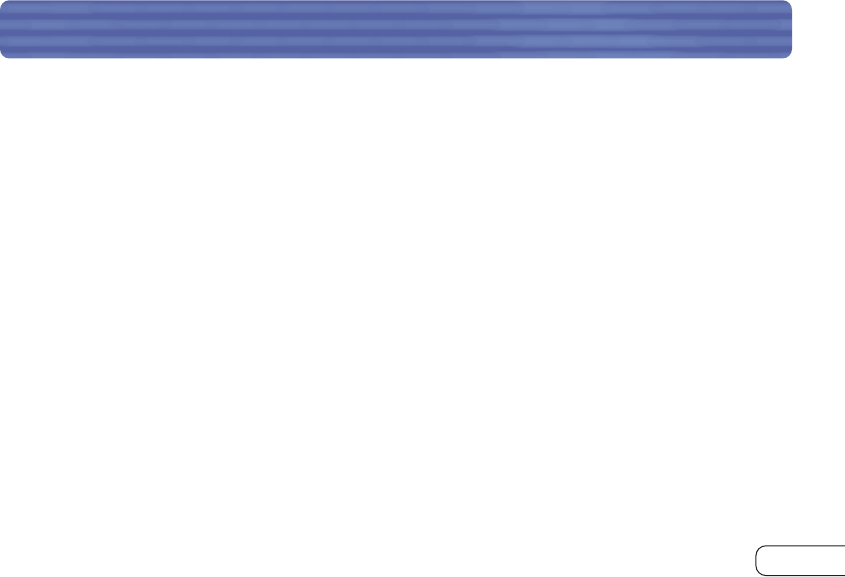
31
INFORMATION
Belkin Corporation Limited One-Year Product Warranty
Belkin Corporation warrants this product against defects in materials and workmanship for its warranty period. If a
defect is discovered, Belkin will, at its option, repair or replace the product at no charge provided it is returned
during the warranty period, with transportation charges prepaid, to the authorized Belkin dealer from whom you
purchased the product. Proof of purchase may be required.
This warranty does not apply if the product has been damaged by accident, abuse, misuse, or misapplication; if the
product has been modified without the written permission of Belkin; or if any Belkin serial number has been removed
or defaced.
THE WARRANTY AND REMEDIES SET FORTH ABOVE ARE EXCLUSIVE IN LIEU OF ALL OTHERS, WHETHER ORAL OR
WRITTEN, EXPRESSED OR IMPLIED. BELKIN SPECIFICALLY DISCLAIMS ANY AND ALL IMPLIED WARRANTIES, INCLUDING,
WITHOUT LIMITATION, WARRANTIES OF MERCHANTABILITY AND FITNESS FOR A PARTICULAR PURPOSE.
No Belkin dealer, agent, or employee is authorized to make any modification, extension, or addition to this warranty.
BELKIN IS NOT RESPONSIBLE FOR SPECIAL, INCIDENTAL, OR CONSEQUENTIAL DAMAGES RESULTING FROM ANY BREACH
OF WARRANTY, OR UNDER ANY OTHER LEGAL THEORY, INCLUDING BUT NOT LIMITED TO, LOST PROFITS, DOWNTIME,
GOODWILL, DAMAGE TO OR REPROGRAMMING, OR REPRODUCING ANY PROGRAM OR DATA STORED IN, OR USED WITH,
BELKIN PRODUCTS.
Some states do not allow the exclusion or limitation of incidental or consequential damages or exclusions of implied
warranties, so the above limitations of exclusions may not apply to you. This warranty gives you specific legal rights,
and you may also have other rights that vary from state to state.
P74069_F8T001_man.qxd 5/24/02 4:04 PM Page 32
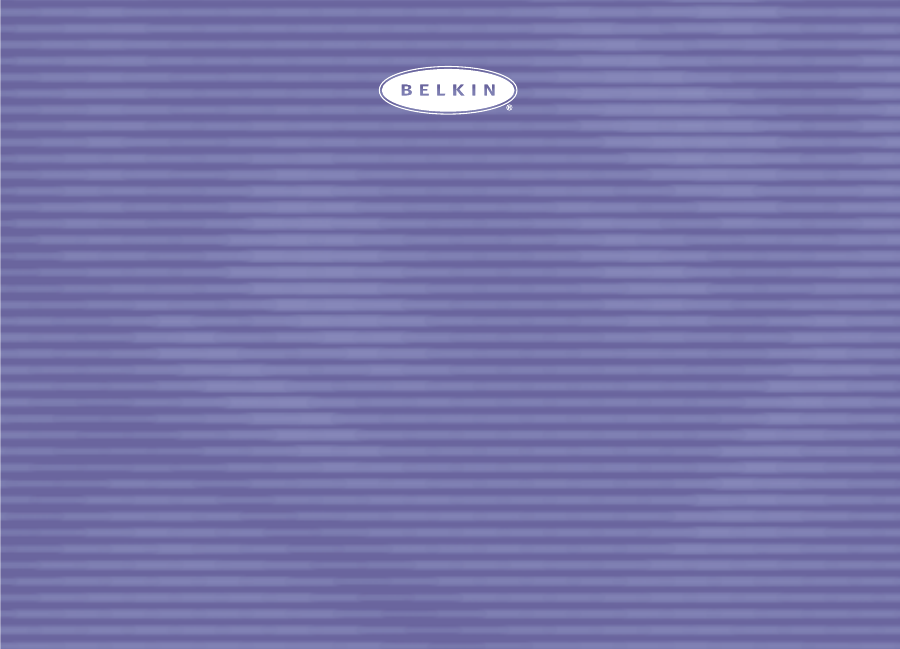
Belkin Components B.V.
Starparc Building • Boeing Avenue 333
1119 PH Schiphol-Rijk • The Netherlands
Tel: +31 (0) 20 654 7300
Fax:+31 (0) 20 654 7349
Belkin Components, Ltd.
Express Business Park
Shipton Way • Rushden • NN10 6GL
United Kingdom
Tel: +44 (0) 1933 35 2000
Fax:+44 (0) 1933 31 2000
Belkin Components
501 West Walnut Street
Compton • CA • 90220 • USA
Tel: 310.898.1100
Fax: 310.898.1111
© 2002 Belkin Components.All rights reserved.All trade names are registered trademarks of respective manufacturers listed.
The Bluetooth name and the Bluetooth trademarks are owned by Bluetooth SIG, Inc.,and are used by Belkin Components under license.
Belkin Components, Ltd.
7 Bowen Cresent • West Gosford
NSW 2250 • Australia
Tel: +61 (2) 4372 8600
Fax:+61 (2) 4325 4277
P74069
belkin.com
P74069_F8T001_man.qxd 5/24/02 4:04 PM Page 33