JADAK a business unit of Novanta MERCURY3 RF ID Reader User Manual
Trimble Navigation Limited RF ID Reader Users Manual
Users Manual
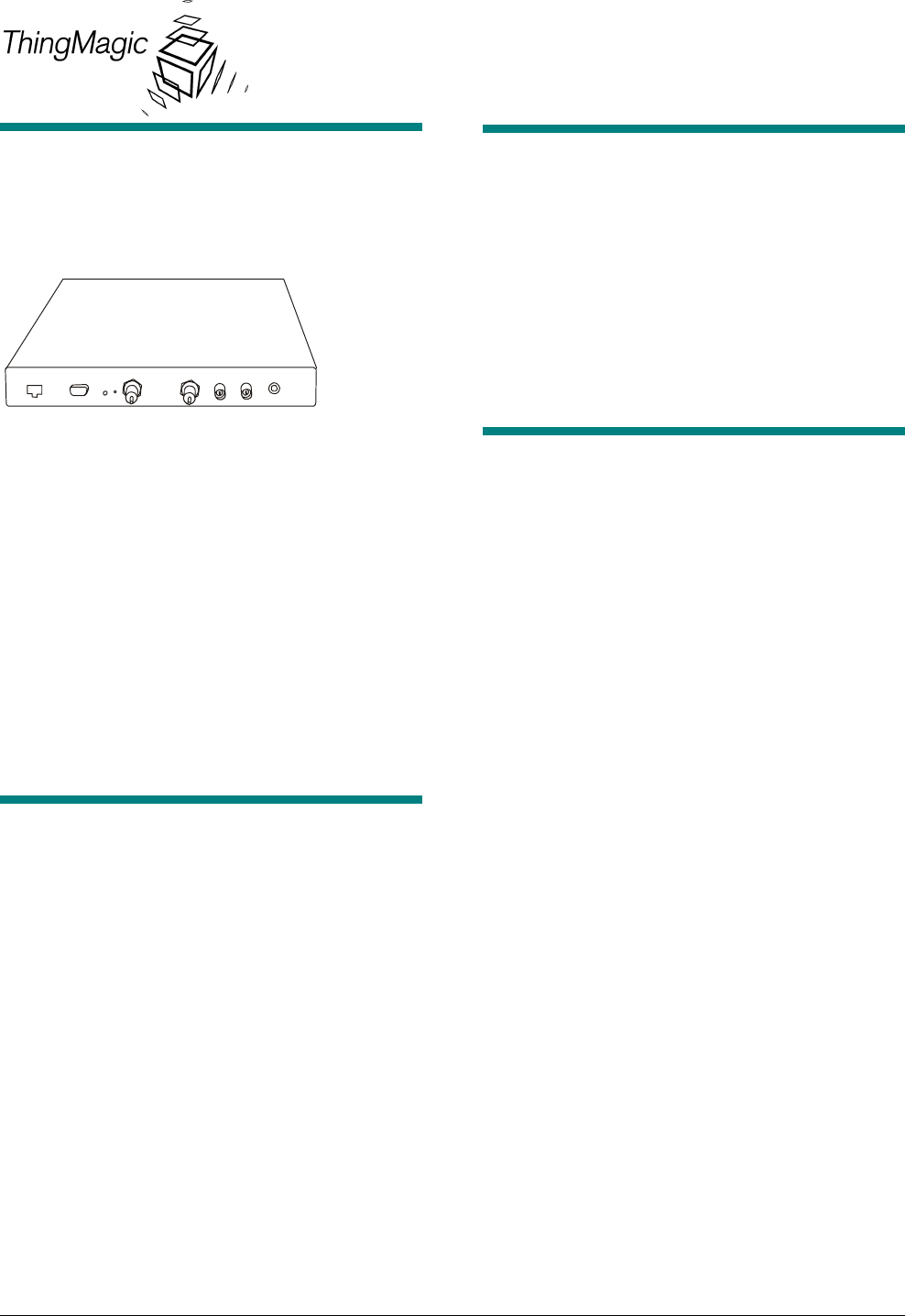
MERCURY 3 RFID READER INSTALLATION AND SERVICE GUIDE (8200-0222-01, REV. 1/A)
1 of 9
Mercury 3
RFID Reader
Installation and Service Guide
The Mercury 3 RFID Reader uses RFID (radio
frequency identification) technology to read data
stored on RFID tags and labels. The RFID Reader
operates as an SQL (structured query language)
server, providing tag data in response to requests
from another application. A separate software
application may be used to direct its operation and
provide a user interface.
The RFID Reader supports UHF (ultra high
frequency) and HF (high frequency) antennas
which are available separately. The reader
provides two UHF and two HF antenna ports and
transfers data to a computer through an Ethernet
port.
Contents
About this Guide .................................................... 1
Before You Begin................................................... 1
Installation.............................................................. 4
Service ................................................................... 5
Specifications......................................................... 9
Declarations........................................................... 9
© ThingMagic 2003
About this Guide
This installation and service guide explains how to
install the Mercury 3 RFID Reader and use the
browser-based interface.
Use the instructions provided with the antennas to
install and service the antennas.
If you need assistance...
Call the RFID support line at 1-800-543-9740.
Before You Begin
Installation Requirements
• The RFID reader is shipped with a certified
limited power source with a cable length of
1.8m (6ft).
• Use only authorized antennas and cables to
maintain FCC approval (see Authorized
Antennas on page 2).
• In order to comply with FCC requirements for
RF exposure safety, a separation distance of
at least 22cm (8.7in.) needs to be maintained
between the radiating elements of the antenna
and the bodies of nearby persons.
• Antennas must be mounted within 3.6m (12ft)
cable distance of the reader.
• Provide strain relief for all reader connections.
• A shielded Ethernet cable must be used to
communicate with other devices.
• Multiple readers and antennas can be used in
combination to enhance detection at specific
locations provided the software application is
able to synchronize antenna operation.
Performance Considerations
RFID reader performance may be affected by
external factors including:
• Tag variables
• Environment
Performance tests conducted under typical
operating conditions at your site are recommended
to help you optimize system performance.
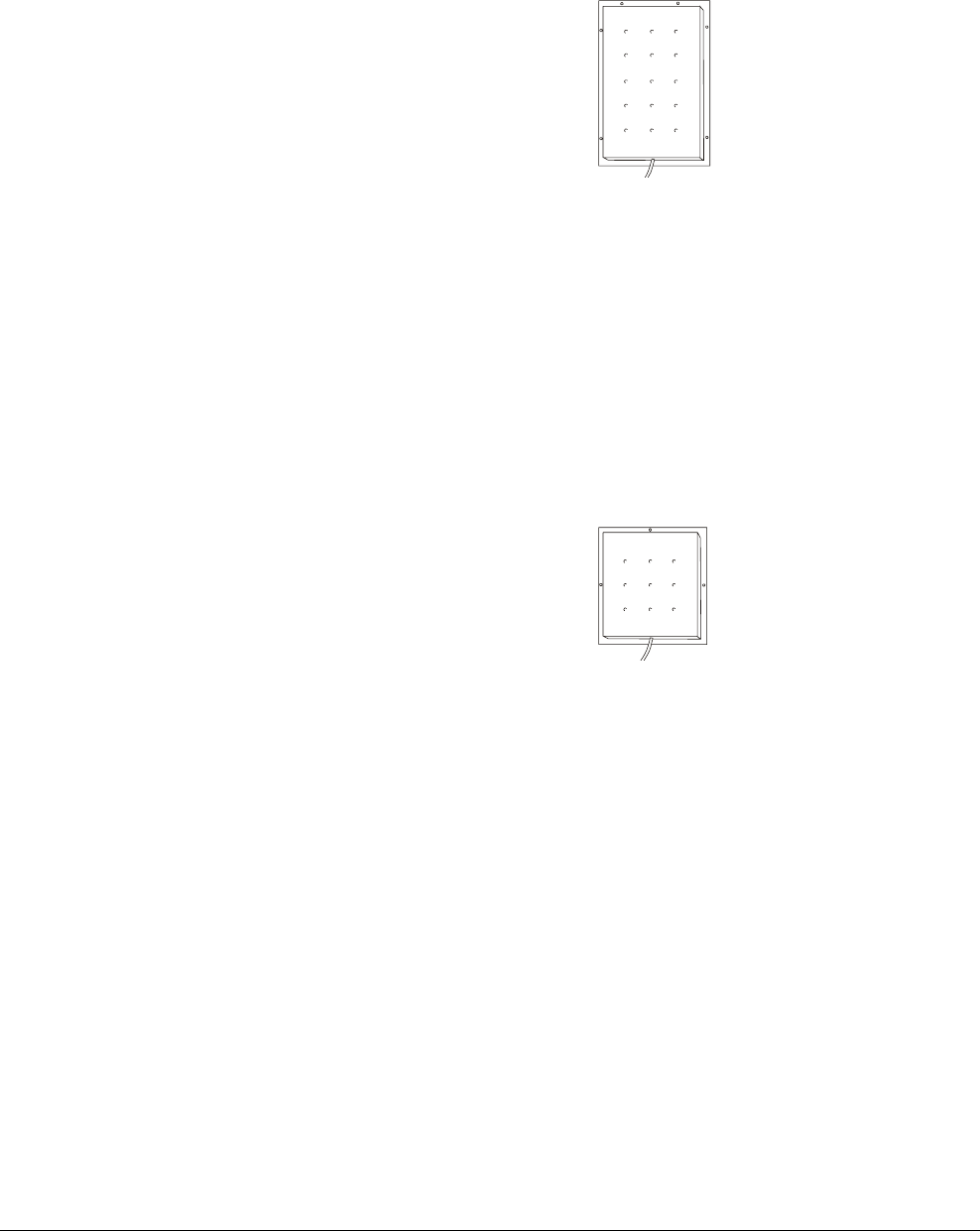
MERCURY 3 RFID READER INSTALLATION AND SERVICE GUIDE (8200-0222-01, REV. 1/A)
2 of 9
Tag Variables
There are several variables associated with tags
that can affect reader performance:
• Application surface — Some materials interfere
with tag performance including metal and
moisture. Tags applied to items made from or
containing these materials may not perform as
expected.
• Tag orientation — Reader performance is
affected by the orientation of the tag in the
antenna field.
• Tag model — many tag models are available.
Each model has its own performance
characteristics.
Environment
RFID Reader performance may be affected by the
following:
• Metal surfaces such as desks, filing cabinets,
book shelves, and waste baskets may
enhance or degrade reader performance.
Mount antennas as far as possible from metal
surfaces that are adversely affecting system
performance.
• Devices that operate at 900MHz such as
cordless phones or wireless LANs can interfere
with reader performance.
These devices may degrade performance of
the reader. The reader may also adversely
affect performance of the 900MHz device.
• Antennas operating in close proximity may
interfere with one another, degrading reader
performance.
Interference from other antennas may be
eliminated or reduced by using either one or
both of the following strategies:
− Affected antennas may be synchronized by
a separate user application using a time-
multiplexing strategy.
− Antenna power can be reduced by
reconfiguring the RF Transmit Power
setting for the reader.
Authorized Antennas
IDANTM1000-915L
IDANTM1000-915L is a linear polarized antenna
that reads data from 915MHz tags. It has a read
range of up to 3.6m (12ft) from the antenna.
Coverage area of up to 7.3m (24ft) may be
achieved by using two antennas, one on each side
of the opening.
The antenna is shipped with 3.6m (12ft) of cable
and an appropriate connector for the RFID reader.
A mounting bracket suitable for attaching the
antenna to a standard 1/4 inch–20 thread stud is
included.
IDANTM1000-915C
IDANTM1000-915C is a circular polarized antenna
that reads data from 915MHz tags. It has a read
range of up to 1.8m (6ft) from the antenna.
Coverage area of up to 3.6m (12ft) may be
achieved by using two antennas, one on each side
of the opening.
The antenna is shipped with 3.6m (12ft) of cable
and an appropriate connector for the RFID reader.
A mounting bracket suitable for attaching the
antenna to a standard 1/4 inch–20 thread stud is
included.
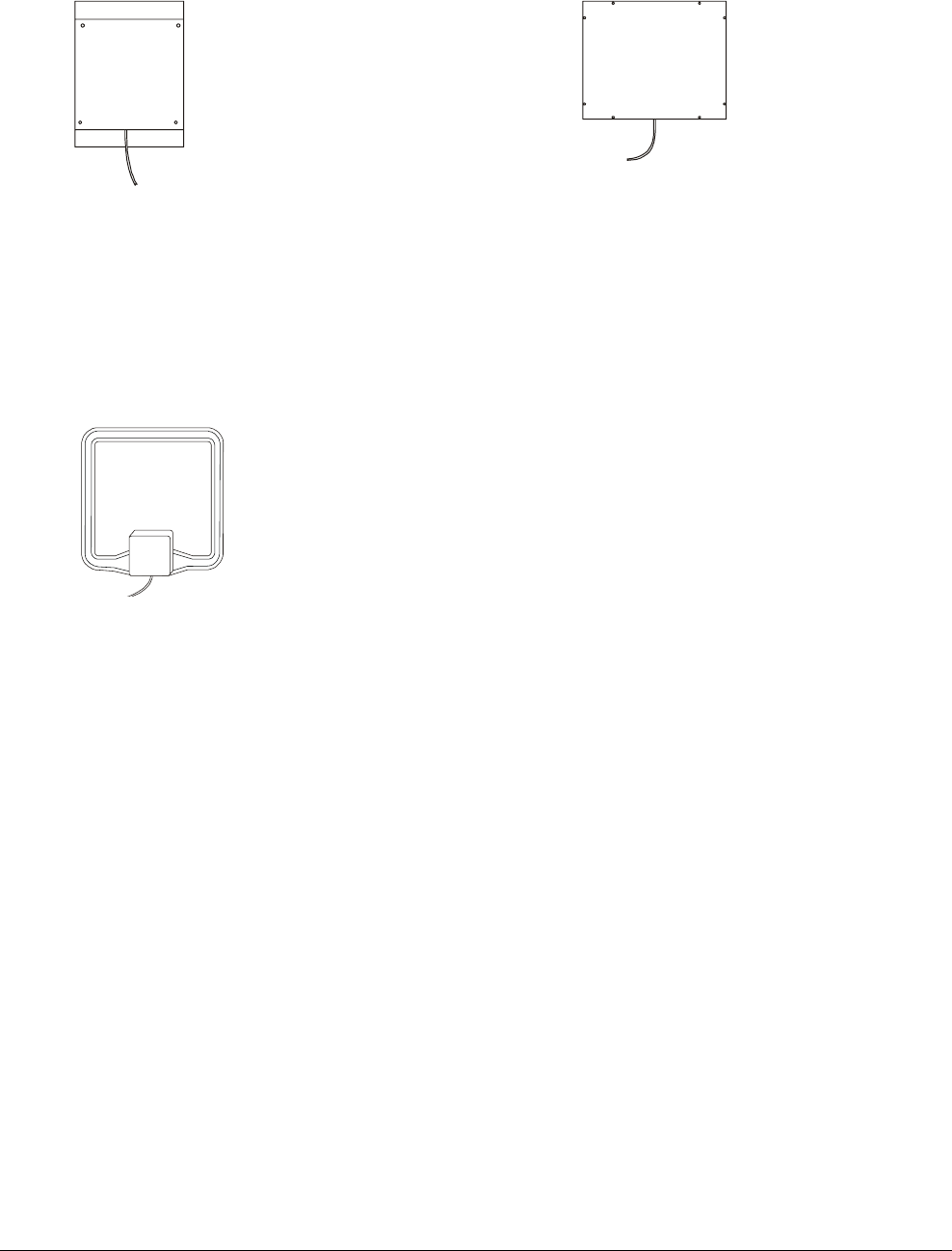
MERCURY 3 RFID READER INSTALLATION AND SERVICE GUIDE (8200-0222-01, REV. 1/A)
3 of 9
IDANTM1000-915S
IDANTM1000-915S reads data from 915MHz tags.
It has a read range of up to 1.5m (5ft) from the
antenna and is designed for installation on retail or
warehouse shelves. The antenna has a particularly
wide beam.
The antenna is shipped with 3.6m (12ft) of cable
and an appropriate connector for the RFID reader.
IDANTM1000-1356T
IDANTM1000-1356T reads data from 13.56MHz
tags. It has a read range of up to 0.3m (1ft.) from
the antenna. Coverage area of up to 0.6m (2ft)
may be achieved by using two antennas, one on
each side of the opening.
The antenna is shipped with 3.6m (12ft) of cable
and an appropriate connector for the RFID reader.
A mounting bracket suitable for attaching the
antenna to a standard 1/4 inch–20 thread stud is
included.
IDANTM1000-1356P
IDANTM1000-1356P reads data from 13.56MHz
tags. It has a read range of up to 0.3m (1ft.) from
the antenna. Coverage area of up to 0.6m (2ft)
may be achieved by using two antennas, one on
each side of the opening.
The antenna is shipped with 3.6m (12ft) of cable
and an appropriate connector for the RFID reader.
Mounting Hardware
Mounting brackets designed to attach an antenna
to a standard 1/4 inch–20 thread stud can be
mounted to any of the following camera mounts:
ADMC1361 Wall mount – black
ADMC1362 Wall/ceiling mount – beige
ADMC1365 “J” type ceiling mount – beige
ADMC1366 Wall/ceiling mount – gray
ADCM100T “T” bar mount – chrome
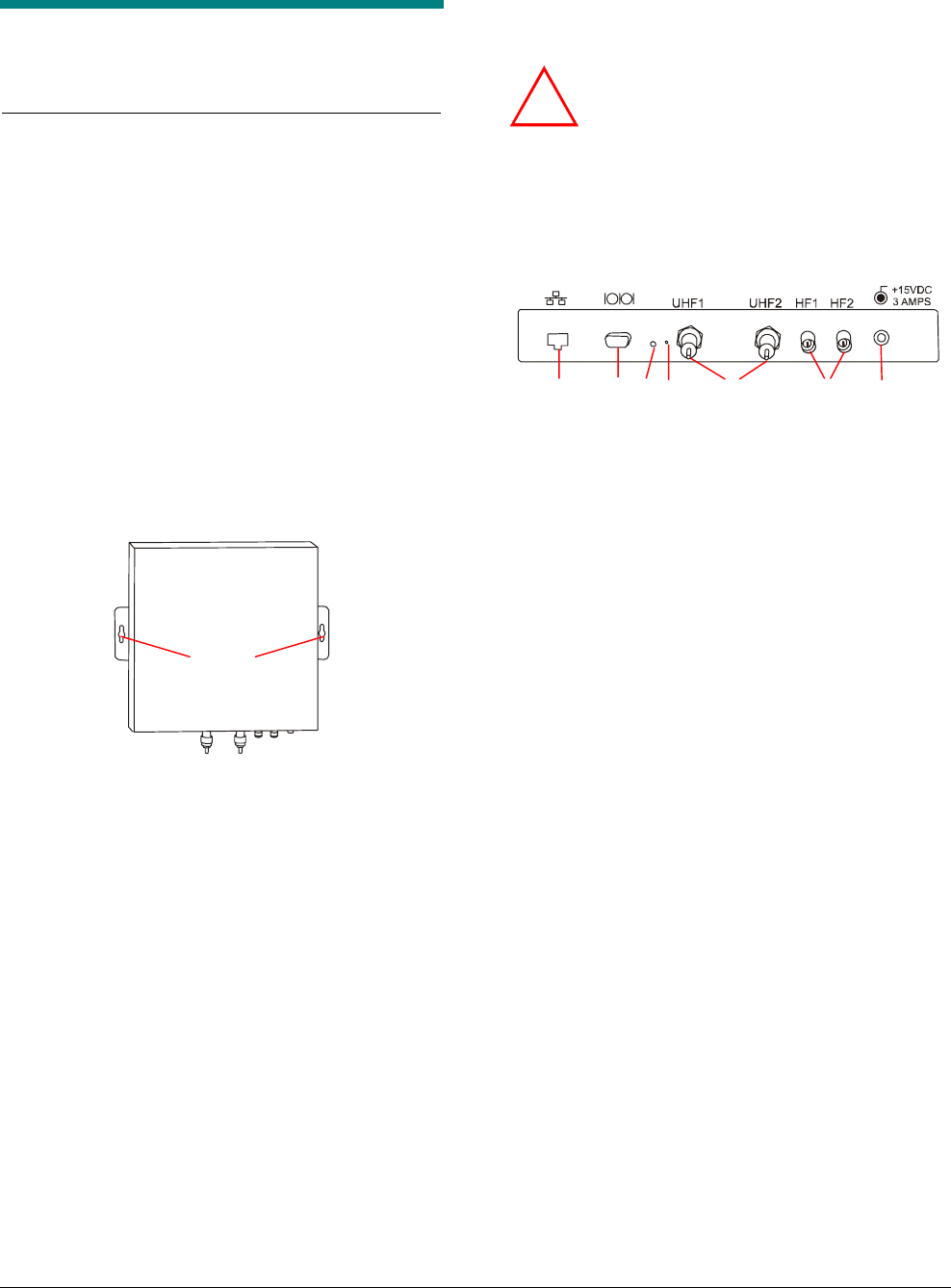
MERCURY 3 RFID READER INSTALLATION AND SERVICE GUIDE (8200-0222-01, REV. 1/A)
4 of 9
Installation
The following parts are provided with the reader:
Part Qty. Part Number
Dual-Frequency RFID Reader 1 0101-0064-01
Power Supply 1 5605-0013-01
UHF Dummy Load Terminators 2 0304-2844-01
Installation and Service Guide 1 8200-0222-01
Regulatory Information for the User 1 8200-0222-03
Anchor, Plastic, 10-12, 1"L, w/screw 2 2880-0098-01
IMPORTANT: Be sure the user receives Mercury 3
RFID Reader Regulatory Information for the User,
8200-0200-03.
Install the Reader
The reader can rest on a shelf or it can be mounted
on a wall.
To mount the reader on a wall:
1. Hold the reader in its mounting location and
mark the position of the mounting screws (2).
2. Drill holes for the screws and install wall
anchors if required. If wall anchors are required
use 6.3mm (1/4in.) drill bit.
3. Insert the screws and tighten until almost flush
with the wall.
4. Slip the reader over the screws and slide down
to lock the screws in the keyhole openings.
5. Tighten the screws.
Install the Antennas
The antennas can be mounted directly to a variety
of surfaces. Follow the installation instructions
provided with the antennas.
Connect the Reader
WARNING: Each UHF antenna port
MUST be connected to an antenna or a
dummy load terminator before powering
the reader. Failure to follow this warning
may cause irreparable damage to the
reader.
One to four antennas can be connected to the
reader.
1. Connect required UHF antennas to antenna
ports UHF1 and/or UHF2.
IMPORTANT: Never power the reader without
an antenna or a dummy load terminator
connected to each UHF antenna port.
2. Connect required HF antennas to antenna
ports HF1 and/or HF2.
3. Verify that all antennas and/or terminators are
securely connected.
4. Plug the transformer provided with the reader
into the DC power input connector. Then
connect the transformer to a power outlet.
Wait for at least 60 seconds for the reader to
boot up. The Power/Heartbeat LED is solid
green while the reader boots. When the LED
begins blinking, the boot process is complete
and you may now connect to the reader.
5. Connect the reader to the network by plugging
an Ethernet cable into the Ethernet port.
Or…
Connect the reader to a PC (personal
computer) by plugging a crossover Ethernet
cable into the Ethernet port.
A = RJ-45 Ethernet port
B = Not available for use
C = Safe mode button
D = Power/Heartbeat LED
A
CB D E F G
E = UHF antenna ports
F = HF antenna ports
G = DC power input
!
Mounting
holes
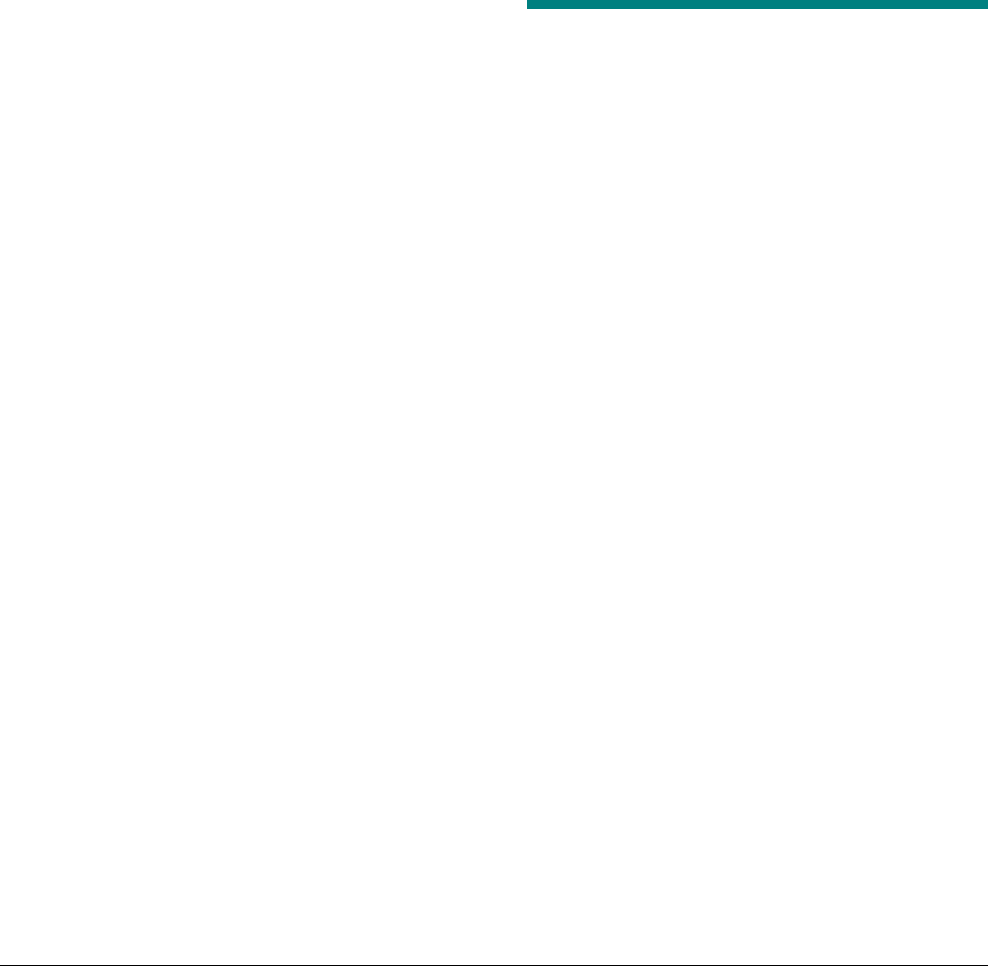
MERCURY 3 RFID READER INSTALLATION AND SERVICE GUIDE (8200-0222-01, REV. 1/A)
5 of 9
Configure the Reader
In some cases, the application software may
provide support for reader configuration. If so,
follow the instructions provided with the application.
The following procedure describes how to
configure the reader directly from a network PC
using the browser-based interface.
The reader is shipped with the following default
network configuration:
IP Address: 10.0.0.101
Subnet Mask: 255.0.0.0
Gateway: 10.0.0.1
You must know the IP address and subnet mask
settings for the network environment in which the
reader will be running.
1. Exit any reader applications that are running
on the network.
IMPORTANT: Running another RFID reader
application while using the browser-based
interface may cause a reader error. If this
happens, reboot the reader or restart the
system using the browser-based interface.
2. Verify that the RFID reader is operational. The
green Power/Heartbeat LED must be blinking.
3. Start a Java-enabled web browser from any
network-enabled PC.
This PC must be configured with an IP address
and subnet mask compatible with the reader
default settings. For example: IP address
10.0.0.10, net mask 255.0.0.0.
4. Browse to…
http://10.0.0.101
The EPC/Multi-Band Reader browser-based
interface is displayed.
5. Click the Network link in the navigation menu.
The Network Settings page appears.
6. Enter the required network settings in the IP
Address, Subnet Mask, and Gateway fields.
Then, click the Save button.
7. Click the Restart link in the navigation menu.
The Startup Settings page appears.
8. Verify that the settings shown are correct.
Then, click the Restart System button.
It may take several seconds for the reader to
restart. If the IP address was changed, you
must type the new address in the browser
address field to communicate with the reader.
9. Once the system restarts, the RFID reader is
ready to receive commands from the network.
10. Use the Query page of the browser-based
interface to verify antenna operation.
11. Close the browser window. Start the RFID
reader application on the network.
Service
Using the Browser-Based
Interface
The EPC/Multi-Band Reader browser-based
interface communicates directly with the RFID
reader. It includes several tools that enable you to
monitor reader performance, change reader
settings, and upgrade reader firmware.
A navigation menu provides access to the
following:
• Current Operational Settings page
• Query page
• Radio Settings page
• Network Settings page
• Firmware Upgrade page
• Startup Settings page
• Help page
The browser-based interface can be run from any
PC on the network. However, it must be configured
with an IP address and subnet mask compatible
with the current operational settings of the reader.
To start the browser-based interface:
1. Exit all RFID reader applications on the
network.
IMPORTANT: Running another RFID reader
application while using the browser-based
interface may cause a reader error. If this
happens, reboot the reader or restart it using
the browser-based interface.
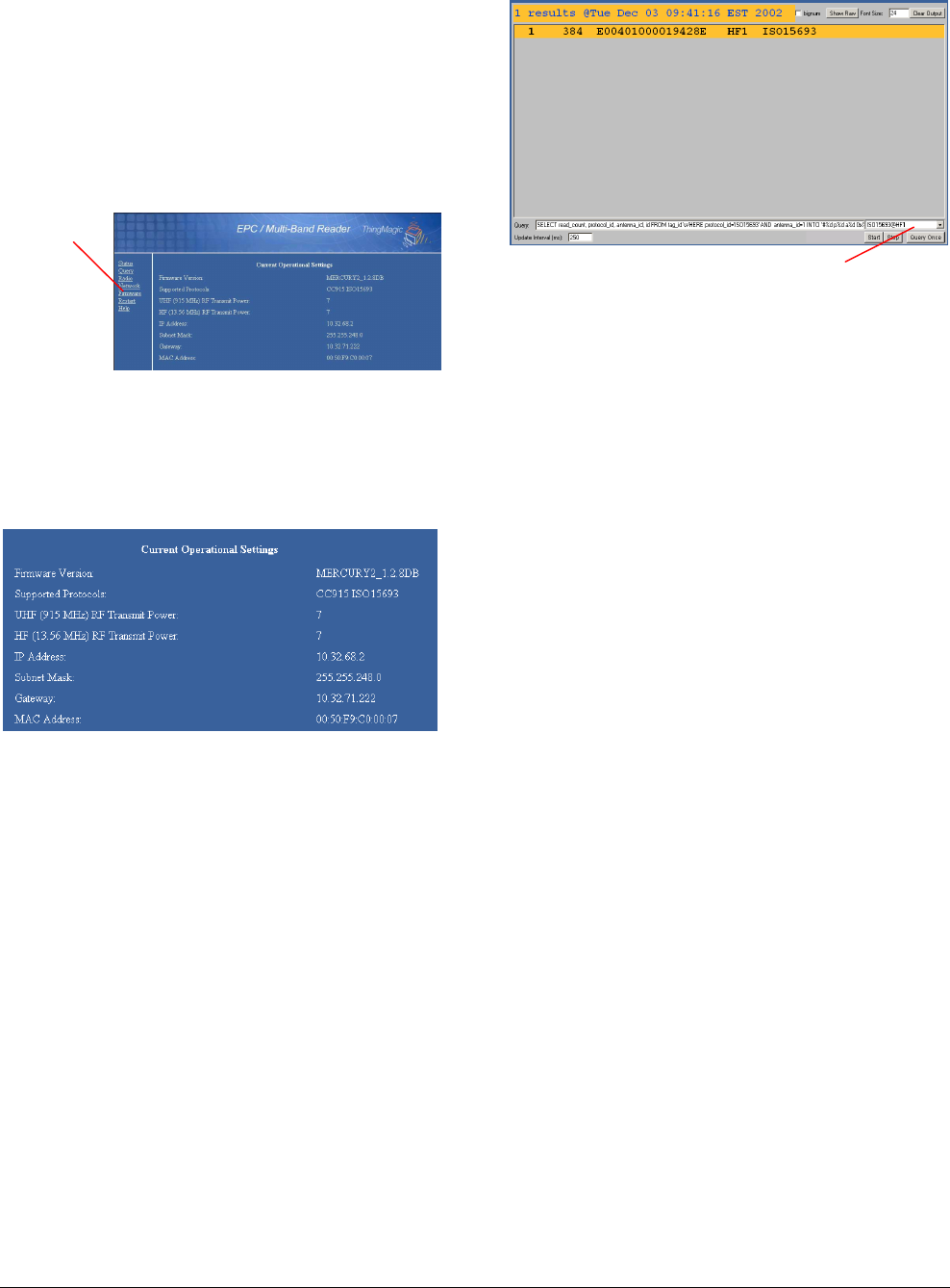
MERCURY 3 RFID READER INSTALLATION AND SERVICE GUIDE (8200-0222-01, REV. 1/A)
6 of 9
2. Start a Java-enabled web browser from any
network-enabled PC.
3. Type the IP address of the reader you want to
communicate with in the Address field of the
browser.
4. A navigation menu and the Current
Operational Settings page appear in the
browser.
Current Operational Settings Page
The Current Operational Settings page shows the
current settings of the reader. These settings are
also displayed at the bottom of the Startup Settings
page.
1. Click the Status link in the navigation menu to
display the Current Operational Settings page.
2. Close the browser window if you are finished
using the browser-based interface.
Query Page
Use the Query page to monitor reader
performance. The Query page is useful for
verifying performance when installation is complete
and for troubleshooting performance issues.
The Query field includes a drop-down list (at the
right of the screen) that enables you to specify the
operating mode. The operating mode specifies the
tag protocols and antenna ports to be used in
conjunction with the Query page.
Note: The selected settings DO NOT affect reader
performance associated with other applications.
The following operating modes are available for
use with the Query page:
Selection Description
CC915 CC915 protocol tags using both
UHF antenna ports
CC915@UHF1 CC915 protocol tags using UHF
port 1
CC915@UHF2 CC915 protocol tags using UHF
port 2
ISO15693@HF1 ISO15693 protocol tags using
HF port 1
CC915+ISO15693
@{U,}HF1
CC915 and ISO15693 tags
using both UHF ports and HF
port 1
ISO15693 ISO15693 protocol tags using
both HF antenna ports
ISO15693@HF2 ISO15693 protocol tags using
HF port 2
CC915+ISO15693 CC915 protocol tags using both
UHF antenna ports and
ISO15693 protocol tags using
both HF antenna ports
CC915+ISO15693
@{U,}HF2
CC915 and ISO15693 tags
using both UHF ports and HF
port 2
ALL All protocols using all ports
1. Click the Query link on the navigation menu.
The Query page appears.
2. Select the operating mode from the pull-down
list.
3. Click the Start button to begin reading tags.
Tag data is displayed. Each entry shows
sequential tag number, number of times tag
was read, tag data, antenna, and protocol.
4. Click Stop to stop the tag search.
IMPORTANT: You MUST stop the query
before exiting the browser-based interface or
the reader will continue to poll antennas.
Navigation
menu
Operating mode drop-down list
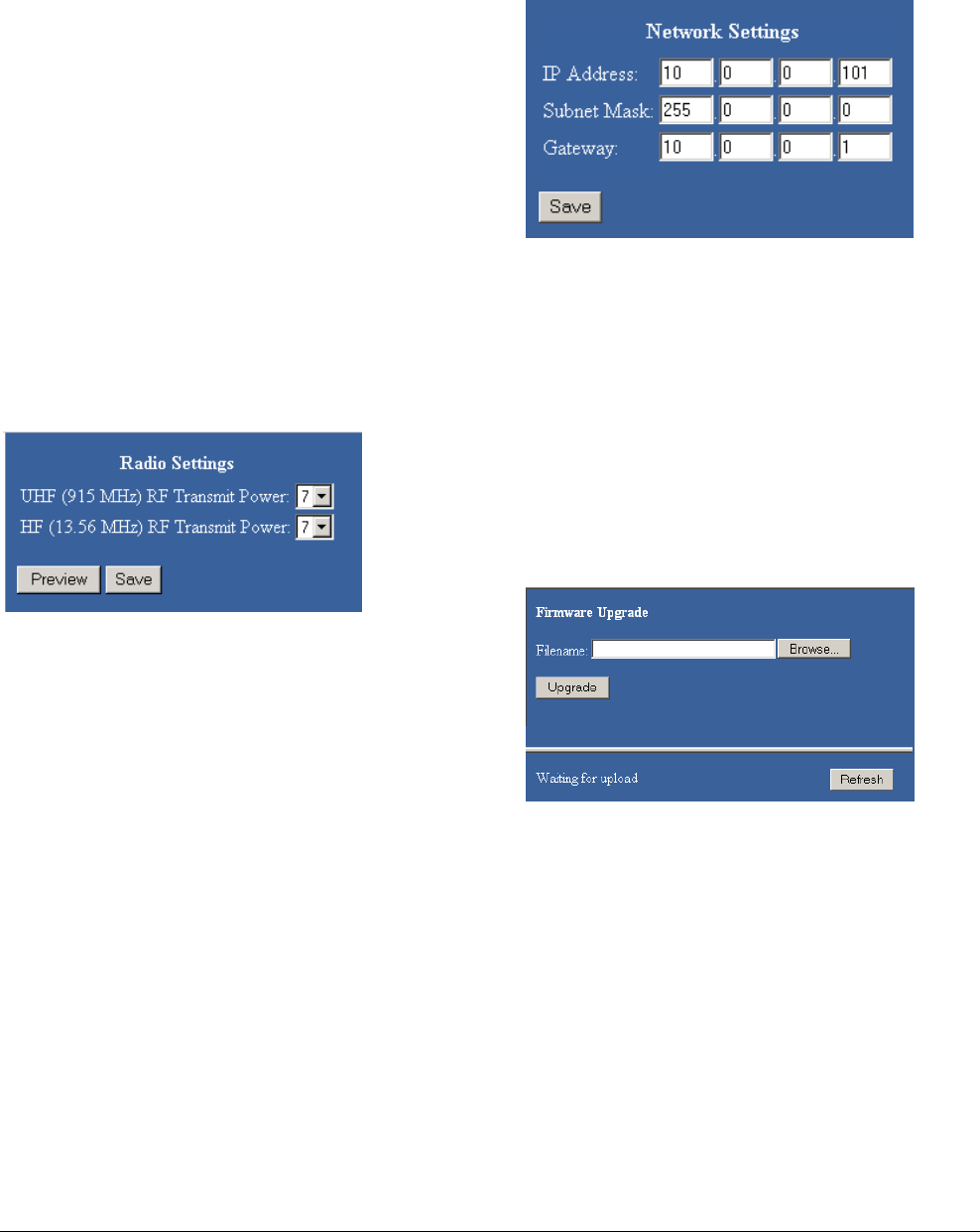
MERCURY 3 RFID READER INSTALLATION AND SERVICE GUIDE (8200-0222-01, REV. 1/A)
7 of 9
The Query page provides additional options that
enable you to control the data that is gathered and
how it is displayed:
• Bignum checkbox (when checked) displays
the total number of unique tags read. The total
is displayed in large red numbers directly over
the tags read list.
• Show Raw button displays raw tag data on the
Query page. Each entry shows reader,
protocol, antenna, and tag data.
• Hide Raw button stops the display of raw tag
data.
• Clear Output button clears the data displayed.
• Query Once button initiates a single search
cycle after clicking Start.
Radio Settings Page
Use the Radio Settings page to change antenna
transmit power.
1. Click the Settings link on the navigation menu.
The UHF Settings page appears.
2. Use the drop-down list to select the desired RF
Transmit Power level for UHF and HF
antennas. The power level affects the read
range of the reader.
Valid settings for UHF antennas are 0 (no
power/no read range) through 7
(highest/longest read range). The default RF
Transmit Power level for UHF antennas is 7.
Valid settings for HF antennas are 0 (no
power/no read range) through 10
(highest/longest read range). The default RF
Transmit Power level for HF antennas is 10.
3. Click the Preview button to try out new
settings without saving them.
4. Click the Save button to make the settings
permanent. The changes will take effect
immediately.
WAIT until you see the confirmation message
“New settings saved.” Changes are not
permanent until you see this message.
Network Settings Page
Use the Network Settings page to change network
settings.
1. Click the Network link on the navigation menu.
The Network Settings page appears.
2. Enter the required settings.
3. Click the Save button to save the new settings.
The new settings DO NOT take effect until the
reader is restarted by using the Startup
Settings page or by rebooting the reader (see
Rebooting the Reader on page 8).
Firmware Upgrade Page
Use the Firmware Upgrade page to download new
firmware to the reader.
1. Click the Firmware link on the navigation
menu. The Firmware Upgrade page appears.
2. Place the cursor in the Filename field and type
the complete network pathname of the
firmware file or click the Browse button to
locate the new firmware file.
3. Click the Upgrade button to download the new
firmware to the reader.
The status frame at the bottom of the page
displays the progress of the upgrade if the web
browser supports automatic page reload. Click
the Refresh button to update the status bar if
the web browser does not support automatic
page reload.
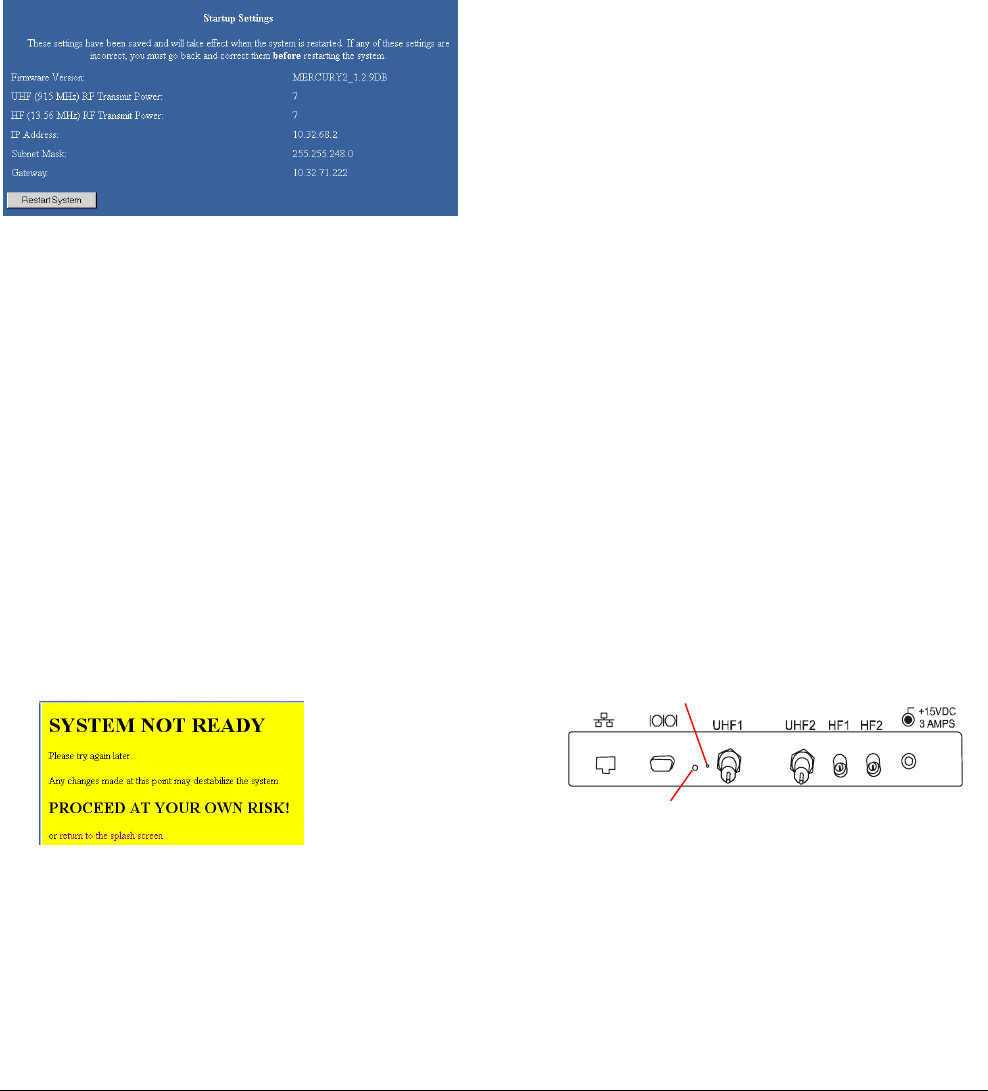
MERCURY 3 RFID READER INSTALLATION AND SERVICE GUIDE (8200-0222-01, REV. 1/A)
8 of 9
Downloaded firmware IS NOT implemented
until the reader is restarted using the Startup
Settings page.
If an error occurs during the firmware upgrade,
use Safe Mode to recover.
Startup Settings Page
Use the Startup Settings page to review settings
and to restart the reader.
1. Click the Restart link on the navigation menu.
The Startup Settings page appears.
2. Verify that the settings displayed are the new
settings you want to implement.
3. Click the Restart System button to restart the
reader and allow saved changes to take effect.
This may take several minutes.
If the new settings change the IP address of
the reader, use the new IP address in the
address field of the browser to restore
communication with the reader using the
browser-based interface.
Note: A warning screen may be displayed (see
below) if you click a link on the navigation
menu before the restart is complete. To
resume communication with the reader, re-
enter the IP address of the reader in the
browser address field.
4. Close the browser window if you are finished
using the browser-based interface.
Help Page
Use the Help page to view descriptions of system
operations.
Rebooting the Reader
Use this procedure to recover from a reader error.
1. Disconnect power from the reader.
2. Re-connect reader power.
Wait for at least 60 seconds for the reader to
boot up. The Power/Heartbeat LED is solid
green while the reader boots. When the LED
begins blinking, the boot process is complete.
Using Safe Mode
Use the Safe Mode button on the reader connector
panel to recover from errors that disable the
reader.
Safe mode operation restores factory default
settings as follows:
Firmware Version: ....... factory installed version
UHF (915 MHz) RF Transmit Power: ............. 7
HF (13.56 MHz) RF Transmit Power: ............. 7
IP Address: ...................................... 10.0.0.101
Subnet Mask: ..................................... 255.0.0.0
Gateway: ..............................................10.0.0.1
Although the browser-based interface pages are
displayed in red when operating in Safe mode, the
reader is fully functional. In most cases, the reader
will need to be reconfigured for operation with the
reader application after starting in Safe mode.
1. Disconnect power from the reader.
2. Depress and hold the Safe Mode button while
restoring power to the reader. Keep the Safe
Mode button depressed until the reader boots
completely (the green Power/Heartbeat LED
blinks).
3. Factory-default settings are restored.
4. Use the browser-based interface to configure
the reader for use with your system.
5. Use the Startup Settings page to restart the
reader so the configuration changes take
effect. Once the restart is complete, the reader
is no longer in Safe Mode.
Safe Mode button
Power/Heartbeat LED
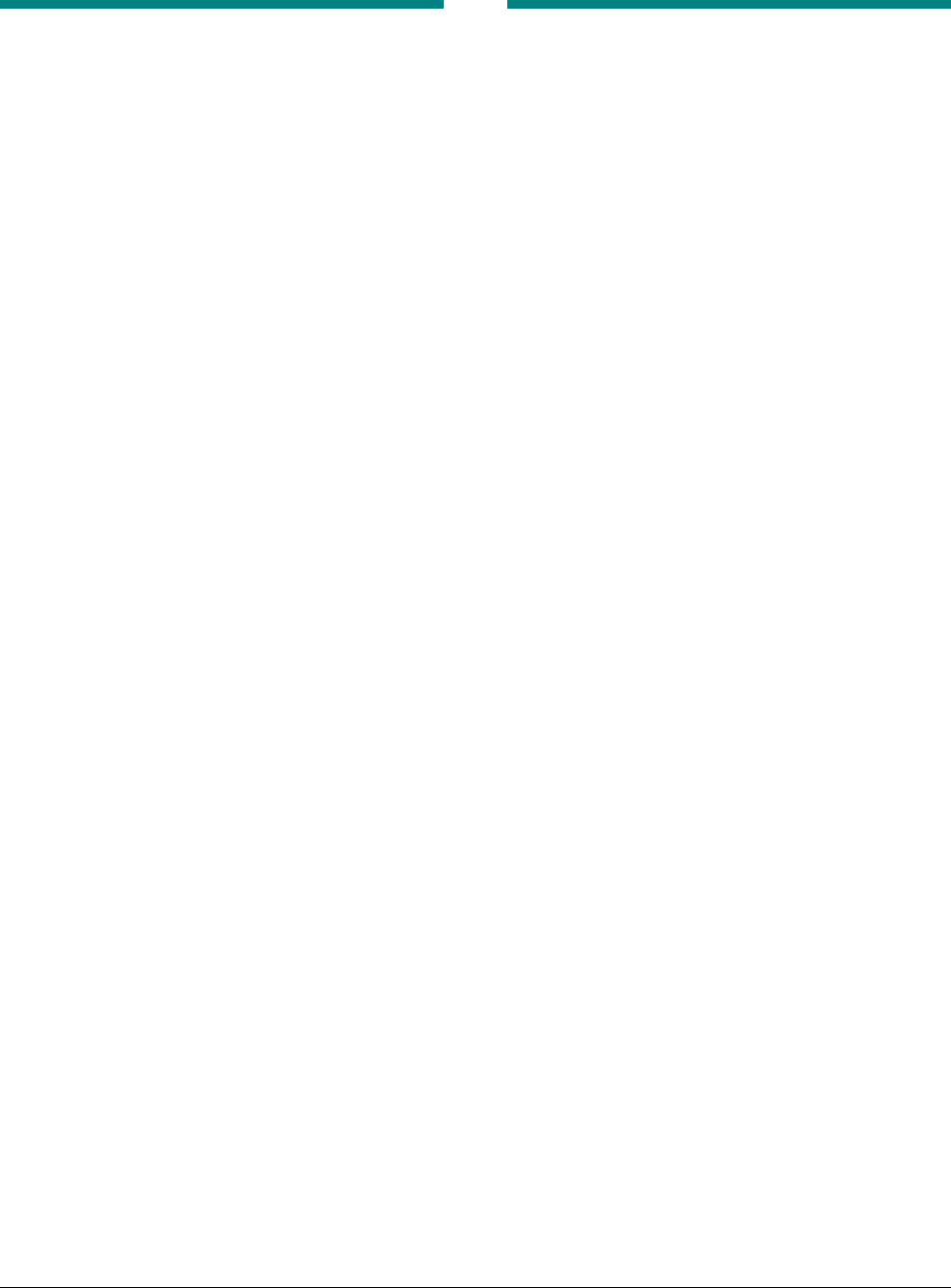
MERCURY 3 RFID READER INSTALLATION AND SERVICE GUIDE (8200-0222-01, REV. 1/A)
9 of 9
Specifications
Electrical
RFID Reader
UHF operating frequency ...................902–928MHz
HF operating frequency ...........................13.56MHz
Input voltage .........................................15Vdc, 3.0A
Separate Power Supply
Input voltage .......... Nominal 100–240Vac, 50/60Hz
Ac line current....................... Nominal 0.5A at 120V
Output voltage ...............Nominal 15Vdc, 4.2A peak
certified limited power source
Class 2
Environmental
Operating temperature: ... 0° to 40°C (32° to 104°F)
Relative humidity: ........... 0 to 90% non-condensing
Mechanical
Length ........................................... 26.5cm (10.4 in.)
Width............................................. 26.6cm (10.4 in.)
Width (including mounting bracket) . 30.5cm (12 in.)
Height ............................................... 3.8cm (1.5 in.)
Weight.................................................. 1.4kg (3 lbs)
Supported Tag Protocols
915 MHz (Alien EPC)
13.56 MHz (Philips I-Code 2, ISO 15693)
Declarations
Regulatory Compliance
EMC ..............................47 CFR, Part 15
Safety ............................UL 60950
Can/CSA C22.2 No 60950
REGULATORY PRODUCT NAME: RFID TM1
FCC COMPLIANCE: This equipment complies with Part 15
of the FCC rules for intentional radiators and Class A digital
devices when installed and used in accordance with the
instruction manual. Following these rules provides reasonable
protection against harmful interference from equipment
operated in a commercial area. This equipment should not be
installed in a residential space as it can radiate radio frequency
energy that could interfere with radio communications, a
situation the user would have to fix at their own expense.
EQUIPMENT MODIFICATION CAUTION: Equipment
changes or modifications not expressly approved by
ThingMagic LLC, the party responsible for FCC compliance,
could void the user's authority to operate the equipment and
could create a hazardous condition.
IMPORTANT USER INFORMATION: In order to comply
with FCC requirements for RF exposure safety, a separation
distance of at least 22 cm (8.7in.) needs to be maintained
between the radiating elements of the antenna and the bodies
of nearby persons.
Other Declarations
WARRANTY DISCLAIMER: ThingMagic LLC makes no
representation or warranty with respect to the contents hereof
and specifically disclaims any implied warranties of
merchantability or fitness for any particular purpose. Further,
ThingMagic LLC reserves the right to revise this publication
and make changes from time to time in the content hereof
without obligation of ThingMagic LLC to notify any person of
such revision or changes.
LIMITED RIGHTS NOTICE: For units of the Department
of Defense, all documentation and manuals were developed at
private expense and no part of it was developed using
Government Funds. The restrictions governing the use and
disclosure of technical data marked with this legend are set
forth in the definition of “limited rights” in paragraph (a) (15)
of the clause of DFARS 252.227.7013. Unpublished - rights
reserved under the Copyright Laws of the United States.
TRADEMARK NOTICE: ThingMagic and the ThingMagic
logo are trademarks or registered trademarks of ThingMagic
LLC. Other product names mentioned herein may be
trademarks or registered trademarks of ThingMagic or other
companies.
No part of this guide may be reproduced in any form without
written permission from ThingMagic LLC.