JSW Pacific APPCAM26PTA 720p PT WIFI Camera User Manual
JSW Pacific Corporation 720p PT WIFI Camera
User Manual
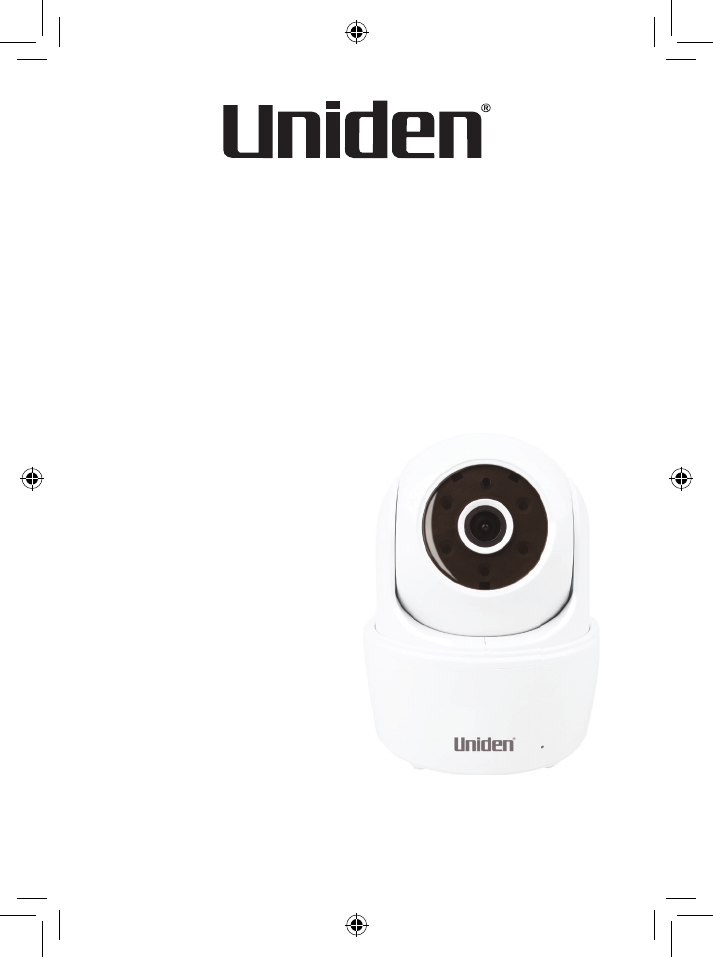
1
Quick-Start Guide
Guardian App Cam 26
IP Camera
Use this Quick-Start Guide to connect the camera to the network.
If you want to set up more cameras later, refer to the online user
manual for instructions.
In the Box
• Camera(x1)
• Antenna(x1)
• MountingBracket(x1)
• EthernetCable(x1)
• ACAdaptor(x1)
• ScrewPack
• Quick-StartGuide
Ifanyitemismissingordamaged,contactyourplaceofpurchase
immediately.Never use damaged products!
Needhelp?Getanswersatourwebsite:
www.uniden.com.au forAustralianmodel
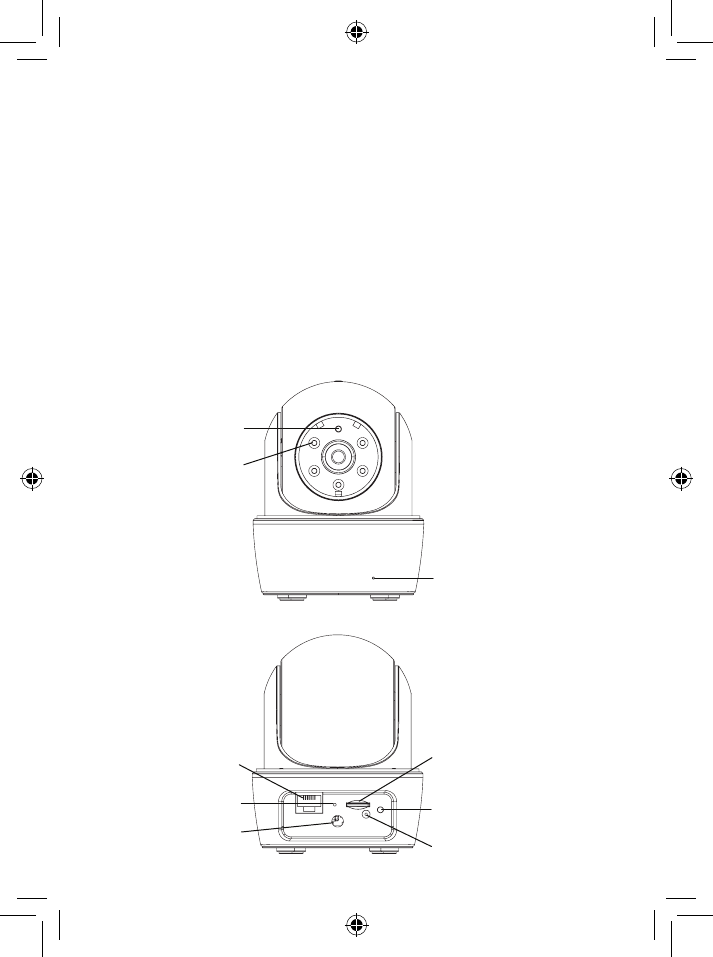
2
Getting to know your Guardian App Cam 26
1. Donotdrop,punctureordisassemblethecamera.
2. ThiscameraisNOTwaterproof.
3. Nevertugonthepowercords.Usetheplugtounplugitfromthewall
outlet.
4. Donotexposethecameratohightemperatureorleaveitindirect
sunlight.Doingsomaydamagethecameraorcausecamera
temporarymalfunction.
5. Foryourownsafety,avoidusingthecameraorpoweroffthecamera
whenthereisastormorlightning.
6. Removethepoweradaptorduringlongperiodsbetweenusages.
7. Useonlytheaccessoriesandpoweradaptorssupplied.
Important Safety Instructions
Light Sensor
LAN Port
Reset
Antenna
Connector
Microphone
Infrared LEDs
MicroSD Card Slot
Status LED
Power Input
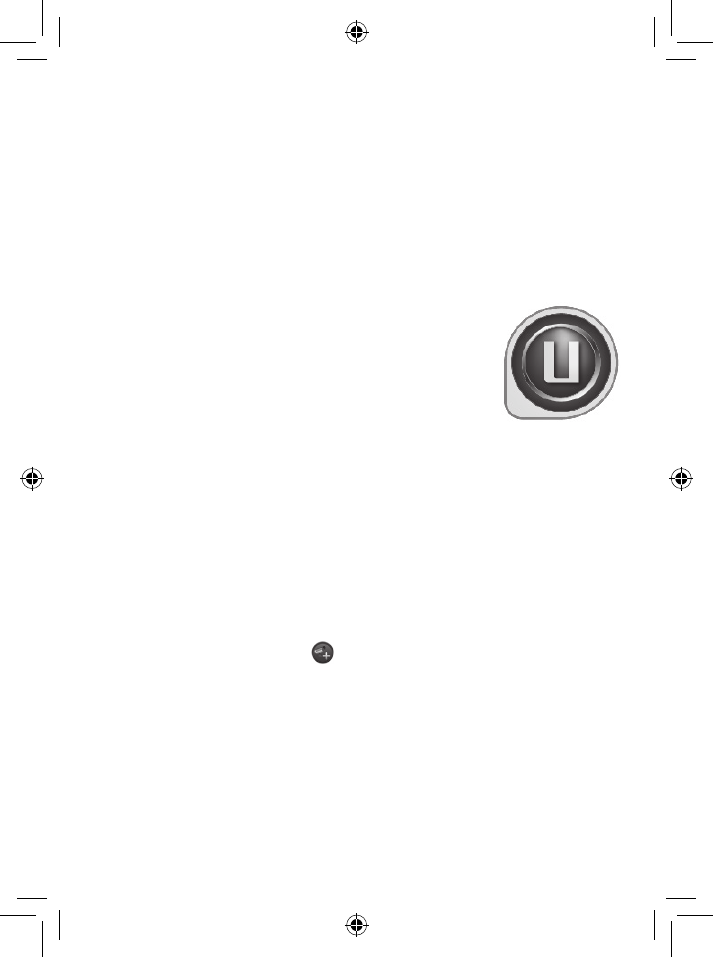
3
Set Up Camera, Smartphone and Tablet
Prerequisites
• YourroutermustsupportWPA/WPA2securityanditmustbeturned
on.
• YoumusthaveanavailableWiFi-enabledmobiledevice(Androidor
iOSsmartphone/tablet).
• TheGuardianAppCam26andyourmobiledevicemustconnectto
thesameWiFirouterforsetup.
1. DownloadtheGuardianApp(searchfor-
Uniden®AppCam™)fromtheAppleAppstore
(iOS)orPlayStore(Android)ontoyourdevice.
2. Connecttheantennatothecamera.Youcan
attachthecamerastandtothecameraaswell,
butitisnotnecessary.
3. Connectthecameratopower.Afterabout45
seconds,thegreenLEDbeginstoflash(3-flash/
pausepattern).
Connect Camera and Mobile Device
1. Fromyourmobiledevice’sSettings,gotoWiFi.SelecttheCamera
WiFiIDtoconnectyourdevicetoit.ThecameraWiFiIDwillbeHD-
XXXXXX,whereXXXXXXarethelast6digitsontheDIDcode.
(Ifyoucannotfindthecamera’sWiFiID,tryrefereshingtheWiFilist
onyourmobiledevice.)
Enterthedefaultpassword,12345678.
2. Whenthedeviceisconnectedtothecamera,launchtheappand
taptheAddNewSystemicon.
3. TheSystem Informationscreendisplays.Namethecameraandtap
Search.
4. TheSearch in LANresultsboxdisplays.Thecamera’sDIDshould
display.TaptheDIDnumber(ortapJoinforiOS).
5. TheSystem Informationscreendisplaysagain.Thistime,enterthe
securitycode(123456);tapSave.TapYES(OK)atthenextprompt.
6. TheSnapshotscreendisplays.TaptherelevantSnapshottoaccess
theGuardianAppCam26LIVEview.
When connected to the LIVE view for the first time, the user is forced to
change the security code.
ThisQSGonlyshowsimagesforAndroiddevices.ImagesforiOSdevices
aresimilar.
Make a note of your DID code. It can be found on the base of the camera.
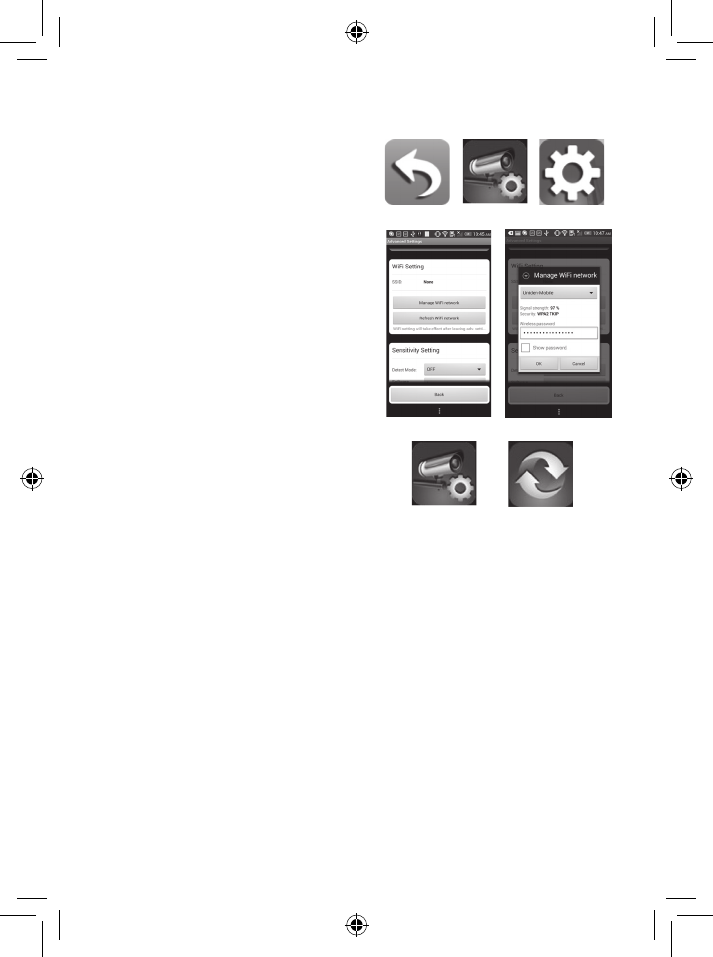
4
Connect Camera to Wifi Router
1. InLIVEview,taptheBackicon,
theSystemicon,andthenthe
SystemSettingsicon.TheSystem
Informationscreendisplays.
2. Tap Advanced.EntertheAdmin
password(123456).
3. ScrolltotheoptionWiFiSetting
ontheAdvancedSettingslist.Tap
Manage WiFi Network. Select
yourrouterfromthedrop-downlist
andenteryourrouter’spassword.
TapConnect.
Your camera will reboot and
reconnect to the router. Wait until the
camera’s LED returns to the steady on
state to continue.
4. TheCamerascreenindicates
thatitisdisconnected.Tapthe
SystemiconandthentheRefresh
icon.Thecamerarefreshesand
reconnectstotherouteryou
chose.TheLEDshouldbesteady
andtheappdisplaysthevideo.
Set Time Zone
Itisimportanttosetthecorrecttimezoneanddaylightsavingstime
indicationonyourcameratoensurecorrectdate/timestamponthe
videofiles.
1. AccesstheAdvanced Settingslist(seeConnectCameratoWifi
Router,describedpreviously.)
2. FromtheAdvancd Settingslist,scrolltoTime Zone.
3. Selectyourtimezone.
4. SettheDaylightSavingsTimeindicator.
5. TapBack,andexittheAdvanced Settingslist.
For complete operation instructions, refer to the online user manual at
www.uniden.com.au
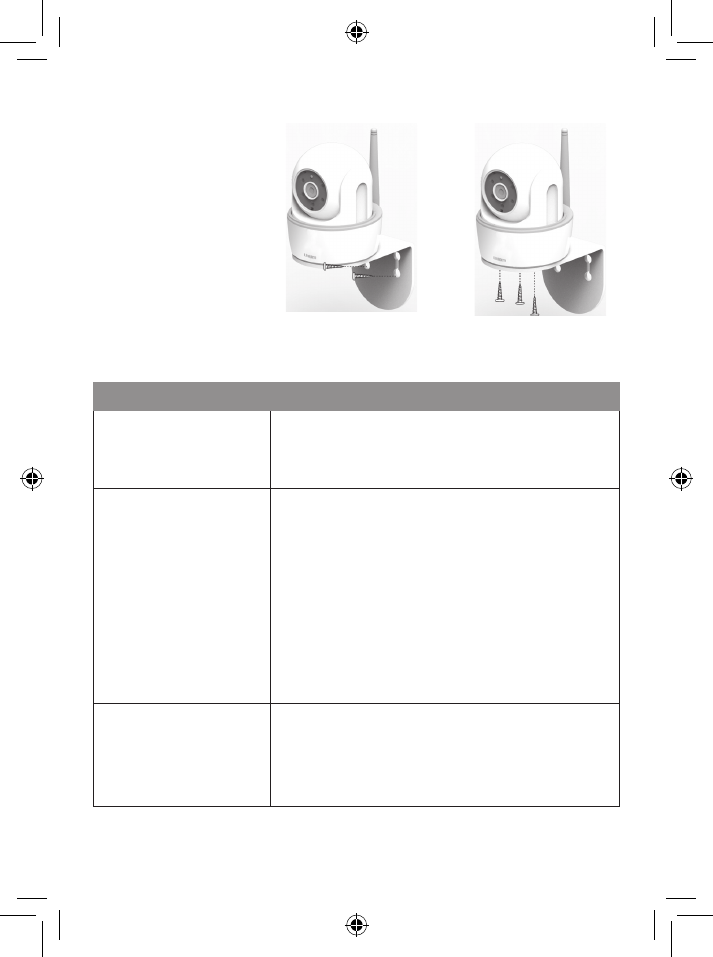
5
Troubleshooting
If... Try This...
Mysmartphone
orwirelessdevice
cannotfindthe
cameraduringsetup.
Makesurethecamera’sgreenLEDisblinking
ina3-flash/pausepattern.Ifitisn’t,resetthe
camerabyusingabluntpintopressandhold
theResetbuttonuntiltheLEDbegintoflash.
Theappcannotfind
thecamera
MakesureyournetworksupportsDHCP
protocol.
MakesurethattheDHCPoptionisturnedon.
Makesurethecameraandyourmobiledevice
connecttothesameWiFirouter.
MakesuretheWiFirouterisactivated.
Makesurethecameraisproperlypowered
on.
MakesuretheWiFirouterhasenabledSSID
broadcasting.
Thecameradoes
notfindtherouterto
connectto
Makesureyouselectedthecorrectrouterin
theManage WiFi Networkbox.
Makesureyouenteredthecorrectpassword
fortherouteryouselectedintheManage WiFi
Networkbox.
Mounting the Plate and Camera
1. Holdthemounting
platewhereyouwant
tomountitandmark
thelocationofthe
screwholes.
2. Usetheincluded
screwsandanchors
toattachthemounting
platetothewall.
3. Usetheenclosed
screwstoscrewthe
cameratothebracket.
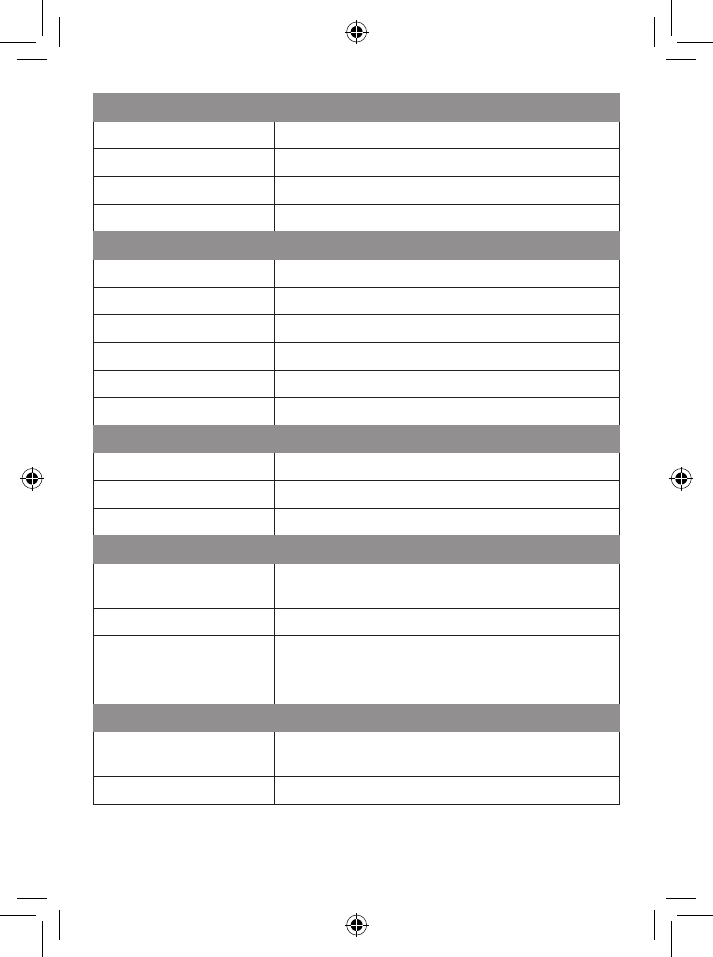
6
Networking Parameter
WirelessTechnology IEEE802.11b/g/n
NetworkConnection Ethernet(10/100Base-T/Base-TX);WiFi
SimultaneousViewers 3concurrentsessions
Security WPA/WPA2/WPA2-PSK(TKIP,128bitAES)
Camera Parameter
ImageSensor MegapixelCMOS
LocalStorage MicroSDCard,Class10
Viewingangle H:75°±3°,V45°±3°
Min.Illumination 1~8lux
NumberofLEDs 5IRLEDswithIRswitcher
IRDistance 5~8meters
Video Audio Parameter
ImageCompression H.264
ImageResolution HD1280x720
RecordingFrameRate 720P@20FPS
Supported Mobile Device
iOSrequirement iPhone4S/iPadMini/iPad2withiOS6.0
orabove
Androidrequirement Android4.1Xorabove
Hardwarerequirement 1.5GHzdualcoreorabove
1GBoraboveinternalmemory,960x540
pixelpanelorabove
General Parameter
PowerRequirements 100~240VswitchingpowersupplyDC5V
1.5A
OperatingTemp -10°~+50°C
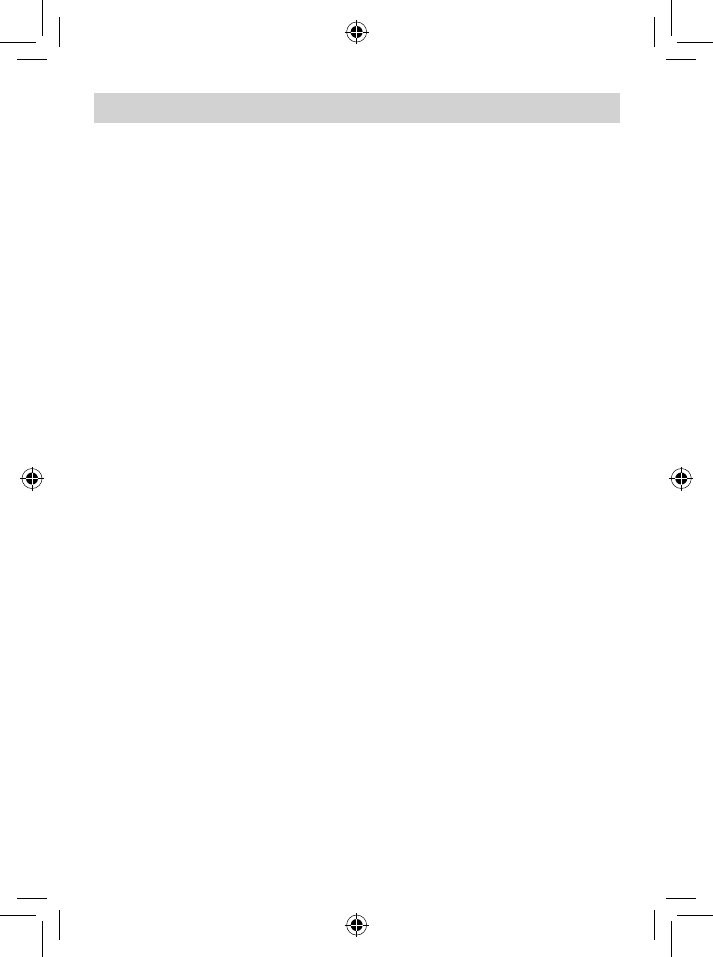
ONEYEAR LIMITED WARRANTY
Terms of Warranty: Uniden Aust warrants to the original retail
purchaser only that the Guardian App Cam 26 (“the Product”), will be
freefromdefects in materialsandcraftsmanshipforthe duration of the
warrantyperiod,subjecttothelimitations andexclusionsset outbelow.
Warranty Period: This warranty to the original retail purchaser is only
valid in the original country of purchase for a Product first purchased
eitherin AustraliaorNewZealandandwillexpireone(1)yearfromthe
dateoftheoriginalretailsale.Ifawarrantyclaimismade,thiswarranty
willnotapplyiftheProductisfoundbyUnidentobe:
A.Damagedornotmaintainedinareasonablemannerorasrecommended
intherelevantUnidenOwner’sManual;
B.Modified,alteredorusedaspartofanyconversionkits,subassemblies
oranyconfigurationsnotsoldbyUnidenAust;
C.Improperly installedcontrarytoinstructionscontainedin therelevant
Owner’sManual
D.RepairedbysomeoneotherthananauthorizedUnidenRepairAgentin
relationtoadefectormalfunctioncoveredbythiswarranty;or
E.Used in conjunction with any equipment, parts or a system
notmanufacturedbyUniden.
Parts Covered: This warranty covers the Product and included
accessories.
User-generated Data: Thiswarrantydoesnotcoveranyclaimedlossof
ordamagetouser-generateddata(includingbutwithoutlimitationphone
numbers, addresses and images)that may be stored on your Product.
Satisfactory evidence of the original purchase is required for warranty
service. Please refer to our Uniden website for any details or warranty
durationsofferedinadditiontothosecontainedbelow.
The warrantor is Uniden Australia Pty Limited ABN 58 001 865 498
(“UnidenAust”).
Guardian App Cam 26
Important:
Warrantor:
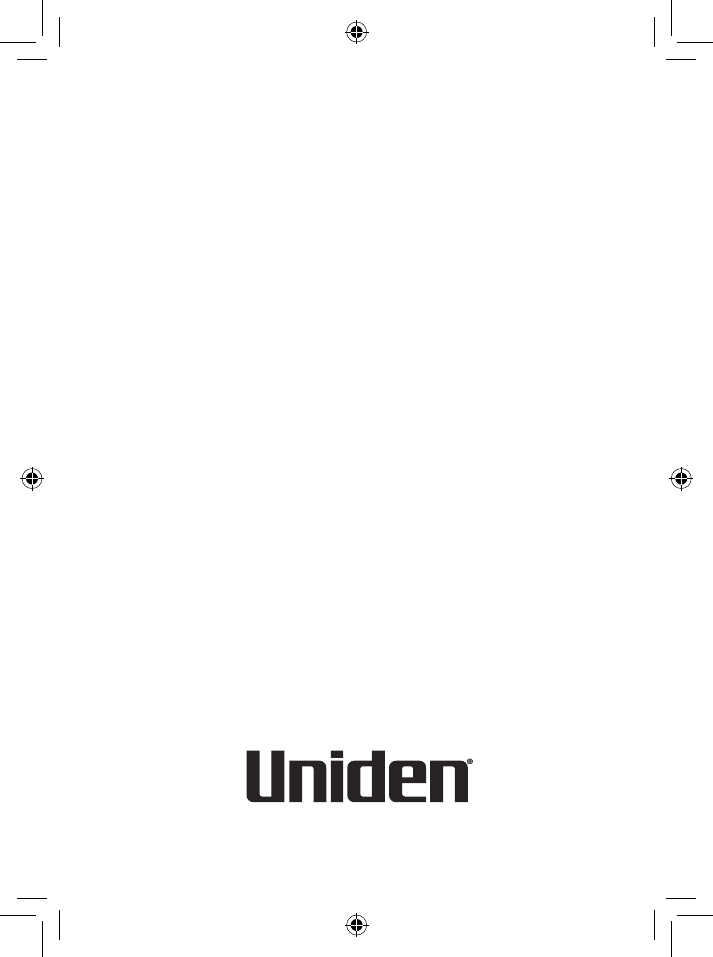
Statement of Remedy: If the Product is found not to conform to this
warranty as stated above, the Warrantor, at its discretion, will either
repairthe defector replace the Productwithoutany chargeforpartsor
service.Thiswarrantydoesnot include anyreimbursementorpayment
ofanyconsequentialdamagesclaimedtoarisefromaProduct’sfailureto
complywiththewarranty.Ourgoodscomewithguaranteesthatcannot
be excluded under the Australian Consumer Law. You are entitled to a
replacementorrefundforamajorfailureandforcompensationforanyother
reasonablyforeseeablelossordamage.Youarealsoentitledtohavethe
goodsrepairedorreplacedifthegoodsfailtobeofacceptablequalityand
thefailuredoesnotamounttoamajorfailure.Thiswarrantyisinaddition
to and sits alongside your rights under either the COMPETITION AND
CONSUMER ACT 2010 (Australia) or the CONSUMER GUARANTEES
ACT(NewZealand)asthecasemaybe,noneofwhichcanbeexcluded.
Procedure for Obtaining Warranty Service: Depending on the
country in which the Product was first purchased, if you believe that
your Product does not conform with this warranty, you should deliver
the Product, together with satisfactory evidence of your original
purchase (such as a legible copy of the sales docket) to Uniden at
the address shown below. You should contact Uniden regarding any
compensationthatmaybepayableforyourexpensesincurredinmaking
a warranty claim. Prior to delivery, we recommend that you make a
backup copy of any phone numbers, images or other data stored on
your Product, in case it is lost or damaged during warranty service.
UNIDEN AUSTRALIA PTY LTD
Service Division
345 Princes Highway,
Rockdale, NSW 2216
Phone number: 1300 366 895
Email: custservice@uniden.com.au
FCC Statement
This equipment has been tested and found to comply with the limits for a Class B digital device,
pursuant to Part 15 of the FCC Rules. These limits are designed to provide reasonable
protection against harmful interference in a residential installation. This equipment generates
uses and can radiate radio frequency energy and, if not installed and used in accordance with
the instructions, may cause harmful interference to radio communications. However, there is
no guarantee that interference will not occur in a particular installation. If this equipment does
cause harmful interference to radio or television reception, which can be determined by turning
the equipment off and on, the user is encouraged to try to correct the interference by one or
more of the following measures:
-- Reorient or relocate the receiving antenna.
-- Increase the separation between the equipment and receiver.
-- Connect the equipment into an outlet on a circuit different from that to which the receiver is
connected.
-- Consult the dealer or an experienced radio/TV technician for help.
Changes or modifications not expressly approved by the party responsible for compliance
could void the user's authority to operate the equipment.
This device complies with part 15 of the FCC Rules. Operation is subject to the following two
conditions:
(1) This device may not cause harmful interference, and
(2) this device must accept any interference received, including interference that may cause
undesired operation.
The distance between user and products should be no less than 20cm
IC Statement:
This device complies with Industry Canada’s licence-exempt RSSs. Operation is subject to the following two
conditions:
(1) This device may not cause interference; and
(2) This device must accept any interference, including interference that may cause undesired operation of
the device.
Cet appareil est conforme aux CNR exemptes de licence d'Industrie Canada . Son fonctionnement est
soumis aux deux conditions suivantes :
( 1 ) Ce dispositif ne peut causer d'interférences ; et
( 2 ) Ce dispositif doit accepter toute interférence , y compris les interférences qui peuvent causer un
mauvais fonctionnement de l'appareil.
La distance entre l'utilisateur et de produits ne devrait pas être inférieure à 20cm