JVC EX D11J D11[J] User Manual Instructions GNT0066 001A
EX-D11J EX-D11J GNT0066-001A nglish,
User Manual: JVC EX-D11J Instructions
Open the PDF directly: View PDF ![]() .
.
Page Count: 44
- Warnings, cautions and others
- Table of contents
- Special cautions
- About discs
- Description of parts
- Using the remote control
- Connecting up
- Playing discs
- Playback
- To switch the display
- Select an item on the disc by using the number buttons
- To stop playback
- To pause playback
- To advance picture frame-by-frame
- Fast reverse/Fast forward search
- Playing back from a position 10 seconds before (One Touch Replay)
- Slow Motion Playback
- Skip to the beginning of the selection
- To change the brightness of the display window (DIMMER)
- Adjusting the volume
- Adjusting sound quality
- Turning off the sound temporarily (MUTING)
- Playing audio/video files
- Playback
- Repeat playback
- Resume Playback
- Select the scene to be played
- Program/Random Playback
- Repeat Playback
- Other convenient functions
- Functions specific to DVD AUDIO
- Using the menu bar
- Preferences
- Listening to a radio broadcast
- Playing Back from the PC
- Listening to the sound of other audio device
- Setting the Various Timer
- Tray Lock
- Troubleshooting
- Language codes
- Specifications
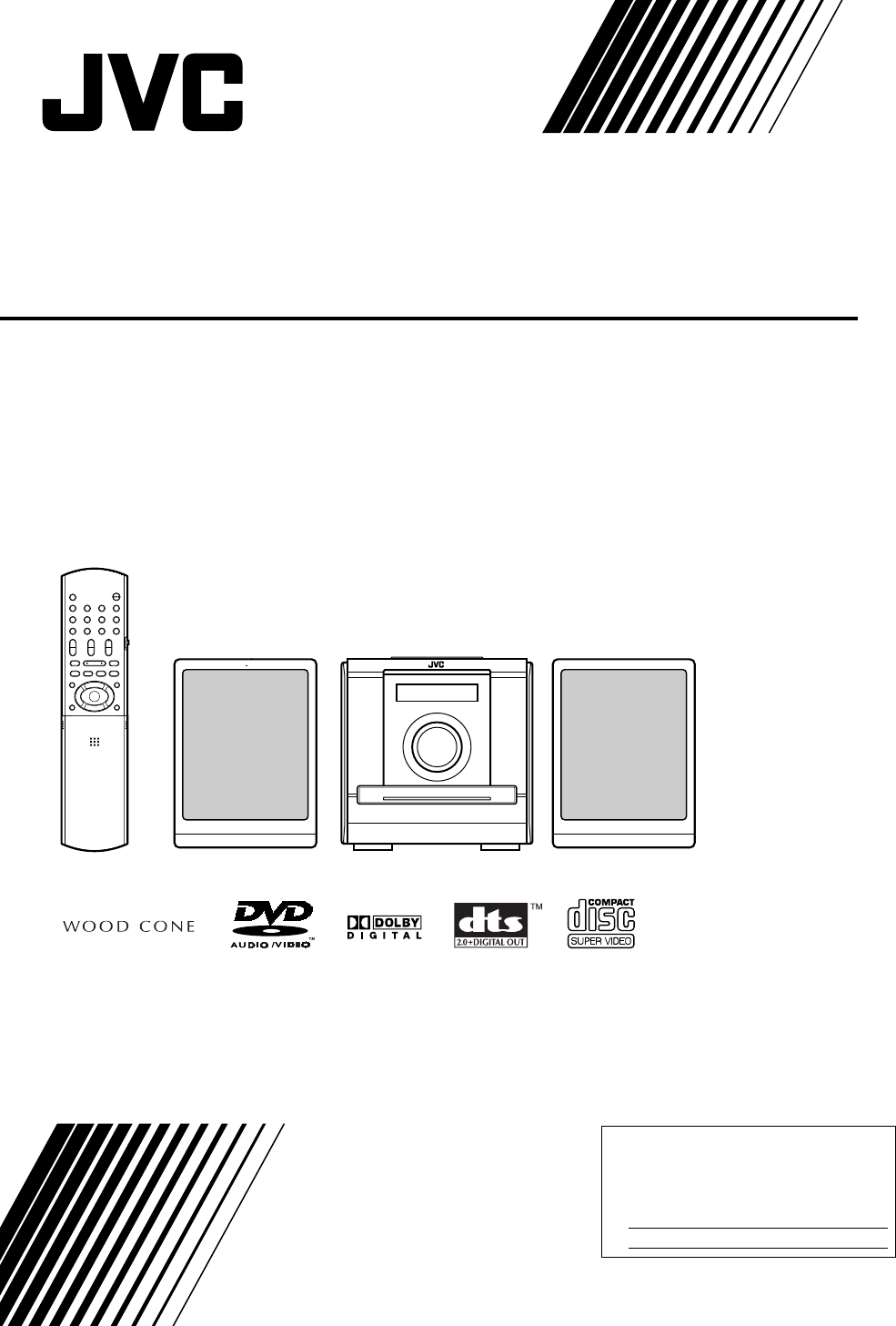
COMPACT COMPONENT SYSTEM
EX-D11
Consists of CA-EXD11 and SP-EXD11
INSTRUCTIONS
For Customer Use:
Enter below the Model No. and Serial No.
which are located either on the rear,
bottom or side of the cabinet. Retain this
information for future reference.
Model No.
Serial No.
GNT0066-001A
[J]
EX-D11[J].book Page 1 Wednesday, March 22, 2006 1:17 PM
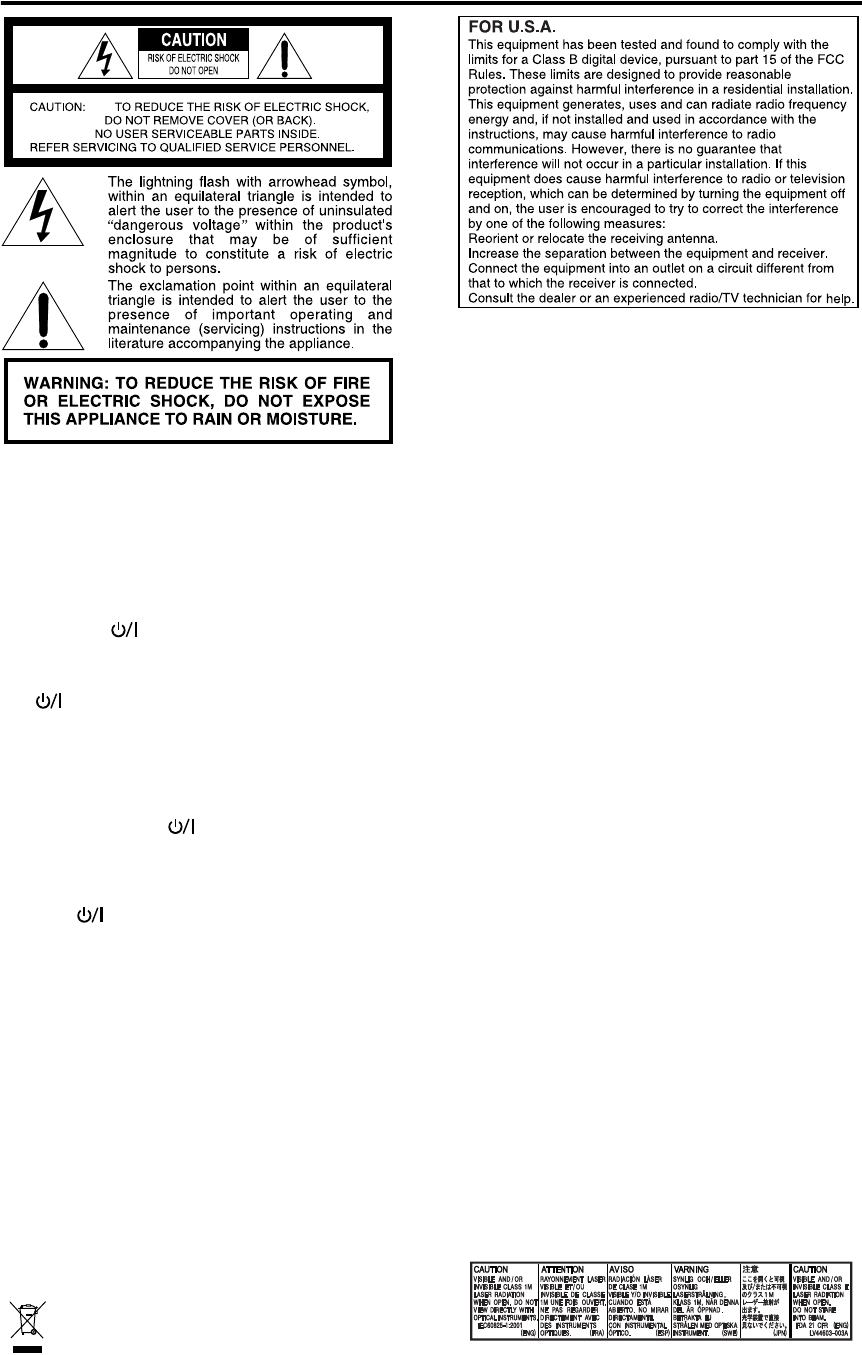
G-1
CAUTION
To reduce the risk of electrical shocks, fire, etc.:
1. Do not remove screws, covers or cabinet.
2. Do not expose this appliance to rain or moisture.
ATTENTION
Afin d’éviter tout risque d’électrocution, d’incendie, etc.:
1. Ne pas enlever les vis ni les panneaux et ne pas
ouvrir le coffret de l’appareil.
2. Ne pas exposer l’appareil à la pluie ni à l’humidité.
CAUTION — (Standby/on) button!
Disconnect the mains plug to shut the power off completely
(the STANDBY lamp goes off). When installing the apparatus,
ensure that the plug is easily accessible.
The
(Standby/on)
button in any position does not
disconnect the mains line.
• When the system is on standby, the STANDBY lamp
lights red.
• When the system is turned on, the STANDBY lamp
goes off.
The power can be remote controlled.
ATTENTION—Touche (attente/sous tension)
Déconnectez la fiche secteur pour mettre l’appareil
complètement hors tension (le témoin STANDBY l
s’éteint). Lors de l’installation de l’appareil, assurez-vous
que la fiche soit facilement accessible.
La touche
(attente/sous tension) dans n’importe
quelle position ne déconnecte pas l’appareil du secteur.
• Quand l’appareil est en mode d’attente, le témoin
STANDBY est allumé en rouge.
• Quand l’appareil est sous tension, le témoin STANDBY
s’éteint.
L’alimentation ne peut pas être commandée à distance.
Note to CATV system installer:
This reminder is provided to call the CATV system
installer’s attention to Section 820-40 of the NEC which
provides guidelines for proper grounding and, in
particular, specifies that the cable ground shall be
connected to the grounding system of the building, as
close to the point of cable entry as practical.
Caution
Changes or modifications not approved by JVC could
void the user’s authority to operate the equipment.
Attention
Des changements ou modifications non approuvés par
JVC pourront invalider l’autorité de l’utilisateur à opérer
cet appareil.
[European Union only]
[Union européenne seulement]
For Canada/pour le Canada
THIS DIGITAL APPARATUS DOES NOT EXCEED THE
CLASS B LIMITS FOR RADIO NOISE EMISSIONS
FROM DIGITAL APPARATUS AS SET OUT IN THE
INTERFERENCE-CAUSING EQUIPMENT STANDARD
ENTITLED “DIGITAL APPARATUS”, ICES-003 OF THE
DEPARTMENT OF COMMUNICATIONS.
CET APPAREIL NUMERIQUE RESPECTE LES LIMITES
DE BRUITS RADIOELECTRIQUES APPLICABLES AUX
APPAREILS NUMIRIQUES DE CLASSE B PRESCRITES
DANS LA NORME SUR LE MATERIEL BROUILLEUR:
“APPAREILS NUMERIQUES”, NMB-003 EDICTEE PAR LE
MINISTRE DES COMMUNICATIONS.
Declaration of Conformity:
Trade Name: JVC
Model Number: EX-D11
Responsible Party: JVC American Corp.
Address: 1700 Valley Road, Wayne
New Jersey 07470
Telephone Number: 973-317-5000
This device complies with Part 15 of the FCC Rules.
Operation is subject to the following two conditions:
(1) This device may not cause harmful interference.
(2) This device must accept any interference received,
including interference that may cause undesired
operation.
IMPORTANT FOR LASER PRODUCTS
1. CLASS 1 LASER PRODUCT
2. CAUTION: Do not open the top cover. There are no
user serviceable parts inside the unit; leave all
servicing to qualified service personnel.
3. CAUTION:
(For U.S.A.) Visible and/or invisible class II laser
radiation when open. Do not stare into beam.
(For Canada) Visible and/or invisible class 1M laser
radiation when open. Do not view directly with optical
instruments.
4. REPRODUCTION OF LABEL: CAUTION LABEL,
PLACED INSIDE THE UNIT.
IMPORTANT POUR PRODUITS LASER
1. PRODUIT LASER CLASSE 1
2.
ATTENTION
:
N’ouvrez pas le couvercle supérieur. Il
n’y a aucune pièce réparable par l’utilisateur à
l’intérieur de l’appareil; confiez toute réparation à un
personnel qualifié.
3.
ATTENTION:
(Pour les Etats-Unis) Radiation laser de classe II
visibles et/ou invisible si l’appareil est ouvert. Ne
regardez pas le rayon.
(Pour le Canada)
Rayonnement laser visible et/ou
invisible de classe 1M une fois ouvert. Ne pas regarder
directement avec des instruments optiques.
4. REPRODUCTION DE L
’
ÉTIQUETTE: ÉTIQUETTE DE
PRÉCAUTION PLACÉE À L
’
INTERIEUR DE L
’
APPAREIL.
Warnings, cautions and others
Mises en garde, précautions et indications diverses
EX-D11[J].book Page 1 Wednesday, March 22, 2006 1:17 PM
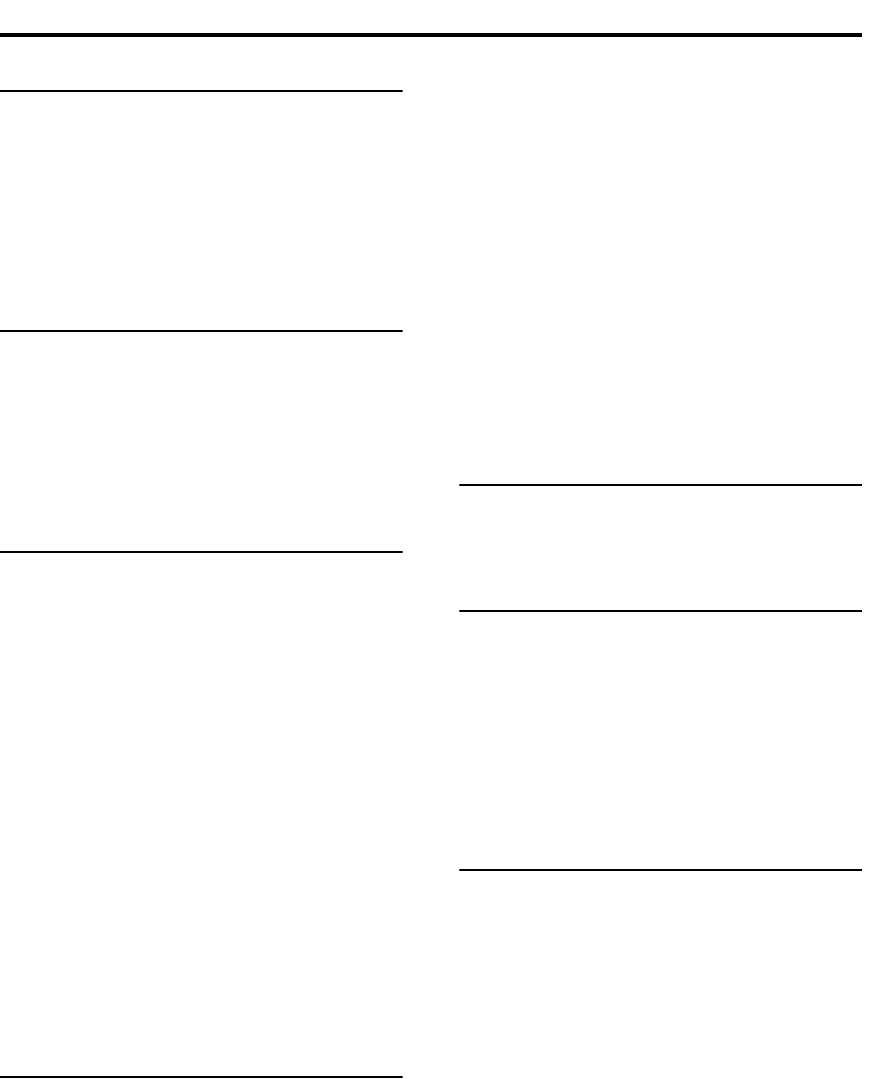
1
Introduction
Special cautions ..............................................2
Notes on handling............................................... 2
Supplied accessories.......................................... 2
About discs......................................................3
Playable disc types............................................. 3
Disc structure...................................................... 4
Description of parts .........................................5
Front panel.......................................................... 5
Display window................................................... 5
Rear panel .......................................................... 5
Getting started
Using the remote control .................................6
Putting the batteries in the remote control.......... 6
Operating the TV using the remote control......... 7
Connecting up .................................................8
Connecting antennas.......................................... 8
Connecting speakers.......................................... 9
Connecting other devices ................................. 10
Connecting with TV........................................... 11
Connecting the power cord............................... 11
Basic operations
Playing discs .................................................12
Playback ........................................................... 12
To switch the display ........................................ 13
Select an item on the disc by using the number
buttons....................................................... 14
To stop playback............................................... 14
To pause playback............................................ 14
To advance picture frame-by-frame.................. 14
Fast reverse/Fast forward search..................... 14
Playing back from a position 10 seconds before
(One Touch Replay) .................................. 15
Slow Motion Playback....................................... 15
Skip to the beginning of the selection............... 15
To change the brightness of the display window
(DIMMER).................................................. 16
Adjusting the volume ........................................ 16
Adjusting sound quality..................................... 16
Turning off the sound temporarily (MUTING) ... 16
Playing audio/video files................................16
Playback ........................................................... 17
Repeat playback............................................... 17
Resume Playback .........................................18
Select the scene to be played .......................19
Select the scene from the menu....................... 19
Designate the time (Time search)..................... 20
Advanced operations
Program/Random Playback ..........................20
Play the disc in the desired order (Program
Playback)................................................... 20
Playing the disc in a random order (Random
Playback)................................................... 21
Repeat Playback ...........................................22
Playing the title/chapter/group/track/all tracks
repeatedly (REPEAT)................................ 22
Playing the designated part repeatedly (A-B
Repeat Playback) ...................................... 23
Other convenient functions............................24
Selecting the subtitles........................................24
Selecting the audio language ............................24
Selecting a view angle.......................................24
Enlarging the picture (ZOOM) ...........................25
Adjusting the picture quality (VFP) ....................25
Making dialogues clear (CLEAR VOICE) ..........25
Creating realistic sound (3D PHONIC)..............26
Adjusting playback level (DVD LEVEL).............26
Enjoying better pictures (SCAN MODE)............26
Functions specific to DVD AUDIO.................27
Playing the Bonus Group...................................27
Browsable Still Pictures (B.S.P.) .......................27
Using the menu bar.......................................28
Preferences ...................................................29
Basic operations................................................29
LANGUAGE.......................................................29
PICTURE...........................................................29
AUDIO ...............................................................30
OTHERS............................................................30
Listening to the radio
Listening to a radio broadcast .......................31
Selecting a station .............................................31
Presetting stations.............................................31
Tuning in to a preset station ..............................31
Convenient functions
Playing Back from the PC .............................32
Listening to the sound of other audio device
....33
Listening to the sound of external audio device.... 33
Listening to the sound of portable audio device
....33
Adjusting the audio input level...........................34
Setting the Various Timer..............................34
Setting the built-in clock.....................................34
Setting the daily timer........................................35
Auto Standby.....................................................36
Sleep Timer .......................................................36
Tray Lock.......................................................36
Reference
Troubleshooting.............................................37
Language codes............................................38
Specifications ................................................39
Table of contents
EX-D11[J].book Page 1 Wednesday, March 22, 2006 1:17 PM
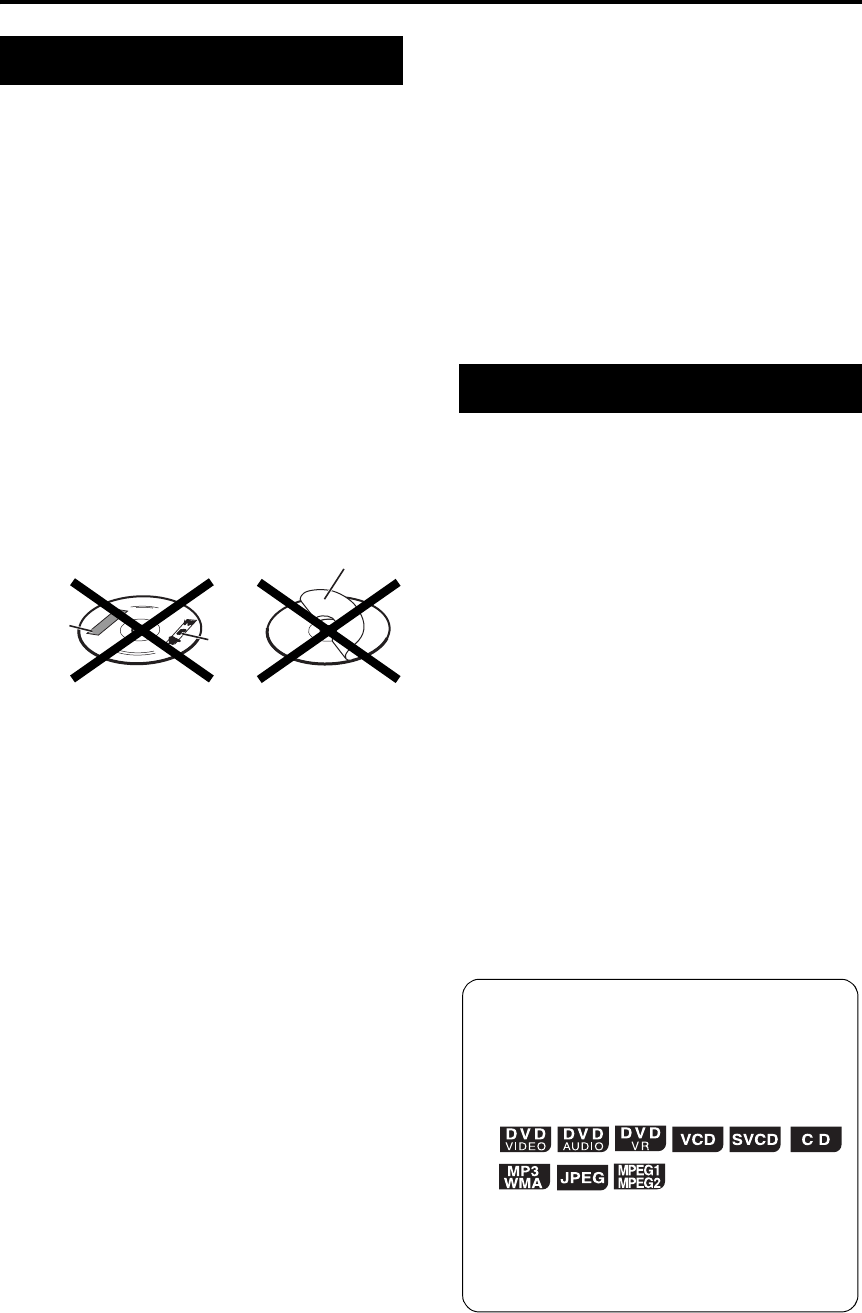
2
7Important cautions
Installation of the system
• Select a place which is level, dry and neither too hot
nor too cold; between 5°C and 35°C (between 41°F
and 95°F).
• Leave sufficient distance between the system and the
TV.
• Do not use the system in a place subject to vibration.
Power cord
• Do not handle the power cord with wet hands.
• A small amount of power is always consumed while
the power cord is connected to the wall outlet.
• When unplugging the power cord from the wall outlet,
always pull on the plug, not the power cord.
To prevent malfunctions of the system
• There are no user-serviceable parts inside. If anything
goes wrong, unplug the power cord and consult your
dealer.
• Do not insert any metallic object into the system.
• Do not use any non-standard shape disc (like a heart,
flower or credit card, etc.) available on the market,
because it may damage the system.
• Do not use a disc with tape, stickers, or paste on it,
because it may damage the system.
Note about copyright laws
Check the copyright laws in your country before
recording from DVDs, VCDs, SVCDs, and CDs.
Recording of copyrighted material may infringe copyright
laws.
Note about copy guard system
DVDs are protected by copy guard system. When you
connect the system to your VCR directly, the copy guard
system activates and the picture may not be played back
correctly.
7Safety precautions
Avoid moisture, water and dust
Do not place the system in moist or dusty places.
Avoid high temperatures
Do not expose the system to direct sunlight and do not
place it near a heating device.
When you are away
When away on travel or for other reasons for an extended
period of time, disconnect the power cord plug from the
wall outlet.
Do not block the vents
Blocking the vents may damage the system.
Care of the cabinet
When cleaning the system, use a soft cloth and follow the
relevant instructions on the use of chemically-coated
cloths. Do not use benzene, thinner or other organic
solvents including disinfectants. These may cause
deformation or discoloring.
If water gets inside the system
Turn the system off and disconnect the power cord plug
from the wall outlet, then call the store where you made
your purchase. Using the system in this condition may
cause fire or electrical shock.
7When condensation or water drops adhere to the
lens
In any of the following cases, condensation or water
drops may adhere to the lens to prevent the system from
working properly:
• Immediately after starting to heat the room
• When the system is installed in a steamy or damp
space
• When the system is suddenly moved from a cold place
to a warm space
In any of these cases, leave the system turned on for 1 or
2 hours before use.
Check to be sure you have all of the supplied
accessories.
The number in parentheses is the quantity of the pieces
supplied. If anything is missing, contact your dealer
immediately.
• Remote control (1)
• Batteries (2)
• FM antenna (1)
• AM loop antenna (1)
• Power cord (1)
• Composite video cord (1)
• Speaker cords (2)
Notes on handling
Paste
Sticker
Label sticker
Supplied accessories
How to read this manual
• Operations are described by mainly using the
remote control buttons. If there are the same
marks on the main unit, the buttons on the main
unit can also be used.
• The following marks tell you for which type of the
discs the operation can be made.
• The illustrations and TV screens may be different
between the actual case and the description.
• “DVD VR” means a DVD recorded in DVD Video
Recording (DVD VR) format.
• “VCD” is an abbreviation of “Video CD”.
• “SVCD” is an abbreviation of “Super Video CD”.
Special cautions
EX-D11[J].book Page 2 Wednesday, March 22, 2006 1:17 PM
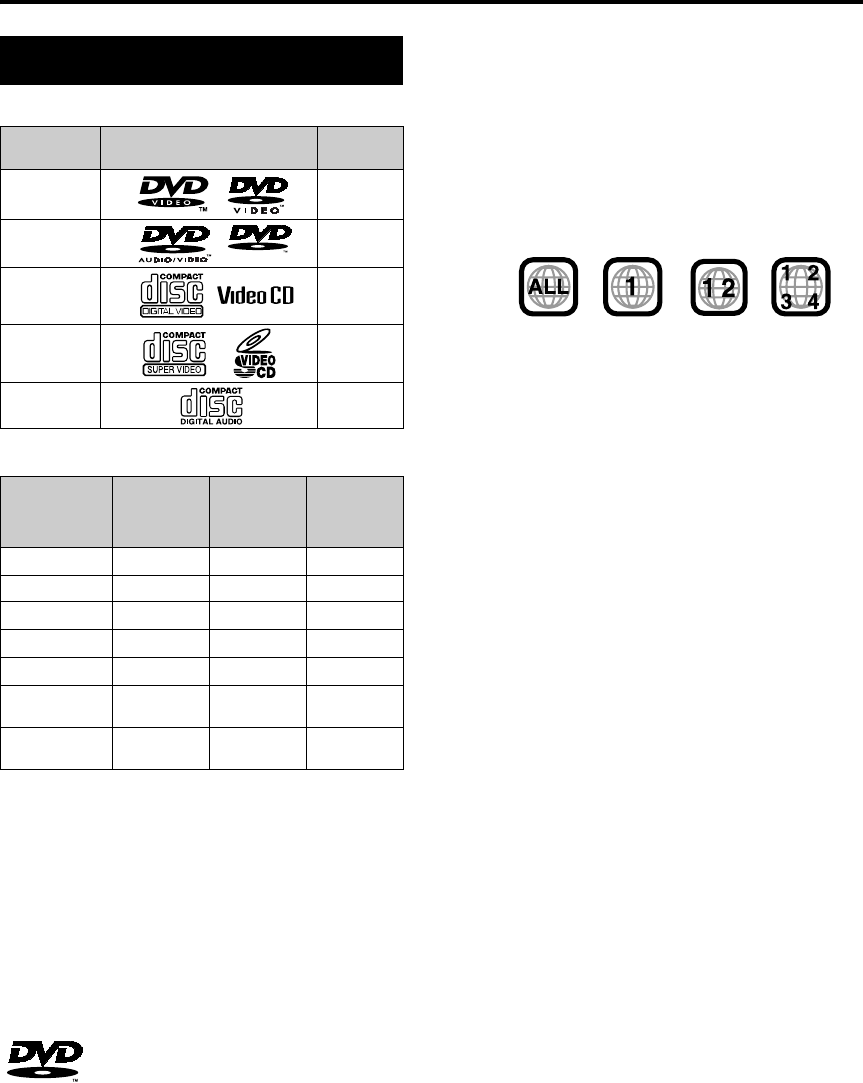
3
About discs
Discs you can play:
The “Playable” in the following list shows available disc
types and recording formats.
• A DVD VR formatted DVD-ROM is also playable.
*1 This system can play finalized discs only.
*2 Only when a DVD-R/-RW is compatible with CPRM
(Content Protection for Recordable Media), DVD VR
format can be used.
*3 Recorded with UDF Bridge format.
However, some discs may not be played back because of
their disc characteristics, recording conditions, or
damage or stain on them.
Only sounds can be played back from the following discs:
MIX-MODE CD CD-G
CD-EXTRA CD TEXT
is a trademark of DVD Format/Logo
Licensing Corporation.
• It is possible to playback finalized +R/+RW (DVD Video
Format only) discs, “DVD” lights on the front display
panel when a +R/+RW disc is loaded.
Caution for DualDisc playback
The non-DVD side of a “DualDisc” does not comply with
the “Compact Disc Digital Audio” standard. Therefore,
the use of Non-DVD side of a DualDisc on this product
may not be recommended.
Note on Region Code
DVD VIDEO players and DVD VIDEO discs have their
own Region Code numbers. This system can play back
DVD VIDEO discs whose Region Code numbers include
the system’s Region Code, which is indicated on the rear
panel.
If a DVD VIDEO with an improper Region Code number
is loaded, “REGION CODE ERROR!” appears on the TV
screen and playback cannot start.
• On some DVD VIDEOs, DVD AUDIOs, VCDs or SVCDs,
their actual operation may be different from what is
explained in this manual. This is due to the disc
programming and disc structure, not a malfunction of
this system.
Notes on CD-R and CD-RW
• This system supports “multi-session” discs (up to 20
sessions).
• This system cannot play “packet write” (UDF format)
discs. Some discs may not be played back because of
their disc characteristics, recording conditions, or
damage or stain on them.
Discs that cannot be played back
• DVD-RAM, CD-ROM, CD-I (CD-I Ready), Photo CD,
SACD, etc.
Playing back these discs will generate noise and
damage the speakers.
Damaged discs and discs in an extraordinary shape
(other than a disc of 12 cm or 8 cm (5 inches or 3 inches)
in diameter) cannot be played back.
Notes on all files
• The system can only recognize and play files with one
of the following extensions, which can be in any
combination of upper and lower case;
•MP3: “.mp3”
•WMA: “.wma”
•JPEG: “.jpg”, “.jpeg”
•MPEG1/MPEG2: “.mpg”, “.mpeg”
• If a character other than single byte English characters
is used in the file name, the track/file name will not be
displayed correctly.
• The system recognizes up to 150 tracks (files) per
group, 99 groups per disc, and the total number of the
tracks (files) that the system can play is 4 000.
• Since the unit ignores the tracks/files whose numbers
are exceeding 150 and the groups whose numbers are
exceeding 99, they cannot be played back.
• Some files may not be played back normally because
of their disc characteristics or recording conditions.
Playable disc types
Disc Type Mark (Logo) Video
Format
DVD
VIDEO NTSC
DVD
AUDIO —
VCD NTSC
SVCD NTSC
CD —
Disc type
Recording
format
CD-R/-RW
*1
DVD-R*1 DVD-RW*1
DVD Video –Playable Playable
DVD Audio –Playable Playable
DVD VR*2 –Playable*2 Playable*2
VCD/SVCD Playable ––
Audio CD Playable ––
MP3/WMA/
JPEG Playable Playable*3 Playable*3
MPEG1/
MPEG2 Playable Playable*3 Playable*3
AUDIO
Examples:
Introduction
EX-D11[J].book Page 3 Wednesday, March 22, 2006 1:17 PM

4
For MP3/WMA files
• An off-the-shelf MP3 disc may be played in an order
different from that indicated on the label attached to
the disc.
• The system supports MP3/WMA files recorded with a
bit rate of 32 – 320 kbps and a sampling frequency of
16 kHz, 22.05 kHz, 24 kHz (WMA only), 32 kHz, 44.1
kHz, or 48 kHz.
• If the tag information (album name, artist, and track
title, etc.) is recorded on a disc, it appears in the file
control display on the TV screen.
• We recommend to record each piece of material
(song) at a sample rate of 44.1 kHz and at a data
transfer rate of 128 (96 for WMA only) kbps.
• This system cannot play back files encoded with
Multiple Bit Rate (MBR). (MBR is a format to encode a
file content at several different bit rates.)
For JPEG files
• We recommend to record a file at 640 x 480 resolution.
• This system can play a baseline JPEG file, excluding
monochromatic JPEG files.
• This system can play JPEG data taken with a digital
camera conforming to the DCF (Design Rule for
Camera File System) standard (when a function is
applied such as the automatic rotation function of a
digital camera, data goes beyond the DCF standard,
so the image may not be displayed).
• If data has been processed, edited and restored with
PC image editing software, the data may not be
displayed.
• This system cannot play animations such as MOTION
JPEG, or still images (TIFF etc.) other than JPEG, and
image data with sound.
• An image with a resolution of more than 8 192 x 7 680
pixels cannot be displayed.
For MPEG-1/MPEG-2 files
• The stream format should conform to MPEG system/
program stream.
• 720 x 576 pixels (25 fps)/720 x 480 pixels (30 fps) is
recommended for the highest resolution.
• This system also supports the resolutions of 352 x
576/ 480 x 576/ 352 x 288 pixels (25 fps) and 352 x
480/ 480 x 480/ 352 x 240 pixels (30 fps).
• The file format should be MP@ML (Main Profile at
Main Level)/SP@ML (Simple profile at Main Level)/
MP@LL (Main Profile at Low Level).
• Audio streams should conform to MPEG1 Audio layer-
2 or MPEG2 Audio Layer-2.
DVD VIDEO/DVD VR
A DVD VIDEO consists of “titles” and each title
may be divided into “chapters”.
A DVD VR consists of “original programs” or
“playlists” and each original program/playlist may
be divided into “chapters”.
DVD AUDIO
A DVD AUDIO consists of “groups” and each group
may be divided into “tracks”.
Some discs include a “bonus group” that requires a
password for playing (page 27).
VCD/SVCD/CD
VCD, SVCD and CD consist of “tracks”.
In general, each track has its own track number.
(On some discs, each track may also be further
divided by indexes.)
MP3/WMA/JPEG/MPEG1/MPEG2 discs
On an MP3/WMA/JPEG/MPEG1/MPEG2 disc,
each still picture (material) is recorded as a track/
file. Tracks/Files are usually grouped into a folder.
Folders can also include other folders, creating
hierarchical folder layers.
This unit simplifies the hierarchical construction of
a disc and manages folders by “groups”.
• If there is any type of files other than
MP3/WMA/
JPEG/MPEG1/MPEG2
files in a folder, those
files are also counted in the total file number.
Disc structure
Title 1/Original program 1/
Play list 1 Title 2/Original
program 2/ Play list 2
Chapter 1 Chapter 2 Chapter 3 Chapter 1 Chapter 2
Group 1 Group 2
Track 1 Track 2 Track 3 Track 1 Track 2
Track 1 Track 2 Track 3 Track 4 Track 5
Group 1 Group 2
Track 1
[File 1] Track 2
[File 2] Group 3 Group 4 Group 5
About discs (continued)
EX-D11[J].book Page 4 Wednesday, March 22, 2006 1:17 PM
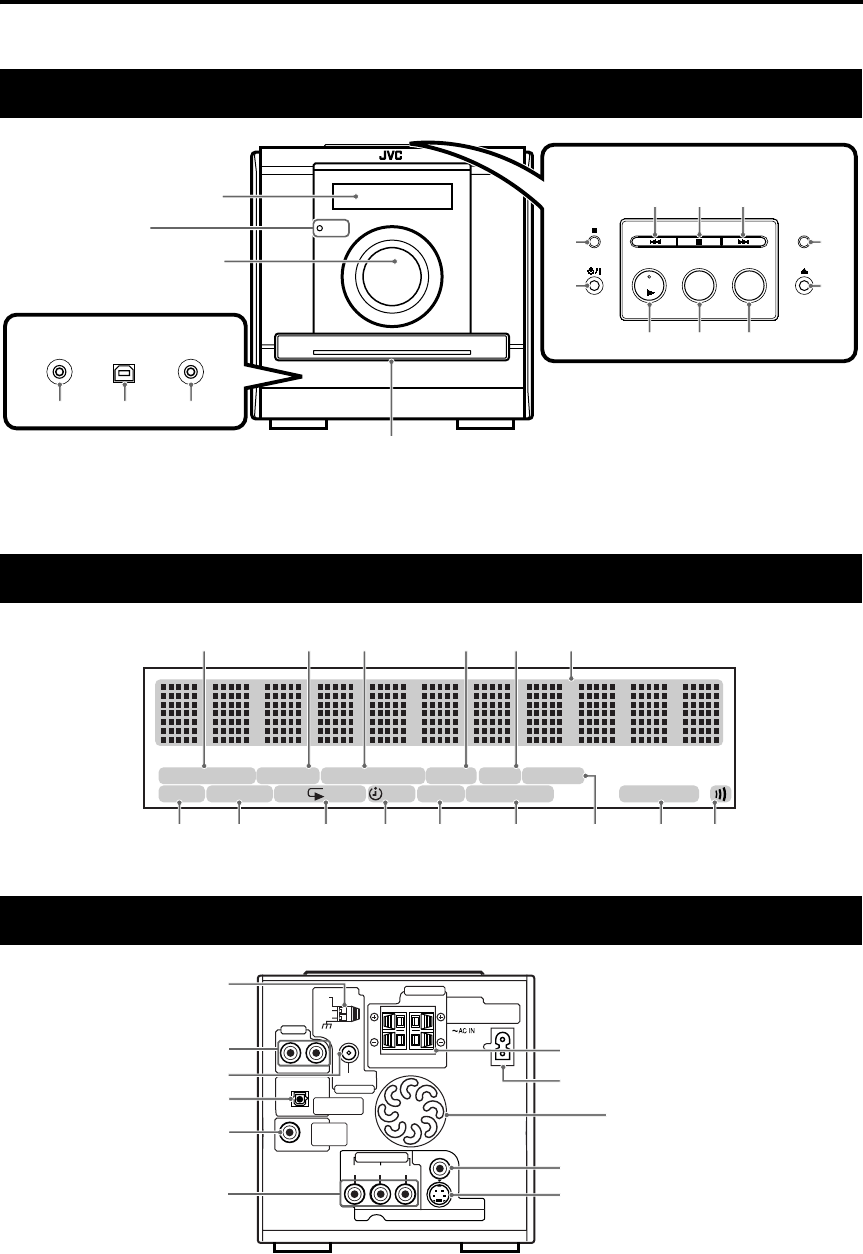
5
The numbers represent the page numbers.
* Connect headphones (not supplied) with a stereo mini plug. If the headphones are connected, the
speakers and subwoofer will not produce any sound.
Front panel
AUX
DVD/CD FM/AM USB
PHONESAUX 1 USB AUDIO
*
STANDBY
See “Display
window” below.
In the door
Top of the unit
16
11 32
12
14
12
15 15
14
12 31 32
12
33
STANDBY lamp
Display window
RESUME
PRGM. ALL SLEEP 3D PHONICA. STANDBYA-B 12 31RANDOM
BONUS B.S.P. S T AUTOPROGRESSIVESVCDVD-A
13 18 26 27 27 13
20 21 17, 22 35 36 36 31 26 25
Rear panel
SPEAKER IMPEDANCE
4Ω-16Ω
VIDEO
S-VIDEO
COMPONENT
YP
B
P
R
VIDEO OUT
RL
RL
PCM/
STREAM
FM75
Ω
COAXIAL
ANTENNA
AUX 2
DVD OPTICAL
DIGITAL OUT
SUB-
WOOFER
OUT
SPEAKERS
CAUTION:
AM
EXT
AM
LOOP
These holes discharge heat
generated inside the unit.
Do not cover up these holes.
8
10
8
10
10
11
9
11
11
11
Description of parts Introduction
EX-D11[J].book Page 5 Wednesday, March 22, 2006 1:17 PM

6
The numbers represent the page numbers.
If the range or effectiveness of the remote control
decreases, replace the batteries. Use two R6
(SUM-3)/AA(15F) type dry-cell batteries.
CAUTION
•
D
o not use a used battery and a new battery
together.
• Do not use different types of batteries at the
same time.
• Take out the batteries if the remote control is not
to be used for a long time. Otherwise it may
cause a leakage.
Remote control operation
When operating the remote control, point it
towards the front panel of the main unit. If the
remote control is operated from a direction that is
extremely oblique or when there is an obstacle in
the way, signals may not be transmitted.
If the remote control sensor is exposed to a strong
light such as direct sunlight, correct operation may
not be carried out.
USB FM/AM
26
7
7
32
31
15, 17, 27
7
7
15, 31
14
14,18
19
19, 28
29
24
24
27
34, 35
33
35
36
36
20
16
16
13, 16
12
12
33
16 15
16
16
15, 31
12, 14, 17,
18, 21
14
14
19
20, 23, 28
24
25
13 25, 26
25, 26
7, 15
31 31
17, 22 23
10
Remote control
mode selector
Putting the batteries in
the remote control
Batteries
Using the remote control
EX-D11[J].book Page 6 Wednesday, March 22, 2006 1:17 PM
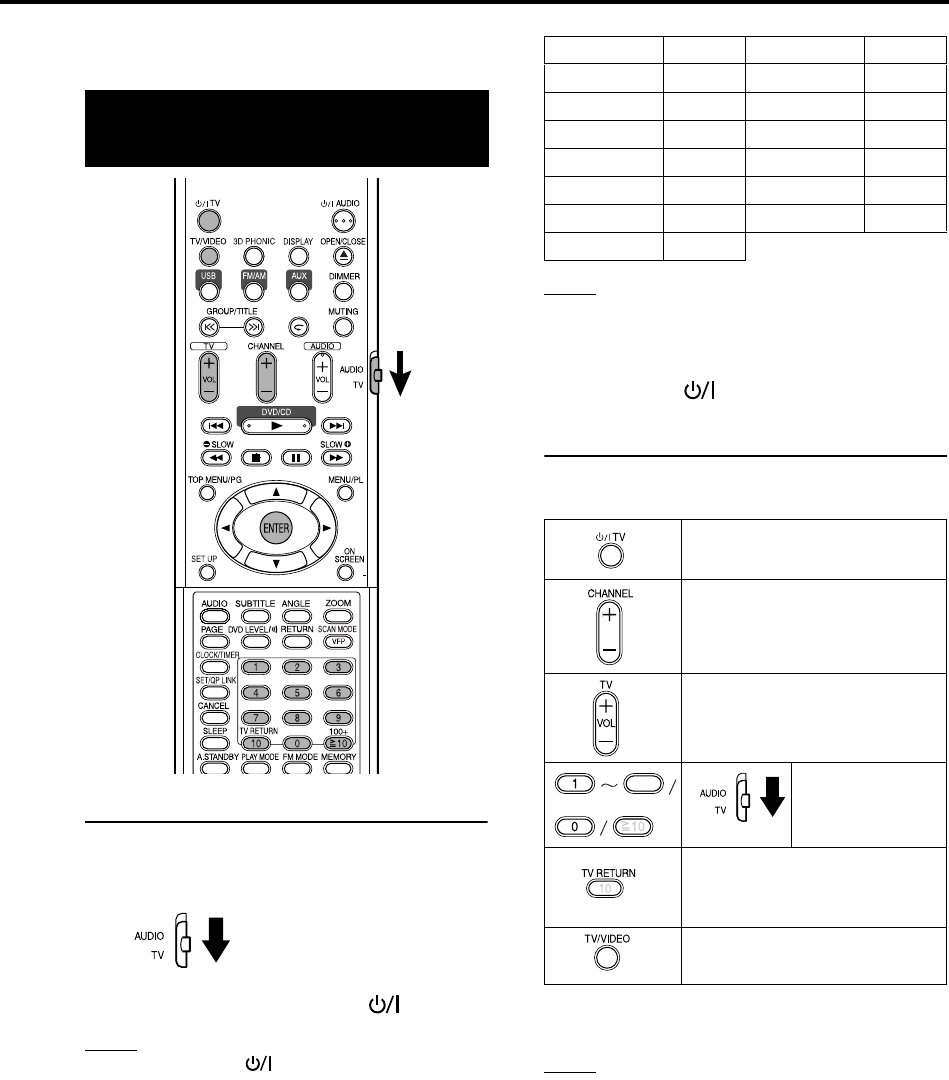
7
This page is for when operating your TV using the
remote control of this product.
Setting the manufacturer’s code
1Slide the remote control mode
selector to the TV side.
2Keep pressing down TV.
NOTE
Keep pressing down TV until Step 4 is complete.
3Press ENTER.
4Press number buttons (1-9, 0).
Ex.:
For a Hitachi TV: Press 1, then 0.
For a Toshiba TV: Press 0, then 8.
If there are more than one manufacturer’s codes,
try them in turn and select the one that causes the
product to work properly.
NOTE
Manufacturer’s codes may be changed without notice.
You may not be able to operate a TV produced by the
manufacturer shown above.
5Release TV.
For TV operation
Operate the remote control by pointing it towards
the TV.
*1 Make sure to slide the remote control mode
selector to the TV side in advance.
NOTE
When the batteries are replaced, perform the
manufacturer’s code setting again.
Operating the TV using
the remote control
Manufacturer Code Manufacturer Code
JVC 01 Samsung 12
Hitachi 10 Sanyo 13, 14
Magnavox 02 Sharp 06
Mitsubishi 03 Sony 07
Panasonic 04, 11 Toshiba 08
Philips 15 Zenith 09
RCA 05
Turn ON/OFF the power.
Change channels.
Adjust volume.
Select channels.
Alternates between the
previously selected channel
and the current channel.
Switch TV and video input.
100+
9
*1
Getting started
EX-D11[J]-01.fm Page 7 Wednesday, March 29, 2006 11:58 AM
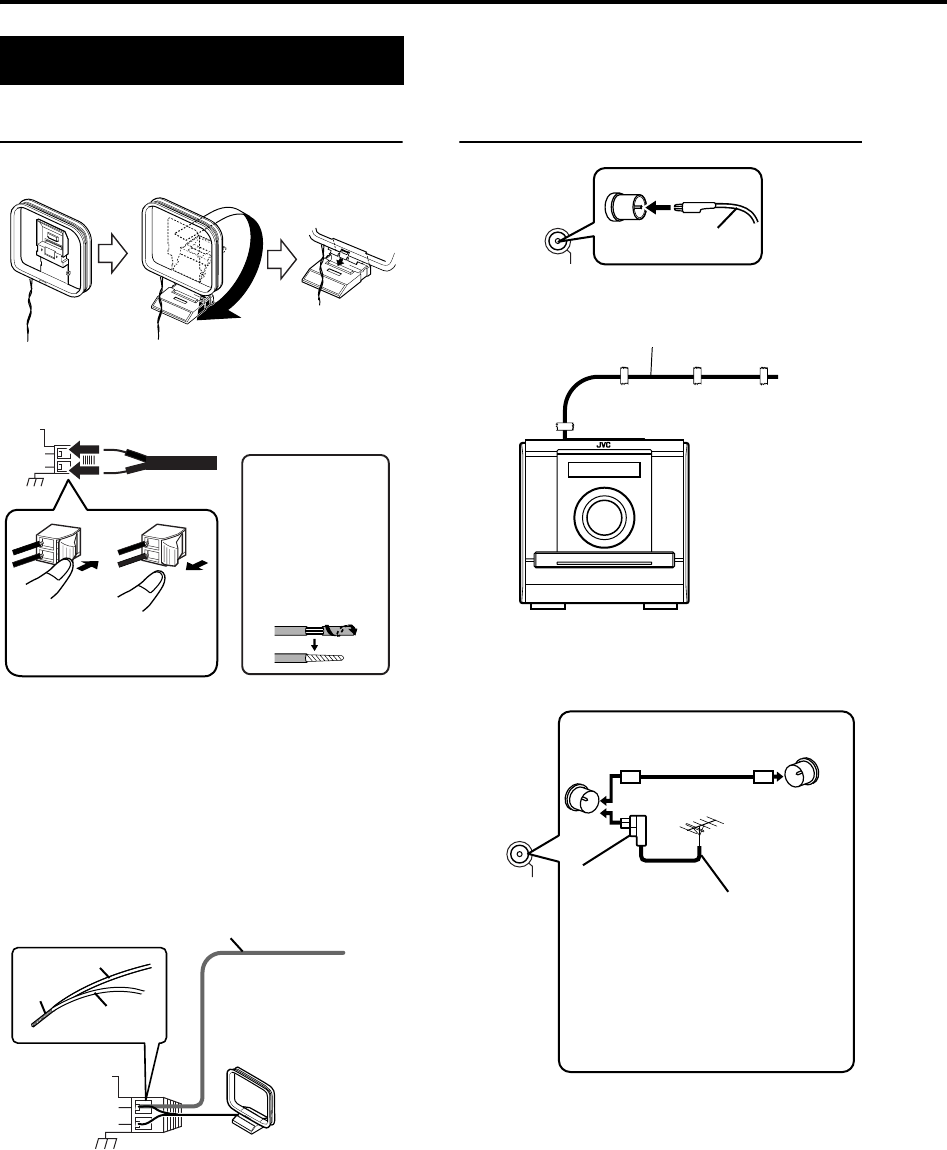
8
Connecting AM loop antenna (supplied)
1Set up the AM loop antenna.
2Connect antenna cords.
3Turn the AM loop antenna to the direction of the
best radio reception.
Locate the AM loop antenna as far away from
the main unit as possible.
• Do not locate the AM loop antenna on a metallic
table or close to a TV, personal computer, etc.
Otherwise it may result in bad radio reception.
7When good radio reception cannot be obtained
with the supplied AM loop antenna
When positioning the antenna, find the best
position for reception while listen to an actual radio
program (refer to “Listening to a radio broadcast”
on page 31).
Connecting FM antenna (supplied)
7When good radio reception cannot be obtained
with the supplied antenna or when using a
communal antenna
For details of connecting a separately sold
antenna, refer to the user guide for the antenna
or converter.
Connecting antennas
AM
EXT
AM
LOOP
Main unit (rear panel)
If the antenna
cord is covered
with vinyl on the
tip, twist and pull
the vinyl off and
remove.
Connect the end of the
antenna cord as shown
above.
AM
EXT
AM
LOOP
Extend an electric wire
horizontally, preferably
in a high place such as
above a window or
outdoors.
Connect the AM loop
antenna cords together with
the electric wire.
Main unit
(rear panel)
Electric wire
Twist
AM loop
antenna
Electric wire: 3 - 5 m (9 feet 10 inches - 16 feet
5 inches) (not supplied)
FM75Ω
COAXIAL
Put the antenna up straight in the direction where
the best radio reception can be obtained, and fix
by using tape.
Main unit
(rear panel)
FM antenna
FM75Ω
COAXIAL
Antenna cord (not
supplied) Communal
antenna terminal
Outdoor FM
antenna
(not supplied)
Coaxial cable
(not supplied)
Converter
(not supplied:
compatible with
300 Ω/75 Ω)
Main unit
(rear panel)
Depending on the radio reception
conditions, an FM feeder antenna (not
supplied: compatible with 300 Ω) can be
used. In the case, a converter (not
supplied) is required.
or
Connecting up – Do not turn on the power until the connection is complete –
EX-D11[J].book Page 8 Wednesday, March 22, 2006 1:17 PM
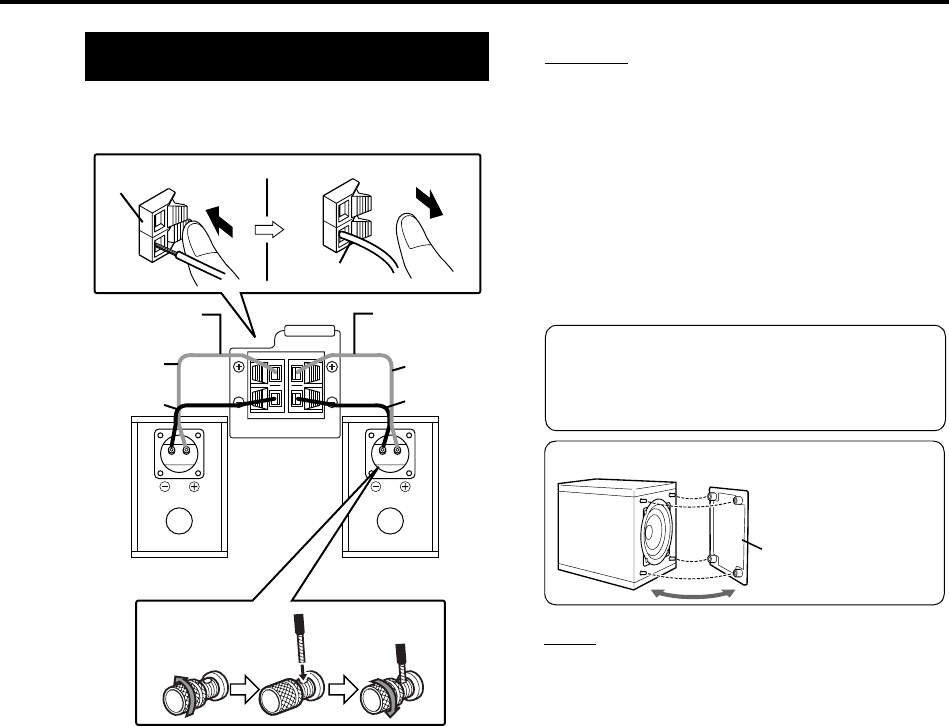
9
There is no difference between the left and right
speakers.
CAUTION
• DO NOT connect more than one speaker to one
speaker terminal.
• The speakers of this product are magnetically
shielded, but color irregularities may occur on
the TV depending on how the speakers are
installed. Keep in mind the following.
1. Turn off the main power of your TV before
installing the speakers. Wait for about 30
minutes before turning on the TV again.
2. If color irregularity occurs in pictures, keep a
distance of more than 10 cm (315/16 inches)
between the TV and the speakers.
NOTE
• Impedance of speaker that can be connected to the
main unit is within a range of 4
Ω
to 16
Ω
.
• In order to have a sufficient cooling effect, leave a
space of more than 1 cm ( 3/8 inches) between the
main unit and the speakers or other objects.
Connecting speakers
RL
SPEAKERS
Speaker terminal
Speaker cord
Speaker cord
(supplied)
Speaker cord
(supplied)
Without
black line
Without
black line
With
black line
With
black line
Right speaker
(rear panel) Left speaker
(rear panel)
Main unit
(rear panel)
The speakers employ natural wood for the
diaphragm and the cabinet in order to
reproduce the original sound faithfully.
The appearance will therefore be different
for each unit.
Speaker grille
Speaker grille can be detached.
Getting started
EX-D11[J].book Page 9 Wednesday, March 22, 2006 1:17 PM
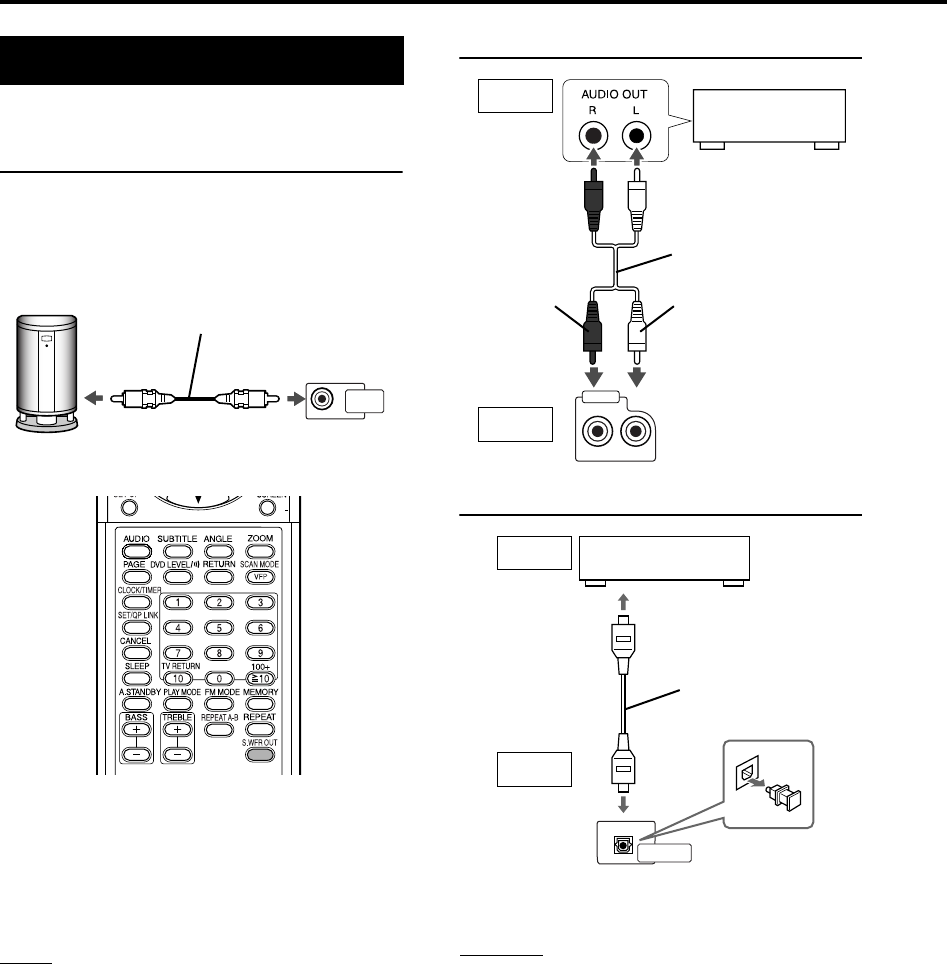
10
This page is for when connecting the main unit
with other devices.
Connecting subwoofer
When you want to hear sound from the subwoofer,
press S.WFR OUT on the remote control to display
“SUBWOOFER” on the display window on the
main unit. Each time you press the button, the
display toggles between “SUBWOOFER” and
“OFF”.
NOTE
When “SUBWOOFER” is selected, bass sound from
the left and right speakers will be automatically
lowered and the bass sound will be emitted mainly
from the subwoofer.
Connecting with other audio device
Connecting with a digital device
Digital audio signals are output from this system
only when DVD/CD is selected as the source.
CAUTION
• For details of signals to be output, refer to page
30.
• If connecting the main unit with equipment with the
function of a Dolby Digital decoder, the setting in
“D. RANGE COMPRESSION” of “AUDIO” (page 30)
will be invalid regarding sound from the digital
audio output of the main unit.
Connecting other devices
SUB-
WOOFER
OUT
With an amplifier-built-in subwoofer (not supplied),
you can enjoy a more dynamic bass sound.
Refer to the manual of the subwoofer for details.
Audio cord (not supplied)
(If an audio cord comes with the
amplifier-built-in subwoofer,
you can use the cord.)
Amplifier-built-in subwoofer
(not supplied)
Main unit
RL
AUX 2
Main unit
Output
Input
Other audio
device
Audio cord (not supplied)
WhiteRed
PCM/
STREAM
DVD OPTICAL
DIGITAL OUT
Output
Optical digital cord
(not supplied)
Digital device
(MD recorder etc.)
To digital input terminal
Input
Main unit
– Do not turn on the power until the connection is complete –
Connecting up (continued)
EX-D11[J].book Page 10 Wednesday, March 22, 2006 1:17 PM

11
Connecting with a portable audio device
• By using QP Link (Quick Portable Link), you can
easily start playing back a portable audio device
on this unit. See page 33 for details.
• If an external device is not equipped with a
stereo mini plug audio output, use a plug
adaptor to convert the stereo mini plug to the
corresponding plug of the audio output.
CAUTION
Connect the main unit directly with a TV (or a
monitor) without routing through a VCR.
Otherwise it may cause picture distortion while
playing.
Also, when connecting the main unit to a TV with
a VCR built in, there may be picture distortion
while playing.
You can enjoy pictures of better quality using the
following cord instead of the supplied video cord.
Connecting by using the S-Video cord
Connecting by using the component video
cord
You can enjoy better quality pictures than when
using the S-Video cord.
CAUTION
Use either the S-Video cord or the component
video cord. If both cords are used, pictures may
not be played properly.
NOTE
• In order to enjoy pictures with Progressive mode
(page 26), the TV is required to have Progressive
video input.
• If the component video input jacks of your TV are
BNC type, use a plug adapter (not supplied) to
convert the plugs.
• Connect the power cord after all other
connections are complete.
• The STANDBY lamp (on the front panel) will be
lit.
Connecting with TV
AUX 1
Stereo mini plug cord
(not supplied)
In the door of the
front panel
Portable
audio device
VIDEO
S-VIDEO
COMPONENT
YPBPR
VIDEO OUT
TV
Supplied composite video cord
Main unit
Main unit
Connecting directly
TV (or
monitor)
VIDEO
S-VIDEO
COMPONENT
YPBPR
VIDEO OUT
TV
Main unit S-Video cord (not
supplied)
Connecting the power cord
VIDEO
S-VIDEO
COMPONENT
YPBPR
VIDEO OUT
Component video cord
(not supplied)
Main unit
Blue
Red
Green
TV
AC outlet
Supplied power cord Main unit
Getting started
EX-D11[J].book Page 11 Wednesday, March 22, 2006 1:17 PM

12
(Refer also page 17 for playing MP3/WMA/JPEG/MPEG1/
MPEG2.)
• The power will be turned on when any of DVD/
CD 3, USB, FM/AM, AUX, or 0 on the main
unit and DVD/CD 3, USB, FM/AM, AUX, or
0OPEN/CLOSE on the remote control is
pressed while the power is off.
• If any button other than 0 or 0OPEN/CLOSE is
pressed, the source will also be changed (if
there is a disc loaded, playback will start by
pressing the DVD/CD 3 on the main unit or the
remote control).
NOTE
• A menu screen may be displayed on the TV after
starting playback of a DVD/VCD/SVCD. In this
case, select a desired item to playback by using the
following buttons on the remote control.
• Select a desired item using cursor 5/K/2/3
and press ENTER.
• Select a desired item using the number buttons.
• Depending on the disc, actual operation may be
different from the description.
Playback
1
3
2
page 5 Place a disc with the label side
facing up.
•Place an 8 cm (3 inches)
disc in to the hollow part in
the center.
Press AUDIO.
• The power will be turned on and the STANDBY lamp will go off.
• Press AUDIO again to turn off the power.
Press DVD/CD 3.
The disc tray will close and playback will start.
Press 0OPEN/CLOSE to open the disc
tray to load a disc.
NOW READING Appears when the system is reading the disc information. Wait for a while.
REGION CODE
ERROR!
Appears when the Region Code of the DVD VIDEO does not match the code
the system supports. (page 3)
NO DISC Appears when no disc is loaded.
OPEN Appears when opening the disc tray.
CLOSE Appears when closing the disc tray.
CANNOT PLAY THIS
DISC
Appears when trying to playback an unplayable disc.
Screens displayed on the TV when the power is turned ON.
The following messages appear depending on the status of the system.
(When FM, AM, USB or AUX is selected as a source, the messages do not appear.)
Playing discs
EX-D11[J]-03.fm Page 12 Friday, March 24, 2006 7:45 PM
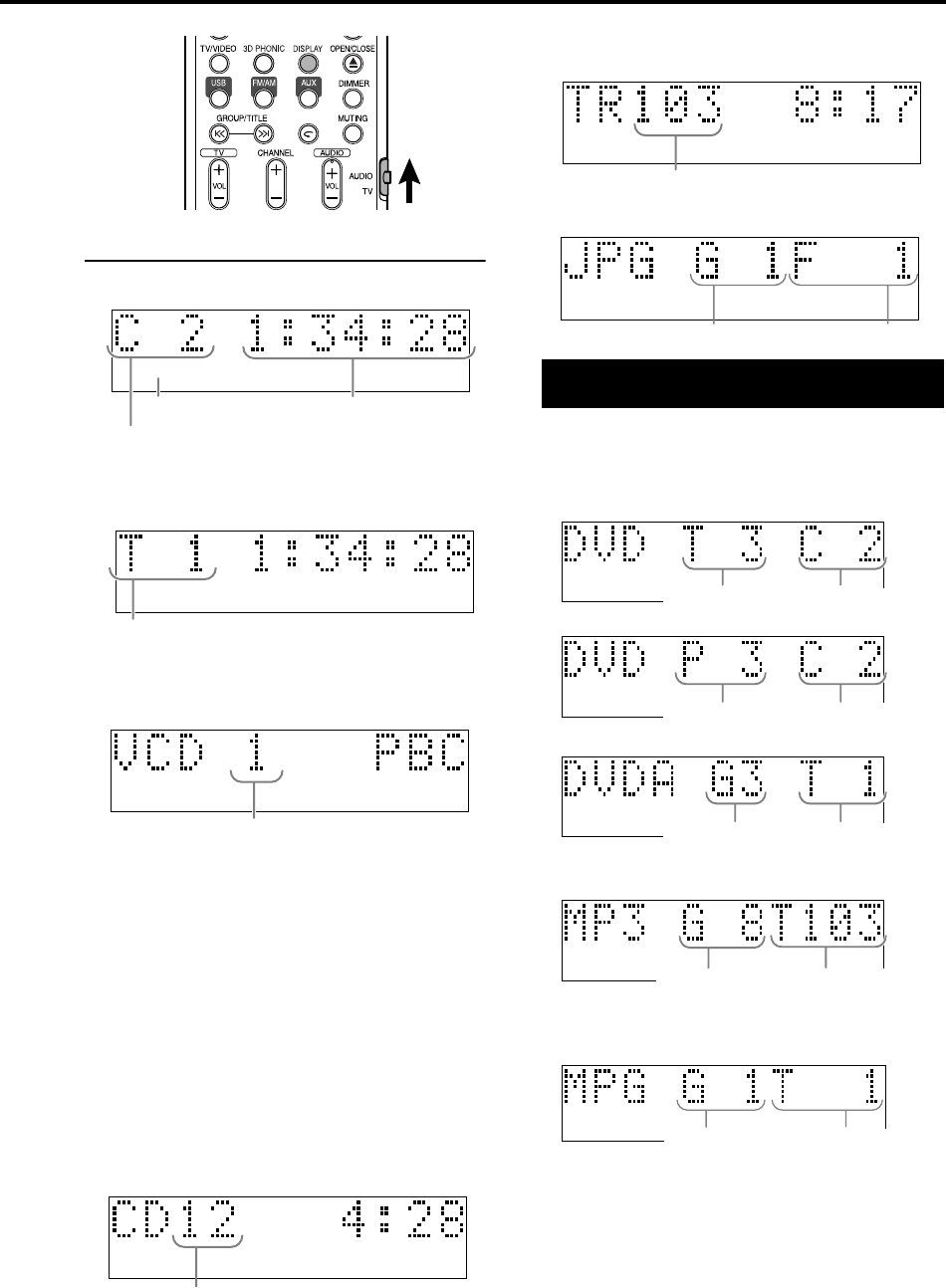
13
Basic operations
Display window during disc playback
Ex.: When a DVD VIDEO is played
When a DVD VR is played back, PG (original
program) /PL (play list) number is displayed.
Ex.: When a DVD AUDIO is played
If “BONUS” or “B.S.P.” is displayed during a DVD
AUDIO playback, refer to page 27.
Ex.: When an SVCD or VCD is played
• When playing an SVCD, the SVCD indicator
lights instead of the VCD indicator.
• PBC (Play Back Control): A signal recorded in a
VCD (version 2.0) for controlling playback. It is
possible to enjoy interactive software or software
with a search function using a menu screen
recorded in a PBC compatible VCD. To play a
disc with the PBC function OFF, carry out the
following operations.
• Designate the track number using the number
buttons while the disc is stopped.
• Designate the track number using
x
while
the disc is stopped, and then press DVD/CD
3
.
• Press RETURN to go back to the upper layer
during the PBC playback of a VCD or SVCD.
Ex.: When a CD is played
Ex.: When an MP3/WMA/MPEG1/MPEG2 file is
played
Ex.: When an JPEG file is played
Press DISPLAY.
Each time you press the button, the display
indication changes temporarily as follows:
•For DVD VIDEO
• For DVD VR
•For DVD AUDIO
•For MP3/WMA
• When playing a WMA track, “WMA” appears
instead of “MP3”.
• For MPEG1/MPEG2
•For SVCD/VCD/CD/JPEG
The clock time indication appears on the display
window.
• Before setting the clock (page 34), “AM 12:00”
appears.
• When the unit is turned off, pressing DISPLAY
turns off the clock indication to save the power
consumption.
SVCDVD-A
Elapsed
playing time
Chapter number
Disc type
SVCDVD-A
Track number
SVCDVD-A
Track number
SVCDVD-A
Track number
To switch the display
SVCDVD-A
Track number
Group number File number
SVCDVD-A
Title number Chapter number
SVCDVD-A
PG/PL number Chapter number
SVCDVD-A
Group number Track number
SVCDVD-A
Group number Track number
EX.: When an MP3 is played
Group number Track number
EX-D11[J]-03.fm Page 13 Thursday, March 30, 2006 2:38 PM

14
Playing discs (continued)
NOTE
• Set the remote control mode selector to
AUDIO before using the number buttons.
• For a VCD or SVCD, this operation can be
carried out when the disc is stopped, or during
playback without the PBC function.
• For a DVD AUDIO, CD, MP3/WMA or JPEG, this
operation can also be carried out when the disc is
stopped.
• For a DVD VIDEO, you can select the title before
playing, and you can select chapter while playing.
• This operation may not be carried out for some
discs.
Use number buttons to select the
item you want to play.
• Refer to “How to use the number buttons” on
page 15.
Press 7 during playback.
Press 8 during playback.
To start normal playback again, press DVD/CD 3.
• For JPEG slide-show, pressing DVD/CD 3
starts playback from the next file.
Press 8 during pause.
• Each time you press the button, picture will be
advanced frame-by-frame.
Press 1 or y during playback.
• Each time you press the button, the speed
increases (X2, X5, X10, X20, X60). To restore
the normal speed, press DVD/CD 3.
NOTE
• For MP3 and WMA discs/files, the search speed
shown on the TV is different from described above.
• While playing moving pictures, no sound comes out
during Fast reverse/Fast forward search.
• For a CD or DVD AUDIO, sound is intermittent
during Fast reverse/Fast forward search.
Select an item on the
disc by using the number
buttons
To stop playback
To pause playback
To advance picture
frame-by-frame
Fast reverse/Fast forward
search
EX-D11[J].book Page 14 Wednesday, March 22, 2006 1:17 PM

15
Basic operations
Press during playback.
NOTE
• This function may not be available for some discs.
• It is not possible to go back to the previous title.
Press SLOW or SLOW during
pause.
• Each time you press the button, the playback
speed increases ( ×1/32, ×1/16, ×1/8, ×1/4,
×1/2).
• Press DVD/CD 3 to start normal playback
again.
NOTE
• No sound will be produced.
• The picture motion in the reverse direction may not
be smooth.
• For a VCD, SVCD and DVD VR, Slow Motion
Playback can be carried out in the forward direction
only.
Press 4 or x during playback*.
•Press x to skip the next chapter or track.
•Press 4 once to skip back to the beginning of
the chapter or track currently being played
(except for JPEG).
•Press GROUP/TITLE or to select the title
or group.
• During playback of a MP3/WMA/JPEG discs,
press x or cursor K to play the next file, or
press 4 or cursor 5 to play the previous file.
NOTE
* For a VCD or SVCD, this operation can be carried
out during playback without the PBC function.
• Except for a DVD VIDEO, this operation can also be
carried out while the disc is stopped.
• This operation may not be carried out for some
discs.
Playing back from a position
10 seconds before
(One Touch Replay)
Slow Motion Playback
Skip to the beginning of
the selection
5:
20:
15:
25:
126:
: Containing multi-angle views
(page 24)
: Containing multi-audio languages
(page 24)
: Containing multi-subtitle languages
(page 24)
: The disc cannot accept the operation you
have attempted.
How to use the number buttons
Ex.:
Guide icons displayed on the TV screen (On-screen guide)
: Play
: Pause
: Fast reverse/Fast forward search
: Slow Motion Playback (reverse/
forward directions)
EX-D11[J].book Page 15 Wednesday, March 22, 2006 1:17 PM
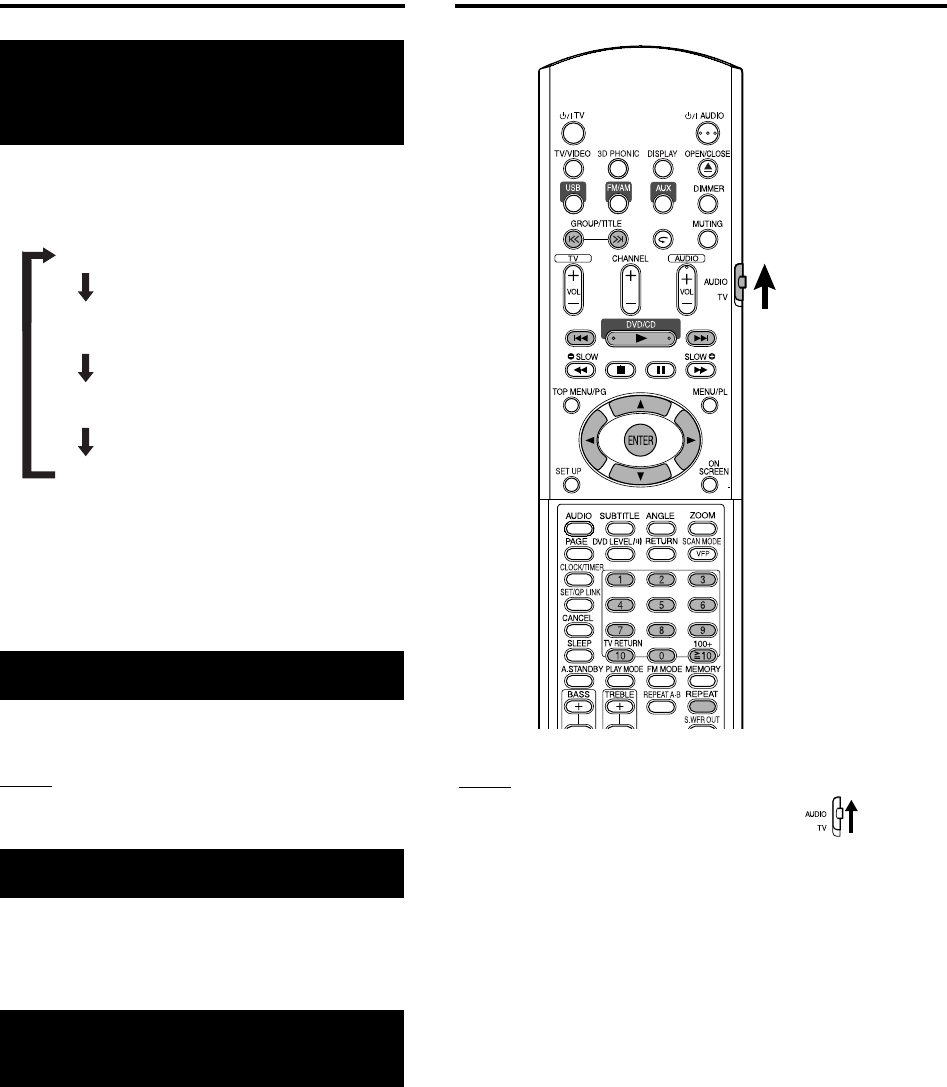
16
Playing audio/video files
Playing discs (continued)
Press DIMMER repeatedly.
• Each time you press the button, the dimmer
mode changes as follows:
• When the unit is turned off, pressing DISPLAY
turns off the clock indication to save the power
consumption. At this time, QP Link will be
canceled automatically.
The items above can be carried out for all sources.
Press AUDIO VOL +/–.
NOTE
The volume can be also adjusted by turning the
VOLUME control on the main unit.
Bass: Press BASS +/–.
Treble:
Press TREBLE +/–.
• Adjustable range: –5 to +5
Press MUTING.
• No sound will come out from the speakers,
headphones and the subwoofer.
• Press MUTING again to restore the sound.
In this function, the sound will not be restored by
following operations.
• Turn off the system directly.
•Press AUDIO VOL +/– directly.
NOTE
Set the remote control mode selector to
AUDIO before using the number buttons.
To change the
brightness of the display
window (DIMMER)
Adjusting the volume
Adjusting sound quality
Turning off the sound
temporarily (MUTING)
AUTO DIMMER:During the video source
playback, the display window
dims and the illumination
automatically turns off.
DIMMER ON: The display window and the
illumination dim.
DISPLAY OFF: The display window turns off
and the illumination dims.
DISPLAY ON: Cancels the dimmer function.
EX-D11[J].book Page 16 Wednesday, March 22, 2006 1:17 PM
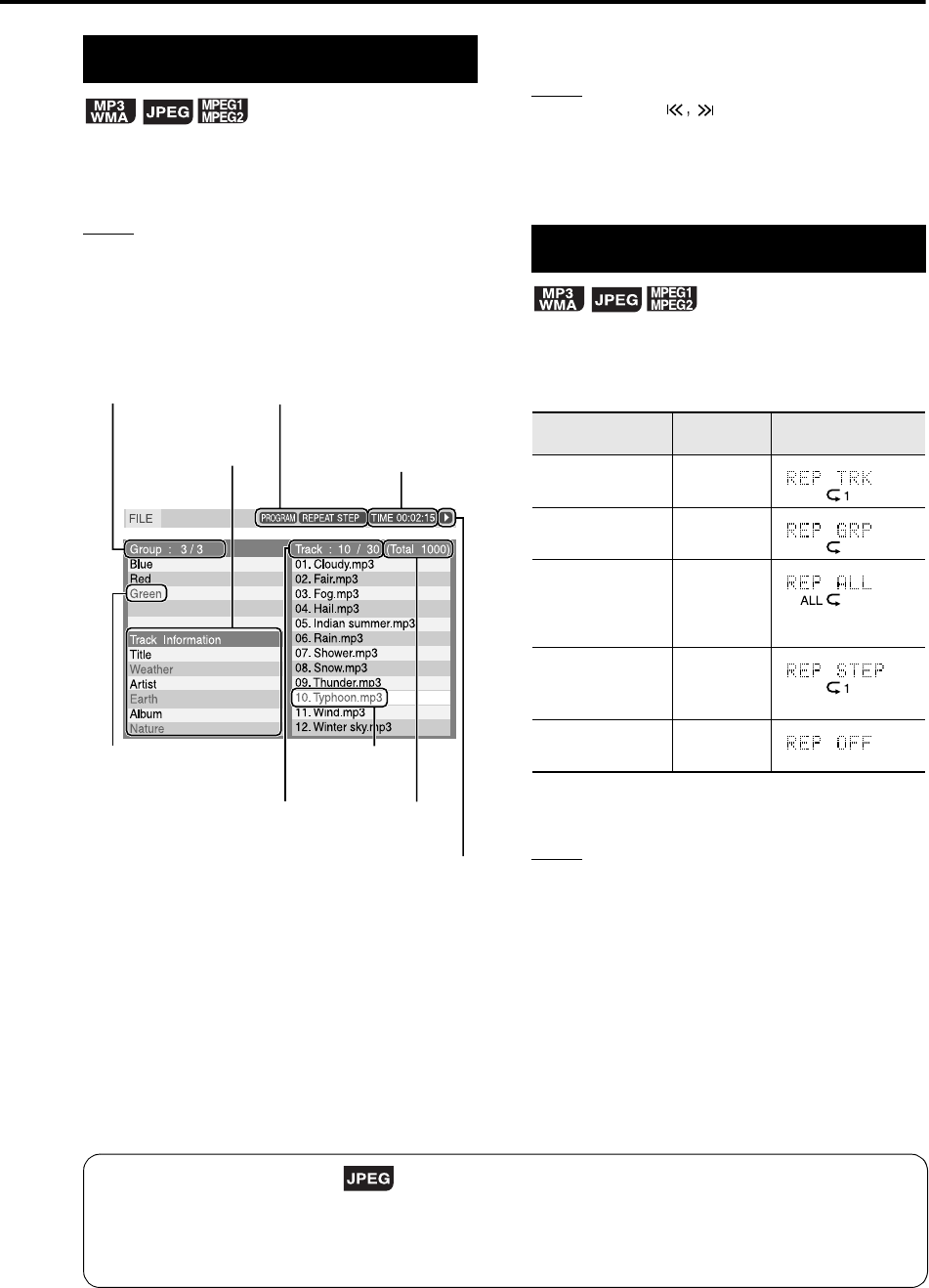
17
Display of an MP3/WMA disc is described here as
an example.
For a JPEG disc, read “track” as “file”.
NOTE
When playing a disc containing both MP3/WMA/
MPEG1/MPEG2 and JPEG files, set one of them to be
played, then turn on the system again (page 29).
1Load a disc.
2Press cursor 5/K to select a
group.
3Press cursor 3 to move to the
track list.
• Press cursor 2 to go back to the group list.
4Press cursor 5/K to select a
track.
5Press DVD/CD 3 or ENTER.
NOTE
•GROUP/TITLE can also be used in Step 2.
• The number buttons can also be used in Step 4. In
this case, Step 5 is not needed. (For how to use the
number buttons, refer to page 15.)
•4 or x can also be used in Step 4.
1Press REPEAT.
• Each time you press the button, the Repeat
mode and its indication change as follows:
2Press DVD/CD 3.
NOTE
• The Repeat types can be changed during playback.
• The Repeat mode will be automatically canceled if
there is a file that cannot be played (page 3).
Playback
Current group/total
group number
Current track
(file)
Tag information (for
MP3/WMA)
Playback mode (PROGRAM,
RANDOM, REPEAT)
Elapsed playing time of
current track (except
for JPEG)
Playback status
Current track (file) / total track
(file) number on current group
Current group
Total track (file)
number on disc
Repeat playback
Repeat items On the TV On the display
window
Current track
(except for JPEG) REPEAT
TRACK
Current group REPEAT
GROUP
Entire disc
All tracks during
Program/Random
play (MP3/WMA
only)
REPEAT
ALL
Current track
during Program/
Random play
(MP3/WMA only)
REPEAT
STEP
Cancel REPEAT
OFF
Slide-Show Playback
• In Step 5, for a JPEG disc, when DVD/CD 3 is pressed, files will be continuously played from the
selected file (Slide-Show Playback), and when ENTER is pressed, only a selected file will be played.
• Display time for a file in Slide-Show Playback is about 3 seconds.
• When all files are played through, the playback will be automatically stopped.
Basic operations
EX-D11[J].book Page 17 Wednesday, March 22, 2006 1:17 PM

18
NOTE
Set the remote control mode selector to
AUDIO before using the number buttons.
This system can store the stop point, and when
you start playback again by pressing DVD/CD 3
(even while on standby), it starts from the position
where you have stopped—Resume Play. The
RESUME indicator lights on the display window
when you stop playback.
To suspend playback
Perform any of the following operations during
playback.
* Even if the power is turned off by pressing
AUDIO after this, the position where
playback has been stopped will be stored.
To start playback from the stored
position
Press DVD/CD 3.
NOTE
• This function does not work in Program Playback or
Random Playback.
• The position where playback starts again may be a
little different from the stopped position.
• When a disc menu is displayed, the Resume
function may not work.
• The system also stores the settings of the audio
language, the subtitle language, and the angle
selected when playback is stopped.
• To stop completely while Resume is set to ON,
press 7 twice. (To cancel Resume, see “RESUME”
on page 30)
• At the time of purchase, Resume is set to ON.
Resume can be set to OFF (page 30).
• If you open the tray, the stored position will be
erased.
Press 7 once.*
Press AUDIO to turn off the power.
Change the source to USB, FM/AM or AUX.*
Resume Playback
EX-D11[J].book Page 18 Wednesday, March 22, 2006 1:17 PM
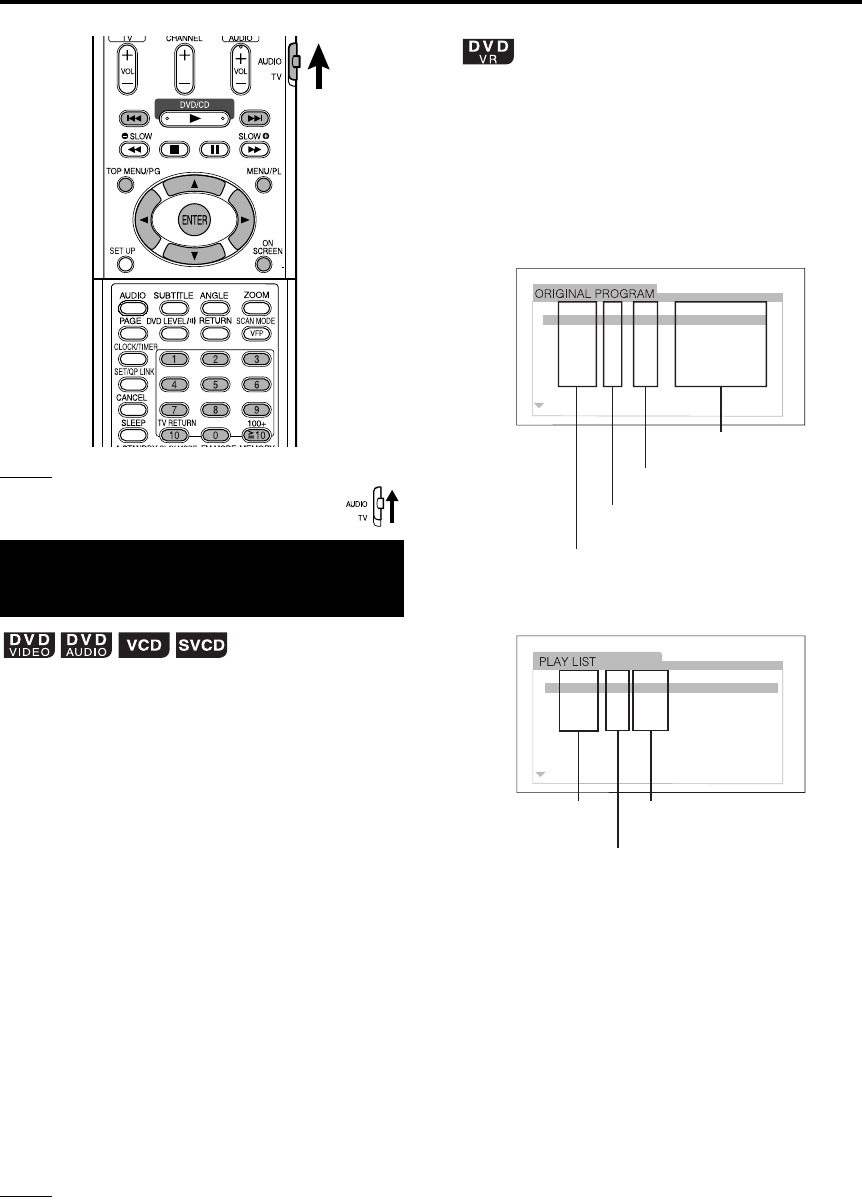
19
NOTE
Set the remote control mode selector to
AUDIO before using the number buttons.
1Press MENU/PL or TOP MENU/
PG while the disc is stopped or
during playback*1.
• The disc menu screen will be displayed.
• To display the disc menu while playing back
a VCD or SVCD with PBC function, press
RETURN repeatedly.
•Only TOP MENU/PG can be used for DVD
AUDIOs.
2Press cursor 5/K/2/3 (only
for a DVD VIDEO or DVD AUDIO)
or the number buttons to select
the scene to be played.
• Refer to “How to use the number buttons”
(page 15).
• When the menu screen has a couple of
pages, press 4 or x to change the
page (only for a VCD and SVCD).
3Press ENTER.
NOTE
*1For a VCD and SVCD, this operation can be carried
out only when the PBC function is off.
• This operation cannot be carried out for a disc
without a menu screen.
• Playback may start for some discs without pressing
ENTER.
1While the disc is stopped or
during playback, press TOP
MENU/PG to display the original
program or press MENU/PL to
display the play list.
7Original program
7Play list
• The play list will not appear when a play list
has not been recorded to the disc.
2Press 5/K to select the
desired title.
3Press ENTER.
• When you have selected the original
program by pressing TOP MENU/PG in
step 1, playback will start from the selected
title to the following titles.
• When you have selected the play list by
pressing MENU/PL in step 1, only the
selected title will be played back.
Select the scene from
the menu
No Date Ch Time Title
103/04/06 12:15L 1
L 1
L 1
L 1
L 1
L 1
209/04/06 23:05
3 18/04/06 08:17
4 20/04/06 07:47
5 25/04/06 19:38 Mr. Lawrence
Satisfy U
La fleur
The last struggle
free flyer
BOOM!
6 28/04/06 14:20
Title name
Recording time
Channel information
Recording date
No Date Chap Length Title
1 03/04/06 2 0:23:24 Nebula G.
CDJ
Secret Garden
S. Walker
2 15/04/06 4 1:04:39
3 24/04/06 13 0:41:26
4 27/04/06 17 0:09:08
Total playback time for the
title
Number of chapters
included in the title
Recording
date
Select the scene to be played Basic operations
EX-D11[J].book Page 19 Wednesday, March 22, 2006 1:17 PM
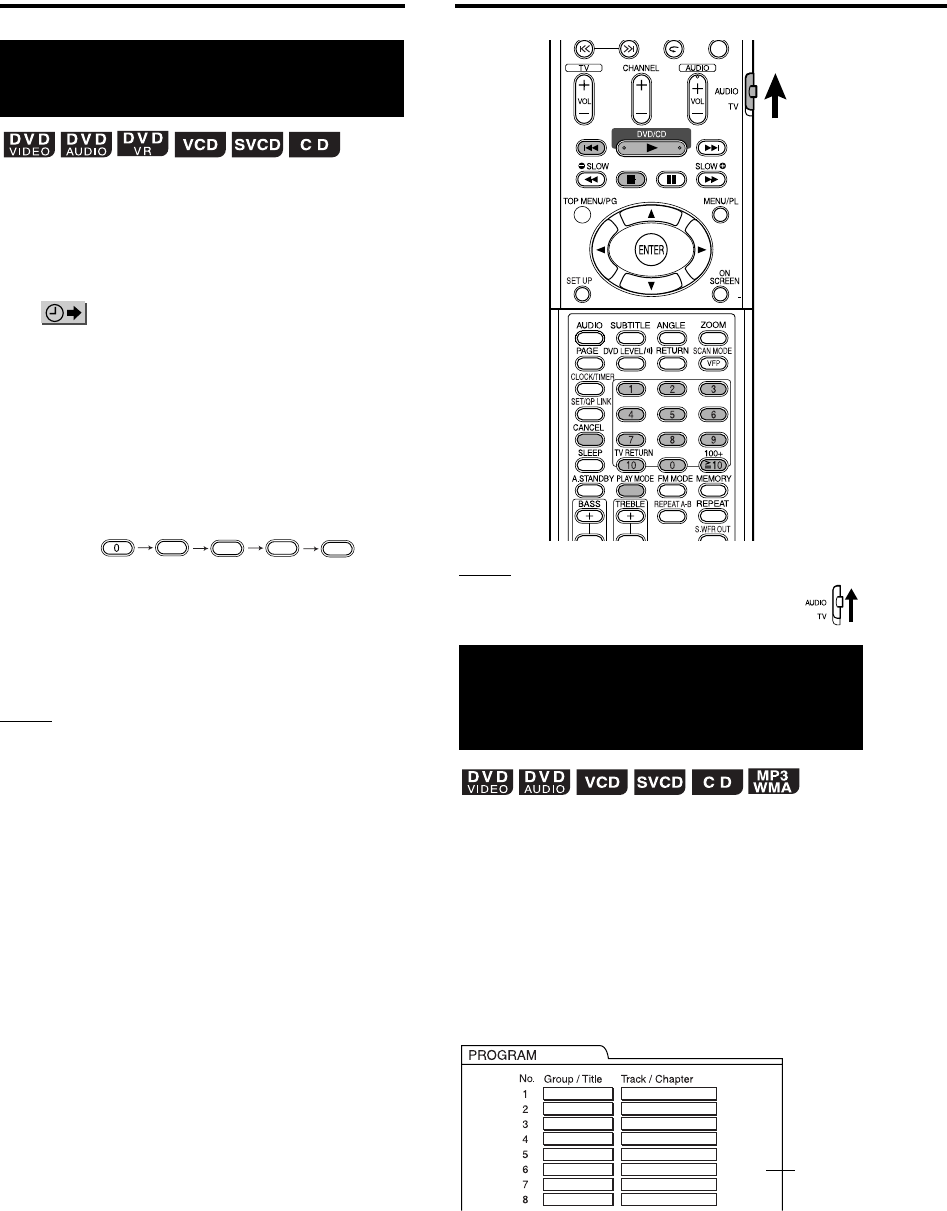
20
1Press ON SCREEN twice during
playback*2.
The menu bar will be displayed (page 28).
2Press cursor 2/3 to select
.
3Press ENTER.
4Input the time*3 using the
number buttons (1-9, 0).
Ex.: When you want to play a DVD VIDEO
from the position of (0 hour) 23
minutes 45 seconds, press the
buttons in the order:
• If you input wrong numbers, press cursor 2
to delete the numbers and re-input.
5Press ENTER.
To remove the menu bar, press ON SCREEN.
NOTE
• This function does not work for a DVD VIDEO with
no time information recorded.
• This function does not work during Program or
Random Playback.
*2For a VCD and an SVCD, the operation can be
carried out when the disc is stopped or during
playback without the PBC function.
*3Time search for a DVD VIDEO is from the beginning
of the title, for a DVD AUDIO from the beginning of
the track being played. Time search for a VCD, an
SVCD and a CD is as follows:
• When the disc is stopped, time search is from the
beginning of the disc.
• When the disc is being played, time search is
within the track currently being played.
NOTE
Set the remote control mode selector to
AUDIO before using the number buttons.
It is possible to program a maximum of 99 chapters
or tracks. The same chapter or track can be
programmed more than once.
1While the disc is stopped, press
PLAY MODE repeatedly to
display “PROGRAM” on the
display window on the main
unit.
Designate the time
(Time search)
2345
Play the disc in the
desired order
(Program Playback)
TV screen
Program
screen
Program/Random Playback
EX-D11[J].book Page 20 Wednesday, March 22, 2006 1:17 PM
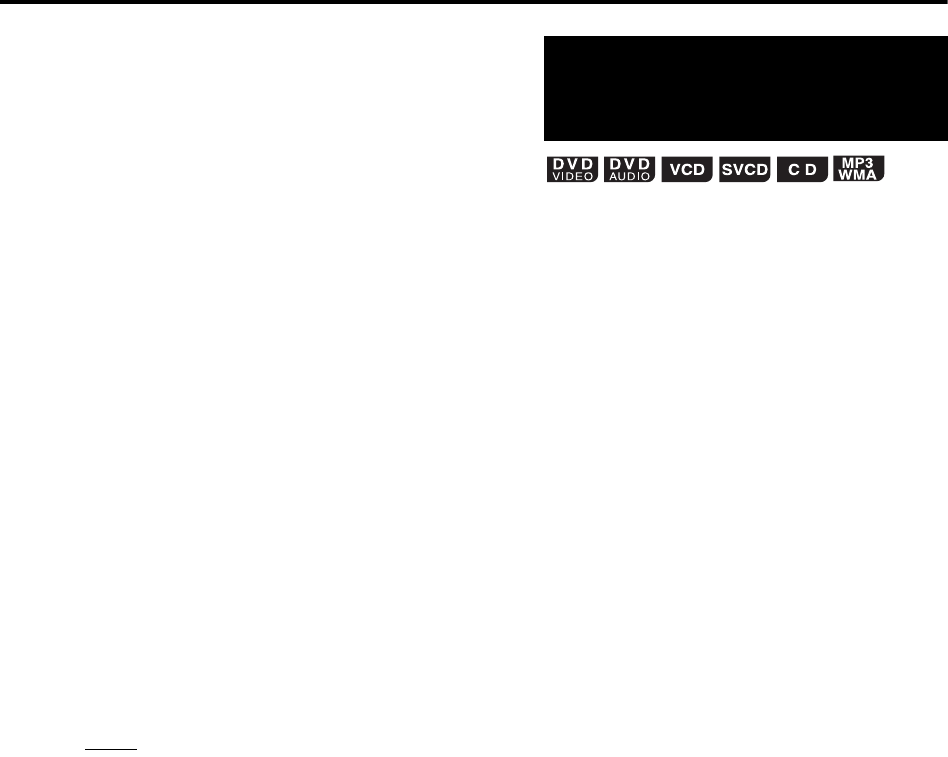
21
2Create a program following the
description on the TV screen.
Refer to “How to use the number buttons”
(page 15).
• The input content varies depending on the
disc type.
• DVD VIDEO: Titles and chapters
• VCD, SVCD, CD: Tracks
• DVD AUDIO, MP3/WMA:
Groups and tracks
• To select a DVD AUDIO bonus group, carry
out the operations of “Playing the Bonus
Group” on page 27 in advance to erase the
display “BONUS”.
• If the input number of chapters or tracks is
greater than 99, “MEM FULL” will be
displayed.
To program on the display window on the main
unit, operate as follows:
(1) Select a title/group using the number buttons.
(2) Designate a chapter/track number using the
number buttons.
• Refer to “How to use the number buttons”
(page 15).
• The program number will be displayed on
the display window (Ex.: “P2”).
(3) Repeat the above operations (1) and (2) to
complete the program. Then, advance to
Step 3.
NOTE
• The group/title number flashes on the display
window after making each program step.
• Only for a DVD VIDEO, DVD AUDIO, or an MP3/
WMA: If you press ENTER instead of designating a
track/chapter number, “ALL” is displayed and all of
the tracks/chapters in the selected group/title are
programmed.
3Press DVD/CD 3.
• To resume normal playback, press PLAY
MODE repeatedly to show the playback
indication on the display window on the
main unit while the disc is stopped. The
program content will not be erased.
• The following operations erase the program
content:
•Press CANCEL repeatedly (Programs
will be erased one by one)
•Press
7 while the disc is stopped
• Open the disc tray
• Turn off the power
1Press PLAY MODE repeatedly
to display “RANDOM” on the
display window on the main unit
while the disc is stopped.
• “RANDOM” will also be displayed on the TV
screen.
2Press DVD/CD 3.
• The same chapter or track will not be
played twice.
• To resume normal playback, press PLAY
MODE repeatedly to show the playback
indication on the display window on the
main unit while the disc is stopped.
• Random Playback will also be canceled by
carrying out the following operations:
• Open the disc tray
• Turn off the power
• The previous track will not be returned to
even if 4 is pressed repeatedly during
Random Playback (the beginning of the
current chapter or track will be returned to).
Playing the disc in a
random order
(Random Playback)
Advanced operations
EX-D11[J].book Page 21 Wednesday, March 22, 2006 1:17 PM
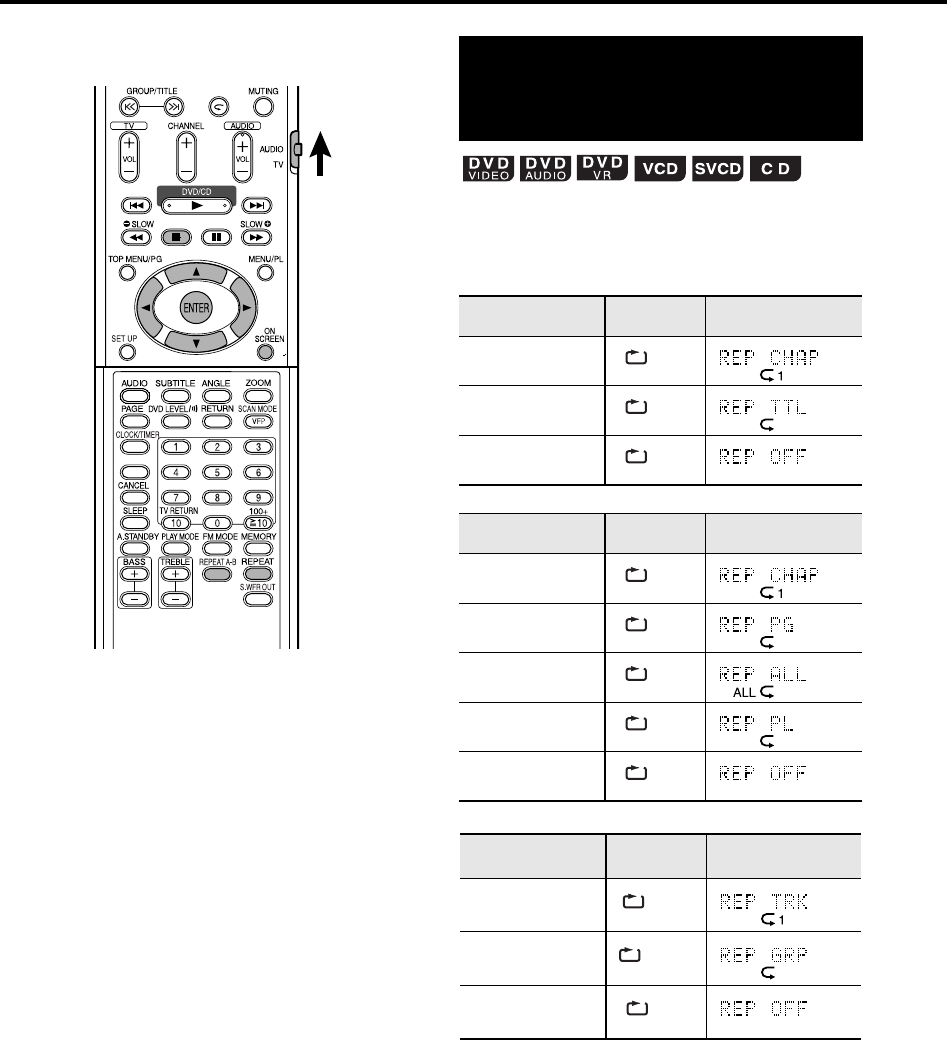
22
Refer to page 17 for Repeat Playback of MP3/
WMA/JPEG/MPEG1/MPEG2 files.
Press REPEAT during playback.
• Each time you press the button, the Repeat
mode and its indication change as follows:
For DVD VIDEO
For DVD VR
For DVD AUDIO
SET/QP LINK
Playing the title/chapter/
group/track/all tracks
repeatedly (REPEAT)
Repeat items On the TV On the display
window
Current chapter
Current title
Cancel
Repeat items On the TV On the display
window
Current chapter
Current original
program
All original
programs
Current play list
Cancel
Repeat items On the TV On the display
window
Current track
Current group
Cancel
CHAP
TITLE
OFF
CHAP
PG
ALL
PL
OFF
TRACK
GROUP
OFF
Repeat Playback
EX-D11[J].book Page 22 Wednesday, March 22, 2006 1:17 PM
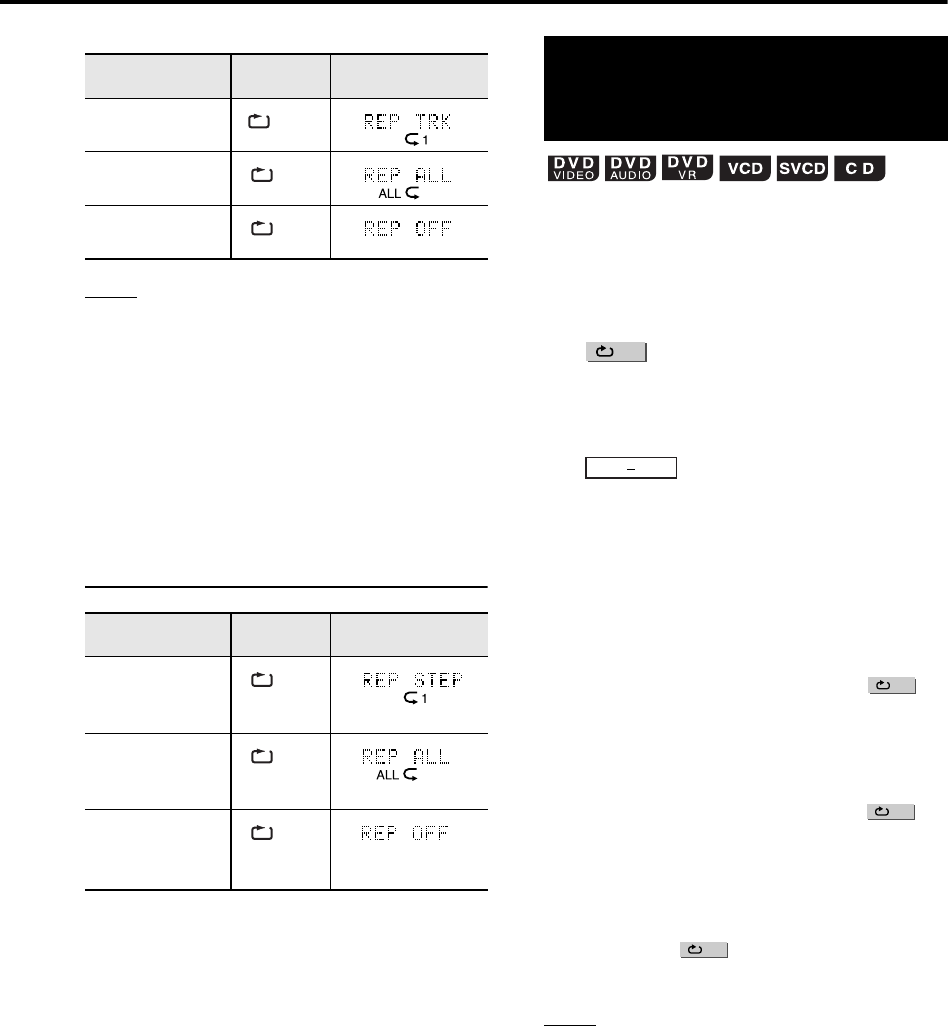
23
For CD/VCD/SVCD
NOTE
• For a VCD and SVCD, the operation can be carried
out only when the disc is stopped or during playback
without the PBC function.
• It is possible to set Repeat mode on the menu bar.
For how to operate, refer to “Playing the designated
part repeatedly (A-B Repeat Playback)” (See the
right column).
• For a DVD VIDEO and DVD AUDIO, if the source is
switched to FM, AM, USB or AUX, the Repeat mode
will be canceled.
Repeat Playback during Program or
Random Playback
1Press ON SCREEN twice during
playback.
The menu bar (page 28) will be displayed.
2Press cursor 2/3 to select
.
3Press ENTER.
4Press cursor 5/K to display
.
Other Repeat modes can be selected here.
For other Repeat modes, refer to “Playing the
title/chapter/group/track/all tracks repeatedly
(REPEAT)” (page 22).
5Press ENTER at the start point
of the part to be repeated
(designating A point).
• The icon on the menu bar will be .
6Press ENTER at the end point of
the part to be repeated
(designating B point).
• The icon on the menu bar will be
and the part between A and B points will be
played repeatedly.
• A-B Repeat Playback will be canceled by
carrying out the following operations:
•Press 7.
• Select and press ENTER twice.
• Change the current track/file.
NOTE
• A-B Repeat Playback is possible only within the
same title or track. A-B Repeat Playback cannot be
carried out during PBC playback, Program
Playback, Random Playback and Repeat Playback.
• You can use the A-B Repeat Playback using the
REPEAT A-B button on the remote control.
• For some DVD discs, A-B Repeat Playback does
not work.
Repeat items On the TV On the display
window
Current track
All tracks
Cancel
Repeat items On the TV On the display
window
Current chapter/
track
or REPEAT
STEP
All tracks during
Program/Random
play or REPEAT
ALL
Cancel
or no
indication
TRACK
ALL
OFF
STEP
ALL
OFF
Playing the designated
part repeatedly
(A-B Repeat Playback)
OFF
OFF
A B
A-
A-B
A-B
Advanced operations
EX-D11[J].book Page 23 Wednesday, March 22, 2006 1:17 PM
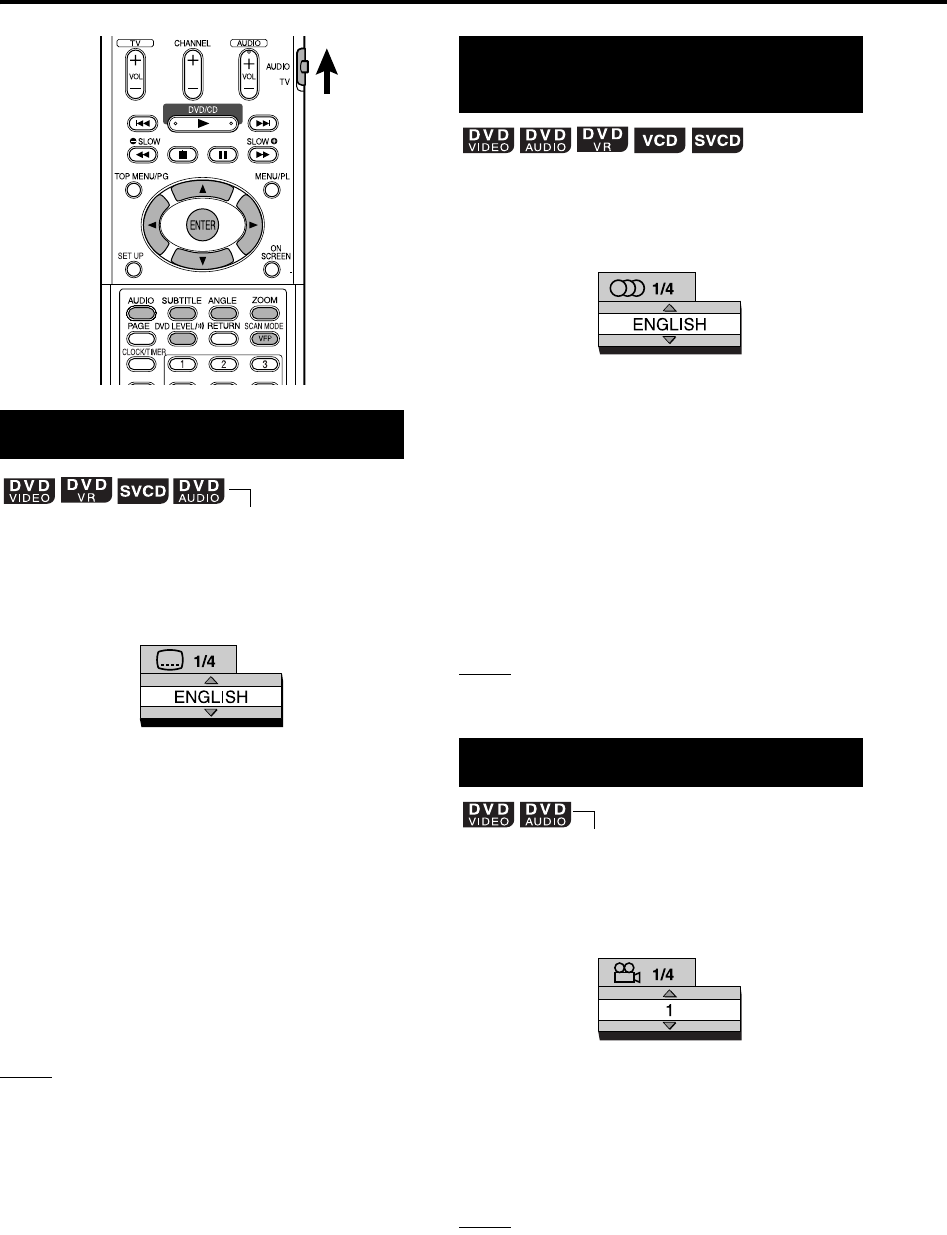
24
1Press SUBTITLE during
playback of a disc containing
subtitles in several languages.
• Each time you press the button, the subtitle
will be alternated between ON and OFF.
2Press cursor 5/K to select a
subtitle language.
• For a language code such as “AA”, refer to
“Language codes” (page 38).
• The manner of displaying subtitle
languages may be different depending on
the disc.
3Wait for a few seconds or press
ENTER to remove the window.
NOTE
• It is also possible to operate by using the menu bar
(page 28).
• For an SVCD, each time you press SUBTITLE in
Step 1, the subtitle type and OFF will be alternated.
1Press AUDIO during playback of
a disc containing several audio
languages.
• Each time you press the button, the audio
language will be alternated. Also, the audio
language can be changed by pressing
cursor 5/K.
• For a language code such as “AA”, refer to
“Language codes” (page 38).
• “ST”, “L” and “R” displayed when playing a
VCD, SVCD or DVD VR respectively represent
“Stereo”, “Left sound” and “Right sound”.
2Wait for a few seconds or press
ENTER to remove the window.
NOTE
It is also possible to operate by using the menu bar
(page 28).
1Press ANGLE during playback
of a scene containing multi-view
angles.
• Each time you press the button, the angle
will be alternated. Also, the angle can be
changed by pressing cursor 5/K.
2Wait for a few seconds or press
ENTER to go off the window.
NOTE
It is also possible to operate by using the menu bar
(page 28).
Selecting the subtitles
SET/QP LINK
(only for moving image)
TV screen
Ex.:
Selecting the audio
language
Selecting a view angle
TV screen
Ex.:
(only for moving image)
TV screen
Ex.:
Other convenient functions
EX-D11[J].book Page 24 Wednesday, March 22, 2006 1:17 PM

25
1Press ZOOM during playback or
while paused.
• Each time you press the button, the picture
magnification will be changed.
• For JPEG, you cannot change the picture
magnification during slide-show playback.
2
Select the portion you want to
see by using cursor
5
/
K
/
2
/
3
.
• To resume normal playback, select “ZOOM
OFF” in Step 1.
1Press VFP during playback or
while paused.
The current setting will be displayed on the
TV screen.
2Press cursor 2/3 to select
VFP mode.
• It is recommended to select “NORMAL”
usually, or “CINEMA” in a dark room. When
either “NORMAL” or “CINEMA” is selected,
go to Step 7.
• When either “USER 1” or “USER 2” is
selected, the adjustment can be carried out
in detail in the operations after Step 3.
3Press cursor 5/K to select an
item to be adjusted.
4Press ENTER.
5Press cursor 5/K to change
the value.
•GAMMA: Adjust this if the neutral color is
bright or dark. The brightness of dark and
bright portion is maintained.
•BRIGHTNESS: Adjust this if the picture is
bright or dark on the whole.
•CONTRAST: Adjust this if the far and near
position is unnatural.
•SATURATION: Adjust this if the picture is
whitish or blackish.
•TINT: Adjust this if the appearance of flesh
tone is unnatural.
•SHARPNESS: Adjust this if the picture is
indistinct.
6Press ENTER.
To adjust other items, go back to Step 3.
7Press VFP to go off the window.
NOTE
• If no operation is made for several seconds during
the procedure, the settings made so far will be
automatically stored.
• “VFP” is an abbreviation of “Video Fine Processor”.
Press and hold DVD LEVEL/
during playback.
The singer’s voices or dialogues of the movie will
be heard clear.
• Each time you press and hold the button, the
clear voice function turns on and off alternately.
NOTE
Clear voice function only works for center-channel
encoded multi-channel disc.
Enlarging the picture
(ZOOM)
Adjusting the picture
quality (VFP)
(only for moving image)
(only for moving image)
Making dialogues clear
(CLEAR VOICE)
GAMMA
TV screen
Ex.:
Advanced operations
EX-D11[J].book Page 25 Wednesday, March 22, 2006 1:17 PM
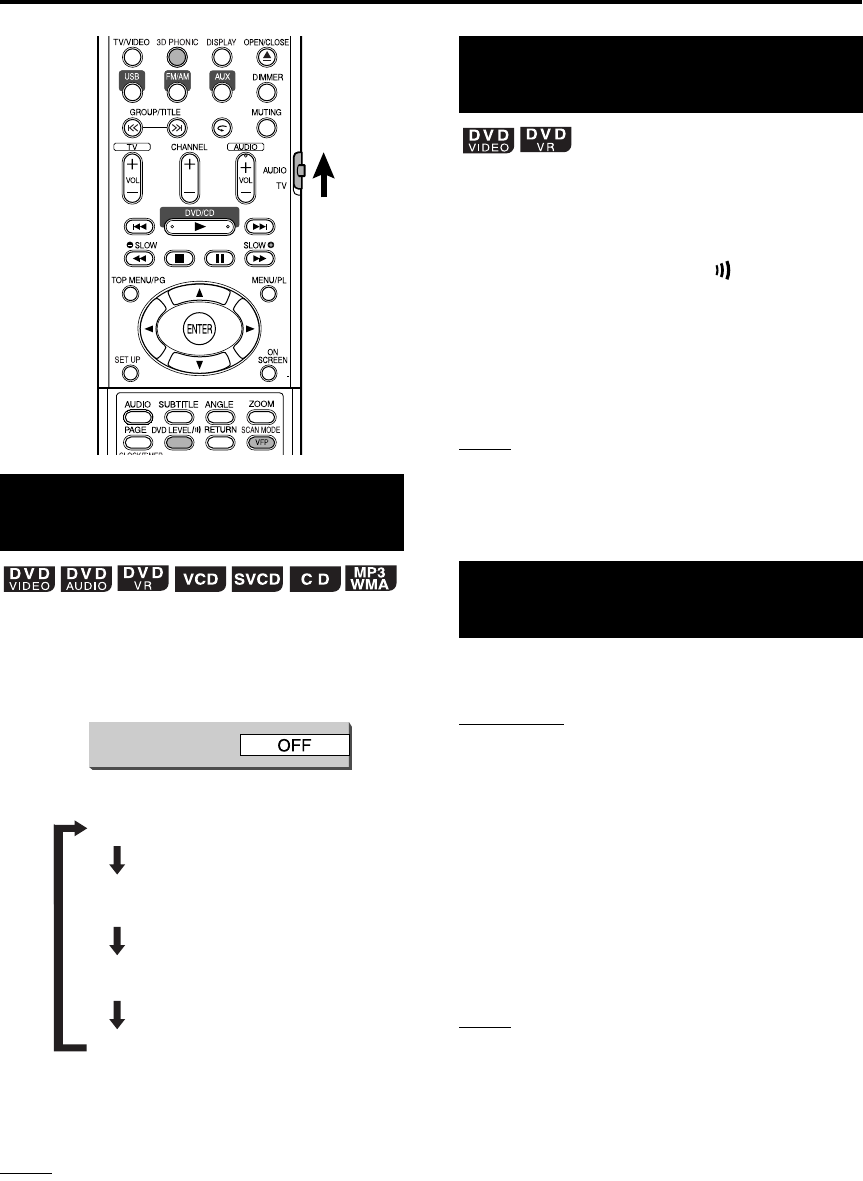
26
Other convenient functions (continued)
The two speakers produce an effect resembling
surround-sound.
1
Press 3D PHONIC during playback.
• Each time you press the button, the 3D
PHONIC will be alternated as follows:
• While 3D PHONIC is activated,
“
3D
PHONIC
”
appears and the 3D PHONIC
indicator lights on the display window.
NOTE
• 3D PHONIC is effective for the speakers and
headphones.
• When noise is produced or sound is distorted, set
3D PHONIC to “OFF”.
• You cannot use this functions for some DVD AUDIO
discs.
• For an MPEG1/MPEG2 disc, 3D Phonic does not
work and creates no sound effect even when
“ACTION”, “DRAMA”, “THEATER” is displayed.
The audio of a DVD VIDEO may be recorded at a
lower level (volume) than for other types of disc. If
the difference is not to your liking, adjust the DVD
Level.
1Press DVD LEVEL/ during
playback.
• Each time you press the button, the level
will be alternated among “NORMAL”,
“MIDDLE” and “HIGH”.
• Select the level while listening to the sound
played.
NOTE
• DVD Level is effective only for playback of a DVD
VIDEO or DVD VR.
• Even if the DVD Level is changed, the output level
from the digital audio output terminal will not be
changed.
In the Progressive mode, better pictures can be
enjoyed.
IMPORTANT
• In order to enjoy pictures in the Progressive
mode, connect this system and your TV with
component video cord.
• If your TV does not have component video input
terminal, leave the setting Interlace mode.
Press and hold SCAN MODE for 4
seconds when there is no disc
loaded or while the disc is stopped.
• Each time you press and hold the button, the
scan mode alternates between the
“PROGRESSIVE” mode and the “INTERLACE”
mode.
NOTE
Progressive mode:
All scanning lines will be displayed at once. Pictures
of higher resolution than those in the Interlace mode
can be realized.
Interlace mode:
This is a conventional image method. Half of the
scanning lines displayed in the Progressive mode
will appear, alternating with the other half.
Creating realistic sound
(3D PHONIC)
3D PHONIC
TV screen
Ex.:
ACTION : Suitable for action movies,
sport programs or other lively
programs.
DRAMA : You can relax with a natural
atmosphere.
THEATER : You can enjoy the sound effect
as if you were watching the
movie in a theater.
OFF : Cancels 3D PHONIC (initial
setting).
Adjusting playback level
(DVD LEVEL)
Enjoying better pictures
(SCAN MODE)
EX-D11[J].book Page 26 Wednesday, March 22, 2006 1:17 PM
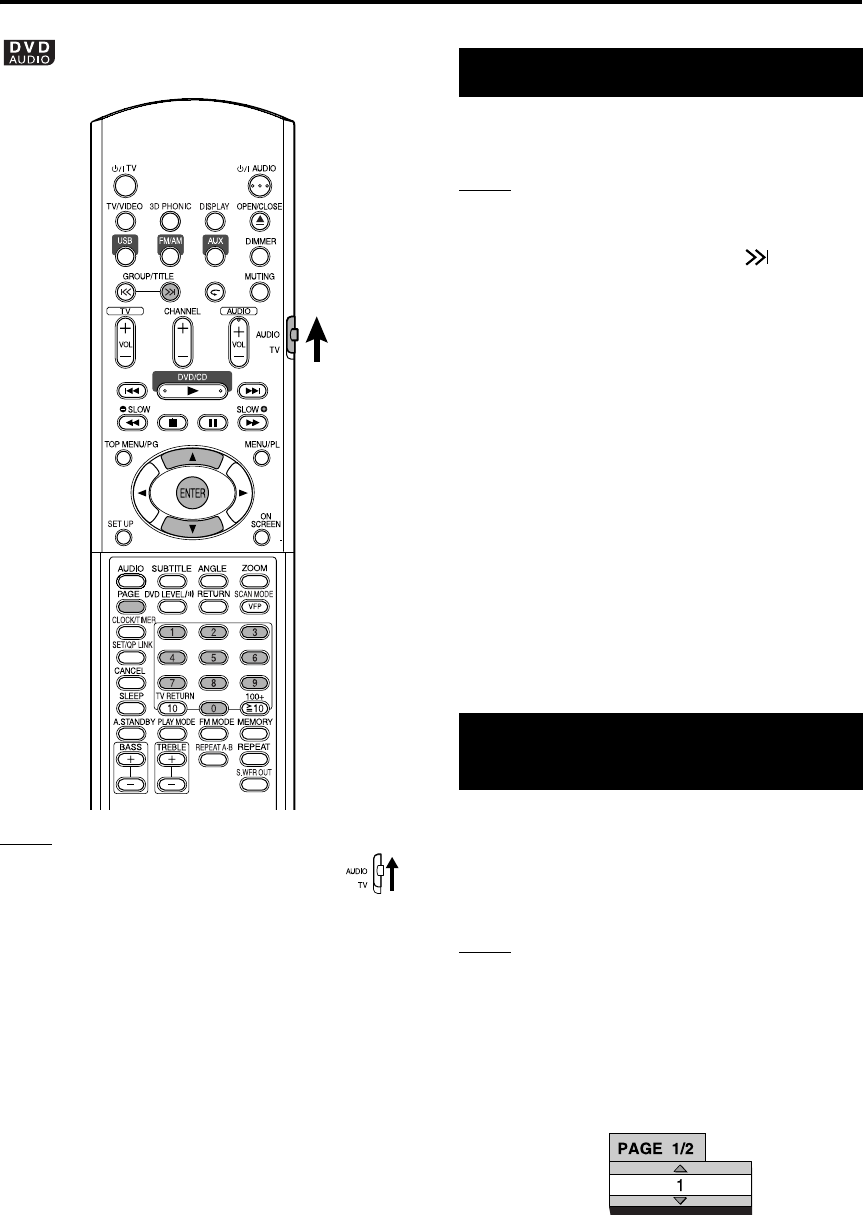
27
NOTE
Set the remote control mode selector to
AUDIO before using the number buttons.
There are some DVD AUDIO discs with a special
group, called “Bonus Group”, recorded.
NOTE
This operation can be carried out when “BONUS” is lit
on the display window on the main unit.
1Press GROUP/TITLE
repeatedly during playback to
select a bonus group.
“KEY_ _ _ _” appears on the TV screen, and
on the display window on the main unit.
• The bonus group is usually recorded as the
last group.
2Press the number buttons to
enter a pin code (4 digits).
The method of getting a pin code may be
different depending on the disc.
3Press ENTER.
• When a correct pin code is entered,
“BONUS” disappears and the playback of
the bonus group starts.
• If an incorrect pin code is entered, try
entering a correct pin code again.
There are some DVD AUDIO discs with still
pictures recorded. Among the still pictures, there
are pictures called B.S.P. (Browsable Still
Pictures). With these pictures, it is possible to
switch a picture as if turning over pages.
NOTE
This operation can be carried out when “B.S.P.” is lit
on the display window on the main unit.
1Press PAGE during playback.
Each time you press the button, the still picture
will be switched over. It is also possible to
switch the picture using cursor
5
/
K
.
2Wait for a few seconds or press
ENTER to remove the window.
Playing the Bonus Group
Browsable Still Pictures
(B.S.P.)
TV screen
Ex.:
Functions specific to DVD AUDIO Advanced operations
EX-D11[J].book Page 27 Wednesday, March 22, 2006 1:17 PM
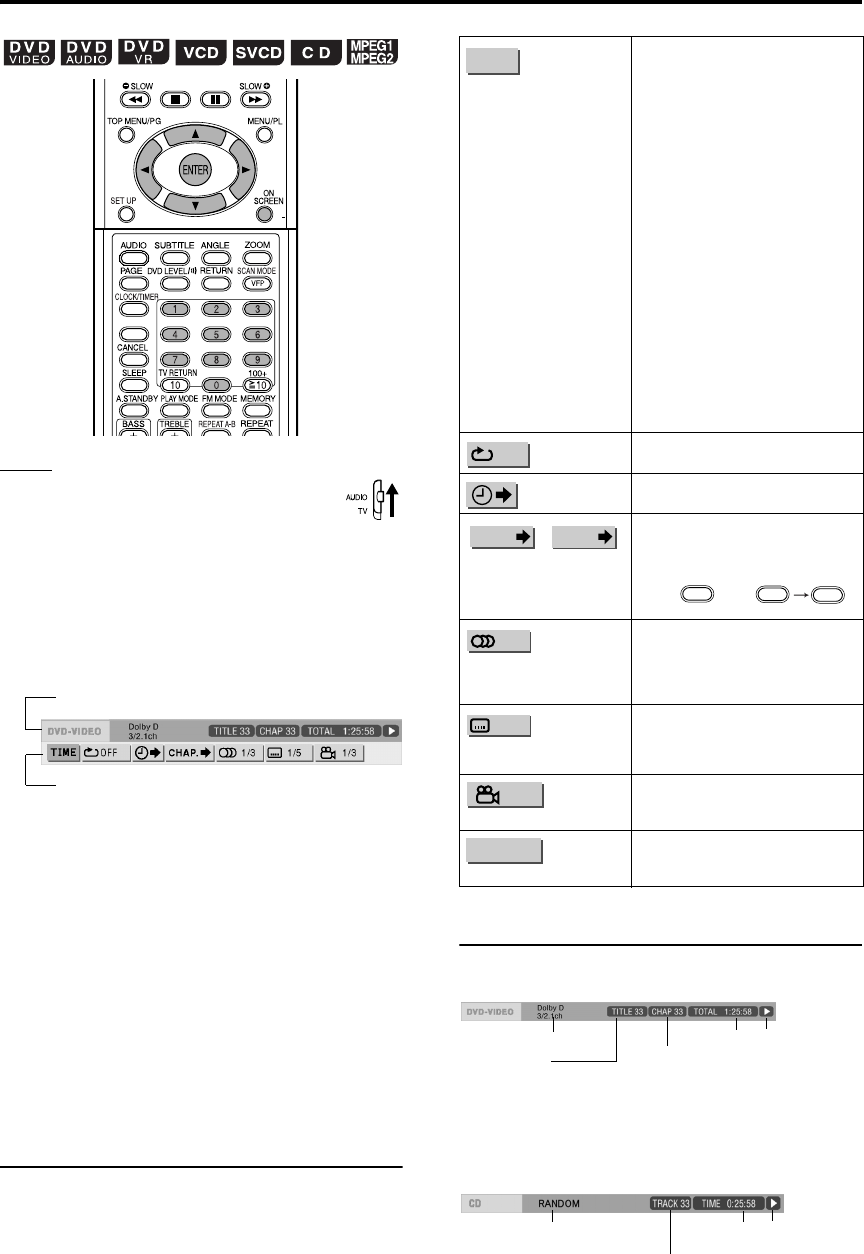
28
NOTE
• Set the remote control mode selector to
AUDIO before using the number buttons.
• This operation can be carried out when
there is a disc loaded. There are some functions that
may not work while the disc is stopped.
1Press ON SCREEN twice.
The status bar and the menu bar will appear
on the TV screen.
2Press cursor 2/3 to select an
item to be operated.
3Press ENTER.
• The selected function can be set. For the
setting content, refer to the following
“Functions list”.
• The function currently activated is shown in
blue.
• To remove the menu bar, press ON
SCREEN.
Functions list
For the functions with no special description for the
operations, press cursor 5/K to select, and press
ENTER to determine.
Information displayed on the status bar
DVD VIDEO/DVD AUDIO/DVD VR
(the example below is for a DVD VIDEO)
VCD/SVCD/CD/MPEG1/MPEG2
(the example below is for a CD)
SET/QP LINK
The above is an example for a DVD VIDEO.
Status bar
Menu bar
Time display selection
Select this to change time information
displayed on the display window on
the main unit and the status bar.
Each time
ENTER
is pressed, the
display will be alternated.
DVD VIDEO/DVD AUDIO
(operating during playback)
TOTAL : Elapsed playing time of current
title/group.
T.REM : Remaining time of current title/
group.
TIME : Elapsed playing time of current
chapter/track.
REM : Remaining time of current chapter/
track.
DVD VR (operating during playback)
TOTAL : Elapsed playing time of current
title/group.
T.REM : Remaining time of current title/
group.
CD (operating during playback)/
VCD/SVCD
TIME : Elapsed playing time of current
track.
REM : Remaining time of current track.
TOTAL: Elapsed playing time of disc.
T.REM : Remaining time of disc.
See page 22.
See page 20.
Chapter search (DVD
VIDEO/DVD VR)/Track
search (DVD AUDIO)
Select a chapter/track. Press the
number buttons to input the
chapter/track number and press
ENTER.
Ex.:
Audio language/Audio
(DVD VIDEO/DVD
AUDIO/VCD/SVCD)
See page 24.
Subtitle language (DVD
VIDEO/DVD VR/SVCD)
See page 24.
(DVD VIDEO/DVD AUDIO)
See page 24.
Page switch (DVD AUDIO)
Switch the still pictures (B.S.P.)
recorded on a DVD AUDIO disc
(page 27).
TIME
Repeat mode
Time search
TRACK
CHAP.
/
524
5: 24:
View angle
PAGE
Sound signal type
DVD VIDEO:
Current title number
DVD AUDIO:
Current group number
DVD VR:
Current original program number (PG)/current play list number (PL)
Time Playback status
DVD VIDEO/DVD VR:
Current chapter number
DVD AUDIO:
Current track number
Playback mode
VCD/SVCD/CD: Current track number
MPEG1/MPEG2: Repeat mode status
Time Playback status
(See page 15.)
Using the menu bar
EX-D11[J].book Page 28 Wednesday, March 22, 2006 1:17 PM
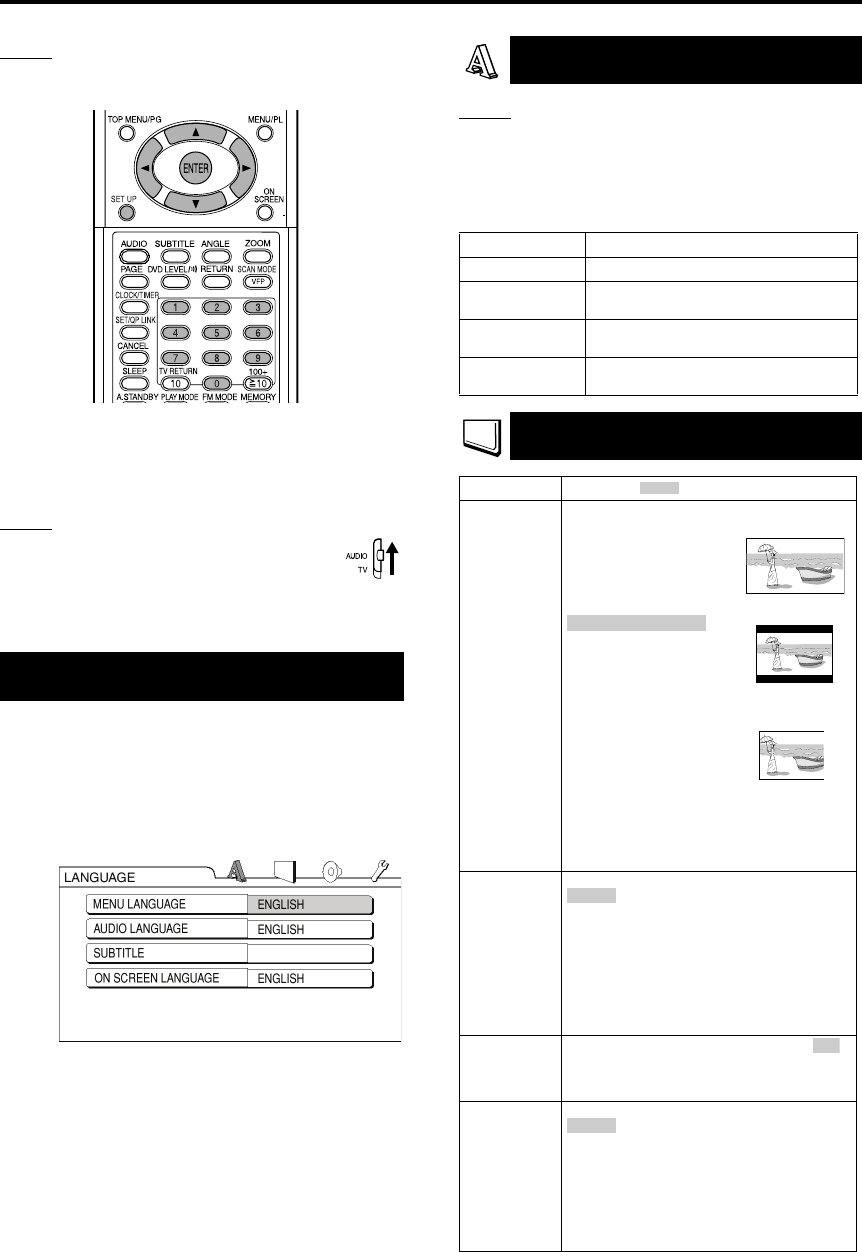
29
NOTE
The playback status mark has the same meaning of
the mark on the On-screen guide (page 15).
The initial settings of the system can be changed
according to the environment the system is used
in.
NOTE
• Set the remote control mode selector to
AUDIO before using the number buttons.
• The top and bottom of the preference
screen may not be displayed on a wide TV. Adjust
the picture size on the TV.
Press SET UP while the disc is
stopped or no disc is loaded (“NO
DISC” is displayed).
• The following screen will be displayed on
the TV.
• Proceed with operations by following the
description on the TV screen.
NOTE
• If the selected language is not recorded on the disc,
the optimum language set for the disc will be
displayed.
• For a language code such as “AA”, refer to the
“Language codes ” (page 38).
Basic operations
OFF
LANGUAGE
Items Contents
MENU LANGUAGE
Select the language for the DVD VIDEO menu.
AUDIO
LANGUAGE
Select the audio language for the DVD VIDEO.
SUBTITLE
Select the subtitle language for the DVD
VIDEO.
ON SCREEN
LANGUAGE
Select the language displayed on the
preference screens.
PICTURE
Items Contents ( : initial setting)
MONITOR
TYPE
Select a display method suitable for your TV.
16 : 9:
Select this for an
ordinary wide TV.
:
Select this when the
aspect ratio of your TV is
conventional 4:3. While
viewing a wide screen
picture, the black bars
appear on the top and bottom of the screen.
4 : 3 PS (Pan Scan):
Select this when the
aspect ratio of your TV is
conventional 4:3. While
viewing a wide screen
picture, the left and right
edges of the picture will not be shown on the
screen. (If the disc is not compatible with Pan
Scan, the picture will be displayed at the
Letter Box ratio.)
PICTURE
SOURCE
Select an item suitable to the video source.
The video source type (a video or film) is
automatically selected.
FILM:
Select this item when you want to view a film
or video recorded with the progressive scan
method.
VIDEO:
Select this item when you want to view a
normal video.
SCREEN
SAVER
Select the Screen Saver mode between /
OFF (Screen Saver activates when there is
no operation made for about 5 minutes since
a still picture was last displayed).
FILE TYPE Select an item suitable to the file type.
:
Select this item when you want to play back
MP3/WMA files.
STILL PICTURE:
Select this item when you want to play back
JPEG files.
VIDEO:
Select this item when you want to play back
MPEG1/MPEG2 files.
4 : 3 LB (Letter Box)
AUTO:
ON
AUDIO
Preferences Advanced operations
EX-D11[J].book Page 29 Wednesday, March 22, 2006 1:17 PM
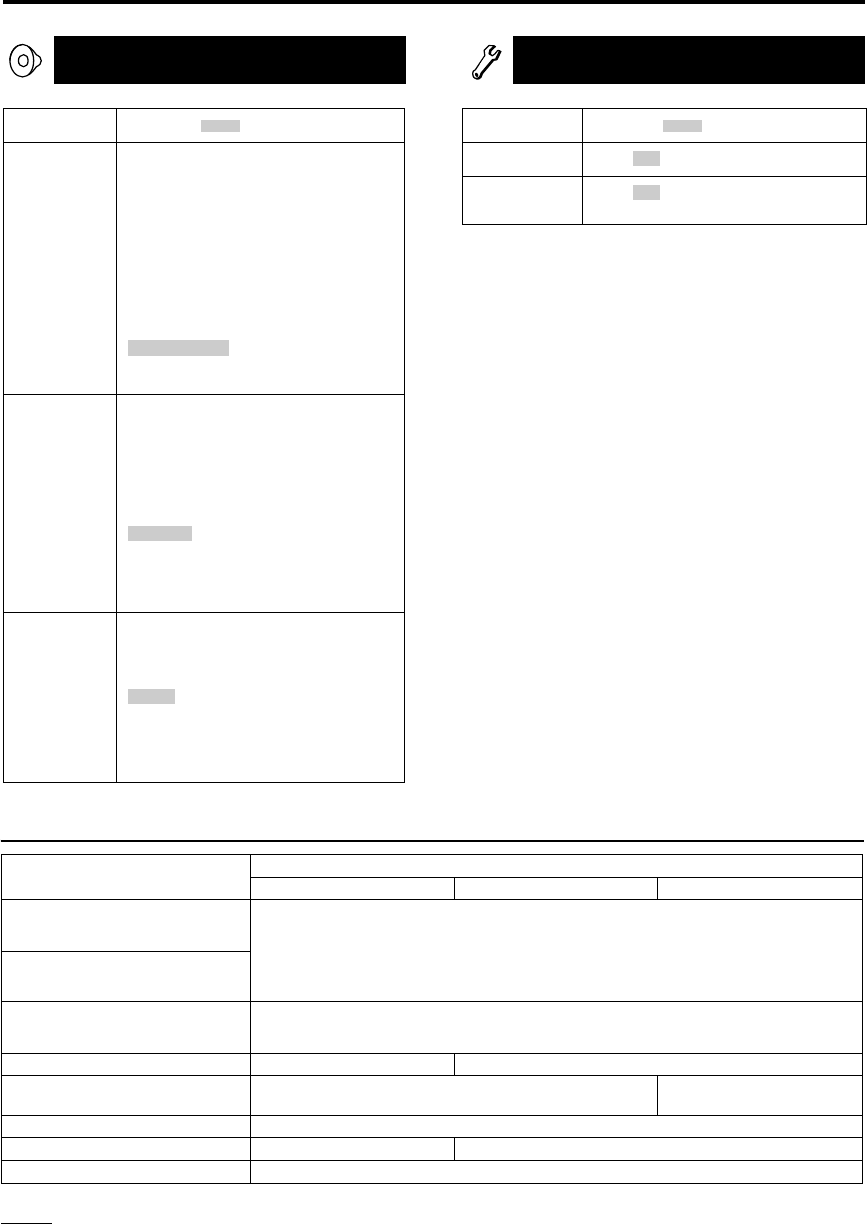
30
Preferences (continued)
AUDIO
Items Contents ( : initial setting)
DIGITAL
AUDIO
OUTPUT
Select an output signal type from the
following in accordance with the device
connected to the digital audio output
terminal (AV amplifier, etc.). (See the table
below for the preference items and output
signal.)
PCM ONLY:
Device corresponding only to linear PCM.
DOLBY DIGITAL/PCM:
Dolby digital decoder or a device having
the same function.
:
DTS/Dolby digital decoder or a device
having the same function.
DOWN MIX Switch signal from the digital output
terminal of the DVD VIDEO according to
the connected device. Select this when
“DIGITAL AUDIO OUTPUT” is set to “PCM
ONLY”.
DOLBY SURROUND:
A Dolby Pro Logic decoder-built-in device.
:
An ordinary audio device.
• When 3D PHONIC is activated, Down
Mix does not work.
D (Dynamic).
RANGE
COMPRESSION
To make adjustments for the difference
between a high volume and a low volume
when playing back with low volume (only
for a DVD recorded with Dolby digital).
:
D. Range Compression automatically
works.
ON:
D. Range Compression always works.
STREAM/PCM
STEREO
AUTO
OTHERS
Items Contents ( : initial setting)
RESUME Select /OFF. (page 18)
ON SCREEN
GUIDE
Select /OFF. (page 15)
ON
ON
Table of relationships of DIGITAL AUDIO OUTPUT preference items and output signal
NOTE
While playing some DVD, digital signals may be emitted at 20 bits or 24 bits (at their original bit rate) through the
OPTICAL DIGITAL OUT terminal if the discs are not copy-protected.
Playback disc DIGITAL AUDIO OUTPUT
STREAM/PCM DOLBY DIGITAL/PCM PCM ONLY
48 kHz, 16/20/24 bits
Linear PCM DVD VIDEO
96 kHz linear PCM DVD VIDEO 48 kHz, 16 bits stereo linear PCM
48/96/192 kHz,
16/20/24 bits linear PCM DVD AUDIO
44.1/88.2/176.4 kHz,
16/20/24 bits linear PCM DVD AUDIO 44.1 kHz, 16 bits stereo linear PCM
DTS DVD VIDEO DTS bit stream 48 kHz, 16 bits stereo linear PCM
DOLBY DIGITAL DVD VIDEO/
DVD AUDIO DOLBY DIGITAL bit stream 48 kHz, 16 bits stereo
linear PCM
CD/VCD/SVCD 44.1 kHz, 16 bits stereo linear PCM/48 kHz, 16 bits linear PCM
DTS CD DTS bit stream 44.1 kHz, 16 bits linear PCM
MP3/WMA/MPEG1/MPEG2 disc 32/44.1/48 kHz, 16 bits stereo linear PCM
EX-D11[J].book Page 30 Wednesday, March 22, 2006 1:17 PM
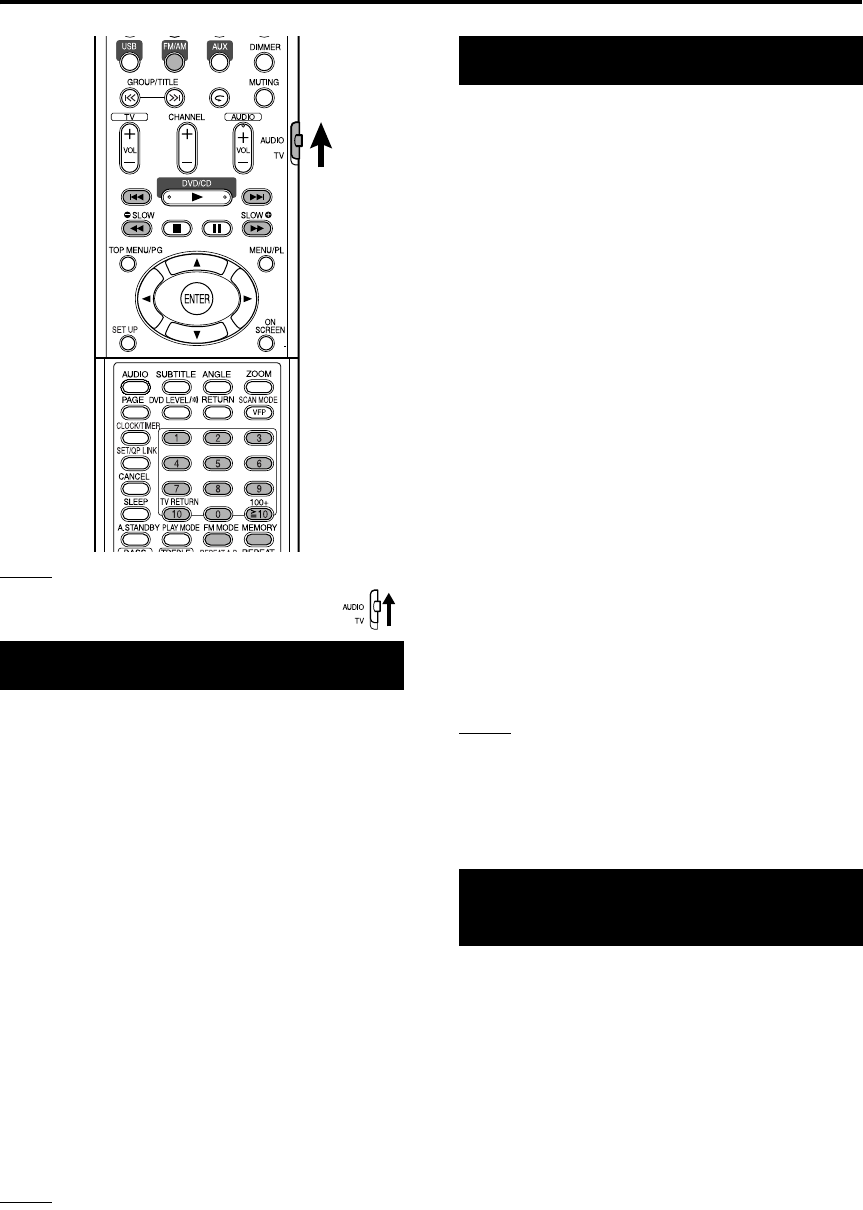
31
NOTE
Set the remote control mode selector to
AUDIO before using the number buttons.
1Press FM/AM.
Each time you press the button, FM and AM
change alternately.
2Press 4/x to select the
station (frequency).
Automatic tuning:
Hold down 4/x until the system starts
searching, and then release the button. (The
AUTO indicator lights while searching.)
When a station of sufficient signal strength is
tuned in to, the system stops searching
automatically.
To stop searching manually, press 4/x.
Manual tuning:
Each time you press
4/x
, the frequency
changes.
• When an FM stereo program is received,
the ST (Stereo) indicator lights.
NOTE
If the stereo FM program currently tuned in to is noisy,
you can improve the reception by pressing
FM MODE
to switch to the monaural mode. If you press
FM MODE
again, or tune in to another station, the receiving mode
returns automatically to the stereo mode.
Presetting stations in the system allows you to
easily tune in to a station.
The system stores up to 30 FM stations and up to
15 AM stations.
1Select a station you want to
store (page 31 for how to
select).
2Press MEMORY.
“MEMORY” is flashing on the display window
for a while.
3Select the number you want to
store by pressing number
buttons while “MEMORY” is
flashing.
• Refer to “How to use the number buttons”
(page 15).
• You can also select by pressing 1/y.
4Press MEMORY while the
selected number is flashing.
“STORED” appears on the display window
and the selected station is stored.
NOTE
• Storing a new station to a used number erases the
previously stored station.
• After storing new stations, do not unplug the AC
power cord to turn off the system. If you do so, the
new preset stations will be cleared.
1Press FM/AM to select either FM
or AM.
2Press the number buttons to
select the memory number of a
station you want to tune in to.
• Refer to “How to use the number buttons”
(page 15).
• You can also select by pressing 1/y.
Selecting a station
Presetting stations
Tuning in to a preset
station
Listening to a radio broadcast
EX-D11[J].book Page 31 Wednesday, March 22, 2006 1:17 PM
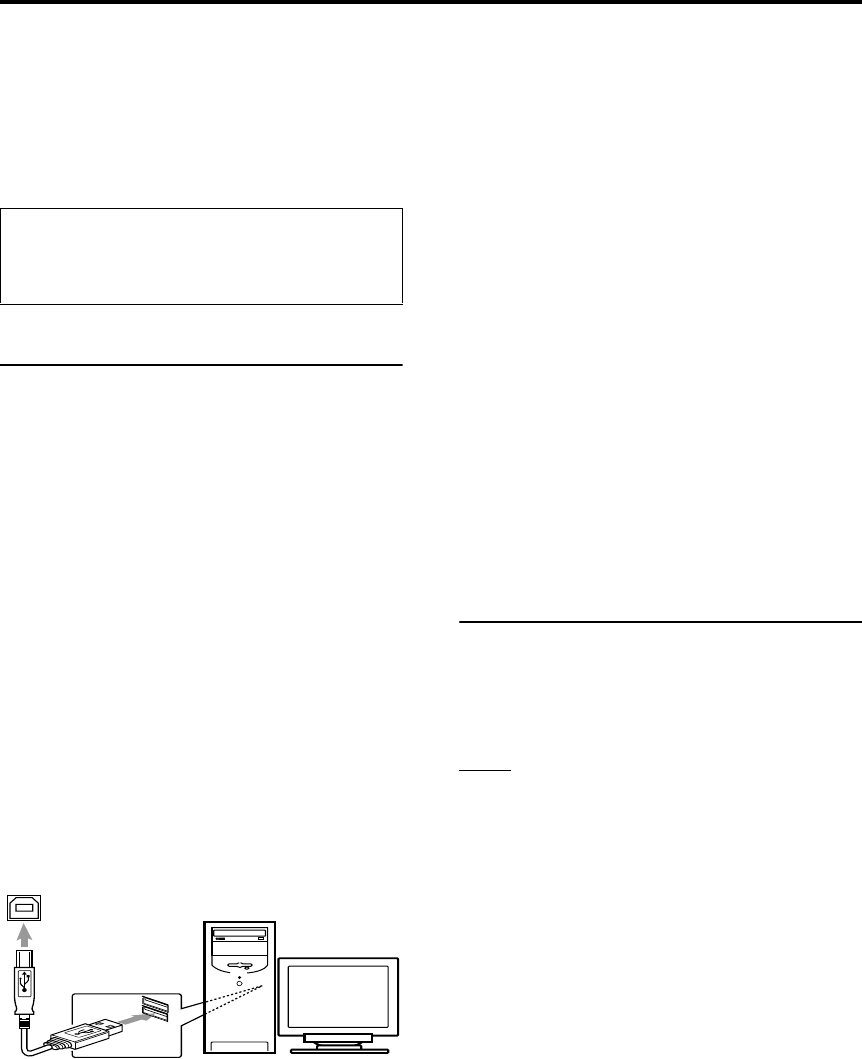
32
This system is equipped with a USB terminal in the
door of the front panel. You can connect your PC to
this terminal and enjoy the sound out of your PC.
When you connect your PC for the first time, follow
the procedure below.
Remember you cannot send any signal or data to
your PC from this system.
How to install the USB drivers
The following procedure is described using the
English version of WindowsR XP. If your PC is
running on a different version of operation system
or language, the screens shown on your monitor
may differ from the ones used in the following
procedure.
1Turn on your PC and start
running Windows® 98SE,
Windows® Me, Windows® 2000
or Windows® XP.
• If the PC has been turned on, quit all the
applications running.
2Turn on the System and press
USB.
3Connect the System to the PC
using a USB cable (not
supplied).
• Use “USB series A plug to B plug” cable
(version 1.1 or later) less than 3 m (10.7 ft.).
4The USB drivers are installed
automatically.
• If the USB drivers are not installed automatically,
install the USB drivers following the instructions
on the PC’s monitor.
5Check if the drivers are
correctly installed.
1Open the Control Panel on your PC: Select
[Start] = [Control Panel]
2Click [System] = [Hardware] = [Device
Manager] = [Sound, video and game
controllers] and [Universal Serial Bus
controllers].
3Check whether the following items appear.
• USB Audio Device
• USB Composite Device
If the items cannot be shown, disconnect the USB
cable and connect it again. If it does not work yet,
turn off your PC and repeat from Step 1.
To play back sounds on the PC
Refer to the manuals supplied with the music
application software installed in the PC.
Start the application.
NOTE
• Noise and static electricity may stop the sound
through the USB connection. In this case, do the
following operations:
- Disconnect and connect the USB cable again
- Restart the music software on your PC
- Turn off and on the system
• DO NOT turn off the system and disconnect the
USB cable while installing drivers and playing back,
and for several seconds after your PC is recognized
the system.
• The installed drivers can be shown only when the
system is connected to the PC.
* MicrosoftR, WindowsR 98SE, WindowsR Me,
WindowsR 2000 and WindowsR XP are registered
trademarks of Microsoft corporation.
IMPORTANT
Always set volume to “VOL MIN” when
connecting or disconnecting the other
equipment.
USB AUDIO
USB cable
PC
(in the door of the front panel)
Playing Back from the PC
EX-D11[J].book Page 32 Wednesday, March 22, 2006 1:17 PM

33
Connect the other audio device to this system in
advance (page 10).
1Press AUX.
The source changes to AUX.
Each time you press the button, the source
changes between AUX 1 (front) and AUX 2
(rear).
2Play the other audio device.
For details, refer to the manual of the device
connected.
3Adjust the volume and the
sound quality of the system
(page 16).
By using QP Link (Quick Portable Link), you can
easily start playing back a portable audio device
connected to the AUX 1 jack.
• Make sure to set the volume of your portable
audio device loud enough so that system can
detect the sound signal.
• QP Link is available even if the system is on
standby.
Press and hold SET/QP LINK.
• Each time you press and hold the button, the QP
Link function turns on and off alternately.
• QPL ON appears when QP Link is activated.
When QP Link is activated, connecting the
portable audio device to the AUX 1 jack and
starting playback performs the following:
•While listening to another source...
Changes the source to AUX 1 automatically. (If
you change from AUX 1 to another source, QP
Link will be canceled.)
•While the system is on standby...
Turns on the system and activates the AUX 1
source automatically (except when the display is
turned off.)
NOTE
•Changing from AUX 1 to another source while
QP Link works will deactivate QP Link temporarily.
In this case, the following reactivates QP Link:
– Pressing and holding SET/QP LINK on the
remote control.
– Unplug the device from the AUX 1 jack, then plug
it in again.
•If you press AUDIO to turn the system off or
if preset Timer turns the system off while QP Link
works, the system will deactivate QP Link
temporarily. In such cases, the following reactivates
QP Link:
– When the sound signal from the AUX 1 jack
stops or is too weak for about 30 seconds after
the system is turned off.
– When you turn on the power again.
•QP Link may start working when you just plug in
the device to the AUX 1 jack or unplug it. This is not
a malfunction.
Listening to the sound of
external audio device
Listening to the sound of
portable audio device
Listening to the sound of other audio device
Convenient functions
EX-D11[J].book Page 33 Wednesday, March 22, 2006 1:17 PM
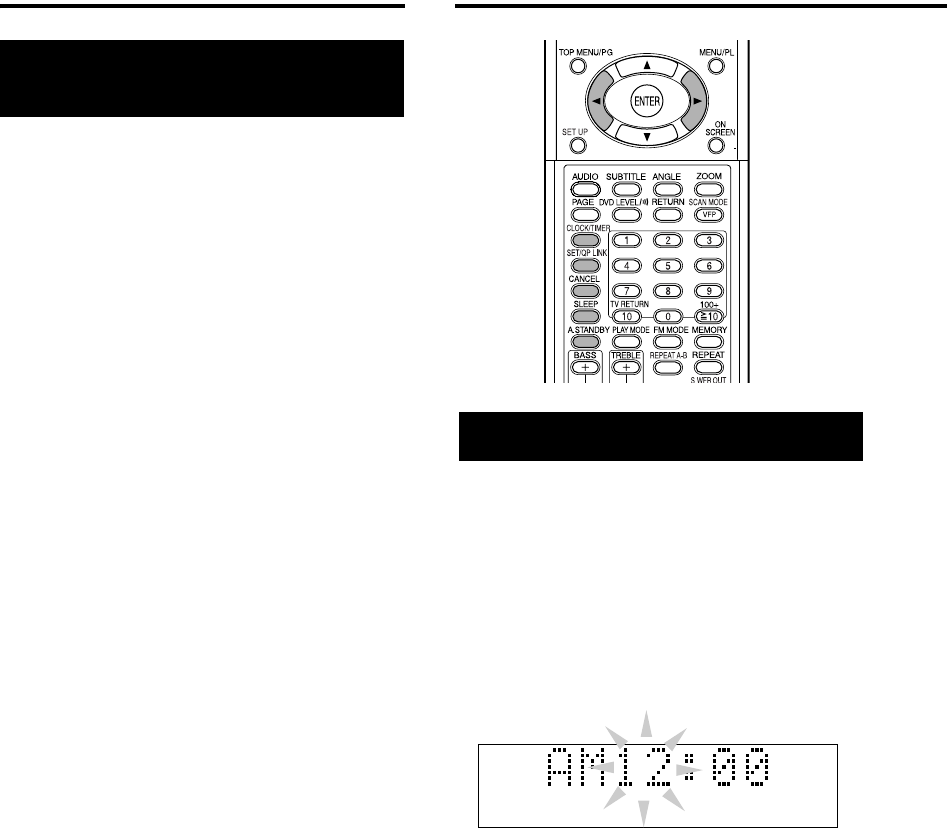
34
If the sound from the audio device connected to
the AUX 1 or AUX 2 jack is too loud or is too quiet
when changing from another source to “AUX,” you
can change the audio input level through the AUX
1 or AUX 2 jack (without changing the volume
level).
Press and hold AUX for 2 seconds
while the AUX is selected as the
source.
Each time you press and hold the button, the audio
input level alternates between AUX LEVEL 1 and
AUX LEVEL 2.
AUX LEVEL 1:
Select this when the sound is too loud with “AUX
LEVEL 2” selected. This setting is recommended
when connecting an audio device other than a
portable audio device to AUX 1 jack.
AUX LEVEL 2:
Select this when listening to a portable audio
device.
Without setting the built-in clock, you cannot use
any timers.
• To exit from the clock setting, press CLOCK/
TIMER as required.
• To correct a misentry during the procedure
below, pressing CANCEL can return to the
previous step.
1Press CLOCK/TIMER.
• If you have already adjusted the clock
before, press the button repeatedly until the
clock time starts flashing.
2Press cursor 2/3 to adjust the
hour, then press SET/QP LINK.
3Press cursor 2/3 to adjust the
minute, then press SET/QP
LINK.
Now the built-in clock starts to work.
Adjusting the audio
input level
Setting the built-in clock
SVCDVD-A
Setting the Various Timer
EX-D11[J].book Page 34 Wednesday, March 22, 2006 1:17 PM

35
Using the daily timer, you can wake up with your
favorite song.
• You can store the three daily timer settings;
however, you can activate only one of the daily
timer.
• To correct a misentry during the procedure
below, pressing CANCEL can return to the
previous step.
How the daily timer works:
Once the daily timer has been set, the timer
indicator and timer number indicator (1/2/3) are lit
on the display window. Daily timer turns on the
system at the same time everyday until the timer
setting is canceled manually or another daily timer
is activated.
When the on-time comes:
The system turns on, tunes in to the specified
station or starts playback the loaded disc with the
specified chapter or track, and sets the volume
level gradually to the preset level after about 30
seconds.
• The timer setting remains in memory until you
change it.
• Without canceling the daily timer, you can
change the source or adjust the volume after the
daily timer starts playback.
1Press CLOCK/TIMER repeatedly
to show “DAILY 1.”
• Each time you press the button, the clock
setting changes as follows:
2Press cursor 2/3 to adjust the
hour of the timer-on time, then
press SET/QP LINK.
3Press cursor 2/3 to adjust the
minute of the timer-on time,
then press SET/QP LINK.
4Repeat Step 2 and 3 to set the
timer-off time.
5Press cursor 2/3 to select the
playback source, then press
SET/QP LINK.
• Each time you press the button, the clock
setting changes as follows:
• When selecting the tuner, press cursor
2/3 to select a preset channel.
• When selecting “DISC”, you can specify the
group and track. For the discs other than
MP3/WMA, the group selection does not
take effect.
6Press cursor 2/3 to adjust the
volume level, then press SET/
QP LINK.
7Turn off the system.
To turn off the timer setting
1Press CLOCK/TIMER repeatedly
to select the timer setting.
2Press CANCEL to turn off the
selected setting.
• Pressing
SET
/QP LINK
activates the timer
setting again.
Setting the daily timer
DAILY 1
ON AM 6:00
DAILY 2
ON PM 12:00
ON PM 6:00
DAILY 3
Source
indication
Clock adjust
TUNER FM
TUNER AM
AUX 1
DISC
USB
AUX 2
Convenient functions
EX-D11[J].book Page 35 Wednesday, March 22, 2006 1:17 PM

36
If there is no operation for 3 minutes while the disc is
stopped, the power will be automatically turned off.
Press A.STANDBY during playback
or while the disc is stopped, or no
disc is loaded (“NO DISC” appears).
The A.STANDBY indicator lights on the display
window on the main unit.
When a stopped state is entered (after playback is
finished, for example), the A.STANDBY indicator
starts blinking.
This means that the power will be turned off
automatically if there is no operation for 3 minutes.
And 10 seconds before the power is turned off,
“
A.STANDBY
” starts flashing.
Releasing Auto Standby
Press A.STANDBY.
“A.STANDBY” will be turned off on the display
window on the main unit.
NOTE
When the source is FM, AM, USB or AUX, Auto
Standby does not work.
When the time you specify elapses, the system will
be turned off by itself.
Press SLEEP.
Each time you press the button, the time indicated
on the display window on the main unit changes (in
minutes).
Changing the time
Reselect the time by pressing SLEEP repeatedly.
Confirming the time
Press SLEEP once while Sleep Timer is set.
Releasing
Press SLEEP repeatedly until “SLEEP OFF”
appears.
NOTE
Sleep Timer will also be released when the power is
turned off.
Tray Lock
You can lock the disc tray to prevent the disc from
being ejected.
Setting
While the system is turned off, press
0
(Open/
Close) with
7
(Stop) on the main unit held.
“LOCKED” appears on the display window on the
main unit.
Releasing
Carry out the same operations as those for setting.
“UNLOCKED” appears on the display window on
the main unit.
Auto Standby Sleep Timer
Setting the Various Timer (continued)
EX-D11[J].book Page 36 Wednesday, March 22, 2006 1:17 PM

37
When you encounter a problem that seems to be a
fault, check the following points before contacting
your JVC service center.
Power source
7Power does not come on.
• The power cord is not connected to the main
unit or an AC outlet.
→Connect the power cord correctly
(page 11).
Operation
7You cannot operate any button.
• Some specific operations may be inhibited
for some discs.
7The remote control does not work.
• The dry-cell batteries have run out.
→Replace the batteries (page 6).
7A disc cannot be played back.
• In the case of DVD VIDEO discs
→Check the Region Code number of the
discs (page 3).
• “NO PLAY” is displayed on the display
window.
It is not a disc that can be played on this
system.
→Check the disc type (page 3).
7MP3/WMA/JPEG/MPEG1/MPEG2 files cannot
be played back.
• The loaded disc may include files of different
types (MP3, WMA, JPEG, MPEG1 or
MPEG2). You can play back only the files
whose types selected in “FILE TYPE”. (page
29).
About images
7No picture appears.
• The video cord is not connected correctly.
→Page 11
• Both of the component video jack and S-
video jack are connected.
→Connect either (page 11).
7The picture is distorted.
• A VCR is connected between the main unit
and the TV set.
→Connect the main unit directly to the TV set
(page 11).
• Although this system is connected to a non-
Progressive TV set, DVD’s scan mode is set
to “PROGRESSIVE”.
→Set the scan mode to “INTERLACE”
(page 26).
7The screen size is abnormal.
• The screen size is set improperly.
→Set “MONITOR TYPE” according to the TV
set you are using (page 29).
7The TV screen darkens.
• “SCREEN SAVER” is set.
→Press any button to deactivate the function
(page 29).
About sound
7There is no sound.
• Speakers are not connected correctly.
→Page 9
• The sound is muted.
→Page 16
• “NO AUDIO” is displayed on the display
window.
The disc may have been produced through
illegal copying.
→Confirm at the store where you bought the
disc.
7The sound is weak compared with TV or Video.
• “DVD LEVEL” is set to “NORMAL”.
→Set to other than “NORMAL” (page 26).
7The sound is distorted.
• The volume is turned up too high.
→Turn down the volume (page 16).
7No sound comes out of the subwoofer.
• “SUBWOOFER” is turned off.
→Press S.WFR OUT to turn on (page 10).
7The sound through the USB connection stops.
• Noise and static electricity may stop the
sound through the USB connection. In this
case, do the following operations:
→Disconnect and connect the USB cable
again
→Restart the music software on your PC
→Turn off and on the system
Troubleshooting Reference
EX-D11[J].book Page 37 Wednesday, March 22, 2006 1:17 PM
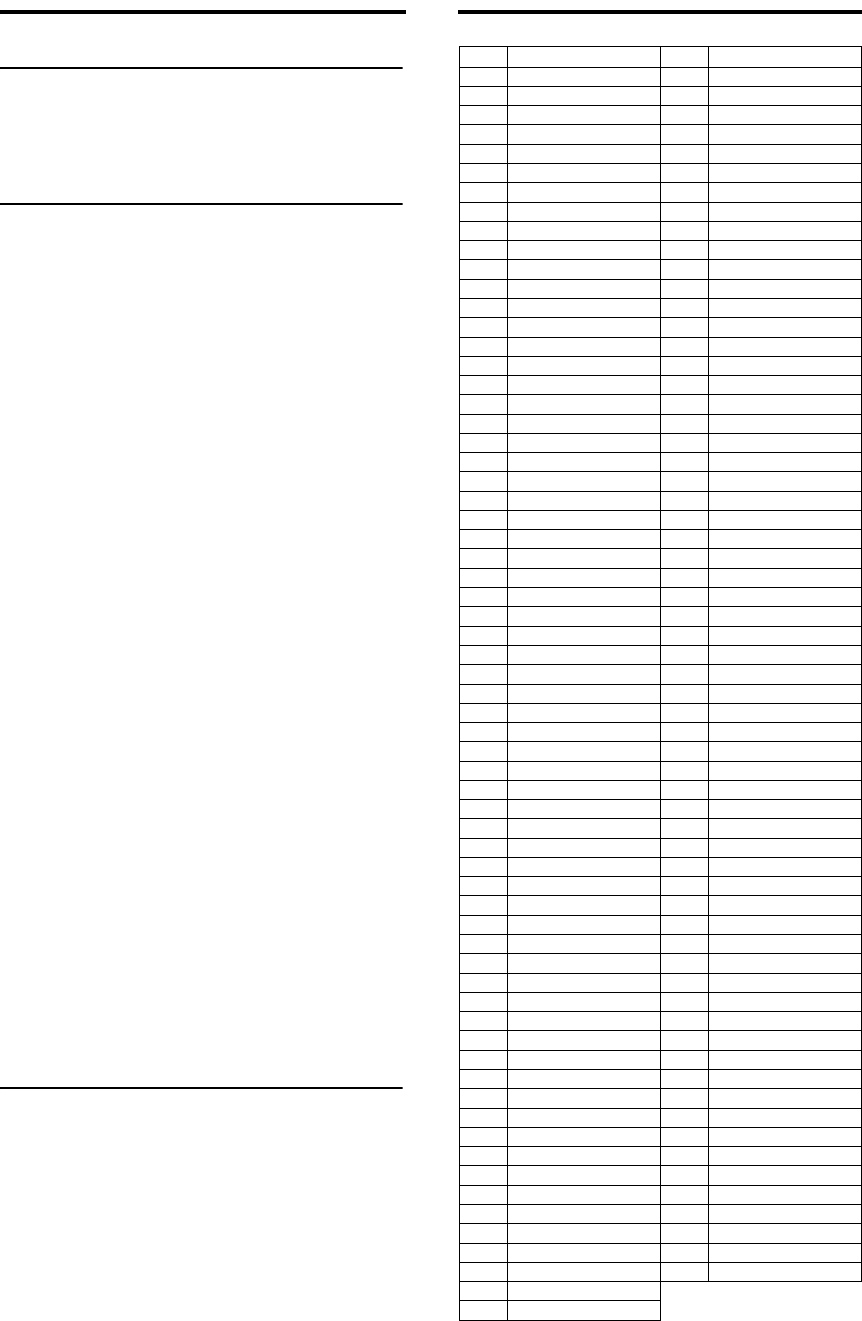
38
About radio
7The sound is noisy while receiving/Receiving
is disabled.
• The antenna is not connected correctly.
→Connect the antenna correctly (page 8).
Others
7It is not possible to switch audio or subtitles
between languages.
• The disc does not contain 2 or more
languages.
→If only a single language is recorded on the
disc, switching to another language is
impossible (page 24).
7No subtitle is displayed.
• The disc does not contain any subtitles.
→A DVD VIDEO without subtitles cannot
display any subtitles.
• The subtitle language is set to “OFF”.
→Specify a language (page 29).
• Before or after A point or B point in A-B
Repeat Playback, no subtitle may be
displayed.
7The disc cannot be ejected.
• Tray Lock is set.
→page 36
7“LR ONLY” is displayed on the display window
(for a DVD AUDIO).
• Because, for the track being played back,
down mix is inhibited for multi-channel
sound, the sound of L and R is output directly
(a normal action).
7The system automatically turns on even if the
Timer turn the system to standby or if you turn
the system to standby while playback is going
on the portable audio device.
• In this case, deactivate QP Link or stop
playback on the device connected to the AUX
1 jack.
If the system does not work properly
despite correction measures above
Many functions of this system are implemented by
microcomputers. If pressing any button does not
result in the normal action, disconnect the power
plug from the outlet, wait for a while, and reconnect
the system.
Code
Language
Code
Language
AA Afar MK Macedonian
AB Abkhazian ML Malayalam
AF Afrikaans MN Mongolian
AM Ameharic MO Moldavian
AR Arabic MR Marathi
AS Assamese MS Malay (MAY)
AY Aymara MT Maltese
AZ Azerbaijani MY Burmese
BA Bashkir NA Nauru
BE Byelorussian NE Nepali
BG Bulgarian NL Dutch
BH Bihari NO Norwegian
BI Bislama OC Occitan
BN Bengali, Bangla OM (Afan) Oromo
BO Tibetan OR Oriya
BR Breton PA Panjabi
CA Catalan PL Polish
CO Corsican PS Pashto, Pushto
CS Czech PT Portuguese
CY Welsh QU Quechua
DA Danish RM Rhaeto-Romance
DZ Bhutani RN Kirundi
EL Greek RO Rumanian
EO Esperanto RW Kinyarwanda
ET Estonian SA Sanskrit
EU Basque SD Sindhi
FA Persian SG Sangho
FI Finnish SH Serbo-Croatian
FJ Fiji SI Singhalese
FO Faroese SK Slovak
FY Frisian SL Slovenian
GA Irish SM Samoan
GD Scots Gaelic SN Shona
GL Galician SO Somali
GN Guarani SQ Albanian
GU Gujarati SR Serbian
HA Hausa SS Siswati
HI Hindi ST Sesotho
HR Croatian SU Sundanese
HU Hungarian SV Swedish
HY Armenian SW Swahili
IA Interlingua TA Tamil
IE Interlingue TE Telugu
IK Inupiak TG Tajik
IN Indonesian TH Thai
IS Icelandic TI Tigrinya
IW Hebrew TK Turkmen
JI Yiddish TL Tagalog
JW Javanese TN Setswana
KA Georgian TO Tonga
KK Kazakh TR Turkish
KL Greenlandic TS Tsonga
KM Cambodian TT Tatar
KN Kannada TW Twi
KO Korean (KOR) UK Ukrainian
KS Kashmiri UR Urdu
KU Kurdish UZ Uzbek
KY Kirghiz VI Vietnamese
LA Latin VO Volapuk
LN Lingala WO Wolof
LO Laothian XH Xhosa
LT Lithuanian YO Yoruba
LV Latvian, Lettish ZU Zulu
MG Malagasy
MI Maori
Troubleshooting (continued) Language codes
EX-D11[J].book Page 38 Wednesday, March 22, 2006 1:17 PM

39
General
Power source: AC 120 V , 60 Hz
Power consumption: 25 W (in operation)/
4.0 W(on standby/display on)
1.0 W (on standby/display off)
Weight: 2.6 kg (5.7 lbs)
External dimensions 150 mm x 152.6 mm x 252.9 mm
(WxHxD): (515/16 in. x6 1/16 in. x
10 in.)
DVD player
Playable discs: DVD VIDEO, DVD AUDIO, VCD,
SVCD, CD
CD-R/RW (VCD/SVCD/CD/MP3/
WMA/JPEG/MPEG1/MPEG2 format)
DVD-R/-RW (MP3/WMA/JPEG/DVD
VIDEO/DVD VR [CPRM]/MPEG1/
MPEG2 format)
DVD-ROM (MP3/WMA/JPEG/MPEG1/
MPEG2/DVD VR [CPRM] format)
Video output
Color system: NTSC
Horizontal resolution: 500 lines
Composite x1: 1.0 V (p-p)/75 Ω,
synchronization negative
S-video x1: Y output: 1.0 V (p-p)/75 Ω,
synchronization negative
C output: 0.286 V (p-p)/75 Ω
Component x1: Y output: 1.0 V (p-p)/75 Ω
PB/PR output: 0.7 V (p-p)/75 Ω
Audio output
Analog sound output:
Speakers x2
Output power: 20 W per channel
min., RMS, at 4 Ω at
1 kHz with no more
than 10% total
harmonic distortion
Fitting impedance: 4 Ω to 16 Ω
Headphones x1: 11 mW/32 Ω
Fitting impedance: 16 Ω to 1 kΩ
Subwoofer x1: 500 mVrms/10 kΩ
Digital sound output:
Optical x1: –21 dBm to –15 dBm
Audio input
Sound input: AUX 1: 400 mV/50 kΩ
200 mV/50 kΩ
AUX 2: 1.5 V/50 kΩ
750 mV/50 kΩ
USB: AUDIO x 1
Tuner
FM tuner:
Receiving frequency: 87.5 MHz to 108.0 MHz
Antenna: 75 Ω Unbalanced type
AM (MW) tuner:
Receiving frequency: 530 kHz to 1 710 kHz
Antenna: External antenna jack (loop
antenna)
Speaker
Type: Full range
1-way bass-reflex type
Magnetically shielded type
Speaker: 8 cm (3
3
/
16
inches) wood cone
x
1
Frequency response: 55 Hz to 20 000 Hz
Power handling capacity: 20 W
Impedance: 4 Ω
Sound pressure level: 80 dB/W m
Dimension (W
x
H
x
D): 120 mm
x
150.5 mm
x
243 mm
(43/4 in. x 6 in. x 95/8 in.)
Weight: 1.8 kg (4.0 lbs) each
• Manufactured under license from Dolby
Laboratories. “Dolby”, “Pro Logic”, “MLP lossless”,
and the double-D symbol are trademarks of Dolby
Laboratories.
• “DTS” and “DTS 2.0+ Digital Out” are trademarks of
Digital Theater Systems, Inc.
• This product incorporates copyright protection
technology that is protected by U.S. patents and
other intellectual property rights. Use of this
copyright protection technology must be authorized
by Macrovision, and is intended for home and other
limited viewing uses only unless otherwise
authorized by Macrovision. Reverse engineering or
disassembly is prohibited.
Designs and Specifications are subject to change
without notice.
•
Specifications Reference
EX-D11[J]-specification.fm Page 39 Friday, March 24, 2006 7:47 PM
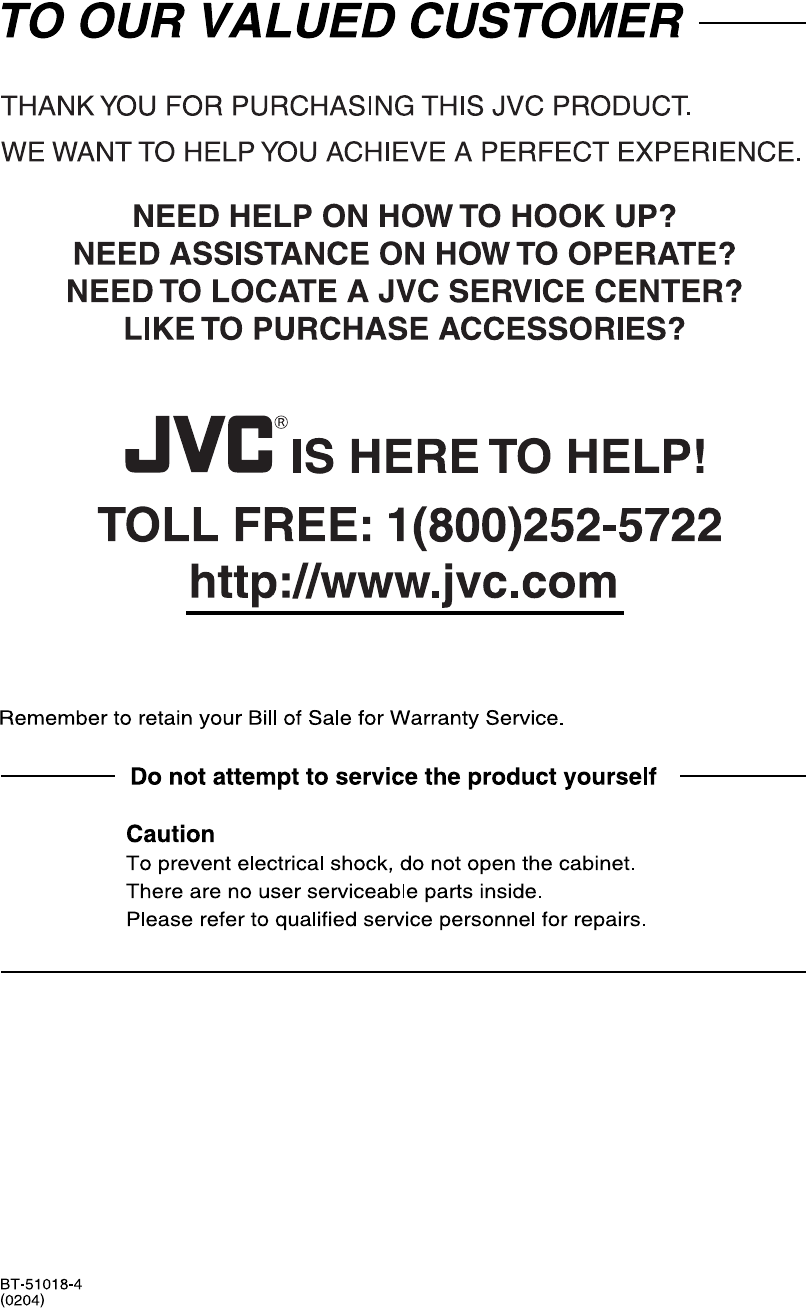
EX-D11[J].book Page 40 Wednesday, March 22, 2006 1:17 PM
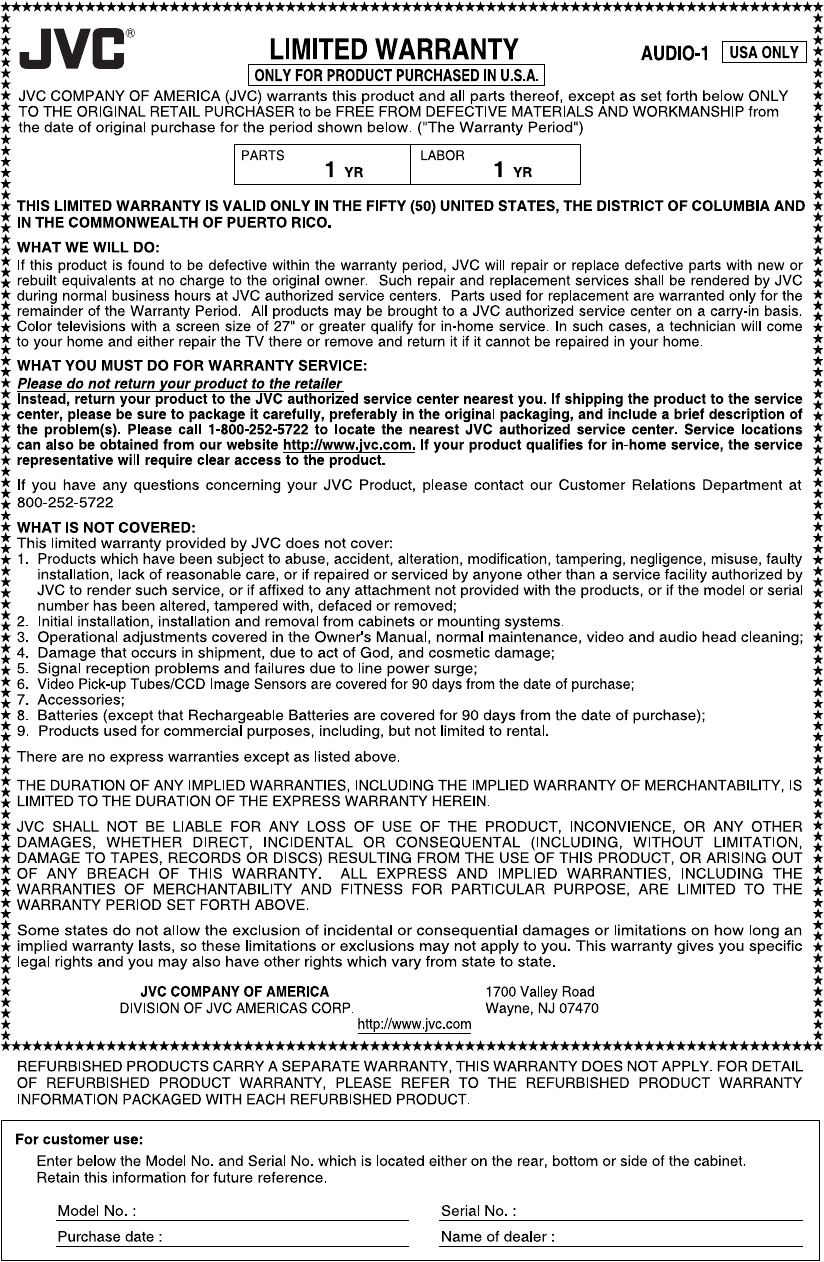
EX-D11[J].book Page 41 Wednesday, March 22, 2006 1:17 PM

2006 Victor Company of Japan, Limited
EN
0306ZZCMDWJSC
EX-D11 COMPACTT COMPONENT SYSTEM
c
EX-D11[J].book Page 42 Wednesday, March 22, 2006 1:17 PM