JVC HD 70ZR7U 70ZR7U/HD 56ZR7U User Manual LCT2073 001A A EN
HD-56ZR7U HD-56ZR7U LCT2073-001A-A-EN English,
User Manual: JVC HD-70ZR7U HD-70ZR7U English,
Open the PDF directly: View PDF ![]() .
.
Page Count: 26
- Information for Users on Disposal of Old Equipment
- Expanding the world of beautiful images
- Warning
- Precautions
- Replacing the lamp
- Names of all the parts
- Basic connections
- Initial settings
- Editing channels
- Connecting external devices
- Enjoying your new TV!
- Watching TV
- Viewing teletext
- Watching videos / DVDs
- Useful functions
- Customizing your TV
- Advanced picture adjustment
- Troubleshooting
- Technical information
- CH/CC List
- Specifications
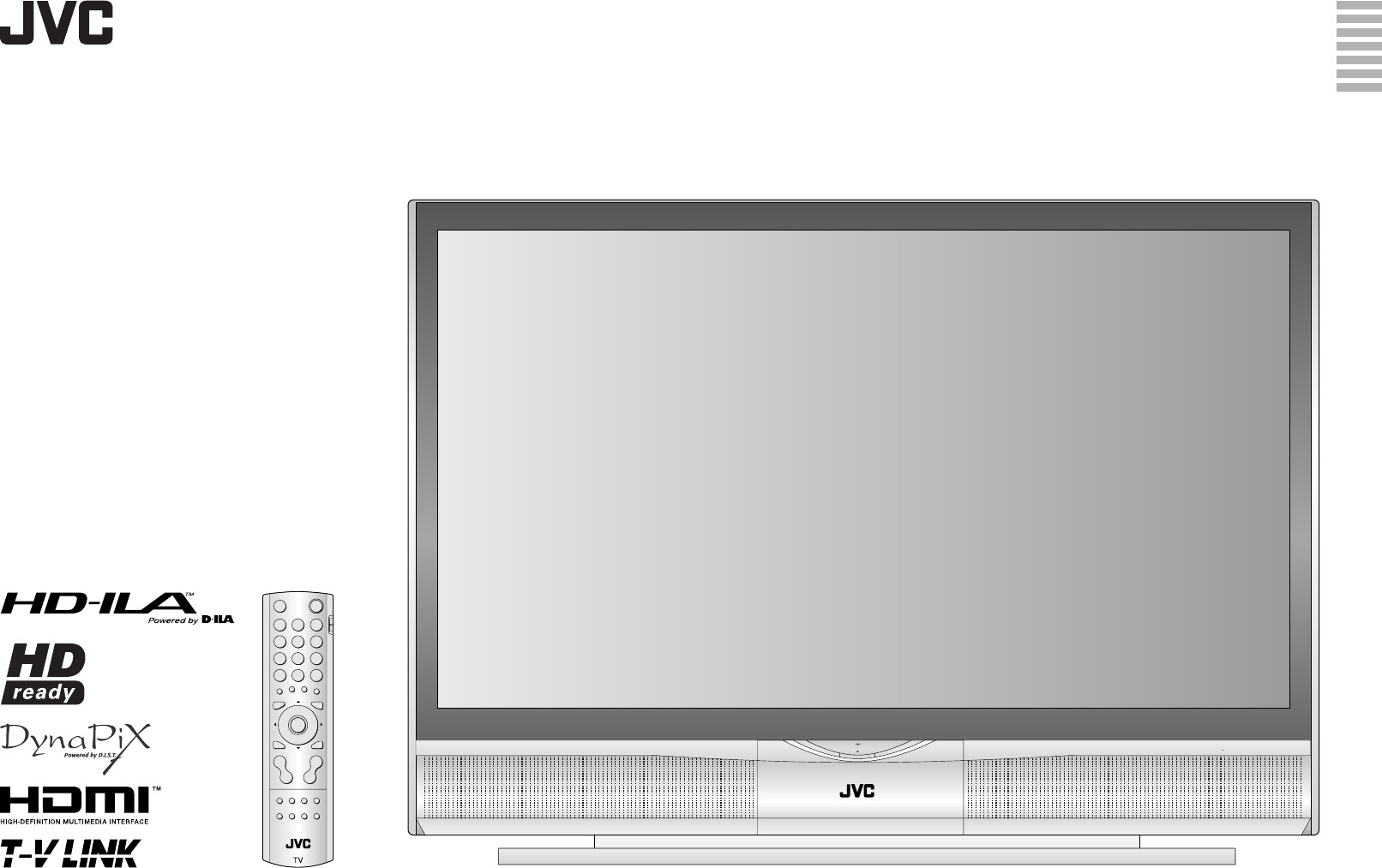
HD-ILA TV
HD-70ZR7U
HD-56ZR7U
INSTRUCTIONS
BEDIENUNGSANLEITUNG
MANUEL D’INSTRUCTIONS
GEBRUIKSAANWIJZING
MANUAL DE INSTRUCCIONES
ISTRUZIONI
INSTRUÇÕES
ENGLISH
DEUTSCH
FRANÇAIS
NEDERLANDS
CASTELLANO
ITALIANO
PORTUGUÊS
LCT2073-001A-A
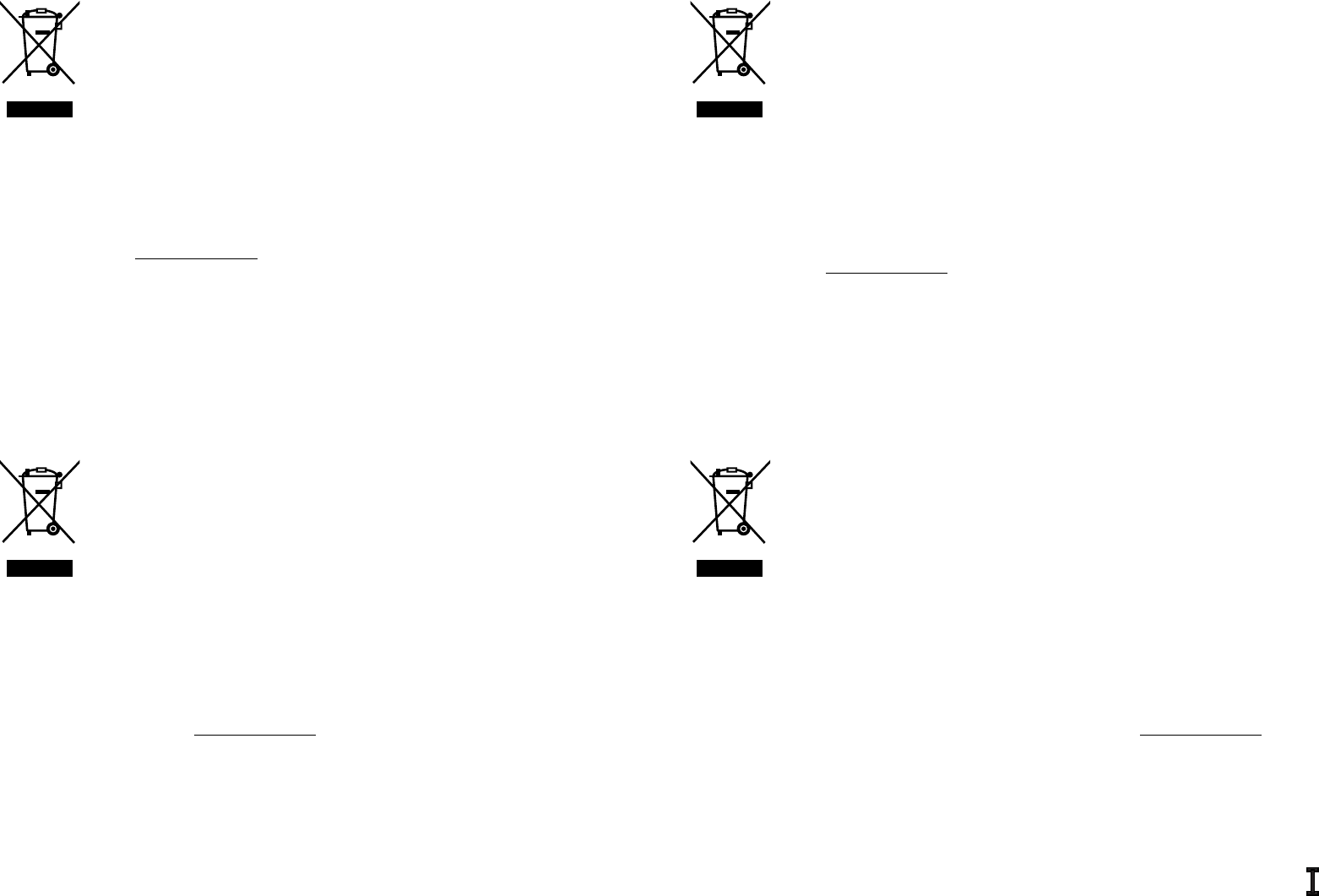
ENGLISH
Information for Users on Disposal of Old Equipment
[European Union]
This symbol indicates that the electrical and electronic equipment should not
be disposed as general household waste at its end-of-life. Instead, the product
should be handed over to the applicable collection point for the recycling of
electrical and electronic equipment for proper treatment, recovery and recycling in
accordance with your national legislation.
By disposing of this product correctly, you will help to conserve natural resources
and will help prevent potential negative effects on the environment and human
health which could otherwise be caused by inappropriate waste handling of this
product. For more information about collection point and recycling of this product,
please contact your local municipal offi ce, your household waste disposal service
or the shop where you purchased the product.
Penalties may be applicable for incorrect disposal of this waste, in accordance
with national legislation.
(Business users)
If you wish to dispose of this product, please visit our web page
www.jvc-europe.com to obtain information about the take-back of the product.
[Other Countries outside the European Union]
If you wish to dispose of this product, please do so in accordance with applicable
national legislation or other rules in your country for the treatment of old electrical
and electronic equipment.
FRANÇAIS
Informations relatives à l’élimination des appareils usagés, à l’intention des utilisateurs
[Union européenne]
Lorsque ce symbole fi gure sur un appareil électrique et électronique, cela signifi e
qu’il ne doit pas être éliminé en tant que déchet ménager à la fi n de son cycle de
vie. Le produit doit être porté au point de pré-collecte approprié au recyclage des
appareils électriques et électroniques pour y subir un traitement, une récupération
et un recyclage, conformément à la législation nationale.
En éliminant correctement ce produit, vous contriburez à la conservation
des ressources naturelles et à la prévention des éventuels effets négatifs
sur l’environnement et la santé humaine, pouvant être dus à la manipulation
inappropriée des déchets de ce produit. Pour plus d’informations sur le point de
pré-collecte et le recyclage de ce produit, contactez votre mairie, le service d’
évacuation des ordures ménagères ou le magasin dans lequel vous avez acheté
le produit.
Des amendes peuvent être infl igées en cas d’élimination incorrecte de ce produit,
conformément à la législation nationale.
(Utilisateurs professionnels)
Si vous souhaitez éliminer ce produit, visitez notre page Web
www.jvc-europe.com afin d’obtenir des informations sur sa récupération.
[Pays ne faisant pas partie de l’Union européenne]
Si vous souhaitez éliminer ce produit, faites-le conformément à la législation
nationale ou autres règles en vigueur dans votre pays pour le traitement des
appareils électriques et électroniques usagés.
DEUTSCH
Benutzerinformationen zur Entsorgung alter Geräte
[Europäische Union]
Dieses Symbol zeigt an, dass das elektrische bzw. elektronische Gerät nicht als
normaler Haushaltsabfall entsorgt werden soll. Stattdessen sollte das Produkt
zur fachgerechten Entsorgung, Weiterverwendung und Wiederverwertung
in Übereinstimmung mit der Landesgesetzgebung einer entsprechenden
Sammelstelle für das Recycling elektrischer und elektronischer Geräte zugeführt
werden.
Die korrekte Entsorgung dieses Produkts dient dem Umweltschutz und verhindert
mögliche Schäden für die Umwelt und die menschliche Gesundheit, welche
durch unsachgemäße Behandlung des Produkts auftreten können. Weitere
Informationen zu Sammelstellen und dem Recycling dieses Produkts erhalten Sie
bei Ihrer Gemeindeverwaltung, Ihrem örtlichen Entsorgungsunternehmen oder in
dem Geschäft, in dem Sie das Produkt gekauft haben.
Für die nicht fachgerechte Entsorgung dieses Abfalls können gemäß der
Landesgesetzgebung Strafen ausgesprochen werden.
(Geschäftskunden)
Wenn Sie dieses Produkt entsorgen möchten, besuchen Sie bitte unsere
Webseite www.jvc-europe.com, um Informationen zur Rücknahme des Produkts
zu erhalten.
[Andere Länder außerhalb der Europäischen Union]
Wenn Sie dieses Produkt entsorgen möchten, halten Sie sich dabei bitte an
die entsprechenden Landesgesetze und andere Regelungen in Ihrem Land zur
Behandlung elektrischer und elektronischer Geräte.
NEDERLANDS
Informatie voor gebruikers over het weggooien van oude apparatuur
[Europese Unie]
Deze markering geeft aan dat de elektrische en elektronische apparatuur bij
het einde van de gebruiksduur niet bij het huishoudelijk afval mag worden
gegooid. Het product moet in plaats daarvan worden ingeleverd bij het relevante
inzamelingspunt voor hergebruik van elektrische en elektronische apparatuur,
voor juiste verwerking, terugwinning en hergebruik in overeenstemming met uw
nationale wetgeving.
Door dit product naar het inzamelingspunt te brengen, werkt u mee aan het
behoud van natuurlijke hulpbronnen en met het voorkomen van potentiële
negatieve effecten op het milieu en de volksgezondheid, die anders veroorzaakt
zouden kunnen worden door onjuiste afvalverwerking van dit product. Neem voor
meer informatie over inzamelingspunten en hergebruik van dit product contact op
met de gemeente in uw woonplaats, het afvalverwerkingsbedrijf of de winkel waar
u het product hebt aangeschaft.
Er kunnen boetes gelden voor een onjuiste verwijdering van dit afval, in
overeenstemming met de nationale wetgeving.
(Zakelijke gebruikers)
Bezoek als u dit product wilt weggooien onze website www.jvc-europe.com voor
informatie over het terugnemen van het product.
[Landen buiten de Europese Unie]
Wanneer u dit product wilt verwijderen, houdt u dan aan de geldende nationale
wetgeving of andere regels in uw land voor de verwerking van oude elektrische
en elektronische apparatuur.
Attention:
This symbol is only
valid in the European
Union.
Hinweis:
Dieses Symbol ist nur
in der Europäischen
Union gültig.
Attention:
Ce symbole n’est
reconnu que dans l’
Union européenne.
Let op:
Dit symbool is
alleen geldig in de
Europese Unie.
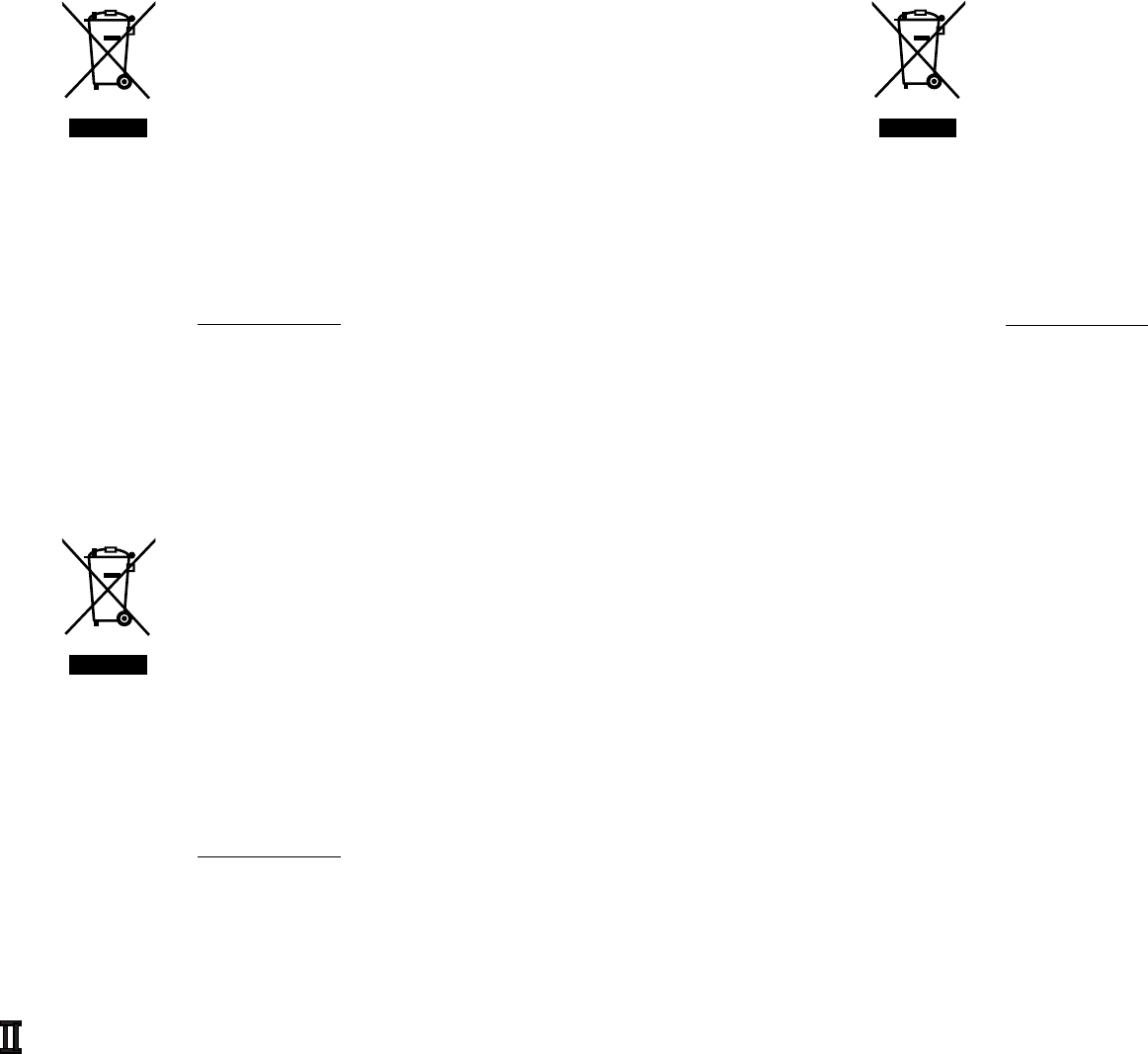
ITALIANO
Informazioni per gli utenti sullo smaltimento delle apparecchiature obsolete
[Unione Europea]
Questo simbolo indica che l’apparecchiatura elettrica ed elettronica a cui è
relativo non deve essere smaltita tra i rifi uti domestici generici alla fi ne della sua
vita utile. Il prodotto, invece, va consegnato a un punto di raccolta appropriato
per il riciclaggio di apparecchiature elettriche ed elettroniche, per il trattamento, il
recupero e il riciclaggio corretti, in conformità alle proprie normative nazionali.
Mediante lo smaltimento corretto di questo prodotto, si contribuirà a preservare
le risorse naturali e a prevenire potenziali effetti negativi sull’ambiente e sulla
salute umana che potrebbero essere provocati, altrimenti, da uno smaltimento
inappropriato del prodotto. Per ulteriori informazioni sul punto di raccolta e il
riciclaggio di questo prodotto, contattare la sede comunale locale, il servizio di
smaltimento rifi uti domestici o il negozio in cui si è acquistato il prodotto.
L’utente è responsabile del conferimento dell’apparecchio a fi na vita alle
appropriate strutture di raccolta, pena le sanzioni previste dalla vigente
legislazione sui rifi uti.
(Per gli utenti aziendali)
Qualora si desideri smaltire questo prodotto, visitare la nostra pagina web
www.jvc-europe.com per ottenere informazioni sul ritiro del prodotto.
[Per altre nazioni al di fuori dell’Unione Europea]
Qualora si desideri smaltire questo prodotto, effettuare lo smaltimento in
conformità alla normativa nazionale applicabile o alle altre leggi della propria
nazione relative al trattamento delle apparecchiature elettriche ed elettroniche
obsolete.
CASTELLANO
Información para los usuarios sobre la eliminación de equipos usados
[Unión Europea]
Este símbolo indica que los aparatos eléctricos y electrónicos no deben
desecharse junto con la basura doméstica al fi nal de su vida útil. El producto
deberá llevarse al punto de recogida correspondiente para el reciclaje y el
tratamiento adecuado de equipos eléctricos y electrónicos de conformidad con
la legislación nacional.
Si desecha el producto correctamente, estará contribuyendo a conservar los
recursos naturales y a prevenir los posibles efectos negativos en el medio
ambiente y en la salud de las personas que podría causar el tratamiento
inadecuado del producto desechado. Para obtener más información sobre el
punto de recogida y el reciclaje de este producto, póngase en contacto con su
ofi cina municipal, su servicio de recogida de basura doméstica o la tienda en la
que haya adquirido el producto.
De acuerdo con la legislación nacional, podrían aplicarse multas por la
eliminación incorrecta de estos desechos.
(Empresas)
Si desea desechar este producto, visite nuestra página Web
www.jvc-europe.com para obtener información acerca de la retirada del producto.
[Otros países no pertenecientes a la Unión Europea]
Si desea desechar este producto, hágalo de conformidad con la legislación
nacional vigente u otras normativas de su país para el tratamiento de equipos
eléctricos y electrónicos usados.
PORTUGUÊS
Informações para os Utilizadores sobre a Eliminação de Equipamento Antigo
[União Europeia]
Este símbolo indica que o equipamento eléctrico e electrónico não deve ser
eliminado como um resíduo doméstico geral, no fi m da respectiva vida útil.
Pelo contrário, o produto deve ser entregue num ponto de recolha apropriado,
para efectuar a reciclagem de equipamento eléctrico e electrónico e aplicar o
tratamento, recuperação e reciclagem adequados, de acordo com a respectiva
legislação nacional.
Ao eliminar este produto da forma correcta, ajudará a conservar recursos naturais
e ajudará a evitar potenciais efeitos negativos no ambiente e saúde humana, que
poderiam ser causados pelo tratamento residual inadequado deste produto. Para
mais informações sobre o ponto de recolha e reciclagem deste produto, contacte
a respectiva entidade local, o serviço de eliminação de resíduos ou a loja onde
adquiriu o produto.
Caso estes resíduos não sejam correctamente eliminados, poderão ser aplicadas
penalizações, em conformidade com a respectiva legislação nacional.
(utilizadores profi ssionais)
Se pretender eliminar este produto, visite a nossa página da web em
www.jvc-europe.com para obter informações sobre a devolução do produto.
[Outros países fora da União Europeia]
Se pretender eliminar este produto, faça-o de acordo com a legislação nacional
aplicável ou outras regras no seu país para o tratamento de equipamento
eléctrico e electrónico velho.
Attenzione:
Questo simbolo
è valido solo nell’
Unione Europea.
Atención:
Este símbolo sólo
es válido en la
Unión Europea.
Atenção:
Este símbolo apenas
é válido na União
Europeia.
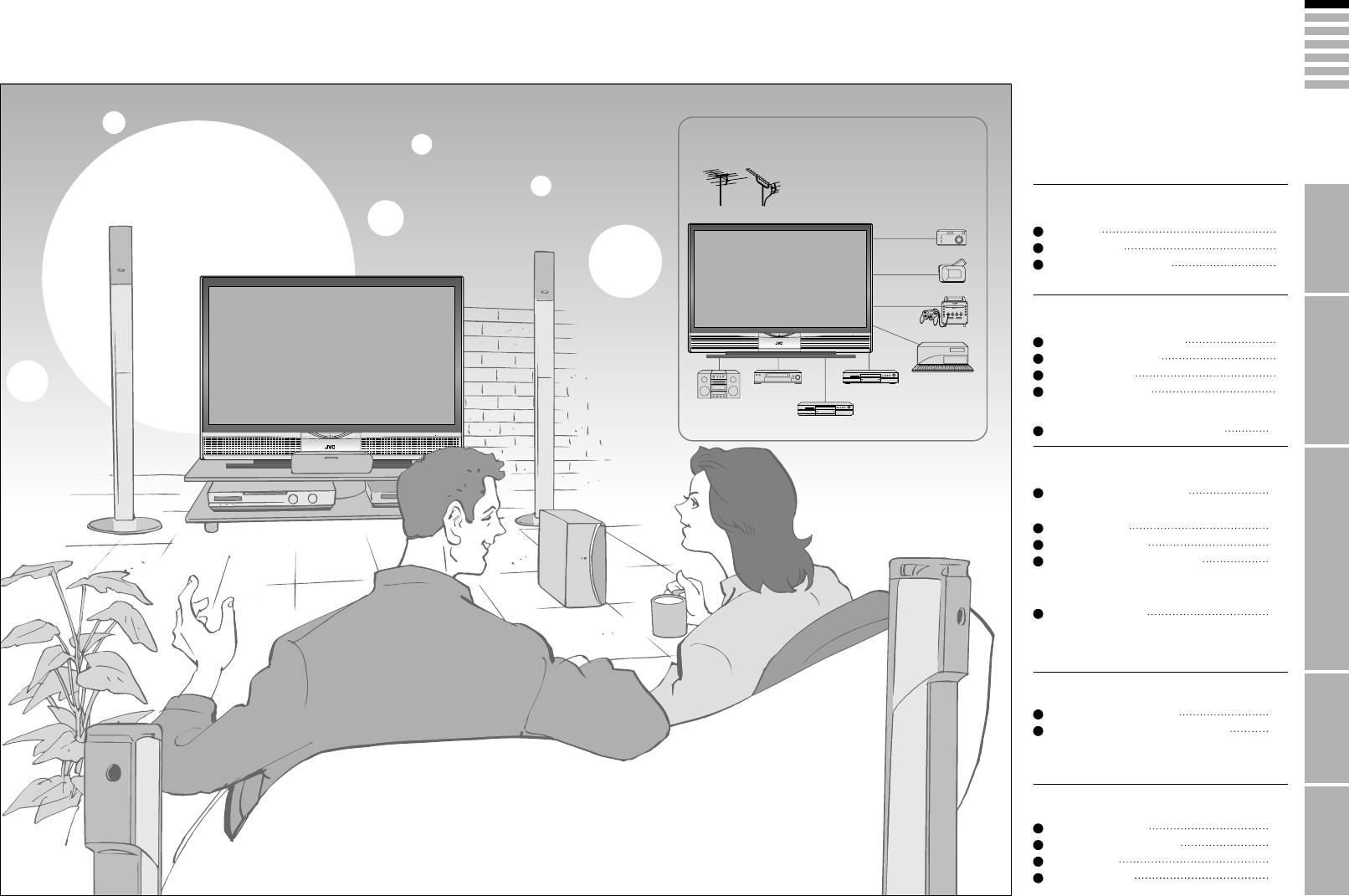
1
ENGLISH
IMPORTANT! PREPARE USE
SETTINGS
TROUBLE?
Expanding the world of beautiful images
Enjoy rich multi-media with JVC
VHF/UHF
Digital camera
Video camera
Game console
Audio components
VCR DVD player
DVD recorder
Personal
Computer
Contents
First things fi rst!
· Registering channels
Warning
Precautions
Replacing the lamp
2
3
4
Getting started
Names of all the parts
Basic connections
Initial settings
Editing channels
6
7
8
9
· TV / Teletext / Video / etc.
Let’s try it out
Enjoying your new TV! 11
Watching TV
Viewing teletext
Watching videos / DVDs
· Register your favourite channels
· View and search in multi-picture mode
· Sleep timer / Child lock
Try the advanced features
Useful functions 15
·
Reduce noise / Watch a more natural picture
· Set the aspect ratio, etc.
Just the way you like it
Customising your TV
Advanced picture adjustment
17
18
When you have trouble
Troubleshooting
Technical information
CH/CC List
Specifi cations
19
21
21
22
12
13
14
Connecting external devices 10
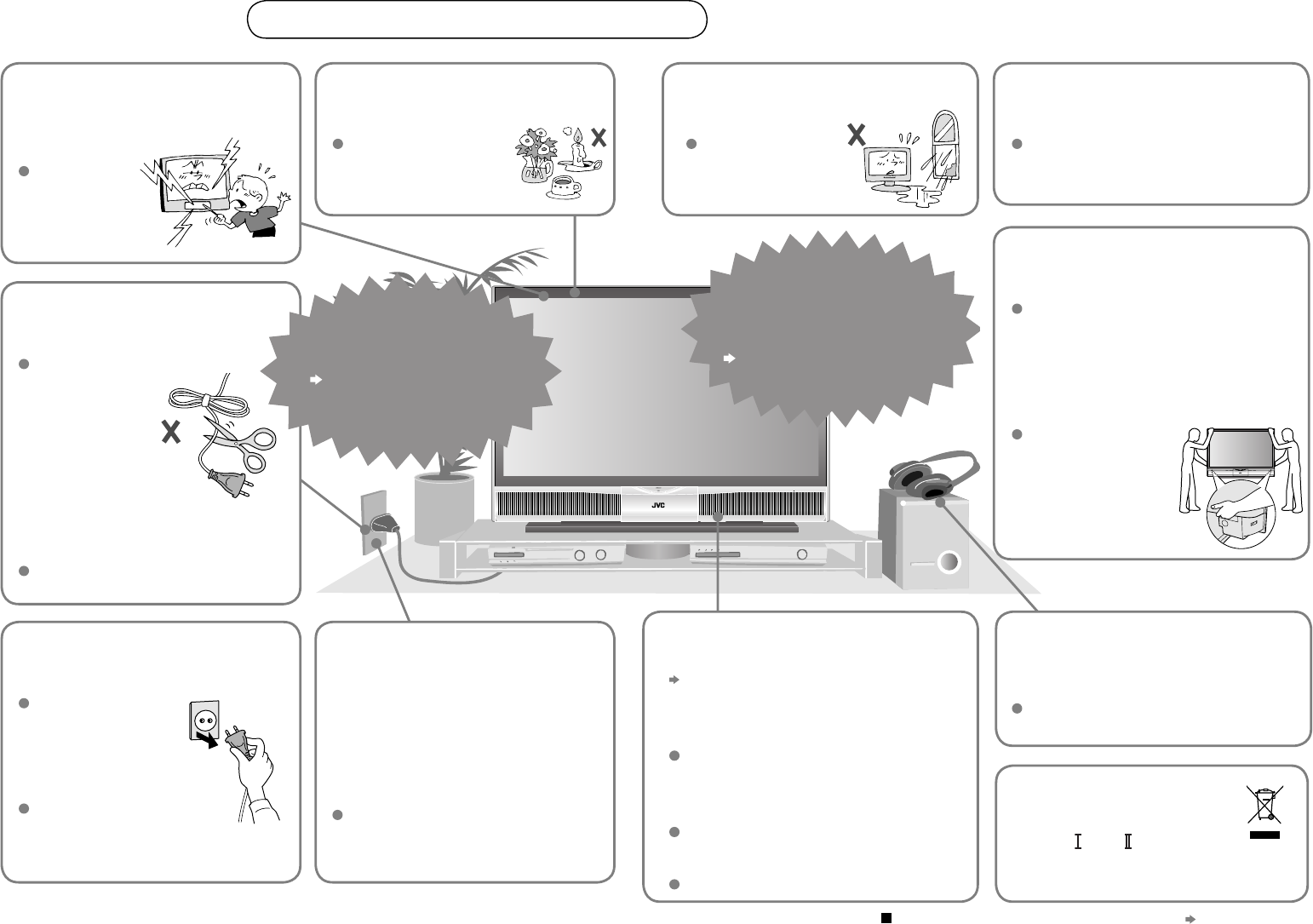
2
Never cut or damage
the power cord!
Follow this manual
regarding setup!
Unplug the power cord
when going out!
Follow the
instructions on
page or when
disposing of the TV
Never place anything
on the TV!
Never dismantle the rear
panel!
Never try to repair
the TV yourself!
If the TV is damaged
or behaving strangely,
stop using it at once!
Unplug the power cord and contact
your retailer.
Please follow all the guidelines below
Warning
For more details on installation, usage and safety Consult your retailer
Connect only to a 220-240V, 50Hz AC
outlet.
The power buttons on
the remote control and
the TV unit cannot
completely turn off the
TV. (Make appropriate
arrangements for
bedridden people.)
Make sure that the
cooling process (P. 3)
has completed before
unplugging the power
cord.
Placing liquids, open
fl ames, cloths, paper,
etc. on the TV may
cause a fi re.
It may cause an electric shock.
Never block the
ventilation holes!
It may cause overheating or a fi re.
If the problem cannot be solved in
“Troubleshooting” (P. 19), unplug
the power cord and contact
your retailer.
Handle screen with care!
Use a soft, dry cloth when cleaning.
Never expose to rain
or moisture!
To prevent fi re or
electric shock, never
allow liquids to enter
the unit.
If the AC plug is not
the right shape,
or the power cord is
not long enough,
use an appropriate
plug adapter
or extension cable.
(Consult your
retailer.)
Hold the TV so as not to
scratch the screen!
Do not touch the screen when carrying the
TV.
Do not hold by the
screen frame when
moving the TV!
This could cause
the screen frame to
detach, causing the TV
to fall. Hold the TV as
illustrated on the right.
Do not allow the TV
to fall!
Do not rest your elbows on, or allow children
to hang from the TV.
There is a risk that the TV will fall and cause
injuries.
Never listen to
headphones at high
volume!
It may damage your hearing.
Never insert objects
into the cabinet
openings!
It may cause a
fatal electric
shock.
Take care when
children are near.
Make enough room for
inserting and removing
the power plug!
Place the TV as near
as possible to the AC
outlet
The main power supply for this TV is
controlled by inserting or removing the
power plug.
Ensure ample room to
avoid overheating
“Installation requirements” (P. 7)
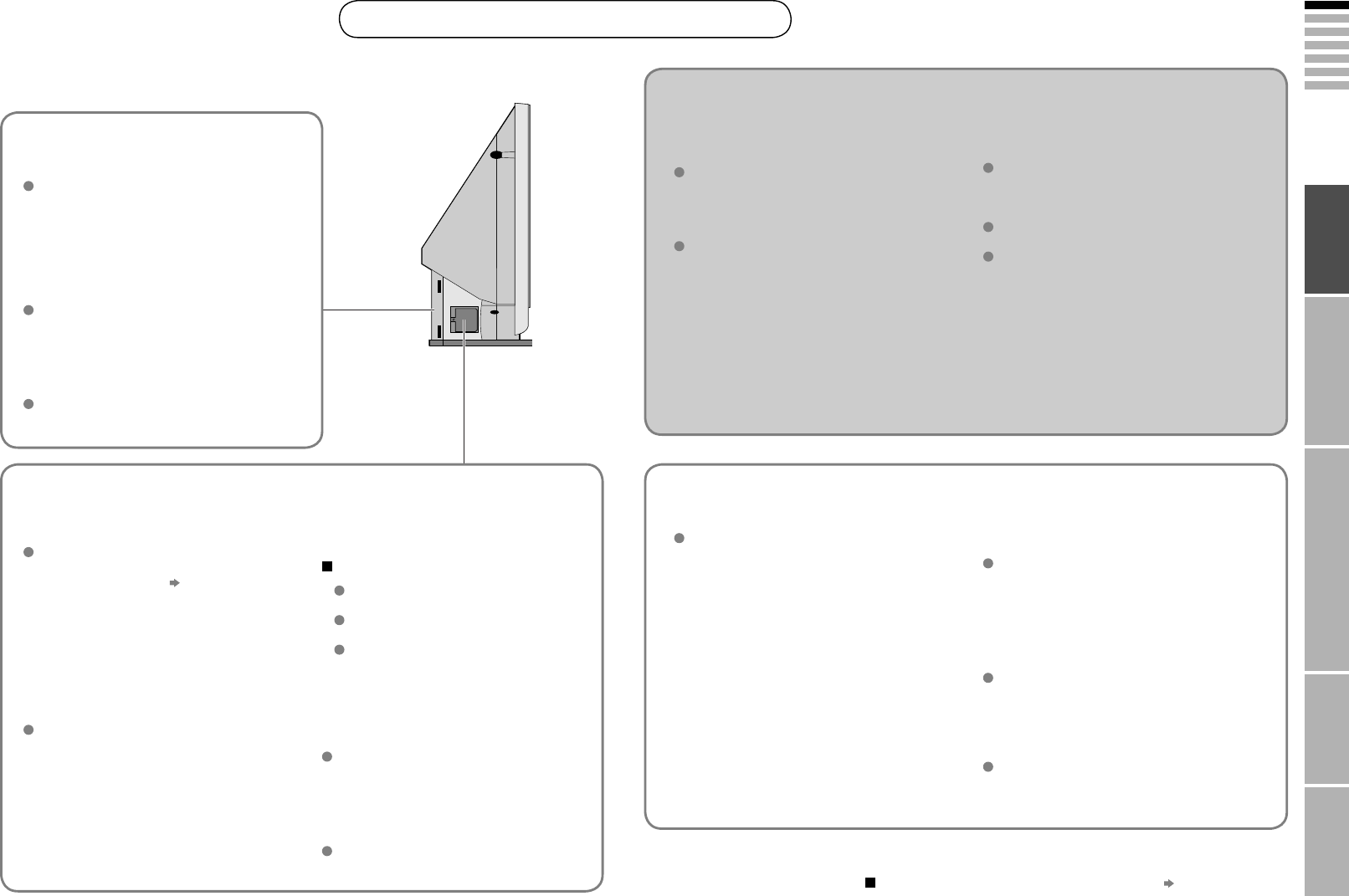
3
ENGLISH
IMPORTANT! PREPARE USE
SETTINGS
TROUBLE?
Please follow all the guidelines below
Precautions
For more details on installation, usage and safety Consult your retailer
Do not turn the power on
and off repeatedly in a short
amount of time
It subjects the TV and the lamp to stress and
may lead to malfunctions and shorten the
lamp life.
The lamp is a consumable
item
When the lamp has blown, replace the
lamp; otherwise, the picture cannot be
displayed. For details “Replacing the
lamp” (P. 4, 5)
Never replace the lamp
immediately after use
Since the lamp becomes extremely hot
while in use, it may cause a burn.
Never touch the lamp
glass
Dirt or oil from the fi nger may cause the
lamp to break.
Do not keep the TV on for more
than 24 hours consecutively
The lamp life may be shortened.
When the power is turned
on, the warming up
commences
Immediately after the TV is turned on, the
picture is displayed only dimly. It takes about
one minute for the lamp to warm up. Once
the lamp has warmed up, you can enjoy the
pictures at their normal brightness.
During this warming-up period, the LAMP
indicator blinks every 2 seconds.
While the LAMP indicator is
blinking, the TV cannot be
turned off
Do not project a still picture for
a long time
Because of the ILA characteristics, still parts
of the picture may remain on the screen. (The
picture will disappear over time.)
When the power is turned
off, the cooling down is
performed
When the TV is turned off, the picture on
the screen disappears gradually. Once the
screen is dark, cooling down is performed
for about 90 seconds.
During this cooling-down period, the LAMP
indicator blinks every 3 seconds.
Do not unplug the TV while the lamp is
cooling down. This may cause the internal
circuits and the lamp to overheat and
shorten the lamp life.
While the LAMP indicator is
blinking, the TV cannot be
turned on
Condensation on the lamp and
screen
When the heater is turned on or the TV is
moved from a cold place to a warm place,
droplets of water may form on the lamp and
screen. This is called condensation. If the
TV is used while this condensation is still
present, the picture may seem distorted, and
the inside of the screen may become dirty.
In this case, wait until the condensation has
gone before using the TV.
This TV uses a lamp to project the picture on the screen. Misoperations may shorten the lamp life or
cause malfunction of the lamp.
Before operating the TV, read all the instructions below.
This TV has a fan to cool
the lamp
When the lamp is hotter, the fan works
harder to cool the lamp. In such a case,
the noise of the fan becomes louder but it
is not malfunction.
Never open the lamp cover
except when replacing the
lamp
Exposing the lamp is dangerous because...
The lamp becomes extremely hot
while in use, it may cause a burn.
Touching metallic portion of the
lamp may cause electric shock.
Ultraviolet rays are emitted from the
lamp.
Follow the instructions
on “Replacing the lamp”
when replacing the lamp
(P. 4)
Handle the lamp carefully and correctly;
otherwise, it may cause a burn or an
electric shock. In addition, it may shorten
lamp life or cause malfunction of the TV.
Keep children or pets away
from the air ducts
Long exposure to the warm air from the
ducts may cause a minor burn.
Do not place the TV too close
to wallpaper
The warm air from the air ducts may
change the colour of the wallpaper.
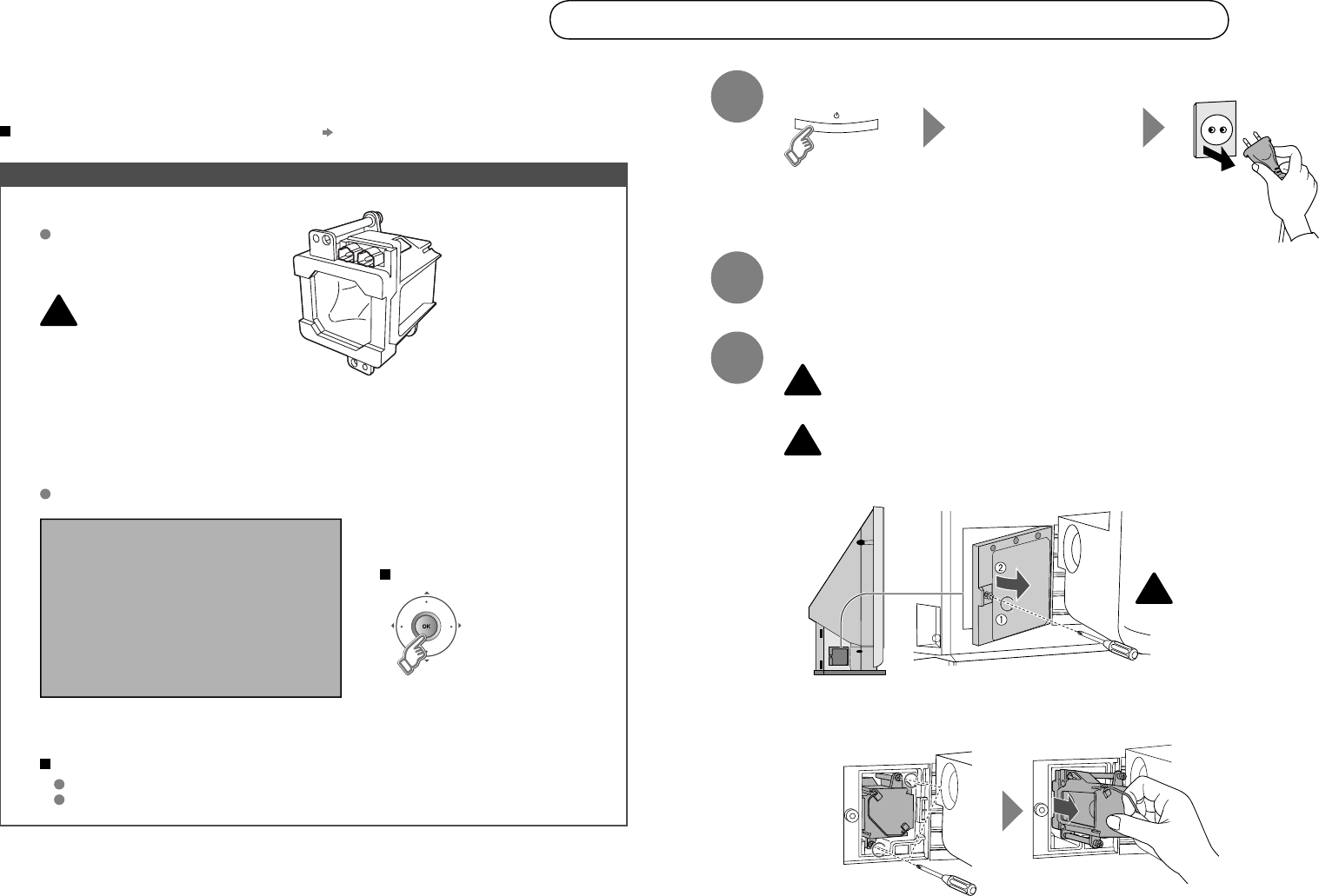
4
Preparation
Before replacing the lamp, read all the instructions.
Replacing the lamp
Replacement Lamp Kit:
TS-CL110E
• High-pressure 110 V mercury lamp
Possible causes of shortened lamp life
Turning on/off the TV repeatedly in a short amount of time
Keeping the TV turned on for more than 24 hours consecutively
Use only the specifi ed
Replacement Lamp Kit!
This lamp is for use with JVC
model televisions. Using the
lamp with a different television
or other product could cause a
malfunction and/or damage to
the television or lamp.
If you feel unsure about replacing the lamp yourself Consult your retailer
LAMP NEEDS TO BE REPLACED.
PLEASE REFER TO THE MANUAL FOR
REPLACEMENT INSTRUCTIONS.
AFTER REPLACING THE LAMP,
PLEASE RESET THE TIMER IN THE
TV MENU.
PRESS OK, IF YOU DO NOT WANT
TO SEE THIS MESSAGE AGAIN.
To make the message disappear
Turn the TV off
Wait until the LAMP
indicator stops
blinking
1Unplug the TV
2Wait for at least 1 hour until the lamp has fully cooled
For purchasing the Replacement
Lamp Kit, consult your retailer.
3
The TV uses a lamp to project the picture onto the screen. When the lamp has blown or when the
picture becomes dark, replace the lamp.
Before replacing the lamp, read all the instructions carefully.
Prepare the Replacement Lamp Kit
When the lamp is near to its end...
The following message appears on the screen.
After the usage time of the lamp has reached to 6500 hours, this
message appears every time you turn on the TV.
Remove the lamp cover
Remove the lamp unit
2Remove the lamp unit
Philips head type screw
driver (cross-head type)
1
Do not drop
the lamp!
If you feel any warmth
near the lamp, DO NOT
TOUCH IT!
Never attempt to replace the lamp with the TV plugged in!
Attempting to replace the lamp with the TV plugged in could lead to a severe electrical
shock.
Never replace the lamp before it has fully cooled!
The lamp becomes extremely hot while in use, which may cause a burn. After turning
off the TV, wait for at least 1 hour.
Loosen Remove
!
!
!
!
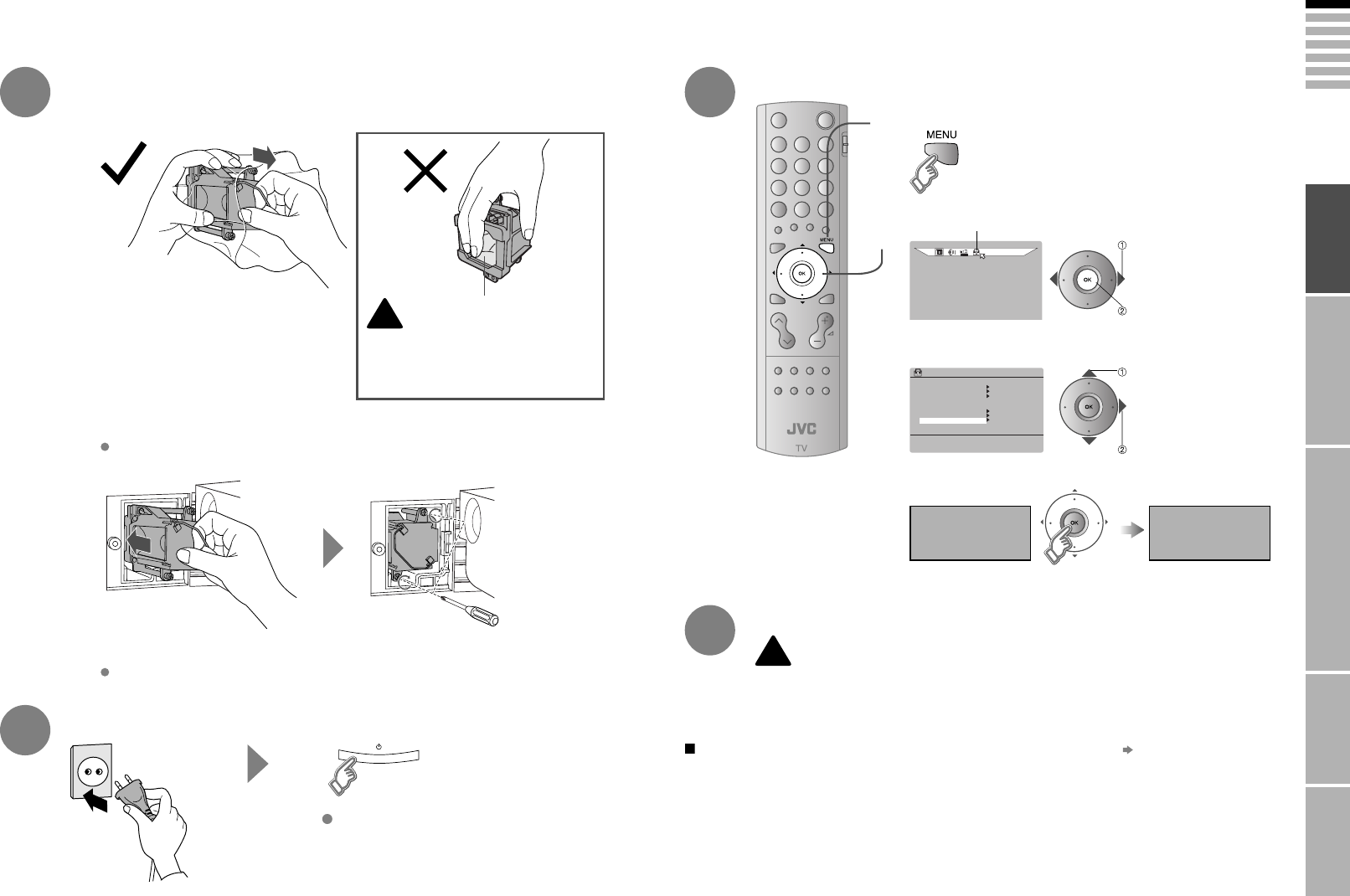
5
ENGLISH
SET UP
AUTO PROGRAM
DECODER(EXT-2)
COMPONENT AUTO SELECT
HDMI SETTING
ON
OFF
EXT SETTING
EDIT/MANUAL
LANGUAGE
LAMP TIMER RESET
SET UP
IMPORTANT! PREPARE USE
SETTINGS
TROUBLE?
Select “SET-UP”
Display the menu bar
Select “LAMP TIMER RESET”
Finish
select
next
select
next
5
6
Install the NEW lamp unit
7
Reinstall the lamp cover
THE LAMP
TIMER IS RESET
SUCCESSFULLY
PRESS OK TO
RESET THE LAMP
TIMER
Tighten the screw.
41
2
3
4
Finally, the lamp has been replaced!
1
3
Turn the TV on
Plug in the TV
Reset the lamp timer
If the lamp unit is not installed
securely (e.g. fl at in the lamp
housing area), the TV won’t turn on.
In this case, reinstall the lamp unit.
Make sure the lamp sits securely
and fl at in the housing area.
Never dispose of the lamp with normal trash!
The lamp contains a small amount of mercury. For disposal or recycling information, please
contact your local authorities or consult your retailer.
Dispose of it in the same way as disposing of fl uorescent lamps.
If the power lamp and LAMP indicator blink rapidly after turning on the TV “Lamp” (P. 20)
Insert Re-tighten
Unpack
It may shatter the lamp causing injuries.
Do not drop the lamp!
Do not shock the glass surface
of the lamp! Oils deposited from the fi nger may
cause a difference in temperature
when the lamp heats up to its
operating temperature, causing the
lamp to break.
Never touch the glass
surface of the lamp!
!
2
!
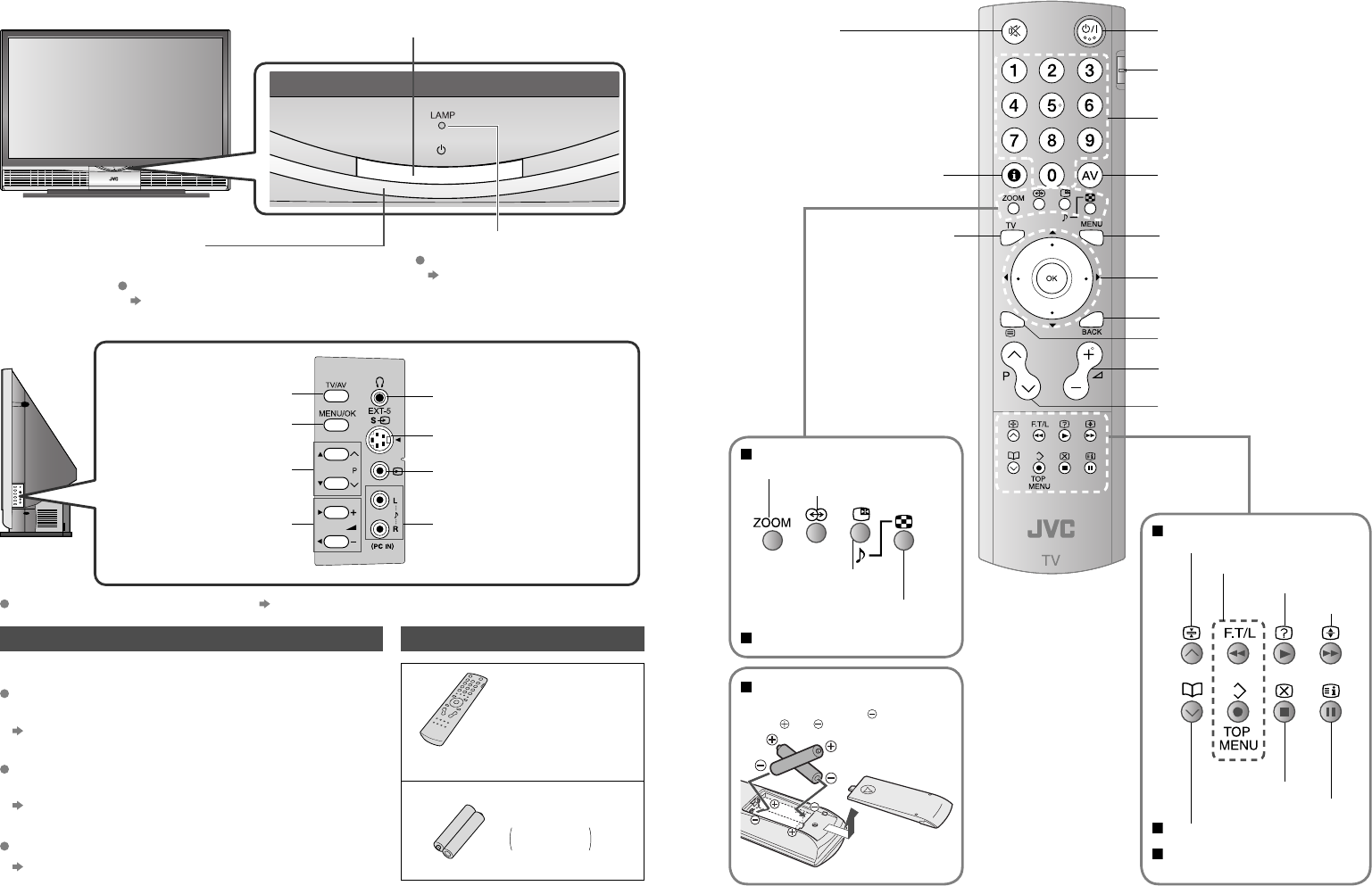
6
Check accessoriesAbout the LAMP indicator
Change channel / page
Volume
Names of all the parts
Remote control
(RM-C1811H)
AA/R6 Batteries
For confi rming
the TV works
When watching TV
When operating a JVC VCR
or DVD
Change the aspect ratio (P. 12)
Turn on 3D sound (P. 12)
Take a snapshot of the
screen (P. 12)
View in multi-picture
mode (P. 15)
Hold the current page
(P. 13)
Bookmark pages
Reveal hidden pages
Enlarge the text
Switch briefl y
between teletext and TV
To index page
(P. 12)
Return to TV
Power On / Off
Change the channel / page
Watch video, etc. (P. 14)
Select and
confi rm settings in menus
To the previous channel
To teletext (P. 13)
Volume
Change the channel / page
Switch between VCR / TV / DVD
(P. 14)
(P. 14)
When watching TV / Video
Mute
When viewing teletext
Insert the batteries
Use two AA/R6 dry cell batteries.
Insert the batteries from the end, making
sure the and polarities are correct.
Channel information
(P. 12)
To menu (P. 17)
(P. 13)
When viewing teletext
Power On/Off
Power lamp
ON: Lit (Blue)
OFF: Unlit
To headphones
Display on-screen
menu / set
Switch between
TV / AV devices (P. 10)
To change the brightness of the power lamp
“ILLUMINATION” (P. 17)
LAMP indicator
The LAMP indicator blinks as follows.
When turning on the TV, the LAMP indicator blinks for
about 1 minute every 2 seconds.
The lamp is warming up. During this period, the TV
cannot be turned off.
Cooling is performed. During the cooling period, the
TV cannot be operated.
Audio input terminals
(EXT-5)
S-video input terminal
(EXT-5)
After turning off the TV, the LAMP indicator blinks in
orange for about 90 seconds every 3 seconds.
Video input terminal
(EXT-5)
Front panel
Left side panel
“Lamp” (P. 20)
If the LAMP indicator blinks rapidly
When this indicator blinks
“About the LAMP indicator” (Below)
Connecting terminals on the back of the TV “Connecting External devices” (P. 10)
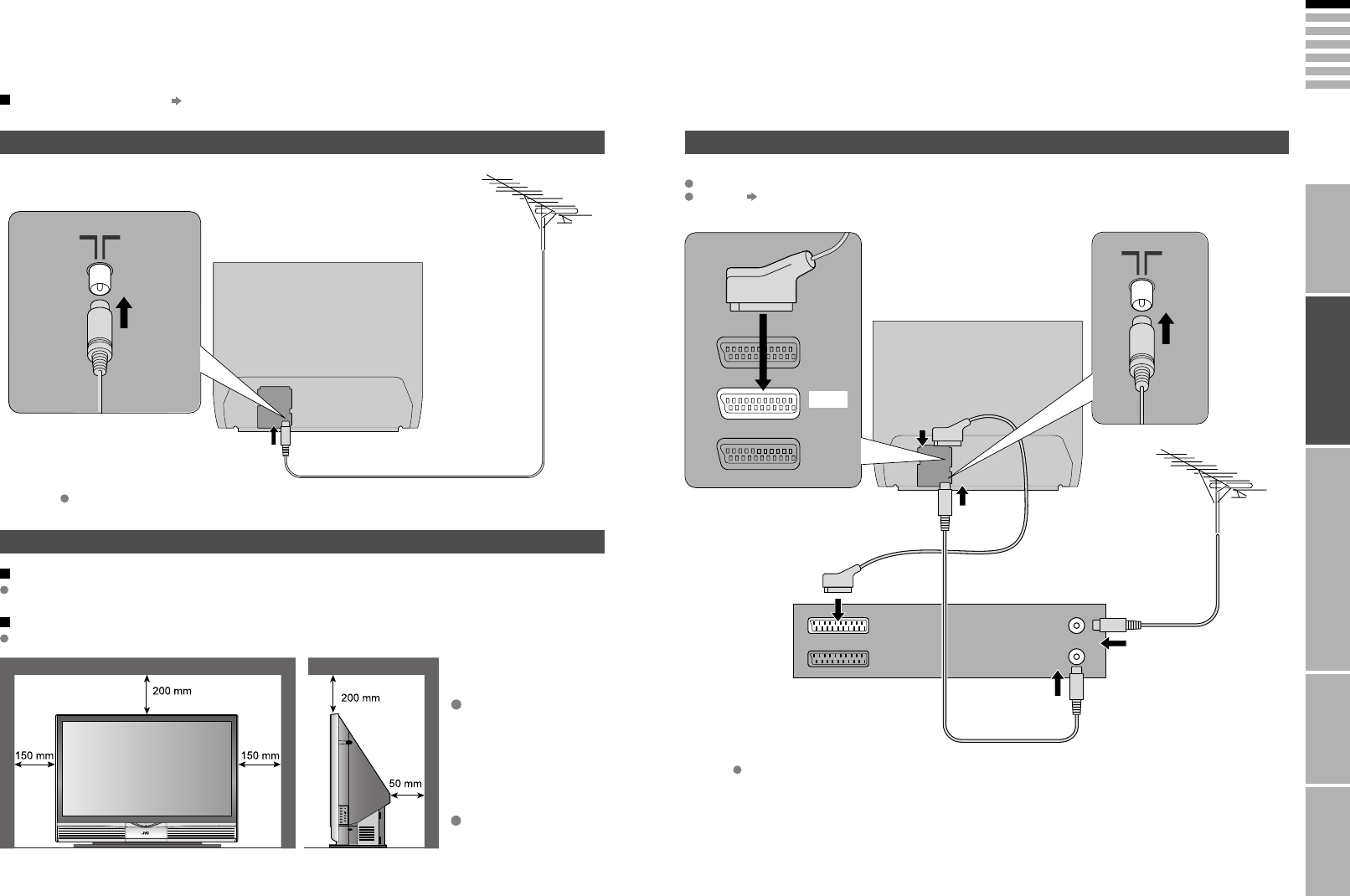
7
ENGLISH
Care when setting
Connect the aerial
IMPORTANT! PREPARE USE
SETTINGS
TROUBLE?
Basic connections
Please read the user manuals of each device carefully before setup.
It is necessary to connect an aerial to watch TV.
Connect with other devices “Connecting external devices” (P. 10)
VCR / DVD recorder
After all the connections have been made, insert the plug into an AC outlet.
After all the connections have been made, insert the plug into an AC outlet.
AERIAL
EXT-3
Power requirements
Connect the power cord only to a 220-240V, 50Hz AC outlet.
Installation requirements
To avoid overheating, ensure the unit has ample room.
Connect a VCR / DVD recorder
Keep children or pets
away from the air
ducts
Long exposure to
the warm air from the
ducts may cause a
minor burn.
Do not place the TV
too close to wallpaper
The warm air from the
air ducts may change
the colour of the
wallpaper.
EXT-2
EXT-1
AERIAL
Connect T-V LINK compatible recording device to EXT-2.
T-V LINK “What is T-V LINK?” (P. 8)
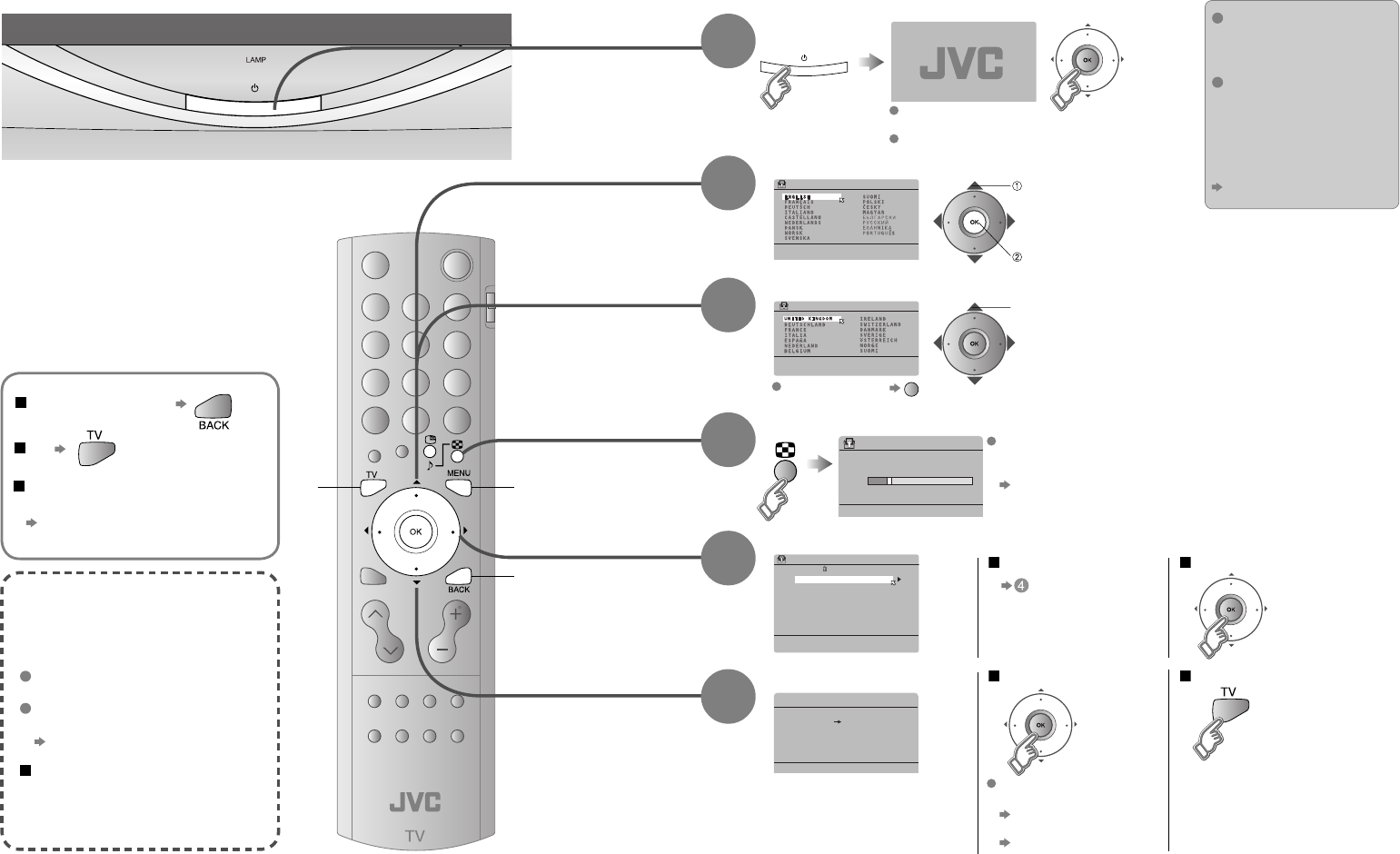
8
CH 28
>> AUTO PROGRAM
14%
> LANGUAGE
> COUNTRY
>EDIT
01
AV
PR
02
03
04
05
06
07
08
09
ID CH/CC
BBC1 CH 21
CH 22
CH 23
CH 24
CH 25
CC 02
CC 03
CC 04
CC 05
DOWNLOAD TV RECORDING DEVICE
T-V LINK
Initial settings
Set the menu language, installation location and automatically register the TV channels.
These channels can be edited later in “Editing channels” (P. 9).
(Channel data on the TV can be sent to a connected recording device that is compatible with T-V LINK.)
To the previous screen
If the “JVC” logo does not appear or
if you wish to make changes later
“LANGUAGE” and “AUTO PROGRAM”
(P. 17)
Exit
MENU
BACK
TV
What is “T-V LINK”?
Connecting the TV to a T-V LINK
compatible device allows :
“T-V LINK” (JVC) “Q-LINK” (Panasonic)
“Megalogic” (Grundig) “Data Logic” (Metz)
“SMARTLINK” (Sony) “Easy Link” (Philips)
T-V LINK variations
Channels on the TV to be instantly
registered on the device.
The “DIRECT REC” function to
be used.
“Technical information” (P. 21)
Begin
Select a language
Select the country of installation
Automatically register channels
Check what was registered
select
select
For the next page (Yellow)
Shown only when
powering on for the fi rst time.
The power on the remote control can also be used.
Edit channels
When not using T-V LINK When using T-V LINK
If “FEATURE NOT
AVAILABLE” appears :
Is the T-V LINK compatible
device connected to EXT-2?
Is the device turned on?
If “ACI START” appears, select
and start settings. (This will set up
cable television channels.)
“What is ACI (Automatic
Channel Installation)?” (P. 21)
Finish
3
2
4
5
6
set
Confi rm
in “Editing channels”
(P. 9)
When turning on the TV,
it takes about 1 minute
to project the picture to
its full brightness.
When turning off the
TV, it takes about 5
seconds to make the
screen dark. After that,
cooling is performed for
about 90 seconds.
“About LAMP indicator” (P. 6)
1
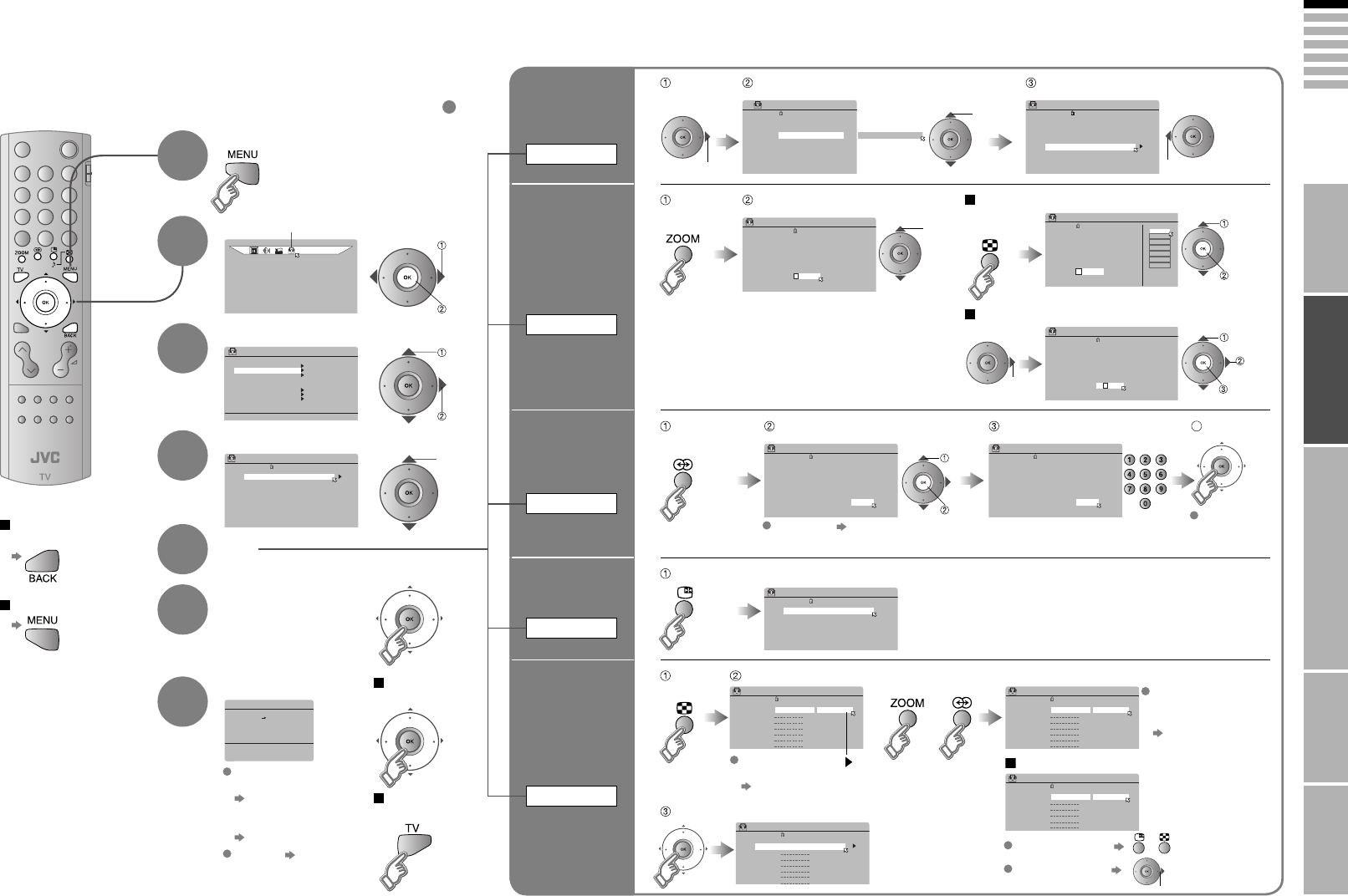
9
ENGLISH
DOWNLOAD TV RECORDING DEVICE
T-V LINK
SET UP
>EDIT
01
AV
PR
02
03
04
05
06
07
08
09
ID CH/CC
BBC1 CH 21
CH 22
CH 23
CH 24
CH 25
CC 02
CC 03
CC 04
CC 05
>EDIT
01
AV
PR
02
03
04
05
06
07
08
09
ID CH/CC
BBC1 CH 21
CH 22
CH 23
CH 24
CH 25
CC 02
CC 03
CC 04
CC 05
>EDIT
01
AV
PR
02
03
04
05
06
07
08
09
ID CH/CC
BBC1 CH 21
CH 22
CH 23
CH 24
CH 25
CC 03
CC 04
CC 05
>EDIT
01
AV
PR
02
03
04
05
06
07
08
09
ID CH/CC
BBC1 CH 21
CH 22
CH 23
CH 24
CH 25
CC 02
CC 03
CC 04
CC 05
A
>EDIT
01
AV
PR
02
03
04
05
06
07
08
09
ID CH/CC
BBC1 CH 21
CH 22
CH 23
CH 24
MBC
M6
ID LIST
MCM
MDR
MOVIE
MTV
MTV3
CH 25
CC 02
CC 03
CC 04
CC 05
M
>EDIT
01
AV
PR
02
03
04
05
06
07
08
09
ID CH/CC
BBC1 CH 21
CH 22
CH 23
CH 24
CH 25
CC 02
CC 03
CC 04
CC 05
JVC
>EDIT
01
AV
PR
02
03
04
05
06
07
08
09
ID CH/CC
BBC1 CH 21
CH 22
CH 23
CH 24
CH 25
CC 02
CC **
CC 03
CC 04
>EDIT
01
AV
PR
02
03
04
05
06
07
08
09
ID CH/CC
BBC1 CH 21
CH 22
CH 23
CH 24
CH 25
CC 02
CC
CC 03
CC 04
12
>EDIT
01
AV
PR
02
03
04
05
06
07
ID CH/CC
CH 22
CH 23
CH 24
CH 25
CC 02
CC 03
CC 04
>MANUAL
11
10
PR
12
13
14
15
16
17
ID CH/CC
CH 02 (B/G)
CC 06
ID
>MANUAL
11
10
PR
12
13
14
15
16
17
CH/CC
CH 08 (B/G)
CC 06
ID
>EDIT
11
10
PR
12
13
14
15
16
17
CH/CC
CH 08
CC 06
ID
>MANUAL
11
10
PR
12
13
14
15
16
17
CH/CC
CH 08 (I)
CC 06
SET UP
AUTO PROGRAM
DECODER(EXT-2)
COMPONENT AUTO SELECT
HDMI SETTING
LAMP TIMER RESET
ON
OFF
EXT SETTING
EDIT/MANUAL
LANGUAGE
IMPORTANT! PREPARE USE
SETTINGS
TROUBLE?
Display the menu bar
Select “SET UP”
Select “EDIT / MANUAL”
Confi rm settings
Finish
When coming from “Initial settings” (P. 8), skip to .
Select a row
Edit
Move a
channel’s
position
MOVE
Editing channels
Edit the channels registered with “AUTO PROGRAM” in “Initial settings” (P. 8).
To the previous
screen
Exit
1
2
3
4
5
6
7
If “FEATURE NOT
AVAILABLE” appears :
Is the T-V LINK
compatible device
connected to EXT-2?
Is the device turned on?
When not using
T-V LINK
When using
T-V LINK
Edit a
channel
name
ID
Insert
a channel
INSERT
Delete
a channel
DELETE
Register a
new channel
MANUAL
4
T-V LINK (P. 8)
select
next
select
next
select
move out move in
select
enter
the fi rst
character
next
column
From high
frequencies
or
/
select a system
When selecting a preset name from the ID LIST
When manually naming a channel
Set
4
Receives the
broadcast
signal.
If necessary, press
to change the broadcasting system.
Auto-search begins,
and the nearest
frequency is imported.
Repeat the previous
steps until the
desired channel is
displayed
From low
frequencies
CH/CC List (P. 21)
Begin Select a destination Finish
Begin Enter a channel name
Begin Select a CH / CC Enter a number
Delete
Beginning channel search
Begin
Set
select
set
enter
set
select
set
Adjust
Picture fi ne tuning
Sound fi ne tuning
next
column
“Receivable broadcast systems” (P.
21)
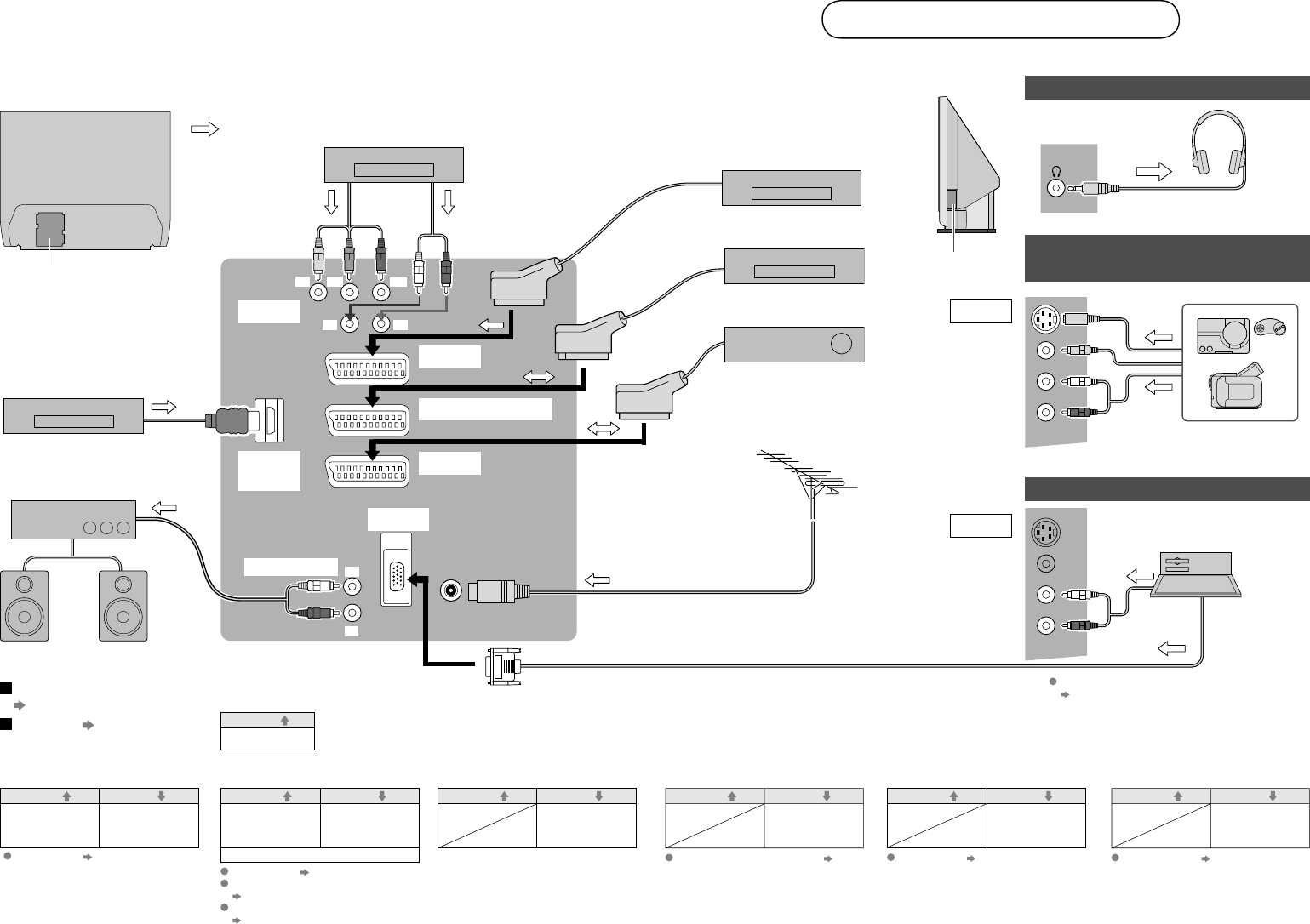
10
Plug in headphones
Game consoles
Video camera
Connect a PC
(L)
(R)
(L)
(R)
AERIAL
Connecting external devices
You can connect many different devices to the rear panel of the TV.
Please read the user manuals of each device before setting up. (Connecting cables are not supplied with this TV.)
DVD player
(HDMI compatible)
Amplifi er
(L) (R)
VCR / DVD recorder
(T-V LINK compatible)
AUDIO OUT
Satellite broadcast /
Digital broadcast tuner
VCR / DVD / other devices
Check for PC compatibility
“Technical information” (P. 21)
DVD player
EXT-1
EXT-2 (T-V LINK)
EXT-3
EXT-4
EXT-6
(HDMI)
(Y)
(Pb)
(L)
: signal direction
· Sound L / R
Output
AUDIO OUT
Listening to the TV on external speakers
Connect DVI devices
T-V LINK (P. 8)
(P. 21)
·
Component signal
(P. 22)
· Sound L / R
Input
Output
EXT-4 Watching DVDs
COMPONENT AUTO SELECT (P. 17)
EXT-6
· HDMI signal
(P. 22)
Output Input
Connecting
HDMI devices
HDMI SETTING (P. 17)
Watching videos
EXT-1
·
Composite signal /
RGB / S-VIDEO
· Sound L / R
Output Input
· Composite
signal
· Sound L / R
Watching videos
Use S-VIDEO “S-IN” (P. 14)
·
Composite signal /
RGB / S-VIDEO
· Sound L / R
Output Input
· Composite
signal
· Sound L / R
· T-V LINK
EXT-2 Dubbing videos
Using T-V LINK
Use S-VIDEO “S-IN” (P. 14)
Select dubbing sources
“DUBBING” (P. 14)
Connect a decoder
“DECODER (EXT-2)” (P. 17)
(L)
(Pr)
(R)
(R)
EXT-3
·
Composite signal
· Sound L / R
Output Input
Watching videos
DVD player
Left side panel
Rear panel
PC IN EXT-5
EXT-5
·
Composite signal /
S-VIDEO
· Sound L / R
Output Input
EXT-5
Use S-VIDEO “S-IN” (P. 14)
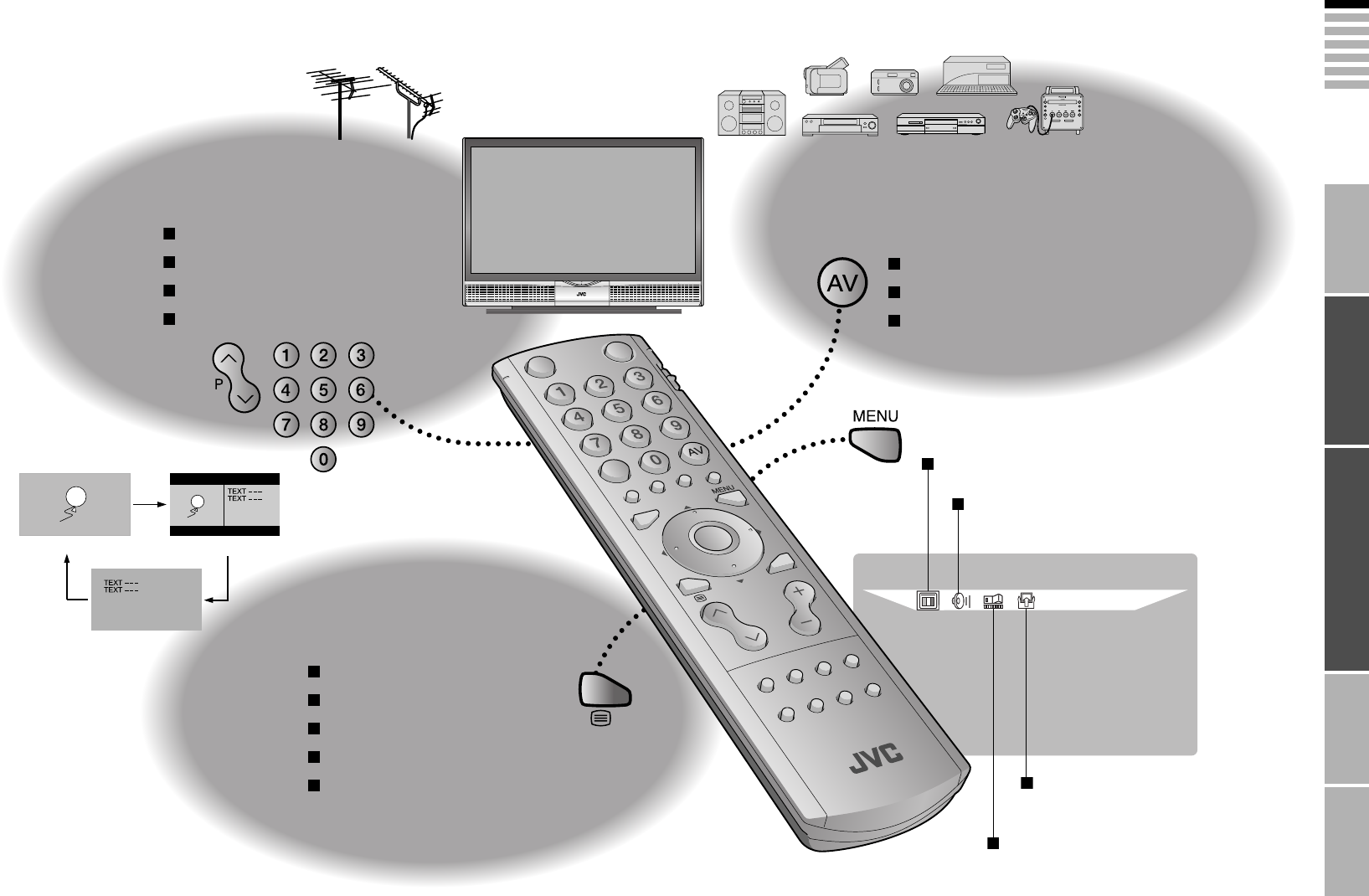
11
ENGLISH
PICTURE
IMPORTANT! PREPARE USE
SETTINGS
TROUBLE?
TV mode TV and Text mode
Text mode
Watching TV
12
PAGE
Viewing teletext
13
PAGE
Enjoying your new TV!
View channel information
Change the aspect ratio
Enjoy 3D sound
Take a snapshot
Enlarge the text
To the index page
Hold the current page
Switch briefl y between teletext and TV
Bookmark your favourite pages
Watching
videos / DVDs
14
PAGE
17
PAGE
Customizing your TV
Watch high quality video (S-VIDEO)
Name connected devices
Dub videos
Adjust the picture
Adjust the sound
(channel settings, etc.)
Basic settings
(sleep-timer / child lock, etc.)
Advanced settings
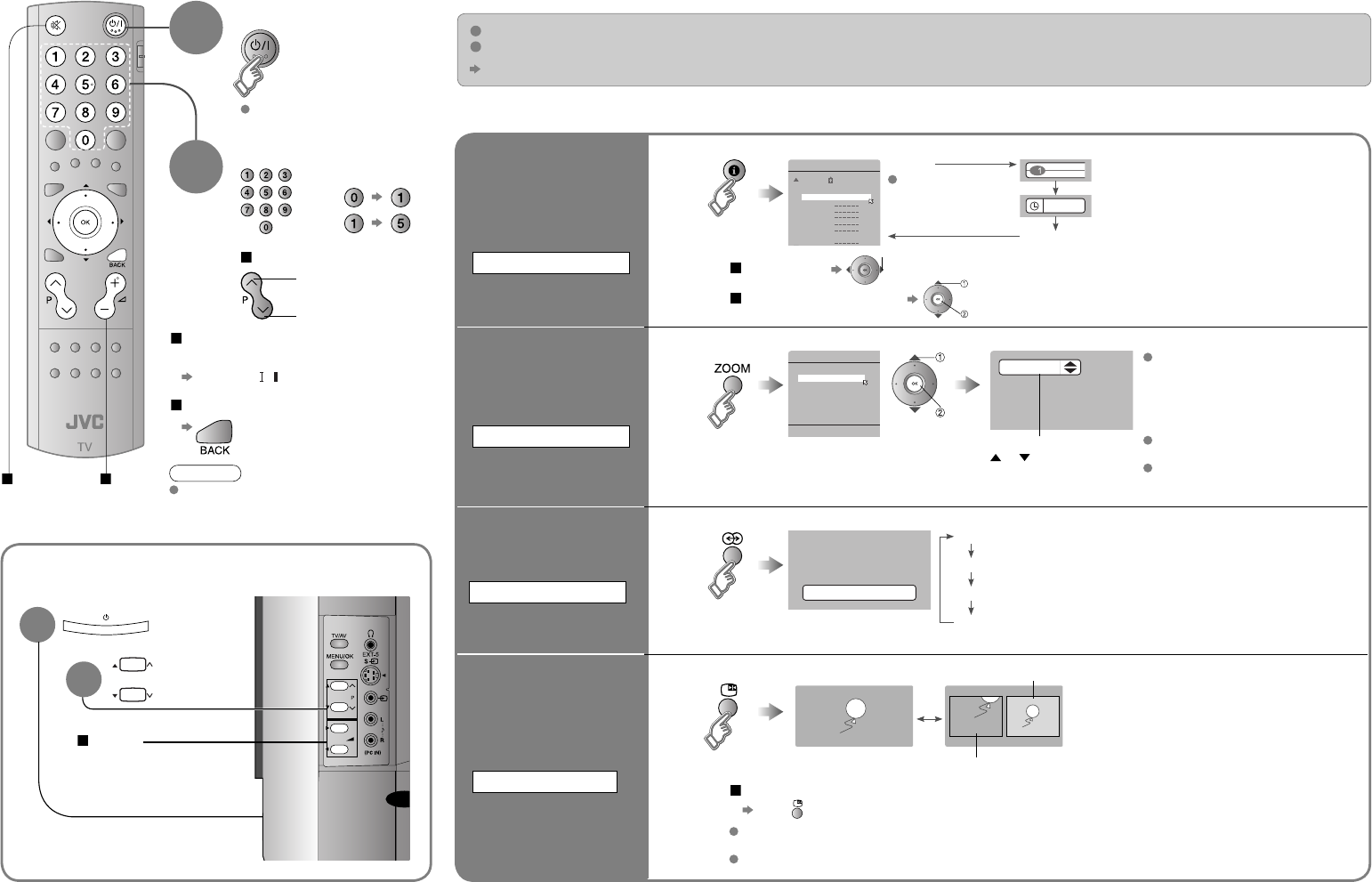
12
BBC1
12 : 00
16 : 9 ZOOM
HIGH3D SOUND
PR ID
AV
02
03
04
05
06
07
08
09
PR LIST
01 BBC1
AUTO
PANORAMIC
14:9 ZOOM
16:9 ZOOM
16:9 ZO OM SUBTITLE
FULL
ZOOM
REGULAR
P
Select a channel
up
down
Power on
1The blue
power lamp
on the TV lights
2
INFORMATION
Channel
information and
clock
Watching TV
Mute Note
To completely turn off the TV, unplug
the AC plug after the LAMP indicator
stops blinking.
Press again to turn the screen off
and put the TV into standby mode.
Move up or down a channel
Switch between stereo / mono /
bilingual broadcasting
“STEREO / · ” ( P. 17)
Volume
ZOOM
Change the aspect
ratio
3D SOUND
Enjoy ambient
sound
To the previous channel
select
view
PR LIST Channel information
Time
(No indication)
HIGH : For stereo sound
LOW : For stereo sound (when the sound distorts in HIGH mode)
MONO : For mono sound (emulates a stereo-like sound)
OFF : Turns off 3D SOUND
select
Select a page
Channels
registered
in “Initial settings”
will appear here.
Select and view a channel
When set to AUTO, the aspect ratio
will turn to the ratio obtained from
the information the TV received.
Without receiving aspect information,
it will be set to “4:3 AUTO ASPECT”
(P. 18)
Not available for 1080i (1125i) /
720p (750p) signals.
In PC mode, “REGULAR” and “FULL”
can be selected.
Move the picture with
or while this bar is
displayed
select
set
(in case of having viewed teletext)
Basic operations using the side buttons
Power on
Change
the channel
Volume
1
2
Current programme
Still picture
Take snapshots
of the screen
FREEZE
Not available when the SUB-PICTURE is displayed,
or when in PC mode.
You cannot save or export the snapshot.
Cancel
Press again, or change the channel
When turning on the TV, it takes about 1 minute to project the picture to its normal brightness.
When turning off the TV, it takes about 5 seconds to make the screen dark. After that, cooling down is performed for about 90 seconds.
“About the LAMP indicator” (P. 6)
E.g.
1 :
15 :
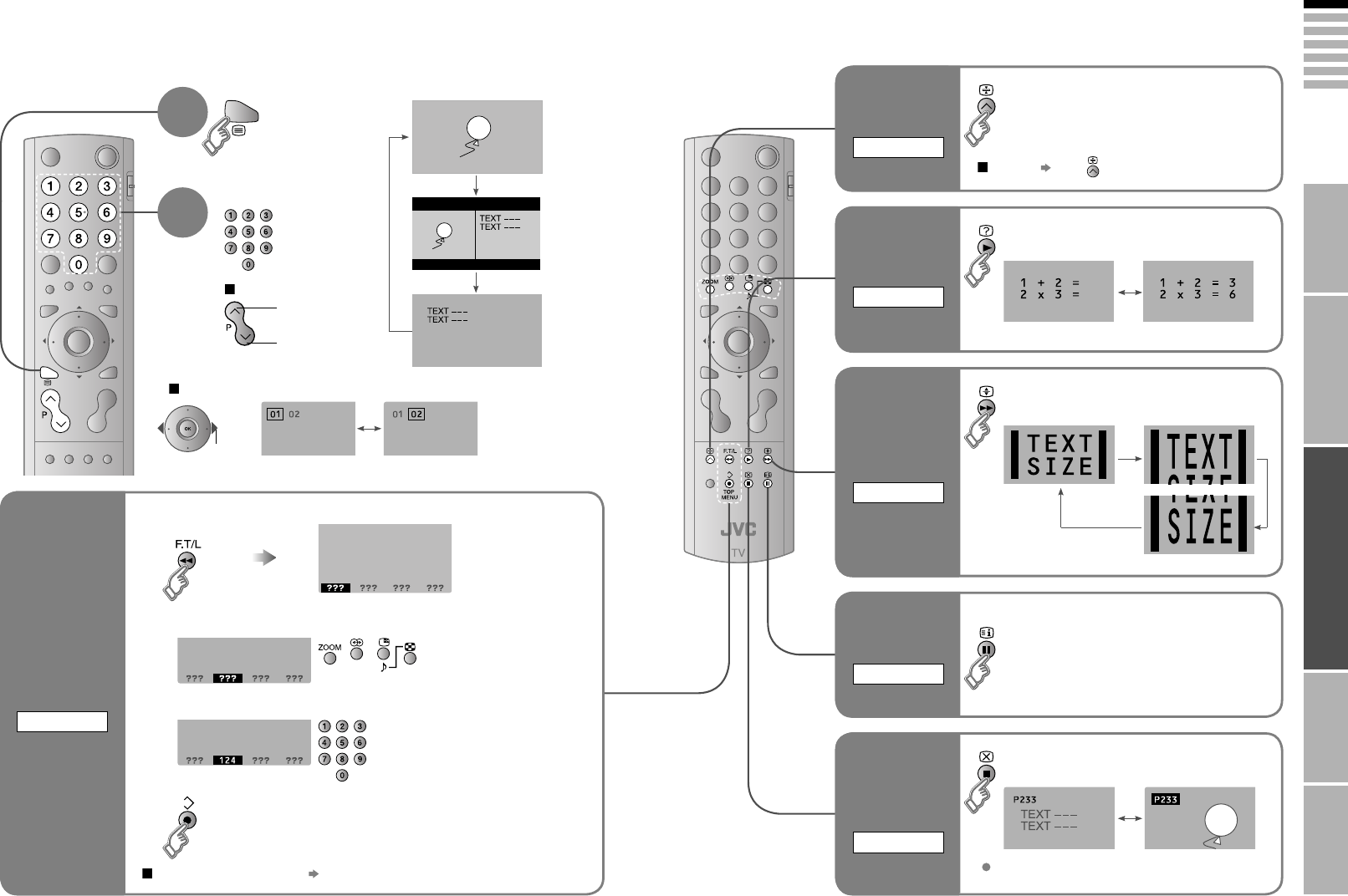
13
ENGLISH
IMPORTANT! PREPARE USE
SETTINGS
TROUBLE?
Enter a teletext page
up
down
When watching TV
TV
TEXT
Display your
favourites list
1(RED) (
GREEN
) (
YELLOW
) (
BLUE
)
Select a coloured button to save your page to
Enter the number of the page to save
Save
2
3
4
TEXT
This TV can display TV broadcasts and teletext on the same channel in two windows.
to
sub-page
1
Viewing teletext
Move up or down a page
Bookmark
your favourite
page
LIST MODE
Recall your favourite page Press the coloured button as in step 2
2
View sub-pages
.....
Hold the current page
Display hidden information
(answers to quizzes, etc)
Returns to page “100”
or a previously designated page
Double the size of the
displayed text
Leave the current page open,
while you switch to watch TV
Hold the
current page
HOLD
Switch briefl y
from teletext
to TV
CANCEL
Release Press again
Useful when running a page search.
Reveal
hidden pages
REVEAL
To the
index page
INDEX
Enlarge
the text
SIZE
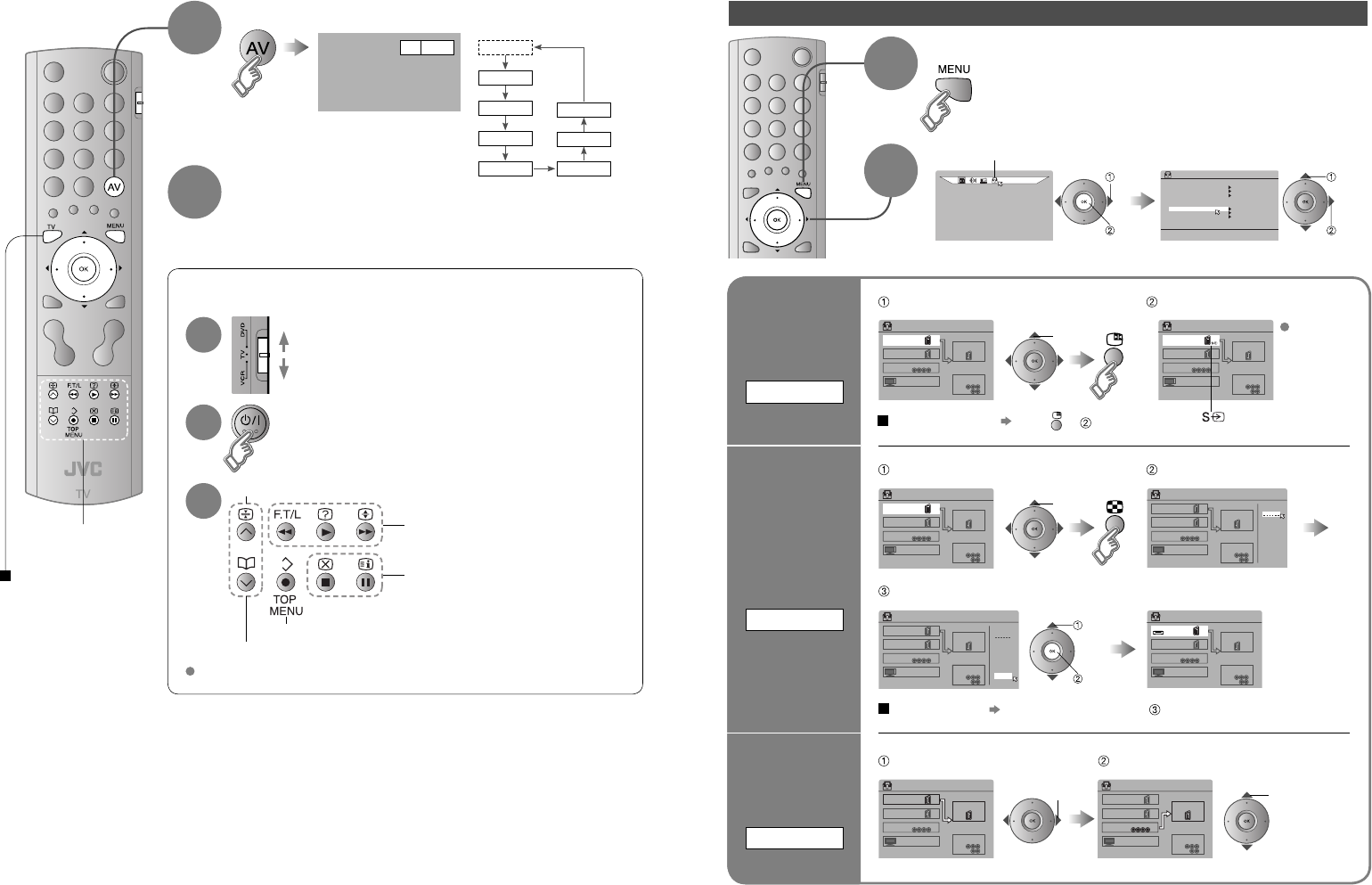
14
Advanced functions
SET UP
SET UP
AUTO PROGRAM
EDIT/MANUAL
DECODER(EXT-2)
COMPONENT AUTO SELECT
HDMI SETTING
ON
LAMP TIMER RESET
OFF
EXT SETTING
LANGUAGE
EXT-1 DUBBING
EXT-2
EXT-4
EXT-5
TV
> EXT SETTING
EXT-3
EXT-1 DUBBING
EXT-2
EXT-4
EXT-5
TV
> EXT SETTING
EXT-3
EXT-1 DUBBING
EXT-2
EXT-4
EXT-5
TV
> EXT SETTING
EXT-3
ID LIST
VHS
S-VHS
DVC
CAM
SAT
STB
GAME
DVD
DVR
> EXT SETTING
EXT-1 DUBBING
EXT-2
EXT-4
EXT-5
TV
EXT-3
ID LIST
VHS
S-VHS
DVC
CAM
SAT
STB
GAME
DVD
DVR
> EXT SETTING
EXT-1 DUBBING
EXT-2
EXT-4
EXT-5
TV
EXT-3
EXT-1 DUBBING
EXT-2
EXT-4
EXT-5
TV
> EXT SETTING
EXT-3
DVD
> EXT SETTING
EXT-1 DUBBING
EXT-2
EXT-4
EXT-5
TV
EXT-3
> EXT SETTING
EXT-1 DUBBING
EXT-2
EXT-4
EXT-5
TV
EXT-3
Operate the connected
device and play a video
Select the video source
E1
E1
E2
E3
E5
*1 : Only appears when AV
has been registered as
a channel.
Operate the
VCR (DVD)
Operate JVC VCRs and other devices
Turn on the device
DVD players
VCRs and DVD recorders
Select a channel (VCR mode)
Select a chapter (DVD mode)
Record / Display DVD top menu
Rewind / Playback / Fast-forward
Stop / Pause
E.g. For EXT-1
E4
AV (PR 0)
*1
1
Watching videos / DVDs
To TV
1
Some models of JVC devices cannot be operated with this remote control.
2
2
3
Display the menu bar
select
Select “SET UP” Select “EXT SETTING”
1
Switch
to S-VIDEO
input
S-IN
2
The device
selection
display will
change from
E1 to S1.
Cancel this mode Press in again
Clear the name Select the blank space in
Set up
dubbing on
EXT-2
DUBBING
Edit names
of connected
devices
ID LIST
Select the EXT connected to S-VIDEO Set the S-VIDEO mode
select
next
select
next
Select an EXT to assign a name to Show the name list
Select the arrow Select the dubbing source
Select a name from the list
select
select
select
set
select
PC
E6
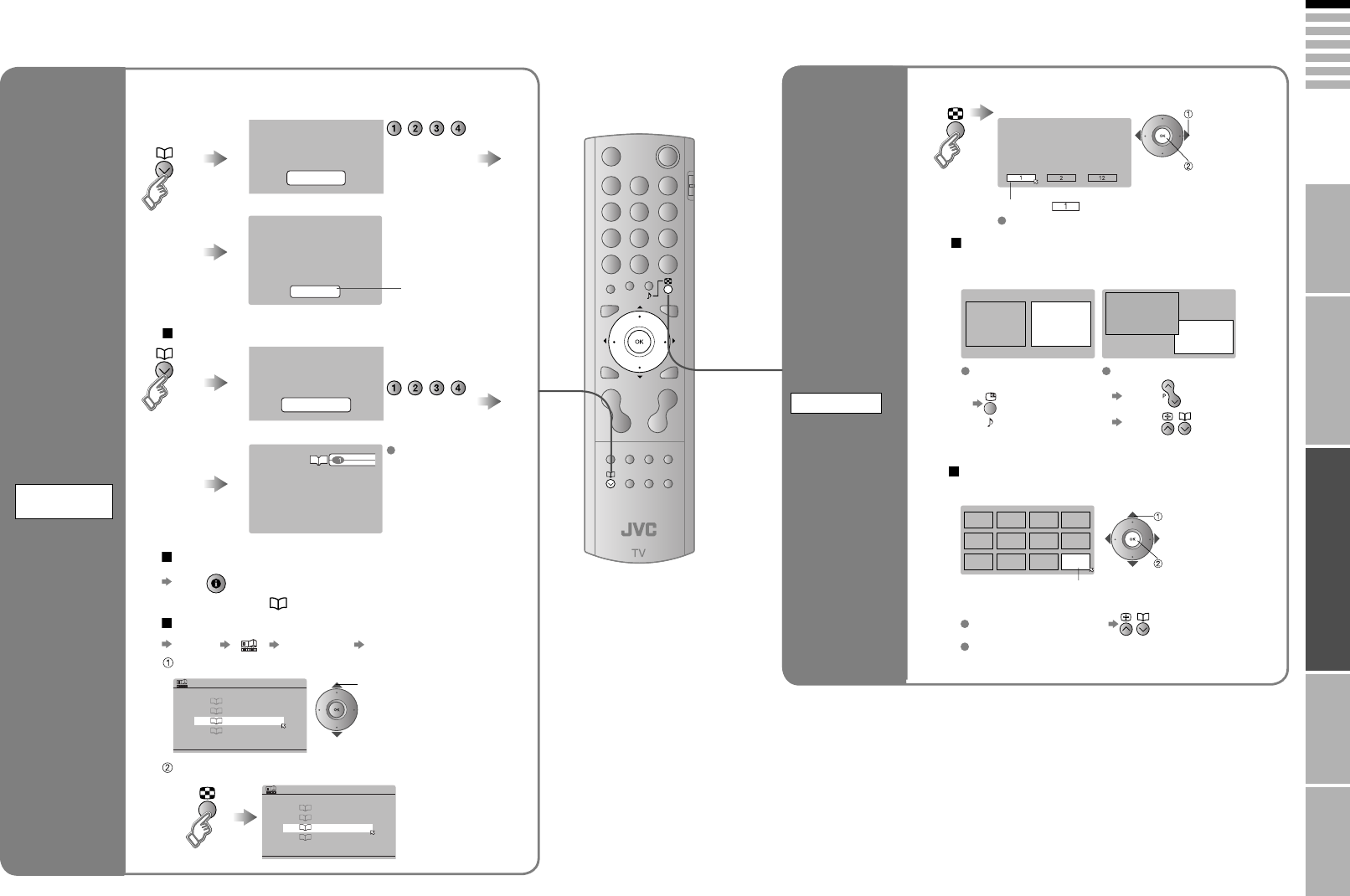
15
ENGLISH
SET 1 - 4?
FAVOURITE 1 - 4?
FAVOURITE SETTING
1PR 01
2PR 03
4PR 07
3PR 05
FAVOURITE SETTING
1PR 01
2PR 03
4PR 07
3
PROGRAMMED!
IMPORTANT! PREPARE USE
SETTINGS
TROUBLE?
Selecting “
”
returns to normal viewing mode
(For wide aspect ratio signals)
Only the selected frame
has a moving picture.
Main Sub Main
Sub
Main
Select the number
of screens
Watch in dual-picture mode
Move up or down a page
Useful functions
E.g. You can watch TV and video at the same time.
Select a channel in 12-screen mode
All registered channels are displayed as still images.
Switch between
the sound sources
Change the channel
(Main)
(Sub)
Watch in
multi-picture
mode
MULTI-PICTURE
select
set
select a
channel
watch
Not available in PC mode.
Not available for EXT-6 input.
FAVOURITE
CHANNEL
Register a
channel to a
button
Press the number you
registered
select
Customizations (P. 17) to
the picture of a favourite
channel get saved as
well.
Recall the favourite channel
Check your favourite channels
Press and confi rm that the channels you have
registered have a beside them
Delete a favourite channel
“MENU” “ ” “FEATURES” “FAVOURITE SETTING”
Press the number
to register it on
While the channel
is displayed
Hold down
for 3 seconds
Select the channel you want to delete
Delete
Disappears after a
few seconds
1BBC1
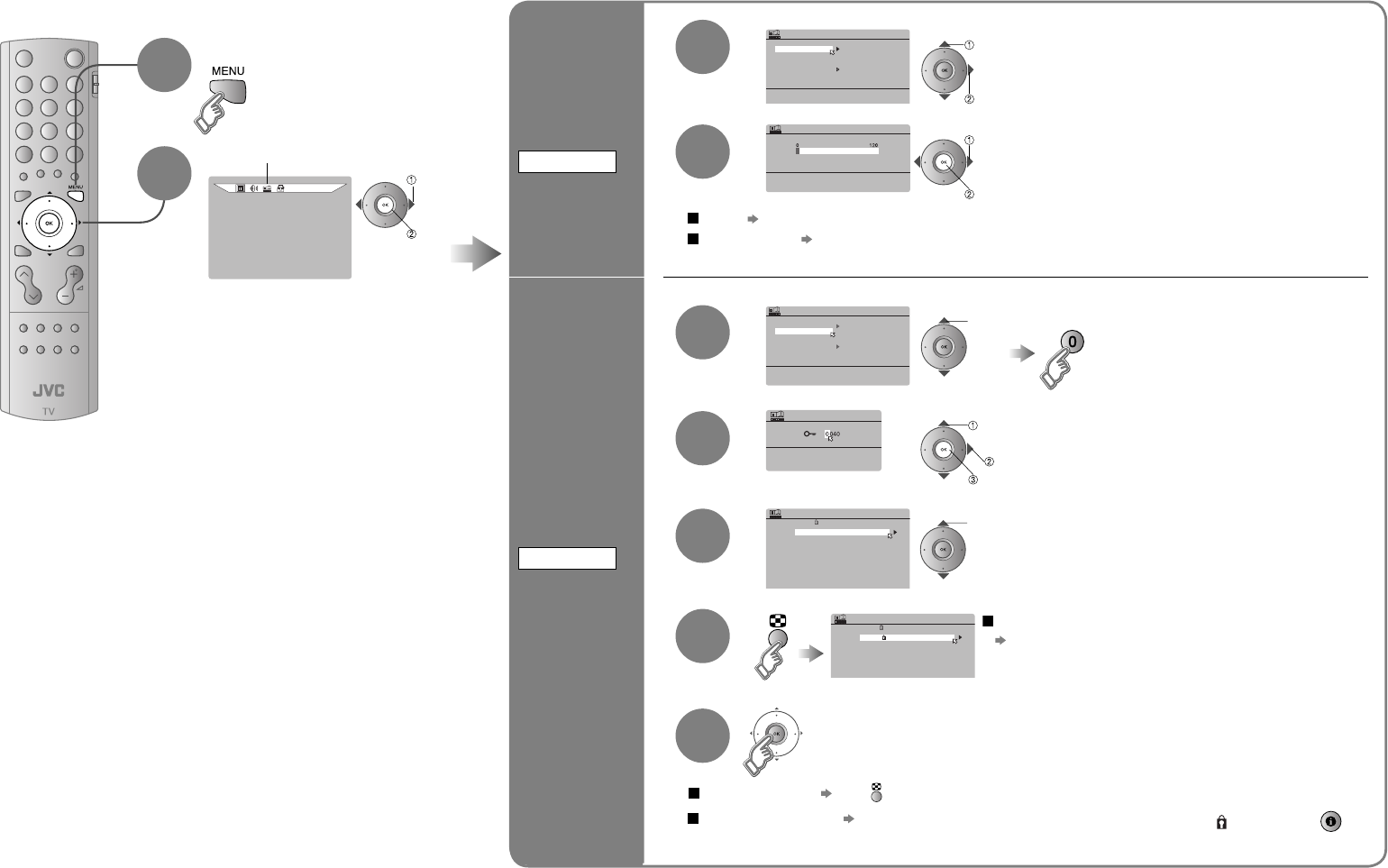
16
> SLEEP TIMER
OFF
FEATURES
SLEEP TIMER
CHILD LOCK
APPEARANCE
BLUE BACK
FAVOURITE SETTING
TYPE A
ON
ILLUMINATION BRIGHT
FEATURES
SLEEP TIMER
CHILD LOCK
APPEARANCE
BLUE BACK
FAVOURITE SETTING
TYPE A
ON
ILLUMINATION BRIGHT
>> SET ID NO.
ID
> CHILD LOCK
01
AV
PR
02
03
04
05
06
07
08
09
CH/CC
BBC1 CH 21
CH 22
CH 23
CH 24
CH 25
CC 02
CC 03
CC 04
CC 05
ID
> CHILD LOCK
01
AV
PR
02
03
04
05
06
07
CH/CC
BBC1 CH 21
CH 22
CH 23
CH 24
CH 25
CC 02
CC 03
FEATURES
Useful functions
Set a time
for the TV to
turn itself off
SLEEP TIMER
Cancel Set the time to “0” in step 4
Stop
children from
watching
specifi c
channels
CHILD LOCK
select
“CHILD LOCK”
select a channel to lock
Release a channel Press again in step 6
View a locked channel Use the numerical buttons to enter the channel number. When appears, press and
enter your “ID NO.”. (If you forget your “ID NO.”, check it in step 4.)
Remaining time You can confi rm the remaining time at step 4, after repeating this process.
Lock more channels
Repeat steps 5 and 6
select “SLEEP TIMER”
next
select a time in minutes
set
enter an “ID NO.”
(a secret number of your choice)
set
Display the menu bar
Select “FEATURES”
1
2select
next
to the next column
3
4
3
4
5
6
7
(continued)
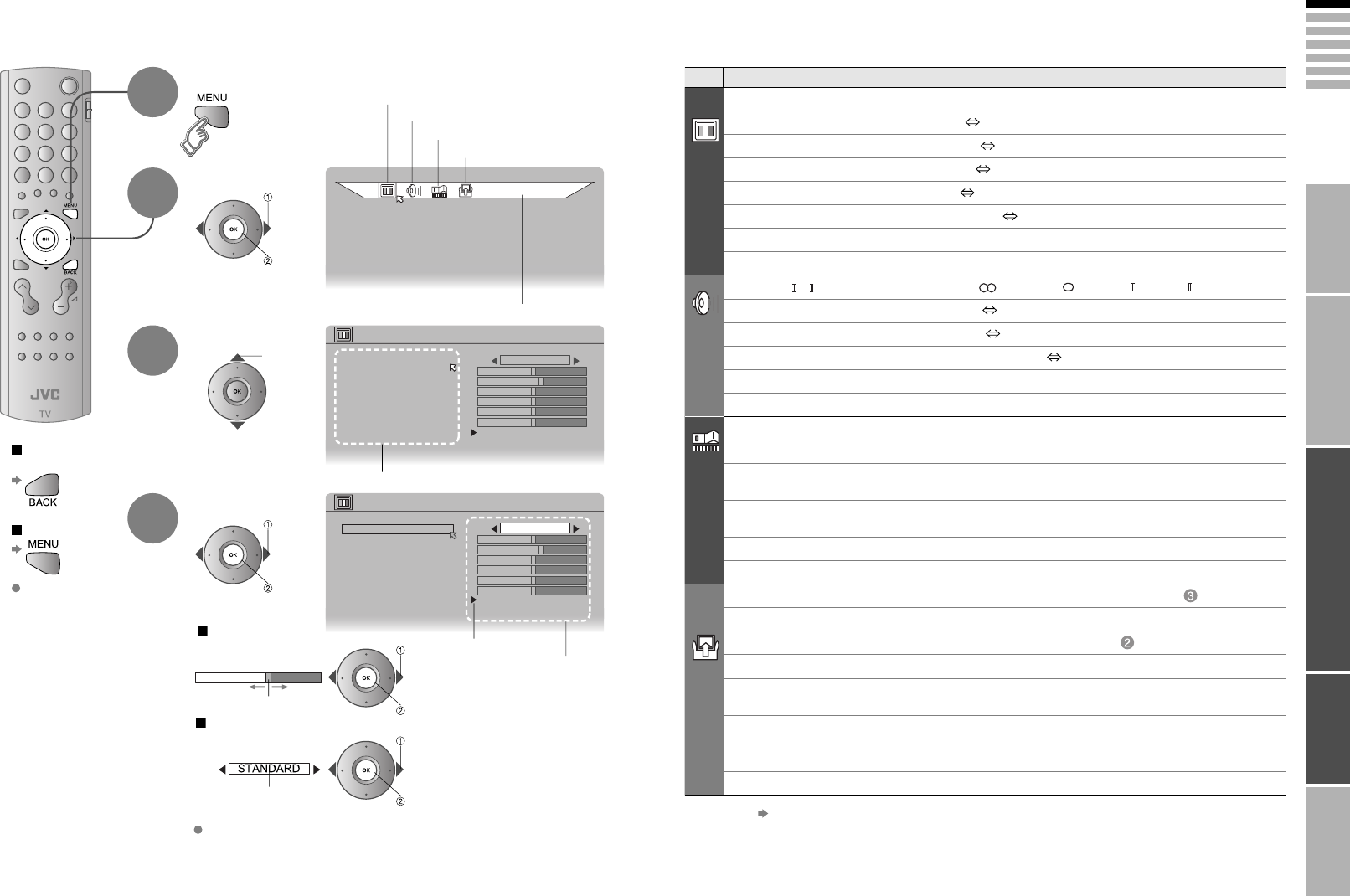
17
ENGLISH
Menu
Item Adjustments / Confi gurations
PICTURE
PICTURE MODE Picture mode (BRIGHT / STANDARD / SOFT)
CONTRAST Contrast (Lower Higher)
BRIGHT Brightness (Darker Brighter)
SHARP Sharpness (Softer Sharper)
COLOUR Colour (Lighter Deeper)
HUE Tint for NTSC (Reddish Greenish)
COLOUR TEMP. Colour temperature (WARM / NORMAL / COOL)
FEATURES Finer picture adjustments (P. 18)
SOUND
STEREO / · Mode / Language ( : STEREO / : MONO / : SUB1 / : SUB2)
BASS Low tones (Weaker Stronger)
TREBLE High tones (Weaker Stronger)
BALANCE Speaker balance (Left Stronger Right Stronger)
3D SOUND Ambience level (HIGH / LOW / MONO / OFF)
BBE *1 Sound enhancement technology (ON / OFF)
FEATURES
SLEEP TIMER Timer for turning off the TV (P. 16)
CHILD LOCK Stops children from watching specifi c channels (P. 16)
APPEARANCE Format for displaying the channel number
(TYPE A / TYPE B / TYPE C / TYPE D)
BLUE BACK Displays a blue screen and mutes the sound when the signal is weak or
absent (ON / OFF)
FAVOURITE SETTING Clear favourite channel settings (P. 15)
ILLUMINATION Changes brightness of the power lamp (P. 6) (BRIGHT / SOFT)
SET UP
AUTO PROGRAM Select a country, it automatically registers channels (P. 8, )
EDIT / MANUAL Change registered channels or add new ones (P. 9)
LANGUAGE Select a language for on-screen menus (P. 8, )
DECODER(EXT-2) For when connected to VCR with T-V LINK (ON / OFF)
COMPONENT
AUTO SELECT
Changes the TV input to EXT-4 when a component signal is input to
EXT-4 (ON / OFF) (Not available when viewing PC)
EXT SETTING For use with video players and other devices (P. 14)
HDMI SETTING SIZE (AUTO / 1 / 2)
AUDIO (AUTO /ANALOGUE / DIGITAL)
LAMP TIMER RESET Resets the lamp timer (P. 5)
PICTURE
PICTURE
PICTURE MODE STANDARD
BRIGHT
FEATURES
COLOUR TEMP.
HUE
COLOUR
SHARP
CONTRAST
COOL
PICTURE
PICTURE MODE STANDARD
FEATURES
COLOUR TEMP.
HUE
COLOUR
SHARP
COOL
BRIGHT
CONTRAST
IMPORTANT! PREPARE USE
SETTINGS
TROUBLE?
Display the menu bar
Select a menu
Select an item
Adjust / Confi gure
Move
The item will change.
Selected menu’s title
Items
PICTURE
SOUND
FEATURES
SET UP
Sub-menu
Adjustments / Confi gurations
Customizing your TV
To the previous
screen
Exit
1
The menu disappears
after one minute of
inactivity.
When adjusting
with the sliding-bar
2
3
4
When selecting
from presets
select
next
select
adjust /
select
set
adjust
set
select
set
Some items have a
sub-menu.
*1 BBE license (P. 21)
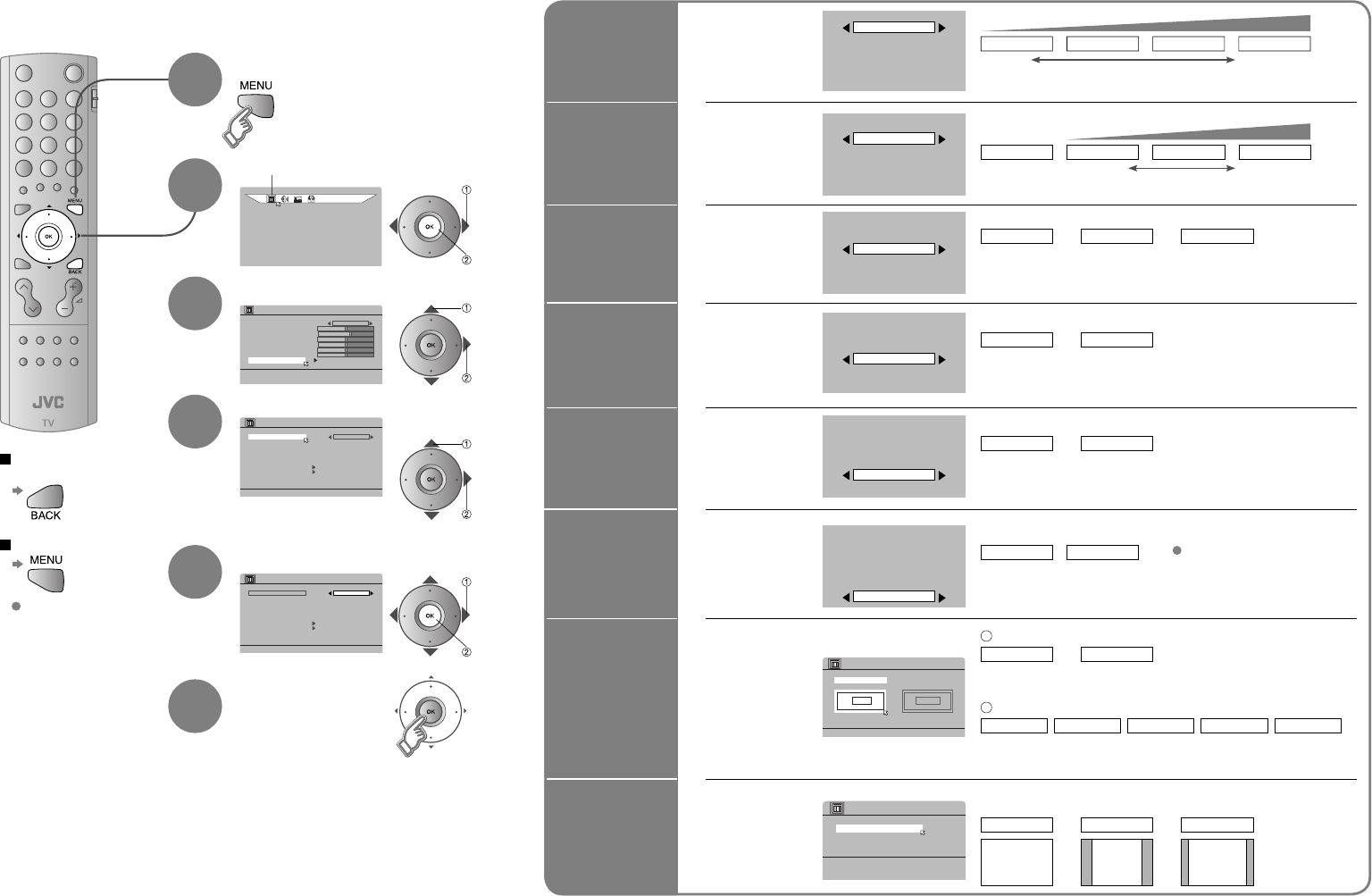
18
Super DigiPure
MOVIE THEATRE
COLOUR MANAGEMENT
PICTURE MANAGEMENT
SMART PICTURE
AUTO(LOW)
AUTO
AUTO
> FEATURES
ON
ON
ON
COLOUR SYSTEM
4:3 AUTO ASPECT
DIGITAL VNR
PICTURE
PICTURE
PICTURE MODE STANDARD
FEATURES
COLOUR TEMP.
HUE
COLOUR
SHARP
BRIGHT
CONTRAST
COOL
Super DigiPure
MOVIE THEATRE
COLOUR MANAGEMENT
PICTURE MANAGEMENT
SMART PICTURE
AUTO(LOW)
AUTO
AUTO
> FEATURES
ON
ON
ON
COLOUR SYSTEM
4:3 AUTO ASPECT
DIGITAL VNR
AUTO(LOW)
AUTO
AUTO
ON
ON
ON
AUTO(LOW)
AUTO
AUTO
ON
ON
ON
AUTO(LOW)
AUTO
AUTO
ON
ON
ON
AUTO(LOW)
AUTO
AUTO
ON
ON
ON
AUTO(LOW)
AUTO
AUTO
ON
ON
ON
>> COLOUR SYSTEM
SUB
AUTOPAL
MAIN
>> 4:3 AUTO ASPECT
REGULAR
14:9 ZOOM
PANORAMIC
AUTO(LOW)
AUTO
AUTO
ON
ON
ON
Select “PICTURE”
By default, the TV automatically adjusts itself for the best picture.
Display the menu bar
Select “FEATURES”
Select an item
Change settings
DIGITAL
VNR
Super
DigiPure
MOVIE
THEATRE
COLOUR
MANAGEMENT
PICTURE
MANAGEMENT
COLOUR
SYSTEM
4:3 AUTO
ASPECT
E.g. DIGITAL VNR
E.g. DIGITAL VNR
Finish
Advanced picture adjustment
To the previous
screen
Exit
1
The menu disappears
after one minute of
inactivity.
2
3
4
5
6
select
next
select
next
select
next
select
set
To reduce
noise
MIN
: When
the picture
loses sharpness
AUTO(LOW) AUTO(HIGH) MAX
level
: When noise
appears
For
natural-looking
outlines
OFF
: Function is
turned off
MIN AUTO MAX
level
: When the picture
loses sharpness
For smooth
cinema fi lm
OFF
: Function is
turned off
ON AUTO
: Automatically
adjusts
: When
noise appears
: Function is
always on
For
natural-looking
pictures
OFF
: Function is
turned off
ON
: Maintains a natural
colour balance
Fix
bright / dark
pictures
OFF
: Function is
turned off
ON
: Makes it easier to view
bright / dark pictures
When
there is no
colour
MAIN
: Main picture
SUB
: Sub-picture in
MULTI-PICTURE mode (P. 15)
Select the screen to change settings on
PAL
: Western
Europe
Select the colour system
SECAM
:
Eastern Europe
/ France
NTSC 3.58
: USA
3.58 MHz
NTSC 4.43
: USA
4.43 MHz
AUTO
: When watching
videos, etc.
Set a default
aspect ratio
PANORAMIC
Select a default aspect ratio for AUTO in “ZOOM” (P. 12)
REGULAR 14:9 ZOOM
16 : 9 4 : 3 14 : 9
1
2
SMART
PICTURE
Adjust
brightness of
white portions
OFF
: Function is
turned off
ON
: Function is
always on
Fixed to “OFF” when
“PICTURE MODE” is
“BRIGHT” (P. 17)
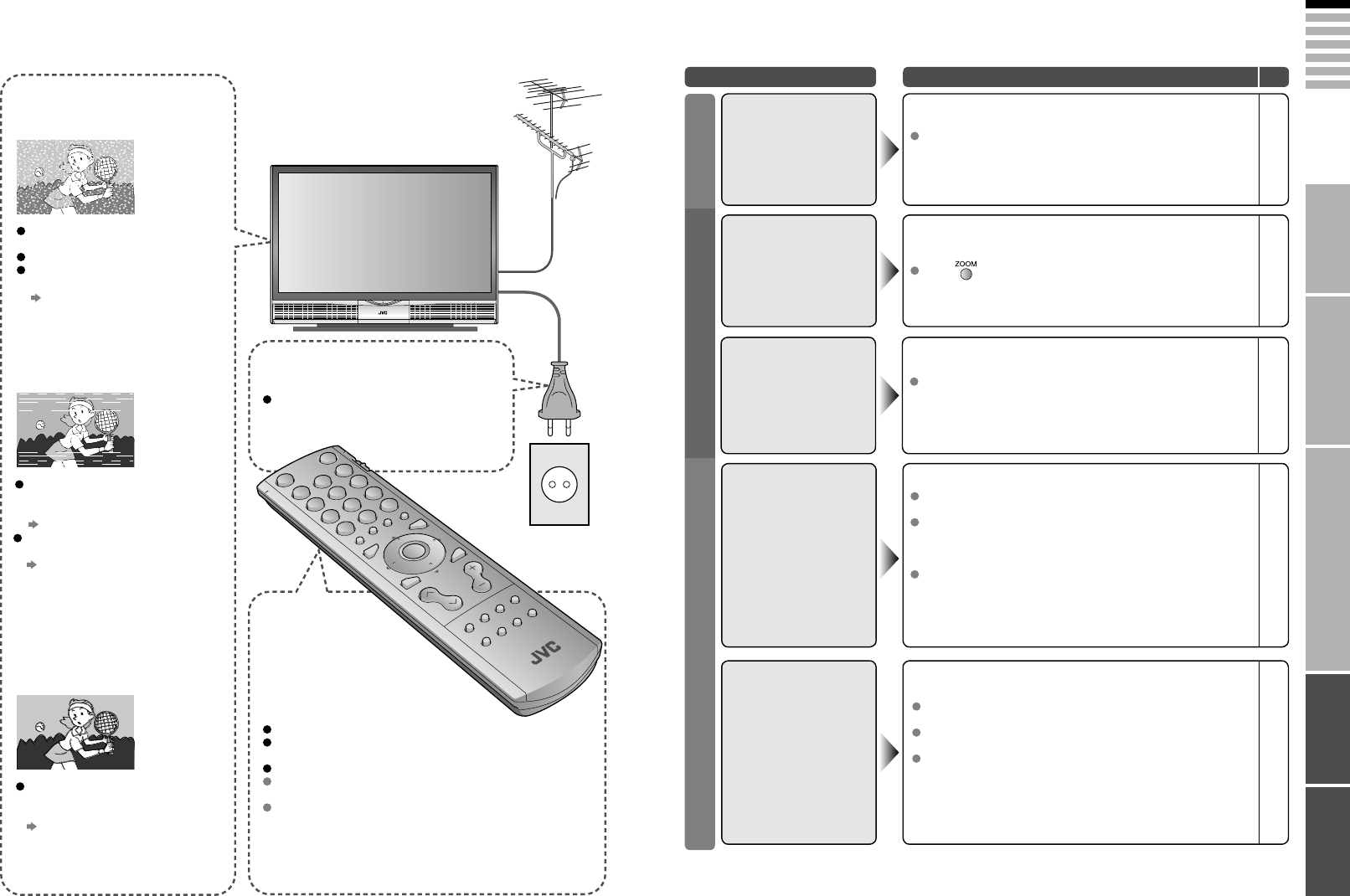
19
ENGLISH
IMPORTANT! PREPARE USE
SETTINGS
TROUBLE?
Severe noise or
snow
Troubleshooting
Patterns, stripes
or noise I can’t turn it on!
The remote
control doesn’t
work!
Is the TV connected correctly to
the aerial?
Change the direction of the aerial.
Is the aerial or its cable
damaged?
Consult your retailer
Ghosting
(Doubling of images)
Are you receiving interference
from signals refl ected off
mountains or buildings?
Adjust the direction of your
aerial, or change to a
good-quality directional aerial
Is the aerial receiving interference
from high-voltage power lines or
wireless transmitters?
Consult your retailer
Are connected devices too close
to the TV?
Insert the minimum distance
between the aerial and the
cause of interference until no
interference occurs
Is the power cord connected to the AC
outlet correctly?
Are the batteries fl at?
Are you more than 7 metres away
from the TV?
Is the “VCR/TV/DVD SWITCH” set to “TV”?
When viewing teletext, the TV menu bar
does not appear.
Depending on the stability of the signal, there
may be a time lag when changing channels.
Problem Actions
page
Unplug the TV, and wait about 1 hour until the lamp
completely cooled. Then plug the TV in again. (Turning on the
TV soon may shorten the lamp life.)
Remote control
stops working
-
Press to return to your settings.
Aspect ratio changes
unintentionally 12
Unnatural colour >>> Adjust COLOUR and BRIGHT.
Check your COLOUR SYSTEM.
Noise >>> Set to the following functions.
PICTURE MODE : STANDARD
DIGITAL VNR : AUTO (HIGH)
Super DigiPure : MIN
Dull picture >>> Set to the following functions.
PICTURE MODE : BRIGHT
DIGITAL VNR : MIN
Super DigiPure : MAX
Poor picture quality
17
18
17
18
18
17
18
18
If you connected S-Video output device, check the
“S-IN” setting.
If the top of the image is distorted, check the video
signal quality itself.
If movement appears unnatural when receiving a signal
from a DVD player, etc. with 625p (progressive-scanning),
change the output setting of the external device to 625i
(interlace-scanning).
Strange picture
when using an external
device
14
-
-
Basics Screen Picture
Although the HD-ILA element is manufactured with high-
precision technology, please understand that some pixels
may be lost or permanently displayed.
Black or white dots
appear on the screen
-
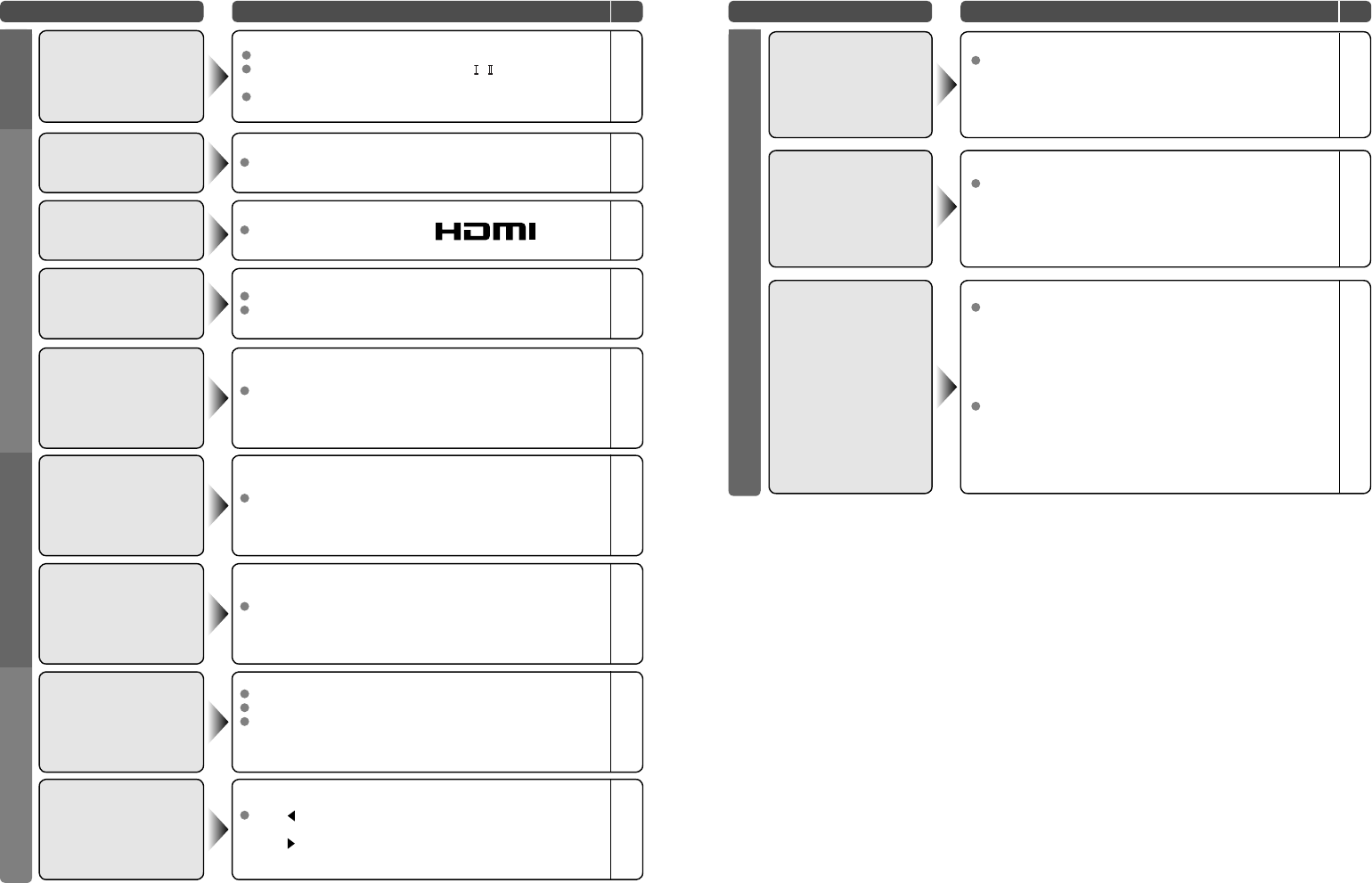
20
Problem Actions
page
Is the T-V LINK compatible device connected to EXT-2?
Is the SCART CABLE “Fully Wired”?
Is the T-V LINK compatible device turned on?
After confi rming all the conditions above,
press “OK” button again.
“FEATURE NOT
AVAILABLE” appears
21
21
-
Display
Press to start ACI again.
If you still receive the “ACI ERROR” after numerous tries,
press to cancel ACI.
“ACI ERROR”
appears
-
(continued)
It is not a malfunction. Some functions (dark background)
in the menu do not work depending on the situation.
Some functions
do not work
-
Functions
Wait a little for the signal to stabilize when switching
the signal format for an HDMI device.
Green and
distorted screen
-
Switch AUDIO in HDMI SETTING to ANALOGUE or DIGITAL.
Check if the device is compliant with HDMI.
No sound 17
-
Switch SIZE in HDMI SETTING to “1” or “2”.
Wrong screen size 17
HDMI
EXT-4, EXT-6 inputs and PC mode cannot be selected in the
sub-picture.
Some inputs cannot
be selected in the
sub-picture
-
Troubleshooting
Poor sound
Adjust the BASS and TREBLE.
If receiving a poor signal in “STEREO / · ”, switch to
MONO.
Adjust the channel reception using “MANUAL”.
17
17
9
Sound
The LAMP indicator
blinks rapidly
Keep the TV off for a while and then turn the power on
again. If the TV goes into warning mode, unplug the TV
after the cooling has completed and consult your retailer. (It
may be a malfunction of the internal electrical circuits.)
The power lamp and
LAMP indicator blink
alternately
Keep the TV off for a while and then turn the power on
again. If the TV goes into warning mode, unplug the TV
after the cooling has completed and consult your retailer.
(The inside temperature rises abnormally or the fan may be
blocked.)
The power lamp and
LAMP indicator blink
rapidly simultaneously
If this condition occurs soon after replacing the lamp,
reinstall the new lamp unit. (The lamp unit may not be
inserted into the lamp housing correctly.)
Repeat the lamp installation steps, taking care to observe
all warnings.
- Make sure the lamp sits fl at inside the housing area.
- Make sure the lamp cover is reinstalled.
If this condition occurs except for replpacing the lamp,
keep the TV off for a while and then turn the power on
again. If the TV goes into warning mode, unplug the TV
after the cooling has completed and consult your retailer. (It
may be a lamp malfunction.)
Lamp
Problem Actions
page
6
-
-
-
Use the cable with HDMI logo.
No picture, no sound
-
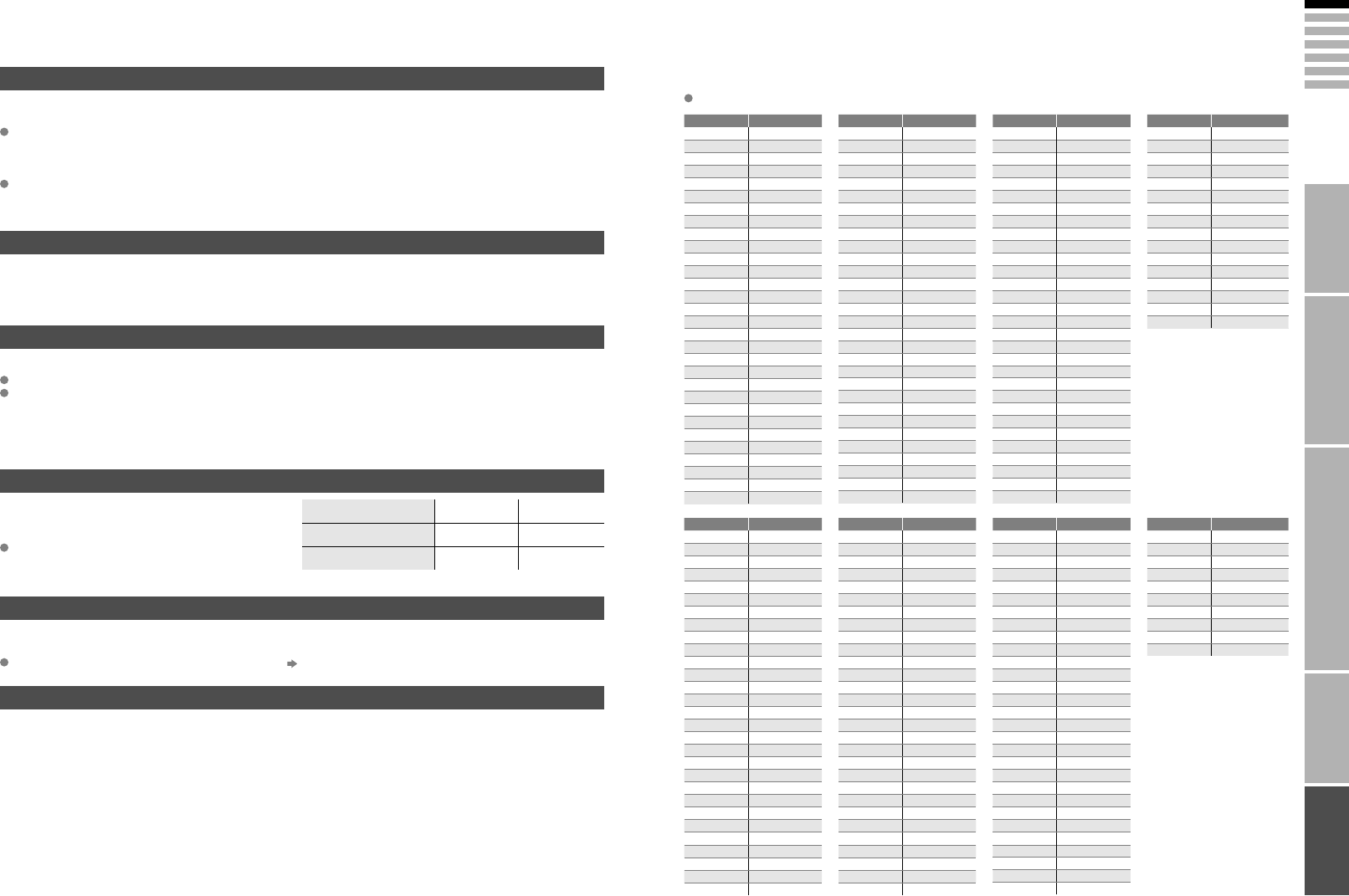
21
ENGLISH
What is T-V LINK?
What is ACI (Automatic Channel Installation)?
Receivable broadcast systems
PC Signals that can be displayed
Connect DVI devices
Licence
IMPORTANT! PREPARE USE
SETTINGS
TROUBLE?
T-V LINK allows the TV to share information easily with a connected T-V LINK compatible device.
By using T-V LINK :
*Macintosh* computers are not supported.
(Macintosh is a registered trademark of
Apple Computer, Inc.)
Resolution 640 x 480 (VGA) 1024 x 768 (XGA)
Vertical frequency (Hz) 60.0 60.0
Horizontal frequency (kHz) 31.5 48.4
Technical information
You can send the channel information programmed on the TV to the T-V LINK compatible device, so that both
the TV and the external device have the same channel settings. When connecting a new external device,
channel information is loaded into it, allowing channel setup to be completed very quickly. For more details,
refer to the external device’s manual.
You can easily record the TV programme you are viewing on a T-V LINK compatible device by using the
“DIRECT REC” feature. For more details, refer to the external device’s manual.
Some cable companies transmit a signal called ACI which contains information that allows TV channels to be
registered automatically on your TV.
When an ACI signal is received, “ACI START / ACI SKIP” appears in the “AUTO PROGRAM” screen.
Depending on the country selected during “AUTO PROGRAM”, the receivable broadcast system differs.
UNITED KINGDOM: Receive only PAL-I.
FRANCE: Can receive SECAM-L.
To receive SECAM-L in countries other than France:
1) Change the “COUNTRY” to “FRANCE” in “AUTO PROGRAM”.
2) Press the “BACK” button to return to the menu and enter the channel using “INSERT” or “MANUAL”.
If the signal doesn’t appear, check that the vertical
frequency on the PC is set to 60 Hz.
Connect a DVI device to EXT-6 (HDMI) using DVI-HDMI conversion cable. Connect analogue sound output of
the DVI device to L and R terminals in EXT-4.
Manufactured under license from BBE Sound, Inc. Licensed by BBE Sound, Inc. under USP4638258, 5510752
and 5736897. BBE and BBE symbol are registered trademarks of BBE Sound, Inc.
CH Channel
CH 02/CH 202 E2, R1
CH 03/CH 203 E3, ITALY A
CH 04/CH 204 E4, ITALY B, R2
CH 05/CH 205 E5, ITALY D, R6
CH 06/CH 206 E6, ITALY E, R7
CH 07/CH 207 E7, ITALY F, R8
CH 08/CH 208 E8, R9
CH 09/CH 209 E9, ITALY G
CH 10/CH 210 E10, ITALY H, R10
CH 11/CH 211
E11, ITALY H+1, R11
CH 12/CH 212
E12, ITALY H+2, R12
CH 21/CH 221 E21, R21
CH 22/CH 222 E22, R22
CH 23/CH 223 E23, R23
CH 24/CH 224 E24, R24
CH 25/CH 225 E25, R25
CH 26/CH 226 E26, R26
CH 27/CH 227 E27, R27
CH 28/CH 228 E28, R28
CH 29/CH 229 E29, R29
CH 30/CH 230 E30, R30
CH 31/CH 231 E31, R31
CH 32/CH 232 E32, R32
CH 33/CH 233 E33, R33
CH 34/CH 234 E34, R34
CH 35/CH 235 E35, R35
CH 36/CH 236 E36, R36
CH 37/CH 237 E37, R37
CH 38/CH 238 E38, R38
CH 39/CH 239 E39, R39
CH Channel
CH 40/CH 240 E40, R40
CH 41/CH 241 E41, R41
CH 42/CH 242 E42, R42
CH 43/CH 243 E43, R43
CH 44/CH 244 E44, R44
CH 45/CH 245 E45, R45
CH 46/CH 246 E46, R46
CH 47/CH 247 E47, R47
CH 48/CH 248 E48, R48
CH 49/CH 249 E49, R49
CH 50/CH 250 E50, R50
CH 51/CH 251 E51, R51
CH 52/CH 252 E52, R52
CH 53/CH 253 E53, R53
CH 54/CH 254 E54, R54
CH 55/CH 255 E55, R55
CH 56/CH 256 E56, R56
CH 57/CH 257 E57, R57
CH 58/CH 258 E58, R58
CH 59/CH 259 E59, R59
CH 60/CH 260 E60, R60
CH 61/CH 261 E61, R61
CH 62/CH 262 E62, R62
CH 63/CH 263 E63, R63
CH 64/CH 264 E64, R64
CH 65/CH 265 E65, R65
CH 66/CH 266 E66, R66
CH 67/CH 267 E67, R67
CH 68/CH 268 E68, R68
CH 69/CH 269 E69, R69
CC Channel
CC 31/CC 231 S31
CC 32/CC 232 S32
CC 33/CC 233 S33
CC 34/CC 234 S34
CC 35/CC 235 S35
CC 36/CC 236 S36
CC 37/CC 237 S37
CC 38/CC 238 S38
CC 39/CC 239 S39
CC 40/CC 240 S40
CC 41/CC 241 S41
CC 75/CC 275 X
CC 76/CC 276 Y, R3
CC 77/CC 277 Z, ITALY C, R4
CC 78/CC 278 Z+1, R5
CC 79/CC 279 Z+2
CC Channel
CC 01/CC 201 S1
CC 02/CC 202 S2
CC 03/CC 203 S3
CC 04/CC 204 S4
CC 05/CC 205 S5
CC 06/CC 206 S6
CC 07/CC 207 S7
CC 08/CC 208 S8
CC 09/CC 209 S9
CC 10/CC 210 S10
CC 11/CC 211 S11
CC 12/CC 212 S12
CC 13/CC 213 S13
CC 14/CC 214 S14
CC 15/CC 215 S15
CC 16/CC 216 S16
CC 17/CC 217 S17
CC 18/CC 218 S18
CC 19/CC 219 S19
CC 20/CC 220 S20
CC 21/CC 221 S21
CC 22/CC 222 S22
CC 23/CC 223 S23
CC 24/CC 224 S24
CC 25/CC 225 S25
CC 26/CC 226 S26
CC 27/CC 227 S27
CC 28/CC 228 S28
CC 29/CC 229 S29
CC 30/CC 230 S30
CH Channel
CH 102 F2
CH 103 F3
CH 104 F4
CH 105 F5
CH 106 F6
CH 107 F7
CH 108 F8
CH 109 F9
CH 110 F10
CH 121 F21
CH 122 F22
CH 123 F23
CH 124 F24
CH 125 F25
CH 126 F26
CH 127 F27
CH 128 F28
CH 129 F29
CH 130 F30
CH 131 F31
CH 132 F32
CH 133 F33
CH 134 F34
CH 135 F35
CH 136 F36
CH 137 F37
CH 138 F38
CH 139 F39
CH 140 F40
CC Frequency (MHz)
CC 110 116-124
CC 111 124-132
CC 112 132-140
CC 113 140-148
CC 114 148-156
CC 115 156-164
CC 116 164-172
CC 123 220-228
CC 124 228-236
CC 125 236-244
CC 126 244-252
CC 127 252-260
CC 128 260-268
CC 129 268-276
CC 130 276-284
CC 131 284-292
CC 132 292-300
CC 133 300-306
CC 141 306-311
CC 142 311-319
CC 143 319-327
CC 144 327-335
CC 145 335-343
CC 146 343-351
CC 147 351-359
CC 148 359-367
CC 149 367-375
CC 150 375-383
CC 151 383-391
CH Channel
CH 141 F41
CH 142 F42
CH 143 F43
CH 144 F44
CH 145 F45
CH 146 F46
CH 147 F47
CH 148 F48
CH 149 F49
CH 150 F50
CH 151 F51
CH 152 F52
CH 153 F53
CH 154 F54
CH 155 F55
CH 156 F56
CH 157 F57
CH 158 F58
CH 159 F59
CH 160 F60
CH 161 F61
CH 162 F62
CH 163 F63
CH 164 F64
CH 165 F65
CH 166 F66
CH 167 F67
CH 168 F68
CH 169 F69
CC Frequency (MHz)
CC 152 391-399
CC 153 399-407
CC 154 407-415
CC 155 415-423
CC 156 423-431
CC 157 431-439
CC 158 439-447
CC 159 447-455
CC 160 455-463
CC 161 463-469
To use the INSERT function (P. 9), fi nd the CH/CC number corresponding to the
TV’s Channel number from this table.
When the COUNTRY setting is “FRANCE”, select a three-digit CH/CC number.
CH/CC List
Set AUDIO in HDMI SETTING to Analogue or AUTO (P. 17)
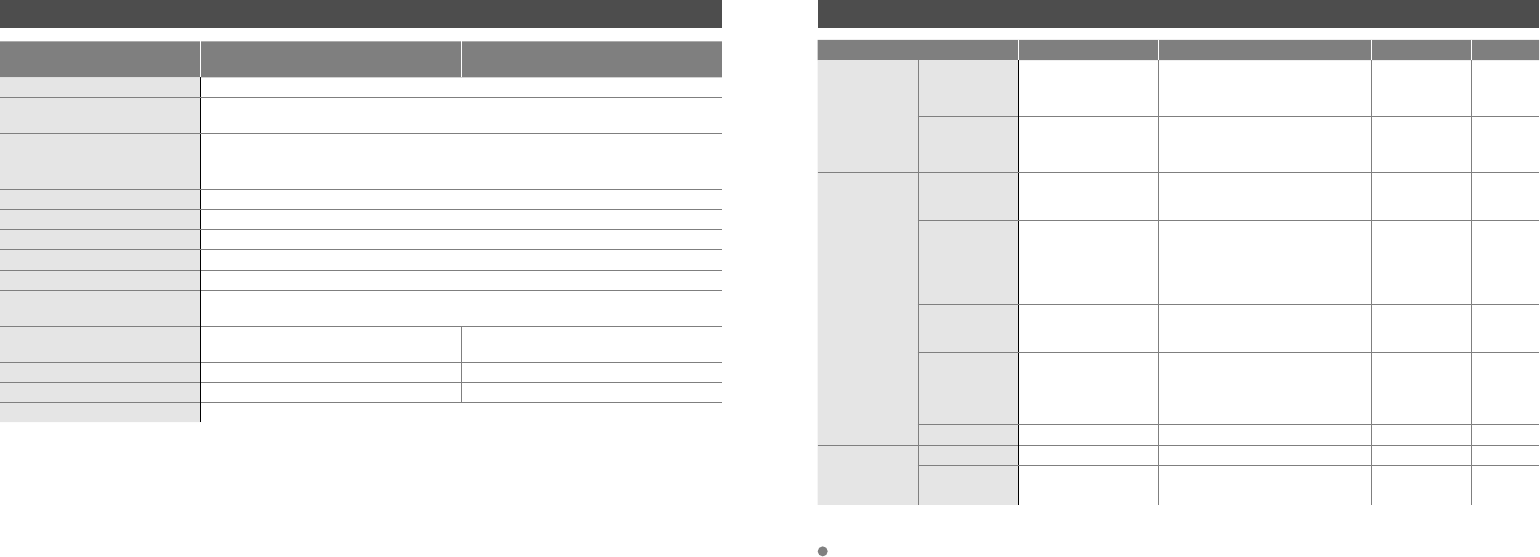
22
Model HD-70ZR7U HD-56ZR7U
Broadcasting systems CCIR I / B / G / D / K / L (See “Technical information”, P. 21)
Colour systems TV broadcast : PAL, SECAM
External input : PAL, SECAM, NTSC 3.58/4.43 MHz
Channels and frequencies
E2-E12 / E21-E69, F2-F10 / F21-F69, IR A-IR J, ITALY A-H / H+1 / H+2,
R1-R12 / R21-R69, S1-S41, X / Y / Z / Z+1 / Z+2,
French cable channels (Frequency : 116-172 MHz / 220-469 MHz)
Sound-multiplex systems NICAM (I / B / G / D / K / L), A2 (B / G / D / K)
Teletext systems FLOF (Fastext), TOP, WST (standard system)
Power requirements AC 220 V - 240 V, 50 Hz
Audio output (
Rated power output
)10 W + 10 W
Speakers 10 cm round x 2
Power consumption
[standby]
179 W
[2.6 W]
Screen size
(
visible area size measured diagonally
)178 cm 142 cm
Dimensions (W x H x D: mm)
1626 x 1167 x 519 1318 x 968 x 439
Weights
69 kg42 kg
Accessories (See “Check accessories”, P. 6)
Terminal name Terminal type Signal type (IN)
Signal type (OUT)
Notes
Input / Output
terminals
EXT-1 Euroconnector x 1
(SCART connector)
Composite video, S-video,
Analog RGB
AUDIO L / R
TV out
EXT-2 Euroconnector x 1
(SCART connector)
Composite video, S-video,
Analog RGB
AUDIO L / R
Dubbing out T-V LINK
compatible
Input terminals EXT-3 Euroconnector x 1
(SCART connector)
Composite video
AUDIO L / R
EXT-4 RCA connectors x 5
Analogue component
(576i (625i) / 480i (525i),
Progressive : 576p (625p) / 480p (525p),
HD : 1080i (1125i), 720p (750p)
)
AUDIO L / R
EXT-5
RCA connectors x 3,
S-VIDEO connector x 1
Composite video, S-video
AUDIO L / R
EXT-6 HDMI connector x 1
HDMI
(576i (625i) / 480i (525i) /
576p (625p) / 480p (525p),
1080i (1125i), 720p (750p))
PC IN D-SUB (15 pins) x 1 Analogue PC signal (P. 21)
Output
terminals
AUDIO OUT RCA connectors x 2 Audio L / R
Headphone Stereo mini-jack x 1
(3.5 mm in diameter)
Headphone
output
Main unit Terminals / Connectors
We may change the design and specifi cations without notice.
Specifi cations
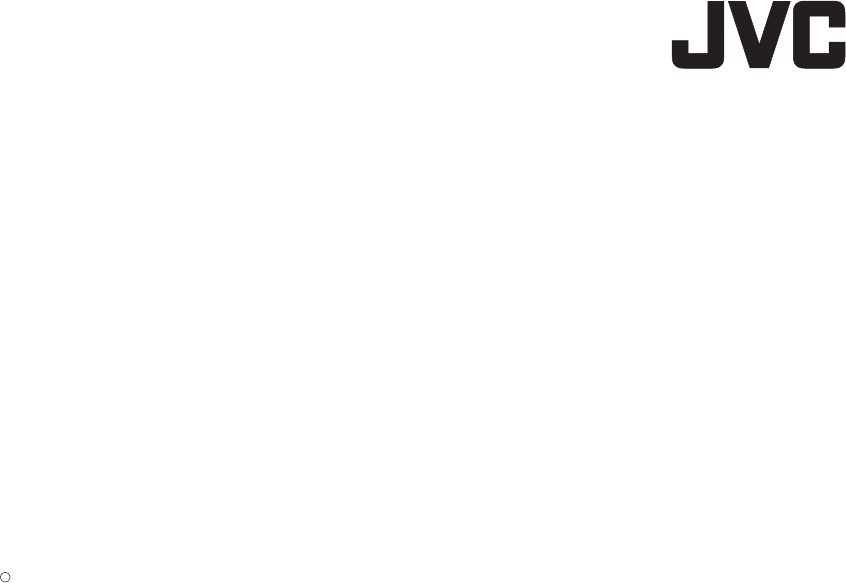
2006 Victor Company of Japan, Limited 0106KTH-MW-IM
C