JVC KW AV50U AV50[U] User Manual LVT2288 001A
KW-AV50U KW-AV50U (Asia) LVT2288-001A
User Manual: JVC KW-AV50U KW-AV50U English, Traditional Chinese, Thai,
Open the PDF directly: View PDF ![]() .
.
Page Count: 183 [warning: Documents this large are best viewed by clicking the View PDF Link!]
- Contents
- How to reset your unit
- How to forcibly eject a disc
- INTRODUCTIONS
- AV SOURCE OPERATIONS
- BLUETOOTH OPERATIONS
- REFERENCE

ENGLISH
LVT2288-001A
[U]
KW-AV50
For installation and connections, refer to the separate manual.
INSTRUCTIONS
MONITOR WITH DVD RECEIVER
For canceling the display demonstration, see page 8.
Covers_AV50[U]001A.indb 2 11/09/23 9:22
EN, CT, TH
0911NSHMDWJEIN
© 2011 JVC KENWOOD Corporation
Having TROUBLE with operation?
Please reset your unit
Refer to page of How to reset your unit
Covers_AV50[U]001A.indb 2 11/08/03 15:12
Instructions MONITOR WITH DVD RECEIVER KW-AV50

2
ENGLISH
Thank you for purchasing a JVC product.
Please read all instructions carefully before operation, to ensure your complete understanding and to obtain the best
possible performance from the unit.
IMPORTANT FOR LASER PRODUCTS
1. CLASS 1 LASER PRODUCT
2. CAUTION: Do not open the
top cover. There are no user
serviceable parts inside the
unit; leave all servicing to
qualified service personnel.
3. CAUTION: Visible and/or invisible class 1M laser radiation when open. Do not view directly with optical
instruments.
4. REPRODUCTION OF LABEL: CAUTION LABEL, PLACED OUTSIDE THE UNIT.
WARNINGS: (To prevent accidents and damage)
• DO NOT install any unit or wire any cable in a location
where;
– it may obstruct the steering wheel and gearshift
lever operations.
– it may obstruct the operation of safety devices
such as air bags.
– it may obstruct visibility.
• DO NOT operate the unit while driving.
If you need to operate the unit while driving, be sure
to look around carefully.
• The driver must not watch the monitor while driving.
• The driver must not put on the headphones while
driving.
[European Union only]
EN_KW-AV50U.indb 2EN_KW-AV50U.indb 2 11/09/14 10:3011/09/14 10:30
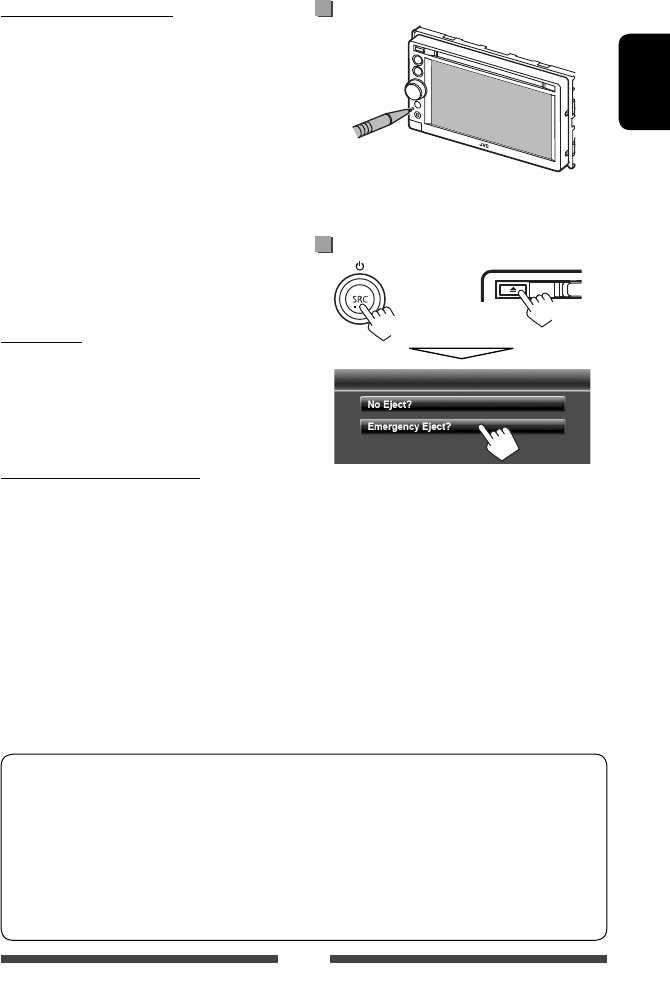
3
ENGLISH
Cautions on the monitor:
• The monitor built in this unit has been produced with
high precision, but it may have some ineffective dots.
This is inevitable and is not considered defective.
• Do not expose the monitor to direct sunlight.
• Do not operate the touch panel using a ball-point
pen or similar tool with the sharp tip.
Touch the buttons on the touch panel with your
finger directly (if you are wearing a glove, take it off).
• When the temperature is very cold or very hot...
–
Chemical changes occur inside, causing malfunction.
– Pictures may not appear clearly or may move
slowly. Pictures may not be synchronized with
the sound or picture quality may decline in such
environments.
For safety...
• Do not raise the volume level too much, as this will
make driving dangerous by blocking outside sounds,
and may cause hearing loss.
• Stop the car before performing any complicated
operations.
Temperature inside the car...
If you have parked the car for a long time in hot or cold
weather, wait until the temperature in the car becomes
normal before operating the unit.
How to read this manual:
• This manual mainly explains operations using the buttons on the monitor panel and touch panel. For
operations using the remote controller (RM-RK252 ), ☞ page 50.
• < > indicates the variable screens/menus/operations/settings that appear on the touch panel.
• [ ] indicates the buttons on the touch panel.
• Indication language: English indications are used for the purpose of explanation. You can select the
indication language from the <Settings> menu. (☞ page 45)
How to reset your unit
• Your preset adjustments will also be erased (except the
registered Bluetooth devices).
How to forcibly eject a disc
+
(Hold) (Hold)
• Be careful not to drop the disc when it ejects.
• If this does not work, reset your unit. (☞ above)
EN_KW-AV50U.indb 3EN_KW-AV50U.indb 3 11/09/14 10:3011/09/14 10:30

4
ENGLISH
Contents
How to reset your unit ........................................... 3
How to forcibly eject a disc ....................................3
INTRODUCTIONS
Detaching/attaching the monitor panel ...5
Component names and functions ............6
Initial Settings .......................................7
Canceling the display demonstration and
setting the clock ..............................8
Common operations .............................10
Turning on the power .........................................10
Adjusting the volume ......................................... 10
Turning off the screen .........................................10
Turning on the AV source ....................................11
Touch screen operation ........................................11
Switching screens ................................12
AV SOURCE OPERATIONS
Selecting the playback source ...............13
Listening to the radio ...........................14
Disc operations.....................................19
Playing a disc ...................................................... 19
Playable disc type ................................................ 20
Playback operations ...........................................21
Settings for disc playback ...................................25
USB operations.....................................26
Playing a USB device ........................................... 26
Listening to the iPod/iPhone device ......28
Preparation .........................................................28
Setting iPod control mode ...................................29
Selecting preference settings for iPod/iPhone
playback ..............................................................29
iPod/iPhone playback operations .......................30
Selecting a track/video from menu on the iPod/
iPhone ................................................................31
Using other external components ..........32
AV-IN ...................................................................32
Front AUX ............................................................32
Using the external navigation unit .....................33
Sound adjustment ................................35
Using the sound equalization ............................. 35
Adjusting the cross over frequency ......................36
Changing display design .......................37
Setting for video playback ....................39
Picture adjustment ............................................. 39
Changing the aspect ratio ................................... 40
Zooming picture ..................................................40
Using a rear view camera ......................41
Setting menu items ..............................42
Memorizing/recalling the settings ..................... 46
Adjusting the touch position ............................... 47
BLUETOOTH OPERATIONS
Operations on a Bluetooth device
(using JVC KS-BTA100, separately
purchased) ....................................48
Using the Bluetooth audio player .......................48
Using the Bluetooth mobile phone .....................49
REFERENCE
Using the remote controller ..................50
Operations using the remote controller
(RM-RK252) ........................................................ 50
Maintenance ........................................ 53
More about this unit .............................54
Troubleshooting ................................... 57
Specifications.......................................60
EN_KW-AV50U.indb 4EN_KW-AV50U.indb 4 11/09/14 10:3011/09/14 10:30

5
ENGLISH
Attaching Detaching
Turn off the ignition switch before detaching the
monitor panel.
1
2
3
Soft case (supplied)
Cautions
• Hold the monitor panel securely so as not to drop it accidentally.
• Fit the monitor panel onto the attaching plate until it is firmly locked.
Detaching/attaching the monitor panel
INTRODUCTIONS
EN_KW-AV50U.indb 5EN_KW-AV50U.indb 5 11/09/14 10:3011/09/14 10:30

6
ENGLISH
Screen (touch panel) Monitor panel
1 Loading slot
2 0 (Eject) button
Ejects the disc.
3 MENU/DISP OFF button
• Displays <AV Menu> screen. (Press)
(☞ page 12)
• Turns off/on the screen. (Hold) (☞ page 10)
4 SRC / button
• Selects the AV source. (Press) (☞ page 13)
• Turns off the AV source. (Hold)
Caution on volume setting:
Digital devices (CD/USB) produce very little noise
compared with other sources. Lower the volume
before playing these digital sources to avoid
damaging the speakers by sudden increase of the
output level.
Component names and functions
5 VOLUME/ATT knob (☞ page 10)
• Attenuates the sound. (Press)
• Adjusts the audio volume. (Turn)
6 Remote sensor
7 Reset button
Resets the unit. (☞ page 3)
8 AUX input terminal
9 (Detach) button
Detaches the monitor panel. (☞ page 5)
You can change the color of the buttons on the
monitor panel. (☞ page 37)
EN_KW-AV50U.indb 6EN_KW-AV50U.indb 6 11/09/14 10:3011/09/14 10:30

7
ENGLISH
Initial Settings
When you power on the unit for the first time or reset
the unit, the initial setting screen appears.
• You can also change the settings on the <Settings>
screen. (☞ page 42)
1 Turn on the ignition switch.
The power is turned on, and the initial setting
screen appears.
2
Text
Language
Select the text language used
for on-screen information.
(☞ page 45)
Audio Input Select the use of the LINE IN
jacks. (☞ page 44)
Video Input Select the use of the VIDEO IN
jack. (☞ page 44)
Camera Input Select <On> when
connecting the rear view
camera. (☞ page 44)
Display
Design
Select the background and
the colors of the text and the
monitor panel buttons. (☞
page 37)
3 Finish the procedure.
<AV Menu> is displayed.
• <AV Off> is selected initially. Select the
playback source. (☞ page 13)
EN_KW-AV50U.indb 7EN_KW-AV50U.indb 7 11/09/14 10:3011/09/14 10:30

8
ENGLISH
Canceling the display demonstration and setting the clock
Canceling the display
demonstration
1 Display <AV Menu> screen.
2 Display <Settings> screen.
3
Select <Off>.
4 Finish the procedure.
Setting the clock
1 Display <AV Menu> screen.
2 Display <Settings> screen.
3
EN_KW-AV50U.indb 8EN_KW-AV50U.indb 8 11/09/14 10:3011/09/14 10:30

9
ENGLISH
4 Set the clock time.
<Off>Sets the clock manually. (☞
right column)
<Radio> Synchronizes the clock time
with Radio Data System.
To set the clock manually
1Select the time display format
2Adjust the hour
3Adjust the minute
5 Finish the procedure.
EN_KW-AV50U.indb 9EN_KW-AV50U.indb 9 11/09/14 10:3011/09/14 10:30

10
ENGLISH
Turning on the power
Turn on the ignition switch.
• The power is turned off when the ignition switch is
turned off.
Adjusting the volume
To adjust the volume
• About the adjustable volume range, ☞ page 42
(<Amplifier Gain>).
IncreaseDecrease
• On the control screen, you can also adjust the
volume by moving your finger on the touch panel as
illustrated.
IncreaseDecrease
To attenuate the sound
The ATT indicator lights up.
To cancel the attenuation, press the volume
adjustment knob.
Common operations
Turning off the screen
(Hold)
The screen is turned off.
• You can also turn off the screen on <AV Menu>
screen.
To return to the <AV Menu> screen
Touch the screen.
EN_KW-AV50U.indb 10EN_KW-AV50U.indb 10 11/09/14 10:3011/09/14 10:30

11
ENGLISH
Turning on the AV source
You can activate the AV function by selecting source on
<AV Menu> screen.
To turn off the AV source
(Hold)
or
Touch screen operation
B Displays the operation buttons
while playing a video.
Goes to the previous
chapter/track.*
Goes to the next
chapter/track.*
A Displays the video control menu while
playing a video.
A Video control menu
B Source control screen for video playback
• The operation buttons disappear by touching the
screen or when no operation is done for about 10
seconds.
* Not available for video from an external component.
Dragging your finger to left or right functions in the
same way as touching.
EN_KW-AV50U.indb 11EN_KW-AV50U.indb 11 11/09/14 10:3011/09/14 10:30

12
ENGLISH
<AV Menu>
• Changes the AV source.
• Displays the <Settings> screen.
Source control screen
• Press [ ] to return to the previous screen.
• Press [ ] to display the current source control
screen.
<Settings>
Changes the detailed settings. (☞ page 42)
Switching screens
Changes the page
☞ page 13
Select an item to display on the screen.
[AV] Displays the source control screen.
(☞ above)
[Camera] Displays the picture from the rear view
camera. (☞ page 41)
[Off]Turns off the screen. (☞ page 10)
Common operating buttons
[ ]Displays the sound adjustment screen.
(☞ page 35)
[TP] Activates/deactivates TA standby reception
mode. (☞ page 17 )
EN_KW-AV50U.indb 12EN_KW-AV50U.indb 12 11/09/14 10:3011/09/14 10:30

13
ENGLISH
TUNER
(☞ page 14) Switches to the radio broadcast.
DISC
(☞ page 19) Plays a disc.
USB
(☞ page 26) Plays files on a USB device.
iPod
(☞ page 28) Plays an iPod/iPhone.
AV-IN
*1 (☞ page 32) Switches to an external component connected to LINE IN/VIDEO IN jacks
on the rear panel.
Bluetooth
*2 (☞ page 48) Operates a Bluetooth device.
Front AUX
(☞ page 32) Switches to an external component connected to AUX input terminal on
the monitor panel.
AV Off
Turns off the AV source.
* 1 Select an appropriate input setting on <Audio Input>. (☞ page 44)
* 2 “
Bluetooth
” is shown as the source instead of “
AV-IN
” when <Audio Input> is set to <BT>. (☞ page 44)
AV SOURCE OPERATIONS
Selecting the playback source
EN_KW-AV50U.indb 13EN_KW-AV50U.indb 13 11/09/14 10:3011/09/14 10:30

14
ENGLISH
Listening to the radio
* Appears only when FM is selected as the source.
Displaying the information of the current station
Hides the text information
Text information
Scrolls the text information
Standby reception indicators
DX/LO indicator
PTY code for FM Radio Data System
Preset no.
Band
Preset list
ST/MO indicator
☞ page 17
AF indicator
Sound mode (☞ page 35) The station frequency currently tuned
in/PS (station name) for FM Radio Data
System when PS signal is coming in
• The ST indicator lights up when receiving an FM stereo broadcast with sufficient signal strength.
[P1] – [P6] • Tunes in the preset station. (Press)
• Presets the currently tuned
station. (Hold)
[TP]* Activates/deactivates TA standby
reception mode. (☞ page 17)
[PTY ]* Enters FM Radio Data System
program search mode. (☞ page 16)
[3] Displays/hides the information of the
current station (☞ below).
[BAND] Selects the band.
[4]
[¢]
Searches for a station.
• Auto search (Press)
• Manual search (Hold)
[5] [∞] Selects a preset station.
[Mode]* Displays tuner setting screen.
(☞ pages 15 – 18)
[AV MENU] Displays <AV Menu> screen.
EN_KW-AV50U.indb 14EN_KW-AV50U.indb 14 11/09/14 10:3011/09/14 10:30

15
ENGLISH
When an FM stereo broadcast is hard to
receive...
Activate monaural mode for better reception.
1
2
On Activate monaural mode to improve FM
reception, but stereo effect will be lost.
The MO indicator lights up.
Off Restore the stereo effect.
To tune in FM stations only with strong
signals—LO/DX (Local/ Distance-extreme)
1
2
Local Select this to tune in only to stations
with sufficient signal strength. The LO
indicator lights up.
DX Deactivate the function. The DX
indicator lights up.
When the FM reception is interfered...
1
2
Auto Increases the tuner selectivity to reduce
interference noises between adjacent
stations. (Stereo effect may be lost.)
Wide Subject to the interference from
adjacent stations, but sound quality
will not be degraded and the stereo
effect will remain.
EN_KW-AV50U.indb 15EN_KW-AV50U.indb 15 11/09/14 10:3011/09/14 10:30

16
ENGLISH
The following features are available only for FM
Radio Data System stations.
Searching for FM Radio Data System
program—PTY Search
You can search for your favorite programs being
broadcast by selecting the PTY code for your favorite
programs.
1
2 Select a PTY code.
Changes the page
(Hold)
PTY Search starts.
If there is a station broadcasting a program of the
same PTY code as you have selected, that station
is tuned in.
Storing stations in memory
You can preset six stations for each band.
Automatic presetting — SSM (Strong-
station Sequential Memory) (For FM only)
1
2
(Hold)
Local stations with the strongest signals are searched
and stored automatically.
Manual presetting
1 Tune in to a station you want to preset.
(☞ page 14)
2 Select a preset number.
(Hold)
The station selected in step 1 is stored.
Selecting a preset station
Also changes preset stations
EN_KW-AV50U.indb 16EN_KW-AV50U.indb 16 11/09/14 10:3011/09/14 10:30

17
ENGLISH
TA Standby Reception
TP indicator
TP indicator TA Standby Reception
Lights up The unit will temporarily switch
to Traffic Announcement (TA) if
available.
Flashes Not yet activated. Tune in to another
station providing the Radio Data
System signals.
Goes off Deactivated.
• The volume adjustment for Traffic Announcement
is automatically memorized. The next time the unit
switches to Traffic Announcement, the volume is set
to the previous level.
News Standby Reception
1
2
NEWS indicator News Standby Reception
Lights up The unit will temporarily switch to
News Program if available.
Flashes Not yet activated. Tune in to
another station providing the
Radio Data System signals.
Goes off Deactivated.
• The volume adjustment while receiving News is
automatically memorized. The next time the unit
switches to News, the volume is set to the previous
level.
Activating/deactivating TA/News Standby Reception
EN_KW-AV50U.indb 17EN_KW-AV50U.indb 17 11/09/14 10:3011/09/14 10:30

18
ENGLISH
Tracing the same program
—Network-Tracking Reception
When driving in an area where FM reception is not
sufficient enough, this unit automatically tunes in to
another FM Radio Data System station of the same
network, possibly broadcasting the same program with
stronger signals.
Program A broadcasting on different frequency
areas (01 – 05)
When shipped from the factory, Network-Tracking
Reception is activated.
To change the Network-Tracking
Reception setting
1
2
AF Switches to another station. The program
may differ from the one currently received
(the AF indicator lights up).
AF Reg. Switches to another station broadcasting
the same program (the AF indicator
lights up).
Off Cancels.
Automatic station selection—
Program Search
Usually when you select preset stations, the preset
station is tuned in.
If the signals from the preset FM Radio Data System
station are not sufficient for good reception, this
unit, using the AF data, tunes in to another station
broadcasting the same program as the original preset
station is broadcasting.
To activate Program Search
1
2
• The unit takes some time to tune in to another
station using program search.
To deactivate, select <Off>.
EN_KW-AV50U.indb 18EN_KW-AV50U.indb 18 11/09/14 10:3011/09/14 10:30

19
ENGLISH
To eject a disc
• You can eject a disc when playing another AV source.
• If the ejected disc is not removed within 15 seconds,
the disc is automatically inserted again into the
loading slot to protect it from dust.
• If the disc cannot be ejected, ☞ page 3.
When removing a disc, pull it horizontally.
To prohibit disc ejection
+
(Hold) (Hold)
To cancel the prohibition, repeat the same procedure
to select <Eject OK?>.
Disc operations
Playing a disc
• If a disc does not have any disc menu, all tracks on it will be played repeatedly until you change the source or eject
the disc.
Inserting a disc
Label side
The source changes to “
DISC
” and playback starts.
• The DISC IN indicator lights up while a disc is inserted.
• If “ ” appears on the screen, the unit cannot
accept the operation you have tried to do.
– In some cases, without showing “ ,”
operations will not be accepted.
• When playing back a multi-channel encoded
disc, the multi-channel signals are downmixed
to stereo.
EN_KW-AV50U.indb 19EN_KW-AV50U.indb 19 11/09/14 10:3011/09/14 10:30

20
ENGLISH
Playable disc type
Disc type Recording format, file type, etc Playable
DVD
• DTS sound cannot be
reproduced or emitted from
this unit.
DVD-Video *1
Region Code: 3
DVD-Audio/DVD-ROM
DVD Recordable/Rewritable
(DVD-R/-RW *2, +R/+RW *3)
• DVD Video: UDF bridge
• DVD-VR
• DivX /MPEG1/MPEG2/JPEG/
MP3/WMA/WAV : ISO 9660 level
1, level 2, Romeo, Joliet
DVD-Video
DVD-VR *4
DivX /MPEG1/MPEG2
JPEG
MP3/WMA/WAV
MPEG4/AAC/DVD+VR/DVD-RAM
Dual Disc DVD side
Non-DVD side
CD/VCD Audio CD/CD Text (CD-DA)
VCD (Video CD)
DTS-CD/SVCD (Super Video CD)/CD-ROM/CD-I (CD-I Ready)
CD Recordable/Rewritable
(CD-R/-RW)
• ISO 9660 level 1, level 2,
Romeo, Joliet
CD-DA
VCD (Video CD)
DivX /MPEG1/MPEG2
JPEG
MP3/WMA/WAV
MPEG4/AAC
*1 If you insert a DVD Video disc of an incorrect Region Code, “Region Code Error” appears on the screen.
*2 DVD-R recorded in multi-border format is also playable (except for dual layer discs). DVD-RW dual layer discs are not
playable.
*3 It is possible to play back finalized +R/+RW (Video format only) discs. “DVD” is selected as its disc type when a
+R/+RW disc is loaded. +RW double layer discs are not playable.
* 4 This unit cannot play back contents protected with CPRM (Content Protection for Recordable Media).
Caution for DualDisc playback
The Non-DVD side of a “DualDisc” does not comply with the “Compact Disc Digital Audio” standard. Therefore, the use
of Non-DVD side of a DualDisc on this product may not be recommended.
EN_KW-AV50U.indb 20EN_KW-AV50U.indb 20 11/09/14 10:3011/09/14 10:30

21
ENGLISH
Playback operations
• When the operation buttons are not displayed on the screen, touch the area shown on
the illustration.
For DVD/DVD-VR/VCD/DivX/MPEG1/MPEG2/JPEG
Media type
Video format/
playback mode—
VIDEO/VR-PRG
(program)/VR-PLAY
(playlist)/ DivX/
MPEG/PBC
Playback status
(3: play / 8: pause / 7: stop)
Playing time
• DVD Video: Title no./
Chapter no.
• DVD-VR: Program no. (or
Playlist no.)/Chapter no.*1
• DivX/MPEG1/MPEG2:
Folder no./Track no.
• JPEG: Folder no./File no.
• VCD: Track no.
Sound mode (☞ page 35)
Playback mode (☞ page 24)
[ ] [ ]*2Selects playback mode. (☞
page 24)
[6] Starts playback/pauses.
[7]*3Stops playback.
[4]
[¢]
• Selects chapter. (Press)
• Reverse/forward search.*4
(Hold)
[5] *5 [∞] Selects title (DVD)/program or
playlist (DVD-VR). *1
[Mode]* 6 Changes the settings for disc
playback. (☞ page 25)
[AV MENU] Displays <AV Menu> screen.
• For VCD/DivX/MPEG1/MPEG2/JPEG, the following buttons also appear:
[ ]* 6 Displays folder/track list. (☞
page 22)
[4] * 5
[¢]
• Selects track. (Press)
• Reverse/forward search.*4
(Hold)
[5] [∞]*6Selects folder.
*1 To display the Original Program/Playlist screen, ☞ page 23.
*2 Does not appear for DVD/DVD-VR/JPEG.
*3 Appears only for DVD/DVD-VR/VCD.
*4 Search speed varies depending on the type of disc or file.
* 5 Displayed icon varies depending on the type of disc or file.
*6 Does not appear for VCD.
EN_KW-AV50U.indb 21EN_KW-AV50U.indb 21 11/09/14 10:3011/09/14 10:30

22
ENGLISH
Playing Recordable/Rewritable discs
• This unit can recognize a total of 5 000 files and
250 folders (a maximum of 999 files per folder).
• Use only “finalized” discs.
• This unit can play back multi-session discs;
however, unclosed sessions will be skipped
while playing.
• Some discs or files may not be played back due
to their characteristics or recording conditions.
Selecting folder/track on the list
Plays tracks/files in the folder
Changes the page
Returns to the root folder
Returns to the upper layer
For CD/MP3/WMA/WAV
Media type
Audio format Playback status
(3: play / 8: pause )Playing time
• MP3/WMA/WAV: Folder no./
Track no.
• CD: Track no.
Sound mode (☞ page 35)
Playback mode (☞ page 24)
Track/file information
• Touching an information bar scrolls the text if all the text is
not shown.
While playing, “Jacket picture” is
shown if the file has the tag data
including “Jacket picture.”
[ ] [ ] Selects playback mode. (☞ page 24)
[ ]*1Displays folder/track list.
(☞ below)
[6] Starts playback/pauses.
[4]
[¢]
• Selects track. (Press)
• Reverse/forward search.*2 (Hold)
[5] [∞]*1 Selects folder.
[Mode]*1Changes the settings for disc
playback. (☞ page 25)
[AV MENU] Displays <AV Menu> screen.
*1 Does not appear for CD.
*2 Search speed varies depending on the type of disc or file.
EN_KW-AV50U.indb 22EN_KW-AV50U.indb 22 11/09/14 10:3011/09/14 10:30

23
ENGLISH
Video menu operations
You can display the video menu screen while watching
the playback pictures on the screen.
• Available items on the screen differ depending on the
types of the loaded disc and playback files.
• The operation buttons disappear by touching the
screen or when no operation is done for about 10
seconds.
• The screen for MPEG1/MPEG2 differs from the above.
[ ] Selects the audio type.
• For DVD-VR: Selects the audio
channel (ST: stereo, L: left, R:
right).
[ ] Selects the subtitle type.
[ ] Selects view angle.
[Menu] Displays the disc menu (DVD)/
playlist (DVD-VR).
[Top Menu] Displays the disc menu (DVD)/
original program (DVD-VR).
[ ] Displays the menu/playlist/original
program item selecting screen.
(☞ below)
[ ] Switches to the direct menu
selection mode. Touch the target
item to select.
• To exit from the menu selecting
screen, press [ ].
[Adjust] Displays picture adjustment screen.
(☞ page 39)
[Aspect]Selects aspect ratio. (☞ page 40)
[Zoom] Displays the picture size selecting
screen. (☞ page 40)
Using menu selecting screen
[5] [∞]
[2] [3]
Selects an item.
[Enter] Confirms the selection.
[Return] Returns to the previous menu.
[ ] Exits from the menu selecting screen.
• For DivX only
[2] [3] Skips back or forward by about 5
minutes.
[Return] Returns to the previous screen.
[ ] Exits from the scene selecting screen.
EN_KW-AV50U.indb 23EN_KW-AV50U.indb 23 11/09/14 10:3011/09/14 10:30

24
ENGLISH
Only for VCD
1
2
Direct selecting buttons (☞ below)
[ ] Selects the audio channel (ST:
stereo, L: left, R: right).
[Return] Displays the previous screen or the
menu.
[Menu] Displays the disc menu.
[Adjust] Displays picture adjustment screen.
(☞ page 39)
[Aspect]Selects aspect ratio. (☞ page 40)
[Zoom] Displays the picture size selecting
screen. (☞ page 40)
[ ] Displays/hides the direct selecting
buttons. (☞ below)
• To select a track directly
– To switch between chapter/track entry and title/
folder entry, press [Direct/CLR].
– When you enter a wrong number, press [Direct/
CLR] to delete the last entry.
• To deactivate the PBC function, press [7] then the
direct selecting buttons to select a track number.
Selecting playback mode
For DVD/DVD-VR
Selects Repeat playback mode
For VCD (without PBC)/CD/DivX/MPEG1/MPEG2/MP3/
WMA/WAV
Selects Repeat
playback mode*
Selects Random
playback mode*
* You cannot activate the repeat mode and the random
mode at the same time.
• Each time you press the button, the playback mode
changes. (The corresponding indicator lights up.)
– Available items differ depending on the types of
loaded disc and playback file.
Indicator Playback mode
CHAPTER Repeats current chapter.
TITLE Repeats current title.
PROGRAM
Repeats current program (not
available for Playlist playback).
SONGS Repeats current track.
FOLDER Repeats all tracks of the current
folder.
FOLDER Randomly plays all tracks of
current folder, then tracks of next
folders.
DISC Randomly plays all tracks.
To cancel, press the button repeatedly until the
indicator disappears.
EN_KW-AV50U.indb 24EN_KW-AV50U.indb 24 11/09/14 10:3011/09/14 10:30

25
ENGLISH
Settings for disc playback
Disc Setup items Selectable setting/item Initial: Underlined
For DVD/DVD-VR
Menu Language Select the initial disc menu language; Initial English (☞ page 55).
Audio Language Select the initial audio language; Initial English (☞ page 55).
Subtitle Select the initial subtitle language or erase the subtitle (Off) ; Initial English
(☞ page 55).
Down Mix When playing back a multi-channel disc, this setting affects the signals reproduced
through the FRONT OUT/REAR OUT jacks.
♦ Dolby Sur : Select this to enjoy multi-channel surround audio by
connecting an amplifier compatible with Dolby Surround.
♦ Stereo : Normally select this.
D. (Dynamic)
Range Compres.
(Compression)
You can change the dynamic range while playing Dolby Digital software.
♦ Off : Select this to enjoy a powerful sound at a low volume
level with its full dynamic range.
♦ On : Select this to reduce the dynamic range a little.
♦ Dialog : Select this to reproduce the movie dialog more clearly.
For discs except
VCD/CD
Monitor Type Select the monitor type to watch a wide screen picture on the external monitor.
♦ 16:9
♦ 4:3 LB (Letterbox)
♦ 4:3 PS (PanScan)
For discs containing audio/
video/picture files
File Type Select the playback file type when a disc contains different types of files.
♦ Audio
♦ Still Picture
♦ Video
♦ Audio&Video
: Plays back audio files.
: Plays back JPEG files.
: Plays back DivX/MPEG1/MPEG2 files.
: Plays back audio files and DivX/MPEG1/MPEG2 files.
• For playable file types, ☞ page 20.
• If the disc contains no files of the selected type, the existing files are played in the
following order: audio, video, then still picture.
EN_KW-AV50U.indb 25EN_KW-AV50U.indb 25 11/09/14 10:3011/09/14 10:30

26
ENGLISH
• This unit can play JPEG/MPEG1/MPEG2 */MP3/WMA/
WAV files stored in USB mass storage class device.
• This unit can recognize a total of 5 000 files and 250
folders (a maximum of 999 files per folder).
• Make sure all important data has been backed up to
avoid losing the data.
* Except for MPEG2 files recorded by JVC Everio
camcorder (extension code <.mod>).
Connecting a USB device
You can connect a USB mass storage class device such as
a USB memory, Digital Audio Player etc. to the unit.
• You cannot connect a computer or portable HDD to
the USB cable from the rear of the unit.
USB cable from the
rear of the unit
The source changes to “
USB
” and playback starts.
• All tracks in the USB device will be played repeatedly
until you change the source.
Cautions:
• This unit may not play back files in a USB device
properly when using a USB extension cord.
• USB devices equipped with special functions such as
data security functions cannot be used with the unit.
• Do not use a USB device with 2 or more partitions.
• Depending on the shape of the USB devices and
connection ports, some USB devices may not be
attached properly or the connection might be loose.
• This unit cannot recognize a USB device whose rating
is other than 5 V and exceeds 1 A.
• This unit may not recognize a memory card inserted
into the USB card reader.
• Connect only one USB device to the unit at a time. Do
not use a USB hub.
• When connecting with a USB cable, use the USB 2.0
cable.
• The maximum number of characters for (when the
characters are 1 byte):
– Folder names : 50 characters
– File names : 50 characters
• Avoid using the USB device if it might effect driving
safety.
• Do not pull out and attach the USB device repeatedly
while “Now Reading” is shown on the screen.
• Electrostatic shock at connecting a USB device may
cause abnormal playback of the device. In this case,
disconnect the USB device then reset this unit and
the USB device.
• Operation and power supply may not work as
intended for some USB devices.
• Do not leave a USB device in the car, expose to direct
sunlight, or high temperature to avoid deformation
or cause damaging to the device.
Playing a USB device
USB operations
EN_KW-AV50U.indb 26EN_KW-AV50U.indb 26 11/09/14 10:3011/09/14 10:30

27
ENGLISH
*1 To cancel random or repeat mode, press the button repeatedly until the indicator disappears.
*2 You cannot activate the repeat mode and the random mode at the same time.
*3 Displayed icon varies depending on the file type.
*4 Search speed varies depending on the file type.
Setting <File Type>
Audio Plays back audio files.
Still Picture Plays back JPEG files.
Video Plays back MPEG1/MPEG2 files.
Audio&Video Plays back audio files and
MPEG1/MPEG2 files.
• If the USB device contains no files of the selected
type, the existing files are played in the following
order: audio, video, then still picture.
• When the operation buttons are not displayed on the screen, touch the area shown on
the illustration.
• To change settings for video playback, ☞ page 39.
Playback status
(3: play / 8: pause)
Playing time
• MP3/WMA/WAV: Folder no./
Track no.
• JPEG: Folder no./File no.
Sound mode (☞ page 35) Playback mode (☞ below)
Track/file information (for MP3/
WMA/WAV)
• Touching an information bar
scrolls the text if all the text is
not shown.
While playing, “Jacket picture” is shown if the file
has the tag data including “Jacket picture.”
Audio format
Video format:
MPEG/Still
image: JPEG
[ ] Selects repeat mode. *1 *2
• SONGS: Repeats current track.
• FOLDER: Repeats all tracks of
the current folder.
[ ] Selects random mode. *1 *2
• FOLDER: Randomly plays all
tracks of the folder.
• USB: Randomly plays all tracks.
[ ] Displays folder/track list. (☞ page 22)
[6] Starts playback/pauses.
[4] *3
[¢]
• Selects track. (Press)
• Reverse/forward search.*4 (Hold)
[5] [∞] Selects folder.
[Mode] Changes the settings for file playback.
(☞ below)
[AV MENU] Displays <AV Menu> screen.
• Available items differ depending on the types of playback file.
Setting <Monitor Type>
Select the monitor type to watch a wide screen picture
on the external monitor.
16:9
4:3 LB (Letterbox)
4:3 PS (PanScan)
EN_KW-AV50U.indb 27EN_KW-AV50U.indb 27 11/09/14 10:3011/09/14 10:30

28
ENGLISH
iPod/iPhone that can be connected to this unit:
– iPod with video (5th Generation)
– iPod classic
– iPod nano (5th Generation)
– iPod nano (4th Generation)
– iPod nano (3rd Generation)
– iPod nano (2nd Generation)
– iPod nano (1st Generation)
– iPod touch (3rd Generation)
– iPod touch (2nd Generation)
– iPod touch (1st Generation)
– iPhone 4
– iPhone 3G
– iPhone 3GS
– iPhone
Connecting iPod/iPhone
Connect your iPod/iPhone using the appropriate cable
according to your purpose.
• Use the following cables:
– To listen to the music (digital): USB 2.0 cable
(accessory of the iPod/iPhone)
To iPod/iPhone
USB cable from the
rear of the unit
– To watch the video and to listen to the
music (analog): USB Audio and Video cable for
iPod/iPhone—KS-U30 (separately purchased)
(☞ Installation/Connection Manual)
Caution:
Video is not displayed on the screen if connected
with any cable other than KS-U30.
Setting <Input> for iPod/iPhone
playback
1 Turn off the AV source.
On <AV Menu>:
2 Press to display the <AV
Menu> screen.
3 Display the <Settings> screen.
4 Display the <Input> screen.
5 To listen to the music
Set <Audio Input> to <AV-IN>.
To watch the video and listen to the music
Set <Audio Input> and <Video Input> to
<iPod>.
• When KS-BTA100 is also connected, select
<BT> for <Audio Input>. (☞ page 48)
Listening to the iPod/iPhone device
Preparation
EN_KW-AV50U.indb 28EN_KW-AV50U.indb 28 11/09/14 10:3011/09/14 10:30

For some iPod/iPhone models, the performance
may be abnormal or unstable during operation. In
this case, disconnect the iPod/iPhone device, then
check its condition.
If the performance is not improved or slow, reset
your iPod/iPhone.
29
ENGLISH
Setting iPod control mode
Select the unit controlling iPod/iPhone playback.
When the source is “
iPod
”...
1
2
Head Controls playback from this unit.
iPod Controls audio/video playback from
the iPod/iPhone.
• Playback information is shown.
External Allows any audio/video signals
from iPod/iPhone.
• No information is shown.
• When you turn on the power
and play back a video with
<External> selected, caution
message appears. Press [Accept]
to continue.
• When using iPod nano (1st Generation) or iPod with
video (5th Generation) with <AV-IN> selected for
<Audio Input> (☞ page 44), only <Head> mode
is available. <iPod> and <External> are not
selectable.
• When you use App of the iPod touch or iPhone, see
also page 56 for safety instructions.
Selecting preference settings
for iPod/iPhone playback
When the source is “
iPod
”...
1
2
Audiobooks Select the speed of audio books.
Artwork Shows/hides the iPod artwork.
Notice:
When operating an iPod/iPhone, some operations
may not be performed correctly or as intended. In
this case, visit the following JVC web site: <http://
www.jvc.jp/english/car/> (English website only)
EN_KW-AV50U.indb 29EN_KW-AV50U.indb 29 11/09/14 10:3011/09/14 10:30

30
ENGLISH
iPod/iPhone playback operations
• When the operation buttons are not displayed on the screen, touch the area shown on
the illustration.
• To change settings for video playback, ☞ page 39.
• The operations explained in this manual are under <Head> mode (☞ page 29).
Track no./Total track number/
Playing time
iPod control mode
(☞ page 29)
Song/video information
• Touching an information
bar scrolls the text if all
the text is not shown.
Playback status ( 3:
play/8: pause)
Sound mode (☞ page 35)
Playback mode (☞ below)
While playing, Artwork (the picture displayed on the screen of iPod/iPhone) is shown if the song
contains the Artwork.
[ ] Selects Repeat playback mode. *1
• SONGS: Functions the same
as “Repeat One.”
[ ] Selects Random playback mode. *1
• SONGS: Functions the same as
“Shuffle Songs.”
• ALBUMS: Functions the same
as “Shuffle Albums.”
[ ] Displays the Music/Video menu on
the iPod/iPhone. (☞ page 31)
[6] Starts playback/pauses.
[4]
[¢]
• Selects a track/video. *2 (Press)
• Reverse/forward search. (Hold)
[Mode] Changes the settings for iPod
playback. (☞ page 29)
[AV MENU] Displays <AV Menu> screen.
• To watch the video, select an item on the list of the Video menu. (☞ page 31)
*1 To cancel random or repeat mode, press the button repeatedly until the indicator disappears.
*2 You cannot resume playback for video sources.
• When you turn on this unit, the iPod/iPhone is charged through the unit.
– iPhone 4 can be charged only when connected through KS-U30.
• The text information may not be displayed correctly.
EN_KW-AV50U.indb 30EN_KW-AV50U.indb 30 11/09/14 10:3011/09/14 10:30

31
ENGLISH
Selecting a track/video from
menu on the iPod/iPhone
1
2 Select the menu (Music or Video) (1), a
category (2), then a desired item (3).
• Select the item in the selected layer until a
desired track starts playing.
Music menu:
Switches between Music ( ) and Video
( )
Returns to the
previous layer
Plays all items in the layer
*
Returns to the top layer
Video menu:
Switches between Music ( ) and Video
( )
• Available categories differ depending on the type of
your iPod/iPhone.
* You can switch to the top of the category by pressing
the corresponding tab: Playlist ( ), Artist ( ),
Albums ( ) or Songs( ).
EN_KW-AV50U.indb 31EN_KW-AV50U.indb 31 11/09/14 10:3011/09/14 10:30

32
ENGLISH
AV-IN name* ( ☞ below) Sound mode ( ☞ page 35)
*
Source type (“AV-IN” or
“Front AUX”)
Using other external components
AV-IN
You can connect an external component to the LINE IN/VIDEO IN jacks. (☞ Installation/Connection Manual)
Preparation:
• To listen to the music from the connected component, select <AV-IN> for <Audio Input> setting. (☞ page 44)
• To watch the video from the connected component, select <AV-IN> for <Video Input> setting. (☞ page 44)
1 Select “AV-IN” as the source. (☞ page 13)
2 Turn on the connected component and start playing the source.
• When the operation buttons are not displayed on the screen, touch the area shown on
the illustration.
• To change settings for video playback, ☞ page 39.
[Mode]* Changes the AV-IN name.
• Press [2] or [3] to select an AV-IN name.
[AV MENU] Displays <AV Menu> screen.
* Appears when “
AV-IN
” is selected as the source.
Front AUX
1 Connect an external component
3.5 mm stereo mini plug
(not supplied)
.
2 Select “FrontAUX” as the source. (☞ page 13)
3 Turn on the connected component and start playing the source.
EN_KW-AV50U.indb 32EN_KW-AV50U.indb 32 11/09/14 10:3011/09/14 10:30

33
ENGLISH
Activating the navigation function
1 On <AV Menu>:
2
3
Using the external navigation unit
You can connect a navigation unit (not supplied) to the RGB input terminal so that you can view the navigation
screen. (☞ the Installation/Connection Manual)
• Please contact your dealer to inquire about compatible navigation units.
• When <Navigation Input> is set to <On>,
[ NAVI] and [Navi] buttons appear on the source
control screen and <AV Menu> screen.
On the source control screen:
On <AV Menu>:
EN_KW-AV50U.indb 33EN_KW-AV50U.indb 33 11/09/14 10:3011/09/14 10:30

34
ENGLISH
Settings for navigation unit
1 On <AV Menu>:
2
3
Navigation
Input
☞ page 33
Output Select front speakers used for the
navigation guidance.
Volume Adjust the volume of the navigation
guidance. (0 to 35)
Navigation
Mute
Select <On> to attenuate the
sound coming through speakers
other than the front speakers during
navigation guidance.
Picture
Adjust
Adjust the brightness and black.
(☞ page 39)
To view the navigation screen
On the source control screen:
or
On <AV Menu>:
• While the navigation screen is displayed, the
touch panel operations are available only for using
navigation function.
• The aspect ratio of the navigation screen is fixed to
<Full> regardless of the <Aspect> setting (☞
page 40).
• You can use the source “
AV-IN
” for listening to an
audio source connected to the LINE IN jacks.
To cancel the navigation screen
EN_KW-AV50U.indb 34EN_KW-AV50U.indb 34 11/09/14 10:3011/09/14 10:30

35
ENGLISH
Sound adjustment
Selecting a preset sound mode
1 On <AV Menu>:
o r
On the source control screen:
2 Select a sound mode.
Changes the page
Storing your own adjustment
Customizing preset sound mode
1 Select a sound mode. (☞ “Selecting a preset
sound mode”)
2 Adjust the level of each band (1), then
select the subwoofer level (2).
The adjustments are stored and <User> is
activated.
• To finish the procedure, press [ ].
• To make precise adjustments, ☞ page 36.
Using the sound equalization
• The adjustment is memorized for each source until you adjust sound again. If the source is a disc, the adjustment is
stored for each of the following categories.
– DVD/DVD-VR
– VCD/CD
– DivX/MPEG1/MPEG2/MP3/WMA/WAV
• You cannot adjust the sound when the AV source is turned off.
EN_KW-AV50U.indb 35EN_KW-AV50U.indb 35 11/09/14 10:3011/09/14 10:30

36
ENGLISH
Adjusting the cross over
frequency
1 On <AV Menu> :
2
3 Select the item to adjust, then make
adjustment.
Adjusts the subwoofer level.
Adjusts the cross over frequency.
Selects the phase for the subwoofer.*
Adjusts the cross over for front or rear speakers
(high pass filter).
Adjusts the cross over for subwoofer (low pass filter).
* Not selectable when <Freq> is set to <Through>.
Adjusting the sound precisely
1 Perform steps 1 and 2 of “Selecting a
preset sound mode,” then...
2 Select a band.
3 Adjust the sound .
Reset Changes level of Low/Mid/
High to 0.
Freq Selects frequency.
QAdjusts the width of the
frequency.*1
Bass Activates/deactivates bass.*2
SW Level Adjusts subwoofer level.
The adjustments are overwritten if <User> is set
on previous page, and <User> is activated.
• The adjustments are memorized until you
adjust sound again.
• To make adjustment for other bands, repeat
steps 2 and 3.
*1 Fixed for “High” band.
*2 Only for “Low” band.
EN_KW-AV50U.indb 36EN_KW-AV50U.indb 36 11/09/14 10:3011/09/14 10:30

37
ENGLISH
1 On <AV Menu>:
2
3 Select an item (<Backgrnd>, <Text> or
<Buttons>), then change the setting.
Background
1Select a background
Basic image (default)
You can select a color on the color
palette or adjust the color on the user
color adjuster (☞ the right column)
For setting your favorite scene as the background,
☞ page 38
Changing display design
You can change the background, the color of text, touch panel buttons, and monitor panel buttons.
2Select/adjust the color
User color adjuster: You can make your own
color adjustment stored in <User>
Dimmer setting: You can make selections for each
dimmer setting—< > (On) or < > (Off)
Color palette
Text/Buttons
For setting the color, ☞ above.
Variable color illumination*
• Illumination color changes gradually.
* Appears only for button color selection screen.
When variable color illumination is selected, you
cannot adjust the color.
EN_KW-AV50U.indb 37EN_KW-AV50U.indb 37 11/09/14 10:3011/09/14 10:30

38
ENGLISH
Using your favorite scene as the
background
While playing a video or JPEG, you can capture an image
and use the captured image as a background.
• You cannot capture copyrighted content and image
from iPod/iPhone.
• When using JPEG file as the background, make sure
that the resolution is 800 x 600 pixels.
• The color of the captured image may look different
from that of the actual scene.
1 Play back a video or JPEG.
2 Display <Display Design>. (☞ page 37)
3
4 Adjust the image.
[6] * Starts playback/pauses.
[E] * Advances scenes frame-by-frame.
[3] Magnifies the scene.
(<Zoom1> – <Zoom3>)
[5] [∞]
[2] [3]
Moves the zooming frame.
• To cancel the capture screen, press [ ].
* Not displayed when playing an external
component connected to LINE IN/VIDEO IN jacks.
5 Capture the image displayed on the
screen.
Confirmation message appears. Press [Yes] to
store the newly captured image. (The existing
image is replaced with the new one.)
• Press [No] to return to the previous screen.
EN_KW-AV50U.indb 38EN_KW-AV50U.indb 38 11/09/14 10:3011/09/14 10:30

39
ENGLISH
Setting for video playback
You can change the setting for video playback.
Picture adjustment
You can adjust the picture quality.
1 Display the adjustment menu.
2 Select Dimmer On (< >) or Off
(< >).
3 Adjust the picture (–15 to +15).
Adjusts the
brightness
Adjusts the contrast
Adjusts the tint *
Adjusts the color
Adjusts the black
Adjusts the detail
* Adjustable only when the incoming signal is
NTSC.
EN_KW-AV50U.indb 39EN_KW-AV50U.indb 39 11/09/14 10:3011/09/14 10:30

40
ENGLISH
Changing the aspect ratio
You can change the aspect ratio for video playback.
1
2
4:3 signal 16:9 signal
Full*:
For 16:9 original
pictures
Panorama:
For viewing 4:3
pictures naturally
on the wide screen
Regular*:
For 4:3 original
pictures
Auto: • For “
DISC
”/“
USB
”
only: Aspect ratio is
automatically selected to
match to the incoming
signals.
* While DivX is played back with <Monitor Type>
set to <16:9> (☞ page 25), the aspect ratio is not set
correctly.
Zooming picture
You can zoom the picture (<Zoom1> to <Zoom3>).
• When <Aspect> is set to <Panorama> or
<Auto> (☞ left column), the picture is zoomed
with the aspect ratio of the <Full> setting.
1
2
[5] [∞] [2] [3] : Moves the zooming frame.
EN_KW-AV50U.indb 40EN_KW-AV50U.indb 40 11/09/14 10:3011/09/14 10:30

41
ENGLISH
Activating the rear view camera
1 On <AV Menu>:
2
To deactivate, select <Off>.
Displaying the picture from the rear
view camera
The rear view screen is displayed when you shift the
gear to the reverse (R) position.
Using a rear view camera
• To use a rear view camera, the REVERSE GEAR SIGNAL lead connection is required. For connecting a rear view
camera, see the Installation/Connection Manual.
To display the picture from the rear view
camera manually
On <AV Menu>:
When displaying the picture from the rear view
camera manually, you can change the setting of the
picture. (☞ page 39)
To cancel the rear view screen
EN_KW-AV50U.indb 41EN_KW-AV50U.indb 41 11/09/14 10:3011/09/14 10:30

42
ENGLISH
Setting menu items
• You cannot change <Audio> settings (except <Amplifier Gain>) when the AV source is turned off.
Menu item Selectable setting/item Initial: Underlined
Audio
Fader/Balance Fader : Adjust the front and rear speaker output balance.
♦ F6 to R6; Initial 0
• When using a two-speaker system, set the fader to the center (0).
Balance : Adjust the left and right speaker output balance.
♦ L6 to R6; Initial 0
Press [ 5/∞/2/3 ] or drag [ ] to adjust.
• To clear the adjustment, press [Center].
Equalizer Change the sound mode or adjust and store the equalization for each source.
(☞ page 35)
♦ Flat/Natural/Dynamic/Vocal Boost/Bass Boost/Vibrant/User
Loudness You can activate/deactivate the loudness function.
♦ Off
♦ On
: Cancels.
: Boost low and high frequencies to produce a well-
balanced sound at a low volume level.
Crossover Adjust the cross over frequency. (☞ page 36)
Volume Adjust Adjust and store the auto-adjustment volume level for each source. (For
discs, the adjustment is stored for each of the following categories: DVD/
DVD-VR, VCD/CD, and DivX/MPEG1/MPEG2/MP3/WMA/WAV.) The volume
level will automatically increase or decrease when you change the source.
♦ –15 to +06; Initial 00
Amplifier Gain * You can change the maximum volume level of this unit.
♦ High : VOL 00 to 50
♦ Low : VOL 00 to 30
(Select this if the peak power of the speakers is less
than 50 W.)
♦ Off : Deactivates the built-in amplifier.
• If you change this setting from <High>/<Off> to <Low> while the
volume level is set higher than the maximum level of <Low>, the unit
automatically lowers the volume level to “VOL 30”.
* To change these settings, turn off the AV source by pressing [AV Off] on <AV Menu> beforehand.
EN_KW-AV50U.indb 42EN_KW-AV50U.indb 42 11/09/14 10:3011/09/14 10:30

43
ENGLISH
Menu item Selectable setting/item Initial: Underlined
Audio
Speaker Select Select the size of the connected speaker.
♦ Standard/Narrow/Middle/Wide
Display
Dimmer ♦ Auto
♦ On
♦ Off
♦ Dimmer
Time Set
: Dims the screen and button illumination when you turn
on the headlights.
• The ILLUMINATION CONTROL lead connection is
required. (☞ the Installation/Connection Manual)
: Activates dimmer.
: Cancels.
: Sets the Dimmer On ( )/Off ( ) times.
• Press [5] or [∞] to set the time.
Display Design Change the display design (background, the color of text, touch panel
buttons, and monitor panel buttons). (☞ page 37)
OSD Clock ♦ On
♦ Off
: Displays the clock while video source is played back.
: Cancels.
Demonstration ♦ On
♦ Off
: Activates the demonstration on the screen.
: Cancels. (☞ page 8 )
Scroll ♦ Auto
♦ Once
♦ Off
: Repeats scrolling.
: Scrolls the displayed information once.
: Cancels.
• Touching an information bar scrolls the text regardless of this setting.
GUI Adjust Adjust the brightness and black color of the screen.
Select Dimmer On ( )/Off ( ), then change the following settings:
♦ –/ +: Adjusts brightness (–15 to +15; Initial 00 for Dimmer
On/+15 for Dimmer Off).
♦ BL–/BL+ : Adjusts black (–15 to +15; Initial 00).
NTSC/PAL Select the color system of the external monitor.
♦ NTSC, PAL
EN_KW-AV50U.indb 43EN_KW-AV50U.indb 43 11/09/14 10:3011/09/14 10:30

44
ENGLISH
Menu item Selectable setting/item Initial: Underlined
Input
Audio Input*♦ AV-IN : Select to listen to the music from one of the followings:
– An audio component such as a portable audio player
connected to LINE IN jacks
– iPod/iPhone connected using USB 2.0 cable
(accessory of the iPod/iPhone)
♦ iPod
♦ BT
: Select when connecting the iPod/iPhone using JVC KS-
U30. (☞ page 28)
: Select when playing back the Bluetooth audio player
using the Bluetooth adapter (KS-BTA100: separately
purchased, ☞ page 48).
Video Input*♦ AV-IN
♦ iPod
: Select to watch the video from an AV component such
as a camcorder connected to VIDEO IN jack.
• When you watch a video of an AV component, select
<AV-IN> for both <Audio Input> and <Video
Input>.
: Select to watch the video and listen to the music from
the iPod/iPhone connected using JVC KS-U30. (☞ page
28)
Camera Input ♦ On
♦ Off
: Displays the picture from rear view camera when you
shift the gear to the reverse (R) position.
: Cancels.
Navigation Change the navigation settings. (☞ page 34)
* To change these settings, turn off the AV source by pressing [AV Off] on <AV Menu> beforehand.
EN_KW-AV50U.indb 44EN_KW-AV50U.indb 44 11/09/14 10:3011/09/14 10:30

45
ENGLISH
Menu item Selectable setting/item Initial: Underlined
System
Text Language Select the text language used for on-screen information.
♦ English /Spanish/French/German/Italian/Dutch/Swedish/Danish/
Russian /Portuguese/Chinese-Simplified/Chinese-Traditional/
Thai/Turkish/Arabic/Persian/Hebrew
• “Please Detach Front Panel” appears when the setting is changed. Detach
the monitor panel then attach it to enable the change.
GUI Language You can change the language displayed for operation buttons and menu
items when selecting any language other than <English> for <Text
Language>.
♦ English
♦ Local
: English is used for the display of operation buttons and
menu items.
: The language selected for <Text Language> is used
for the display of operation buttons and menu items.
Time Set Adjust the clock time. (☞ page 8 )
Beep Change the volume of the key-touch tone.
♦ On
♦ Off
: Activates the key-touch tone.
: Cancels.
User Profile You can memorize, recall, or clear the settings you have made. (☞ page 46)
Initialize Initialize all settings you have made. Hold [Enter] to initialize the settings.
• When restoring the settings, adjust the settings on the <Initial
Settings> screen. (☞ page 7)
Serial Number Displays the serial number.
Touch Panel Adjust Adjust the touch position of the buttons on the screen. (☞ page 47)
DivX(R) VOD
This unit has its own Registration Code. Once you have played back a file
with which the Registration Code recorded, this unit’s Registration Code is
overwritten for copyright protection.
• Press [Enter] to display the information.
• To return to the previous screen, press [OK].
EN_KW-AV50U.indb 45EN_KW-AV50U.indb 45 11/09/14 10:3011/09/14 10:30

46
ENGLISH
Memorizing your settings
1 On <Settings>:
2
3 Select an item (<User1>, <User2> or
<User3>) to memorize the settings.
A confirmation message appears. Press [Yes].
4 Finish the procedure.
Memorizing/recalling the settings
You can memorize the following settings:
Fader/Balance, Equalizer, Loudness, Volume Adjust, Amplifier Gain, Speaker Select, Dimmer, Display
Design, Audio Input, Video Input, Camera Input, Navigation
Recalling your settings
1 On <Settings>:
2
A confirmation message appears. Press [Yes].
3 Finish the procedure.
EN_KW-AV50U.indb 46EN_KW-AV50U.indb 46 11/09/14 10:3011/09/14 10:30

47
ENGLISH
Adjusting the touch position
You can adjust the touch position on the touch panel if
the position touched and the operation performed do
not match.
1 On <Settings>:
2 Touch the center of the marks at the
lower left and at the upper right as
instructed.
• To cancel current operation, press [Cancel].
• To reset to the initial setting, press [Reset].
Clearing your settings
1 On <Settings>:
2
3 Clears all settings memorized in <User1>,
<User2> and < User3>
A confirmation message appears. Press [Yes].
4 Finish the procedure.
EN_KW-AV50U.indb 47EN_KW-AV50U.indb 47 11/09/14 10:3011/09/14 10:30

48
ENGLISH
Operations on a Bluetooth device (using JVC KS-BTA100,
separately purchased)
For Bluetooth operations, it is required to connect the Bluetooth adapter, KS-BTA100 (separately purchased) to the
LINE IN terminals on the rear of the unit. (☞ the Installation/Connection Manual)
• KS-BTA100 is not available in some countries. Please contact your dealer where you purchased this unit.
• For details, refer also to the instructions supplied with the Bluetooth adapter and the Bluetooth device.
• Operations may be different according to the connected device.
Caution
When JVC KS-U30 and JVC KS-BTA100 are connected at the same time, videos of iPod with video (5th
Generation) cannot be played.
Preparation
1 Register (pair) a Bluetooth device with KS-BTA100.
• Refer to the instructions manual supplied with KS-BTA100.
2 Select <BT> for <Audio Input> setting. (☞ page 44)
• “
Bluetooth
” is selectable as the source on <AV Menu>.
Using the Bluetooth audio player
1 Select “Bluetooth” as the source. (☞ page 13)
Starts playback/pauses.
• If playback does not start, operate the Bluetooth audio player to
start playback.
• Selects track. (Press)
• Fast-forwards or reverses the track. (Hold)
KS-BTA100
BLUETOOTH OPERATIONS
EN_KW-AV50U.indb 48EN_KW-AV50U.indb 48 11/09/14 10:3011/09/14 10:30

49
ENGLISH
Using the Bluetooth mobile phone
Adjusting the microphone volume
Volume level: High/Normal (initial)/Low
(Low) (High)
(Press)
• Receiving a call
When a call comes in...
• Making a call
Making a call to the last connected number from your phone.
• Switching between handsfree and phone
While talking...
(Hold)
• Ends/rejects call
• Voice dialing
Voice dialing is available only when the connected mobile phone
has the voice recognition system.
KS-BTA100
Microphone
About microphone volume:
• When you turn off the power of the unit, the volume level changes to Normal.
EN_KW-AV50U.indb 49EN_KW-AV50U.indb 49 11/09/14 10:3011/09/14 10:30

50
ENGLISH
Installing the batteries
R03/LR03/AAA
Insert the batteries into the remote controller by
matching the polarity (+ and –) correctly.
Caution:
• Danger of explosion if battery is incorrectly replaced.
Replace only with the same or equivalent type.
• Battery shall not be exposed to excessive heat such as
sunshine, fire, or the like.
Using the remote controller
REFERENCE
Button Operations
ATT / Attenuates/restores the sound.
DISP Does not function for this unit.
5 / ∞• Selects the preset stations.
• Selects a title/item/folder.
/
• Searches for stations
automatically.
• Searches for stations manually.
(Hold)
• Selects track.
• Reverse search/forward search.
(Hold)
If the effectiveness of the remote controller
decreases, replace the batteries.
Before using the remote controller:
• Aim the remote controller directly at the remote
sensor on the unit.
• DO NOT expose the remote sensor to bright light
(direct sunlight or artificial lighting).
The unit is equipped with the steering wheel
remote control function.
• See the Installation/Connection Manual
(separate volume) for connection.
• Operations may differ depending on the types of
the steering wheel remote control.
Operations using the remote controller (RM-RK252)
Button Operations
1 / ¡
• Reverse search/forward search.
• DVD-Video/DVD-VR/VCD: Slow
motion playback (during pause).
– DVD-VR/VCD: Reverse slow
motion does not work.
EN_KW-AV50U.indb 50EN_KW-AV50U.indb 50 11/09/14 10:3011/09/14 10:30

51
ENGLISH
Button Operations
VOL +/VOL –
• Adjusts the volume level.
• “2nd VOL” function does not
work for this unit.
SOURCE Selects the source.
6Starts/pauses playback.
PHONE / Does not function for this unit.
BAND / 7/
• Selects the bands.
• Stops playback.
• Ends the call.
• “ ” does not work for this
unit.
0 – 9
(☞ page 52)
• Enters a number while holding
SHIFT.
• “SETUP” function does not work
for this unit.
1 – 6 Enters preset station number while
holding SHIFT.
ASPECT
Changes the aspect ratio.
• To check the current aspect ratio
setting, operate on the touch
panel. (☞ page 40)
RETURN Returns to the previous screen.
TOP M
(☞ page 52)
• DVD-Video: Shows the disc
menu.
• DVD-VR: Shows the Original
Program screen.
• VCD: Resumes PBC playback.
MENU
(☞ page 52)
• DVD-Video: Shows the disc
menu.
• DVD-VR: Shows the Playlist
screen.
• VCD: Resumes PBC playback.
% / fi/@ / #
• DVD-Video: Makes selection/
settings.
• DivX : Skips back or forward by
about 5 minutes.
Button Operations
ENT Confirms selection.
OSD/ Does not function for this unit.
DUAL/ Does not function for this unit.
SHIFT Functions with other buttons.
DIRECT/CLR
• Enters direct search mode when
pressed with SHIFT button.
(☞ page 52)
• Erases the misentry when
pressed with SHIFT button.
• “SURROUND” function does not
work for this unit.
EN_KW-AV50U.indb 51EN_KW-AV50U.indb 51 11/09/14 10:3011/09/14 10:30

52
ENGLISH
Various disc operations
Using the disc menu
• DVD-Video/DVD-VR
1 For DVD Video, press TOP M or MENU.
For DVD-VR, press...
TOP M: To display Original Program
MENU: To display Playlist
2 Press % / fi/@ / # to select an item you want to
start play.
3 Press ENT to confirm the selection.
• VCD
During PBC playback...
1 Press DIRECT while holding SHIFT to enter the
search mode.
2 Press a number button while holding SHIFT to
select the item you want to play.
3 Press ENT to confirm the selection.
• To return to the previous screen, press RETURN.
To cancel PBC playback
1 Press 7 to stop PBC playback.
2 Press DIRECT while holding SHIFT.
3 Press a number button while holding SHIFT to
select a desired track.
4 Press ENT to confirm the selection.
• To resume PBC, press TOP M or MENU.
Searching for an item directly
Tuner frequency
1 Press DIRECT while holding SHIFT to enter the
search mode.
2 Press number buttons while holding SHIFT to enter
a frequency.
• To erase a misentry, press CLR (clear) while
holding SHIFT.
3 Press ENT to confirm the entry.
DVD-Video/DVD-VR/DivX/MPEG1/MPEG2/JPEG/
MP3/WMA/WAV/VCD/CD
1 Press DIRECT while holding SHIFT to enter the
search mode.
• Each time you press DIRECT, the item to search
for changes.
2 Press a number button while holding SHIFT to
select a desired item.
• To erase a misentry, press CLR (clear) while
holding SHIFT.
3 Press ENT to confirm the selection.
EN_KW-AV50U.indb 52EN_KW-AV50U.indb 52 11/09/14 10:3011/09/14 10:30

53
ENGLISH
Caution on cleaning the unit
Do not use any
solvent (for
example, thinner,
benzine, etc.),
detergent, or
insecticide. This may damage the monitor or the unit.
Recommended cleaning method:
Gently wipe the panel with a soft, dry cloth.
How to clean the connector
Frequent detachment
will deteriorate the
connectors.
To minimize this
possibility, periodically
wipe the connectors
with a cotton swab or cloth moistened with alcohol,
being careful not to damage the connectors.
Moisture condensation
Moisture may condense on the lens inside the unit in
the following cases:
• After starting the heater in the car.
• If it becomes very humid inside the car.
Should this occur, the unit may malfunction. In this
case, eject the disc and leave the unit turned on for a
few hours until the moisture evaporates.
How to handle discs
When removing a disc from
its case, press down the center
holder of the case and lift the
disc out, holding it by the edges.
• Always hold the disc by the
edges. Do not touch its recording surface.
When storing a disc in its case, gently insert the
disc around the center holder (with the printed surface
facing up).
• Make sure to store discs in their cases after use.
Connectors
Center holder
To keep discs clean
A dirty disc may not play correctly.
If a disc does become dirty, wipe it with a
soft cloth in a straight line from center to
edge.
• Do not use any solvents (for example, conventional
record cleaner, spray, thinner, benzine, etc.) to clean
discs.
To play new discs
New discs may have some rough spots
around the inner and outer edges. If
such a disc is used, this unit may reject
the disc.
To remove these rough spots, rub the edges with a
pencil or ball-point pen, etc.
Do not use the following discs:
8 cm CD Warped disc
Sticker and sticker
residue Stick-on label
Unusual shape
C-thru Disc (semi-
transparent disc)
Transparent or semi-
transparent parts on its
recording area
Maintenance
EN_KW-AV50U.indb 53EN_KW-AV50U.indb 53 11/09/14 10:3011/09/14 10:30

54
ENGLISH
Playing MP3/WMA/WAV files
• This unit can play back files with the extension code
<.mp3>, <.wma>, or <.wav> (regardless of the
letter case—upper/lower).
• This unit can play back the files meeting the
conditions below:
– Bit rate:
MP3/WMA: 32 kbps — 320 kbps
– Sampling frequency:
48 kHz, 44.1 kHz, 32 kHz (for MPEG1)
24 kHz, 22.05 kHz, 16 kHz (for MPEG2)
48 kHz, 44.1 kHz, 32 kHz, 22.05 kHz (for WMA)
44.1 kHz (for WAV)
• This unit can show ID3 Tag Version
1.0/1.1/2.2/2.3/2.4 (for MP3).
• This unit can also show WAV/WMA Tag.
• This unit can play back files recorded in VBR (variable
bit rate).
• Files recorded in VBR have a discrepancy in elapsed
time indication.
• This unit cannot play back the following files:
– MP3 files encoded with MP3i and MP3 PRO
format.
– MP3 files encoded with Layer 1/2.
– WMA files encoded with lossless, professional, and
voice format.
– WMA files which are not based upon Windows
Media® Audio.
– WMA files copy-protected with DRM.
File playback
Playing DivX files (for discs only)
• This unit can play back DivX files with the extension
code <.divx>, <.div>, or <.avi> (regardless of the
letter case—upper/lower).
• Audio stream should conform to MP3 or Dolby
Digital.
• The file encoded in the interlaced scanning mode
may not be played back correctly.
• The maximum bit rate for video signals (average) is
4 Mbps .
Playing MPEG1/MPEG2 files
• This unit can play back MPEG1/MPEG2 files with the
extension code <.mpg>, <.mpeg>, or <.mod>.
• The stream format should conform to MPEG system/
program stream.
The file format should be MP@ML (Main Profile at
Main Level)/SP@ML (Simple Profile at Main Level)/
MP@LL (Main Profile at Low Level).
• Audio streams should conform to MPEG1 Audio
Layer-2 or Dolby Digital.
• The maximum bit rate for video signals (average) is
4 Mbps .
Playing JPEG files
• This unit can play back JPEG files with the extension
code <.jpg>, or <.jpeg>.
• This unit can play back JPEG files that are at 32 x 32 to
8 192 x 7 680 resolution.
It may take time to display the file depending on its
resolution.
• This unit can play back baseline JPEG files.
Progressive JPEG files or lossless JPEG files cannot be
played.
We bear no responsibility for any loss of data
in an iPod/iPhone and USB mass storage
class device while using this unit.
More about this unit
EN_KW-AV50U.indb 54EN_KW-AV50U.indb 54 11/09/14 10:3011/09/14 10:30

55
ENGLISH
Sound signals emitted through the rear terminals
Through the analog terminals (Speaker out/REAR OUT /FRONT OUT )
2-channel signal is emitted. When playing multi-channel encoded disc, multi-channel signals are downmixed.
Language codes (for DVD/DivX language selection)
Code Language Code Language Code Language Code Language
AA Afar GL Galician MI Maori SO Somali
AB Abkhazian GN Guarani MK Macedonian SQ Albanian
AF Afrikaans GU Gujarati ML Malayalam SR Serbian
AM Ameharic HA Hausa MN Mongolian SS Siswati
AR Arabic HI Hindi MO Moldavian ST Sesotho
AS Assamese HR Croatian MR Marathi SU Sundanese
AY Aymara HU Hungarian MS Malay (MAY) SW Swahili
AZ Azerbaijani HY Armenian MT Maltese TA Tamil
BA Bashkir IA Interlingua MY Burmese TE Telugu
BE Byelorussian IE Interlingue NA Nauru TG Tajik
BG Bulgarian IK Inupiak NE Nepali TH Thai
BH Bihari IN Indonesian NO Norwegian TI Tigrinya
BI Bislama IS Icelandic OC Occitan TK Turkmen
BN Bengali, Bangla IW Hebrew OM (Afan) Oromo TL Tagalog
BO Tibetan JA Japanese OR Oriya TN Setswana
BR Breton JI Yiddish PA Panjabi TO Tonga
CA Catalan JW Javanese PL Polish TR Turkish
CO Corsican KA Georgian PS Pashto, Pushto TS Tsonga
CS Czech KK Kazakh QU Quechua TT Tatar
CY Welsh KL Greenlandic RM Rhaeto-Romance TW Twi
DZ Bhutani KM Cambodian RN Kirundi UK Ukrainian
EL Greek KN Kannada RO Rumanian UR Urdu
EO Esperanto KO Korean (KOR) RW Kinyarwanda UZ Uzbek
ET Estonian KS Kashmiri SA Sanskrit VI Vietnamese
EU Basque KU Kurdish SD Sindhi VO Volapuk
FA Persian KY Kirghiz SG Sangho WO Wolof
FI Finnish LA Latin SH Serbo-Croatian XH Xhosa
FJ Fiji LN Lingala SI Singhalese YO Yoruba
FO Faroese LO Laothian SK Slovak ZU Zulu
FY Frisian LT Lithuanian SL Slovenian
GA Irish LV Latvian, Lettish SM Samoan
GD Scots Gaelic MG Malagasy SN Shona
EN_KW-AV50U.indb 55EN_KW-AV50U.indb 55 11/09/14 10:3011/09/14 10:30

56
ENGLISH
• Manufactured under license from Dolby Laboratories. Dolby and the double-D symbol are trademarks of Dolby
Laboratories.
• “DVD Logo” is a trademark of DVD Format/Logo Licensing Corporation registered in the US, Japan and other
countries.
• DivX®, DivX Certified® and associated logos are trademarks of Rovi Corporation or its subsidiaries and are used
under license.
ABOUT DIVX VIDEO: DivX® is a digital video format created by DivX, LLC, a subsidiary of Rovi Corporation. This is
an official DivX Certified® device that plays DivX video. Visit divx.com for more information and software tools to
convert your files into DivX videos.
ABOUT DIVX VIDEO-ON-DEMAND: This DivX Certified® device must be registered in order to play purchased DivX
Video-on-Demand (VOD) movies. To obtain your registration code, locate the DivX VOD section in your device
setup menu. Go to vod.divx.com for more information on how to complete your registration.
• Microsoft and Windows Media are either registered trademarks or trademarks of Microsoft Corporation in the
United States and/or other countries.
• “Made for iPod,” and “Made for iPhone” mean that an electronic accessory has been designed to connect
specifically to iPod, or iPhone, respectively, and has been certified by the developer to meet Apple performance
standards. Apple is not responsible for the operation of this device or its compliance with safety and regulatory
standards. Please note that the use of this accessory with iPod, or iPhone may affect wireless performance.
iPhone, iPod, iPod classic, iPod nano, and iPod touch are trademarks of Apple Inc., registered in the U.S. and other
countries.
• This item incorporates copy protection technology that is protected by U.S. patents and other intellectual property
rights of Rovi Corporation. Reverse engineering and disassembly are prohibited.
• Font for this product is designed by Ricoh.
SAFETY INSTRUCTIONS
Use of the iPhone Navigation App is only permitted if the traffic conditions are suitable and you are absolutely
sure that no risk, obstruction or injury will be incurred to you, your passengers or other road users. The
requirements of the Road Traffic Regulations must always be followed and may vary by state. The destination
must not be entered while the vehicle is in motion.
iPhone Navigation guidance may not be applicable to the current situation because of changes in traffic
conditions (e.g. changes in tollroads, principal roads, one-way traffic, or other traffic regulations). In this
case, observe the current traffic signs or regulations.
• Traffic signs should be observed carefully while driving using the iPhone Navigation App. iPhone Navigation
App is only an aid. Driver must always decide whether or not to heed the information provided. We do not
accept liability for erroneous data provided by the iPhone Navigation App.
• Do not operate the unit while driving.
EN_KW-AV50U.indb 56EN_KW-AV50U.indb 56 11/09/14 10:3011/09/14 10:30

57
ENGLISH
What appears to be trouble is not always serious. Check the following points before calling a service center.
• For operations with the external components, refer also to the instructions supplied with the adapters used for the
connections (as well as the instructions supplied with the external components).
• Messages (enclosed in “ ”) in the tables below are shown in the language selected on <Text Language> (☞
page 45). Messages described here are in the language of this manual.
If the following messages appear
Message Remedy/Cause
“No Signal” • Start the playback on the external component connected to VIDEO IN jack.
• Check the cords and connections.
• Signal input is too weak.
• Rear view camera is not connected while <Camera> is selected for <Display>.
To restore the screen, press MENU/DISP OFF to display <AV Menu>, then press
[AV].
“Miswiring Check wiring
connection and then reset
unit”
“Warning Check wiring
connection and then reset
unit”
A speaker cord has shorted or it has come in to contact with the car chassis. Wire or
insulate the speaker cord as appropriate, then reset the unit (☞ page 3). See also the
Installation/Connection Manual.
“Parking Brake” No playback picture is shown when the parking brake is not engaged.
“Eject Error”
“Loading Error”
Eject the disc forcibly. (☞ page 3)
“Restricted Device” Check whether the connected iPod/iPhone is compatible with this unit. (☞ page 28)
“USB Device Error” • The USB power voltage is abnormal.
• Turn off and turn on the unit.
• Connect another USB device.
Troubleshooting
EN_KW-AV50U.indb 57EN_KW-AV50U.indb 57 11/09/14 10:3011/09/14 10:30

58
ENGLISH
If there seems to be a problem
Symptom Remedy/Cause
General
No sound comes out of the speakers. • Adjust the volume to the optimum level.
• Check the cords and connections.
No picture is displayed on the screen. Turn on the screen. (☞ page 10)
The unit does not work at all. Reset the unit. (☞ page 3)
The remote controller does not work. Replace the battery.
The screen does not appear. Press and hold the MENU button to change the display to
AV source screen.
TUNER
SSM automatic presetting does not work. Store stations manually. (☞ page 16 )
Static noise while listening to the radio. Connect the antenna firmly.
Disc in general
Disc can be neither recognized nor played
back.
Eject the disc forcibly. (☞ page 3)
Disc cannot be ejected. Unlock the disc. (☞ page 19)
• Recordable/Rewritable discs cannot be
played back.
• Tracks on the Recordable/Rewritable discs
cannot be skipped.
• Insert a finalized disc.
• Finalize the discs with the component which you used
for recording.
Playback does not start. The format of files is not supported by the unit.
No picture appears on the external monitor. • Connect the video cord correctly.
• Select the correct input on the external monitor.
DivX/MPEG1/MPEG2/
JPEG/MP3/WMA/WAV
Disc cannot be played back. • Record the tracks using a compliant application on the
appropriate discs. (☞ page 20)
• Add appropriate extension codes to the file names.
Tracks are not played back as you have
intended them to play.
Playback order may differ from the one played back using
other players.
USB
“Now Reading...” keeps flashing on the
screen.
Turn off the power and on again.
While playing a track, sound is sometimes
interrupted.
The tracks are not properly copied into the USB device.
Copy tracks again, and try again.
EN_KW-AV50U.indb 58EN_KW-AV50U.indb 58 11/09/14 10:3011/09/14 10:30

59
ENGLISH
Symptom Remedy/Cause
iPod/iPhone
No sound comes out of the speakers. • Disconnect the iPod, then connect it again.
• Select another source and then reselect “iPod”.
The iPod/iPhone does not turn on or does
not work.
• Check the connecting cable and its connection.
• Charge the battery.
• Check whether the iPod control mode is correctly
selected. (☞ page 29)
• Reset the iPod/iPhone.
Sound is distorted. Deactivate the equalizer either on this unit or the iPod/
iPhone.
A lot of noise is generated. Turn off (uncheck) the “VoiceOver” feature of the iPod. For
details, visit <http://www.apple.com>.
No operations are available when playing
back a track containing Artwork.
Operate the unit after the Artwork is loaded. (☞ page 30)
• Sound does not synchronize with the
video.
• No sound of videos come out.
• Connect with USB Audio and Video cable JVC KS-U30.
Other cables cannot be used.
• Select <iPod> for both <Audio Input> and <Video
Input>. (☞ page 44)
AV-IN
No picture appears on the screen. • Turn on the video component if it is not on.
• Connect the video component correctly.
EN_KW-AV50U.indb 59EN_KW-AV50U.indb 59 11/09/14 10:3011/09/14 10:30

60
ENGLISH
AMPLIFIER
Maximum Power Output Front/Rear 50 W per channel
Continuous Power Output
(RMS)
Front/Rear 20 W per channel into 4 Ω, 40 Hz to 20 000
Hz at no more than 0.8% total harmonic
distortion
Load Impedance 4 Ω (4 Ω to 8 Ω allowance)
Equalizer Control Range Level ±10 dB
Signal-to-Noise Ratio 70 dB
Audio Output Level
FRONT OUT, REAR OUT,
SUBWOOFER OUT
Line-Out Level/Impedance 4 V/20 kΩ load (full scale)
Output Impedance 1 kΩ
Video Output (composite)
VIDEO OUT
Color System PAL/NTSC
Video-Out Level/Impedance 1 Vp-p/75 Ω
Other Terminals Input LINE IN, VIDEO IN, CAMERA IN, USB input,
AUX, Antenna input
Others OE REMOTE, RGB input
FM/AM TUNER
Frequency Range FM 87.5 MHz to 108.0 MHz
AM 531 kHz to 1 611 kHz
FM Tuner Usable Sensitivity 9.3 dBf (0.8 μV/75 Ω)
50 dB Quieting Sensitivity 16.3 dBf (1.8 μV/75 Ω)
Alternate Channel Selectivity
(400 kHz)
65 dB
Frequency Response 40 Hz to 15 000 Hz
Stereo Separation 40 dB
AM Tuner Sensitivity/Selectivity 20 μV/40 dB
DVD/CD
Signal Detection System Non-contact optical pickup (semiconductor laser)
Frequency Response DVD, fs=48 kHz/96 kHz 16 Hz to 22 000 Hz
VCD/CD 16 Hz to 20 000 Hz
Dynamic Range 93 dB
Signal-to-Noise Ratio 95 dB
Wow and Flutter Less than measurable limit
Specifications
EN_KW-AV50U.indb 60EN_KW-AV50U.indb 60 11/09/14 10:3011/09/14 10:30

61
ENGLISH
USB
USB Standards USB 2.0 Full Speed
Data Transfer Rate Full Speed Maximum 12 Mbps
Low Speed Maximum 1.5 Mbps
Compatible Device Mass storage class
Compatible File System FAT 32/16/12
Max. Current DC 5 V 1 A
MONITOR
Screen Size 6.1 inch wide liquid crystal display
Number of Pixel 1 152 000 pixels: 800 (horizontal) × 3 (RGB) × 480 (vertical)
Drive Method TFT (Thin Film Transistor) active matrix format
Color System PAL/NTSC
Aspect Ratio 16:9 (wide)
GENERAL
Power Requirement Operating Voltage DC 14.4 V (11 V to 16 V allowance)
Grounding System Negative ground
Allowable Storage Temperature –10°C to +60°C
Allowable Operating Temperature 0°C to +40°C
Dimensions (W × H × D) Installation Size (approx.) 182 mm × 111 mm × 160 mm
Panel Size (approx.) 188 mm × 117 mm × 10 mm
Mass (approx.) 2.0 k
g
Design and specifications are subject to change without notice.
EN_KW-AV50U.indb 61EN_KW-AV50U.indb 61 11/09/14 10:3011/09/14 10:30

2
• 切勿在下列位置安裝本機或纏繞電
纜;
– 可能會妨礙方向盤和變速排檔桿的
操作。
– 可能會妨礙操作安全裝置,如安全
氣袋等。
– 可能會妨礙視野。
多謝您惠購 JVC 的產品。
在使用之前,請詳讀全部說明書,以確保完全理解本機使用方法,
並獲得較長的使用壽命。
雷射產品的重要說明
1. 一級雷射產品
2. 注意:請勿打開頂蓋
板。本機內部沒有
用戶可自行維修的零
件;所有維修工作應
由有資格的人員完成。
3. 注意:打開蓋板可能會產生可見或不可見的 1M 級雷射。不要使用光學儀器直接
進行直視。
4. 複製的標籤:注意標籤位於機外。
• 切勿在駕駛過程中操作本機。
在駕駛過程中若需要操作本機,切記
要密切注意前方。
• 駕駛員在駕駛過程中切勿觀看顯示
器。
• 駕駛員在駕駛過程中切勿戴上頭戴耳
機。
警告:(防止意外事故和損壞)
[僅對應歐洲聯盟]
CT_KW-AV50_U_2.indb 2CT_KW-AV50_U_2.indb 2 9/21/11 9:48:36 AM9/21/11 9:48:36 AM

3
如何重置本機
•
您所做的預設調整亦會被清除(除了
已註冊的藍牙裝置)。
如何強制退出碟片
+
•
在退出碟片時,小心不要將碟片掉
落。
•
如果以上操作無效,重置本機。
(
☞
以上內容)
關於顯示器的注意事項:
• 本機內建的顯示器以高精度製造,
但仍有某些不足之處。這是不可避免
的,且不視為缺陷。
• 切勿將顯示器暴露於直射的陽光下。
• 切勿使用原子筆或類似帶尖頭的工具
操作觸摸屏。
直接用手指觸摸觸摸屏上的按鍵(如
果您戴了手套,將其脫掉)。
• 當溫度過低或過高時...
– 會引起內部化學變化,產生故障。
– 畫面顯示不清,或滾動速度過慢。
在此種環境下,畫面可能與聲訊不
同步,或畫面質量下降。
基於安全事項...
• 切勿將音量設定得太高,因為這會
妨礙聽到外界的聲訊,給駕駛帶來危
險,並可能導致聽力損傷。
• 在進行任何複雜的操作之前請先將車
停下。
關於車內溫度...
若長時間將車停在炎熱或寒冷的氣候
裡,在操作主機前先等待一段時間,直
到車內的溫度恢復到正常。
(按住) (按住)
本手冊的閱讀方法:
• 本使用手冊主要對使用顯示器面板和觸摸屏上的按鍵完成的操作進行解釋說
明。關於使用遙控器(RM-RK252)進行的操作,☞ 第 50 頁。
• < > 用於表示出現在觸摸屏上的可變畫面/選單/操作/設定。
• [ ] 用於表示觸摸屏上的按鍵。
• 指示語言:解釋說明用英語進行指示。您可以從 <Settings> 選單選擇指示語
言。(☞ 第 45 頁)
CT_KW-AV50_U_2.indb 3CT_KW-AV50_U_2.indb 3 9/21/11 9:48:37 AM9/21/11 9:48:37 AM

4
目錄
如何重置本機 .............................................3
如何強制退出碟片 ................................... 3
簡介
卸下/安裝顯示器面板 ...................... 5
裝置名稱和功能 ................................ 6
初始設定 ............................................. 7
取消屏幕演示和設定時鐘 ............... 8
一般操作 ............................................10
啟動電源 .....................................................10
調整音量 .....................................................10
關閉畫面 .....................................................10
打開 AV 播放源 ..........................................11
觸摸屏的操作 ...........................................11
切換畫面 ............................................12
AV 播放源的操作
選擇播放源 ........................................13
收聽廣播 ............................................14
碟片的操作 ........................................19
播放碟片 .....................................................19
可播放碟片類型 ...................................... 20
播放操作 .....................................................21
碟片播放的設定 ...................................... 25
USB 的操作 ..........................................26
播放 USB 裝置 .............................................26
聆聽 iPod/iPhone 裝置 ........................28
著手準備 .....................................................28
設定 iPod 控制模式 ..................................29
為 iPod/iPhone 播放選擇偏好設定 ......29
iPod/iPhone 的播放操作 ............................ 30
從 iPod/iPhone 上的選單選擇曲目/
視訊 ................................................................31
使用其他外接裝置 ...........................32
AV-IN ................................................................. 32
Front AUX ..........................................................32
使用外接導航裝置 ................................. 33
聲訊調整 ............................................35
使用聲訊等化器 ...................................... 35
調整交叉頻率 ...........................................36
更改螢幕顯示 ...................................37
視訊播放的設定 ...............................39
圖像調整 .....................................................39
切換長寬比 ................................................40
放大圖像 .....................................................40
使用後視照相機 ...............................41
設定選單項目 ...................................42
儲存/調出設定..........................................46
調整觸摸位置 ...........................................47
藍牙的操作
在藍牙裝置上進行操作
(使用 JVC KS-BTA100,另購)
...48
使用藍牙音頻播放機............................48
使用藍牙移動電話 ................................. 49
參考
使用遙控器 ........................................50
使用遙控器(RM-RK252)操作 ........... 50
保養 .....................................................53
想要更加了解本機 ...........................54
故障排除 ............................................57
規格 .....................................................60
CT_KW-AV50_U_2.indb 4CT_KW-AV50_U_2.indb 4 9/21/11 9:48:37 AM9/21/11 9:48:37 AM

5
卸下
卸下顯示器面板前關閉點火開關。
1
2
3
安裝
簡介
卸下/安裝顯示器面板
注意
• 按緊顯示器面板,以防其意外脫落。
• 將顯示器面板安裝至安裝盤,直至牢固鎖定。
軟盒(附帶)
CT_KW-AV50_U_2.indb 5CT_KW-AV50_U_2.indb 5 9/21/11 9:48:37 AM9/21/11 9:48:37 AM

6
裝置名稱和功能
5 VOLUME/ATT 旋鈕(☞ 第 10 頁)
• 降低音量。(按)
• 調整音量。(旋轉)
6 遙控檢知器
7 重置鍵
重置本機。(☞ 第 3 頁)
8 AUX 輸入端子
9 (卸下)鍵
卸下顯示器面板。(☞ 第 5 頁)
畫面(觸摸屏) 顯示器面板
1 載槽
2 0(退出)鍵
退出碟片。
3 MENU/DISP OFF 鍵
• 顯示 <AV Menu> 畫面。(按)
(☞ 第 12 頁)
• 關閉/打開畫面。(按住)
(☞ 第 10 頁)
4 SRC / 鍵
• 選擇 AV 播放源。(按)
(☞ 第 13 頁)
• 關閉 AV 播放源。(按住)
音量設定注意事項:
數位裝置(CD/USB)與其他播放源相
比產生的噪音較少。播放這些數位
播放源前調低音量以避免因為輸出
強度的突然增加而損壞揚聲器。
您可以更改顯示器面板上的按鍵顏
色。(☞ 第 37 頁)
CT_KW-AV50_U_2.indb 6CT_KW-AV50_U_2.indb 6 9/21/11 9:48:37 AM9/21/11 9:48:37 AM

7
初始設定
首次啟動本機的電源或重置本機時,初
始設定畫面出現。
• 您也可以在 <Settings> 畫面上更改設
定。(☞ 第 42 頁)
1 打開點火開關。
電源啟動,初始設定畫面出現。
2
Text
Language
選擇用於螢幕訊息的文案
語言。(☞ 第 45 頁)
Audio Input 選擇使用 LINE IN 插孔。
(☞ 第 44 頁)
Video Input 選擇使用 VIDEO IN 插孔。
(☞ 第 44 頁)
Camera Input 連接後視照相機時選擇
<On>。(☞ 第 44 頁)
Display
Design
選擇背景,以及文案和顯
示器面板按鍵的顏色。
(☞ 第 37 頁)
3 完成設定。
<AV Menu> 顯示。
• <AV Off> 為初始設定。選擇播放
源。(☞ 第 13 頁)
CT_KW-AV50_U_2.indb 7CT_KW-AV50_U_2.indb 7 9/21/11 9:48:38 AM9/21/11 9:48:38 AM

8
取消屏幕演示和設定時鐘
取消屏幕演示
1 顯示 <AV Menu> 畫面。
2 顯示 <Settings> 畫面。
3
4 完成設定。
設定時鐘
1 顯示 <AV Menu> 畫面。
2 顯示 <Settings> 畫面。
3
選擇 <Off>。
CT_KW-AV50_U_2.indb 8CT_KW-AV50_U_2.indb 8 9/21/11 9:48:38 AM9/21/11 9:48:38 AM

9
4 設定時鐘。
<Off>手動設定時鐘。
(☞ 右欄)
<Radio>使時鐘與廣播數據系
統同步。
手動調整時鐘
1 選擇時間顯示格式
2 調整小時
3 調整分鐘
5 完成設定。
CT_KW-AV50_U_2.indb 9CT_KW-AV50_U_2.indb 9 9/21/11 9:48:38 AM9/21/11 9:48:38 AM

10
一般操作
啟動電源
打開點火開關。
• 當點火開關關閉時電源關閉。
調整音量
調整音量
• 關於可調音量範圍,☞ 第 42 頁
(<Amplifier Gain>)。
• 在控制畫面上,您也可以在觸摸屏上
移動手指調整音量。
降低音量
ATT 指示燈點亮。
想要取消音量的降低,按音量調整旋
鈕。
關閉畫面
畫面關閉。
• 您也可以在 <AV Menu> 畫面上關閉畫
面。
返回 <AV Menu> 畫面
觸摸畫面。
降低
降低
升高
升高
(按住)
CT_KW-AV50_U_2.indb 10CT_KW-AV50_U_2.indb 10 9/21/11 9:48:39 AM9/21/11 9:48:39 AM

11
打開 AV 播放源
您可以在 <AV Menu> 畫面上選擇播放
源,以此來啟動 AV 功能。
關閉 AV 播放源
或
觸摸屏的操作
A 視訊控制選單
B 視訊播放用的播放源控制畫面
• 觸摸畫面或 10 秒鐘左右沒有進行任何
操作時,操作鍵消失。
*
不適用於外接裝置的視訊。向左或向
右拖動手指與觸摸畫面的功能相同。
進入上一章節/
曲目。*
進入下一章節/
曲目。*
A 播放視訊時顯示
視訊控制選單。
B 播放視訊時顯示
操作鍵。
(按住)
CT_KW-AV50_U_2.indb 11CT_KW-AV50_U_2.indb 11 9/21/11 9:48:39 AM9/21/11 9:48:39 AM

12
切換畫面
播放源控制畫面
<AV Menu>
• 切換 AV 播放源。
• 顯示 <Settings> 畫面。
<Settings>
更改詳細設定。(☞ 第 42 頁)
一般操作鍵
[ ] 顯示聲訊調整畫面。
(☞ 第 35 頁)
[TP]啟動/停用 TA 待機接收模式。
(☞ 第 17 頁)
選擇想要顯示在畫面上的項目。
[AV]顯示播放源控制畫面。
(☞ 以上內容)
[Camera]顯示後視照相機的圖像。
(☞ 第 41 頁)
[Off]關閉畫面。(☞ 第 10 頁)
☞ 第 13 頁切換頁面
• 按 [ ] 鍵返回上一畫面。
• 按 [ ] 鍵顯示當前播放源的控制
畫面。
CT_KW-AV50_U_2.indb 12CT_KW-AV50_U_2.indb 12 9/21/11 9:48:40 AM9/21/11 9:48:40 AM

13
選擇播放源
AV 播放源的操作
TUNER
(☞第 14 頁) 切換至廣播。
DISC
(☞第 19 頁) 播放碟片。
USB
(☞第 26 頁) 播放 USB 裝置上的檔案。
iPod
(☞第 28 頁) 播放 iPod/iPhone。
AV-IN
*1(☞ 第 32 頁) 切換至後面板 LINE IN/VIDEO IN 插孔接上的外接裝置。
Bluetooth
*2(☞第 48 頁) 操作藍牙裝置。
Front AUX
(☞ 第 32 頁) 切換至顯示器面板 AUX 輸入端子接上的外接裝置。
AV Off
關閉 AV 播放源。
*1
在
<Audio Input>
上選擇適當的輸入設定。(
☞
第
44
頁)
*2
當
<Audio Input>
設定為
<BT>
時,“
Bluetooth
"而非“
AV-IN
"顯示為播放源。
(
☞
第
44
頁)
CT_KW-AV50_U_2.indb 13CT_KW-AV50_U_2.indb 13 9/21/11 9:48:40 AM9/21/11 9:48:40 AM

14
收聽廣播
*
僅當選擇
FM
作為播放源時出現。
顯示當前電台的訊息
DX/LO 指示燈 待機接收指示燈
ST/MO 指示燈 AF 指示燈
當前接收的電台頻率/PS 信號
輸入時 FM 廣播數據系統的
PS(電台名稱)
FM 廣播數據系統的 PTY 代碼
預設列表
聲訊模式(☞ 第 35 頁)
波段
預設號碼
☞
第 17 頁
• ST 指示燈在接收具有足夠信號強度的 FM 立體聲廣播時點亮。
[P1] – [P6]• 接收預設電台。(按)
• 預設當前接收的電台。
(按住)
[TP]* 啟動/停用 TA 待機接收模
式。(☞ 第 17 頁)
[PTY ]* 進入 FM 廣播數據系統的節
目搜尋模式。
(☞ 第 16 頁)
[3]顯示/隱藏當前電台的訊息
(☞ 以下內容)。
[BAND]選擇波段。
[4] 搜尋電台。
[¢]• 自動搜尋(按)
• 手動搜尋(按住)
[5] [∞]選擇預設電台。
[Mode]* 顯示調諧器設定畫面。
(☞ 第 15 – 18 頁)
[AV MENU]顯示 <AV Menu> 畫面。
隱藏文案訊息
文案訊息
滾動顯示文案訊息
CT_KW-AV50_U_2.indb 14CT_KW-AV50_U_2.indb 14 9/21/11 9:48:40 AM9/21/11 9:48:40 AM

15
當 FM 立體聲廣播接收不良時...
啟用單聲道模式來改善接收效果。
1
2
On 啟用單聲道模式改善 FM 的
接收效果,但立體聲效果將
會喪失。MO 指示燈點亮。
Off 恢復立體聲效果。
只接收信號強的 FM 電台—LO/DX
(本地/遠距離)
1
2
Local 想要只接收具有足夠信
號強度的電台則選擇此
項。LO 指示燈點亮。
DX 停用該功能。DX 指示燈
點亮。
當 FM 接收效果受到干擾時...
1
2
Auto 增強調諧器選擇性以減小鄰
近電台間的噪音干擾。(立
體聲效果可能會喪失。)
Wide 不受鄰近電台噪音干擾的影
響,音質不會降低且保留立
體聲效果。
CT_KW-AV50_U_2.indb 15CT_KW-AV50_U_2.indb 15 9/21/11 9:48:41 AM9/21/11 9:48:41 AM

16
將電台儲存在記憶體中
您可以為每個波段預設六個電台。
自動預設—SSM(依序儲存信號強
的電台)(僅對應 FM)
1
2
信號最強的本地電台會被自動搜到並
儲存。
手動預設
1 接收您想要預設的電台。
(☞ 第 14 頁)
2 選擇預設號碼。
步驟 1 中選擇的電台被儲存。
選擇預設電台
以下功能僅適用於 FM 廣播數據系統
電台。
搜尋 FM 廣播數據系統的節
目—PTY 搜尋
若您最喜愛的節目正在播放,您可以選
擇該節目的 PTY 代碼對其進行搜尋。
1
2 選擇 PTY 代碼。
PTY 搜尋開始。
如果某個電台正在播放的節目代碼
與您所選的 PTY 代碼相同,則該電台
被接收。
(按住)
(按住)
(按住)
也可以切換預設電台
切換頁面
CT_KW-AV50_U_2.indb 16CT_KW-AV50_U_2.indb 16 9/21/11 9:48:41 AM9/21/11 9:48:41 AM

17
TA 待機接收
TP 指示燈 TA 待機接收
點亮 本機將暫時切換至交通新
聞(TA)(若存在)。
閃爍
尚未啟動。接收另一個發送
廣播數據系統信號的電台。
熄滅 停用。
• 交通新聞的音量調整自動儲存。下一
次本機切換至交通新聞時,音量設定
為上一次的強度。
新聞待機接收
1
2
NEWS 指示燈 新聞待機接收
點亮 本機將暫時切換至新聞
節目(若存在)。
閃爍 尚未啟動。接收另一個
發送廣播數據系統信號
的電台。
熄滅 停用。
• 接收新聞時的音量調整自動儲存。下
一次本機切換至新聞時,音量設定為
上一次的強度。
啟動/停用 TA/新聞待機接收
TP 指示燈
CT_KW-AV50_U_2.indb 17CT_KW-AV50_U_2.indb 17 9/21/11 9:48:42 AM9/21/11 9:48:42 AM

18
追蹤相同的節目—網路搜尋
接收
在 FM 接收效果不強的區域開車時,本
機會自動接收同一網路中可能以更強的
信號播放相同節目的另一個 FM 廣播數
據系統電台。
出廠時網路追蹤接收已啟動。
更改網路追蹤接收的設定
1
2
AF 切換至另一個電台。節目可能
與當前接收的節目有所不同
(AF 指示燈點亮)。
AF Reg. 切換至另一個播放相同節目的
電台(AF 指示燈點亮)。
Off 取消。
自動電台選擇—節目搜尋
通常當您選擇預設電台時,該預設電台
被接收。
如果預設 FM 廣播數據系統電台的信號
接收效果不佳,則本機會使用 AF 數據
接收另一個與原預設電台播放相同節目
的電台。
啟動節目搜尋
1
2
• 本機使用節目搜尋接收另一個電台需
要一些時間。
想要停用,選擇 <Off>。
在不同頻率區域(01 – 05)播放的
節目 A
CT_KW-AV50_U_2.indb 18CT_KW-AV50_U_2.indb 18 9/21/11 9:48:42 AM9/21/11 9:48:42 AM

19
裝入碟片
播放源切換至“
DISC
”且播放開始。
• 碟片裝入時,DISC IN 指示燈點亮。
碟片的操作
播放碟片
• 如果碟片中沒有碟片選單,將會重複播放所有曲目直到您更換播放源或退出碟
片。
退出碟片
• 您可以在另一個 AV 播放源播放時退出
碟片。
• 如果退出的碟片在 15 秒以內沒有被拿
出,碟片會自動再次插入載槽以免被
弄髒。
• 如果碟片無法退出,☞ 第 3 頁。
取出碟片時,請水平將其拉出。
禁止碟片退出
+
想要取消碟片鎖定時,重複相同步驟選
擇 <Eject OK?> 即可。
標籤面
• 如果“ ”字樣出現在畫面上,
說明本機不能接受您所嘗試的操
作。
– 在某些情況下,“ ”字樣不
顯示,但操作仍然不被接受。
• 當播放多聲道編碼的碟片時,多
聲道信號被下行混合為立體聲。
(按住) (按住)
CT_KW-AV50_U_2.indb 19CT_KW-AV50_U_2.indb 19 9/21/11 9:48:42 AM9/21/11 9:48:42 AM

20
可播放碟片類型
碟片類型 錄製制式,檔案類型等 可否播放
DVD
• 不能從本機重現或輸出
DTS 聲訊。
DVD-視訊 *1
區碼:3
DVD-音頻/DVD-ROM
可錄製/可反複錄製的 DVD
(DVD-R/-RW *2,+R/+RW *3)
• DVD 視訊:UDF bridge
• DVD-VR
• DivX/MPEG1/MPEG2/JPEG/MP3/
WMA/WAV:ISO 9660 level 1,
level 2,Romeo,Joliet
DVD-視訊
DVD-VR *4
DivX/MPEG1/MPEG2
JPEG
MP3/WMA/WAV
MPEG4/AAC/DVD+VR/DVD-RAM
雙層光碟 DVD 碟面
非 DVD 碟面
CD/VCD 音頻 CD/文案 CD(CD-DA)
VCD(視訊 CD)
DTS-CD/SVCD(超級視訊 CD)/CD-ROM/
CD-I(CD-I 就緒)
可錄製/可反複錄製的 CD
(CD-R/-RW)
• ISO 9660 level 1,level 2,
Romeo,Joliet
CD-DA
VCD(視訊 CD)
DivX/MPEG1/MPEG2
JPEG
MP3/WMA/WAV
MPEG4/AAC
*1
如果裝入了區碼不正確的
DVD
影像光碟,則“
Region Code Error
”字樣在顯示器上出
現。
*2
以多邊界格式錄製的
DVD-R
也可以播放(雙層光碟除外)。不可以播放
DVD-RW
雙
層光碟。
*3
可以播放封片的
+R/+RW
(僅視訊格式)碟片。當
+R/+RW
碟片載入時,選擇
“
DVD
”作為其碟片類型。不可以播放
+RW
雙層光碟。
*4
本機無法播放受
CPRM
(可錄製媒體內容保護)保護的內容。
雙層光碟播放之注意事項
“DualDisc(雙層光碟)”的非 DVD 碟面與“CD 數位音訊”標準不相容。因此,建議
您不要在本產品上播放雙層光碟的非 DVD 碟面。
CT_KW-AV50_U_2.indb 20CT_KW-AV50_U_2.indb 20 9/21/11 9:48:43 AM9/21/11 9:48:43 AM

21
播放操作
• 當操作鍵未在畫面上顯示時,觸摸如圖所示的區域。
• 對應 VCD/DivX/MPEG1/MPEG2/JPEG,以下按鍵也會出現:
媒體類型
視訊格式/播
放模式—VIDEO/
VR-PRG(程序)/
VR-PLAY(播放
列表)/ DivX/
MPEG/PBC
聲訊模式(☞ 第 35 頁)
播放模式(☞ 第 24 頁)播放狀態
(3:播放/8:暫停
播放/7:停止播放)
播放時間
• DVD 視訊:標題號碼/
章節號碼
• DVD-VR:程序號碼
(或播放列表號碼)/
章節號碼*1
• DivX/MPEG1/MPEG2:資料
夾號碼/曲目號碼
• JPEG:資料夾號碼/檔
案號碼
• VCD:曲目號碼
[ ] [ ]*2選擇播放模式。
(☞ 第 24 頁)
[6]開始播放/暫停播放。
[7]* 3停止播放。
[4] • 選擇章節。(按)
[¢]• 倒退/前進搜尋。*4
(按住)
[4] *5• 選擇曲目。(按)
[¢]• 倒退/前進搜尋。*4
(按住)
[5] [∞]*6選擇資料夾。
[5] * 5 [∞]選擇標題(DVD)/程序或
播放列表(DVD-VR)。*1
[Mode]*6更改碟片播放的設定。
(☞ 第 25 頁)
[AV MENU]顯示 <AV Menu> 畫面。
[]*6顯示資料夾/曲目列表。
(☞ 第 22 頁)
對應 DVD/DVD-VR/VCD/DivX/MPEG1/MPEG2/JPEG
*1
想要顯示原來程序
/
播放列表畫面,
☞
第
23
頁。
*2
對應
DVD/DVD-VR/JPEG
不出現。
*3
僅對應
DVD/DVD-VR/VCD
出現。
*4
搜尋速度因碟片或檔案類型而有所不同。
*5
顯示圖標因碟片或檔案類型而有所不同。
*6
對應
VCD
不出現。
CT_KW-AV50_U_2.indb 21CT_KW-AV50_U_2.indb 21 9/21/11 9:48:43 AM9/21/11 9:48:43 AM

22
[ ] [ ] 選擇播放模式。
(☞ 第 24 頁)
[]*1顯示資料夾/曲目列表。
(☞ 以下內容)
[6]開始播放/暫停播放。
[4] • 選擇曲目。(按)
[¢]• 倒退/前進搜尋。*2
(按住)
[5] [∞]*1選擇資料夾。
[Mode]*1更改碟片播放的設定。
(☞ 第 25 頁)
[AV MENU]顯示 <AV Menu> 畫面。
對應 CD/MP3/WMA/WAV
媒體類型 播放時間
播放狀態
(3:播放/8:暫停
播放)
• MP3/WMA/WAV:
資料夾號碼/
曲目號碼
• CD:曲目號碼
音頻格式 播放模式(☞ 第 24 頁)
聲訊模式(☞ 第 35 頁)
若檔案具有包含“Jacket picture”標
籤數據,則播放時“Jacket picture”
字樣顯示。
曲目/檔案訊息
• 若所有文案訊息均未顯示,觸摸訊息
條使文案滾動顯示。
*1
對應
CD
不出現。
*2
搜尋速度因碟片或檔案類型而有所不同。
在列表上選擇資料夾/曲目
切換頁面
播放資料夾中的曲目/檔案
返回根資料夾
返回上一層
播放可錄製/可反複錄製碟片
• 本機總共可以識別 5 000 個檔案和
250 個資料夾(每個資料夾最多
999 個檔案)。
• 僅可使用“已封片”的碟片。
• 本機可以播放多重區段碟片;然
而,播放時未關閉的區段將被跳
過。
• 基於其自身特性或錄製情況,某
些碟片或檔案可能無法播放。
CT_KW-AV50_U_2.indb 22CT_KW-AV50_U_2.indb 22 9/21/11 9:48:44 AM9/21/11 9:48:44 AM

23
視訊選單的操作
在螢幕上觀看播放圖像的同時,您可以
顯示視訊選單畫面。
• 畫面上的可用項目因裝載的碟片和播
放檔案的類型而有所不同。
• 觸摸畫面或 10 秒鐘左右沒有進行任何
操作時,操作鍵消失。
[ ] 選擇音頻類型。
• 對應 DVD-VR:選擇聲道
(ST:立體聲,L:左聲
道,R:右聲道)。
[]選擇字幕類型。
[]選擇觀賞角度。
[Menu]顯示碟片選單(DVD)/
播放列表(DVD-VR)。
[Top Menu]顯示碟片選單(DVD)/
原來程序(DVD-VR)。
[]顯示選單/播放列表/原來
程序的項目選擇畫面。
(☞ 以下內容)
[]切換至選單直接選擇模
式。觸摸想要選擇的目標
項目。
• 想要退出選單選擇畫
面,按 [ ] 鍵。
[Adjust]顯示圖像調整畫面。
(☞ 第 39 頁)
[Aspect]選擇長寬比。
(☞ 第 40 頁)
[Zoom]顯示圖像尺寸選擇畫面。
(☞ 第 40 頁)
使用選單選擇畫面
[5] [∞]
[2] [3]
選擇一個項目。
[Enter]確認選擇。
[Return]返回上一選單。
[]退出選單選擇畫面。
• 僅對應 DivX
[2] [3]向後或向前跳播約 5 分
鐘。
[Return]返回上一畫面。
[]退出畫面選擇畫面。
•
MPEG1/MPEG2 畫面與上述說明有所不同。
CT_KW-AV50_U_2.indb 23CT_KW-AV50_U_2.indb 23 9/21/11 9:48:44 AM9/21/11 9:48:44 AM

24
僅對應 VCD
1
2
[ ] 選擇聲道(ST:立體聲,
L:左聲道,R:右聲道)。
[Return]顯示上一畫面或選單。
[Menu]顯示碟片選單。
[Adjust]顯示圖像調整畫面。
(☞ 第 39 頁)
[Aspect]選擇長寬比。
(☞ 第 40 頁)
[Zoom]顯示圖像尺寸選擇畫面。
(☞ 第 40 頁)
[]顯示/隱藏直接選擇鍵。
(☞ 以下內容)
• 直接選擇曲目
– 想要在章節/曲目輸入和標題/資料
夾輸入之間切換,按 [Direct/CLR] 鍵。
– 輸入了錯誤的號碼時,按 [Direct/CLR]
鍵刪除上一次的輸入。
直接選擇鍵(☞ 以下內容)
• 想要停用 PBC 功能,按 [7] 鍵,然後按
直接選擇鍵選擇曲目號碼。
選擇播放模式
對應 DVD/DVD-VR
對應 VCD(不帶有 PBC 功能)/CD/DivX/
MPEG1/MPEG2/MP3/WMA/WAV
*
您無法同時啟動重複播放模式和隨機
播放模式。
• 每次按該鍵,播放模式切換。(相應
的指示燈點亮。)
– 可用項目因裝載的碟片和播放檔案
的類型而有所不同。
指示燈 播放模式
CHAPTER 重複播放當前章節。
TITLE 重複播放當前標題。
PROGRAM 重複播放當前程序
(不適用於播放列表
的播放)。
SONGS 重複播放當前曲目。
FOLDER 重複播放當前資料夾
中的所有曲目。
FOLDER 隨機播放當前資料夾
中的所有曲目,接著
播放下一個資料夾中
的曲目。
DISC 隨機播放所有曲目。
想要取消,反複按該鍵,直到指示燈
熄滅。
選擇重複播放模式
選擇重複
播放模式*
選擇隨機
播放模式*
CT_KW-AV50_U_2.indb 24CT_KW-AV50_U_2.indb 24 9/21/11 9:48:45 AM9/21/11 9:48:45 AM

25
碟片設定項目 可選擇的設定/項目 初始設定:加有下划線
對應 DVD/DVD-VR
Menu Language
(選單語言)
選擇初始碟片選單語言;初始設定 English(☞ 第 55 頁)。
Audio Language
(聲音語言)
選擇初始音頻語言;初始設定 English(☞ 第 55 頁)。
Subtitle
(字幕語言)
選擇初始字幕語言或清除字幕(Off);初始設定 English
(☞ 第 55 頁)。
Down Mix
(下行混合)
在播放多聲道碟片時,該設定會影響從 FRONT OUT/REAR OUT
插孔重現的信號。
♦ Dolby Sur :
在連接與杜比環繞音效相容的放大器
時,想要欣賞多聲道環繞聲音響則選擇
此項。
♦ Stereo : 一般情況下選擇此項。
D. (Dynamic)
Range Compres.
(Compression)
(動態範圍控
制)
您可以在播放杜比數位軟體節目時更改動態範圍。
♦ Off : 想要在低音量強度下欣賞全動態範圍的
強勁音效則選擇此項。
♦ On : 想要略微減小範圍則選擇此項。
♦ Dialog :
想要更清晰地重現電影對白則選擇此項。
對應除 VCD/CD
以外的碟片
Monitor Type
(螢幕型式)
選擇顯示器類型,以便在外接顯示器上觀賞寬螢幕圖像。
♦ 16:9
對應包含音頻/視訊/
圖像檔案的碟片
File Type
(文件類型)
當碟片包含不同類型的檔案時,選擇播放檔案的類型。
♦ Audio : 播放音頻檔案。
♦ Still Picture : 播放 JPEG 檔案。
♦ Video : 播放 DivX/MPEG1/MPEG2 檔案。
♦ Audio&Video : 播放音頻檔案和 DivX/MPEG1/MPEG2 檔案。
• 關於可播放的檔案類型,☞ 第 20 頁。
• 如果碟片不包含所選類型的檔案,則已存在的檔案按以
下順序播放:音頻,視訊,然後靜止圖像。
碟片播放的設定
♦ 4:3 LB(信箱螢幕) ♦ 4:3 PS(全景螢幕)
CT_KW-AV50_U_2.indb 25CT_KW-AV50_U_2.indb 25 9/21/11 9:48:46 AM9/21/11 9:48:46 AM

26
USB 的操作
播放 USB 裝置
• 本機可以播放儲存在 USB 大量儲存裝
置上的 JPEG/MPEG1/MPEG2*/MP3/WMA/WAV
檔案。
• 本機總共可以識別 5 000 個檔案和
250 個資料夾(每個資料夾最多 999 個
檔案)。
• 確認已做好重要數據的備份以防止丟
失數據。
*
除用
JVC Everio
可攜式攝像機錄製的
MPEG2
檔案以外(副檔名
<.mod>
)。
連接 USB 裝置
您可以將 USB 記憶體,數位播放機等 USB
大量儲存裝置連接至本機。
• 您無法將電腦或手提式 HDD 連接至本
機後部的 USB 電纜。
播放源切換至“
USB
”且播放開始。
• USB 裝置中的所有曲目將重複播放,
直到您切換播放源。
注意:
• 當使用 USB 延長導線時,本機可能無
法正常播放 USB 裝置中的檔案。
• 具備如數據安全功能等特殊功能的 USB
裝置不能與本機使用。
• 切勿使用 2 個或更多分區的 USB 裝置。
• 基於 USB 裝置和連接端口的形狀,某
些 USB 裝置可能無法正確連接或連接
可能鬆動。
• 本機不能識別額定值不是 5 V 且超過
1 A 的 USB 裝置。
• 本機可能無法識別插入 USB 讀卡器的
記憶卡。
• 一次僅連接一個 USB 裝置至本機。切
勿使用 USB 集線器。
• 當使用 USB 電纜連接時,使用 USB 2.0 電
纜。
• 資料夾和檔案名稱的字母數最多為
(當字母為單字節時):
– 資料夾名稱:50 個字母
– 檔案名稱:50 個字母
• 若影響駕駛安全,請避免使用 USB 裝
置。
• 切勿在“Now Reading”字樣在畫面上顯
示時反複拔出和裝上 USB 裝置。
• 在連接 USB 裝置時受到靜電干擾可能
會引起裝置播放不正常。此種情況
下,拔開 USB 裝置後再重置本機和 USB
裝置。
• 對應某些 USB 裝置,操作和電源可能
無法按想要的方式進行。
• 切勿將 USB 裝置放置在車內,暴露於
直射陽光下或高溫的位置,以避免引
起裝置變形或損壞。
本機後部的
USB 電纜
CT_KW-AV50_U_2.indb 26CT_KW-AV50_U_2.indb 26 9/21/11 9:48:46 AM9/21/11 9:48:46 AM

27
• 當操作鍵未在畫面上顯示時,觸摸如圖所示的區域。
• 想要更改視訊播放的設定,☞ 第 39 頁。
設定 <Monitor Type>
選擇顯示器類型,以便在外接顯示器上
觀賞寬螢幕圖像。
16:9
4:3 LB
(信箱螢幕)
4:3 PS
(全景螢幕)
*1
想要取消隨機播放或重複播放模式,反複按該鍵,直到指示燈熄滅。
*2
您無法同時啟動重複播放模式和隨機播放模式。
*3
顯示圖標因檔案類型而有所不同。
*4
搜尋速度因檔案類型而有所不同。
設定 <File Type>
Audio 播放音頻檔案。
Still Picture 播放 JPEG 檔案。
Video 播放 MPEG1/MPEG2 檔案。
Audio&Video 播放音頻檔案和 MPEG1/
MPEG2 檔案。
• 如果 USB 裝置不包含所選類型的檔
案,則已存在的檔案按以下順序播
放:音頻,視訊,然後靜止圖像。
聲訊模式(☞ 第 35 頁)
視訊格式:
MPEG/靜止
圖像:JPEG
播放模式(☞ 以下內容)
播放狀態
(3:播放/8:暫停
播放)
• MP3/WMA/WAV:資料
夾號碼/曲目號碼
• JPEG:資料夾號碼/
檔案號碼
曲目/檔案訊息(對
應 MP3/WMA/WAV)
• 若所有文案訊息
均未顯示,觸摸訊
息條使文案滾動顯
示。
若檔案具有包含“Jacket picture”標籤數
據,則播放時“Jacket picture”字樣顯示。
音頻格式 播放時間
[ ] 選擇重複播放模式。*1 *2
• SONGS:重複播放當前
曲目。
• FOLDER:重複播放當前
資料夾中的所有曲目。
[]選擇隨機播放模式。*1 *2
• FOLDER:隨機播放資料夾
中的所有曲目。
• USB:
隨機播放所有曲目。
[ ] 顯示資料夾/曲目列表。
(☞ 第 22 頁)
[6]開始播放/暫停播放。
[4] *3• 選擇曲目。(按)
[¢]•
倒退/前進搜尋。*4(按住)
[5] [∞]選擇資料夾。
[Mode]更改檔案播放的設定。
(☞ 以下內容)
[AV MENU]顯示 <AV Menu> 畫面。
• 可用項目因播放檔案的類型而有所不同。
CT_KW-AV50_U_2.indb 27CT_KW-AV50_U_2.indb 27 9/21/11 9:48:47 AM9/21/11 9:48:47 AM

28
聆聽 iPod/iPhone 裝置
著手準備
連接 iPod/iPhone
根據目的使用適當的電纜連接 iPod/iPhone。
• 使用以下電纜:
– 聆聽音樂(數位):USB 2.0 電纜
(iPod/iPhone 的附件)
– 觀看視訊和聆聽音樂(類比):
對應 iPod/iPhone 的 USB 聲音和影像電
纜—KS-U30(另購)(☞ 安裝/連接
手冊)
注意:
如果用於連接的電纜不是 KS-U30,熒
幕上將不會顯示視訊。
iPod/iPhone 播放的 <Input> 設定
1 關閉 AV 播放源。
在 <AV Menu> 上:
2 按 鍵顯示 <AV Menu> 畫
面。
3 顯示 <Settings> 畫面。
4 顯示 <Input> 畫面。
5 聆聽音樂
將 <Audio Input> 設定為 <AV-IN>。
觀看視訊和聆聽音樂
將 <Audio Input> 和 <Video Input> 設定
為 <iPod>。
• 當 KS-BTA100 也接上時,為 <Audio
Input> 選擇 <BT>。(☞ 第 48 頁)
可以接上本機的 iPod/iPhone:
– 帶有視訊的 iPod(第 5 代)
– iPod classic
– iPod nano(第 5 代)
– iPod nano(第 4 代)
– iPod nano(第 3 代)
– iPod nano(第 2 代)
– iPod nano(第 1 代)
– iPod touch(第 3 代)
– iPod touch(第 2 代)
– iPod touch(第 1 代)
– iPhone 4
– iPhone 3G
– iPhone 3GS
– iPhone
本機後部的
USB 電纜
接至 iPod/iPhone
CT_KW-AV50_U_2.indb 28CT_KW-AV50_U_2.indb 28 9/21/11 9:48:47 AM9/21/11 9:48:47 AM

29
設定 iPod 控制模式
選擇控制 iPod/iPhone 播放的裝置。
當播放源為“
iPod
”時...
1
2
Head 從本機控制播放。
iPod 從 iPod/iPhone 控制音頻/視
訊播放。
• 播放訊息顯示。
External 可讓來自 iPod/iPhone 的聲
音/影像信號。
• 無訊息顯示。
•
當您啟動電源並用所選
的 <External> 設定播放視
訊時,警告訊息出現。
按 [Accept] 鍵繼續播放。
• 當使用 iPod nano(第 1 代)或帶有視訊
的 iPod(第 5 代),並為 <Audio Input>
選擇了 <AV-IN> 時(☞ 第 44 頁),僅
<Head> 模式可用。<iPod> 和 <External>
不可選。
• 當您使用 iPod touch 或 iPhone 的應用程序
時,另參閱第 56 頁的安全說明。
為 iPod/iPhone 播放選擇偏
好設定
當播放源為“
iPod
”時...
1
2
Audiobooks 選擇有聲書的速度。
Artwork 顯示/隱藏 iPod 插圖。
注意:
當操作 iPod/iPhone 時,某些操作可能
無法正常或按意願進行。此種情況
下,參閱下列 JVC 網站:
<http://www.jvc.jp/english/car/>(僅英語
網站)
對應某些 iPod/iPhone 型號,在操作過
程中其性能可能不正常或不穩定。
此種情況下,拔開 iPod/iPhone 裝置,
然後對其進行檢查。
如果性能沒有提高或運行緩慢,請
重置 iPod/iPhone。
CT_KW-AV50_U_2.indb 29CT_KW-AV50_U_2.indb 29 9/21/11 9:48:48 AM9/21/11 9:48:48 AM

30
• 當操作鍵未在畫面上顯示時,觸摸如圖所示的區域。
• 想要更改視訊播放的設定,☞ 第 39 頁。
聲訊模式(☞ 第 35 頁)
iPod 控制模式
(☞ 第 29 頁)
播放模式(☞ 以下內容)
播放狀態
(3:播放/8:暫停
播放)
歌曲/視訊訊息
• 若所有文案訊息
均未顯示,觸摸訊
息條使文案滾動顯
示。
在播放過程中,若歌曲包含插圖,則插圖(在 iPod/iPhone 上
顯示的圖像)顯示。
曲目號碼/總曲目數/
播放時間
[ ] 選擇重複播放模式。*1
• SONGS:功能與“Repeat
One”相同。
[]選擇隨機播放模式。*1
• SONGS:功能與“Shuffle
Songs”相同。
• ALBUMS:功能與“Shuffle
Albums”相同。
[]顯示 iPod/iPhone 上的音樂/視
訊選單。(☞ 第 31 頁)
[6]開始播放/暫停播放。
[4] • 選擇曲目/視訊。*2(按)
[¢]•
倒退/前進搜尋。(按住)
[Mode]更改 iPod 播放的設定。
(☞ 第 29 頁)
[AV MENU]顯示 <AV Menu> 畫面。
iPod/iPhone 的播放操作
• 本使用手冊中解釋說明的操作是在 <Head> 模式下(☞ 第 29 頁)。
• 想要觀看視訊,在視訊選單列表上選擇一個項目。(☞ 第 31 頁)
*1
想要取消隨機播放或重複播放模式,反複按該鍵,直到指示燈熄滅。
*2
對應視訊播放源,您無法繼續播放。
• 當您啟動本機時,iPod/iPhone 從本機進行充電。
– 僅當從 KS-U30 接上時才可為 iPhone 4 充電。
• 文案訊息可能無法正確顯示。
CT_KW-AV50_U_2.indb 30CT_KW-AV50_U_2.indb 30 9/21/11 9:48:48 AM9/21/11 9:48:48 AM

31
從 iPod/iPhone 上的選單選
擇曲目/視訊
1
2
選擇選單(音樂或視訊)(1),
類別(2),然後選擇所需的項目
(3)。
• 在所選層級中選擇項目,直到所
需的曲目開始播放。
音樂選單:
在音樂( )和視訊( )
之間切換
返回上一層返回頂層
*
播放該層中的所有項目
視訊選單:
• 可用類別因 iPod/iPhone 的類型而有所不
同。
*
您可以按相應的標籤鍵切換至類別頂
部:播放列表(
),藝術家
(),專輯(
)或歌曲( )。
在音樂( )和視訊( )
之間切換
CT_KW-AV50_U_2.indb 31CT_KW-AV50_U_2.indb 31 9/21/11 9:48:49 AM9/21/11 9:48:49 AM

32
使用其他外接裝置
AV-IN
Front AUX
您可以將外接裝置連接至 LINE IN/VIDEO IN 插孔。(☞ 安裝/連接手冊)
著手準備:
• 想要聆聽所接裝置中的音樂,為 <Audio Input> 設定選擇 <AV-IN>。(☞ 第 44 頁)
• 想要觀看所接裝置中的視訊,為 <Video Input> 設定選擇 <AV-IN>。(☞ 第 44 頁)
1 選擇“AV-IN”作為播放源。(☞ 第 13 頁)
2 啟動所接上的裝置並開始播放播放源。
• 當操作鍵未在畫面上顯示時,觸摸如圖所示的區域。
• 想要更改視訊播放的設定,☞ 第 39 頁。
聲訊模式(☞ 第 35 頁)AV-IN 名稱*(☞ 以下內容)
播放源類型
(“AV-IN”或
“Front AUX”)
[Mode]*更改 AV-IN 名稱。
• 按 [2] 或 [3] 鍵選擇 AV-IN 名稱。
[AV MENU]顯示 <AV Menu> 畫面。
*
*
當選擇“
AV-IN
”作為播放源時出現。
1 連接外接裝置。
2 選擇“Front AUX”作為播放源。(☞ 第 13 頁)
3 啟動所接上的裝置並開始播放播放源。
3.5 mm 立體聲迷你插頭
(另購)
CT_KW-AV50_U_2.indb 32CT_KW-AV50_U_2.indb 32 9/21/11 9:48:49 AM9/21/11 9:48:49 AM

33
啟動導航功能
1 在 <AV Menu> 上:
2
3
• 當 <Navigation Input> 設定為 <On> 時,
[ NAVI] 和 [Navi] 鍵在播放源控制畫面
和 <AV Menu> 畫面上出現。
在播放源控制畫面上:
在 <AV Menu> 上:
使用外接導航裝置
您可以將外接導航裝置(另購)連接至 RGB 端子,以便觀看導航畫面。(☞ 安裝/
連接手冊)
• 請洽詢分銷商關於相容導航裝置的訊息。
CT_KW-AV50_U_2.indb 33CT_KW-AV50_U_2.indb 33 9/21/11 9:48:49 AM9/21/11 9:48:49 AM

34
觀看導航畫面
在播放源控制畫面上:
或
在 <AV Menu> 上:
• 當導航畫面顯示時,觸摸屏操作僅在
使用導航功能時可用。
• 導航畫面的長寬比固定為 <Full>,與
<Aspect> 設定(☞ 第 40 頁)無關。
• 您可以使用播放源“
AV-IN
”聆聽接
上 LINE IN 插孔的音頻播放源。
取消導航畫面
導航裝置的設定
1 在 <AV Menu> 上:
2
3
Navigation
Input
☞ 第 33 頁
Output 選擇用於導航指南的前
置揚聲器。
Volume 調整導航指南的音量。
(0 至 35)
Navigation
Mute
在導航指南過程中,選
擇 <On> 降低從前置揚聲
器以外的揚聲器輸出的
聲訊。
Picture Adjust 調整亮度和黑色。
(☞ 第 39 頁)
CT_KW-AV50_U_2.indb 34CT_KW-AV50_U_2.indb 34 9/21/11 9:48:50 AM9/21/11 9:48:50 AM

35
聲訊調整
使用聲訊等化器
• 為每個播放源儲存調整,直到您再次調整聲訊。如果播放源為碟片,則調整儲
存為以下各個類別。
– DVD/DVD-VR
– VCD/CD
– DivX/MPEG1/MPEG2/MP3/WMA/WAV
• 當 AV 播放源關閉時您無法調整聲訊。
選擇預設聲訊模式
1 在 <AV Menu> 上:
或
在播放源控制畫面上:
2 選擇聲訊模式。
儲存您的調整
自訂預設聲訊模式
1 選擇聲訊模式。(☞“選擇預設
聲訊模式”)
2
調整各個波段的強度(1),然後
選擇重低音揚聲器的強度(2)。
調整被儲存且 <User> 啟動。
• 想要完成設定,按 [ ] 鍵。
• 想要進行精確調整,☞ 第 36 頁。
切換頁面
CT_KW-AV50_U_2.indb 35CT_KW-AV50_U_2.indb 35 9/21/11 9:48:50 AM9/21/11 9:48:50 AM

36
精確調整聲訊
1 執行“選擇預設聲訊模式”的
步驟 1 和 2,然後...
2 選擇波段。
3 調整聲訊。
Reset 將低/中/高音強度切換
至 0。
Freq 選擇頻率。
Q調整頻寬。*1
Bass 啟動/停用低音。*2
SW Level 調整重低音揚聲器的
強度。
如果按上一頁所述設定了 <User> ,
則所做的調整會被覆蓋,且 <User>
啟動。
• 調整被儲存,直到您再次調整聲
訊。
• 想要調整其他波段,重複步驟 2
和 3。
*1
“
High
”波段為固定值。
*2
僅對應“
Low
”波段。
調整交叉頻率
1 在 <AV Menu> 上:
2
3 選擇想要調整的項目,然後進
行調整。
*
當
<Freq>
設定為
<Through>
時不可
選。
為前置或後置揚聲器調整交叉頻率
(高通濾波器)。
為重低音揚聲器調整交叉頻率
(低通濾波器)。
調整交叉頻率。
調整重低音揚聲器的強度。
選擇重低音揚聲器的相位。*
CT_KW-AV50_U_2.indb 36CT_KW-AV50_U_2.indb 36 9/21/11 9:48:51 AM9/21/11 9:48:51 AM

37
1 在 <AV Menu> 上:
2
3 選擇一個項目(<Backgrnd>,
<Text> 或 <Buttons>),然後更
改設定。
背景
1 選擇背景
2 選擇/調整顏色
文案/按鍵
關於設定顏色,☞ 以上內容。
*
僅對應按鍵顏色選擇畫面才會出現。
當選擇了可變顏色照明時,您無法調
整顏色。
基本圖像(預設)
您可以在調色板上選擇顏
色或在用戶顏色調整器上
調整顏色(☞ 右欄)
關於設定您最喜愛的畫面作為背景,
☞ 第 38 頁
減光器設定:您可以為各個減光器設定進
行選擇—<>(開啟)或 < >(關閉)
調色板
更改螢幕顯示
您可以更改背景,文案,觸摸屏按鍵和顯示器面板按鍵的顏色。
用戶顏色調整器:您可以將自己
的顏色儲存在 <User> 中
可變顏色照明*
• 照明顏色逐漸變化。
CT_KW-AV50_U_2.indb 37CT_KW-AV50_U_2.indb 37 9/21/11 9:48:51 AM9/21/11 9:48:51 AM

38
使用您最喜愛的畫面作為背景
播放視訊或 JPEG 時,您可以截取一個圖
像並使用該圖像作為背景。
• 您無法從 iPod/iPhone 截取受版權保護的
內容和圖像。
• 使用 JPEG 檔案作為背景時,確認解晰
度為 800 x 600 像素。
• 截取圖像的顏色可能看起來與實際畫
面有所不同。
1 播放視訊或 JPEG。
2 顯示 <Display Design>。
(☞ 第 37 頁)
3
4 調整圖像。
[6] * 開始播放/暫停播放。
[
E] * 逐幀向前播放畫面。
[
3] 放大畫面。
(<Zoom1> – <Zoom3>)
[
5] [∞] 移動放大框。
[
2] [3]
• 想要取消截取的畫面,按 [ ]
鍵。
*
當播放
LINE IN/VIDEO IN
插孔接上的外
接裝置時不顯示。
5 截取顯示在螢幕上的圖像。
確認訊息出現。按 [Yes] 鍵儲存新截
取的圖像。(現有的圖像更換為新
圖像。)
• 按 [No] 鍵返回上一畫面。
CT_KW-AV50_U_2.indb 38CT_KW-AV50_U_2.indb 38 9/21/11 9:48:51 AM9/21/11 9:48:51 AM

39
視訊播放的設定
圖像調整
您可以調整畫質。
1 顯示調整選單。
2 選擇啟動減光器(< >)或關
閉減光器(<>)。
您可以更改視訊播放的設定。
3 調整圖像(–15 至 +15)。
*
僅當輸入信號為
NTSC
時才可調
整。
調整亮度
調整對比度
調整黑色
調整顏色
調整色調*
調整清晰度
CT_KW-AV50_U_2.indb 39CT_KW-AV50_U_2.indb 39 9/21/11 9:48:52 AM9/21/11 9:48:52 AM

40
切換長寬比
您可以切換視訊播放的長寬比。
1
2
4:3 信號 16:9 信號
Full*:
用於 16:9 原始
圖像
Panorama:
用於在寬螢
幕上觀看 4:3
圖像
Regular*:
用於 4:3 原始
圖像
Auto:• 僅對應“
DISC
”/
“
USB
”:自動選擇
長寬比,使其與輸入
信號相一致。
*
當
<Monitor Type>
設定為
<16:9>
時播放
DivX
(
☞
第
25
頁),長寬比設定不正
確。
放大圖像
您可以放大圖像(<Zoom1> 至 <Zoom3>)。
• 當 <Aspect> 設定為 <Panorama> 或
<Auto> 時(☞ 左欄),圖像按照
<Full> 設定的長寬比放大。
1
2
[5] [∞] [2] [3]:移動放大框。
CT_KW-AV50_U_2.indb 40CT_KW-AV50_U_2.indb 40 9/21/11 9:48:52 AM9/21/11 9:48:52 AM

41
使用後視照相機
• 想要使用後視照相機,需要連接 REVERSE GEAR SIGNAL 導線。關於連接後視照相機,
參閱安裝/連接手冊。
啟動後視照相機
1 在 <AV Menu> 上:
2
想要停用,選擇 <Off>。
顯示後視照相機的圖像
當您將變速器轉到反向(R)位置時,
後視畫面顯示。
手動顯示後視照相機的圖像
在 <AV Menu> 上:
取消後視畫面
手動顯示後視照相機的圖像時,您可
以更改圖像的設定。(☞ 第 39 頁)
CT_KW-AV50_U_2.indb 41CT_KW-AV50_U_2.indb 41 9/21/11 9:48:53 AM9/21/11 9:48:53 AM

42
設定選單項目
• 當 AV 播放源關閉時,您無法更改 <Audio> 設定(除了 <Amplifier Gain>)。
選單項目 可選擇的設定/項目 初始設定:加有下划線
Audio(聲音設定)
Fader/Balance
(衰減器/平衡器)
Fader:調整前置和後置揚聲器的輸出平衡。
♦ F6 至 R6;初始設定 0
• 使用雙揚聲器系統時,將衰減器設定在中間位置
(0)。
Balance:調整左置和右置揚聲器的輸出平衡。
♦ L6 至 R6;初始設定 0
按 [5/∞/2/3] 鍵或拖動 [ ] 鍵進行調整。
• 想要清除調整,按 [Center] 鍵。
Equalizer(等化器) 為各個播放源切換聲訊模式或調整並儲存等化器設
定。(☞ 第 35 頁)
♦ Flat/Natural/Dynamic/Vocal Boost/Bass Boost/Vibrant/User
Loudness(響度) 您可以啟動/停用響亮度功能。
♦ Off : 取消。
♦ On :
在音量強度較低的情況下,提高低頻和
高頻的音量以達到更好的平衡效果。
Crossover(交界頻率) 調整交叉頻率。(☞ 第 36 頁)
Volume Adjust
(音量調整)
為各個播放源調整並儲存自動調整音量強度。(關於
碟片,調整儲存為以下各個類別:DVD/DVD-VR,VCD/CD
和 DivX/MPEG1/MPEG2/MP3/WMA/WAV。)當切換播放源時,
音量強度會自動升高或降低。
♦ –15 至 +06;初始設定 00
Amplifier Gain
(放大器功率)*
您可以切換本機的最大音量強度。
♦ High : VOL 00 至 50
♦ Low : VOL 00 至 30
(如果揚聲器的峰值功率少於 50 W 則
選擇此項。)
♦ Off : 停用內建功率放大器。
• 當音量強度設定為高於 <Low> 的最大強度時,若您
將該設定從 <High>/<Off> 更改為 <Low>,則本機自
動將音量強度降低為“VOL 30”。
*
想要切換設定,先在
<AV Menu>
畫面上按
[AV Off]
鍵關閉
AV
播放源。
CT_KW-AV50_U_2.indb 42CT_KW-AV50_U_2.indb 42 9/21/11 9:48:53 AM9/21/11 9:48:53 AM

43
選單項目 可選擇的設定/項目 初始設定:加有下划線
Audio(聲音設定)
Speaker Select
(喇叭選擇)
選擇所接揚聲器的尺寸。
♦ Standard/Narrow/Middle/Wide
Display(顯示設定)
Dimmer(調光器) ♦ Auto
♦ On
♦ Off
♦ Dimmer
Time Set
: 當您打開車前燈時降低螢幕和按鍵照
明的亮度。
• 需要連接 ILLUMINATION CONTROL 導線。
(☞ 安裝/連接手冊)
: 啟動減光器。
: 取消。
: 設定減光器啟動( )/關閉( )時
間。
• 按 [5] 或 [∞] 鍵設定時間。
Display Design
(顯示外觀編輯)
更改螢幕顯示(背景及文案,觸摸屏按鍵和顯示器面
板按鍵的顏色)。(☞ 第 37 頁)
OSD Clock(時間顯示) ♦ On : 當視訊播放源播放時顯示時鐘。
♦ Off : 取消。
Demonstration
(屏幕演示)
♦ On : 在螢幕上啟動演示功能。
♦ Off : 取消。(☞ 第 8 頁)
Scroll(文本捲動) ♦ Auto : 重複滾動顯示。
♦ Once : 滾動顯示訊息一次。
♦ Off : 取消。
•
觸摸訊息條可以使文案滾動顯示,這與該設定無關。
GUI Adjust(用戶圖形
界面調整)
調整螢幕的亮度和黑色。
選擇啟動減光器( )/關閉減光器( ),然後更
改以下設定:
♦ –/ + : 調整亮度(–15 至 +15;初始設定 00 對
應減光器啟動/+15 對應減光器關閉)。
♦ BL–/BL+ :
調整黑色(–15 至 +15;初始設定 00)。
NTSC/PAL(電視制式) 選擇外接顯示器的彩色制式。
♦ NTSC,PAL
CT_KW-AV50_U_2.indb 43CT_KW-AV50_U_2.indb 43 9/21/11 9:48:53 AM9/21/11 9:48:53 AM

44
選單項目 可選擇的設定/項目 初始設定:加有下划線
Input(輸入設定)
Audio Input
(音源輸入)*
♦ AV-IN : 想要用以下一種方式聆聽音樂時則選擇
此項:
– 接上 LINE IN 插孔的音響設備,如手提
式音頻播放機
– 使用 USB 2.0 電纜(iPod/iPhone 的附件)
接上的 iPod/iPhone
♦ iPod : 使用 JVC KS-U30 連接 iPod/iPhone 時則選擇此
項。(☞ 第 28 頁)
♦ BT : 當使用藍牙轉換器(KS-BTA100:另購,
☞ 第 48 頁)播放藍牙音頻播放機時則
選擇此項。
Video Input
(影像輸入)*
♦ AV-IN : 想要觀看攝像機等接上 VIDEO IN 插孔的影
音設備上的視訊時則選擇此項。
• 當您觀看影音設備的視訊時,為
<Audio Input> 和 <Video Input> 均選擇
<AV-IN>。
♦ iPod : 想要觀看和聆聽用 JVC KS-U30 所接的 iPod/
iPhone 上的視訊和音樂時則選擇此項。
(☞ 第 28 頁)
Camera Input
(倒車攝影機輸入)
♦ On : 將變速器轉到反向(R)位置時顯示後
視照相機的圖像。
♦ Off : 取消。
Navigation(導航) 更改導航設定。(☞ 第 34 頁)
*
想要切換設定,先在
<AV Menu>
畫面上按
[AV Off]
鍵關閉
AV
播放源。
CT_KW-AV50_U_2.indb 44CT_KW-AV50_U_2.indb 44 9/21/11 9:48:54 AM9/21/11 9:48:54 AM

45
選單項目 可選擇的設定/項目 初始設定:加有下划線
System(系統)
Text Language
(文字語言)
選擇用於螢幕訊息的文案語言。
♦ English/Spanish/French/German/Italian/Dutch/Swedish/Danish/
Russian/Portuguese/Chinese-Simplified/Chinese-Traditional/
Thai/Turkish/Arabic/Persian/Hebrew
• 當設定更改時,“Please Detach Front Panel”字樣出現。
卸下顯示器面板後再裝上可以使更改生效。
GUI Language
(語言選擇)
為 <Text Language> 選擇除 <English> 以外的語言時,您
可以切換操作鍵和選單項目的顯示語言。
♦ English : 操作鍵和選單項目顯示為英語。
♦ Local : 操作鍵和選單項目顯示為 <Text
Language> 中選擇的語言。
Time Set(時間設定) 調整時鐘。(☞ 第 8 頁)
Beep(嗶聲聲) 更改觸鍵音的音量。
♦ On : 啟動觸鍵音。
♦ Off : 取消。
User Profile
(使用者記錄 )
您可以儲存,調出或清除已完成的設定。
(☞ 第 46 頁)
Initialize
(返回初始設定)
將已完成的所有設定初始化。按住 [Enter] 鍵初始化設
定。
• 恢復設定時,在 <Initial Settings> 畫面上調整設定。
(☞ 第 7 頁)
Serial Number(序號) 顯示序列號。
Touch Panel Adjust
(觸控面板調整)
調整螢幕上按鍵的觸摸位置。(☞ 第 47 頁)
DivX(R) VOD
(DivX(R) VOD)
本機有其自帶的註冊代碼。當播放帶有註冊代碼的檔
案時,註冊代碼將改寫為版權保護。
• 按 [Enter] 鍵顯示訊息。
• 想要返回上一畫面,按 [OK] 鍵。
CT_KW-AV50_U_2.indb 45CT_KW-AV50_U_2.indb 45 9/21/11 9:48:54 AM9/21/11 9:48:54 AM

46
儲存/調出設定
您可以儲存以下設定:
Fader/Balance,Equalizer,Loudness,Volume Adjust,Amplifier Gain,Speaker Select,
Dimmer,Display Design,Audio Input,Video Input,Camera Input,Navigation
儲存設定
1 在 <Settings> 上:
2
3 選擇一個項目(<User1>,
<User2> 或 <User3>)儲存設定。
確認訊息出現。按 [Yes] 鍵。
4 完成設定。
調出設定
1 在 <Settings> 上:
2
確認訊息出現。按 [Yes] 鍵。
3 完成設定。
CT_KW-AV50_U_2.indb 46CT_KW-AV50_U_2.indb 46 9/21/11 9:48:54 AM9/21/11 9:48:54 AM

47
調整觸摸位置
如果觸摸的位置與進行的操作不符,您
可以調整觸摸屏上的觸摸位置。
1 在 <Settings> 上:
2 按指示觸摸左下和右上標記的
中心。
• 想要取消當前操作,按 [Cancel]
鍵。
• 想要恢復初始設定,按 [Reset]
鍵。
清除設定
1 在 <Settings> 上:
2
3
確認訊息出現。按 [Yes] 鍵。
4 完成設定。
清除儲存在 <User1>,<User2> 和
<User3> 中的所有設定
CT_KW-AV50_U_2.indb 47CT_KW-AV50_U_2.indb 47 9/21/11 9:48:55 AM9/21/11 9:48:55 AM

48
在藍牙裝置上進行操作
(使用 JVC KS-BTA100,另購)
藍牙的操作
藍牙操作需要將藍牙轉換器,KS-BTA100(另購)連接至本機後面板上的 LINE IN 端
子。(☞ 安裝/連接手冊)
• KS-BTA100 在某些國家無法獲得。請聯繫經銷商購買本機。
• 關於詳情,另參閱隨藍牙轉換器和藍牙裝置附帶的使用說明書。
• 操作可能因接上的裝置而有所不同。
注意
當 JVC KS-U30 和 JVC KS-BTA100 同時接上時,帶有視訊的 iPod(第 5 代)上的視訊無法
播放。
著手準備
1 註冊(配對)帶有 KS-BTA100 的藍牙裝置。
• 參閱隨 KS-BTA100 附帶的使用說明書。
2 為 <Audio Input> 設定選擇 <BT>。(☞ 第 44 頁)
• “
Bluetooth
”可在 <AV Menu> 上被選作播放源。
使用藍牙音頻播放機
1 選擇“Bluetooth”作為播放源。(☞ 第 13 頁)
開始播放/暫停播放。
• 如果播放沒有開始,操作藍牙音頻播放機開始
播放。
• 選擇曲目。(按)
• 快進或倒退曲目。(按住)
KS-BTA100
CT_KW-AV50_U_2.indb 48CT_KW-AV50_U_2.indb 48 9/21/11 9:48:55 AM9/21/11 9:48:55 AM

49
使用藍牙移動電話
調整麥克風的音量
音量強度:高/正常(初始設定)/低
• 接聽來電
當有電話接入時...
• 撥打電話
從您的電話撥打最後接上的號碼。
• 在免提模式和電話模式之間切換
通話時...
• 結束通話/拒絕來電
• 語音撥打
僅當接上的移動電話配備了語音識別系統時語
音撥打才可用。
KS-BTA100
麥克風
(低)
(按)
(按住)
(高)
關於麥克風的音量:
• 當關閉本機的電源時,音量強度切換為正常。
CT_KW-AV50_U_2.indb 49CT_KW-AV50_U_2.indb 49 9/21/11 9:48:55 AM9/21/11 9:48:55 AM

50
使用遙控器
安裝電池
僅對應台灣地區
將電池裝入遙控器,正確對準正負極
(+ 和 –)。
注意:
• 錯誤更換電池會有爆炸的危險。僅使
用相同或同等類型的電池進行更換。
• 不得將電池暴露於陽光、火焰或類似
的環境中,使其過度受熱。
R03/LR03/AAA
如果遙控器的有效性降低,更換電池。
在使用遙控器之前:
• 將遙控器直接對準本機上的遙控檢知
器。
• 切勿將遙控檢知器暴露於強光照射處
(直射的陽光或人工光線)。
本機配備了方向盤遙控功能。
• 關於連接,參閱安裝/連接手冊
(別冊)。
• 操作可能因方向盤遙控的類型而
有所不同。
使用遙控器(RM-RK252)操作
按鍵 操作
ATT / 降低/恢復音量。
DISP 不適用於本機。
5 / ∞• 選擇預設電台。
• 選擇標題/項目/資料夾。
/
• 自動搜尋電台。
• 手動搜尋電台。
(按住)
• 選擇曲目。
• 倒退搜尋/前進搜尋。
(按住)
按鍵 操作
1/ ¡
• 倒退搜尋/前進搜尋。
• DVD-視訊/DVD-VR/VCD:慢
動作播放(當播放已暫
停)。
– DVD-VR/VCD:倒退慢動
作無效。
參考
CT_KW-AV50_U_2.indb 50CT_KW-AV50_U_2.indb 50 9/21/11 9:48:56 AM9/21/11 9:48:56 AM

51
按鍵 操作
VOL +/VOL –
• 調整音量強度。
• “2nd VOL”功能不適用於
本機。
SOURCE 選擇播放源。
6開始/暫停播放。
PHONE / 不適用於本機。
BAND / 7/
• 選擇波段。
• 停止播放。
• 結束通話。
• “”功能不適用於
本機。
0 – 9
(☞ 第 52
頁)
• 按住 SHIFT 鍵輸入號碼。
• “SETUP”功能不適用於
本機。
1 – 6 按住 SHIFT 鍵輸入預設電台
號碼。
ASPECT
切換長寬比。
• 想要查看當前長寬比設
定,在觸摸屏上進行操
作。(☞ 第 40 頁)
RETURN 返回上一畫面。
TOP M
(☞ 第 52
頁)
• DVD-視訊:顯示碟片選
單。
• DVD-VR:顯示原來程序畫
面。
• VCD:繼續 PBC 播放。
MENU
(☞ 第 52
頁)
• DVD-視訊:顯示碟片選
單。
• DVD-VR:顯示播放列表畫
面。
• VCD:繼續 PBC 播放。
% / fi / @ / #
• DVD-視訊:進行選擇/設
定。
• DivX:向後或向前跳播約
5 分鐘。
按鍵 操作
ENT 確認選擇。
OSD/ 不適用於本機。
DUAL/ 不適用於本機。
SHIFT 与其他按鍵同時使用。
DIRECT/CLR
• 當與 SHIFT 鍵同時按下時
則進入直接搜尋模式。
(☞ 第 52 頁)
• 當與 SHIFT 鍵同時按下時
則清除錯誤輸入。
• “SURROUND”功能不適用
於本機。
CT_KW-AV50_U_2.indb 51CT_KW-AV50_U_2.indb 51 9/21/11 9:48:56 AM9/21/11 9:48:56 AM

52
直接搜尋項目
調諧器頻率
1 按住 SHIFT 鍵的同時按 DIRECT 鍵進入搜
尋模式。
2 按住 SHIFT 鍵的同時按數字鍵輸入頻
率。
• 想要清除錯誤輸入,按住 SHIFT 鍵
的同時按 CLR(清除)鍵。
3 按 ENT 鍵確認輸入。
DVD-視訊/DVD-VR/DivX/MPEG1/MPEG2/JPEG/
MP3/WMA/WAV/VCD/CD
1 按住 SHIFT 鍵的同時按 DIRECT 鍵進入搜
尋模式。
• 每次按 DIRECT 鍵,想要搜尋的項目
進行切換。
2 按住 SHIFT 鍵的同時按數字鍵選擇所
需項目。
• 想要清除錯誤輸入,按住 SHIFT 鍵
的同時按 CLR(清除)鍵。
3 按 ENT 鍵確認選擇。
各種碟片操作
使用碟片選單
• DVD-視訊/DVD-VR
1 對應 DVD 視訊,按 TOP M 或 MENU 鍵。
對應 DVD-VR,按...
TOP M:顯示原來程序
MENU:顯示播放列表
2 按 % / fi / @ / # 鍵選擇您想要開始播
放的項目。
3 按 ENT 鍵確認選擇。
• VCD
在 PBC 播放過程中...
1 按住 SHIFT 鍵的同時按 DIRECT 鍵進入搜
尋模式。
2 按住 SHIFT 鍵的同時按數字鍵選擇您
想要播放的項目。
3 按 ENT 鍵確認選擇。
• 想要返回上一畫面,按 RETURN 鍵。
取消 PBC 播放
1 按 7 鍵停止 PBC 播放。
2 按住 SHIFT 鍵的同時按 DIRECT 鍵。
3 按住 SHIFT 鍵的同時按數字鍵選擇所
需曲目。
4 按 ENT 鍵確認選擇。
• 想要繼續 PBC 播放,按 TOP M 或 MENU
鍵。
CT_KW-AV50_U_2.indb 52CT_KW-AV50_U_2.indb 52 9/21/11 9:48:57 AM9/21/11 9:48:57 AM

53
保養
清潔本機的注意事項
切勿使用任
何溶劑(如
稀釋劑,輕
油精等),
清潔劑或殺
蟲劑。這可能損壞顯示器或本機。
建議的清潔方法:
用柔軟乾燥的布輕柔地擦拭面板。
如何清潔連接器
經常性的拆卸會損
壞連接器。為了降
低這種可能性,定
期用棉條或布沾酒
精擦拭,要小心避
免損壞連接器。
水蒸氣結露
在下列情況下,本機內部的鏡頭可能發
生水蒸氣結露:
• 打開車內取暖器後。
• 若車內異常潮濕。
發生此種情況時,本機出現故障。此時
可退出碟片,將主機啟動幾個小時,直
到結露蒸發掉。
如何保養碟片
當將碟片從盒中取出時,
握持碟片的邊緣,同時按
下盒內的中央鈕將其取
出。
• 需握持碟片的邊緣。切勿
觸摸其錄製面。
欲將碟片放回盒中時,請將碟片輕輕套
在中央鈕上(使印刷面朝上)。
• 使用後務必將碟片放入盒中保存。
連接器
中央鈕
保持碟片的清潔
髒污的碟片無法正確播放。
如果碟片確實髒污,請用軟布
從中心到邊緣直線擦拭。
• 切勿使用任何溶劑(例如:
傳統的錄音清潔劑,噴霧劑,稀釋
劑,輕油精等)來清潔碟片。
播放新碟片
新碟片的裡面邊緣和外邊緣
上可能有一些粗糙的污點。
使用這樣的碟片時,本機可
能將其退出。
若要去除這些粗糙的污點時,請用鉛筆
或原子筆等擦拭碟片的邊緣。
切勿使用下列碟片:
8 公分 CD
黏貼紙及其
殘留部分
形狀異常
錄製面有透明
或半透明部分
的碟片
彎曲的碟片
上面貼的標籤
C-thru 碟片(半
透明碟片)
CT_KW-AV50_U_2.indb 53CT_KW-AV50_U_2.indb 53 9/21/11 9:48:57 AM9/21/11 9:48:57 AM

54
想要更加了解本機
本公司不對使用本機時 iPod/iPhone
和 USB 大量儲存裝置中任何數據的
遺失承擔責任。
檔案的播放
播放 DivX 檔案(僅對應碟片)
• 本機可以播放副檔名為 <.divx>,<.div>
或 <.avi>(不論字母大小寫—大寫/小
寫)的 DivX 檔案。
• 音頻串流應與 MP3 或杜比數位相一
致。
• 以交錯掃描模式編碼的檔案可能無法
正確播放。
• 影像信號的最大位元率(平均)為
4 Mbps。
播放 MPEG1/MPEG2 檔案
• 本機可以播放副檔名為 <.mpg>,
<.mpeg> 或 <.mod> 的 MPEG1/MPEG2 檔案。
• 串流式格式應與 MPEG 系統/程序串流
相一致。
檔案格式應該是 MP@ML(Main Profile at
Main Level)/SP@ML(Simple Profile at Main
Level)/MP@LL(Main Profile at Low Level)。
• 音頻串流應該與 MPEG1 Audio Layer-2 或杜
比數位相一致。
• 影像信號的最大位元率(平均)為
4 Mbps。
播放 JPEG 檔案
• 本機可以播放副檔名為 <.jpg> 或
<.jpeg> 的 JPEG 檔案。
• 本機可以播放解晰度為 32 x 32 至
8 192 x 7 680 的 JPEG 檔案。
根據其解晰度,顯示檔案可能需要一
些時間。
• 本機可以播放基線式 JPEG 檔案。不
能播放漸進 JPEG 檔案或無損耗 JPEG 檔
案。
播放 MP3/WMA/WAV 檔案
• 本機可以播放副檔名為 <.mp3>,
<.wma> 或 <.wav>(不論字母大小寫—
大寫/小寫)的檔案。
• 本機可以播放滿足以下情況的檔案:
– 位元率:
MP3/WMA:32 kbps — 320 kbps
– 取樣頻率:
48 kHz,44.1 kHz,32 kHz(對應 MPEG1)
24 kHz,22.05 kHz,16 kHz(對應 MPEG2)
48 kHz,44.1 kHz,32 kHz,22.05 kHz
(對應 WMA)
44.1 kHz(對應 WAV)
• 本機可以顯示 ID3 標籤版本
1.0/1.1/2.2/2.3/2.4(對應 MP3)。
• 本機也可以顯示 WAV/WMA 標籤。
• 本機可以播放以 VBR(可變位元率)
錄製的檔案。
• 以 VBR 錄製的檔案在顯示已過播放時
間上會有差異。
• 本機不能播放下列檔案:
– 以 MP3i 和 MP3 PRO 格式編碼的 MP3 檔
案。
– 以 1/2 層編碼的 MP3 檔案。
– 以無損的,專業的聲音格式編碼的
WMA 檔案。
– 非基於 Windows Media® Audio 的 WMA 檔
案。
– 以 DRM 拷貝保護的 WMA 檔案。
CT_KW-AV50_U_2.indb 54CT_KW-AV50_U_2.indb 54 9/21/11 9:48:57 AM9/21/11 9:48:57 AM

55
從後面板端子輸出的聲訊信號
從類比端子(揚聲器輸出/REAR OUT/FRONT OUT)輸出
輸出雙聲道信號。當播放多聲道編碼的碟片時,多聲道信號會被下行混合處理。
語言代碼(對應 DVD/DivX 語言選擇)
代碼 語言 代碼 語言 代碼 語言 代碼 語言
AA 阿法爾語 GL 加利西亞語 MI 毛利語 SO 索馬裡語
AB 阿布哈茲語 GN 瓜拉尼語 MK 馬其頓語 SQ
阿爾巴尼亞語
AF
南非利堪斯語
GU 古吉拉特語 ML
馬拉亞拉姆語
SR 塞爾維亞語
AM 阿姆哈拉語 HA 豪薩語 MN 蒙古語 SS 塞斯瓦替語
AR 阿拉伯語 HI 印地語 MO
摩爾達維亞語
ST 塞索托語
AS 阿薩姆語 HR 克羅地亞語 MR 馬拉提語 SU 蘇丹語
AY 埃馬拉語 HU 匈牙利語 MS
馬來語(MAY)
SW 斯瓦希利語
AZ 阿塞拜疆語 HY 亞美尼亞語 MT 馬爾他語 TA 泰米爾語
BA 巴什基爾語 IA 國際語 AMY緬甸語 TE 泰盧固語
BE 白俄羅斯語 IE 國際語ENA瑙魯語 TG 塔吉克語
BG 保加利亞語 IK 依努庇克語 NE 尼泊爾語 TH 泰國語
BH 比哈爾語 IN 印尼語 NO 挪威語 TI
提格里尼亞語
BI 比斯拉瑪語 IS 冰島語 OC 奧克西唐語 TK 土庫曼語
BN 孟加拉語 IW 希伯來語 OM (阿梵)奧
洛寞語
TL 塔加路族語
BO 藏語 JA 日語 OR 奧利亞語 TN 塞茨瓦納語
BR 布列塔尼語 JI 依地語 PA 旁遮普語 TO 湯加語
CA 加泰隆語 JW 爪哇語 PL 波蘭語 TR 土耳其語
CO 科西嘉語 KA 格魯吉亞語 PS 普什圖語 TS 從咖語
CS 捷克語 KK 哈薩克語 QU 凱楚亞語 TT 韃靼語
CY 威爾士語 KL 格陵蘭語 RM 利托–羅曼語 TW 特維語
DZ 不丹語 KM 柬埔寨語 RN 基隆迪語 UK 烏克蘭語
EL 希臘語 KN 坎納達語 RO 羅馬尼亞語 UR 烏爾都語
EO 世界語 KO
朝鮮語 (KOR)
RW
基尼阿萬達語
UZ 烏茲別克語
ET 愛莎尼亞語 KS 克什米爾語 SA 梵語 VI 越南語
EU 巴斯克語 KU 庫爾德語 SD 信德語 VO 沃拉普克語
FA 波斯語 KY 吉爾吉斯語 SG 桑戈語 WO 沃洛夫語
FI 芬蘭語 LA 拉丁語 SH 塞爾維-
克羅地亞語
XH 科薩語
FJ 斐濟語 LN 林加拉語 SI 僧加羅語 YO 約魯巴語
FO 法羅斯語 LO 老撾語 SK 斯洛伐克語 ZU 祖魯語
FY 弗里西亞語 LT 立陶宛語 SL
斯洛文尼亞語
GA 愛爾蘭語 LV 拉托維亞語 SM 薩摩亞語
GD 蘇格蘭語 MG
馬達加斯加語
SN 紹納語
CT_KW-AV50_U_2.indb 55CT_KW-AV50_U_2.indb 55 9/21/11 9:48:58 AM9/21/11 9:48:58 AM

56
• 由 Dolby Laboratories 授權製造。杜比,Dolby 與雙 D 記號是 Dolby Laboratories 的商標。
• “DVD Logo”是 DVD 格式/標識許可公司在美國,日本和其他國家的註冊商標。
• DivX®, DivX Certified® and associated logos are trademarks of Rovi Corporation or its subsidiaries and are used
under license.
ABOUT DIVX VIDEO: DivX® is a digital video format created by DivX, LLC, a subsidiary of Rovi Corporation. This is
an official DivX Certified® device that plays DivX video. Visit divx.com for more information and software tools to
convert your files into DivX videos.
ABOUT DIVX VIDEO-ON-DEMAND: This DivX Certified® device must be registered in order to play purchased DivX
Video-on-Demand (VOD) movies. To obtain your registration code, locate the DivX VOD section in your device
setup menu. Go to vod.divx.com for more information on how to complete your registration.
• Microsoft 和 Windows Media 是美國和/或其他國家微軟公司的註冊商標或商標。
• “Made for iPod,” and “Made for iPhone” mean that an electronic accessory has been designed to connect
specifically to iPod, or iPhone, respectively, and has been certified by the developer to meet Apple performance
standards. Apple is not responsible for the operation of this device or its compliance with safety and regulatory
standards. Please note that the use of this accessory with iPod, or iPhone may affect wireless performance.
iPhone, iPod, iPod classic, iPod nano, and iPod touch are trademarks of Apple Inc., registered in the U.S. and other
countries.
• 本項目的防止拷貝技術受 Rovi Corporation 的美國專利和其他知識產權保護法的保
護。使用本機時不可進行違規操作和分解。
• 本產品使用的字體由 Ricoh 設計。
安全說明
僅當交通狀況適合,並且您非常確定您自己,乘客或其他道路使用者不會遇
到危險,受到阻礙或受傷時才可以使用 iPhone 導航應用程序。請務必遵守道路
交通規則,各地的道路交通規則可能有所不同。請勿在汽車行駛時輸入目的
地。
因為交通狀況的改變(如收費公路,主幹道,單行道或其他交通規則等發生
變化),iPhone 導航應用程序可能會不適用於當前狀況。此時,請遵循當前交
通標誌或規則。
• 在駕駛時使用 iPhone 導航應用程序應遵循交通標誌。iPhone 導航應用程序只是
輔助手段。駕車者應決定是否聽從提供的訊息。本公司不對 iPhone 導航應用
程序提供的錯誤數據承擔責任。
• 切勿在駕駛過程中操作本機。
CT_KW-AV50_U_2.indb 56CT_KW-AV50_U_2.indb 56 9/21/11 9:48:58 AM9/21/11 9:48:58 AM

57
所出現的問題並不總是嚴重的故障。在洽詢維修服務中心之前,請首先檢查下述
要點。
• 對應外接裝置的操作,另參閱隨用於連接的轉換器附帶的說明書(和隨外接裝
置附帶的說明書)。
• 下表中的訊息(附在“ ”內)是用 <Text Language>(☞ 第 45 頁)上選擇的語言
進行顯示的。這裡描述的訊息為本使用手冊使用的語言。
如果以下訊息出現
訊息 措施/原因
“無訊號” • 開始播放接上 VIDEO IN 插孔的外接裝置。
• 檢查導線和線路連接。
• 傳入的信號太弱。
• 為 <Display> 選擇 <Camera> 時後視照相機未接上。想要恢復
畫面,按 MENU/DISP OFF 鍵顯示 <AV Menu>,然後按 [AV] 鍵。
“接線錯誤檢查接
線後重置本機”
“警告檢查接線後
重置本機”
某根揚聲器導線短路或與汽車底盤碰觸。正確連接揚聲器導
線或使其絕緣,然後重置本機(☞ 第 3 頁)。另參閱安裝/連
接手冊。
“手煞車” 未進行泊車制動時播放圖像不顯示。
“退片錯誤”
“載入錯誤”
強制退出碟片。(☞ 第 3 頁)
“受限設備” 檢查接上的 iPod/iPhone 是否與本機相容。(☞ 第 28 頁)
“USB 裝置錯誤” • USB 電壓不正常。
• 關閉,然後啟動本機。
• 連接另一個 USB 裝置。
故障排除
CT_KW-AV50_U_2.indb 57CT_KW-AV50_U_2.indb 57 9/21/11 9:48:58 AM9/21/11 9:48:58 AM

58
若發生問題
症狀 措施/原因
一般
揚聲器不發出聲訊。 • 將音量調至最佳強度。
• 檢查導線和線路連接。
畫面上不顯示圖像。 打開畫面。(☞ 第 10 頁)
本機完全不工作。 重置本機。(☞ 第 3 頁)
遙控器不工作。 更換電池。
畫面不出現。 按住 MENU 鍵將顯示窗切換為 AV 播放源
畫面。
調諧器
SSM 自動預設功能失效。 手動儲存電台。(☞ 第 16 頁)
收聽廣播時有靜電干擾。 將天線連接牢固。
一般碟片
碟片既不能被識別也不能播放。 強制退出碟片。(☞ 第 3 頁)
不能退出碟片。 為碟片解鎖。(☞ 第 19 頁)
• 不能播放可錄製/可反複錄製碟
片。
• 可錄製/可反複錄製碟片上的曲
目不能跳播。
• 裝入已封片的碟片。
• 使用您用來錄音的裝置將碟片封片。
不能開始播放。 本機不支援檔案的格式。
外接顯示器上不出圖像。 • 正確連接影像線。
• 在外接顯示器上選擇正確的輸入。
DivX/MPEG1/MPEG2/
JPEG/MP3/WMA/WAV
碟片無法播放。 • 在合適的碟片上用相容的應用程序錄
製曲目。(☞ 第 20 頁)
• 為檔案名稱增加合適的副檔名。
無法按照您想要的順序播放曲
目。
播放順序可能與使用其他播放機播放的
順序不同。
USB
“讀取中”字樣在畫面上持續
閃爍。
關閉電源然後再重新啟動。
當播放曲目時,聲訊有時中斷。 曲目沒有正確複製到 USB 裝置上。再次
複製曲目,並再試一次。
CT_KW-AV50_U_2.indb 58CT_KW-AV50_U_2.indb 58 9/21/11 9:48:59 AM9/21/11 9:48:59 AM

59
症狀 措施/原因
iPod/iPhone
揚聲器不發出聲訊。 • 拔開 iPod,然後重新連接。
• 選擇另一個播放源,然後重新選
擇“iPod”。
iPod/iPhone 不能啟動或根本無法
工作。
• 檢查連接電纜及其連接狀況。
• 為電池充電。
• 查看是否正確選擇了 iPod 控制模式。
(☞ 第 29 頁)
• 重置 iPod/iPhone。
聲訊失真。 停用本機或 iPod/iPhone上的等化器。
產生大量噪音。 關閉(不勾選)iPod 的“VoiceOver”功能。
關於詳情,請訪問 <http://www.apple.com>。
當播放含有插圖的曲目時,無
法進行任何操作。
在插圖裝載後操作本機。(☞ 第 30 頁)
• 聲訊與視訊不同步。
• 視訊未傳出聲訊。
• 用 USB 聲音和影像電纜 JVC KS-U30 進行連
接。不能使用其他電纜。
• 為 <Audio Input> 和 <Video Input> 均選擇
<iPod>。(☞ 第 44 頁)
AV-IN
畫面上不出現圖像。 • 如果沒有啟動影像裝置,將其啟動。
• 正確連接影像裝置。
CT_KW-AV50_U_2.indb 59CT_KW-AV50_U_2.indb 59 9/21/11 9:48:59 AM9/21/11 9:48:59 AM

60
規格
功率放大器
最大功率輸出 前/後聲道 每聲道 50 W
連續功率輸出
(RMS)
前/後聲道 每聲道 20 W 驅動於 4 Ω,40 Hz 至
20 000 Hz 總諧波失真不超過 0.8%
負載阻抗 4 Ω(4 Ω 至 8 Ω 容限)
等化器控制範圍強度 ±10 dB
訊噪比 70 dB
聲音輸出強度
FRONT OUT,REAR
OUT,SUBWOOFER OUT
線性輸出強度/阻抗 4 V/20 kΩ 負載(滿刻度)
輸出阻抗 1 kΩ
影像輸出(合成)
VIDEO OUT
彩色制式 PAL/NTSC
影像輸出強度/阻抗 1 Vp-p/75
其他端子 輸入 LINE IN,VIDEO IN,CAMERA IN,
USB 輸入,AUX,天線輸入
其他 OE REMOTE,RGB 輸入
FM/AM 調諧器
頻率範圍 FM 87.5 MHz 至 108.0 MHz
AM 531 kHz 至 1 611 kHz
FM 調諧器 有效靈敏度 9.3 dBf(0.8 μV/75 Ω)
50 dB 靜噪靈敏度 16.3 dBf(1.8 μV/75 Ω)
交流聲道選擇性
(400 kHz)
65 dB
頻率響應 40 Hz 至 15 000 Hz
立體聲分隔頻率 40 dB
AM 調諧器 靈敏度/選擇性 20 μV/40 dB
DVD/CD
信號檢測系統 無接合光學拾波(半導體雷射)
頻率響應 DVD,fs=48 kHz/96 kHz 16 Hz 至 22 000 Hz
VCD/CD 16 Hz 至 20 000 Hz
動態範圍 93 dB
訊噪比 95 dB
抖晃率 小到無法測量
CT_KW-AV50_U_2.indb 60CT_KW-AV50_U_2.indb 60 9/21/11 9:48:59 AM9/21/11 9:48:59 AM

61
USB
USB 標準 USB 2.0 全速
數據傳輸率 全速 最大 12 Mbps
低速 最大 1.5 Mbps
相容裝置 大量儲存
相容檔案系統 FAT 32/16/12
最大電流 DC 5 V 1 A
顯示器
螢幕尺寸 6.1 英吋寬螢幕液晶顯示器
像素數 1 152 000 像素:800(水平)× 3(RGB)× 480(垂直)
驅動方式 TFT(薄膜晶體管)主動型矩陣格式
彩色制式 PAL/NTSC
長寬比 16:9(寬度)
一般
電源要求
操作電壓 DC 14.4 V(11 V 至 16 V 容限)
額定消耗電流
(僅對應台灣地區)
4.6 A
接地系統 負極接地
可讓儲存溫度 –10°C 至 +60°C
可讓操作溫度 0°C 至 +40°C
外形尺寸
(寬 × 高 × 深)
安裝尺寸(大約) 182 mm × 111 mm × 160 mm
面板尺寸(大約) 188 mm × 117 mm × 10 mm
重量(大約) 2.0 kg
設計和規格若有變更,恕不另行通知。
CT_KW-AV50_U_2.indb 61CT_KW-AV50_U_2.indb 61 9/21/11 9:48:59 AM9/21/11 9:48:59 AM

2
• :
–
–
–
JVC
ข้อมูล ที่ ควร ทราบ เกี่ยว กับ เครื่อง ระบบ เลเซอร์
1.
1
2. ข้อ ควร ระวัง:
3. ข้อ ควร ระวัง: 1M /
4. :
•
•
•
คำเตือน: (เพื่อป้ องกันอุบัติเหตุและความเสียหาย)
[]
TH_KW-AV50_U_1.indb 2TH_KW-AV50_U_1.indb 2 9/26/11 9:02:33 AM9/26/11 9:02:33 AM

3
•
(
Bluetooth
)
+
•
•
(☞
)
:
•
•
•
( )
• ...
–
–
...
•
•
...
()()
:
•
(RM-RK252), ☞ 50
< >• // /
[ ]•
• :
<Settings> (☞ 45)
TH_KW-AV50_U_1.indb 3TH_KW-AV50_U_1.indb 3 9/23/11 12:59:17 PM9/23/11 12:59:17 PM

4
.........................................3
..............................3
/ ................ 5
...... 6
................................... 7
... 8
.....................................10
.................................................10
.........................................10
.................................................10
AV ............................11
................................11
.....................................12
AV
.............13
...........................................14
...............................19
...........................................19
.......20
...........................................21
................25
USB ................................26
USB ......................................26
iPod/iPhone .....................28
................................................. 28
iPod ..........................29
iPod/iPhone . ......................................29
iPod/iPhone ......................30
/
iPod/iPhone ...................................................31
...................32
AV-IN ................................................................32
Front AUX .........................................................32
......................33
......................................... 35
.......................................35
..................................36
................. 37
.................39
....................................................39
..............................40
.....................................................40
.............................41
.............................42
/ ....................46
................................47
BLUETOOTH
Bluetooth
( JVC KS-BTA100
) ..........................48
Bluetooth ...................48
Bluetooth ...................49
........................50
(RM-RK252).......................................................50
........................................53
............54
.......................57
........................................60
TH_KW-AV50_U_1.indb 4TH_KW-AV50_U_1.indb 4 9/26/11 9:02:34 AM9/26/11 9:02:34 AM

5
1
2
3
/
•
•
()
TH_KW-AV50_U_1.indb 5TH_KW-AV50_U_1.indb 5 9/23/11 12:46:04 PM9/23/11 12:46:04 PM

6
5 VOLUME/ATT (☞ 10)
• ()
• ()
6
7
(☞ 3)
8 AUX
9 ()
(☞ 5)
()
1
2 0 ()
3 MENU/DISP OFF
• <AV Menu> ()
(☞ 12)
• / () (☞ 10)
4 SRC /
• AV () (☞ 13)
• AV ()
:
(CD/USB)
(☞ 37)
TH_KW-AV50_U_1.indb 6TH_KW-AV50_U_1.indb 6 9/23/11 12:46:04 PM9/23/11 12:46:04 PM

7
•
<Settings> (☞ 42)
1
2
Text Language
(☞ 45)
Audio Input LINE IN
(☞ 44)
Video Input VIDEO IN
(☞ 44)
Camera Input <On>
(☞ 44)
Display Design
(☞ 37)
3
<AV Menu>
• <AV Off>
(☞ 13)
TH_KW-AV50_U_1.indb 7TH_KW-AV50_U_1.indb 7 9/23/11 12:46:04 PM9/23/11 12:46:04 PM

8
1 <AV Menu>
2 <Settings>
3
4
1 <AV Menu>
2 <Settings>
3
<Off>
TH_KW-AV50_U_1.indb 8TH_KW-AV50_U_1.indb 8 9/23/11 12:46:04 PM9/23/11 12:46:04 PM

9
4
<Off> (☞
)
<Radio>
1
2
3
5
TH_KW-AV50_U_1.indb 9TH_KW-AV50_U_1.indb 9 9/23/11 12:46:05 PM9/23/11 12:46:05 PM

10
การใช้งานทั่วไป
การเปิดเครื่อง
เปิดสวิตช์กุญแจสตาร์ท
•
การปรับระดับเสียง
การปรับระดับเสียง
• ☞
42 (<Amplifier Gain>)
•
การลดเสียง
ATT
หากต้องการยกเลิกการลดเสียง
การปิดหน้าจอ
•
<AV Menu>
การกลับไปที่หน้าจอ <AV Menu>
()
TH_KW-AV50_U_f.indb 10TH_KW-AV50_U_f.indb 10 9/26/11 3:19:10 PM9/26/11 3:19:10 PM

11
AV
AV
<AV Menu>
AV
A
B
•
10
*
/
*
/
*
A
B
()
TH_KW-AV50_U_1.indb 11TH_KW-AV50_U_1.indb 11 9/23/11 12:46:05 PM9/23/11 12:46:05 PM

12
<AV Menu>
• AV
• <Settings>
<Settings>
(☞ 42)
[ ]
(☞ 35)
[TP] /
TA (☞ 17)
[AV]
(☞ )
[Camera]
(☞ 41)
[Off] (☞ 10)
☞ 13
• [ ]
• [ ]
TH_KW-AV50_U_1.indb 12TH_KW-AV50_U_1.indb 12 9/23/11 2:40:22 PM9/23/11 2:40:22 PM

13
AV
TUNER
(☞ 14)
DISC
(☞ 19)
USB
(☞ 26) USB
iPod
(☞ 28) iPod/iPhone
AV-IN
*1 (☞ 32) LINE IN/VIDEO IN
Bluetooth
*2 (☞ 48)
Front AUX
(☞ 32) AUX
AV Off
AV
*1
<Audio Input>
(☞
44)
*2 “
Bluetooth
”
“
AV-IN
”
<Audio Input>
<BT>
(☞
44)
TH_KW-AV50_U_1.indb 13TH_KW-AV50_U_1.indb 13 9/23/11 12:46:05 PM9/23/11 12:46:05 PM

14
*
FM
DX/LO
ST/MO AF
/PS
()
FM PS
PTY FM
(☞ 35)
☞ 17
• ST FM
[P1] – [P6]•
()
•
()
[TP]* /
TA
(☞ 17)
[PTY ]*
FM (☞ 16)
[3]/
(☞ )
[BAND]
[4]
[¢] • ()
• ()
[5] [∞]
[MODE]*
(☞ 15 – 18)
[AV MENU] <AV Menu>
TH_KW-AV50_U_1.indb 14TH_KW-AV50_U_1.indb 14 9/23/11 12:46:05 PM9/23/11 12:46:05 PM

15
FM ...
1
2
On
FM
MO
Off
FM
—LO/DX (Local/
Distance-extreme)
1
2
Local
LO
DX DX
FM ...
1
2
Auto
( )
Wide
TH_KW-AV50_U_1.indb 15TH_KW-AV50_U_1.indb 15 9/23/11 12:46:05 PM9/23/11 12:46:05 PM

16
6
— SSM (
)
( FM )
1
2
1
(☞ 14)
2
1
FM
FM— PTY
PTY
1
2 PTY
PTY
PTY
()
()
()
TH_KW-AV50_U_1.indb 16TH_KW-AV50_U_1.indb 16 9/23/11 12:46:05 PM9/23/11 12:46:05 PM

17
TA
TP TA
(TA)
•
1
2
NEWS
•
/ TA/News
TP
TH_KW-AV50_U_1.indb 17TH_KW-AV50_U_1.indb 17 9/23/11 12:46:06 PM9/23/11 12:46:06 PM

18
—
FM
FM
1
2
AF
( AF
)
AF Reg.
( AF
)
Off
—
FM
AF
1
2
•
<Off>
A
(01 – 05)
TH_KW-AV50_U_1.indb 18TH_KW-AV50_U_1.indb 18 9/23/11 12:46:06 PM9/23/11 12:46:06 PM

19
“
DISC
”
• DISC IN
•
•
AV
• 15
• ☞ 3
+
<Eject OK?>
• “ ”
– “ ”
•
(
)(
)
TH_KW-AV50_U_1.indb 19TH_KW-AV50_U_1.indb 19 9/23/11 12:46:06 PM9/23/11 12:46:06 PM

20
DVD
•
DTS
DTS
DVD-Video *1
: 3
DVD-Audio/DVD-ROM
DVD /
(DVD-R/-RW *2, +R/+RW *3)
DVD Video: UDF bridge•
DVD-VR•
DivX/MPEG1/MPEG2/JPEG/MP3/•
WMA/WAV: ISO 9660 level 1,
level 2, Romeo, Joliet
DVD-Video
DVD-VR *4
DivX/MPEG1/MPEG2
JPEG
MP3/WMA/WAV
MPEG4/AAC/DVD+VR/DVD-RAM
Dual Disc DVD
DVD
CD/VCD Audio CD/CD Text (CD-DA)
VCD (Video CD)
DTS-CD/SVCD (Super Video CD)/CD-ROM/CD-I (CD-I Ready)
CD /
(CD-R/-RW)
ISO 9660 level 1, level 2, Romeo, •
Joliet
CD-DA
VCD (Video CD)
DivX/MPEG1/MPEG2
JPEG
MP3/WMA/WAV
MPEG4/AAC
*1
DVD Video
“Region Code Error”
*2
DVD-R
multi-border
(
(dual layer))
DVD-RW
*3
+R/+RW
(
)
+R/+RW
“DVD”
+RW
*4
CPRM (Content Protection for Recordable Media)
(DualDisc)
DVD “DualDisc” “
” DVD DualDisc
TH_KW-AV50_U_1.indb 20TH_KW-AV50_U_1.indb 20 9/23/11 12:46:06 PM9/23/11 12:46:06 PM

21
การใช้งานการเล่น
•
/
—
VIDEO/VR-PRG
()/VR-PLAY
()/ DivX/
MPEG/PBC
(☞ 35)
(☞ 24)
(3: / 8:
/7: )
• DVD Video: /
• DVD-VR:
()/
*
1
• DivX/MPEG1/MPEG2:
/
• JPEG:
/
• VCD:
สำหรับ DVD/DVD-VR/VCD/DivX/MPEG1/MPEG2/JPEG
• VCD/DivX/MPEG1/MPEG2/JPEG :
[ ] [ ]*2
(☞ 24)
[6]
/
[7]*3
[4]
•
()
[¢]
• /
*
4
()
[4] *5 • ()
[¢]• /*4
()
[5] [∞]*6
[5] *5 [∞]
(DVD)//
(DVD-VR) *
1
[Mode]*6
(☞ 25)
[AV MENU]
<AV Menu>
[ ]*6/
(☞ 22)
*1
/
☞
23
*2
DVD/DVD-VR/JPEG
*3
DVD/DVD-VR/VCD
*4
*5
*6
VCD
TH_KW-AV50_U_1.indb 21TH_KW-AV50_U_1.indb 21 9/23/11 2:40:23 PM9/23/11 2:40:23 PM

22
[ ] [ ] (☞ 24)
[]*1/
(☞ )
[6]/
[4] • ()
[¢]• /*2
()
[5] [∞]*1
[Mode]*1
(☞ 25)
[AV MENU] <AV Menu>
CD/MP3/WMA/WAV
(3: / 8: )
• MP3/WMA/WAV:
/
• CD:
(☞ 24)
(☞ 35)
“Jacket picture”
“Jacket picture”
/
•
*1
CD
*2
/
/
/
•
5 000
250 ( 999
)
• “ ”
•
•
TH_KW-AV50_U_1.indb 22TH_KW-AV50_U_1.indb 22 9/26/11 9:20:17 AM9/26/11 9:20:17 AM

23
การใช้งานเมนูวิดีโอ
•
•
10
[ ]
• DVD-VR:
(ST:
, L: , R: )
[]
[ ]
[Menu] (DVD)/
(DVD-VR)
[Top Menu] (DVD)/
(DVD-VR)
[]/
/
(☞ )
[]
•
[ ]
[Adjust] (☞
39)
[Aspect] (☞ 40)
[Zoom]
(☞ 40)
การใช้หน้าจอการเลือกเมนู
[5] [∞]
[2] [3]
[Enter]
[Return]
[ ]
• DivX
[2] [3]
5
[Return]
[ ]
•
MPEG1/MPEG2
TH_KW-AV50_U_1.indb 23TH_KW-AV50_U_1.indb 23 9/23/11 2:42:50 PM9/23/11 2:42:50 PM

24
VCD
1
2
[ ] (ST: ,
L: , R: )
[Return]
[Menu]
[Adjust] (☞
39)
[Aspect] (☞ 40)
[Zoom]
(☞ 40)
[]/
(☞ )
•
– /
/
[Direct/CLR]
– [Direct/CLR]
(☞ )
• PBC [7]
DVD/DVD-VR
VCD ( PBC)/CD/DivX/MPEG1/MPEG2/
MP3/WMA/WAV
*
• (
)
–
CHAPTER
TITLE
PROGRAM
(
)
SONGS
FOLDER
FOLDER
DISC
*
*
TH_KW-AV50_U_1.indb 24TH_KW-AV50_U_1.indb 24 9/23/11 12:46:06 PM9/23/11 12:46:06 PM

25
/ :
DVD/DVD-VR
Menu Language
()
English (☞ 55)
Audio Language
()
English (☞ 55)
Subtitle
()
(Off)
English (☞ 55)
Down Mix
(
)
FRONT OUT/REAR OUT
♦ Dolby Sur :
Dolby Surround
♦ Stereo :
D. (Dynamic)
Range Compres.
(Compression)
(
)
Dolby Digital
♦ Off :
♦ On :
♦ Dialog :
VCD/CD
Monitor Type
()
♦ 16:9
/
/
File Type
()
♦ Audio :
♦ Still Picture :
JPEG
♦ Video :
DivX/MPEG1/MPEG2
♦ Audio&Video :
DivX/MPEG1/MPEG2
•
☞
20
•
:
♦ 4:3 LB (Letterbox) ♦ 4:3 PS (PanScan)
TH_KW-AV50_U_1.indb 25TH_KW-AV50_U_1.indb 25 9/23/11 12:46:07 PM9/23/11 12:46:07 PM

26
USB
USB
• JPEG/MPEG1/
MPEG2*/MP3/WMA/WAV
USB
• 5 000
250 ( 999 )
•
* MPEG2
JVC
Everio
(
<.mod>)
USB
USB USB,
,
•
HDD USB
“
USB
”
• USB
:
• USB
USB
• USB
• USB 2
• USB
• USB
5 1 A
• USB
• USB
USB hub
• USB
USB 2.0
• (
1 )
– : 50
– : 50
• USB
• USB
“Now Reading”
• USB
USB
USB
•
USB
• USB
USB
TH_KW-AV50_U_1.indb 26TH_KW-AV50_U_1.indb 26 9/23/11 12:46:07 PM9/23/11 12:46:07 PM

27
•
• ☞ 39
(☞ 35)
: MPEG/
: JPEG
(☞ )
(3: / 8: )
• MP3/WMA/WAV:
/
• JPEG:
/
/ (
MP3/WMA/WAV)
•
“Jacket picture”
“Jacket picture”
การตั้งค่า <ประเภทจอภาพ>
16:9
4:3 LB (Letterbox)
4:3 PS (PanScan)
*1
*2
*3
*4
การตั้งค่า <ประเภทไฟล์>
Audio
Still Picture JPEG
Video MPEG1/MPEG2
Audio&Video
MPEG1/MPEG2
• USB
:
[ ]
*
1
*
2
•
SONGS:
•
FOLDER:
[ ]
*
1
*
2
•
FOLDER:
•
USB:
[ ]
/ (☞ 22)
[6]
/
[4] *3
•
()
[¢]
•
/*
4
()
[5] [∞]
[Mode]
(☞ )
[AV MENU]
<AV Menu>
•
TH_KW-AV50_U_1.indb 27TH_KW-AV50_U_1.indb 27 9/26/11 9:20:17 AM9/26/11 9:20:17 AM

28
iPod/iPhone
iPod/iPhone
iPod/iPhone
• :
– (): USB 2.0
( iPod/iPhone)
– ():
USB
iPod/iPhone—KS-U30 ()
(☞ /)
:
KS-U30
<Input>
iPod/iPhone
1 AV
<AV Menu>:
2 <AV
Menu>
3 <Settings>
4 <Input>
5
<Audio Input> <AV-IN>
<Audio Input> <Video Input>
<iPod>
• KS-BTA100
<BT> <Audio Input>
(☞ 48)
iPod/iPhone :
– iPod ( 5)
– iPod classic
– iPod nano ( 5)
– iPod nano ( 4)
– iPod nano ( 3)
– iPod nano ( 2)
– iPod nano ( 1)
– iPod touch ( 3)
– iPod touch ( 2)
– iPod touch ( 1)
– iPhone 4
– iPhone 3G
– iPhone 3GS
– iPhone
USB
iPod/iPhone
TH_KW-AV50_U_1.indb 28TH_KW-AV50_U_1.indb 28 9/23/11 1:02:54 PM9/23/11 1:02:54 PM

29
การตั้งค่าโหมดควบคุม iPod
iPod/iPhone
“
iPod
”...
1
2
Head
iPod
/
iPod/iPhone
•
External
/
iPod/iPhone
•
•
<External>
[
Accept
]
• iPod nano ( 1) iPod
( 5) <AV-IN>
<Audio Input> (☞ 44)
<Head>
<iPod>
<External>
• App iPod touch iPhone
56
การ เลือก การ ตั้ง ค่า การ กำหนด
ลักษณะ สำหรับ การ เล่น iPod/
iPhone
“
iPod
”...
1
2
Audiobooks
Artwork
/
iPod
ประกาศ:
iPod/iPhone,
JVC: <http://www.
jvc.jp/english/car/> (
)
iPod/iPhone
iPod/iPhone
iPod/iPhone
TH_KW-AV50_U_1.indb 29TH_KW-AV50_U_1.indb 29 9/26/11 9:43:27 AM9/26/11 9:43:27 AM

30
•
• ☞ 39
(☞ 35)
iPod
(☞ 29)
(☞ )
(3: / 8: )
/
•
Artwork ( iPod/iPhone)
Artwork
/
/
[ ] *1
• SONGS:
“Repeat One”
[]*1
• SONGS:
“Shuffle Songs”
• ALBUMS:
“Shuffle Albums”
[]/ iPod/
iPhone (☞ 31)
[6]/
[4] • /*2 ()
[¢]• /
()
[Mode]
iPod (☞ 29)
[AV MENU] <AV Menu>
iPod/iPhone
• <Head> (☞ 29)
• (☞ 31)
*1
*2
• iPod/iPhone
– iPhone 4 KS-U30
• .
TH_KW-AV50_U_1.indb 30TH_KW-AV50_U_1.indb 30 9/23/11 12:46:07 PM9/23/11 12:46:07 PM

31
/
iPod/iPhone
1
2 ()
(1) (2)
(3)
•
:
( ) ( )
*
:
•
iPod/iPhone
*
:
( )
( )
( )
( )
( ) ( )
TH_KW-AV50_U_1.indb 31TH_KW-AV50_U_1.indb 31 9/23/11 2:42:51 PM9/23/11 2:42:51 PM

32
AV-IN
Front AUX
LINE IN/VIDEO IN (☞ /)
:
• <AV-IN> <Audio Input>
(☞ 44)
• <AV-IN> <Video Input>
(☞ 44)
1 “AV-IN” (☞ 13)
2
•
• ☞ 39
(☞ 35) AV-IN* (☞ )
(“AV-IN” “Front AUX”)
[Mode]* AV-IN
• [2] [3] AV-IN
[AV MENU] <AV Menu>
*
*
“
AV-IN
”
1
2 “Front AUX” (☞ 13)
3
stereo mini
3.5 . ( )
TH_KW-AV50_U_1.indb 32TH_KW-AV50_U_1.indb 32 9/23/11 12:46:08 PM9/23/11 12:46:08 PM

33
1 <AV Menu>:
2
3
• <Navigation Input> <On>
[ NAVI] [Navi]
<AV Menu>
:
<AV Menu>:
( ) RGB
(☞ /)
•
TH_KW-AV50_U_1.indb 33TH_KW-AV50_U_1.indb 33 9/23/11 12:46:08 PM9/23/11 12:46:08 PM

34
:
<AV Menu>:
•
•
<Full> <Aspect>
(☞ 40)
• “
AV-IN
”
LINE IN
1 <AV Menu>:
2
3
Navigation
Input
☞ 33
Output
Volume
(0 35)
Navigation
Mute
<ON>
Picture
Adjust
(☞
39)
TH_KW-AV50_U_1.indb 34TH_KW-AV50_U_1.indb 34 9/23/11 12:46:08 PM9/23/11 12:46:08 PM

35
1 <AV Menu>:
:
2
1 (☞ “
”)
2 (1)
(2)
<User>
• [ ]
• ☞ 36
•
– DVD/DVD-VR
– VCD/CD
– DivX/MPEG1/MPEG2/MP3/WMA/WAV
• AV
TH_KW-AV50_U_1.indb 35TH_KW-AV50_U_1.indb 35 9/23/11 12:46:08 PM9/23/11 12:46:08 PM

36
1 1 2 “
” ...
2
3
Reset //
0
Freq
Q*1
Bass /
*2
SW Level
<User>
<User>
•
•
2 3
*1
“High”
*2
“Low”
1 <AV Menu>:
2
3
*
<Freq>
<Through>
()
(
)
*
TH_KW-AV50_U_1.indb 36TH_KW-AV50_U_1.indb 36 9/23/11 12:46:08 PM9/23/11 12:46:08 PM

37
1 <AV Menu>:
2
3 (<Backgrnd>,
<Text> <Buttons>)
1
2 /
/
☞
*
()
(☞
)
☞ 38
:
—< > (On)
< > (Off)
*
•
:
<User>
TH_KW-AV50_U_1.indb 37TH_KW-AV50_U_1.indb 37 9/23/11 12:46:08 PM9/23/11 12:46:08 PM

38
JPEG
• iPod/
iPhone
• JPEG
800 x 600
•
1 JPEG
2 <Display Design> (☞ 37)
3
4
[6] * /
[E] *
[3]
(<Zoom1> – <Zoom3>)
[5] [∞]
[2] [3]
•
[ ]
*
LINE IN/VIDEO IN
5
[Yes]
(
)
• [No]
TH_KW-AV50_U_1.indb 38TH_KW-AV50_U_1.indb 38 9/23/11 12:46:08 PM9/23/11 12:46:08 PM

39
1
2 (< >)
(< >)
3 (–15 +15)
*
NTSC
*
TH_KW-AV50_U_f.indb 39TH_KW-AV50_U_f.indb 39 9/26/11 3:19:53 PM9/26/11 3:19:53 PM

40
1
2
4:3 16:9
Full*:
16:9
Panorama:
4:3
Regular*:
4:3
Auto:
• “
DISC
”/“
USB
”
:
* DivX
<Monitor Type>
<16:9>
(☞
25)
(<Zoom1> <Zoom3>)
• <Aspect> <Panorama>
<Auto> (☞ )
<Full>
1
2
[5] [∞] [2] [3] :
TH_KW-AV50_U_1.indb 40TH_KW-AV50_U_1.indb 40 9/23/11 12:46:09 PM9/23/11 12:46:09 PM

41
• REVERSE GEAR SIGNAL
/
1 <AV Menu>:
2
<Off>
(R)
<AV Menu>:
(☞ 39)
TH_KW-AV50_U_1.indb 41TH_KW-AV50_U_1.indb 41 9/23/11 12:46:09 PM9/23/11 12:46:09 PM

42
• <Audio> ( <Amplifier Gain>) AV
/ :
Audio ()
Fader/Balance
(
/
)
Fader :
♦ F6 R6 0
• (0)
Balance :
♦ L6 R6 0
[5/∞/2/3] [ ]
• [Center]
Equalizer (
)
(☞ 35)
♦ Flat/Natural/Dynamic/Vocal Boost/Bass Boost/Vibrant/User
Loudness (
)/
♦ Off :
♦ On :
Crossover
(
)
(☞ 36)
Volume Adjust
(
)
(
: DVD/DVD-VR, VCD/CD, DivX/MPEG1/MPEG2/
MP3/WMA/WAV)
♦ –15 +06 00
Amplifier Gain
(
)*
♦ High : VOL 00 50
♦ Low : VOL 00 30
(
50 W)
♦ Off :
• <High>/<Off> <Low>
<Low>
“VOL 30”
*
AV
[AV Off]
<AV Menu>
TH_KW-AV50_U_1.indb 42TH_KW-AV50_U_1.indb 42 9/23/11 12:46:09 PM9/23/11 12:46:09 PM

43
/ :
Audio ()
Speaker Select
()
♦ Standard/Narrow/Middle/Wide
Display ()
Dimmer ()♦ Auto
♦ On
♦ Off
♦ Dimmer
Time Set
:
• ILLUMINATION CONTROL
(☞ /)
:
:
: ( )/ ( )
• [5] [∞]
Display Design
()
(
) (☞ 37)
OSD Clock ()♦ On :
♦ Off :
Demonstration
()
♦ On :
♦ Off : (☞ 8)
Scroll (-)♦ Auto :
♦ Once :
♦ Off :
•
GUI Adjust ( GUI)
( )/ ( ) :
♦ –/ + : (–15 +15 00
/+15 )
♦ BL–/BL+ : (–15 +15 00)
NTSC/PAL (NTSC/PAL)
♦ NTSC, PAL
TH_KW-AV50_U_1.indb 43TH_KW-AV50_U_1.indb 43 9/26/11 9:10:54 AM9/26/11 9:10:54 AM

44
/ :
Input ()
Audio Input
()*
♦ AV-IN : :
–
LINE IN
– iPod/iPhone USB 2.0
( iPod/iPhone)
♦ iPod : iPod/iPhone JVC
KS-U30 (☞ 28)
♦ BT :
(KS-BTA100:
☞ 48)
Video Input ()* ♦ AV-IN : AV
VIDEO IN
• AV <AV-IN>
<Audio Input> <Video Input>
♦ iPod : iPod/iPhone
JVC KS-U30 (☞ 28)
Camera Input
(
)
♦ On :
(R)
♦ Off :
Navigation
(
) (☞ 34)
*
AV
[AV Off]
<AV Menu>
TH_KW-AV50_U_1.indb 44TH_KW-AV50_U_1.indb 44 9/23/11 12:46:09 PM9/23/11 12:46:09 PM

45
/ :
System ()
Text Language
()
♦ English/Spanish/French/German/Italian/Dutch/Swedish/Danish/
Russian /Portuguese/Chinese-Simplified/Chinese-Traditional/
Thai/Turkish/Arabic/Persian/Hebrew
• “Please Detach Front Panel”
GUI Language ()
<English> <Text
Language>
♦ English :
♦ Local : <Text Language>
Time Set () (☞ 8)
Beep ()
♦ On :
♦ Off :
User Profile () (☞ 46)
Initialize () [Enter]
• <Initial Settings>
(☞ 7)
Serial Number
()
Touch Panel Adjust
()
(☞ 47)
DivX(R) VOD (DivX(R) VOD)
[
• Enter]
• [OK]
TH_KW-AV50_U_1.indb 45TH_KW-AV50_U_1.indb 45 9/23/11 12:46:09 PM9/23/11 12:46:09 PM

46
/
:
Fader/Balance, Equalizer, Loudness, Volume Adjust, Amplifier Gain, Speaker Select, Dimmer, Display
Design, Audio Input, Video Input, Camera Input, Navigation
1 <Settings>:
2
3 (<User1> <User2>
<User3>)
[Yes]
4
1 <Settings>:
2
[Yes]
3
TH_KW-AV50_U_1.indb 46TH_KW-AV50_U_1.indb 46 9/23/11 12:46:09 PM9/23/11 12:46:09 PM

47
1 <Settings>:
2
•
[Cancel]
•
[Reset]
1 <Settings>:
2
3
[Yes]
4
<User1>
<User2> <User3>
TH_KW-AV50_U_1.indb 47TH_KW-AV50_U_1.indb 47 9/23/11 12:46:09 PM9/23/11 12:46:09 PM

48
Bluetooth
(
JVC KS-BTA100
)
BLUETOOTH
Bluetooth Bluetooth, KS-BTA100 ()
LINE IN (☞ /)
• KS-BTA100
• Bluetooth Bluetooth
•
JVC KS-U30 JVC KS-BTA100 iPod
( 5)
1 () Bluetooth KS-BTA100
• KS-BTA100
2 <BT> <Audio Input> (☞ 44)
• “
Bluetooth
” <AV Menu>
Bluetooth
1 “Bluetooth” (☞ 13)
/
• Bluetooth
()•
•
()
KS-BTA100
TH_KW-AV50_U_1.indb 48TH_KW-AV50_U_1.indb 48 9/23/11 12:46:09 PM9/23/11 12:46:09 PM

49
Bluetooth
: / ()/
•
• ...
•
•
•
• ...
• /
•
•
KS-BTA100
()
( )
()
()
:
•
TH_KW-AV50_U_1.indb 49TH_KW-AV50_U_1.indb 49 9/23/11 12:46:09 PM9/23/11 12:46:09 PM

50
(+
–)
:
•
•
R03/LR03/AAA
:
•
•
()
• / ( )
•
(RM-RK252)
ATT / /
DISP
5 / ∞•
• //
/
•
•
()
•
• /
()
1 / ¡
• /
DVD-Video/DVD-VR/VCD:•
()
– DVD-VR/VCD:
TH_KW-AV50_U_1.indb 50TH_KW-AV50_U_1.indb 50 9/23/11 12:46:10 PM9/23/11 12:46:10 PM

51
ปุ่ม การใช้งาน
VOL +/VOL –
•
•
“2nd VOL”
SOURCE
6
/
PHONE /
BAND / 7/
•
•
•
“
•
“
0 – 9
(☞ 52)
•
SHIFT
•
“SETUP”
1 – 6
SHIFT
ASPECT
•
(☞ 40)
RETURN
TOP M
(☞ 52)
DVD-Video:
•
DVD-VR:
•
VCD:
•
PBC
MENU
(☞ 52)
DVD-Video:
•
DVD-VR:
•
VCD:
•
PBC
%
/
fi
/
@
/
#
DVD-Video:
•
/
DivX:
•
5
ปุ่ม การใช้งาน
ENT
OSD/
DUAL/
SHIFT
DIRECT/CLR
•
SHIFT
(☞ 52)
•
SHIFT
•
“SURROUND”
TH_KW-AV50_U_1.indb 51TH_KW-AV50_U_1.indb 51 9/26/11 9:12:20 AM9/26/11 9:12:20 AM

52
1 DIRECT SHIFT
2 SHIFT
• CLR ()
SHIFT
3 ENT
DVD-Video/DVD-VR/DivX/MPEG1/MPEG2/JPEG/
MP3/WMA/WAV/VCD/CD
1 DIRECT SHIFT
• DIRECT
2 SHIFT
• CLR ()
SHIFT
3 ENT
• DVD-Video/DVD-VR
1 DVD Video TOP M MENU
DVD-VR ...
TOP M:
MENU:
2 % / fi / @ /#
3 ENT
• VCD
PBC...
1 DIRECT SHIFT
2 SHIFT
3 ENT
•
RETURN
PBC
1 7 PBC
2 DIRECT SHIFT
3 SHIFT
4 ENT
• PBC TOP M
MENU
TH_KW-AV50_U_1.indb 52TH_KW-AV50_U_1.indb 52 9/23/11 12:46:10 PM9/23/11 12:46:10 PM

53
(
)
:
:
•
•
•
()
•
•
(
)
:
CD 8 ..
C-thru
()
TH_KW-AV50_U_1.indb 53TH_KW-AV50_U_1.indb 53 9/23/11 2:45:31 PM9/23/11 2:45:31 PM

54
iPod/iPhone
USB
DivX ()
•
DivX
<.divx>, <.div> <.avi> (
)
•
(audio stream)
MP3 Dolby Digital
•
•
()
4 Mbps
MPEG1/MPEG2
•
MPEG1/MPEG2
<.mpg>, <.mpeg>
<.mod>
•
stream MPEG system/
program stream
•
MP@ML (Main Profile at Main
Level)/SP@ML (Simple Profile at Main Level)/MP@LL
(Main Profile at Low Level)
Audio stream
•
MPEG1 Audio Layer-2
Dolby Digital
•
()
4 Mbps
JPEG
•
JPEG
<.jpg> <.jpeg>
•
JPEG
32 × 32 8 192 × 7 680
•
•
baseline JPEG
Progressive JPEG lossless JPEG
MP3/WMA/WAV
•
<.mp3>, <.wma> <.wav> (
)
•
:
– :
MP3/WMA: 32 kbps — 320 kbps
– :
48 kHz, 44.1 kHz, 32 kHz ( MPEG1)
24 kHz, 22.05 kHz, 16 kHz ( MPEG2)
48 kHz, 44.1 kHz, 32 kHz, 22.05 kHz (
WMA)
44.1 kHz ( WAV)
• ID3
1.0/1.1/2.2/2.3/2.4 ( MP3)
• WAV/WMA
• VBR
(variable bit rate)
• VBR
• :
– MP3 MP3i
MP3 PRO
– MP3 Layer 1/2
– WMA
– WMA Windows
Media® Audio
– WMA
DRM
TH_KW-AV50_U_f.indb 54TH_KW-AV50_U_f.indb 54 9/26/11 3:26:55 PM9/26/11 3:26:55 PM

55
(Speaker out/REAR OUT/FRONT OUT)
2
( DVD/DivX)
Language
() Language
() Language
() Language
()
AA
GL
MI
SO
AB
GN
MK
SQ
AF
GU
ML
SR
AM
HA
MN
SS
AR
HI
MO
ST
AS
HR
MR
SU
AY
HU
MS
(MAY)
SW
AZ
HY
MT
TA
BA
IA
MY
TE
BE
IE
NA
TG
BG
IK
NE
TH
BH
IN
NO
TI
BI
IS
OC
TK
BN
,
IW
OM
( )
TL
BO
JA
OR
TN
BR
JI
PA
TO
CA
JW
PL
TR
CO
KA
PS
,
TS
CS
KK
QU
TT
CY
KL
RM
-
TW
DZ
KM
RN
UK
EL
KN
RO
UR
EO
KO
(KOR)
RW
UZ
ET
KS
SA
VI
EU
KU
SD
VO
FA
KY
SG
WO
FI
LA
SH
-
XH
FJ
LN
SI
YO
FO
LO
SK
ZU
FY
LT
SL
GA
LV
,
SM
GD
MG
SN
TH_KW-AV50_U_1.indb 55TH_KW-AV50_U_1.indb 55 9/23/11 12:46:10 PM9/23/11 12:46:10 PM

56
• Dolby Laboratories Dolby D
Dolby Laboratories
“DVD Logo”• DVD Format/Logo Licensing Corporation
DivX®, DivX Certified® and associated logos are trademarks of Rovi Corporation or its subsidiaries and are used •
under license.
ABOUT DIVX VIDEO: DivX® is a digital video format created by DivX, LLC, a subsidiary of Rovi Corporation. This is
an official DivX Certified® device that plays DivX video. Visit divx.com for more information and software tools to
convert your files into DivX videos.
ABOUT DIVX VIDEO-ON-DEMAND: This DivX Certified® device must be registered in order to play purchased DivX
Video-on-Demand (VOD) movies. To obtain your registration code, locate the DivX VOD section in your device
setup menu. Go to vod.divx.com for more information on how to complete your registration.
Microsoft• Windows Media Microsoft
Corporation /
“Made for iPod,” and “Made for iPhone” mean that an electronic accessory has been designed to connect •
specifically to iPod, or iPhone, respectively, and has been certified by the developer to meet Apple performance
standards. Apple is not responsible for the operation of this device or its compliance with safety and regulatory
standards. Please note that the use of this accessory with iPod, or iPhone may affect wireless performance.
iPhone, iPod, iPod classic, iPod nano, and iPod touch are trademarks of Apple Inc., registered in the U.S. and other
countries.
•
Rovi Corporation
• Ricoh
iPhone Navigation App
iPhone Navigation
(
)
• iPhone Navigation App iPhone
Navigation App
iPhone Navigation App
•
TH_KW-AV50_U_1.indb 56TH_KW-AV50_U_1.indb 56 9/23/11 12:46:10 PM9/23/11 12:46:10 PM

57
•
( )
• ( “ ”) <Text Language>
(☞ 45)
/
“ ”• VIDEO IN
•
•
• <Camera>
<Display> MENU/DISP OFF
<AV Menu> [AV]
“
” “
”
(☞ 3)
/
“”
“
”
“”
(☞ 3)
“” iPod/iPhone
(☞ 28)
“ USB
”
• USB
•
• USB
TH_KW-AV50_U_f.indb 57TH_KW-AV50_U_f.indb 57 9/26/11 3:26:55 PM9/26/11 3:26:55 PM

58
/
•
•
(☞ 10)
(☞ 3)
MENU
AV
TUNER
SSM (☞ 16)
(☞ 3)
(☞ 19)
•
/
•
/
•
• (Finalize)
•
•
DivX/MPEG1/MPEG2/
JPEG/MP3/WMA/WAV
•
(☞ 20)
•
USB
“”
USB
TH_KW-AV50_U_1.indb 58TH_KW-AV50_U_1.indb 58 9/23/11 12:46:10 PM9/23/11 12:46:10 PM

59
/
iPod/iPhone
• iPod
• “iPod”
iPod/iPhone •
•
• iPod
(☞ 29)
• iPod/iPhone
iPod/iPhone
( ) “VoiceOver” iPod
<http://www.apple.com>
Artwork
Artwork
(☞ 30)
•
•
• USB
JVC KS-U30
• <iPod> <Audio Input>
<Video Input> (☞ 44)
AV-IN
•
•
TH_KW-AV50_U_1.indb 59TH_KW-AV50_U_1.indb 59 9/23/11 12:46:10 PM9/23/11 12:46:10 PM

60
ข้อมูลจำเพาะ
แอมพลิฟลายเออร์
/ 50
(RMS) / 20 4 Ω, 40 Hz
20 000 Hz 0.8%
4 Ω ( 4 Ω 8 Ω)
±10 dB
70 dB
FRONT OUT, REAR OUT,
SUBWOOFER OUT
/ 4 V/20 kΩ load ()
1 kΩ
() VIDEO OUT
PAL/NTSC
/ Video-
Out
1 Vp-p/75 Ω
LINE IN, VIDEO IN, CAMERA IN, USB ,
AUX,
OE REMOTE, RGB
จูนเนอร์ FM/AM
FM 87.5 MHz 108.0 MHz
AM 531 kHz 1 611 kHz
FM 9.3 dBf (0.8 μV/75 Ω)
50 dB 16.3 dBf (1.8 μV/75 Ω)
(400 kHz)
65 dB
40 Hz 15 000 Hz
40 dB
AM /
20 μV/40 dB
DVD/CD
()
DVD, fs=48 kHz/96 kHz 16 Hz 22 000 Hz
VCD/CD 16 Hz 22 000 Hz
93 dB
95 dB
TH_KW-AV50_U_f.indb 60TH_KW-AV50_U_f.indb 60 9/26/11 3:26:55 PM9/26/11 3:26:55 PM

61
USB
USB USB 2.0
12 Mbps
1.5 Mbps
(Mass storage class)
FAT 32/16/12
DC 5 V 1 A
จอมอนิเตอร์
6.1
1 152 000 : 800 () × 3 (RGB) × 480 ()
TFT (Thin Film Transistor)
PAL/NTSC
16:9 ()
ทั่วไป
14.4 V (
11 V 16 V)
–10°C +60°C
0°C +40°C
( × ×
)
() 182 . × 111 . × 160 .
() 188 . × 117 . × 10 .
() 2.0 ..
TH_KW-AV50_U_1.indb 61TH_KW-AV50_U_1.indb 61 9/26/11 9:12:21 AM9/26/11 9:12:21 AM

ENGLISH
LVT2288-001A
[U]
KW-AV50
For installation and connections, refer to the separate manual.
INSTRUCTIONS
MONITOR WITH DVD RECEIVER
For canceling the display demonstration, see page 8.
Covers_AV50[U]001A.indb 2 11/09/23 9:22
EN, CT, TH
0911NSHMDWJEIN
© 2011 JVC KENWOOD Corporation
Having TROUBLE with operation?
Please reset your unit
Refer to page of How to reset your unit
Covers_AV50[U]001A.indb 2 11/08/03 15:12
Instructions MONITOR WITH DVD RECEIVER KW-AV50

ENGLISH
LVT2288-001A
[U]
KW-AV50
For installation and connections, refer to the separate manual.
INSTRUCTIONS
MONITOR WITH DVD RECEIVER
For canceling the display demonstration, see page 8.
Covers_AV50[U]001A.indb 2 11/09/23 9:22
EN, CT, TH
0911NSHMDWJEIN
© 2011 JVC KENWOOD Corporation
Having TROUBLE with operation?
Please reset your unit
Refer to page of How to reset your unit
Covers_AV50[U]001A.indb 2 11/08/03 15:12
Instructions MONITOR WITH DVD RECEIVER KW-AV50