JVC KW M25BT User Manual Instruction B5A 3197 00B
User Manual: JVC KW-M25BT KW-M25BT Instruction manual
Open the PDF directly: View PDF ![]() .
.
Page Count: 32
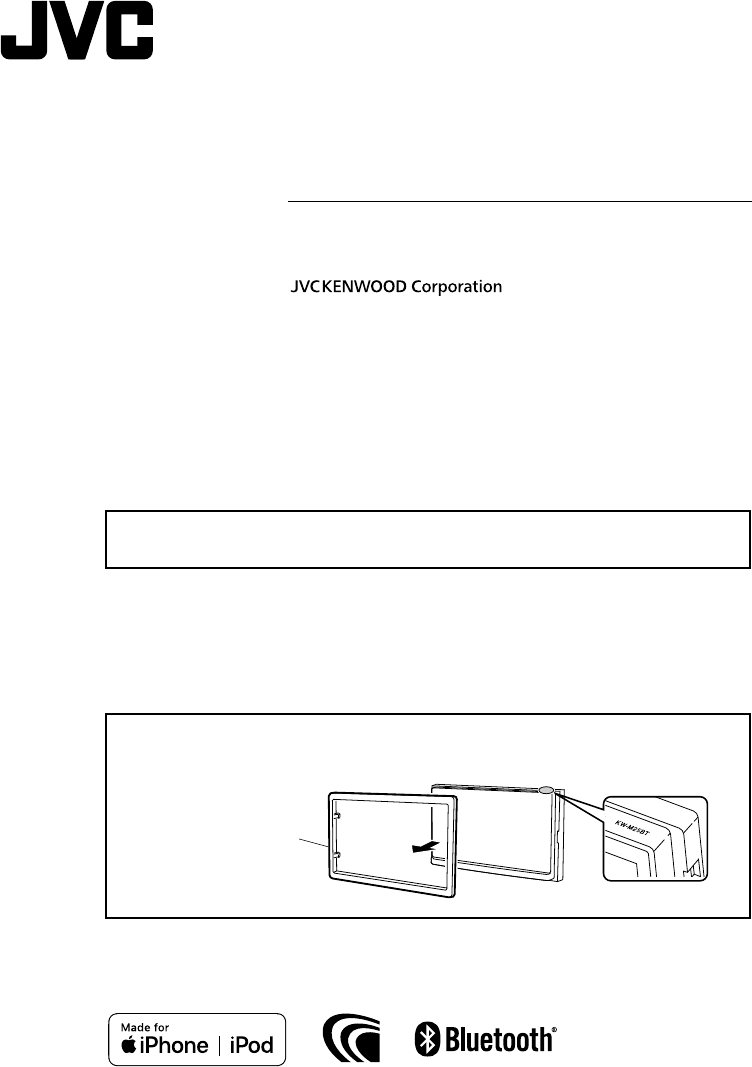
• Updated information (the latest Instruction Manual, etc.) is available from
<http://www.jvc.net/cs/car/>.
KW-M25BT
MONITOR WITH RECEIVER
INSTRUCTION MANUAL
B5A-3197-00b (E)© 2019 JVC KENWOOD Corporation
Model name indication position
See “Removing the trim plate” (P.22)
Trim plate
!B5A-3197-00_KWM.indb 1 2019/06/11 16:42

2
Before use
Before use ....................................................................................2
How to read this manual .......................................................................................2
Precautions ....................................................................................................................2
Getting Started ..........................................................................3
Clock settings ............................................................................................................... 4
Touch panel adjustment ....................................................................................... 4
Basics .............................................................................................5
Functions of the Buttons on the Front Panel .......................................... 5
Common operations ...............................................................................................5
HOME screen descriptions ..................................................................................6
Source control screen descriptions ............................................................... 6
List screen .......................................................................................................................6
USB .................................................................................................7
Preparation .....................................................................................................................7
Playback operations ................................................................................................. 7
iPod/iPhone ................................................................................9
Preparation .....................................................................................................................9
Playback operations ................................................................................................. 9
Mirroring ....................................................................................11
Preparation ................................................................................................................... 11
Mirroring operations..............................................................................................11
Tuner ............................................................................................12
Tuner Basic Operation.......................................................................................... 12
Presetting stations ................................................................................................. 12
FM RDS features ....................................................................................................... 12
Tuner Setup ................................................................................................................. 13
External Components ...........................................................14
Using external audio/video players ............................................................ 14
Rear view camera ....................................................................................................14
Bluetooth smartphone .........................................................15
Register your smartphone to the unit ...................................................... 15
Receive a phone call ............................................................................................. 15
Make a phone call ................................................................................................... 16
Playing Bluetooth Audio Device ....................................................................17
Delete the registered Bluetooth device ...................................................17
Controlling Audio ...................................................................18
Controlling General Audio ................................................................................ 18
Equalizer Control ..................................................................................................... 18
Subwoofer settings ............................................................................................... 18
Remote control ........................................................................19
Functions of the Remote control Buttons .............................................. 19
Installation ................................................................................ 20
Before Installation ................................................................................................... 20
Installing the unit .................................................................................................... 21
About this Unit ........................................................................ 25
More information ....................................................................................................25
Troubleshooting ...................................................................................................... 25
Copyrights ................................................................................................................... 26
Specifications ............................................................................................................ 28
Precautions
#WARNING
Ñ To prevent injury or fire, take the
following precautions
• To prevent a short circuit, never put or leave any
metallic objects (such as coins or metal tools) inside
the unit.
• Do not watch or fix your eyes on the unit’s display
when you are driving for any extended period.
• If you experience problems during installation,
consult your JVC dealer.
Ñ Precautions on using this unit
• When you purchase optional accessories, check
with your JVC dealer to make sure that they work
with your model and in your area.
• The Radio Data System or Radio Broadcast Data
System feature won’t work where the service is not
supported by any broadcasting station.
Ñ Protecting the monitor
• To protect the monitor from damage, do not
operate the monitor using a ballpoint pen or similar
tool with the sharp tip.
Ñ Cleaning the Unit
If the front panel of this unit is stained, wipe it with
a dry soft cloth such as a silicon cloth. If the front
panel is stained badly, wipe the stain off with a cloth
moistened with neutral cleaner, then wipe it again
with a clean soft dry cloth.
! CAUTION
• Applaying spray cleaner directly to the unit may affect
its mechanical parts. Wiping the front panel with a
hard cloth or using a volatile liquid such as thinner
or alcohol may scratch the surface or erase screened
print.
Ñ How to reset your unit
If the unit or the connected unit fails to operate
properly, reset the unit.
Reset button
Contents
How to read this manual
• The panels shown in this guide are examples used to
provide clear explanations of the operations. For this
reason, they may be different from the actual panels.
• In operation procedures, bracket shape indicates the
key or button you should control.
< >: indicates the name of panel buttons.
[ ]: indicates the name of touch keys.
!B5A-3197-00_KWM.indb 2 2019/06/11 16:42
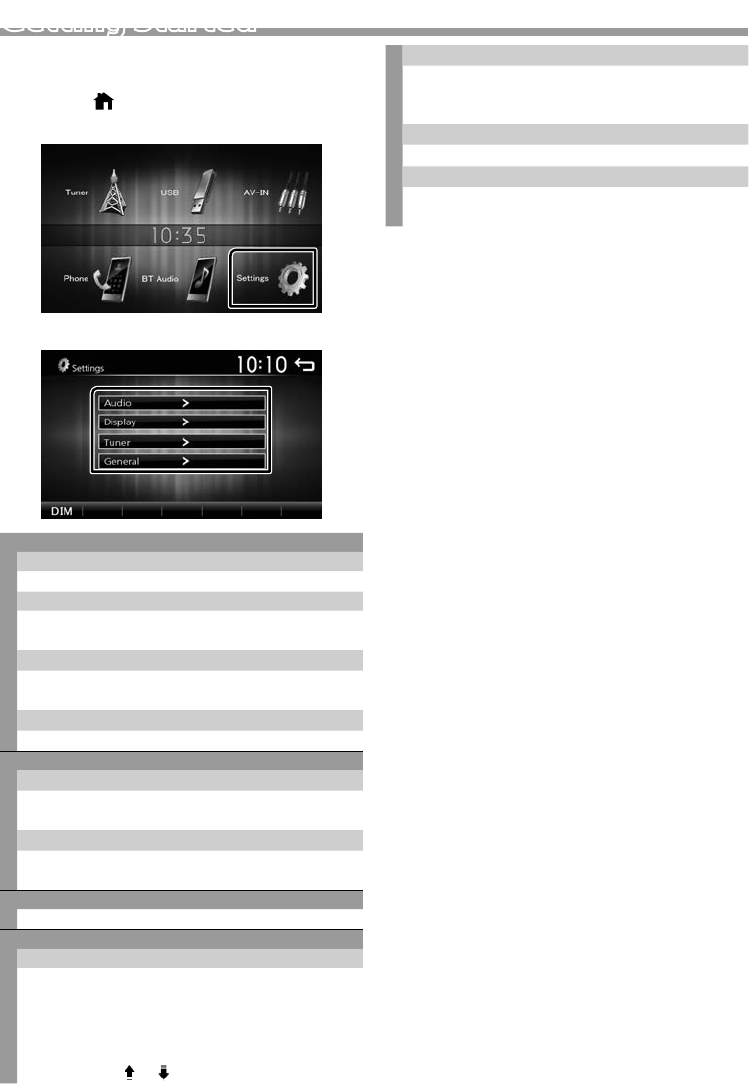
3
English |
Continued on the next page...
Getting Started
1 Turn the ignition key of your car to ACC.
The unit is turned on.
2 Press the < > button.
3 Touch [Settings].
4 Touch the corresponding key and set the value.
Audio
Sound Effect
Displays the Equalizer screen. (P.18)
Beep
Activates or deactivates the key-touch tone.
“ON” (Default), “OFF”
Loudness
Sets the amounts of boost of low and high tones.
“ON”, “OFF” (Default)
Subwoofer
Displays the Subwoofer screen. (P.18)
Display
Panel Adjust
Adjust the sensing position of touch panel. See
“Touch panel adjustment” (P.4).
Aspect
Select the screen mode.
“16:9” (Default), “4:3 Pan Scan”
Tuner
Displays the Tuner Settings screen. (P.13)
General
Language
Select the language used for the control screen and
setting items. Default is “English”.
1) Touch [Language].
2) Select the desired language.
* You can change the page to display more items
by pressing [ ]/ [ ].
BT Auto Connection
The unit automatically reconnect when the last
connected Bluetooth device is within range.
“ON” (Default), “OFF”
Clock Setting
Adjust the clock time. (P.4).
Default
Touch [Default] to set all the settings to the initial
default settings.
5 Touch [6].
!B5A-3197-00_KWM.indb 3 2019/06/11 16:42
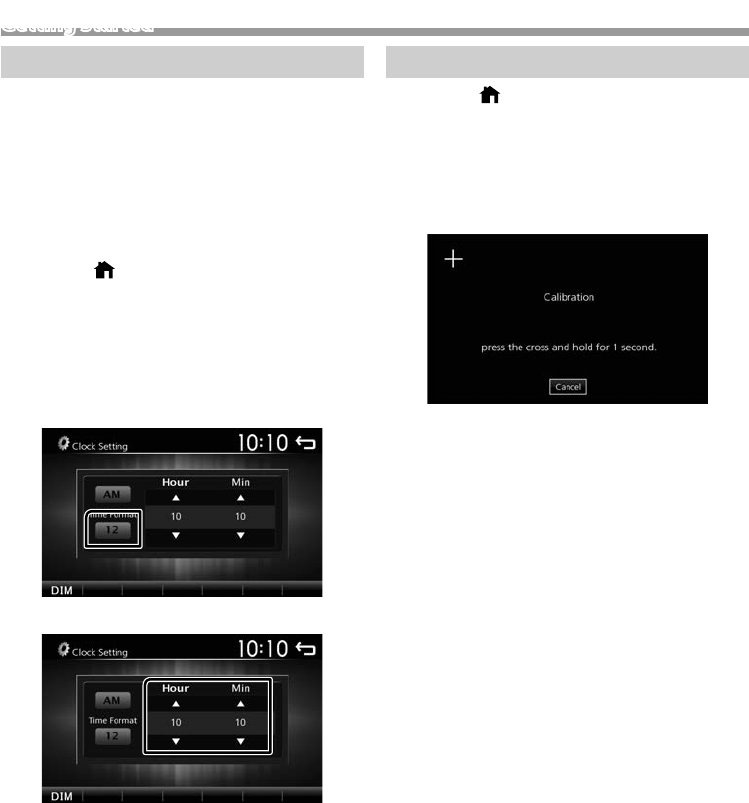
4
Getting Started
Clock settings
Ñ Synchronizing the clock time with FM RDS
Activate [RDS Clock Sync]. See “Tuner Setup”
(P.13).
Ñ Adjusting the clock manually
✎NOTE
• Deactivate [RDS Clock Sync] before adjusting the
clock. See “Tuner Setup” (P.13).
1 Press the < > button.
2 Touch [Settings].
3 Touch [General].
4 Touch [Clock Setting].
Clock screen appears.
5 Selects time format.
[12] / [24] (Default)
6 Touch [R] or [S] to set the clock time.
• If you have selected [12] as the time format, touch
[AM] or [PM] before setting the clock time.
7 Touch [6].
Touch panel adjustment
1 Press the < > button.
2 Touch [Settings].
3 Touch [Display].
4 Touch [Panel Adjust].
5 Follow the instruction on the screen and touch
the center of each +.
• To cancel the touch panel adjustment, touch
[Cancel].
• If the touch position is deviated, [OK] is not
displayed. Retry from the beginning.
6 Touch [OK].
!B5A-3197-00_KWM.indb 4 2019/06/11 16:42
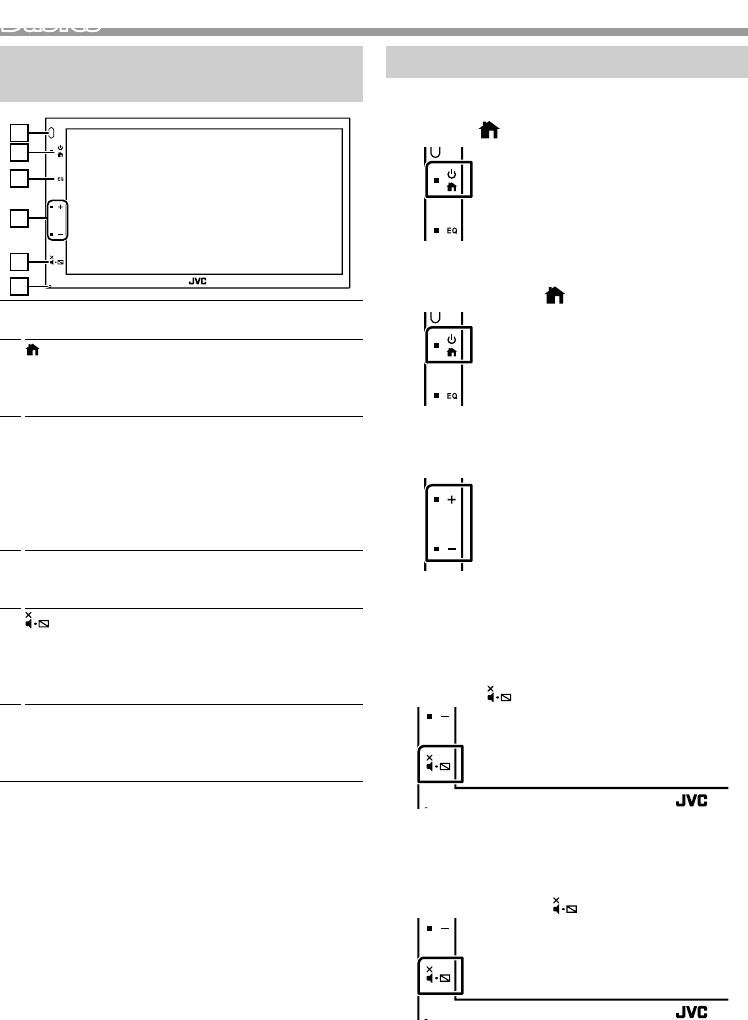
5
English |
Basics
Continued on the next page...
Basics
Functions of the Buttons on the Front
Panel
1
2
3
4
5
6
1Remote Sensor
• Receives the remote control signal.
2 (HOME)
• Displays the HOME screen. (P.6)
• Pressing for 1 second turns the power off.
• When the power off, turns the power on.
3EQ
• Displays the Equalizer screen.* (P.18)
* During video file playback, you can set only the
preset equalizer curve.
* The Equalizer screen is not displayed during
picture file playback or on the list screen or
SETUP screen etc,
4+ , – (Volume)
• Adjusts volume. The volume will go up until 20
when you keep pressing [ + ].
5 (MUTE, Display off)
• Mutes/restores the sound.
• Pressing for 1 second turns the screen off.
When the screen is off, touch the display to turn
on the screen.
6Reset
• If the unit or the connected unit fails to operate
properly, the unit returns to factory settings when
this button is pressed.
Common operations
Ñ Turning on the power
1 Press the < > button.
Ñ Turning off the power
1 Press and hold the < > button.
Ñ Adjusting the volume
1 Press the <+> or <–> button.
✎NOTE
• The volume will go up until 20 when you keep
pressing [ + ].
Ñ Mutes the sound
1 Press the < > button.
To restore the sound, touch the button again, or
adjust the volume.
Ñ Turn off the screen
1 Press and hold the < > button.
To turn on the screen, touch the display.
!B5A-3197-00_KWM.indb 5 2019/06/11 16:42
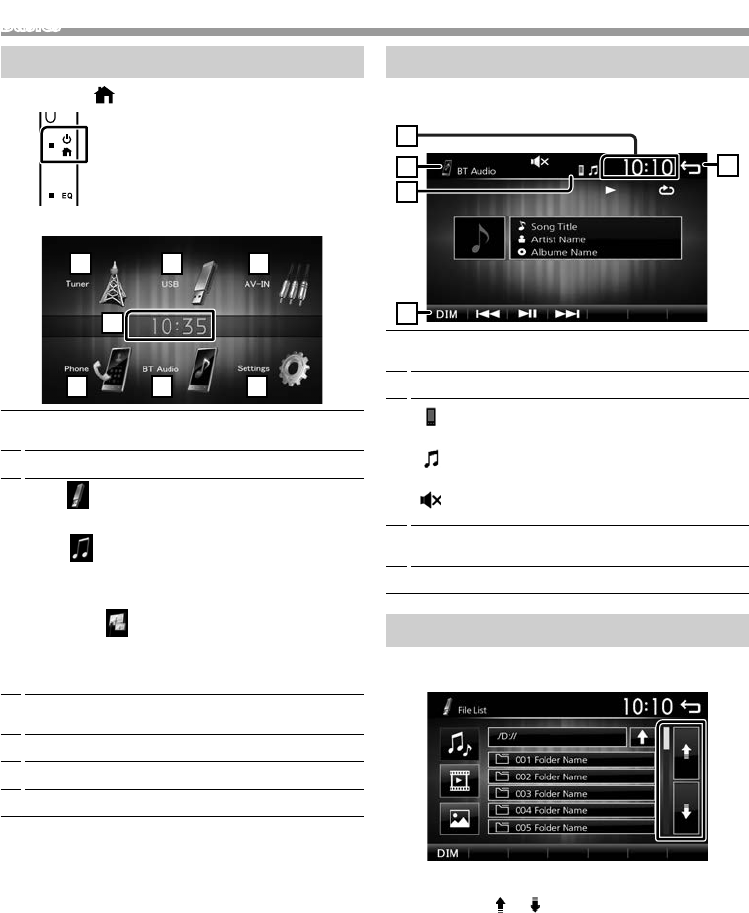
6
Basics
Continued on the next page...
HOME screen descriptions
1 Press the < > button.
HOME screen appears.
2
5
3
6
4
7
1
1Clock display
Touch to displays the Clock screen.
2Switches to the radio broadcast. (P.12)
3[USB]
Plays files on a USB device. (P.7)
[iPod]
Plays an iPod/iPhone. (P.9)
• When iPod/iPhone is connected.
[Mirroring]
Displays the Mirroring screen.(P.11)
• When android device with “Mirroring OA for JVC”
application installed is connected.
4Switches to an external component connected to
the AV-IN input terminal. (P.14)
5Displays the Hands Free screen. (P.16)
6Plays a Bluetooth audio player. (P.17)
7Displays the SETUP screen. (P.3)
Source control screen descriptions
You can perform source playback operations on the
source control screen.
1
4
3
2
5
1Clock display
Touch to displays the Clock screen.
2Source name
3• appears when the Bluetooth smartphone is
connected. *
• appears when the Bluetooth audio player is
connected. *
• appears when the mute function is active.
(P.5)
4[DIM]
Select dimmer mode. Dim 1, Dim 2, Not dim
5Returns to previous screen.
List screen
There are some common function keys in the list
screens of most sources.
1 You can change the page to display more items
by pressing [ ]/ [ ].
!B5A-3197-00_KWM.indb 6 2019/06/11 16:42
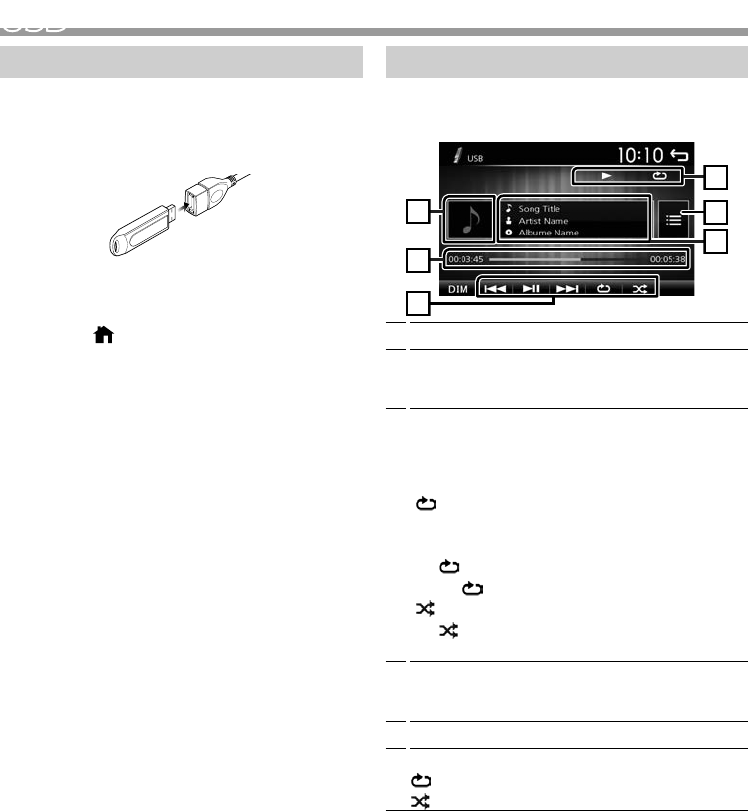
7
English |
USB
Continued on the next page...Continued on the next page...
USB
Preparation
Ñ Connecting a USB device
1 Remove the cap of the USB terminal.
2 Connect the USB device with the USB cable.
The unit reads the device and playback starts.
Ñ To disconnect the USB device
1 Press the < > button.
2 Touch a source other than [USB].
3 Detach the USB device.
Ñ Usable USB device
This unit can play MPEG1/ MPEG2/ MPEG4/ H.264/
MKV/ WMV/ MP3/WMA/ AAC/ WAV/ FLAC/ JPEG/ BMP/
PNG files stored in a USB mass storage class device.
(P.25)
• File system: FAT16/ FAT32
• This unit can recognize a total of 9 999 files and 320
folders (a maximum of 9 999 files per folder).
• The maximum number of characters:
– Folder names : 24 characters
– File names : 24 characters
– Tag : 30 characters
✎NOTE
• When the USB device is connected to this unit, it can
be charged through the USB cable.
• Install the USB device in the place where it will not
affect safe driving.
• You cannot connect a USB device via a USB hub and
Multi Card Reader.
• Take backups of the audio files used with this unit.
The files may be erased depending on the operating
conditions of the USB device.
We shall have no compensation for any damage
arising from any erased data.
• No USB device comes with this unit. You need to
purchase a commercially available USB device.
• Cap the USB terminal whenever not using.
Playback operations
Ñ Control the music you are listening to on
the source control screen
1
6
3
2
5
4
1The jacket of the currently playing file is displayed.
2##:##:## : Song time
Play time bar : For confirmation of current playing
position
3[L] : Plays or pauses.
[E] [F] : Searches the previous/next content.
Touch and hold to fast forward or fast backward.
Touch [L] to resumes normal play.
[] : Selects Repeat playback mode.
Lights off (Default): Repeats all files in the USB
device.
: Repeats the current file.
FO : Repeats all files in the current folder.
[] : Selects Random playback mode.
: Randomly plays all files.
Lights off (Default): Normal playback.
4Displays the information of the current file.
Only a file name is displayed if there is no tag
information.
5Searches file. (P.8)
6D, etc. : Playback status
: Repeat playback mode indicator
: Random playback mode indicator
!B5A-3197-00_KWM.indb 7 2019/06/11 16:42
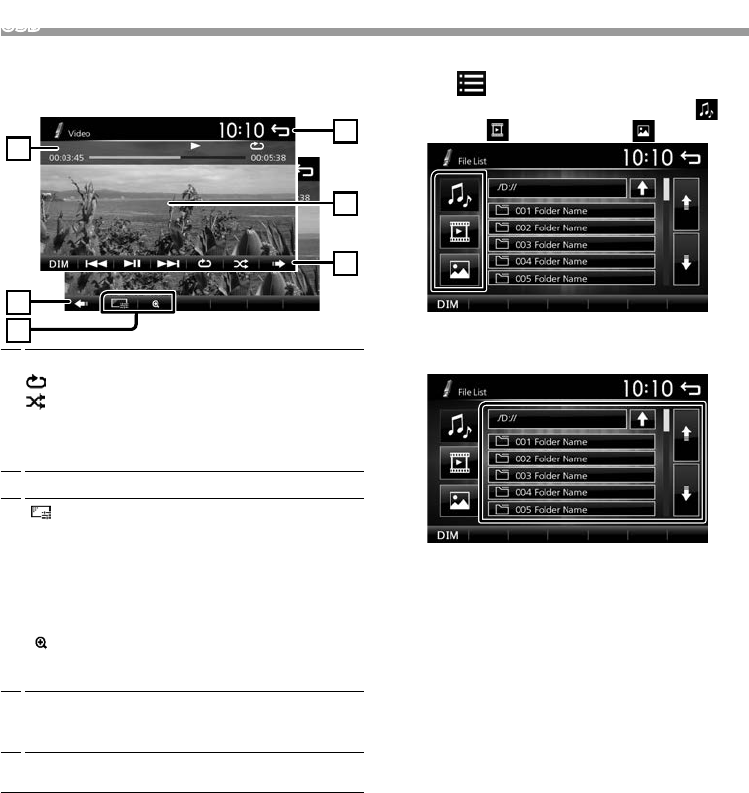
8
USB
Ñ Playing videos and pictures
1 When the operation buttons are not displayed on
the screen, touch the display.
3
2
1
2
4
5
1D, etc. : Playback status
: Repeat playback mode indicator
: Random playback mode indicator
##:##:## : Song time (Video file only)
Play time bar : For confirmation of current playing
position (Video file only)
2To switch the operation buttons.
3[] : You can adjust image quality in video screen.
[Brightness]: Adjusts the brightness. (00 to 12)
[Contrast]: Adjusts the contrast. (00 to 12)
[Tint]: Adjusts the tint. (00 to 12)
[Color]: Adjusts the color. (00 to 12)
[Reset]: To clear the adjustment.
[] : Select the zoom ratio.
“Off”, “x2”, “x3”, “x4”, “x5”, “1/2”, “1/3”, “1/4”
[3] [2] [ < ] [ > ] : Scrolls the screen.
4The operation buttons disappear when 4 is
touched or when no operation is done for about
10 seconds.
5Displays the File List screen.* (P.8)
* Stops the currently playing file.
Ñ Selecting a track in a list (Searches file)
1 Touch [ ].
2 Select whether you search by audio files [ ],
video files [ ] or picture files [ ].
3 Touch [Y] to moves to the upper hierarchy.
4 Touch the desired folder.
When you touch a folder its contents are displayed.
5 Touch desired item from the content list.
Playback starts.
✎NOTE
• When file types are switched, the Random/Repeat
playback setting is cancelled.
!B5A-3197-00_KWM.indb 8 2019/06/11 16:42
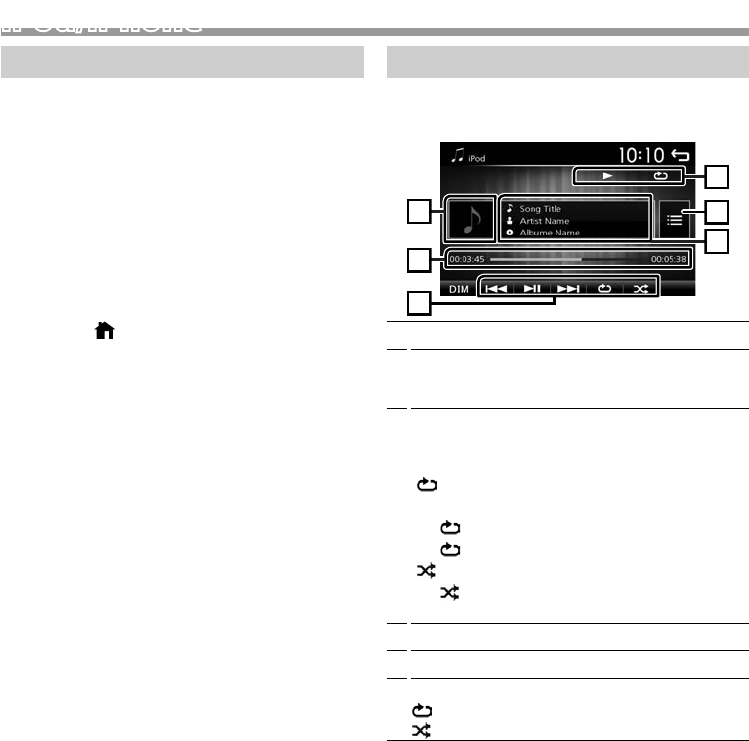
9
English |
iPod/iPhone
Continued on the next page...
iPod/iPhone
Preparation
Ñ Connecting iPod/iPhone
• For Lightning connector models: Use USB
Audio cable for iPod/iPhone—KS-U62 (optional
accessory).
• For details about connecting iPod/iPhone, see page
24 .
1 Remove the cap of the USB terminal.
2 Connect the iPod/iPhone.
The unit reads the device and playback starts.
Ñ To disconnect the iPod/iPhone
1 Press the < > button.
2 Touch a source other than [iPod].
3 Detach the iPod/iPhone.
Ñ Connectable iPod/iPhone
The following models can be connected to this unit.
Made for
iPhone XS Max
iPhone XS
iPhone XR
iPhone X
iPhone 8 Plus
iPhone 8
iPhone 7 Plus
iPhone 7
iPhone SE
iPhone 6s Plus
iPhone 6s
iPhone 6 Plus
iPhone 6
iPhone 5s
✎NOTE
• If you start playback after connecting the iPod, the
music that has been played by the iPod is played first.
• Cap the USB terminal whenever not using.
Playback operations
Ñ Control the music you are listening to on
the source control screen
1
6
3
2
5
4
1Artwork (Shown if the track contains artwork)
2##:##:## : Song time
Play time bar : For confirmation of current playing
position
3L : Plays or pauses.
[E] [F] : Searches the previous/next content.
Touch and hold to fast forward or fast backward.
[] : Selects Repeat playback mode.
Lights off: Repeat off
: Functions the same as Repeat All.
1 : Functions the same as Repeat One.
[] : Selects Random playback mode.
: Functions the same as Shuffle Songs.
Lights off: Random off
4Displays the information of the current file.
5Searches content. (P.10)
6D, etc. : Playback status
: Repeat playback mode indicator
: Random playback mode indicator
!B5A-3197-00_KWM.indb 9 2019/06/11 16:42
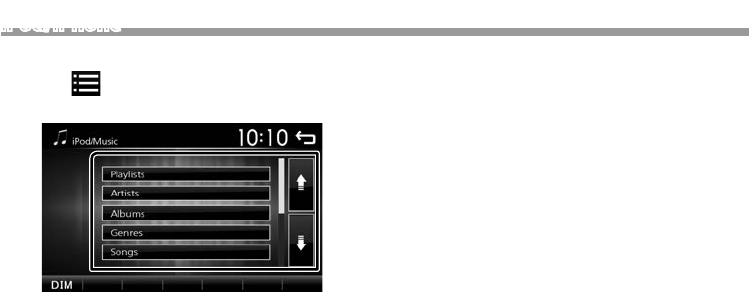
10
iPod/iPhone
Ñ Selecting a content in a list
1 Touch [ ].
2 Touch desired item.
When you touch a category its contents are
displayed.
3 Touch desired item from the content list.
Playback starts.
• Touch [6] to moves to the upper hierarchy.
✎NOTE
• The source control screen appears when you touch
[6] at the top hierarchy.
!B5A-3197-00_KWM.indb 10 2019/06/11 16:42
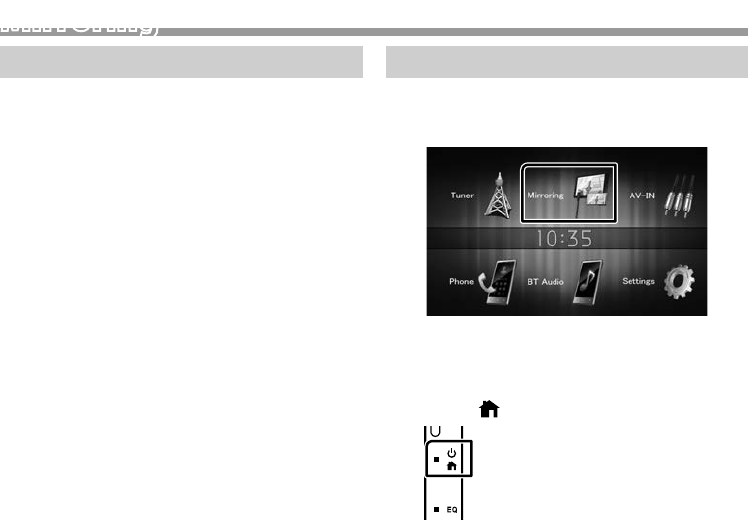
11
English |
Mirroring
Continued on the next page...
Mirroring
Preparation
Pair your smartphone with the unit via Bluetooth.
See Register your smartphone to the unit (P.15)
and Connect the Bluetooth device.
Ñ Compatible Android smartphone
• Android version 7.0 or later
• Bluetooth support
✎NOTE
• This unit may not work for some Android smartphone’s.
Ñ Connecting Android smartphone
• For details about connecting Android smartphone,
see page 24 .
1 Download Mirroring App from Google Play.
Install the latest version of the Mirroring application
“Mirroring OA for JVC” on your Android.
2 Remove the cap of the USB terminal.
3 Connect the Android smartphone.
4 Launch Mirroring App on your Android
Smartphone.
Touch “OK” to start Mirroring App.
Touch “Start now” to start capturing your Android
screen.
5 Start to enjoy Mirroring.
Ñ To disconnect the Android smartphone
1 Press the <8MENU> button.
2 Touch a source other than [Mirroring].
3 Detach the Android smartphone.
Mirroring operations
Ñ Mirroring Operation
1 Touch [Mirroring].
• You can display the same screen of the Android
device on the monitor of the unit.
Ñ To turn off the Mirroring
1 Press the < > button.
• HOME screen appears.
!B5A-3197-00_KWM.indb 11 2019/06/11 16:42
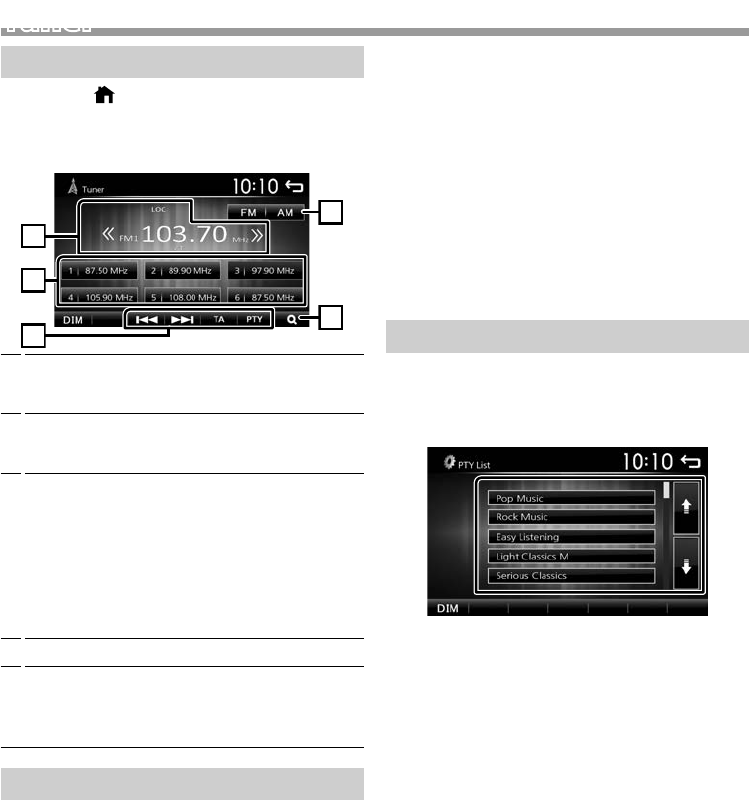
12
Tuner
Tuner Basic Operation
1 Press the < > button.
2 Touch [Tuner].
Ñ Source control screen
4
1
3
2
5
1Displays the information of the current station:
PS name, Frequency, PTY Genre, Indicator Items
[<<] [>>] : Touch to the next frequency manually.
2Recalls the memorized station.
When touched for 2 seconds, stores the current
receiving station in memory.
3[E] [F] : Tunes in a station with good
reception automatically. *1
[TA] : Sets the traffic information mode.
“ON”, “OFF” (Default) *2 (P.12)
[PTY] :
Select the available Program Type
.
*2
(P.12)
*1 If “AF” is set to ON on the Tuner screen, only RDS
stations are received. (P.13)
*2 FM only
4[1] : Presets stations automatically. (P.12)
5[FM] : Switches the FM band.
“FM1”, “FM2”, “FM3”
[AM] : Switches the AM band.
“AM1”, “AM2”
Presetting stations
Ñ Storing stations in the memory
You can preset 18 stations for FM and 12 stations for
AM.
1 Touch [FM] or [AM] to select the band.
2 Touch [1].
The local stations with the strongest signals are
found and stored automatically.
• If “AF” is set to “ON” on the Tuner screen, only RDS
stations are stored in the memory. (P.13)
Ñ Manual memory
You can store the current receiving station in
memory.
1 Tune in to a station you want to preset.
2 Touch and hold [#] (#:1-6) in which you want to
store the station.
Ñ Recalling the preset station
1 Touch [#] (#:1-6).
✎NOTE
• Only frequencies are registered as preset stations.
Information about RDS stations is not registered.
FM RDS features
Ñ Search by program type
1 Touch [PTY].
2 Select a program type from the list.
PTY Search starts.
Ñ Traffic Information
1 Touch [TA].
Switches to the traffic information automatically
when the traffic bulletin starts. (TA indicator lights
up.)
“ON”, “OFF” (Default)
• If “AF” is set to “ON” on the Tuner screen, the station is
switched to the RDS station. (P.13)
When the traffic bulletin starts
The Traffic Information screen appears automatically.
!B5A-3197-00_KWM.indb 12 2019/06/11 16:42
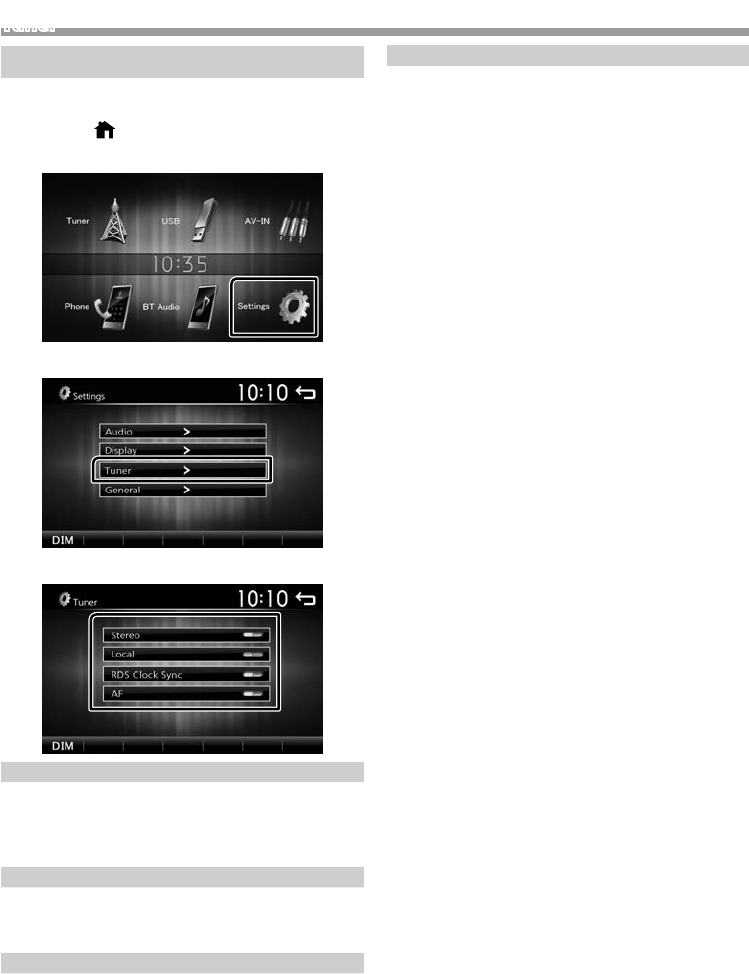
13
English |
Tuner
Continued on the next page...
Tuner Setup
Ñ Function menu
1 Press the < > button.
2 Touch [Settings].
3 Touch [Tuner].
4 Set each item as follows.
Stereo
Determines whether to receive stereo broadcasts
in the stereo mode or monaural mode (the MONO
indicator lights up).
“ON” (Default), “OFF”
Local
Tunes in only to the stations with sufficient signal
strength. (LOC indicator lights up.)
“ON”, “OFF” (Default)
RDS Clock Sync
Synchronizing the Radio Data System station time
data and this unit’s clock.
“ON” (Default), “OFF”
AF
When station reception is poor, automatically switches
to the station that is broadcasting the same program
over the same Radio Data System network.
“ON” (Default), “OFF”
5 Touch [6].
!B5A-3197-00_KWM.indb 13 2019/06/11 16:42
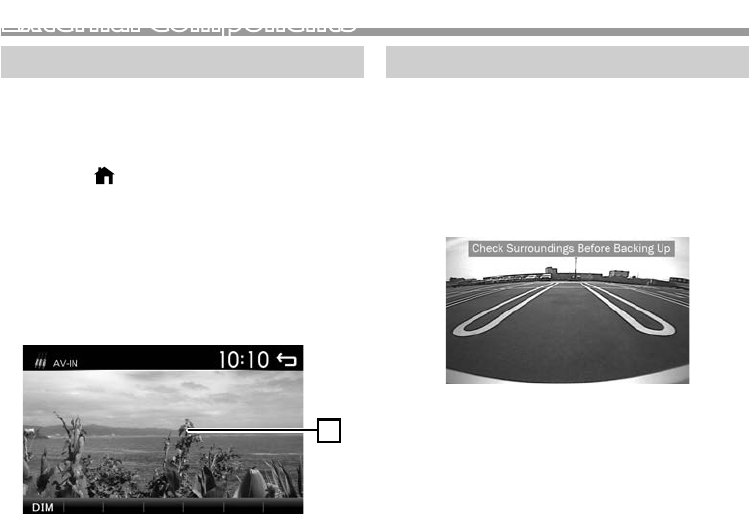
14
External ComponentsExternal Components
Using external audio/video players
Ñ Starting playback
1 Connect an external component to the AV-IN
input terminal. (P.23)
2 Press the < > button.
3 Touch [AV-IN].
4 Turn on the connected component and start
playing the source.
Ñ For Video playback
1 When the operation buttons are not displayed on
the screen, touch the display.
1
The operation buttons disappear when 1 is
touched or when no operation is done for about 5
seconds.
✎NOTE
• When the picture from the rear view camera is
displayed on the AV-IN screen, the picture output
from the Visual Output terminal disappears.
Rear view camera
To use a rear view camera, the REVERSE lead
connection is required. For connecting a rear view
camera. (P.23)
Ñ Displaying the picture from the rear view
camera
The rear view screen is displayed when you shift the
gear to the reverse (R) position.
• To erase the caution message, touch the screen.
!B5A-3197-00_KWM.indb 14 2019/06/11 16:42
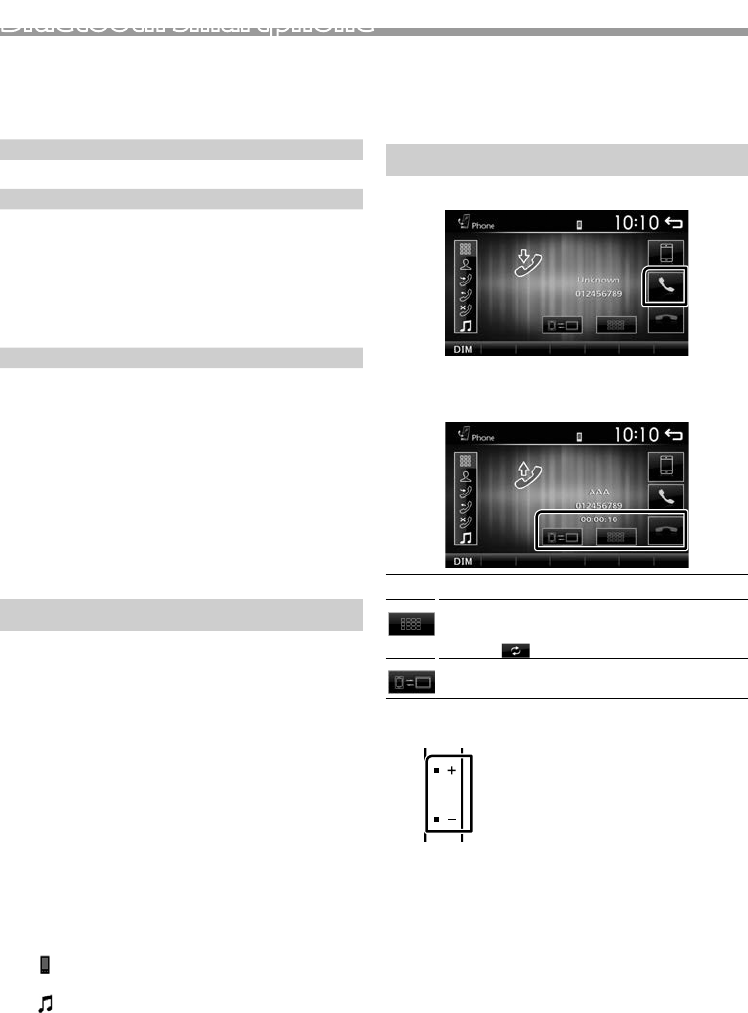
15
English |
Bluetooth smartphone
Continued on the next page...
Bluetooth smartphone
Ñ About the Bluetooth smartphone and
Bluetooth audio player
This unit conforms to the following Bluetooth
specifications:
Version
Bluetooth Ver.2.1 + EDR
Profile
Smartphone/ Cell-phone:
HFP (V1.6) (Hands Free Profile)
PBAP (V1.1.1) (Phonebook Access Profile)
Audio player:
A2DP (V1.2) (Advanced Audio Distribution Profile)
AVRCP (V1.3) (Audio/Video Remote Control Profile)
Sound codec
SBC
Ñ About mobile phones compatible with
Phone book Access Profile (PBAP)
If your mobile phone supports PBAP, you can display
the following items on the touch panel screen when
the mobile phone is connected.
• Phone book (up to 1000 entries)
• Dialed calls, received calls, and missed calls (up to 20
entries in total)
Register your smartphone to the unit
You can use your Bluetooth smartphone when paired
to this unit.
You can register up to 5 Bluetooth devices.
• You can pair the device and the unit using SSP (Secure
Simple Pairing) which only requires confirmation.
• One device can be connected at a time.
• When you register a new Bluetooth device, disconnect
the Bluetooth device currently connected and then
register the new device.
• A new device cannot be registered if there are 5
registered Bluetooth units. Delete unnecessary
registration. (P.17)
1 Turn on the Bluetooth function on your
smartphone/cell-phone.
2 Search the unit from your smartphone/cell-phone.
If a PIN code is required, enter the PIN code (“0000”).
• appears when the Bluetooth smartphone is
connected.
• appears when the Bluetooth audio player is
connected.
Ñ Disconnecting the device
• Turn off the Bluetooth function from your
smartphone/cell-phone.
• Turn off the ignition switch.
Receive a phone call
1 Touch [Û].
• [Ý] : Reject an incoming call.
Ñ Operations during a call
[Ý]Ending a call
You can send tones by touching desired keys
on the screen.
• Touch [ ] to close the window.
Switches the speaking voice output between
cell-phone and speaker.
Adjust the receiver volume
Press the <+> or <–> button.
!B5A-3197-00_KWM.indb 15 2019/06/11 16:42
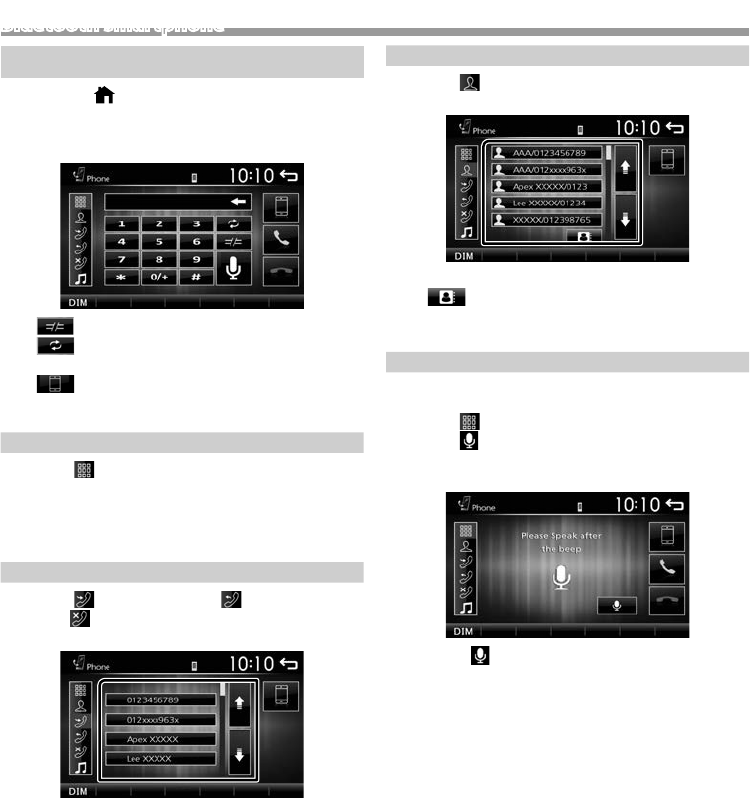
16
Bluetooth smartphone
Make a phone call
1 Press the < > button.
2 Touch [Phone].
3 See the table below for each operation method.
• [ ] : Disconnects the Bluetooth smartphone.
• [ ] : Closes the screen for sending tones while
talking.
• [ ] : Displays the screen for deleting the
previously registered Bluetooth devices.
(P.17)
Call by entering a phone number
1) Touch [ ].
2) Enter a phone number with number keys.
3) Touch [Û].
Make a call
• Touch [W] to delete the last entry.
Call using call records
1) Touch [ ] (Incoming Calls), [ ] (Outgoing
Calls), [ ] (Missed Calls).
2) Select the phone number from the list.
Make a call
Call using the phonebook
1) Touch [ ].
2) Select the name from the list.
Make a call
• [ ] : Updates the phonebook. Touch this
button after you have made a change to
the phonebook of your cell-phone.
Call by voice
You can make a voice call using the voice recognition
function of the Bluetooth smartphone.
1) Touch [ ].
2) Touch [ ].
3) Say the name registered in the Bluetooth
smartphone.
• Touch [ ] to cancel voice dialing.
!B5A-3197-00_KWM.indb 16 2019/06/11 16:42
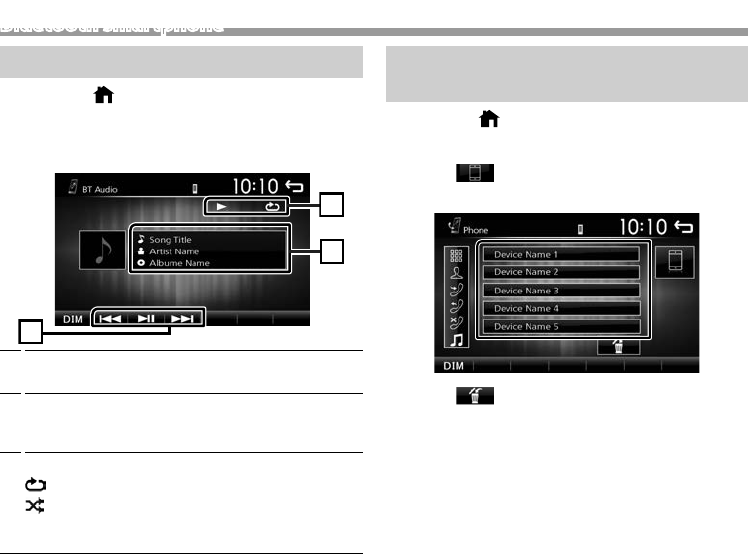
17
English |
Bluetooth smartphone
Continued on the next page...
Playing Bluetooth Audio Device
1 Press the < > button.
2 Touch [BT Audio].
Ñ Source control screen
2
1
3
1[L] : Plays or pauses.
[E] [F] : Searches the previous/next content.
2Displays the information of the current file.
Only a file name and a folder name are displayed if
there is no tag information.
3D, etc. : Playback status
: Repeat playback mode indicator *
: Random playback mode indicator *
* The settings on the Bluetooth audio device are
displayed.
✎NOTE
• Operations and display indications may differ
according to their availability on the connected
device.
Delete the registered Bluetooth
device
1 Press the < > button.
2 Touch [Phone].
3 Touch [ ].
4 Touch the device name.
5 Touch [ ].
!B5A-3197-00_KWM.indb 17 2019/06/11 16:42
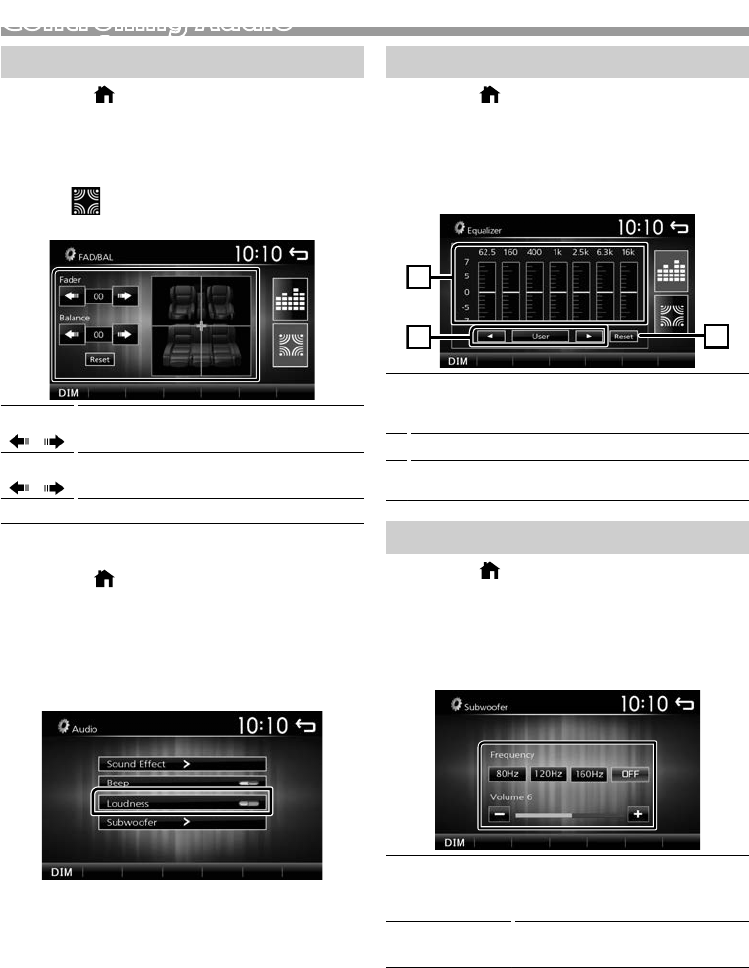
18
Controlling Audio
Controlling General Audio
1 Press the < > button.
2 Touch [Settings].
3 Touch [Audio].
4 Touch [Sound Effect].
5 Touch [ ].
6 Set each item as follows.
Fader
[] [ ]
Adjust the front and rear volume balance.
12 (front) to -12 (rear)
Balance
[] [ ]
Adjust the left and right volume balance.
12 (right) to -12 (left)
[Reset] To clear the adjustment.
Ñ Loudness
1 Press the < > button.
2 Touch [Settings].
3 Touch [Audio].
4 Touch [Loudness].
Sets the amounts of boost of low and high tones.
“ON”, “OFF” (Default)
Equalizer Control
1 Press the < > button.
2 Touch [Settings].
3 Touch [Audio].
4 Touch [Sound Effect].
5 Set each item as follows.
1
3
2
1You can select frequency bar and adjust its level.
(-7 to +7)
• The adjustments are stored and “User” is activated.
2To recall the preset equalizer curve.
3The “User” preset and the current EQ curve returns
to flat.
Subwoofer settings
1 Press the < > button.
2 Touch [Settings].
3 Touch [Audio].
4 Touch [Subwoofer].
5 Set each item as follows.
Frequency
[80Hz], [120Hz],
[160Hz], [OFF]
Low Pass Filter adjustment. /
[OFF]: Turns off the subwoofer
output. (Default OFF)
Volume
[–], [+]
Adjusts the subwoofer level. 0 to 12
(Default 6)
Controlling Audio
!B5A-3197-00_KWM.indb 18 2019/06/11 16:42
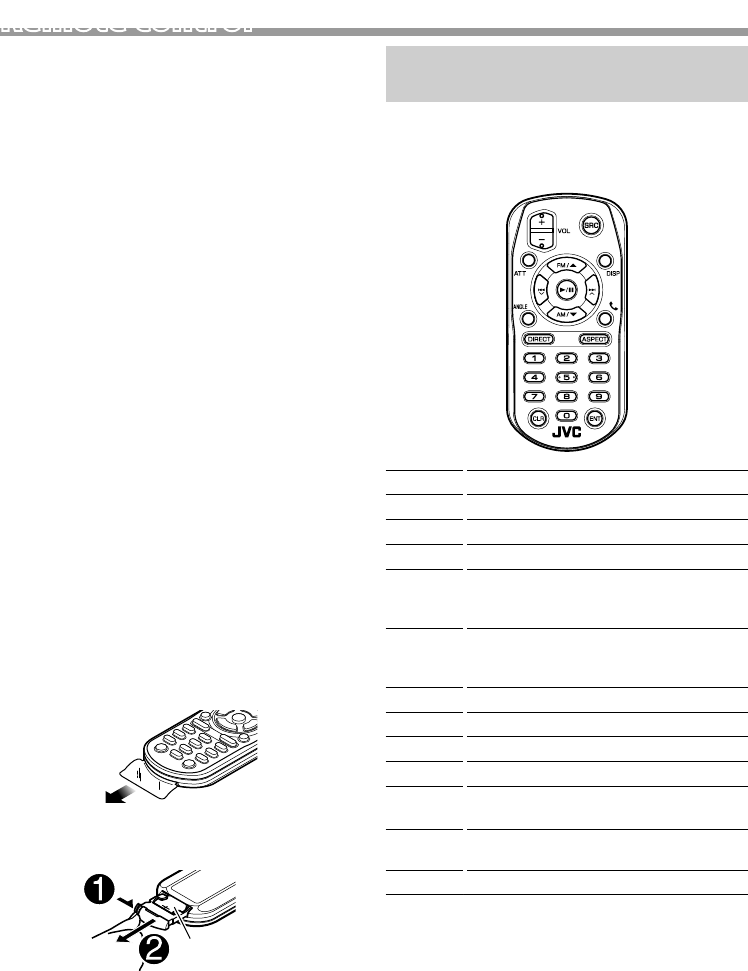
19
English |
Remote control
Continued on the next page...
Remote control
This unit can be operated using the remote control.
The remote control RM-RK258 (optional accessory)
can be used.
! WARNING
• Do not ingest the battery, Chemical Burn Hazard
The remote control supplied with this product
contains a coin / button cell battery. If the coin/button
cell battery is swallowed, it can cause severe internal
burns in just 2 hours and can lead to death.
Keep new and used batteries away from children.
If the battery compartment does not close securely,
stop using the product and keep it away from
children.
If you think batteries might have been swallowed or
placed inside any part of the body, seek immediate
medical attention.
! CAUTION
• Put the remote control in a place where it will
not move during braking or other operations. A
dangerous situation could result, if the remote control
falls down and gets wedged under the pedals while
driving.
• Do not leave the battery near fire or under direct
sunlight. A fire, explosion or excessive heat generation
may result.
• Do not recharge, short, break up or heat the battery
or place it in an open fire. Such actions may cause the
battery to leak fluid. If spilled fluid comes in contact
with your eyes or on clothing, immediately rinse with
water and consult a physician.
Ñ Removing the battery sheet
Pull the battery sheet out from the remote controller
to activate the battery.
Ñ Changing the battery of the remote
controller
CR2025 (+side)
• Use a commercially available button battery (CR2025).
• Insert the battery with the + and – poles aligned
properly.
–If the effectiveness of the remote controller
decreases, replace the battery.
Functions of the Remote control
Buttons
• Aim the remote control directly at the remote sensor
on the faceplate.
• DO NOT expose the remote sensor to bright light
(direct sunlight or artificial lighting).
SRC Switches to the source to be played.
VOL + – Adjusts the volume.
ATT Mutes/restores the sound
DISP Not used.
FM/R
AM/S
Selects the folder to be played.
During tuner source, select FM/ AM band
to be received.
E 2
F 3
Selects the track or file to be played.
During tuner source, switches to broadcast
stations received by the unit.
ANGLE Not used.
ÛWhen a call comes in, answers the call.
DIRECT Not used.
ASPECT Not used.
Numeric
Keypad
Not used.
CLR Clears the telephone number input on the
Phone screen.
ENT Not used.
!B5A-3197-00_KWM.indb 19 2019/06/11 16:42
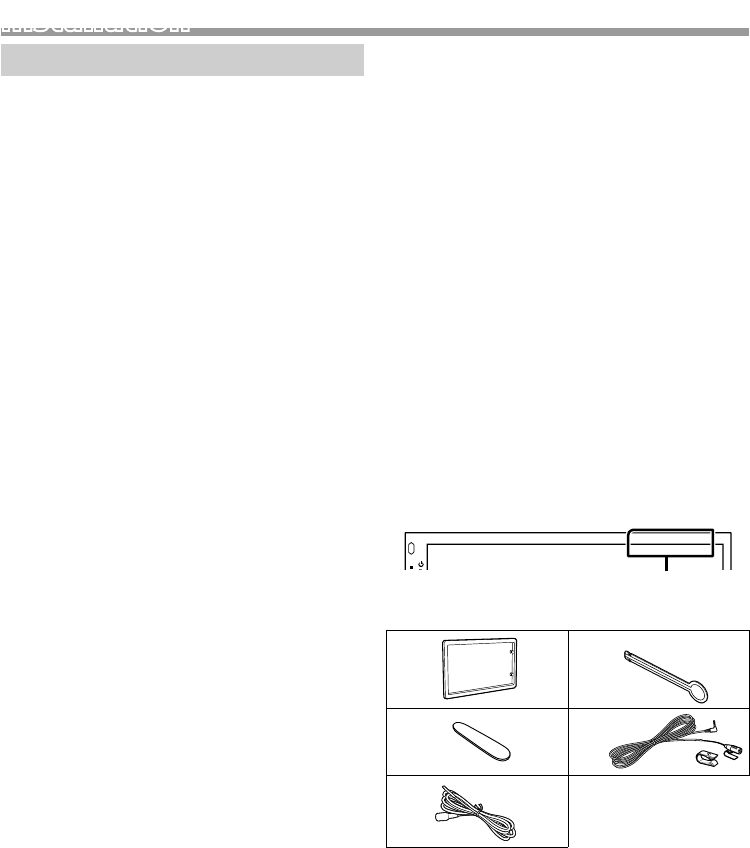
20
InstallationInstallation
Before Installation
Before installation of this unit, please note the
following precautions.
#WARNINGS
• If you connect the ignition wire (red) and the battery
wire (yellow) to the car chassis (ground), you may
cause a short circuit, that in turn may start a fire.
Always connect those wires to the power source
running through the fuse box.
• Do not cut out the fuse from the ignition wire (red)
and the battery wire (yellow). The power supply must
be connected to the wires via the fuse.
#CAUTION
• Install this unit in the console of your vehicle.
Do not touch the metal part of this unit during and
shortly after the use of the unit. Metal part such as the
heat sink and enclosure become hot.
✎NOTE
• Mounting and wiring this product requires skills and
experience. For best safety, leave the mounting and
wiring work to professionals.
• Make sure to ground the unit to a negative 12V DC
power supply.
• Do not install the unit in a spot exposed to direct
sunlight or excessive heat or humidity. Also avoid
places with too much dust or the possibility of water
splashing.
• Do not use your own screws. Use only the screws
provided. If you use the wrong screws, you could
damage the unit.
• If the power is not turned ON (“There is an error in
the speaker wiring. Please check the connections.” is
displayed), the speaker wire may have a short-circuit or
touched the chassis of the vehicle and the protection
function may have been activated. Therefore, the
speaker wire should be checked.
• If your car’s ignition does not have an ACC position,
connect the ignition wires to a power source that
can be turned on and off with the ignition key. If you
connect the ignition wire to a power source with a
constant voltage supply, such as with battery wires,
the battery may be drained.
• If the console has a lid, make sure to install the unit so
that the front panel will not hit the lid when closing
and opening.
• If the fuse blows, first make sure the wires aren’t
touching to cause a short circuit, then replace the old
fuse with one with the same rating.
• Insulate unconnected wires with vinyl tape or other
similar material. To prevent a short circuit, do not
remove the caps on the ends of the unconnected
wires or the terminals.
• Secure the wires with cable clamps and wrap vinyl
tape around the wires that comes into contact with
metal parts to protect the wires and to prevent short
circuit.
• Connect the speaker wires correctly to the terminals
to which they correspond. The unit may be damaged
or fail to work if you share the ¤ wires or ground
them to any metal part in the car.
• When only two speakers are being connected to
the system, connect the connectors either to both
the front output terminals or to both the rear output
terminals (do not mix front and rear). For example,
if you connect the ¢ connector of the left speaker
to a front output terminal, do not connect the ¤
connector to a rear output terminal.
• After the unit is installed, check whether the brake
lamps, blinkers, wipers, etc. on the car are working
properly.
• Mount the unit so that the mounting angle is 30° or
less.
• Do not press hard on the panel surface when installing
the unit to the vehicle. Otherwise scars, damage, or
failure may result.
• Reception may drop if there are metal objects near
the Bluetooth antenna.
Bluetooth antenna unit
Ñ Supplied accessories for installation
1
x1
2
x2
3
x1
4 (3 m)
x1
5(2 m)
x1
!B5A-3197-00_KWM.indb 20 2019/06/11 16:42
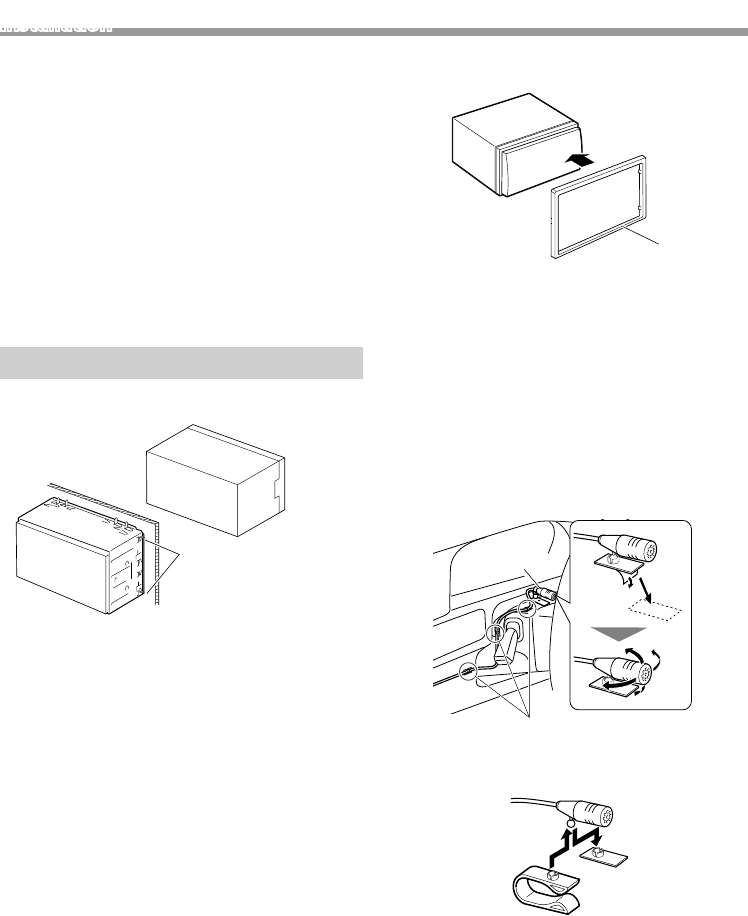
21
English |
Installation
Continued on the next page...
Ñ Installation procedure
1) To prevent a short circuit, remove the key from
the ignition and disconnect the ¤ terminal of the
battery.
2) Make the proper input and output wire connections
for each unit.
3) Connect the wire on the wiring harness.
4) Take Connector B on the wiring harness and connect
it to the speaker connector in your vehicle.
5) Take Connector A on the wiring harness and connect
it to the external power connector on your vehicle.
6) Connect the wiring harness connector to the unit.
7) Install the unit in your car.
8) Reconnect the ¤ terminal of the battery.
9) Press the reset button.
Installing the unit
Ñ Non-Japanese cars
Bend the tabs of the
mounting sleeve with
a screwdriver or similar
utensil and attach it in
place.
✎NOTE
• Make sure that the unit is installed securely in place. If
the unit is unstable, it may malfunction (eg, the sound
may skip).
Ñ Trim plate
1) Attach accessory 1 to the unit.
1
Ñ Microphone unit
1) Check the installation position of the microphone
(accessory 4).
2) Clean the installation surface.
3) Remove the separator of the microphone (accessory
4), and stick the microphone to the place shown
below.
4) Wire the microphone cable up to the unit with it
secured at several positions using tape or other
desired method.
5) Adjust the direction of the microphone (accessory 4)
to the driver.
4
Fix a cable with a commercial item of tape.
✎NOTE
• Swap the clips if necessary.
!B5A-3197-00_KWM.indb 21 2019/06/11 16:42
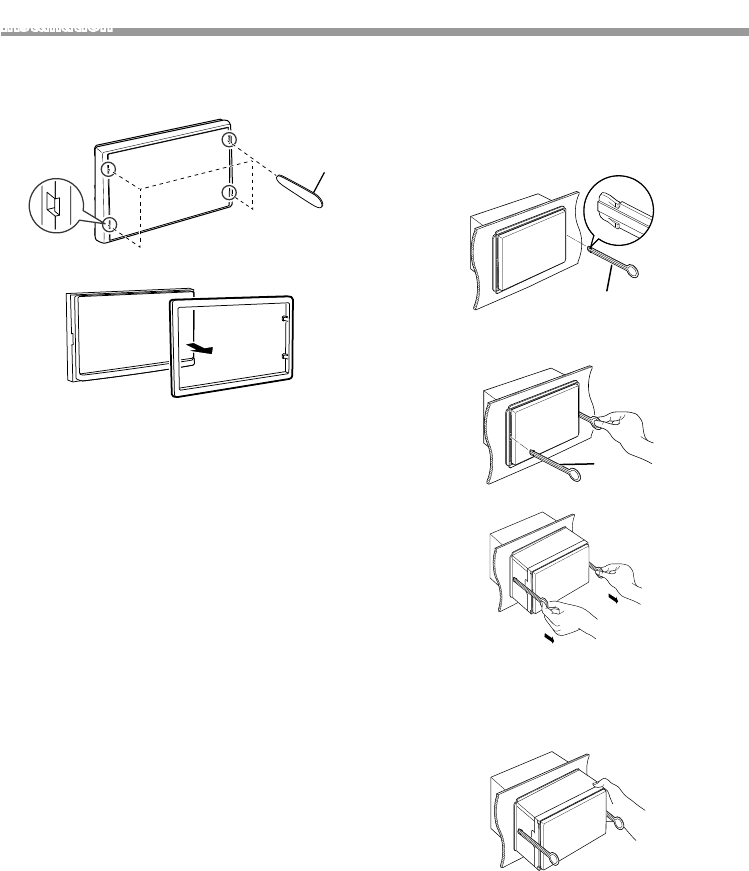
22
Installation
Ñ Removing the trim plate
1) Use the extraction key (accessory 3) to lever out the
four tabs (two on the left part, two on the right part).
3
2) Pull the trim plate forward.
Ñ Removing the unit
1) Remove the trim plate by referring to step 1 in
“Removing the trim plate”.
2) Insert the extraction key (accessory 2) deeply into
the slot as shown. (The protrusion at the tip of the
extraction key must face toward the unit.)
2
3) With the inserted extraction key secured, insert the
other extraction key into the slot.
2
4) Pull out the unit halfway.
✎NOTE
• Be careful to avoid injury from the catch pins on the
extraction key.
5) Pull the unit all the way out with your hands, being
careful not to drop it.
!B5A-3197-00_KWM.indb 22 2019/06/11 16:42
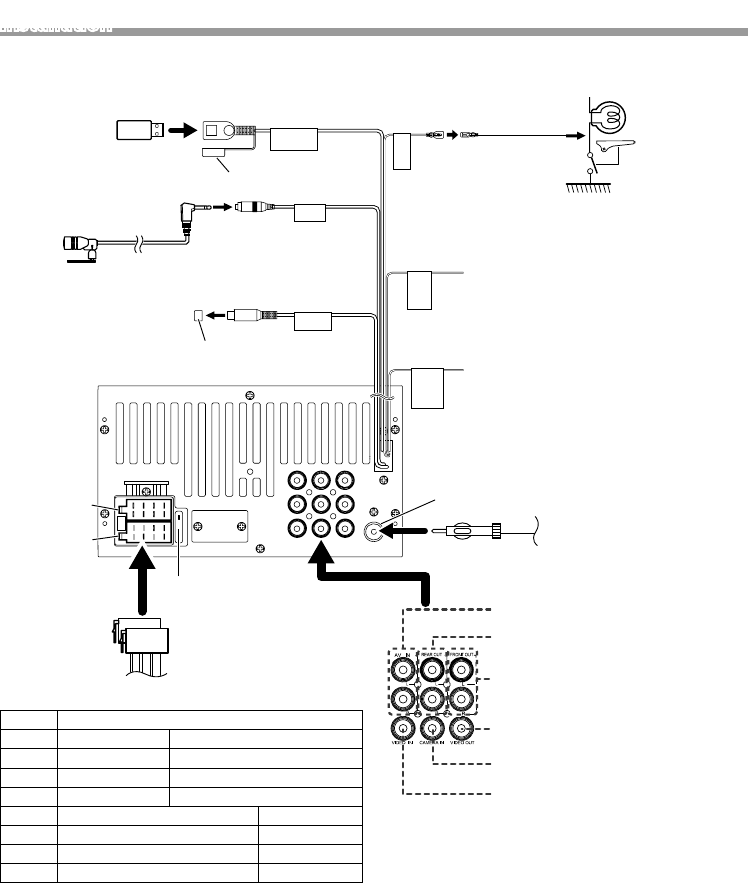
23
English |
Installation
Continued on the next page...
FRONTREARAV-IN
LLL
RRR
VOUT
ANT
CAMV
15A
5V=1A
MIC
SUB
WOOFER
PARKING
BRAKE
REVERSE
GEAR
SIGNAL
STEERING
WHEEL
REMOTE
CONTROL
2 4 6 8
1 3 5 7
2 4 6 8
1 3 5 7
Connect to the
vehicle’s parking
brake detection
switch harness.
For best safety, be
sure to connect the
parking sensor.
Light Green
(Parking sensor wire)
Accessory 5 Extension cable
Purple/White
(Reverse sensor wire)
Accessory 4:
Bluetooth Microphone
To steering remote
To use the steering wheel remote control
feature, you need an exclusive remote
adapter (not supplied) matched to your car.
Connect to vehicle’s reverse lamp harness
when using the optional rear view camera.
Light Blue/Yellow
(Steering remote control wire)
Fuse (15A)
Ñ Wiring harness connector function guide
Pin Color and function
A-4 Yellow Battery
A-5 Blue/White[3] Power Control
A-7 Red Ignition (ACC)
A-8 Black Earth (Ground) Connection
B-1/ B-2 Purple (+) / Purple/Black (–) Rear Right
B-3/ B-4 Gray (+) / Gray/Black (–) Front Right
B-5/ B-6 White (+) / White/Black (–) Front Left
B-7/ B-8 Green (+) / Green/Black (–) Rear Left
• Speaker Impedance: 4-8 Ω
! CAUTION
Before you connect the commercially available ISO
connectors to the unit, check the following condition:
• Make sure that the pin assignment of the connector
matches with the JVC unit.
• Take extra notice of the power wire.
• In case battery wire and ignition wire are not
corresponding then change them accordingly.
• In case the car does not have an ignition wire, use a
commercially available interface.
Ñ Connecting wires to terminals
Subwoofer Preout
Cap
Cap
FM/AM antenna input
FM/AM antenna
Connector A
Connector B
USB device[2]
USB terminal[1] (0.8 m)
[1] USB maximum power supply current : DC 5 V = 1 A
[2] Sold separately
[3] Max. 300mA, 12V
ISO Connector Rear Audio Preout
(Left; White, Right; Red)
AV-IN audio input
(Left; White, Right; Red)
Front Audio Preout
(Left; White, Right; Red)
Visual Output (Yellow)
Rear view camera input (Yellow)
AV-IN visual input (Yellow)
!B5A-3197-00_KWM.indb 23 2019/06/11 16:42
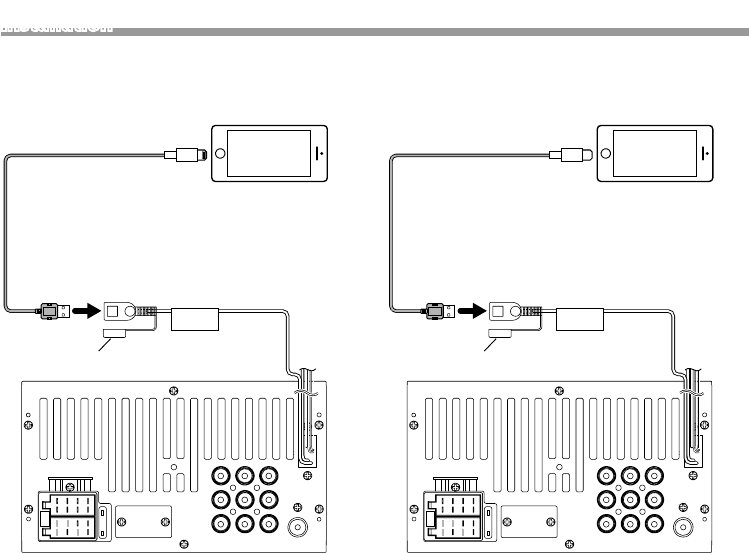
24
Installation
FRONTREARAV-IN
LLL
RRR
VOUT
ANT
CAMV
15A
5V=1A
KS-U62 (0.8m)[3]
iPod/iPhone[2]
Lightning connector
[1] iPod/iPhone maximum power supply current :
DC 5 V = 1 A
[2] Sold separately
[3] Optional accessory
Ñ Connecting an iPod/iPhone
Cap
USB terminal[1] (0.8 m)
Not used
FRONTREARAV-IN
LLL
RRR
VOUT
ANT
CAMV
15A
5V=1A
Micro USB to USB cable
Android smartphone[2]
[1] Android maximum power supply current :
DC 5 V = 1 A
[2] Sold separately
Ñ Connecting an Android smartphone
Cap
USB terminal[1] (0.8 m)
!B5A-3197-00_KWM.indb 24 2019/06/11 16:42
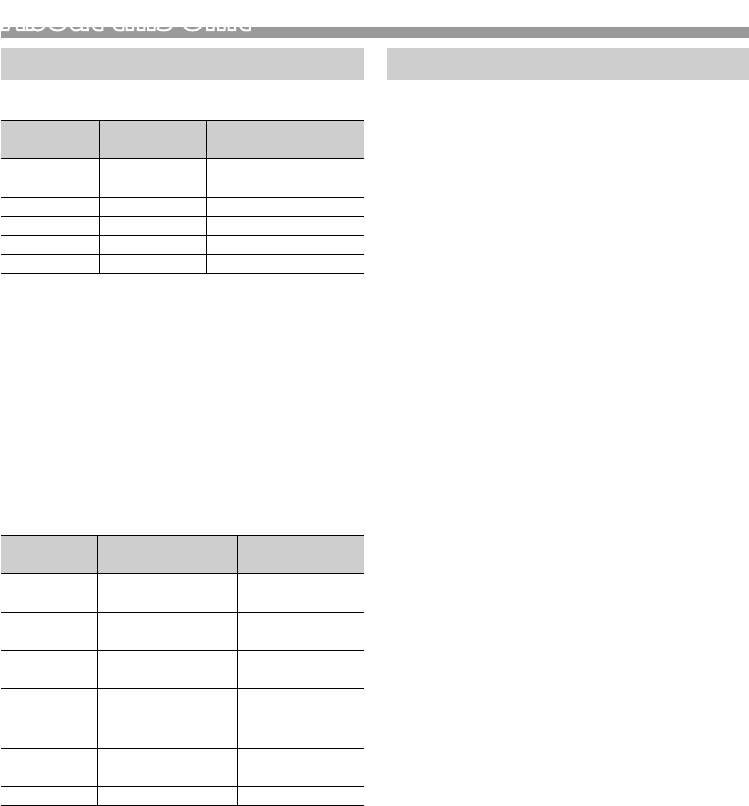
25
English |
About this Unit
Continued on the next page...
More information
Ñ Playable Audio files
Audio
format
Bit rate Sampling frequency
MP3 (.mp3) 16 – 320kbps,
VBR
16 – 48 kHz
WMA (.wma) 16 – 320kbps 16 – 48 kHz
AAC-LC (.m4a) 16 – 320kbps 16 – 48 kHz
WAV (.wav) – 16 – 192 kHz
FLAC (.flac) – 16 – 192 kHz
• This unit can show ID3 Tag Version 1.0/1.1/2.2/2.3/2.4
(for MP3).
• The maximum number of characters:
–Tag : 30 characters
✎NOTE
• WMA and AAC of which is covered with DRM cannot
be played.
• Although the audio files are complied with the
standards listed above, the play may be impossible
depending on the types or conditions of media or
device.
Ñ Acceptable Video files
Video
format
Video codec Audio codec
MPEG-1
(.mpg, .mpeg)
MPEG-1 MPEG Audio
Layer 2
MPEG-2
(.mpg, .mpeg)
MPEG-2 MPEG Audio
Layer 2
MPEG-4
(.mp4, .avi)
MPEG-4 MP3, AAC-LC (2ch)
H.264
(.mp4, mkv,
avi, .flv, .f4v)
H.264 MP3, AAC
MKV (.mkv) H.264 / MPEG-4 AVC,
MPEG4, WMV (VC1)
MP3, AAC, WMA,
Vorbis, FLAC
WMV (.wmv) WMV (VC1) WMA
Ñ Acceptable Picture files
• JPEG (.jpg)
32 x 32 to 16,241 x 15,225 (JPEG) or 5,847 x 5,481
(Progressive JPEG)
– It may take time to display the file.
– Lossless JPEG files cannot be played.
• BMP (.bmp)
32 x 32 to 9,873 x 9,873 resolution
– It may take time to display the file.
• PNG (.png)
32 x 32 to 8,192 x 7,680
– It may take time to display the file.
Troubleshooting
What appears to be trouble is not always serious.
Check the following points before calling a service
center.
• For operations with the external components, refer
also to the instructions supplied with the adapters
used for the connections (as well as the instructions
supplied with the external components).
Ñ General
No sound comes out of the speakers.
• Adjust the volume to the optimum level.
• Check the cords and connections.
The unit does not work at all.
• Reset the unit. (P.2)
The remote controller does not work.
• Replace the battery.
Ñ USB
While playing a track, sound is sometimes
interrupted.
• The tracks are not properly copied into the USB device.
Copy the tracks again, and try again.
Ñ iPod/iPhone
No sound comes out of the speakers.
• Disconnect the iPod/iPhone, then connect it again.
• Select another source, then reselect “iPod”.
The iPod/iPhone does not turn on or does not
work.
• Check the connecting cable and its connection.
• Update the firmware version of iPod/iPhone.
• Charge the battery of iPod/iPhone.
• Reset the iPod/iPhone.
Sound is distorted.
• Deactivate the equalizer either on this unit or the
iPod/iPhone.
A lot of noise is generated.
• Turn off (uncheck) “VoiceOver” on the iPod/iPhone.
For details, visit <http://www.apple.com>.
Ñ Tuner
Automatic presetting does not work.
• Store stations manually. (P.12)
Static noise while listening to the radio.
• Connect the antenna firmly.
About this Unit
!B5A-3197-00_KWM.indb 25 2019/06/11 16:42

26
About this Unit
Ñ AV-IN
No picture appears on the screen.
• Turn on the video component if it is not on.
• Connect the video component correctly.
Ñ Bluetooth
Phone sound quality is poor.
• Reduce the distance between the unit and the
Bluetooth mobile phone.
• Move the car to a place where you can get a better
signal reception.
The sound is interrupted or skipped while using a
Bluetooth audio player.
• Reduce the distance between the unit and the
Bluetooth audio player.
• Turn off, then turn on the unit. (When the sound is not
yet restored) connect the player again.
The connected audio player cannot be controlled.
• Check whether the connected audio player supports
AVRCP (Audio/Video Remote Control Profile).
The Bluetooth device does not detect the unit.
• Search from the Bluetooth device again.
The unit does not pair with the Bluetooth device.
• Turn off, then turn on the Bluetooth device.
• Disconnect the Bluetooth device currently connected
and then register the new device. (P.15)
Copyrights
• The Bluetooth word mark and logos are registered trademarks
owned by the Bluetooth SIG, Inc. and any use of such marks by
JVC KENWOOD Corporation is under license. Other trademarks
and trade names are those of their respective owners.
• Use of the Made for Apple badge means that an accessory has
been designed to connect specifically to the Apple product(s)
identified in the badge, and has been certified by the
developer to meet Apple performance standards. Apple is not
responsible for the operation of this device or its compliance
with safety and regulatory standards. Please note that the use
of this accessory with an Apple product may affect wireless
performance.
• Apple, iPhone, iPod, and Lightning are trademarks of Apple
Inc., registered in the U.S. and other countries.
• The “AAC” logo is a trademark of Dolby Laboratories.
• Microsoft and Windows Media are either registered
trademarks or trademarks of Microsoft Corporation in the
United States and/or other countries.
• Android is a trademark of Google LLC.
• THIS PRODUCT IS LICENSED UNDER THE MPEG-4 VISUAL
PATENT PORTFOLIO LICENSE FOR THE PERSONAL AND
NON-COMMERCIAL USE OF A CONSUMER FOR (¡) ENCODING
VIDEO IN COMPLIANCE WITH THE MPEG-4 VISUAL STANDARD
(“MPEG-4 VIDEO”) AND/OR (¡¡) DECODING MPEG-4 VIDEO THAT
WAS ENCODED BY A CONSUMER ENGAGED IN A PERSONAL
AND NON-COMMERCIAL ACTIVITY AND/OR WAS OBTAINED
FROM A VIDEO PROVIDER LICENSED BY MPEG LA TO PROVIDE
MPEG-4 VIDEO. NO LICENSE IS GRANTED OR SHALL BE
IMPLIED FOR ANY OTHER USE. ADDITIONAL INFORMATION
INCLUDING THAT RELATING TO PROMOTIONAL, INTERNAL
AND COMMERCIAL USES AND LICENSING MAY BE OBTAINED
FROM MPEG LA, LLC. SEE HTTP://WWW.MPEGLA.COM
• THIS PRODUCT IS LICENSED UNDER THE MPEG-4 VISUAL
PATENT PORTFOLIO LICENSE FOR THE PERSONAL AND
NON-COMMERCIAL USE OF A CONSUMER FOR (¡) ENCODING
VIDEO IN COMPLIANCE WITH THE MPEG-4 VISUAL STANDARD
(“MPEG-4 VIDEO”) AND/OR (¡¡) DECODING MPEG-4 VIDEO THAT
WAS ENCODED BY A CONSUMER ENGAGED IN A PERSONAL
AND NON-COMMERCIAL ACTIVITY AND/OR WAS OBTAINED
FROM A VIDEO PROVIDER LICENSED BY MPEG LA TO PROVIDE
MPEG-4 VIDEO. NO LICENSE IS GRANTED OR SHALL BE
IMPLIED FOR ANY OTHER USE. ADDITIONAL INFORMATION
INCLUDING THAT RELATING TO PROMOTIONAL, INTERNAL
AND COMMERCIAL USES AND LICENSING MAY BE OBTAINED
FROM MPEG LA, LLC. SEE HTTP://WWW.MPEGLA.COM
• THIS PRODUCT IS LICENSED UNDER THE VC-1 PATENT
PORTFOLIO LICENSE FOR THE PERSONAL AND NON-
COMMERCIAL USE OF A CONSUMER TO ( i ) ENCODE VIDEO
IN COMPLIANCE WITH THE VC-1 STANDARD (“VC-1 VIDEO”)
AND/OR ( ii ) DECODE VC-1 VIDEO THAT WAS ENCODED
BY A CONSUMER ENGAGED IN A PERSONAL AND NON-
COMMERCIAL ACTIVITY AND/OR WAS OBTAINED FROM A
VIDEO PROVIDER LICENSED TO PROVIDE VC-1 VIDEO. NO
LICENSE IS GRANTED OR SHALL BE IMPLIED FOR ANY OTHER
USE. ADDITIONAL INFORMATION MAY BE OBTAINED FROM
MPEG LA, L.L.C. SEE HTTP://WWW.MPEGLA.COM
!B5A-3197-00_KWM.indb 26 2019/06/11 16:42

27
English |
About this Unit
Continued on the next page...
• libFLAC
Copyright (C) 2000-2009 Josh Coalson
Copyright (C) 2011-2013 Xiph.Org Foundation
Redistribution and use in source and binary forms, with
or without modification, are permitted provided that the
following conditions are met:
– Redistributions of source code must retain the above
copyright notice, this list of conditions and the following
disclaimer.
– Redistributions in binary form must reproduce the above
copyright notice, this list of conditions and the following
disclaimer in the documentation and/or other materials
provided with the distribution.
– Neither the name of the Xiph.org Foundation nor the
names of its contributors may be used to endorse or
promote products derived from this software without
specific prior written permission.
THIS SOFTWARE IS PROVIDED BY THE COPYRIGHT HOLDERS
AND CONTRIBUTORS ``AS IS’’ AND ANY EXPRESS OR IMPLIED
WARRANTIES, INCLUDING, BUT NOT LIMITED TO, THE IMPLIED
WARRANTIES OF MERCHANTABILITY AND FITNESS FOR
A PARTICULAR PURPOSE ARE DISCLAIMED. IN NO EVENT
SHALL THE FOUNDATION OR CONTRIBUTORS BE LIABLE FOR
ANY DIRECT, INDIRECT, INCIDENTAL, SPECIAL, EXEMPLARY,
OR CONSEQUENTIAL DAMAGES (INCLUDING, BUT NOT
LIMITED TO, PROCUREMENT OF SUBSTITUTE GOODS OR
SERVICES; LOSS OF USE, DATA, OR PROFITS; OR BUSINESS
INTERRUPTION) HOWEVER CAUSED AND ON ANY THEORY OF
LIABILITY, WHETHER IN CONTRACT, STRICT LIABILITY, OR TORT
(INCLUDING NEGLIGENCE OR OTHERWISE) ARISING IN ANY
WAY OUT OF THE USE OF THIS SOFTWARE, EVEN IF ADVISED
OF THE POSSIBILITY OF SUCH DAMAGE.
!B5A-3197-00_KWM.indb 27 2019/06/11 16:42
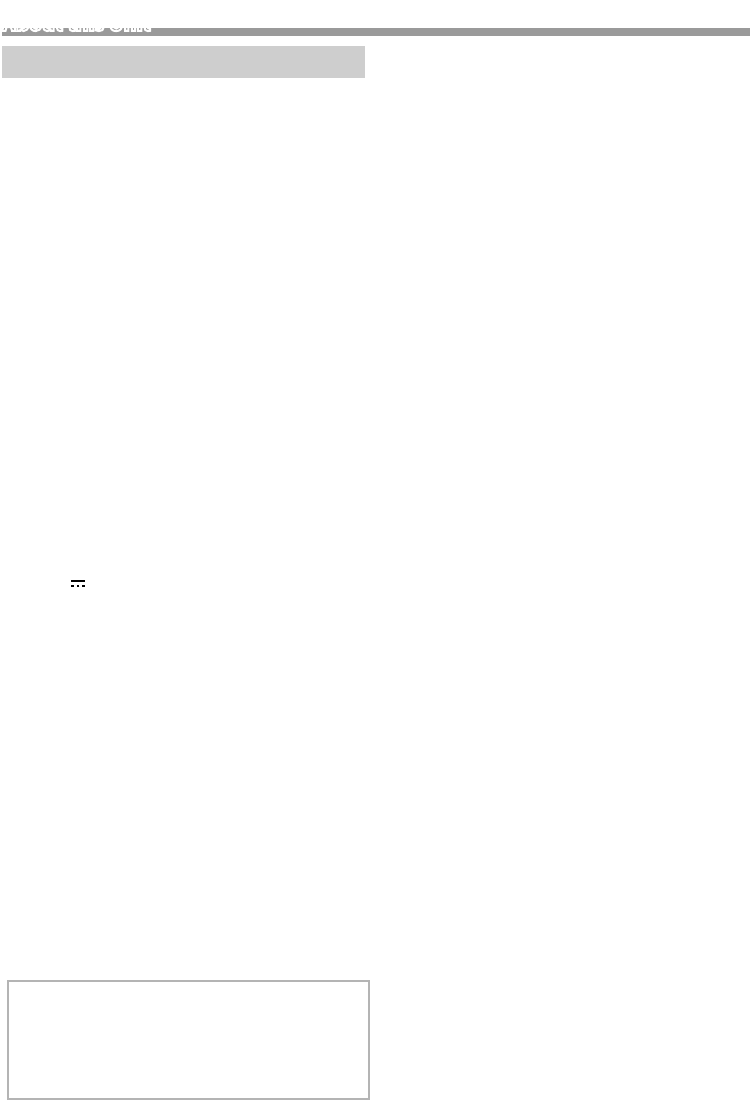
28
About this Unit
Specifications
Ñ Monitor section
Picture Size
: 6.75 inches (diagonal) wide
: 151.8 mm (W) × 79.7 mm (H)
Display System
: Transparent TN LCD panel
Drive System
: TFT active matrix system
Number of Pixels
: 1,152,000 (800H x 480V x RGB)
Effective Pixels
: 99.99 %
Pixel Arrangement
: RGB striped arrangement
Back Lighting
: LED
Ñ USB interface section
USB Standard
: USB 2.0 High Speed
File System
: FAT 16/ 32
Maximum Power Supply Current
: DC 5 V 1 A
D/A Converter
: 24 Bit
Audio Decoder
: MP3/ WMA/ WAV/ AAC/ FLAC
Video Decoder
: MPEG1/ MPEG2/ MPEG4/ H.264/ MKV/ WMV
Frequency Response
• 192 kHz : 20 – 20,000 Hz
• 96 kHz : 20 – 20,000 Hz
• 48 kHz : 20 – 20,000 Hz
• 44.1 kHz : 20 – 20,000 Hz
Ñ Bluetooth section
Technology
: Bluetooth Ver.2.1 + EDR
Frequency
: 2.402 – 2.480 GHz
Output Power
: +4 dBm (MAX), Power Class2
Maximum Communication range
: Line of sight approx. 10m (32.8 ft)
Audio Codec
SBC
Profile (Multi Profile support)
• HFP (Hands Free Profile)
• A2DP (Advanced Audio Distribution Profile)
• AVRCP (Audio/Video Remote Control Profile)
• PBAP (Phonebook Access Profile)
Ñ FM tuner section
Frequency Range (step)
: 87.5 MHz – 108.0 MHz (50 kHz)
Usable Sensitivity
: 12.2 dBf
: 1.1 μV/75 Ω, S/N : 30 dB
Frequency Response
: 30 Hz – 14 kHz
S/N Ratio (dB)
: 55 dB (MONO)
Selectivity (± 400 kHz)
: Over 70 dB
Stereo Separation
: 37 dB (1 kHz)
Ñ AM tuner section
Frequency Range (step)
: 531 – 1611 kHz (9 kHz)
Usable Sensitivity
: 29 μV
Ñ Video section
Color System of External Video Input
: NTSC /PAL
External Video Input Level (RCA jacks)
: 1.0 Vp-p/ 75 Ω
External Audio Max Input Level (RCA jacks)
: 1.8 V/ 10 kΩ
Video Output Level (RCA jacks)
: 1.0 Vp-p/ 75 Ω
NOTE
• Although the effective pixels for the liquid crystal
panel is given as 99.99% or more, 0.01% of pixels
may not light or may light incorrectly.
• Specifications subject to change without notice.
!B5A-3197-00_KWM.indb 28 2019/06/11 16:42
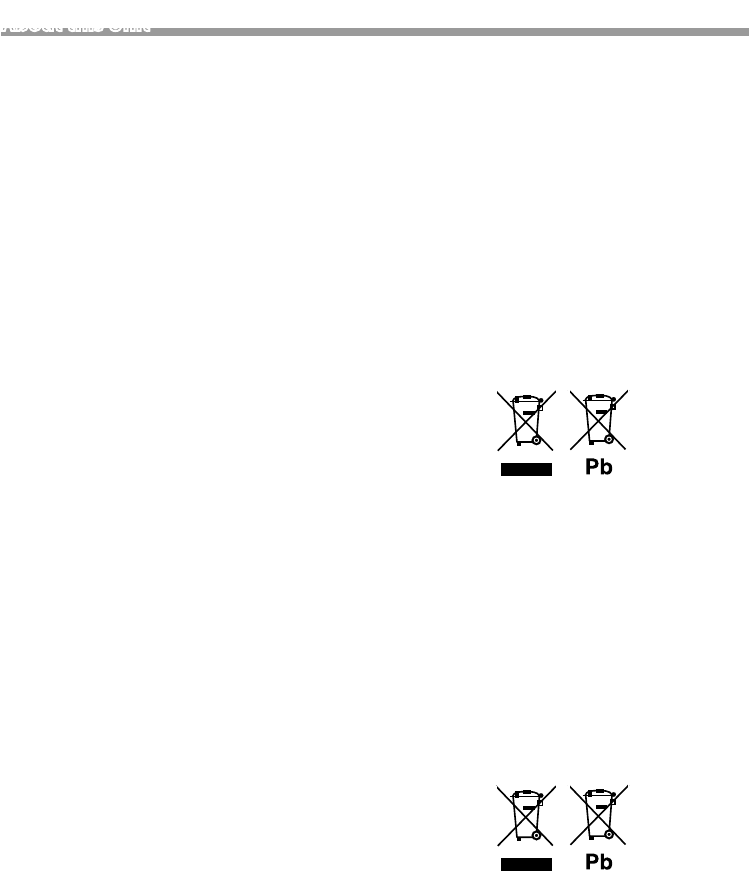
29
English |
Continued on the next page...
About this Unit
Ñ Audio section
Maximum Power (Front & Rear)
: 50 W × 4
Full Bandwidth Power (Front & Rear)
Full Bandwidth Power (at less than 1% THD)
: 21 W × 4
Preout Level (V)
: 2 V/ 10 kΩ
Preout Impedance
: ≤ 600 Ω
Speaker Impedance
: 4 – 8 Ω
Equalizer
: 7 Band
Band
Frequency: 62.5/ 160/ 400/ 1k/ 2.5k/ 6.3k/ 16k Hz
Level: -7 – +7 (-7 dB – +7 dB)
LPF
Frequency: 80/ 120/ 160 Hz/ Off
Ñ General
Operating Voltage
: 12 V DC car battery
Installation Dimensions (W × H × D)
: 182 × 112 × 75 mm
Main Unit Installation size (W × H × D)
: 178 × 100 × 75 mm (w/o sleeve)
Weight
: 1.1 kg
(Including Mounting Sleeve and Trim plate)
Ñ Information on Disposal of Old Electrical
and Electronic Equipment and Batteries
(applicable for EU countries that have
adopted separate waste collection
systems)
Products and batteries with the symbol (crossed-out
wheeled bin) cannot be disposed as household waste.
Old electrical and electronic equipment and batteries
should be recycled at a facility capable of handling
these items and their waste byproducts.
Contact your local authority for details in locating a
recycle facility nearest to you.
Proper recycling and waste disposal will help conserve
resources whilst preventing detrimental effects on our
health and the environment.
Notice: The sign “Pb” below the symbol for batteries
indicates that this battery contains lead.
For Israel
Ñ ינורטקלאו ילמשח דויצ לש הפשאל הכלשה רבדב עדימ
תכרעמב תושמתשמש תונידמל יטנוולר( תוללוס ןכו ןשי
.)תדרפומ הפשא ףוסיא
X םע הפשא חפ( ןומיסה םע תוללוסו םירצומ ךילשהל ןתינ אל
.הליגר תיתיב הפשאכ )וילע
ןקתמב תוללוס ןכו ןשי ינורטקלאו ילמשח דויצ רזחמל שי
.םהלש יאוולה ירצותבו הלאכ םיטירפב לפטל לגוסמה
ןקתמ תודוא םיטרפ תלבקל תימוקמה תושרה םע רשק ורצ
ורזעי םיתואנ הפשאל הכלשהו רוזחימ .םכילא בורקה רוזחימה
לעו ונתואירב לע תוילילש תועפשה עונמלו םיבאשמ רמשל
.הביבסה
ןייצמ תוללוס רובע ןומיסל תחתמש Pb ןומיסה :בל ומיש
.תרפוע הליכמ הללוסהש
!B5A-3197-00_KWM.indb 29 2019/06/11 16:42
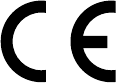
Declaration of Conformity with regard to the RE Directive 2014/53/EU
Declaration of Conformity with regard to the RoHS Directive 2011/65/EU
Manufacturer:
JVC KENWOOD Corporation
3-12, Moriyacho, Kanagawa-ku, Yokohama-shi, Kanagawa 221-0022, JAPAN
EU Representative:
JVCKENWOOD Europe B.V.
Amsterdamseweg 37, 1422 AC UITHOORN, THE
NETHERLANDS
!B5A-3197-00_KWM.indb 30 2019/06/11 16:42
English
Hereby, JVC KENWOOD declares that the radio equipment KW-M25BT is in
compliance with Directive 2014/53/EU. The full text of the EU declaration of
conformity is available at the following internet address:
Français
Par la présente, JVC KENWOOD déclare que l’équipement radio KW-M25BT est
conforme à la directive 2014/53/UE. L’intégralité de la déclaration de conformité
UE est disponible à l’adresse Internet suivante :
Deutsch
Hiermit erklärt JVC KENWOOD, dass das Funkgerät KW-M25BT der Richtlinie
2014/53/EU entspricht. Der volle Text der EU-Konformitätserklärung steht unter
der folgenden Internetadresse zur Verfügung:
Nederlands
Hierbij verklaart JVC KENWOOD dat de radioapparatuur KW-M25BT in
overeenstemming is met Richtlijn 2014/53/EU. De volledige tekst van de EU-
verklaring van overeenstemming is te vinden op het volgende internetadres:
Italiano
Con la presente, JVC KENWOOD dichiara che l’apparecchio radio KW-M25BT
è conforme alla Direttiva 2014/53/UE. Il testo integrale della dichiarazione di
conformità UE è disponibile al seguente indirizzo internet:
Español
Por la presente, JVC KENWOOD declara que el equipo de radio KW-M25BT
cumple la Directiva 2014/53/EU. El texto completo de la declaración de
conformidad con la UE está disponible en la siguiente dirección de internet:
Português
Deste modo, a JVC KENWOOD declara que o equipamento de rádio KW-M25BT
está em conformidade com a Diretiva 2014/53/UE. O texto integral da declaração
de conformidade da UE está disponível no seguinte endereço de internet:
Polska
Niniejszym, JVC KENWOOD deklaruje, że sprzęt radiowy KW-M25BT jest zgodny
z dyrektywą 2014/53/UE. Pełny tekst deklaracji zgodności EU jest dostępny pod
adresem:
Český
Společnost JVC KENWOOD tímto prohlašuje, že rádiové zařízení KW-M25BT
splňuje podmínky směrnice 2014/53/EU. Plný text EU prohlášení o shodě je
dostupný na následující internetové adrese:
Magyar
JVC KENWOOD ezennel kijelenti, hogy a KW-M25BT rádióberendezés megfelel a
2014/53/EU irányelvnek. Az EU konformitási nyilatkozat teljes szövege az alábbi
weboldalon érhető el:
Hrvatski
JVC KENWOOD ovim izjavljuje da je radio oprema KW-M25BT u skladu s
Direktivom 2014/53/EU. Cjeloviti tekst deklaracije Europske unije o usklađenosti
dostupan je na sljedećoj internet adresi:
Svenska
Härmed försäkrar JVC KENWOOD att radioutrustningen KW-M25BT är i enlighet
med direktiv 2014/53 / EU. Den fullständiga texten av EU-försäkran om
överensstämmelse finns på följande Internetadress :
Suomi
JVC KENWOOD julistaa täten, että radiolaite KW-M25BT on direktiivin 2014/53/
EU mukainen. EU-vaatimustenmukaisuusvakuutus löytyy kokonaisuudessaan
seuraavasta internet-osoitteesta:
Slovensko
S tem JVC KENWOOD izjavlja, da je radijska oprema KW-M25BT v skladu z
Direktivo 2014/53/EU. Celotno besedilo direktive EU o skladnosti je dostopno na
tem spletnem naslovu:
Slovensky
Spoločnosť JVC KENWOOD týmto vyhlasuje, že rádiové zariadenie KW-M25BT
vyhovuje smernici 2014/53/EÚ. Celý text EÚ vyhlásenia o zhode nájdete na
nasledovnej internetovej adrese:
Dansk
Herved erklærer JVC KENWOOD, at radioudstyret KW-M25BT
er i overensstemmelse med Direktiv 2014/53/EU. EU-
overensstemmelseserklæringens fulde ordlyd er tilgængelig på følgende
internetadresse:
Norsk
JVC KENWOOD erklærer herved at radioutstyret KW-M25BT er i samsvar med
Direktiv 2014/53/EU. Den fullstendige teksten til EU-konformitetserklæringen er
tilgjengelig på følgende internettaddresse:
Ελληνικά
Με το παρόν, η JVC KENWOOD δηλώνει ότι ο ραδιοεξοπλισμός KW-M25BT
συμμορφώνεται με την Οδηγία 2014/53/ΕΕ. Το πλήρες κείμενο της δήλωσης
συμμόρφωσης της ΕΕ είναι διαθέσιμο στην ακόλουθη διεύθυνση στο διαδίκτυο:
Eesti
Käesolevaga JVC KENWOOD kinnitab, et KW-M25BT raadiovarustus on
vastavuses direktiiviga 2014/53/EL. ELi vastavusdeklaratsiooni terviktekst on
kättesaadav järgmisel internetiaadressil:
Latviešu
JVC KENWOOD ar šo deklarē, ka radio aparatūra KW-M25BT atbilst direktīvas
2014/53/ES prasībām. Pilns ES atbilstības deklarācijas teksts ir pieejams šādā
tīmekļa adresē:
Lietuviškai
Šiuo JVC KENWOOD pažymi, kad radijo įranga KW-M25BT atitinka 2014/53/EB
direktyvos reikalavimus. Visą EB direktyvos atitikties deklaracijos tekstą galite
rasti šiuo internetiniu adresu:
Malti
B’dan, JVC KENWOOD jiddikjara li t-tagħmir tar-radju KW-M25BT huwa konformi
mad-Direttiva 2014/53/UE. It-test kollu tad-dikjarazzjoni ta’ konformità huwa
disponibbli fl-indirizz intranet li ġej:
Українська
Таким чином, компанія JVC KENWOOD заявляє, що радіообладнання
KW-M25BT відповідає Директиві 2014/53/EU. Повний текст декларації про
відповідність ЄС можна знайти в Інтернеті за такою адресою:
Türkçe
Burada, JVC KENWOOD KW-M25BT radyo ekipmanının 2014/53/AB Direktifine
uygun olduğunu bildirir. AB uyumluluk deklarasyonunun tam metni aşağıdaki
internet adresinde mevcuttur.
Русский
JVC KENWOOD настоящим заявляет, что радиооборудование KW-M25BT
соответствует Директиве 2014/53/EU. Полный текст декларации
соответствия ЕС доступен по следующему адресу в сети Интернет:
Limba română
Prin prezenta, JVC KENWOOD declară că echipamentul radio KW-M25BT este
în conformitate cu Directiva 2014/53/UE. Textul integral al declarației de
conformitate UE este disponibil la urmatoarea adresă de internet:
Български език
С настоящото JVC KENWOOD декларира, че радиооборудването на
KW-M25BT е в съответствие с Директива 2014/53/ЕС. Пълният текст на ЕС
декларацията за съответствие е достъпен на следния интернет адрес:
URL: http://www.jvc.net/cs/car/eudoc/
!B5A-3197-00_KWM.indb 31 2019/06/11 16:42

!B5A-3197-00_KWM.indb 32 2019/06/11 16:42