JVC UX A7DVD A7DVD[UX] User Manual LVT0954 011A
User Manual: JVC UX-A7DVD UX-A7DVD English, Arabic,
Open the PDF directly: View PDF ![]() .
.
Page Count: 149 [warning: Documents this large are best viewed by clicking the View PDF Link!]
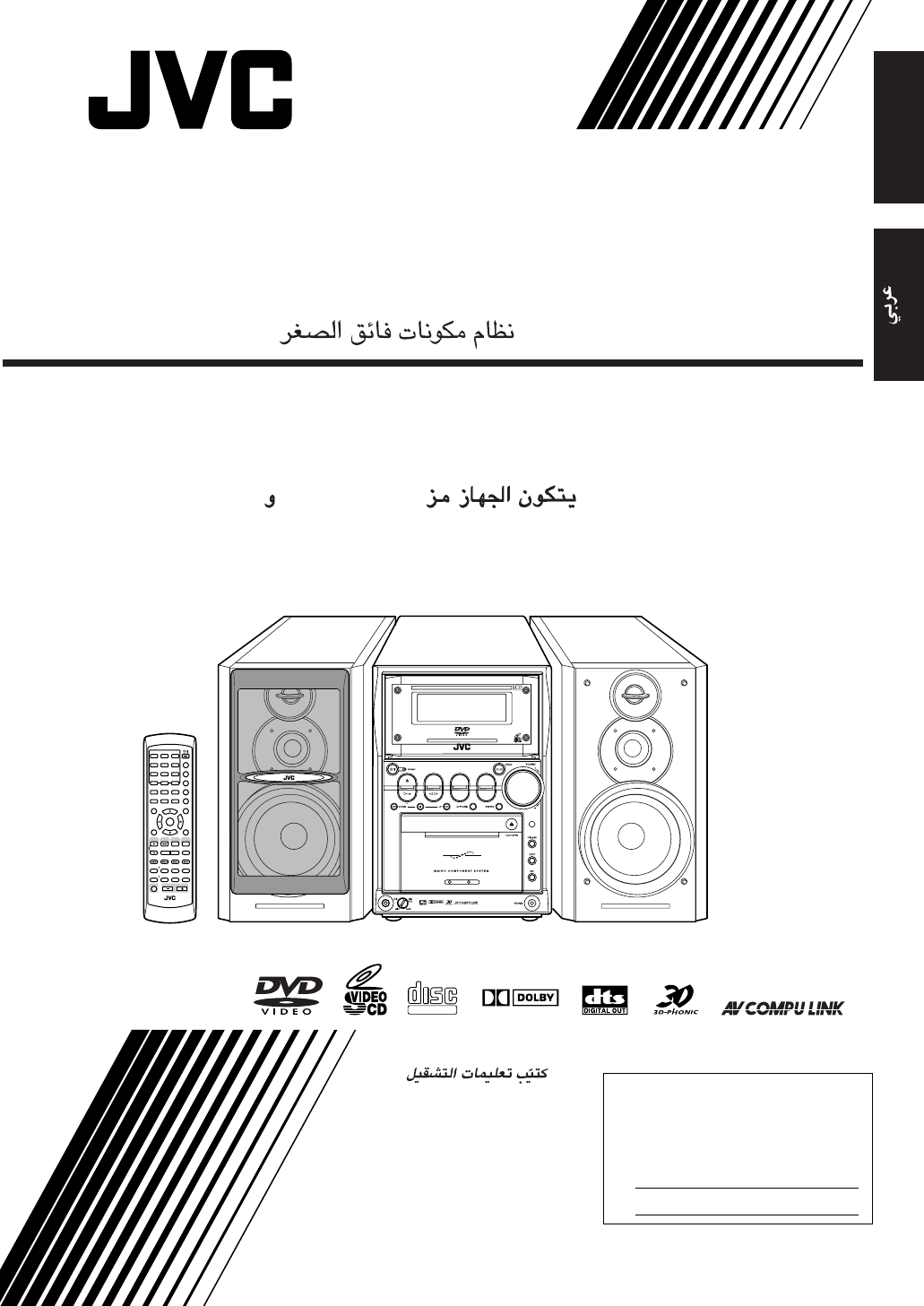
INSTRUCTIONS
UX-A7DVD
—Consists of CA-UXA7DVD and SP-UXA7DVD
For Customer Use:
Enter below the Model No. and Serial
No. which are located either on the rear,
bottom or side of the cabinet. Retain this
information for future reference.
Model No.
Serial No.
LVT0954-011A
[UX]
MICRO COMPONENT SYSTEM
DVD/SUPER VCD/VCD/CD
DVD
AUTO REVERSE
COMPACT
SUPER VIDEO
UX-A7DVD
DIGITAL
TAPE
AUX/MDREV.MODE
BASSFM/AM
TREBLE
MULTI COLOR DISPLAY
3•WAY SPEAKER SYSTEM3•WAY SPEAKER SYSTEM
ANGLE
AUDIO
123
456
789
10 0 +10
DIMMER
CANCEL
TOP MENU
SET
STROBE
PREV.
FADE
MUTING
BASS/
TREBLE
FM MODE
DIGITAL
ECHO
KEY
CONTROL
KEY
CONTROL 3D PHONIC AHB PRO
NEXT
RETURN
SLOW
RM-SUXA7DVDU REMOTE CONTROL
GROUP SKIP
–+
SLOW
AUX/MD
DVD
SELECT
FM/AM
VOLUME
SHIFT
TAPE
ENTER
MENU CHOICE
COLOR
ON SCREEN
PLAY MODE
ZOOM
SUB TITLE
REV. MODE
DIGEST
CLOCK/TIMER
STANDBY
/
ON
DISPLAY
SLEEP
DVD
LEVEL
AP
OFF
English
DIGITAL
COMPACT
SUPER VIDEO
CA-UXA7DVD
SP-UXA7DVD
UX_A7DVD[UX]COVER.pm6 02.11.29, 3:58 PM1

G-1
Warnings, Cautions and Others
Caution— button!
Disconnect the mains plug to shut the power off completely. The
button in any position does not disconnect the mains line.
The power can be remote controlled.
CAUTION
To reduce the risk of electrical shocks, fire, etc.:
1. Do not remove screws, covers or cabinet.
2. Do not expose this appliance to rain or moisture.
CAUTION
• Do not block the ventilation openings or holes.
(If the ventilation openings or holes are blocked by a
newspaper or cloth, etc., the heat may not be able to get
out.)
• Do not place any naked flame sources, such as lighted
candles, on the apparatus.
• When discarding batteries, environmental problems must
be considered and local rules or laws governing the
disposal of these batteries must be followed strictly.
• Do not expose this apparatus to rain, moisture, dripping or
splashing and that no objects filled with liquids, such as
vases, shall be placed on the apparatus.
10 cm
1 cm 1 cm
15 cm
15 cm
15 cm 15 cm
15 cm
15 cm
Front view Side view
UX-A7DVD UX-A7DVD
Caution: Proper Ventilation
To avoid risk of electric shock and fire, and to prevent damage, locate the apparatus as follows:
1 Front: No obstructions and open spacing.
2 Sides/ Top/ Back: No obstructions should be placed in the areas shown by the dimensions
below.
3 Bottom: Place on the level surface. Maintain an adequate air path for ventilation by
placing on a stand with a height of 10 cm or more.
UX_A7DVD[UX]SAFETY.pm6 02.11.29, 3:57 PM1
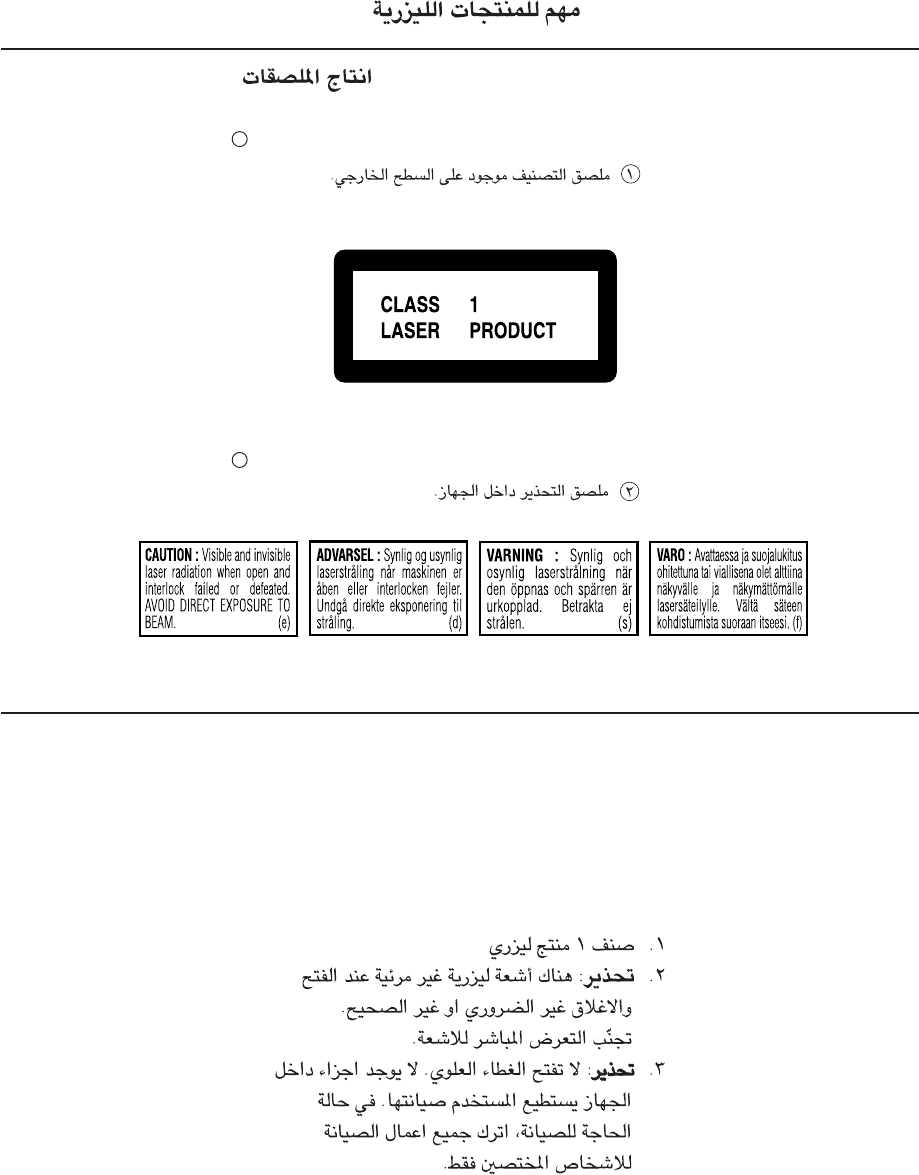
G-2
1. CLASS 1 LASER PRODUCT
2. CAUTION: Visible and invisible laser radiation when open
and interlock failed or defeated. Avoid direct exposure to
beam.
3. CAUTION: Do not open the top cover. There are no user
serviceable parts inside the unit; leave all servicing to
qualified service personnel.
1 CLASSIFICATION LABEL ON EXTERIOR SURFACE
2 WARNING LABEL INSIDE THE UNIT
REPRODUCTION OF LABELS /
IMPORTANT FOR LASER PRODUCTS /
UX_A7DVD[UX]SAFETY.pm6 02.11.29, 3:57 PM2
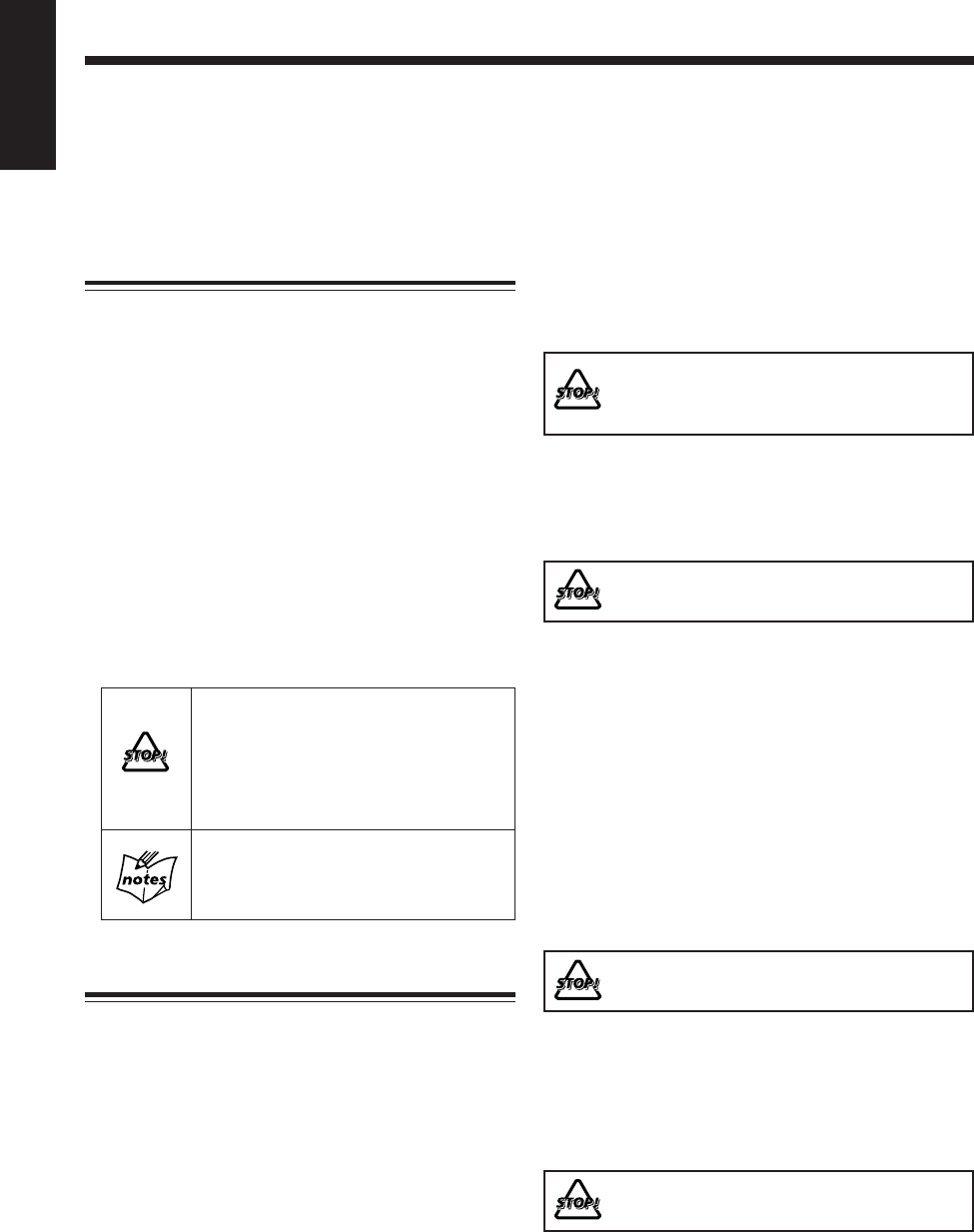
1
English
Introduction
We would like to thank you for purchasing one of our JVC products.
Before operating this unit, read this manual carefully and thoroughly to obtain
the best possible performance from your unit, and retain this manual for
future reference.
About This Manual
This manual is organized as follows:
• This manual mainly explains playback and editing
operations using the remote control, and other
operations such as recording using the buttons on the
main unit.
You can use the buttons both on the remote control
and on the main unit for the same operations if they
have the same or similar names (or marks), unless
mentioned otherwise.
• Basic and common information that is the same for many
functions is grouped in one place, and is not repeated for
each procedure. For instance, we do not repeat the
information about turning on/off the unit, setting the
volume, changing the sound effects, and others, which
are explained in the section “Basic and Common
Operations” on pages 18 to 23.
• The following symbols are used in this manual:
Gives you warning and caution to prevent
damage or risk of fire/electric shock.
Furthermore, gives you information which
is not good for obtaining the best possible
performance from the unit.
Gives you information and hints you had
better know.
Precautions
Installation
• Install in a place which is level, dry and neither too hot
nor too cold—between 5˚C and 35˚C.
• The unit is equipped with the cooling fan which makes
possible the high-powered operations with the limited
space. When the temperature inside the unit increases
due to operating the unit at high volume or consecutively,
the cooling fan activates to lower the temperature.
Install the unit in a location with adequate ventilation to
prevent internal heat buildup in the unit.
• Leave sufficient distance between the unit and the TV.
• Although the speakers are magnetically shielded, the TV
may be mottled. In this case, keep the distance from the
speakers to the TV until the speakers does not affect the
TV.
DO NOT install the unit in a location near heat
sources, or in a place subject to direct sunlight,
excessive dust or vibration.
Power sources
• When unplugging the unit from the wall outlet, always
pull on the plug, not the AC power cord.
DO NOT handle the AC power cord with wet
hands.
Moisture condensation
Moisture may condense on the lenses inside the unit in the
following cases:
• After starting to heat the room
• In a damp room
• If the unit is brought directly from a cold to a warm place
Should this occur, the unit may malfunction. In this case,
leave the unit turned on for a few hours until the moisture
evaporates, unplug the AC power cord, then plug it in
again.
Others
• The electronic swing panel may malfunction when you
use this unit under intense light such as sunlight.
DO NOT expose this unit to intense light.
• Should any metallic object or liquid fall into the unit,
unplug the AC power cord and consult your dealer before
operating any further.
• If you are not going to operate the unit for an extended
period of time, unplug the AC power cord from the wall
outlet.
DO NOT disassemble the unit since there are no
user serviceable parts inside.
If anything goes wrong, unplug the AC power cord and
consult your dealer.
EN01_07UX_A7DVD[UX].pm6 02.12.12, 8:45 PM1

2
English
Contents
Playing Back Tapes ....................................... 40
Playing Back a Tape ..................................................... 41
Special Disc Playback ................................... 42
Locating a Scene by Selecting the Chapter Number
—Chapter Search ...................................................... 43
Locating a Position by Selecting the Playing Time
—Time Search .......................................................... 43
Viewing the Desired Chapters/Tracks—Digest ............ 44
Selecting Multi-Angle Views ........................................ 45
Selecting the Audio Language or Sound ...................... 46
Selecting the Subtitle Language ................................... 46
Playing a Still Picture/Frame-by-Frame ....................... 47
Showing Continuous Still Pictures—Strobe ................. 47
Playing Back in Slow-Motion—Slow .......................... 47
Zooming in the Picture—Zoom .................................... 48
Enjoying Virtual Surround Sound—3D PHONIC ........ 48
Recording ...................................................... 49
Before You Start Recording on a Tape .......................... 50
Recording a Disc onto a Tape
—Disc Synchronized Recording ............................... 51
Recording Other Sources onto a Tape .......................... 52
Using the Microphone .................................. 53
Singing Along (Karaoke) .............................................. 54
Changing the DVD Initial Settings .............. 55
Basic Procedure ............................................................ 56
Changing the Initial Language Settings ........................ 57
Changing the Various Audio Settings ........................... 57
Changing the Display Settings ..................................... 58
Changing the System Settings ...................................... 58
Limitting Playback of DVD—Parental Lock ............... 59
Using the Timers ........................................... 60
Using the Recording Timer ........................................... 61
Using the Daily Timer .................................................. 62
Using the Sleep Timer .................................................. 64
Using AV COMPU LINK Control System ... 65
Maintenance .................................................. 66
Troubleshooting ............................................ 67
Table of Language Codes ............................. 69
Table of Country/Area Codes ...................... 70
Specifications ................................................. 72
Location of the Buttons and Controls ........... 3
Main Unit ........................................................................ 3
Remote Control ............................................................... 5
About Discs ...................................................... 6
Playable Disc Types ........................................................ 6
Disc Structure ................................................................. 7
Getting Started ................................................ 8
Unpacking ....................................................................... 8
Putting the Batteries into the Remote Control ................ 8
Connecting Antennas ...................................................... 8
Connecting Speakers ...................................................... 9
Connecting a TV ........................................................... 10
Connecting Other Equipment ....................................... 11
Adjusting the Voltage Selector ...................................... 12
Setting the DVD Player ................................................ 13
Setting the Clock .......................................................... 17
Basic and Common Operations ................... 18
Turning On the Power ................................................... 19
Selecting the Sources and Starting Play ....................... 20
Adjusting the Volume ................................................... 20
Reinforcing the Bass Sound ......................................... 21
Adjusting the Tone ........................................................ 21
Changing the Display Illumination ............................... 22
Adjusting the Audio Input Level .................................. 23
Prohibiting Disc Ejection .............................................. 23
Listening to FM and AM Broadcasts .............. 24
Setting the AM Tuner Interval Spacing ........................ 25
Tuning in to a Station .................................................... 25
Presetting Stations ........................................................ 26
Tuning in to a Preset Station ......................................... 26
Playing Back Discs ........................................ 27
Loading a Disc .............................................................. 28
DVD Basic Operations ................................................. 29
SVCD/VCD/Audio CD Basic Operations .................... 30
MP3 Basic Operations .................................................. 32
Searching for a Particular Point .................................... 33
Playing Back by Using the Disc Menu ......................... 34
Repeating Playback ...................................................... 35
Programming the Playing Order—Program Play ......... 37
Playing at Random—Random Play .............................. 39
EN01_07UX_A7DVD[UX].pm6 02.12.12, 8:45 PM2
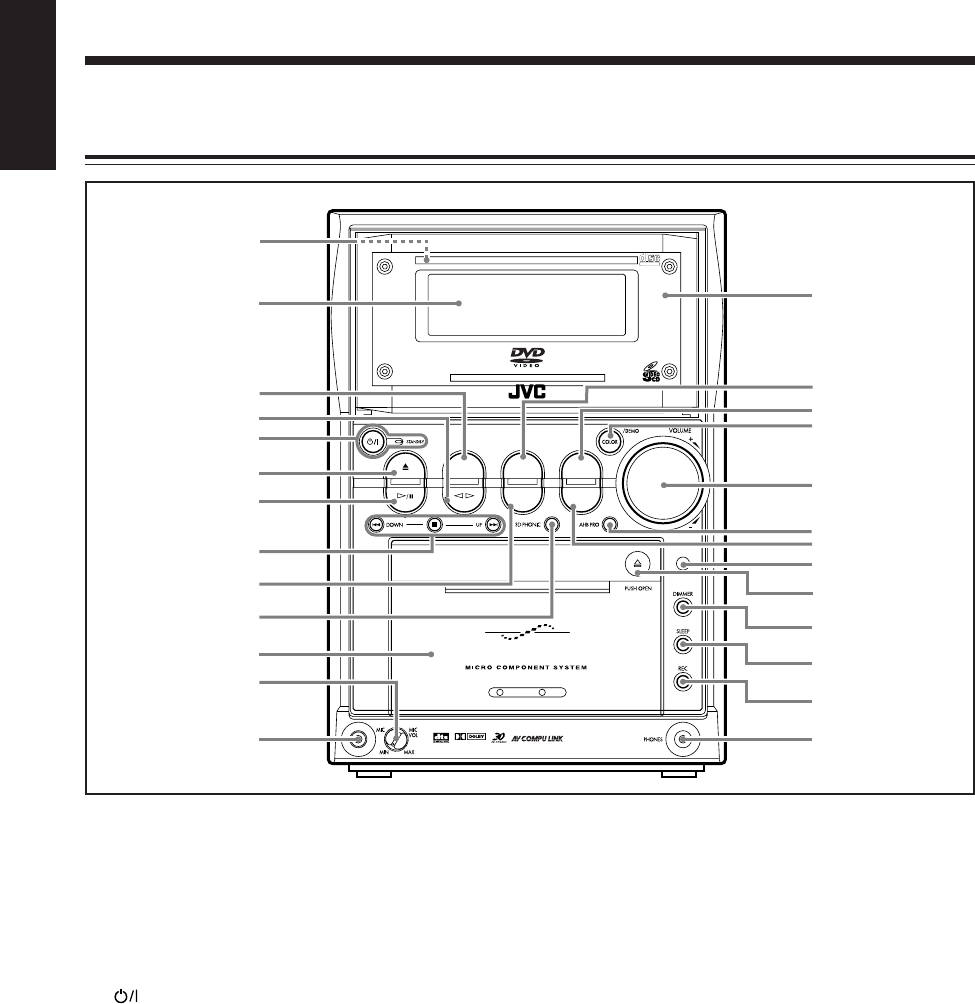
3
English
Location of the Buttons and Controls
Become familiar with the buttons and controls on your unit.
Main Unit
Main unit
See pages in parentheses for details.
1Disc tray (inside the electronic swing panel) (28)
2Display window (4)
3REV. MODE button (23, 41, 51, 52, 61)
4TAPE @ # (play) button (19, 20, 41)
• Pressing this button also turns on the unit.
5 (Standby/On) button and STANDBY lamp (19, 25,
62, 63)
6DVD 0 (eject) button (19, 28, 29, 58, 59)
• Pressing this button also turns on the unit.
7DVD #¥8 (play/pause) button (19, 20, 28 – 33, 51, 58)
• Pressing this button also turns on the unit.
8Multi operation buttons
• DOWN and UP buttons
•4 (reverse search/fast-wind to the left), 7 (stop)
and ¢ (forward search/fast-wind to the right)
buttons
9FM/AM button (19, 20, 25, 52)
• Pressing this button also turns on the unit.
p3D PHONIC button (48)
qCassette holder (41)
wMIC VOL (volume) control (54)
eMIC jack (54)
rElectronic swing panel
tAUX/MD button (19, 20, 23, 52)
• Pressing this button also turns on the unit.
yTREBLE button (21)
uCOLOR/DEMO button (13, 22)
iVOLUME + / – control (20, 21, 54)
oAHB PRO (Active Hyper Bass Pro) button (21)
;BASS button (21)
aRemote sensor (4)
s) (PUSH OPEN) (41)
• Push this mark to open and close the cassette holder.
dDIMMER button (22)
fSLEEP button (64)
gREC button (51, 52)
hPHONES jack (20)
DVD/SUPER VCD/VCD/CD
DVD TAPE
AUX/MDREV.MODE
BASSFM/AM
TREBLE
MULTI COLOR DISPLAY
AUTO REVERSE
COMPACT
SUPER VIDEO
UX-A7DVD
DIGITAL
2
5
6
7
8
9
p
q
1
r
y
u
i
d
f
g
o
a
4
;
s
t
h
3
w
e
EN01_07UX_A7DVD[UX].pm6 02.12.12, 8:45 PM3
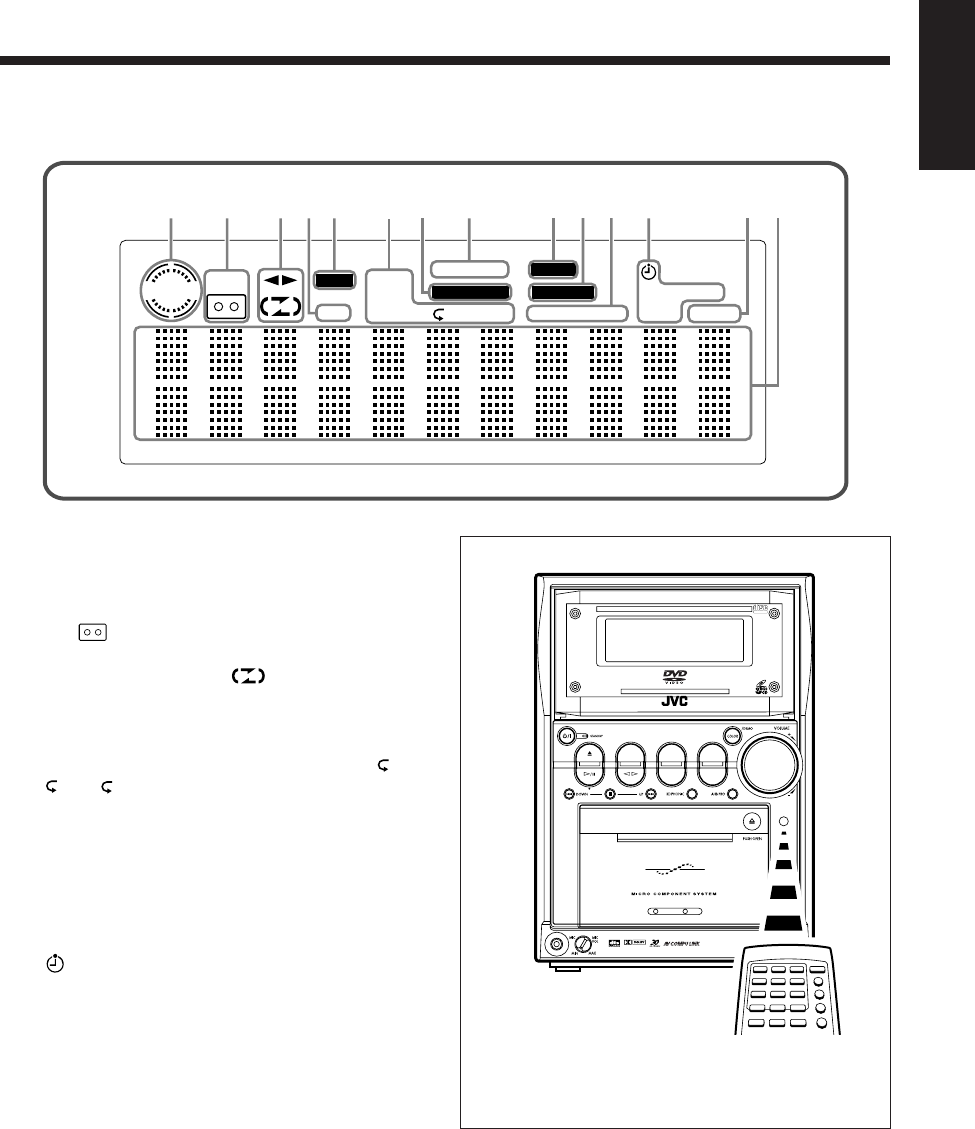
4
English
TAPE
VCDVD
REC
PBC
PRGM
ALL A - B
STEREO MONO
DAILY REC
SLEEP A.P.off
3D PHONIC AHB PRO
TONE
ECHO123
RANDOM
1345=
28
6~!
90-
7
DVD/SUPER VCD/VCD/CD
DVD TAPE
AUX/MDREV.MODE
BASSFM/AM
TREBLE
MULTI COLOR DISPLAY
AUTO REVERSE
COMPACT
SUPER VIDEO
UX-A7DVD
DIGITAL
Display window on the electronic swing panel
Display window
See pages in parentheses for details.
1Disc indicator (28)
2TAPE indicator (41)
3Tape operation indicators (41, 51, 52, 61)
•2 3 (tape direction) and (reverse mode)
4PBC indicator (30, 34)
5REC indicator (51, 52)
6Disc play mode indicators (36 – 39)
• PRGM (program), RANDOM, Repeat mode ( ,
ALL
,
A - B
)
73D PHONIC indicator (48)
8ECHO indicator (54)
9TONE indicator (21)
0AHB PRO (Active Hyper Bass Pro) indicator (21)
-FM mode indicators (25)
• STEREO and MONO
=Timer mode indicators
• (timer) (61 – 64)
• DAILY (Daily Timer) (62, 63)
• REC (Recording Timer) (61, 62)
• SLEEP (Sleep Timer) (64)
~A.P.off (Auto Power off) indicator (19)
!Main display
• Shows the source name and other information.
When using the remote control, point it at the remote
sensor on the main unit.
EN01_07UX_A7DVD[UX].pm6 02.12.12, 8:45 PM4
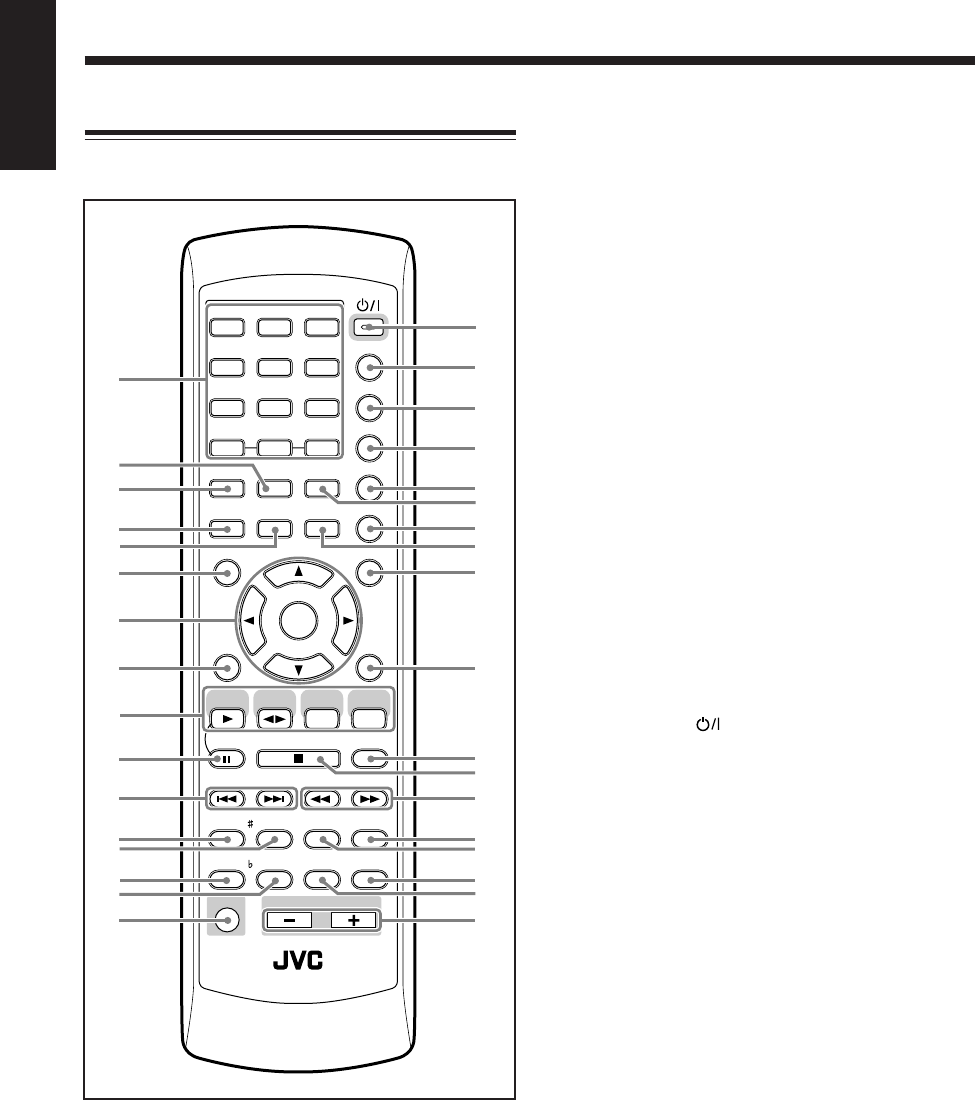
5
English
ANGLE
AUDIO
123
456
789
10 0 +10
DIMMER
CANCEL
TOP MENU
SET
STROBE
PREV.
FADE
MUTING
BASS/
TREBLE
FM MODE
DIGITAL
ECHO
KEY
CONTROL
KEY
CONTROL
3D PHONIC AHB PRO
NEXT
RETURN
SLOW
RM-SUXA7DVDU REMOTE CONTROL
GROUP SKIP
–+
SLOW
AUX/MD
DVD
SELECT
FM/AM
VOLUME
SHIFT
TAPE
ENTER
MENU CHOICE
COLOR
ON SCREEN
PLAY MODE
ZOOM
SUB TITLE
REV. MODE
DIGEST
CLOCK/TIMER
STANDBY
/
ON
DISPLAY
SLEEP
DVD
LEVEL
A.P.
OFF
3
u
1i
o
;
a
d
g
h
j
/
x
4
6
8
7
5
2
9
q
p
w
r
y
e
t
s
f
k
l
z
c
v
Remote Control
See pages in parentheses for details.
1Number buttons
2PLAY MODE button (35 – 39, 43, 44)
ZOOM button* (48)
3ON SCREEN button (29, 31, 33)
4AUDIO button (46)
5SUB TITLE button (46)
6TOP MENU button (34)
7Cursor 2/3/5/∞ and ENTER buttons
8SET button (17, 22, 23, 26, 61 – 64)
9Source selecting buttons
• DVD SELECT 3 (play) button (14, 19, 20, 28 – 33,
35, 37, 39, 47, 51, 58)
• TAPE 2 3 (play) button (19, 20, 41)
• FM/AM button (19, 20, 25, 26, 52)
• AUX/MD button (19, 20, 23, 52)
Pressing one of these buttons also turns on the unit.
p8 (pause) button (29, 31, 32, 47, 51)
STROBE button (47)
q¢ and 4 buttons
GROUP SKIP ¢ / 4 buttons* (33)
PREV. and NEXT buttons (34, 44)
wKEY CONTROL # button (54)
eDIGITAL ECHO button (54)
rKEY CONTROL I button (54)
tFM MODE button (25)
ySHIFT button
uSTANDBY/ON button (19, 62, 63)
iDISPLAY button (17)
oCLOCK/TIMER button (17, 61 – 63)
;SLEEP button (64)
A.P.OFF button* (19)
aCOLOR button (13, 22)
DVD LEVEL button* (30)
sREV. MODE button (41, 51, 52, 61)
DIGEST button* (44)
dDIMMER button (22)
fANGLE button (45)
gMENU button (34)
CHOICE button* (14 – 16, 56)
hCANCEL button
jRETURN button (34)
k7 (stop) button
l¡ and 1 buttons
SLOW + / – buttons (47)
/AHB PRO (Active Hyper Bass Pro) button (21)
z3D PHONIC button (48)
xBASS/TREBLE button (21)
cFADE MUTING button (20)
vVOLUME + / – buttons (20, 21, 54)
* These buttons function while pressed with SHIFT.
EN01_07UX_A7DVD[UX].pm6 02.12.12, 8:45 PM5

6
English
• Continued use of irregular shape discs (heart-shape,
octagonal, etc.) can damage the unit.
• The Macrovision’s copy protection system is applied to
this unit. If you make a copy on your VCR from a disc
that is recorded this copy protection signal, the copy
cannot be played back normally.
*1 Note on Region Code
DVD players and DVDs have their own Region Code
numbers. This unit can play back only DVDs recorded with
the NTSC or PAL color system whose Region Code
numbers include “2.”
Ex.:
If a DVD with the improper Region Code numbers is
loaded, “REGION CODE ERROR” appears on the display
and playback cannot start.
*2 Note on Video Format
• DVDs recorded with the PAL color system cannot be
converted into the NTSC color system.
• DVDs recorded with the NTSC color system can be
converted into the PAL color system.
• When playing back a SVCD or VCD, the unit can
convert both from PAL to NTSC and NTSC to PAL.
Notes on CD-R and CD-RW
• User-edited CD-Rs (Recordable) and CD-RWs
(Rewritable) can be played back only if they have been
“finalized.”
• The unit can play back CD-Rs or CD-RWs if they have
been recorded in the audio CD format.
The unit can also play back CD-Rs or CD-RWs if MP3
files are recorded on them.
However, these discs may not play back because of their
disc characteristics, recording conditions, damage to the
disc.
• Before playing back CD-Rs or CD-RWs, read their
instructions or cautions carefully.
• CD-RWs may require a longer readout time, as the
reflectance of CD-RWs is lower than for regular CDs.
This product incorporates copyright protection
technology that is protected by method claims of certain
U.S. patents and other intellectual property rights owned
by Macrovision Corporation and other rights owners.
Use of this copyright protection technology must be
authorized by Macrovision Corporation, and is intended
for home and other limited viewing uses only unless
otherwise authorized by Macrovision Corporation.
Reverse engineering or disassembly is prohibited.
252 3
2
45
About Discs
Playable Disc Types
This unit has been designed to play back the following
discs:
• This unit can also play back MP3 files recorded on
CD-Rs and CD-RWs. For in-depth information about
MP3, see “MP3 Basic Operations” on page 32.
• We refer to DVD Video as DVD in this manual.
Disc
Type
DVD
VIDEO
Video CD
(VCD)
Super Video
CD
(SVCD)
Audio CD
CD-R
CD-RW
Mark
(Logo)
Video
Format*2
NTSC
or
PA L
Region Code*1
Number
3
or
ALL
In addition to the above discs, this unit can play back audio
data recorded on CD Text, CD-G (CD Graphics), and
CD-Extra.
• The following discs cannot be played back:
DVD Audio, DVD-ROM, DVD-RAM, DVD-RW,
DVD-R, CD-ROM, CD-I (CD-I Ready), Photo CD, etc.
Playing back these discs will generate noise and damage
the speakers.
• On some DVD, SVCD, or VCD, the actual operations
may be different from what is explained in this manual,
due to the programming and disc structure; such
difference are not a malfunction of this unit.
Continued
COMPACT
DIGITAL AUDIO
EN01_07UX_A7DVD[UX].pm6 02.12.12, 8:45 PM6

7
English
About audio formats
Some audio formats used on discs are described below:
• Linear PCM
Uncompressed digital audio, the same format used on
CDs and most studio masters.
DVD supports 2-channels at sampling rates of 48/96 kHz
and quantization of 16/20/24 bits.
Audio CD/Video CD is limited to 2-channels at 44.1 kHz
at 16 bits.
• Dolby Digital
A surround audio format configured with up to six
channels. Because the “LFE (Low-Frequency Effect for
sub-woofer, etc.)” channel is an auxiliary channel, so this
format is called “5.1-channel system.”
Not all Dolby Digital discs contain six (5.1) channel
information.
• DTS (Digital Theater Systems)
A surround audio format configured with up to six (5.1)
channel which is the same as Dolby Digital. Because the
compression ratio is lower than for Dolby Digital, it
provides wider dynamic range and better separation.
Not all DTS discs contain six (5.1) channel information.
• MPEG Multichannel
A surround audio format which can handle the
augmentative 7.1-channel format (rare for home use), as
well as 5.1-channel.
IMPORTANT:
• This unit does not provide the DTS decoding
function.
The sound signals of DTS are only output through the
DVD OPTICAL DIGITAL OUT terminal and are not
output through the speakers of this unit.
To listen to the sound of DTS, connect a DTS decoder
or an amplifier compatible with DTS.
• To reproduce the multichannel sounds such as Dolby
Digital 5.1 ch, DTS Digital Surround and MPEG
Multichannel, connect an amplifier or a decoder
compatible with these multichannel sources to this
unit. (See page 11.)
• Playing back an Audio CD whose sound is encoded
with DTS may generate noise and damage the
speakers.
When playing such a disc, turn the volume level on
this unit to minimum.
Disc Structure
A DVD consists of “titles,” and each title may be divided
into “chapters.” (See Example 1.)
For example, if a DVD disc contains some movies, each
movie may have its own title number, and it may be further
divided into chapters.
Example 1: DVD
On the other hand, a SVCD, VCD, and Audio CD consist
of “tracks.” (See Example 2.)
In general, each track has its own track number. (On some
discs, each track may also be divided by Indexes.)
Example 2: SVCD/VCD/Audio CD
EN01_07UX_A7DVD[UX].pm6 02.12.12, 8:45 PM7
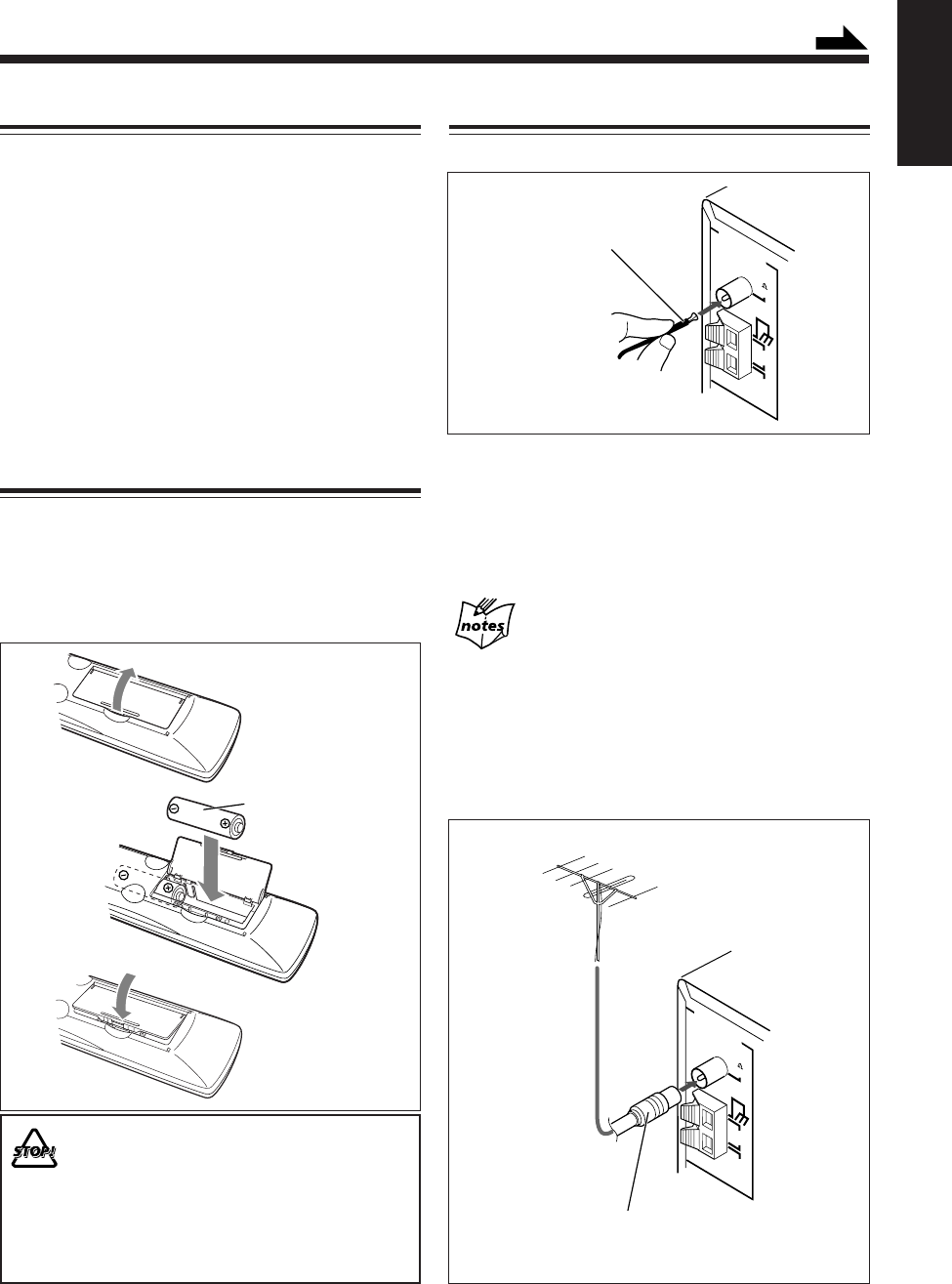
8
English
• DO NOT use an old battery together with a new one.
• DO NOT use different types of batteries together.
• DO NOT expose batteries to heat or flame.
• DO NOT leave the batteries in the battery
compartment when you are not going to use the
remote control for an extended period of time.
Otherwise, the remote control will be damaged from
battery leakage.
Getting Started
Unpacking
After unpacking, check to be sure that you have all the
following items.
The number in parentheses indicates the quantity of each
piece supplied.
• FM antenna (1)
• AM loop antenna (1)
• Remote control (1)
• Batteries (2)
• Video cord (1)
• Speaker cords (2)
• AC plug adaptor (1)
If any item is missing, consult your dealer immediately.
Putting the Batteries into the Remote
Control
Insert the batteries—R6P(SUM-3)/AA(15F)—into the
remote control by matching the polarity (+ and –) on the
batteries with the + and – marking on the battery
compartment.
When the remote control can no longer operate the unit,
replace both batteries at the same time.
1
2
3
R6P(SUM-3)/AA(15F)
FM
(75 )
COAXIAL
AM
LOOP
ANTENNA
AM
EXT
FM antenna (supplied)
Connecting Antennas
FM antenna
1
Attach the FM antenna to the FM (75 Ω) COAXIAL
terminal.
2
Extend the FM antenna.
3
Fasten it up in the position which gives you the best
reception.
About the supplied FM antenna
The FM antenna supplied with this unit can be used as temporary
measure. If reception is poor, you can connect an outdoor FM
antenna.
To connect an outdoor FM antenna
Before connecting it, disconnect the supplied FM antenna.
FM
(75 )
COAXIAL
AM
LOOP
ANTENNA
AM
EXT
A 75 Ω antenna with coaxial type connector
(IEC or DIN 45325) should be used.
Outdoor FM antenna
(not supplied)
Continued
EN08_17UX_A7DVD[UX].pm6 02.12.12, 8:38 PM8
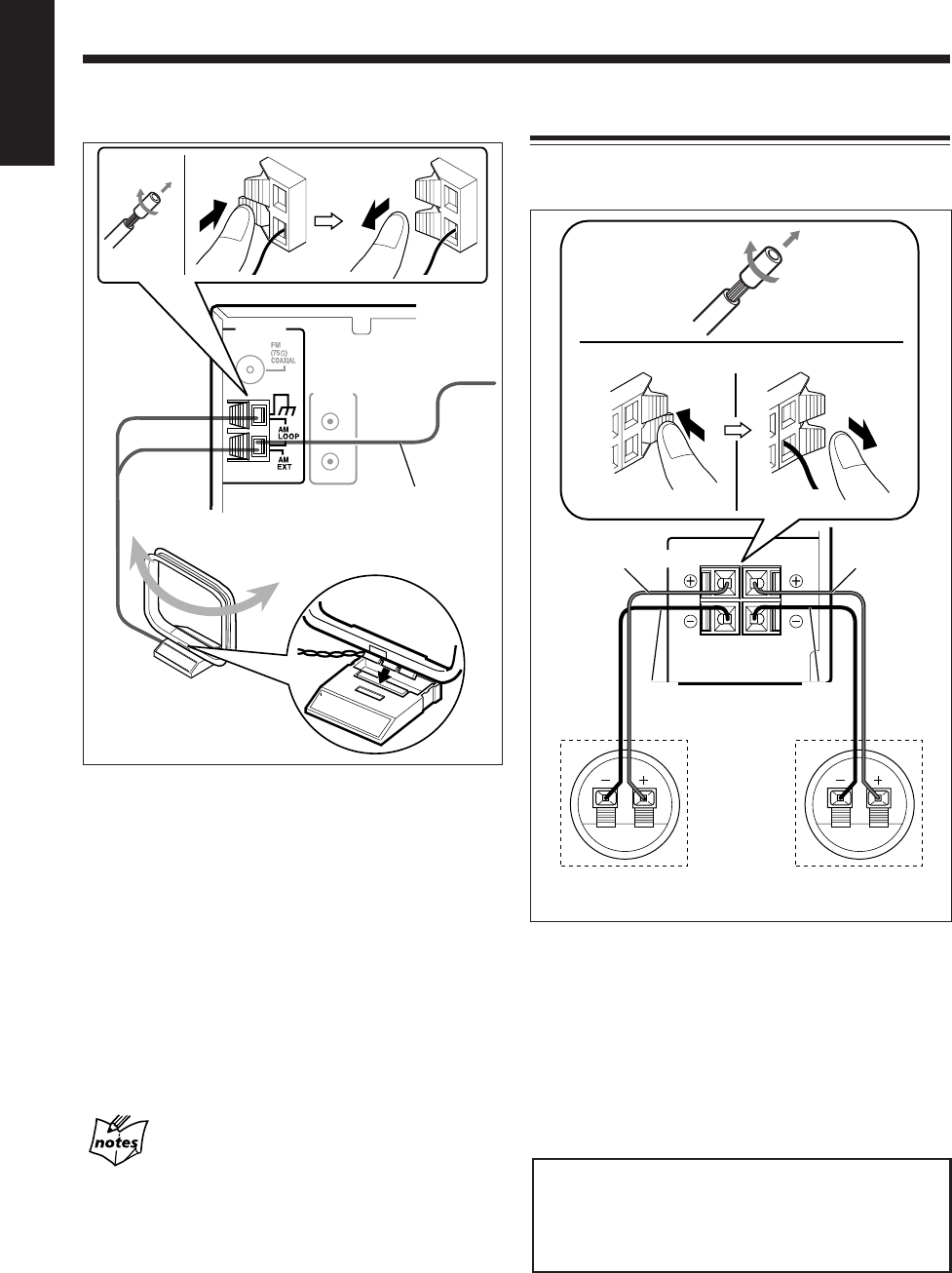
9
English
RIGHT LEFT
SPEAKER IMPEDANCE
6~16Ω
SPEAKERS
INPUTINPUT
Red
1
Black
Speaker
cord
Rear of the right
speaker
Rear of the left
speaker
23,4
Speaker terminals
Red
Black
Speaker
cord
AV
COMPU
LINK
ANTENNA
Vinyl-covered wire
(not supplied)
AM loop antenna
(supplied)
3
12
AM antenna
1
If the cords are covered with insulation, remove the
short section of insulation at the end of each cord by
twisting and pulling it off.
2
Connect the AM loop antenna to the AM LOOP
terminals as illustrated.
3
Turn the AM loop antenna until you have the best
reception.
To connect an outdoor AM antenna
When reception is poor, connect a single vinyl-covered
wire to the AM EXT terminal and extend it horizontally.
The AM loop antenna must remain connected.
For better reception of both FM and AM
• Make sure the antenna conductors do not touch any other
terminals or connecting cords.
• Keep the antennas away from metallic parts of the unit,
connecting cords, and the AC power cord.
Connecting Speakers
To connect speakers
You can connect the speakers using the speaker cords.
1
If the cords are covered with insulation, remove the
short section of insulation at the end of each cord by
twisting and pulling it off.
2
Hold the clamp of the speaker terminal.
3
Insert the end of the speaker cord into the terminal.
Match the polarity of the speaker terminals: (+) to (+)
and (–) to (–).
4
Release your finger from the clamp.
IMPORTANT:
• Use only speakers with the same speaker impedance as
indicated by the speaker terminals on the rear of the unit.
• DO NOT connect more than one speaker to one speaker
terminal.
EN08_17UX_A7DVD[UX].pm6 02.12.12, 8:38 PM9
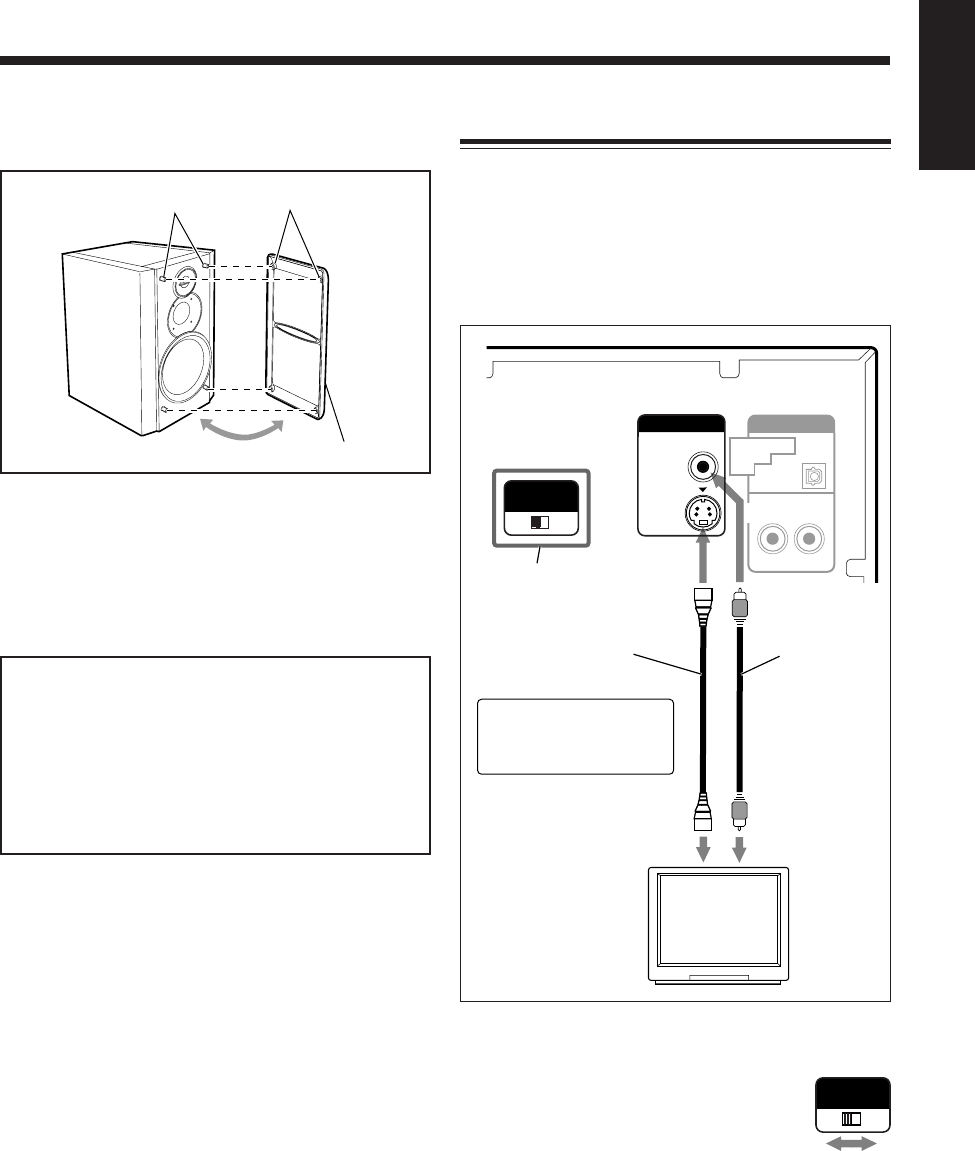
10
English
Holes
Projections
Speaker grille
To remove the speaker grilles
The speaker grilles are removable as illustrated below:
To remove the speaker grille, insert your fingers at the top
of the speaker grille, then pull towards you. Also pull the
bottom towards you.
To attach the speaker grille, follow the illustration above.
Caution on installation
This unit is compact but high powered, so it has a built-
in cooling fan which operates when the internal heat
rises due to continuous use and/or high volume level.
If you want to place speakers or any equipment on the
sides of the unit, leave a space of at least 1 cm between
the main unit and each other unit to obtain sufficient
cooling effect.
Connecting a TV
Connect your TV and this unit using the composite video
cord (supplied) or an S-video cord (not supplied).
• DVDs are protected by the copyguard system.
Connecting to a TV through a VCR (or to a TV with a
built-in VCR) may cause distortion of picture.
• You can also use JVC’s AV COMPU LINK control
system. (See page 65.)
To select the color system
This unit is compatible with the PAL and NTSC
systems. Set the VIDEO OUT SELECT switch
on the rear panel while in standby mode to
match the color system of your TV. Make sure
that the color system marked on the package of
a DVD, SVCD, or VCD matches that of your
TV.
Before playing back a disc, select the correct
“MONITOR TYPE” in the DISPLAY menu according
to the aspect ratio of your TV. See “To select the monitor
type” on page 15.
AUX / MD
AUDIO
RIGHT LEFT
PCM/
STREAM
DVD OPTICAL
DIGITAL
OUT
VIDEO
S-VIDEO
VIDEO OUT
SELECT
PAL NTSC
VIDEO OUT
Video cord
(supplied)
S-video cord*
(not supplied)
TV
To video inputTo S-video input
VIDEO OUT
SELECT switch
*Using an S-video cord
gives you a better
quality picture
VIDEO OUT
SELECT
PAL NTSC
EN08_17UX_A7DVD[UX].pm6 02.12.12, 8:38 PM10
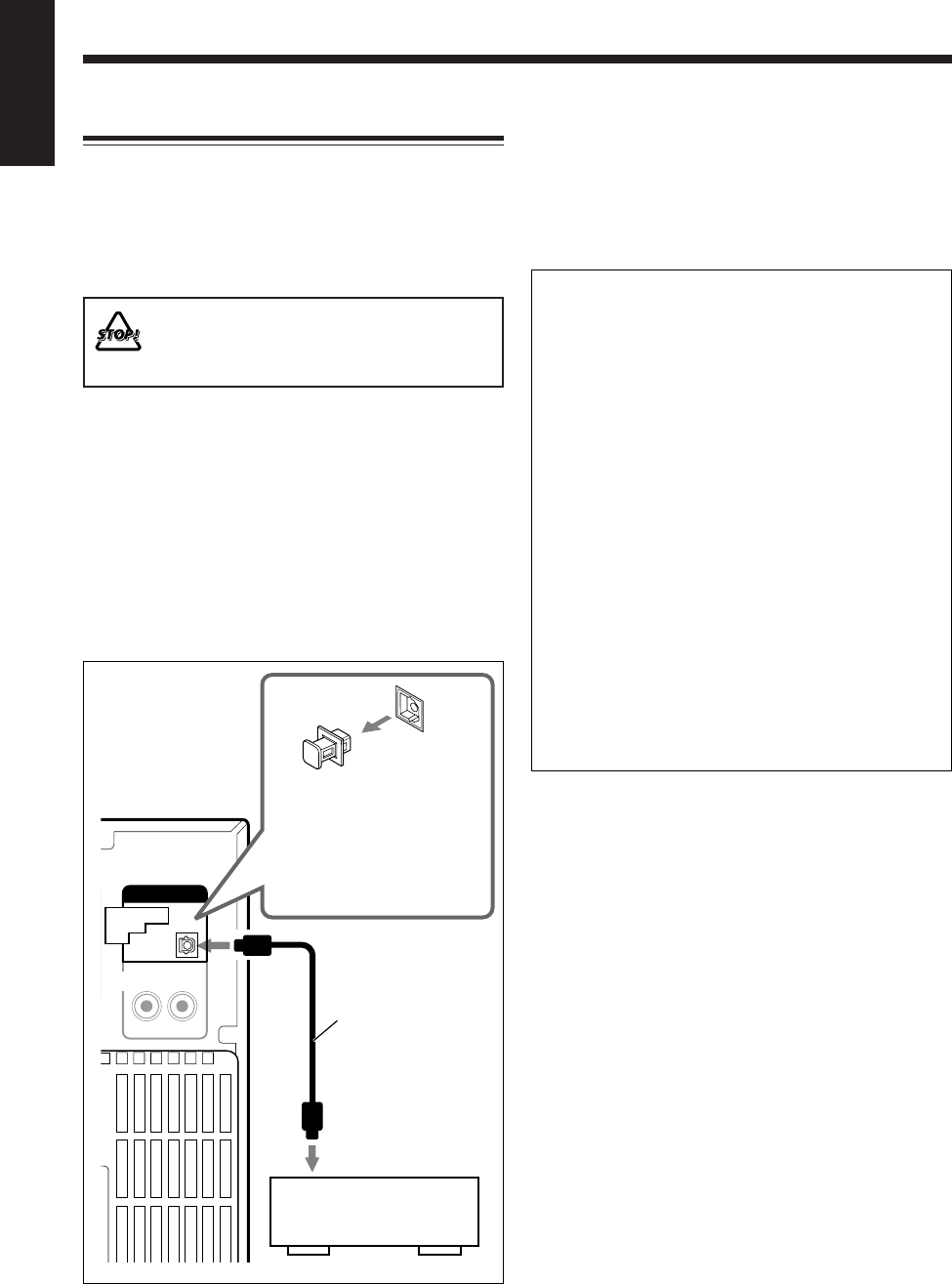
11
English
AUX / MD
AUDIO
RIGHT LEFT
PCM/
STREAM
DVD OPTICAL
DIGITAL
OUT
Protective plug
To the optical
digital input
Before connecting the
other equipment,
remove the protective
plug from the terminal.
Audio equipment with
an optical digital input
Optical digital
cord
Connecting Other Equipment
You can connect other equipment such as a digital decorder
to reproduce multichannel sounds or audio equipment
which can be used as a playback device.
When you connect and use such equipment, refer also to its
manual.
•DO NOT connect other equipment while the
power is on.
•DO NOT plug in any equipment until all
connections are complete.
To connect audio equipment with an optical digital
input terminal—such as a digital decoder
By using an optical digital cord (not supplied), you can
connect audio equipment with an optical digital input
terminal.
To reproduce multichannel sounds such as Dolby Digital
5.1 ch, DTS Digital Surround or MPEG Multichannel,
connect a digital decoder or an amplifier with a built-in
decorder.
•See “About sounds output through the DVD OPTICAL
DIGITAL OUT terminal” on the right column.
Before playing back a disc, select “DIGITAL AUDIO
OUTPUT” in the AUDIO menu according to audio
equipment connected to the DVD OPTICAL DIGITAL
OUT terminal. See “To select the output signal type” on
page 16.
About sounds output through the DVD OPTICAL
DIGITAL OUT terminal
Digital signals (Linear PCM, Dolby Digital*, DTS**,
MPEG Multichannel) are output from the disc played
back on the built-in DVD player.
To reproduce multichannel sounds such as Dolby
Digital 5.1 ch, DTS Digital Surround and MPEG
Multichannel, connect an amplifier or a decoder
compatible with these multichannel sources to this
terminal.
* Manufactured under license from Dolby
Laboratories. “Dolby” and the double-D symbol are
trademarks of Dolby Laboratories. Confidential
unpublished works. © 1992–1997 Dolby
Laboratories. All rights reserved.
** Manufactured under license from Digital Theater
Systems, Inc. US Pat. No. 5,451,942 and other
world-wide patents issued and pending. “DTS,” and
“DTS Digital Surround” are trademarks of Digital
Theater Systems, Inc. Copyright 1996, 2000 Digital
Theater Systems, Inc. All Rights Reserved.
EN08_17UX_A7DVD[UX].pm6 02.12.12, 8:38 PM11
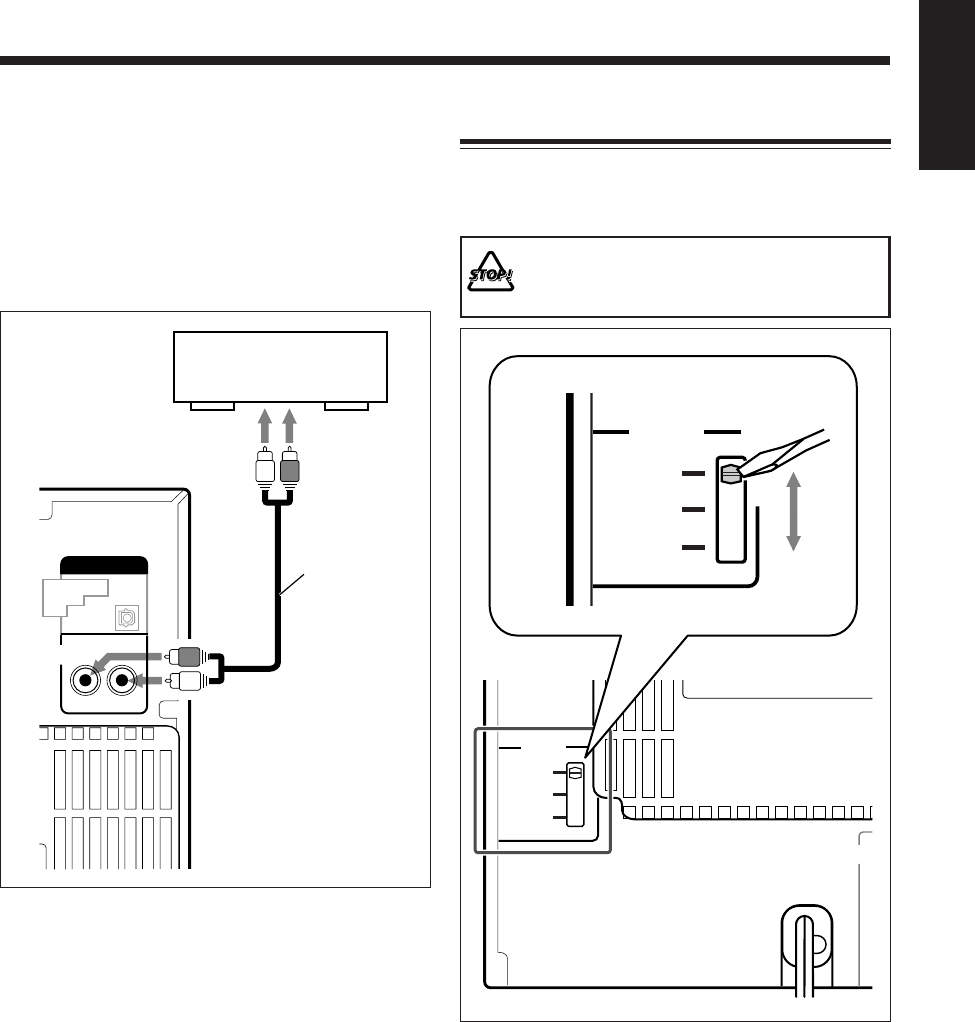
12
English
Right
Left
Right
Left
RCA pin plug
cord
AUX / MD
AUDIO
RIGHT LEFT
PCM/
STREAM
DVD OPTICAL
DIGITAL
OUT
MD player, TV, etc.
To analog audio output
To connect analog audio equipment
By using an RCA pin plug cord (not supplied), you can
connect equipment with analog audio output jacks such as
an MD player, a TV, etc.
•Be sure that the plugs of the audio cords and the jacks on
the rear of the unit are color-coded:
White plugs and jacks are for left audio signals, and red
ones for right audio signals.
To listen to or to record the sound from analog audio
equipment connected to the AUX/MD jacks, select “AUX/
MD” as the source to play. (See page 20.)
Adjusting the Voltage Selector
Before plugging in the unit, set the correct voltage for your
area with the voltage selector on the rear of the unit. (See
the back cover page.)
DO NOT plug in before setting the voltage selector
on the rear of the unit and all connection procedures
are complete.
SPEAKE
VOLTAGE
SELECTOR
220V
110V
127V
127V
VOLTAGE
SELECTOR
220V
110V
EN08_17UX_A7DVD[UX].pm6 02.12.12, 8:38 PM12
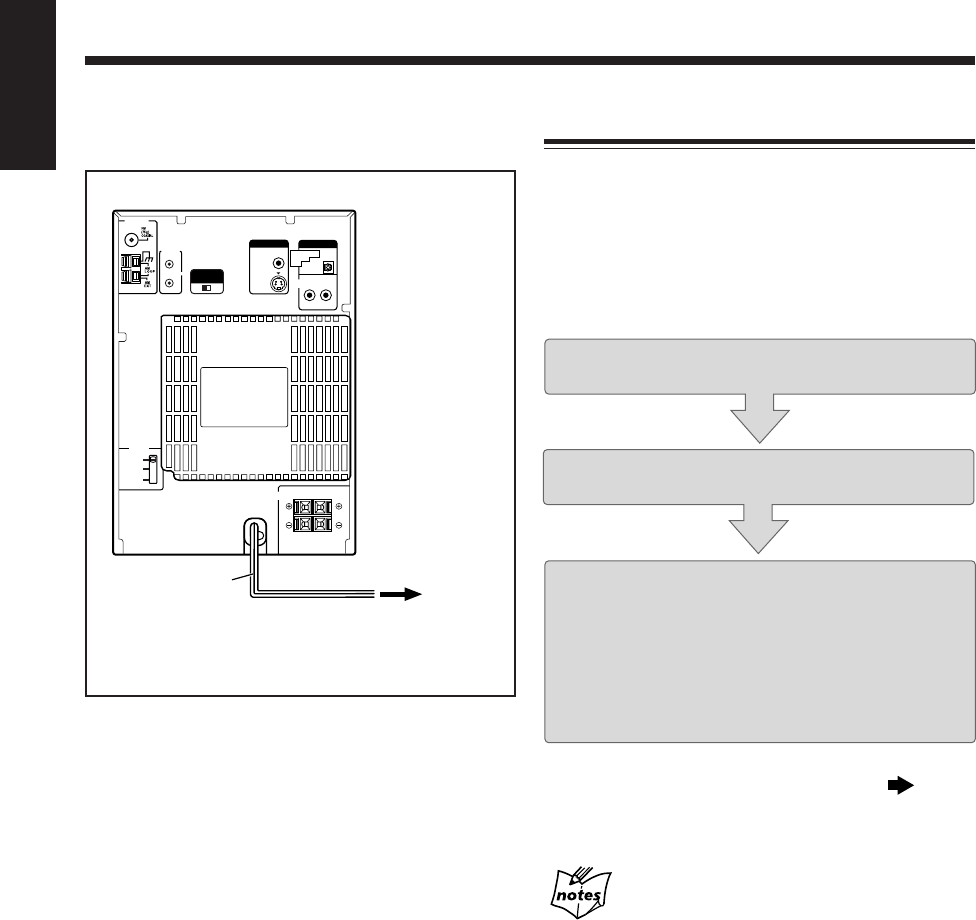
13
English
RIGHT LEFT
SPEAKER IMPEDANCE
6~16Ω
SPEAKERS
AV
COMPU
LINK
VIDEO OUT
SELECT
PAL NTSC
ANTENNA
AC power cord To a wall
outlet
S-VIDEO
VIDEO OUT
VIDEO
AUX / MD
AUDIO
RIGHT LEFT
PCM/
STREAM
DVD OPTICAL
DIGITAL
OUT
VOLTAGE
SELECTOR
220V
110V
127V
NOW you are ready to plug in the unit and any other
connected equipment.
When you connect the AC power cord into a wall outlet,
the unit automatically starts the display demonstration
(Automatic display demonstration).
•Each time you press and hold COLOR/DEMO (or
COLOR on the remote control) for more than 2 seconds,
the Automatic display demonstration turns on (“DEMO
ON” appears in the main display) and off (“DEMO OFF”
appears in the main display).
To stop and cancel the display demonstration manually,
press COLOR/DEMO (or COLOR on the remote control)
during display demonstration while the unit is in standby
mode.
•Pressing DIMMER (see page 22) or DISPLAY (see page
17) also cancels the display demonstration.
•“0:00” flashes in the main display until you set the
built-in clock. After setting the clock, the clock time will
appear in the main display while the unit is turned off.
To set the built-in clock, see “Setting the Clock” on page
17.
To start the display demonstration manually, press
COLOR/DEMO (or COLOR on the remote control) while
the unit is in standby mode.
•Each time you press the button, the display demonstration
alternates between on and off.
Setting the DVD Player
You need to set the following, using the setting menu
shown on the TV, before starting playback.
•You can select the language used in the setting menu.
•If an Audio CD or MP3 disc is loaded, you cannot show the
setting menu. Before starting the setting, remove the disc.
•For further information about the setting menu, see pages
55 to 59.
Step
1
:Selecting the On-screen language for the
setting menu
Step
2
:Selecting the monitor type according to
your TV
If audio equipment is connected to the DVD OPTICAL
DIGITAL OUT terminal:
Step
3
:Selecting the output signal type
If audio equipment is NOT connected to the DVD
OPTICAL DIGITAL OUT terminal:
Setting is finished.
Go to the next page to start the setting.
If no operation is done for about five minutes while
the setting menu appears on the TV
The screen saver screen (see page 28) automatically appears on the
TV instead of the setting menu to prevent the TV screen from
being damaged.
To show the setting menu again, press CHOICE while holding
down SHIFT.
If the wall outlet does not match the AC plug, use the
supplied AC plug adaptor.
EN08_17UX_A7DVD[UX].pm6 02.12.12, 8:38 PM13
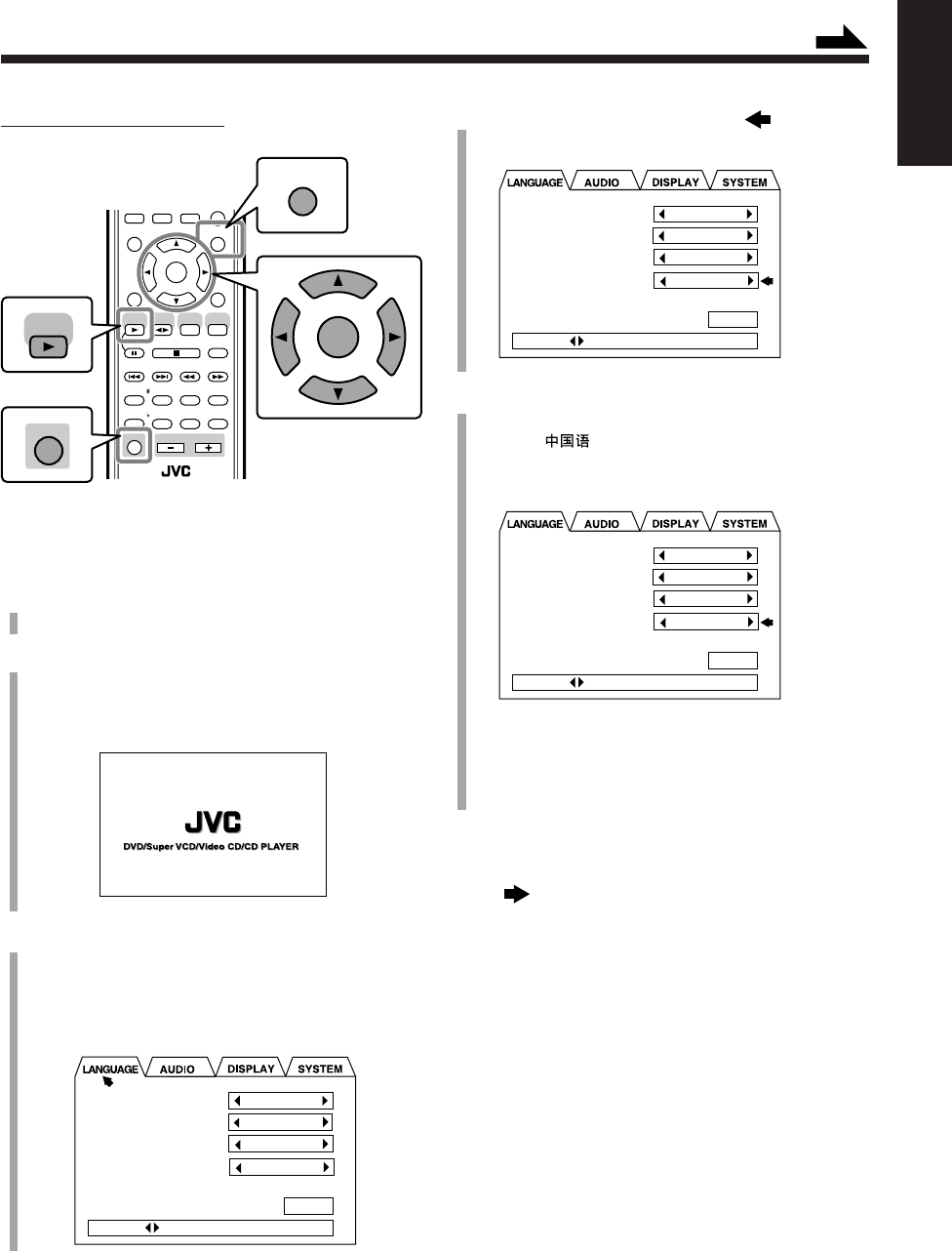
14
English
4
Press Cursor ∞ repeatedly to move to
ON SCREEN LANGUAGE.
5
Press Cursor 3/2 to select the language you want.
You can select the language from among ENGLISH,
Chinese ( ), and Spanish (ESPAÑOL).
The language for the setting menu changes to the one
you select.
Ex.: “ENGLISH” is selected.
•The language in other indications shown on the TV
while you operate the unit also changes to the one
you select.
Go to “To select the monitor type” on the next
page.
On the remote control ONLY:
To select the On-screen language for the setting
menu—Step 1:
1
Turn on the TV and select the correct input mode on
the TV.
2
Press DVD SELECT 3, then 7.
The unit turns on and the DVD player is selected as the
source to play.
The opening screen appears on the TV.
3
Press CHOICE while holding down SHIFT.
The LANGUAGE menu appears on the TV.
•When you purchased this unit, the On-screen
language used for the setting menu is set to English .
•A selected item shows in green.
ANGLE
AUDIO
CANCEL
TOP MENU
SET
STROBE
PREV.
FADE
MUTING
BASS/
TREBLE
FM MODE
DIGITAL
ECHO
KEY
CONTROL
KEY
CONTROL
3D PHONIC AHB PRO
NEXT
RETURN
SLOW
GROUP SKIP
–+
SLOW
AUX/MD
DVD
SELECT
FM/AM
VOLUME
SHIFT
TAPE
ENTER
MENU CHOICE
SUB
TITLE
SHIFT
ENTER
MENU CHOICE
DVD
SELECT
Continued
MENU LANGUAGE
AUDIO LANGUAGE
SUBTITLE
ON SCREEN LANGUAGE
ENGLISH
ENGLISH
ENGLISH
ENGLISH
PRESS KEY
EXIT
MENU LANGUAGE
AUDIO LANGUAGE
SUBTITLE
ON SCREEN LANGUAGE
ENGLISH
ENGLISH
ENGLISH
ENGLISH
PRESS KEY
EXIT
MENU LANGUAGE
AUDIO LANGUAGE
SUBTITLE
ON SCREEN LANGUAGE
ENGLISH
ENGLISH
ENGLISH
ENGLISH
PRESS KEY
EXIT
EN08_17UX_A7DVD[UX].pm6 02.12.12, 8:38 PM14
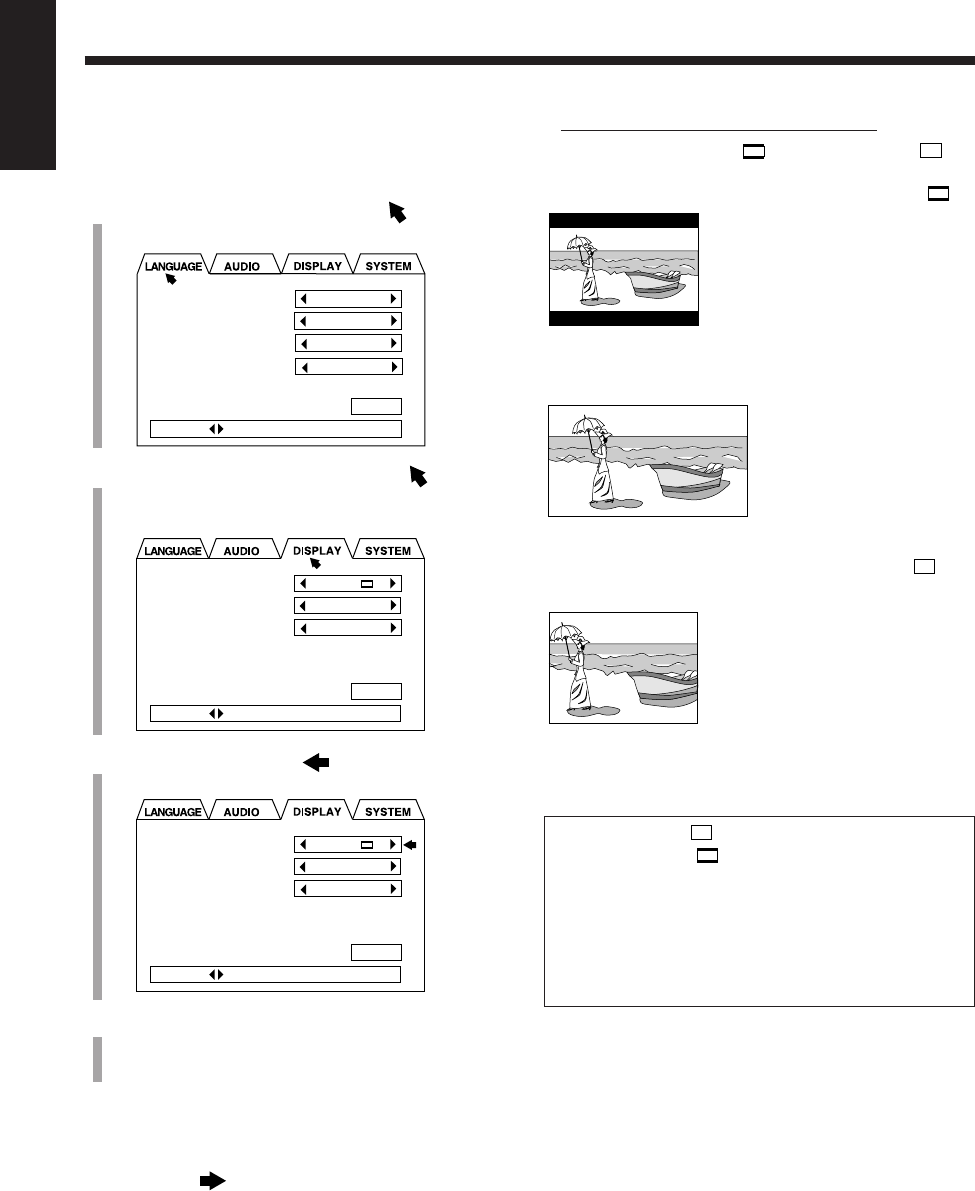
15
English
7Guidelines to select the monitor type
Selectable types: 4:3 LB , 16:9 WIDE, 4:3 PS
• 4:3 LB (Letter Box) :
Select when viewing on a
TV whose aspect ratio is
4:3.
While viewing a wide
screen picture, the black
bars appear on the top and
the bottom of the screen.
• 16:9 WIDE:
Select when viewing on a
TV whose aspect ratio is
16:9.
• 4:3 PS (Pan Scan) :
Select when viewing on a
TV whose aspect ratio is
4:3.
While viewing a wide
screen picture, the black
bars do not appear;
however, a portion of the
left and right edges of the
picture will not show on the
screen.
•Even if “4:3 PS ” is selected, the screen size may
become “4:3 LB ” while playing some DVDs.
This depends on how the DVD is programed and
recorded.
•If a disc (or some portions of the disc) is recorded
with video signals of 4:3 aspect ratio, this setting does
not take effect. The pictures are displayed with full
4:3 aspect ratio or with 4:3 Letter Box.
To select the monitor type—Step 2:
You need to select the monitor type to match your TV to
play back DVDs recorded with a height/width ratio of 16:9.
1
Press Cursor 5 repeatedly to move to
“LANGUAGE.”
2
Press Cursor 3/2 repeatedly to move to
“DISPLAY.”
The DISPLAY menu appears on the TV.
3
Press Cursor ∞ to move to “MONITOR
TYPE.”
4
Press Cursor 3/2 to select the monitor type.
Select the monitor type according to the guidelines on
the right column.
MONITOR TYPE
SCREEN SAVER
ON SCREEN GUIDE
4:3 LB
MODE 2
ON
PRESS KEY
EXIT
MONITOR TYPE
SCREEN SAVER
ON SCREEN GUIDE
4:3 LB
MODE 2
ON
PRESS KEY
EXIT
• If audio equipment is connected to the DVD OPTICAL
DIGITAL OUT terminal:
Go to “To select the output signal type” on the
next page.
• If audio equipment is NOT connected to the DVD OPTICAL
DIGITAL OUT terminal:
The setting is done.
Press CHOICE while holding down SHIFT.
The setting menu goes off.
MENU LANGUAGE
AUDIO LANGUAGE
SUBTITLE
ON SCREEN LANGUAGE
ENGLISH
ENGLISH
ENGLISH
ENGLISH
PRESS KEY
EXIT
EN08_17UX_A7DVD[UX].pm6 02.12.12, 8:38 PM15
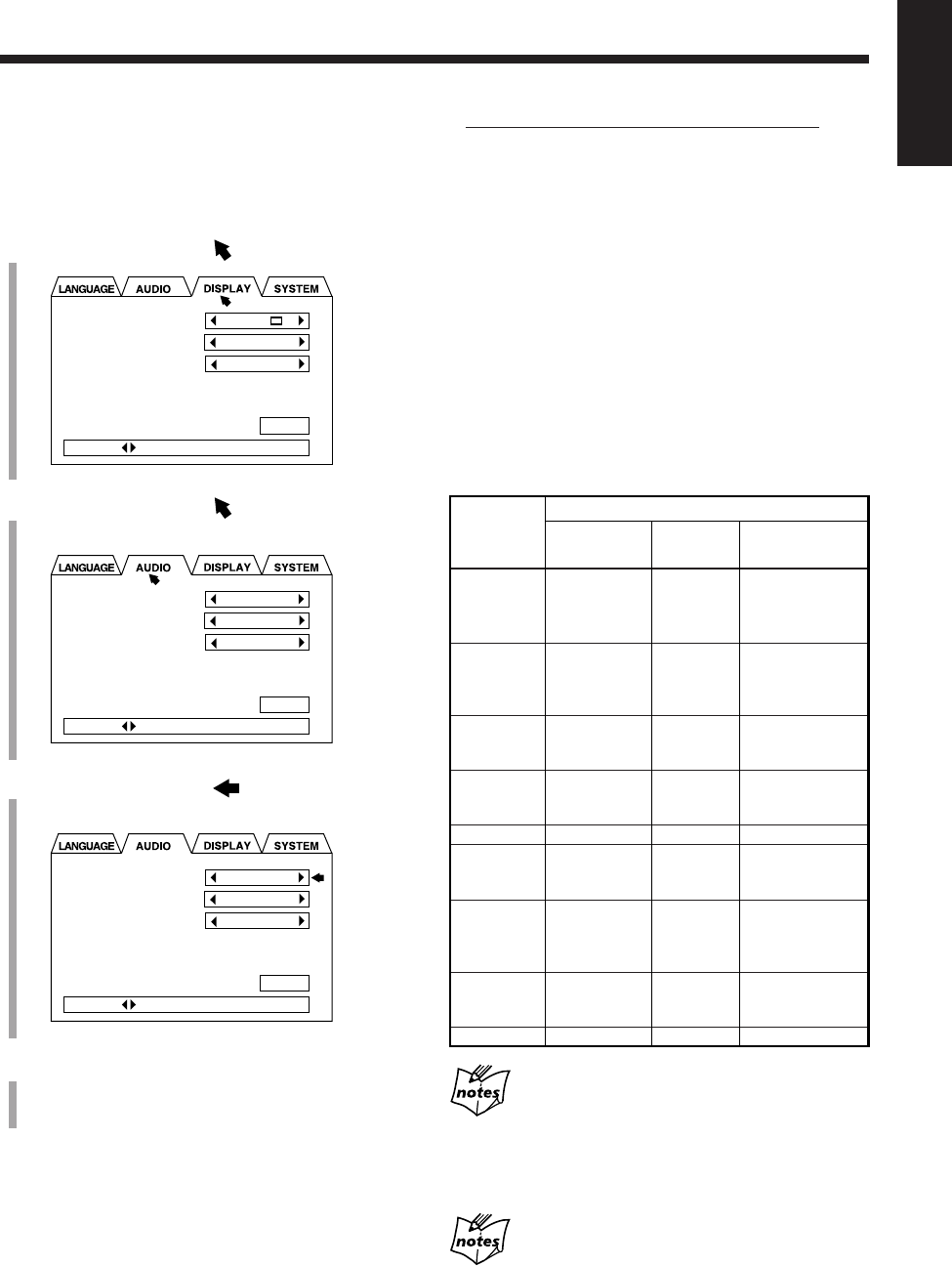
16
English
7Guidelines to select the output signal type
Selectable types: STREAM/PCM, PCM ONLY,
DOLBY DIGITAL/PCM
• STREAM/PCM:
Select when connecting an amplifier or a decoder
compatible with DTS, Dolby Digital and MPEG
Multichannel.
• PCM ONLY:
Select when connecting an amplifier compatible only
with Linear PCM or a digital recording device such an
MD recorder, DAT deck, etc.
• DOLBY DIGITAL/PCM:
Select when connecting an amplifier or a decoder
compatible only with Dolby Digital.
When “PCM ONLY” or “DOLBY DIGITAL/PCM”
is selected as the output signal type
The sound signals of DTS are not output from the DVD OPTICAL
DIGITAL OUT terminal.
To listen to the sound of DTS on audio equipment connected to the
terminal, select “STREAM/PCM” as the output signal type.
When “PCM ONLY” is selected as the output signal
type
Also set “DOWN MIX” in the AUDIO menu. (See page 57.)
To select the output signal type—Step 3:
If you connect audio equipment to the DVD OPTICAL
DIGITAL OUT terminal, you need to select the type of
digital signals output through the terminal according to the
particular kind of audio equipment.
1
Press Cursor 5 to move to “DISPLAY.”
2
Press Cursor 2 to move to “AUDIO.”
The AUDIO menu appears on the TV.
3
Press Cursor ∞ to move to “DIGITAL AUDIO
OUTPUT.”
4
Press Cursor 3/2 to select the output signal type.
Select the output signal type according to the
guidelines on the right column.
To exit from the setting menu, press CHOICE while
holding down SHIFT.
The setting menu goes off.
•You can also exit from the setting menu by pressing
Cursor 5/∞ to select EXIT in the menu, then press
ENTER.
MONITOR TYPE
SCREEN SAVER
ON SCREEN GUIDE
4:3 LB
MODE 2
ON
PRESS KEY
EXIT
DIGITAL AUDIO OUTPUT
DOWN MIX
COMPRESSION
STREAM/PCM
Lo / Ro
ON
PRESS KEY
EXIT
DIGITAL AUDIO OUTPUT
DOWN MIX
COMPRESSION
STREAM/PCM
Lo / Ro
ON
PRESS KEY
EXIT
Output Signals Through the DVD OPTICAL DIGITAL
OUT Terminal
Playback
disc
DVD with
48 kHz,
16 bit
Linear PCM
DVD with
48 kHz,
20/24 bit
Linear PCM
DVD with
96 kHz,
Linear PCM
DVD with
Dolby Digital
DVD with DTS
DVD with
MPEG
Multichannel
SVCD/VCD/
Audio CD
Audio CD with
DTS Digital
Surround
MP3 disc
STREAM/PCM
48 kHz,
16 bit
Linear PCM
48 kHz,
20/24 bit
Linear PCM
No output
Dolby Digital
bitstream
DTS bitstream
MPEG
bitstream
44.1 kHz,
16 bit
Linear PCM
DTS bitstream
No output
DOLBY DIGITAL/
PCM
|
|
|
Dolby Digital
bitstream
|
|
|
|
|
PCM ONLY
|
|
|
48 kHz,
16 bit
Linear PCM
No output
48 kHz,
16 bit
Linear PCM
|
|
|
Output signals
EN08_17UX_A7DVD[UX].pm6 02.12.12, 8:38 PM16
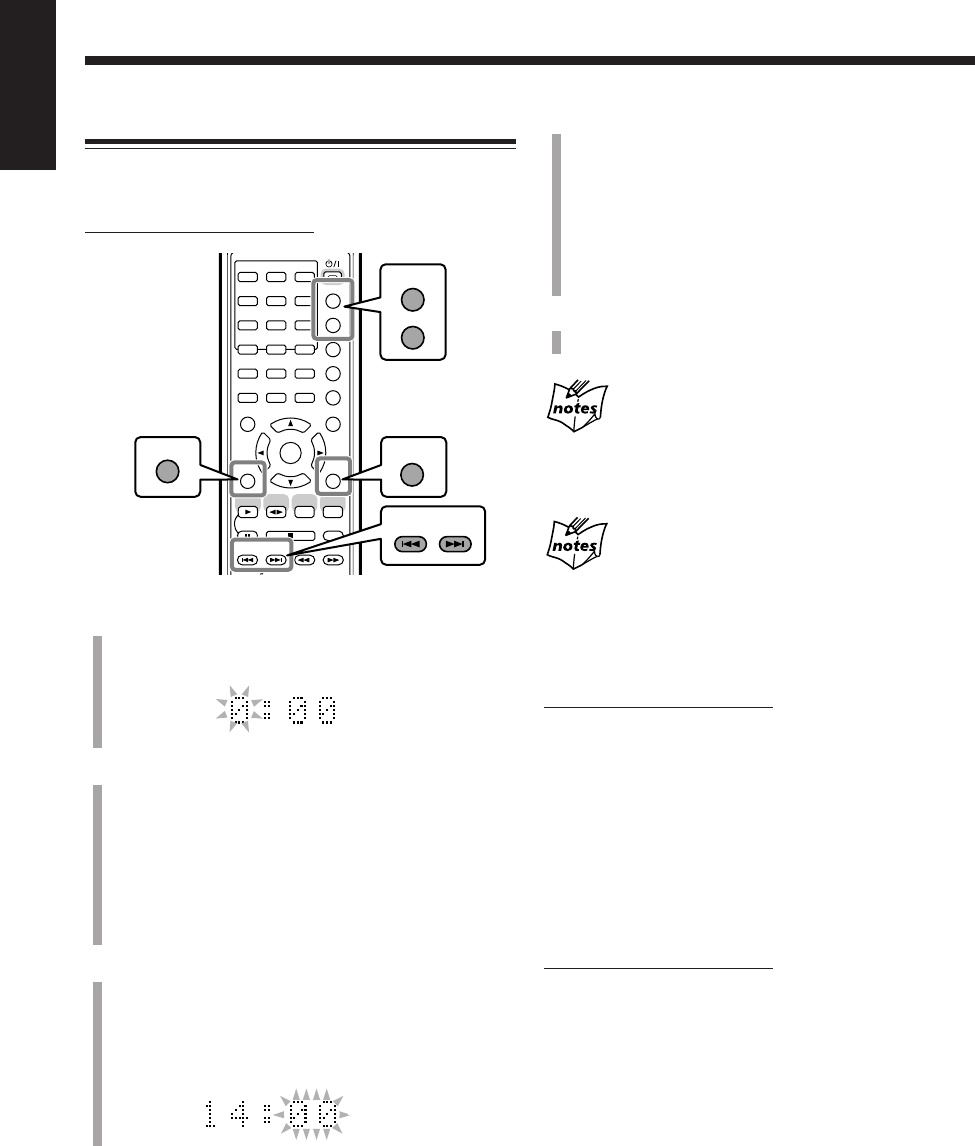
17
English
4
Press ¢ or 4 repeatedly to adjust the minute.
• When you press and hold the button, the minute digit
changes continuously.
•You can also use the number buttons.
–To adjust the minute to 5, press 5.
–To adjust the minute to 25, press +10, +10, then 5.
–To adjust the minute to 30, press +10, +10, then 10
(or press +10 three times, then 0).
5
Press SET to finish setting the clock.
The built-in clock starts.
To adjust the clock again
Once you have adjusted the clock, you need to press
CLOCK/TIMER repeatedly until the clock setting screen appears
in the main display (the hour digit starts flashing).
When you unplug the AC power cord or if a power
failure occurs
The clock loses its setting and resets to “0:00.” If this happens, set
the clock again.
To turn off the clock indication
On the remote control ONLY:
Press DISPLAY while the unit is in standby mode.
“DISPLAY OFF” appears in the main display and the clock
indication goes off.
To turn on the clock indication, press DISPLAY again
while the unit is in standby mode.
“DISPLAY ON” appears in the main display.
To show the clock when the unit is turned on
On the remote control ONLY:
Press DISPLAY.
The clock indication appears in the main display.
To return to the normal display, press DISPLAY again.
1
Press CLOCK/TIMER.
“0:00” appears in the main display with the hour digit
flashing.
2
Press ¢ or 4 repeatedly to adjust the hour.
• When you press and hold the button, the hour digit
changes continuously.
•You can also use the number buttons.
–To adjust the hour to 5, press 5.
–To adjust the hour to 12, press +10, then 2.
–To adjust the hour to 20, press +10, then 10 (or
press +10 twice, then 0).
3
Press SET to set the hour.
The minute digit starts flashing.
• If you want to change the hour again, press
CANCEL.
The hour digit starts flashing again.
Setting the Clock
You can set the clock when the unit is either turned on or in
standby mode.
On the remote control ONLY:
ANGLE
AUDIO
123
456
789
10 0 +10
DIMMER
CANCEL
TOP MENU
SET
STROBE
PREV.
DIGITAL
ECHO
KEY
CONTROL
3D PHONIC AHB PRO
NEXT
RETURN
SLOW
GROUP SKIP
–+
SLOW
AUX/MD
DVD
SELECT
FM/AM
TAPE
ENTER
MENU CHOICE
COLOR
ON SCREEN
PLAY MODE
ZOOM
SUB TITLE
REV. MODE
DIGEST
CLOCK/TIMER
STANDBY
/
ON
DISPLAY
SLEEP
DVD
LEVEL
A.P.
OFF
SET
PREV. NEXT
GROUP SKIP
CLOCK/TIMER
DISPLAY
CANCEL
EN08_17UX_A7DVD[UX].pm6 02.12.12, 8:38 PM17
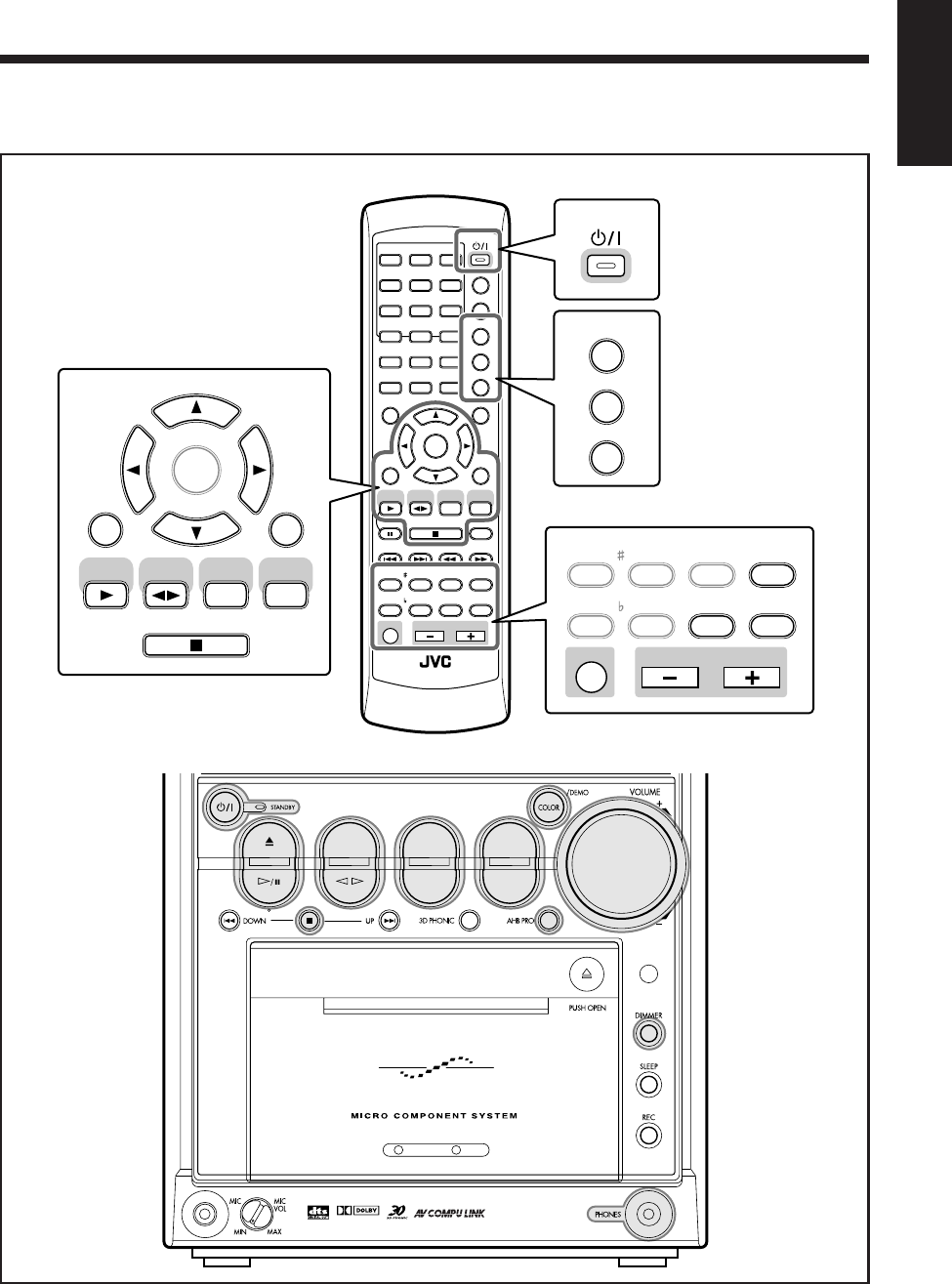
18
English
Basic and Common Operations
The buttons emphasized in the illustration below are used and explained in the following section (pages 19 to 23).
Remote control
Main unit
ANGLE
AUDIO
123
456
789
10 0 +10
DIMMER
CANCEL
TOP MENU
SET
STROBE
PREV.
FADE
MUTING
BASS/
TREBLE
FM MODE
DIGITAL
ECHO
KEY
CONTROL
KEY
CONTROL
3D PHONIC AHB PRO
NEXT
RETURN
SLOW
RM-SUXA7DVDU REMOTE CONTROL
GROUP SKIP
–+
SLOW
AUX/MD
DVD
SELECT
FM/AM
VOLUME
SHIFT
TAPE
ENTER
MENU CHOICE
COLOR
ON SCREEN
PLAY MODE
ZOOM
SUB TITLE
REV. MODE
DIGEST
CLOCK/TIMER
STANDBY
/
ON
DISPLAY
SLEEP
DVD
LEVEL
A.P.
OFF
DIMMER
COLOR
SLEEP
DVD
LEVEL
A.P.
OFF
STANDBY/ON
SET
ENTER
3D PHONIC
VOLUME
SHIFT
FADE
MUTING
AUX/MD
DVD
SELECT
FM/AM
TAPE
BASS/
TREBLE
FM MODE
DIGITAL
ECHO
KEY
CONTROL
KEY
CONTROL AHB PRO
CANCEL
DVD TAPE
AUX/MDREV.MODE
BASSFM/AM
TREBLE
AUTO REVERSE
UX-A7DVD
DIGITAL
EN18_23UX_A7DVD[UX].pm6 02.12.12, 8:41 PM18
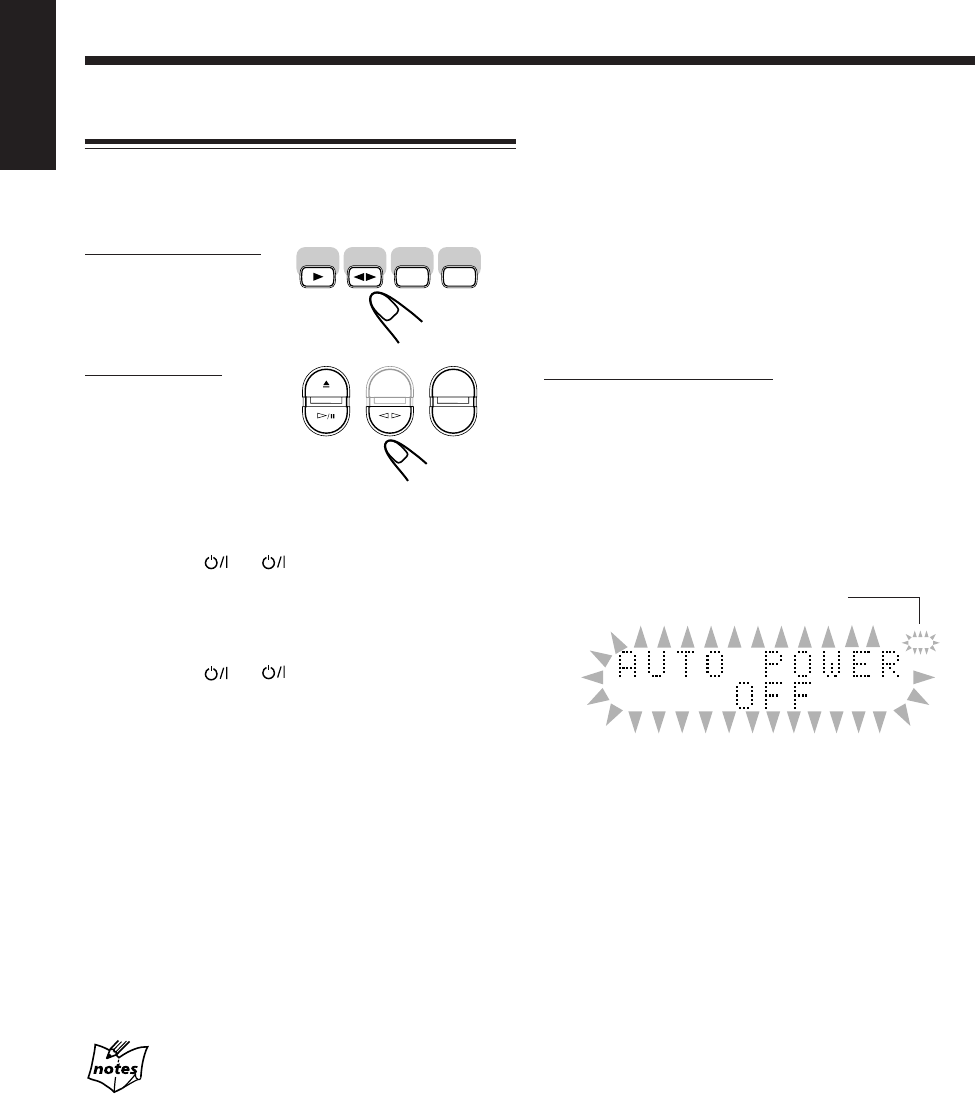
19
English
To turn off the unit automatically (Auto Power Off)
Using the Auto Power Off function, the unit automatically
turns itself off if no sound comes in for more than 3
minutes when the DVD player or “TAPE” is selected as the
source.
If an operation is done during this 3-minute period, Auto
Power Off is canceled temporarily even though no sound
comes in.
• You can also turn off the unit automatically by using the
sleep timer. (See page 64.)
On the remote control ONLY:
To activate Auto Power Off, press A.P.OFF while holding
down SHIFT.
The A.P.off (Auto Power Off) indicator lights up on the
display.
• When no sound comes in, the A.P.off indicator starts
flashing on the display. About 20 seconds before the unit
turns itself off, “AUTO POWER OFF” starts flashing in
the main display.
To deactivate Auto Power Off, press A.P.OFF while
holding down SHIFT.
The A.P.off indicator goes off.
TAPE
VCDVD
REC
PBC
PRGM
ALL A - B
STEREO MONO
DAILY REC
SLEEP A.P.off
3D PHONIC AHB PRO
TONE
RANDOM
Turning On the Power
When you press one of the source selecting buttons, the
unit automatically turns on (and starts playback if the
source is ready).
On the remote control:
On the main unit:
* Pressing DVD 0 also turns on the unit.
To turn on the unit without playing, press
STANDBY/ON (or on the main unit).
The STANDBY lamp on the main unit goes off.
“HELLO” appears in the main display.
To turn off the unit (on standby), press
STANDBY/ON (or on the main unit) again.
The STANDBY lamp on the main unit lights up.
“SEE YOU” appears in the main display.
• When you use the Resume function (see page 58),
turning off the power while playing a disc stops playback
and stores the stop point.
By pressing DVD SELECT 3 (or DVD #¥8 on the
main unit), you can turn on the unit and start playback
again from the position where you have stopped—
Resume play. (“RESUME” appears in the main display.)
• A little power is always consumed even while the unit is
in standby mode.
To switch off the power supply completely, unplug the
AC power cord from the AC outlet.
When you unplug the AC power cord or if a power
failure occurs
The settings you have done will be erased.
A.P.off indicator
AUX/MD
DVD
SELECT
FM/AM
TAPE
*
DVD TAPE
AUX/MDREV.MODE
FM/AM
EN18_23UX_A7DVD[UX].pm6 02.12.12, 8:41 PM19
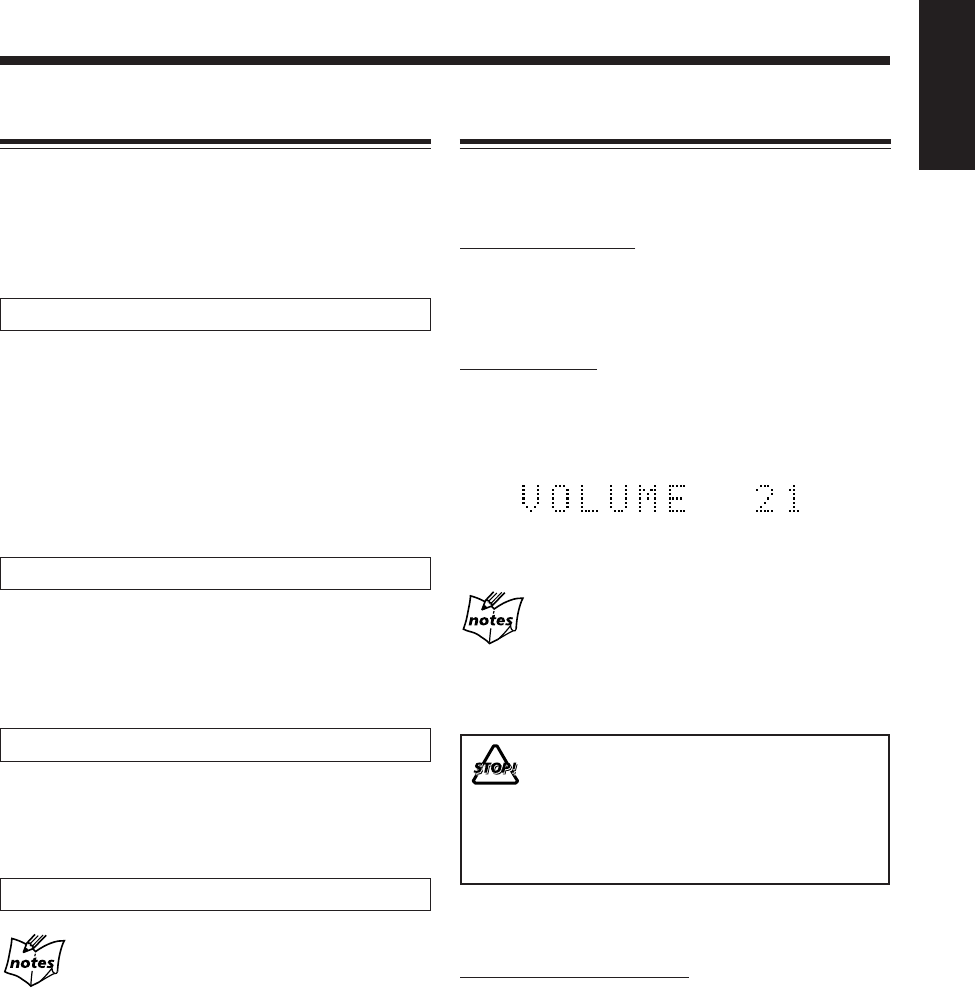
20
English
Adjusting the Volume
You can adjust the volume level only while the unit is
turned on.
•The volume level has no effect on recording.
On the remote control:
To increase the volume, press VOLUME +.
To decrease the volume, press VOLUME –.
•When you press and hold each button, you can change
the volume level continuously.
On the main unit:
To increase the volume, turn VOLUME + / – control
clockwise.
To decrease the volume, turn VOLUME + / – control
counterclockwise.
•You can adjust the volume level within the range of
0 (silent) to 40 (maximum).
For private listening
Connect a pair of headphones to the PHONES jack. No sound
comes out of the speakers. Be sure to turn down the volume before
connecting or putting on the headphones.
DO NOT turn off (on standby) the unit with the
volume set to an extremely high level; Otherwise, the
sudden blast of sound can damage your hearing,
speakers and/or headphones when you turn on the
unit or start playing any source.
REMEMBER you cannot adjust the volume level
while the unit is in standby mode.
To turn down the volume level temporarily
On the remote control ONLY:
Press FADE MUTING.
The volume level gradually decreases to “VOLUME 0.”
To restore the sound, press FADE MUTING again.
•Turning VOLUME + / – control clockwise (to +) on the
unit or pressing VOLUME + on the remote control also
restores the sound.
Selecting the Sources and Starting Play
To select the tuner as the source, press FM/AM.
The unit automatically turns on (when the unit is in
standby), and the last selected band appears in the main
display.
•Each time you press the button, the band alternates
between FM and AM.
•For more detailed operations, see pages 24 to 26.
To select the DVD player as the source, press DVD
SELECT 3 (or DVD #¥8 on the main unit).
The unit automatically turns on (when the unit is in
standby), and “READING” appears in the main display for
a while.
•Play will start if a disc is in the disc tray.
•“NO DISC” will appear in the main display if a disc is
not loaded.
To stop playback, press 7.
•For more detailed operations, see pages 27 to 39, 42 to 48.
To select the tape as the source, press TAPE 2 3.
The unit automatically turns on (when the unit is in
standby), and “TAPE” appears in the main display.
•Play will start if a tape is in the cassette holder.
To stop playback, press 7.
•For more detailed operations, see pages 40 and 41.
To listen to the sound from external equipment, press
AUX/MD.
The unit automatically turns on (when the unit is in
standby), and “AUX/MD” appears in the main display.
•For operating external equipment, see its manual also.
When changing from another source to “AUX/MD”
If the sound from the component connected to the
AUX/MD jacks is too loud or is not loud enough (without
changing the volume level), you can change the audio input level
through the AUX/MD jacks. (See page 23.)
EN18_23UX_A7DVD[UX].pm6 02.12.12, 8:41 PM20
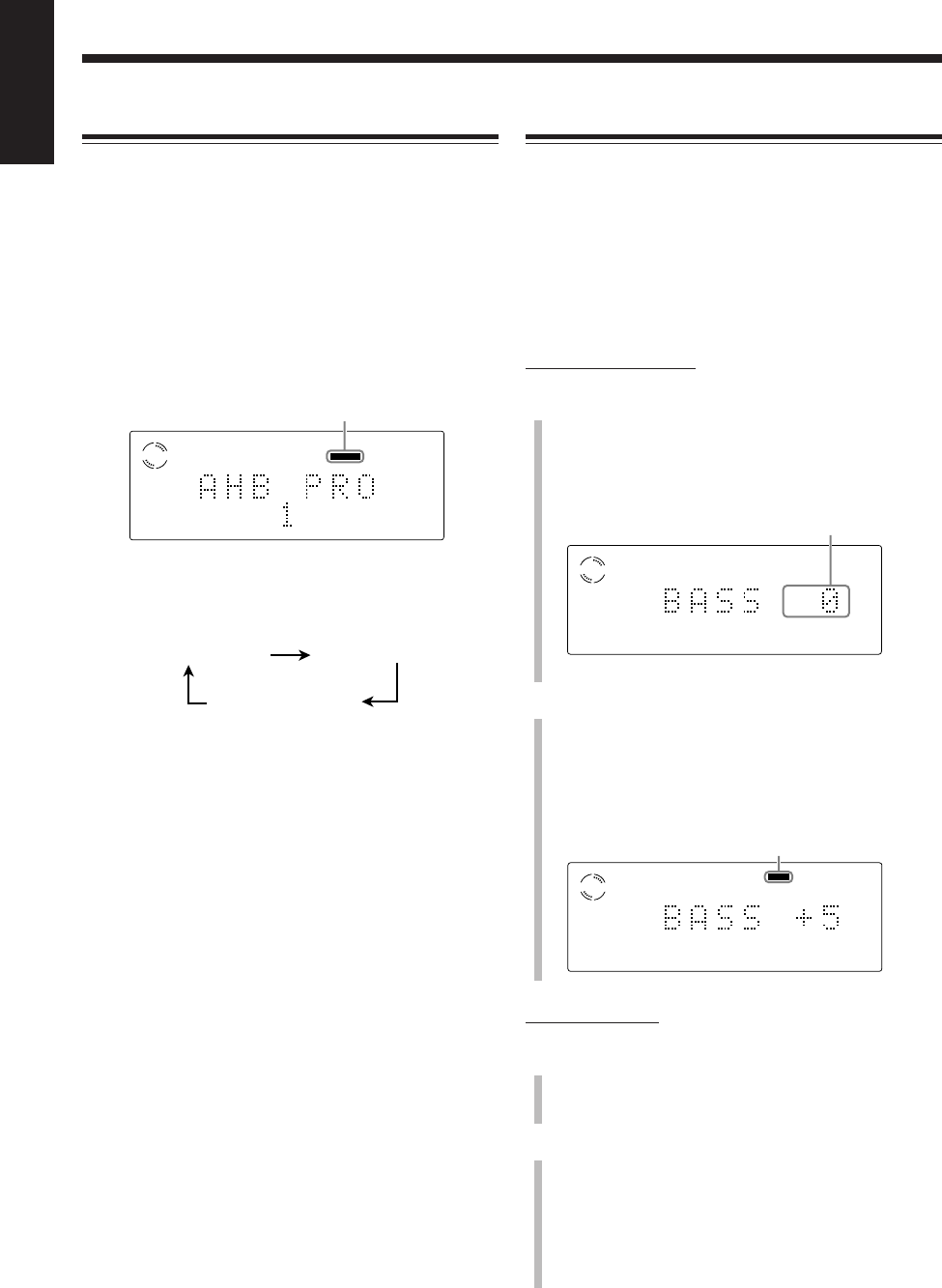
21
English
Adjusting the Tone
You can adjust the bass and treble sounds as you like.
•This function also affects the sound from headphones.
•This function affect neither recording nor the signals
output through the DVD OPTICAL DIGITAL OUT
termminal.
•There is a time limit in doing the following steps. If the
setting is canceled before you finish, start from step
1
again.
On the remote control:
1
Press BASS/TREBLE.
•Each time you press the button, “BASS” and
“TREBLE” appears in the main display alternately.
BASS: Select when you adjust the bass level.
TREBLE: Select when you adjust the treble level.
2
Press VOLUME + / – to adjust the tone level.
You can adjust the tone level within the range from
“–1” to “+5” by 1 step. (“0” is the initial setting.)
To increase the tone level, press VOLUME +.
To decrease the tone level, press VOLUME –.
On the main unit:
1
Press BASS or TREBLE.
•Press BASS when you adjust the bass level.
•Press TREBLE when you adjust the treble level.
2
Turn VOLUME + / – control to adjust the tone level.
You can adjust the tone level within the range from
“–1” to “+5” by 1 step. (“0” is the initial setting.)
To increase the tone level, turn VOLUME + / – control
clockwise.
To decrease the tone level, turn VOLUME + / –
control counterclockwise.
Reinforcing the Bass Sound
The richness and fullness of the bass sound is clearly
maintained regardless of how low you set the volume
—Active Hyper Bass Pro.
•This function also affects the sound from headphones.
•This function affect neither recording nor the signals
output through the DVD OPTICAL DIGITAL OUT
termminal.
To get the effect, press AHB PRO repeatedly so that “AHB
PRO 1” or “AHB PRO 2” appears in the main display.
The AHB PRO indicator also lights up on the display.
•Each time you press the button, the Active Hyper Bass
Pro mode changes as follows:
•“AHB PRO 2” is more effective than “AHB PRO 1.”
To cancel the effect, press AHB PRO repeatedly until
“AHB PRO OFF” appears in the main display.
The AHB PRO indicator goes off.
AHB PRO 1 AHB PRO 2
AHB PRO OFF
(
canceled
)
VCD
STEREO
AHB PRO
TONE
AHB PRO indicator
Ex.: When you select “AHB PRO 1.”
Ex.: When you select “BASS.”
Current setting
VCD
VCD
TONE
When selecting other levels than “0,”
the TONE indicator lights up.
EN18_23UX_A7DVD[UX].pm6 02.12.12, 8:41 PM21
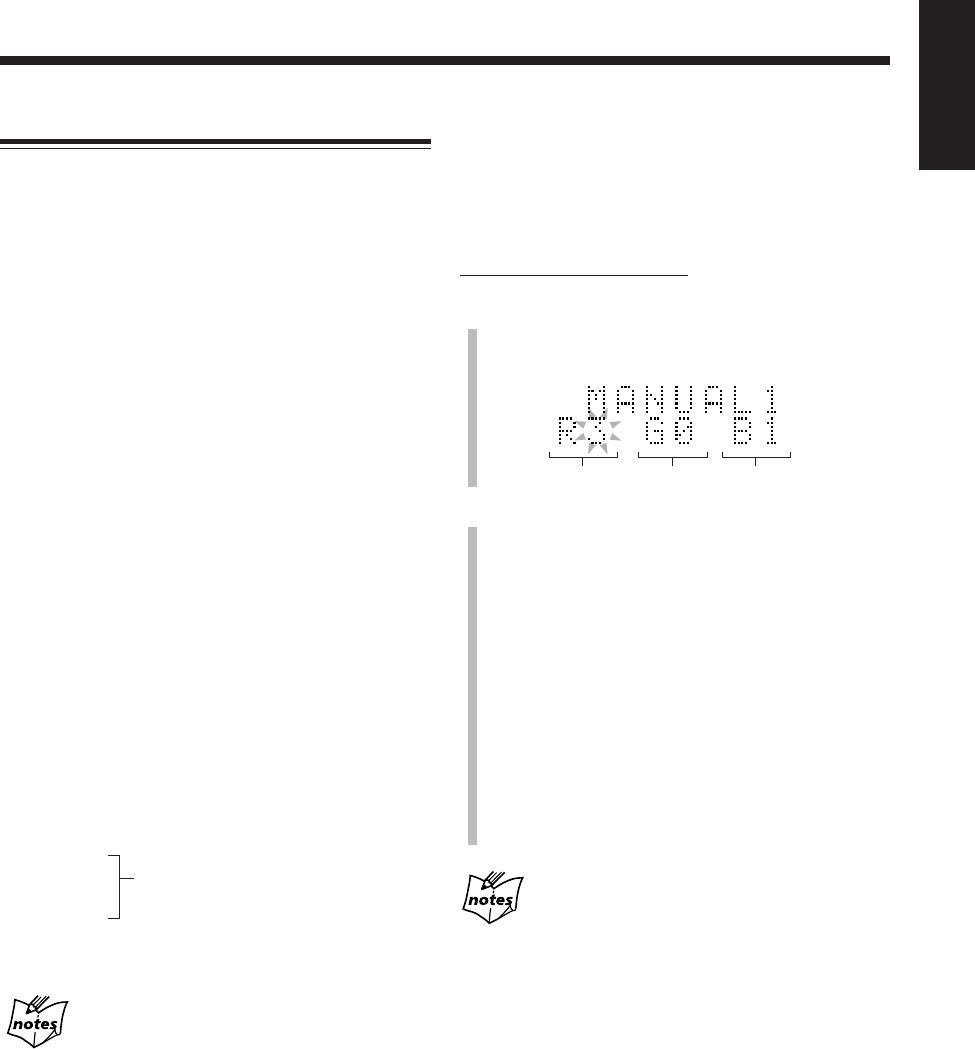
22
English
Changing the Display Illumination
You can change the illumination color and brightness of the
electronic swing panel and the display window.
To select the illumination color
You can set the illumination color to your preference.
Press COLOR (or COLOR/DEMO on the main unit)
repeatedly while the unit is turned on until the color you
want appears in the main display.
•Each time you press the button, the illumination color
changes as follows:
RAINBOW: The rainbow colors illuminate the electronic
swing panel and the display.
GRADATION: The illumination color changes gradually.
WATER: A blue-based illumination pattern.
FANTASY: Pastel colors illuminate the electronic swing
panel and the display.
CANDLE: A red-based illumination pattern.
FOREST: A green-based illumination pattern.
SNOW: A white-based illumination pattern.
SKY: A sky-color based illumination pattern.
The color changes according to the time if the
built-in clock is set. If not, “ADJUST!
CLOCK” flashes in the main display when
you select this illumination color.
MANUAL1:
You can set the illumination color as you like
(see the right column).
MANUAL2:
(back to the beginning)
More on the illumination color
•The illumination colors cannot always be reproduced precisely.
Due to the circumstances (room temperature, etc.) where the
unit is used or the setting of DIMMER, colors may vary slightly.
•When you change the illumination color, the display may seem
to move back and forth; this is a characteristic of this unit and is
not a malfunction.
•When a strong light strikes the unit, it may become dark, but
this is not a malfunction.
•While using the unit, the electronic swing panel becomes warm,
but this is not a malfunction.
To create your favorite colors
You can create two favorite colors and store them in
memory as “MANUAL1” and “MANUAL2.”
•There is a time limit in doing the following steps. If the
unit exits from the color adjusting mode before you
finish, start from step
1
again.
On the remote control ONLY:
1
Press COLOR repeatedly until “MANUAL1” or
“MANUAL2” appears in the main display.
The brightness level to be adjusted starts flashing.
2
To adjust the brightness of each color
1) Press Cursor 3/2 to select one of the
fundamental colors (Red, Green, Blue) you want
to adjust.
2) Press Cursor 5/∞ repeatedly to adjust the level
of the brightness (within the range of 0 to 3).
•As you increase the number, the color becomes
brighter.
•To restore the initial color for “MANUAL1” or
“MANUAL2,” press CANCEL.
3) Repeat steps 1) and 2) to create your favorite
color.
4) Press SET.
Your favorite color is stored.
If you do not make any adjustment for about 8
seconds
The normal display resumes and the color you have created up to
that time is stored.
To change the display brightness
Press DIMMER while the unit is turned on.
•Each time you press the button, the display brightness
changes as follows:
DIMMER 1: The display illumination dims.
«
DIMMER 2: The illumination color disappears.
«
DIMMER OFF: The display illumination resumes.
•Pressing COLOR (or COLOR/DEMO on the main unit) also
resumes the display brightness.
«
(back to the beginning)
«
«
«
«
«
«
«
«
«
«
Red Green Blue
EN18_23UX_A7DVD[UX].pm6 02.12.12, 8:41 PM22

23
English
Adjusting the Audio Input Level
If the sound from the component connected to this unit is
too loud or is not loud enough when changing from another
source to “AUX/MD” (without changing the volume level),
you can change the audio input level through the AUX/MD
jacks.
1
Press AUX/MD so that “AUX/MD” appears in the
main display.
2
Press and hold SET on the remote control for more
than 2 seconds.
•Each time you press and hold the button, the audio
input level alternates between “LEVEL 1” and
“LEVEL 2.”
LEVEL 1: Select when the sound is too loud (initial
setting).
LEVEL 2: Select when the sound is not loud
enough.
If you change the audio input level through the
AUX/MD jacks
The recording level through the AUX/MD jacks also changes.
Selecting “LEVEL 2” rather than “LEVEL 1” makes the sound
recorded louder.
Prohibiting Disc Ejection
You can prohibit disc ejection from the unit and can lock
discs—Disc Lock.
On the main unit ONLY:
To prohibit disc ejection, press and hold 7, then press
REV. MODE when the unit is in standby mode.
“LOCKED” appears in the main display for a while, and
the loaded disc is locked.
If you try to eject the locked disc, “LOCKED” appears to
inform you that the Disc Lock is in use.
To cancel the prohibition and unlock the disc, repeat the
above procedure.
“UNLOCKED” appears in the main display for a while,
and the loaded disc is unlocked.
EN18_23UX_A7DVD[UX].pm6 02.12.12, 8:42 PM23

24
English
Listening to FM and AM Broadcasts
Remote control
Main unit
The buttons emphasized in the illustration below are used and explained in the following section (pages 25 and 26).
ANGLE
AUDIO
123
456
789
10 0 +10
DIMMER
CANCEL
TOP MENU
SET
STROBE
PREV.
FADE
MUTING
BASS/
TREBLE
FM MODE
DIGITAL
ECHO
KEY
CONTROL
KEY
CONTROL 3D PHONIC AHB PRO
NEXT
RETURN
SLOW
RM-SUXA7DVDU REMOTE CONTROL
GROUP SKIP
–+
SLOW
AUX/MD
DVD
SELECT
FM/AM
VOLUME
SHIFT
TAPE
ENTER
MENU CHOICE
COLOR
ON SCREEN
PLAY MODE
ZOOM
SUB TITLE
REV. MODE
DIGEST
CLOCK/TIMER
STANDBY
/
ON
DISPLAY
SLEEP
DVD
LEVEL
A.P.
OFF
123
456
789
10 0+10
SET
PREV. NEXT
GROUP SKIP
FM/AM
FM MODE
DVD TAPE
AUX/MDREV.MODE
BASSFM/AM
TREBLE
AUTO REVERSE
UX-A7DVD
EN24_26UX_A7DVD[UX].pm6 02.12.12, 8:38 PM24
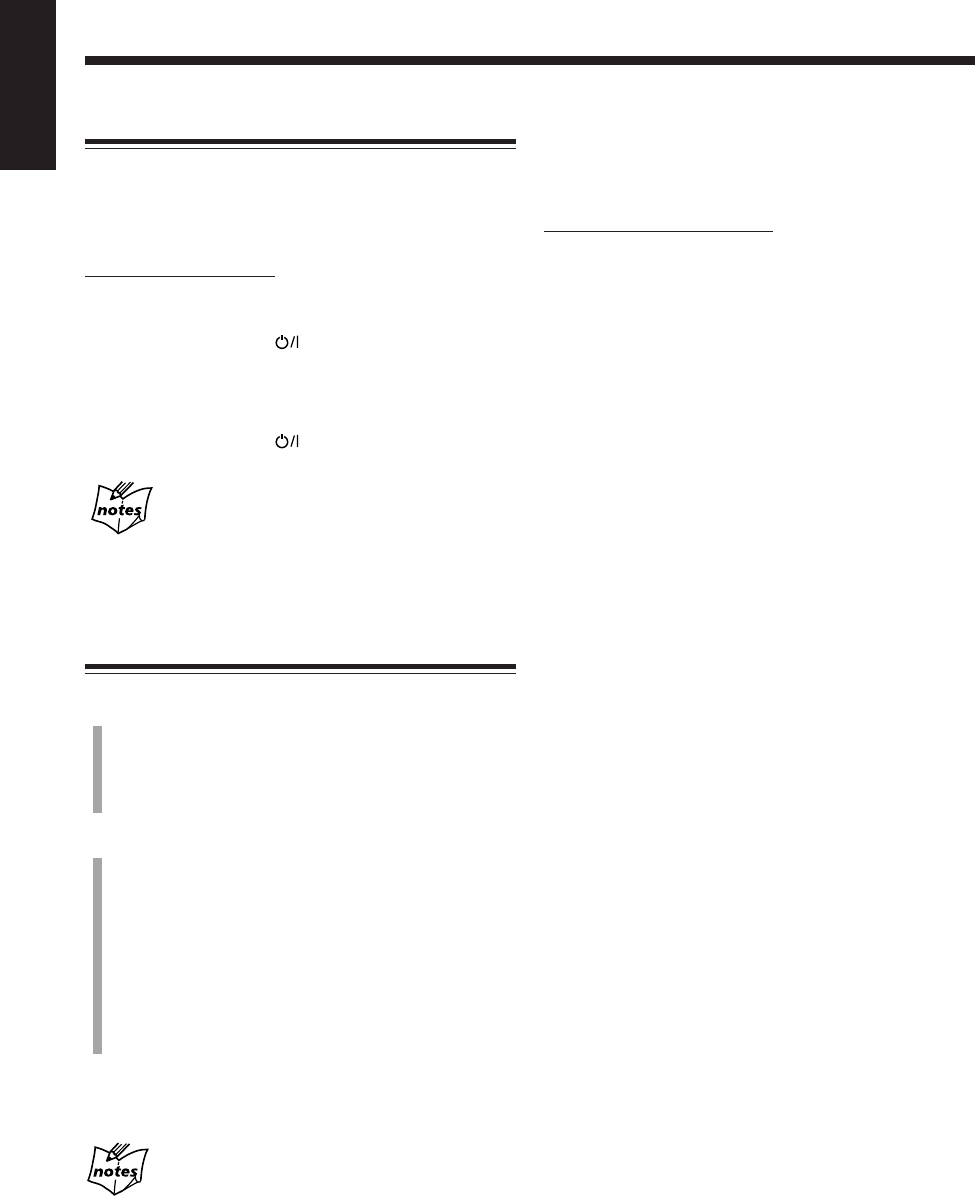
25
English
Setting the AM Tuner Interval Spacing
Some countries space AM stations 9 kHz apart, and some
countries use 10 kHz spacing.
When shipped, the built-in AM tuner is set to 9 kHz
spacing. You can change it to 9 kHz or 10 kHz spacing.
On the main unit ONLY:
To set the AM tuner to the 10 kHz spacing, be sure that
the unit is turned off, but is plugged into a wall outlet.
While holding ¢, press . The unit turns on and tunes
in to 530 kHz.
To set it back to the 9 kHz spacing, be sure that the unit is
turned off, but is plugged into a wall outlet.
While holding 4, press . The unit turns on and tunes
in to 531 kHz.
When you change the AM tuner interval spacing
The preset stations you have set (both FM and AM) will be erased.
In this case, preset stations again. See “Presetting Stations” on the
next page.
Tuning in to a Station
1
Press FM/AM to select either “FM” or “AM.”
When you press the button for the first time, the unit
automatically turns on with the last selected band.
• Each time you press the button, the band alternates
between FM and AM.
2
Press and hold ¢ or 4 (or UP or DOWN on the
main unit) until the station frequencies start
changing continuously in the main display.
•¢(UP): Increases the frequencies.
•4(DOWN): Decreases the frequencies.
The unit starts searching for stations and stops when a
station of sufficient signal strength is tuned in.
• If an FM program is broadcast in stereo, the STEREO
indicator lights up on the display.
To stop during searching, press ¢ or 4 (or UP or
DOWN on the main unit).
When you repeatedly press ¢ or 4 (or UP or
DOWN on the main unit)
The frequency changes step by step.
To change the FM reception mode
When an FM stereo broadcast is noisy or hard to receive,
you can change the FM reception mode to improve the
reception.
On the remote control ONLY:
Press FM MODE.
• Each time you press the button, FM reception mode
alternates between STEREO and MONO.
STEREO: Normally select this.
You can hear stereo sound when a program is
broadcast in stereo. The STEREO indicator
lights while receiving the FM stereo
broadcast (only when the reception is good).
MONO: Select this when an FM stereo broadcast is
noisy or hard to receive. Reception improves
though stereo effect is lost. The MONO
indicator lights up on the display.
EN24_26UX_A7DVD[UX].pm6 02.12.12, 8:39 PM25
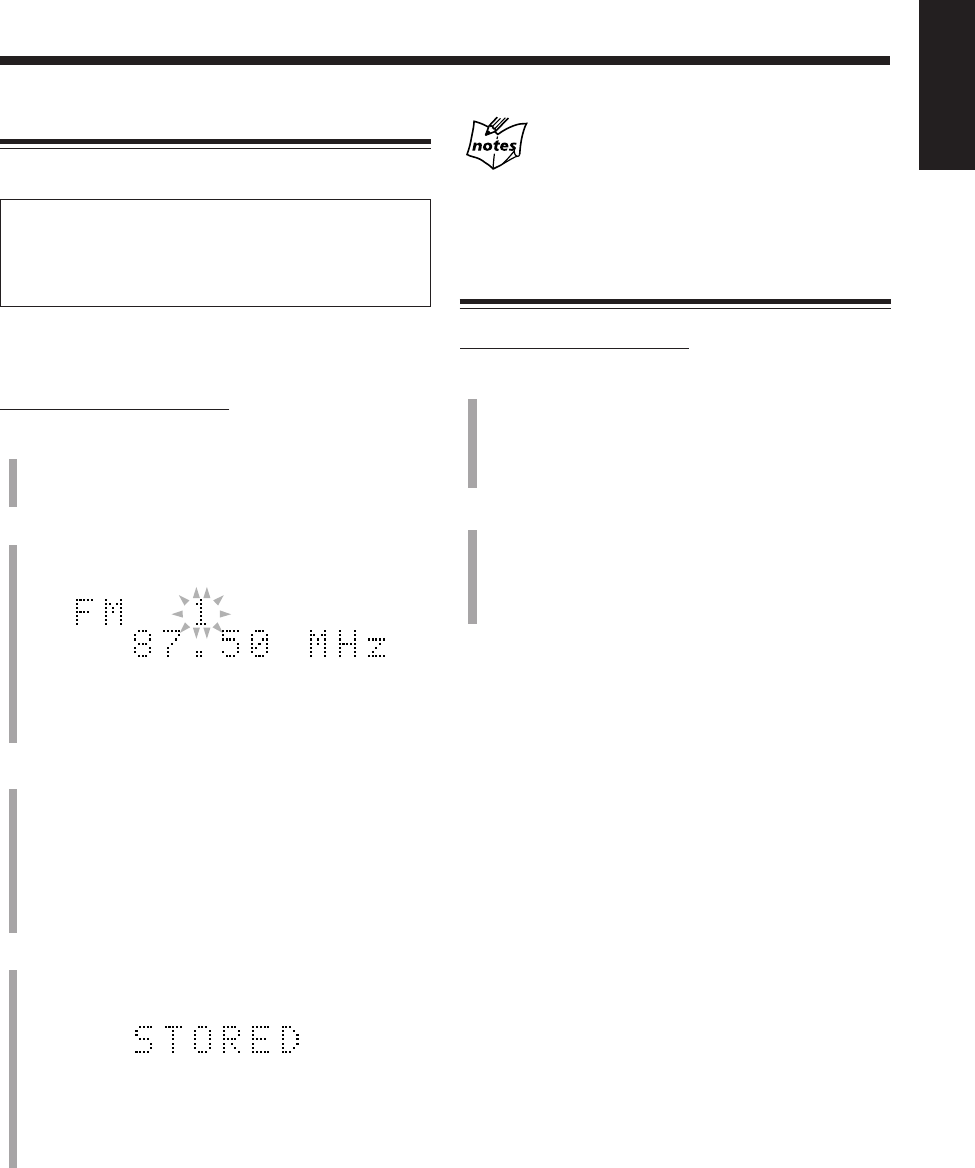
26
English
Presetting Stations
You can preset 30 FM and 15 AM stations manually.
In some cases, test frequencies have been already stored for the
tuner since the factory examined the tuner preset function
before shipment. This is not a malfunction. You can preset the
stations you want into memory by following the presetting
method.
• There is a time limit in doing the following steps. If the
setting is canceled before you finish, start from step
2
again.
On the remote control ONLY:
1
Tune in to the station (either FM or AM) you want
to preset.
• See “Tuning in to a Station” on the previous page.
2
Press SET.
The preset number starts flashing as follows:
• The unit always starts from the preset number 1.
3
Press the number buttons to select a preset number.
Ex.: For preset number 5, press 5.
For preset number 15, press +10, then 5.
For preset number 20, press +10, then 10.
For preset number 30, press +10, +10, then 10.
• You can also select the preset number by pressing
¢ or 4.
4
Press SET again.
“STORED” appears in the main display for a while.
The tuned station in step
1
is stored in the preset
number selected in step
3
.
• Storing a new station on an already assigned number
erases the previously stored one.
When you unplug the AC power cord or if a power
failure occurs
The FM and AM preset stations will be erased in a day. If this
happens, preset the stations again.
Tuning in to a Preset Station
On the remote control ONLY:
1
Press FM/AM to select either “FM” or “AM.”
When you press the button for the first time, the unit
automatically turns on with the last selected band.
• Each time you press the button, the band alternates
between FM and AM.
2
Press the number buttons to select a preset number.
Ex.: For preset number 5, press 5.
For preset number 15, press +10, then 5.
For preset number 20, press +10, then 10.
For preset number 30, press +10, +10, then 10.
Ex.: When you select an FM station in step
1
.
EN24_26UX_A7DVD[UX].pm6 02.12.12, 8:39 PM26

27
English
Playing Back Discs
Main unit
The buttons emphasized in the illustration below are used and explained in the following section (pages 28 to 39).
DVD
DVD SVCD
SVCD VCD
VCD Anduio CD
Audio CD MP3
MP3
shows the types of discs the operation is available for.
Remote control
ANGLE
AUDIO
123
456
789
10 0 +10
DIMMER
CANCEL
TOP MENU
SET
STROBE
PREV.
FADE
MUTING
BASS/
TREBLE
FM MODE
DIGITAL
ECHO
KEY
CONTROL
KEY
CONTROL
3D PHONIC AHB PRO
NEXT
RETURN
SLOW
RM-SUXA7DVDU REMOTE CONTROL
GROUP SKIP
–+
SLOW
AUX/MD
DVD
SELECT
FM/AM
VOLUME
SHIFT
TAPE
ENTER
MENU CHOICE
COLOR
ON SCREEN
PLAY MODE
ZOOM
SUB TITLE
REV. MODE
DIGEST
CLOCK/TIMER
STANDBY
/
ON
DISPLAY
SLEEP
DVD
LEVEL
A.P.
OFF
123
456
789
10 0 +10
ON SCREEN
PLAY MODE
ZOOM
REV. MODE
DIGEST
TOP MENU
SET
STROBE
PREV. NEXT SLOW
GROUP SKIP
–+
SLOW
DVD
SELECT
ENTER
MENU CHOICE
SHIFT
COLOR DVD
LEVEL
AUX/MD
FM/AM
TAPE
CANCEL
RETURN
DVD TAPE
AUX/MDREV.MODE
BASSFM/AM
TREBLE
AUTO REVERSE
UX-A7DVD
EN27_39UX_A7DVD[UX].pm6 02.12.12, 8:42 PM27
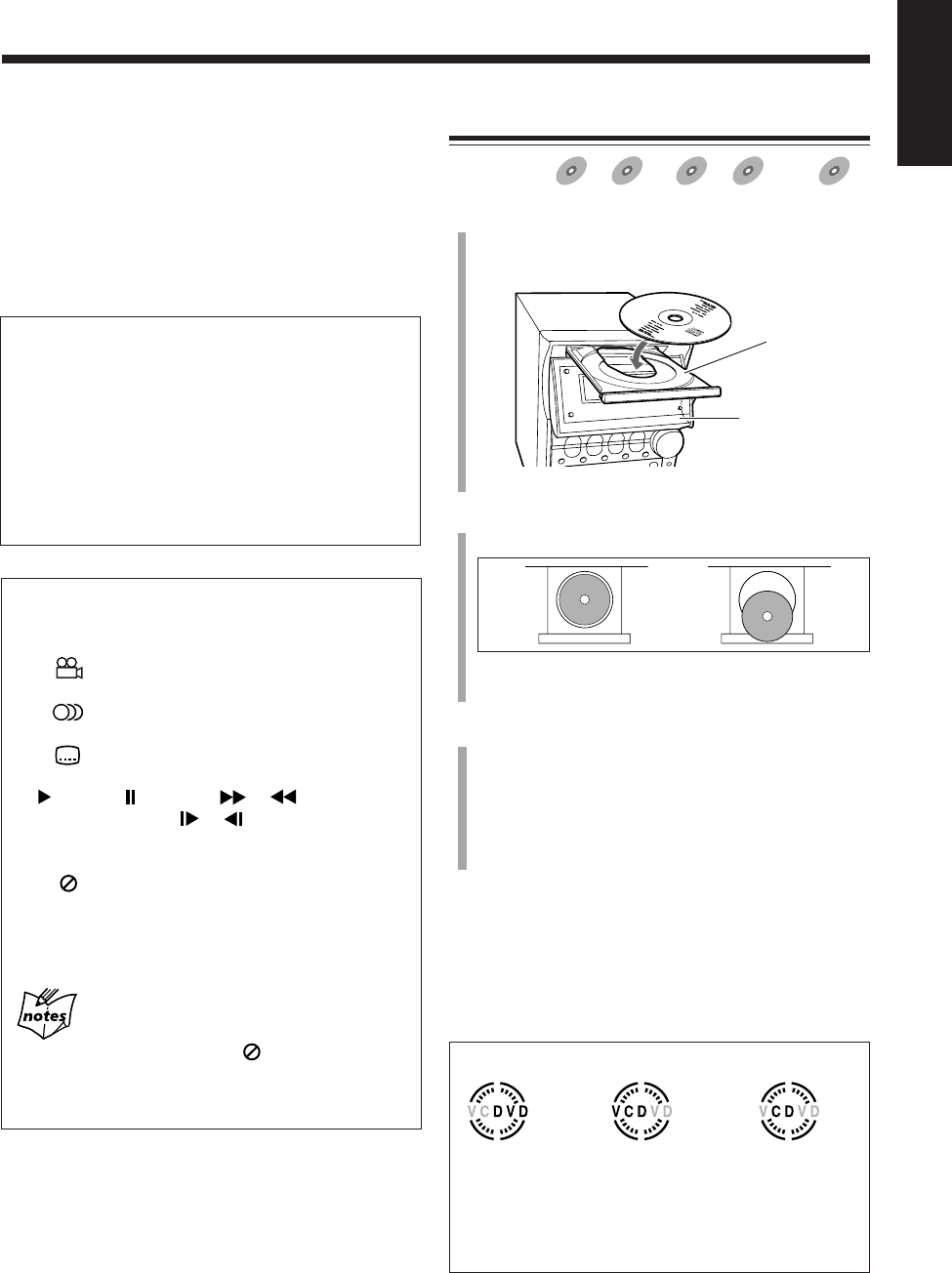
28
English
IMPORTANT:
Before performing any operations for DVD, SVCD and
VCD, make sure of the following:
• Check the connection with the TV.
• Turn on the TV and select the correct input on the TV to
view the pictures or on-screen menus/indications on the
TV screen.
• Select the correct color system.
To prevent screen burn-out with the screen saver
A TV screen may be burned out if a static picture is
displayed for a long time. To prevent this, the unit
automatically dims the screen if a static picture is
displayed for over 5 minutes (the screen saver function).
• Pressing any button will cancel the screen saver
function.
• You can select the screen saver mode. (See page 58.)
• The screen saver does not work for Audio CDs and
MP3 discs.
On-screen guide icons
• During DVD playback, the following guide icons may
appear for a while on the TV screen:
–“ ” : appears at the beginning of a scene
containing multi-angle views.
–“ ” : appears at the beginning of a scene
containing multi-audio languages.
–“ ” : appears at the beginning of a scene
containing multi-subtitle languages.
•“ ” (Play), “ ” (Pause), “ ”/“ ” (Fast
forward/backward), “ ”/“ ” (Slow-motion
forward/backward): appears when you perform each
operation.
•If “ ” appears on the TV screen when pressing
a button, the disc cannot accept an operation you
have tried to do, or information required for that
operation is not recorded on the disc.
More about the on-screen guide icons
• In some cases, without showing “ ,” operations will not
be accepted.
• If you do not want the on-screen guide icons to appear, see
page 58.
• The disc indicator rotates while a disc is being played.
• The disc indicator goes off when there is no disc in the disc tray.
Loading a Disc
Available for:
DVD
DVD SVCD
SVCD VCD
VCD Anduio CD
Audio CD MP3
MP3
1
Press DVD 0 on the main unit.
The unit automatically turns on, the electronic swing
panel slides downward, then the disc tray comes out.
2
Place a disc correctly on the circle of the disc tray
with its label side up.
• When using an 8 cm disc, place it on the inner circle
of the disc tray.
3
Press DVD 0.
The disc tray closes, then the electronic swing panel
slides upward automatically.
• If you press DVD #/8 on the main unit (or DVD
SELECT 3 on the remote control) instead of DVD
0, the disc tray and electronic swing panel closes,
then playback starts.
To remove the disc, press DVD 0.
• After removing the disc, press DVD 0 again to close the
disc tray.
• When you use the Resume function (see page 58),
pressing DVD 0 erases the memory of the position
where you have stopped playback.
About the disc indicators
When a DVD
is loaded.
When a SVCD or
VCD is loaded.
When an Audio CD
or MP3 disc is
loaded.
Disc tray
Electronic swing
panel
Good No good
EN27_39UX_A7DVD[UX].pm6 02.12.12, 8:42 PM28
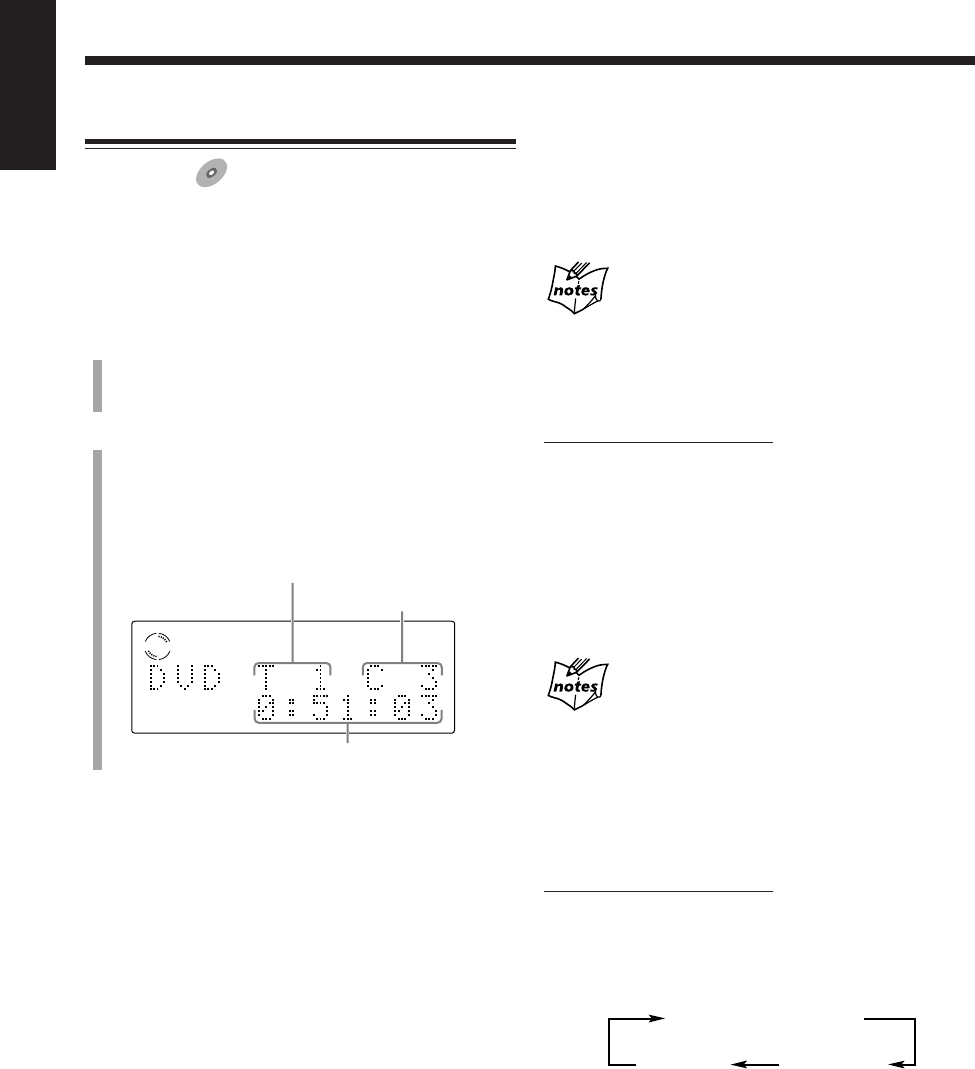
29
English
To go to another chapter
Press 4 or ¢ during playback.
•4: Goes back to the beginning of the current or
previous chapters.
•¢: Skips to the beginning of the next or succeeding
chapters.
Some DVDs may not accept this operation.
To go to a particular title or chapter directly using
the number buttons
On the remote control ONLY:
• Pressing the number buttons before playback allows you
to start playing with the title number you want.
• Pressing the number buttons during playback allows you
to start playing with the chapter number of the currently
playing title you want.
Ex.: To select number 5, press 5.
To select number 10, press 10.
To select number 20, press +10, +10 then 0.
To select number 23, press +10, +10 then 3.
If a menu is shown on the TV while playing a DVD
Number buttons may be used for selecting an item in the menu.
(See page 34.)
To show the on-screen indication
You can show the following information on the TV while
playing back a DVD.
On the remote control ONLY:
To show the on-screen indication, press ON SCREEN
while playing a DVD.
• Each time you press the button, the indication on the TV
change as follows:
VDVD
Current disc information
Disc playing
information
Off
(No indication)
DVD Basic Operations
Available for:
DVD
DVD
• To play back a SVCD, VCD, or Audio CD, see page 30.
• To play back an MP3 disc, see page 32.
• Playback will stop when a disc menu appears on the TV
screen. If a menu appears while playing, see “Playing
Back by Using the Disc Menu” on page 34.
1
Load a disc.
• With some DVDs, playback starts automatically after
you close the disc tray by pressing DVD 0.
2
Press DVD #/8 on the main unit (or DVD SELECT 3
on the remote control).
After reading the disc contents, playback starts from
the first chapter of the first title.
• The disc playing information appears on the display.
Current title No.
Current chapter No.
Elapsed playing time
To stop play for a moment, press DVD #¥8 (or 8 on the
remote control).
While pausing, the elapsed playing time and the disc
indicator flash on the display.
• To start playback again, press DVD #¥8 again (or press
DVD SELECT 3 on the remote control).
To stop playing, press 7.
• This unit can store the stop point, and when you start
playback again by pressing DVD #¥8 (or DVD
SELECT 3 on the remote control), playback starts from
the position where you have stopped—Resume play.
(“RESUME” appears on the display.)
To use Resume play, you need to turn on the Resume
function. (See page 58.)
• To stop completely when you use the Resume function,
press 7 twice.
Playback will start from the beginning of the disc.
EN27_39UX_A7DVD[UX].pm6 02.12.12, 8:42 PM29
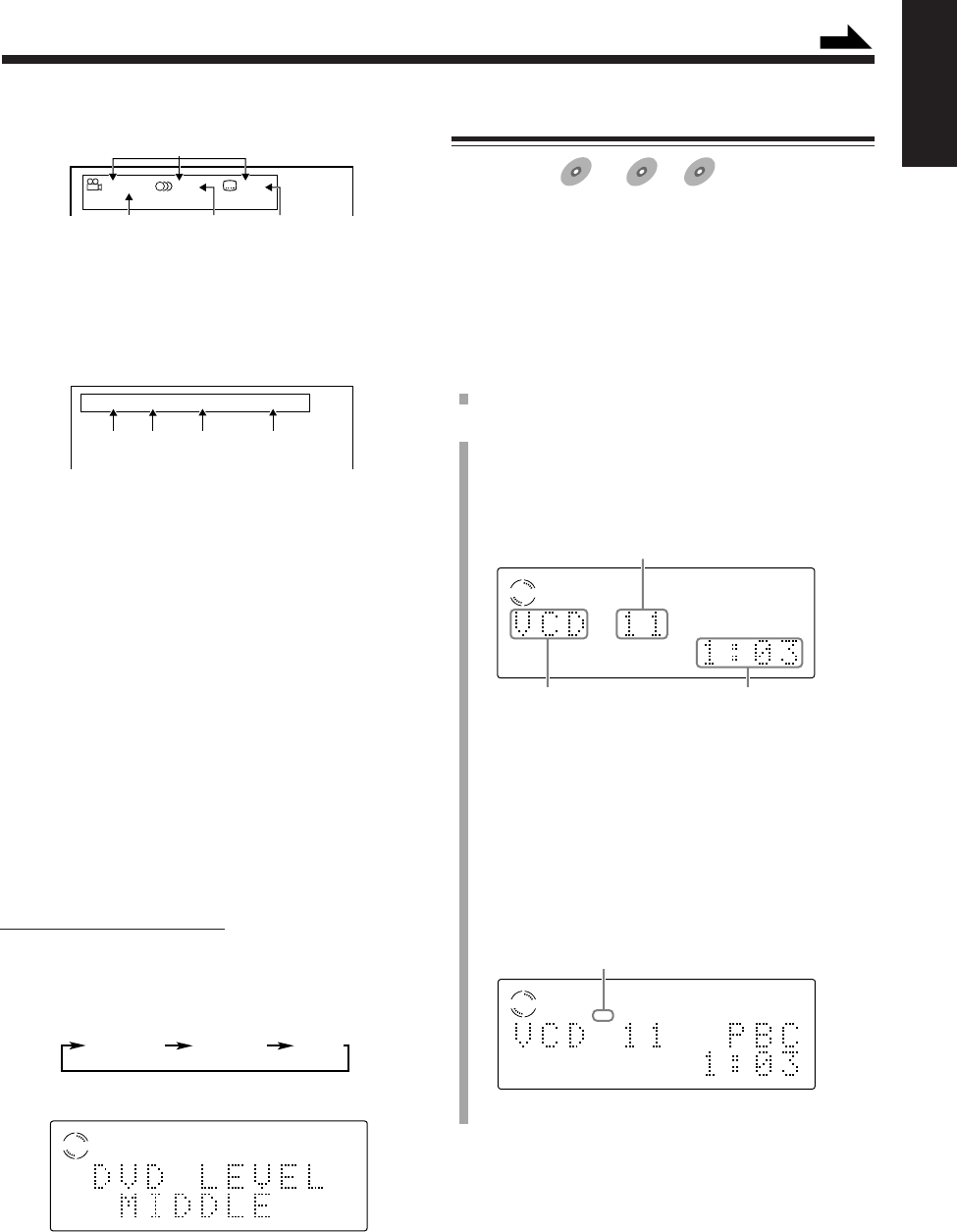
30
English
• Current disc information
1: Current disc information
2: Total number of multi-angle views
3: Total number of audio languages
4: Total number of subtitles
• Disc playing information
1: Current title number
2: Current chapter number
3: Elapsed playing time of the current title
4: Transmission rate
To increase the DVD’s sound level
The DVD’s audio sound is recorded at a lower level than
for other discs such as VCDs or Audio CDs.
If you feel the sound is not strong enough to listen to when
playing back a DVD, you can increase the sound level of
DVD playback in advance.
• Once you adjust this setting, it is effective every time you
play back a DVD.
• This setting does not effect any discs other than DVDs.
• The audio output level through the DVD OPTICAL
DIGITAL OUT terminal does not change if you change
the DVD sound level.
On the remote control ONLY:
To increase the sound level of DVD playback, press DVD
LEVEL while holding down SHIFT.
• Each time you press the buttons, the sound level changes
as follows:
The selected level appears on the display.
Ex.: When “MIDDLE” is selected.
• When you purchased this unit, the DVD sound level is
set to “MIDDLE.”
TITLE
3
CHAP.
2
TIME
1:33:33
BITRATE
3.3
Mbps
1234
234
1
1 / 2 1 / 2 1 / 5
ENGLISH ENGLISH
NORMAL MIDDLE HIGH
VDVD
SVCD/VCD/Audio CD Basic Operations
Available for:
SVCD
SVCD VCD
VCD Anduio CD
Audio CD
• To play back a DVD, see page 29.
• To play back an MP3 disc, see page 32.
• While playing a SVCD or VCD with the PBC function,
the playback will stop when a disc menu appears. If a
menu appears while playing a SVCD or VCD with
PBC function, see “Playing Back by Using the Disc
Menu” on page 34.
1
Load a disc.
2
Press DVD #/8 on the main unit (or DVD SELECT 3
on the remote control).
After reading the disc contents, playback starts from
the first track.
• The disc playing information appears on the display.
VCD
VCD
PBC
Ex.: When a VCD is played without the PBC function.
Current track No.
Elapsed playing timeCurrent disc type*
* About the indication of current disc type
– “VCD”: shows a SVCD or VCD is loaded.
– “CD”: shows an Audio CD is loaded.
• While playing a SVCD or VCD with the PBC
function, “PBC” rather than the current track number
appears in the main display and the PBC indicator
lights up. (About the PBC function, see pages 34 and
35.)
Ex.: When a VCD is played with the PBC function.
PBC indicator
Continued
EN27_39UX_A7DVD[UX].pm6 02.12.12, 8:42 PM30
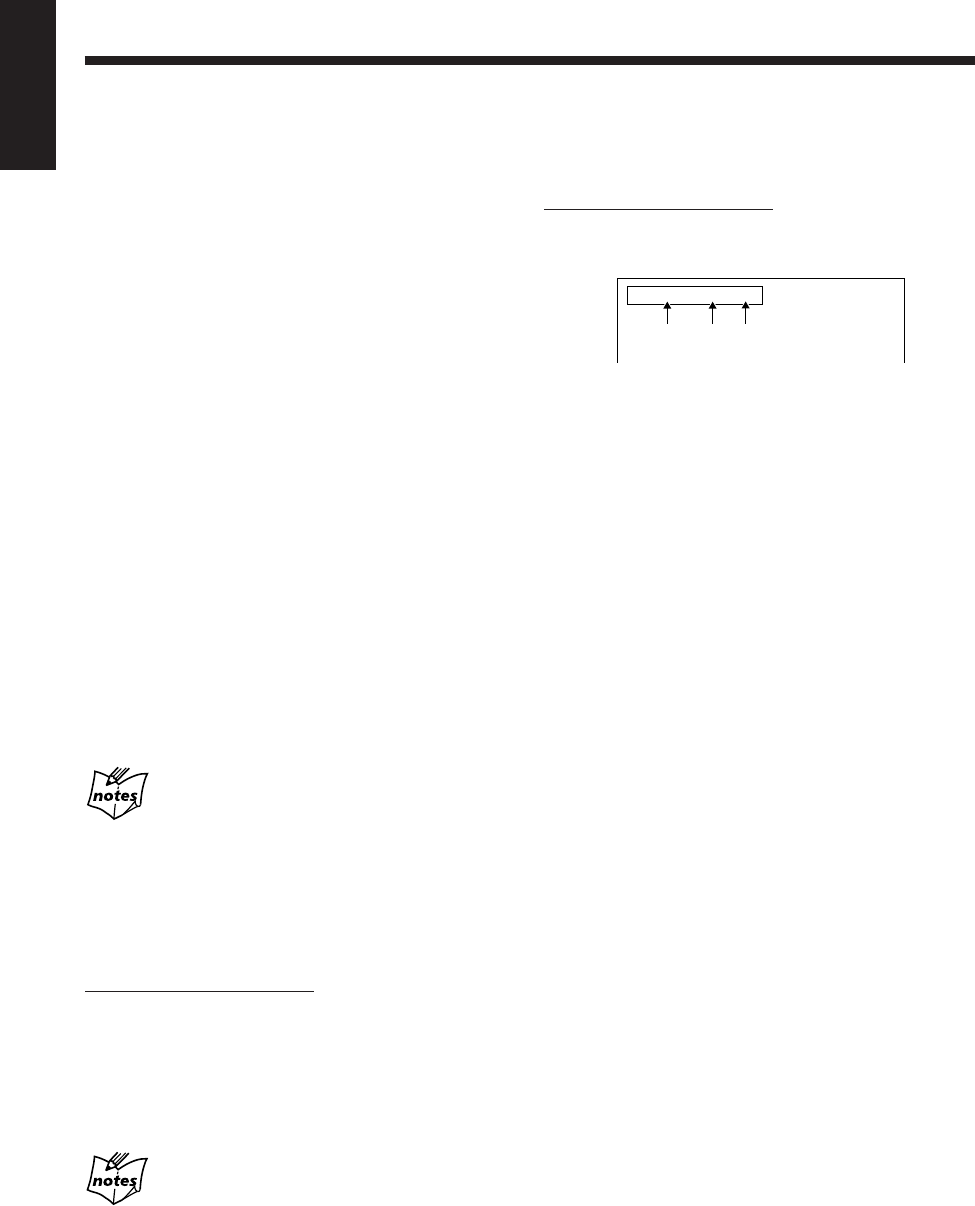
31
English
To show the on-screen indication
You can show the following information on the TV while
playing back a disc.
On the remote control ONLY:
To show the on-screen indication, press ON SCREEN
while playing a disc.
Ex.: When SVCD or VCD with the PBC function is a playing
source.
1: Current track number
2: Elapsed playing time of the current track
3: • “PBC” is shown when a SVCD or VCD with the
PBC function is played.
• “EACH” is shown when a SVCD or VCD without
the PBC function or an Audio CD is played.
To erase the on-screen indication, press ON SCREEN
again.
To stop play for a moment, press DVD #¥8 (or 8 on the
remote control).
While pausing, the elapsed playing time and the disc
indicator flash on the display.
• To start playback again, press DVD #¥8 again (or press
DVD SELECT 3 on the remote control).
To stop playing, press 7.
• This unit can store the stop point, and when you start
playback again by pressing DVD #¥8 (or DVD
SELECT 3 on the remote control), playback starts from
the position where you have stopped—Resume play.
(“RESUME” appears on the display.)
To use the Resume play, you need to turn on the Resume
function. (See page 58.)
– The Resume function does not work for Audio CDs.
– When using Resume play on SVCD or VCD with the
PBC function, playback starts a little before the
position where you have stopped.
• To stop completely when you use the Resume function,
press 7 twice.
To go to another track
Press 4 or ¢ during playback.
•4: Goes back to the beginning of the current or
previous tracks.
•¢: Skips to the beginning of the next or succeeding
tracks.
While playing a SVCD or VCD with the PBC
function
The ¢ and 4 buttons may be used for the operations for a disc
menu. (See page 34.)
To go to a particular track directly using the number
buttons
On the remote control ONLY:
Pressing the number buttons before or during playback
allows you to start playing with the track number you want.
Ex.:To select number 5, press 5.
To select number 10, press 10.
To select number 20, press +10, +10 then 0.
To select number 23, press +10, +10 then 3.
While playing a SVCD or VCD with the PBC
function
If a menu is shown on the TV, number buttons may be used for
selecting an item in the menu. (See page 34.)
123
TRACK
3
TIME
3:33 PBC
EN27_39UX_A7DVD[UX].pm6 02.12.12, 8:42 PM31
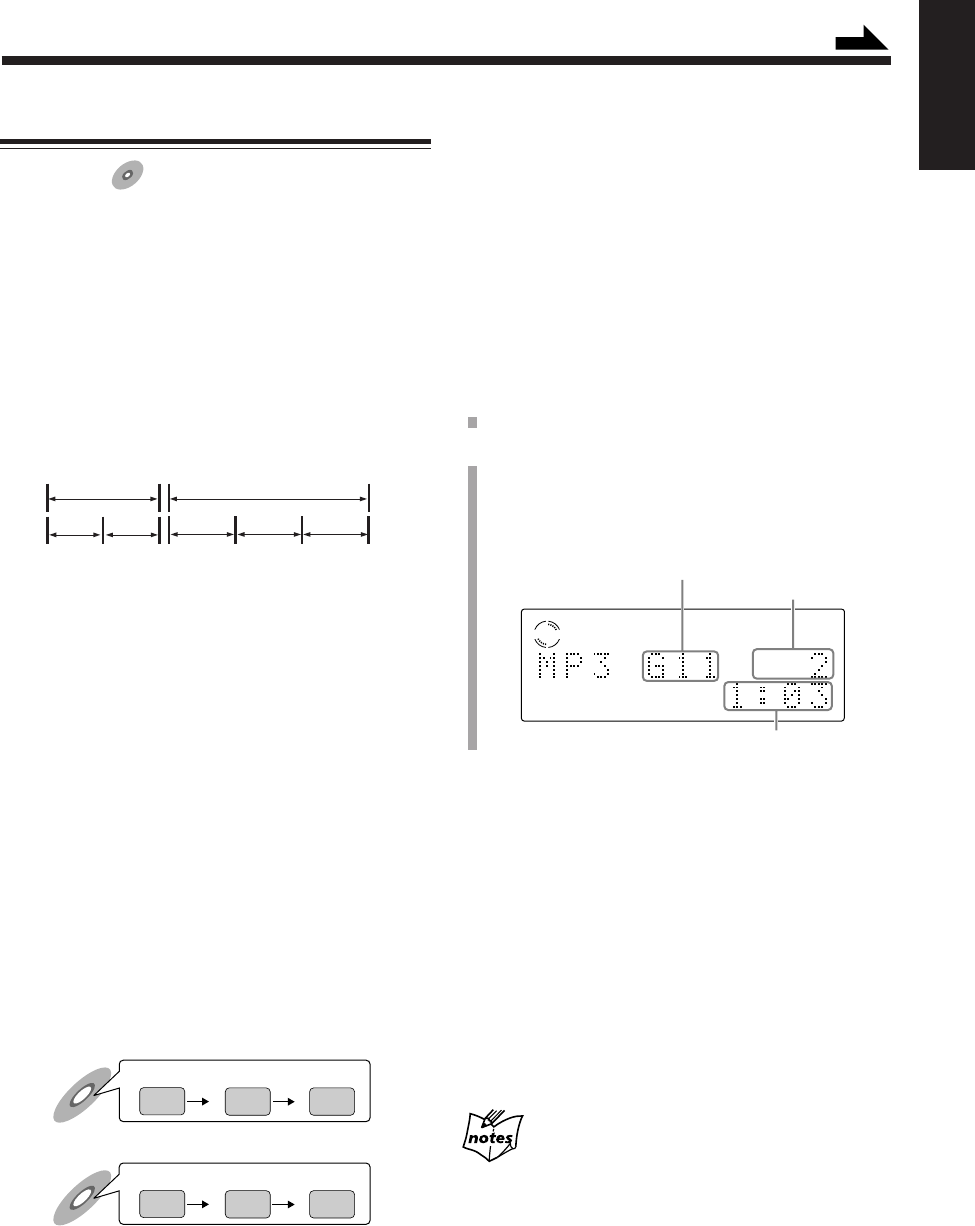
32
English
1
Load a disc.
2
Press DVD #/8 on the main unit (or DVD SELECT 3
on the remote control).
After reading the disc contents, playback starts.
• The disc playing information appears on the display.
MP3 Basic Operations
Available for:
MP3
MP3
• To play back a DVD, see page 29.
• To play back a SVCD, VCD, or Audio CD, see page 30.
About MP3 disc
What is MP3?
MP3 is an abbreviation of Motion Picture Experts Group 1 (or
MPEG-1) Audio Layer 3. MP3 is simply a file format with a data
compression. By using MP3 format, one CD-R or CD-RW can
contain 10 times as much data volume as a regular CD can.
Disc structure
On an MP3 disc, each item (song) is recorded as a track (file),
which usually belongs to a group (folder).
This unit can recognize up to 99 groups and up to 254 tracks per
group; however, the number of tracks to be played back on a disc
is limited to 1023.
If a disc includes more than 1023 tracks, the unit ignores any
tracks which have been assigned track numbers exceeding 1023.
The unit also ignores any non-MP3 files on the disc.
NOTES for MP3 discs
• MP3 discs (either CD-R or CD-RW) require a longer readout
time, due to the complexity of the folder/file configuration.
• When making an MP3 disc, select ISO 9660 Level 1 or Level 2
as the disc format.
• Some MP3 discs may not be played back because of their disc
characteristics or recording conditions.
• The unit does not support “packet writing” of discs.
• If there are any tracks (files) which are stored on a disc directly
and do not belong to any group (folder), the unit recognizes
them as belonging to a particular group.
• The unit does not output a digital audio signal from the DVD
OPTICAL DIGITAL OUT terminal when playing back an MP3
disc.
• The unit plays back groups/tracks on an MP3 disc in
alphabetical order.
Ex.: When there are three title groups [one], [two] and [three] on
a disc:
The playback order on this unit is [one], [three] then [two].
Tracks in a group are played back in the same way.
An MP3 disc on the market may be played back in a different
order from the order printed on its sleeve.
Recorded playback order
one
123
two three
Playback order on this unit
one
123
two
three
VCD
Current track No.
Current group No.
Elapsed playing time
Unavailable functions for MP3 disc
• There are some restriction for playback of MP3 discs.
Following functions are not available for MP3 discs.
– Screen saver function (See page 28.)
– Forward/Reverse search (See page 33.)
– A-B repeat (See page 36.)
– Time search (See page 43.)
– 3D PHONIC (See page 48.)
– Resume playback (See page 58.)
• This unit cannot show the names of tracks (files) and
groups (folders) on an MP3 disc.
To stop play for a moment, press DVD #¥8 (or 8 on the
remote control).
While paused, the elapsed playing time and the disc
indicator flash on the display.
• To start playback again, press DVD #¥8 again (or press
DVD SELECT 3 on the remote control).
To stop playing, press 7.
To go to another track
Press 4 or ¢ during playback.
•4: Goes back to the beginning of the current or
previous tracks.
•¢: Skips to the beginning of the next or succeeding
tracks.
While playback is stopped
You cannot select a track. The 4 and ¢ buttons works to
select groups.
Group 2
Group 1
Track 3 Track 4 Track 5
Track 1 Track 2
Continued
EN27_39UX_A7DVD[UX].pm6 02.12.12, 8:42 PM32
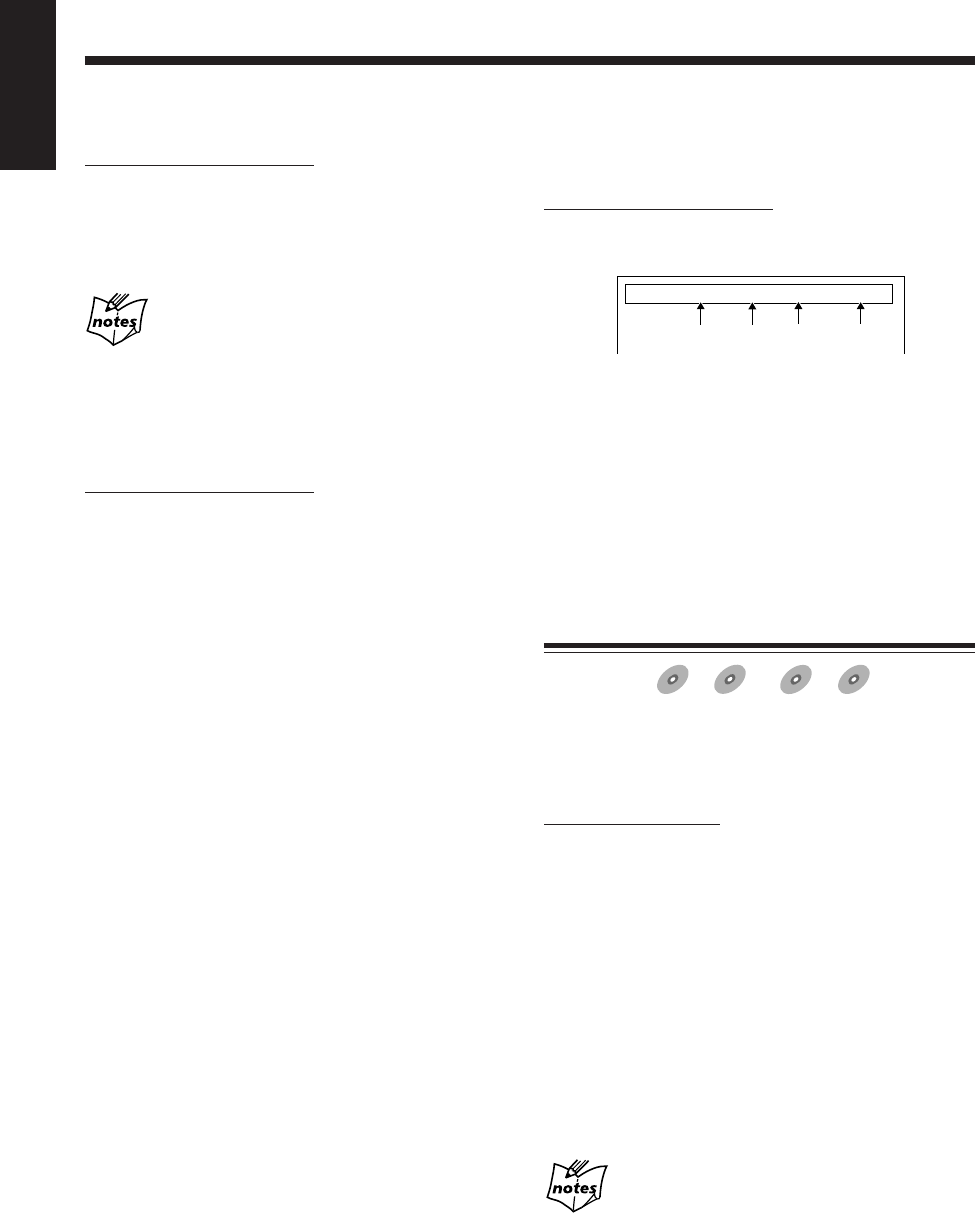
33
English
To show the on-screen indication
You can show the following information on the TV while
playing back a disc.
On the remote control ONLY:
To show the on-screen indication, press ON SCREEN
while playing a MP3 disc.
1: Current group number
2: Current track number
3: Elapsed playing time of the current track
4: Transmission rate*
* The transmission rate will change according to the
recording conditions. This is not a malfunction.
To erase the on-screen indication, press ON SCREEN
again.
Searching for a Particular Point
Available for:
DVD
DVD SVCD
SVCD VCD
VCD Anduio CD
Audio CD
You can search for a particular portion while playing a disc
—Forward/Reverse search.
• When playing a DVD, SVCD, or VCD disc, no sound
comes out during Forward/Reverse Search.
On the remote control:
Forward search
To fast-forward the chapter or track, press ¡ while
playing a disc.
• Each time you press the button, the search speed
increases.
Reverse search
To fast-reverse the chapter or track, press 1 while
playing a disc.
• Each time you press the button, the search speed
increases.
To go back to normal play, press DVD SELECT 3 (or
DVD #¥8 on the main unit).
To go to another group
On the remote control ONLY:
Press GROUP SKIP 4 or GROUP SKIP ¢ while
holding down SHIFT during playback.
• GROUP SKIP 4: Goes back to the previous groups.
• GROUP SKIP ¢: Skips to the beginning of the next
or succeeding groups.
While playback is stopped
You can select a group by pressing 4 or ¢.
To go to a particular group or track directly using the
number buttons
On the remote control ONLY:
To select the group you want to play
Press the number buttons to select a group number (up to
99) while playback is stopped.
Ex.:To select number 5, press 5.
To select number 10, press 10.
To select number 20, press +10 then 10.
To select number 23, press +10, +10 then 3.
To select the track you want to play
Press the number buttons to select a track number (up to
254) during playback.
Ex.:To select number 5, press 5.
To select number 10, press 10.
To select number 20, press +10, +10 then 0.
To select number 23, press +10, +10 then 3.
To select number 150, press +10 fifteen times, then 0.
1234
MP3
GROUP 3 TRACK 33 TIME 3:33
BITRATE
128
kbps
When playing a DVD, SVCD, or VCD disc
The current search speed (x2 to x60) appears on the TV.
EN27_39UX_A7DVD[UX].pm6 02.12.12, 8:42 PM33
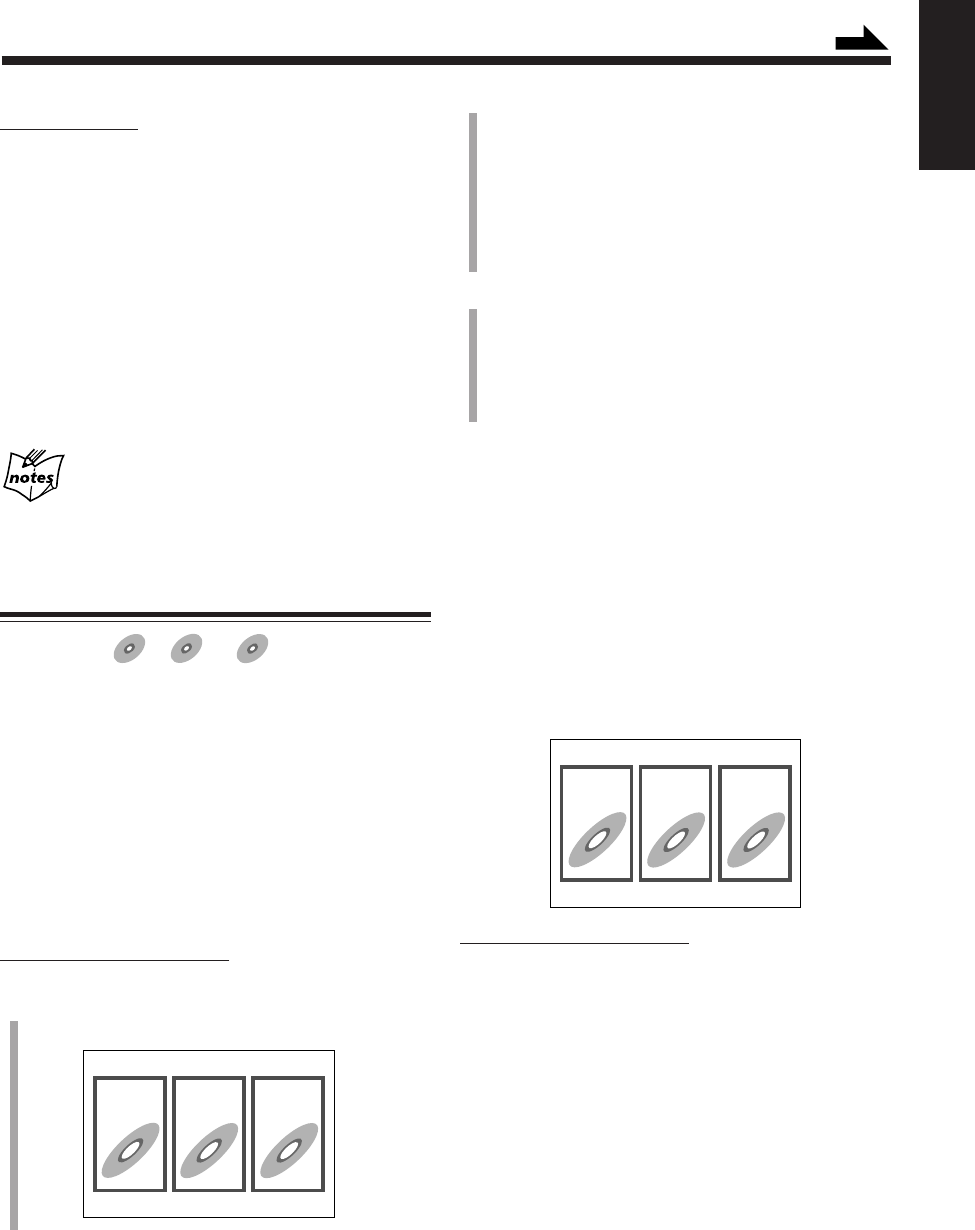
34
English
On the main unit:
Forward search
To fast-forward the chapter or track, press and hold ¢
while playing a disc.
• If you keep holding down the button for a certain period
of time, the search speed increases.
Reverse search
To fast-reverse the chapter or track, press and hold 4
while playing a disc.
• If you keep holding down the button for a certain period
of time, the search speed increases.
To go back to normal play, release the button.
When playing a DVD, SVCD, or VCD disc
The current search speed (x5 and x20) appears on the TV.
Playing Back by Using the Disc Menu
Available for:
DVD
DVD SVCD
SVCD VCD
VCD
Some DVDs are recorded with their own menus which
show their contents. SVCDs or VCDs with the Playback
Control (PBC) function also have their own menus, such as
lists of songs. You can play back the discs by using these
menus.
7When playing a DVD
DVD discs generally have their own menus which show the
disc contents. These menus contain various items such as
titles of movies, names of songs, or artist information, and
display them on the TV screen. You can play back by using
these menus.
On the remote control ONLY:
1
Press TOP MENU or MENU.
The menu appears on the TV.
Ex.:
123
Normally, a DVD containing more than one title will
list the titles in a title menu. Press TOP MENU to show
the title menu.
Some DVD discs may also have a different menu which
is shown by pressing MENU.
• See the instructions of each DVD disc for its
particular menu.
2
Use Cursor 2/3/5/∞ to select a desired item, then
press ENTER.
Playback of the selected item starts.
• With some discs, you can also select items by
entering the corresponding number using the number
buttons.
7When playing a SVCD or VCD
When a SVCD or VCD with the Playback Control function
(PBC) is detected, the PBC indicator lights up on the
display. The PBC function allows you to operate the SVCD
or VCD by using menus.
When you start playback, a menu automatically appears on
the TV screen.
• A menu may be a list of items, divided screens, or some
moving pictures. (See “PBC operation concept” on the
next page.)
• See also the instructions of each disc for its particular
menu.
Ex.:
On the remote control ONLY:
To select the number of the desired item, press the
number buttons.
Ex.:To select number 5, press 5.
To select number 10, press 10.
To select number 20, press +10, +10 then 0.
To select number 23, press +10, +10 then 3.
The system starts playback from the selected item.
To return to the previous menu, press RETURN.
When “NEXT” or “PREVIOUS” is shown on the menu:
You can go to other pages of the menu.
• To go to the next page, press NEXT (¢).
• To return to the previous page, press PREV. (4).
Continued
123
EN27_39UX_A7DVD[UX].pm6 02.12.12, 8:42 PM34
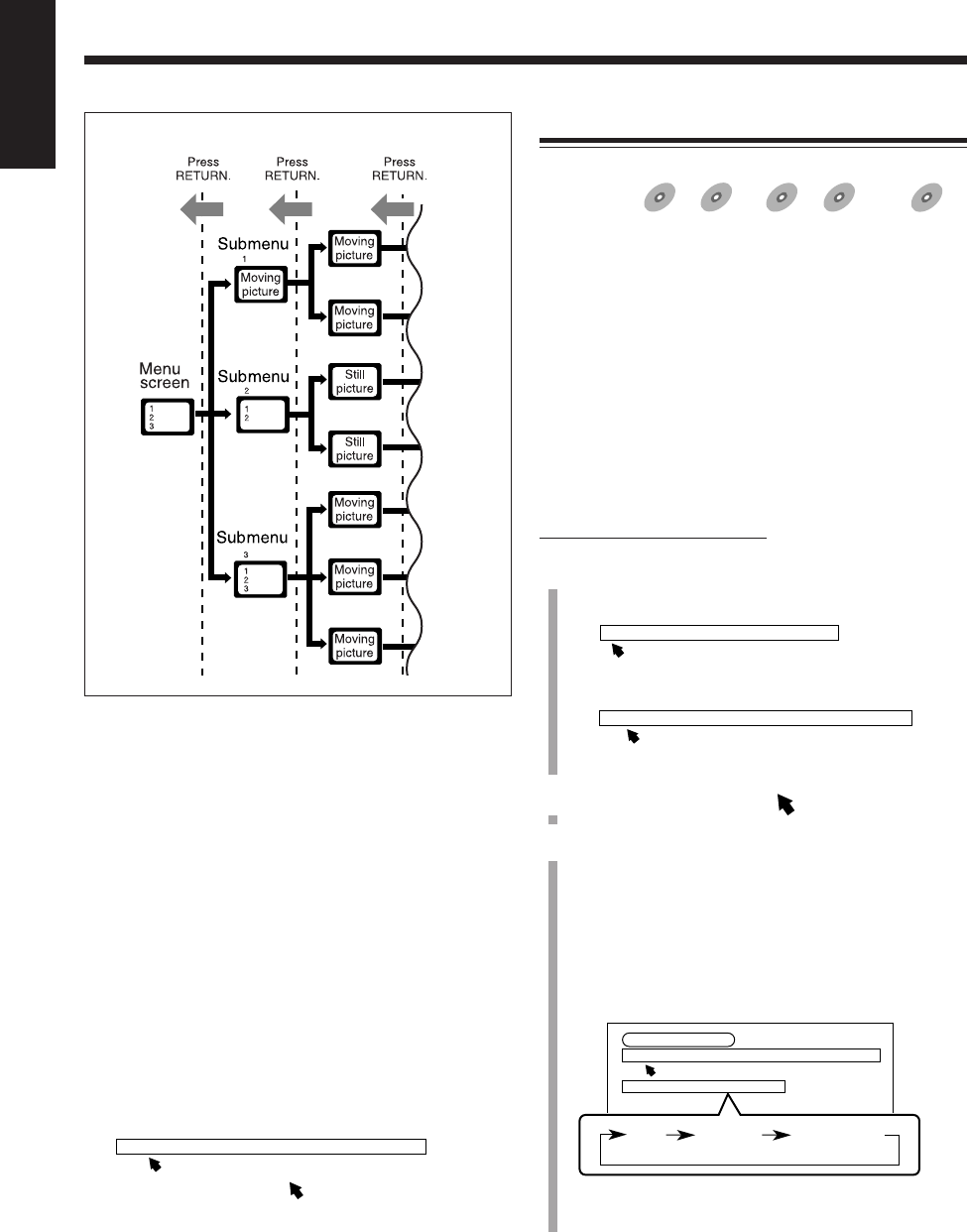
35
English
To cancel the PBC function:
1
Press 7 during playback.
Playback stops.
2
Press the number buttons to select the track number you
want to play.
Playback starts from the selected track without the PBC
function.
To activate the PBC function again, press 7 once or
twice to stop playback completely, then press DVD
SELECT 3.
• When you use the Resume function, press 7 twice to
stop playback completely.
You can also activate the PBC function during playback
without the PBC function as follows:
1
Press PLAY MODE.
The play mode screen appears on the TV.
2
Use Cursor 2/3 to move to “PBC CALL,” then press
ENTER.
• You cannot cancel the PBC function from the play mode
screen.
PBC operation concept
REPEAT A-B REPEAT TIME SEARCH PBC CALL
Repeating Playback
7Repeat play
Available for:
DVD
DVD SVCD
SVCD VCD
VCD Anduio CD
Audio CD MP3
MP3
You can repeat playback of disc’s contents as follows:
–For DVD: You can repeat the current title or chapter.
• The repeat play cannot be used on some
DVD discs.
• For DVD, you can select “REPEAT” only
during playback.
–For SVCD, VCD, Audio CD:
You can repeat a track or all tracks.
• You can only use the repeat play on SVCD
or VCD without the PBC function.
–For MP3 disc:
You can repeat a group or all groups.
On the remote control ONLY:
1
Press PLAY MODE before or during play.
The play mode screen appears on the TV.
Ex.: While playback is stopped.
Ex.: During DVD playback.
2
Press Cursor 2/3 to move to “REPEAT.”
3
Press ENTER repeatedly to select the repeat play
mode you want.
The selected repeat mode is shown on the TV and in
the main display of this unit.
• Each time you press the button, the repeat play mode
changes as follows:
For DVD:
Ex.: During playback.
• TITLE: Current title will be repeated.
• CHAPTER: Current chapter will be repeated.
REPEAT PROGRAM RANDOM
DVD CONTROL
REPEAT A-B REPEAT TIME SEARCH CHAP. SEARCH
REPEAT TITLE
CHAPTER
TITLE No indication
(canceled)
REPEAT A-B REPEAT TIME SEARCH CHAP. SEARCH
EN27_39UX_A7DVD[UX].pm6 02.12.12, 8:42 PM35
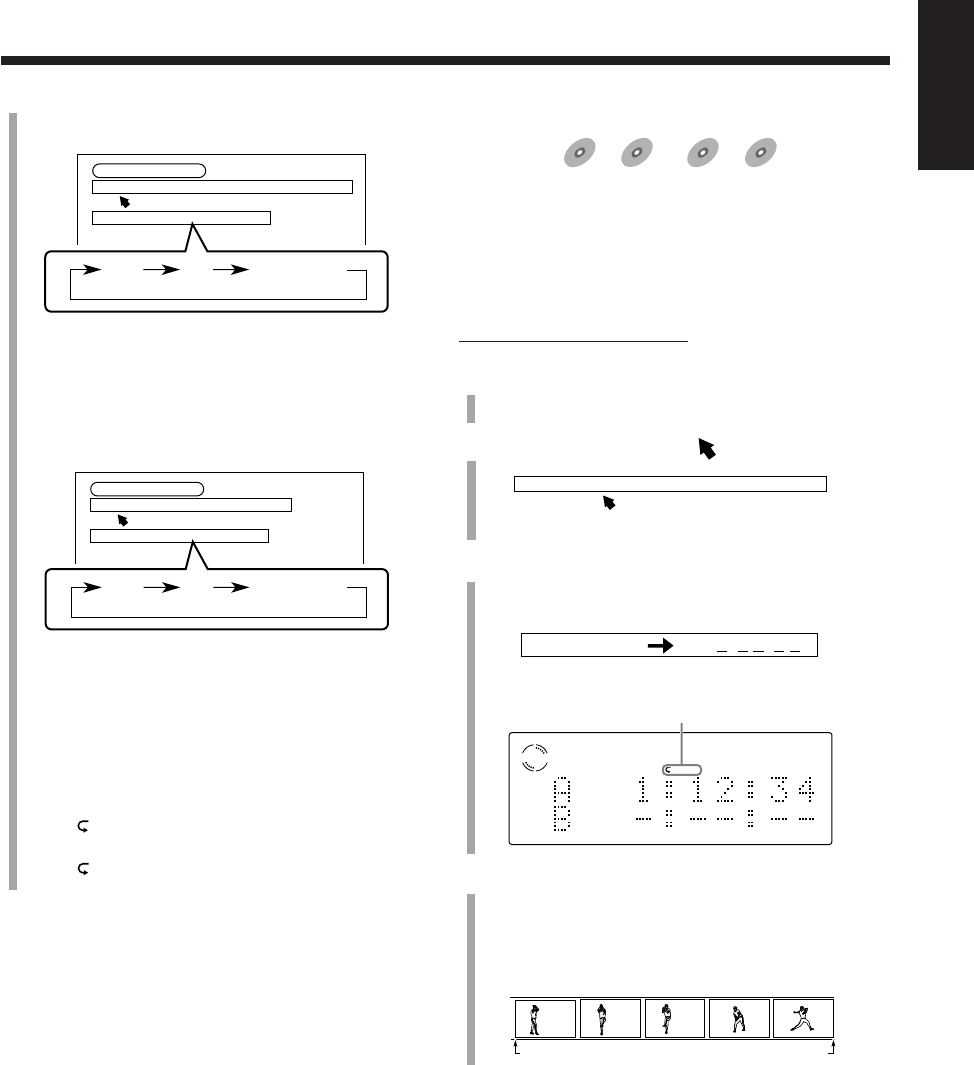
36
English
For SVCD, VCD, or Audio CD:
Ex.: During VCD playback.
• ALL: All tracks on the disc or all tracks in the
program will be repeated.
•1: Current track will be repeated.
For MP3 disc:
Ex.: During playback.
• ALL: All groups on the disc or all groups in the
program will be repeated.
•1: Current group will be repeated.
The corresponding repeat mode indicators light up on
the display.
• When “TITLE” or “ALL” is selected:
The
ALL
indicator lights up on the display.
• When “CHAPTER” or “1” is selected:
The indicator lights up on the display.
To erase the play mode screen, press PLAY MODE.
To stop playing, press 7.
To cancel the repeat play, perform steps
1
and
2
, then
press ENTER repeatedly until the repeat mode indication
disappear from the TV.
“REPEAT OFF” appears in the main display and the repeat
mode indicator goes off.
To erase the play mode screen, press PLAY MODE.
• Pressing 7 during the repeat play of DVD stops
playback and cancels the repeat play.
• Ejecting the disc or turning off the unit will also cancel
the repeat play.
CD CONTROL
REPEAT A-B REPEAT TIME SEARCH
REPEAT ALL
1
ALL No indication
(canceled)
VCD CONTROL
REPEAT A-B REPEAT TIME SEARCH PBC CALL
REPEAT ALL
1
ALL No indication
(canceled)
7A-B repeat play
Available for:
DVD
DVD SVCD
SVCD VCD
VCD Anduio CD
Audio CD
While playing, you can select a portion you want to repeat.
• During the program play (see page 37), random play (see
page 39), or repeat play, you cannot perform the A-B
repeat play.
• You cannot perform the A-B repeat play between
different chapters or different titles on a DVD.
On the remote control ONLY:
1
Press PLAY MODE during play.
The play mode screen appears on the TV.
2
Press Cursor 3/2 to move to “A-B REPEAT.”
3
Press ENTER at the starting point from which you
want to repeat (point A).
The A-B repeat indication appears on the TV.
• The following indication also appears on the display.
4
Press ENTER again at the end point to which you
want to repeat (point B).
The A-B repeat play begins.
The unit automatically locates point A and starts
repeating the portion between points A and B.
To erase the play mode screen, press PLAY MODE.
To cancel the A-B repeat play, press ENTER.
The A-B repeat play is canceled and normal playback
continues from that point.
REPEAT A-B REPEAT TIME SEARCH CHAP. SEARCH
A 1:12 : 34 B : :
Ex.: While a DVD is played back.
A B
VDVD
A -
A-B repeat indicator
EN27_39UX_A7DVD[UX].pm6 02.12.12, 8:42 PM36

37
English
5
Press the number buttons to enter a title, track, or
group number you want to program.
The selected number is shown on the program screen.
Ex.: To select number 5, press 5.
To select number 10, press 10.
To select number 20, press +10, +10 then 0.
To select number 23, press +10, +10 then 3.
6
To program other titles, tracks, or groups, repeat
step
5
.
• You can also check the program settings on the
display.
7
Press DVD SELECT 3.
The program screen goes off and your program starts
playing.
• If you press REC on the main unit, you can start
recording on a tape. (See page 51.)
Programming the Playing Order
—Program Play
Available for:
DVD
DVD SVCD
SVCD VCD
VCD Anduio CD
Audio CD MP
3MP3
MP3
You can arrange the order of playback before you start
playing.
–For DVD: You can arrange the order in which the titles
play.
• The program play cannot be used on some
DVD discs.
–For SVCD, VCD, Audio CD:
You can arrange the order in which the tracks
play.
–For MP3 disc:
You can arrange the order in which the
groups play.
• You can program up to 18 steps.
• You cannot perform the program play while the random
play is activated. (See page 39.)
On the remote control ONLY:
1
Load a disc.
2
Press DVD SELECT 3, then 7.
The source is changed to the DVD player and playback
is stopped.
3
Press PLAY MODE.
The play mode screen appears on the TV.
4
Press Cursor 3/2 to move to “PROGRAM,”
then press ENTER.
The program screen appears on the TV.
The PRGM (program) indicator lights up on the
display.
REPEAT PROGRAM RANDOM
1 2 3 4 5 6
7 8 9 10 11 12
13 14 15 16 17 18
REPEAT PROGRAM RANDOM
Selected title, track, or group number
Step Nos.
VCD
PRGM
REPEAT PROGRAM RANDOM
1 2 3 4 5 6
8 3 9 4 18 15
7 8 9 10 11 12
12 11 1 2 5 7
13 14 15 16 17 18
16 6 13 10 22 14
PRGM indicator Step No.
Total playing time*2
The current title/track/group No.*1
Ex.: When an Audio CD is loaded and 18 tracks have
been programed.
*1• When a DVD is loaded, “T” (title) appears before the
number.
• When an MP3 disc is loaded, “G” (group) appears
before the number.
*2When a DVD or an MP3 disc is loaded, the total playing
time does not appear.
EN27_39UX_A7DVD[UX].pm6 02.12.12, 8:42 PM37
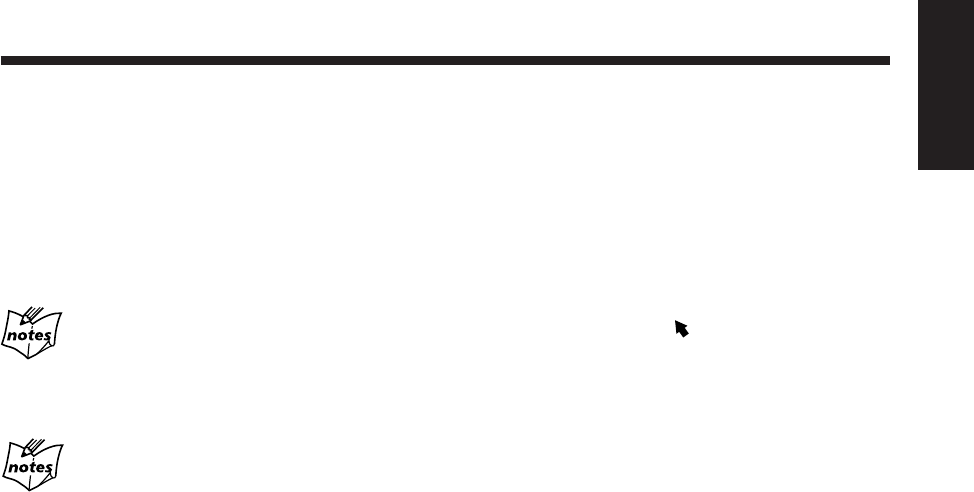
38
English
To stop playing, press 7.
Playback stops, but the program play is still activated.
• To exit from the program play, see “To exit from the
program play” on the right column.
To go to the next steps, press ¢.
• You cannot go back to the previous steps by pressing
4.
If your entry is ignored
You have tried to program a title/track/group number that does not
exist on the disc (for example, selecting track 14 on a disc that
only has 12 tracks). Such entries are ignored.
If the total playing time exceeds 100 minutes
The total playing time in the main display will not be shown.
(“– – : – –” will appear.)
To check the programed contents
On the TV:
Press PLAY MODE. The programed contents appear on the
TV.
To erase the play mode screen, press PLAY MODE.
On the display:
Press ¢ or 4 while the program play is stopped.
•¢: Shows the programed tracks in the programed
order.
•4: Shows them in the reverse order.
To modify the program
You can modify the program before or after playing.
To show the program screen:
1
Press PLAY MODE while the program play is stopped.
The program screen appears on the TV.
• If you press the button during playback, the program
screen appears on the TV, but you cannot modify your
program.
2
Press Cursor 3/2 to move to “PROGRAM.”
Now you can modify your program.
To erase the last step, press CANCEL.
• Each time you press the button, the last programed step
is erased from the program.
To add steps in the program before play, simply select
the numbers you want to add by pressing the number
buttons.
To erase the entire program, press and hold CANCEL for
about 3 seconds.
• Ejecting the disc or turning off the unit also erase the
program.
To exit from the program play
When the program play is stopped, perform steps
3
and
4
on page 37 so that the program screen disappears from the
TV.
“PROGRAM OFF” appears in the main display and the
PRGM (program) indicator goes off.
To erase the play mode screen, press PLAY MODE.
• Each time you press ENTER in step
4
, the program play
turns on and off.
• Ejecting the disc or turning off the unit will also cancel
the program play and erase the program.
EN27_39UX_A7DVD[UX].pm6 02.12.12, 8:42 PM38
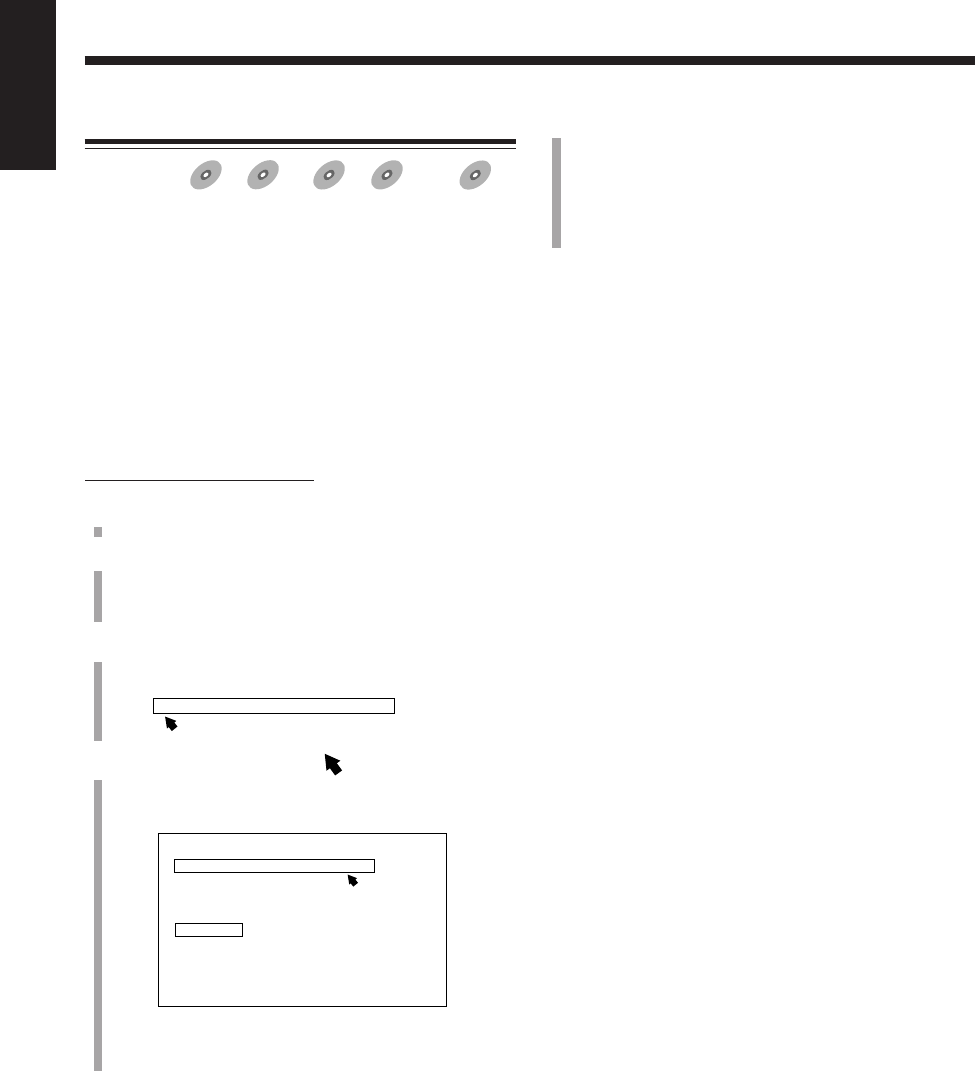
39
English
5
Press DVD SELECT 3.
Playback starts in random order.
The random play ends when all titles, tracks, or groups
are played once.
• If you press REC on the main unit, you can start
recording on a tape. (See page 51.)
To skip the playing title, track, or group, press ¢.
• You cannot go back to the previous title, track, or group
by pressing 4.
To stop playing, press 7.
Playback stops, but the random play is still activated.
• To exit from the random play, see “To exit from the
random play” below.
To exit from the random play
When the random play is stopped, perform steps
3
and
4
so
that “RANDOM” disappears from the TV.
“RANDOM OFF” appears in the main display and the
RANDOM indicator goes off.
To erase the play mode screen, press PLAY MODE.
• Each time you press ENTER in step
4
, the random play
mode turns on and off.
• Ejecting the disc or turning off the unit will also cancel
the random play.
Playing at Random—Random Play
Available for:
DVD
DVD SVCD
SVCD VCD
VCD Anduio CD
Audio CD MP
3MP3
MP3
You can play disc’s contents in random order.
–For DVD: You can play the titles in random order.
• The random play cannot be used on some
DVD discs.
–For SVCD, VCD, Audio CD:
You can play the tracks in random order.
–For MP3 disc:
You can play the groups in random order.
• You cannot perform the random play while the program
play is activated. (See page 37.)
On the remote control ONLY:
1
Load a disc.
2
Press DVD SELECT 3, then 7.
The source is changed to the DVD player and playback
is stopped.
3
Press PLAY MODE.
The play mode screen appears on the TV.
4
Press Cursor 3/2 to move to “RANDOM,” then
press ENTER.
“RANDOM” appears under the play mode screen.
“RANDOM ON” appears in the main display and the
RANDOM indicator lights up.
REPEAT PROGRAM RANDOM
REPEAT PROGRAM RANDOM
RANDOM
EN27_39UX_A7DVD[UX].pm6 02.12.12, 8:42 PM39
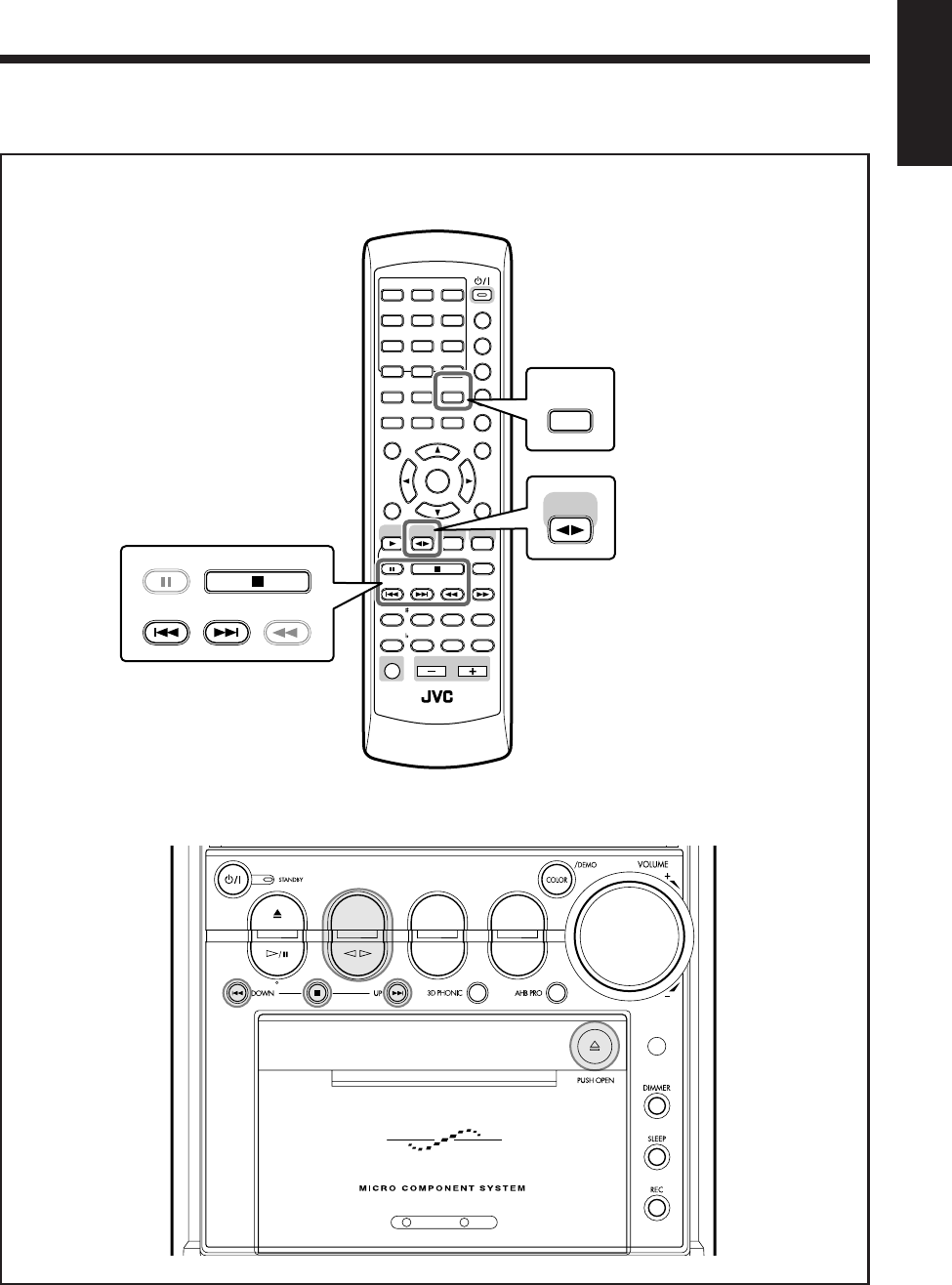
40
English
Playing Back Tapes
Main unit
The buttons emphasized in the illustration below are used and explained in the following section (page 41).
Remote control
DVD TAPE
AUX/MDREV.MODE
BASSFM/AM
TREBLE
AUTO REVERSE
UX-A7DVD
ANGLE
AUDIO
123
456
789
10 0 +10
DIMMER
CANCEL
TOP MENU
SET
STROBE
PREV.
FADE
MUTING
BASS/
TREBLE
FM MODE
DIGITAL
ECHO
KEY
CONTROL
KEY
CONTROL
3D PHONIC AHB PRO
NEXT
RETURN
SLOW
RM-SUXA7DVDU REMOTE CONTROL
GROUP SKIP
–+
SLOW
AUX/MD
DVD
SELECT
FM/AM
VOLUME
SHIFT
TAPE
ENTER
MENU CHOICE
COLOR
ON SCREEN
PLAY MODE
ZOOM
SUB TITLE
REV. MODE
DIGEST
CLOCK/TIMER
STANDBY
/
ON
DISPLAY
SLEEP
DVD
LEVEL
A.P.
OFF
REV. MODE
DIGEST
PREV. NEXT SLOW
GROUP SKIP
–
STROBE
TAPE
EN40_41UX_A7DVD[UX].pm6 02.12.12, 8:39 PM40
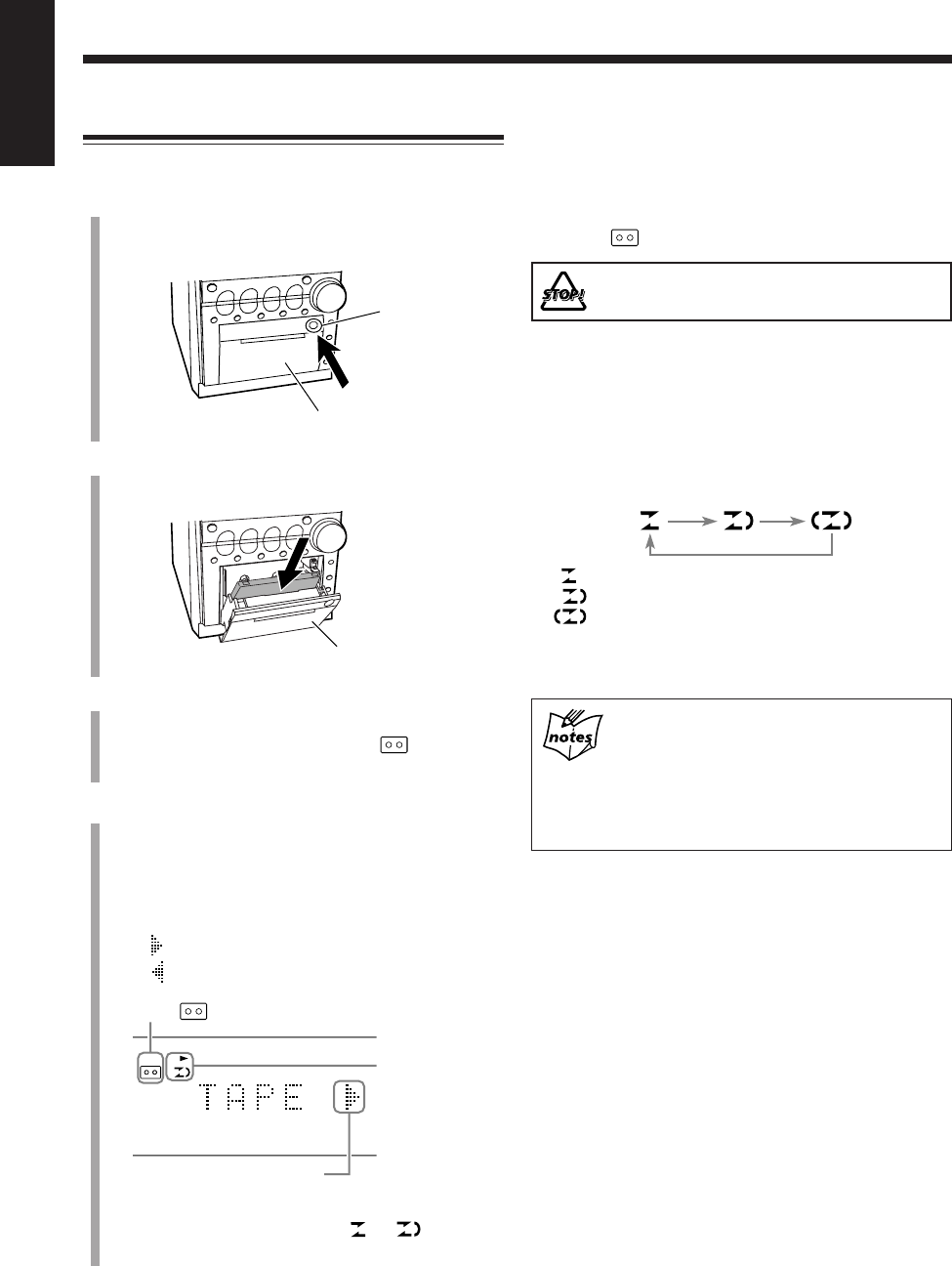
41
English
To stop during play, press 7.
To fast-wind to the left, press 4.
To fast-wind to the right, press ¢.
To remove the cassette, push ) (PUSH OPEN).
The TAPE indicator goes off.
DO NOT push ) (PUSH OPEN) during tape play.
To play both sides—Reverse mode
You can set the deck to play just one side or both sides of a
tape once, or both sides continuously.
Press REV. MODE.
• Each time you press the button, the reverse mode
changes as follows:
: Plays back only one side (front or reverse).
: Plays back the front and reverse sides once.
: Plays back both front and reverse sides
continuously.
• The use of the C-120 or thinner tape is not
recommended, since characteristic deterioration
may occur and this tape easily jams in the pinch
rollers and the capstans.
• You can also play back type II and type IV tapes;
however, the sound quality (tone) may not be
reproduced properly.
Playing Back a Tape
You can play back type I tapes.
1
Push ) (PUSH OPEN).
The cassette holder opens.
2
Put a cassette in with the exposed part of the tape
down.
3
Push ) (PUSH OPEN) gently to close the cassette
holder.
When the unit is turned on, the TAPE indicator
appears on the display.
4
Press TAPE 2 3.
Playback starts (if the unit is in standby, the unit
automatically turns on).
To change the tape direction, press TAPE 2 3.
• Each time you press the button, the tape direction
changes as follows:
: Plays the front side (left to right).
: Plays the reverse side (right to left).
When the tape plays to the end, the deck automatically
stops if the reverse mode is set to or . (See “To
play both sides—Reverse mode” on the right column.)
TAPE
Cassette holder
Cassette holder
) (PUSH OPEN)
Reverse mode
and tape direction
indicators
Tape direction (left to right)
TAPE indicator
EN40_41UX_A7DVD[UX].pm6 02.12.12, 8:39 PM41
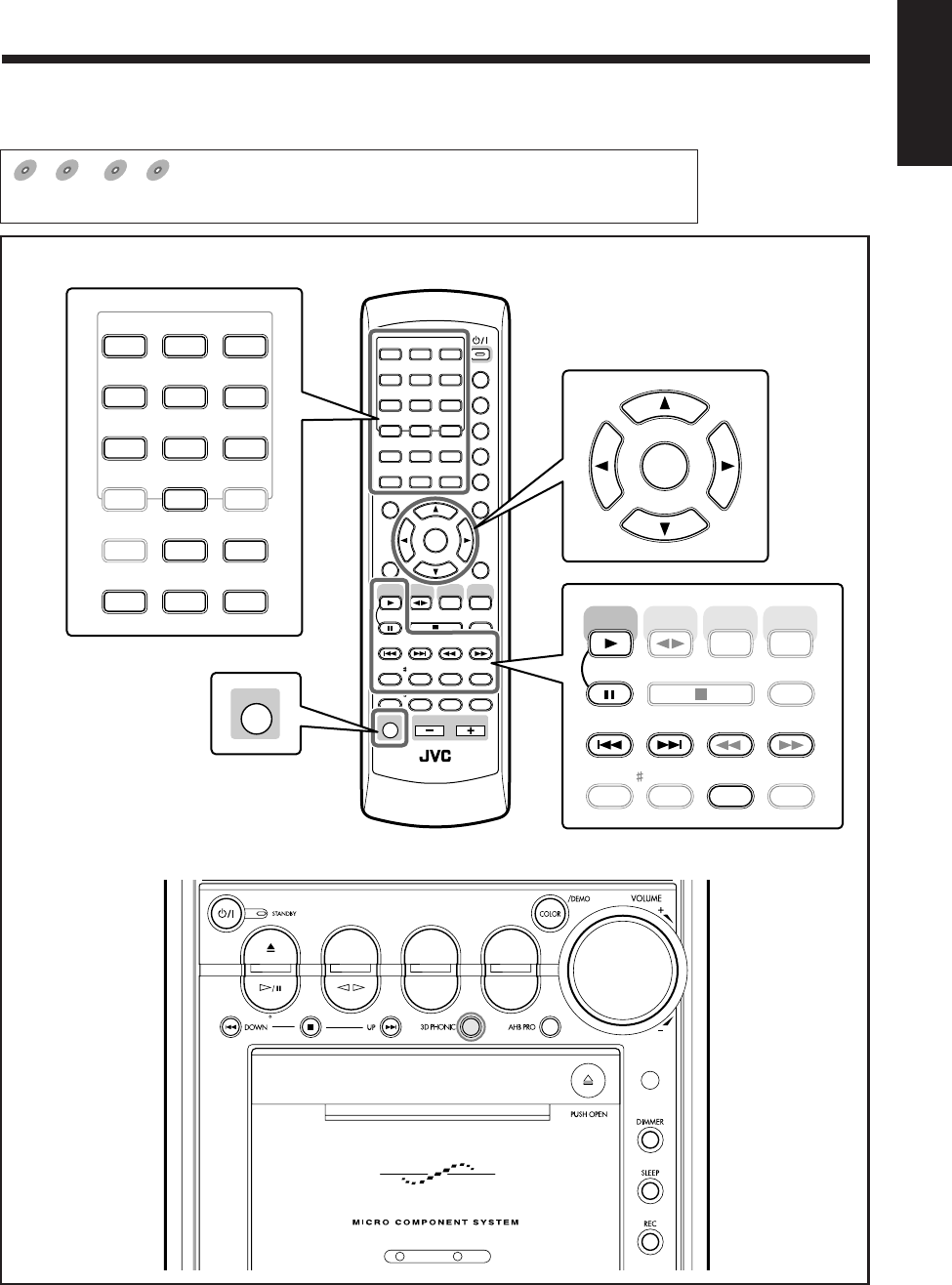
42
English
Special Disc Playback
Remote control
The buttons emphasized in the illustration below are used and explained in the following section (pages 43 to 48).
DVD
DVD SVCD
SVCD VCD
VCD Anduio C
DAnduio CD
Audio CD
shows the types of discs the operation is available for.
• The functions in this section do not work for MP3 discs.
DVD TAPE
AUX/MDREV.MODE
BASSFM/AM
TREBLE
AUTO REVERSE
UX-A7DVD
Main unit
ANGLE
AUDIO
123
456
789
10 0 +10
DIMMER
CANCEL
TOP MENU
SET
STROBE
PREV.
FADE
MUTING
BASS/
TREBLE
FM MODE
DIGITAL
ECHO
KEY
CONTROL
KEY
CONTROL
3D PHONIC AHB PRO
NEXT
RETURN
SLOW
RM-SUXA7DVDU REMOTE CONTROL
GROUP SKIP
–+
SLOW
AUX/MD
DVD
SELECT
FM/AM
VOLUME
SHIFT
TAPE
ENTER
MENU CHOICE
COLOR
ON SCREEN
PLAY MODE
ZOOM
SUB TITLE
REV. MODE
DIGEST
CLOCK/TIMER
STANDBY
/
ON
DISPLAY
SLEEP
DVD
LEVEL
A.P.
OFF
123
456
789
10 0+10
ON SCREEN
PLAY MODE
ZOOM
REV. MODE
DIGEST
ENTER
STROBE
PREV.
3D PHONIC
NEXT
SLOW
GROUP SKIP
–+
SLOW
DVD
SELECT
SHIFT
ANGLE
AUDIO
SUB TITLE
AUX/MD
FM/AM
TAPE
DIGITAL
ECHO
KEY
CONTROL
AHB PRO
RETURN
EN42_48UX_A7DVD[UX].pm6 02.12.12, 8:39 PM42
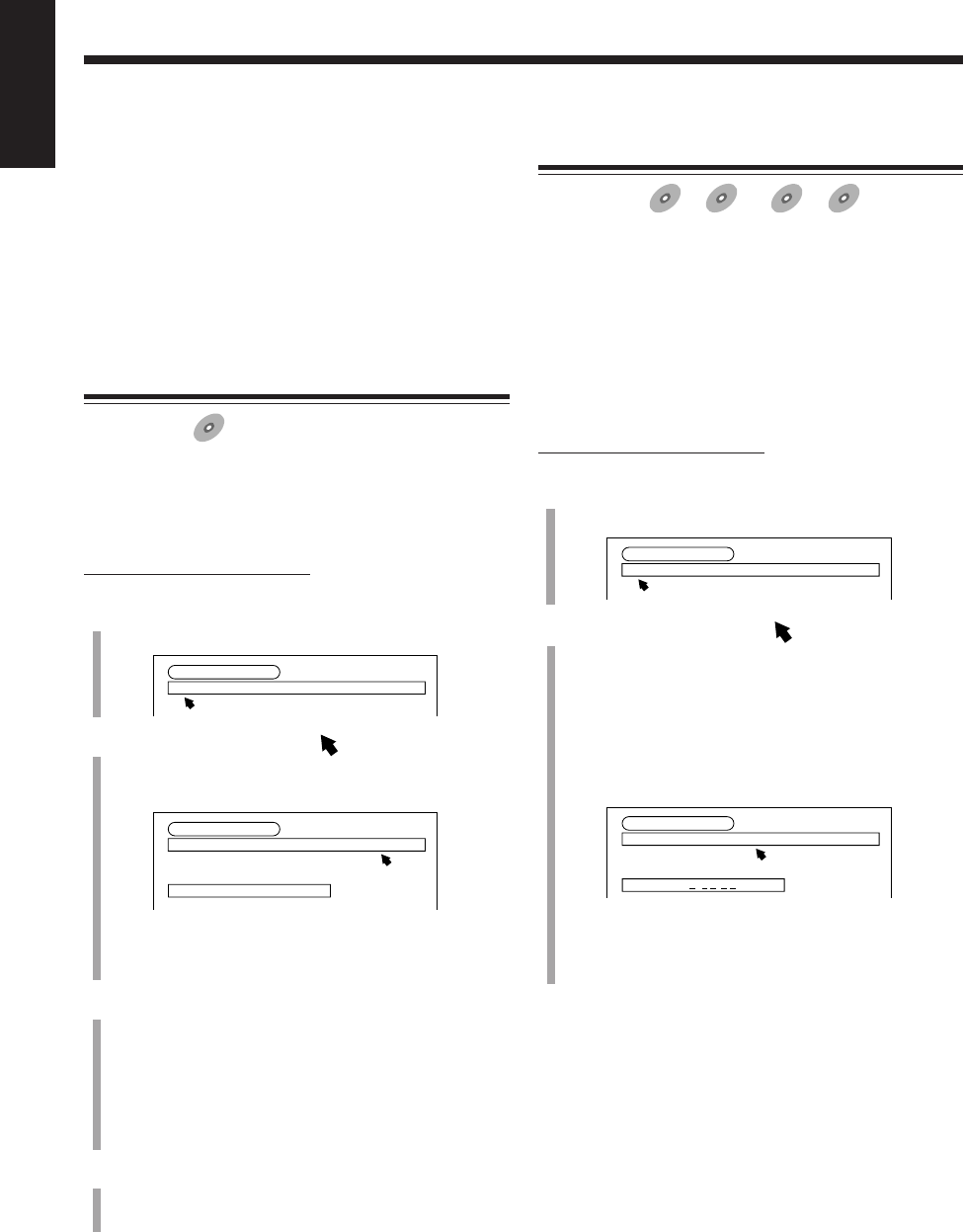
43
English
IMPORTANT:
Before performing any operations for DVD, SVCD and
VCD, make sure of the following:
• Check the connection with the TV.
• Turn on the TV and select the correct input on the TV to
view the pictures or on-screen menus/indications on the
TV screen.
• Select the correct color system.
Locating a Scene by Selecting the Chapter
Number—Chapter Search
Available for:
DVD
DVD
If the current title is divided into chapters, you can skip to
the chapter you want by selecting the chapter number.
• You cannot perform this function while the program or
the random play is activated.
On the remote control ONLY:
1
Press PLAY MODE during play.
The play mode screen appears on the TV.
2
Press Cursor 3/2 to move to “CHAP.
SEARCH,” then press ENTER.
“GO TO CHAPTER =” appears on the TV.
• The chapter search indication appears in the main
display.
3
Enter a chapter number by pressing the number
buttons (0 to 9).
• The 10 button works to enter “0.”
Ex.:To enter chapter number 3, press 3.
To enter chapter number 23, press 2 and 3.
To cancel misentry, repeat step
3
until the correct
number appears after “=.”
4
Press ENTER.
Playback starts from the beginning of the selected
chapter.
To erase the on-screen indication, press PLAY MODE
again.
DVD CONTROL
REPEAT A-B REPEAT TIME SEARCH CHAP. SEARCH
REPEAT CHAPTERREPEAT CHAPTER
DVD CONTROL
REPEAT A-B REPEAT TIME SEARCH CHAP. SEARCH
REPEAT CHAPTER
GO TO CHAPTER =
Locating a Position by Selecting the
Playing Time—Time Search
Available for:
DVD
DVD SVCD
SVCD VCD
VCD Anduio CD
Audio CD
You can play a disc from the position you want by
specifying the elapsed time from the beginning of the
current title or track.
• You cannot use this function while a SVCD or VCD is
played back with the PBC function.
• You cannot use this function for some DVDs without
time information.
• You cannot perform this function while the program or
the random play is activated.
On the remote control ONLY:
1
Press PLAY MODE during play.
The play mode screen appears on the TV.
2
Press Cursor 3/2 to move to “TIME
SEARCH,” then press ENTER.
“GO TO” appears on the TV.
• You can specify the time as follows:
– For DVD: Hours, minutes, and seconds of the
current title
– For SVCD, VCD, or Audio CD:
Minutes and seconds of the current track
Ex.: While an DVD is played back.
• The time search indication appears in the main
display.
DVD CONTROL
REPEAT A-B REPEAT TIME SEARCH CHAP. SEARCH
REPEAT CHAPTERREPEAT CHAPTER
DVD CONTROL
REPEAT A-B REPEAT TIME SEARCH CHAP. SEARCH
REPEAT CHAPTER
GO TO
: :
EN42_48UX_A7DVD[UX].pm6 02.12.12, 8:40 PM43
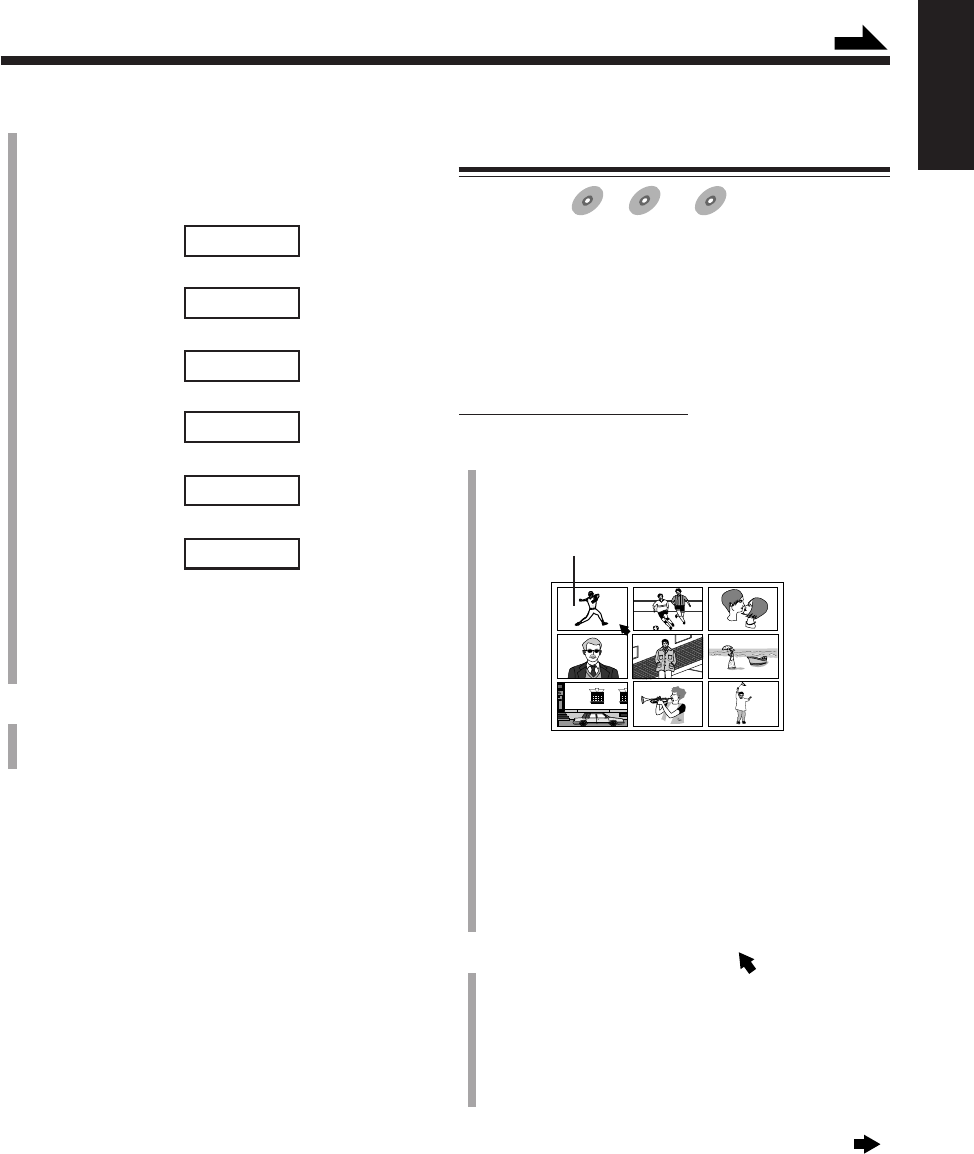
44
English
Viewing the Desired Chapters/Tracks—
Digest
Available for:
DVD
DVD SVCD
SVCD VCD
VCD
You can view nine opening scenes of chapters or tracks at a
time and select the desired scene from those displayed on
the TV directly.
• You cannot use this function while a SVCD or VCD is
played back with the PBC function.
• You cannot perform this function while the program or
the random play is activated.
On the remote control ONLY:
1
Press DIGEST while holding down SHIFT.
The digest screen appear in sequence (up to nine
pictures at a time) on the TV.
This scene is selected.
For DVD:
– While stopped:
The opening scenes of each title appear.
– During playback:
The opening scenes of each chapter in the current
title appear.
For SVCD or VCD:
The opening scenes of each track appear.
2
Press Cursor 2/3/5/∞ to move to a scene you
want to start playback.
• If there are more than nine scenes, you can move to
the next digest screen (page).
To show other pages of the digest screen,
• To show the next page, press NEXT (¢).
• To show the previous page, press PREV. (4).
Continued next page
3
Enter the playing time by pressing the number
buttons (0 to 9).
• The 10 button works to enter “0.”
Ex.: To play back from the position of “0:23:45.”
_ : _ _ : _ _
Press 0
«0 : _ _ : _ _
Press 2
«0 : 2 _ : _ _
Press 3
«0 : 2 3 : _ _
Press 4
«0 : 2 3 : 4 _
Press 5
0 : 2 3 : 4 5
(Always enter all digits.)
To cancel misentry, press Cursor 2.
• Each time you press the button, the last number you
entered is erased.
4
Press ENTER.
Playback starts from the selected position of the current
title or track.
To erase the on-screen indication, press PLAY MODE
again.
Continued
EN42_48UX_A7DVD[UX].pm6 02.12.12, 8:40 PM44
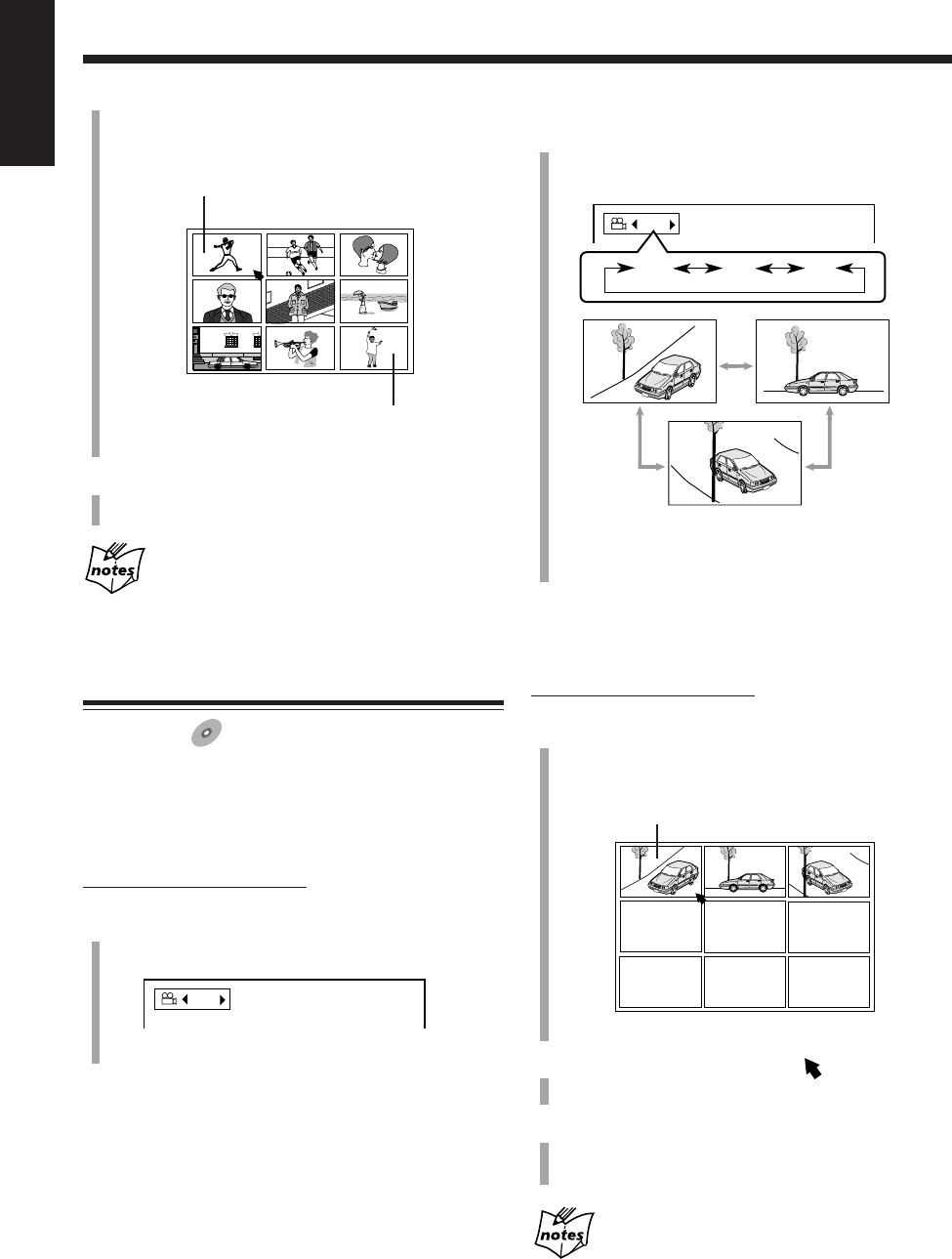
45
English
2
Press Cursor 3/2 to select a view angle you want.
• Each time you press the button, the view angle
changes as follows:
Ex.: When the disc has 3 angle views.
• You can also select a view angle by pressing ANGLE
repeatedly.
To erase the on-screen indication, press ENTER.
To show all angle views
On the remote control ONLY:
1
Press and hold ANGLE for more than 1 second.
Up to nine pictures of the different camera angles
recorded on the disc appear on the TV.
This picture is selected.
Ex.: When 3 angles are recorded.
2
Press Cursor 2/3/5/∞ to move to the desired
view.
3
Press ENTER.
The angle list goes off, and playback starts at the
selected view angle.
While the angle list is shown on the TV
You cannot listen to the sound.
• You can also show other pages as follows:
To show the previous page, press Cursor 2/3/5/∞
to select the left top scene, then press Cursor 2.
To show the next page, press Cursor 2/3/5/∞ to
select the right bottom scene, then press Cursor 3.
3
Press ENTER.
Playback starts with the selected scene.
With some discs
Depending on the contents, it may take some time before all the
scenes appear on the TV.
Selecting Multi-Angle Views
Available for:
DVD
DVD
While playing a disc containing multi-angle views, you can
view the same scene at different angles.
To change angle views
On the remote control ONLY:
1
Press ANGLE.
The on-screen indication appears on the TV.
Ex.: When the disc has 3 angle views.
1 / 3
1 / 3
1 / 3 3 / 3
2 / 3
EN42_48UX_A7DVD[UX].pm6 02.12.12, 8:40 PM45
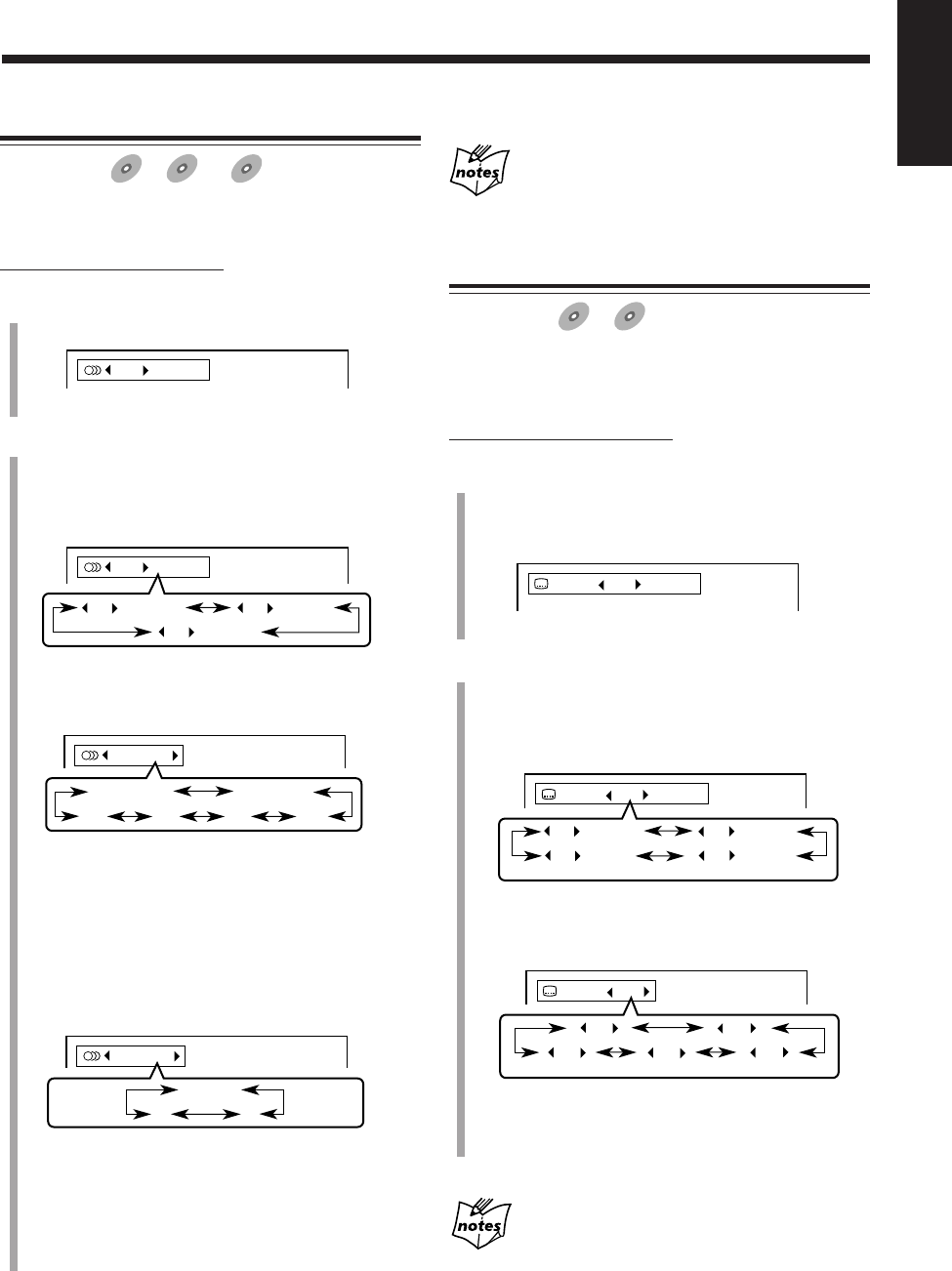
46
English
Selecting the Audio Language or Sound
Available for:
DVD
DVD SVCD
SVCD VCD
VCD
While playing a disc containing audio languages (sound
tracks), you can select the language (sound) to listen to.
On the remote control ONLY:
1
Press AUDIO.
The on-screen indication appears on the TV.
Ex.: While a DVD which has 3 selections is played back.
2
Press Cursor 3/2 to select an audio language
(sound) you want.
• Each time you press the button, the audio language
(sound) changes as follows:
For DVD:
Ex.: When the disc has 3 selections—English, French,
and Spanish.
For SVCD:
• STEREO-1/STEREO-2:
To listen to normal stereo playback of STEREO-1 or
2 channel.
• L-1/L-2:
To listen to the L (left) 1 or 2 audio channel.
• R-1/R-2:
To listen to the R (right) 1 or 2 audio channel.
For VCD:
• STEREO: To listen to normal stereo playback.
•L: To listen to the L (left) audio channel.
•R: To listen to the R (right) audio channel.
• You can also select a audio language (sound) by
pressing AUDIO repeatedly.
1 / 3 ENGLISH
1 / 3
ENGLISH
2 / 3
FRENCH
3 / 3
SPANISH
STEREO-1
STEREO-1
R-2 L-1
STEREO-2
L-2 R-1
STEREO
STEREO
RL
1 / 3 ENGLISH
To erase the on-screen indication, press ENTER.
When selecting a language for some DVDs
Its abbreviation will be shown. (See page 69.)
Selecting the Subtitle Language
Available for:
DVD
DVD SVCD
SVCD
While playing a disc containing subtitles in different
languages, you can select the subtitle to be displayed on the
TV.
On the remote control ONLY:
1
Press SUB TITLE.
The on-screen indication appears on the TV.
• Each time you press the button, the subtitle turns on
and off.
Ex.: While a DVD which has 3 selections is played back.
2
Press Cursor 3/2 to select a subtitle language you
want.
• Each time you press the button, the subtitle language
changes as follows:
For DVD:
Ex.: When the disc has 3 selections—English, French,
Spanish and no subtitle (OFF).
For SVCD:
Four subtitle channels shows whether or not any
subtitles are actually available.
To show no subtitle, select “–.”
To erase the on-screen indication, press ENTER.
When selecting a language for some DVDs
Its abbreviation will be shown. (See page 69.)
ON 1 / 3 ENGLISH
1 / 3
ENGLISH
3 / 3
SPANISH
2 / 3
FRENCH
– / 3
(OFF)
ON 1 / 4
1 / 4
3 / 4
2 / 4
– / 4
(OFF)
4 / 4
ON 1 / 3 ENGLISH
EN42_48UX_A7DVD[UX].pm6 02.12.12, 8:40 PM46
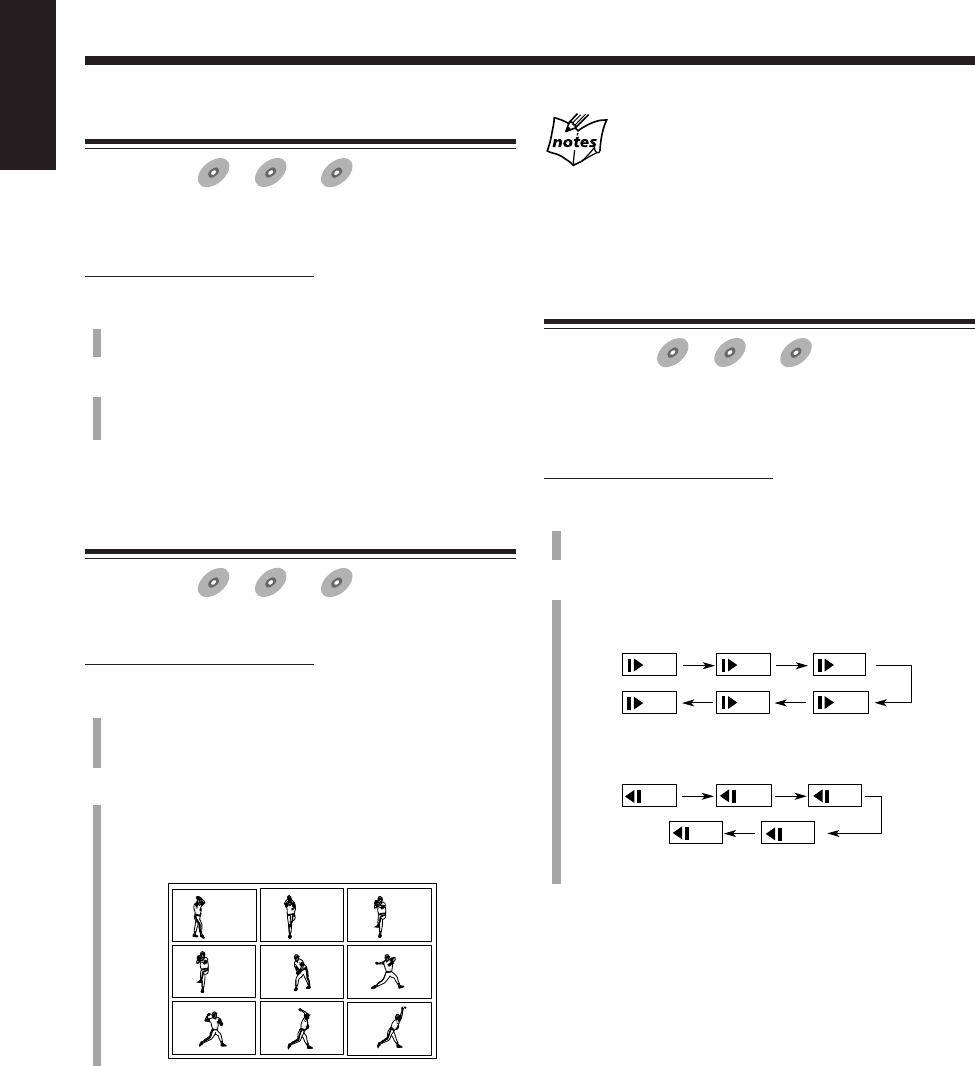
47
English
Playing a Still Picture/Frame-by-Frame
Available for:
DVD
DVD SVCD
SVCD VCD
VCD
You can freeze a picture and advance the still picture frame
by frame.
On the remote control ONLY:
1
Press 8 once during play.
A still picture appears on the TV.
2
Press 8 repeatedly.
• Each time you press the button, the still picture
advances frame by frame.
To go back to normal play, press DVD SELECT 3.
Showing Continuous Still Pictures—Strobe
Available for:
DVD
DVD SVCD
SVCD VCD
VCD
You can view the nine continuous still pictures.
On the remote control ONLY:
1
Press STROBE during play at the point where you
want to view continuous still pictures.
A still picture appears on the TV.
2
Press and hold STROBE for more than 1 second.
Nine continuous still pictures appear on the TV.
• Each time you press the button, next nine still
pictures appear.
To cancel the strobe play, press and hold STROBE so that
a still picture resumes, then press DVD SELECT 3 to go
back to normal play.
Nine screens of the same pictures appear and is
played frame-by-frame at normal speed in following
cases
• If you press and hold STROBE for more than 1 second during
normal playback.
• If you press DVD SELECT 3 after pressing and holding
STROBE in step
2
.
Playing Back in Slow-Motion—Slow
Available for:
DVD
DVD SVCD
SVCD VCD
VCD
You can enjoy the slow-motion playback.
• Reverse slow-motion playback cannot be used on some
SVCDs or VCDs.
On the remote control ONLY:
1
Press 8 once during play.
A still picture appears on the TV.
2
Press SLOW ++
++
+ or SLOW −−
−−
−.
• Each time you press SLOW +, forward slow-motion
speed changes as follows:
• Each time you press SLOW −, reverse slow-motion
speed changes as follows:
No sound is heard during the slow-motion playback.
To go back to normal play, press DVD SELECT 3.
1/32 1/16
1/41/3
1/2
1/8
1/16
1/41/3
1/8
1/12
EN42_48UX_A7DVD[UX].pm6 02.12.12, 8:40 PM47
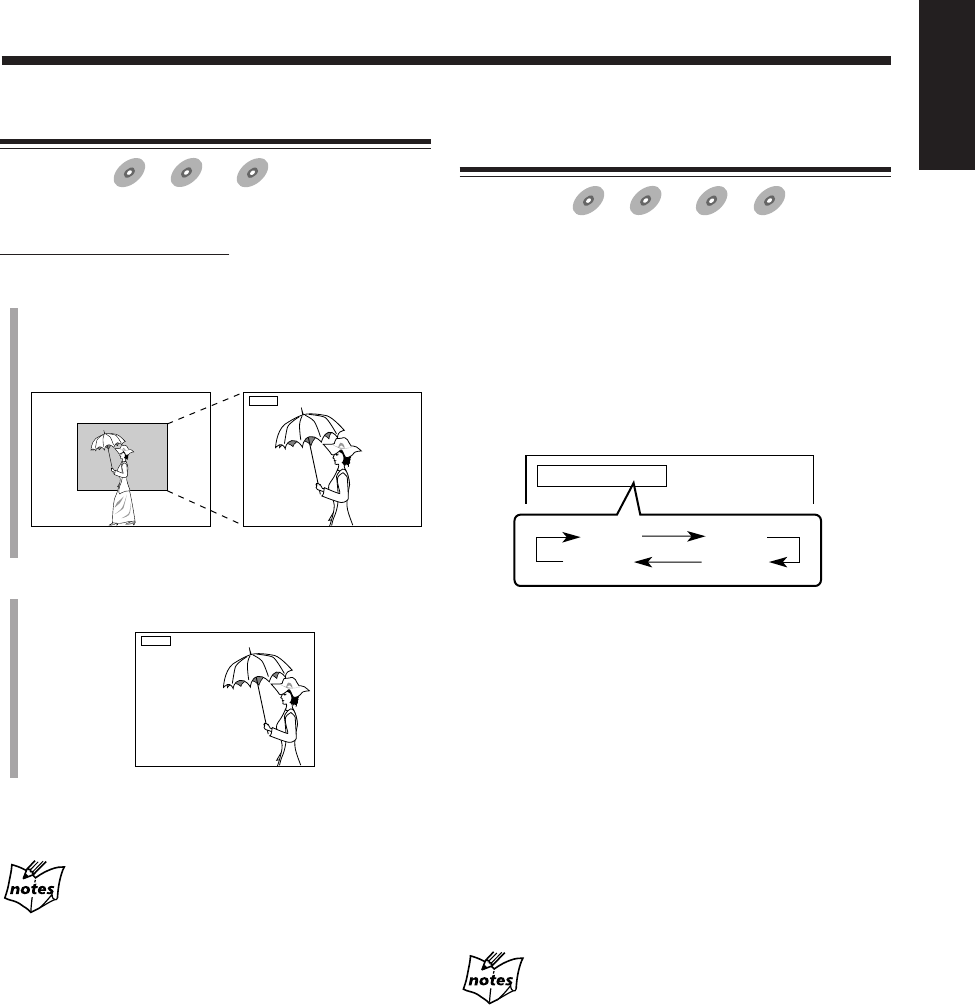
48
English
Zooming in the Picture—Zoom
Available for:
DVD
DVD SVCD
SVCD VCD
VCD
You can zoom a picture by 2 times.
On the remote control ONLY:
1
Press ZOOM while holding down SHIFT.
“ZOOM” appears on the TV.
• Each time you press the buttons, the picture is
zoomed in and out alternately.
Normal Zoomed
2
Press Cursor 2/3/5/∞ to select the position you
want to zoom in.
To go back to normal play, press ZOOM while holding
down SHIFT.
While zoomed in, the picture may look coarse.
ZOOM
ZOOM
Enjoying Virtual Surround Sound
—3D PHONIC
Available for:
DVD
DVD SVCD
SVCD VCD
VCD Anduio CD
Audio CD
Using the 3D PHONIC function, you can get a simulated
surround effect.
• For SVCD or VCD, you can use the 3D PHONIC function
only when the AUDIO setting is set to STEREO. (See
page 46.)
Press 3D PHONIC repeatedly to select the 3D PHONIC
mode you want.
• Each time you press the button, the 3D PHONIC mode
changes as follows:
• ACTION*:Suitable for action movies and sports
programs in which sounds dynamically
move.
• DRAMA: Natural and warm sound. You can enjoy
movies in a relaxed mood.
• THEATER: You can enjoy sound effects like in a major
theater in Hollywood.
* When a DVD recorded in Dolby Digital containing more
than 3 channels, “ACTION” does not appear.
When the 3D PHONIC function is activated, the 3D
PHONIC indicator lights up on the display.
To erase the on-screen indication, press ENTER.
• If no operation is done for about 5 seconds, the on-screen
display goes off.
More about the 3D PHONIC function
• The 3D PHONIC function works correctly when playing back
discs recorded in the Dolby Surround or Dolby Digital 5.1 ch
format. It also works when playing back any discs other the
above, but does not provide the correct effect.
• The 3D PHONIC function does not affect the DTS or Dolby
Digital signal from the DVD OPTICAL DIGITAL OUT
terminal.
• If a DVD whose sound is recorded in Linear PCM, you cannot
use the 3D PHONIC function.
• While you use the 3D PHONIC function, the “DOWN MIX”
and “COMPRESSION” settings in the AUDIO menu are
deactivated temporarily. (See pages 57 and 58.)
• For SVCD or VCD, when the 3D PHONIC function is active,
changing the AUDIO setting cancels the 3D PHONIC function.
(See page 46.)
3D PHONIC ACTION
ACTION
THEATER
DRAMA
OFF
(canceled)
EN42_48UX_A7DVD[UX].pm6 02.12.12, 8:40 PM48
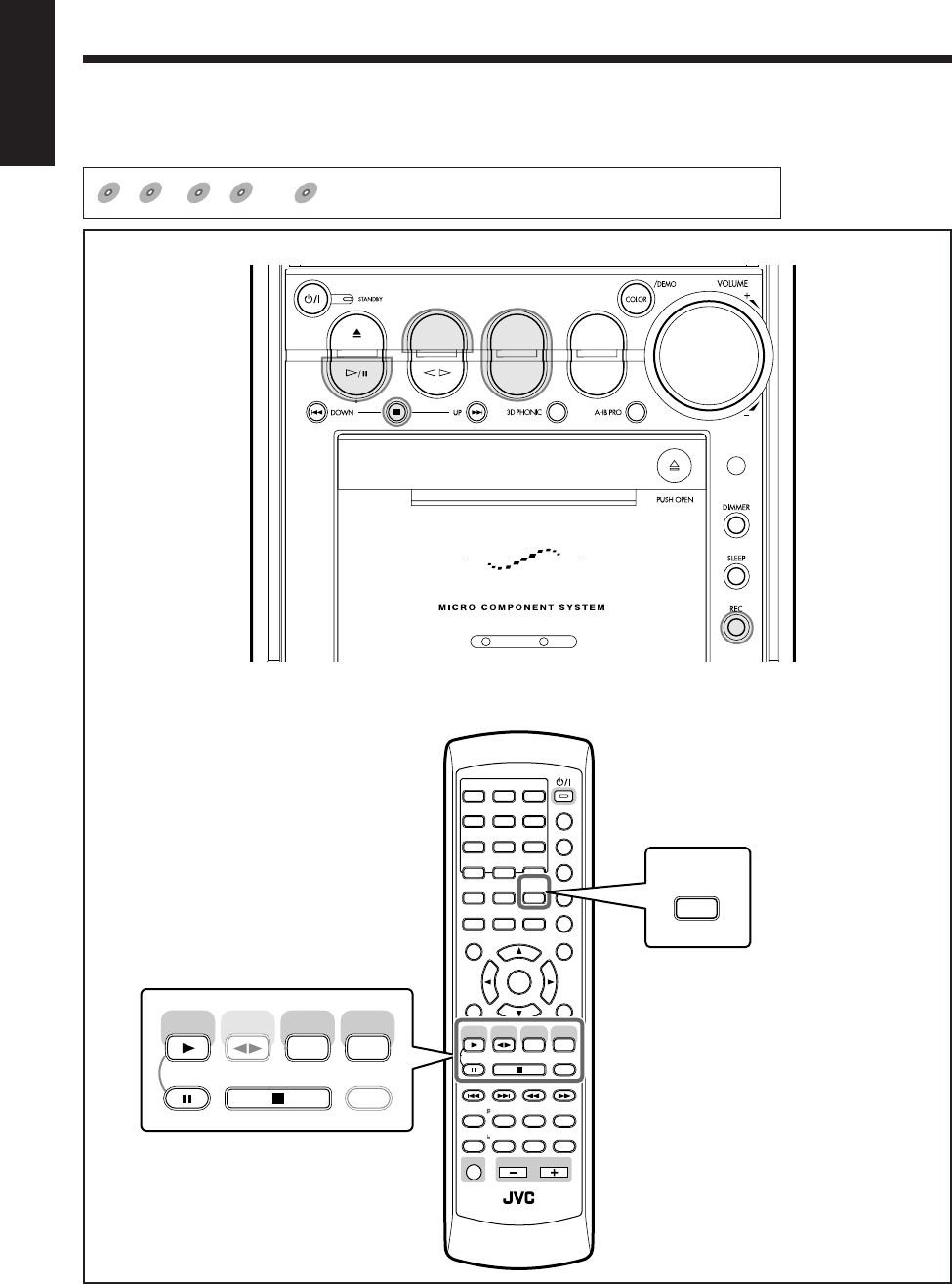
49
English
Recording
Main unit
Remote control
ANGLE
AUDIO
123
456
789
10 0 +10
DIMMER
CANCEL
TOP MENU
SET
STROBE
PREV.
FADE
MUTING
BASS/
TREBLE
FM MODE
DIGITAL
ECHO
KEY
CONTROL
KEY
CONTROL
3D PHONIC AHB PRO
NEXT
RETURN
SLOW
RM-SUXA7DVDU REMOTE CONTROL
GROUP SKIP
–+
SLOW
AUX/MD
DVD
SELECT
FM/AM
VOLUME
SHIFT
TAPE
ENTER
MENU CHOICE
COLOR
ON SCREEN
PLAY MODE
ZOOM
SUB TITLE
REV. MODE
DIGEST
CLOCK/TIMER
STANDBY
/
ON
DISPLAY
SLEEP
DVD
LEVEL
A.P.
OFF
REV. MODE
DIGEST
STROBE
AUX/MD
DVD
SELECT
FM/AM
TAPE
RETURN
DVD TAPE
AUX/MDREV.MODE
BASSFM/AM
TREBLE
AUTO REVERSE
UX-A7DVD
The buttons emphasized in the illustration below are used and explained in the following section (pages 50 to 52).
For recording operations, you primarily use the buttons on the main unit.
DVD
DVD SVCD
SVCD VCD
VCD Anduio CD
Audio CD MP3
MP3
shows the types of discs the operation is available for.
EN49_52UX_A7DVD[UX].pm6 02.12.12, 8:40 PM49
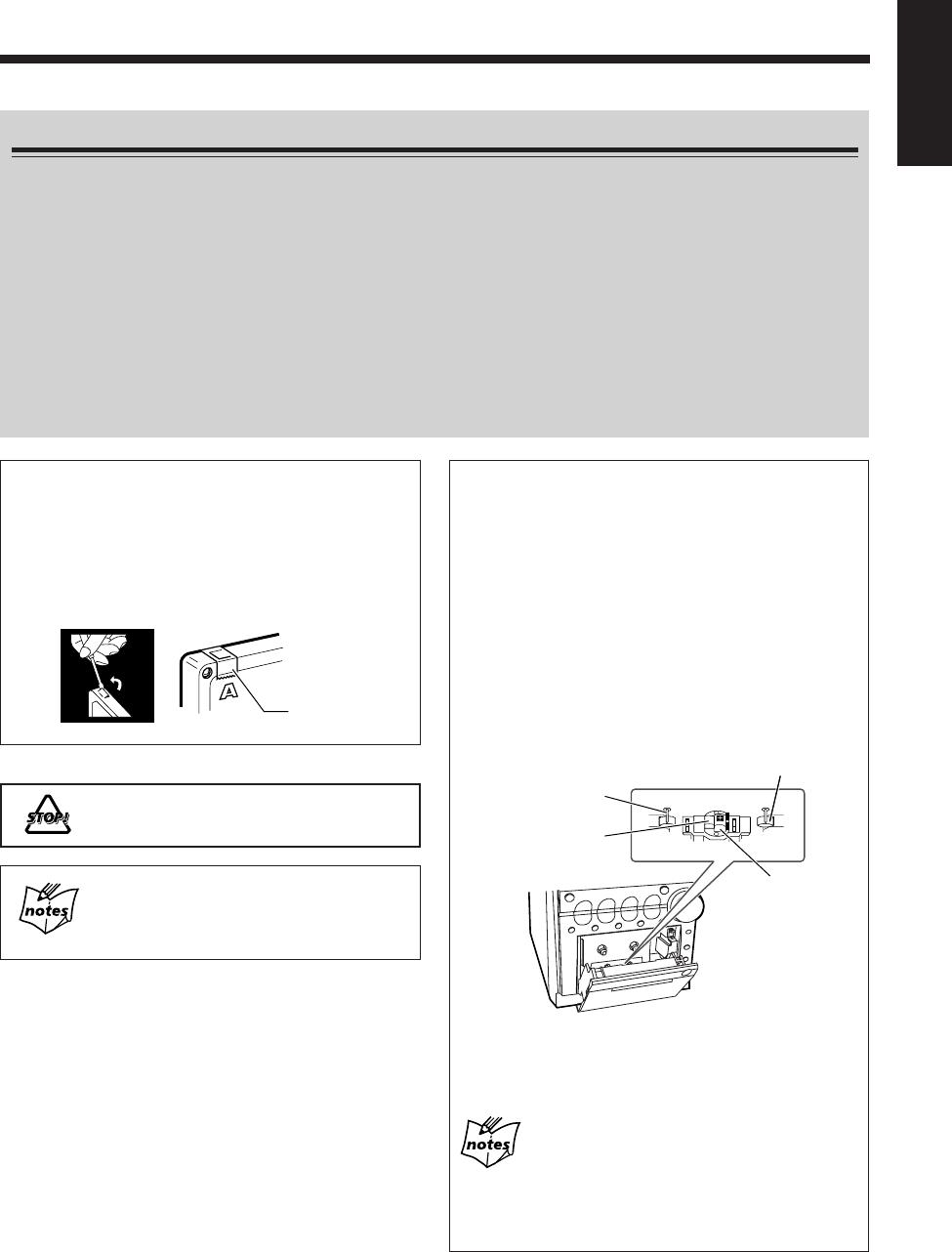
50
English
Before You Start Recording on a Tape
•It may be unlawful to record or play back copyrighted material without the consent of the copyright
owner.
• The recording level is automatically set correctly, so it is not affected by the volume level and the tone level
adjustment—“BASS” and “TREBLE” (see pages 20 and 21). Thus, during recording you can adjust the sound you
are actually listening to without affecting the recording level.
• While recording, you can hear the AHB PRO (Active Hyper Bass Pro) effect through the speakers or headphones.
However, the sound is recorded without this effect (see page 21).
• While recording, the 3D PHONIC function (see page 48) or the COMPRESSION function (see page 58) is activated,
the sound is recorded with these effects.
• If recordings you have made have excessive noise or static, the unit may be too close to a TV. Place the unit away
from the TV.
• You can use only type I tapes for recording.
To protect your recordings
Cassettes have two small taps on the back to protect
against unexpected erasure or recording.
To protect your recording, remove these tabs.
To re-record on a protected tape, cover the holes with
adhesive tape.
Do not use type II and type IV tapes since the unit
is not compatible with such tapes.
The use of the C-120 or thinner tape is not
recommended, since characteristic deterioration
may occur and this tape easily jams in the pinch
rollers and the capstans.
To keep the best recording and playback sound
quality
If the heads, capstans, and pinch rollers of the cassette
deck become dirty, the following will occur:
• Loss of sound quality
• Discontinuous sound
• Fading
• Incomplete erasure
• Difficulty in recording
To clean the heads, capstans, and pinch rollers
Use a cotton swab moistened with alcohol.
Capstans
Erase head
Record/play head
Pinch roller
To demagnetize the head
Turn off the unit, and use a head demagnetizer
(available at electronics and audio shops).
At the start and end of cassette tapes
There is leader tape which cannot be recorded onto. Thus,
when recording from discs, FM/AM broadcasts, or external
equipment, wind the leader tape first to ensure that the
recording will be made without any music part lost.
Adhesive tape
EN49_52UX_A7DVD[UX].pm6 02.12.12, 8:40 PM50
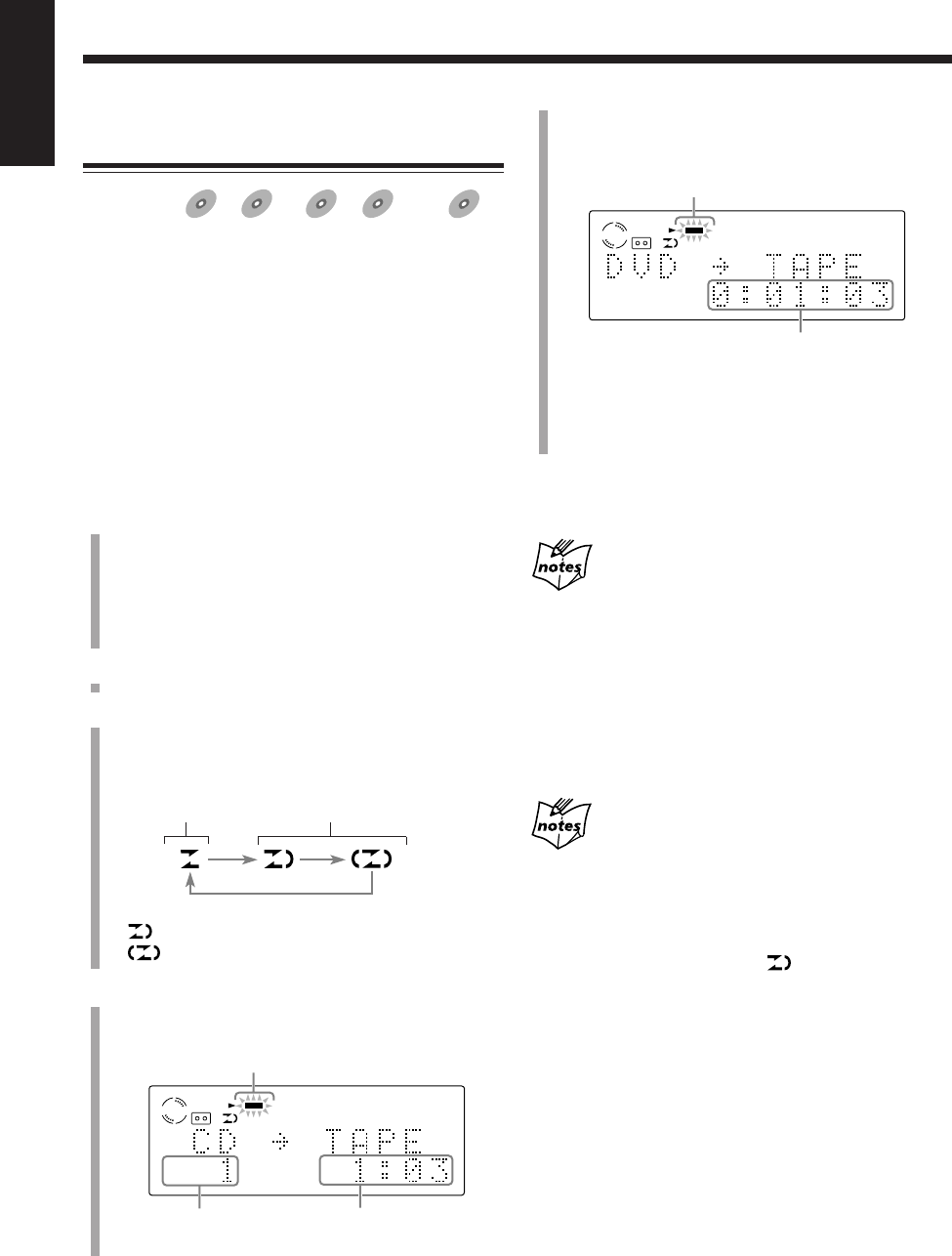
51
English
• When recording from an DVD, the current title or
chapter number does not appear on the display.
After recording, both the DVD player and the cassette
deck stop automatically.
To stop recording, press 7.
When recording from some DVDs which have their
menu
Playback may not go further from the point where the menu is
shown. (You cannot select any item on the menu during recording.)
In such a case, stop the recording and select the point where you
want to start recording as follows:
1
Start disc playback.
2
Select the item on the disc menu which you want to record.
The selected item starts playback.
3
Press 8 where you want to start recording.
4
Press REC to start recording.
When recording a disc (except DVD and MP3 disc)
• A 4-second blank is automatically made on the tape before each
track. To record without the blank, press DVD #/8 twice so
that disc playback is paused in step
1
, then go to next steps.
• When the front side of the tape ends in the middle of a track, the
recording on the reverse side starts from the beginning of that
track (if the reverse mode is set to ).
However, if the front side ends within 12 seconds from the
beginning of a track, recording on the reverse side starts from
the previous track.
Recording a Disc onto a Tape
—Disc Synchronized Recording
Available for:
DVD
DVD SVCD
SVCD VCD
VCD Anduio CD
Audio CD MP3
MP3
Using the disc synchronized recording method, you can
start and stop disc play and recording at the same time.
• During the disc synchronized recording, some operations
which would affect the recording (both audio and video)
are prohibited.
• You can use only type I tapes for recording.
• When you want to record onto both sides of a tape, you
can set the reverse mode to do so. Recording
automatically stops after recording in the 2 direction.
Therefore, make sure that the tape direction is 3 when
recording with the reverse mode on.
1
Prepare a disc.
After placing a disc, press DVD #/8 (or DVD
SELECT 3 on the remote control), then 7 before
going to the next step.
• You can create a program (see page 37) or select the
random play mode (see page 39) as you wish.
2
Put a recordable cassette into the cassette holder.
3
Press REV. MODE to select the reverse mode.
• Each time you press the button, the reverse mode
changes as follows:
* will be shown during recording when you select
.
4
Press REC on the main unit.
Recording starts and the REC indicator starts flashing
on the display.
Ex.: An audio CD is now recorded.
Current track number
REC indicator
Elapsed playing time
TAPE
CD
REC
Ex.: A DVD is now recorded.
REC indicator
Elapsed playing time
TAPE
DVD
REC
Recording on
one side.
Recording on
both sides once.
*
EN49_52UX_A7DVD[UX].pm6 02.12.12, 8:40 PM51
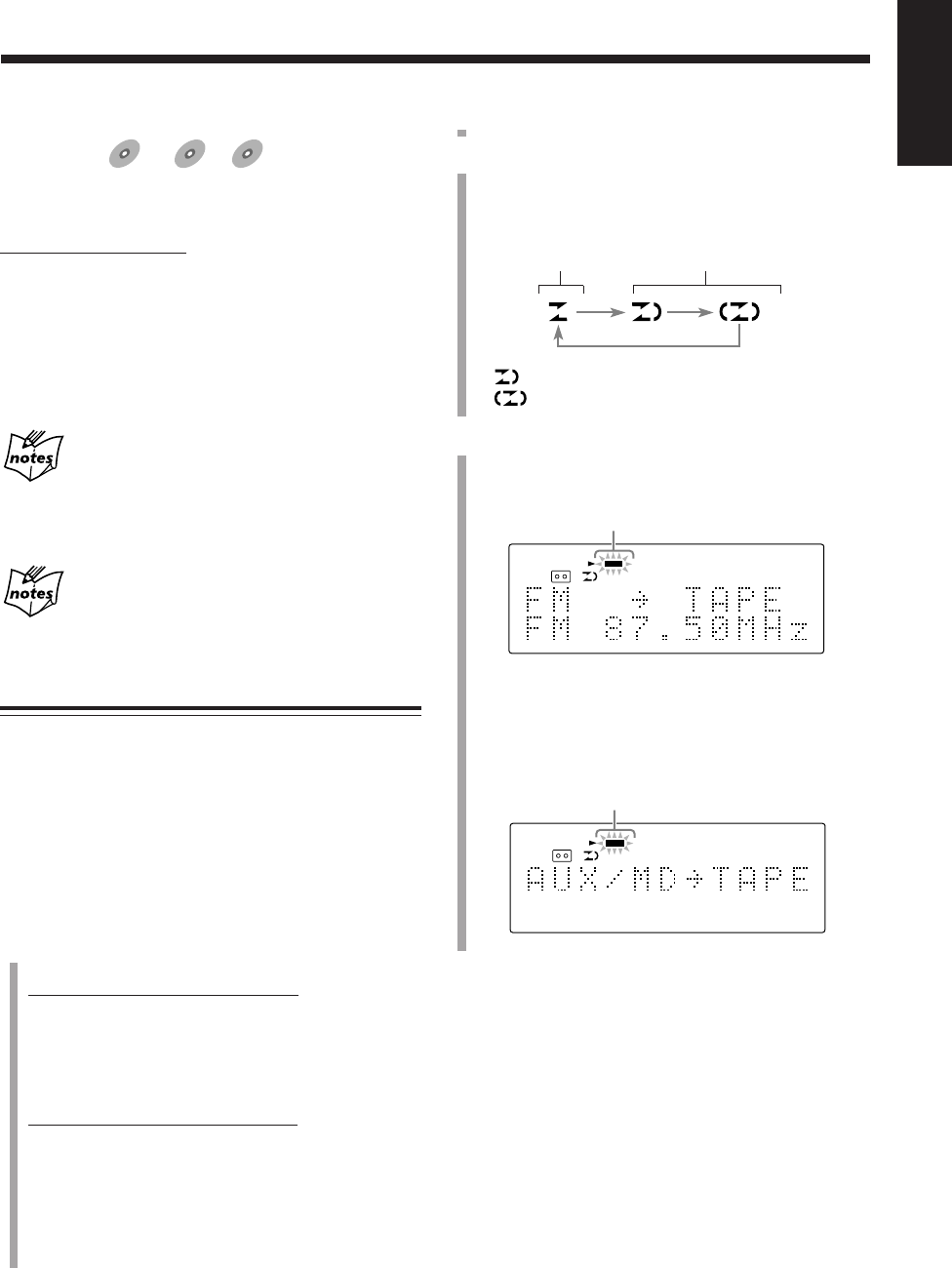
52
English
2
Put a recordable cassette into the cassette holder.
3
Press REV. MODE to select the reverse mode.
• Each time you press the button, the reverse mode
changes as follows:
* will be shown during recording when you select
.
4
Press REC on the main unit.
Recording starts and the REC indicator starts flashing
on the display.
• When recording from external equipment, start
playback on external equipment after the
following indication appears in the main display.
To stop recording, press 7.
To record a single track during play
Available for:
SVCD
SVCD VCD
VCD Anduio CD
Audio CD
• You can do this operation for SVCD or VCD only
without the PBC function.
On the main unit ONLY:
While playing back a track you want to record, press
REC.
The playback of the track is stopped, and the same track
starts playing from the beginning again. This time, the
cassette deck starts recording the track.
• After the track is recorded, both the DVD player and the
cassette deck stop automatically.
If you do the above operation for a DVD or an MP3
disc
Recording starts from the point where you press the button and
does not stop after the current chapter or track is recorded.
(Playback also continues.)
When you press REC while pausing a track
Recording starts from that point.
Recording Other Sources onto a Tape
You can record from FM or AM broadcasts or the sound
from external equipment connected to the AUX/MD jacks
onto a tape.
• You can use only type I tapes for recording.
• When you want to record onto both sides of a tape, you
can set the reverse mode to do so. Recording
automatically stops after recording in the 2 direction.
Therefore, make sure that the tape direction is 3 when
recording with the reverse mode on.
1
Prepare the source to record.
To record from FM/AM broadcasts:
Press FM/AM to select either “FM” or “AM,” then tune
in to the station you want.
• For more detailed tuner operations, see pages 24 to
26.
To record from external equipment:
Press AUX/MD to select “AUX/MD” and prepare the
external equipment.
• Adjust audio input level through the AUX/MD jacks
if necessary. (See page 23.)
• For operation of external equipment, see its manual
also.
Recording on
one side.
Recording on
both sides once.
*
TAPE
REC
TAPE
REC
Ex.: When recording from an FM broadcast.
REC indicator
REC indicator
EN49_52UX_A7DVD[UX].pm6 02.12.12, 8:40 PM52
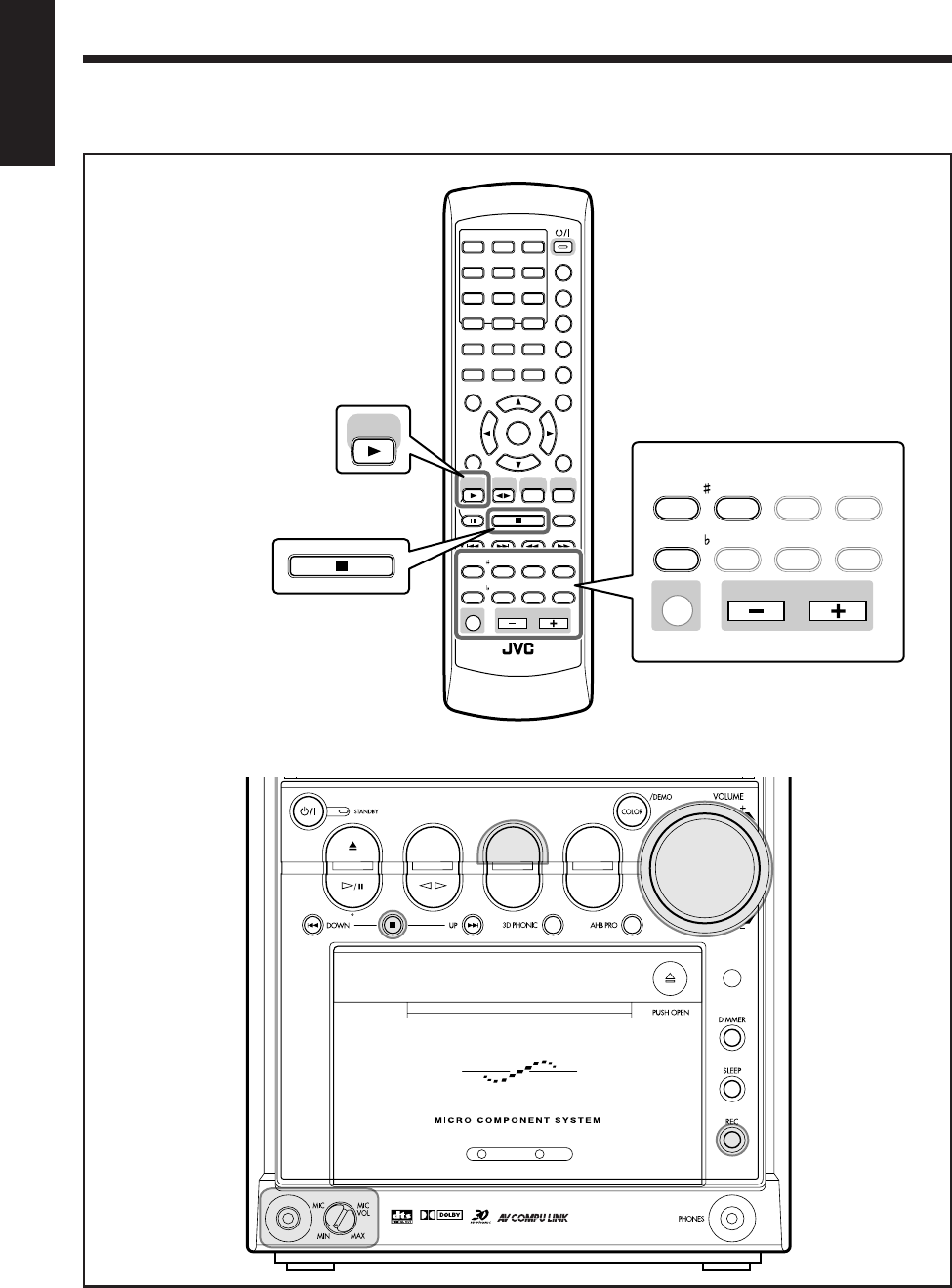
53
English
Using the Microphone
Remote control
Main unit
The buttons emphasized in the illustration below are used and explained in the following section (page 54).
ANGLE
AUDIO
123
456
789
10 0 +10
DIMMER
CANCEL
TOP MENU
SET
STROBE
PREV.
FADE
MUTING
BASS/
TREBLE
FM MODE
DIGITAL
ECHO
KEY
CONTROL
KEY
CONTROL
3D PHONIC AHB PRO
NEXT
RETURN
SLOW
RM-SUXA7DVDU REMOTE CONTROL
GROUP SKIP
–+
SLOW
AUX/MD
DVD
SELECT
FM/AM
VOLUME
SHIFT
TAPE
ENTER
MENU CHOICE
COLOR
ON SCREEN
PLAY MODE
ZOOM
SUB TITLE
REV. MODE
DIGEST
CLOCK/TIMER
STANDBY
/
ON
DISPLAY
SLEEP
DVD
LEVEL
A.P.
OFF
DVD
SELECT
FADE
MUTING
BASS/
TREBLE
FM MODE
DIGITAL
ECHO
KEY
CONTROL
KEY
CONTROL
3D PHONIC AHB PRO
VOLUME
SHIFT
DVD TAPE
AUX/MDREV.MODE
BASSFM/AM
TREBLE
AUTO REVERSE
UX-A7DVD
DIGITAL
EN53_54UX_A7DVD[UX].pm6 02.12.12, 8:41 PM53
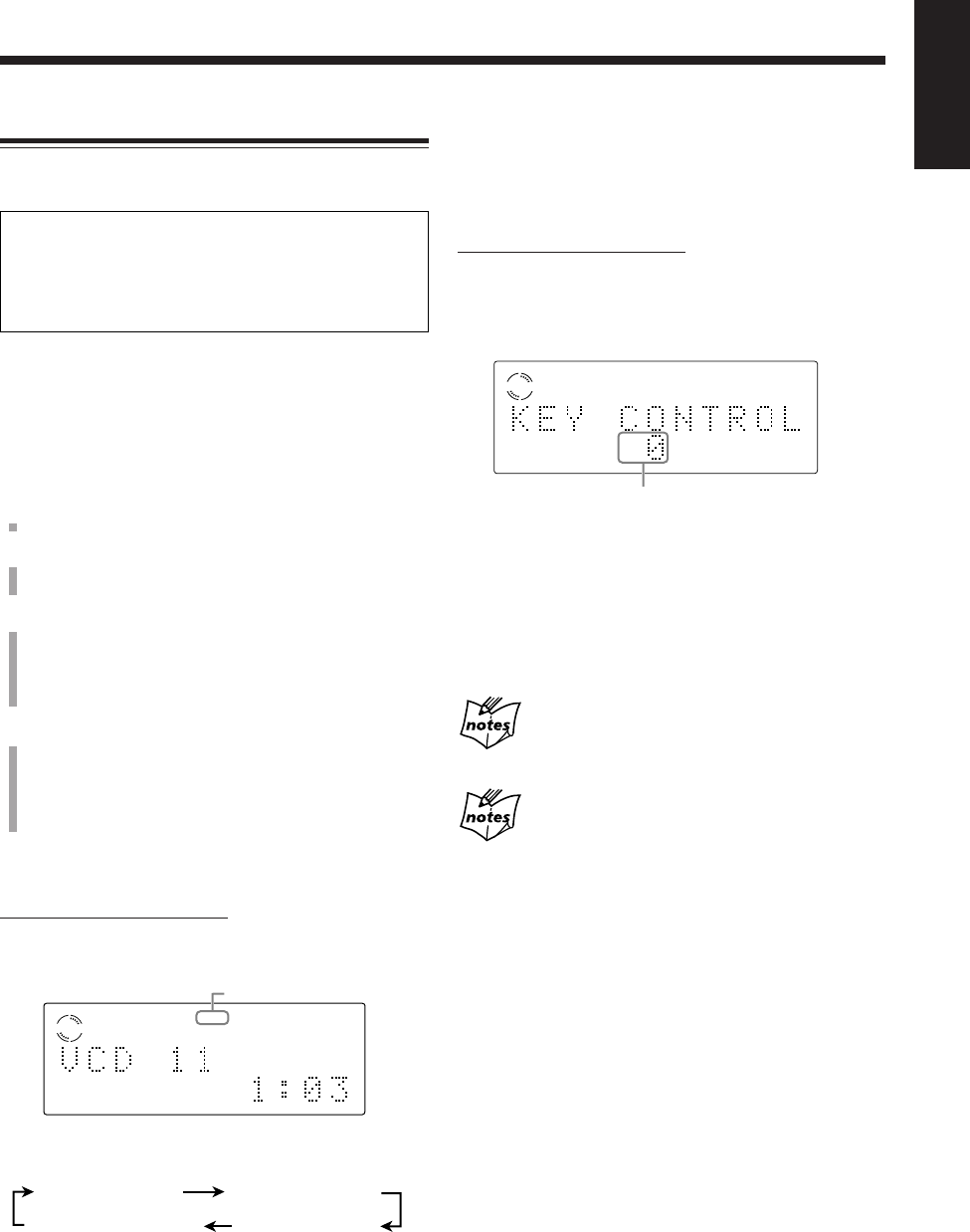
54
English
Singing Along (Karaoke)
You can enjoy singing along (Karaoke) by using the
microphone.
IMPORTANT:
• Always set the MIC VOL control to MIN when
connecting or disconnecting the microphone.
• When you do not use the microphone, keep the
microphone unconnected.
If howling or squealing (feedback) occurs while using
the microphone, take the following actions to prevent
these noises.
• Adjust the MIC VOL and VOLUME controls (or
VOLUME + / – on the remote control).
• Avoid pointing the microphone towards the speakers.
1
Rotate the MIC VOL control to MIN.
2
Connect the microphone (not supplied) by plugging
it into the MIC jack.
3
Start playing the source—disc, tape or external
equipment connected to the AUX/MD jacks.
• When playing a multiplex karaoke disc, you can
select the audio channel to play back. (See page 46.)
4
Rotate the MIC VOL and VOLUME controls (or
VOLUME + / – on the remote control) as you sing
into the microphone.
• By pressing REC, you can record your singing along
if you want. (For more details, see pages 51 and 52.)
To apply an echo to your voice
On the remote control ONLY:
Press DIGITAL ECHO so that the ECHO indicator
lights up on the display.
Each time you press the button, the echo level changes as
follows:
• As the number increases, a stronger echo effect applies
to your voice.
ECHO LEVEL 1 ECHO LEVEL 2
ECHO LEVEL 3
ECHO LEVEL OFF
(Canceled)
VCD
ECHO 1
ECHO indicator
To adjust the key
You can adjust the key of the sound to fit to your voice.
• This function is available while playing back DVDs,
SVCDs, VCDs, or Audio CDs loaded on the DVD
player.
On the remote control ONLY:
Press KEY CONTROL # or KEY CONTROL I to
adjust the key.
The following display appears.
• You can also check your key adjustment on the TV.
You can adjust the key within the range from “–6” to “+6”
by 1 step.
To raise the key, press KEY CONTROL #.
To lower the key, press KEY CONTROL I.
To cancel the key control, set the key to “0” by pressing
KEY CONTROL # or KEY CONTROL I.
When the current title or track finishes playing
The key returns to “0.”
When the 3D PHONIC function (see page 48) is
activated
If you set the key to other than “0,” the 3D PHONIC function is
temporarily canceled even though the 3D PHONIC indicator lights up.
Setting the key back to “0” makes the 3D PHONIC function
activated again.
To use the microphone only
Without any background sound, you can use your
microphone and record your voice if you want.
1
Rotate the MIC VOL control to MIN.
2
Connect the microphone.
3
Press AUX/MD to select “AUX/MD” as the source.
• If external equipment is connected to the AUX/MD
jacks, turn it off.
4
Rotate the MIC VOL and VOLUME controls ( or
VOLUME + / – on the remote control).
• By pressing REC, you can record your voice if you
want. (For more details, see pages 51 and 52.)
Current setting
VCD
EN53_54UX_A7DVD[UX].pm6 02.12.12, 8:41 PM54
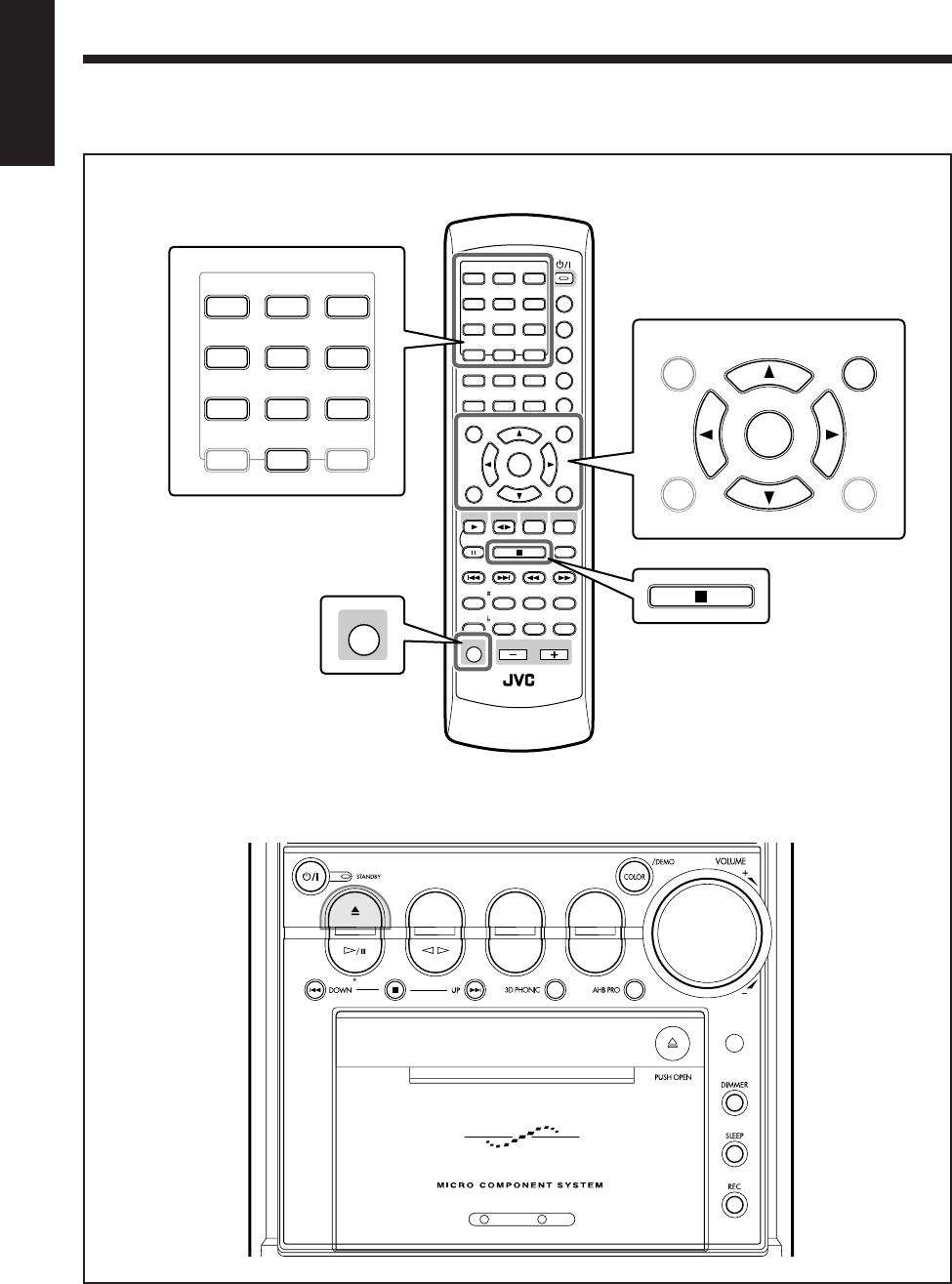
55
English
Changing the DVD Initial Settings
Main unit
The buttons emphasized in the illustration below are used and explained in the following section (pages 56 to 59).
Remote control
ANGLE
AUDIO
123
456
789
10 0 +10
DIMMER
CANCEL
TOP MENU
SET
STROBE
PREV.
FADE
MUTING
BASS/
TREBLE
FM MODE
DIGITAL
ECHO
KEY
CONTROL
KEY
CONTROL
3D PHONIC AHB PRO
NEXT
RETURN
SLOW
RM-SUXA7DVDU REMOTE CONTROL
GROUP SKIP
–+
SLOW
AUX/MD
DVD
SELECT
FM/AM
VOLUME
SHIFT
TAPE
ENTER
MENU CHOICE
COLOR
ON SCREEN
PLAY MODE
ZOOM
SUB TITLE
REV. MODE
DIGEST
CLOCK/TIMER
STANDBY
/
ON
DISPLAY
SLEEP
DVD
LEVEL
A.P.
OFF
123
456
789
10 0+10
TOP MENU
SET
ENTER
MENU CHOICE
SHIFT
CANCEL
DVD TAPE
AUX/MDREV.MODE
BASSFM/AM
TREBLE
AUTO REVERSE
UX-A7DVD
EN55_59UX_A7DVD[UX].pm6 02.12.12, 8:43 PM55
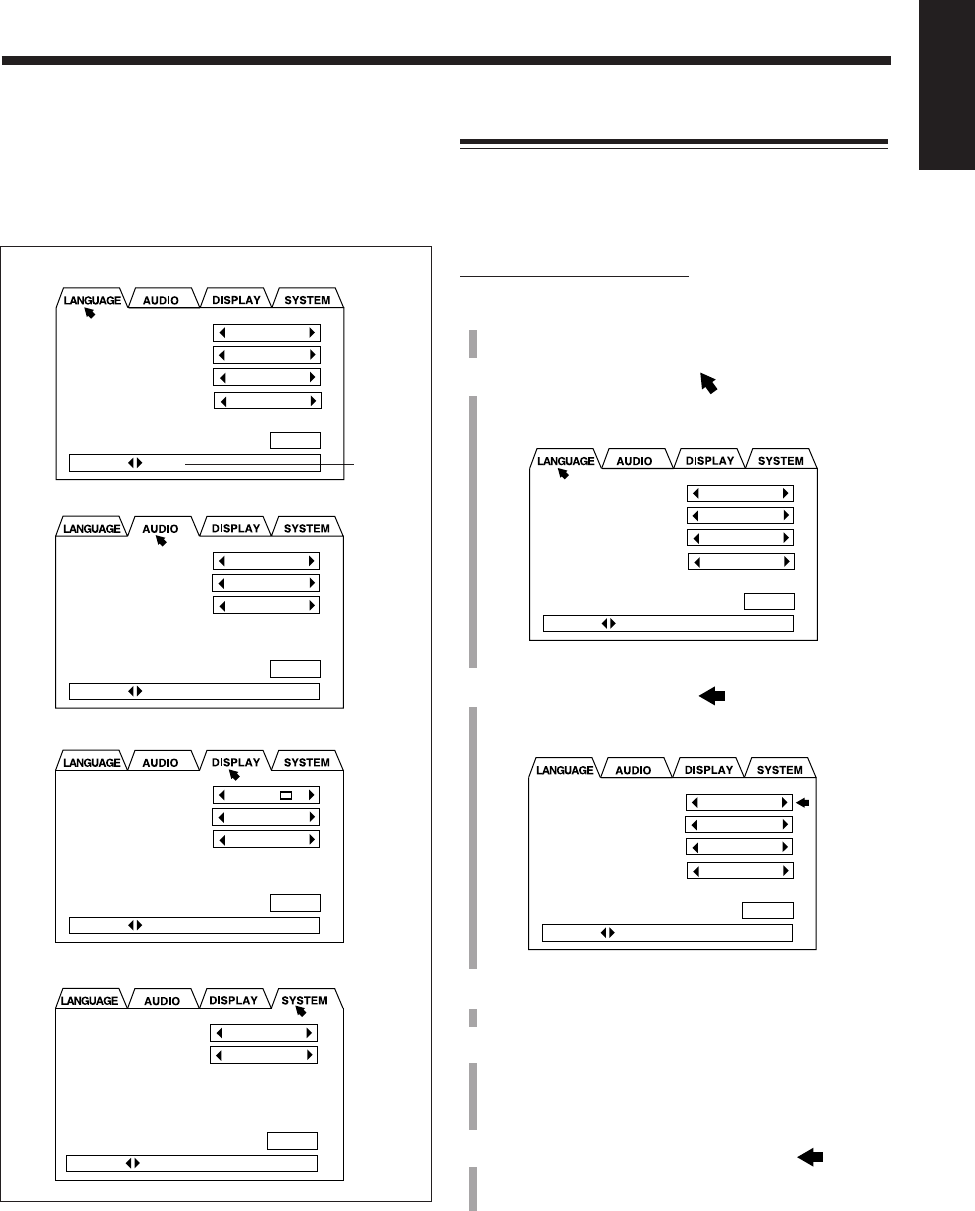
56
English
Using the setting menu, you can store the initial selection
for audio languages (sound) and subtitle languages for
DVD playback as well as other settings.
Setting menu
• LANGUAGE menu (see page 57)
• AUDIO menu (see page 57)
• DISPLAY menu (see page 58)
• SYSTEM menu (see page 58)
Usable
buttons
DIGITAL AUDIO OUTPUT
DOWN MIX
COMPRESSION
STREAM/PCM
Lo / Ro
ON
PRESS KEY
MENU LANGUAGE
AUDIO LANGUAGE
SUBTITLE
ON SCREEN LANGUAGE
ENGLISH
ENGLISH
ENGLISH
ENGLISH
EXIT
PRESS KEY
MONITOR TYPE
SCREEN SAVER
ON SCREEN GUIDE
4:3 LB
MODE 2
ON
PRESS KEY
RESUME
AV COMPULINK MODE
OFF
DVD 1
PRESS KEY
EXIT
EXIT
EXIT
Basic Procedure
The setting menu appears only when the selected source is
the DVD player and the disc is not played back.
• When an Audio CD or MP3 disc is loaded, you cannot show
the setting menu.
On the remote control ONLY:
1
Press CHOICE while holding down SHIFT.
The LANGUAGE menu appears on the TV.
2
Press Cursor 3/2 to move to the menu you
want—LANGUAGE, AUDIO, DISPLAY, or
SYSTEM.
Ex.: When selecting LANGUAGE menu.
3
Press Cursor ∞/5 to move to an item you want
to set.
A selected item shows in green.
Ex.: When selecting “MENU LANGUAGE.”
4
Press Cursor 3/2 to select a proper setting you
want.
5
To set other items on the same menu, repeat steps
3
and
4
.
To set other items on the different menus, repeat
steps
2
to
4
.
6
When finished, press Cursor ∞ to move to
“EXIT,” then press ENTER.
The setting menu disappears.
To exit from the setting menu any time during the
above procedure, press CHOICE while holding down
SHIFT. The setting menu disappears.
The settings you have done up to that time will be stored.
MENU LANGUAGE
AUDIO LANGUAGE
SUBTITLE
ON SCREEN LANGUAGE
ENGLISH
ENGLISH
ENGLISH
ENGLISH
PRESS KEY
EXIT
MENU LANGUAGE
AUDIO LANGUAGE
SUBTITLE
ON SCREEN LANGUAGE
ENGLISH
ENGLISH
ENGLISH
ENGLISH
PRESS KEY
EXIT
EN55_59UX_A7DVD[UX].pm6 02.12.12, 8:43 PM56
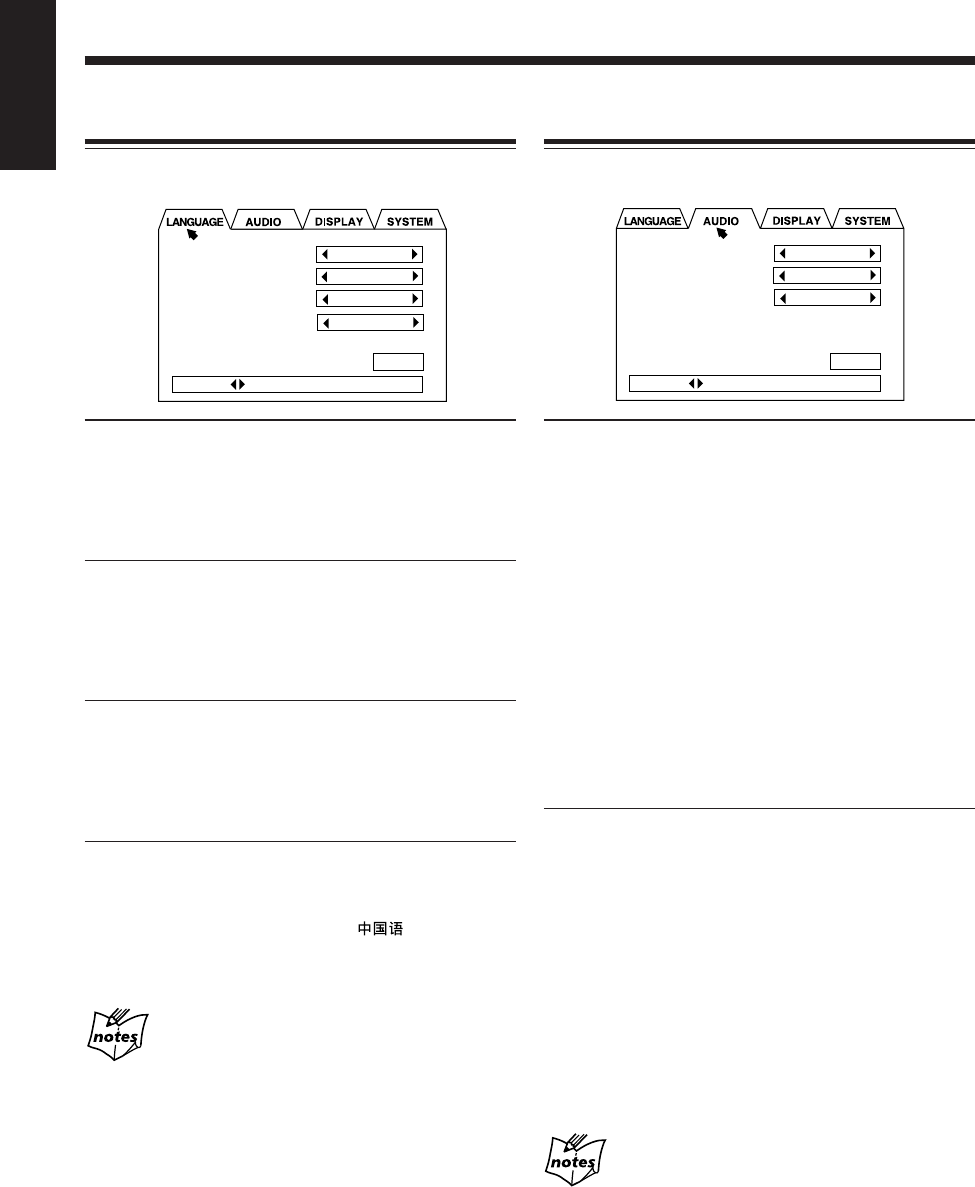
57
English
Changing the Initial Language Settings
On the LANGUAGE menu, you can select the following
initial languages.
• MENU LANGUAGE:
Select the initial language for the DVD disc menu.
Selectable languages—ENGLISH, SPANISH, FRENCH,
CHINESE, GERMAN, ITALIAN, JAPANESE, AA – ZU
(Language code: See page 69.)
• AUDIO LANGUAGE:
Select the initial language for audio sound language.
Selectable languages—ENGLISH, SPANISH, FRENCH,
CHINESE, GERMAN, ITALIAN, JAPANESE, AA – ZU
(Language code: See page 69.)
• SUBTITLE:
Select the initial language for subtitles.
Selectable languages—ENGLISH, SPANISH, FRENCH,
CHINESE, GERMAN, ITALIAN, JAPANESE, AA – ZU
(Language code: See page 69.)
• ON SCREEN LANGUAGE:
Select the language for the on-screen menus and
indications. (See also page 14.)
Selectable languages—ENGLISH, (Chinese),
ESPAÑOL (Spanish)
The original language will be selected as the initial
language regardless of your setting in the following
case:
– If the language you have selected is not recorded on the disc.
– If the disc is programed to be played back in the original
language.
MENU LANGUAGE
AUDIO LANGUAGE
SUBTITLE
ON SCREEN LANGUAGE
ENGLISH
ENGLISH
ENGLISH
ENGLISH
PRESS KEY
EXIT
Changing the Various Audio Settings
On the AUDIO menu, you can change the following sound
settings.
• DIGITAL AUDIO OUTPUT:
Set the output signal type through the DVD OPTICAL
DIGITAL OUT terminal. (See also page 16.)
– Select “STREAM/PCM” when connecting an
amplifier or a decoder compatible with Dolby Digital,
DTS*, and MPEG Multichannel.
– Select “PCM ONLY” when connecting an amplifier
compatible only with Linear PCM, or a digital
recording device such an MD recorder, DAT deck, etc.
– Select “DOLBY DIGITAL/PCM” when connecting
an amplifier or a decoder compatible only with Dolby
Digital.
* This unit does not have the DTS decoding function.
To listen to DTS encoded sound, connect a DTS decoder
or a DTS compatible amplifier.
• DOWN MIX:
When playing a DVD whose audio sound is recorded
with the multichannel surround, this unit properly
converts the sound signals into 2-channels.
Set this item according to your audio system.
– Select “Lt/Rt” when connecting an amplifier with the
surround decoder.
– Select “Lo/Ro” when listening to the playback sound
through the speaker connected to this unit or when
recording on this unit.
Also select “Lo/Ro” when connecting an amplifier
without the surround decoder or a digital recording
device.
More about DOWN MIX
• The DOWN MIX function does not work when the 3D
PHONIC function is activated. (See page 48.)
• The DOWN MIX setting does not affect DTS signals.
DIGITAL AUDIO OUTPUT
DOWN MIX
COMPRESSION
STREAM/PCM
Lo / Ro
OFF
PRESS KEY
EXIT
EN55_59UX_A7DVD[UX].pm6 02.12.12, 8:43 PM57
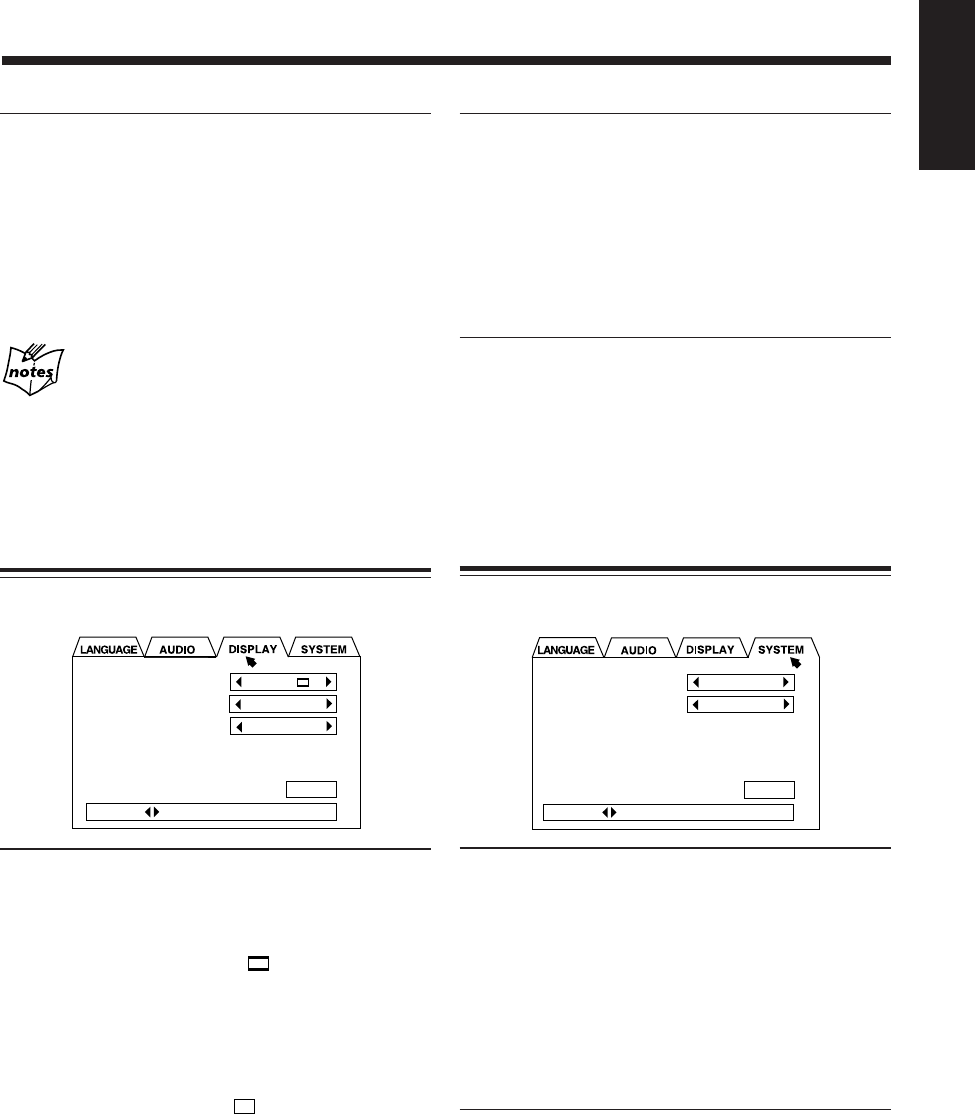
58
English
• SCREEN SAVER:
Select the screen saver to prevent the TV monitor from
burning out. (See page 28.)
– Select “MODE 1” to activate the screen saver by
making the TV screen dark.
– Select “MODE 2” to activate the screen saver by
showing the original screen-saver.
– Select “OFF” to deactivate this function.
• ON SCREEN GUIDE:
By watching the on-screen guide icons shown on the TV
screen, you can see what you are doing while operating
the DVD player. (See page 28.)
– Select “ON” to show the on-screen guide icons.
– Select “OFF” to deactivate this function.
Changing the System Settings
On the SYSTEM menu, you can change the following
settings.
• RESUME:
This unit can store the stop-point where DVD, SVCD or
VCD playback stops. When you press DVD SELECT 3
(or DVD #¥8 on the main unit) to start playback again,
it starts from where it has been stopped—Resume play.
• Pressing DVD 0 to eject the disc erases the stored
position.
– Select “ON” to activate Resume play.
– Select “OFF” to deactivate Resume play. Playback
always starts from the beginning of a disc.
• AV COMPULINK MODE:
When connecting this unit to a JVC TV with the AV
COMPU LINK remote control system, select the proper
setting. See page 65 for more details.
Selectable modes—“DVD 1,” “DVD 2,” and “DVD 3.”
• COMPRESSION:
When listening to the sound with only Dolby Digital,
you can produce a powerful sound even at a low volume
level by compressing the dynamic range (difference
between the maximum and minimum sound levels).
– Select “ON” when you want to apply the compression
effect (useful late at night).
– Select “OFF” when you want surround sound with its
full dynamic range (no effect applied).
More about COMPRESSION
• The COMPRESSION function does not work when the 3D
PHONIC function is activated. (See page 48.)
• The COMPRESSION function does not affect digital signals
output through the DVD OPTICAL DIGITAL OUT terminal.
Changing the Display Settings
On the DISPLAY menu, you can change the following
display settings.
• MONITOR TYPE:
Set the monitor type to use while playing back a DVD
recorded with 16:9 wide screen video signal. (See also
page 15.)
– Select “4:3 LB (Letter Box) ” when viewing on a
TV whose aspect ratio is 4:3.
While viewing a wide screen picture, the black bars
appear on the top and the bottom of the screen.
– Select “16:9 WIDE” when viewing on a TV whose
aspect ratio is 16:9.
– Select “4:3 PS (Pan Scan) ” when viewing on a
TV whose aspect ratio is 4:3.
While viewing a wide screen picture, the black bars do
not appear; however, a portion of the left and right
edges of the picture will not show on the screen.
MONITOR TYPE
SCREEN SAVER
ON SCREEN GUIDE
4:3 LB
MODE 2
ON
PRESS KEY
EXIT
RESUME
AV COMPULINK MODE
OFF
DVD 1
PRESS KEY
EXIT
EN55_59UX_A7DVD[UX].pm6 02.12.12, 8:43 PM58
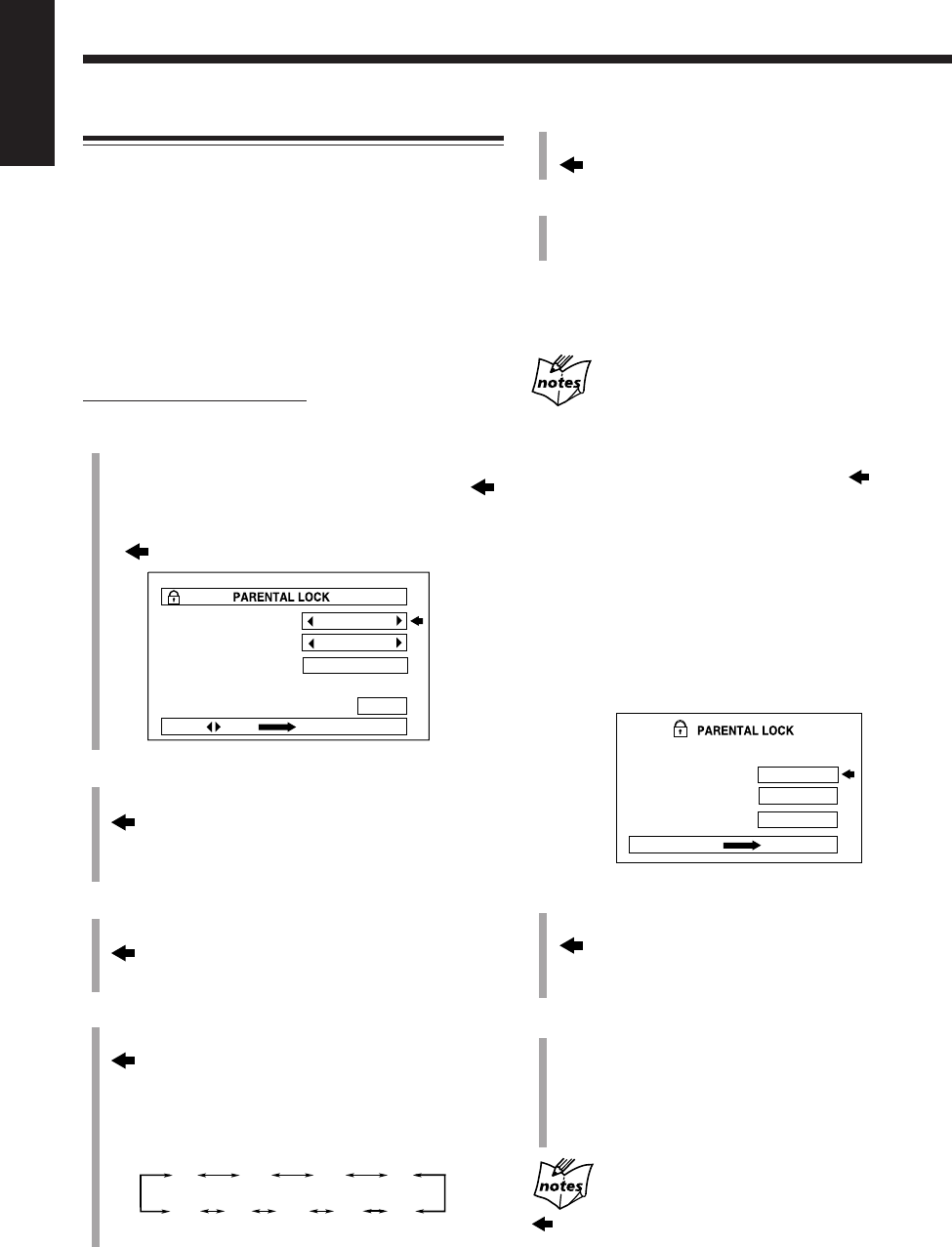
59
English
Limitting Playback of DVD—Parental Lock
Using this function, you can restrict playback of DVD
containing violent scenes (and those not suitable for your
family members).
• This function is only possible for the DVDs containing
such rating level information—Level 1 (most restrictive)
to Level 8 (least restrictive).
Setting the parental lock
You can set the parental lock only when a DVD is loaded
and playback is stopped.
On the remote control ONLY:
1
Press ENTER while holding down 7.
The PARENTAL LOCK screen appears on the TV.
• When you set the parental lock for the first time,
points to “Country Code.” (Go to step
3
.)
• When you change the parental lock settings,
points to “PASSWORD.” (Go to step
2
.)
2
Press the number buttons (0 – 9) to enter the
current password (4 digits), then press ENTER.
moves to “Country Code.”
• If you enter the wrong password, “WRONG!
RETRY···” appears. Enter the correct password.
3
Press Cursor 3/2 repeatedly to select a proper
country code, then press ENTER.
moves to “Set Level.”
• For country code list, see pages 70 and 71.
4
Press Cursor 3/2 repeatedly to select a parental
lock level, then press ENTER.
moves to “PASSWORD.”
• Each time you press the button, the parental lock
level changes as follows.
You can play back only the DVD whose rating level
is less than the level you set.
• If you do not want to make any restriction, select “–.”
Country Code
Set Level
PASSWORD
S A
–
– – – –
PRESS KEY ENTER
EXIT
1234
8765
–
5
Press the number buttons (0 – 9) to enter a new
password (4 digits), then press ENTER.
moves to “EXIT.”
6
Press ENTER.
The parental lock level is set and the PARENTAL
LOCK screen disappears.
To exit from the PARENTAL LOCK screen any time
during the above procedure, press ENTER while holding
down 7.
When you set the parental lock
• If you exit from the PARENTAL LOCK screen before finishing
step
5
, the setting you have made or changed is not stored. Repeat
from step
1
again.
• If you enter the wrong password 3 times in step
2
, moves to
“EXIT” and Cursor 5 and ∞ do not work. Press ENTER to exit
from the PARENTAL LOCK screen, then repeat from step
1
again.
• If you forget your password, enter “8888.”
Unlocking the Parental Lock Temporarily
Some discs cannot be played back at all when the parental
lock is set. If you insert such a disc and try to play it, the
following PARENTAL LOCK screen appears on the TV.
You can unlock the parental lock setting temporarily on this
screen.
1
Press Cursor 5/∞ to select “YES,” then press
ENTER.
moves to “PASSWORD.”
• When selecting “NO,” press DVD 0 to remove the
disc.
2
Press the number buttons (0 – 9) to enter the
current password (4 digits).
The parental lock is temporarily unlocked and playback
starts.
• If you enter the wrong password, “WRONG!
RETRY···” appears. Enter the correct password.
If you enter the wrong password 3 times
moves to “NO” and Cursor 5 and ∞ do not work. Press DVD
0 to remove the disc.
• If you forget your password, enter “8888.”
Temporary
Level Change ?
PASSWORD
YES
NO
– – – –
PRESS ENTER EXECUTIVE
This DISC can't play now!
EN55_59UX_A7DVD[UX].pm6 02.12.12, 8:43 PM59
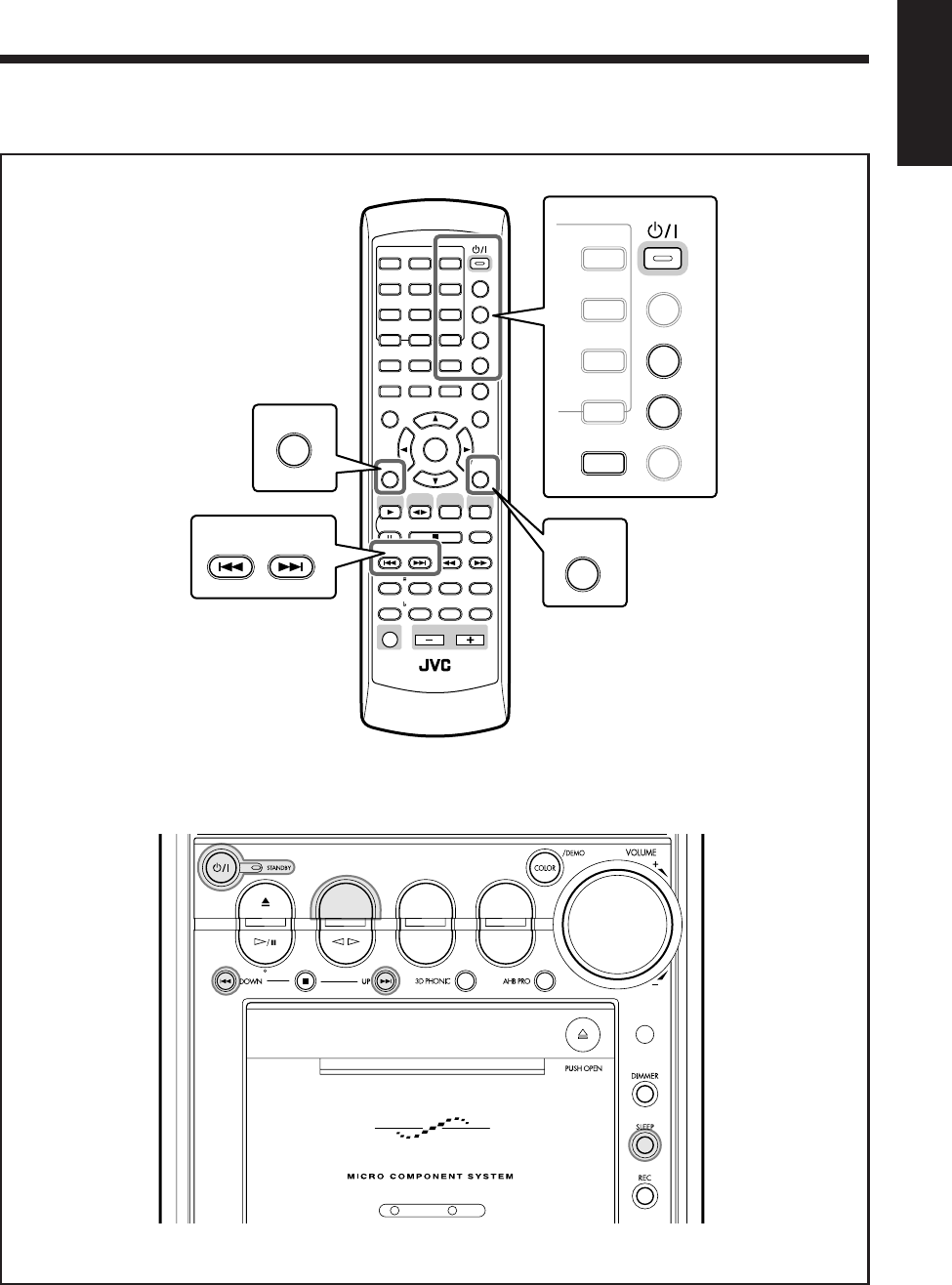
60
English
Using the Timers
The buttons emphasized in the illustration below are used and explained in the following section (pages 61 to 64).
Remote control
Main unit
DVD TAPE
AUX/MDREV.MODE
BASSFM/AM
TREBLE
AUTO REVERSE
UX-A7DVD
ANGLE
AUDIO
123
456
789
10 0 +10
DIMMER
CANCEL
TOP MENU
SET
STROBE
PREV.
FADE
MUTING
BASS/
TREBLE
FM MODE
DIGITAL
ECHO
KEY
CONTROL
KEY
CONTROL
3D PHONIC AHB PRO
NEXT
RETURN
SLOW
RM-SUXA7DVDU REMOTE CONTROL
GROUP SKIP
–+
SLOW
AUX/MD
DVD
SELECT
FM/AM
VOLUME
SHIFT
TAPE
ENTER
MENU CHOICE
COLOR
ON SCREEN
PLAY MODE
ZOOM
SUB TITLE
REV. MODE
DIGEST
CLOCK/TIMER
STANDBY
/
ON
DISPLAY
SLEEP
DVD
LEVEL
A.P.
OFF
3
6
9
+10
COLOR
REV. MODE
DIGEST
CLOCK/TIMER
STANDBY/ON
SLEEP
DVD
LEVEL
A.P.
OFF
SET
PREV. NEXT
GROUP SKIP
DISPLAY
CANCEL
EN60_64UX_A7DVD[UX].pm6 02.12.12, 8:44 PM60
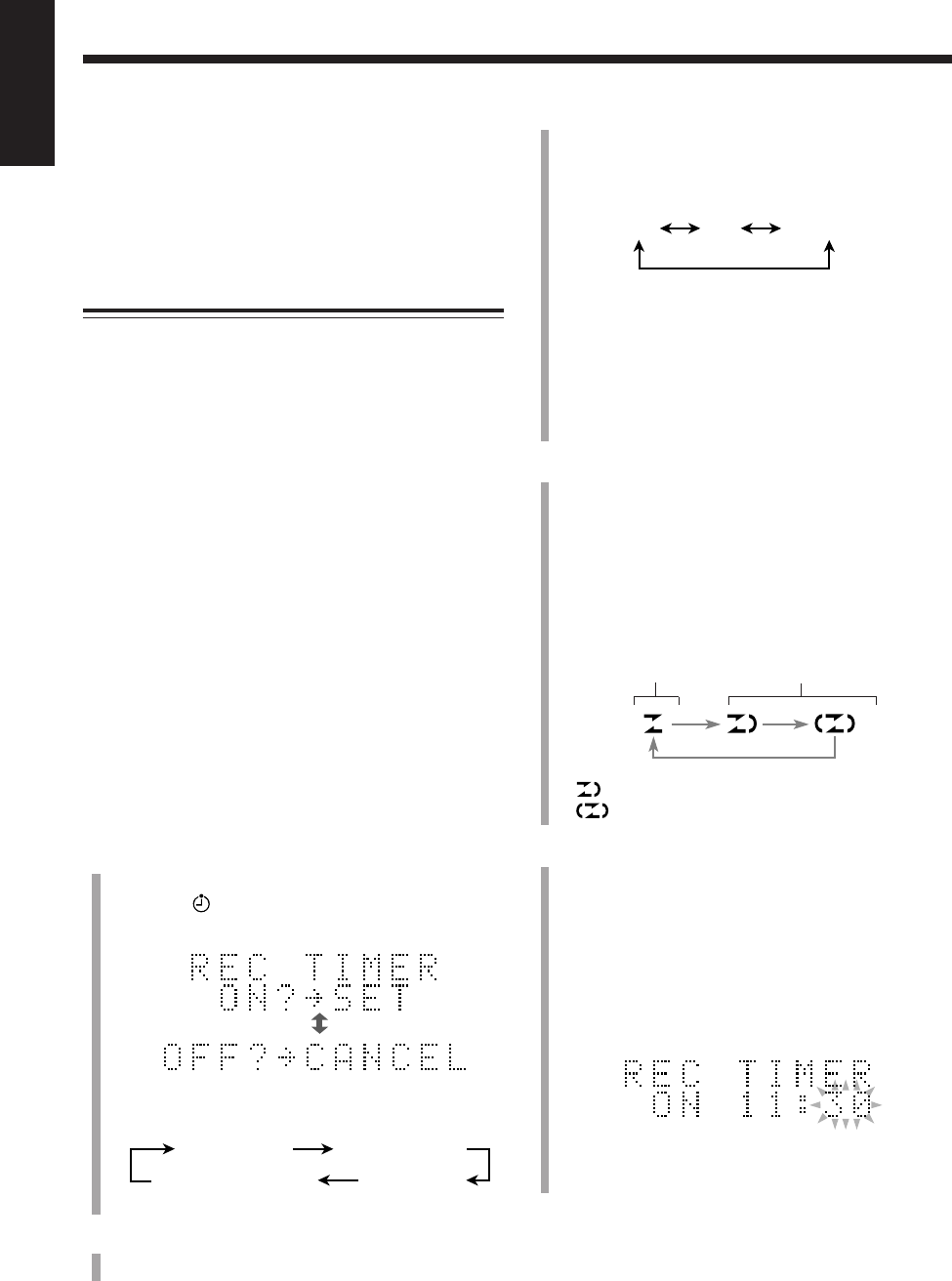
61
English
3
Select the source to record.
1) Press ¢ or 4 repeatedly to select the source.
• Each time you press the button, the source
changes as follows:
•When you select “FM” or “AM,” press SET, then
select a preset number by pressing ¢ or 4.
•When you select “AUX/MD”, set the timer
function of the external component as well.
2) Press SET.
The hour digit of the timer-on time starts flashing.
4
Press REV. MODE to select the reverse mode.
• When setting the Recording Timer while the unit is in
standby mode, you cannot change the reverse mode
even if you press REV. MODE.
In this case, the recording will start in the current
reverse mode.
• Each time you press the button, the reverse mode
changes as follows:
* will be shown during recording when you select
.
5
Set the timer-on time.
1) Press ¢ or 4 repeatedly to adjust the hour.
You can adjust the hour using the number buttons.
2) Press SET.
The minute digit starts flashing.
3) Press ¢ or 4 repeatedly to adjust the minute.
You can adjust the minute using the number buttons.
4) Press SET.
The hour digit of the timer-off time starts flashing.
Three timers are available—Recording Timer, Daily Timer
and Sleep Timer.
•Before using these timers, make sure the built-in
clock is set correctly (see page 17).
• When using the tuner as the source, preset stations in
advance (see page 26).
Using the Recording Timer
With the Recording Timer, you can make an unattended
recording.
• You can set the Recording Timer whether the unit is
turned on or in standby mode.
• To correct a misentry any time during the setting process,
press CANCEL.
• To exit from the timer setting mode during the setting
process, press CLOCK/TIMER repeatedly until the
source indication appears.
• When you want to record onto both sides of a tape, you
can set the reverse mode to do so. Recording
automatically stops after recording in the 2 direction.
Therefore, make sure that the tape direction is 3 when
recording with the reverse mode on.
How the Recording Timer actually works
The unit automatically turns on, muting the volume, and
starts recording on the tape when the timer-on time comes.
Then, when the timer-off time comes, the unit
automatically turns off (stands by).
The Recording Timer works only once, but the timer
settings remain stored in memory until you reset them or
unplug the AC power cord.
1
Press CLOCK/TIMER repeatedly until “REC
TIMER” appears in the main display.
The timer ( ) indicator lights up and the REC
indicator starts flashing on the display.
• Each time you press the button, the timer mode
changes as follows:
2
Press SET.
The source name flashes in the main display.
Ex.: When you set timer-on time to 11:30.
Source indication
REC TIMER DAILY TIMER
Clock time
(canceled)
FM AM AUX/MD
Recording on
one side.
Recording on
both sides once.
*
EN60_64UX_A7DVD[UX].pm6 02.12.12, 8:44 PM61
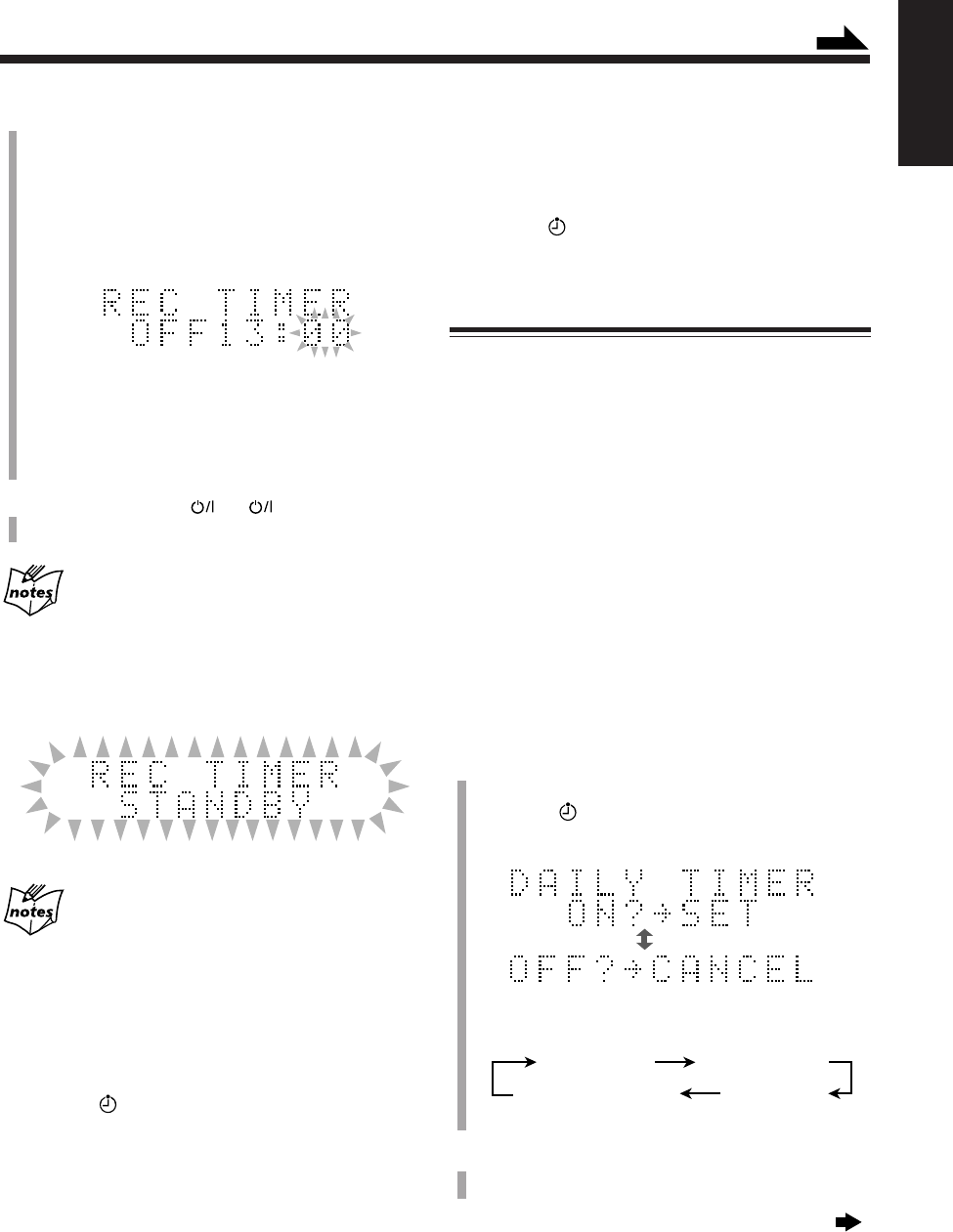
62
English
To turn on the Recording Timer again
1
Press CLOCK/TIMER repeatedly until “REC TIMER”
appears in the main display.
2
Press SET repeatedly until the settings are shown in the
main display for your confirmation.
The timer ( ) and REC indicators light up on the
display.
Using the Daily Timer
With the Daily Timer, you can wake up to your favorite
music or radio program.
• You can set the Daily Timer whether the unit is turned on
or in standby mode.
• To correct a misentry any time during the setting process,
press CANCEL.
• To exit from the timer setting mode during the setting
process, press CLOCK/TIMER repeatedly until the
source indication appears.
How the Daily Timer actually works
The unit automatically turns on, and starts playing the
specified source when the timer-on time comes. Then,
when the timer-off time comes, the unit automatically turns
off (stands by).
The Daily Timer repeats every day, and the timer settings
remain stored in memory until you reset them or unplug the
AC power cord.
1
Press CLOCK/TIMER repeatedly until “DAILY
TIMER” appears in the main display.
The timer ( ) indicator lights up and the DAILY
indicator starts flashing on the display.
• Each time you press the button, the timer mode
changes as follows:
2
Press SET.
The source name flashes in the main display.
Continued next page
6
Set the timer-off time.
1) Press ¢ or 4 repeatedly to adjust the hour.
You can adjust the hour using the number buttons.
2) Press SET.
The minute digit starts flashing.
3) Press ¢ or 4 repeatedly to adjust the minute.
You can adjust the minute using the number buttons.
4) Press SET.
The REC indicator stops flashing and remains lit.
The contents of this setting appear in the main
display for your confirmation.
7
Press STANDBY/ON (or on the main unit)
to turn off the unit if necessary.
If the unit is already turned on when the timer-on
time comes
The Recording Timer has no affect at all.
About 20 seconds before the timer-on time, the REC
indicator and “REC TIMER STANDBY” start flashing on
the display.
When you press 7 while the Recording Timer works
The recording stops but the timer function is not canceled. The unit
automatically turns off (stands by) when the timer-off time comes.
To turn off the Recording Timer after its setting is done
1
Press CLOCK/TIMER repeatedly until “REC TIMER”
appears in the main display.
2
Press CANCEL.
The timer ( ) and REC indicators go off from the
display.
Source indication
REC TIMER DAILY TIMER
Clock time
(canceled)
Ex.: When you set timer-off time to 13:00.
Continued
EN60_64UX_A7DVD[UX].pm6 02.12.12, 8:44 PM62
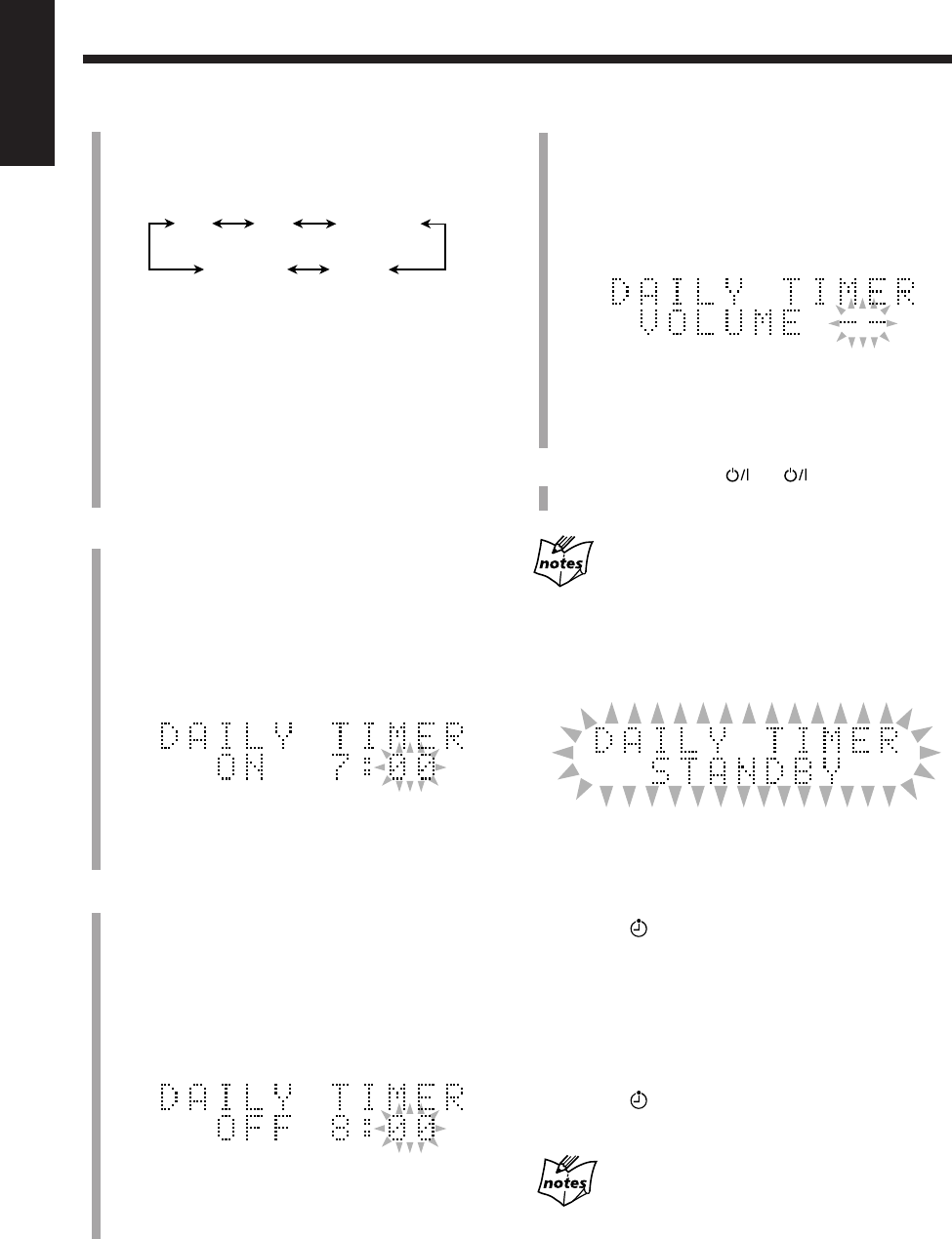
63
English
6
Adjust the volume level.
1) Press ¢ or 4 repeatedly to adjust the volume
level.
• You can adjust the volume level to “– –” or within
the range of 0 (silent) to 40 (maximum).
• When you select “VOLUME – –,” the volume is
set to the current volume level.
2) Press SET.
The DAILY indicator stops flashing and remains lit.
The contents of this setting appear in the main
display for your confirmation.
7
Press STANDBY/ON (or on the main unit)
to turn off the unit if necessary.
If the unit is already turned on when the timer-on
time comes
The Daily Timer has no affect at all.
About 20 seconds before the timer-on time, the DAILY
indicator and “DAILY TIMER STANDBY” start flashing
on the display.
To turn off the Daily Timer after its setting is done
1
Press CLOCK/TIMER repeatedly until “DAILY
TIMER” appears in the main display.
2
Press CANCEL.
The timer ( ) and DAILY indicators go off from the
display.
To turn on the Daily Timer again
1
Press CLOCK/TIMER repeatedly until “DAILY
TIMER” appears in the main display.
2
Press SET repeatedly until the settings are shown in the
main display for your confirmation.
The timer ( ) and DAILY indicators light up on the
display.
The Daily Timer will be canceled and the unit will
not turn off automatically in the following cases:
• When you change the source.
• When you turn off the Daily Timer.
3
Select the source to play back.
1) Press ¢ or 4 repeatedly to select the source.
• Each time you press the button, the source changes
as follows:
• You can also use the source selecting buttons.
•When you select “DVD/CD” or “TAPE,”
prepare it for playing back.
•When you select “FM” or “AM,” press SET, then
select a preset number by pressing ¢ or 4.
•When you select “AUX/MD,” set the timer
function of the external component as well.
2) Press SET.
The hour digit of the timer-on time starts flashing.
4
Set the timer-on time.
1) Press ¢ or 4 repeatedly to adjust the hour.
You can adjust the hour using the number buttons.
2) Press SET.
The minute digit starts flashing.
3) Press ¢ or 4 repeatedly to adjust the minute.
You can adjust the minute using the number buttons.
4) Press SET.
The hour digit of the timer-off time starts flashing.
5
Set the timer-off time.
1) Press ¢ or 4 repeatedly to adjust the hour.
You can adjust the hour using the number buttons.
2) Press SET.
The minute digit starts flashing.
3) Press ¢ or 4 repeatedly to adjust the minute.
You can adjust the minute using the number buttons.
4) Press SET.
The volume setting appears in the main display.
Ex.: When you set timer-on time to 7:00.
Ex.: When you set timer-off time to 8:00.
DVD/CD
TAPE
AM
FM
AUX/MD
EN60_64UX_A7DVD[UX].pm6 02.12.12, 8:44 PM63
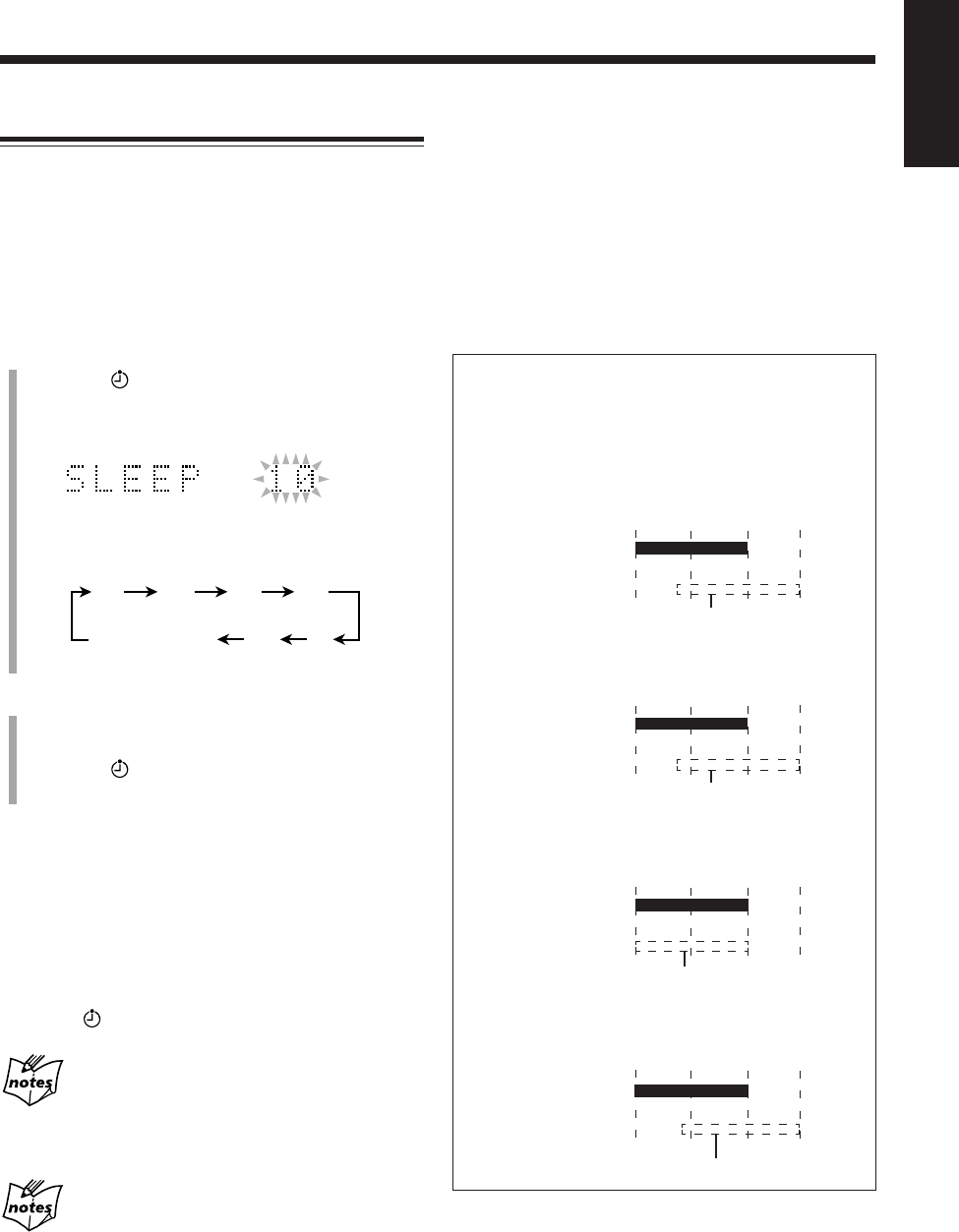
64
English
Using the Sleep Timer
With the Sleep Timer, you can fall asleep to your favorite
music or radio program.
• You can set the Sleep Timer when the unit is turned on.
How the Sleep Timer actually works
The unit automatically turns off after the specified length of
time passes.
1
Press SLEEP.
The timer ( ) and SLEEP indicators start flashing on
the display.
“SLEEP 10” appears in the main display for a while.
• Each time you press the button, the length of time
changes as follows:
2
Press SET or wait for about 5 seconds.
The illumination of the electronic swing panel and
display window dim.
The timer ( ) and SLEEP indicators stop flashing and
remain lit.
To check the remaining time until shut-off time, press
SLEEP once. The remaining time until shut-off time
appears for about 5 seconds.
To change the shut-off time, press SLEEP repeatedly until
the length of time you want appears.
To cancel the setting, press SLEEP repeatedly until the
current source indication appears in the main display.
The timer ( ) and SLEEP indicators go off.
The Sleep Timer will be also canceled in the
following cases:
• When you turn off the unit.
• When you operate other timer settings.
• When you adjust the clock.
The Sleep Timer and the Auto Power Off (see page 19) can be used
at the same time.
To sleep with the Sleep Timer and wake up with the
Daily Timer
The unit turns off when the shut-off time comes (set by the
Sleep Timer), and turns on when the timer-on time (set by
the Daily Timer) comes.
1
Set the Daily Timer as explained on pages 62 and 63.
2
Start playing back any source you want to listen to
before sleep.
3
Set the Sleep Timer.
Timer Priority
Since each timer can be set separately, you may wonder
what happens if the setting for these timers overlaps.
Here are the priorities for each timer.
• If the Recording Timer is set to come on earlier
than the Daily Timer:
• If the Daily Timer is set to come on earlier than
the Recording Timer:
• If the Recording and Daily Timer is set to come on
at the same time:
• If the Recording or Daily Timer is set to come on
earlier than the shut-off time of the Sleep Timer:
20
10 30
90
60
120
(canceled)
Source indication
Daily Timer
Recording Timer
6:00 7:307:00
6:30
The Daily Timer is canceled.
Recording Timer
Daily Timer
6:00 7:307:006:30
The Recording Timer is canceled.
Recording or
Daily Timer
Sleep Timer
22:0021:30 22:30
21:00
The Recording or Daily Timer is canceled.
Daily Timer
Recording Timer
6:00 7:307:00
6:30
The Daily Timer is canceled.
EN60_64UX_A7DVD[UX].pm6 02.12.12, 8:44 PM64
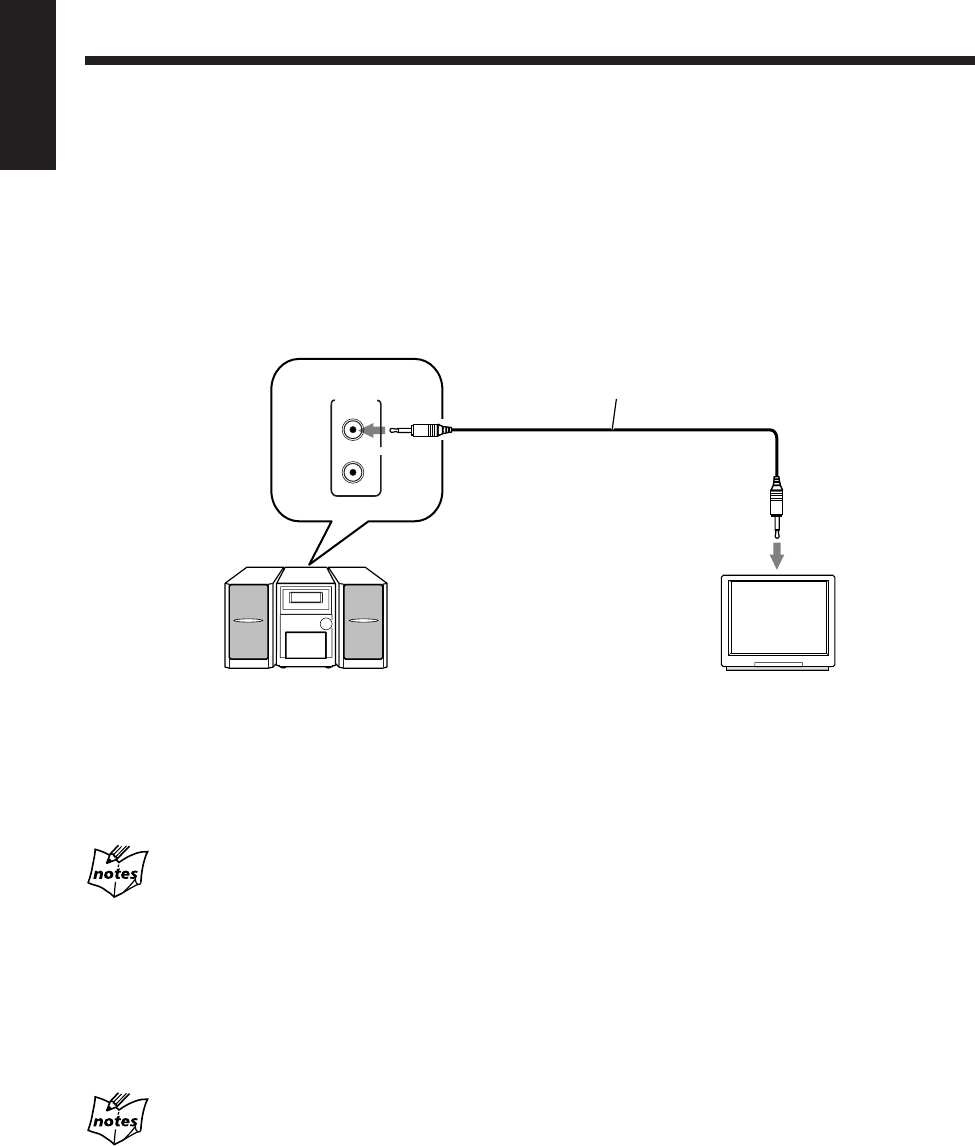
65
English
Using AV COMPU LINK Control System
The AV COMPU LINK control system allows you to use JVC’s TV with simple operations.
To use AV COMPU LINK control system, you need to connect this unit and a TV through the AV COMPU LINK
terminals.
AV COMPU LINK Connection
Connect JVC video components with AV COMPU LINK jack by using a cord with monaural mini-plugs (not supplied).
• You need to set “AV COMPULINK MODE” in the SYSTEM menu correctly to use AV COMPU LINK control system.
(See page 58.)
• Refer also to the manual supplied with your TV.
The unit TV
AV
COMPU
LINK
Cord with monaural mini-plugs
(not supplied)
To AV COMPU LINK jack
One-touch DVD play
Simply by starting playback on the unit, the TV automatically turns on and changes the input mode to the appropriate
position so that you can view the playback picture.
• The TV does not automatically turn off even if you turn off the unit.
When the main power of the TV is off or the power cord of the TV is unplugged, you cannot use the one-touch play.
You can connect a JVC video component that has AV COMPU LINK II, AV COMPU LINK III, or AV COMPU LINK EX jack can be
connected to this unit.
Set “AV COMPULINK MODE” in the SYSTEM menu as follows.
• Select “DVD 1” (initial setting) when connecting to the VIDEO-3 (DVD) input jack of the TV.
• Select “DVD 2” when connecting to the VIDEO-1 input jack of the TV.
• Select “DVD 3” when connecting to the VIDEO-2 input jack of the TV.
EN65UX_A7DVD[UX].pm6 02.12.12, 8:41 PM65
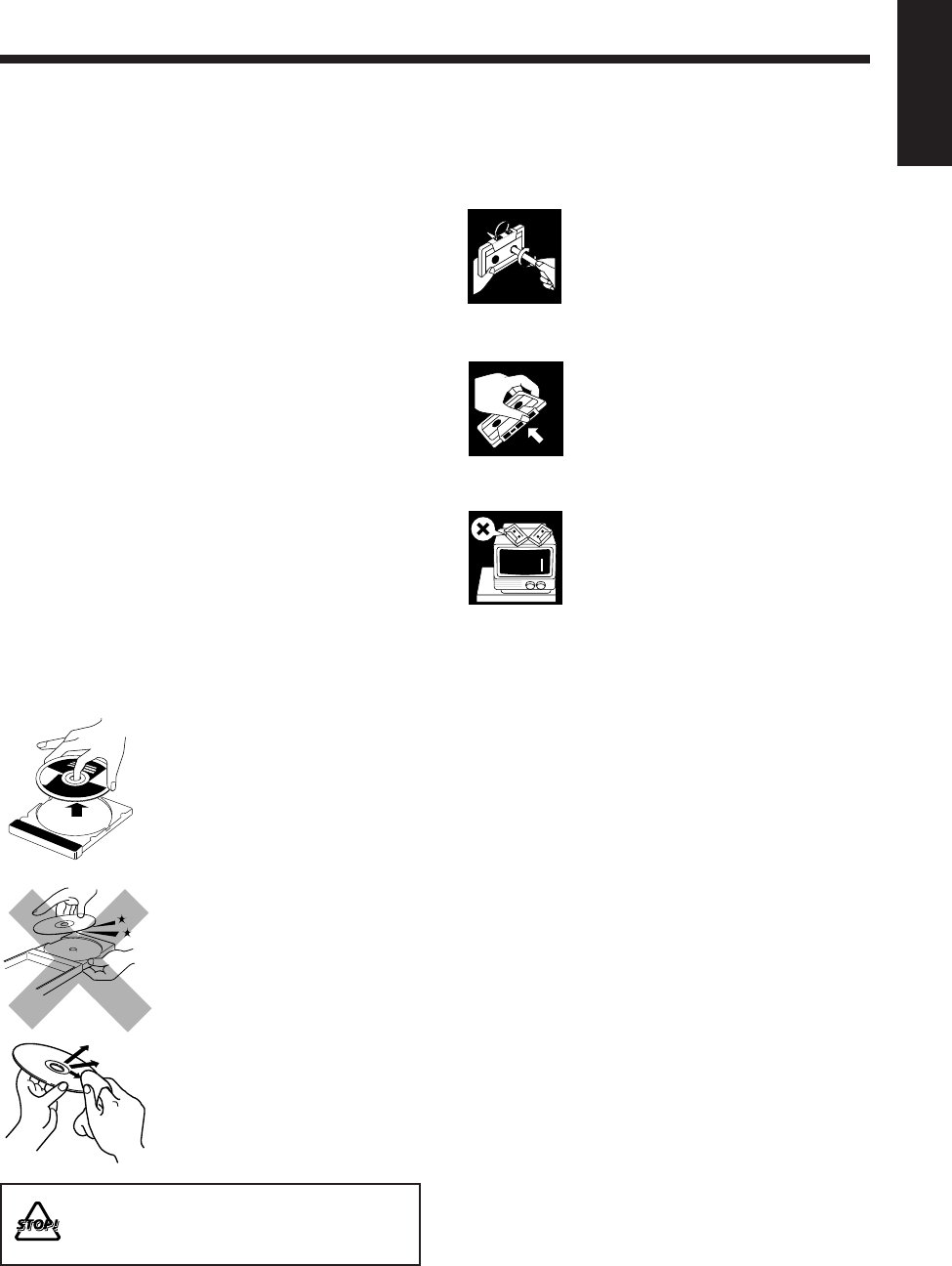
66
English
Handling discs
• Remove the disc from its case by
holding it at the edge while pressing
the center hole lightly.
• Do not touch the shiny surface of
the disc, or bend the disc.
• Put the disc back in its case after
use to prevent warping.
• Be careful not to scratch the surface
of the disc when placing it back in
its case.
• Avoid exposure to direct sunlight,
temperature extremes, and
moisture.
To clean the disc
Wipe the disc with a soft cloth in a
straight line from center to edge.
Handling cassette tapes
• If the tape is loose in its cassette,
take up the slack by inserting a
pencil in one of the reels and
rotating.
• If the tape is loose, it may get
stretched, cut, or caught in the
cassette.
• Be careful not to touch the tape
surface.
• Avoid the following places to
store the tape:
- In dusty places
- In direct sunlight or heat
- In moist areas
- On a TV or speaker
- Near a magnet
Maintenance
To get the best performance of the unit, keep your discs, tapes and mechanism clean.
General Notes
In general, you will have the best performance by keeping
your discs, tapes and the mechanism clean.
• Store discs and tapes in their cases, and keep them in
cabinets or on shelves.
• Keep the electronic swing panel closed when not in use.
Cleaning the unit
•Stains on the unit
Should be wiped off with a soft cloth. If the unit is
heavily stained, wipe it with a cloth soaked in water-
diluted neutral detergent and wrung well, then wipe
clean with a dry cloth.
•Since the unit may deteriorate in quality, become
damaged or get its paint peeled off, be careful about
the following:
- DO NOT wipe it with a hard cloth.
- DO NOT wipe it strong.
- DO NOT wipe it with thinner or benzine.
- DO NOT apply any volatile substance such as
insecticides to it.
- DO NOT allow any rubber or plastic to remain in
contact with it for a long time.
DO NOT use any solvent—such as conventional
record cleaner, spray, thinner, or benzine—to clean
the disc.
EN66_72UX_A7DVD[UX].pm6 02.12.12, 8:43 PM66
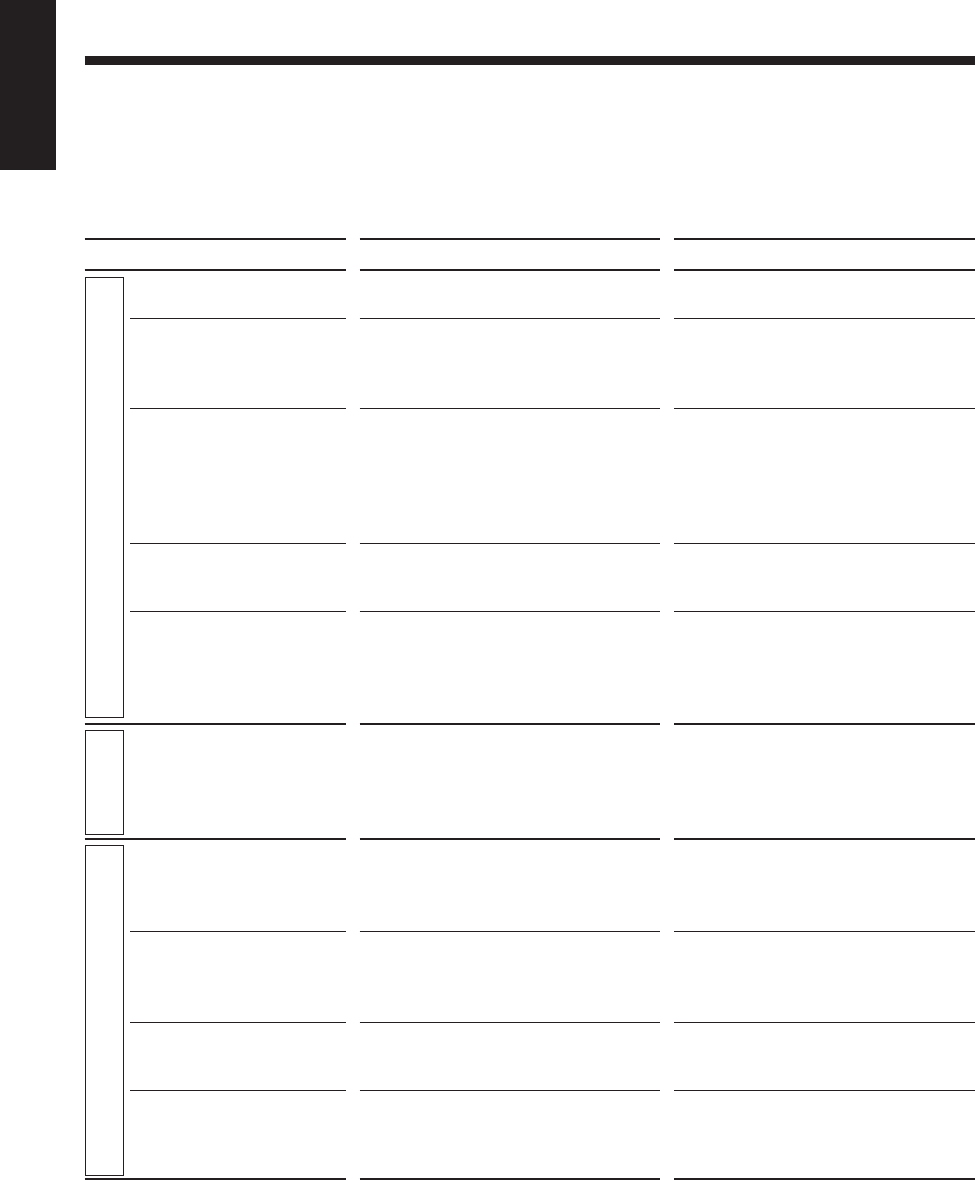
67
English
If you are having a problem with your unit, check this list for a possible solution before calling for service.
If you cannot solve the problem from the hints given here, or the unit has been physically damaged, call a qualified person,
such as your dealer, for service.
Troubleshooting
Symptom
Power does not come on.
No sound is heard from the
speakers.
Unable to operate the remote
control.
Operations are disabled.
The unit is shut off right after
turning it on or starting
playback.
Poor radio reception.
Loaded disc cannot be
ejected.
The disc does not play.
“ERROR” appears in the
main display and the disc
cannot be played.
Video and audio are dis-
torted.
Possible Cause
The power cord is not connected to an
AC outlet.
• Connections are incorrect or loose.
• A pair of headphones is connected.
• The path between the remote control
and the remote sensor on the unit is
blocked.
• The batteries have lost their charge.
• You are using the remote control too
far from the main unit.
The built-in microprocessor has
malfunctioned due to external electrical
interference.
The speaker cords are short-circuited or
an internal malfunction with the unit
occurred.
• The antenna is not connected correctly.
• The AM loop antenna is too close to
the unit.
• The FM antenna is not properly
extended and positioned.
• The main AC power cord is not
plugged in.
• The Disc Lock function is in use.
• The disc is upside down.
• The unit and disc Region Code
numbers are incompatible.
• Parental lock is in use.
You are trying to play a CD-R/RW which
has not been “finalized.”
• The disc is dirty or scratched.
• A VCR is connected between the unit
and the TV.
Action
Insert the plug into the socket.
• Check all connections and make
corrections. (See pages 8 to 13.)
• Unplug the headphones from the
PHONES jack.
• Remove the obstruction.
• Replace the batteries. (See page 8.)
• Signals cannot reach the remote
sensor. Move close to the main unit.
Unplug the AC power cord then plug it
back in.
Unplug the AC power cord, check the
connection of the speaker cords, then
plug the AC power cord again.
If the symptom still persists, consult your
dealer.
• Reconnect the antenna securely.
• Change the position and direction of
the AM loop antenna.
• Extend FM antenna and orient to the
best reception position.
• Plug in the AC power cord.
• Cancel the Disc Lock function. (See
page 23.)
• Put the disc in with the label side up.
• Replace the disc. (See page 28.)
• Unlock the parental lock. (See page 59.)
It cannot be played. Replace the disc.
(You can play only “finalized” CD-R/
RWs.)
• Clean or replace the disc. (See pages
28 and 66.)
• Connect the unit and TV directly. (See
page 10.)
General
Tuner
Disc
EN66_72UX_A7DVD[UX].pm6 02.12.12, 8:43 PM67
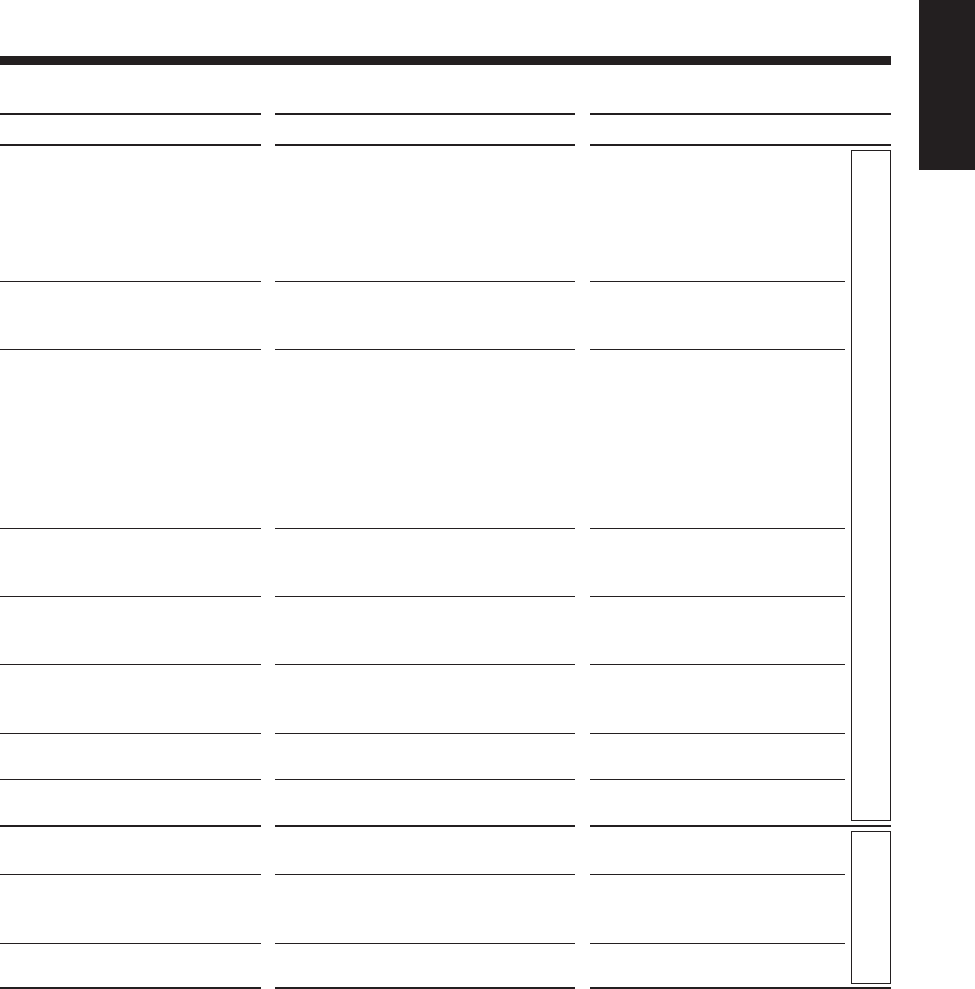
68
English
Symptom
No picture appears on the screen.
Picture does not fit the television
screen.
No sound is heard.
No subtitle appears on the display
though you have selected the initial
subtitle language.
Audio language is different from
the one you have selected as the
initial audio language.
While a DVD is played back, the
sound is small as compared with
other discs.
Specific files (tracks) on an MP3
disc are not played.
A particular function does not work
during playback of an MP3 disc.
Tape sound is at a very low level
and the sound quality is degraded.
The cassette holder does not open
or close.
Impossible to record on a tape.
Possible Cause
• The video cord is not connected
correctly.
• Incorrect color system is selected.
• An incorrect input has been selected
on the TV or monitor.
• “MONITOR TYPE” is not set
correctly.
• The TV is not set correctly.
• You are playing a disc encoded with
DTS.
• MP3 disc is recorded with “packet
writing.”
Some DVDs are programed always to
display no subtitle initially.
Some DVDs are programed always to
use the original language initially.
The audio sound of DVD is recorded at a
lower level than the sounds of other discs
such as VCDs or Audio CDs.
Files other than MP3 are included in the
disc.
For MP3 discs, some functions do not
work.
The tape head is dirty and magnetized.
Power supply from the AC power cord
has been cut off while the tape was
running.
Small tabs on the back of the cassette are
removed.
Action
• Connect the video cord
correctly.
• Select correct color system. (See
page 10.)
• Select the correct input on the
TV or monitor.
• Select the monitor type
correctly. (See pages 15 and 58.)
• Set the TV correctly.
• This unit cannot output DTS
sound without connecting a
decoder compatible with DTS
(with “DIGITAL AUDIO
OUTPUT” to “STREAM/
PCM”—See page 57).
• It cannot be played. Replace the
disc.
Press SUB TITLE on the remote
control after starting play. (See
page 46.)
Press AUDIO on the remote
control after starting play. (See
page 46.)
Increase the sound level of DVD
playback. (See page 30.)
They cannot be played.
About unavailable functions for
MP3 discs, see page 32.
Clean and demagnetize the head.
(See page 50.)
Turn on the unit.
Cover the holes with adhesive tape.
(See page 50.)
Disc
Tape
EN66_72UX_A7DVD[UX].pm6 02.12.12, 8:43 PM68
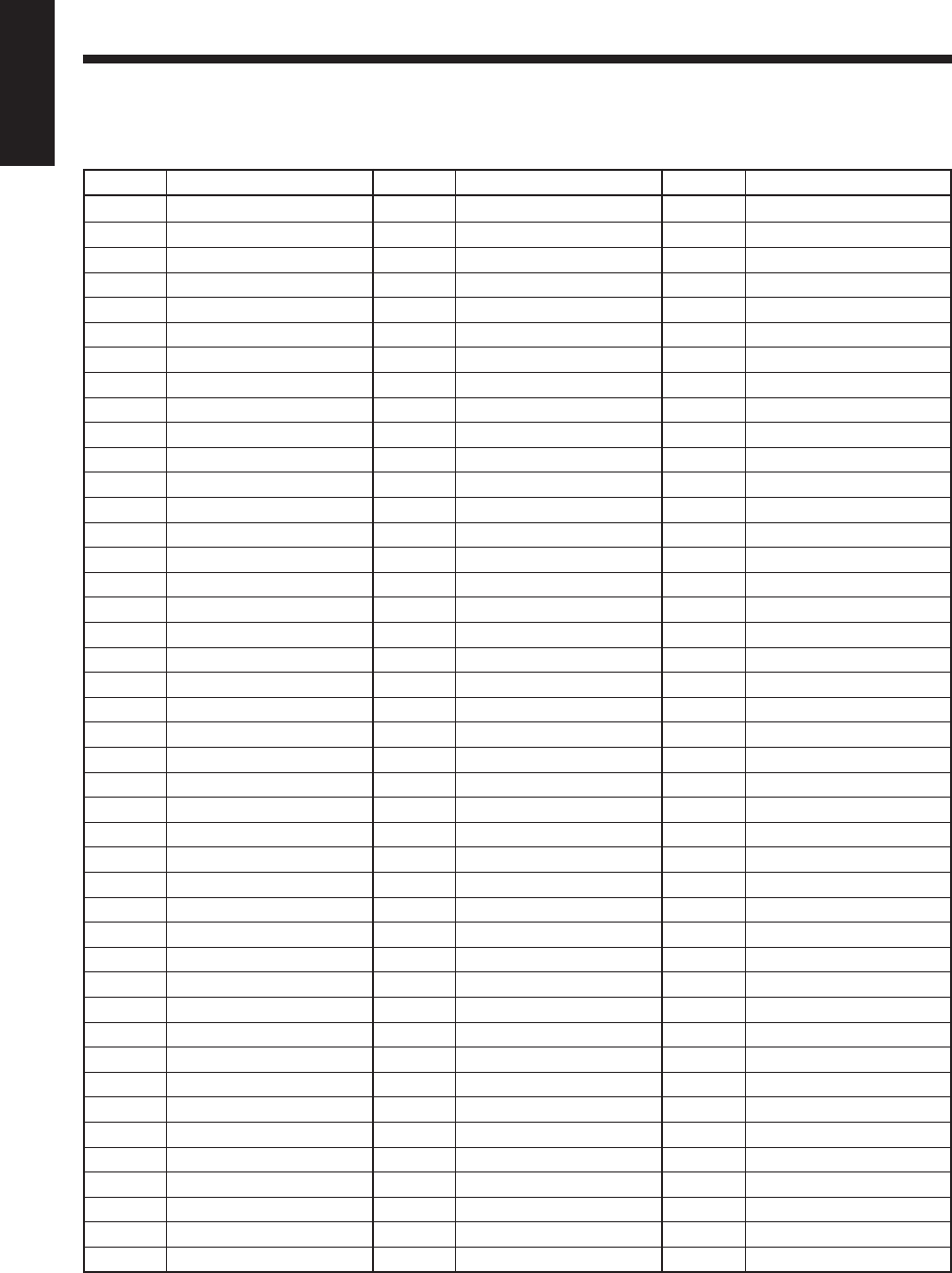
69
English
Code Language
IK Inupiak
IN Indonesian
IS Icelandic
IW Hebrew
JI Yiddish
JW Javanese
KA Georgian
KK Kazakh
KL Greenlandic
KM Cambodian
KN Kannada
KO Korean (KOR)
KS Kashmiri
KU Kurdish
KY Kirghiz
LA Latin
LN Lingala
LO Laothian
LT Lithuanian
LV Latvian, Lettish
MG Malagasy
MI Maori
MK Macedonian
ML Malayalam
MN Mongolian
MO Moldavian
MR Marathi
MS Malay (MAY)
MT Maltese
MY Burmese
NA Nauru
NE Nepali
NL Dutch
NO Norwegian
OC Occitan
OM (Afan) Oromo
OR Oriya
PA Panjabi
PL Polish
PS Pashto, Pushto
PT Portuguese
QU Quechua
RM Rhaeto-Romance
Code Language
RN Kirundi
RO Rumanian
RU Russian
RW Kinyarwanda
SA Sanskrit
SD Sindhi
SG Sangho
SH Serbo-Croatian
SI Singhalese
SK Slovak
SL Slovenian
SM Samoan
SN Shona
SO Somali
SQ Albanian
SR Serbian
SS Siswati
ST Sesotho
SU Sundanese
SV Swedish
SW Swahili
TA Tamil
TE Telugu
TG Tajik
TH Thai
TI Tigrinya
TK Turkmen
TL Tagalog
TN Setswana
TO Tonga
TR Turkish
TS Tsonga
TT Tatar
TW Twi
UK Ukrainian
UR Urdu
UZ Uzbek
VI Vietnamese
VO Volapuk
WO Wolof
XH Xhosa
YO Yoruba
ZU Zulu
Table of Language Codes
This table is used when you select an audio language or a subtitle language (see page 46) and when you select a language
in the LANGUAGE menu (see page 57).
Code Language
AA Afar
AB Abkhazian
AF Afrikaans
AM Ameharic
AR Arabic
AS Assamese
AY Aymara
AZ Azerbaijani
BA Bashkir
BE Byelorussian
BG Bulgarian
BH Bihari
BI Bislama
BN Bengali, Bangla
BO Tibetan
BR Breton
CA Catalan
CO Corsican
CS Czech
CY Welsh
DA Danish
DZ Bhutani
EL Greek
EO Esperanto
ET Estonian
EU Basque
FA Persian
FI Finnish
FJ Fiji
FO Faroese
FY Frisian
GA Irish
GD Scots Gaelic
GL Galician
GN Guarani
GU Gujarati
HA Hausa
HI Hindi
HR Croatian
HU Hungarian
HY Armenian
IA Interlingua
IE Interlingue
EN66_72UX_A7DVD[UX].pm6 02.12.12, 8:43 PM69
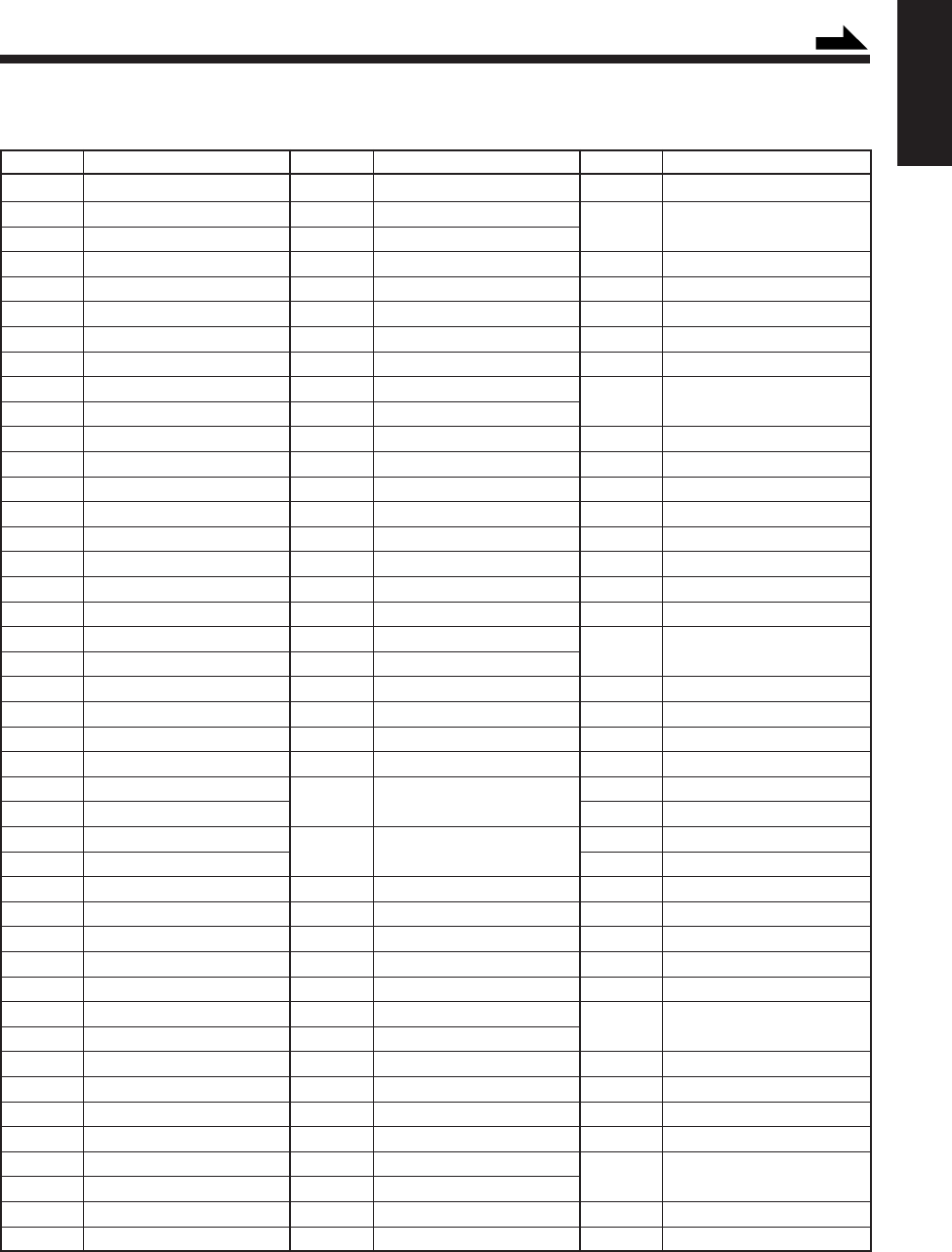
70
English
Code Country
CM Cameroon
CN China
CO Colombia
CR Costa Rica
CU Cuba
CV Cape Verde
CX Christmas Island
CY Cyprus
CZ Czech Republic
DE Germany
DJ Djibouti
DK Denmark
DM Dominica
DO Dominican Republic
DZ Algeria
EC Ecuador
EE Estonia
EG Egypt
EH Western Sahara
ER Eritrea
ES Spain
ET Ethiopia
FI Finland
FJ Fiji
FK Falkland Islands
(Malvinas)
FM Micronesia
(Fedelated States of)
FO Faroe Islands
FR France
FX France, Metropolitan
GA Gabon
GB United Kingdom
GD Grenada
GE Georgia
GF French Guiana
GH Ghana
GI Gibraltar
GL Greenland
GM Gambia
GN Guinea
GP Guadeloupe
GQ Equatorial Guinea
Code Country
AD Andorra
AE United Arab Emirates
AF Afghanistan
AG Antigua and Barbuda
AI Anguilla
AL Albania
AM Armenia
AN Netherlands Antilles
AO Angola
AQ Antarctica
AR Argentina
AS American Samoa
AT Austria
AU Australia
AW Aruba
AZ Azerbaijan
BA Bosnia and Herzegovina
BB Barbados
BD Bangladesh
BE Belgium
BF Burkina Faso
BG Bulgaria
BH Bahrain
BI Burundi
BJ Benin
BM Bermuda
BN Brunei Darussalam
BO Bolivia
BR Brazil
BS Bahamas
BT Bhutan
BV Bouvet Island
BW Botswana
BY Belarus
BZ Belize
CA Canada
CC Cocos (Keeling) Islands
CF Central African Republic
CG Congo
CH Switzerland
CI Côte d’Ivoire
CK Cook Islands
CL Chile
Table of Country/Area Codes
This table is used when you set a country code for Parental Lock. (See page 59.)
Code Country
GR Greece
GS South Georgia and the
South Sandwich Islands
GT Guatemala
GU Guam
GW Guinea-Bissau
GY Guyana
HK Hong Kong
HM Heard Island and
McDonald Islands
HN Honduras
HR Croatia
HT Haiti
HU Hungary
ID Indonesia
IE Ireland
IL Israel
IN India
IO British Indian Ocean
Territory
IQ Iraq
IR Iran (Islamic Republic of)
IS Iceland
IT Italy
JM Jamaica
JO Jordan
JP Japan
KE Kenya
KG Kyrgyzstan
KH Cambodia
KI Kiribati
KM Comoros
KN Saint Kitts and Nevis
KP Korea, Democratic
People’s Republic of
KR Korea, Republic of
KW Kuwait
KY Cayman Islands
KZ Kazakhstan
LA Lao People’s Democratic
Republic
LB Lebanon
LC Saint Lucia
Continued
EN66_72UX_A7DVD[UX].pm6 02.12.12, 8:43 PM70
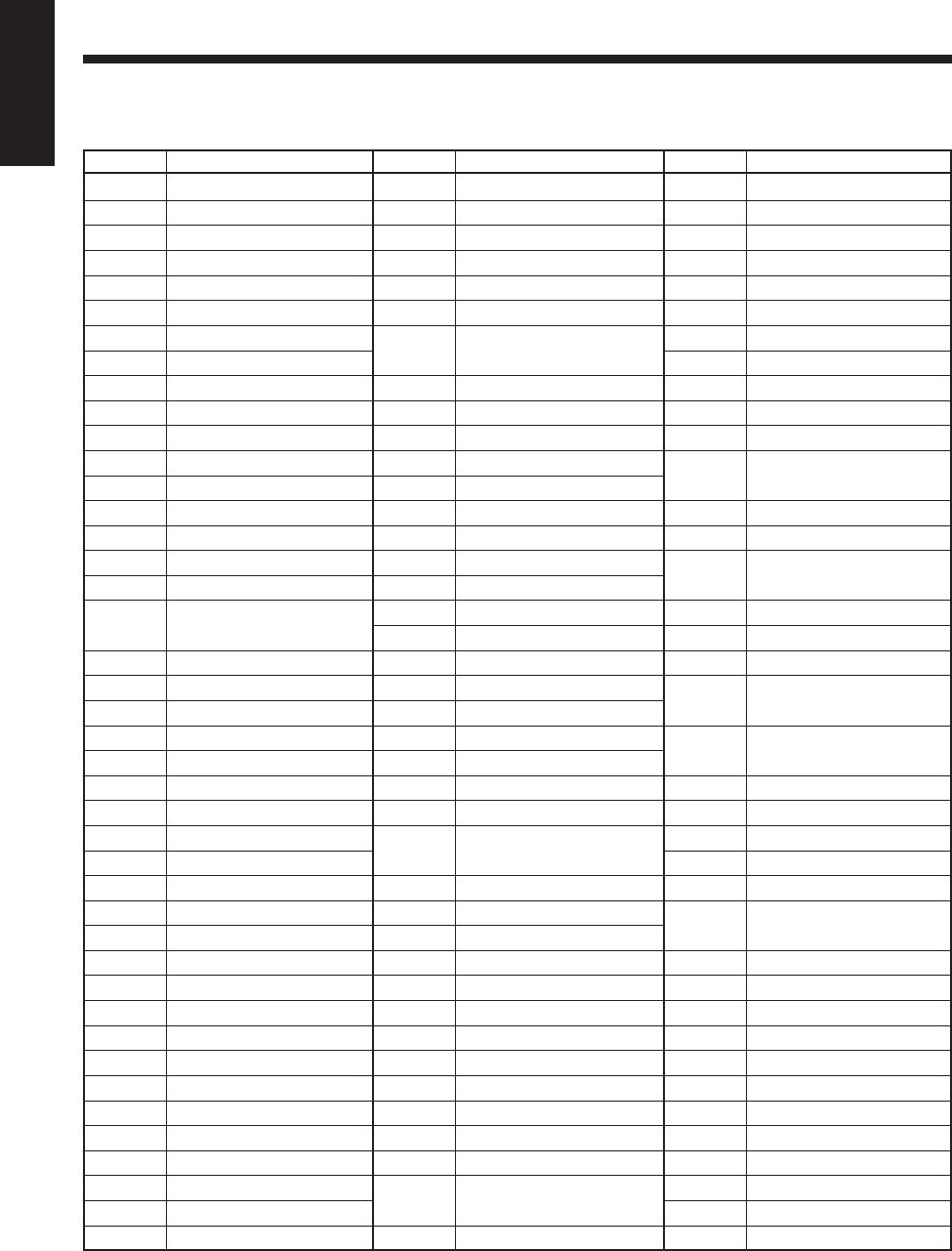
71
English
Code Country
TH Thailand
TJ Tajikistan
TK Tokelau
TM Turkmenistan
TN Tunisia
TO Tonga
TP East Timor
TR Turkey
TT Trinidad and Tobago
TV Tuvalu
TW Taiwan
TZ Tanzania, United
Republic of
UA Ukraine
UG Uganda
UM United States Minor
Outlying Islands
US United States
UY Uruguay
UZ Uzbekistan
VA Vatican City State
(Holy See)
VC Saint Vincent and the
Grenadines
VE Venezuela
VG Virgin Islands (British)
VI Virgin Islands (U.S.)
VN Viet Nam
VU Vanuatu
WF Wallis and Futuna
Islands
WS Samoa
YE Yemen
YT Mayotte
YU Yugoslavia
ZA South Africa
ZM Zambia
ZR Zaire
ZW Zimbabwe
Code Country
PE Peru
PF French Polynesia
PG Papua New Guinea
PH Philippines
PK Pakistan
PL Poland
PM Saint Pierre and
Miquelon
PN Pitcairn
PR Puerto Rico
PT Portugal
PW Palau
PY Paraguay
QA Qatar
RE Réunion
RO Romania
RU Russian Federation
RW Rwanda
SA Saudi Arabia
SB Solomon Islands
SC Seychelles
SD Sudan
SE Sweden
SG Singapore
SH Saint Helena
SI Slovenia
SJ Svalbard and
Jan Mayen
SK Slovakia
SL Sierra Leone
SM San Marino
SN Senegal
SO Somalia
SR Suriname
ST Sao Tome and Principe
SV El Salvador
SY Syrian Arab Republic
SZ Swaziland
TC Turks and Caicos Islands
TD Chad
TF French Southern
Territories
TG Togo
Code Country
LI Liechtenstein
LK Sri Lanka
LR Liberia
LS Lesotho
LT Lithuania
LU Luxembourg
LV Latvia
LY Libyan Arab Jamahiriya
MA Morocco
MC Monaco
MD Moldova, Republic of
MG Madagascar
MH Marshall Islands
ML Mali
MM Myanmar
MN Mongolia
MO Macau
MP Northern Mariana
Islands
MQ Martinique
MR Mauritania
MS Montserrat
MT Malta
MU Mauritius
MV Maldives
MW Malawi
MX Mexico
MY Malaysia
MZ Mozambique
NA Namibia
NC New Caledonia
NE Niger
NF Norfolk Island
NG Nigeria
NI Nicaragua
NL Netherlands
NO Norway
NP Nepal
NR Nauru
NU Niue
NZ New Zealand
OM Oman
PA Panama
EN66_72UX_A7DVD[UX].pm6 02.12.12, 8:44 PM71
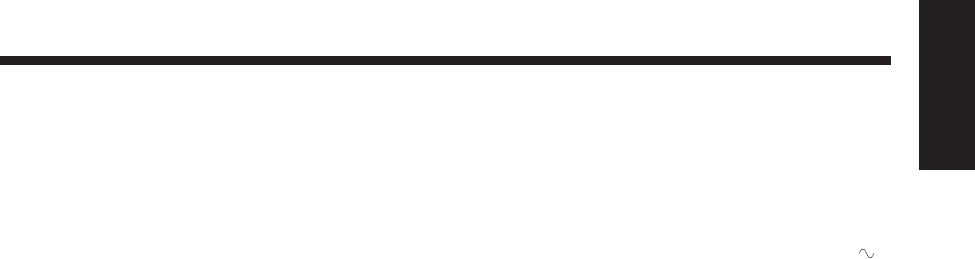
72
English
Amplifier Section—CA-UXA7DVD
Output Power (IEC 268-3): 74 W (37 W + 37 W) at 6 Ω
(10% THD)
Analog input
AUX/MD: Sensitivity/Impedance (at 1 kHz)
500 mV/47 kΩ (at “LEVEL 1”)
200 mV/47 kΩ (at “LEVEL 2”)
MIC: 1.55 mV/10 kΩ
Digital output
DVD OPTICAL DIGITAL OUT: –21 dBm to –15 dBm (660 nm
±30 nm)
VIDEO OUT:
Color system: NTSC/PAL selectable
Composite: 1 V(p-p)/75 Ω
S-video:
Y (luminance) 1 V(p-p)/75 Ω
C (chrominance, burst) 0.286 V(p-p)/75 Ω
Speaker Terminals: 6 Ω – 16 Ω
Tuner
FM tuning range: 87.50 MHz—108.00 MHz
AM tuning range: 531 kHz—1 602 kHz
(at 9 kHz channel spacing)
530 kHz—1 600 kHz
(at 10 kHz channel spacing)
DVD player
Readable discs: DVD VIDEO,
Super Video CD,
Video CD,
Audio CD
Dynamic range: 98 dB
Horizontal resolution: 500 lines
Wow and flutter: Immeasurable
Specifications Design and specifications are subject to change without notice.
Cassette deck
Frequency response:
Normal (type I): 60 Hz—14 000 Hz
Wow and flutter: 0.15 % (WRMS)
General
Power requirement: AC 110 V / 127 V / 220 V
(adjustable with the voltage
selector), 50 Hz/ 60 Hz
Power consumption:
At operation: 95 W
On standby: 14 W
11 W (DISPLAY OFF)
Dimensions (W/H/D) (approx.): 185 mm x 265 mm x 316 mm
Mass (approx.): 6.4 kg
Supplied accessories
See “Unpacking” on page 8.
Speaker Section—SP-UXA7DVD
Type: 3-way bass-reflex
magnetically shielded type
Speakers: Woofer 10 cm cone x1
Midrange 4 cm cone x1
Tweeter 2 cm dome x1
Impedance: 6 Ω
Frequency range: 55 Hz to 20 kHz
Sound pressure level: 85.5 dB/W•m
Dimensions (W/H/D) (approx.): 153 mm x 266 mm x 211.5 mm
Mass (approx.): 3.0 kg each
EN66_72UX_A7DVD[UX].pm6 02.12.12, 8:44 PM72
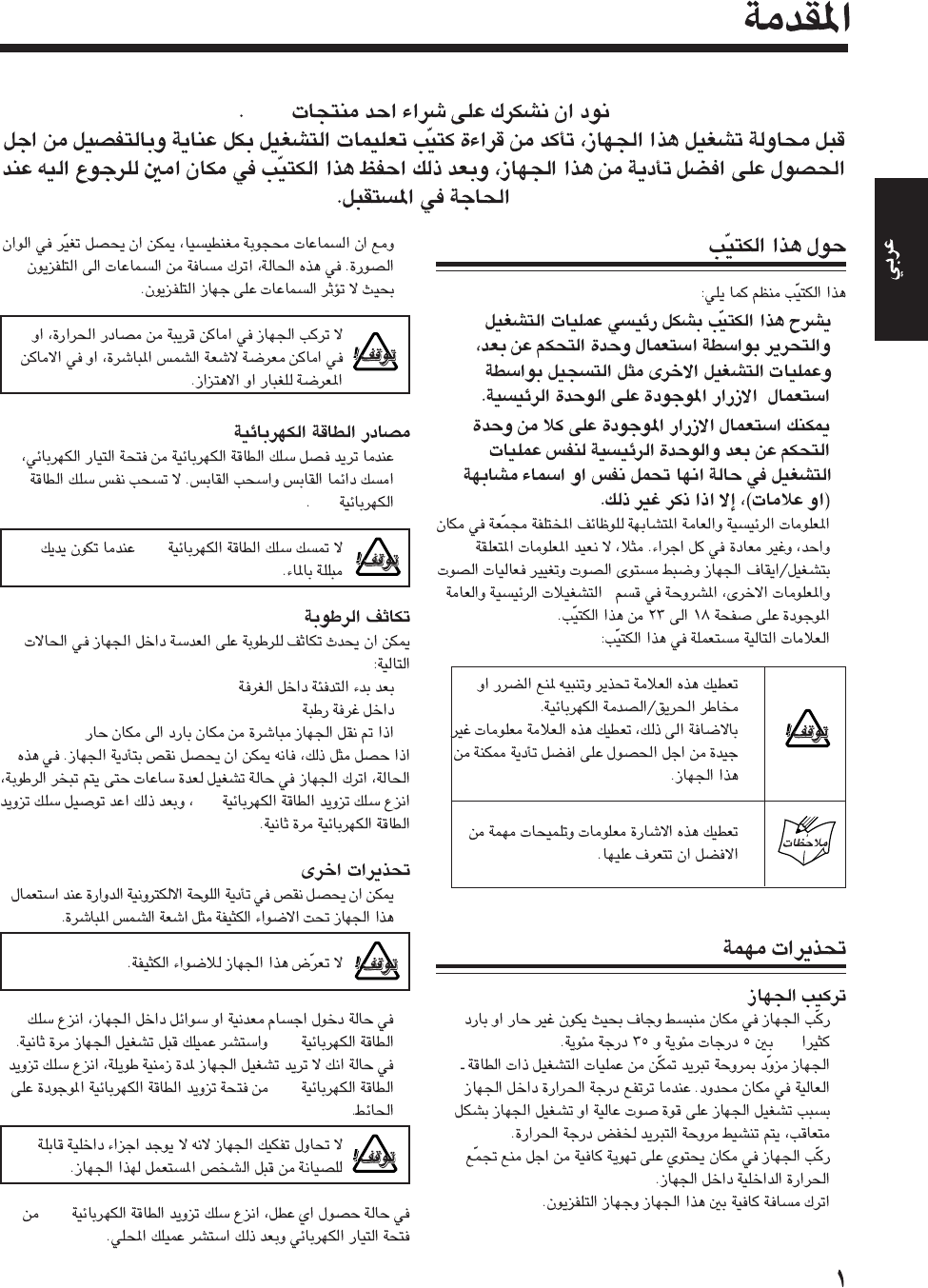
JVC
•
•
”“
•
•
—
•
•
•
•
AC
AC
•
•
•
AC
•
•
AC
•
AC
AC
AR-01_07UX_A7DVD(UX) 13/12/02, 8:14 PM1
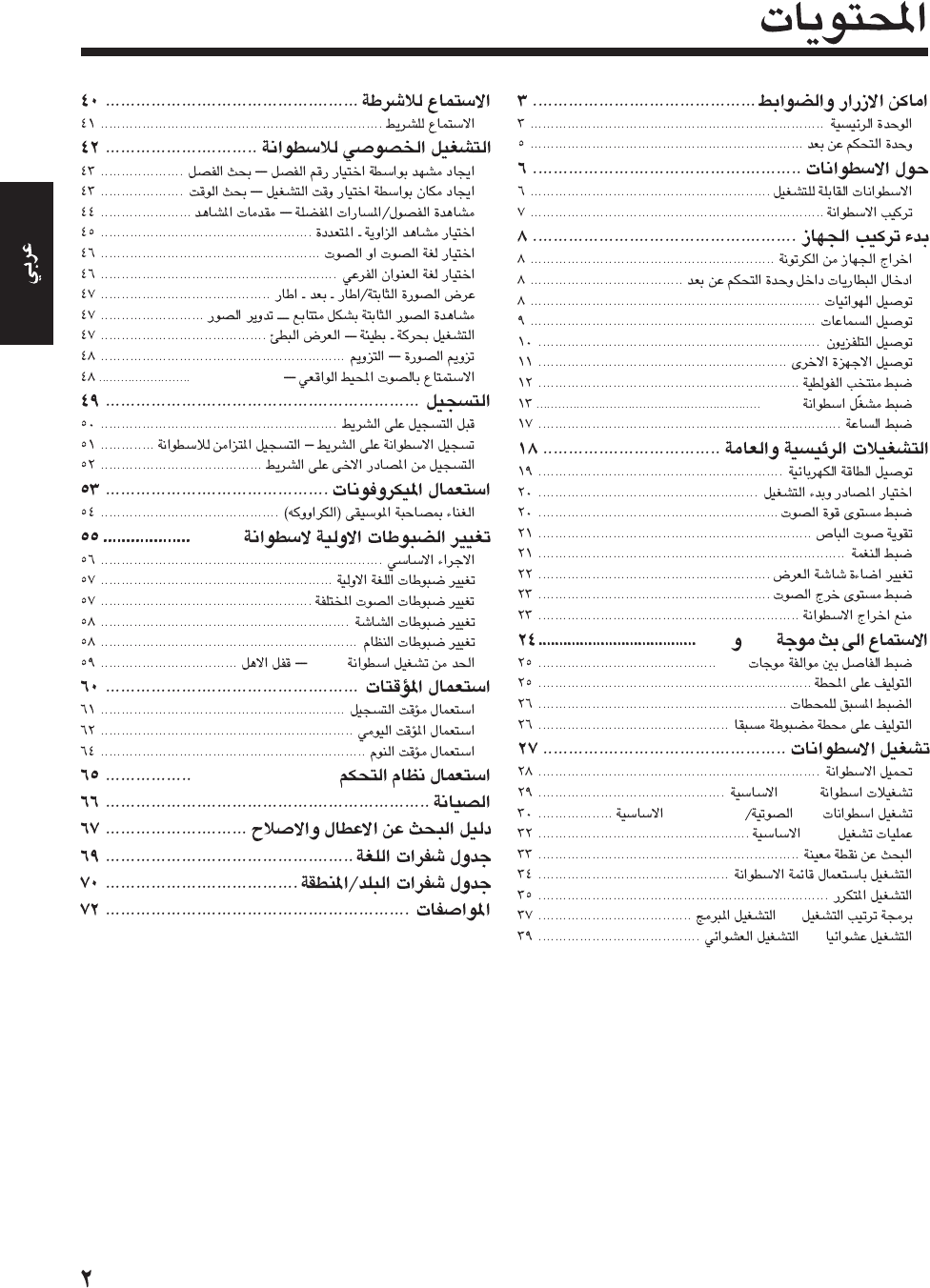
PHONIC3D
DVD
DVD
AV COMPU LINK
DVD
FMAM
AM
DVD
CDSVCD/VCD
MP3
—
—
AR-01_07UX_A7DVD(UX) 13/12/02, 8:14 PM2
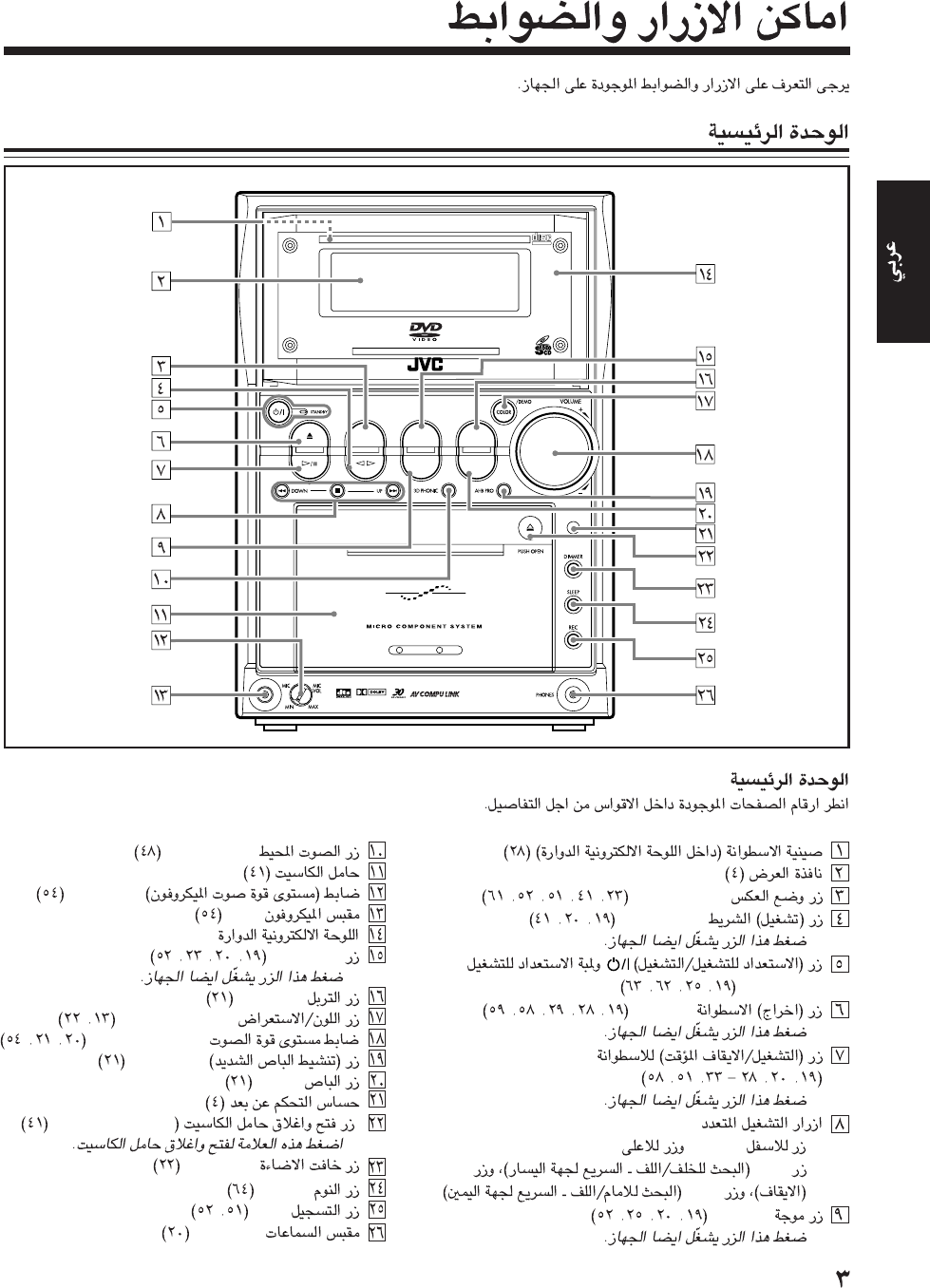
REV. MODE
TAPE @ #
•
STANDBY
DVD 0
•
DVD #¥8
•
•
DOWNUP
•47
¢
FM/AM
•
PHONIC3D
MIC VOL
MIC
AUX/MD
•
TREBLE
COLOR/DEMO
VOLUME + / –
AHB PRO
BASS
) (PUSH OPEN
•
DIMMER
SLEEP
REC
PHONES
DVD/SUPER VCD/VCD/CD
DVD TAPE
AUX/MDREV.MODE
BASSFM/AM
TREBLE
MULTI COLOR DISPLAY
AUTO REVERSE
COMPACT
SUPER VIDEO
UX-A7DVD
DIGITAL
AR-01_07UX_A7DVD(UX) 13/12/02, 8:14 PM3
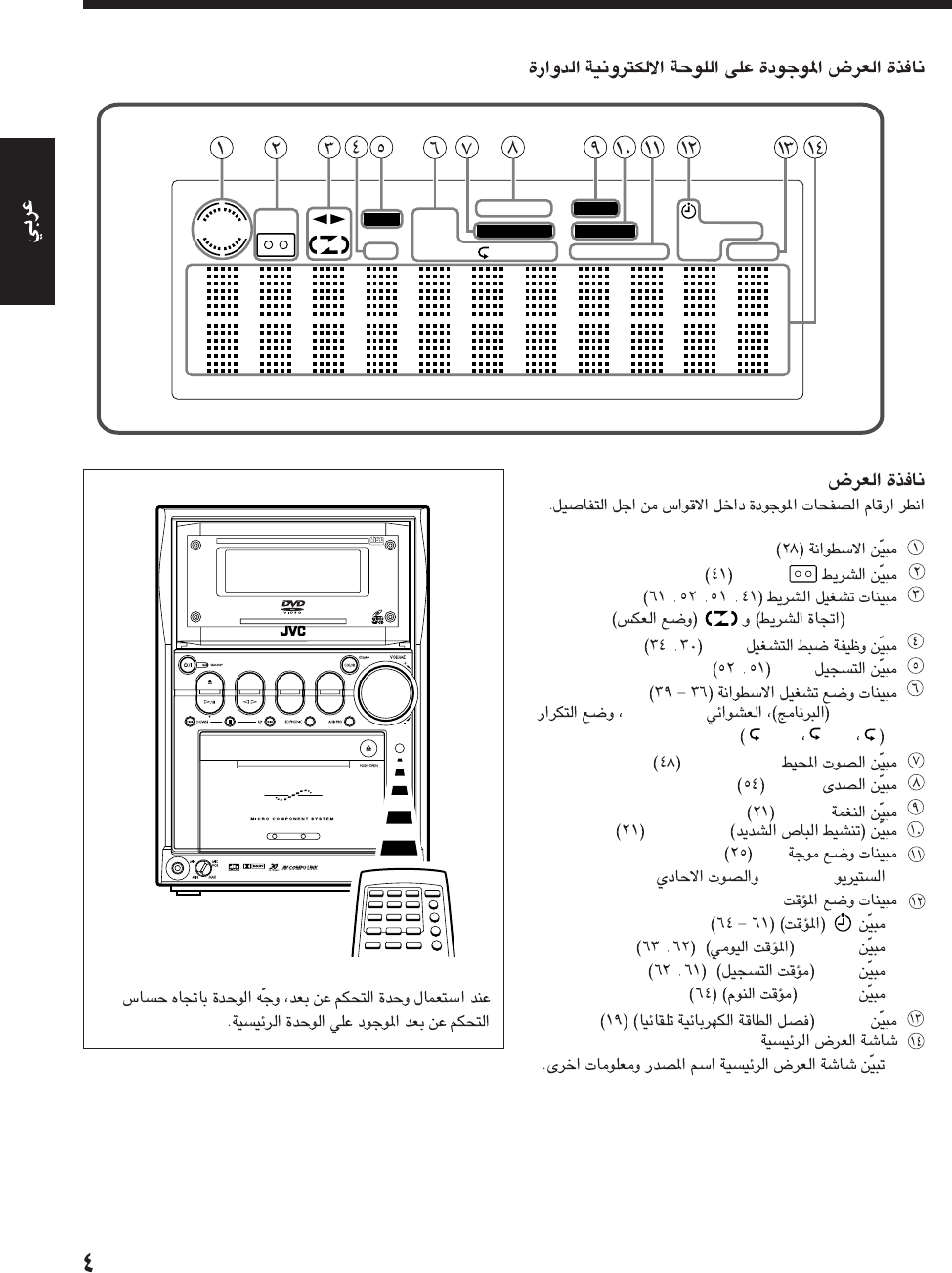
TAPE
VCDVD
REC
PBC
PRGM
ALL A - B
STEREO MONO
DAILY REC
SLEEP A.P.off
3D PHONIC AHB PRO
TONE
ECHO123
RANDOM
TAPE
•2 3
PBC
REC
•
PRGMRANDOM
ALL
A - B
PHONIC3D
ECHO
TONE
AHB PRO
FM
•
STEREOMONO
•
•
DAILY
•
REC
•
SLEEP
A.P.off
•
DVD/SUPER VCD/VCD/CD
DVD TAPE
AUX/MDREV.MODE
BASSFM/AM
TREBLE
MULTI COLOR DISPLAY
AUTO REVERSE
COMPACT
SUPER VIDEO
UX-A7DVD
DIGITAL
AR-01_07UX_A7DVD(UX) 13/12/02, 8:14 PM4
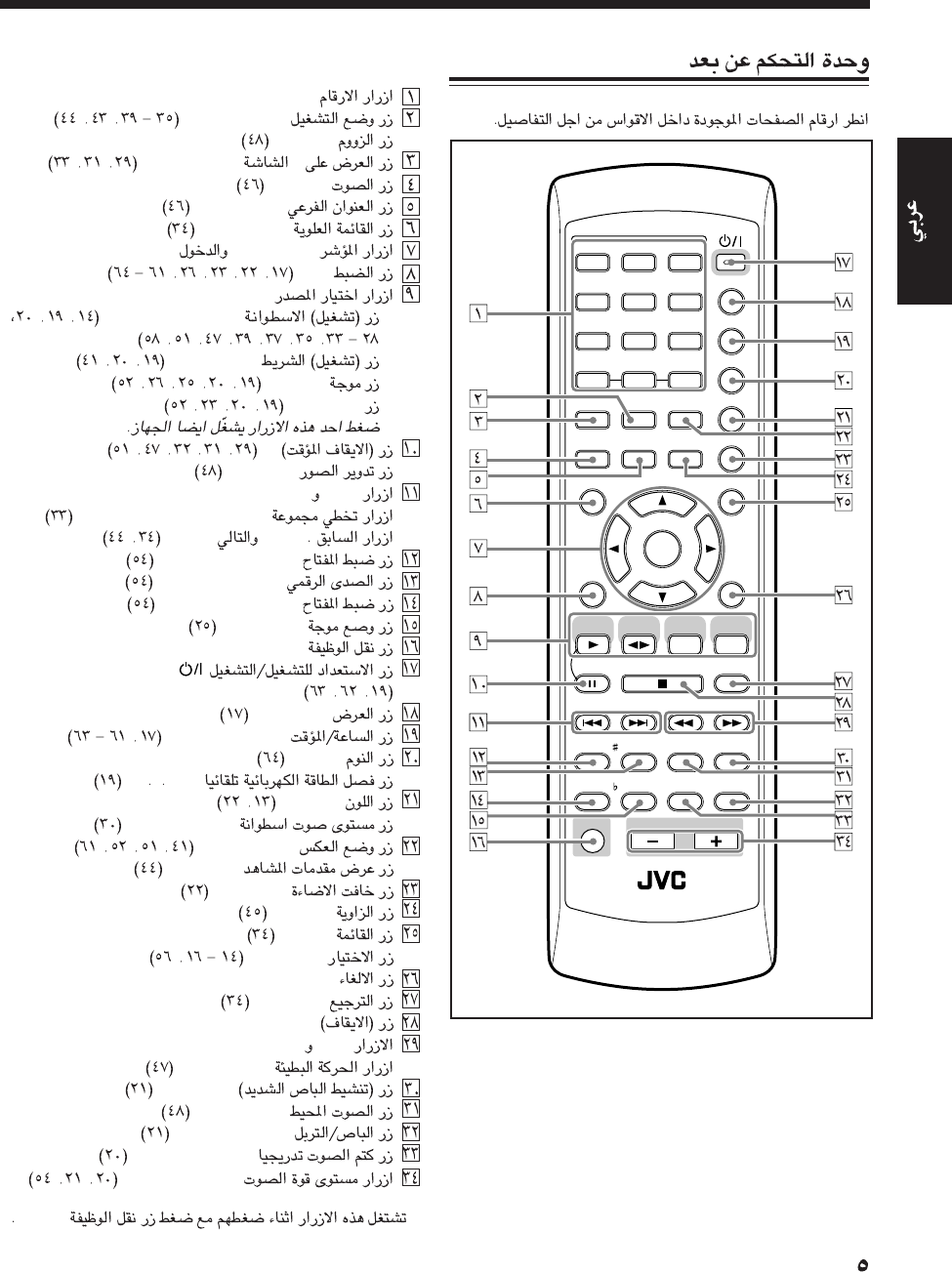
ANGLE
AUDIO
123
456
789
10 0 +10
DIMMER
CANCEL
TOP MENU
SET
STROBE
PREV.
FADE
MUTING
BASS/
TREBLE
FM MODE
DIGITAL
ECHO
KEY
CONTROL
KEY
CONTROL
3D PHONIC AHB PRO
NEXT
RETURN
SLOW
RM-SUXA7DVDU REMOTE CONTROL
GROUP SKIP
–+
SLOW
AUX/MD
DVD
SELECT
FM/AM
VOLUME
SHIFT
TAPE
ENTER
MENU CHOICE
COLOR
ON SCREEN
PLAY MODE
ZOOM
SUB TITLE
REV. MODE
DIGEST
CLOCK/TIMER
STANDBY
/
ON
DISPLAY
SLEEP
DVD
LEVEL
A.P.
OFF
PLAY MODE
*ZOOM
- ON SCREEN
AUDIO
SUB TITLE
TOP MENU
2/3/5/∞ENTER
SET
•
DVD SELECT 3
•
TAPE 2 3
•
FM/AM
•
AUX/MD
8
STROBE
¢4
GROUP SKIP ¢/4 *
PREVNEXT
KEY CONTROL #
DIGITAL ECHO
KEY CONTROL I
FM MODE
SHIFT
STANDBY/ON
DISPLAY
CLOCK/TIMER
SLEEP
OFFPA *
COLOR
DVD LEVEL*
REV. MODE
DIGEST*
DIMMER
ANGLE
MENU
CHOICE*
CANCEL
RETURN
7
¡1
SLOW + / –
AHB PRO
PHONIC3D
BASS/TREBLE
FADE MUTING
VOLUME + / –
*
SHIFT
AR-01_07UX_A7DVD(UX) 13/12/02, 8:14 PM5
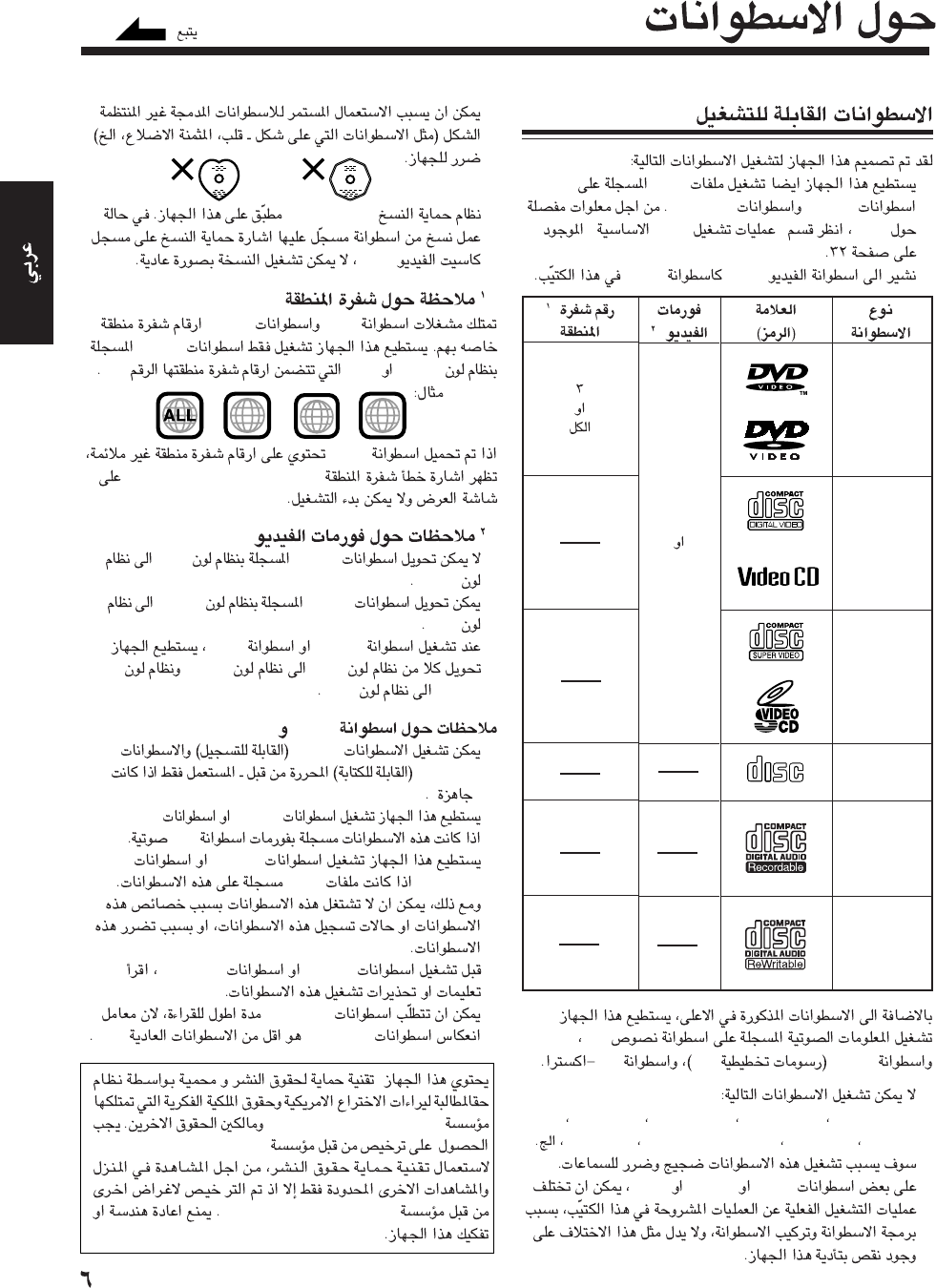
•
MP3
CD-RsCD-RWs
MP3”MP3“
•DVDDVD
DVD
VIDEO
Video CD
(VCD)
Super Video
CD
(SVCD)
Audio CD
CD-R
CD-RW
CD
CD-GCDCD
•
DVD-AudioDVD-ROMDVD-RAMDVD-RW
DVD-RCD-ROMCD-I (CD-I Ready)Photo CD
•
DVDSVCDVCD
COMPACT
DIGITAL AUDIO
•
•
Macrovision
VCR
*
DVDDVDs
DVDs
NTSCPAL“2”
DVD
“REGION CODE ERROR”
*
•DVDsPAL
NTSC
•
DVDsNTSC
PAL
•
SVCDVCD
PALNTSC
NTSCPAL
CD-RCD-RW
•CD-Rs
CD-RWs
”“
•
CD-RsCD-RW
s
CD
CD-Rs
CD-RWsMP3
•
CD-RsCD-RWs
•
CD-RWs
CD-RWsCDs
Macrovision Corporation
Macrovision Corporation
Macrovision Corporation
252
3
2
45
*
NTSC
PAL
*
AR-01_07UX_A7DVD(UX) 13/12/02, 8:14 PM6
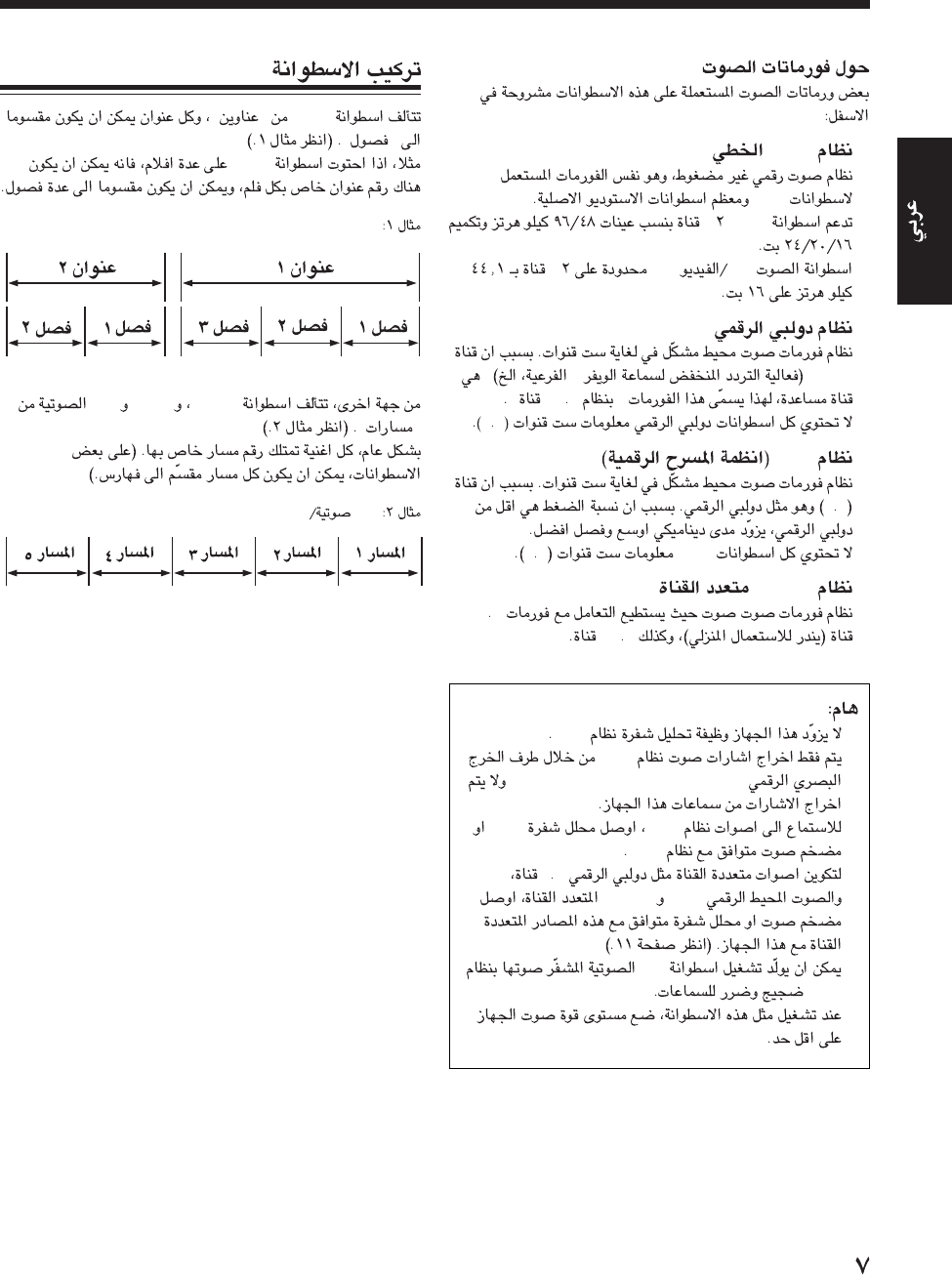
•PCM
CDs
DVD-
CDCD-
•
”LFE-“
”
15-“
15
•DTS
15
DTS15
•MPEG
17-
15-
•DTS
DTS
DVD OPTICAL DIGITAL OUT
DTSDTS
DTS
•
15
DTSMPEG
•
CD
DTS
DVD”“
”“
DVD
DVD
SVCDVCDCD
”“
CDSVCD/VCD
AR-01_07UX_A7DVD(UX) 13/12/02, 8:15 PM7

•
•
•
•
•
FM
•
AM
•
•
•
•
•
AC
—SUM-3)/AA(15F— R6P
R6P(SUM-3)/AA(15F)
FM
(75 )
COAXIAL
AM
LOOP
ANTENNA
AM
EXT
FM
FMFM
FM (75
Ω) COAXIAL
FM
FM
FM
FM
FM
FM
FM
(75 )
COAXIAL
AM
LOOP
ANTENNA
AM
EXT
FM
FM
IECDIN45325
AR-08_17UX_A7DVD(UX) 13/12/02, 8:15 PM8
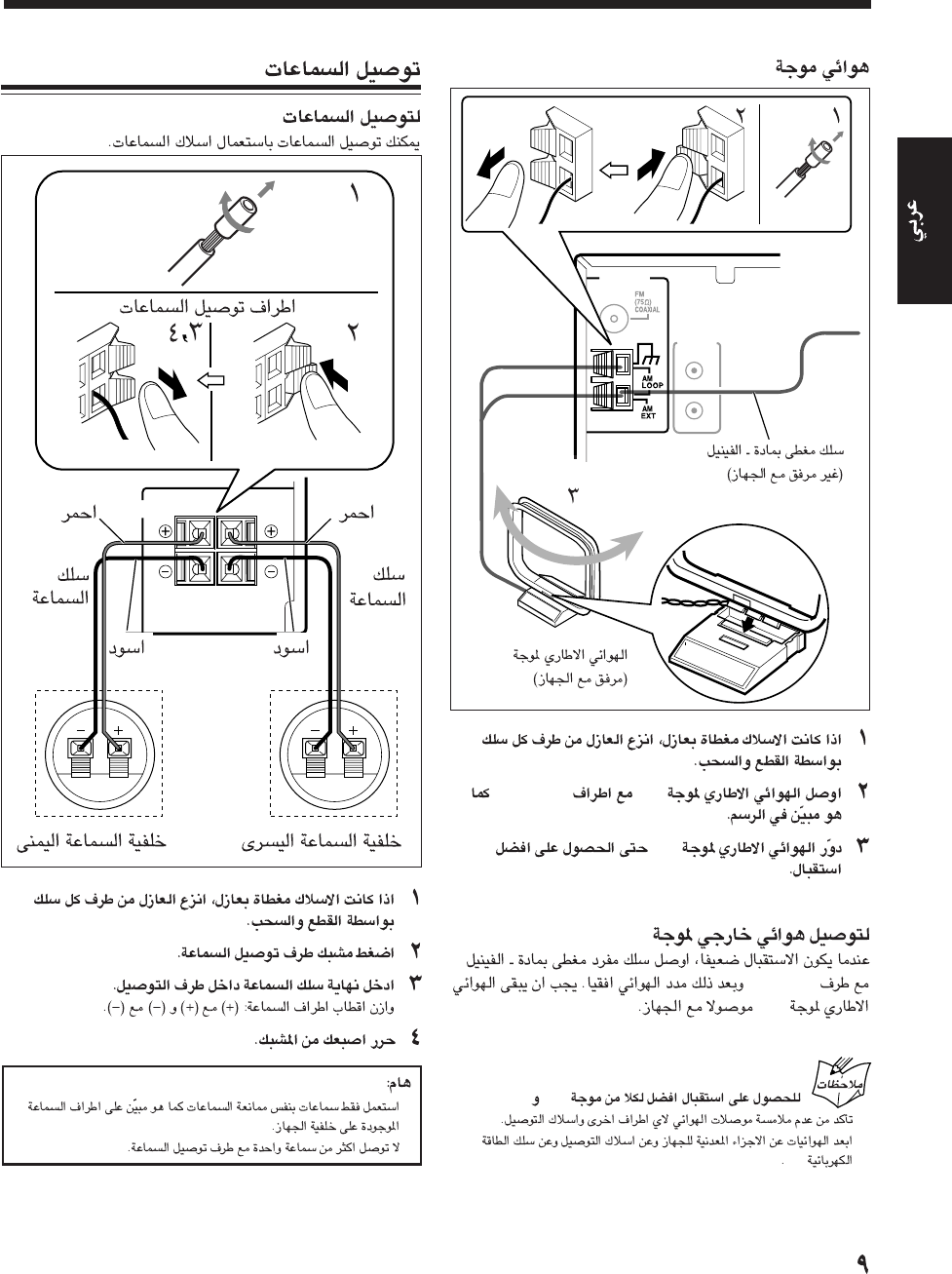
AV
COMPU
LINK
ANTENNA
AM
AMAM LOOP
AM
AM
AM EXT
AM
FMAM
•
•
AC
RIGHT LEFT
SPEAKER IMPEDANCE
6~16Ω
SPEAKERS
INPUTINPUT
•
•
AM
AR-08_17UX_A7DVD(UX) 13/12/02, 8:15 PM9

j
S-video
•
DVDs
VCR
VCR
•
AV COMPU LINK
JVC
PAL
NTSC
VIDEO OUT SELECT
DVDSVCDVCD
“MONITOR TYPE”DISPLAY
“
“
AUX / MD
AUDIO
RIGHT LEFT
PCM/
STREAM
DVD OPTICAL
DIGITAL
OUT
VIDEO
S-VIDEO
VIDEO OUT
SELECT
PAL NTSC
VIDEO OUT
VIDEO OUT
SELECT
PAL NTSC
VIDEO OUT SELECT
videoS*
*
videoS
S-video
AR-08_17UX_A7DVD(UX) 13/12/02, 8:15 PM10
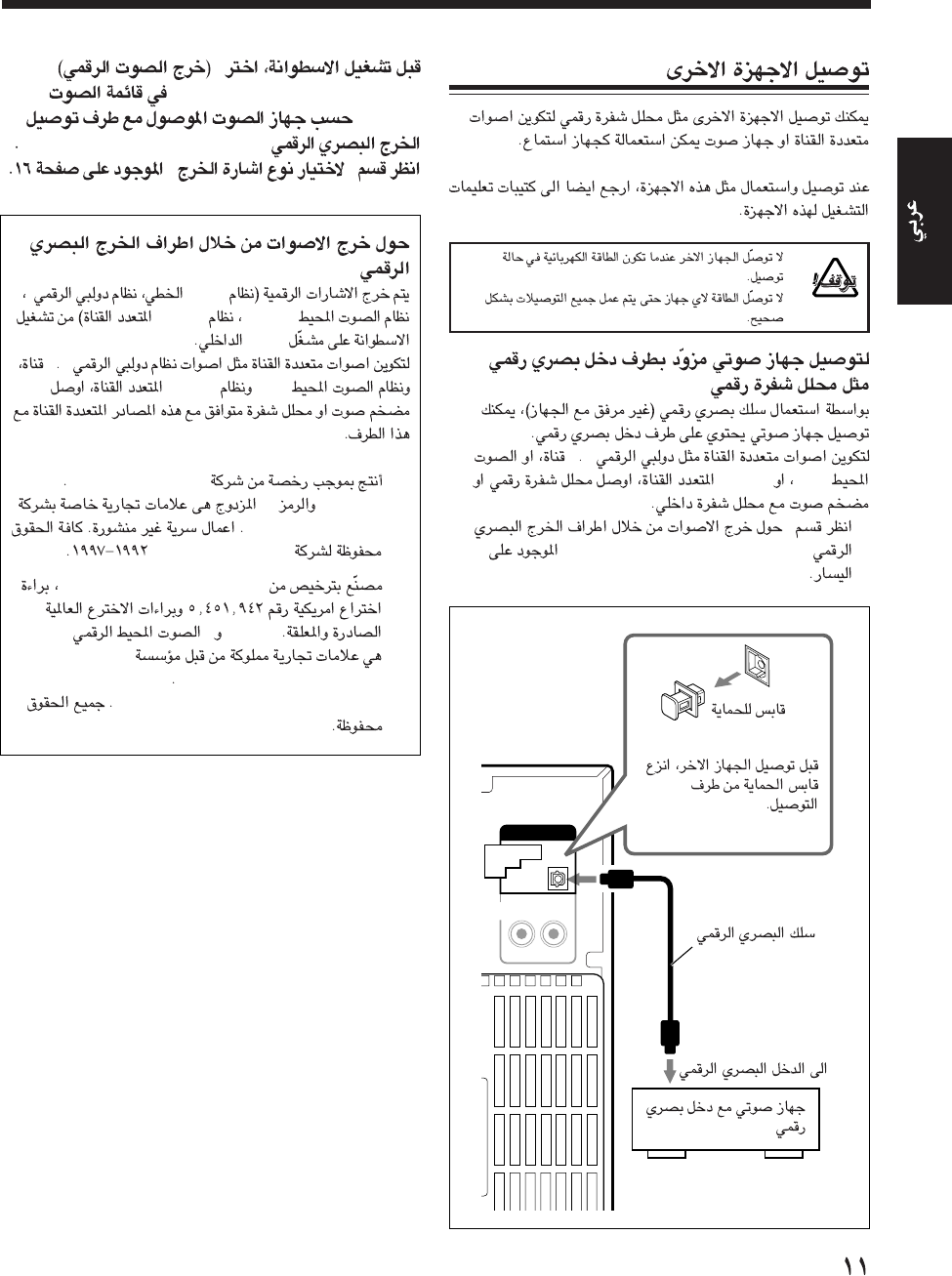
AUX / MD
AUDIO
RIGHT LEFT
PCM/
STREAM
DVD OPTICAL
DIGITAL
OUT
•
•
—
15
DTSMPEG
•”
DVD OPTICAL DIGITAL OUT“
”
DIGITAL AUDIO OUTPUT“
AUDIO
DVD OPTICAL DIGITAL
OUT
”“
DVD OPTICAL DIGITAL OUT
PCM*
DTS**MPEG
DVD
15
DTSMPEG
*
Dolby Laboratories
“Dolby”D
Dolby Laboratories
Dolby Laboratories
**
Inc.Digital Theater Systems,
“DTS””DTS“
Inc.Digital Theater Systems,
Inc.©11996 Digital Theater Systems,
AR-08_17UX_A7DVD(UX) 13/12/02, 8:15 PM11
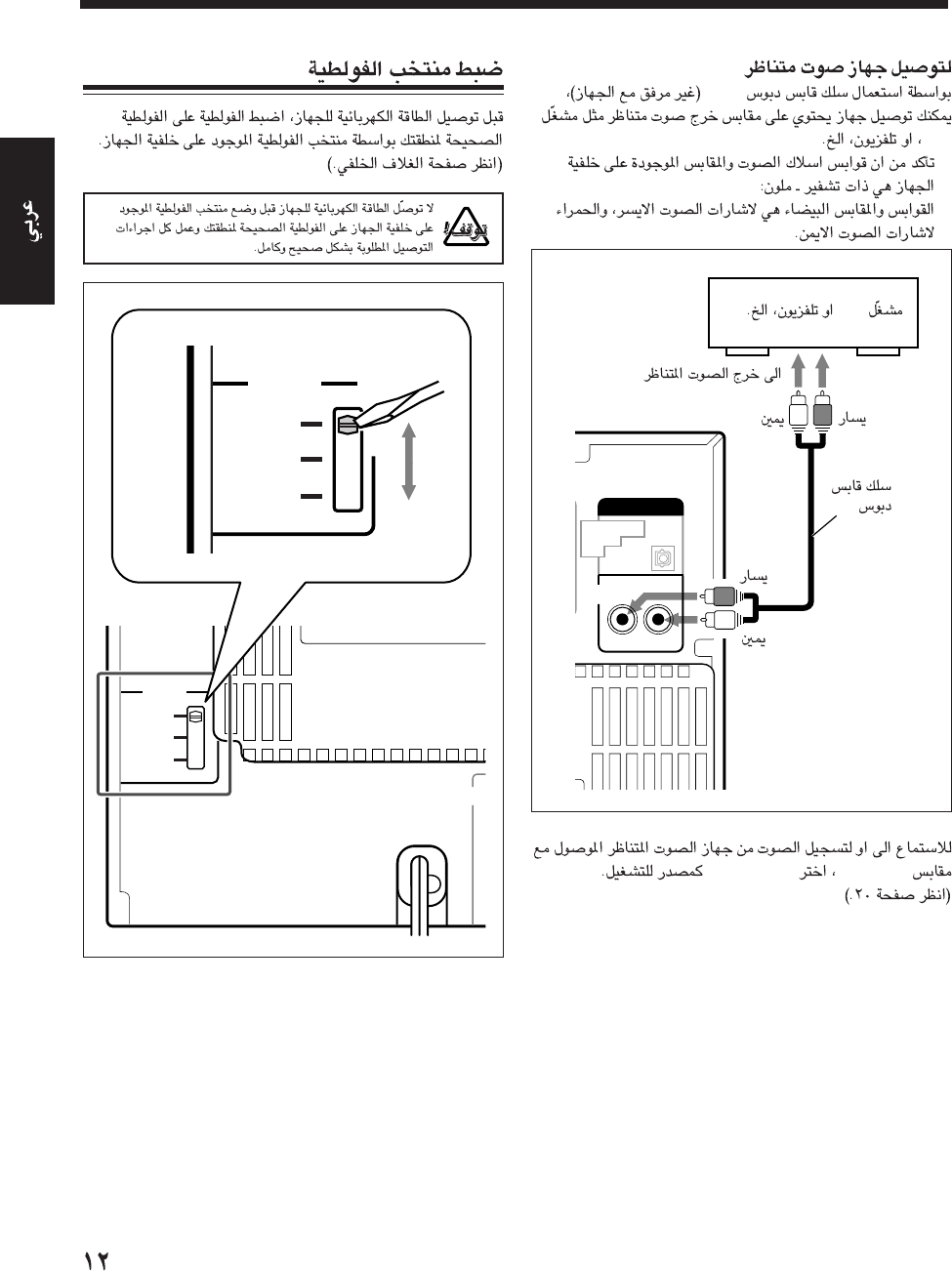
AUX / MD
AUDIO
RIGHT LEFT
PCM/
STREAM
DVD OPTICAL
DIGITAL
OUT
RCA
MD
•
AUX/MD“AUX/MD”
SPEAKE
VOLTAGE
SELECTOR
220V
110V
127V
127V
VOLTAGE
SELECTOR
220V
110V
MD
RCA
AR-08_17UX_A7DVD(UX) 13/12/02, 8:15 PM12
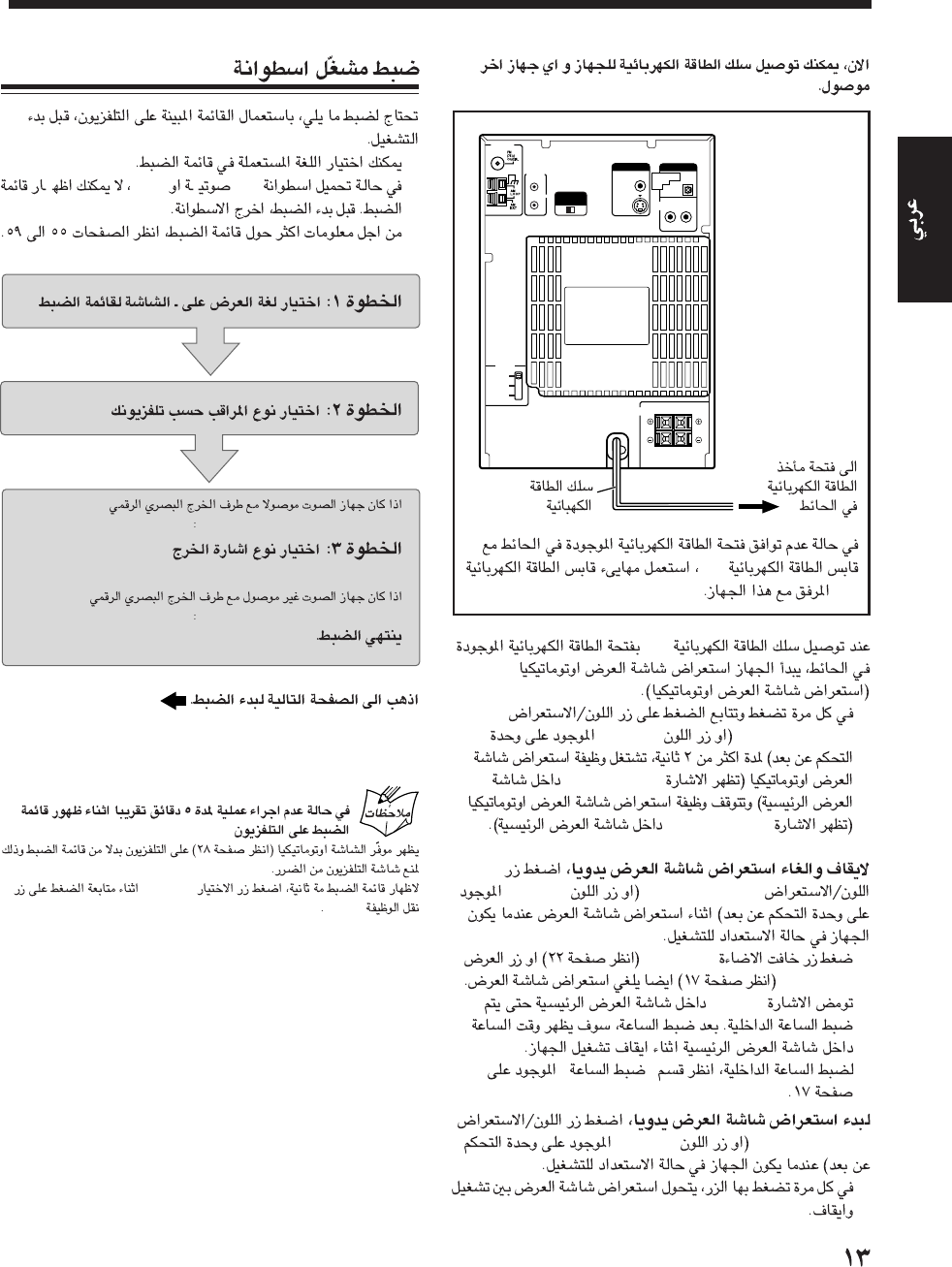
RIGHT LEFT
SPEAKER IMPEDANCE
6~16Ω
SPEAKERS
AV
COMPU
LINK
VIDEO OUT
SELECT
PAL NTSC
ANTENNA
AC power cord To a wall
outlet
S-VIDEO
VIDEO OUT
VIDEO
AUX / MD
AUDIO
RIGHT LEFT
PCM/
STREAM
DVD OPTICAL
DIGITAL
OUT
VOLTAGE
SELECTOR
220V
110V
127V
AC
•
COLOR/DEMOCOLOR
“DEMO ON”
“DEMO OFF”
COLOR/DEMOCOLOR
•
DIMMER
DISPLAY
•“0:00”
”“
COLOR/DEMOCOLOR
•
AC
AC
DVD
•
•CDMP3
•
DVD OPTICAL DIGITAL OUT
DVD OPTICAL DIGITAL OUT
CHOICE
SHIFT
AC
AR-08_17UX_A7DVD(UX) 13/12/02, 8:15 PM13
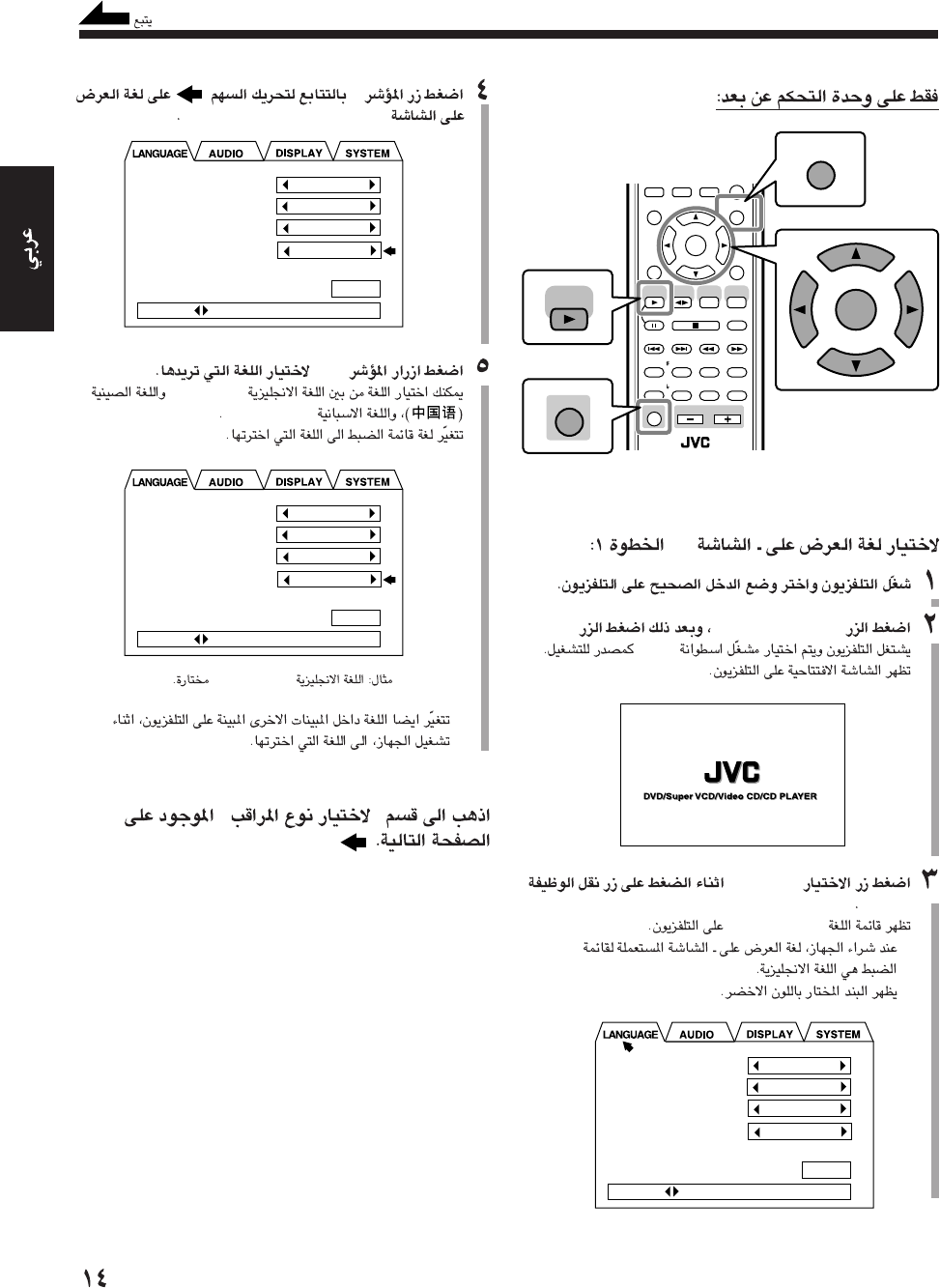
—
DVD SELECT 3.7
DVD
CHOICE
SHIFT
LANGUAGE
•
•
ANGLE
AUDIO
CANCEL
TOP MENU
SET
STROBE
PREV.
FADE
MUTING
BASS/
TREBLE
FM MODE
DIGITAL
ECHO
KEY
CONTROL
KEY
CONTROL
3D PHONIC AHB PRO
NEXT
RETURN
SLOW
GROUP SKIP
–+
SLOW
AUX/MD
DVD
SELECT
FM/AM
VOLUME
SHIFT
TAPE
ENTER
MENU CHOICE
SUB
TITLE
SHIFT
ENTER
MENU CHOICE
DVD
SELECT
MENU LANGUAGE
AUDIO LANGUAGE
SUBTITLE
ON SCREEN LANGUAGE
ENGLISH
ENGLISH
ENGLISH
ENGLISH
PRESS KEY
EXIT
∞
ON SCREEN LANGUAGE
3/2
ENGLISH
(ESPAÑOL)
“ENGLISH”
•
”“
MENU LANGUAGE
AUDIO LANGUAGE
SUBTITLE
ON SCREEN LANGUAGE
ENGLISH
ENGLISH
ENGLISH
ENGLISH
PRESS KEY
EXIT
MENU LANGUAGE
AUDIO LANGUAGE
SUBTITLE
ON SCREEN LANGUAGE
ENGLISH
ENGLISH
ENGLISH
ENGLISH
PRESS KEY
EXIT
AR-08_17UX_A7DVD(UX) 13/12/02, 8:15 PM14

—
DVDs16:9
5
“LANGUAGE”
3/2
“DISPLAY”
DISPLAY
∞
“MONITOR TYPE”
3/2
MONITOR TYPE
SCREEN SAVER
ON SCREEN GUIDE
4:3 LB
MODE 2
ON
PRESS KEY
EXIT
MONITOR TYPE
SCREEN SAVER
ON SCREEN GUIDE
4:3 LB
MODE 2
ON
PRESS KEY
EXIT
•
DVD OPTICAL DIGITAL OUT
”“
•
DVD OPTICAL DIGITAL OUT
CHOICE
SHIFT
MENU LANGUAGE
AUDIO LANGUAGE
SUBTITLE
ON SCREEN LANGUAGE
ENGLISH
ENGLISH
ENGLISH
ENGLISH
PRESS KEY
EXIT
7
4:3 LB16:9 WIDE 4:3 PS
•:4:3 LB (Letter Box)
4:3
•
16:9 WIDE
16:9
•:4:3 PS (Pan Scan)
4:3
•“4:3 PS ”
“4:3 LB ”
DVDsDVD
•
4:3
4:3
4:3 Letter Box
AR-08_17UX_A7DVD(UX) 13/12/02, 8:15 PM15
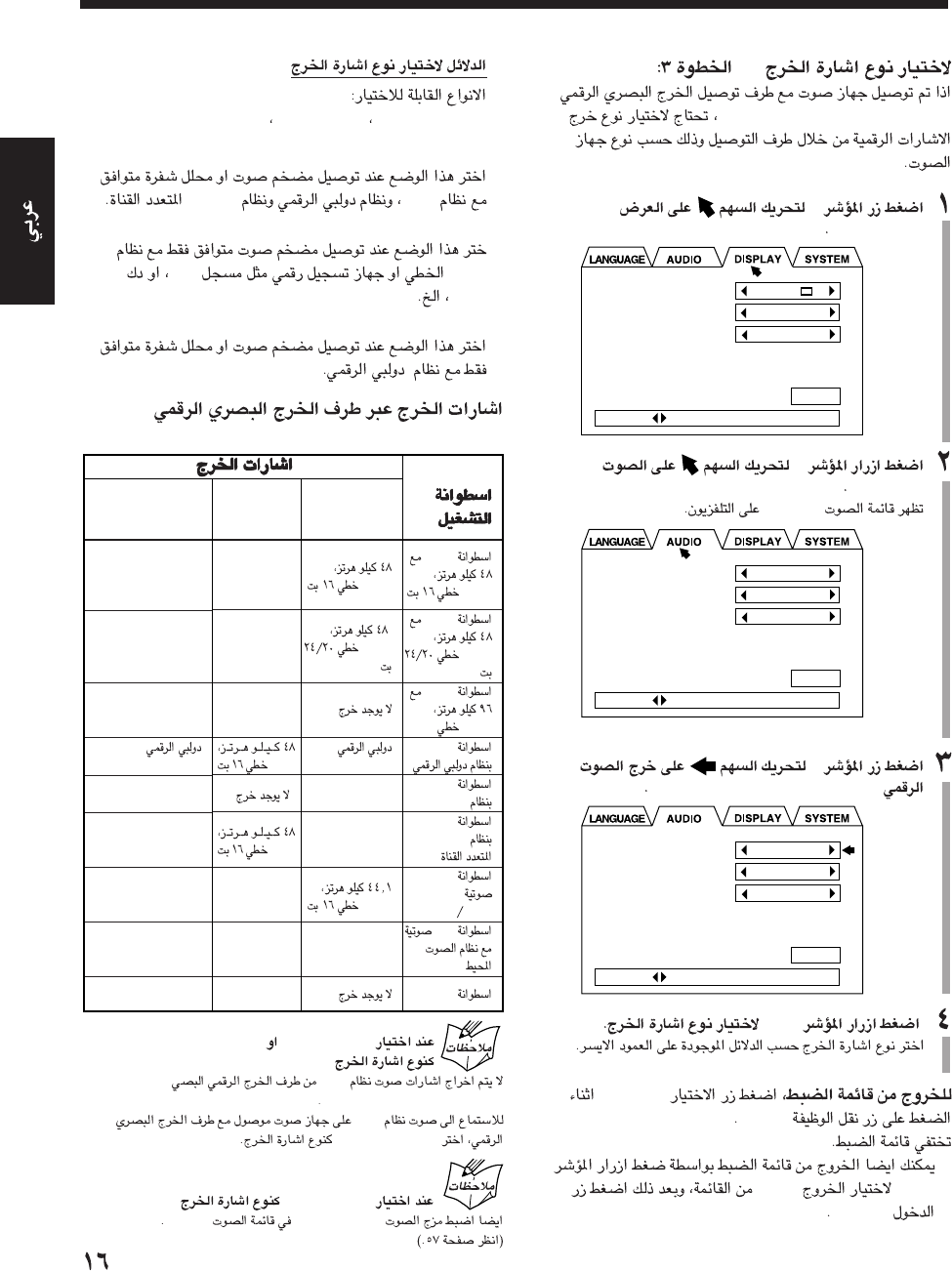
—
DVD OPTICAL DIGITAL OUT
5
“DISPLAY”
2
“AUDIO”
AUDIO
∞
“DIGITAL AUDIO OUTPUT”
3/2
CHOICE
SHIFT
•
5/∞EXIT
ENTER
MONITOR TYPE
SCREEN SAVER
ON SCREEN GUIDE
4:3 LB
MODE 2
ON
PRESS KEY
EXIT
DIGITAL AUDIO OUTPUT
DOWN MIX
COMPRESSION
STREAM/PCM
Lo / Ro
ON
PRESS KEY
EXIT
DIGITAL AUDIO OUTPUT
DOWN MIX
COMPRESSION
STREAM/PCM
Lo / Ro
ON
PRESS KEY
EXIT
7
STREAM/PCM PCM ONLY DOLBY DIGITAL/PCM
•:STREAM/PCM
DTSMPEG
•
:PCM ONLY
PCMMD
DAT
•
:DOLBY DIGITAL/PCM
“PCM ONLY”“DOLBY DIGITAL/PCM”
DTS
DVD OPTICAL DIGITAL OUT
DTS
“STREAM/PCM”
“PCM ONLY”
“DOWN MIX”AUDIO
DVD OPTICAL DIGITAL OUT
DVD
PCM
DVD
PCM
DVD
PCM
DVD
DVD
DTS
DVD
MPEG
CD
SVCD/
VCD
CD
DTS
MP3
STREAM/
PCM
PCM
PCM
bitstream
DTS bitstream
MPEG
bitstream
PCM
DTS bitstream
DOLBY
DIGITAL/PCM
\
\
\
bitstream
\
\
\
\
\
PCM
ONLY
\
\
\
PCM
PCM
\
\
\
AR-08_17UX_A7DVD(UX) 13/12/02, 8:16 PM16
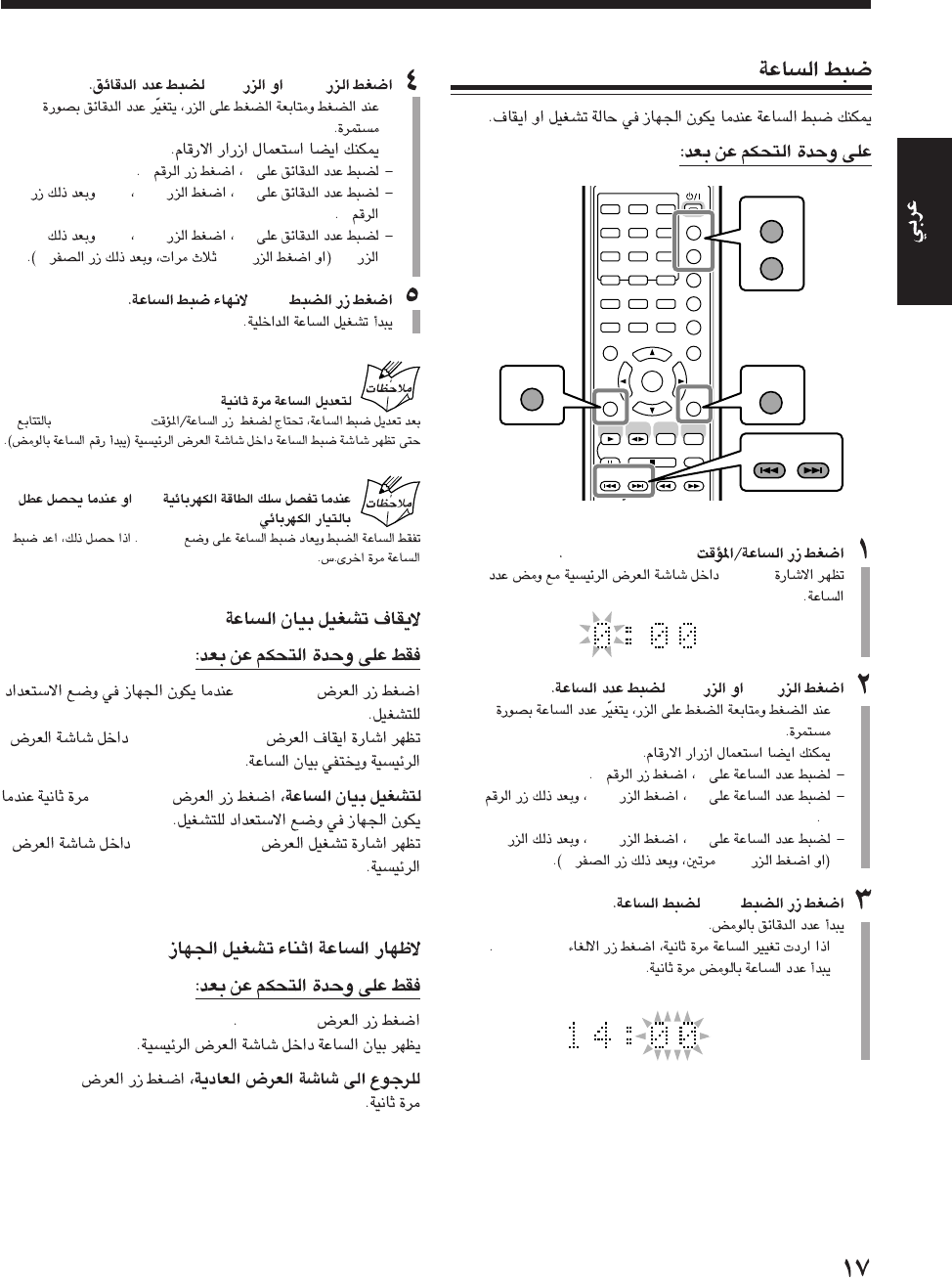
CLOCK/TIMER
“0:00”
¢4
•
•
55
12+10
2
20+1010
+100
SET
•CANCEL
ANGLE
AUDIO
123
456
789
10 0 +10
DIMMER
CANCEL
TOP MENU
SET
STROBE
PREV.
DIGITAL
ECHO
KEY
CONTROL
3D PHONIC AHB PRO
NEXT
RETURN
SLOW
GROUP SKIP
–+
SLOW
AUX/MD
DVD
SELECT
FM/AM
TAPE
ENTER
MENU CHOICE
COLOR
ON SCREEN
PLAY MODE
ZOOM
SUB TITLE
REV. MODE
DIGEST
CLOCK/TIMER
STANDBY
/
ON
DISPLAY
SLEEP
DVD
LEVEL
A.P.
OFF
SET
PREV. NEXT
GROUP SKIP
CLOCK/TIMER
DISPLAY
CANCEL
¢ 4
•
•
55
25+10+10
5
30+10+10
10+100
SET
CLOCK/TIMER
AC
“0:00”
DISPLAY
“DISPLAY OFF”
DISPLAY
“DISPLAY ON”
DISPLAY
DISPLAY
AR-08_17UX_A7DVD(UX) 13/12/02, 8:16 PM17
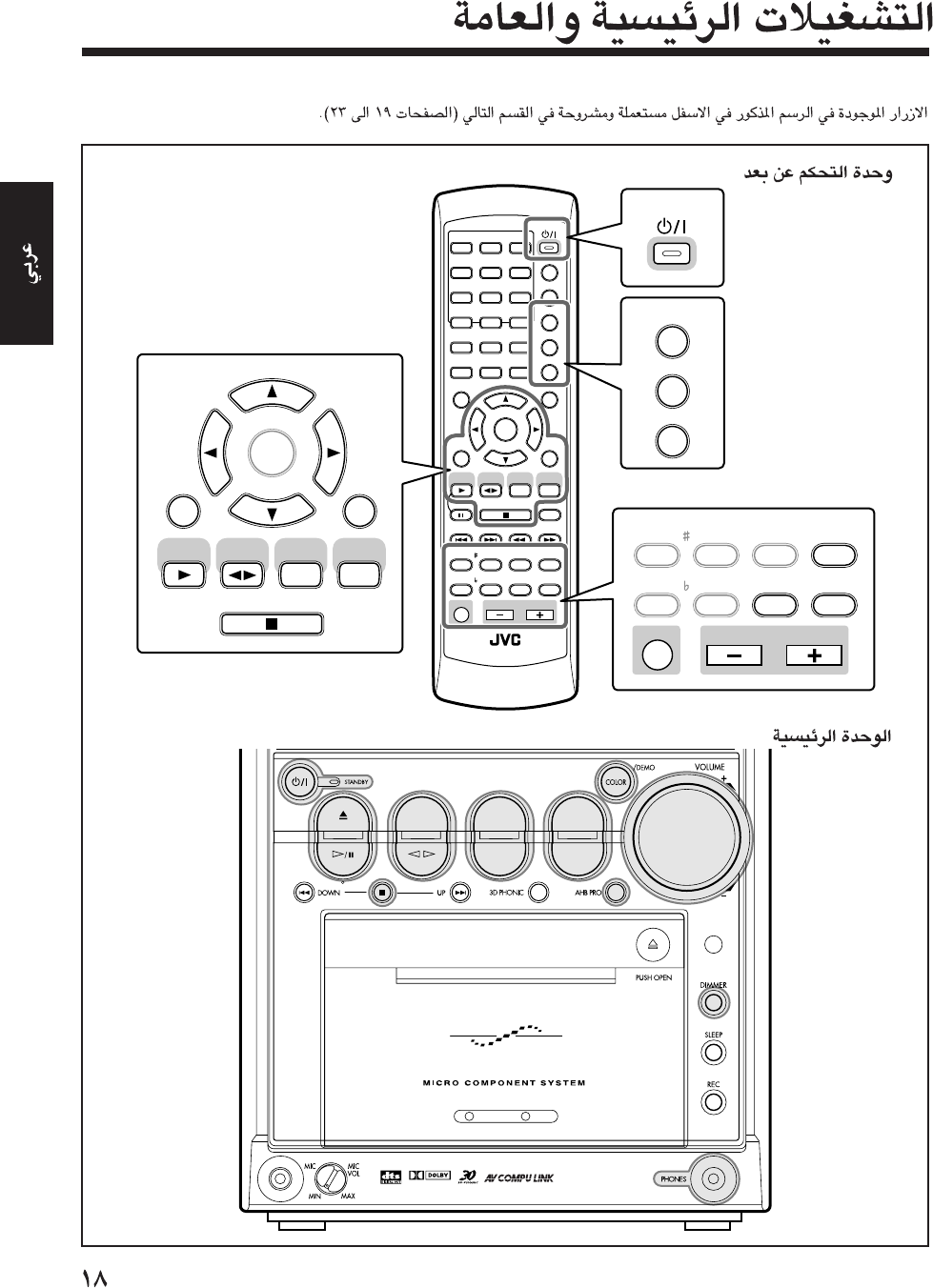
ANGLE
AUDIO
123
456
789
10 0 +10
DIMMER
CANCEL
TOP MENU
SET
STROBE
PREV.
FAD E
MUTING
BASS/
TREBLE
FM MODE
DIGITAL
ECHO
KEY
CONTROL
KEY
CONTROL
3D PHONIC AHB PRO
NEXT
RETURN
SLOW
RM-SUXA7DVDU REMOTE CONTROL
GROUP SKIP
–+
SLOW
AUX/MD
DVD
SELECT
FM/AM
VOLUME
SHIFT
TAPE
ENTER
MENU CHOICE
COLOR
ON SCREEN
PLAY MODE
ZOOM
SUB TITLE
REV. MODE
DIGEST
CLOCK/TIMER
STANDBY
/
ON
DISPLAY
SLEEP
DVD
LEVEL
A.P.
OFF
DIMMER
COLOR
SLEEP
DVD
LEVEL
A.P.
OFF
STANDBY/ON
SET
ENTER
3D PHONIC
VOLUME
SHIFT
FADE
MUTING
AUX/MD
DVD
SELECT
FM/AM
TAPE
BASS/
TREBLE
FM MODE
DIGITAL
ECHO
KEY
CONTROL
KEY
CONTROL
AHB PRO
CANCEL
DVD TAPE
AUX/MDREV.MODE
BASSFM/AM
TREBLE
AUTO REVERSE
UX-A7DVD
DIGITAL
AR-18_23UX_A7DVD(UX) 13/12/02, 8:16 PM18
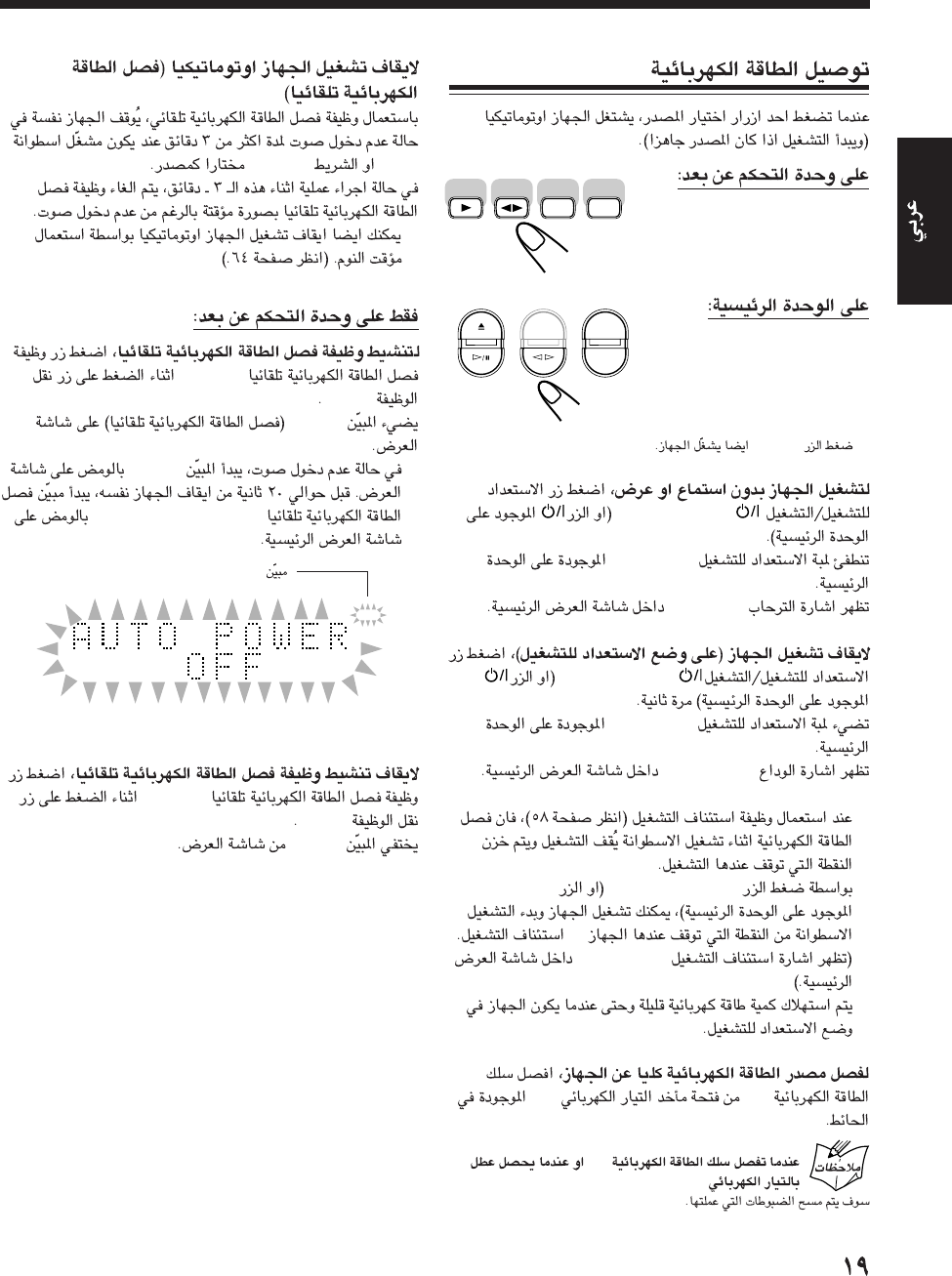
*DVD 0
STANDBY/ON
STANDBY
“HELLO”
STANDBY/ON
STANDBY
“SEE YOU”
•
DVD SELECT 3DVD #¥8
—
“RESUME”
•
ACAC
AC
AUX/MD
DVD
SELECT
FM/AM
TAPE
DVD TAPE
AUX/MDREV.MODE
FM/AM
DVD“TAPE”
•
A.P.OFF
SHIFT
A.P.off
•
A.P.off
“AUTO POWER OFF”
A.P.OFF
SHIFT
A.P.off
TAPE
VCDVD
REC
PBC
PRGM
ALL A - B
STEREO MONO
DAILY REC
SLEEP A.P.off
3D PHONIC AHB PRO
TONE
RANDOM
A.P.off
*
AR-18_23UX_A7DVD(UX) 13/12/02, 8:16 PM19
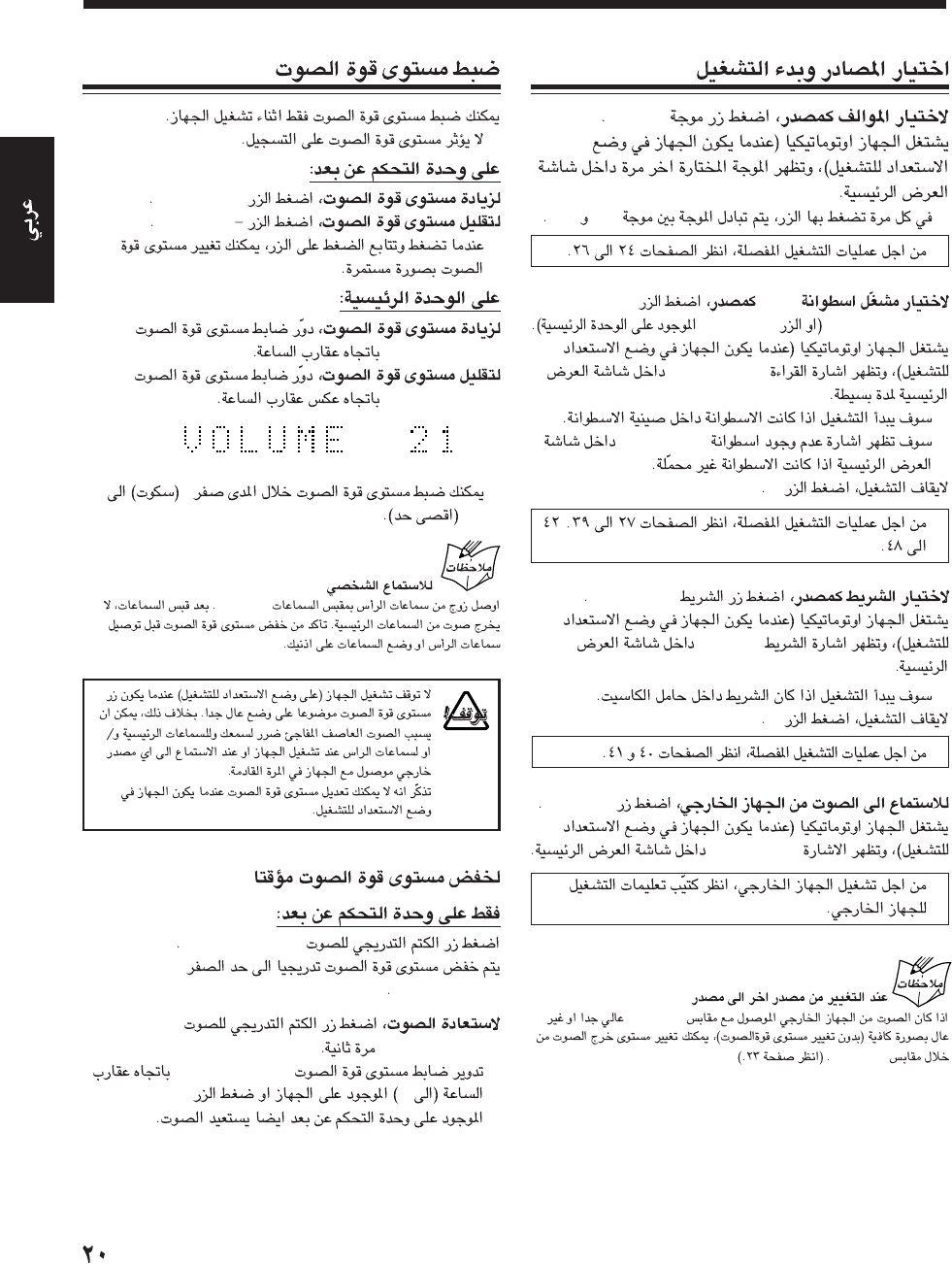
FM/AM
•FMAM
•
DVD
3DVD SELECT
DVD
#¥8
“READING”
•
•“NO DISC”
7
•
TAPE 2 3
“TAPE”
•
7
•
AUX/MD
“AUX/MD”
•
“AUX/MD”
AUX/MD
AUX/MD
•
VOLUME +
VOLUME
•
VOLUME + / –
VOLUME + / –
•0
40
PHONES
FADE MUTING
0”VOLUME“
FADE MUTING
•VOLUME + / –
+
VOLUME +
AR-18_23UX_A7DVD(UX) 13/12/02, 8:16 PM20
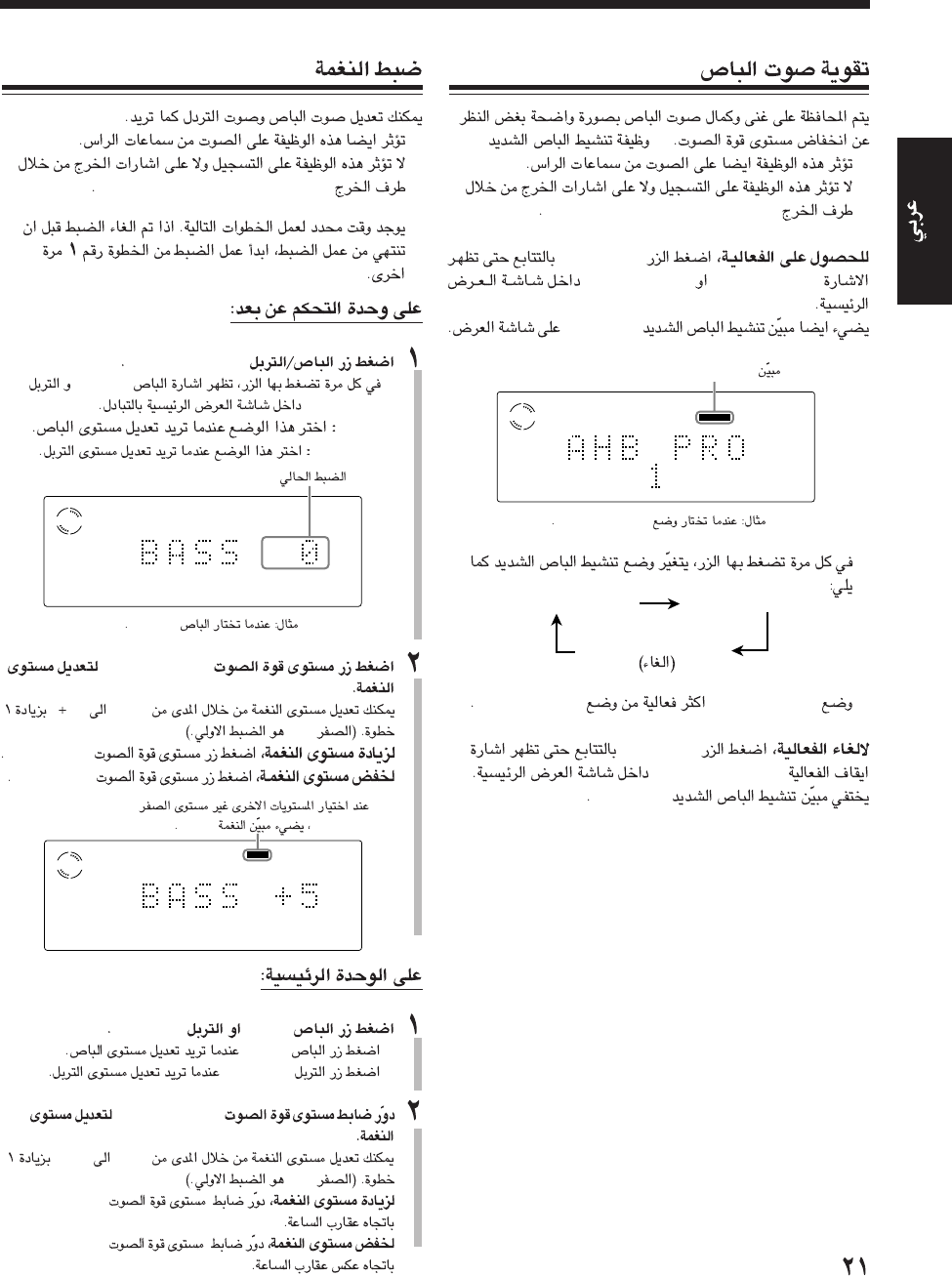
—
•
•
DVD OPTICAL DIGITAL OUT
AHB PRO
“AHB PRO 1”“AHB PRO 2”
AHB PRO
•
•“AHB PRO 2”“AHB PRO 1”
AHB PRO
“AHB PRO OFF”
AHB PRO
AHB PRO 1 AHB PRO 2
AHB PRO OFF
(
canceled
)
VCD
STEREO
AHB PRO
TONE
AHB PRO
“AHB PRO 1”
•
•
DVD OPTICAL DIGITAL OUT
•
BASS/TREBLE
•“BASS”
“TREBLE”
BASS
TREBLE
VOLUME + / –
–1 ”“”5“
“0”
VOLUME +
–
VOLUME
BASSTREBLE
•BASS
•TREBLE
VOLUME + / –
“–1”“+5”
“0”
VOLUME + / –
VOLUME + / –
“BASS”
VCD
VCD
TONE
“0”
TONE
AR-18_23UX_A7DVD(UX) 13/12/02, 8:16 PM21
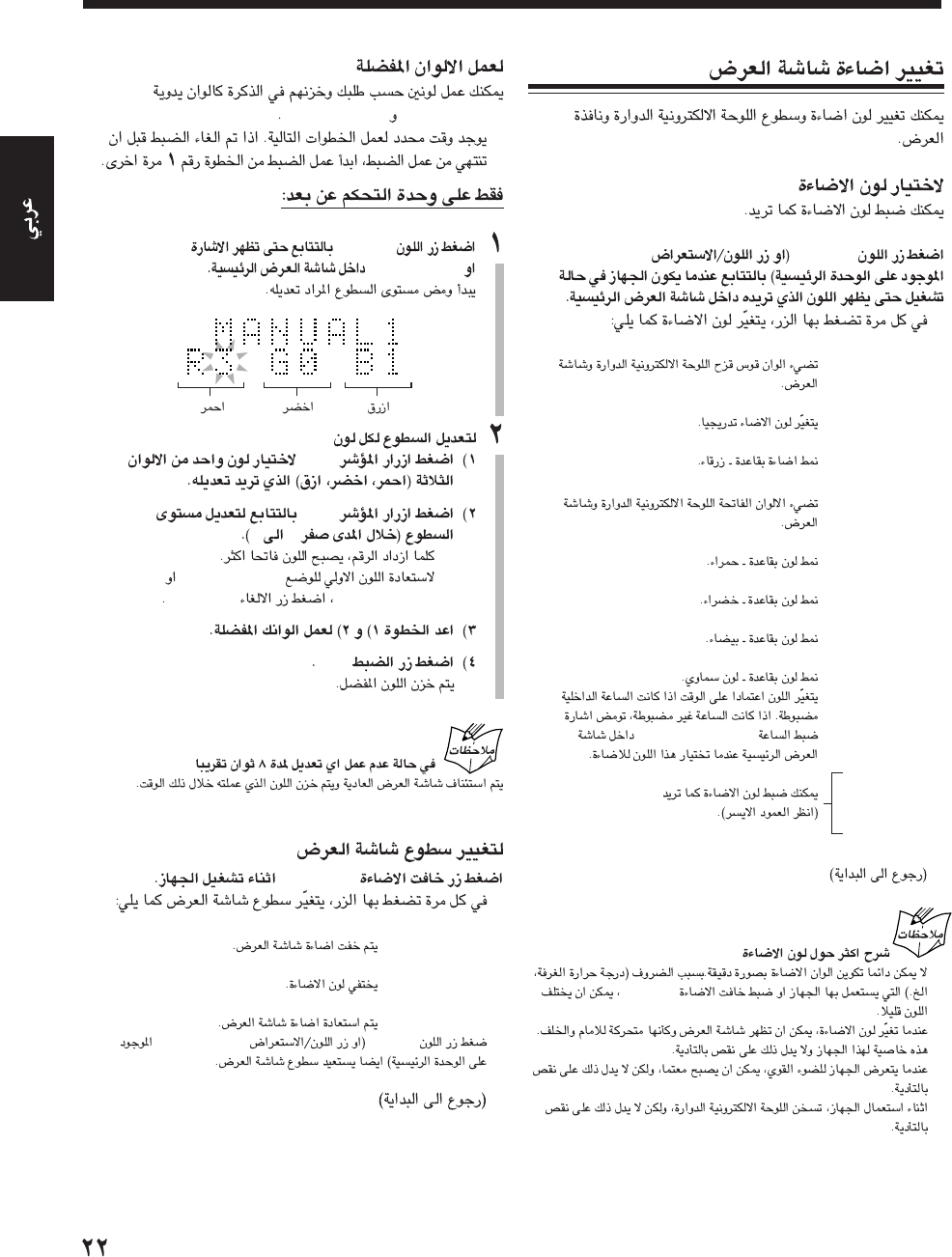
COLORCOLOR/DEMO
•
:RAINBOW
:GRADATION
:WATER
:FANTASY
:CANDLE
:FOREST
:SNOW
:SKY
“ADJUST! CLOCK”
:MANUAL1
:MANUAL2
•
DIMMER
•
•
•
«
«
«
«
«
«
«
«
«
«
“MANUAL1”“MANUAL2”
•
COLOR “MANUAL1”
“MANUAL2”
3/2
5/∞
03
•
•“MANUAL1”
“MANUAL2”CANCEL
SET
DIMMER
•
:DIMMER 1
«
:DIMMER 2
«
:DIMMER OFF
•
COLORCOLOR/DEMO
«
AR-18_23UX_A7DVD(UX) 13/12/02, 8:16 PM22
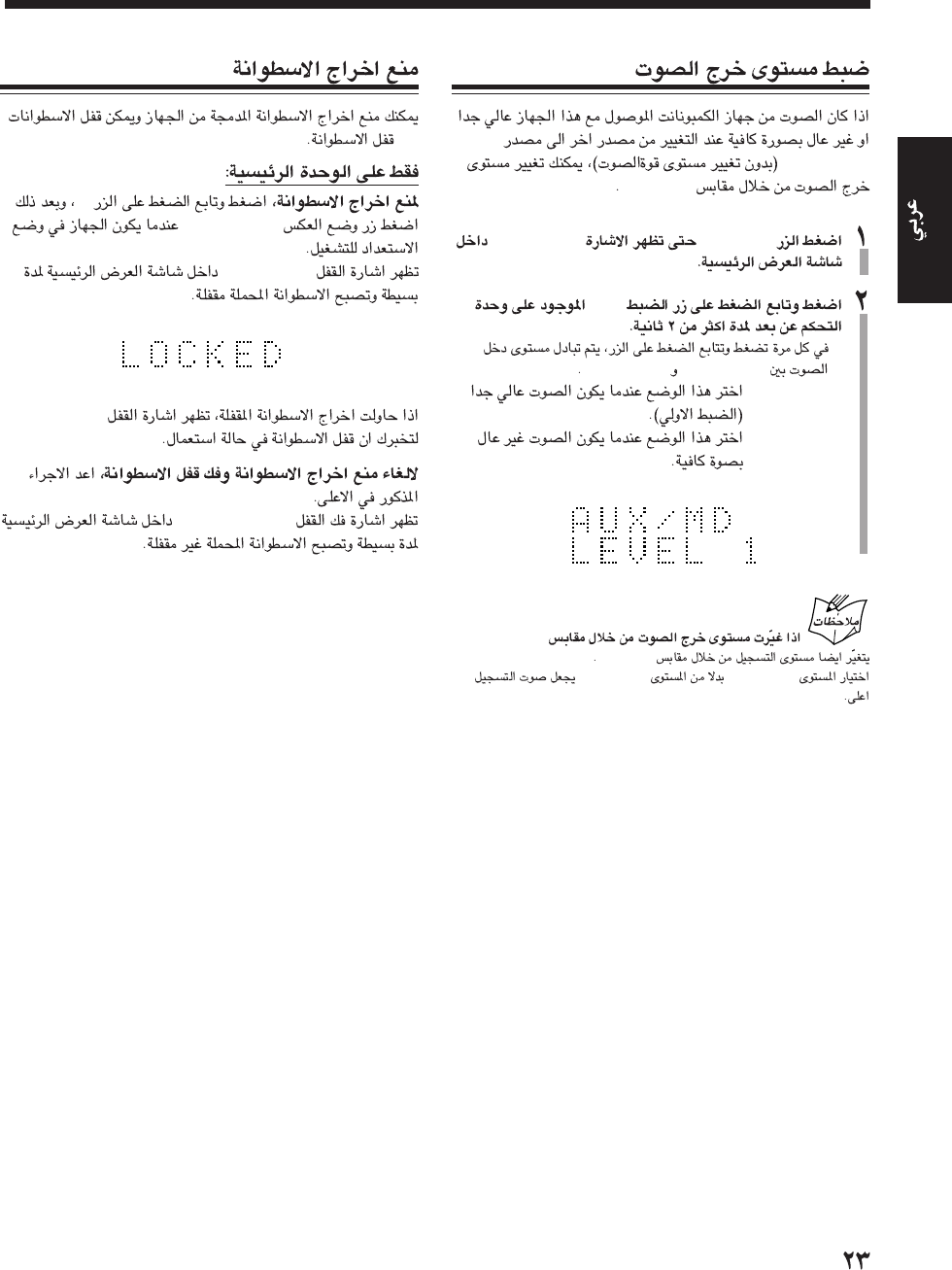
“AUX/MD”
AUX/MD
AUX/MD“AUX/MD”
SET
•
“LEVEL 1”“LEVEL 2”
:LEVEL 1
:LEVEL 2
AUX/MD
AUX/MD
“LEVEL 2”“LEVEL 1”
—
7
REV. MODE
“LOCKED”
“LOCKED”
“UNLOCKED”
AR-18_23UX_A7DVD(UX) 13/12/02, 8:16 PM23
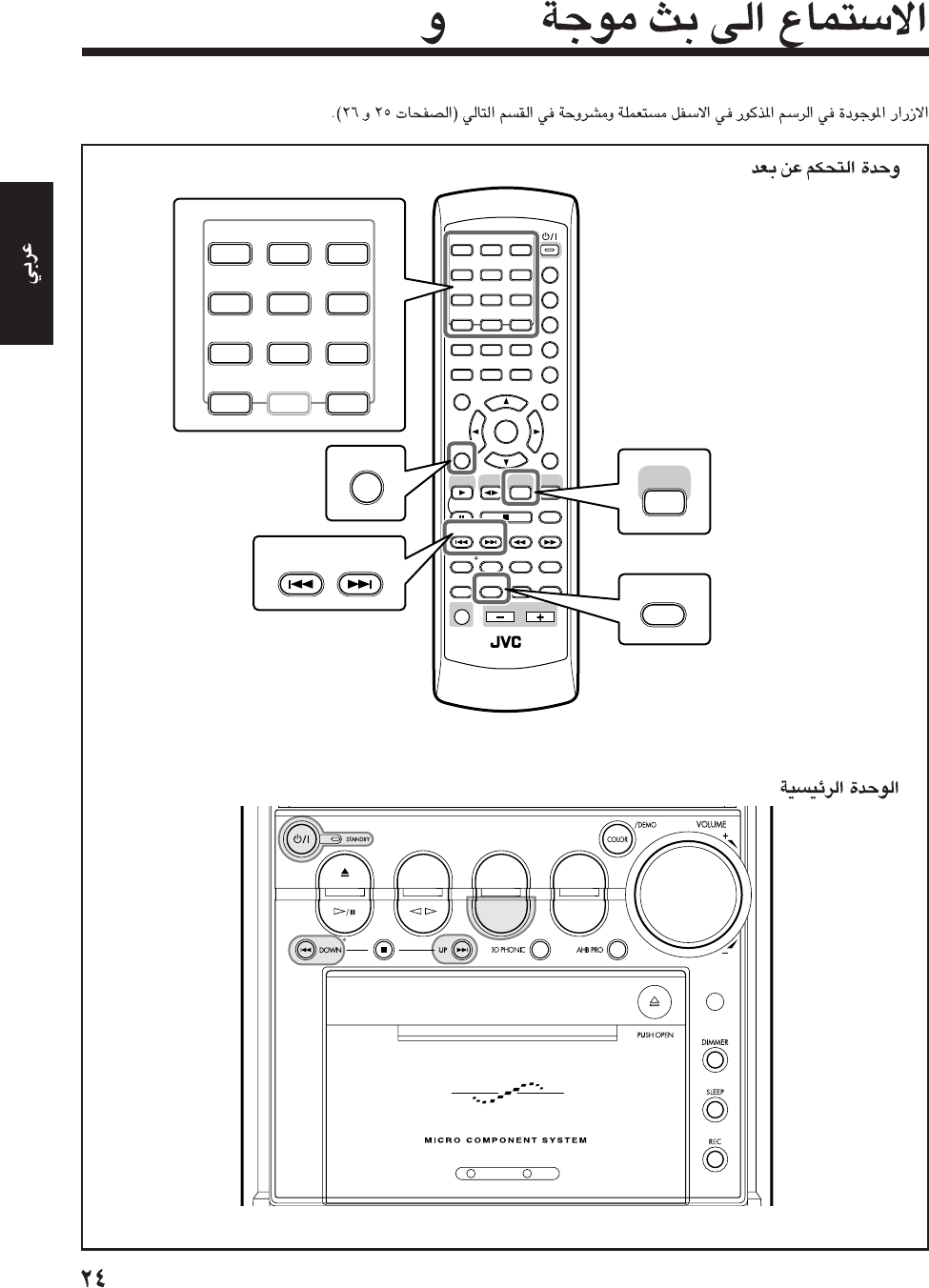
FMAM
ANGLE
AUDIO
123
456
789
10 0 +10
DIMMER
CANCEL
TOP MENU
SET
STROBE
PREV.
FADE
MUTING
BASS/
TREBLE
FM MODE
DIGITAL
ECHO
KEY
CONTROL
KEY
CONTROL
3D PHONIC AHB PRO
NEXT
RETURN
SLOW
RM-SUXA7DVDU REMOTE CONTROL
GROUP SKIP
–+
SLOW
AUX/MD
DVD
SELECT
FM/AM
VOLUME
SHIFT
TAPE
ENTER
MENU CHOICE
COLOR
ON SCREEN
PLAY MODE
ZOOM
SUB TITLE
REV. MODE
DIGEST
CLOCK/TIMER
STANDBY
/
ON
DISPLAY
SLEEP
DVD
LEVEL
A.P.
OFF
123
456
789
10 0+10
SET
PREV. NEXT
GROUP SKIP
FM/AM
FM MODE
DVD TAPE
AUX/MDREV.MODE
BASSFM/AM
TREBLE
AUTO REVERSE
UX-A7DVD
AR-24_26UX_7DVD(UX) 13/12/02, 8:17 PM24
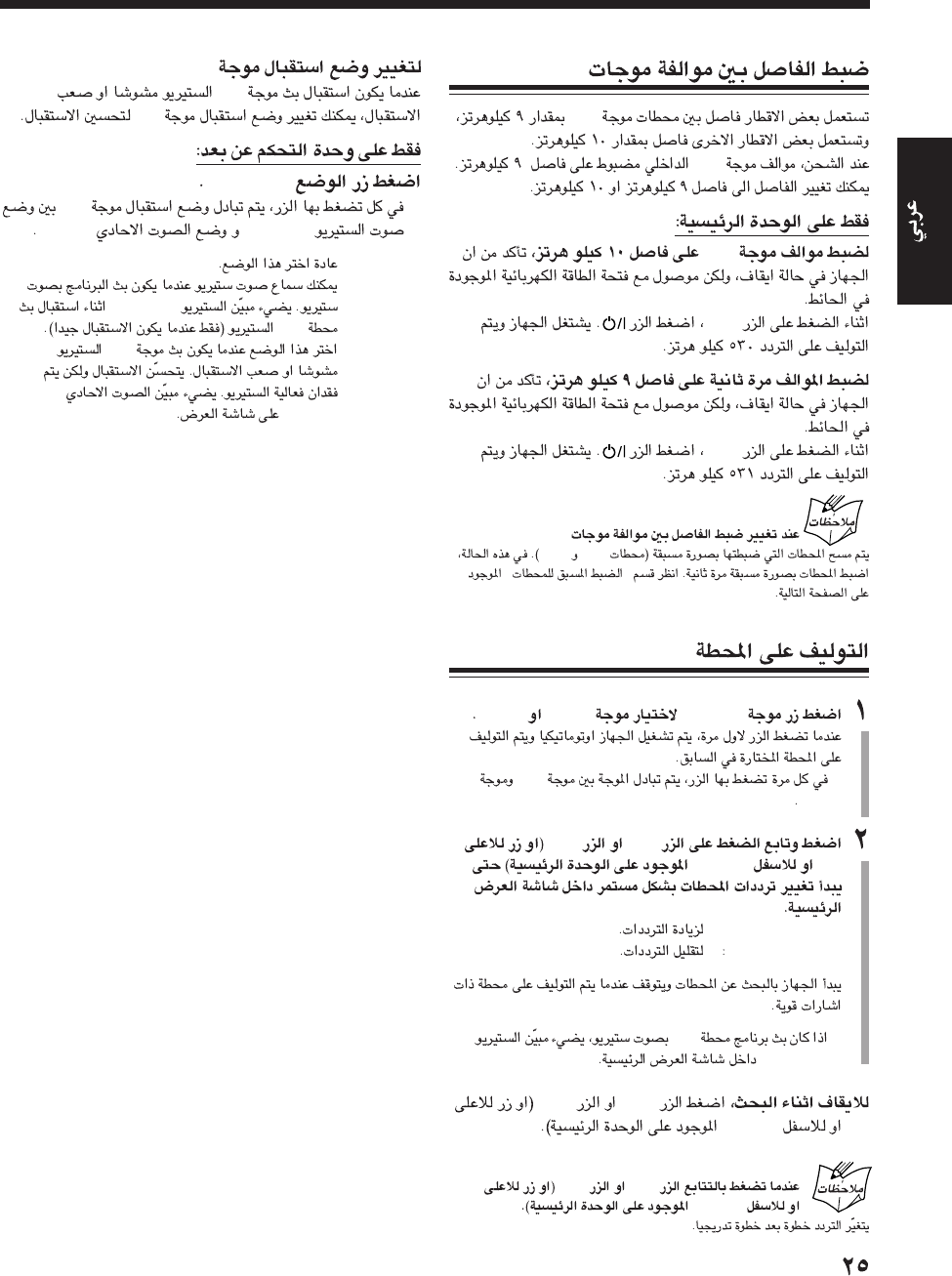
AM
AM
AM
AM
¢
4
AM
FMAM
”“
FM/AM“FM”“AM”
•FM
AM
¢4
UPDOWN
•(UP):¢
•4 (DOWN)
•FM
STEREO
¢4
UPDOWN
¢4UP
DOWN
FM
FM
FM
FM MODE
•FM
STEREOMONO
:STEREO
STEREO
FM
:MONOFM
MONO
AR-24_26UX_7DVD(UX) 13/12/02, 8:17 PM25
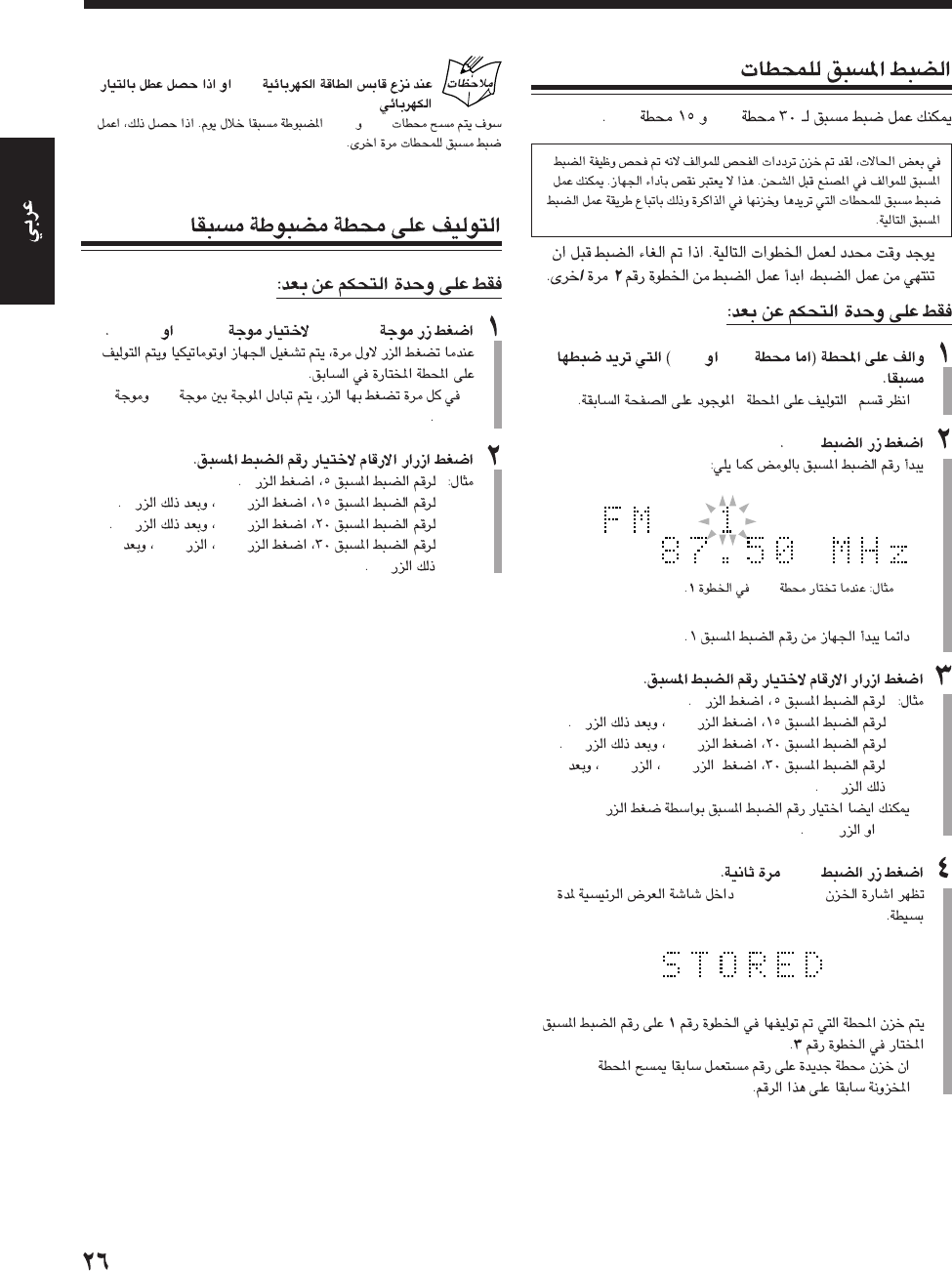
FMAM
•
FMAM
•”“
SET
•
5
+105
+1010
+10+10
10
•
¢4
SET
“STORED”
•
FM
AC
FMAM
FM/AM“FM”“AM”
•
FM
AM
5
+105
+1010
+10+10
10
AR-24_26UX_7DVD(UX) 13/12/02, 8:17 PM26
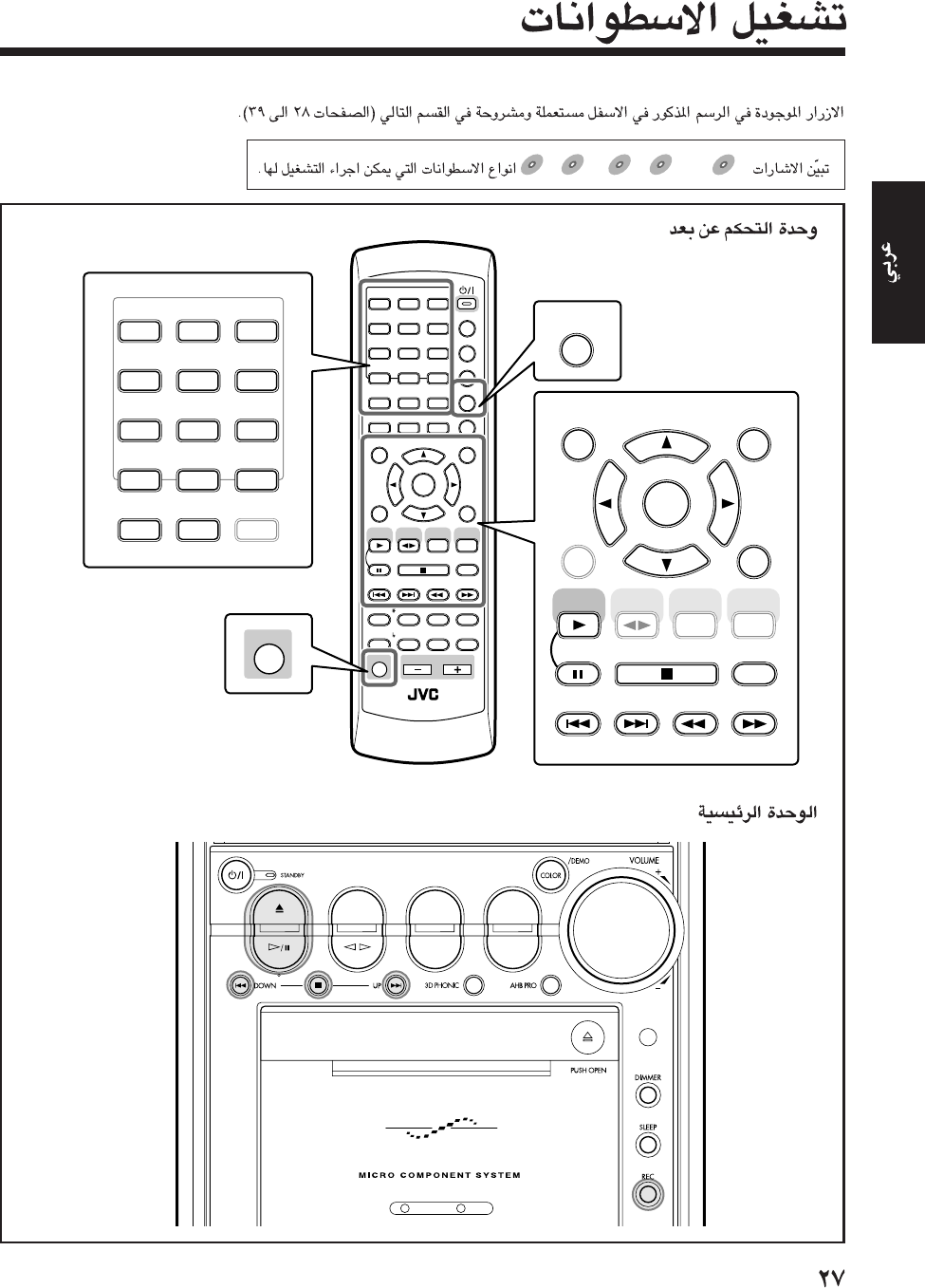
DVDDVD
DVD SVCDSVCD
SVCD VCD
VCD Anduio CDAnduio CD
Audio CD MP3MP3
MP3
ANGLE
AUDIO
123
456
789
10 0 +10
DIMMER
CANCEL
TOP MENU
SET
STROBE
PREV.
FADE
MUTING
BASS/
TREBLE
FM MODE
DIGITAL
ECHO
KEY
CONTROL
KEY
CONTROL
3D PHONIC AHB PRO
NEXT
RETURN
SLOW
RM-SUXA7DVDU REMOTE CONTROL
GROUP SKIP
–+
SLOW
AUX/MD
DVD
SELECT
FM/AM
VOLUME
SHIFT
TAPE
ENTER
MENU CHOICE
COLOR
ON SCREEN
PLAY MODE
ZOOM
SUB TITLE
REV. MODE
DIGEST
CLOCK/TIMER
STANDBY
/
ON
DISPLAY
SLEEP
DVD
LEVEL
A.P.
OFF
123
456
789
10 0 +10
ON SCREEN
PLAY MODE
ZOOM
REV. MODE
DIGEST
TOP MENU
SET
STROBE
PREV. NEXT SLOW
GROUP SKIP
–+
SLOW
DVD
SELECT
ENTER
MENU CHOICE
SHIFT
COLOR DVD
LEVEL
AUX/MD
FM/AM
TAPE
CANCEL
RETURN
DVD TAPE
AUX/MDREV.MODE
BASSFM/AM
TREBLE
AUTO REVERSE
UX-A7DVD
AR-27_39UX_A7DVD(UX) 13/12/02, 8:22 PM27
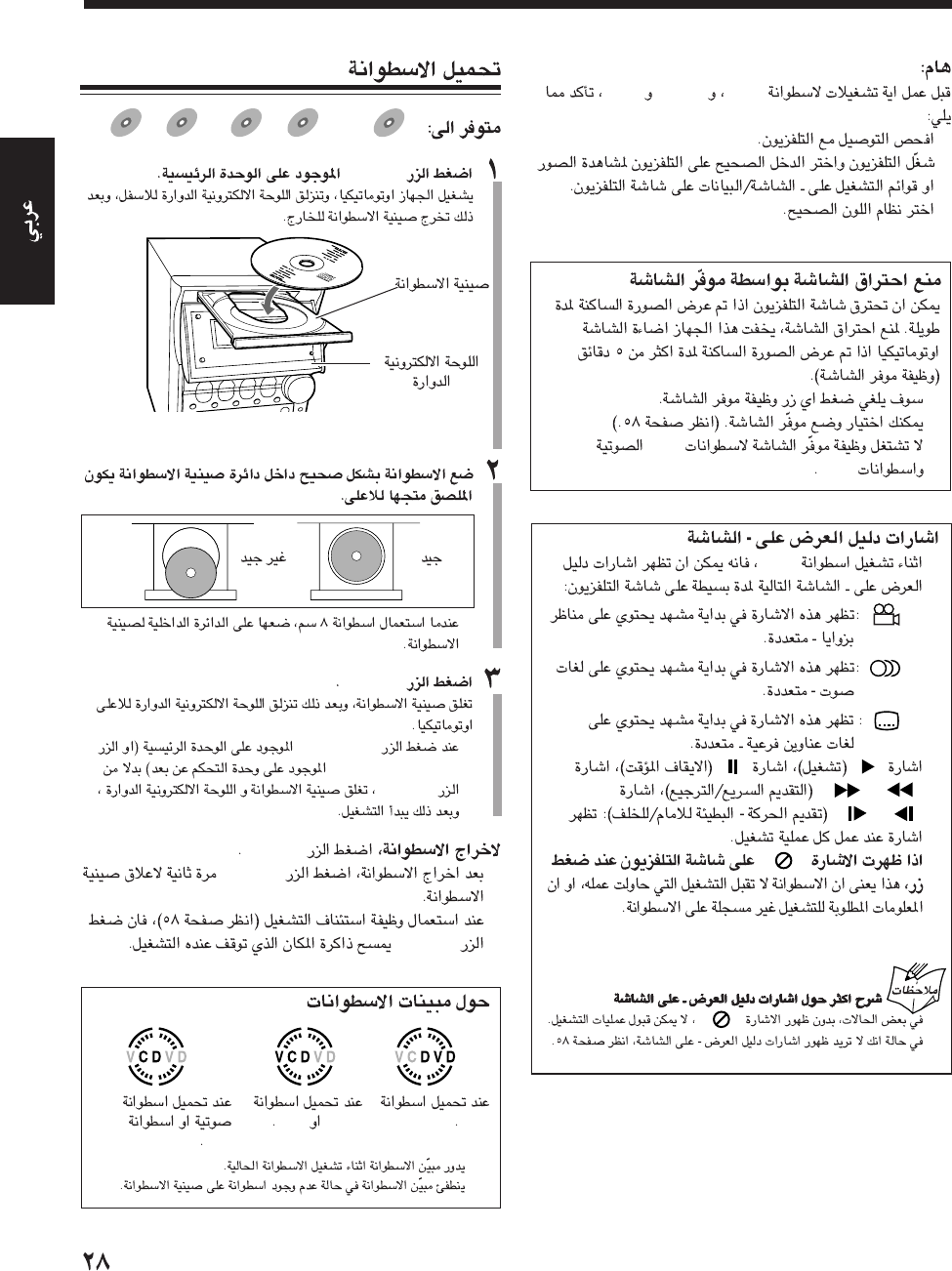
DVDSVCDVCD
•
•
•
•
•
•CDs
MP3
•DVD
–”
“
–”
“
–”
“
•”
“”“
“ ”/“ ”
“ ”/“ ”
•“”
•“ ”
•
•
•
DVD
DVD
DVD SVCD
SVCD
SVCD VCD
VCD
VCD Anduio CD
Anduio CD
Audio CD MP3
MP3
MP3
DVD 0
•
DVD 0
•DVD #/8
DVD SELECT 3
DVD 0
DVD 0
•
DVD 0
•
DVD 0
DVDSVCDVCD
CD
MP3
AR-27_39UX_A7DVD(UX) 13/12/02, 8:22 PM28
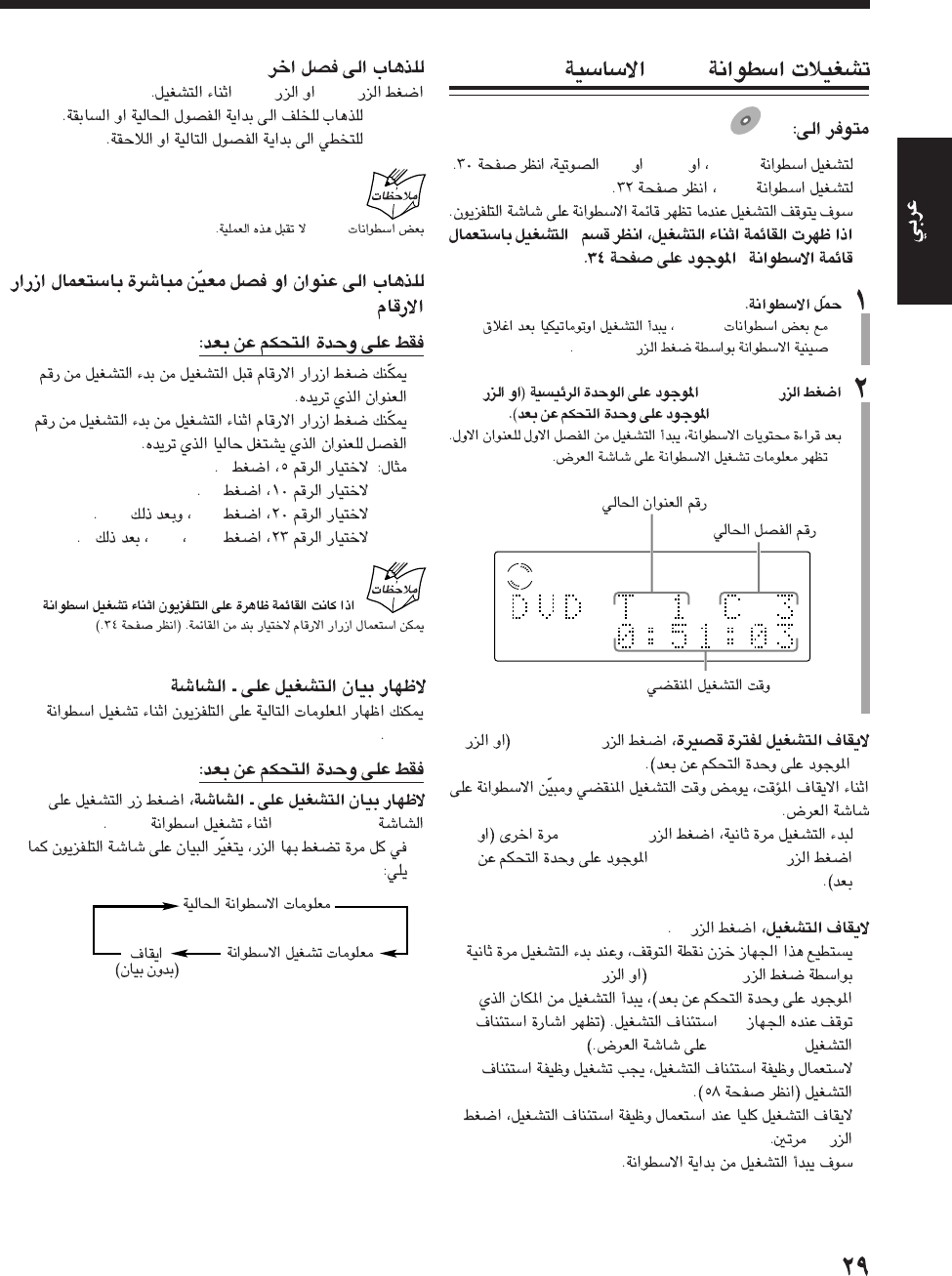
VDVD
DVD
DVD
DVD
•SVCDVCDCD
•
MP3
•
”
“
•DVDs
DVD 0
DVD #/8
DVD SELECT 3
•
DVD #¥8
8
•
DVD #¥8
DVD SELECT 3
7
•
DVD #¥8DVD SELECT 3
—
“RESUME”
•
7
¢4
•:4
•:¢
DVDs
•
•
5
10
+10+10
+10+103
DVD
DVD
ON SCREENDVD
•
AR-27_39UX_A7DVD(UX) 13/12/02, 8:22 PM29
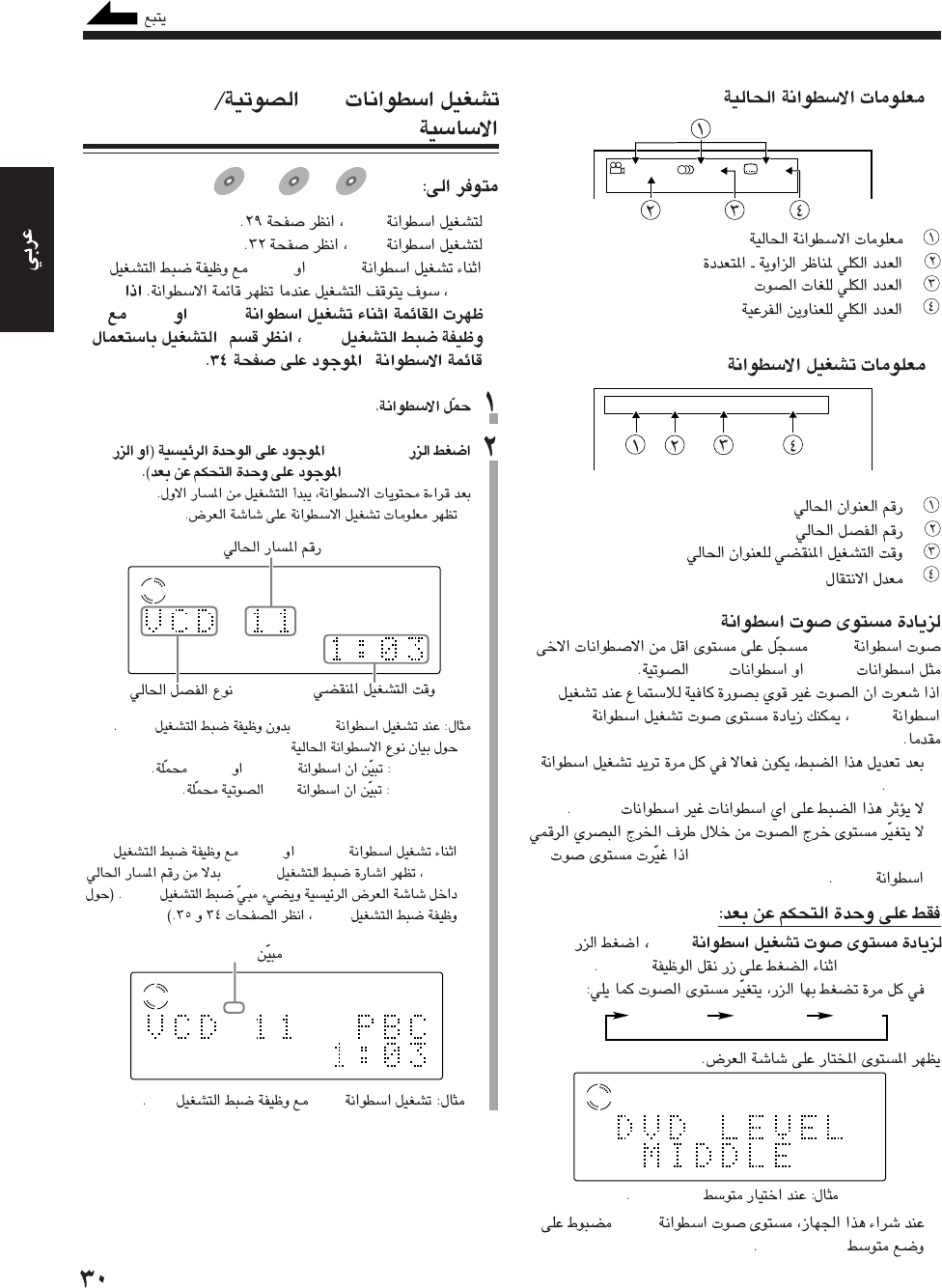
•
:
:
:
:
•
:
:
:
:
DVD
DVD
VCDsCDs
DVDDVD
•
DVD
•
DVDs
•
DVD OPTICAL DIGITAL OUT
DVD
DVD
DVD LEVELSHIFT
•
“MIDDLE”
•DVD
“MIDDLE”
TITLE
3
CHAP.
2
TIME
1:33:33
BITRATE
3.3
Mbps
1 / 2 1 / 2 1 / 5
ENGLISH ENGLISH
NORMAL MIDDLE HIGH
VDVD
CDSVCD/VCD
SVCD
SVCD VCD
VCD Anduio CD
Audio CD
•DVD
•
MP3
•SVCDVCD
PBC
SVCDVCD
PBC”
“
DVD #/8
DVD SELECT 3
•
VCDPBC
*
–“VCD”SVCDVCD
–“CD”CD
•SVCDVCD
PBC“PBC”
PBC
PBC
VCDPBC
VCD
VCD
PBC
*
PBC
AR-27_39UX_A7DVD(UX) 13/12/02, 8:22 PM30
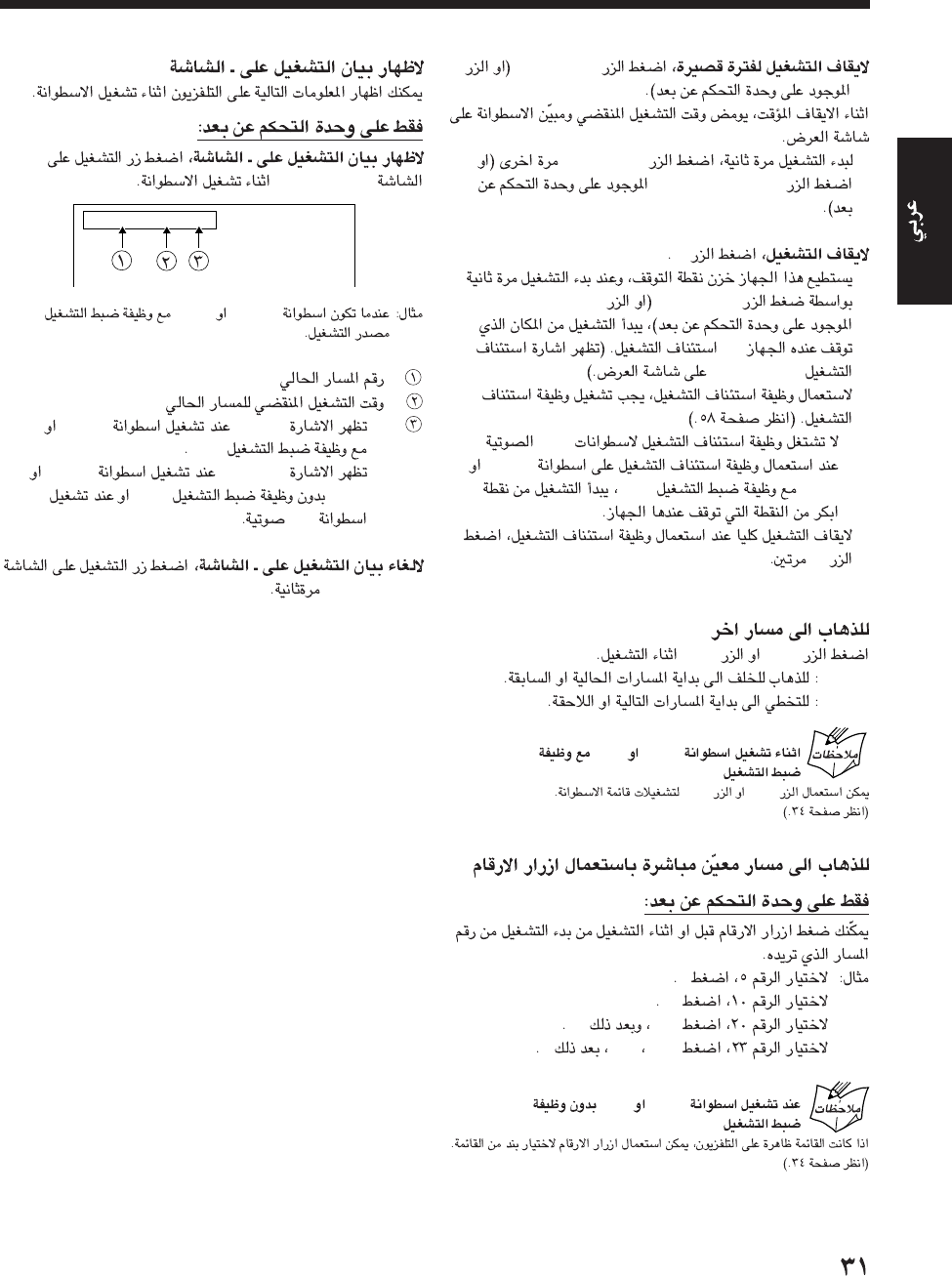
DVD #¥8
8
•
DVD #¥8
DVD SELECT 3
7
•
DVD #¥8DVD SELECT 3
—
“RESUME”
–CDs
–
SVCD
VCDPBC
•
7
4¢
•4
•¢
SVCDVCD
PBC
¢4
5
10
+1010
+10+103
SVCDVCD
PBC
ON SCREEN
SVCDVCDPBC
:
:
:•“PBC”SVCDVCD
PBC
•“EACH”SVCD
VCDPBC
CD
ON SCREEN
TRACK 3 TIME 3:33 PBC
AR-27_39UX_A7DVD(UX) 13/12/02, 8:22 PM31
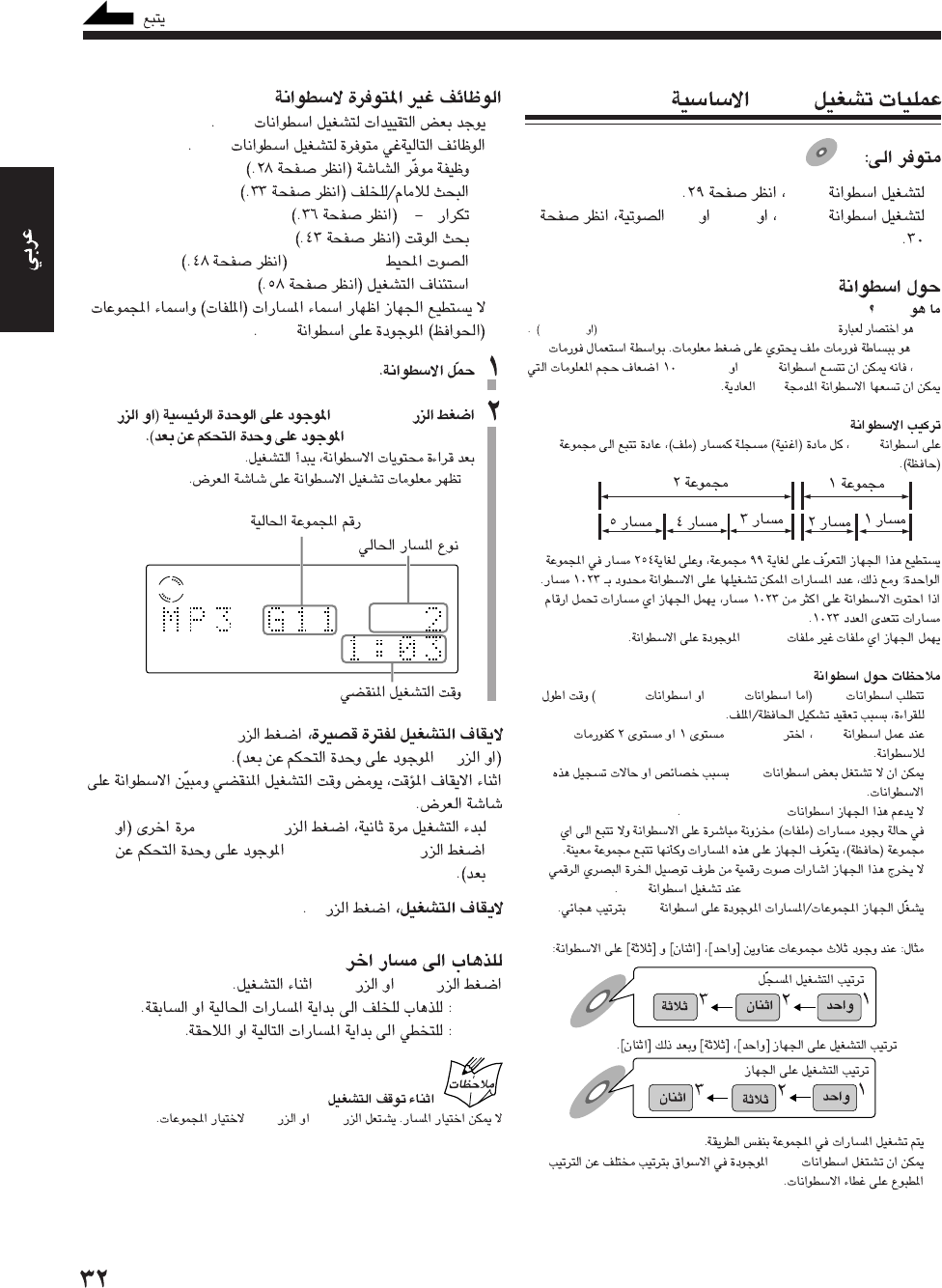
MP3
MP3
MP3
•DVD
•
SVCDVCDCD
MP3
MP3
MP3Audio Layer 3”Motion Picture Experts Group 1MPEG-1“
MP3
MP3CD-RCD-RW
CD
MP3
-MP3
MP3
•MP3CD-RCD-RW
•
MP3ISO 9660
•
MP3
•“packet writing”
•
•
DVD OPTICAL DIGITAL OUTMP3
•
MP3
MP3
DVD #¥8
DVD SELECT 3
•
VCD
MP3
•MP3
MP3
–
–
–BA
–
–
PHONIC3D
–
•
MP3
DVD #¥8
8
•
DVD #¥8
DVD SELECT 3
7
4¢
•4
•¢
4¢
AR-27_39UX_A7DVD(UX) 13/12/02, 8:22 PM32

GROUP SKIP 4GROUP SKIP ¢
SHIFT
•
GROUP SKIP 4
•
GROUP SKIP ¢
4¢
5
10
+10+1010
+10+103
5
10
+10+100
+10+103
+100
ON SCREENMP3
:
:
:
:*
*
ON SCREEN
DVD
DVD SVCD
SVCD VCD
VCD Anduio CD
Audio CD
—
•DVDSVCDVCD
¡
•
1
•
DVD SELECT 3
DVD #¥8
MP3 GROUP
3
TRACK
33
TIME
3:33
BITRATE
128
kbps
DVDSVCDVCD
×2×60
AR-27_39UX_A7DVD(UX) 13/12/02, 8:22 PM33
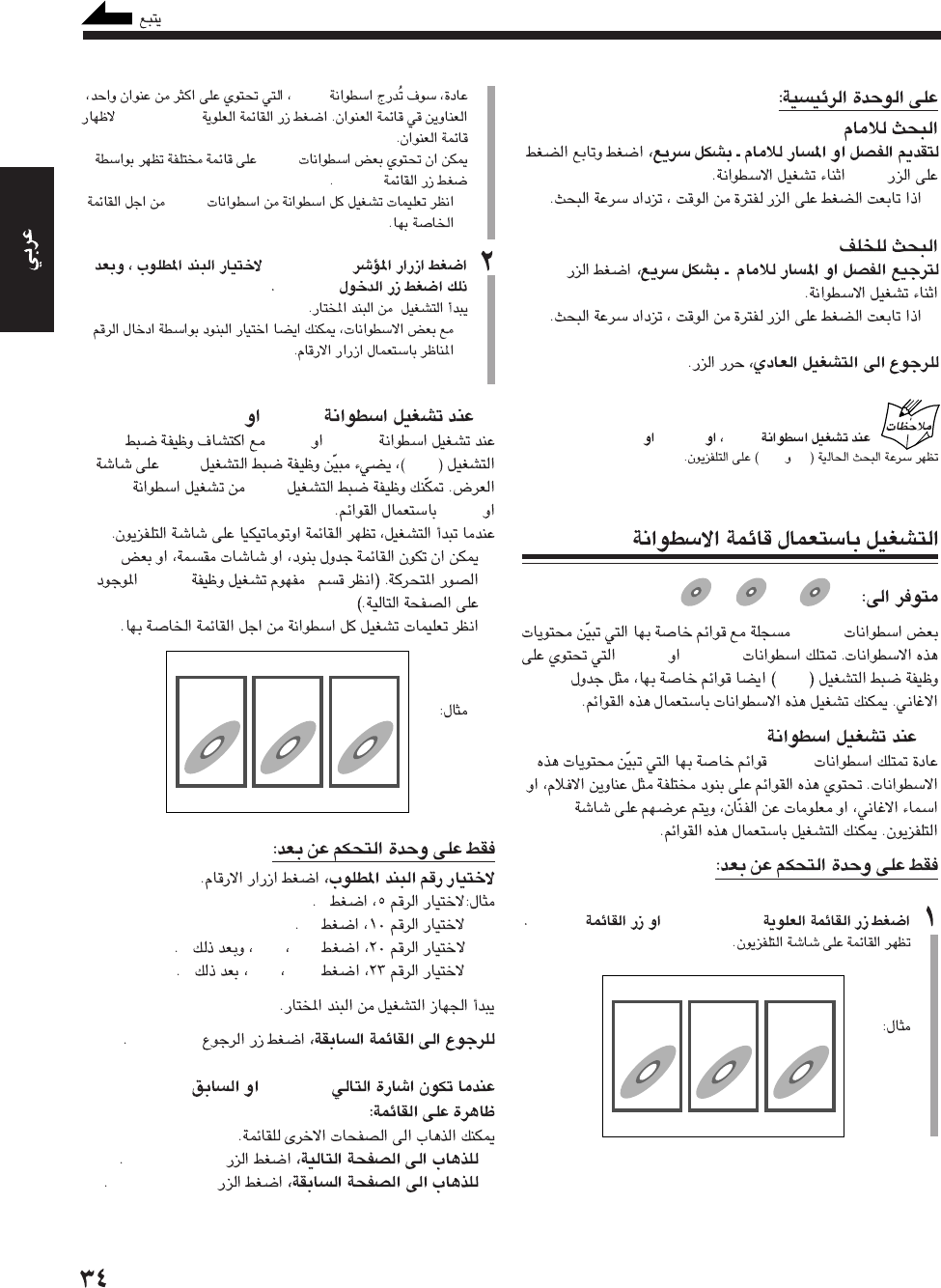
¢
•
4
•
DVDSVCDVCD
×5×20
DVD
DVD SVCD
SVCD VCD
VCD
DVDs
SVCDsVCDs
PBC
7DVD
DVD
TOP MENUMENU
123
DVD
TOP MENU
DVD
MENU
•
DVD
2/3/5/∞
ENTER
•
7SVCDVCD
SVCDVCD
PBCPBC
PBCSVCD
VCD
•
”PBC“
•
5
10
+10+100
+10+103
RETURN
“NEXT”“PREVIOUS”
•
NEXT (¢)
•
PREV. (4)
123
AR-27_39UX_A7DVD(UX) 13/12/02, 8:22 PM34
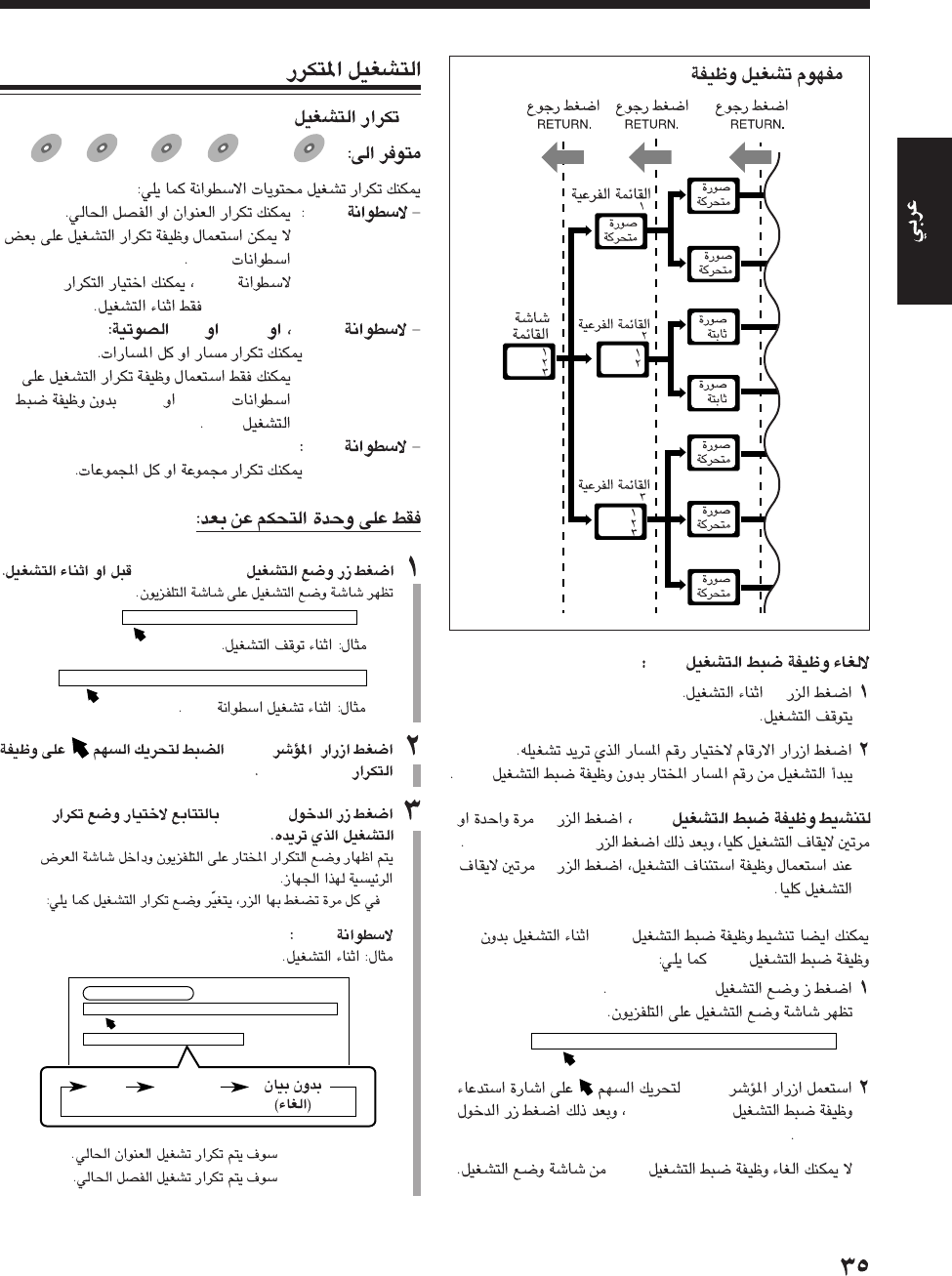
PBC
7
PBC
PBC7
DVD SELECT 3
•7
PBC
PBC
PLAY MODE
2/3
“PBC CALL”
ENTER
•
PBC
PBC
REPEAT A-B REPEAT TIME SEARCH PBC CALL
7
DVD
DVD SVCD
SVCD VCD
VCD Anduio CD
Audio CD MP3
MP3
DVD
•
DVD
•
DVD
“REPEAT”
SVCDVCDCD
•
SVCDVCD
PBC
MP3
PLAY MODE
DVD
2/3
“REPEAT”
ENTER
•
DVD
•:TITLE
•:CHAPTER
REPEAT PROGRAM RANDOM
DVD CONTROL
REPEAT A-B REPEAT TIME SEARCH CHAP. SEARCH
REPEAT TITLE
CHAPTER
TITLE
REPEAT A-B REPEAT TIME SEARCH CHAP. SEARCH
AR-27_39UX_A7DVD(UX) 13/12/02, 8:23 PM35
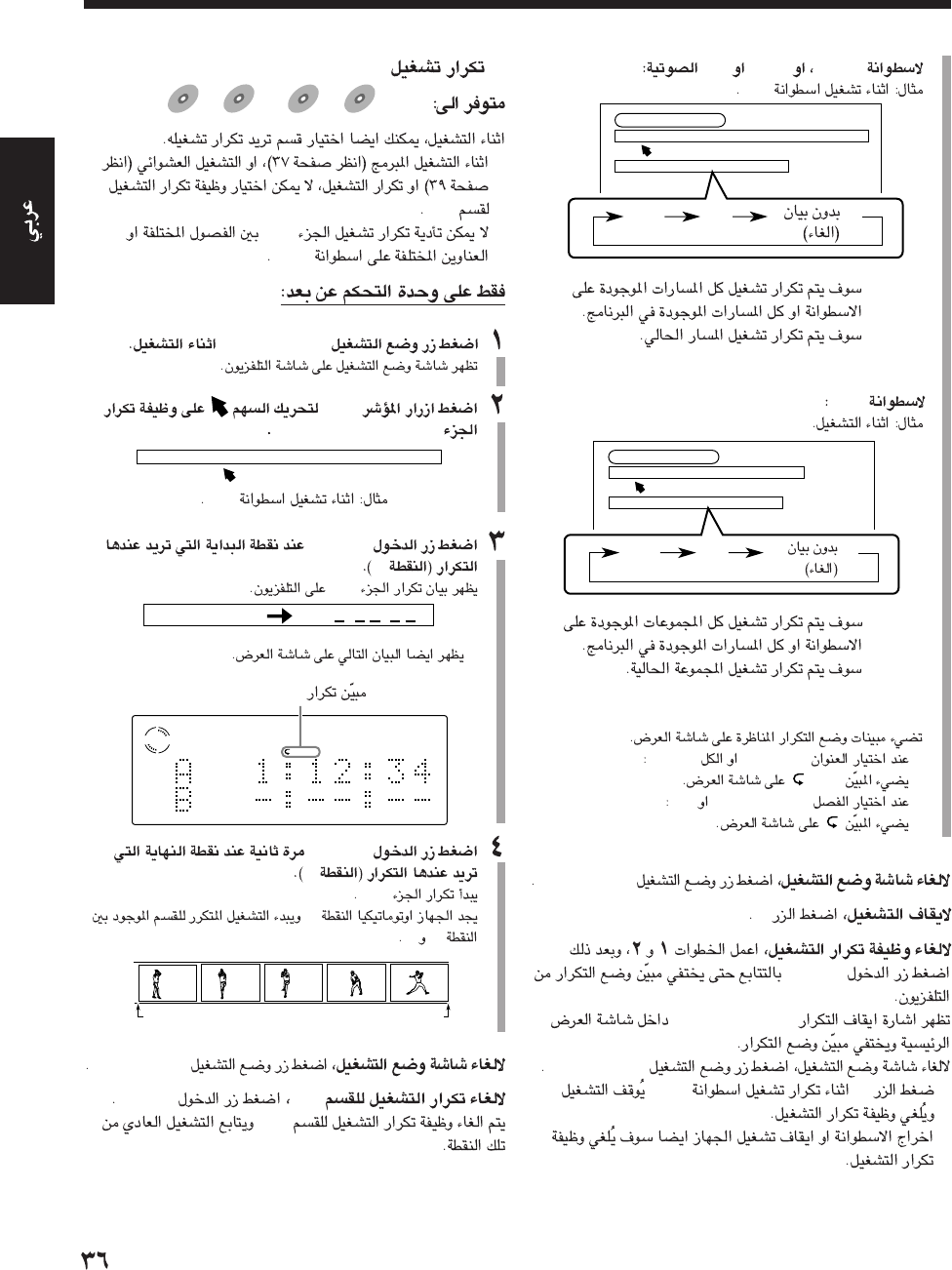
SVCDVCDCD
VCD
•:ALL
•:1
MP3
•:ALL
•:1
•“TITLE”“ALL”
ALL
•“CHAPTER”“1”
PLAY MODE
7
ENTER
“REPEAT OFF”
PLAY MODE
•7DVD
•
CD CONTROL
REPEAT A-B REPEAT TIME SEARCH
REPEAT ALL
1
ALL No indication
(canceled)
VCD CONTROL
REPEAT A-B REPEAT TIME SEARCH PBC CALL
REPEAT ALL
1
ALL No indication
(canceled)
7A-B
DVD
DVD SVCD
SVCD VCD
VCD Anduio CD
Audio CD
•
A-B
•
A-B
DVD
PLAY MODE
3/2
A-B”REPEATA-B “
ENTER
A
A-B
•
ENTER
B
A-B
A
AB
PLAY MODE
A-BENTER
A-B
DVD
A-B
REPEAT A-B REPEAT TIME SEARCH CHAP. SEARCH
A 1:12 : 34 B : :
A B
VDVD
A -
AR-27_39UX_A7DVD(UX) 13/12/02, 8:23 PM36
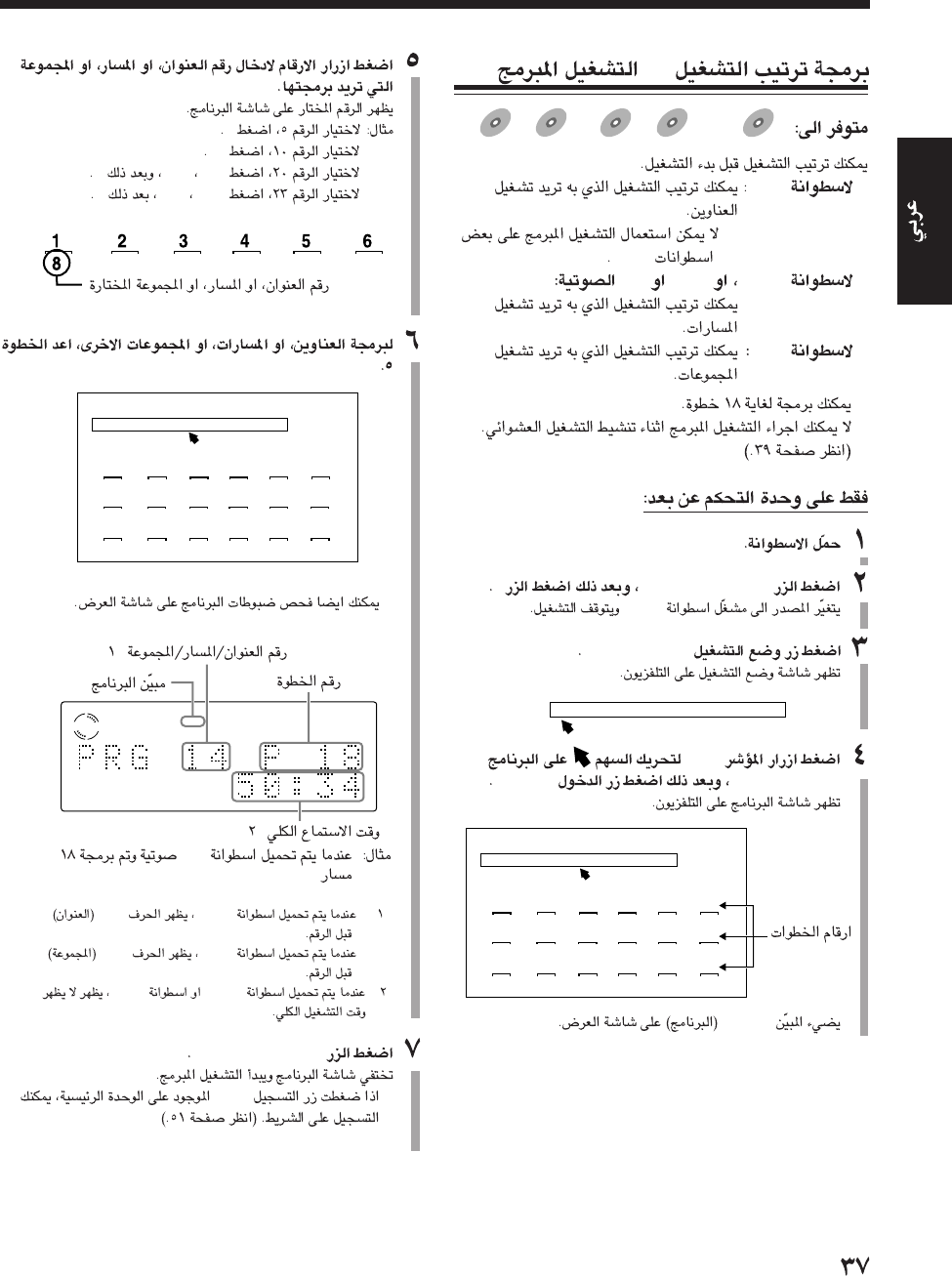
—
DVD
DVD SVCD
SVCD VCD
VCD Anduio CD
Audio CD MP
3MP3
MP3
–
DVD
•
DVD
–
SVCDVCDCD
–MP3
•
•
DVD SELECT 37
DVD
PLAY MODE
3/2
“PROGRAM”ENTER
PRGM
REPEAT PROGRAM RANDOM
1 2 3 4 5 6
7 8 9 10 11 12
13 14 15 16 17 18
REPEAT PROGRAM RANDOM
5
10
+10+100
+10+103
•
DVD SELECT 3
•REC
VCD
PRGM
REPEAT PROGRAM RANDOM
1 2 3 4 5 6
8 3 9 4 18 15
7 8 9 10 11 12
12 11 1 2 5 7
13 14 15 16 17 18
16 6 13 10 22 14
PRGM
*
*
CD
*•DVD“T”
•
MP3“G”
*
DVDMP3
AR-27_39UX_A7DVD(UX) 13/12/02, 8:23 PM37
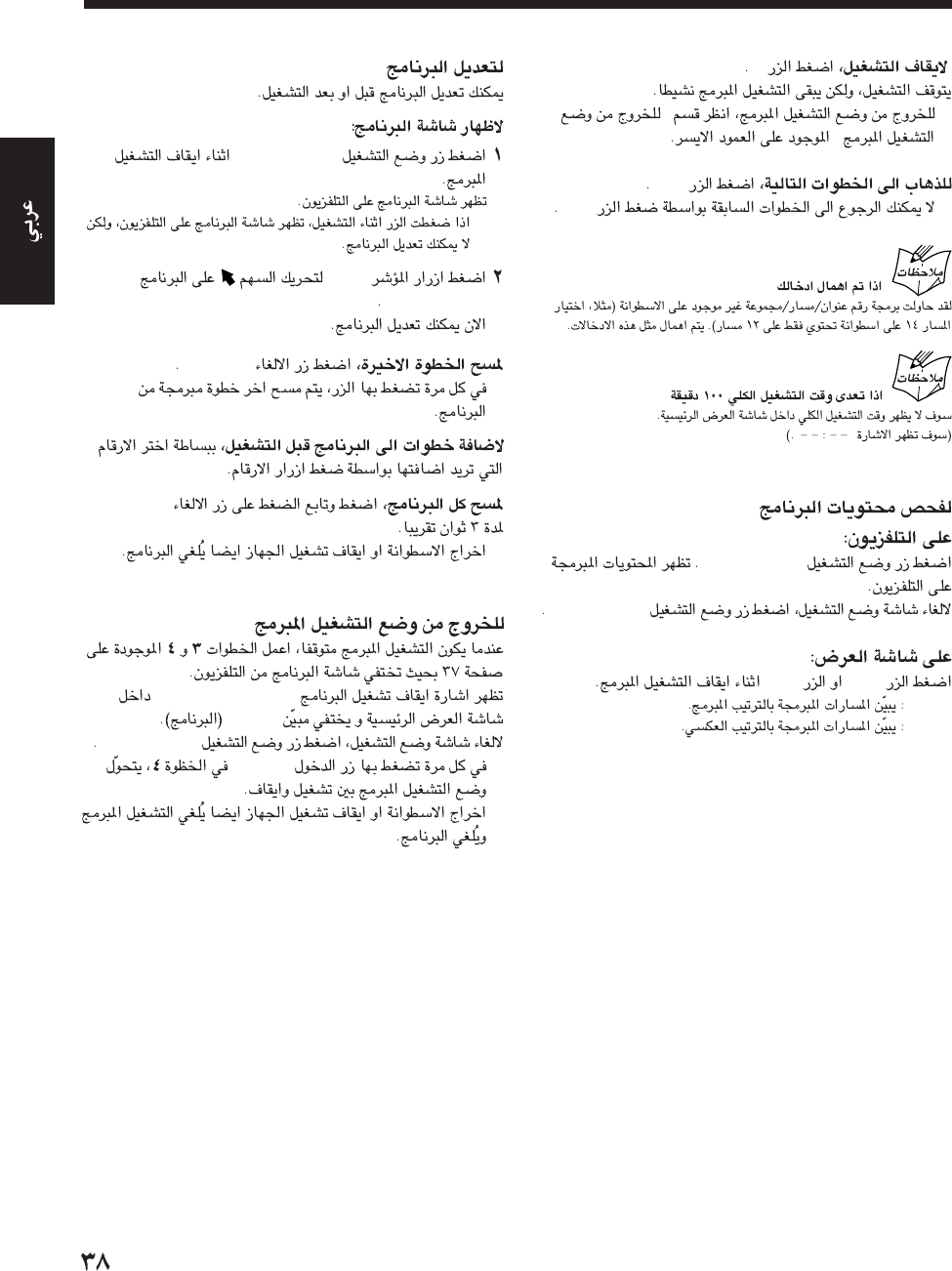
PLAY MODE
•
3/2
“PROGRAM”
CANCEL
•
CANCEL
•
“PROGRAM OFF”
PRGM
PLAY MODE
•ENTER
•
7
•”
“
¢
•4
”“
PLAY MODE
PLAY MODE
¢4
•¢
•4
AR-27_39UX_A7DVD(UX) 13/12/02, 8:23 PM38
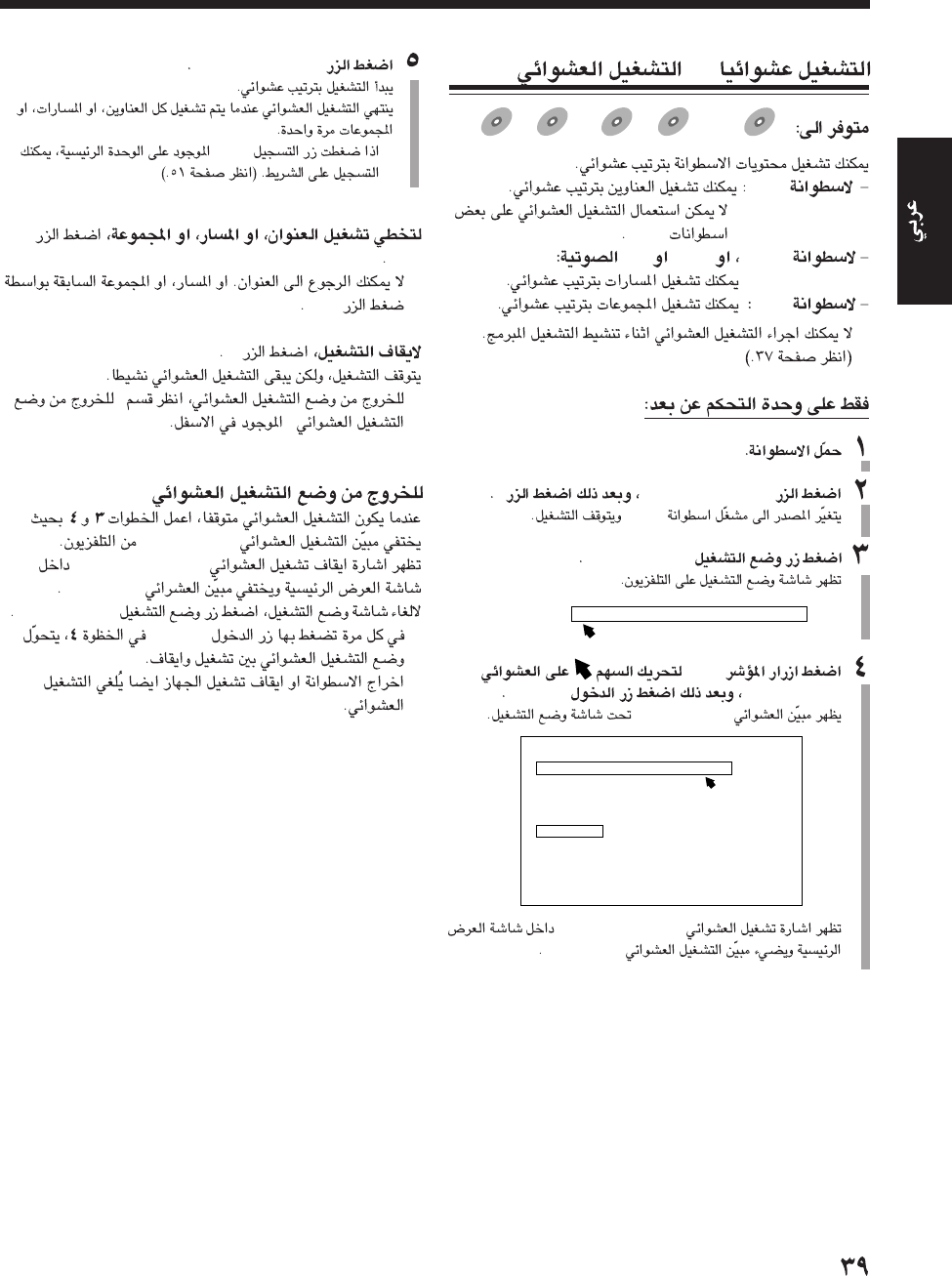
—
DVD
DVD
DVD SVCD
SVCD
SVCD VCD
VCD
VCD Anduio CD
Anduio CD
Audio CD MP
3MP3
MP3
DVD
•
DVD
SVCDVCDCD
MP3
•
DVD SELECT 37
DVD
PLAY MODE
3/2
“RANDOM”ENTER
“RANDOM”
“RANDOM ON”
RANDOM
REPEAT PROGRAM RANDOM
REPEAT PROGRAM RANDOM
RANDOM
DVD SELECT 3
•REC
¢
•
4
7
•”
“
“RANDOM”
“RANDOM OFF”
RANDOM
PLAY MODE
•ENTER
•
AR-27_39UX_A7DVD(UX) 13/12/02, 8:23 PM39
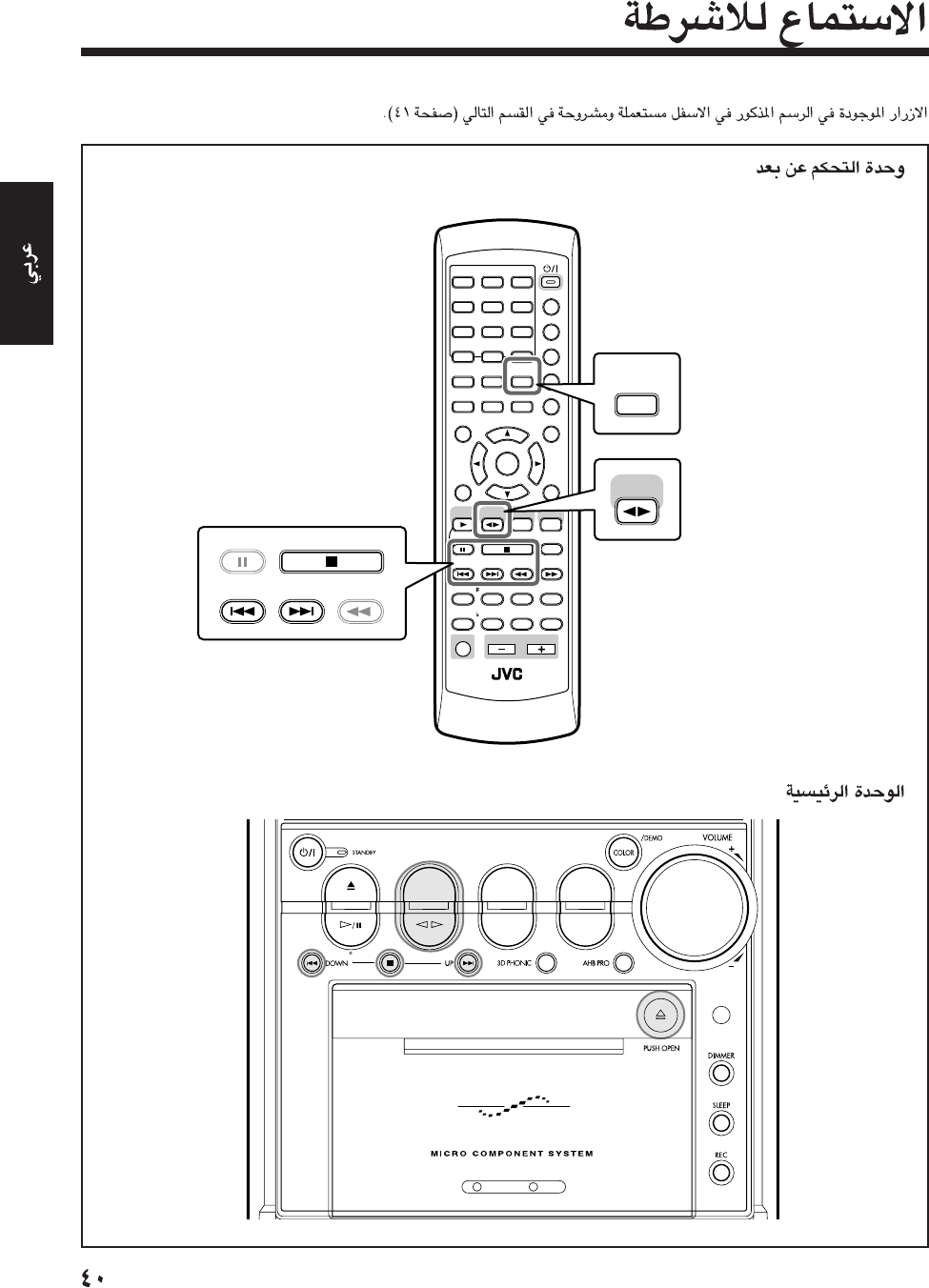
DVD TAPE
AUX/MDREV.MODE
BASSFM/AM
TREBLE
AUTO REVERSE
UX-A7DVD
ANGLE
AUDIO
123
456
789
10 0 +10
DIMMER
CANCEL
TOP MENU
SET
STROBE
PREV.
FADE
MUTING
BASS/
TREBLE
FM MODE
DIGITAL
ECHO
KEY
CONTROL
KEY
CONTROL
3D PHONIC AHB PRO
NEXT
RETURN
SLOW
RM-SUXA7DVDU REMOTE CONTROL
GROUP SKIP
–+
SLOW
AUX/MD
DVD
SELECT
FM/AM
VOLUME
SHIFT
TAPE
ENTER
MENU CHOICE
COLOR
ON SCREEN
PLAY MODE
ZOOM
SUB TITLE
REV. MODE
DIGEST
CLOCK/TIMER
STANDBY
/
ON
DISPLAY
SLEEP
DVD
LEVEL
A.P.
OFF
REV. MODE
DIGEST
PREV. NEXT SLOW
GROUP SKIP
–
STROBE
TAPE
AR-40_41UX-A7DVD(UX) 13/12/02, 8:17 PM40
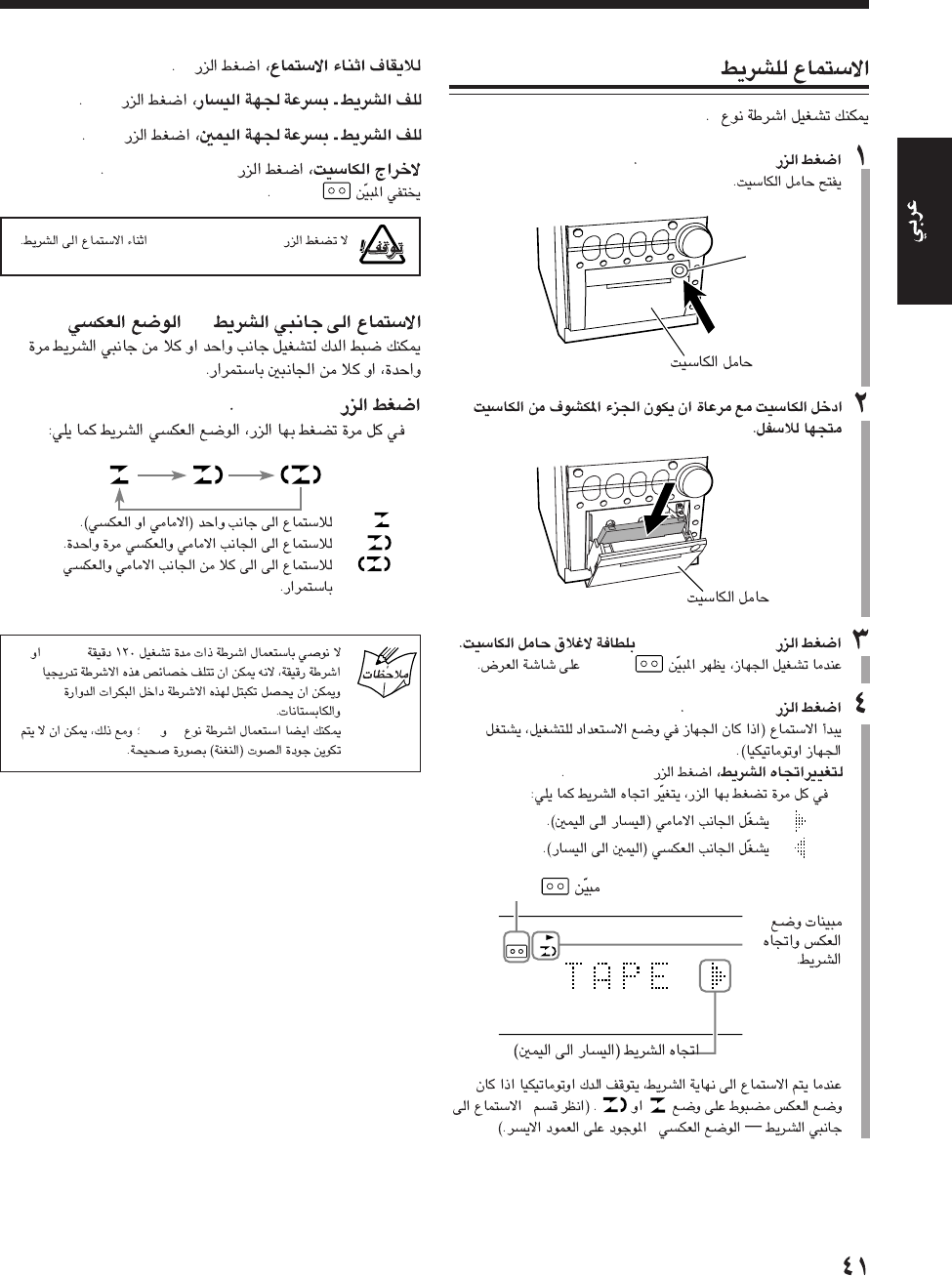
I
)) (PUSH OPEN
) (PUSH OPEN)
TAPE
TAPE 2 3
TAPE 2 3
•
:
:
”
“
TAPE
) (PUSH OPEN)
TAPE
7
4
¢
) (PUSH OPEN)
TAPE
) (PUSH OPEN)
—
REV. MODE
•
:
:
:
•C-120
•IIIV
AR-40_41UX-A7DVD(UX) 13/12/02, 8:17 PM41
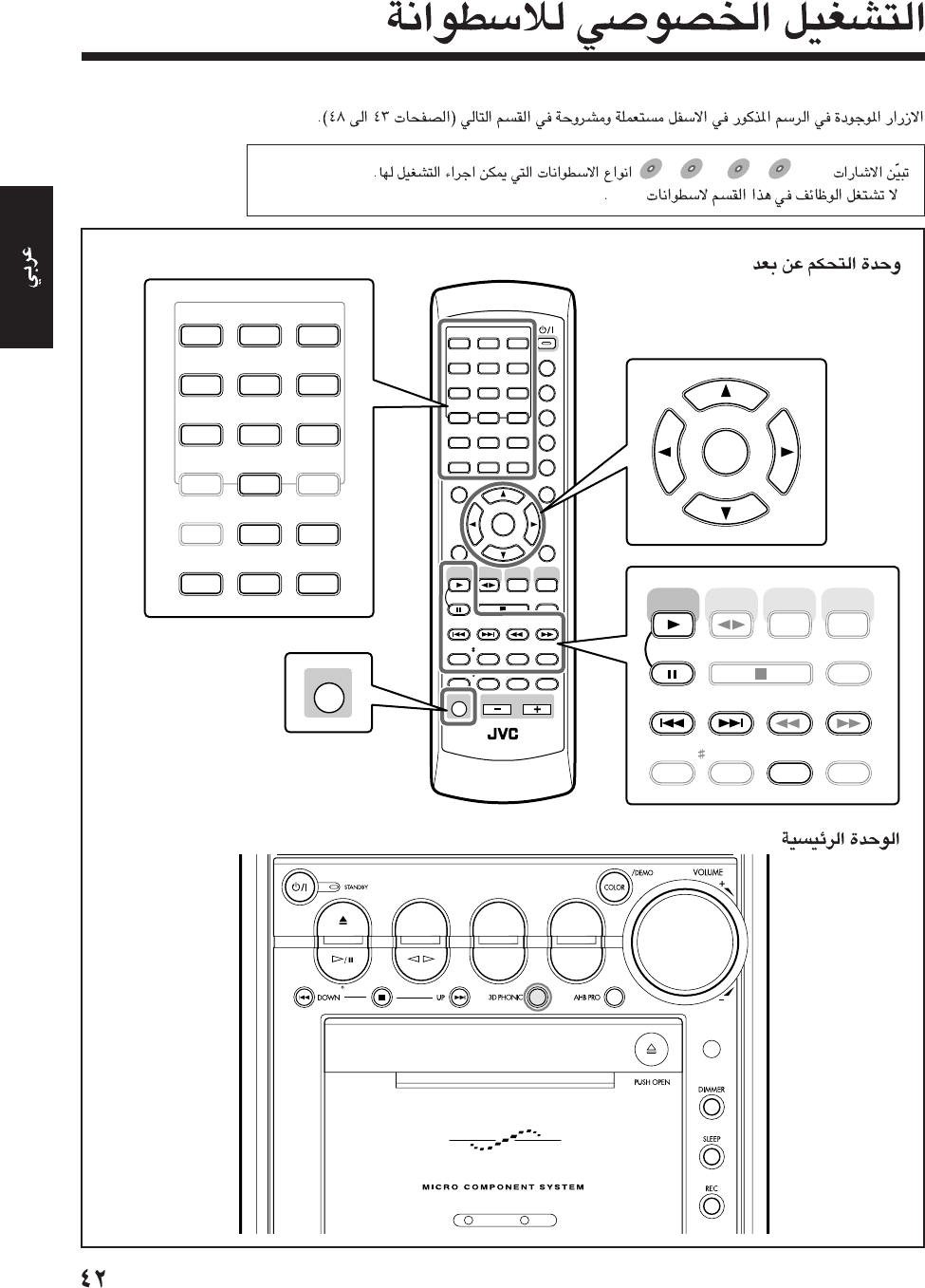
DVD
DVD SVCD
SVCD VCD
VCD Anduio CD
Audio CD
•MP3
DVD TAPE
AUX/MDREV.MODE
BASSFM/AM
TREBLE
AUTO REVERSE
UX-A7DVD
ANGLE
AUDIO
123
456
789
10 0 +10
DIMMER
CANCEL
TOP MENU
SET
STROBE
PREV.
FADE
MUTING
BASS/
TREBLE
FM MODE
DIGITAL
ECHO
KEY
CONTROL
KEY
CONTROL
3D PHONIC AHB PRO
NEXT
RETURN
SLOW
RM-SUXA7DVDU REMOTE CONTROL
GROUP SKIP
–+
SLOW
AUX/MD
DVD
SELECT
FM/AM
VOLUME
SHIFT
TAPE
ENTER
MENU CHOICE
COLOR
ON SCREEN
PLAY MODE
ZOOM
SUB TITLE
REV. MODE
DIGEST
CLOCK/TIMER
STANDBY
/
ON
DISPLAY
SLEEP
DVD
LEVEL
A.P.
OFF
123
456
789
10 0+10
ON SCREEN
PLAY MODE
ZOOM
REV. MODE
DIGEST
ENTER
STROBE
PREV.
3D PHONIC
NEXT
SLOW
GROUP SKIP
–+
SLOW
DVD
SELECT
SHIFT
ANGLE
AUDIO
SUB TITLE
AUX/MD
FM/AM
TAPE
DIGITAL
ECHO
KEY
CONTROL
AHB PRO
RETURN
AR-42_48UX-7DVD(UX) 13/12/02, 8:18 PM42
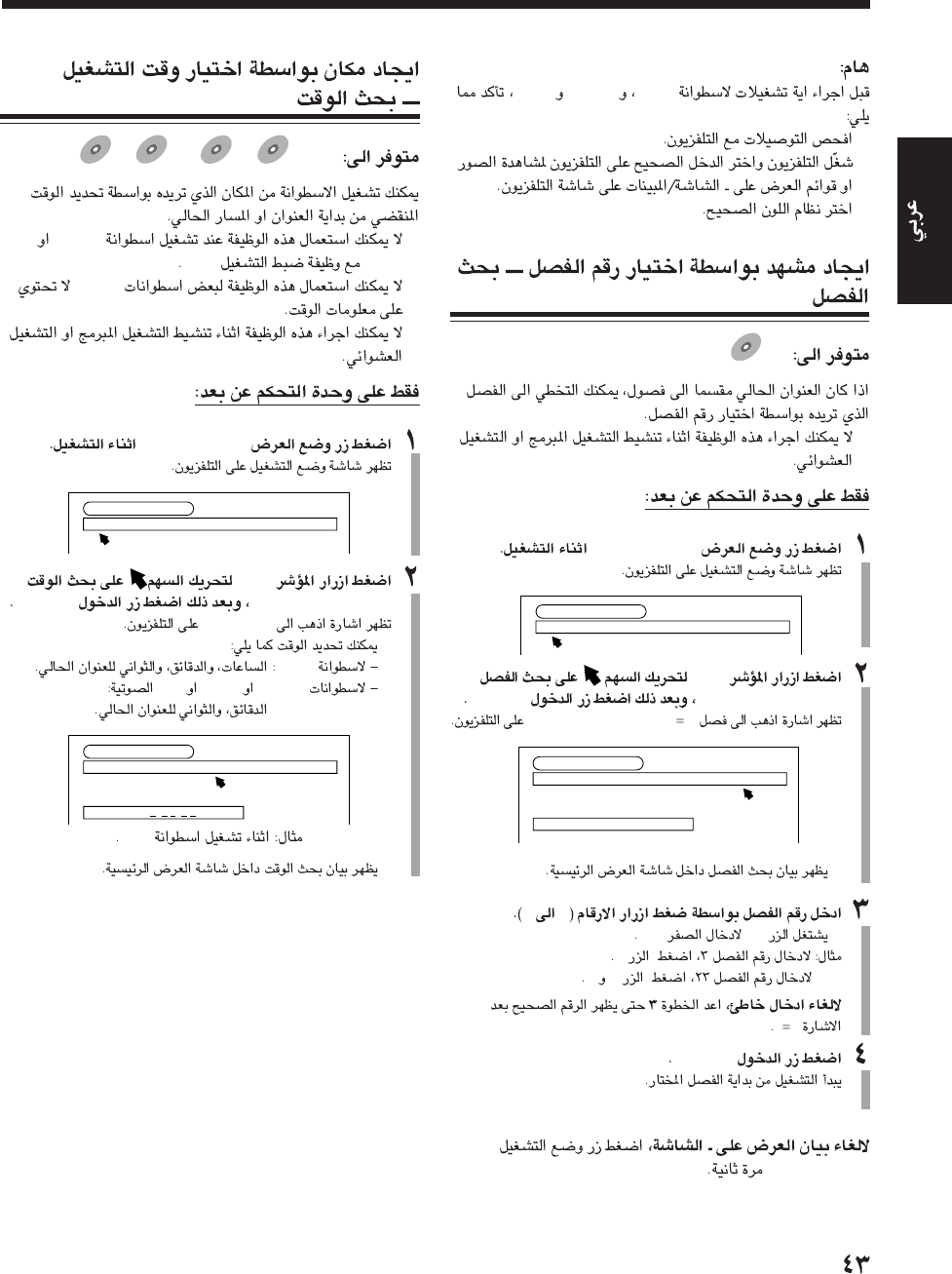
DVDSVCDVCD
•
•
•
DVD
DVD
•
PLAY MODE
3/2
“CHAP. SEARCH”ENTER
”GO TO CHAPTER “
•
09
•10“0”
3
23
”“
ENTER
PLAY MODE
DVD CONTROL
REPEAT A-B REPEAT TIME SEARCH CHAP. SEARCH
REPEAT CHAPTERREPEAT CHAPTER
DVD CONTROL
REPEAT A-B REPEAT TIME SEARCH CHAP. SEARCH
REPEAT CHAPTER
GO TO CHAPTER =
DVD
DVD SVCD
SVCD VCD
VCD Anduio C
DAnduio CD
Audio CD
•
SVCD
VCDPBC
•
DVDs
•
PLAY MODE
3/2
“TIME SEARCH”ENTER
“GO TO”
•
DVD
SVCDVCDCD
DVD
•
DVD CONTROL
REPEAT A-B REPEAT TIME SEARCH CHAP. SEARCH
REPEAT CHAPTERREPEAT CHAPTER
DVD CONTROL
REPEAT A-B REPEAT TIME SEARCH CHAP. SEARCH
REPEAT CHAPTER
GO TO
: :
AR-42_48UX-7DVD(UX) 13/12/02, 8:18 PM43
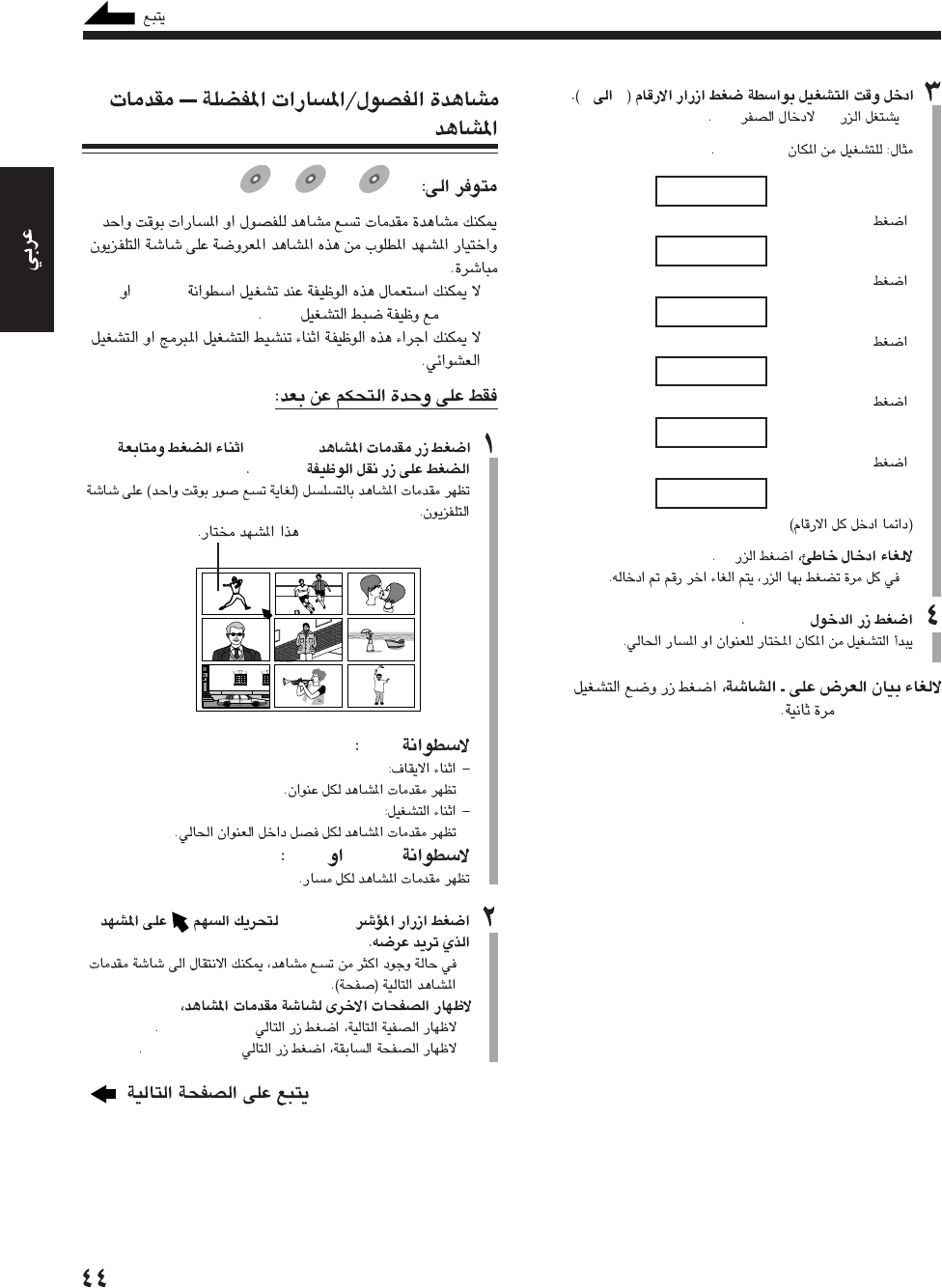
09
•10“0”
“0:23:45”
_ : _ _ : _ _
0
«0 : _ _ : _ _
2
«0 : 2 _ : _ _
3
«0 : 2 3 : _ _
4
«0 : 2 3 : 4 _
5
0 : 2 3 : 4 5
2
•
ENTER
PLAY MODE
DVD
DVD SVCD
SVCD VCD
VCD
•SVCD
VCDPBC
•
DIGEST
SHIFT
DVD
SVCDVCD
2/3/5/∞
•
•NEXT (¢)
•PREV. (4)
AR-42_48UX-7DVD(UX) 13/12/02, 8:18 PM44
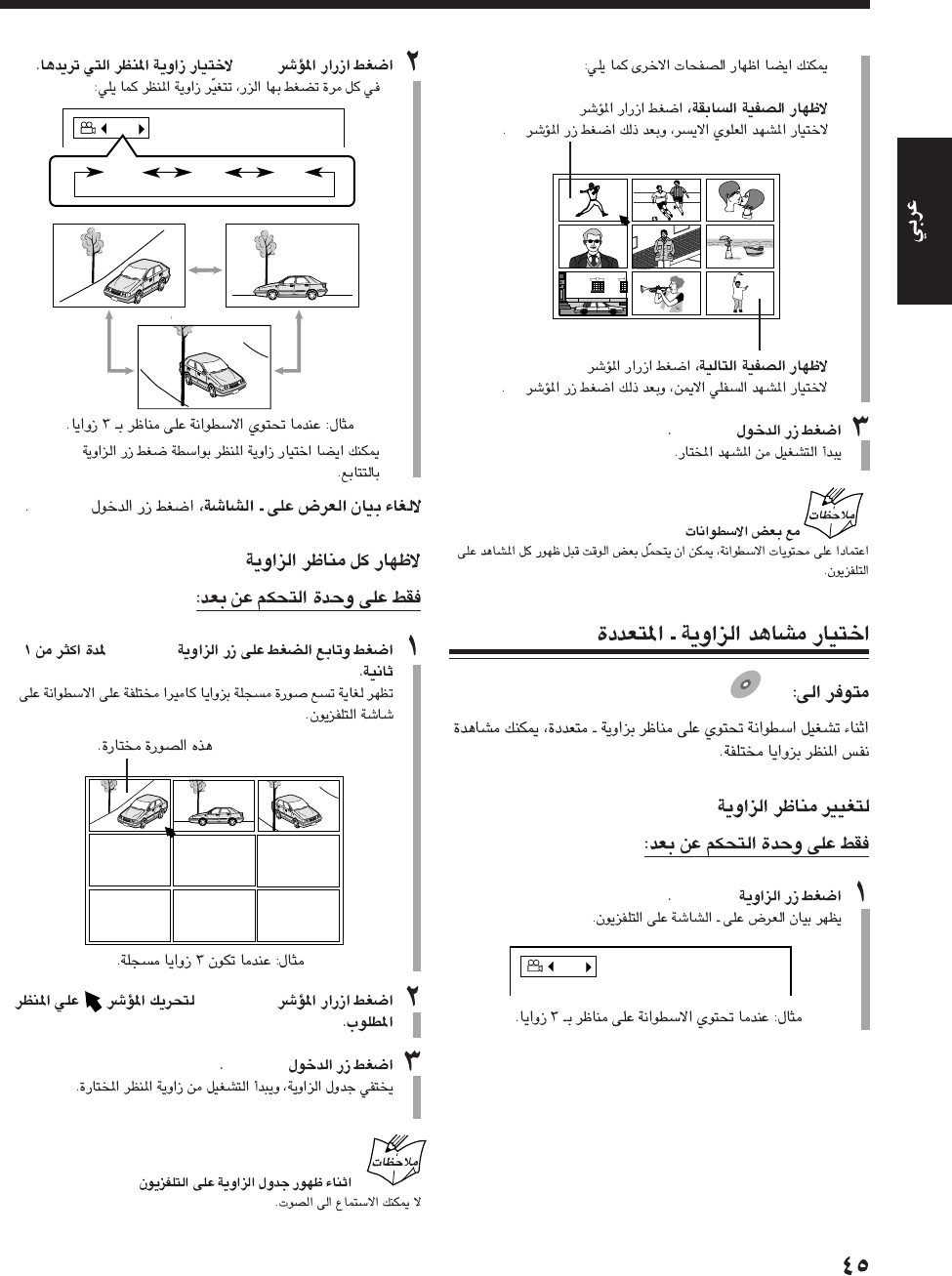
•
2/3/5/∞
2
2/3/5/∞
3
ENTER
DVD
DVD
ANGLE
1 / 3
3/2
•
•ANGLE
ENTER
ANGLE
2/3/5/∞
ENTER
1 / 3
1 / 3 3 / 3
2 / 3
AR-42_48UX-7DVD(UX) 13/12/02, 8:18 PM45
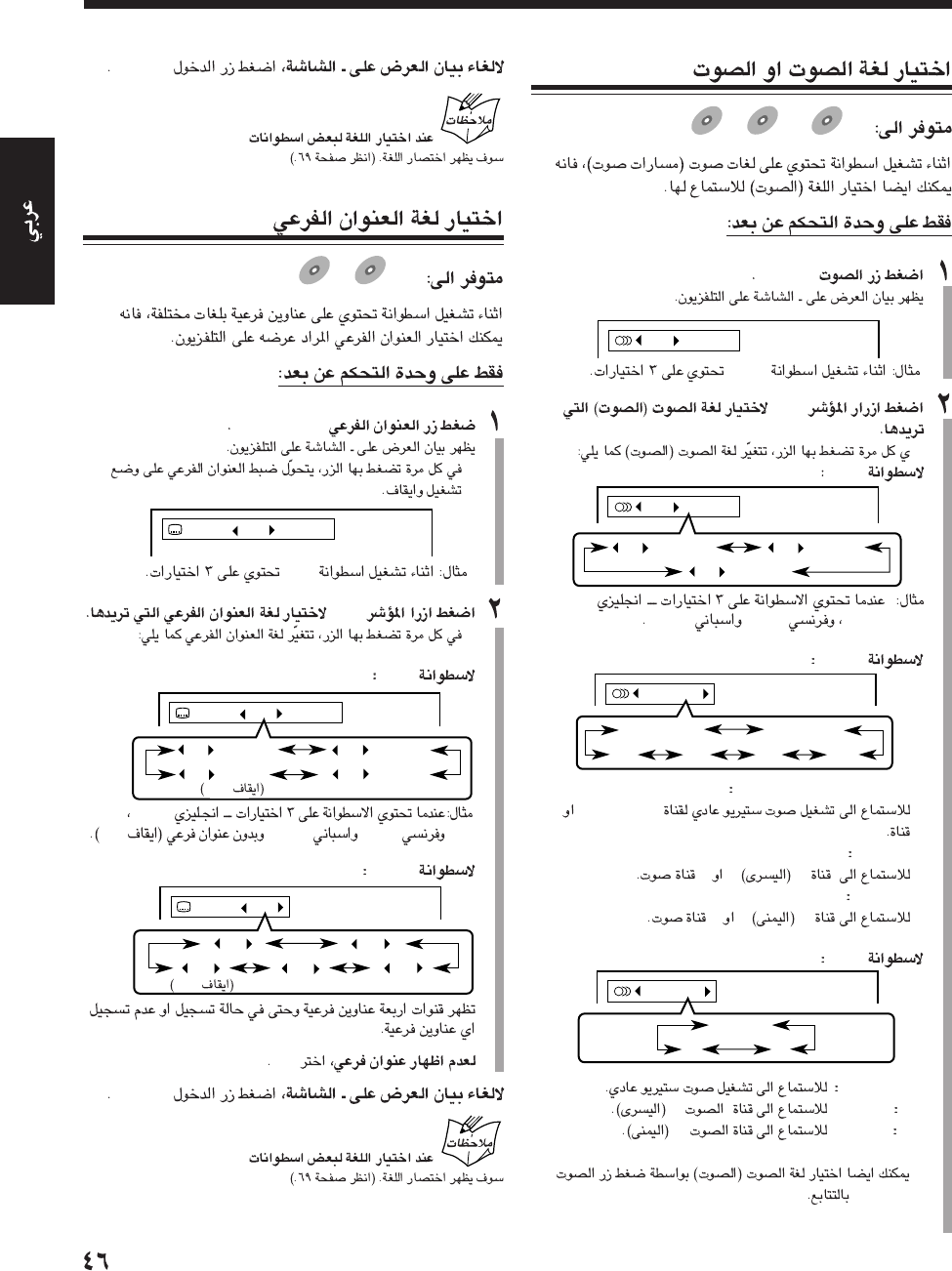
DVD
DVD SVCD
SVCD VCD
VCD
AUDIO
DVD
3/2
•
DVD
EnglishFrenchSpanish
SVCD
•STEREO-2/STEREO-1
STEREO-12
•L-1/L-2
L12
•R-1/R-2
R12
VCD
•STEREO
•LL
•RR
•
AUDIO
1 / 3 ENGLISH
1 / 3
ENGLISH
2 / 3
FRENCH
3 / 3
SPANISH
STEREO-1
STEREO-1
R-2 L-1
STEREO-2
L-2 R-1
STEREO
STEREO
RL
1 / 3 ENGLISH
ENTER
DVDs
DVD
DVD SVCD
SVCD
SUB TITLE
•
DVD
3/2
•
DVD
English
FrenchSpanishOFF
SVCD
“–”
ENTER
DVDs
ON 1 / 3 ENGLISH
1 / 3
ENGLISH
3 / 3
SPANISH
2 / 3
FRENCH
– / 3
(OFF)
ON 1 / 4
1 / 4
3 / 4
2 / 4
– / 4
(OFF)
4 / 4
ON 1 / 3 ENGLISH
OFF
OFF
AR-42_48UX-7DVD(UX) 13/12/02, 8:18 PM46
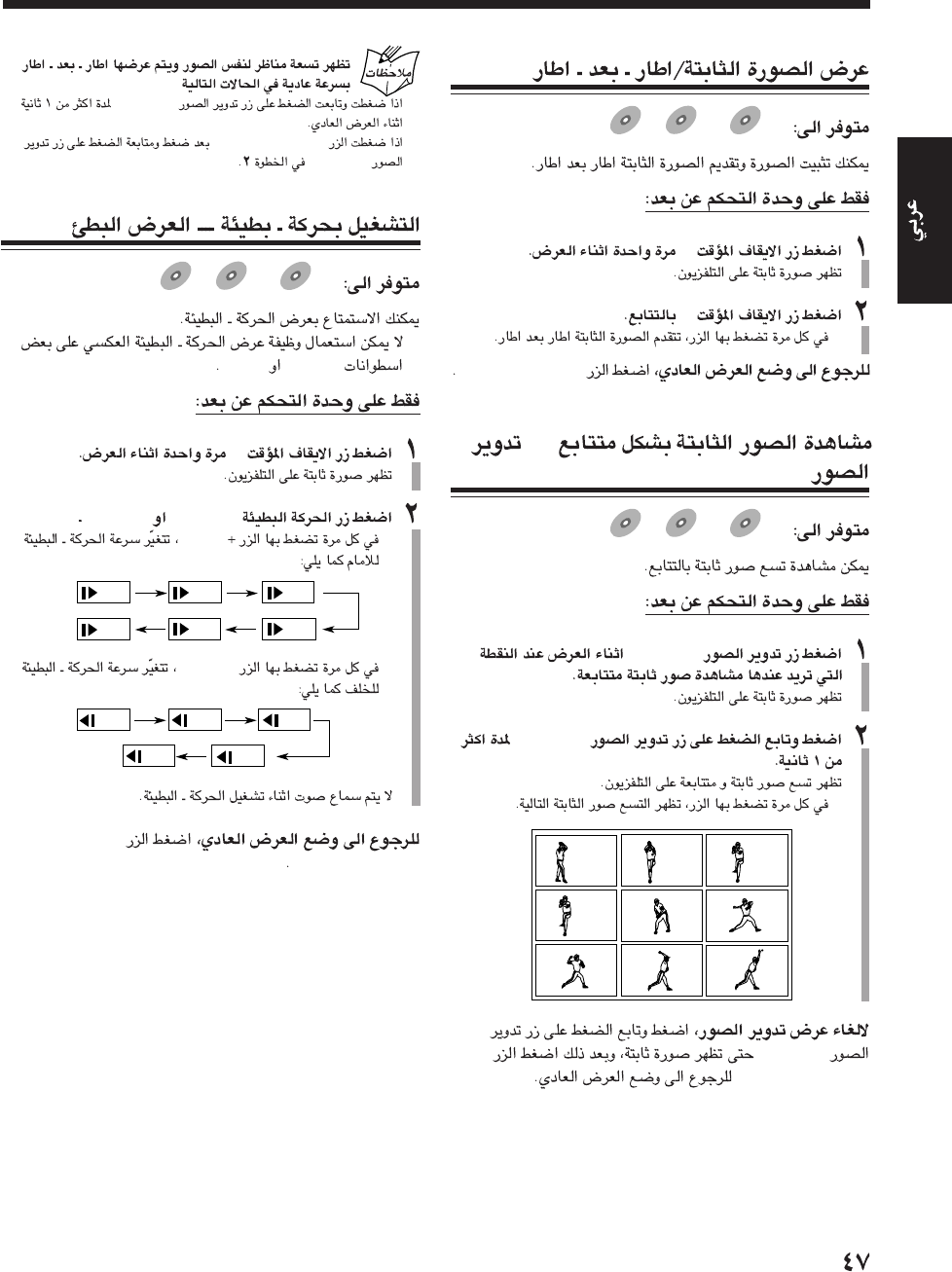
DVD
DVD SVCD
SVCD VCD
VCD
8
8
•
DVD SELECT 3
—
DVD
DVD SVCD
SVCD VCD
VCD
STROBE
STROBE
•
STROBE
DVD SELECT 3
•STROBE
•DVD SELECT 3
STROBE
DVD
DVD SVCD
SVCD VCD
VCD
•
SVCDsVCDs
8
SLOW +SLOW –
•
SLOW
•
SLOW −
DVD SELECT 3
1/32 1/16
1/41/3
1/2
1/8
1/16
1/41/3
1/8
1/12
AR-42_48UX-7DVD(UX) 13/12/02, 8:18 PM47
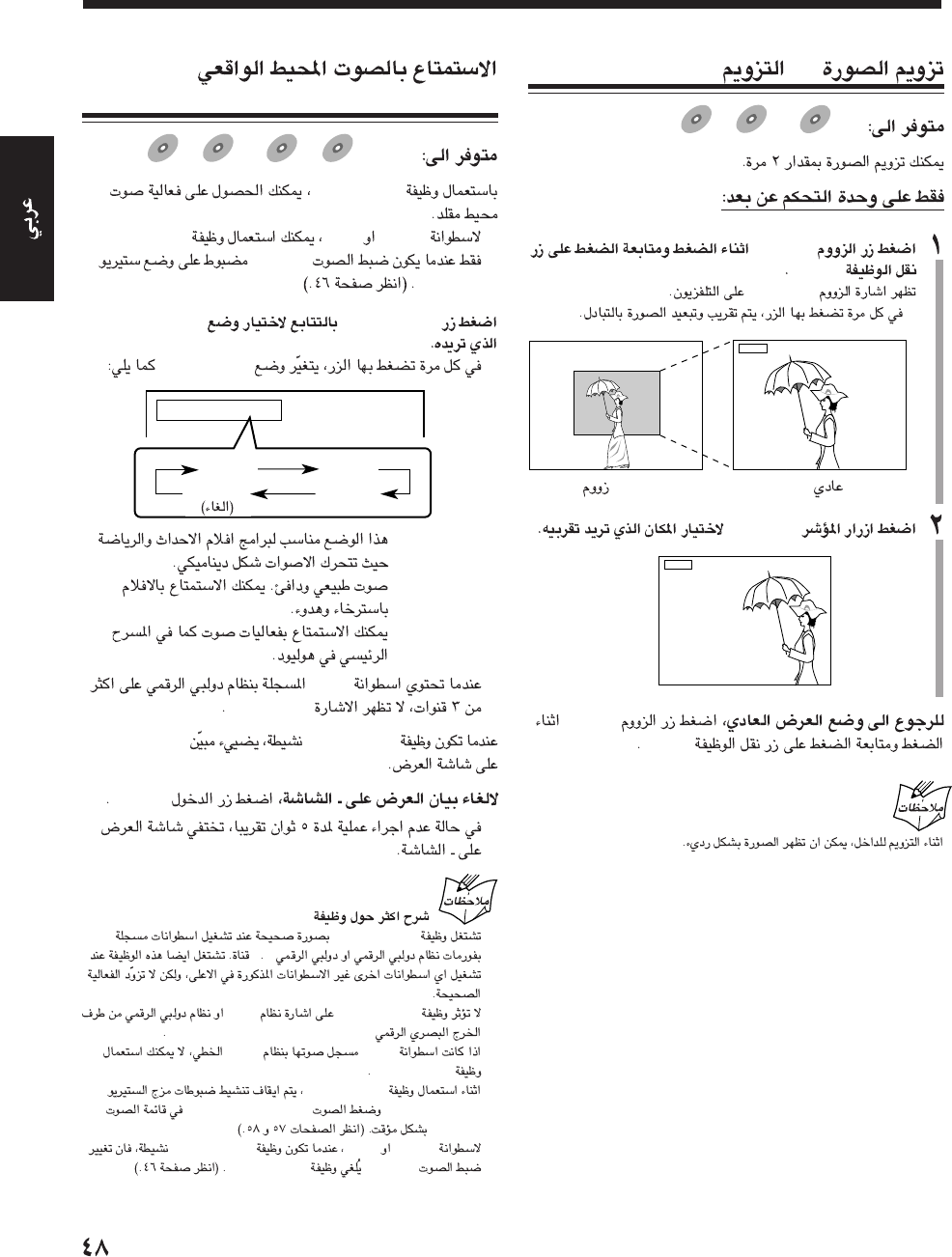
—
DVD
DVD SVCD
SVCD VCD
VCD
ZOOM
SHIFT
“ZOOM”
•
2/3/5/∞
ZOOM
SHIFT
ZOOM
ZOOM
—PHONIC3D
DVD
DVD SVCD
SVCD VCD
VCD Anduio CD
Audio CD
PHONIC3D
•
SVCDVCDPHONIC3D
AUDIO
STEREO
PHONIC3DPHONIC3D
•PHONIC3D
•:*ACTION
•:DRAMA
•:THEATER
*
DVD
“ACTION”
PHONIC3DPHONIC3D
ENTER
•
PHONIC3D
•
PHONIC3D
15
•PHONIC3DDTS
DVD OPTICAL DIGITAL OUT
•DVDPCM
PHONIC3D
•PHONIC3D
“DOWN MIX”“COMPRESSION”
AUDIO
•SVCDVCDPHONIC3D
AUDIOPHONIC3D
3D PHONIC ACTION
ACTION
THEATER
DRAMA
OFF
(canceled)
AR-42_48UX-7DVD(UX) 13/12/02, 8:18 PM48

ANGLE
AUDIO
123
456
789
10 0 +10
DIMMER
CANCEL
TOP MENU
SET
STROBE
PREV.
FADE
MUTING
BASS/
TREBLE
FM MODE
DIGITAL
ECHO
KEY
CONTROL
KEY
CONTROL
3D PHONIC AHB PRO
NEXT
RETURN
SLOW
RM-SUXA7DVDU REMOTE CONTROL
GROUP SKIP
–+
SLOW
AUX/MD
DVD
SELECT
FM/AM
VOLUME
SHIFT
TAP E
ENTER
MENU CHOICE
COLOR
ON SCREEN
PLAY MODE
ZOOM
SUB TITLE
REV. MODE
DIGEST
CLOCK/TIMER
STANDBY
/
ON
DISPLAY
SLEEP
DVD
LEVEL
A.P.
OFF
REV. MODE
DIGEST
STROBE
AUX/MD
DVD
SELECT
FM/AM
TAPE
RETURN
DVD TAPE
AUX/MDREV.MODE
BASSFM/AM
TREBLE
AUTO REVERSE
UX-A7DVD
DVDDVD
DVD SVCDSVCD
SVCD VCD
VCD Anduio CDAnduio CD
Audio CD MP3MP3
MP3
AR-49_52UX_A7DVD(UX) 13/12/02, 8:18 PM49
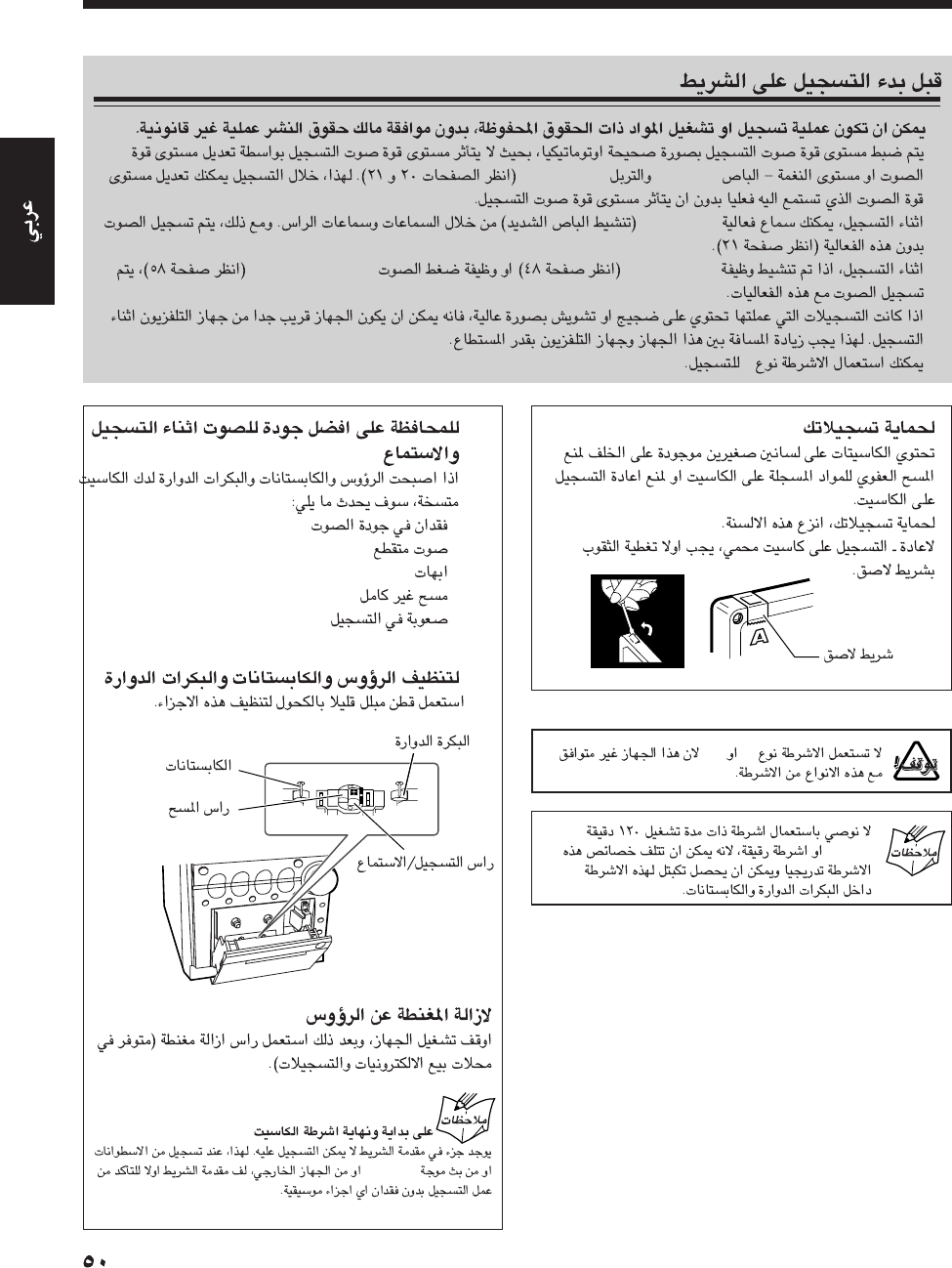
•
•
“BASS”“TREBLE”
•AHB PRO
•
3D PHONICCOMPRESSION
•
•I
IIIV
C-120
•
•
•
•
•
FM/AM
AR-49_52UX_A7DVD(UX) 13/12/02, 8:18 PM50
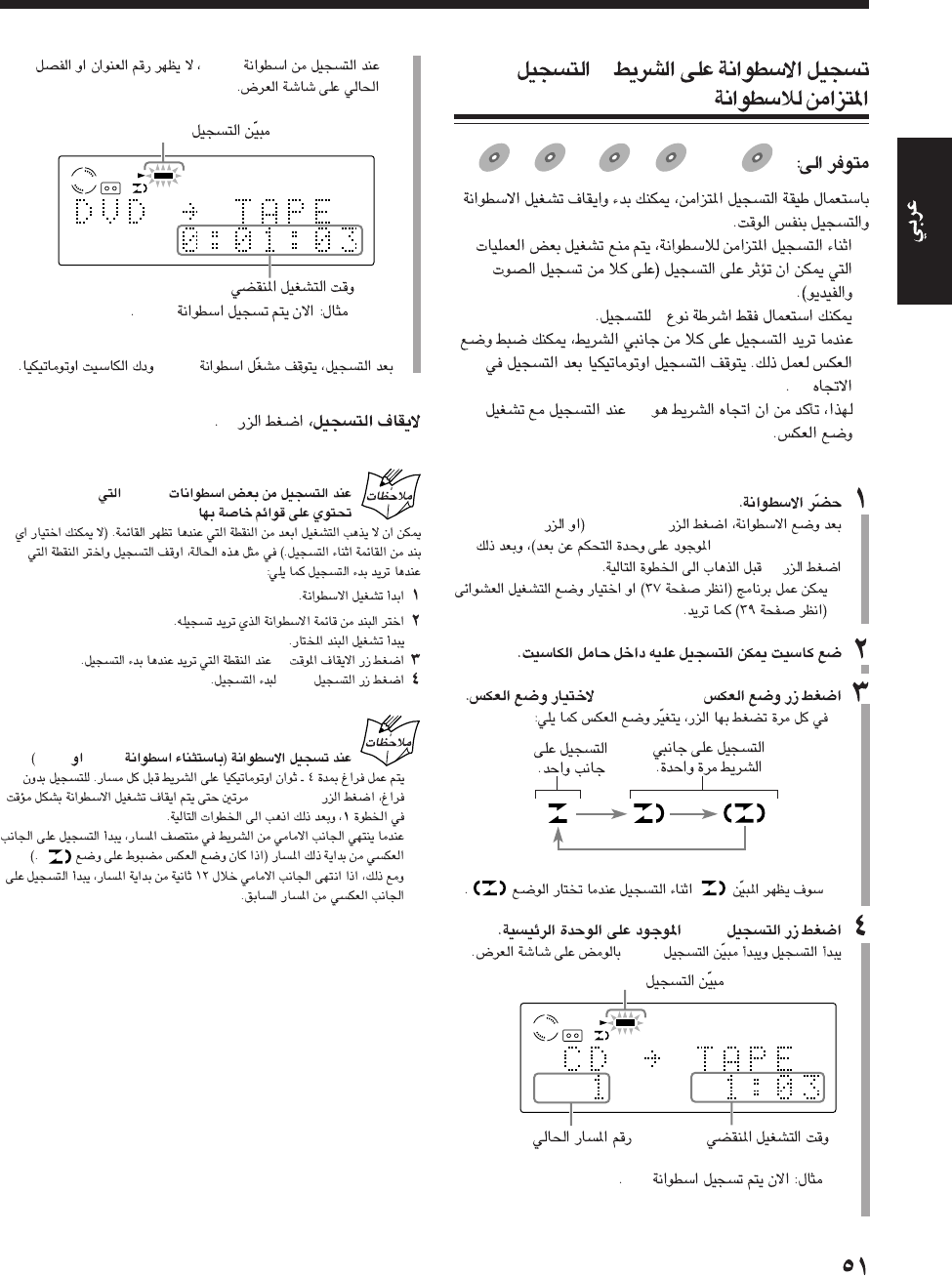
–
DVD
DVD
DVD SVCD
SVCD
SVCD VCD
VCD
VCD Anduio CD
Anduio CD
Audio CD MP3
MP3
MP3
•
•I
•
2
3
DVD #/8
DVD SELECT 3
7
•
REV. MODE
•
*
REC
REC
CD
REC
TAPE
CD
REC
•DVD
DVD
7
DVDs
8
REC
DVDMP3
•
DVD #/8
•
DVD
REC
TAPE
DVD
REC
*
AR-49_52UX_A7DVD(UX) 13/12/02, 8:18 PM51
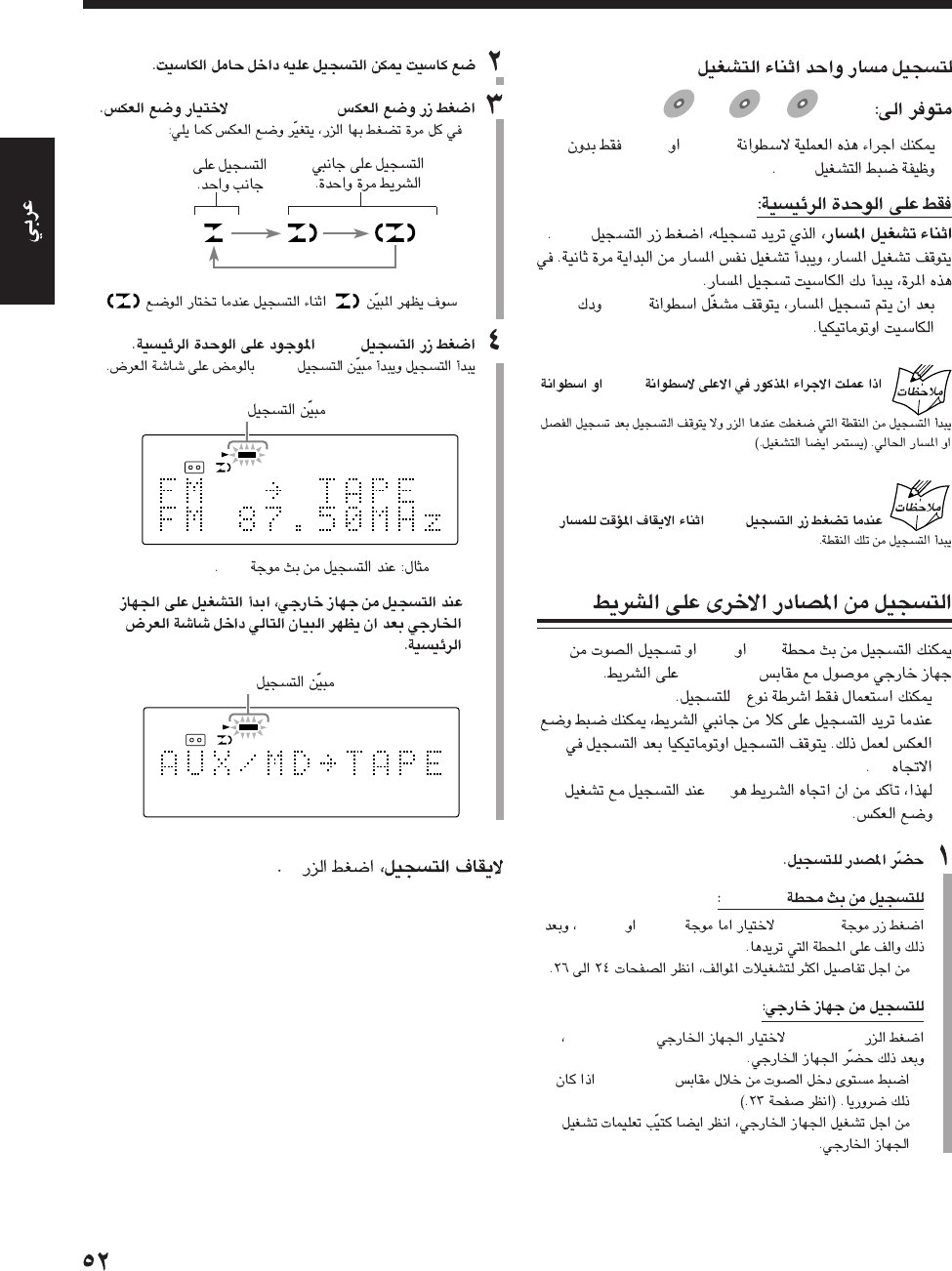
SVCD
SVCD VCD
VCD Anduio CD
Audio CD
•SVCDVCD
PBC
REC
•DVD
DVD
MP3
REC
FMAM
AUX/MD
•I
•
2
3
FM/AM
FM/AM“FM”“AM”
•
AUX/MD“AUX/MD”
•AUX/MD
•
REV. MODE
•
*
.
REC
REC
•
7
TAP E
REC
TAPE
REC
FM
REC
REC
*
AR-49_52UX_A7DVD(UX) 13/12/02, 8:19 PM52
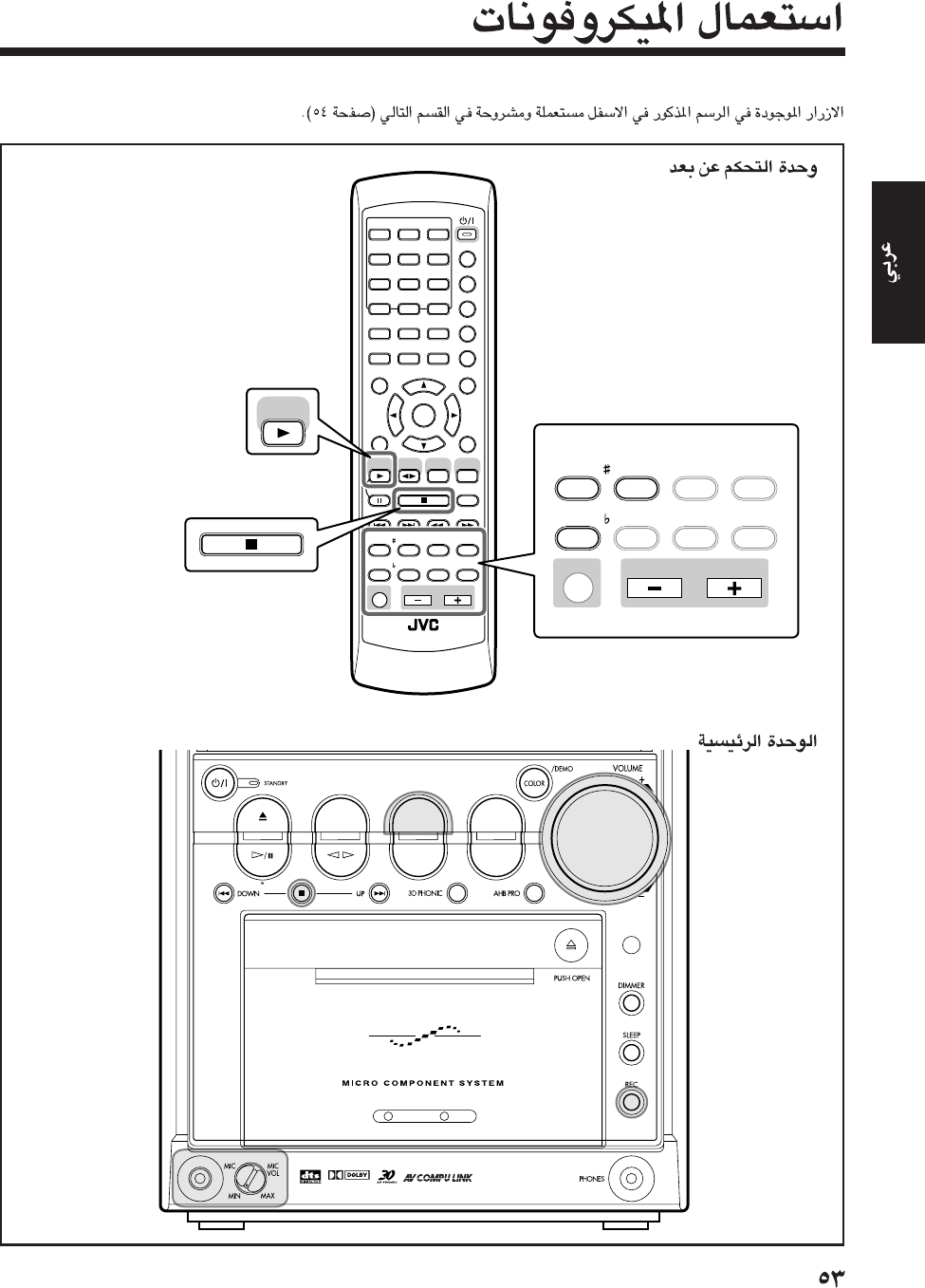
ANGLE
AUDIO
123
456
789
10 0 +10
DIMMER
CANCEL
TOP MENU
SET
STROBE
PREV.
FADE
MUTING
BASS/
TREBLE
FM MODE
DIGITAL
ECHO
KEY
CONTROL
KEY
CONTROL
3D PHONIC AHB PRO
NEXT
RETURN
SLOW
RM-SUXA7DVDU REMOTE CONTROL
GROUP SKIP
–+
SLOW
AUX/MD
DVD
SELECT
FM/AM
VOLUME
SHIFT
TAPE
ENTER
MENU CHOICE
COLOR
ON SCREEN
PLAY MODE
ZOOM
SUB TITLE
REV. MODE
DIGEST
CLOCK/TIMER
STANDBY
/
ON
DISPLAY
SLEEP
DVD
LEVEL
A.P.
OFF
DVD
SELECT
FADE
MUTING
BASS/
TREBLE
FM MODE
DIGITAL
ECHO
KEY
CONTROL
KEY
CONTROL
3D PHONIC AHB PRO
VOLUME
SHIFT
DVD TAPE
AUX/MDREV.MODE
BASSFM/AM
TREBLE
AUTO REVERSE
UX-A7DVD
DIGITAL
AR-53_54UX_A7DVD(UX) 13/12/02, 8:19 PM53
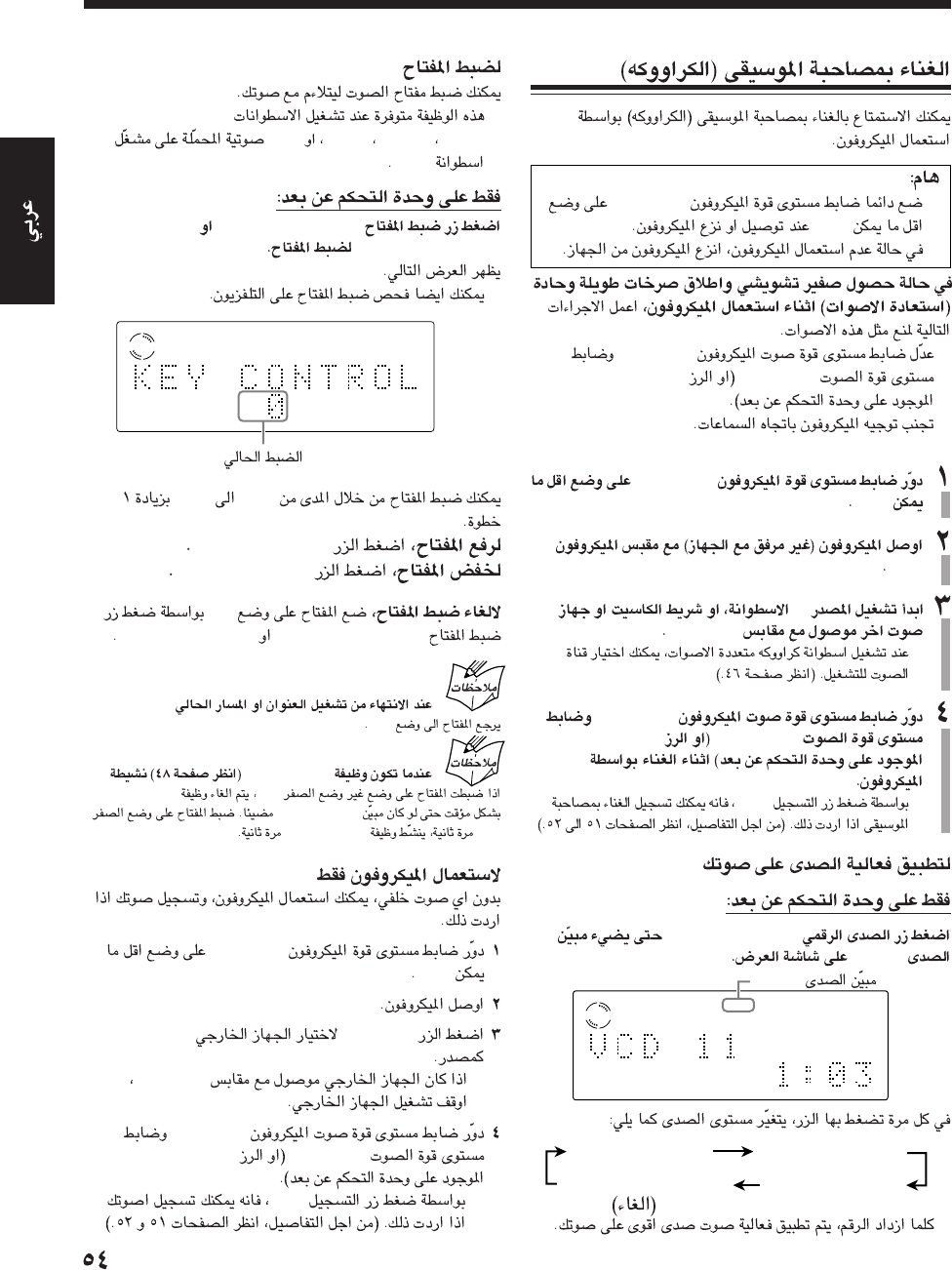
•MIC VOL
MIN
•
•
MIC VOL
VOLUMEVOLUME + / –
•
MIC VOL
MIN
MIC
—
AUX/MD
•
MIC VOL
VOLUMEVOLUME + / –
•
REC
DIGITAL ECHO
ECHO
•
ECHO LEVEL 1 ECHO LEVEL 2
ECHO LEVEL 3
ECHO LEVEL OFF
VCD
ECHO 1
ECHO
•
DVDsSVCDsVCDsCDs
DVD
IKEY CONTROL
KEY CONTROL #
•
“–6”“+6”
KEY CONTROL #
KEY CONTROL I
“0”
KEY CONTROL #KEY CONTROL I
“0”
PHONIC3D
“0”PHONIC3D
PHONIC3D
“0”PHONIC3D
MIC VOL
MIN
AUX/MD“AUX/MD”
•AUX/MD
MIC VOL
VOLUMEVOLUME + / –
•
REC
VCD
AR-53_54UX_A7DVD(UX) 13/12/02, 8:19 PM54
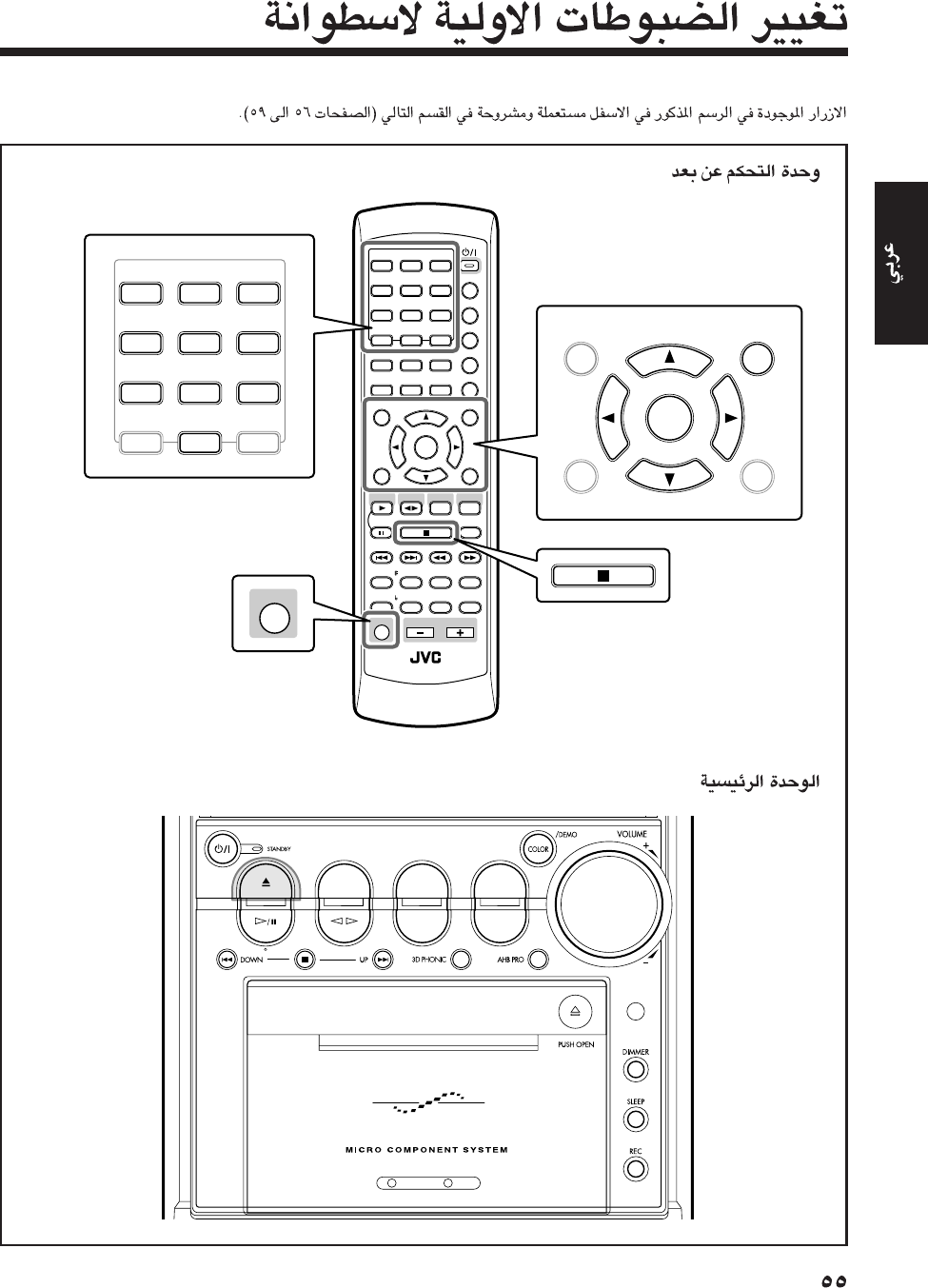
DVD
ANGLE
AUDIO
123
456
789
10 0 +10
DIMMER
CANCEL
TOP MENU
SET
STROBE
PREV.
FADE
MUTING
BASS/
TREBLE
FM MODE
DIGITAL
ECHO
KEY
CONTROL
KEY
CONTROL
3D PHONIC AHB PRO
NEXT
RETURN
SLOW
RM-SUXA7DVDU REMOTE CONTROL
GROUP SKIP
–+
SLOW
AUX/MD
DVD
SELECT
FM/AM
VOLUME
SHIFT
TAPE
ENTER
MENU CHOICE
COLOR
ON SCREEN
PLAY MODE
ZOOM
SUB TITLE
REV. MODE
DIGEST
CLOCK/TIMER
STANDBY
/
ON
DISPLAY
SLEEP
DVD
LEVEL
A.P.
OFF
123
456
789
10 0+10
TOP MENU
SET
ENTER
MENU CHOICE
SHIFT
CANCEL
DVD TAPE
AUX/MDREV.MODE
BASSFM/AM
TREBLE
AUTO REVERSE
UX-A7DVD
AR-55_59UX_A7DVD(UX) 13/12/02, 8:19 PM55
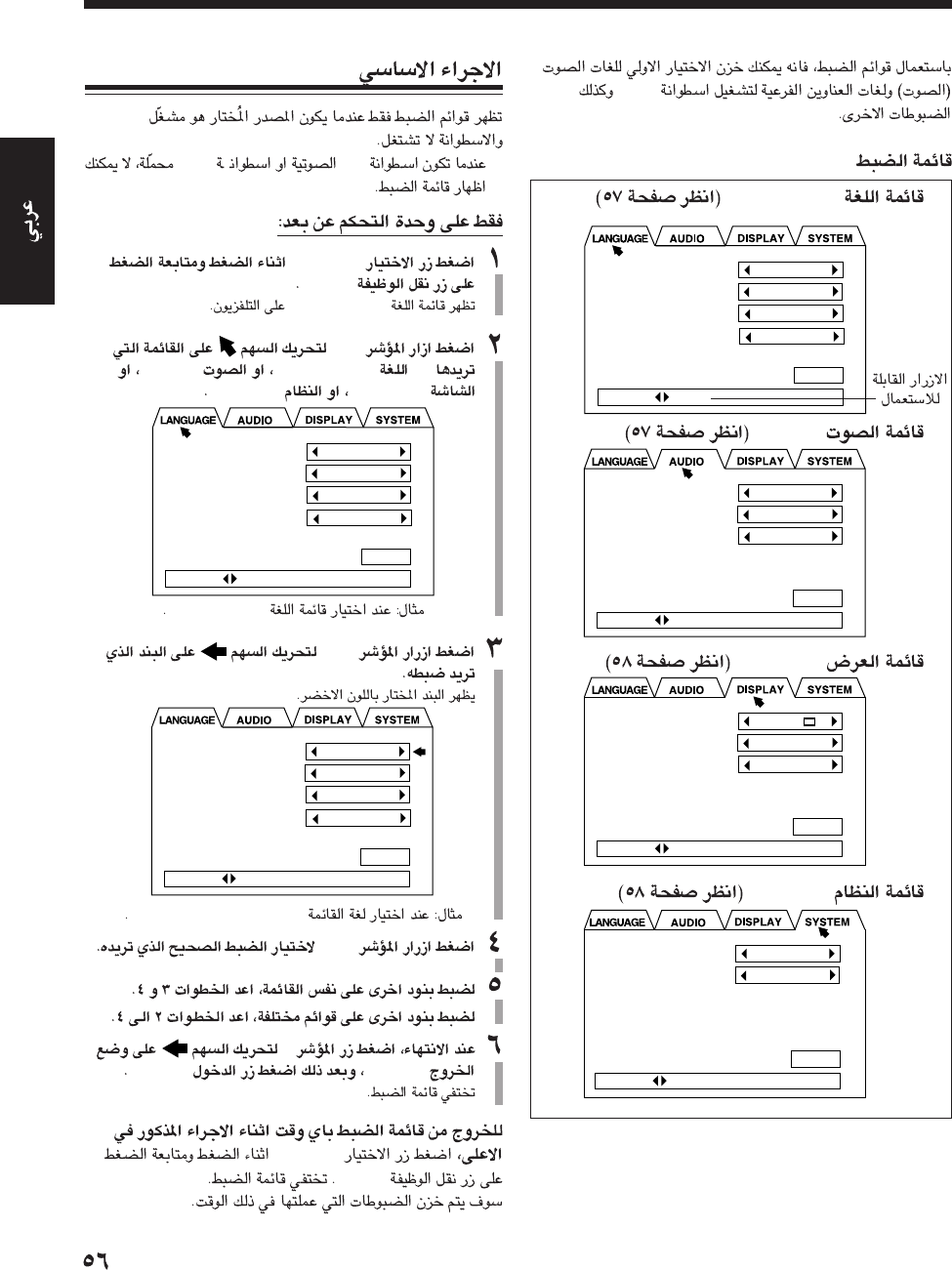
DVD
•
LANGUAGE
•
AUDIO
•
DISPLAY
•
SYSTEM
DIGITAL AUDIO OUTPUT
DOWN MIX
COMPRESSION
STREAM/PCM
Lo / Ro
ON
PRESS KEY
MENU LANGUAGE
AUDIO LANGUAGE
SUBTITLE
ON SCREEN LANGUAGE
ENGLISH
ENGLISH
ENGLISH
ENGLISH
EXIT
PRESS KEY
MONITOR TYPE
SCREEN SAVER
ON SCREEN GUIDE
4:3 LB
MODE 2
ON
PRESS KEY
RESUME
AV COMPULINK MODE
OFF
DVD 1
PRESS KEY
EXIT
EXIT
EXIT
DVD
•
CDMP3
CHOICE
SHIFT
LANGUAGE
3/2
—LANGUAGEAUDIO
DISPLAYSYSTEM
LANGUAGE
∞/5
“MENU LANGUAGE”
3/2
∞
“EXIT”ENTER
CHOICE
SHIFT
MENU LANGUAGE
AUDIO LANGUAGE
SUBTITLE
ON SCREEN LANGUAGE
ENGLISH
ENGLISH
ENGLISH
ENGLISH
PRESS KEY
EXIT
MENU LANGUAGE
AUDIO LANGUAGE
SUBTITLE
ON SCREEN LANGUAGE
ENGLISH
ENGLISH
ENGLISH
ENGLISH
PRESS KEY
EXIT
AR-55_59UX_A7DVD(UX) 13/12/02, 8:19 PM56
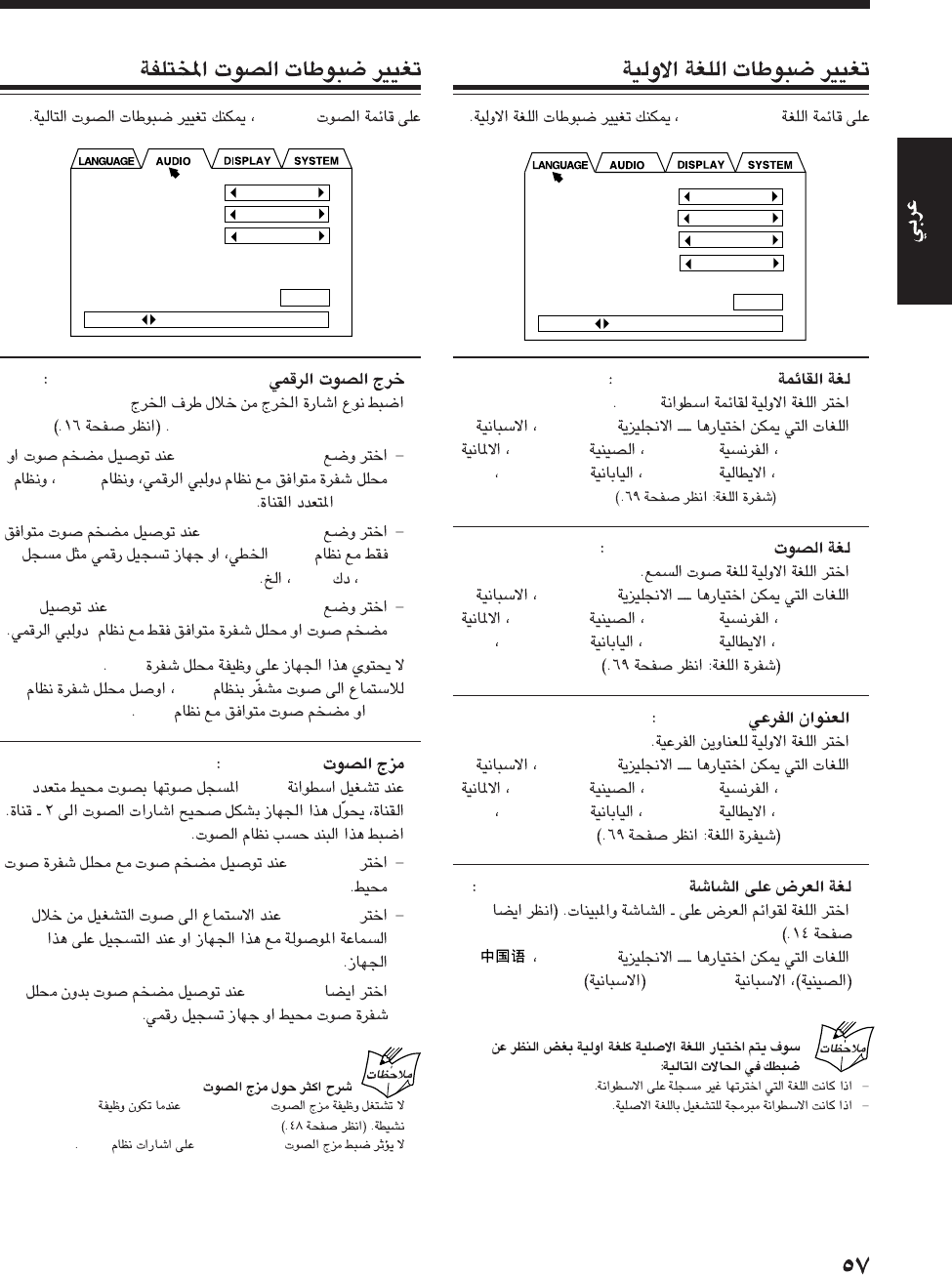
LANGUAGE
•MENU LANGUAGE
DVD
ENGLISH
SPANISHFRENCHCHINESE
GERMANITALIANJAPANESE
AA – ZU
•AUDIO LANGUAGE
ENGLISH
SPANISHFRENCHCHINESE
GERMANITALIANJAPANESE
AA – ZU
•SUBTITLE
ENGLISH
SPANISHFRENCHCHINESE
GERMANITALIANJAPANESE
AA – ZU
•ON SCREEN LANGUAGE
ENGLISH
ESPAÑOL
MENU LANGUAGE
AUDIO LANGUAGE
SUBTITLE
ON SCREEN LANGUAGE
ENGLISH
ENGLISH
ENGLISH
ENGLISH
PRESS KEY
EXIT
AUDIO
•DIGITAL AUDIO OUTPUT
DVD OPTICAL DIGITAL OUT
“STREAM/PCM”
*DTS
MPEG
“PCM ONLY”
PCM
MDDAT
“DOLBY DIGITAL/PCM”
*
DTS
DTS
DTSDTS
•DOWN MIX
DVD
“Lt/Rt”
“Lo/Ro”
“Lo/Ro”
DOWN MIX
•DOWN MIXPHONIC3D
•DOWN MIXDTS
DIGITAL AUDIO OUTPUT
DOWN MIX
COMPRESSION
STREAM/PCM
Lo / Ro
OFF
PRESS KEY
EXIT
AR-55_59UX_A7DVD(UX) 13/12/02, 8:19 PM57
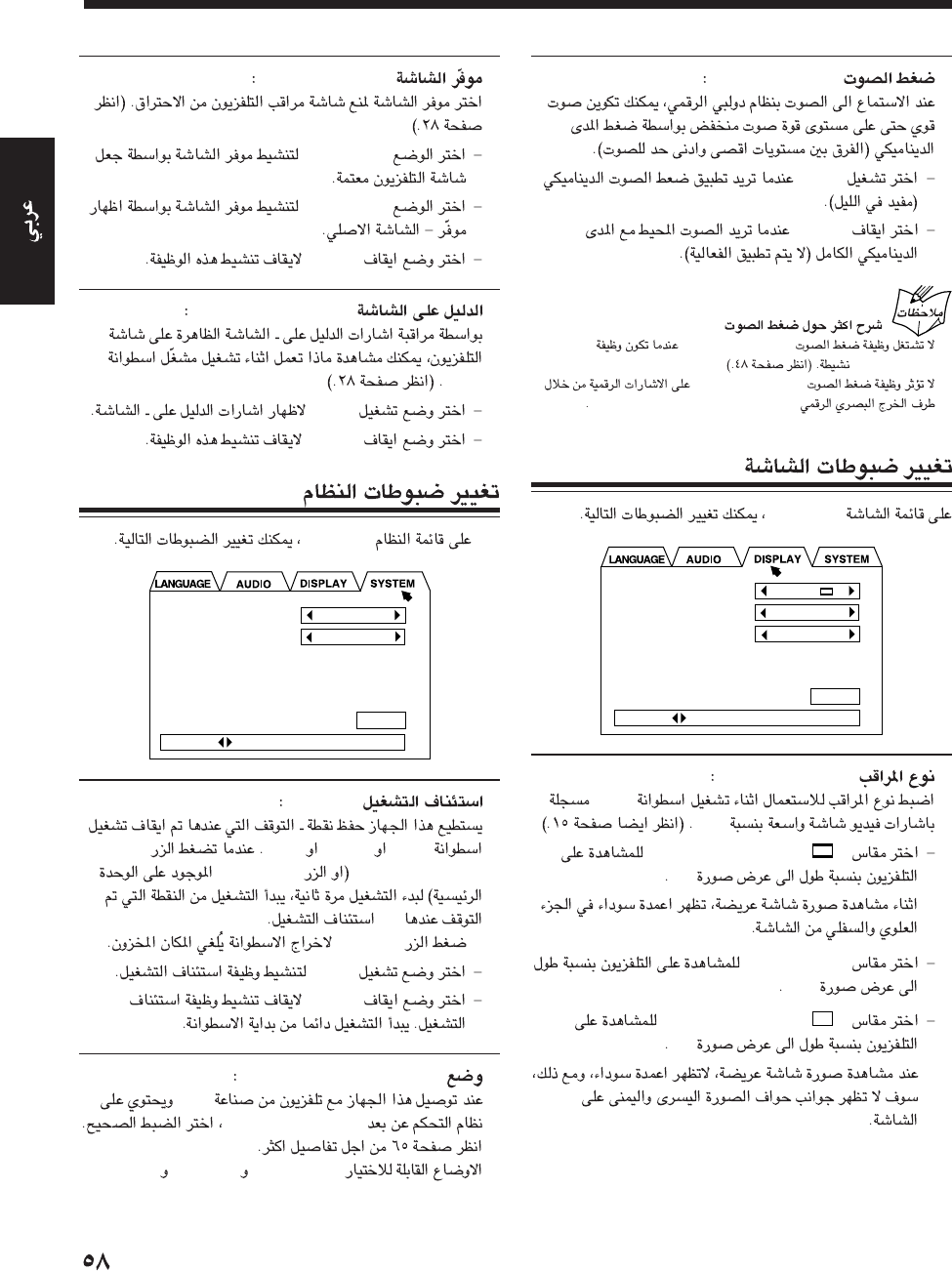
•COMPRESSION
“ON”
“OFF”
COMPRESSION
•COMPRESSION
PHONIC3D
•COMPRESSION
DVD OPTICAL DIGITAL OUT
DISPLAY
•MONITOR TYPE
DVD
16:9
“4:3 LB (Letter Box) ”
4:3
“16:9 WIDE”
16:9
“4:3 PS (Pan Scan) ”
4:3
MONITOR TYPE
SCREEN SAVER
ON SCREEN GUIDE
4:3 LB
MODE 2
ON
PRESS KEY
EXIT
•SCREEN SAVER
“MODE 1”
“MODE 2”
“OFF”
•ON SCREEN GUIDE
DVD
“ON”
“OFF”
SYSTEM
•RESUME
DVDSVCDVCD
DVD SELECT 3DVD #¥8
—
•DVD 0
“ON”
“OFF”
•AV COMPU LINK MODE
JVC
AV COMPU LINK
—
“DVD 1”“DVD 2”.“DVD 3”
RESUME
AV COMPULINK MODE
OFF
DVD 1
PRESS KEY
EXIT
AR-55_59UX_A7DVD(UX) 13/12/02, 8:19 PM58
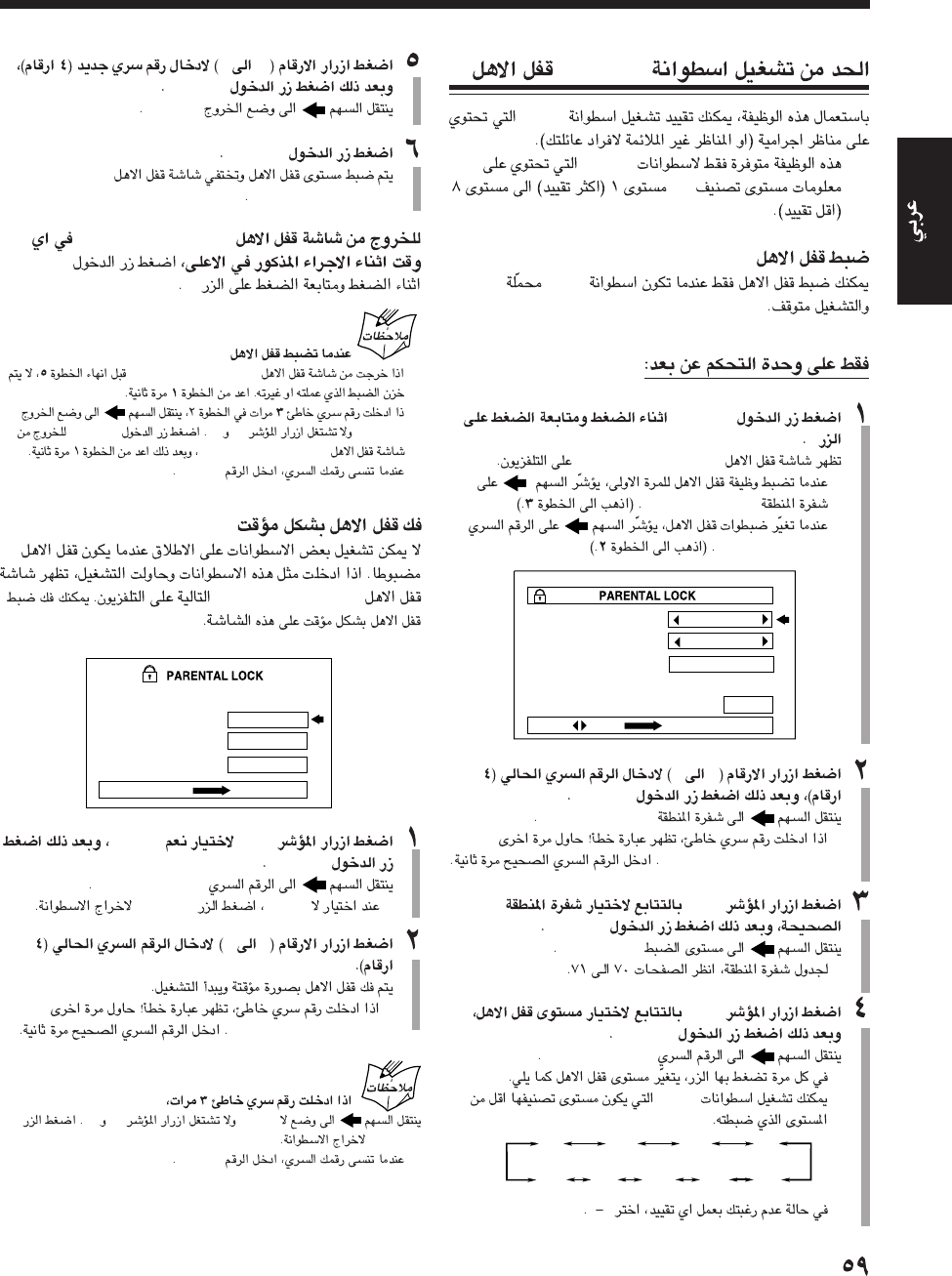
DVD—
DVD
•DVDs
—
DVD
ENTER
7
PARENTAL LOCK
•
“Country Code”
•
“PASSWORD”
09
ENTER
“Country Code”
•
“WRONG! RETRY…”
3/2
ENTER
“Set Level”
•
3/2
ENTER
“PASSWORD”
•
DVD
•”“
Country Code
Set Level
PASSWORD
S A
–
– – – –
PRESS KEY ENTER
EXIT
1234
8765
–
09
ENTER
“EXIT”
ENTER
PARENTAL LOCK
PARENTAL LOCK
ENTER
7
•
PARENTAL LOCK
•
“EXIT”5∞ENTER
PARENTAL LOCK
•“8888”
PARENTAL LOCK
5/∞“YES”
ENTER
“PASSWORD”
•“NO”DVD 0
09
•
“WRONG! RETRY…”
“NO”5∞
DVD 0
•“8888”
Temporary
Level Change ?
PASSWORD
YES
NO
– – – –
PRESS ENTER EXECUTIVE
This DISC can't play now!
AR-55_59UX_A7DVD(UX) 13/12/02, 8:19 PM59
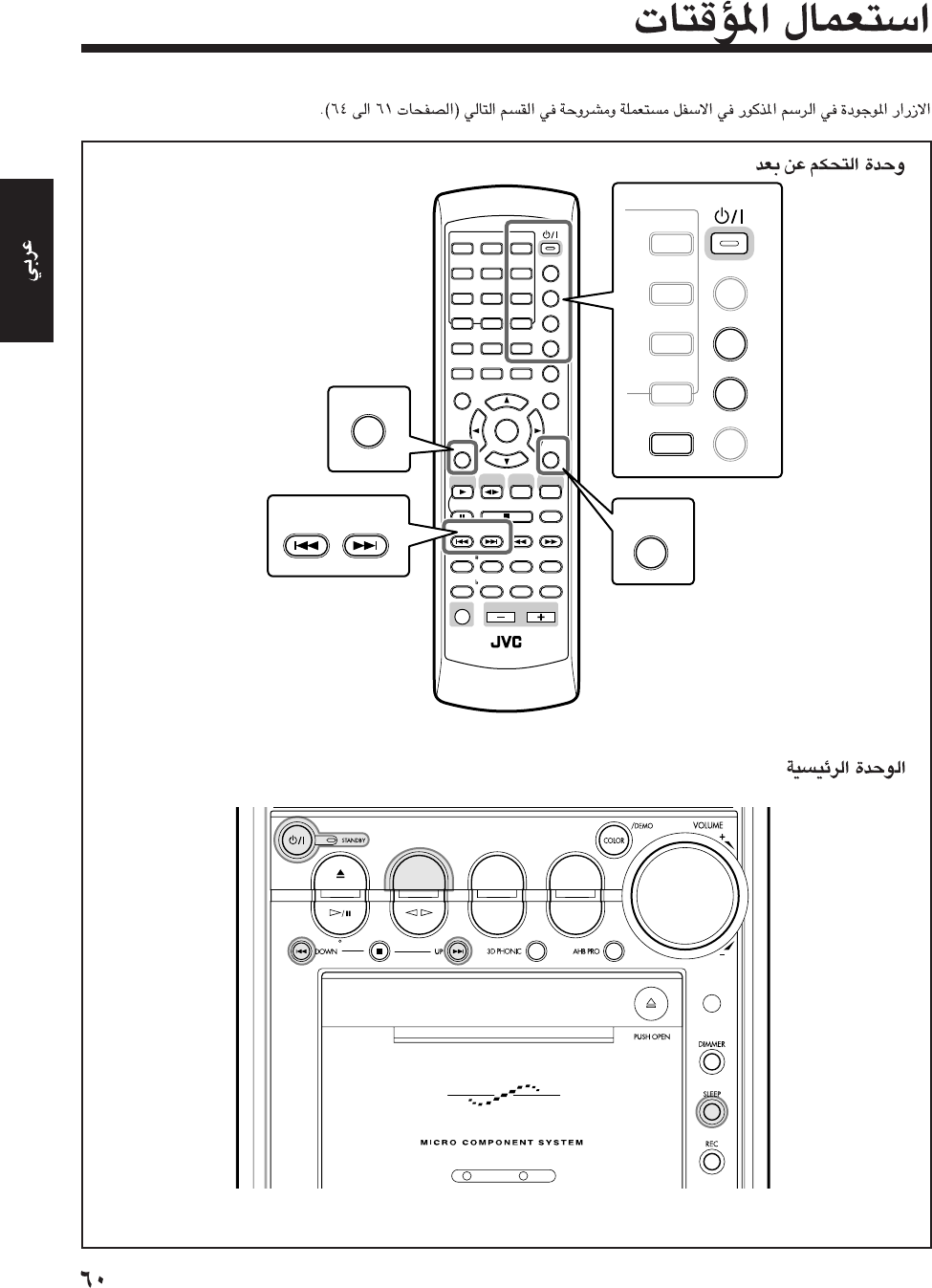
DVD TAPE
AUX/MDREV.MODE
BASSFM/AM
TREBLE
AUTO REVERSE
UX-A7DVD
ANGLE
AUDIO
123
456
789
10 0 +10
DIMMER
CANCEL
TOP MENU
SET
STROBE
PREV.
FAD E
MUTING
BASS/
TREBLE
FM MODE
DIGITAL
ECHO
KEY
CONTROL
KEY
CONTROL
3D PHONIC AHB PRO
NEXT
RETURN
SLOW
RM-SUXA7DVDU REMOTE CONTROL
GROUP SKIP
–+
SLOW
AUX/MD
DVD
SELECT
FM/AM
VOLUME
SHIFT
TAP E
ENTER
MENU CHOICE
COLOR
ON SCREEN
PLAY MODE
ZOOM
SUB TITLE
REV. MODE
DIGEST
CLOCK/TIMER
STANDBY
/
ON
DISPLAY
SLEEP
DVD
LEVEL
A.P.
OFF
3
6
9
+10
COLOR
REV. MODE
DIGEST
CLOCK/TIMER
STANDBY/ON
SLEEP
DVD
LEVEL
A.P.
OFF
SET
PREV. NEXT
GROUP SKIP
DISPLAY
CANCEL
AR-60_64UX_A7DVD(UX) 13/12/02, 8:20 PM60
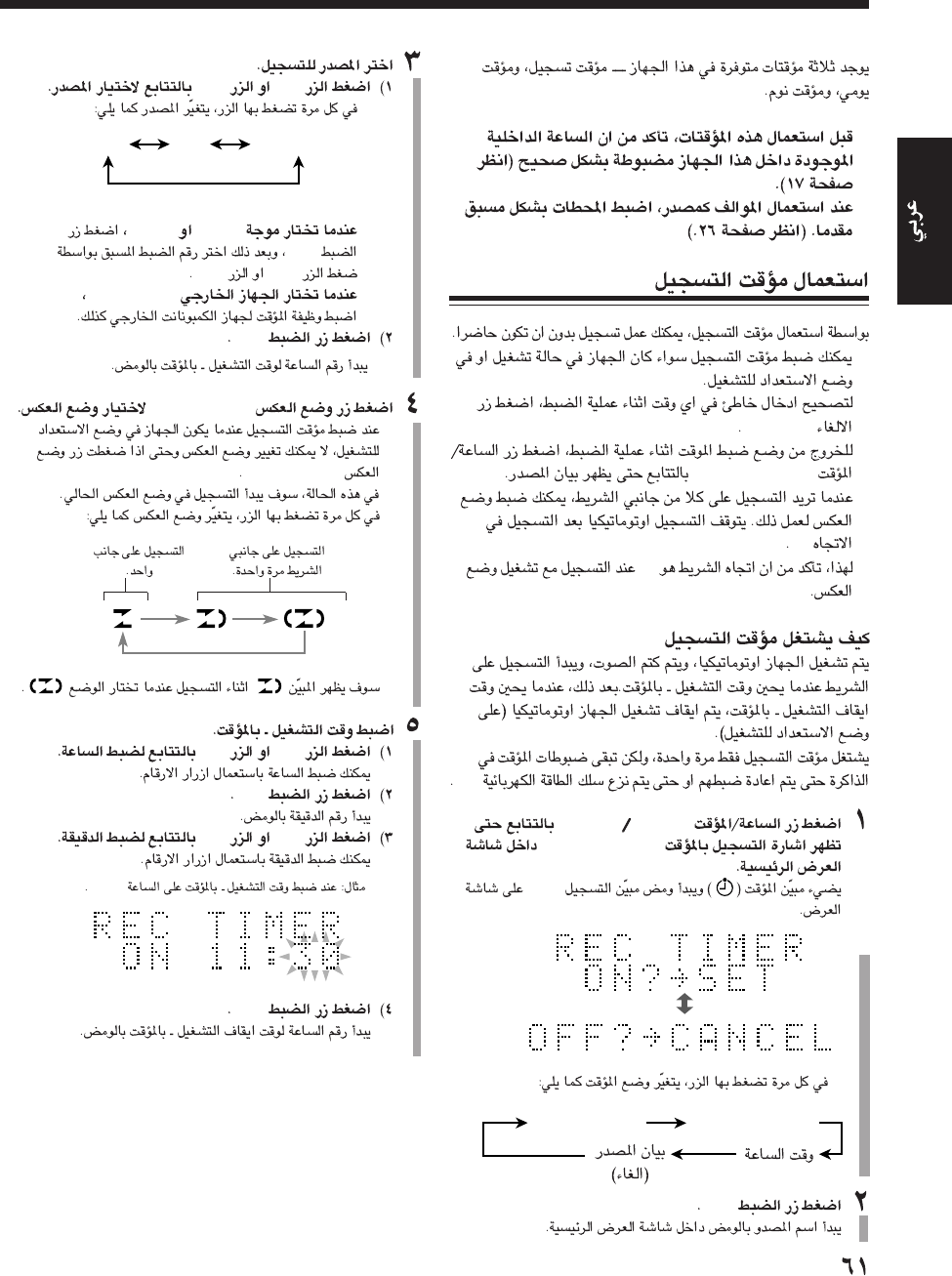
•
•
•
•
CANCEL
•
CLOCK/TIMER
•
2
3
AC
TIMERCLOCK
“REC TIMER”
REC
•
SET
REC TIMER DAILY TIMER
¢4
•
•“FM”“AM”
SET
¢4
•“AUX/MD”
SET
REV. MODE
•
REV. MODE
•
*
¢4
SET
¢4
SET
11:30
FM AM AUX/MD
*
AR-60_64UX_A7DVD(UX) 13/12/02, 8:20 PM61
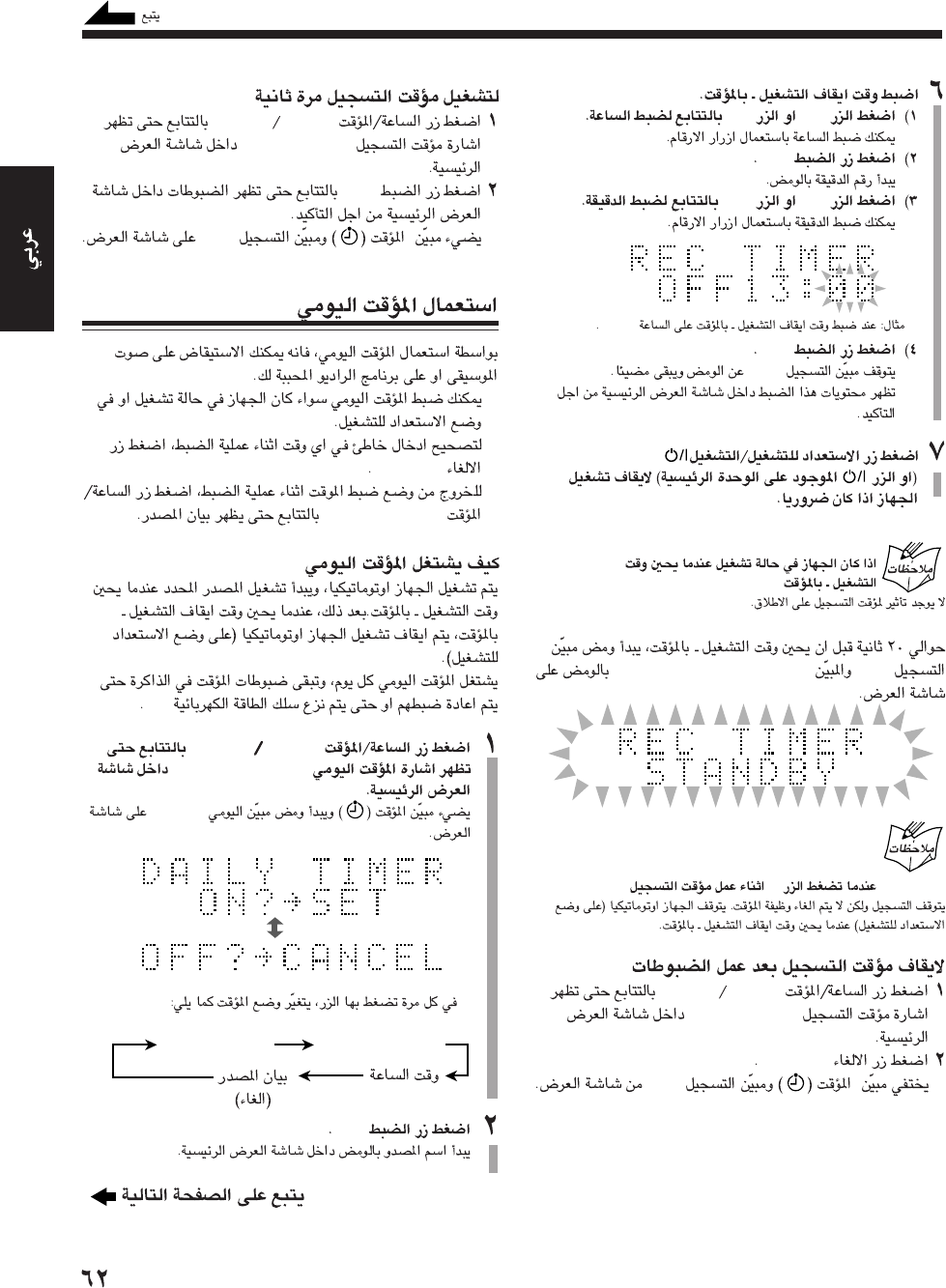
¢4
SET
¢4
SET
REC
STANDBY/ON
REC“REC TIMER STANDBY”
7
TIMERCLOCK
“REC TIMER”
CANCEL
REC
13:00
TIMERCLOCK
“REC TIMER”
SET
REC
•
•
CANCEL
•
CLOCK/TIMER
AC
TIMERCLOCK
“DAILY TIMER”
DAILY
•
SET
REC TIMER DAILY TIMER
AR-60_64UX_A7DVD(UX) 13/12/02, 8:20 PM62
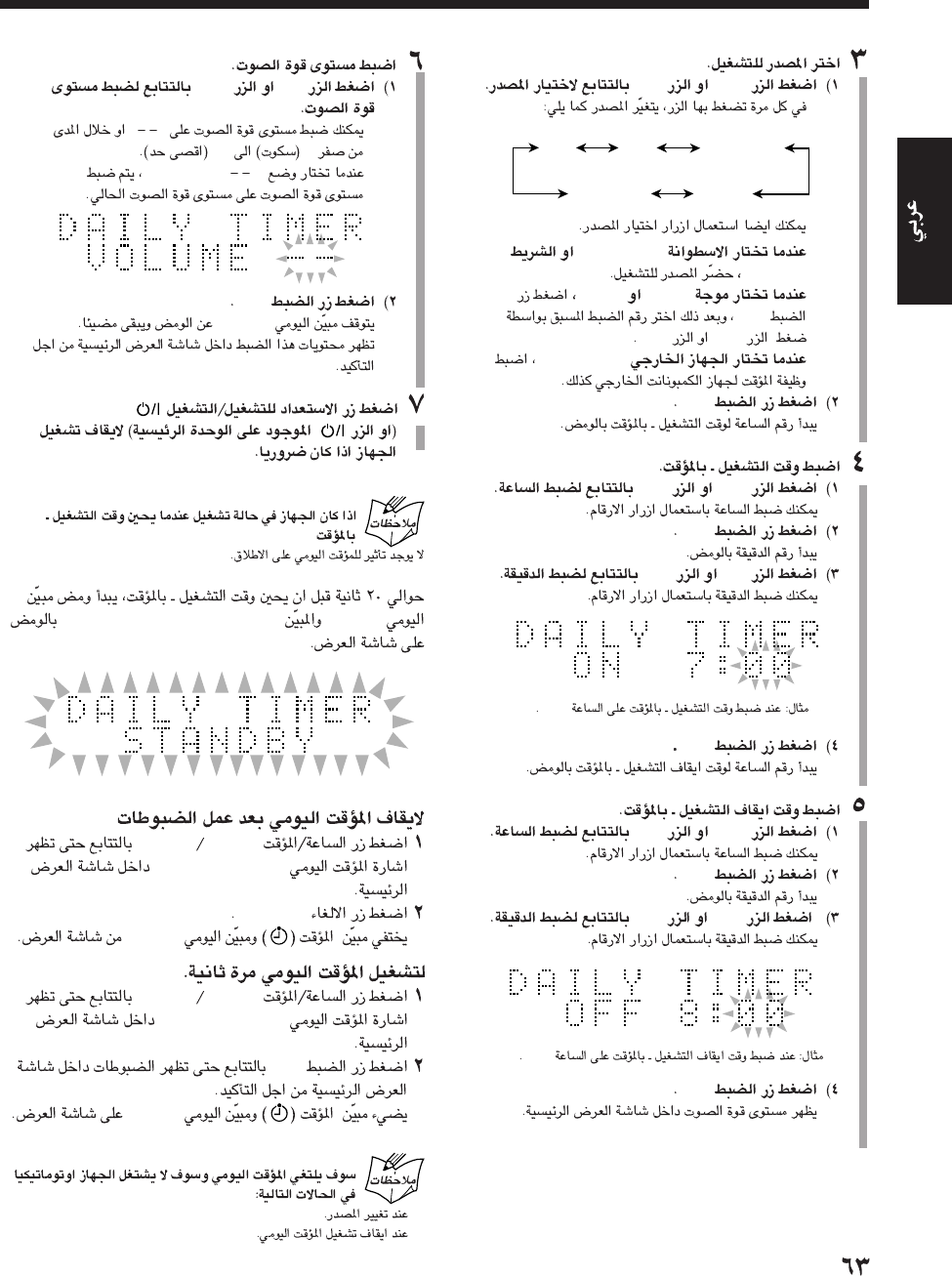
¢ 4
•
•
•“DVD/CD”
“TAPE”
•“FM”“AM”
SET
¢4
•“AUX/MD”
SET
¢4
SET
¢4
SET
¢ 4
SET
¢4
SET
7:00
8:00
DVD/CD
TAPE
AM
FM
AUX/MD
¢ 4
•”“
040
•” “VOLUME
SET
DAILY
STANDBY/ON
DAILY“DAILY TIMER STANDBY”
TIMERCLOCK
“DAILY TIMER”
CANCEL
DAILY
TIMERCLOCK
“DAILY TIMER”
SET
DAILY
•
•
AR-60_64UX_A7DVD(UX) 13/12/02, 8:20 PM63
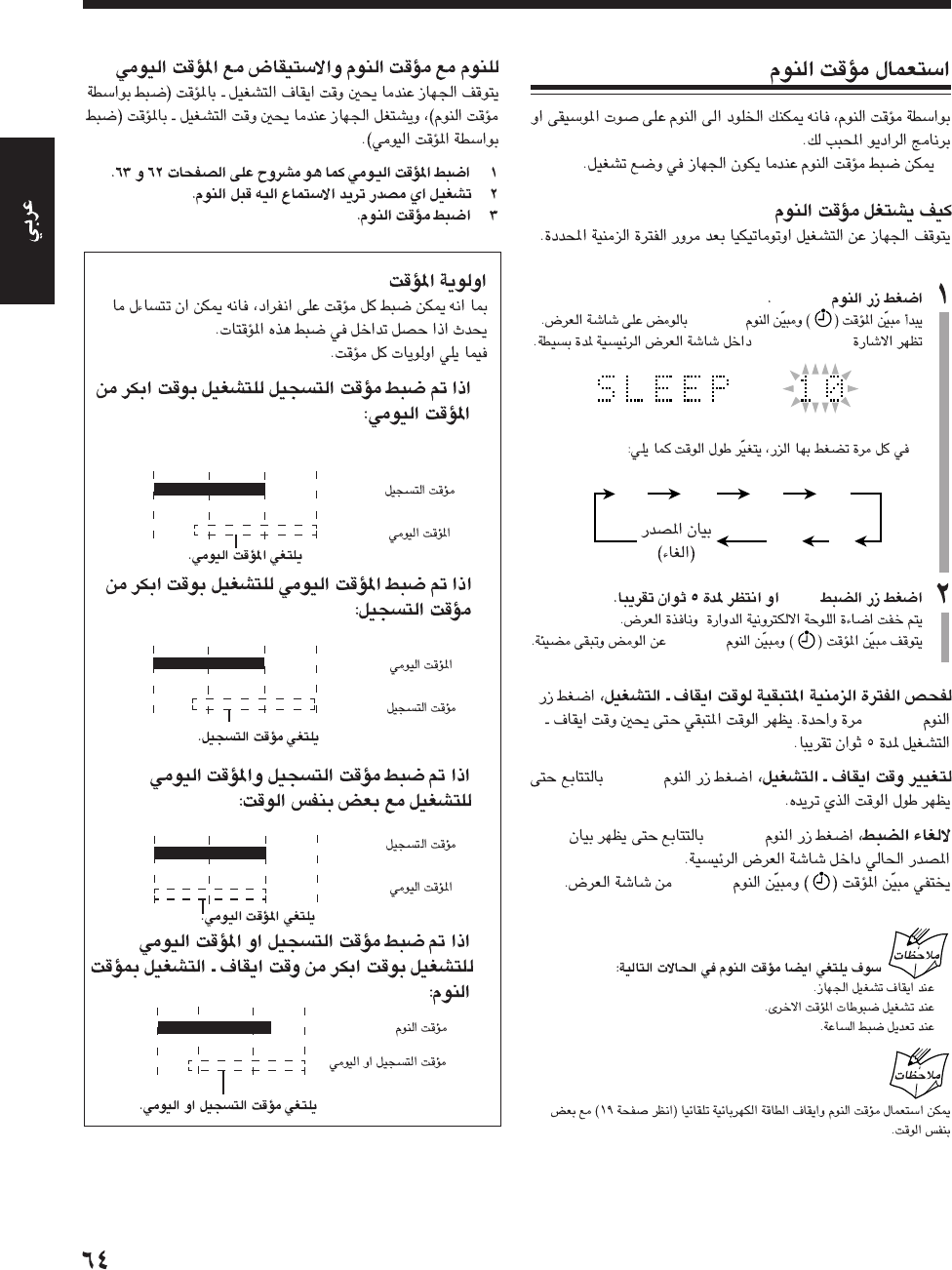
•
SLEEP
SLEEP
”
10SLEEP“
•
SET
SLEEP
SLEEP
SLEEP
SLEEP
SLEEP
•
•
•
20
10 30
90
60
120
•
•
•
•
6:00 7:307:00
6:30
6:00 7:307:00
6:30
6:00 7:307:006:30
22:30
22:0021:3021:00
AR-60_64UX_A7DVD(UX) 13/12/02, 8:20 PM64
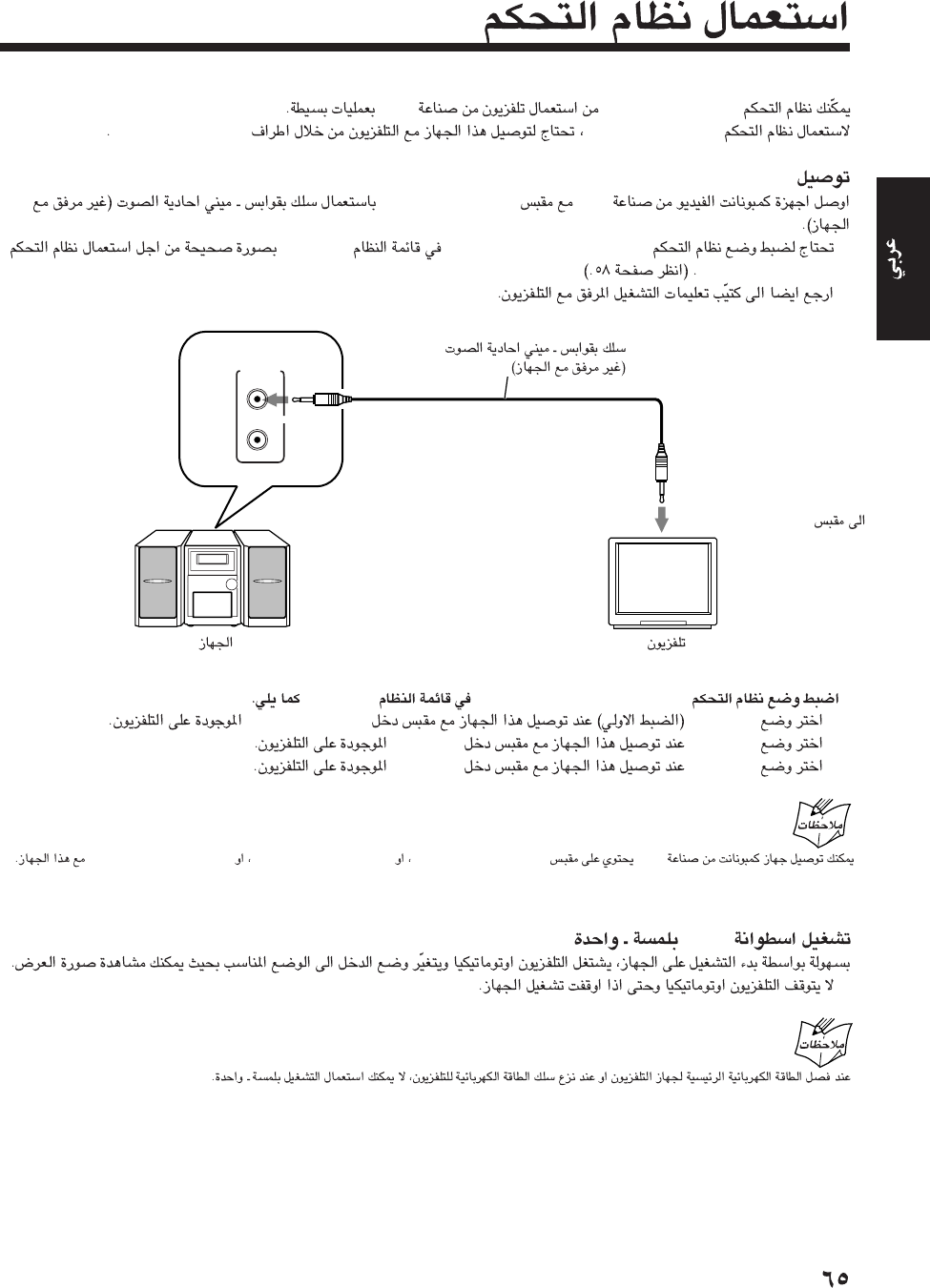
AV COMPU LINK
AV COMPU LINKJVC
AV COMPU LINKAV COMPU LINK
AV COMPU LINK
JVCAV COMPU LINK
•“AV COMPULINK MODE”SYSTEM
AV COMPU LINK
•
The unit TV
AV
COMPU
LINK
Cord with monaural mini-plugs
(not supplied)
To AV COMPU LINK jack
DVD
•
JVCAV COMPU LINK IIAV COMPU LINK IIIAV COMPU LINL EX
“AV COMPULINK MODE”SYSTEM
•“DVD 1”(DVD)VIDEO-3
•“DVD 2” VIDEO-1.
•“DVD 3”VIDEO-2
AC COMPU LINK
AR-65UX_A7DVD(UX) 13/12/02, 8:21 PM65
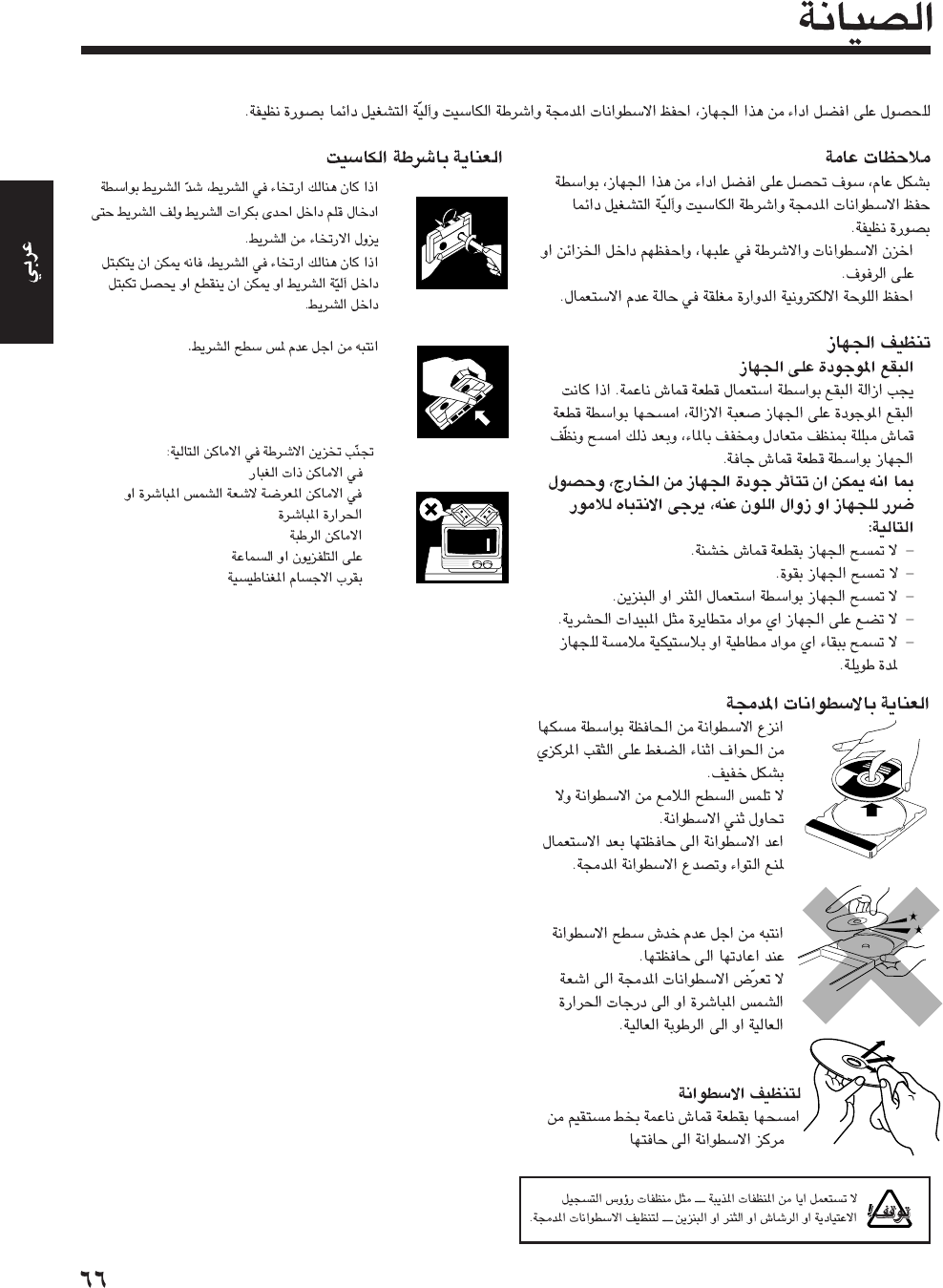
•
•
•
•
•
•
•
•
•
•
•
•
•
-
-
-
-
-
AR-66_72_A7DVD(UX) 13/12/02, 8:21 PM66
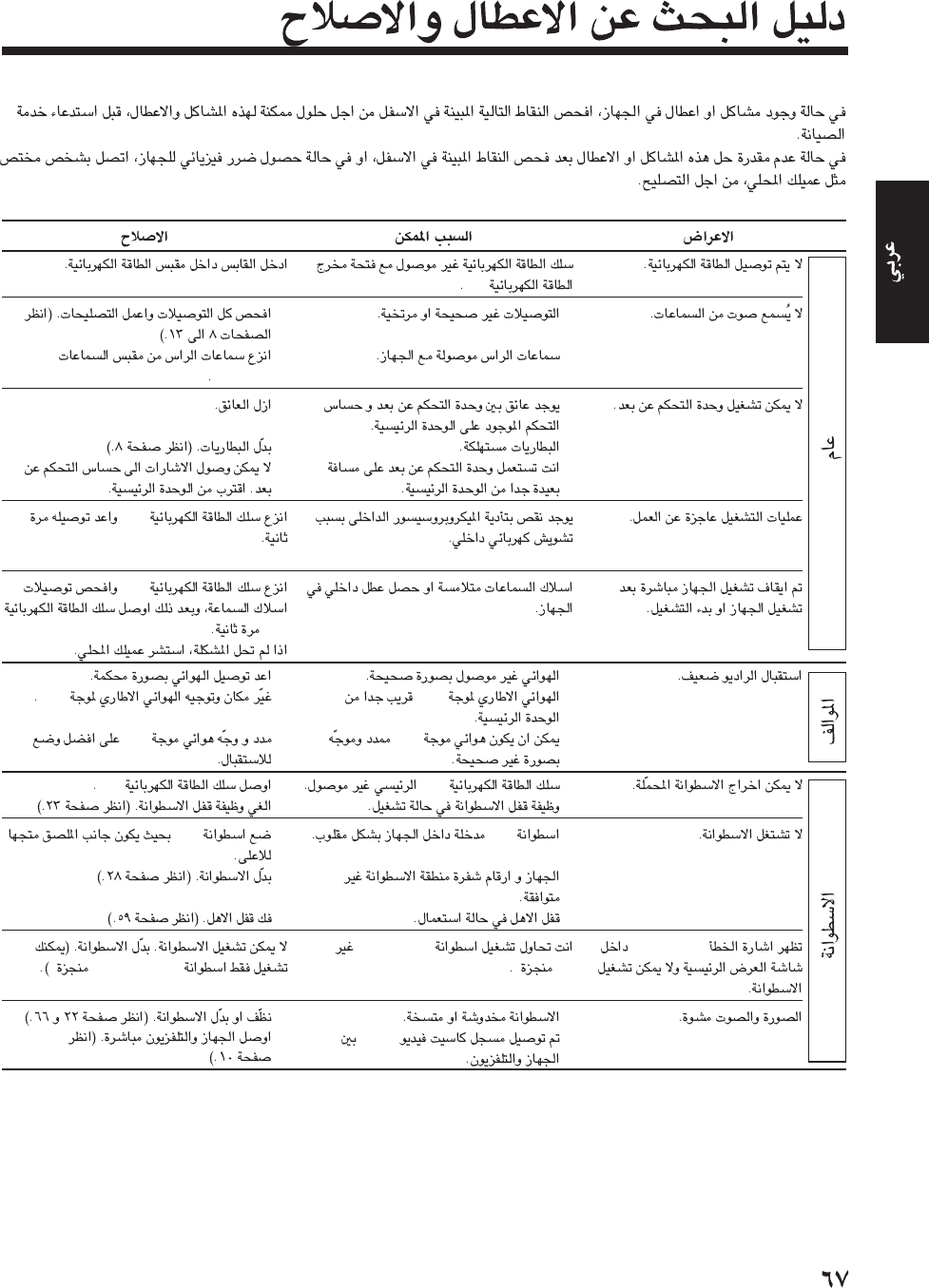
“ERROR”
AC
•
•
•
•
•
•
•AM
•FM
•AC
•
•CD
•
•
CD-R/RW
”“
•
•VCR
•
•
PHONES
•
•
•
AC
AC
AC
•
•AM
•FM
•AC
•
•CD
•
•
CD-R/RWs”“
•
•
AR-66_72_A7DVD(UX) 13/12/02, 8:21 PM67
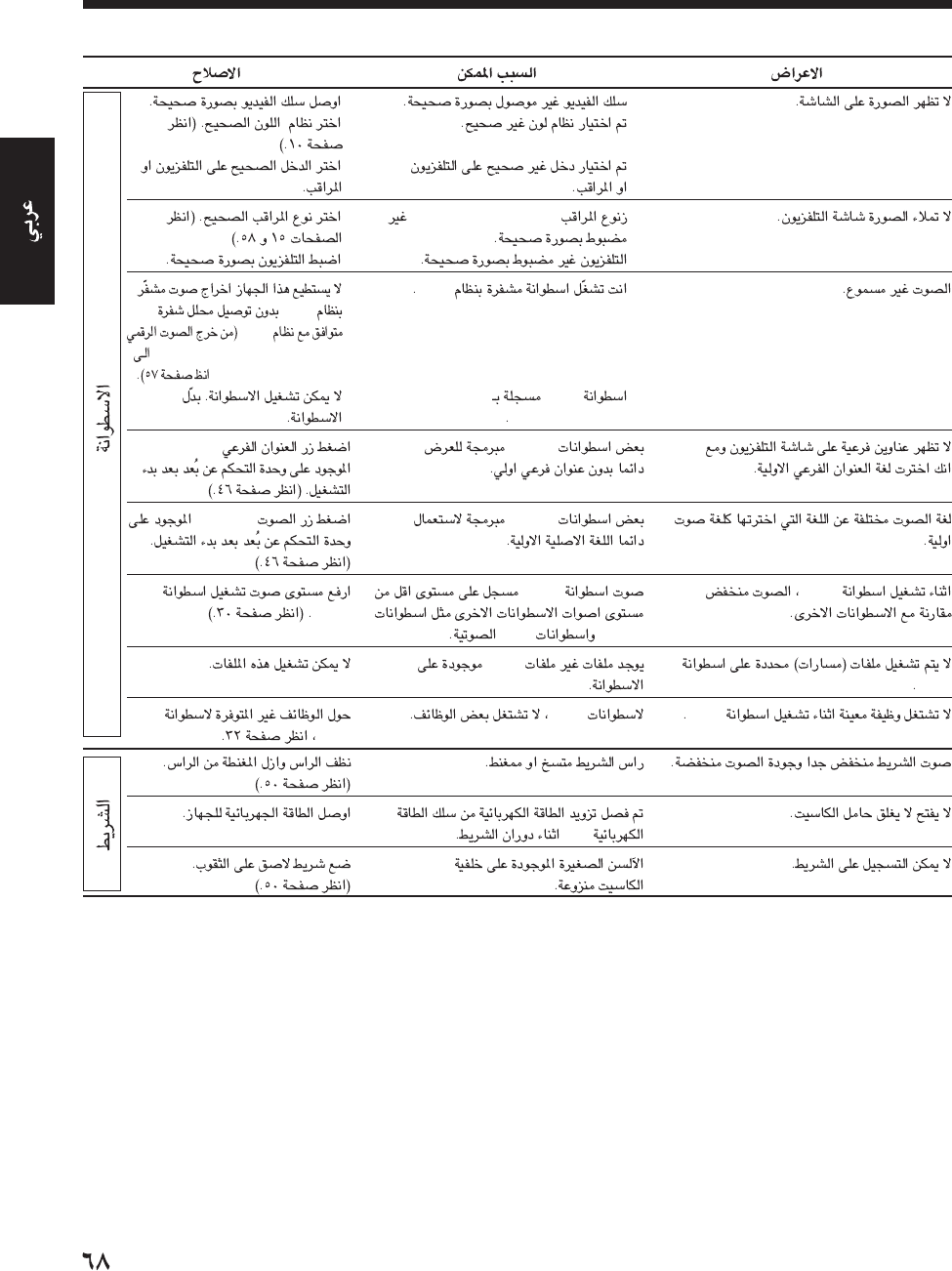
DVD
MP3
MP3
•
•
•
•“MONITOR TYPE”
•
•DTS
•MP3
“packet writing”
DVDs
DVDs
DVD
VCDsCDs
MP3
MP3
AC
•
•
•
•
•
•
DTS
DTS
“DIGITAL AUDIO OUTPUT”
“STREAM/PCM”—
•
SUB TITLE
AUDIO
DVD
MP3
AR-66_72_A7DVD(UX) 13/12/02, 8:21 PM68
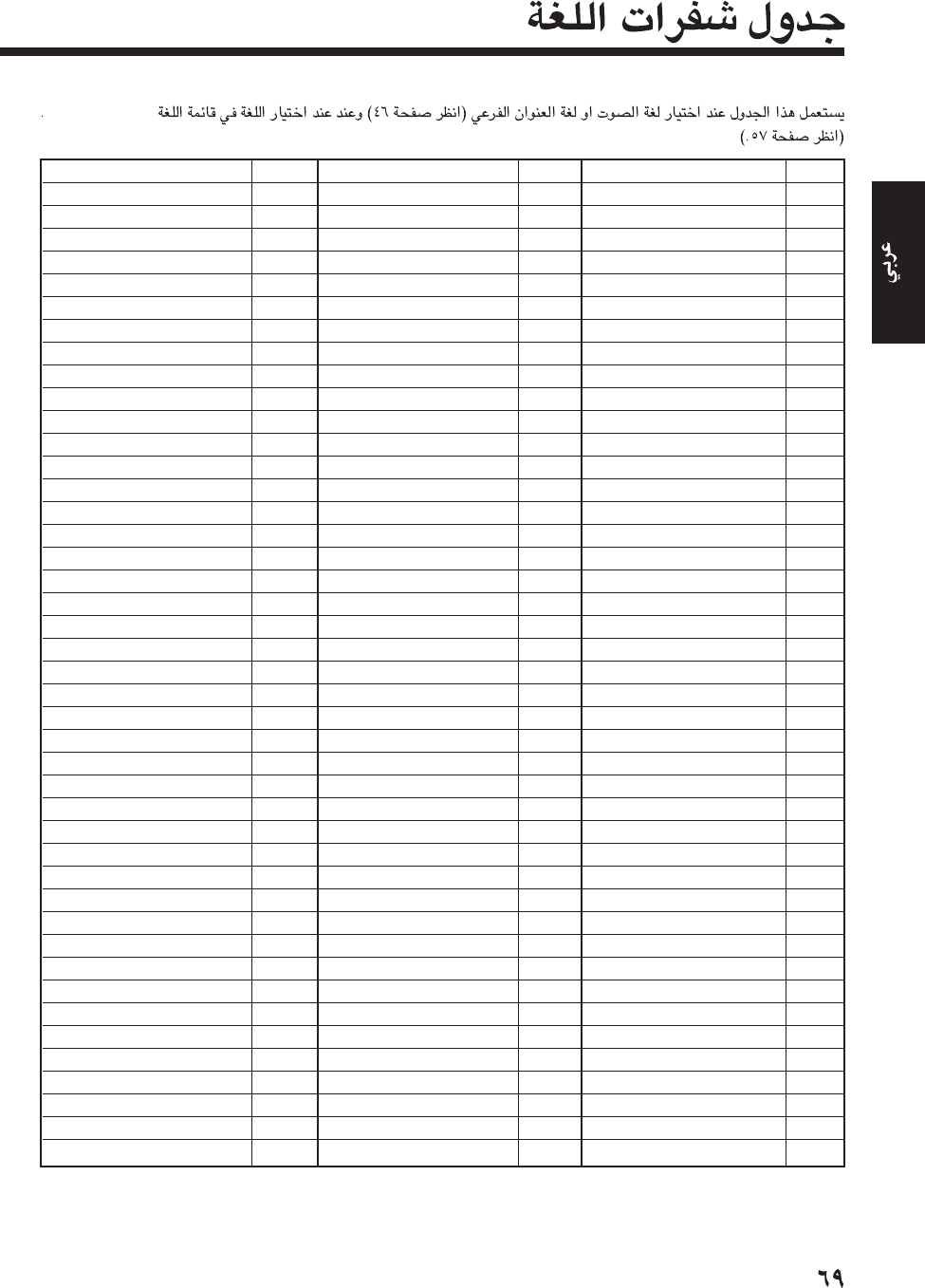
LANGUAGE
«AHd…«KGW
AAŽHU—Í
AB«ÐU“Í
AF«d¹JU½w
AM«NdÍ
ARŽdÐw
AS«ÝUw
AY«1U—«
AZ«–—ÐO−U½v
BAÐAJOdÍ
BEÐOKu—ËÝw
BGÐKGU—Í
BHÐONU—Í
BIÐOöU
BNÐMGUw¨ ÐU½Gö
BOðO³²w
BRÐd¹²u½w
CAUðUô½w
COu—ÝOJw
CSðAOJw
CY˹KeÍ
DAœ/U—w
DZÐuðU½w
EL¹u½U½w
EO≈ݳOd«½²u
ET≈ݲu½w
EUÐUÝJw
FAU—Ýw
FIMKMbÍ
FJO−w
FOU—˹w
FYd¹eÍ
GA«¹dMbÍ
GDÝJuðKMbÍ žUw
GLžUOJw
GNžU—«½w
GUžułU—«ðw
HA¼UËÝU
HI¼MbÍ
HRdË«ðw
HU¼MGU—Í
HY«—Mw
IA«½²dOMGu«
IE«½²dOMm
«AHd…«KGW
IK≈½uÐOUw
IN≈½b˽Ow
IS¬¹KMbÍ
IWŽ³dÍ
JI¹b¹g
JWłUËÍ
KAłu—łOU
KKe«š²U½w
KLžd¹MKMbÍ
KML³uœÍ
KNMÒUœ«
KOu—Í (KOR)
KSALOdÍ
KUdœÍ
KYdžOeÍ
LAôðOMw
LNOMGUô
LOôËÝw
LTO¦u«½w
LVôðHw¨ O²Òw
MGUôžUÝw
MIUƒ—Í
MKIb˽w
MLUOeÍ
MNMGuw
MOub«w
MRU—«Łw
MSUôÍ (MAY)
MTUDw
MYÐu—w
NA½Uƒ—Í
NE½O³Uw
NL¼uMbÍ
NO½d˹−w
OC«ËO²U½w
OM®ŽHU½w© «Ë—Ëw
OR«Ë—¹U
PAÐM−UÐw
PLÐuMbÍ
PSÐUý²u¨ ÐA²u
PTÐdðGUw
QUO²AuË«
RM—«¹²u —ËU½w
«AHd…«KGW
RNOd˽bÍ
RO—ËU½w
RU—ËÝw
RWOMOU—Ë«½b«
SAÝU½Jd¹²w
SDÝMbÍ
SGÝU½Gu
SHdÐw dË«ðw
SIÝMGUw
SKÝKuUw
SLÝKuOMw
SMÝUu«
SNýu½U
SOuUw
SQ«³U½w
SRdÐw
SSÝOu«ðw
STÝOuŁu
SUÝu½b«½w
SVÝu¹bÍ
SWÝu«ŠKw
TAðUOq
TEðOKužu
TGÞUłOJ²U½w
THðU¹KMbÍ
TIðOGd¹Mw
TKðdLU½w
TLðUžUu⁄
TNݲu«½U
TOðu½GU
TRðdw
TSðu½GU
TTð²U—Í
TWðuÍ
UK«Ëd«½w
UR«—œË
UZ«Ë“ÐOJ²U½w
VIO²MUw
VOuôÐuw
WOËuw
XH“ËÝU
YO¹u—ËÐU
ZU“Ëu
AR-66_72_A7DVD(UX) 13/12/02, 8:21 PM69
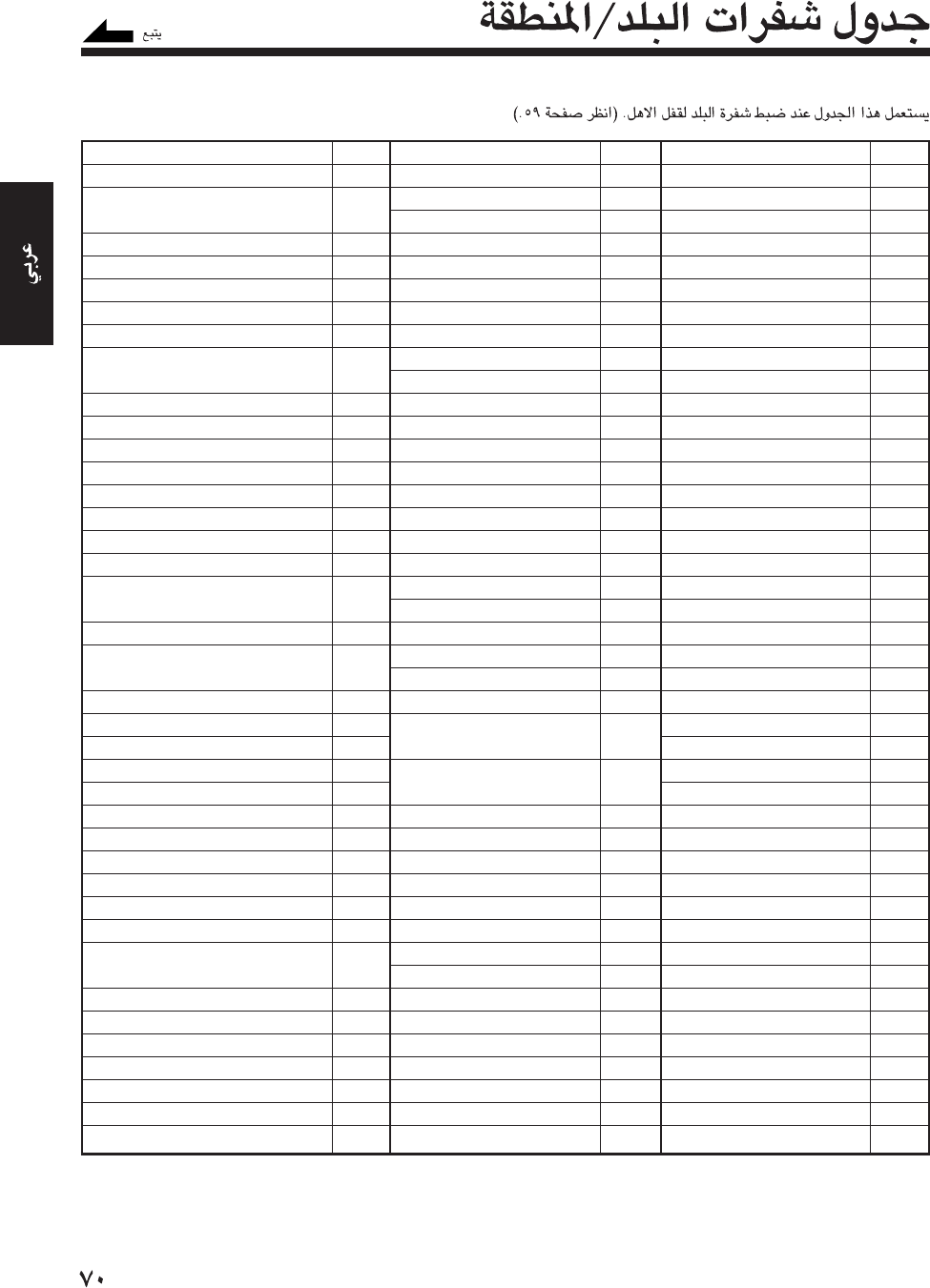
«AHd…«³Kb
AD«——Ëb½«
AE…bײ*« WOÐdF« «—Uù«
AFÊU²½UG«
AG«œuЗUÐË «uGO²½«
AIöOG½«
ALUO½U³«
AMUOMO—«
ANbMu¼ eOKO²½«
AOôuG½«
AQwÐuM'« VDI«
AR5²Mł—ô«
ASWOdOô« «ËuUÝ
ATULM«
AUUO«d²Ý«
AWUÐË—Ë«
AZÊU−OЗ–«
BApÝdN«Ë WMÝu³«
BB”ËœUЗUÐ
BD‘œöGMÐ
BEUJO−KÐ
BFuÝU UMO—uÐ
BGU¹—UGKÐ
BHs¹d׳«
BIÍb½Ë—uÐ
BJ5MOÐ
BM«œudOÐ
BNÂö« —«œ w½ËdÐ
BOUOHOuÐ
BRq¹“«d³«
BSUUN³«
BTÊUðuÐ
BVXOuÐ …d¹eł
BWU½«uðuÐ
BYUOÝË—öOÐ
BZeOKOÐ
CA«bM
CC©mMKO® ”uuJ« —eł
CFvDÝu« UOI¹d« W¹—uNLł
CGuG½uJ«
CH«d¹uÝ
CIÃUF« qŠUÝ
CK„u —eł
CLwKOAð
«AHd…«³Kb
CMÊËdOUJ«
CN5B«
COUO³uu
CRUJ¹—U²Ýu
CUUÐu
CVdCšô« ”√d«
CX”UL¹dJ« —eł
CY’d³
CZpOA²« W¹—uNLł
DEUO½U*«
DJwðu³Oł
DK„—U/b«
DMUJOMOËb«
DOÊUJOMOËb« W¹—uNLł
DZdz«e'«
EC—Ëœ«u≈
EEUO½u²Ý≈
EGdB
EHWOÐdG« ¡«d×B«
ERU¹d²¹—≈
ESUO½U³Ý≈
ETUOÐuOŁ≈
FIÁbMKM
FJw−O
FKb½öJuH« —eł
©”UMOHU®
FMU¹eO½ËdJ¹U
©W¹eO½ËdJ¹U*« …bײ*« U¹ôu«®
FOË—UH« —eł
FRU½d
FXWLUF« ¨U½d
GAÊuÐUG«
GB…bײ*« WJKL*«
GD«œUM¹dž
GEUOł—uł
GFWO½dH« U½UOž
GHU½Už
GI‚—UÞ q³ł
GLbMKM¹dž
GMUO³Už
GNUOMOž
GPwÐuK¹œ«už
GQWOz«u²Ýô« UOMOž
«AHd…«³Kb
GRÊU½uO«
GS
łMu» łu—łOU Ëłe— ÝU½bË
¹²AU'MuÐOW
GT
ôULO«u
GU
«u
GW
ËUO UOMO
GY
OUU
HK
umu m
HM
œdO …de —e
bU½Ëœ „U
HN
”«—Ëbu
HR
UO«Ëd
HT
wU
HU
MU—UG
ID
UOOËb≈
IE
«bMd«
IL
qOz«d«
IN
«bMN
IO
jO;« w WOUDd« w{«—ô«
ÍbMN«
IQ
‚«dF«
IR
Ê«d«
©WOöô« Ê«d« W—uNL®
IS
«bMK¬
IT
UOUD≈
JM
UJUU
JO
Êœ—ô«
JP
ÊUUO«
KE
UOMO
KG
ÊUeOd
KH
UœuL
KI
wUOdO
KM
©dLI« —e® ”Ë—uuJ«
KN
fOHOË fO XU
KP
uNL ¨U—uU—u W—
WOFA« WO«dI1b«
KR
U—u W—uNL ¨U—u
KW
uJ«X
KY
ÊU1U —e
KZ
ÊU«e
LA
WOFA« WO«dI1b« ”Ëô W—uNL
LB
UMÊ
LC
UUOu X
AR-66_72_A7DVD(UX) 13/12/02, 8:21 PM70
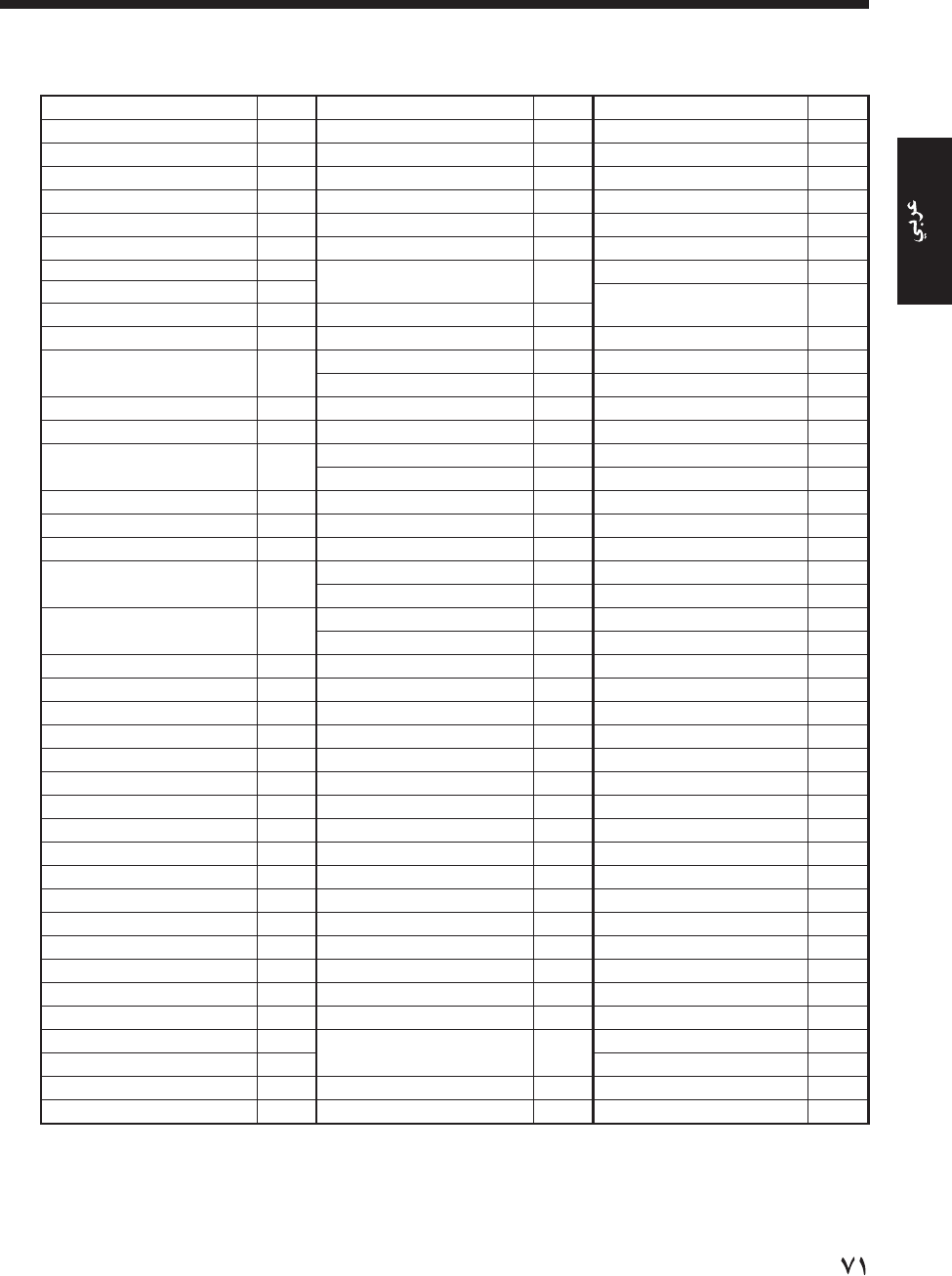
«AHd…«³Kb
LI5MAO
LKUJöd
LRUdOO
LSuuO
LTUO«uO
LU⁄—uLu
LVUOHô
LYWOdF« WdOUL'«
WOOK«
MA»dG*«
MCuUu
MDUËbu W—uNL ¨UËbu
MGdIAb
MH‰U—U —e
MLwU
MM—U/UO
MNUOuGM
MOËUU
MPWOULA« UU—U —e
MQpOMO—U
MRUOU—u
MSdOuÒ«
MTUDU
MU”uOA—u
MVnbU
MWÍËôU
MXpOJ*«
MYUeOU
MZoO«“u
NAUOOU
NCUOËbOU uO
NEM«ÓdO
NFpu—u …de
NGUdOO
NI«u«—UJO
NL«bMu
NOZËdM«
NP‰UO
NRË—ƒU
NUÍuO
NZÁbMK“uO
OMÔÊUL
PAMÓUL
«AHd…«³Kb
PEËdO
PFWOdH« UOOMOu
PGUOMO uO «uU
PH5KH«
PKÊUU
PL«bMu
PMdOO ÊU
ÊuKJOË
PNÊdOJO
PRuJ— udu
PT‰UGd«
PWËôU
PYÍu«—U
QAdD
REÊuOu—
ROUOUË—
RUwËd« œU%ù«
RW«b«Ë—
SAWœuF«
SBÊuuu —e
SCqOAO
SDÊ«œu«
SEbu«
SG…—uUGM
SHUMOKO XU
SIUOMOuK
SJÆ5U ÊUË œ—UUH
SKUOUuK
SLÊuO «dOO
SMuM—U ÊU
SN‰UGM«
SO‰UuB«
SRÂUM—u
STwOMdË wu ËU
SV—ËœUHK«
SYW—u« WOdF« W—uNL'«
SZbMK“«u
TCuUOAË „d« —e
TDœUA
TFWOdH« w{«—ô«
WOuM'«
TGuu
THbMKU
«AHd…«³Kb
TJÊUJOU
TKËöOu
TMÊUMLd
TNfu
TOUGu
TPWOdA« —uLO
TRUOd
TTuUuË œ«bOMd
TVuUu
TWWOMOB« Ê«uU WFUI ¨Ê«uU
TZUO«eM W—uNL ¨UO«eM
…b*«
UAUO«dË«
UG«bMË«
UMWFU« …bOF« …dOGB« —e'«
…b*« UôuK
US…b*« Uôu«
UYÍuË—Ë«
UZÊUJ“Ë«
VAÊUJOUH« WMb WËœ
©”bI*« d«®
VCXMM ÊU
sœUMdË
VEöËeM
VG©WOUDd«® 5dO —e
VI©WOdOô«® 5dO —e
VNÂUMO
VUu«uU
WFUuuË fO«Ë —e
WS«ËuU
YEsLO«
YTuU
YUUOöu
ZAUOId« »uM
ZMUO«“
ZRdOz«“
ZWÍuU1“
AR-66_72_A7DVD(UX) 13/12/02, 8:21 PM71
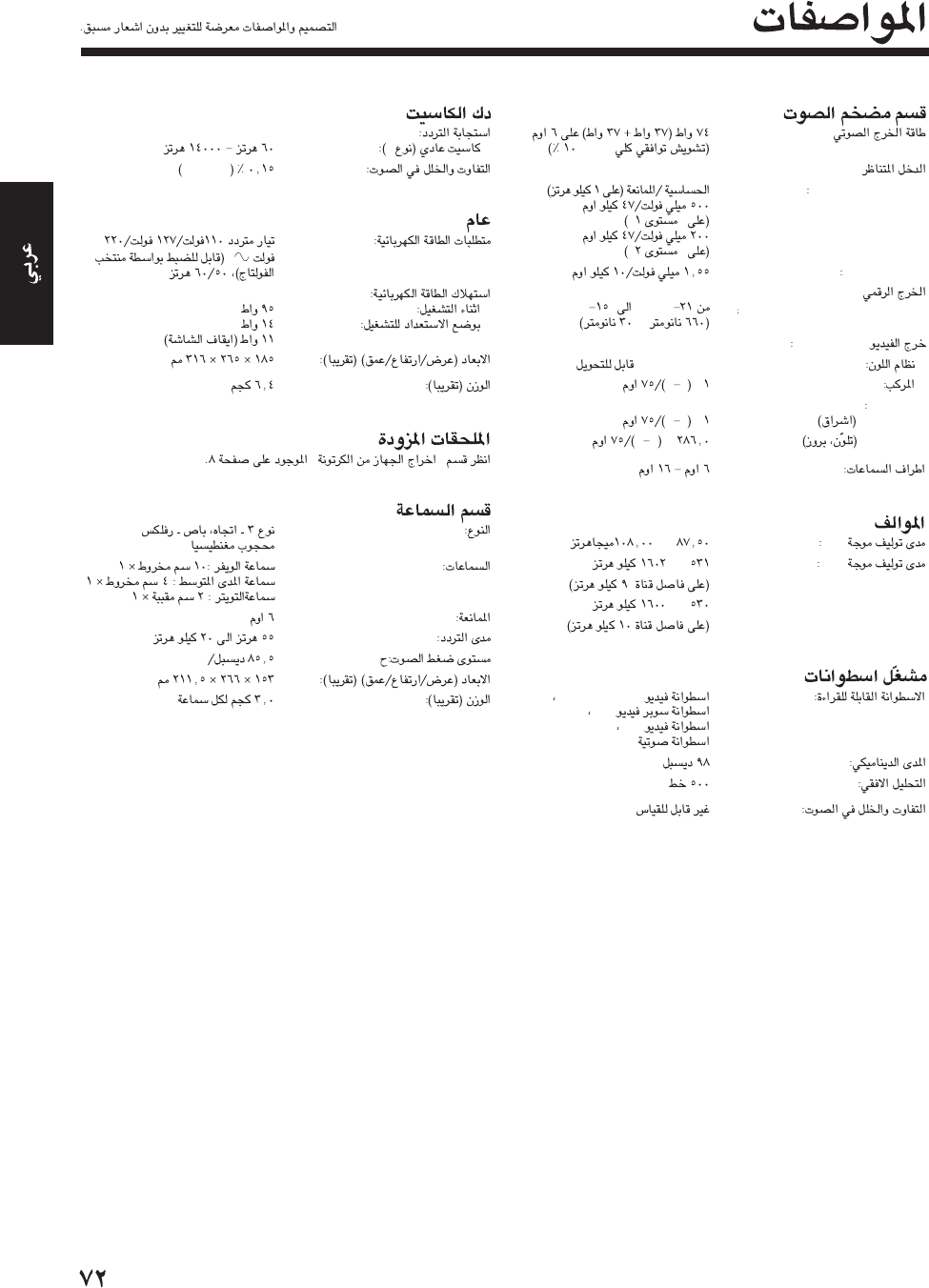
—CA-UXA7DVD
(IEC 268-3):
THD
AUX/MD
”“
”“
MIC
DVD OPTICAL DIGITAL OUT
dBmdBm
±
VIDEO OUT
NTSC/PAL
Vpp
S-video
YVpp
CVpp
FM—
AM—
—
DVD
DVD VIDEO
CD
CD
CD
I
WRMS
”“
—SP-UXA7DVD
W•m
AR-66_72_A7DVD(UX) 13/12/02, 8:21 PM72
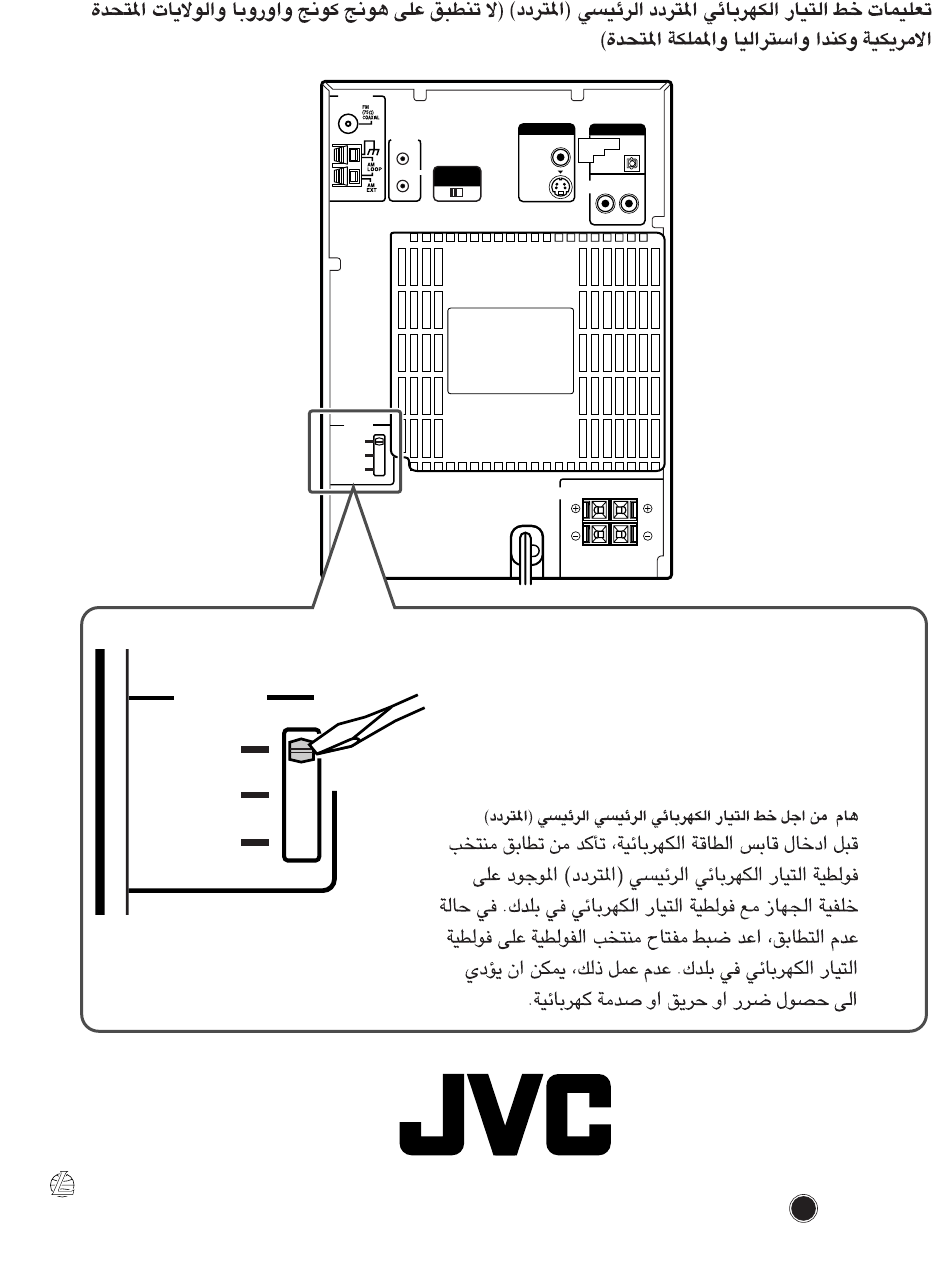
RIGHT LEFT
SPEAKER IMPEDANCE
6~16Ω
SPEAKERS
AV
COMPU
LINK
VIDEO OUT
SELECT
PAL NTSC
ANTENNA
S-VIDEO
VIDEO OUT
VIDEO
AUX / MD
AUDIO
RIGHT LEFT
PCM/
STREAM
DVD OPTICAL
DIGITAL
OUT
VOLTAGE
SELECTOR
220V
110V
127V
127V
VOLTAGE
SELECTOR
220V
110V
J
V
C
1202MWMMDWJEM
EN, AR
VICTOR COMPANY OF JAPAN, LIMITED
© 2002 VICTOR COMPANY OF JAPAN, LIMITED
Mains (AC) Line Instruction (not applicable for Hong Kong, Europe, U.S.A.,
Canada, Australia and U.K.)
CAUTION for mains (AC) line
BEFORE PLUGGING IN, do check that your mains
(AC) line voltage corresponds with the position of the
voltage selector switch provided on the outside of
this equipment and, if different, reset the voltage
selector switch, to prevent from a damage or risk of
fire/electric shock.
UX_A7DVD[UX]COVER.pm6 02.11.29, 3:58 PM2

Instructions MICRO COMPONENT SYSTEM UX-A7DVD