JVC UX GN7VB GN7V_B User Manual LVT1990 001A
User Manual: JVC UX-GN7VB UX-GN7VB English,
Open the PDF directly: View PDF ![]() .
.
Page Count: 64
- Introduction
- Preparation
- Basic operations
- Basic operations
- Using the number buttons
- Turning on/off the main unit
- Adjusting the volume
- Turning off the sound temporarily
- Selecting the sound mode
- Customizing the equalization pattern
- Emphasizing both treble and bass
- Emphasizing the bass
- Sharpening the voice sound
- Selecting the headphone surround mode
- Setting the clock
- Changing the brightness of the display window
- Turning off the display window
- Auto standby function
- Locking disc ejection
- Basic operations
- Listening to radio broadcasts
- Basic operations of disc/file playback
- Basic operations of disc/file playback
- Playing back a disc
- Playing back a file
- Selecting the file type
- Checking the current status in the display window
- Stopping playback
- Resuming playback
- Pausing playback
- Fast reverse/fast forward search
- Playing back from a position 10 seconds before
- Slow motion playback
- Skipping to the beginning of a title/group
- Skipping to the beginning of a chapter/track/file
- Selecting a chapter/track using the number buttons
- Skipping forward/backward at 30 second or 5 minute intervals
- Selecting a chapter/track from the menu screen
- Basic operations of disc/file playback
- Convenient functions of disc/file playback
- Convenient functions of disc/file playback
- Playing back a disc/file in the desired order (Program playback)
- Playing back a disc/file in a random order (Random playback)
- Playing back a disc/file repeatedly (Repeat playback)
- Playing back a specified part repeatedly (A-B repeat playback)
- Selecting the audio language, subtitle language and view angle
- Magnifying the picture
- Adjusting the picture quality (VFP)
- Creating realistic sound (3D PHONIC)
- Selecting the audio volume level of the DVD
- Using the status bar and the menu bar
- Changing the initial settings with the preference screen
- Language codes
- Convenient functions of disc/file playback
- Recording sound directly from a CD to a USB device
- Playing back sources from external devices
- Timer
- Reference
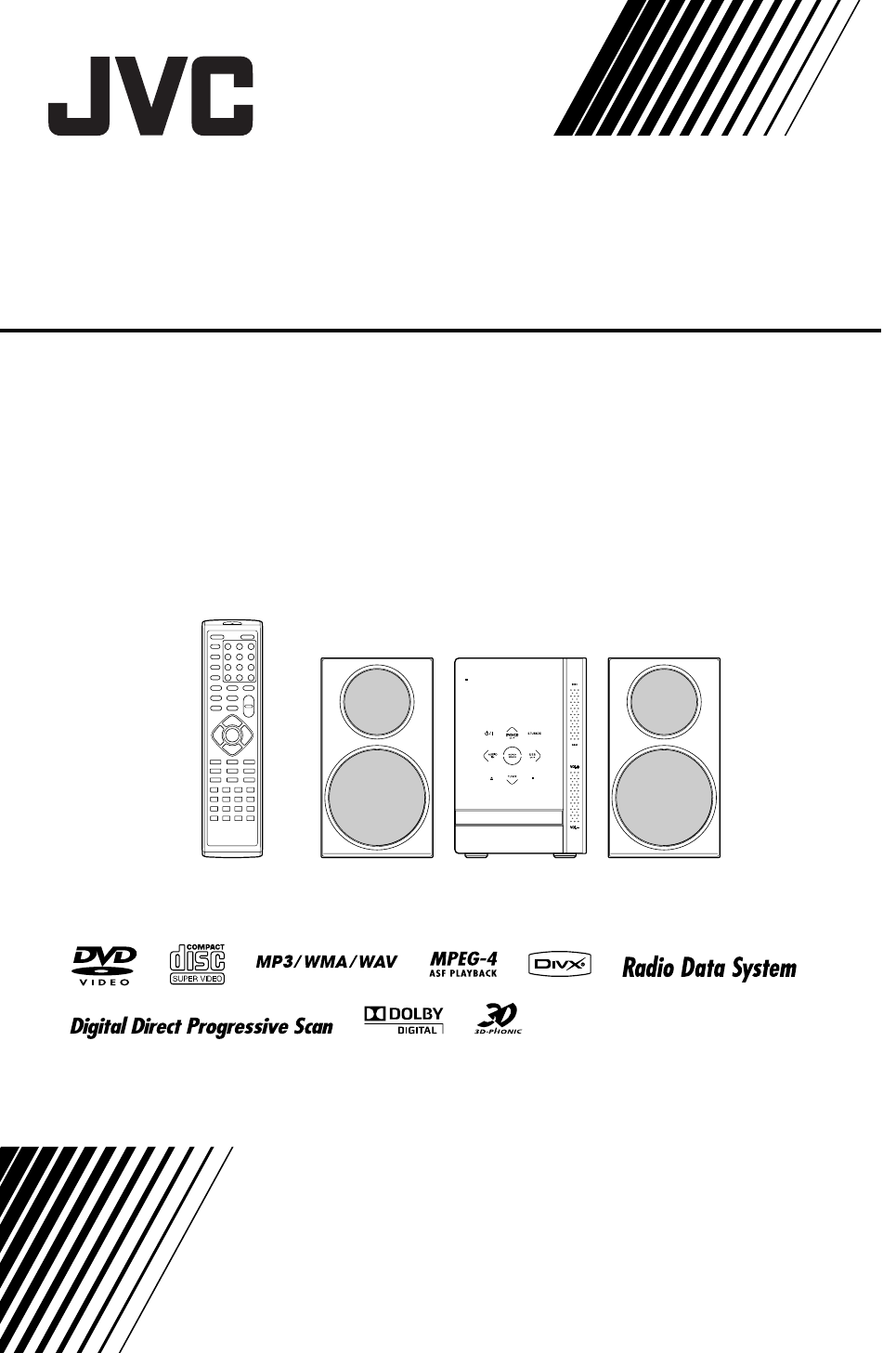
MICRO COMPONENT SYSTEM
UX-GN7V
Consists of CA-UXGN7V and SP-UXGN7V
LVT1990-001A
[B]
INSTRUCTIONS
UX-GN7V[B]-frontcover.fm Page 1 Monday, January 19, 2009 9:42 AM

G-1
CAUTION
To reduce the risk of electrical shocks, fire, etc.:
1. Do not remove screws, covers or cabinet.
2. Do not expose this appliance to rain or moisture.
CAUTION
The F button in any position does not disconnect the mains line.
Disconnect the mains plug to shut the power off completely (the STANDBY lamp goes off).
The MAINS plug or an appliance coupler is used as the disconnect device, the disconnect device shall
remain readily operable.
• When the system is on standby, the STANDBY lamp lights red.
• When the system is turned on, the STANDBY lamp goes off.
The power can be remote controlled.
CAUTION
• Do not block the ventilation openings or holes.
(If the ventilation openings or holes are blocked by a newspaper or cloth, etc., the heat may not be able
to get out.)
• Do not place any naked flame sources, such as lighted candles, on the apparatus.
• When discarding batteries, environmental problems must be considered and local rules or laws gov-
erning the disposal of these batteries must be followed strictly.
• Do not expose this apparatus to rain, moisture, dripping or splashing and that no objects filled with liq-
uids, such as vases, shall be placed on the apparatus.
CAUTION
• Excessive sound pressure from earphones or headphones can cause hearing loss.
IMPORTANT FOR LASER PRODUCTS
1. CLASS 1 LASER PRODUCT
2. CAUTION: Do not open the top cover or cabinet. There are no user serviceable parts inside the unit;
leave all servicing to qualified service personnel.
3. CAUTION: Visible and/or invisible class 1M laser radiation when open. Do not view directly with
optical instruments.
4. REPRODUCTION OF LABEL: CAUTION LABEL, PLACED INSIDE THE UNIT.
Warnings, cautions and others
UX-GN7V[B].book Page 1 Friday, January 16, 2009 3:41 PM
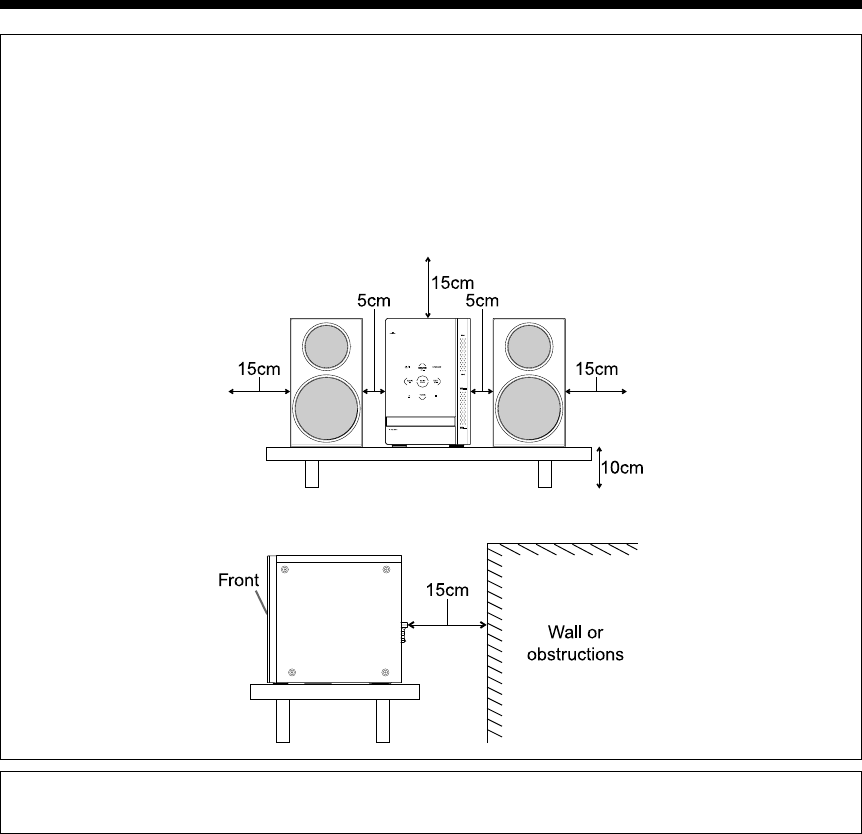
G-2
CAUTION — Proper Ventilation
To avoid risk of electric shock and fire and to protect from damage, locate the apparatus as follows:
Top/Front/Back/Sides: No obstructions should be placed in the areas shown by the dimensions below.
Bottom: Place on the level surface. Maintain adequate air path for ventilation by placing on
a stand with a height of 10 cm more.
In addition, maintain the best possible air circulation.
Front view of the main unit and speakers (CA-UXGN7V and SP-UXGN7V)
Side view of the main unit (CA-UXGN7V)
CAUTION
• Battery shall not be exposed to excessive heat such as sunshine, fire or the like.
UX-GN7V[B].book Page 2 Friday, January 16, 2009 3:41 PM
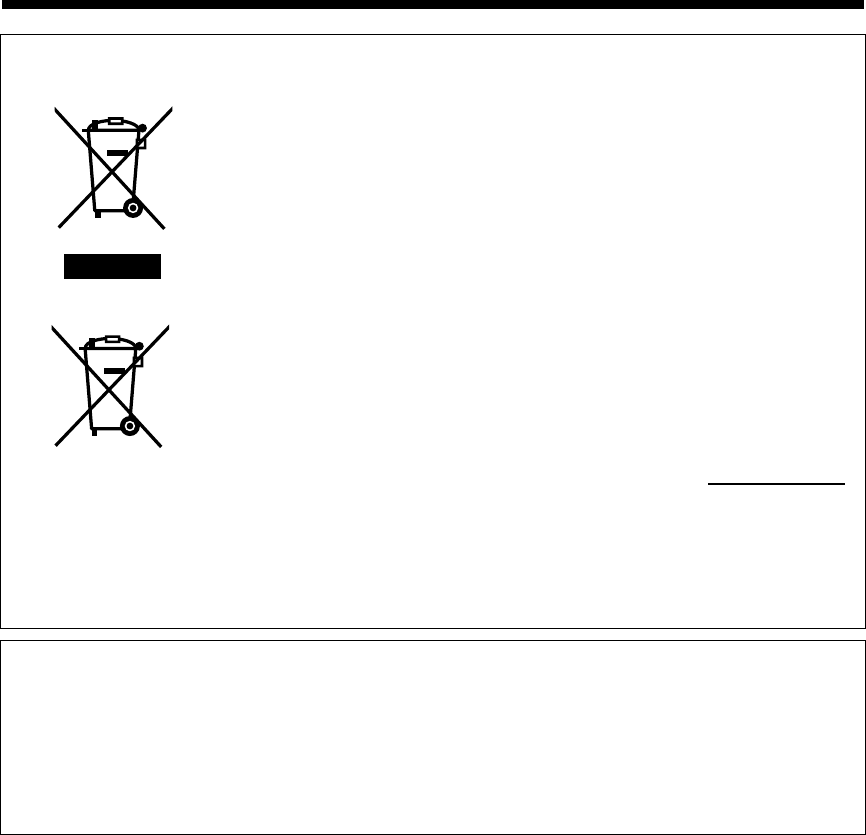
G-3
Information for Users on Disposal of Old Equipment and Batteries
[European Union]
These symbols indicate that the electrical and electronic equipment and the bat-
tery with this symbol should not be disposed of as general household waste at
its end-of-life. Instead, the products should be handed over to the applicable
collection points for the recycling of electrical and electronic equipment as well
as batteries for proper treatment, recovery and recycling in accordance with
your national legislation and the Directive 2002/96/EC and 2006/66/EC.
By disposing of these products correctly, you will help to conserve natural
resources and will help to prevent potential negative effects on the environment
and human health which could otherwise be caused by inappropriate waste
handling of these products.
For more information about collection points and recycling of these products,
please contact your local municipal office, your household waste disposal ser-
vice or the shop where you purchased the product.
Penalties may be applicable for incorrect disposal of this waste, in accordance
with national legislation.
[Business users]
If you wish to dispose of this product, please visit our web page http://www.jvc.eu/
to obtain information about the take-back of the product.
[Other Countries outside the European Union]
These symbols are only valid in the European Union.
If you wish to dispose of these items, please do so in accordance with applica-
ble national legislation or other rules in your country for the treatment of old
electrical and electronic equipment and batteries.
Notice:
The sign Pb below
the symbol for batter-
ies indicates that this
battery contains lead.
Products
Battery
Dear Customer,
This apparatus is in conformance with the valid European directives and standards regarding electromag-
netic compatibility and electrical safety.
European representative of Victor Company of Japan, Limited is:
JVC Technical Services Europe GmbH
Postfach 10 05 04
61145 Friedberg
Germany
Warnings, cautions and others (continued)
UX-GN7V[B].book Page 3 Friday, January 16, 2009 3:41 PM
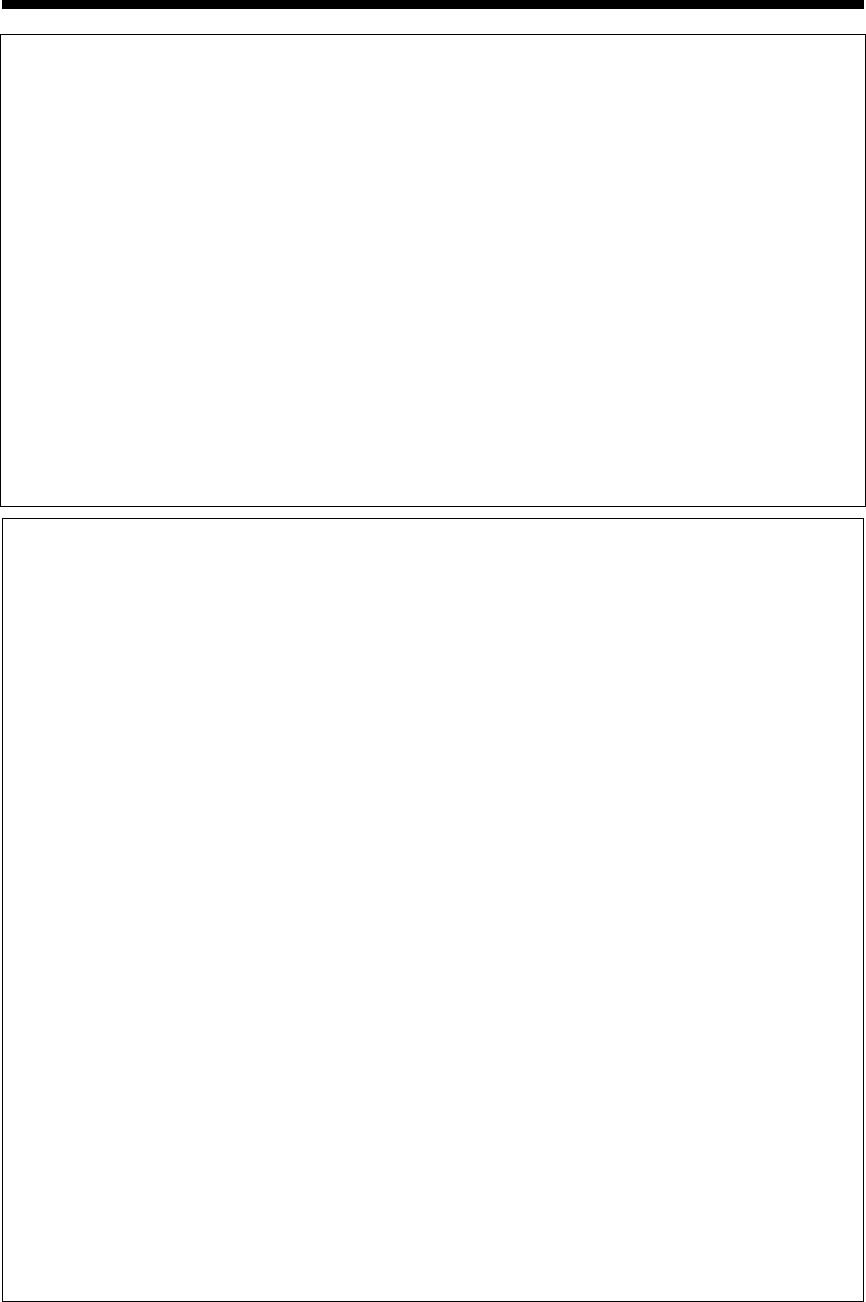
G-4
IMPORTANT for the U.K.
DO NOT cut off the mains plug from this equipment. If the plug fitted is not suitable for the power points in
your home or the cable is too short to reach a power point, then obtain an appropriate safety approved
extension lead or consult your dealer.
BE SURE to replace the fuse only with an identical approved type, as originally fitted.
If nonetheless the mains plug is cut off ensure to remove the fuse and dispose of the plug immediately, to
avoid a possible shock hazard by inadvertent connection to the mains supply.
If this product is not supplied fitted with a mains plug then follow the instructions given below:
IMPORTANT:
DO NOT make any connection to the terminal which is marked with the letter E or by the safety earth
symbol or coloured green or green-and-yellow.
The wires in the mains lead on this product are coloured in accordance with the following code:
Blue: Neutral
Brown: Live
As these colours may not correspond with the coloured markings identifying the terminals in your plug
proceed as follows:
The wire which is coloured blue must be connected to the terminal which is marked with the letter N or
coloured black.
The wire which is coloured brown must be connected to the terminal which is marked with the letter L or
coloured red.
IF IN DOUBT - CONSULT A COMPETENT ELECTRICIAN.
SAFETY INSTRUCTIONS
“SOME DOS AND DON'TS ON THE SAFE USE OF EQUIPMENT”
This equipment has been designed and manufactured to meet international safety standards but, like any
electrical equipment, care must be taken if you are to obtain the best results and safety is to be assured.
Do read the operating instructions before you attempt to use the equipment.
Do ensure that all electrical connections (including the mains plug, extension leads and interconnections
between pieces of equipment) are properly made and in accordance with the manufacturer's instructions.
Switch off and withdraw the mains plug when making or changing connections.
Do consult your dealer if you are ever in doubt about the installation, operation or safety of your equipment.
Do be careful with glass panels or doors on equipment.
DON'T continue to operate the equipment if you are in any doubt about it working normally, or if it is dam-
aged in any way
—
switch off, withdraw the mains plug and consult your dealer.
DON'T remove any fixed cover as this may expose dangerous voltages.
DON'T leave equipment switched on when it is unattended unless it is specifically stated that it is designed
for unattended operation or has a standby mode.
Switch off using the switch on the equipment and make sure that your family know how to do this.
Special arrangements may need to be made for infirm or handicapped people.
DON'T use equipment such as personal stereos or radios so that you are distracted from the requirements
of traffic safety. It is illegal to watch television whilst driving.
DON'T listen to headphones at high volume as such use can permanently damage your hearing.
DON'T obstruct the ventilation of the equipment, for example with curtains or soft furnishings.
Overheating will cause damage and shorten the life of the equipment.
DON'T use makeshift stands and NEVER fix legs with wood screws — to ensure complete safety always
fit the manufacturer's approved stand or legs with the fixings provided according to the instructions.
DON'T allow electrical equipment to be exposed to rain or moisture.
ABOVE ALL
—
NEVER let anyone, especially children, push anything into holes, slots or any other opening in the case.
— this could result in a fatal electrical shock.
— NEVER guess or take chances with electrical equipment of any kind — it is better to be safe than sorry!
E43486–340B
✮✮✮✮✮✮✮✮✮✮✮✮✮✮✮✮✮✮✮✮✮✮✮✮✮✮✮✮✮✮✮✮✮✮✮✮✮✮✮✮✮✮✮✮✮✮✮
✮✮✮✮✮✮✮✮✮✮✮✮✮✮✮✮✮✮✮✮✮✮✮✮✮✮✮✮✮✮✮✮✮✮✮✮✮✮✮✮✮✮✮✮✮✮✮
UX-GN7V[B].book Page 4 Friday, January 16, 2009 3:41 PM
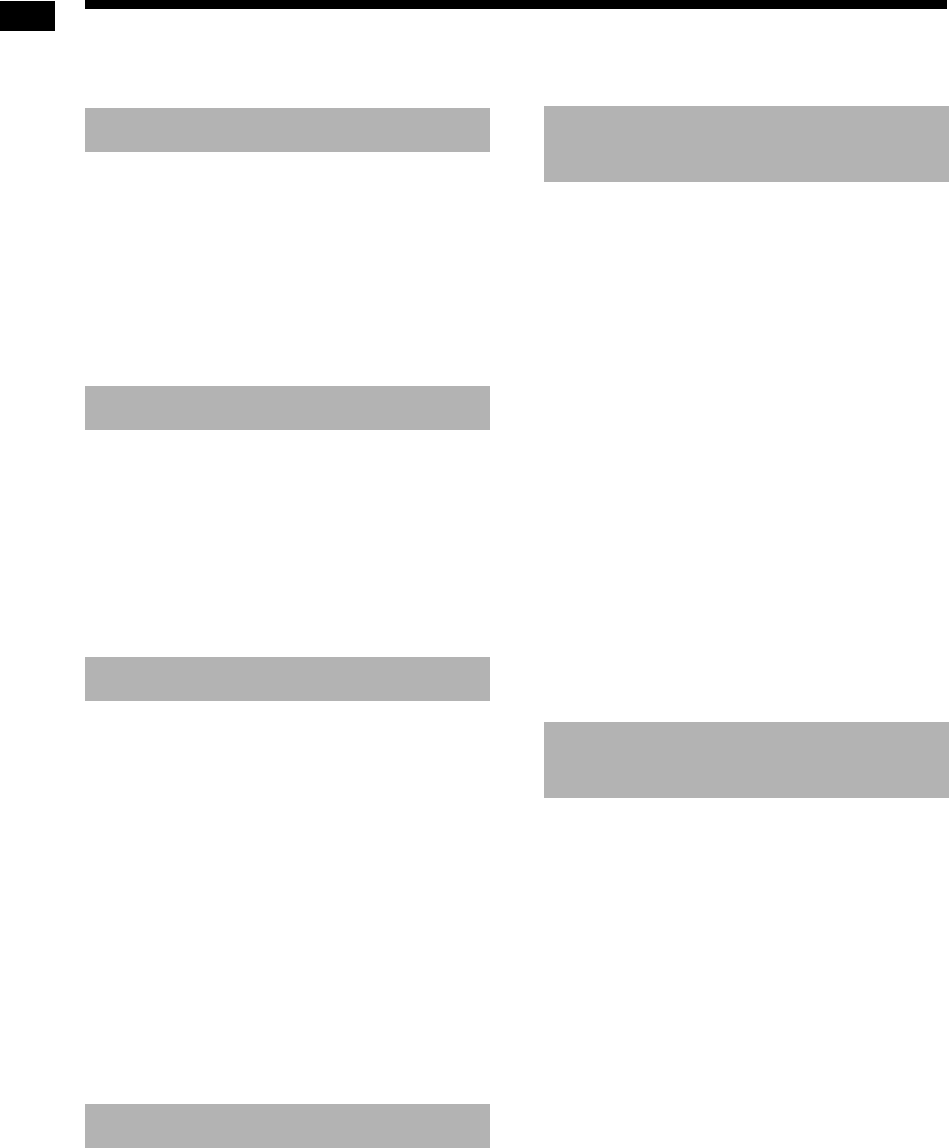
1
Introduction
Thank you for purchasing a JVC product.
Please read all instructions carefully before operation, to ensure your complete understanding and to obtain
the best possible performance from the unit.
Part description .............................3
Disabling the demonstration display ............... 4
Using the remote control ..............5
Inserting the batteries into the remote
control........................................................... 5
Operating the system from the remote
control........................................................... 5
Operating a TV manufactured by JVC
using the remote control ............................... 5
Preparation.....................................6
Connecting the antennas ................................ 6
Connecting the speakers ................................ 7
Connecting a TV .............................................8
Connecting a portable digital audio player......9
Connecting an external digital audio device .. 10
Connecting a subwoofer ............................... 10
Connecting the power cable ......................... 10
Selecting the video signal type ..................... 11
Basic operations..........................12
Using the number buttons............................. 12
Turning on/off the main unit ..........................12
Adjusting the volume.....................................12
Turning off the sound temporarily .................12
Selecting the sound mode ............................ 12
Customizing the equalization pattern............ 13
Emphasizing both treble and bass................ 13
Emphasizing the bass...................................13
Sharpening the voice sound ......................... 14
Selecting the headphone surround mode ..... 14
Setting the clock............................................14
Changing the brightness of the display
window........................................................ 15
Turning off the display window...................... 15
Auto standby function ................................... 15
Locking disc ejection..................................... 15
Listening to radio broadcasts ....16
Selecting a radio station................................16
Tuning in to a preset radio station................. 17
Radio Data System.......................................17
Basic operations of disc/file
playback .......................................20
Playing back a disc .......................................20
Playing back a file .........................................21
Selecting the file type....................................22
Checking the current status in the display
window........................................................23
Stopping playback.........................................24
Resuming playback.......................................24
Pausing playback..........................................24
Fast reverse/fast forward search ..................24
Playing back from a position 10 seconds
before..........................................................25
Slow motion playback ...................................25
Skipping to the beginning of a title/group ......25
Skipping to the beginning of a
chapter/track/file .........................................25
Selecting a chapter/track using the number
buttons ........................................................25
Skipping forward/backward at 30 second or
5 minute intervals........................................25
Selecting a chapter/track from the
menu screen ...............................................26
Convenient functions of disc/file
playback .......................................27
Playing back a disc/file in the desired order
(Program playback) ....................................27
Playing back a disc/file in a random order
(Random playback).....................................28
Playing back a disc/file repeatedly
(Repeat playback).......................................29
Playing back a specified part repeatedly
(A-B repeat playback) .................................29
Selecting the audio language, subtitle
language and view angle ............................30
Magnifying the picture...................................30
Adjusting the picture quality (VFP)................31
Creating realistic sound (3D PHONIC) .........32
Selecting the audio volume level of
the DVD ......................................................32
Introduction
Preparation
Basic operations
Listening to radio broadcasts
Basic operations of disc/file
playback
Convenient functions of
disc/file playback
Table of contents
UX-GN7V[B].book Page 1 Friday, January 16, 2009 3:41 PM
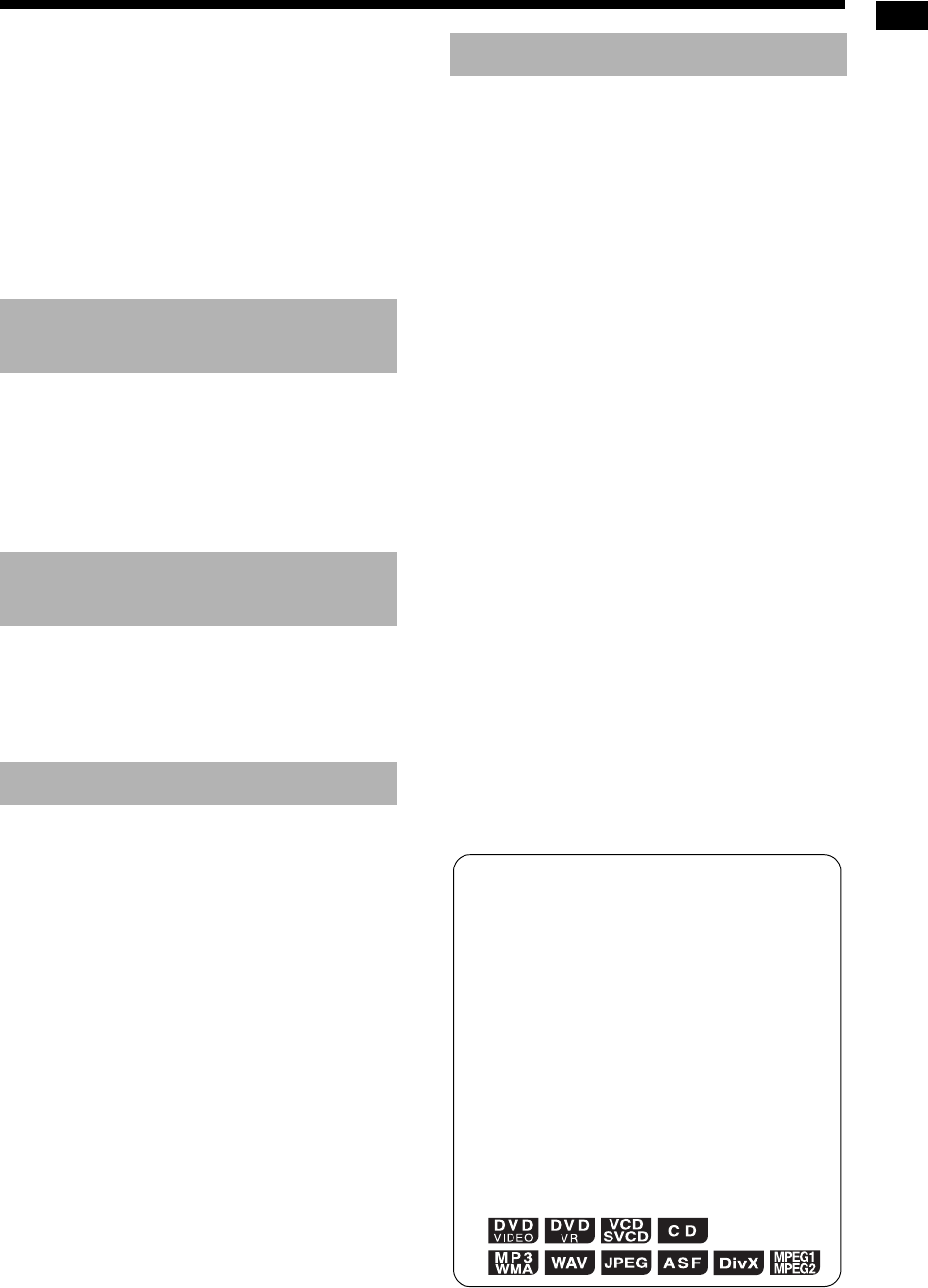
Introduction
2
Using the status bar and
the menu bar ................................33
Designating the time (Time search) .............. 34
Changing the initial settings with
the preference screen .................35
Basic operations ........................................... 35
LANGUAGE .................................................. 35
PICTURE ......................................................36
AUDIO........................................................... 37
OTHERS ....................................................... 37
Language codes ..........................38
Recording sound directly from
a CD to a USB device ..................39
Recording all tracks from a CD to
a USB device.............................................. 39
Deleting a track/group from a USB device....41
Adding (Editing) a title to a track/group on
a USB device.............................................. 42
Playing back sources from
external devices...........................44
Playing back sources from external
devices ....................................................... 44
Selecting the signal gain............................... 44
Timer .............................................45
Using the sleep timer ....................................45
Using the playback timer............................... 46
Notes on operation ......................48
Suitable locations for the main unit ...............48
Condensation................................................48
Cleaning the main unit ..................................48
Notes on handling .........................................48
License and trademark .................................49
Notes on discs/files .....................50
Playable disc/file types..................................50
Data hierarchy...............................................53
Handling discs...............................................53
Troubleshooting...........................54
Specifications ..............................58
Main unit (CA-UXGN7V) ...............................58
Speaker (SP-UXGN7V) ................................58
Supplied accessories ....................................58
Recording sound directly
from a CD to a USB device
Playing back sources from
external devices
Timer
Reference
How to read this manual
• This manual explains the operations assum-
ing that you will use the remote control.
Some buttons on the main unit are the same
as those on the remote control. You can use
either button in this case.
• Some diagrams in this manual are simplified
or exaggerated for the purpose of explana-
tion.
• You can operate some functions differently
from the explanation given in this manual.
• Depending on the disc/file, you may not
obtain the explained result even after follow-
ing the operation in this manual.
• The following marks refer to the usable
discs/files for the explained function.
UX-GN7V[B].book Page 2 Friday, January 16, 2009 3:41 PM
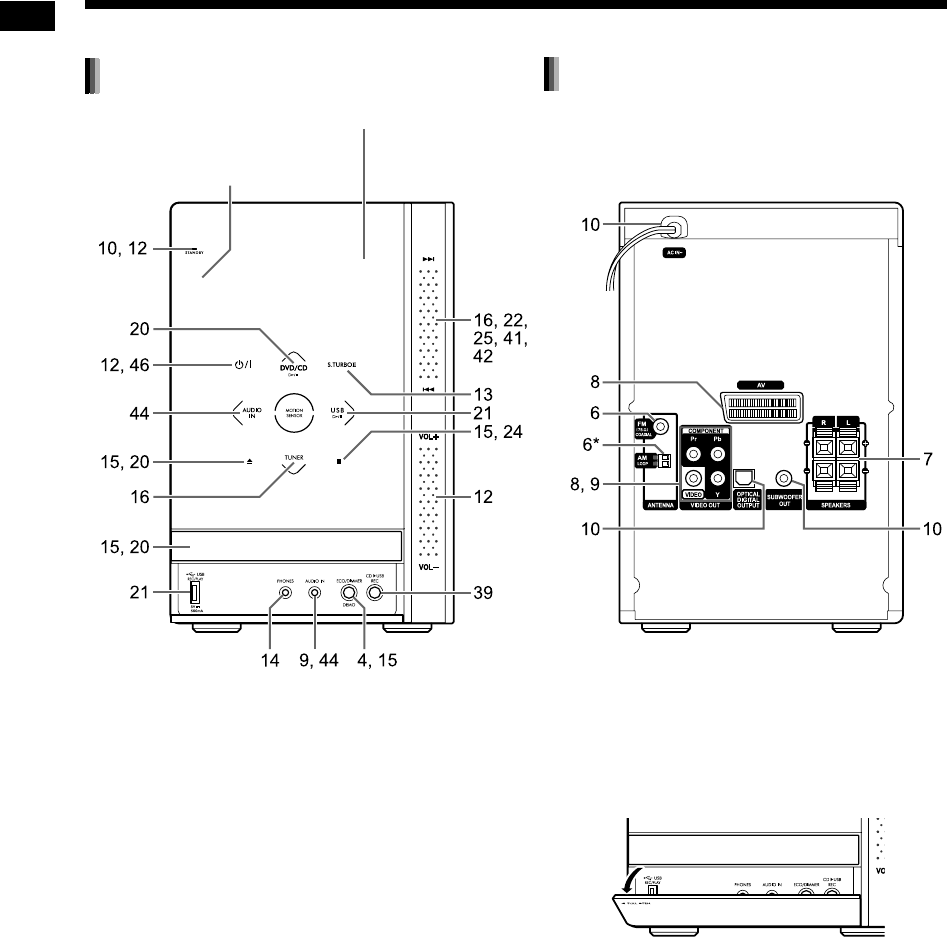
3
Introduction
The numbers refer to the pages in which the parts are explained.
■Activating the buttons on the main unit
Before using the buttons on the main unit, place
your hand over the front of the main unit. The but-
tons, controls and indicators gradually start illumi-
nating.
■Using the ¢/4 and [VOL +/–] controls
To operate the ¢/4 control on the right front
of the main unit, vertically slide your finger on the
area between ¢ and 4.
Similarly, to operate the [VOL +/–] control, slide your
finger on the
area
between [VOL +] and [VOL –].
*The [AM LOOP] terminal is provided only on the
model for the United Kingdom.
■Opening the front cover
To use the buttons and terminals concealed under
the front cover, use your finger to pull open the part
indicated with [ 2 PULL OPEN].
Front view
Remote control sensor
Refer to “Display window” shown on page 4.
Rear view
Part description
UX-GN7V[B]-02.fm Page 3 Thursday, January 29, 2009 12:49 PM
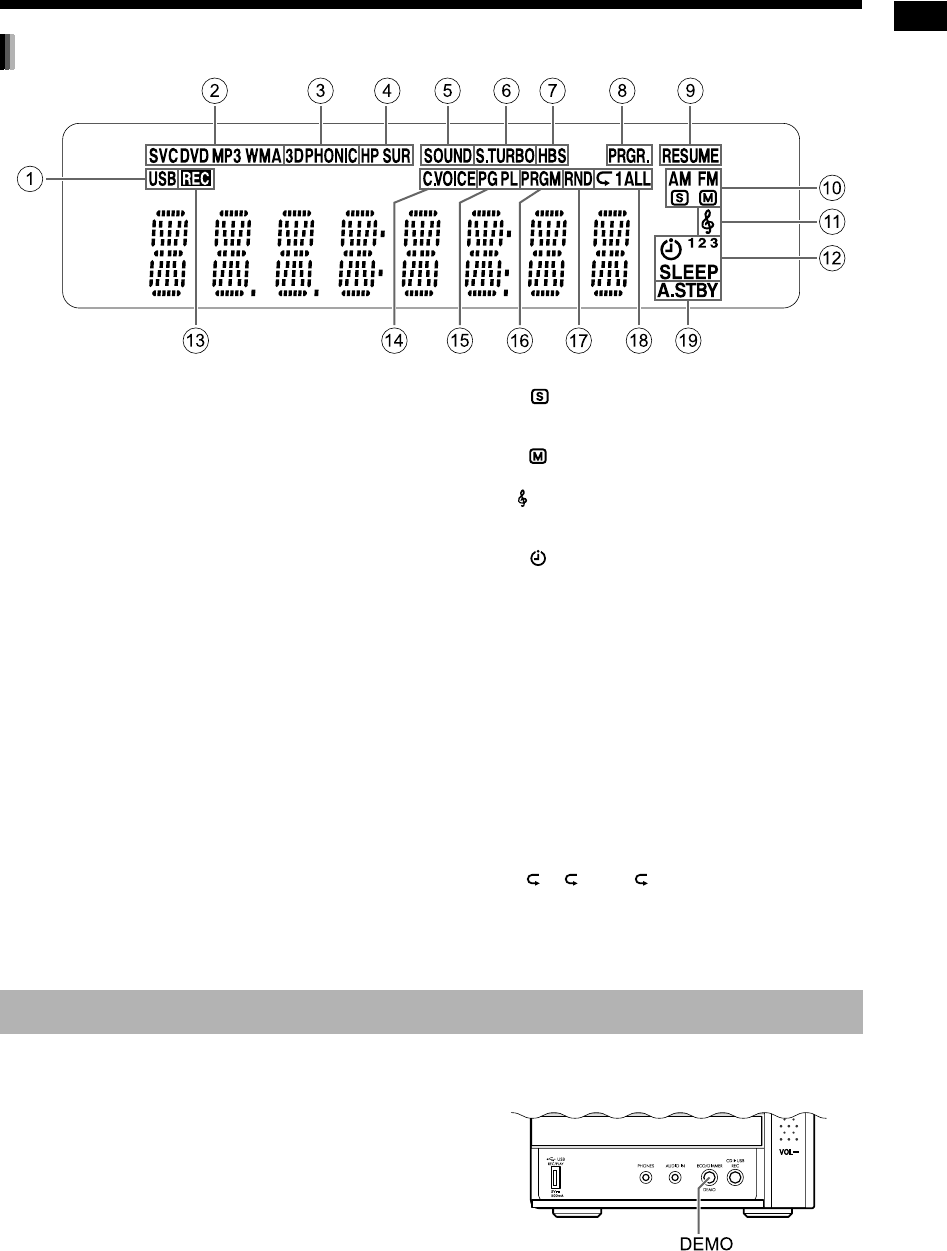
Introduction
4
1
The “USB” indicator lights up when a USB
device is selected as the source.
2
Disc format indicators
• The “SVCD” indicator lights up when playing
back an SVCD.
• The “VCD” indicator lights up when playing
back a VCD.
• The “CD” indicator lights up when playing back
a CD.
• The “DVD” indicator lights up when playing
back a DVD.
3 The “3DPHONIC” indicator lights up when the
3D PHONIC function is activated.
4 The “HP SUR” indicator lights up when the
headphone surround function is activated.
5 The “SOUND” indicator lights up when the
sound mode function is activated.
6 The “S.TURBO” indicator lights up when the
Sound Turbo II function is activated.
7 The “HBS” indicator lights up when the HBS
function is activated.
8 The “PRGR.” indicator lights up when the pro-
gressive video signal type is selected.
9 The “RESUME” indicator lights up when the
position where playback has been stopped is
stored.
0 Radio indicators
• The “AM” indicator lights up when an AM
broadcast is received.
• The “FM” indicator lights up when an FM
broadcast is received.
• The indicator lights up when an FM stereo
broadcast is received with sufficient signal
intensity.
• The indicator lights up when an FM broad-
cast is received in monaural.
A
The indicator lights up when the my sound
function is activated.
B
Timer indicators
• The indicator lights up when the playback
timer is ready or being set.
• The “1”, “2” or “3” indicator lights up when the
playback timer is ready or working, and
flashes when the playback timer is being set.
• The “SLEEP” indicator lights up when the
sleep timer is activated.
C The “REC” indicator lights up when recording
starts.
D The “C.VOICE” indicator lights up when the
clear voice function is activated.
E The “PG” or “PL” indicator lights up when an
original program or play list is selected.
F The “PRGM” indicator lights up when the pro-
gram playback function is activated.
G The “RND” indicator lights up when the random
playback function is activated.
H The “ ”, “ 1” or “ ALL” indicator lights up
when the repeat playback function is activated.
I The “A.STBY” indicator lights up when the auto
standby function is ready, and flashes when the
auto standby function is working.
When you connect the power cable into the AC outlet, the dem-
onstration display automatically starts in the display window.
Before using this system, turn off the demonstration display.
■When the main unit is turned off
Hold down [DEMO] on the main unit
until “DEMO CLR” appears.
Display window
Disabling the demonstration display
Main unit (front view)
UX-GN7V[B]-02.fm Page 4 Thursday, January 29, 2009 12:49 PM
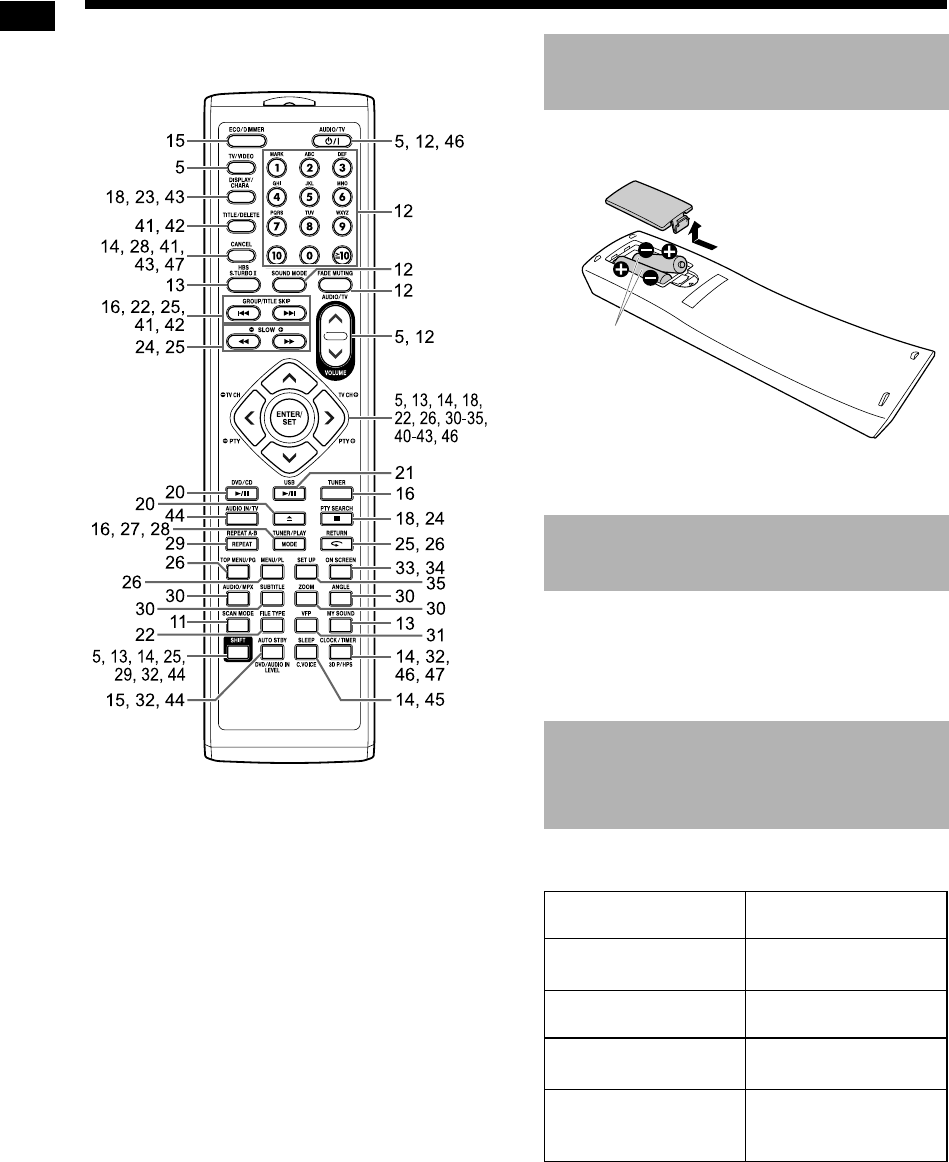
5
Introduction
The numbers refer to the pages in which the parts
are explained.
Insert the batteries into the remote control by
matching the polarity (+ and −) correctly.
• If the range or effectiveness of the remote con-
trol decreases, replace both batteries.
Point the remote control directly at the
front of the main unit.
• Do not block the remote control sensor on the
main unit.
You can use the remote control of this system to
operate a TV manufactured by JVC.
* Make sure to hold down [SHIFT] when you press
the desired function button.
Inserting the batteries into
the remote control
Operating the system from
the remote control
Operating a TV
manufactured by JVC using
the remote control
Remote control
button Usage
[AUDIO/TV
F
]
+ [SHIFT]*
Turns on/off the TV.
[TV/VIDEO] Changes between the
TV and video input.
[– TV CH]/[TV CH+]
+ [SHIFT]*
Changes channels.
[VOLUME ]/
[VOLUME ]
+ [SHIFT]*
Adjusts volume.
R03 (UM-4)/AAA
(24F) type dry-cell
batteries (supplied)
Using the remote control
UX-GN7V[B]-02.fm Page 5 Thursday, January 29, 2009 12:49 PM
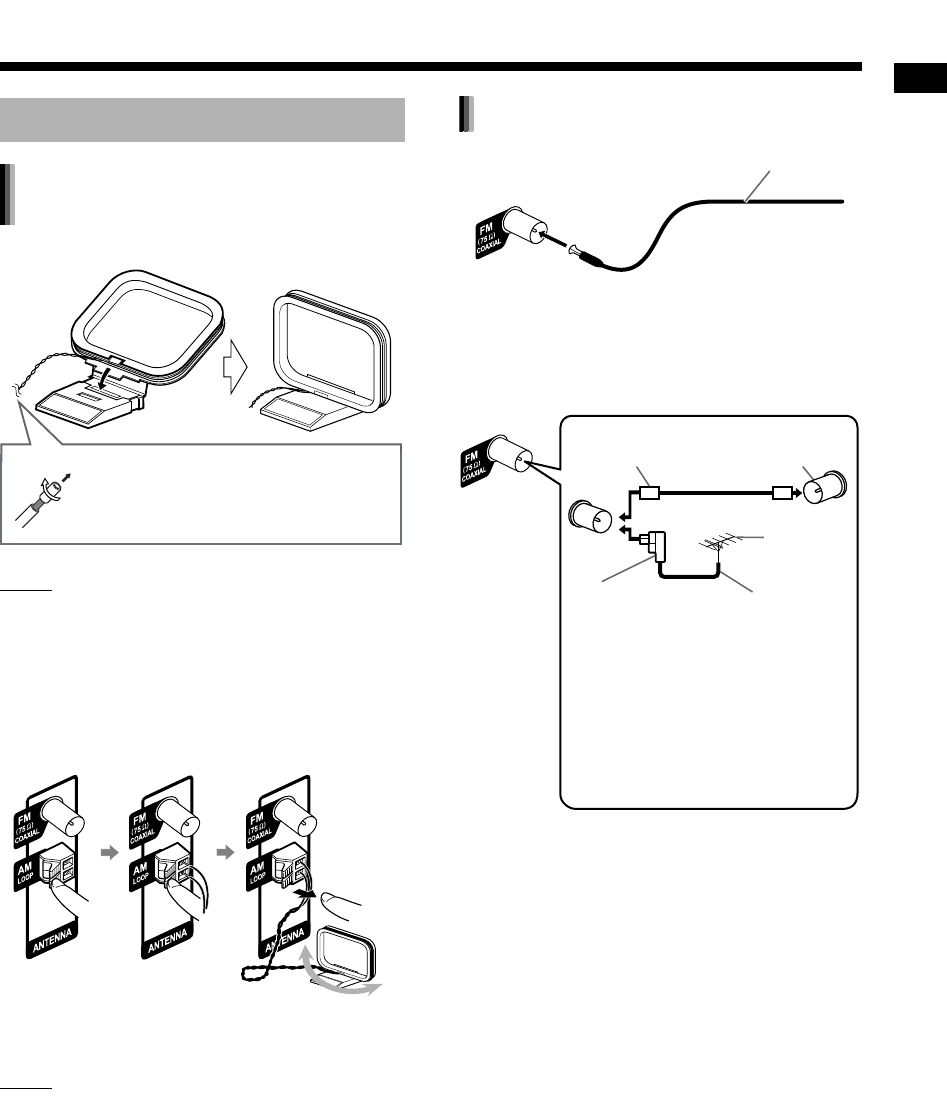
Preparation
6
Setting up the AM loop antenna
NOTE
• Keep the AM loop antenna cable wrapped
around the AM loop antenna frame, otherwise
the effectiveness and sensitivity of the AM loop
antenna may be reduced.
Connecting the AM loop antenna
Turn the AM loop antenna to find the best position
for radio reception.
NOTE
• Make sure that the antenna conductors do not
touch any other terminals. This could cause poor
reception.
When radio reception with the supplied FM
antenna is poor, or when using a communal
antenna
• When using an antenna other than those sup-
plied with this system, refer to the operation
manuals for the antenna and converter for
details of connection.
• When positioning the antennas, find the best
position for reception while listening to an actual
radio program (refer to “Listening to radio broad-
casts” on page 16).
• You cannot receive a radio broadcast without the
antenna connection.
Connecting the antennas
AM loop antenna (supplied)
[Only for the United Kingdom]
If insulation covers the tips of the
antenna cable, twist and pull off
the insulation.
Main unit (rear view)
FM antenna (supplied)
Main unit (rear view)
FM antenna
Stretch out the FM
antenna to the best
position for radio
reception.
Main unit (rear view)
Antenna cable
(not supplied)
Outdoor FM
antenna
(not supplied)
Converter (not sup-
plied: compatible
with 300
C
/75
C
)
Coaxial cable
(not supplied)
Depending on the radio reception
conditions, an FM feeder antenna
(not supplied: compatible with
300 C) can be used. In this case,
a converter (not supplied) is
required.
or
Communal
antenna terminal
Preparation
Do not connect the power cable until all other connections have been made.
UX-GN7V[B].book Page 6 Friday, January 16, 2009 3:41 PM
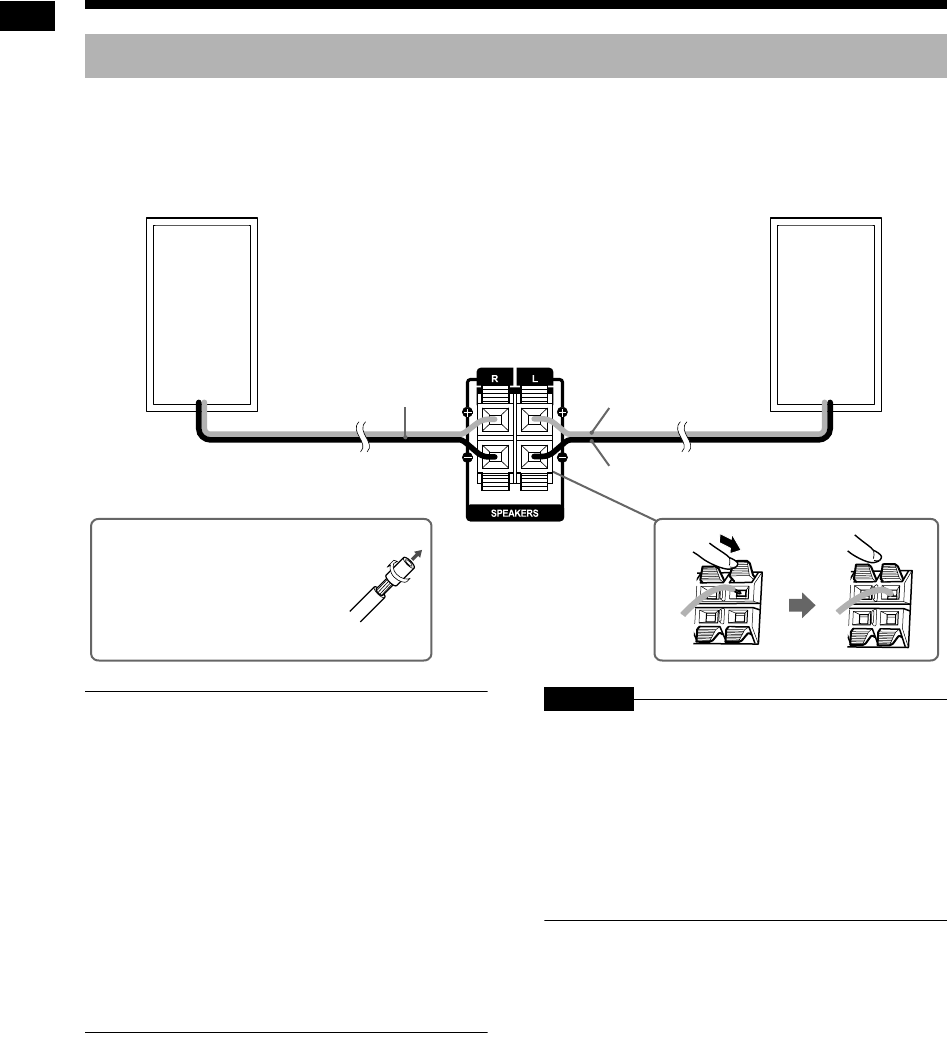
7
Preparation
Connect the speakers to the main unit by connecting the colored cables to the same color terminals on the
rear of the main unit.
■ IMPORTANT
• Improper speaker cable connection reduces the
stereo effect and sound quality.
• The supplied speakers are magnetically
shielded, but color irregularity may occur on the
TV depending on some conditions. To prevent
color irregularity, set up the speakers following
the instructions below.
1. Turn off the main power of the TV before
setting up the speakers.
2. Place the speakers enough distance from the
TV so that they do not cause color irregularity
on the TV.
3. Wait for approximately 30 minutes before
turning on the main power of the TV again.
CAUTION
• The supplied speakers are manufactured exclu-
sively for use with the supplied main unit as
parts of this system. Do not connect the supplied
speakers to devices other than the supplied
main unit. Doing so may damage the speakers.
• Do not connect external speakers together with
the supplied speakers. The change in imped-
ance may damage the main unit and the speak-
ers.
Connecting the speakers
Right speaker
(rear view)
Left speaker
(rear view)
Speaker cable
If insulation covers the tips of
the speaker cables, twist and
pull off the insulation before
connecting the speaker cables.
Main unit
(rear view)
Red
Black
Preparation (continued) Do not connect the power cable until all other connections have been made.
UX-GN7V[B]-03.fm Page 7 Thursday, January 29, 2009 1:16 PM
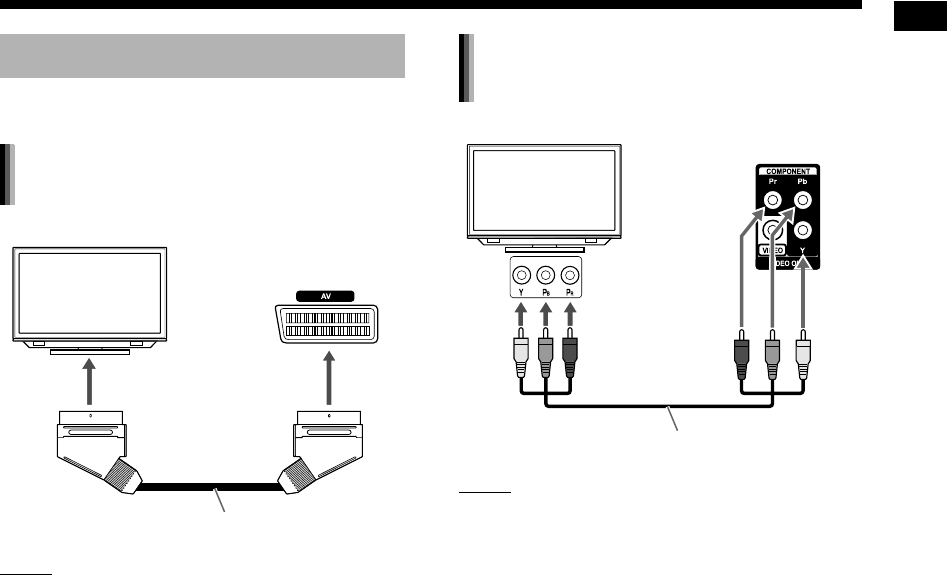
Preparation
8
After connecting a TV, follow the instructions on
page 11.
NOTE
• No audio signal is output from the [AV] (SCART)
terminal to the TV.
NOTE
• When you want to listen to sound from a TV,
connect the TV to the [AV] terminal as well as
the [COMPONENT] terminals.
Connecting a TV
Connecting a TV with the [AV]
terminal
TV
Main unit
(rear view)
To SCART terminal
SCART cable (not supplied)
Connecting a TV with the
[COMPONENT] terminals
Main unit
(rear view)
TV
To component
input terminals
Component video cable (not supplied)
UX-GN7V[B].book Page 8 Friday, January 16, 2009 3:41 PM
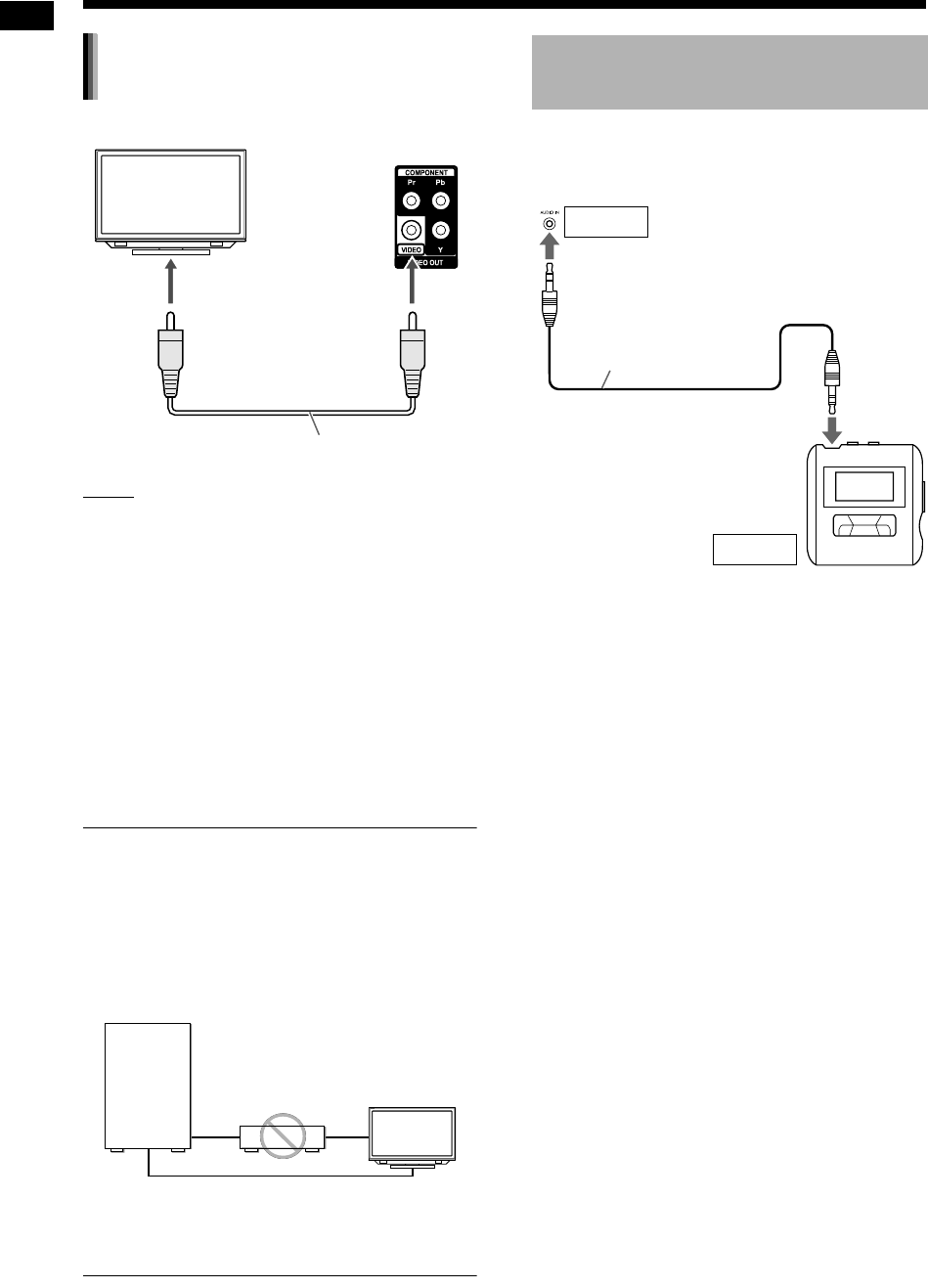
9
Preparation
NOTE
• When you want to listen to sound from a TV,
connect the TV to the [AV] terminal as well as
the [VIDEO] terminal.
■ IMPORTANT
• Connect the main unit directly to a TV (or a mon-
itor) without routing through a video cassette
recorder (VCR). Otherwise picture distortion
may occur during playback. (Routing the con-
nection through a VCR, however, does not affect
the audio quality.)
• Connecting the main unit to a VCR-built-in-TV
may also cause picture distortion during play-
back.
You can listen to analog sound from a connected
portable digital audio player.
Connecting a TV with the [VIDEO]
terminal
TV
Composite video cable (not supplied)
Main unit
(rear view)
To a video input terminal
Main unit
Direct connection
TV (or monitor)
VCR
Connecting a portable digital
audio player
To an audio output terminal
(such as a headphone ter-
minal)
Main unit (front view)
Input
Output
Stereo mini plug cable
(not supplied)
Portable digital audio player
or other audio device
Preparation (continued) Do not connect the power cable until all other connections have been made.
UX-GN7V[B].book Page 9 Friday, January 16, 2009 3:41 PM
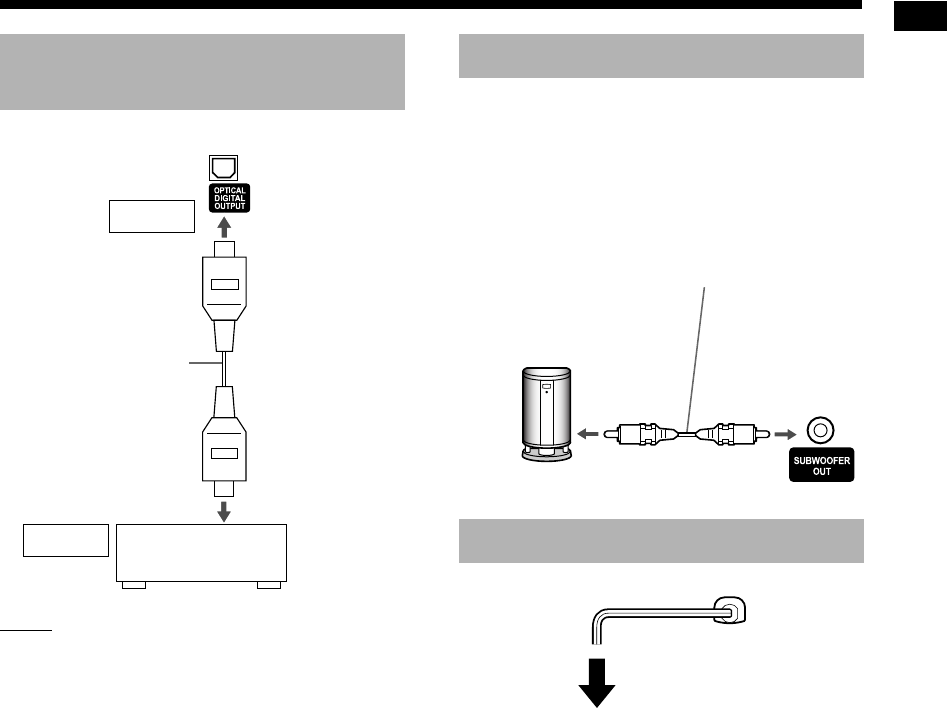
Preparation
10
NOTE
• Before connecting or disconnecting an external
device, press [VOLUME ] repeatedly to set the
volume of this system to the minimum. You can
also use the [VOL –] control on the main unit.
• Select the appropriate setting for “DIGITAL
AUDIO OUTPUT” according to the connected
device. Refer to page 37.
• You can output the audio signal from the
[OPTICAL DIGITAL OUTPUT] terminal when
“DVD/CD” is selected as the source in the dis-
play window.
When you connect this system with an amplifier-
built-in subwoofer (not supplied), you can enjoy a
more dynamic bass sound. Refer to the manual of
the subwoofer for details.
• Connect the power cable after you complete the
other connections.
• The [STANDBY] lamp on the main unit lights up.
Connecting an external
digital audio device
Main unit
(rear view)
Output
Optical digital cable
(not supplied)
To an optical digital
input terminal
Input AV amplifier with
a built-in decoder
Connecting a subwoofer
Connecting the power cable
Audio cable (not supplied)
(Use the audio cable supplied with
the amplifier-built-in subwoofer or
a commercially available cable.)
Amplifier-built-in subwoofer
(not supplied)
Main unit
(rear view)
AC outlet
Main unit
(rear view)
UX-GN7V[B].book Page 10 Friday, January 16, 2009 3:41 PM
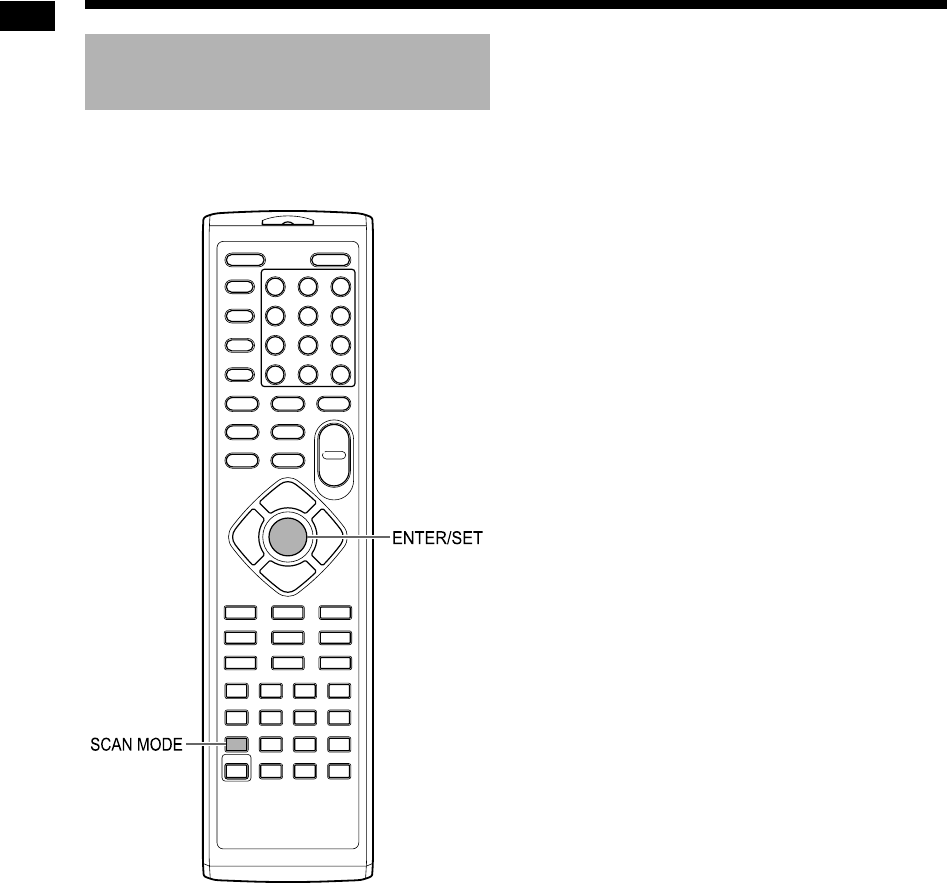
11
Preparation
To view an image on the TV screen, select the
video signal type correctly according to the TV
after connecting the main unit to the TV.
1Turn on the main unit.
• Refer to “Turning on/off the main unit” on
page 12.
2Press [SCAN MODE] repeatedly to
select the video signal type suit-
able for the TV.
• You can select “RGB”, “Y/C” or “PROGRE”.
• Select “RGB” when a TV compatible with
composite video signals is connected to the
[AV] terminal.
• Select “Y/C” when a TV compatible with S-
video signals is connected to the [AV] termi-
nal.
• Select “PROGRE” when a TV compatible
with progressive scanning is connected to
the [COMPONENT] terminals.
3Press [ENTER/SET].
Selecting the video signal
type
Preparation (continued) Do not connect the power cable until all other connections have been made.
UX-GN7V[B].book Page 11 Friday, January 16, 2009 3:41 PM
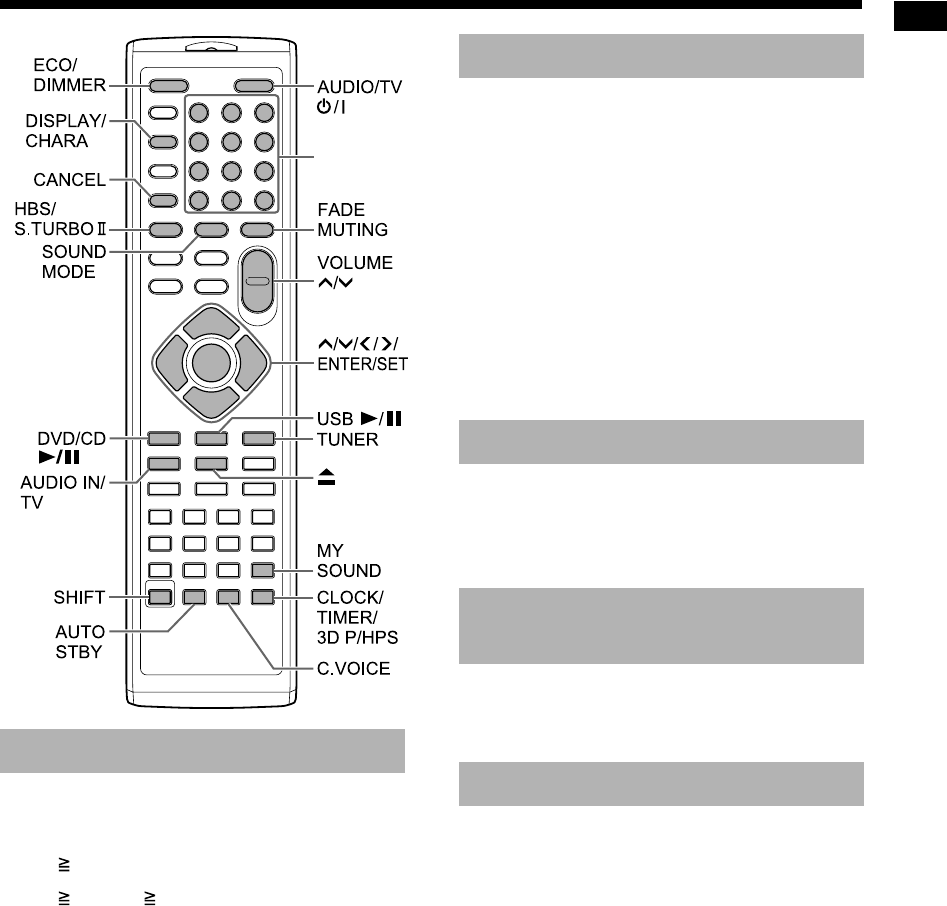
Basic operations
12
Examples:
5: [5]
15: [ 10] →
[1]
→
[5]
150: [ 10] → [ 10] → [1] → [5] → [0]
Press [AUDIO/TV
F
] (or
F
on the
main unit).
• The power of the main unit turns on and the
[STANDBY] lamp on the main unit turns off.
• Press [AUDIO/TV
F
] (or
F
on the main unit)
again to turn off the power of the main unit. (The
main unit enters the standby mode.)
• With the power off, pressing [DVD/CD 6],
[USB 6], [TUNER], [AUDIO IN/TV] (or
[AUDIO IN] on the main unit) or 0 also turns on
the main unit.
The function assigned to the pressed button
starts working at the same time.
Press [VOLUME ] or [VOLUME ]
repeatedly.
• You can also adjust the volume by using the
[VOL +/–] control on the main unit.
Press [FADE MUTING].
• Press [FADE MUTING] again to restore the
sound.
A combination of JVC sound technologies enables
you to select the desired sound pattern. This func-
tion is called “sound mode”.
Press [SOUND MODE] repeatedly.
• Each time you press [SOUND MODE], the dis-
play changes as follows.
- “ROCK”: For acoustic sound.
- “POP”: For vocal oriented music.
- “CLASSIC”: For classic music.
- “JAZZ”: For jazz music. *
- “REGGAE”: For slow rhythm. *
- “SALSA”: For salsa music. *
- “SAMBA”: For samba music. *
- “FLAT”: Cancels the sound mode.
* Selecting these items provides a surround effect.
Using the number buttons
Number
buttons
Turning on/off the main unit
Adjusting the volume
Turning off the sound
temporarily
Selecting the sound mode
Basic operations
UX-GN7V[B].book Page 12 Friday, January 16, 2009 3:41 PM

13
Basic operations
Audible sound frequencies vary according to the
individual. This function creates the appropriate
equalization pattern according to your hearing
preferences. This function is called “My Sound”.
■When a disc/file is stopped
1Hold down [MY SOUND].
TV screen
2Press [ENTER/SET].
• 5 test tones are emitted individually from the
speakers.
TV screen
3As soon as you hear the test tone,
press [ENTER/SET].
• The measurements are stored.
• An appropriate equalization pattern is cre-
ated and shown on the TV screen.
4Press or repeatedly to select
the preset number from 1 to 3.
• The equalization pattern is stored. The preset
number, which is assigned to the equalization
pattern, turns green on the TV screen.
TV screen
• To measure again, press or repeatedly
to select “EXIT” on the TV screen, and then
press [ENTER/SET]. You can store up to 3
equalization patterns.
5Press [ENTER/SET].
NOTE
• You can cancel the setting by pressing [MY
SOUND].
Press [MY SOUND].
• Each time you press [MY SOUND], the preset
equalization pattern changes.
• To deactivate the stored equalization pattern,
select “OFF”.
NOTE
• This function does not work for some files.
You can boost both high and low frequencies of
the sound. This function is called “Sound Turbo II”.
Press [S.TURBO II].
• Each time you press [S.TURBO II], the setting
turns on and off.
NOTE
• While the Sound Turbo II function is activated,
the HBS function is automatically activated.
When the Sound Turbo II function is deactivated,
you can boost only the low frequency. This function
is called “HBS (hyper bass sound)”.
Press [HBS] while holding down
[SHIFT].
• Each time you press [HBS], the setting turns on
and off.
NOTE
• Activating the Sound Turbo II function activates
the HBS function. At this time, however, the
“HBS” indicator does not light up.
Customizing the equalization
pattern
Signal level
Emphasizing both treble and
bass
Emphasizing the bass
Selecting the preset equalization
pattern
Basic operations (continued)
UX-GN7V[B].book Page 13 Friday, January 16, 2009 3:41 PM
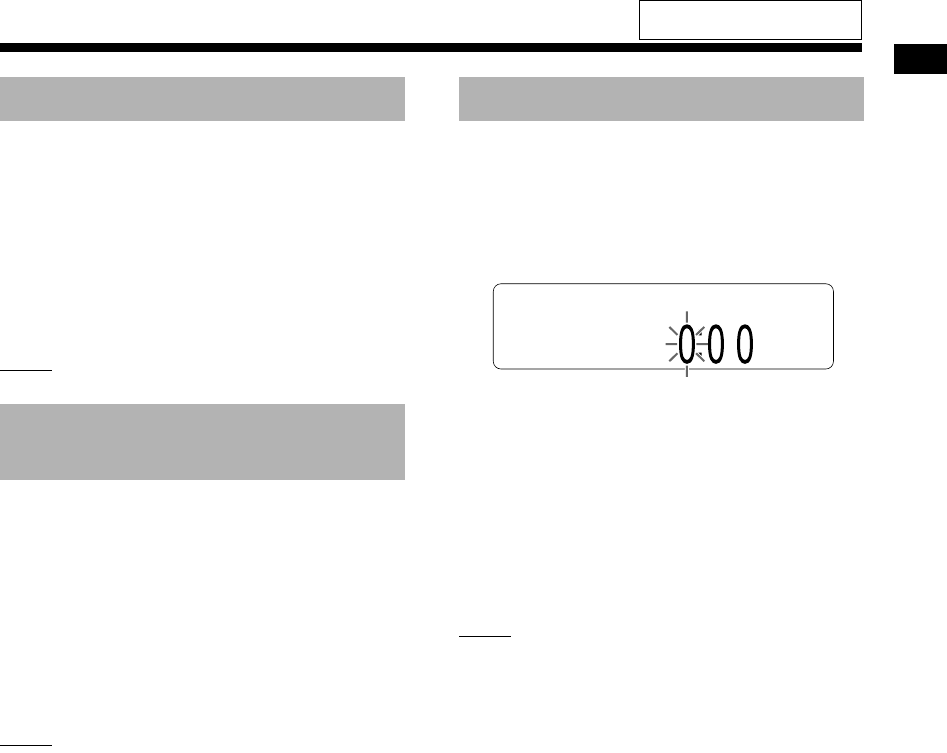
Basic operations
14
This function allows you to easily understand dia-
log recorded on the disc/file even with the volume
down low. This function is useful when you are
watching a movie.
Press [C.VOICE] while holding down
[SHIFT].
• Each time you press [C.VOICE], the setting
turns on and off.
NOTE
• “C.VOICE” refers to “clear voice”.
You can listen to surround sound via headphones
connected to the [PHONES] terminal.
■When headphones are connected to the
[PHONES] terminal
Press [3D P/HPS] while holding down
[SHIFT].
• Each time you press [3D P/HPS], the setting
turns on and off.
NOTE
• The [PHONES] terminal is for connecting a pair
of headphones equipped with a stereo mini plug
(not supplied). When headphones are con-
nected, no sound is output from the speakers.
• This function does not work for a JPEG, ASF,
DivX, MPEG1 or MPEG2 file.
• “HPS” refers to “headphone surround”.
You can set the clock when the main unit is on or
off.
1Press [CLOCK/TIMER] repeatedly
to select the clock in the display
window.
2Press or to select the hour.
3Press [ENTER/SET].
4Press or to select the minute.
5Press [ENTER/SET].
• The clock starts from 0 seconds in the
minute you set.
NOTE
• While setting the clock, you can return to the
previous step by pressing [CANCEL] or you can
stop the setting by pressing [CLOCK/TIMER].
• To adjust the clock, press [CLOCK/TIMER]
repeatedly until the clock appears in the display
window, and then adjust the clock starting from
step 2.
• Press [DISPLAY/CHARA] to display the clock
when using this system. (Refer to page 23.)
• The clock gains or loses approximately 1 minute
per month.
• If the power cable of the main unit is discon-
nected from the AC outlet or the power is inter-
rupted, the clock setting is lost. Set the clock
again.
Sharpening the voice sound
Selecting the headphone
surround mode
Setting the clock
For the locations of the remote
control buttons, refer to page 12.
UX-GN7V[B].book Page 14 Friday, January 16, 2009 3:41 PM
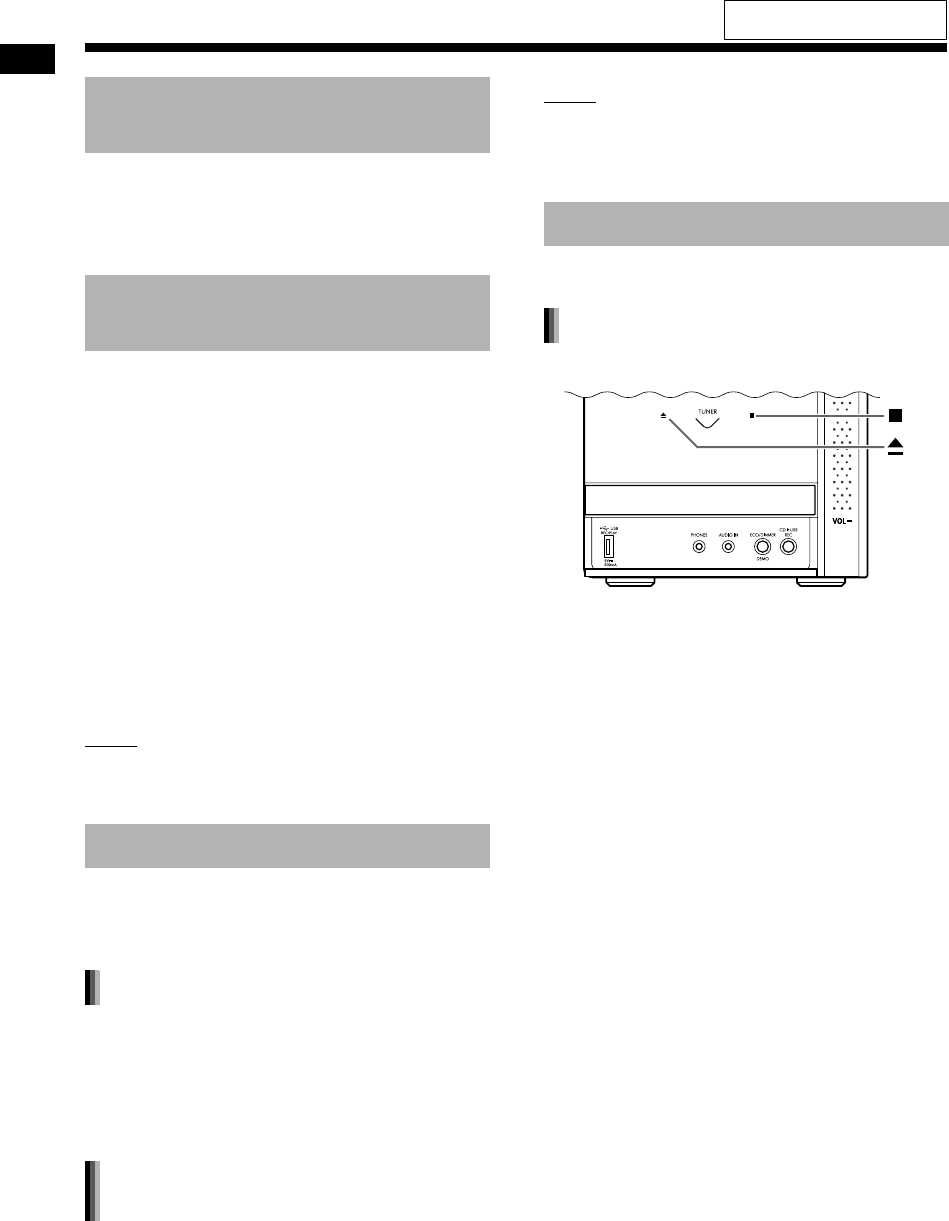
15
Basic operations
■When the main unit is turned on
Press [ECO/DIMMER] repeatedly.
• Each time you press [ECO/DIMMER], the bright-
ness changes in 3 levels.
You can reduce the power consumption by turning
off the display window when the main unit is off.
■When the main unit is turned off
Press [ECO/DIMMER] repeatedly.
• Each time you press [ECO/DIMMER], the dis-
play changes as follows.
- Selecting the normal display turns on the clock
display and activates the buttons on the main
unit.
- Selecting “DISP OFF” turns off the clock dis-
play and activates the buttons on the main
unit.
- Selecting “ECO ON” turns off the clock display
and deactivates the buttons on the main unit.
NOTE
• You can use the remote control in any of the
above cases.
• “ECO” refers to “ecology”.
If no sound is produced for 3 minutes, the main
unit automatically turns off.
This function is available when a loaded disc or a
connected USB device is selected as the source.
■When a loaded disc or a connected USB
device is selected as the source
Press [AUTO STBY].
• The “A.STBY” lights up in the display window.
• Each time you press [AUTO STBY], the setting
turns on and off.
When playback of a loaded disc or a connected
USB device finishes, the auto standby function
starts a countdown. At this time, the “A.STBY” indi-
cator starts flashing.
When no operation is performed for 3 minutes, the
main unit automatically turns off.
NOTE
• When you change the source to a radio broad-
cast, TV sound or device connected to the
[AUDIO IN] terminal, this function temporarily
deactivates.
You can lock the disc tray to prevent the disc from
being ejected.
■When the main unit is turned off
Press 0 on the main unit while hold-
ing down 7 on the main unit.
• “LOCKED” appears in the display window.
• To cancel the disc ejection lock, press 0 on the
main unit while holding down 7 on the main unit
again. “UNLOCKED” appears in the display win-
dow.
Changing the brightness of
the display window
Turning off the display
window
Auto standby function
Activating the auto standby function
Performance of the auto standby
function
Locking disc ejection
Setting the disc ejection lock
Main unit (front view)
Basic operations (continued)
For the locations of the remote
control buttons, refer to page 12.
UX-GN7V[B]-04.fm Page 15 Thursday, January 29, 2009 12:53 PM
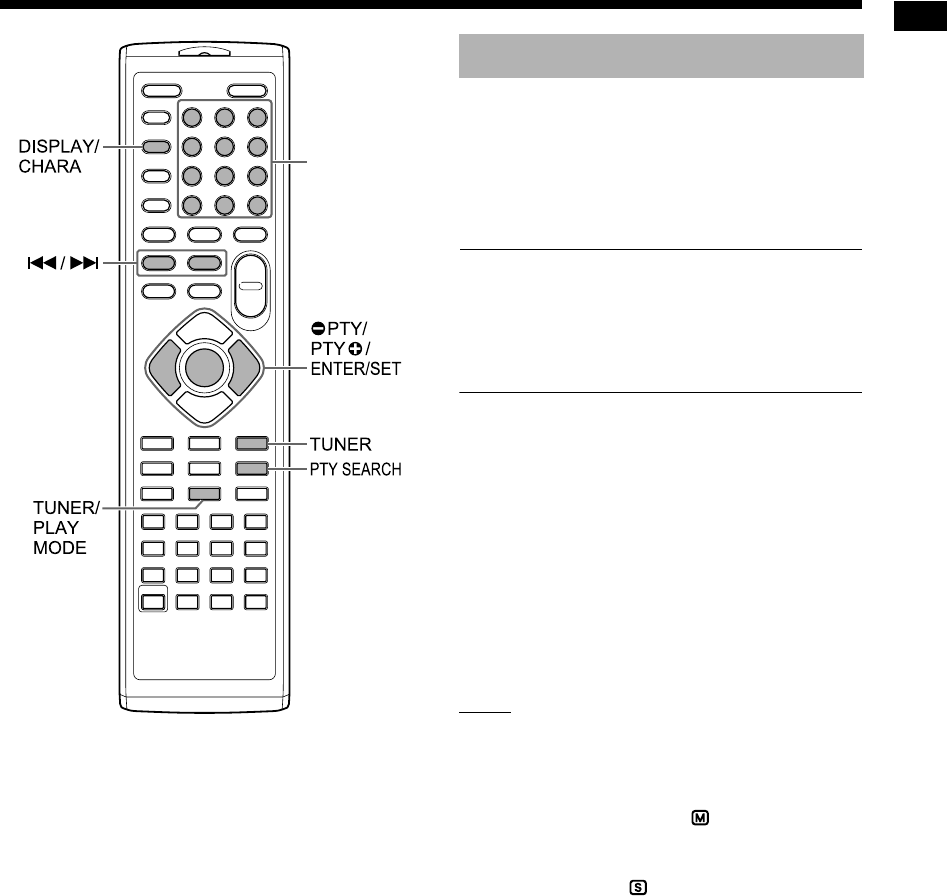
Listening to radio broadcasts
16
*For the number button usage, refer to “Using the
number buttons” on page 12.
1Press [TUNER] to select “TUNER
FM” or “TUNER AM” in the display
window.
• Pressing [TUNER] selects a radio broadcast
as the sound source.
■ IMPORTANT
• Each time you press [TUNER], the band toggles
between “TUNER FM” and “TUNER AM”. (Only
for the United Kingdom)
• You can only select “TUNER FM”. (For coun-
tries/areas other than the United Kingdom)
2Hold down 4 or ¢.
• The radio frequency starts changing in the
display window.
• When the main unit has received a broad-
cast, the frequency automatically stops
changing.
• You can select a specific radio station while
searching for a broadcast. Press 4 or
¢ to stop the search when the desired
frequency appears in the display window.
NOTE
• If an FM stereo broadcast is difficult to hear
because of noise, you may be able to hear the
broadcast more easily by pressing [TUNER/
PLAY MODE] to switch the sound to monaural
reception. In this case, the (monaural) indica-
tor lights up in the display window. To return the
sound to stereo reception, press [TUNER/PLAY
MODE] again. The (stereo) indicator lights up
in the display window.
Number
buttons*
Selecting a radio station
Listening to radio broadcasts
UX-GN7V[B].book Page 16 Friday, January 16, 2009 3:41 PM
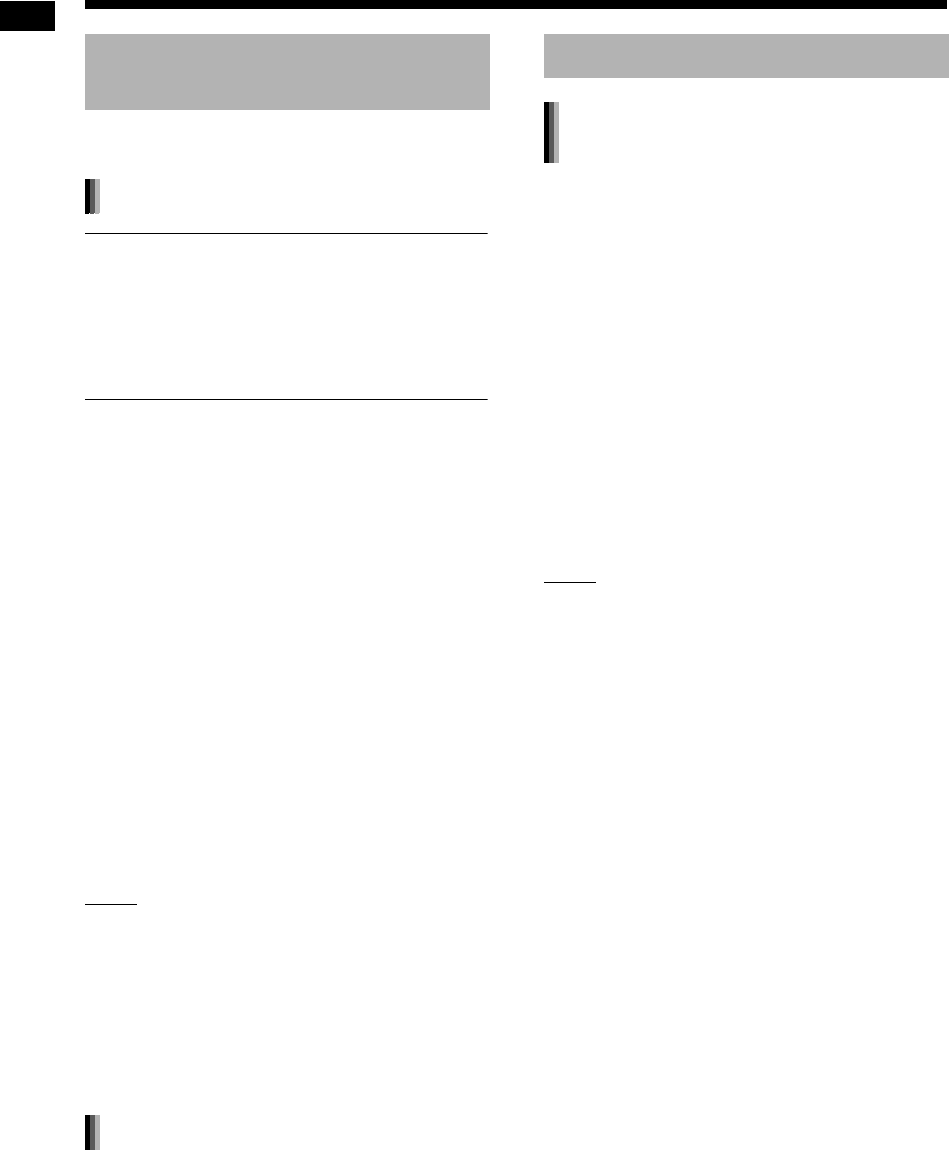
17
Listening to radio broadcasts
Presetting radio stations in the main unit allows
you to easily tune in to a radio station.
■ IMPORTANT
• You can store up to 30 FM radio stations and up
to 15 AM radio station. (Only for the United King-
dom)
• You can only store up to 30 FM radio stations.
(For countries/areas other than the United King-
dom)
1Select a radio station you want to
store.
• Refer to “Selecting a radio station” on page
16.
• You can also preset selected stereo or mon-
aural reception for an FM broadcast.
2Press [ENTER/SET].
• “SET” flashes in the display window for a
few seconds.
3While “SET” is flashing, press the
number buttons to select the pre-
set number you want to assign.
4Press [ENTER/SET].
• “STORED” appears and the selected radio
station is stored.
NOTE
• When you store a radio station to a preset num-
ber to which another radio station has previously
been stored, the newly set radio station replaces
the previously stored radio station.
• When the power cable of the main unit is discon-
nected from the AC outlet or the power is inter-
rupted, the preset radio station settings may be
lost within a few days. If the setting is lost, set
the preset radio station again.
■When an FM or AM radio broadcast is
selected as the source
Press the number buttons to select
the preset number of the radio station
to which you want to tune in.
Radio Data System allows FM radio stations to
send an additional signal along with their regular
program signals.
For example, a radio station sends its radio station
name or information on the types of broadcasted
programs such as sports or music.
You can receive the following types of Radio Data
System signals.
PS (Program Service):
Shows commonly known radio station names.
PTY (Program Type):
Shows types of broadcasted programs.
RT (Radio Text):
Shows text messages sent by the radio station.
NOTE
• For more information on Radio Data System,
refer to the website “http://www.rds.org.uk”.
Tuning in to a preset radio
station
Presetting radio stations
Tuning in to a preset radio station
Radio Data System
Receiving FM radio broadcasts with
Radio Data System
Listening to radio broadcasts (continued)
UX-GN7V[B]-05.fm Page 17 Thursday, January 29, 2009 12:54 PM
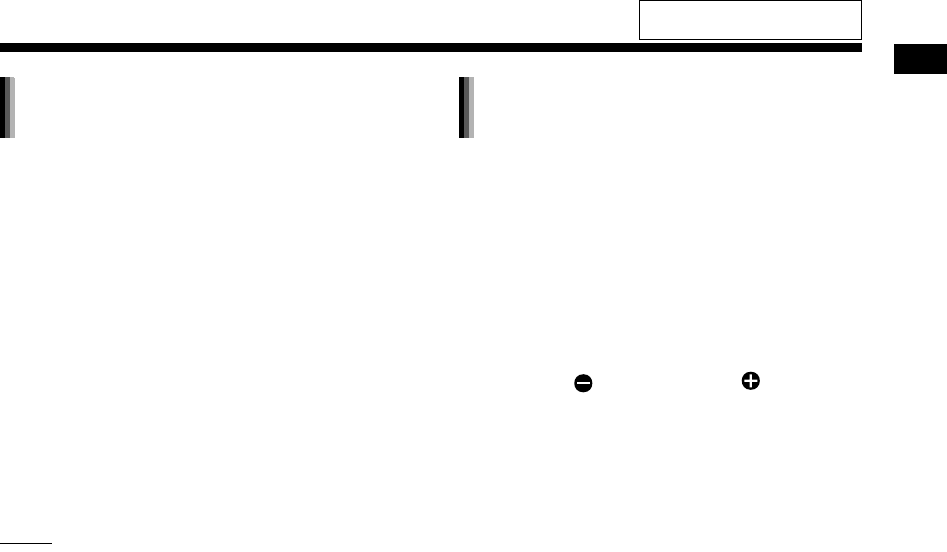
Listening to radio broadcasts
18
You can refer to Radio Data System information in
the display window while listening to an FM radio
broadcast.
■When listening to an FM radio broadcast
Press [DISPLAY/CHARA] repeatedly.
PS (Program Service):
The radio station name is displayed in the display
window. “NO PS” appears if no signal is received.
PTY (Program Type):
The type of the broadcasted program is displayed
in the display window. “NO PTY” appears if no sig-
nal is received.
RT (Radio Text):
Text messages sent by the radio station are dis-
played in the display window. “NO RT” appears if
no signal is received.
NOTE
• If the main unit takes time to show the Radio
Data System information received from a radio
station, “WAIT PS”, “WAIT PTY” or “WAIT RT”
may appear in the display window.
You can locate a type of radio program by specify-
ing the corresponding PTY code.
The PTY search is applicable only to the preset
radio stations.
■When an FM radio broadcast is selected as
the source
1Press [PTY SEARCH].
• “PTY” and “SELECT” start flashing in the
display window.
2Press [
PTY] or [PTY ] repeat-
edly to select a PTY code.
• Refer to page 19 for the PTY codes.
3Press [PTY SEARCH].
• While the main unit is searching for a radio
program, “SEARCH” and the selected PTY
codes are displayed in the display window.
• The main unit searches 30 preset FM radio
stations, stops when the one you have
selected is found, and then tunes in to the
radio station.
To search for the next radio station, press
[PTY SEARCH] while the selected fre-
quency and PTY code are flashing.
• To stop searching, press [PTY SEARCH].
• If no program is found, “NOTFOUND”
appears in the display window.
Changing the Radio Data System
information
Searching for programs by PTY
codes (PTY search)
For the locations of the remote
control buttons, refer to page 16.
UX-GN7V[B].book Page 18 Friday, January 16, 2009 3:41 PM
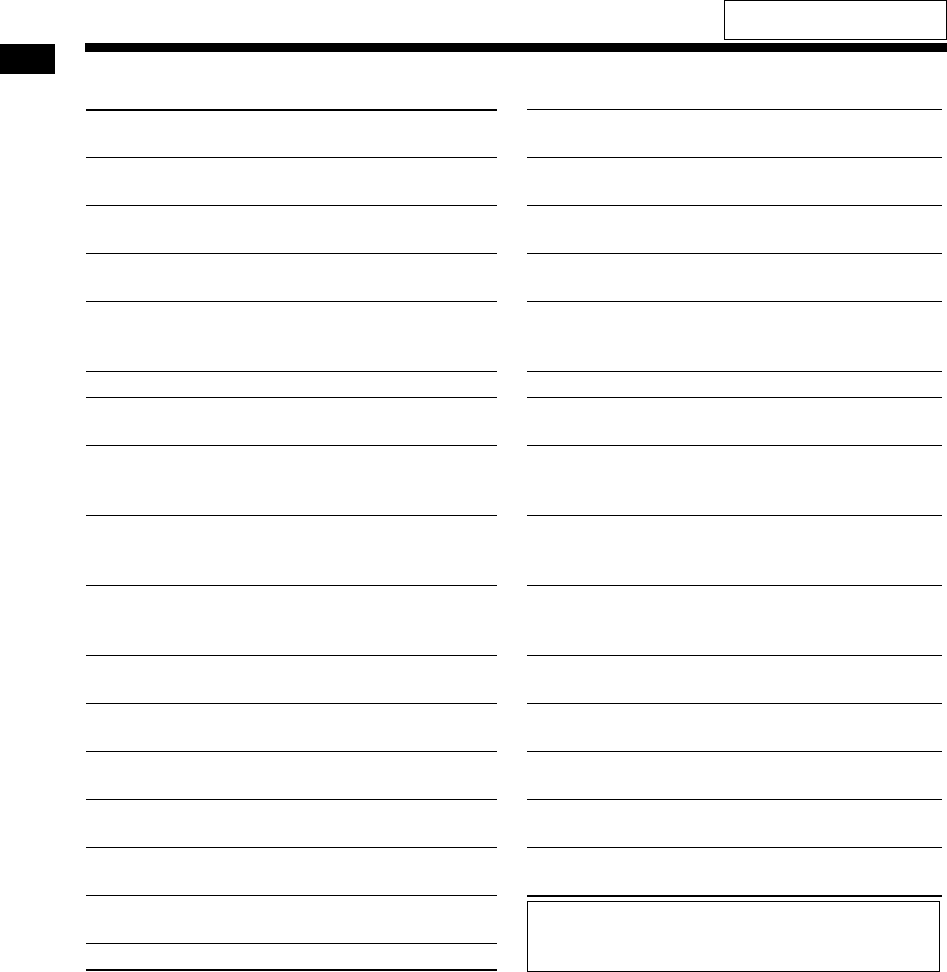
19
Listening to radio broadcasts
PTY codes
NONE: Undefined. FINANCE: Stock market reports, commerce and
trading.
NEWS: News. CHILDREN: Programs targeted at a young audi-
ence.
AFFAIRS: Topical program expanding or enlarg-
ing upon news-debate or analysis.
SOCIAL: Programs about sociology, history,
geography, psychology and society.
INFO: Programs the purpose of which is to
impart advice in the widest sense.
RELIGION: Religious programs.
SPORT: Programs concerned with any aspect
of sports.
PHONE IN: Involving members of the public
expressing their views either by
phone or at a public forum.
EDUCATE: Educational programs. TRAVEL: Travel information.
DRAMA: All radio plays and serials. LEISURE: Programs about recreational activi-
ties.
CULTURE: Programs concerning any aspect of
national or regional culture, including
language and theater.
JAZZ: Jazz music.
SCIENCE: Programs about natural sciences and
technology.
COUNTRY: Songs which originate from, or con-
tinue the musical tradition of the
American Southern States.
VARIED: Used for mainly speech-based pro-
grams such as quizzes, panel games
and personality interviews.
NATION M: Current popular music of the nation or
region.
POP M: Commercial music of current popular
appeal.
OLDIES: Music from the so-called “golden age”
of popular music.
ROCK M: Rock music. FOLK M: Music which has its roots in the musi-
cal culture of a particular nation.
EASY M: Current contemporary music consid-
ered to be “easy-listening”.
DOCUMENT:
Programs concerning factual matters,
presented in an investigative style.
LIGHT M: Instrumental music, and vocal or cho-
ral works.
TEST: Broadcasts for testing emergency
broadcast devices or the main unit.
CLASSICS:
Performances of major orchestral
works, symphonies and chamber music.
ALARM: Emergency announcement.
OTHER M: Music not fitting into any of the other
categories.
WEATHER: Weather reports and forecasts.
Classification of the PTY codes for some FM
radio stations may be different from the list
shown above.
Listening to radio broadcasts (continued)
For the locations of the remote
control buttons, refer to page 16.
UX-GN7V[B].book Page 19 Friday, January 16, 2009 3:41 PM
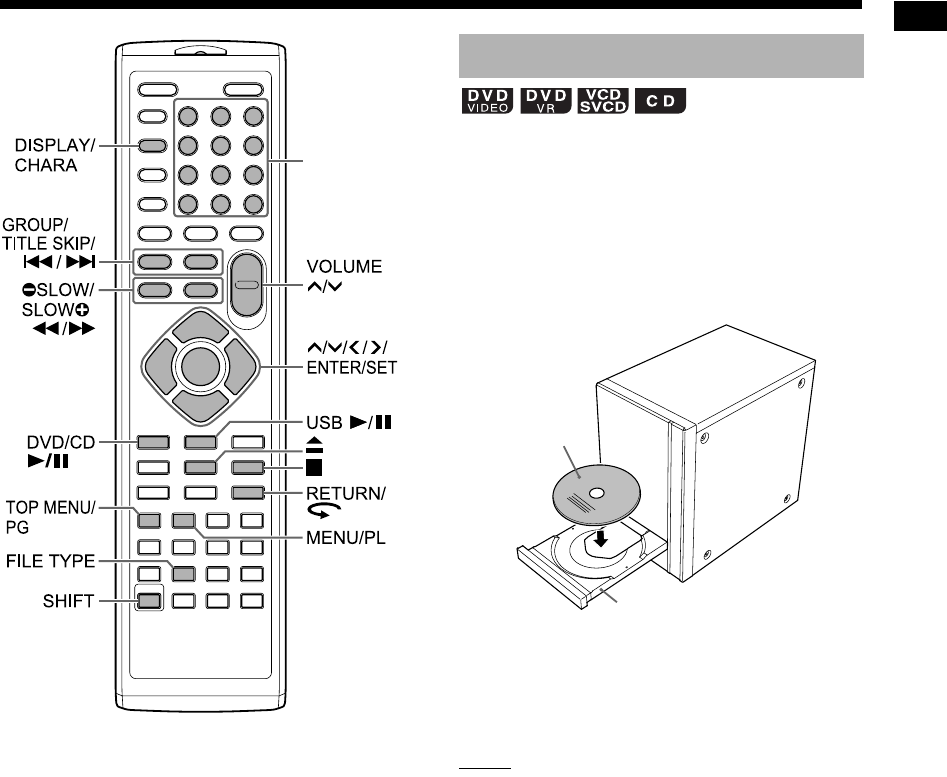
Basic operations of disc/file playback
20
Basic operations of disc/file playback
*For the number button usage, refer to “Using the
number buttons” on page 12.
This part explains how to play back the types of
discs shown above.
1Press 0 on the remote control or
on the main unit.
• The disc tray ejects.
2Place a disc on the disc tray.
• To play back an 8-cm disc, place it on the
inner hollow of the disc tray.
3Press [DVD/CD 6].
NOTE
• A menu screen may appear on the TV screen
after DVD playback starts. In such a case, oper-
ate the menu screen. (Refer to “Selecting a
chapter/track from the menu screen” on page
26.)
Number
buttons*
Playing back a disc
Printed surface
Disc tray
UX-GN7V[B].book Page 20 Friday, January 16, 2009 3:41 PM
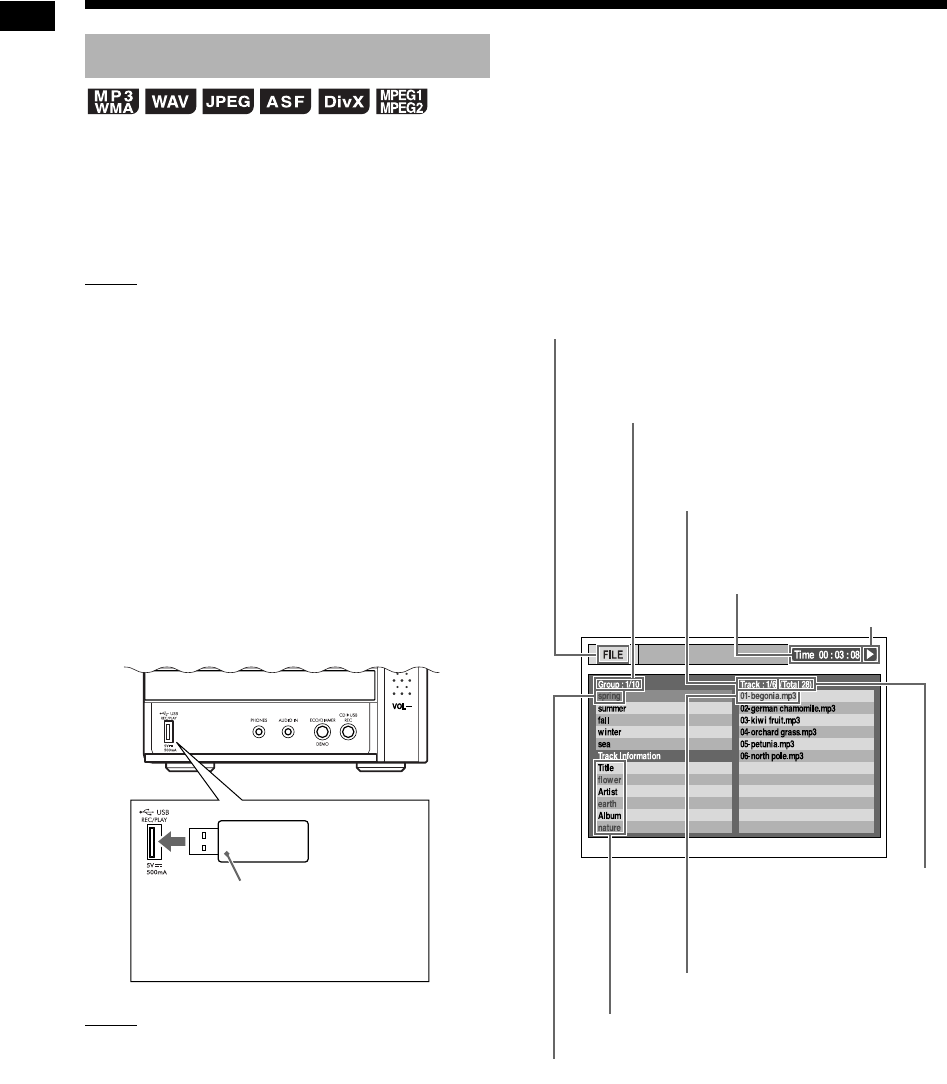
21
Basic operations of disc/file playback
This part explains how to play back 1) files
recorded on the loaded disc, and 2) files recorded
on a USB mass storage class device (hereinafter
referred to as “USB device”) connected to the main
unit. The operations are explained with a display of
MP3 files as an example.
NOTE
• Also refer to “Notes on files recorded on a con-
nected USB device” on page 52.
• When files of different types (audio/still picture/
video) are recorded on a loaded disc or con-
nected USB device, select the file type before
playback. (Refer to “Selecting the file type” on
page 22.)
1
(To play back files on a disc)
Place a disc on the disc tray.
• Refer to steps 1 and 2 on page 20.
(To play back files on a USB device)
Connect the USB device.
NOTE
• You cannot connect a computer to the [USB
REC/PLAY] terminal of the system.
• You cannot connect a JVC Everio camcorder to
the [USB REC/PLAY] terminal of the system.
• When connecting with a USB cable, use the
USB 2.0 cable whose length is less than 1 m.
• Before connecting or disconnecting a USB
device, press [VOLUME ] repeatedly to set the
volume of this system to the minimum. You can
also use the [VOL –] control on the main unit.
2
(To play back files on a disc)
Press [DVD/CD 6].
(To play back files on a USB device)
Press [USB 6].
3Press 7 to stop playback.
• The menu screen appears on the TV
screen.
Playing back a file
Flash memory device, portable
digital audio player or other
USB device
Main unit (front view)
Numbers of the current track (file)
and total tracks (files) included in the
current group
Elapsed playback time of the
current track (MP3, WMA,
WAV or ASF file only)
Playback status
Tag information (MP3 or WMA file only)
Current track (file)
Number of the total tracks
(files) recorded on the loaded
disc or connected USB device
When a file recorded on the connected USB
device is selected as the source, “USB” is dis-
played.
Numbers of the current group and total groups
recorded on the loaded disc or connected USB
device
Current group
Basic operations of disc/file playback (continued)
UX-GN7V[B].book Page 21 Friday, January 16, 2009 3:41 PM
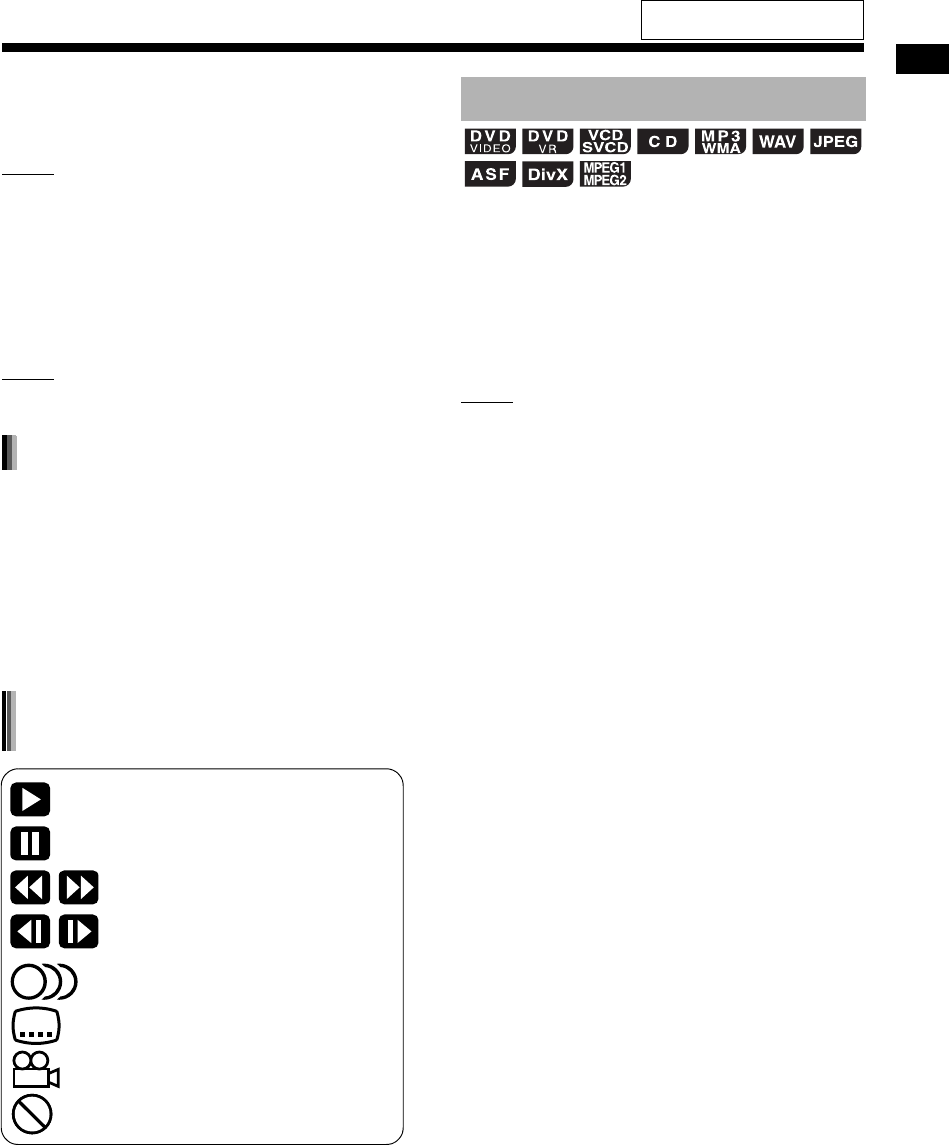
Basic operations of disc/file playback
22
4Press , , or to select a
group and track.
NOTE
• You can also use the number buttons and 4
or ¢ to select a track.
• For some discs/files, you can also select a group
by pressing [GROUP/TITLE SKIP] while holding
down [SHIFT] or use the number buttons.
5Press [DVD/CD 6] or [USB 6].
NOTE
• To disconnect a USB device safely, turn off the
main unit before disconnecting the USB device.
• JPEG files are continuously played back begin-
ning with the selected file.
• Display time for a file in slide-show playback is
approximately 3 seconds.
• You can stop slide-show playback and view the
current file by pressing [DVD/CD 6] or [USB
6] again.
• Press [ENTER/SET] to view only the selected
file.
When files of different types are recorded on a
loaded disc or connected USB device, select the
file type before playback.
Press [FILE TYPE] repeatedly.
• Each time you press [FILE TYPE], the selected
source changes to an audio file, still picture file
or video file.
NOTE
• You can also use the menu bar to select the file
type. Refer to page 36.
Slide-show playback
: Containing multi-audio languages
(Refer to page 30.)
: Containing multi-subtitle languages
(Refer to page 30.)
: Containing multi-view angles (Refer to
page 30.)
: The disc/file cannot accept the opera-
tion you have attempted.
: Play
: Pause
: Fast reverse/fast forward search
:
Slow motion playback (reverse/
forward directions)
Guide icons on the TV screen
(on-screen guide)
Selecting the file type
For the locations of the remote
control buttons, refer to page 20.
UX-GN7V[B].book Page 22 Friday, January 16, 2009 3:41 PM

23
Basic operations of disc/file playback
Press [DISPLAY/CHARA] repeatedly
during playback.
• Each time you press [DISPLAY/CHARA], the
display changes.
■When a DVD VIDEO is played back
■When a DVD VR is played back
■When a VCD or SVCD is played back
*1 “PBC” refers to “playback control”. When the
PBC function is canceled, the “PBC” display
disappears and the elapsed playback time
appears. (Refer to page 26.)
■When a CD is played back
■When an MP3 or WMA file is played back
*2 When text, such as a tag information, has been
recorded in the MP3 or WMA file, the text
appears and scrolls in the display window.
■When a WAV, ASF, DivX, MPEG1, MPEG2
or JPEG file is played back
Checking the current status
in the display window
Elapsed playback time
Disc type
Title number and chapter number
Clock
Elapsed playback time
Disc type
Original program (play list) number and
chapter number
Clock
Track number and “PBC”*1
Disc type
Clock
Track number and elapsed playback time
Disc type
Clock
Track number and elapsed playback time
Group name, track name and text *2
File type
Clock
Track/file number and elapsed playback
time
Group name and track/file name
File type
Clock
Basic operations of disc/file playback (continued)
UX-GN7V[B]-06.fm Page 23 Thursday, January 29, 2009 1:21 PM
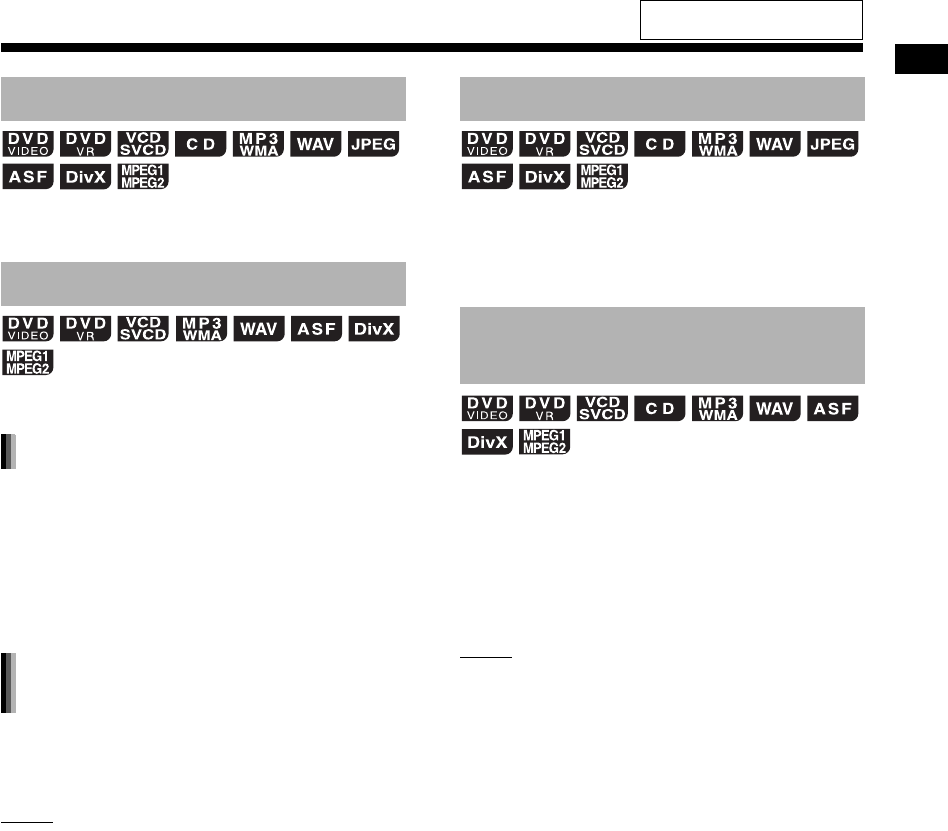
Basic operations of disc/file playback
24
■When a disc/file is played back
Press 7.
When playback is stopped in the middle, playback
can be started from the stopped position.
■When a disc/file is played back
Press 7 once.
• Playback stops, the “RESUME” indicator lights
up in the display window, and the position where
playback has been stopped is stored.
•If 7 is pressed twice, the stopped position is
cleared.
■When a disc/file is stopped in the middle
Press [DVD/CD 6] or [USB 6].
NOTE
• You can deactivate the resume playback func-
tion. (Refer to “RESUME” on page 37.)
■When a disc/file is played back
Press or [DVD/CD 6] or [USB 6].
• To return to normal playback, press [DVD/CD
6] or [USB 6] again.
■When a disc/file is played back
Press 1 or ¡.
• Each time you press 1 or ¡, the speed
increases.
• To restore the normal speed, press [DVD/CD
6] or [USB 6].
NOTE
• For some discs/files, sound is intermittent or no
sound is produced during fast reverse/fast for-
ward search.
• The selectable speeds and displays vary by the
disc/file type.
Stopping playback
Resuming playback
Temporarily stopping playback
Starting playback from the stored
position
Pausing playback
Fast reverse/fast forward
search
For the locations of the remote
control buttons, refer to page 20.
UX-GN7V[B].book Page 24 Friday, January 16, 2009 3:41 PM
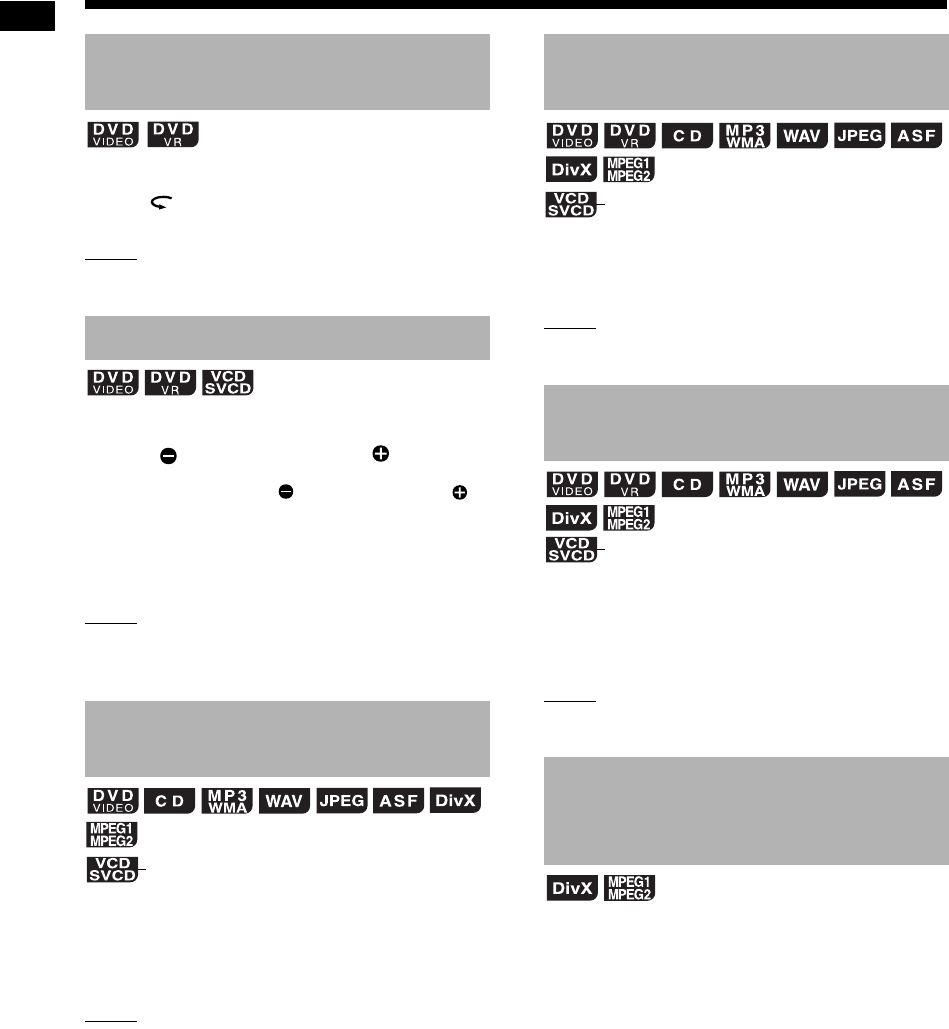
25
Basic operations of disc/file playback
■When a disc is played back
Press .
NOTE
• You cannot go back to the previous title and orig-
inal program (play list).
■When a disc is paused
Press [ SLOW] or [SLOW ].
• Each time you press [ SLOW] or [SLOW ],
the speed increases.
• To return to normal playback, press [DVD/CD
6].
NOTE
• No sound is produced.
• For a DVD VR, VCD or SVCD, slow motion play-
back can be used in the forward direction only.
■When a disc/file is played back
Press [GROUP/TITLE SKIP] while
holding down [SHIFT].
NOTE
• To cancel the PBC function for a VCD or SVCD,
refer to page 26.
■When a disc/file is played back
Press 4 or ¢ repeatedly.
NOTE
• To cancel the PBC function for a VCD or SVCD,
refer to page 26.
■When a disc/file is played back
Use the number buttons to select the
chapter number or track number.
NOTE
• To cancel the PBC function for a VCD or SVCD,
refer to page 26.
You can skip within a file at 30 second or 5 minute
intervals.
■When a disc/file is played back
Press or .
• Each time you press or , the playback posi-
tion skips to the beginning of the previous or
next interval.
• The length of the interval differs depending on
the file.
Playing back from a position
10 seconds before
Slow motion playback
Skipping to the beginning of
a title/group
(PBC off)
Skipping to the beginning of
a chapter/track/file
Selecting a chapter/track
using the number buttons
Skipping forward/backward
at 30 second or 5 minute
intervals
(PBC off)
(PBC off)
Basic operations of disc/file playback (continued)
UX-GN7V[B].book Page 25 Friday, January 16, 2009 3:41 PM
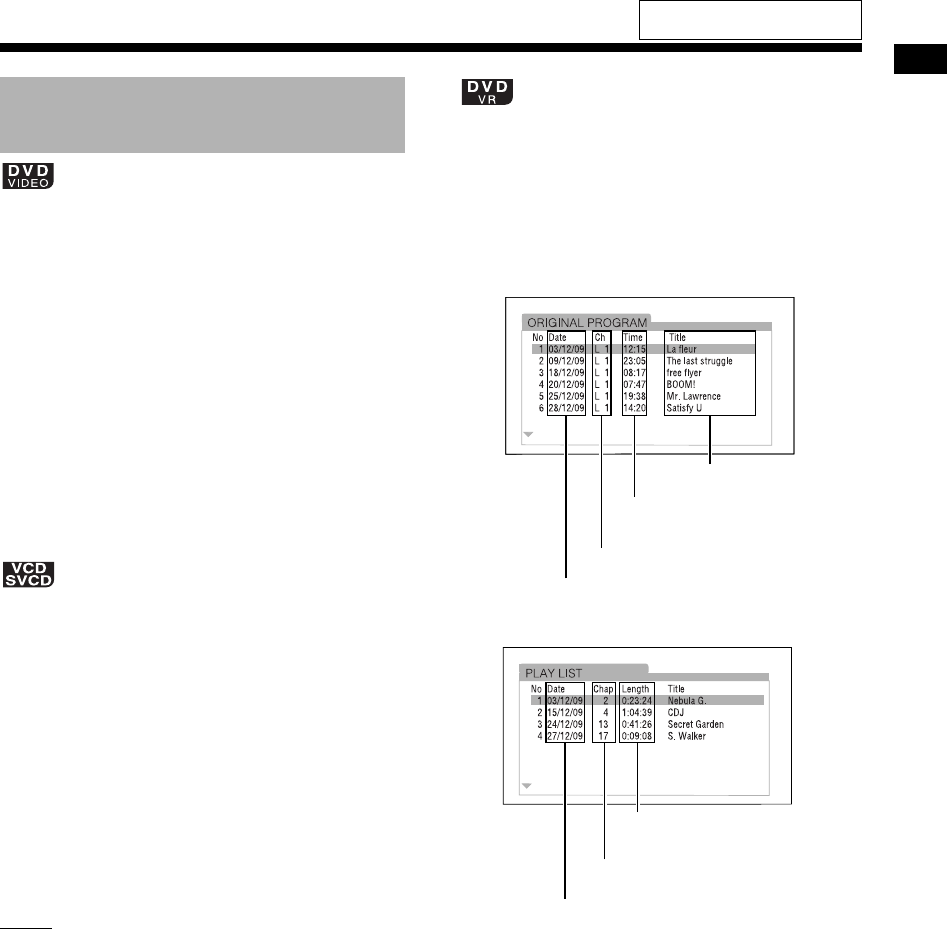
Basic operations of disc/file playback
26
■When a disc is stopped or played back
1Press [TOP MENU/PG] or [MENU/
PL].
• The menu screen is displayed.
2Press , , or to select the
selection menu for chapters.
3Press [ENTER/SET].
4Press , , or to select the
desired chapter.
5Press [ENTER/SET].
■When a disc is played back with the PBC
function deactivated
Press 4 or ¢ repeatedly to select
the desired page of the menu screen.
• For a VCD or SVCD whose menu screen has a
couple of pages, the displayed page changes.
• When you press 4 for the first time, playback
returns to the beginning of the current chapter or
track.
• You can return to the previous page by pressing
[RETURN] while holding down [SHIFT].
NOTE
• You can deactivate the PBC function. Press 7,
and then use number buttons to specify the track
number. Playback of the selected track starts.
• To reactivate the PBC function, press 7, and
then press [DVD/CD 6]. (When the resuming
playback function is activated, press 7 twice
before pressing [DVD/CD 6].)
■When a disc is stopped or played back
1Press [TOP MENU/PG] to display
the original program or press
[MENU/PL] to display the play list.
Original program
Play list
2Press or to select the desired
title.
3Press [ENTER/SET].
• Pressing or during playback starts
playback of the newly selected title.
Selecting a chapter/track
from the menu screen
Title name
Starting time for the title
recording
Channel information
Recording date
Total playback time for
the title
Number of chapters
included in the title
Recording date
For the locations of the remote
control buttons, refer to page 20.
UX-GN7V[B]-06.fm Page 26 Thursday, January 29, 2009 12:57 PM
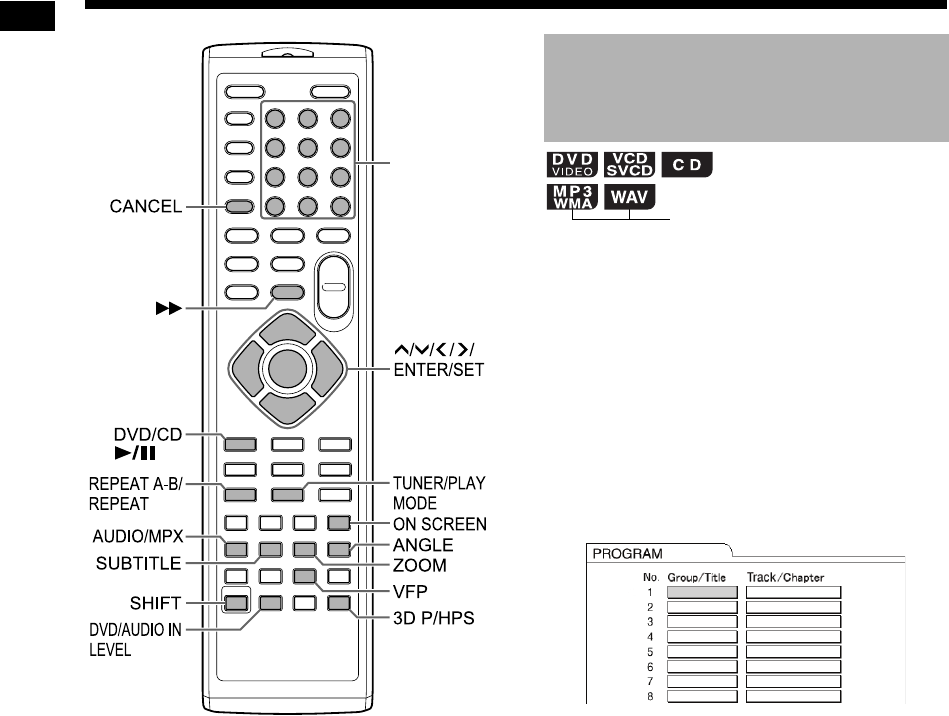
27
Convenient functions of disc/file playback
*For the number button usage, refer to “Using the
number buttons” on page 12.
You can program a maximum of 99 chapters or
tracks. The same chapter or track can be pro-
grammed more than once.
■When a disc/file is stopped
1Press [TUNER/PLAY MODE]
repeatedly to display “PROGRAM”
in the display window.
• The “PRGM” indicator lights up in the dis-
play window.
Example: TV screen for a DVD VIDEO
(Program screen)
Number
buttons*
Playing back a disc/file in the
desired order (Program
playback)
(only on a loaded disc)
Convenient functions of disc/file playback
UX-GN7V[B].book Page 27 Friday, January 16, 2009 3:41 PM
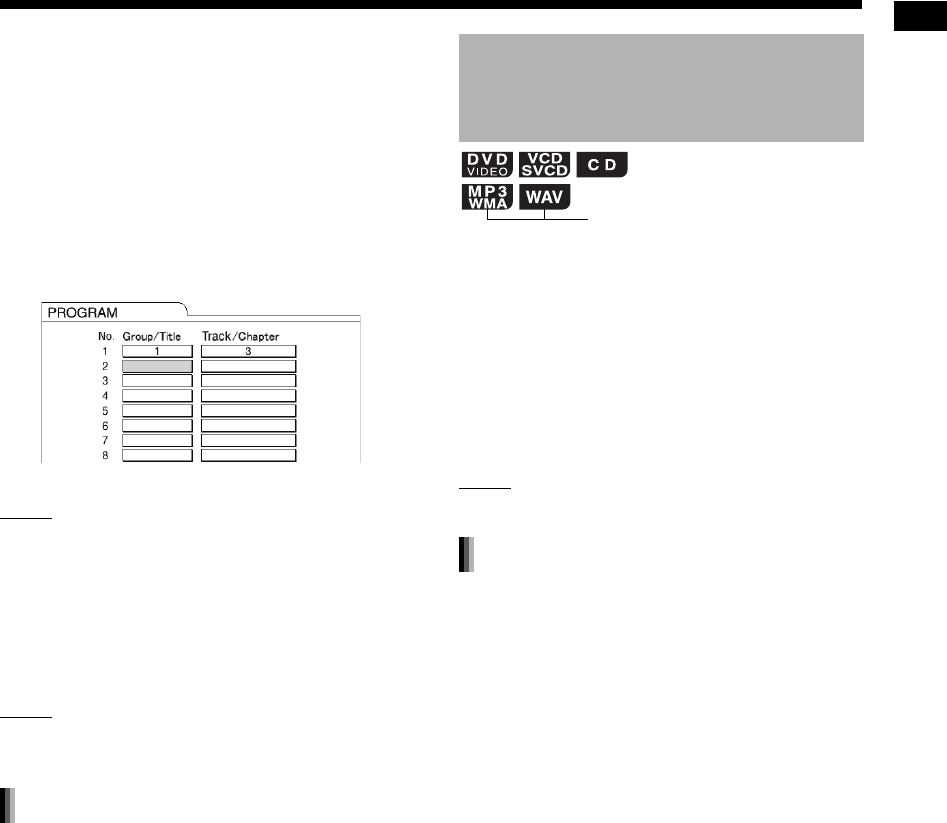
28
Convenient functions of disc/file playback
2Press the number buttons to pro-
gram tracks/chapters.
• For a DVD VIDEO, select a title number,
and then a chapter number.
• For a VCD, SVCD or CD, select a track
number.
• For an MP3, WMA or WAV file, select a
group number, and then a track number.
Example: TV screen for a DVD VIDEO
(Program screen)
NOTE
• You can erase the programmed tracks one by
one from the bottom of the list on the program
screen by pressing [CANCEL] repeatedly.
• You can erase the whole program by holding
down [CANCEL].
3Press [DVD/CD 6].
NOTE
• The resuming playback function does not work
in program playback.
■When a disc/file is stopped
Press [TUNER/PLAY MODE] repeat-
edly to display an item other than
“PROGRAM” in the display window.
• This operation does not erase the program.
■When a disc/file is stopped
1Press [TUNER/PLAY MODE]
repeatedly to display “RANDOM”
in the display window.
• The “RND” indicator lights up in the display
window.
2Press [DVD/CD 6].
NOTE
• Each chapter or track is played back only once.
■When a disc/file is stopped
Press [TUNER/PLAY MODE] repeat-
edly to display an item other than
“RANDOM” in the display window.
Canceling program playback
Playing back a disc/file in a
random order
(Random playback)
(only on a loaded disc)
Canceling random playback
UX-GN7V[B].book Page 28 Friday, January 16, 2009 3:41 PM
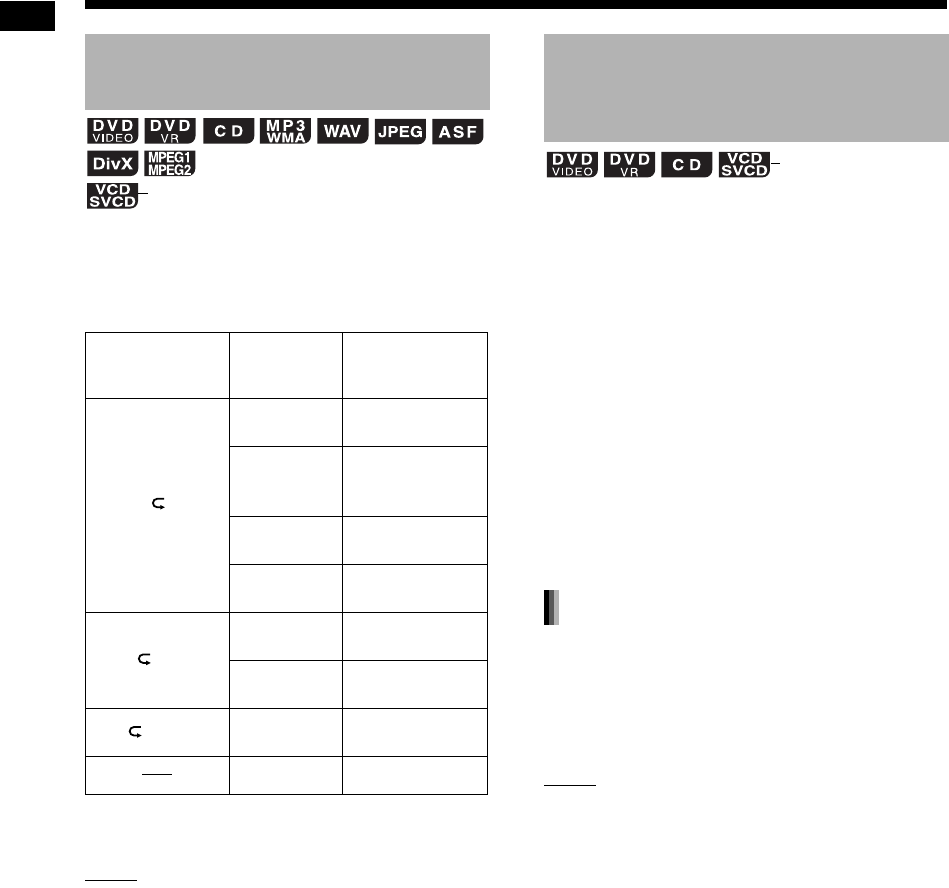
29
Convenient functions of disc/file playback
■When a disc/file is played back
Press [REPEAT].
• Each time you press [REPEAT], the repeat
mode changes.
*“REP STEP” is displayed during program or ran-
dom playback.
NOTE
• Depending on the disc/file, you can also use the
menu bar to set repeat playback. Refer to page
34.
• To cancel the PBC function for a VCD or SVCD,
refer to page 26.
You can play back a desired part repeatedly by
specifying a start point (A) and an end point (B).
■When a disc is played back
1Press [REPEAT A-B] while holding
down [SHIFT] at the start point of
the part to be repeated (specifying
point A).
2Press [REPEAT A-B] while holding
down [SHIFT] at the end point of
the part to be repeated (specifying
point B).
• You can search for the end point using ¡.
• The part between points A and B is played
back repeatedly.
Press [REPEAT A-B] while holding
down [SHIFT].
• Stopping playback or skipping the chapter or
track also cancels A-B repeat playback.
NOTE
• You can use A-B repeat playback only within the
same title or track.
• Depending on the disc, you can also use the
menu bar to set A-B repeat playback. Refer to
page 34.
• To cancel the PBC function for a VCD or SVCD,
refer to page 26.
Playing back a disc/file
repeatedly (Repeat playback)
Indicator in the
display window
Display in
the display
window
Usage for the
repeat mode
REP TTL Repeats the
current title.
REP PG
Repeats the cur-
rent original pro-
gram.
REP PL
Repeats the cur-
rent play list.
REP GRP
Repeats the cur-
rent group.
REP CHAP* Repeats the cur-
rent chapter.
REP TRK*
Repeats the cur-
rent track.
REP ALL
Repeats all
chapters/tracks.
REP OFF Cancels repeat.
(PBC off)
1
ALL
Playing back a specified part
repeatedly (A-B repeat
playback)
(PBC off)
Canceling A-B repeat playback
Convenient functions of disc/file playback (continued)
UX-GN7V[B].book Page 29 Friday, January 16, 2009 3:41 PM
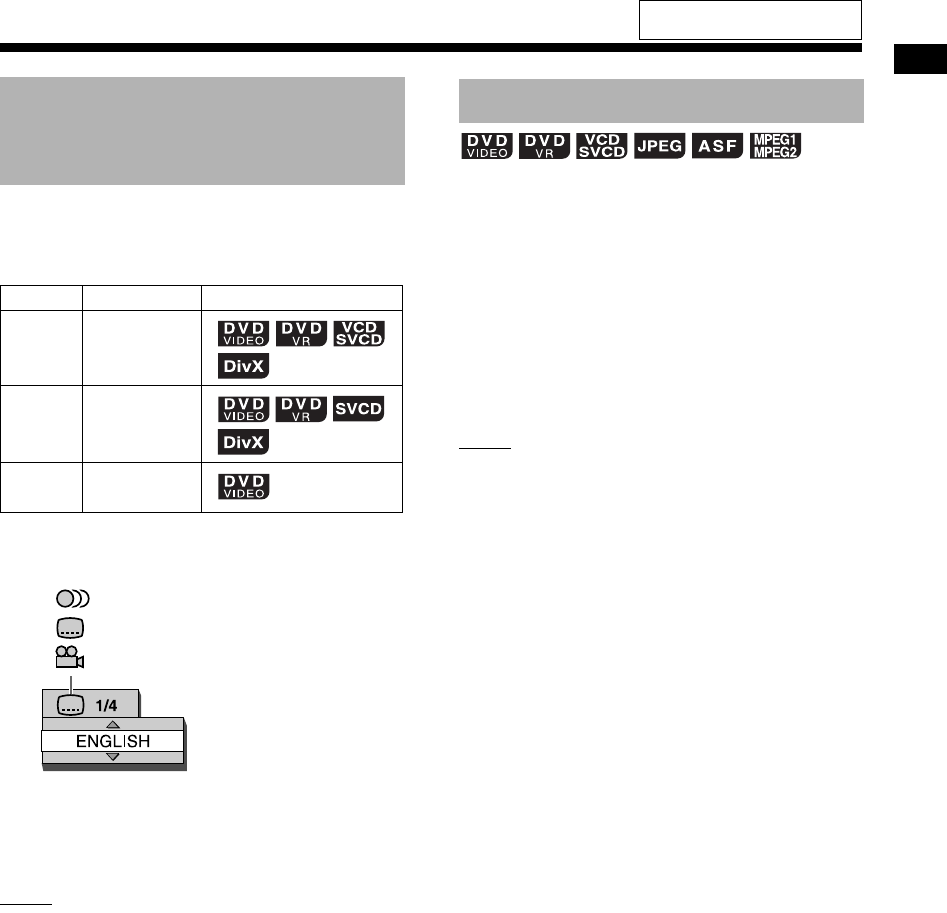
30
Convenient functions of disc/file playback
■When a disc/file is played back
Press the desired button shown below
repeatedly.
Example: TV screen for the subtitle
language
• Pressing [SUBTITLE] repeatedly turns the subti-
tle display on and off. To select the desired lan-
guage, press or repeatedly.
NOTE
• You can only select these function settings when
the disc/file contains multiple audio languages,
subtitle languages or view angles.
• Depending on the disc, you can also use the
menu bar to set the functions. Refer to page 34.
• When a DVD VR, VCD or SVCD is played back,
“ST” (stereo), “L” (left) and “R” (right) are dis-
played on the TV screen.
■When a disc/file is played back
1Press [ZOOM] repeatedly.
• Each time you press [ZOOM], the picture
magnification changes on the TV screen.
2Select the area of image you want
to magnify by using , , or .
• To return to normal playback, select “ZOOM
OFF” in step 1.
NOTE
• You cannot change the picture magnification
during slide-show playback of JPEG files.
• During ASF file playback, , , or may not
work in step 2.
• When you magnify a picture, image quality may
be deteriorated or the image may be distorted.
Selecting the audio
language, subtitle language
and view angle
Function Button Available disc/file
Audio
language
[AUDIO/MPX]
Subtitle
language
[SUBTITLE]
View
angle
[ANGLE]
: Audio language
: Subtitle language
: View angle
Magnifying the picture
For the locations of the remote
control buttons, refer to page 27.
UX-GN7V[B].book Page 30 Friday, January 16, 2009 3:41 PM
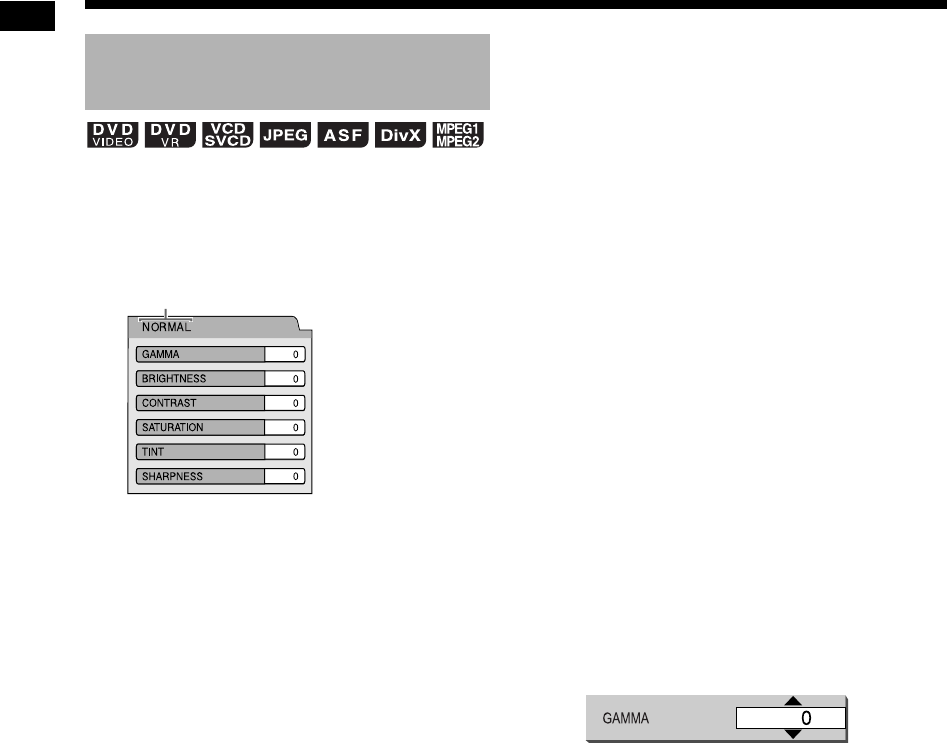
31
Convenient functions of disc/file playback
■When a disc/file is played back or paused
1Press [VFP].
• The current settings are displayed.
Example: TV screen for the VFP mode
2Press or to select the video
fine processor (VFP) mode.
• Each time you press or , VFP mode
changes on the TV screen as follows.
- “NORMAL”
For normal playback. (You cannot adjust
the image quality.) Go to step 7.
- “CINEMA”
Suitable for viewing a movie in a dim room.
(You cannot adjust the image quality.)
Go to step 7.
- “USER1/USER2”
You can adjust the image quality.
Go to step 3.
3Press or to select the item
you want to adjust.
• Each time you press or , the item
changes on the TV screen as follows.
- “GAMMA”
Controls the brightness of neutral tints
while maintaining the brightness of dark
and light portions.
(Setting range: –3 to +3)
- “BRIGHTNESS”
Controls the brightness of the display.
(Setting range: –8 to +8)
- “CONTRAST”
Controls the contrast of the display.
(Setting range: –7 to +7)
-“SATURATION”
Controls the saturation of the display.
(Setting range: –7 to +7)
-“TINT”
Controls the tint of the display.
(Setting range: –7 to +7)
- “SHARPNESS”
Controls the sharpness of the display.
(Setting range: –8 to +8)
4Press [ENTER/SET].
Example: TV screen for “GAMMA”
5Press or to change the value.
6Press [ENTER/SET].
• To adjust other items, go back to step 3.
7Press [VFP].
Adjusting the picture quality
(VFP)
Selected VFP mode
Convenient functions of disc/file playback (continued)
UX-GN7V[B].book Page 31 Friday, January 16, 2009 3:41 PM

32
Convenient functions of disc/file playback
This function is available when a loaded disc or a
connected USB device is selected as the source.
■When a disc/file is played back
Press [3D P/HPS] while holding down
[SHIFT].
• Each time you press [3D P/HPS], the display
changes as follows.
- “ACTION” is suitable for action movies, sport
programs or other lively programs.
- Select “DRAMA” to enjoy a sound effect with a
relaxing, natural atmosphere.
- Select “THEATER” to enjoy a sound effect as
if you were watching the movie in a theater.
- Select “3D OFF” to cancel the 3D PHONIC
function.
When the audio volume of a DVD VIDEO is lower
than that of another source, you can increase the
audio volume level of the DVD.
■When a disc is played back
Press [DVD/AUDIO IN LEVEL] while
holding down [SHIFT].
• Each time you press [DVD/AUDIO IN LEVEL],
the audio volume level display changes to
“NORMAL” or “HIGH” in the display window.
Creating realistic sound (3D
PHONIC)
Selecting the audio volume
level of the DVD
For the locations of the remote
control buttons, refer to page 27.
UX-GN7V[B].book Page 32 Friday, January 16, 2009 3:41 PM
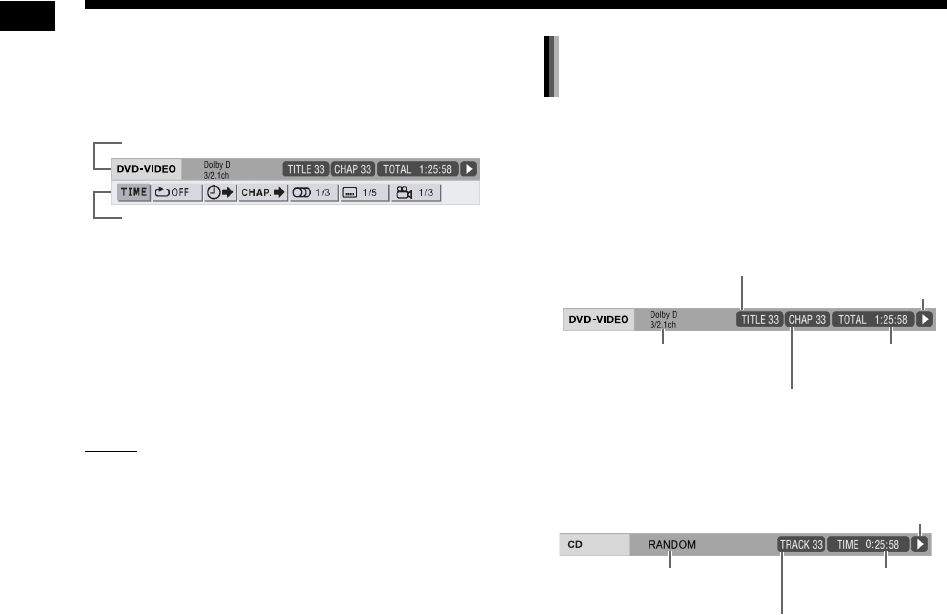
33
Convenient functions of disc/file playback
■When a disc/file is played back
1Press [ON SCREEN] twice.
Example: TV screen for a DVD VIDEO
2Press or to select an item you
want to operate.
3Press [ENTER/SET].
4Press or to select your
desired setting.
NOTE
• To turn off the status bar and the menu bar,
press [ON SCREEN].
DVD VIDEO or DVD VR
Example: Status bar for a DVD VIDEO
VCD, SVCD, CD, ASF, DivX, MPEG1 or MPEG2
file
Example: Status bar for a CD
* The playback status has the same meaning of
the guide icons on the TV screen. (Refer to page
22.)
Status bar
Menu bar
Information displayed on the status
bar
(DVD VIDEO)
Current title number
(DVD VR)
Current original program number (PG)
or current play list number (PL)
Current chapter number
Time
Playback status*
(DVD VIDEO or DVD VR)
Audio encoding mode
Playback mode status
(VCD, SVCD or CD)
Current track number
(ASF, DivX, MPEG1 or MPEG2 file)
Repeat mode status
Time
Playback status*
Using the status bar and the menu bar
UX-GN7V[B].book Page 33 Friday, January 16, 2009 3:41 PM
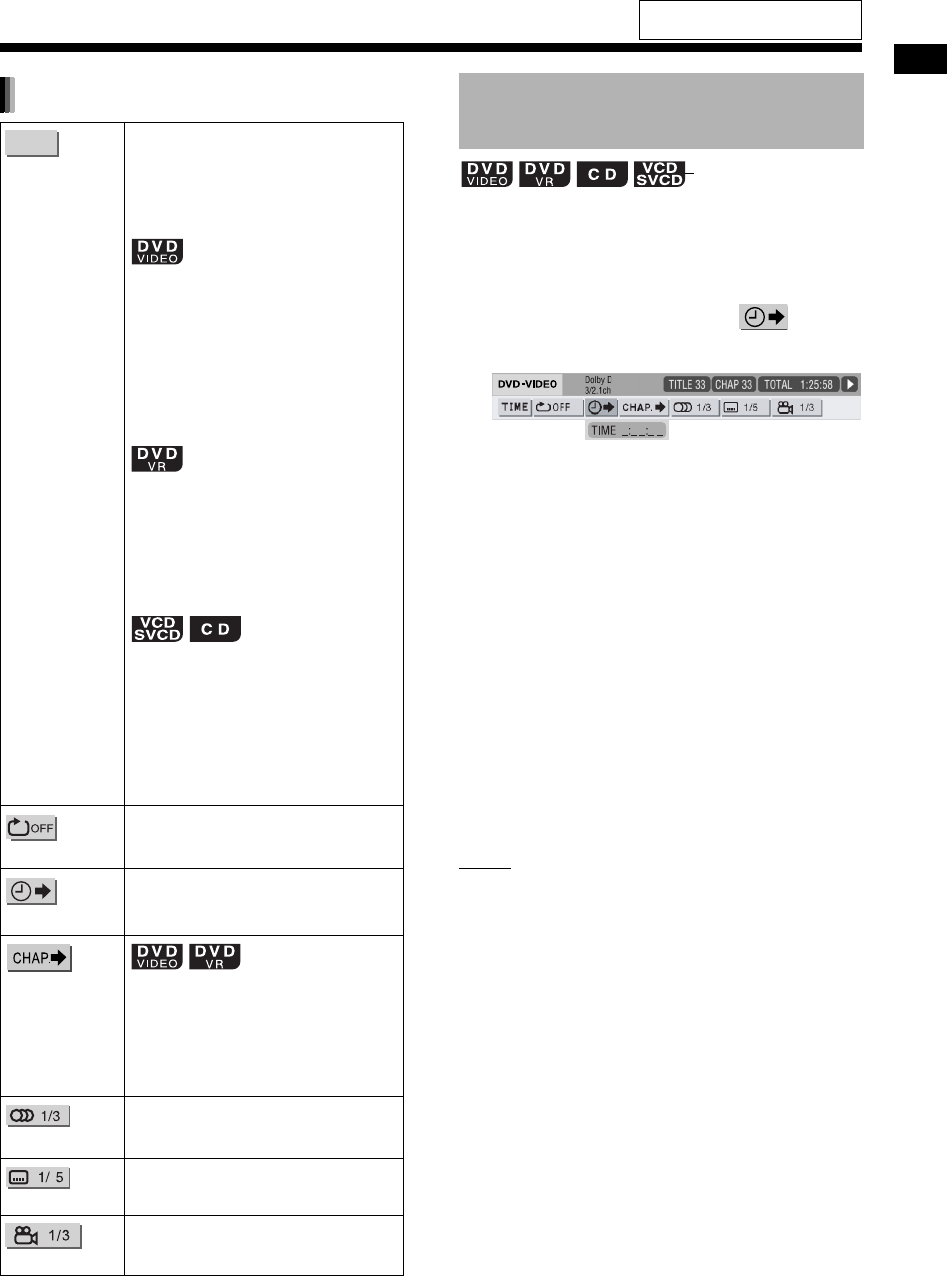
34
Convenient functions of disc/file playback
■When a disc is played back
1Press [ON SCREEN] twice.
• The menu bar appears. (Refer to page 33.)
2Press or to select .
3Press [ENTER/SET].
4Enter the time using the number
buttons.
Example:
When you want to play back a DVD VIDEO from
the position of (0 hour) 23 minutes 45 seconds,
press the number buttons in the order of [ 0 ], [ 2 ],
[ 3 ], [ 4 ] and [ 5 ].
• You can skip entering the minute and sec-
ond settings.
• If an incorrect value is entered, press to
delete the value and enter the correct value.
5Press [ENTER/SET].
• To turn off the menu bar, press [ON
SCREEN].
NOTE
• This function does not work during program or
random playback.
• To cancel the PBC function for a VCD or SVCD,
refer to page 26.
Time display
selection
Changes the time information in the
display window and the status bar.
Instead of steps 3 and 4 on page 33,
press [ENTER/SET] repeatedly. Each
time [ENTER/SET] is pressed, the dis-
play changes on the status bar.
■When a disc is played back
TIME : Elapsed playback time of
the current chapter
REM : Remaining time of the cur-
rent chapter
TOTAL :
Elapsed playback time of
the current title
T.REM : Remaining time of the cur-
rent title
■When a disc is played back
TOTAL : Elapsed playback time of
the current original pro-
gram/play list
T.REM : Remaining time of the cur-
rent original program/play
list
■When a disc is played back
TIME : Elapsed playback time of
the current track
REM : Remaining time of the cur-
rent track
TOTAL : Elapsed playback time of
the disc
T.REM : Remaining time of the disc
Repeat mode
Refer to page 29.
Time search
Refer to the explanation shown on the
right.
Chapter search Selects a chapter. Press the number
buttons to enter the chapter number
and press [ENTER/SET].
Examples:
5 : [5]
24 : [2] → [4]
Audio language
Refer to page 30.
Subtitle language
Refer to page 30.
View angle
Refer to page 30.
Function list
TIME
Designating the time (Time
search)
(PBC off)
For the locations of the remote
control buttons, refer to page 27.
UX-GN7V[B].book Page 34 Friday, January 16, 2009 3:41 PM
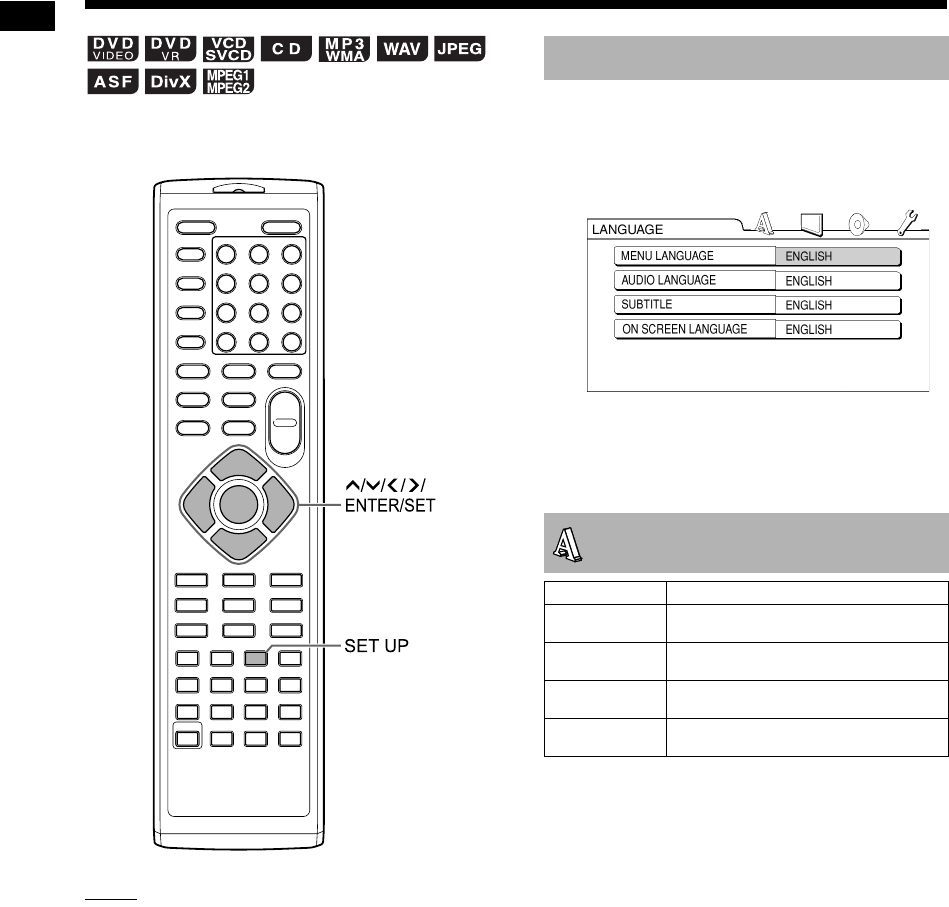
35
Convenient functions of disc/file playback
You can use the preference screen to change the
initial settings of the main unit according to the
environment where the main unit is used.
NOTE
• The top and bottom of the preference screen
may not be displayed on a widescreen TV.
Adjust the picture size on the TV.
■When a disc/file is stopped
1Press [SET UP].
• The preference screen appears on the TV
screen.
2Use , , , and [ENTER/SET]
to operate the preference screen.
• Follow the description on the TV screen to
operate the preference screen.
Basic operations
LANGUAGE
Items Contents
MENU
LANGUAGE
Select the language for the DVD
VIDEO/DivX menu screen.
AUDIO
LANGUAGE
Select the audio language for the DVD
VIDEO/DivX.
SUBTITLE Select the subtitle language for the
DVD VIDEO/DivX.
ON SCREEN
LANGUAGE
Select the language displayed on the
preference screen.
Changing the initial settings with the preference screen
UX-GN7V[B].book Page 35 Friday, January 16, 2009 3:41 PM
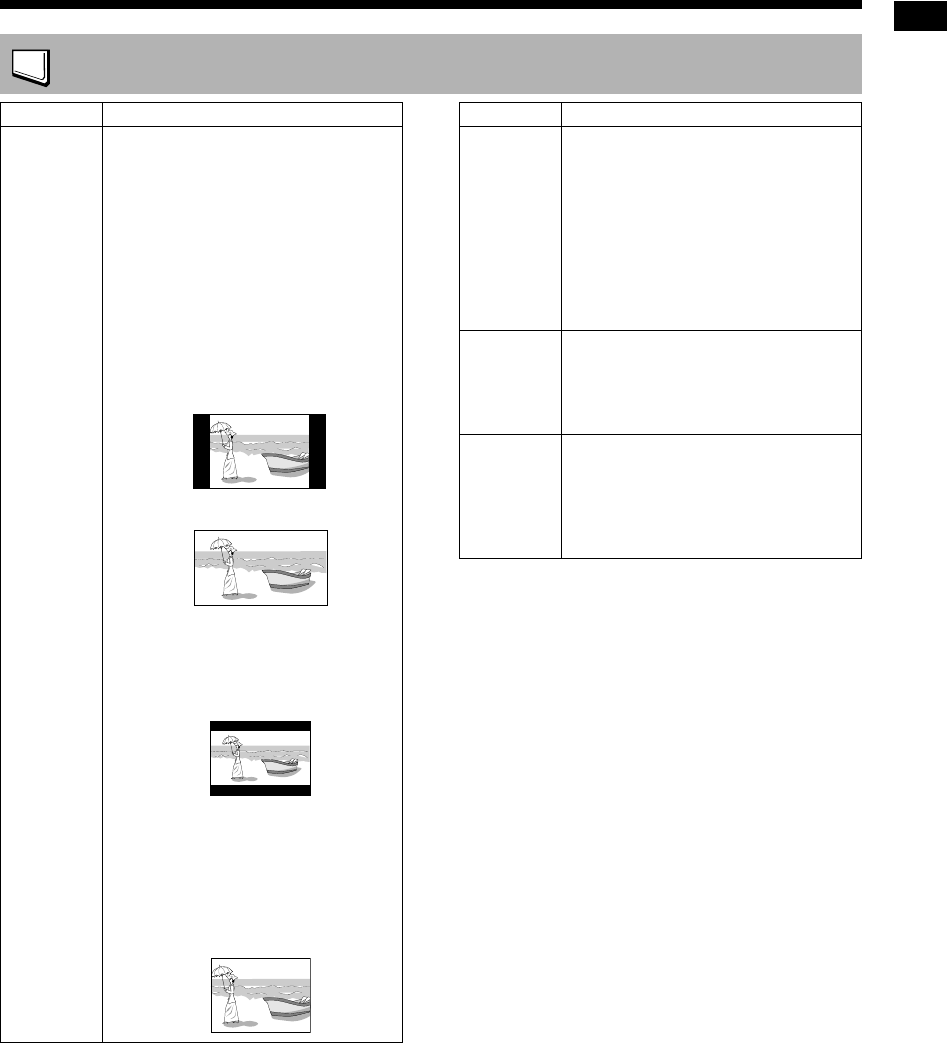
36
Convenient functions of disc/file playback
PICTURE
Items Contents
MONITOR
TYPE
Select the display method suitable for
your TV.
16 : 9 NORMAL :
For a widescreen TV whose aspect ratio
is fixed at 16:9. When a conventional
screen picture whose aspect ratio is 4:3
is input, black bars appear on the left and
right sides of the screen.
16 : 9 AUTO :
For a widescreen TV that automatically
detects the aspect ratio of the input
screen picture.
When a conventional screen picture is input
When a widescreen picture is input
4 : 3 LB (Letterbox) :
For a TV with conventional 4:3 aspect
ratio. When a widescreen picture is input,
black bars appear on the top and bottom
of the screen.
4 : 3 PS (Pan Scan) :
For a TV with conventional 4:3 aspect
ratio. When a widescreen picture is input,
the left and right edges of the picture are
not shown on the screen. (If the disc/file
is not compatible with Pan Scan, the pic-
ture is displayed at the Letterbox ratio.)
PICTURE
SOURCE
Select the item suitable to the video
source.
AUTO :
The video source type (a video or film) is
automatically selected.
FILM :
To view a film or video recorded with the
progressive scan method
VIDEO :
Suitable for playing back a video
SCREEN
SAVER
You can turn ON or OFF the screen
saver. The screen saver activates when
there is no operation made for approxi-
mately 5 minutes since a still picture was
last displayed.
FILE TYPE When files of different types are recorded
on a loaded disc or connected USB
device, select the file type before play-
back.
Select
AUDIO
, STILL PICTURE or
VIDEO. (Refer to page 22.)
Items Contents
UX-GN7V[B].book Page 36 Friday, January 16, 2009 3:41 PM
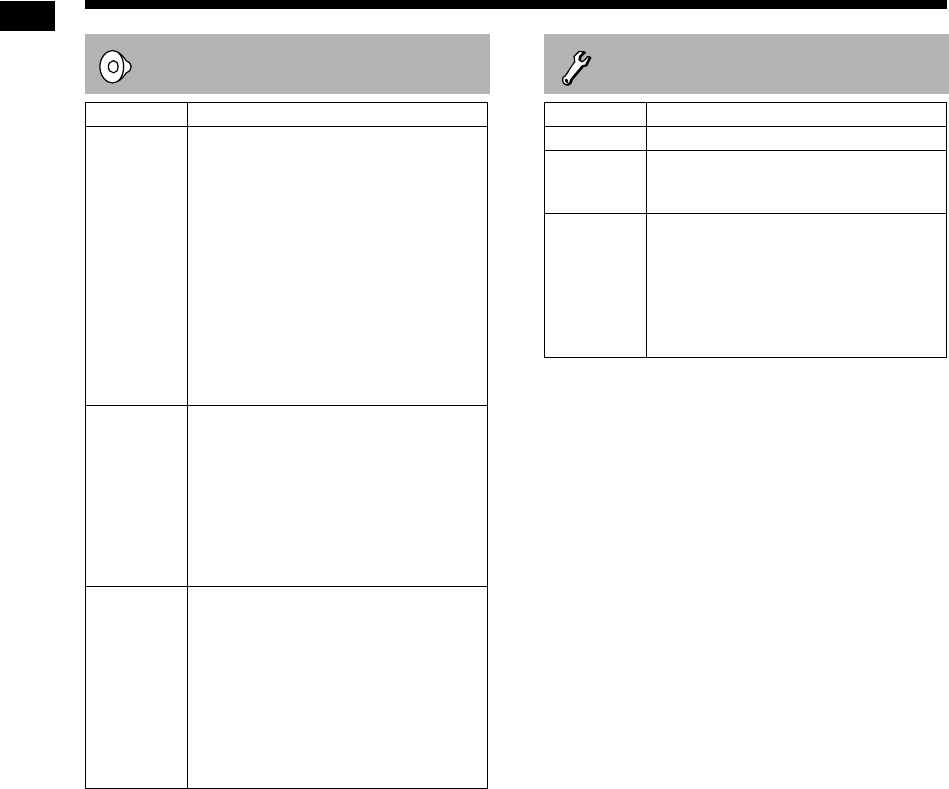
37
Convenient functions of disc/file playback
?? AUDIO
Items Contents
DIGITAL
AUDIO
OUTPUT
Select the output signal type suitable to
the device connected to the [OPTICAL
DIGITAL OUTPUT] terminal. Refer to
“List of relationships of DIGITAL AUDIO
OUTPUT preference items and output
signals” on page 38.
PCM ONLY :
Device corresponding only to linear PCM
DOLBY DIGITAL/PCM :
Dolby Digital decoder or device having
the same function
STREAM/PCM :
Do not select this item. This item is not
used for this system
DOWN MIX Select the signal suitable to the device
connected to the [OPTICAL DIGITAL
OUTPUT] terminal. Set “DOWN MIX”
only when “DIGITAL AUDIO OUTPUT” is
set to “PCM ONLY”.
DOLBY SURROUND :
Dolby Pro Logic decoder-built-in device
STEREO :
Ordinary audio device
D (Dynamic).
RANGE
COMPRESSION
To correct the difference between high
volume and low volume when playing
back with low volume (only for a DVD
recorded with Dolby Digital).
AUTO :
The D. RANGE COMPRESSION function
automatically turns on.
ON :
The D. RANGE COMPRESSION function
is always on.
?? OTHERS
Items Contents
RESUME Select ON or OFF. (Refer to page 24.)
ON
SCREEN
GUIDE
Select ON or OFF. (Refer to page 22.)
DivX
REGISTRATION
The main unit has its own registration
code. You can confirm the registration
code, when necessary. Once you have
played back a disc/file on which the regis-
tration code is recorded, the registration
code of the main unit is overwritten for
copyright protection.
Changing the initial settings with the preference screen (continued)
UX-GN7V[B]-07.fm Page 37 Thursday, January 29, 2009 1:00 PM
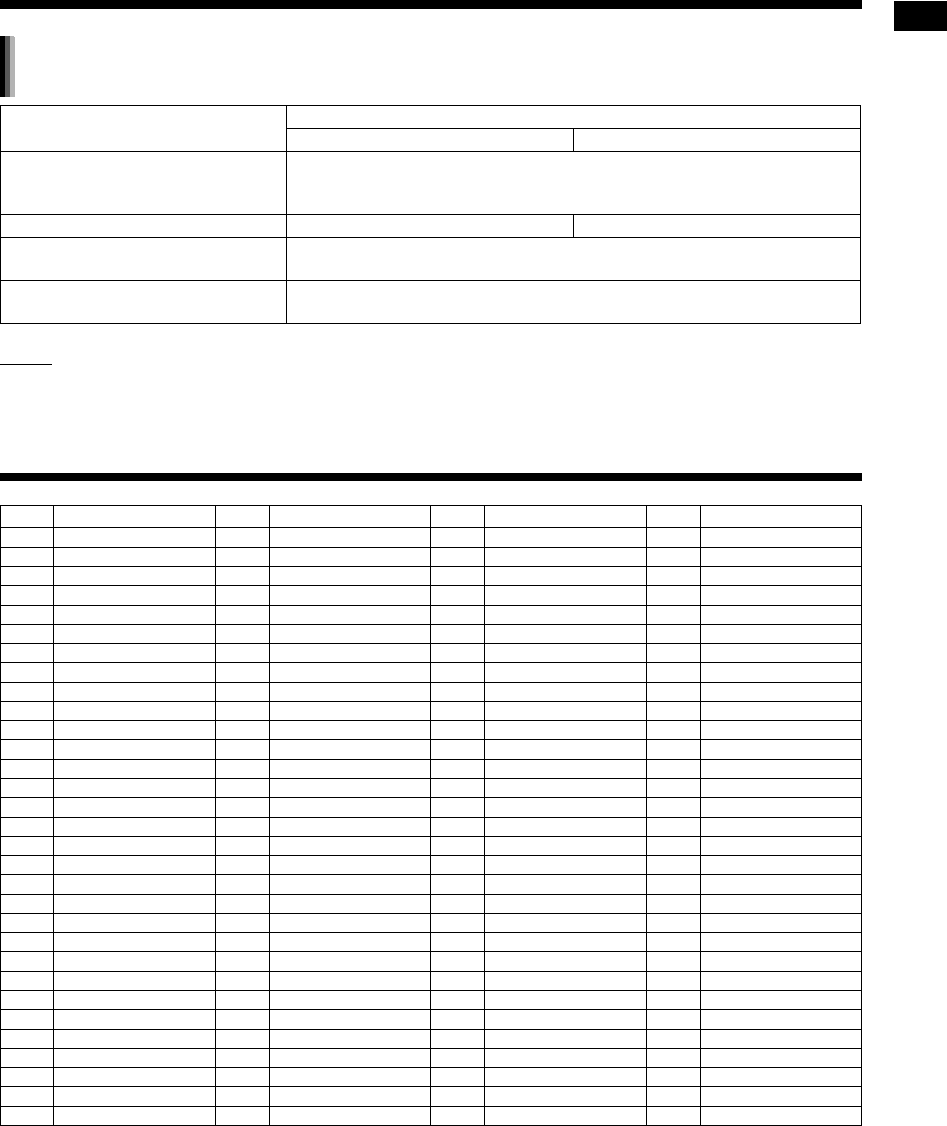
38
Convenient functions of disc/file playback
NOTE
• Among DVD VIDEOs without copyright protection, there may be some DVD VIDEOs that output a 20- or
24-bit signal through the [OPTICAL DIGITAL OUTPUT] terminal.
Language codes
List of relationships of DIGITAL AUDIO OUTPUT preference items and output
signals
Playback disc/file DIGITAL AUDIO OUTPUT preference
DOLBY DIGITAL/PCM PCM ONLY
48 kHz, 16/20/24-bit linear PCM DVD
VIDEO
96 kHz linear PCM DVD VIDEO
48 kHz, 16-bit stereo linear PCM
DOLBY DIGITAL DVD VIDEO DOLBY DIGITAL bit stream 48 kHz, 16-bit stereo linear PCM
CD, VCD or SVCD 44.1 kHz, 16-bit stereo linear PCM
48 kHz, 16-bit linear PCM
MP3, WMA, WAV, DivX, MPEG1 or
MPEG2 file 32/44.1/48 kHz, 16-bit linear PCM
Code Language Code Language Code Language Code Language
AA Afar GD Scots Gaelic MI Maori SN Shona
AB Abkhazian GL Galician MK Macedonian SO Somali
AF Afrikaans GN Guarani ML Malayalam SQ Albanian
AM Amharic GU Gujarati MN Mongolian SR Serbian
AR Arabic HA Hausa MO Moldavian SS Siswati
AS Assamese HI Hindi MR Marathi ST Sesotho
AY Aymara HR Croatian MS Malay (MAY) SU Sundanese
AZ Azerbaijani HY Armenian MT Maltese SV Swedish
BA Bashkir IA Interlingua MY Burmese SW Swahili
BE Byelorussian IE Interlingue NA Nauru TA Tamil
BG Bulgarian IK Inupiak NE Nepali TE Telugu, Tereno
BH Bihari IN Indonesian NL Dutch TG Tajik
BI Bislama IS Icelandic NO Norwegian TH Thai
BN Bengali, Bangla IW Hebrew OC Occitan TI Tigrinya
BO Tibetan JI Yiddish OM (Afan) Oromo TK Turkmen
BR Breton JW Javanese OR Oriya TL Tagalog
CA Catalan KA Georgian PA Panjabi, Papiamento TN Setswana
CO Corsican KK Kazakh PS Pashto, Pushto TO Tonga
CY Welsh KL Greenlandic PT Portuguese TR Turkish
DA Danish KM Cambodian QU Quechua TS Tsonga
DZ Bhutani KN Kannada RM Rhaeto-Romance TT Tatar
EL Greek KO Korean (KOR) RN Kirundi TW Twi
EO Esperanto KS Kashmiri RO Rumanian UK Ukrainian
ET Estonian KU Kurdish RW Kinyarwanda UR Urdu
EU Basque KY Kirghiz SA Sanskrit UZ Uzbek
FA Persian LA Latin SD Sindhi VI Vietnamese
FI Finnish LN Lingala SG Sango VO Volapuk
FJ Fiji LO Laothian SH Serbo-Croatian WO Wolof
FO Faroese LT Lithuanian SI Singhalese XH Xhosa
FY Frisian LV Latvian, Lettish SL Slovenian YO Yoruba
GA Irish MG Malagasy SM Samoan ZU Zulu
UX-GN7V[B]-07.fm Page 38 Thursday, January 29, 2009 1:00 PM
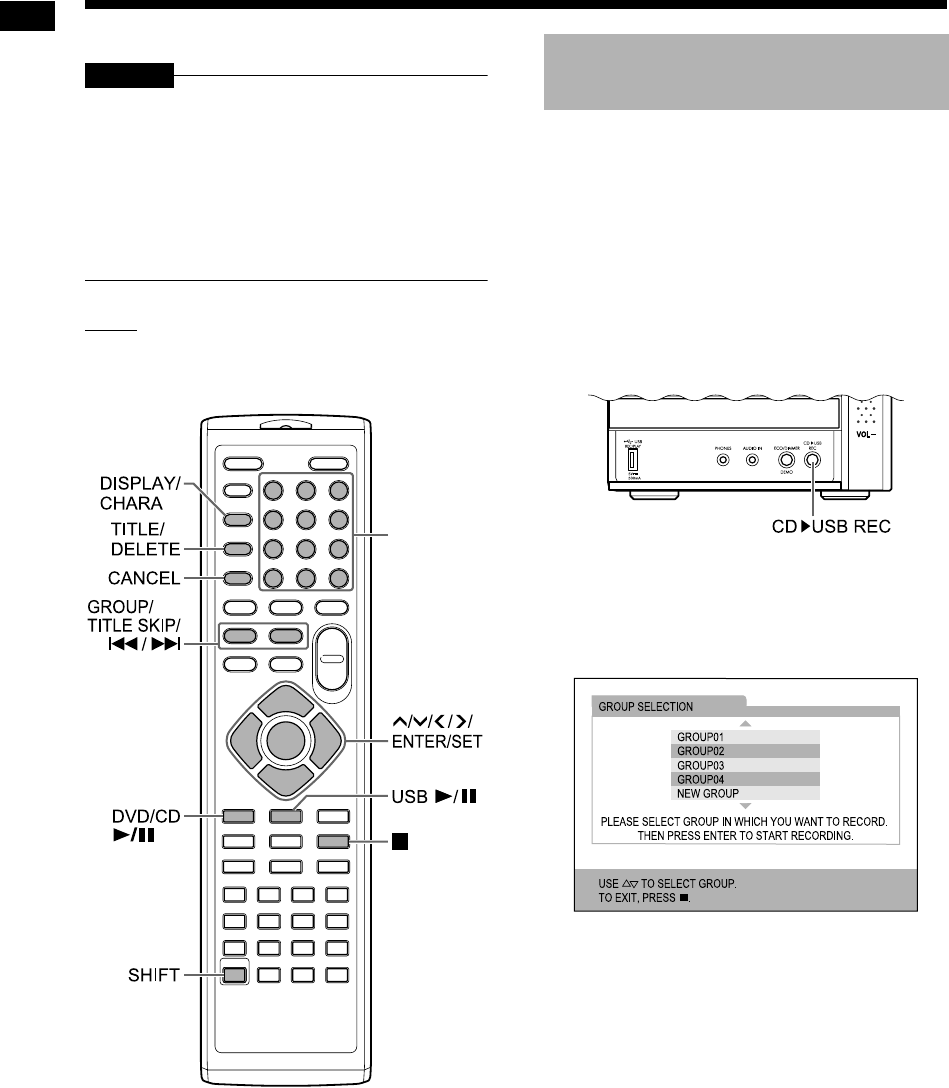
39
Recording sound directly from a CD to a USB device
You can record sound from a CD to a USB device.
CAUTION
• It should be noted that it may be unlawful to
re-record pre-recorded tapes, records, or
discs without the consent of the owner of
copyright in the sound or video recording,
broadcast or cable program and in any liter-
ary, dramatic musical, or artistic work
embodied therein.
• A track from a CD is digitally recorded and con-
verted into an MP3 file.
NOTE
• This chapter collectively describes “file” as
“track”, and “folder” as “group”.
*For the number button usage, refer to “Using the
number buttons” on page 12.
1Place a CD on the disc tray and
connect the USB device.
• Refer to pages 20 and 21.
2Press [DVD/CD 6].
3Press 7 to stop playback.
4Press [CD 3 USB REC] on the
main unit.
5Press or repeatedly to select
the desired group on the con-
nected USB device.
TV screen
• You can create a new group by selecting
“NEW GROUP” on the TV screen.
• After this step, you can add (edit) a title to
the selected group. Follow steps 4 to 8 in
“Adding (Editing) a title to a track/group on a
USB device” on page 42.
Number
buttons*
Recording all tracks from a
CD to a USB device
Main unit (front view)
Recording sound directly from a CD to a USB device
UX-GN7V[B].book Page 39 Friday, January 16, 2009 3:41 PM
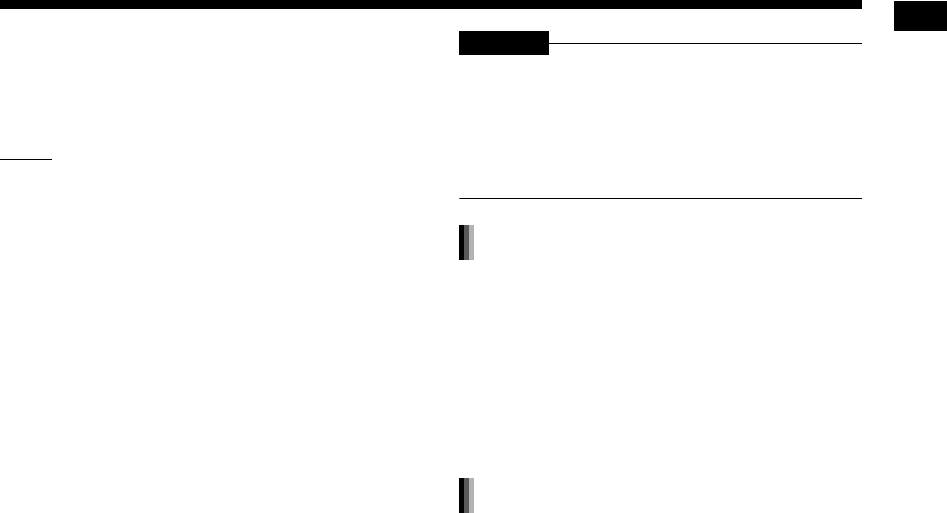
40
Recording sound directly from a CD to a USB device
6Press [ENTER/SET] to start
recording.
• The “REC” indicator starts flashing.
NOTE
• When you want to quit recording, press 7.
• When “READING” is displayed in the display
window, you cannot start recording.
• If “NODEVICE” appears in the display window,
no USB device is connected or the connected
USB device is not compatible with this system.
• If “D.FAIL” appears in the display window, this
system has failed to read the USB device.
• If “W.PRT” appears in the display window, the
connected USB device is write protected.
• If “FULLFILL” or “D.FULL” appears in the display
window, the recordable capacity of the USB device
is full.
- You may be trying to record more than the lim-
ited number of recordable tracks. You can
record up to 999 tracks to a USB device.
- The number of tracks that can be recorded to
the root group may be limited on the USB
device. The number of tracks may have
exceeded the limitation. In this case, select
another group or create a new group.
• If “SCMS VLT” appears in the display window,
you are trying to record sound from a CD-R or
CD-RW. The Serial Copy Management System
(SCMS) protects copyright and allows only first-
generation digital copies from the digitally
recordable source.
• Changes to the volume during recording do not
affect the recorded sound or the recorded sound
level.
• The sound adjustment functions of this system
do not affect the recorded sound.
• Operating this function automatically cancels
random and repeat playback.
CAUTION
• Do not bump or move the main unit while record-
ing sound. Such movement may interfere with
recording. Take care especially when “WAIT”
appears in the display window.
• Do not disconnect the USB device during
recording, as this may cause malfunction.
Instead of step 3 on page 39, start
playback of the desired track.
• You can use the number buttons, 4 or ¢ to
select a track.
• Finishing step 6 returns playback to the begin-
ning of the current track and only that track is
recorded.
Before proceeding to step 4 on page
39, program the desired tracks.
• Refer to steps 1 and 2 on pages 27 and 28 for
programming tracks.
• The following procedure is the same as steps 4
to 6 on page 39 to this page.
Recording only one track
Recording programmed tracks
UX-GN7V[B]-08.fm Page 40 Thursday, January 29, 2009 1:00 PM

41
Recording sound directly from a CD to a USB device
1Connect the USB device.
• Refer to page 21.
2Press [USB 6].
3Press 7 to stop playback.
4Use [GROUP/TITLE SKIP], 4 or
¢ to select the desired track/
group.
• To select a group, press [GROUP/TITLE
SKIP] repeatedly while holding down
[SHIFT].
• To select a track, press 4 or ¢ repeat-
edly.
• When you select the last track in a group,
the group is also deleted.
5Press [TITLE/DELETE] repeatedly
to select “TR DEL” or “GR DEL” in
the display window.
• Select “TR DEL” to delete a track.
• Select “GR DEL” to delete a group.
6Press [ENTER/SET].
• To cancel deleting the track/group, press
[CANCEL].
7
Press [ENTER/SET].
Deleting a track/group from a
USB device
Recording sound directly from a CD to a USB device (continued)
UX-GN7V[B].book Page 41 Friday, January 16, 2009 3:41 PM
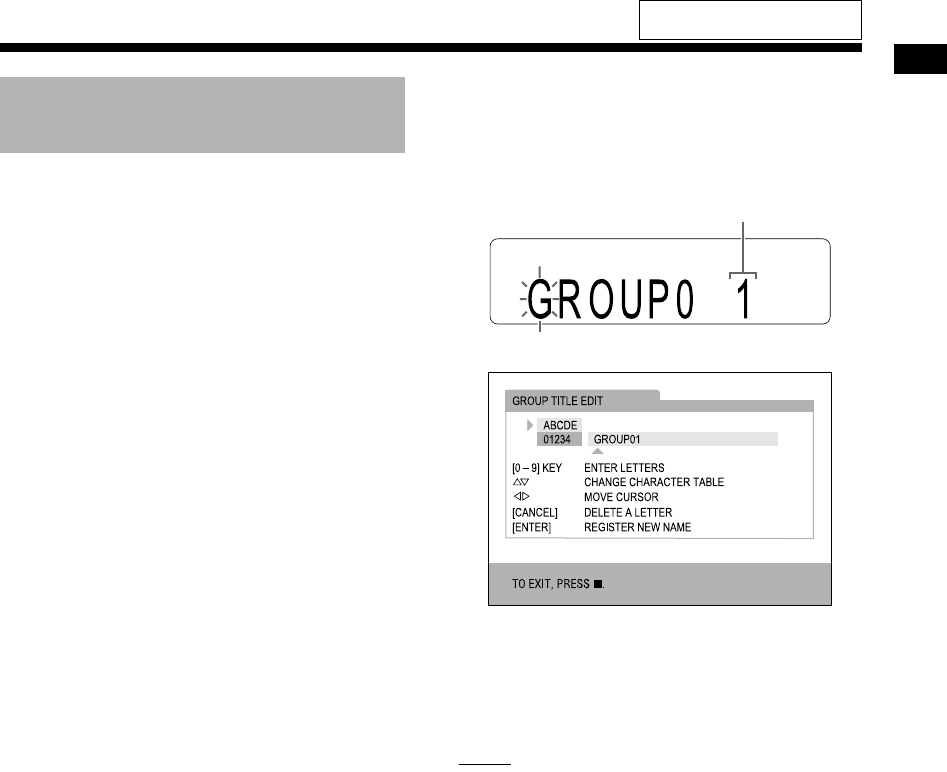
42
Recording sound directly from a CD to a USB device
1Connect the USB device.
• Refer to page 21.
2Press [USB 6].
3Press 7 to stop playback.
4Use [GROUP/TITLE SKIP], 4 or
¢ to select the desired track/
group.
• To select a group, press [GROUP/TITLE
SKIP] repeatedly while holding down
[SHIFT].
• To select a track, press 4 or ¢ repeat-
edly.
5
Press [TITLE/DELETE] repeatedly to
select “TR TITLE” or “GR TITLE” in
the display window.
• Select “TR TITLE” to add a title to a track.
• Select “GR TITLE” to add a title to a group.
6Press [ENTER/SET].
• The title of the selected track/group appears
in the display window.
Example: Display window
TV screen
7Enter a title.
• Refer to “Entering a title” on page 43.
8Press [ENTER/SET].
NOTE
• When you want to quit editing a title, press 7.
Adding (Editing) a title to a
track/group on a USB device
Character type (Refer to page 43.)
For the locations of the remote
control buttons, refer to page 39.
UX-GN7V[B].book Page 42 Friday, January 16, 2009 3:41 PM
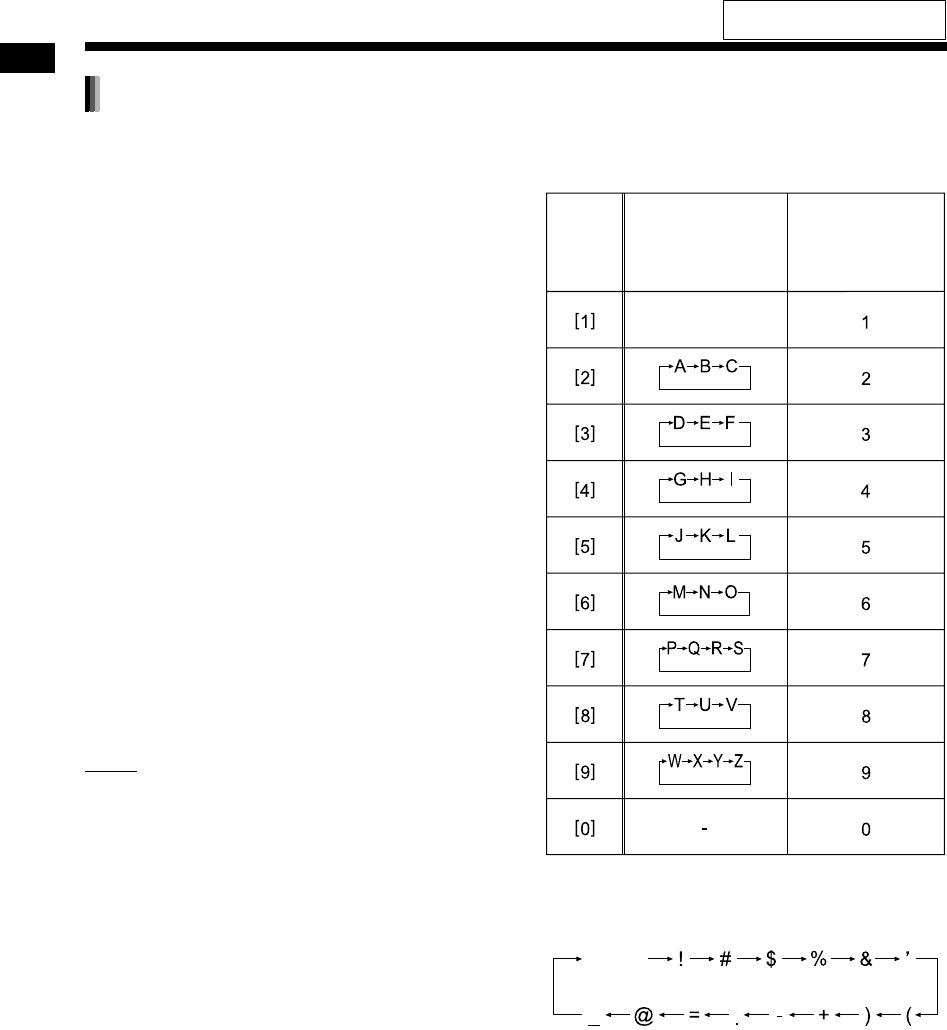
43
Recording sound directly from a CD to a USB device
The operation is explained with the example of
entering “F”.
1Press [DISPLAY/CHARA] repeat-
edly to select the character type
setting.
• Each time you press [DISPLAY/CHARA],
the selected character type setting changes
to “ABCDE” or “01234” on the TV screen.
• “ABCDE” refers to uppercase letters or sym-
bols.
• “01234” refers to numbers.
• You can also confirm the character type set-
ting in the display window. “A” or “1” is dis-
played instead of “ABCDE” or “01234”.
2Press the number button [3]
repeatedly until “F” appears.
• Several characters are assigned to one but-
ton. Press the button repeatedly until the
desired character is displayed. In this exam-
ple, “D”, “E” and “F” are assigned to [3].
• For the available characters, refer to “Avail-
able characters” shown on the right.
3Press [ENTER/SET].
NOTE
• When you want to move the character entry
position, press or repeatedly.
• You can enter up to 24 characters for the track
title and up to 28 characters for the group title.
• When you want to erase a character, move the
character entry position to the desired character,
and press [CANCEL].
• When you want to enter a space, select the
space from the symbol (Refer to “Available char-
acters” shown on the right). You can also enter a
space at the end of a title by pressing .
• When you want to cancel title entry, press 7.
The entered characters are not stored.
• If “PROHIBIT” appears in the display window,
the connected USB device is prohibited from
editing the track/group.
• If “DUPLI.” appears in the display window, the
same title has been recorded.
• If “NO NAME” appears in the display window, no
name is entered when adding a title to a track/
group.
Available characters
You can use the characters shown below by
repeatedly pressing the number buttons ([1] to [9]
and [0]). Each number button is assigned with sev-
eral characters.
*Available symbols
You can use the symbols show below by repeat-
edly pressing [1].
Entering a title
Remote
control
button
Uppercase
letters Numbers
Symbols*
Space
Recording sound directly from a CD to a USB device (continued)
For the locations of the remote
control buttons, refer to page 39.
UX-GN7V[B]-08.fm Page 43 Thursday, January 29, 2009 1:01 PM
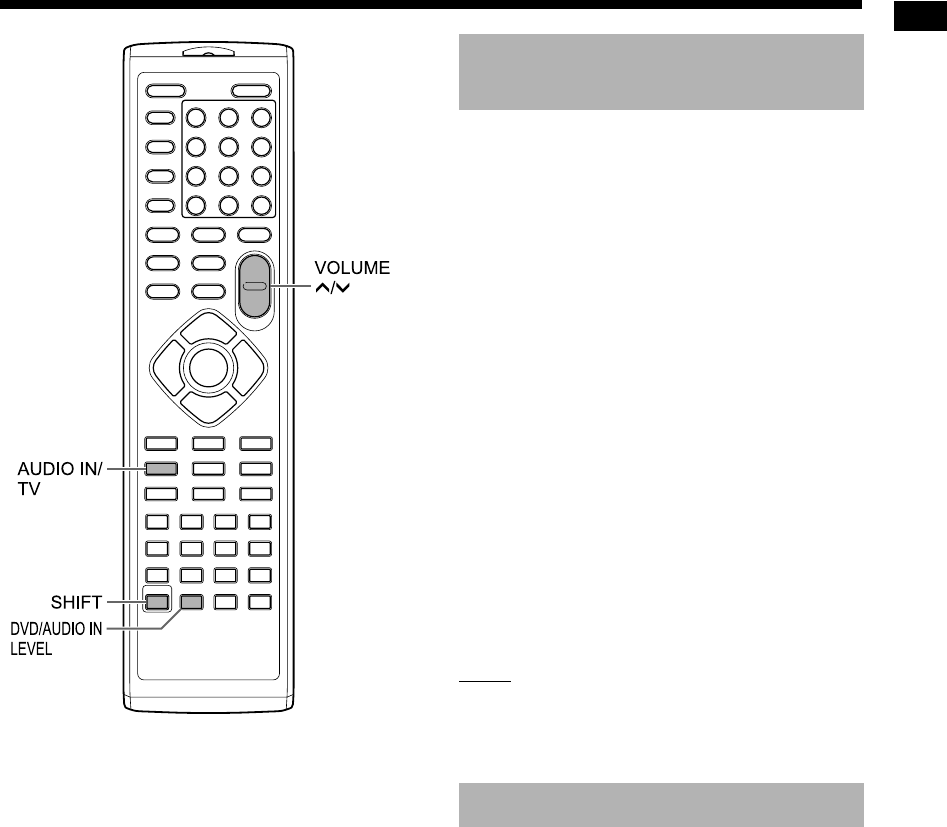
Playing back sources from external devices
44
1Press [AUDIO IN/TV] repeatedly to
select “AUDIO IN” or “TV SOUND”
in the display window.
• Each time you press [AUDIO IN/TV], the dis-
play changes to “AUDIO IN” or “TV
SOUND”.
• “AUDIO IN” is for selecting the device con-
nected to the [AUDIO IN] terminal as the
sound source.
• “TV SOUND” is for selecting the TV con-
nected to the main unit as the sound source.
• You can use [AUDIO IN] on the main unit
instead of [AUDIO IN/TV] on the remote
control.
2Start playback on the connected
device.
3Adjust the volume or the sound
settings for your preference.
• Refer to page 12.
NOTE
• Before connecting or disconnecting an external
device, press [VOLUME ] repeatedly to set the
volume of this system to the minimum. You can
also use the [VOL –] control on the main unit.
You can select the gain of the signal from the
[AUDIO IN] terminal.
Press [DVD/AUDIO IN LEVEL] while
holding down [SHIFT].
• Each time you press [DVD/AUDIO IN LEVEL],
the signal gain setting toggles between “NOR-
MAL” and “HIGH” in the display window.
• Select “NORMAL” for normal operation.
Playing back sources from
external devices
Selecting the signal gain
Playing back sources from external devices
UX-GN7V[B].book Page 44 Friday, January 16, 2009 3:41 PM
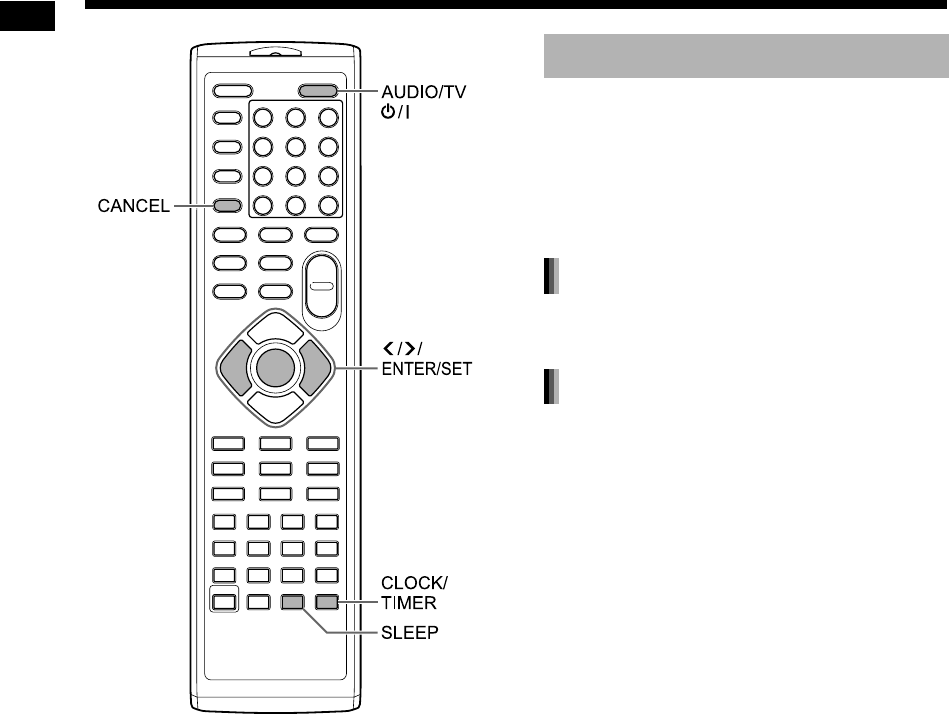
45
Timer
When the time you specify elapses, the main unit
automatically turns off.
Press [SLEEP].
• Each time you press [SLEEP], the time indicated in
the display window changes. You can set the time
to 10, 20, 30, 60, 90, 120, 150 or 180 minutes.
Press [SLEEP] repeatedly to select the
time again.
Press [SLEEP] once.
.
Using the sleep timer
Changing the remaining time
Confirming the remaining time
Timer
UX-GN7V[B].book Page 45 Friday, January 16, 2009 3:41 PM
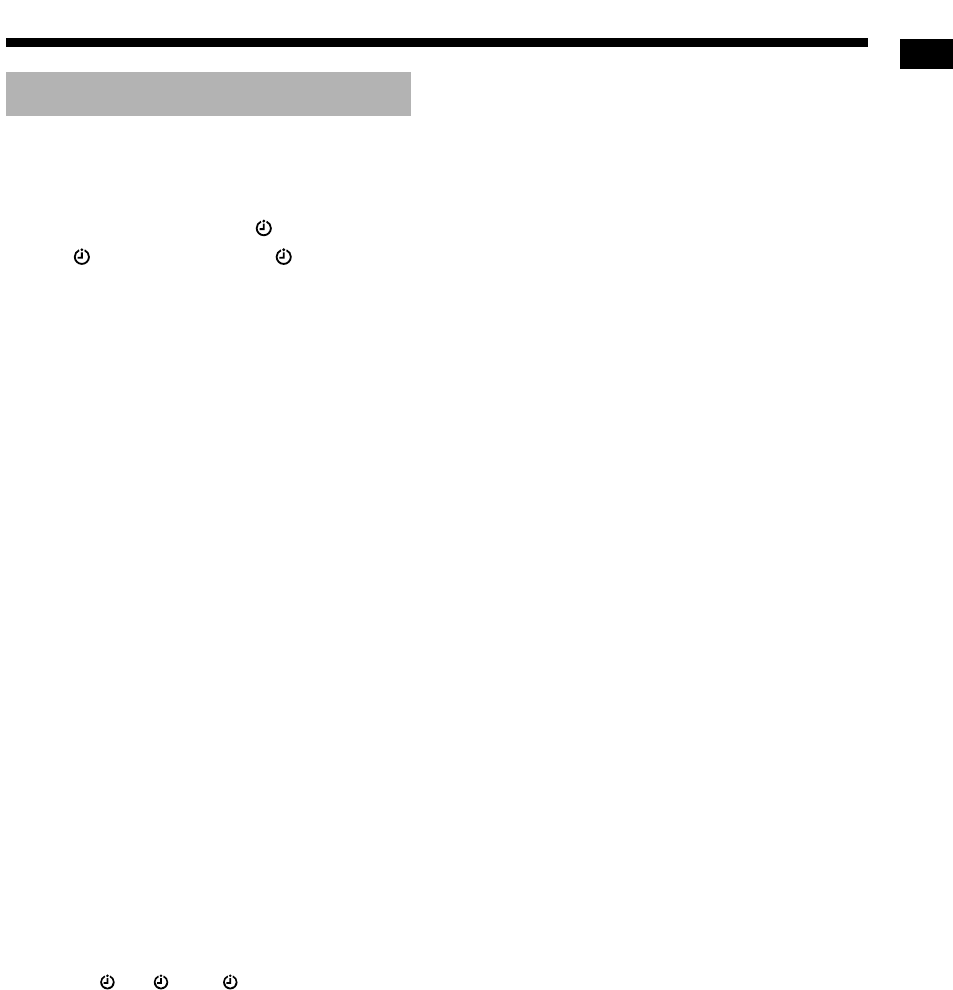
Timer
46
You can program up to 3 playback timer settings.
Set the clock beforehand. (Refer to page 14.)
1Press [CLOCK/TIMER] repeatedly
to select “TIMER-1 ( 1)”, “TIMER-
2 ( 2)” or “TIMER-3 ( 3)” in the
display window.
2Press [ENTER/SET].
3Set the starting time and ending
time with or and [ENTER/
SET].
4Press or to select the desired
source, and then press [ENTER/
SET].
• If you have selected “TUNER FM” or
“TUNER AM” in this step, press , or the
number buttons to select the preset number
of the radio station whose broadcast you
want to listen to, and then press [ENTER/
SET]. (“TUNER AM” can be selected only
on the model for the United Kingdom.)
• Having selected “DVD/CD” or “USB”, you
can select the title, group, chapter, track or
file in the same procedure. However, you
cannot select the title, group, chapter, track
or file number exceeding 150.
• When a DVD VIDEO is selected as the
source, playback may not start with this
function.
5Press or to adjust the play-
back volume, and then press
[ENTER/SET].
• The “ 1”, “ 2” or “ 3” indicator lights up.
6Press [AUDIO/TV F] to turn off
the main unit.
(Continued on the next page)
Using the playback timer
UX-GN7V[B]-10.fm Page 46 Thursday, January 29, 2009 1:17 PM
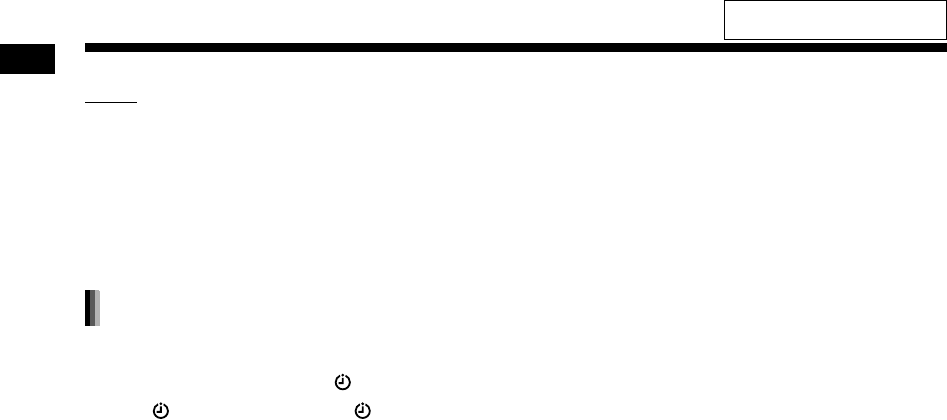
47
Timer
NOTE
• While setting the playback timer, you can return
to the previous step by pressing [CANCEL] or
you can stop the setting by pressing [CLOCK/
TIMER].
• When the power cable of the main unit is discon-
nected from the AC outlet or the power is inter-
rupted, the clock setting is lost. At this time, set
the clock and then the playback timer again.
1Press [CLOCK/TIMER] repeatedly
to select “TIMER-1 ( 1)”, “TIMER-
2 ( 2)” or “TIMER-3 ( 3)” in the
display window.
2Press [CANCEL].
Canceling the playback timer
Timer (continued)
For the locations of the remote
control buttons, refer to page 45.
UX-GN7V[B].book Page 47 Friday, January 16, 2009 3:41 PM
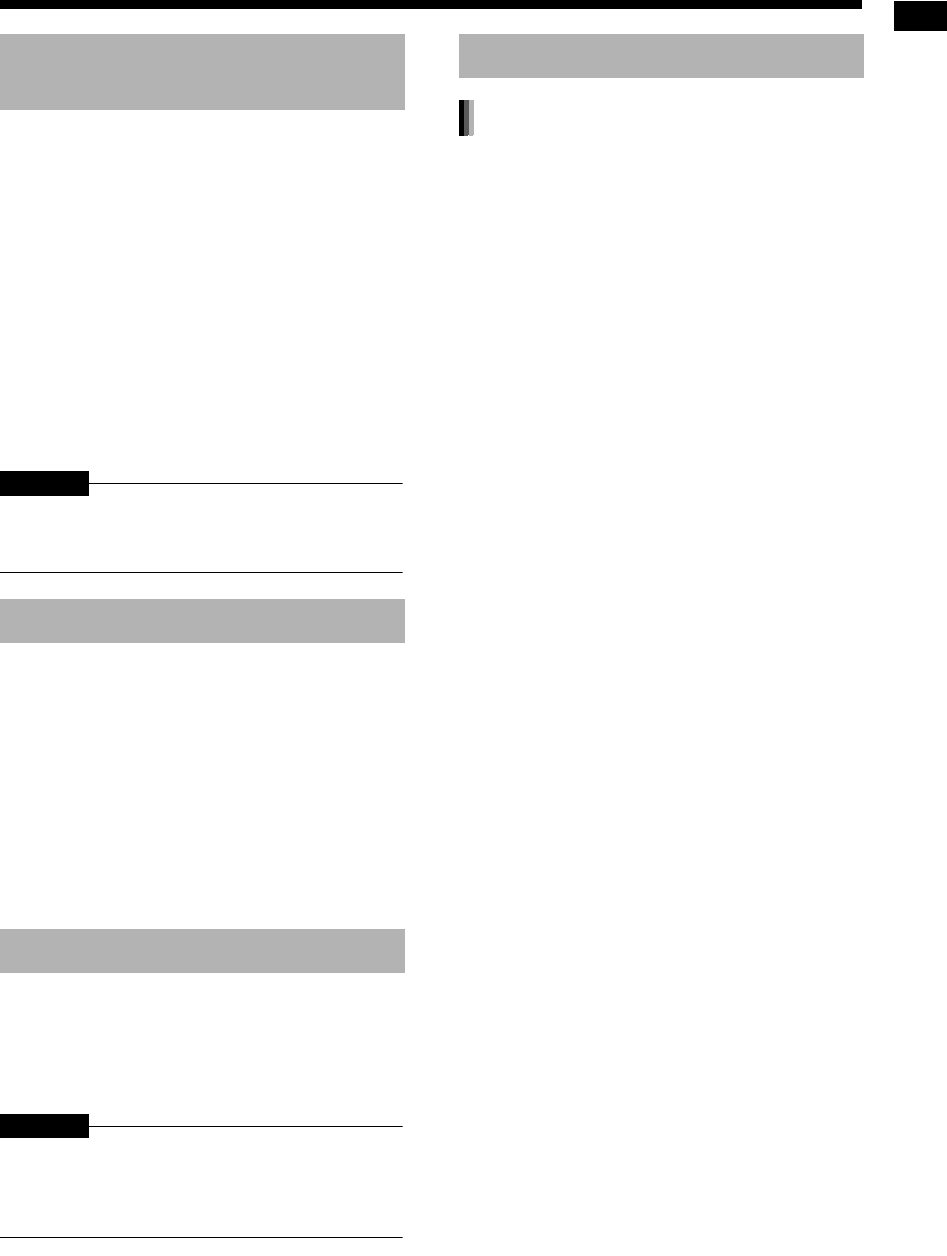
48
Reference
To minimize the need for servicing and maintain
the high quality of this system, do not place the
main unit in the following locations:
• In a position subject to high humidity or consid-
erable dust
• On an uneven or unstable surface
• Near a heat source
• Near a computer, fluorescent light or other elec-
tric appliance
• In a small room with insufficient ventilation
• In a position exposed to direct sunlight
• In a position exposed to excessive cold
• In a position exposed to strong vibration
• Near a TV, other amplifier, or tuner
• Near a magnetic source
CAUTION
• The operating temperature of this system is 5°C
to 35°C. Use in temperatures outside this range
may cause a malfunction or damage the system.
Under the following conditions, you may not be
able to operate this system properly due to con-
densation formed on the lens of the main unit:
• When you have just started an air conditioner to
warm your room
• When you have placed the main unit at an area
with high humidity
• When you have moved the main unit from a cold
place to a warm place
When condensation forms, leave the main unit
turned on, wait for approximately 1 or 2 hours, and
then operate the main unit.
When the operation panel becomes dirty, dust it
with a soft dry cloth. When the operation panel is
very dirty, wipe it with a cloth dampened with a
small amount of a neutral detergent, and then wipe
it with a soft dry cloth.
CAUTION
• Do not wipe the operation panel with thinners,
benzenes or other chemical agents. Do not
spray insecticides onto the operation panel.
These may discolor and damage the surface.
Installation of the system
• Select a place that is level, dry and neither too
hot nor too cold, and between 5°C and 35°C.
• Leave sufficient distance between the system
and the TV.
• Do not use the system in a place subject to
vibration.
Power cable
• Do not handle the power cable with wet hands!
• A small amount of power is always consumed
while the power cable is connected to the wall
outlet.
• When unplugging the power cable from the wall
outlet, always pull on the plug, not the power
cable.
To prevent malfunctions of the system
• There are no user-serviceable parts inside. If
anything goes wrong, unplug the power cable
and consult your dealer.
• Do not insert any metallic object into the system.
Note about copyright laws
Check the copyright laws in your country before
recording from CDs. Recording of copyrighted
material may infringe copyright laws.
Suitable locations for the
main unit
Condensation
Cleaning the main unit
Notes on handling
Important cautions
Notes on operation
UX-GN7V[B].book Page 48 Friday, January 16, 2009 3:41 PM
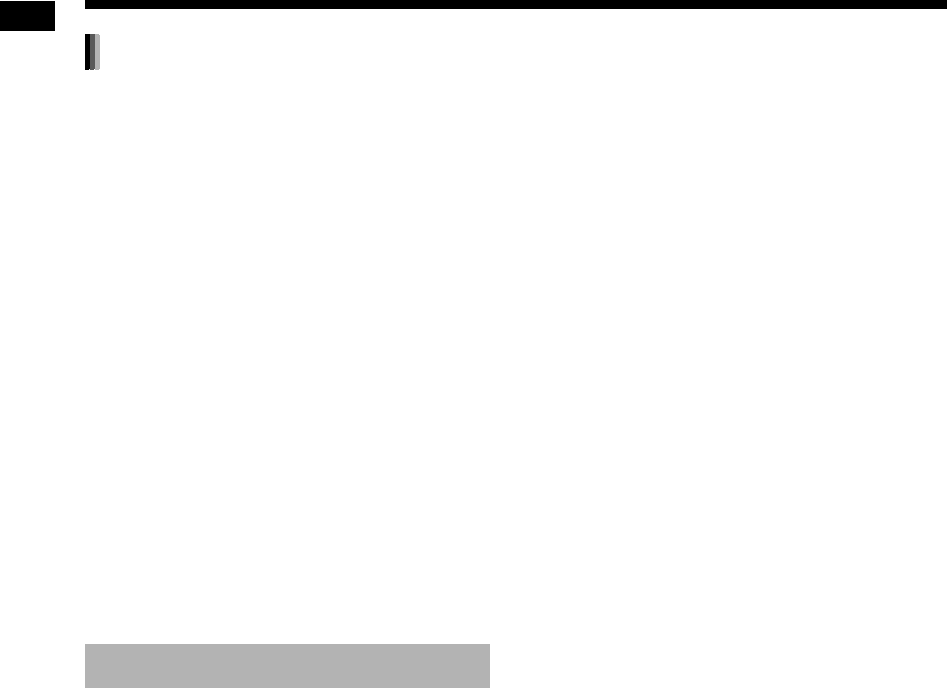
49
Reference
Avoid moisture, water and dust
Do not place the system in moist or dusty places.
Avoid high temperatures
Do not expose the system to direct sunlight and do
not place it near heating equipment.
When you are away
When away on travel or for other reasons for an
extended period of time, disconnect the power
cable plug from the wall outlet.
Do not block the vents
Blocking the vents may damage the system.
Care of the cabinet
When cleaning the system, use a soft cloth and fol-
low the relevant instructions on the use of chemi-
cally-coated cloths. Do not use benzene, thinner or
other organic solvents including disinfectants.
These may cause deformation or discoloring.
If water gets inside the system
Turn the system off and disconnect the power
cable plug from the wall outlet, then call the store
where you made your purchase. Using the system
in this condition may cause fire or electrical shock.
• This product incorporates copyright protection
technology that is protected by U.S. patents and
other intellectual property rights. Use of this
copyright protection technology must be autho-
rized by Macrovision, and is intended for home
and other limited viewing uses only unless other-
wise authorized by Macrovision. Reverse engi-
neering or disassembly is prohibited.
• CONSUMERS SHOULD NOTE THAT NOT ALL
HIGH DEFINITION TELEVISION SETS ARE
FULLY COMPATIBLE WITH THIS PRODUCT
AND MAY CAUSE ARTIFACTS TO BE DIS-
PLAYED IN THE PICTURE. IN CASE OF 525
OR 625 PROGRESSIVE SCAN PICTURE
PROBLEMS, IT IS RECOMMENDED THAT
THE USER SWITCH THE CONNECTION TO
THE “STANDARD DEFINITION” OUTPUT.
IF THERE ARE QUESTIONS REGARDING OUR
TV SET COMPATIBILITY WITH THIS MODEL
525p AND 625p DVD PLAYER, PLEASE CON-
TACT OUR CUSTOMER SERVICE CENTER.
• USE OF THIS PRODUCT IN ANY MANNER
THAT COMPLIES WITH THE MPEG-4 VISUAL
STANDARD IS PROHIBITED, EXCEPT FOR
USE BY A CONSUMER ENGAGING IN PER-
SONAL AND NON-COMMERCIAL ACTIVITIES.
•DivX
® is a registered trademark of DivX, Inc.,
and is used under license.
• ABOUT DIVX VIDEO: DivX® is a digital video
format created by DivX, Inc. This is an official
DivX Certified or DivX Ultra Certified device that
plays DivX video.
• ABOUT DIVX VIDEO-ON-DEMAND: This DivX®
Certified device must be registered in order to
play DivX Video-on-Demand (VOD) content.
First generate the DivX VOD registration code
for your device and submit it during the registra-
tion process. [Important: DivX VOD content is
protected by a DivX DRM (Digital Rights Man-
agement) system that restricts playback to regis-
tered DivX Certified devices. If you try to play
DivX VOD content not authorized for your
device, the message “Authorization Error” will be
displayed and your content will not play.] Learn
more at www.divx.com/vod.
• Plays DivX® video
• Microsoft and Windows Media are either regis-
tered trademarks or trademarks of Microsoft
Corporation in the United States and/or other
countries.
• DVD Logo is a trademark of DVD Format/Logo
Licensing Corporation.
• Manufactured under license from Dolby Labora-
tories. “Dolby”, and the double-D symbol are
trademarks of Dolby Laboratories.
License and trademark
Safety Precautions
Notes on operation (continued)
UX-GN7V[B].book Page 49 Friday, January 16, 2009 3:41 PM
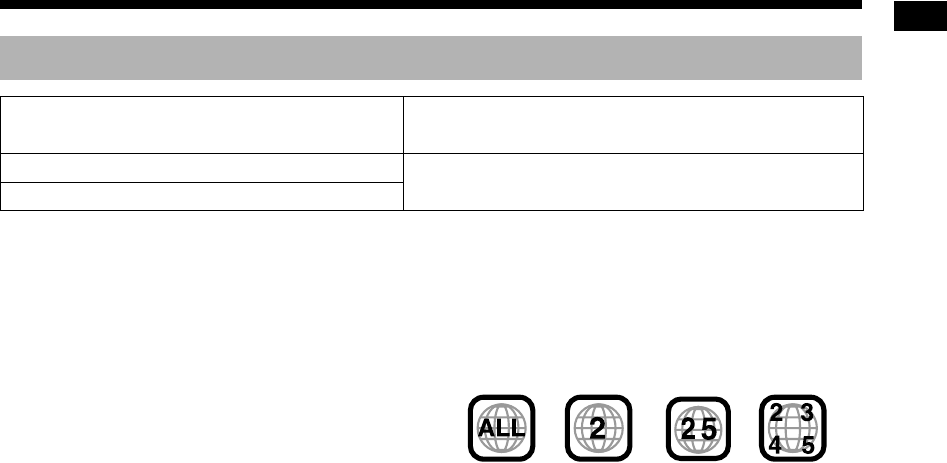
50
Reference
• Even though listed above, some types may be
unplayable.
*1 Discs should be finalized before being played
back. Discs with CPRM content protection are
not playable on this system.
*2 This system may not recognize some USB
devices. This system cannot play back a file
whose data volume is more than 2 gigabytes
and a file whose data transfer rate is more than
2 Mbps.
*3 DVD VR means a DVD-R/DVD-RW recorded in
Video Recording (VR) format.
*4 A CD-R/CD-RW recorded in multi-session for-
mat (up to 20 sessions) is playable.
*5 A DVD-R recorded in multi-border format is also
playable (including dual layer discs).
*6 For files recorded on a DVD-R/DVD-RW, the
disc should be formatted with UDF Bridge.
*7 The playable MPEG2 files includes a file
recorded by the JVC Everio camcorder unless
(1) the file is recorded in HD format, (2) its max-
imum bit rate is more than 2 Mbps, or (3) the
camcorder is connected to this system directly.
It is possible to play back finalized +R/+RW (DVD
Video Format only) discs. “DVD/CD” lights on the
front display panel when a +R/+RW disc is loaded.
Some discs may not be played back because of
their disc characteristics, recording conditions, or
damage or stains on them.
Only sounds can be played back from the following
discs:
MIX-MODE CD CD-G
CD-EXTRA CD TEXT
This system is designed for use with the PAL stan-
dard but you can also play back discs recorded in
NTSC format. When you play back a disc recorded
in NTSC format on the main unit connected to the
TV using a component video cable, the picture
may be distorted. To prevent picture distortion, use
a SCART cable. (Refer to page 8 for connecting a
SCART cable.)
Region code of DVD VIDEO
DVD VIDEO players and DVD VIDEO discs have
their own region code numbers. This system can
play back a DVD VIDEO whose region code num-
ber includes the system’s region code, which is
indicated on the rear panel of the main unit.
If a DVD VIDEO with an improper region code
number is loaded, playback cannot start.
• On some DVD VIDEOs, VCDs, SVCDs or DivX
files, their actual operation may be different
from what is explained in this manual. This is
due to the disc/file programming and disc/file
structure, not a malfunction of this system.
Playable disc/file types
Playable discs *1
DVD VIDEO, DVD VR
*3
, VCD, SVCD, CD, CD-R
*4
,
CD-RW
*
4
, DVD-R
*
5,
*
6
, DVD-RW
*
6
, +R, +RW
Playable files recorded on a disc *1
MP3, WMA, WAV, JPEG, ASF, DivX, MPEG1, MPEG2 *7
Playable files recorded on a USB device *2
Examples:
Notes on discs/files
UX-GN7V[B].book Page 50 Friday, January 16, 2009 3:41 PM
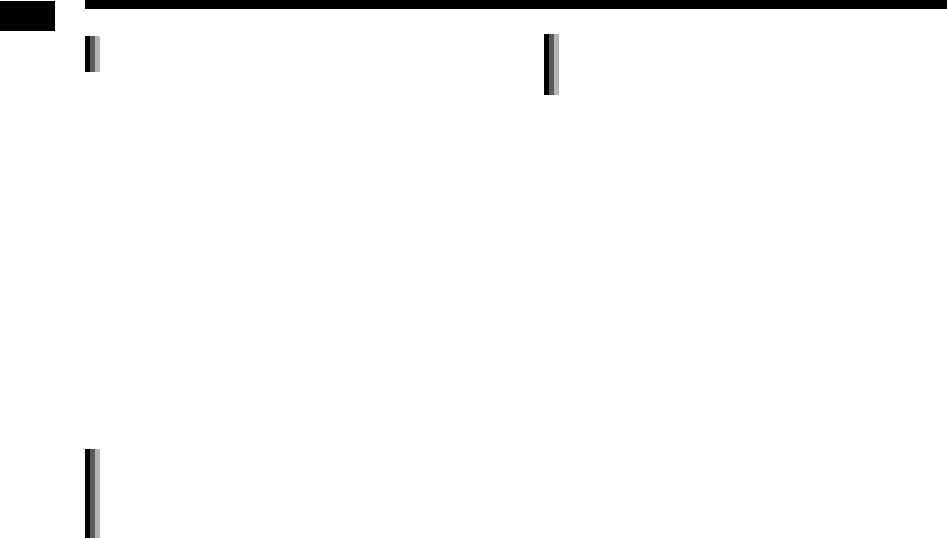
51
Reference
• The following discs cannot be played back:
• DVD-ROM (except for MP3, WMA, JPEG, ASF,
DivX, MPEG1 or MPEG2 format), DVD-RAM,
CD-ROM, CD-I (CD-I Ready), Photo CD, SACD,
etc.
• Playing back these discs generates noise and
may damage the speakers.
• Damaged discs and discs with an unusual shape
(other than a disc of 12 cm or 8 cm in diameter)
cannot be played back.
• JVC does not guarantee the operation and
sound quality of discs not authorized by CD-DA,
which is a CD specification.
Before playback, confirm that the disc complies
with this CD specification by checking the sym-
bols and reading notes printed on the package.
• CDs recorded in the format of ISO 9660 level 1
or level 2 are playable (except CDs recorded in
the “packet write” format (UDF format)).
• Files with an extension of “.mp3”, “.wma”, “.wav”,
“.jpg”, “.jpeg”, “.asf”, “.divx”, “.div”, “.avi”, “.mpg”,
“.mpeg” or “.mod” (extensions with mixed cases
are also acceptable) are playable.
• A disc may not be played back, or reading it may
take a long time depending on its recording con-
ditions or properties.
• The time needed for reading varies with the
number of groups or tracks (files) recorded on
the disc.
• If characters other than single-byte alphanu-
meric characters are used in the file name of an
MP3, WMA, WAV, JPEG or ASF file, the track/
file name is not displayed correctly.
• The order of tracks/groups displayed on the
MP3, WMA or WAV menu screen, and the order
of files/groups displayed on the JPEG menu
screen may be different from that of files/folders
displayed on a computer monitor screen.
• Playing back an MP3 or WMA file that contains a
still image may take a long time. The elapsed
time is not displayed until playback starts. This
elapsed time may not be displayed correctly.
• When playing back an MP3 or WMA file, a disc
with a sampling frequency of 44.1 kHz and
transmission rate of 128 kbps is recommended.
This system cannot playback a file whose trans-
mission rate is less than 64 kbps.
• This system is not compatible with an MP3i or
MP3PRO file.
• This system can play back a baseline JPEG file,
excluding monochromatic JPEG files.
• This system can play back JPEG data taken with
a digital camera.
• If data has been processed, edited or restored
with computer image editing software, the data
may not be displayed.
• This system cannot play back animations such
as MOTION JPEG files, still pictures (TIFF etc.)
other than JPEG files, or image data with sound.
• The resolution of 640 x 480 pixels is recom-
mended for JPEG files. If a file has been
recorded at a resolution of more than 640 x 480
pixels, it may take a long time to display the file.
An image with a resolution of more than 8192 x
7680 pixels cannot be displayed.
• The system supports ASF files recorded with the
maximum bit rate of 384 kbps and an audio
coder decoder of G.726.
• A WAV file with a sampling frequency of
44.1 kHz and a quantization bit rate of 16-bit lin-
ear PCM is recommended.
Unplayable discs
Playable MP3, WMA, WAV, JPEG,
ASF, DivX, MPEG1 and MPEG2
discs and files
Notes on MP3, WMA, WAV, JPEG
and ASF discs and files
Notes on discs/files (continued)
UX-GN7V[B].book Page 51 Friday, January 16, 2009 3:41 PM
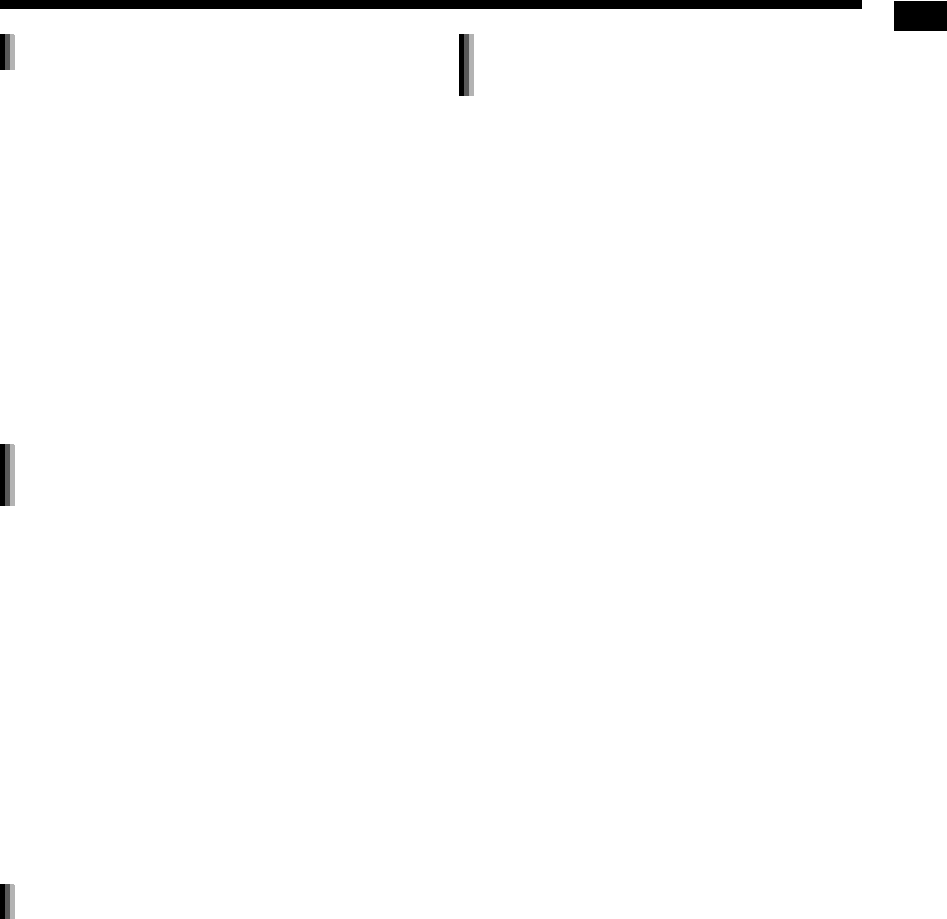
52
Reference
• The system supports all versions of DivX®
including DivX® 6.
• The system supports DivX files with a resolution
of 720 x 480 pixels or less (30 fps) and 720 x
576 pixels or less (25 fps).
• Audio streams should conform to MPEG1 Audio
Layer-2, MPEG Audio Layer-3 (MP3) or Dolby
Digital.
• The system does not support GMC (Global
Motion Compression).
• Files encoded in the interlaced scanning mode
may not be played back correctly.
• Playing back a DivX file may take a long time.
The elapsed time is not displayed until playback
starts. The elapsed time may also not be dis-
played correctly.
• The stream structure of MPEG1 and MPEG2
discs and files should conform to MPEG system
or program stream.
• 720 x 576 pixels (25 fps) or 720 x 480 pixels (30
fps) is recommended for the highest resolution.
• This system also supports the resolutions of 352
x 576, 480 x 576 and 352 x 288 pixels (25 fps)
and 352 x 480, 480 x 480 and 352 x 240 pixels
(30 fps).
• The profile and level should be MP@ML (Main
Profile at Main Level), SP@ML (Simple Profile at
Main Level) or MP@LL (Main Profile at Low
Level).
• Audio streams should conform to MPEG1 Audio
Layer-2, MPEG2 Audio Layer-2 or Dolby Digital
(MPEG2 files only).
The Non-DVD side of a “DualDisc” does not com-
ply with the “Compact Disc Digital Audio” standard.
Therefore, the use of Non-DVD side of a DualDisc
on this product is not recommended.
• This system is compatible with USB 2.0 Full-
Speed.
• This system may not play back some USB
devices and some files.
• This system does not support DRM (Digital
Rights Management).
• This system cannot recognize a USB device
whose rating exceeds 5V/500mA.
• When connecting a USB device, refer also to its
manual.
• Connect the USB device directly to the main unit
without routing through a USB hub.
• Disconnect the USB device after stopping play-
back or turning off this system. Otherwise, this
may cause malfunction of this system and the
USB device.
• The main unit cannot charge a USB device.
• Always set the volume to the minimum on this
system when connecting or disconnecting a
USB device.
• JVC bears no responsibility for any loss of data
on the USB device while using this system.
Notes on DivX discs/files
Notes on MPEG1 and MPEG2 discs
and files
Caution for DualDisc playback
Notes on files recorded on a
connected USB device
UX-GN7V[B].book Page 52 Friday, January 16, 2009 3:41 PM
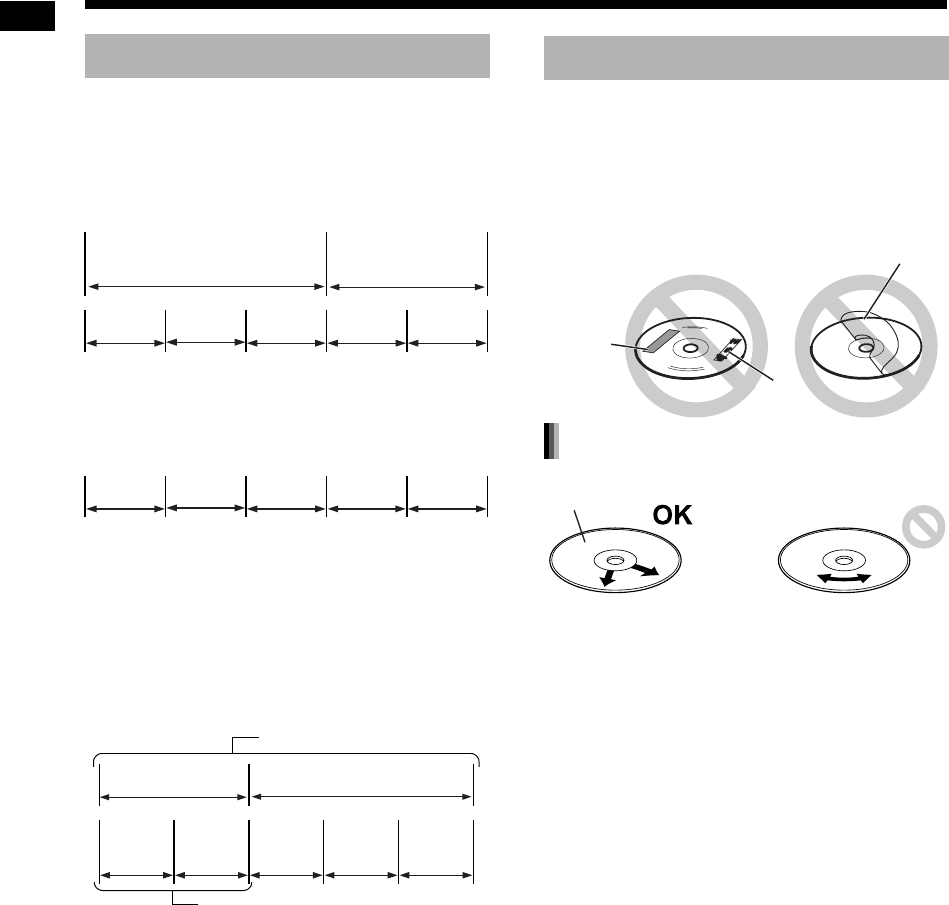
53
Reference
DVD VIDEO and DVD VR
A DVD VIDEO consists of “titles” and each title
may be divided into “chapters”.
A DVD VR consists of “original programs” or “play
lists” and each original program/play list may be
divided into “chapters”.
VCD, SVCD and CD
A VCD, SVCD or CD consists of “tracks”.
In general, each track has its own track number.
(On some discs, each track may also be further
divided by indexes.)
MP3, WMA, WAV, JPEG, ASF, DivX, MPEG1 and
MPEG2 files
Audio, still pictures and video are recorded as
tracks/files on a disc or a USB device. Tracks/files
are usually grouped into a folder. Folders can also
include other folders, creating hierarchical folder
layers.
This system simplifies the hierarchical construction
of files and manages folders by “groups”.
.
This system can recognize up to 4000 tracks/files
on a disc. Also, the system can recognize up to
999 tracks/files per group and up to 99 groups on a
disc. Since the system ignores the tracks/files with
numbers exceeding 999 and the groups with num-
bers exceeding 99, these cannot be played back.
If there are any type of files other than MP3, WMA,
WAV, JPEG, ASF, DivX, MPEG1 or MPEG2 files
on a disc, those files are also counted in the total
number of files.
• Do not use a commercially-available non-stan-
dard shape disc (like a heart, flower or credit
card, etc.), because it may damage the system.
• Do not use a disc with tape, stickers, or paste on
it, because it may damage the system.
• Do not bend the disc.
• Scratches concentrated on a certain part cause
sound dropout.
• Be sure not to use thinners, benzenes, cleaners
for analog records, or other chemical agents.
Data hierarchy
Title 1/Original program 1/
Play list 1
Title 2/Original pro-
gram 2/Play list 2
Chapter 1 Chapter 2 Chapter 3 Chapter 1 Chapter 2
Track 1 Track 2 Track 3 Track 4 Track 5
Up to 99 groups
Up to 999 tracks/files
Group 1 Group 2
Track 1
/File 1
Track 2
/File 2
Group 3 Group 4 Group 5
Handling discs
Label sticker
S
ticker
Paste
Cleaning discs
Signal surface
Wipe the disc from the center outward with a soft
cloth.
Notes on discs/files (continued)
UX-GN7V[B].book Page 53 Friday, January 16, 2009 3:41 PM
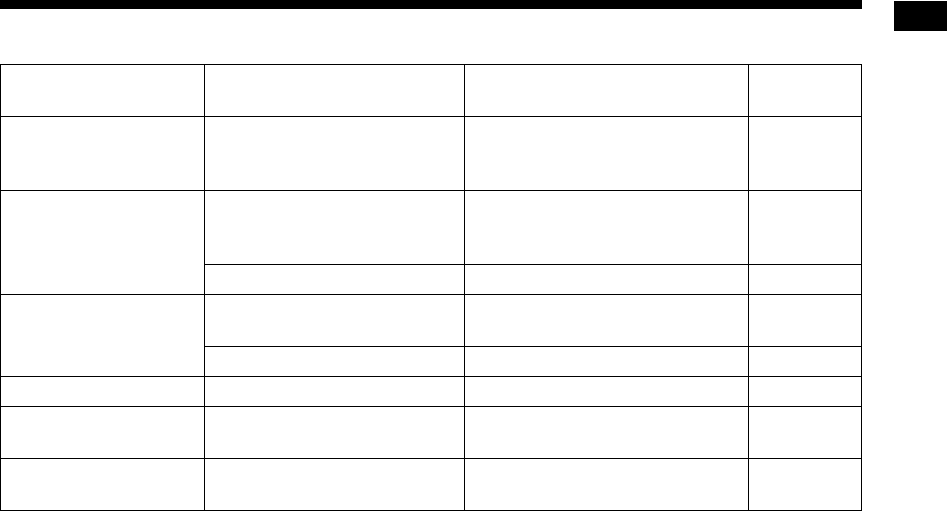
54
Reference
■General
(Continued on the next page)
Problem Possible cause Possible solution Reference
page
Adjustments or settings
are suddenly canceled
before you finish.
There is a time limit. Repeat the procedure again.
–
The remote control does
not work.
The remote control sensor on
the main unit is blocked.
Make sure that nothing is blocking
the path between the remote con-
trol sensor and the remote control.
5
The batteries are running low. Replace the batteries. 5
No sound is produced. The speakers are not con-
nected correctly.
Connect the speakers correctly. 7
Headphones are connected. Disconnect the headphone plug. 14
No picture is produced. Improper connection. Connect all cables properly. 8-10
The picture is distorted. The video signal type setting is
not appropriate.
Select the video signal type suit-
able for your TV. 11
The screen size is
abnormal.
The screen size setting is not
appropriate.
Select the display method suitable
for your TV. 36
Troubleshooting
UX-GN7V[B].book Page 54 Friday, January 16, 2009 3:41 PM
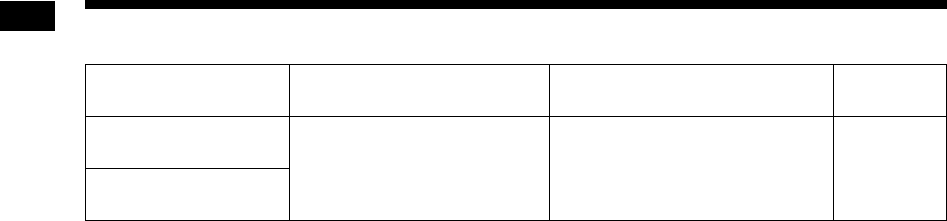
55
Reference
■Radio broadcast
Problem Possible cause Possible solution Reference
page
A radio broadcast has
interference from noise.
The antennas are not con-
nected correctly.
Connect the antennas correctly.
6
A radio broadcast can-
not be received.
Troubleshooting (continued)
UX-GN7V[B].book Page 55 Friday, January 16, 2009 3:41 PM
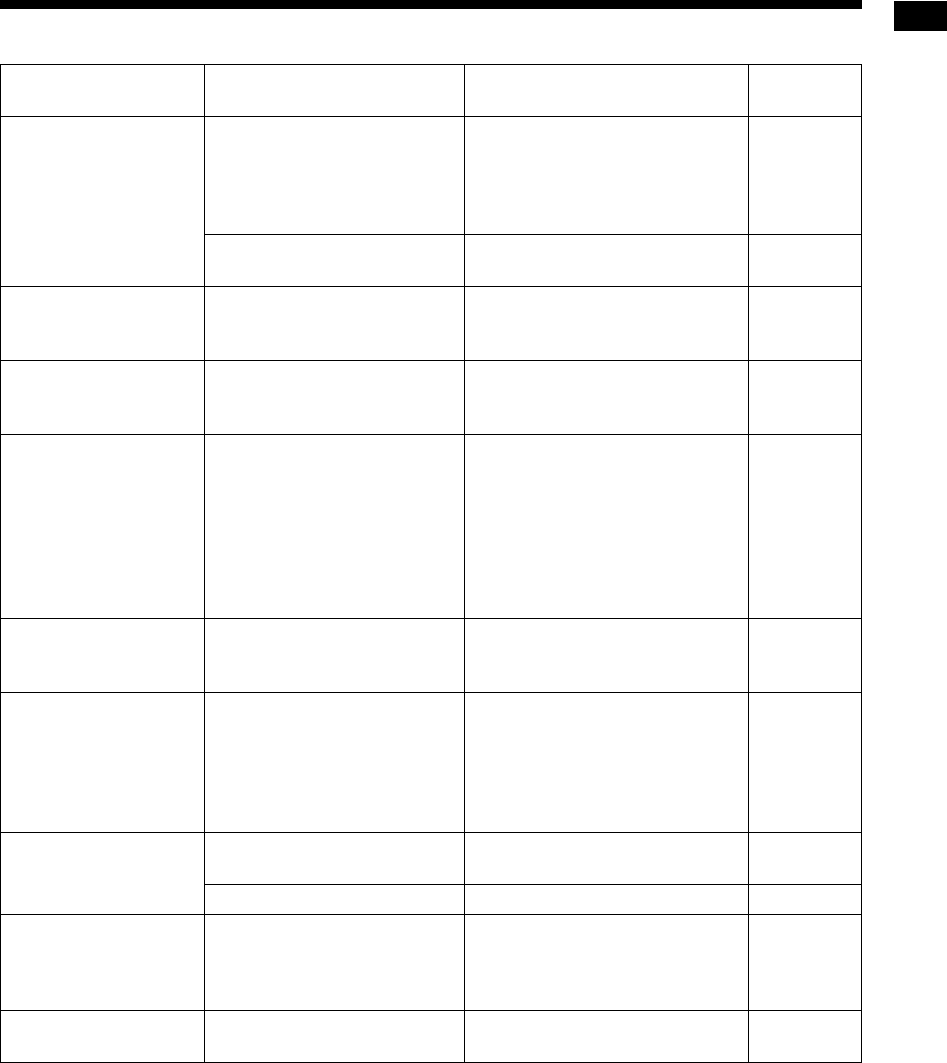
56
Reference
■Disc/USB device playback
(Continued on the next page)
Problem Possible cause Possible solution Reference
page
A disc cannot be played
back.
If “RG ERROR” appears on the
display window, the region code
number of a disc is not compati-
ble with this system. (only for a
DVD VIDEO)
Confirm the region code number
compatible with this system.
50
The disc is upside down. Place the disc on the disc tray with
the printed surface facing up. 20
Tag information does not
appear in the display
window.
The tag type is not ID tag ver-
sion 1. (only for an MP3 file)
This system only supports ID tag
version 1. –
Groups or tracks are not
played back in the
desired order.
The playback order is deter-
mined when the groups/tracks
are recorded.
This is not a malfunction.
–
An MP3, WMA, WAV,
JPEG, ASF, DivX,
MPEG1 or MPEG2 file
cannot be played back.
The loaded disc may include
files of different types (MP3,
WMA, WAV, JPEG, ASF, DivX,
MPEG1 or MPEG2).
Select the file type. You can only
play back the files of the selected
types.
If the main unit has read the file,
select the desired file type; and
then reload the disc, or disconnect
the USB device and connect it
again.
22
A certain point on the
disc cannot be played
back properly.
The disc is scratched or dirty. Clean or replace the disc.
53
The produced audio lan-
guage/displayed subti-
tle language is different
from the one you have
selected as the initial
language.
Some disc/file are programmed
for the initial language.
Select the audio/subtitle language.
30
The disc cannot be
ejected.
The power cable is not con-
nected to an AC outlet.
Connect the power cable correctly. 10
Disc ejection is locked. Unlock the disc ejection. 15
Changing the source
takes time.
When you change the source to
“DVD/CD” or “USB”, it takes
some time to activate the
source.
This is not a malfunction.
–
The source cannot
change to “USB”.
This system is reading a disc. Press 7, and then change the
source to “USB”. –
UX-GN7V[B]-11.fm Page 56 Thursday, January 29, 2009 1:02 PM
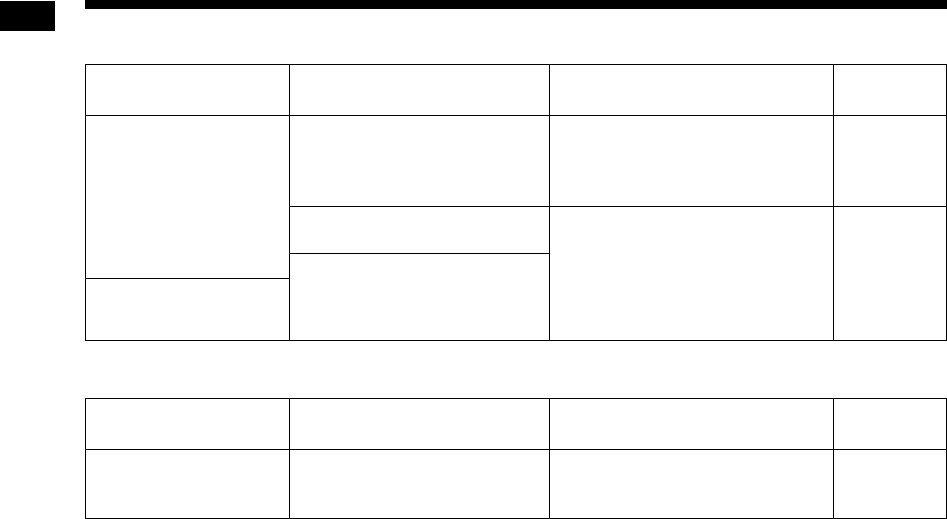
57
Reference
■Recording
■Timer
If this system does not work properly even after taking the action in the above “Possible solution”
Many functions of this system are controlled by microprocessors that can be reset by recycling the power
supply. If pressing any button does not result in the normal action, disconnect the power cable from the outlet,
wait for a while, and connect the power cable again.
Problem Possible cause Possible solution Reference
page
No sound can be
recorded to a USB
device.
No title can be added to
tracks/groups.
The recordable capacity of the
USB device is full. You can
record up to 999 tracks to a
USB device.
Delete some tracks/groups.
41
The USB device is not compati-
ble with this system.
Use another USB device.
–
The USB device is write pro-
tected.
Problem Possible cause Possible solution Reference
page
The playback timer does
not work.
This system is on. The play-
back timer works only when the
system is off.
Turn off the system.
12
Troubleshooting (continued)
UX-GN7V[B].book Page 57 Friday, January 16, 2009 3:41 PM
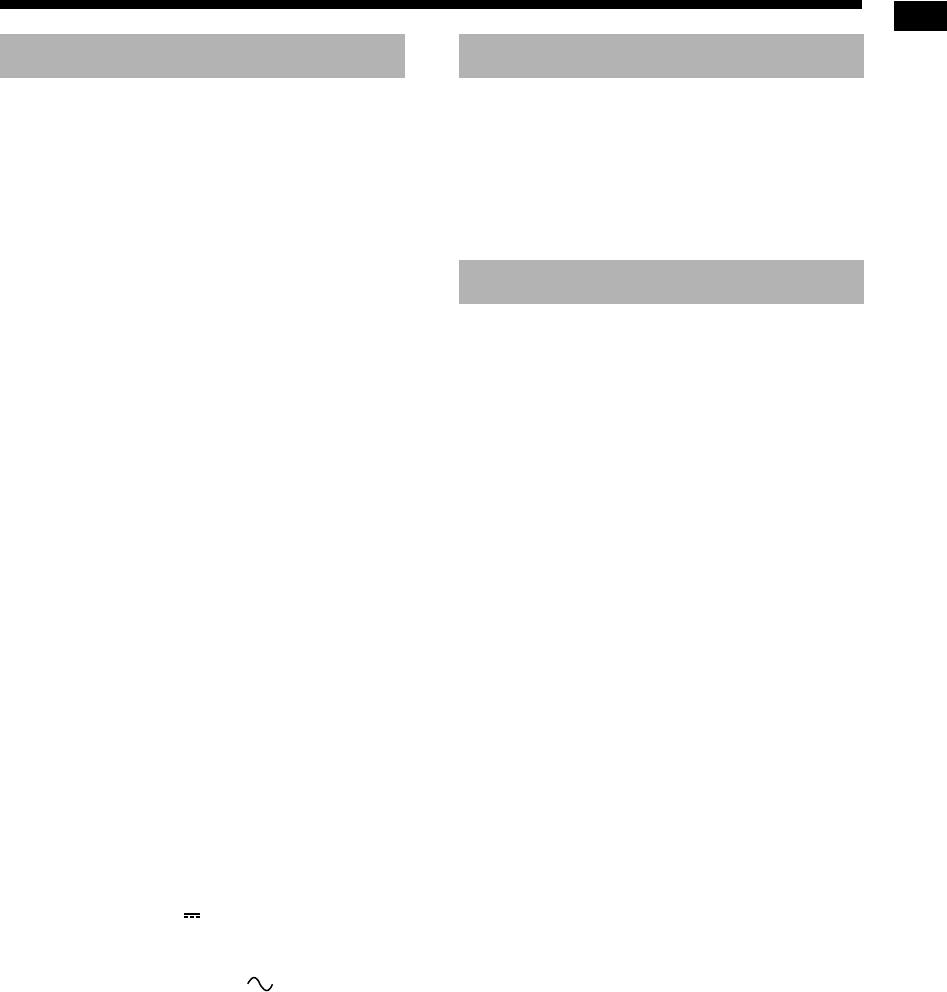
58
Reference
Tuner
FM frequency: 87.50 MHz – 108.00 MHz
AM frequency (only for the United Kingdom):
522 kHz – 1 629 kHz
Terminal (front of the main unit)
• USB digital input terminal x 1
• Audio output headphone terminal x 1
Impedance: 16
Ω
– 1 k
Ω
• Analog input terminal x 1
Stereo mini jack
Terminal (rear of the main unit)
• FM antenna terminal x 1
• AM antenna terminal x 1 (only for the United
Kingdom)
• SCART terminal x 1
• Component video output terminals x 1
Y: 1.0 Vp-p, 75
Ω
terminated
PB: 0.7 Vp-p, 75
Ω
terminated
PR: 0.7 Vp-p, 75
Ω
terminated
• Composite video output terminal x 1
1.0 Vp-p, 75
Ω
terminated
• Optical digital output terminal x 1
–21 dBm to –15 dBm
• Audio output speaker terminals x 1
Speakers:
Output power: 160 W (80 W x 2) at 8
Ω
(1 kHz/10 % THD)
Impedance: 8
Ω
– 16
Ω
Subwoofer:
Output power: 500 mV/10 k
Ω
USB
Compatible with USB 2.0 Full-Speed
Compatible device: USB mass storage class device
Compatible file system: FAT16, FAT32
Output power: DC 5 V 500 mA
General
Power source: AC 230 V , 50 Hz
Power consumption (in operation): 50 W
Power consumption (on standby): 9 W
Power consumption (in the “ECO ON” mode):
1 W or less
Dimensions (W x H x D) [including projecting parts]:
165 mm x 250 mm x 272 mm
Mass: 3.6 kg
Type: 2-way bass reflex type
Magnetically shielded type
Speaker driver: 12 cm cone + 4 cm cone
Impedance: 8
Ω
Dimensions (W x H x D) [including projection parts]:
140 mm x 250 mm x 183 mm
Mass (1 speaker): 2.0 kg
Remote control x 1
Batteries x 2
FM antenna x 1
AM loop antenna x 1 (only for the United Kingdom)
Designs and specifications are subject to change
without notice.
Main unit (CA-UXGN7V)
Speaker (SP-UXGN7V)
Supplied accessories
Specifications
UX-GN7V[B]-11.fm Page 58 Thursday, January 29, 2009 1:05 PM

2009 Victor Company of Japan, Limited
EN
0209SKMMODDAT
UX-GN7V MICRO COMPONENT SYSTEM
c
UX-GN7V[B]-backcover.fm Page 68 Thursday, January 29, 2009 1:06 PM