JVCKENWOOD 39632 GPS NAVIGATION SYSTEM User Manual DNX9980HD K English indd
JVC KENWOOD Corporation GPS NAVIGATION SYSTEM DNX9980HD K English indd
Contents
- 1. User's Manual-1
- 2. User's Manual-2
- 3. User's Manual-3
User's Manual-1
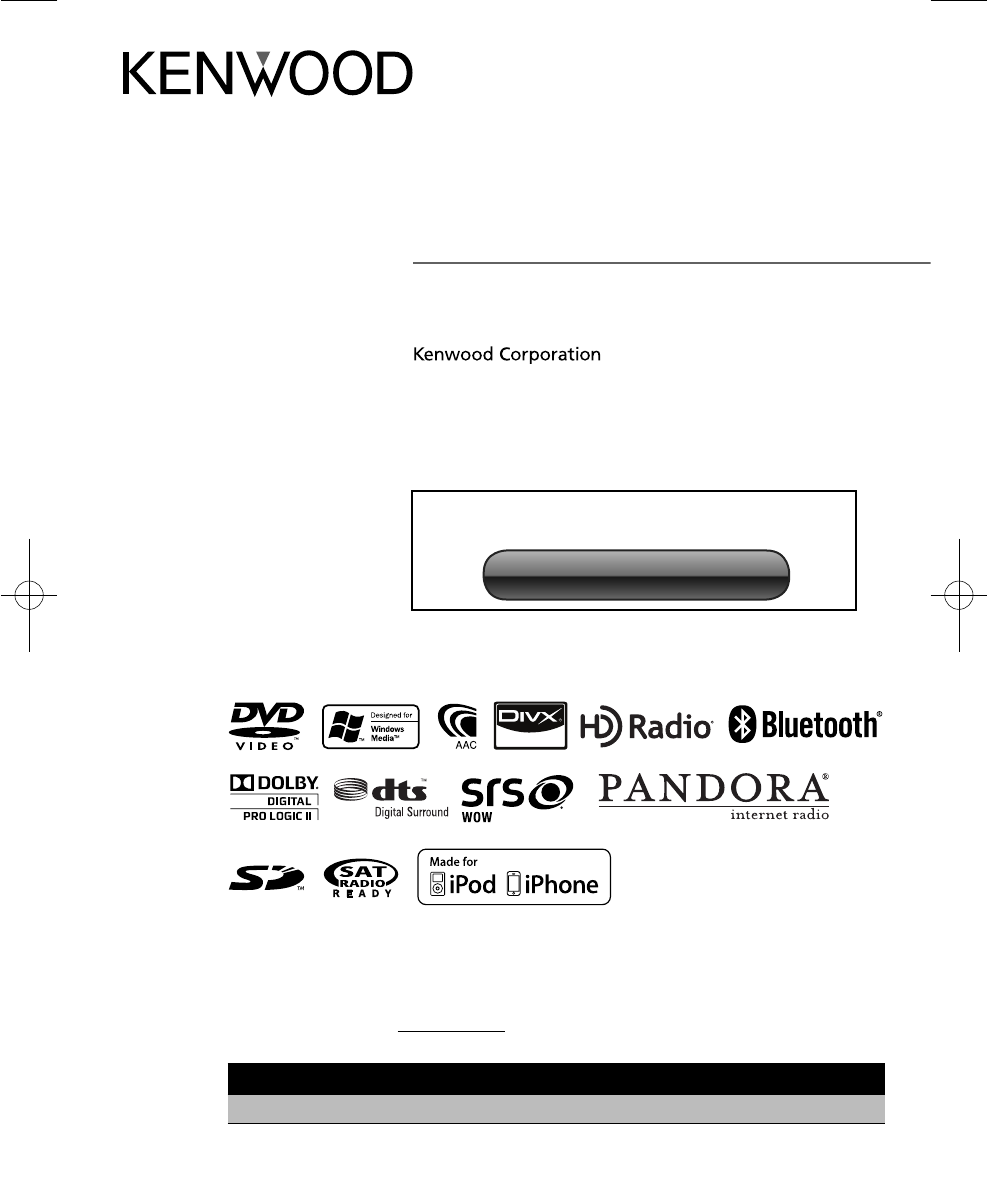
Take the time to read through this instruction manual.
Familiarity with installation and operation procedures will help you obtain the best performance from your new GPS
Navigation System.
For your records
Record the serial number, found on the back of the unit, in the spaces designated on the warranty card, and in the space provided
below. Refer to the model and serial numbers whenever you call upon your Kenwood dealer for information or service on the product.
Model DNX9980HD Serial number
US Residents Only
Register Online
Register your Kenwood product at www.Kenwoodusa.com
11DNXhi_IM***_Ref_K_en_00© 2010 Kenwood Corporation All Rights Reserved.
DNX9980HD
GPS NAVIGATION SYSTEM
INSTRUCTION MANUAL
Before reading this manual, click the button below to check
the latest edition and the modified pages.
Check the latest edition
DNX9980HD_K_English.indd 1 10/11/04 18:22

2 DNX9980HD English 3
Contents
Basic Operation 14
How to Display Top Menu Screen 14
Customization of Top Menu Screen 15
How to play media 15
How to Display the Source Control Screen 16
Operation on the Playback Screen of Visual
Sources 17
How to Display the Navigation Screen 18
Picture in Picture function 18
Secondary window function 19
Pandora Control 34
Source Control Screen 34
Station List 34
HD Radio™ Listening 36
Source Control Screen 36
Auto Memory 37
Manual Memory 38
Preset Select 38
Information 39
Channel Search 39
Traffic Information 40
Search by Program Type 40
Receive mode 41
iTunes Tagging 41
TV Watching 42
Function During TV Screen 42
Easy Control Screen 42
Source Control Screen 43
Auto Memory 44
Manual Memory 44
Preset Select 45
SIRIUS/XM Control 46
Source Control Screen 46
Category/ Channel Search 47
Channel Memory 47
Preset Select 48
Direct Channel Search 48
Bluetooth Audio Control 49
Before Use 49
Source Control Screen 49
Other Functions 50
External Device Power Supply Control 50
Muting Audio Volume upon Reception of
Phone Call 50
Voice Control 51
Voice Control 51
Screen Control 52
Screen Control 52
Hands Free Unit Control 53
Before Use 53
Downloading the Phonebook 53
Receiving a Call 53
During a Call 53
Call Waiting 54
Making a Call 54
Calling by Phonebook 55
Calling by Entering a Phone Number 55
Making a Call Using Call Records 56
Controlling Tone-based Services 56
Setting Up the Hands-Free Phone 57
Phone Number Preset 58
SMS (Short Message Service) 58
Audio Control 64
Audio Control Menu 64
Audio Control 64
Equalizer Control 65
Graphic Equalizer Setup 65
Listening Position 66
Zone Control 67
SRS WOW Control 67
Surround Control 68
Speaker Setup 69
Car Type (DTA) Setup 70
Channel Level 71
Setup Menu 72
How to Display SETUP Menu Screen 72
DivX Setup 73
Software Information 73
User Interface 74
Language Setting 74
Touch Panel Adjustment 75
Clock and Date Setup 75
Security Setup 76
Monitor Angle Control 76
EXT SW Setup 76
Setup Memory 77
Changing Background image 78
Panel Color Coordinate 79
Screen Control 80
AV Input Setup 80
AV Output Interface Setup 81
Camera Setup 81
Navigation Setup 82
DVD Setup 82
DVD Language Setup 83
DVD Parental Level Setup 84
Disc Setup 84
USB Setup 85
iPod Setup 85
SIRIUS Parental Code Setup 86
SIRIUS Parental Lock Setup 87
SIRIUS Skip Channel Select 88
TV Setup 88
Remote Controller 90
Battery installation 90
Remote Controller mode switch 90
Common operations (AUD mode) 91
DVD/VCD (DVD mode) 92
Music CD/Audio file/Video file/ Picture file
(AUD mode) 93
iPod (AUD mode) 93
HD Radio (AUD mode) 94
Navigation (NAV mode) 94
TV (TV mode) 95
Initial Setup 96
Status bar Indicator items 98
DVD Language Codes 99
Help? Troubleshooting 100
Help? Error 101
Specifications 103
Precautions 4
Notes 5
How to read this manual 10
Functions of the buttons on the front
panel 12
Watching DVD/Video CD 20
Playback Screen 20
Easy Control Screen 20
Source Control Screen 21
DVD-VIDEO Disc Menu 22
Video CD Zoom Control 23
Music CD/ Audio File Listening & Video
File/ Picture File Watching 24
Source Control Screen 24
Link search (Audio File in USB) 25
List Search 26
Album Favorite List (USB) 27
Playback Screen (Video file, Picture file) 28
Easy Control Screen
(Video file, Picture file) 28
Picture Control (USB) 29
Movie Menu Control (Disc) 29
iPod Control 30
Playback Screen 30
Easy Control Screen 30
Source Control Screen 31
iPod List 32
Link search (Music file) 32
Album Favorite List 33
Bluetooth Setup 60
Registering Bluetooth Unit 60
Registering Bluetooth Unit PIN Code 61
Bluetooth Unit Connection 62
Bluetooth Hands-Free/Audio
Output Setup 62
DNX9980HD_K_English.indd 2-3 10/11/04 18:22
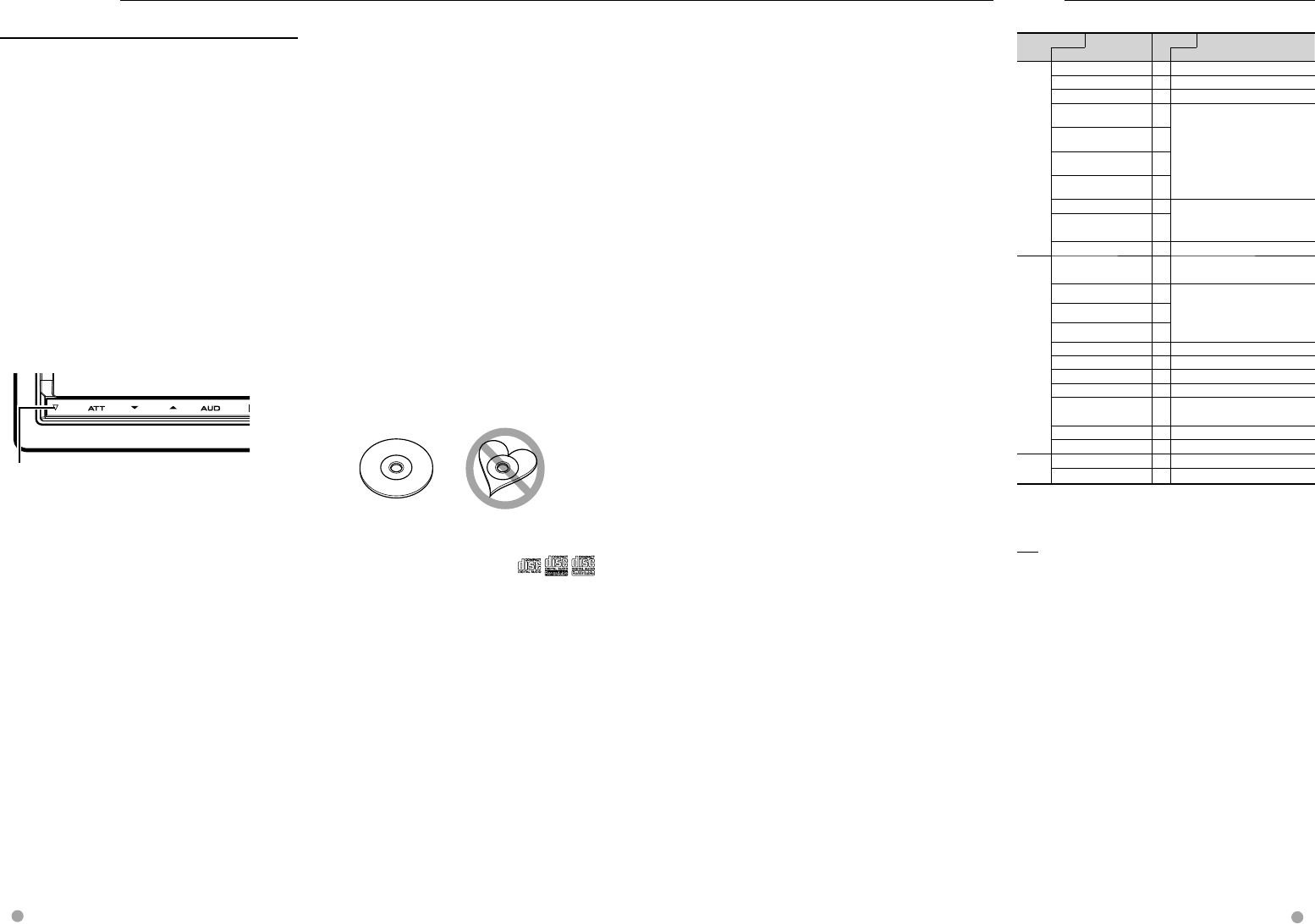
4 DNX9980HD English 5
Next page 3
List of playable discs
Disc types Support
Standard Remark
DVD DVD Video ‡
DVD Audio ×
DVD-VR ×
DVD-R ‡MP3/WMA/AAC/MPEG1/MPEG2/
DivX Playback
Multi-border/Multisession/
(Playback depends on authoring
conditions)
Compatible with 8-cm (3 inch) discs
DVD-RW ‡
DVD+R ‡
DVD+RW ‡
DVD-R DL (Dual layer) ‡
Only video format
DVD+R DL (Double
layer)
‡
DVD-RAM ×
CD Music CD ‡CD-TEXT/8-cm (3 inch) discs
supported.
CD-ROM ‡MP3/WMA/AAC/DivX playback
Multisession supported
Packet write not supported.
CD-R ‡
CD-RW ‡
DTS-CD ‡
Video CD (VCD) ‡
Super video CD ×
Photo CD ×
CD-EXTRA %Only music CD session can be
played.
HDCD ×
CCCD ×
Others Dualdisc ×
Super audio CD %Only CD layer can be played.
‡ : Playback is possible.
% : Playback is partly possible.
× : Playback is impossible.
⁄
• When buying DRM enabled contents, check the
Registration Code in the <DivX Setup> (page 73).
Registration Code changes each time a file with the
displayed Registration Code is played to protect against
copying.
Use of "DualDisc"
When playing a "DualDisc" on this unit, the surface of
the disc that is not played may be scratched while the
disc is inserted or ejected. Since the music CD surface
does not conform to the CD standard, playback may
be impossible.
(A "DualDisc" is a disc with one surface containing
DVD standard signals and the other surface containing
music CD signals.)
NotesPrecautions
2WARNING
To prevent injury or fire, take the following
precautions:
• Do not watch or fix your eyes on the unit’s display
when you are driving for any extended period.
• To prevent a short circuit, never put or leave any
metallic objects (such as coins or metal tools) inside
the unit.
How to reset your unit
• If the unit or the connected unit fails to operate
properly, press the Reset button. The unit returns to
factory settings when the Reset button is pressed.
• Remove the USB device before pressing the Reset
button. Pressing the Reset button with the USB
device installed can damage the data contained in
the USB device. For how to remove the USB device,
see <How to play media> (page 15).
• When the unit is turned on after pressing the Reset
button, the Initial SETUP screen is displayed. Refer to
<Initial Setup> (page 96).
Reset button
Cleaning the Unit
If the faceplate of this unit is stained, wipe it with a dry
soft cloth such as a silicon cloth.
If the faceplate is stained badly, wipe the stain off with
a cloth moistened with neutral cleaner, then wipe it
again with a clean soft dry cloth.
¤
• Applying spray cleaner directly to the unit may affect its
mechanical parts. Wiping the faceplate with a hard cloth
or using a volatile liquid such as thinner or alcohol may
scratch the surface or erases screened print.
Lens Fogging
When you turn on the car heater in cold weather,
dew or condensation may form on the lens in the
disc player of the unit. Called lens fogging, this
condensation on the lens may not allow discs to play.
In such a situation, remove the disc and wait for the
condensation to evaporate. If the unit still does not
operate normally after a while, consult your Kenwood
dealer.
Handling discs
• Do not touch the recording surface of the disc.
• Do not stick tape etc. on the disc, or use a disc with
tape stuck on it.
• Do not use disc type accessories.
• Clean from the center of the disc and move outward.
• When removing discs from this unit, pull them out
horizontally.
• If the disc center hole or outside rim has burrs,
use the disc only after removing the burrs with a
ballpoint pen etc.
Discs that cannot be used
• Discs that are not round cannot be used.
• Discs with coloring on the recording surface or discs
that are dirty cannot be used.
• This unit can only play the CDs with .
This unit may not correctly play discs which do not
have the mark.
• You cannot play a disc that has not been finalized.
(For the finalization process refer to your writing
software, and your recorder instruction manual.)
• If you try to load a 3-inch-disc with its adapter into
the unit, the adapter might separate from the disc
and damage the unit.
Precautions on using this unit
• If you experience problems during installation,
consult your Kenwood dealer.
• When you purchase optional accessories, check with
your Kenwood dealer to make sure that they work
with your model and in your area.
• Select a language used to display menus, audio file
tags, etc. See <Language Setting> (page 74).
• The Radio Data System feature won’t work where the
service is not supported by any broadcasting station.
Protecting the monitor
To protect the monitor from damage, do not operate
the monitor using a ball point pen or similar tool with
the sharp tip.
DNX9980HD_K_English.indd 4-5 10/11/04 18:22
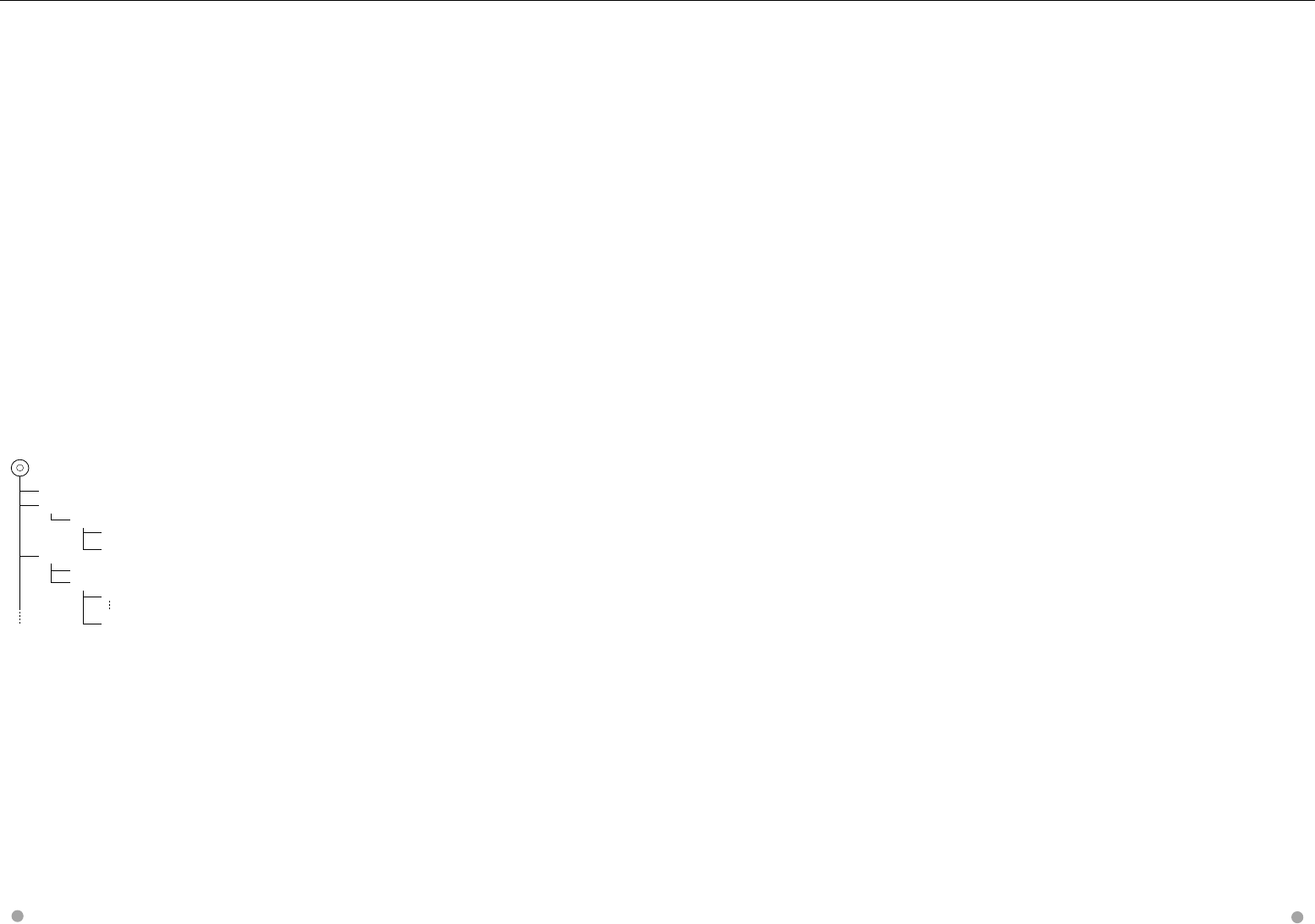
6 DNX9980HD English 7
Next page 3
Notes
About Audio files
• Playable Audio file
AAC-LC (.m4a)
MP3 (.mp3)
WMA (.wma)
Linear PCM (WAVE) (.wav) *1
⁄
*1 Mass-storage-class USB device only
• If music of normal CD and other playback systems are
recorded in the same disc, only the playback system
recorded at the first setout is played.
• Acceptable media
CD-R/RW/ROM, DVD±R/RW, mass-storage-class USB
device, iPod with KCA-iP302/ KCA-iP102
• Playable disc file format
ISO 9660 Level 1/2, Joliet, Romeo, Long file name.
• Playable USB device file system
FAT16, FAT32
Although the audio files are complied with the standards
listed above, the play maybe impossible depending on
the types or conditions of media or device.
• Playing order of the Audio file
In the example of folder/file tree shown below, the
files are played in the order from ① to ⑩.
Root
¡!
2
(1)
^ : Folder
¡ : Audio file
3
¡$
4
¡"
¡#
¡P
5 ¡%
Folder
Audio file
An online manual about audio files is put on the
site, www.kenwood.com/cs/ce/audiofile/. On
this online manual, detailed information and notes
which are not written in this manual are provided.
Make sure to read through the online manual as
well.
About Video files
• Acceptable video files
MPEG1 (.mpg, .mpeg, .m1v)
MPEG2 (.mpg, .mpeg, .m2v)
DivX (.divx, .div, .avi) *1
H.264/MPEG-4 AVC (.mp4, .m4v) *2
WMV 9 (.wmv, .m2ts) *2
⁄
*1 CD-R/RW/ROM, DVD±R/RW only
*2 Mass-storage-class USB device only
• Acceptable media
CD-R/RW/ROM, DVD±R/RW, mass-storage-class USB
device, iPod with KCA-iP302
Acceptable discs, disc formats, USB device file system,
file and folder names and playing order are the same
as those for audio files. See <About Audio files>.
About Picture files
• Acceptable picture files
JPEG (.jpg, .jpeg)
PNG (.png)
BMP (.bmp)
• Acceptable media
Mass-storage-class USB device
Acceptable discs, disc formats, USB device file system,
file and folder names and playing order are the same
as those for audio files. See <About Audio files>.
About USB device
• In this manual, the word "USB device" is used for a
flash memory device and digital audio players can
be recognized as mass-storage.
• When the USB device is connected to this unit, it can
be charged up provided that this unit is powered.
• Install the USB device in the place where it will not
affect driving safely.
• You cannot connect a USB device via a USB hub and
Multi Card Reader.
• Take backups of the audio files used with this unit.
The files can be erased depending on the operating
conditions of the USB device.
We shall have no compensation for any damage
arising from any erased data.
• No USB device comes with this unit. You need to
purchase a commercially available USB device.
• When connecting the USB device, usage of the
CA-U1EX (option) is recommended.
• Normal playback is not guaranteed when a cable
other than the USB compatible cable is used.
Connecting a cable whose total length is longer
than 4 m can result in abnormal playback.
iPod/iPhone that can be connected to this
unit
Made for
• iPod touch (4th generation)
• iPod touch (3rd generation)
• iPod touch (2nd generation)
• iPod touch (1st generation)
• iPod classic
• iPod with video
• iPod nano (6th generation)
• iPod nano (5th generation)
• iPod nano (4th generation)
• iPod nano (3rd generation)
• iPod nano (2nd generation)
• iPod nano (1st generation)
• iPhone 4
• iPhone 3GS
• iPhone 3G
• iPhone
(As of January 2011)
• Latest compatible list of iPod/iPhone. For details, see:
www.kenwood.com/cs/ce/ipod
• You can control an iPod/iPhone from this unit by
connecting an iPod/iPhone (commercial product)
with Dock connector using an optional accessory
iPod connection cable (KCA-iP302/ KCA-iP102). The
word "iPod" appearing in this manual indicates the
iPod/iPhone connected with the KCA-iP302/ KCA-
iP102 (optional accessory).
• By connecting your iPod/iPhone to this unit with
an optional accessory iPod connection cable (KCA-
iP302/ KCA-iP102), you can supply power to your
iPod/iPhone as well as charge it while playing music.
However, the power of this unit must be on.
⁄
• If you start playback after connecting the iPod, the
music that has been played by the iPod is played
first.
In this case, "Reading" is displayed without displaying
a folder name, etc. Changing the browse item will
display a correct title, etc.
• When the iPod is connected to this unit,
"KENWOOD" or "✓" is displayed on the iPod to
indicate that you cannot operate the iPod.
About Pandora
The requirements for listening to the Pandora Internet
radio are as follows:
• Use an Apple iPhone or iPod touch running under
iOS3 or later.
• The latest Pandora application has been installed in
your iPhone.
• Open Apple iTunes App Store and search for
“Pandora”.
• Pandora Account
• Internet connection by 3G, EDGE, or WiFi.
• iPhone connected to this unit with a KCA-IP302.
⁄
• The Pandora service is available only in the U.S.
• Since the Pandora service is used (accessed),
the specifications are subject to change without
prior notice. Accordingly, compatibility may be
impaired or some or all of the services may become
unavailable.
• Some of Pandora functions cannot be operated from
this unit.
About Satellite Radio tuner
This unit supports Satellite Radio tuners which are
released by SIRIUS and XM.
Optional accessories below are necessary for
connection.
SIRIUS tuner : Conversion cable CA-SR20V
XM tuner : XM interface Box KCA-XM100V
Refer to the instruction manual of Satellite radio tuner.
TV tuner that can be connected to this unit
Digital TV tuner
• KTC-D***
DNX9980HD_K_English.indd 6-7 10/11/04 18:22
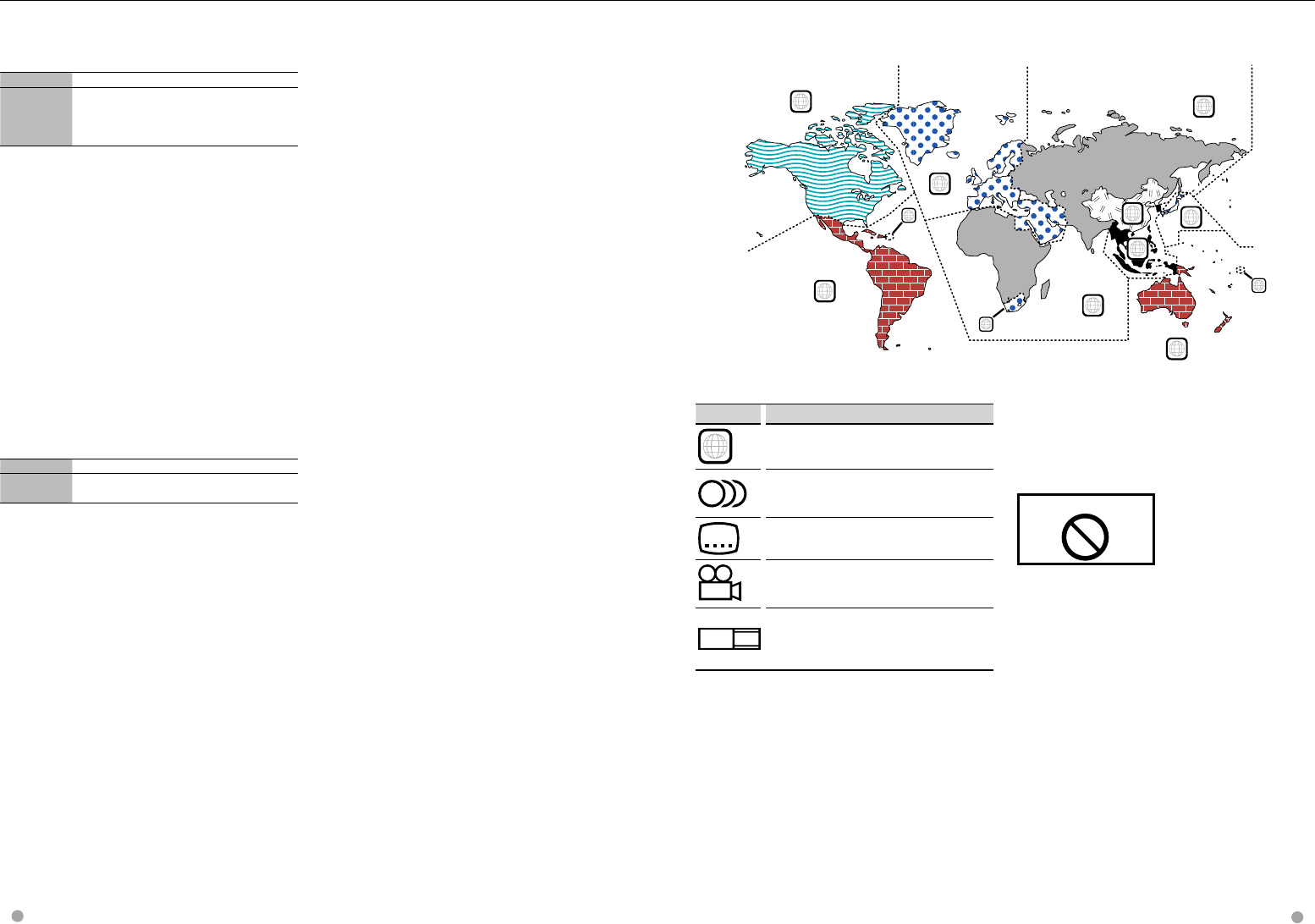
8 DNX9980HD English 9
Region codes in the world
The DVD players are given a region code according to the country or area it is marketed, as shown in the
following map.
Operation regulatory marks
With this DVD, some functions of this unit such as the
play function may be restricted depending on the
location where the DVD is playing. In this case, the
following marks will appear on the screen. For more
information, refer to the disc manual.
Prohibition Mark
Discs with limited period of use
Do not leave discs with a limited period of use in this
unit. If you load an already expired disc, you may not
be able to remove it from this unit.
1
2
4
1
5
4
5
2
1
2
6
3
DVD disc marks
Symbol Description
ALL
Indicates a region number. The discs with this mark can be
played with any DVD player.
8
Indicates the number of audio languages recorded. Up to
8 languages can be recorded in a movie. You can select a
favorite language.
32
Indicates the number of subtitled languages recorded. Up
to 32 languages can be recorded.
9
If a DVD disc has scenes shot from multiple angles, you can
select a favorite angle.
16:9 LB
Indicates the type of screen for the image. The left mark
indicates that a wide image picture (16:9) is displayed on a
standard TV set screen (4:3) with a black band at both the
top and bottom of the screen (letter box).
About the Cell-Phone
This unit conforms to the following Bluetooth
specifications:
Version Bluetooth Standard Ver. 2.1 + EDR
Profile HFP (Hands Free Profile)
OPP (Object Push Profile)
PBAP (Phonebook Access Profile)
SYNC (Synchronization Profile)
For the cell-phones verified for compatibility, access
the following URL:
http://www.kenwood.com/cs/ce/bt/
⁄
• The units supporting the Bluetooth function have
been certified for conformity with the Bluetooth
Standard following the procedure prescribed by
Bluetooth SIG. However, it may be impossible for
such units to communicate with your cell-phone
depending on its type.
• HFP is a profile used to make a hands-free call.
• OPP is a profile used to transfer data such as a phone
book between units.
About the Bluetooth Audio player
This unit conforms to the following Bluetooth
specifications:
Version Bluetooth Standard Ver. 2.1 + EDR
Profile A2DP (Advanced Audio Distribution Profile)
AVRCP (Audio/Video Remote Control Profile)
⁄
• A2DP is a profile designed to transfer the music from
an audio player.
• AVRCP is a profile designed to control playback and
selection of music by an audio player.
Notes
DNX9980HD_K_English.indd 8-9 10/11/04 18:22
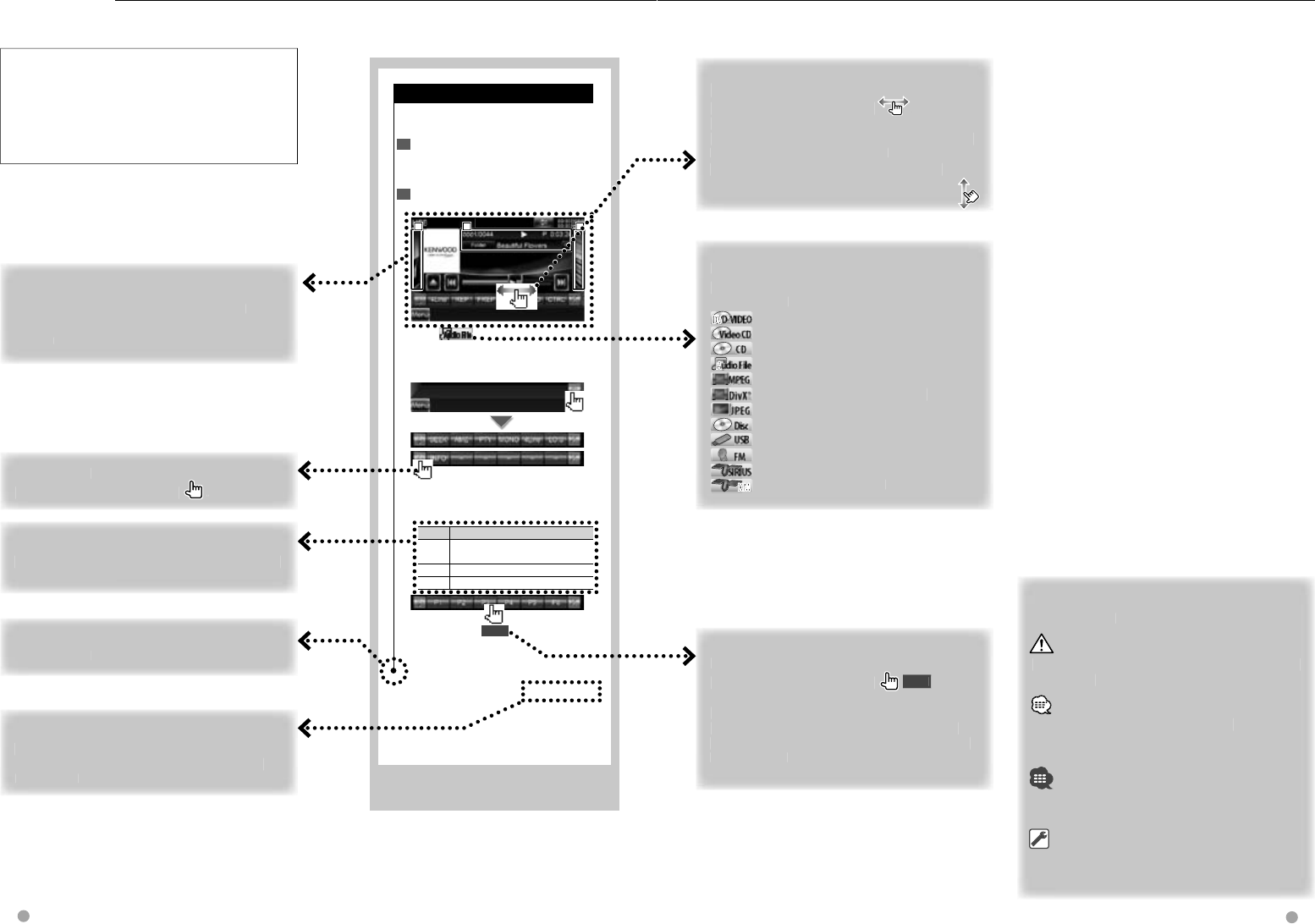
Next page 3
Source Control Screen
Source Control Screen
Switches to the source control screen to
use various playback functions.
1 Display the Source Control Screen
See <How to Display the Source Control
Screen> (page 27).
2 Operation on the Source Control
screen
1
1
1
2
2
2
3
3
3
[38] Plays or pauses.
Dragging [38] left or right changes the
playing position.
Multi Function
[SEEK] Switches the Seek mode.
The mode is switched in the following
order each time you touch the button.
Display Setting
"AUTO1" Tunes in a station with good reception
automatically.
"AUTO2" Tunes in stations in memory one after another.
"MANU" Switches to the next frequency manually.
2 sec.
Continue to touch until the memory
number appears.
10 DNX9980HD English 11
How to read this manual
The above operation example with the mark
differs from the actual operation.
Sh
ort Pres
s
Press t
h
e
b
utton,
d
enote
d
b
y
.
Press 2 secon
d
s or mor
e
Press t
h
e
b
utton,
d
enote
d
b
y
2
sec.
,
f
or 2
secon
d
s or more
.
In
d
icates to press an
d
h
o
ld
d
own t
h
e
b
utton
u
nti
l
operation starts or t
h
e screen c
h
anges.
The left example indicates to press the button
for 2 seconds
.
C
han
g
e in the scree
n
W
it
h
eac
h
op
eration, t
h
e screen c
h
an
ges
in t
h
e
o
r
d
er s
h
own
h
ere.
Ot
h
er mar
k
s
Important precautions are
d
escri
b
e
d
to preven
t
injuries etc.
S
pecia
l
instructions, supp
l
ementary
e
xplanations, limitations, and re
f
erence pages
are
d
escri
b
e
d
.
G
eneral precautions and reference pa
g
es are
s
h
o
wn
o
n
t
h
e
i
te
m
.
T
he initial value of each setup is show
n.
Continue to the next pa
g
e
T
h
e instruction continues to t
h
e next page.
M
ake sure to flip the page for the rest of the
i
nstruction.
Selectin
g
a screen item
Select and choose an item on the screen
.
Select the item b
y
touching the button on the
screen
.
∞
: Continues to t
h
e next
l
ine.
¶
:
En
ds
he
r
e.
F
u
ncti
o
n Ic
o
n
Icons representing available
f
unctions are
sho
wn
belo
w
.
DEO
DEO
VD-VID
VD-VID
D-VD-V
DV
DV
DD
DD
D
DV
V
V
DV
: Function o
f
DVD-VIDEO playback
.
: Function o
f
Video CD playback
.
: Function o
f
CD (CD-DA) playback.
o File
o File
Aud
io
ud
io
ud
u
AA
AA
A
A
A
Au
: Function o
f
Audio File playback.
: Function o
f
MPEG
f
ile playback.
: Function o
f
DivX
f
ile playback
.
: Function o
f
JPEG
f
ile playback
.
: Function o
f
Disc (DVD, CD) media.
: Function o
f
USB devic
e.
: Function o
f
FM reception
.
: Function o
f
SIRIUS source
.
M
X
XMXM
XX
XX
XM
X
X
M
X
M
X
XM
: Function o
f
XM source
.
This manual uses illustrations to explain its
operations.
The displays and panels shown in this manual
are examples used to provide clear explanations
of the operations.
For this reason, they may be different from the
actual displays or panels used, or some display
patterns may be different.
Drag or F
l
ic
k
operation
Press the button, denoted by
.
It in
d
icates t
h
at
y
ou scro
ll
icons or
l
ist items
l
eft and right by flicking or dragging them a
nd
touch to select the desired one.
The right mark indicates that they can be
scrolled up and down
.
DNX9980HD_K_English.indd 10-11 10/11/04 18:22
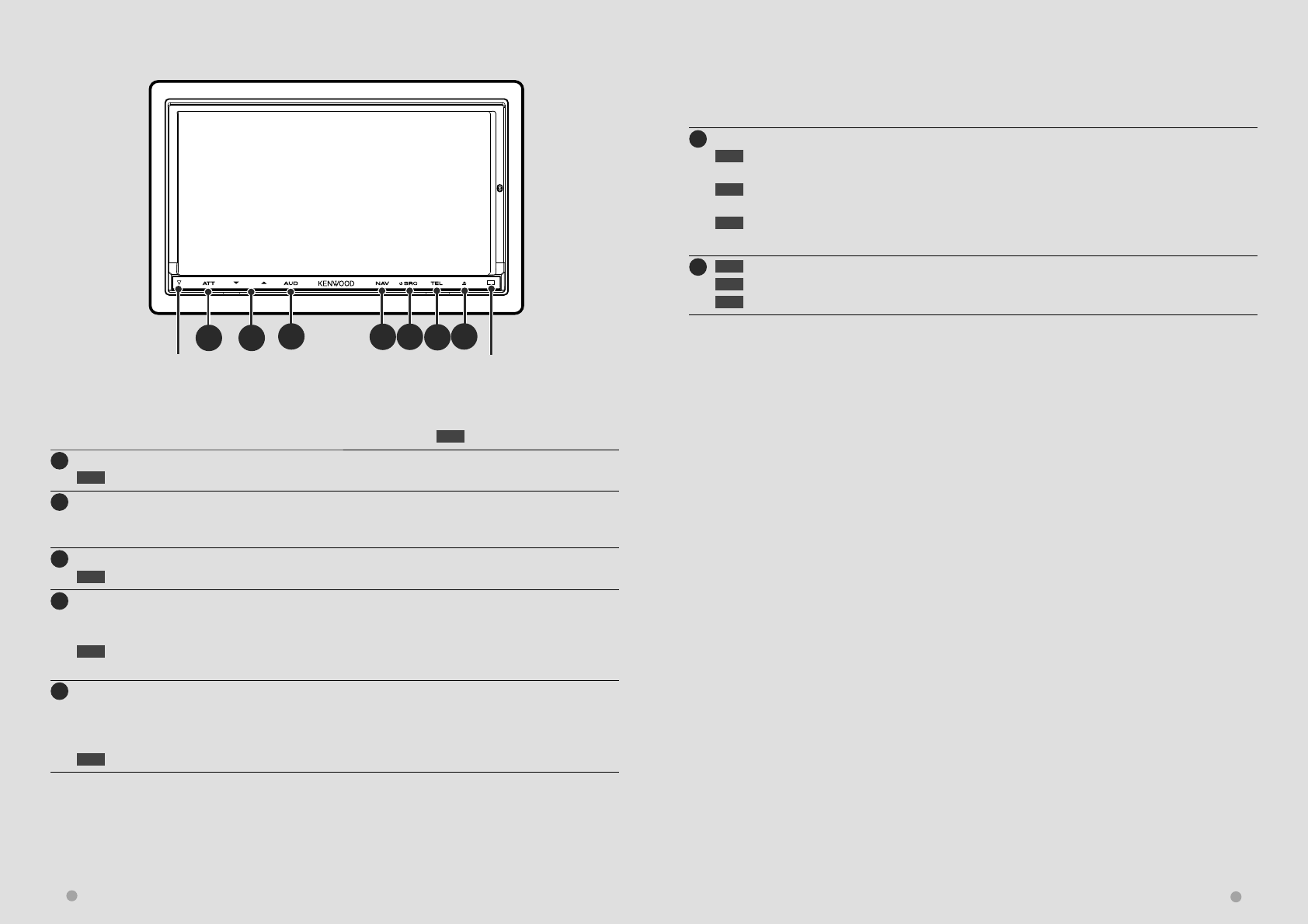
12 DNX9980HD English 13
Functions of the buttons on the front panel
Functions of the buttons on the front panel
AE
BCDFG
1 sec. : Press for longer than 1 second
AAttenuation of the volume On/Off.
1 sec. Store the tag data of the current music from the HD Radio station. (page 41)
BVolume adjustment.
Holding down a key turns up the volume in series up to 25. For more than 25, pressing the key turns up the
volume one by one.
C Displays Graphic Equalizer screen. *1 (page 65)
1 sec. Camera view display On/Off. *2
DDisplays the navigation screen.
When the navigation screen has already been displayed, it switches to the navigation screen with Split
Screen Control window.
1 sec. While watching the navigation screen
Picture in Picture function On/Off. *3 (page 18)
ETurns the power On. *5
Displays the Source Control screen. (page 16)
In case of visual sources, the playback screen is first displayed and changed to the source control screen by
pressing the button again.
1 sec. Turns the power Off.
FDisplays the Hands Free Control screen.
1 sec. While watching the Source Control screen
Secondary window function On/Off. *4 (page 19)
1 sec. While watching the navigation screen
Displays the Screen Control screen. (page 52)
1 sec. While watching the playback screen of a visual source
Displays the Easy Control screen.
G 1 sec. Opens the panel and ejects the disc.
1 sec. Closes the panel.
3 sec. Opens the panel fully.
Security indicator (page 76)
Reset button (page 4)
⁄
• You can adjust the sensitivity of the buttons (touch sensors) on the front panel. See <User Interface> (page 74).
*1 The display may not switch to Graphic Equalizer screen in some conditions.
*2 The function of the [AUD] button can be changed to the display off function. See <User Interface> (page 74).
*3 When the Secondary window function (page 19) is activated, this function is disabled.
*4 When the Picture in Picture function (page 18) is activated, this function is disabled.
*5 When the unit is powered off, pressing any one of Î, ¯ and Ï turns it on.
Remote control
sensor
DNX9980HD_K_English.indd 12-13 10/11/04 18:22
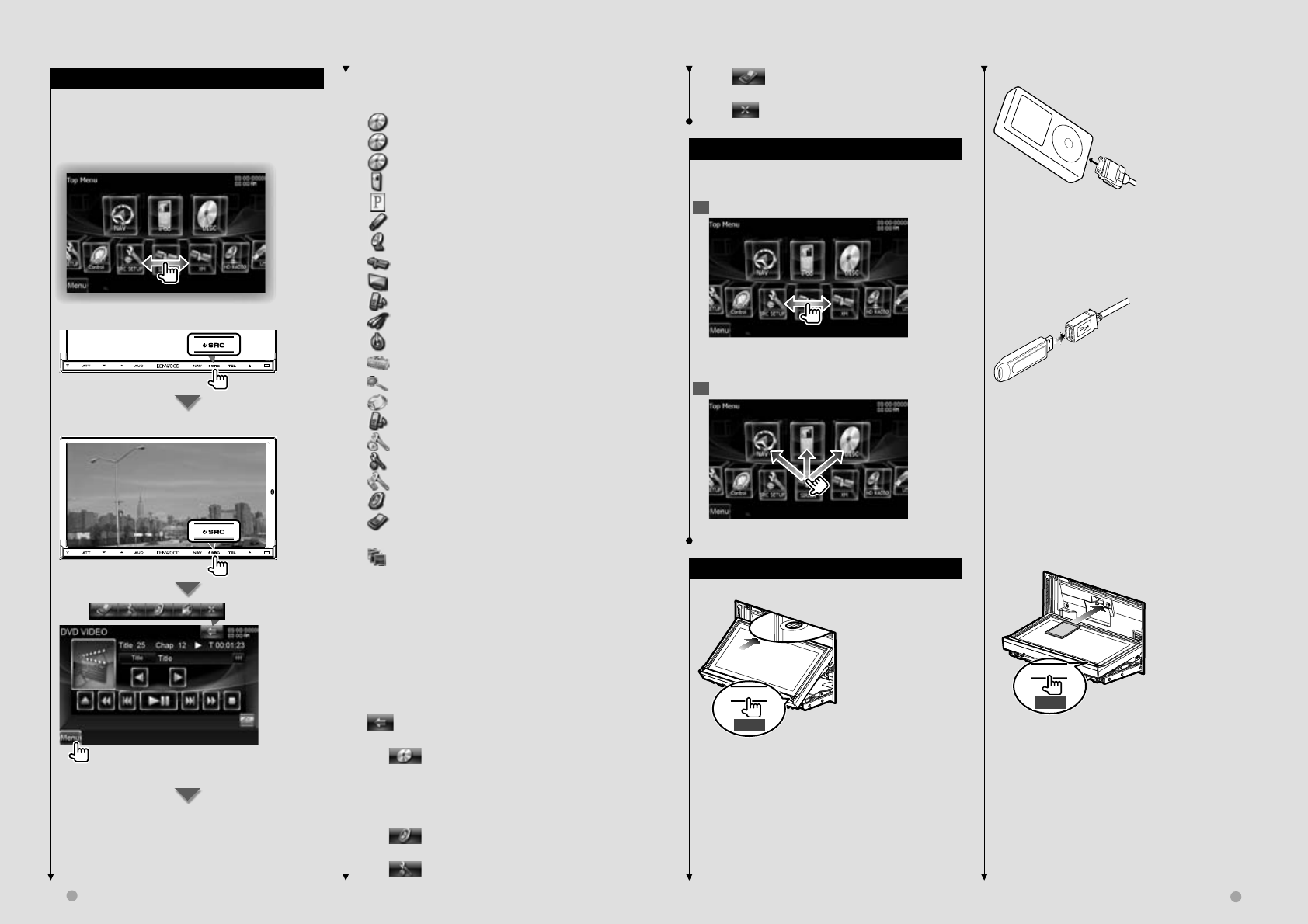
14 DNX9980HD English 15
Next page 3
Basic Operation
Basic Operation
Buttons on the Top Menu screen
For how to operate each source or setup, see the
following pages.
[] DVD-VIDEO/ Video CD disc (page 20)
[] CD disc (page 24)
[] Audio file/ Video file disc (page 24)
[] iPod (page 30)
[] Pandora (page 34)
[] USB (page 24)
[] HD Radio (page 36)
[] SIRIUS/ XM (page 46)
[] TV (page 42)
[] Bluetooth Audio (page 49)
[] Video
[] Standby
[]*1 Displays Tools screen of navigation.
[]*1 Displays Where To ? screen of navigation.
[] Switches to the navigation screen.
[] Switches to the Hands Free Main screen.
[]*1 Displays Navigation Settings screen.
[] Displays SETUP Menu screen. (page 72)
[] Displays Hands Free SETUP screen. (page 60)
[] Displays Audio Control Menu screen. (page 64)
[] Displays the EXT SW (External Switch)
Control screen. (page 50)
[] Changes the screen skin each time it is
pressed.
⁄
• *1 Instruction manual of the Navigation part.
• For Disc media, iPod, and USB, the input is switched to
the source as the media or the device is set.
The buttons listed below are common for many
screens.
[MENU] Displays Top Menu screen.
[] Opens the common menu bar. The buttons
shown below appear.
[] Displays the currently selected source
screen. The button icon to be displayed
varies depending on playing source. The
above icon display is an example when the
source is DVD.
[] Displays Audio Control Menu screen.
(page 64)
[] Displays SETUP Menu screen. (page 72)
How to Display Top Menu Screen
How to Display Top Menu Screen
Top Menu Screen is the entrance to all the
functions. You can select sources and various setup
menus from this screen.
Top Menu screen
How to display the Top Menu screen
When a video screen is displayed
Touch the [MENU] button on any screen.
The Top Menu Screen appears.
[] Displays the EXT SW (External Switch)
Control screen. (page 50)
[] Closes the common menu bar.
Customization of Top Menu Screen
Customization of Top Menu Screen
Up to 3 sources or setups frequently used on the
Top Menu screen can be registered.
1 Display the icon you want to register
Scroll icons left or right by flicking or dragging to
display the desired icon.
2 Register the icon
Drag the icon to the desired place.
How to play media
How to play media
7 Disc media
0
1 sec.
Press the [0] button for longer than 1 second to
open/close the front panel.
If a disc is already inserted, it is ejected by press
the [0] button for longer than 1 second.
7 iPod
To disconnect the iPod, stop the playback by
touching the [0] button on the source control
screen, and then disconnect the iPod. See
<Source Control Screen> (page 31).
7 USB device
To disconnect the USB device, touch the [0]
button on the source control screen, and then
disconnect the USB device. See <Source Control
Screen> (page 24).
7 SD card
This SD card slot is used to upgrade the
Navigation System.
For how to upgrade the Navigation System,
refer to the instruction manual of the navigation
system.
0
3 sec.
Press the [0] button for longer than 3 seconds to
open the front panel.
Inserting the SD card
Hold the SD card with the label side up and the
notched section on the right, and insert it into
the slot until it clicks.
DNX9980HD_K_English.indd 14-15 10/11/04 18:22
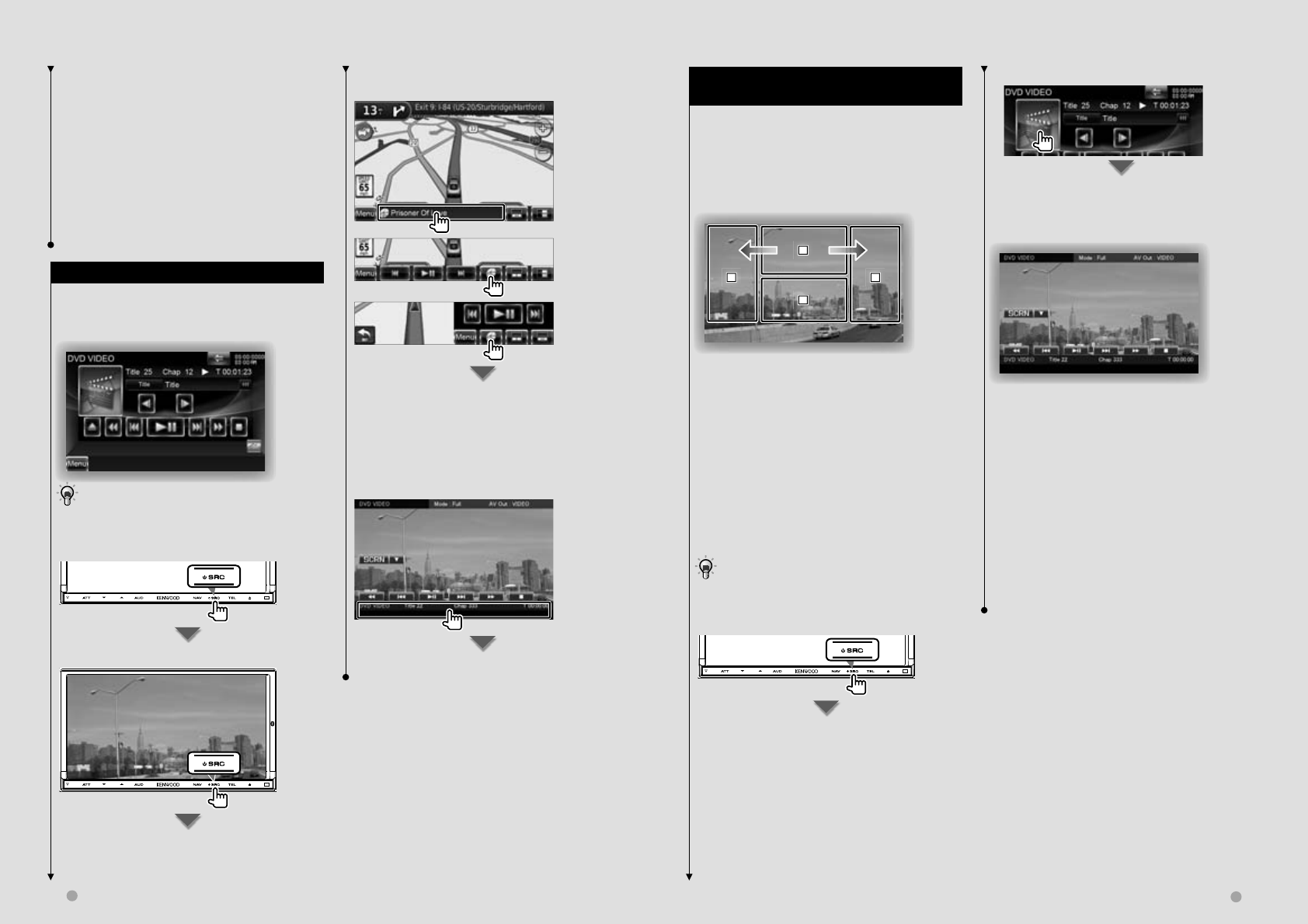
16 DNX9980HD English 17
Next page 3
Basic Operation
Basic Operation
Removing the SD card
Push the SD card until it clicks and then remove
your finger from the card. The card pops up so
that you can pull it out with your fingers.
Press the [0] button for longer than 1 second to
close the front panel.
⁄
• The playback starts automatically after loading the
media or connecting the device.
How to Display the Source Control Screen
How to Display the Source Control Screen
On the Source Control screen you can find all the
control buttons for the selected source.
Source Control Screen
• For how to use each button, see the operation pages
of each source.
How to display the Source Control screen
When a video screen is displayed
The Source Control Screen appears.
While watching the navigation screen with
secondary window
The Source Control Screen appears.
⁄
• The screen will return to the navigation screen by
touching the same part of the Source Control screen.
While watching the Easy Control Screen
The Source Control Screen appears.
While watching the Source Control Screen
The Playback screen of a visual source appears.
*1 Easy Control Screen
Buttons on the Easy Control Screen
[∞] Changes the function as follows by touching
the [∞] button.
[SCRN] Displays Screen Control screen (page
52).
[TEL] Switches to the Hands Free Main screen
(page 54).
[EXT SW] Switches to the EXT SW Control
screen (page 50).
[1], [¡], [4], [¢], [7], [£8]
Buttons for source control. The buttons are
different depending on the source. See the
operation pages of each source.
Operation on the Playback Screen of
Operation on the Playback Screen of
Visual Sources
Visual Sources
While watching visual sources, basic operation is
possible by touching the screen.
The screen has 4 function areas. The function of
each area is different depending on the sources.
(Some areas are unavailable for some sources.)
Playback screen of a visual source
1
1
1
2
2
2
3
3
3
4
4
4
Basic operation of each area
1 Displays Menu control screen (DVD-VIDEO
source), Picture control buttons (sources with
picture files), or Zoom control buttons (Video
CD).
Switches TV band.
2 Displays Easy Control Screen. *1
3 Reverse search.
4 Forward search.
\ Fast Forwards when flicked from 1 to 4.
| Fast Backwards when flicked from 1 to 3.
• For the function of each touch control area, see the
pages of each source.
How to display the playback screen
The Playback screen of a visual source appears.
DNX9980HD_K_English.indd 16-17 10/11/04 18:22
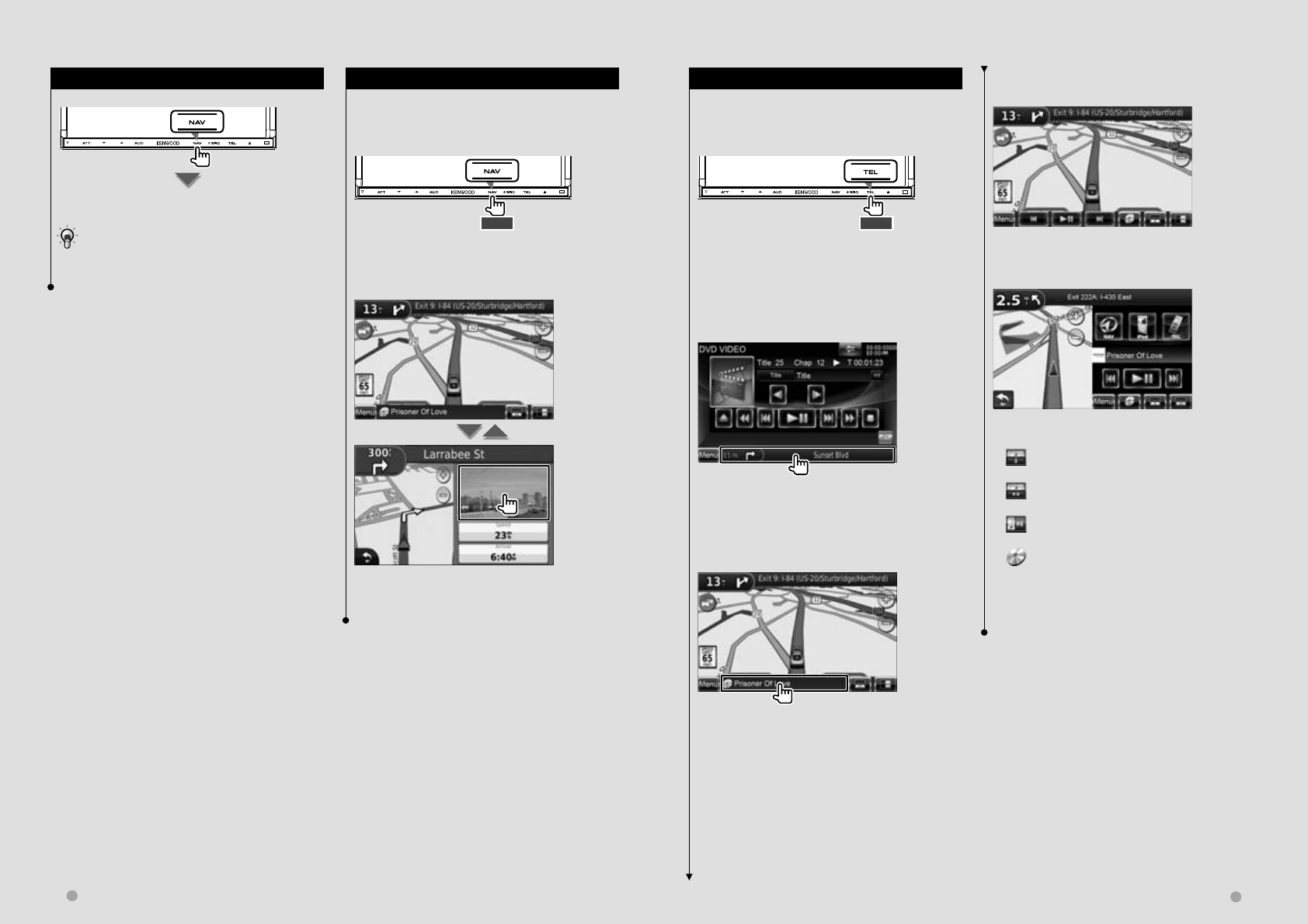
18 DNX9980HD English 19
Basic Operation
Basic Operation
How to Display the Navigation Screen
How to Display the Navigation Screen
The navigation screen appears.
• For how to set up and use the navigation function,
see the Navigation Instruction Manual.
Secondary window function
Secondary window function
You can control audio sources while the navigation
screen is displayed, and view the navigation
information while the source control screen is
displayed.
1 sec.
Pressing the button for longer than 1 second while
the source control screen is displayed switches the
secondary window function on/off.
Source Control screen with navigation
window
Displays the navigation screen with Secondary
window.
Navigation screen with Information
window
Displays the Source Control screen with navigation
window.
Navigation screen with Easy Control
window
Navigation screen with Split Screen
Control window
Buttons on the Secondary window
[] Displays the navigation screen with
Information window.
[] Displays the navigation screen with Easy
Control window.
[] Displays the navigation screen with Split
Screen Control window.
[] Displays the currently selected source screen.
The button icon to be displayed varies
depending on playing source. The above icon
display is an example when the source is DVD.
[MENU] Displays the Top Menu screen.
Picture in Picture function
Picture in Picture function
Two screens, the navigation screen and source
screen, are displayed. When Picture in Picture
function is on, touching the source screen switches
between the camera image and source image.
1 sec.
Pressing the button for longer than 1 second while
the navigation screen is displayed switches the
Picture in Picture function on/off.
The screen switches between visual source's
playback screen and camera view screen each time
the small window is touched.
DNX9980HD_K_English.indd 18-19 10/11/04 18:22
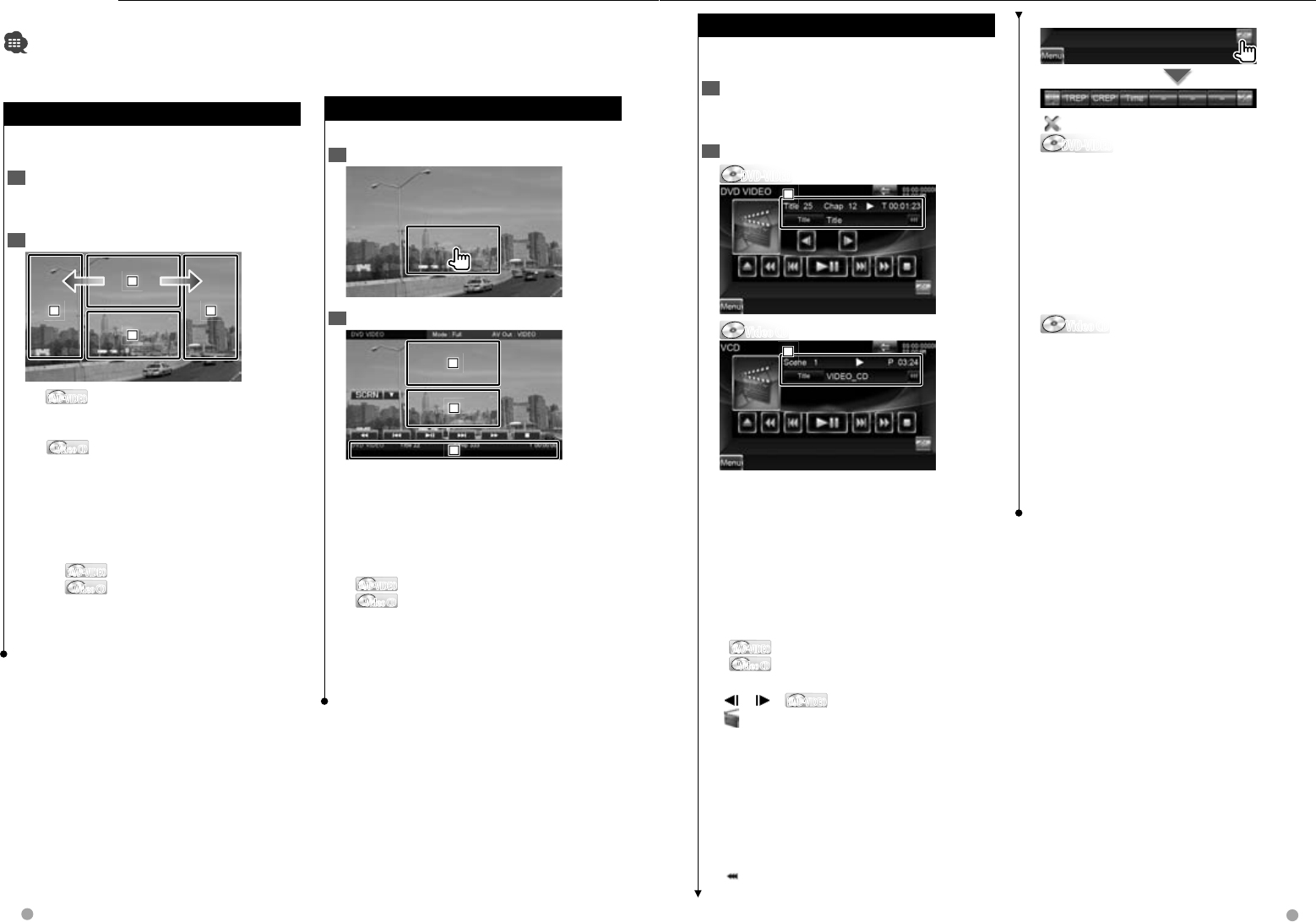
20 DNX9980HD English 21
Next page 3
Watching DVD/Video CD
You can play DVD/Video CD using various functions.
• Set the remote controller mode switch to "DVD" mode before starting operation, see <Remote Controller mode
switch> (page 90).
Playback Screen
Playback Screen
Basic functions are available even when the
playback screen is displayed.
1 Display the Playback Screen
See <Operation on the Playback Screen of Visual
Sources> (page 17).
2 Operation on the Playback Screen
1
1
1
2
2
2
3
3
3
4
4
4
1 DVD-VIDEODVD-VIDEO Displays the Menu Control 1 Screen or
Highlight Control (When DVD Menu)
(page 22).
Video CDVideo CD Displays the Zoom Control Screen
(page 23).
Touching this area during fast forwarding or
fast backwarding plays a source.
2 Displays Easy Control Screen.
Touching this area during fast forwarding or fast
backwarding plays a source.
3, 4 DVD-VIDEODVD-VIDEO Searches for a chapter.
Video CDVideo CD Selects a scene (when PBC is On)
or a track (when PBC is Off ).
\ Fast Forwards.
| Fast Backwards.
Easy Control Screen
Easy Control Screen
Displays the basic operation buttons on the screen.
1 Display the Easy Control Screen
2 Operation on the Easy Control Screen
1
1
1
2
2
2
3
3
3
1, 2 Switches to the Playback Screen.
3 Displays the Source Control Screen.
[1], [¡] Fast Forwards or Fast Backwards.
Changes the speed (2 times, 3 times, or off) each
time the button is touched.
[4],[¢]
DVD-VIDEODVD-VIDEO Searches for a chapter.
Video CDVideo CD Selects a scene (when PBC is On) or a
track (when PBC is Off ).
[7] Stops playing.
When touched twice, the disc is played from its
beginning when you play it the next time.
[38] Plays or pauses.
Source Control Screen
Source Control Screen
Switches to the source control screen to use various
playback functions.
1 Display the Source Control Screen
See <How to Display the Source Control Screen>
(page 16).
2 Operation on the Source Control Screen
DVD-VIDEODVD-VIDEO
1
1
1
Video CDVideo CD
1
1
1
[38] Plays or pauses.
[7] Stops playing.
When touched twice, the disc is played from its
beginning when you play it the next time.
[0] Ejects a disc.
[1], [¡] Fast Forwards or Fast Backwards.
Changes the speed (2 times, 3 times, or off) each
time the button is touched.
[4], [¢]
DVD-VIDEODVD-VIDEO Searches for a chapter.
Video CDVideo CD Selects a scene (when PBC is On) or a
track (when PBC is Off ).
[], [ ] DVD-VIDEODVD-VIDEO Slow Forwards or Backwards.
[] Switches to the playback screen.
1 Information display
Volume Label.
"Title" Title Number Display
"Chap" Chapter Number Display
"Scene"/ "Track" Scene/Track Number Display
"3" Play Mode Display
"T"/ "C"/ "R"/ "P" Play Time Display
Use the [TIME] to change play time display.
[] When the text is longer, the text display is
scrolled by touching it.
Multi Function
[] Closes the multi function bar.
DVD-VIDEODVD-VIDEO
[TREP] Switches the Repeat Play operations in
the following sequence.
Title Repeat, Repeat Off
[CREP] Switches the Repeat Play operations in
the following sequence.
Chapter Repeat, Repeat Off
[TIME] Switches the play time display in the
following sequence.
Chapter ("C"), Title ("T"), remaining titles ("R")
Video CDVideo CD
[REP] Switches the Repeat Play operations in the
following sequence.
Track Repeat, Repeat Off (Available when the
PBC is off )
[TIME] Switches the play time display in the
following sequence.
Track ("P"), remaining discs ("R") (Effective only
when the PBC function is off )
[PBC] Turns the PBC On or Off. (only when VCD
Ver 2.0 is in use)
DNX9980HD_K_English.indd 20-21 10/11/04 18:22
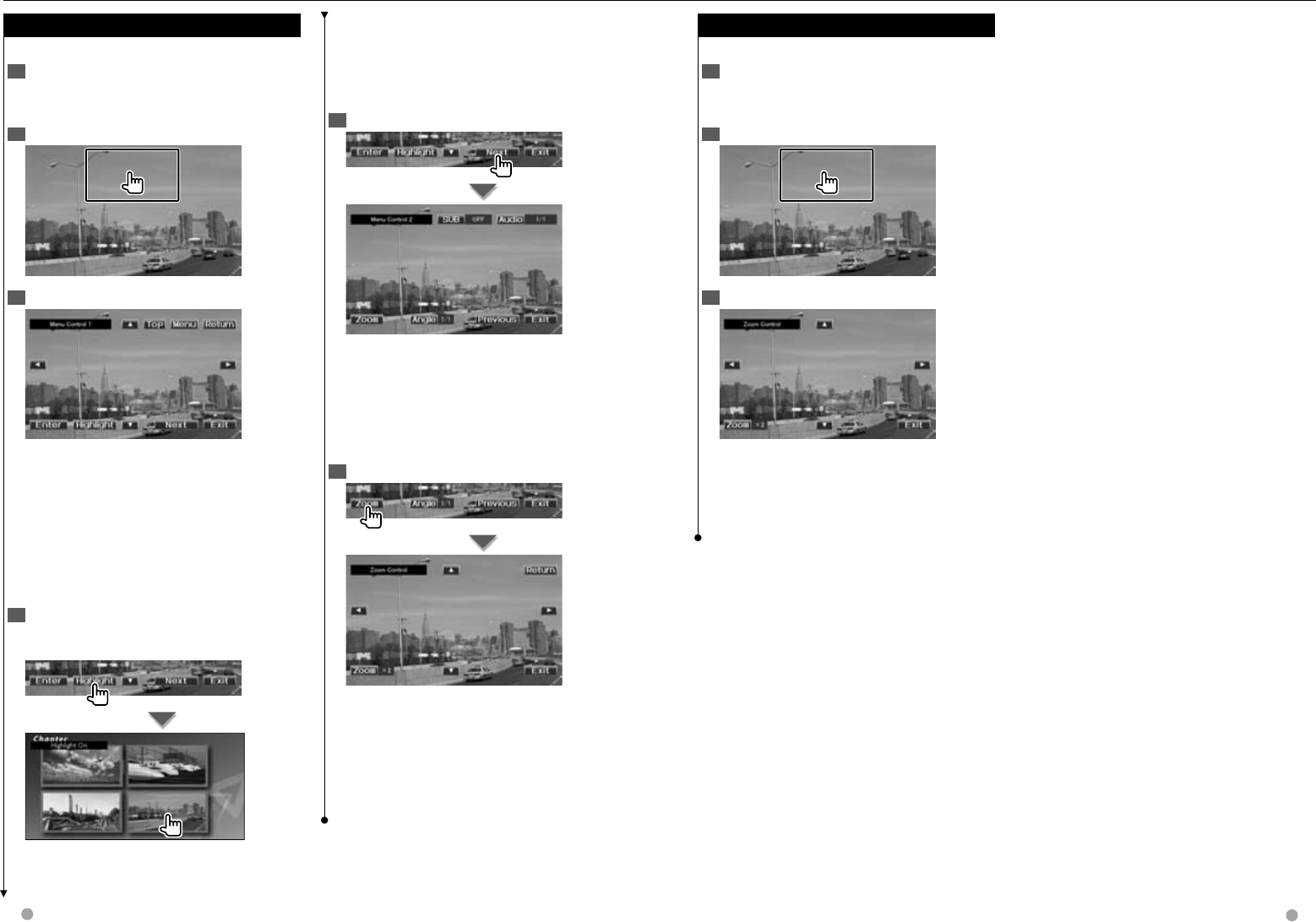
22 DNX9980HD English 23
Watching DVD/VCD
DVD-VIDEO Disc Menu
DVD-VIDEO Disc Menu
Selects an option from the DVD-VIDEO Disc Menu.
1 Display the Playback Screen
See <Operation on the Playback Screen of Visual
Sources> (page 17).
2 Display the Menu Control 1 screen
3 Operation on the Menu Control 1 screen
[Menu] Calls the Menu.
[Next] Displays the Menu Control 2 screen.
[2], [3], [5], [∞] Selects a menu option.
[Enter] Enters your menu selection.
[Return] Returns to the previous menu screen.
[Top] Displays the Top Menu.
[Highlight] Highlight Control.
[Exit] Exits the Menu Control 1 screen.
4 Operation on the Highlight Control
Highlight control lets you control DVD Menu by
touching the menu button directly on the screen.
⁄
• To cancel Highlight Control, press the [TEL] button for
longer than 1 second.
• The Highlight Control is cleared automatically after
approximately 10 seconds.
5 Operation on the Menu Control 2 screen
[Previous] Displays the Menu Control 1 screen.
[Angle] Switches the picture angle.
[SUB] Switches the subtitle language.
[Audio] Switches the voice language.
[Zoom] Displays the Zoom Control screen.
[Exit] Exits the Menu Control 2 screen.
6 Operation on the Zoom Control screen
[Zoom] Changes the zoom ratio at 4 levels (2
times, 3 times, 4 times, or off ) each time you
touch.
[2], [3], [5], [∞] Scrolls the screen in the
direction you touch.
[Return] Returns to the Menu Control 2 screen.
[Exit] Exits the Zoom Control screen.
Video CD Zoom Control
Video CD Zoom Control
Displays an enlarged VCD screen.
1 Display the playback screen
See <Operation on the Playback Screen of Visual
Sources> (page 17).
2 Display the Zoom Control screen
3 Operation on the Zoom Control screen
[Zoom] Changes the zoom ratio at 2 levels (2
times or off ) each time you touch.
[2], [3], [5], [∞] Scrolls the screen in the
direction you touch.
[Exit] Exits the Zoom Control screen.
DNX9980HD_K_English.indd 22-23 10/11/04 18:22
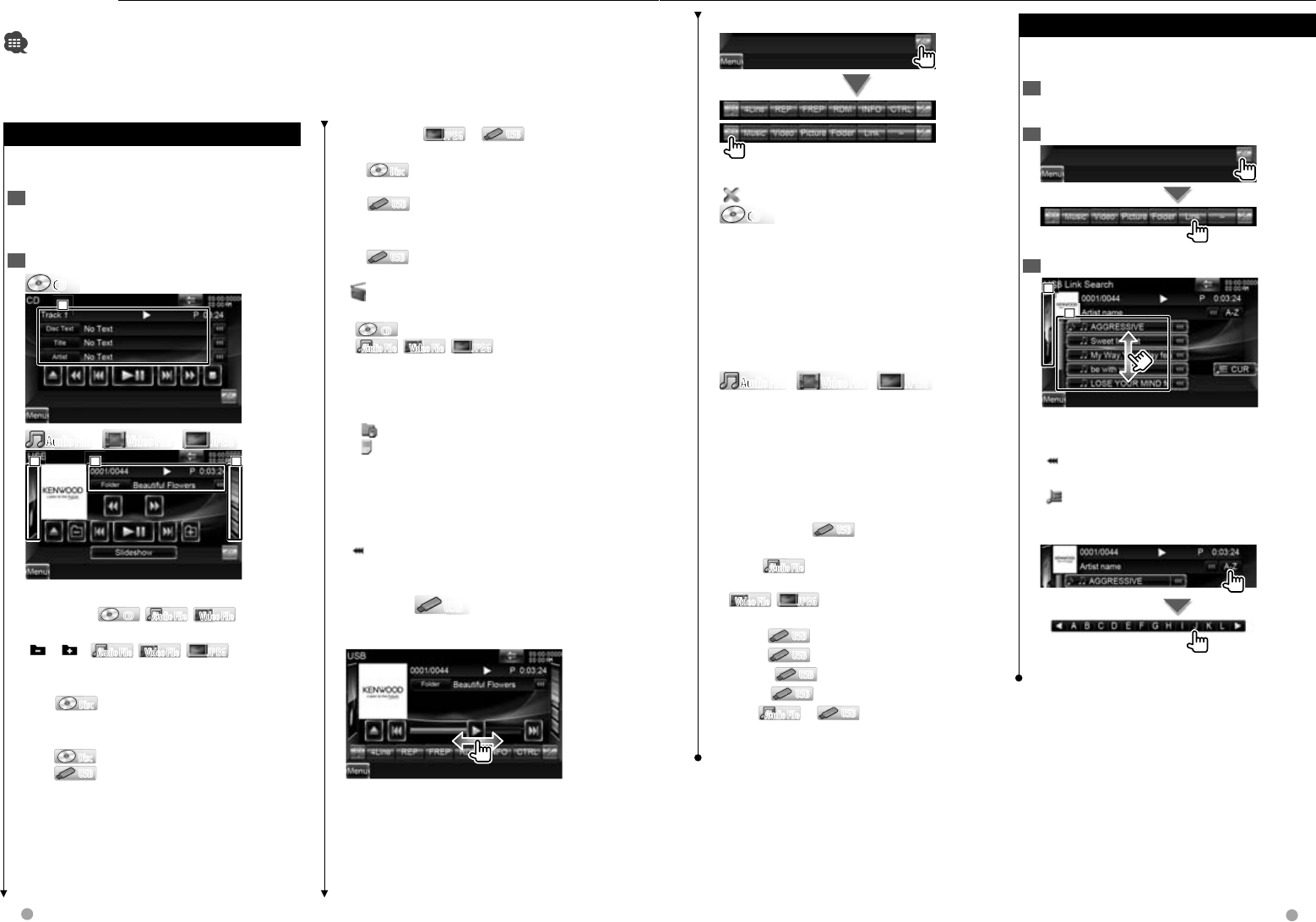
24 DNX9980HD English 25
Next page 3
Music CD/ Audio File Listening & Video File/ Picture File Watching
You can recall various control screens during playback of CD, audio file, video file and picture file.
• See <List of playable discs> (page 5) for playable discs.
• See <About Audio files> (page 6), <About Video files> (page 6) or <About Picture files> (page 6) for playable files.
[Slideshow] JPEGJPEG in USBUSB
Returns to the picture screen
2 DiscDisc Displays the folder list. See <List
Search> (page 26).
USBUSB Displays the music list, video list,
picture list, folder list or link list. See <List
Search> (page 26).
3 USBUSB Displays the album artwork. See
<Album Favorite List> (page 27).
[] Switches to the playback screen.
1 Information display
CDCD Selects the Disc Text, title or artist.
Audio FileAudio File, Video FileVideo File , JPEGJPEG
Selects Folder Name, File Name, Title, Artist
Name, Album Name, Year*1, Gene*1, Track*1, or
Comment*1. (*1 USB only)
"Track" Track Number Display
"" Folder Number Display
"" File Number Display
"#### / ####" Total number of file in the folder
and the file number display
"3" Play Mode Display
"P"/ "R" Play Time Display
Use the [TIME] to change play time display.
[] When the text is longer, the text display is
scrolled by touching it.
Slider control USBUSB
Use the [CTRL]/ [Slider] to change the control
mode.
[3] Plays.
Dragging [3] left or right changes the playing
position.
Source Control Screen
Source Control Screen
Switches to the source control screen to use various
playback functions.
1 Display the Source Control Screen
See <How to Display the Source Control Screen>
(page 16).
2 Operation on the Source Control screen
CDCD
CD
CD
C
D
1
1
1
Audio FileAudio File
Au
Au
Au
Au
Video FileVideo File JPEGJPEG
1
1
1
2
2
2
3
3
3
[38] Plays or pauses.
[1], [¡] CDCD , Audio FileAudio File, Video FileVideo File
Fast Forwards or Fast Backwards.
[],[ ] Audio FileAudio File, Video FileVideo File , JPEGJPEG
Selects a folder. Selects an album when the
Album Favorite List screen is displayed.
[7] DiscDisc Stops playing.
When touched twice, the disc is played from its
beginning when you play it the next time.
[0] DiscDisc Ejects the disc.
USBUSB Removes the USB device.
When "No Device" is shown, the USB
device can be removed safely.
If you wish to play it again while the USB
device is connected, touch it again.
[4],[¢] Selects a track/ file.
Multi Function
[1/2] Switches the multi function display.
[] Closes the multi function bar.
CDCD
CD
CD
C
D
[REP] Repeats the present track.
[RDM] Starts or stops Random Play (to play music
in random order). Not available if there are only
picture files.
[TIME] Switches the play time display between
Track ("P"), and Disc Remaining Time ("R").
[INFO] Displays music information of CD-TEXT
being played.
Audio FileAudio File
Au
Au
Au
Au
Video FileVideo File JPEGJPEG
[4Line]/ [2Line] Switches the number of lines
displayed in the Information Display.
[REP] Repeats the present file or data.
[FREP] Repeats the music or data of the present
folder.
[RDM] Starts or stops Random Play (to play files
of the present folder in random order).
[CTRL]/ [Slider] USBUSB Switches control mode
to button/slider.
[INFO] Audio FileAudio File Displays music information (such
as Tag) of Audio file being played.
Video FileVideo File , JPEGJPEG Displays information of file
being played.
[Music] USBUSB Displays the music list.
[Video] USBUSB Displays the video list.
[Picture] USBUSB Displays the Thumbnail Viewer.
[Folder] USBUSB Displays the folder list.
[Link] Audio FileAudio File in USBUSB
Searches for another song of the currently
selected artist. See <List Search> (page 26).
Link search (Audio File in USB)
Link search (Audio File in USB)
Searches for another song of the currently selected
artist.
1 Display the Source Control Screen
See <Source Control Screen> (page 24).
2 Start Link search
3 Select a song
1
1
1
2
2
2
1 Plays the touched song.
2 Returns to the Source Control screen.
[] When the text is longer, the text display is
scrolled by touching it.
[CUR] Displays the currently playing folder.
Scrolls to the position of the specified character
Scrolls to the selected character.
DNX9980HD_K_English.indd 24-25 10/11/04 18:22
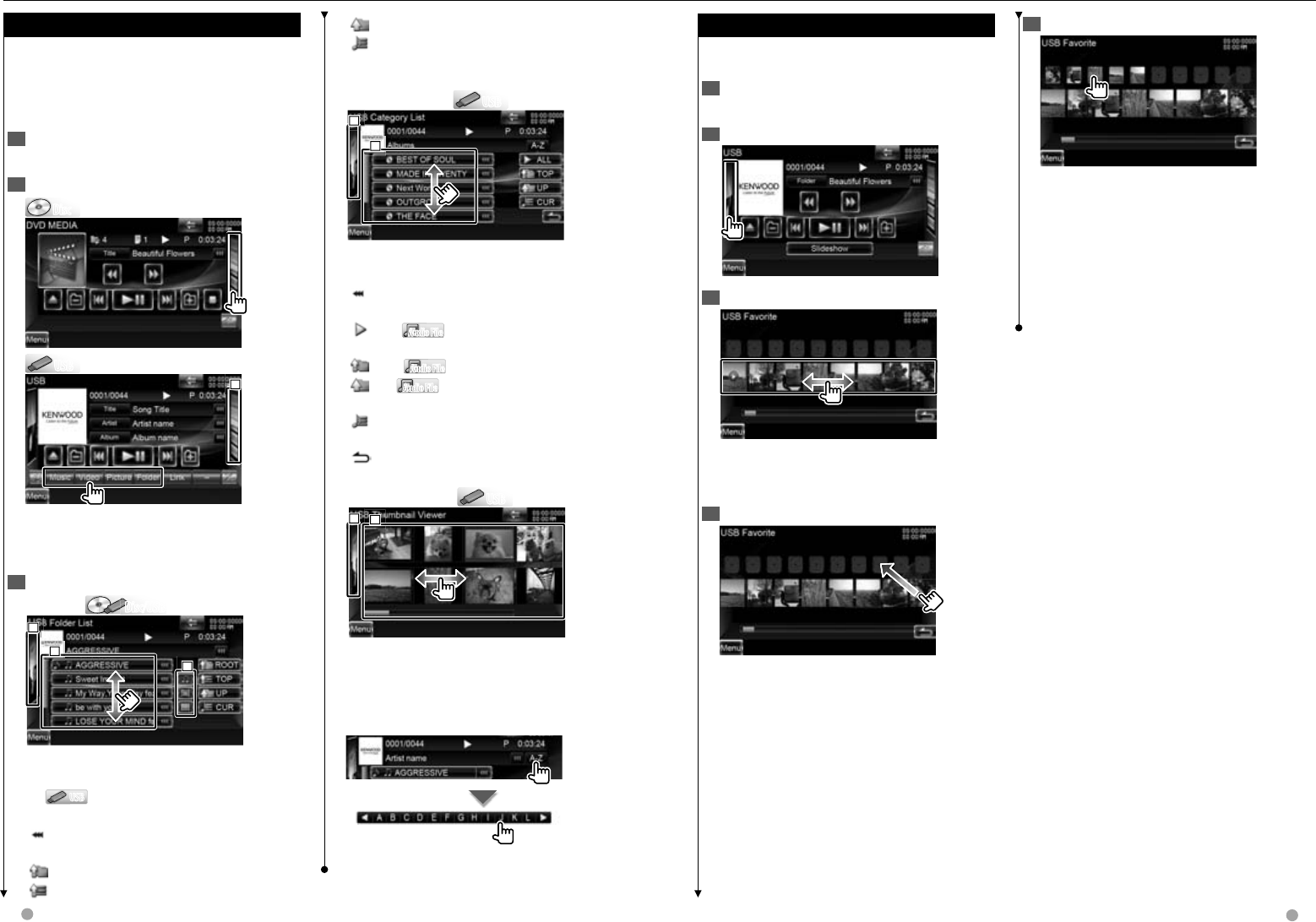
26 DNX9980HD English 27
Next page 3
Album Favorite List (USB)
Album Favorite List (USB)
You can create an original playlist of your favorite
10 albums by selecting album artworks.
1 Display the Source Control Screen
See <Source Control Screen> (page 24).
2 Display the Favorite List Screen
3 Select an album artwork
Touch desired artwork in the lower line.
[3] Touching an album artwork twice plays the
first song in the album.
4 Register the album
Selected album is registered to the favorite list.
• To delete the album from the favorite list, touch
and drag it to the lower line.
• You can change the playing order of the favorite
list by dragging the artwork in the list.
List Search
List Search
Folder list: Searches folders and Audio/ Video/
Picture files stored in media and devices according
to hierarchy.
Play list: Lists and searches music contained in the
USB device.
1 Display the Source Control Screen
See <Source Control Screen> (page 24).
2 Start List Search
DiscDisc
USBUSB
1
1
1
⁄
• Touching 1 displays the previously used music list,
video list, picture list, folder list or link list.
3 Select a file
Folder list Disc/USBDisc/USB
1
1
1
2
2
2
3
3
3
1 Folder opens when touched, and the files in
the folder are played.
2 USBUSB Selects the file type to display.
3 Returns to the Source Control screen.
[] When the text is longer, the text display is
scrolled by touching it.
[ROOT] Moves to the top hierarchy level.
[TOP] Moves to the top folder.
[UP] Moves up a hierarchy level.
[CUR] Displays the currently playing folder/
category.
Music or video list USBUSB
1
1
1
2
2
2
1 Switches to the lower level of the category.
2 Returns to the Source Control screen.
[] When the text is longer, the text display is
scrolled by touching it.
[ALL] Audio FileAudio File Lists all the music in the
selected category.
[TOP] Audio FileAudio File Moves to the top category.
[UP] Audio FileAudio File Moves to the upper level of the
category.
[CUR] Displays the currently playing
category/ folder.
[] Returns to the previous screen.
Thumbnail Viewer USBUSB
2
2
2
1
1
1
1 Touching a thumbnail image displays it in full-
screen view.
2 Returns to the Source Control screen.
Scrolls to the position of the specified character
Scrolls to the selected character.
5 Play the album in the Playlist
The favorite list is played to the right starting with
the selected album.
⁄
• The albums with no photo are not displayed.
• The favorite list mode resumes after disconnecting/
connecting the device or turning on/off. File being
played, playing time code, favorite list contents,
favorite list order, etc. resumes if file configuration of
the device is not changed.
Music CD/ Audio File Listening & Video File/ Picture File Watching
DNX9980HD_K_English.indd 26-27 10/11/04 18:22
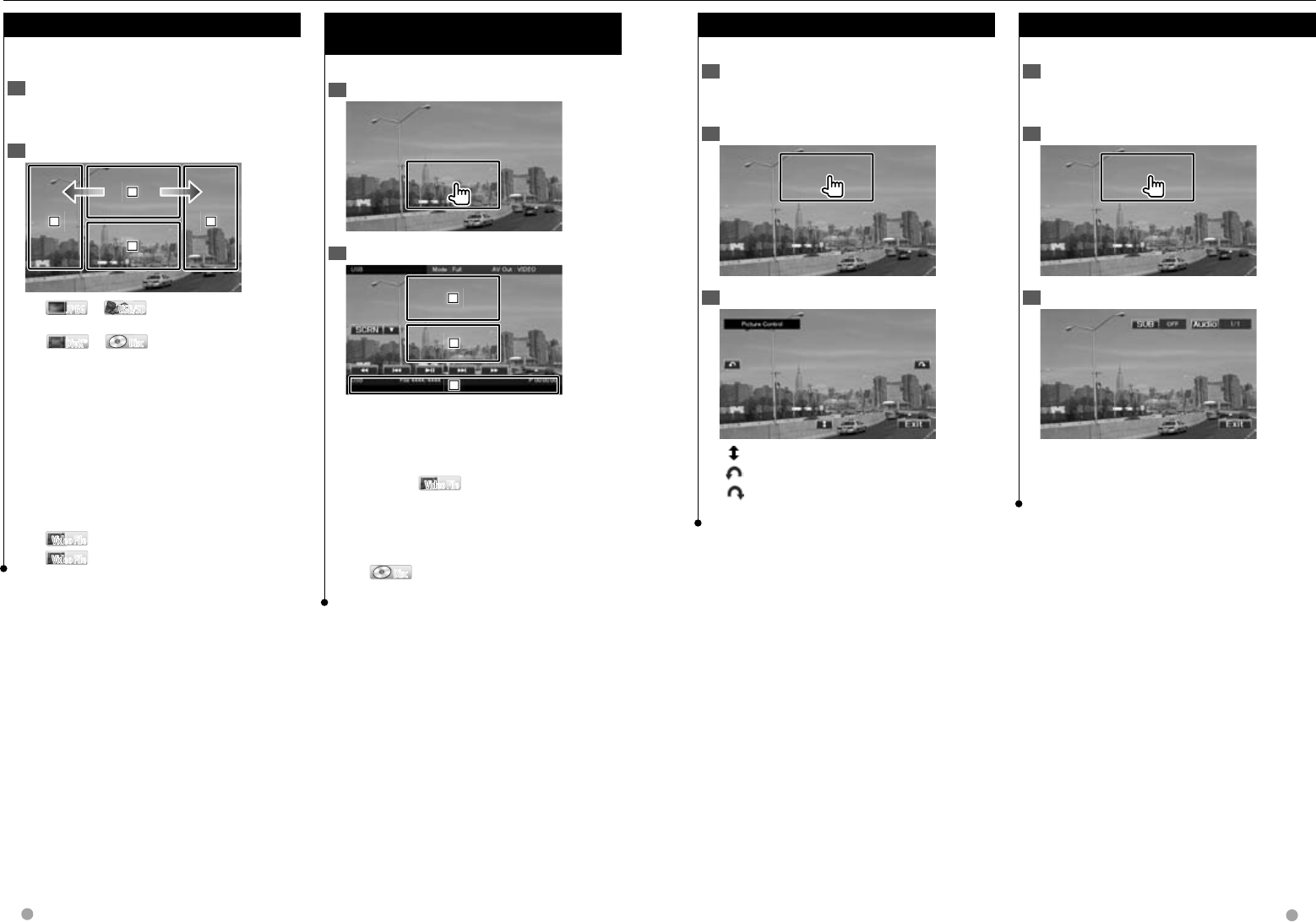
28 DNX9980HD English 29
Music CD/ Audio File Listening & Video File/ Picture File Watching
Playback Screen (Video file, Picture file)
Playback Screen (Video file, Picture file)
Basic functions are available even when the
playback screen is displayed.
1 Display the Playback Screen
See <Operation on the Playback Screen of Visual
Sources> (page 17).
2 Operation on the Playback Screen
1
1
1
2
2
2
3
3
3
4
4
4
1 JPEGJPEG in USB/SDUSB/SD
Displays the Picture Control Screen (page 29).
DivX®DivX® in DiscDisc
Displays the Menu Control Screen (page 29).
Touching this area during fast forwarding or
fast backwarding plays a source.
2 Displays Easy Control Screen.
Touching this area during fast forwarding or fast
backwarding plays a source.
3, 4 Searches for a file.
⁄
• Touching these areas during the slide show of picture
files searches for audio files.
\ Video FileVideo File Fast Forwards.
| Video FileVideo File Fast Backwards.
Easy Control Screen
Easy Control Screen
(Video file, Picture file)
(Video file, Picture file)
Displays the basic operation buttons on the screen.
1 Display the Easy Control Screen
2 Operation on the Easy Control Screen
1
1
1
2
2
2
3
3
3
1, 2 Switches to the Playback Screen.
Touching this area during fast forwarding or fast
backwarding plays a source.
3 Displays the Source Control Screen.
[1],[¡] Video FileVideo File Fast Forwards or Fast
Backwards.
[4], [¢] Searches for a file. During the slide
show of picture files, touching the buttons
searches the audio file.
[7] DiscDisc Stops playing.
[38] Plays or pauses.
Picture Control (USB)
Picture Control (USB)
Adjusting the picture display.
1 Display the Playback Screen
See <Operation on the Playback Screen of Visual
Sources> (page 17).
2 Display the Picture Control Screen
3 Adjust the picture display
[] Reverses the picture horizontally.
[] Rotates counter clockwise.
[] Rotates clockwise.
[Exit] Ends Picture Control.
Movie Menu Control (Disc)
Movie Menu Control (Disc)
Selects an option from the Movie Menu.
1 Display the playback screen
See <Operation on the Playback Screen of Visual
Sources> (page 17).
2 Display the Menu Control screen
3 Operation on the Menu Control screen
[SUB] Switches the subtitle language.
[Audio] Switches the voice language.
[Exit] Exits the Menu Control screen.
DNX9980HD_K_English.indd 28-29 10/11/04 18:22
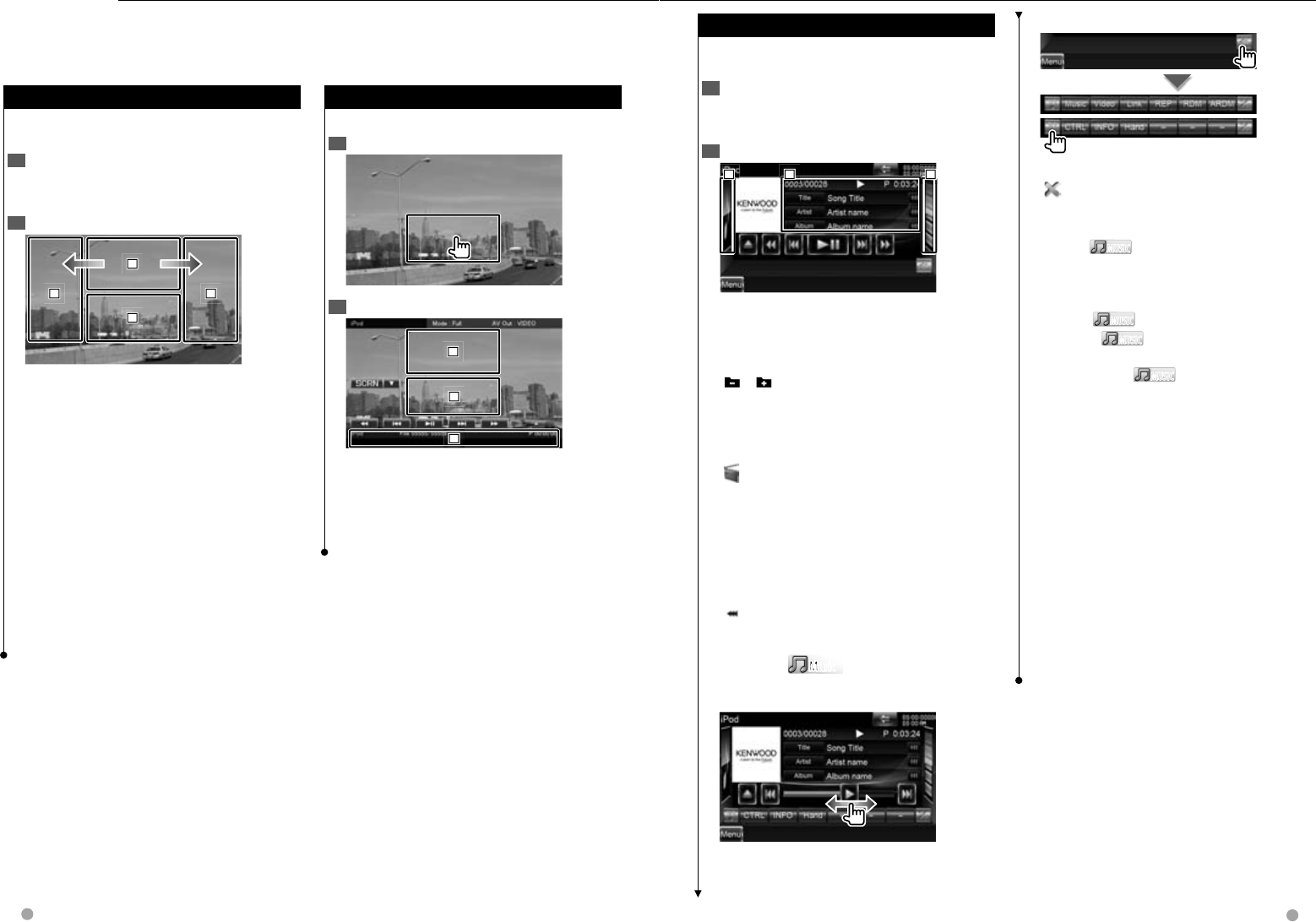
30 DNX9980HD English 31
Next page 3
iPod Control
Easy Control Screen
Easy Control Screen
Displays the basic operation buttons on the screen.
1 Display the Easy Control Screen
2 Operation on the Easy Control Screen
1
1
1
2
2
2
3
3
3
1, 2 Switches to the Playback Screen.
3 Displays the Source Control Screen.
[1],[¡] Fast Forwards or Fast Backwards.
[4],[¢] Music/Video Search.
[38] Plays or pauses.
Playback Screen
Playback Screen
Basic functions are available even when the
playback screen is displayed.
1 Display the Playback Screen
See <Operation on the Playback Screen of Visual
Sources> (page 17).
2 Operation on the Playback Screen
1
1
1
2
2
2
3
3
3
4
4
4
1 Not effective
Touching this area during fast forwarding or fast
backwarding plays a source.
2 Displays Easy Control Screen.
3, 4 Selects the music/video.
\ Fast Forwards.
| Fast Backwards.
⁄
• Remove all accessories such as headphone before
connecting an iPod. You may not be able to control the
iPod if you connect it with accessories attached.
• When you connect an iPod to this unit, playback starts
from the song you were playing on the iPod itself
(Resume Function).
• If the played song is not a video content, "No Video
Signal" is displayed on the video screen.
You can control and listen to Music(s)/Video(s) in your iPod by connecting an iPod to this unit with KCA-iP302
(optional accessory).
To connect the second iPod, use a KCA-iP102 (optional accessory).
Source Control Screen
Source Control Screen
Switches to the source control screen to use various
playback functions.
1 Display the Source Control Screen
See <How to Display the Source Control Screen>
(page 16).
2 Operation on the Source Control Screen
1
1
1
2
2
2
3
3
3
[38] Plays or pauses.
[1], [¡] Fast Forwards or Fast Backwards.
[4], [¢] Selects Next or Previous Music/
Video.
[],[ ] Displayed only on the Album Favorite
screen to allow you to select an album.
2 Displays the iPod list. See <iPod List> (page 32).
3 Displays the iPod artwork. See <Album
Favorite List> (page 33).
[] Switches to the playback screen.
1 Information display
Selects the Title, Artist Name, Album Name or
iPod Name.
"##### / #####" Total number of music in the
iPod and the music number display
"3" Play Mode Display
"P" Play Time Display
[] When the text is longer, the text display is
scrolled by touching it.
Slider control MusicMusic
M
M
M
M
Use the [CTRL]/ [Slider] to change the control
mode.
[3] Plays.
Dragging [3] left or right changes the playing
position.
Multi Function
[1/2] Switches the multi function display.
[] Closes the multi function bar.
[Music] Displays the list of music category.
[Video] Displays the list of video category.
[Link]*1 MUSICMUSIC Searches for another song of
the currently selected artist. See <Link search>
(page 32).
[REP] Repeats the present file or data.
[RDM]*1 MUSICMUSIC Starts or stops Random play.
[ARDM]*1 MUSICMUSIC Starts or stops Album Random
Play (plays randomly from current album).
[CTRL]/ [Slider] MUSICMUSIC Switches control mode
to button/slider.
[INFO] Displays the information screen of music/
video being played.
[Hand] Allows you to operate iPod with the
control of the iPod.
[Device] Switches between the two iPods
connected.
⁄
*1 Disabled when VIDEO is being played.
• [Hand]
– In the iPod Control by Hand Mode, iPod cannot be
controlled from the GUI on this unit.
– This mode is not compatible with music information
display.
– iPod can be controlled from the GUI on this unit
when used in normal iPod control mode.
– Disabled when two iPods are connected.
DNX9980HD_K_English.indd 30-31 10/11/04 18:22
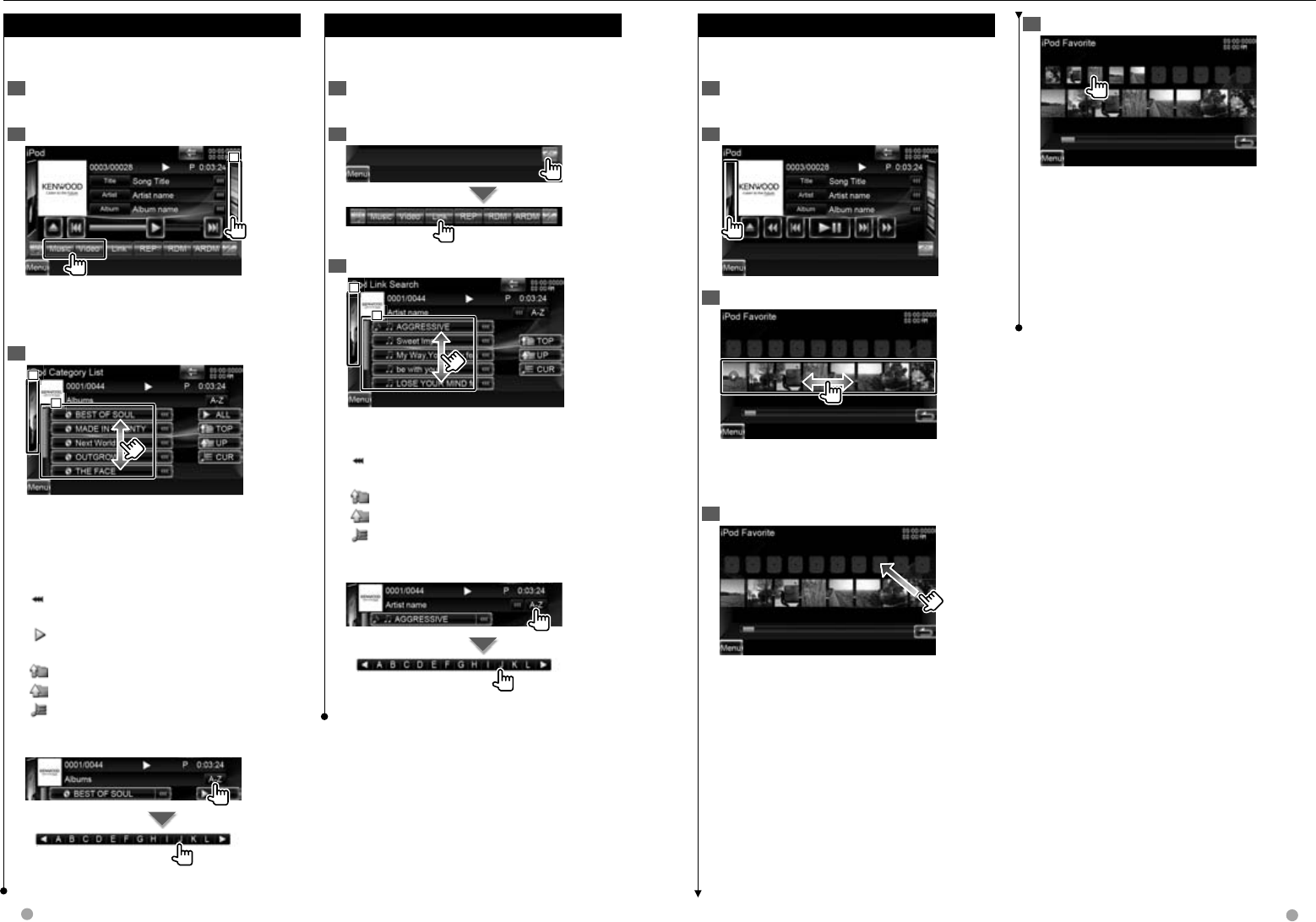
32 DNX9980HD English 33
5 Play the album in the Playlist
The favorite list is played to the right starting with
the selected album.
⁄
• The albums with no photo are not displayed.
• The favorite list mode resumes after disconnecting/
connecting the device or turning on/off. File being
played, playing time code, favorite list contents,
favorite list order, etc. resumes if file configuration of
the device is not changed.
Album Favorite List
Album Favorite List
You can create an original playlist of your favorite
10 albums by selecting album artworks.
1 Display the Source Control Screen
See <Source Control Screen> (page 31).
2 Display the Favorite List Screen
3 Display the iPod artwork Screen
Touch desired artwork in the lower line.
[3] Touching an album artwork twice plays the
first song in the album.
4 Register the album
Selected album is registered to the favorite list.
• To delete the album from the favorite list, touch
and drag it to the lower line.
• You can change the playing order of the favorite
list by dragging the artwork in the list.
iPod Control
Link search (Music file)
Link search (Music file)
Searches for another song of the currently selected
artist.
1 Display the Source Control Screen
See <Source Control Screen> (page 31).
2 Start Link search
3 Select a song
2
2
2
1
1
1
1 Plays the touched song.
2 Returns to the Source Control screen.
[] When the text is longer, the text display is
scrolled by touching it.
[TOP] Moves to the top category.
[UP] Returns to previous category.
[CUR] Displays the currently playing category.
Scrolls to the position of the specified character
Scrolls to the selected character.
iPod List
iPod List
Lists and searches music/video contained in the
iPod.
1 Display the Source Control Screen
See <Source Control Screen> (page 31).
2 Display the iPod List
1
1
1
⁄
• Touching 1 displays the previously used music list,
video list, or link list.
3 Select music/video
2
2
2
1
1
1
1 Categories and music are listed.
Touch a category name to view its contents. If
music title is displayed, the music is played by
touching it.
2 Returns to the Source Control screen.
[] When the text is longer, the text display is
scrolled by touching it.
[ALL] Lists all the music in the selected
category.
[TOP] Moves to the top category.
[UP] Returns to previous category.
[CUR] Displays the currently playing category.
Scrolls to the position of the specified character
Scrolls to the selected character.
DNX9980HD_K_English.indd 32-33 10/11/04 18:22
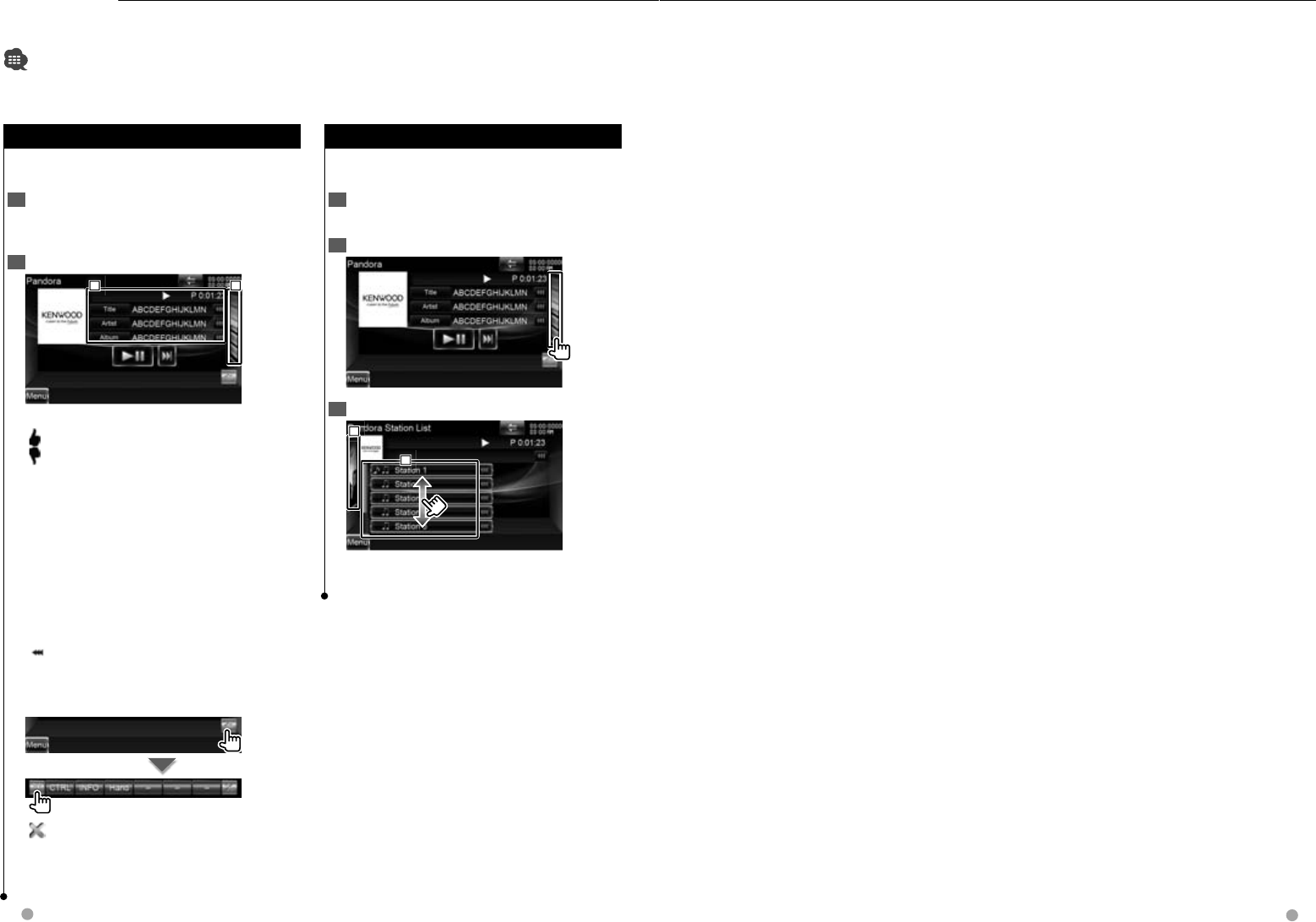
34 DNX9980HD English 35
You can control Pandora application on this unit.
To enter Pandora mode, touch [Pandora] icon in the Top Menu screen.
• iPhone connected to this unit with a KCA-IP302 (optional accessory).
• Disabled when two iPods are connected.
Pandora Control
Source Control Screen
Source Control Screen
Switches to the source control screen to use various
playback functions.
1 Display the Source Control Screen
See <How to Display the Source Control Screen>
(page 16).
2 Operation on the Source Control Screen
1
1
1
2
2
2
[38] Plays or pauses.
[] Thumbs up to the current song.
[] Thumbs down to the current song and the
next song.
[¢] Skips a current content.
Disabled when the Pandora’s skip limitation is
exceeded.
2 Displays the Pandora Station list. See <Station
List> (page 34).
1 Information display
Song title, Artist Name, Album Name.
"3" Play Mode Display
"P" Play Time Display
[] When the text is longer, the text display is
scrolled by touching it.
Multi Function
[] Closes the multi function bar.
[Song] Bookmark a song in the current contents.
[Artist] Bookmark an artist in the current
contents.
Station List
Station List
Select a station you want to listen to from you
station list.
1 Display the Source Control Screen
See <Source Control Screen> (page 34).
2 Display the Station List Screen
3 Select a station
2
2
2
1
1
1
1 Touch the station name in the list.
2 Returns to the Source Control screen.
DNX9980HD_K_English.indd 34-35 10/11/04 18:22
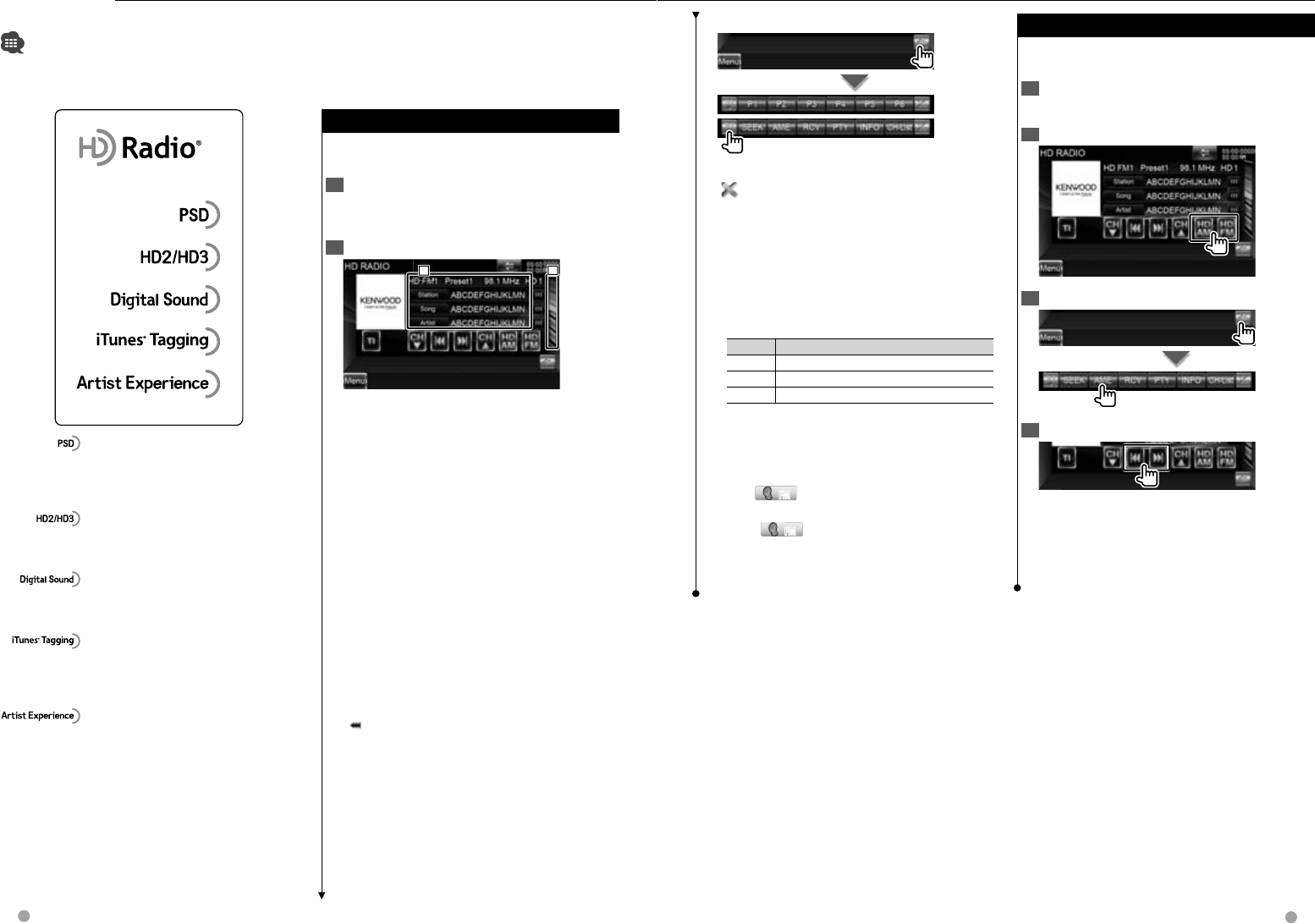
36 DNX9980HD English 37
Next page 3
HD Radio™ Listening
Various control screens appear in the HD Radio Source mode.
• Set the remote controller mode switch to "AUD" mode before starting operation, see <Remote Controller mode
switch> (page 90).
Source Control Screen
Source Control Screen
Switches to the source control screen to use various
functions.
1 Display the Source Control Screen
See <How to Display the Source Control Screen>
(page 16).
2 Operation on the Source Control screen
2
2
2
1
1
1
[HD FM] Switches to the HD FM1/2/3 band.
[HD AM] Switches to the HD AM band.
[TI] Turns the Traffic Information function On or
Off.
See <Traffic Information> (page 40).
[4],[¢] Tunes in a station.
Use the [SEEK] to change the frequency
switching.
[CH ∞],[CH 5] Selects a channel (program).
2 Display the HD Radio Preset List Screen. See
<Preset Select> (page 38).
1 Information display
Selects the Station name, Title, Artist name,
Album Name, or Genre.
"HD FM"/ "HD AM" Band display
"Preset" Preset number
"MHz"/ "kHz" Frequency display
"HD" Channel display
[] When the text is longer, the text display is
scrolled by touching it.
Multi Function
[1/2] Switches the multi function display.
[] Closes the multi function bar.
[P1] – [P6] When [P1] to [P6] buttons appear, you
can recall the stations on memory.
For memory of broadcasting stations, see <Auto
Memory> (page 37) or <Manual Memory> (page
38).
[SEEK] Switches the Seek mode.
The mode is switched in the following order
each time you touch the button.
Display Setting
"AUTO1" Tunes in a station with good reception automatically.
"AUTO2" Tunes in stations in memory one after another.
"MANU" Switches to the next frequency manually.
[AME] Selects the Auto Memory mode.
See <Auto Memory> (page 37).
[RCV] The Receive mode switches in the
following order. See <Receive mode> (page 41).
[PTY] FMFM Searches station by program type.
See <Search by Program Type> (page 40).
[INFO] FMFM Displays HD Radio Information
screen. See <Information> (page 39).
[CH-List] Display the Channel List Screen. See
<Channel Search> (page 39).
Auto Memory
Auto Memory
Stores stations with good reception in memory
automatically.
1 Display the Source Control Screen
See <Source Control Screen> (page 36).
2 Select a band you wish to store in memory
3 Select the Auto Memory mode
4 Start Auto Memory
Auto Memory terminates when 6 stations are
stored or when all stations are tuned in.
⁄
• The operation ends automatically if you do not operate
within 10 seconds.
Program Service Data: Contributes to the
superior user experience of HD Radio
Technology. Presents song name, artist,
station IDs, HD2/HD3 Channel Guide, and
other relevant data streams.
Adjacent to traditional main stations are
extra local FM channels. These HD2/HD3
Channels provide new, original music as well
as deep cuts into traditional genre.
Digital, CD-quality sound. HD Radio
Technology enables local radio stations to
broadcast a clean digital signal. AM sounds
like today’s FM and FM sounds like a CD.
iTunes® Tagging provides you the
opportunity to discover a wide range of
content and the means to “tag” that content
for later review and purchase from the
iTunes® Store.
Visual information related to content being
played on your HD Radio receiver, such as
Album Art, historical photographs, still art
from live broadcasts, among other related
content.
This HD Radio receiver enables:
DNX9980HD_K_English.indd 36-37 10/11/04 18:22
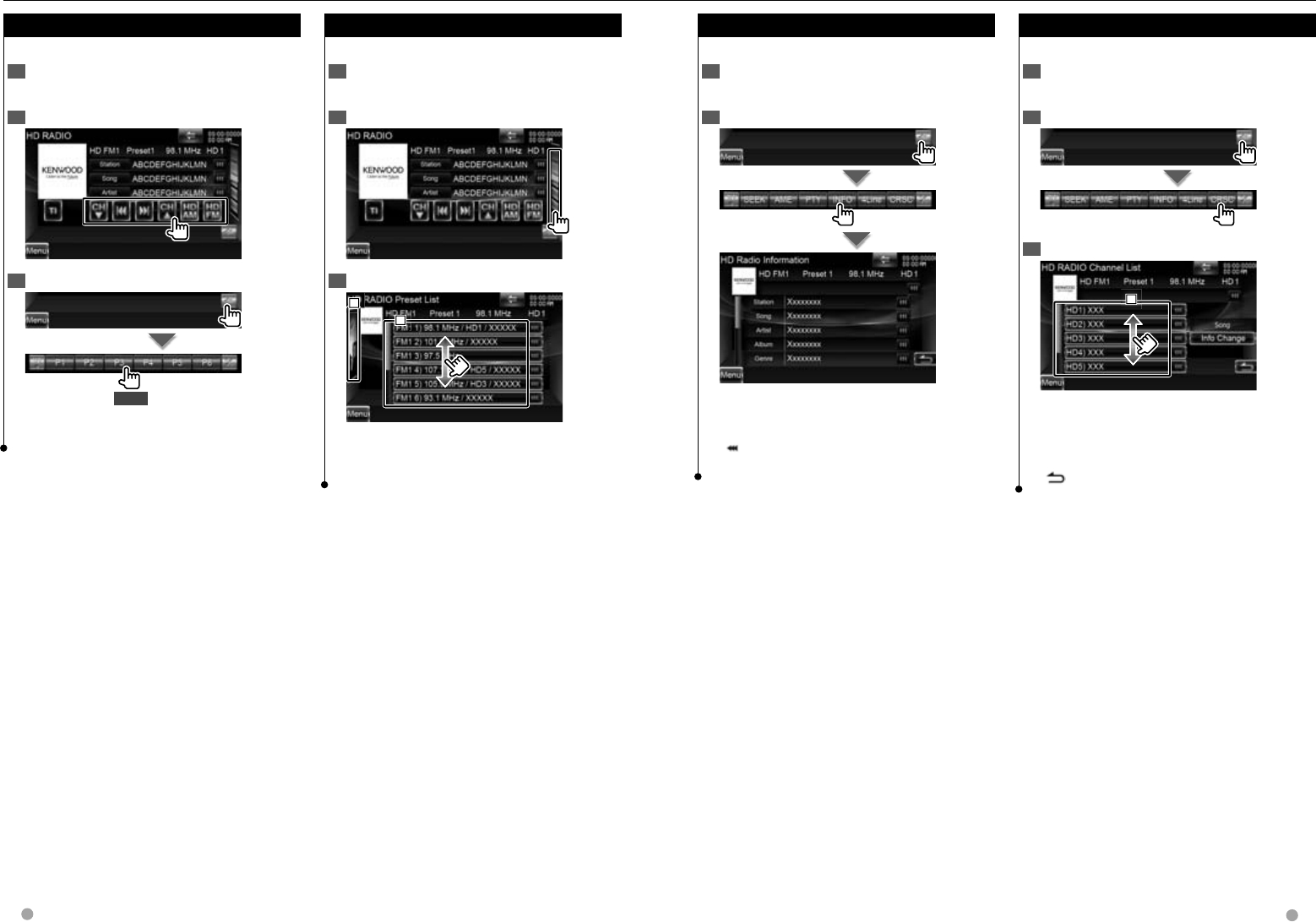
38 DNX9980HD English 39
Next page 3
Information
Information
You can display the radio text.
1 Select a station
See <Source Control Screen> (page 36).
2 Display the Information
Station name, Title, Artist name, Album name,
Genre, PTY, Comment, Commercial, PS, Radio Text,
or Tagging display.
[] When the text is longer, the text display is
scrolled by touching it.
Channel Search
Channel Search
Specifying the selecting a channel.
1 Display the Source Control Screen
See <Source Control Screen> (page 36).
2 Display the Channel List Screen
3 Select a channel
1
1
1
1 Selects a channel.
Tunes in the selected channel.
[Info Change] Changes the display from Song
Title, Artist Name, Album Name, to Genre.
[] Returns to the Source Control screen.
Preset Select
Preset Select
Lists and selects memorized station.
1 Display the Source Control Screen
See <Source Control Screen> (page 36).
2 Display the HD Radio Preset List Screen
3 Select a station
2
2
2
1
1
1
1 Memorized stations are displayed. Touch to
tune in.
2 Returns to the Source Control screen.
Manual Memory
Manual Memory
Stores the current receiving station in memory.
1 Display the Source Control Screen
See <Source Control Screen> (page 36).
2 Select a station you wish to store in memory
3 Store in memory
2 sec.
Continue to touch until the memory number
appears.
HD Radio™ Listening
DNX9980HD_K_English.indd 38-39 10/11/04 18:23
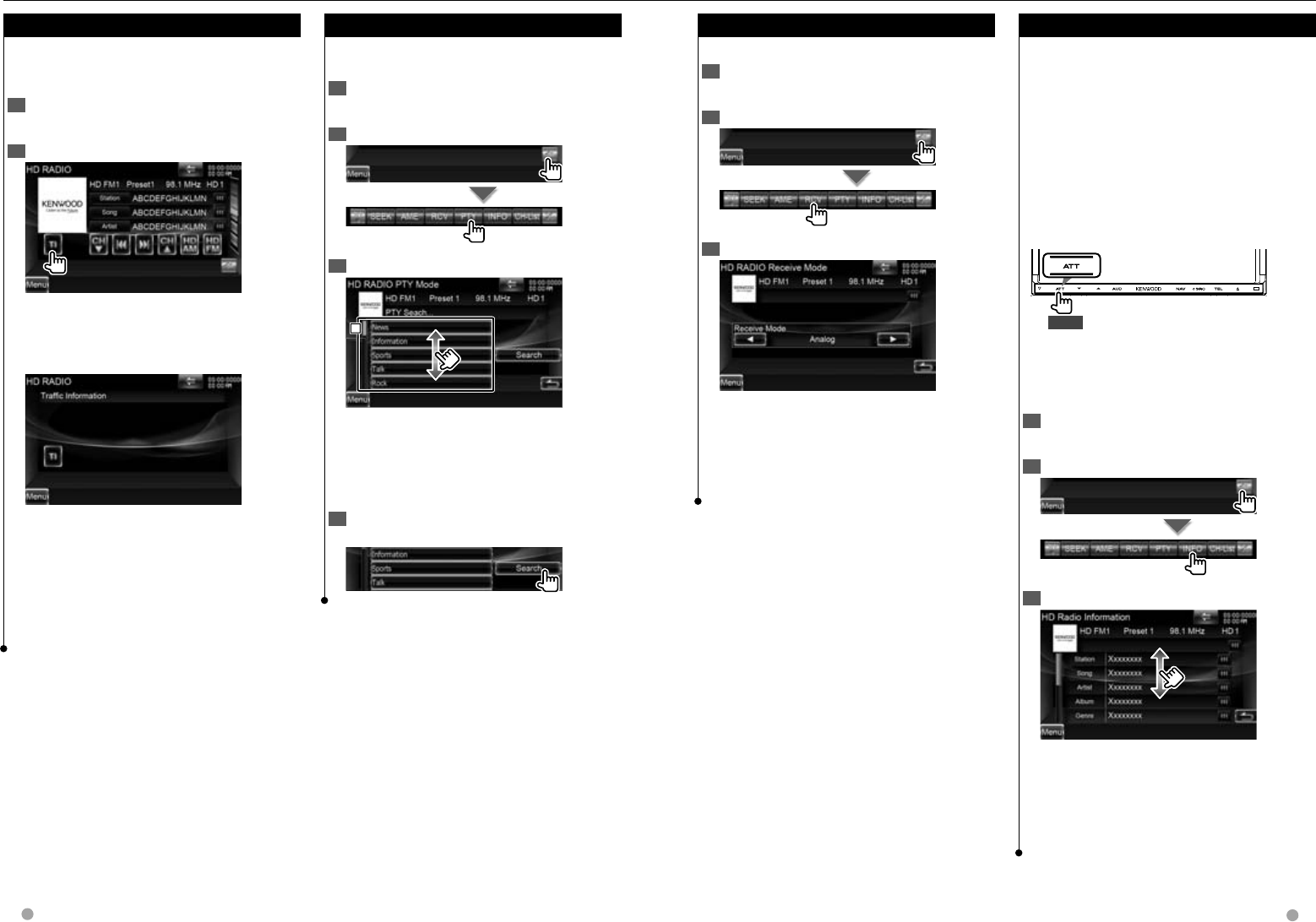
40 DNX9980HD English 41
HD Radio™ Listening
Traffic Information
Traffic Information
When a traffic bulletin starts, any source is switched
to the traffic information and it is displayed
automatically.
1 Display the Source Control Screen
See <Source Control Screen> (page 36).
2 Set the Traffic information mode
When the traffic bulletin starts...
The Traffic Information screen appears
automatically.
Traffic Information screen
⁄
• It is necessary to have Traffic Information function set
to On in order to have the Traffic Information screen
appear automatically.
• During reception of traffic information the adjusted
volume is automatically remembered, and the next
time it switches to traffic information it's automatically
the remembered volume.
Search by Program Type
Search by Program Type
A program is tuned when you set its program type.
(Only when receiving the FM broadcast)
1 Display the Source Control Screen
See <Source Control Screen> (page 36).
2 Enter Program Type Search mode
3 Select a Program Type
1
1
1
1 Program Type is displayed. Touch to select a
Program Type.
[Search] Searches for the program type.
It is displayed when the Program type is
selected.
4 Search a station of the selected Program
Type
Receive mode
Receive mode
Sets the radio broadcasts receive mode.
1 Display the Source Control Screen
See <Source Control Screen> (page 36).
2 Display the Receive mode screen
3 Select the receive mode
[Receive Mode] The Receive mode switches in
the following order.
"Auto": Automatically tunes to analog broadcast
when there is no digital broadcast.
"Digital": Digital broadcasts only.
"Analog": Analog broadcasts only.
iTunes Tagging
iTunes Tagging
Using an iTunes Tagging enabled HD Radio receiver
you can tag your music. When you hear a song you
enjoy on your local HD Radio station, you only have
to press the [ATT] button for at least 1 second. The
song’s information will then be saved on this unit.
The saved songs will then show up in a playlist
called “Purchased” in iTunes the very next time you
sync your iPod to your computer. So then you just
need to click and then easily buy and download
the song you were tagging directly from the Apple
iTunes Music Store.
Registers a tag
1 sec.
“TAG” will be indicated on the display when song
information can be registered.
The memory usage can be checked
1 Display the Source Control Screen
See <Source Control Screen> (page 36).
2 Display the Information Screen
3 The memory usage can be checked
Select the "Tagging Information" display.
⁄
• Up to 50 TAGs (song’s information) can be registered to
this unit. When iPod is connected, the TAG information
registered to this unit is transferred to the connected
iPod.
DNX9980HD_K_English.indd 40-41 10/11/04 18:23
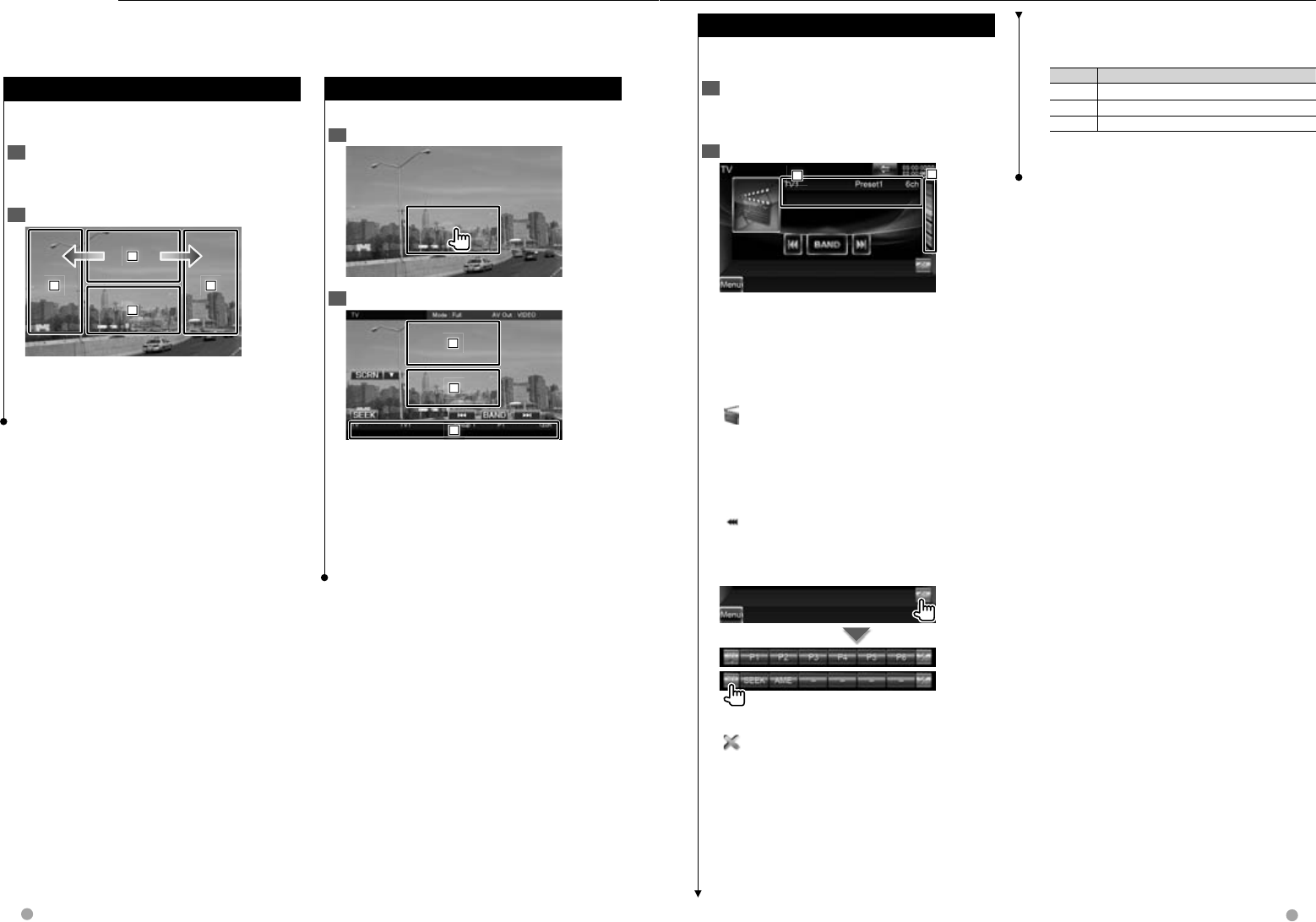
42 DNX9980HD English 43
Next page 3
TV Watching
Function During TV Screen
Function During TV Screen
Basic functions are available even when the TV
screen is displayed.
1 Display the TV screen
See <Operation on the Playback Screen of Visual
Sources> (page 17).
2 Operation on the TV screen
1
1
1
2
2
2
3
3
3
4
4
4
1 Switches to TV1 or TV2.
2 Displays Easy Control Screen.
3, 4 Selects a channel.
Various control screens appear in the TV source mode. You can only operate TV with the optional accessory
TV Tuner connected.
Easy Control Screen
Easy Control Screen
Displays the basic operation buttons on the screen.
1 Display the Easy Control Screen
2 Operation on the Easy Control Screen
1
1
1
2
2
2
3
3
3
1, 2 Switches to the TV screen.
3 Displays the Source Control Screen.
[BAND] Switches to TV1 or TV2.
[4],[¢] Selects a channel.
Use the [SEEK] to change the channel tuning
sequence.
[SEEK] Switches the Seek mode. (page 43)
Source Control Screen
Source Control Screen
Switches to source control screen to use various
functions.
1 Display the Source Control Screen
See <How to Display the Source Control Screen>
(page 16).
2 Operation on the Source Control Screen
2
2
2
1
1
1
[BAND] Switches to TV1 or TV2.
[4], [¢] Select a channel.
Use the [SEEK] to change the channel tuning
sequence.
2 Display the TV Preset List Screen. See <Preset
Select> (page 45).
[] Switches to the TV screen.
1 Information display
Channel information display
"TV" Band display
"Preset" Memory Number Display
"ch" Channel display
[] When the text is longer, the text display is
scrolled by touching it.
Multi Function
[1/2] Switches the multi function display.
[] Closes the multi function bar.
[P1] – [P6] When [P1] to [P6] buttons appear,
you can recall channels on memory.
For memory of broadcasting stations, see <Auto
Memory> (page 44) or <Manual Memory> (page
44).
[SEEK] Switches the Seek mode.
The mode is switched in the following order
each time you touch the button.
Display Setting
"AUTO1" Tunes in a station with good reception automatically.
"AUTO2" Tunes in stations in memory one after another.
"MANU" Switches to the next frequency manually.
[AME] Selects the Auto Memory mode.
See <Auto Memory> (page 44).
DNX9980HD_K_English.indd 42-43 10/11/04 18:23
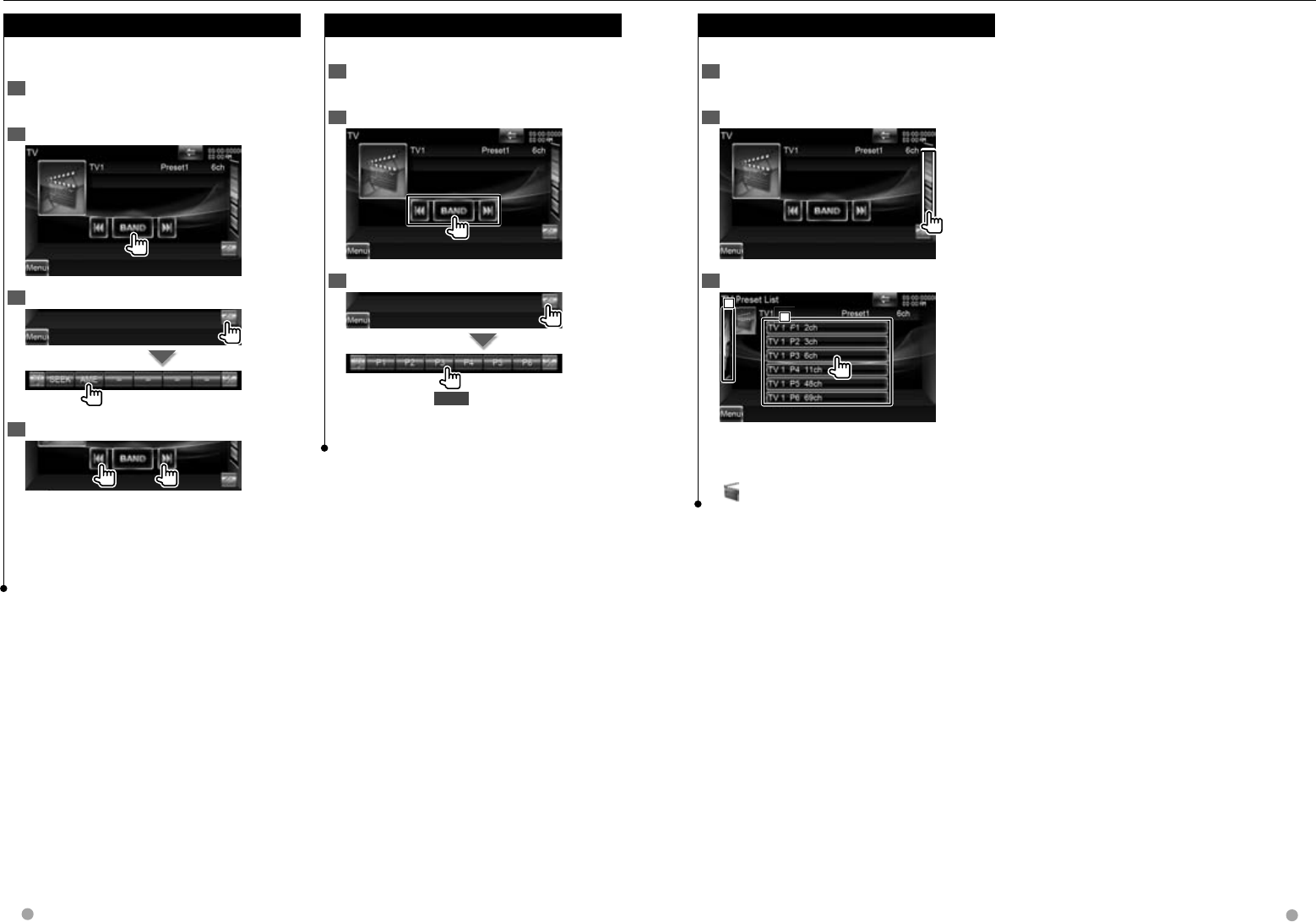
44 DNX9980HD English 45
Preset Select
Preset Select
Lists and selects memorized station.
1 Display the Source Control Screen
See <Source Control Screen> (page 43).
2 Start Preset Select
3 Select a station
2
2
2
1
1
1
1 Memorized stations are displayed. Touch to
tune in.
2 Returns to the Source Control screen.
[] Switches to the TV screen.
TV Watching
Manual Memory
Manual Memory
Stores the current receiving channel in memory.
1 Display the Source Control Screen
See <Source Control Screen> (page 43).
2 Select a station you wish to store in memory
3 Store in memory
2 sec.
Continue to touch until the memory number
appears.
Auto Memory
Auto Memory
Stores stations with good reception in memory
automatically.
1 Display the Source Control Screen
See <Source Control Screen> (page 43).
2 Select a band you wish to store in memory
3 Select the Auto Memory mode
4 Start Auto Memory
Auto Memory terminates when 6 stations are
stored or when all stations are tuned in.
⁄
• The operation ends automatically if you do not operate
within 10 seconds.
DNX9980HD_K_English.indd 44-45 10/11/04 18:23
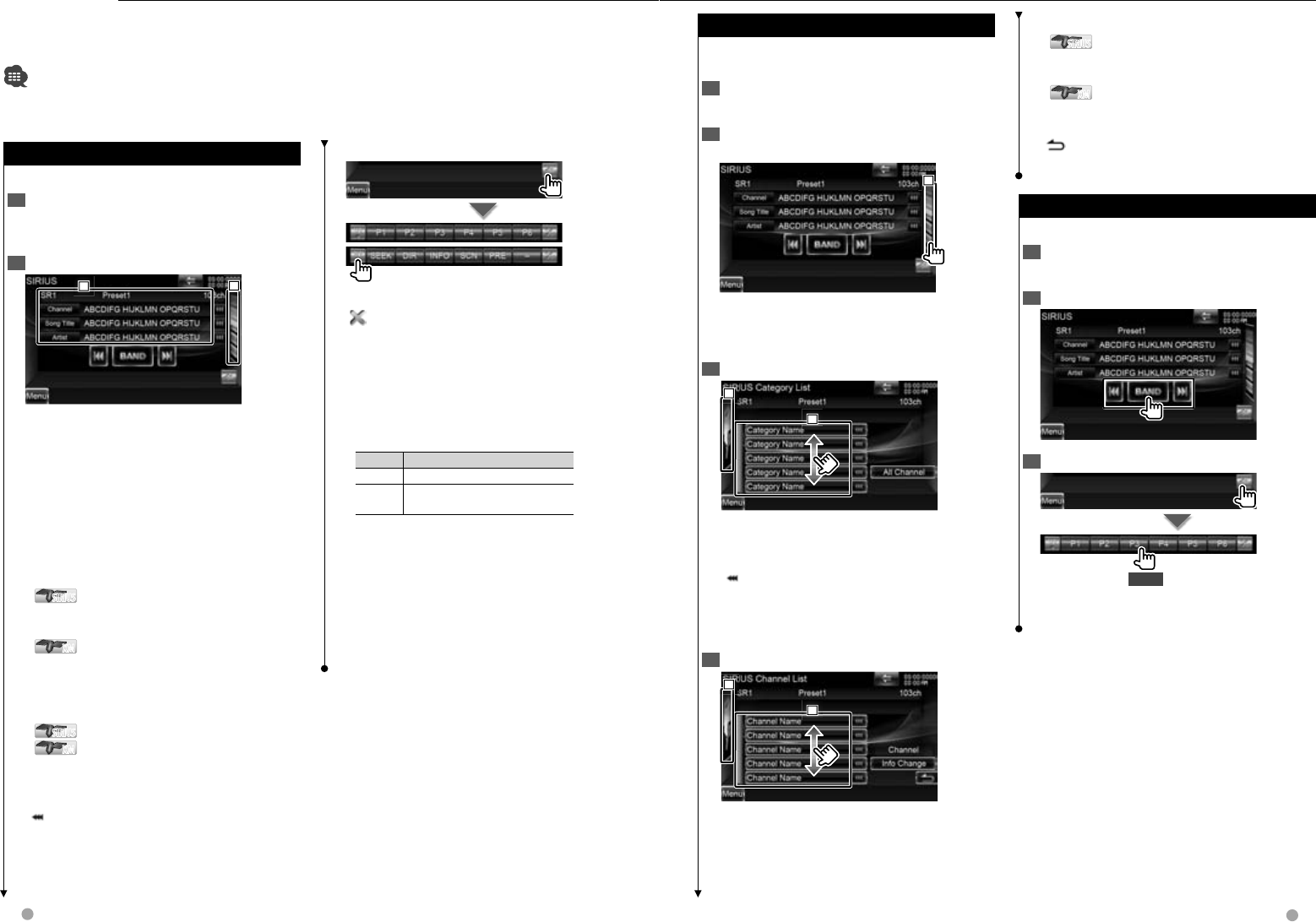
46 DNX9980HD English 47
Next page 3
SIRIUS/XM Control
Source Control Screen
Source Control Screen
Switches to control screen to use various functions.
1 Display the Source Control Screen
See <How to Display the Source Control Screen>
(page 16).
2 Operation on the Source Control screen
2
2
2
1
1
1
[BAND] Switches the band.
[4],[¢] Tunes in a station.
Use the [SEEK] to change the frequency
switching.
2 Display the Category List or Channel List
Screen. See <Category/ Channel Search> (page
47).
1 Information display
Displays information concerning music being
played.
SIRIUSSIRIUS Changes the display from Channel
Name, Song Title Name, Artist Name,
Composer Name, to Category Name.
XMXM Changes the display from Channel
Name, Artist Name, Song Title Name, to
Category Name.
Displays the ID number when Channel 0 is
selected.
SIRIUSSIRIUS Displays the SIRIUS ID.
XMXM Displays the RADIO ID.
"SR"/ "XM" Band display
"Preset" Preset number
"ch"/ "CH" Channel display
[] When the text is longer, the text display is
scrolled by touching it.
Various control screens appear in the Satellite radio source mode. (Only with the optional accessory Satellite
radio connected. To connect the SIRIUS tuner, a conversion cable CA-SR20V (optional accessory) is necessary
and to connect the XM tuner, an XM interface Box KCA-XM100V (optional accessory) is necessary.)
• This document uses the SIRIUS display as an example.
Multi Function
[1/2] Switches the multi function display.
[] Closes the multi function bar.
[P1] – [P6] When [P1] to [P6] buttons appear, you
can recall the channel on memory. For memory
of channel stations, see <Channel Memory>
(page 47).
[SEEK] Switches the Seek mode.
The mode is switched in the following order
each time you touch the button.
Display Setting
"SEEK1" Tunes channels one after the other.
"SEEK2" Selects channels in memory one after
the other.
[DIR] You can tune in by entering the desired
channel number. See <Direct Channel Search>
(page 48).
[INFO] Displays the program information screen.
[SCN] Starts or stops Channel Scan (that tunes
channels one after the other).
[PRE] Lists and selects memorized channel. See
<Preset Select> (page 48).
Category/ Channel Search
Category/ Channel Search
Specifying the desired category and selecting a
channel.
1 Display the Source Control Screen
See <Source Control Screen> (page 46).
2 Display the Category List or Channel List
Screen
1
1
1
⁄
• Touching 1 displays the previously used category list,
or channel list.
3 Select a category
2
2
2
1
1
1
1 Selects a category.
Displays all the channels in the selected
category.
[] When the text is longer, the text display is
scrolled by touching it.
[All Channel] Displays all the channels.
2 Returns to the Source Control screen.
4 Select a channel
2
2
2
1
1
1
1 Selects a channel.
Tunes in the selected channel.
[Info Change] Switches the sequence of the list.
SIRIUSSIRIUS Changes the display from Channel
Name, Song Title, Artist Name, Composer
Name, to Category Name.
XMXM Changes the display from Channel
Name, Artist Name, Song Title, to Category
Name.
[] Display the category list.
2 Returns to the Source Control screen.
Channel Memory
Channel Memory
Stores the current receiving channel in memory.
1 Display the Source Control Screen
See <Source Control Screen> (page 46).
2 Select a channel you wish to store in memory
3 Store in memory
2 sec.
Continue to touch until the memory number
appears.
DNX9980HD_K_English.indd 46-47 10/11/04 18:23
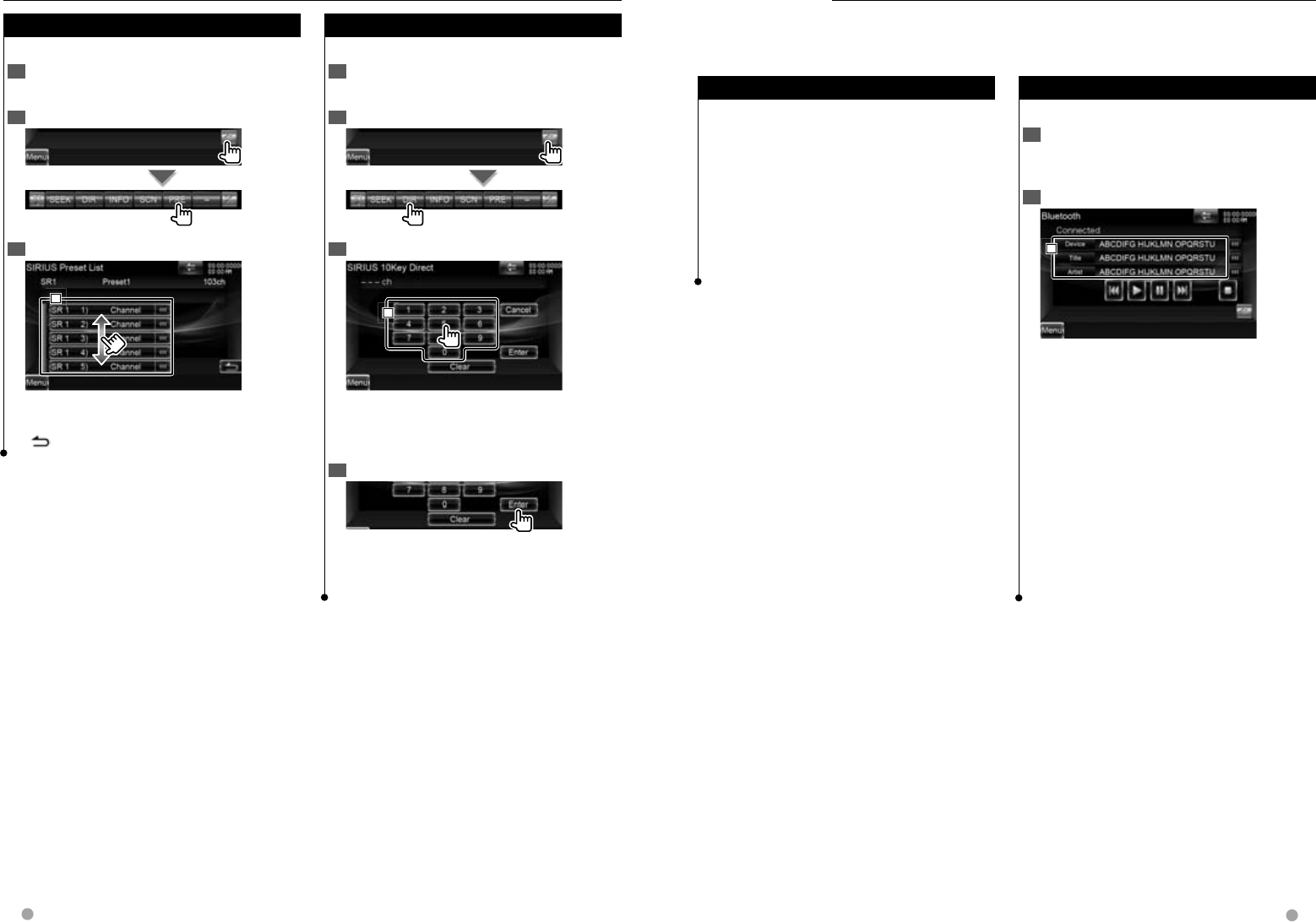
48 DNX9980HD English 49
SIRIUS/XM Control
Direct Channel Search
Direct Channel Search
Tuning in by entering the desired channel number.
1 Display the Source Control Screen
See <Source Control Screen> (page 46).
2 Start Direct Channel Search
3 Enter the channel number
1
1
1
1 Enters the channel number.
[Cancel] Cancels the direct channel search.
[Clear] Clears the channel number.
4 Tune in the channel
⁄
• The operation ends automatically if you do not operate
within 10 seconds.
Preset Select
Preset Select
Lists and selects memorized channel.
1 Display the Source Control Screen
See <Source Control Screen> (page 36).
2 Display the SIRIUS Preset List Screen
3 Select a channel
1
1
1
1 Memorized channels are displayed. Touch to
tune in.
[] Returns to the Source Control screen.
Bluetooth Audio Control
You can listen to audio files stored in a Bluetooth audio player or cell-phone.
Before Use
Before Use
• For details on the Bluetooth Audio player which can be
connected, see <About the Bluetooth Audio player>
(page 8).
• You need to register your audio player and cell-phone
before using it with this unit. For more details, see
<Registering Bluetooth Unit> (page 60).
• If you have registered two or more audio players or
cell-phones, you need to select one of them. For more
details, see <Bluetooth Unit Connection> (page 62).
• Sound output speaker can be set. See <Bluetooth
Hands-Free/Audio Output Setup> (page 62).
Source Control Screen
Source Control Screen
Switches to control screen to use various functions.
1 Display the Source Control Screen
See <How to Display the Source Control Screen>
(page 16).
2 Operation on the Source Control screen
1
1
1
[3]*1 Plays.
[7]*1 Stops playing.
[8]*1 Pauses.
[4],[¢]*1 Selects a file.
1 Information display
Selects Device, Title*2, Artist Name*2, Album
Name*2, Genre*2, Composer*2, or Track
Number*2.
⁄
• *1 If the Bluetooth Audio player does not support
AVRCP profile, buttons are not displayed. Operate
from the Audio player.
• *2 If the Bluetooth Audio player supports AVRCP1.3
profile, these items can be displayed.
DNX9980HD_K_English.indd 48-49 10/11/04 18:23
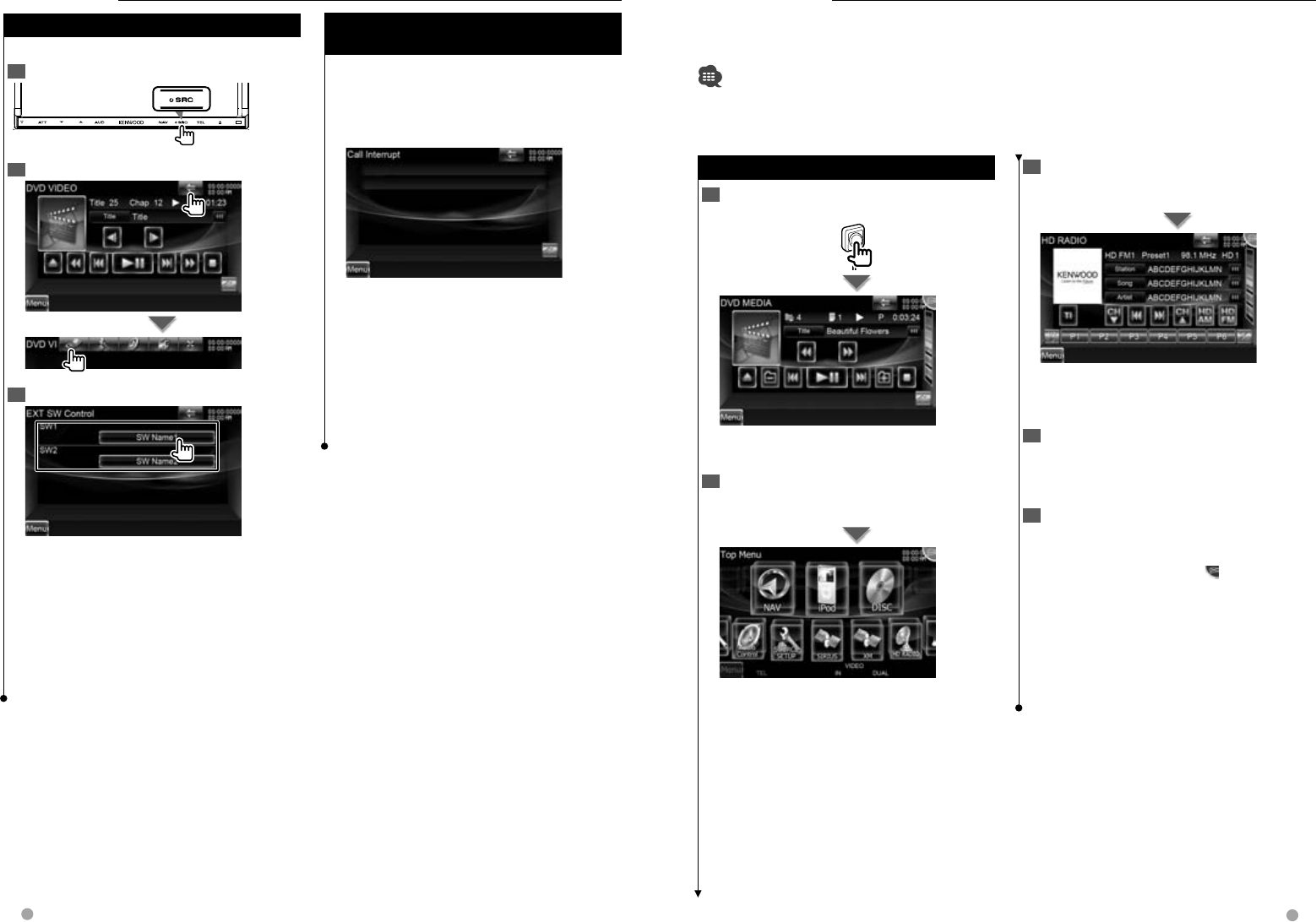
50 DNX9980HD English 51
Other Functions
Muting Audio Volume upon Reception of
Muting Audio Volume upon Reception of
Phone Call
Phone Call
When a telephone call is made or received...
The Phone Call ("Call Interrupt") screen appears,
and system is paused.
Phone Call ("Call Interrupt") screen
When the call ends...
Hang up the phone.
The system resumes playing automatically.
⁄
• To use the TEL Mute feature, you need to hook up
the MUTE wire to your telephone using a commercial
telephone accessory. Refer to <INSTALLATION
MANUAL>.
External Device Power Supply Control
External Device Power Supply Control
Controlling the external device power supply.
1 Display the Source Select Screen
2 Display the EXT SW Control screen
3 Control the external device power supply
You can turn on or off the external device power
supply.
⁄
• You must connect a commercially available relay unit in
order to use this function.
Connect the external device to be controlled to that
relay unit.
• Refer to <EXT SW Setup> (page 76) for information on
setting the power on or off specification.
3 Speak the command
Speak the command. (Ex: Speak "TUNER".)
You will hear a beep.
The screen has changed to the Tuner Control
screen.
You will hear a beep again.
4 Control the source with voice control
Repeat the same procedure as step 2 or 3.
For information on the voice commands, refer to
<Voice command table> (separate volume).
5 End the voice control mode
Press the Push-To-Talk switch.
⁄
• The voice control is disabled when is displayed on the
upper-right corner of the screen.
• The voice control is canceled when the screen is touched
or any of the buttons, except the [VOLUME] button, on the
front panel or the remote control unit is pressed.
• The voice control is disabled while talking on the phone
with hands-free.
• The voice control is canceled if no operation is continued
for a certain period of time.
Voice Control
The unit is equipped with Advanced Speech Recognition function which allows you to operate it with your
voice. The supported languages are US English, UK English, French, German, Dutch, Italian, and Spanish. For
information on the voice commands, refer to <Voice command table> (separate volume).
• ASR on the Language Setting screen should be set to "Enabled". See <Language Setting> (page 74).
Voice Control
Voice Control
1 Enter into the Voice control mode
Press the Push-To-Talk switch.
The buttons enclosed in a green square support
the voice control.
2 Speak the command
Speak the command. (Ex: Speak "Top Menu".)
You will hear a beep.
The screen has changed to the Top Menu screen.
You will hear a beep again.
DNX9980HD_K_English.indd 50-51 10/11/04 18:23