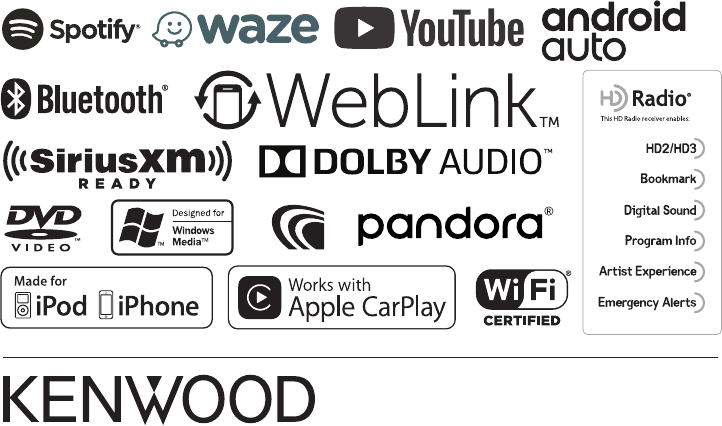JVCKENWOOD J5175 GPS NAVIGATION SYSTEM / MONITOR WITH DVD RECEIVER / MONITOR WITH RECEIVER User Manual 05 SHORT TERM CONFIDENTIAL DDX DMX
JVC KENWOOD Corporation GPS NAVIGATION SYSTEM / MONITOR WITH DVD RECEIVER / MONITOR WITH RECEIVER 05 SHORT TERM CONFIDENTIAL DDX DMX
Contents
- 1. 05 SHORT-TERM CONFIDENTIAL_User Manual-DDX,DMX
- 2. 05 SHORT-TERM CONFIDENTIAL_User Manual-DNX
- 3. 05 SHORT-TERM CONFIDENTIAL_User Manual-KW
05 SHORT-TERM CONFIDENTIAL_User Manual-DDX,DMX
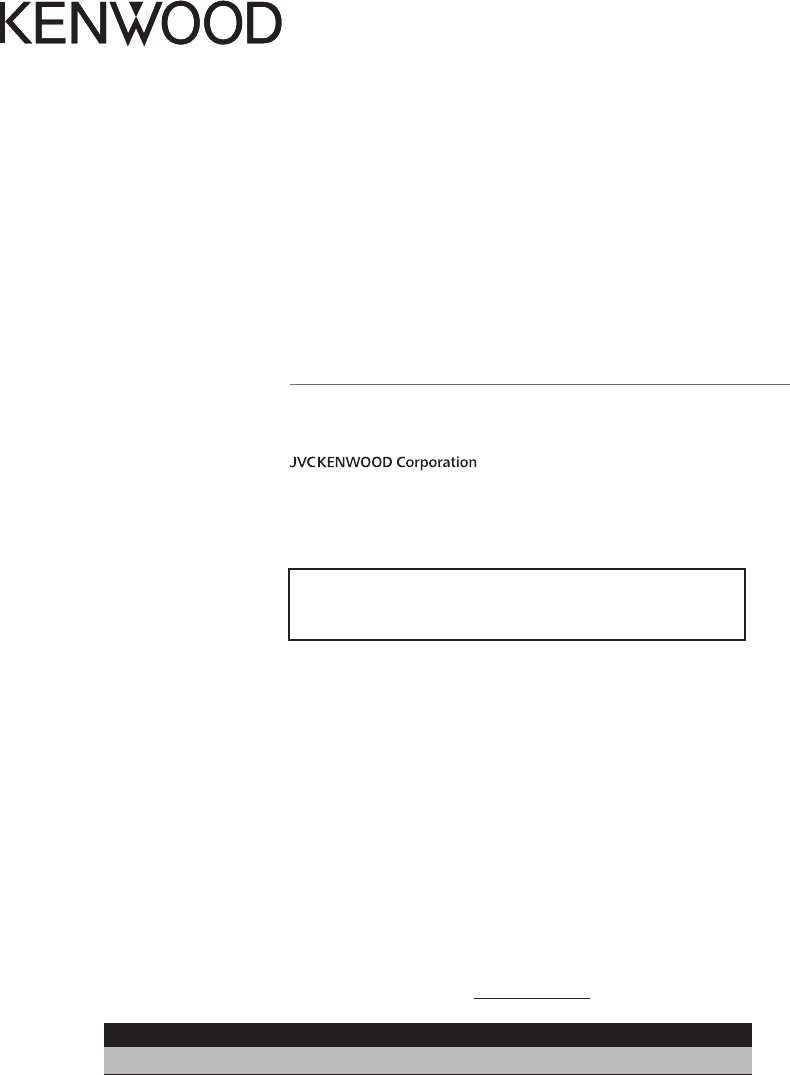
B5A-2485-00 (K)© 2018 JVC KENWOOD Corporation
MONITOR WITH DVD RECEIVER
DDX9905S
DDX9705S
DDX9018BTS
MONITOR WITH RECEIVER
DMX905S
INSTRUCTION MANUAL
Take the time to read through this instruction manual.
Familiarity with installation and operation procedures will help you obtain the best performance from your new
receiver.
For your records
Record the serial number, found on the back of the unit, in the spaces designated on the warranty card, and in the space
provided below. Refer to the model and serial numbers whenever you call upon your KENWOOD dealer for information or
service on the product.
Model DDX9905S/ DDX9705S/ DDX9018BTS/ DMX905S Serial number
US Residence Only
Register Online
Register your KENWOOD product at www.kenwood.com/usa/
• Updated information (the latest Instruction Manual, system updates, new
functions, etc.) is available from
<http://www.kenwood.com/cs/ce/>.
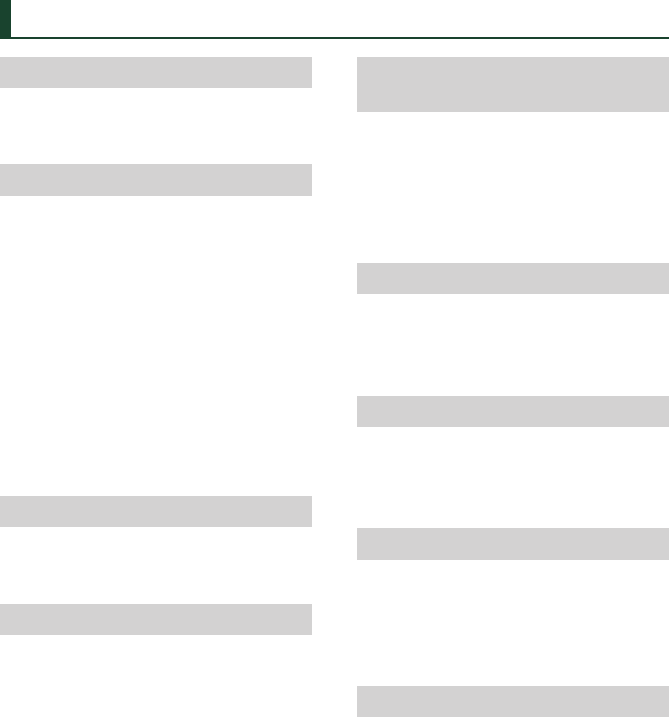
2
Contents
Before Use 4
Precautions ................................................................... 4
How to read this manual .........................................5
Basic Operations 6
Functions of the Buttons on the Front Panel ... 6
Turning on the Unit ................................................... 7
Initial Settings .............................................................. 7
Adjusting the volume ............................................... 9
Monitor Angle Control ...........................................10
Touch screen operations .......................................10
HOME screen descriptions ....................................10
Popup menu ..............................................................11
Source selection screen description .................. 11
Source control screen descriptions ...................13
List screen ...................................................................14
Widget 15
Photo Frame Widget ...............................................15
Widget Setup .............................................................15
Disc 17
Playing a disc .............................................................17
DVD/ VCD Basic Operation ....................................17
Music CD/ Disc media Basic Operation ............19
File search Operation ..............................................20
DVD Disc Menu Operation .................................... 21
DVD Setup ...................................................................22
APPS—Android Auto™/
Apple CarPlay 23
Apple CarPlay Operation .......................................23
Android Auto™ Operation ..................................... 24
WebLink™/Waze Operation ..................................26
Spotify Operation .....................................................27
Pandora® Operation ................................................29
USB 31
Connecting a USB device ......................................31
USB Basic Operation ................................................31
Search Operation ......................................................33
iPod/iPhone 34
Preparation .................................................................34
iPod/iPhone Basic Operation ...............................35
Search Operation ......................................................36
Radio 37
Radio Basic Operation ............................................37
Memory Operation ..................................................38
Selecting Operation ................................................39
Traffic Information ...................................................39
HD Radio™ Tuner 40
HD Radio Tuner Basic Operation ......................... 40
Receive Mode ............................................................42
Memory Operation ..................................................42
Selecting Operation ................................................42
Bookmark ....................................................................44
Alert Message ............................................................45

3English
SiriusXM® 46
SiriusXM® Basic Operation ....................................46
Storing Channels in Preset Memory ..................48
Preset select ...............................................................48
Direct search ..............................................................48
Category/Channel search ...................................... 49
Replay ...........................................................................49
TuneMix™ ....................................................................50
SmartFavorites, TuneStart™ ..................................50
TuneScan™ ..................................................................50
Traffic & Weather Now™ .........................................51
Content Alerts............................................................51
SportsFlash™ ..............................................................52
SiriusXM Setup ..........................................................52
Bluetooth Control 58
Information for using Bluetooth® devices .......58
Register the Bluetooth device .............................59
Bluetooth Setup ........................................................ 59
Playing the Bluetooth Audio Device .................61
Using the Hands-Free Unit .................................... 63
Hands-Free Setup .....................................................68
Other External Components 69
View Camera ..............................................................69
Use Dashboard Camera..........................................70
External audio/video players (AV-IN).................71
OEM Features Operation .......................................71
Setup 72
Monitor Screen Setup ............................................. 72
System Setup .............................................................72
User Interface Setup ................................................ 73
Special Setup .............................................................74
Display Setup .............................................................75
AV Setup ......................................................................77
Controlling Audio 78
Speaker/ X’over setup .............................................78
Controlling General Audio ....................................79
Equalizer Control ......................................................80
Volume Offset ............................................................81
Zone Control ..............................................................81
Sound Effect ...............................................................82
Listening Position/ DTA ..........................................83
Audio Setup memory .............................................84
Remote control 85
Battery Installation ...................................................85
Functions of the Remote control Buttons .......85
Connection/Installation 88
Before Installation ....................................................88
Installing the unit .....................................................90
Troubleshooting 96
Problems and Solutions .........................................96
Error Messages ..........................................................96
Appendix 98
Playable Media and Files........................................98
Region Codes in the World ................................ 100
DVD Language Codes .......................................... 101
Specifications .......................................................... 102
About this Unit ....................................................... 104

Before Use
4
Before Use
Precautions
# WARNINGS
Ñ To prevent injury or fire, take
the following precautions:
• To prevent a short circuit, never put or leave
any metallic objects (such as coins or metallic
tools) inside the unit.
• Do not watch or fix your eyes on the unit’s
display when you are driving for any extended
period.
• If you experience problems during installation,
consult your KENWOOD dealer.
Ñ Precautions on using this unit
• When you purchase optional accessories,
check with your KENWOOD dealer to make
sure that they work with your model and in
your area.
• You can select a language to display menus,
audio file tags, etc. See User Interface Setup
(P.73).
• The Radio Data System or Radio Broadcast
Data System feature won’t work in areas
where the service is not supported by any
broadcasting station.
• The unit may not function properly if the
connectors between the unit and front panel
are dirty. Detach the front panel and clean the
connectors with a cotton swab gently, being
careful not to damage the connectors.
Ñ Protecting the monitor
• To protect the monitor from damage, do not
operate the monitor using a ball point pen or
similar tool with a sharp tip.
Ñ Cleaning the unit
• If the faceplate of this unit is stained, wipe it
with a dry soft cloth such as a silicon cloth.
If the faceplate is stained badly, wipe it with
a cloth moistened with neutral cleaner, then
wipe it again with a clean soft dry cloth.
NOTE
• Applying spray cleaner directly to the unit
may damage its mechanical parts. Wiping the
faceplate with a hard cloth or using a volatile
liquid such as thinner or alcohol may scratch the
surface or erase the screened print.
Ñ Lens fogging
When you turn on the car heater in cold
weather, dew may form on the lens in the
disc player of the unit due to condensation.
This condensation on the lens (also called lens
fogging) may not allow discs to play. In such a
situation, remove the disc and wait for the dew
to evaporate. If the unit still does not operate
normally after a while, consult your KENWOOD
dealer.
Ñ Precautions on handling discs
• Do not touch the recording surface of the disc.
• Do not stick tape etc. on the disc, or use a disc
with tape stuck on it.
• Do not use disc type accessories.
• Clean the disc from the center toward the
outside rim.
• When removing a disc from this unit, pull it out
horizontally.
• If the disc center hole or outside rim has burrs,
use the disc only after removing the burrs with
a ballpoint pen etc.
• Discs that are not round cannot be used.
• 8-cm (3 inch) discs cannot be used.
• Discs with coloring on the recording surface or
discs that are dirty cannot be used.
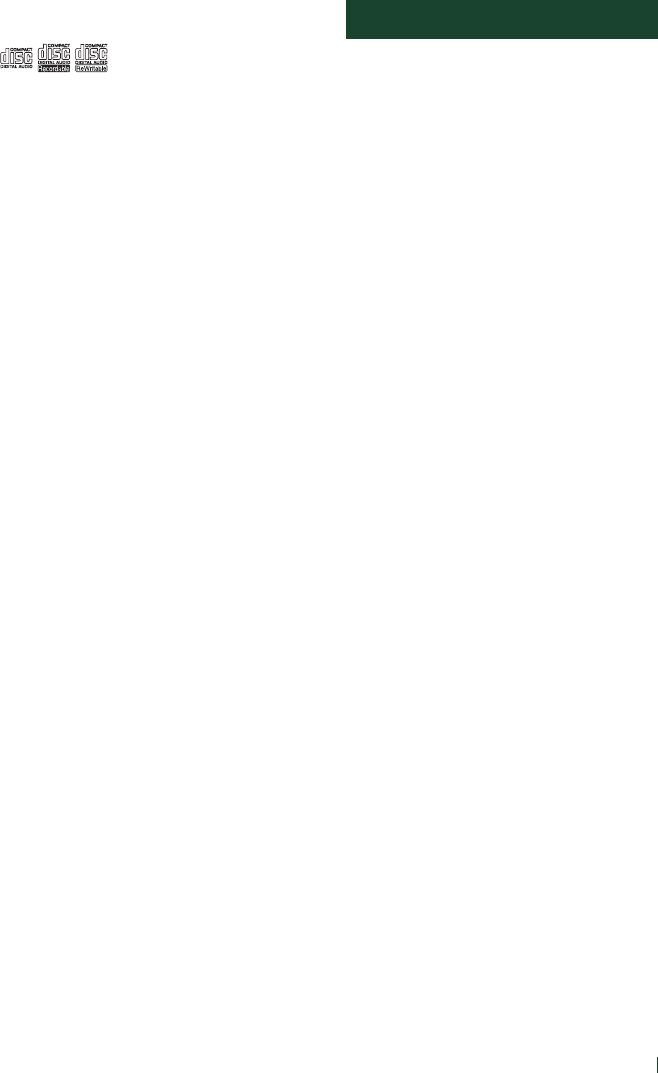
Before Use
5English
• This unit can only play the following tyeps of
CDs.
• This unit may not correctly play discs which do
not have the mark.
• You cannot play a disc that has not been
finalized. (For the finalization process, see
your writing software and your recorder's
instruction manual.)
Ñ Acquiring GPS signal
The first time you turn on this unit, you must
wait while the system acquires satellite signals
for the first time. This process could take up
to several minutes. Make sure your vehicle
is outdoors in an open area away from tall
buildings and trees for fastest acquisition.
After the system acquires satellites for the first
time, it will acquire satellites quickly each time
thereafter.
How to read this manual
• The screens and panels shown in this manual are
examples used to provide a clear explanation of
operations.
For this reason, they may be different from the actual
screens or panels, or some display patterns may be
different from the actual ones.
• Display language: English is used for the purpose
of explanation. You can select a display language
from the [SETUP] menu. See User Interface Setup
(P.73).
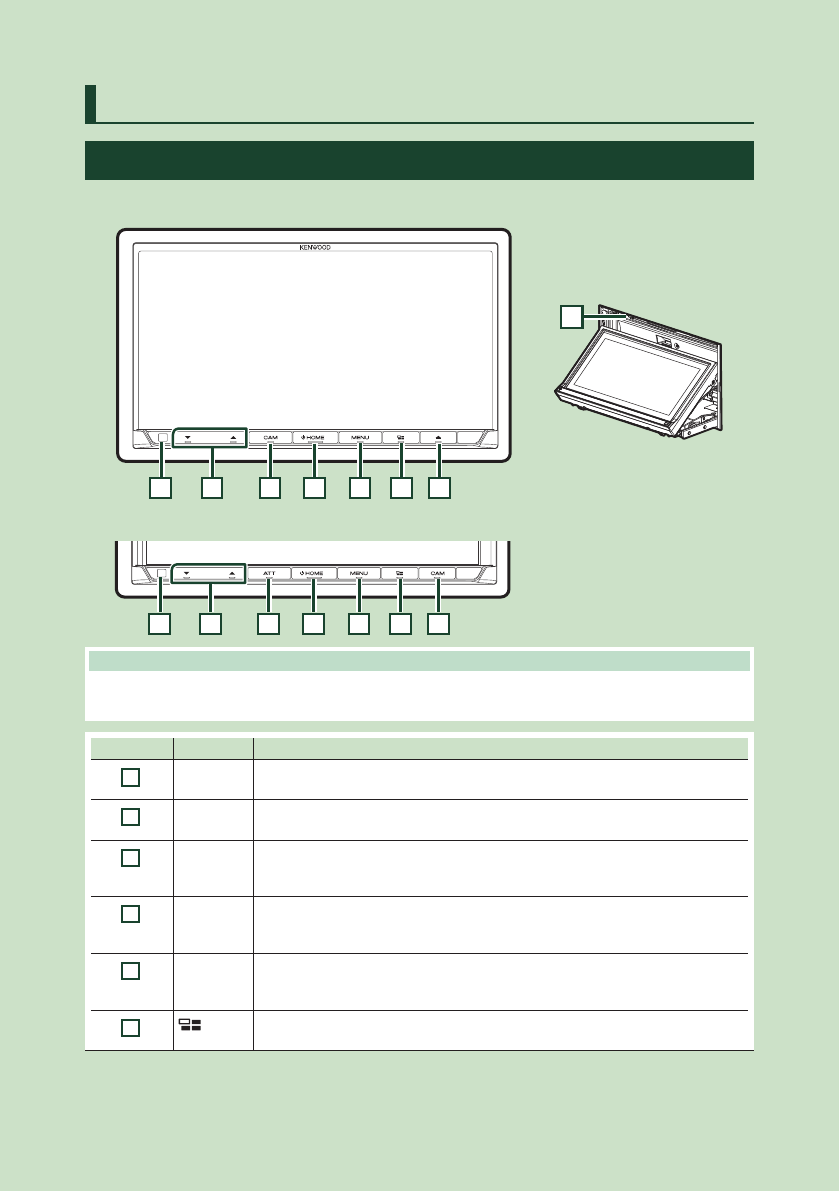
Basic Operations
6
Basic Operations
Functions of the Buttons on the Front Panel
DDX9905S/ DDX9705S/ DDX9018BTS
8
1 2 3 4 5 6 7
DMX905S
1 2 9 4 5 6 3
NOTE
• The panels shown in this guide are examples used to provide a clear explanation of operations. For this reason,
they may be different from the actual panels.
Number Name Motion
1
Remote
Sensor
• Receives the remote control signal.
2
S, R
(Volume)
• Adjusts the volume.
The volume will go up to 15 when you keep pressing R.
3
CAM • Switches view camera display on/off. (P.69)
– The camera whose view is displayed first changes according to the "Camera
Setup" setting and the shift lever position in the shift gate.
4
HOME • Displays the HOME screen (P.11).
• Pressing for 1 second turns the power off.
• When the power is off, turns the power on.
5
MENU • Displays the popup menu screen.
• Pressing for 1 second switches attenuation of the volume on/off. (DDX9905S/
DDX9705S/ DDX9018BTS only)
6
• Displays the APP (CarPlay/ Android Auto/ WebLink) screen.
• Pressing for 1 second displays the Voice Recognition screen (P.65).
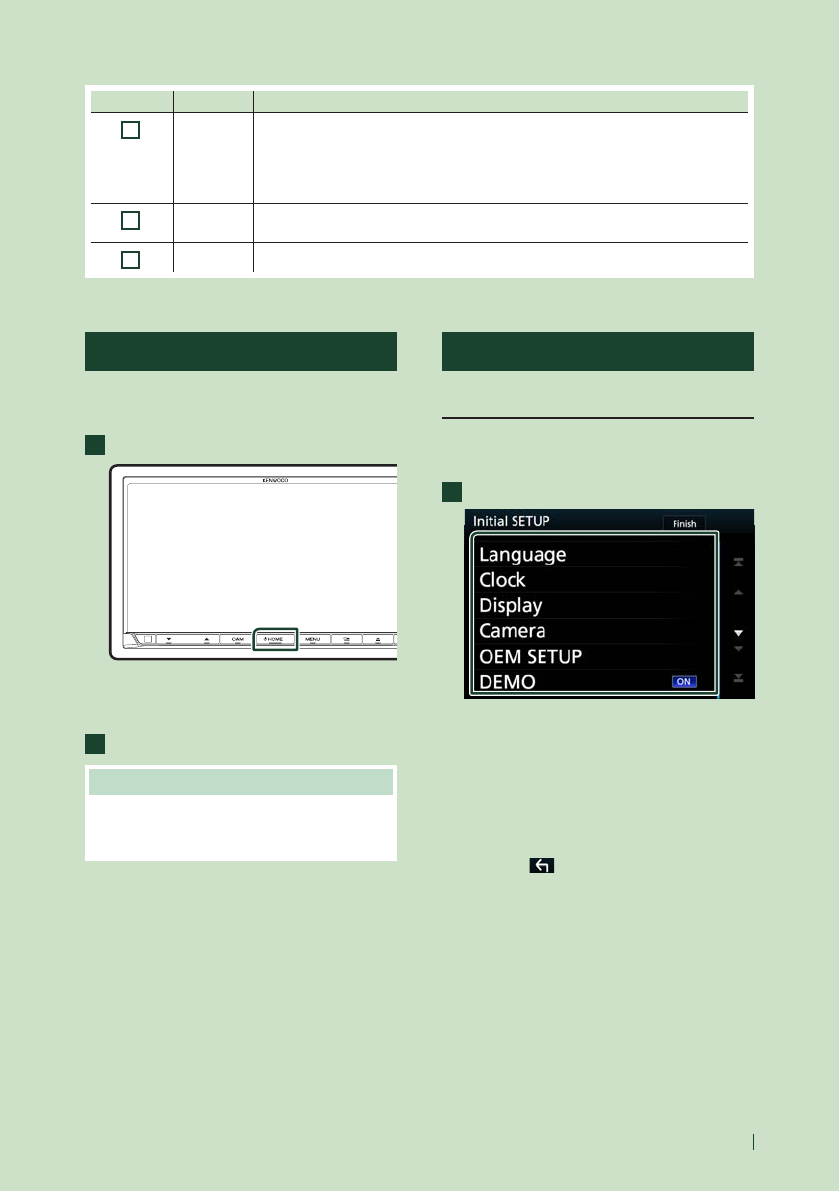
Basic Operations
7English
Number Name Motion
7
G• Displays the Angle Adjust screen.
– [DISC EJECT]: Ejects the disc.
• When the panel is opened, pressing closes the panel.
• To forcibly eject the disc, press it for 2 seconds and then touch [DISC EJECT] after the
message is displayed.
8
Disc insert
slot
• A slot to insert a disc media. (DDX9905S/ DDX9705S/ DDX9018BTS only)
9
AT T • Switches attenuation of the volume on/off.
Turning on the Unit
The method of turning on is different
depending on the model.
1
Press the [HOME] button.
The unit is turned on.
●To turn off the unit:
1
Press the [HOME] button for 1 second.
NOTE
• If it is your first time to turn the unit on after
installation, it will be necessary to perform Initial
setup (P.7).
Initial Settings
Initial setup
Perform this setup when you use this unit first
time.
1
Set each item as follows.
■[Language]
Select the language used for the control
screen and setting items. Default is “American
English (en)”.
1Touch [Language].
2Touch [Language Select].
3Select the desired language.
4Touch [
].
For details of operation, see User Interface
Setup (P.73).
■[Clock]
Sets the synchronization of the clock and
adjusts it.
For detailed operation, see Calendar/clock
settings (P.9).
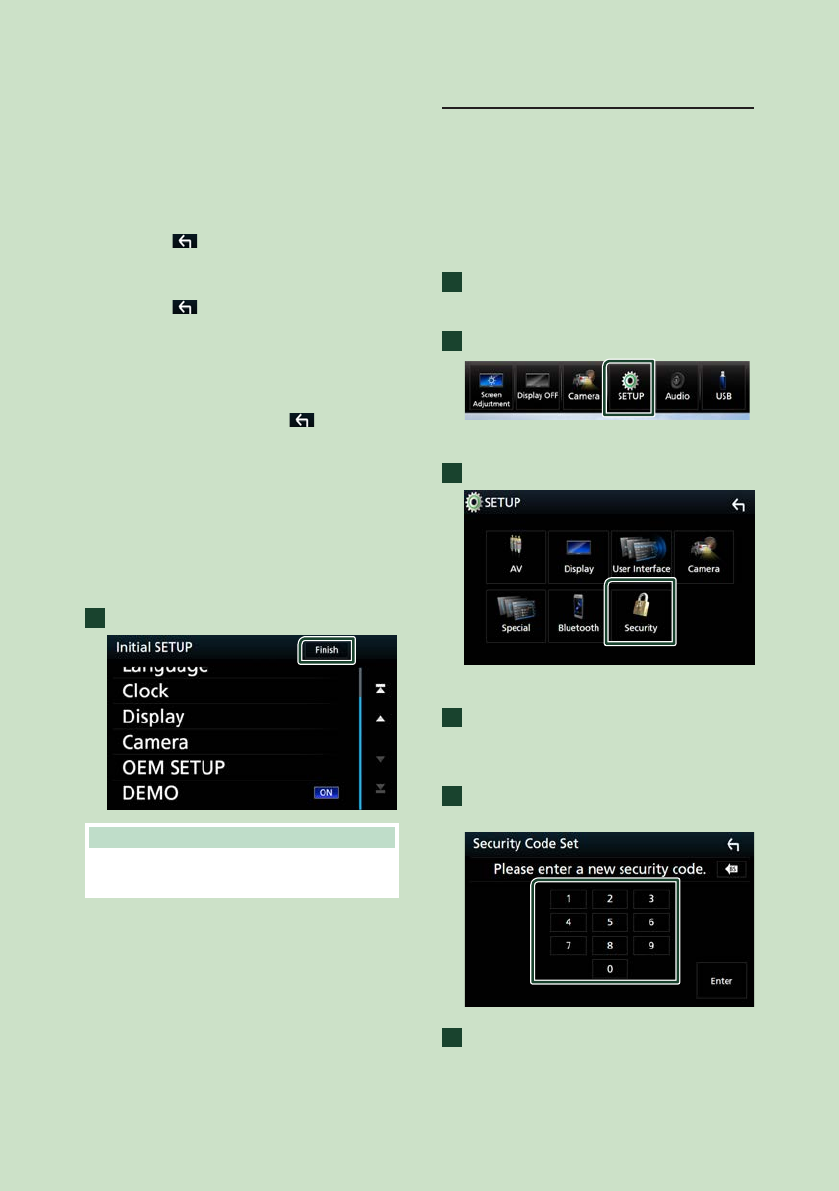
Basic Operations
8
■[Display]
Set the button illumination color.
If it is hard to see the image on the screen
even, adjust the viewing angle.
1Touch [Display].
2Touch [Key Color].
3Select the desired color.
4Touch [
].
5Touch [Viewing Angle].
6Select an angle
7Touch [
].
For details of, see Display Setup (P.75).
■[Camera]
Set the parameters for the camera.
1Touch [Camera].
2Set each item and touch [
].
For details of, see Camera Setup (P.69).
■[OEM SETUP]
This function requires a commercial adaptor.
Consult your KENWOOD dealer for details.
■[DEMO]
Set the demonstration mode. Default is “ON”.
1Touch [DEMO] and select ON or OFF.
2
Touch [Finish].
NOTE
• These settings can be made from the SETUP
menu. See Setup (P.72).
Security Code Setup (DDX9018BTS)
You can set up a security code to protect your
receiver system against theft.
When the Security Code function is activated,
the code cannot be changed and the function
cannot be deactivated. Note that the Security
Code can be set with a 4 digit number of your
choice.
1
Press the [MENU] button.
Popup menu appears.
2
Touch [SETUP].
SETUP Menu screen appears.
3
Touch [Security].
Security screen appears.
4
Touch [Security Code Set] on the Security
screen.
Security Code Set screen appears.
5
Enter a security code with 4 digits and
touch [Enter].
6
Enter the same code again and touch
[Enter].
Now, your security code is registered.
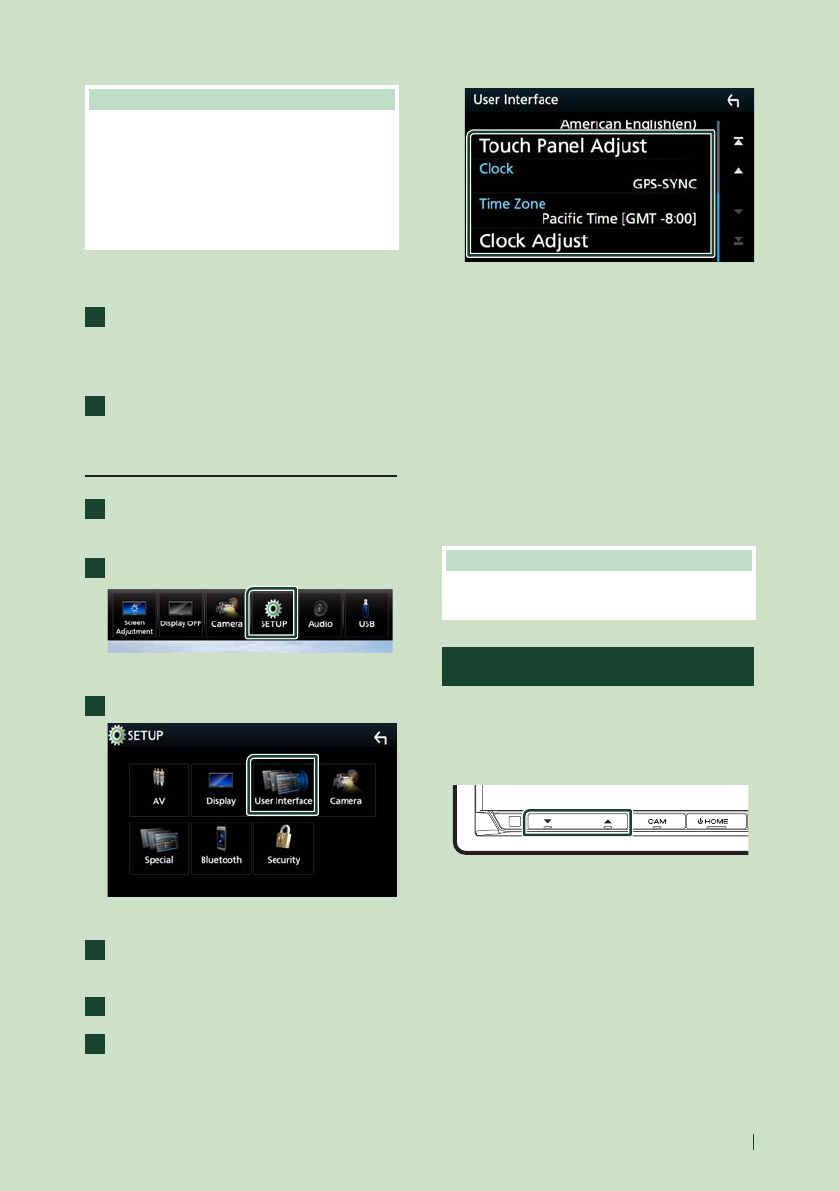
Basic Operations
9English
NOTE
• Touch [BS] to delete the last entry.
• If you enter a different security code, the
procedure returns to step 5 (for first code entry).
• If you have disconnected the Receiver from the
battery, enter the correct security code as that
you have entered in step 5 and touch [Enter]. You
can use your receiver.
To change the security code:
1
Touch [Security Code Change] on the
Security screen, then repeat step 5 and 6.
To clear the security code:
1
Touch [Security Code Cancellation] on
the Security screen.
Calendar/clock settings
1
Press the [MENU] button.
Popup menu appears.
2
Touch [SETUP].
SETUP Menu screen appears.
3
Touch [User Interface].
User Interface screen appears.
4
Touch [Time Zone] in the User Interface
screen.
5
Select the time zone.
6
Set each item as follows.
Scroll the page to show hidden items.
■[Time Format]
Select the time display format.
[12-Hour ](Default)/ [24-Hour]
■[Clock]
[GPS-SYNC ](Default): Synchronizes the clock
time with the GPS.
[Manual]: Set the clock manually.
■[Time Zone]
Select the time zone.
■[Clock Adjust]
If you select [Manual] for Clock, adjust the
date and time manually. (P.73)
NOTE
• Please set the date and time. If they not set, some
functions may not work.
Adjusting the volume
To adjust the volume (0 to 40),
Press [R] to increase, and press [S] to decrease.
Holding [R] increases the volume continuously
to level 15.
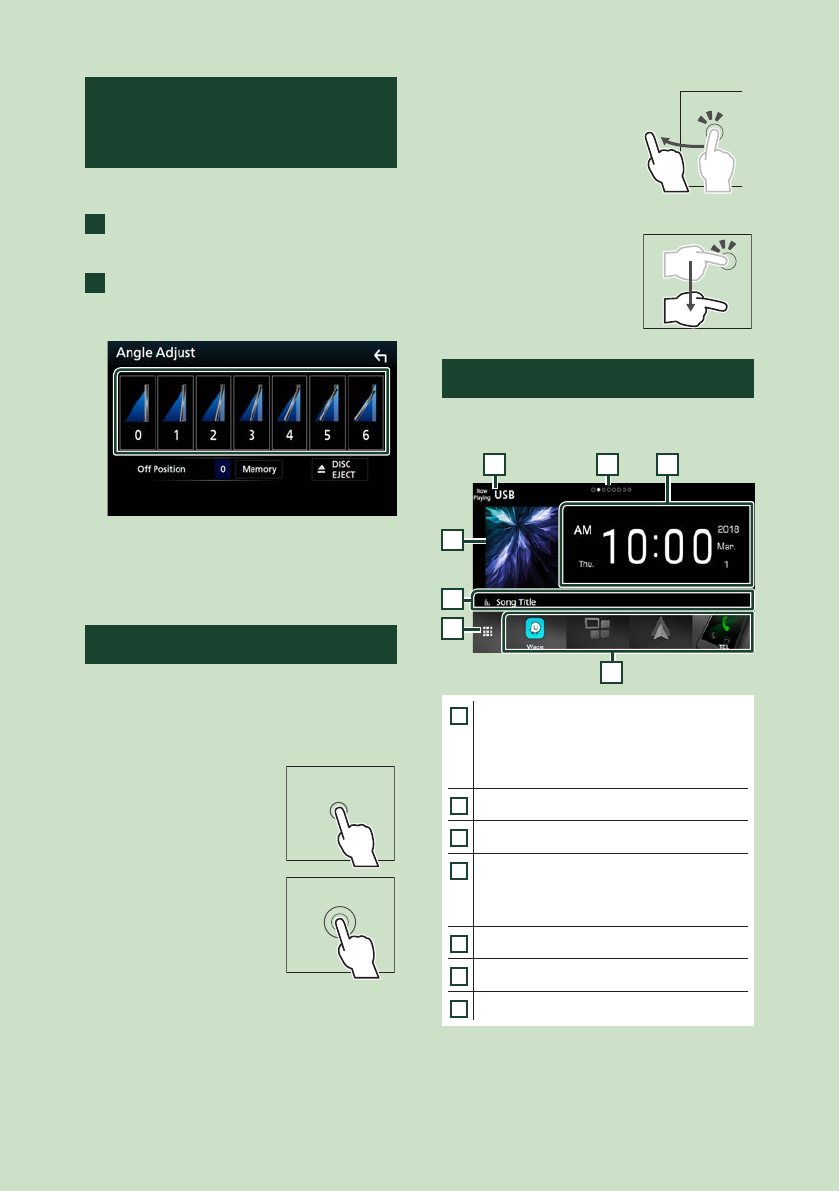
Basic Operations
10
Monitor Angle Control
(DDX9905S/ DDX9705S/
DDX9018BTS)
You can adjust the position of the monitor.
1
Press the [G] button.
Angle Adjust screen appears.
2
Select a number below that represents
your desired angle setting.
Default is “0”.
■[Off Position]
You can store the current monitor angle as
the angle during power off. Touch [Memory]
when the desired angle is selected.
Touch screen operations
To perform operations on the screen, you need
to touch, touch and hold, flick or swipe to
select an item, display a setting menu screen
or change pages.
●Touch
Touch the screen gently to
select an item on the screen.
●Touch and hold
Touch the screen and keep
your finger in place until
the display changes or a
message is displayed.
●Flick
Slide your finger quickly
to the left or right on the
screen to change the page.
You can scroll a list screen
by flicking up/ down on the
screen.
●Swipe
Slide your finger up or down
on the screen to scroll the
screen.
HOME screen descriptions
Most functions can be performed from the
HOME screen.
6
5
4
7
3 12
1
• Widget (P.15)
– You can change the widget by flicking left
or right on the widget area.
– Touch the widget to display the detailed
screen.
2
• Page indication for widgets
3
• Current source information
4
• Displays the control screen of the current
source.
• The artwork is displayed if available from
current content.
5
• Current source information
6
• Displays the source selection screen. (P.12)
7
• Short-cut playback source icons (P.12)
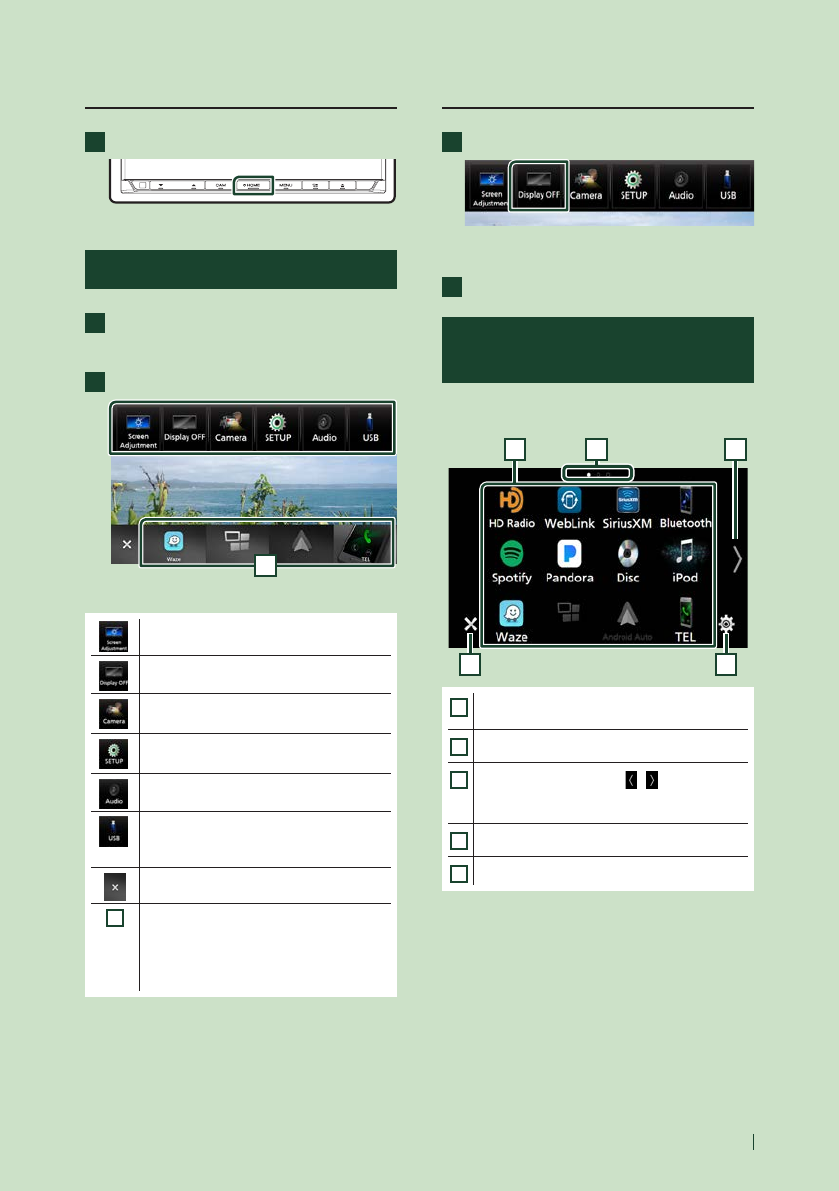
Basic Operations
11English
Display the HOME screen
1
Press the [HOME] button.
HOME screen appears.
Popup menu
1
Press the [MENU] button.
Popup menu appears.
2
Touch to display the popup menu.
1
The contents of the menu are as follows.
• Displays the Screen Adjustment screen.
(P.72)
• Turns the display off. (P.11)
• Displays the view camera screen.
(P.69)
• Displays the SETUP Menu screen.
(P.72)
• Displays the Audio screen. (P.78)
• Displays the control screen of current
source. Icon feature differs depending on
the source.
• Close the popup menu.
1
• Short-cut buttons: The source changes to
the one you have set with a short-cut. For
the short-cut setting, refer to Customize
Short-cut buttons on HOME screen
(P.13).
Turn off the screen
1
Select [Display OFF] on the popup menu.
●To turn on the screen
1
Touch the display.
Source selection screen
description
You can display icons of all playback sources
and options on the source selection screen.
4 5
321
1
• Changes playback sources.
For playback sources, see P.12.
2
• Page indication
3
• Changes pages. (Touch []/[ ].)
You can also change pages by flicking left or
right on the screen.
4
• Returns to the previous screen.
5
• Displays the SETUP Menu screen. (P.72)
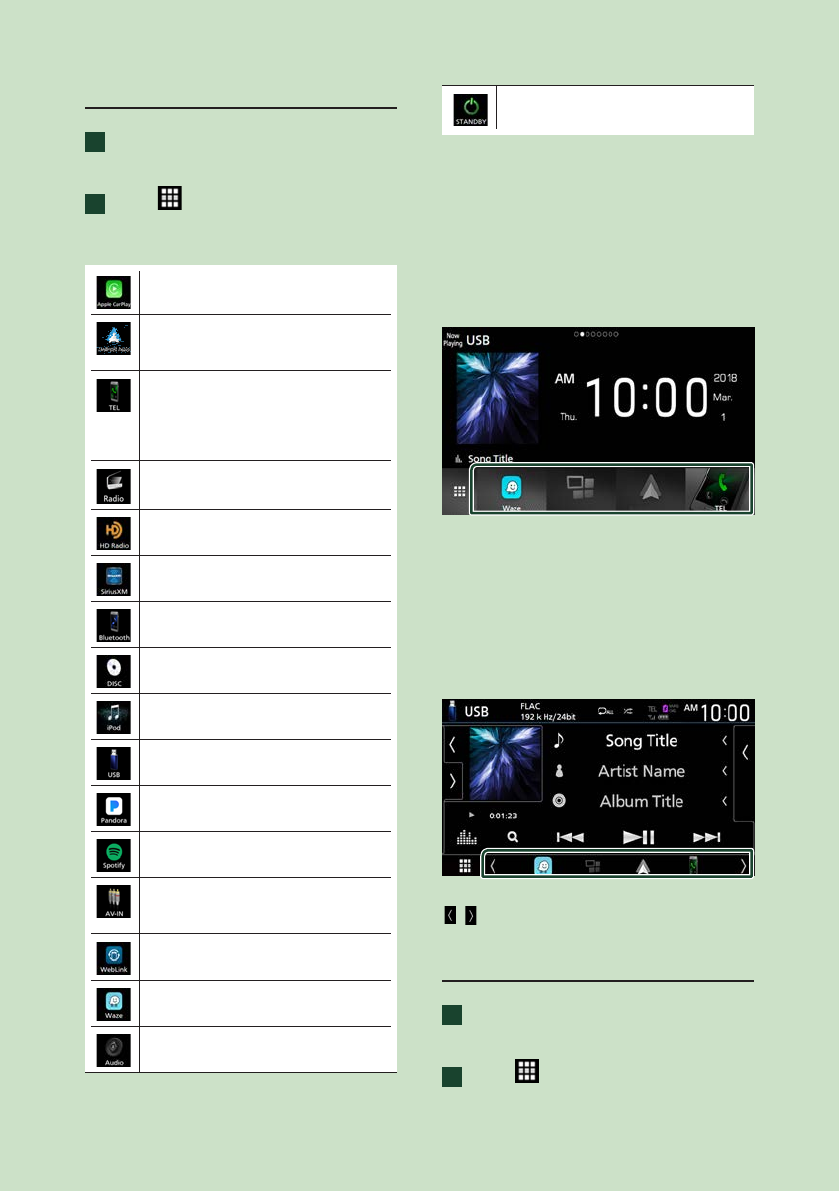
Basic Operations
12
Select the playback source
1
Press the [HOME] button.
HOME screen appears.
2
Touch [
].
From the screen, you can select the
following sources and functions.
• Switches to the Apple CarPlay screen
from the connected iPhone. (P.23)
• Switches to the Android Auto screen
from the connected Android device.
(P.23)
• Displays the Hands Free screen. (P.63)
When connecting as Apple CarPlay
or Android Auto, it works as a phone
provided in Apple CarPlay or Android
Auto.
• Switches to the Radio broadcast.
(P.37) *2
• Switches to the HD Radio broadcast.
(P.40) *3
• Switches to the SiriusXM® satellite radio
broadcast. (P.46) *3
• Plays a Bluetooth audio player. (P.58)
• Plays a disc. (P.17) *4
• Plays an iPod/iPhone. (P.34)
• Plays files on a USB device. (P.31)
• Switches to Pandora. (P.29) *3
• Switches to Spotify. (P.27)
• Switches to an external component
connected to the AV-IN input terminal.
(P.71)
• Displays the WebLink screen. (P.26)
• Displays the Waze screen. (P.26)
• Displays the Audio screen. (P.78)
• Puts the unit in standby. (P.12)
• For sources and information displayed when
an ADS adapter is connected, see OEM
Features Operation (P.71).
*2 DDX9018BTS only
*3 DDX9905S/ DDX9705S/ DMX905S only
*4 DDX9905S/ DDX9705S/ DDX9018BTS only
To select the playback source on the
HOME screen
The 4 items displayed on the source selection
screen with large icons are shown on the
HOME screen.
You can change the items displayed on this
area by customizing the source selection
screen. (P.13)
To select the playback source on the
source control screen
Display source selection buttons by touching
[
]/[ ] or flicking left or right on the source
control screen, then select a playback source.
Put the unit in standby
1
Press the [HOME] button.
HOME screen appears.
2
Touch [ ].
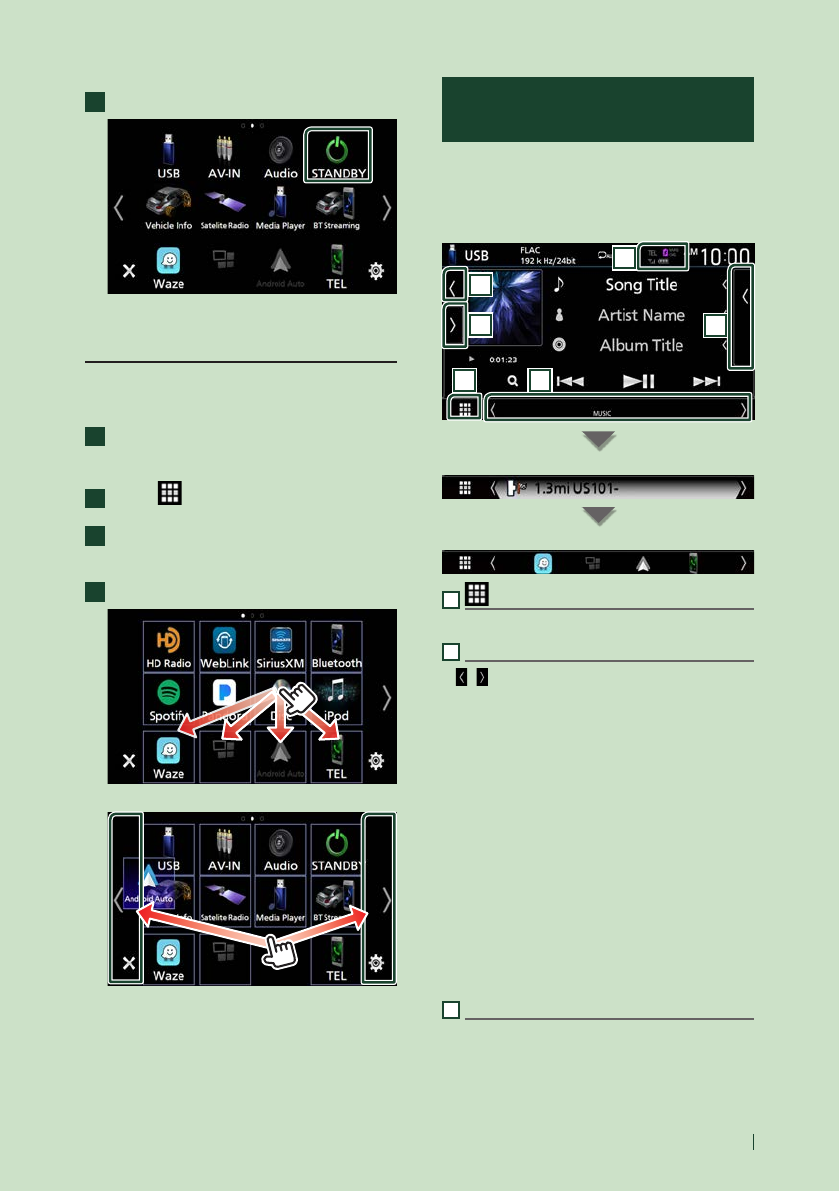
Basic Operations
13English
3
Touch [STANDBY].
Customize Short-cut buttons on
HOME screen
You can arrange the positions of the source
icons as you like.
1
Press the [HOME] button.
HOME screen appears.
2
Touch [ ].
3
Touch and hold the icon which you want
to move in the customizing mode.
4
Drag the icon to the desired position.
Changes the page
Source control screen
descriptions
There are some functions which can be
performed from most screens.
Indicators
5
6
1 2
3
4
Navigation information
Short-cut buttons
1
All sources icon
Displays all sources.
2
Secondary screen
• [
]/[ ] : The Secondary screen changes to
another one every time you touch it. You can
also change the Secondary screen by flicking
left or right on the screen.
• Indicators: Displays the current source
condition and so on.
– [ATT]: The attenuator is active.
– [DUAL]: The dual zone function is active.
– [MUTE]: The mute function is active.
– [LOUD]: The loudness control function is active.
• Navigation information: Displays the current
location and the direction. The screen changes
to the navigation screen when you touch here.
• Short-cut buttons: The source changes to the
one you have set with a short-cut. For the
short-cut setting, refer to Customize Short-
cut buttons on HOME screen (P.13).
3
Content list
Displays the track/file/station/channel list.
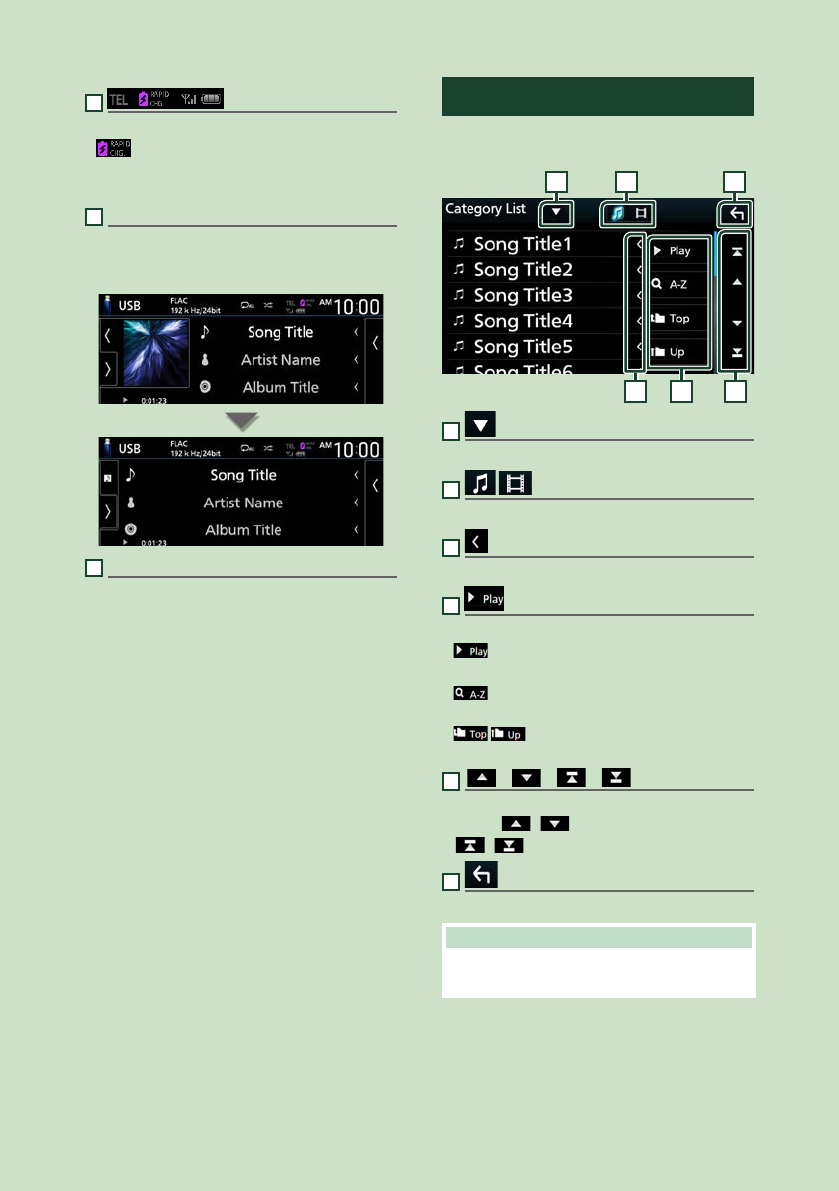
Basic Operations
14
4
• Connected Bluetooth device information.
• : Lights up during quick charging of
the battery of the connected iPod/ iPhone/
Smartphone.
5
Artwork & information
You can select whether to display an artwork
and song information or only song information
in more detail.
6
Function panel
Touch the left side of the screen to display the
function panel. Touch again to close the panel.
List screen
There are some common function keys in the
list screens of most sources.
61 2
3 4 5
1
Displays the list type selection window.
2
Displays a music/movie file list.
3
Text scroll
Scrolls the displayed text.
4
etc.
Keys with various functions are displayed here.
• : Plays all tracks in the folder containing
the current track.
• : Jumps to the letter you entered
(alphabetical search).
• : Moves to the upper hierarchy
level.
5
[ ] / [ ] / [ ] / [ ] Page scroll
You can change pages to display more items by
pressing [
]/[ ].
• [
]/[ ] : Displays the top or bottom page.
6
Return
Returns to the previous screen.
NOTE
• Buttons which cannot be activated from the list
screen are not displayed.
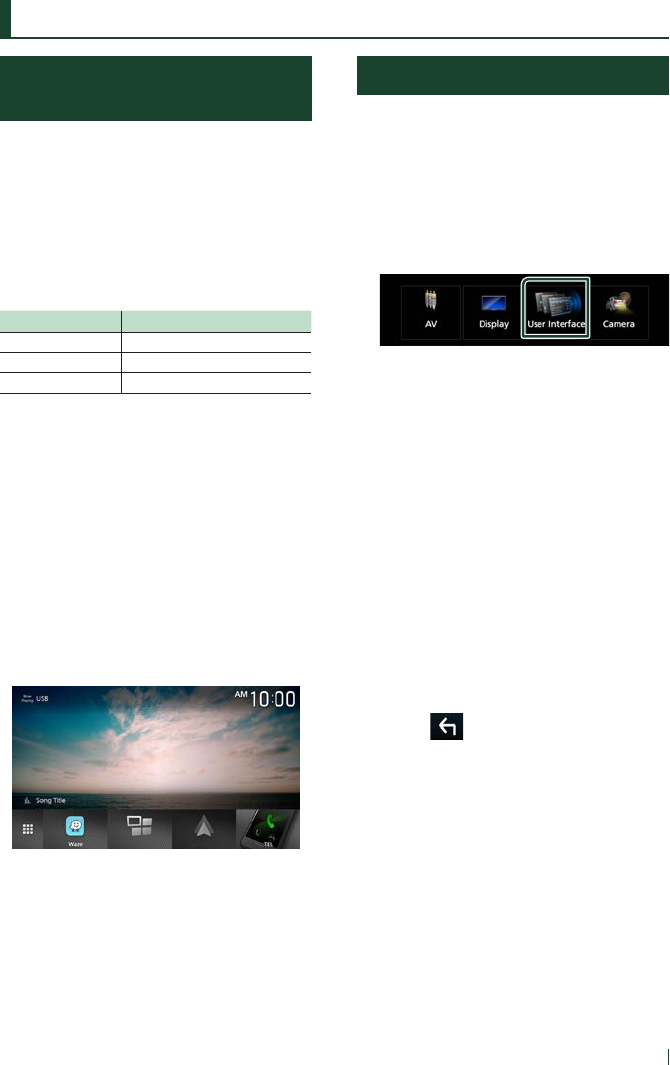
Widget
15English
Widget
Photo Frame Widget
(DDX9905S)
You can display a slideshow of the image
files stored in the USB memory on the Home
screen.
Ñ Preparation
• Select “ON” for Photo Frame Widget. See
Widget Setup (P.15).
●Acceptable Picture files
Max. Picture size
JPEG (.jpg, .jpeg) *15,000 × 5,000
PNG (.png) 1,000 × 1,000
BMP (.bmp) 1,000 × 1,000
• This unit can only play back files which are less
than 50 MB.
• The maximum number of files per device is
500.
• Picture files may not be played depending on
their condition.
*1 A progressive format is not supported.
Ñ Photo Frame
1 Press the [HOME] button.
2 Flick the widget area to the left/right to
display the photo frame widget.
• Scroll the screen to display the hidden part.
Widget Setup
Set up the widgets on the Home screen.
1 Press the [MENU] button.
Popup menu appears.
2 Touch [SETUP].
SETUP screen appears.
3 Touch [User Interface].
User Interface screen appears.
4 Touch [Widget SETUP] in the User
Interface screen.
5 Set each item as follows.
■[Mirroring Widget]
Determine whether to use the mirroring
widget.
"ON" (Default)/ "OFF"
■[Photo Frame Widget] (DDX9905S)
Determine whether to use the photo frame
widget.
"ON" (Default)/ "OFF"
■[Photo Frame SETUP] (DDX9905S)
Make settings related to display of the photo
frame widget.
6 Touch [ ].

Widget
16
To Photo Frame Setup (DDX9905S)
Make settings related to display of the photo
frame widget.
1 Touch [Photo Frame SETUP] on the
Widget SETUP screen.
2 Set each item as follows.
■[Sort Order]
Specify a file sorting criterion.
"By Name(Ascending)"/ "By
Name(Descending)"/ "By Date(Newest First)"
(Default)/ "By Date(Oldest First)"
■[Slide Show Interval]
Specify the slideshow interval.
"5" (Default) to "30" seconds
■[Photo Frame is • • • • •]
Display help topics about the photo frame.
3 Touch [ ].

Disc
17English
Disc (DDX9905S/ DDX9705S/ DDX9018BTS)
Playing a disc
Ñ Insert a disc
1 Press the [G] button.
2 Touch [DISC EJECT].
The panel opens.
3 Insert the disc into the slot.
The panel closes automatically.
The unit loads the disc and playback
starts.
Ñ Eject a disc
1 Press the [G] button.
2 Touch [DISC EJECT].
When removing a disc, pull it horizontally.
3 Press the [G] button.
DVD/ VCD Basic Operation
Most functions can be controlled from the
source control screen and playback screen.
NOTE
• Set the remote control mode switch to DVD
mode before starting operation for DVD and VCD,
see Switch the operation mode (P.85).
• The screen shot below is for DVD. It may be
different from the one for VCD.
1 When the operation buttons are not
displayed on the screen, touch
7
area.
Control screen
1
2
34
5
DVD VCD
2
Video screen
7
6
8
6
1
Information display area
Displays the following information.
• Title #, Chapter #: DVD title and chapter
number
• Track #/Scene #: VCD track or scene number.
Scene # is displayed only when Playback
control (PBC) is on.
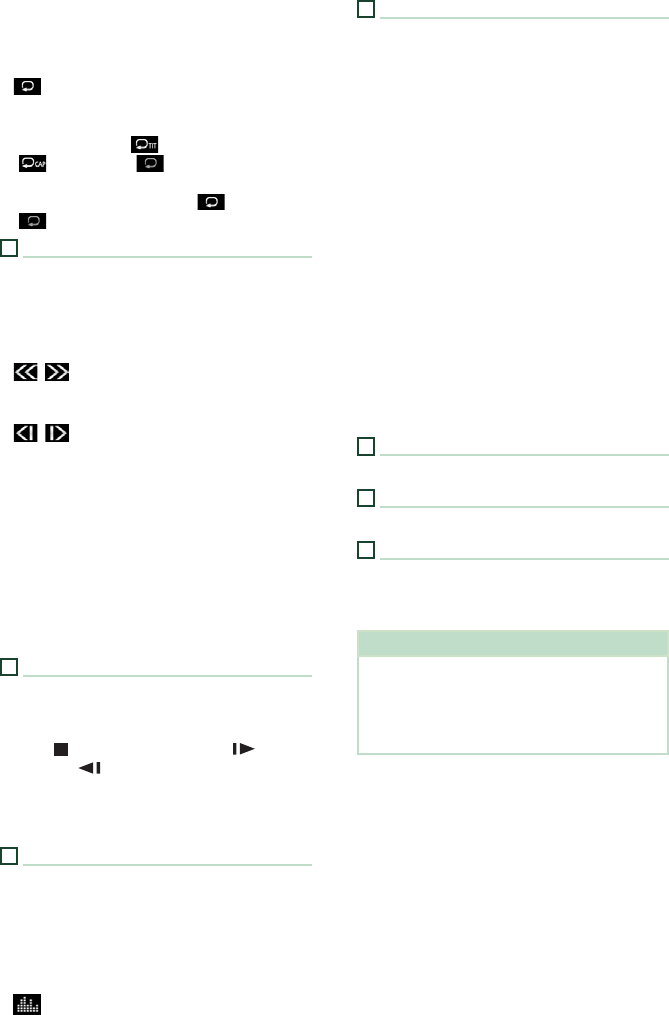
Disc
18
• Linear PCM, etc.: Audio format
• OFF/Zoom2 – 4 (DVD)/ Zoom2 (VCD):
Displays the zoom ratio.
• [Hide]: Hides the control screen.
• [
] : Repeats the current content. Each time
you touch the key, repeat modes are switched
in the following sequence;
DVD: Title repeat ( ), Chapter repeat
( ), Repeat off ( )
VCD (PBC On): Does not repeat
VCD (PBC Off ): Track repeat ( ), Repeat off
( )
2
Function panel
Touch the left side of the screen to display the
function panel. Touch again to close the panel.
• I]: Stops playback. Touching twice will play
the disc from the beginning when you play it
next time.
• [
] [ ]: Fast-forwards or fast-backward the
disc. Each time you touch the key, the speed
changes. 2 times, 10 times.
• [
] [ ] (DVD only): Plays in slow motion
forward or backward.
• [SETUP] (DVD only): Touch to display the DVD
SETUP screen. See DVD Setup (P.22).
• [MENU CTRL] (DVD only): Touch to display
the DVD-VIDEO disc menu control screen. See
DVD Disc Menu Operation (P.21).
• [PBC] (VCD only): Touch to turn Playback
control (PBC) on or off.
• [Audio] (VCD only): Touch to change audio
output channels.
3
Play mode indicator/ Playing time
• D, B, I, etc.: Current play mode indicator
Meanings of the icons are as follows: D (play),
B (fast forward), A (fast backward), I
(stop), R (resume stop), H (pause), (slow
playback), (slow reverse playback).
• For confirmation of current playing position.
You can drag the circle left or right to change
the playing position.
4
Operation keys
• [E] [F] : Searches for the previous/next
content.
• Touch and hold to fast-forward or fast-
backward the disc. (It will be cancelled
automatically after about 50 seconds.)
• [DH] : Plays or pauses.
• [
] : Displays the Graphic Equalizer screen.
(P.80)
5
Indicator Items
• [IN]: Disc insertion status.
White: A Disc is inside the unit.
Orange: Disc player failure.
VCD
• [1chLL/2chLL]: Identifies the left audio output
of channel 1 or 2.
• [1chLR/2chLR]: Identifies the monaural audio
output of channel 1 or 2.
• [1chRR/2chRR]: Identifies the right audio
output of channel 1 or 2.
• [1chST/2chST]: Identifies the stereo audio
output of channel 1 or 2.
• [LL]: Identifies the left audio output.
• [LR]: Identifies the monaural audio output.
• [RR]: Identifies the right audio output.
• [ST]: Identifies the stereo audio output.
• [PBC]: The PBC function is on.
• [VER1]: The VCD version is 1.
• [VER2]: The VCD version is 2.
6
Searching area
Touch to search the for next/previous content.
7
Key display area
Touch to display the control screen.
8
[MENU CTRL] (DVD only)
Touch to display the DVD-VIDEO disc menu
control screen. See DVD Disc Menu Operation
(P.21).
NOTE
• The control screen disappears when no operation
is done for 5 seconds.
• If you use a remote control, you can jump directly
to the desired image by entering the chapter
number, scene number, play time, etc. (P.85).
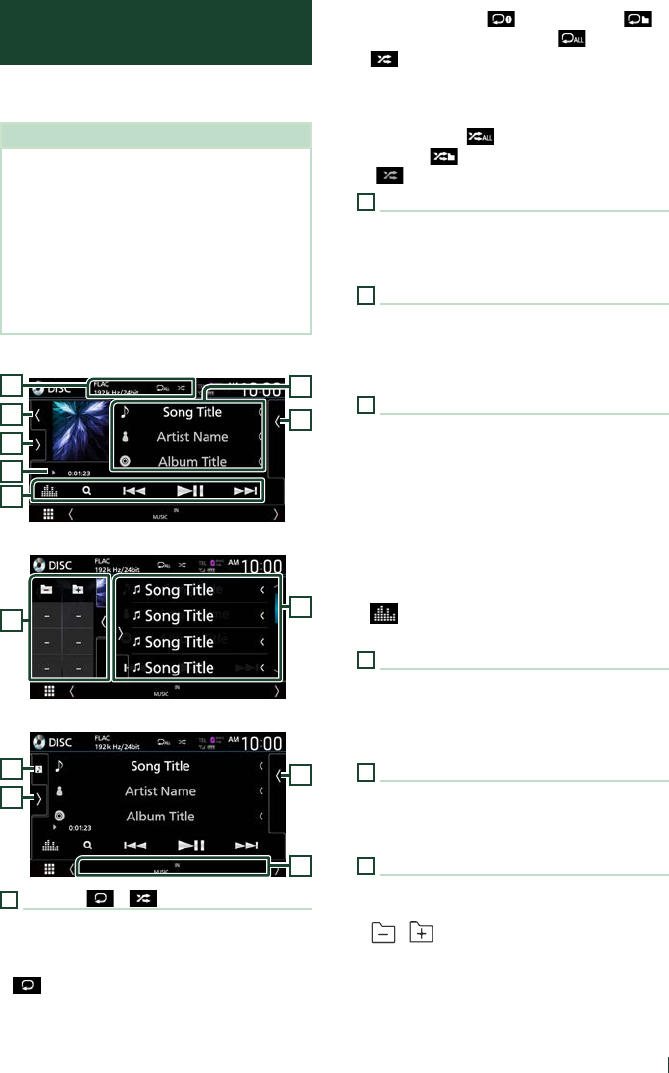
Disc
19English
Music CD/ Disc media Basic
Operation
Most functions can be controlled from the
source control screen and playback screen.
NOTE
• Set the remote controller mode switch to AUD
mode before starting operation for Music CD
and audio files, see Switch the operation mode
(P.85).
• In this manual, “Music CD” means a general CD
which includes music tracks.
“Disc media” means a CD/DVD disc which
includes audio or video files.
• The screen shot below is for disc media. It may be
different from the one for CD.
Control screen
7
3
4
5
2
1
6
Open the drawer
5
7
Close the drawer
5
7
6
8
1
CODEC / [ ] / [ ]
• When a high-resolution source is played, its
format information is displayed. (Disc media
only)
• [
] : Repeats the current track/folder. Each
time you touch the key, repeat mode switches
in the following sequence;
Track/ File repeat ( ), Folder repeat ( )
(Disc media only), Repeat all ( )
• [
] : Randomly plays all tracks in current
folder/disc. Each time you touch the key,
random mode switches in the following
sequence;
Track random ( ) (Music CD only), Folder
random ( ) (Disc media only), Random off
( )
2
Track information
Displays the information of the current track/ file.
Only a file name and a folder name are displayed
if there is no tag information. (Disc media only)
3
Play mode indicator/ Playing time
• D, B, etc.: Current play mode indicator
Meanings of the icons are as follows: D (play),
B (fast forward), A (fast backward), H
(pause).
4
Operation keys
• [1] (Disc media only) : Searches files. For
details on search operation, see File search
Operation (P.20).
• [E] [F] : Searches for the previous/next
content.
• Touch and hold to fast-forward or fast-
backward the disc. (It will be cancelled
automatically after about 50 seconds.)
• [DH] : Plays or pauses.
• [
] : Displays the Graphic Equalizer screen.
(P.80)
5
Content list
• Touch the right side of the screen to display
the Content list. Touch again to close the list.
• Displays the playing list. When you touch a
track/file name on the list, playback will start.
6
Artwork
• Displays/hides artwork area.
• The jacket of the currently playing file is
displayed. (Disc media only)
7
Function panel (Disc media only)
Touch the left side of the screen to display the
function panel. Touch again to close the panel.
• [
] [ ] : Searches for theprevious/next
folder.
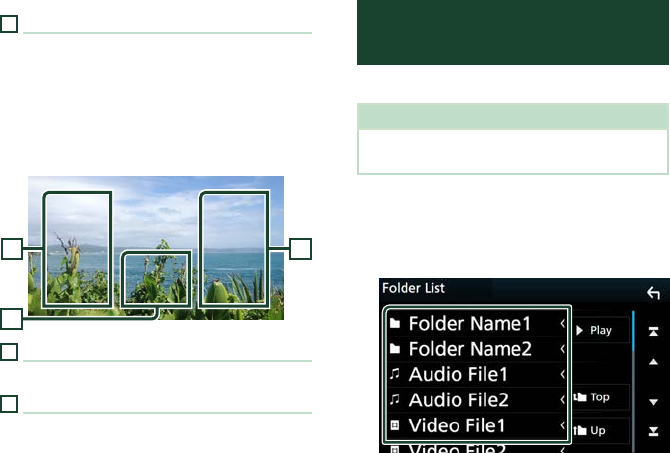
Disc
20
8
Indicator Items
• [IN]: Disc insertion status.
White: A Disc is inside the unit.
Orange: Disc player failure.
• [VIDEO]: Identifies the video file.
• [MUSIC]: Identifies the music file.
Video screen
10
99
9
File search area (Video file only)
Touch to search for the next/previous file.
10
Key display area (Video file only)
Touch to display the control screen.
File search Operation
(Disc media only)
You can search for a file according to hierarchy.
NOTE
• For operations in the list screen, see List screen
(P.14).
1 Touch [1].
Folder List screen appears.
2 Touch the desired folder.
When you touch a folder its contents are
displayed.
3 Touch the desired item in the content list.
Playback starts.
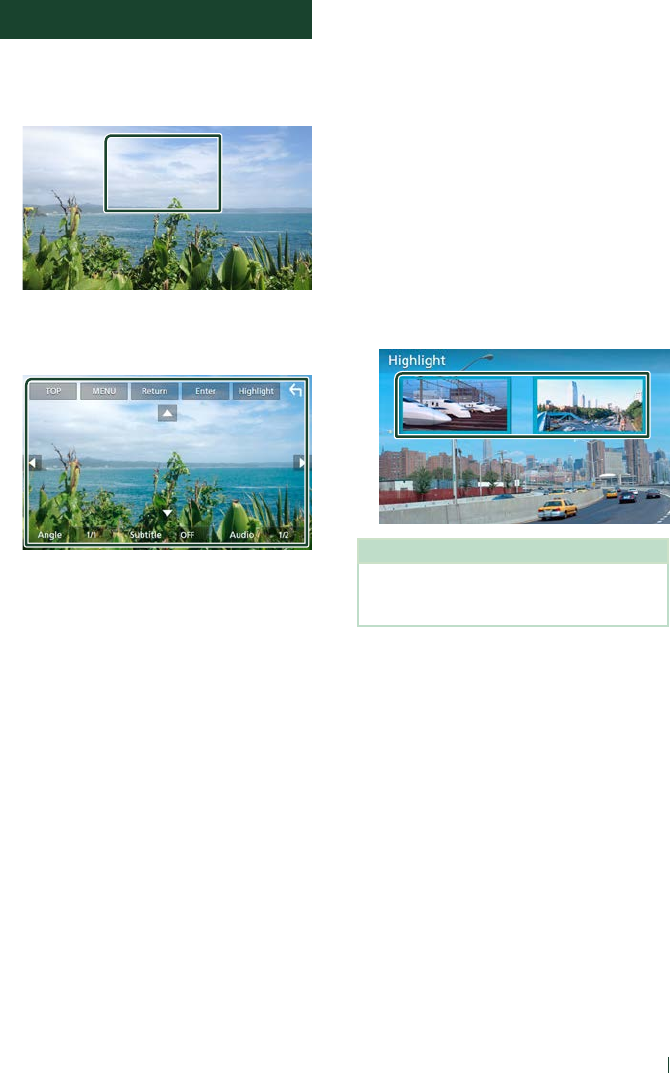
Disc
21English
DVD Disc Menu Operation
You can set up some functions using the DVD-
VIDEO disc menu.
1 Touch the framed area during playback.
Menu Control screen appears.
2 Perform your desired operation as
follows.
■To display the top menu
Touch [TOP].*
■To display the menu
Touch [MENU].*
■To display the previous menu
Touch [Return].*
■To enter selected item
Touch [Enter].
■To enable direct operation
Touch [Highlight] to enter the highlight
control mode (P.21).
■To move the cursor
Touch [R], [S], [C], [D].
■To switch among subtitle languages
Touch [Subtitle]. Each time you touch this
key, subtitle languages are switched.
■To switch among audio languages
Touch [Audio]. Each time you touch this key,
audio languages are switched.
■To switch among picture angles
Touch [Angle]. Each time you touch this key,
picture angles are switched.
* These keys may not function depending on
the disc.
Ñ Highlight control
Highlight control lets you control the DVD
menu by touching the menu key directly on
the screen.
1 Touch [Highlight] on the Menu Control
screen.
2 Touch your desired item on the screen.
NOTE
• The highlight control function is cancelled
automatically if you do not operate for a
predetermined period of time.
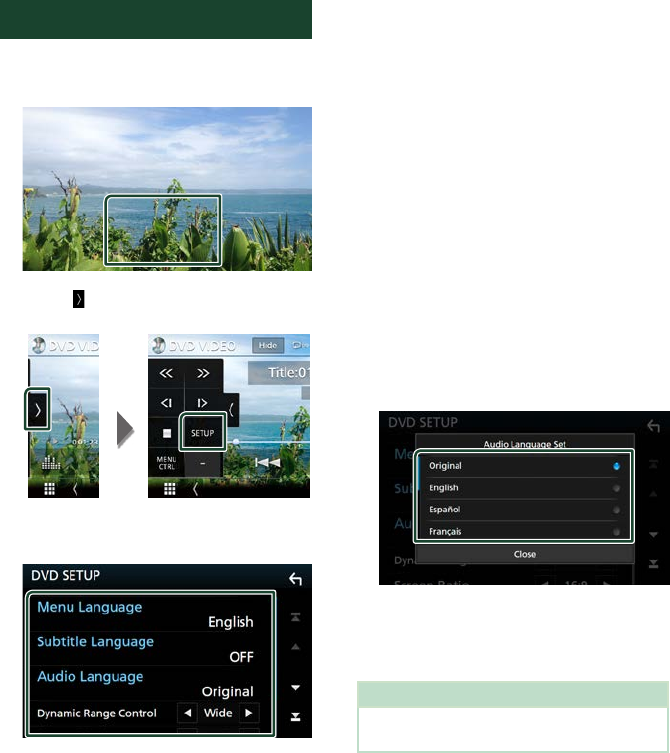
Disc
22
DVD Setup
You can set up the DVD playback functions.
1 Touch the framed area during playback.
2 Touch [ ] on the left side of the screen.
Touch [SETUP].
DVD SETUP screen appears.
3 Set each function as follows.
■[
Menu Language] / [Subtitle Language]
/ [Audio Language]
See Language setup (P.22).
■[Dynamic Range Control]
Sets the dynamic range.
[Wide]: The dynamic range is wide.
[Normal]: The dynamic range is normal.
[Dialog] (Default): Makes the total sound
volume larger than the volumes in other
modes. This is effective only when the
Dolby Digital software is in use.
■[Screen Ratio]
Sets the screen display mode.
[16:9 ](Default): Displays wide pictures.
[4:3 LB]: Displays wide pictures in the Letter
Box format (having black stripes at the top
and bottom of screen).
[4:3 PS]: Displays wide pictures in the Pan &
Scan format (showing pictures cut at the
right and left ends).
Ñ Language setup
This setting is for the languages used for the
menu, subtitle, and voice.
1 Touch the desired item;
[Menu Language], [Subtitle Language],
[Audio Language].
Language Set screen appears.
2 Select a language.
For language codes, refer to DVD
Language Codes (P.101).
Touch Close to set the entered language
and return to the DVD SETUP screen.
NOTE
• To set the DVD’s original language as the audio
language, touch [Original].

APPS—Android Auto™/Apple CarPlay
23English
APPS—Android Auto™/Apple CarPlay
Apple CarPlay Operation
CarPlay is a smarter, safer way to use your
iPhone in the car. CarPlay takes the things
you want to do with iPhone while driving and
displays them on the screen of the product.
You can get directions, make calls, send and
receive messages, and listen to the music
from iPhone while driving. You can also use
Siri voice control to make it easier to operate
iPhone.
For details about CarPlay, visit https://ssl.
apple.com/ios/carplay/.
Compatible iPhone devices
You can use CarPlay with the following iPhone
models.
• iPhone 7 Plus
• iPhone 7
• iPhone SE
• iPhone 6s Plus
• iPhone 6s
• iPhone 6 Plus
• iPhone 6
• iPhone 5s
• iPhone 5c
• iPhone 5
Ñ Connecting an iPhone
1 Connect your iPhone using KCA-iP103 via
the USB (Black) terminal. (P.95)
When an iPhone compatible with CarPlay
is connected to the USB (Black) terminal,
the Bluetooth Hands-Free phone currently
connected is disconnected.
2 Unlock your iPhone.
●Switching the Current Source to the
Apple CarPlay Source When Connecting
Your iPhone
When the iPhone you used previously is
connected again, a confirmation message
appears to ask whether you are sure to start
the CarPlay source.
1 Connect iPhone using KCA-iP103 via USB
(Black) terminal.
2 Unlock your iPhone.
3 Touch the connection message at the
bottom of the screen.
The current source is connected to the
CarPlay source.
The connection message is displayed for
about 5 seconds.
NOTE
• If the message disappears, select the CarPlay
source on the source selection screen. (P.12)
Ñ Operation buttons and
available Apps on the home
screen of CarPlay
You can use the Apps of the connected iPhone.
The items displayed and the language used
on the screen differ among the connected
devices.
To enter the CarPlay mode, touch [Apple
CarPlay] icon on the source selection screen.
(P.12)
3
1
2
1
[ ]
• Displays the home screen of CarPlay.
• Touch and hold to activate Siri.
2
Application buttons
Starts the application.
3
[HOME]
Exits the CarPlay screen and displays the Home
screen.
To exit the CarPlay screen
1 Press the [HOME] button.
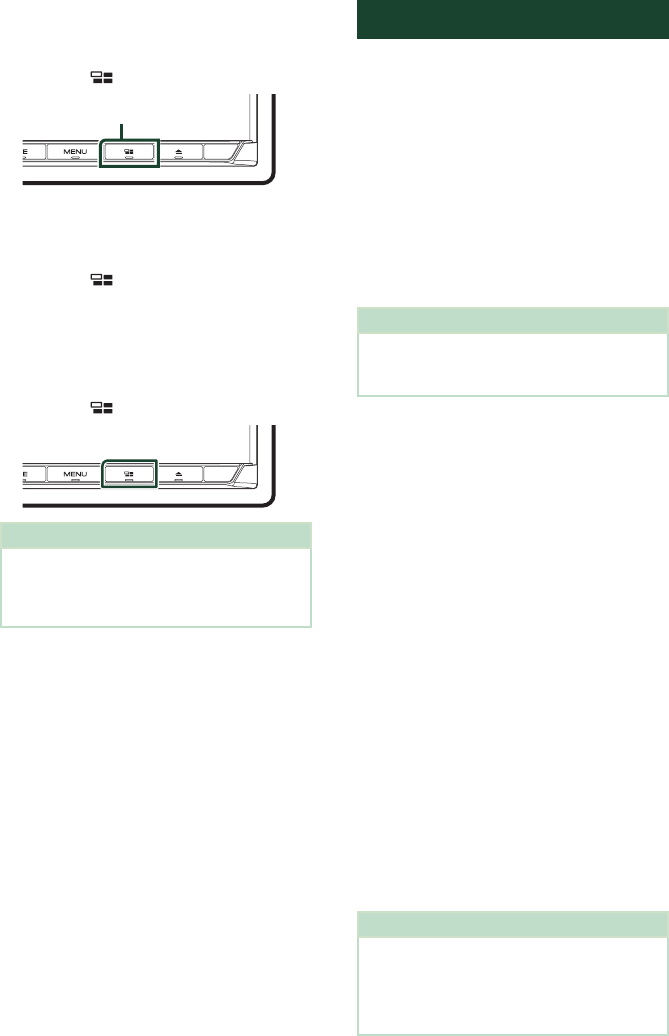
APPS—Android Auto™/Apple CarPlay
24
Ñ Use Siri
You can activate Siri.
1 Press the [ ] button for 1 second.
Press for 1 second
2 Talk to Siri.
To deactivate
1 Press the [ ] button.
Ñ Switch to the Apple CarPlay
screen while listening to
another source
1 Press the [ ] button.
NOTE
• When listening to another source with the Apple
CarPlay screen displayed, playing music in the
Apple CarPlay mode will switch the current
source to the Apple CarPlay source.
Android Auto™ Operation
Android Auto enables you to use the functions
of your Android device convenient for driving.
You can easily access route guidance, make
calls, listen to music, and access convenient
functions on the Android device while driving.
For details about Android Auto, visit https://
www.android.com/auto/ and https://support.
google.com/androidauto.
Compatible Android devices
You can use Android Auto with Android
devices of Android version 5.0 (Lollipop) or
later.
NOTE
• Android Auto may not be available on all devices
and may not be available in all countries or
regions.
Ñ Connect Android device
Wired connection
1 Connect an Android device via the USB
terminal. (P.95)
To use the hands-free function, connect the
Android device via Bluetooth.
When an Android device compatible
with Android Auto is connected to the
USB terminal, the device is connected via
Bluetooth automatically, and the Bluetooth
Hands-Free phone currently connected is
disconnected.
2 Unlock your Android device.
Wireless connection
(Except DDX9018BTS)
When the Android device is ready for wireless
connection, connecting it via the USB registers
Bluetooth and Wi-Fi automatically. Thus, the
registered Android device will be able to be
connected wirelessly to be used as an Android
Auto source.
NOTE
• Turn on the Bluetooth function and Wi-Fi function
of Android device.
• If two or more Android devices have been
registered, select the Android device to be used
as the Android Auto source. (P.25)
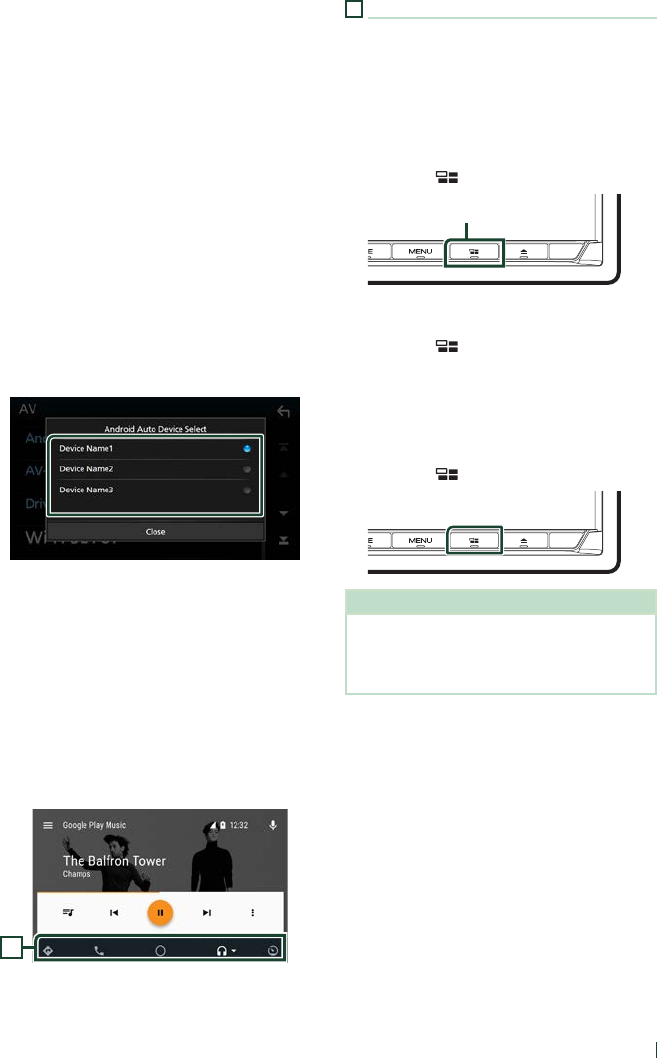
APPS—Android Auto™/Apple CarPlay
25English
Ñ Select an Android device
If two or more Android devices have been
registered, select the Android device to be
used as the Android Auto source.
1 Press the [MENU] button.
Popup menu appears.
2 Touch [SETUP].
SETUP screen appears.
3 Touch [AV].
AV screen appears.
4 Touch [Android Auto Device Select].
5 Select an Android device.
The registered Android devices ready
for wireless connection and the Android
device connected via the USB are
displayed.
Ñ Operation buttons and
available Apps on the Android
Auto screen
You can perform the operations of the Apps of
the connected Android device.
The items displayed on the screen differ
among the connected Android devices.
To enter the Android Auto mode, touch the
[Android Auto] icon on the source selection
screen. (P.12)
1
1
Application/information buttons
Starts the application or displays information.
To exit the Android Auto screen
1 Press the [HOME] button.
Ñ Using voice control
1 Press the [ ] button for 1 second.
Press for 1 second
To cancel
1 Press the [ ] button.
Ñ Switch to the Android Auto
screen while listening to
another source
1 Press the [ ] button.
NOTE
• When listening to another source with the
Android Auto screen displayed, playing music in
the Android Auto mode will switch the current
source to the Android Auto source.
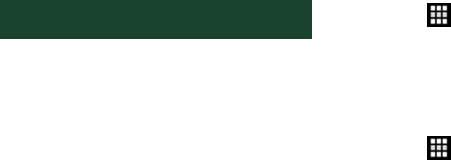
APPS—Android Auto™/Apple CarPlay
26
WebLink™/Waze Operation
You can display and control the App on the
unit while your smartphone is connected to
the USB terminal or Wi-Fi.
Ñ Available Apps
You can use the following Apps on this
unit. Install the Apps on your smartphone
beforehand.
WebLink™
WebLink™ enables you to use the following
Apps with the unit.
• Media player
• Waze
• Yelp
• YouTube
• OpenWeatherMap
• Next Radio
Waze
Waze is the world's largest community based
traffic and navigation App. Join other drivers in
your area who share real-time traffic and road
info, saving everyone time and gas money on
their daily commute.
• To use Waze on the unit, you need to install
WebLink™ and Waze on your smartphone
beforehand.
Ñ Connect a smartphone
Wired connection
1 Connecting a smartphone
• Connect an Android device via the USB
terminal. (P.95)
• Connect your iPhone using KCA-iP103 via
the USB (Black) terminal. (P.95)
• When your smartphone is connected
to a unit, a confirmation message to
communicate each other appears on the
smartphone. Touch [Allow] to establish
connection, or [Ignore] to cancel the
connection.
• You can check the connection status
on the WebLink™ screen on your
smartphone.
2 Press the [HOME] button.
3 Touch [ ].
4 Touch [WebLink] or [Waze]. (P.12)
Wi-Fi connection (Except DDX9018BTS)
1 Press the [HOME] button.
2 Touch [ ].
3 Touch [WebLink]. (P.12)
4 Operate your Android device to activate
WebLink App, then connect to this unit.
5 Select “Car Multimedia” (initial) as the
network to use.
6 When the connection is established, then
the same screen displayed on the Android
device is displayed.
• When the smartphone is connected
to the unit, a confirmation message to
communicate each other appears on the
smartphone. Touch [Allow] to establish
connection, or [Ignore] to cancel the
connection.
• You can check the connection status
on the WebLink™ screen on your
smartphone.
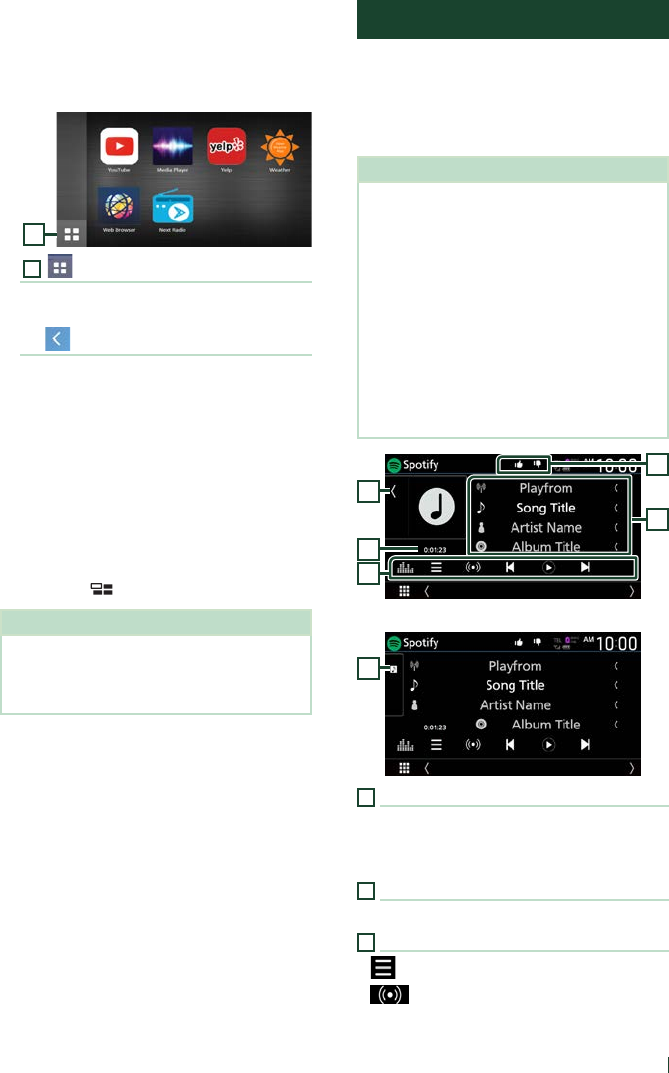
APPS—Android Auto™/Apple CarPlay
27English
Ñ Operation buttons and
available Apps on the App
screen
WebLink source screen
1
1
[ ]
Displays the main menu of the “WebLink”
source screen.
Returns to the previous screen.
1 Operate on your smartphone.
• When you are asked to communicate
between your smartphone and the unit,
touch [Allow] to proceed.
Ñ Switching to the App screen
while listening to another
source
1 Press the [ ] button.
NOTE
• When listening to another source with the
WebLink screen displayed, playing music in the
WebLink mode will switch the current source to
the WebLink source.
Spotify Operation
You can listen to Spotify on this unit by
controlling the application installed in the
iPhone or Android.
To select the Spotify source, touch [Spotify]
icon on the source selection screen. (P.12)
Preparation
• Install the latest version of the Spotify application
"Spotify" on your iPhone or Android.
iPhone: Search for "Spotify" in the Apple App
Store to find and install the most current version.
Android: Search for "Spotify" in Google play to
find and install the most current version.
• iPhones are connected via either USB or
Bluetooth.
• Android devices are connected via Bluetooth.
• To connect a smartphone via Bluetooth, register
it as the Bluetooth device and do the App (SPP)
profile setting for the connection beforehand.
See Register the Bluetooth device (P.59) and
Connect the Bluetooth device (P.60).
1
2
3
4
5
Close the drawer
1
1
Artwork
• Displays/hides artwork area.
• Picture data is displayed if available from the
current content.
2
Playing time
• For confirmation of play time.
3
Operation keys
• [
] : Displays the Menu screen
• [
] : New radio station that relates to the
artist of the currently being played song is
selected and playback starts.
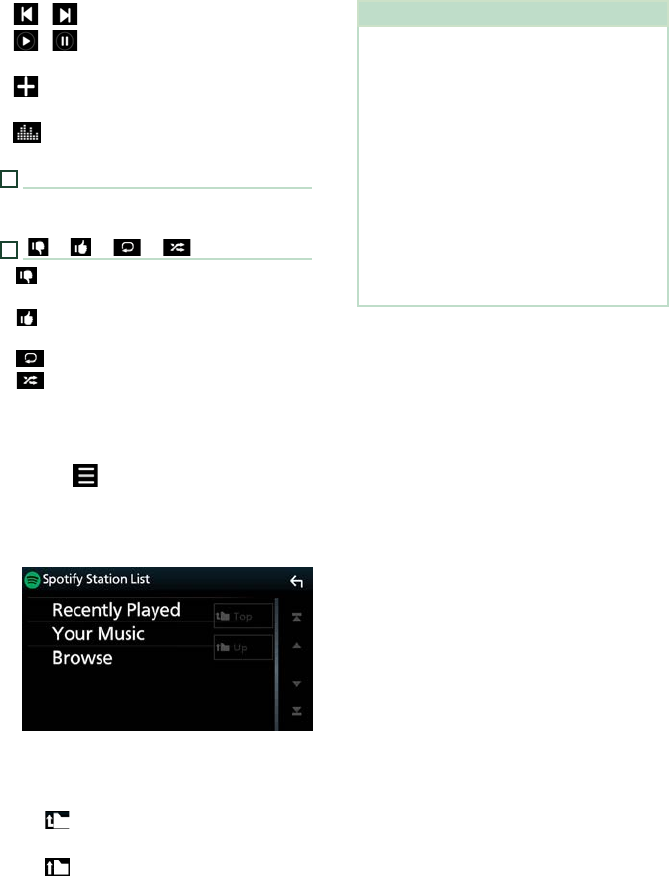
APPS—Android Auto™/Apple CarPlay
28
• [ ] , [ ] : Skips the current song.
• [
] , [ ] : Plays or pauses the content of the
current station.
• [
] : Saves the currently being played song
to My Music.
• [
] : Displays the Graphic Equalizer screen.
(P.80)
4
Content information
Displays the information on the current content
being played.
5
[ ] / [ ] / [ ] / [ ]
• [ ] : Thumbs down to the current contents
and skip to the next content.
• [ ] : Registers the current content as a
favorite content.
• [ ] : Repeats the current song.
• [ ] : Randomly plays all songs in the current
playlist.
Ñ Selecting a track
1 Touch [ ].
Menu screen appears.
2 Select the list type, then select a desired
item.
■To select the category and station
Touch the category and station name in the
list.
■[ Top]
Returns to the top of the list.
■[ Up]
Returns to the previous list.
About Spotify®
Note
• Ensure you are logged in to your smartphone
application. If you do not have an Spotify account,
you can create one for free from your smartphone
or at www.spotify.com.
• Because Spotify is a third-party service, the
specifications are subject to change without
prior notice. Accordingly, compatibility may
be impaired or some or all of the services may
become unavailable.
• Some functions of Spotify cannot be operated
from this unit.
• For issues on using the application, contact
Spotify at www.spotify.com.
• Establish an Internet connection.
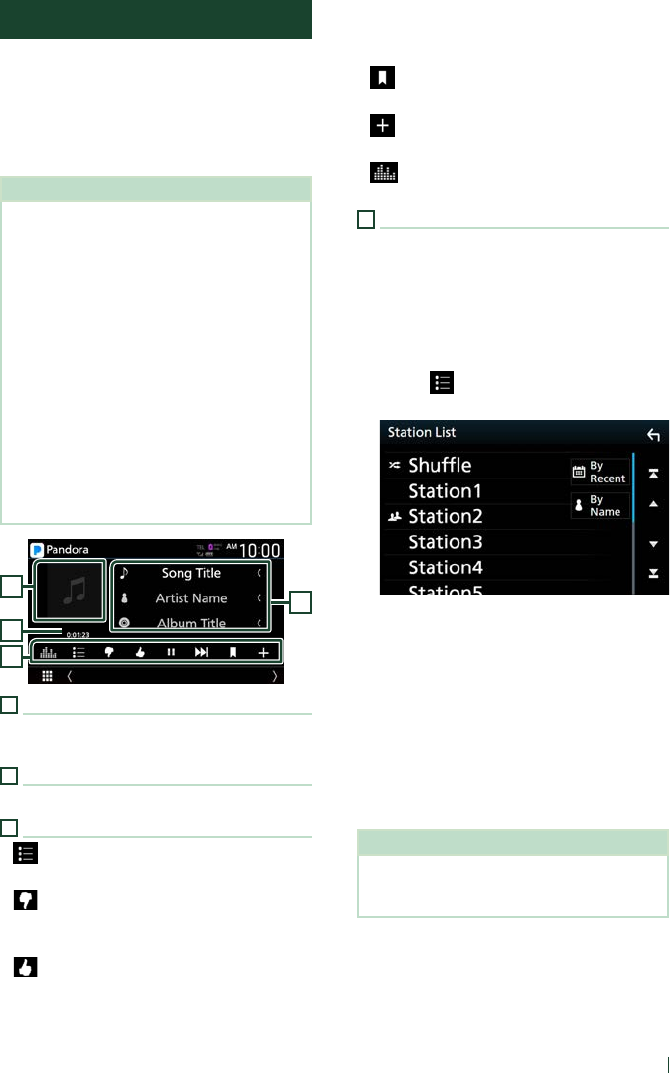
APPS—Android Auto™/Apple CarPlay
29English
Pandora® Operation
You can listen to Pandora® on this unit by
controlling the application installed in the
iPhone or Bluetooth device.
To select the Pandora source, touch the
[Pandora] icon on the source selection screen.
(P.12)
Preparation
• Install the latest version of the Pandora®
application on your iPhone, Android or BlackBerry.
iPhone: Search for "Pandora" in the Apple App
Store to find and install the most current version.
Android: Visit the Google play and search for
Pandora to install.
BlackBerry: Visit www.pandora.com from the
built in browser to download the Pandora
application.
• iPhones are connected via either USB or
Bluetooth.
• Android or BlackBerry devices are connected via
Bluetooth.
• To connect a smartphone via Bluetooth, register
it as the Bluetooth device and do the App (SPP)
profile setting for the connection beforehand.
See Register the Bluetooth device (P.59) and
Connect the Bluetooth device (P.60).
4
1
3
2
1
Artwork
Picture data is displayed if available from the
current content.
2
Playing time
For confirmation of play time.
3
Operation keys
• [
] : Searches for a station. For details on
searching, see Station list screen (P.29).
• [
] (Thumbs down) : Thumbs down to
the current contents and skips to the next
contents.
• [
] (Thumbs up) : Registers the current
content as a favorite content.
• [D] , [H] : Plays or pauses the content of the
current station.
• [F] : Skips the current song.
(Note that this function is disabled when the
Pandora skip limitation is exceeded.)
• [
] (Bookmark Song) : Bookmarks a song in
the current contents.
• [
] : Creates a new station. See Creates a
new station (P.30).
• [
] : Displays the Graphic Equalizer screen.
(P.80)
4
Content information
Displays the information on the current content
being played.
Ñ Station list screen
You can perform the following functions from
this screen.
1 Touch [ ].
Station List screen appears.
■To select the station
Touch the station name in the list.
■To sort the list by registered date
Touch [By Recent]. The list is sorted to begin
with the last registered station.
■To sort the list in alphabetical order
Touch [By Name]. You can select the desired
letter from the list which corresponds to
the station name to help narrow the search
range.
NOTE
• You can operate Pandora by using the remote
control function. However, you can perform only
play, pause, and skip operations.
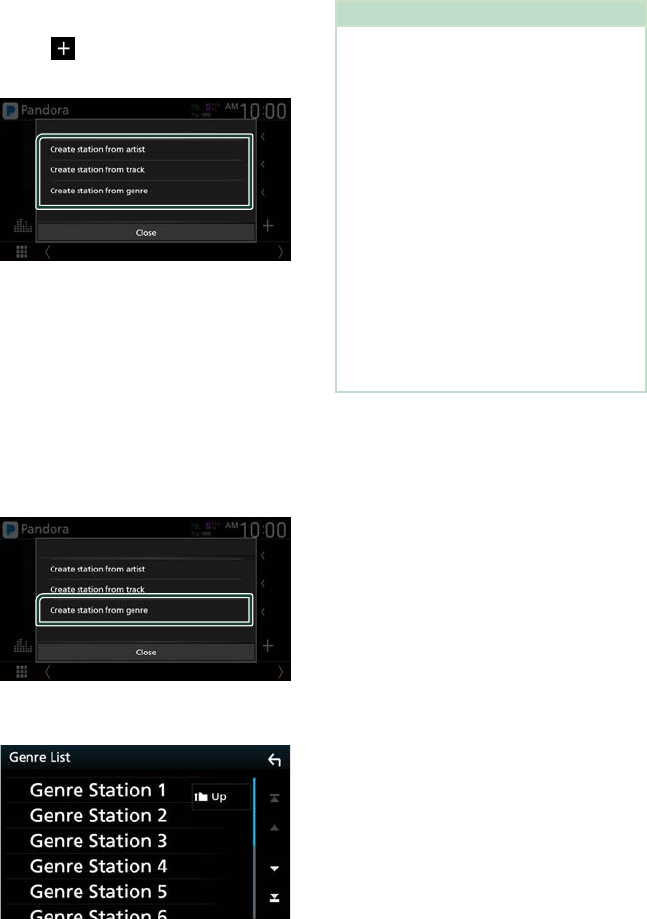
APPS—Android Auto™/Apple CarPlay
30
Ñ Creates a new station
1 Touch [ ].
2 Touch your desired item.
■Create station from artist
Creates a new station based on the artist
who is playing now.
■Create station from track
Creates a new station based on the song
being played.
■Create station from genre
Displays the genre list screen.
Genre list screen
1 Touch [Create station from genre].
2 The selected genre is created as a new
station.
About Pandora®
NOTE
• In the application on your device, log in and
create an account with Pandora.
(If you are not already a registered user, an
account can also be created at www.pandora.
com.)
• Establish an Internet connection.
• Pandora is only available in certain countries.
Please visit http://www.pandora.com/legal for
more information.
• Because Pandora® is a third-party service, the
specifications are subject to change without
prior notice. Accordingly, compatibility may
be impaired or some or all of the services may
become unavailable.
• Some functions of Pandora® cannot be operated
from this unit.
• For issues on using the application, please
contact Pandora® at pandora-support@pandora.
com.
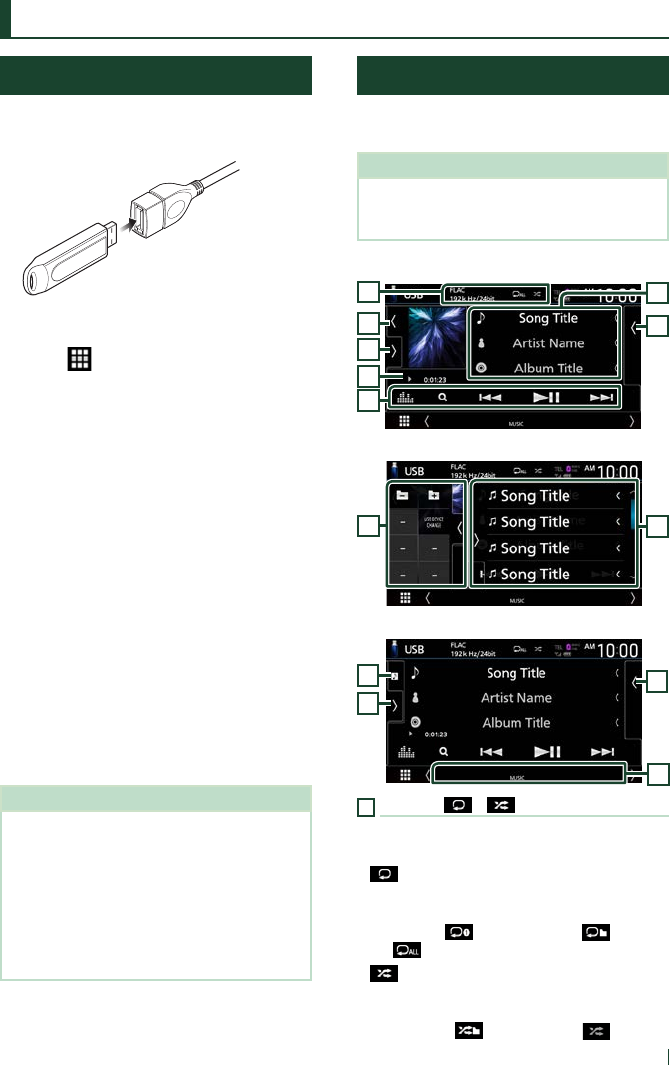
USB
31English
USB
Connecting a USB device
1 Connect the USB device with the USB
cable. (P.94)
2 Press the [HOME] button.
3 Touch .
4 Touch [USB]. (P.12)
Ñ Disconnect the USB device
1 Press the [HOME] button.
2 Touch a source other than [USB].
3 Detach the USB device.
Ñ Usable USB device
You can use a mass-storage-class USB device
with this unit.
The word “USB device” appearing in this manual
indicates a flash memory device.
●About the file system
The file system should be the one of the
following.
• FAT16 • FAT32 • exFAT • NTFS
NOTE
• Install the USB device in the place where it will
not affect safe driving.
• You cannot connect a USB device via a USB hub
and Multi Card Reader.
• Take backups of the audio files used with this
unit. The files can be erased depending on the
operating conditions of the USB device.
We shall have no compensation for any damage
arising from any erased data.
USB Basic Operation
Most functions can be controlled from the
source control screen and playback screen.
NOTE
• Set the remote controller mode switch to AUD
mode before starting operation, see Switch the
operation mode (P.85).
Control screen
7
4
3
5
2
1
6
Open the drawer
5
7
Close the drawer
5
7
6
8
1
[CODEC / ] / [ ]
• When a high-resolution source is played, its
format information is displayed.
• [
] : Repeats the current track/folder. Each
time you touch the key, repeat modes are
switched in the following sequence:
File repeat ( ), Folder repeat ( ), Repeat
all ( )
• [
] : Randomly plays all tracks in the current
folder. Each time you touch the key, random
modes are switched in the following sequence:
File random ( ), Random off ( )
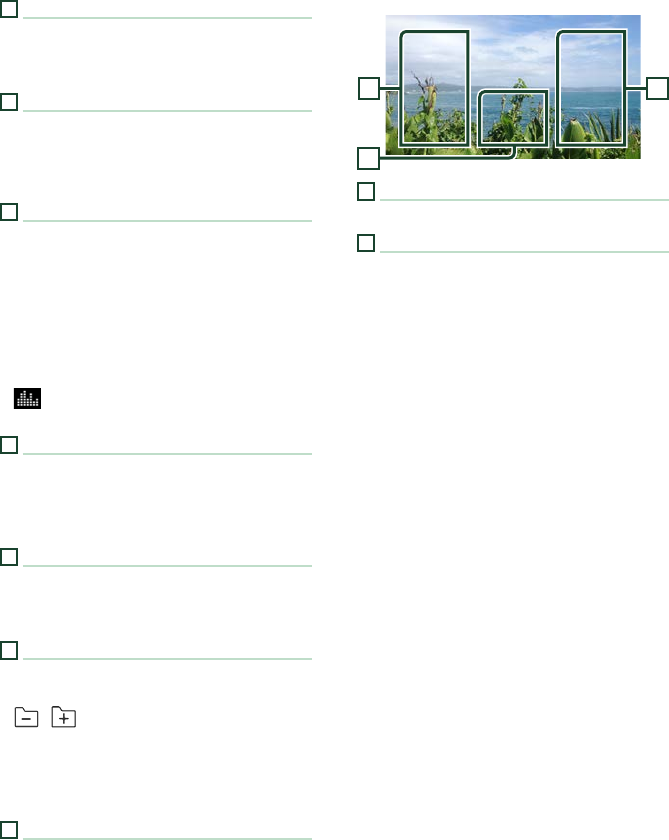
USB
32
2
Track information
Displays the information on the current file.
Only a file name and a folder name are displayed
if there is no tag information.
3
Play mode indicator/ Playing time
• D, B, etc.: Current play mode indicator
Meanings of individual icons are as follows:
D (play), B (fast forward), A (fast
backward), H (pause).
4
Operation keys
• 1] : Searches track/file. For details on search
operation, see Search Operation (P.33).
• E] [F] : Searches the previous/next track/
file.
Touch and hold to fast forward or fast
backward. (It will be cancelled automatically
after about 50 seconds.)
• [DH] : Plays or pauses.
• [
] : Displays the Graphic Equalizer screen.
(P.80)
5
Content list
• Touch the right side of the screen to display
the Content list. Touch again to close the list.
• Displays the playing list. When you touch a
track/file name on the list, playback will start.
6
Artwork
• Displays/hides artwork area.
• The jacket of the currently playing file is
displayed.
7
Function panel
Touch the left side of the screen to display the
function panel. Touch again to close the panel.
• [
] [ ] : Searches for the previous/next
folder.
• [USB DEVICE CHANGE]:
Switches to another USB device when two USB
devices are connected.
8
Indicator Items
• [VIDEO]: Identifies the video file.
• [MUSIC]: Identifies the music file.
Video screen
10
99
9
File search area (Video file only)
Touch to search for the next/previous file.
10
Key display area (Video file only)
Touch to display the control screen.
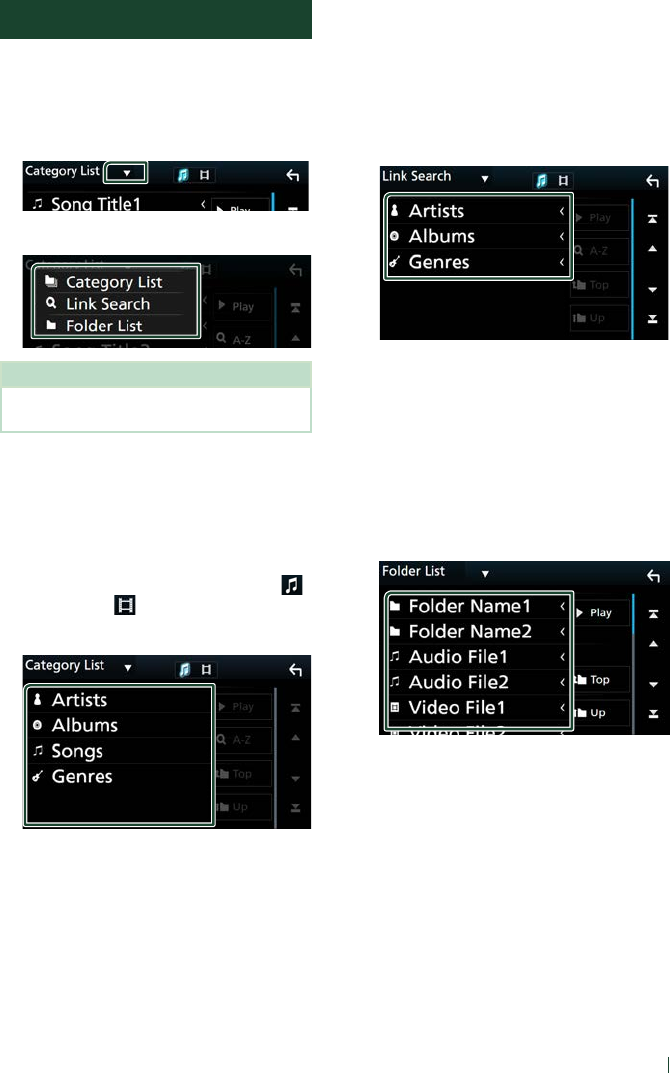
USB
33English
Search Operation
You can search music or video files by the
following operations.
1 Touch [1].
2 Touch [S].
3 Select a list type.
NOTE
• For operations on the list screen, see List screen
(P.14).
Ñ Category search
You can search for a file by selecting a
category.
1 Touch [Category List].
2 Select whether you search audio files
or video files .
3 Touch the desired category.
The list corresponding to your selection
appears.
4 Touch to select the desired item in the
list. Repeat this step until you find the
desired file.
Ñ Link search
You can search for a file of the same artist/
album/genre as that in the current track.
1 Touch [Link Search].
2 Touch the desired tag type. You can select
from artists, albums and genres.
The list corresponding to your selection
appears.
3 Touch the desired item in the content list.
Ñ Folder search
You can search for a file according to hierarchy.
1 Touch [Folder List].
2 Touch the desired folder.
When you touch a folder its contents are
displayed.
3 Touch to select your desired item in the
list. Repeat this step until you find the
desired file.
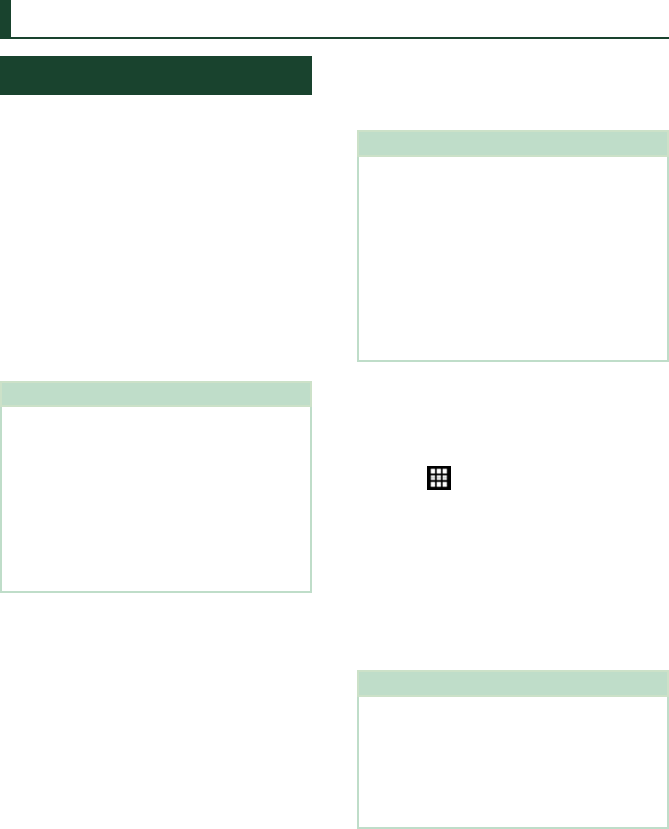
iPod/iPhone
34
iPod/iPhone
Preparation
Ñ Connectable iPod/iPhone
The following models can be connected to
this unit.
Made for
• iPhone 7 Plus
• iPhone 7
• iPhone SE
• iPhone 6s Plus
• iPhone 6s
• iPhone 6 Plus
• iPhone 6
• iPhone 5s
• iPhone 5c
• iPhone 5
• iPod touch (6th
generation)
• iPod touch (5th
generation)
NOTE
• Latest compatible list of iPod/iPhone. For details,
see www.kenwood.com/cs/ce/ipod/.
• By connecting your iPod/iPhone to this unit with
the iPod connection cable KCA-iP103 (optional
accessory), you can supply power to your iPod/
iPhone as well as charge it while playing music.
Note that the power of this unit must be held on.
• If you restart playback after connecting the iPod,
the music that has been played by the iPod is
played first.
Ñ Connect iPod/iPhone
Wired connection
Preparation
• Connect an iPod/iPhone with the KCA-iP103
(optional accessory) while CarPlay is not
connected.
• With a CarPlay-capable iPhone, turn off CarPlay
by operating the iPhone at functional setup
before connecting iPhone. For details of the
setup method, contact the manufacturer of the
terminal.
• Plug the iPod/iPhone into the gray USB terminal
with the KCA-iP103 (optional accessory).
• Only one iPod/iPhone can be connected.
1 Connect the iPod/iPhone using the KCA-
iP103. (P.95)
2 Press the [HOME] button.
3 Touch [ ].
4 Touch [iPod]. (P.12)
●To disconnect the iPod/iPhone connected
with the cable:
1 Detach the iPod/iPhone.
Bluetooth connection
Pair the iPhone through Bluetooth.
Preparation
• To connect an iPhone via Bluetooth, register it
as a Bluetooth device and do the profile setting
for the connection beforehand. See Register the
Bluetooth device (P.59) and Connect the
Bluetooth device (P.60).
• Connect an iPhone via Bluetooth while CarPlay
and an iPod/iPhone are not connected via USB.
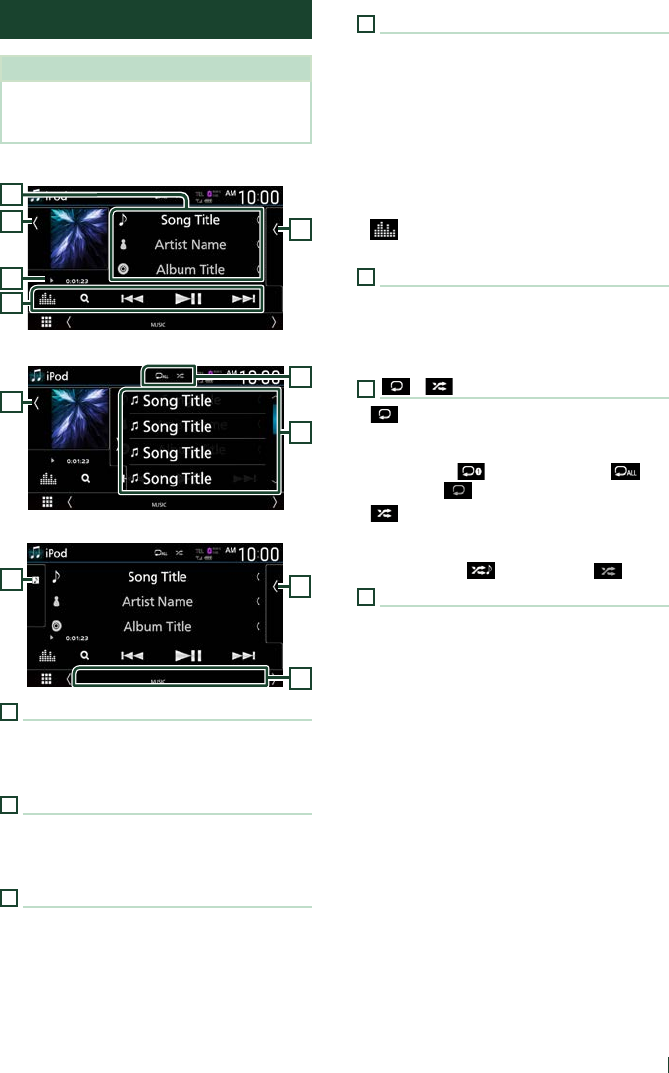
iPod/iPhone
35English
iPod/iPhone Basic Operation
NOTE
• Set the remote controller mode switch to AUD
mode before starting operation, see Switch the
operation mode (P.85).
Control screen
4
2
3
5
1
Open the drawer
6
5
2
Close the drawer
5
7
2
1
Track information
• Displays the information on the current file.
• Touch to display the category list screen. See
Category search (P.36).
2
Artwork
• Displays/hides artwork area.
• The jacket of the currently being played file is
displayed.
3
Play mode indicator/ Playing time
• D, B, etc.: Current play mode indicator
Meanings of individual icons are as follows:
D (play), B (fast forward), A (fast
backward), H (pause).
4
Operation keys
• 1] : Searches for a track/file. For details on
search operation, see Search Operation
(P.36).
• E] [F] : Searches for the previous/next
track/file.
Touch and hold to fast forward or fast
backward. (It will be cancelled automatically
after about 50 seconds.)
• [DH] : Plays or pauses.
• [
] : Displays the Graphic Equalizer screen.
(P.80)
5
Content list
• Touch the right side of the screen to display
the Content list. Touch again to close the list.
• Displays the playing list. When you touch a
track/file name on the list, playback will start.
6
[ ] / [ ]
• [
] : Repeats the current track/album. Each
time you touch the key, repeat modes are
switched in the following sequence:
Song repeat ( ), All songs repeat ( ),
Repeat off ( )
• [
] : Randomly plays all tracks in the current
album. Each time you touch the key, random
modes are switched in the following sequence:
Song random ( ), Random off ( )
7
Indicator Items
• [MUSIC]: Identifies the music file.
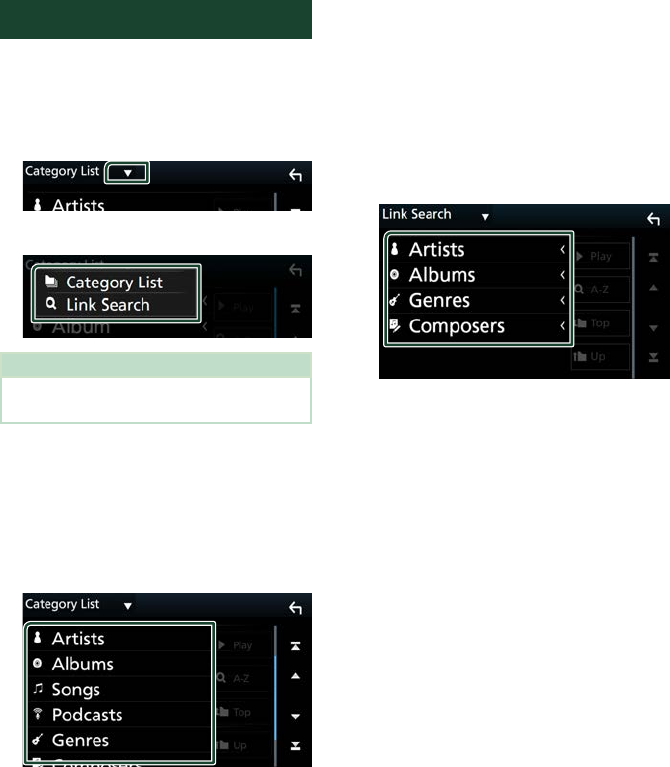
iPod/iPhone
36
Search Operation
You can search music files by the following
operations.
1 Touch [1].
2 Touch [S].
3 Select a list type.
NOTE
• For operations on the list screen, see List screen
(P.14).
Ñ Category search
You can search for a file by selecting a
category.
1 Touch [Category List].
2 Touch the desired category.
The list corresponding to your selection
appears.
3 Touch to select the desired item in the
list. Repeat this step until you find the
desired file.
Ñ Link search
You can search for a file of the same artist/
album/genre/composer as that in the current
track.
1 Touch [Link Search].
2 Touch the desired tag type. You can
select from artists, albums, genres and
composers.
The list corresponding to your selection
appears.
3 Touch the desired item in the content list.
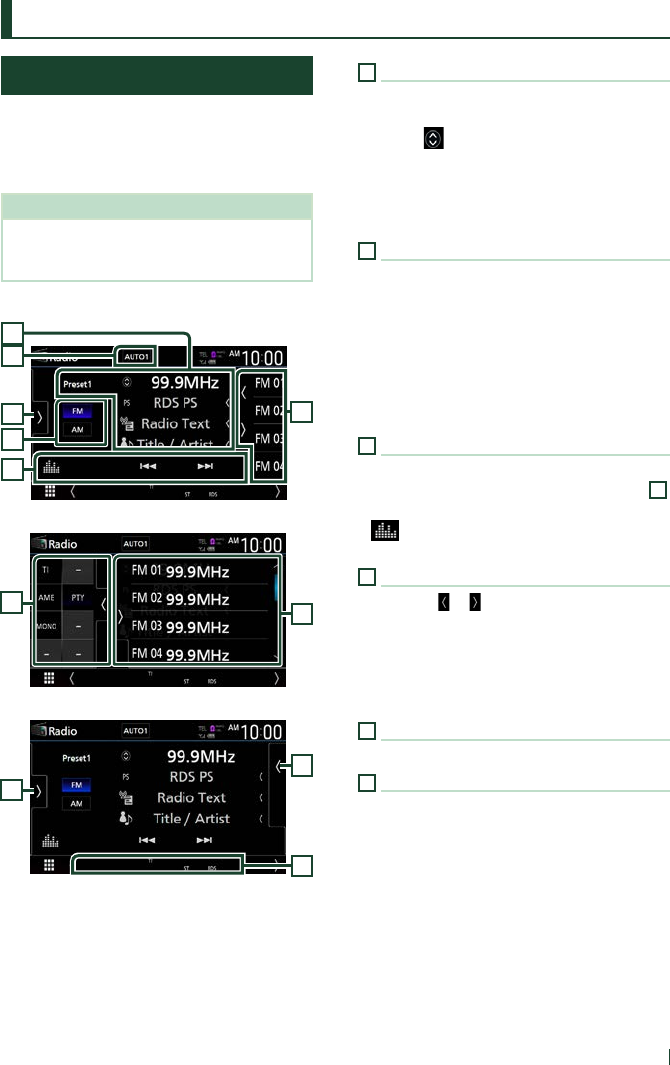
Radio
37English
Radio (DDX9018BTS)
Radio Basic Operation
Most functions can be controlled from the
source control screen.
To listen to the Radio source, touch [Radio]
icon on the source selection screen. (P.12)
NOTE
• Set the remote control mode switch to AUD
mode before starting operation, see Switch the
operation mode (P.85).
Control screen
2
3
4
1
5
6
Open the drawer
4
6
Close the drawer
7
6
4
1
Information display
Displays the information on the current station:
Frequency
Touching [
] allows you to switch between
Content A and Content B.
Content A: PS name, Radio Text, Title & Artist
Content B: PTY Genre, Radio Text plus
Preset#: Preset number
2
Seek mode
Touch to switch seek mode in the following
sequence: [AUTO1], [AUTO2], [MANUAL].
• [AUTO1]: Tunes in a station with good
reception automatically.
• [AUTO2]: Tunes in the memorized stations one
after another.
• [MANUAL]: Switches to the next frequency
manually.
3
Operation keys
• [E] [F] : Tunes in a station. The method of
switching frequencies can be changed (see
2
Seek mode).
• [
] : Displays the Graphic Equalizer screen.
(P.80)
4
Preset list
• Touching [ ]/ [ ] allows you to change the
display size.
• Recalls the memorized station.
• When touched for 2 seconds, stores the
currently being received station in the
memory.
5
Band buttons
Switches bands (between FM and AM).
6
Function panel
Touch the left side of the screen to display the
function panel. Touch again to close the panel.
• [TI] (FM only) : Selects the traffic information
mode. For details, see Traffic Information
(P.39).
• [AME] : Presets stations automatically. For
details, see Auto memory (P.38).
• [PTY] (FM only) : Searches for a program by
program type. For details, see Search by
program type (P.39).
• [MONO] (FM only) : Selects the Monaural
reception mode.
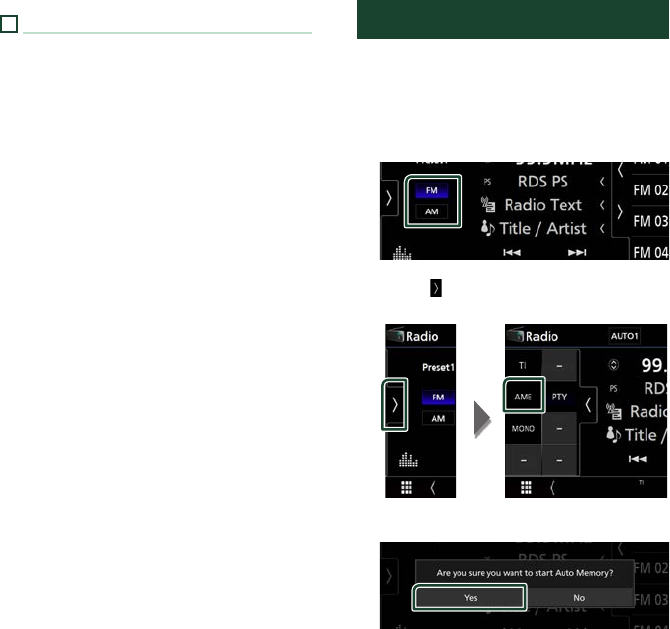
Radio
38
7
Indicator Items
• [ST]: A stereo broadcast is being received.
• [MONO]: The forced monaural function is
active.
• [TI]: Indicates the reception state of traffic
information.
White: TP is being received.
Orange: TP is not being received.
Memory Operation
Ñ Auto memory
You can store stations with good reception in
the memory automatically.
1 Touch desired band key.
2 Touch [ ] on the left side of the screen.
Touch [AME].
3 Touch [Ye s ].
Auto memory starts.
Ñ Manual memory
You can store the currently being received
station in the memory.
1 Select the station you wish to store in the
memory.
2 Touch [FM#] (#:1-15) or [AM#] (#:1-5) in
which you want to store the station for 2
seconds until a beep sounds.
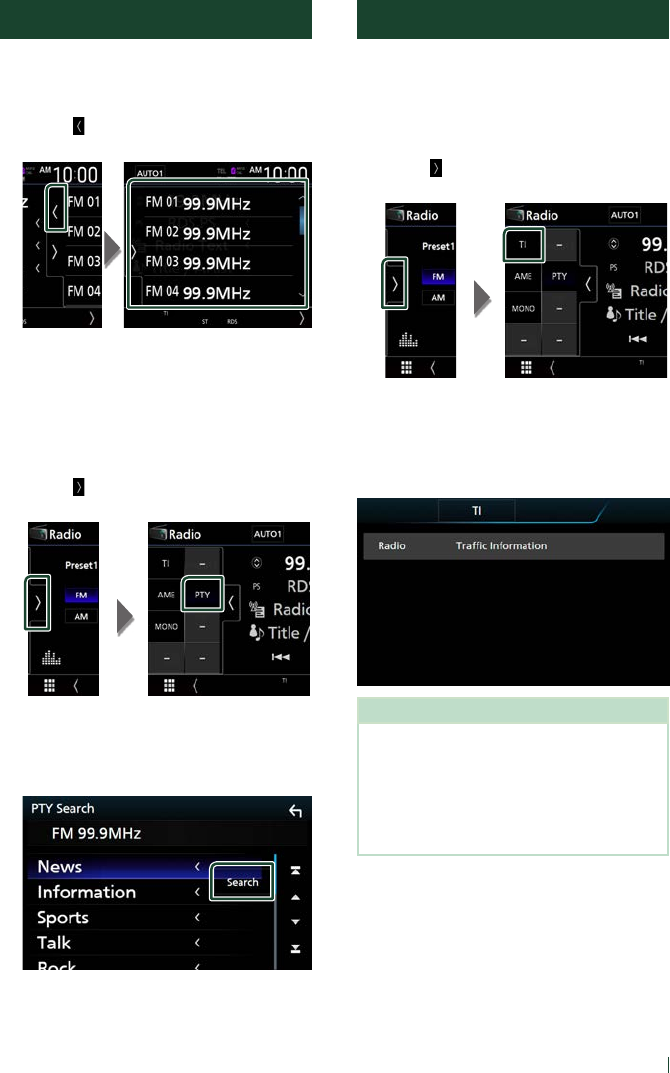
Radio
39English
Selecting Operation
Ñ Preset select
You can list and select memorized stations.
1 Touch [ ] on the right side of the screen.
Select a station from the list.
Ñ Search by program type
(FM only)
You can tune in the station broadcasting the
specified type of program when listening to
FM.
1 Touch [ ] on the left side of the screen.
Touch [PTY].
TUNER PTY Mode screen appears.
2 Select a program type from the list.
3 Touch [Search].
You can search for the station broadcasting
the selected type of program.
Traffic Information (FM only)
You can listen to and watch traffic information
automatically when a traffic bulletin starts.
However, this feature requires a Radio
Broadcast Data System that includes TI
information.
1 Touch [ ] on the left side of the screen.
Touch [TI].
Traffic information mode is set.
Ñ When the traffic bulletin starts
The Traffic Information screen appears
automatically.
NOTE
• It is necessary to turn on the Traffic Information
function in order to allow the Traffic Information
screen to appear automatically.
• The volume setting made during reception of
traffic information is automatically memorized.
When the traffic information is received next time,
this unit recalls the volume setting automatically.
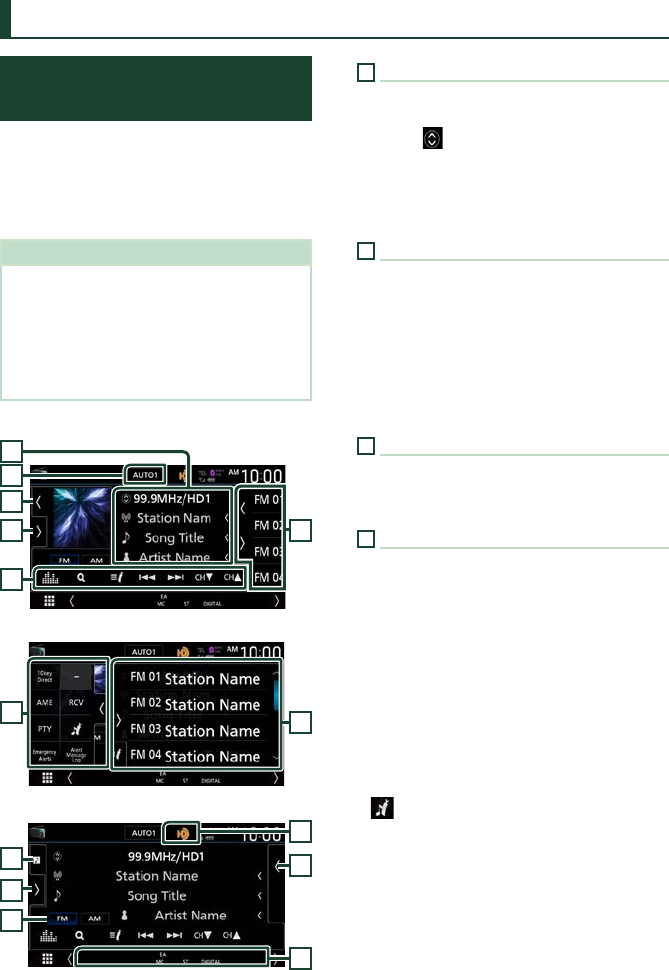
HD Radio™ Tuner
40
HD Radio™ Tuner (DDX9905S/ DDX9705S/ DMX905S)
HD Radio Tuner Basic
Operation
Most functions can be controlled from the
source control screen.
To listen to the HD Radio source, touch [HD
Radio] icon on the source selection screen.
(P.12)
NOTE
• Set the remote control mode switch to AUD
mode before starting operation, see Switch the
operation mode (P.85).
• HD Radio broadcasting is for North American
sales area only.
• The screen shot below is for tuner. It may be
different from the one for HD Radio broadcasting.
Control screen
4
3
2
5
6
1
Open the drawer
46
Close the drawer
3
7
6
8
4
9
1
Information display
Displays the information on the current station:
Frequency and Channel
Touching [
] allows you to switch between
Content A, Content B and Content C.
Content A: Station name, Song Title, Artist Name
Content B: Station Message, Radio Text
Content C: PTY Genre, Album Name
2
Seek mode
Touch to switch seek mode in the following
sequence: [AUTO1], [AUTO2], [MANUAL].
• [AUTO1]: Tunes in a station with good
reception automatically.
• [AUTO2]: Tunes in the memorized stations one
after another.
• [MANUAL]: Switches to the next frequency
manually.
3
Picture
• Displays/hides picture area.
• The picture data or station Logo data is
displayed if available from current content.
4
Function panel
Touch the left side of the screen to display the
function panel. Touch again to close the panel.
• [10key Direct]: Display the direct station/
channel search screen. For details, see Direct
search (P.43).
• [AME]: Presets stations automatically. For
details, see Auto memory (P.42).
• [RCV]: Change the HD Radio reception mode.
For details, see Receive Mode (P.42).
• [PTY] (FM only): Searches for a program by
program type. For details, see Search by
program type (P.43).
• [
] : Stores the information about the song
being received. See Bookmark (P.44).
• [Emergency Alerts] : Turn on or off the alert
message. See Alert Message (P.45).
• [Alert Message Log] : Displays the alert
message received. See Alert Message
(P.45).
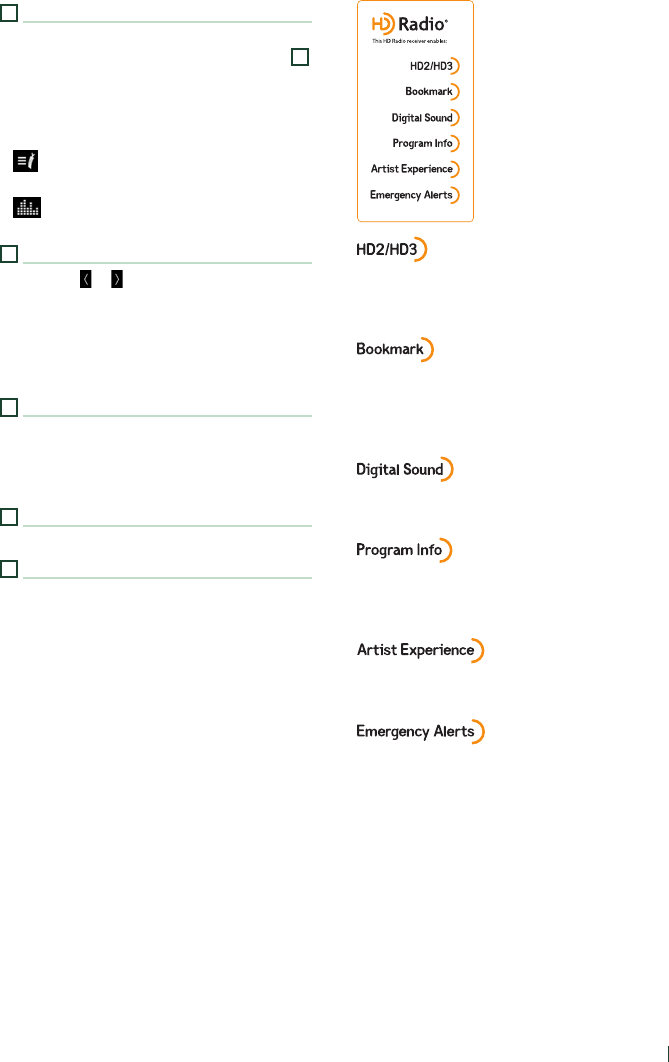
HD Radio™ Tuner
41English
5
Operation keys
• [E] [F] : Tunes in a station. The method of
switching frequencies can be changed (see
2
Seek mode).
• [CHS] [CHR] : Selects a channel.
• [1] : Display the Channel List screen. See
Channel search (P.43).
• [ ] : Display a list of registered bookmarks.
See Bookmark list (P.44).
• [
] : Displays the Graphic Equalizer screen.
(P.80)
6
Preset list
• Touching [ ]/ [ ] allows you to change the
display size.
• Recalls the memorized station or channel.
• When touched for 2 seconds, stores the
currently being received station or channel in
the memory.
7
Indicator display
While receiving an HD Radio station, it lights
with orange when the audio is digital and lights
with gray when it is analog. While receiving an
analog station, it is off.
8
Band buttons
Switches bands (between FM and AM).
9
Indicator Items
• [MC]: A multicast digital broadcast is being
received.
• [ANALOG]: An analog broadcast is being
received.
• [DIGITAL]: A digital broadcast is being received.
• [ST]: A stereo broadcast is being received.
• [EA]:
White: Emergency Alert is on.
No light: Emergency Alert is off.
Orange: Interrupting or in snooze/ignore
state.
• Adjacent to traditional main stations are
HD2/HD3 Channels, providing new original
programming on the FM dial
• A music & product discovery feature that
enables users to store information about
content on the radio, and can deliver
interactive information via QR codes
• Crystal clear, CD-like digital audio quality to
consumers; eliminates background noise
• Provides song name, artist, station ID, and
other relevant data to enrich the listening
experience
• Visual images, such as album art of over-the-air
broadcasts from HD Radio stations
• Delivers critical and life-saving messages to the
public during emergency situations
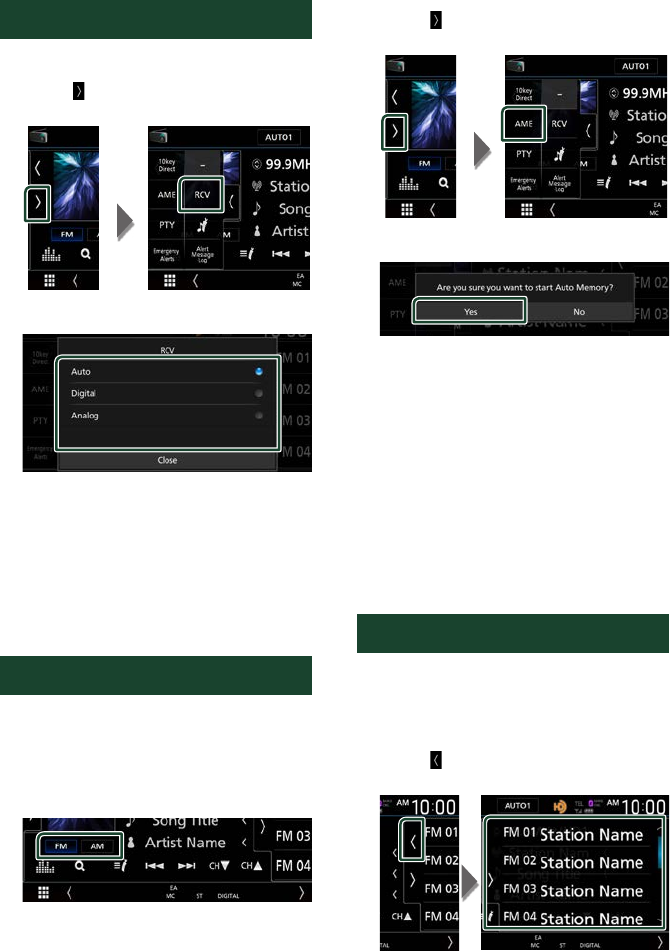
HD Radio™ Tuner
42
Receive Mode
You can set the radio broadcasts receive mode.
1 Touch [ ] on the left side of the screen.
Touch [RCV].
2 Select a receive mode.
■[Auto]
Switch between digital and analog audio
automatically.
■[Digital]
Select this to tune to digital audio only.
■[Analog]
Select this to tune to analog audio only.
Memory Operation
Ñ Auto memory
You can store stations with good reception in
the memory automatically.
1 Touch desired band key.
2 Touch [ ] on the left side of the screen.
Touch [AME].
3 Touch [Ye s ].
Auto memory starts.
Ñ Manual memory
You can store the currently being received
station or channel in the memory.
1 Select the station or channel you wish to
store in the memory.
2 Touch [FM#] (#:1-15) or [AM#] (#:1-5)
in which you want to store the station
or channel for 2 seconds until a beep
sounds.
Selecting Operation
Ñ Preset select
You can list and select memorized stations or
channels.
1 Touch [ ] on the right side of the screen.
Select a station or channel from the list.
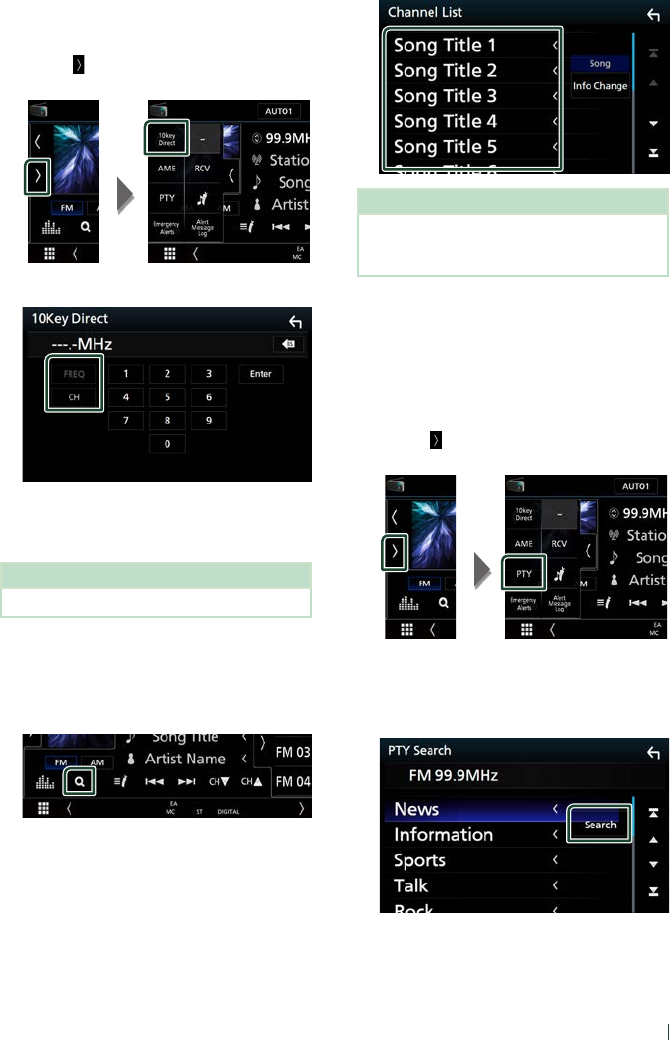
HD Radio™ Tuner
43English
Ñ Direct search
You can tune in by entering the desired
frequency or channel number.
1 Touch [ ] on the left side of the screen.
Touch [10key Direct].
2 Select the search method.
3 Enter the frequency or channel number.
4 Touch [Enter].
NOTE
• To clear the number you entered, touch [BS].
Ñ Channel search
You can specify the desired channel.
1 Touch [1].
2 Select the desired content from the list.
NOTE
• Touch [Info Change] in the channel list. Select
the sequence of the list (Song title, artist name,
album name).
Ñ Search by program type
(FM only)
You can tune in the station broadcasting the
specified type of program when listening to
FM.
1 Touch [ ] on the left side of the screen.
Touch [PTY].
TUNER PTY Mode screen appears.
2 Select a program type from the list.
3 Touch [Search].
You can search for the station broadcasting
the selected type of program.
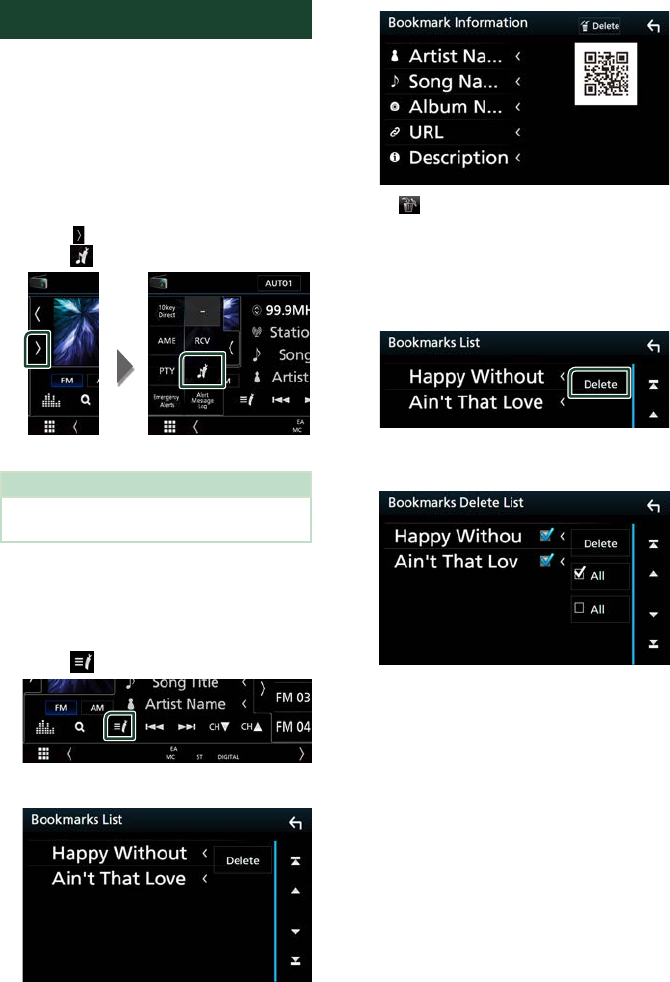
HD Radio™ Tuner
44
Bookmark
Stores tag information (title, artist, album,
URL, and description) about the song you are
listening to now.
Detailed information and QR codes can
be displayed according to the stored tag
information.
Ñ Bookmark registration
1 Touch [ ] on the left side of the screen.
Touch [
].
Registers a bookmark.
NOTE
• Up to 100 bookmarks can be registered to this
unit.
Ñ Bookmark list
Displaying a list of registered bookmarks and
detailed information and QR code of the song.
1 Touch [ ].
2 Select the desired bookmark from the list.
The bookmark information appears.
■[ Delete]
Deletes the bookmarks being displayed.
Bookmark delete
Deleting a bookmark.
1 Touch [Delete].
2 Select the bookmark to delete from the
list.
■[þ All]
Select all bookmarks.
■[¨ All]
Erases all check marks.
3 Touch [Delete].
Confirmation message appears.
4 Touch [Ye s ].
Deletes all the selected bookmark(s).
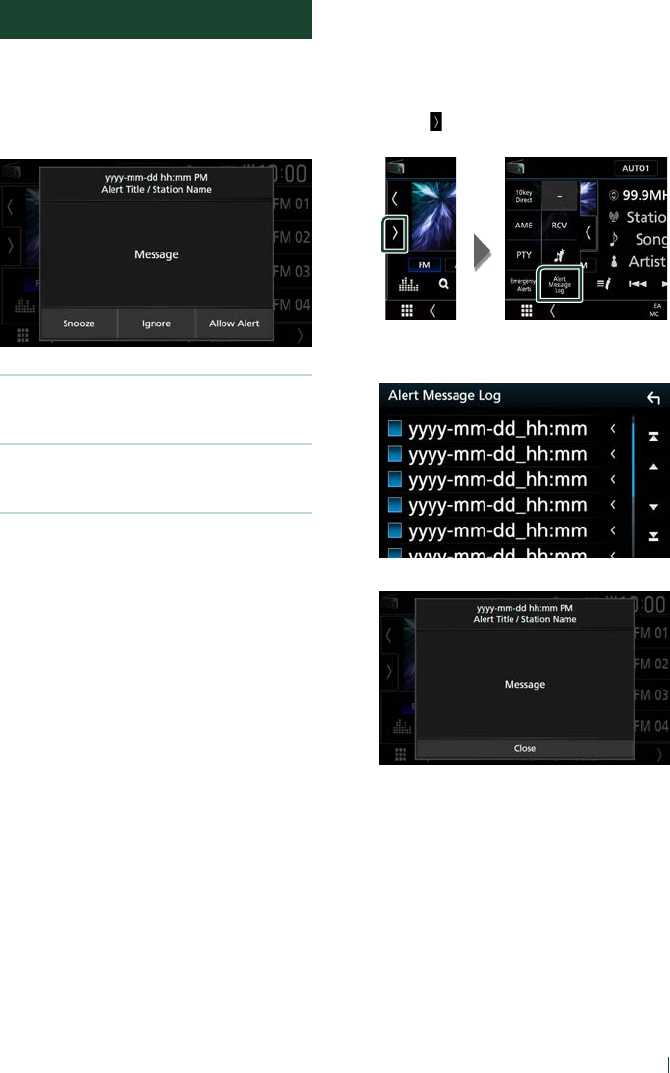
HD Radio™ Tuner
45English
Alert Message
This function is to receive alert messages. First,
you need to turn on the “Emergency Alerts”.
(P.40)
Ñ When an Alert Message comes
[Snooze]
The alert message is erased. Same alert message
cannot be displayed for next 10 minutes.
[Ignore]
The alert message is erased. Same alert message
cannot be displayed for next 12 hours.
[Allow Alert]
Touch to tune to that channel of HD Radio
source.
Ñ Display of the received Alert
Message
You can read the received alert message
afterward.
1 Touch [ ] on the left side of the screen.
Touch [Alert Message Log].
2 Select the desired Alert Message from
the list.
The Alert Message appears.
3 Touch [Close].
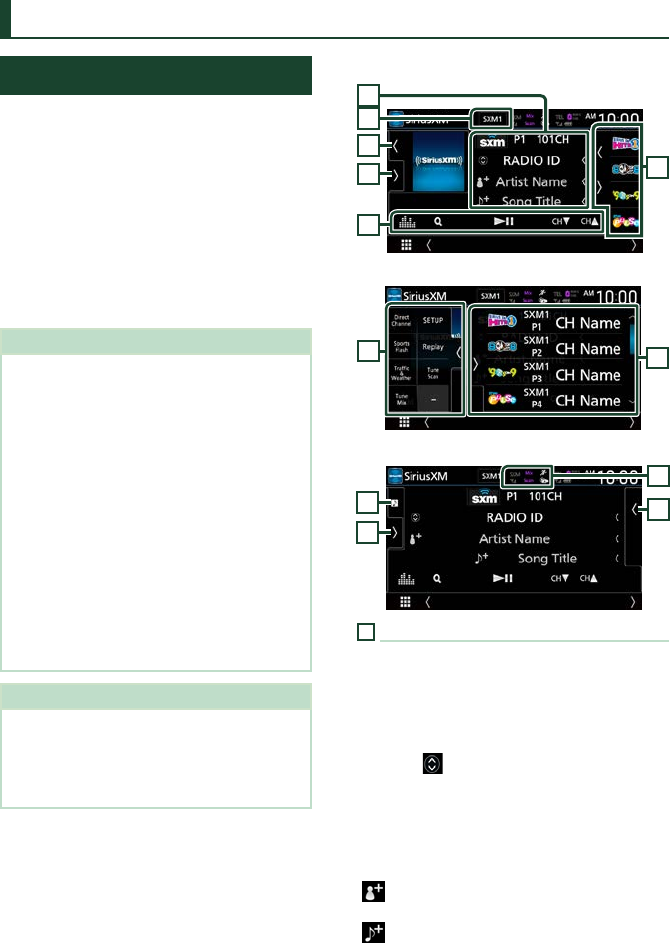
SiriusXM®
46
SiriusXM® (DDX9905S/ DDX9705S/ DMX905S)
SiriusXM® Basic Operation
Only SiriusXM® brings you more of what you
love to listen to, all in one place. Get over 140
channels, including commercial-free music
plus the best sports, news, talk, comedy
and entertainment. Welcome to the world
of satellite radio. A SiriusXM Vehicle Tuner
and Subscription are required. For more
information, visit www.siriusxm.com.
To listen to the SiriusXM source, touch the
[SiriusXM] icon on the source selection screen.
(P.12)
Activating subscription
• Check your Radio ID.
The SiriusXM Satellite Radio ID is required for
activation and can be found by tuning in Channel
0 as well as on the label found on the SiriusXM
Connect tuner and its package.
The Radio ID does not include the letters I, O, S
or F.
• Activate the SiriusXM Connect Vehicle Tuner
using either one of the two methods below:
– For users in U.S.A.
Online: Visit www.siriusxm.com/activatenow
Phone: Call SiriusXM Listener Care at 1-866-
635-2349
– For users in Canada:
Online: Visit http://www.siriusxm.ca/help/
activation-help/
Phone: Call XM customer Care at 1-877-438-
9677
NOTE
• Set the remote control mode switch to AUD
mode before starting operation, see Switch the
operation mode (P.85).
• To use SiriusXM® Satellite Radio, the optional
accessory is necessary.
Control screen
2
7
3
1
5
4
Open the drawer
5
7
Close the drawer
6
5
7
3
1
Information display
Displays the information on the current channel:
Channel Name
P#: Preset number
#CH: Channel number
Logo: Channel logo
Touching [
] allows you to switch between
Content A, Content B and Content C.
Content A: Artist Name, Song Title
Content B: Content Info, Category Name
Content C: Channel Description, Similar
Channels
[ ] : Touch for 2 seconds to register the artist
of the current song as a Content Alert.
[ ] : Touch for 2 seconds to register the current
song as a Content Alert.
For details, see Content Alerts (P.51).
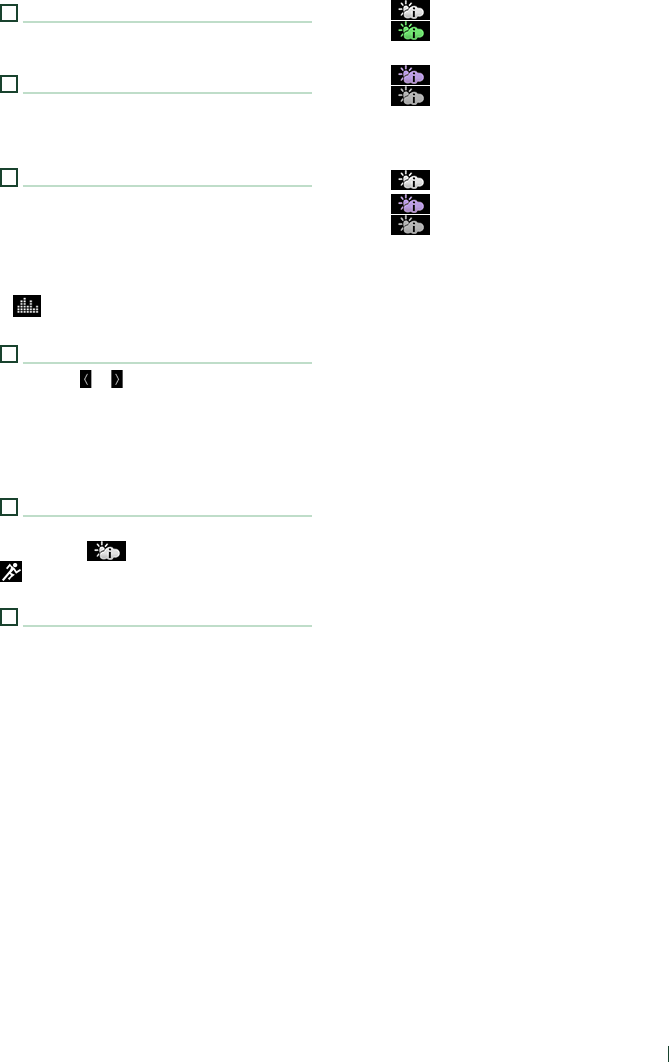
SiriusXM®
47English
2
Band button
Switches among bands. (SXM1/ SXM2/ SXM3/
SXM4)
3
Artwork
• Displays/hides artwork area.
• Displays the album artwork for most SiriusXM
music channels
4
Operation keys
• [1] : Display the Category search screen. For
details on search operation, see Category/
Channel search (P.49).
• DH] : Plays or pauses. See Replay (P.49).
• [CHS] [CHR] : Selects a channel.
• [
] : Displays the Graphic Equalizer screen.
(P.80)
5
Preset list
• Touching [ ]/ [ ] allows you to change the
display size.
• Recalls the memorized channel.
• When touched for 2 seconds, stores the
currently being received channel in the
memory.
6
Indicator display
Displays the “Mix” (TuneMix™), “Scan”
(TuneScan™), (Traffic&Weather), or
(SportsFlash™) indicator and the received
signal strength of the SiriusXM tuner.
7
Function panel
Touch the left side of the screen to display the
function panel. Touch again to close the panel.
• [Direct Channel]: Touch and enter the
desired number. For details, see Direct search
(P.48).
• [SETUP]: Touch to display the SiriusXM SETUP
screen. For details, see SiriusXM Setup
(P.52).
• [Replay]/ [Live]: Touch to turn on or off the
replay mode. See Replay (P.49).
• [Traffic & Weather]
For SXV300 *1
Traffic & Weather Now™ allows you to access
the latest report whenever you want to hear
it. Select your city from the set up menu
Select a City for Traffic & Weather (P.57)
and press the [Traffic & Weather] button to
check the latest report. It will start from the
beginning.
• (White) : Played already.
• (Green) : New information has
arrived.
• (Purple) : Playing.
• (Gray) : No information.
For SXV200 or SXV100 *2
Turns the Traffic & Weather Jump function
on or off.
• (White) : Function on.
• (Purple) : Playing.
• (Gray) : Function off.
• [TuneScan]*3 : Allows you to hear a
few seconds of songs from each of the
SmartFavorite music channels on the current
preset band. See TuneScan™ (P.50).
• [TuneMix]*4 : When turned ON, shuffles the
preset channels on P1-P6 to play a blend
of songs from your favorite channels. See
TuneMix™ (P.50).
• [SportsFlash]*4 :Displays during SportsFlash™.
Touch to cancel the SportsFlash™ function
and return to the previous channel. See
SportsFlash™ (P.52) and SportsFlash™
setup (P.56).
*1 Compatible with SXV300 or later tuner
models. It may take a few minutes after power
on to get the first full report on your city.
Traffic channels are not available in Canada.
*2 When SXV200 or SXV100 is connected with
this unit.
*3 Compatible with SXV200 or later tuner models.
*4 Compatible with SXV300 or later tuner models.
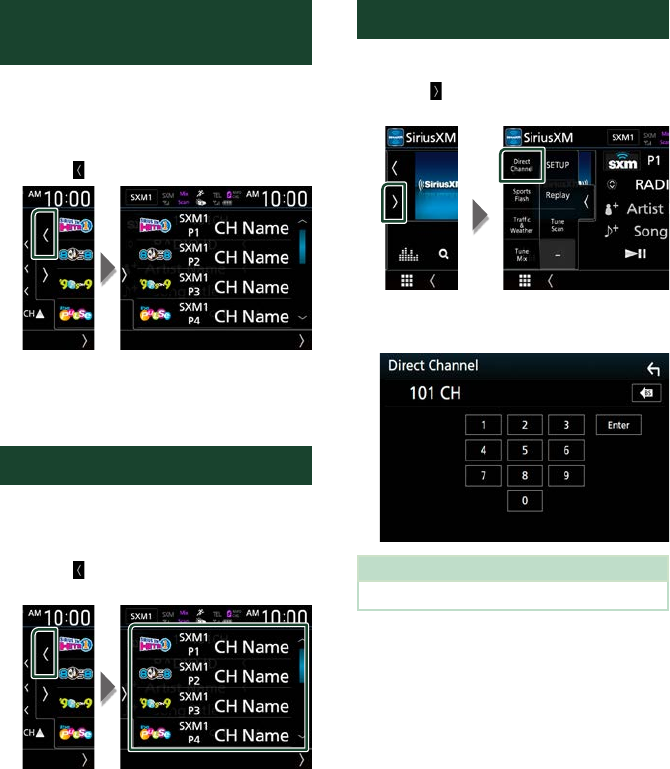
SiriusXM®
48
Storing Channels in Preset
Memory
You can store the current channel in memory.
1 Tune in the channel you wish to store in
the memory.
2 Touch [ ] on the right side of the screen.
3 Touch [SXM(1-4) P(1-6)] in which you
want to store the channel for 2 seconds
until a beep sounds.
Preset select
You can list and select memorized channels.
To select from the preset list
1 Touch [ ] on the right side of the screen.
Select a channel from the list.
Direct search
You can tune in a channel directly.
1 Touch [ ] on the left side of the screen.
Touch [Direct Channel].
2 Enter the channel number and touch
[Enter].
NOTE
• To clear the number you entered, touch [BS].
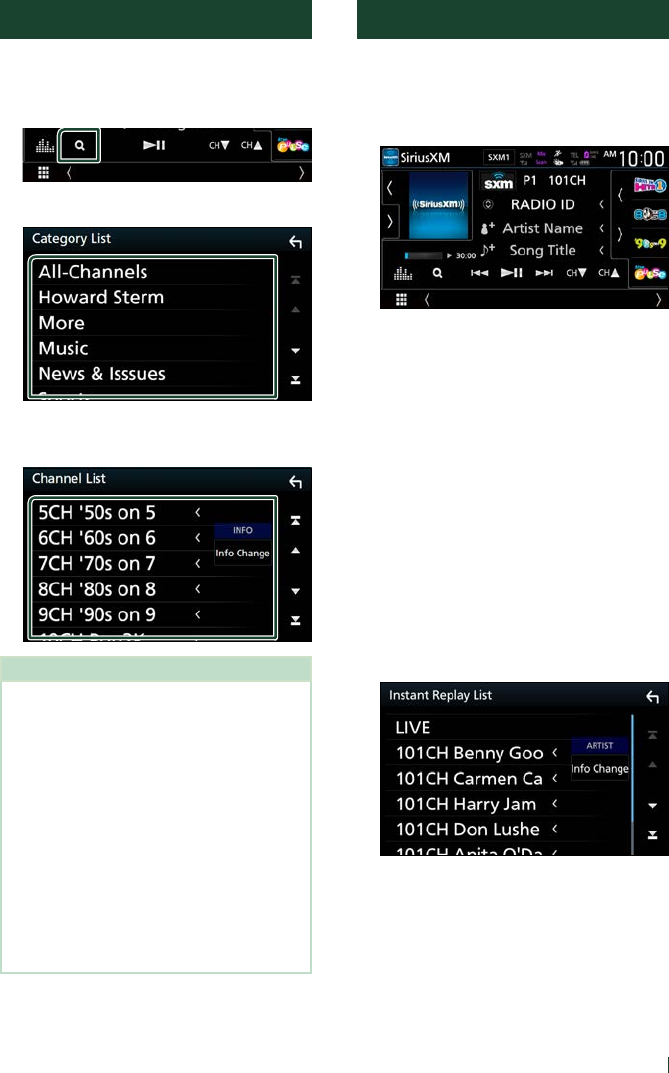
SiriusXM®
49English
Category/Channel search
You can specify the desired category and
select a channel.
1 Touch [1].
2 Select a category.
Channel list appears.
3 Select the desired content from the list.
NOTE
• All channels in the selected category appear.
• Touching [All-Channels] displays all channels.
• Touch [Info Change] in the channel list. Select a
desired item.
Content info, channel name, artist name, song
title, category name
• Categories which have the prefix “Featured - “ are
Featured Favorites.
• Featured Favorites are groups of channels that
are created by the SiriusXM Programming
department allowing you to discover new
channels. Featured Favorite channels are dynamic
and can change often, allowing you to discover
new channels.
– You can set whether to be notified when the
featured seasonal theme is updated. (P.57)
Replay
You can replay the last 60 minutes of the
program from the current channel.
1 Touch [L] or [Replay] on the function
panel.
■[E] [F]
Press to skip to the previous/next track.
Press and hold to rewind or fast forward. (It
will be cancelled automatically after about
50 seconds.)
■[DH]
Plays or pauses.
■Replay time bar/ Play mode indicator
Displays the recorded data capacity and
playback position.
D, B, etc.: Current play mode indicator
■[1]
Displays a list of recorded data on a program
basis.
2 Touch [1] to display an Instant Replay List
screen.
■Instant Replay List
Touching this plays back the displayed
program.
[LIVE]: Touch to return to the live music/
content.
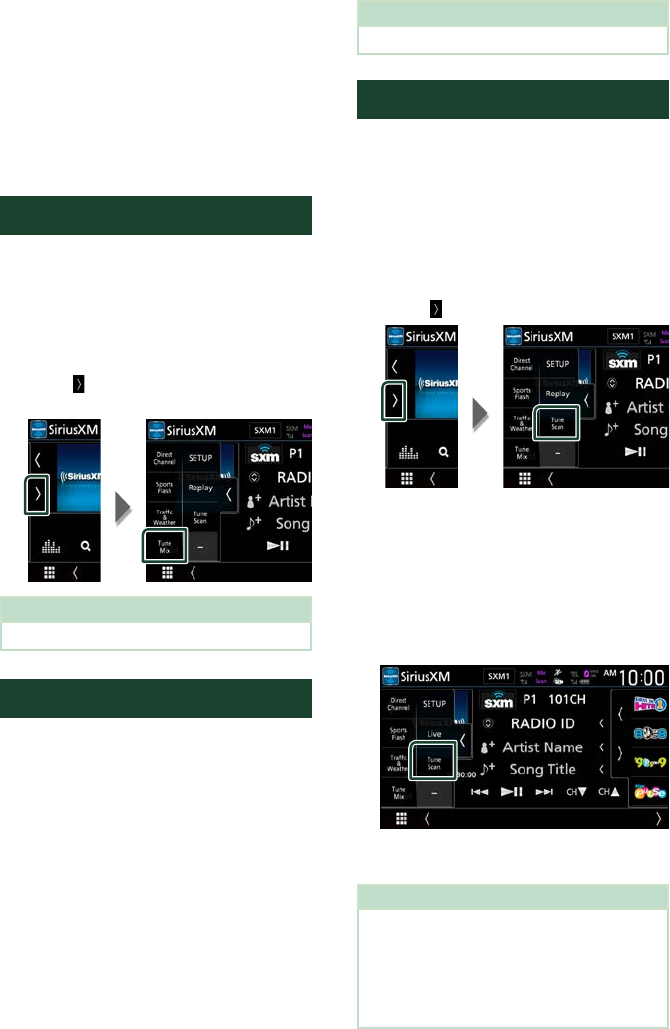
SiriusXM®
50
■[Info Change]
Touch [Info Change]. Select a desired item.
Content info, channel name, artist name,
song title, category name
To return to live music/content
1 Touch the left side of the screen.
2 Touch [Live].
TuneMix™
TuneMix™ plays a unique blend of songs from
your Preset music channels of the current
SiriusXM Preset Band, allowing you to build a
custom channel from as few as two to as many
as 6 music channels. You can even skip songs
you don’t want to hear.
1 Touch [ ] on the left side of the screen.
Touch [TuneMix] to set ON or OFF.
NOTE
• Compatible with SXV300 or later tuner models.
SmartFavorites, TuneStart™
Preset channels 1 through 6 of the current
band are SmartFavorites channels.
The SiriusXM Vehicle Tuner automatically
buffers the broadcast audio content of the
SmartFavorites channels in the background.
You can rewind and replay up to 30 minutes of
any of the missed news, talk, sports or music
content on SmartFavorites channels. (see
Replay (P.49))
When tuning in a SmartFavorites channel,
songs will be played from the beginning of
each track (TuneStart™). You can enable/
disable TuneStart. (see TuneStart™ (P.57))
NOTE
• Compatible with SXV200 or later tuner models.
TuneScan™
TuneScan™ is a feature that plays samples
from the starts of multiple buffered songs
from each of the SmartFavorites channels that
predominantly play music selections.
You have easy access to a large sampling
of music content and can enjoy hearing a
full song by stopping the scan on a song of
interest.
1 Touch [ ] on the left side of the screen.
2 Touch [TuneScan] to begin scanning your
SmartFavorites channels.
You will hear a few seconds of the songs
from each of the SmartFavorite channels.
3 While your favorite song is being played,
touch [TuneScan] again to start listening
to that song.
Scan finishes and the song is played
continuously.
NOTE
• To cancel TuneScan™, touch the left side of the
screen. Touch [TuneScan].
• Touch and hold [TuneScan] to cancel TuneScan,
and the music/content which was present on the
channel before starting TuneScan will be played.
• Compatible with SXV200 or later tuner models.
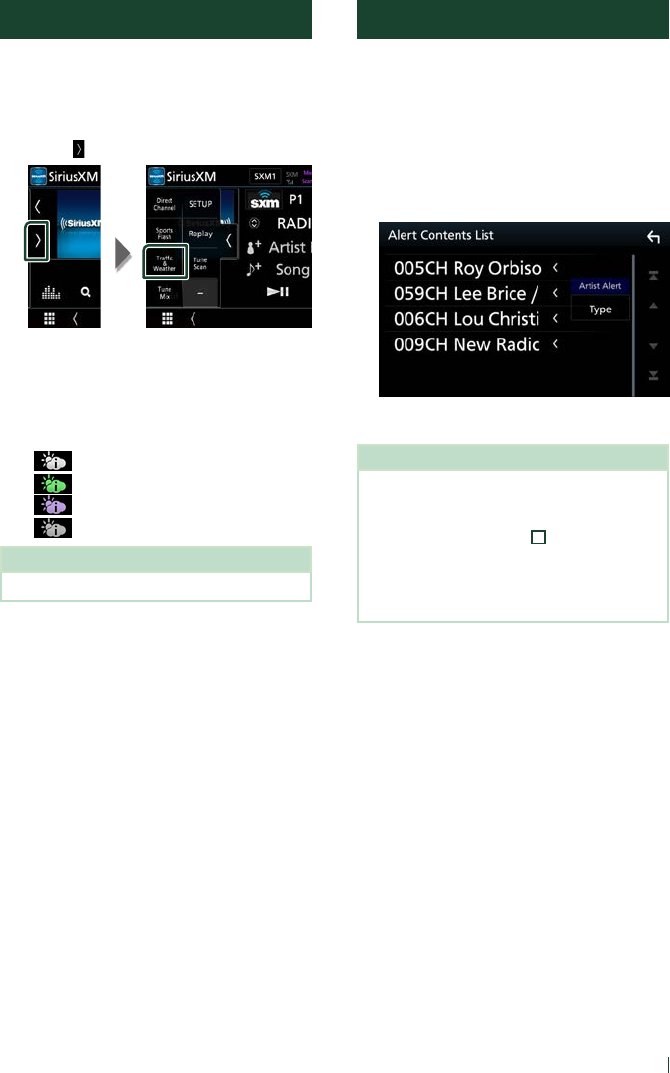
SiriusXM®
51English
Traffic & Weather Now™
Traffic & Weather Now™ allows you to access
the latest report whenever you want to hear
it. Select your city in the set up menu Select a
City for Traffic & Weather (P.57).
1 Touch [ ] on the left side of the screen.
2 Touch [Traffic & Weather].
The report starts from the beginning. To stop
and return to the previous channel, touch it
again.
Indicator display
• (White) : Played already.
• (Green) : New information arrived.
• (Purple) : Playing.
• (Gray) : No information.
NOTE
• Compatible with SXV300 or later tuner models.
Content Alerts
When a broadcast program related to the
registered artist, song or team starts, an Alert
Content List screen appears to allow you to
switch the current channel to the relevant
channel.
1 When the broadcast of the registered
content starts, an Alert Content List
screen appears.
2 Select a content from the list.
NOTE
• Touch [Info Change]. Select a desired item.
Artist Alert, Song Alert, GameAlert™
• To learn how to register artists and songs for the
Content Alert function, see
1
Information display
in SiriusXM® Basic Operation (P.46).
• To learn how to set up the Content Alerts
function and select Teams for alerts, see Content
Alerts setup (P.54).
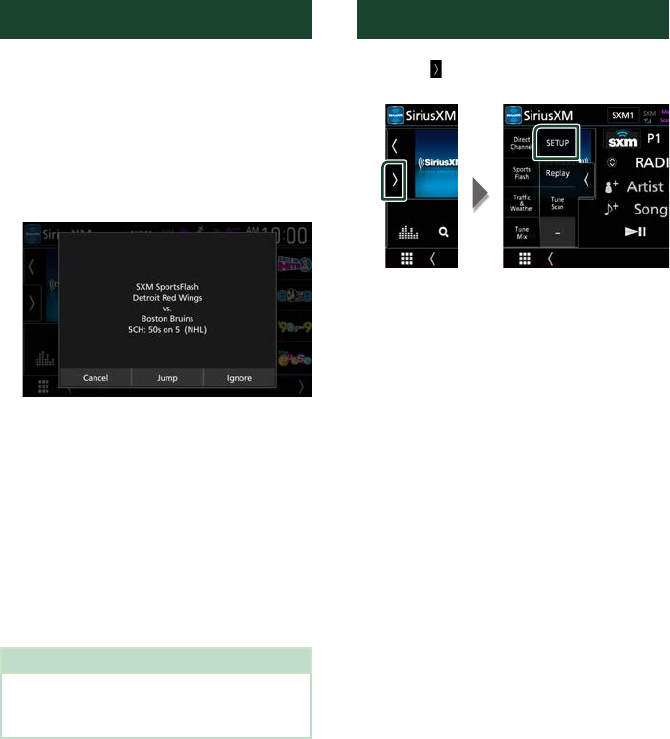
SiriusXM®
52
SportsFlash™
SportsFlash™ will notify you when a big play
happens during a game with one of your
favorite sports teams. Choose to tune in and
hear the play unfold like it was live. Continue
listening to the game or return to your
previous channel.
1 When a big play happens during one of
the games, an Alert screen appears.
■[Jump]
Touch to tune in that channel and play back
the big play.
■[Ignore]
Touch to cancel this specific SportsFlash
alert. Touching [Ignore] will ignore this
specific alert but will allow future alerts for
this game.
■[Cancel]
Touch to cancel SportsFlash alert. No alerts
for this game will be displayed afterward.
NOTE
• Compatible with SXV300 or later tuner models.
• To learn how to set up the SportsFlash alert
function, see SportsFlash™ setup (P.56).
SiriusXM Setup
1 Touch [ ] on the left side of the screen.
Touch [SETUP].
SiriusXM SETUP screen appears.
See the following sections for each
setting.
• Set up the parental code (P.53)
• Set up the Parental Control (P.53)
• Set up the skip channel select (P.54)
• Set up the Content Alerts (P.54)
• Set up the teams for SportsFlash™
(P.56)
• Select the city for Traffic & Weather Jump
or Traffic & Weather Now™ (P.57)
• Select the Featured Bands Update
Messages (P.57)
• Set up the TuneStart™ (P.57)
• Reset to the default settings (P.57)
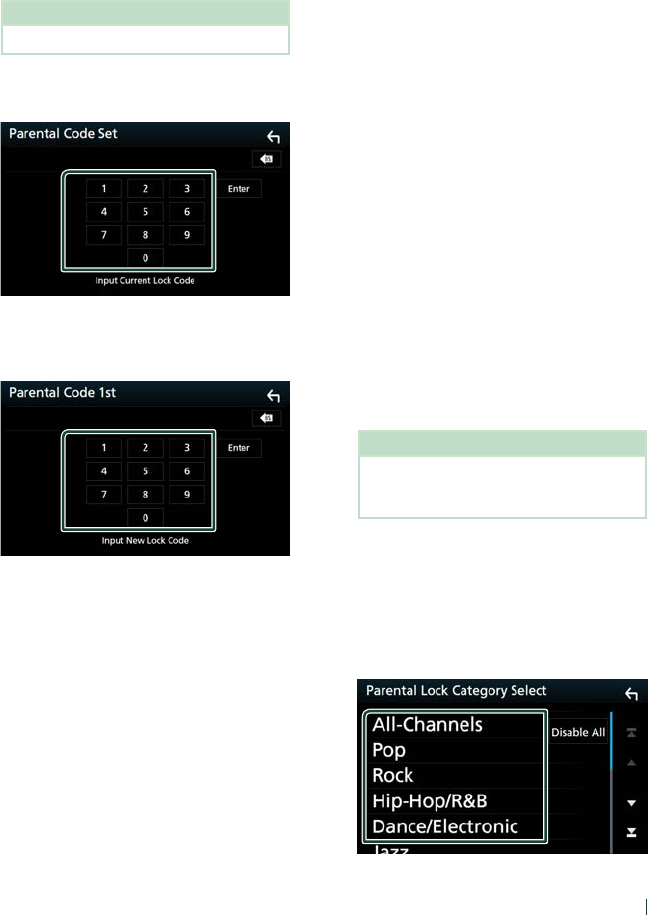
SiriusXM®
53English
Ñ Parental code
You can set a SiriusXM parental code for
Parental Control.
1 Touch [Parental Code] on the SiriusXM
SETUP screen.
Parental Pass Check screen appears.
NOTE
• The code number is set to “0000” as default.
2 Enter the current code number and touch
[Enter].
Parental Pass 1st screen appears.
3 Enter the new code number and touch
[Enter].
Parental Pass 2nd screen appears.
4 Enter the same code number as that you
entered in step 3 and touch [Enter].
The code number is confirmed and the
SiriusXM parental code is now set.
Ñ Parental Control
Parental Control is a feature that provides the
user with the ability to prevent unauthorized
access to mature content and user selected
channels.
1 Touch [Parental Control] on the SiriusXM
SETUP screen.
2 Touch [Mature], [User] or [OFF].
■[OFF]
Deactivates the parental mature and user
locks.
■[Mature]
Locks channels classified as “mature” only.
■[User]
Locks only the selected channels.
3 Enter the parental code you originally
input in as stated in Parental code
(P.53) and touch [Enter].
When selecting [User]
This allows you to limit access to any SiriusXM
channel (Parental Lock Channel).
1 Touch [Parental Lock Channel Selection]
on the SiriusXM SETUP screen.
Parental Pass Check screen appears.
NOTE
• You need to set up a parental code
beforehand as stated in Parental code
(P.53).
2 Enter the parental code you originally
input as stated in Parental code (P.53)
and touch [Enter].
Parental Lock Category Select screen
appears.
3 Touch the desired category in the list.
Displays all channels in the selected
category.
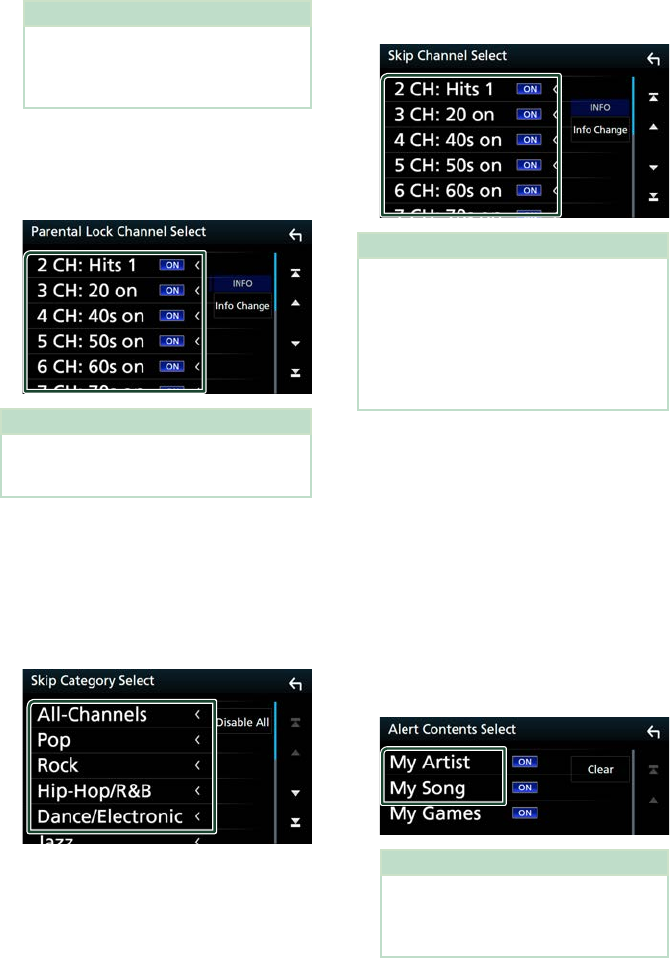
SiriusXM®
54
NOTE
• Touch [All-Channels] to display all channels.
• To delete the parental lock channel setting,
touch [Disable All] and then touch [YES] on
the confirmation screen.
4 Touch each channel on the list and set to
ON or OFF.
[ON]: Locks the channel.
[OFF]: Unlocks the channel.
NOTE
• Touch [Info Change]. Select a desired item.
Content information, Channel name, Artist name,
Song title, Category name.
Ñ Skip channel select
You can set the undesired channels to skip.
1 Touch [Skip Channel Select].
Skip Category Select screen appears.
2 Touch the desired category from the list.
Displays all channels in the selected
category.
3 Touch each channel in the list and set to
ON or OFF.
NOTE
• To delete the skip channel setting, touch
[Disable All] and then touch [YES] on the
confirmation screen.
• Touch [Info Change]. Select a desired item.
Content information, Channel name, Artist name,
Song title, Category name.
• Direct Channel and Preset Memory functions
allow you to select channels.
Ñ Content Alerts setup
Activating content alert
1 Touch [Content Alerts] on the SiriusXM
SETUP screen.
Content Alerts is turned on or off.
Default is “ON”.
Selecting the content for Content Alerts
1 Touch [Content Alerts Contents Set] on
the SiriusXM SETUP screen.
2 Select the content you want to set up.
NOTE
• To cancel all alert contents, touch [Clear] and
then touch [YES] on the confirmation screen.
• Select [OFF] for the content you want to
deactivate the content alert for.
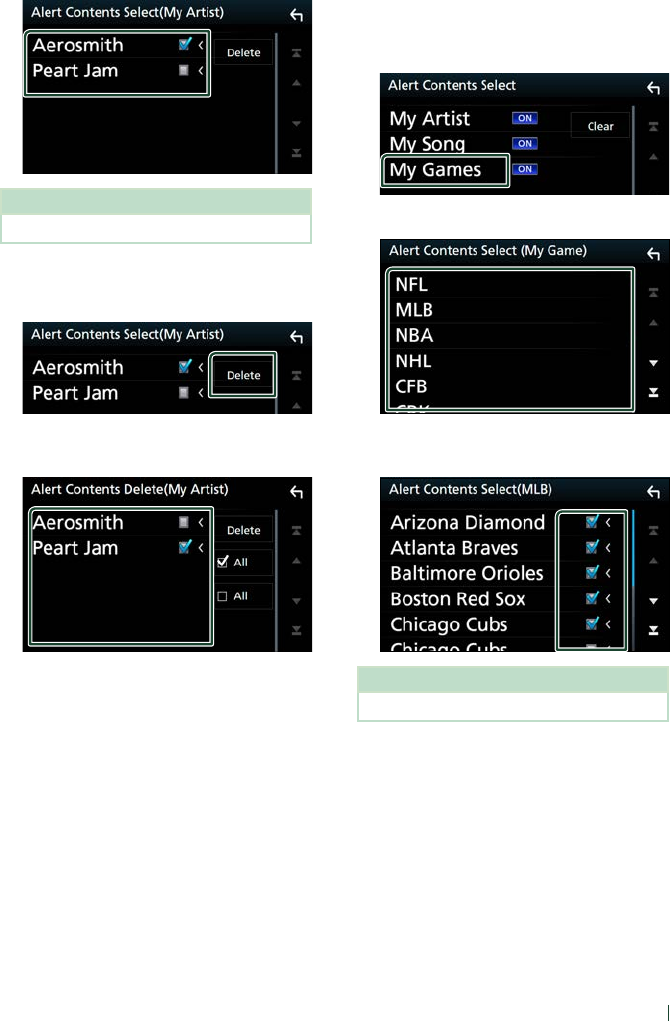
SiriusXM®
55English
3 Touch each content list item you want to
check or uncheck.
NOTE
• You can select (þ) up to 60 artists or songs.
●To delete the Artist and Song
1 Touch [Delete].
2 Touch the content(s) in the list you want
to select.
■[þ All]
Selects all contents.
■[¨ All]
Clears all check marks.
3 Touch [Delete] and then touch [YES] on the
confirmation screen.
To select a Team
Get alerted when your favorite sports team
is playing on another SiriusXM channel with
GameAlert™
1 Touch [My Games].
2 Touch the desired league in the list.
3 Touch the team(s) in the list you want to
select.
NOTE
• You can select (þ) up to 30 teams.
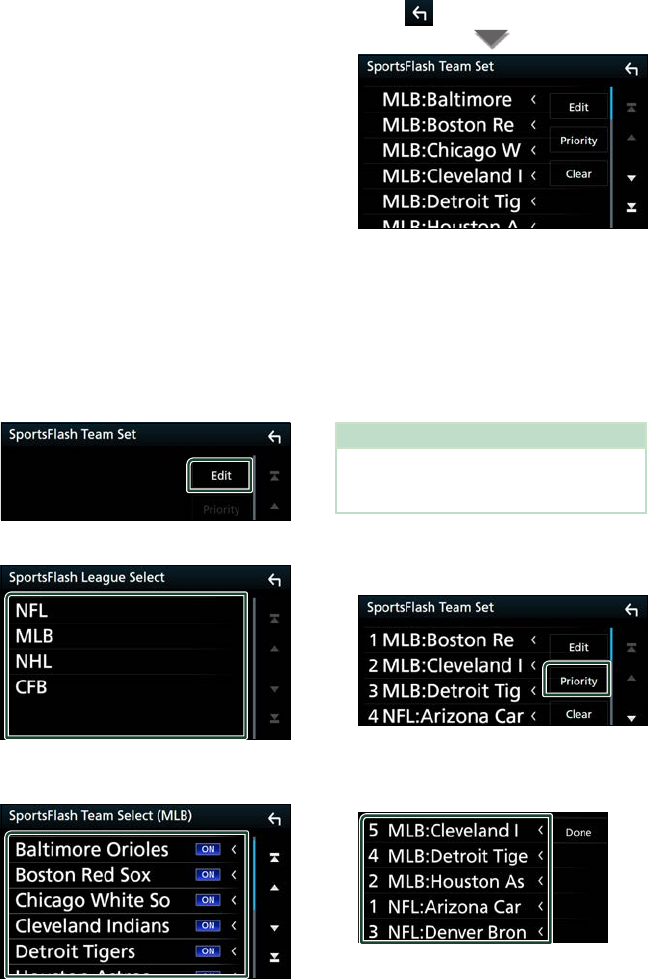
SiriusXM®
56
Ñ SportsFlash™ setup
Activating SportsFlash
1 Touch [SportsFlash] on the SiriusXM
SETUP screen.
SportsFlash is turned on or off.
Default is “ON”.
Selecting SportsFlash Beep
1 Touch [SportsFlash Beep] on the SiriusXM
SETUP screen.
SportsFlash Beep is turned on or off.
Default is “ON”.
Selecting the teams for SportsFlash
1 Touch [SportsFlash Team Set] on the
SiriusXM SETUP screen.
Team Set screen appears.
2 Touch [Edit].
3 Touch the desired league in the list.
4 Touch each team(s) in the list you want
to select.
5 Touch [ ] twice.
■[Edit]
Sets and removes teams.
■[Priority]
Sets the priority of a team.
■[Clear]
Removes all teams that have been set.
Touch [Clear]. When the confirmation screen
appears, touch [YES].
NOTE
• SportsFlash™ is available on SXV300 or later tuner
models.
• Up to 50 teams can be added.
Set the SportsFlash™ Team Priority
1 Touch [Priority].
2 Set the priority of a team.
Each time you touch a Team, the priority is
set of reset.
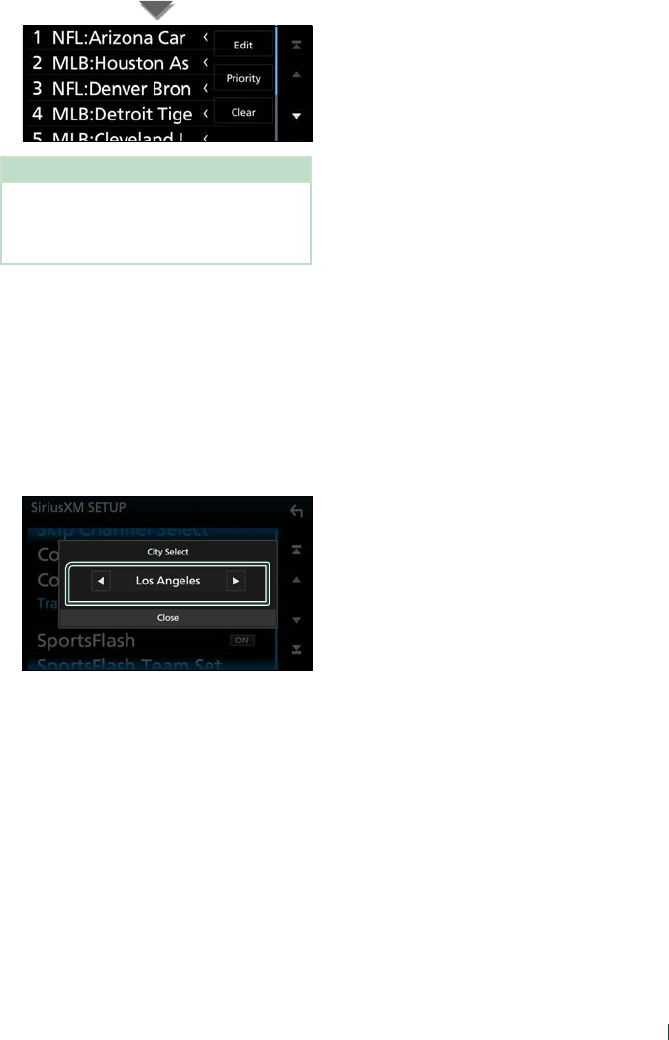
SiriusXM®
57English
3 Touch [Done].
NOTE
• Priority can be set on up to 5 teams.
• When priority has already been set for 5 teams,
it cannot be set for any other team. Delete an
unnecessary team.
Ñ Select a City for Traffic &
Weather
You can select a city for which you wish to
receive SiriusXM Traffic & Weather broadcasts
and hear them from the beginning.
1 Touch [Traffic & Weather City Select] on
the SiriusXM SETUP screen.
2 Touch [T] and [U] to select a city.
Ñ Selecting Featured Bands
Update Messages
You can set whether to be notified when the
featured seasonal theme is updated.
1 Touch [Featured Bands Update
Messages] on the SiriusXM SETUP screen.
Featured Bands Update Messages is turned
on or off.
Default is “ON”.
Ñ TuneStart™
1 Touch [Tune Start] on the SiriusXM SETUP
screen.
The TuneStart is turned on or off.
Default is “ON”.
Ñ Reset
1 Touch [SiriusXM Reset] on the SiriusXM
SETUP screen.
Confirmation screen appears.
2 Touch [YES].
All SiriusXM settings are reset to defaults.
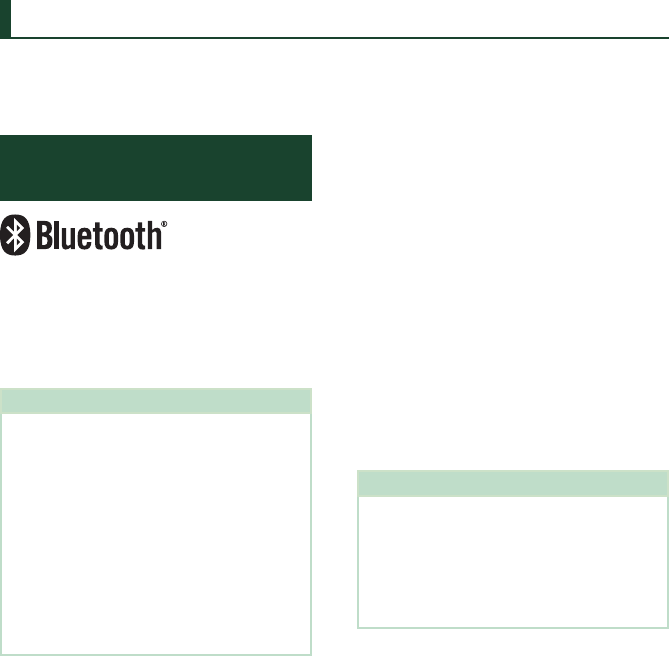
Bluetooth Control
58
Bluetooth Control
Using the Bluetooth function allows you to use
various functions such as listening to the audio
file and making/receiving a call.
Information for using
Bluetooth® devices
Bluetooth is a short-range wireless radio
communication technology for mobile devices
such as mobile phones, portable PCs, and
other devices.
Bluetooth devices can be connected without
cables and communication with each other.
NOTE
• While driving, do not perform complicated
operations such as dialing numbers, using the
phone book, etc. When you perform these
operations, stop your car in a safe place.
• Some Bluetooth devices may not be connected
to this unit depending on the Bluetooth version
of the device.
• This unit may not work for some Bluetooth
devices.
• Connecting conditions may vary depending on
your environment.
• Some Bluetooth devices are disconnected when
this unit is turned off.
Ñ About the cell-phone and
Bluetooth audio player
This unit conforms to the following Bluetooth
specifications:
Version
Bluetooth Ver. 4.1
Profiles
Cell-phone:
HFP (V1.7) (Hands Free Profile)
SPP (Serial Port Profile)
PBAP (Phonebook Access Profile)
Audio player:
A2DP (Advanced Audio Distribution Profile)
AVRCP (V1.6) (Audio/Video Remote Control
Profile)
Sound codec
SBC, AAC
NOTE
• The units supporting the Bluetooth function have
been certified for conformity with the Bluetooth
Standard according to the procedure prescribed
by Bluetooth SIG.
• However, it may be impossible for such units to
communicate with your cell-phone depending
on its type.
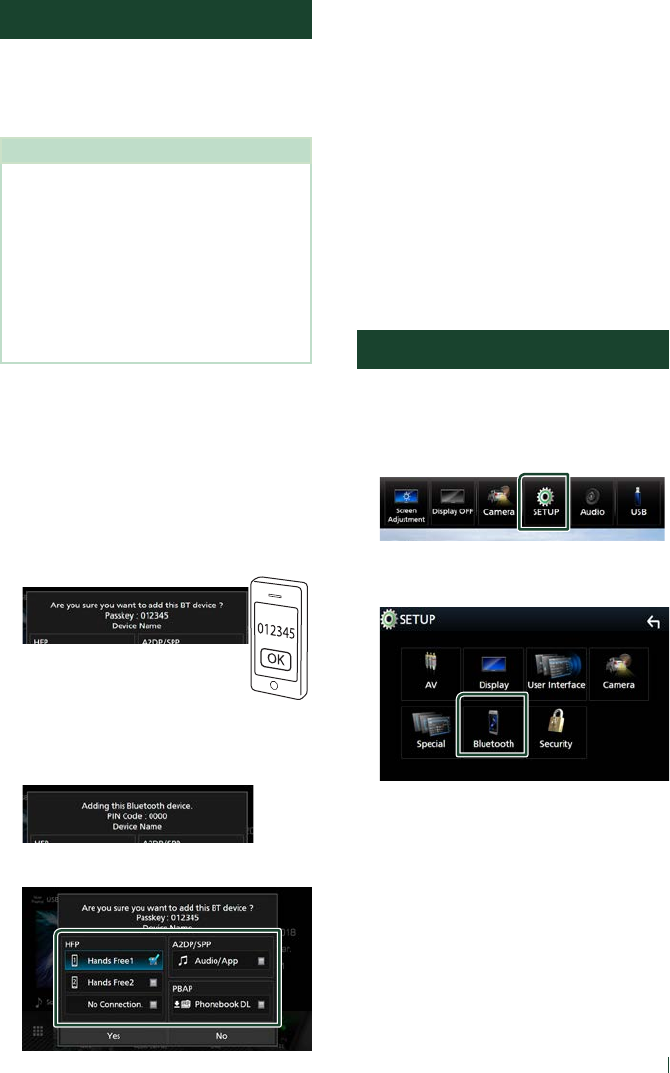
Bluetooth Control
59English
Register the Bluetooth device
It is necessary to register the Bluetooth audio
player or cell-phone in this unit before using
the Bluetooth function.
You can register up to 10 Bluetooth devices.
NOTE
• Up to 10 Bluetooth devices can be registered. If
an attempt is made to register the 11th Bluetooth
device, the Bluetooth device connected on the
earliest date will be deleted to register the 11th
one.
• This unit is compatible with the Apple Easy
Pairing function. When an iPod touch or iPhone is
connected to this unit, an authentication dialog
appears. Performing operation for authentication
on this unit or iOS smartphone registers the
smartphone as a Bluetooth device.
1 Search for the unit (“DDX****”/
“DMX****”) from your smartphone/cell-
phone.
Complete steps 1 to 4 within 30 seconds.
2 Operate your smartphone/cell-phone
according to the displayed messages.
●Confirm the request both on the
smartphone/cell-phone.
●Input the PIN Code in your
smartphone/cell-phone.
PIN Code is set to “0000” as the default.
3 Select the function you want to use.
■HFP [Hands Free1]/ [Hands Free2]/ [No
Connection.]
Select the hands-free number to connect.
■A2DP/SPP [Audio/App]
Select if you want to use the audio player
app in your smartphone over A2DP, and the
other apps in your smartphone over SPP.
■PBAP [Phonebook DL]
Select if you want to transfer your
phonebook data.
4 Touch [Ye s ].
When data transmission and connection
have completed, the Bluetooth connection
icon appears on the screen.
Bluetooth Setup
1 Press the [MENU] button.
Popup menu appears.
2 Touch [SETUP].
SETUP Menu screen appears.
3 Touch [Bluetooth].
Bluetooth SETUP screen appears.
See the following section for each
setting.
• Connect the Bluetooth device (P.60)
• Change the PIN Code (P.61)
• Change the device name (P.61)
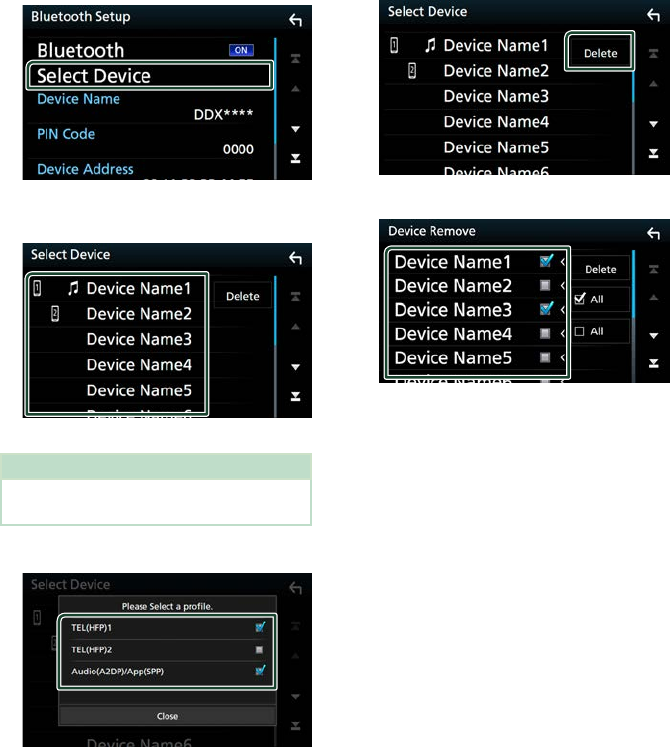
Bluetooth Control
60
Ñ Connect the Bluetooth device
1 Touch [Select Device] on the Bluetooth
SETUP screen.
2 Touch the name of the device you want
to connect.
Profile select screen appears.
NOTE
• If the icon is lighted, it means that the unit will
use that device.
3 Set each profile as follows.
■[TEL (HFP) 1], [TEL (HFP) 2]
Select when the device is connected with
the unit as hands-free phone 1 or 2.
■[Audio (A2DP)/App (SPP)]
Select to interwork with an application
installed in a smartphone or to use as an
audio player.
4 Touch [Close].
To delete the registered Bluetooth
device
1 Touch [Delete].
2 Touch the device name to check.
■[þ All]
Selects all Bluetooth devices.
■[¨ All]
Clears all check marks.
3 Touch [Delete].
Confirmation message appears.
4 Touch [Ye s ].
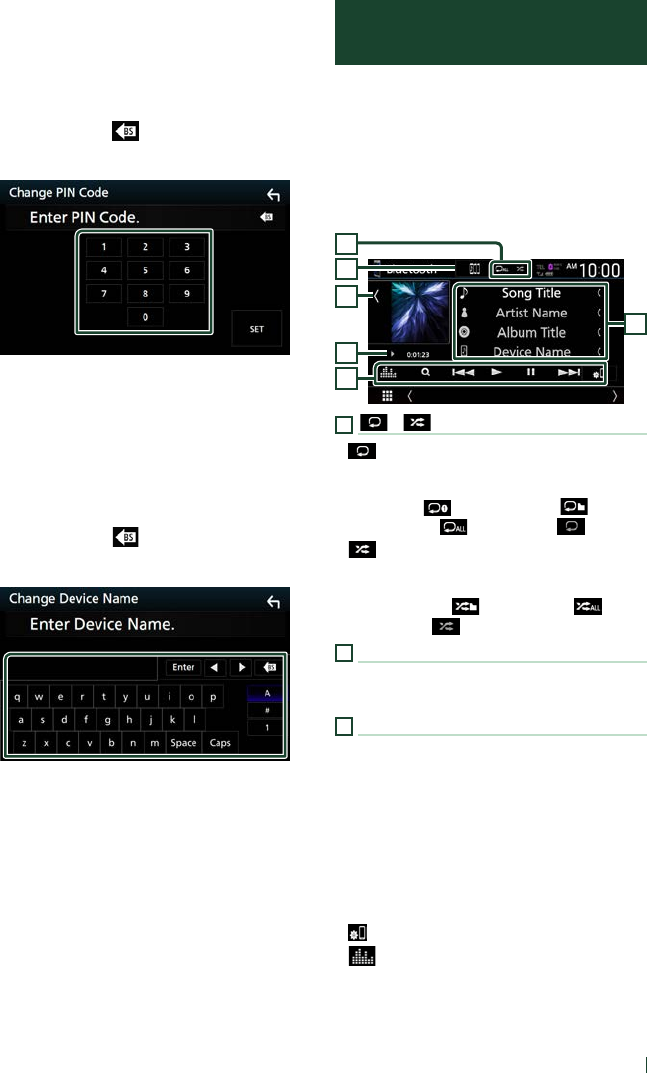
Bluetooth Control
61English
Ñ Change the PIN Code
1 Touch [PIN Code] on the Bluetooth SETUP
screen.
Change PIN Code screen appears.
2 Touch and hold [ ].
3 Input the PIN Code.
4 Touch [SET].
Ñ Change the device name
1 Touch [Device Name] on the Bluetooth
SETUP screen.
Change Device Name screen appears.
2 Touch and hold [ ].
3 Input the device name.
4 Touch [Enter].
Playing the Bluetooth Audio
Device
Most function can be controlled from the
source control screen.
To select Bluetooth source, touch [Bluetooth]
icon on the source selection screen. (P.12)
Ñ Bluetooth basic operation
Control screen
3
4
5
6
2
1
1
[ ] / [ ]
• [
] : Repeats the current track/folder. Each
time you touch the key, repeat modes are
switched in the following sequence:
File repeat ( ), Folder repeat ( ), All
songs repeat ( ), Repeat off ( )
• [
] : Randomly plays all tracks in the current
folder. Each time you touch the key, random
modes are switched in the following sequence:
Folder random ( ), All random ( ),
Random off ( )
2
Information display *
• Displays the name of track information.
• Connected device name.
3
Operation keys *
• [1]: Searches for a file. See File search
(P.63).
• [E] [F]: Searches for the previous/next
content.
Touch and hold to fast forward or fast
backward. (It will be cancelled automatically
after about 50 seconds.)
• [D]: Plays.
• [H]: Pauses.
• [
]: Displays the Bluetooth SETUP screen.
• [
] : Displays the Graphic Equalizer screen.
(P.80)
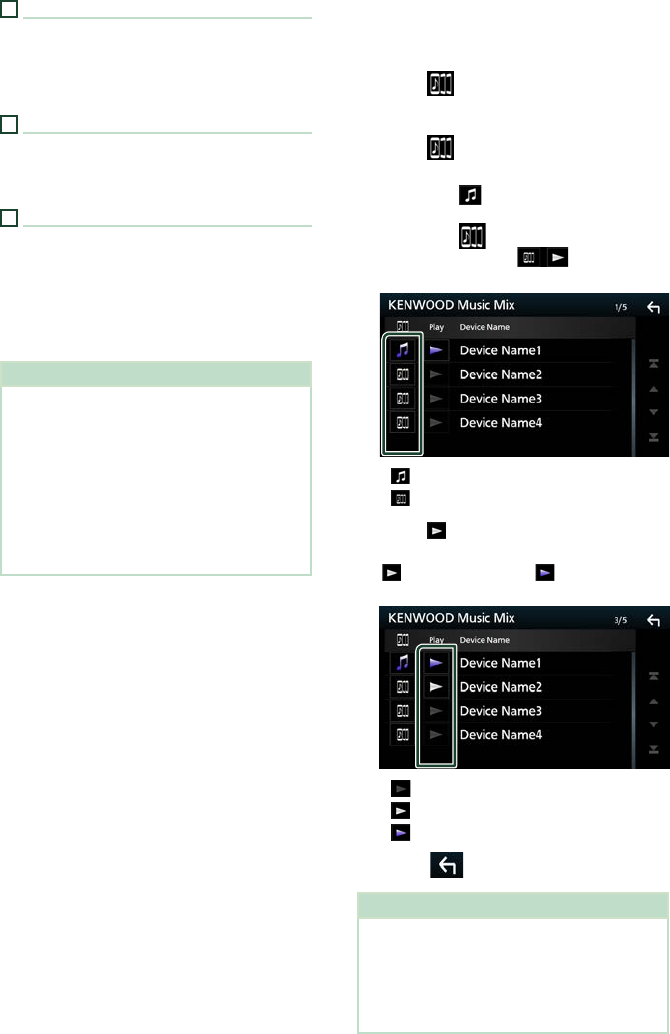
Bluetooth Control
62
4
Play mode indicator/ Playing time
D, H: Current play mode indicator
Meanings of individual icons are as follows:
D (play), B (fast forward), A (fast backward),
H (pause), I (stop).
5
Artwork
• Displays/hides artwork area.
• The jacket of the currently playing file is
displayed.
6
KENWOOD Music Mix
Bluetooth audio devices can be switched easily
to play music. See KENWOOD Music Mix
(P.62).
* These items appear only when the audio player
which supports AVRCP profile is connected.
NOTE
• The operation buttons, indications and
information displayed on the screen differ
depending on the connected device.
• If the operation keys do not appear, operate from
the player.
• Depending on your cell-phone or audio player,
sound may be heard and controlled but text
information may not appear.
• If the volume is too low, raise it on your cell-
phone or audio player.
Ñ KENWOOD Music Mix
Up to five Bluetooth audio device can be
connected and switched easily to play music.
1 Touch [ ].
A list of registered devices is displayed.
2 Touch [ ] of device name you want to
connect.
• Touching [
] displays the Bluetooth
device connection setup screen. (P.60)
• Touching [
] on the left of the
connected device ( ) disconnects
this device.
• : Device used normally.
• : Device used for KENWOOD MusicMix
3 Touch [ ] (white) on the left of the name
of the device to be played.
[
] (white) changes to [ ] (purple) and
starts playback.
• (Gray) : Not connected.
• (White) : Connected.
• (Purple) : During playback.
4 Touch [ ].
NOTE
• If a connected Bluetooth audio device is operated
to play music, connections are switched.
• When a Bluetooth source is switched to another
one, its settings are deleted and the connection
is restored to the connection before source
switching.
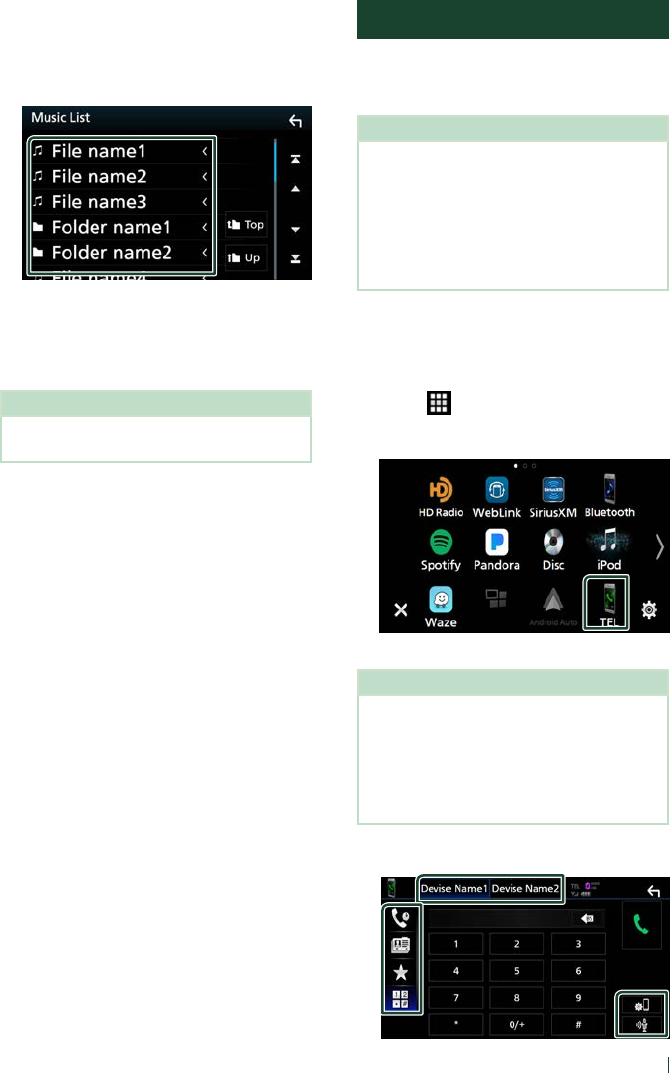
Bluetooth Control
63English
Ñ File search
1 Touch [1].
2 Touch the desired file or folder.
When you touch a folder its contents are
displayed.
3 Touch the desired item in the content list.
Playback starts.
NOTE
• For operations in the list screen, see List screen
(P.14).
Using the Hands-Free Unit
You can use the telephone function by
connecting the Bluetooth telephone to this
unit.
NOTE
• If you use the hands-free function frequently,
move the TEL short-cut button (icon) to the
Home screen. (P.13)
• While Apple CarPlay or Android Auto is
connected, the Bluetooth Hands-Free function
and two Bluetooth devices connections cannot
be used. Only the Apple CarPlay or Android Auto
Hands-Free function can be used.
Ñ Make a call
1 Press the [HOME] button.
2 Touch [ ].
3 Touch [TEL].
Hands Free screen appears.
NOTE
• If your mobile phone supports PBAP, you can
display the phone book and call lists onto the
touch panel screen when the mobile phone is
connected.
– Phone book: up to 1000 entries
– Up to 50 entries including dialed calls, received
calls, and missed calls
4 Select a dialing method.

Bluetooth Control
64
• [ ]: Call using call records
• [
]: Call using the phonebook
• [
]: Call using the preset number
• [
]: Call by entering a phone number
●Select the cell-phone to use
When you connect two cell-phones
1) Touch [
] to select the phone
you want to use.
●Bluetooth SETUP
1) Touch [
].
Bluetooth SETUP screen appears.
●Voice RecognitionP
1) Touch [
]. (P.65)
NOTE
• Status icons such as battery and antenna icons
may differ from those displayed on the cell-
phone.
• Setting the cell-phone in the private mode can
disable the hands-free function.
Call using call records
1 Touch [ ].
2 Select the phone number from the list.
Call by entering a phone number
1 Touch [ ].
2 Enter a phone number with number keys.
3 Touch [ ].
Call using the preset number
1 Touch [ ].
2 Touch the name or phone number.
Call using the phonebook
1 Touch [ ].
2 Touch [ ].
3 Select the initial.
• Characters with no corresponding name
will not appear.
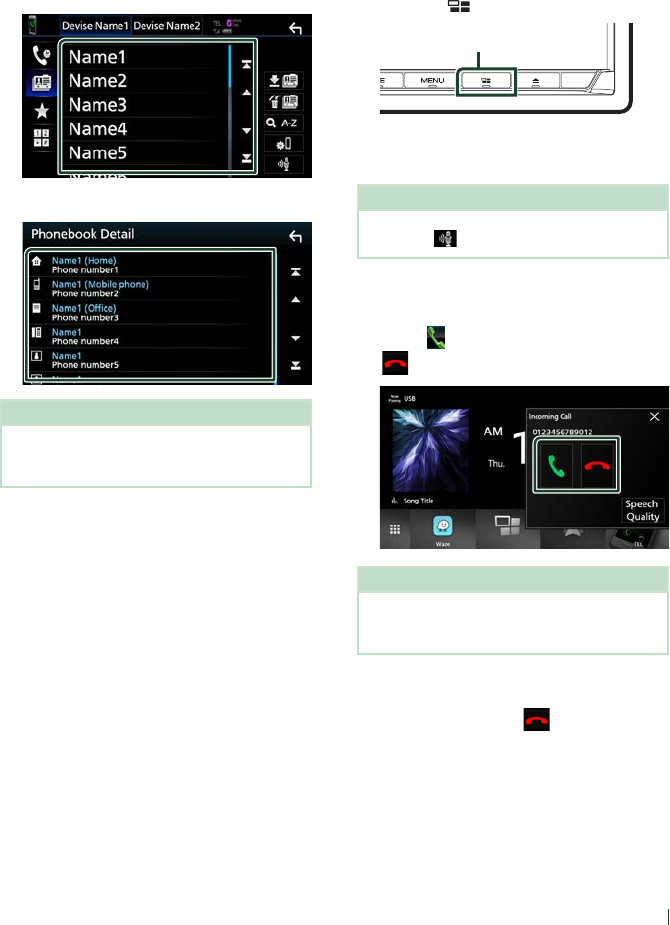
Bluetooth Control
65English
• A first character with an accent character
such as “ü” can be searched for with a
non-accent character “u” . A character
with an accent character in a sentence
cannot be searched for.
4 Select the person you want to call from
the list.
5 Select the phone number from the list.
NOTE
• You can sort the phone numbers in the list by last
name or first name. For details, see Hands-Free
Setup (P.68).
Ñ Voice Recognition
You can access the voice recognition function
of the cell-phone connected to this unit.
You can search the cell-phone phonebook
by voice. (The functionality depends on the
cell-phone.)
1 Press the [ ] button for 1 second.
Press for 1 second
Voice Recognition screen appears.
2 Start speaking.
NOTE
• You can use the voice recognition function by
touching [ ] on the Hands Free screen.
Ñ Receive a call
1 Touch [ ] to answer a phone call or
[
] to reject an incoming call.
NOTE
• While monitoring the picture from the view
camera, this screen does not appear even if a call
comes in.
To end call
1 While talking, touch [ ].
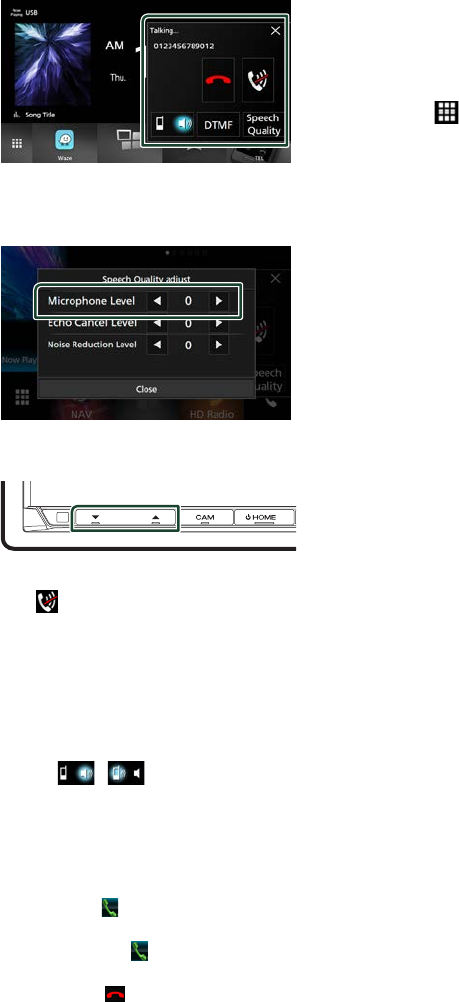
Bluetooth Control
66
Ñ Operations during a call
●Adjust the volume of your voice
1) Touch [Speech Quality].
2) Touch [T] or [U] for [Microphone Level].
●Adjust the receiver volume
Press the [S] or [R] button.
●Mute your voice
Touch [
] to mute or not to mute your voice.
●Output the dial tone
Touch [DTMF] to display the tone input screen.
You can send tones by touching desired keys
on the screen.
●Switching between speaking voice
output destinations
Touching [
]/ [ ] each time switches
speaking voice output destinations between
the cell-phone and the speaker.
●Call-waiting
When you receive a new call while talking on
the phone, you can answer the newly received
call by touching [
]. The current call is put on
hold.
Each time you touch [
], the caller will change
to the other one.
When you touch [
], the current call will end
to be switched to the call waiting on hold.
●To close the Hands-Free popup screen
Touching [×] to close the Hands-Free popup
screen.
To display it again
1Press the [HOME] button.
2Touch [
].
3Touch [TEL].
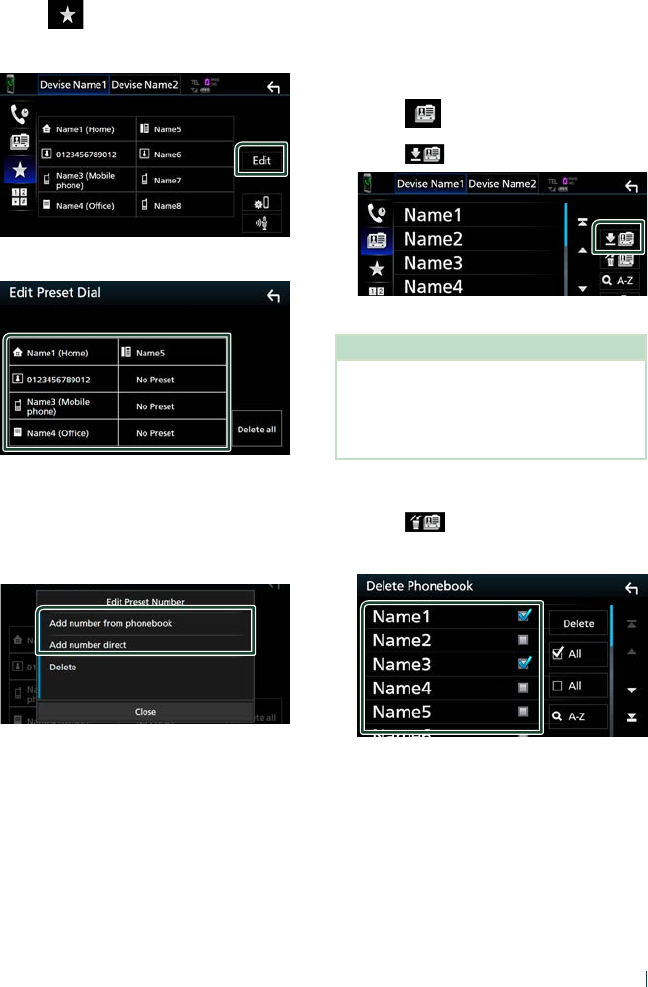
Bluetooth Control
67English
Ñ Phone number preset
You can register frequently used phone
numbers in this unit.
1 Touch [ ].
2 Touch [Edit].
3 Select where to preset.
■[Delete all]
To delete all preset numbers, touch [Delete
all] and then touch [OK] on the confirmation
screen.
4 Select how to preset.
■[Add number from phonebook]
Select the number to preset from the
phonebook. See Call using the phonebook
(P.64).
■[Add number direct]
Enter the telephone number directly and
touch [SET]. See Call by entering a phone
number (P.64).
■[Delete]
To delete a preset number, touch [Delete]
and then touch [OK] on the confirmation
screen.
Ñ Phonebook transfer
You can transfer phonebook data from your
Bluetooth smartphone using PBAP.
1 Touch [ ].
2 Touch [ ].
Phonebook data transfer starts.
NOTE
• If the Phonebook contains more than 1000
entries, Phonebook data cannot be transferred.
• If no Phonebook has been downloaded, touching
[Download Phonebook Now] will start
downloading the Phonebook.
Phonebook deletion
1 Touch [ ].
2 Touch the name to check.
■[þ All]
Checks all boxes.
■[¨ All]
Clears all check marks.
3 Touch [Delete].
Confirmation message appears.
4 Touch [OK].
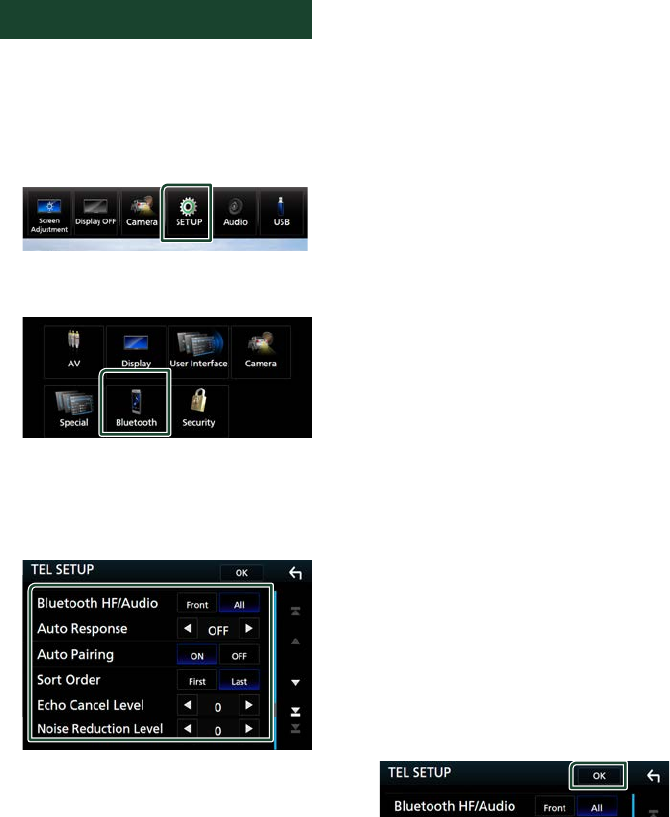
Bluetooth Control
68
Hands-Free Setup
You can make various settings for the Hands-
Free function.
1 Press the [MENU] button.
Popup menu appears.
2 Touch [SETUP].
SETUP Menu screen appears.
3 Touch [Bluetooth].
Bluetooth SETUP screen appears.
4 Touch [TEL SETUP].
TEL SETUP screen appears.
5 Set each function as follows.
■[Bluetooth HF/Audio]
Select the speakers to output the sound from
the cell-phone (such as phone call voice and
ringing tone) and Bluetooth audio player.
[Front]: Outputs sound from the front
speakers.
[All ](Default): Outputs sound from all
speakers.
■[Auto Response]*
Set the automatic response time to pick-up
an incoming call.
[OFF ](Default): Turns off the Automatic
response function.
[1]/ [5]/ [10]/ [15]/ [20]/ [25]/ [30]: Sets the
ringing time (second).
■[Auto Pairing]
When set to “ON”, the Apple Auto Pairing
function is turned on to automatically
register the iPod touch or iPhone connected
to this unit.
[ON ](Default): Turns on the Apple Auto
Pairing function.
[OFF]: Turns off the Apple Auto Pairing
function.
■[Sort Order]
Set how to sort the data in the cell-phone
phonebook.
[First]: Sorts data by the first name.
[Last ](Default): Sorts data by the last name.
■[Echo Cancel Level]
Adjust the level of echo cancellation.
Default is “0”.
■[Noise Reduction Level]
Reduce the noise generated in the
surrounding environment without changing
the microphone volume. Use this function
when the voice of caller is not clear. Default
is “0”.
* Either the auto response time set on this
unit or the time set on the cell-phone,
whichever is shorter takes effect.
6 Touch [OK].
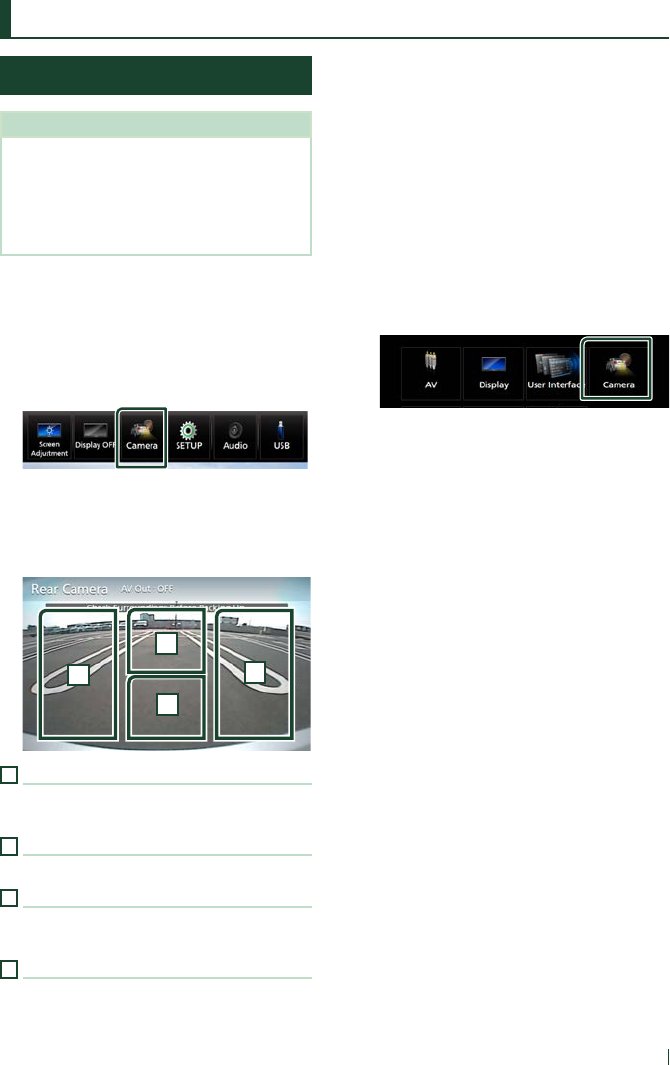
Other External Components
69English
Other External Components
View Camera
NOTE
• To connect a camera, see P.94.
• To use a rear view camera, a REVERSE lead
connection is required. (P.93)
• If [Rear Camera Interruption] is active the
camera screen is displayed when you shift the
gear to the reverse (R) position.
Ñ Display the camera screen
1 Press the [MENU] button.
Popup menu appears.
2 Touch [Camera].
View camera screen appears.
3 Adjust each item as follows.
To erase the caution message, touch the
screen.
2
34
1
1
Switching the View Camera *1
Touch to change the front view camera or
dashboard camera and rear view camera.
2
Camera off
Touch to exit the camera screen.
3
Switching the Guideline *2
Touching each time turns on or off the
guideline.
4
Switching the Angle *2
Touching each time changes camera angles:
*1 When the front camera or dashboard camera,
and rear camera are connected with this unit.
*2 When CMOS-3xx series is connected with
this unit.
Ñ Camera Setup
1 Press the [MENU] button.
Popup menu appears.
2 Touch [SETUP].
SETUP Menu screen appears.
3 Touch [Camera].
Camera screen appears.
4 Set each item as follows.
■[Rear Camera Interruption]
[ON]: Displays the picture from the rear view
camera when you shift the gear to the
reverse (R) position.
[OFF ](Default): Select this when no camera is
connected.
■[Rear Camera Settings *]
1
Adjusts the CMOS-3xx series with ID 1 ("Rear
Camera") set. For details, see the instruction
manual of your camera.
■[Parking Guidelines]
You can display parking guidelines to enable
easier parking when you shift the gear to the
reverse (R) position.
Default is “ON”.
■[Guidelines SETUP]
If you select [ON] for [Parking Guidelines],
you can adjust the parking guidelines. See To
adjust the parking guidelines (P.70).
■[Front Camera]
[ON]: Select this when the front camera is
connected.
[OFF ](Default): Select this when no camera is
connected.
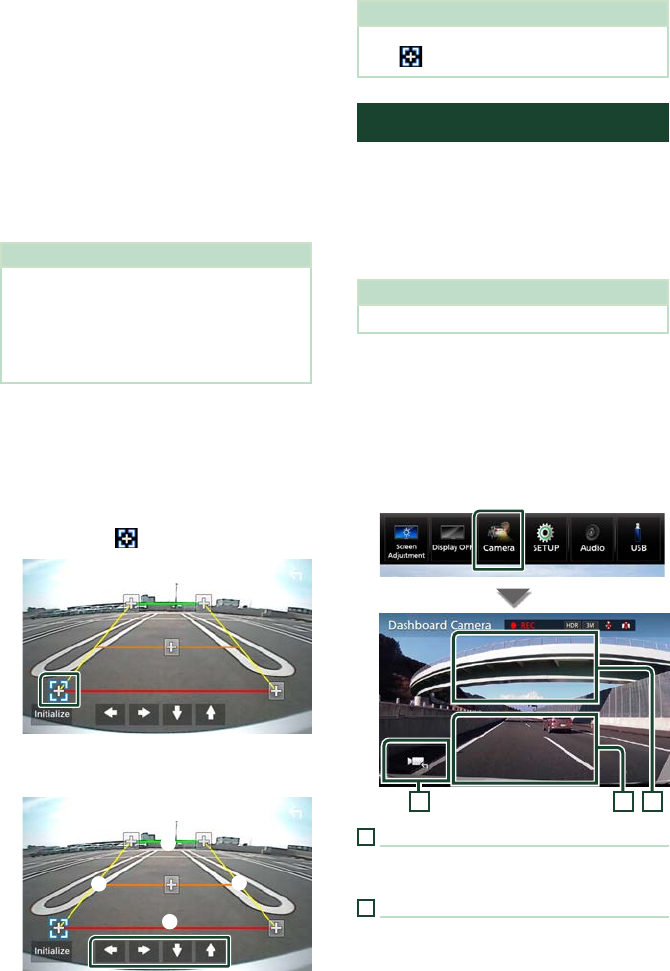
Other External Components
70
■[Front Camera Settings *]
1
Adjusts the CMOS-3xx series with ID 2 ("Front
Camera") set. For details, see the instruction
manual of your camera.
■[Front Camera Interruption] *2
[10 sec]/ [15 sec] (Default)/ [20 sec]: The front
camera screen is displayed when return the
gear from the reverse (R) position.
[OFF]: Cancel.
*1 When CMOS-3xx series is connected with
this unit.
*2 When CMOS-3xx series or front camera is
connected with this unit.
To adjust the parking guidelines
NOTE
• Install the rear view camera in the appropriate
position according to the instruction manual
supplied with the rear view camera.
• When adjusting the parking guidelines, make
sure to apply the parking brake to prevent the car
from moving.
1 Touch [ON] of [Parking Guidelines] in the
Camera screen. (P.69)
2 Touch [Guidelines SETUP] on the Camera
screen.
3 Adjust the parking guidelines by
selecting the mark.
4 Adjusting the position of the selected
mark.
A
B
CD
Make sure that lines A and B are
horizontally parallel, and that lines C and
D are of the same length.
NOTE
• Touch [Initialize] and then touch [Ye s ] to set all
the marks to their initial default position.
Use Dashboard Camera
A Dashboard Camera, DRV-N520 (optional
accessory), connected to this unit lets you play
video-recorded data and so on.
For details, see the instruction manual of
the Dashboard Camera DRV-N520 (optional
accessory).
NOTE
• To connect a dashboard camera, see P.95.
Ñ Display the dashboard camera
screen
1 Press the [MENU] button.
Popup menu appears.
2 Touch [Camera].
123
1
Switching the View Camera
Touch to change the dashboard view camera
and rear view camera.
2
Camera off
Touch to exit the camera screen.
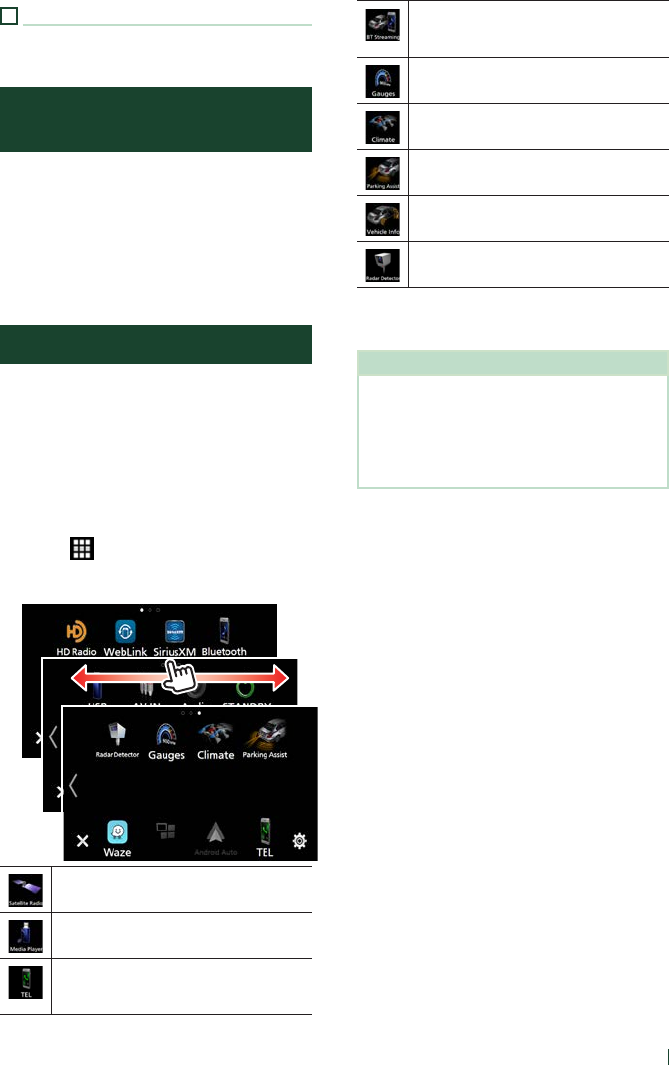
Other External Components
71English
3
Key display
Touch to display the dashboard camera
control buttons.
External audio/video players
(AV-IN)
1 Connect an external component to the
AV-IN input terminal. (P.94)
2 Select [AV-IN] as the source. (P.12)
3 Turn on the connected component and
start playing the source.
OEM Features Operation
By connecting this unit to the bus system of
the vehicle using an iDataLink (commercially
available), this unit can access the satellite
radio source provided for the vehicle and can
display vehicle information on this unit.
1 Press the [HOME] button.
HOME screen appears.
2 Touch [ ] on the HOME screen.
3 Touch icon.
• Displays the control screen of the satellite
radio source provided for the vehicle.
• Displays the control screen of the media
player source provided for the vehicle.
• Displays the control screen of the
Bluetooth Hands Free function provided
for the vehicle.
• Displays the control screen of the
Bluetooth streaming source provided for
the vehicle.
• Displays information about the
instruments such as a speedometer.
• Displays information about the air
conditioner of the vehicle. *
• Displays information about the Parking
Distance Sensor of the vehicle.
• Displays information about the tire
pressures of the vehicle. *
• Displays information about the Radar
Detector. *
* These ADS adapter features are displayed as the
widget on the Home screen. (P.10) You can display
the relevant screens by touching the widget.
NOTE
• Displayable screens, button names, and screen
names vary depending on the type of the
connected iDataLink and the model of the
vehicle. For more details, access the following
URL:
www.idatalink.com/
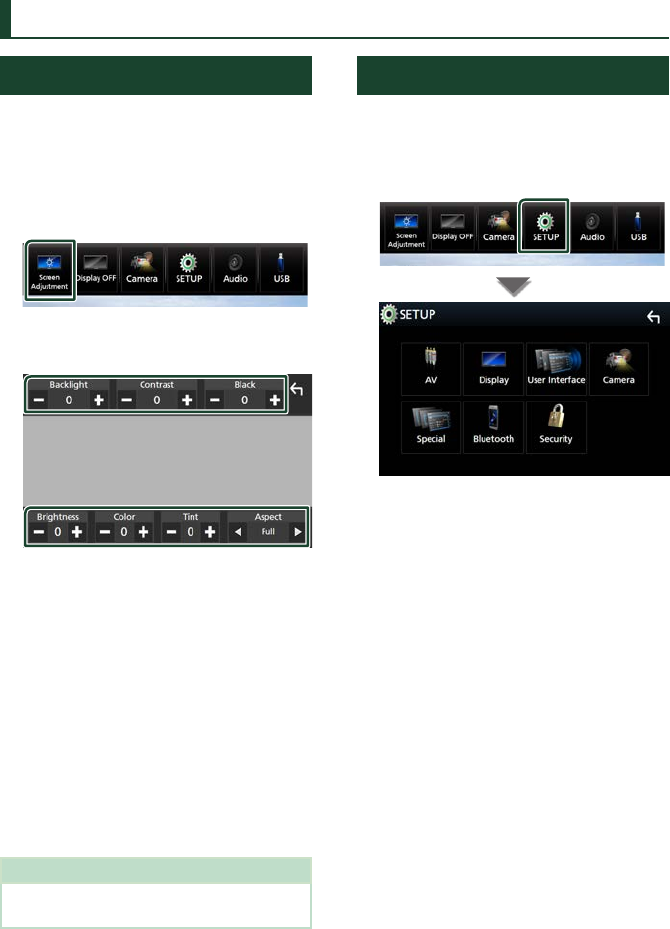
Setup
72
Setup
Monitor Screen Setup
You can adjust the image quality of video,
menu screen, etc.
1 Press the [MENU] button.
Popup menu appears.
2 Touch [Screen Adjustment].
Screen Control screen appears.
3 Adjust each setting as follows.
■[Backlight] / [Contrast] / [Black] /
[Brightness] / [Color] / [Tint]
Adjust each setting.
■[Aspect]
Select a screen mode.
[Full]: Changes the aspect ratio of video and
displays video fully on the screen.
[Normal]: Displays video at the ratio of 4:3.
[Auto]:
DVD, VCD and disc media: 16:9 video is
displayed in the Full mode and 4:3 video is
displayed in the Regular mode.
USB device: Displays video fully (vertically
or horizontally) with no ratio change.
NOTE
• Settings to adjust vary depending on the current
source.
System Setup
1 Press the [MENU] button.
Popup menu appears.
2 Touch [SETUP].
See the following section for each
setting.
• Set up AV (P.77)
• Set up display (P.75)
• Set up the user interface (P.73)
• Set up camera (P.69)
• Set up special (P.74)
• Set up Bluetooth (P.59)
• Set up security (P.8)
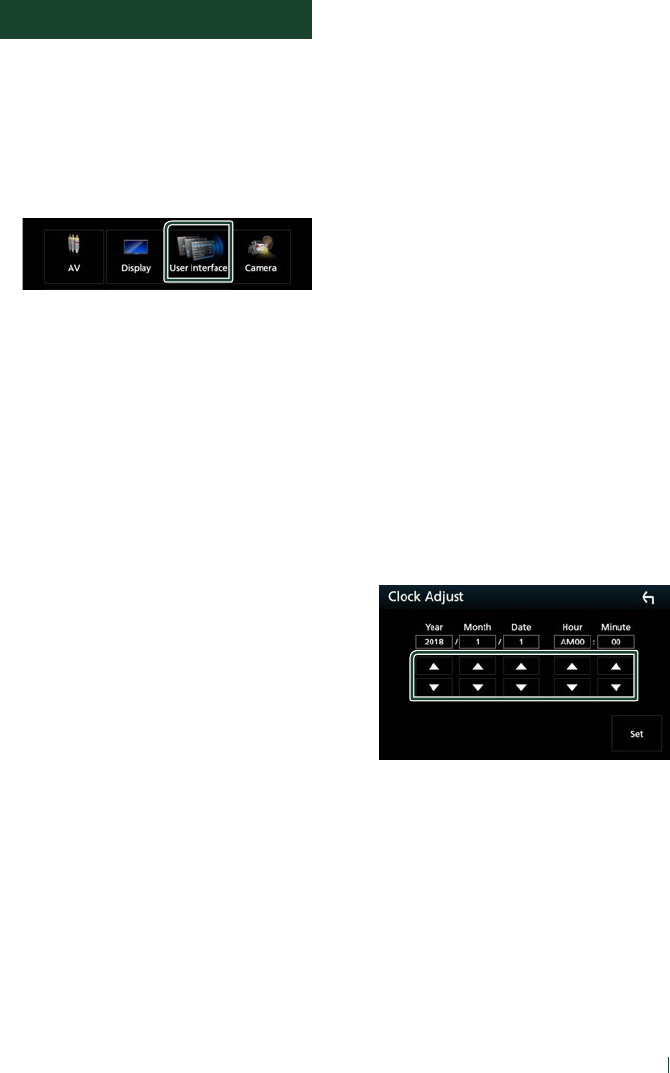
Setup
73English
User Interface Setup
You can setup user interface parameters.
1 Press the [MENU] button.
Popup menu appears.
2 Touch [SETUP].
SETUP screen appears.
3 Touch [User Interface].
User Interface screen appears.
4 Set each parameter as follows.
■[Steering Remote Controller]
(DDX9018BTS)
Sets the desired function in the steering
remote controller. See Learning function of
steering remote (P.73).
■[Beep] (DDX9705S)
Turn the key touch tone on or off.
Default is “ON”.
■[Beep Volume] (Except DDX9705S)
Set the sound volume of the key touch tone.
"0" (Off ) – "3" (Default) – "5"
■[Widget SETUP]
Set up the widget displayed on the Home
screen. (P.15)
■[Parking Assist Display]
When an ADS adapter is connected, you can
display information about obstacles around
the car.
[ON]: Always displays information.
[Dyn.] (Default): Displays information when
the sensor detects obstacles.
[OFF]: Cancels this function.
This can be set when the iDataLink
(commercially available) is connected.
■[Parking Assist Position]
Select where to display information about
obstacles on the screen (left or right).
“Left”/ “Right” (Default)
This can be set when the iDataLink
(commercially available) is connected.
■[Language Select]
Select a language.
■[Time Format]
Select the time display format.
"12-Hour" (Default)/ "24-Hour"
■[Clock]
[GPS-SYNC ](Default): Synchronizes the clock
time with the GPS.
[Manual]: Set the clock manually.
■[Time Zone]
Select the time zone.
■[Clock Adjust]
If you select [Manual] for Clock, adjust the
date and time manually. (P.73)
Ñ Adjust the date and time
manually.
1 Touch [Clock] on the User Interface screen.
2 Select [Manual].
3 Touch [Time Zone] on the User Interface
screen.
4 Select the time zone.
5 Touch [Clock Adjust] on the User Interface
screen.
6 Adjust the date, then adjust the time.
7 Touch [Set].
Ñ Learning function of steering
remote (DDX9018BTS)
This function is available only when your
vehicle is equipped with the electrical steering
remote controller.
If your steering remote controller is not
compliant, learning may not be completed
and error message may appear.
1 Touch [Steering Remote Controller] in
the User Interface screen.
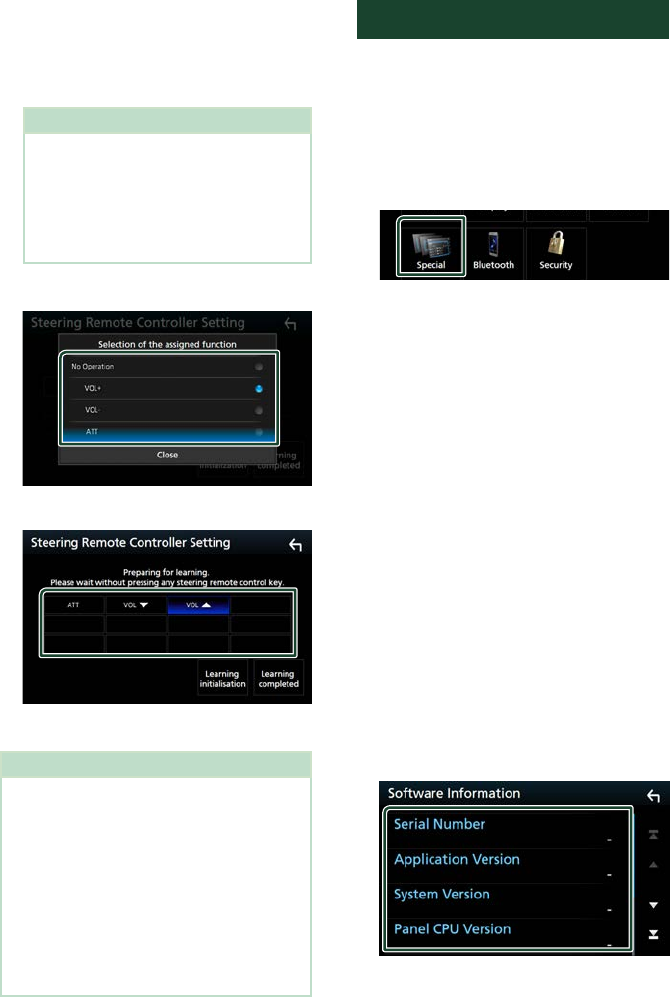
Setup
74
Steering Remote Controller Setting
screen appears.
2 Press and hold the steering remote
controller button
NOTE
• You can have the unit learned all buttons
at a time. In that case, press the all buttons
one at a time and after pressing all of them,
touch [Learning completed] in Steering
Remote Controller Setting screen. However,
new functions cannot be learned after this
operation.
3 Touch the function you want to set.
4 Repeat steps 2 and 3 as necessary.
5 Touch [Learning completed].
NOTE
• When changing the function already learned,
press and hold the button you want to change
in step 2 and then touch to select the changed
function from the function list.
• Confirm the contents of the settable function on
the function list. You cannot edit the function list.
• To initialize the contents, touch [Learning
initialisation] of [Steering Remote
Controller] in User Interface screen. After you
touch [Initialise], a confirmation message
appears. Follow the message and complete the
operation.
Special Setup
You can setup special parameters.
1 Press the [MENU] button.
Popup menu appears.
2 Touch [SETUP].
SETUP screen appears.
3 Touch [Special].
Special screen appears.
4 Set each parameter as follows.
■[DEMO]
Select the demonstration mode. Default is
“ON”.
■[Software Information]
Confirm the software version of this unit.
(P.74)
■[Open Source Licenses]
Display the open source licenses.
■[Initialize]
Touch [Initialize] and then touch [Ye s ] to set
all the settings to the initial default settings.
• Audio SETUP Memory is not initialized.
Ñ Software Information
You can confirm the software version of this
unit.
1 Touch [Software Information] in the
Special screen.
2 Confirm the software version.
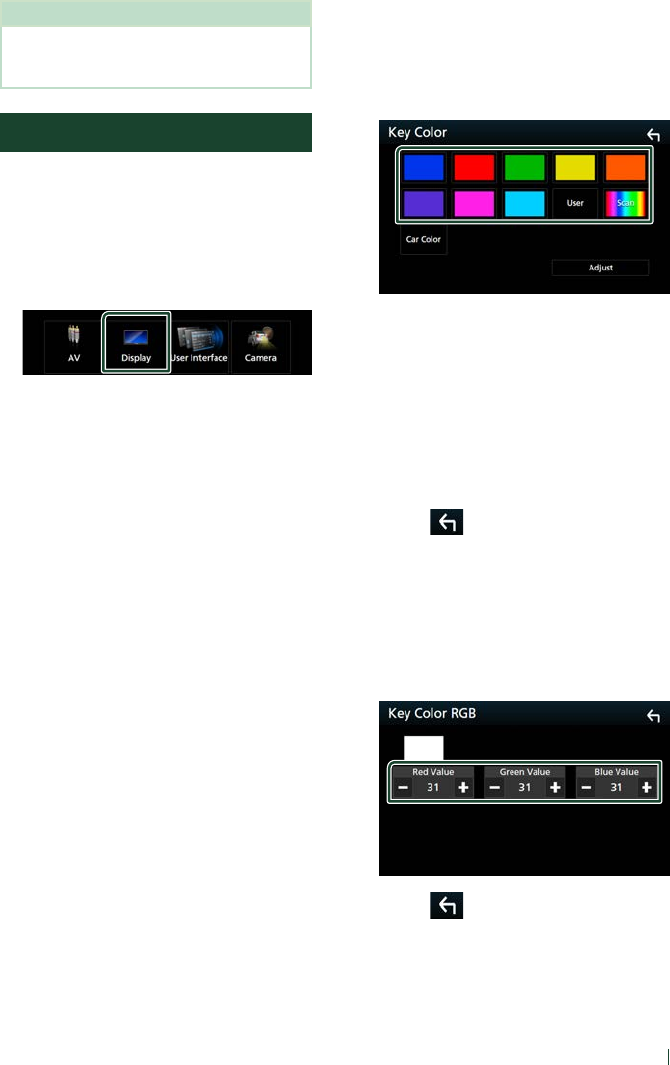
Setup
75English
NOTE
• For how to update the software, see the relevant
update procedure manual which comes with the
software.
Display Setup
1 Press the [MENU] button.
Popup menu appears.
2 Touch [SETUP].
SETUP screen appears.
3 Touch [Display].
Display screen appears.
4 Set each parameter as follows.
■[Dimmer]
Select the dimmer mode.
[OFF]: Does not dim the display and buttons.
[ON]: Dims the display and buttons.
[SYNC ](Default): Turns the dimmer function
on or off when the vehicle light control
switch is turned on or off.
■[OSD Clock]
Select if you want to display the clock while
watching DVD video, etc.
"ON" (Default)/ "OFF"
■[Key Color]
You can set the button illumination color.
(P.75)
■[Wallpaper Customize]
You can change the wallpaper image or
color. (P.76)
■[Viewing Angle]
If it is hard to see the image on the screen
evenly, adjust the viewing angle. The smaller
the (negative) value, the more whitish the
image on the screen looks.
"0" (Default)/ "-1"/ "-2"/ "-3"
■[Screen transition effect]
Select whether to use the screen transition
effect when the source control screen is
switched to the Home screen.
"ON" (Default)/ "OFF"
Ñ Customizing the key color
You can set the button illumination color.
1 Touch [Key Color] on the Display screen.
2 Touch the desired color.
■[User]
The color you have set in the process of
[Adjust] is registered.
■[Scan]
You can set the key color to continuously
scan through the color spectrum.
■[Car Color]
This can be selected when a compatible ADS
adapter is connected.
3 Touch [ ].
To register an original color
You can register your original color.
1 Touch [User] on the Key Color screen.
2 Touch [Adjust].
3 Use [−] and [+] to adjust each color value.
4 Touch [ ].
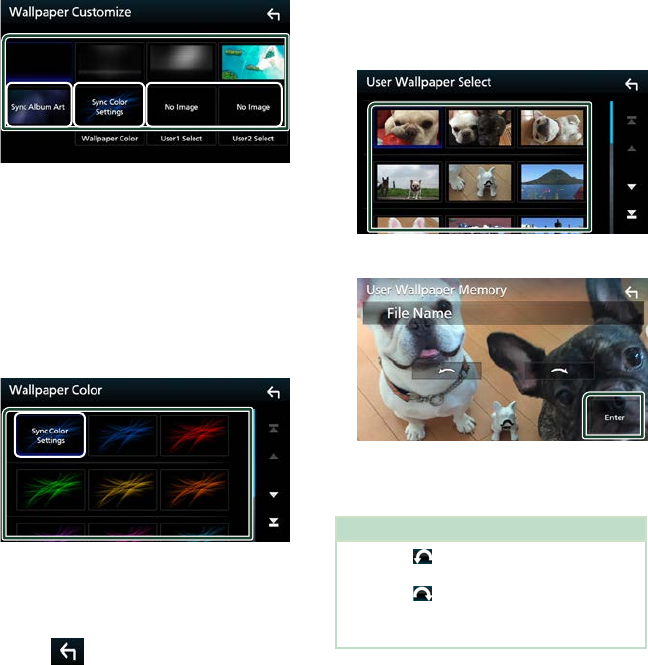
Setup
76
Ñ Change the wallpaper image or
color
1 Touch [Wallpaper Customize] on the
Display screen.
2 Select an image.
*2
*1*3
*1
The album art currently being displayed is
used as a wallpaper.
*2
Select a wallpaper color in advance.
*3
Select an original image in advance.
To select wallpaper color
1 Touch [Wallpaper Color] on the
Background screen.
2 Select a wallpaper color.
*1
*1
The color you have selected at [Key Color]
is added on the image. If you select “Scan”
at [Key Color], you cannot select this
image.
3 Touch [ ].
To register an original image
You can load an image from the connected
USB device and set it as the wallpaper image.
Before starting this procedure, it is necessary
to connect the device which has the image to
load.
1 Touch [User1 Select] or [User2 Select] on
the Wallpaper Customize screen.
2 Select the image to load.
3 Touch [Enter].
The selected image is loaded and
the display returns to the Wallpaper
Customize screen.
NOTE
• Touching [ ] rotates the image counter-
clockwise.
• Touching [
] rotates the image clockwise.
• Picture files: JPEG (.jpg, .jpeg), PNG (.png), BMP
(.bmp)
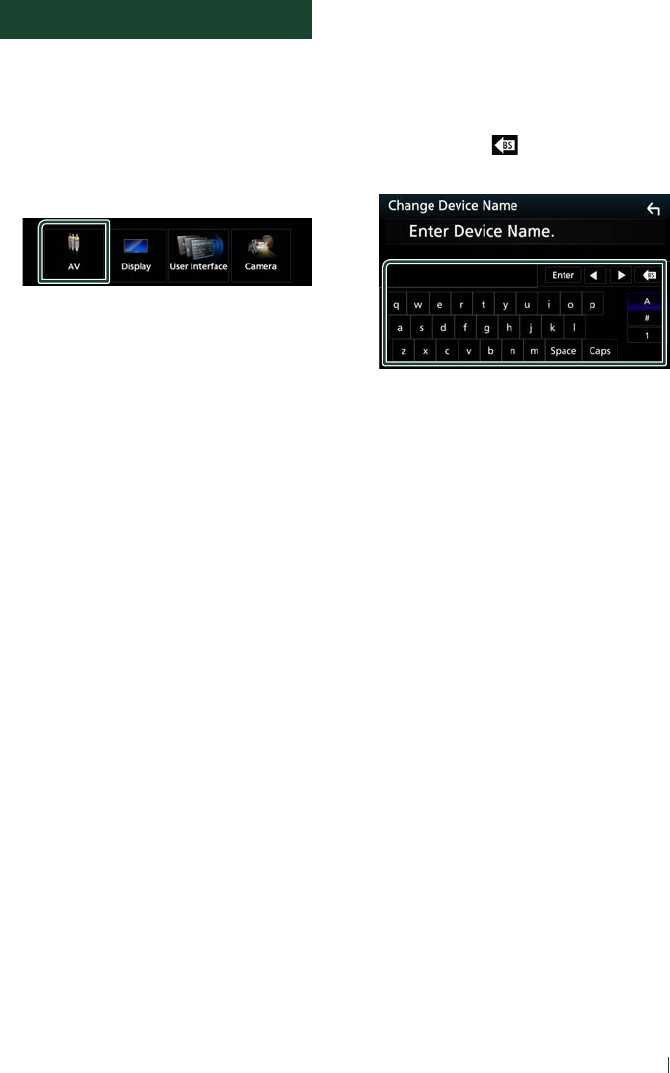
Setup
77English
AV Setup
You can set AV parameters.
1 Press the [MENU] button.
Popup menu appears.
2 Touch [SETUP].
SETUP screen appears.
3 Touch [AV].
AV screen appears.
4 Set each parameter as follows.
■[Android Auto Device Select]
Select the device to be used in the Android
Auto mode. (P.25)
■[AV-OUT]
You can select an AV source to be output
from the AV OUTPUT port.
OFF, AV-IN, DISC, USB, or iPod
• You cannot select iPod if it is connected via
Bluetooth.
• If you select USB, iPod, Disc, Spotify,
Pandora or Bluetooth audio as the main
source, you cannot select USB or iPod as
the AV output source.
• If you select Mirroring (WebLink/ Waze),
Apple CarPlay or Android Auto as the main
source, you cannot select DISC (Music CD/
Disc media), USB or iPod as the AV output
source.
■[Driving Position]
Select the driving position (left or right).
“Left” (Default)/ “Right”
■[Wi-Fi SETUP]
You can change the device name and display
the device address. (P.77)
■[OEM SETUP]
Confirm the information about or change
the settings for using the ADS adapter.
Ñ Change the device name
1 Touch [Wi-Fi SETUP] on the AV screen.
2 Touch [Device Name].
Change Device Name screen appears.
3 Touch and hold [ ].
4 Input the device name.
5 Touch [Enter].
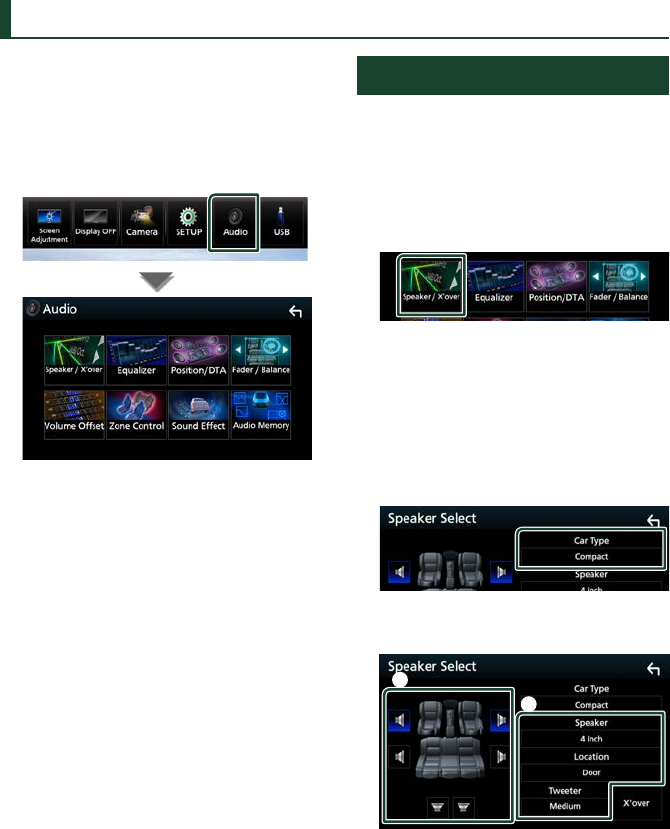
Controlling Audio
78
Controlling Audio
You can adjust various settings such as audio
balance or subwoofer level.
1 Press the [MENU] button.
Popup menu appears.
2 Touch [Audio].
See the following section for each
setting.
• Set up speaker/ X’over (P.78)
• Controlling equalizer (P.80)
• Set listening position/ DTA (P.83)
• Controlling general audio (Fader /
Balance) (P.79)
• Set volume offset (P.81)
• Performing zone control (P.81)
• Set sound effect (P.82)
• Memory/recall the audio settings
(P.84)
Speaker/ X’over setup
1 Press the [MENU] button.
Popup menu appears.
2 Touch [Audio].
Audio screen appears.
3 Touch [Speaker/Xʼover].
4 Select a car type.
You can select the car type and speaker
network, etc.
When you select your car type, the Delay
Time Alignment is activated automatically
(for timing adjustment of sound output for
each channel) to have the highest surround
effects.
5 Touch the speaker (1) you wish to adjust
and set each parameter (2) as follows.
1
2
■[Speaker]
You can select a speaker type and its size to
get the best sound effects.
When the speaker type and size are selected,
the speaker crossover network is set
automatically.
■[Location] (Only for Front, Rear)
Select the speaker position you have
installed.
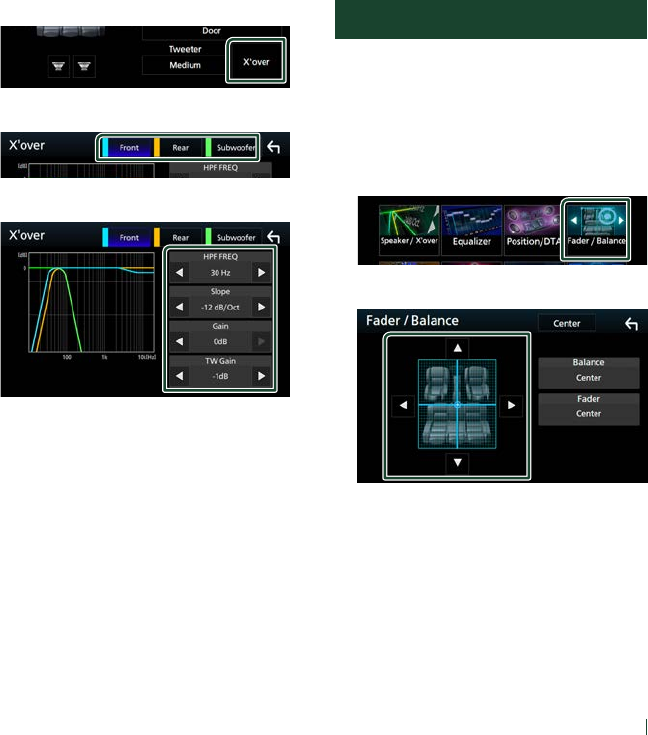
Controlling Audio
79English
■[Tweeter] (Only for Front)
You can set up the tweeter when you are
selecting front speakers.
None, Small, Medium, Large
■[Xʼover]
Display the speaker crossover setup screen.
You can adjust the crossover frequency that
was set automatically when you selected the
speaker type.
For details, see Crossover network setup
(P.79)
Ñ Crossover network setup
You can set the crossover frequency of
speakers.
1 Touch [Xʼover].
2 Touch the speaker to set up.
3 Set each parameter as follows.
■[HPF FREQ]
High Pass Filter adjustment. (When Front or
Rear is selected on the Speaker Select screen)
■[LPF FREQ]
Low Pass Filter adjustment. (When
Subwoofer is selected on the Speaker Select
screen)
■[Slope]*1
Set a crossover slope.
■[Gain]
Adjust the gain of the front speaker, rear
speaker, or subwoofer.
■[TW Gain] *2
Adjust the tweeter level. (When Front is
selected on the Speaker Select screen)
■[Phase Inversion]*3
Set the phase of subwoofer output.
Check [Phase Inversion] to shift the phase
180 degrees. (When Subwoofer is selected
on the Speaker Select screen)
*1 Only when “LPF FREQ”/“HPF FREQ” is set to
a mode other than “Through” in [Xʼover].
*2 Only when “Tweeter” is set to “Small”,
“Medium”, “Large” in [Speaker Setup].
*3 Only when “Subwoofer” is set to a mode
other than “None” in [Speaker Setup].
Controlling General Audio
1 Press the [MENU] button.
Popup menu appears.
2 Touch [Audio].
Audio screen appears.
3 Touch [Fader / Balance].
4 Set each parameter as follows.
■[Fader / Balance]
Adjust the volume balance around the
touched area.
[C] and [D] adjust the right and left volume
balance.
[R] and [S] adjust the front and rear volume
balance.
■[Center]
Clear the adjustment.
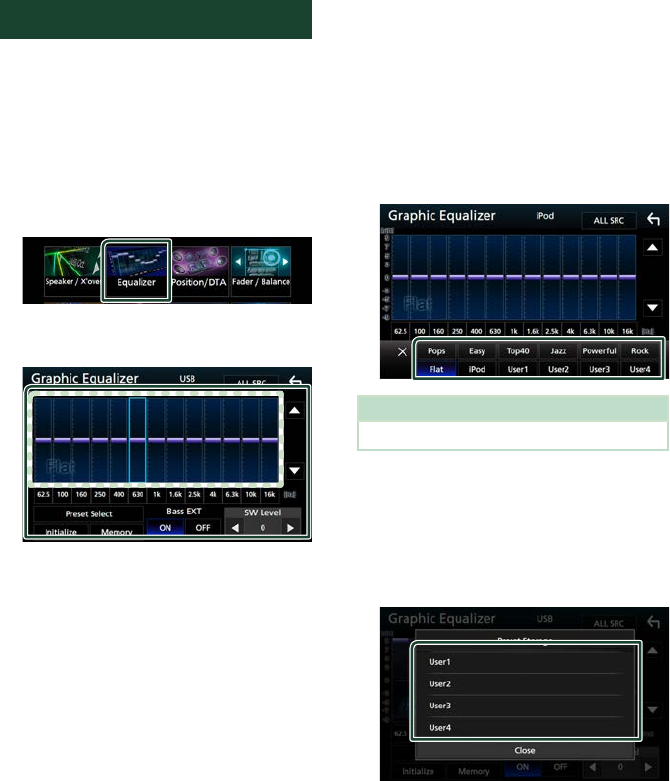
Controlling Audio
80
Equalizer Control
You can adjust equalizer by selecting the
optimized setting for each category.
1 Press the [MENU] button.
Popup menu appears.
2 Touch [Audio].
Audio screen appears.
3 Touch [Equalizer].
4 Touch the screen and set the Graphic
Equalizer as desired.
■Gain level (area in dotted frame)
Adjust the gain level by touching each
frequency bar.
You can select a frequency bar and adjust its
level by [R], [S].
■[Preset Select]
Display the screen for selecting the preset
equalizer curve. (P.80)
■[Memory]
Saves the adjusted equalizer curve as “User1”
to “User4”. (P.80)
■[Initialize]
Initialize (flatten) the current EQ curve.
■[ALL SRC]
Apply the adjusted equalizer curve to all
sources. Touch [ALL SRC] and then touch
[OK] on the confirmation screen.
■[Bass EXT] (Bass Extend Settings)
When turned on, the frequencies lower than
62.5 Hz is set to the same gain level (62.5 Hz).
■[SW Level]
Adjust the subwoofer volume. This setting
is not available when Subwoofer is set to
“None”. See Speaker/ X’over setup (P.78).
Ñ Recall the EQ curve
1 Touch [Preset Select].
2 Select an EQ curve.
NOTE
• [iPod] is available only for the iPod source.
Ñ Save the EQ curve
1 Adjust the EQ curve.
2 Touch [Memory].
3 Select where to save.
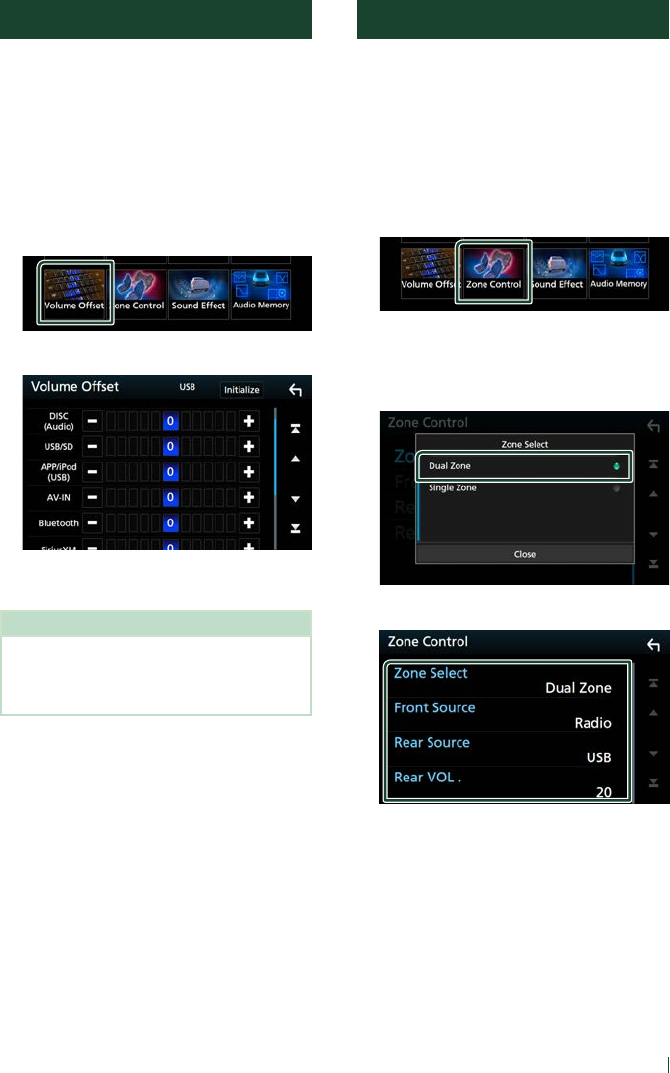
Controlling Audio
81English
Volume Offset
Finely adjust the volume of the current source
to minimize the difference in volume between
different sources.
1 Press the [MENU] button.
Popup menu appears.
2 Touch [Audio].
Audio screen appears.
3 Touch [Volume Offset].
4 Touch [+] or [−] to adjust the level.
■[Initialize]
Returns to the initial settings.
NOTE
• If you have increased the volume first, then
reduce the volume using “Volume Offset”.
Switching the current source to another source
suddenly may output extremely loud sound.
Zone Control
You can select different sources for front and
rear positions in the vehicle.
1 Press the [MENU] button.
Popup menu appears.
2 Touch [Audio].
Audio screen appears.
3 Touch [Zone Control].
Zone Control screen appears.
4 Touch [Zone Select].
5 Touch [Dual Zone].
6 Set each source as follows.
■[Zone Select]
Touch [Single Zone] to turn off the dual
zone function.
■[Front Source] [Rear Source]
Select an audio source for each.
■[Rear VOL.]
Adjust the rear source volume.
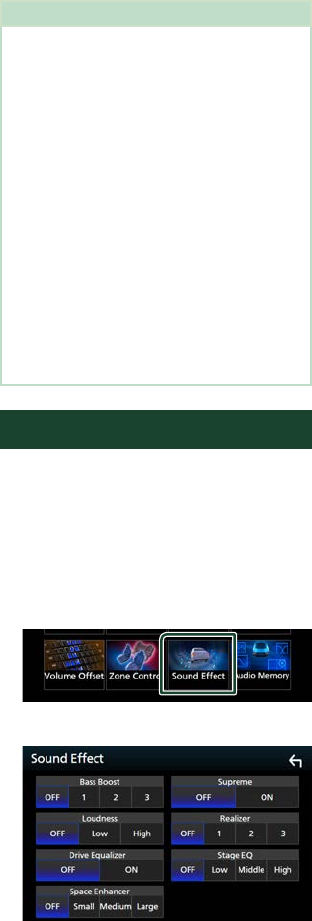
Controlling Audio
82
NOTE
• When the rear speaker sound is switched, the
audio source that is output at the AV OUTPUT
terminal is also switched to the same source.
• When the dual zone function is set to on, the
following functions are not available.
– Output from the subwoofer
– Subwoofer Level/ Bass Boost (P.82)
– Equalizer Control/ Sound Effect/ Listening
Position (P.80, 82, 83)
– Speaker Setup (P.78)
– High-resolution Sound Source File Playback
• You cannot select iPod if it is connected via
Bluetooth.
• If you select USB, iPod, Disc, Spotify, Pandora or
Bluetooth audio as the Front Source, you cannot
select USB or iPod as the Rear Source.
• If you select Mirroring (WebLink/ Waze), Apple
CarPlay or Android Auto as the Front Source, you
cannot select DISC (Music CD/ Disc media), USB
or iPod as the Rear Source.
Sound Effect
You can set sound effects.
1 Press the [MENU] button.
Popup menu appears.
2 Touch [Audio].
Audio screen appears.
3 Touch [Sound Effect].
4 Set each parameter as follows.
■[Bass Boost]
Set the amount of bass boost “OFF”/ “1”/ “2”/
“3”.
■[Loudness]
Set the amount of boost of low and high
tones.
“OFF”, “Low”, “High”
■[Drive Equalizer]
Reduces the driving noise by raising the
bandwidth.
“OFF”, “ON”
■[Space Enhancer]
Select the feeling of sound space
enhancement.
“OFF”/ “Small”/ “Medium”/ “Large”.
This setting is not available for the HD Radio
tuner source.
■[Supreme]
Turn ON/OFF the Supreme function.
Technology to extrapolate and supplement
with proprietary algorithm, the high-
frequency range that is cut off when
encoding.
■[Realizer]
Virtually make the sound more realistic using
the Digital Signal Processor (DSP) system.
Select the level from “OFF”/ “1”/ “2”/ “3”.
■[Stage EQ]
You can adjust the height of speakers
virtually to suit your listening position.
“OFF”/ “Low”/ “Middle”/ “High”.
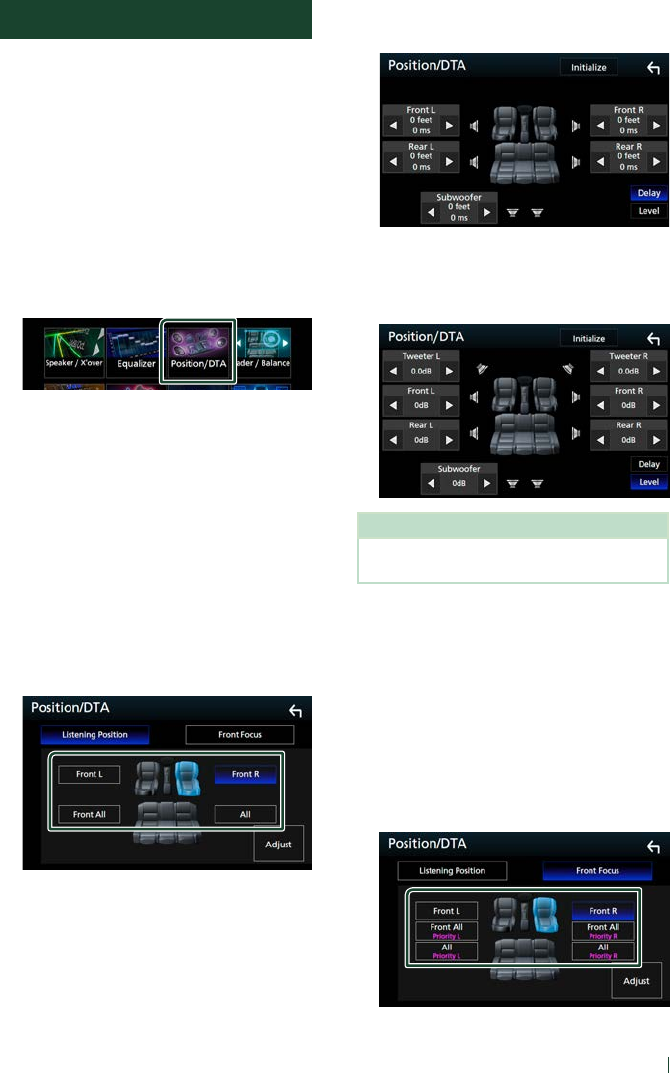
Controlling Audio
83English
Listening Position/ DTA
Listening Position/DTA allows you to improve
the sound field depending on the position of
the seat you sit.
Listening Position/DTA allows you to set
“Listening Position” and “Front Focus”. You
cannot set both at the same time.
1 Press the [MENU] button.
Popup menu appears.
2 Touch [Audio].
Audio screen appears.
3 Touch [Position/DTA].
• Set up Listening Position (P.83)
• Set up Front Focus (P.83)
Ñ Listening Position
Adjust the sound delay time so that the
sounds from different speakers arrive at the
listener sitting on the selected seat at the
same time.
1 Touch [Listening Position] on the
Position/DTA screen.
2 Select a listening position from [Front R]
(Right front), [Front L] (Left front),
[Front All] (All front), and [All].
Position DTA control
You can fine-adjust your listening position.
1 Touch [Adjust].
2 Touch [Delay].
3 Touch [T] or [U] to adjust the delay time of
the selected speaker.
4 Touch [Level].
5 Touch [T] or [U] to adjust the sound level
of the selected speaker.
NOTE
• To initialize the Delay and Level settings, touch
[Initialize] and [YES] on the confirmation screen.
Ñ Front Focus
You can focus the imaginary sound image on
the front of the selected seat.
1 Touch [Front Focus] in the Position/DTA
screen.
2 Select a front focus position.
For [Front All] and [All], select Priority L or R
depending on which side you want to put
the imaginary sound image.
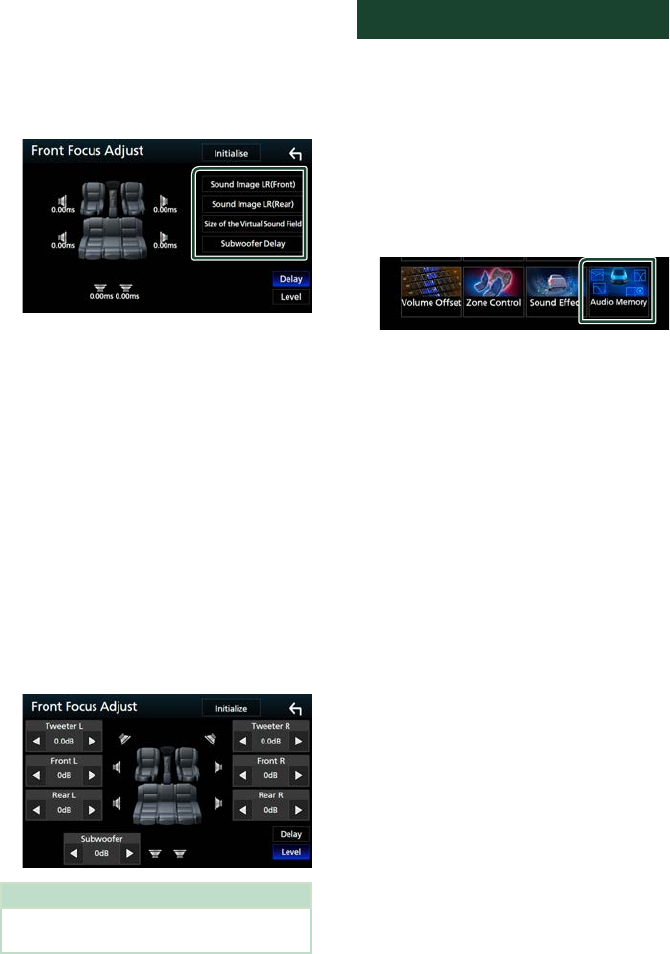
Controlling Audio
84
Ñ Front Focus fine adjustment
1 Touch [Adjust].
2 Touch [Delay].
3 Set each parameter as follows.
■[Sound Image LR (Front)]
Focus the sound image on the front of front
seats.
■[Sound Image LR (Rear)]
Focus the sound image on the front of rear
seats.
■[Size of the Virtual Sound Field]
Adjust the size of sound image to meet your
taste. If the sound image is shifted from the
front, move it back by [Sound Image LR
(Front)] or [Sound Image LR (Rear)].
■[Subwoofer Delay]
Adjust the delay time of subwoofer sound.
4 Touch [Level].
5 Touch [T] or [U] to adjust the sound level
of the selected speaker.
NOTE
• To initialize the Delay and Level settings, touch
[Initialize] and [YES] on the confirmation screen.
Audio Setup memory
Audio Control settings can be memorized.
The memorized settings can be recalled at any
time.
1 Press the [MENU] button.
Popup menu appears.
2 Touch [Audio].
Audio screen appears.
3 Touch [Audio Memory].
■[SETUP Memory]
Lock or unlock the Audio SETUP Memory/
Recall/Clear.
■[Audio SETUP Memory]
Memorize the current audio settings.
• Fader/ Balance, Speaker / X’over, Equalizer
(User Preset, SW Level), Position/DTA,
Sound Effect (P.78)
■[Audio SETUP Recall]
Recall the memorized audio setting.
■[Audio SETUP Clear]
Clear the AUDIO SETUP Memory and the
currently memorized audio settings.
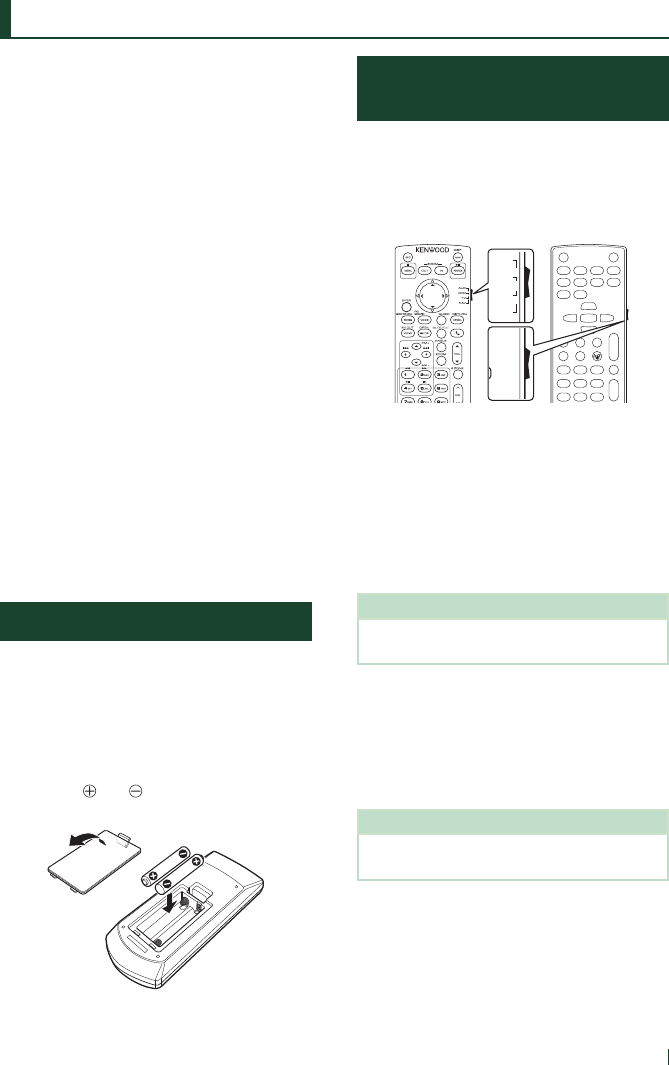
Remote control
85English
Remote control
This unit can be operated using the remote
control.
For DDX9018BTS, the remote control is
supplied with the unit.
For DDX9905S, DDX9705S, DNX875S, and
DMX905S the remote control is the optional
accessory (KNA-RCDV331).
# CAUTION
• Put the remote control in a place where it will
not move during braking or other operations.
A dangerous situation could result, if the
remote control falls down and gets wedged
under the pedals while driving.
• Do not leave the battery near fire or under
direct sunlight. A fire, explosion or excessive
heat generation may result.
• Do not recharge, short, break up or heat the
battery or place it in an open fire. Such actions
may cause the battery to leak fluid. If spilled
fluid comes in contact with your eyes or on
clothing, immediately rinse with water and
consult a physician.
• Place the battery out of reach of children. In
the unlikely event that a child swallows the
battery, immediately consult a physician.
Battery Installation
If the remote control operates only over
shorter distances or does not operate at all, it
is possible that the batteries are depleted.
In such instances, replace the both batteries
with new ones.
1 Insert two “AAA”/“R03”-size batteries
with the and poles aligned properly,
following the illustration inside the case.
Functions of the Remote
control Buttons
Ñ Switch the operation mode
The functions operated from the remote
control differ depending on the position of the
mode switch.
V.SEL
R.VOL
MENU
ENTER
MODE FNC/PBC
DVD
•
T V
•
AUD
•
DISP
12ABC 3DEF
4GHI
7
PQRS
5JKL
8TUV
0
9
WXYZ
6
MNO
AUDIO ANGLE
OPEN
CLEAR ATTDIRECT
2ZONE
VOL
FM
+
AM
−
ZOOM
RETURN
SRC
38
4
u
d
¢
¡
1
E
e
7
∞
∞
∞
∞
∞
∞
TOP MENU
DVD SETUP
SUBTITLE
DVD
T V
NAV
AUD
•
•
•
•
DVD
•
T V
•
AUD
•
■AUD mode
Switch to this mode when controlling a
selected source or tuner source, etc.
■DVD mode
Switch to this mode when playing a disc
media including DVD, VCD, and CD.
■NAV mode/ TV mode
Not used.
NOTE
• When controlling a player that is not integrated in
the unit, select “AUD” mode.
Ñ Direct search mode
Using the remote control, you can jump
directly to the desired file, track chapter, etc.
by entering the number corresponding to the
content.
NOTE
• This operation cannot be performed for the USB
device and iPod.
1 Press the [#BS]/ [DIRECT] button several
times until the desired content appears.
The available contents are different
depending on the source type.
■DVD
Title number/Chapter number
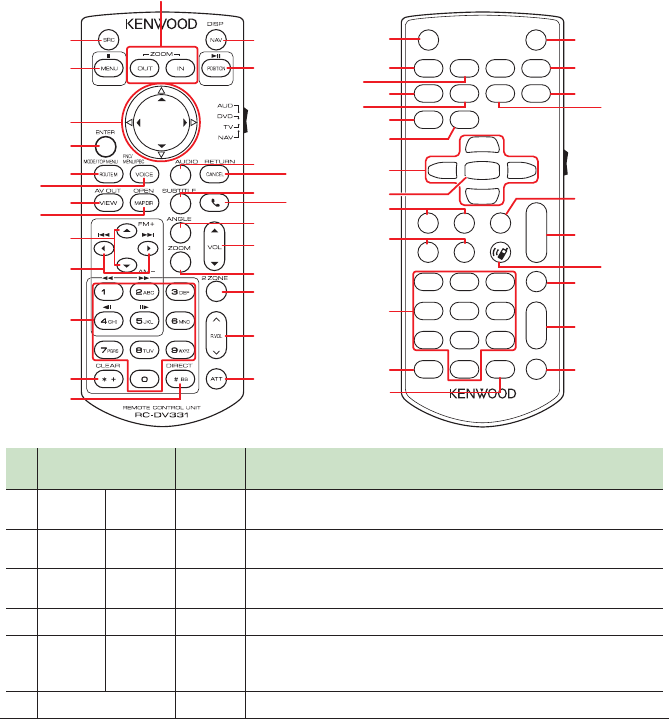
Remote control
86
■VCD 1.X and 2.X (PBC OFF)
Track number
■VCD 2.X (PBC ON)
Scene number/Track number
■Music CD
Track number
■HD Radio tuner
Frequency value/Channel number
■SiriusXM
Channel number
2 Enter the number of the content you want
to play using the numeric keypad.
3 For DVD or VCD, music CD, press the
[ENTER] button.
For radio, press the [C] or [D]/ [E] or [F]
button.
The content corresponding to the
number you entered is played.
Ñ Basic Operation
V.SEL
R.VOL
MENU
ENTER
MODE FNC/PBC
DVD
•
T V
•
AUD
•
DISP
12ABC 3DEF
4GHI
7
PQRS
5JKL
8TUV
0
9
WXYZ
6
MNO
AUDIO ANGLE
OPEN
CLEAR ATTDIRECT
2ZONE
VOL
FM
+
AM–
ZOOM
RETURN
SRC
38
4
u
d
¢
¡
1
E
e
7
∞
∞
∞
∞
∞
∞
TOP MENU
DVD SETUP
SUBTITLE
12
5
17
19
21
22
23
24
25
26
18
20
3
6
7
8
10
12
13
14
15
16
9
11
4
1
3
7
22
11
23
18
21
24
25
26
16
5
17
19
8
2
20
9
6
12
13
14
15
Key Name Mode
switch
Function
1
SRC SRC AUD, DVD Switches to the source to be played.
In hands-free mode, hangs up the phone.
2
NAV V.SEL − Switches the screen between the current source and the WebLink screen
from the connected iPhone/Android.
3
MENU IDVD Stops playing and memorizes the last point where the disc stopped. The
last point is deleted by pressing twice.
4
OUT, IN − − Not used.
5
POSITION LAUD, DVD Pauses the track or file, and resumes playing by pressing twice.
For the radio and HD Radio sources in AUD mode, switches the seek
mode.
6
Cursor Key DVD Moves the cursor in the DVD menu.
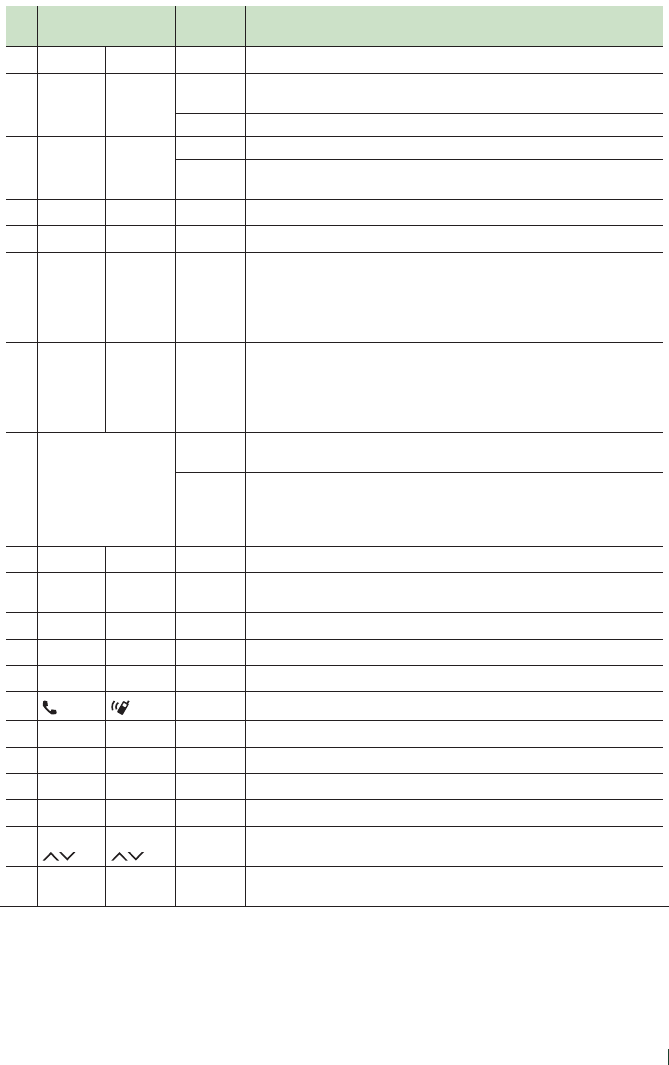
Remote control
87English
Key Name Mode
switch
Function
7
ENTER ENTER − Performs the selected function.
8
ROUTE M TOP
MENU
AUD Screen mode changes each time you press this key during video
playback.
DVD Returns to the DVD top menu.
9
VOICE MENU AUD Displays the control screen of current source. (USB, iPod, DISC)
DVD Displays the DVD menu.
Turns the playback control on or off while playing VCD.
10
VIEW − AUD, DVD Switches the AV source to be output.
11
MAP DIR OPEN − Not used.
12
R/SFM+/AM– AUD, DVD Selects the folder to be played.
For the radio and HD Radio sources in AUD mode, selects FM/ AM band
to be received.
For the SiriusXM source in AUD mode, selects the band to be received.
For the DVD/VCD source in DVD mode, selects the title to be played.
13
C/DE/FAUD, DVD Selects the track or file to be played.
For the radio, HD Radio, and SiriusXM sources in AUD mode, switches to
broadcast stations received by the unit.
For the DVD/VCD source in DVD mode, selects the chapter/scene/track
to be played.
14
Numeric Keypad AUD Allows you to enter the number to search in the direct search mode.
For details on the direct search mode, see Direct search mode (P.85).
DVD • Press [1] [2] to fast forward/backward.
• Press [4] [5] to slow forward/backward. Switches the slow playback
speed each time you press this key.*
*DVD only
15
* + CLEAR DVD For the DVD/VCD source, deletes a character while in direct search mode.
16
# BS DIRECT AUD, DVD Switches to the direct search mode.
For details on the direct search mode, see Direct search mode (P.85).
17
AUDIO AUDIO DVD Switches the voice language each time you press this key.
18
CANCEL RETURN DVD Displays previous screen.
19
SUBTITLE SUBTITLE DVD Switches the subtitle language.
20
− When a call comes in, answers the call.
21
ANGLE ANGLE DVD Switches the picture angle each time you press this key.
22
VOL RS VOL RS − Adjusts the volume.
23
ZOOM ZOOM DVD Switches the zoom ratio (2, 3, 4, Off ) each time you press this key.
24
2 ZONE 2 ZONE AUD, DVD Switches the Dual Zone function on and off.
25
R.VOL R.VOL − Adjusts volume at rear when the Dual Zone function is on.
26
AT T AT T − Lowers the volume when pressed once.
Restores the previous volume when pressed twice.
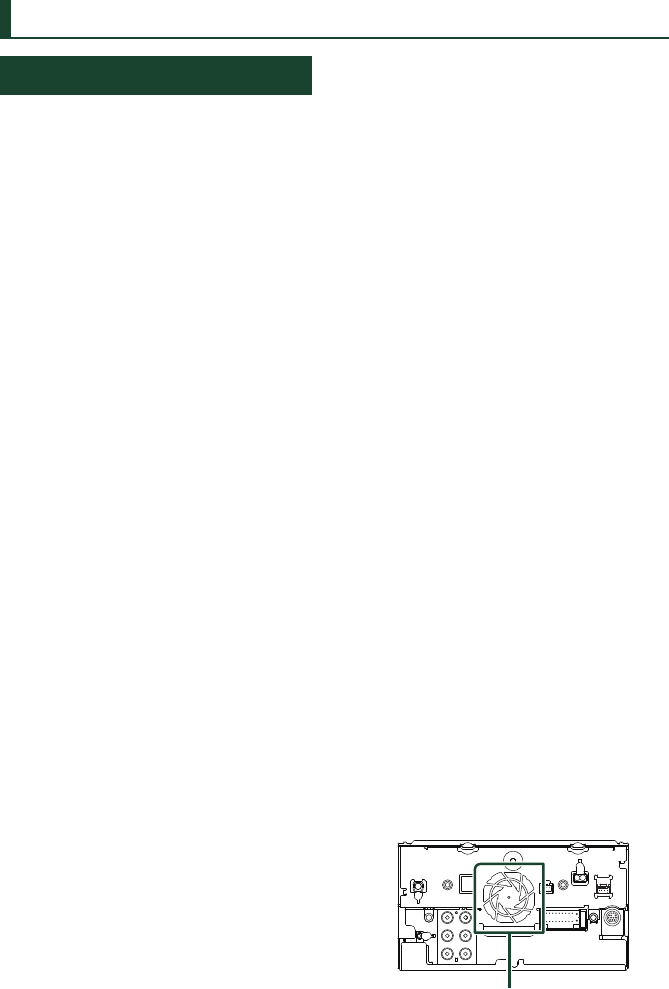
Connection/Installation
88
Connection/Installation
Before Installation
Before installation of this unit, please note the
following precautions.
# WARNINGS
• If you connect the ignition wire (red) and
the battery wire (yellow) to the car chassis
(ground), you may cause a short circuit, that
in turn may start a fire. Always connect those
wires to the power source running through
the fuse box.
• Do not cut out the fuse from the ignition wire
(red) and the battery wire (yellow). The power
supply must be connected to the wires via
the fuse.
# CAUTION
• Install this unit in the console of your vehicle.
Do not touch the metal part of this unit during
and shortly after the use of the unit. Metal part
such as the heat sink and enclosure become
hot.
NOTE
• Mounting and wiring this product requires
skills and experience. For best safety, leave the
mounting and wiring work to professionals.
• Make sure to ground the unit to a negative 12V
DC power supply.
• Do not install the unit in a spot exposed to
direct sunlight or excessive heat or humidity.
Also avoid places with too much dust or the
possibility of water splashing.
• Do not use your own screws. Use only the
screws provided. If you use the wrong screws,
you could damage the unit.
• If the power is not turned ON (“There is an
error in the speaker wiring. Please check the
connections.” is displayed), the speaker wire
may have a short-circuit or touched the chassis
of the vehicle and the protection function may
have been activated. Therefore, the speaker
wire should be checked.
• If your car’s ignition does not have an ACC
position, connect the ignition wires to a power
source that can be turned on and off with the
ignition key. If you connect the ignition wire to
a power source with a constant voltage supply,
such as with battery wires, the battery may be
drained.
• If the console has a lid, make sure to install the
unit so that the front panel will not hit the lid
when closing and opening.
• If the fuse blows, first make sure the wires
aren’t touching to cause a short circuit, then
replace the old fuse with one with the same
rating.
• Insulate unconnected wires with vinyl tape or
other similar material. To prevent a short circuit,
do not remove the caps on the ends of the
unconnected wires or the terminals.
• Connect the speaker wires correctly to the
terminals to which they correspond. The unit
may be damaged or fail to work if you share
the ¤ wires or ground them to any metal part
in the car.
• When only two speakers are being connected
to the system, connect the connectors either
to both the front output terminals or to both
the rear output terminals (do not mix front
and rear). For example, if you connect the ¢
connector of the left speaker to a front output
terminal, do not connect the ¤ connector to
a rear output terminal.
• After the unit is installed, check whether the
brake lamps, blinkers, wipers, etc. on the car
are working properly.
• Mount the unit so that the mounting angle is
30° or less.
• This unit has the cooling fan to decrease the
internal temperature. Do not mount the unit
in a place where the cooling fan of the unit is
blocked. Blocking these openings will inhibit
the cooling of the internal temperature and
result in malfunction.
Cooling fan
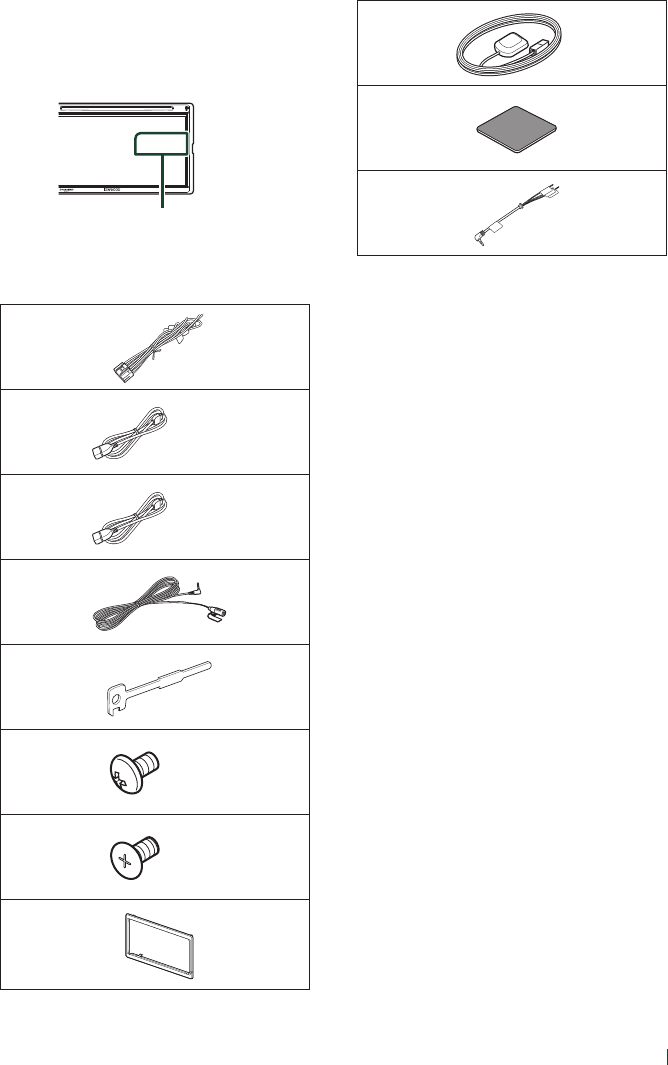
Connection/Installation
89English
• Do not press hard on the panel surface when
installing the unit to the vehicle. Otherwise
scars, damage, or failure may result.
• Reception may drop if there are metal objects
near the Bluetooth antenna.
Bluetooth antenna unit
Ñ Supplied accessories for
installation
1
x1
2
(Black 1 m)
x1
3
(Gray 1 m)
x1
4
(3 m)
x1
5 [1]
x2
6
(M5 x 8 mm)
x6
7
(M5 x 8 mm)
x6
8 [1]
x1
9
(3.5 m) x1
0
x1
- [2]
x1
[1] DDX9905S/ DDX9018BTS/ DMX905S only
[2] DDX9018BTS only
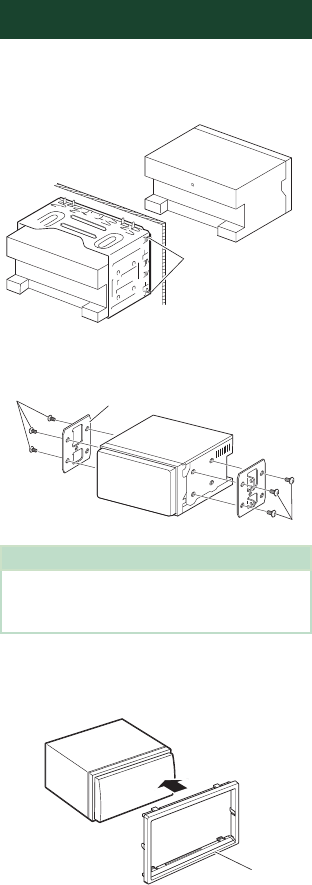
Connection/Installation
90
Ñ Installation procedure
1) To prevent a short circuit, remove the key
from the ignition and disconnect the ¤
terminal of the battery.
2) Make the proper input and output wire
connections for each unit.
3) Connect the speaker wires of the wiring
harness.
4) Connect the wiring harness wires in the
following order; ground, battery, ignition.
5) Connect the wiring harness connector to the
unit.
6) Install the unit in your car.
7) Reconnect the ¤ terminal of the battery.
8) Perform the Initial Setup.
See Initial setup (P.7).
Installing the unit
Ñ Non-Japanese cars
(Except DDX9705S)
Bend the tabs of the
mounting sleeve
with a screwdriver
or similar utensil and
attach it in place.
Ñ Japanese cars
6 or 7
6 or 7
Car Bracket
NOTE
• Make sure that the unit is installed securely in
place. If the unit is unstable, it may malfunction
(eg, the sound may skip).
Ñ Trim plate (Except DDX9705S)
1) Attach accessory 8 to the unit.
8

Connection/Installation
91English
Ñ GPS antenna
GPS antenna is installed inside of the car. It
should be installed as horizontally as possible
to allow easy reception of the GPS satellite
signals.
To mount the GPS antenna inside your vehicle:
1) Clean your dashboard or other surface.
2) Remove the separator of the metal plate
(accessory 0).
3) Press the metal plate (accessory 0) down
firmly on your dashboard or other mounting
surface. You can bend the metal plate
(accessory 0) to conform to a curved surface,
if necessary.
4) Remove the separator of the GPS antenna
(accessory 9), and stick the antenna to the
metal plate (accessory 0).
0
9
NOTE
• Depending on the type of car, reception of the
GPS satellite signals might not be possible with
an inside installation.
• Please install this GPS antenna in an area away
from any antennas that are used with CB radios or
satellite televisions.
• The GPS antenna should be installed at a position
that is spaced at least 12 inch (30 cm) from
cellular phone or other transmitting antennas.
Signals from the GPS satellite may be interfered
with by these types of communication.
• Painting the GPS antenna with (metallic) paint
may cause a drop in performance.
Ñ Microphone unit
1) Check the installation position of the
microphone (accessory 4).
2) Clean the installation surface.
3) Remove the separator of the microphone
(accessory 4), and stick the microphone to
the place shown below.
4) Wire the microphone cable up to the unit
with it secured at several positions using tape
or other desired method.
5) Adjust the direction of the microphone
(accessory 4) to the driver.
4
Fix a cable with a commercial item of tape.
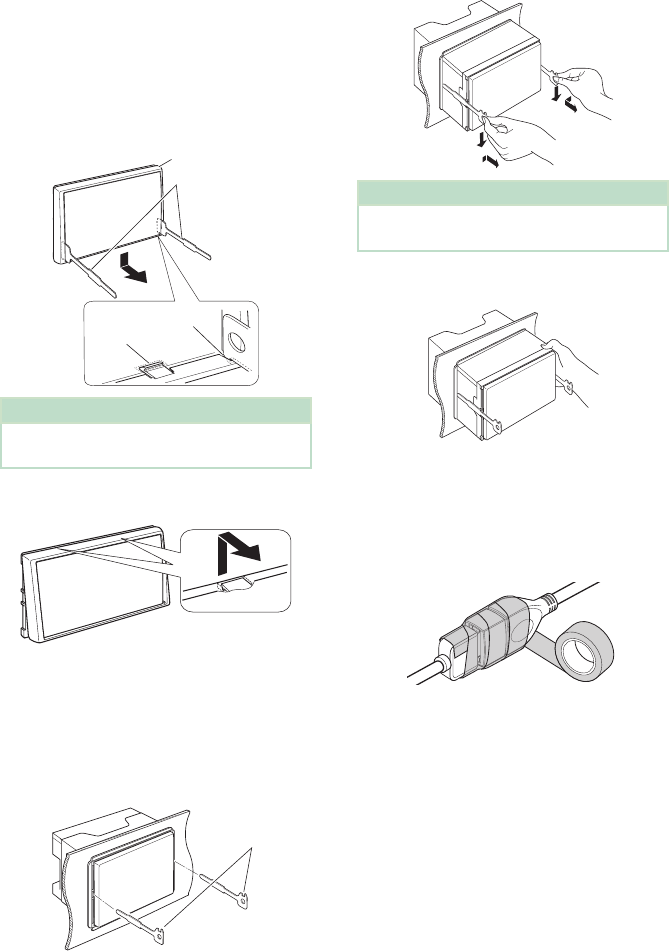
Connection/Installation
92
Ñ Removing the trim plate
(Except DDX9705S)
1) Engage the catch pins on the extraction key
(accessory 5) and remove the two locks on
the lower level.
Lower the trim plate (accessory 8) and pull it
forward as shown in the figure.
5
8
Lock
Catch
NOTE
• The trim plate can be removed from the top side
in the same manner.
2) When the lower level is removed, remove the
upper two locations.
Ñ Removing the unit
(Except DDX9705S)
1) Remove the trim plate by referring to step 1 in
"Removing the trim plate".
2) Insert the two extraction key (accessory 5)
deeply into the slots on each side, as shown.
5
3) Lower the extraction key toward the bottom,
and pull out the unit halfway while pressing
towards the inside.
NOTE
• Be careful to avoid injury from the catch pins on
the extraction key.
4) Pull the unit all the way out with your hands,
being careful not to drop it.
Ñ Securing the USB extension
cable
Secure the USB extension cable with insulating
tape or the like so that its connectors are not
disconnected.
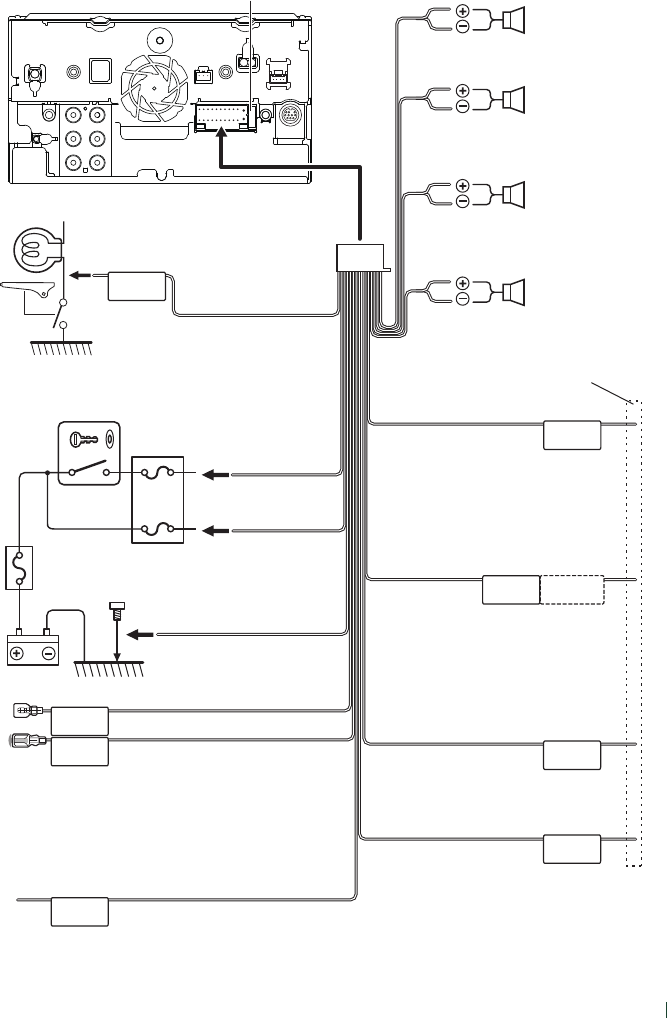
Connection/Installation
93English
Ñ Connecting wires to terminals
ILLUMI
ANT CONT
STEERING WHEEL
REMOTE INPUT
REMOTE CONT
PRK SW
REVERSE
P. CONT
CAM+
CAM–
Fuse (15A)
When using the optional power amplifier,
connect to its power control terminal. (Max.
200mA, 12V)
Depending on what antenna you are using,
connect either to the control terminal of the
motor antenna, or to the power terminal for
the booster amplifier of the film-type antenna.
(Max. 300mA, 12V)
Blue/White
(Power control wire)
Green/White
Green/Red
To CMOS-3xx series (Optional Accessory) camera
control terminal
Blue
(Antenna control wire)
To car light control switch
Orange/White
(Dimmer control wire)
Purple/White
(Reverse sensor wire) (2 m)
Light Blue/Yellow
(Steering remote control wire)
Connect to vehicle’s reverse lamp harness when
using the optional rear view camera.
To steering remote
To use the steering wheel remote control
feature, you need an exclusive remote
adapter (not supplied) matched to your car.
If no connections are made, do not let
the cable come out from the tab.
Purple/Black
To rear right speaker
To rear left speaker
To front right speaker
To front left speaker
Speaker impedance: 4-8 Ω
Purple
Green/Black
Green
Gray/Black
Gray
White/Black
White
Accessory 1
Connect to the vehicle’s
parking brake detection switch
harness. Light Green
(Parking sensor wire)
(2 m)
For best safety, be sure to
connect the parking sensor.
Ignition key switch
Red
(Ignition wire)
Yellow
(Battery wire)
Car fuse box
Battery
Black
(Ground wire) ¤
(To car chassis)
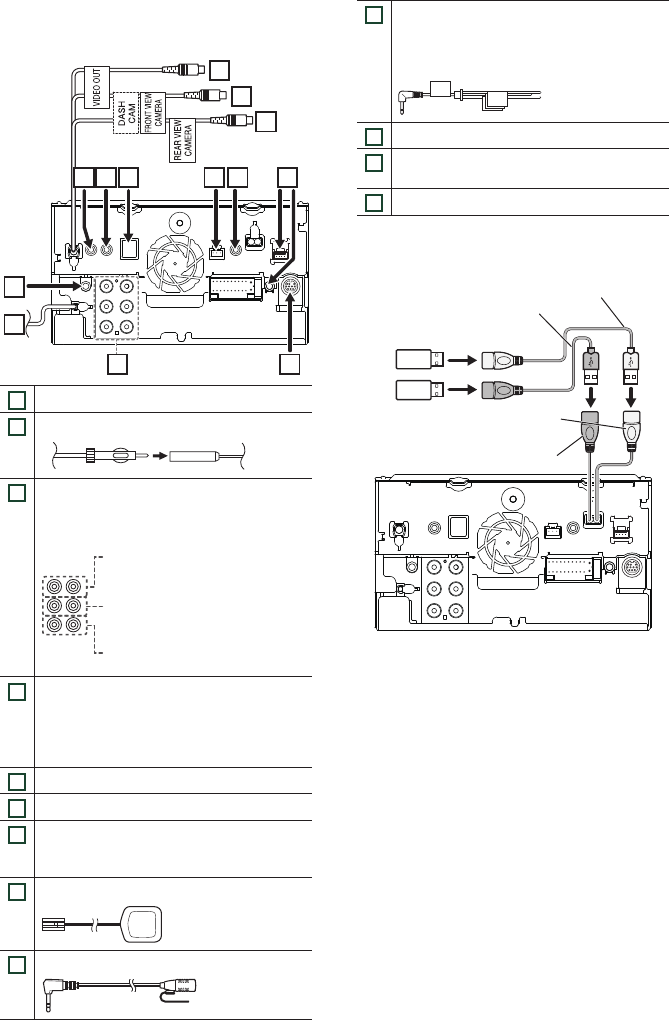
Connection/Installation
94
Ñ Connecting the system and
external components
2
1
3 4
5678
11
12
13
910
1
AV Audio output (ø3.5 mini jack)
2
FM/AM antenna input
3
When connecting to an external amplifier,
connect its ground wire to the car’s chassis to
avoid damaging the unit.
Rear Audio Preout
(Left; White, Right; Red)
Front Audio Preout
(Left; White, Right; Red)
Subwoofer Preout
(Left; White, Right; Red)
4
SiriusXM Connect Vehicle Tuner connector
(DDX9905S/ DDX9705S/ DMX905S only)
For more information on how to install the
SiriusXM Connect Vehicle tuner, consult the
installation guide included with the tuner.
5
iDatalink connector
6
AV-IN (CA-C3AV; Optional Accessory) input
7
Dashboard camera interface
Connect a Dashboard Camera DRV-N520
(optional accessory). (P.95)
8
Accessory 9: GPS Antenna
9
Accessory 4: Bluetooth Microphone
10
Accessory -: Steering remote harness
(DDX9018BTS only)
Connect to vehicle’s steering remote harness.
Contact your KENWOOD dealer for details.
11
Rear view camera input (Yellow)
12
Front view camera/ Dashboard camera input
(Yellow)
13
Visual Output (Yellow)
Ñ Connecting a USB device
USB device[2]
USB (Gray) terminal[1]
USB (Black) terminal[1]
Accessory 2 (Black) (1 m) [3]
Accessory 3 (Gray) (1 m) [3]
[1] USB maximum power supply current :
DC 5 V = 1.5 A
[2] Sold separately / Use CA-U1EX to extend the
cable if necessary. (Max 500 mA, 5V)
[3] See Securing the USB extension cable
(P.92).
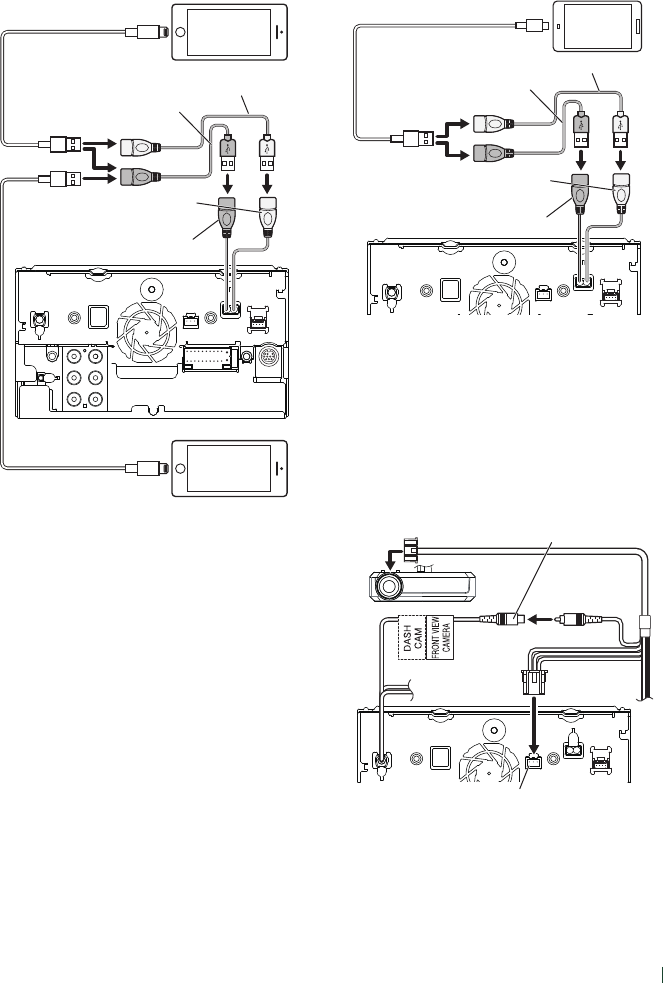
Connection/Installation
95English
Ñ Connecting an iPod/iPhone
●Lightning connector
KCA-iP103 (0.8m)[3]
KCA-iP103 (0.8m)[3]
iPod/iPhone[2]
iPhone (with CarPlay/ WebLink/ Waze)[2]
USB (Gray) terminal[1]
USB (Black) terminal[1]
Accessory 2 (Black) (1 m) [4]
Accessory 3 (Gray) (1 m) [4]
[1] USB maximum power supply current :
DC 5 V = 1.5 A
[2] Sold separately
[3] Optional accessory
[4] See Securing the USB extension cable
(P.92).
Ñ Connecting an Android
smartphone
Micro USB to USB cable[2]
Android smartphone[2]
USB (Gray) terminal[1]
USB (Black) terminal[1]
Accessory 2 (Black) (1 m) [3]
Accessory 3 (Gray) (1 m) [3]
[1] USB maximum power supply current :
DC 5 V = 1.5 A
[2] Sold separately
[3] See Securing the USB extension cable
(P.92).
Ñ Connecting a Dashboard
camera
DRV-N520 [1]
Front view camera/
Dashboard camera input
(Yellow)
Dashboard camera interface
[1] Optional accessory
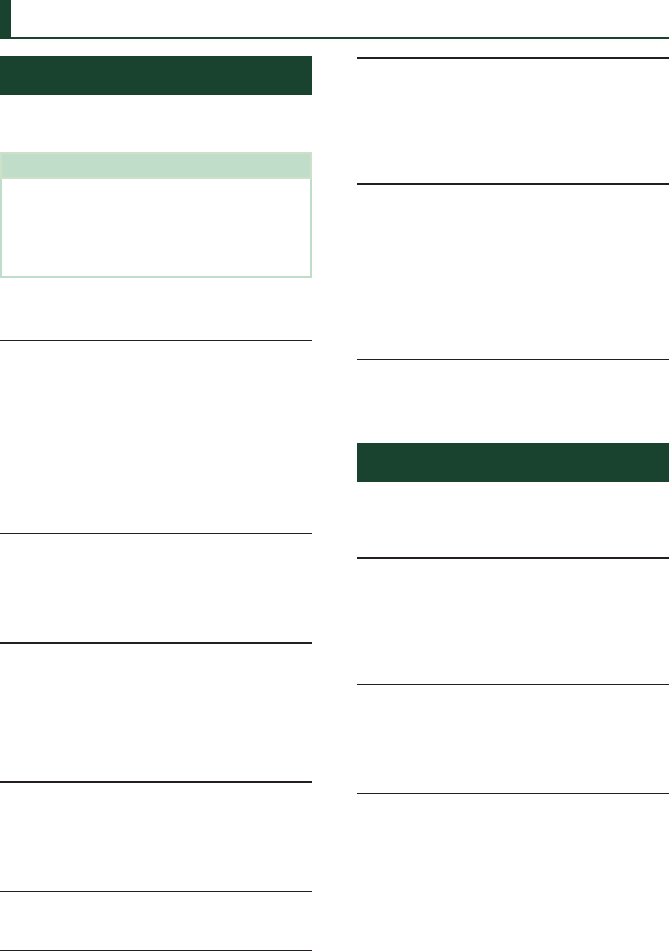
Troubleshooting
96
Troubleshooting
Problems and Solutions
If any trouble occurs, first check the following
table for possible problems.
NOTE
• Some functions of this unit may be disabled by
some settings made on this unit.
• What might seem to be a malfunction in your
unit may just be the result of slight misoperation
or miswiring.
Ñ About settings
• Cannot set up the subwoofer.
• Cannot set up subwoofer phase.
• No output from the subwoofer.
• Cannot set up the low pass filter.
• Cannot set up the high pass filter.
Subwoofer is not set to on.
Set the subwoofer to on. See Speaker/ X’over
setup (P.78).
The dual zone function is enabled.
Set the dual zone function to off. See Zone Control
(P.81).
• Cannot select the output destination of the
subsource in the dual zone.
• Cannot adjust the volume of the rear speakers.
The dual zone function is disabled.
Set the dual zone function to on. See Zone Control
(P.81).
• Cannot set up the equalizer.
• Cannot set up the crossover network.
The dual zone function is enabled.
Set the dual zone function to off. See Zone Control
(P.81).
Ñ About audio operations
Radio reception is poor.
The car antenna is not extended.
Pull out the antenna all the way.
The antenna control wire is not connected.
Connect the wire correctly. See Connecting the
system and external components (P.94).
Cannot select a folder.
The random play function is enabled.
Turn off the random function.
Cannot perform repeat play during VCD playback.
The PBC function is enabled.
Turn off the PBC function.
The specified disc does not play, but another one
plays instead.
The disc is quite dirty.
Clean the disc. See Precautions on handling discs
(P.4).
The disc is severely scratched.
Try another disc instead.
The sound skips when an audio file is being
played.
The disc is scratched or dirty.
Clean the disc. See Precautions on handling discs
(P.4).
The recording condition is bad.
Record the file again or use another disc.
Ñ Others
The Touch Sensor Tone doesn’t sound.
The preout jack is being used.
The Touch Sensor Tone cannot be output from the
preout jack.
Error Messages
When you fail to operate the unit correctly, the
cause of the failure appears as the message on
the screen.
There is an error in the speaker wiring. Please
check the connections.
Protective circuit has been activated because a speaker
cord has shorted or it has come in contact with the car
chassis.
Wire or insulate the speaker cord as appropriate and
turn the power off and on again.
Hot Error
When the internal temperature of this unit rises to 60°C
or more, the protection circuit is activated and you may
not be able to operate the unit.
Use the unit again after reducing the temperature
of the unit.
Mecha Error
The disc player is malfunctioning.
Eject the disc and try inserting it again. Contact the
KENWOOD dealer if this indicator continues blinking
or the disc cannot be ejected.
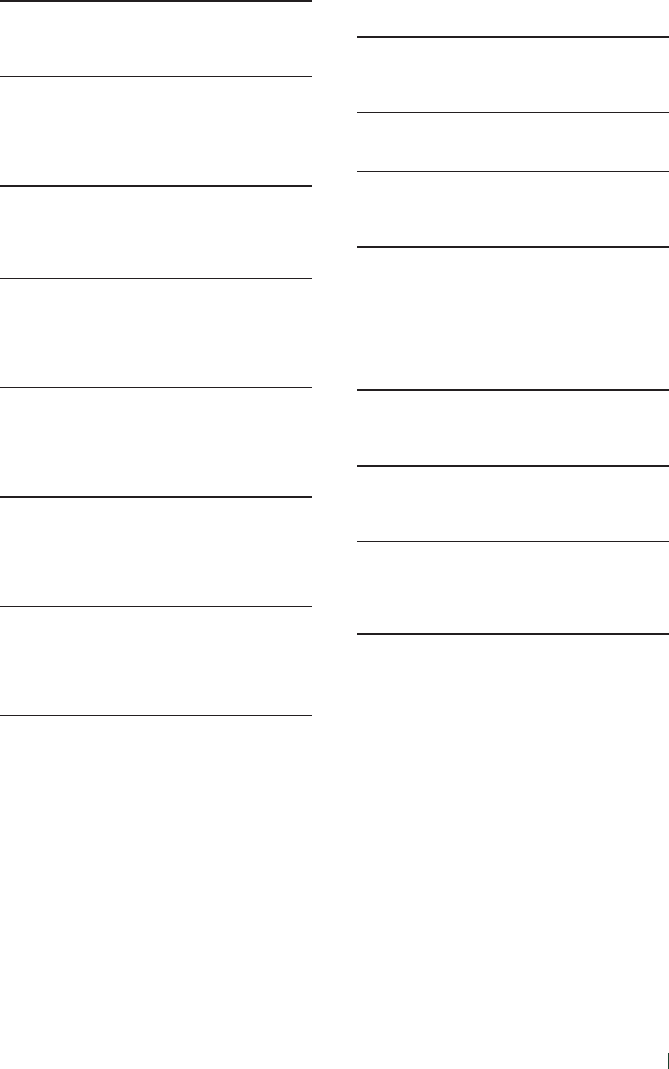
Troubleshooting
97English
Disc Error
An unplayable disc is inserted.
Change the disc. See Playable Media and Files
(P.98).
Read Error
The disc is quite dirty.
Clean the disc. See Precautions on handling discs
(P.4).
Disc is upside down.
Load the disc with the labeled side up.
Region Code Error
The disc you wanted to play has a region code that
cannot be played with this unit.
See Region Codes in the World (P.100) or try
another disc.
Error 07–67
The unit is not operating correctly due to some reason
or other.
Turn the power off and on again. If the “Error 07−67”
message does not disappear, contact your nearest
KENWOOD dealer.
No Device (USB device)
The USB device is selected as a source although no USB
device is connected.
Change the source to any source other than USB/
iPod. Connect a USB device, and change the source
to USB again.
Disconnected (iPod, Bluetooth audio player)
The iPod/Bluetooth audio player is selected as a source
although no iPod/Bluetooth audio player is connected.
Change the source to any source other than iPod/
Bluetooth. Connect an iPod/Bluetooth audio player,
and change the source to iPod/Bluetooth again.
No Media file
The connected USB device contains no playable audio
file. Media was played that doesn’t have data recorded
that the unit can play.
See Playable Media and Files (P.98) and try
another USB device.
USB device over current status detected.
The connected USB device is rated a current capacity
higher than the allowable limit.
Check the USB device. Some trouble may have
occurred to the connected USB device.
Change the source to any source other than USB.
Remove the USB device.
Ñ SiriusXM
Check Tuner
A SiriusXM tuner is not connected to this unit.
Verify that the SiriusXM Connect Vehicle Tuner cable
is securely connected to the radio.
Subscription Updated - Press Return To Continue
The SiriusXM subscription has been renewed.
Pressing the Control knob will clear the message.
SXM Chan Unavailable
The currently selected channel is unavailable.
Visit www.siriusxm.com for more information about
the SiriusXM channel lineup.
SXM Ch Unsubscribed
The currently selected channel is not subscribed to.
In the U.S.A., visit www.siriusxm.com or call
1-866-635-2349 if you have questions about your
subscription package or would like to subscribe to
this channel.
In Canada, visit www.siriusxm.ca or call 1-877-438-
9677.
SXM Check Antenna
No antenna is connected to the SiriusXM tuner.
Check that an antenna is connected to the SiriusXM
tuner. Check antenna for damages.
SXM No Signal
No SiriusXM radio signal is received.
Verify that your vehicle is outdoors with a clear view
of the sky.
Channel Locked
The selected channel has been locked by the parental
controls.
Enter the unlock code when you are asked. See
Parental Control (P.53).
Incorrect Pass Code entered
The selected channel is a mature or parental lock
channel, and locked by the parental lock or user lock
code.
Enter the correct lock code.
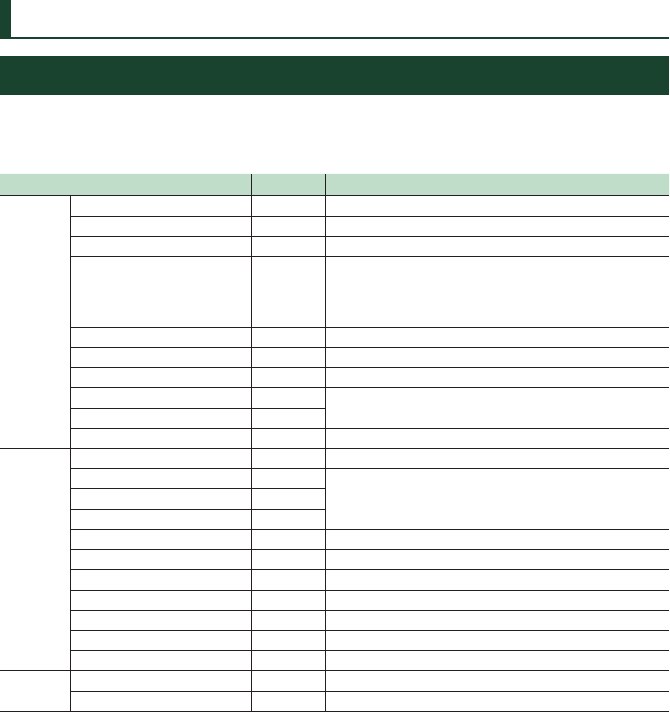
Appendix
98
Appendix
Playable Media and Files
You can play various kinds of media and files on this unit.
Ñ List of playable discs (DDX9905S/ DDX9705S/ DDX9018BTS)
Disc types / Standard Support Remark
DVD DVD Video v
DVD Audio ×
DVD-VR ×
DVD-R*1v• MP3/ WMA/ AAC/ WAV/ FLAC/ Vorbis/ MPEG1/ MPEG2/
MPEG4/ H.264/ WMV/ MKV playback
• Multi-border/Multisession playback (Playback depends on
authoring conditions)
DVD-RW v
DVD+R v
DVD+RW v
DVD-R DL (Dual layer) vOnly video format
DVD+R DL (Double layer) v
DVD-RAM ×
CD Music CD*1v
CD-ROM v• MP3/ WMA/ AAC/ WAV/ FLAC/ Vorbis playback
• Multisession is supported.
• Packet write is not supported.
CD-R v
CD-RW v
DTS-CD ×
Video CD (VCD) v
Super video CD ×
Photo CD ×
CD-EXTRA rOnly music CD session can be played.
HDCD rNormal music CD sound quality
CCCD ×
Others Dualdisc ×
Super audio CD rOnly CD layer can be played.
v : Playback is possible.
r : Playback is partly possible.
× : Playback is impossible.
*1 Incompatible with 8 cm (3 inch) discs.
■Use of DualDisc
When playing a “DualDisc” on this unit, the surface
of the disc that is not played may be scratched
while the disc is inserted or ejected. Since the music
CD surface does not conform to the CD standard,
playback may be impossible.
(A “DualDisc” is a disc with one surface containing
DVD standard signals and the other surface
containing music CD signals.)
■About disc format
The disc format should be the one of the
following.
• ISO 9660 Level 1/2
• Joliet
• Romeo
• Long file name
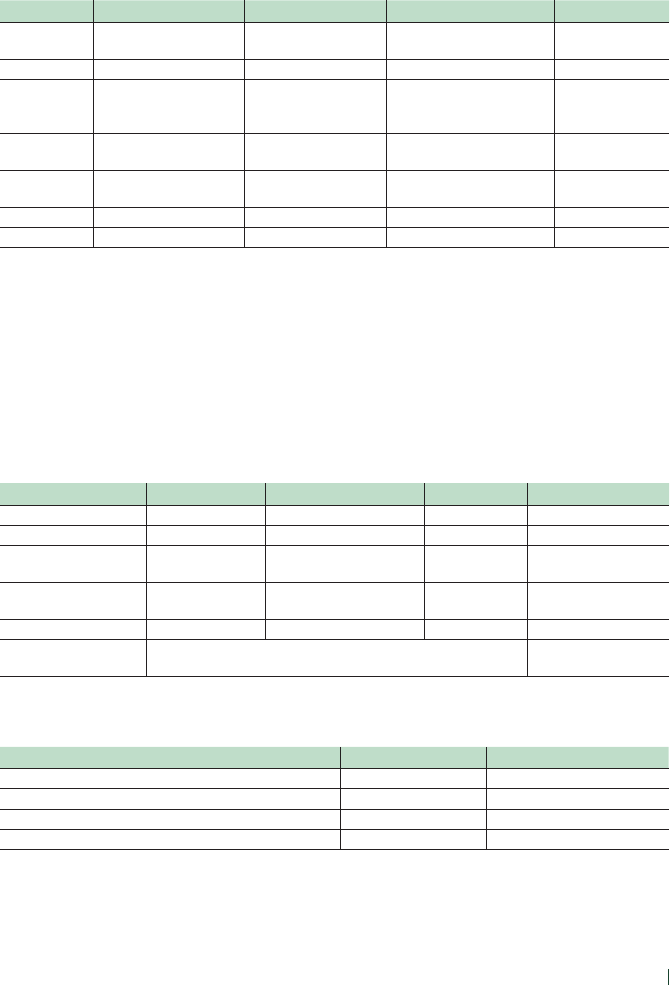
Appendix
99English
Ñ About files
The following audio and video files are supported.
■Playable Audio files
Format Bit rate Sampling frequency Bit count
AAC-LC (.m4a) MPEG2/4 AAC LC
HE-AAC(V1,V2)
8 – 320kbps, VBR 16 – 48 kHz 16 bit
MP3 (.mp3) MPEG 1/2 Audio Layer 3 8 – 320kbps, VBR 16 – 48 kHz 16 bit
WMA (.wma) Windows Media Audio
Standard L3 profile
(Version 7,8,9)
8 – 320kbps 16 – 48 kHz 16 bit
Linear PCM
(WAVE) (.wav)
RIFF waveform Audio
Format –16 – 48 kHz (Disc),
16 – 192 kHz (USB)
16/ 24 bit
FLAC (.flac) flac – 16 – 48 kHz (Disc),
16 – 192 kHz (USB)
16/ 24 bit
Vorbis (.ogg) vorbis VBR 16 – 48 kHz 16 bit
DSD (.dsf, .dff) DSF, DSDIFF – 2.8 MHz, 5.6 MHz, 11.2 MHz 1 bit
• If music of normal CD and other playback systems are recorded in the same disc, only the playback system recorded at
the first setout is played.
• WMA and AAC files with DRM cannot be played.
• DSD sound is converted to PCM sound before playback.
• The EmChinks tag of DSDIFF is not supported.
• Although the audio files complies with the standards listed above, they may not be played depending on the types or
conditions of media or device.
• This unit supports playback of High-Resolution Audio files.
It is recommended that a car audio system should be configured with all High-Resolution Audio compatible products
from player to speaker to enjoy its high quality sound.
■Acceptable Video files
Profile Max. Picture size Max. bit rate Audio format
MPEG-1 (.mpg, .mpeg) – 352 × 240, 352 × 288 1.5 Mbps MPEG Audio Layer 2
MPEG-2 (.mpg, .mpeg) MP@ML 720 × 480, 720 × 576 8 Mbps MPEG Audio Layer 2
H.264/MPEG-4 AVC
(.mp4, .m4v, .avi, .flv, .f4v)
Baseline Profile,
Main Profile
1920 × 1080 (30 fps) 8 Mbps MP3, AAC
MPEG-4 (.mp4, .avi) Advanced Simple
Profile
1920 × 1080 (30 fps) 8 Mbps MP3, AAC
WMV (.wmv) Main Profile 1920 × 1080 (30 fps) 8 Mbps WMA
MKV (.mkv) Video format follows H.264/MPEG-4 AVC, MPEG-4, WMV MP3, AAC, WMA, Vorbis,
FLAC
• This unit can only play back files which are smaller than 4 GB.
■Limitation on structure of file and folder
Disc media USB device
Maximum number of folder layers 8 8
Maximum number of files (per folder) 999 999
Maximum number of folders (per folder) 5000 9999
Maximum number of folders (per device) 5000 Unlimited
• You can enter a folder name and file name with 255 or fewer single-byte characters.
• Files in the folder whose folder name begins with a dot (.) cannot be played.
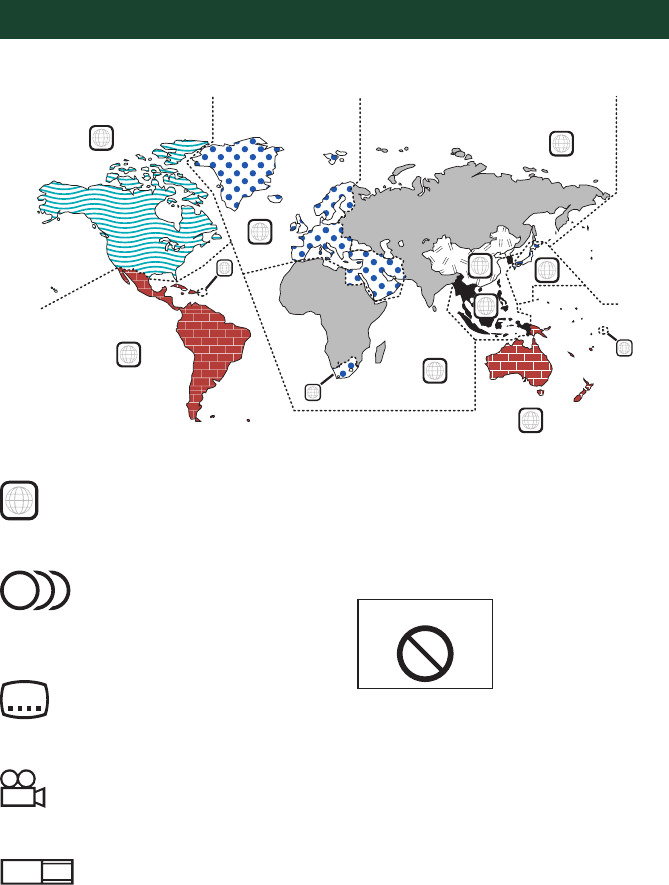
Appendix
100
Region Codes in the World
The DVD players are given a region code according to the country or area it is marketed, as shown in
the following map.
1
2
4
1
5
4
5
2
1
2
6
3
■DVD disc marks
ALL
Indicates a region number. The discs with this
mark can be played with any DVD player.
8
Indicates the number of audio languages
recorded. Up to 8 languages can be recorded in
a movie. You can select a favorite language.
32
Indicates the number of subtitled languages
recorded. Up to 32 languages can be recorded.
9
If a DVD disc has scenes shot from multiple
angles, you can select a favorite angle.
16:9 LB
Indicates the type of screen for the image. The
left mark indicates that a wide image picture
(16:9) is displayed on a standard TV set screen
(4:3) with a black band at both the top and
bottom of the screen (letter box).
■Operation regulatory marks
With this DVD, some functions of this unit
such as the play function may be restricted
depending on the location where the DVD is
playing. In this case, the following marks will
appear on the screen. For more information,
refer to the disc manual.
Prohibition Mark
■Discs with limited period of use
Do not leave discs with a limited period of use in
this unit. If you load an already expired disc, you
may not be able to remove it from this unit.
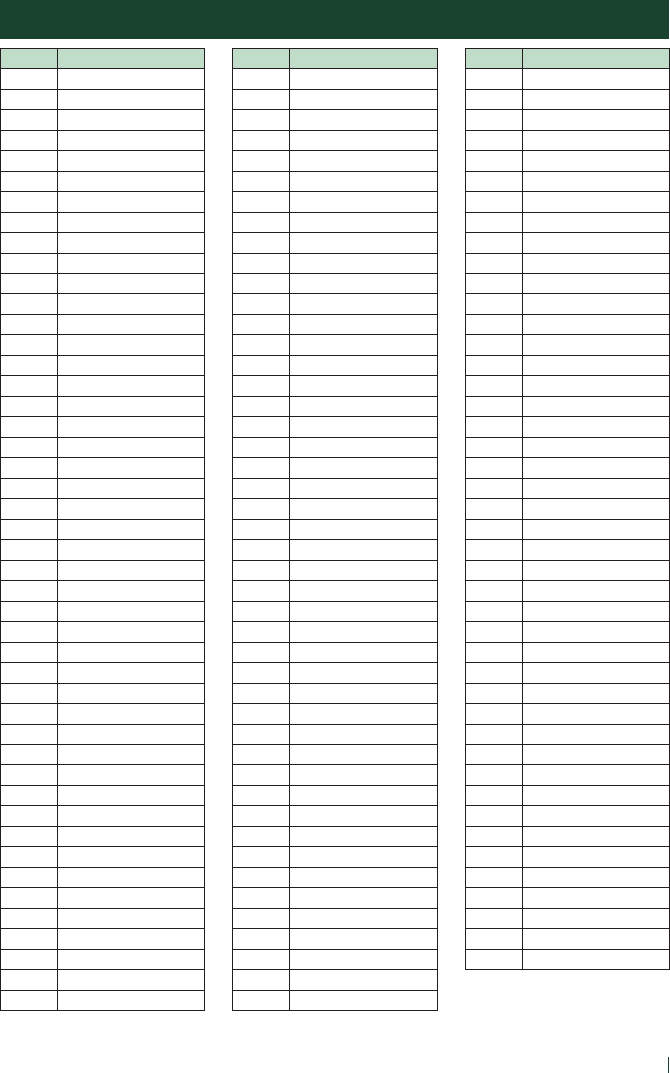
Appendix
101English
Code Language
aa Afar
ab Abkhazian
af Afrikaans
am Amharic
ar Arabic
as Assamese
ay Aymara
az Azerbaijani
ba Bashkir
be Byelorussian
bg Bulgarian
bh Bihari
bi Bislama
bn Bengali, Bangla
bo Tibetan
br Breton
ca Catalan
co Corsican
cs Czech
cy Welsh
da Danish
de German
dz Bhutani
el Greek
en English
eo Esperanto
es Spanish
et Estonian
eu Basque
fa Persian
fi Finnish
fj Fiji
fo Faroese
fr French
fy Frisian
ga Irish
gd Scots Gaelic
gl Galician
gn Guarani
gu Gujarati
ha Hausa
he Hebrew
hi Hindi
hr Croatian
hu Hungarian
hy Armenian
Code Language
ia Interlingua
ie Interlingue
ik Inupiak
id Indonesian
is Icelandic
it Italian
ja Japanese
jv Javanese
ka Georgian
kk Kazakh
kl Greenlandic
km Cambodian
kn Kannada
ko Korean
ks Kashmiri
ku Kurdish
ky Kirghiz
la Latin
lb Luxembourgish
ln Lingala
lo Laotian
lt Lithuanian
lv Latvian, Lettish
mg Malagasy
mi Maori
mk Macedonian
ml Malayalam
mn Mongolian
mo Moldavian
mr Marathi
ms Malay
mt Maltese
my Burmese
na Nauru
ne Nepali
nl Dutch
no Norwegian
oc Occitan
om (Afan) Oromo
or Oriya
pa Punjabi
pl Polish
ps Pashto, Pushto
pt Portuguese
qu Quechua
rm Rhaeto-Romance
Code Language
rn Kirundi
ro Romanian
ru Russian
rw Kinyarwanda
sa Sanskrit
sd Sindhi
sg Sangho
sh Serbo-Croatian
si Singhalese
sk Slovak
sl Slovenian
sm Samoan
sn Shona
so Somali
sq Albanian
sr Serbian
ss Siswati
st Sesotho
su Sundanese
sv Swedish
sw Swahili
ta Tamil
te Telugu
tg Tajik
th Thai
ti Tigrinya
tk Turkmen
tl Tagalog
tn Setswana
to Tongan
tr Turkish
ts Tsonga
tt Tatar
tw Twi
uk Ukrainian
ur Urdu
uz Uzbek
vi Vietnamese
vo Volapuk
wo Wolof
xh Xhosa
yo Yoruba
zh Chinese
zu Zulu
DVD Language Codes
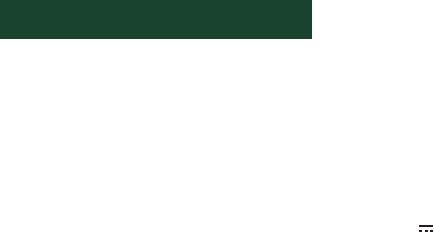
Appendix
102
Specifications
■Monitor section
Picture Size
DDX9905S
: 6.75 inches (diagonal) wide
: 152.1 mm (W) × 79.5 mm (H)
5-63/64 × 3-1/8 inch
DDX9018BTS/ DDX9705S/ DMX905S
: 6.95 inches (diagonal) wide
: 156.6 mm (W) × 81.6 mm (H)
6-3/16 × 3-3/16 inch
Display System
DDX9905S
: AAS LCD panel
DDX9018BTS/ DDX9705S/ DMX905S
: TN LCD panel
Drive System
: TFT active matrix system
Number of Pixels
DDX9905S
: 2,764,800 (1280H x 720V x RGB)
DDX9018BTS/ DDX9705S/ DMX905S
: 1,152,000 (800H x 480V x RGB)
Effective Pixels
: 99.99 %
Pixel Arrangement
: RGB striped arrangement
Back Lighting
: LED
■DVD player section (DDX9905S/
DDX9705S/ DDX9018BTS)
D/A Converter
: 24/ 32 bit
Audio Decoder
: Linear PCM/ Dolby Audio/ MP3/ WMA/ AAC/ WAV/
FLAC/ Vorbis
Video Decoder
: MPEG1/ MPEG2/ MPEG4/ WMV/ H.264/ MKV
Wow & Flutter
: Below Measurable Limit
Frequency Response
• 96 kHz : 20 – 44,000 Hz
• 48 kHz : 20 – 22,000 Hz
• 44.1 kHz : 20 – 20,000 Hz
Total Harmonic Distortion
: 0.010 % (1 kHz)
S/N Ratio (dB)
: 90.5 dB
Dynamic Range
: 89 dB
Disc Format
: DVD-Video/ VIDEO-CD/ CD-DA
Quantifying Bit Number
: 16/ 20/ 24 bit
■USB interface section
USB Standard
: USB 2.0 High Speed
File System
: FAT 16/ 32, exFAT, NTFS
Maximum Power Supply Current
: DC 5 V 1.5 A × 2
D/A Converter
: 24/ 32 bit
Audio Decoder
: MP3/ WMA/ AAC/ WAV/ FLAC/ Vorbis/ DSD
Video Decoder
: MPEG1/ MPEG2/ MPEG4/ WMV/ H.264/ MKV
Frequency Response (DMX905S)
• 192 kHz : 20 – 88,000 Hz
• 96 kHz : 20 – 44,000 Hz
• 48 kHz : 20 – 22,000 Hz
• 44.1 kHz : 20 – 20,000 Hz
Total Harmonic Distortion (DMX905S)
: 0.0001 % (1 kHz)
S/N Ratio (dB) (DMX905S)
: 98.5 dB
Dynamic Range (DMX905S)
: 89 dB
■Bluetooth section
Technology
: Bluetooth Ver.4.1
Frequency
: 2.402 – 2.480 GHz
Output Power
: Power Class2
Maximum Communication range
: Line of sight approx. 10m (32.8 ft)
Audio Codec
: SBC/ AAC
Profile (Multi Profile support)
• HFP (V1.7) (Hands Free Profile)
• SPP (Serial Port Profile)
• A2DP (Advanced Audio Distribution Profile)
• AVRCP (V1.6) (Audio/Video Remote Control Profile)
• PBAP (Phonebook Access Profile)

Appendix
103English
■Wi-Fi section
IEEE Standard
: 802.11 a/b/g/n
Frequency Range
: Dual Band ( 2.4GHz / 5GHz )
Channels
: Auto(1-11ch) / Auto(149,153,157,161ch)
Transfer rates (MAX)
: 11a:54 Mbps / 11b: 11 Mbps / 11g: 54 Mbps /
11n:150 Mbps
■DSP section
Graphics equalizer
Band: 13 Band
Frequency (BAND1 – 13)
: 62.5/ 100/ 160/ 250/ 400/ 630/ 1k/ 1.6k/ 2.5k/ 4k/
6.3k/ 10k/ 16k Hz
Gain
: -9/-8/-7/-6/-5/-4/-3/-2/-1/0/1/2/3/4/5/6/7/8/9 dB
2Way X'Over
High pass filter
Frequency: Through, 30/ 40/ 50/ 60/ 70/ 80/ 90/ 100/
120/ 150/ 180/ 220/ 250 Hz
Slope: -6/-12/-18/-24 dB/Oct.
Low pass filter
Frequency: 30/ 40/ 50/ 60/ 70/ 80/ 90/ 100/ 120/
150/ 180/ 220/ 250 Hz, Through
Slope: -6/-12/-18/-24 dB/Oct.
Position
Front / Rear /Subwoofer Delay
: 0 – 20.01 ft (0.03 or 0.04 ft Step)
Gain
: -8 – 0 dB
Subwoofer level
: -50 – +10 dB
■Digital FM tuner section (DDX9905S/
DDX9705S/ DMX905S)
Frequency Range (step)
: 87.9 MHz – 107.9 MHz (200 kHz)
Frequency Response (± 3.0 dB)
: 20 Hz – 20 kHz
S/N Ratio
: 80 dB (STEREO)
■Digital AM tuner section (DDX9905S/
DDX9705S/ DMX905S)
Frequency Range (step)
: 530 kHz – 1700 kHz (10 kHz)
Frequency Response (± 3.0 dB)
: 40 Hz – 15 kHz
S/N Ratio (dB)
: 80 dB (STEREO)
■FM tuner section
Frequency Range (step)
DDX9905S/ DDX9705S/ DMX905S:
87.9 MHz – 107.9 MHz (200 kHz)
DDX9018BTS: 87.5 MHz – 108.0 MHz (50 kHz)
Usable Sensitivity (S/N : 30 dB)
: 9.3 dBf (0.8 μV/ 75 Ω)
Quieting Sensitivity (S/N : 46 dB)
DDX9905S/ DDX9705S/ DMX905S:
10.2 dBf (1.13 μV/ 75 Ω)
DDX9018BTS: 15.2 dBf (1.13 μV/ 75 Ω)
Frequency Response
: 30 Hz – 15 kHz
S/N Ratio (dB)
: 75 dB (MONO)
Selectivity (± 400 kHz)
: Over 80 dB
Stereo Separation
: 45 dB (1 kHz)
■AM tuner section
Frequency Range (step)
: 530 kHz – 1700 kHz (10 kHz)
Usable Sensitivity
: 28 dBμ
■Video section
Color System of External Video Input
: NTSC
External Video Input Level (mini jack)
: 1 Vp-p/ 75 Ω
External Audio Max Input Level (mini jack)
: 2 V/ 25 kΩ
Video Input Level (RCA jacks)
: 1 Vp-p/ 75 Ω
Video Output Level (RCA jacks)
: 1 Vp-p/ 75 Ω
Audio Output Level (mini jack)
: 1.2 V/ 10 kΩ
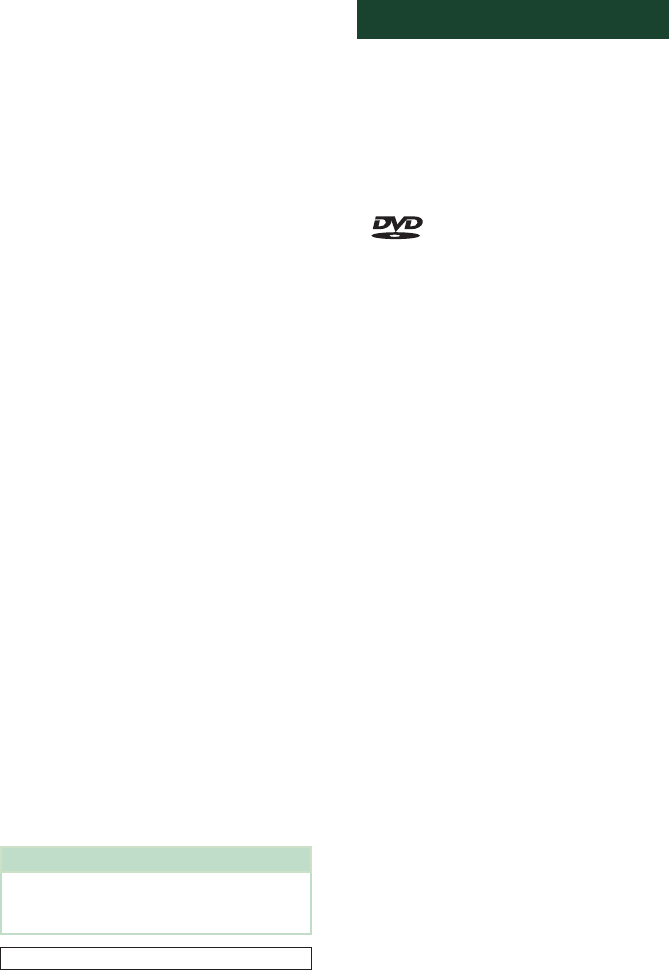
Appendix
104
■Audio section
Maximum Power (Front & Rear)
: 50 W × 4
Typical Power Output (Front & Rear)
Full Bandwidth Power (at less than 1% THD)
: 22 W × 4
Output frequency band
: 20 – 88,000 Hz
Preout Level (V)
DDX9905S/ DDX9018BTS/ DMX905S
: 5 V/ 10 kΩ
DDX9705S
: 4 V/ 10 kΩ
Preout Impedance
: ≤ 300 Ω
Speaker Impedance
: 4 – 8 Ω
■General
Operating Voltage
: 14.4 V (10.5 – 16 V allowable)
Maximum Current Consumption
: 15 A
Installation Dimensions (W × H × D)
DDX9905S/ DDX9018BTS/ DDX9705S
: 178 × 100 × 160 mm
7 × 3-15/16 × 6-5/16 inch
DMX905S
: 178 × 100 × 155 mm
7 × 3-15/16 × 6-1/8 inch
With Sleeve
DDX9905S/ DDX9705S
: 182 × 112 × 163 mm
7-3/16 × 4-7/16 × 6-7/16 inch
DMX905S
: 182 × 112 × 153 mm
7-3/16 × 4-7/16 × 6 inch
Operational Temperature Range
: -10 °C – +60 °C
Weight
DDX9905S/ DDX9018BTS/ DDX9705S
: 2.4 kg (5.3 lbs)
DMX905S
: 1.7 kg (3.8 lbs)
NOTE
• Although the effective pixels for the liquid crystal
panel is given as 99.99% or more, 0.01% of pixels
may not light or may light incorrectly.
Specifications subject to change without notice.
About this Unit
■Copyrights
• The Bluetooth® word mark and logos are registered
trademarks owned by Bluetooth SIG, Inc. and any
use of such marks by JVC KENWOOD Corporation is
under license. Other trademarks and trade names are
those of their respective owners.
• Manufactured under license from Dolby Laboratories.
Dolby, Dolby Audio and the double-D symbol are
trademarks of Dolby Laboratories.
• is a trademark of DVD Format/Logo
Licensing Corporation registered in the U.S., Japan
and other countries.
• This item incorporates copy protection technology
that is protected by U.S. patents and other
intellectual property rights of Rovi Corporation.
Reverse engineering and disassembly are prohibited.
• Microsoft and Windows Media are either registered
trademarks or trademarks of Microsoft Corporation in
the United States and/or other countries.
• This software is based in part on the work of the
independent JPEG Group.
• The “AAC” logo is a trademark of Dolby Laboratories.
• “Made for iPod” and “Made for iPhone” mean that an
electronic accessory has been designed to connect
specifically to iPod, or iPhone, respectively, and
has been certified by the developer to meet Apple
performance standards. Apple is not responsible for
the operation of this device or its compliance with
safety and regulatory standards. Please note that the
use of this accessory with iPod, or iPhone may affect
wireless performance.
• iPhone, iPod, and iPod touch are trademarks of Apple
Inc., registered in the U.S. and other countries.
• Apple, Siri, Apple CarPlay and Apple CarPlay logo are
trademarks of Apple Inc., registered in the U.S. and
other countries. Lightning is a trademark of Apple
Inc.
• Sirius, XM and all related marks and logos are
trademarks of Sirius XM Radio Inc. All rights reserved.
• HD Radio Technology manufactured under license
from iBiquity Digital Corporation. U.S. and Foreign
Patents. HD Radio™ and the HD, HD Radio, and “Arc”
logos are proprietary trademarks of iBiquity Digital
Corp.
• Pandora, the Pandora logo, and the Pandora trade
dress are trademarks or registered trademarks of
Pandora Media, Inc., used with permission.
• SPOTIFY and the Spotify logo are among the
registered trademarks of Spotify AB.
• Android, Android Auto, Google Play and other marks
are trademarks of Google LLC.
• WebLink™ is a trademark of Abalta Technologies, Inc.
• Waze and Waze logo are registered trademarks of
Google LLC.
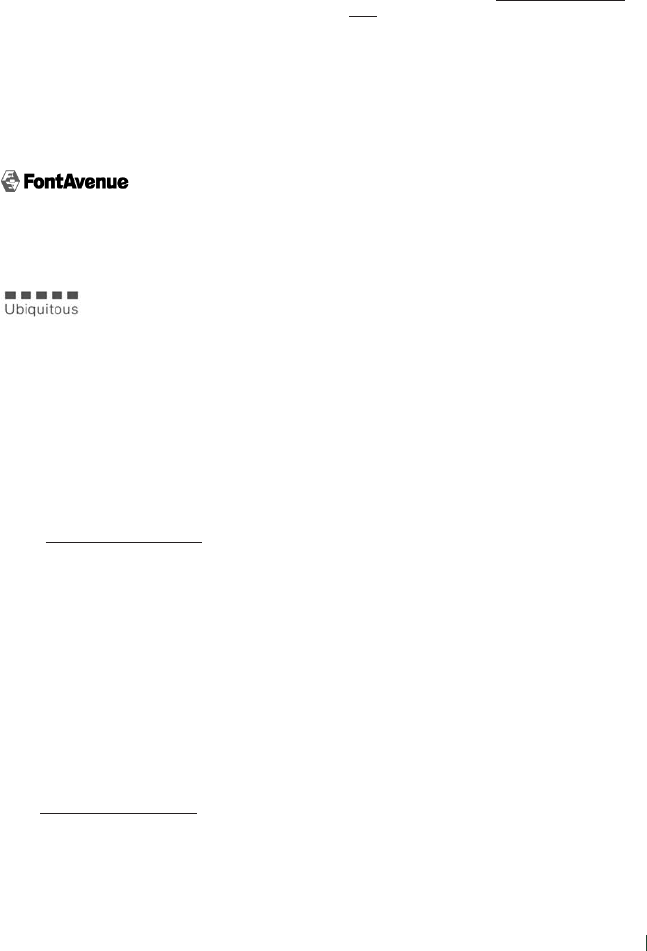
Appendix
105English
• YouTube and the YouTube logo are registered
trademarks of Google LLC.
• This License does not grant permission to use the
trade names, trademarks, service marks, or product
names of the Licensor (Abalta Technologies, Inc.),
except as required for reasonable and customary use
in describing the origin of the **WEBLINK Product**.
• BlackBerry®, RIM®, Research In Motion® and related
trademarks, names and logos are the property of
Research In Motion Limited and are registered and/
or used in the U.S. and countries around the world.
Used under license from Research In Motion Limited.
• Wi-Fi® is a registered trademark of Wi-Fi Alliance®.
• This product includes FontAvenue® fonts licenced
by NEC Corporation.FontAvenue is a registered
trademark of NEC Corporation.
• This product includes "Ubiquitous QuickBoot
TM" technology developed by Ubiquitous Corp.
Ubiquitous QuickBoot TM is a trademark of
Ubiquitous Corp. Copyright© 2017 Ubiquitous Corp.
All rights reserved.
• THIS PRODUCT IS LICENSED UNDER THE AVC
PATENT PORTFOLIO LICENSE FOR THE PERSONAL
USE OF A CONSUMER OR OTHER USES IN WHICH IT
DOES NOT RECEIVE REMUNERATION TO (¡)ENCODE
VIDEO IN COMPLIANCE WITH THE AVC STANDARD
(“AVC VIDEO”) AND/OR (¡¡)DECODE AVC VIDEO
THAT WAS ENCODED BY A CONSUMER ENGAGED
IN A PERSONAL ACTIVITY AND/OR WAS OBTAINED
FROM A VIDEO PROVIDER LICENSED TO PROVIDE
AVC VIDEO. NO LICENSE IS GRANTED OR SHALL
BE IMPLIED FOR ANY OTHER USE. ADDITIONAL
INFORMATION MAY BE OBTAINED FROM MPEG LA,
L.L.C. SEE HTTP://WWW.MPEGLA.COM
• THIS PRODUCT IS LICENSED UNDER THE MPEG-
4 VISUAL PATENT PORTFOLIO LICENSE FOR
THE PERSONAL AND NON-COMMERCIAL USE
OF A CONSUMER FOR (¡) ENCODING VIDEO IN
COMPLIANCE WITH THE MPEG-4 VISUAL STANDARD
(“MPEG-4 VIDEO”) AND/OR (¡¡) DECODING MPEG-
4 VIDEO THAT WAS ENCODED BY A CONSUMER
ENGAGED IN A PERSONAL AND NON-COMMERCIAL
ACTIVITY AND/OR WAS OBTAINED FROM A VIDEO
PROVIDER LICENSED BY MPEG LA TO PROVIDE
MPEG-4 VIDEO. NO LICENSE IS GRANTED OR SHALL
BE IMPLIED FOR ANY OTHER USE. ADDITIONAL
INFORMATION INCLUDING THAT RELATING TO
PROMOTIONAL, INTERNAL AND COMMERCIAL USES
AND LICENSING MAY BE OBTAINED FROM MPEG LA,
LLC. SEE HTTP://WWW.MPEGLA.COM.
• THIS PRODUCT IS LICENSED UNDER THE VC-1 PATENT
PORTFOLIO LICENSE FOR THE PERSONAL AND NON-
COMMERCIAL USE OF A CONSUMER TO ( i ) ENCODE
VIDEO IN COMPLIANCE WITH THE VC-1 STANDARD
(“VC-1 VIDEO”) AND/OR ( ii ) DECODE VC-1 VIDEO
THAT WAS ENCODED BY A CONSUMER ENGAGED
IN A PERSONAL AND NON-COMMERCIAL ACTIVITY
AND/OR WAS OBTAINED FROM A VIDEO PROVIDER
LICENSED TO PROVIDE VC-1 VIDEO. NO LICENSE IS
GRANTED OR SHALL BE IMPLIED FOR ANY OTHER
USE. ADDITIONAL INFORMATION MAY BE OBTAINED
FROM MPEG LA, L.L.C. SEE HTTP://WWW.MPEGLA.
COM
• libFLAC
Copyright (C) 2000-2009 Josh Coalson
Copyright (C) 2011-2013 Xiph.Org Foundation
Redistribution and use in source and binary forms,
with or without modification, are permitted provided
that the following conditions are met:
– Redistributions of source code must retain the
above copyright notice, this list of conditions and
the following disclaimer.
– Redistributions in binary form must reproduce the
above copyright notice, this list of conditions and
the following disclaimer in the documentation
and/or other materials provided with the
distribution.
– Neither the name of the Xiph.org Foundation
nor the names of its contributors may be used to
endorse or promote products derived from this
software without specific prior written permission.
THIS SOFTWARE IS PROVIDED BY THE COPYRIGHT
HOLDERS AND CONTRIBUTORS ``AS IS'' AND ANY
EXPRESS OR IMPLIED WARRANTIES, INCLUDING,
BUT NOT LIMITED TO, THE IMPLIED WARRANTIES OF
MERCHANTABILITY AND FITNESS FOR A PARTICULAR
PURPOSE ARE DISCLAIMED. IN NO EVENT SHALL THE
FOUNDATION OR CONTRIBUTORS BE LIABLE FOR ANY
DIRECT, INDIRECT, INCIDENTAL, SPECIAL, EXEMPLARY,
OR CONSEQUENTIAL DAMAGES (INCLUDING, BUT
NOT LIMITED TO, PROCUREMENT OF SUBSTITUTE
GOODS OR SERVICES; LOSS OF USE, DATA, OR
PROFITS; OR BUSINESS INTERRUPTION) HOWEVER
CAUSED AND ON ANY THEORY OF LIABILITY,
WHETHER IN CONTRACT, STRICT LIABILITY, OR TORT
(INCLUDING NEGLIGENCE OR OTHERWISE) ARISING
IN ANY WAY OUT OF THE USE OF THIS SOFTWARE,
EVEN IF ADVISED OF THE POSSIBILITY OF SUCH
DAMAGE.
• libvorbis
Copyright (c) 2002-2008 Xiph.org Foundation
Redistribution and use in source and binary forms,
with or without modification, are permitted provided
that the following conditions are met:
– Redistributions of source code must retain the
above copyright notice, this list of conditions and
the following disclaimer.
– Redistributions in binary form must reproduce the
above copyright notice, this list of conditions and
the following disclaimer in the documentation
and/or other materials provided with the
distribution.
– Neither the name of the Xiph.org Foundation
nor the names of its contributors may be used to
endorse or promote products derived from this
software without specific prior written permission.
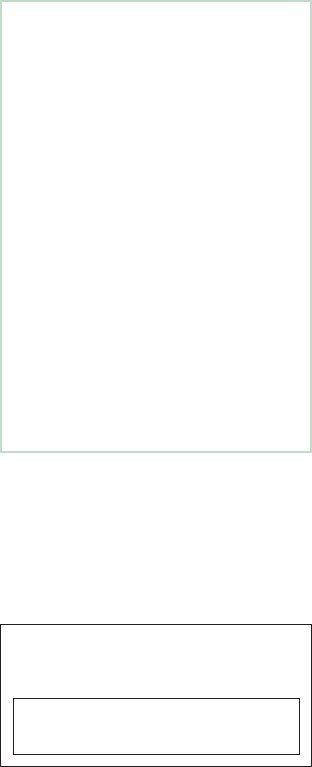
Appendix
106
THIS SOFTWARE IS PROVIDED BY THE COPYRIGHT
HOLDERS AND CONTRIBUTORS ``AS IS’’ AND ANY
EXPRESS OR IMPLIED WARRANTIES, INCLUDING,
BUT NOT LIMITED TO, THE IMPLIED WARRANTIES OF
MERCHANTABILITY AND FITNESS FOR A PARTICULAR
PURPOSE ARE DISCLAIMED. IN NO EVENT SHALL THE
FOUNDATION OR CONTRIBUTORS BE LIABLE FOR ANY
DIRECT, INDIRECT, INCIDENTAL, SPECIAL, EXEMPLARY,
OR CONSEQUENTIAL DAMAGES (INCLUDING, BUT
NOT LIMITED TO, PROCUREMENT OF SUBSTITUTE
GOODS OR SERVICES; LOSS OF USE, DATA, OR
PROFITS; OR BUSINESS INTERRUPTION) HOWEVER
CAUSED AND ON ANY THEORY OF LIABILITY,
WHETHER IN CONTRACT, STRICT LIABILITY, OR TORT
(INCLUDING NEGLIGENCE OR OTHERWISE) ARISING
IN ANY WAY OUT OF THE USE OF THIS SOFTWARE,
EVEN IF ADVISED OF THE POSSIBILITY OF SUCH
DAMAGE.
• libogg
Copyright (c) 2002, Xiph.org Foundation
Redistribution and use in source and binary forms,
with or without modification, are permitted provided
that the following conditions are met:
– Redistributions of source code must retain the
above copyright notice, this list of conditions and
the following disclaimer.
– Redistributions in binary form must reproduce the
above copyright notice, this list of conditions and
the following disclaimer in the documentation
and/or other materials provided with the
distribution.
– Neither the name of the Xiph.org Foundation
nor the names of its contributors may be used to
endorse or promote products derived from this
software without specific prior written permission.
THIS SOFTWARE IS PROVIDED BY THE COPYRIGHT
HOLDERS AND CONTRIBUTORS ``AS IS’’ AND ANY
EXPRESS OR IMPLIED WARRANTIES, INCLUDING,
BUT NOT LIMITED TO, THE IMPLIED WARRANTIES OF
MERCHANTABILITY AND FITNESS FOR A PARTICULAR
PURPOSE ARE DISCLAIMED. IN NO EVENT SHALL THE
FOUNDATION OR CONTRIBUTORS BE LIABLE FOR ANY
DIRECT, INDIRECT, INCIDENTAL, SPECIAL, EXEMPLARY,
OR CONSEQUENTIAL DAMAGES (INCLUDING, BUT
NOT LIMITED TO, PROCUREMENT OF SUBSTITUTE
GOODS OR SERVICES; LOSS OF USE, DATA, OR
PROFITS; OR BUSINESS INTERRUPTION) HOWEVER
CAUSED AND ON ANY THEORY OF LIABILITY,
WHETHER IN CONTRACT, STRICT LIABILITY, OR TORT
(INCLUDING NEGLIGENCE OR OTHERWISE) ARISING
IN ANY WAY OUT OF THE USE OF THIS SOFTWARE,
EVEN IF ADVISED OF THE POSSIBILITY OF SUCH
DAMAGE.
■FCC WARNING
This equipment may generate or use radio
frequency energy. Changes or modifications to this
equipment may cause harmful interference unless
the modifications are expressly approved in the
instruction manual. The user could lose the authority to
operate this equipment if an unauthorized change or
modification is made.
• This equipment has been tested and found to
comply with the limits for a Class B digital device,
pursuant to Part 15 of the FCC Rules. These limits
are designed to provide reasonable protection
against harmful interference in a residential
installation.
• This equipment generates,used and can radiate
radio frequency energy and, if not installed
and used in accordance with the instructions
may cause harmful interference to radio
communications. However, there is no guarantee
that interference will not occur in a particular
installation. If this equipment does cause harmful
interference to radio or television reception,
which can be determined by turning the
equipment off and on, the user is encouraged to
try to correct the interference by one or more of
the following measures:
– Reorient or relocate the receiving antenna.
– Increase the separation between the
equipment and receiver.
– Connect the equipment into an outlet on a
circuit different from that to which the receiver
is connected.
– Consult the dealer or an experienced radio/TV
technician for help.
# CAUTION
Use of controls or adjustments or performance of
procedures other than those specified herein may result
in hazardous radiation exposure.
In compliance with Federal Regulations, following
are reproductions of labels on, or inside the product
relating to laser product safety.
JVC KENWOOD Corporation
2967-3, ISHIKAWA-MACHI,
HACHIOJI-SHI, TOKYO, JAPAN
THIS PRODUCT COMPLIES WITH DHHS RULES
21 CFR SUBCHAPTER J IN EFFECT AT DATE OF
MANUFACTURE.
Location: Top plate
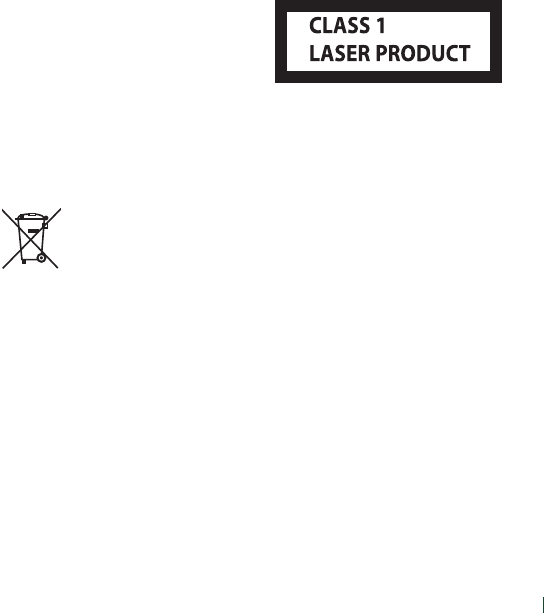
Appendix
107English
This transmitter must not be co-located or operated in
conjunction with any other antenna or transmitter.
■IC (Industry Canada) Notice
This device complies with Industry Canada's applicable
licence-exempt RSSs.
Operation is subject to the following two conditions:
(1) This device may not cause interference, and
(2) this device must accept any interference, including
interference that may cause undesired operation of
the device.
# CAUTION
This equipment complies with FCC/IC radiation
exposure limits set forth for an uncontrolled
environment and meets the FCC radio frequency
(RF) Exposure Guidelines and RSS-102 of the IC radio
frequency (RF) Exposure rules. This equipment should
be installed and operated keeping the radiator at least
20cm or more away from person’s body.
■CALIFORNIA, USA
This product contains a CR Coin Cell Lithium Battery
which contains Perchlorate Material – special handling
may apply.
See www.dtsc.ca.gov/hazardouswaste/perchlorate.
■Información acerca de la eliminación
de equipos eléctricos y electrónicos
al final de la vida útil (aplicable a los
países que hayan adoptado sistemas
independientes de recogida de
residuos)
Los productos con el símbolo de un contenedor con
ruedas tachado no podrán ser desechados como
residuos domésticos.
Los equipos eléctricos y electrónicos al final de la vida
útil, deberán ser reciclados en instalaciones que puedan
dar el tratamiento adecuado a estos productos y a sus
subproductos residuales correspondientes. Póngase
en contacto con su administración local para obtener
información sobre el punto de recogida más cercano.
Un tratamiento correcto del reciclaje y la eliminación
de residuos ayuda a conservar los recursos y evita al
mismo tiempo efectos perjudiciales en la salud y el
medio ambiente.
■Informação sobre a eliminação de
pilhas
Este produto não deve ser eliminado como lixo
doméstico geral. Devolva a pilha usada ao revendedor
ou entidade autorizada para que a mesma seja
devolvida ao fabricante ou importador.
A reciclagem e a eliminação de lixo de maneira
apropriada ajudarão a conservar os recursos naturais ao
mesmo tempo que prevenirão os efeitos prejudicais à
nossa saúde e ao meio ambiente.
■Para cumplimiento de la IFT:
“La operación de este equipo esta sujeta a las
siguientes dos condiciones:
(1) es posible que este equipo o dispositivo no
cause interferencia perjudicial y
(2) este equipo o dispositivo debe aceptar
cualquier interferencia,
incluyendo la que pueda causar su operación no
deseada.”
Fot DDX9018BTS
■The marking of products using lasers
The label is attached to the chassis/case and says
that the component uses laser beams that have been
classified as Class 1. It means that the unit is utilizing
laser beams that are of a weaker class. There is no
danger of hazardous radiation outside the unit.