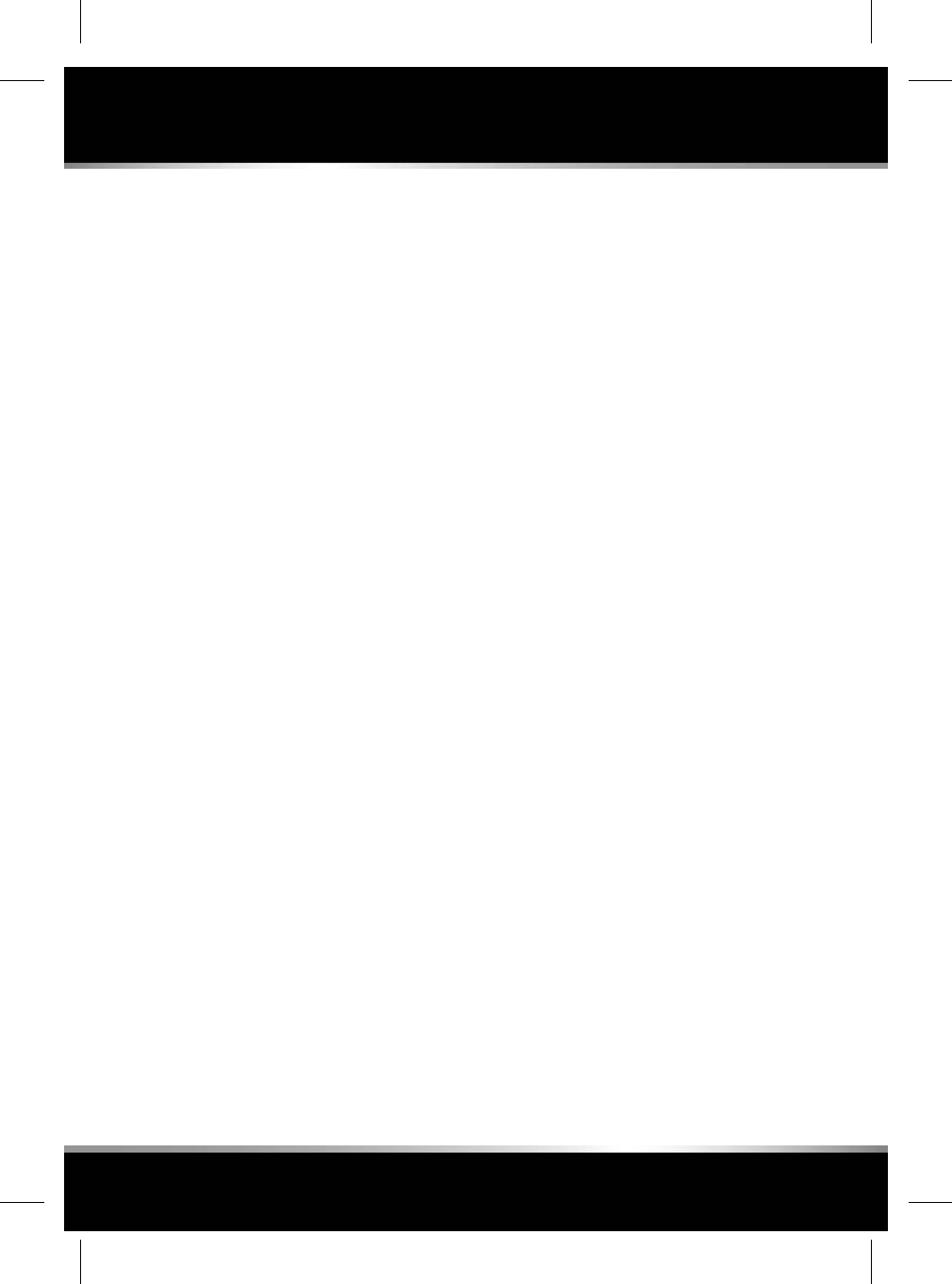Jaguar Land Rover IMC10ROW Infotainment Master Controller User Manual
Jaguar Land Rover Limited Infotainment Master Controller
Contents
- 1. user manual
- 2. safety leaflet
user manual
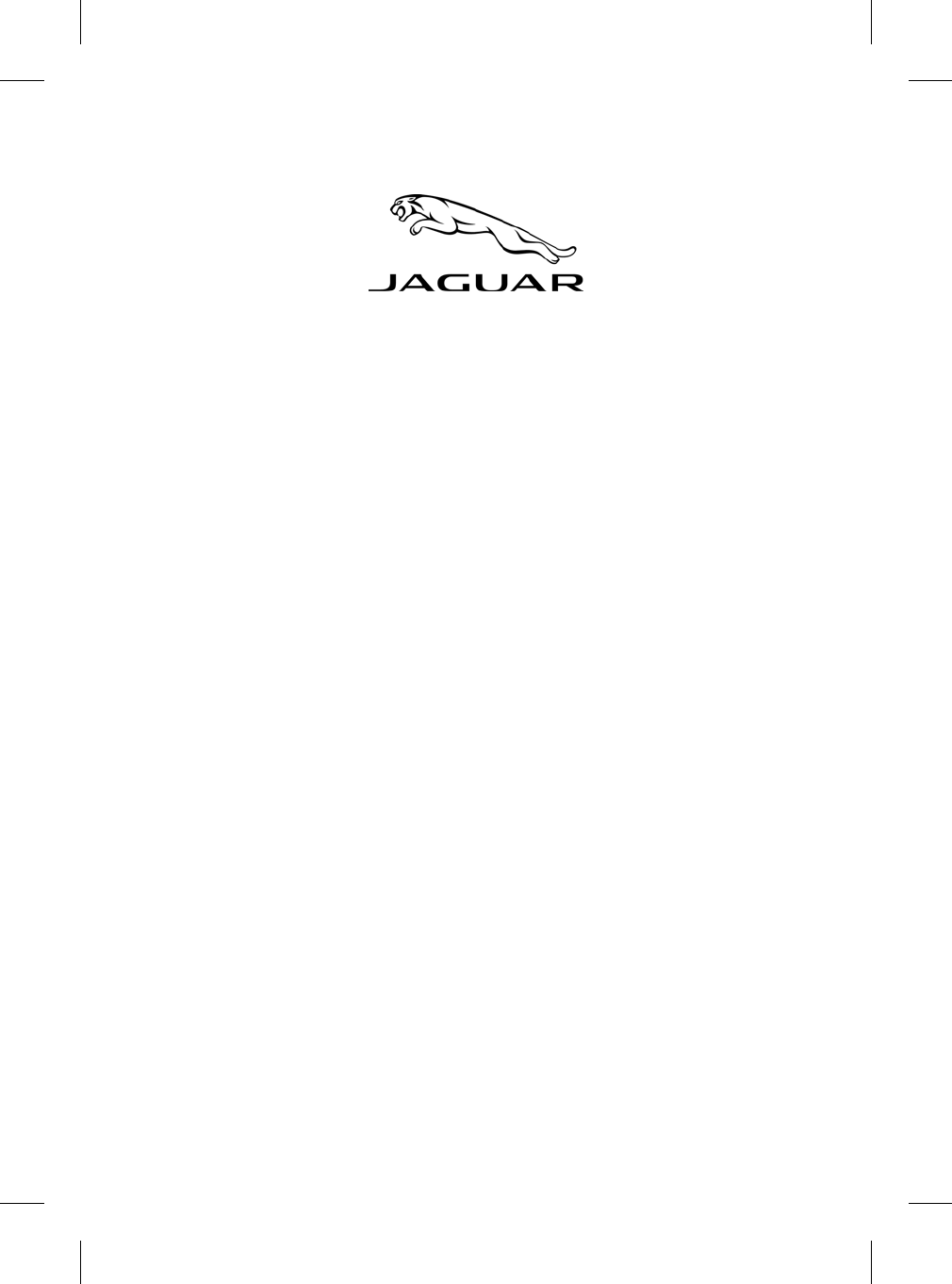
XJ
OWNER'S HANDBOOK
Publication Part No. JJM 10 02 34 161
R
FOR REFERENCE ONLY
24.07.2015
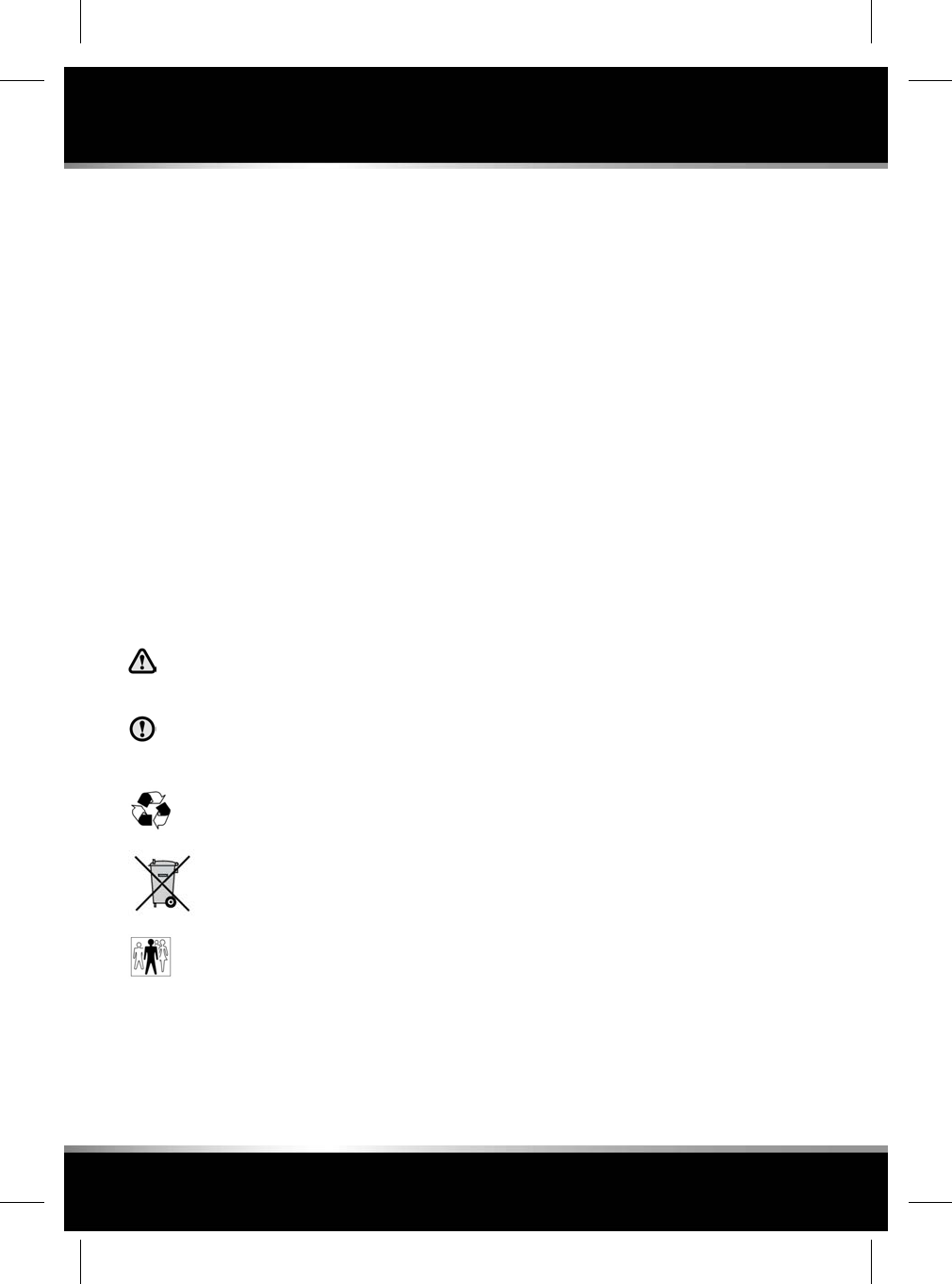
ABOUT THIS HANDBOOK
Please take the time to study all of the owner/operator literature supplied with your vehicle as soon
as possible.
IMPORTANT
The information contained in this handbook covers all vehicle derivatives and optional equipment,
some of which will not be fitted to your vehicle. Due to printing cycles this handbook may include
descriptions of options before they become generally available.
The vehicle options, hardware and software, are designed for the market in which the vehicle is
intended for original sale. If the vehicle is registered or used in another geographical area, it may
need modifications to suit local requirements. Jaguar Land Rover Limited is not responsible for the
cost of any modifications. Warranty conditions may be affected.
The information contained in this publication was correct when it went to print. Subsequent vehicle
design changes may result in a supplement being added to the literature pack. Updates can also be
viewed on the internet site, http://www.ownerinfo.jaguar.com.
In the interest of development, the right is reserved to change specifications, design or equipment
at any time without notice and without incurring any obligations. This publication, or part thereof,
may not be reproduced nor translated without our approval. Errors and omissions excepted.
SYMBOLS USED IN THIS HANDBOOK
Safety warnings indicate either a procedure which must be followed precisely, or
information that should be considered with great care, in order to avoid the possibility
of personal injury.
Cautions indicate either a procedure which must be followed precisely, or information that
should be considered with great care, in order to avoid the possibility of damage to your
vehicle.
This recycling symbol identifies those items that must be disposed of safely in order to
prevent unnecessary damage to the environment.
This symbol indicates items that must be disposed of correctly, as they contain harmful
substances. Seek advice on disposal from your Retailer/Authorised Repairer and/or your
local authority.
This symbol identifies those features that can be adjusted, disabled or enabled by your
Retailer/Authorised Repairer.
©Jaguar Land Rover Limited 2014.
All rights reserved.
2
Introduction
L
FOR REFERENCE ONLY
24.07.2015
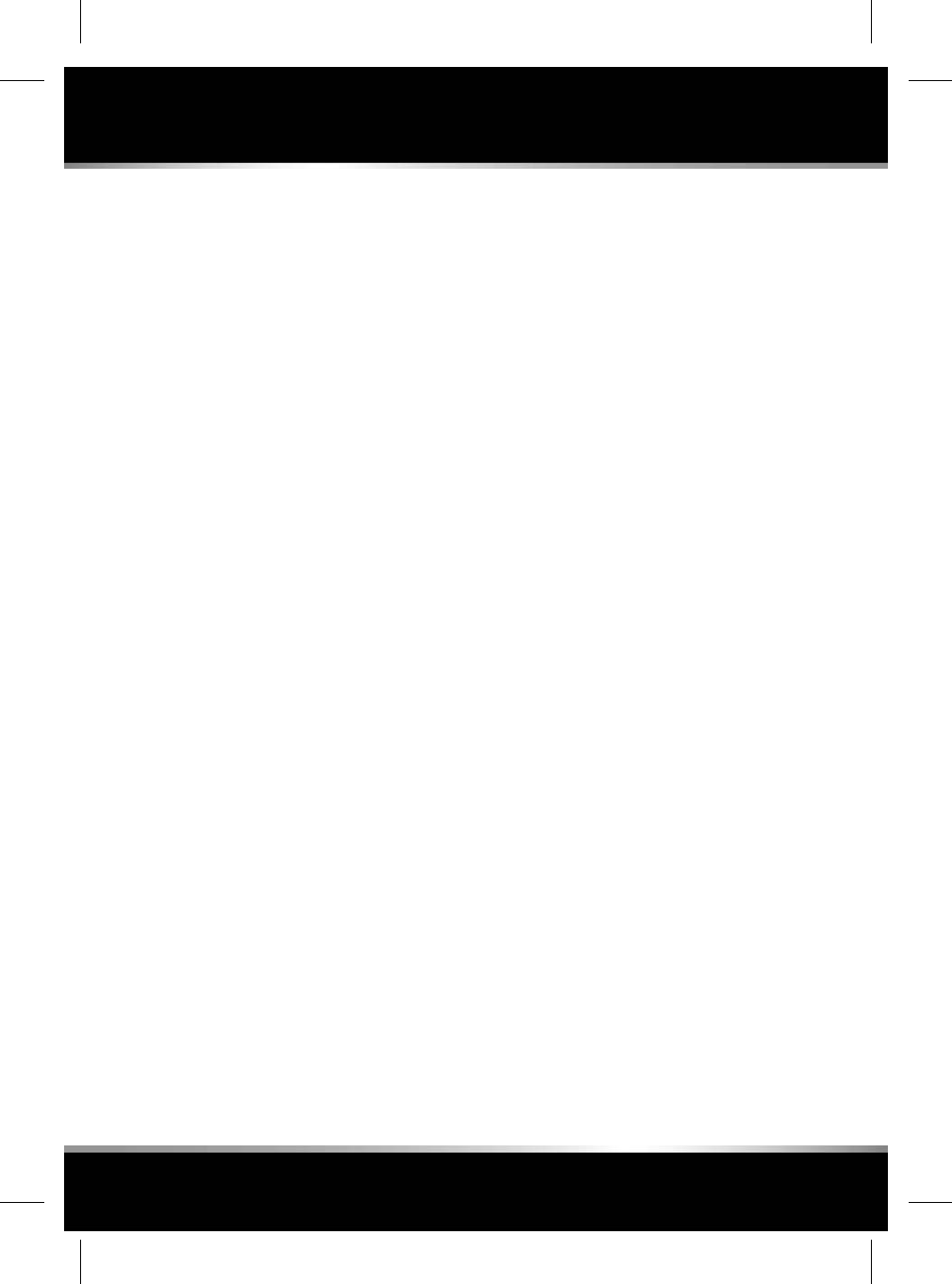
Introduction......................................2
Entering the vehicle..........................4
Exiting the vehicle.............................9
Front seats......................................13
Rear seats.......................................16
Head restraints...............................19
Steering wheel................................22
Seat belts........................................23
Child safety.....................................28
Airbags...........................................35
Instrument panel.............................40
Warning lamps...............................44
Exterior lights.................................49
Interior lights..................................52
Wipers and washers.......................54
Mirrors............................................56
Garage door opener........................58
Windows.........................................60
Storage compartments...................63
Luggage compartment....................65
Starting the engine..........................70
Intelligent stop/start........................72
Gearbox..........................................74
Stability control...............................76
Suspension.....................................78
Brakes.............................................79
Automatic speed limiter (ASL)........81
Cruise control.................................82
Adaptive cruise control...................83
Driving modes................................90
Driving aids.....................................92
Progress control system.................97
Touch screen - Home...................100
Touch screen - My home..............102
Touch screen - Extra features.......104
Touch screen - Settings................106
Media overview.............................107
AM/FM Radio................................114
DAB radio.....................................116
Portable media..............................118
Television......................................126
DVD player....................................128
Dual view......................................130
Headphones..................................132
Rear seat screens.........................133
Climate and comfort.....................136
Parking features............................145
Cameras........................................152
Phone...........................................156
Bluetooth®...................................161
Navigation.....................................162
Voice control.................................175
Connectivity..................................177
InControl.......................................179
Fuel and refuelling........................184
Maintenance.................................193
Vehicle cleaning............................199
Fluid level checks..........................203
Vehicle battery..............................212
Fuses............................................216
Tyres.............................................226
Tyre pressure monitoring system
(TPMS).........................................231
Tyre repair kit................................233
Wheel changing............................237
Vehicle recovery...........................240
After a collision.............................241
Vehicle labels................................243
Technical specifications................244
Type approval...............................252
Index.............................................260
Controls overview.........................280
3
Contents
R
FOR REFERENCE ONLY
24.07.2015
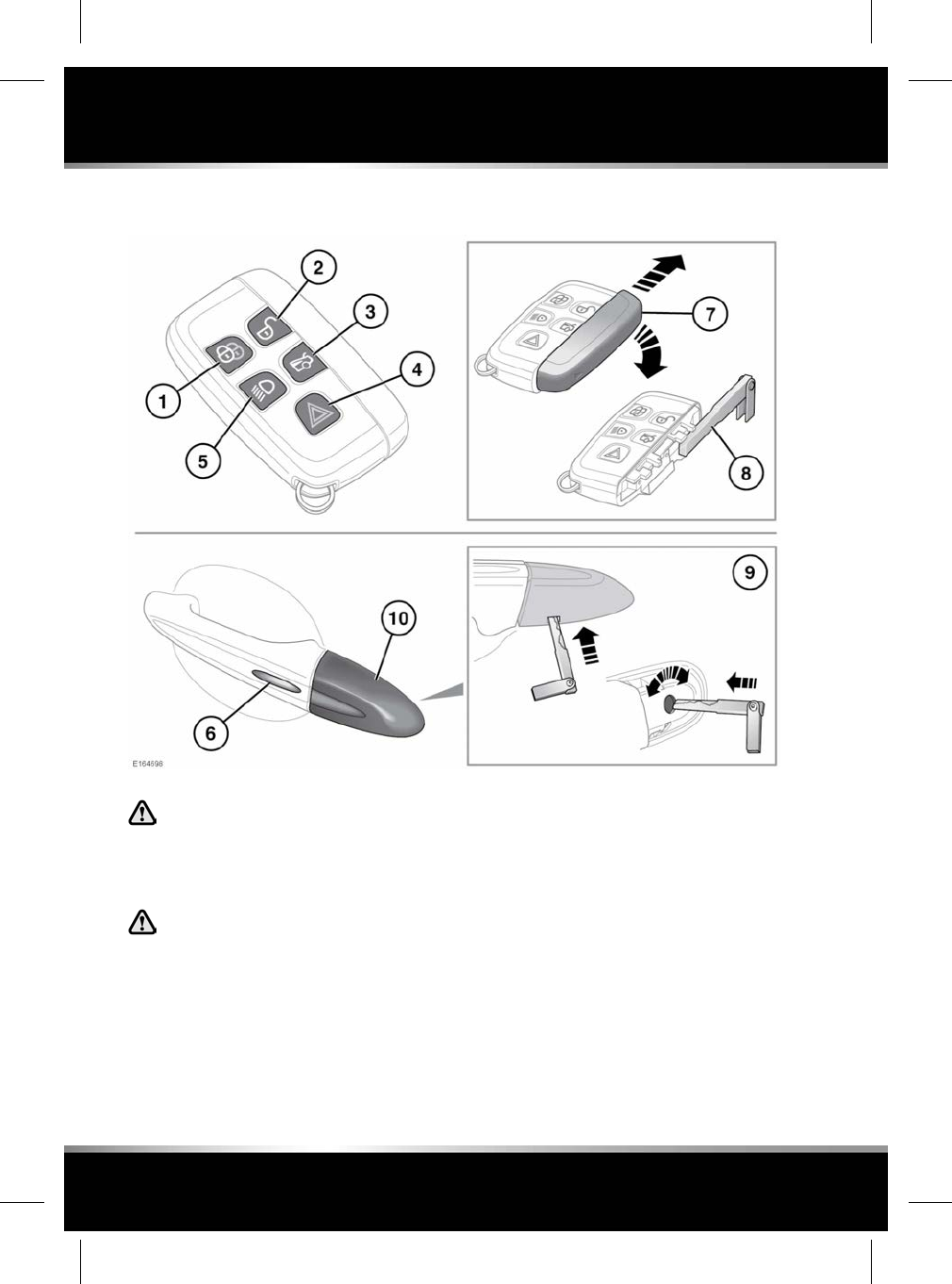
UNLOCKING THE VEHICLE
To prevent accidental or unauthorised
operation, never leave children or
animals unattended in the vehicle. The
vehicle can be operated when the
Smart key is inside the vehicle.
While a door is open, the locking latch
is exposed. Do not attempt to manually
close the latch as it may also
automatically ‘soft close’ and trap
items or body parts.
1. Lock: Press the lock button to secure the
vehicle. The vehicle can be Single or Double
locked. See 9, SINGLE LOCKING and 9,
DOUBLE LOCKING.
2. Unlock: Your vehicle can be unlocked using
either Single or Multi-point entry.
When Single point entry is enabled, the first
press unlocks the driver's door and enables
the other doors to be opened from the
inside. The hazard warning lamps will flash
twice to indicate that the vehicle is unlocked
and the alarm has been disarmed. A second
press unlocks the passenger doors and the
luggage compartment.
4
Entering the vehicle
L
FOR REFERENCE ONLY
24.07.2015
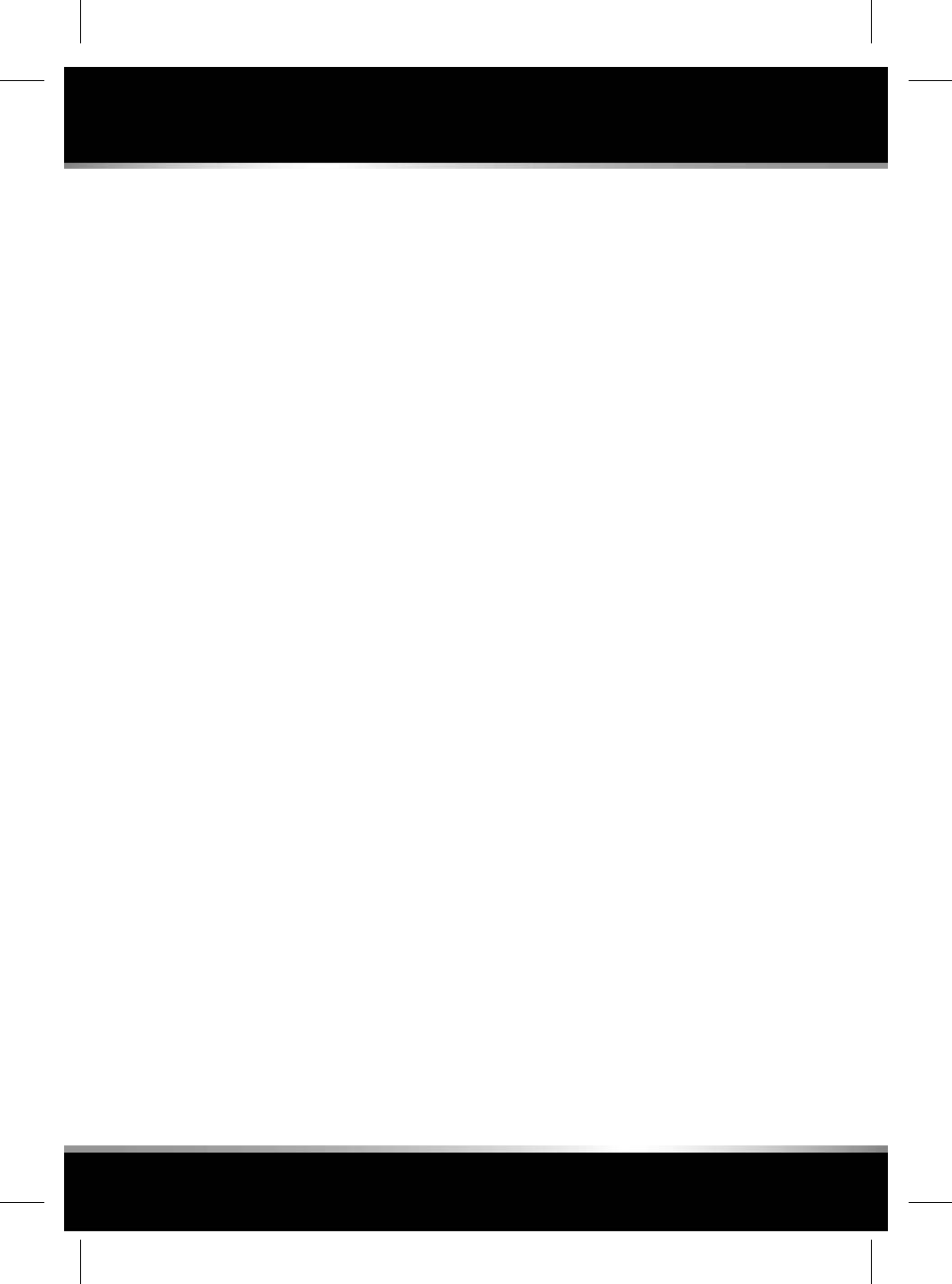
If Multi-point entry is enabled, press briefly
to unlock all of the doors and the luggage
compartment and to disarm the alarm. The
hazard warning lamps will flash twice to
indicate that the vehicle is unlocked and the
alarm has been disarmed.
To change from Single to Multi-point entry
(or vice versa), press both the lock and
unlock buttons simultaneously for 3
seconds. The hazard warning lamps will
flash twice to confirm the change.
The change can also be achieved using the
Instrument panel menu.
3. Press to open the luggage compartment.
The vehicle security system will remain
active for the period that the luggage
compartment is open but the intrusion and
inclination sensing systems will be
inhibited. Door and bonnet security will
remain active.
The security system will re-arm to its
previous state when the luggage
compartment is closed.
4. Panic alarm: Press and hold for 3 seconds,
or press 3 times within 3 seconds, to
activate the horn, siren and hazard lamps.
After 5 seconds, the alarm can be cancelled
by pressing the panic alarm button for 3
seconds or by pressing the button 3 times
within 3 seconds.
The emergency alarm will also be cancelled
if the vehicle detects a valid Smart key when
the START/STOP button is pressed.
5. Press to switch on the approach
illumination for up to 120 seconds. The
illumination time is set using the exit delay
switch. Pressing the button again or
operating the starter button will switch the
approach lamps off. See 49, LIGHTING
CONTROL.
6. Keyless locking button. See 10, KEYLESS
LOCKING.
7. Emergency key cover: Slide and remove the
cover to expose the emergency key.
8. Emergency key: Slide the key to remove and
then unfold the handle.
9. To unlock or lock the door in an emergency
(if the Smart key or Keyless entry fail to
operate):
• Insert the emergency key blade into the
slot in the door lock cover.
• Carefully lift the key blade to lever the
cover off the retaining clips.
• Insert the key blade into the exposed
lock to operate.
To lock: Make sure that all of the doors
are closed, then turn the key blade
towards the front of the vehicle and
release. This will lock all of doors but
will not arm the alarm.
To unlock: Turn the key blade towards
the rear of the vehicle and release to
unlock the door. If the security system
is disarmed, all the doors and the
luggage compartment will be unlocked.
Note: If the vehicle is unlocked using the
emergency key blade with the security
system armed, the alarm will sound when
a door is unlocked. To deactivate the alarm,
press the unlock button on the Smart key
or press the engine START/STOP button
with the Smart key inside the vehicle.
10. To replace the door lock cover:
• Align the cover to engage the top 2
clips.
• Push the bottom of the cover to engage
the lower clip.
5
Entering the vehicle
R
FOR REFERENCE ONLY
24.07.2015
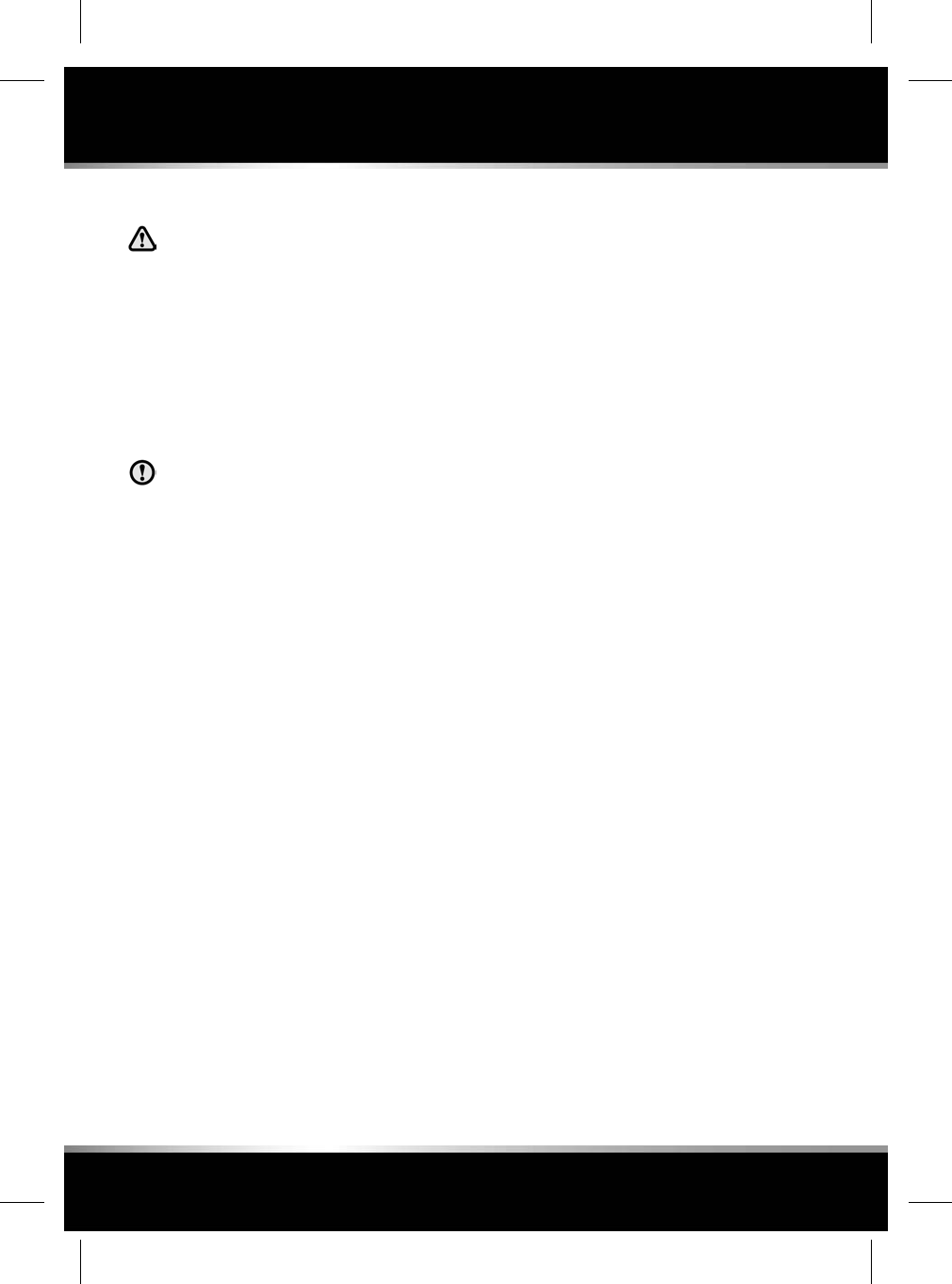
KEYLESS ENTRY
Any person fitted with an implanted
medical device should make sure that
the device is kept at a distance of at
least 22 cm away from any transmitter
mounted in the vehicle. This is to avoid
any possibility of interference between
the system and device.
For information concerning the
locations of the security system
transmitters, see 250, SMART KEY
TRANSMITTER LOCATIONS.
If a Smart key is lost, a replacement can
be obtained and reprogrammed to the
vehicle by a Retailer/Authorised
Repairer. Notify a Retailer/Authorised
Repairer as soon as a Smart key is lost
or stolen and have the remaining Smart
key(s) reprogrammed.
Keyless entry allows the vehicle to be unlocked
and disarmed by simply operating the door
handle, provided the Smart key is within 1
metre.
The Smart key needs only to be on the driver’s
person; it does not need to be exposed or
handled. However, the Smart key may not be
detected if it is placed within a metal container
or is shielded by a device with a back-lit LCD
screen, such as a smart phone, laptop
(including when inside a laptop bag), game
console etc. Keep the Smart key clear of such
devices when attempting Keyless entry or
Keyless starting.
Note: Keyless entry will unlock the vehicle in
accordance with the current security setting
(Single-point or Multi-point entry). However, if
Single-point entry is the current setting and a
door other than the driver’s door is opened first,
all doors will unlock.
When all open doors have been closed, the
system will search the vehicle interior for a valid
Smart key. If one is not detected, SMART KEY
NOT FOUND, PLACE AS SHOWN will be
displayed in the message centre. Find the Smart
key and place it against the fascia, below the
auxiliary switch pack, see 71, KEYLESS START
BACKUP.
The security system fitted to your vehicle is
Thatcham category 1 approved, and meets EU
regulations 97/116 and EU directive 95/56 EC.
GLOBAL OPENING
Press and hold the unlock button for 3 seconds.
The vehicle will unlock and the alarm will be
disarmed immediately. After 3 seconds, all of
the windows will open. This feature can be
enabled/disabled via the Instrument panel menu.
To stop the windows from opening/closing
during the Global opening/closing operation,
press any of the buttons on the Smart key or
operate the driver’s window switch. To stop a
particular window from opening, operate the
relevant window switch.
Note: Global opening is disabled on a window
if the electric sun blind is in the up position.
For Global closing, see 10, GLOBAL CLOSING.
DRIVE-AWAY LOCKING
Locks all of the doors when the vehicle exceeds
8 km/h (5 mph). Use of the central locking/
unlocking buttons (see 280, DRIVER
CONTROLS) will override the Drive-away locking
feature for the rest of a journey.
If a door is individually unlocked and opened,
all of the doors will relock when the open door
is subsequently closed.
Note: Drive-away locking can be enabled/
disabled via the Settings area of the instrument
panel menu.
6
Entering the vehicle
L
FOR REFERENCE ONLY
24.07.2015
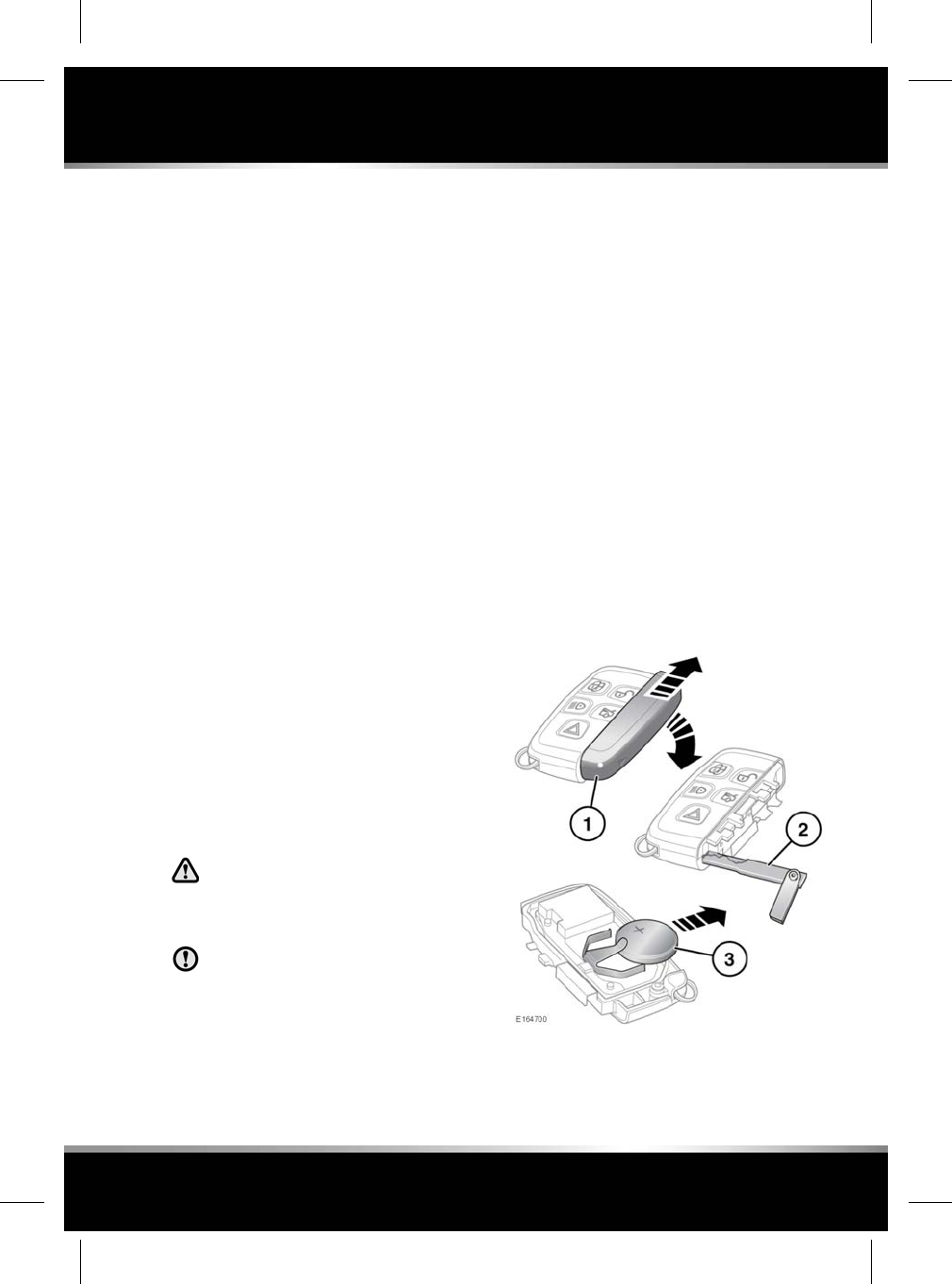
CONVENIENCE MODE
When the door is opened using either the Smart
key or Keyless entry, the vehicle's electrical
system initiates the Convenience mode. The
following systems become functional:
• Driver position memory.
• Seat and steering column adjustment.
• Interior and exterior lighting.
• Message centre.
• Auxiliary power socket.
STEERING COLUMN LOCK
Your vehicle is fitted with an electronic steering
column lock. The column unlocks when a Smart
key is detected inside the vehicle.
If any malfunction of the steering column lock
occurs, STEERING COLUMN LOCKED will be
displayed in the message centre. If this occurs:
1. Lock and then unlock the vehicle using the
Smart key.
2. Try again to unlock the steering column
lock, by turning the steering wheel gently
to the left and right while locking and then
unlocking the vehicle using the Smart key.
3. If the problem persists, seek qualified
assistance immediately.
REMOTE KEY FOB CARE
To prevent accidental operation, which
may result in an injury, never leave the
Smart key in the vehicle if children or
animals are also left in the vehicle.
Do not expose to extremes of heat, dust,
humidity or allow contact with fluids. Do
not leave the transmitter exposed to
direct sunlight.
The emergency key number is recorded on an
attached label. Peel off the label and attach it to
the designated area on the Security Card,
supplied in the literature pack. Keep the Security
Card safe, but not in the vehicle.
The operational range of the Smart key will vary
considerably depending on atmospheric
conditions and interference from other
transmitting devices.
Note: The radio frequency used by the Smart
key may be used by other devices (e.g. medical
equipment). This may prevent the Smart key
from operating correctly.
REMOTE KEY FOB BATTERY
REPLACEMENT
When the battery needs replacing, there will be
a significant decrease in the effective range and
the message SMART KEY BATTERY LOW is
displayed in the Message centre.
To replace the battery:
7
Entering the vehicle
R
FOR REFERENCE ONLY
24.07.2015
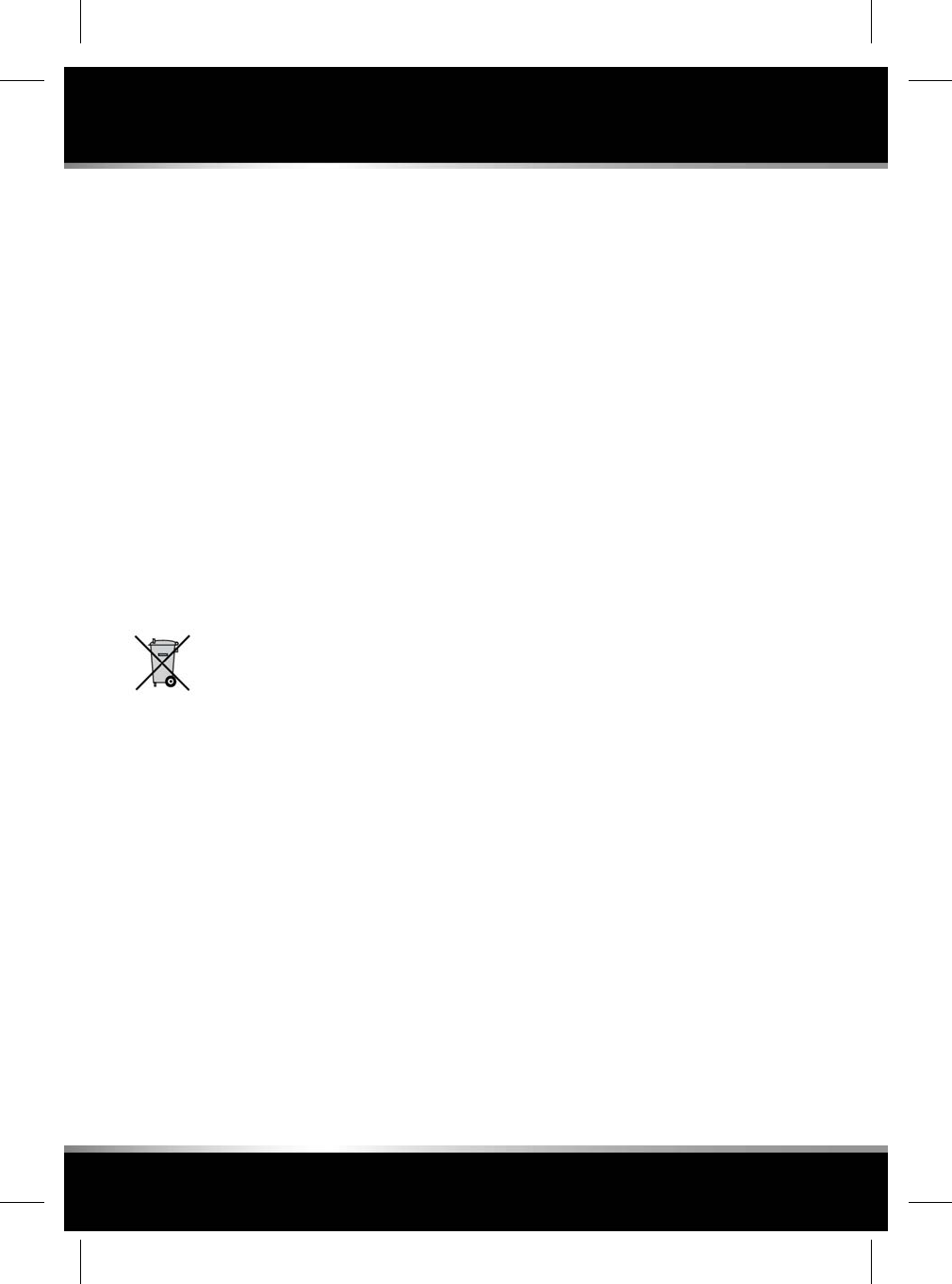
1. Slide the cover in the direction of the arrow
until a click is heard. Remove the cover.
2. Use the emergency key blade to separate
the Smart key body.
3. Fit a new and unused CR2032 type battery
(available from a Retailer/Authorised
Repairer), with the positive (+) side
upwards.
Note: Handle a new battery with the outer edge.
Avoid touching the top and bottom faces of the
new battery, as moisture/oil from your fingers
can reduce battery life and corrode the contacts.
If skin contact is made clean with a lint free
cloth.
Note: If the low battery warning does not
extinguish this indicates that the replacement
battery is not in a new and unused condition.
Refit the parts in the reverse order, ensuring
that they click securely into place.
Battery disposal: Used batteries
must be disposed of correctly, as
they contain harmful substances.
Seek advice on disposal from a
Retailer/Authorised Repairer and/or
a local authority.
8
Entering the vehicle
L
FOR REFERENCE ONLY
24.07.2015
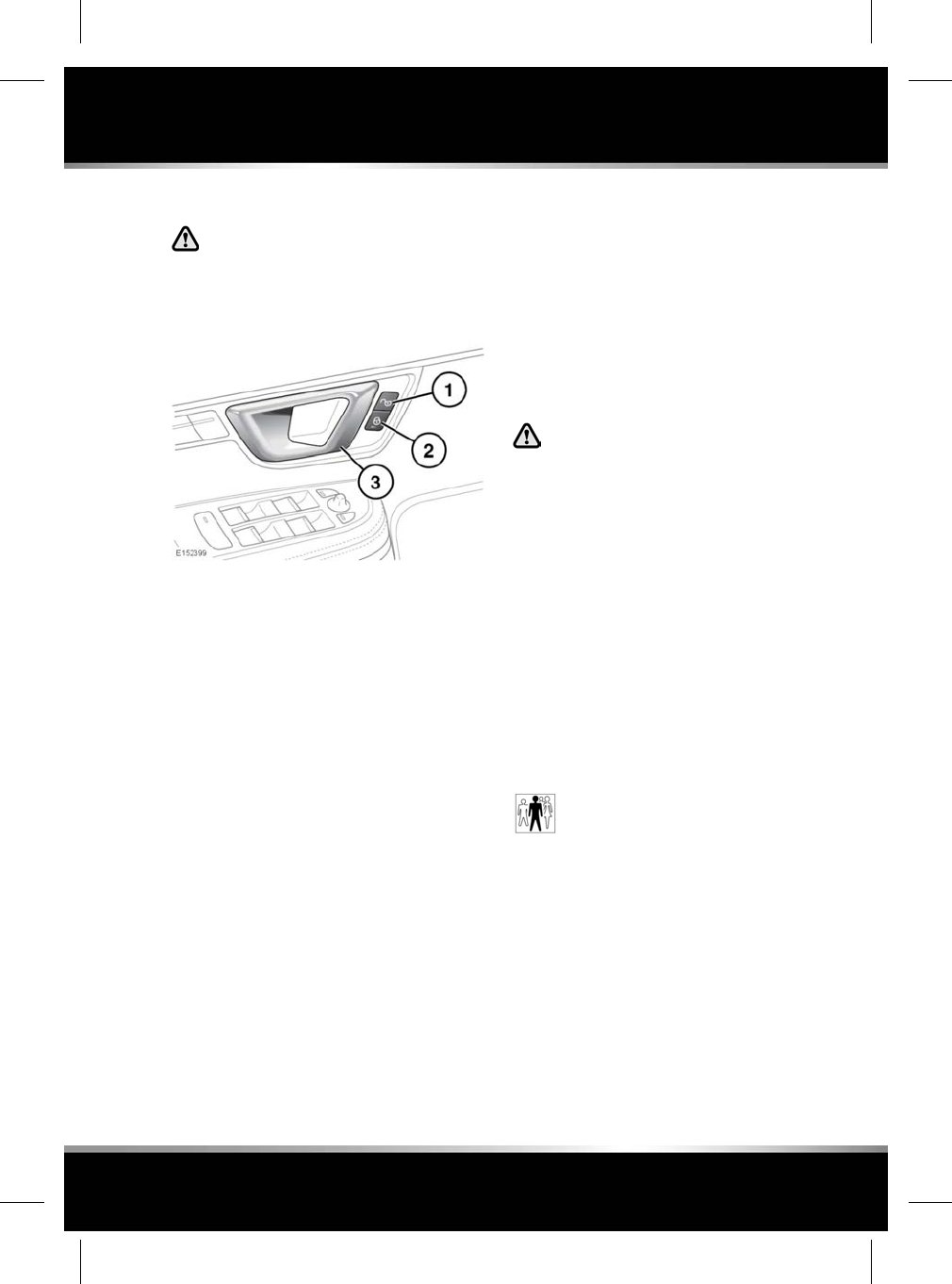
DOOR LOCKS AND RELEASE LEVERS
While a door is open, the locking latch
is exposed. Do not attempt to manually
close the latch as it may also
automatically ‘soft close’ and trap
items or body parts.
1. Unlock:
• Press any unlock button to unlock all
of the doors. Alternatively, pull either
front door release handle (3) once to
unlock all of the doors.
• Pull either rear door release handle
once to unlock the individual rear door.
Note: The unlock button is inhibited
when the vehicle is locked with the
Smart key.
2. Lock: With all the doors closed, press any
lock button to lock all of the doors.
3. Door release handle: Pull to unlock and
open the door. If the door is locked, pulling
either front door handle once will unlock all
of the doors. Pulling either rear door handle
once will unlock the individual rear door.
Note: When activated, the Rear child security
switch (located on the driver’s door switch
pack) will inhibit the rear door lock and unlock
buttons and the rear door release handles. See
28, CHILD SAFETY LOCKS.
SINGLE LOCKING
Press the lock button briefly. Single locking
secures the vehicle and prevents the doors and
luggage compartment being opened from
outside of the vehicle. The doors can be
unlocked and opened from inside the vehicle.
The hazard warning lamps will flash once as
confirmation.
DOUBLE LOCKING
Never Double lock the vehicle with
people, children or pets inside. In the
event of an emergency they would be
unable to escape, and the emergency
services would be unable to release
them quickly.
When the vehicle is Double locked the
doors cannot be opened, either from
inside or outside the vehicle.
Press the lock button twice within 3 seconds.
Double locking secures the vehicle and prevents
the doors and luggage compartment from being
unlocked or opened from inside or outside of
the vehicle, except with the correct Smart key.
The hazard warning lamps will flash twice (with
a long second flash) and an audible warning
will sound as confirmation.
The audible warning can be enabled/
disabled by your Retailer/Authorised
Repairer.
LOCK CONFIRMATION
If you are uncertain whether the vehicle is
locked and armed (either by Single or Double
locking), press the lock button again. The hazard
warning lights will flash to indicate and confirm
the current lock status.
Note: If the vehicle is not already locked and
armed, pressing the lock button will Single lock
the vehicle. Press again to Double lock.
9
Exiting the vehicle
R
FOR REFERENCE ONLY
24.07.2015
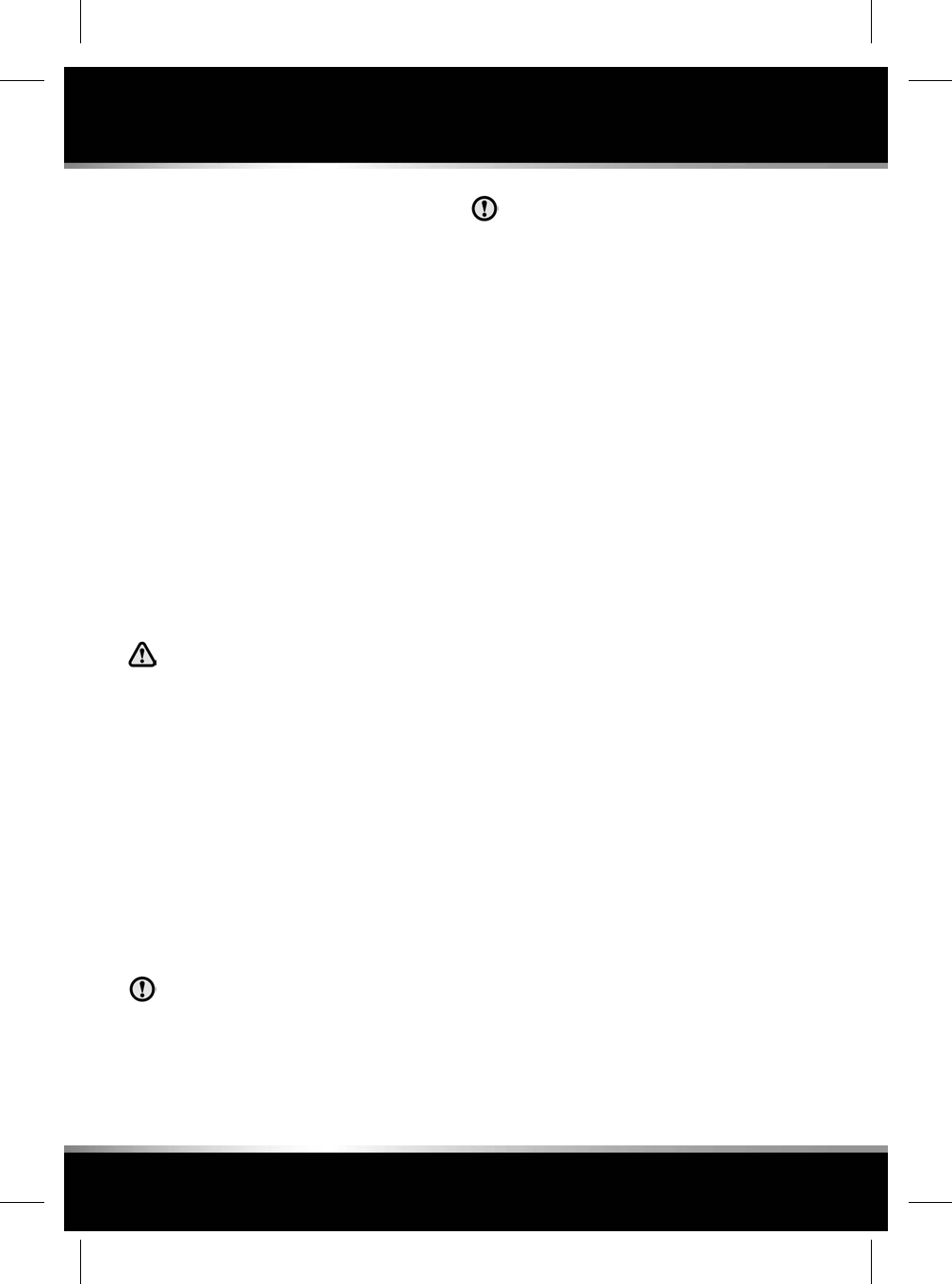
MISLOCK
If one of the doors, the bonnet or the luggage
compartment are not shut fully when the vehicle
is locked using the Smart key or by Keyless
locking, the vehicle will not lock and 2 warning
tones will sound. Check that all doors, the
bonnet and the luggage compartment are closed
properly and lock the vehicle again.
If one or more of the doors fails to lock properly
when a lock attempt is made using the Smart
key, 2 warning tones will sound and one or
more of the doors may not be locked.
Note: Operating the interior or exterior door
handles, while attempting to unlock, lock, or
change the child lock status of the vehicle
(including Drive-away locking), may cause the
security system to ignore any unlock, lock, or
child lock requests.
GLOBAL CLOSING
Make sure that no children, pets, or
obstructions are in any open aperture
before operating Global closing.
Make sure that all of the doors are closed, then
press and hold the lock button on the Smart key
for 3 seconds. Alternatively, press and hold the
lock button on the door handle. The vehicle will
single lock and the alarm will be fully armed
immediately. After 3 seconds, all of the windows
will close.
Note: If the button on the door handle is
released before the windows have fully closed,
the windows will stop closing.
KEYLESS LOCKING
Remove all Smart keys and emergency
key blades from the vehicle when it is
left unattended. This will help prevent
the alarm being disarmed and therefore
help prevent theft.
The Smart key may not be detected if it
is placed within a metal container or if
it is shielded by a device with a back-lit
LCD screen, such as a smart phone,
laptop (including when inside a laptop
bag), game console etc.
The vehicle will not lock automatically.
To Single lock the vehicle, press the button on
the door handle once. The hazard warning lamps
will flash once as confirmation (in some
markets, an audible warning will sound).
To Double lock the vehicle, press the button
twice within 3 seconds. The hazard warning
lamps will flash twice (with a long second flash).
In some markets, a double audible warning will
sound.
Note: Keyless locking will only activate if all of
the doors, bonnet and the luggage compartment
are closed and the Smart key is outside the
vehicle. If the above conditions are not met, 2
audible error warnings will sound.
FULL ALARM
To set full alarm protection, make sure that all
the windows and the sunroof are closed. On
vehicles fitted with Double locking, press the
lock button twice within 3 seconds. The hazard
warning lights will flash twice to confirm the
alarm state and, in some markets, an audible
tone will sound.
Note: If the alarm is armed and a window or the
sunroof are left open, the alarm may sound due
to movement of air currents, detected by the
intrusion sensors in the front interior light
console.
The intrusion sensors can be temporarily
disabled, for the next time the vehicle is locked,
via the Vehicle Set-up area of the Instrument
panel menu.
10
Exiting the vehicle
L
FOR REFERENCE ONLY
24.07.2015
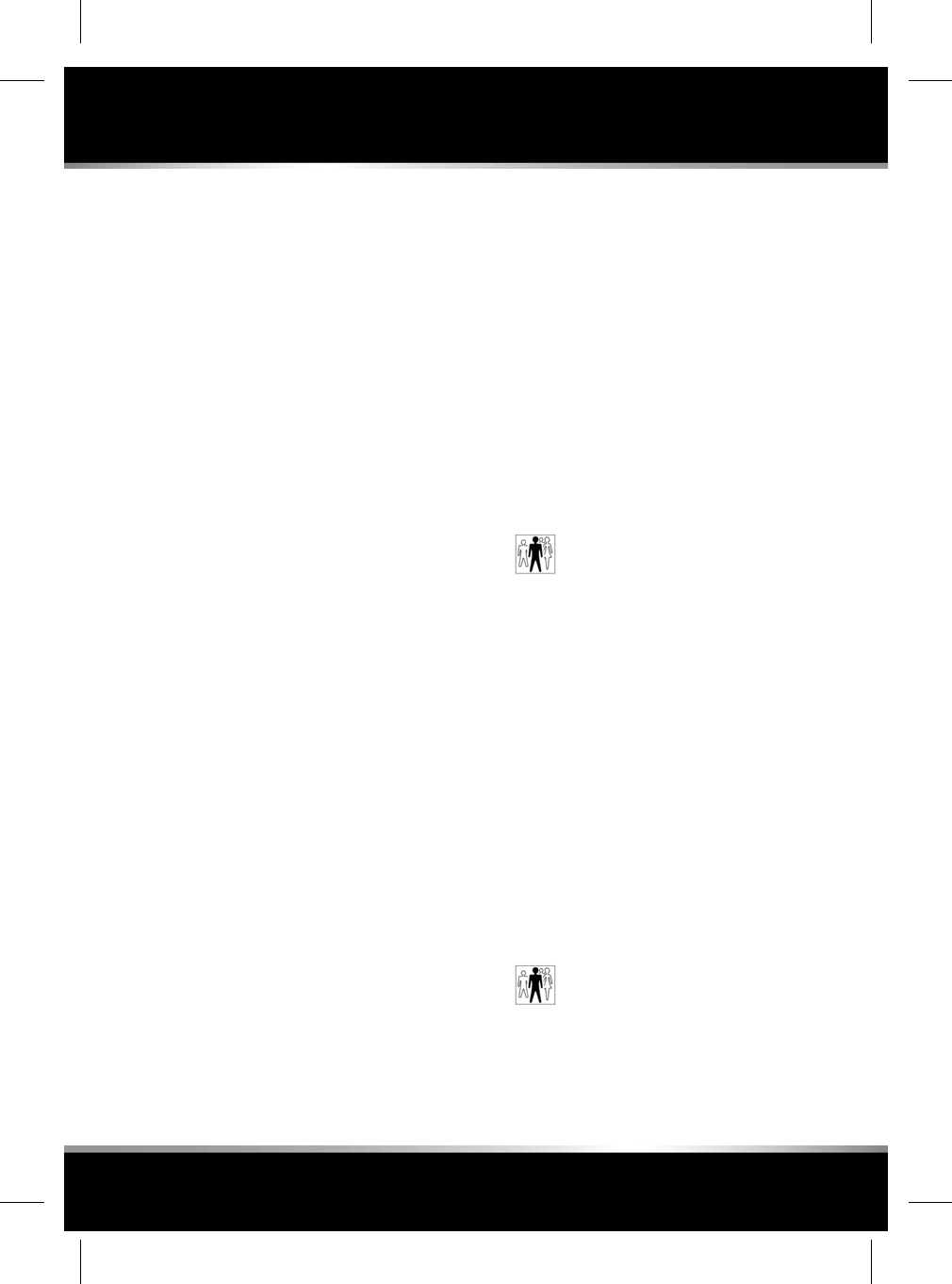
PERIMETER ALARM
To set Perimeter alarm protection, press the
lock button. The hazard warning lamps will flash
to confirm the alarm state.
BATTERY-BACKED SOUNDER
In certain markets, a separate battery backed
sounder is fitted. This device will sound the
alarm if the vehicle battery or the alarm sounder
is disconnected when the security system is
armed.
DEACTIVATING THE ALARM WHEN
TRIGGERED
If the alarm has been triggered, it can be
deactivated by any one of the following
methods:
• Pressing the unlock button on the Smart
key.
• Opening a door using Keyless entry.
• Pressing the START/STOP button with a
valid Smart key present.
TILT SENSOR
The Tilt sensor detects any change in the
vehicle's angle to the ground. When the alarm
is armed and the vehicle Double locked, any
change in the vehicle's angle will activate the
tilt alarm.
Note: The tilt sensors can be temporarily
disabled, for the next time the vehicle is locked,
via the Vehicle Set-up area of the Instrument
panel menu.
PASSIVE ARMING
This vehicle is fitted with a passive arming
feature which can, if enabled, automatically arm
the anti-theft system. Passive arming will
automatically arm the perimeter alarm system
60 seconds after the driver's door is closed,
provided all doors, bonnet and luggage
compartment are closed, the ignition is switched
off and there are no valid Smart keys inside the
vehicle.
Passive arming will not lock the vehicle,
although access to the luggage compartment
via the interior or exterior release buttons will
be prevented and the fuel filler flap will be
locked.
Passive arming can be enabled/
disabled by your Retailer/Authorised
Repairer.
AUTOMATIC RE-LOCKING AND RE-
ARMING OF THE ALARM
Automatic relock and re-arm is a feature which,
if enabled, automatically relocks the vehicle and
arms the anti-theft system.
If the vehicle is in a locked and armed state and
the remote unlock button is pressed, but none
of the doors or the luggage compartment are
opened within 40 seconds, the vehicle will
automatically relock all the doors and the
luggage compartment and will re-arm the alarm
system.
Note: Automatic relocking and arming will only
relock and arm to the last locked and armed
state.
Automatic relocking and re-arming
can be enabled/disabled by your
Retailer/Authorised Repairer.
11
Exiting the vehicle
R
FOR REFERENCE ONLY
24.07.2015
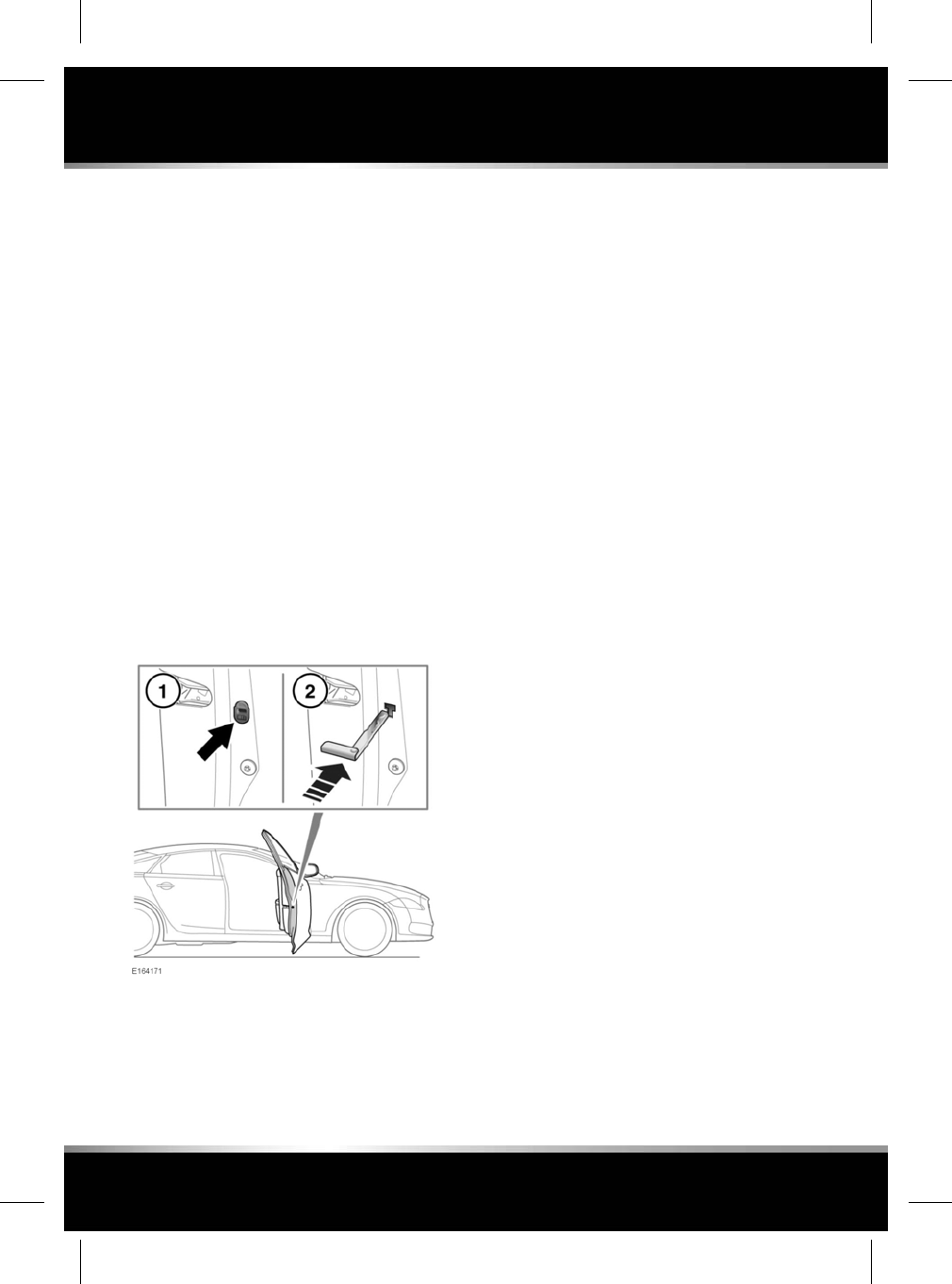
SENSOR FAULTS
If the security systems detect a fault with one
of the security sensors, an error tone will sound
from the alarm after the vehicle is unlocked and
disarmed. If this condition occurs, please visit
your Retailer/Authorised Repairer for
rectification.
EMERGENCY LOCKING
In the event of the battery discharging or a fault
occurring with the Keyless locking system, the
doors must be locked manually.
All unlocked doors, except the driver’s door,
should be locked using the following procedure.
Finally the driver’s door should be locked via
the external door lock. See 4, UNLOCKING
THE VEHICLE.
Note: Do not leave the emergency key blade in
the vehicle at any point during the emergency
locking procedure.
1. Open the door and locate the emergency
lock access cover. There is a small chamfer
on the back of the cover; using a finger nail,
push up and away from the door to remove
the cover.
2. Insert the emergency key blade firmly into
the emergency lock until a click is heard.
The emergency key blade can now be
removed.
Note: The emergency key blade is stowed
in the Smart key. See 4, UNLOCKING THE
VEHICLE.
3. Replace the emergency lock access cover
by fitting the lower clip first, then pushing
the cover until it clicks into place.
4. Close the door and check to make sure the
door is locked.
Repeat the procedure for all other unlocked
doors.
12
Exiting the vehicle
L
FOR REFERENCE ONLY
24.07.2015
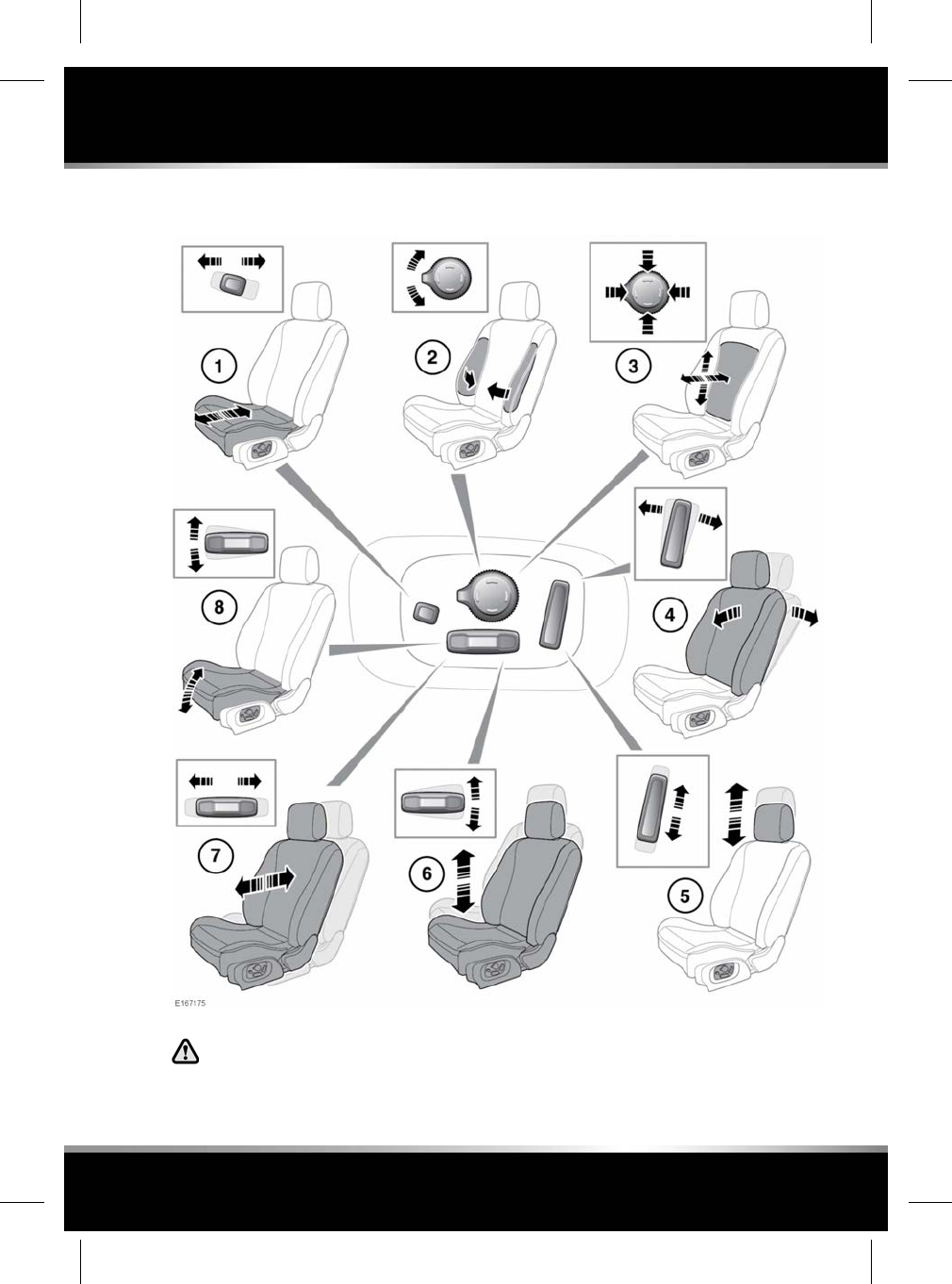
ELECTRIC SEATS
Do not adjust the seat while the vehicle
is moving. Doing so could cause a loss
of vehicle control and personal injury.
1. Cushion length adjustment.
2. Bolster adjustment (inflate/deflate).
13
Front seats
R
FOR REFERENCE ONLY
24.07.2015
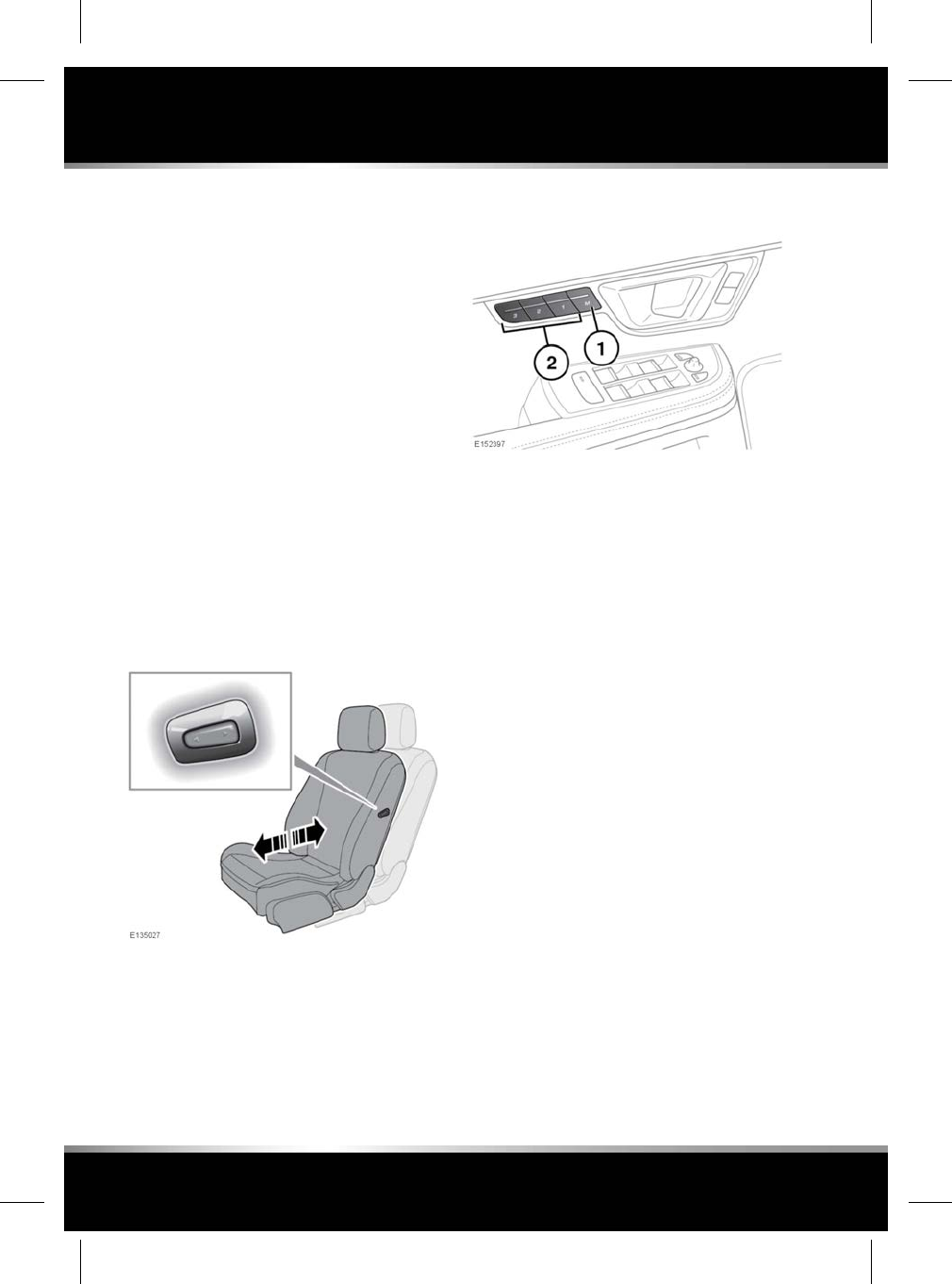
3. Lumbar support adjustment.
4. Seatback angle adjustment.
5. Head restraint height adjustment.
6. Height adjustment.
7. Forward and rearward adjustment.
8. Cushion front tilt adjustment.
To adjust the seats, the Smart key must be in
the vehicle and the ignition switched on.
If an obstruction is encountered while the seat
is in motion, the seat will stop moving and
further movement will be restricted until reset.
To reset the seat:
1. Remove the obstruction.
2. Adjust the seat to the point where
movement is restricted.
3. Press and hold the switch for at least 2
seconds to override the restriction.
PASSENGER SEAT AWAY
When fitted, the driver can adjust the position
of the front passenger seat. Press for forward
or rearward adjustment.
Note: Passenger seat away will not function if
the front passenger seat belt is fastened.
DRIVING POSITION MEMORY
1. Memory set button.
2. Memory presets.
Once you have adjusted the driver's seat,
steering column (22, ADJUSTING THE
STEERING WHEEL) and exterior mirrors (56,
EXTERIOR MIRRORS) the vehicle can memorise
these settings using the driver memory buttons.
Once the passenger seat has been adjusted,
these settings can be memorised using the
passenger memory buttons.
1. Press the memory set button to activate the
memory function.
2. Press one of the preset buttons within 5
seconds to memorise the current settings.
For the driver’s settings, MEMORY 1 (2 or
3) SETTINGS SAVED will be displayed on
the message centre accompanied by an
audible chime to confirm the settings have
been memorised.
A seat position can only be memorised during
the 5 second period.
Any existing settings for a memory preset will
be over-written when programming a memory
position.
14
Front seats
L
FOR REFERENCE ONLY
24.07.2015
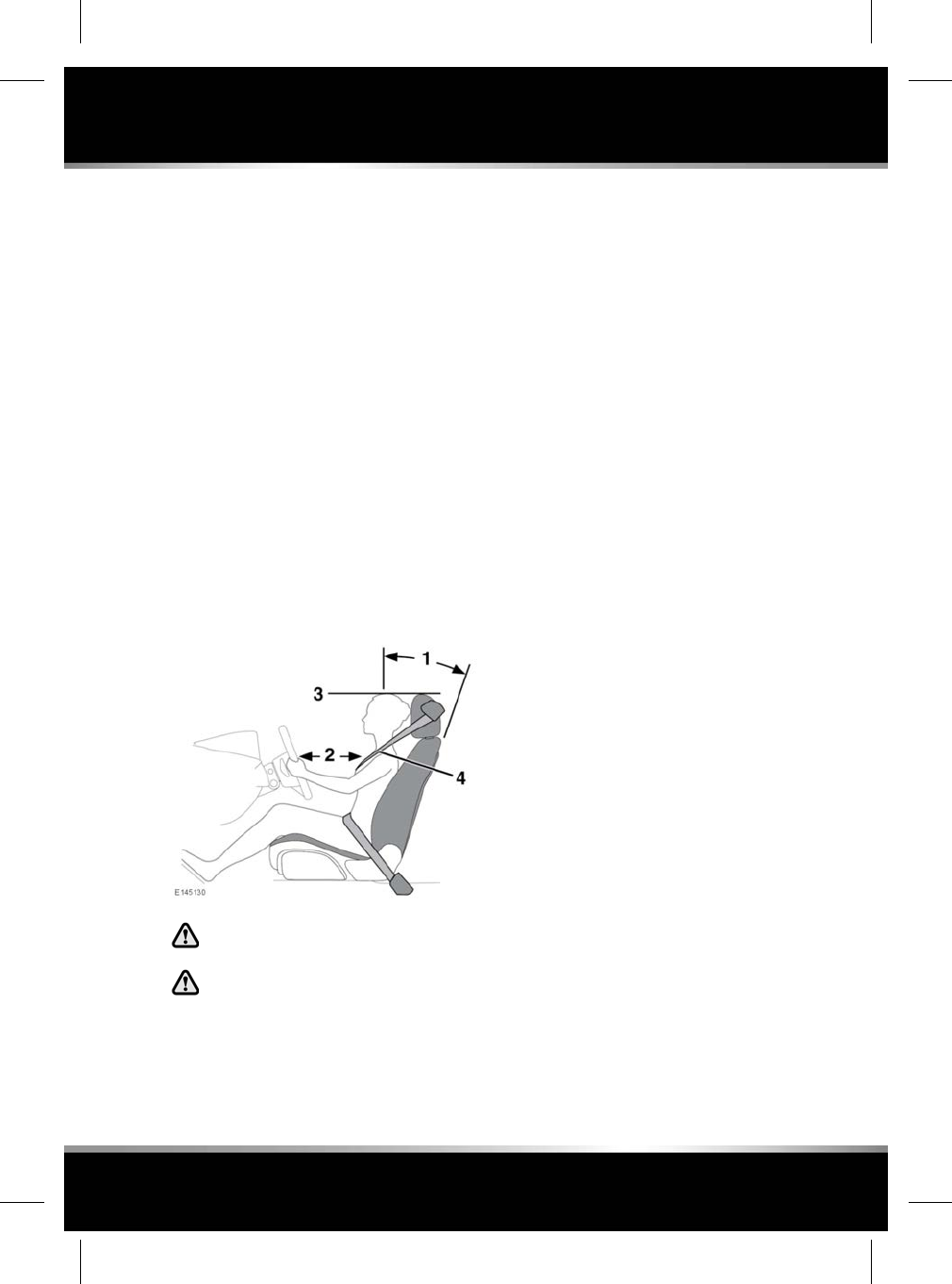
RECALLING A MEMORISED POSITION
Press the appropriate memory preset button
(for the driver’s settings, MEMORY 1 (2 or 3)
SETTINGS RECALLED will be displayed in the
Message centre).
RESTRICTED SEAT TRAVEL
If an obstruction is encountered while the seat
is in motion, the seat will stop moving and
further movement will be restricted until reset.
To reset the seat:
1. Remove the obstruction.
2. Adjust the seat to the point where
movement is restricted.
3. Press and hold the switch for at least 2
seconds to override the restriction.
SITTING IN THE CORRECT POSITION
The driver and front passenger must
not ride with the seat fully reclined.
Do not adjust the seat while the vehicle
is moving.
The seat, head restraint, seat belt and airbags,
all contribute to the protection of the user.
Correct use of these components will give you
greater protection, therefore you should observe
the following points:
1. Sit in an upright position, with the base of
your spine as far back as possible. To
achieve optimum benefit of the seat belt in
the event of an accident, do not recline the
seat excessively.
2. Do not move the driver's seat too close to
the steering wheel. Ideally, a minimum
distance of 254 mm is recommended
between the breastbone and the steering
wheel airbag cover. Hold the steering wheel
in the correct position with your arms
slightly bent.
3. Adjust the head restraint so that the top of
the head restraint is above the centre line
of the head.
4. Position the seat belt so that it is mid-way
between your neck and your shoulder. Fit
the strap tightly across your hips, not
across your stomach.
Make sure that your driving position is
comfortable and enables you to maintain full
control of the vehicle.
TOUCH SCREEN SEAT COMFORT AND
ADJUSTMENT
The front and rear seat heating or cooling
temperature and the driver's remote adjustment
of the seating positions, can all be controlled
from the front Touch screen. See 141, SEAT
COMFORT AND ADJUSTMENT.
15
Front seats
R
FOR REFERENCE ONLY
24.07.2015
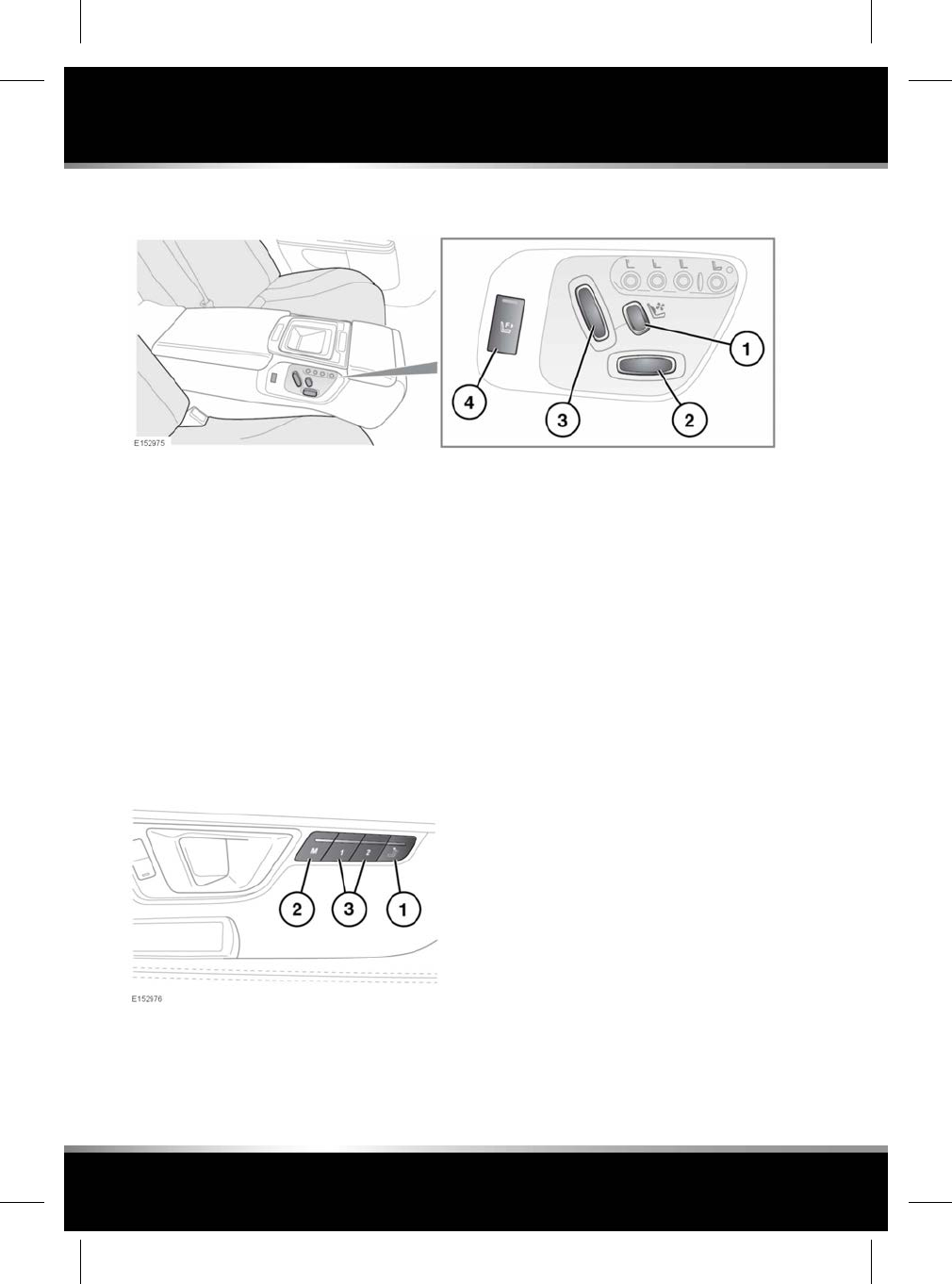
EXECUTIVE CLASS SEATS
1. Lumbar support adjustment.
2. Forward and rearward seat adjustment.
Note: This is a 4-way switch when used to
operate the front passenger seat. The switch
is then used to adjust the forward and
backward movement plus the raising and
lowering of the seat. See item (4).
3. Seatback angle adjustment.
4. Front passenger seat adjustment: Press to
select and then use switches (2) and (3) to
make the required adjustments.
REAR SEAT POSITION MEMORY
1. Press and hold the switch to return the rear
seat to the home position to allow easier
entry and exit.
2. Memory set button.
3. Memory presets.
Once you have adjusted the rear seats (see 16,
EXECUTIVE CLASS SEATS) the vehicle can
memorise these settings using the rear seat
memory buttons.
1. Press the memory set button to activate the
memory function.
2. Press one of the preset buttons within 5
seconds to memorise the current settings.
A seat position can only be memorised during
the 5 second period.
Any existing settings for a memory preset will
be over-written when programming a memory
position.
16
Rear seats
L
FOR REFERENCE ONLY
24.07.2015
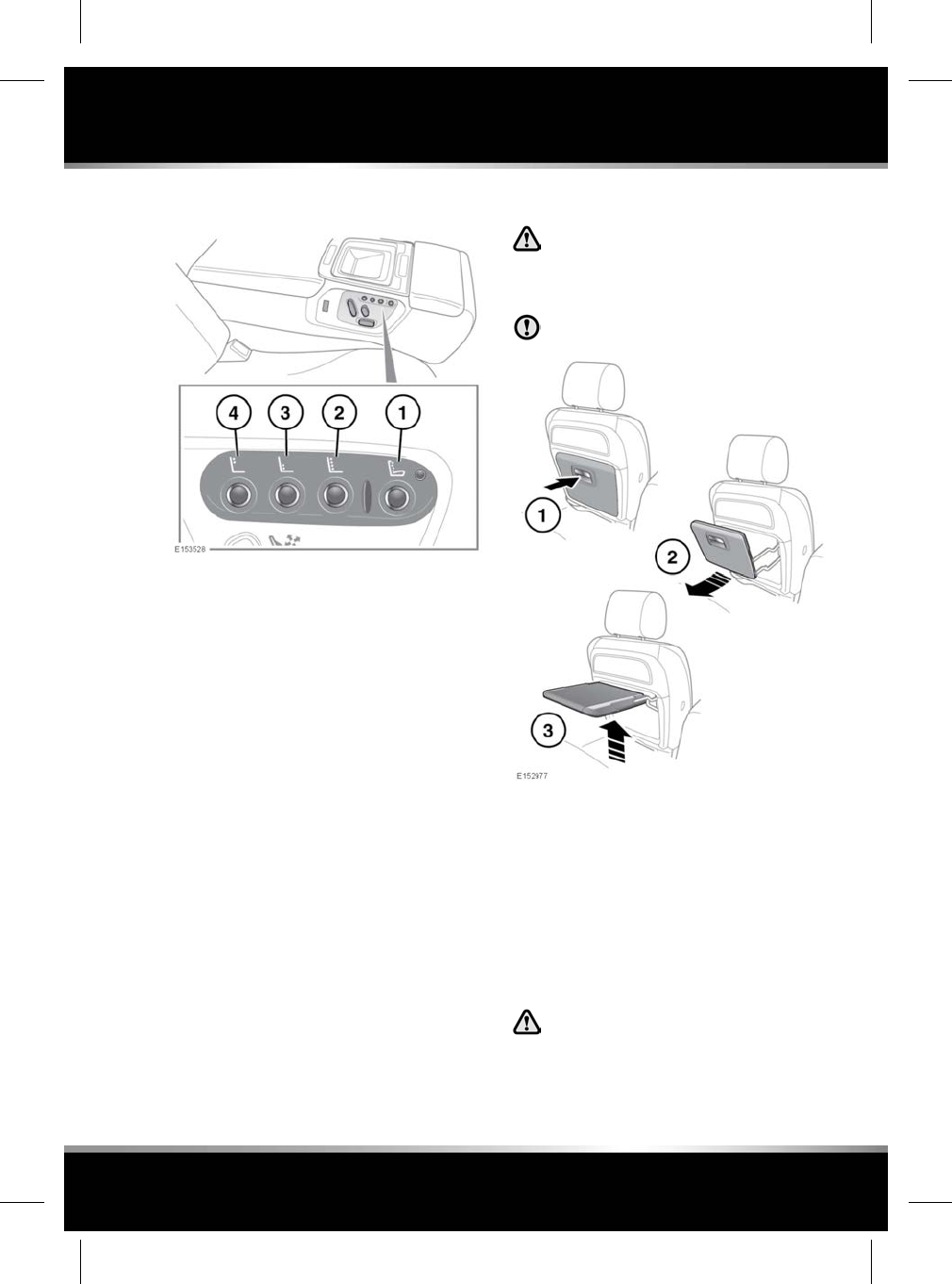
REAR SEAT MASSAGE
1. Massage: Press to switch the massage
function on/off.
2. Press to select rolling wave.
3. Press to select lumbar wave.
4. Press to select shoulder wave.
Note: The massage programs have a 10 minute
cycle, which will need to be re-selected for
repeated use.
The Rear seat massage can also be set via the
front Touch screen and rear seat screens. See
142, SEAT MASSAGE.
REAR SEAT SCREEN - SEAT COMFORT
The rear seat heating or cooling temperature
and rear seat massage can all be controlled from
the rear screens. See 141, SEAT COMFORT AND
ADJUSTMENT.
FOLDING TABLE
If the vehicle is involved in an
accident, or subject to sudden braking
or direction change, loose items on the
table can cause serious injury.
Stow the table when not in use.
To open the table: Pull the table by the handle
(1) and then pull the underneath front edge of
the table (2) to guide it in to it's final horizontal
position (3).
To close the table: Pull the front edge
underneath of the table down and then push the
table into the closed position.
REAR SEAT SAFETY
Never allow passengers to travel in the
luggage compartment under any
circumstances.
17
Rear seats
R
FOR REFERENCE ONLY
24.07.2015
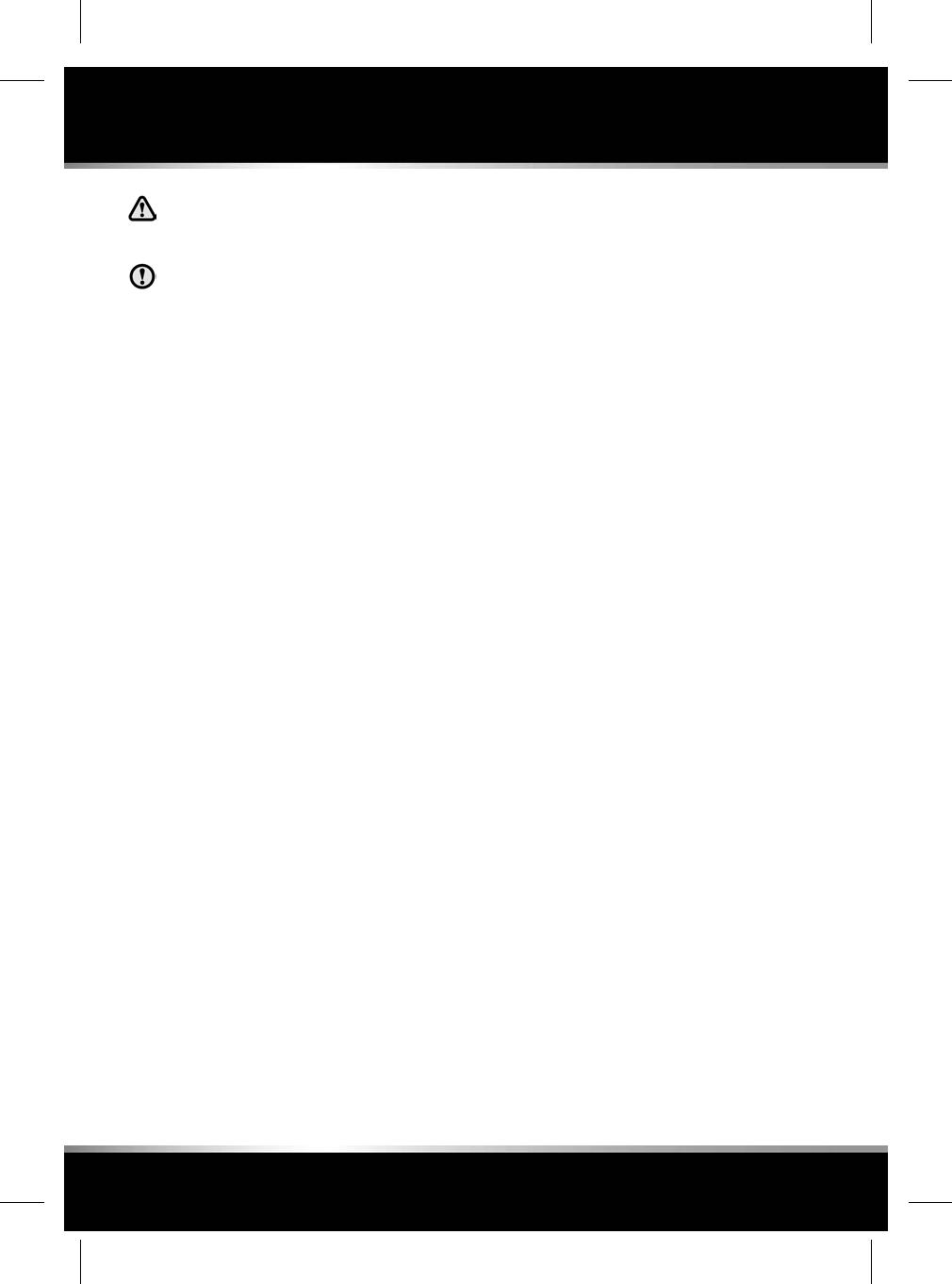
All vehicle occupants should be seated
correctly, and wear a seat belt at all
times when the vehicle is in motion.
Do not cover the ventilation vents
located in the parcel shelf behind the
rear head restraint.
18
Rear seats
L
FOR REFERENCE ONLY
24.07.2015
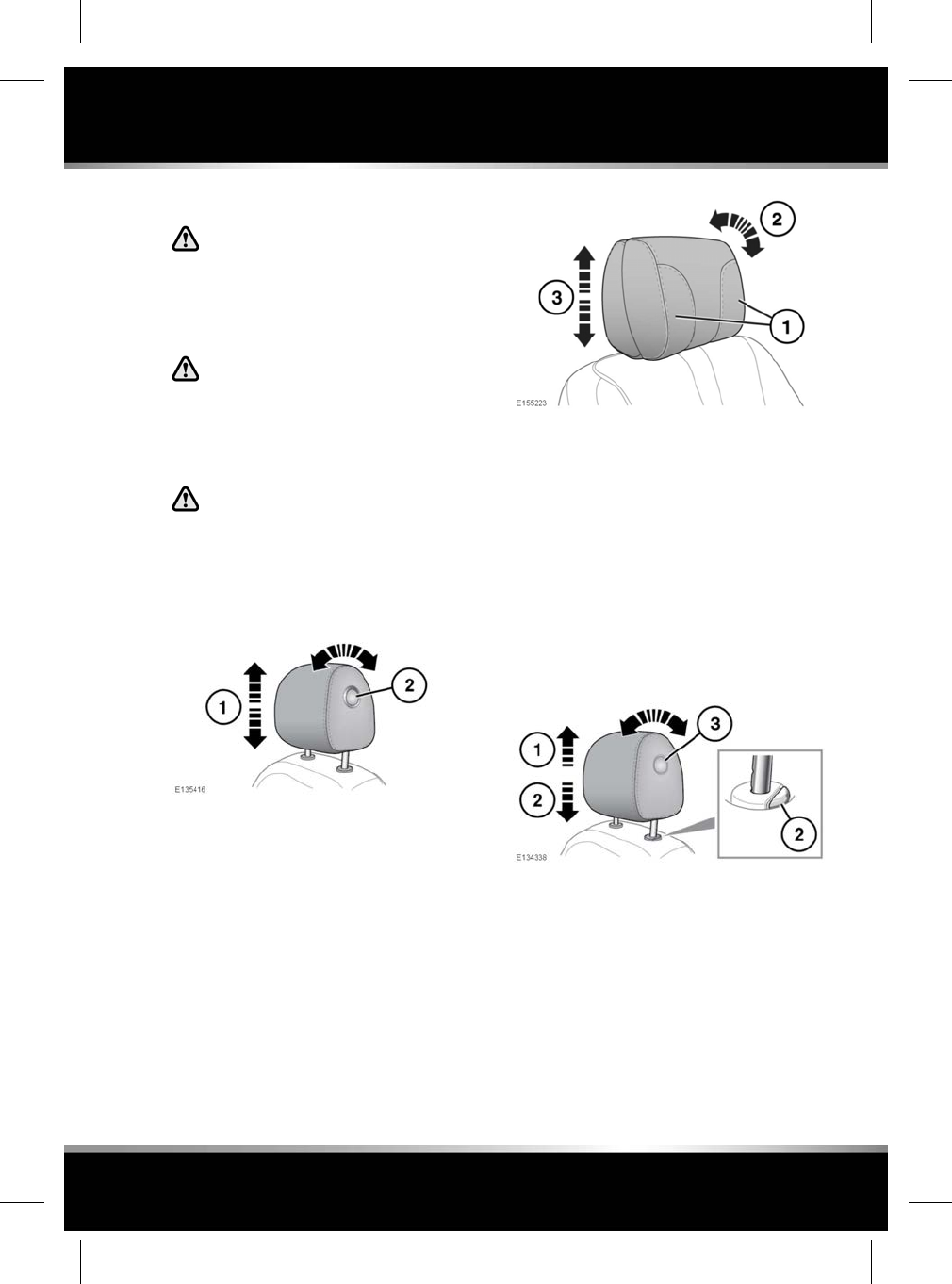
FRONT HEAD RESTRAINTS
Adjust the head restraint so that the
top of the head restraint is above the
centre line of the head. An incorrectly
adjusted head restraint increases the
risk of death or serious injury in the
event of a collision.
It is posible to swivel the head restraint
forwards or backwards. For greater
protection in the event of a collision,
the head restraint should be adjusted
so that it is as close to the back of the
head as is practical.
Never adjust the head restraint while
the vehicle is in motion.
ELECTRIC FRONT HEAD RESTRAINTS
Follow the instructions for the design of head
restraint fitted to your vehicle.
1. To adjust the height of the head restraint,
see 13, ELECTRIC SEATS
2. To adjust the angle of the head restraint,
press the locking button on the side of the
restraint and tilt to the desired position.
Note: There is no angle adjustment on a
head restraint where a DVD screen is fitted.
1. Pull the wing heads forward into the first or
second position.
2. Rotate the head restraint to adjust the angle.
Note: There is no angle adjustment on a
head restraint where a DVD screen is fitted.
3. To adjust the height of the head restraint,
see 13, ELECTRIC SEATS
Note: It is not possible to remove the electric
front head restraints.
MANUAL FRONT HEAD RESTRAINTS
1. To raise, pull the restraint upwards, it will
click and lock in position.
Note: Do not try to raise the head restraint
further than the third adjustment position.
2. To lower, depress the locking collar and
push down on the restraint.
3. To adjust the angle of the head restraint,
press the locking collar on the side of the
restraint and tilt to the desired position.
19
Head restraints
R
FOR REFERENCE ONLY
24.07.2015
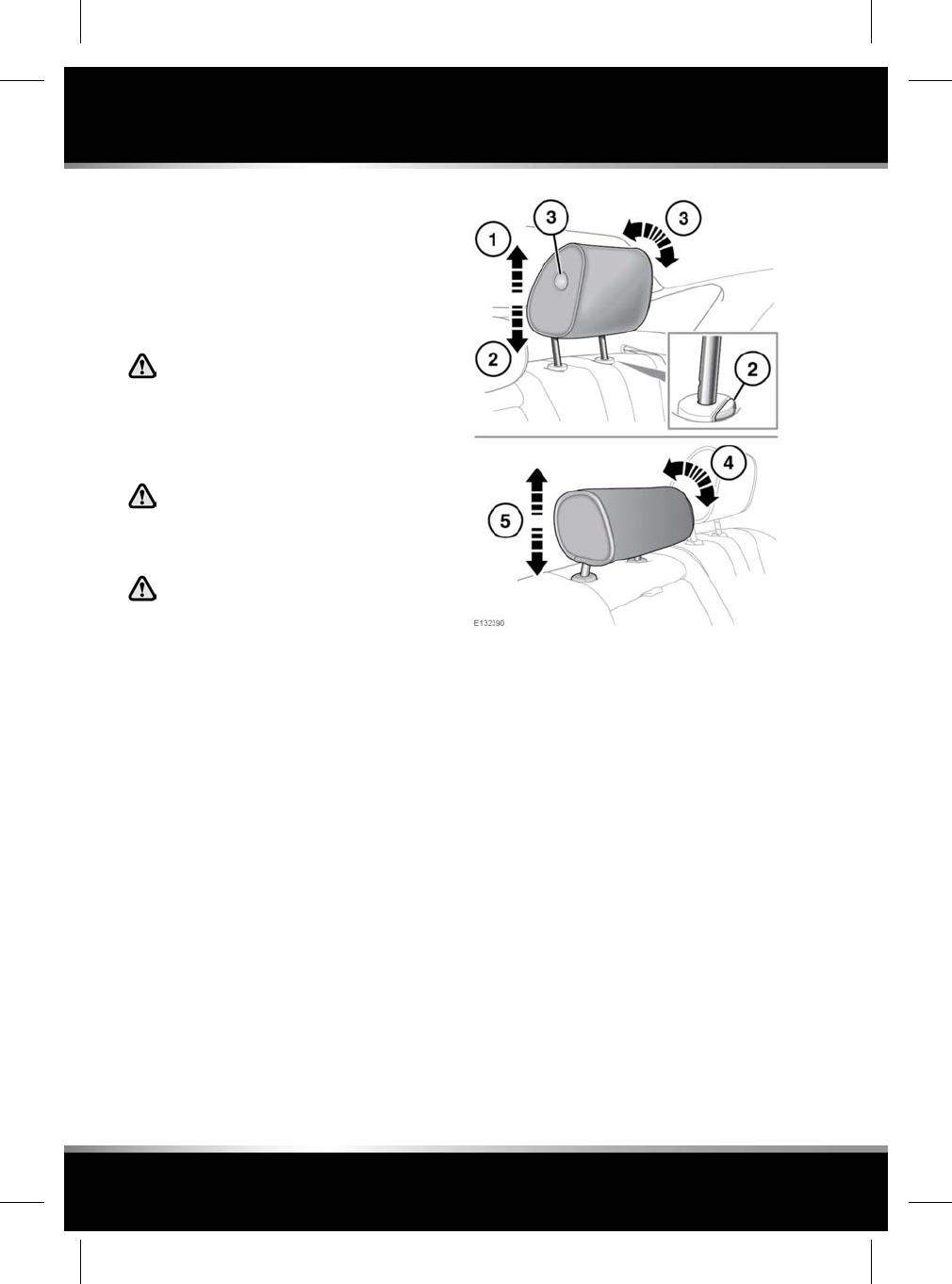
Note: The head restraint can only be removed
if the seat is moved forward or back to create
more space.
To remove the head restraint, adjust the angle
of the back of the seat forward or back to create
more space. Press both locking collars at the
same time and lift the restraint out of the seat.
Do not drive or carry passengers with
the head restraint removed from an
occupied seat. The absence of a
correctly adjusted head restraint
increases the risk of neck injury in the
event of a collision.
WARNING: Always store a removed
head restraint securely.
REAR HEAD RESTRAINTS
It is possible to swivel the head
restraint forwards or backwards. For
greater protection in the event of a
collision, the head restraint should be
adjusted so that it is as close to the
back of the head as is practical.
Follow the instructions for the design of head
restraint fitted to your vehicle.
1. To raise, pull the restraint upwards, it will
click and lock in position.
2. To lower, depress the locking collar and
push down on the restraint.
3. To adjust the angle of the head restraint,
press the locking collar on the side of the
restraint and tilt to the desired position.
4. To adjust the centre head restraint, tilt the
restraint forward.
5. Raise or lower the centre head restraint as
required. The restraint can be locked in 1
of 3 height positions.
Note: Do not use the locking collars to raise or
lower the centre head restraint.
20
Head restraints
L
FOR REFERENCE ONLY
24.07.2015
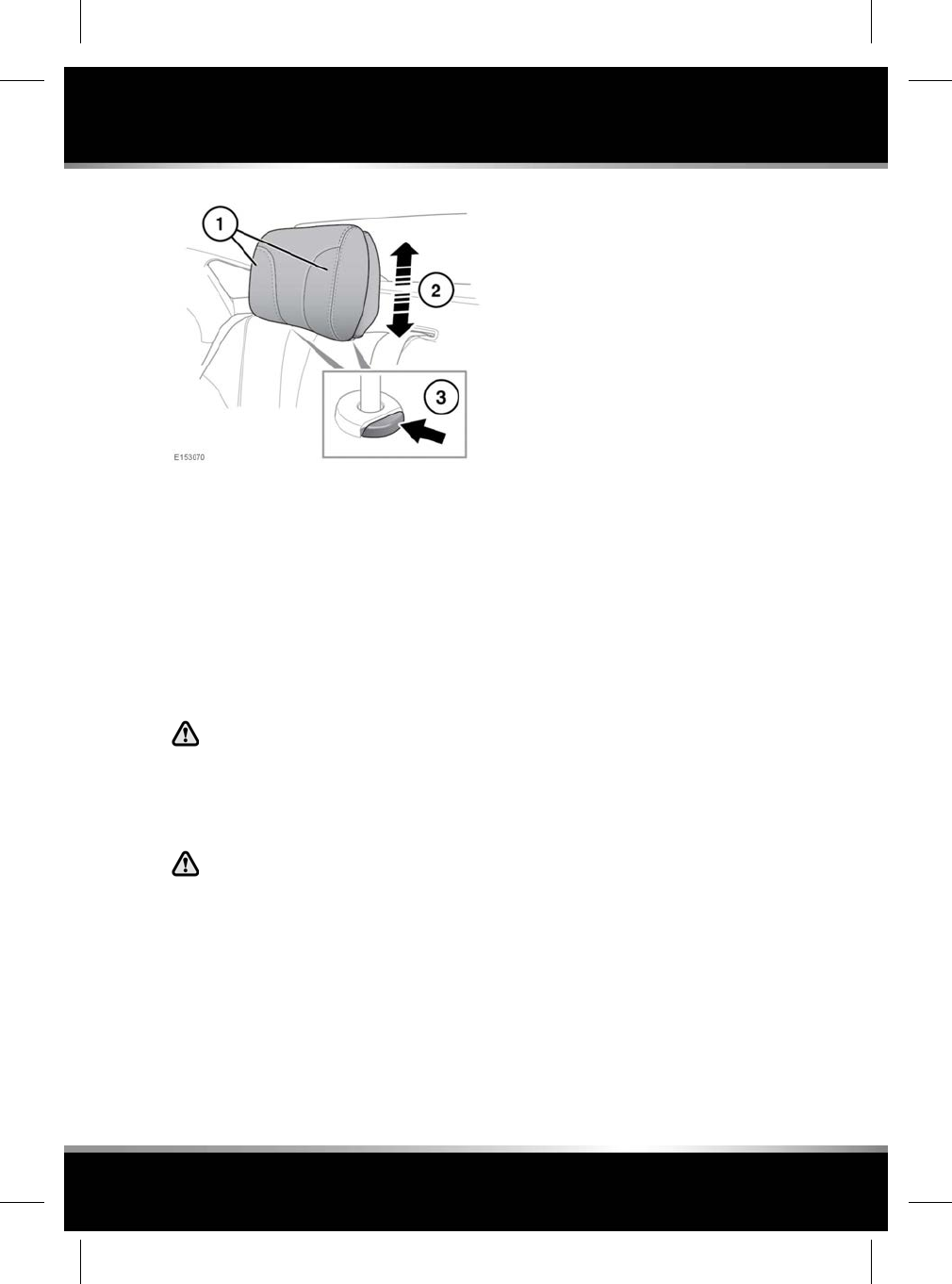
1. Pull the wing heads forward into the first or
second position.
2. To raise, pull the restraint upwards, it will
click and lock in only one position.
Note: Do not try to raise the head restraint
further than the one adjustment position.
3. To lower, depress both the locking collars
at the same time.
REAR HEAD RESTRAINT REMOVAL
Do not drive or carry passengers with
the head restraint removed from an
occupied seat. The absence of a
correctly adjusted head restraint
increases the risk of neck injury in the
event of a collision.
If the centre rear head restraint is
removed to allow the fitting of a child
seat. Always store the removed head
restraint securely.
It is possible to remove the centre rear head
restraint, if necessary, to enable the fitment of
a child restraint:
1. Raise the head restraint to its uppermost
position.
2. Press both locking collars.
3. Lift the head restraint out of the seat.
Make sure that the head restraint is refitted once
the child seat is removed.
Note: It is not possible to remove either the left
or right rear head restraints.
To refit the head restraint, make sure it is facing
in the correct direction, insert the stems of the
head restraint into the sockets and push it
downwards until at least the first click.
21
Head restraints
R
FOR REFERENCE ONLY
24.07.2015
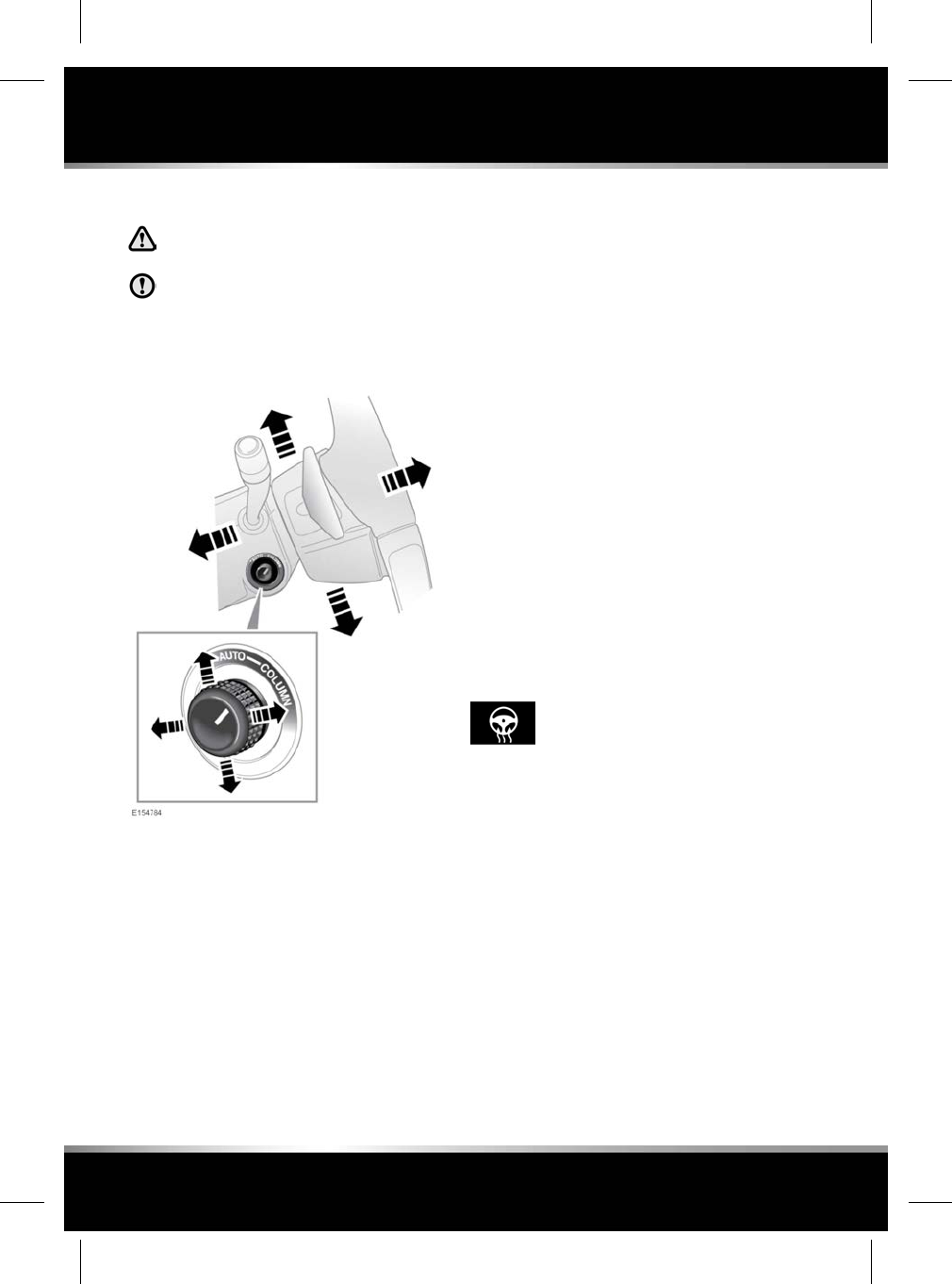
ADJUSTING THE STEERING WHEEL
Never adjust the steering wheel while
the vehicle is moving.
Do not use steering wheel mounted
security devices. Movement of the
steering wheel in Exit and Entry mode,
could result in damage to the vehicle or
possible injury to the occupant.
The steering wheel can be adjusted for tilt and
reach as follows:
• Move the control forwards or rearwards to
adjust reach.
• Move the switch up or down to adjust tilt.
Up to 3 steering wheel positions can be stored
and recalled, along with seat and exterior mirror
positions, by the Driving position memory. See
14, DRIVING POSITION MEMORY.
ENTRY AND EXIT MODE
With the steering column adjustment control in
the AUTO position, the steering column will
move to provide easier entry and exit from the
vehicle, as follows:
•Exit: When the driver’s door is opened, the
steering column will move to the uppermost
tilt position.
•Entry: When the driver’s door is closed and
the ignition is switched on, the steering
column will return to its previously selected
driving position.
Note: If the column control is moved away from
AUTO when the column is in the Exit position,
the column will still move back to its previous
driving position when the driver’s door is closed
and the ignition is switched on.
Note: If the column is manually adjusted during
Entry or Exit operation, column movement will
stop.
HEATED STEERING WHEEL
To activate the heated steering
wheel, press the switch, see 280,
DRIVER CONTROLS. Press again to
switch off.
22
Steering wheel
L
FOR REFERENCE ONLY
24.07.2015
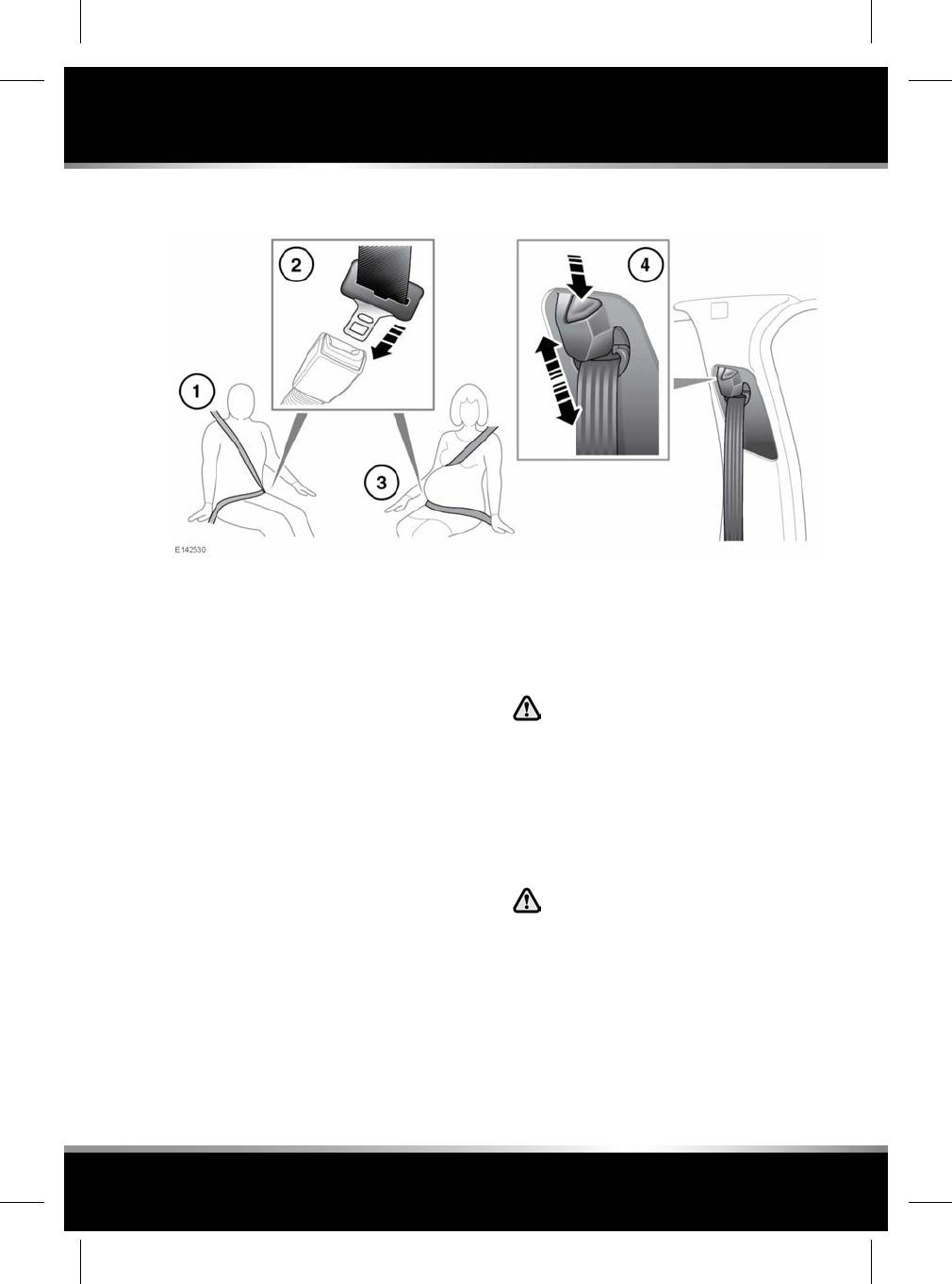
USING THE SEAT BELTS
1. Putting on a seat belt: Draw the belt out
smoothly, making sure that the belt height,
the seat and your position on the seat are
correct.
When correctly positioned, the seat belt
should cross the collar bone at the
mid-point between the neck and the end of
your shoulder.
Where possible, rear seat passengers
should adjust their seating position to
achieve the same seat belt position.
2. Fastening a seat belt: With the seat belt
correctly positioned, place the metal tongue
into the buckle nearest to you. Press it in
until a click is heard.
To release the seat belt, press the red
button.
Note: When releasing the seat belt, it is
advisable to hold the belt before pressing
the release button. This will prevent the belt
from retracting too quickly.
3. Seat belt use during pregnancy: Position
the lap strap comfortably across the hips,
beneath the abdomen. Place the diagonal
part of the seat belt between the breasts
and to the side of the abdomen.
Position the seat belt correctly for the
safety of the mother and unborn child.
Never wear just the lap strap, and
never sit on the lap strap while using
just the shoulder strap. Both of these
actions are extremely dangerous, and
may increase your risk of serious injury
in the event of an accident or during
emergency braking.
Never place anything between you and
the seat belt in an attempt to cushion
the impact in the event of an accident.
It can be dangerous, and will reduce
the effectiveness of the seat belt in
preventing injury.
4. Seat belt height adjustment: Press to
release the catch.
23
Seat belts
R
FOR REFERENCE ONLY
24.07.2015
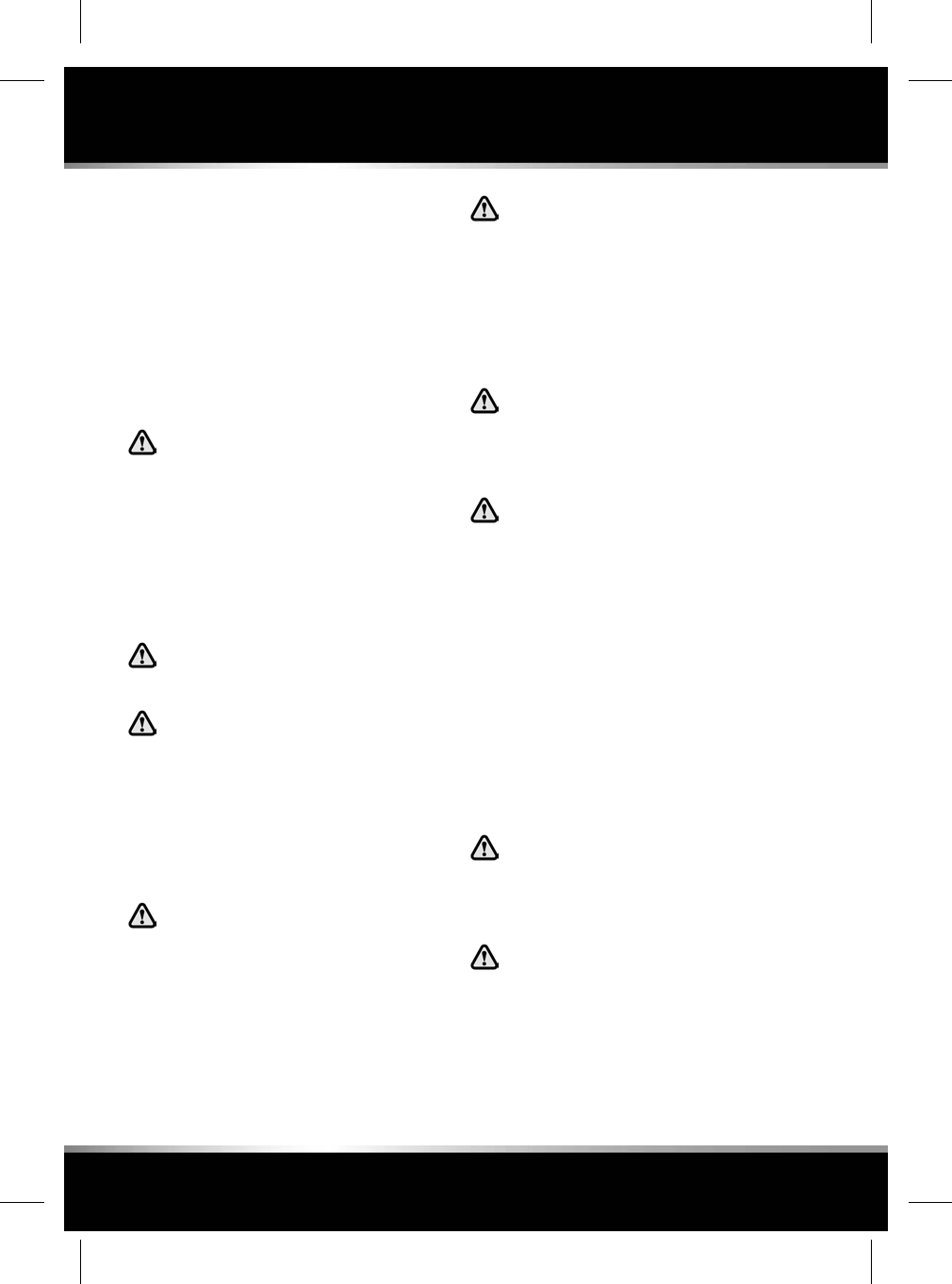
With the catch pressed, move the
mechanism up or down to the required
height. Make sure the locking mechanism
has engaged.
When correctly positioned, the seat belt
should cross the collar bone at the
mid-point between the neck and the end of
your shoulder.
Where possible, rear seat passengers
should adjust their seating position to
achieve the same seat belt position.
Make sure the seat belt height is
correctly adjusted and the mechanism
is locked in place before driving.
Maladjustment of the seat belt could
reduce its effectiveness in a crash. Do
not attempt to adjust the seat belt
height once the vehicle is in motion.
Doing so may cause you to lose control
of the vehicle, or incorrectly adjust the
seat belt.
Do not use comfort clips or other
devices that would create slack in the
seat belt system.
No modifications or additions should
be made by the user which will either
prevent the seat belt adjusting devices
from operating to remove slack, or
prevent the seat belt assembly from
being adjusted to remove slack. A
slack seat belt offers a greatly reduced
level of occupant protection in an
impact.
Seat belts are designed to bear upon
the bony structure of the body and
should be worn low across the front of
the pelvis, chest and shoulders, as
applicable; wearing the lap section of
the belt across the abdominal area
must be avoided.
Seat belts should be adjusted as firmly
as possible, consistent with comfort,
to provide the protection for which they
have been designed. A slack belt will
greatly reduce the protection afforded
to the wearer.
Make sure that any belt positioning
sliders are adjusted so as not to
introduce slack.
Belts should not be worn with straps
twisted. Each belt assembly must only
be used by one occupant; it is
dangerous to put a belt around a child
being carried on the occupant’s lap.
Riding with a reclined seatback
increases your chance of serious or
fatal injuries in the event of a collision
or sudden stop. The protection of your
restraint system (seat belts and
airbags) is greatly reduced by reclining
your seat. Seat belts must be snug
against your hips and chest to work
properly. The more the seatback is
reclined, the greater the chance that
an occupant's hips will slide under the
lap belt or the occupant's neck will
strike the shoulder belt. Drivers and
passengers should always sit well back
in their seats, properly belted and with
the seatbacks upright.
The airbag Supplementary Restraint
System (SRS) is designed to add to the
overall effectiveness of the seat belts.
It does not replace them. Seat belts
must always be worn.
Seat belts should be worn by all
vehicle occupants, for every trip, no
matter how short. Failure to do so will
greatly increase the risk of death or
serious injury in the event of an
accident.
24
Seat belts
L
FOR REFERENCE ONLY
24.07.2015
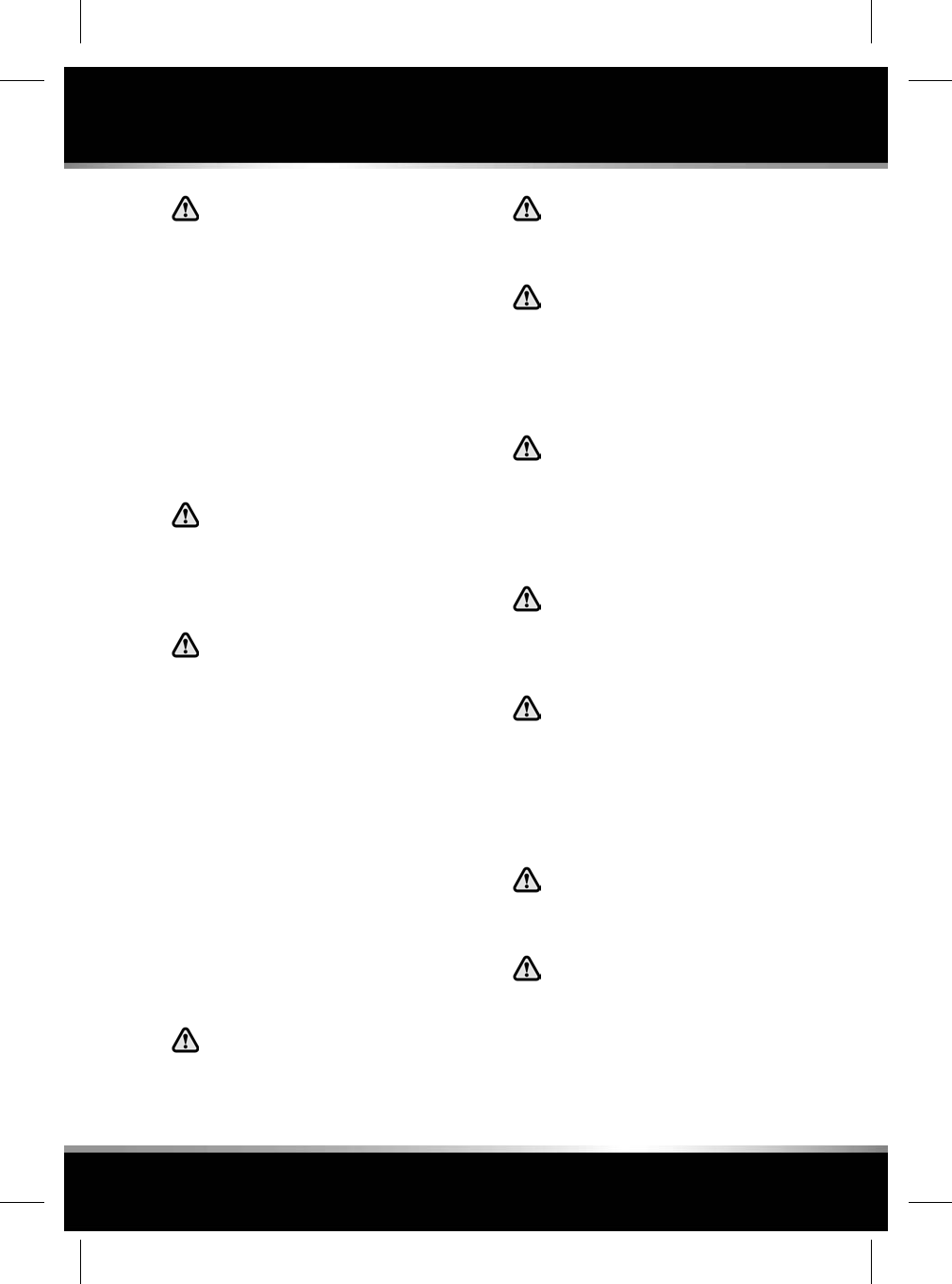
Never wear just the lap belt or just the
shoulder belt of a lap/shoulder
diagonal seat belt. Both of these
actions are extremely dangerous and
may increase your risk of injury.
SEAT BELT PRE-TENSIONERS
The seat belt pre-tensioners activate in
conjunction with the Supplementary Restraint
System (SRS) to provide additional protection
in the event of a severe frontal impact. They
automatically reduce any slack in a seat belt to
reduce forward movement of a front seat
occupant.
The seat belt pre-tensioners will
activate only once and then must be
replaced. Failure to replace them will
reduce the effectiveness of the SRS in
reducing the risk of serious injury or
death in the event of an accident.
After any impact, have the seat belts
and pre-tensioners checked and, if
necessary, replaced by a Retailer/
Authorised Repairer.
SEAT BELT SAFETY
Each seat in the vehicle will have a dedicated
seat belt. Each seat belt is designed for an
individual seat occupant, aged older than 12
years, or with a body mass greater than 36 kg.
Occupants with a lower age, or a lower body
mass, should use an appropriate child restraint.
See 29, CHILD SEAT POSITIONING.
The front seat belts are equipped with a load
limiter. This will help to regulate the
over-tension of a seat belt in a severe impact,
to help reduce the possibility of injury to the
occupant.
A seat belt should be replaced if the
webbing becomes frayed,
contaminated or damaged.
It is essential to replace the entire
assembly after it has been worn in a
severe impact, even if damage to the
assembly is not obvious.
If any damage, wear, cuts, defects, or
impaired operation are noted with the
seat belts, the vehicle should be taken
to a Retailer/Authorised Repairer for
immediate attention. Do not use the
vehicle if the seat belts cannot be
operated correctly.
Seat belts should be inspected or
replaced by qualified personnel only.
All replacement parts should be, at
least, the same specification as the
vehicle's original equipment. If in
doubt, consult a Retailer/Authorised
Repairer.
Do not attempt to service, repair,
replace, modify, or tamper with, any
part of the vehicle's seat belts; doing
so may render the seat belts as
ineffective.
Care should be taken to avoid
contamination of the webbing with
polishes, oils and chemicals, and
particularly battery acid. Cleaning may
safely be carried out using mild soap
and water. Contaminated seat belts
may not operate correctly in an impact
and cannot be relied upon.
When using seat belts to restrain items
other than occupants, make sure the
belts are not damaged, or exposed to
sharp edges.
Do not carry hard, fragile, or sharp
items between your person and the
seat belt. In an impact, the pressure
on such items can cause them to break,
which in turn may cause death or
serious injury.
25
Seat belts
R
FOR REFERENCE ONLY
24.07.2015
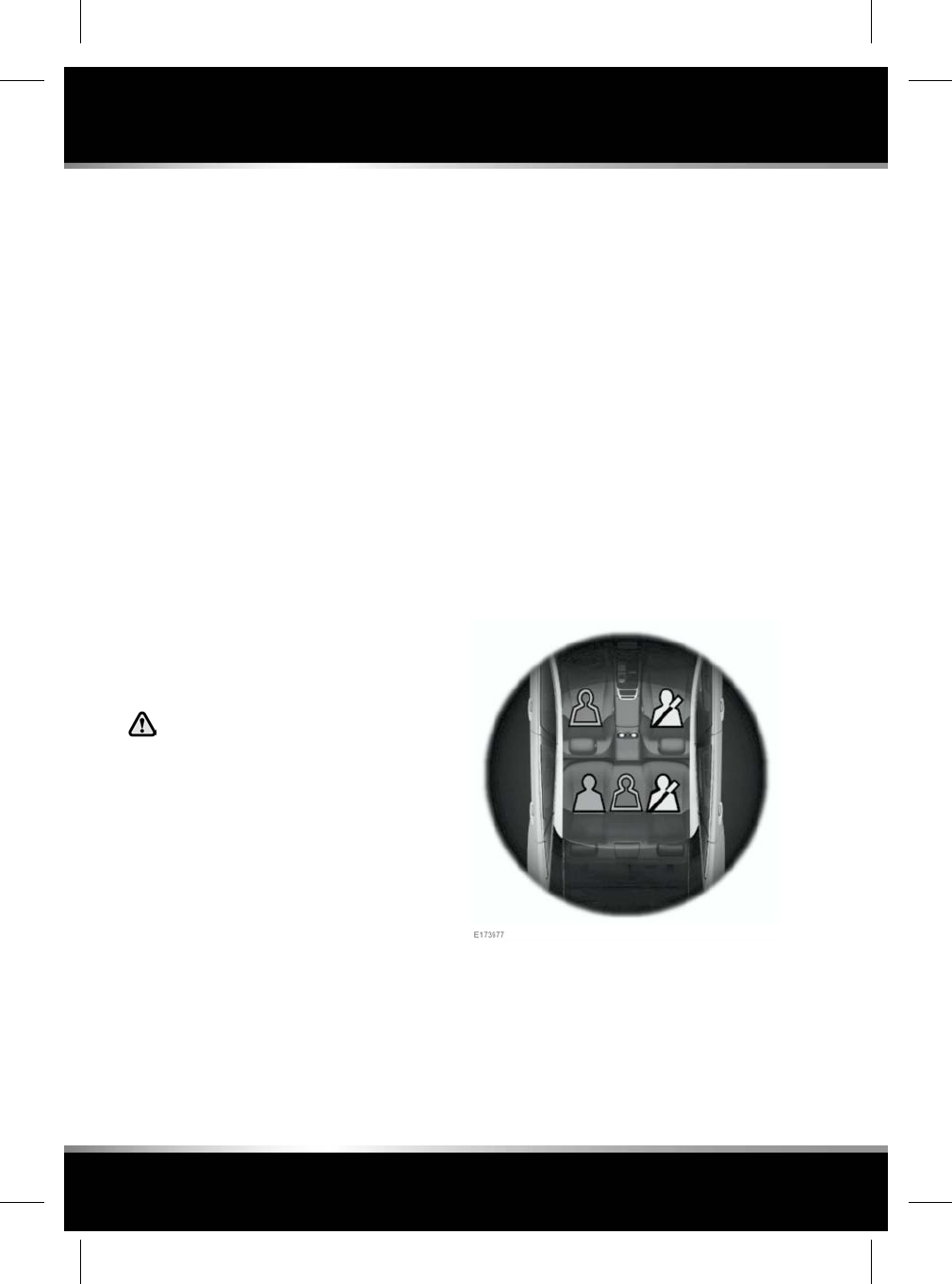
SEAT BELT CHECKS
Note: If the vehicle is parked on an incline, the
seat belt mechanism may lock. This is a safety
feature and the belt should be gently eased out
from the upper anchorage.
The seat belts should be inspected regularly to
check for fraying, cuts, wear to the webbing,
and the condition and security of the
mechanism, buckles, adjusters, and mounting
points.
• With the seat belt fastened, give the
webbing near the buckle a quick upward
pull. The buckle must remain securely
locked.
• With the seat belt unfastened, unreel the
seat belt to the limit of its travel. Check that
it unreels smoothly with no snatches or
snags. Allow the belt to fully retract, again
checking for smooth operation.
• Partially unreel the seat belt, then hold the
tongue plate and give a quick forward pull.
The mechanism must lock and prevent any
further unreeling.
If any of the seat belts fail to meet
those criteria, immediately contact
your Retailer/Authorised Repairer.
SEAT BELT REMINDER
Seat belt reminder commences when the vehicle
is in motion and the driver's seat belt is
unbuckled. Dependent on the market, an audible
chime sounds and the warning indicator in the
Instrument panel illuminates. See 45, SEAT
BELT (RED). The visual and audible warnings
applicable to the Seat belt reminder feature are
market dependent, to meet individual market
requirements. The warning signals given may
also change, depending on whether the vehicle
is stationary or when the vehicle's speed
exceeds a predetermined threshold. In certain
markets, the Seat belt reminder feature also
applies to the front passenger seat.
A graphic displayed in the Message centre
indicates which seat belts are fastened at the
start of a journey, and also when a seat belt is
fastened or unfastened during a journey.
Each seating position is represented by a
passenger icon, the colour of which indicates
the seat belt status:
• Green - seat belt, in the indicated position,
is fastened.
26
Seat belts
L
FOR REFERENCE ONLY
24.07.2015
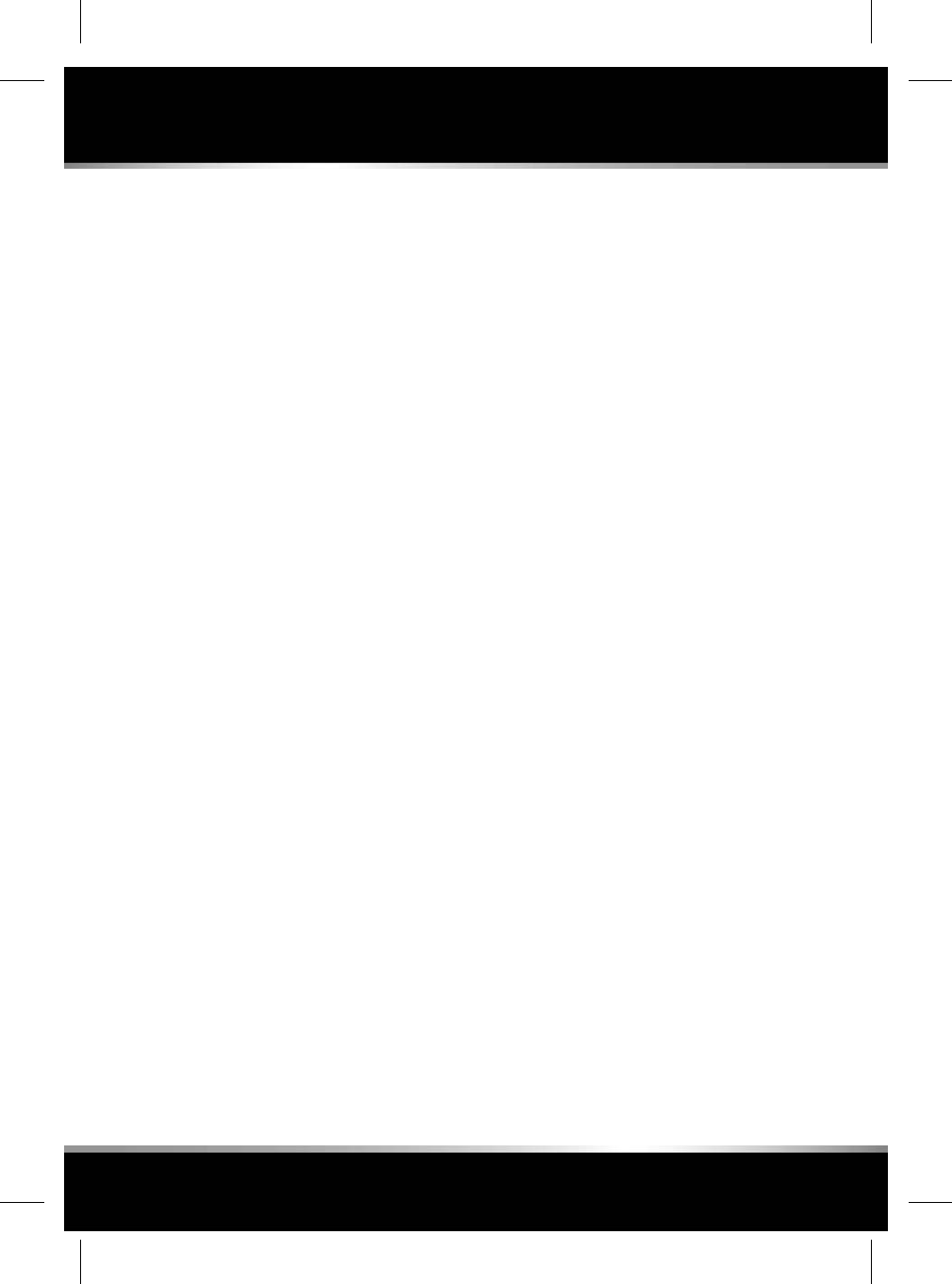
• Red - seat belt, in the indicated position,
has been unfastened while the vehicle's
ignition is on. This indicator will turn grey
after 30 seconds.
• Grey - seat belt not fastened.
Note: The indicators will be displayed for 30
seconds each time there is a status change, e.g.,
a seat belt is unfastened or fastened, or a door
is opened and then closed.
In addition, an audible warning will sound under
the following conditions:
• The seat belt of an occupied front seat is
not fastened or is unfastened during a
journey.
• A rear seat belt is unfastened.
Note: If a heavy object is placed on the front
passenger seat, it may activate the Seat belt
minder feature. It is recommended that any
objects placed on the front passenger seat are
secured using the seat belt.
27
Seat belts
R
FOR REFERENCE ONLY
24.07.2015
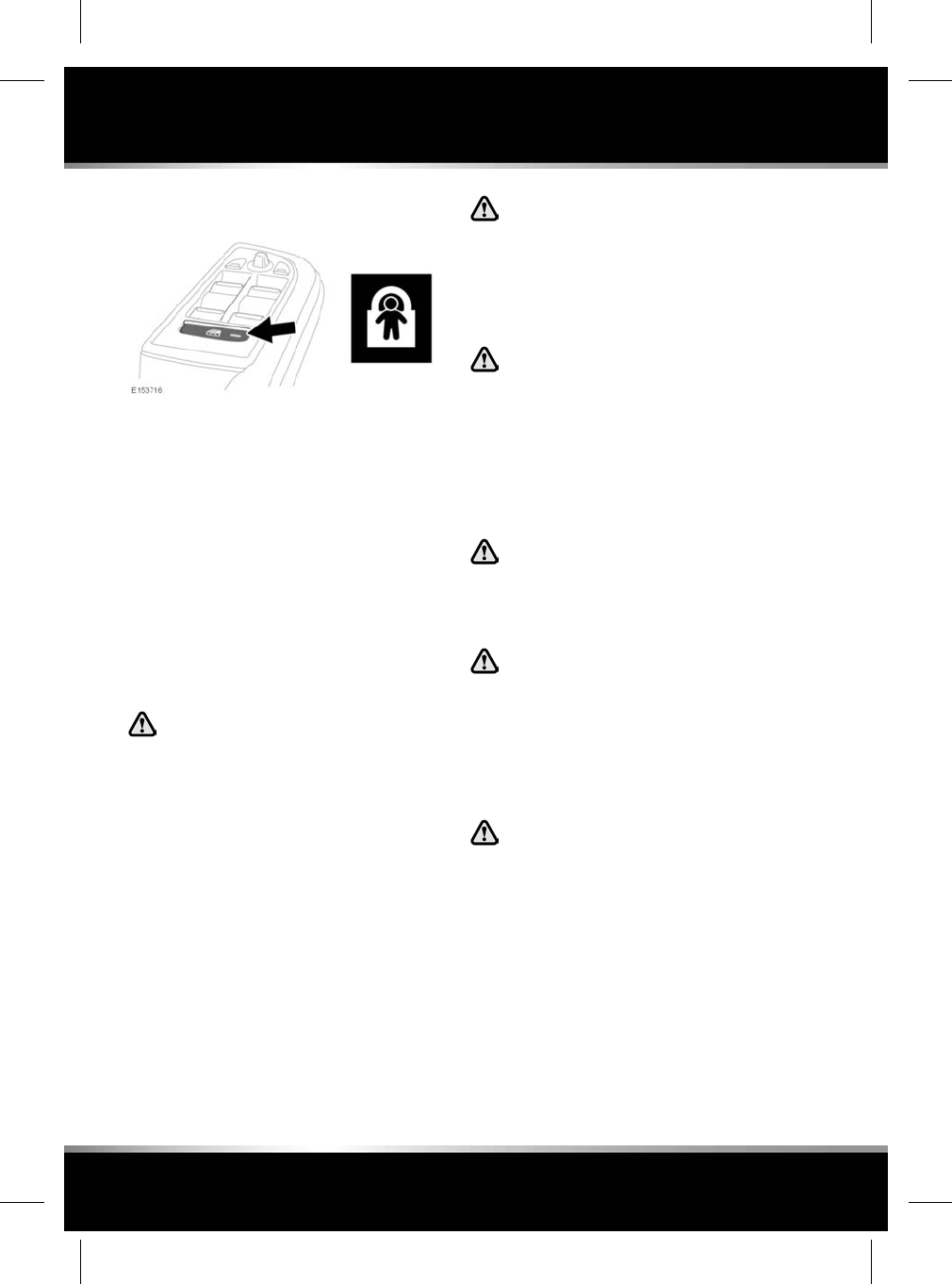
CHILD SAFETY LOCKS
If children are to be carried in the rear seat
positions, it is recommended that the rear door
interior handles are disabled.
Press the switch to activate the child door locks
and to also inhibit the rear windows. The LED
indicator will illuminate when active and a
message will be displayed in the Message
centre.
To switch off, press the switch again. The LED
lamp will extinguish and a message will display
in the Message centre.
CHILD SEATS
For optimum safety, children should
travel in the rear of the vehicle at all
times; front passenger seat travel is
not recommended. However, if it is
essential that a child travels in the
front (not permitted in Australia), set
the vehicle's seat fully rearward and
seat the child in an approved
forward-facing child seat. Do not use
a rearward-facing child seat - an
inflating airbag could impact with the
seat and cause serious injury.
Do not use a forward-facing child seat
until the child using it is above the
minimum weight of 9 kg and able to sit
up unaided. Up to the age of two, a
child's spine and neck are not
sufficiently developed to avoid injury
in a frontal impact.
Do not allow a baby or infant to be held
or carried on the lap. The force of a
crash can increase effective body
weight by as much as thirty times,
making it impossible to hold onto the
child. At all times, children should be
restrained in age and size appropriate
child seats to reduce the risk of death
or serious injury in a crash.
Children could be endangered in a
crash if their child restraints are not
properly secured in the vehicle. Always
follow the instructions that accompany
the child seat carefully.
Children typically require the use of a
booster seat appropriate to their age
and size, thereby enabling the seat
belts to be properly fitted, reducing the
risk of injury in a crash. Children could
be endangered in a crash if their child
restraints are not properly secured in
the vehicle.
Do not use a child seat that hooks over
the seatback. This type of seat cannot
be satisfactorily secured and is unlikely
to be safe for your child.
The seat belts fitted to your vehicle are designed
for adults and larger children. For their safety,
it is very important for all infants and children
under 12 years of age to be restrained in a
suitable child safety seat, appropriate to their
age and size.
28
Child safety
L
FOR REFERENCE ONLY
24.07.2015
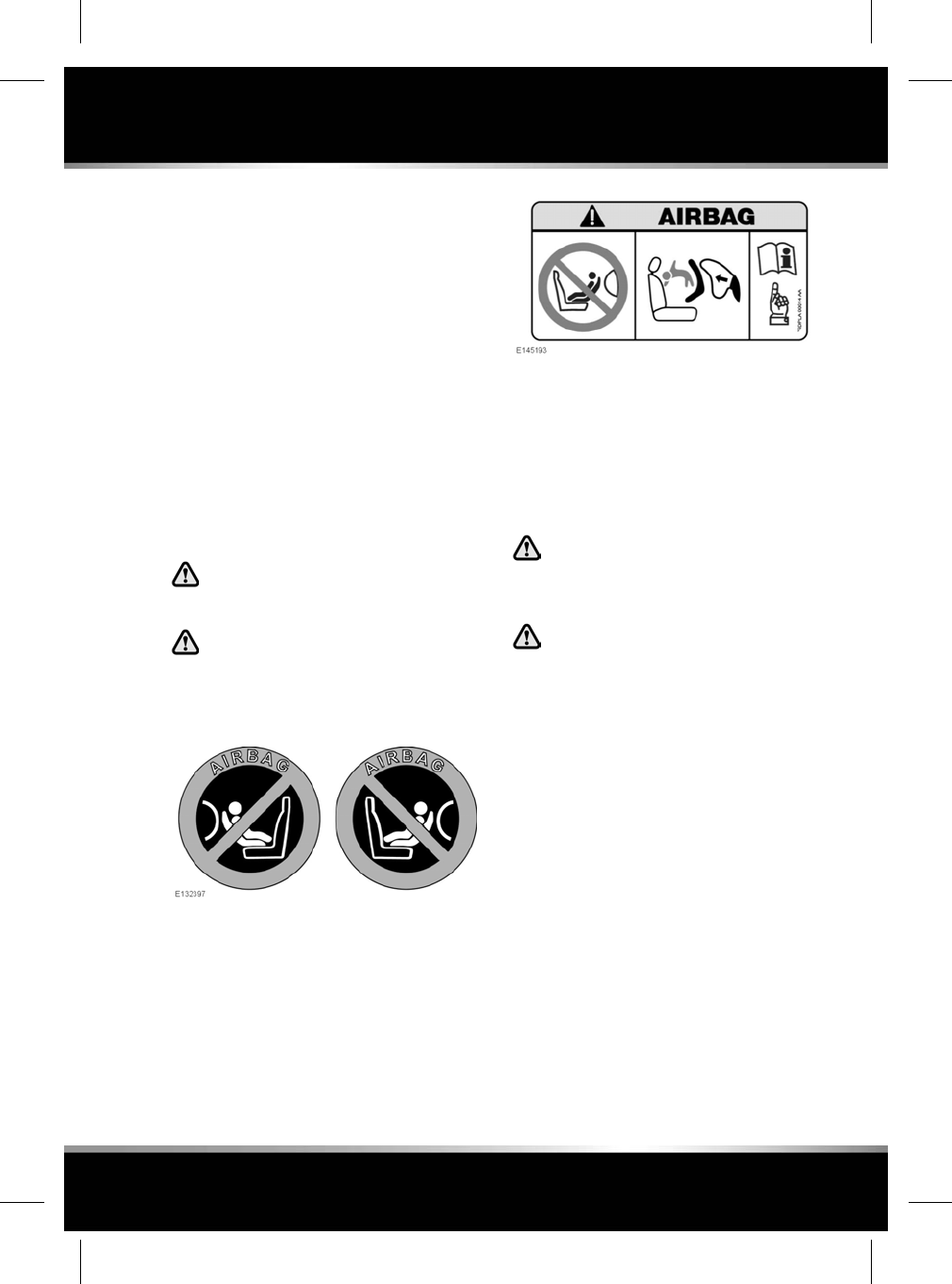
If it is essential that a child travels in the front
passenger seat (and national or state legislation
permits this), Jaguar Land Rover Limited
recommends that the following preparations
are made before fitting the child restraint:
• Adjust the front passenger seat fully
rearwards.
• Adjust the lumbar support to its minimum
support position.
• Adjust the seat cushion to its highest
position. If cushion front tilt adjustment is
possible, adjust it to its lowest position.
• Adjust the seatback to an upright position
to support the child restraint.
• Adjust the seat belt upper anchorage to its
lowest position.
Extreme hazard! Do not use a rearward
facing child restraint on a seat
protected by an airbag in front of it!
NEVER use a rearward facing child
restraint on a seat protected by an
ACTIVE AIRBAG in front of it, DEATH or
SERIOUS INJURY to the CHILD can
occur.
This symbol, affixed to the front door B-post on
the passenger side, warns against the use of a
rearward-facing child seat in the front passenger
seat, when a front passenger airbag is fitted and
operational.
This symbol, affixed to the passenger side
sun-visor, warns against the use of a
rearward-facing child seat in the front passenger
seat, when a front passenger airbag is fitted and
operational.
CHILD SEAT POSITIONING
Crash statistics show that children are
safest when properly restrained in a
child or infant restraint system that is
secured in a rear seating position.
Seat belts (or suitable child restraints)
should be used by all vehicle
occupants, for every trip, no matter
how short. Failure to do so will greatly
increase the risk of death or serious
injury in the event of an accident.
Information given within the table is correct at
the time of going to press. However, availability
of child restraints may change. Please consult
your Retailer/Authorised Repairer for the latest
recommendation.
Note: The information contained in the following
table may not be applicable to all countries. If
you are in any doubt regarding the type and
fitment of child seats, seek advice from your
Retailer/Authorised Repairer.
Note: Ages given are approximate. In case of
doubt, the child’s weight, not age, should be
used when considering an appropriate child
seat.
29
Child safety
R
FOR REFERENCE ONLY
24.07.2015
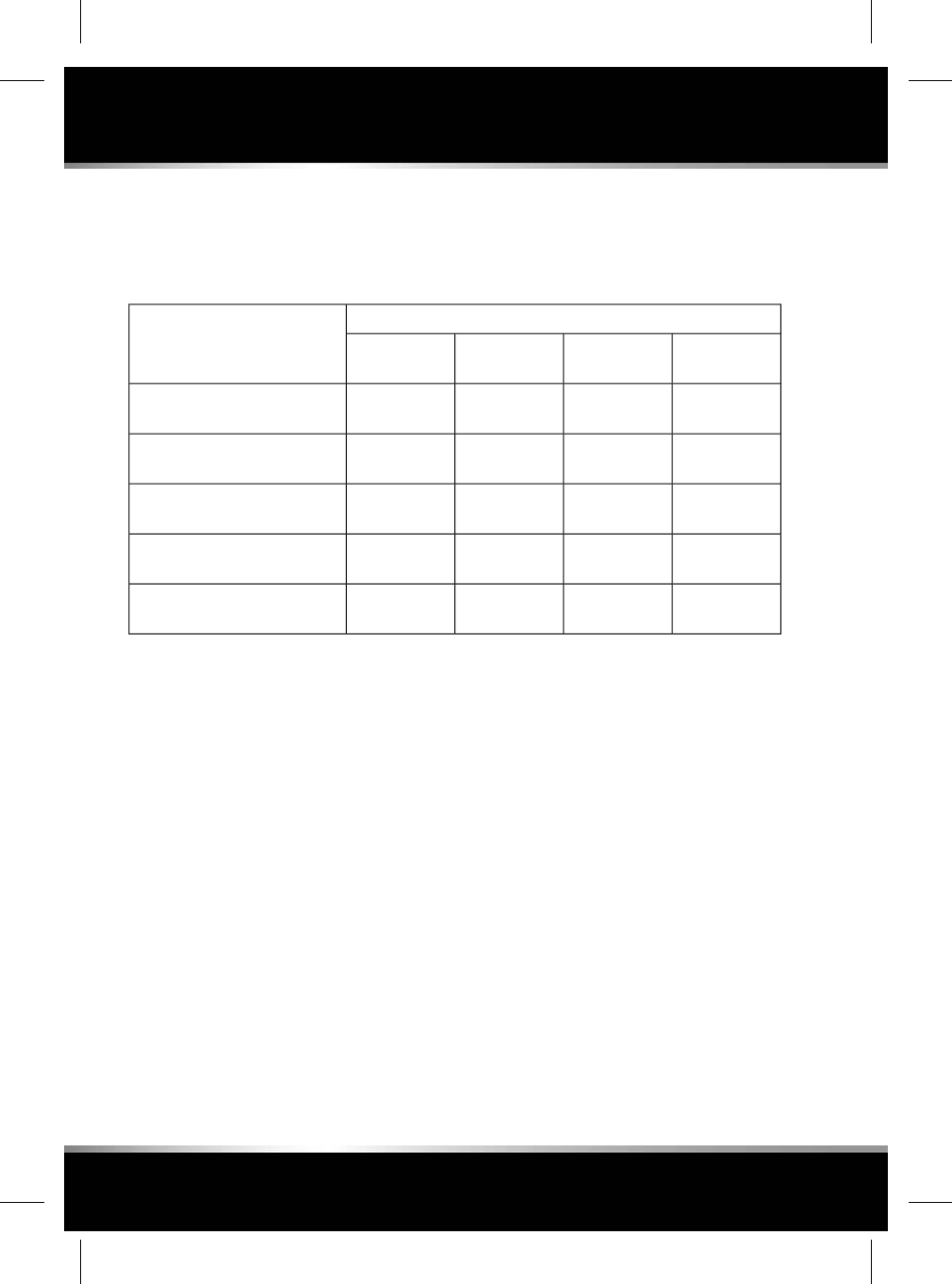
Note: The legislation which governs how and
where children should be carried when travelling
in a vehicle, is subject to change. It is the
responsibility of the driver to comply with all
regulations in force.
Seating positionsMass group
Rear
centre***
Rear centreRear
outboard**
Front
passenger*
XUUX0 = Up to 10 kg
0 to 9 months
XUUX0+ = Up to 13 kg
0 to 18 months
XUUUFI = 9 to 18 kg
9 months to 4 years
XUUUFII = 15 to 25 kg
4 to 9 years
XUUUFIII = 22 to 36 kg
8 to 12 years
U= Suitable for universal category restraints
approved for this mass group.
UF = Suitable for forward-facing Universal
category restraints approved for this mass
group.
X= Not suitable for child restraint fitment in this
mass group.
* The front passenger seat should be positioned
fully rearward, the seat cushion to its highest
position and the seatback adjusted to an upright
position to support the child restraint. If the
head restraint has been removed, make sure
that it is refitted before the seat is used by a
passenger.
** For vehicles fitted with adjustable second
row seats, adjust the seatback to the upright
position to support the child restraint.
*** For vehicles fitted with Executive class rear
seats, the centre position is unsuitable for both
forward and rearward-facing child seats.
When installing a child seat in the rear, the front
seat must be moved forward and upwards to
install any rearward-facing child seat. Care must
be taken not to load any part of the child seat
when repositioning the front seat. The space
available for front seat occupants will be
reduced by the installation of any
rearward-facing child seat.
30
Child safety
L
FOR REFERENCE ONLY
24.07.2015
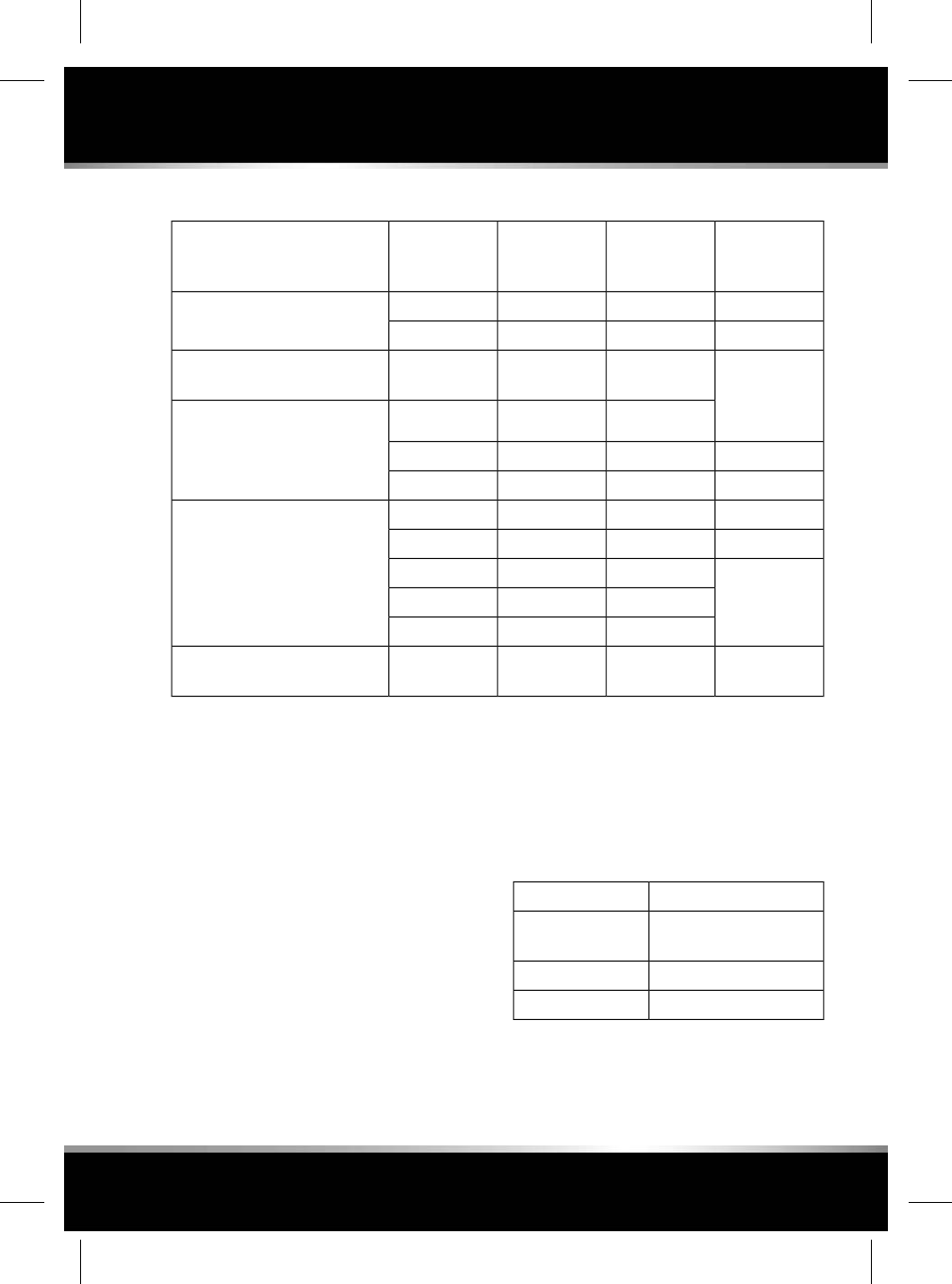
ISOFIX Child seat positioning
Recommended
child restraint
system
Second row
outboard seats
FixturesSize classesMass group as shown on the
child restraint
-XISO/L1FCarrycot
-XISO/L2G
Britax/Römer
Baby Safe Plus
with Baby-Safe
ISOFIX Base
ILISO/R1E0Up to 10 kg
0 to 9 months
ILISO/R1E0+ Up to 13 kg
0 to 18 months
-ILISO/R2D
-ILISO/R3C
-ILISO/R2DI9 to 18 kg
9 months to 4 years -ILISO/R3C
Britax/Römer
Baby Duo Plus
IUFISO/F2B
IUFISO/F2XB1
IUFISO/F3A
----II/III 15 to 36 kg
4 to 12 years
IUF = Suitable for ISOFIX forward child restraint
systems of universal category, approved for use
in this mass group.
IL = These ISOFIX child restraint systems are
of the specific vehicle, restricted or
semi-universal categories.
X= Not suitable for ISOFIX child restraint
fitment in this mass group.
Note: The information contained in the above
table may not be applicable to all countries. If
you are in any doubt regarding the type and
fitment of child seats, seek advice from your
Retailer/Authorised Repairer.
Note: Ages given are approximate. In case of
doubt, the child’s weight, not age, should be
used when considering an appropriate child
seat.
Note: ISOFIX anchorages are provided for
second row outer seating positions. ISOFIX
child restraints should be securely attached,
following the manufacturer’s instructions at
these locations only.
RECOMMENDED CHILD SEATS
Recommended seatChild size/age
Britax/Römer Baby Safe
Plus
Groups 0 and 0+
Britax/Römer Duo PlusGroup I
Britax/Römer Kid PlusGroup II and III
31
Child safety
R
FOR REFERENCE ONLY
24.07.2015
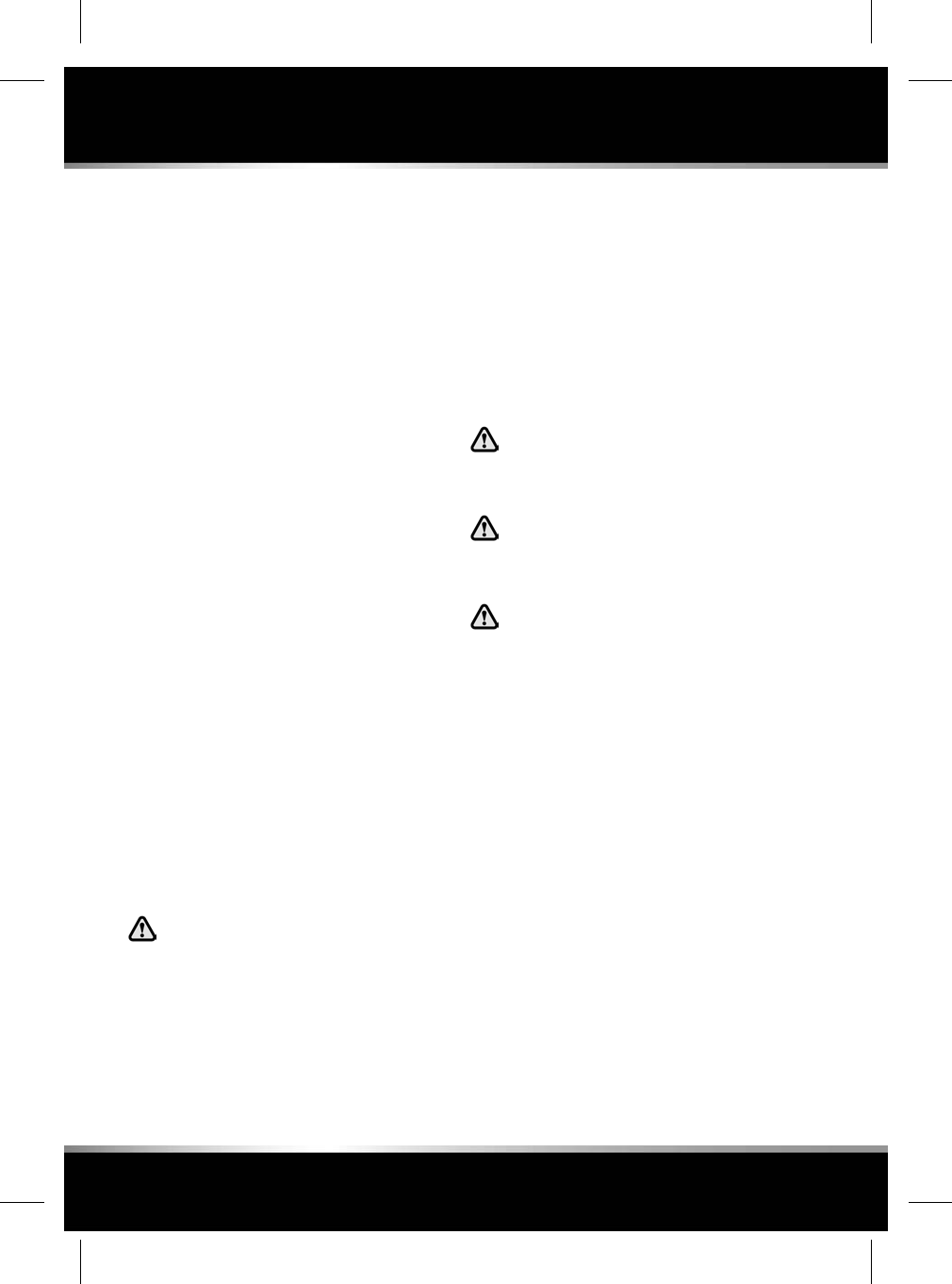
CHILD RESTRAINT CHECK LIST
Every time a child travels in the vehicle, observe
the following:
• Use appropriate child restraints.
• Carefully follow the instructions provided
by the manufacturer of the restraint system.
• Adjust the harnesses for every child on
every journey.
• Make sure that all slack is removed from
the adult seat belt.
•Always attach the top tether when installing
an ISOFIX seat (If applicable to seat type).
• Always check the security of the child
restraint.
• Do not dress a child in bulky clothing, or
place any objects/padding between the child
and the restraint.
•Regularly check the fit and condition of child
restraints. If the fit is poor, or wear/damage
is visible, replace the restraint immediately.
•Set a good example - always wear your seat
belt.
• For child seats fitted with a support leg,
adjust the leg so that it rests firmly on the
floor.
• For some child seats, it may be necessary
to remove the head restraint to make sure
of a stable fit. Always make sure the head
restraint is stowed correctly, and refit the
head restraint after the child seat is
removed.
Child restraint anchorages are
designed to withstand only those loads
imposed by correctly fitted child
restraints. Under no circumstances are
they to be used for adult seat belts,
harnesses, or for attaching other items
or equipment to the vehicle.
BOOSTER SEATS
In a situation where a child is too large to fit
into a child safety seat, but is still too small to
safely fit the 3-point belt, a booster seat is
recommended for maximum safety. Follow the
manufacturer's instructions for fitting and use,
then adjust the seat belt to suit.
INSTALLING ISOFIX CHILD
RESTRAINTS
Do not attempt to fit ISOFIX restraints
to the centre rear seating position. The
anchor bars are not designed to hold
an ISOFIX restraint in this position.
If the restraint is not correctly
anchored, there is a significant risk of
injury to the child in the event of a
collision or emergency braking.
WARNING: child restraint anchorages
are designed to withstand only those
loads imposed by correctly fitted child
restraints. Under no circumstances are
they to be used for adult seat belts,
harnesses, or for attaching other items
or equipment to the vehicle.
ISOFIX anchorages are provided at the outer
seat positions on the second row seats.
For vehicles fitted with Executive class rear
seats, before fitting an ISOFIX seat, adjust the
seatback to the fully upright position.
32
Child safety
L
FOR REFERENCE ONLY
24.07.2015
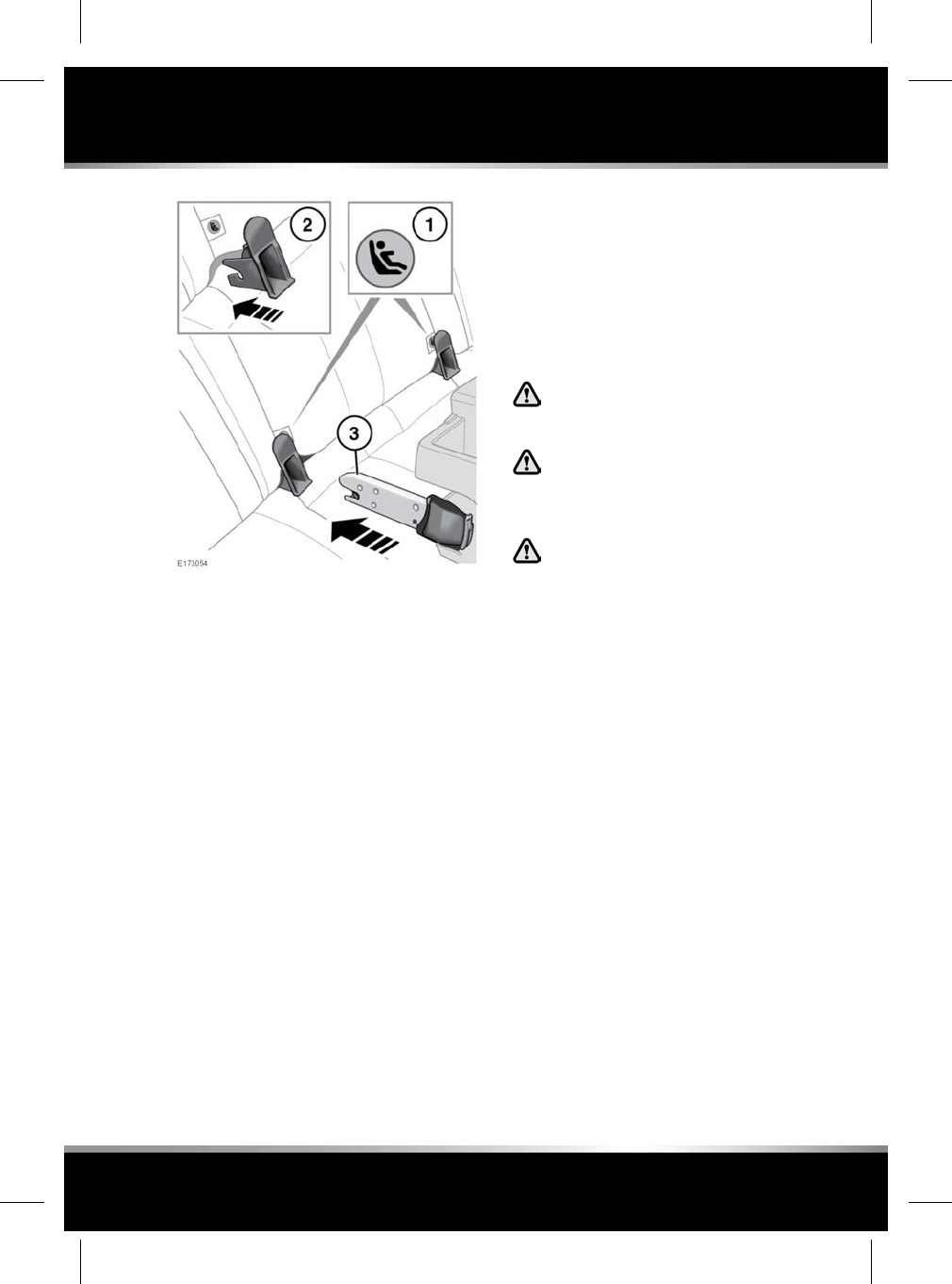
To install an ISOFIX child seat:
1. This symbol is shown on a label sewn into
the seats to indicate the position of the
LATCH lower anchorages.
2. Locate the lower anchor bars which are
accessible through the gap between the
seatback and seat base. Insert the protective
guides supplied with the child seat, as
shown. The insertion positions for the
guides are identified by the ISOFIX labels.
3. Slide the child seat locking mechanism into
the protective sleeves and onto the anchor
bars.
If an upper tether is fitted to the child seat, see
33, INSTALLING TETHER ANCHORAGE CHILD
RESTRAINTS.
Test the security of the child restraint. To do
this, attempt to pull the restraint away from the
vehicle's seat and twist the restraint from side
to side. Even if the restraint appears secure, you
should still check the anchor points visually, to
make sure they are correctly attached.
Note: Always make sure that if an upper tether
is provided, it is fitted and tightened correctly.
Note: For child restraints fitted with a support
leg, adjust the leg so that it rests firmly on the
floor.
INSTALLING TETHER ANCHORAGE
CHILD RESTRAINTS
Always follow the child seat or restraint
system manufacturer’s instructions
when fitting tether straps.
When fitting a child seat or restraint
system, always pass the tether strap
over the top of the seatback and
beneath the head restraint.
If removing a head restraint in order to
fit a child restraint, always secure the
head restraint when storing it.
The vehicle is equipped with tether anchorage
points, located behind the rear seat head
restraints. These should be used to attach straps
from child seats or child restraint systems.
Always fit the upper tether anchorage and
tighten correctly.
33
Child safety
R
FOR REFERENCE ONLY
24.07.2015
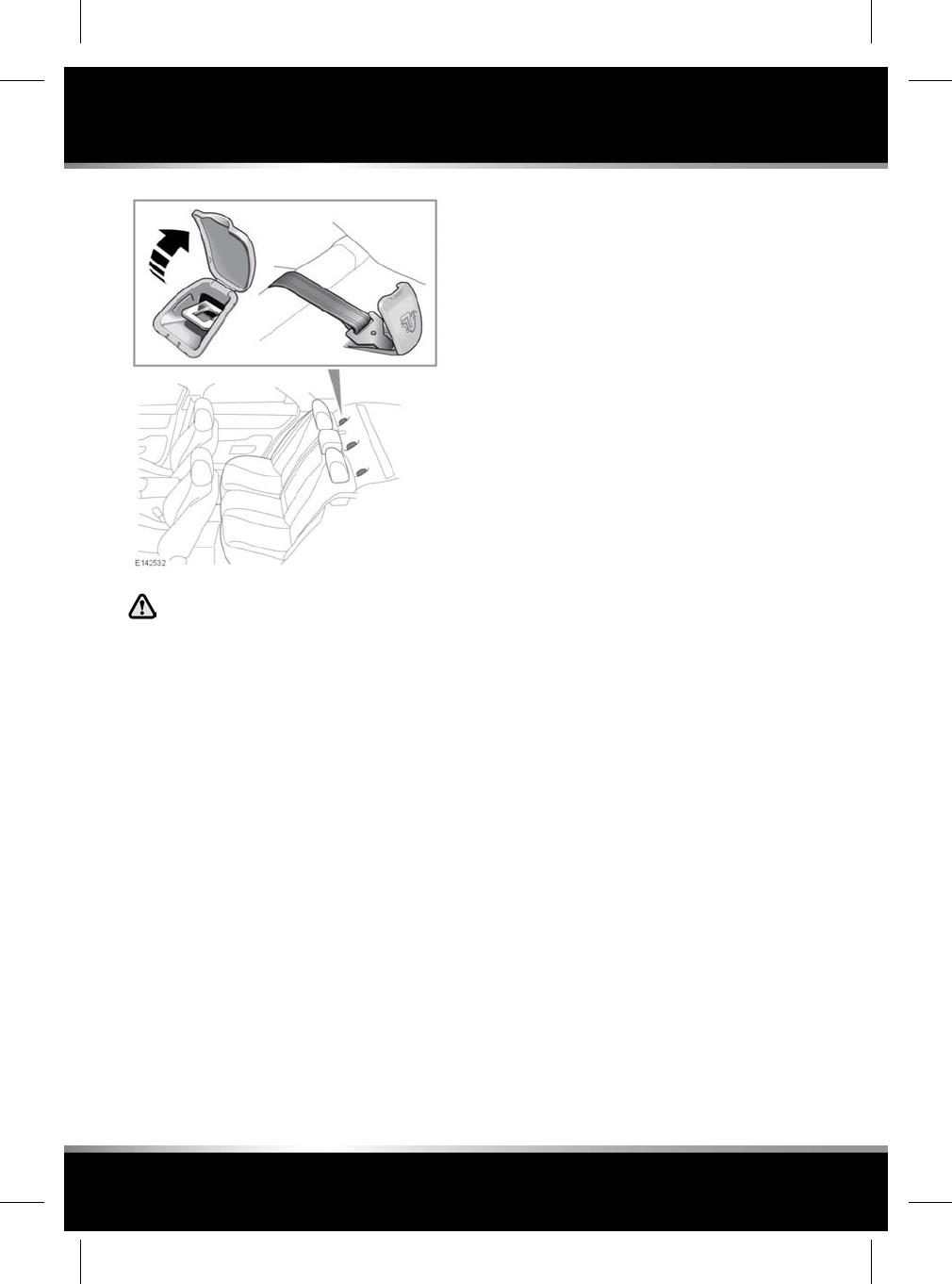
Make sure that the rear seatback is
securely and completely latched to the
vehicle, in the normal upright position.
1. Pass the tether strap over the seatback and
beneath the head restraint*.
2. Release the access cover for the relevant
tether anchorage point.
3. Attach the tether strap hook to the tether
anchorage point. Make sure that the tether
strap hook is facing towards the back of the
seat.
4. Tighten the tether strap according to the
child seat, or the child restraint,
manufacturer's instructions.
Note: *On vehicles fitted with Executive class
rear seats, raise the centre armrest to the
upright position and pass the strap over the top.
34
Child safety
L
FOR REFERENCE ONLY
24.07.2015
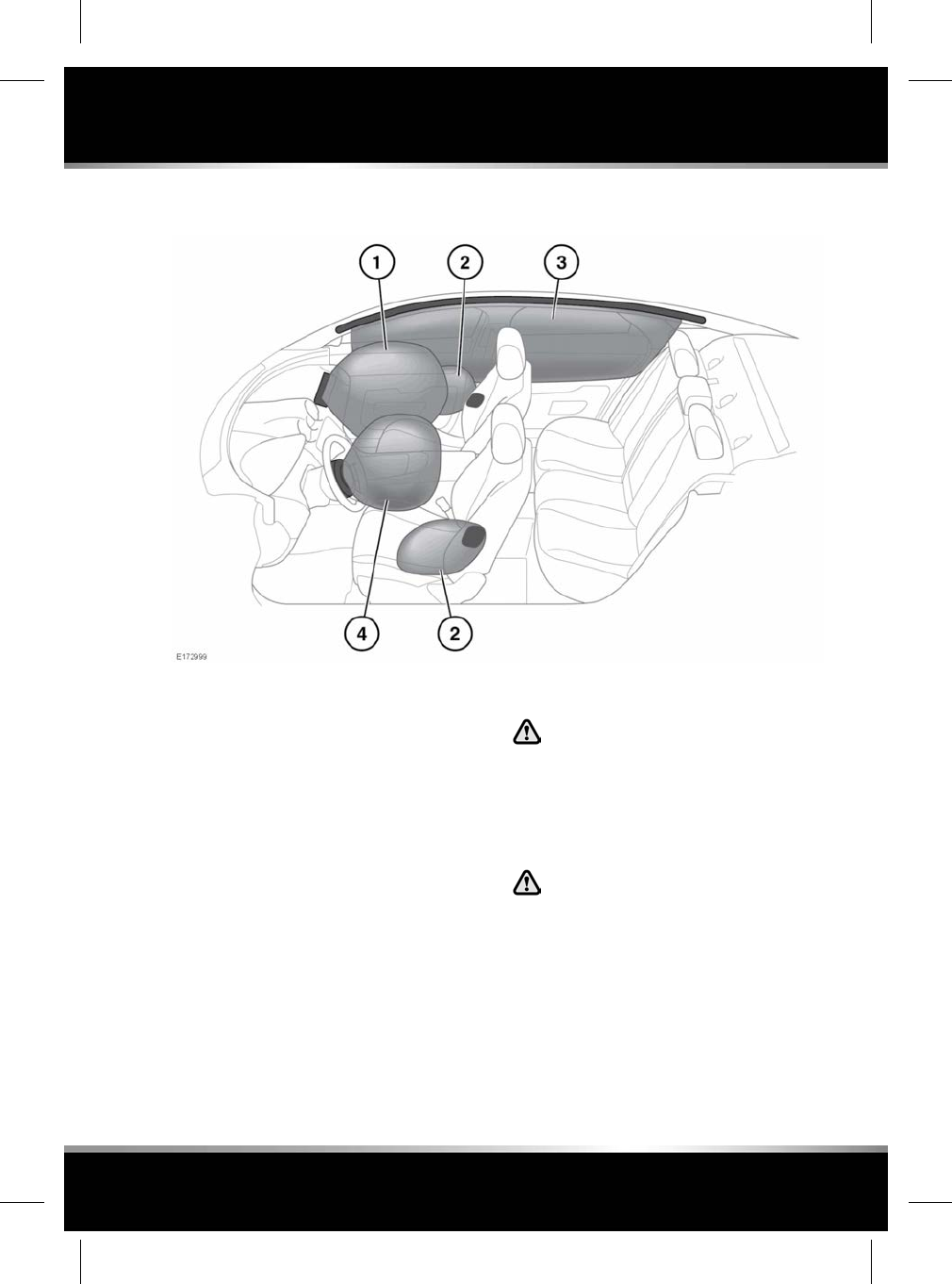
AIRBAGS AND ACTIVE HEAD RESTRAINTS
1. Front passenger airbag.
2. Seat-mounted side airbags.
3. The curtain airbags may deflate at a slower
rate than the front or side airbags, to afford
prolonged protection.
4. Driver’s airbag.
Note: The general location of airbags fitted to
the vehicle are marked by the word AIRBAG.
Always contact your Retailer/Authorised
Repairer if:
• An airbag inflates.
• The front or sides of the vehicle are
damaged.
• Any part of the airbag Supplementary
Restraint System (SRS) shows signs of
cracking or damage, including any trim
covering the airbags.
•The amber airbag warning lamp illuminates.
High speed impacts may cause serious
injury or death, irrespective of safety
features fitted to a vehicle. Always
drive with caution and consideration
for the vehicle’s characteristics, road
and weather conditions, and do not
exceed any speed limits in force.
Seat belts should be worn at all times,
by the driver and passengers in all
seating positions. The airbag
Supplementary Restraint System (SRS)
cannot provide protection in some
types of impact. Under these
circumstances, the only protection will
be provided by a correctly worn seat
belt.
35
Airbags
R
FOR REFERENCE ONLY
24.07.2015
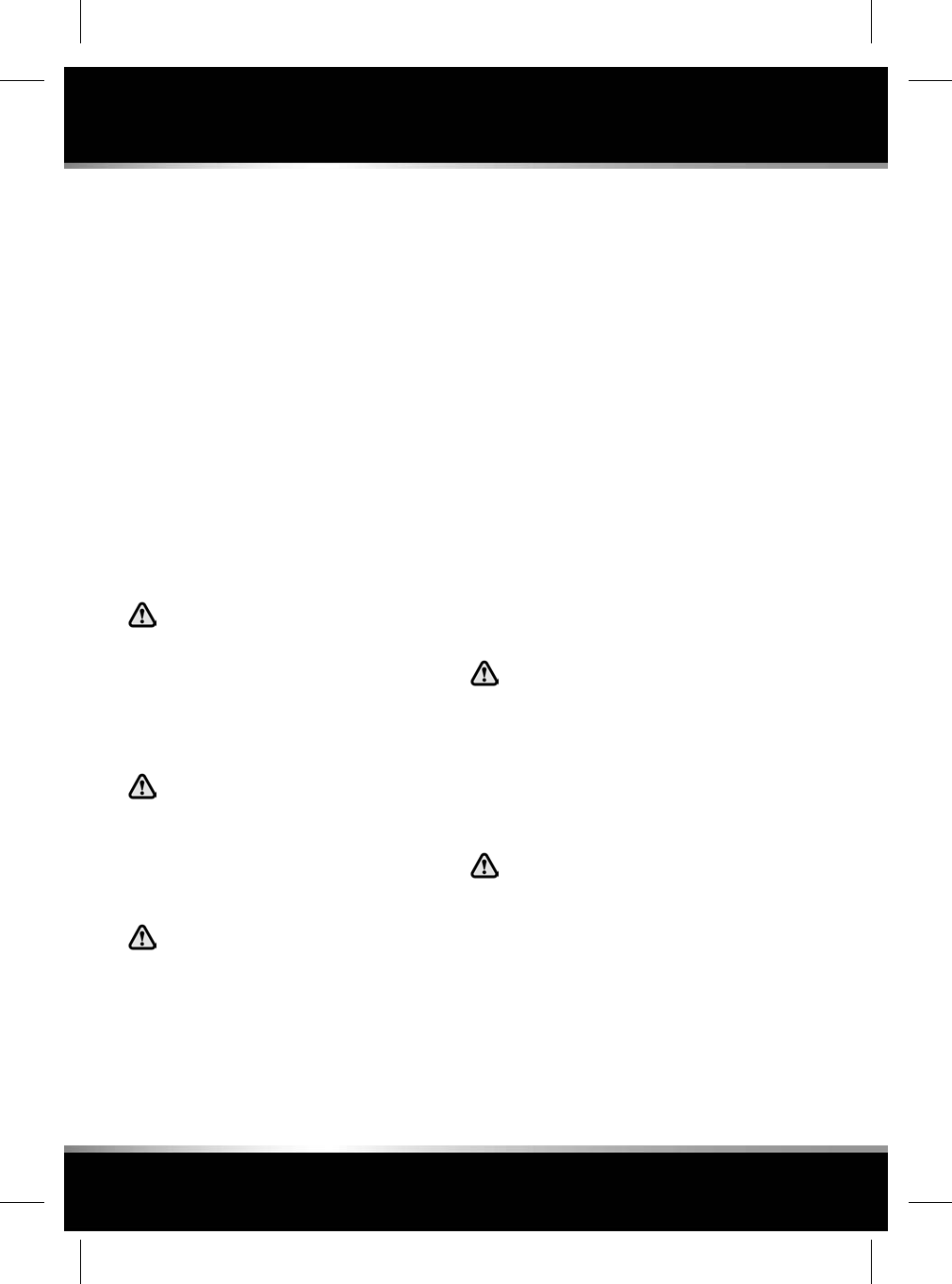
Active head restraints
Both front seats are equipped with Active Head
Restraints (AHR) which reduce the risk of neck
and spinal injury (whiplash).
In the event of a rear impact, the head restraint
moves upwards and forwards, supporting the
occupant’s head.
After activation, the whiplash protection
mechanism resets automatically and does not
need to be replaced.
AIRBAG OPERATION
Airbags provide additional protection in certain
types of collision only - they do not replace the
need to wear a seat belt. All occupants, in all
seating positions, should always wear their seat
belt, whether or not an airbag is present in that
seating position.
For the airbags to operate correctly,
the roof lining and door post trims must
be in good condition, correctly fitted,
and free from obstruction. Any
damage, wear, or incorrect fitment
should be referred to your Retailer/
Authorised Repairer as soon as
possible, for examination and repair.
Airbags inflate at high speeds and can
cause facial abrasions and other
injuries. To minimise the risk of injury,
make sure that all vehicle occupants
wear correctly positioned seat belts,
sit correctly in the seats, and position
the seats as far back as practical.
Airbag inflation takes place
instantaneously, and cannot protect
against the effects of secondary
impacts. Under these circumstances,
the only protection will be provided by
a correctly worn seat belt.
Airbag deployment is dependent on the rate at
which the passenger compartment changes
velocity following the collision. Circumstances
affecting different collisions (vehicle speed,
angle of impact, type and size of object hit, etc.),
vary considerably and will affect the rate of
deceleration accordingly.
The airbags and Supplementary Restraint
System (SRS) are not designed to operate as a
result of:
• Rear impacts.
• Minor front impacts.
• Minor side impacts.
• Heavy braking.
• Driving over bumps and pot holes.
Therefore, it follows that considerable superficial
damage to the vehicle can occur, without
causing the airbags to deploy.
AIRBAG OBSTRUCTION
Do not obstruct the operation of the
airbags by placing any part of your
person or any objects in contact with,
or close to, an airbag module. If the
airbag inflates, objects or any part of
your person could interfere with the
inflation of the airbag or be propelled
inside the vehicle, causing injury to
the occupants.
Do not allow passengers to obstruct
the operation of the airbags by placing
feet, knees, or any other part of the
body, or any other objects in contact
with, or in close proximity to, an airbag
module.
Do not place objects between the
airbag module and the seat occupant.
36
Airbags
L
FOR REFERENCE ONLY
24.07.2015
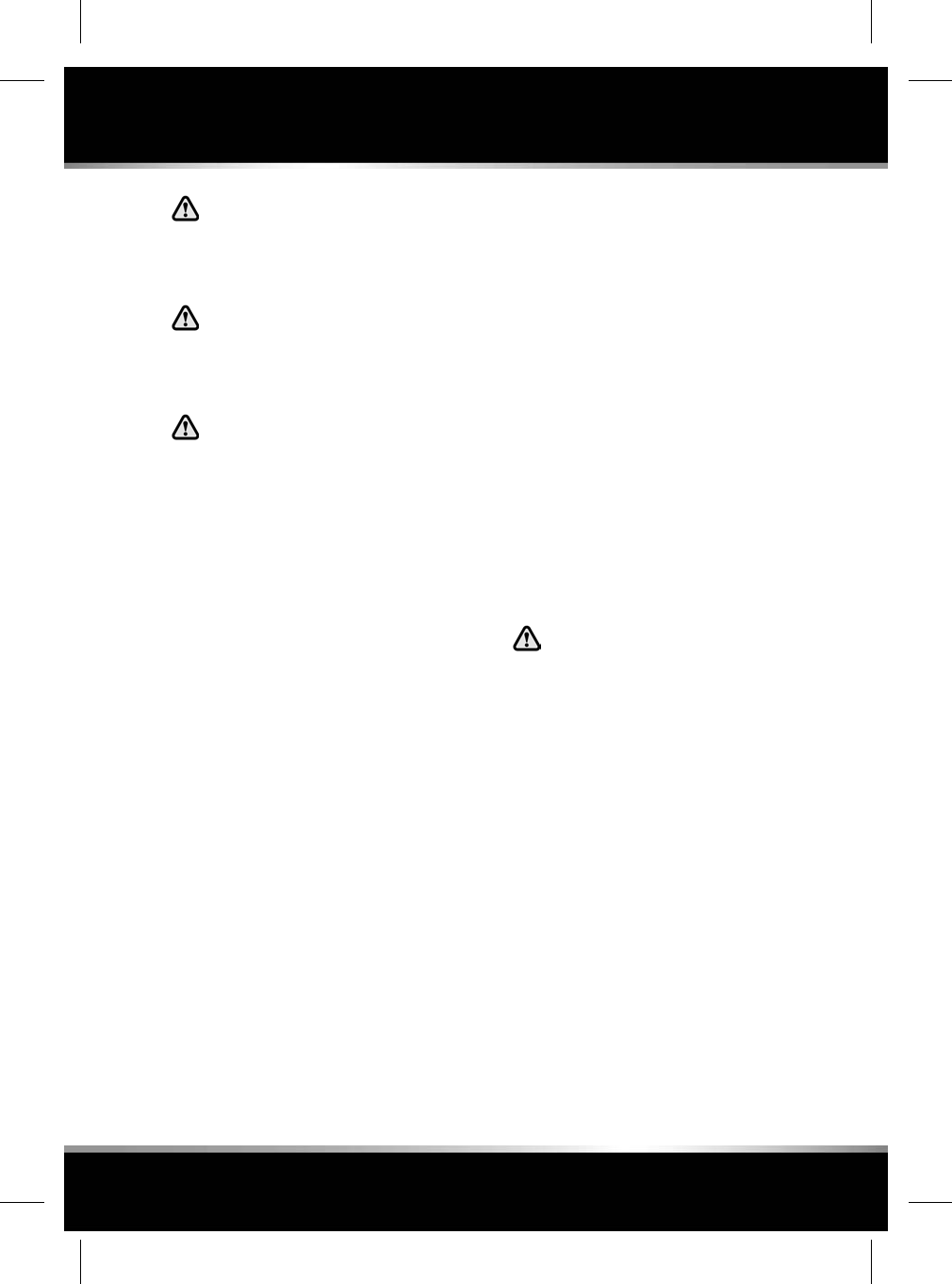
Do not use non-approved seat covers
or accessory seat covers that have not
been designed for use with airbags. If
in doubt, consult your Retailer/
Authorised Repairer.
Make sure that a gap is maintained
between the side of the vehicle, and
the head and torso. This will enable
unobstructed inflation of the curtain,
and seat-mounted side airbags.
Do not attach or position items on, or
close to, the roof lining, front seat
backrests, or to an airbag cover, which
could interfere with the inflation of the
airbag or be propelled inside the
vehicle, causing injury to the
occupants.
Airbags cannot deploy correctly if they are
obstructed. Examples of obstructions are:
• Any parts of an occupant’s body in contact
with, or close to, an airbag cover.
• Objects placed on, or close to, an airbag
cover.
• Clothing, sun screens or other material
hanging from grab handles.
• Clothing, cushions or other material
covering seat mounted airbags.
• Seat covers which are not approved by
Jaguar or specifically designed for use with
seat mounted airbags.
This list is not exhaustive. It remains the
responsibility of the occupants to make sure
that the airbags are not obstructed in any way.
FRONT AIRBAGS
The front passenger and driver airbags are able
to deploy in 2 stages, depending on the severity
of the frontal impact. In a severe impact, the
airbags inflate fully to offer maximum
protection. In a lesser impact, full deployment
is not required, so the airbags are partially
inflated.
SIDE AIRBAGS
These are designed to protect the thorax region
of the torso and will deploy only in the event of
a side impact and then, only on the side of the
impact.
CURTAIN AIRBAGS
The curtain airbags are deployed in side
impacts, providing greater protection from
serious head injuries.
For the curtain airbags to deploy
correctly, the roof lining and A-post
trim must be undamaged and fitted
correctly. Any damage or suspect
fitting should be referred to a Retailer/
Authorised Repairer for examination.
Note: Curtain airbags will not inflate as a result
of frontal or rear impacts alone.
37
Airbags
R
FOR REFERENCE ONLY
24.07.2015
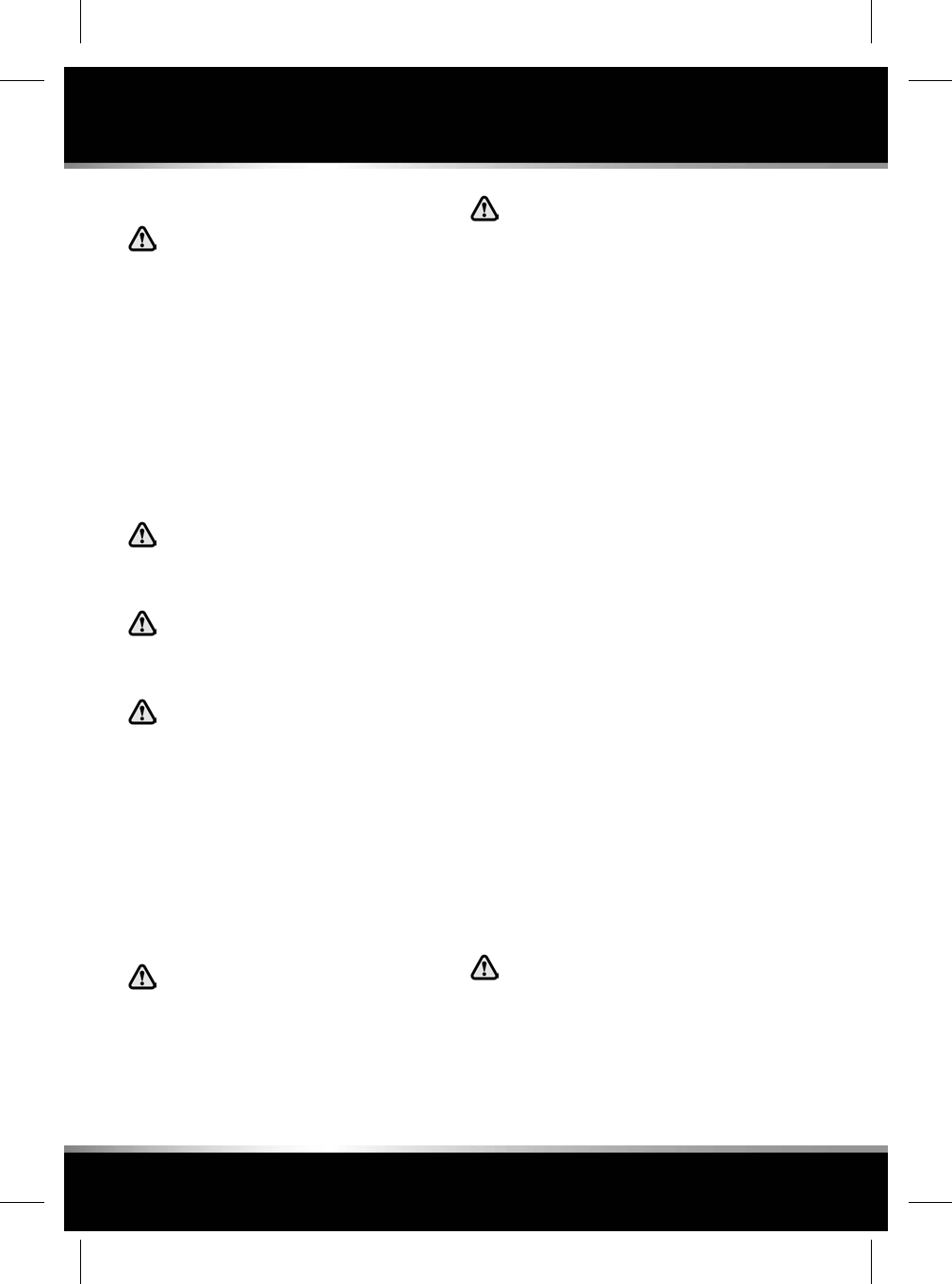
AIRBAG DEPLOYMENT EFFECTS
When an airbag inflates, a fine powder
is released. This is normal and not an
indication of a malfunction. The
powder may cause irritation to the skin
and should be thoroughly flushed from
eyes and any cuts or abrasions. This
powder can cause breathing difficulties
for asthma sufferers or other people
with respiratory problems. If this
occurs, get out of the vehicle as soon
as it is safe to do so or get fresh air by
opening a window. If breathing
problems persist, seek medical
attention.
Airbag deployment is accompanied by
a very loud noise, which may cause
discomfort and temporary loss of
hearing.
After inflation, some airbag
components will be very hot. Do not
touch the airbag components until they
have cooled sufficiently.
After inflation, the front and
seat-mounted side airbags deflate
immediately. This provides a gradual
cushioning effect for the occupants and
also makes sure the driver's forward
vision is not obscured.
AIRBAG WARNING LAMP
The airbag warning lamp is mounted in the
Instrument panel and will illuminate as a bulb
check when the ignition is switched on. See 46,
AIRBAG (AMBER).
The warning lamp indicates a potential
fault with the vehicle restraint system
which could result in serious injury or
death in the event of a severe accident.
If the warning lamp indicates that a
fault is present in the system, do not
use a child restraint on the front
passenger seat.
If any of the following warning lamp conditions
occur, the vehicle should be checked by your
Retailer/Authorised Repairer immediately:
• The warning lamp fails to illuminate when
the ignition is switched on.
• The warning lamp fails to extinguish within
6 seconds of the ignition being switched
on.
• The warning lamp illuminates at any time,
other than during the bulb check, when the
ignition is on.
When the ignition is switched on, a diagnostic
control unit monitors the readiness of the
system's electrical circuits. The elements of the
Supplementary Restraint System (SRS)
components include:
• SRS warning lamp.
• Rotary coupler.
• Airbag modules.
• Seat belt pre-tensioners (front seat belts).
• Airbag diagnostic control unit.
• Crash sensors.
• Airbag wiring harnesses.
• Airbag status indicator.
• Front seat belt buckle switches.
• Front seat track position sensor.
AIRBAG SERVICE INFORMATION
Phone systems should only be installed
by qualified persons familiar with the
operation of, and requirements for,
vehicles fitted with Supplementary
Restraint System (SRS). If you are in
any doubt, seek advice from your
Retailer/Authorised Repairer.
38
Airbags
L
FOR REFERENCE ONLY
24.07.2015
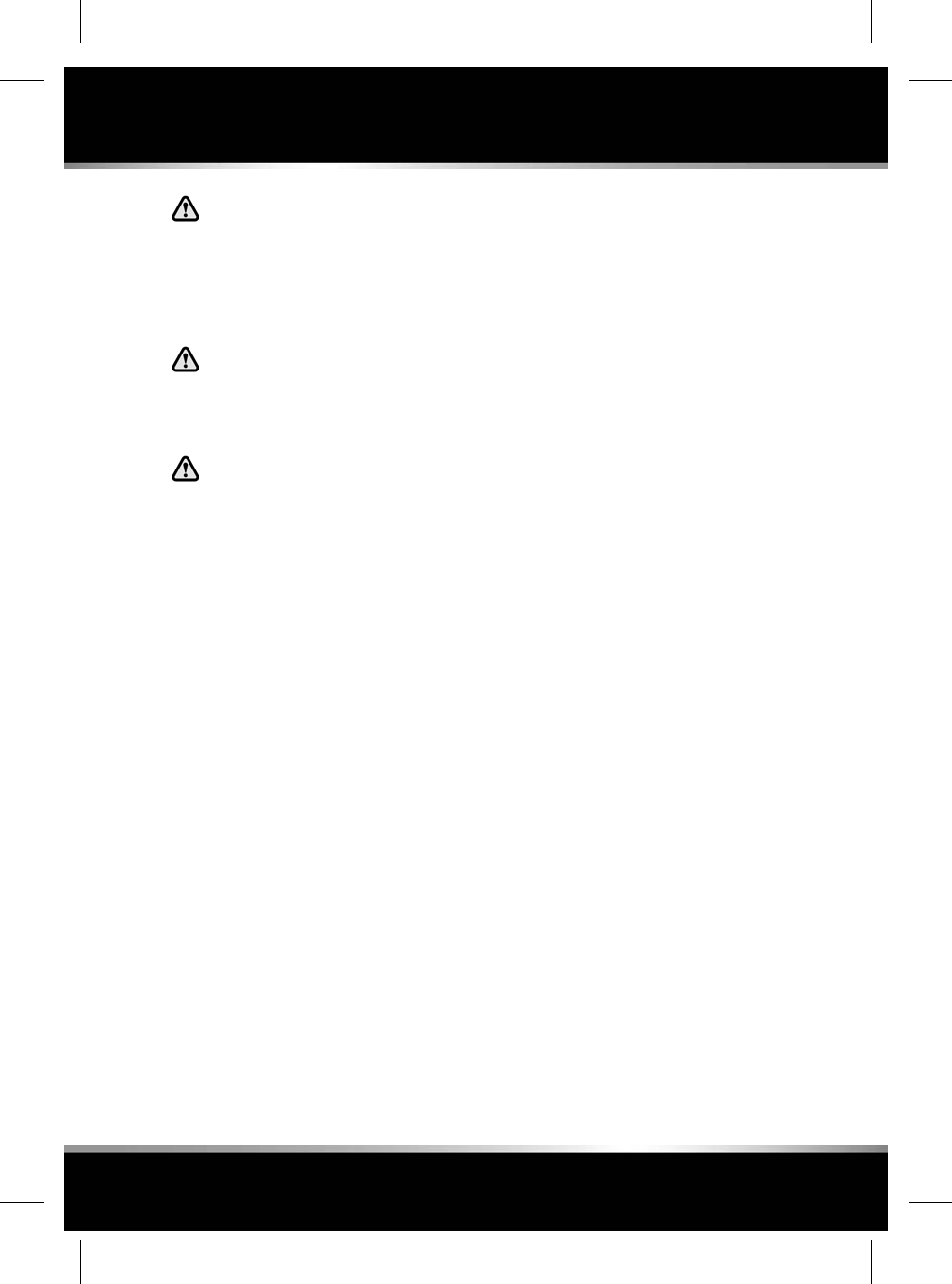
Do not attempt to service, repair,
replace, modify, or tamper with, any
part of the SRS. This includes wiring
or components in the vicinity of SRS
components. Doing so may cause the
system to trigger, or render the system
inoperative.
Do not use any electrical test
equipment or devices in the vicinity of
SRS components or wiring. Doing so
may cause the system to trigger, or
render the system inoperative.
For your safety, all of the following
operations should only be carried out
by a Retailer/Authorised Repairer, or
suitably qualified person:
• Removal or repair of any wiring or
component in the vicinity of any SRS
components.
• Installation of electrical, or electronic,
equipment and accessories.
• Modification to the front or sides of the
vehicle's exterior.
• Attachment of accessories to the front or
sides of the vehicle.
Always contact your Retailer/Authorised
Repairer if:
• An airbag inflates.
• The front or sides of the vehicle are
damaged.
• Any part of the airbag SRS shows signs of
cracking or damage, including the trim
covering the airbags.
DISABILITY MODIFICATIONS
Occupants with disabilities which may require
the vehicle to be modified, must contact a
Retailer/Authorised Repairer before any
modifications are made.
39
Airbags
R
FOR REFERENCE ONLY
24.07.2015
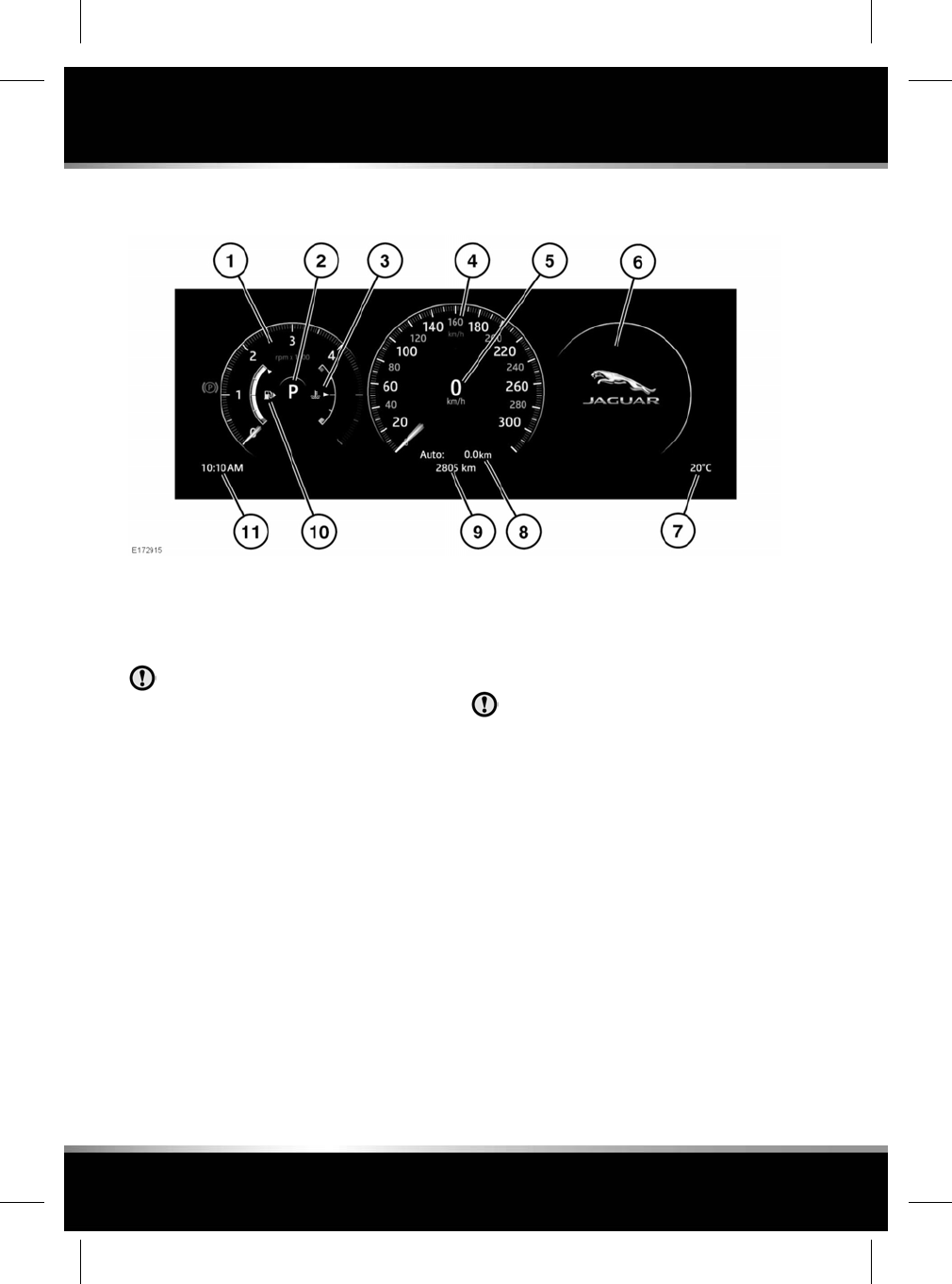
INSTRUMENT PANEL
1. Tachometer.
2. Gear selector position display.
3. Temperature gauge.
Serious engine damage can occur if the
vehicle is driven while the engine is
overheating.
If the pointer moves onto the red line, the
engine is overheating. Stop the vehicle as
soon as safety permits and allow the engine
to idle until the temperature reduces. If,
after several minutes, the temperature does
not reduce, switch off the engine and allow
it to cool. If the problem persists, seek
qualified assistance immediately.
Note: If engine overheating occurs, there
may be a noticeable reduction in engine
power and the air conditioning may cease
operation. This is a normal operating
strategy, to reduce load on the engine and
assist with engine cooling.
4. Speedometer.
5. Current speed.
6. Message centre.
7. External temperature.
8. Trip information.
9. Total distance (odometer).
10. Fuel gauge.
Never allow the engine to run out of fuel.
The resultant misfire can seriously
damage the catalytic converter.
If the amber low fuel warning lamp
illuminates, the vehicle should be refuelled
as soon as possible. The approximate
distance that can be travelled on the
remaining fuel can be viewed via the Trip
computer range function.
As a reminder for the location of the fuel
filler, there is an arrow head symbol, next
to the fuel pump symbol, pointing to the
relevant side of the vehicle.
11. Clock.
40
Instrument panel
L
FOR REFERENCE ONLY
24.07.2015
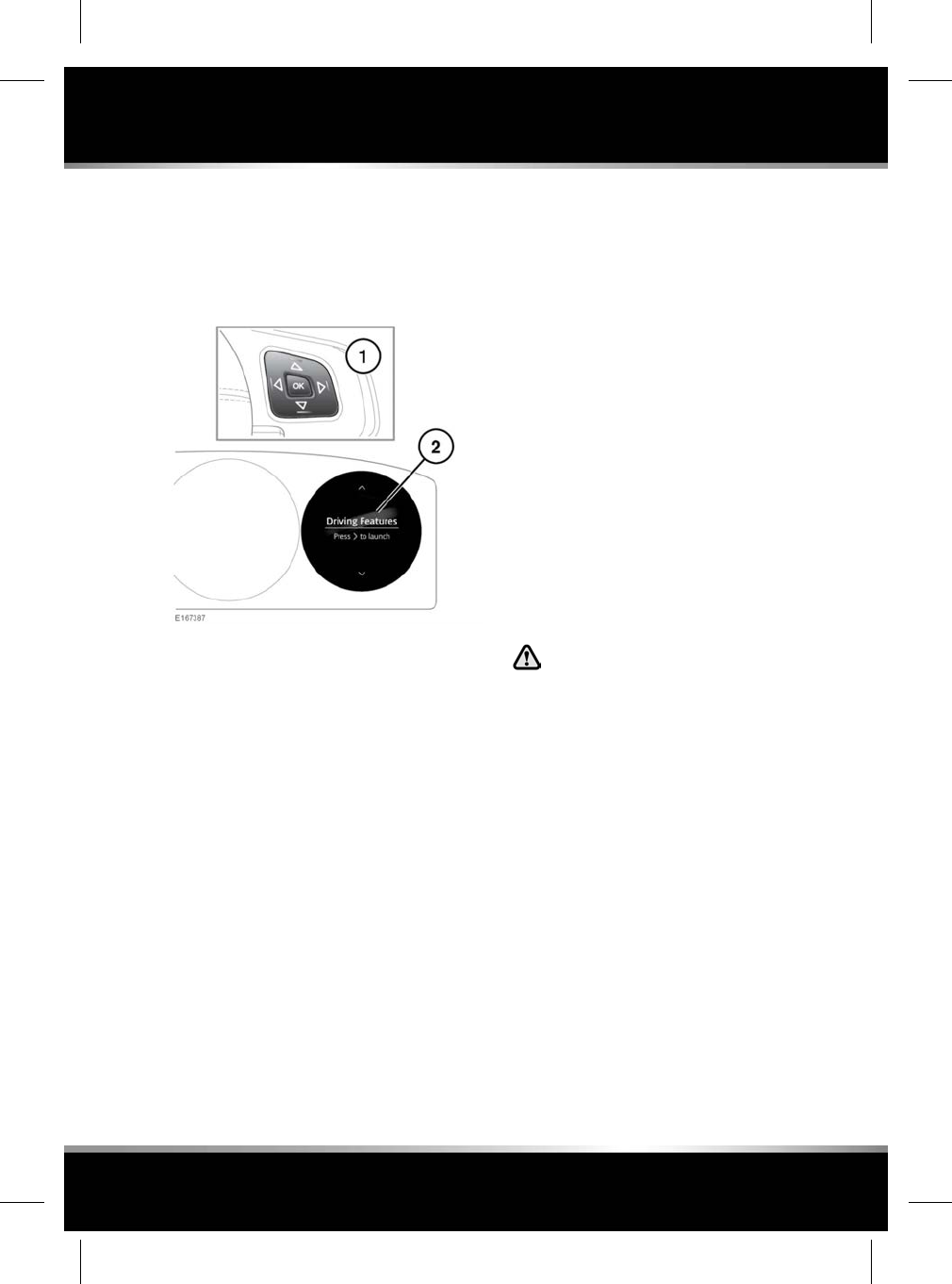
INSTRUMENT PANEL MENU
A number of vehicle features and display
settings may be configured via the Instrument
panel menu.
To display and navigate through the Instrument
panel menu, operate the menu control on the
steering wheel.
1. Steering wheel menu control: Press OK to
activate the menu, then use as follows:
• Press the up/down arrow to scroll up
or down through a list.
• Press the right arrow to view a sub-list.
• Press the left arrow to return to the
previous menu.
• Press the OK button to select the
highlighted item from a list.
2. Scroll through the Main menu options as
follows:
•Driving Features
•Trip Computer
•Settings
•Tyre Pressures
•Service: Displays with the ignition on
and the engine running.
•Source
•Queue/Favourites: Dependant on the
source selected.
•Recents: Displays with the phone
connected.
•Display Theme
Info panel: Select to change the
information displayed within the
Instrument panel.
Map: Select to set the Instrument panel
to display the full screen navigation
map, with guidance and junction view.
Theme: Select to change the
appearance of the Instrument panel.
WARNING AND INFORMATION
MESSAGES
Do not ignore warning messages, take
appropriate action as soon as possible.
Failure to do so may result in serious
damage to the vehicle.
If the message is suppressed, an
amber or red warning icon will remain
illuminated until the cause of the
message is rectified.
For information regarding the individual
messages, their meanings, and any action
required, please refer to the relevant section
within this handbook.
If more than one message is active, each is
displayed in turn for 2 seconds in order of
priority.
Note: Messages are displayed in order of
importance, with critical warning messages
being the highest priority.
41
Instrument panel
R
FOR REFERENCE ONLY
24.07.2015
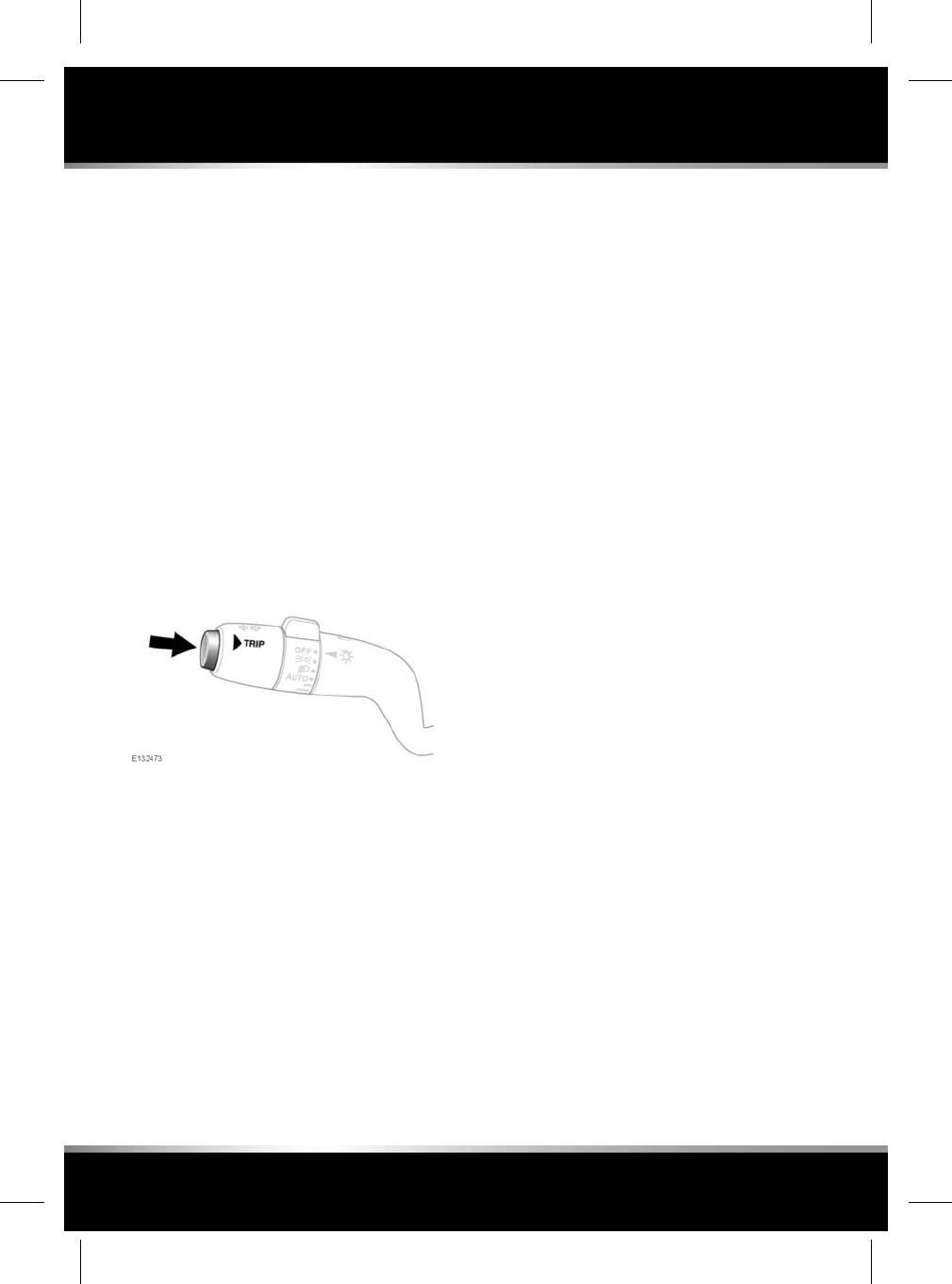
Warning messages may be accompanied by an
audible warning, and the message text may have
the handbook symbol next to it. Warning
messages are displayed until the condition
causing the fault is rectified or the message is
suppressed using the OK button on the steering
wheel. If the message is suppressed, a warning
icon will remain illuminated until the cause of
the message is rectified.
TRIP COMPUTER
The computer memory stores data for a journey
or series of journeys until it is reset to zero.
There are 3 trip memories available, A, B and
Auto. You can specify which trip memory is
viewable using the Instrument panel menu.
USING THE TRIP COMPUTER
A short press (1 second or less), or a series of
short presses, of the TRIP button will change
the Trip computer display. The options available
are:
• Trip distance.
• Trip average speed.
• Trip average fuel consumption.
• Instantaneous (short term average) fuel
consumption.
• Range available from remaining fuel.
• Driving style.
• Blank display.
To reset the Trip computer values to zero, press
and hold the TRIP button for 2 seconds.
To reset the fuel consumption value, press and
hold the TRIP button until the display clears.
The distance, average speed and average fuel
economy values for trip Aand trip Bcan be
reset. Set the Trip computer display to show
the trip that you wish to reset, then press and
hold the TRIP button until the message
resetting trip is displayed.
It is not possible to manually reset the Auto trip
memory. This resets automatically each time
the ignition is switched on.
Trips may be added together, or removed to
record a continuous journey. Press the TRIP
button for longer than 1 second, when Auto trip
memory values for distance, average speed and
average fuel economy are displayed, then
adding last journey or removing last journey
will appear on the screen. Press the TRIP button
for longer than 1 second, and the previous trip
information will be added to or, removed from,
the current trip and the new total will be
displayed. There is no limit to the number of
times this can be done before the ignition is
switched off.
TRIP DISTANCE
Distance travelled since the last memory reset.
The maximum trip reading is 9 999.9
(kilometres or miles). The computer will
automatically reset to zero if this distance is
exceeded.
RANGE
This shows the predicted distance (kilometres
or miles) that the vehicle should travel on the
remaining fuel, assuming fuel consumption
stays constant.
42
Instrument panel
L
FOR REFERENCE ONLY
24.07.2015
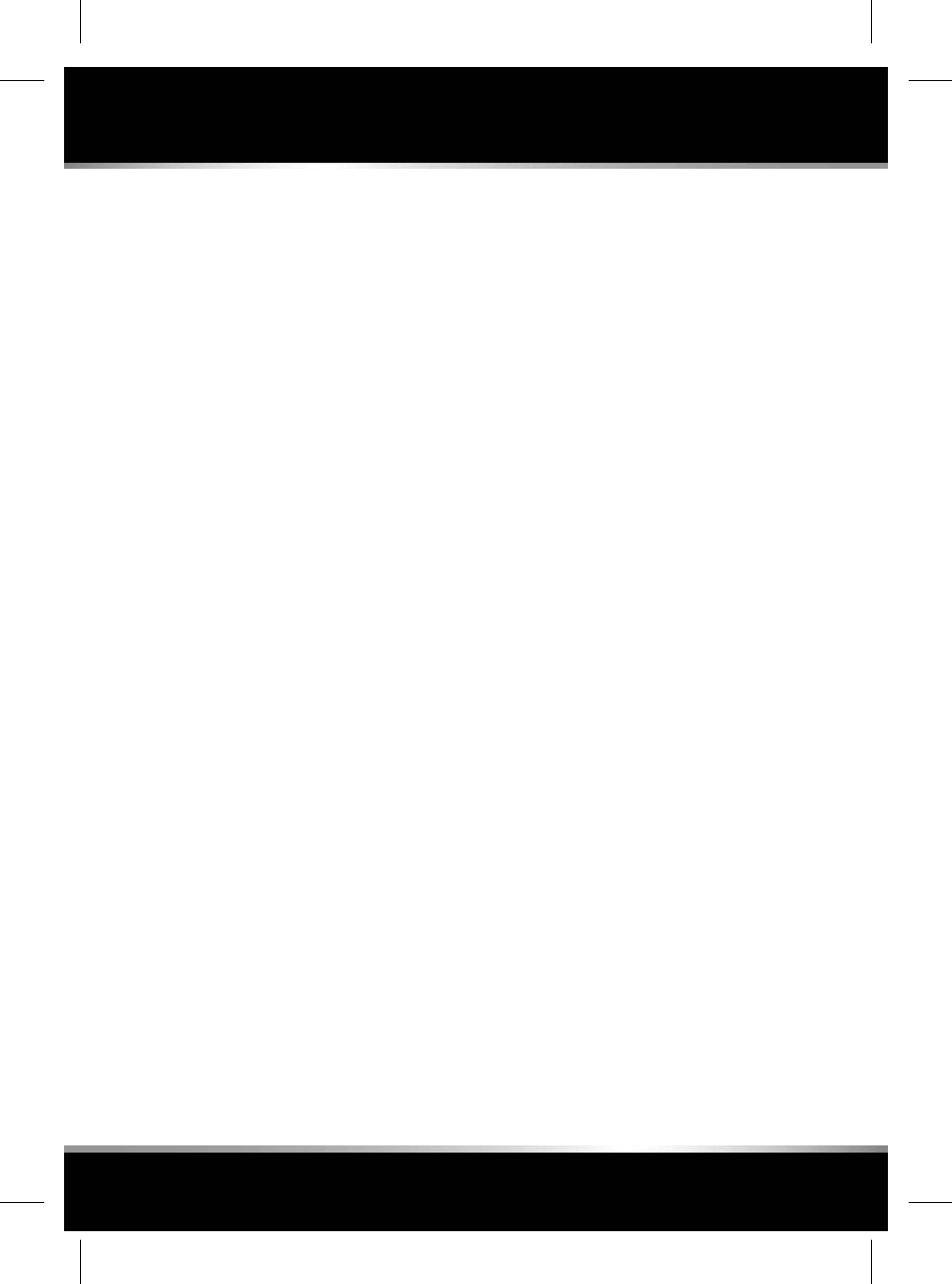
METRIC/IMPERIAL/MIXED DISPLAY
The Trip computer readings can be changed
between metric, imperial and mixed units in the
Trip Computer menu of the Message centre.
See 41, INSTRUMENT PANEL MENU.
Note: Temperature display can be changed
between °C(Celsius) and °F(Fahrenheit)
independently of Metric or Imperial units.
SERVICE INTERVAL INDICATOR
An upcoming service interval will be notified to
the driver via the Message centre, as either a
distance or time left until the service is due.
Once the distance or time are exceeded, the
display will show a negative (-) value to indicate
that a service is overdue.
One or both types of service interval (distance
and time) may be displayed.
Details of the next service can be found in the
Service Instrument panel menu. See 41,
INSTRUMENT PANEL MENU.
43
Instrument panel
R
FOR REFERENCE ONLY
24.07.2015
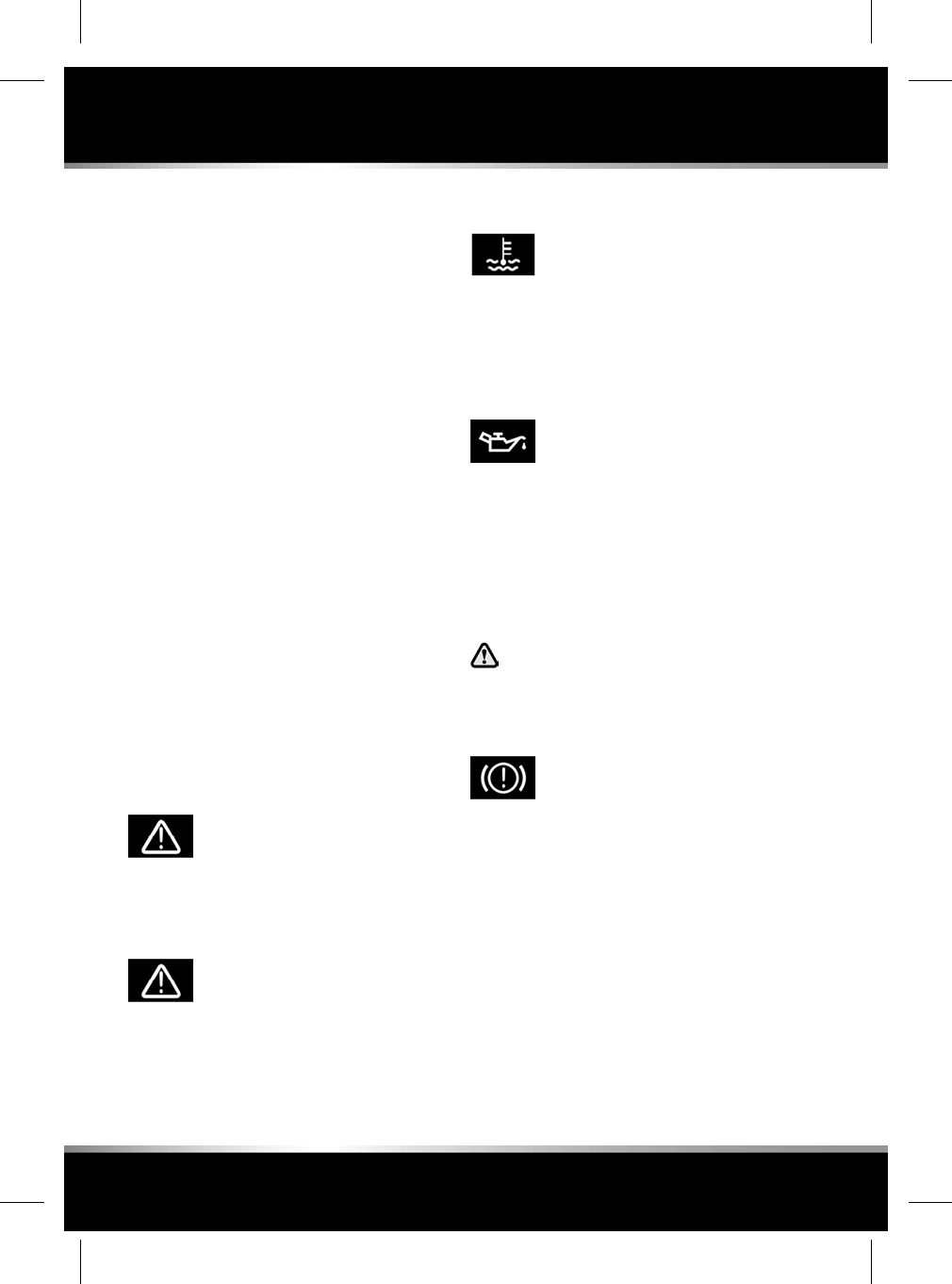
WARNING LAMPS AND INDICATORS
RED warning lamps are for primary warnings.
A primary warning must be investigated
immediately by the driver or qualified assistance
before continuing.
AMBER and YELLOW warning lamps are for
secondary warnings. Some indicate that a
vehicle system is in operation, others indicate
that the driver must take action and then seek
qualified assistance as soon as possible.
GREEN and BLUE lamps within the instrument
panel indicate system status.
LAMP CHECK
A warning lamp bulb check is initiated when the
ignition system is switched on and lasts for 3
seconds (except for the airbag warning lamp
which will remain on for 6 seconds). If any
warning lamp remains on after this period,
investigate the cause before driving.
Some warning lamps have associated messages
displayed in the Message centre.
Note: Not all warning lamps are included in the
check (e.g. high beam headlamps and direction
indicators).
CRITICAL WARNING MESSAGE (RED)
Illuminates when a critical warning
message is available in the Message
centre.
GENERAL WARNING/INFORMATION
MESSAGE (AMBER)
Illuminates when a non-critical
warning message or an information
message is available in the Message
centre.
ENGINE TEMPERATURE (RED)
Illuminates when the engine
temperature is too high. The
Message centre will also display the
message ENGINE OVERHEATING.
Stop the vehicle as soon as safety permits and
seek qualified assistance before continuing.
LOW OIL PRESSURE (RED)
If the lamp flashes or illuminates
while driving, stop the vehicle as
soon as safety permits and switch
off the engine immediately.
Check and top up the oil level, if necessary. Start
the engine, if the lamp remains illuminated,
switch the engine off immediately and seek
qualified assistance before continuing.
BRAKE (RED)
Do not drive if the message Brake Fluid
Low is displayed. Check the brake fluid
level and top-up as necessary. If
necessary, seek qualified assistance
before continuing.
Illuminates briefly as a bulb check
when the ignition is switched on. If
the lamp illuminates while driving,
suspect low brake fluid level or a
fault with the Electronic Brake
Distribution (EBD) system.
Stop the vehicle as soon as safety permits and
check and top-up the brake fluid, if necessary.
If the lamp remains illuminated, seek qualified
assistance before continuing.
44
Warning lamps
L
FOR REFERENCE ONLY
24.07.2015
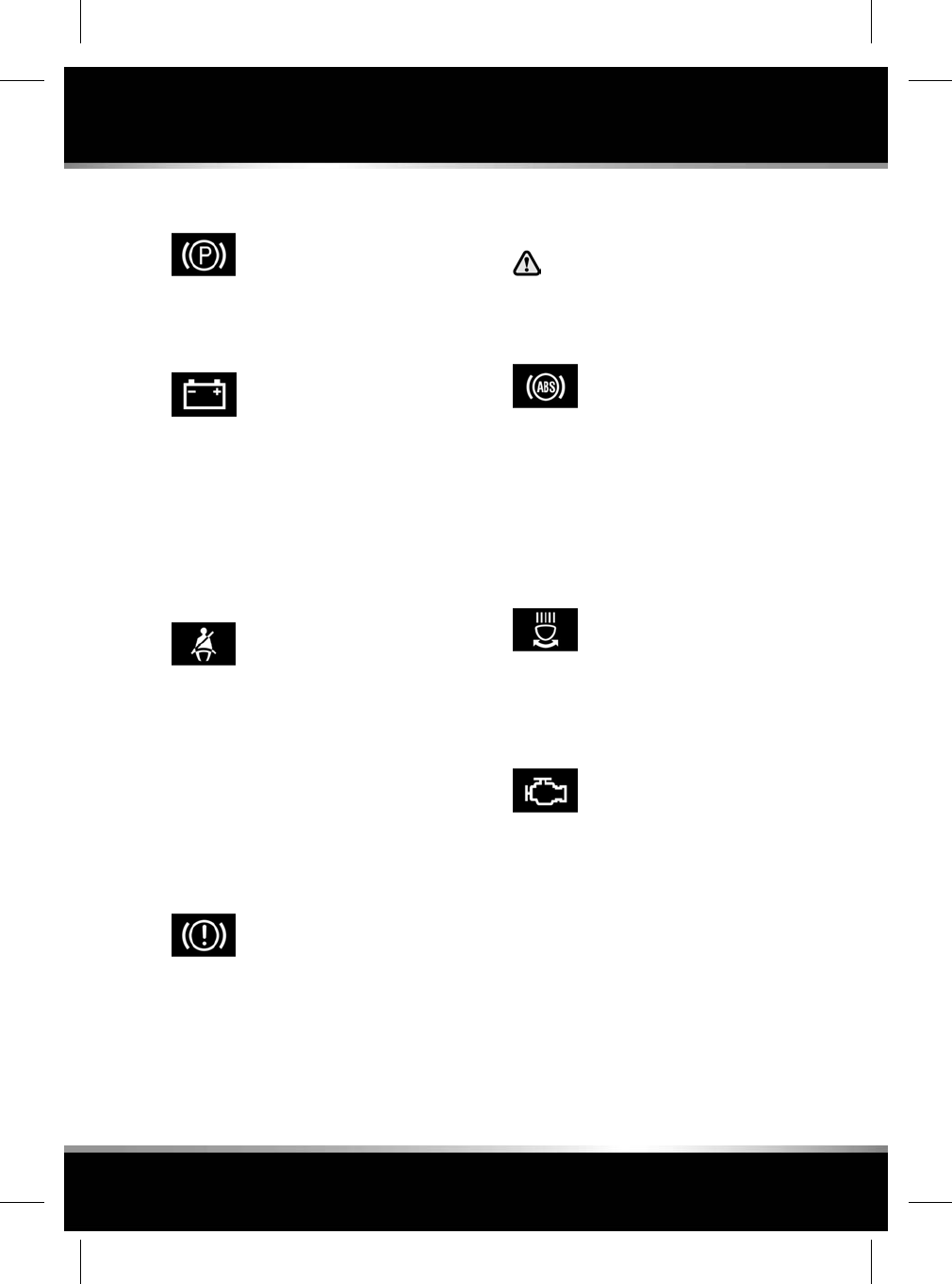
PARKING BRAKE (RED)
Illuminates when the parking brake
is correctly applied. If the lamp
flashes, a fault has been detected.
Seek qualified assistance urgently.
BATTERY CHARGE (RED)
Illuminates as a bulb check, when
the ignition is switched on and
extinguishes when the engine is
started.
If the lamp remains on or illuminates while
driving, there is a fault with the battery charging
system and a message will be displayed in the
Message centre. Seek qualified assistance
urgently.
SEAT BELT (RED)
Illuminates, accompanied by a
chime, when the vehicle is in motion
and an occupied front seat belt is
unbuckled. The lamp will extinguish
when the relevant seat belt(s) is
buckled.
Note: Objects on the front passenger seat may
activate the seat belt reminder. It is
recommended that any objects placed on the
front passenger seat are secured using the seat
belt. See 23, USING THE SEAT BELTS.
BRAKE (AMBER)
Illuminates briefly as a bulb check
when the ignition is switched on.
If the lamp illuminates after starting the engine
or while driving, suspect worn brake pads or a
fault with the Emergency Brake Assist (EBA)
system.
The vehicle can still be driven with care, but
seek qualified assistance urgently.
ANTI-LOCK BRAKING SYSTEM (ABS)
(AMBER)
If the ABS and brake warning lamps
are illuminated at the same time, do
not drive the vehicle until the fault is
rectified. Seek qualified assistance
immediately.
Illuminates briefly as a bulb check
when the ignition is switched on.
If the lamp remains on or illuminates while
driving, there is a fault with the ABS system.
Drive with care, avoiding heavy brake
application and seek qualified assistance
urgently.
ADAPTIVE FRONT LIGHTING SYSTEM
(AMBER)
Illuminates when there is a system
fault. The headlamps will still
operate, but without this feature
operating correctly. Seek qualified
assistance as soon as possible.
ENGINE/TRANSMISSION (AMBER)
Illuminates briefly as a bulb check
when the ignition is switched on. If
the lamp illuminates when the
engine is running, there is an
emissions related fault with the
engine or transmission. The vehicle
can be driven but may enter
limp-home mode with the possibility
of reduced performance. Seek
qualified assistance as soon as
possible.
If the warning lamp flashes while the engine is
running, reduce speed and seek qualified
assistance urgently.
45
Warning lamps
R
FOR REFERENCE ONLY
24.07.2015
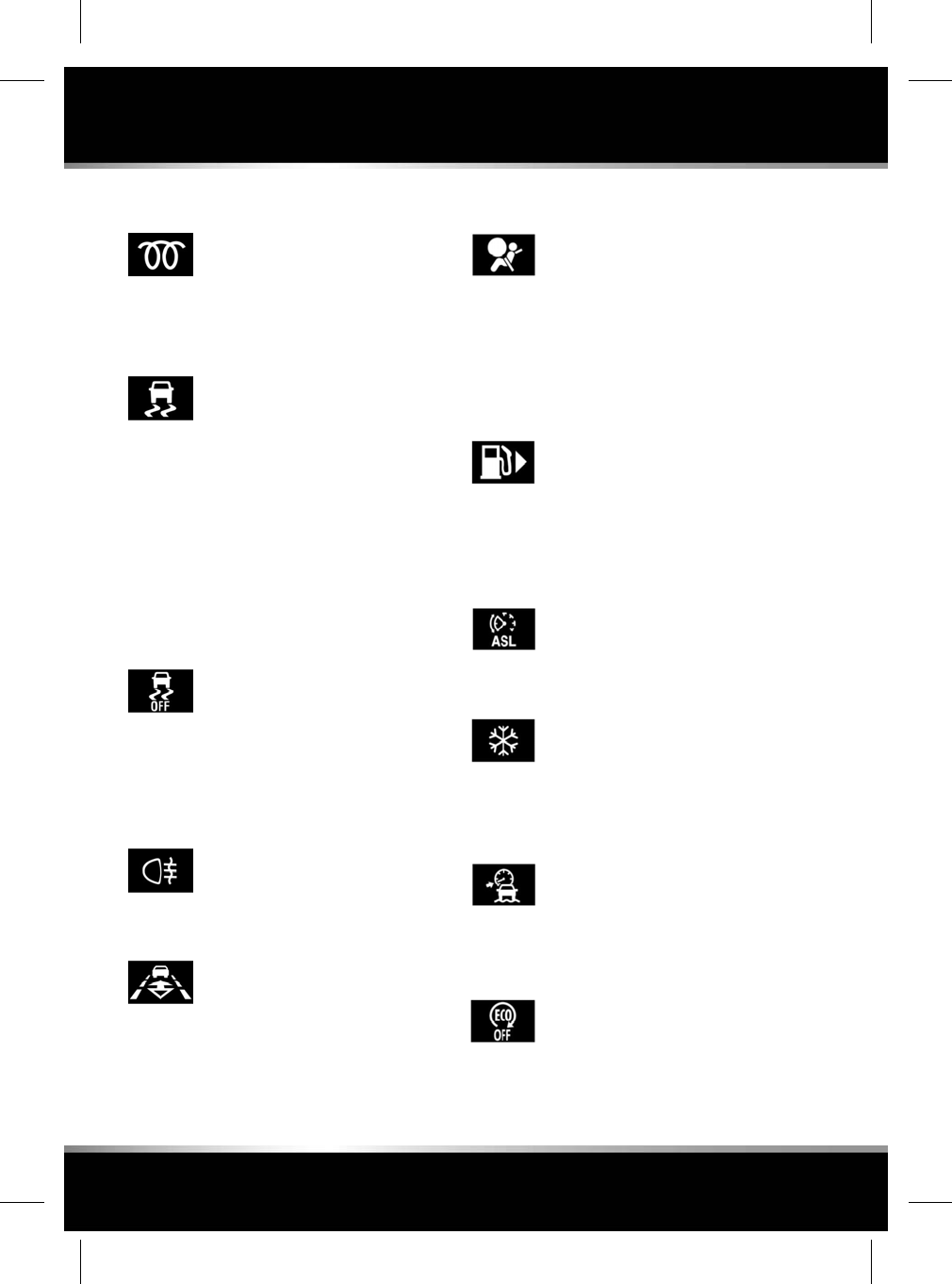
GLOW PLUGS (AMBER)
Illuminates when the ignition is
switched on, to indicate that the
glow plugs are active.
DYNAMIC STABILITY CONTROL (DSC)
(AMBER)
Illuminates briefly as a bulb check
when the ignition is switched on.
If the lamp flashes while driving, the DSC
system is active.
A fault with the DSC system is indicated by the
warning lamp illuminating and an associated
warning message. The vehicle can still be
driven, but without DSC assistance. Seek
qualified assistance as soon as possible.
DYNAMIC STABILITY CONTROL (DSC)
OFF (AMBER)
Illuminates when DSC is switched
off.
If TracDSC is selected, the warning lamp will
also illuminate and the message TracDSC is
displayed for 4 seconds.
REAR FOG LAMP (AMBER)
Illuminates when the rear fog lamps
are switched on.
FOLLOW MODE (AMBER)
Illuminates when the Adaptive cruise
control system is in follow mode.
AIRBAG (AMBER)
Illuminates as a bulb check when
the ignition is switched on and
extinguishes when the engine is
started.
If the lamp illuminates when driving, there is a
fault with the airbag system. Seek qualified
assistance as soon as possible.
LOW FUEL WARNING (AMBER)
Illuminates when the fuel level is
low. Refuel at the earliest
opportunity.
The arrow shows which side of the vehicle to
locate the fuel filler cap.
AUTOMATIC SPEED LIMITER (AMBER)
Illuminates when Automatic Speed
Limiter is active.
EXTERNAL TEMPERATURE (AMBER)
Illuminates when the external
temperature is low enough that ice
may be present on the road.
PROGRESS CONTROL SYSTEM
(AMBER)
Illuminates to confirm that the
Progress control system is enabled.
INTELLIGENT STOP/START OFF
(AMBER)
Illuminates when the Intelligent
stop/start system is switched off.
46
Warning lamps
L
FOR REFERENCE ONLY
24.07.2015
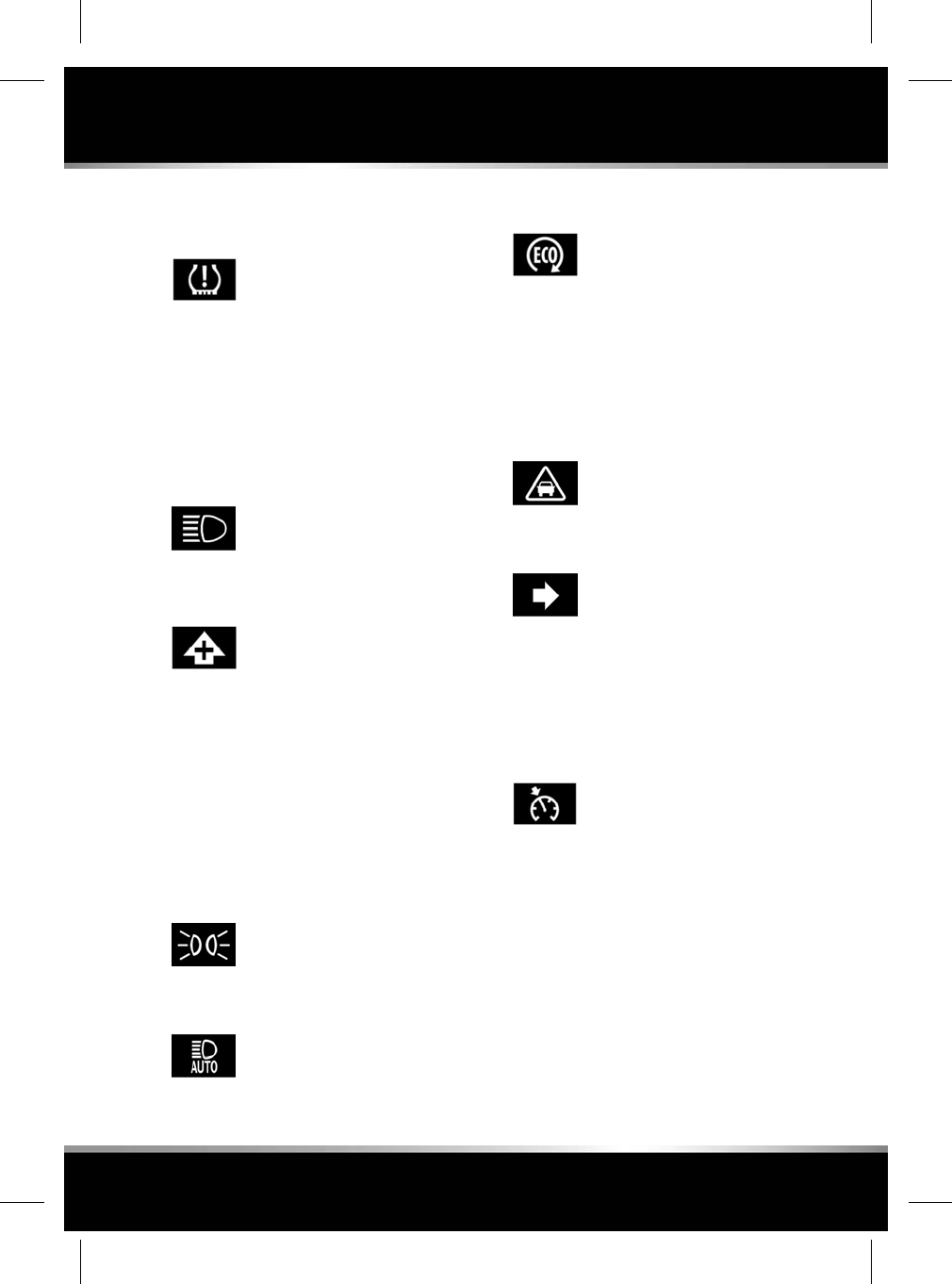
TYRE PRESSURE MONITORING
SYSTEM (YELLOW)
The warning lamp illuminates,
accompanied by a message in the
Message centre, to warn that one or
more tyres are significantly
under-inflated. Stop the vehicle as
soon as possible, check the tyre
pressures and inflate to the
recommended pressure.
The lamp will flash to indicate a system fault.
HIGH BEAM (BLUE)
Illuminates when the high beam
headlamps are switched on or
flashed.
GEAR SHIFT (GREEN)
The Gear shift indicator illuminates
briefly at the recommended gear
change point (upshift), while in
Manual gear selection mode only.
The Gear shift indicator will not illuminate while
Cruise control is active, unless Cruise control
is over-ridden by pressing the throttle pedal.
Note: This warning indicator is only a guide. It
remains the responsibility of the driver to
operate the vehicle in an appropriate manner
for the prevailing conditions.
SIDE LAMPS (GREEN)
Illuminates when the side lamps are
switched on.
AUTO HIGH BEAM (GREEN)
Illuminates when the Auto high
beam feature has switched on the
high beams.
INTELLIGENT STOP/START (GREEN)
Illuminates when the engine is shut
down by the Intelligent Stop/Start
system.
Note: Other warnings normally associated with
an engine shutdown, for example the ignition
warning lamp, do not illuminate during an
engine shutdown by the Intelligent Stop/Start
system.
FORWARD ALERT (GREEN)
Illuminates when Forward alert is
active.
DIRECTION INDICATORS (GREEN)
The appropriate warning lamp will
flash when the direction indicators
are operated.
If a direction indicator bulb fails, the audible
ticking and warning lamp will sound and flash
at twice the normal rate, when that direction
indicator is selected.
CRUISE CONTROL (GREEN)
Illuminates when Cruise control or
Adaptive cruise control is active.
47
Warning lamps
R
FOR REFERENCE ONLY
24.07.2015
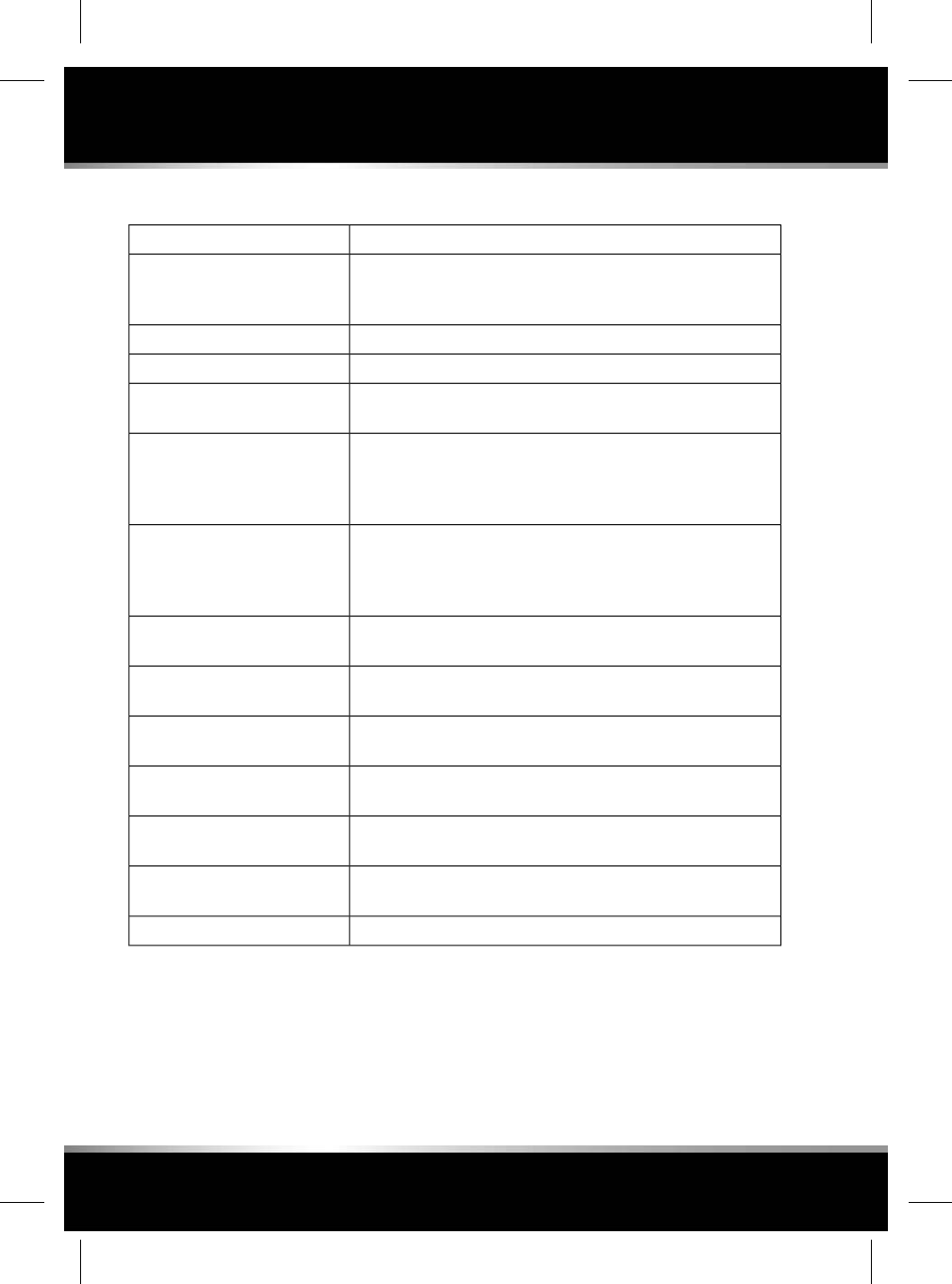
AUDIBLE WARNINGS AND INDICATORS
Chime or tone/remedyHazard or Condition
A chime will sound until the lamps are switched off or the driver’s
door is closed (unless the lighting control is in the AUTO
position).
External lamps remain on when
the driver’s door is opened.
A ticking will sound until the hazard indicators are switched off.Hazard warning indicators on.
A ticking will sound until the indicators are switched off.Direction indicators on.
A short tone as the memory selection is saved.Memory 1 (2 or 3) settings
saved.
A chime will sound if a seat belt is unbuckled while the vehicle
is moving. The warning will cease if the occupied seat’s belt is
re-buckled, the ignition is switched off or more than 3 minutes
has elapsed.
Seat belt reminder.
If the EPB is applied while the vehicle is moving, a continuous
chime will sound; release the EPB. If there is a fault with the
system which would prevent the application of the EPB, a brief
sequence of chimes is initiated.
Electric Parking Brake (EPB).
Multiple chime. Apply the brakes.Adaptive Cruise Control (ACC)
driver intervene.
A chime will sound to indicate that the ACC system is no longer
operating.
ACC low speed automatic switch
off.
A short warning chime. Reduce speed.Speed is over 15 km/h (9 mph)
above the set limit speed.
A chime will sound. Select Park (P).Gear selector is not in Park (P)
with the ignition off.
Intermittent slow, low pitched chime. Disarm the vehicle.Entry delay warning (European
markets only).
A chime will sound. Hold the Smart key close to the auxiliary
switch pack. See 4, UNLOCKING THE VEHICLE.
The Smart key cannot be
detected.
A chime will sound.DSC OFF
48
Warning lamps
L
FOR REFERENCE ONLY
24.07.2015
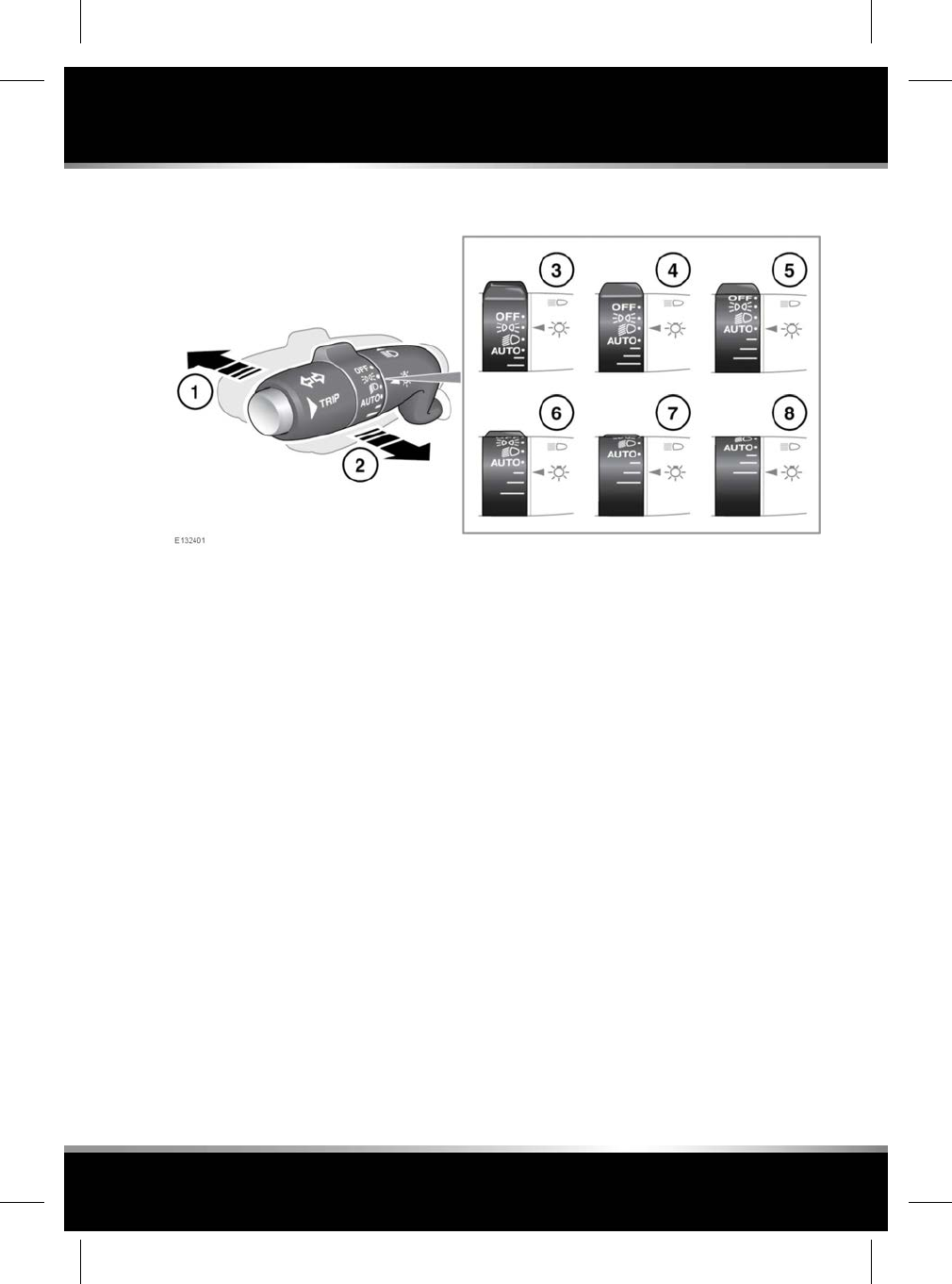
LIGHTING CONTROL
1. With the headlamps on, push the switch
away from the steering wheel to select high
beam. The blue warning indicator in the
Instrument panel will illuminate.
2. Pull the switch towards the steering wheel
and release to flash the high beam on and
off. The high beam will remain on for as
long as the switch is held.
3. Side lamps.
4. Low beam.
5. AUTO: When ambient light fades, the side
lamps and headlamps will switch on
automatically.
6. Exit delay of 30 seconds.
7. Exit delay of 60 seconds.
8. Exit delay of 120 seconds.
Note: If the rotary control is in the AUTO
position there will be no exit delay and the
headlamps will extinguish when the ignition
system is switched off.
Press the headlamp button on the Smart key to
switch off the headlamps during an exit delay
period.
If the rotary control is moved to the OFF
position, with high beam still activated, both
low and high beam will be extinguished. Both
low and high beam will illuminate when the
headlamps are switched on again.
DAYTIME RUNNING LAMPS
With the rotary control in the OFF or AUTO
position, the front Daylight running lamps will
switch on automatically with the following
conditions:
• The ignition is on.
• The engine is running.
• The gear selector is in Drive (D) or Reverse
(R) - market dependent.
49
Exterior lights
R
FOR REFERENCE ONLY
24.07.2015
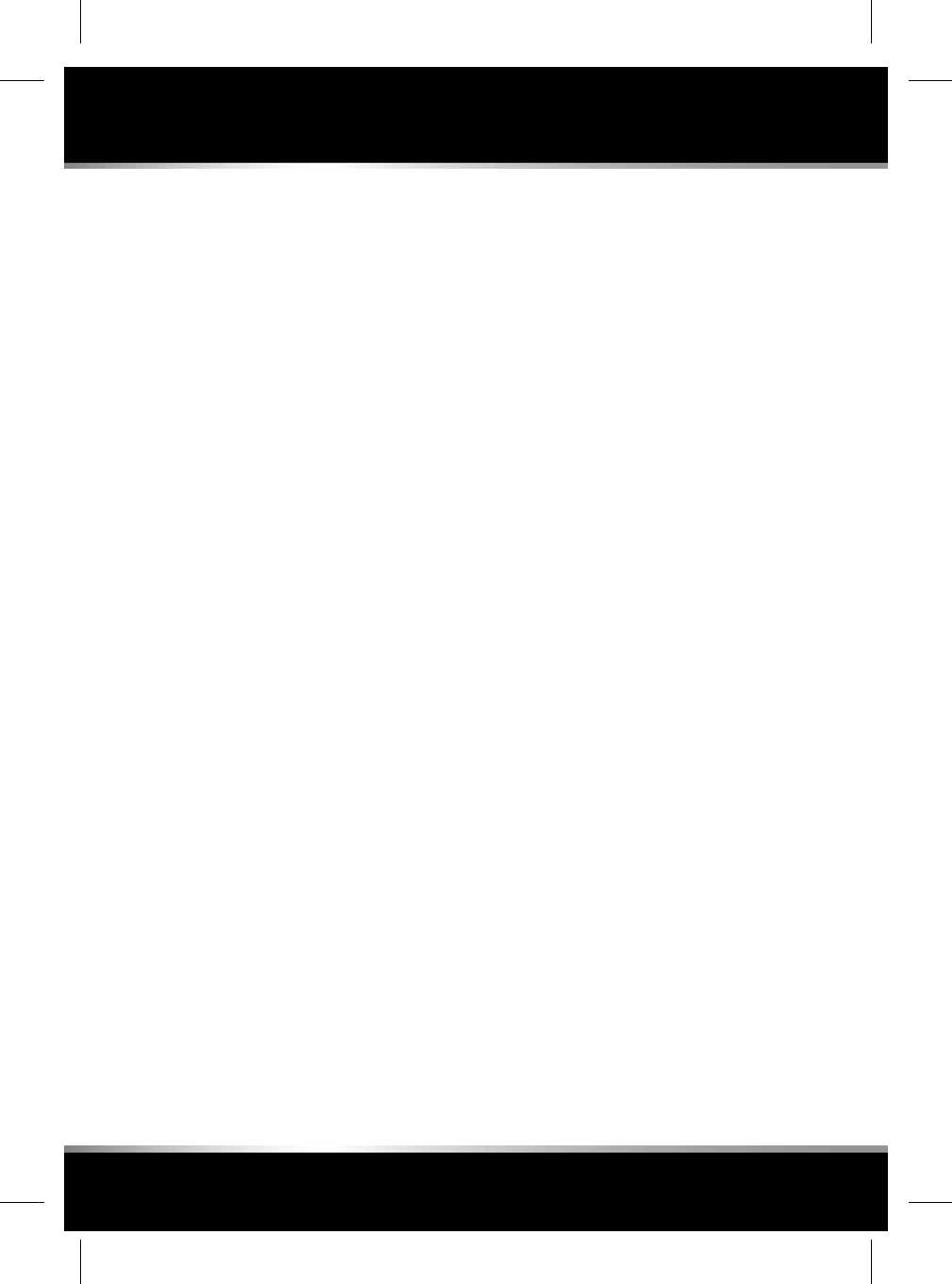
Note: The lamps remain on if the gear
selector is subsequently moved to Neutral
(N).
• The Electric Parking Brake (EPB) is not
applied (is released) - market dependent.
APPROACH LAMPS
The headlamps can be illuminated remotely for
a programmed length of time, by pressing the
headlamp button on the Smart key. See 4,
UNLOCKING THE VEHICLE. Press the button
again to switch off.
ADAPTIVE FRONT LIGHTING SYSTEM
(AFS)
Adaptive front lighting is designed to give the
driver improved visibility, using a swivelling
headlamp unit, a static bending lamp and a
cornering lamp. These lamps broaden the beam
of the headlamps when cornering in different
circumstances.
The headlamp unit swivels accordingly when
cornering, to improve light spread on bends in
the road.
Static bending lamps: The static bending lamps
operate when necessary, to provide an even
broader light spread.
Cornering lamps: At speeds up to 40 km/h (25
mph), to provide improved visibility at junctions,
the system switches on the lamp if it has
received an input from the vehicle's direction
indicator. Only the lamp on the same side as
the operating indicator illuminates. The lamp
will self cancel after 3 minutes of continuous
operation.
WINDSCREEN WIPER DETECTION
This function only operates when AUTO is
selected. The side lamps, tail lamps and
headlamps will switch on automatically if the
windscreen wipers are switched on for 20
seconds or more. Once the windscreen wipers
are switched off, the side lamps and headlamps
will automatically switch off 2 minutes later.
AUTO HIGH BEAM
This feature automatically selects and deselects
high beam, under specific conditions of road
lighting and in the absence of other vehicle’s
lights. The system is only active when the
ambient light drops below a predetermined
level.
This function is only active if the rotary control
is in the AUTO position and the lighting control
is in the central position.
The system will only activate when the vehicle's
speed exceeds 40 km/h (25 mph). The system
will deactivate when the vehicle's speed drops
below 24 km/h (15 mph).
Note: Auto high beam does not operate when
Reverse (R) gear is selected.
To manually select high beam, move the lighting
control to the high beam position, as normal.
To return to Auto high beam, move the lighting
control back to the central position.
To manually override to low beam from high
beam, pull the lighting control to the flash
position and Auto high beam will be cancelled.
To return to Auto high beam, push the lighting
control to the high beam position and then
return it to the central position.
When Auto high beam is enabled, the system
indicator will illuminate, see 47, AUTO HIGH
BEAM (GREEN).
Note: Make sure that the sensor in the rear-view
mirror is not blocked or obstructed.
50
Exterior lights
L
FOR REFERENCE ONLY
24.07.2015
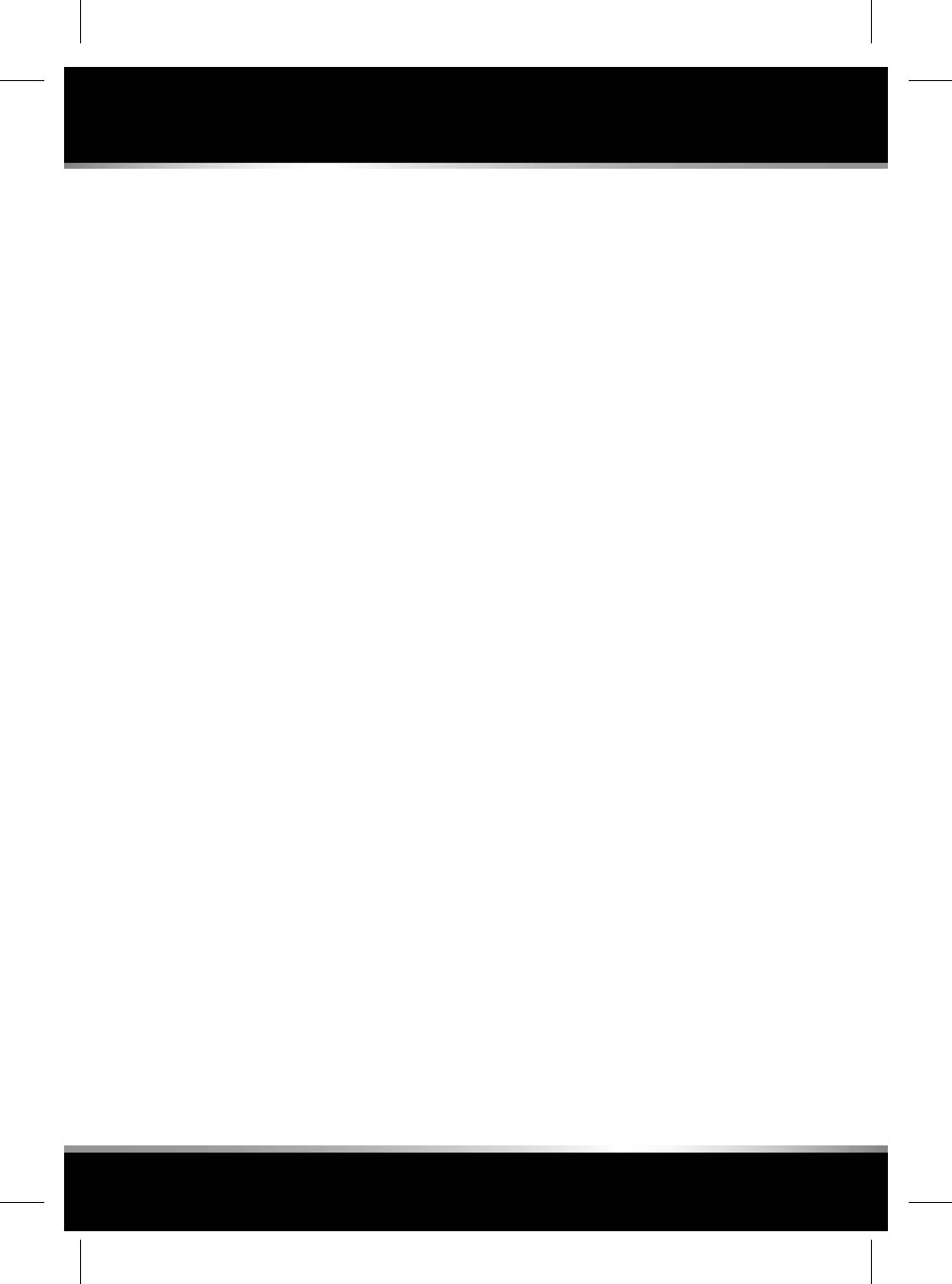
The following may also affect the operation of
Auto high beam:
• Highly reflective road signs.
• Dimly lit road users, for example, cyclists
and pedestrians.
• Adverse weather conditions, for example,
fog, heavy rain and snow.
• Dirty or obscured sensor.
• Dirty, damaged, or misted windscreen.
• Oncoming vehicles partially obscured by a
central road barrier.
• An icy or frosted windscreen.
Note: Make sure to defrost the windscreen
during winter conditions.
To switch off Auto high beam, turn the rotary
control from AUTO to headlamps on.
The Auto high beam feature can be disabled/
enabled using the Driving Features menu, 41,
INSTRUMENT PANEL MENU.
HEADLAMPS - DRIVING ABROAD
No mechanical adjustment is required or the
need for any external obscuration decals.
These headlamps are fully compliant with
current homologation requirements in all ECE
countries.
HEADLAMPS - CONDENSATION
In certain circumstances, misting may occur on
the inside of a lamp lens. This is caused by
natural changes in environmental conditions.
This misting is not detrimental to lamp
performance and will clear during normal usage.
51
Exterior lights
R
FOR REFERENCE ONLY
24.07.2015
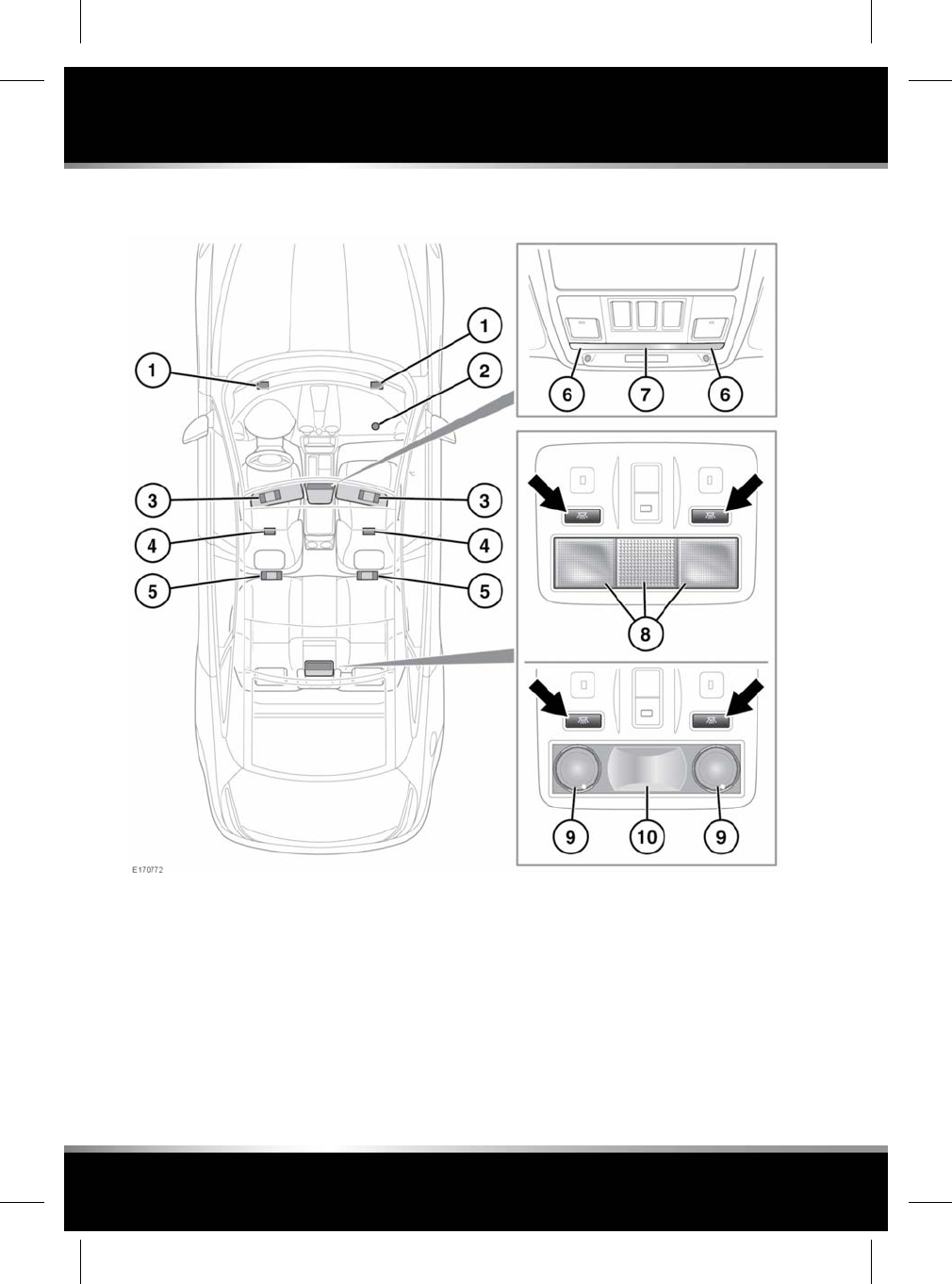
INTERIOR LIGHTS
1. Front seat foot-well illumination.
2. Glove box lamp.
3. Vanity mirror lamps.
4. Rear seat foot-well illumination.
5. Rear vanity mirror lamps (long wheelbase
vehicles only).
6. Front reading lamps: Touch the lens briefly
to switch on/off or for approximately 2
seconds to switch automatic illumination
of the rear interior lamps on/off.
7. Front interior courtesy lamp: Illuminates
when the doors are unlocked and
extinguishes 20 seconds after all of the
doors are closed or when the vehicle is
locked.
52
Interior lights
L
FOR REFERENCE ONLY
24.07.2015
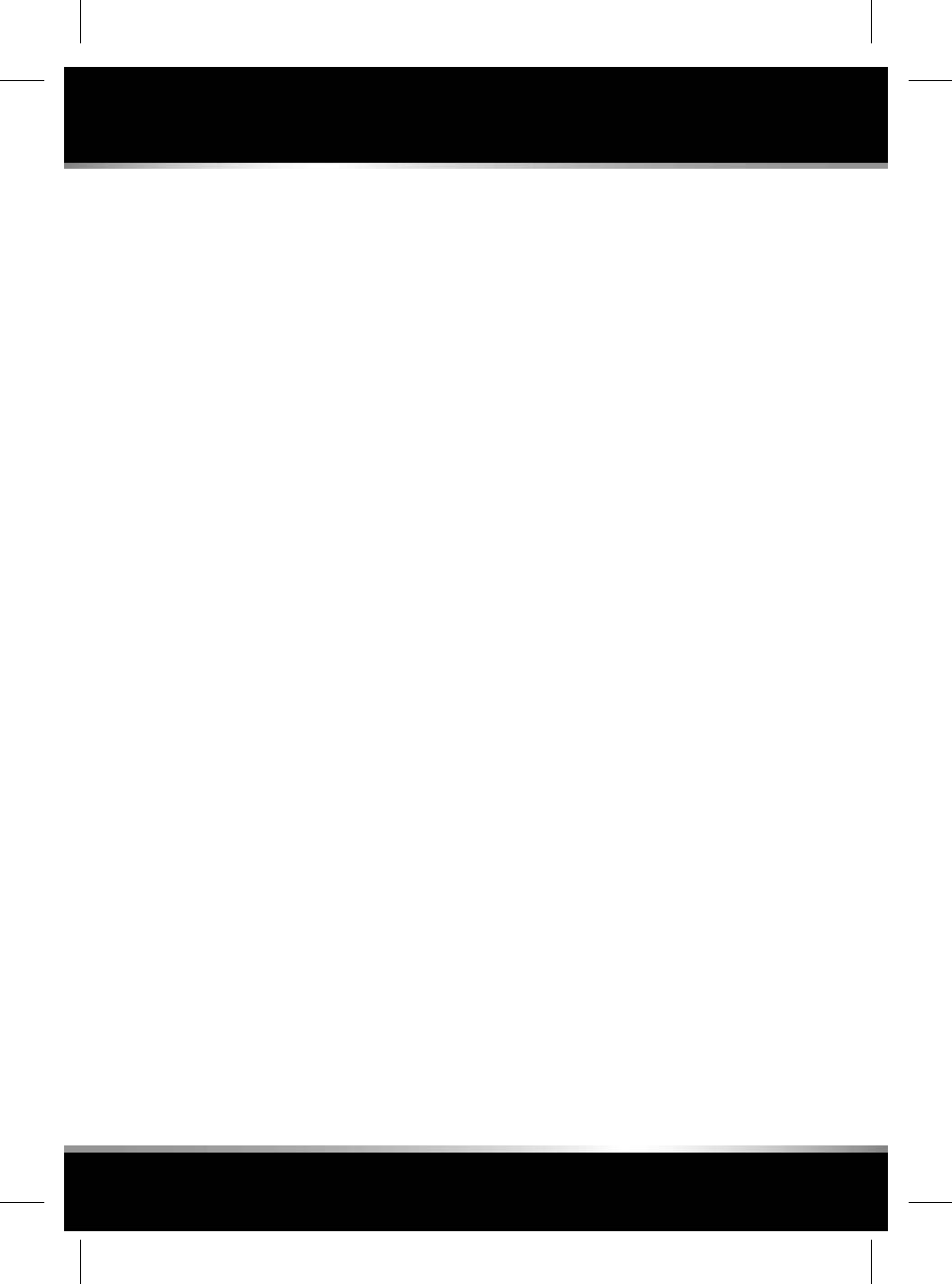
The lamps are operated by proximity
sensors. Move your finger close to (or
touch) the appropriate lens to switch on/off.
Touch the lens for 2 seconds to switch
automatic illumination on/off (INTERIOR
LIGHTS OFF or INTERIOR LIGHTS AUTO is
displayed in the Message centre
accordingly).
8. Rear interior and reading lamps: All 3 lamps
switch on automatically when the rear doors
are opened.
Press the appropriate switch to activate the
outer reading lamps manually.
9. Rear reading lamps: Press the appropriate
switch to activate a reading lamp manually.
10. Rear interior courtesy lamp: Switches on
automatically when the rear doors are
opened.
53
Interior lights
R
FOR REFERENCE ONLY
24.07.2015
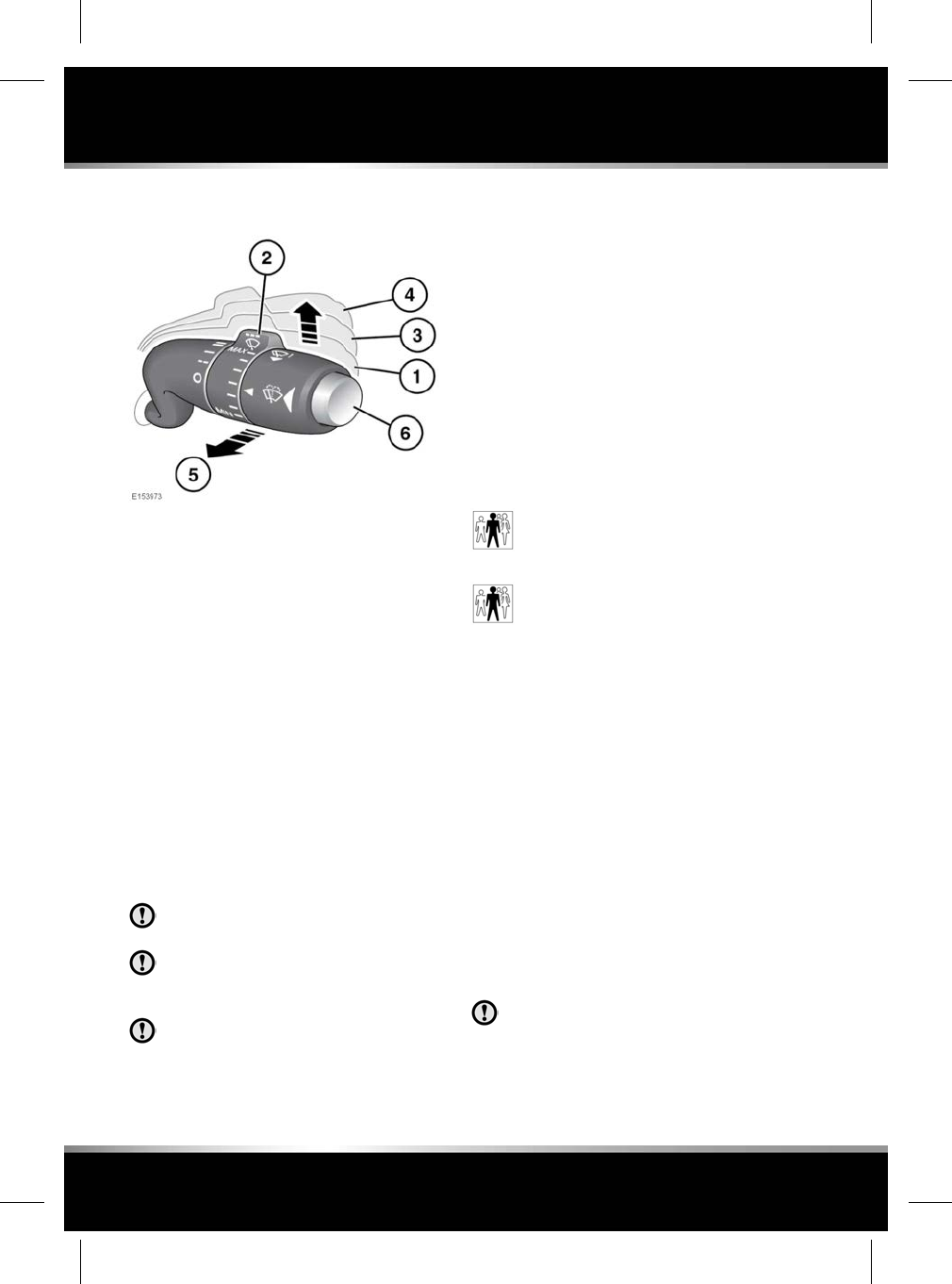
WIPER OPERATION
1. Automatic rain sensing mode (AUTO): The
front wipers will respond and adapt
automatically to the ambient rain conditions,
selecting the appropriate wiper frequency
for the prevailing conditions. The sensitivity
of the system can be adjusted by rotating
the collar (2).
2. Rotate the collar to adjust the sensitivity of
the automatic rain sensing mode when
position (1) is selected. The higher the
sensitivity position the more responsive the
system will become.
When automatic rain sensing mode is
selected, or when sensitivity is increased,
the system will perform a single wipe.
3. Low speed continuous wipe.
4. High speed continuous wipe.
Do not operate the windscreen wipers
on a dry screen.
In freezing or very hot conditions, make
sure that the wipers have not stuck to
the windscreen before operating.
Remove any snow, ice or frost from the
windscreen, around the wiper arms and
blades, and the screen scuttle, before
operating the wipers.
5. Pull the wiper/washer control towards the
driver for a single wipe, or hold for further
continuous wipes.
6. Windscreen wash/wipe: Press and release
to start a wash/wipe programme consisting
of a number of low speed wipes. Washer
fluid is sprayed during the up-stoke of the
first 2 wipes. Continue to hold if additional
washer fluid is required. A few seconds after
the programme finishes a drip wipe will
clear any residual fluid from the windscreen.
Note: Check and top-up the washer fluid
level at least every week, 210, CHECKING
THE WASHER FLUID LEVEL.
Drip wipe on the windscreen can be
enabled/disabled by a Retailer/
Authorised Repairer.
Washer fluid dispensing during both
the up and down strokes of the
wipers can be enabled/disabled by
a Retailer/Authorised Repairer.
Note: If the wipers leave smears on the glass
after the car has been washed, this may be due
to wax or other residue. Should this occur, clean
the glass with washer fluid.
Note: The windscreen will no longer be wiped
effectively and the automatic rain sensing
function will degrade if the wipers become worn.
Always replace worn or damaged wiper blades
as soon as possible.
Note: If the wiper blades become stuck or
jammed, an electronic cut-out may temporarily
halt wiper operation. If this happens, switch off
the wipers and the ignition. Clear any
obstructions and free the wiper blades, before
attempting to switch on the ignition.
To prevent damage to the bonnet, make
sure that the wiper arms are in the
'service' position before lifting the wiper
blades away from the windscreen.
54
Wipers and washers
L
FOR REFERENCE ONLY
24.07.2015
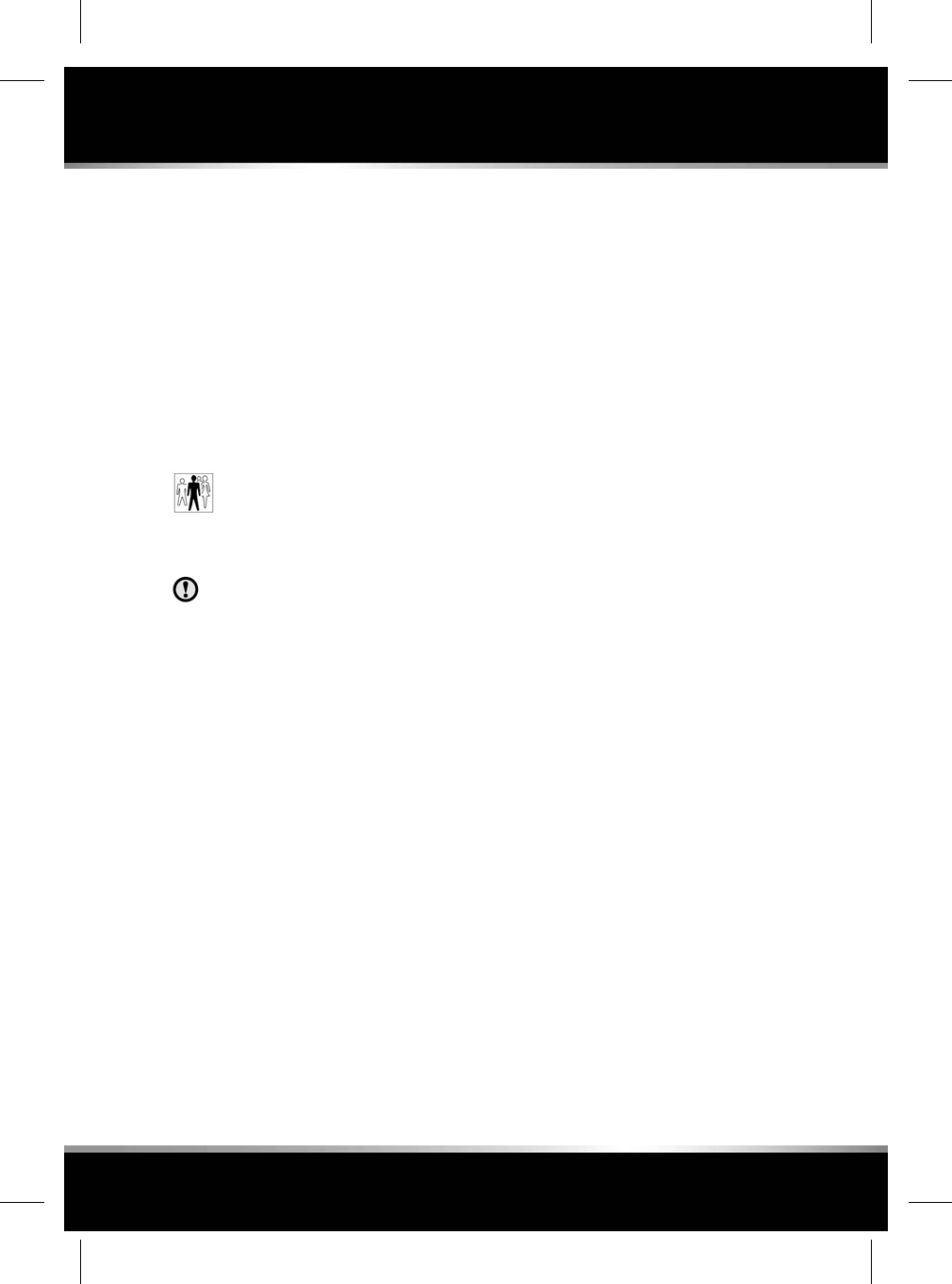
Note: To set the wipers in the service position
for maintenance, see 197, WIPERS SERVICE
POSITION.
SPEED-DEPENDENT MODE
If the vehicle decelerates to a stop with the
wipers operating*, the wipers will switch to the
next lowest speed. When vehicle speed
increases to over 8 km/h (5 mph), the original
wiper speed settings are restored.
*Not applicable if Automatic rain sensing mode
is selected.
This feature can be enabled/disabled
by a Retailer/Authorised Repairer.
RAIN SENSOR
Make sure that the wipers are switched
off before entering a car wash. If the rain
sensitive wipers operate during the car
washing process damage may occur to
the wiper mechanism.
The rain sensor is mounted on the inside of the
windscreen, behind the rear view mirror. The
sensor is able to detect the presence and
amount of water on the windscreen and
automatically activate the windscreen wipers
accordingly.
Note: Static droplets may not be detected on
initial start-up. A single wipe should be used to
clear the windscreen.
To activate the rain sensitive wipers, move the
wiper/washer control to the AUTO position. The
behaviour of the system may be tailored to
driver preference by rotating the collar.
Note: In dry and often sunny conditions, optical
influences and dirt accumulation on the
windscreen may result in the windscreen wipers
activating inadvertently. To prevent this, it is
recommended that under these conditions the
wiper controls are returned to the OFF position.
The Rain sensor feature can be enabled/disabled
in the Instrument panel menu. See 41,
INSTRUMENT PANEL MENU.
HEADLAMP WASHERS
If the headlamps are on, and there is sufficient
liquid in the washer reservoir, operating the
screen wash will also power wash the
headlamps.
The headlamp power wash will operate on every
forth operation of the screen washer, provided
the headlamps are still switched on and
approximately 10 minutes have elapsed since
the last headlamp wash.
Switching the headlamps or ignition off and
back on again, will reset the cycle.
Note: The headlamp power wash is inhibited
when the washer fluid reservoir level is low.
55
Wipers and washers
R
FOR REFERENCE ONLY
24.07.2015
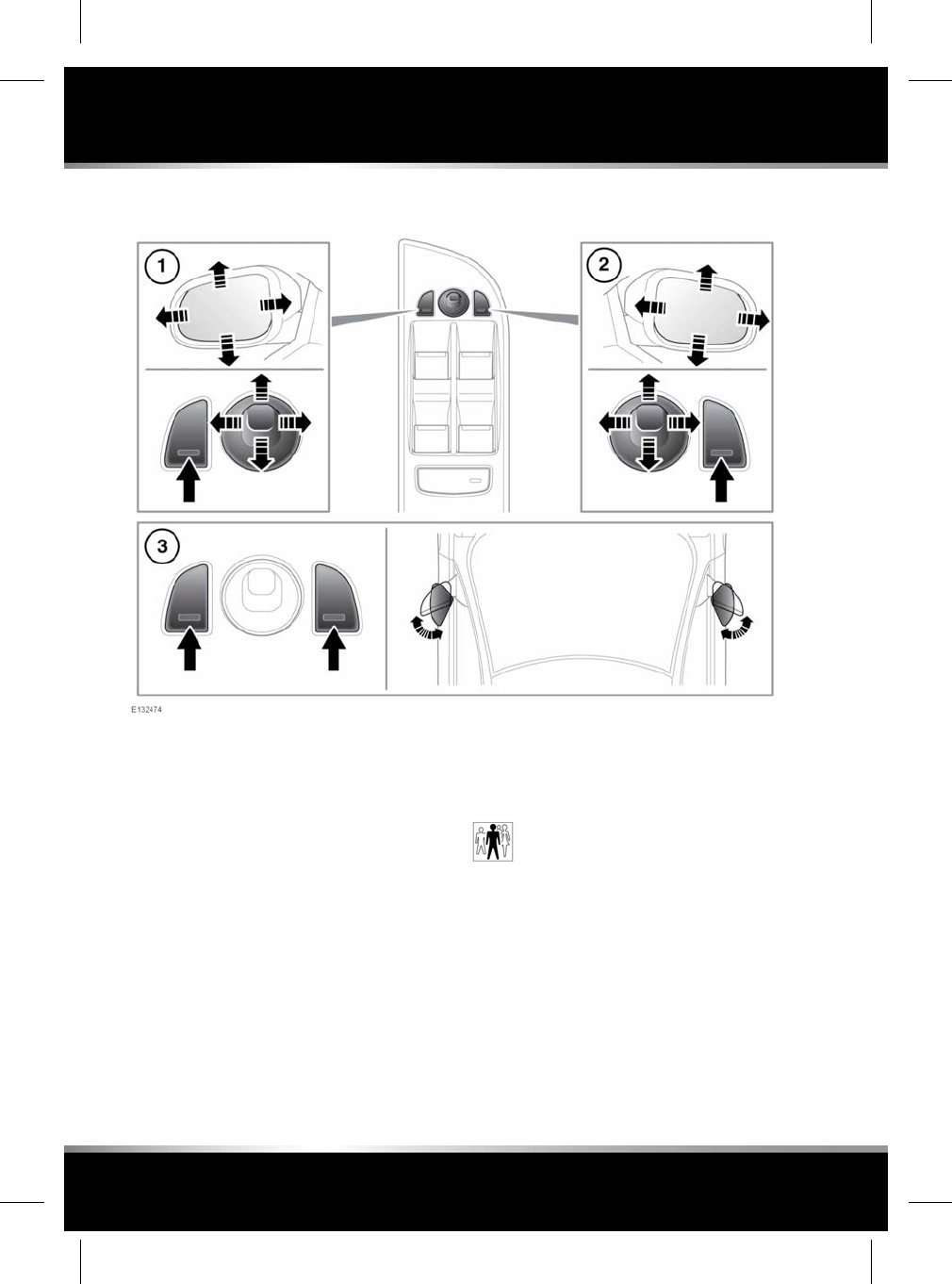
EXTERIOR MIRRORS
1. Left mirror adjustment.
2. Right mirror adjustment.
3. Powerfold/unfold: Press both buttons
simultaneously. This feature is inhibited at
speeds over 110 km/h (70 mph).
The mirrors can be adjusted and folded when
the ignition is on and for up to 5 minutes after
the ignition is switched off, provided the driver’s
door is not opened.
Press the appropriate button to select the mirror
to be adjusted (button indicator illuminates),
then use the joystick control to adjust the mirror
glass.
Note: Depending on the type of lens used,
distances may be difficult to judge accurately
when only using the mirrors.
The mirrors can be configured to
automatically fold when the vehicle
is locked and unfold when unlocked.
This feature can be enabled or
disabled by your Retailer/Authorised
Repairer.
If the mirrors are accidentally knocked out of
position (i.e. so only one is folded), press both
buttons simultaneously to resynchronise.
Note: If the mirrors were folded using the
switches, they will not unfold when the vehicle
is unlocked.
56
Mirrors
L
FOR REFERENCE ONLY
24.07.2015
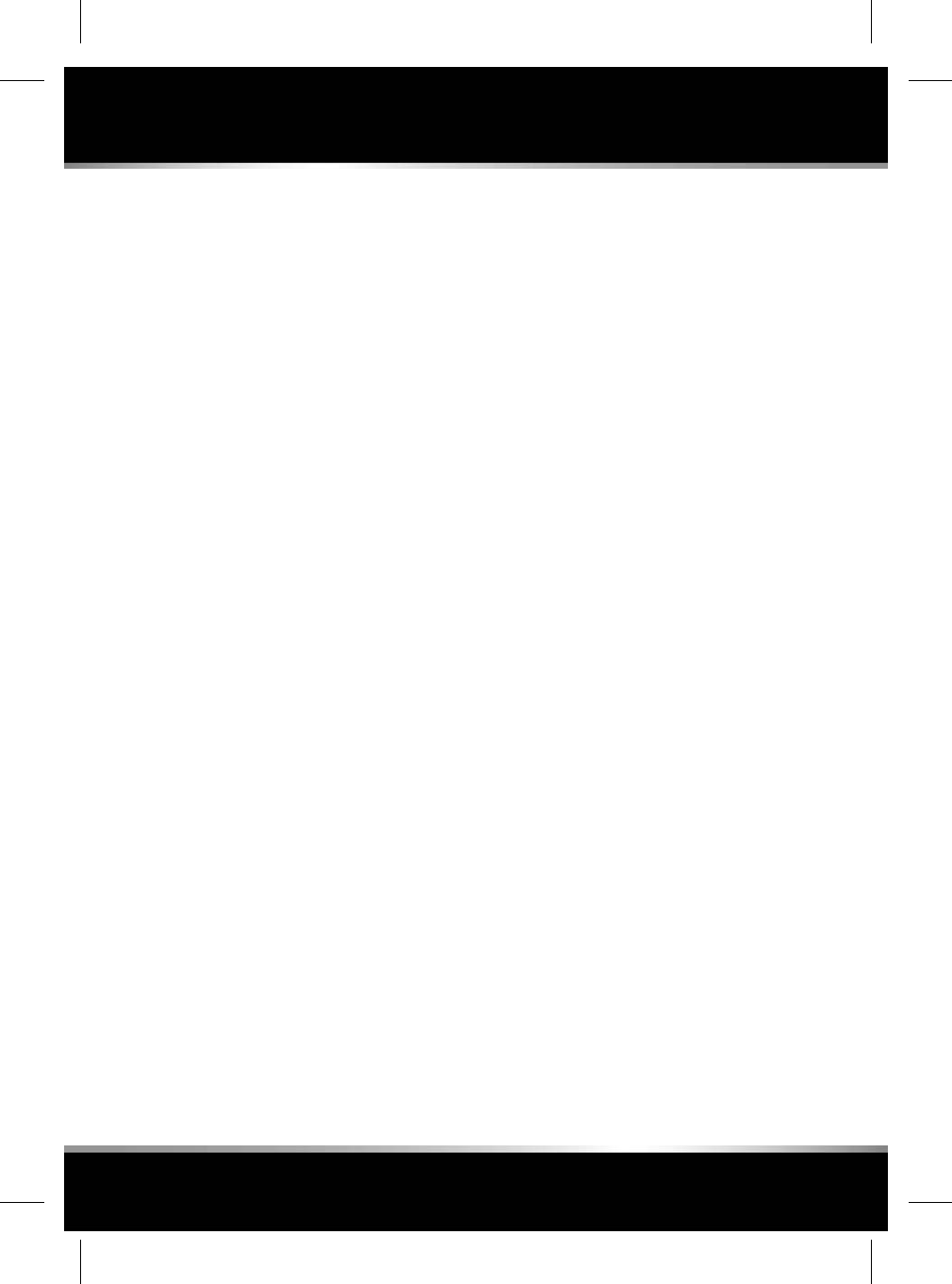
Note: Up to 3 different exterior mirror positions
can be stored and recalled using the driving
position memory feature. See 14, DRIVING
POSITION MEMORY.
MIRROR DIP WHEN REVERSING
The mirrors can be configured so that when
Reverse (R) gear is selected, the passenger door
mirror is automatically adjusted to provide an
improved viewing angle for reversing.
The exact dipped position can be adjusted using
the joystick control, when the mirror is dipped.
The next time reverse is selected, the newly
adjusted position will be selected.
When the gear selector is moved out of reverse,
or if vehicle speed exceeds 12 km/h (7.5 mph)
while reversing, the mirror will return to its
previous position.
Mirror dip can be selected or deselected from
the Instrument panel menu. Select
Convenience Features from the Settings menu,
then select the desired option from the list.
57
Mirrors
R
FOR REFERENCE ONLY
24.07.2015
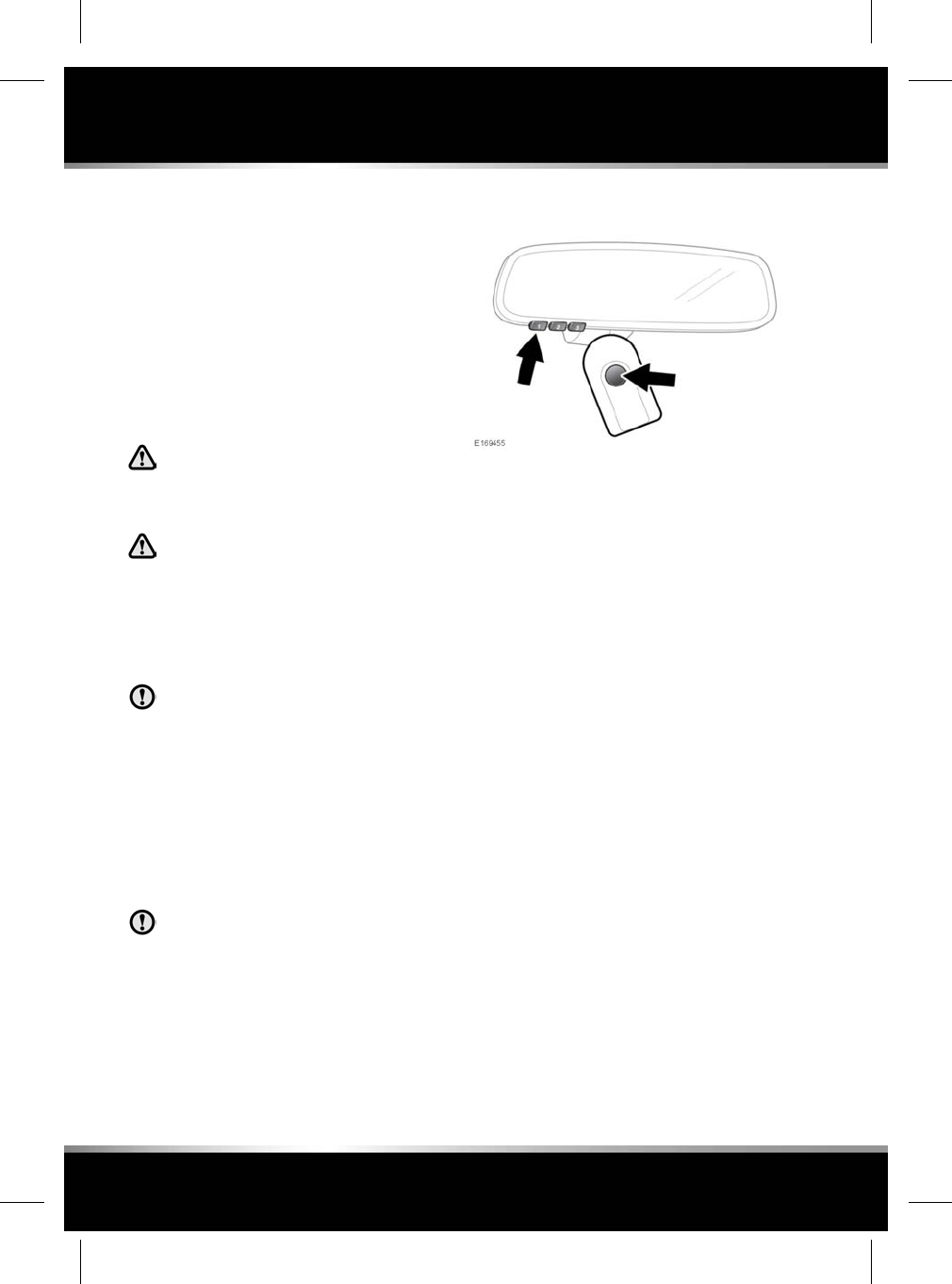
RADIO FREQUENCY TRANSCEIVER
In some countries, the Radio Frequency (RF)
transceiver is also known as the HomeLink®
Universal Transceiver.
The RF transceiver is located in the rear view
mirror. It can be programmed to transmit the
signals of up to 3 different hand held
transmitters. These can be used to operate
garage doors, entry gates, home lighting,
security systems, or other RF operated remote
devices.
Do not use the RF transceiver with any
garage door opener that lacks the
safety stop and reverse feature, as
required by safety standards.
When programming the RF transceiver
to a garage door opener or entry gate,
make sure that the area is clear of
people and objects. This will prevent
potential harm or damage, as the gate
or garage door will activate during
programming.
This device may suffer from interference,
if operated in the vicinity of a mobile or
fixed station transmitter. This
interference is likely to affect the
hand-held transmitter, as well as the RF
transceiver.
For further information, see 59, INFORMATION
AND ASSISTANCE.
BEFORE PROGRAMMING
When programming a remote device that
may require you to press and re-press
the hand-held transmitter, unplug the
device during the programming process,
to prevent possible motor failure.
For best results, fit a new battery to the
hand-held transmitter before programming. If
the remote device’s receiver is equipped with
an antenna, make sure the antenna is extended.
PROGRAMMING
To program the RF transceiver:
1. Switch the vehicle’s ignition on.
2. Position the hand-held transmitter 25 to 75
mm from the rear view mirror.
3. Simultaneously press and hold the memory
button on the hand-held transmitter, and
the desired memory button on the RF
transceiver. An indicator LED, located on
the left side of the mirror, will start flashing
slowly.
4. When the LED starts flashing quickly,
release both buttons.
To operate the remote device, press and hold
the programmed memory button on the RF
transceiver for 2 seconds. If the LED illuminates
continuously, the RF transceiver has been
programmed successfully, and the remote
device will operate.
Note: You may need to press the button on the
RF transceiver up to 3 times.
If the remote device does not operate, and the
LED flashes quickly, further programming will
be required.
These additional programming steps may
require assistance from another person.
1. Locate the smart/learn program button on
the remote device you wish to program.
58
Garage door opener
L
FOR REFERENCE ONLY
24.07.2015
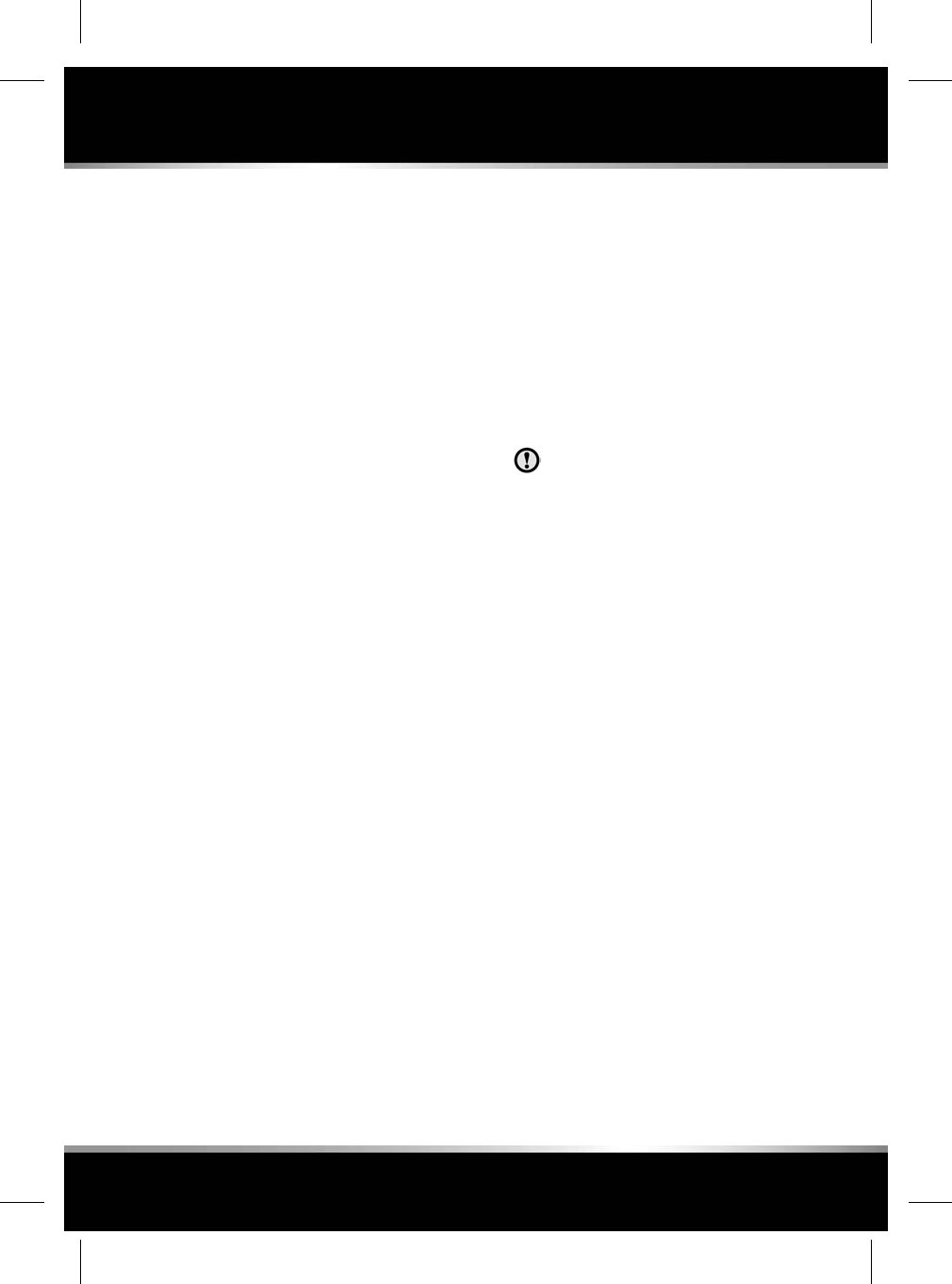
Note: The name and location of this button
may vary, depending on the manufacturer
of the remote device.
2. Press and release the smart/learn program
button, and within 30 seconds, press and
hold the desired memory button on the RF
transceiver for 2 seconds.
Note: You may need to press and hold the
memory button on the RF transceiver for 2
seconds, a further 2 times.
Note: Some entry gate systems require you to
cycle (press and re-press) the hand-held
transmitter every 2 seconds during
programming. If this is the case, continue to
press and hold the memory button on the RF
transceiver until the LED flashes quickly.
The RF transceiver should now be programmed.
Repeat the programming steps, if you wish to
add further remote devices to the RF
transceiver.
To operate a programmed remote device, press
and hold the relevant memory button on the
transceiver. Release the button when the device
starts operating.
REPROGRAMMING A SINGLE GARAGE
DOOR OPENER BUTTON
To program a remote device to a previously
programmed RF transceiver memory button:
1. Press and hold the desired RF transceiver
memory button. After approximately 20
seconds, the LED will start to flash slowly.
2. Follow the instructions described in step
(2) onwards, as described in
PROGRAMMING.
TO ERASE ALL PROGRAMMING
To erase all programming from the RF
transceiver:
1. Switch the vehicle’s ignition on
2. Simultaneously press and hold memory
buttons 1and 3on the RF transceiver.
After approximately 10 seconds, the RF
transceiver LED will start to flash. At this point,
release both memory buttons on the RF
transceiver. All programming will have now
been erased from the RF transceiver.
Note: Do not press and hold the buttons for
longer than 20 seconds.
INFORMATION AND ASSISTANCE
It is recommended that when you sell
the vehicle, you erase all programming
from the RF transceiver.
For information on the range of compatible
remote devices, or for assistance, contact your
Retailer/Authorised repairer. Alternatively, visit
the HomeLink website www.homelink.com.
Note: Retain the original remote feature
handset, for future programming requirements.
Note: The manufacturer is not responsible for
any radio or TV interference caused by
unauthorised modifications to this equipment.
Such modifications could void the user’s
authority to operate the equipment.
59
Garage door opener
R
FOR REFERENCE ONLY
24.07.2015
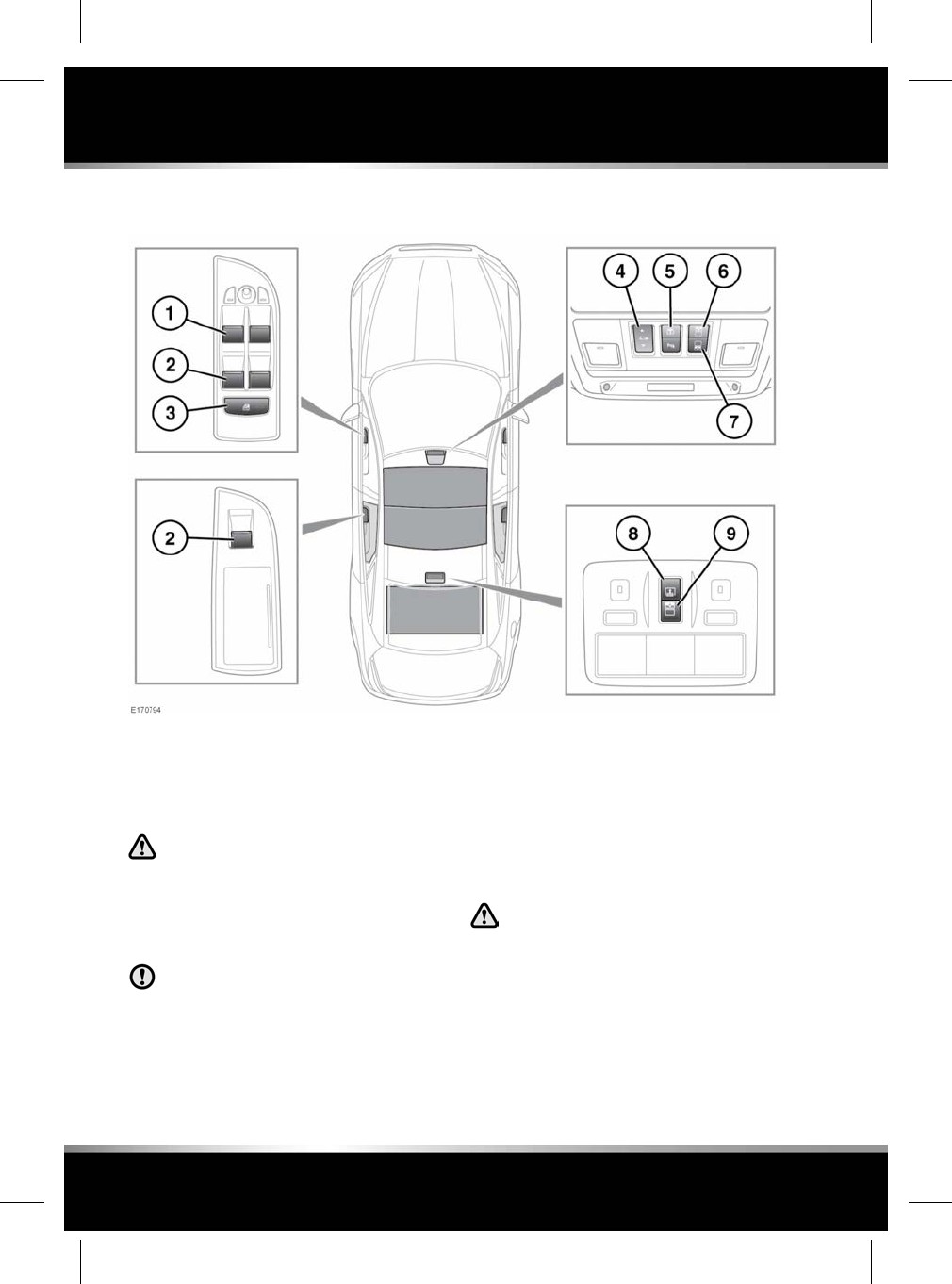
ELECTRIC WINDOWS
1. Front window switches: The windows will
operate for 5 minutes after the engine is
switched off, as long as none of the doors
are opened.
Make sure that the Smart key is
removed when leaving passengers in
the vehicle. This will prevent
unsupervised operation of the
windows, sun blinds and sunroof,
which may result in injury.
Any ice should be removed from the
windows prior to operation.
2. Rear window switches: The windows will
operate for 5 minutes after the engine is
switched off, as long as none of the doors
are opened.
Note: The rear window switches are also
used to operate the rear electric door blinds.
See 61, SIDE WINDOW BLINDS.
3. Rear isolator switch: Isolates the rear
windows, rear door handles, rear electric
seats, door sun blinds and rear sunroof
blind.
If children are carried in the rear seats,
the isolator switch should be used to
prevent operation of the rear door
handles and rear windows.
4. Sunroof: Press once to tilt the roof. Once
tilted, press again to open the roof.
60
Windows
L
FOR REFERENCE ONLY
24.07.2015
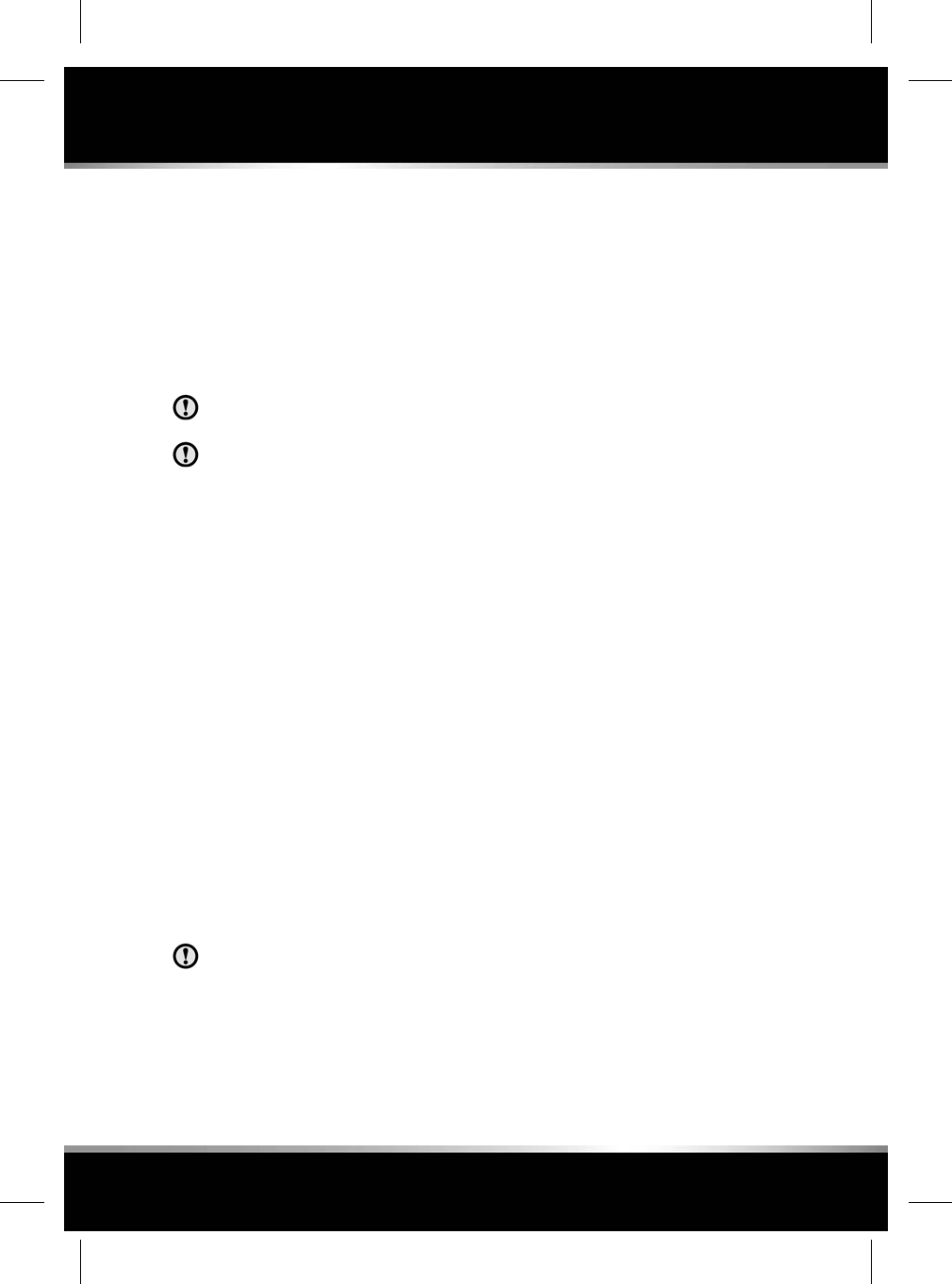
Press to close the roof from tilt. From the
fully open position, press once to close to
the tilt position, then press again to close
fully.
Roof movement can be halted at any time
by pressing the button again.
Note: The front roof blind will open when
the roof is tilted or when the roof is fully
opened.
The roof blinds are electrically operated.
Do not try to operate them manually.
To prevent accidental damage, make
sure any roof rack load will not interfere
with the opening of the sunroof.
If the sunroof encounters resistance when
closing it will stop, and then open fully. This
is to prevent serious injury or damage to
the mechanism.
5. Rear screen sun blind.
6. Rear sunroof blind: One push of the button
will fully open or close the blind. Opening
or closing cannot be halted part-way.
7. Front sunroof blind: One push of the button
will fully open or close the blind. Opening
or closing cannot be halted part-way.
Note: The blind cannot be closed when the
sunroof is open.
8. Rear screen sun blind.
9. Rear sunroof blind: One push of the button
will fully open or close the blind. Opening
or closing cannot be halted part way.
SIDE WINDOW BLINDS
Before operating the rear door electric
sun blind, make sure that no objects or
parts of the body are in a position to
obstruct the operation of the sun blind.
Rear door electric sun blinds
To raise the door sun blind: With the rear
window fully closed, pull and release the rear
door window switch.
To lower the door sun blind: Push down and
release the rear door window switch.
Note: The door sun blinds will operate for 5
minutes after the engine is switched off, unless
a door is opened.
Door sun blind restrictions:
• All rear window switches will operate the
respective door sun blinds.
• A door sun blind will only operate if the rear
window is fully closed.
• The door sun blinds can only be fully raised
or fully lowered, there is no part-way
position.
• Anti-trap protection: If an obstruction is
detected, the door sun blind will reverse to
the fully opened or closed position.
• Anti-play/tamper protection: Deactivation
will occur if the door sun blind is operated
repeatedly in a short space of time (40
movements within 60 seconds). The sun
blind will not operate again for
approximately 60 seconds.
Note: If the rear door electric sun blind fails to
operate correctly, the blind operation may need
to be reset. See 198, SIDE WINDOW BLIND
RESET.
ONE-TOUCH WINDOW OPERATION
The front windows have one-touch open
operation. Briefly press the switch down fully
and release, the window will lower until fully
open.
The rear windows open in 2 stages:
• Briefly press the switch down fully and
release; the window will open 65 - 75 mm
to the comfort stop position.
61
Windows
R
FOR REFERENCE ONLY
24.07.2015
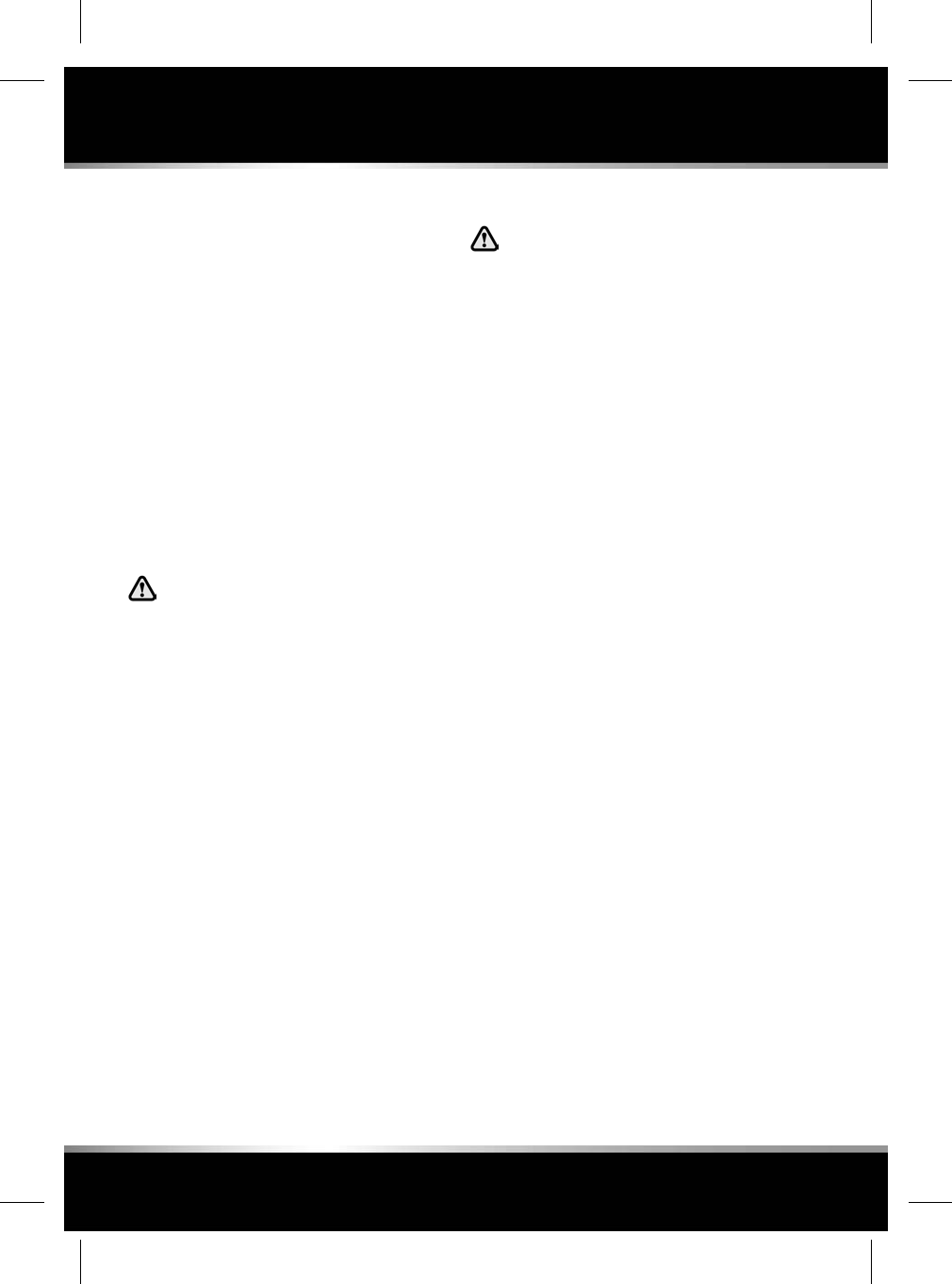
Note: This position reduces resonance
(booming sound) that can occur when
driving with a front window open. Open the
rear window on the same side of the vehicle
as the open front window, to reduce
resonance.
• Briefly press the switch down fully and
release a second time, to fully open the
window.
The front and rear windows also have one-touch
close operation. Briefly pull the switch up fully
and release, the window will rise until fully
closed.
Pressing or pulling the switch again will stop a
window in one-touch operation.
WINDOW ANTI-TRAP PROTECTION
Before closing a window, make sure
that no occupants have any part of their
body in a position where it could be
trapped. Death or serious injury could
occur, even with an anti-trap system.
Anti-trap protection is designed to stop window
movement if an obstruction or resistance is
detected. Check the window and its aperture
and remove any obstructions. The override
procedure is as follows:-
1. Attempt to close the window. Anti-trap will
prevent closure and lower the window.
2. Within 10 seconds, attempt to raise the
window again. Anti-trap will prevent closure
and lower the window.
3. Attempt to close the window for a third
time, this time holding the switch in the
close position. The window will raise while
the switch is held. Hold until closed.
Note: If this procedure fails to remove the
blockage, or if the windows do not operate
correctly, the window operation may need to be
reset. See 197, WINDOW RESET.
SUNROOF ANTI-TRAP MECHANISM
Before closing the sunroof, make sure
that no occupants have any part of their
body in a position where it could be
trapped. Even with an anti-trap system
death or serious injury could occur.
The anti-trap mechanism can be overridden to
allow the roof to be closed when movement is
restricted by dirt. To override the anti-trap
mechanism, press and hold the front of the
switch until the roof reaches the closed position.
If the sunroof fails to operate correctly, it may
need to be reset. See 197, SUNROOF RESET.
62
Windows
L
FOR REFERENCE ONLY
24.07.2015
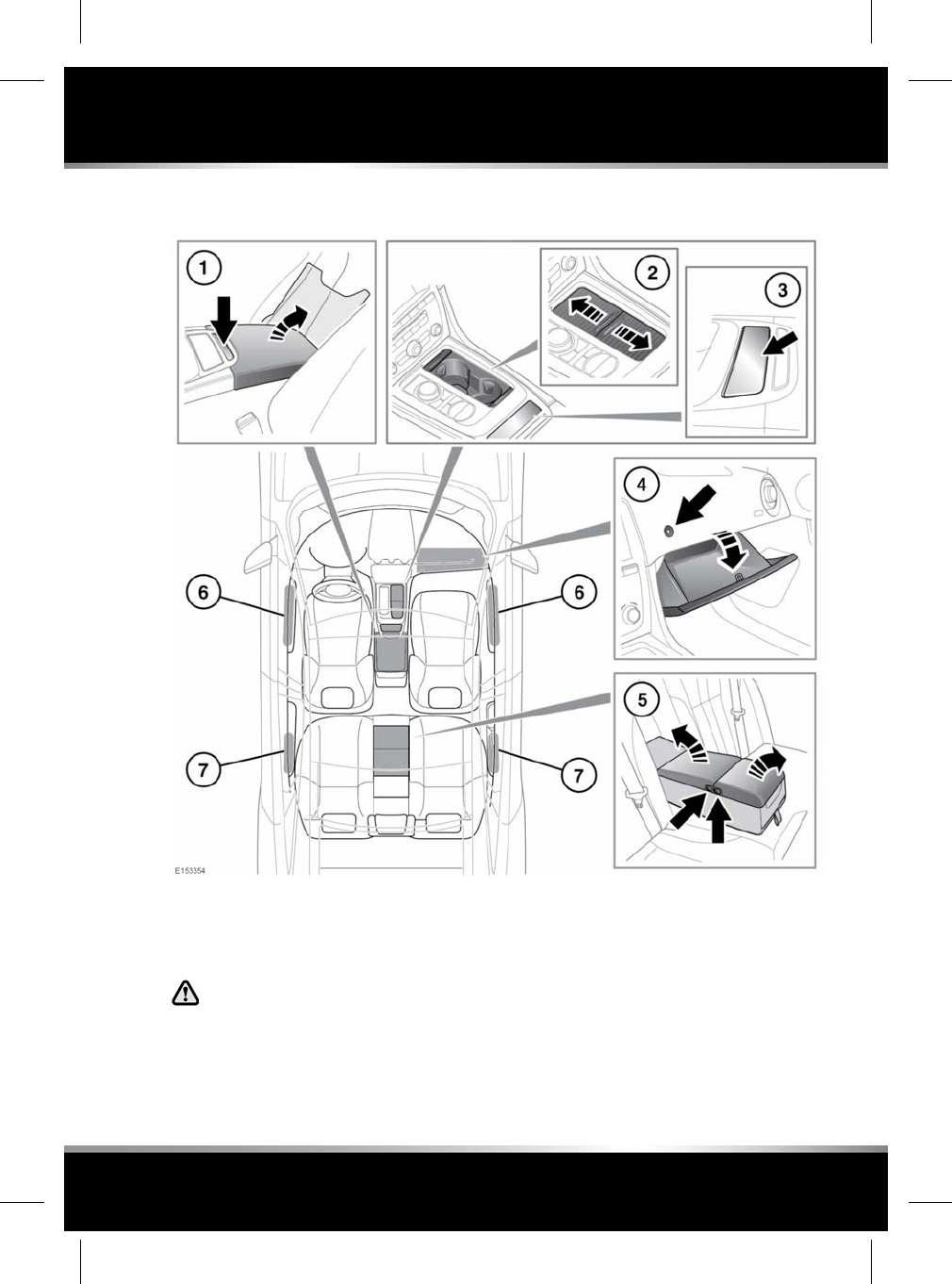
STORAGE COMPARTMENTS
1. Cubby box: To access, press the button.
2. Cup holders: To access, slide the covers
apart.
Do not drink, or use the drinks holders
when driving.
3. Storage area or ashtray (depending on
vehicle specification): Press and release,
where indicated, to open.
4. Glove-box: Open using the glove-box
release (arrowed).
Note: When Valet Mode is selected, the
glove-box release is disabled.
5. Rear armrest cubby box: Press the side
catches to access the cup holders or
storage area.
6. Front door stowage.
63
Storage compartments
R
FOR REFERENCE ONLY
24.07.2015
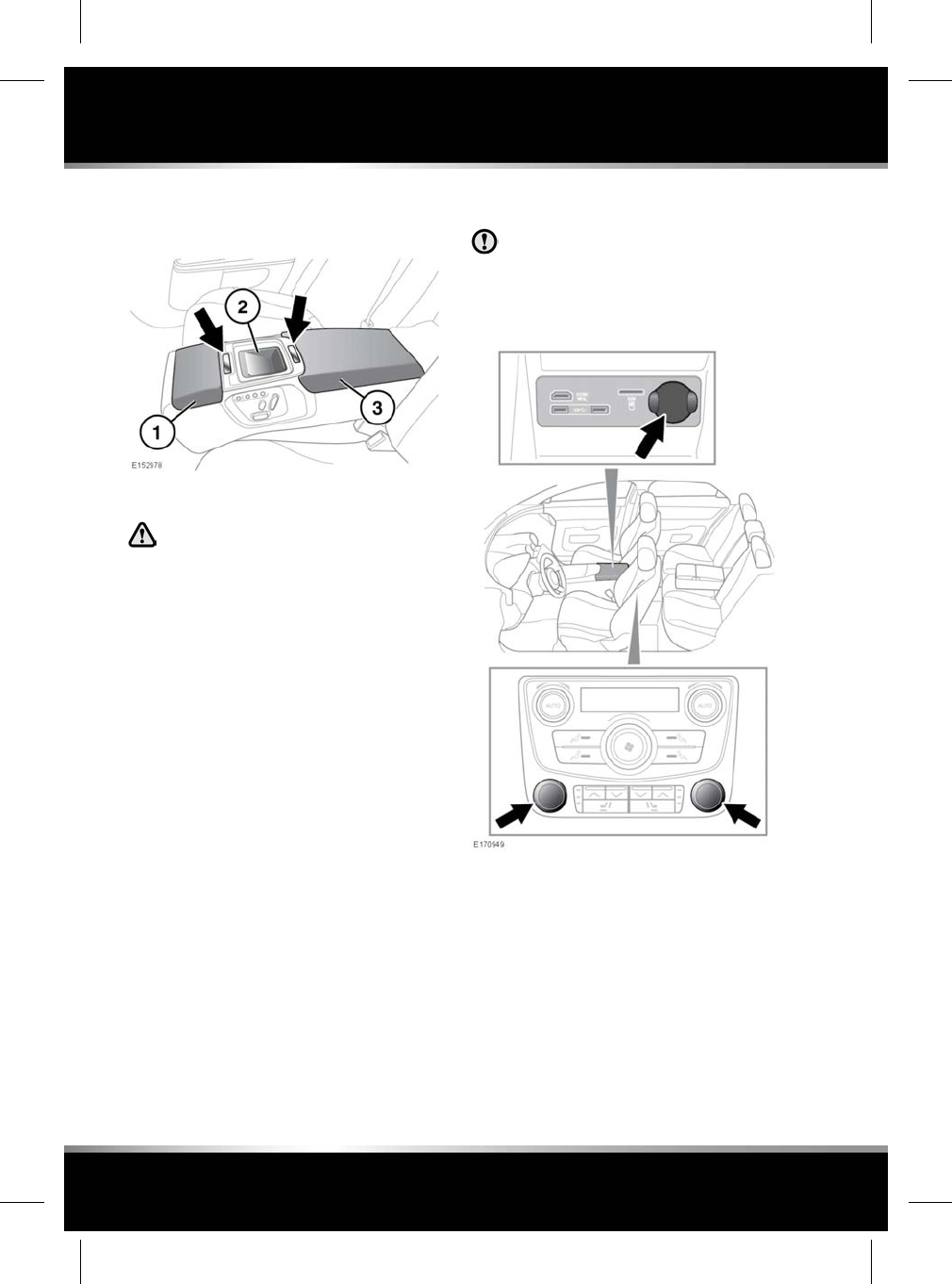
7. Rear door stowage.
Executive class rear seats
1. Cup holders: To access, press the button.
Do not drink, or use the drinks holders
when driving.
2. Storage area.
3. Rear storage compartment: To access,
press the button.
AUXILIARY POWER SOCKETS
Only use Jaguar approved accessories.
Using any other equipment may damage
the vehicle's electrical system. If you are
in any doubt, contact a Retailer/
Authorised Repairer.
To access the auxiliary power sockets, remove
or pull out the protective cover.
For vehicles fitted with cigar lighters, these are
also auxiliary power sockets. To access the
socket, remove the cigar lighter.
64
Storage compartments
L
FOR REFERENCE ONLY
24.07.2015
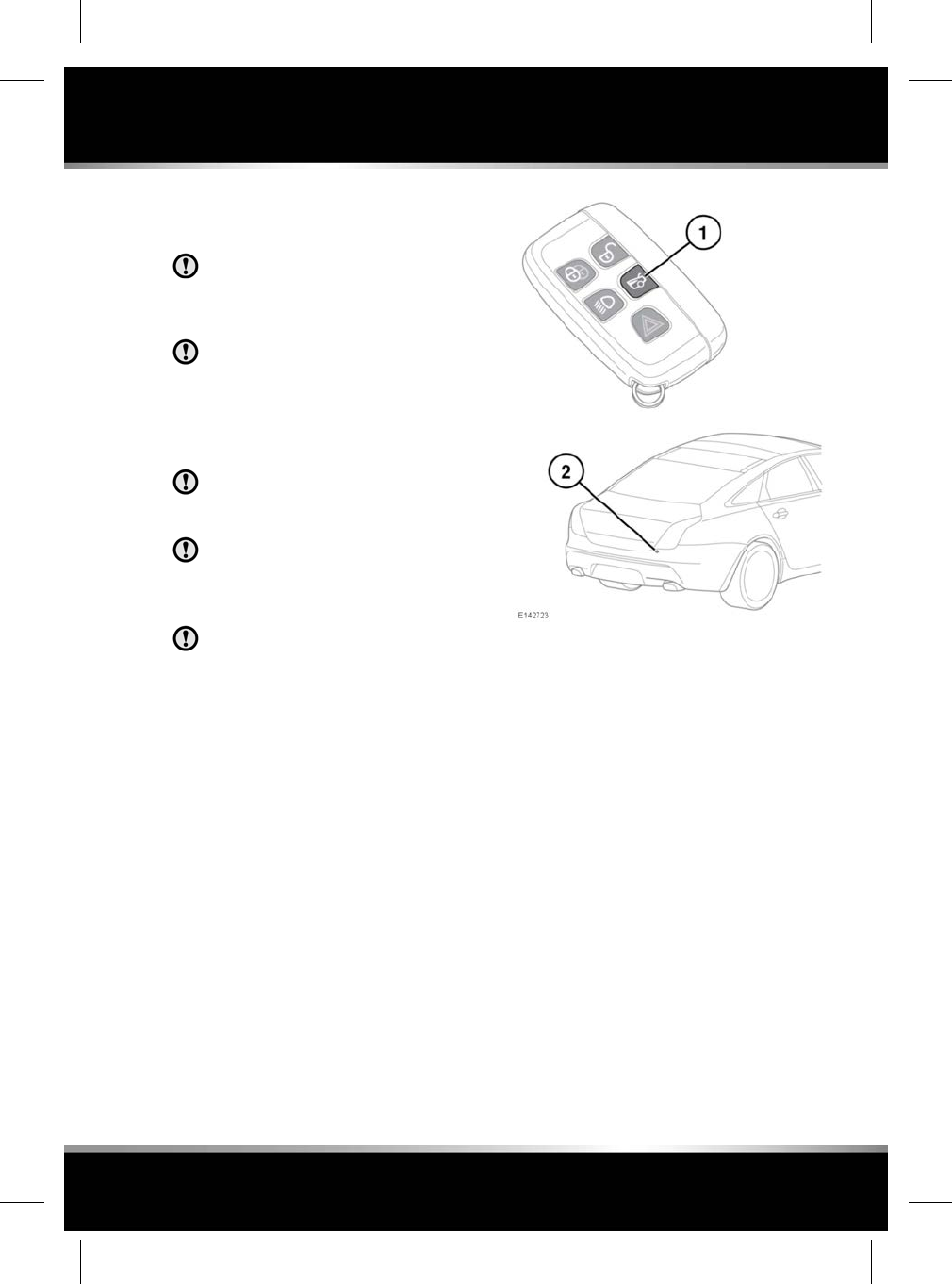
OPENING AND CLOSING THE
LUGGAGE COMPARTMENT
Do not open the luggage compartment
if a cycle rack is fitted. Remove any
cycles and/or racks before opening the
luggage compartment.
The Smart key may not be detected if it
is placed within a metal container, or if
it is shielded by a device with a back-lit
LCD screen, such as a smart phone,
laptop (including in a laptop bag), games
console, etc.
The vehicle must not be driven with the
luggage compartment lid unlatched and
not completely closed.
Any items placed in the luggage
compartment should be arranged to
allow the lid to be completely closed and
securely latched.
Do not repeatedly attempt to close the
luggage compartment after it
automatically re-opens, or the latch may
overheat. If the cause of the automatic
re-opening cannot be determined, then
unlock all of the doors and the luggage
compartment with the Smart key. Make
sure that all of the doors, the bonnet,
and the luggage compartment are
completely closed and then lock the
vehicle again with the Smart key.
The luggage compartment can be opened using
the appropriate button on the Smart key (1), or
via Keyless entry. It can also be opened using
the exterior release (2), provided the doors are
unlocked and the gear selector is in Park (P).
To close the luggage compartment, lower the
luggage compartment lid to the fully latched/
closed position.
Powered luggage compartments can also be
opened by pressing the interior release button,
located on the driver's side lower fascia. See
280, DRIVER CONTROLS. When the lid is fully
open, press the button again to close.
Note: If the button is pressed again, before the
luggage compartment lid is fully open, then
movement of the lid will stop.
65
Luggage compartment
R
FOR REFERENCE ONLY
24.07.2015
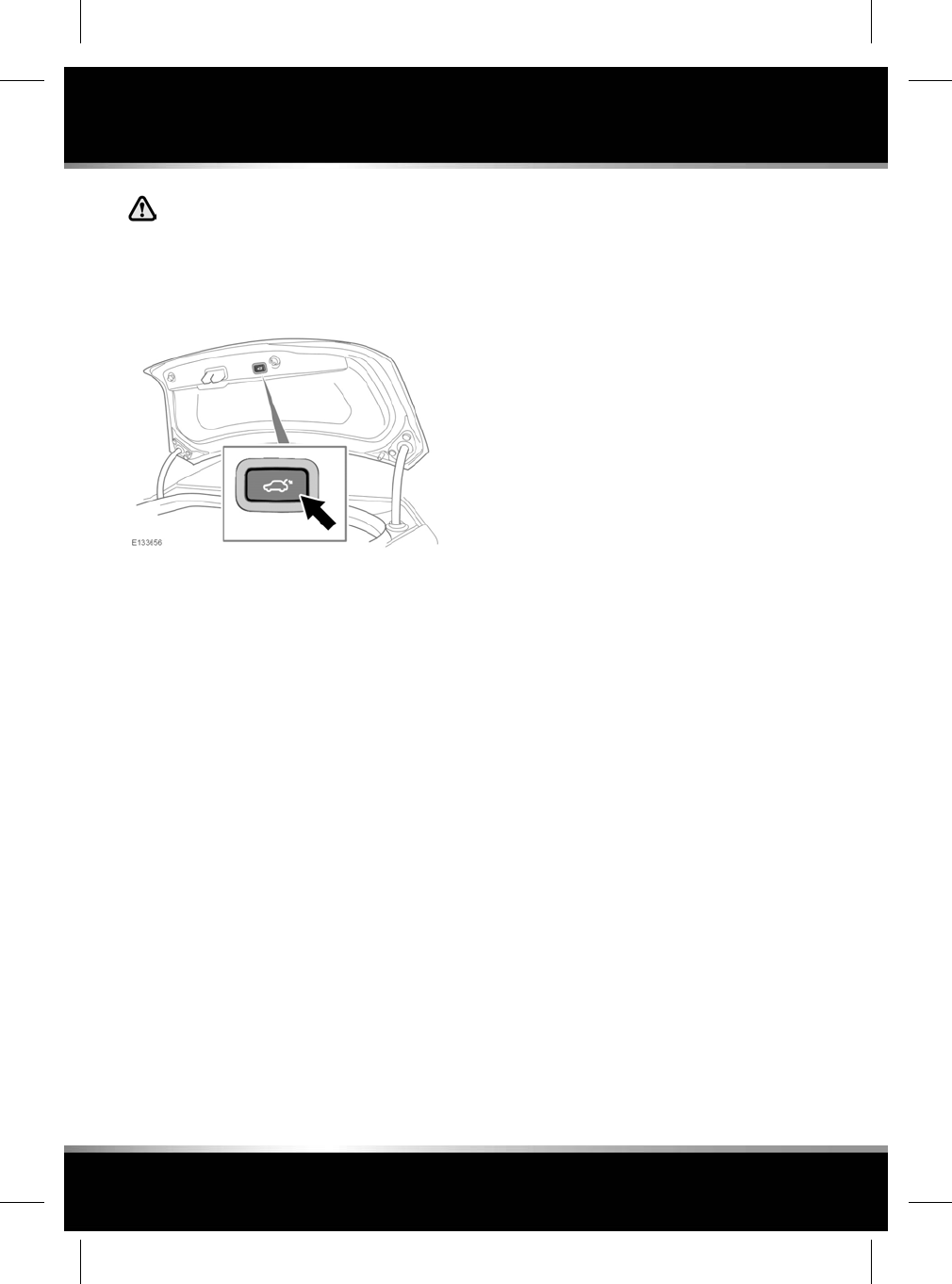
While the powered luggage
compartment is open, the locking latch
is exposed. Do not attempt to manually
close the latch, as it may also
automatically soft-close and trap items
or body parts.
Powered luggage compartments can also be
closed by pressing the luggage compartment
close button.
Note: If an obstruction is detected, the powered
luggage compartment lid will return to the fully
open position. Remove any obstruction and
then press the close button again.
If the luggage compartment lid is opened, after
the vehicle has been Single locked (See 9,
SINGLE LOCKING) or Double locked (See 9,
DOUBLE LOCKING), make sure of the following
to successfully close and re-lock the luggage
compartment:
The Smart key needs to remain outside and at
a distance of less than 1m from the rear of the
vehicle when closing the luggage compartment
lid; either manually or when using the powered
luggage compartment close button.
The hazard warning lamps will flash once to
confirm the vehicle is locked.
If a valid Smart key is detected within the
vehicle, or a valid Smart key is not detected
within a metre of the rear of the vehicle, then
the luggage compartment lid will re-open to the
unlatched position and an audible mislock
warning will sound. This will also prevent the
operation of the close button, for vehicles with
a powered luggage compartment lid.
Note: Do not store any valid Smart keys inside
the vehicle.
LUGGAGE COMPARTMENT OPENING
HEIGHT
It is possible to set the maximum height to
which the luggage compartment lid will open.
This is useful in parking areas with very low
roofs or just for ease of use.
• Open the luggage compartment lid to the
position which you want to set as the
maximum height.
•Press and hold (for 10 seconds) the luggage
compartment close button.
• Close the luggage compartment, then open
again to check that it opens to the
programmed height.
The maximum opening height is now set.
To reset the maximum opening height to full,
repeat the process, but fully open the luggage
compartment lid before pressing and holding
the button.
66
Luggage compartment
L
FOR REFERENCE ONLY
24.07.2015
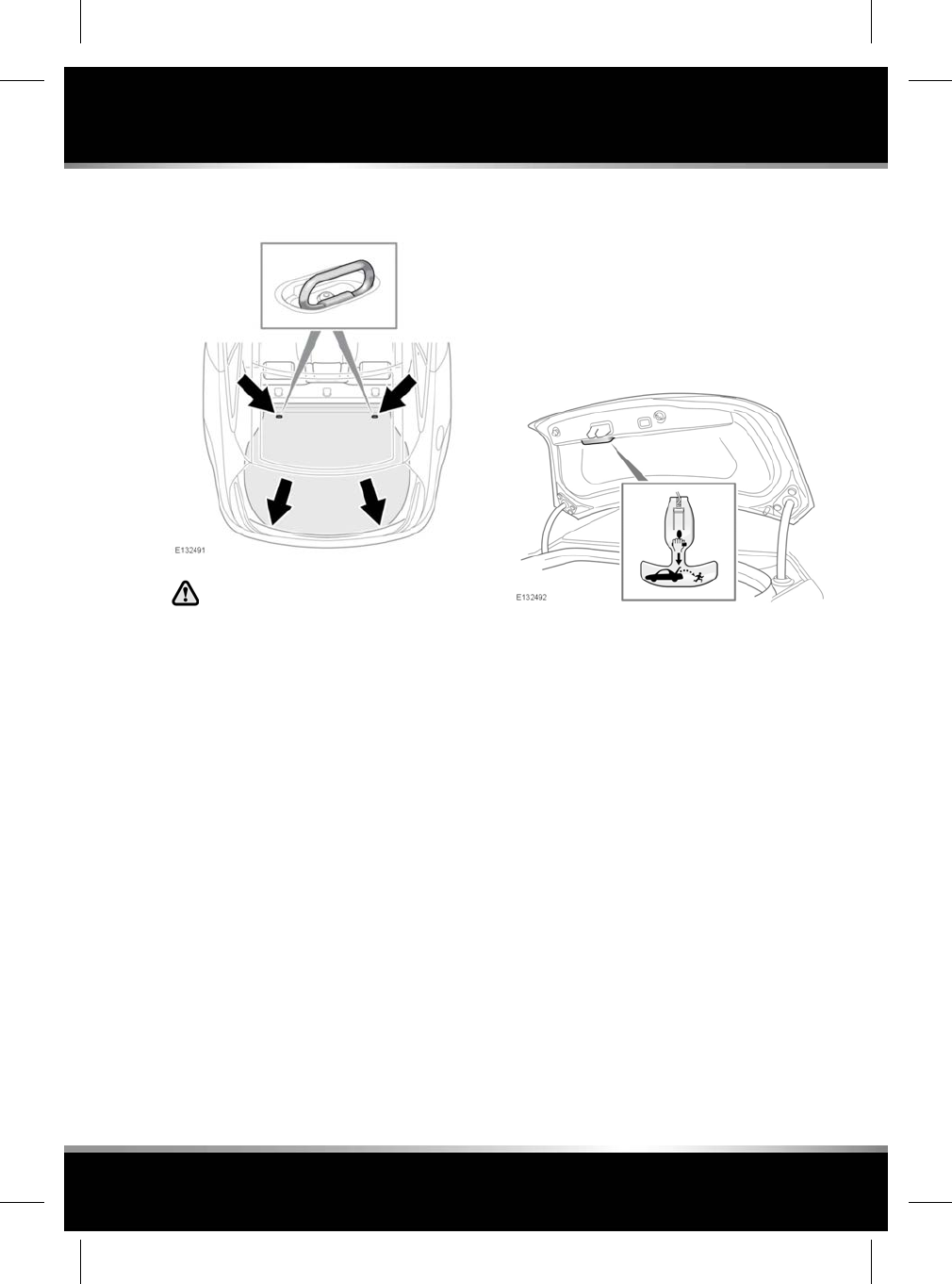
LUGGAGE ANCHOR POINTS
All items carried in the vehicle should
be properly secured.
Four load securing points are provided in the
rear luggage area to assist in safely securing
items.
Note: A range of approved luggage retention
accessories are available from your retailer/
Authorised Repairer.
LUGGAGE COMPARTMENT
EMERGENCY RELEASE
The mechanical luggage compartment release
provides a means of escape in the event of
someone being locked in the luggage
compartment. Adults are advised to familiarise
themselves with the operation of the release
handle.
The release handle glows in the dark and is
located on the inside of the luggage
compartment lid. To open the luggage
compartment from the inside, pull the handle
while pushing the luggage compartment lid
upwards.
Return the handle to its stowage position after
use.
67
Luggage compartment
R
FOR REFERENCE ONLY
24.07.2015
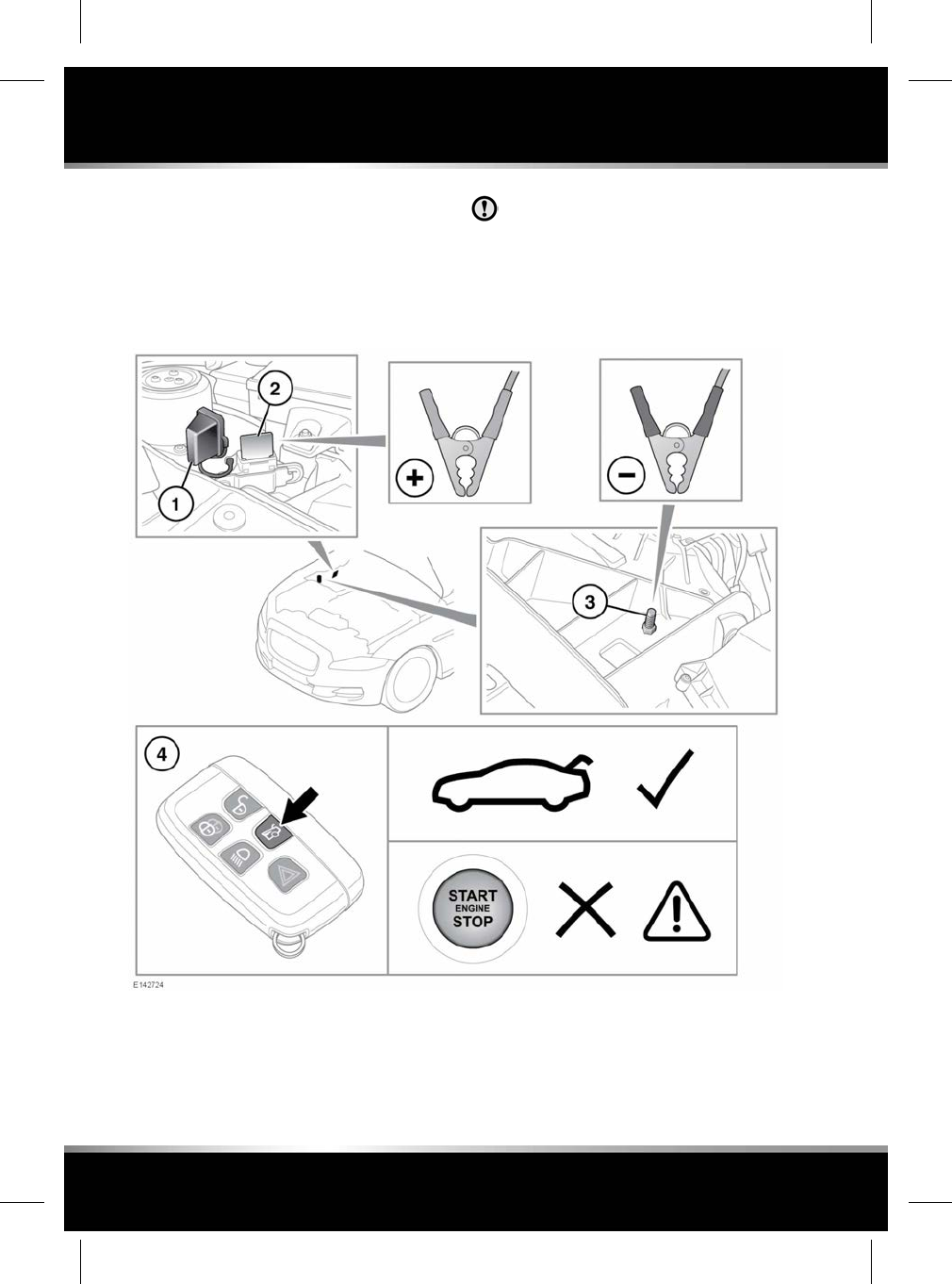
LUGGAGE COMPARTMENT RELEASE
WHEN BATTERY IS DISCHARGED
If the battery becomes discharged when the
luggage compartment is shut, it will be
necessary to supply power to the release circuit
in order to open it.
Supplying power to the release circuit
in the following manner may cause a
fuse to blow. For this reason it is
recommended that the following
procedure is only carried out by suitably
qualified persons.
With the bonnet open and the engine cover
removed (see 216, FUSE BOX LOCATIONS),
connect jump lead cables to a suitable 12v
supply, then proceed as follows:
1. Remove the cover from the positive
terminal.
68
Luggage compartment
L
FOR REFERENCE ONLY
24.07.2015
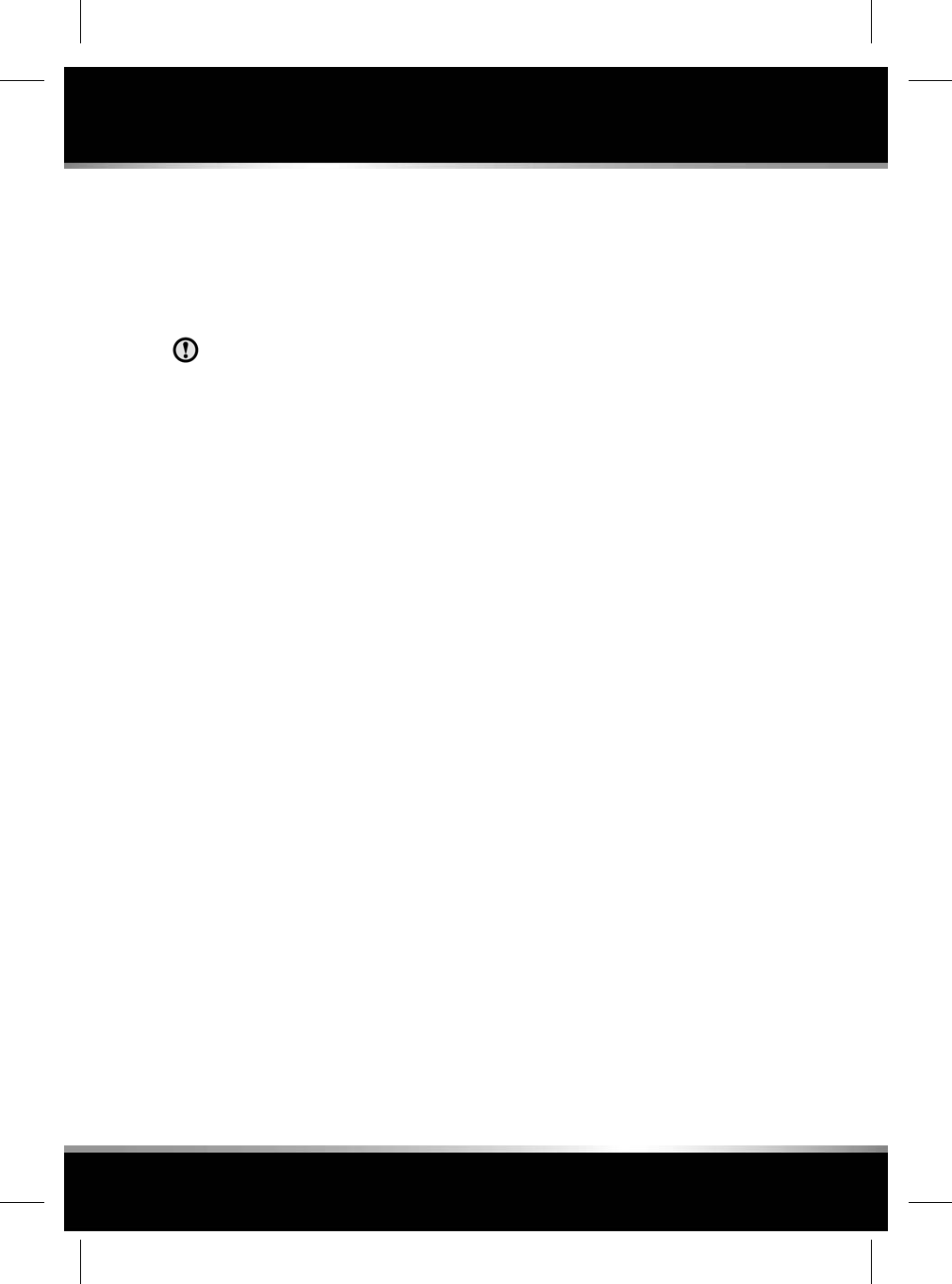
2. Attach the positive jump lead clamp to the
positive terminal.
3. Attach the negative jump lead clamp to the
earthing post.
4. Press the luggage compartment release
button on the remote control.
Do not attempt to start the vehicle with
power supplied in this way.
69
Luggage compartment
R
FOR REFERENCE ONLY
24.07.2015
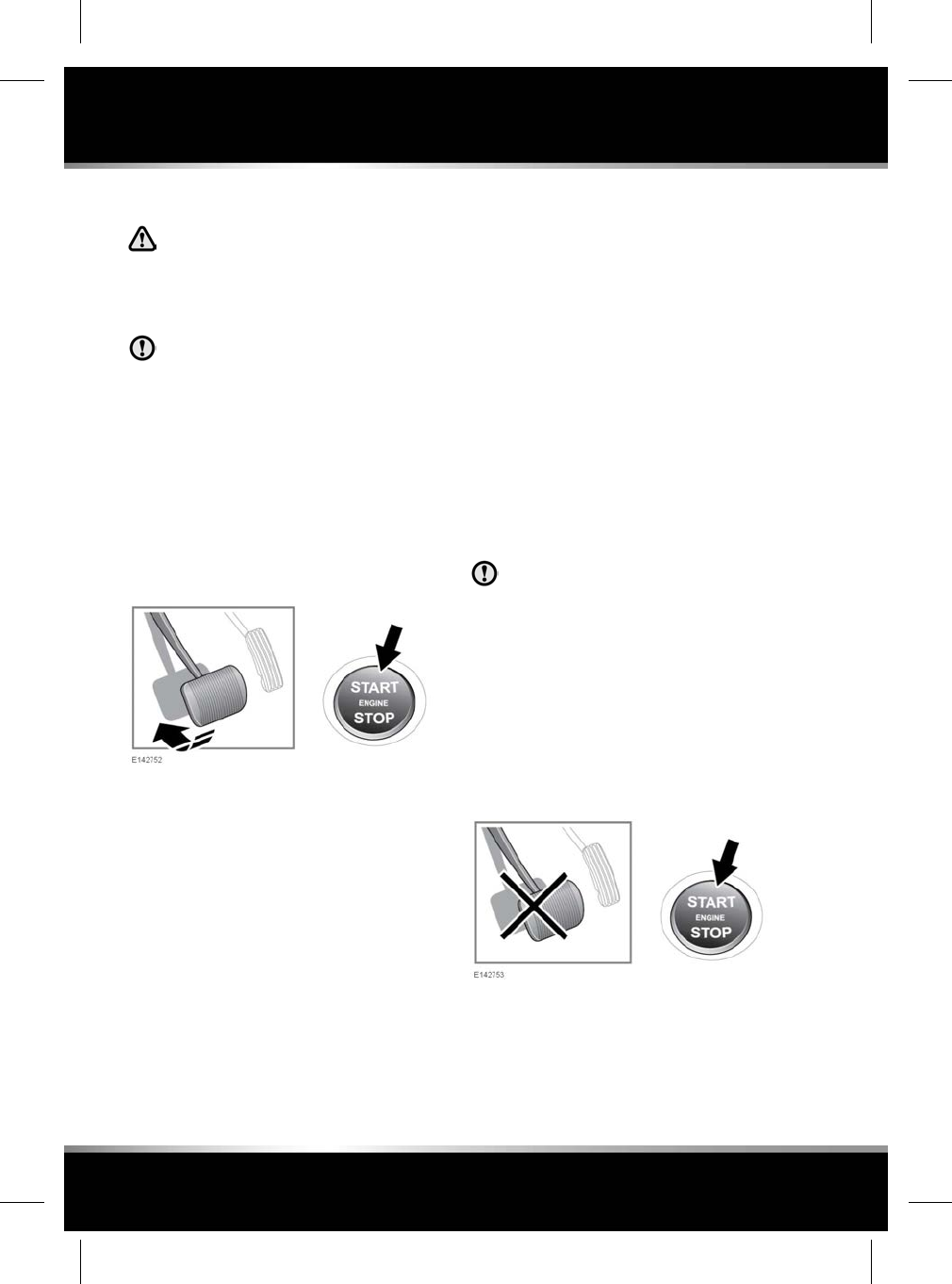
STARTING THE ENGINE
Never start the engine, or leave it
running, when the vehicle is in an
enclosed space. Exhaust gases are
poisonous and can cause
unconsciousness and death if inhaled.
If the engine fails to start, do not
continue cranking as this will discharge
the battery. It may also damage the
catalytic convertor due to unburnt fuel
passing through the exhaust.
Note: The Smart key may not be detected if it
is placed within a metal container or if it is
shielded by a device with a back-lit LCD screen,
such as a smart phone, laptop (including when
inside a laptop bag), game console etc. Keep
the Smart key clear of such devices when
attempting Keyless entry or Keyless starting.
To start the engine:
1. Make sure that a valid Smart key is inside
the vehicle.
2. Make sure that Park (P) or Neutral (N) is
selected.
3. Firmly press the brake pedal.
4. Press and release the engine START/STOP
button.
Note: For vehicles with diesel engines, the
delay period before cranking begins will be
longer in low ambient temperatures due to
extended glow plug operation. During this
extended delay the brake pedal must remain
pressed.
Once the engine has started, the brake pedal
can be released if it is safe to do so.
SWITCHING OFF THE ENGINE
When the vehicle is stationary:
1. Make sure that the vehicle is parked with
Park (P) selected and the parking brake
applied.
2. Press and release the engine START/STOP
button.
It is not advisable to switch off the
engine while the vehicle is moving.
However, if a situation arises where
engine switch off is urgent, the following
procedure applies:
1. Press and hold the engine START/STOP
button for 2 seconds, or
2. Press and release the engine START/STOP
button twice within 3 seconds.
SWITCHING ON THE IGNITION
To switch on the ignition without starting the
engine:
70
Starting the engine
L
FOR REFERENCE ONLY
24.07.2015
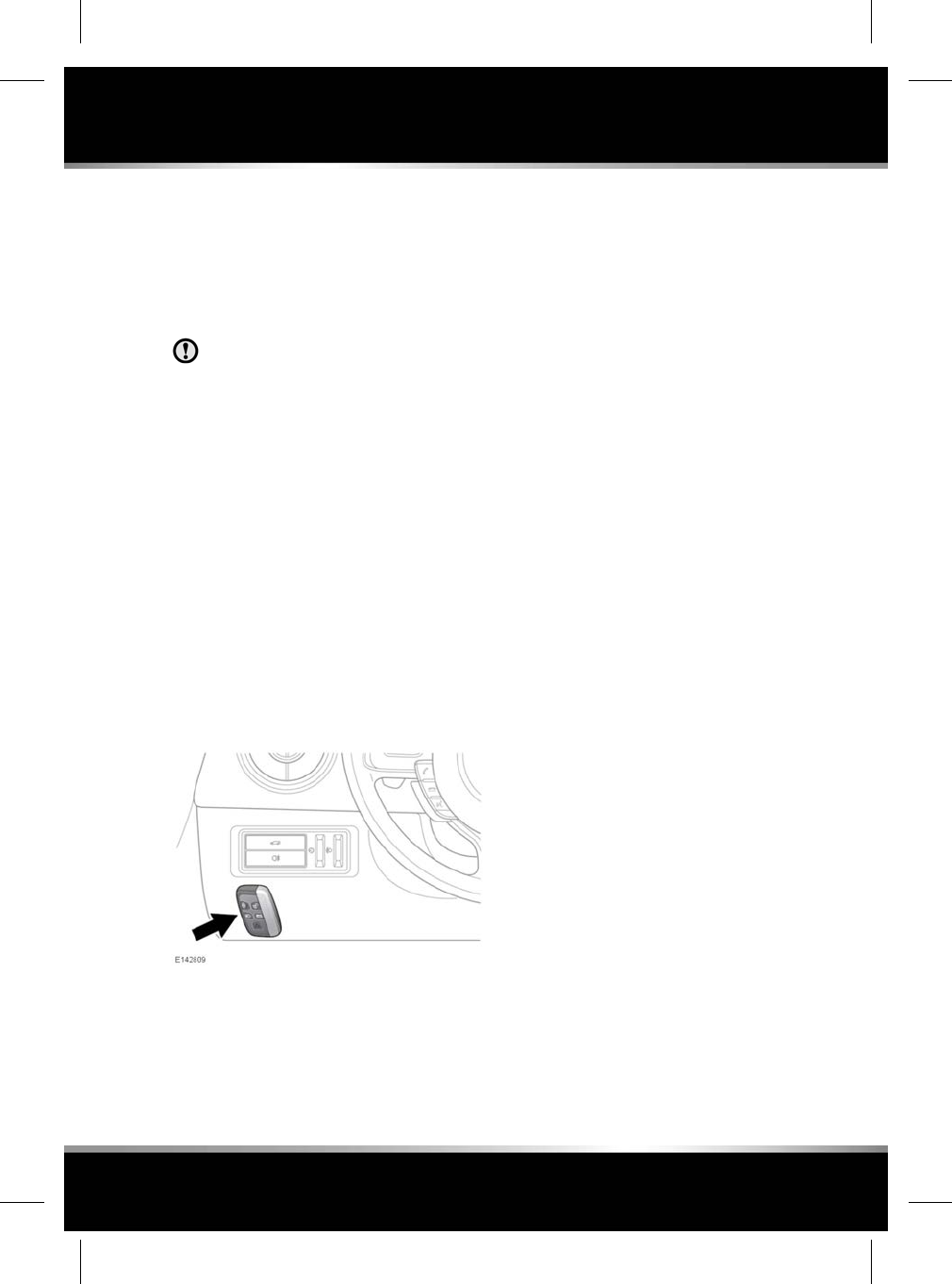
1. Make sure the brake pedal is not pressed
and that a valid Smart key is inside the
vehicle.
2. Press and hold the engine START/STOP
button until the warning lamps illuminate.
3. Release the engine START/STOP button.
If the brake pedal is applied when the
engine START/STOP button is pressed,
the engine will start.
ROLLING RE-START
A rolling restart can be initiated by selecting
Neutral (N) and pressing the engine START/
STOP button.
KEYLESS START BACKUP
If the vehicle has been unlocked using the
emergency key blade or the Smart key is not
detected by the vehicle, it will be necessary to
use the keyless start backup to disarm the alarm
and start the engine.
The keyless start backup can only be used when
the message Smart Key Not Found - Refer to
Handbook is displayed in the Message centre.
1. Position the Smart key flat against the fascia
in the position shown.
2. Firmly depress the brake pedal.
3. Press and release the engine START/STOP
button.
Once the engine has started, the brake pedal
can be released if it is safe to do so.
If the Smart key is not recognised, or the engine
still fails to start, consult a Retailer/Authorised
Repairer.
IF THE ENGINE FAILS TO START
Note: If the engine fails to crank when the
engine START/STOP button is pressed and there
has been a recent collision, the fuel system
inertia switch may have been tripped. Seek
qualified assistance.
Note: The following information applies to petrol
engine vehicles only.
If the engine persistently fails to start:
1. Make sure the brake pedal is not pressed
and that a valid Smart key is inside the
vehicle.
2. Make sure that Park (P) or Neutral (N) is
selected.
3. Press and hold the engine START/STOP
button until the warning lamps illuminate.
4. Slowly press the accelerator pedal fully and
hold it in the fully pressed position.
5. Press and release the engine START/STOP
button. The engine will begin to crank.
6. Release the accelerator pedal when the
engine starts.
If the engine still fails to start, or fails to crank,
consult a Retailer/Authorised Repairer.
71
Starting the engine
R
FOR REFERENCE ONLY
24.07.2015
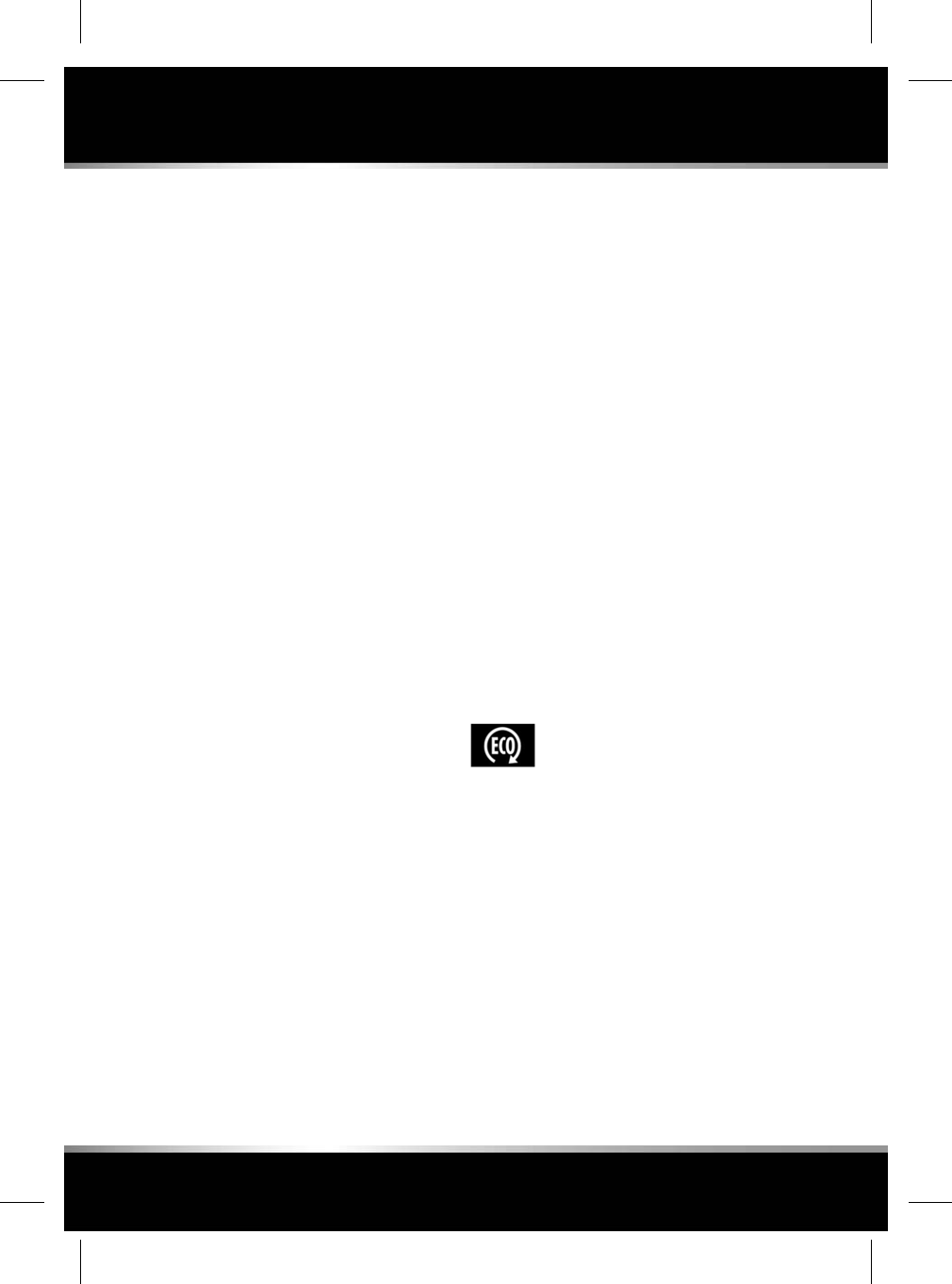
INTELLIGENT STOP/START
The Intelligent stop/start system is designed to
improve fuel efficiency and is automatically
activated when the vehicle's ignition is switched
on. Unless it is required to support other vehicle
systems, the engine will switch off if the vehicle
is stopped, for example, at traffic lights. When
the brake pedal is released and a drive gear is
selected, the engine will restart automatically.
Note: Always disable the Intelligent stop/start
system before wading.
During operation of the Intelligent stop/start
system, a warning lamp will illuminate. See 47,
INTELLIGENT STOP/START (GREEN).
To activate an automatic engine stop, stop the
vehicle from a speed greater than 4 km/h (2.5
mph). Apply sufficient brake pressure to make
sure the vehicle is stationary.
To activate an automatic engine restart, release
the brake pedal with Drive (D) or Sport (S)
selected.
The engine will also restart if one of the
following occurs:
• Intelligent stop/start is deactivated.
• The accelerator pedal is pressed.
• An automatic transmission shift paddle is
used to select a gear.
• Reverse (R) gear is selected.
• The Climate control system demand
increases.
• The vehicle's speed exceeds approximately
1 km/h (0.5 mph).
• The vehicle's battery charge becomes low.
• Brake vacuum has been reduced, for
example, using the brake pedal repeatedly
with the engine off.
The following conditions will prevent an
automatic engine stop:
• An automatic transmission shift paddle has
been used to select a gear.
• The external temperature is less than
approximately 0°C.
• The external temperature is more than
approximately 40°C.
• The engine has not reached its operating
temperature.
• The driver's seat belt is not fastened.
• Demand from the Climate control system
requires the engine to be running, for
example, when in Defrost mode.
• The vehicle's battery charge is low.
• Intelligent stop/start is deactivated.
• The bonnet is opened.
Note: Even when activated, it is normal that the
Intelligent stop/start system will not always stop
the engine when the vehicle is stationary, and
may restart the engine prior to setting off.
DEACTIVATING INTELLIGENT STOP/
START
To switch the Intelligent stop/start
system off, press the ECO stop/start
button. For more information, see
280, DRIVER CONTROLS.
To confirm that the system has been switched
off, the button LED will extinguish, and the
message ECO Stop/Start Off is momentarily
displayed in the Message centre.
If the ECO stop/start button is pressed while
there is a fault with the system, the message
ECO stop/start fault is momentarily displayed
in the Message centre.
Note: If the ECO stop/start button is pressed
while an automatic engine stop is in progress,
the engine will restart.
72
Intelligent stop/start
L
FOR REFERENCE ONLY
24.07.2015

Note: The Intelligent stop/start system will
automatically reactivate the next time the
vehicle's ignition is switched on.
DRIVER EXIT
Note: The Driver exit feature is only available
when Intelligent stop/start is enabled.
To prevent the vehicle from being inadvertently
left in a driveable condition, the vehicle will
detect when a driver is not present, and
automatically switch off the ignition system.
If Drive (D), Sport (S), or Neutral (N) is selected,
the Driver exit feature will switch the vehicle's
ignition off if the following conditions exist:
• The driver's seat belt is unbuckled, and:
• The brake pedal is released.
If Park (P) is selected, the Driver exit feature
will switch the vehicle's ignition off, if the
driver's seat belt is unbuckled.
Once the vehicle's ignition has been switched
off, the vehicle can be locked if required. See
9, SINGLE LOCKING.
73
Intelligent stop/start
R
FOR REFERENCE ONLY
24.07.2015
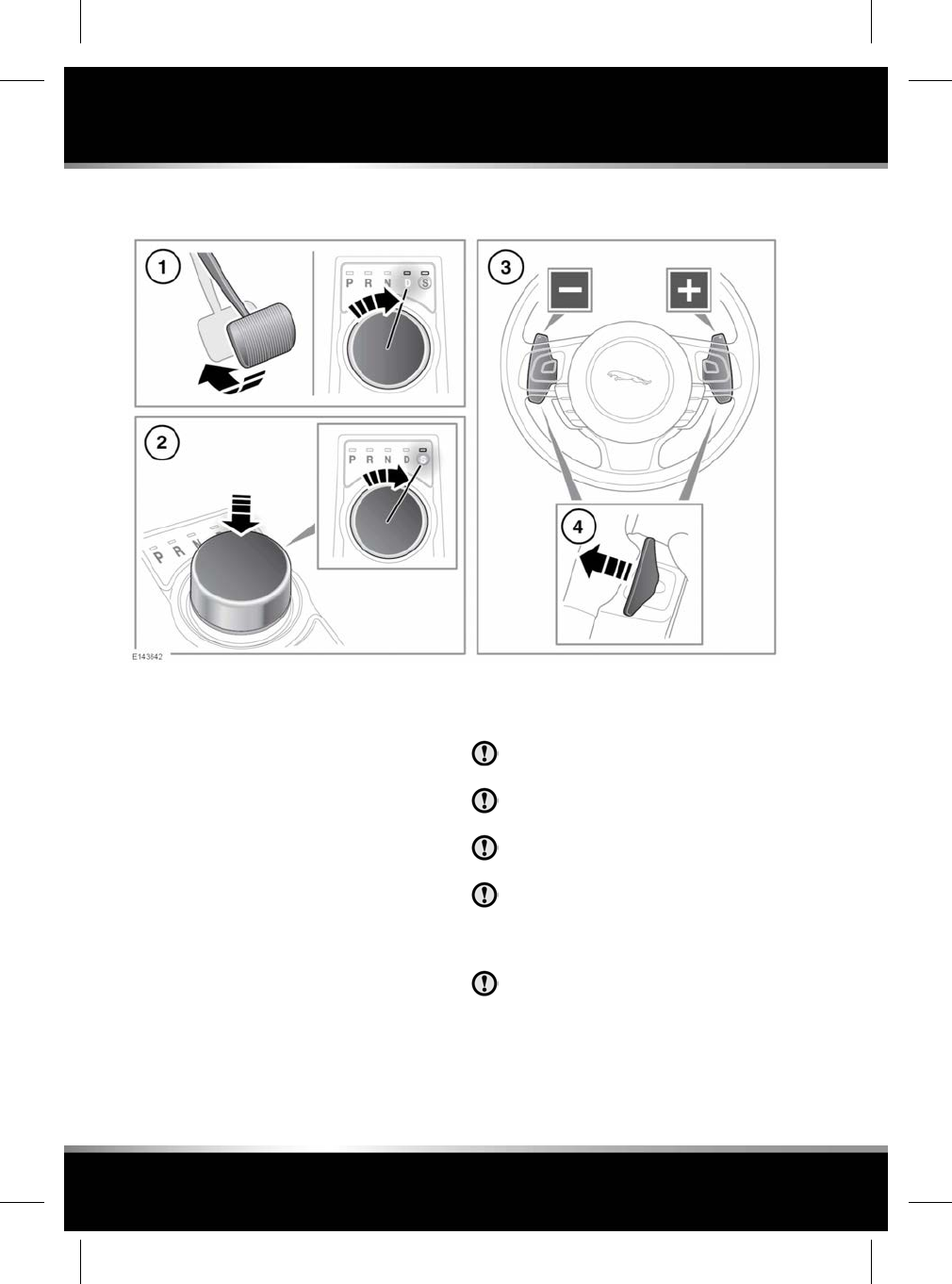
AUTOMATIC TRANSMISSION
1. To select Drive (D) or Reverse (R) gear,
press the brake pedal and rotate the rotary
drive selector.
2. To select Sport mode, from Dpress the
rotary drive selector down and rotate to S.
3. Gear shift paddles (left paddle for
downshifts, right paddle for upshifts), see
75, MANUAL GEAR SELECTION.
Note: The gear shift paddles can be
configured to operate in 'S only' or 'D and
S' via the Driving Features menu. See 41,
INSTRUMENT PANEL MENU.
4. Pull briefly to change gear.
To exit manual mode, either pull and hold
the shift-up paddle for approximately one
second (to return directly to automatic
operation in Dor S) or, if in S, rotate the
gear selector to the Dposition.
Note: The selected gear will be displayed in the
instrument panel, also see 90, DYNAMIC.
Never select the Park (P) position while
the vehicle is in motion.
Never select the Reverse (R) position
while the vehicle is in forward motion.
Never select a forward gear while the
vehicle is moving backwards.
Do not rev the engine or allow it to run
above normal idle speed while selecting
Dor R, or while the vehicle is stationary
with any gear selected.
Do not allow the vehicle to remain
stationary with a drive gear selected and
the engine running. Always select Park
Por Neutral Nif the engine is to idle for
a prolonged period.
74
Gearbox
L
FOR REFERENCE ONLY
24.07.2015
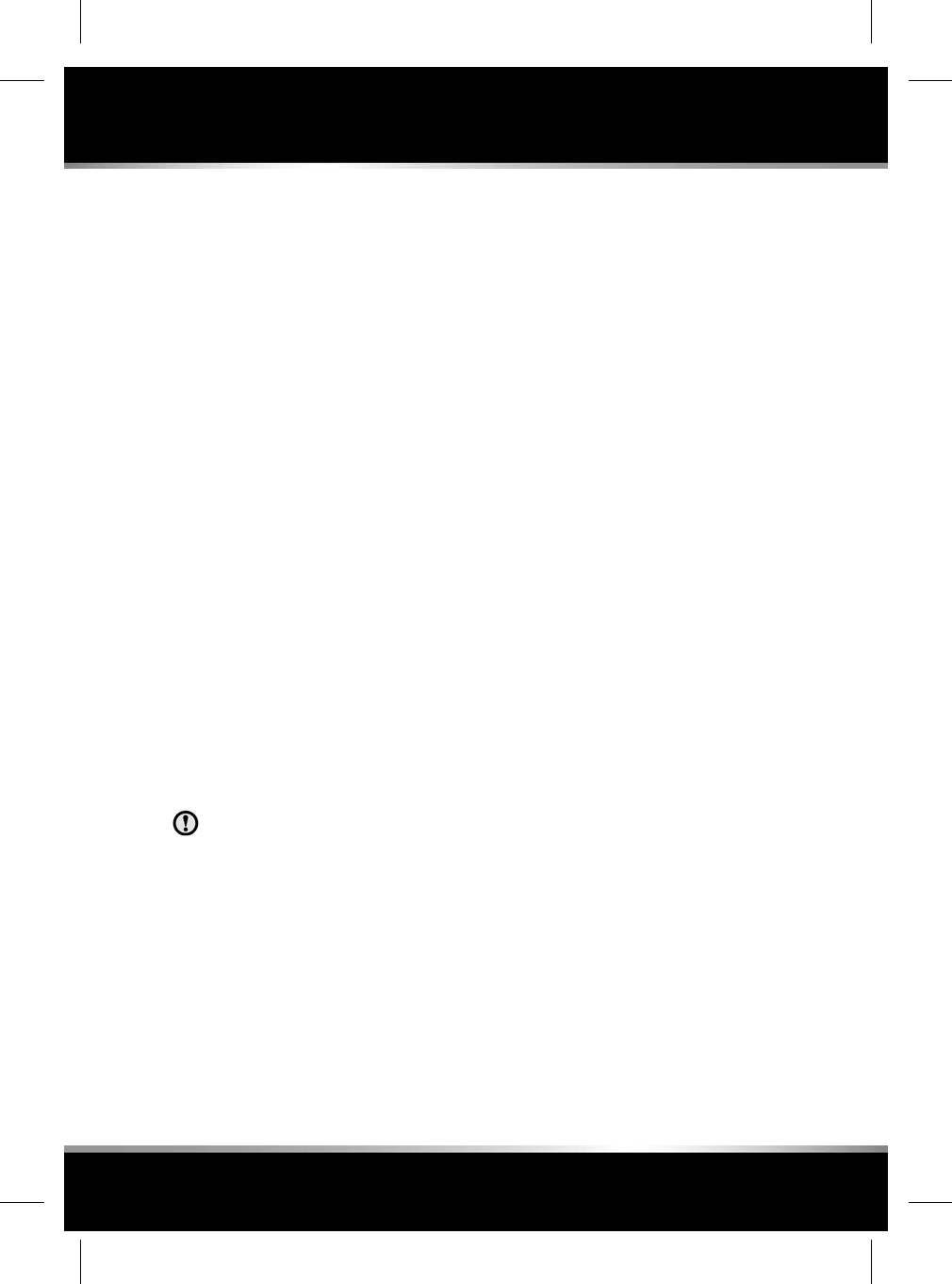
If the rotary drive selector is obstructed, remove
the obstruction and then start the engine. The
selector should elevate.
If the rotary drive selector fails to elevate and
there is no obstruction, a fault in the system is
indicated. The selector can be used in the
lowered position, but be aware that it will not
automatically select Pwhen the engine is
switched off. Therefore Pshould be selected
manually. The fault should be rectified by a
Retailer/Authorised Repairer at the earliest
opportunity.
MANUAL GEAR SELECTION
When the rotary drive selector is in the D
position (unless set to 'S only' mode), manual
mode may be directly accessed by the single
action of operating the steering wheel mounted
shift paddles.
If continued use of manual mode is required,
the rotary drive selector may be subsequently
moved to the Sposition to enter permanent
manual mode.
If the rotary drive selector remains in the D
position, temporary manual mode will be held
while the driver is accelerating, decelerating,
cornering or continuing to request shifts via the
paddles.
When the transmission is set to
permanent manual mode (i.e., using the
paddles to change gear while in the S
position and Dynamic mode is selected,
see 90, DYNAMIC) transmission
upshifts are fully controlled by the driver.
This means that the transmission will
not change up a gear automatically, even
when the vehicle's rev limit is reached.
The gear position indicator in the
Message centre will glow amber, to
indicate that the next gear should be
selected. The gear shift warning lamp
will also illuminate. See 90, DYNAMIC.
ROTARY GEAR SELECTOR
The rotary drive selector elevates out of the
centre console when the engine is started, in
readiness for gear selection.
Pshould be selected before switching off the
engine. However, it is possible to switch the
engine off with R,D,orSselected - the selector
will automatically select P, while retracting into
the centre console.
Note: If the engine is switched off with N
selected, the system will wait for 10 minutes
before selecting P. This procedure is to allow
the vehicle to be conveyed through a car wash
only and should not be used for vehicle recovery
purposes.
To prevent the transmission from automatically
selecting P(e.g., for vehicle recovery purposes)
it is necessary to activate the Emergency park
release. Vehicle recovery should only be
undertaken by qualified personnel.
LIMP-HOME MODE
Note: The driver should be aware that the
vehicle’s performance will be reduced and must
take this into account when driving. Also the
use of the gear shift paddles will be disabled.
In this event, seek qualified assistance as soon
as possible.
In the event of an electrical or mechanical
failure, transmission operation will be limited.
P,R,N,Dand Smay still be used to enable the
vehicle to be driven to a safe area.
Some faults will cause the selector to be locked
in position until the ignition is switched off. If
the selected range flashes, it signifies that the
driver request cannot be engaged. Re-select N
and repeat the attempt.
If the transmission is still unable to select the
requested gear, contact your Retailer/
Authorised Repairer.
75
Gearbox
R
FOR REFERENCE ONLY
24.07.2015
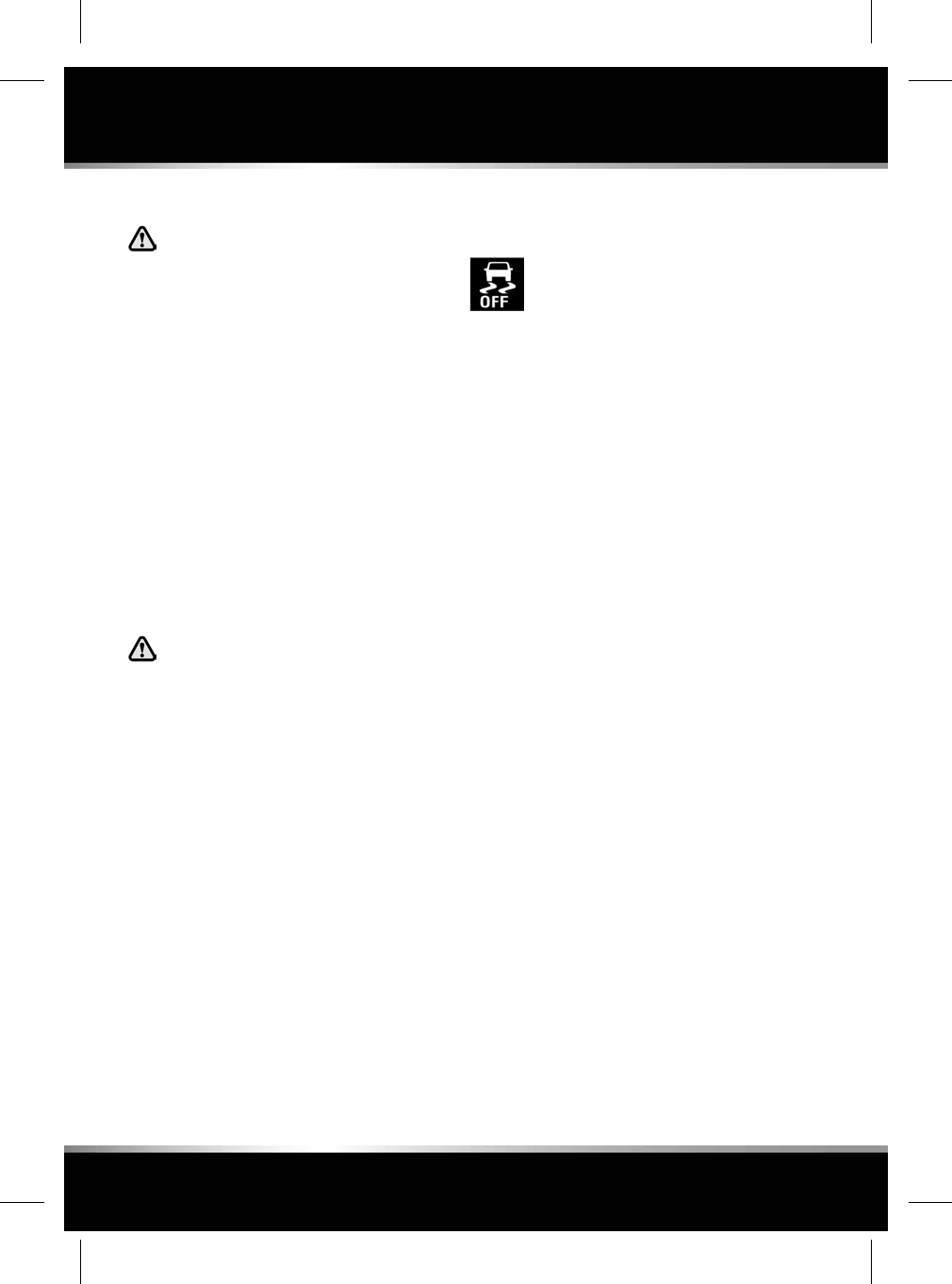
DYNAMIC STABILITY CONTROL (DSC)
Dynamic Stability Control (DSC) is
unable to compensate for driver
misjudgement. It remains the driver's
responsibility to drive with due care
and attention, in a manner which is
safe for the vehicle, its occupants and
the other road users.
DSC optimises vehicle stability, even in critical
driving situations. The system controls dynamic
stability when accelerating and when starting
from a standstill. Additionally, it identifies
unstable driving behaviour, such as understeer
and oversteer and helps to keep the vehicle
under control by manipulating the engine output
and applying the brakes at individual wheels.
Some noise may be generated when the brakes
are applied.
TRACDSC
Vehicle safety may be reduced by
inappropriate use of TracDSC. TracDSC
should only be used in suitable
conditions.
TracDSC is an alternative setting of DSC, with
reduced system interventions. With TracDSC
engaged, traction may be increased, although
stability may be reduced compared to normal
DSC. TracDSC is intended for use only on dry
tarmac, by suitably experienced drivers.
TracDSC should not be selected for other
surfaces or by drivers with insufficient skill and
training to operate the vehicle safely with
TracDSC function engaged.
SWITCHING BETWEEN DSC AND
TRACDSC
Press and hold the DSC switch for
less than 10 seconds (3 seconds for
XJR). The Message centre will
temporarily display either TracDSC
or DSC ON.
• The warning lamp in the instrument panel
will illuminate while TracDSC is selected.
• The warning lamp will flash when DSC or
TracDSC is active (cruise control will
automatically disengage if this occurs).
SWITCHING DSC OFF
• Press and hold the DSC switch for more
than 10 seconds (3 seconds for XJR).
• The Message centre will display DSC OFF
and a short warning chime will sound.
• The DSC OFF warning lamp in the
Instrument panel will illuminate.
SWITCHING DSC ON
• Press and release the DSC switch.
• The DSC system will switch on, the
Message centre will temporarily display DSC
ON.
• The DSC OFF warning lamp in the
Instrument panel will be extinguished.
Note: Switching the engine off and then on
again, will always revert DSC status to DSC ON,
regardless of which mode is selected.
ACTIVE DIFFERENTIAL CONTROL
(Supercharged vehicles only)
The Active differential control (E-diff) improves
traction on uneven road surfaces and can also
improve stability in oversteer situations.
76
Stability control
L
FOR REFERENCE ONLY
24.07.2015
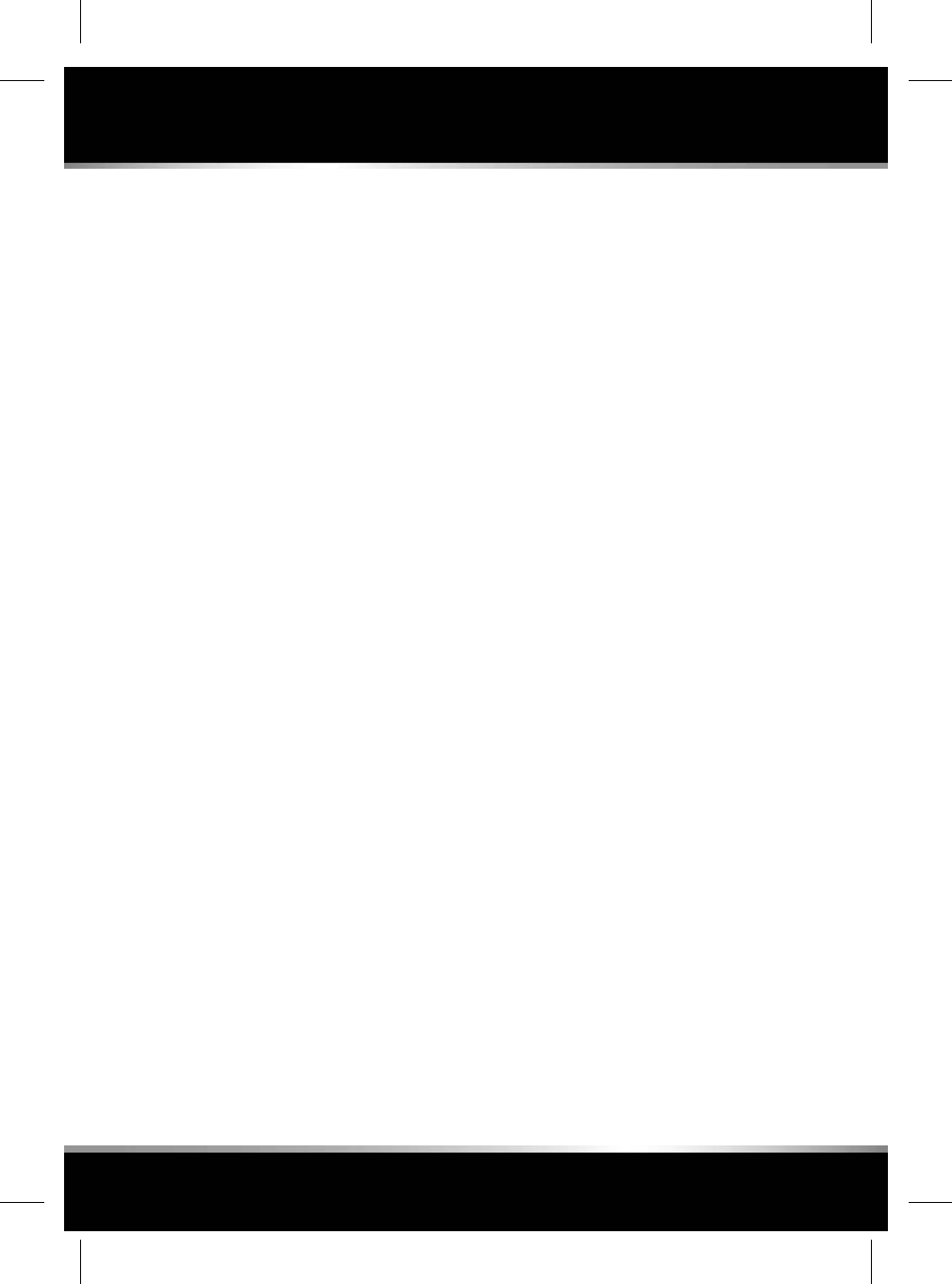
If the warning message EDIFF SYSTEM FAULT
is displayed and DSC is off, then TracDSC will
be automatically selected. The vehicle can still
be driven and DSC modes can be selected, but
seek qualified assistance as soon as possible.
If the warning message EDIFF NOT AVAILABLE
is displayed, the system has temporarily shut
down to prevent overheating. The vehicle can
still be driven and the E-diff will be operational
again when the system has cooled sufficiently.
77
Stability control
R
FOR REFERENCE ONLY
24.07.2015
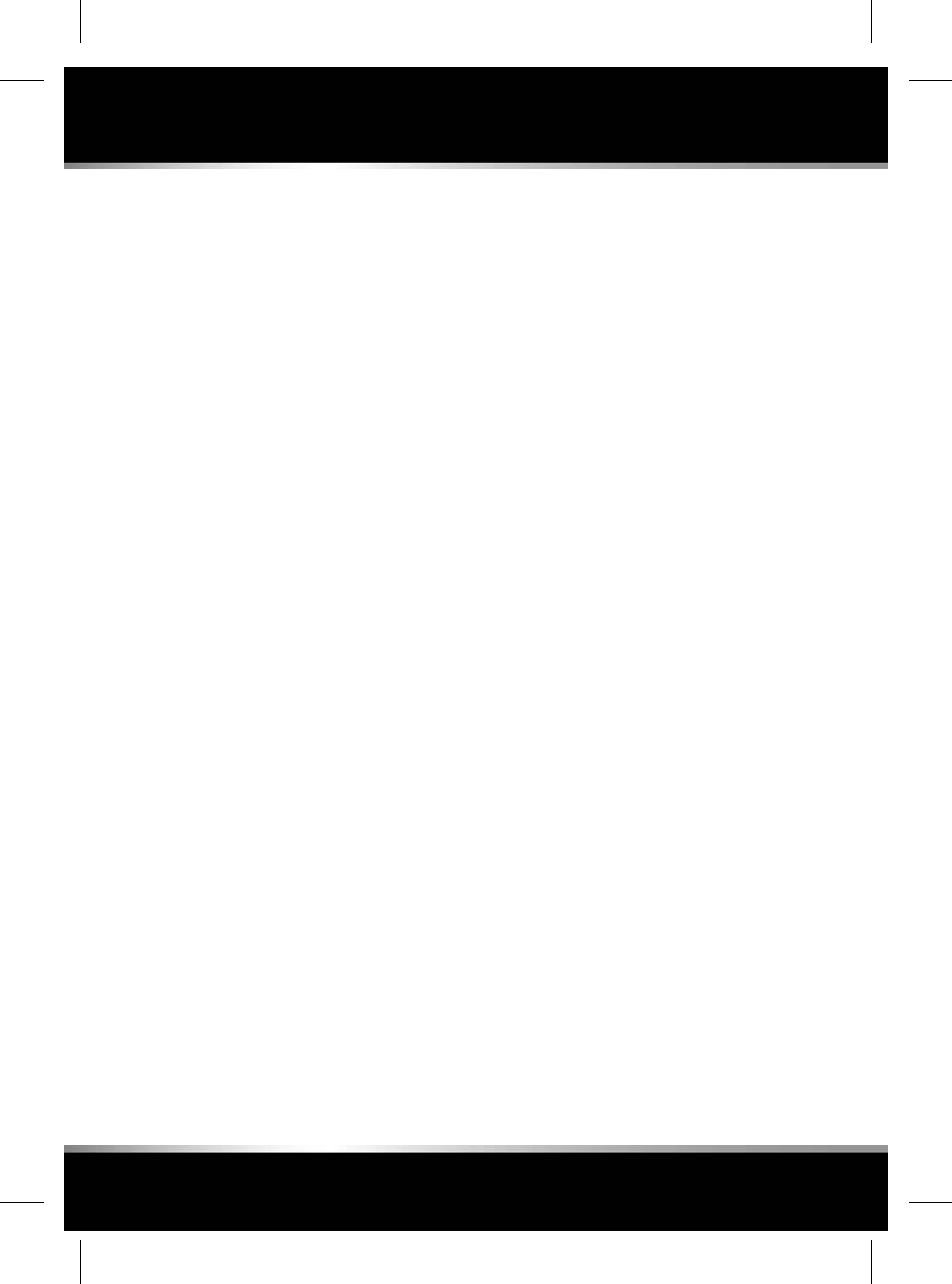
ADAPTIVE DYNAMICS
If the general warning lamp illuminates (see 44,
GENERAL WARNING/INFORMATION MESSAGE
(AMBER)) and the message ADAPTIVE
DYNAMICS FAULT is displayed in the Message
centre, some reduction in ride comfort may be
experienced. If the fault persists, consult a
Retailer/Authorised Repairer.
78
Suspension
L
FOR REFERENCE ONLY
24.07.2015
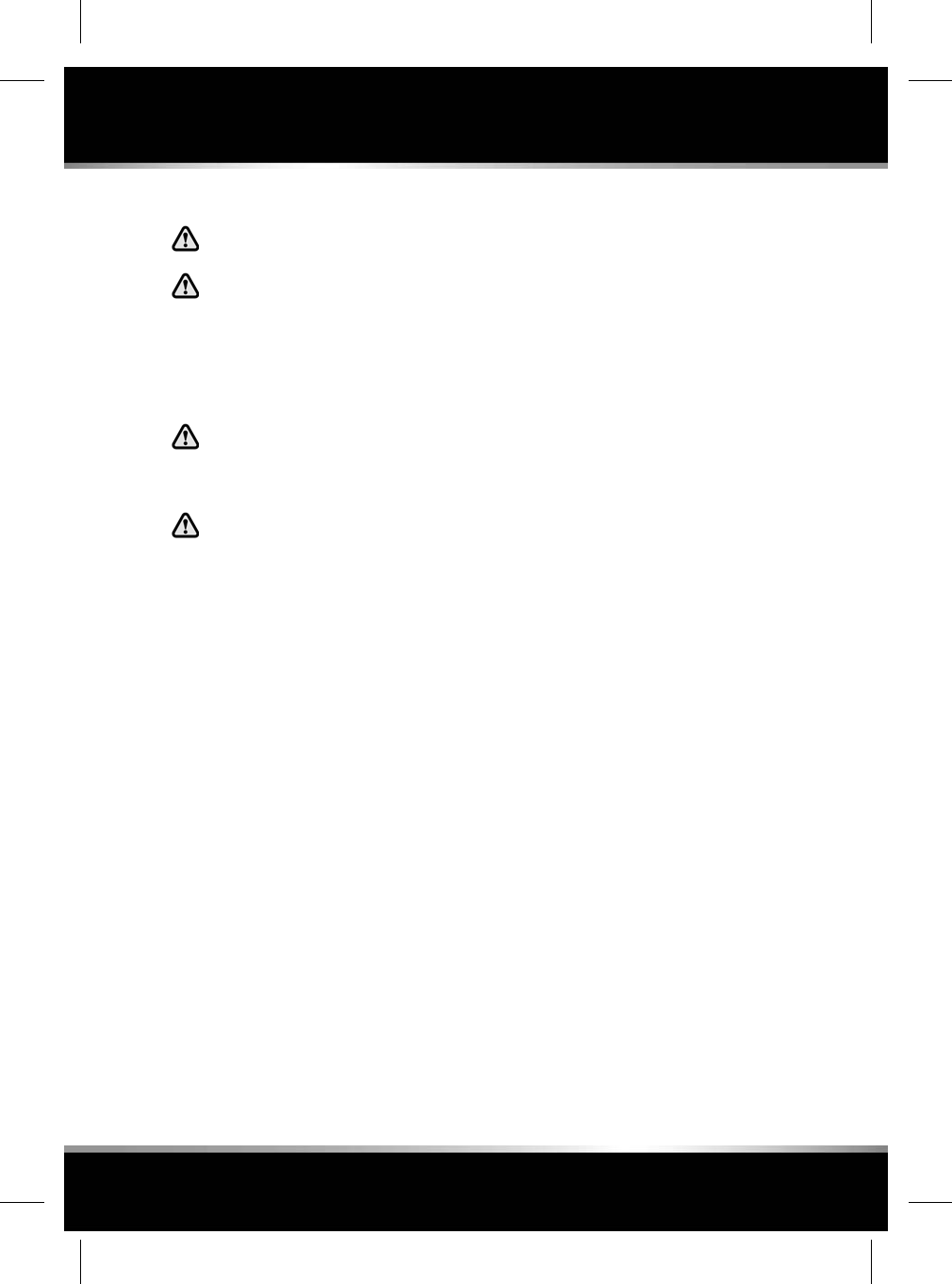
IMPORTANT INFORMATION
Do not rest your foot on the brake pedal
whilst the vehicle is in motion.
Never allow the vehicle to coast
(freewheel) with the engine switched
off. The engine must be running to
provide full braking assistance. The
brakes will still function with the
engine off, but far more pressure will
be required to operate them.
If the red brake warning lamp
illuminates, safely bring the vehicle to
a stop, as quickly as possible and seek
qualified assistance.
Never place non-approved floor
matting or any other obstructions under
the pedals. This restricts pedal travel
and braking efficiency.
Driving through heavy rain or water can have
an adverse effect on braking efficiency. Under
such circumstances, it is recommended that
you lightly apply the brakes intermittently, to
dry the brakes.
HILL START ASSIST
Hill start assist activates when starting a hill
ascent from a stationary position. When the
brake pedal is released, Hill start assist
smoothly releases the brake pressure, allowing
the vehicle approximately 2 seconds to move
away without rolling backwards.
Any fault with Hill start assist will be indicated
by the Dynamic Stability Control (DSC) warning
lamp being illuminated and a message in the
Message centre. See 46, DYNAMIC STABILITY
CONTROL (DSC) (AMBER).
EMERGENCY BRAKE ASSIST (EBA)
If the driver rapidly applies the brakes, EBA
automatically boosts the braking force to its
maximum, in order to bring the vehicle to a halt
as quickly as possible. If the driver applies the
brakes slowly, but conditions mean that ABS
operates on the front wheels, EBA will increase
the braking force in order to apply ABS control
to the rear wheels.
EBA stops operating as soon as the brake pedal
is released.
A fault with the EBA system is indicated by the
brake warning lamp (see 45, BRAKE (AMBER))
illuminating and an associated warning
message. Drive with care, avoiding heavy brake
application and seek qualified assistance.
ELECTRONIC BRAKE-FORCE
DISTRIBUTION (EBD)
EBD controls the balance of braking forces
supplied to the front and rear wheels, in order
to maintain maximum braking efficiency.
If the vehicle has a light load (only the driver in
the vehicle for example), EBD will reduce the
braking force applied to the rear wheels. If the
vehicle is heavily laden, EBD will allow greater
braking force to the rear wheels.
A fault with the EBD system is indicated by the
brake warning lamp (see 44, BRAKE (RED))
illuminating and an associated warning
message. Gently and safely stop the vehicle and
seek qualified assistance.
79
Brakes
R
FOR REFERENCE ONLY
24.07.2015
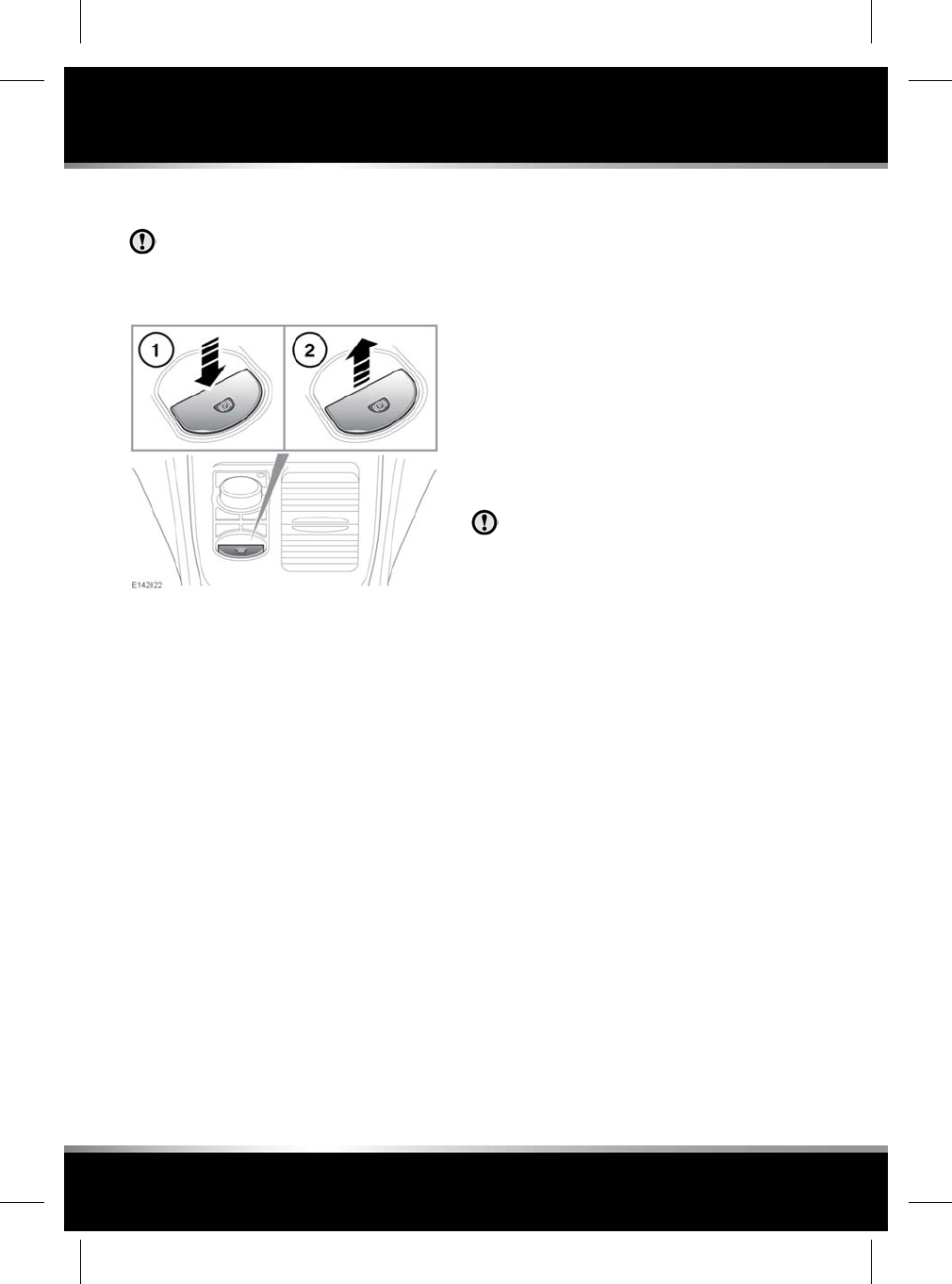
ELECTRIC PARKING BRAKE (EPB)
The parking brakes operate on the rear
wheels. Therefore, secure parking of the
vehicle is dependent on being on a hard
and stable surface.
The switch which operates the EPB is mounted
on the centre console, to the rear of the gear
selector.
To disengage the EPB (1): With the ignition
system on, or with the engine running, apply
the brake pedal and press down on the EPB
switch.
The Drive away release feature allows the EPB
to release automatically as the vehicle is driven
away.
If the EPB is applied while the vehicle is
stationary and Dor Ris selected, applying the
throttle will automatically release the EPB.
Note: Automatic release of the EPB is only
possible when the driver’s door is closed, or
the driver’s seat belt is buckled.
The EPB is also automatically released when
the gear selector is moved from the Pposition.
If the EPB is inadvertently applied when the
vehicle is moving at above 3 km/h (1.8 mph),
Caution! Park Brake Applied is displayed in the
Message centre, the warning indicator in the
Instrument panel will illuminate and a warning
chime will sound.
If the EPB is applied while the vehicle is moving,
releasing the switch or pressing the accelerator
will disengage the EPB.
Note: If the accelerator pedal is already pressed
before the EPB switch has been pulled up, the
EPB will be applied.
Note: If the vehicle is in motion, the EPB should
only be used as an emergency brake.
Always apply the EPB when the vehicle
is parked.
To engage the EPB (2): Pull the EPB switch
upwards and release. The switch will return to
the neutral position.
The EPB warning lamp in the Instrument panel
will illuminate. See 45, PARKING BRAKE (RED).
The warning lamp in the Instrument panel will
remain on for a short time, if the EPB is applied
when the ignition system is reverted to
Convenience mode.
If a fault in the system is detected, Park Brake
Fault or Cannot Apply Park Brake will be
displayed in the Message centre. Seek qualified
assistance as soon as possible.
If the battery has been discharged or
disconnected, Apply Foot And Park Brake will
be displayed in the Message centre when the
ignition is next switched on. Press the brake
pedal and pull the EPB switch up to apply the
EPB. This is required to reset the EPB system.
The EPB will now function correctly.
80
Brakes
L
FOR REFERENCE ONLY
24.07.2015
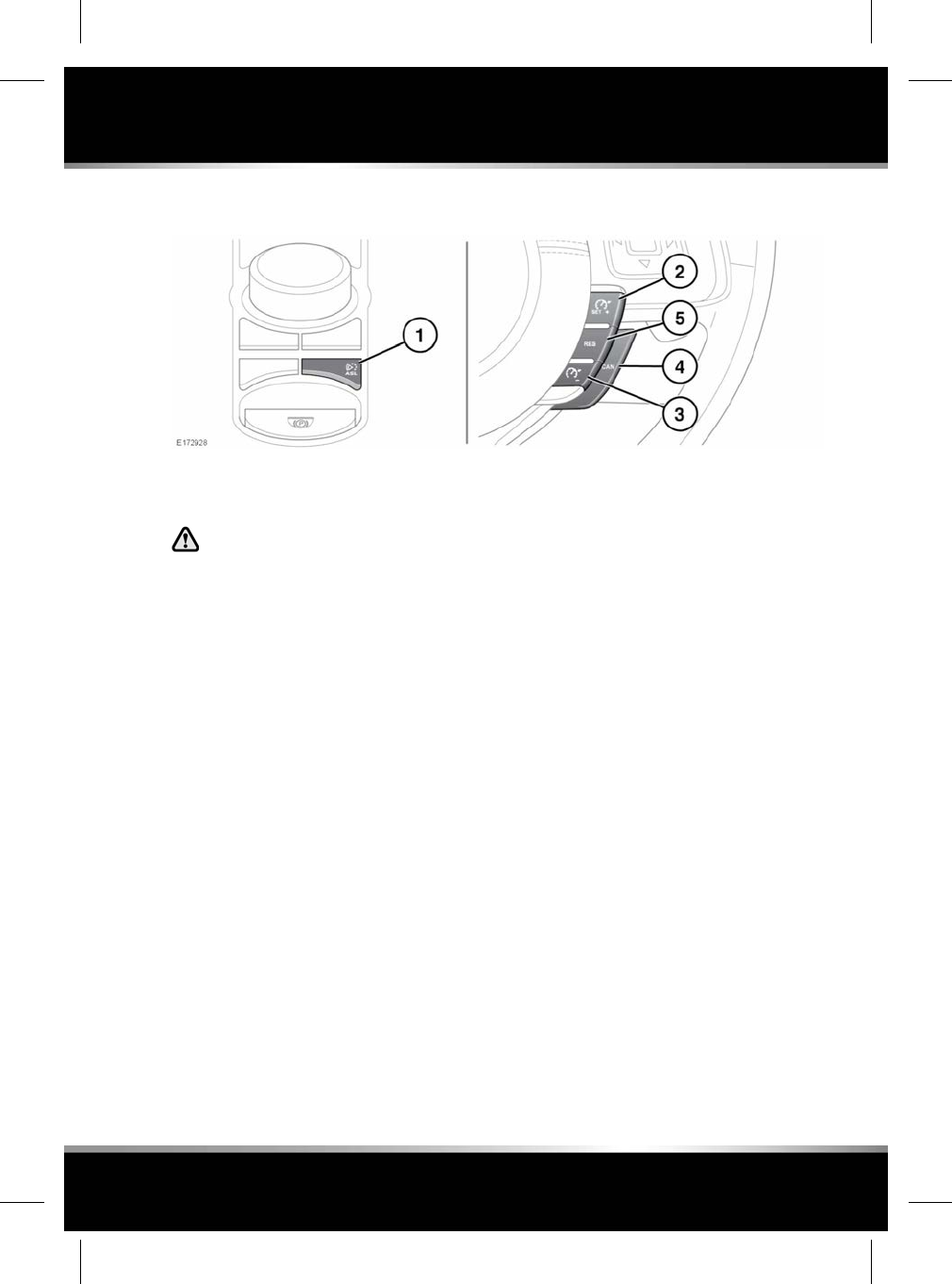
ASL CONTROLS
ASL allows a speed limit to be set that the driver
does not wish to exceed.
In certain conditions, such as a steep
downhill gradient, the vehicle speed
may exceed the set speed limit. This
is because engine braking is unable to
maintain or reduce the vehicle speed.
The ASL button switches between Cruise control
and ASL. The systems cannot be used
simultaneously. ASL operates at speeds
between 0 km/h (0 mph) and the Maximum
vehicle speed, and can be set at speeds between
32 km/h (20 mph) and Maximum vehicle speed
minus 8 km/h (5 mph).
Note: Although ASL only operates at speeds
above 32 km/h (20 mph), the maximum speed
limit can be set while the vehicle is stationary.
1. ASL on/off: The ASL indicator lamp will
illuminate when ASL is active. See 46,
AUTOMATIC SPEED LIMITER (AMBER).
2. Set/increase speed limit: Press to move the
indicator on the speedometer to the
required speed.
When a speed has been set, the engine will
respond normally up to the set speed.
Further accelerator pressure will not
increase the speed beyond the set speed
unless sudden, rapid acceleration
(kickdown) is applied. If kickdown is
initiated, ASL will be suspended and will not
be reactivated until the vehicle speed is
below the set speed.
3. Decrease speed limit: Press to move the
indicator on the speedometer to the
required speed.
4. Suspend ASL assistance: ASL can also be
suspended by applying sudden, rapid
acceleration (kickdown).
5. Resume ASL assistance: ASL will only
resume if the vehicle speed is less than the
set speed and greater than 32 km/h (20
mph). If these criteria are not met, a
message will be displayed in the Message
centre.
81
Automatic speed limiter (ASL)
R
FOR REFERENCE ONLY
24.07.2015
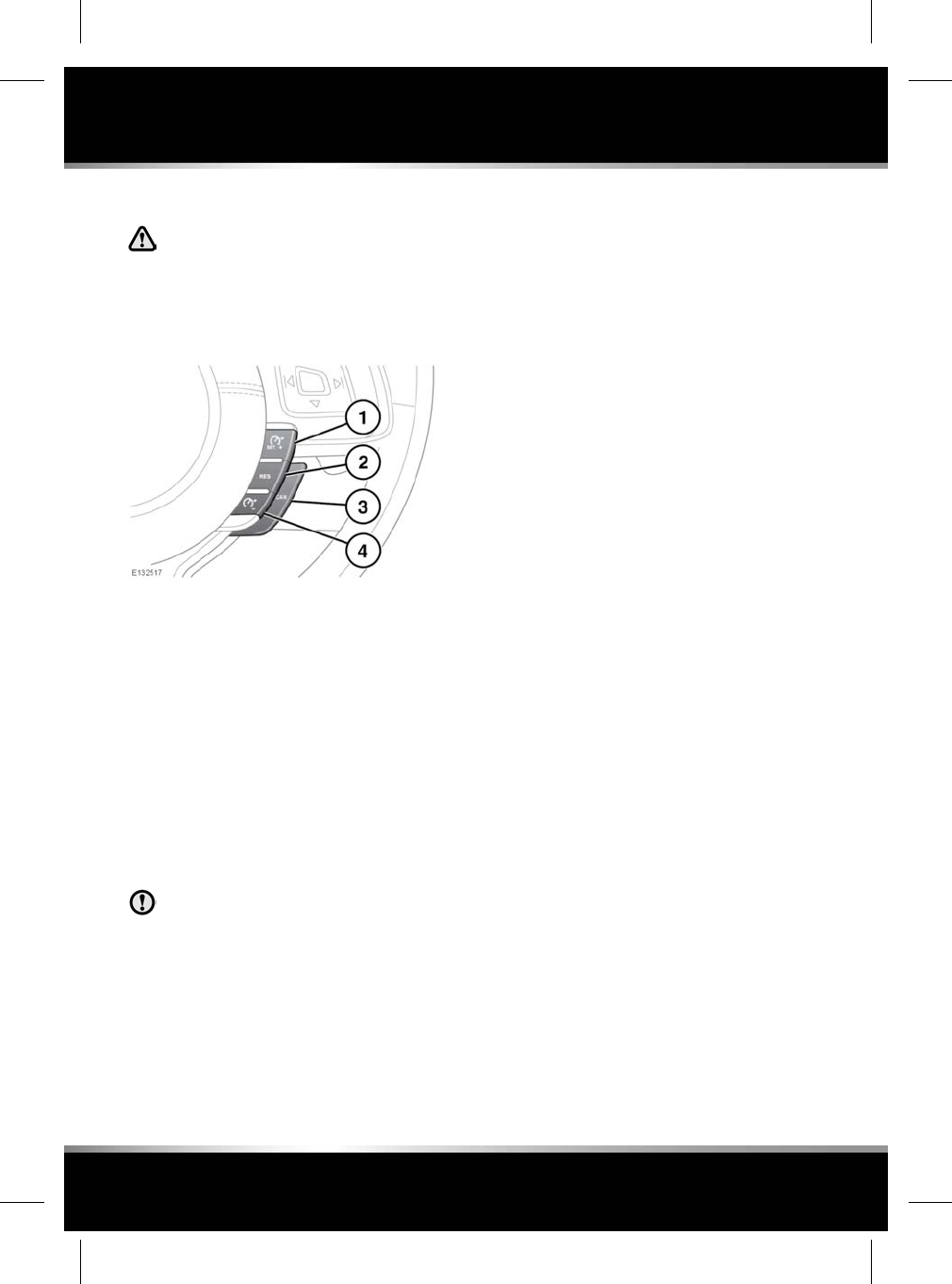
USING CRUISE CONTROL
In certain conditions, such as a steep
gradient, the vehicle speed may
exceed the set cruising speed. This is
because engine braking is unable to
maintain or reduce the vehicle speed.
Driver intervention may be required.
1. SET+: Press to set the speed or to increase
the set speed. The cruise control warning
lamp will illuminate to confirm cruise
control is operational (see 47, CRUISE
CONTROL (GREEN)).
The cruising speed can also be increased
using the accelerator. When the desired
speed is reached, press the button to set
and maintain the new speed and then
release the accelerator.
Note: Cruise control can only be engaged
at speeds in excess of 30 km/h (18 mph).
2. RES: Press to resume the set speed.
RES should be used only if the driver is
aware of the set speed and intends to
return to it.
3. CANCEL: Press to cancel but retain the set
speed in memory.
Cruise control will also be cancelled if the
brake pedal is pressed, the gear selector is
moved to Neutral (N), or if DSC is activated.
4. Press to decrease the set speed.
The system is operated by controls mounted
on the steering wheel. The driver can also
intervene at any time by use of the brake or
accelerator pedals.
Note: If the accelerator pedal is pressed for
more than 5 minutes, cruise control will be
cancelled.
82
Cruise control
L
FOR REFERENCE ONLY
24.07.2015
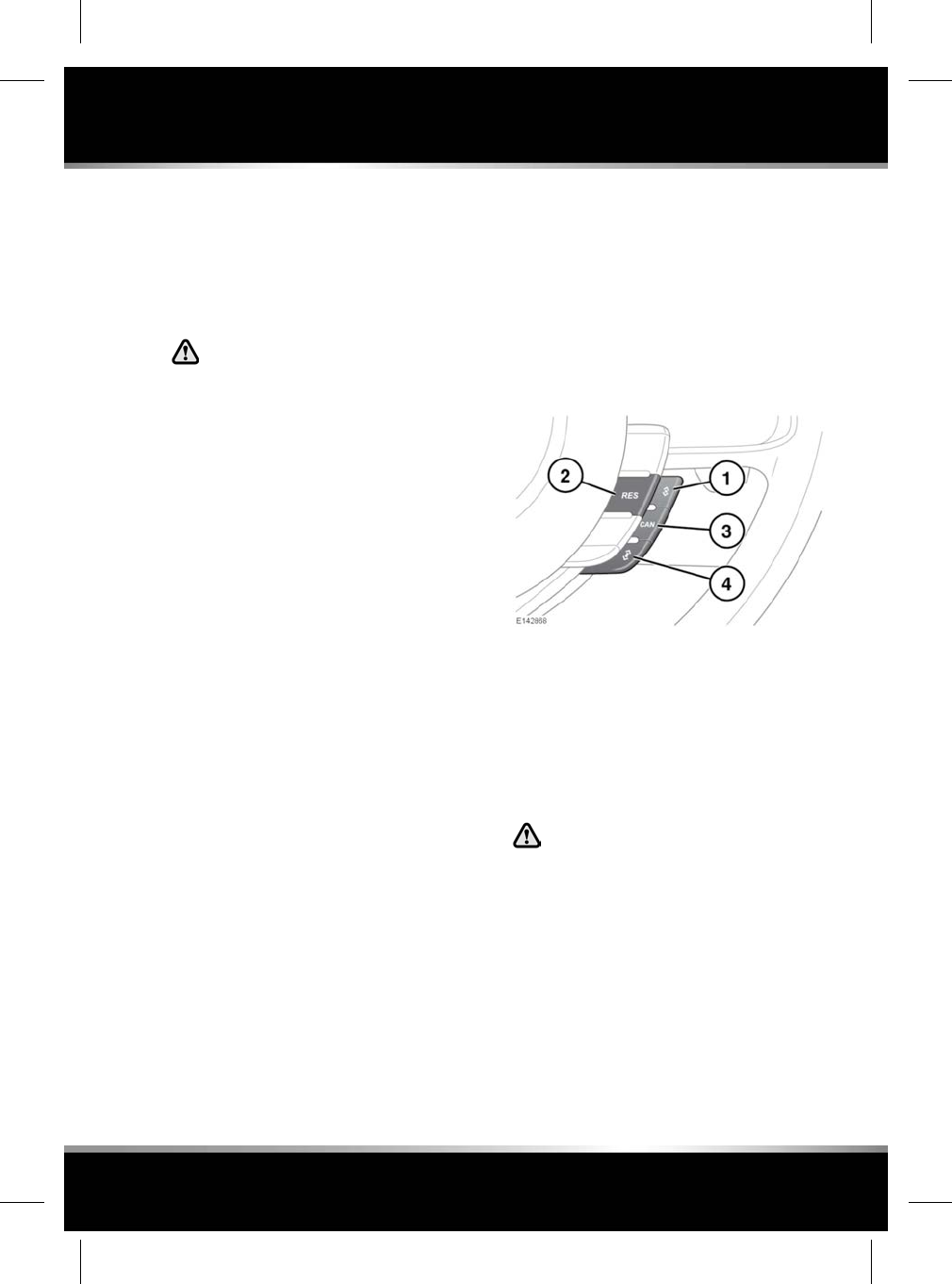
ADAPTIVE CRUISE CONTROL
OVERVIEW
The Adaptive Cruise Control (ACC) system is
designed to aid the driver to maintain a gap
from the vehicle ahead or a set road speed if
there is no slower vehicle ahead.
ACC is not a collision warning or
avoidance system. Additionally, ACC
will not react to:
•Pedestrians or objects in the roadway.
•Oncoming vehicles in the same lane.
The ACC system uses a radar sensor, which
projects a beam directly forward of the vehicle,
to detect objects ahead.
The radar sensor is mounted behind the badge
in the upper grille, to provide a clear view
forward for the radar beam.
• Only use ACC when conditions are
favourable (i.e., main roads with traffic
moving in lanes).
•Do not use in poor visibility, specifically fog,
heavy rain, spray or snow.
• Do not use on icy or slippery roads.
• It is the driver's responsibility to stay alert,
drive safely and be in control of the vehicle
at all times.
• Keep the front of the vehicle free from dirt,
metal badges or objects, including vehicle
front protectors, which may prevent the
sensor from operating.
• Do not use ACC when entering or leaving a
motorway.
• Do not use during abrupt or sharp turns,
e.g., traffic islands, junctions, areas with
many parked vehicles or areas shared with
pedestrians.
USING ACC
The system is operated by controls mounted
on the steering wheel. The driver can also
intervene at any time, by use of the brake or
accelerator pedals.
Setting the vehicle's speed, activating and
deactivating ACC is done in the same way as
using Cruise control. See 82, USING CRUISE
CONTROL.
1. Gap decrease button.
2. RES (Resume): Resumes the ACC set speed
after it has been disengaged.
3. CAN (Cancel) button.
4. Gap increase button.
ENTERING FOLLOW MODE
When in Follow mode, the vehicle will
not decelerate automatically to a stop,
nor will the vehicle always decelerate
quickly enough to avoid a collision.
Once a set speed has been selected, the driver
can release the accelerator and the set road
speed will be maintained.
83
Adaptive cruise control
R
FOR REFERENCE ONLY
24.07.2015
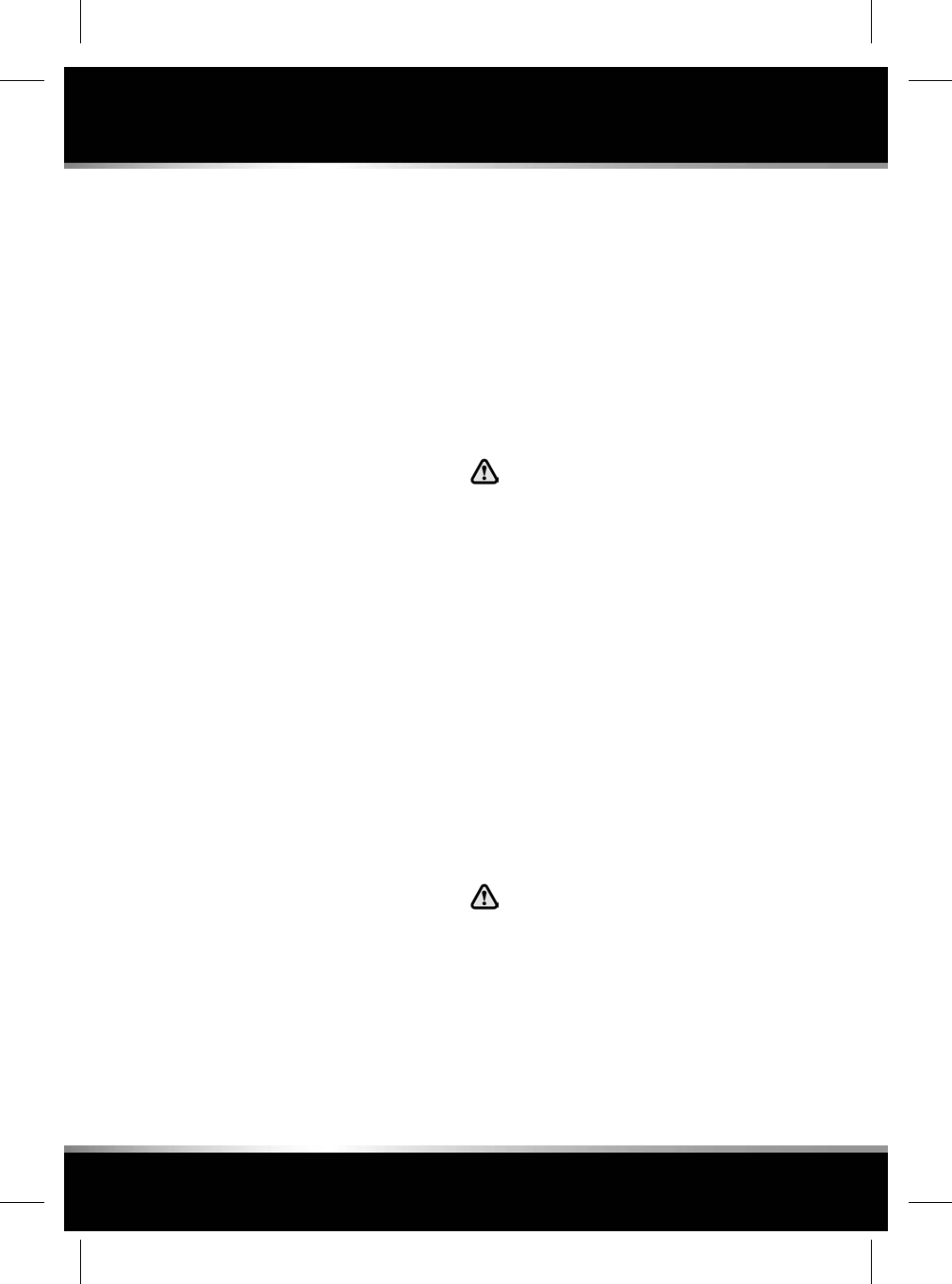
When a vehicle ahead enters the same lane or
a slower vehicle is ahead in the same lane, the
vehicle's speed will be adjusted automatically
until the gap to the vehicle ahead corresponds
to the default gap setting (gap level 3). The
vehicle is now in Follow mode. The amber
warning lamp in the Instrument panel will be
illuminated, see 46, FOLLOW MODE (AMBER).
The Message centre will display the gap, set in
the form of a vehicle with a varying number of
bars in front of it.
The vehicle will then maintain the constant time
gap to the vehicle ahead until:
• The vehicle ahead accelerates to a speed
above the set speed.
• The vehicle ahead moves out of lane or out
of view.
• A new gap distance is set.
If necessary, the vehicle's brakes will be
automatically applied, slowing the vehicle and
maintaining the gap to the vehicle in front.
The maximum braking which is applied by the
ACC system is limited and can be overridden
by the driver applying the brakes, if required.
Note: Driver braking will cancel ACC.
If the ACC system predicts that its maximum
braking level will not be sufficient, then an
audible warning will sound while the ACC
continues to brake. DRIVER INTERVENE will be
displayed in the Message centre. The driver
should take immediate action.
When in Follow mode, the vehicle will
automatically return to the set speed when the
road ahead is clear, for instance when:
• The vehicle in front accelerates or changes
lane.
• The driver changes lane to either side or
enters an exit lane.
The driver should intervene, if appropriate.
If a direction indicator is used, ACC will reduce
the gap to the vehicle ahead so as to respond
more quickly to the anticipated manoeuvre. If
a manoeuvre is not actioned, the previous gap
will be restored after a few seconds. Enhanced
response may not occur if ACC detects that it
is inappropriate, i.e., you are already too close
to the vehicle ahead or you are already in
another lane.
CHANGING THE FOLLOW MODE SET
GAP
It is the driver's responsibility to select
a gap appropriate to the driving
conditions.
Four gap settings are available and the selected
gap setting will be displayed in the Message
centre when either gap adjustment button is
pressed.
Each gap level is indicated by an additional bar
in front of the vehicle icon in the Message centre
(one bar (gap level 1) being the shortest, four
bars (gap level 4) being the longest). After the
ignition is switched on, the default gap (gap
level 3) will be automatically selected, ready for
ACC operation.
If Winter mode is selected, then the longest gap
(gap level 4) will initially be selected.
OVERRIDING THE SPEED AND
FOLLOW MODE
Whenever the driver is overriding the
ACC by depressing the accelerator
pedal, the ACC will not automatically
apply the brakes to maintain separation
from any vehicle ahead.
84
Adaptive cruise control
L
FOR REFERENCE ONLY
24.07.2015
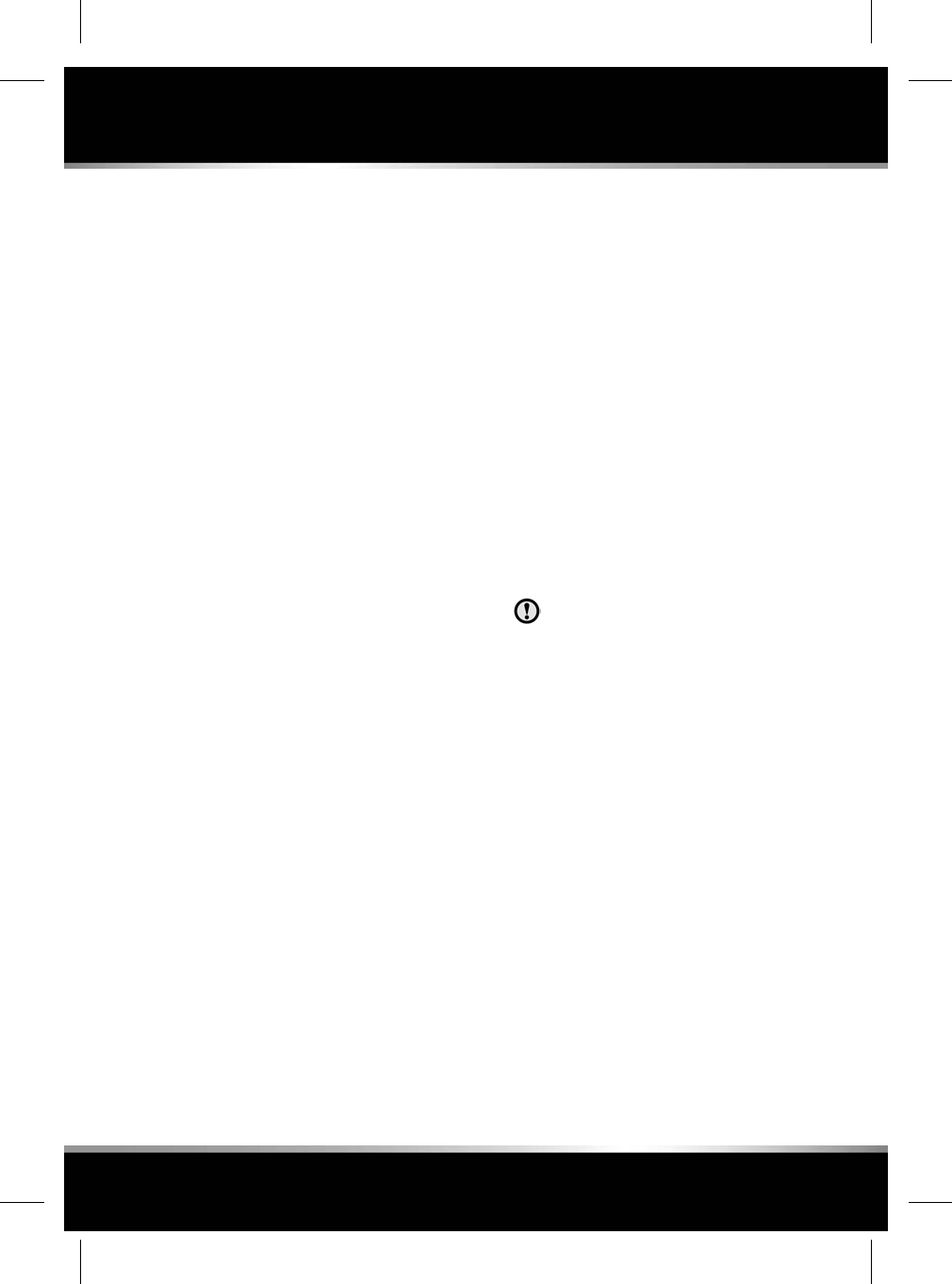
The set speed and gap can be overridden by
pressing the accelerator pedal when cruising at
constant speed or in Follow mode. If the vehicle
is in Follow mode, the warning lamp will go out
when the ACC is overridden by the driver using
the accelerator and CRUISE OVERRIDE will be
displayed on the Message centre. When the
accelerator is released the ACC function will
operate again and vehicle speed will decrease
to the set speed, or a lower speed if Follow
mode is active.
QUEUE ASSIST
Queue assist is an enhancement of Adaptive
Cruise Control (ACC) and, when active, will
follow a vehicle ahead to a standstill. It is
intended for use in lines of traffic on major
roads, where minimal steering is required.
If a vehicle ahead slows to a halt, Queue assist
will bring the vehicle to a stop and hold it
stationary.
While the vehicle is held stationary, Queue assist
will request the Electric Parking Brake (EPB) to
apply if:
• The driver cancels Queue assist.
• The vehicle is stopped for more than 3
minutes.
• Driver intention to exit the vehicle is
detected.
• A malfunction is detected.
As the vehicle ahead moves away, a brief press
on the accelerator will resume ACC operation.
At very low speed, Queue assist may stop for
stationary objects, e.g., when the vehicle ahead
changes lane to reveal a stationary object. The
vehicle's radar cannot always distinguish
between a stationary vehicle and a fixed object
like a road sign, drain cover or temporary
barrier. This may cause unexpected braking or
cancellation and the driver should intervene, if
appropriate.
ACC AUTO OFF
ACC will disengage, but not clear the memory
when:
• The CAN button is pressed.
• The brake pedal is pressed.
• Neutral (N), Park (P) or Reverse (R) gear is
selected.
• Dynamic Stability Control (DSC) activates.
• Maximum vehicle speed is reached.
ACC will disengage, and clear the memory
when:
• The ignition system is switched off.
• A fault occurs in the ACC system.
RESUMING THE SPEED AND FOLLOW
MODE
RES should only be used if the driver is
aware of the set speed and intends to
return to it.
By pressing the RES button after ACC has been
cancelled, for example, after braking, the ACC
will become active again provided that the set
speed memory has not been erased. The original
set speed will be resumed (unless a vehicle
ahead causes Follow mode to become active)
and the set speed will be displayed in the
Message centre for 4 seconds. Queue assist
may be resumed above 10 km/h (6 mph).
Note: When the set speed is resumed, the rate
of acceleration is influenced by the previously
set Follow mode gap. A closer set gap will
promote greater acceleration.
Note: When resuming a set speed while in a
curve, acceleration is reduced. A more severe
curve will reduce acceleration further.
Remember that ACC and Queue assist are
primarily for use when minimal steering is
required.
85
Adaptive cruise control
R
FOR REFERENCE ONLY
24.07.2015
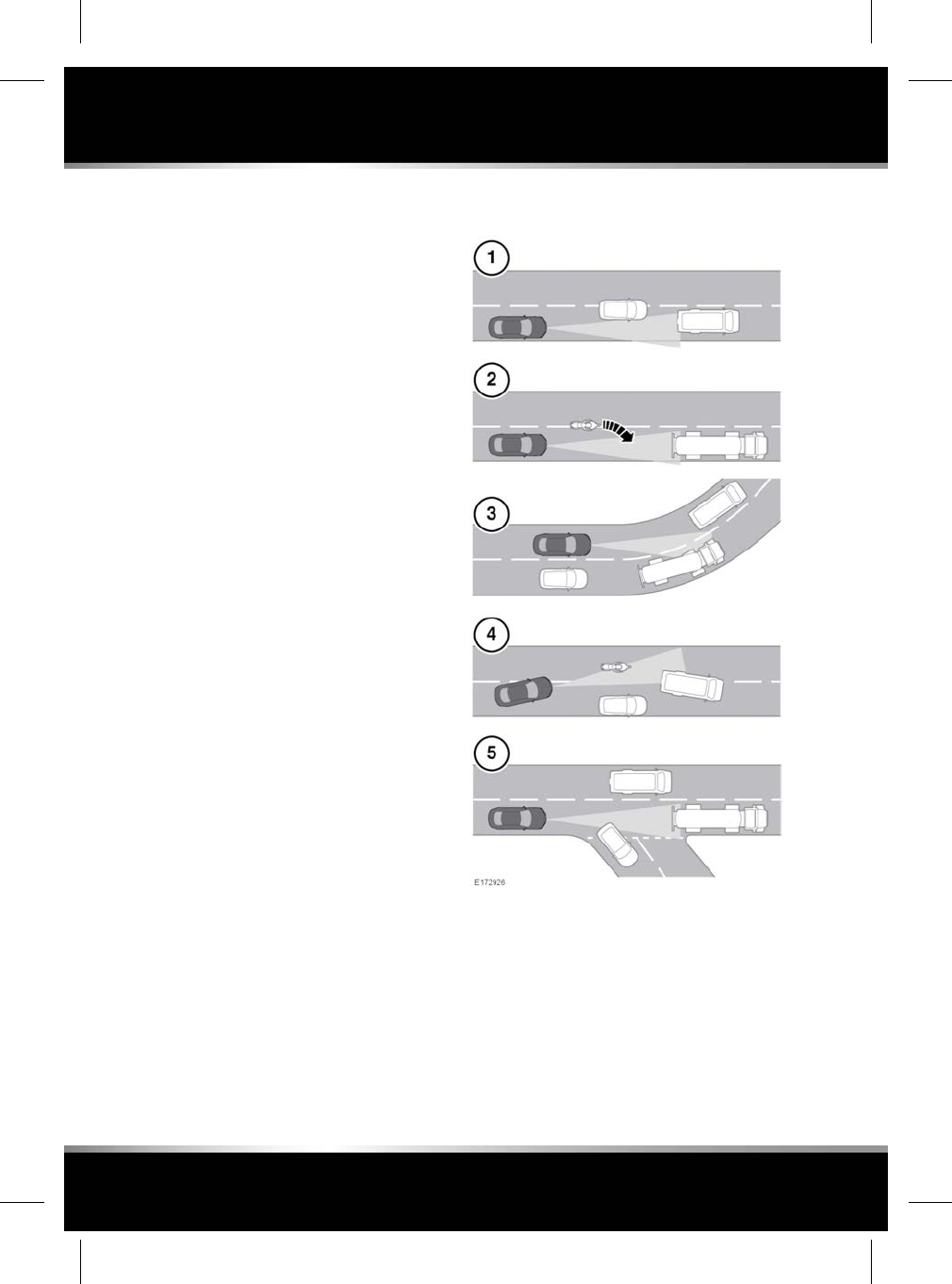
HINTS ON DRIVING WITH ACC
The system acts by regulating the speed of the
vehicle using engine control and the brakes.
Gear changes may occur in response to
deceleration or acceleration while in ACC mode.
ACC is not a collision avoidance system.
However, during some situations, the system
may provide the driver with an indication that
intervention is required.
An audible alarm will sound, accompanied by
the message DRIVER INTERVENE if the ACC
detects:
• A failure has occurred while the system is
active.
• That using maximum ACC braking only is
not sufficient.
Note: ACC operates when the gear selector is
in position Sor D.
Note: When ACC is engaged, the accelerator
pedal rests in the raised position. Fully release
the pedal to allow normal ACC operation.
Note: When braking is applied by the ACC
system, the vehicle's brake lamps will be
switched on, although the brake pedal will not
move.
Note: When Intelligent stop/start is fitted, it may
operate during a Queue assist stop. Press the
accelerator pedal for longer than normal to
restart the engine and move off.
DETECTION BEAM ISSUES
Detection issues can occur:
1. When driving on a different line to the
vehicle in front.
2. When a vehicle edges into your lane. The
vehicle will only be detected once it has
moved fully into your lane.
3. When going into and coming out of a bend.
86
Adaptive cruise control
L
FOR REFERENCE ONLY
24.07.2015
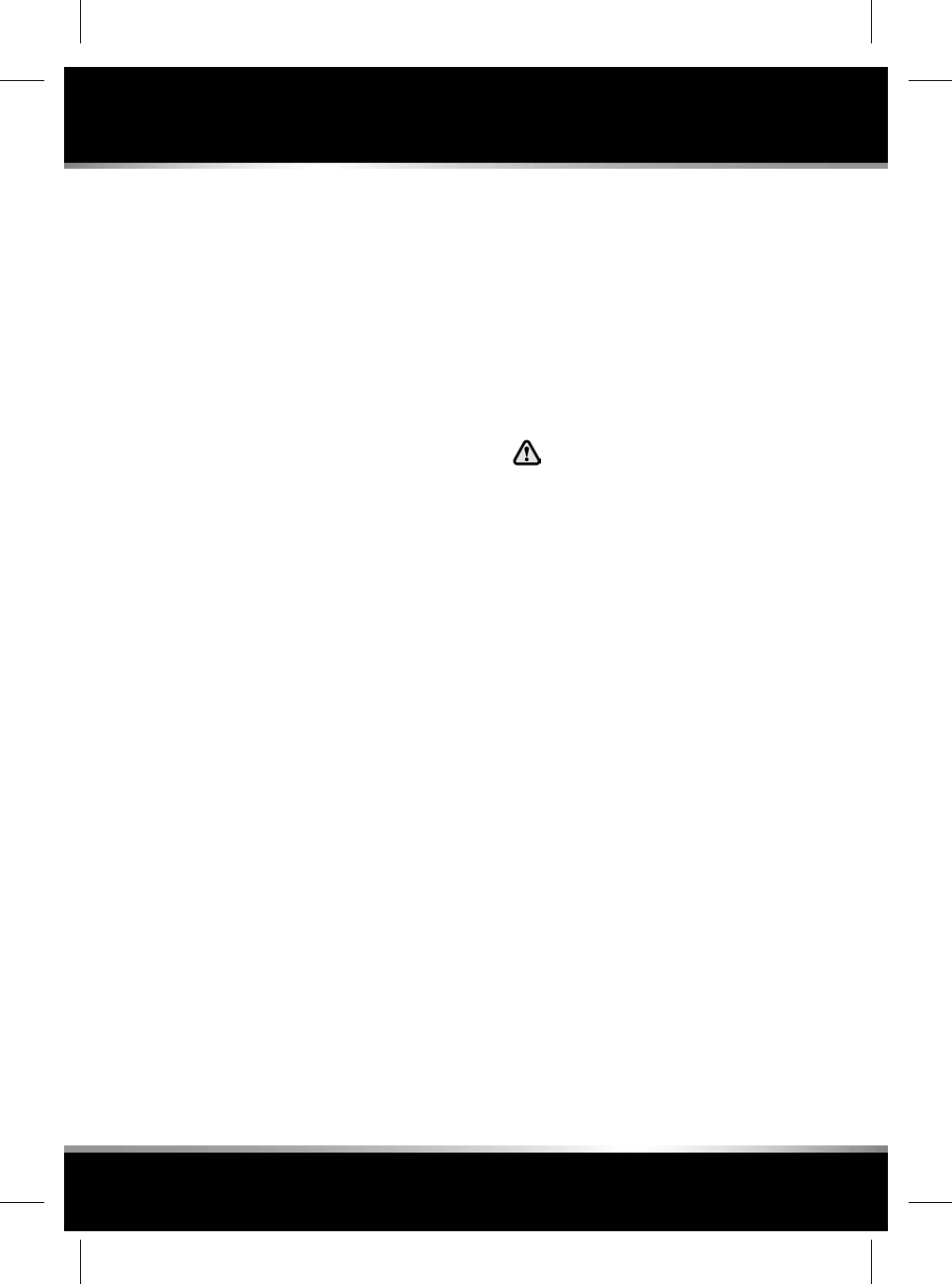
4. When moving around a stationary vehicle.
This may cause uncertainty as to which
vehicle should be followed.
5. When the vehicle ahead turns out of your
lane. This may cause uncertainty as to
which vehicle should be followed.
In these cases, ACC may brake late or
unexpectedly. The driver should stay alert and
intervene, if necessary.
ACC MALFUNCTION
If a malfunction occurs during operation of the
system in cruise or follow modes, the ACC
system will switch off and cannot be used until
the fault is cleared. The message DRIVER
INTERVENE appears briefly and is then replaced
by the message CRUISE NOT AVAILABLE. If
malfunction of the ACC or any related system
occurs at any other time, the message CRUISE
NOT AVAILABLE will be displayed. It will not be
possible to activate the ACC system in any
mode.
Accumulations of dirt, snow or ice on the sensor
or cover may inhibit ACC operation. Fitting of a
vehicle front protector or metallised badges may
also affect ACC operation.
The ACC system relies on its radar to detect
objects and constantly scans ahead. If the radar
detects no objects ahead in ACC or Follow
mode, then the ACC will be deactivated, the
audible alarm sounds and the message DRIVER
INTERVENE displays briefly. The message ACC
SENSOR BLOCKED will then be displayed.
The same messages may also be displayed
while driving on open roads with few objects
for the radar to detect.
Clearing the obstruction allows the system to
return to normal operation. If the obstruction
is present when ACC is inactive (e.g. on initial
starting or with the ACC system switched off),
the message ACC SENSOR BLOCKED will be
displayed.
Tyres other than those recommended for your
vehicle, may have different sizes. This can affect
the correct operation of the ACC.
FORWARD ALERT FUNCTION
The system may not react to slow
moving vehicles.
Limited detection and warning of objects ahead,
is provided during ACC operation by the ACC
FORWARD ALERT warning. The enhanced
forward alert feature additionally provides
warnings when ACC is not engaged; if an object
is detected close ahead, then the warning tone
and message will be issued. The brakes will not
be applied.
The forward alert system does not initiate any
action. The driver must take appropriate action
when the FORWARD ALERT message is
displayed. However, the system monitors driver
actions (e.g. braking, steering or indicating) and
may not initiate the warning display if the
appropriate action has been taken early enough.
The Forward alert function may be switched on
or off from the Driving Features menu in the
Instrument panel menu (see 41, INSTRUMENT
PANEL MENU). When the warning lamp in the
Instrument panel illuminates Forward alert is
enabled, see 47, FORWARD ALERT (GREEN).
The sensitivity of the warning may be changed:
• Press the gap decrease button when ACC
is disengaged to display and then decrease
the sensitivity of the alert.
• Press the gap increase button to display
and then increase the sensitivity of the alert.
87
Adaptive cruise control
R
FOR REFERENCE ONLY
24.07.2015
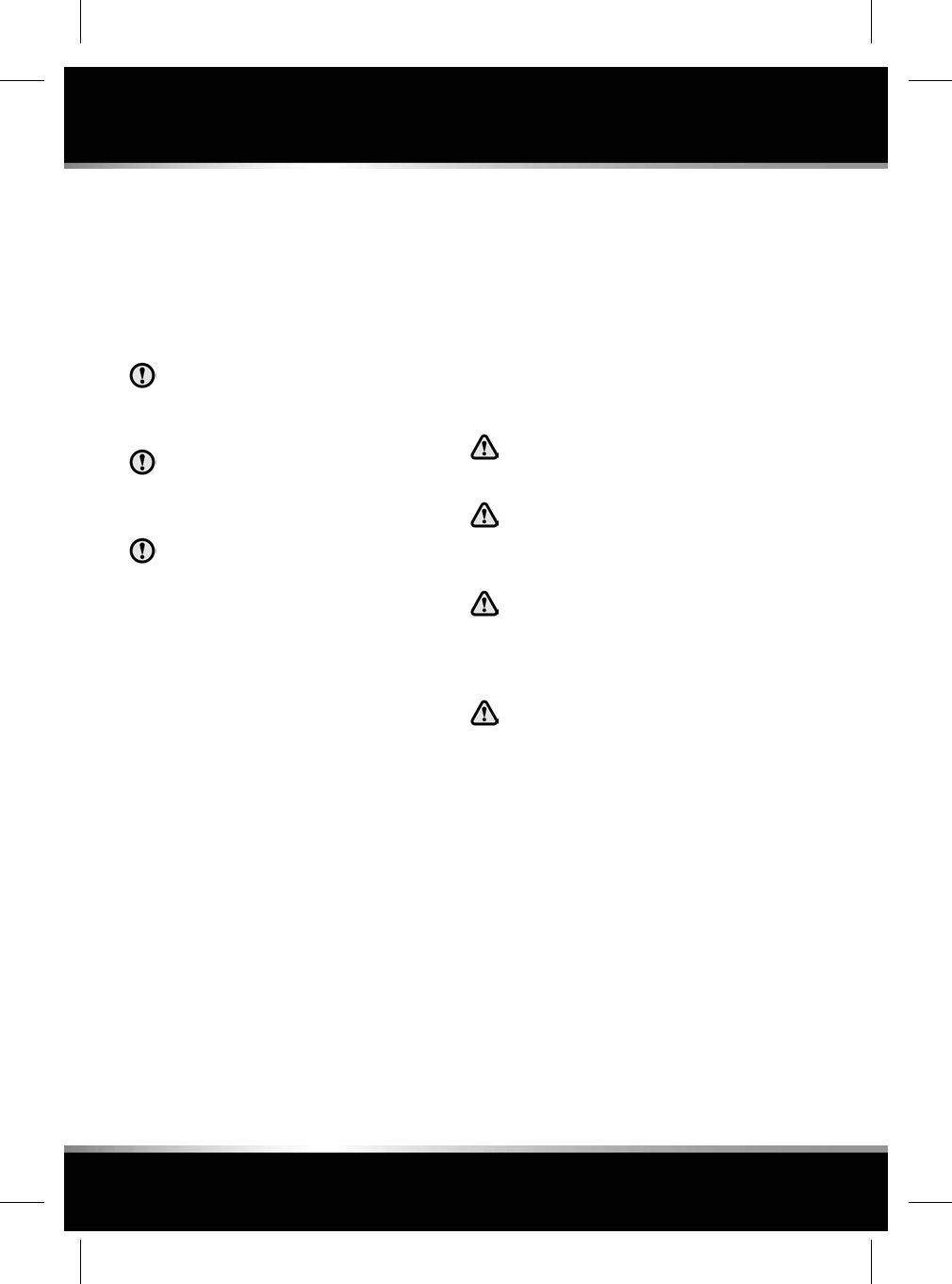
Note: The forward alert set gap is retained when
the ignition is switched off.
FORWARD ALERT is displayed in the Message
centre.
ADVANCED EMERGENCY BRAKE
ASSIST
The system may not react to slow
moving vehicles and will not react to
stationary vehicles or vehicles travelling
in the opposite direction.
Warnings may not appear if the distance
to the vehicle ahead is very small or if
steering wheel or pedal movements are
large (e.g. to avoid a collision).
The system utilises the same radar
sensor as ACC and Forward alert - the
same limitations of performance apply.
Advanced emergency brake assist is available
at speeds above approximately 7 km/h (5 mph)
and improves braking response during
emergency braking, when a moving vehicle is
detected close ahead.
If the risk of collision increases after the
FORWARD ALERT warning is displayed,
advanced emergency brake assist is activated.
The brakes are automatically applied gently in
preparation for rapid braking (this may be
noticeable). If the brake pedal is then pressed
quickly, full braking is implemented, even if only
light pressure is applied to the pedal. See 79,
EMERGENCY BRAKE ASSIST (EBA).
Note: Braking performance will only be
improved if the driver applies the brakes.
Advanced emergency brake assist will function
even if Forward Alert and ACC are switched off.
If there is a fault with the system, FORWARD
ALERT UNAVAILABLE is displayed in the
Message centre. The vehicle can still be driven
and the braking system will still operate, but
without advanced emergency brake assistance.
Consult your Retailer/Authorised Repairer to
have the fault rectified.
INTELLIGENT EMERGENCY BRAKING
The Intelligent Emergency Braking
(IEB) system may not react to slow
moving vehicles.
The system will not react to stationary
vehicles or vehicles that are not
travelling in the same direction as your
vehicle.
Warnings and automatic braking may
not occur if the distance to the vehicle
ahead is very small, or if the steering
wheel and pedal movements are large
(e.g., to avoid a collision).
IEB uses the same radar sensor as ACC
and Forward alert. The same
limitations of performance apply. See
83, ADAPTIVE CRUISE CONTROL
OVERVIEW.
When ACC is fitted, IEB is available at all speeds
and will function even if ACC and Forward alert
are switched off. The purpose of IEB is to reduce
the impact speed with a slower vehicle ahead
when a collision becomes unavoidable. IEB can
be disabled/enabled via the Instrument panel
menus, Driving Features and IEB. See 41,
INSTRUMENT PANEL MENU.
88
Adaptive cruise control
L
FOR REFERENCE ONLY
24.07.2015
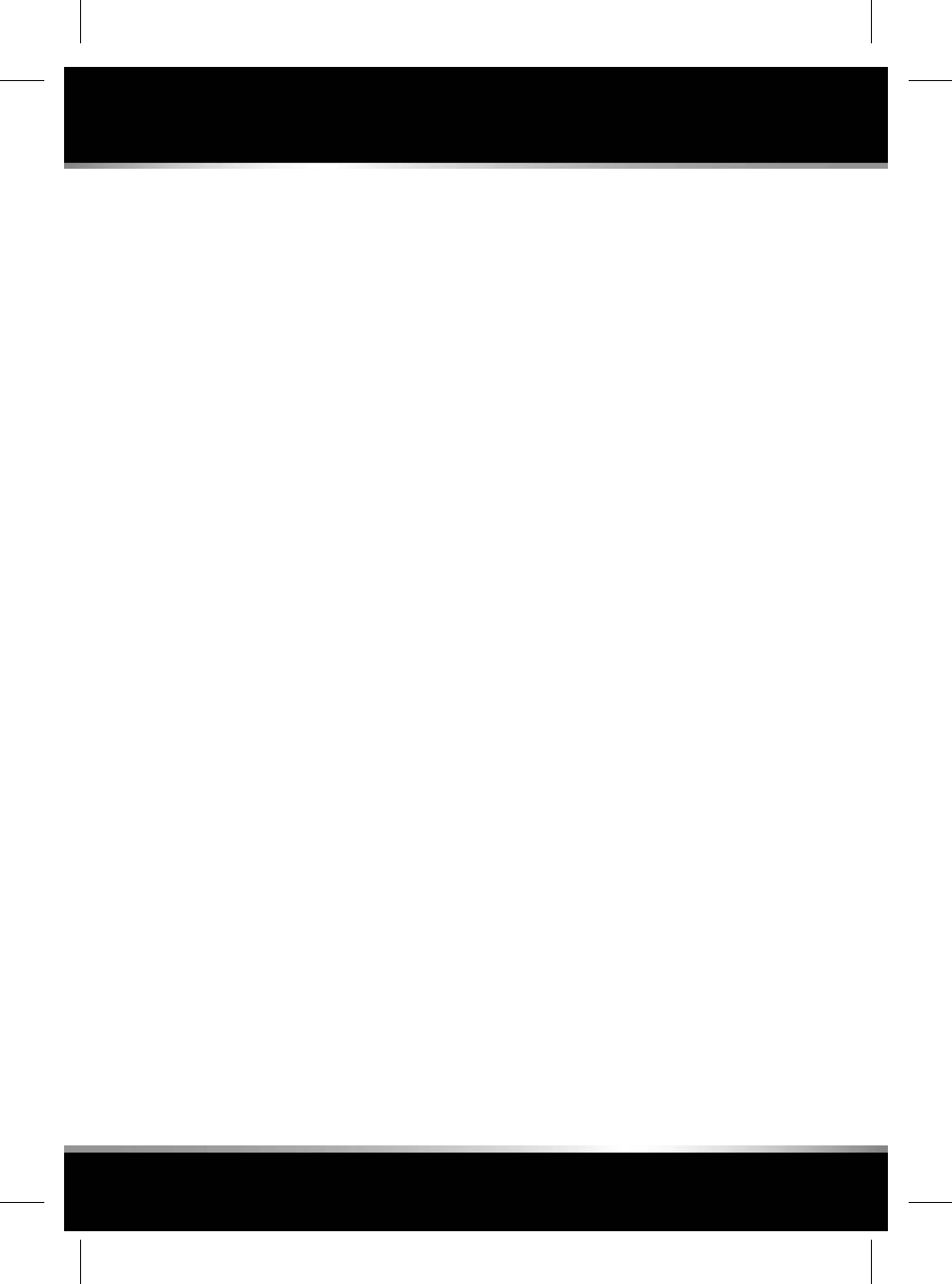
If an imminent risk of collision occurs, an
audible warning is given. If a collision becomes
unavoidable, IEB will apply the brakes at up to
maximum pressure. After IEB has activated, IEB
System Was Activated is displayed in the
Message centre and the system is inhibited from
further operation until reset by a Retailer/
Authorised Repairer.
Note: The distance required to slow or stop the
vehicle is dependent on the condition of the
vehicle's tyres and the current road surface.
If the radar sensor is blocked, by snow or heavy
rain, for example, or there is a fault with the
system, IEB Not Available is displayed in the
Message centre. The vehicle can still be driven
and the braking system will still operate, but
without IEB. If the radar sensor is not
considered to be blocked, consult a Retailer/
Authorised Repairer.
89
Adaptive cruise control
R
FOR REFERENCE ONLY
24.07.2015
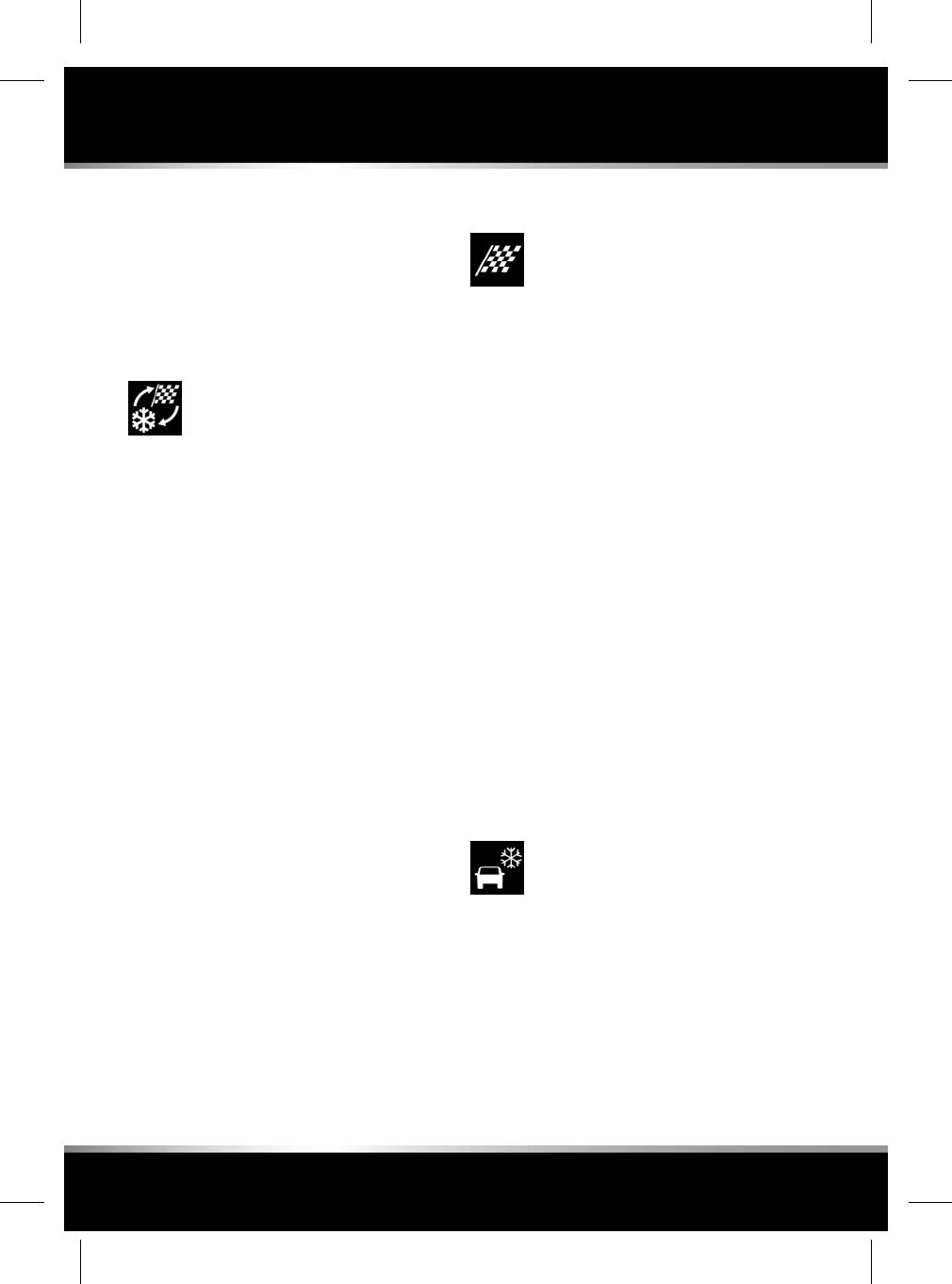
DRIVING MODES OPERATION
Changing between the driving modes will alter
various vehicle settings, for example, engine
revs may alter on selection of a different driving
mode, while at a constant accelerator pedal
position, and steering system feel may also
become heavier or lighter. These changes are
not dramatic but will be noticeable.
The driving mode button is located
in the centre console, close to the
gear selector. See 280, DRIVER
CONTROLS.
To change the driving mode:
• Press the driving mode button once - the
driving mode icons will appear in the
Message centre.
• Within 2 seconds, press the driving mode
button until the required driving mode icon
is highlighted.
• A message will appear in the Message
centre to confirm that the driving mode has
been selected, and the icon for the selected
driving mode will appear in the right lower
corner of the Message centre.
Note: If OFF is selected, a message in the
Message centre will confirm that the
previous driving mode is switched off, and
the icon will be extinguished in the Message
centre.
If no driving mode is selected, press the driving
mode button once to engage Winter driving
mode.
If Winter, or Dynamic, driving mode is selected,
press the driving mode button once to switch
the driving mode off.
DYNAMIC
The Dynamic driving mode
coordinates the vehicle's control
systems to help deliver a high
performance driving experience,
enabling the vehicle's full potential
to be exploited. The vehicle's
responses are aimed at involving the
driver in a more focused and
purposeful driving experience.
Note: The Dynamic driving mode cannot be
active at the same time as the Winter driving
mode. Dynamic driving mode will remain
selected for approximately 6 hours after the
ignition is switched off, after which point it will
need to be re-selected, if required.
Note: During manual gear selection, see 75,
MANUAL GEAR SELECTION, with Dynamic
driving mode selected and the transmission in
Sport (S), the transmission up-shifts are fully
controlled by the driver. The transmission will
not change up automatically, even when the
engine's (revolutions per minute (rpm)) speed
limit is reached. A gear shift indicator warning
lamp will illuminate briefly, in the Message
centre, at the recommended (up-shift) gear
change point. See 47, GEAR SHIFT (GREEN).
WINTER
The Winter driving mode enhances
vehicle stability in low grip
conditions. This helps the vehicle to
perform in a more gentle and
controlled manner, trying to avoid
skidding; allowing more confident
progress under adverse conditions.
90
Driving modes
L
FOR REFERENCE ONLY
24.07.2015
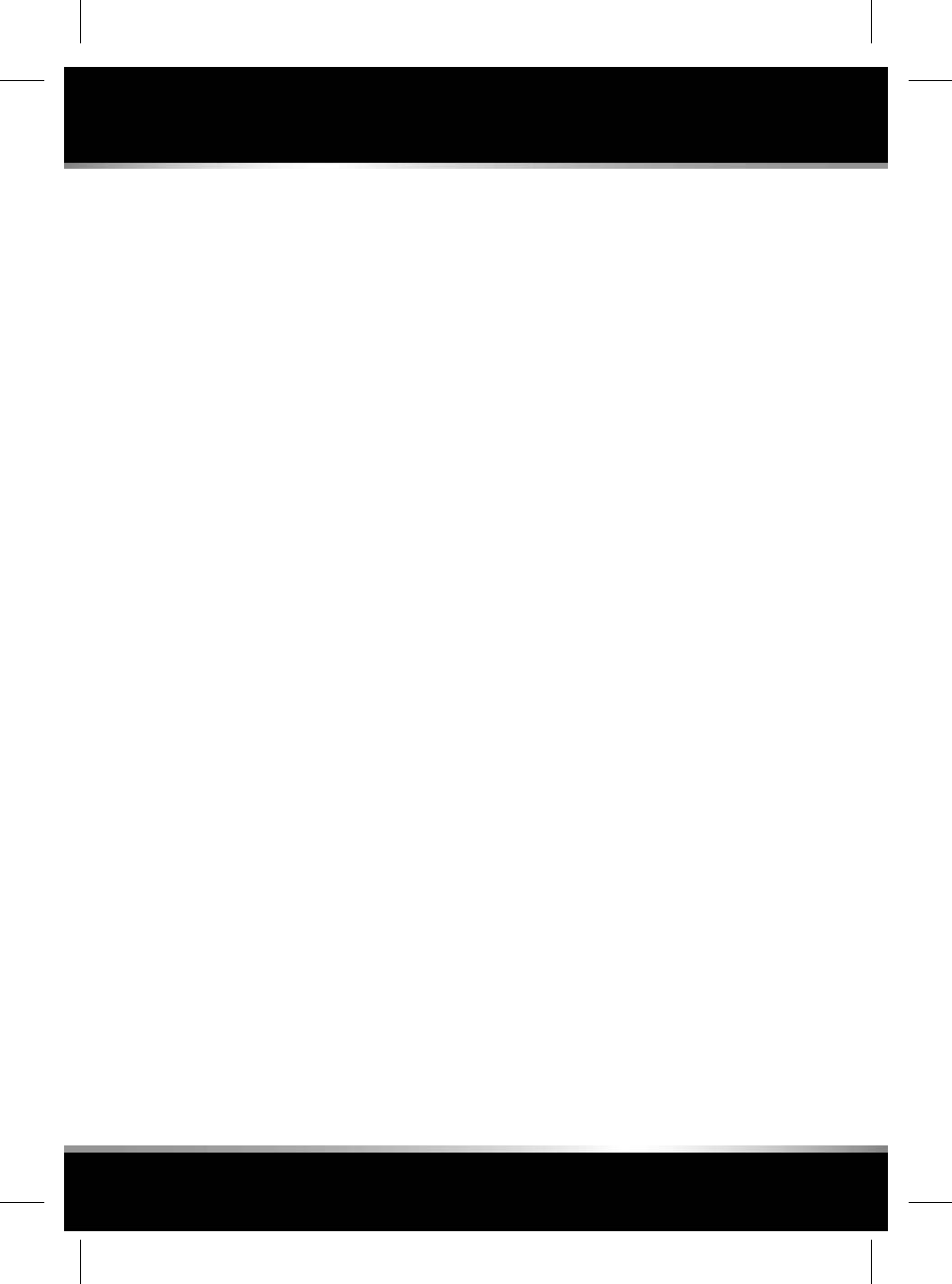
Note: The Winter driving mode cannot be active
at the same time as the Dynamic driving mode.
The Winter driving mode will remain selected
indefinitely, even after the ignition is switched
off. The Winter driving mode must be deselected
if no longer required.
91
Driving modes
R
FOR REFERENCE ONLY
24.07.2015
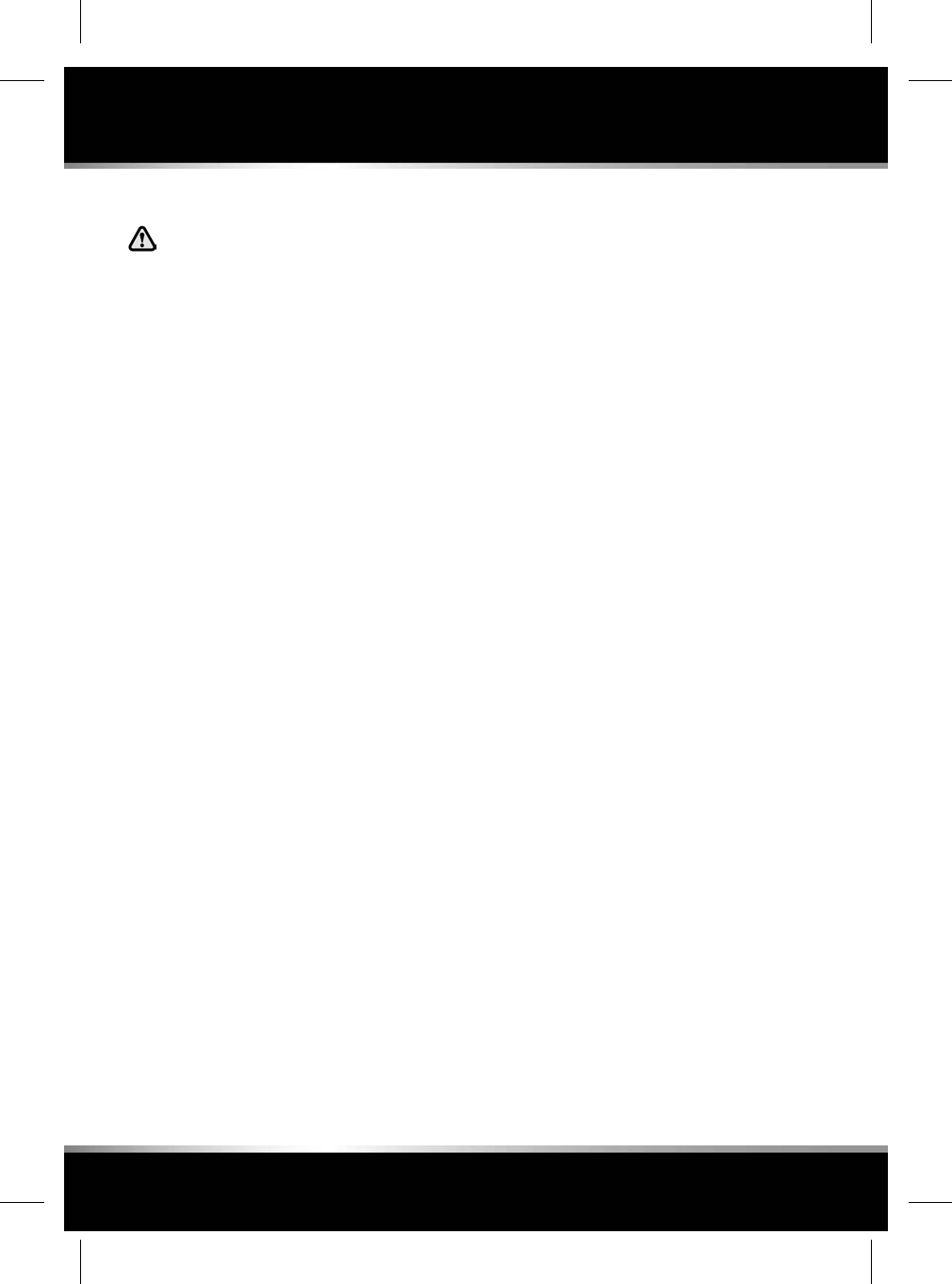
TRAFFIC SIGN RECOGNITION
The Traffic sign recognition system is
a driving aid only. It remains the
driver's responsibility to drive with due
care and attention, in a manner which
is safe for the vehicle, its occupants
and the other road users. The driver
should still observe all other road
signs, road markings, and situations
that are not detected or recognised by
the Traffic sign recognition system.
The Traffic sign recognition system uses the
forward-facing camera, located in the base of
the rear-view mirror, which detects speed signs,
no overtaking signs and variable overhead speed
signs, to display symbols of the detected signs
in the Message centre. Traffic signs with extra
information (for example, reduced speed limits
for wet road conditions) will also be detected
and compared with the vehicle’s systems (for
example, rain sensor, wipers, etc.) and may also
be displayed in the Message centre. Speed limit
information from the Navigation system will be
displayed for roads with no signage.
Note: If the Navigation is not available, the
Traffic sign recognition system will use the
camera only.
Note: Make sure the windscreen area in front
of the rear-view mirror is kept clean and free of
obstructions, for example, stickers, debris, mud,
snow, ice, etc.
The Traffic sign recognition system can be
switched on and off via the Driving Features
menu from the Instrument panel. See 41,
INSTRUMENT PANEL MENU. The system will
operate up to a maximum speed of 250 km/h
(155 mph).
The 3 basic functions of the Traffic sign
recognition system are as follows:
•Speed limit detection: A corresponding sign
will be displayed in the Message centre.
• Speed alert: When the vehicle's speed is
greater than (or equal to) the detected speed
limit, a flashing Red ring, around the
displayed speed limit sign, will be displayed
in the Message centre.
Speed alert can be switched on/off, or the
settings can be adjusted to display at 3
different settings:
• When the vehicle's speed equals the
detected speed limit.
• When the vehicle's speed is 5 mph or
10 km/h above the detected speed limit;
dependent on the Instrument panel
being configured to display in mph or
km/h.
• When the vehicle's speed is 10 mph or
20 km/h above the detected speed limit;
dependent on the Instrument panel
being configured to display in mph or
km/h.
• No overtaking zone: When a no overtaking
sign has been detected, the system will also
display a corresponding sign in the
Message centre.
Note: The Traffic sign recognition system will
not detect road markings or situations with no
signage, for example, railway crossings, etc.
Traffic sign recognition limitations
The system may provide false information or
function incorrectly in the following conditions:
• Travelling in adverse weather conditions,
for example, heavy fog, rain, snow, etc.
• Concealed or covered signage.
• Driving towards very bright lights/lamps.
• The windscreen area in front of the camera
is covered by a sticker, misted over, dirty,
covered in snow or mud, etc.
• Navigation information is incorrect.
• Travelling in an area not covered by the
Navigation system.
92
Driving aids
L
FOR REFERENCE ONLY
24.07.2015
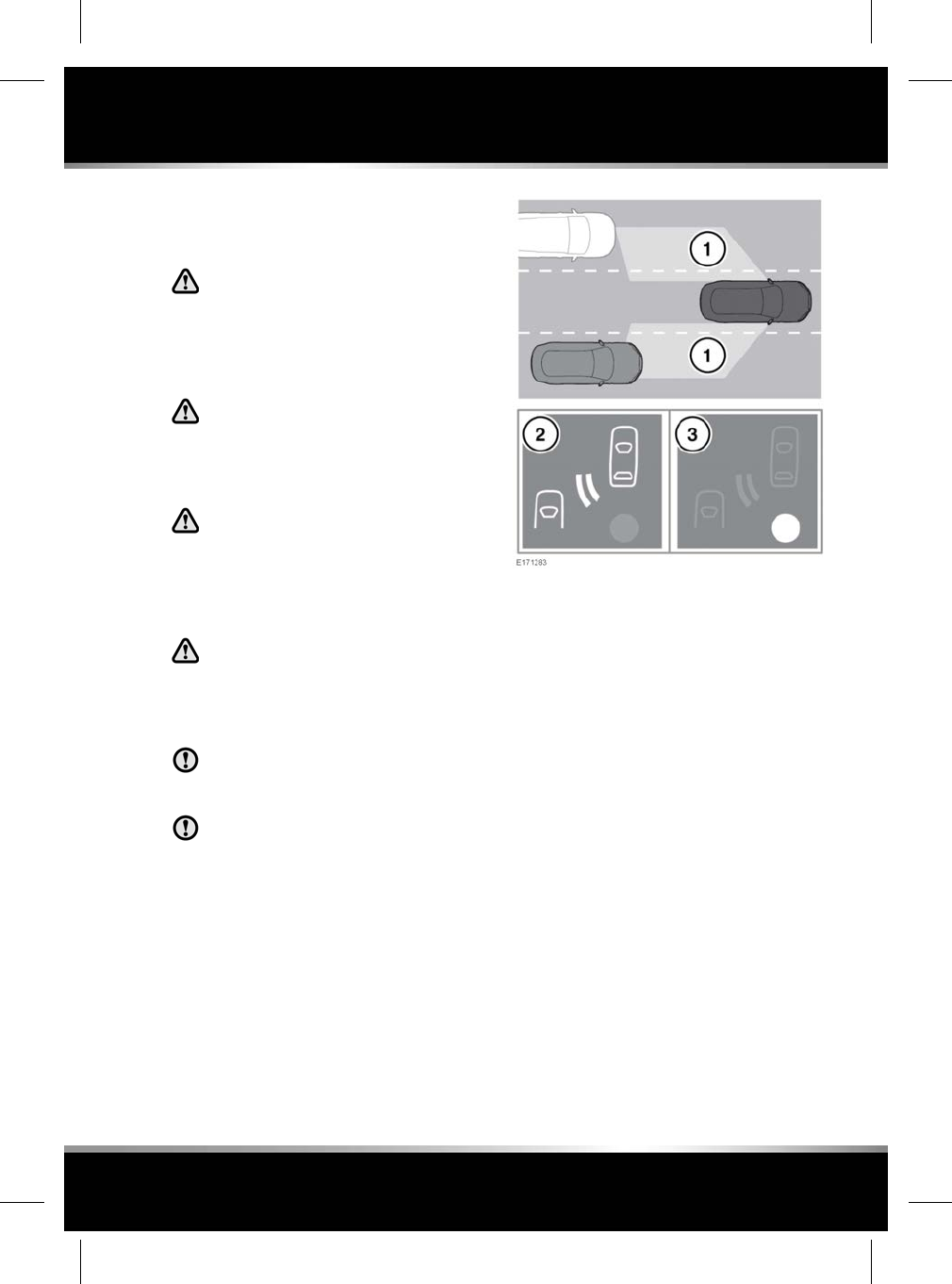
• Non-conforming road signs.
BLIND SPOT MONITOR
The Blind Spot Monitor (BSM) system
is a supplement to, not a replacement
for, a safe driving style and use of the
exterior and rear-view mirrors. The
system may not function under all
speeds, weather and road conditions.
The BSM may not be able to give
adequate warning of vehicles
approaching very quickly from behind
or vehicles that are being overtaken
rapidly.
The BSM may not be able to detect all
vehicles and may also detect objects
such as roadside barriers, etc. Drive
safely at all times and use the exterior
and rear-view mirrors to avoid
accidents.
The radar sensors may be impaired by
mud, rain, frost, ice, snow, or road
spray. This may affect the system's
ability to reliably detect a vehicle/
object within the blind spot.
Make sure the warning indicators in the
exterior mirrors are not obscured by
stickers or other objects.
Do not attach stickers or objects to the
rear bumper, that may interfere with the
radar sensors.
The Blind Spot Monitor (BSM) system monitors
a zone that covers the area adjacent to the
vehicle, that is not easily visible to the driver.
The system uses a radar on each side of the
vehicle to identify any overtaking vehicle/object
within the blind spot area (1) of the vehicle,
while disregarding other objects which may be
stationary or travelling in the opposite direction,
etc.
If an object is identified by the BSM system as
being an overtaking vehicle/object, an amber
warning icon (2) illuminates in the relevant
exterior mirror, to alert the driver that there is
a potential hazard in the vehicle's blind spot
and; therefore, that a lane change might be
dangerous.
The radar monitors the area extending from the
exterior mirror rearwards, to approximately 6
m behind the rear wheels and up to 2.5 m from
the side of the vehicle (the width of a typical
carriageway lane). The BSM is designed to work
most effectively when driving on multi-lane
roads.
93
Driving aids
R
FOR REFERENCE ONLY
24.07.2015
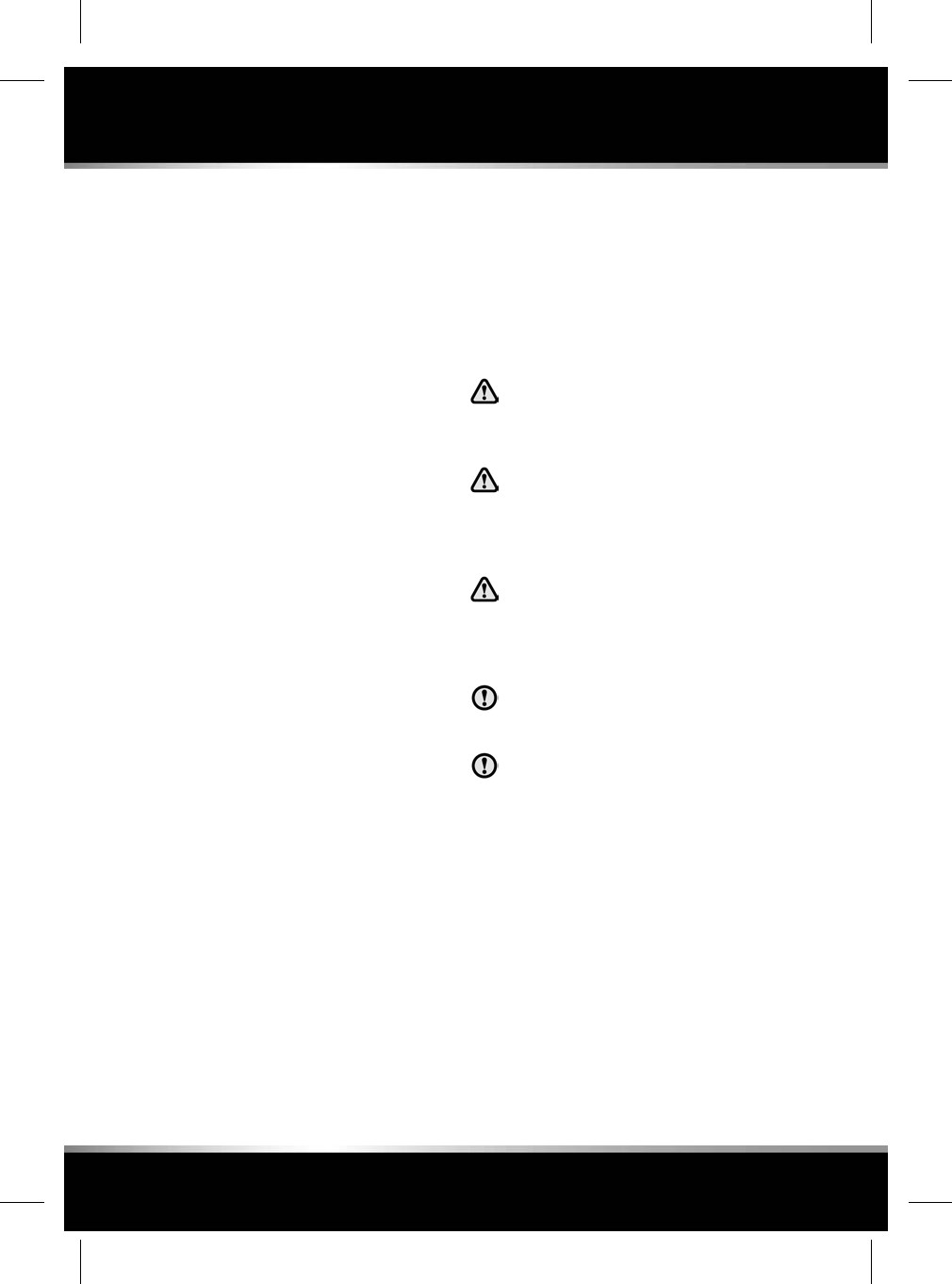
Note: This radar sensor is approved in all RTTE
countries.
Note: The system covers an area of a fixed lane
width. If the lanes are narrower than a typical
carriageway lane, objects travelling in
non-adjacent lanes may be detected.
Note: If rapidly overtaking vehicles are detected
on both sides simultaneously, the warning icons
in both mirrors will flash.
The BSM automatically switches on and
becomes active when the vehicle is travelling
at more than 10 km/h (6 mph) in a forward gear.
When the system initiates, it performs a
self-check, during which the warning icons in
the mirrors illuminate alternately for a short
period of time.
The indicator dot (3) remains illuminated until
the vehicle's forward speed exceeds 10 km/h
(6 mph).
The BSM is automatically disabled and an amber
warning indicator dot is displayed in the exterior
mirrors when:
• Reverse (R) gear is selected.
• Park (P) is selected for vehicles with
automatic transmission.
• The vehicle's speed is below 6 km/h (4
mph).
• The Electric Parking Brake (EPB) is applied.
The BSM can be enabled or disabled through
the Instrument panel menu. See 41,
INSTRUMENT PANEL MENU.
Note: Automatic disabling of the BSM does not
apply to vehicles with Reverse traffic detection.
See 150, REVERSE TRAFFIC DETECTION.
CLOSING VEHICLE SENSING
Closing vehicle sensing is a
supplement to, not a replacement for,
a safe driving style and use of the
exterior and rear-view mirrors.
Closing vehicle sensing may not be
able to give adequate warning of
vehicles approaching very quickly from
directly behind the vehicle. Always use
the exterior and rear-view mirrors.
The radar sensors may be impaired by
mud, rain, frost, ice, snow, or road
spray. This may affect the system's
ability to reliably detect an
approaching vehicle.
Make sure that the warning indicators
in the exterior mirrors are not obscured
by stickers or other objects.
Do not attach stickers or objects to the
rear bumper, that may interfere with the
radar sensors.
94
Driving aids
L
FOR REFERENCE ONLY
24.07.2015
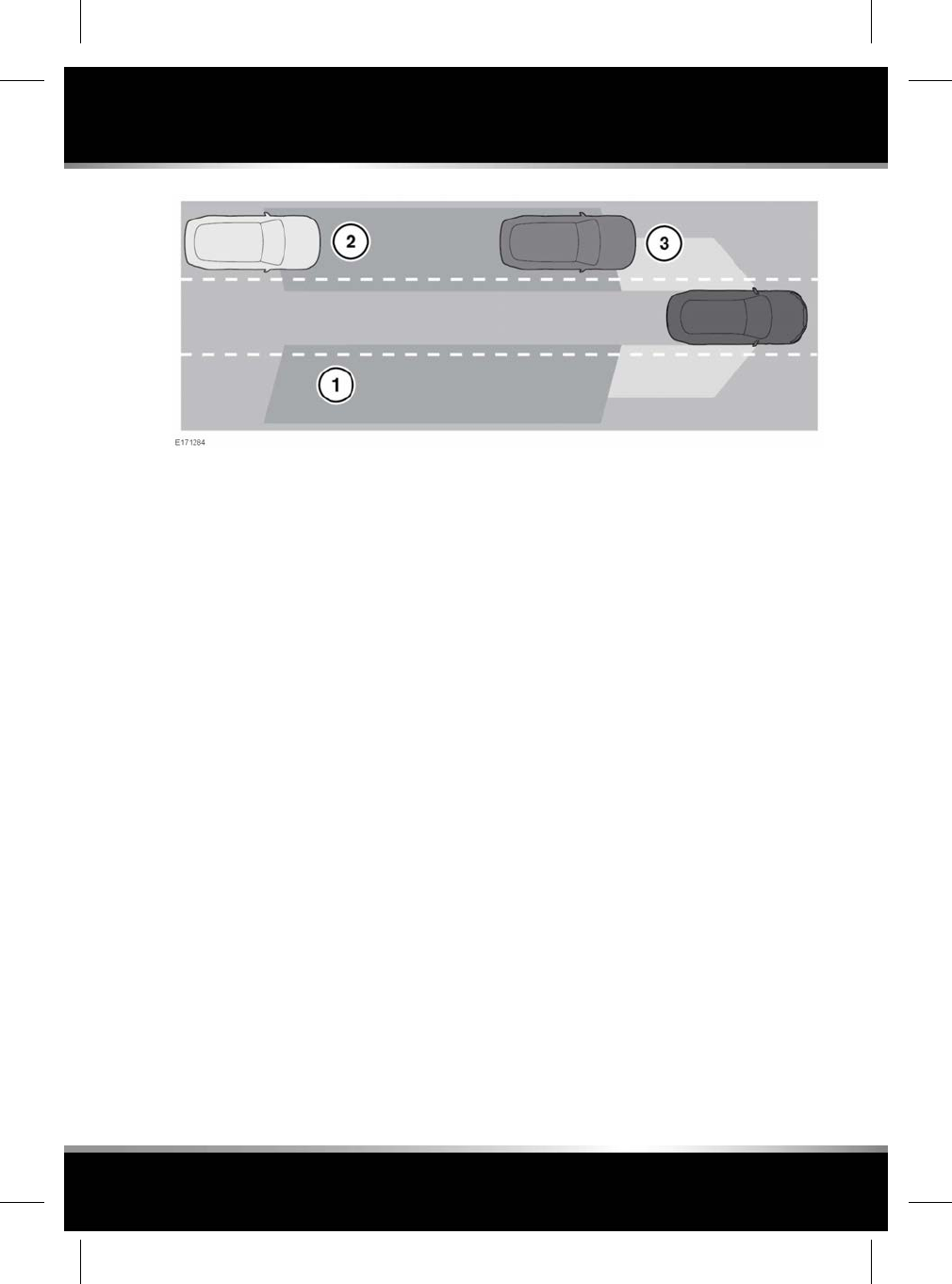
In addition to the functionality provided by the
Blind Spot Monitor (BSM), Closing vehicle
sensing monitors a larger area behind the
vehicle. Closing vehicle sensing is designed to
perform best on multi-lane motorways with
free-flowing traffic and is operational above 10
km/h (6 mph) in a forward gear.
1. Closing vehicle sensing monitors an area
behind the vehicle, up to a distance of 70
m and approximately 2.5 m from each side
of the vehicle (the width of a typical
carriageway lane).
2. If a vehicle is detected approaching rapidly,
an amber warning icon will flash in the
relevant exterior mirror to indicate that there
is a potential danger.
3. When the detected vehicle reaches the area
monitored by the BSM, the amber warning
icon will illuminate continuously.
Note: If rapidly overtaking vehicles are detected
on both sides simultaneously, the warning icons
in both mirrors will flash.
Note: Closing vehicle sensing covers an area of
a fixed lane width. If the lanes are narrower than
a typical carriageway lane, objects travelling in
non-adjacent lanes may be detected.
Note: Closing vehicle sensing is disabled when
the vehicle is negotiating a tight radius curve.
Note: When the BSM is disabled, Closing vehicle
sensing is also disabled. See 41, INSTRUMENT
PANEL MENU.
Note: This radar sensor is approved in all RTTE
countries.
BSM SENSORS
The BSM system will automatically disable if
either of the sensors become completely
obscured; an amber indicator dot (3) is
displayed in the exterior mirror and the message
BLIND SPOT MONITOR SENSOR BLOCKED
appears in the Message centre.
Note: Blockage testing is initiated only when
the vehicle's speed is above 10 km/h (6 mph)
and will take at least 2 minutes of accumulated
driving above this speed, to determine that the
sensor is blocked.
If the sensors become blocked, check that there
is nothing obscuring the rear bumper and that
it is clear from ice, frost, and dirt.
If a fault with one of the radar sensors is
detected, an amber warning indicator dot is
displayed in the exterior mirror and the message
BLIND SPOT MONITOR NOT AVAILABLE is
displayed in the Message centre.
95
Driving aids
R
FOR REFERENCE ONLY
24.07.2015
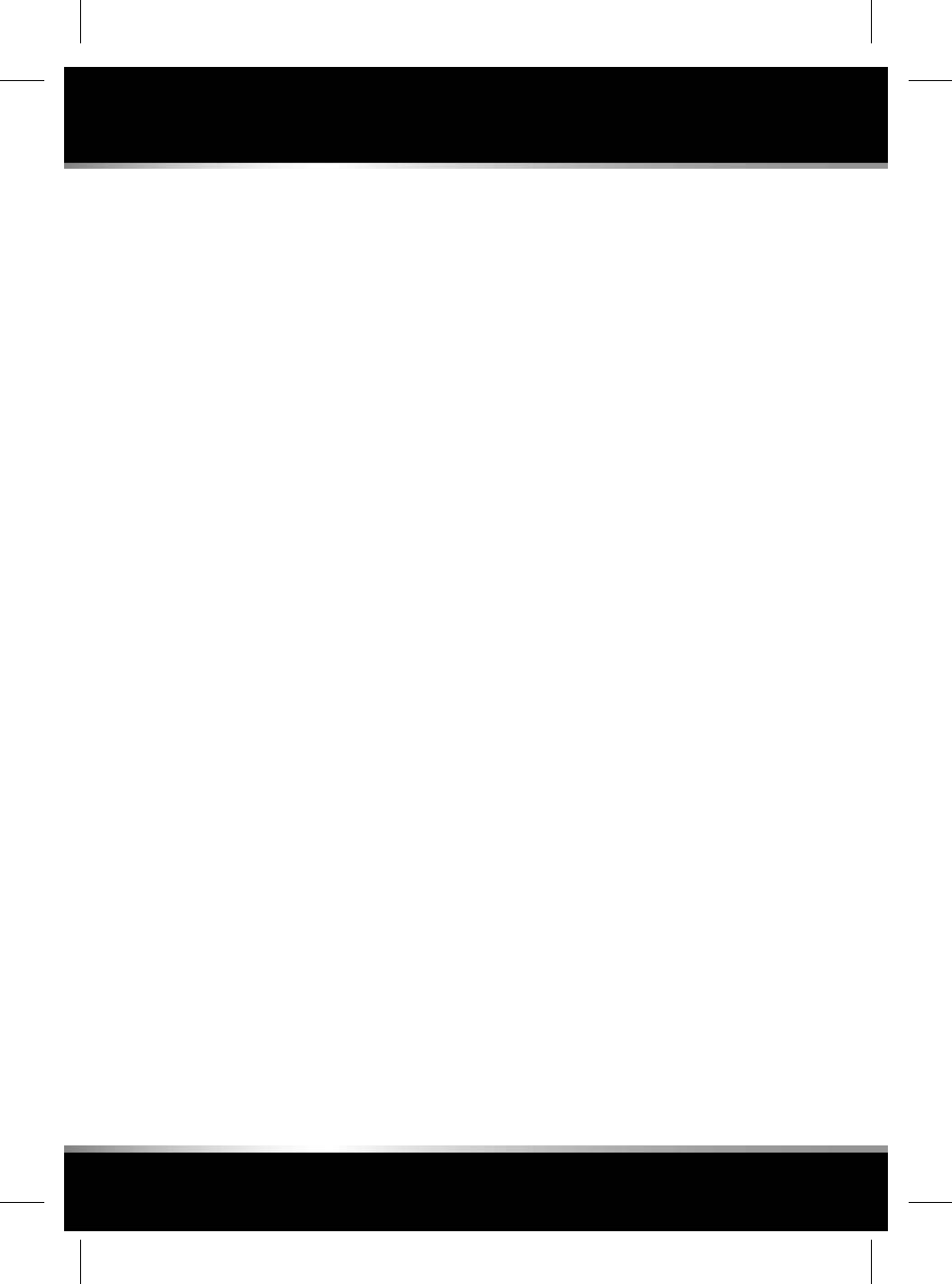
Note: Even if the detected fault affects the radar
sensor on only one side of the vehicle, the whole
system is disabled. If the fault is temporary, the
system will operate correctly once the engine
has been switched off and then on again.
If a fault in the system occurs, consult a
Retailer/Authorised Repairer.
96
Driving aids
L
FOR REFERENCE ONLY
24.07.2015
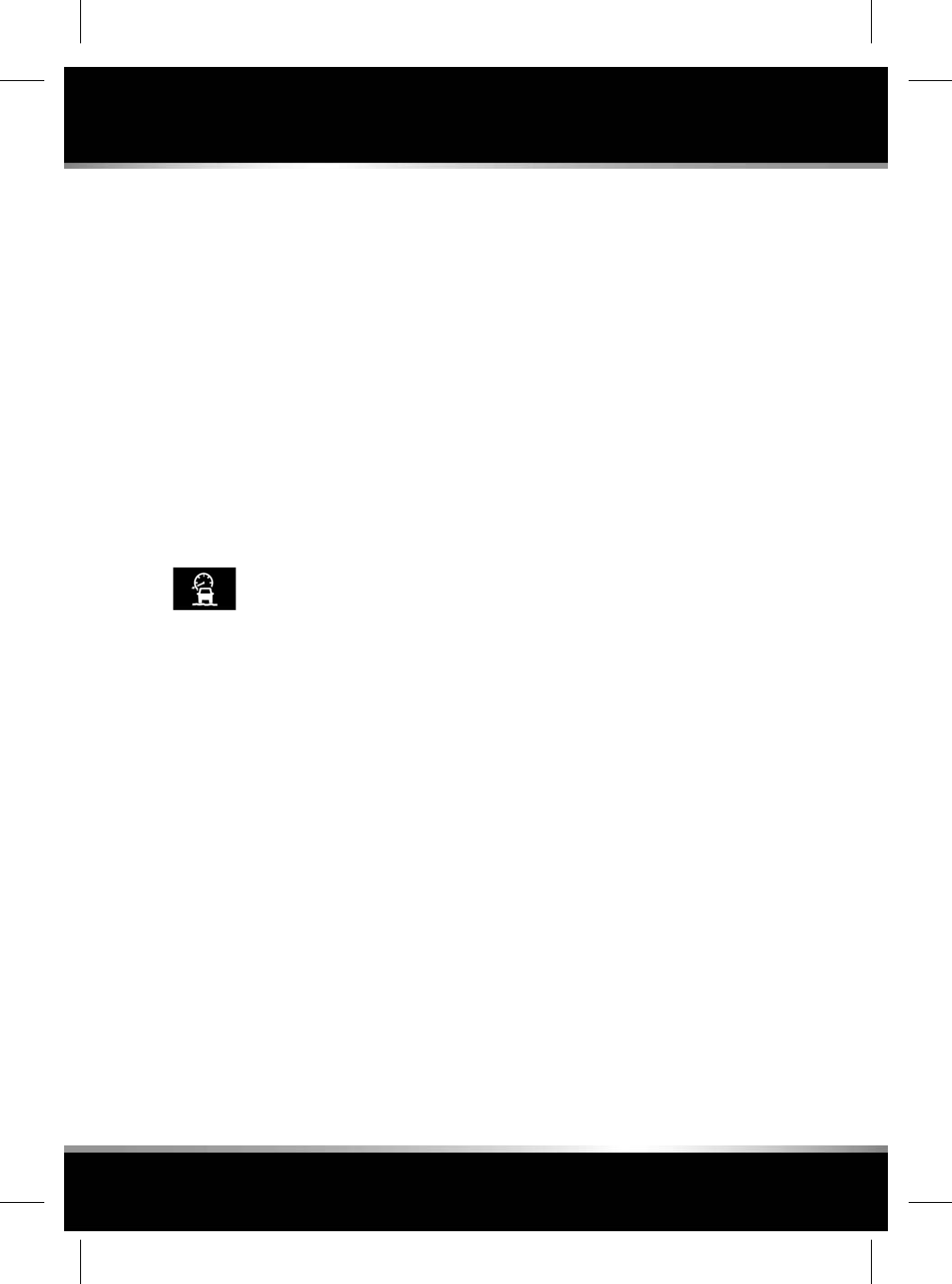
PROGRESS CONTROL SYSTEM
OVERVIEW
The Progress control system can help the driver
to manoeuvre on slippery surfaces. The system
operates in either a forward or a reverse
direction at low speeds, for example, pulling
away from standstill, ascending or descending
an incline, and driving on unstable/slippery
driving surfaces such as, ice, snow, grass,
gravel, sand, mud, etc.
Note: This feature is also known as All Surface
Progress Control (ASPC) or All Terrain Progress
Control (ATPC).
USING THE PROGRESS CONTROL
SYSTEM
The Progress control button is
located on the centre console. See
280, DRIVER CONTROLS.
Note: The driver’s seat belt must be buckled
and all of the doors must be completely closed
to enable the feature.
Press and release the button, to enable the
Progress control system. The button's LED lamp
will illuminate, and a warning lamp will also
illuminate in the Instrument panel to confirm.
See 46, PROGRESS CONTROL SYSTEM
(AMBER).
Press and release the Progress control button
again to disable the system. The button's LED
lamp and the Progress control warning lamp
will extinguish to confirm.
When the ignition is switched off, the Progress
control system will be disabled.
When enabled while the vehicle is stationary,
the Progress control system will default to a
descent control mode. The descent control
mode should be used in the event that the
vehicle is to make a descent:
• Select the required position for the rotary
gear selector.
Note: Any gear selector position can be
used, including Neutral (N).
• Release the Electric Parking Brake (EPB) or
the brake pedal, to allow gravity to make
the vehicle progress, up to the minimum
feature speed of 3.6 km/h (2.2 mph).
• Progress control will hold this speed, until
the system detects the use of the
accelerator pedal, brake pedal, or the Cruise
control SET+ button on the steering wheel.
Note: Descent control mode will be
resumed after the accelerator pedal, or the
brake pedal is released.
Note: Progress control will change to a full
function mode, when it detects the use of
the Cruise control SET+ button on the
steering wheel. See 98, PROGRESS
CONTROL SYSTEM SETTINGS.
Full function mode should be used for all other
manoeuvres that require the use of Progress
control, for example, while making an ascent,
or pulling away on level ground, etc.
Note: Full function mode will not operate with
the gear selector in the Neutral (N) position. In
this event, a message will appear in the
Message centre.
Note: Press and hold the brake pedal, while
using the SET+ button when the vehicle is
stationary.
The Progress control system can also be
enabled by pressing and releasing the button
while the vehicle is moving, without the need
to stop or apply the brake pedal. The current
vehicle speed will then be used as the set speed
and the Progress control system will then
default to the full function mode.
97
Progress control system
R
FOR REFERENCE ONLY
24.07.2015
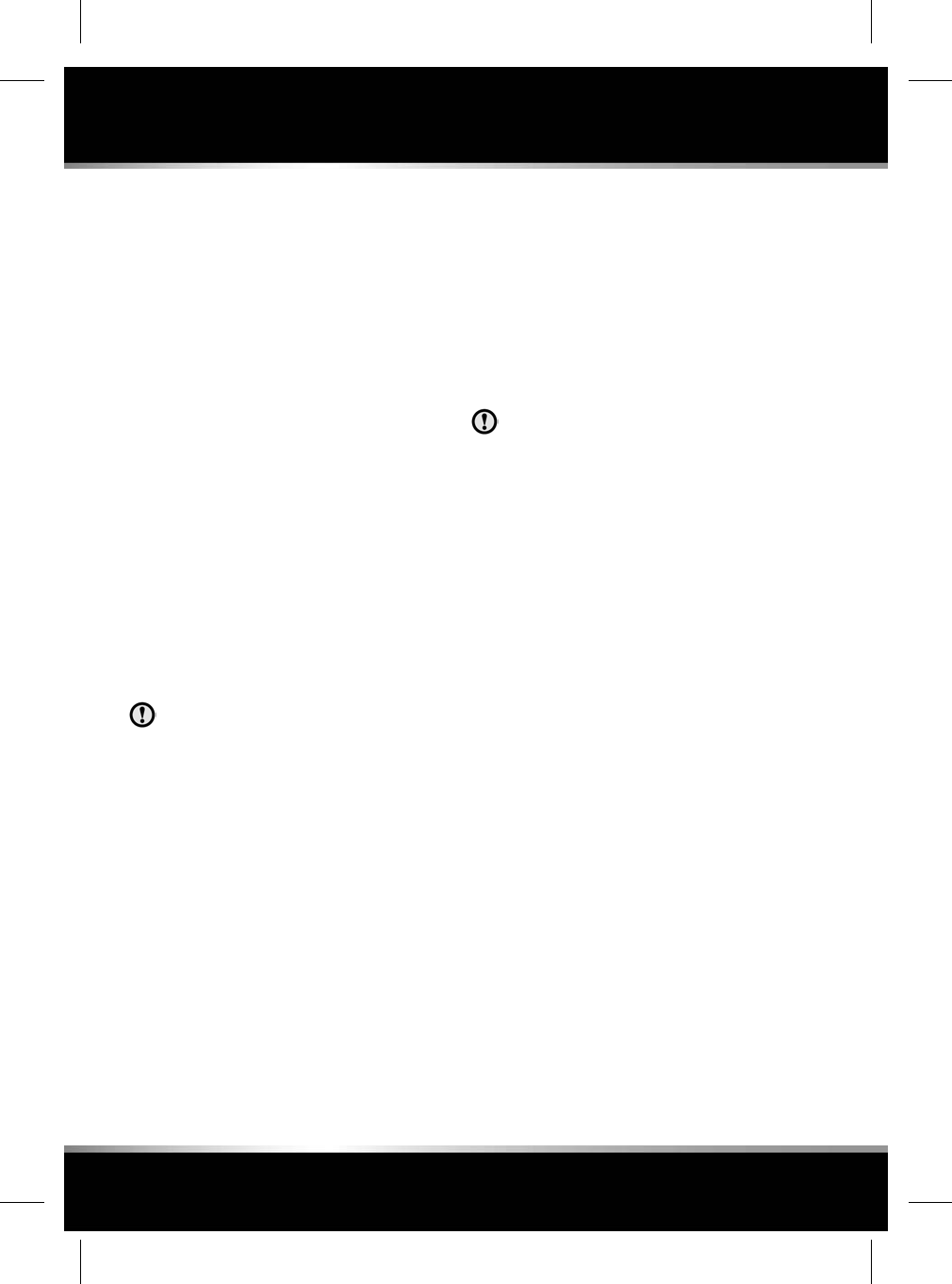
Note: If the vehicle's brakes are firmly applied,
during the operation of Progress control, the
system will exit the full function mode and will
then enter into the descent control mode.
Note: Light and gentle application of the brake
pedal, during the operation of Progress control,
will lower the target vehicle speed. When the
brake pedal is fully released, the Progress
control system will maintain the speed at which
the brake pedal was released.
Note: The driver can override the Progress
control system at any time, with the use of the
brake pedal or the accelerator pedal.
Note: If the vehicle's speed exceeds 30 km/h
(18.6 mph), the Progress control system will
be suspended, and the system will then go into
a standby mode, until the vehicle's speed is less
than 30 km/h (18.6 mph).
Note: If the vehicle's speed exceeds 80 km/h
(50 mph), the Progress control system will be
disabled. If required, the system will have to be
switched on again, via the Progress control
button.
The driver must maintain full control of
the steering and brakes at all times.
When the Progress control system is enabled
and the brake pedal is fully released, the system
will help to provide controlled and progressive
assistance for the vehicle to:
• Pull-away from stationary in a forward or
reverse direction on level ground, and uphill
or downhill.
• Perform low speed manoeuvring in a
forward or reverse direction.
•Make progress and maintain a selected, low
target (set) speed, from 3.6 km/h (2.2 mph)
up to 30 km/h (18.6 mph).
In the event that the vehicle's brake
temperatures exceed the normal operating
limits, an ASPC temporarily unavailable warning
will be displayed in the Message centre. The
Progress control system will then fade-out and
become temporarily inactive. Once the brakes
have returned to the normal operating
temperatures, the message will extinguish and
the Progress control system will resume normal
operation, if still required.
Do not attempt a steep descent if the
Progress control system is not enabled
or the warning message is displayed.
PROGRESS CONTROL SYSTEM
SETTINGS
When the Progress control system is enabled,
the desired target (set) speed for the vehicle
can be set and adjusted via the Cruise control
buttons, mounted on the right side of the
steering wheel. See 82, USING CRUISE
CONTROL.
•While the vehicle is moving, press the SET+
button for the vehicle's current speed to be
the set speed. Press repeatedly (or press
and hold) to increase the target speed, up
to a maximum speed of 30 km/h (18.6
mph).
Note: If the vehicle is at a standstill, then
press and hold the brake pedal while using
the SET+ button.
Note: Light and gentle application of the
accelerator pedal will temporarily override
the current set target speed. When the
accelerator pedal is fully released, the
Progress control system will revert back to
the previously selected target speed.
Note: Dependent on the vehicle's
specification, the set speed will either be
displayed as a marker on the speedometer,
or displayed in the Message centre.
98
Progress control system
L
FOR REFERENCE ONLY
24.07.2015
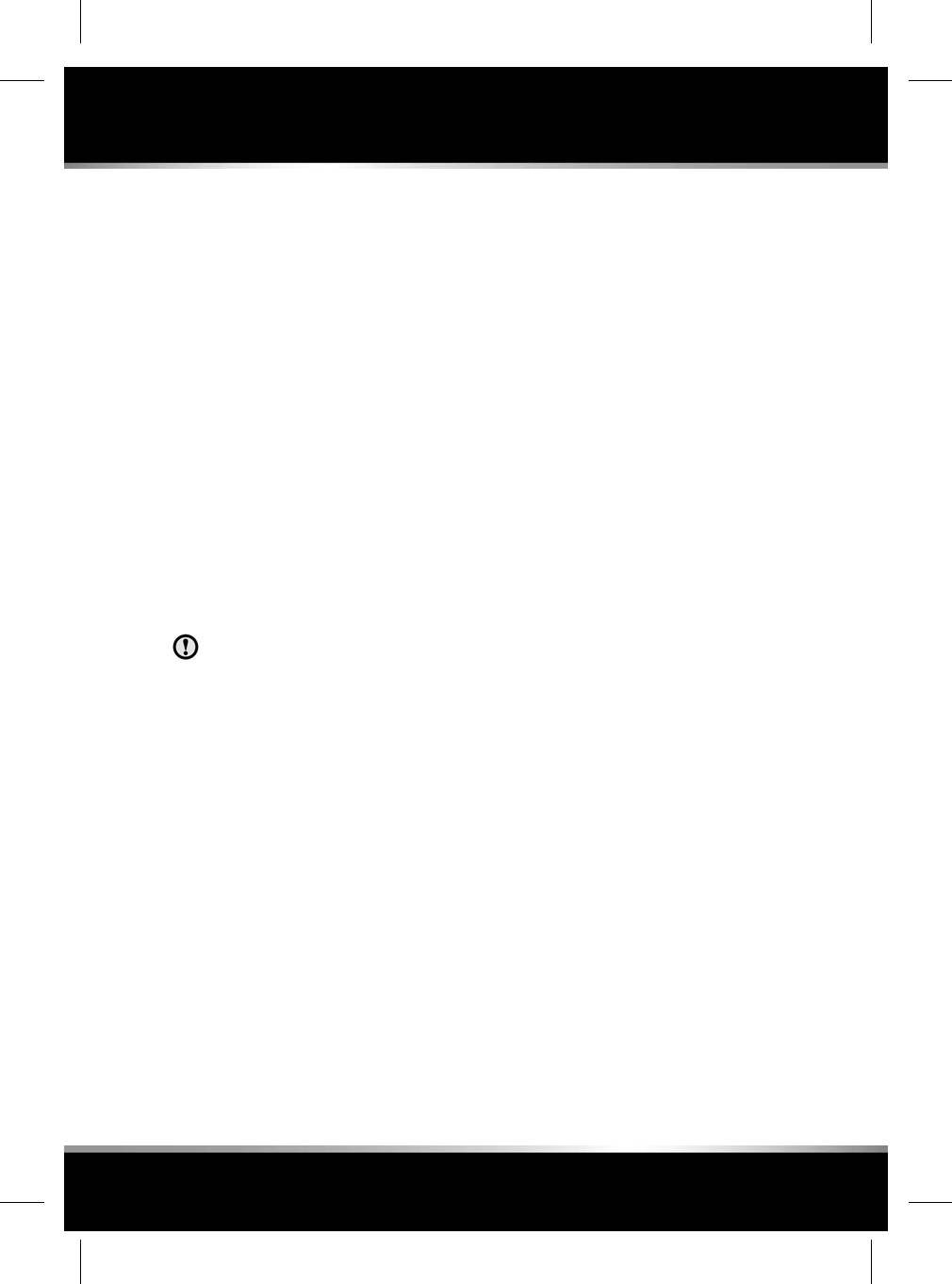
• (-): Press repeatedly (or press and hold) to
decrease the desired target vehicle speed,
down to a minimum speed of 3.6 km/h (2.2
mph).
Note: Light and gentle application of the
brake pedal will also lower the target vehicle
speed. When the brake pedal is fully
released, the Progress control system will
maintain the speed at which the brake pedal
was released. If the brake pedal is pressed
when the Progress control system is active,
then a slight pulsation movement might be
felt through the brake pedal.
•CAN: Press to put the Progress control
system into descent control mode. See 97,
USING THE PROGRESS CONTROL
SYSTEM.
•RES: Press to resume the set speed, if the
target vehicle speed has been lowered by
gently applying the brake pedal.
RES should only be used if the driver is
aware of the set speed and intends to
return to it.
When the vehicle is travelling at speeds between
30km/h (18.6 mph) and 80 km/h (50 mph), the
Progress control operation will be suspended
and the system will enter into a standby mode,
then the Progress control warning lamp will
also flash. The Progress control system will
resume operation if the vehicle's speed then
becomes less than 30 km/h (18.6 mph), but
does not exceed 80 km/h (50 mph). If the
vehicle’s speed does exceed 80 km/h (50 mph),
then the Progress control system will be
disabled and the warning lamp will extinguish.
If required, the system will have to be switched
on again.
99
Progress control system
R
FOR REFERENCE ONLY
24.07.2015
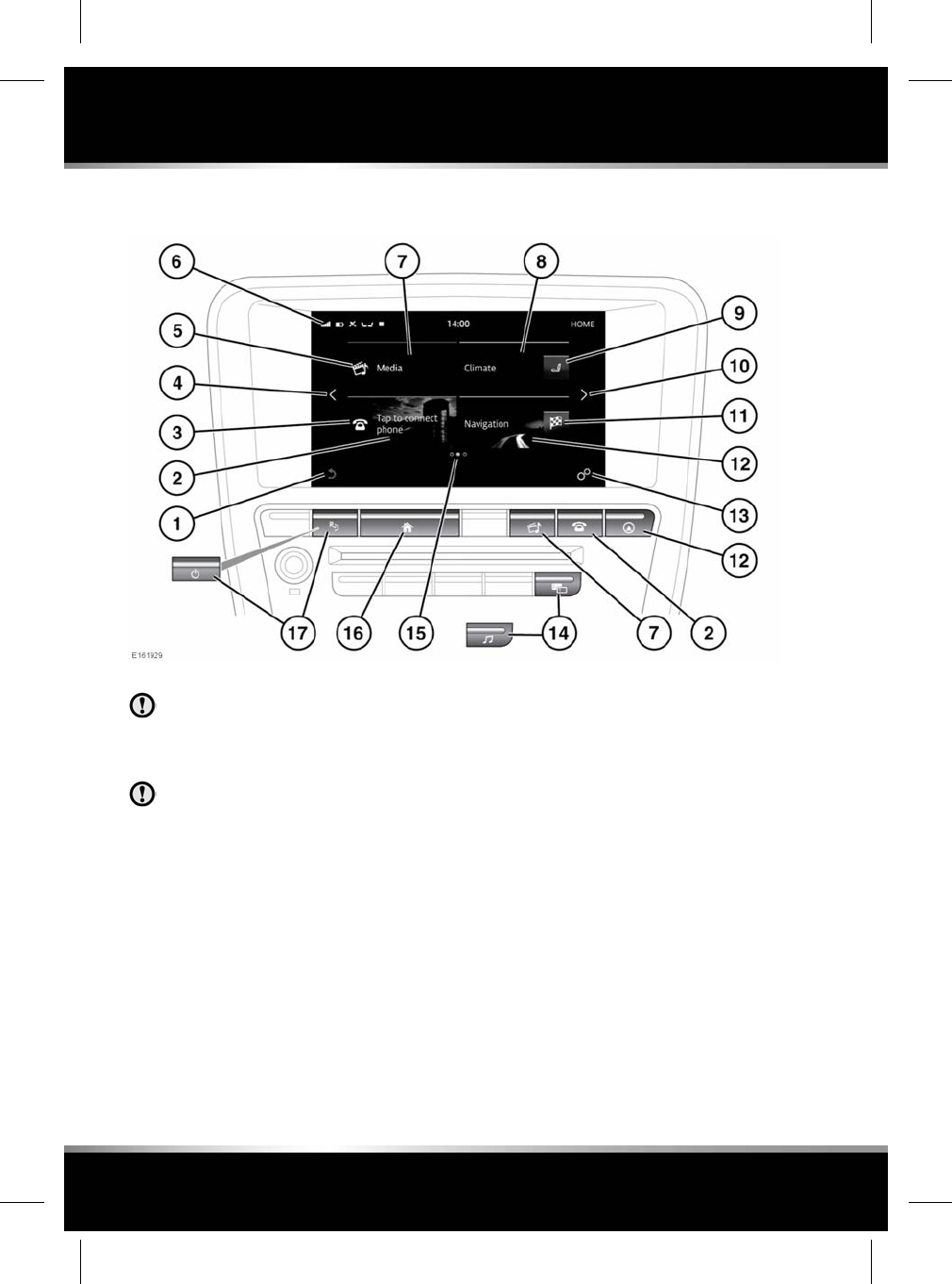
TOUCH SCREEN HOME MENU
Always run the engine during prolonged
use of the Touch screen. Failure to do
so may discharge the vehicle's battery;
preventing the engine from starting.
Avoid spilling or splashing liquids onto
the Touch screen.
1. Touch to return to a higher menu level.
Note: The Return icon will be disabled on
the HOME screen.
2. Touch the screen or press the button, to
select the PHONE screen.
3. Touch to select Voicemail when a phone is
connected, or the PHONE screen when no
phone is connected.
4. Touch the arrow or swipe the screen to the
right, to select the MY HOME screens.
5. Touch to select the media shortcut:
• CD, Bluetooth®and USB: Alternate
between play and pause.
• Radio: Station mute.
Alternatively, touch to switch the Media
system off.
6. Status icons. See 101, TOUCH SCREEN
STATUS ICONS.
7. Touch the screen or press the button, to
select the media screen. If the Media system
is already switched on, then touch to select
the current media source menu.
Note: When the system is active, current
information for the media being played will
be displayed.
8. Touch to select the FRONT CLIMATE
screen. See 136, FRONT CLIMATE
CONTROL.
100
Touch screen - Home
L
FOR REFERENCE ONLY
24.07.2015
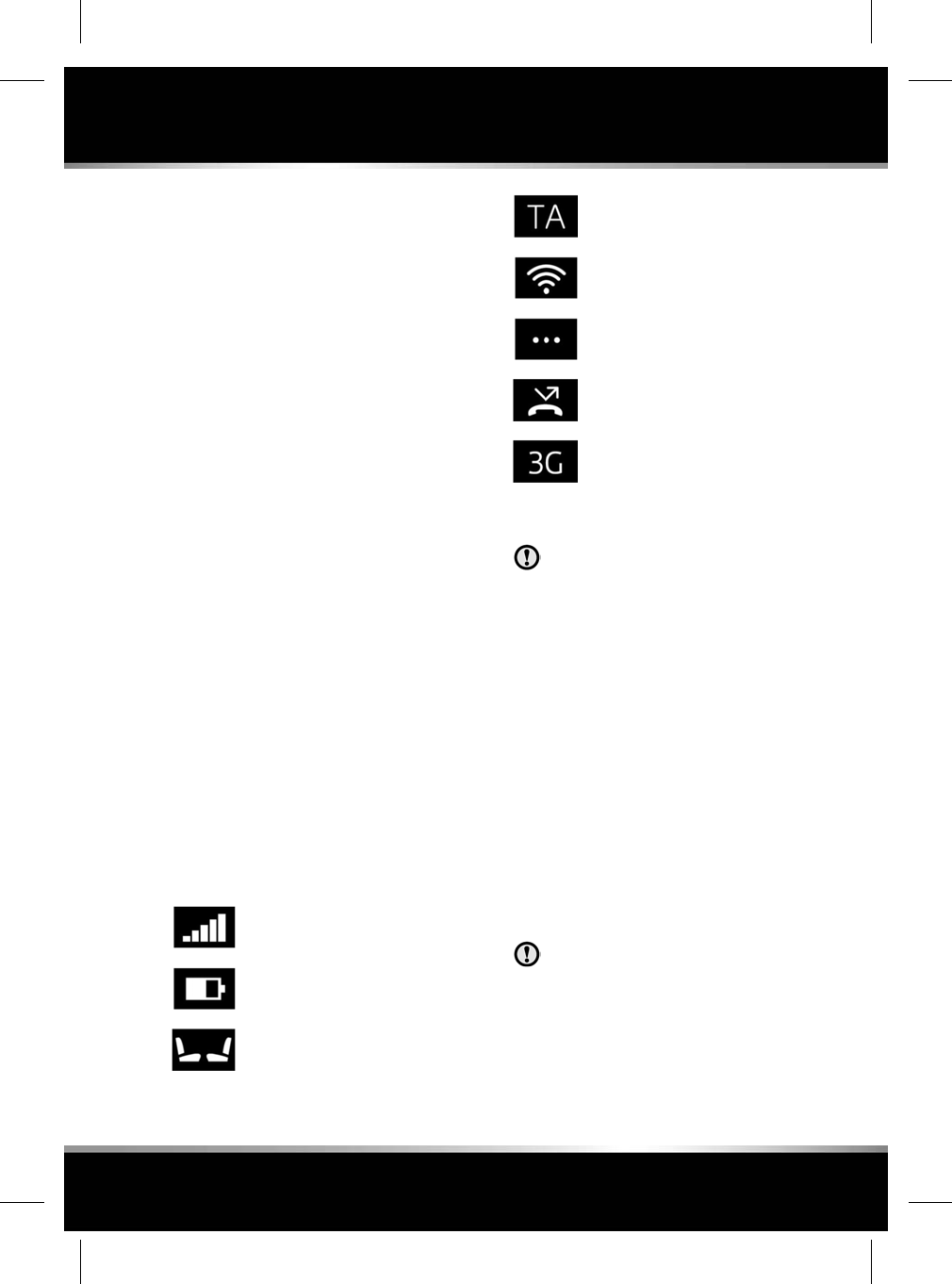
9. Touch to select the SEAT COMFORT screen.
See 141, HEATED SEATS,142, CLIMATE
SEATS,142, SEAT MASSAGE.
10. Touch the arrow or swipe the screen to the
left, to select the EXTRA FEATURES
screens.
11. Touch to set a destination or to cancel
guidance if a destination is already set.
12. Touch to select the NAVIGATION assistance
map.
13. Touch to select Home Settings, via the
SETTINGS pop-up menu.
14. Press to switch DUAL VIEW on/off or select
the AUDIO SETTINGS screen (on non-Dual
view vehicles).
15. Indicator for the number of available
screens. The solid dot indicates the position
of the currently displayed screen.
16. Press to select the HOME screen, or double
press to select the PREVIEWS screen.
17. Press to switch Park Assist on/off or to
switch the screen on/off (on vehicles
without Park Assist fitted).
For vehicles with Park Assist, the screen
can be switched off via the SETTINGS
pop-up menu.
TOUCH SCREEN STATUS ICONS
The icons displayed at the top of the screen
provide information about the status of the
vehicle feature or application.
Phone signal strength indicator.
Phone battery level indicator.
Status of the Heated/Climate seats.
Traffic Alerts.
Wi-FI signal.
Connecting.
Phone set to divert incoming calls.
Network connection status.
TOUCH SCREEN USE
Do not use excessive pressure when
selecting items on the Touch screen.
Definitions for the various button taps and
Touch screen gestures used in this handbook:
• Touch: Briefly touch the screen's surface
with your fingertip.
•Touch and hold: Touch the screen's surface
for an extended period of time.
• Swipe: Move your fingertip over the
screen's surface in a fast linear movement.
•Drag: Touch an object and move it with your
fingertip over the screen's surface, without
losing contact.
• Pinch: Spread two fingers apart on a map
or image to zoom in. Pinch to zoom out.
TOUCH SCREEN CARE
Do not use abrasive cleaners on the
Touch screen. For approved cleaning
products, contact your Retailer/
Authorised Repairer.
101
Touch screen - Home
R
FOR REFERENCE ONLY
24.07.2015
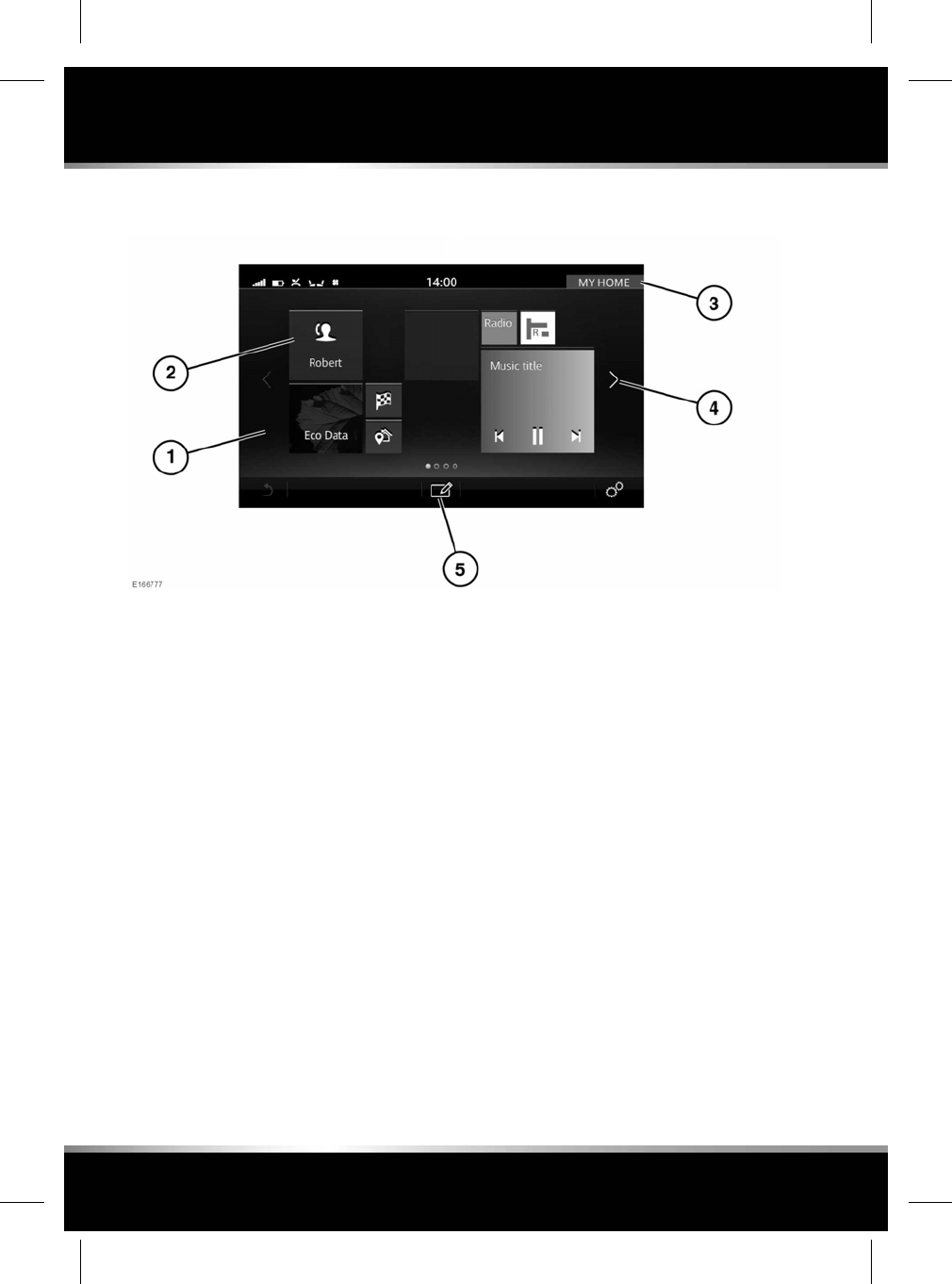
MY HOME SCREEN
The MY HOME screen enables the user to
display and arrange widgets and shortcuts to
applications.
1. MY HOME screen: Multiple screens are
available.
2. Widgets and shortcuts: These are available
in different sizes and can be moved to
different locations.
3. Personalised MY HOME screen name:
Touch to edit.
4. Touch the arrows or swipe the screen to
view other MY HOME screens, or return to
the HOME screen.
5. Edit icon: Touch to display edit mode.
EDITING SHORTCUTS, WIDGETS AND
SCREENS
Adding a widget: Touch the Edit icon or touch
and hold the screen to display edit mode. Next,
touch any of the +symbols on the screen and
select from the available categories in the footer.
Scroll through the gallery of widgets using the
direction arrows or by using a swipe action.
Touch to select a widget; this will then display
on the MY HOME screen.
Moving a widget: Touch and hold the screen,
then drag the widget to a new location. To move
the widget to another MY HOME screen, drag
it to the side of the screen.
Resizing a widget: When the widget has been
selected, moved to a new location, or newly
created, a resize toggle will be displayed. Touch
the toggle to resize the widget.
Delete a widget: Touch and hold the screen,
then drag the widget to the delete bar.
102
Touch screen - My home
L
FOR REFERENCE ONLY
24.07.2015
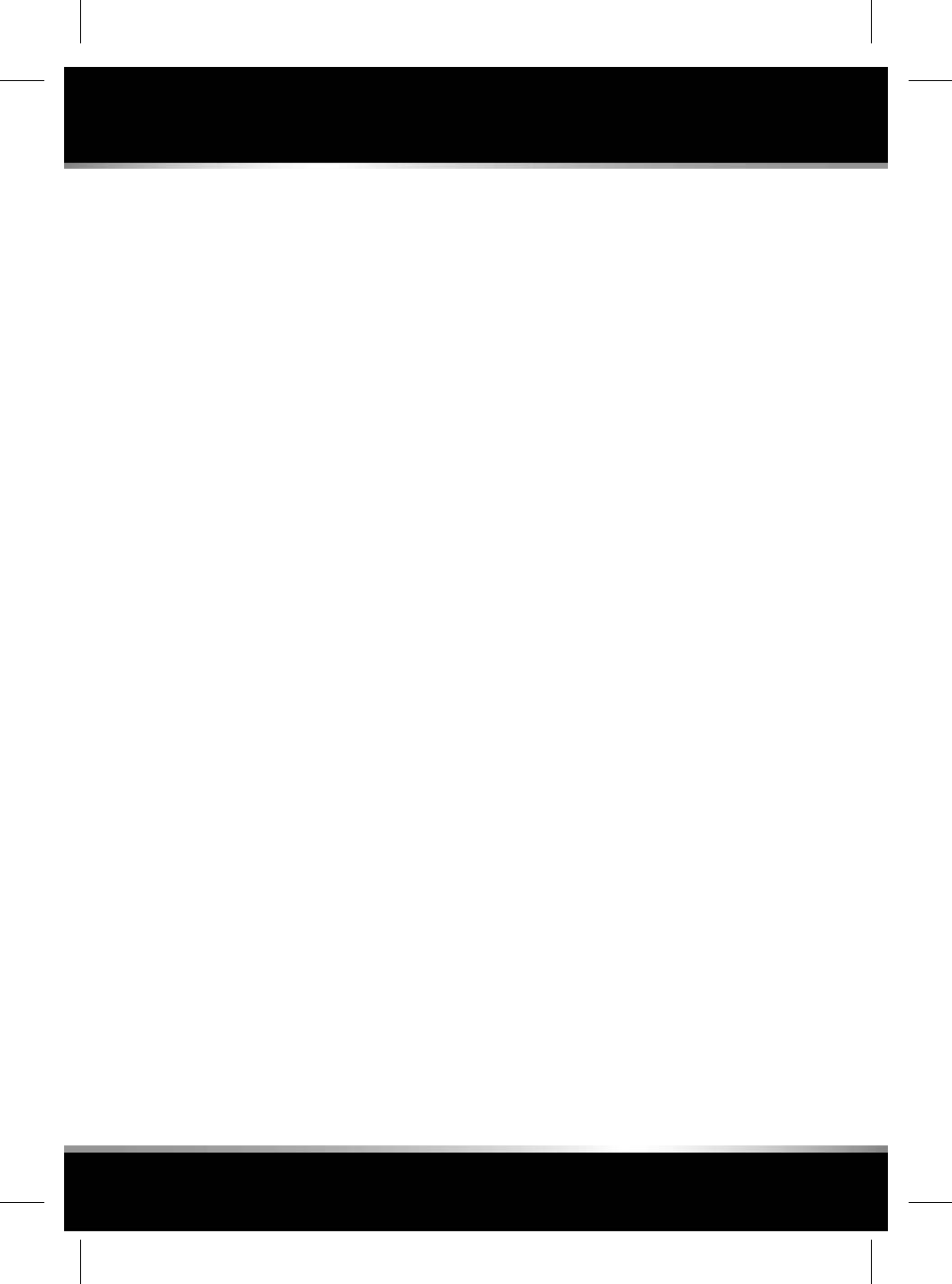
Edit a personalised screen name: Touch the
screen name and enter text using the keyboard;
touch OK to complete.
Moving a screen: Pinch the screen or double
press the Home button to display PREVIEWS
of the HOME,MY HOME and EXTRA FEATURES
screens. Touch the preview to display the
chosen screen. Touch the Edit icon or touch
and hold the screen to display the EDIT
PREVIEWS screen. Touch and drag the screen
preview to the required position.
Adding a screen: While in the PREVIEWS
screen, touch the Edit icon or touch and hold
the screen to display the EDIT PREVIEWS
screen. Touch the +symbol to create a new MY
HOME screen. When adding or moving a widget,
it can be dragged to the left side of the screen;
this will then create a new MY HOME screen.
Note: A maximum of 4 MY HOME screens can
be added.
Deleting a screen: While in the PREVIEWS
screen, touch the Edit icon or touch and hold
the screen to display the EDIT PREVIEWS
screen. Touch and hold the chosen MY HOME
screen and drag it to the delete bar and release.
103
Touch screen - My home
R
FOR REFERENCE ONLY
24.07.2015
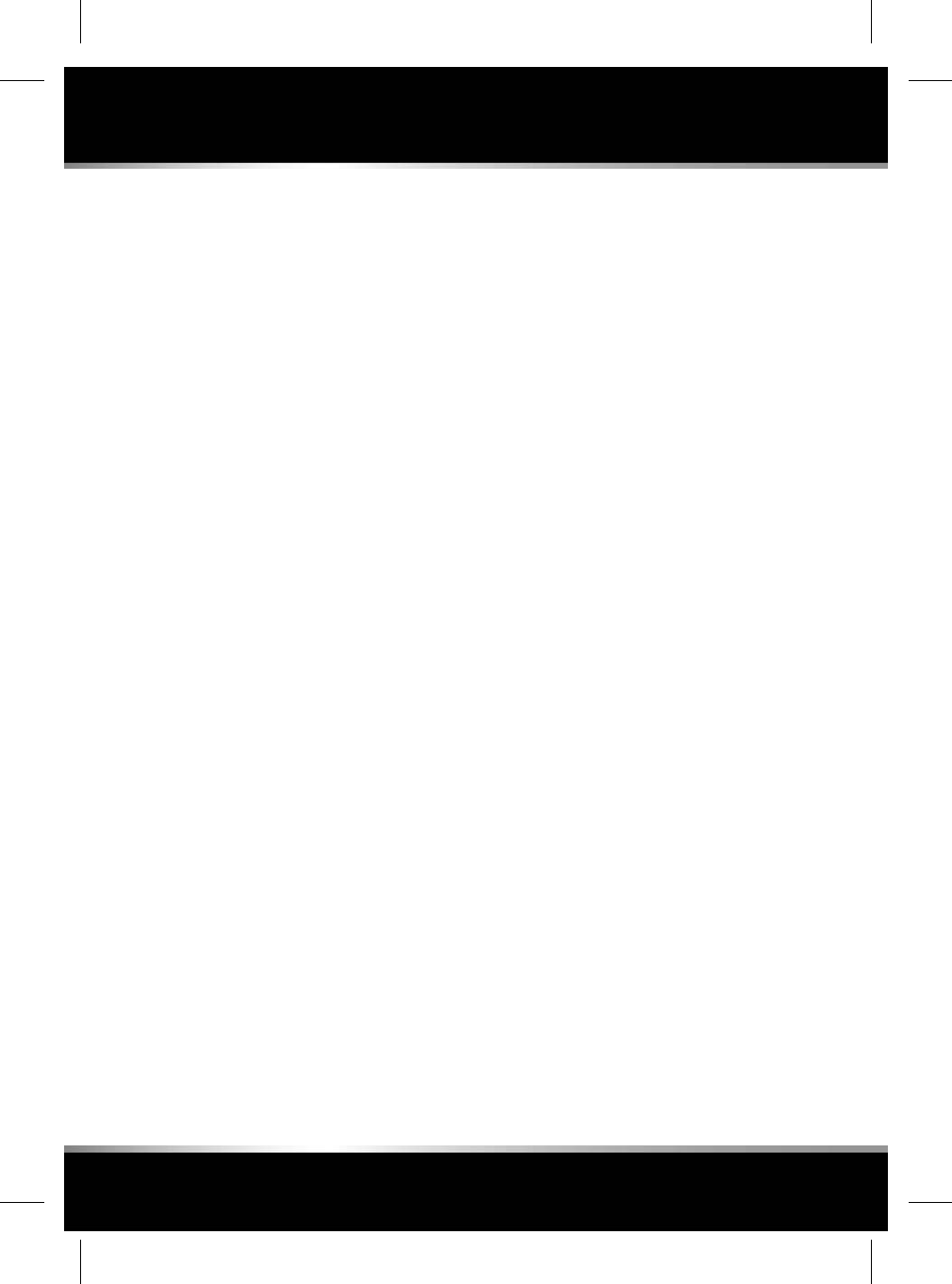
EXTRA FEATURES
Touch the Extra feature to launch the required
application or setting screen:
•Rear Media: See 108, REAR MEDIA
CONTROL FROM THE TOUCH SCREEN.
•Eco Data: The Eco Data system is designed
to help the driver maximise fuel economy
by providing vehicle data and driving tips.
Real time Eco Data can also be displayed in
the Instrument panel.
•Cameras: See 153, SURROUND CAMERA
SYSTEM.
•InControl Apps: See 182, INCONTROL
APPS.
•Live: See 182, INCONTROL PRO SERVICES.
•Seats: See 141, SEAT COMFORT AND
ADJUSTMENT.
•Valet Mode: See 104, SELECTING VALET
MODE.
•Contacts: See 159, CONTACTS.
•Voice: See 175, USING VOICE CONTROL.
•Bluetooth: See 122, PAIRING AND
CONNECTING USING THE MEDIA PLAYER.
•Settings: See 106, GENERAL SETTINGS.
Note: The number of Extra features will vary,
depending on the specification of the vehicle.
SELECTING VALET MODE
Valet mode allows the vehicle to be driven and
locked by a parking attendant, without giving
access to the luggage compartment and
glovebox. Valet mode also prevents operation
of the Touch screen, to prevent access to phone
numbers or navigation addresses. Only essential
driver assist features are available, such as
Cameras, Parking Aid, etc.
Valet mode can be activated by using the Master
PIN (set in Settings) or by using a temporary
PIN (if the Master PIN is unknown), to allow
someone other than the owner to set Valet
mode.
When set with the Master PIN, only the Master
PIN can unlock Valet mode. When set with a
temporary PIN, the temporary PIN or the Master
PIN will unlock Valet mode.
To select Valet mode:
1. Touch Valet Mode in the EXTRA FEATURES
screen.
2. Enter the Master PIN or a memorable 4 digit
temporary PIN. If using a temporary PIN,
you will be prompted to confirm the PIN. If
you wish to cancel the PIN, touch the
Return icon. If the confirmation PIN is
incorrectly entered, you will be prompted
to enter the PIN again. See 106, GENERAL
SETTINGS.
3. The VALET MODE screen is displayed to
indicate that a PIN has been accepted and
Valet Mode is active.
The luggage compartment and glovebox are
now securely locked in Valet mode and the Valet
Mode On screen is displayed.
DESELECTING VALET MODE
To deselect Valet mode:
1. When you re-enter the vehicle, touch the
screen.
2. Enter your Master PIN or temporary PIN (if
used to set) and touch OK.
Home screen is displayed to indicate that the
PIN has been accepted and Valet mode has been
deactivated.
• The luggage compartment and glovebox
will return to the previously set security
requirement.
• The Touch screen will be enabled.
104
Touch screen - Extra features
L
FOR REFERENCE ONLY
24.07.2015
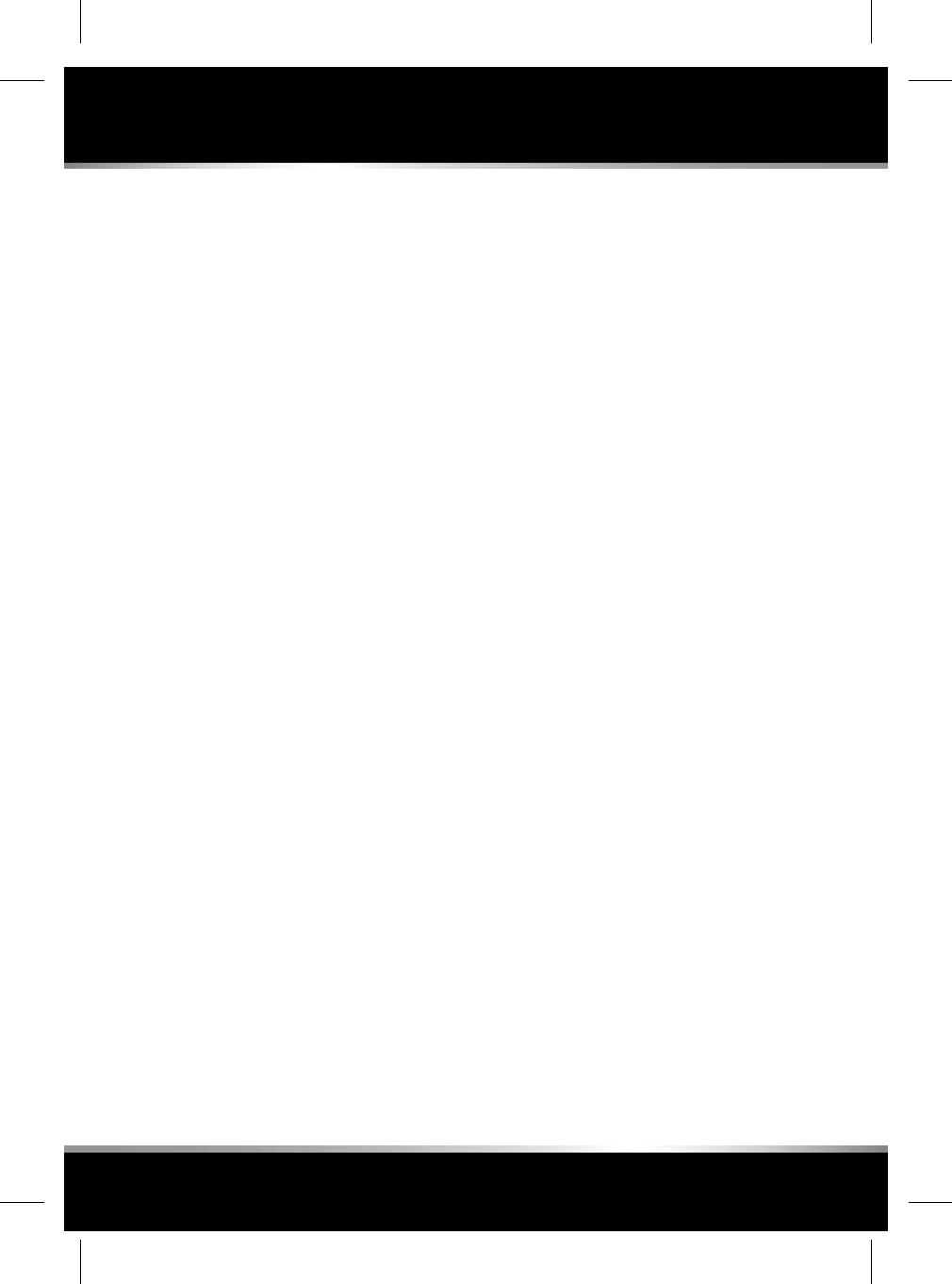
Note: If the Master PIN is forgotten, Valet mode
can only be deactivated by your Retailer/
Authorised Repairer.
105
Touch screen - Extra features
R
FOR REFERENCE ONLY
24.07.2015
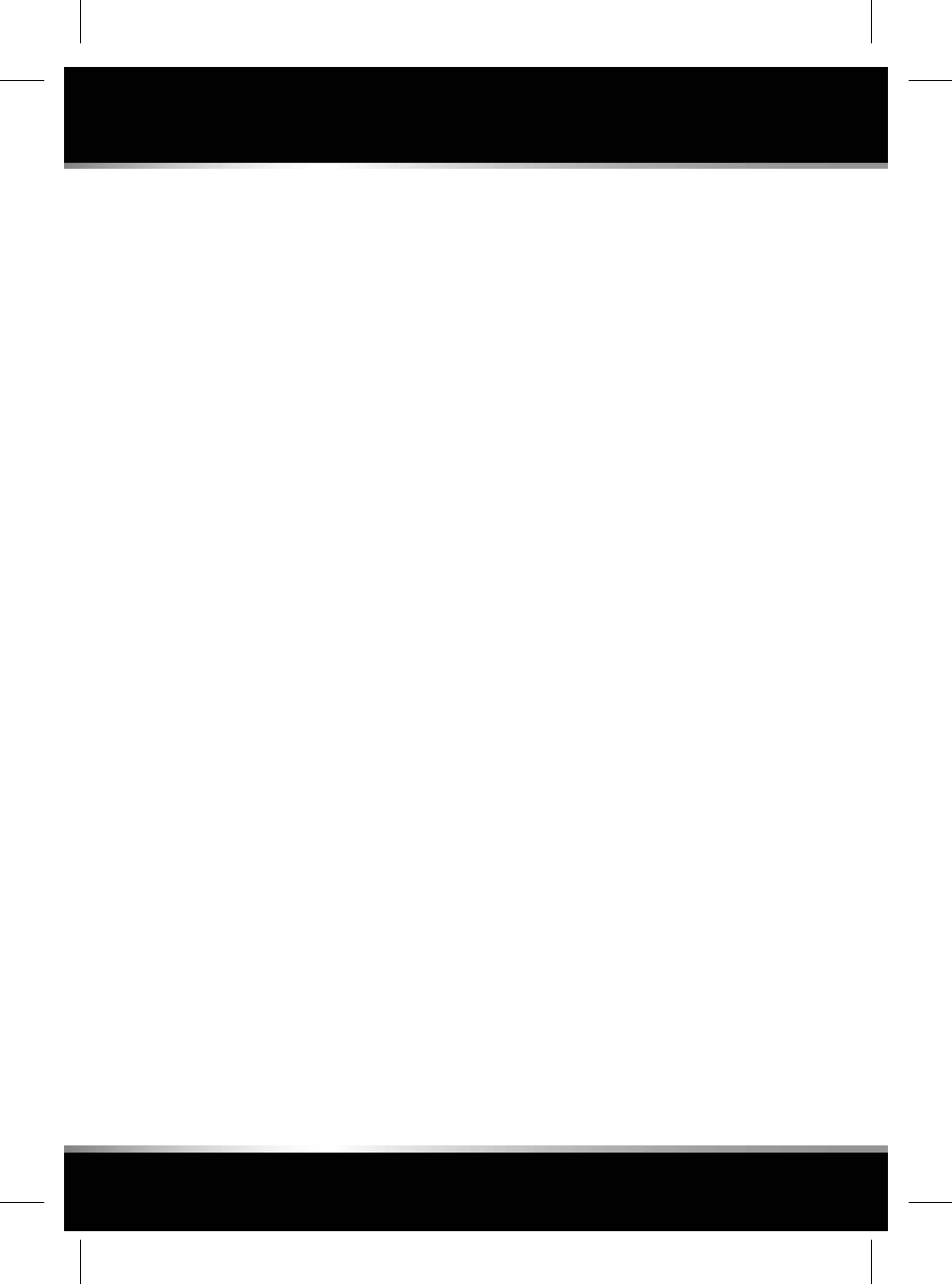
GENERAL SETTINGS
Touch the Settings icon from any screen,
followed by All Settings and then General.
The General settings menu is divided into
categories:
•Time and Date
Note: Setting a year too far in the future
could stop certain online apps from
working, as the certificate will appear to be
invalid.
•Display
•Screensaver
•Master PIN
Note: The default Master PIN is 1926. This
should be changed to your own PIN as soon
as possible.
•Legal information
•Data Collection (only when set).
Touch to display the list of settings for the
required system.
SYSTEM SETTINGS
Touch the Settings icon from any screen,
followed by All Settings and then Features.
The Features settings menu is divided into
categories.
•Home
•Navigation
•Media
•Phone
•Climate
•Rear Media
•Seats
•Connectivity
•Cameras
•InControl Apps
•Live
•Voice
•Bluetooth.
Touch to display the list of settings for the
required system.
Note: The list will vary, depending on the
specification of the vehicle.
106
Touch screen - Settings
L
FOR REFERENCE ONLY
24.07.2015
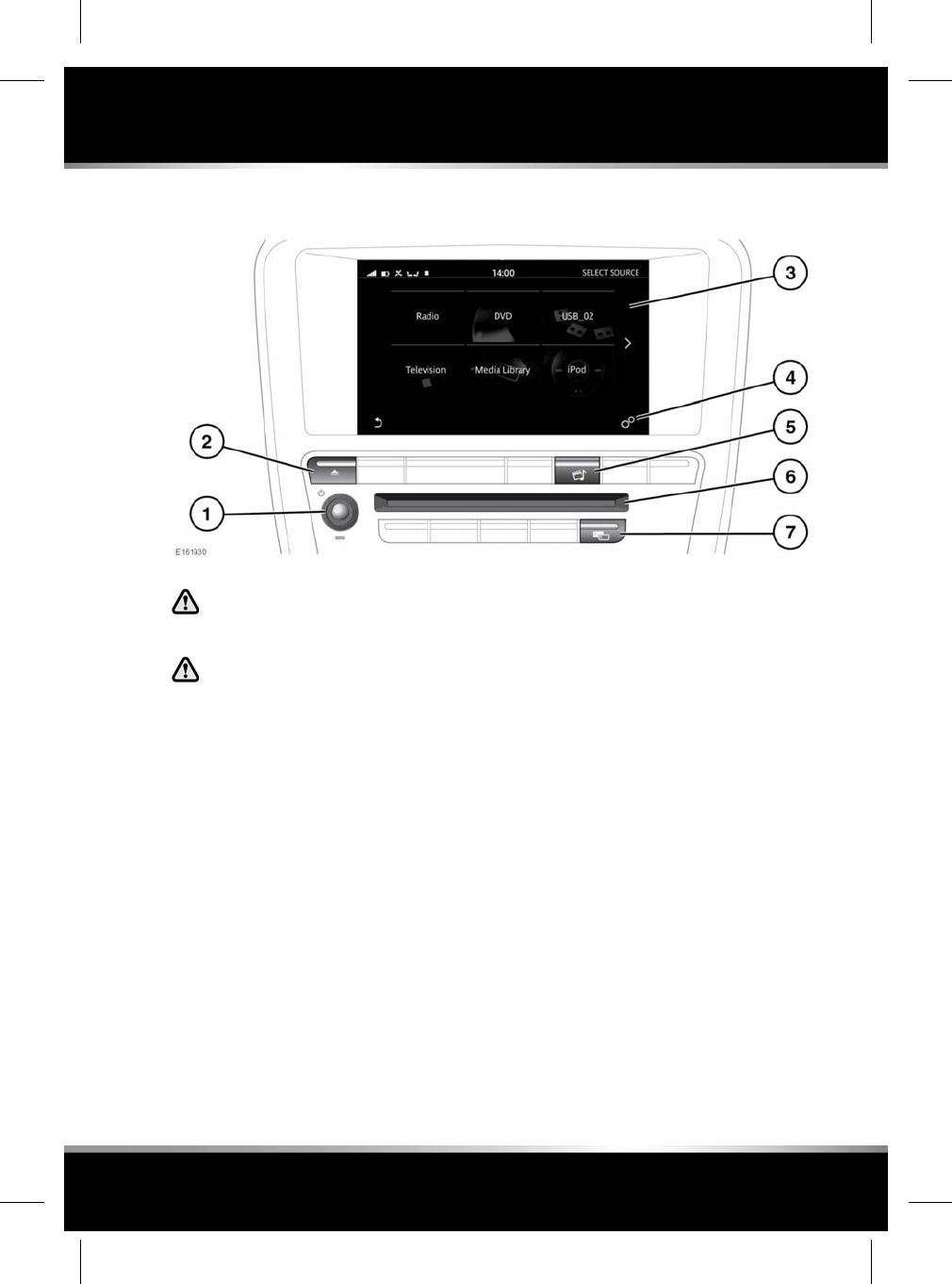
MEDIA CONTROLS
In the interest of safety, only operate,
adjust or view the system when it is
safe to do so.
Sustained exposure to high sound
levels (greater than 85 decibels) can
damage your hearing.
1. On/off and volume control:
• Press to switch the system on/off.
• Rotate to adjust the volume level
(displayed on the Touch screen).
Note: The Media system will operate with
the ignition on or off, but will always switch
off when the ignition is switched off. Switch
the system on again, if required.
Note: If the volume is turned to zero while
a Compact Disc (CD) is playing, the CD will
pause play. Play will resume when a greater
volume is selected.
2. CD/DVD eject button.
3. Media source options.
4. Select Audio Settings via the SETTINGS
pop-up menu. See 109, AUDIO SETTINGS.
5. Press for direct access to the media screen.
6. CD/DVD loading slot: The player will
accommodate one disc at a time.
Insert a disc into the loading slot until
resistance is felt. The player mechanism will
complete the loading.
7. Press to select DUAL VIEW or the Audio
Settings menu. See 130, DUAL VIEW
CONTROLS or 109, AUDIO SETTINGS.
107
Media overview
R
FOR REFERENCE ONLY
24.07.2015
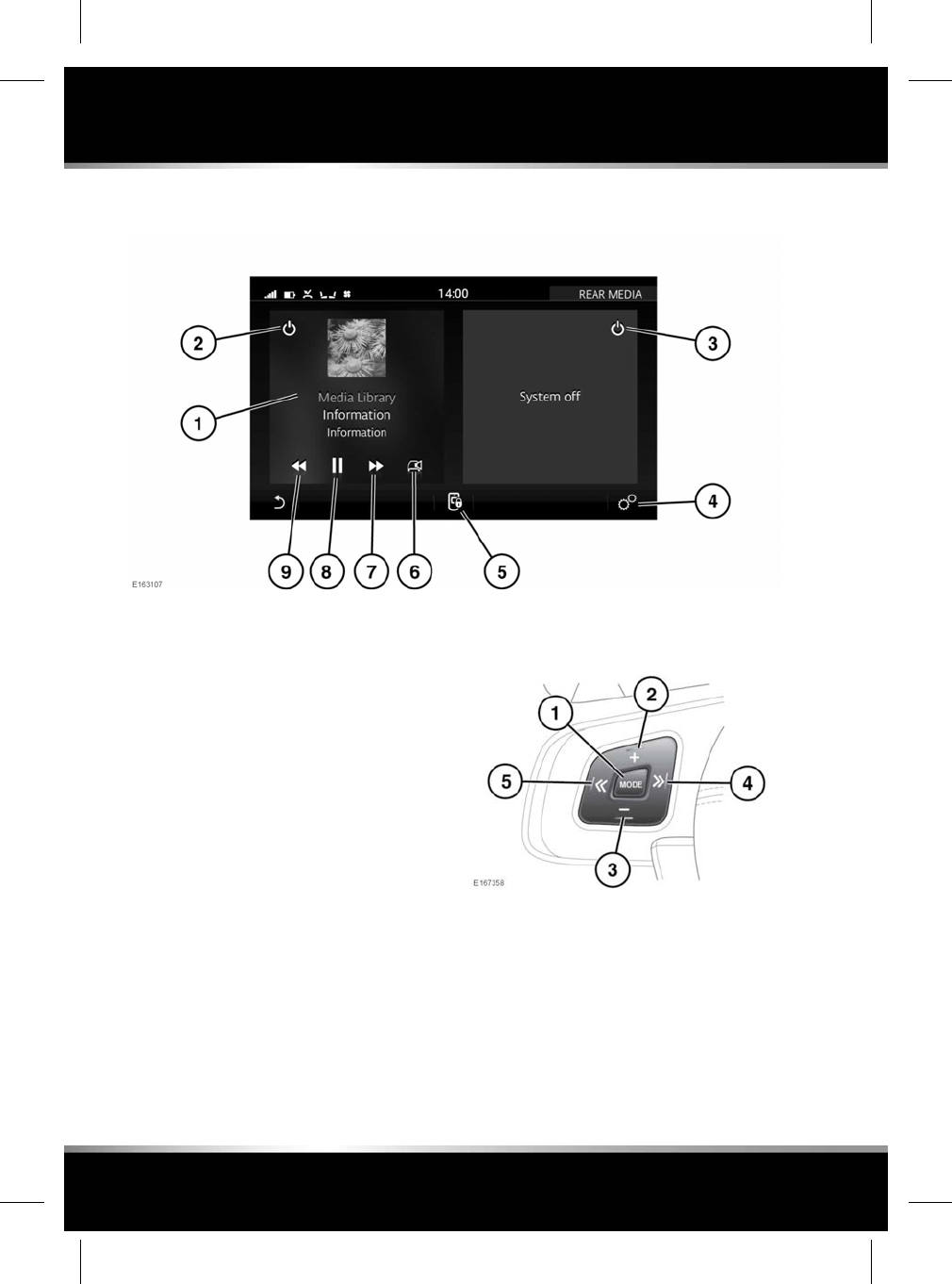
REAR MEDIA CONTROL FROM THE TOUCH SCREEN
Touch Rear Media on the media screen, to
select the REAR MEDIA control screen.
1. Touch to select the rear media source.
2. Touch to switch the left-side rear screen
on/off.
3. Touch to switch the right-side rear screen
on/off.
4. Touch to access the Rear Media Settings
via the SETTINGS pop-up menu.
5. Touch to lock or unlock the remote control.
6. Touch to listen to the selected media via the
cabin's audio.
7. Forward/Skip for the selected screen.
8. Play/Pause for the selected screen (if
applicable to the source selected).
9. Rewind/Skip for the selected screen.
Note: When the main REAR MEDIA control
screen is displayed on the Touch screen, the
remote control will be locked out.
AUDIO STEERING WHEEL CONTROLS
1. MODE: Short press to scroll through all of
the media sources.
2. Press to increase the volume for any
source.
3. Press to decrease the volume for any
source.
4. Seek up:
Short press:
108
Media overview
L
FOR REFERENCE ONLY
24.07.2015
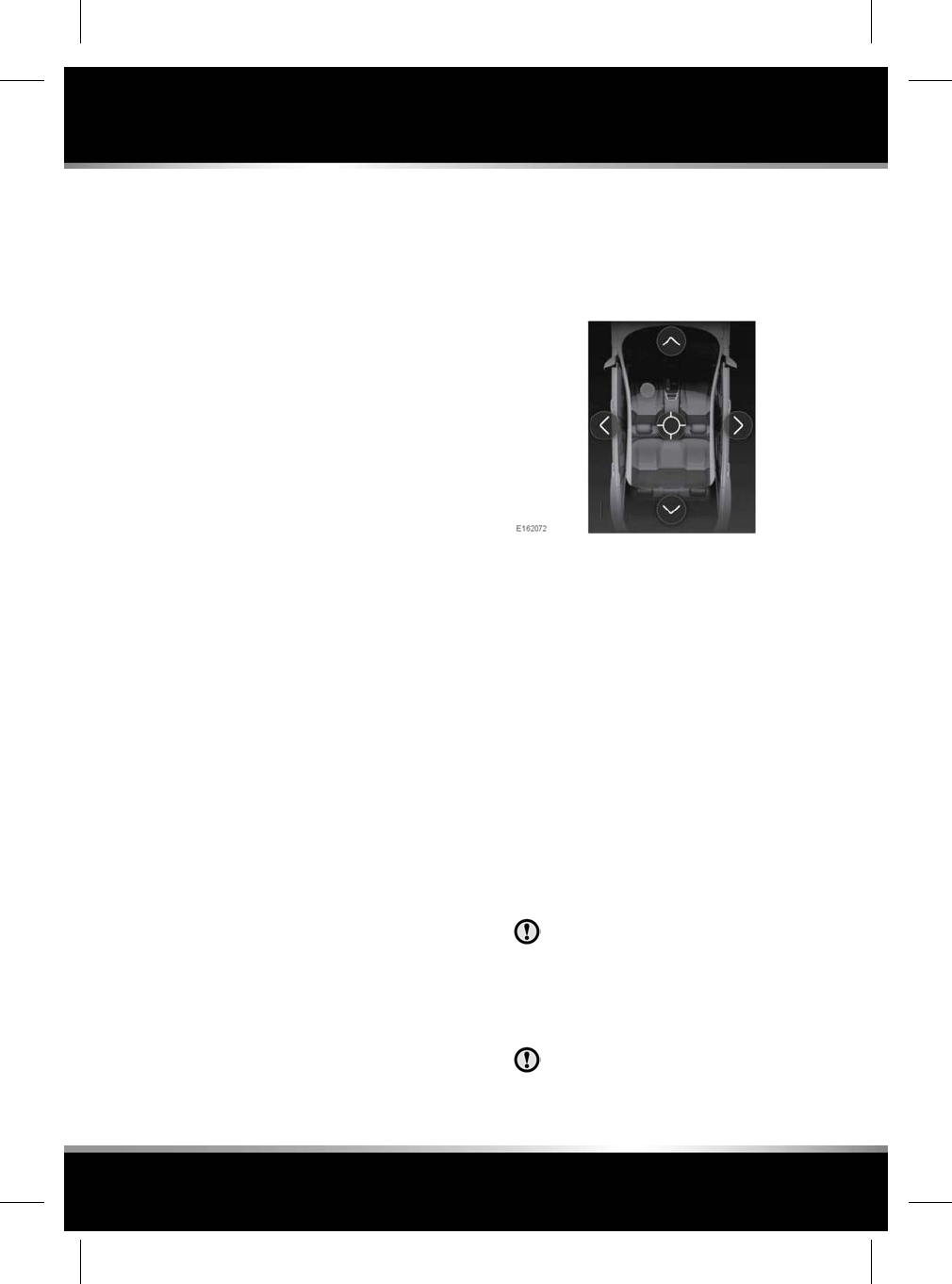
• To select the next radio favourite.
• To select the next track on the chosen
media source - CD, MP3, etc.
• When the phone is in use, press to
scroll up lists of calls or contact entries.
• To select the next TV channel on the
channel list or the next video/DVD
chapter.
Long press:
• To auto-seek up the frequency to the
next radio station.
• To fast forward the current playing
track, video or chapter.
5. Seek down:
Short press:
• To select the previous radio favourite.
• To select the previous track or start of
the current track on the chosen media
source - CD, MP3, etc.
• When the phone is in use, press to
scroll down lists of calls or contact
entries.
• To select the previous TV channel on
the channel list or the previous
video/DVD chapter.
Long press:
•To auto-seek down the frequency to the
next radio station.
• To rewind the current playing track,
video or chapter.
AUDIO SETTINGS
To view, touch the Settings icon from any
screen and then Audio Settings via the
SETTINGS pop-up menu.
To adjust the sound settings:
• Touch +or -to adjust the Bass,Treble or
Subwoofer levels. Alternatively, touch the
slider bar and drag or touch anywhere on
the bar and release.
To adjust balance and fade:
Touch the arrows to move the sound focal point
to the desired area of the vehicle. Alternatively,
touch the sound focal point and drag it to the
required position or touch anywhere on the
vehicle graphic and release.
To adjust surround sound settings:
• If Meridian Surround or Meridian
Reference is available, touch Meridian,
Dolby Pro Logic IIx or DTS Neo:6 to select
Surround sound. Select Stereo to switch
Surround sound off.
Note: Surround sound options are not available
for certain sources where the surround sound
mode is set automatically.
LOADING DISCS
To prevent CD mechanism damage, do
not insert any object other than a
CD/DVD into the disc slot. Objects, such
as coins, tickets and cards, will cause a
mechanism error and permanent
damage to the device.
Do not force the disc into the slot.
109
Media overview
R
FOR REFERENCE ONLY
24.07.2015
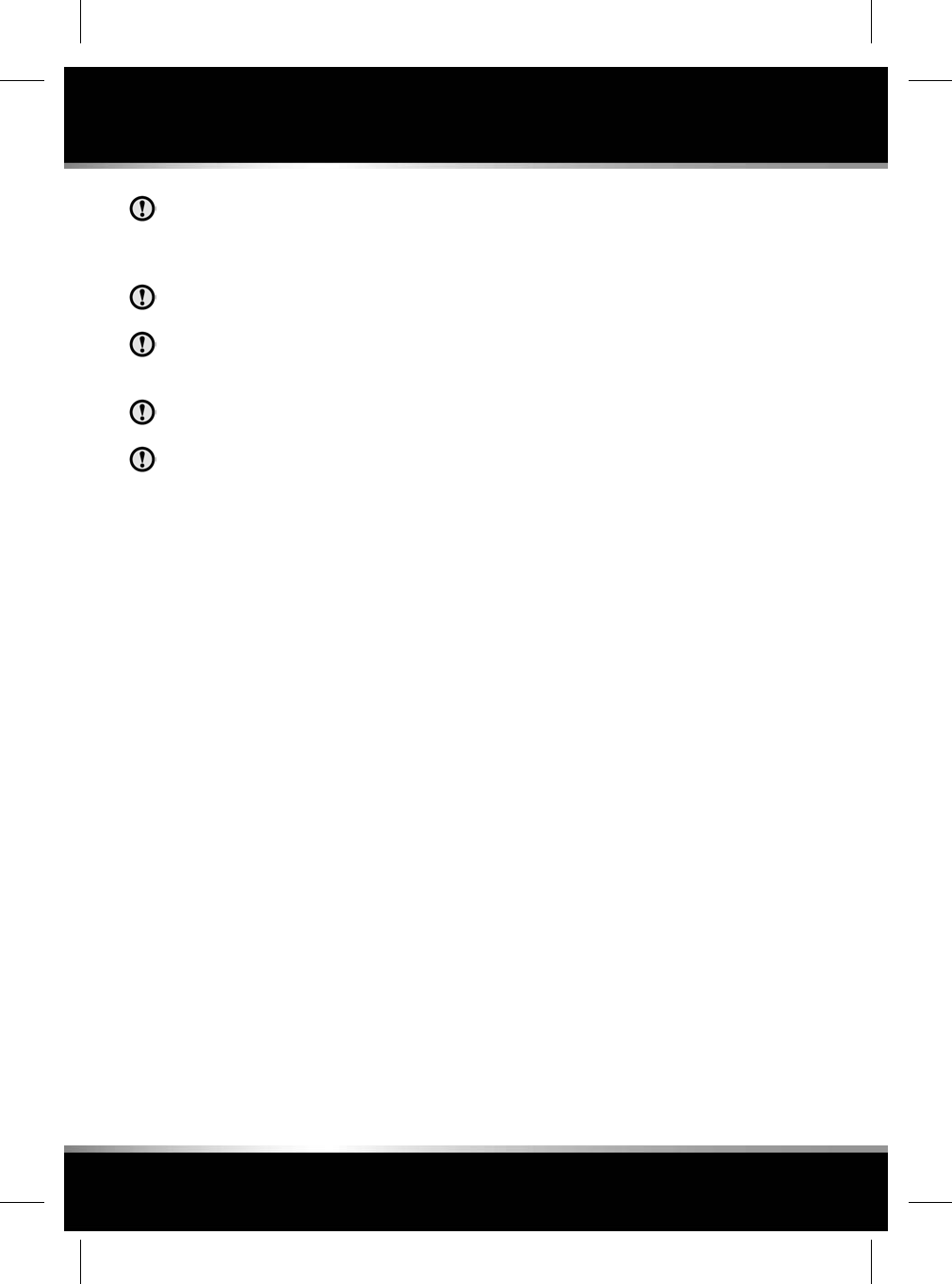
Do not use irregular shaped CDs or
DVDs, and those with a scratch
protection film or self-adhesive label
attached.
Do not use mini-sized CDs, even with an
adaptor.
Recordable (CD-R) discs and re-writable
(CD-RW) discs may not function
correctly.
Recordable (DVD-R or DVD+R) discs
may not function correctly.
Dual-format and dual-sided discs (DVD
Plus, CD-DVD format) are thicker than
normal CDs and so playback cannot be
guaranteed and jamming may occur.
Only use an approved CD cleaning kit.
Only use high quality 12 cm circular discs.
The player will accommodate one CD or DVD
disc at a time.
When a CD is loaded, the ripping media option
is available. Select Media Settings, via the
SETTINGS pop-up menu.
CONVERSATION ASSIST
Conversation assist uses the vehicle's audio
system and the front and rear microphones to
enhance the conversation over the vehicle's
interior noise.
The Conversation assist controls are located in
the VOLUME SETTINGS screen.
Select All Settings via the SETTINGS pop-up
menu, and then Features. Next select Media,
followed by Volume Settings. See 106, SYSTEM
SETTINGS.
Conversation assist offers 3 options:
•Off: Touch to switch the system off.
•Normal: Touch to select normal volume.
•High: Touch to select high volume.
When active, front passenger voices are
reproduced through the rear speakers and rear
passengers voices are reproduced through the
front speakers. The system is disabled when at
a standstill and progressively increases with
vehicle speed and background noise.
Note: The system is disabled when at a
standstill, during phone calls, or at higher
volumes, for example, when loud music is
playing.
GRACENOTE®END USER LICENSING
AGREEMENT
Gracenote Terms of Use
This application or device contains software
from Gracenote, Inc. of Emeryville, California
(“Gracenote”). The software from Gracenote
(the “Gracenote Software”) enables this
application to do disc or file identification and
obtain music-related information, including
name, artist, track, and title information
(“Gracenote Data”) from online servers or
embedded databases (collectively, “Gracenote
Servers”) and to perform other functions. You
may use Gracenote Data only by means of the
intended End-User functions of this application
or device.
This application or device may contain content
belonging to Gracenote’s providers. If so, all of
the restrictions set forth herein with respect to
Gracenote Data shall also apply to such content
and such content providers shall be entitled to
all of the benefits and protections set forth
herein that are available to Gracenote.
110
Media overview
L
FOR REFERENCE ONLY
24.07.2015
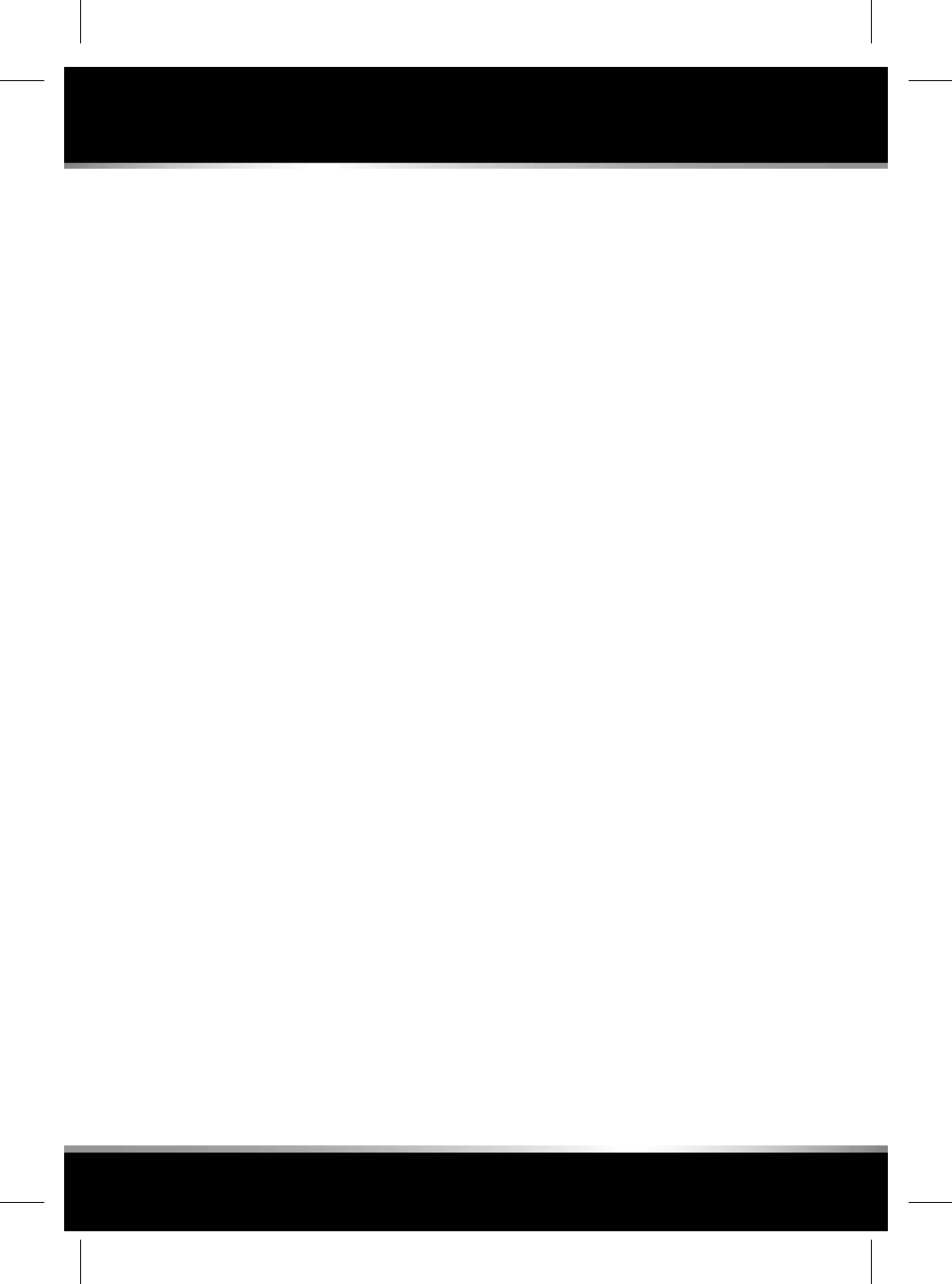
You agree that you will use Gracenote Data, the
Gracenote Software, and Gracenote Servers for
your own personal non-commercial use only.
You agree not to assign, copy, transfer or
transmit the Gracenote Software or any
Gracenote Data to any third party. YOU AGREE
NOT TO USE OR EXPLOIT GRACENOTE DATA,
THE GRACENOTE SOFTWARE, OR GRACENOTE
SERVERS, EXCEPT AS EXPRESSLY PERMITTED
HEREIN.
You agree that your non-exclusive licence to
use the Gracenote Data, the Gracenote Software,
and Gracenote Servers will terminate if you
violate these restrictions. If your licence
terminates, you agree to cease any and all use
of the Gracenote Data, the Gracenote Software,
and Gracenote Servers. Gracenote reserves all
rights in Gracenote Data, the Gracenote
Software, and the Gracenote Servers, including
all ownership rights. Under no circumstances
will Gracenote become liable for any payment
to you for any information that you provide. You
agree that Gracenote may enforce its rights
under this Agreement against you directly in its
own name.
The Gracenote service uses a unique identifier
to track queries for statistical purposes. The
purpose of a randomly assigned numeric
identifier is to allow the Gracenote service to
count queries without knowing anything about
who you are. For more information, see the web
page for the Gracenote Privacy Policy for the
Gracenote service.
The Gracenote Software and each item of
Gracenote Data are licensed to you “AS IS.”
Gracenote makes no representations or
warranties, express or implied, regarding the
accuracy of any Gracenote Data from the
Gracenote Servers. Gracenote reserves the right
to delete data from the Gracenote Servers or to
change data categories for any cause that
Gracenote deems sufficient. No warranty is
made that the Gracenote Software or Gracenote
Servers are error-free or that functioning of
Gracenote Software or Gracenote Servers will
be uninterrupted. Gracenote is not obligated to
provide you with new enhanced or additional
data types or categories that Gracenote may
provide in the future and is free to discontinue
its services at any time.
GRACENOTE DISCLAIMS ALL WARRANTIES
EXPRESS OR IMPLIED, INCLUDING, BUT NOT
LIMITED TO, IMPLIED WARRANTIES OF
MERCHANTABILITY, FITNESS FOR A
PARTICULAR PURPOSE, TITLE, AND
NON-INFRINGEMENT. GRACENOTE DOES NOT
WARRANT THE RESULTS THAT WILL BE
OBTAINED BY YOUR USE OF THE GRACENOTE
SOFTWARE OR ANY GRACENOTE SERVER. IN
NO CASE WILL GRACENOTE BE LIABLE FOR
ANY CONSEQUENTIAL OR INCIDENTAL
DAMAGES OR FOR ANY LOST PROFITS OR
LOST REVENUES.
©2013. Gracenote, Inc. All Rights Reserved.
111
Media overview
R
FOR REFERENCE ONLY
24.07.2015
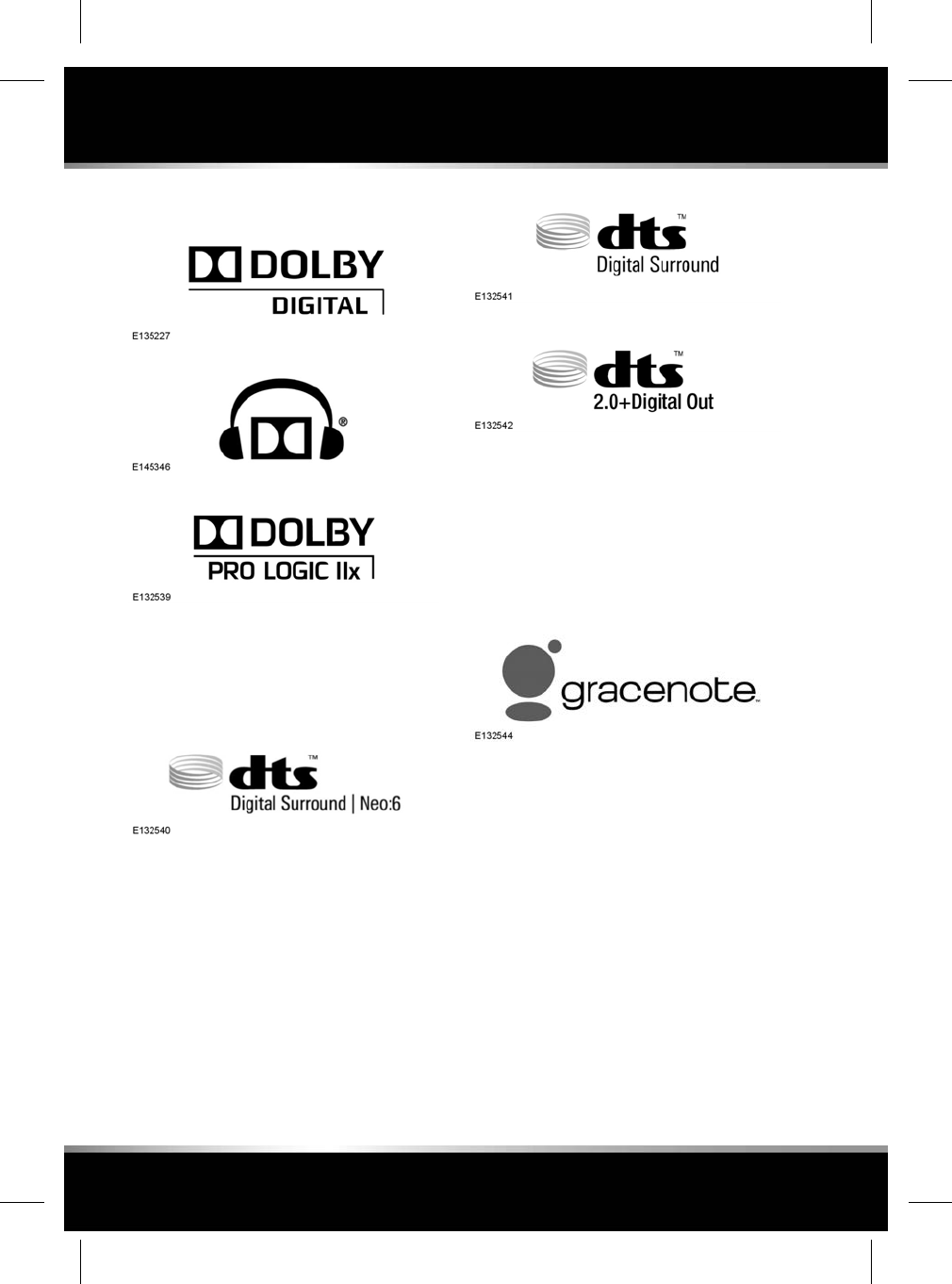
LICENSING
Manufactured under licence from Dolby
Laboratories.
Dolby, Pro Logic, and the double-D symbol are
registered trademarks of Dolby Laboratories.
Manufactured under licence, under U.S. Patent
#’s: 5,451,942; 5,956,674; 5,974,380;
5,978,762; 6,487,535; 7,003,467 & other U.S.
and worldwide patents issued & pending. DTS,
the Symbol, and Neo:6 are registered
trademarks, & DTS Digital Surround and the
DTS logos are trademarks of DTS, Inc. Product
includes software. ©DTS, Inc. All Rights
Reserved.
Manufactured under licence, under U.S. Patent
#’s: 5,451,942; 5,956,674; 5,974,380;
5,978,762; 6,487,535 & other U.S. and
worldwide patents issued & pending. DTS and
the Symbol are registered trademarks, & DTS
2.0+ Digital Out and the DTS logos are
trademarks of DTS, Inc. Product includes
software. ©DTS, Inc. All Rights Reserved.
Music and video recognition technology and
related data are provided by Gracenote®.
Gracenote is the industry standard in music
recognition technology and related content
delivery. For more information, please visit
www.gracenote.com.
112
Media overview
L
FOR REFERENCE ONLY
24.07.2015
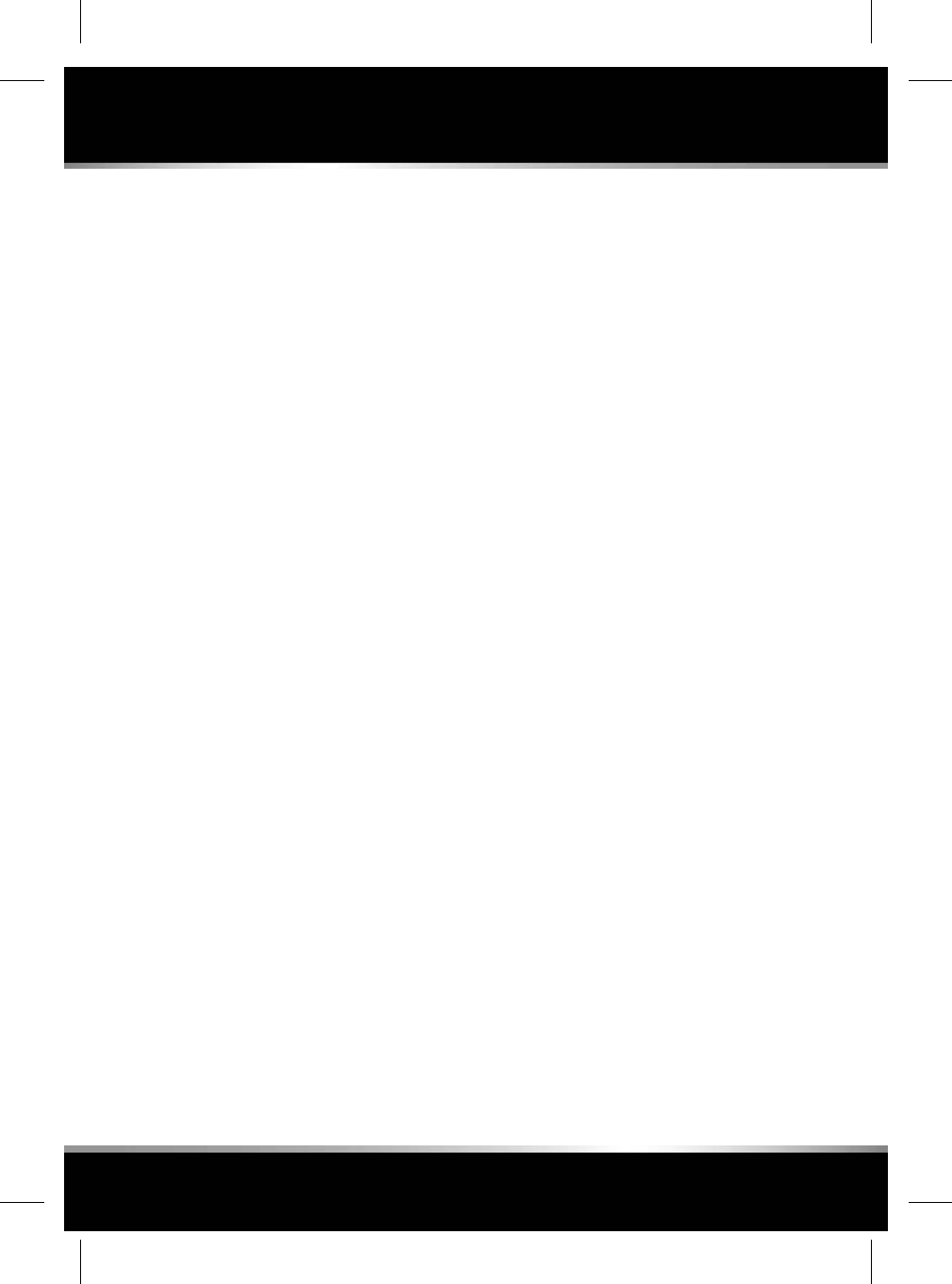
CD, DVD, Blu-ray Disc, and music and
video-related data from Gracenote, Inc.,
copyright ©2000 to present Gracenote.
Gracenote Software, copyright ©2000 to
present Gracenote. One or more patents owned
by Gracenote apply to this product and service.
See the Gracenote website for a non-exhaustive
list of applicable Gracenote patents. Gracenote,
CDDB, MusicID, MediaVOCS, the Gracenote
logo and logotype, and the "Powered by
Gracenote" logo are either registered trademarks
or trademarks of Gracenote in the United States
and/or other countries.
113
Media overview
R
FOR REFERENCE ONLY
24.07.2015
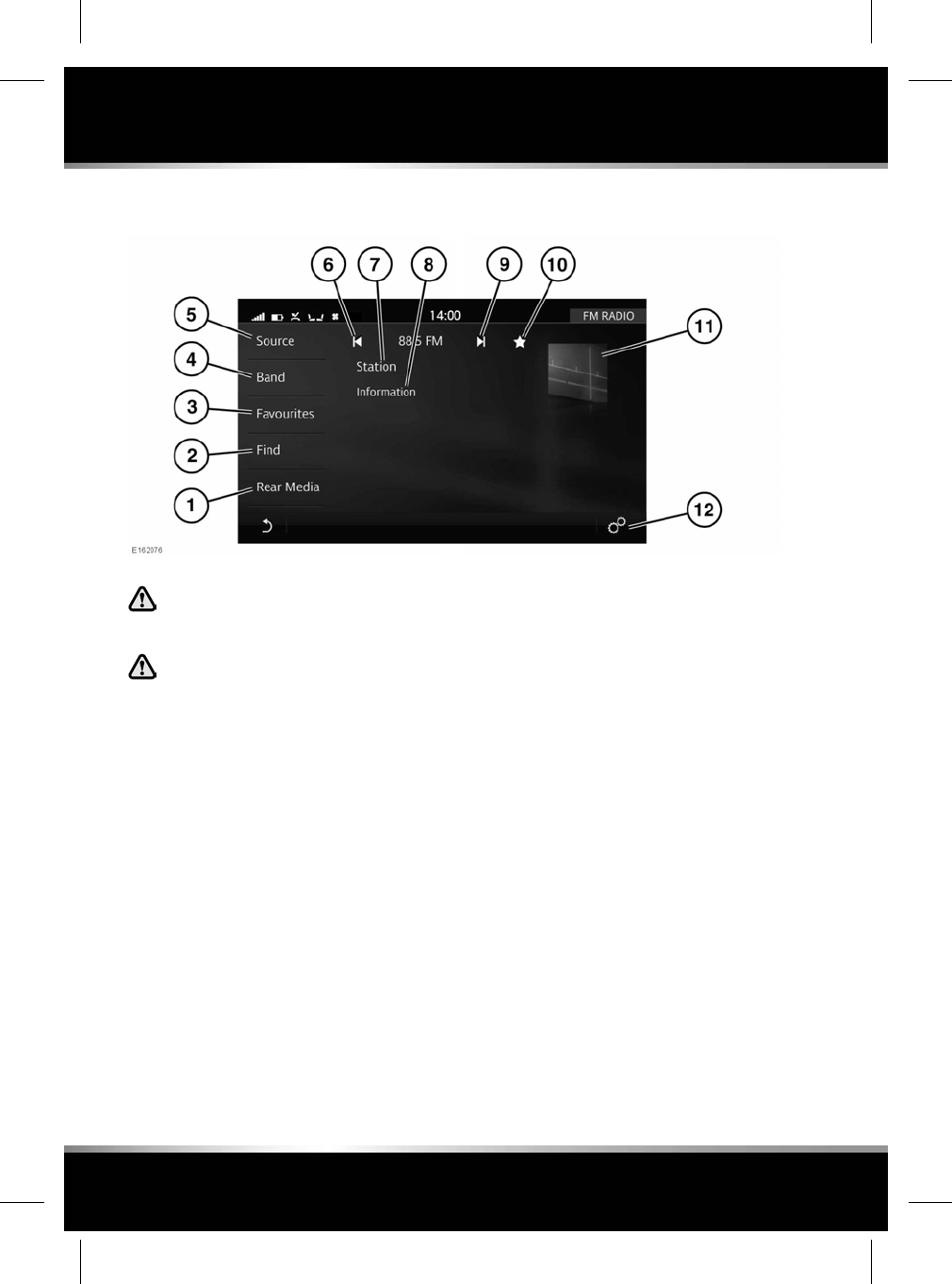
AM/FM RADIO CONTROLS
In the interest of safety, only operate
or adjust the system when it is safe to
do so.
Sustained exposure to high sound
levels (greater than 85 decibels) can
damage your hearing.
1. Rear Media: Select for rear media options.
2. Find: Touch to display options for finding
a required station, frequency or genre.
•STATION LIST: Touch the Station list
icon to display a list of available stations
on the selected waveband.
•FREQUENCY INPUT: Touch the
Frequency input icon to display the
keypad. Enter the required frequency
and touch OK.
•GENRE: Touch the Genre icon to display
a list of available genres. Select the
required genre from the list.
3. Favourites: Touch to display a single list of
AM,FM and DAB favourite stations. Touch
the star to remove the selected station from
the Favourites list. Touch the station
frequency or name to select that station and
play it.
To rearrange the order of the list, touch the
Edit icon. Drag and drop selected items, to
the desired position. Touch OK to confirm.
4. Band: Touch to view and select a radio
band; AM,FM or DAB. The radio will tune
to the last used station on that radio band.
5. Source: Touch to display all media sources.
6. Seek down:
• Touch or swipe the Touch screen from
left to right, to seek down to the next
radio station.
• Touch and hold to activate continuous
seek mode.
7. Displays information about the current
station.
114
AM/FM Radio
L
FOR REFERENCE ONLY
24.07.2015
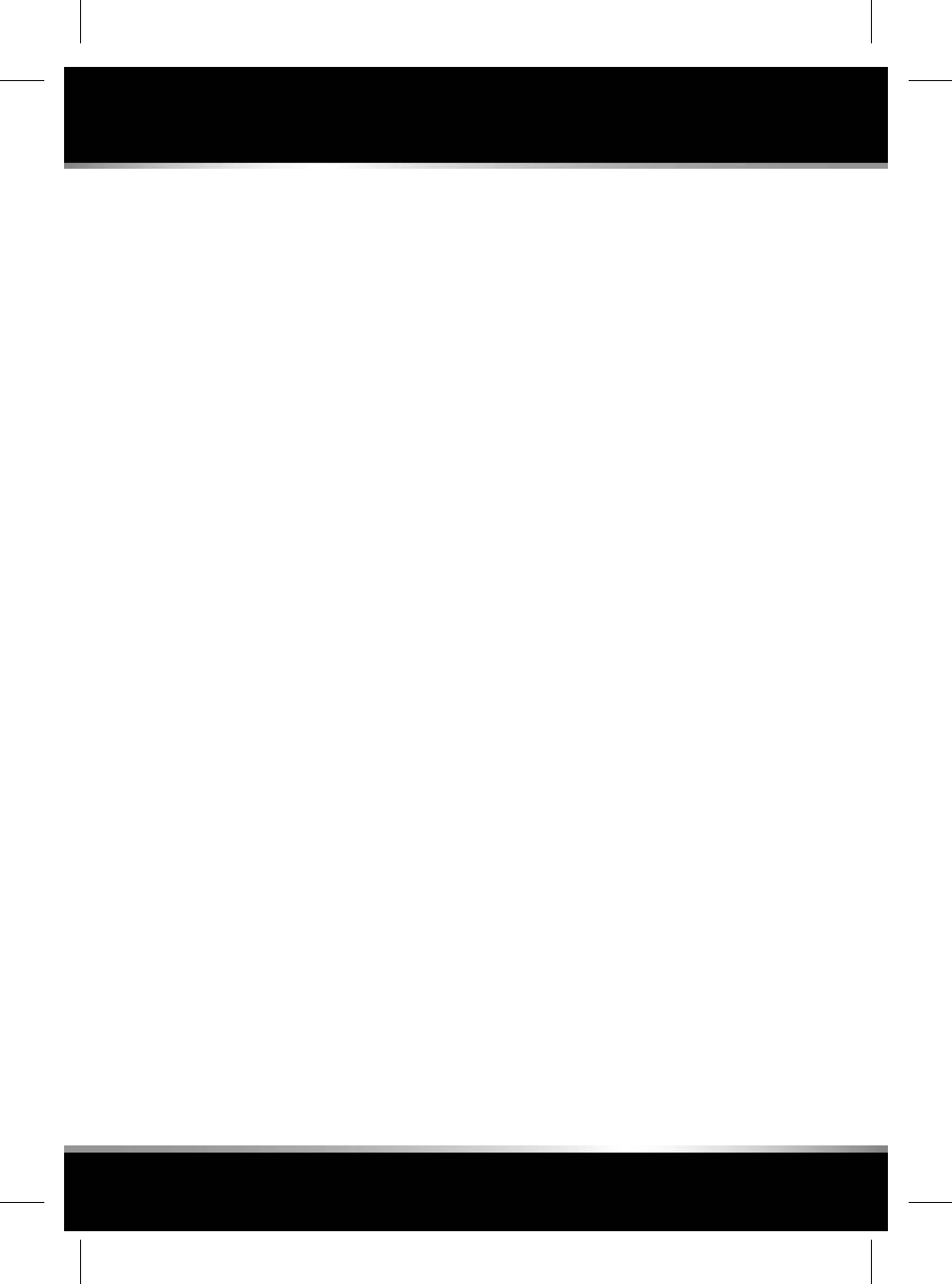
Touch anywhere on the channel's name or
number to view the frequency Input keypad.
Enter the required frequency and touch OK.
Note: The keypad will only allow the input
of possible frequencies valid for the
vehicle's market.
8. Displays information from the broadcasting
station. Touch to view further information
(if available); touch again to close the
further information display.
9. Seek up:
• Touch or swipe the Touch screen from
right to left, to seek up to the next radio
station.
• Touch and hold to activate continuous
seek mode.
10. Touch the Favourite icon to add to or delete
from the Favourites list. This will be
highlighted when the tuned station is set as
a favourite.
11. Touch to view further information; touch
again to close the further information
display.
12. Select AM/FM Settings via the SETTINGS
pop-up menu. Touch to activate/deactivate
the following features: RDS,Traffic,News,
Station list order,AF and REG. See 115,
RADIO DATA SYSTEM (RDS).
Note: The Media system provides a 2-channel
radio, enabling occupants to listen to 2 different
radio stations at the same time (not available in
all markets).
Note: Electronic devices used within, connected
to, or within close proximity to the vehicle, may
affect the performance of this system (e.g.,
radio reception, etc.).
RADIO DATA SYSTEM (RDS)
Your radio is equipped with an RDS, which
enables the Media system to receive additional
information with normal FM radio signals.
Note: Not all FM radio stations broadcast RDS
information.
Select AM/FM Settings via the SETTINGS
pop-up menu, to view or alter the RDS settings.
•RDS: Select ON or OFF.
•Traffic Alerts (TA): Provides local travel
information.
•News: Provides news information.
•Station list order: List stations by Name or
Frequency.
•Alternative Frequency (AF): Select to allow
the radio to automatically retune to a
stronger AF for the current station. This is
useful on a journey where the vehicle travels
through different transmitter areas.
•Regionalisation: When ON it allows an
Alternative Frequency (AF) switch to local
services that have similar, but not identical
content.
When OFF, it restricts AF switching to
alternative services with identical, content
only.
115
AM/FM Radio
R
FOR REFERENCE ONLY
24.07.2015
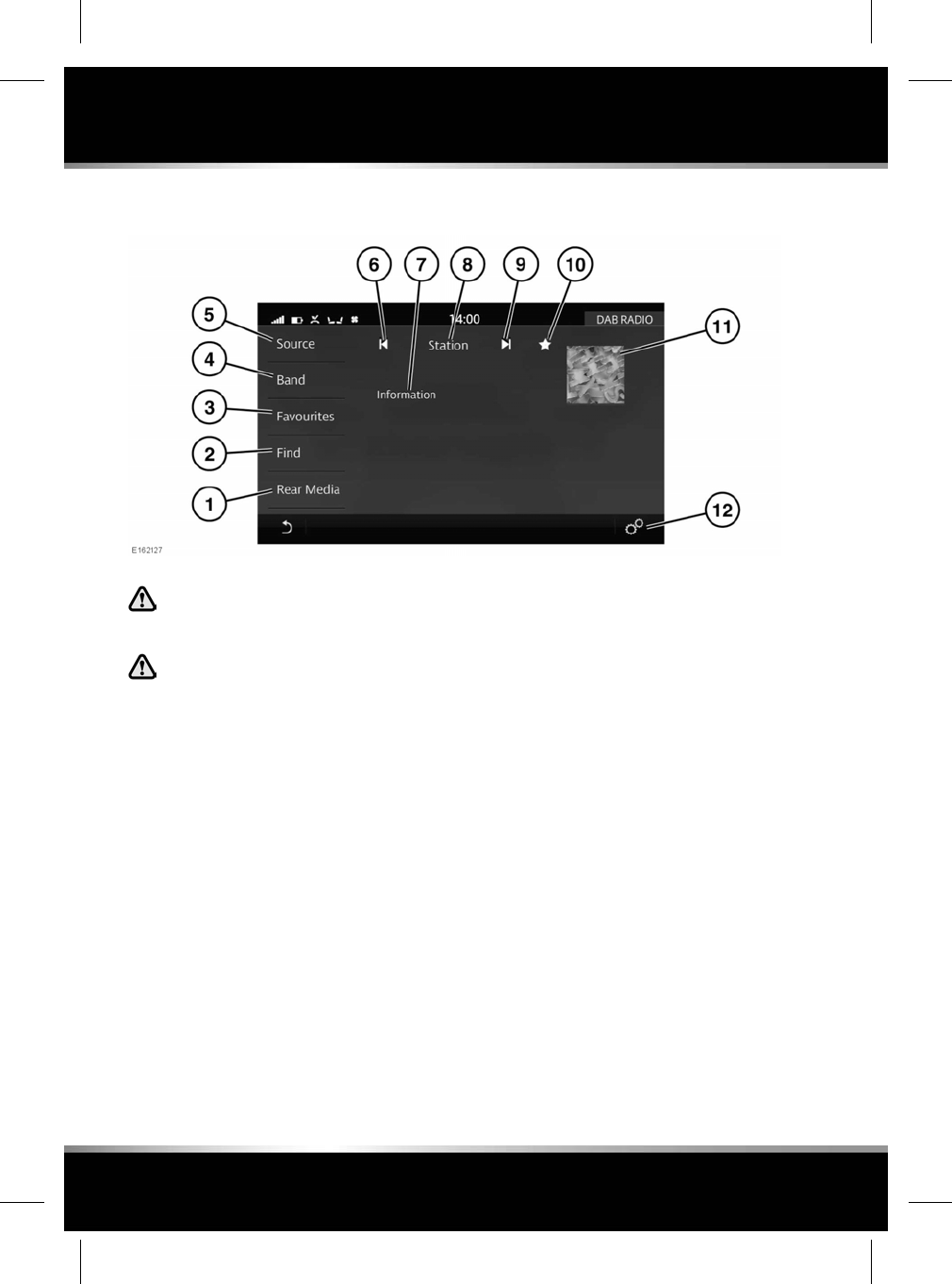
DAB RADIO CONTROLS
In the interest of safety, only operate
or adjust the system when it is safe to
do so.
Sustained exposure to high sound
levels (greater than 85 decibels) can
damage your hearing.
1. Rear Media: Select for rear media options.
2. Find: Touch to display options for finding
a required station.
•DAB STATION LIST: Touch to view a
list of available channels. The list is
arranged in alphabetical order; select
the up or down arrows to scroll through
the list.
•DAB GENRE:Touch to list available
genres. These are channels grouped
into categories (Pop Music,Travel,
etc.).
•SEARCH: Touch to search using the
keypad. Enter the required channel and
select OK.
3. Favourites: Touch to display a single list of
AM,FM and DAB favourite stations. To
rearrange the order of the list, touch the
Edit icon. Drag and drop selected items, to
the desired position. Press OK to confirm.
4. Band: Touch to view and select a radio
band; AM,FM or DAB. The radio will tune
to the last used station on that radio band.
5. Source: Touch to display all media options.
6. Seek down:
• Short touch or swipe the Touch screen
from left to right, to select the previous
channel.
7. Display showing the current channel/
frequency (FM).
8. Channel information: Touch to view DAB
text.
9. Seek up:
• Short touch or swipe the Touch screen
from right to left, to select the next
channel.
116
DAB radio
L
FOR REFERENCE ONLY
24.07.2015
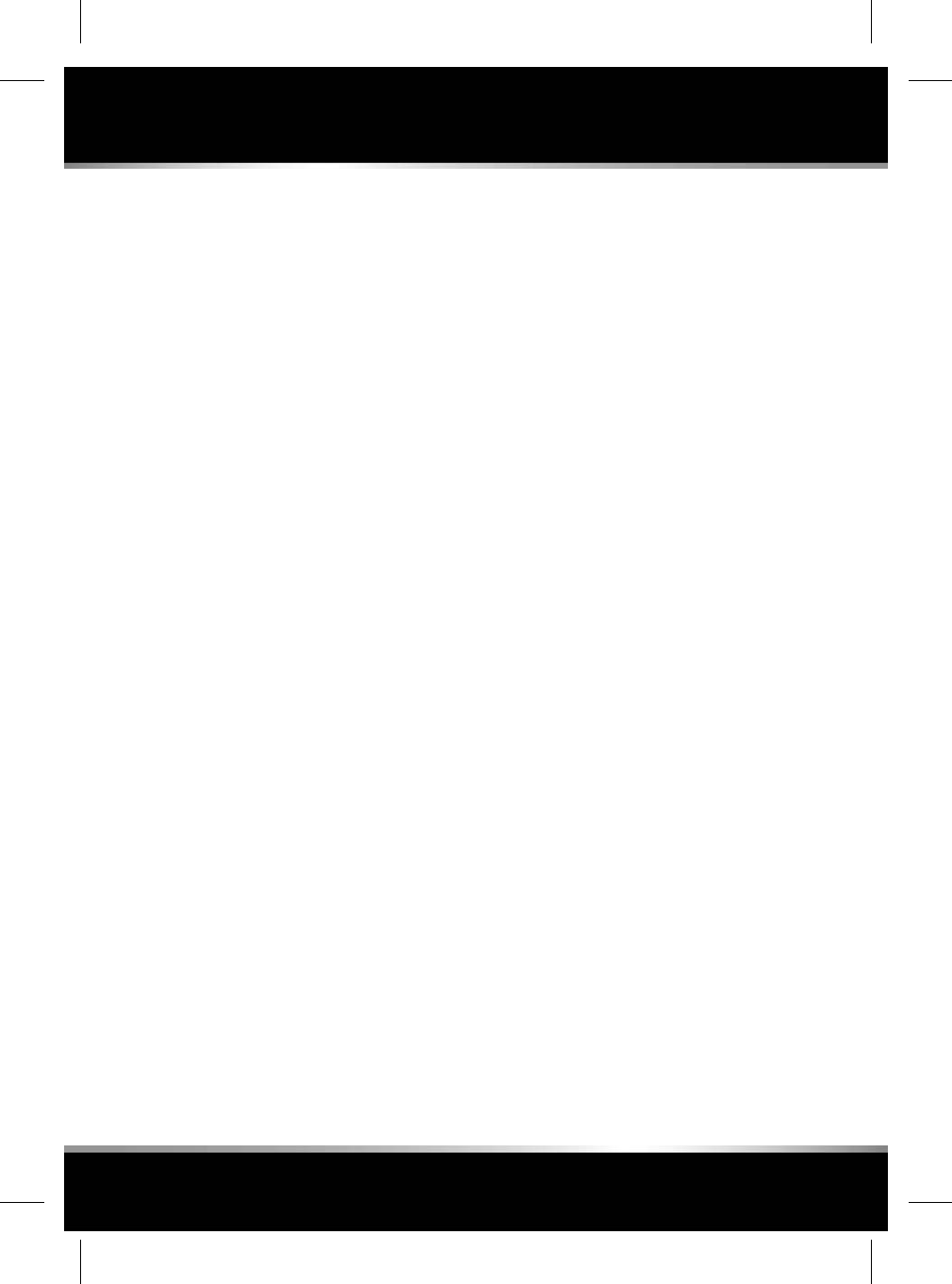
10. Touch the Favourite icon to add to or delete
from RADIO FAVOURITES. This will be
highlighted when a tuned station is set as
a favourite.
11. Artist or station text/graphic displayed. If
unavailable, a generic graphic is displayed.
Touch to view further information; touch
again to close the further information
display.
12. Select DAB Settings via the SETTINGS
pop-up menu. Touch to manage the
following features: Link to FM Stations,
Frequency Band and Announcements. See
117, DAB RADIO SETTINGS.
Note: The Media system provides a 2-channel
radio, enabling occupants to listen to 2 different
radio stations at the same time (not available in
all markets).
Note: Electronic devices used within, connected
to, or within close proximity to the vehicle, may
affect the performance of this system (e.g.,
radio reception, etc.).
DAB RADIO SETTINGS
In DAB Settings:
• If the Link to FM Stations setting is
switched on and the signal strength for a
channel falls below an acceptable level, the
Media system will automatically switch to
the FM version of this station (only when
available).
• Choose Frequency Band if moving to a
region that uses a different digital band.
Available formats are:
• Band 3.
• Band L.
• Band 3 & Band L.
• Band 3 China.
• Band 3 China & Band L.
•Select Announcements, (Traffic, News, etc.)
from the list. The selected announcements
will interrupt the current programme, when
broadcast.
117
DAB radio
R
FOR REFERENCE ONLY
24.07.2015
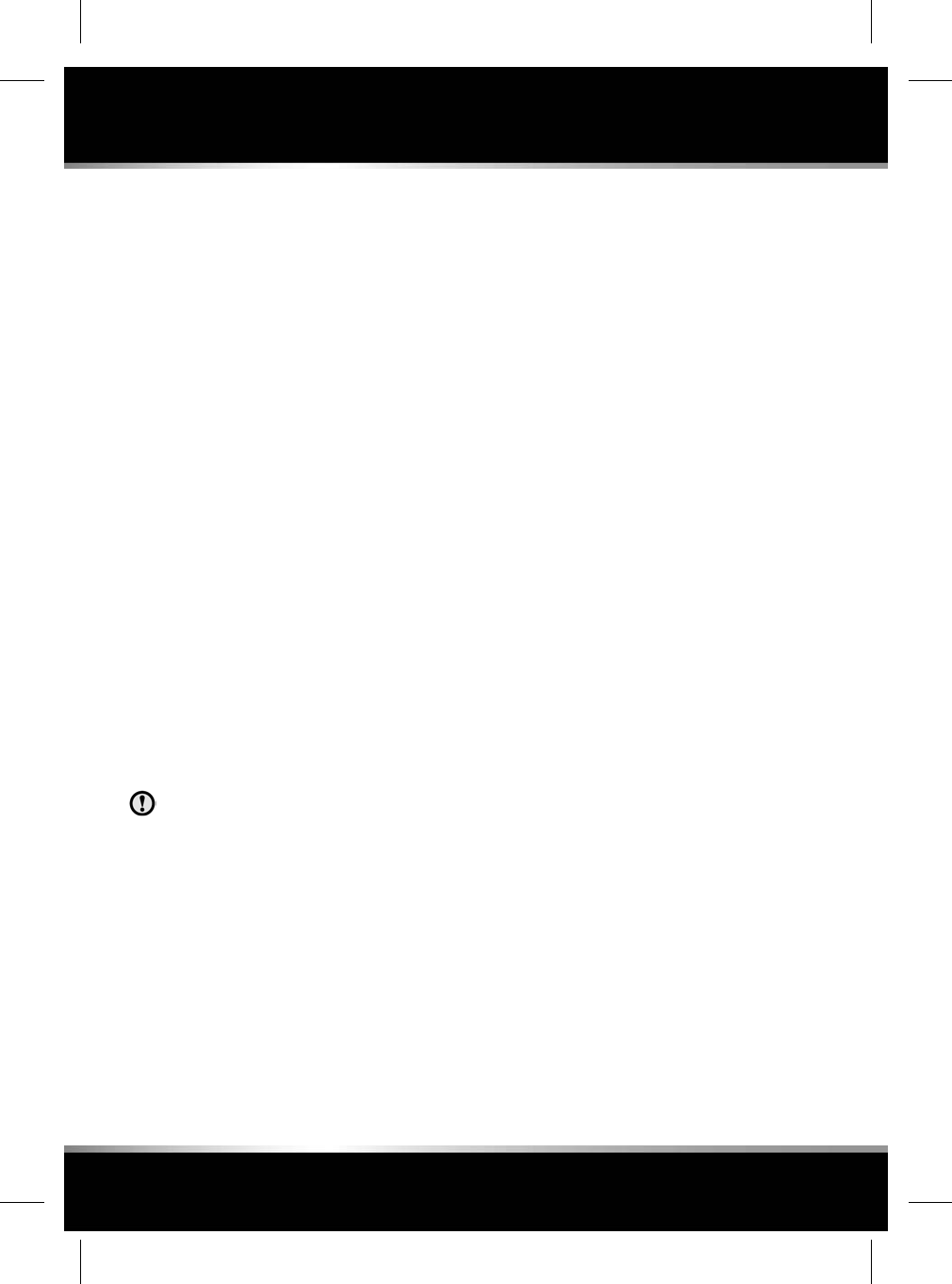
PORTABLE MEDIA CONNECTIONS
Portable media devices can be connected to the
media hub located in the cubby box. Rear seat
passengers can connect at the rear of the centre
console. Optical discs can be inserted into the
CD/DVD drive located in the centre console.
Compatible portable devices include:
• USB mass storage devices (e.g., a memory
stick). Devices must use FAT or FAT32.
Note: External hard drives are not
recommended to be left in the vehicle for
extended periods, as it could reduce the life
of the device.
• Optical media (Album CDs or DVDs).
• iPod (iPad, iPod Touch, iPhone, iPod Nano
and iPod Classic Gen4, Gen5, Gen6 are
supported - full functionality for older
devices cannot be guaranteed). iPod Classic
Gen1, Gen2, Gen3 and iPod Shuffle are not
supported.
• Media devices that support HDMI or MHL.
If you are connecting an iPod, mass storage or
Bluetooth®wireless technology device, use the
Touch screen to operate and search the device.
Many of the controls are similar to those
available for CD playback.
Please disconnect your iPod when
leaving the vehicle. Failure to do so may
result in the iPod battery discharging.
Note: The Media system will play MP3, WMA,
WAV, AIFF, M4A, FLAC, AAC, AMR, LPCM and
ALAC files. Other formats are available.
To maximise playback quality, it is
recommended that lossless compression is
used for any media files on USB. Failing this, it
is recommended that compressed files utilise
a minimum bitrate of 192 kb/s (a higher bitrate
is strongly recommended).
Note: iPod is a trademark of Apple Inc.,
registered in the US and other countries.
Note: Some MP3 players have their own file
system that is not supported by this system. To
use your MP3 player, you must set it to USB
Removable Device or Mass Storage Device
mode.
For a list of compatible Bluetooth wireless
technology devices, please refer to the Jaguar
website at www.jaguar.com.
The Bluetooth wireless technology devices
listed have been tested for compatibility with
Jaguar vehicles. Performance will vary, based
on the device’s software version and battery
condition. Devices are warranted by their
manufacturer, not Jaguar.
118
Portable media
L
FOR REFERENCE ONLY
24.07.2015

CONNECTING A MEDIA DEVICE
Read the manufacturer's instructions for
any device, before it is connected to the
Media system. Make sure that the device
is suitable, and comply with any
instructions regarding connection and
operation. Failure to do so may result in
damage to the vehicle’s Media system
or the media device.
Connect the device into the appropriate socket:
1. HDMI/MHL socket.
2. USB sockets.
3. Rear media HDMI/MHL socket.
4. Rear media USB sockets.
5. Rear media HDMI socket.
Note: On vehicles fitted with Executive class
rear seats, the Rear media connection sockets
are located in the rear storage compartment in
the centre armrest. See 63, STORAGE
COMPARTMENTS.
Note: Use the cable supplied with your media
device to connect to the USB socket.
Note: High quality cables are recommended to
be used with Apple devices as this will enhance
operation.
Note: A USB hub cannot be used to connect
more than one USB device to the audio unit.
Note: Devices connected to the USB ports will
be charged, but devices that are fully discharged
will not play.
Higher-rated devices that require more than
7.5W to charge may not display an indicator
when charging; these devices will still charge
without this indicator being displayed.
Note: HDMI devices are not charged.
Note: Apple devices should be updated to the
latest iOS version, otherwise, full support cannot
be guaranteed.
Note: Voice command support can only be
guaranteed for newer Apple devices, i.e, devices
that use the lightning connector.
Note: Options, such as Repeat and Shuffle,
relate to the device currently playing; they will
not apply to any subsequent device. Previous
Repeat and Shuffle selections will be
deactivated when a new queue has been created.
Note: The available sockets vary, according to
vehicle specification.
119
Portable media
R
FOR REFERENCE ONLY
24.07.2015
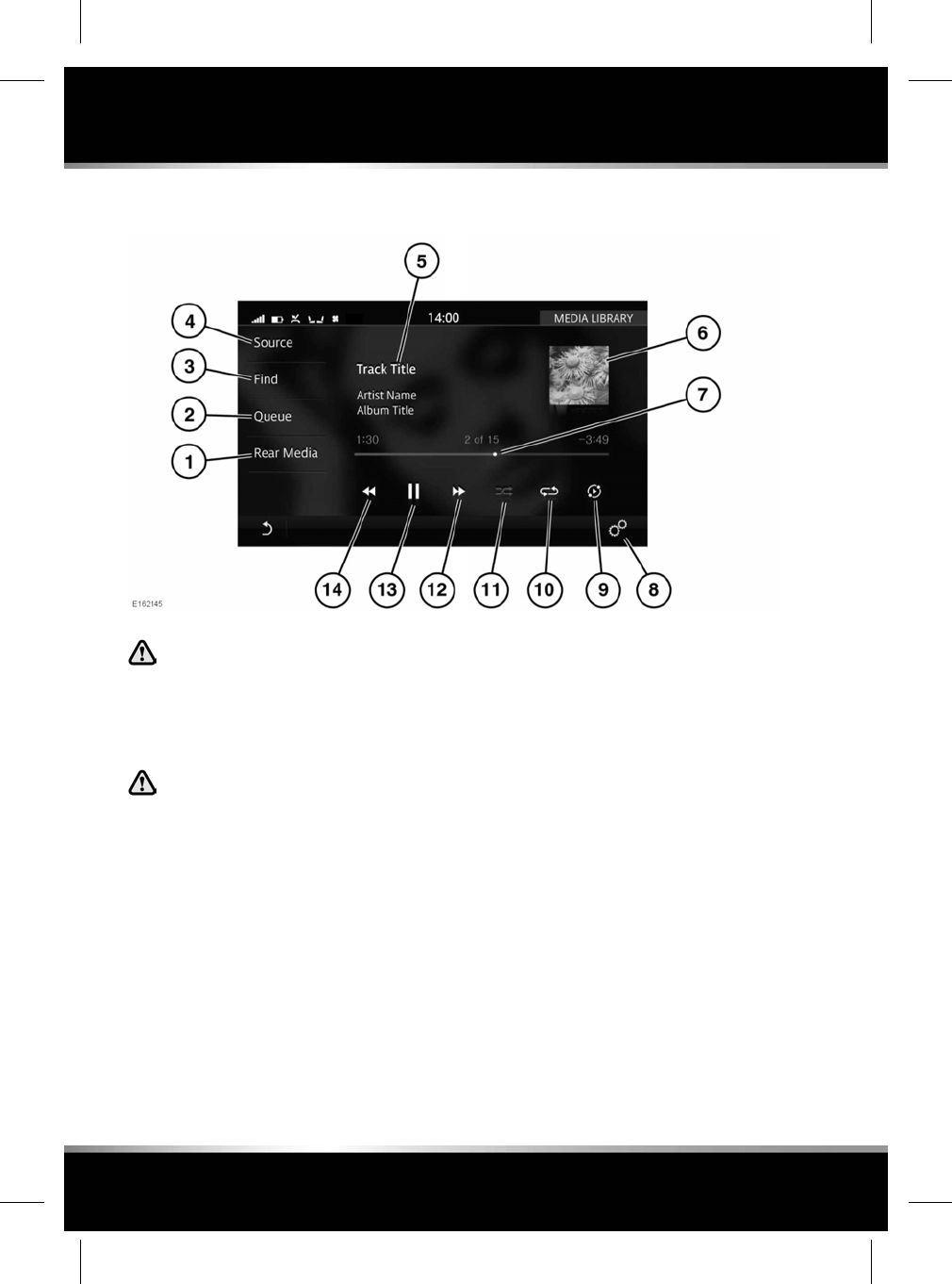
PORTABLE MEDIA CONTROLS
Do not adjust the main audio unit's
controls, or allow the system to distract
the driver while the vehicle is moving.
Driver distraction can lead to
accidents, causing serious injury or
death.
Sustained exposure to high sound
levels (greater than 85 decibels) can
damage your hearing.
See 107, MEDIA CONTROLS.
Portable media includes Media Library (internal
storage), CD, iPods, iPads, iPhones, USB mass
storage, HDMI/MHL and Bluetooth®wireless
technology devices.
1. Rear media: Select for Rear media options.
2. Queue: Opens the current queue of tracks
selected from the portable media devices
(if supported). To add a track, album, artist
or genre to the queue, touch and hold the
respective item at any time, and an
information banner will give further
instructions.
Note: Selecting a track, album, artist or
genre not currently in the queue to play will
cause the current queue to be erased.
3. Find: Select the Artist, Album or Song icon
to display results in alphabetical order.
Select the More icon to display a list of
further available options (Playlists,Genres,
Most played,Videos,Folder Browse etc.).
• Select Folder Browse to view the
contents of the connected device, which
are displayed as dictated by the file
structure.
120
Portable media
L
FOR REFERENCE ONLY
24.07.2015
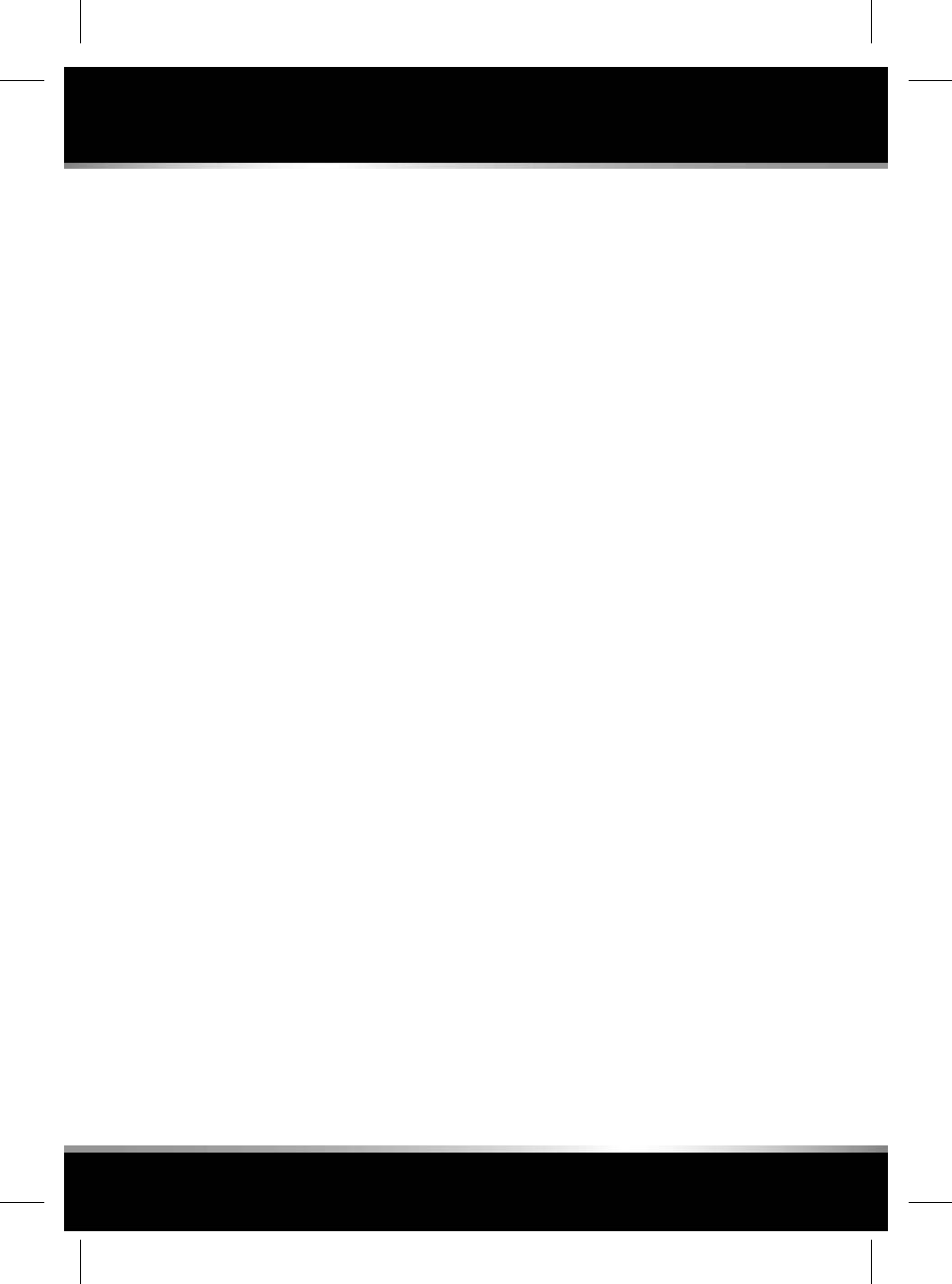
• Select a file to start playback. Select a
folder or subfolder to view their
contents.
• To return to the MEDIA LIBRARY
screen, touch the Return icon.
4. Source: Displays all Media sources.
• The list of media devices will be
dynamically populated based on
whether they are connected.
Note: Sound quality and volume levels
available from connected media devices
may vary widely.
5. Displays information about the current
track. Touch the displayed text to view a list
of the tracks in album. Touch again to return
to the current track information display.
Note: Only connected devices that support
ID3 Tags shall have the information
displayed.
Information is also displayed in the
Instrument panel.
6. Album artwork/graphic display. If
unavailable, a generic graphic is displayed.
Touch to view the list of tracks on the
album, the queue list or information for the
current track, touch again to revert back or
press the Return icon.
Note: ID3 Tag information displayed.
7. Interactive time progress bar: Touch or drag
to move forward/back through the current
track.
8. Select Media Player Settings via the
SETTINGS pop-up menu, to manage the
vehicle's memory (import and delete files)
and change the CD rip settings.
9. More like this icon: Select to automatically
generate a smart playlist based on similar
tracks. Touch, at any time, to create a new
list based on the track currently being
played.
Note: Loading time is dependent on content
type.
Note: When a CD is selected, the More like
this icon is replaced by a Rip icon.
Notification will be displayed when ripping
of the CD is complete.
10. Repeat: Touch to repeat the current track
continuously; the Repeat icon will be
highlighted when active. Touch again to
cancel.
11. Shuffle: Touch to shuffle the current music
queue continuously; the Shuffle icon will be
highlighted when active. Touch again to
cancel.
12. Skip/Scan forward:
• Touch and release to skip forward to
the next track.
• Touch and hold to scan forwards
through the current track. Play will
resume when released.
• Swipe the Touch screen from right to
left to skip to the next track.
13. Pause/Play: Select to pause playback. Select
again to resume playback.
14. Skip/Scan backward:
• Touch and release to skip back to the
previous track.
• Touch and hold to scan backwards
through the current track. Playback will
resume when released.
• Swipe the Touch screen from left to
right to skip to the previous track.
PLAYING A PORTABLE DEVICE
If you are using a USB mass storage device or
compatible Apple device, you can control
playback using the Touch screen controls.
121
Portable media
R
FOR REFERENCE ONLY
24.07.2015
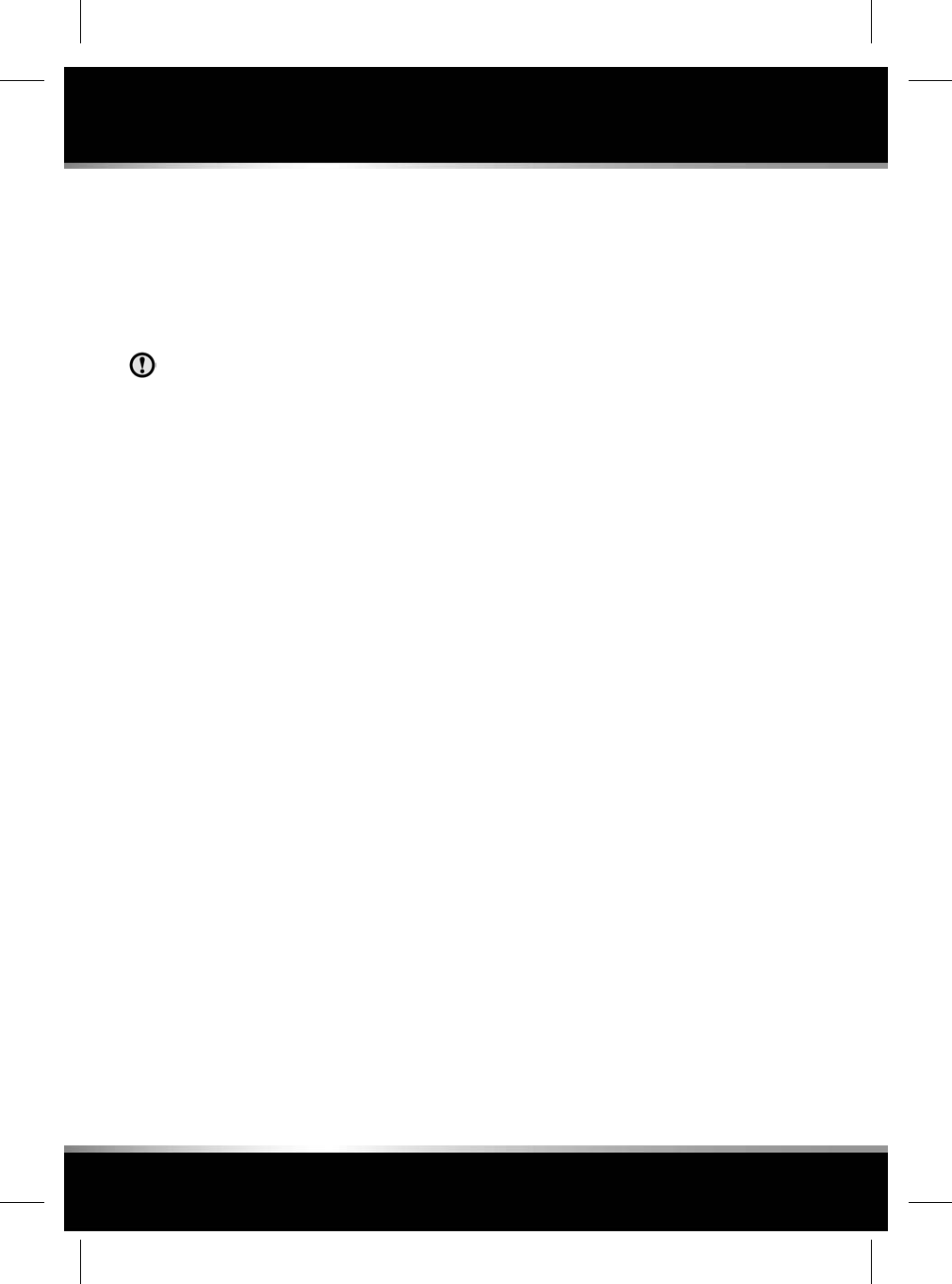
If you are using a Bluetooth®wireless
technology device, you can control playback
using the Touch screen, but some controls may
be unavailable.
If you are using any media device via the
HDMI/MHL socket, then you must control
playback from the device itself.
It is recommend not to use a Hard Disc
Drive via the USB link while the vehicle
is in motion. These devices are not
designed for in-car use and may be
damaged.
CONNECTING MULTIPLE DEVICES
You can connect multiple devices
simultaneously to the portable media interface
and switch between them using the Touch
screen. Select iPod,USB,Bluetooth or
HDMI/HML, to switch between inputs.
If, after changing to the newly-docked device,
you change back to the first device, playback
will resume at the point you left it (USB and
iPod only).
See 119, CONNECTING A MEDIA DEVICE.
PAIRING AND CONNECTING USING
THE MEDIA PLAYER
Note: The process of pairing and connecting
your media device with the vehicle, using the
media device, will vary depending on the type
of media device.
1. Switch on the ignition and make sure that
the Touch screen is active.
2. From the media screen, select All Settings
via the SETTINGS pop-up menu. Next select
Features, followed by Bluetooth.
3. The BLUETOOTH SETTINGS screen will be
displayed; select Pair New Device.
4. The vehicle’s Bluetooth wireless technology
system will remain discoverable while in
the pairing screen.
5. Using the media device, search for devices.
On some media devices, this is referred to
as a new paired device. See your device's
operating instructions for further
information.
The vehicle's default discoverable name is
Jaguar XJ.
6. When the vehicle's discoverable name is
discovered, follow the on-screen
instructions.
Select Yes when prompted, to confirm the
pairing. On some media devices, this will
complete the pairing.
Alternatively, on other media devices, the
vehicle's system will display a PIN (Personal
Identification Number). When prompted,
either enter the PIN on your device, or select
Yes, to confirm that the PIN displayed,
matches the vehicle's PIN.
7. Once your media device is paired and
connected to the system, a confirmation
message will be displayed. Either, select the
Return icon or return to the previously
selected media, and then select Source.
8. Select your media device from the displayed
media options.
Note: If, when playing media through a wireless
connected Apple device, the Apple device is then
also connected to a USB port, the wireless
connection will become disabled. To reconnect
via wireless, the USB connection will need to
be disconnected and the Apple device
reconnected via the BLUETOOTH SETTINGS
screen.
Note: It can take a considerable amount of time
to sync an Apple device with a large quantity of
media on it. During this time, playback can only
be accessed from the Apple device's media
player and not via voice commands.
122
Portable media
L
FOR REFERENCE ONLY
24.07.2015
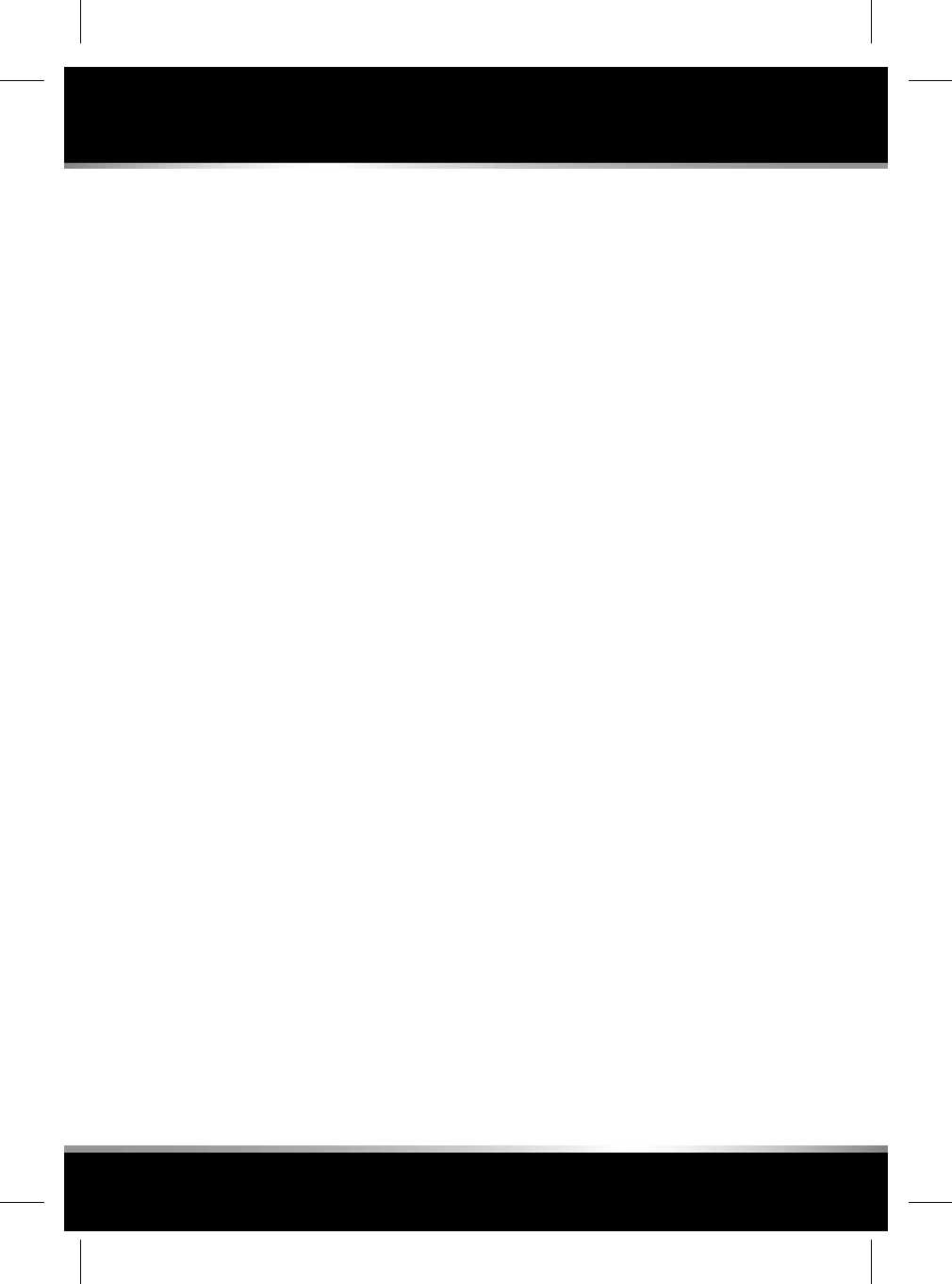
Note: After the Apple device has been synced
with the Media system, the device can then be
controlled via the Media system or operated by
the Voice system. If the Apple device's track list
is updated after the device was previously
synced, the device will need to be re-synced to
the Media system. During this time, the Apple
device's voice commands will become
temporarily unavailable.
For further information on Bluetooth®wireless
technology, see 161, BLUETOOTH®
INFORMATION.
CHANGING/DISCONNECTING A DEVICE
To connect/disconnect a paired Bluetooth®
device:
1. Touch the Settings icon to seect All
Settings via the SETTINGS pop-up menu.
Next select Features, followed by Bluetooth.
2. The BLUETOOTH SETTINGS screen will be
displayed; select Paired Devices.
3. Paired devices will be listed; select Connect
or Disconnect.
To unpair a paired Bluetooth device:
1. Select All Settings via the SETTINGS
pop-up menu. Next select Features,
followed by Bluetooth.
2. The BLUETOOTH SETTINGS screen will be
displayed; select Paired Devices.
3. Paired devices will be listed; select the
device's name followed by Forget Device.
To forget all paired Bluetooth devices:
1. Select All Settings via the SETTINGS
pop-up menu. Next select Features,
followed by Bluetooth.
2. The BLUETOOTH SETTINGS screen will be
displayed; select Forget All Devices.
IMPORTING/RIPPING MEDIA
The vehicle's internal storage, which is used for
navigation data, speech data and metadata
databases, will also allow media to be stored
by:
•Importing media from USB memory devices
(via the MEDIA PLAYER SETTINGS screen).
• Ripping media from CDs.
123
Portable media
R
FOR REFERENCE ONLY
24.07.2015
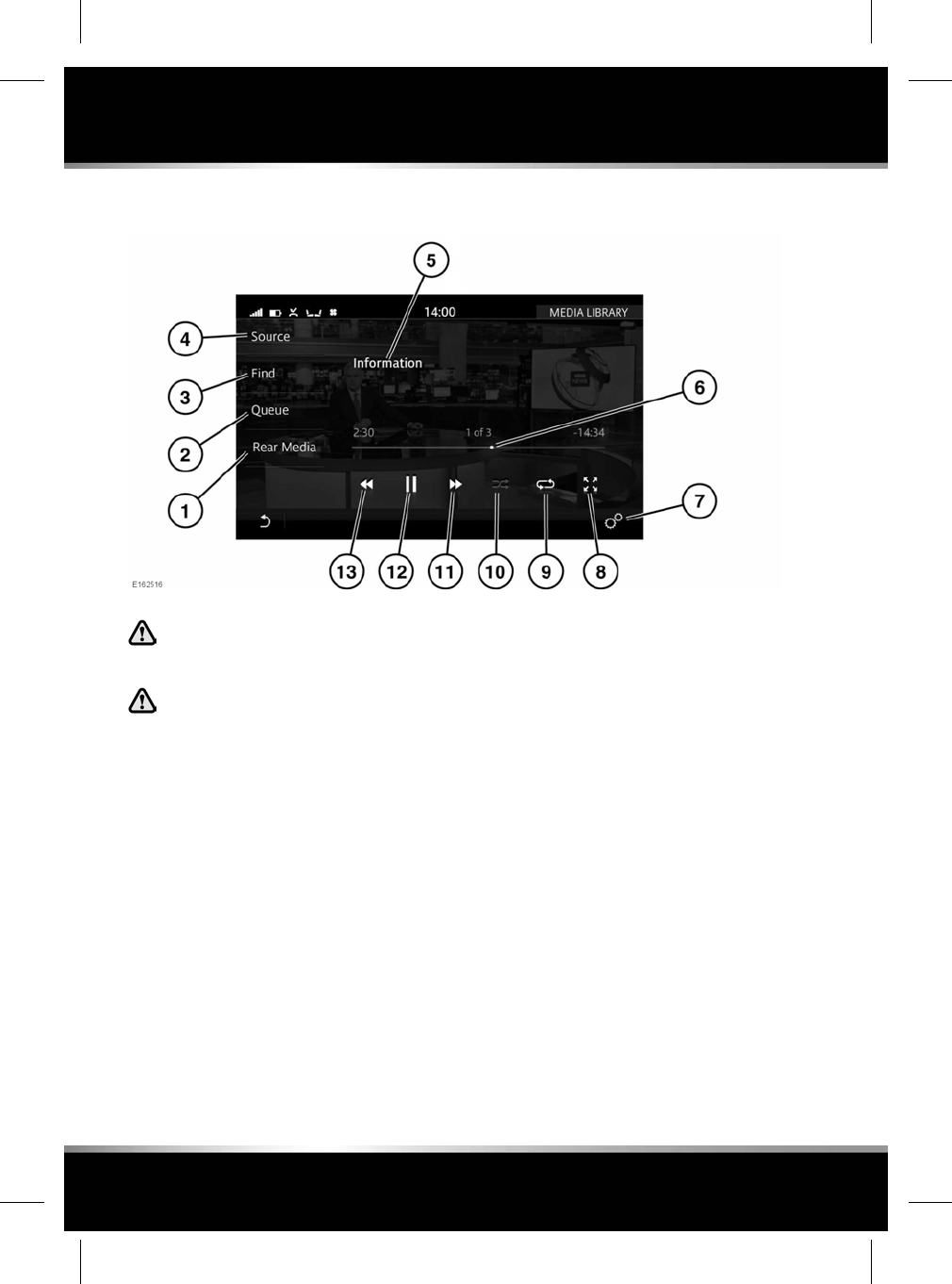
VIDEO MEDIA PLAYER CONTROLS
In the interest of safety, only operate,
adjust or view the system when it is
safe to do so.
Sustained exposure to high sound
levels (greater than 85 decibels) can
damage your hearing.
Note: The system will play MPEG1, MPEG2,
WMV9, VC-1, H.264, H.263, MPEG4 ASP, RAW,
VP6 and VP8 files.
Note: To maximise the playback quality, it is
recommended not to playback video files with
a resolution greater than 1 080p.
Note: The quality of video playback may be
affected by the USB 3 memory device's speed.
1. Rear Media: Select for rear media options.
2. Queue: Opens the current queue of videos
selected from the relevant device.
3. Find: Touch the More icon to search, or
select from the list of videos. These are
displayed in alphabetical order.
4. Source: Touch to display all media sources.
Note: The media sources (e.g., DVD or USB
3 memory devices) will be displayed, only
if they are inserted or connected.
5. Touch to select full screen mode or wait for
the preview screen to time out.
Touch the screen again to view the controls
at any time.
6. Interactive time progress bar: Touch or drag
to move forward/back through the current
video track.
7. Select Media Player Settings via the
SETTINGS pop-up menu.
8. Zoom: Select to zoom in/out between the 2
available options.
9. Repeat: Touch to repeat the current video
continuously. The Repeat icon will be
highlighted when active. Touch again to
cancel.
10. Shuffle: Touch to shuffle the current video
queue. The Shuffle icon will be highlighted
when active. Touch again to cancel.
124
Portable media
L
FOR REFERENCE ONLY
24.07.2015
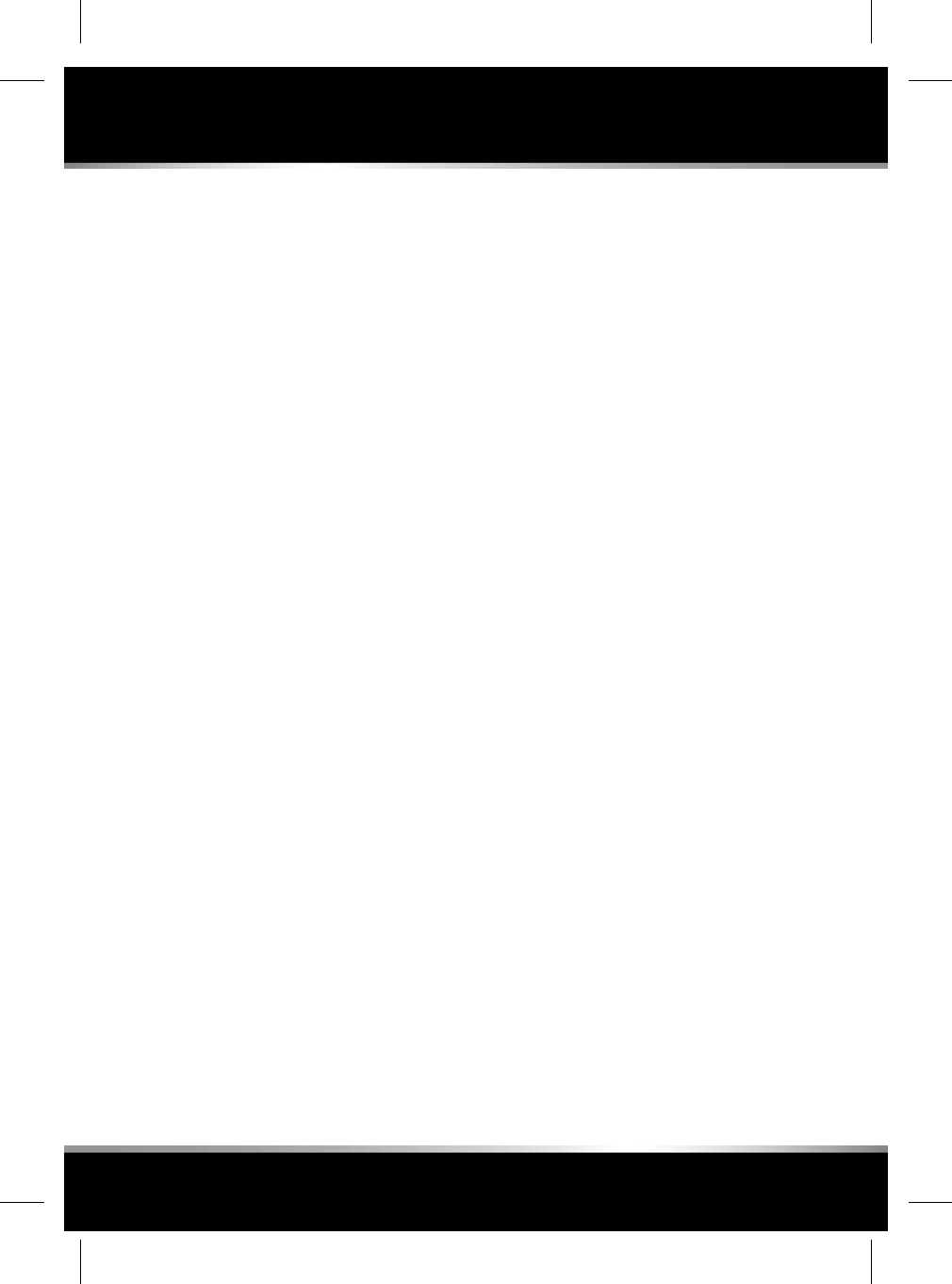
11. Skip/Scan forward:
• Touch and release to skip forward to
the next video track.
• Touch and hold to scan forwards
through the current video track.
Playback will resume when released.
• Swipe the Touch screen from right, to
left to skip to the next video track.
12. Select to Pause/Play: Select to pause
playback. Select again to resume playback.
A second touch will stop and reset the
video.
13. Skip/Scan backward:
• Touch and release to skip backward to
the previous video track.
• Touch and hold to scan backwards
through the current video track.
Playback will resume when released.
• Swipe the Touch screen from left to
right, to skip to the previous video
track.
VIDEO MEDIA INHIBIT WITH VEHICLE
MOVING
When the vehicle is moving, the video picture
will automatically be inhibited. A relevant safety
message will be displayed on the Touch screen.
If Dual view is fitted, a prompt for the passenger
to activate Dual view is displayed. See 130,
DUAL VIEW.
FULL SCREEN VIEW
When full screen mode is selected, the seek
controls operate in the same manner as they
do in preview mode.
125
Portable media
R
FOR REFERENCE ONLY
24.07.2015
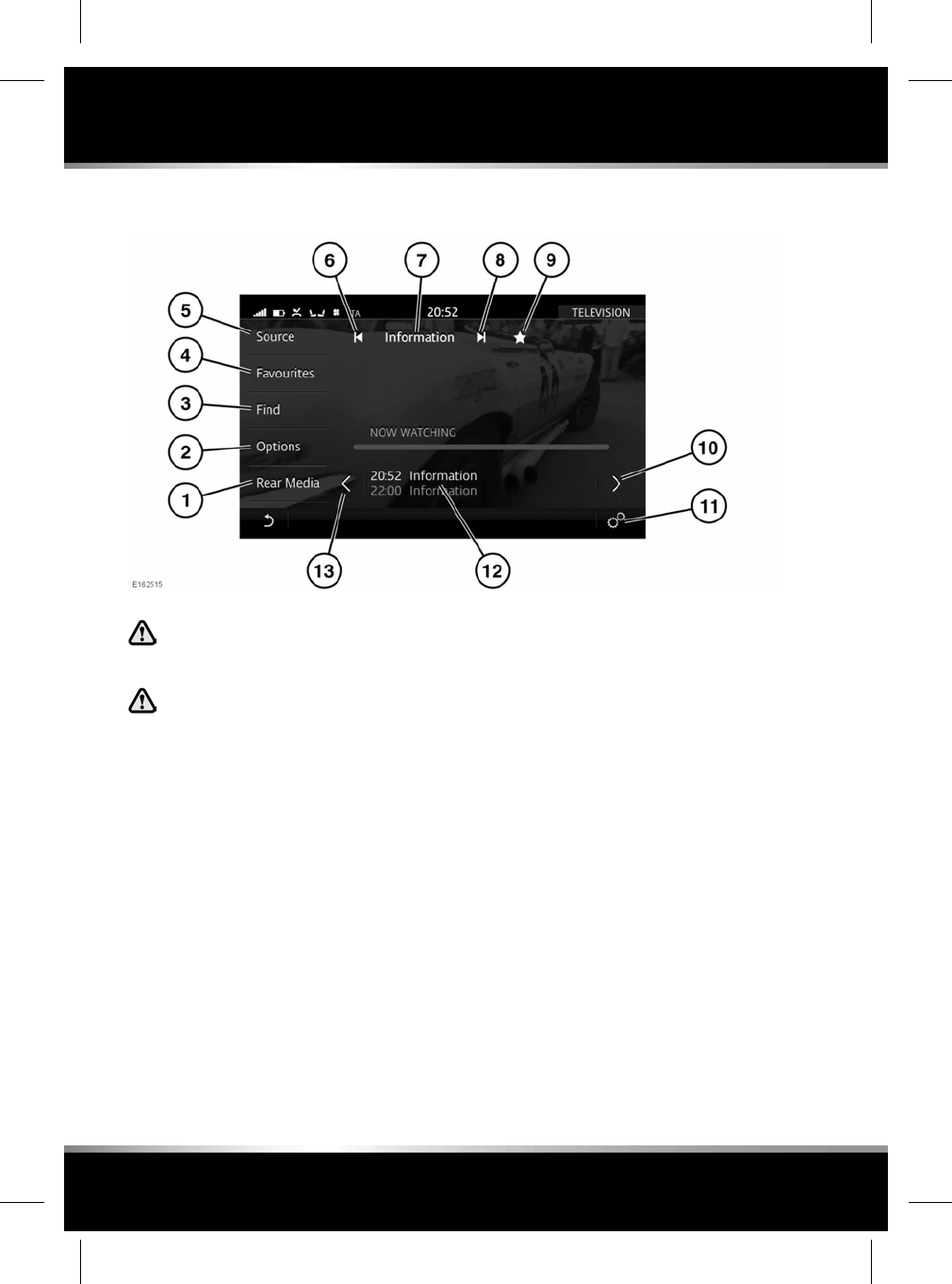
TELEVISION CONTROLS
In the interest of safety, only operate,
adjust or view the system when it is
safe to do so.
Sustained exposure to high sound
levels (greater than 85 decibels) can
damage your hearing.
Note: While Jaguar continue to work closely
with its partners to develop TV standards
worldwide, we cannot guarantee the TV feature
in all countries at all times.
1. Rear Media: Select for rear media options.
2. Options: Touch to display various TV
options.
• Touch the Zoom icon to zoom in from
16:9/4:3 to fit screen. Touch again to
zoom out.
• Touch the Audio icon to access
available alternative audio tracks for the
current broadcast.
• Touch the Video icon to access
available alternative video feeds for the
current broadcast.
3. Find: Touch to display options for finding
a TV channel/programme.
•CHANNEL LIST: Touch the icon to view
a list of available channels. Select the
up or down arrows to scroll through
the list or swipe the Touch screen up
or down. Touch the name of the
channel to tune to and view that
channel.
•WHAT'S ON: Touch the icon to view the
Electronic Programme Guide (EPG).
To set a programme reminder: Select
a programme that is currently not
broadcasting, to display a summary
page. Select Set Reminder. Once set,
an icon will display in the EPG. Only 4
reminders can be set for the same time.
126
Television
L
FOR REFERENCE ONLY
24.07.2015
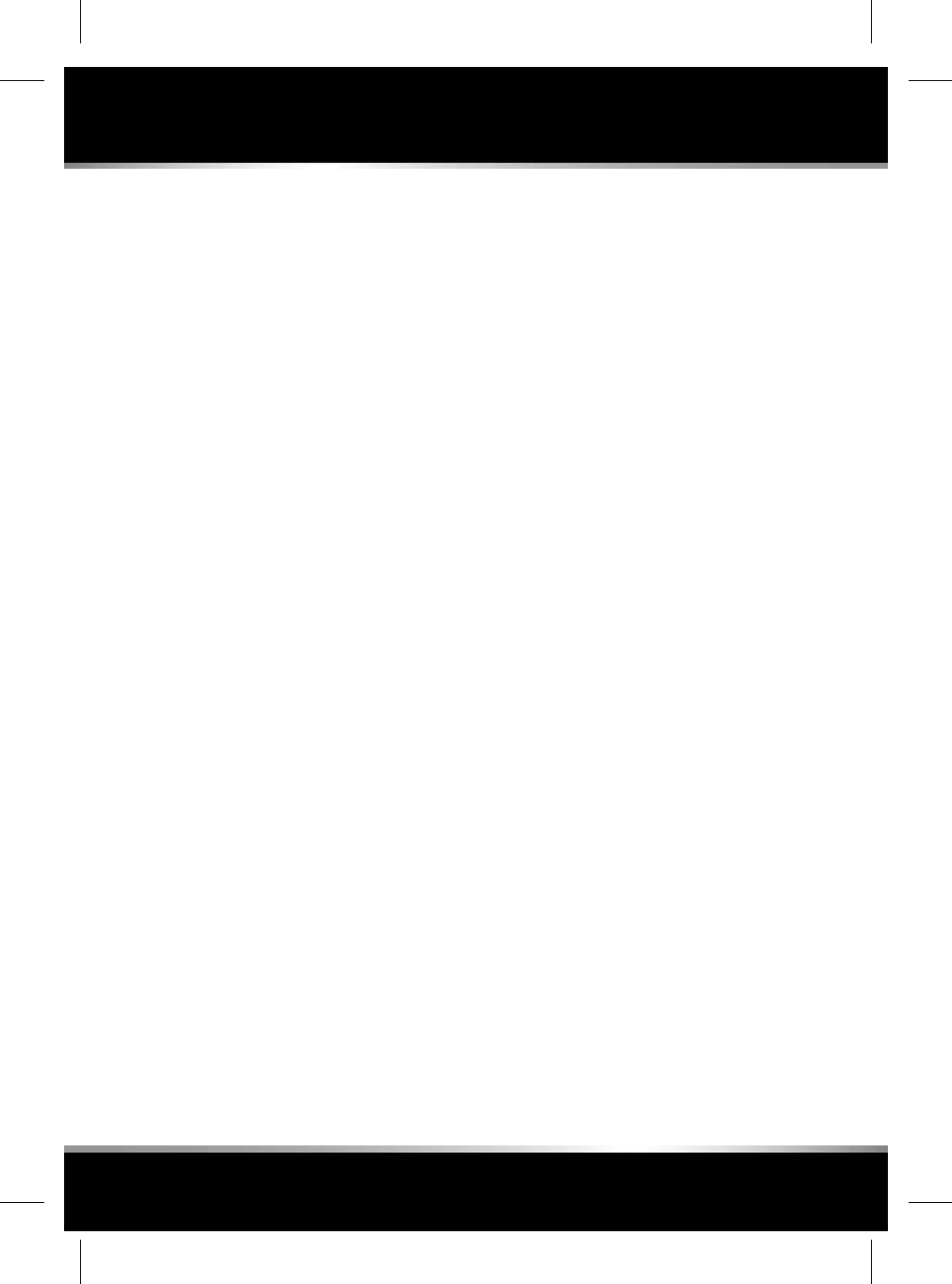
To view a programme currently being
broadcast, select the required
programme to display a summary page.
Select View Now to tune to that
channel. The selected programme
displays in full screen view.
Note: The TV system is continually checking
the availability of channels. It is possible for
a channel to be in the list, but not actually
available (e.g., when driving through
different transmitter regions).
4. Favourites: Touch to display a single list of
favourite stations. To rearrange the order
of the list, touch the Edit icon in the footer.
Drag and drop selected items to the desired
position. Press OK to confirm.
5. Source: Touch to display all radio and
media options.
6. Seek down: Touch or swipe the Touch
screen from left to right, to tune to and view
the previous channel in the TV channel list.
7. Current channel and programme title
display.
8. Seek up: Touch or swipe the Touch screen
from right to left, to tune to and view the
next channel in the TV channel list.
9. Touch to add/delete from the Favourites
list.
10. Touch to browse to the next TV programme.
Touch the programme banner to tune to the
browsed channel.
11. Select TV Settings via the Settings pop-up
menu. Select for Traffic Alerts (TA),News,
Parental Lock,BCAS Serial Number,
Channel Lock,Genre Lock, and Rating
Lock.
12. Displays the current TV programme playing
and what's playing next.
13. Touch to browse to the previous TV
programme. Touch the programme banner
to tune to the browsed channel.
For information on the use of the audio/video
controls on the audio unit and steering wheel,
see 107, MEDIA CONTROLS.
127
Television
R
FOR REFERENCE ONLY
24.07.2015
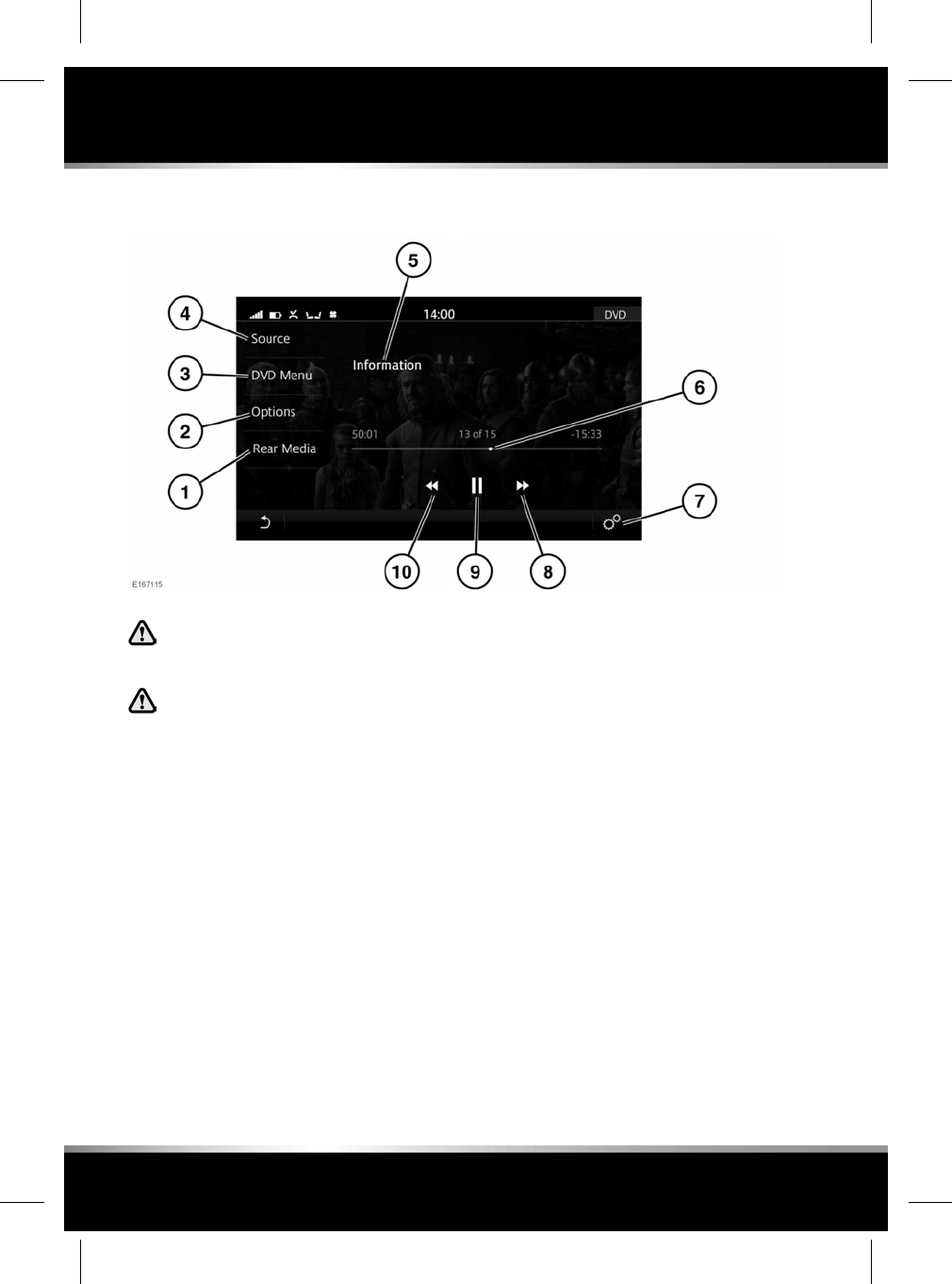
DVD PLAYER CONTROLS
In the interest of safety, only operate,
adjust or view the system when it is
safe to do so.
Sustained exposure to high sound
levels (greater than 85 decibels) can
damage your hearing.
1. Rear Media: Select for rear media options.
2. Options: Touch to access Zoom In/Out,
Audio,Angle and Subtitle options.
Note: The options displayed are dependent
on the inserted DVD options.
3. DVD Menu: Touch to access the DVD menu.
•Top Menu: Only displayed if supported
by the DVD.
•Resume: Touch to resume play.
• Menu navigation keys: Touch to move
the menu up or down.
Note: The DVD menu can also be selected
by touching the screen in full screen mode.
4. Source: Touch to display all media options.
5. DVD information: Touch to select full screen
mode.
Touch the screen again to view the controls
at any time. Alternatively, swipe the Touch
screen, to seek the previous/next chapter.
6. Interactive time progress bar: Touch or drag
to move forward/back through the current
DVD.
7. Select DVD Settings via the SETTINGS
pop-up menu. Touch to activate/deactivate
the following features: Traffic and News.
8. Seek up: Touch to view the next DVD
chapter; touch and hold to fast forward.
9. Pause/Play: Touch to pause playback. Touch
again to resume playback.
10. Seek down: Touch to view the previous DVD
chapter; touch and hold to rewind.
128
DVD player
L
FOR REFERENCE ONLY
24.07.2015
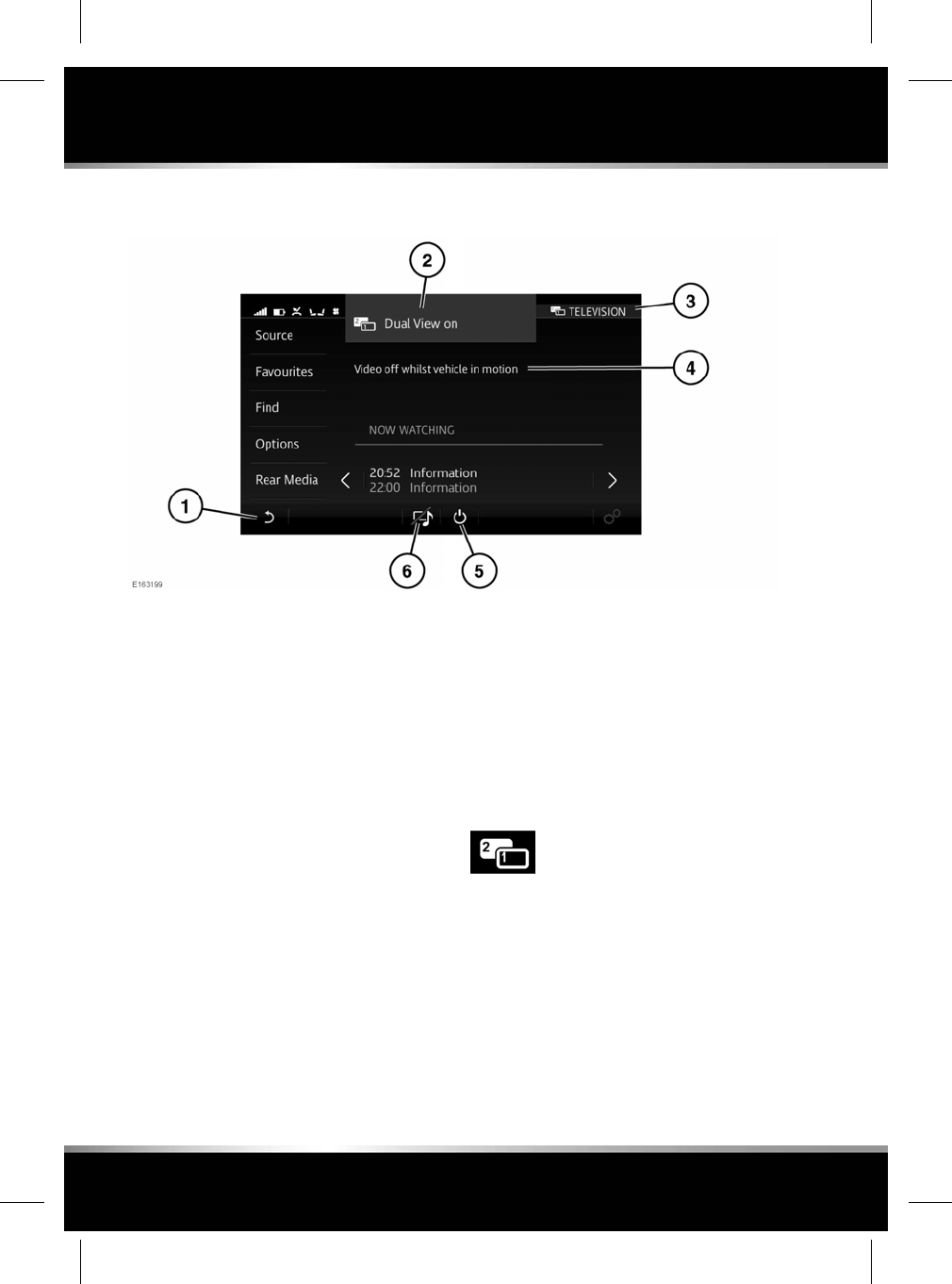
DUAL VIEW CONTROLS
1. Touch the Return icon to show media in full
view screen for the passenger, and return
the driver to their previous screen.
2. The information banner is momentarily
displayed when Dual view is switched on.
3. Indicates the screen being operated for the
passenger.
4. When the vehicle is being driven, moving
images will be inhibited from the driver's
view and a relevant safety message will be
displayed.
Note: Moving images will be reactivated
when the vehicle is stationary.
5. Touch to switch off Dual view mode.
Note: Alternatively, long press the Dual view
button to switch off.
6. Touch this icon, if the passenger wants to
listen to the selected Dual view source (e.g.,
Media player), while viewing the same
screen as the driver (e.g., Navigation).
Note: If the Dual view controls are not used for
over 10 seconds, the display will revert to full
screen view. Press the Dual view button again
to view the controls.
DUAL VIEW
Dual view allows the front passenger to view or
listen to media, while the driver is using an
alternative system (e.g., Radio or Navigation).
1. While in the selected screen (e.g.,
Navigation) press the Dual view button
(located below the Touch screen).
2. The SELECT SOURCE screen will be
displayed. Select the chosen media source
(e.g., Media player). This will be displayed,
along with the Dual view controls in the
footer.
130
Dual view
L
FOR REFERENCE ONLY
24.07.2015
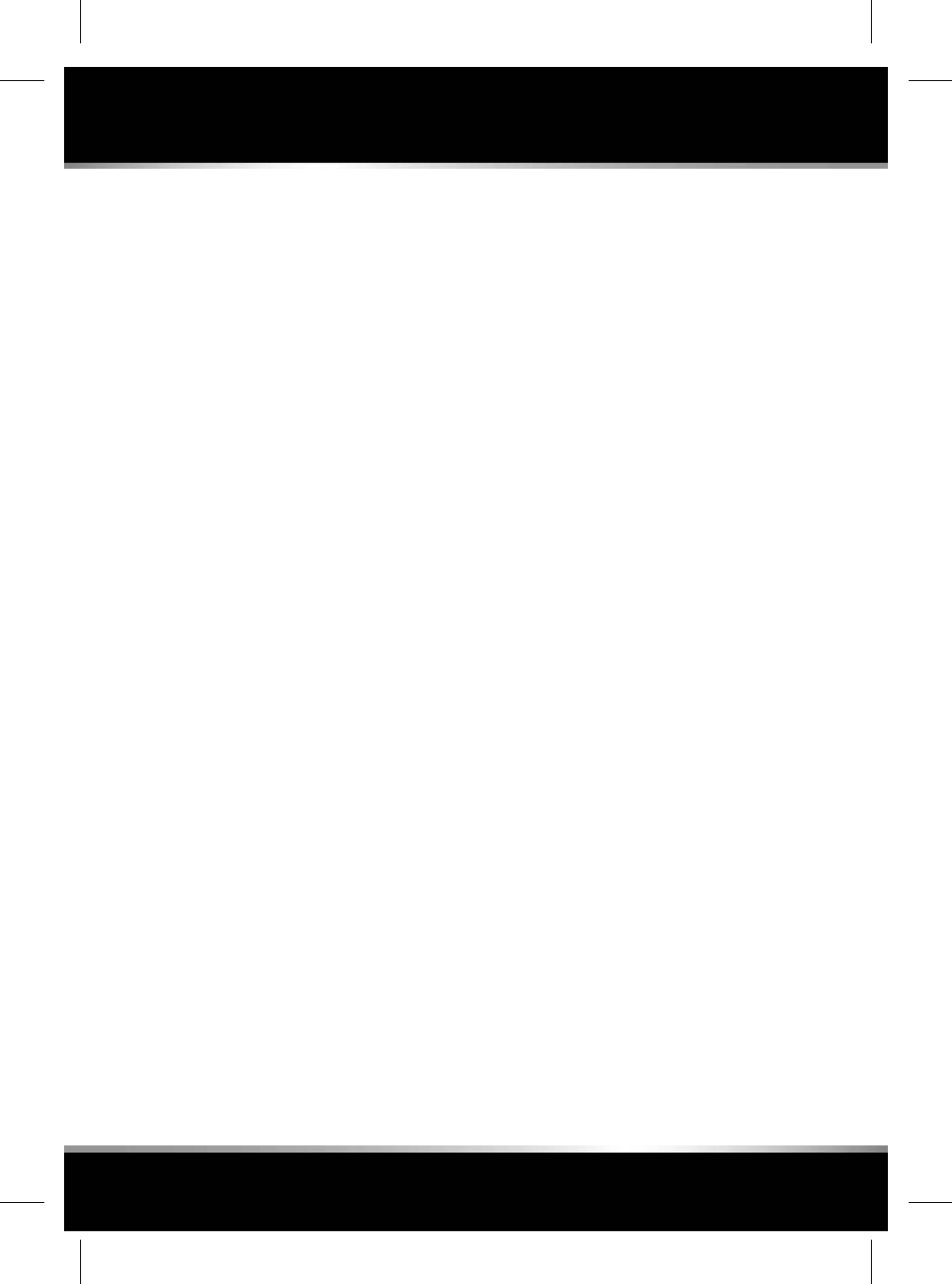
3. After the passenger has selected the media
source and completed the required changes,
the Return icon should be selected to give
the drivers view back, leaving the passenger
to view their selected source.
4. If the passenger wants to take control of
the Touch screen, the Dual view button
should be pressed. This will take both the
passenger and the driver back to the
selected media source and display the Dual
view controls in the footer. To return to Dual
view, touch the Return icon or press the
Dual view button.
Note: The Dual view controls will also be
displayed on the driver’s view.
131
Dual view
R
FOR REFERENCE ONLY
24.07.2015
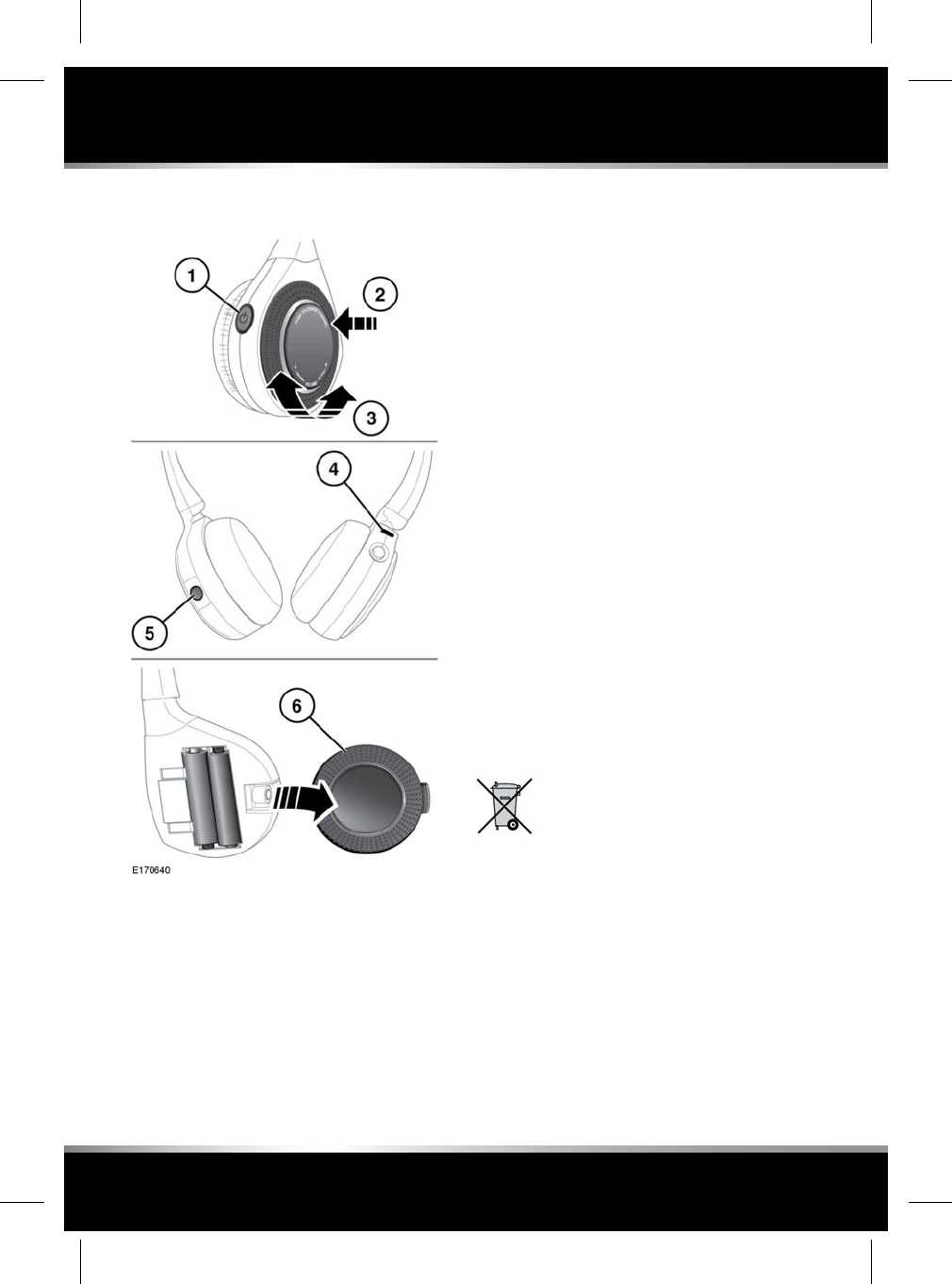
HEADPHONES
1. Press to switch the headphones on/off.
2. Press to change the audio channel.
3. Rotate to adjust the headphone volume.
4. The status LED indicator lamp:
• When a signal is being received, the
lamp will illuminate continuously.
•When a signal is not being received, the
lamp will flash.
• When the battery power is low, the
lamp will flash and then go out after a
short delay.
5. The battery cover retaining screw.
6. The battery access cover.
When the battery power is low, the headphones
will emit a beeping sound every 90 seconds.
To replace the batteries, use the following the
procedure:
1. Remove the battery access cover retaining
screw (5).
2. Pull the cover (6) away from the
headphones.
3. Install the new AAA batteries.
Note: Make sure that the polarity of the
batteries matches that shown inside the
headphone’s battery compartment.
4. Replace the battery access cover.
Note: The headphones will not operate if
the batteries are fitted incorrectly.
Note: Under normal usage, the expected
battery life is 6 months.
Note: Always use good quality batteries of
the same type.
Used batteries must be disposed of
correctly, as they contain harmful
substances. Seek advice on battery
disposal from a Retailer/Authorised
Repairer and/or the local authority.
132
Headphones
L
FOR REFERENCE ONLY
24.07.2015
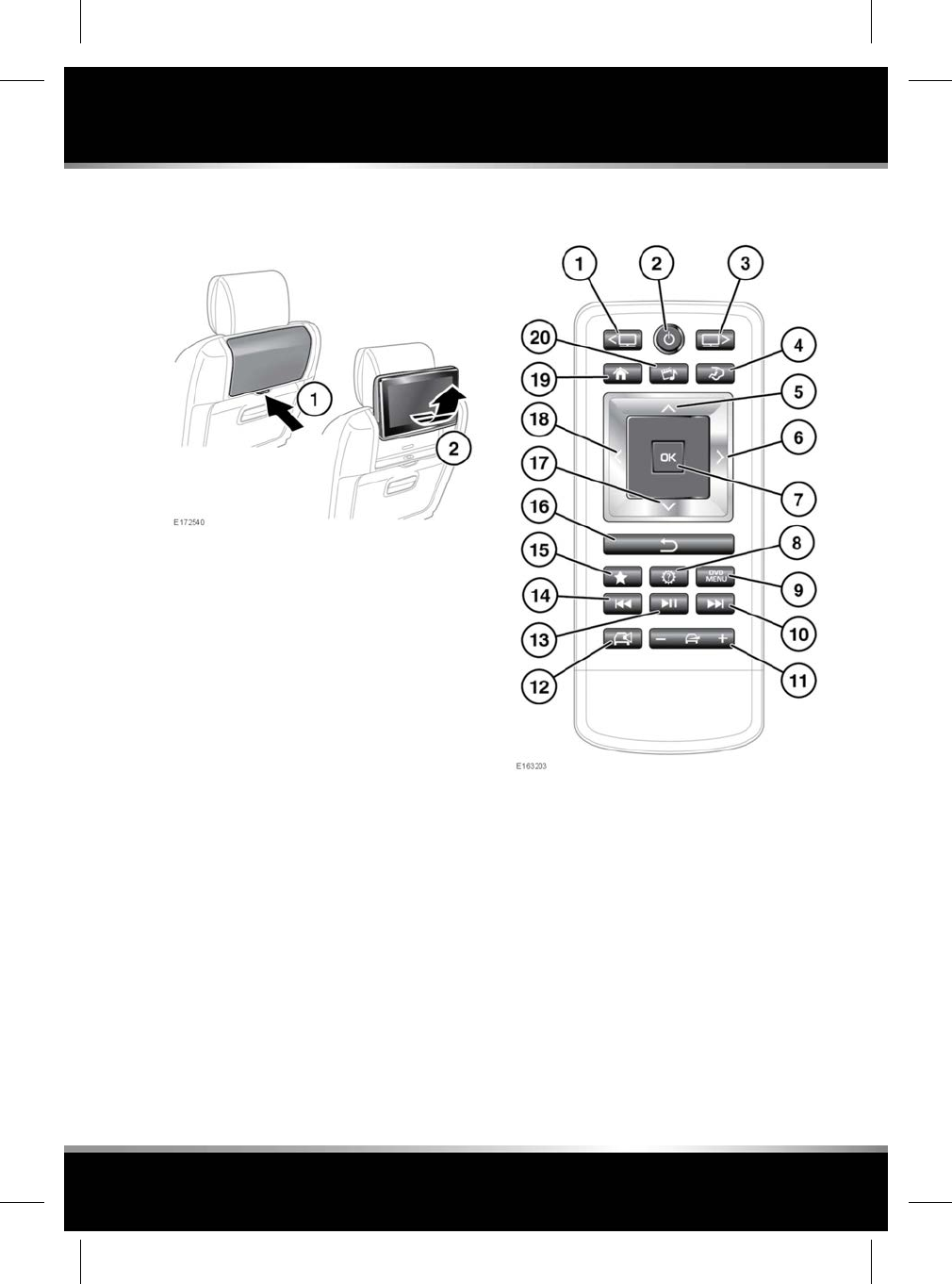
DEPLOYING THE REAR SEAT
SCREENS
1. Push the release latch inwards at the bottom
of the screen.
2. Pull the underneath edge of the screen to
deploy to the open position.
When the display is fully open, the angle can be
adjusted by pulling it towards the rear of the
vehicle.
Note: Care should be taken not to force the
display beyond the fully open position.
When folded beyond the horizontal position, the
display will switch off in preparation for being
stored away. Opening the display, or pushing
it back into the open position, will automatically
switch it back on.
REAR SEAT REMOTE CONTROL
1. Left screen select, or reactivate the screen
when in standby mode (illuminates when
selected).
2. Press and release to switch the selected
screen on/off (all selected audio from
sources will continue).
Press and hold to switch off the system
completely (audio and video source will
stop).
3. Right screen select, or reactivate the screen
when in standby mode (illuminates when
selected).
4. Press to toggle between the CLIMATE and
SEATS screens.
133
Rear seat screens
R
FOR REFERENCE ONLY
24.07.2015
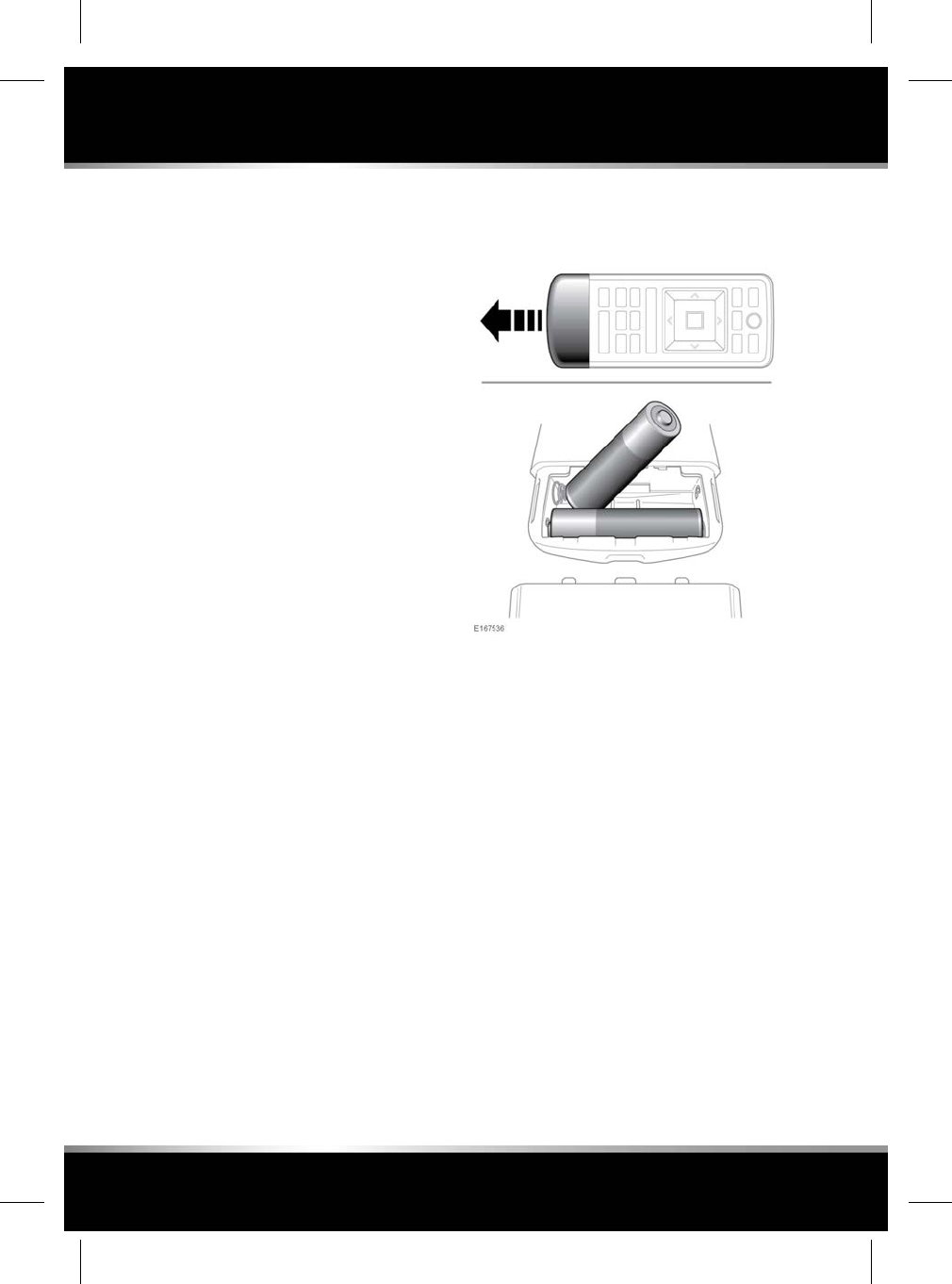
5. Cursor control: Up*.
6. Cursor control: Right*.
7. OK: Press to confirm selection.
8. Settings: Some settings for features
displayed on the Rear seat screens are
available, however, full functionality is
controlled from the front Touch screen.
9. DVD menu.
10. Next track/file/channel/station.
11. Cabin audio volume increase/decrease/mute
(volume control for the headphones is on
the side of the headphones).
12. Cabin audio on/off (when switched off, the
headphone's audio will be available).
13. Play/Pause.
14. Previous track/file/channel/station.
15. Mark selection as a favourite.
16. Press to return to a higher menu level.
17. Cursor control: Down*.
18. Cursor control: Left*.
19. Shortcut to the rear HOME screen.
20. Press once to view the selected media
source. Press again to access the SELECT
SOURCE menu.
*These are multi-function keys depending on
the source selected.
If the remote control becomes unpaired from
the rear screens, re-pair via the Rear Media
Settings, on the SETTINGS pop-up menu. Once
this is complete, both the Left and Right screen
buttons will flash twice. See 106, SYSTEM
SETTINGS.
REAR SEAT REMOTE CONTROL
BATTERY
Low battery power is indicated by the remote
control power button flashing 3 times when
pressed.
To renew the batteries:
• Remove the chrome battery cover.
• Install 2 AAA batteries. Make sure the
polarity of the batteries matches that shown
inside the remote control battery
compartment.
Note: The remote control will not operate
if the batteries are fitted incorrectly.
Note: Always use good quality batteries of
the same type.
• Replace the chrome battery cover.
134
Rear seat screens
L
FOR REFERENCE ONLY
24.07.2015
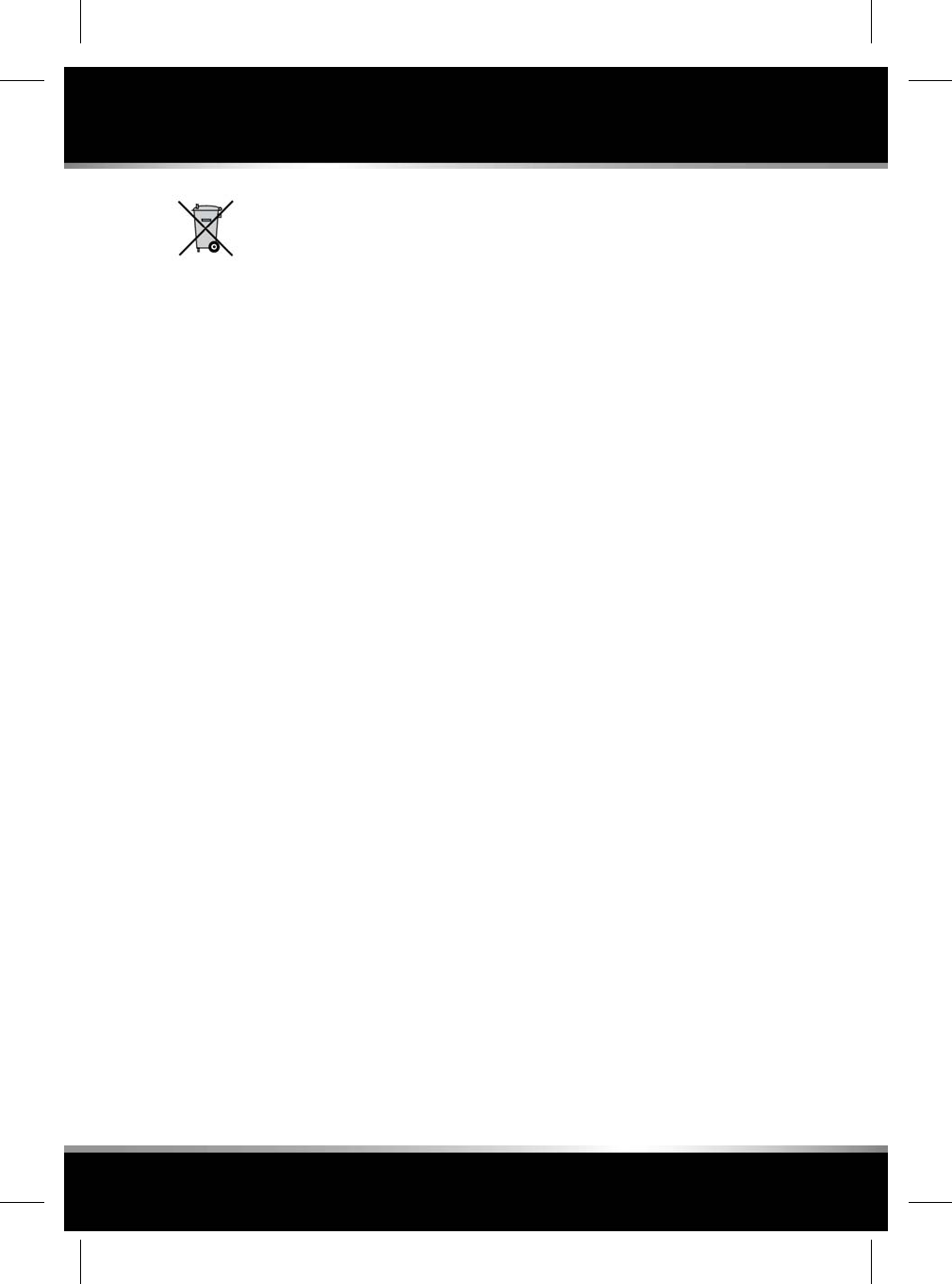
Battery disposal: Used batteries
must be disposed of correctly, as
they contain harmful substances.
Seek advice on disposal from your
Retailer/Authorised Repairer and/or
your local authority.
REAR SEAT SCREEN - HOME SCREEN
The rear screens allow rear seat passengers to
use selected features that are also available to
the front occupants.
The features displayed on the rear screens can
only be controlled by using the rear screen
remote control. See 135, REAR SEAT SCREENS
OVERVIEW.
The following features are available for use by
the rear passengers:
•Media: The Media system can be accessed
via the rear screens. Some of the features
available will be different to the front Touch
screen options. See 114, AM/FM RADIO
CONTROLS,118, PORTABLE MEDIA
CONNECTIONS,126, TELEVISION
CONTROLS, and 128, DVD PLAYER
CONTROLS.
•Navigation: The Navigation system can be
viewed and operated from the rear screens.
Some of the features available will be
different to the front Touch screen options.
See 168, REAR SEAT NAVIGATION.
•Seats: The rear seat heating or cooling
temperature can be adjusted via the rear
screens. See 141, SEAT COMFORT AND
ADJUSTMENT.
•Climate: The Rear climate control system,
can only be adjusted via the rear screens.
The system can be locked via the front
Touch screen. A Padlock icon is displayed
when the Rear Climate control system has
been locked.
The Rear climate control system cannot be
switched off via the rear screens. See 139,
REAR CLIMATE CONTROL.
•Settings: Some settings for features shown
on the rear screens are available by pressing
the Settings button on the remote control,
however, full functionality is controlled from
the front Touch screen. See106, SYSTEM
SETTINGS.
REAR SEAT SCREENS OVERVIEW
To activate the system using the remote control,
press the appropriate screen select (1) or (3),
followed by the on/off button (2).
Select the desired system. Subsequent
selections on the remote control will operate
the last selected system.
Note: To prevent accidental damage, always
store the remote control in the stowage area
provided, when not in use.
135
Rear seat screens
R
FOR REFERENCE ONLY
24.07.2015
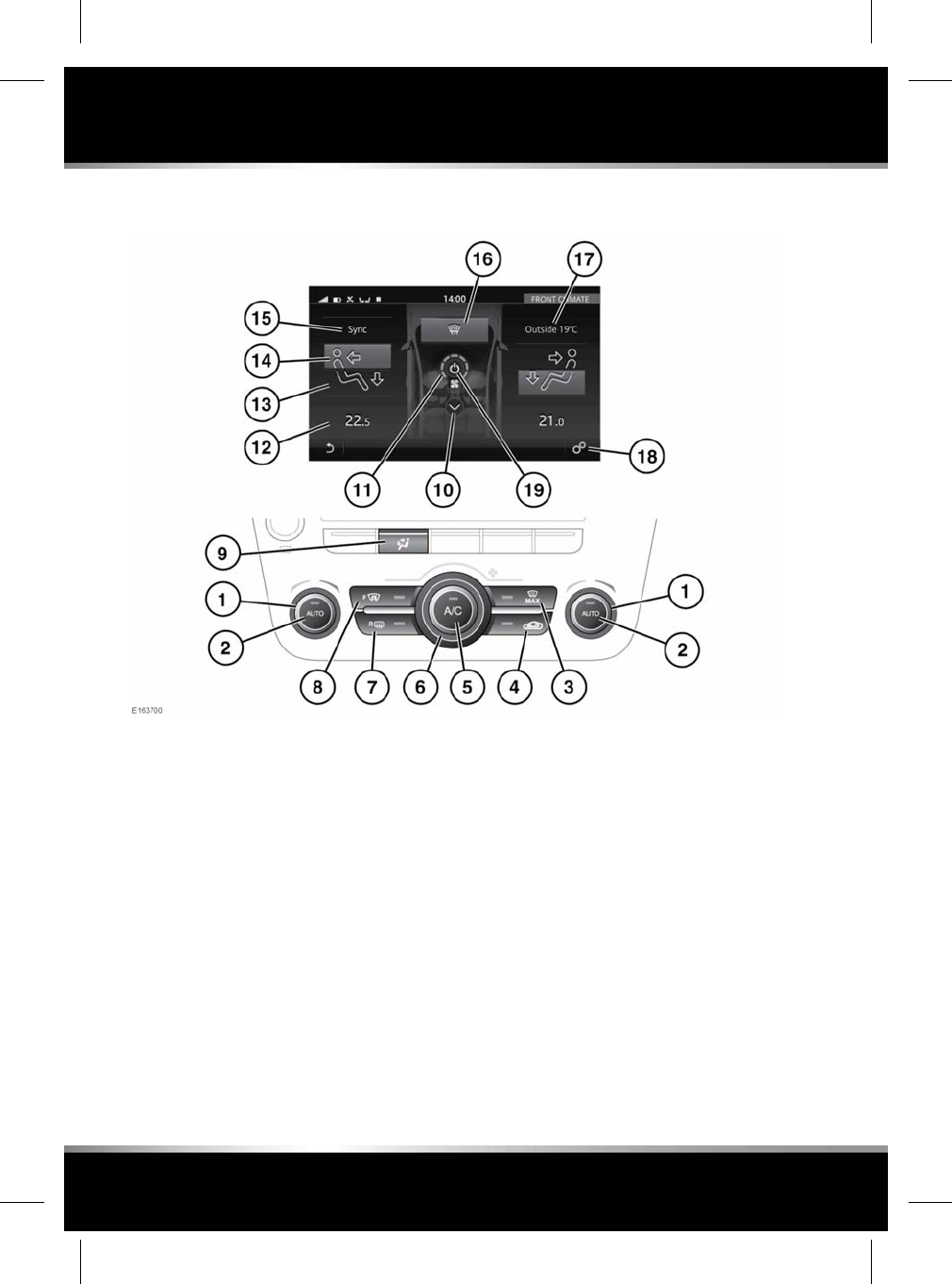
FRONT CLIMATE CONTROL
To access the FRONT CLIMATE screen, select
Climate from the HOME screen or press the
Climate button.
1. Temperature control: Rotate to adjust the
temperature (16°C - 28°C). The temperature
is displayed on the Touch screen.
On the driver's side only, HI (high) or LO
(low) can be selected.
2. AUTO control: Press to switch automatic
operation on.
Note: AUTO mode is the recommended
normal operating mode. The Air
Conditioning (A/C) and heating and
ventilation controls automatically provide
an optimum environment at the selected
temperature.
Note: The temperatures displayed on the
FRONT CLIMATE screen are indicators only.
When viewing the REAR CLIMATE screen,
these indicators become active and can be
changed directly via the Touch screen.
3. Defrost: Press to activate the blowers, A/C
and the front and rear screen heaters and
to prohibit recirculation.
4. Recirculation: Select to recirculate air inside
the vehicle.
Press briefly to select timed recirculation.
Recirculation will switch off automatically
after a set time (dependent on the ambient
temperature).
136
Climate and comfort
L
FOR REFERENCE ONLY
24.07.2015
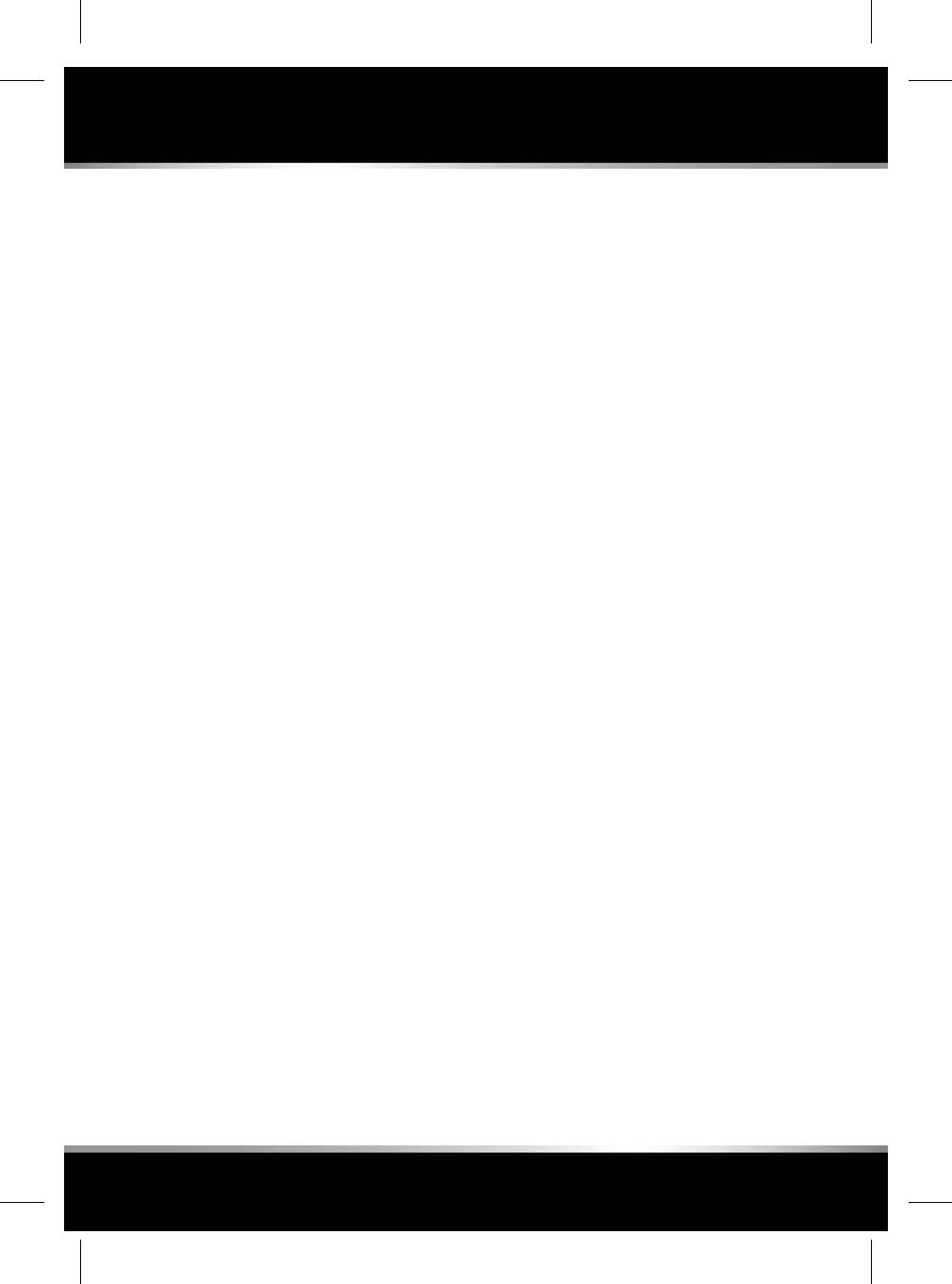
Press and hold to select latched
recirculation. Recirculation will remain on
until the button is pressed again.
Note: Prolonged use at low temperatures
may cause the windows to mist.
5. Air Conditioning A/C: Press to switch on/
off. The A/C system can be switched on/off
independently of the other Climate control
functions.
6. The blower speed: Rotate to adjust the
blower speed.
Blower speed is automatically set in AUTO
mode. Adjusting the blower speed will
cancel AUTO mode.
With the blower speed set at minimum,
rotate the control counter-clockwise to
switch the Climate control system off.
7. Rear screen heater: Press to switch on/off.
If left on, it will deactivate after a timed
period, dependent on the outside
temperature.
8. Front screen heater: Press to switch on/off.
If left on, it will deactivate after a timed
period, dependent on the outside
temperature.
Note: In cold ambient conditions, the front
and rear screen heaters will switch on
automatically when the engine is started.
This function can be switched on/off via
Climate Settings.
9. Press to access the FRONT CLIMATE screen
on the Touch screen.
10. Select the down arrow or swipe down the
screen to view the REAR CLIMATE menu.
Select the up arrow or swipe up the screen
to return to the FRONT CLIMATE menu. See
139, REAR CLIMATE CONTROL.
11. Blower speed indicator: Only displays in
manual mode.
12. Temperature display.
13. Air distribution to the feet: Touch to switch
on/off.
14. Air distribution to the face: Touch to switch
on/off.
15. Sync: Select to change all the front and rear
passenger climate settings to match that of
the driver.
16. Air distribution to the front windscreen:
Touch to switch on/off.
17. External temperature display.
Note: When the external temperature is low
enough that ice may be present on the road,
an amber snowflake warning lamp will
illuminate in the Instrument panel. See 46,
EXTERNAL TEMPERATURE (AMBER).
18. Select Climate Settings via the SETTINGS
pop-up menu. From this menu, the
temperature units can be changed and
automatic deployment of the front and rear
heated screen function can be switched on/
off. Also, the sensitivity of the Air purity and
the Auto air flow speed can be adjusted,
see 138, AIR QUALITY SENSOR.
19. Select to switch the front and rear Climate
control systems on/off.
Note: Some functions are not available on all
vehicles.
Note: If the Climate control system is switched
off, pressing an AUTO button or the Defrost
button will switch the Climate control system
on.
Note: Water expelled by the A/C system may
collect underneath the vehicle when parked.
This is not a cause for concern.
137
Climate and comfort
R
FOR REFERENCE ONLY
24.07.2015
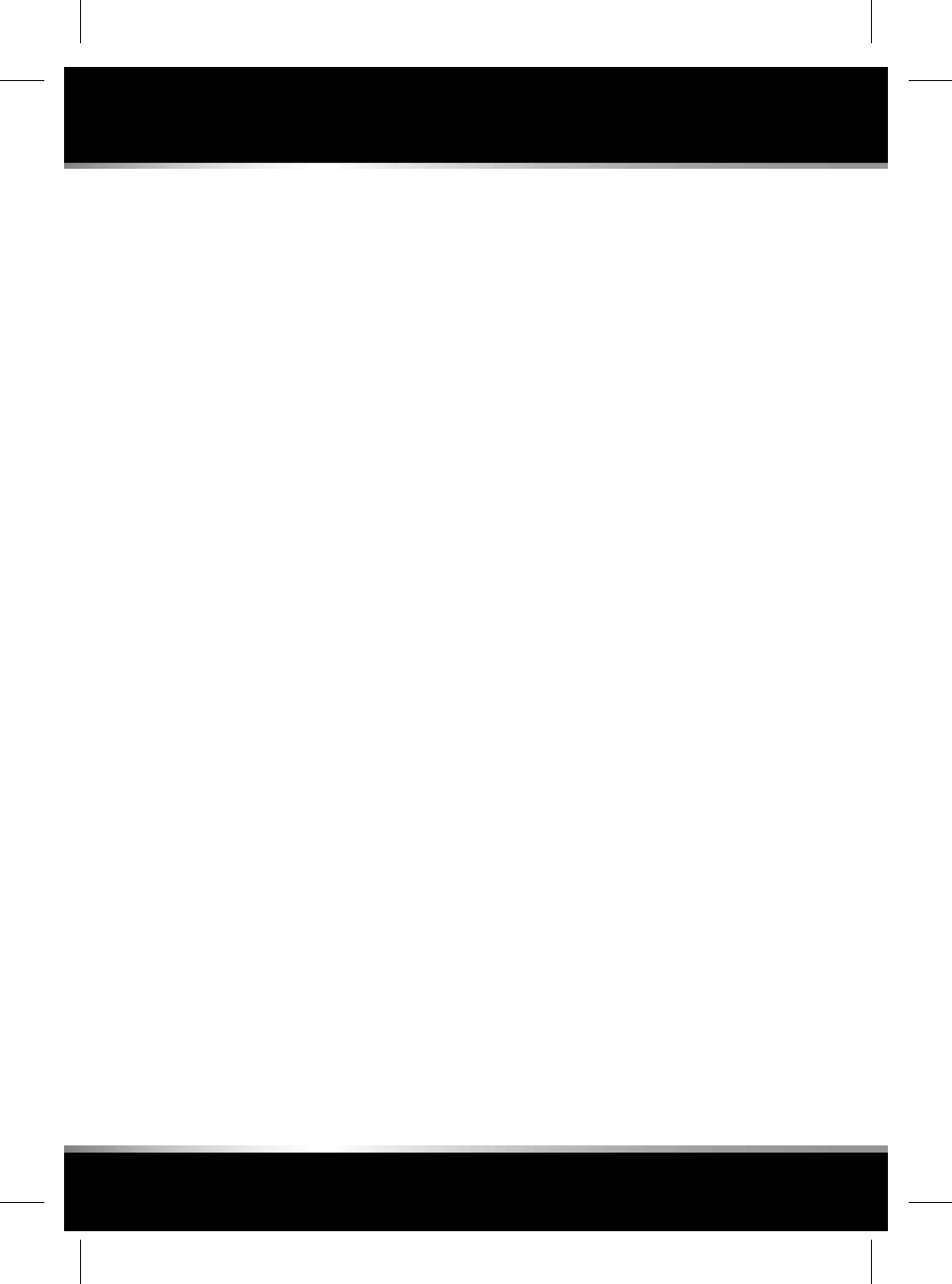
AUTOMATIC RECIRCULATION
If an air quality sensor is fitted, the Climate
control system will monitor exterior air pollution
and humidity, and select recirculation if either
reaches a predetermined level. This feature only
operates when the Air purity function is active.
The sensitivity of the air quality sensor can be
set via the Climate Settings screen. See 138,
AIR QUALITY SENSOR.
AIR QUALITY SENSOR
The sensitivity of the Air purity can be adjusted:
1. Select Climate Settings via the SETTINGS
pop-up menu. See 136, FRONT CLIMATE
CONTROL.
2. Select Air purity, and then next select the
appropriate level; Low,Medium or High.
To deactivate, touch OFF.
138
Climate and comfort
L
FOR REFERENCE ONLY
24.07.2015
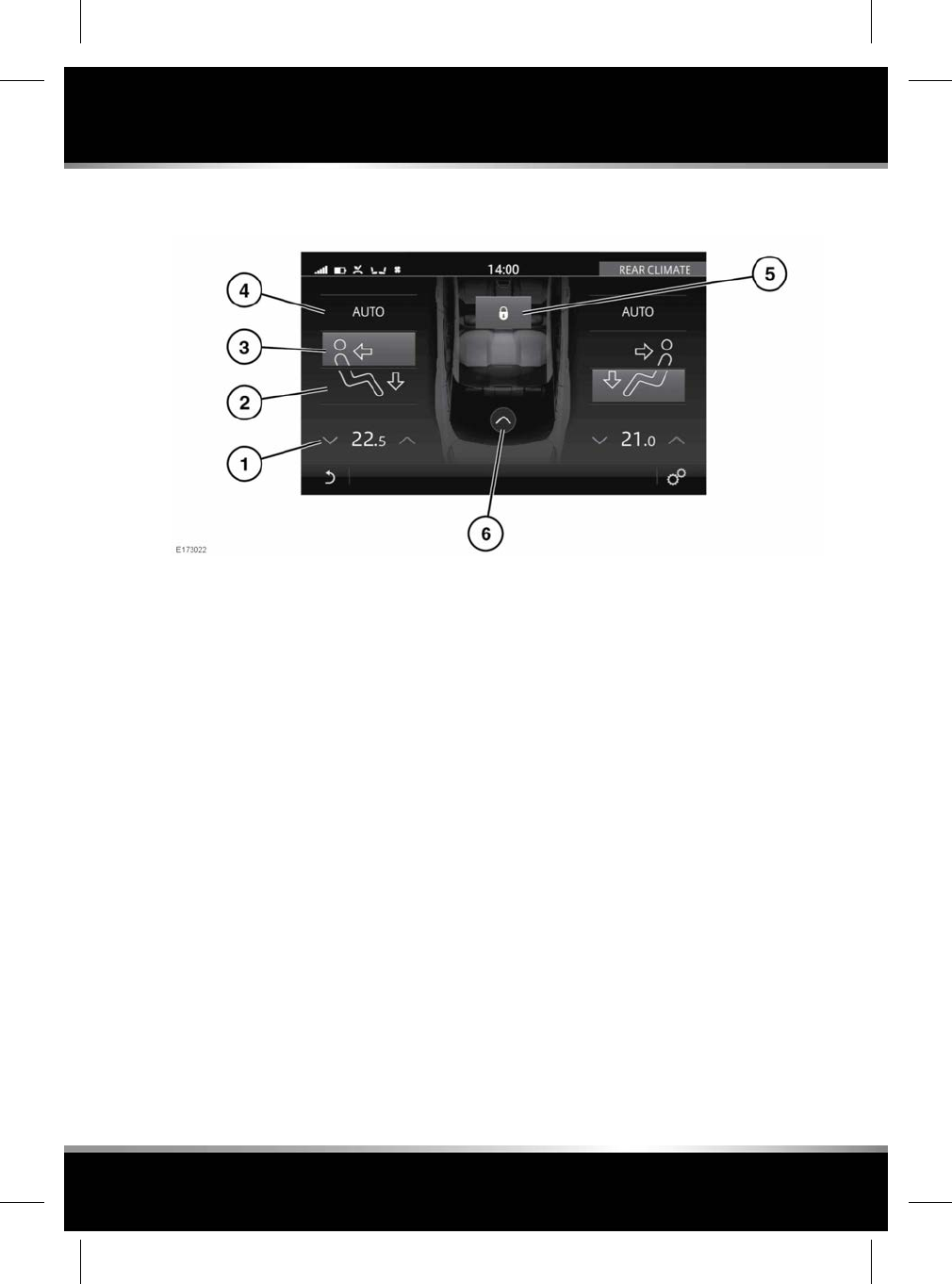
REAR CLIMATE CONTROL
To access the REAR CLIMATE screen from the
Touch screen, swipe down the vehicle graphic
or select the down arrow from the FRONT
CLIMATE screen. See 136, FRONT CLIMATE
CONTROL.
Alternatively, to access the CLIMATE screen
from the rear screen, press the Climate button
on the rear remote control. See 135, REAR SEAT
SCREENS OVERVIEW
1. Temperature adjustment: Select the red
arrow to increase and the blue arrow to
decrease the temperature. The temperature
setting is displayed between the arrows.
2. Air distribution to the feet: Touch to switch
on/off.
3. Air distribution to the face: Touch to switch
on/off.
4. AUTO: Select to switch automatic operation
on.
5. Rear panel lock: Select to disable the Rear
climate control switches, in order to prevent
the rear passengers from adjusting the Rear
climate settings. Select again to re-enable
the controls (front screen only).
6. Select the up arrow or swipe up the vehicle
graphic to view the FRONT CLIMATE
screen. Select the down arrow to return to
the REAR CLIMATE screen (front screen
only).
In addition to the selectable controls, the REAR
CLIMATE screen displays symbols that indicate
the status of heating and ventilation functions.
Note: If the Climate control system is switched
off, pressing a rear AUTO button will switch the
system on.
Note: If the system is in Defrost mode, all rear
controls are disabled and no airflow is available
to the rear occupants.
139
Climate and comfort
R
FOR REFERENCE ONLY
24.07.2015
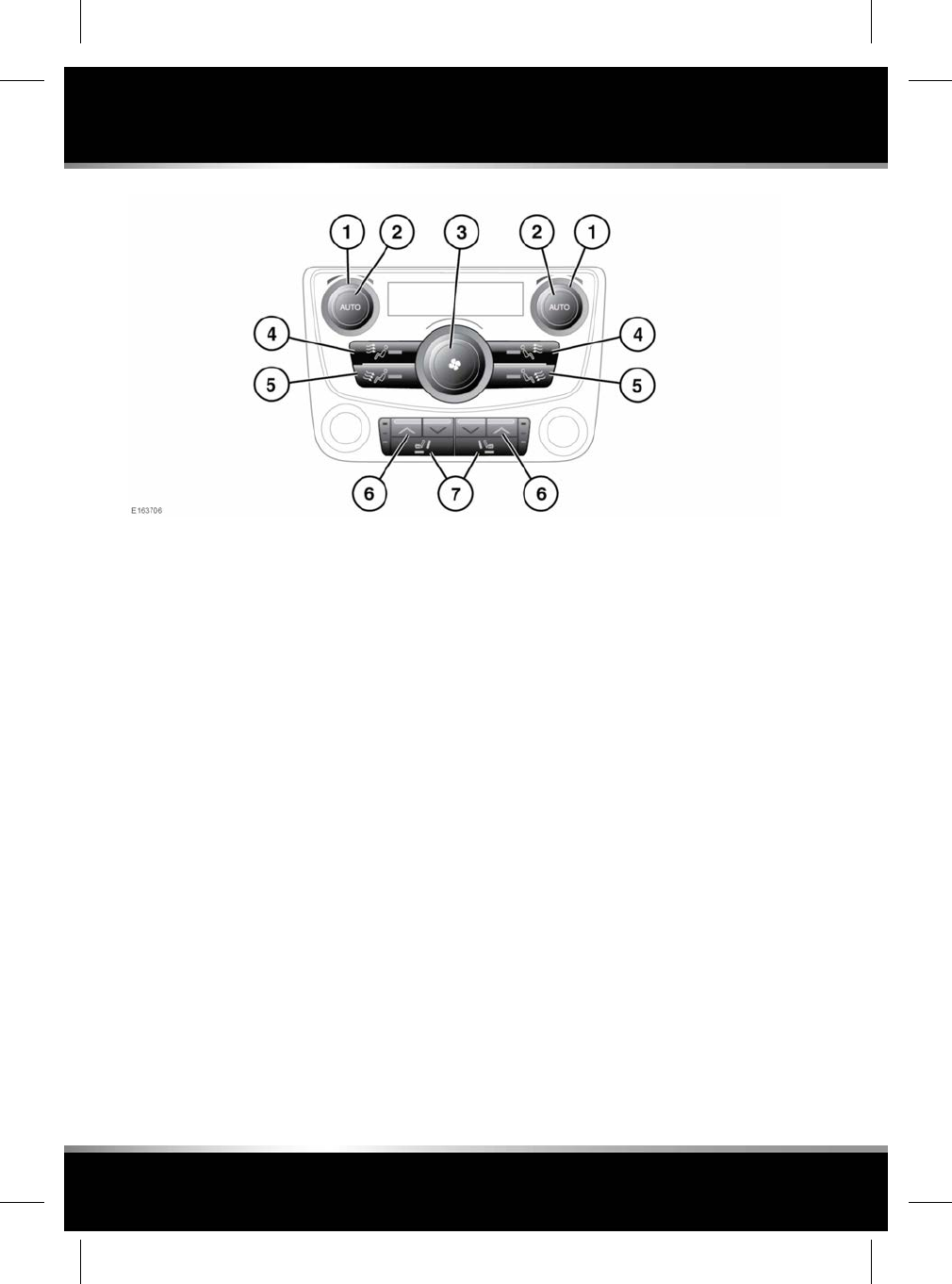
The Rear climate can be set with the controls
located in the rear centre console.
1. Temperature control: Rotate to adjust the
temperature (16°C - 28°C). The temperature
is displayed on the Touch screen (REAR
CLIMATE screen).
2. AUTO control: Press to switch automatic
operation on/off.
3. Blower speed: Rotate to the adjust blower
speed.
4. Air distribution to the face: Press to switch
on/off. The switch indicator illuminates
when on.
5. Air distribution to the feet: Press to switch
on/off. The switch indicator illuminates
when on.
6. Seat temperature control: Press the red
arrow to increase and the blue arrow to
decrease the temperature. The LEDs
illuminate to indicate the current setting.
7. Climatic seat zone control: Press to select
full seat,cushion only or back only heating
or cooling temperature. The switch
indicators illuminate accordingly.
In addition to the selectable controls, the
CLIMATE screen displays symbols that indicate
the status of heating and ventilation functions.
Note: If the Climate control system is switched
off, pressing a rear AUTO button will switch the
system on.
Note: If the system is in Defrost mode, all rear
controls are disabled and no airflow is available
to the rear occupants.
140
Climate and comfort
L
FOR REFERENCE ONLY
24.07.2015
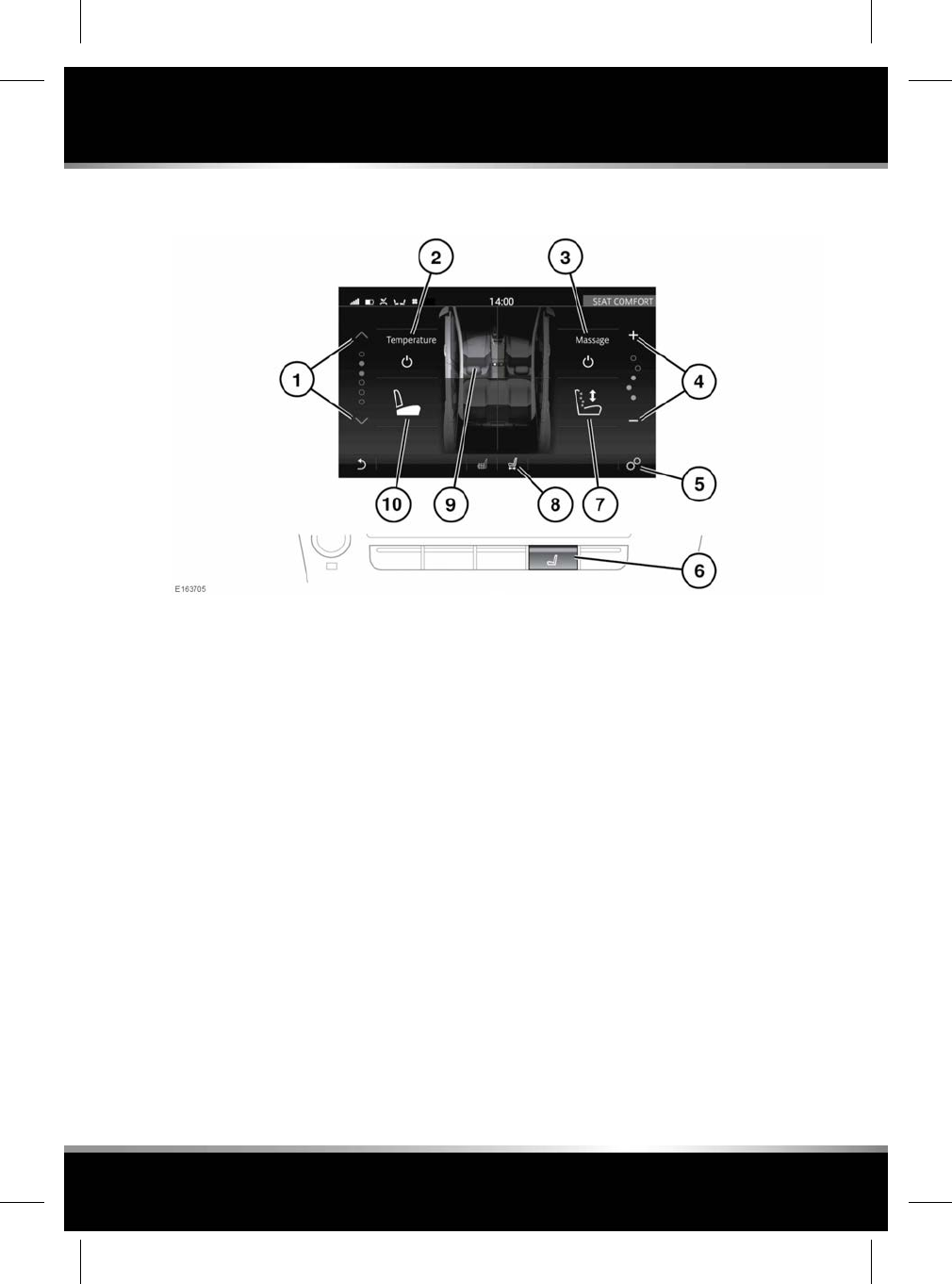
SEAT COMFORT AND ADJUSTMENT
To access the SEAT COMFORT screen, select
the Seats icon on the HOME screen or press the
Seats button on the fascia. See 100, TOUCH
SCREEN HOME MENU.
Rear seat passengers are able to control the
seat heating or cooling temperature via the
switches on the rear centre console or from the
rear screens. See 17, REAR SEAT MASSAGE
or 135, REAR SEAT SCREENS OVERVIEW.
1. Temperature control: Select the red arrow
to increase and the blue arrow to decrease
seat heating or cooling temperature
2. Seat temperature on/off.
3. Switch the seat massage on/off. See 142,
SEAT MASSAGE.
4. Vary the intensity of the selected massage
program (front seats only).
5. Select Seat Settings via the SETTINGS
pop-up menu.
6. Seats button: Press to display the SEAT
COMFORT screen.
Alternatively, select the Seats icon on the
HOME screen, or select Seats from the
EXTRA FEATURES screen. See 104, EXTRA
FEATURES.
7. Select the seat massage program.
8. Touch the Seat adjust icon to toggle
between the SEAT COMFORT and SEAT
ADJUST screens. See 144, REMOTE SEATS.
9. Select the required front or rear seat
position.
10. Select the required seat zone for heating
and cooling temperature position. See 142,
CLIMATE SEATS.
HEATED SEATS
Note: The seat heaters will only operate when
the engine is running.
141
Climate and comfort
R
FOR REFERENCE ONLY
24.07.2015
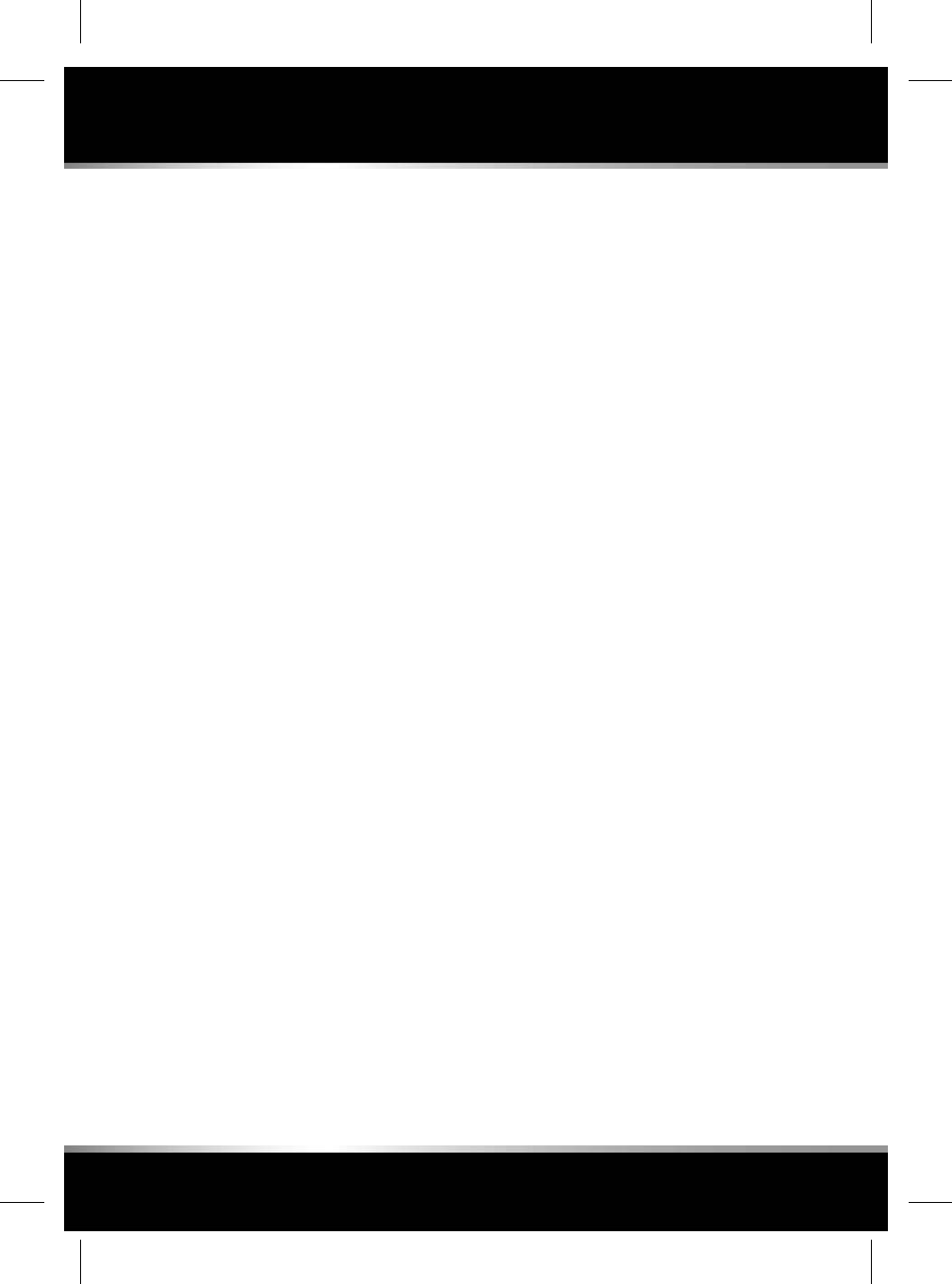
Rear seat passengers are able to control seat
heating via the switches on the rear centre
console or from the rear screens. See 17, REAR
SEAT MASSAGE or 135, REAR SEAT SCREEN -
HOME SCREEN.
The Heated seats are controlled through the
Touch screen.
To access the heating controls for front
and rear seats:
• Press the Seats button on the fascia.
• Or, select the Seats icon on the HOME
screen.
•Or, select Seats from the EXTRA FEATURES
screen. See 104, EXTRA FEATURES.
Select the required front or rear seat position.
Press the Power icon to switch the selected seat
heating on/off.
To adjust the seat heating:
•Touch the red arrow to increase the heating.
•Touch the blue arrow to reduce the heating.
Alternatively, swipe the scale up or down to the
required level of heating.
CLIMATE SEATS
Note: The Climate seats will only operate when
the engine is running.
Rear seat passengers are able to control seat
temperature via the switches on the rear centre
console or from the rear screens. See 139, REAR
CLIMATE CONTROL or 135, REAR SEAT
SCREEN - HOME SCREEN.
To access the temperature controls for
front and rear heated and cooled seats:
• Press the Seats button on the fascia.
• Or, select the Seats icon on the HOME
screen.
•Or, select Seats from the EXTRA FEATURES
screen. See 104, EXTRA FEATURES.
Select the required front or rear seat position.
Press the Power icon to switch the selected seat
temperature on/off.
To adjust the seat temperature:
• Touch the red arrow to increase the
temperature.
• Touch the blue arrow to reduce the
temperature.
Alternatively, swipe the red/blue scale up or
down to the required temperature.
To select the seat zone:
• Touch the Seat zone icon.
• Select the zone: Back,Base or All.
Seat zone selection is also available by pressing
the selected seat position on the vehicle graphic.
SEAT MASSAGE
Note: Seat massage will only operate when the
engine is running.
Seat massage may not operate when the
vehicle's interior temperature is below 0°C or
above 50°C.
Rear seat passengers are able to control seat
massage via the switches on the rear centre
console or from the rear screens. See 17, REAR
SEAT MASSAGE or 135, REAR SEAT SCREEN -
HOME SCREEN.
Front and rear seat massage can be controlled
through the front Touch screen:
To access the seat massage controls for
the front and rear:
• Press the Seats button on the fascia.
• Or, select the Seats icon on the HOME
screen.
•Or, select Seats from the EXTRA FEATURES
screen. See 104, EXTRA FEATURES.
Select the required front or rear seat position.
Press the Power icon to switch the selected seat
massage on/off.
142
Climate and comfort
L
FOR REFERENCE ONLY
24.07.2015
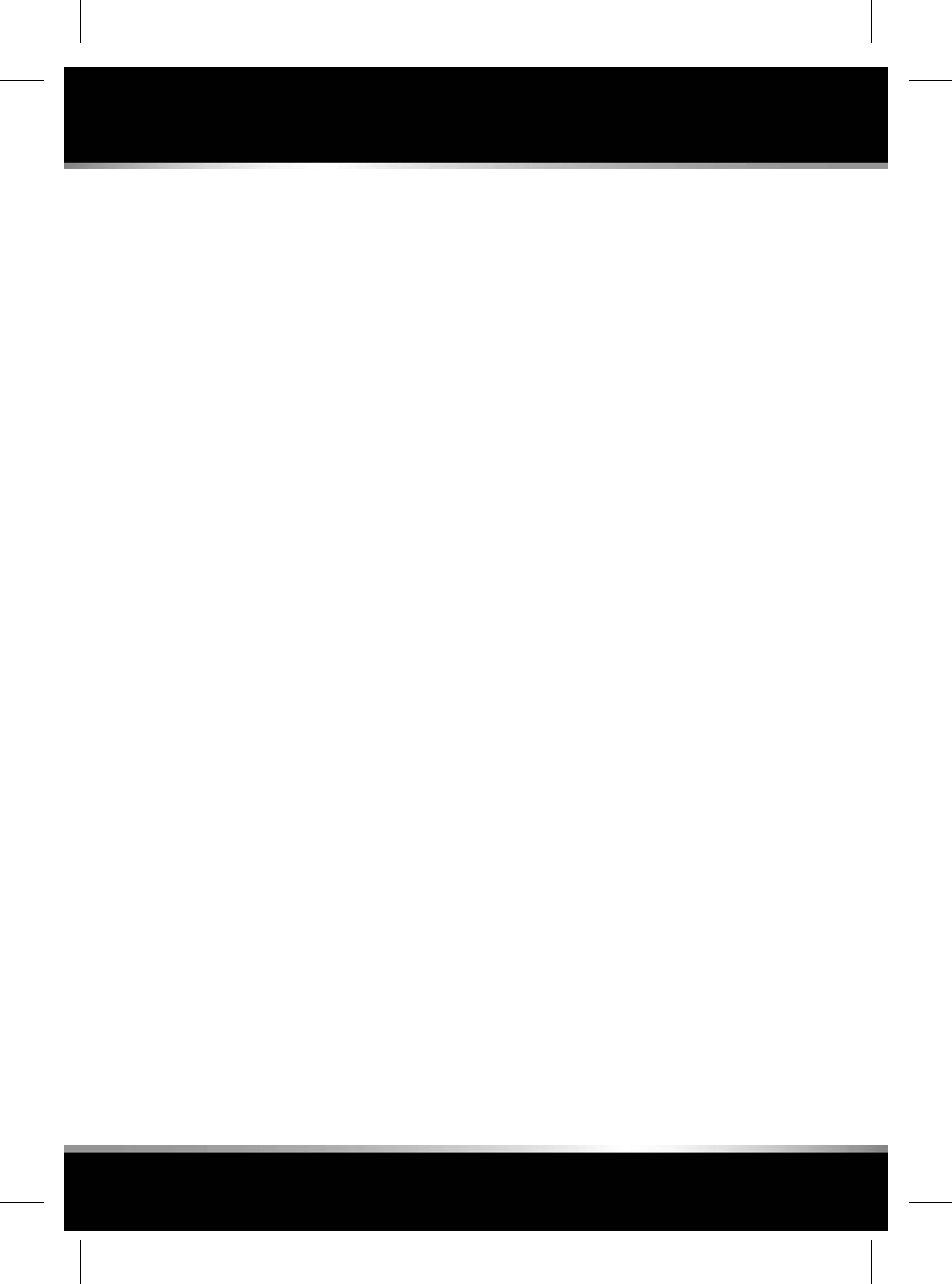
To adjust the seat massage program:
• Select the Seat massage program icon.
• Select the appropriate icon for Wave,Up,
Down,Shoulder or Lumbar massage.
Note: Only Wave,Shoulder or Lumbar
massage, is available for rear seats.
To adjust the seat massage intensity:
• Touch the +or -icon to vary the intensity
of the selected program. Alternatively, swipe
the scale up or down to the required
massage intensity.
Note: Seat massage intensity is only
available for front seats.
To set Auto Massage:
• Select Seat Settings via the SETTINGS
pop-up menu. See 144, SEAT SETTINGS.
Note: The massage programs have a 10 minute
cycle, which will need to be reselected for
repeated use.
143
Climate and comfort
R
FOR REFERENCE ONLY
24.07.2015
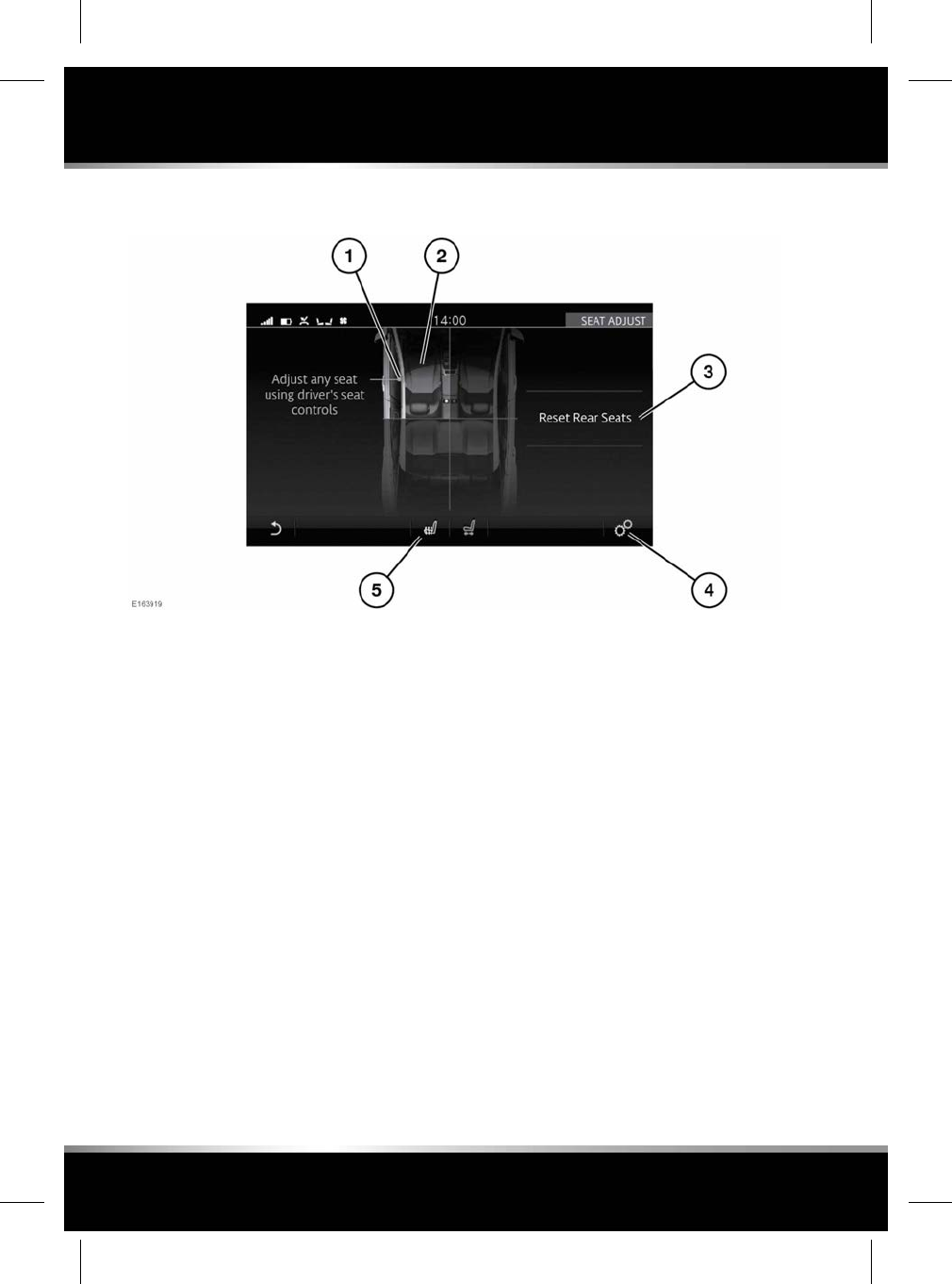
REMOTE SEATS
The front and rear passenger seats can be
controlled by the driver's seat adjustment
controls. To select the remote seat controls
screen, touch the Seat adjust icon to toggle
between the SEAT COMFORT or SEAT ADJUST
screens. See 141, SEAT COMFORT AND
ADJUSTMENT.
1. Driver's seat adjustment controls.
2. Select the front or rear seat position to be
adjusted. Once selected, the driver can
adjust the seat using the seat adjustment
controls on the side of the driver's seat.
3. Reset Rear Seats: Touch to enable the
memory function. Use button 3 on the
driver's side to reset the rear seats to the
home position. See 14, DRIVING POSITION
MEMORY.
4. Select Seat Settings via the SETTINGS
pop-up menu. See 144, SEAT SETTINGS.
5. Touch the Seat comfort icon to toggle
between the SEAT ADJUST or SEAT
COMFORT screens.
SEAT SETTINGS
Select Seat Settings via the SETTINGS pop-up
menu:
•Easy Entry Exit on/off:
When Easy Entry Exit is enabled, the rear
seats will automatically return to their
normal position when a rear door is opened.
The left or right side seats will be activated
by the corresponding door.
•Auto Massage on/off:
A time delay can be set from the start of a
journey. Press Time delay to select the time
options.
144
Climate and comfort
L
FOR REFERENCE ONLY
24.07.2015
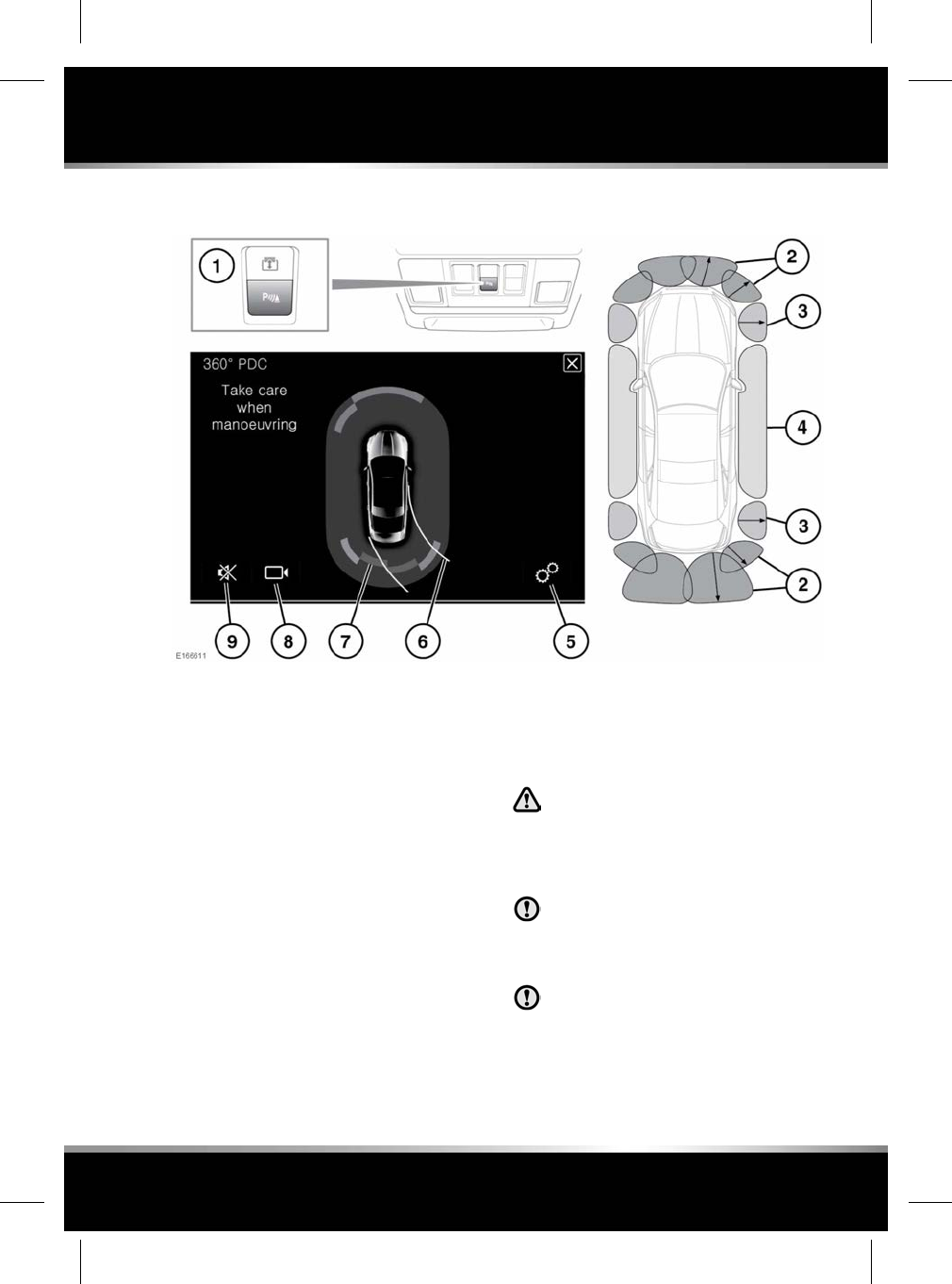
USING THE PARKING AID
1. Parking Aid button.
2. Parking Aid detection zones.
3. 360°PDC (Park Distance Control) sensor
detection zones.
4. 360°PDC (Park Distance Control) virtual
detection zones.
5. Touch to select the 360°PDC SETTINGS
menu.
•Trajectory Lines: Select OFF or ON.
6. Vehicle steering trajectory lines.
7. Detection zones.
• Grey blocks indicate objects detected
that do not pose a threat (not in a
collision path with the vehicle).
• Coloured blocks indicate collision
threats detected by the sensors.
8. Touch to select the 360°PDC plan view and
Rear camera display.
9. Touch to lower the volume of the 360°PDC
beeps.
Parking Aid/360°Park Distance Control
sensors may not detect moving objects,
such as children and animals, until
they are dangerously close. Always use
extreme caution when manoeuvring.
The Parking Aid/360°Park Distance
Control sensors may not detect some
obstructions, for example, narrow posts
or small objects close to the ground.
If accessories are fitted to the rear of the
vehicle, particular care must be taken
when reversing. The rear sensors will
only indicate the distance from the
bumper to the obstacle.
145
Parking features
R
FOR REFERENCE ONLY
24.07.2015
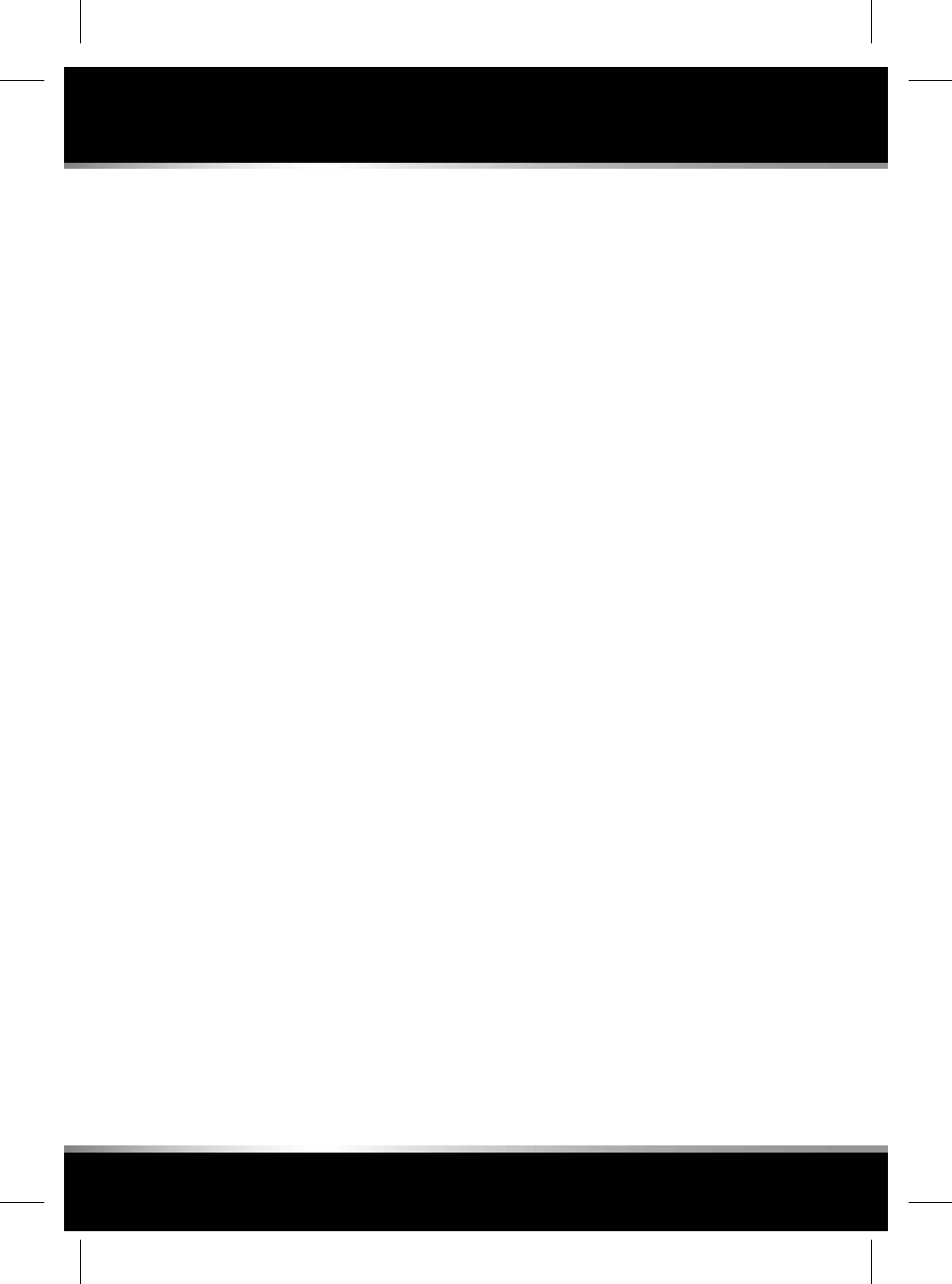
The Parking Aid/360°PDC systems assist the
driver while manoeuvring the vehicle at low
speeds in confined spaces.
When active, object tracking along the front and
sides will be displayed on the Touch screen.
The 4 side sensor zones provide the 360°PDC
monitoring along the vehicle sides. When an
object falls within the vehicle's sensing range,
the Parking Aid/360°PDC system will track the
object and display it on the virtual sensors area.
Graphics representing the vehicle's steering
trajectory lines are also shown on this view.
Should an object not be a collision threat to the
vehicle, it will be displayed as a grey block; all
other collision threats are displayed in colour.
When the vehicle is stationary and an object/
person approaches from the side, the virtual
sensors will not detect it. Also, at vehicle
start-up, the vehicle has no sensor information
about side objects/persons in the virtual zones.
In both of these situations, an !will be displayed
on the Touch screen in these zones.
The front, side, and outer rear sensors monitor
a 1.2 m area around the vehicle. The inner rear
sensors monitor a 1.8 m area at the rear of the
vehicle.
The Parking Aid/360°PDC system is
automatically activated when Reverse (R) gear
is selected. The sensors will remain active until
the vehicle's speed reaches 16 km/h (10 mph).
If a forward gear is subsequently selected, the
front, outer rear, and side sensors will remain
active until the vehicle’s speed reaches 16 km/
h (10 mph).
Note: The Parking Aid system will always be
disabled if the vehicle's speed exceeds 16 km/h
(10 mph).
When an object is identified as a collision threat,
the Parking Aid system will emit a warning tone,
which increases in frequency as the vehicle gets
closer to the object. The tone becomes constant
when the obstacle is within 300 mm of the
vehicle.
If objects are detected in both the front and rear
zones, an interchanging tone between the front
and rear will sound.
Note: The sensors should be kept clean to
maintain accuracy and performance. See 199,
SENSORS AND CAMERAS.
PARKING AID SYSTEM FAULT
If a system fault is detected, the indicator button
will flash 3 times. Also, a graphic and the
message Parking Aid Unavailable. Consult
your dealer will be displayed on the Touch
screen. Contact a Retailer/Authorised Repairer
as soon as possible.
PARKING AID VOLUME
The volume of the Parking Aid warning tones
can be adjusted by rotating the volume control
while the tones are active. See 280, DRIVER
CONTROLS.
Pressing the Mute icon on the Touch screen in
the Parking Aid or Camera features will reduce
the audio output for that manoeuvre only.
146
Parking features
L
FOR REFERENCE ONLY
24.07.2015
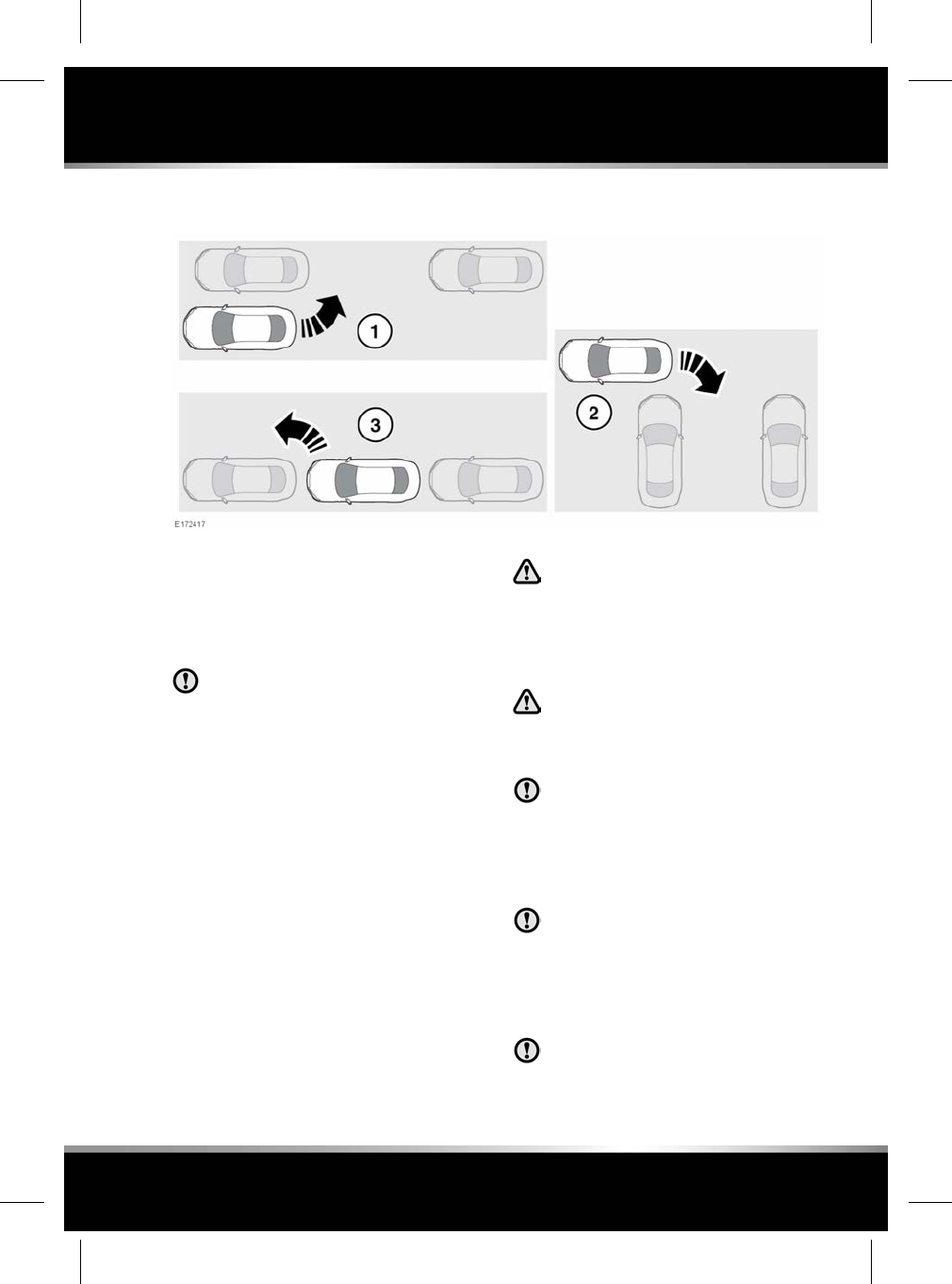
PARK ASSIST
Using the Parking Aid sensing technology, Park
Assist is an aid to manoeuvring the vehicle in
and out of parking spaces. Park Assist will take
control of the vehicle's steering system to
manoeuvre the vehicle.
The driver must maintain full control of
the accelerator and brake throughout the
parking manoeuvre.
Note: A Park Assist manoeuvre can be cancelled
at any point, by holding/turning the steering
wheel or by pressing the Park Assist button.
Park Assist comprises of 3 different features:
1. Parallel parking: For reversing into a parking
space that is parallel to the vehicle.
2. Perpendicular parking: For reversing into a
parking space that is at 90°to the vehicle.
3. Parking exit: For exiting from a parallel
parking space.
All Park Assist instructions are displayed in the
Message centre.
Park Assist sensors may not detect
moving objects, such as children and
animals, until they are dangerously
close. Always use extreme caution
when manoeuvring and always use
your mirrors.
Park Assist is a driving aid only. It
remains the driver's responsibility to
drive with due care and attention
during parking manoeuvres.
Park Assist sensors may not detect
some obstructions, e.g., narrow posts,
small objects close to the ground,
protruding elevated objects and, in some
circumstances, bicycles or motor cycles
parked alongside the kerb.
All sensors must be kept clean and free
from debris or obstructions, e.g., leaves,
mud, snow, ice, frost or insects. Failure
to keep the sensors clean may result in
sensor miscalculation or false
indications.
Park Assist must not be used if:
• A temporary spare wheel is in use.
147
Parking features
R
FOR REFERENCE ONLY
24.07.2015
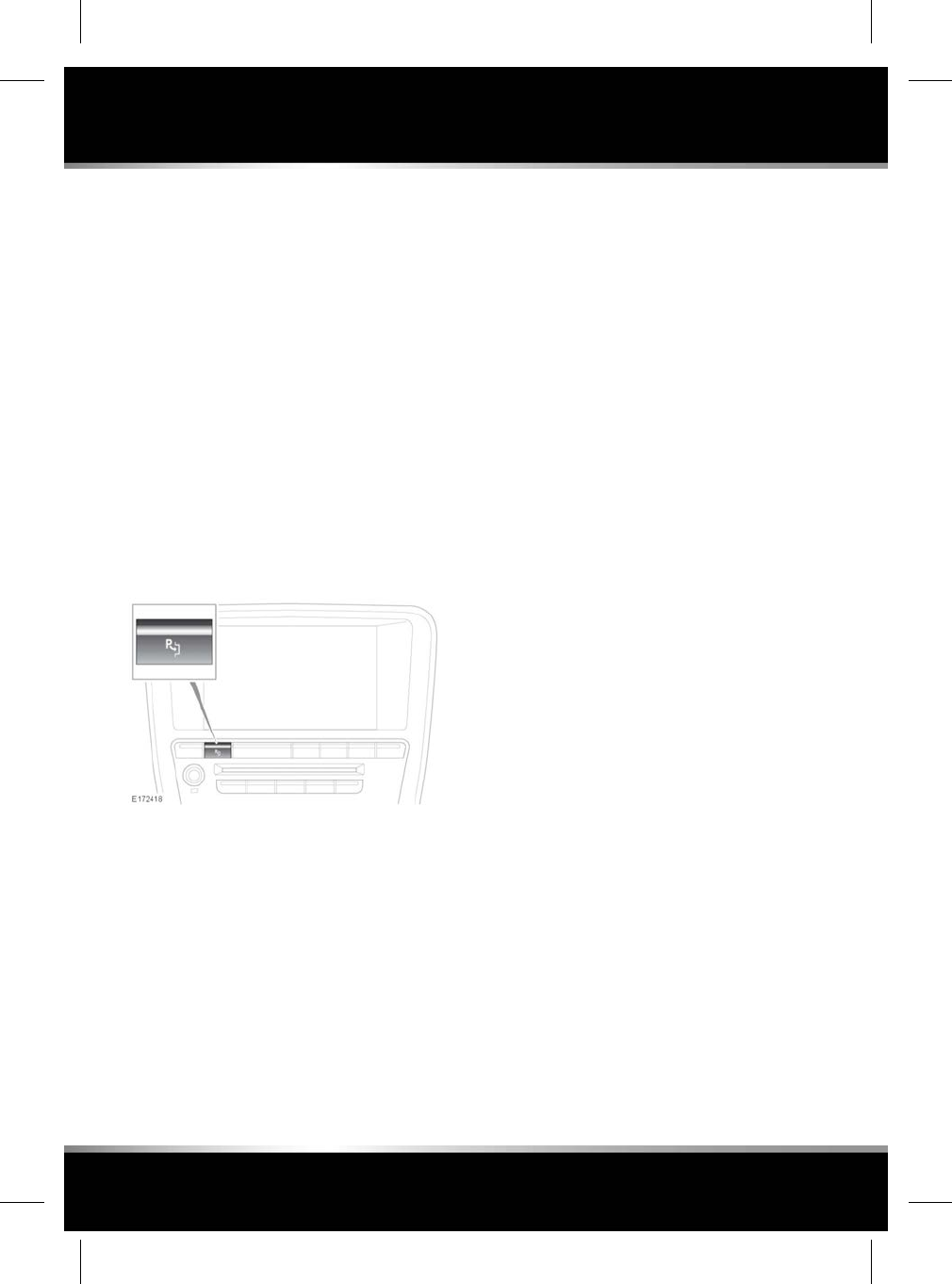
• A sensor is damaged or the bumper is
damaged sufficiently to affect a sensor
mounting point.
• A sensor is obstructed by items attached to
the vehicle, e.g., bumper covers, a bicycle
rack, stickers, etc.
•The vehicle is being used to transport a load
that extends beyond the vehicle's perimeter.
Note: All of the doors and the luggage
compartment lid must be securely closed when
using Park Assist.
Note: During any Park Assist manoeuvre, the
Parking Aid system will remain active and will
sound when objects are detected near the
vehicle.
SELECTING PARK ASSIST
A short press of the Park Assist button will
switch the system on.
The Park Assist button can be used to toggle
through the 3 Park Assist options:
1. A first press of the button switches the
system on and selects Parallel park.
2. A second press of the button selects
Perpendicular park.
3. A third press of the button selects Parking
exit.
4. A fourth press switches the system off.
When selected, all instructions for the 3 Park
Assist options are displayed in the Message
centre. Always take action when the text or
audio alerts an instruction.
USING PARK ASSIST
For assistance when parking, select Parallel
park,Perpendicular park or Parking exit.
As the vehicle is driven forwards, the size of a
potential parking space is assessed.
Note: For Park Assist to search effectively,
maintain a distance of 0.5 m to 1.5 m from the
vehicle and the row of parked vehicles/obstacles
between which you wish to park.
Note: When first activated, Park Assist searches
for a space on the passenger side of the vehicle.
To search for a space on the driver’s side, signal
a turn in that direction (using the direction
indicator).
Note: The Park Assist auto-searching feature
becomes active when the vehicle's speed is less
than 30 km/h (18 mph). When Park Assist is
activated, a previous space may already have
been located. To obtain a previous space on the
other side, signal a turn in that direction.
When a suitable space is found, a short
confirmation tone is given and a message is
displayed in the Message centre.
Note: If Park Assist senses that other vehicles
are too close on either side to perform a parking
manoeuvre, a space will be rejected, even if it
is large enough for the vehicle. The driver
retains the option to switch Park Assist off and
attempt the manoeuvre manually.
For assistance in exiting a parallel parking
space, select Parking exit.
For Parking exit to operate correctly, your
vehicle must be parked in a space where other
vehicles or objects are either:
• Parked in front of your vehicle.
148
Parking features
L
FOR REFERENCE ONLY
24.07.2015
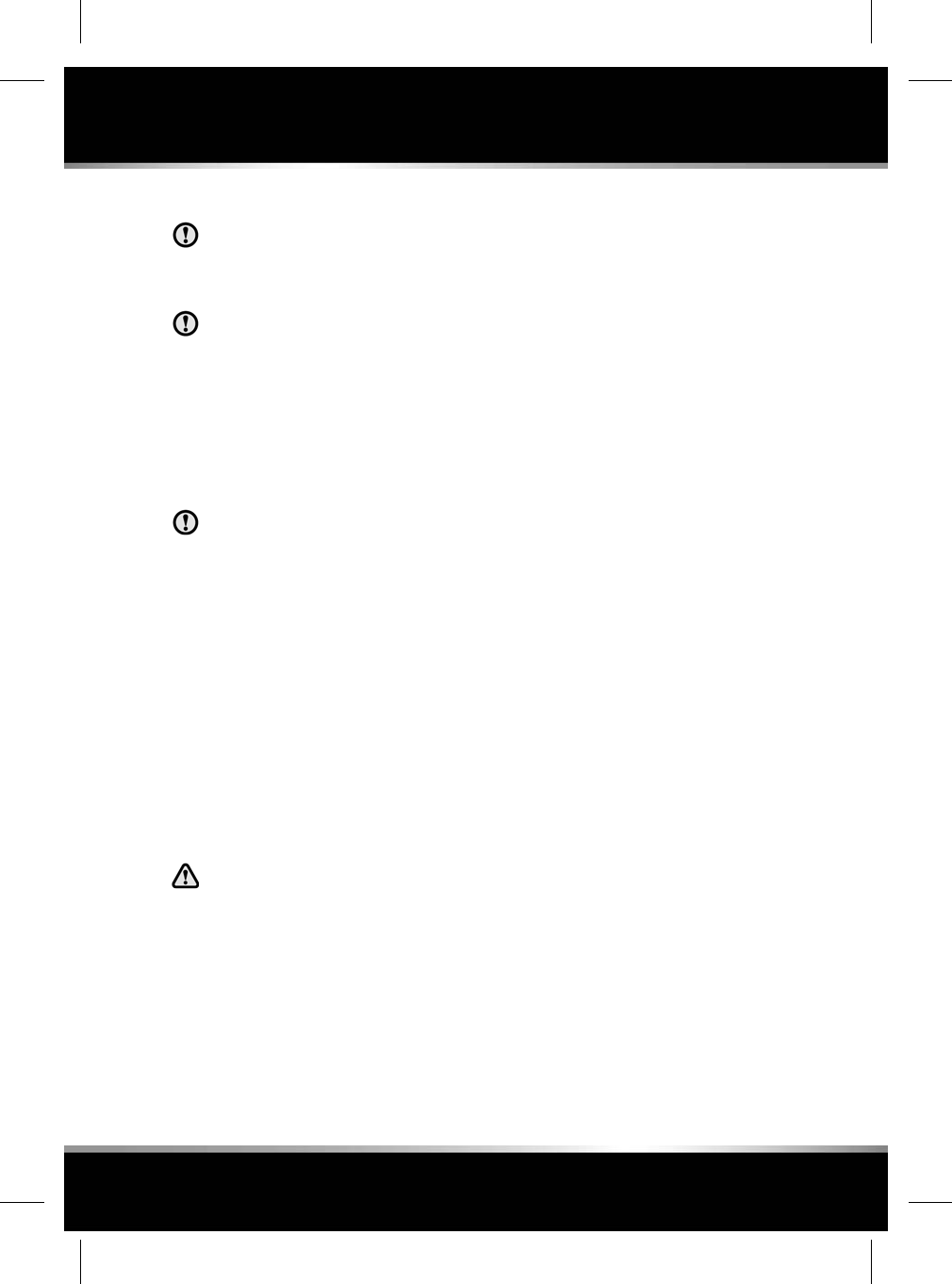
• Parked in front and behind your vehicle.
Parking exit is designed for exiting
parallel spaces only. An attempt to use
it in a perpendicular slot can result in a
collision.
Do not perform a Parking exit
manoeuvre until the message Reverse
With Care is displayed in the Message
centre. This is also accompanied by the
automated steering symbol.
For all 3 Park Assist features, follow the
instructions in the Message centre until the
parking or exiting manoeuvre has been
completed.
Although the vehicle takes control during
the parking or exiting manoeuvre, the
driver must maintain full control of the
accelerator and brake pedals throughout.
Note: If the vehicle’s speed exceeds 5 km/h (3
mph) during the manoeuvre, Park Assist will
display a message until the vehicle's speed
decreases to less than 5 km/h (3 mph). If the
vehicle's speed exceeds 7 km/h (4 mph), Park
Assist will deactivate.
If a system fault is detected, a continuous tone
will sound and a message will be displayed in
the Message centre. Consult a Retailer/
Authorised Repairer.
PARK ASSIST LIMITATIONS
Park Assist is a supplement to, and not
a replacement for, good observation
and a safe driving style. It is the
driver's responsibility, at all times, to
make sure that reversing manoeuvres
are carried out safely.
Park Assist may provide inaccurate results if:
• The size or shape of the parking space
changes after it was measured.
• There is an irregular kerb alongside the
parking space or the kerb is covered with
leaves, snow, etc.
•The vehicle is being used to transport a load
that extends beyond the perimeter of the
vehicle.
• The vehicle had a repair or alteration that
was not approved by a Retailer/Authorised
Repairer.
• The vehicle has been fitted with
non-approved wheels or tyres, or there is
significant tyre wear.
• One of the parked vehicles has an
attachment at a raised height such as a flat
bed, snow plough or cherry picker.
• The parking space is located on a corner or
curve.
• The sensors are dirty or covered in mud,
ice or snow.
• The weather is foggy, raining or snowing.
• The road surface is bumpy such as gravel.
• It encounters an obstruction that is thin or
wedge shaped.
•It encounters an obstruction that is elevated
and/or protruding, such as ledges or tree
branches.
• It encounters an obstruction with corners
and sharp edges.
PARK ASSIST TROUBLESHOOTING
Park Assist is not searching for a parking
space:
• The system may not be activated.
• The vehicle may be travelling at a speed
above 30 km/h (18 mph).
• The sensors may be covered or partly
obscured by dirt, mud, ice or snow.
149
Parking features
R
FOR REFERENCE ONLY
24.07.2015
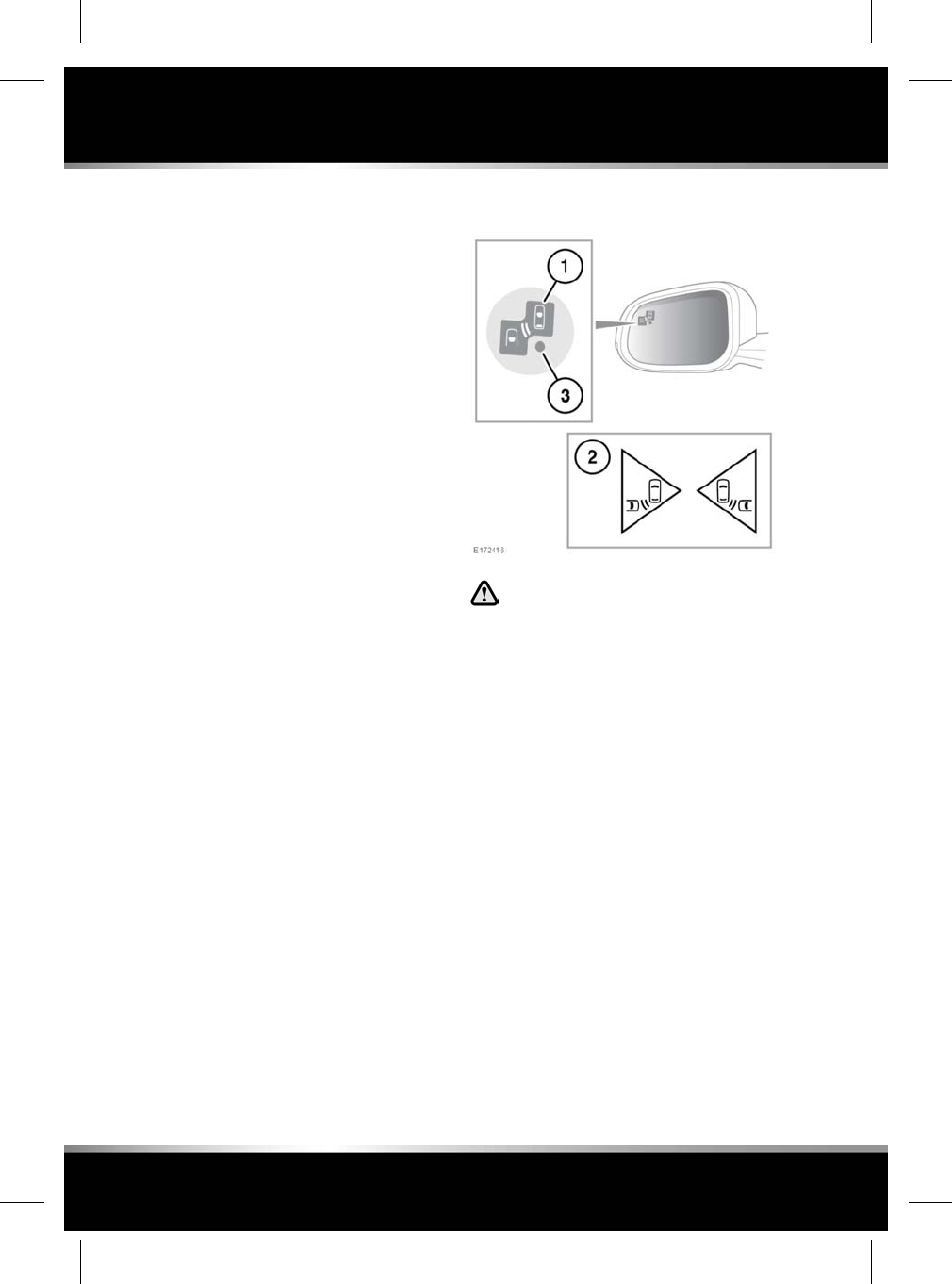
Park Assist does not offer a certain parking
space:
• The sensors may be covered or partly
obscured by dirt, mud, ice or snow.
•The space may not be large enough or there
may not be enough space on the opposite
side of the vehicle for the front to swing out
during the manoeuvre.
• The vehicle may have been driven too far
away (more than 1.5 metres) from a row of
parked vehicles.
• The vehicle may have been driven too close
(within 410 mm) to a row of parked
vehicles.
• The vehicle may have been driven in
reverse. Park Assist will only search for a
parking space when the vehicle is travelling
in a forward direction.
• The approach angle may not be suitable.
Park Assist has not positioned the vehicle
accurately within the space:
One or more of the system limitations criteria
may have been met. See 149, PARK ASSIST
LIMITATIONS.
REVERSE TRAFFIC DETECTION
The Reverse Traffic Detection (RTD)
system is a supplement to, not a
replacement for, safe driving, good
observation and use of the exterior and
rear-view mirrors.
Note: RTD is automatically disabled when Park
Assist is active.
In addition to the functionality provided by the
Rear camera, the RTD system provides a
warning to the driver of any moving vehicle, at
either side, that may pose an accident risk
during a reversing manoeuvre.
An amber Warning icon (1) will flash in the
relevant exterior mirror and an audible warning
will be emitted to indicate the presence of a
moving vehicle. The Rear camera screen or the
Parking Aid screen (2) will also show a warning
on the relevant side(s) of the screen. To switch
from the Rear camera to the Parking Aid screen,
touch the plan view Parking Aid vehicle image.
To return to the Camera system, touch the
Cameras icon on the Parking Aid screen.
150
Parking features
L
FOR REFERENCE ONLY
24.07.2015
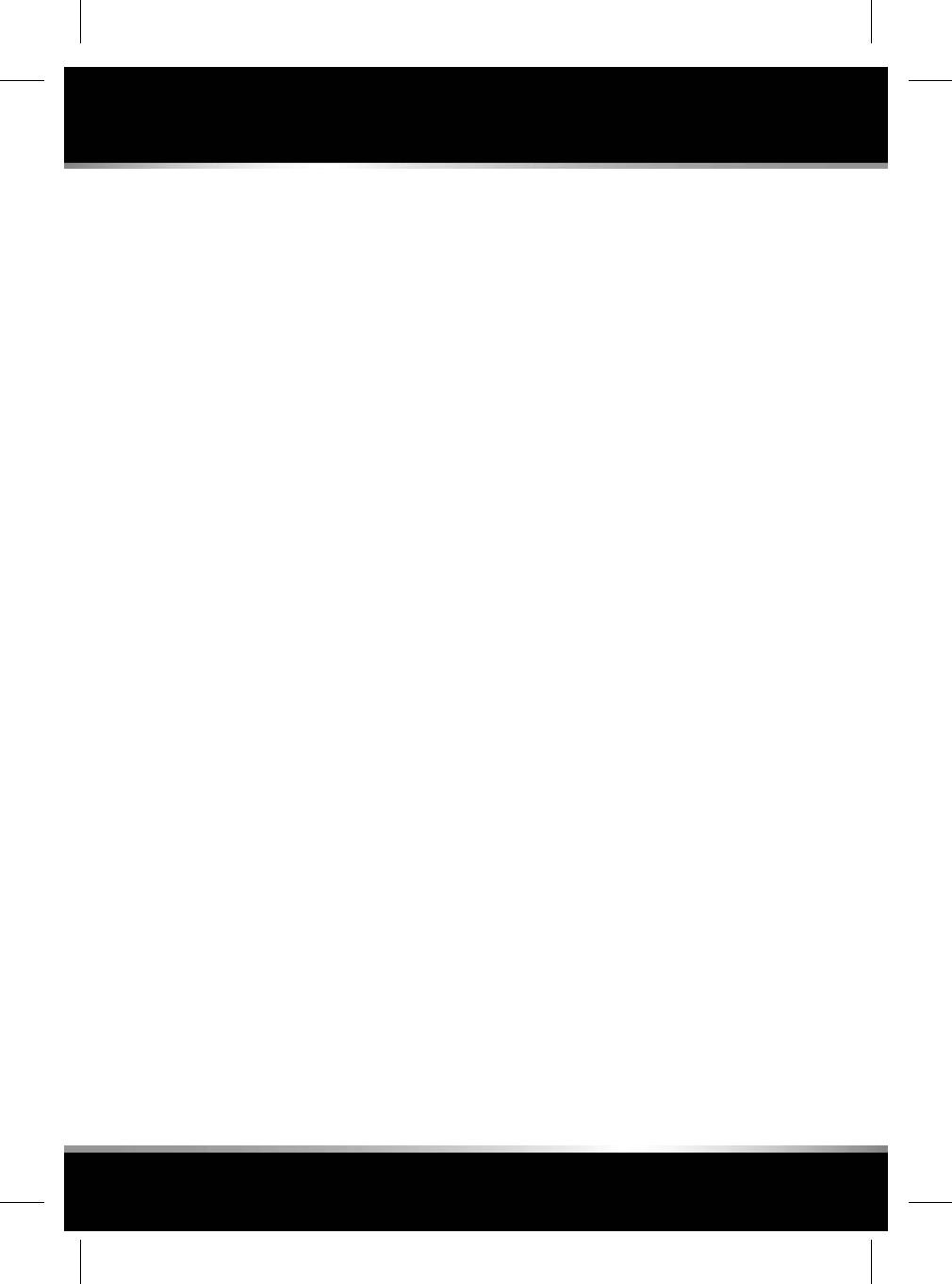
The system can be enabled or disabled via the
Instrument panel menu. See 41, INSTRUMENT
PANEL MENU. When RTD is disabled, an amber
arning indicator (3) will be displayed in both
exterior mirrors.
REVERSE TRAFFIC DETECTION
SENSORS
The Reverse Traffic Detection (RTD) system will
automatically disable if any of the sensors
become partially or completely obscured. The
amber warning indicator dot will illuminate in
the exterior mirrors and the message Reverse
Traffic Sensor Blocked appears in the Message
centre.
Check that there is nothing obscuring all rear
bumper surfaces and it is clear from ice, frost,
snow, mud and dirt. See 199, SENSORS AND
CAMERAS.
If a fault with a radar sensor is detected, an
amber warning indicator dot will illuminate in
the exterior mirrors and the message Reverse
Traffic Detection System Not Available is
displayed in the Message centre.
Note: Even if the detected fault only affects the
radar sensor on one side of the vehicle, the
whole system is disabled. If the fault is
temporary, the system will operate correctly
once the engine has been switched off and then
on again.
If a fault occurs, consult a Retailer/Authorised
Repairer.
151
Parking features
R
FOR REFERENCE ONLY
24.07.2015
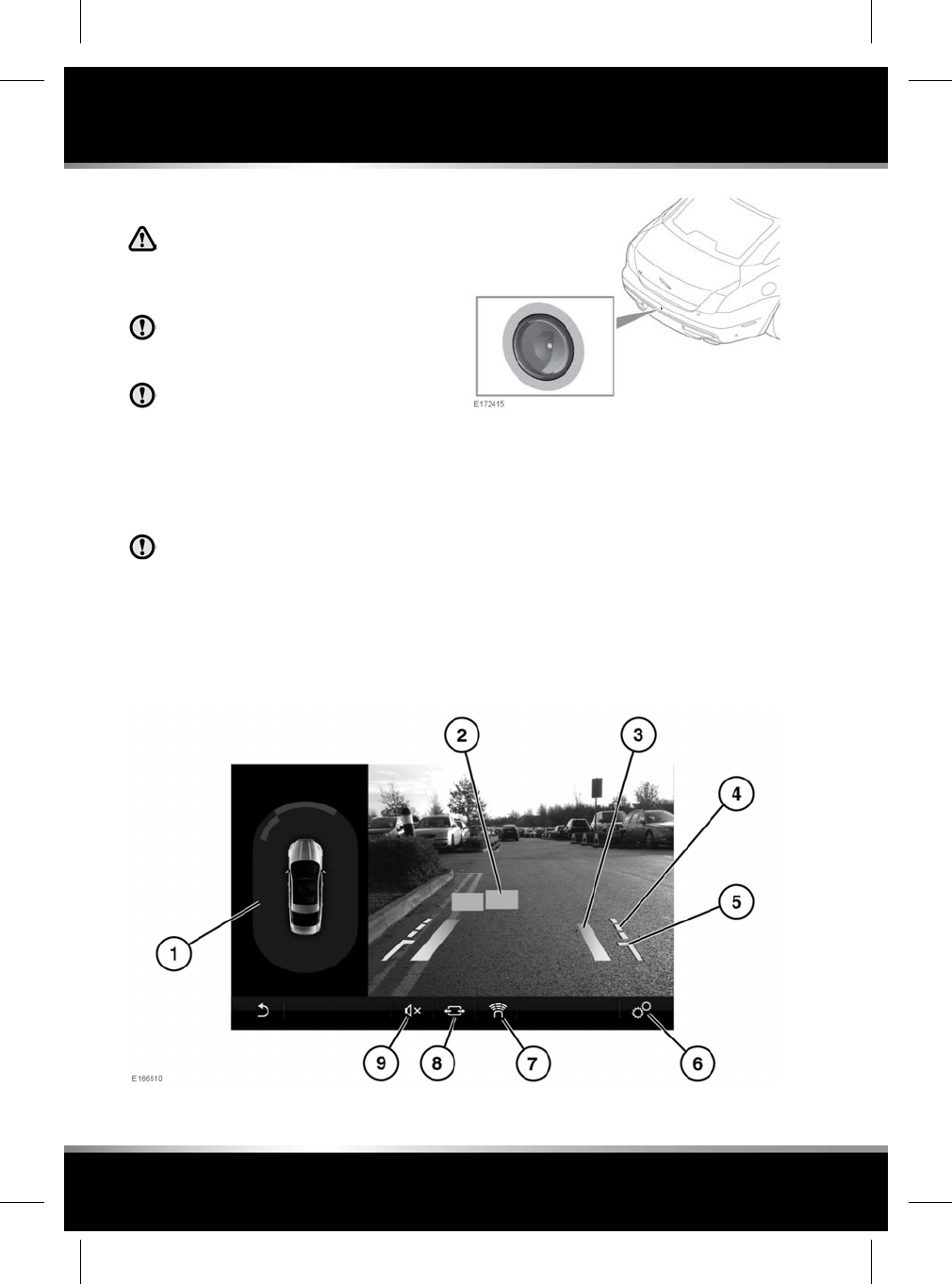
SINGLE REAR CAMERA
It remains the driver's responsibility
to detect obstacles and estimate the
vehicle's distance from them when
reversing.
Some overhanging objects or barriers
which could cause damage to the vehicle
may not be detected by the camera.
The camera must be kept clean and free
from debris or obstructions, for
example, ice, frost, snow, leaves, mud
or insects. Failure to keep the camera
clean may result in miscalculation or
false indications. 199, SENSORS AND
CAMERAS.
Do not attach stickers or objects to the
rear bumper that may interfere with the
cameras.
The Rear camera is located on the rear bumper,
as illustrated.
When Reverse (R) gear is selected, the Touch
screen will automatically display a high
definition colour image from the rear of the
vehicle. Overlaid on the image are reversing and
parking guidance lines.
Note: The Rear camera display has priority over
the Parking Aids display and many other Touch
screen features. To cancel the Rear camera
display at any time, push the Home button or
touch the Return icon.
152
Cameras
L
FOR REFERENCE ONLY
24.07.2015
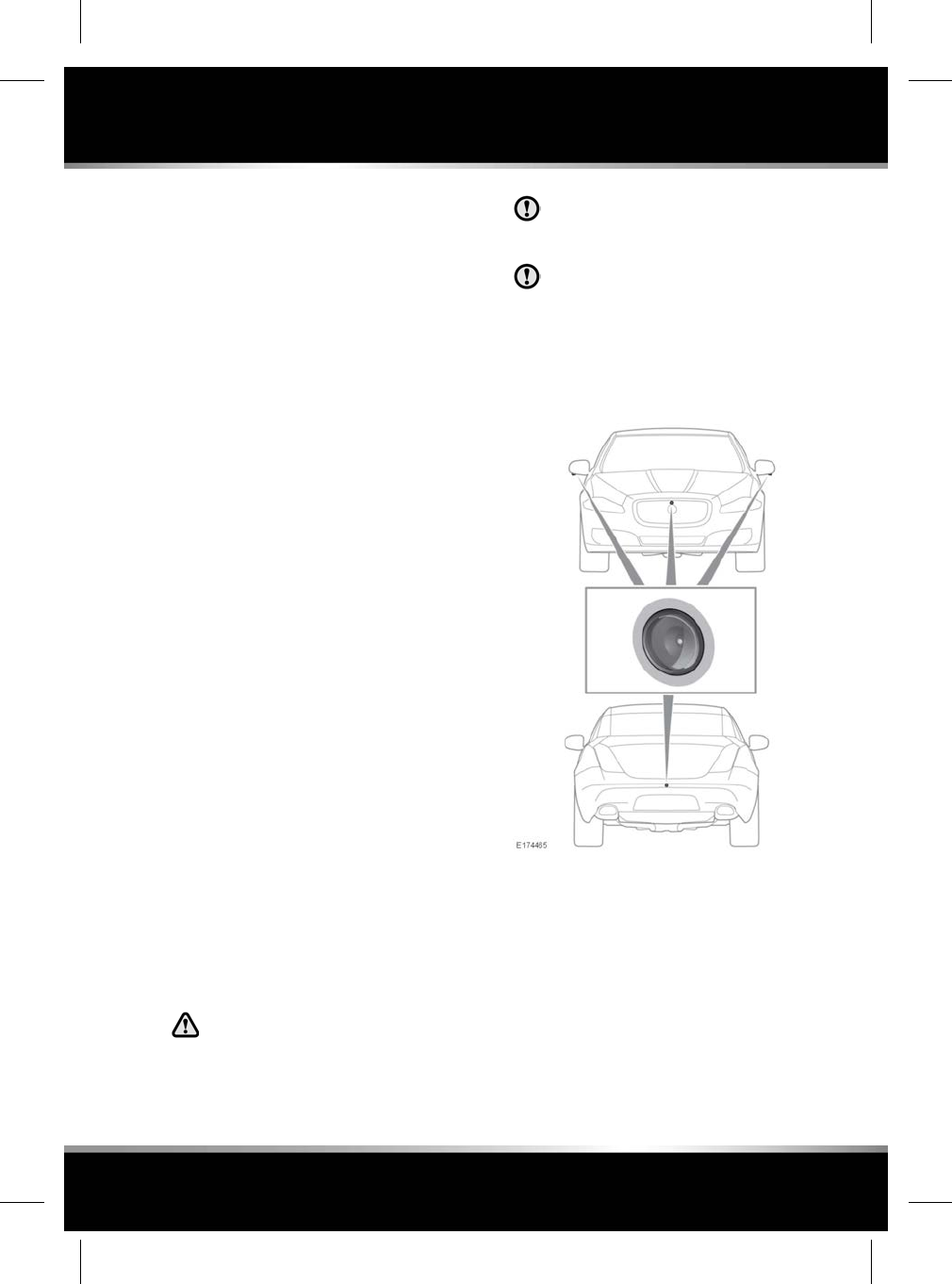
1. 360°PDC (Park Distance Control) plan
view: Touch to view the full screen view of
the Parking Aid feature.
2. Parking Aid information: Colour graphics
indicate threats detected by the sensors.
3. Parking guidance solid line: The projected
path, based on the current steering wheel
position.
4. Parking guidance dotted line: The safe
working width of the vehicle (including the
exterior mirrors).
5. Luggage compartment access guidance
line: Do not reverse beyond this point if
luggage compartment access is required.
6. Touch to select the Parking Aid Settings
menu.
•Parking Guidance: Select OFF or ON.
•Parking Aid Graphics: Select OFF or
ON.
•PDC Plan View: Select OFF or ON.
7. Touch to switch the Parking Aid graphics
on/off. See 145, USING THE PARKING AID.
8. Touch to toggle between a wider or
narrower view of the camera image.
9. Touch to lower the volume of the 360°PDC
beeps.
The Rear camera display on the Touch screen
will discontinue automatically when either of
the following apply:
• Drive (D) is selected for longer than 5
seconds.
• Drive (D) is selected and/or vehicle speed
is greater than 18 km/h (11 mph).
SURROUND CAMERA SYSTEM
It remains the driver's responsibility
to detect obstacles and estimate the
vehicle's distance from them when
manoeuvring the vehicle.
Some overhanging objects or barriers
which could cause damage to the vehicle
may not be detected by the camera.
The camera must be kept clean and free
from debris or obstructions, for
example, ice, frost, snow, leaves, mud
or insects. Failure to keep the camera
clean may result in miscalculation or
false indications. See199, SENSORS AND
CAMERAS.
The 4 Surround cameras are located as follows:
• One located in the centre of the front lower
grille.
• One underneath each of the exterior door
mirrors.
• One located in the centre of the rear
bumper, above the number plate.
Note: The quality of the camera views may vary
in different lighting conditions.
153
Cameras
R
FOR REFERENCE ONLY
24.07.2015
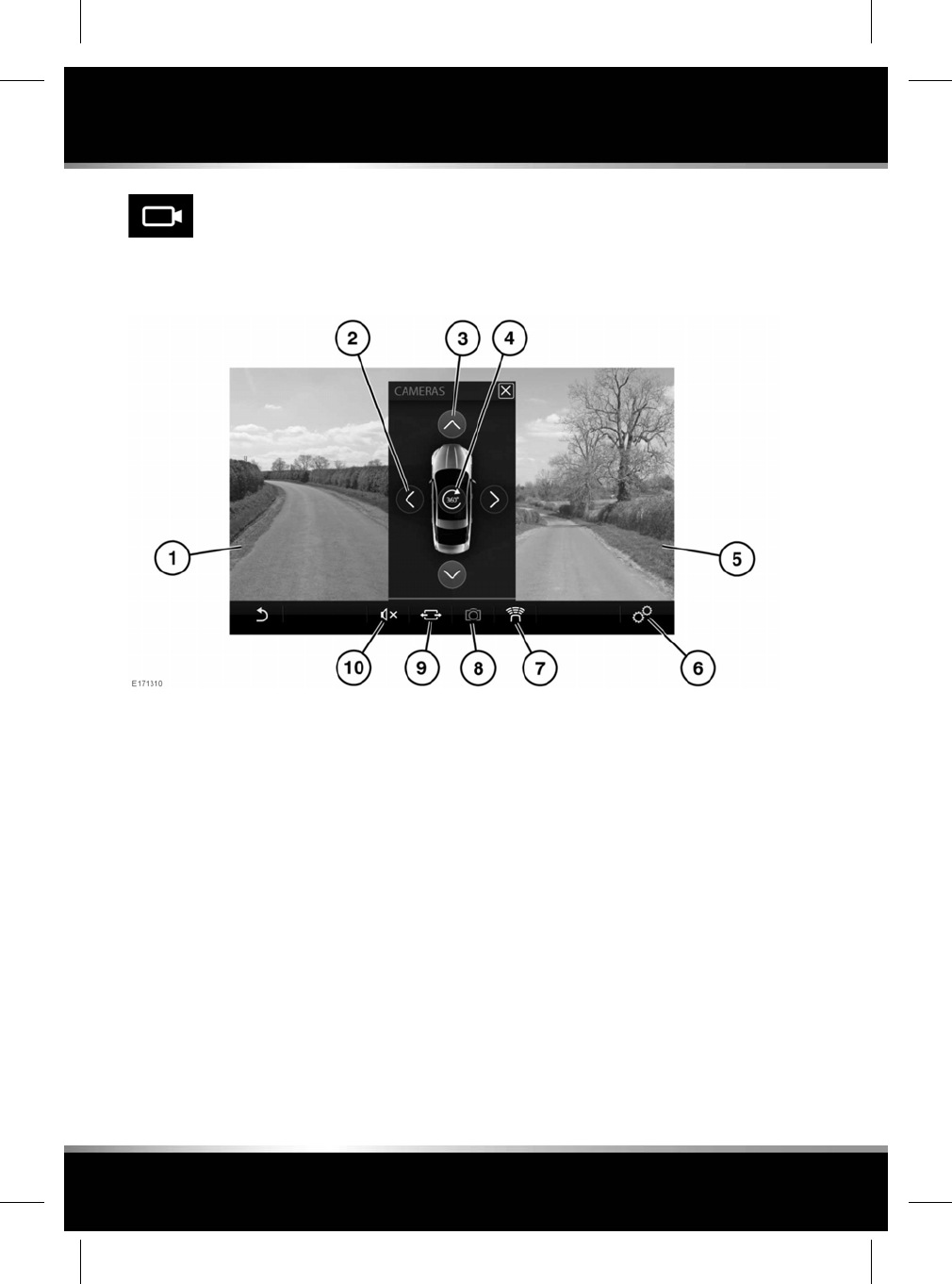
To switch on the Surround camera
system, press the camera button or
select Cameras from the EXTRA
FEATURES screen. See 104, EXTRA
FEATURES.
Note: When selected, the Surround camera
system will default to a view dependent on the
vehicle's speed and the selected gear.
1. Left or front camera split-screen image:
When presented as a split image, pressing
either image will switch to a full screen view
of that image.
2. Camera selection arrow (shown as
unselectable if a max of 2 images are
already selected).
3. Camera selection arrow (camera selected).
4. 360°view: Touch to display a 'birds-eye'
view of the vehicle and its immediate
surroundings using all 4 cameras.
5. Right or rear split-screen image. When
presented as a split image, pressing either
image will switch to a full screen view of
that image.
6. Touch to select the Camera Settings menu.
•Parking Guidance: Select OFF or ON.
•Parking Aid Graphics: Select OFF or
ON.
•PDC Plan View: Select OFF or ON.
7. Touch to switch the Parking Aid graphics
on/off. See 106, SYSTEM SETTINGS.
8. Touch to select a different view.
Note: A maximum of 2 views can be
displayed at any one time (including the
360°view). To change a camera view if 2
views are selected, one of the views has to
be deselected first.
9. Touch to toggle between a wider or
narrower view of the image. (front and rear
camera images only).
10. Touch to mute the volume of the Parking
aid warning tones.
154
Cameras
L
FOR REFERENCE ONLY
24.07.2015
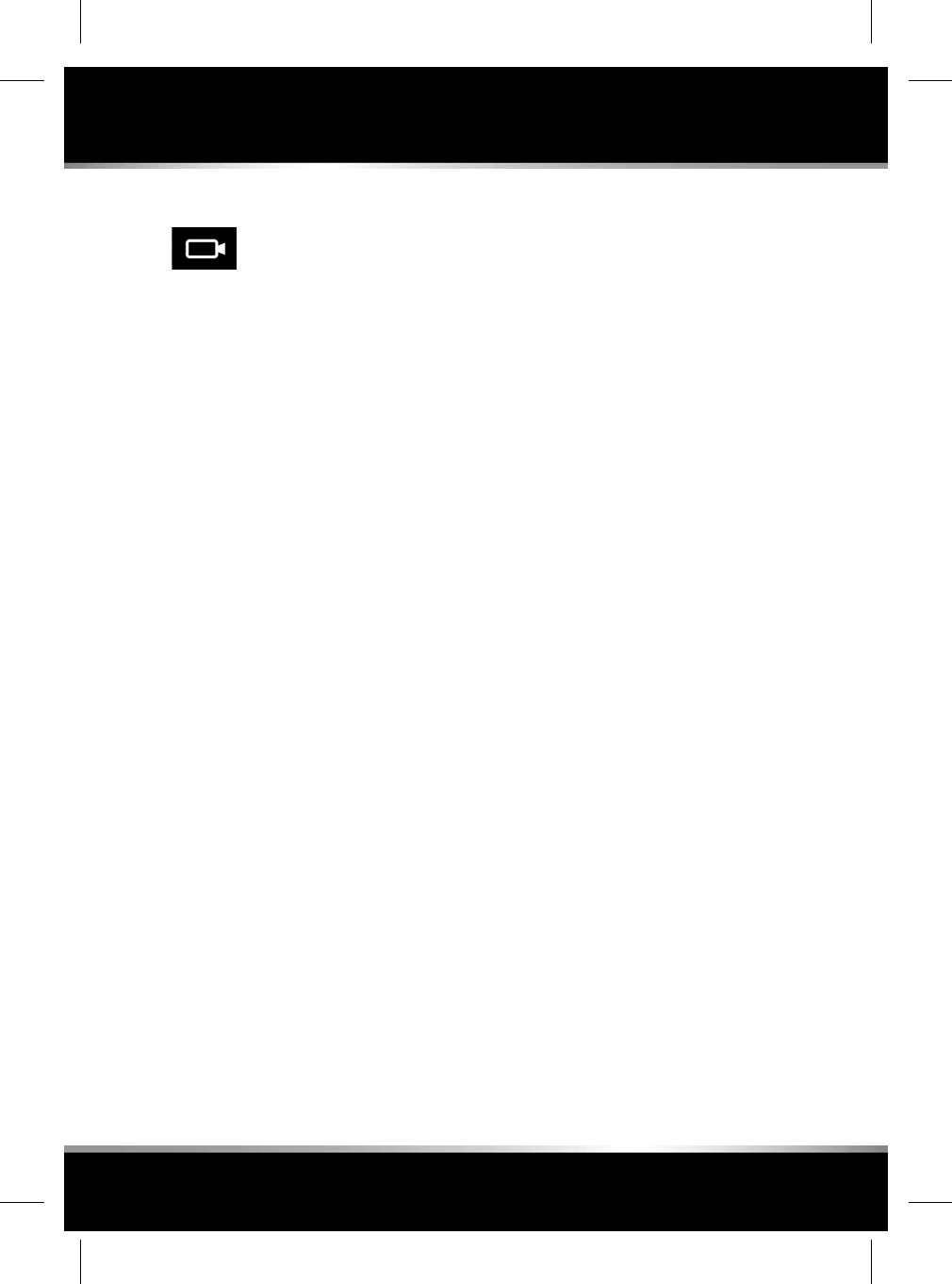
Camera shortcuts
Press the Camera button for the
following shortcut options:
• When in Reverse (R):
• Press once to select the Rear Junction
view.
• Press twice to select the T Junction
View.
• Press a third time to return to the Rear
Junction view.
• When in a forward gear, at speeds below
10 km/h (6 mph):
• Press once to select the T Junction
View.
• Press twice to select the Rear Junction
view.
• Press a third time to return to the T
Junction View.
• When in Neutral (N) or Park (P):
• Press once to select the Plan View.
• Press twice to select the T Junction
View.
• Press a third time to select the Rear
Junction view.
Pan and Zoom tools
When in a full screen view of a camera image,
touching the image will display the Pan and
Zoom tools. This will allow the image to be
viewed at 3 levels of detail and can be
manipulated left, right, up, and down. Double
tap the image to jump to the middle level of
zoomed detail and allow the same Pan and
Zoom functionality.
155
Cameras
R
FOR REFERENCE ONLY
24.07.2015
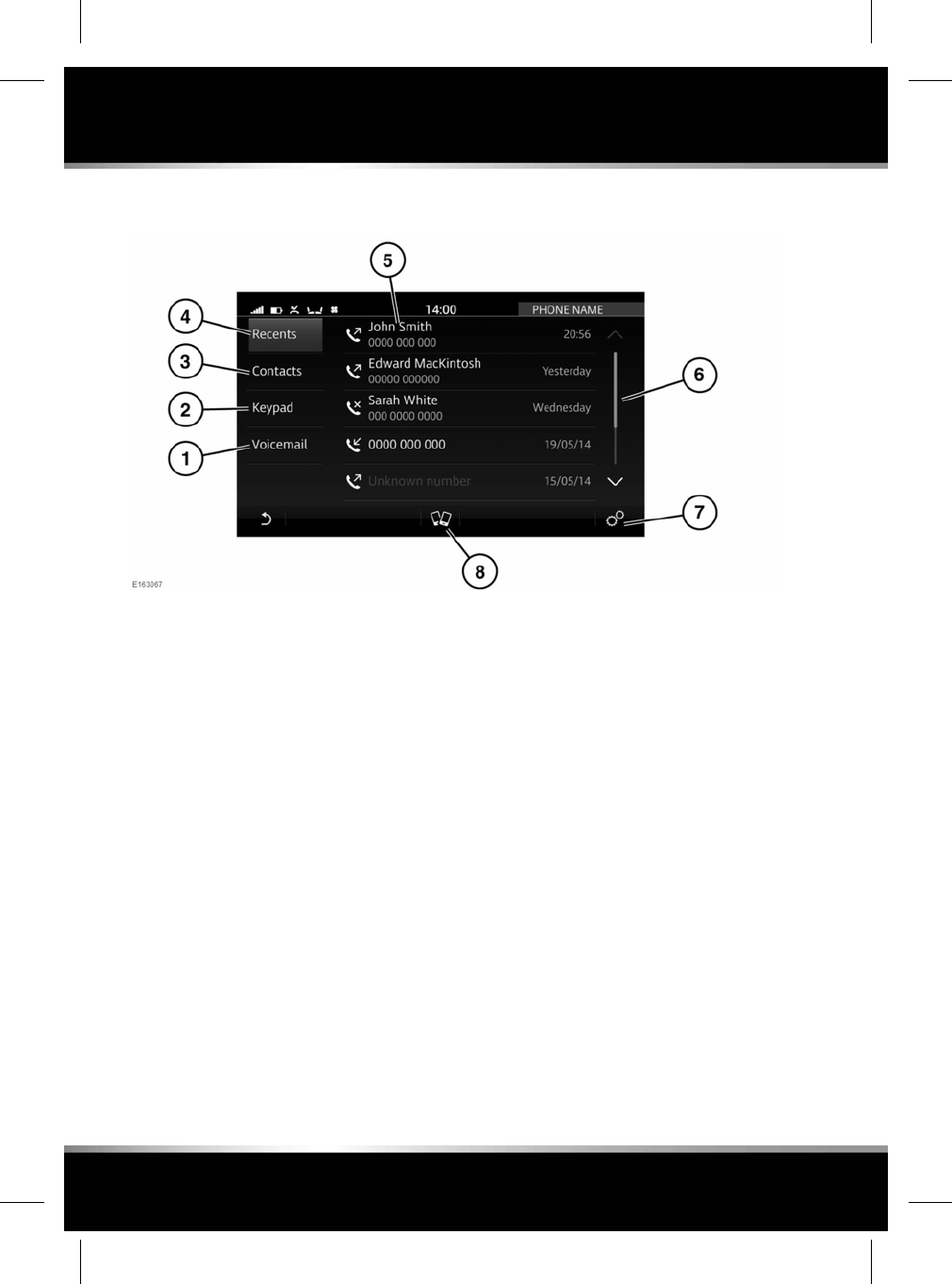
PHONE SYSTEM OVERVIEW
To access the PHONE screen, see 100, TOUCH
SCREEN HOME MENU.
1. Voicemail: Touch to access the voicemail
options.
If no voicemail number has been set, this
will take you to the keypad to enter and set
the voicemail number.
2. Keypad: Touch to access the keypad dialling
mode.
3. Contacts: Touch to view the downloaded
contacts.
4. Recents: Touch to display a list of recent
dialled, received and missed calls.
Note: The vehicle will display the list in the
order that the calls were recorded. If this
information is not available, they will be
displayed as sent from the phone. Some
phones may arrange the list in reverse or
in another order.
Note: The system will remove duplicate
entries of the same call type from the same
caller e.g., 4 outgoing calls from the same
caller will be reduced to one outgoing call.
5. Displays the name and/or number dialled
and the call duration. Also displays the
keypad, recent calls, contacts or voicemail.
6. Touch the scroll bar or arrows, to move up
or down the list. Alternatively, swipe the list
in the direction required.
7. Select Phone Settings via the SETTINGS
pop-up menu. Touch to manage the
following features: Settings for All Phones,
Settings for 'name of phone' and Bluetooth
Settings.
8. Touch to access the PAIRED DEVICES
screen.
156
Phone
L
FOR REFERENCE ONLY
24.07.2015
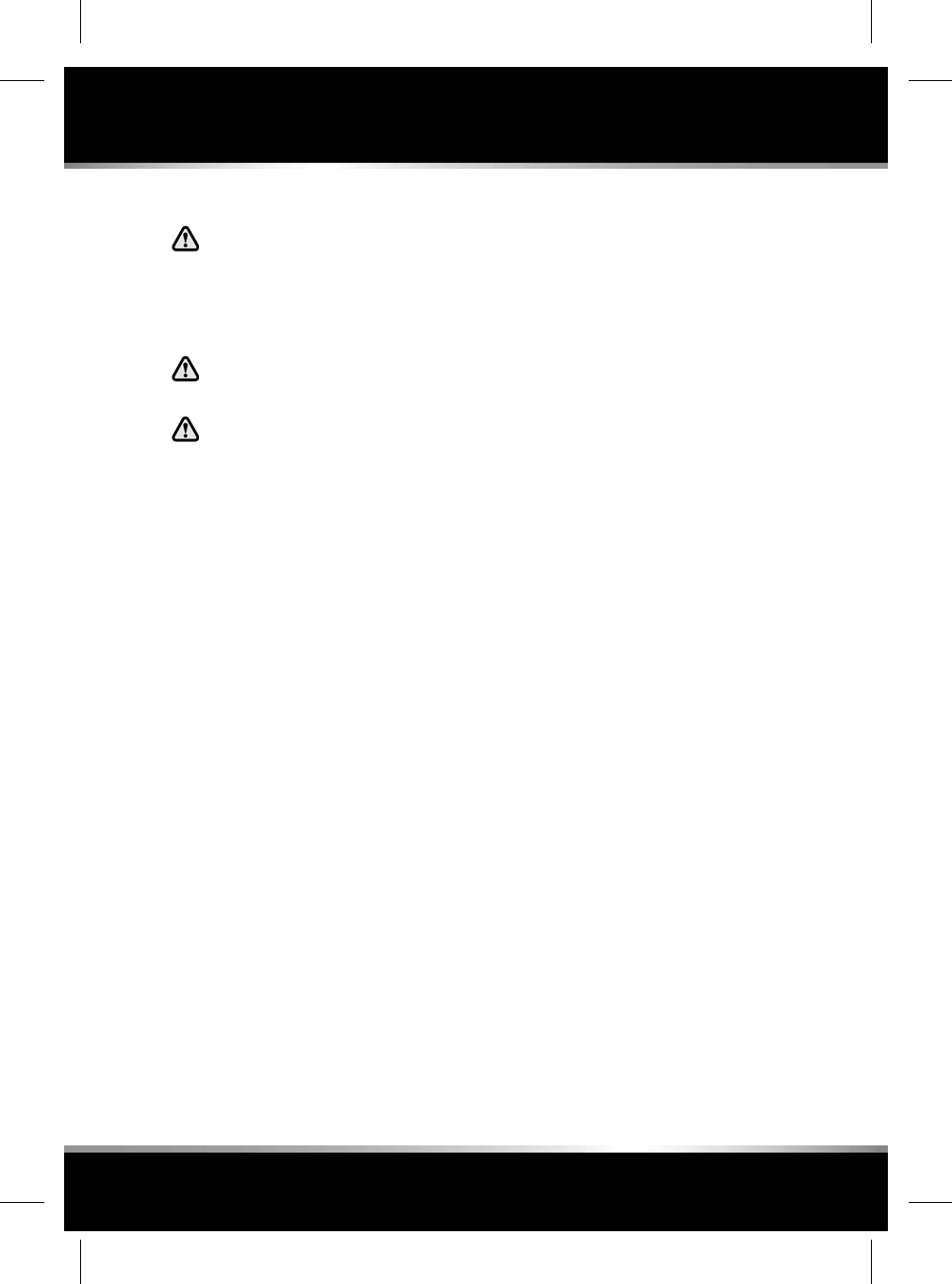
PHONE SAFETY
Switch off your telephone in areas with
a high explosion risk. This includes
filling stations, fuel storage areas or
chemical factories, as well as places
where the air contains fuel vapour,
chemicals or metal dust.
Always stow your mobile phone
securely.
The functioning of cardiac pacemakers
or hearing aids may be impaired when
the phone is in use. Check with a
doctor or manufacturer whether any
such devices you or your passengers
are using, are sufficiently protected
against high-frequency energy.
The Health Industry Manufacturers' Association
recommends that a minimum separation of 15
centimetres is maintained between a wireless
phone antenna and a pacemaker, to avoid
potential interference with the pacemaker. These
recommendations are consistent with the
independent research by, and recommendations
of, Wireless Technology Research.
PHONE COMPATIBILITY
Please refer to the Owners section of the
website: at www.jaguar.com, for a list of
compatible phones.
Note: The Bluetooth®wireless technology
devices listed, have been tested for compatibility
with Jaguar Land Rover vehicles. Performance
will vary, based on the phone’s software
version, battery condition, coverage and your
network provider. Phones are warranted by their
manufacturer, not by Jaguar.
PAIRING AND CONNECTING USING
THE PHONE
Note: The process of pairing and connecting
your phone with the vehicle, using the phone,
will vary depending on the type of phone used.
1. Switch the ignition on and make sure that
the Touch screen is active.
2. When pairing a device for the first time,
select Tap to connect phone from the
HOME screen. This makes the vehicle's
Bluetooth system discoverable.
Alternatively, to pair an additional phone,
select Pair New Device.
3. Using the phone, search for Bluetooth
devices.
On some phones, this is referred to as a
new paired device. See your phone's
operating instructions for further
information.
The vehicle's default discoverable name is
Jaguar XJ.
4. When the vehicle's name is discovered,
follow the on-screen instructions. Select
Yes when prompted, to confirm the pairing.
Alternatively, on some older phones, you
will be requested to enter a PIN (Personal
Identification Number). Either enter the PIN
1234, or select Yes to confirm that the PIN
displayed on your phone matches the
vehicle's PIN.
5. Once your phone is paired and connected
to the system, select the Return icon or the
HOME screen shortcut button and then
select the PHONE screen. Alternatively press
the Phone shortcut button.
Note: Some phones require the Bluetooth
device pairing to be set as 'authorised' or
'trusted' in order to automatically connect.
Please refer to your phone's operating
instructions for further information.
157
Phone
R
FOR REFERENCE ONLY
24.07.2015
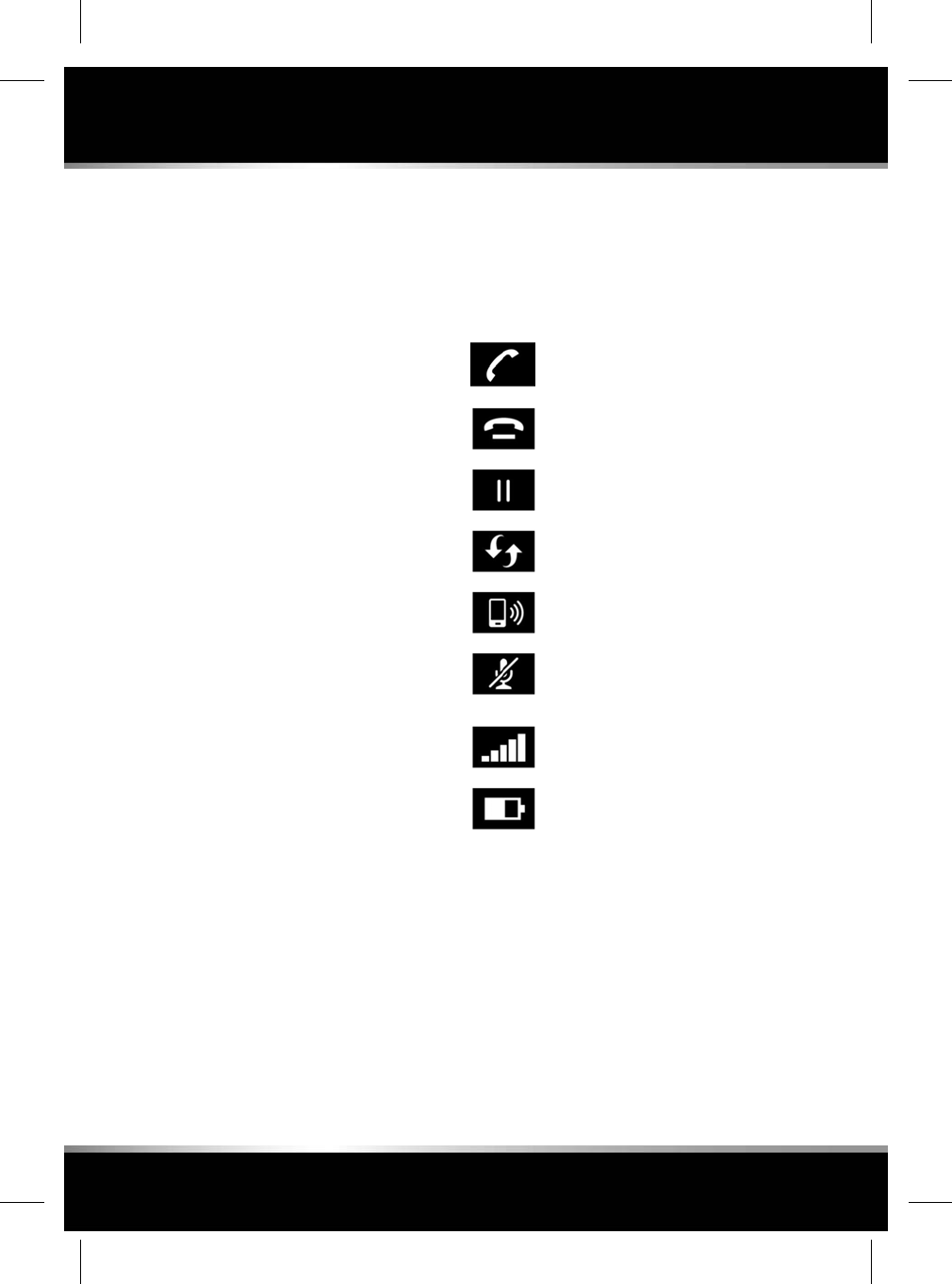
To select the paired phone's settings, select
Phone Settings via the SETTINGS pop-up menu.
A list of all paired phones will be displayed;
touch the paired phone's name.
Paired phones will have the option to be used
as either a phone, media device or both. These
can be selected in the Paired Devices list,
accessed by selecting All Settings via the
SETTINGS pop-up menu. Next select Features,
followed by Bluetooth.
MANAGING TWO CALLS
Two calls can be taken on the same phone.
Notification will be given when a second call is
received. When accepting a second call, the first
call is automatically put on hold.
Alternatively, a second call can be dialled. Touch
the Hold icon to put the current call on hold.
Select Add call and then Contacts to display
the list of contacts, or Keypad to dial or enter
the number.
When there are 2 separate calls, the Hold icon
changes to a Swap icon. Touching the Swap
icon or the contact name/number, will swap
between the current call and the call on hold.
Touch End Call to end the current call and
return to the remaining call. Touching and
holding End Call, will end both calls.
Note: If more than 2 calls (e.g., a conference
call) are active on the phone when connecting
to the vehicle's phone system, these will be
maintained. However, only a maximum of 2 call
details will be displayed. When more than 2 calls
are in progress when connecting, any calls that
are not active (on hold or incoming) will be
rejected.
MERGE CALLS
When 2 calls are in progress on the same
phone, they can be merged into one conference
call, by selecting Merge.
Touch Hold/Mute to hold both calls or End Call
to end both calls.
Merge cannot be deselected. If one caller ends
their call, the remaining call stays active.
PHONE SYSTEM ICONS
Connect: Use to send or accept a
call.
Disconnect: Use to end or reject a
call.
Hold: Touch to hold a call; touch
again to return to the call.
Swap a call.
Switch the call to your phone
handset.
Mute microphone: Initiate Privacy
mode. While selected, the caller will
not hear you talking.
Phone signal strength indicator.
Phone battery level indicator.
158
Phone
L
FOR REFERENCE ONLY
24.07.2015
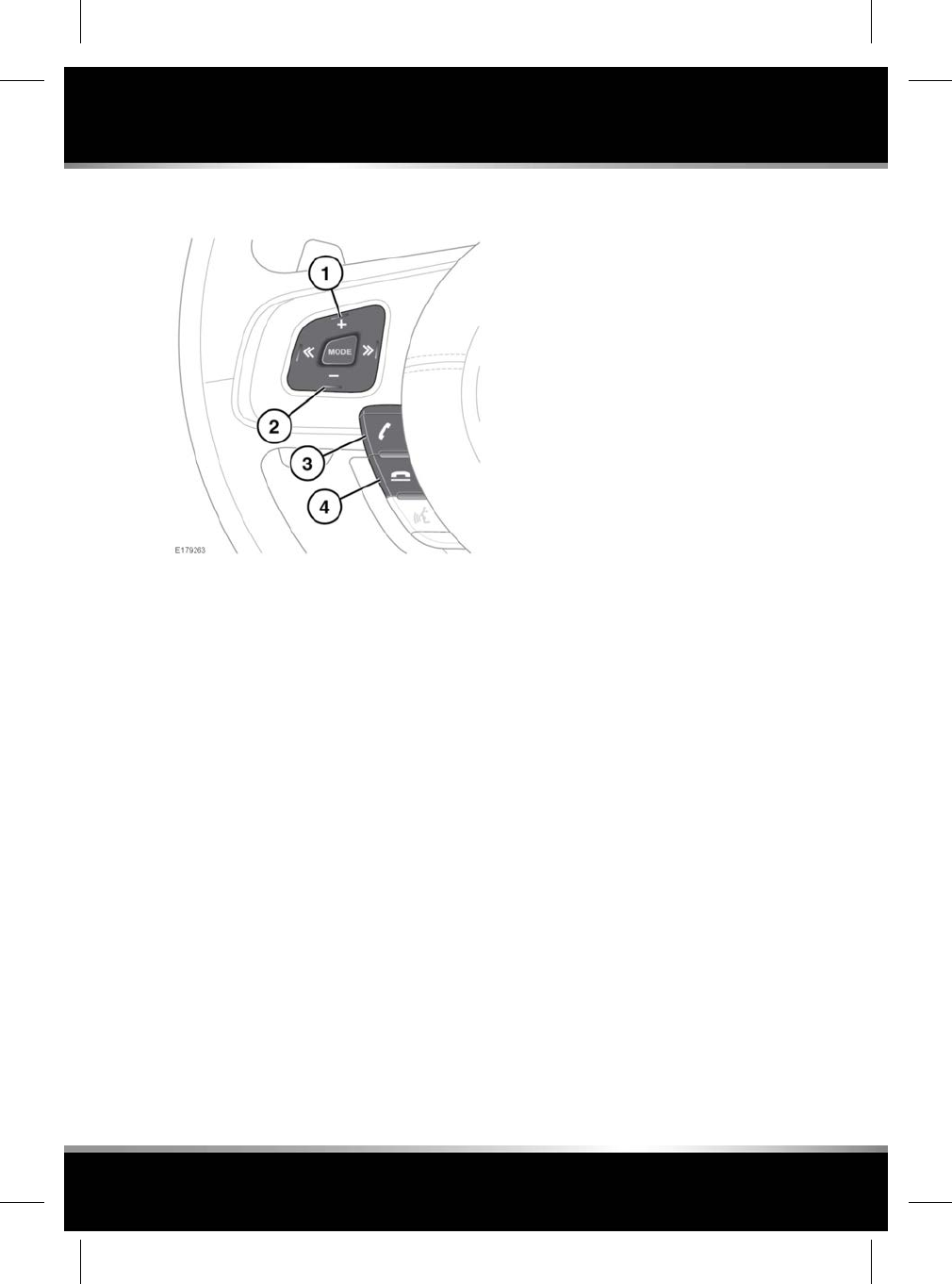
STEERING WHEEL PHONE CONTROLS
1. Increases the volume when in a call, scrolls
up a displayed list or numbers listed for a
stored contact.
2. Decreases the volume when in a call, or
scrolls down a displayed list or numbers
listed for a stored contact.
3. Press to answer an incoming call. Press to
end a call. Press and release to dial a
number/contact or to access the Recent
calls list.
4. Disconnect switch: Press to end or reject a
call.
PHONE CALL VOLUME
The phone call volume is operated by the Media
system’s volume control.
If the Media system is in use when a phone call
is active, the Media system source is
suppressed for the duration of the call.
MICROPHONE VOLUME
The microphone's volume can be adjusted.
Select Phone Settings via the SETTINGS pop-up
menu, followed by the Settings option for the
required phone. To adjust the Microphone
Volume, touch +or -to adjust to the required
level.
CONTACTS
Contacts stored in the memory of a paired
phone can be automatically downloaded to the
vehicle’s Contacts list each time the phone is
connected to the system. See 157, PHONE
COMPATIBILITY.
Certain phones store the contacts in 2 different
areas: the SIM card and the phone's memory.
The vehicle's system will access only those
numbers stored in the phone's memory.
To access contacts:
1. From the PHONE screen, select Contacts.
2. Use the scroll bar or swipe the list to search
alphabetically up or down.
3. Identify the required contact from the
displayed list and touch to call. If a contact
has more than one number stored, select
the required number from the list.
Note: It may be necessary to use the scroll
bar to see the entire list.
If your phone supports contact cards, you will
be able to view the contact information in the
vehicle's contact directory.
The order in which the list is displayed can be
changed. From the Phone Settings menu, select
Phone. Select First Name or Last Name to
change the display for the connected phone.
To delete the Contacts list, select Phone
Settings via the SETTINGS pop-up menu. Select
Delete From Car for the connected phone.
159
Phone
R
FOR REFERENCE ONLY
24.07.2015
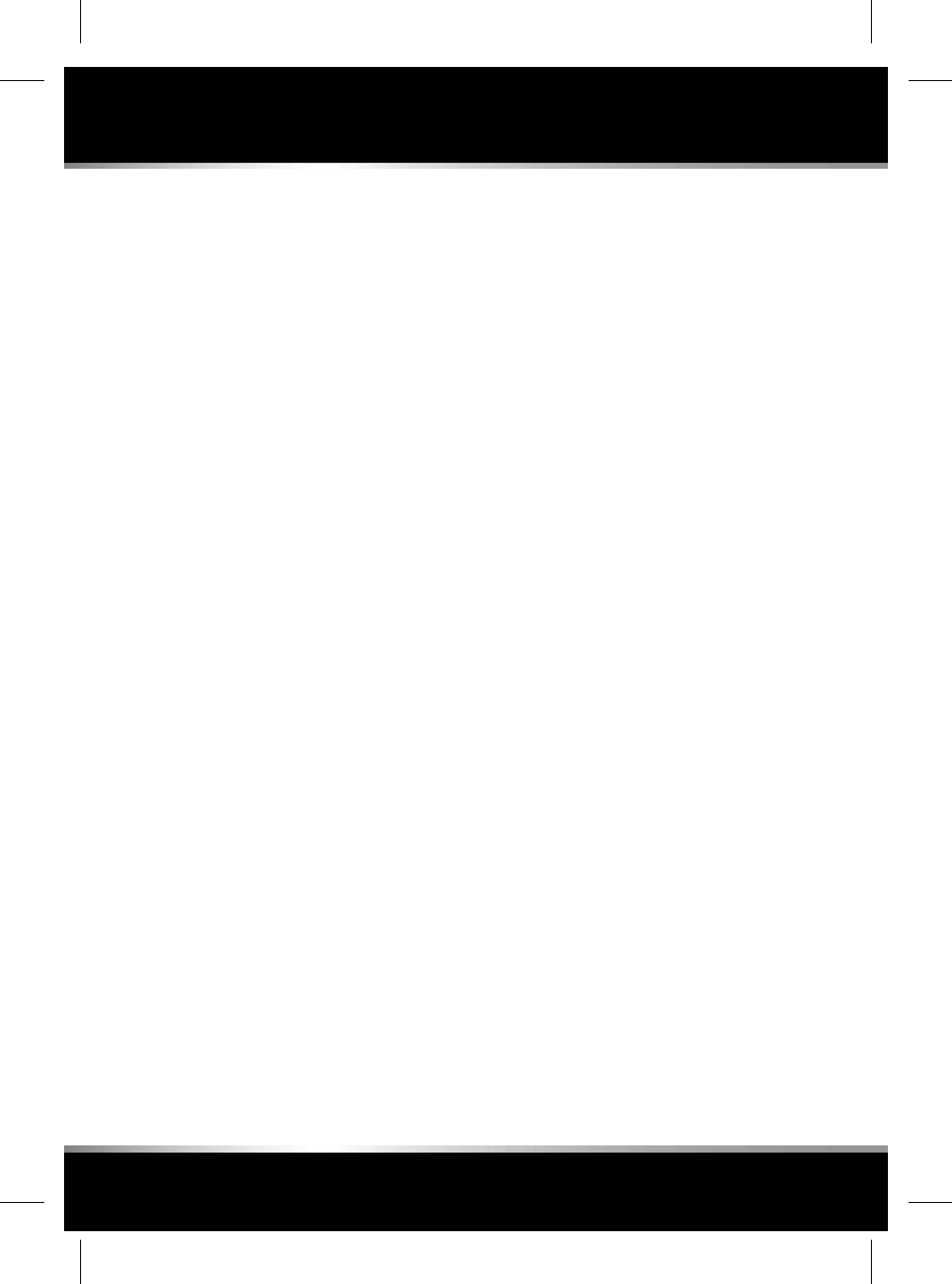
Once the Contacts have been deleted, Auto
Update Contacts will be off. This will remain off
for the selected phone until reactivated.
Note: If Contacts are deleted, incoming calls
will display the number but no name.
160
Phone
L
FOR REFERENCE ONLY
24.07.2015
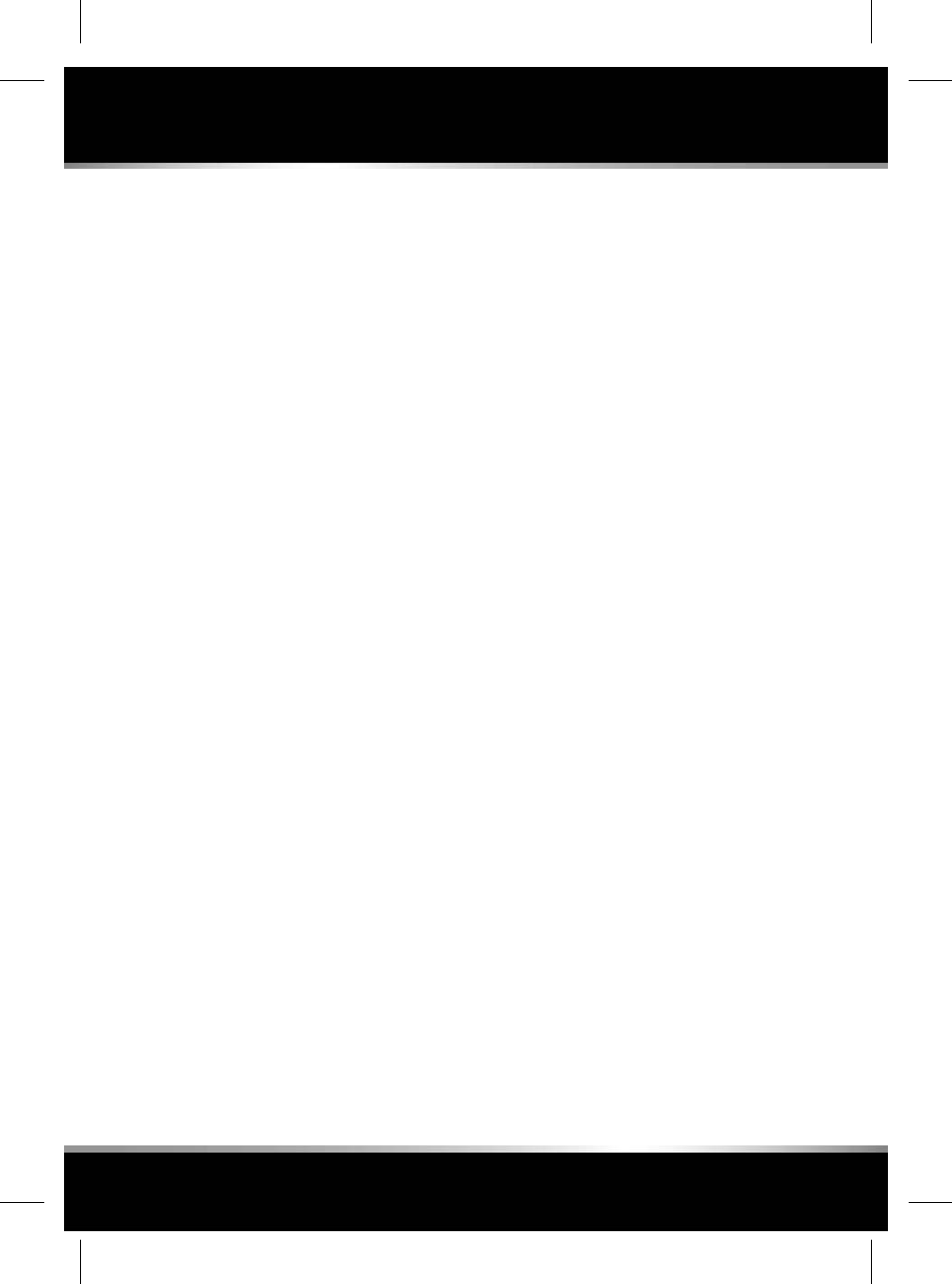
BLUETOOTH®INFORMATION
Bluetooth®is the name for short-range Radio
Frequency (RF) technology that allows
electronic devices to communicate wirelessly
with each other.
The Jaguar Bluetooth wireless technology
system supports Bluetooth®Hands-Free Profile
(HFP), Advanced Audio Distribution Profile
(A2DP) and Audio Video Remote Control Profile
(AVRCP).
Note: HFP and A2DP/AVRCP profiles can be
connected independently, so a phone can be
connected via one, while a media device can be
connected via the other, at the same time.
Before making use of the vehicle’s Bluetooth
system, your Bluetooth phone/media device
must be paired to the vehicle's system.
Each time the ignition is switched on, the
system will attempt to connect with the last
connected phone/media device.
As phones/media devices have a wide range of
audio and echo characteristics, it may take a
few seconds for the vehicle's system to adapt
and deliver optimum audio performance. To
achieve this, it may be necessary to reduce the
in-vehicle volume and ventilation fan speed
slightly.
161
Bluetooth®
R
FOR REFERENCE ONLY
24.07.2015
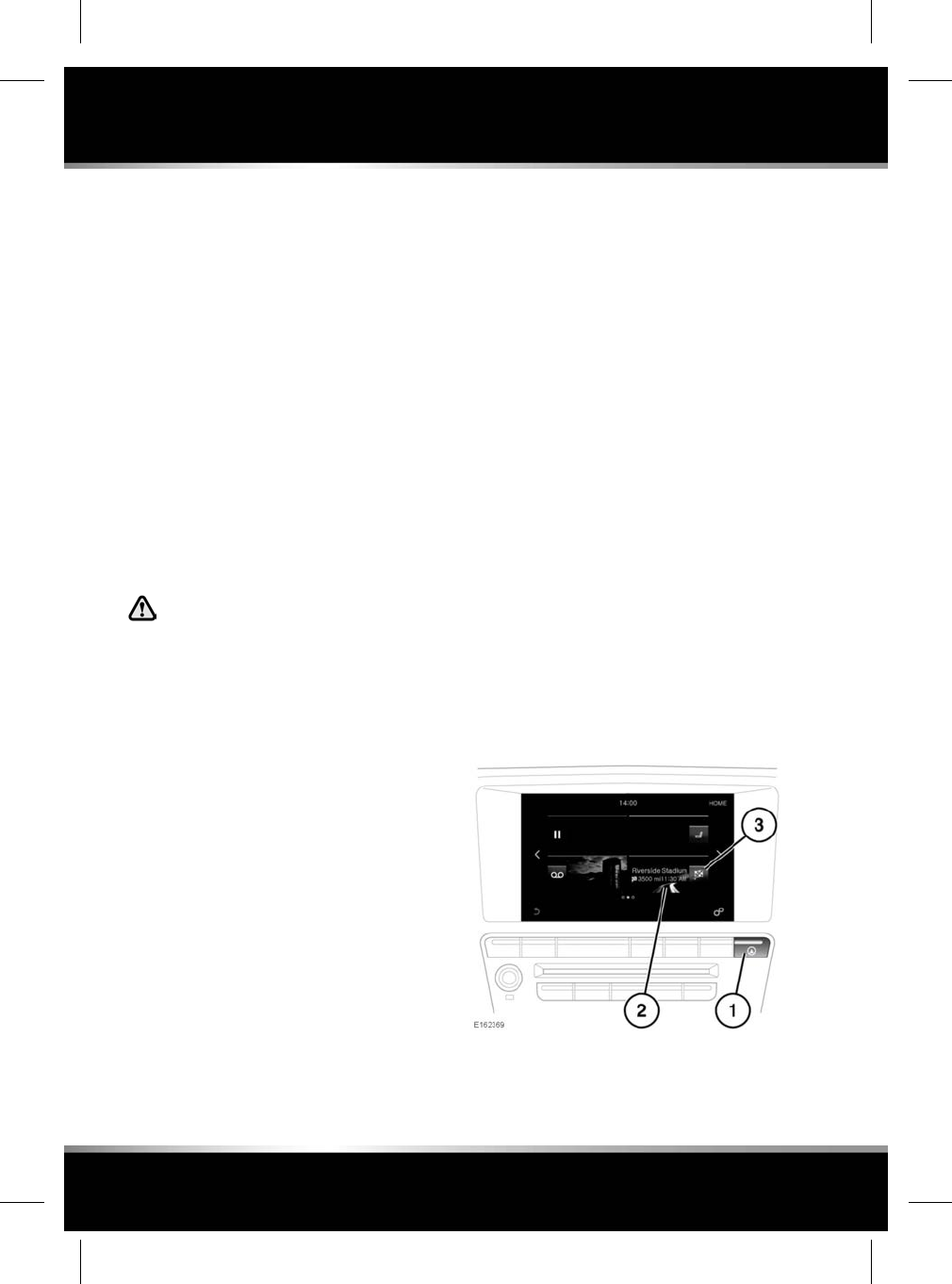
THE NAVIGATION SYSTEM
Navigation instruction is by map and turn
information displayed on the Touch screen and
in the Instrument panel, and can be
complemented by Voice guidance. The system
uses signals from Global Positioning System
(GPS) satellites, combined with information
from vehicle sensors and from data stored on
the hard drive, to establish the vehicle's
position.
Using this combination of data sources, the
vehicle's navigation computer enables you to
plan and follow a route map to your desired
destination.
The Touch screen is used to control navigation
via menus and map displays. The vehicle's
Instrument panel can be set up to show
navigation instructions and maps.
Operate the system only when it is safe
to do so.
Note: The speed camera alert feature is not
available in certain markets.
Note: The speed camera alert feature can be
enabled/disabled in Settings, see 169,
SETTINGS.
Note: Speed limit warnings will not be displayed
in the Navigation system on vehicles with Traffic
sign recognition.
The requirements of national Road Traffic
Regulations always apply.
Note: Certain features and location-based
services utilise your current location. You can
manage which features are able to utilise mobile
data, and your location, in the connectivity and
navigation Settings.
Observation of traffic signs and local traffic
regulations always take priority.
The Navigation system serves solely as an aid
to navigation. In particular, the Navigation
system cannot be used as an aid to orientation
when visibility is poor.
GPS signals may occasionally be interrupted
due to physical barriers, such as tunnels, and
roads under raised highways.
However, direction and speed sensors on the
vehicle will minimise any adverse effect on the
Navigation system. Normal operation will
resume once the obstruction has been passed.
Under certain conditions, it is possible for the
vehicle's position shown on screen to be
incorrect. This may happen when:
• Driving on a spiral ramp in a building.
• Driving on or beneath elevated roads.
• Two roads are close and parallel.
• The vehicle is transported to another
location.
•The vehicle has been rotated on a turntable.
• The vehicle's battery has been
disconnected.
USING THE NAVIGATION SYSTEM
1. Navigation shortcut button:
162
Navigation
L
FOR REFERENCE ONLY
24.07.2015
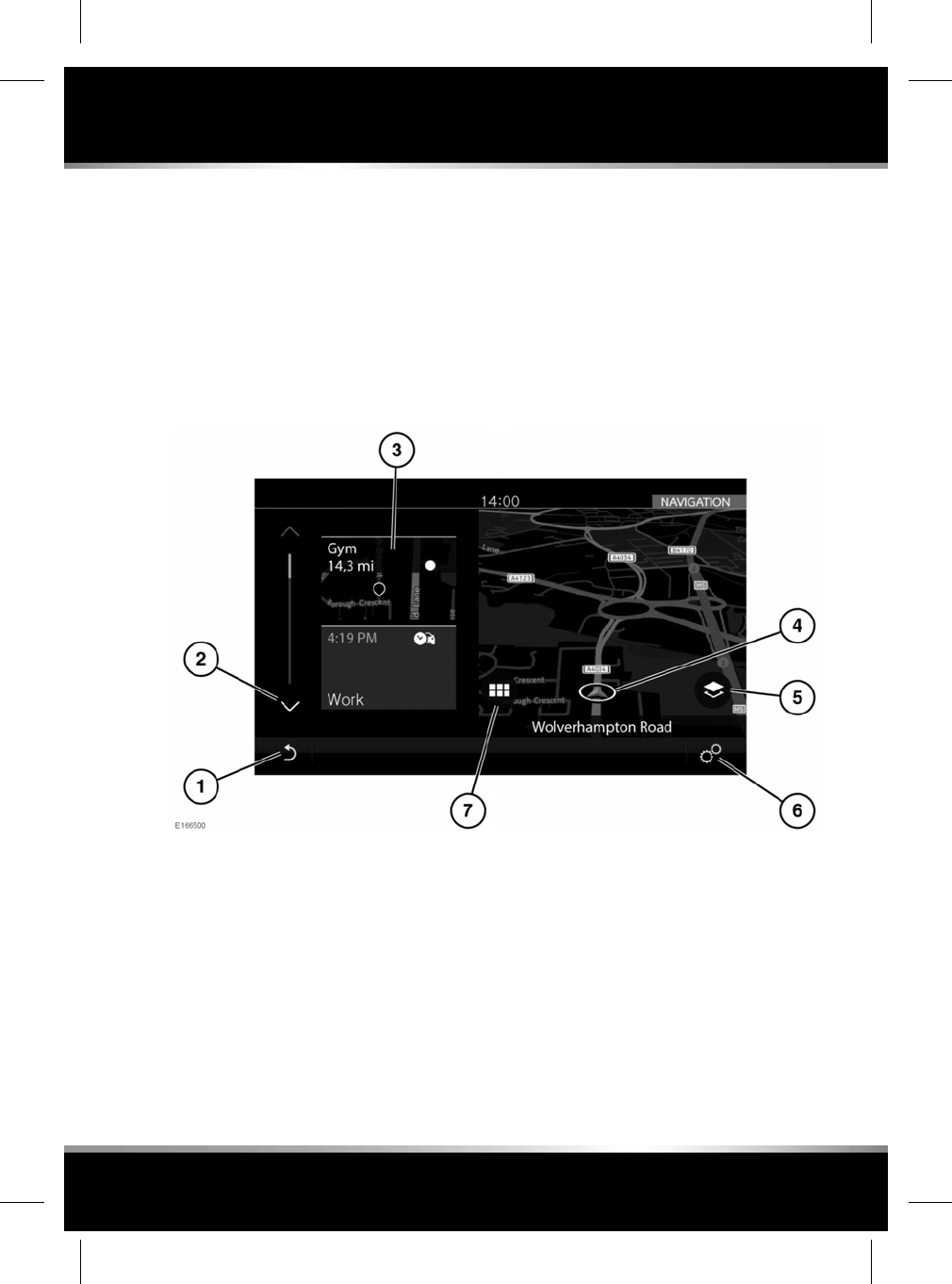
• If the navigation map is shown on the
Touch screen: Press to view the
NAVIGATION main menu.
• If the navigation map is not shown on
the Touch screen: Press to view the
NAVIGATION map screen.
2. Touch for navigation.
3. Navigation shortcut.
• If no destination is currently selected:
Touch to enter a destination.
• If a destination is currently selected:
Touch to cancel guidance.
Note: A first time user should set up personal
preferences in the Settings area. These include
settings for managing which features can
connect to the internet when on the home
network or while roaming. These settings are
applied whenever navigation is used.
When Navigation is selected, and the vehicle is
stationary, the Navigation system will display a
map view of the current vehicle position. A side
panel containing quick access tiles is also
displayed.
Note: The quick access tiles act as shortcuts,
to allow quick access to certain Navigation
system functionality.
Note: The quick access tiles are hidden when
the vehicle’s speed reaches a predetermined
level, and will not appear again until the ignition
is switched off and back on again. If required,
the options can be accessed via the Navigation
menus.
Note: If the Navigation system is started when
the vehicle's speed is already above the
predetermined level, the quick access tiles will
not appear.
1. Touch to return to the previous screen.
163
Navigation
R
FOR REFERENCE ONLY
24.07.2015
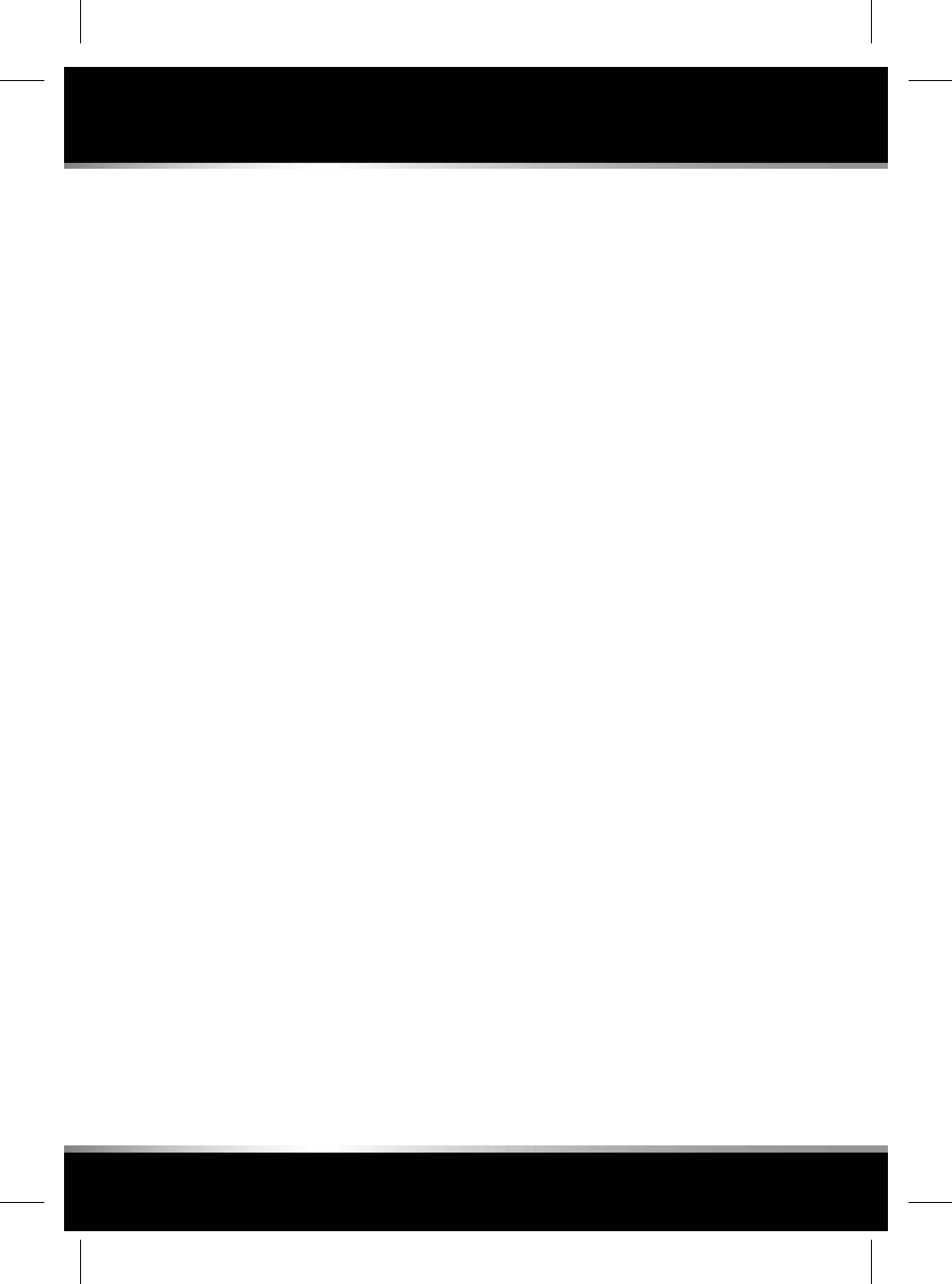
2. Touch to scroll up or down the tile list.
3. Quick access tile options: Select the up or
down arrows to scroll through the available
options. Options include:
• My commute
• Fuel search
• Recent destinations
• Home
• Licence information.
4. The current vehicle position and direction.
5. Map selector: Press to select 2D,3D or
Satellite map view. When guidance is
active, combination views based on 2D,3D,
and Satellite map view become available,
such as Traffic,Next manoeuvre, and
Route overview.
Note: Internet connectivity is required for
satellite map view.
6. Select Navigation Settings via the
SETTINGS pop-up menu.
7. Select the NAVIGATION main menu.
When the vehicle is in motion and no active
route is selected, an assistance map will be
displayed.
164
Navigation
L
FOR REFERENCE ONLY
24.07.2015
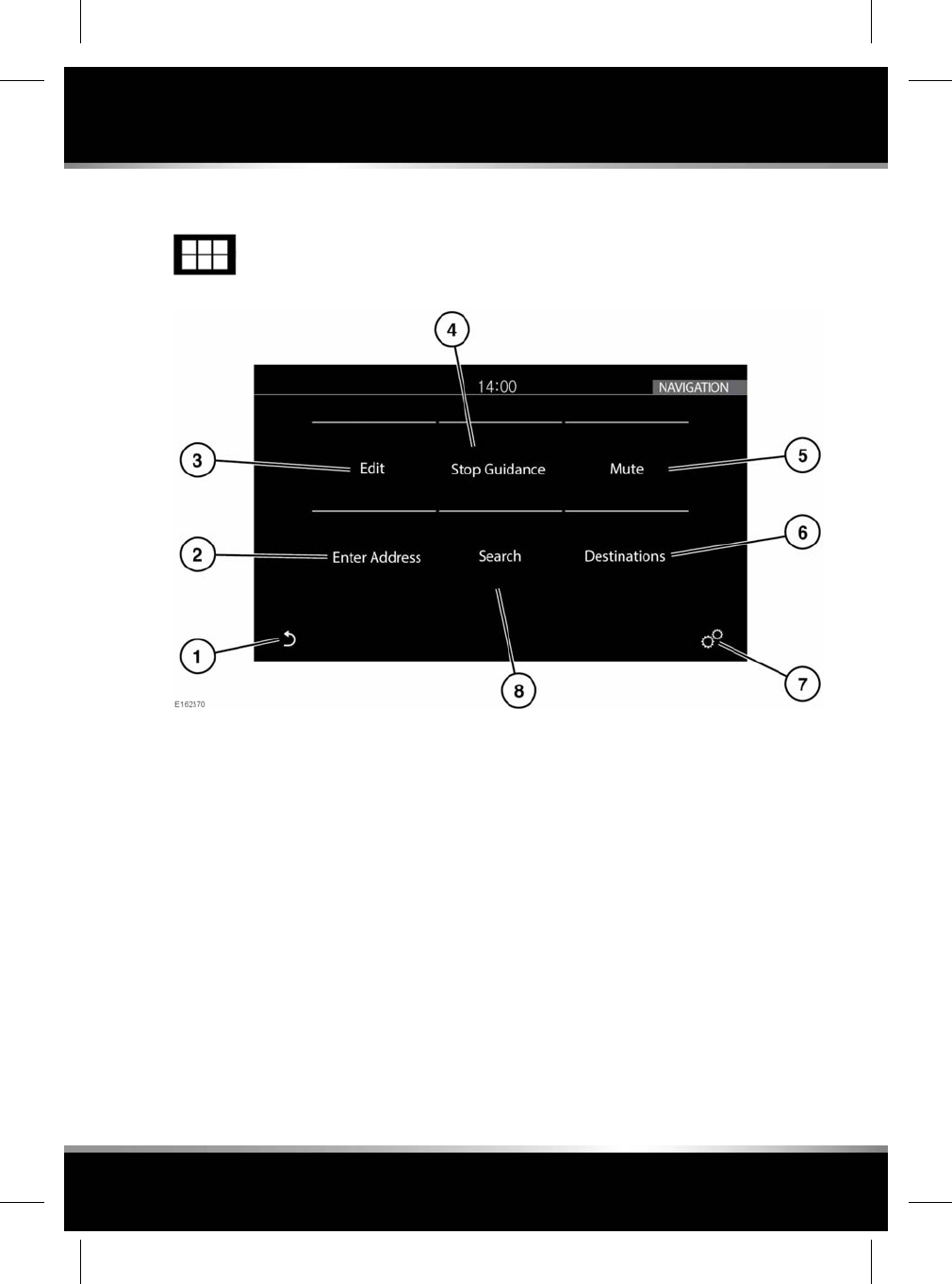
MAIN MENU
When shown, touch the Menu icon
to access the NAVIGATION main
menu.
Note: Some of the options listed are only
available when a route has been selected.
1. Touch to return to the map screen.
2. Enter Address: Provides a choice of options
for entering an address. See 165, ADDRESS
ENTRY.
3. Edit: Touch to edit the current route. See
169, EDIT ROUTE.
4. Stop Guidance: Cancels the current route
guidance, if a route is selected.
5. Mute: Touch to mute the Navigation
system's voice guidance.
6. Destinations: Shows your saved locations
(e.g., home address and saved favourites),
and most recent destinations.
Note: When signed into an InControl
Navigation account (see 173, PROFILES)
destinations can be automatically
synchronised between the vehicle, the
internet, and the smartphone app.
7. Select Navigation Settings via the
SETTINGS pop-up menu.
8. Search: Type as text into the search box,
or select from the POI categories listed.
ADDRESS ENTRY
Note: If the full address is not known, the
Search feature may be more effective, see 166,
SEARCH.
When searching, only the relevant keys for the
next valid character are highlighted for selection.
165
Navigation
R
FOR REFERENCE ONLY
24.07.2015
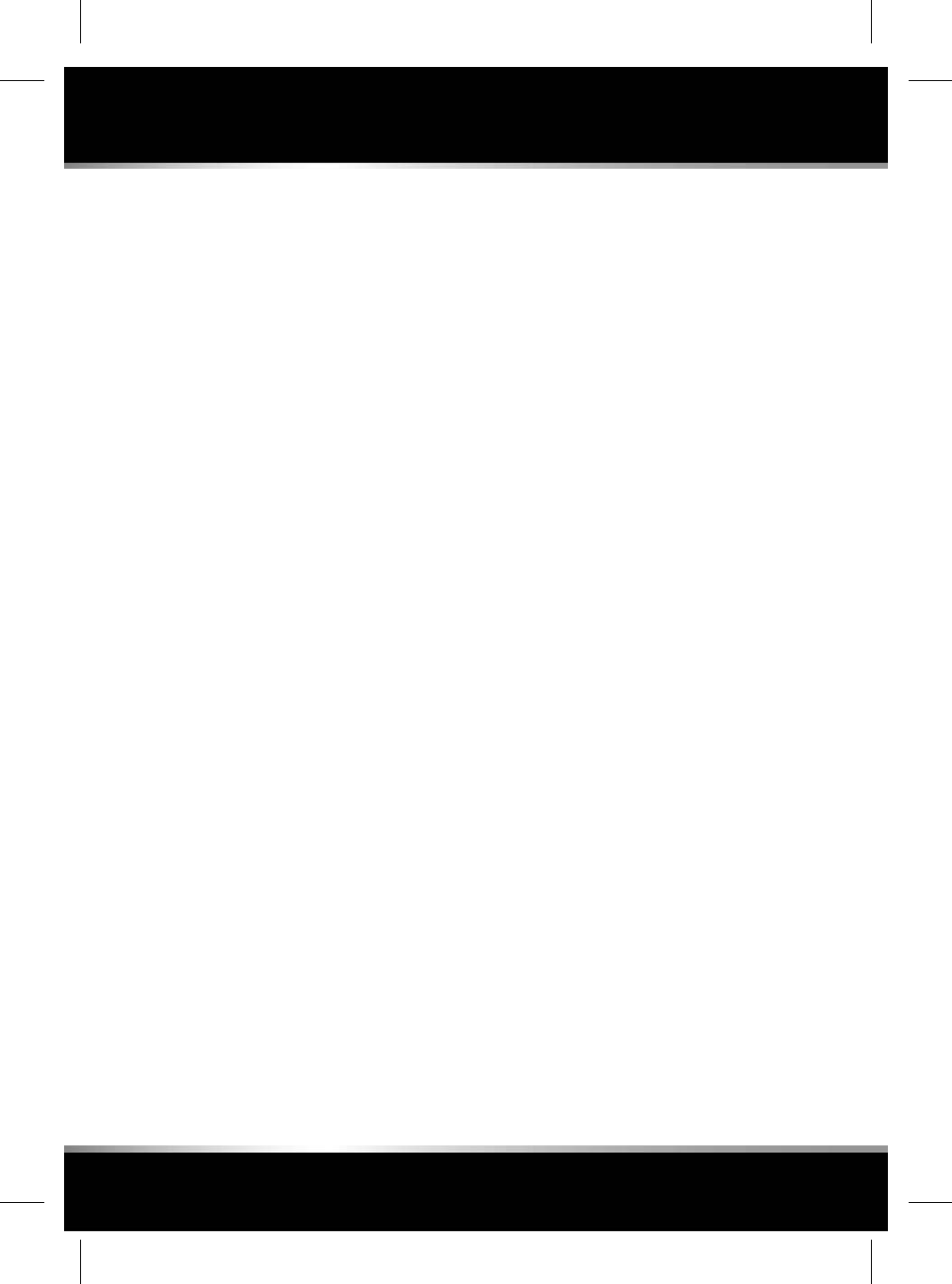
Previous entries, or search history, will also be
displayed below the text entry box.
To enter an address:
1. From the NAVIGATION main menu (see 165,
MAIN MENU), touch Enter Address.
2. Input the Country.
3. Input the City,Town or Postcode. Previous
entries and narrowed search results will be
displayed. Select the required entry and
touch Ok.
4. Input the Street name, Number, or
Junction, if applicable. Previous entries and
narrowed search results will be displayed.
Select the required entry, and touch Ok.
Note: In some markets, the entry fields may
vary from those listed above.
5. The map displays the entered location, as
the address is entered. If the location
displayed is correct, touch Drive there, to
confirm.
6. The Navigation system will calculate, and
display, a number of routes. Select Start to
begin navigation. If the highlighted route is
not the desired route, select Route Options
to change the route. The distance and
Estimated Time of Arrival (ETA) for each
route will be displayed.
7. Select the chosen route and then touch
Start navigating.
Note: The routes will be calculated using
the selected route preferences (avoiding toll
roads, ferries, etc.). The route preferences
can be adjusted while setting the
destination, if required.
Note: An address can be added as a waypoint
after a destination has been selected.
Note: Previous entries, or search results as they
are narrowed, are displayed on the screen
behind the keyboard. If required, hide the
keyboard for better access.
SEARCH
Note: If the full address is known, the Address
entry feature may be more effective, see 165,
ADDRESS ENTRY.
Search can be used to locate an address, or a
Point Of Interest (POI).
To search for an address:
1. From the NAVIGATION main menu, touch
Search.
2. If a route is already active, the following list
of search areas will be available from the
drop-down menu:
• Along the route
• Most relevant
• Near the waypoint 1, 2, or 3, etc.
Note: The selected route must include
one or more waypoints for this option
to be available.
• Near your destination.
3. Input your search choice into the text box.
4. Select your search result from the list
provided.
5. Touch Start to begin navigation.
Note: The routes will be calculated using
the selected route preferences (avoiding toll
roads, ferries, etc.). The route preferences
can be adjusted while setting the
destination, if required.
To search for a POI:
1. From the NAVIGATION main menu, touch
Search.
2. If a route is already active, the following list
of search areas will be available from the
drop-down menu:
• Along the route
• Most relevant
• Near the waypoint 1, 2, or 3, etc.
166
Navigation
L
FOR REFERENCE ONLY
24.07.2015
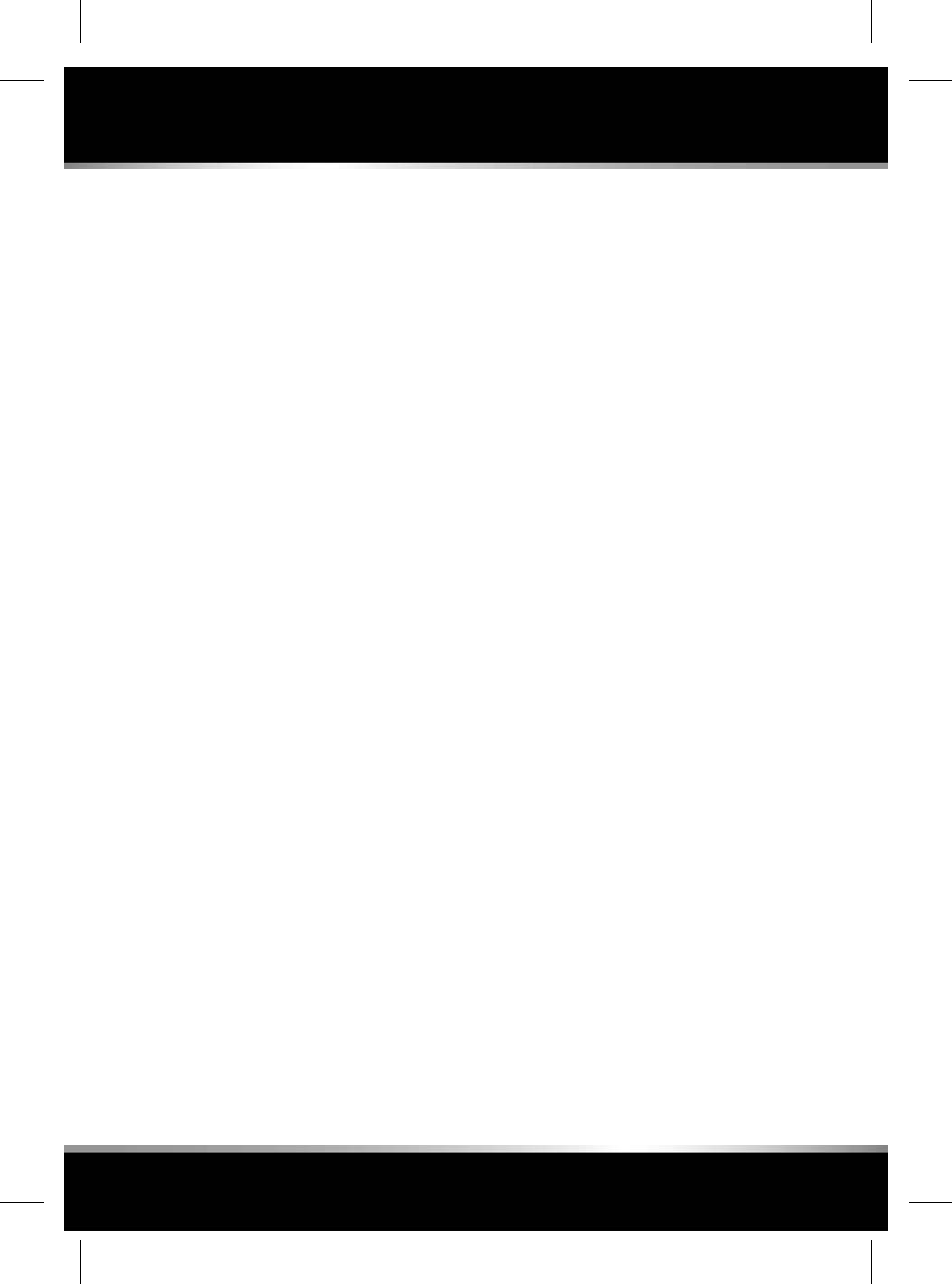
Note: The selected route must include
one or more waypoints for this option
to be available.
• Near your destination.
3. Select a search category from the list
(Petrol station,Eat & Drink,Parking
Facility,ATM/Bank).
Note: Petrol stations can be sorted by the
price of their fuel, see 172, FUEL PRICES
SERVICE.
4. Select your search result from the list
provided.
The following POI details and options may also
be available:
• POI phone number: Touch to view the POIs
phone number, and phone the POI, if
required.
•Add to favourites: Touch to add the selected
POI to your favourites.
• Nearest car park: Touch to search for
nearby car parks, if the selected destination
or waypoint is not a car park.
• Additional information (postal address,
opening times, reviews, photographic view
of the POI), where available.
Note: A POI or address can be added as a
waypoint after a destination has been selected.
Note: If the vehicle is connected to the internet,
the search function can be performed using
cloud-based information. This feature can be
enabled/disabled in Settings, see 169,
SETTINGS.
167
Navigation
R
FOR REFERENCE ONLY
24.07.2015
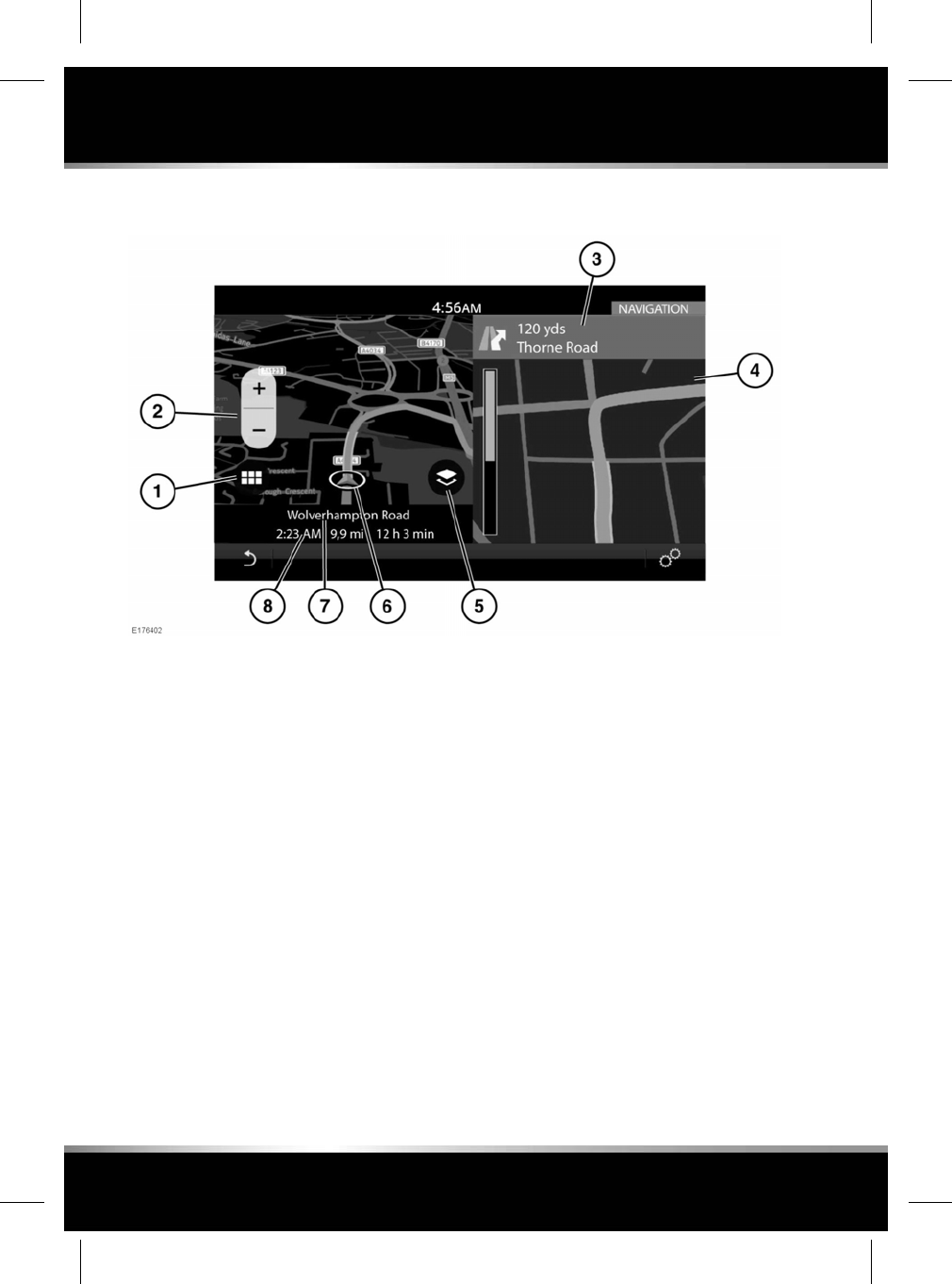
MAP SPLIT SCREEN
1. Touch to access the NAVIGATION main
menu.
2. Left map view, scale/zoom setting.
Note: The map zoom setting can be altered
by using a pinch or push motion, and the
map view can be panned using a swipe
motion.
3. Active route: Next direction display.
4. Selected additional view option: Route
overview, Next manoeuvre, Compass or
Traffic.
5. Map selector: Press to select 2D, 3D or
satellite map view.
Note: Internet connectivity is required for
satellite map view.
6. The current vehicle position and direction.
7. Current location.
8. Information bar: Displays information
including time, distance, and ETA
(Estimated Time of Arrival).
REAR SEAT NAVIGATION
The Navigation system can be viewed and
operated from the rear screens.
Note: The navigation features available on the
rear screens will be different from the front
Touch screens.
Rear seat passengers can monitor the selected
route (estimated arrival time, distance to
destination, etc.) and view or suggest new
locations.
To view the navigation map on a rear screen,
select the Home button on the remote control.
Use the cursor controls to select Navigation
and press the OK button to confirm.
168
Navigation
L
FOR REFERENCE ONLY
24.07.2015
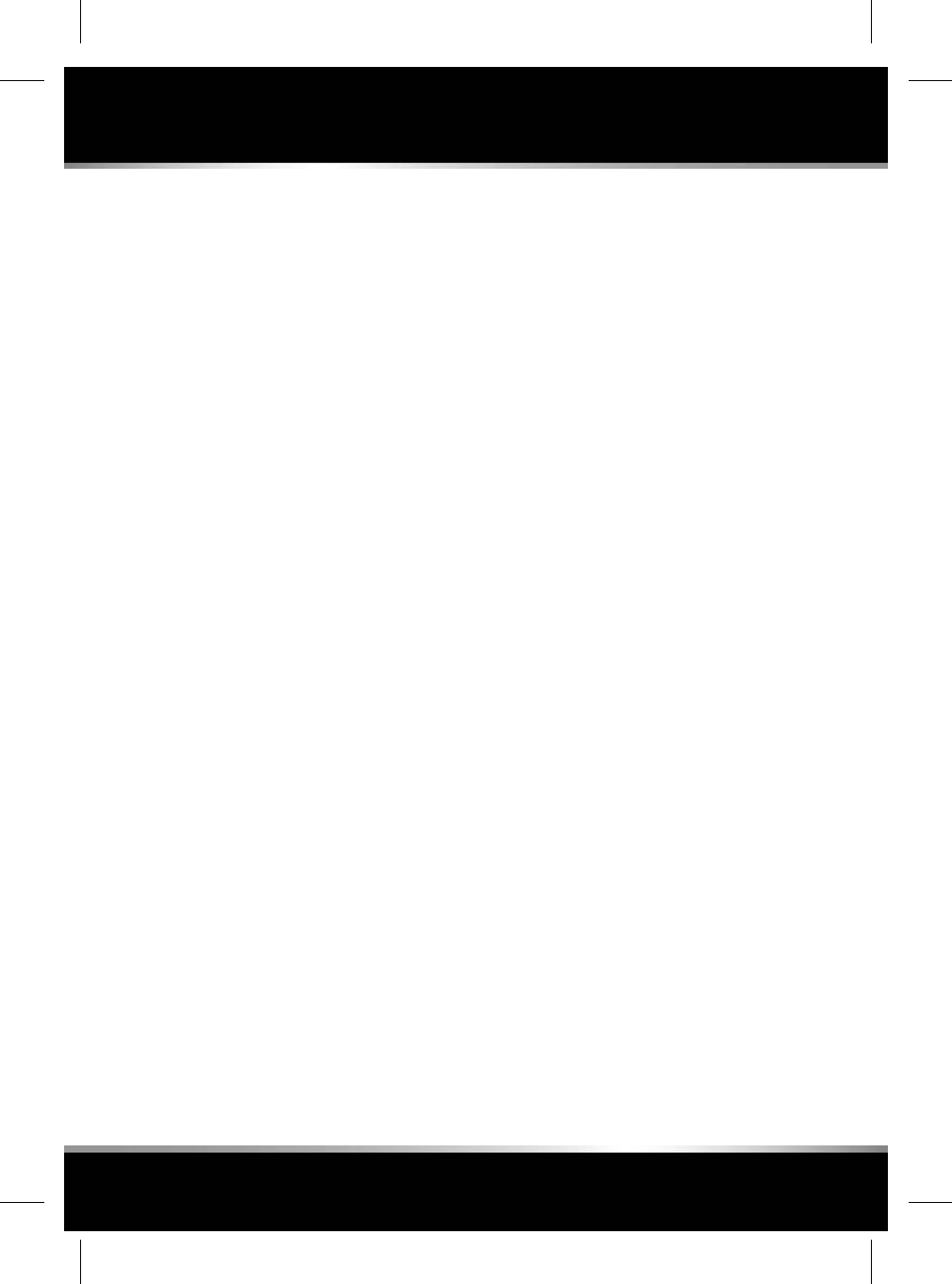
To view the navigation menu, press the OK
button again. Use the cursor controls to select
Search,Browse map,orSettings.
Select Search, to display a list of options for
selecting a new location. After selecting a new
location, select Send To Driver. The driver will
receive a prompt on the front Touch screen to
accept or refuse the selection. See 133, REAR
SEAT REMOTE CONTROL and 135, REAR SEAT
SCREENS OVERVIEW.
MAP AUTO ZOOM
When Auto-zoom is enabled, the map will
automatically zoom in when the vehicle is
travelling at slow speeds, and zooms out when
travelling at higher speeds.
Auto-zoom can be enable/disabled in the
Navigation Settings menu, see 169, SETTINGS.
SETTINGS
Touch the navigation Settings icon to view the
following options:
•Alerts: Enable/disable from a list of alert
categories, see 170, ALERTS.
•My Commute: Set up your commute, see
171, MY COMMUTE.
•Sync settings: Adjust the synchronisation
settings between the vehicle and other
devices.
•Your installed maps: View the details of
the maps currently loaded to the vehicle's
Navigation system.
•Keyboard layouts: Select additional
keyboard layouts.
•Route preferences: Select to avoid certain
road features.
•Set up customised searches: Add a
customised search to your favourites, or
frequent searches.
•App details: View details of the installed
Navigation system.
•Auto-zoom: Enable/disable auto-zoom, see
169, MAP AUTO ZOOM.
•Map features: Enable/disable from a list of
available features.
•Manage profile data : Clear the search
history or delete all profile data.
EDIT ROUTE
A waypoint can be added or deleted, a route
rearranged, or a round trip created for a selected
route.
Note: Waypoints can also be added from
Destinations, Address Entry, or Search in the
NAVIGATION main menu, or by selecting a point
on the map.
From the NAVIGATION main menu (see 165,
MAIN MENU), touch Edit.
The following options can be used:
•Add Waypoint: Touch to add a waypoint to
the current route.
• Remove waypoint: Touch the Bin icon to
remove the waypoint from the current route.
• Change the order of the waypoints: Touch
the up/down arrows to re-order the
waypoints.
•Return Journey: Select to make a selected
destination in to a round trip.
Note: The return journey will not include
any of the selected waypoints. If waypoints
are required, they must be added in the
normal manner.
VIEW OPTIONS
The Navigation map and guidance views can be
adjusted as follows:
•2D: Flat two-dimensional view.
•3D: Three-dimensional perspective view.
169
Navigation
R
FOR REFERENCE ONLY
24.07.2015
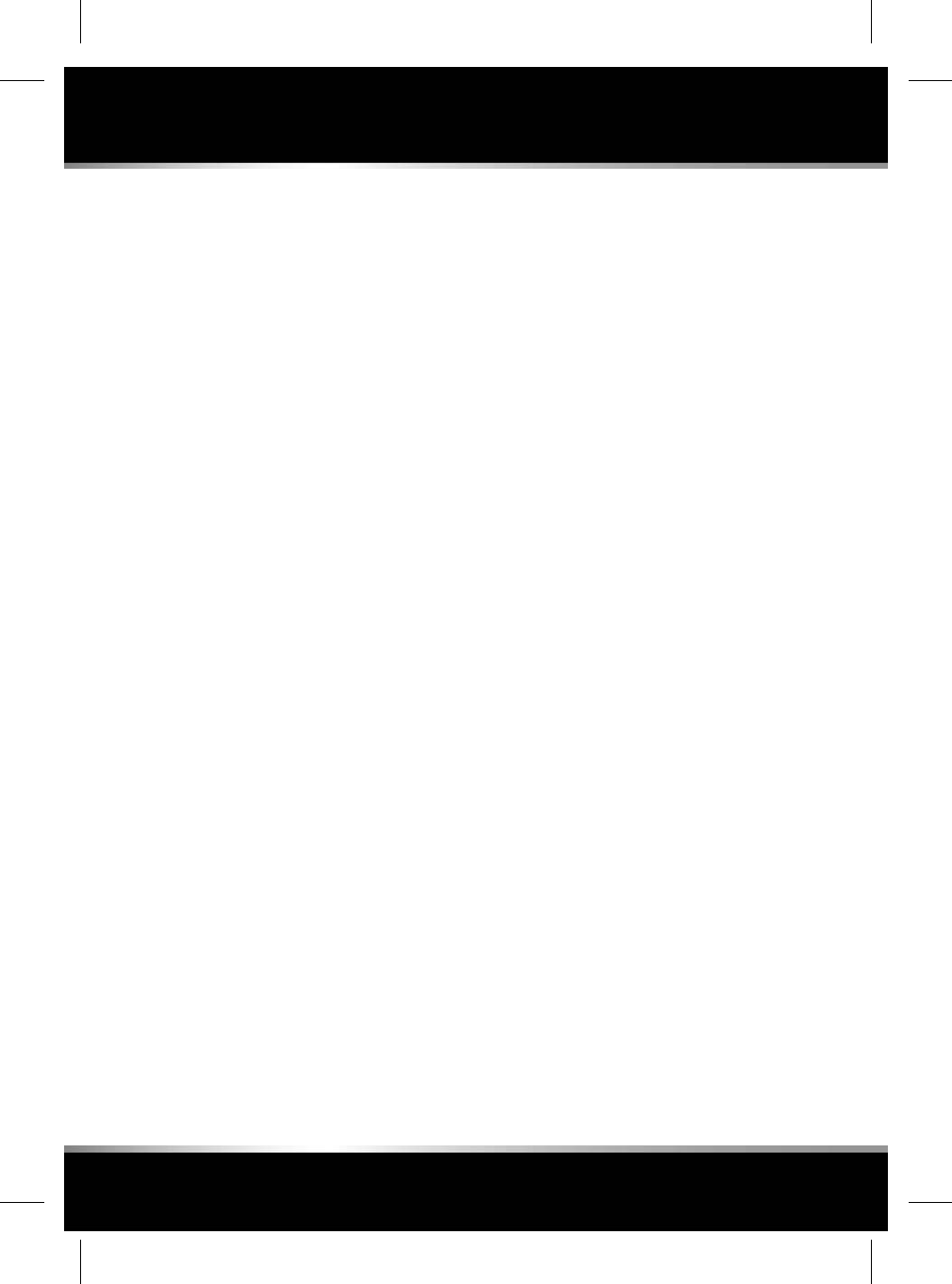
•Satellite: Birds-eye view of the
surroundings.
Note: This feature requires an internet
connection.
•Next manoeuvre: Shows a detailed view of
the next junction or turn.
•Route overview: View of the full route.
•Traffic (where available): Possible hazards
or delays.
•Compass: Shows a digital compass, with
your heading shown in degrees.
ALERTS
Alerts can be selected from the Navigation
Settings menu.
• Manoeuvre details: A list of the next
required manoeuvres.
• Junction view: Active on multi-lane
highways, when approaching a junction.
Junction view shows the lane information
for the next junction.
•Low fuel Automatic Search: Available online
and offline. Petrol stations are listed by
price. Preferred station name and type of
fuel can be selected.
• Safety camera: Notification of safety
cameras.
YOUR FAVOURITES
When detailed information is displayed about
an address or place, tap the Add favourite icon
and the place is added to your list of favourites.
Displayed information that is already a favourite
will display the Edit favourite icon. This will
display information about the favourite location
and the option to change the icon and name, or
delete it from your list of favourites.
If no route is selected, select the required
favourite to set as a destination. If a route is
selected, select the required favourite to add it
as a waypoint.
Note: When signed into an InControl Navigation
account (see 173, PROFILES) favourites can be
automatically synchronised between the vehicle,
the internet, and the smartphone app.
MAP UPDATES
Note: Due to the map data file size, it is
recommended that a USB 3.0 memory device
is used to update the map data.
Note: The vehicle must be stationary to enable
the map update to commence. Once the update
process has commenced, the vehicle may be
driven.
Note: The Navigation system cannot be
interacted with until the map update is complete.
If a route was active before the map update
commenced, the navigation guidance will be
limited to voice guidance only.
Note: The USB drive must NOT be removed, or
the ignition switched off, before the update is
complete, as this will cause the update to be
cancelled and potentially leave the system
without any available map data.
The map data in the Navigation system can be
updated by downloading the updated map data
to a USB memory device.
Insert the USB drive into the USB socket and
follow the onscreen instructions within the
Navigation system to update the maps.
Note: Only the USB sockets in the front cubby
box can be used for map updates, see 63,
STORAGE COMPARTMENTS.
Information on the installed maps can be viewed
in Settings, see 169, SETTINGS.
170
Navigation
L
FOR REFERENCE ONLY
24.07.2015
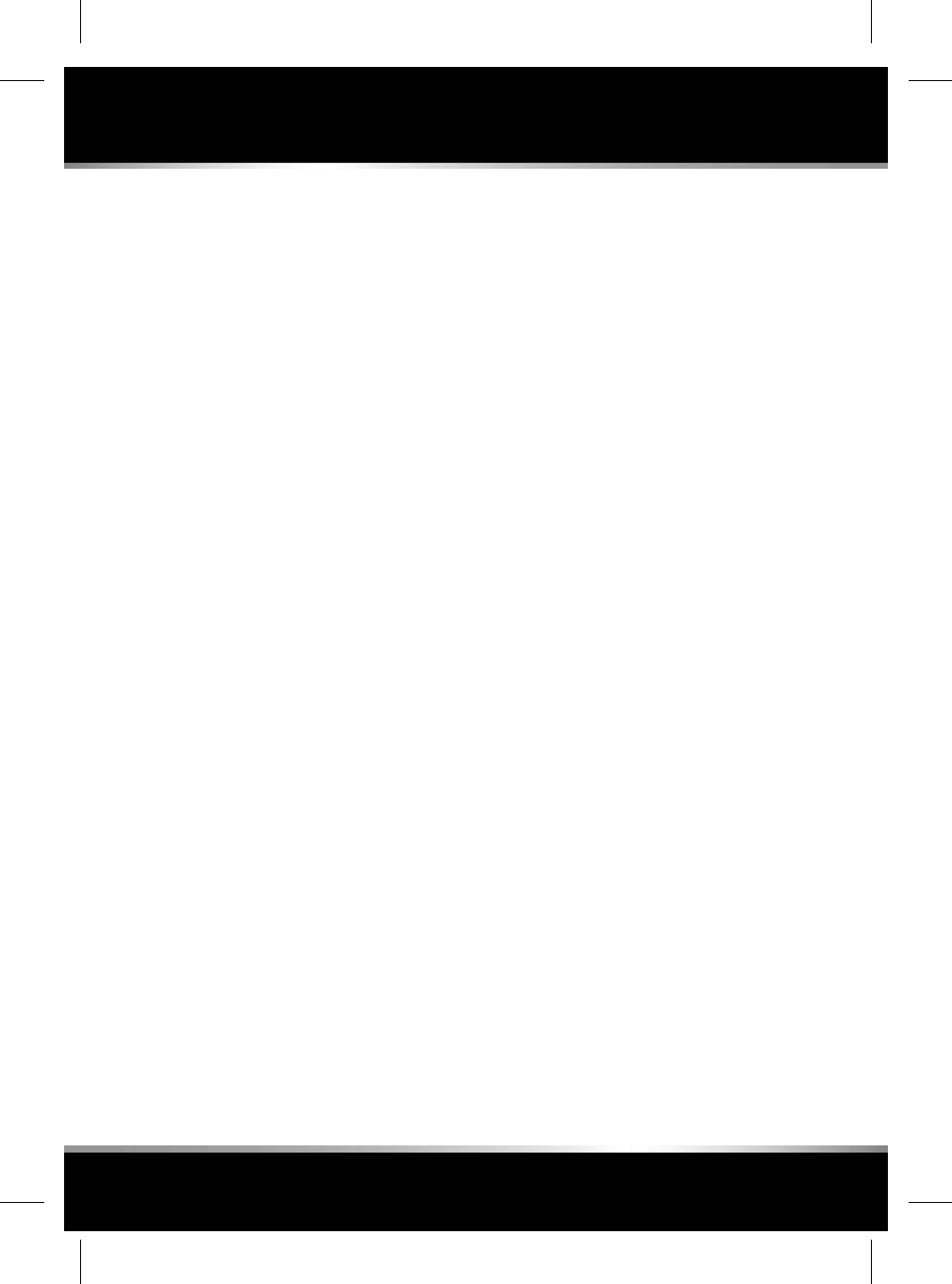
For further information on Navigation system
updates, please visit the Map Updates section
on www.jaguar.com, or contact a Jaguar
Retailer.
FUEL FINDER
When the fuel level falls below a predetermined
level, an alert will be triggered, and the
Navigation system will search for nearby fuel
stations.
Preferred fuel stations can be stored in the
Alerts menu, see 170, ALERTS.
The alert can be enable/disabled in Settings, see
169, SETTINGS.
INSTRUMENT PANEL VIEW
The Instrument panel can be set up to show a
view of the navigation map. In this view,
essential information (vehicle speed, fuel level,
range, etc.) will be displayed as an information
bar in the Instrument panel.
The Instrument panel view can be set up in the
Instrument panel menu, see 41, INSTRUMENT
PANEL MENU.
CONNECTED NAVIGATION
A number of features are available that utilise
InControl Pro Services (see 182, INCONTROL
PRO SERVICES). These include:
Note: Unless stated otherwise, the features
listed require an internet connection to function.
• My commute. See 171, MY COMMUTE.
• Real time traffic flow. See 172, REAL TIME
TRAFFIC FLOW.
• Fuel price service. See 172, FUEL PRICES
SERVICE.
• Approach mode. See 172, APPROACH
MODE.
Note: This feature does not need an internet
connection to function. However,
functionality may be enhanced with an
internet connection.
• Online search. See 172, ONLINE SEARCH.
•Satellite views. See 173, SATELLITE VIEWS.
•Online routing. See 173, ONLINE ROUTING.
• Cloud sync. See 173, PROFILES.
• Door to door routing. See 173, DOOR TO
DOOR ROUTING.
• Sharing. See 173, SHARING.
Note: User preferences are available in the
Navigation Settings via the SETTINGS pop-up
menu. These include settings for managing
which features can connect to the internet when
on the home network or while roaming.
MY COMMUTE
A commute is a journey with a common start
point, a common end point, and at a regular
time of day. When My Commute is enabled, the
Navigation system is designed to recognise your
commute.
The following conditions must be met for the
commute to be automatically learned:
• The start point must be consistent.
• The start time must be within one hour of
the current time.
• The end point must be consistent.
All of the alternative routes that you have used
on the same commute are grouped and stored.
Commute mode shows a highlighted route on
the map, and uses the learned routes, combined
with live traffic information, to calculate the
fastest of the previously used routes.
If more than one commute is available, the
alternative commutes will be available for
selection.
171
Navigation
R
FOR REFERENCE ONLY
24.07.2015
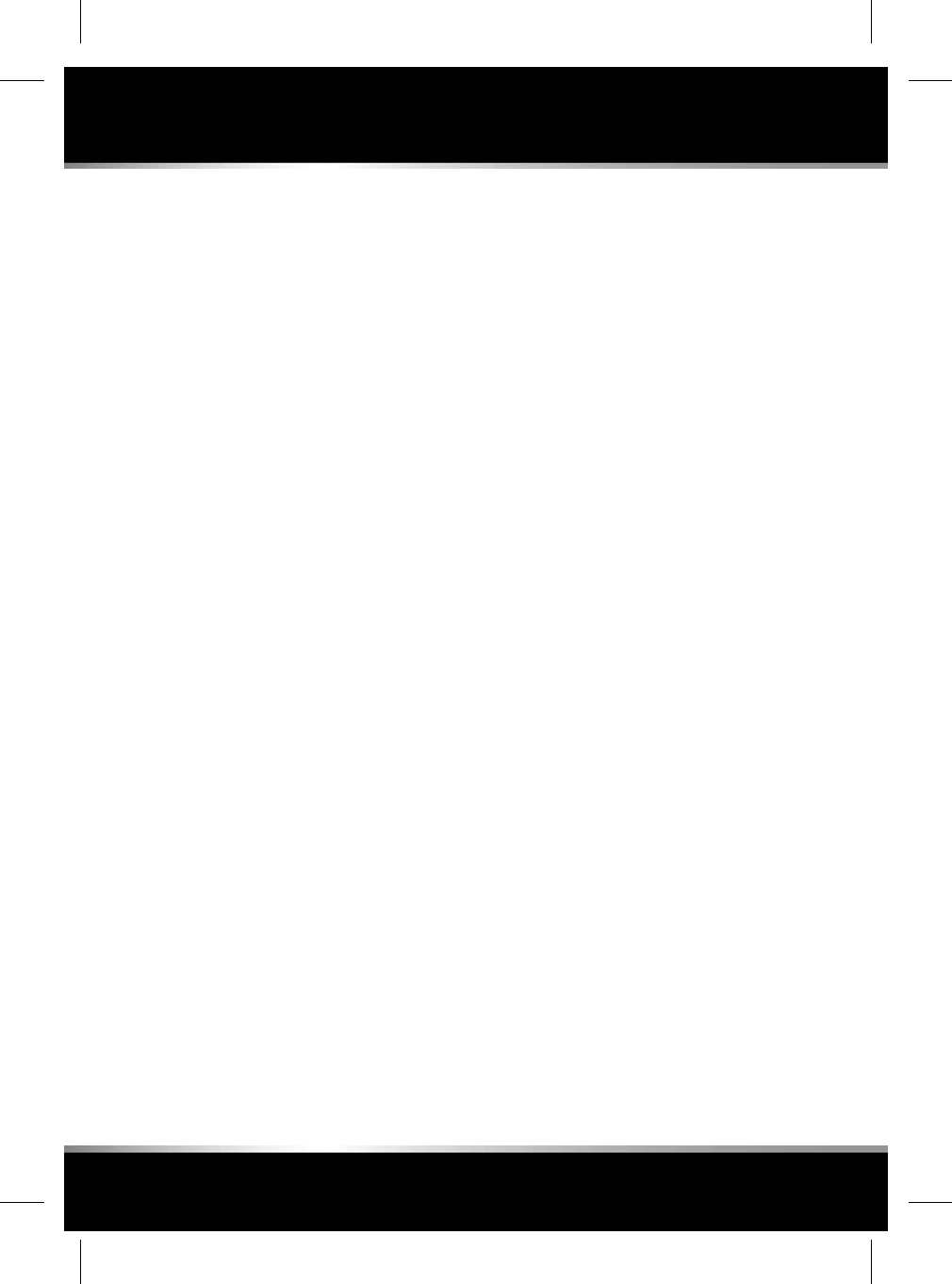
The first commute must be set up manually
using the My Commute set up wizard in
Settings, see 169, SETTINGS.
Note: Once a commute has been set up, the
wizard will no longer be accessible, unless the
commute is deleted. Once a commute has been
set manually, the Navigation system
automatically learns additional regular journeys.
Note: Commute mode shows a map on the
Touch screen, but does not give audio guidance.
Note: My Commute can be enabled/disabled in
the Navigation Settings via the SETTINGS
pop-up menu.
REAL TIME TRAFFIC FLOW
Real Time Traffic provides significantly greater
amounts of detail, across a far greater road
coverage, than conventional broadcast-based
traffic information systems, making it easier to
plan routes either manually or automatically.
The system utilises live feeds, and historical
traffic patterns to continuously update traffic
information, and enhance the calculation of the
selected route.
Note: Historical and internet traffic information
are not available in all markets.
Roads are displayed as colour coded in order
of traffic flow. The colour codes are:
• Red: Very heavy or stationary traffic.
• Yellow: Heavy traffic.
• Green: Free-flowing traffic.
• Black: Closed road.
Real time traffic can be displayed with a route
selected or with no route selected.
A traffic enabled route can be selected; this will
display improved and updated routes to your
destination, avoiding traffic congestion and
delays. This option can also be enabled to
possibly find a route around an alerted incident
or traffic flow issues, to your destination.
Note: A live internet connection is required to
receive updated traffic information during the
journey.
FUEL PRICES SERVICE
When petrol station is selected during a POI
search, the nearby petrol stations can be sorted
according to the price of their fuel. Fuel prices
are updated to the vehicle's database from the
internet.
Note: Fuel pricing information may not be
updated in real time, and cannot be guaranteed
to be accurate.
Note: In some markets, a relative price index
will be shown instead of live fuel prices.
APPROACH MODE
When the vehicle approaches a selected
waypoint or destination, information that may
be of use to the driver is displayed. If the vehicle
is connected to the internet, a photographic
view of the street will be shown, where available.
Note: The image can be rotated by swiping on
the image to view a 360°view of the
surrounding area.
If the destination or waypoint is not a car park,
and parking is available nearby, a Parking icon
will appear on the Touch screen.
Touch the icon to show nearby parking, and to
update your destination to include the selected
parking. The original destination remains active
for selection on the smartphone app, to enable
guidance from the vehicle to the destination.
ONLINE SEARCH
Provides information, via the internet, for
real-time information on Points Of Interest
(POIs). An online search can provide
significantly more information on POIs than the
database on the vehicle.
172
Navigation
L
FOR REFERENCE ONLY
24.07.2015
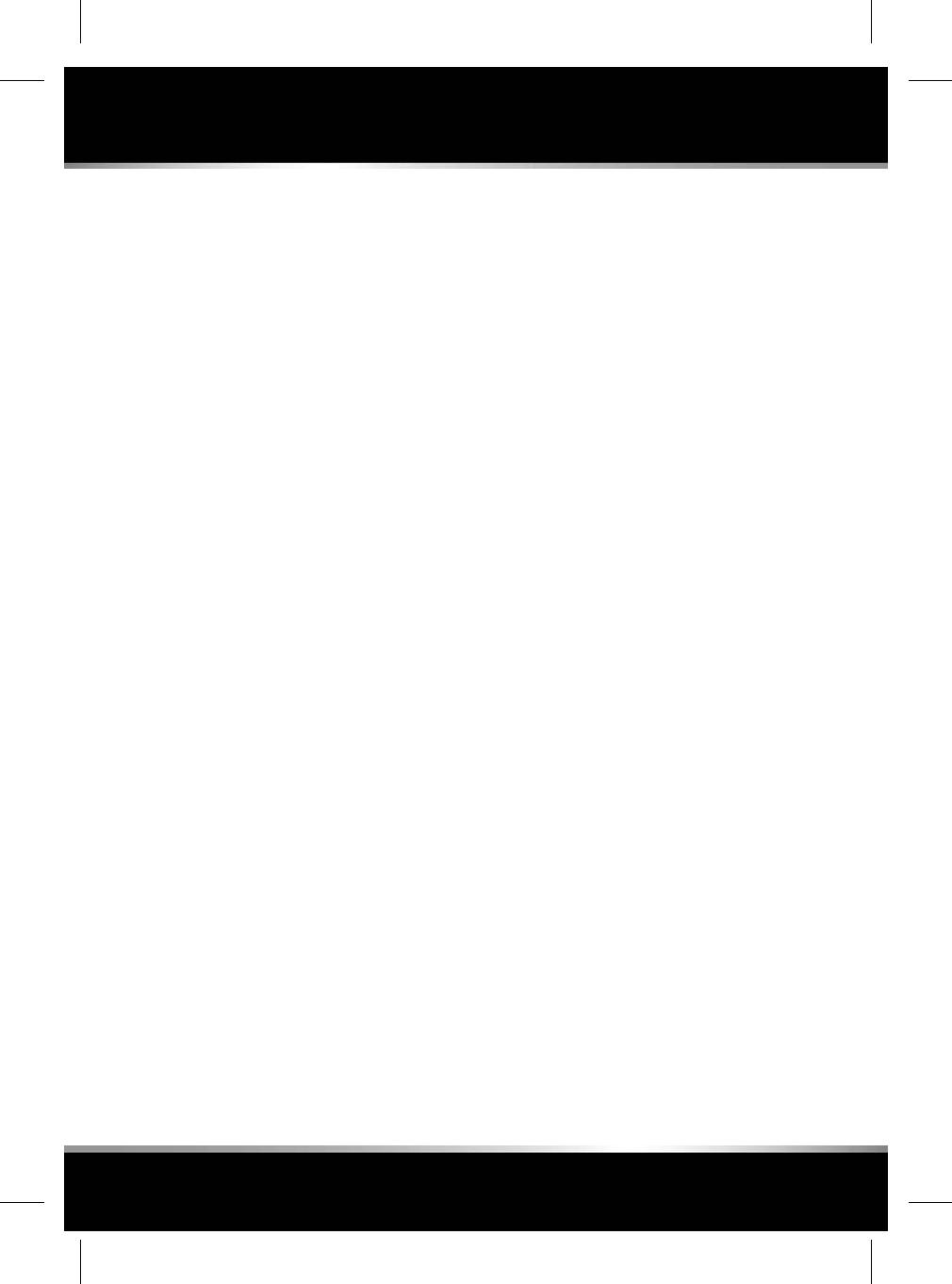
SAFETY CAMERAS
Provides the location of potential accident black
spots, or areas that have been identified as a
potential danger by the presence of safety
cameras.
Note: Safety camera information is not available
in all countries.
SATELLITE VIEWS
The Navigation system uses a satellite view of
the local area, overlaid with the Navigation
system graphics.
Note: If the Satellite view feature is used
continuously, it may consume large amounts
of mobile data. You may need to check your
data allowance is appropriately configured for
providing high data services.
ONLINE ROUTING
The selected route is calculated in the cloud and
applies any settings that you have selected.
Online routing will take into account the current
traffic conditions and the traffic patterns for the
relevant time of day, on all routes.
DOOR TO DOOR ROUTING
A smartphone app allows a route to be planned
in its entirety from one location to another,
using a combination of the phone and the
vehicle's Navigation system.
The app will provide guidance via the phone:
• From your current location to your vehicle
(including public transport information, if
available).
• From your vehicle to the end destination.
Guidance along the driven section of the route
is given via the vehicle's Navigation system.
Note: Using the smartphone app does not
mandate that the vehicle is used. For example,
if the user is close to the location and the vehicle
is far away, then the application may suggest
an alternative form of transport.
ROUTE PLANNING WEB PORTAL
The Route planning web portal enables a user
to search, plan routes and destinations, manage
places (POIs, favourites, etc.), using a
computer. Destinations, places, and routes can
be synchronised with the smartphone app and
vehicle's Navigation system.
SHARING
Send a message (via SMS or email) to inform
others of your current location, destination, and
Estimated Time of Arrival (ETA) (including
automatic ETA updates if your journey time is
extended).
To share your ETA, touch the ETA banner in the
Touch screen information bar (see 173,
SHARING) and follow the onscreen instructions.
PROFILES
A driver profile enables personalised settings
and information to be stored and easily switched
for each driver.
Driver profiles can be created by signing up for
an InControl Navigation account within Settings.
Profiles can also be edited, switched and reset
(see 173, PROFILES).
To sign up for an InControl Navigation account,
the following will need to be supplied:
• Name.
• Date of birth.
• Country.
• A valid email address.
• Password.
173
Navigation
R
FOR REFERENCE ONLY
24.07.2015
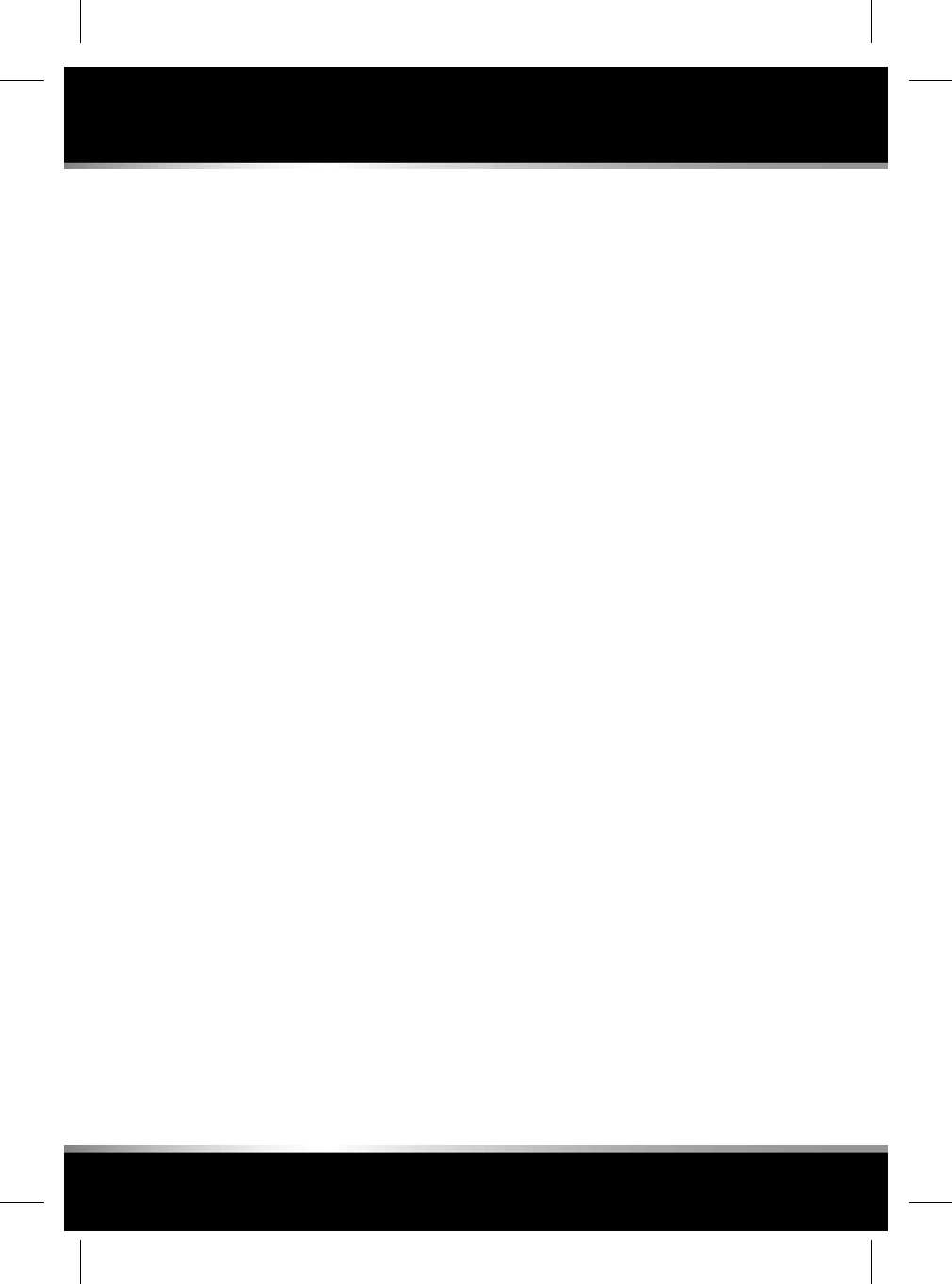
Note: Internet connection to the vehicle is
required to sign up for an account.
The profile information on the Navigation
system can be synchronised with the
information stored on other devices via the
cloud. Cloud synchronisation can be set up in
Settings (see 173, PROFILES) to be
synchronised automatically or manually.
Note: If a profile is deleted, all of the profile
information will be unretrievable, with the
exception of Favourites, which are also stored
in the cloud.
174
Navigation
L
FOR REFERENCE ONLY
24.07.2015
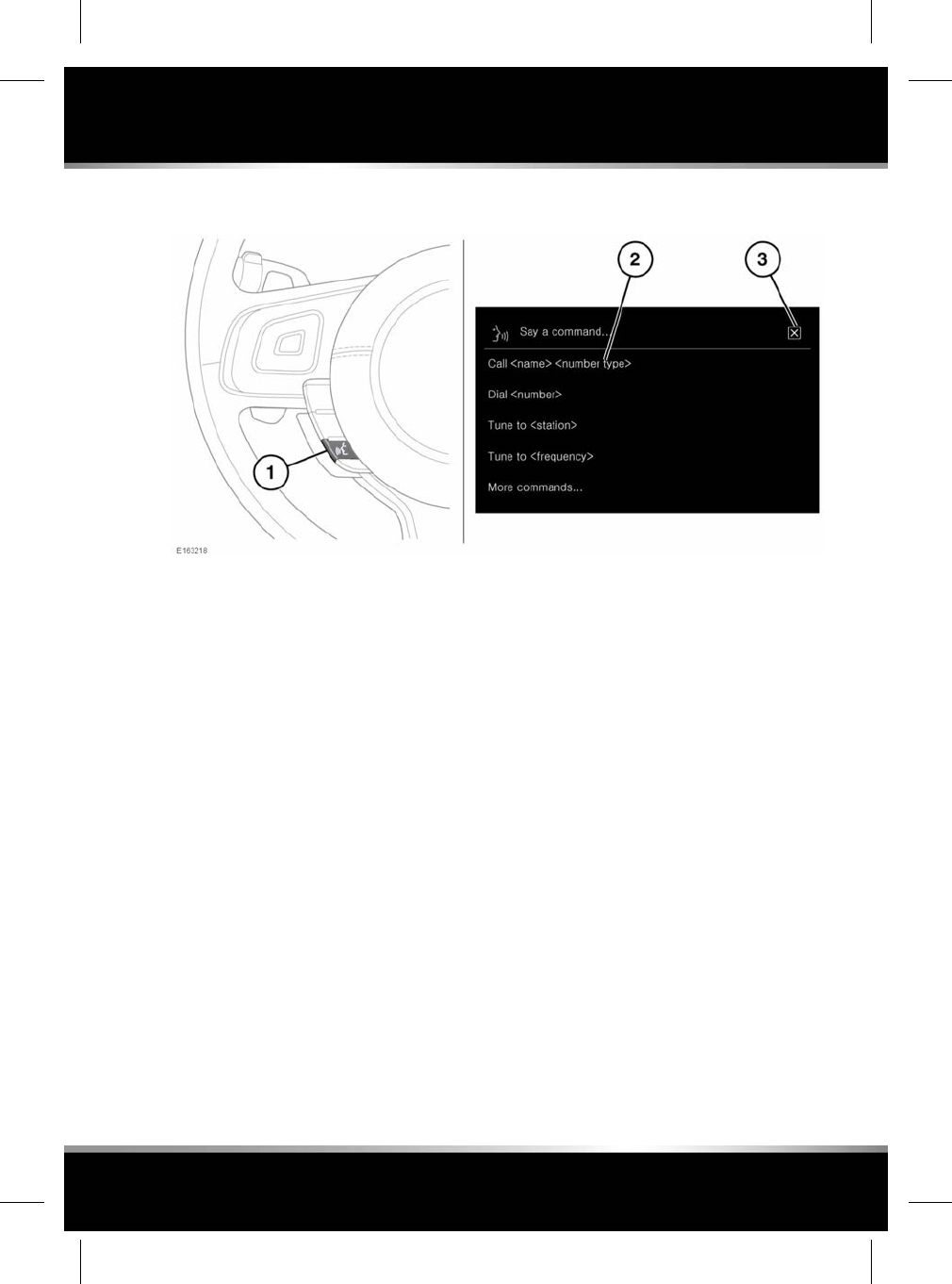
USING VOICE CONTROL
1. Voice button: Press briefly to start a voice
session. Press and hold to cancel a voice
session.
Note: Audible feedback can be interrupted
at any time by just giving the next
command.
A voice session will cancel if a higher
priority activity or warning appears on the
Touch screen, or there is no user input for
a sustained length of time.
2. Command list: Appears on the Touch
screen, providing feedback and some
example commands at each stage of the
voice session. Say or select an available
command.
When spoken instructions are understood,
the system will show a related screen,
allowing the voice session to be continued
either manually or by voice. Available
commands at each stage of the
conversation are shown at the top of the
screen in the command bar.
3. Touch to cancel the current voice session
and continue manually.
The following commands can be spoken at any
time to assist in the operation of Voice control:
• Help
• Cancel
• Go back
• Replay.
Note: The Voice system has been designed to
recognise a number of languages. However, it
cannot be guaranteed that the system will be
compatible with every accent group within those
languages. Please speak to your Retailer/
Authorised Repairer about testing the Voice
system for compatibility with a particular accent
group.
VOICE TUTORIAL
To listen to a tutorial detailing the operation of
the Voice system:
1. Briefly press the Voice button to start a
voice session.
2. Wait for the tone to sound, then say Voice
tutorial.
175
Voice control
R
FOR REFERENCE ONLY
24.07.2015
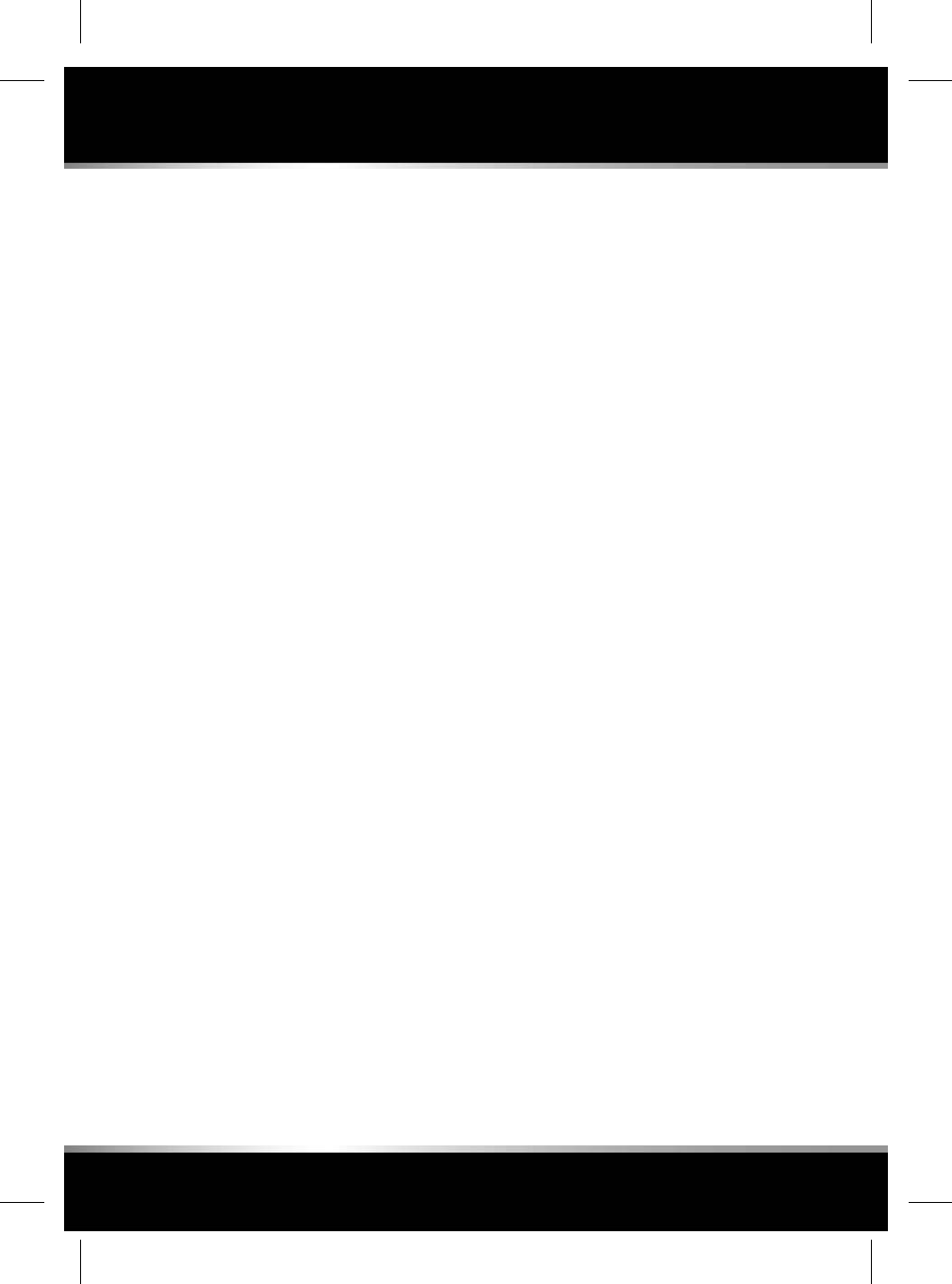
Alternatively, from the HOME screen, select
EXTRA FEATURES followed by Voice and then
Tutorial. See 176, VOICE SETTINGS.
The Voice tutorial can be cancelled at any time.
Cancel via the displayed pop-up, or by pressing
and holding the Voice button.
Alternatively, briefly press the Voice button and
say Cancel.
VOICETAGS
Voicetags enable the user to personalise the
Voice system so that a single name can be used
to call-up a phone number, radio station or TV
channel.
To add a Voicetag:
1. Briefly press the Voice button to start a
voice session.
2. Wait for the tone to sound and say Store
Phone voicetag,Store Radio voicetag or
Store TV voicetag.
3. For radio and TV, the user must be listening
to the station or channel, they wish to create
a voicetag for.
Alternatively, Voicetags can be managed via the
Touch screen as follows:
1. From the HOME screen, select EXTRA
FEATURES.
2. Select Voice and then Voicetags.
3. Select the system that the Voicetag is to
activate (Phone,Radio or TV).
Follow the on-screen and audible instructions.
See 176, VOICE SETTINGS.
VOICE SETTINGS
The following features can be selected from
Voice. See 104, EXTRA FEATURES.
•Commands: View the categories and the
example voice commands. Select the >icon
to view alternative examples of saying the
same command.
•Voicetags: View the categories. Select a
category to manage the Voicetags for the
chosen system. See 104, EXTRA FEATURES.
•Tutorial: Select for detailed instructions.
Cancel via the displayed pop-up, or by
pressing and holding the Voice button.
Alternatively, briefly press the Voice button
and say Cancel. See 175, VOICE TUTORIAL.
Select Voice Settings via the SETTINGS pop-up
menu. The following settings are displayed:
•Voice Command Confirmation: Select
On/Off.
•Voice Feedback: Select On/Off.
•Voice Recognition: Select from the list of
available languages.
Note: Only available when the system's
language is not supported by speech.
•Feedback Accent: Select from the list of
available accents.
Note: Only available when the Voice
Recognition language is UK or US English.
Alternatively:
•Briefly press the Voice button and say Voice
confirmation on or Voice confirmation off.
•Briefly press the Voice button and say Voice
feedback on or Voice feedback off.
176
Voice control
L
FOR REFERENCE ONLY
24.07.2015
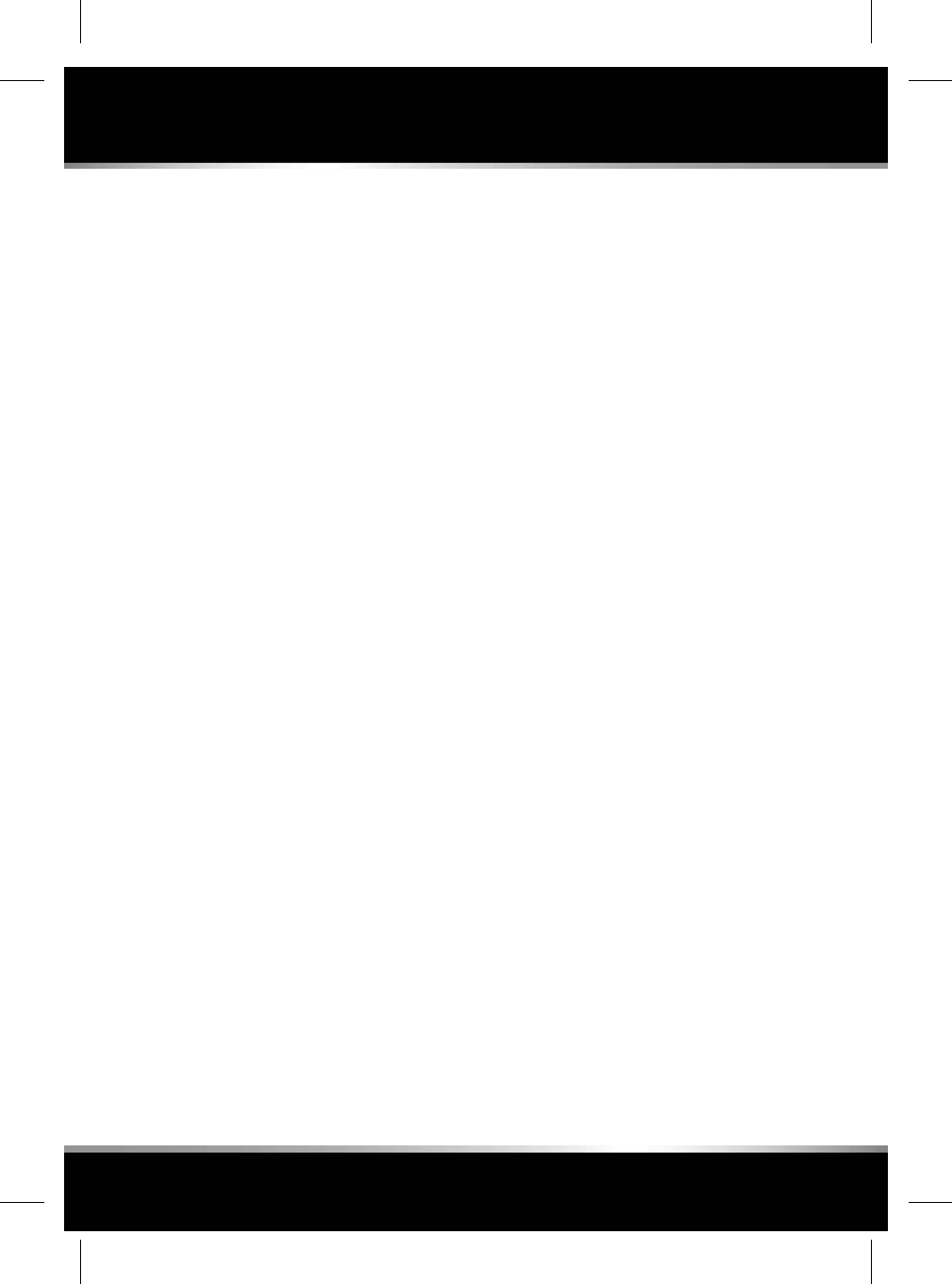
CONNECTIVITY
InControl Connect Pro enables connection to
the internet using a high speed 3G modem.
This requires a data-enabled Micro SIM card or
an external Wi-Fi network (if in range of a home
Wi-Fi network or a public network).
The methods of connection can be made as
follows:
•Hotspot: Creates a Wi-Fi hotspot in the
vehicle to allow the connection of Wi-Fi
equipped devices (tablet, laptop,
smartphone) to the internet.
•Wi-Fi: Allows the vehicle to connect to the
internet via a Hotspot.
•Mobile Data: Allows the vehicle to connect
to the internet via a mobile network with a
data-enabled Micro SIM card.
CONNECTIVITY SETTINGS
Connectivity settings can be accessed using the
Touch screen. Select All Settings via the
SETTINGS pop-up menu, followed by Features.
Select Connectivity. See 106, SYSTEM
SETTINGS.
The CONNECTIVITY screen will display Hotspot,
Wi-Fi and Mobile Data settings.
Hotspot:
• Select ON to create a vehicle Hotspot. The
Hotspot name is determined by the vehicle;
this cannot be changed. To set a new or
change the password, select Hotspot
Settings and then press the Refresh icon
to generate a new password. Touch OK to
confirm.
Wi-Fi:
• Select ON to connect the vehicle to the
internet via a Wi-Fi network. Networks will
be displayed in order of known networks
first, followed by unknown networks. Both
will be listed in order of signal strength.
To connect to an unknown network, select
the network and enter the password. If
correct, a connection will be made.
To connect to a known network, select the
network and touch Connect, or to forget
this network, touch Forget.
To connect to a hidden network, select Add
Network from the network list. Enter the
Network Name,Security Type and
Password, and press Connect.
Mobile Data:
•Network provider: The network provider of
the inserted SIM is displayed. To change
the APN settings, select the network
provider's name, to take you to the Network
provider screen, and select Auto or Manual.
When Manual is selected, add the Network,
Username and Password, and select
Connect.
•Roaming: Data roaming is set to OFF as
default; select to switch ON.
•Data Usage Limit: The usage limit is set to
OFF as default. The usage counter shows
the total usage for the month; this will reset
on the 1st of the month as default. Select
ON to display the set usage limit.
•Data Usage Settings: Select to change the
Usage limit and Monthly Reset Date. The
Reset Counter can be used to reset the
Current Usage to zero.
•SIM PIN: A PIN can be set or changed for
the inserted SIM card.
•REMEMBER SIM PIN: Select ON to
remember or OFF to forget the PIN.
•IMEI Number: The vehicle's unique IMEI
number.
177
Connectivity
R
FOR REFERENCE ONLY
24.07.2015
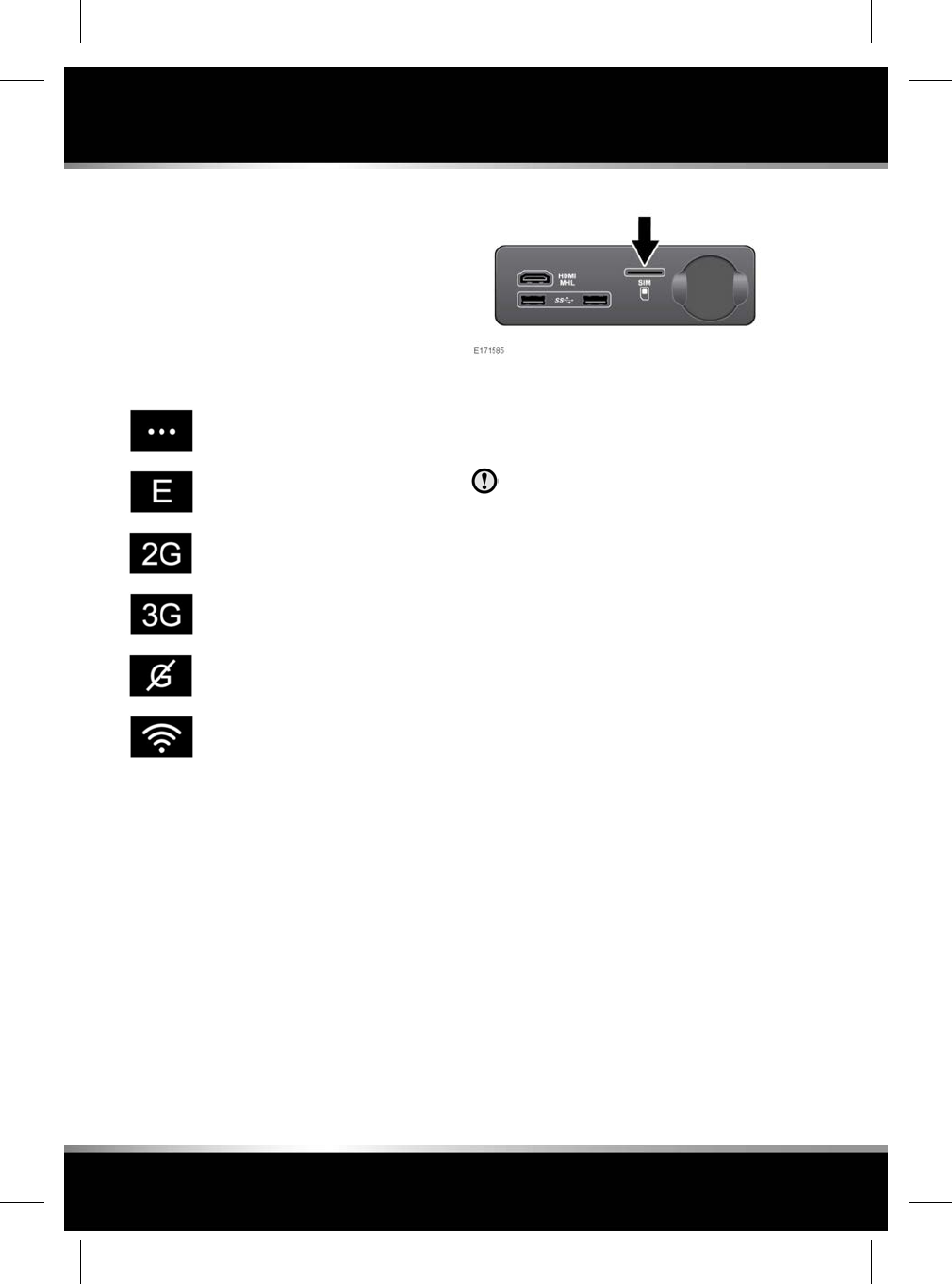
Reset Connectivity
The reset connectivity option is disabled until
the connectivity settings are set. When selected,
all content will be deleted and reset to the
vehicle's default settings.
CONNECTIVITY STATUS ICONS
The icons at the top of the screen display the
type of cellular or Wi-Fi connection as follows:
Connecting.
E (edge) mobile network
connectivity.
2G mobile network connectivity.
3G mobile network connectivity.
No mobile network connection.
If the vehicle is connected to an
external hotspot, a Wi-Fi icon is
displayed instead of a Cellular icon.
Note: Depending on the network connectivity,
some features and services, including Wi-Fi,
may not operate as expected, or at all, unless a
sufficiently strong 3G connection is available.
SIM CARD CONNECTION
A Micro SIM card must be inserted into the SIM
card reader slot. The SIM card reader slot is
located in the centre console cubby box.
The SIM card reader utilizes a ‘Micro SIM’
interface.
To install a Micro SIM card, insert the card with
the contacts facing up and the shortest end
facing out. The card should not be protruding
once correctly inserted.
Make sure the SIM card is located
correctly in the card holder. Failure to
do so may damage the SIM card or SIM
card reader.
To remove a SIM card, gently push in and
release.
Note: Some mobile network operators may lock
SIM cards to operate in specific devices only.
You may need to contact your mobile network
operator to unlock the SIM card.
178
Connectivity
L
FOR REFERENCE ONLY
24.07.2015
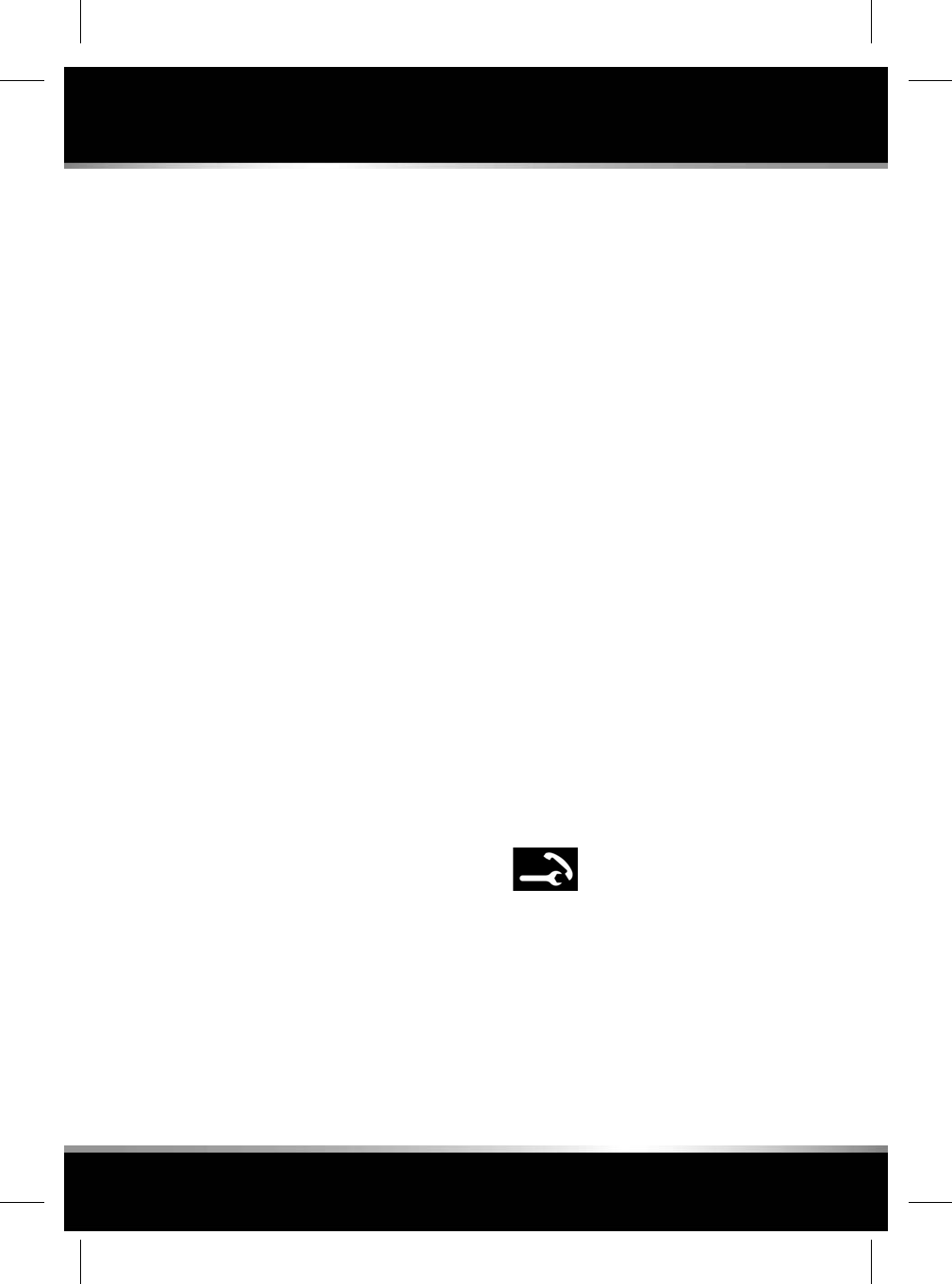
INCONTROL OVERVIEW
This section covers 5 InControl features:
• InControl Protect.
• InControl Remote Premium.
• InControl Secure.
• InControl Pro Services.
• InControl Apps.
For InControl Protect, Remote Premium, Secure
and Pro Services, an InControl account must
be created. If your Retailer has not
pre-registered your account, or if you are not
the first owner of the vehicle, then you will need
to visit: www.jaguarincontrol.com/owner to
create an InControl account. Once the InControl
account has been created, follow the on-screen
instructions to connect the InControl account
to the vehicle and to activate the services on the
vehicle.
Selected Pro Services also require an InControl
Navigation Account which can be created by
visiting the InControl section of
www.jaguar.com.
Note: 100% mobile network connectivity cannot
be guaranteed in all locations.
Note: It is the account owner’s responsibility to
remove the vehicle from their InControl account
when ownership of the vehicle is transferred.
INCONTROL PROTECT
InControl Protect comprises the following:
• The InControl Remote Essentials
Smartphone App.
•A Jaguar Assistance Breakdown Call feature.
• A Jaguar SOS Emergency Call feature.
InControl Remote Essentials
The InControl Remote Essentials Smartphone
App has a number of different features:
•Vehicle Status: Shows the status of the
vehicle, current fuel level, range, odometer
reading, and a vehicle locator display to help
find the last parked location of the vehicle.
The current security status of the vehicle
and any current vehicle warnings will also
be displayed. Touch the warning on the
screen for further information.
•Vehicle Security: Displays the open/closed
status of all the doors/windows and the
current alarm setting.
•Journeys: Displays the most recent
journeys completed in the vehicle.
Note: This feature can be enabled/disabled
via the InControl Settings screen.
Note: Stored journeys can be viewed,
deleted, or downloaded as a .csv file to
assist with business expenses.
•Assistance: Displays the vehicle's VIN and
registration number. This screen will also
allow for direct calls to be made to Jaguar
Assistance (in the event of a breakdown)
and the Tracking Call Centre (in the event
of a vehicle theft).
•Settings: Allows the vehicle's security
status and journey recording to be switched
on/off. It also allows access to your
InControl account.
Jaguar Assistance Breakdown Call
Located in the overhead console.
See 280, DRIVER CONTROLS.
In the event of a breakdown, press and release
the button cover to reveal the button. The button
will be illuminated by a white LED. Press the
button for 2 seconds to make a direct call to
Jaguar Assistance. Also, the vehicle's details
and the location will automatically be supplied
to them.
179
InControl
R
FOR REFERENCE ONLY
24.07.2015
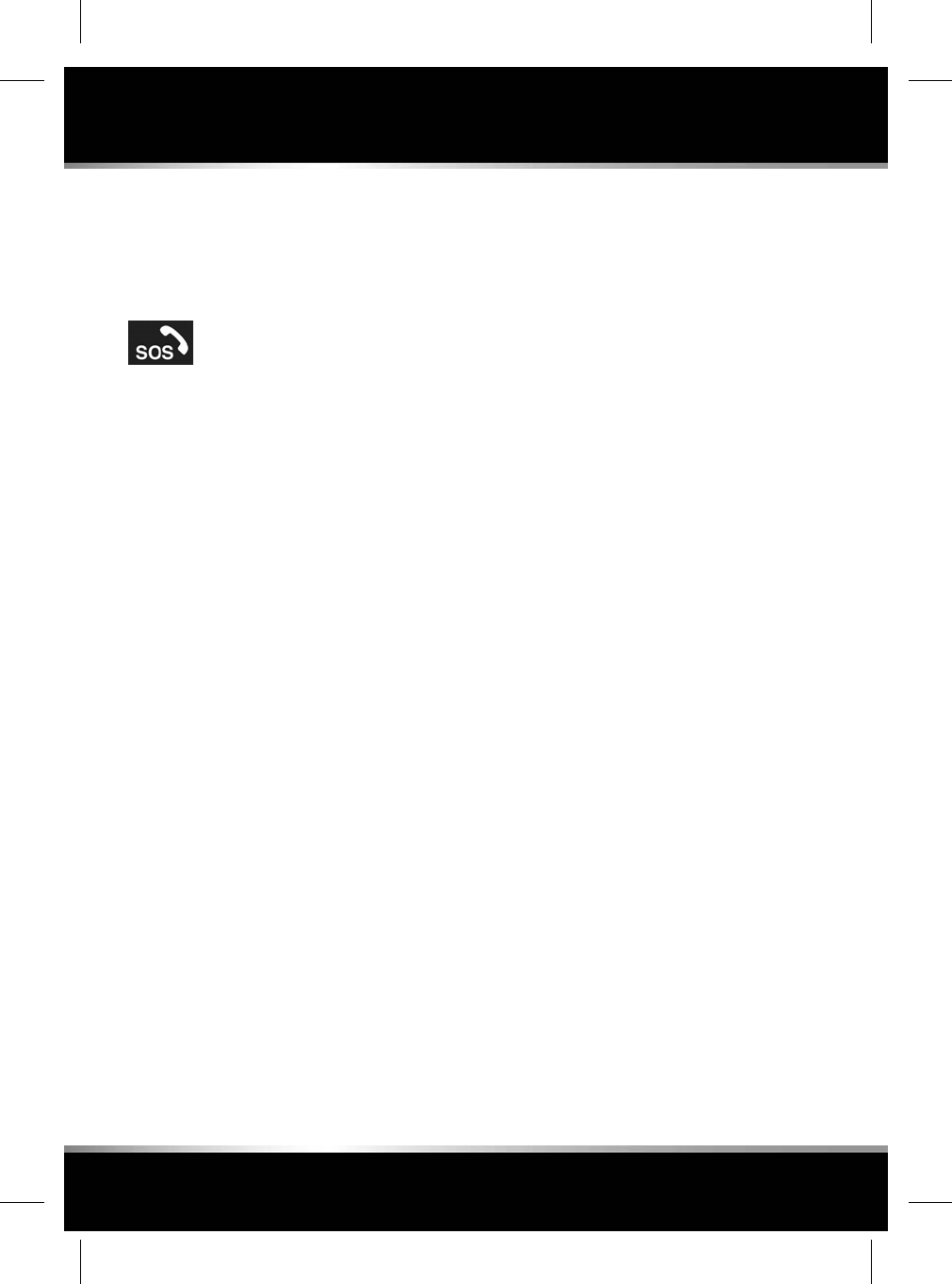
When a call is initiated, the button will flash
amber and will be constantly illuminated amber
during the call.
Push the button cover back into place, after use.
Jaguar SOS Emergency Call
Located in the overhead console.
See 280, DRIVER CONTROLS.
Note: The Jaguar SOS Emergency Call feature
should only be used in the event of a severe
accident, or in the event that personal safety or
security is at risk.
Press and release the button cover to reveal the
button. The button will be illuminated by a red
LED. Press the button for 2 seconds to make a
direct call to the emergency services. Also, the
vehicle's details and the location will
automatically be supplied to them.
When a call is initiated, the button will flash
amber. The button will be constantly illuminated
amber during a call.
Push the button cover back into place, after use.
Note: In the event that a severe crash is
detected, the Jaguar SOS Emergency Call will
be automatically triggered.
Note: If the vehicle is travelling in a different
country, the Jaguar SOS Emergency Call will
still connect, however, the vehicle’s location
and the vehicle's details may not be
automatically sent.
This feature has 2 backup batteries that will
maintain full system operation, in the event that
the vehicle's battery is disconnected or disabled.
Note: The backup batteries will be maintained
as part of the vehicle's servicing schedule, as
carried out by a Retailer/Authorised Repairer.
If a fault is detected with the Jaguar SOS
Emergency Call system, then the SOS Limited
message will be displayed in the Message
centre. If this occurs, the vehicle can still be
driven, but consult a Retailer/Authorised
Repairer at the earliest opportunity.
If the message SOS Not Available is displayed,
then a Retailer/Authorised Repairer visit is only
required if the vehicle is in an area with known
good coverage, or the message persists in all
locations.
INCONTROL REMOTE PREMIUM
The InControl Remote Premium Smartphone
App has a number of extra features, in addition
to the InControl Remote Essentials Smartphone
App:
• The Vehicle Status screen will also display
the Beep & Flash feature. Touch this icon
to help locate the vehicle by operating the
vehicle's exterior lamps and a short audible
horn alert will also sound.
Note: It is the responsibility of the driver to
comply with all regulations in force
regarding the use of vehicle horns.
• The Vehicle Security screen will allow the
vehicle to be locked/unlocked. This screen
will also display the vehicle's alarm status.
e.g., set or not set.
Note: Regardless of which screen is
currently displayed, if the vehicle's alarm is
sounding, then a pop-up screen will appear
with an option to reset the alarm. The alarm
may also be reset via the Vehicle Security
screen.
Note: It remains the responsibility of the
driver to know the location of the vehicle
and to make sure that the vehicle is secured.
180
InControl
L
FOR REFERENCE ONLY
24.07.2015
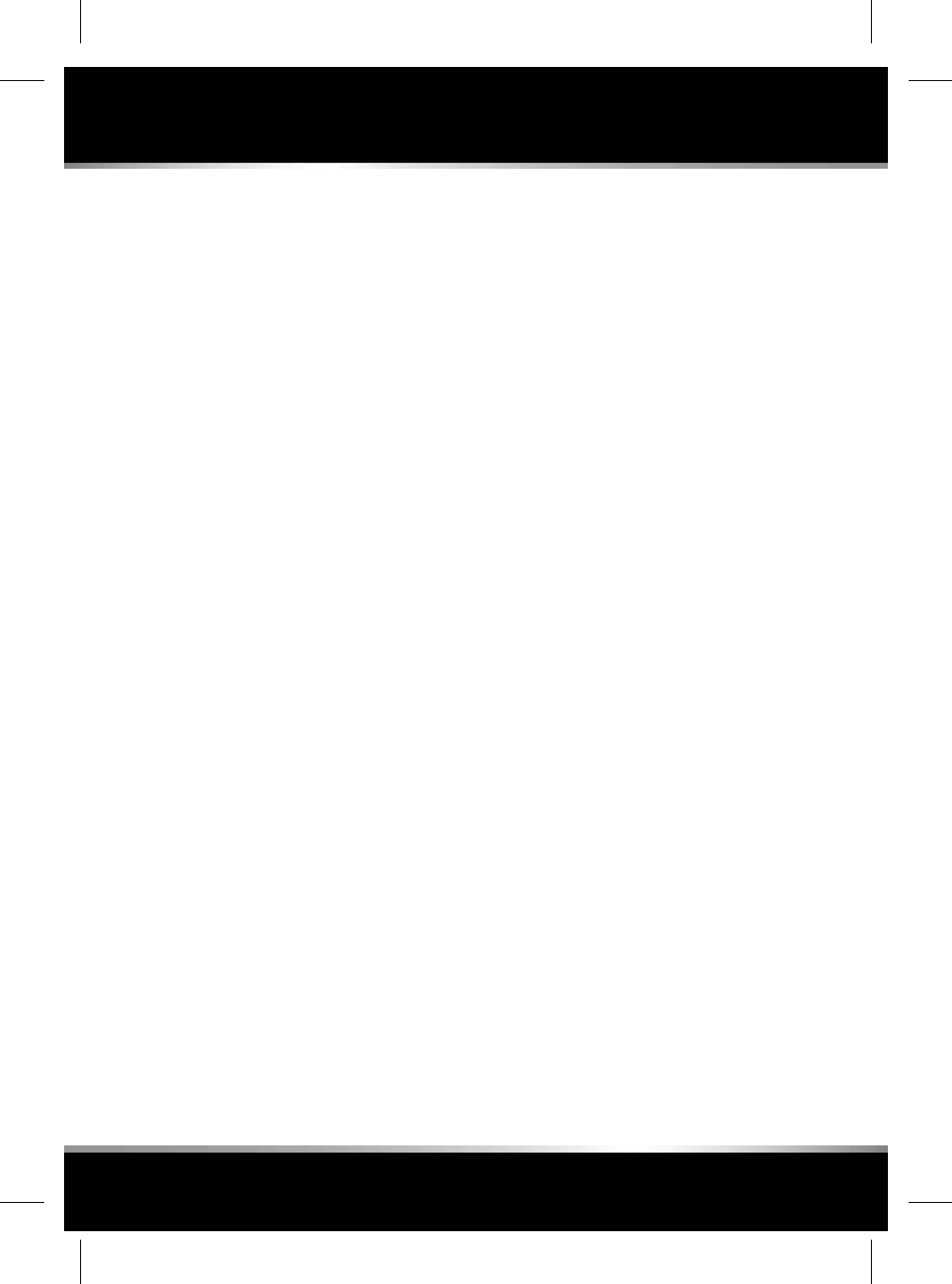
• The Remote Climate screen allows the
engine to be started remotely (for vehicles
with an automatic transmission), and to run
for up to 30 minutes to provide a
comfortable temperature inside the cabin
in advance of the driver entering the vehicle.
Remote climate will not function if any of the
following conditions exist:
• The vehicle's fuel level is low.
• The vehicle's battery charge level is low.
• The vehicle is not locked.
• A window, door, bonnet, or the luggage
compartment is open.
• The engine has been manually started.
• A system error with any required vehicle
system.
• A theft has been detected.
• The vehicle's alarm is sounding.
• A crash event has been detected.
• The hazard warning lamps are switched on.
• The automatic transmission is not in Park
(P).
• The brake pedal is pressed.
Note: Some markets may prohibit the use of a
remote engine start. It remains the responsibility
of the driver to know if this function can legally
be used.
Note: This feature is also available for vehicles
fitted with a Timed climate system. If the vehicle
configuration (e.g., transmission or engine
variant) does not support a remote engine start,
or if the vehicle originated in a market with legal
restrictions on a remote engine start, then the
Timed climate system may be used to support
the cabin pre-conditioning.
•Wake Up Timer: The InControl Remote
system on the vehicle, will shut down if the
vehicle is not driven for 4 days. This is to
conserve battery power. If, for example, you
are on vacation or away on a business trip,
you can use the Wake Up Timer on the
Smartphone App. This feature will wake up
the InControl Remote system on the
selected date. Any date within a 30 day
period can be chosen.
Note: Note: The Wake Up Timer cannot be
set once the InControl Remote system has
shut down. Once the Wake Up Timer is set,
the InControl Remote system will shut down
on the second day after the car was last
driven, to preserve battery power for wake
up.
The InControl Remote Smartphone App can be
downloaded for Apple’s iPhone from the Apple
App Store, or for Android phones, from Google
Play.
Note: The availability and functionality of the
InControl Remote Premium Smartphone App
features will depend on the specification of the
vehicle and the market.
For more information, visit the InControl section
of the www.jaguar.com website.
INCONTROL SECURE
InControl Secure provides a stolen vehicle
tracking service. In the event that the vehicle
has been tampered with, or moved without your
consent, you will be contacted by the InControl
Secure operating centre. Alternatively, use the
InControl Remote Smartphone App, or the
phone number on the InControl website, to
contact the InControl Secure operating centre.
When the vehicle is being serviced or repaired,
Service Mode must be enabled.
When the vehicle is being transported,
Transport Mode must be enabled.
181
InControl
R
FOR REFERENCE ONLY
24.07.2015
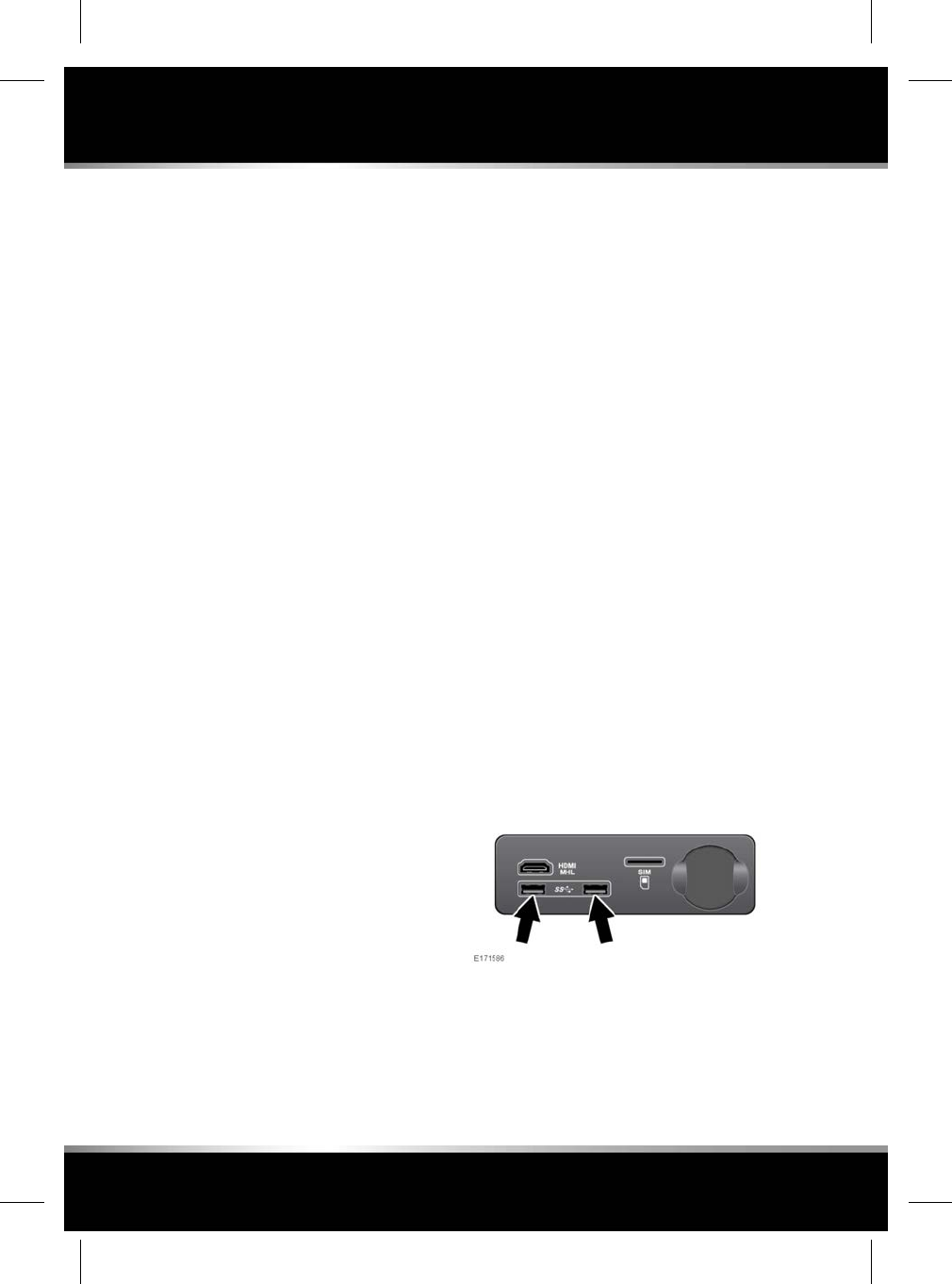
This can be done by using the InControl Remote
Smartphone App, or via the InControl website.
This will prevent automatic theft alerts being
raised while the vehicle is being serviced.
Note: For further information, visit the InControl
section of the www.jaguar.com website.
INCONTROL PRO SERVICES
InContol LIVE
InControl LIVE allows features to be installed
directly to the infotainment system.
Examples may include, Weather, Flight Tracker
and News Feeds.
Note: For further information, visit the InControl
section of the www.jaguar.com website.
Connected Navigation
A selection of InControl Pro Services are
available for use with the Navigation system.
To access certain features, an InControl
Navigation Account is required; you will need
to visit the InControl section of
www.jaguar.com to create an account.
• Real Time traffic flow
• Fuel Price Service
• Parking Service
• Online Search
• Safety Cameras
• Satellite views
• Street views
• Online routing
• Cloud Sync
• Door to Door Routing
• Sharing of ETA, places and destination.
For further information, see 162, THE
NAVIGATION SYSTEM.
The availability of LIVE services and features
may vary by market. Selected LIVE services and
features require an InControl Account, which
can be created by visiting www.jaguar.com.
InControl Pro Services require a suitable, data-
enabled Micro SIM to be fitted to the vehicle.
The SIM slot can be found in the USB panel
located in the centre console cubby box.
Note: If the Satellite View feature is used
continuously, it may consume large amounts
of mobile data. You may need to check your
data allowance is appropriately configured for
providing high data services.
INCONTROL APPS
InControl Apps allows you to operate a number
of smartphone apps through the vehicle’s Touch
screen.
Before using InControl Apps, you will need to
download the InControl Apps Smartphone App.
For Apple’s iPhone®, this can be downloaded
from the Apple App Store. For Android phones,
this can be downloaded from Google Play.
Note: Not all smartphones are compatible with
InControl Apps. Check the list of compatible
smartphones and supported Apps in the
InControl section of www.jaguar.com.
To initiate InControl Apps, connect your
smartphone's USB cable to the vehicle's USB
socket, located in the centre console cubby box.
See 119, CONNECTING A MEDIA DEVICE.
182
InControl
L
FOR REFERENCE ONLY
24.07.2015
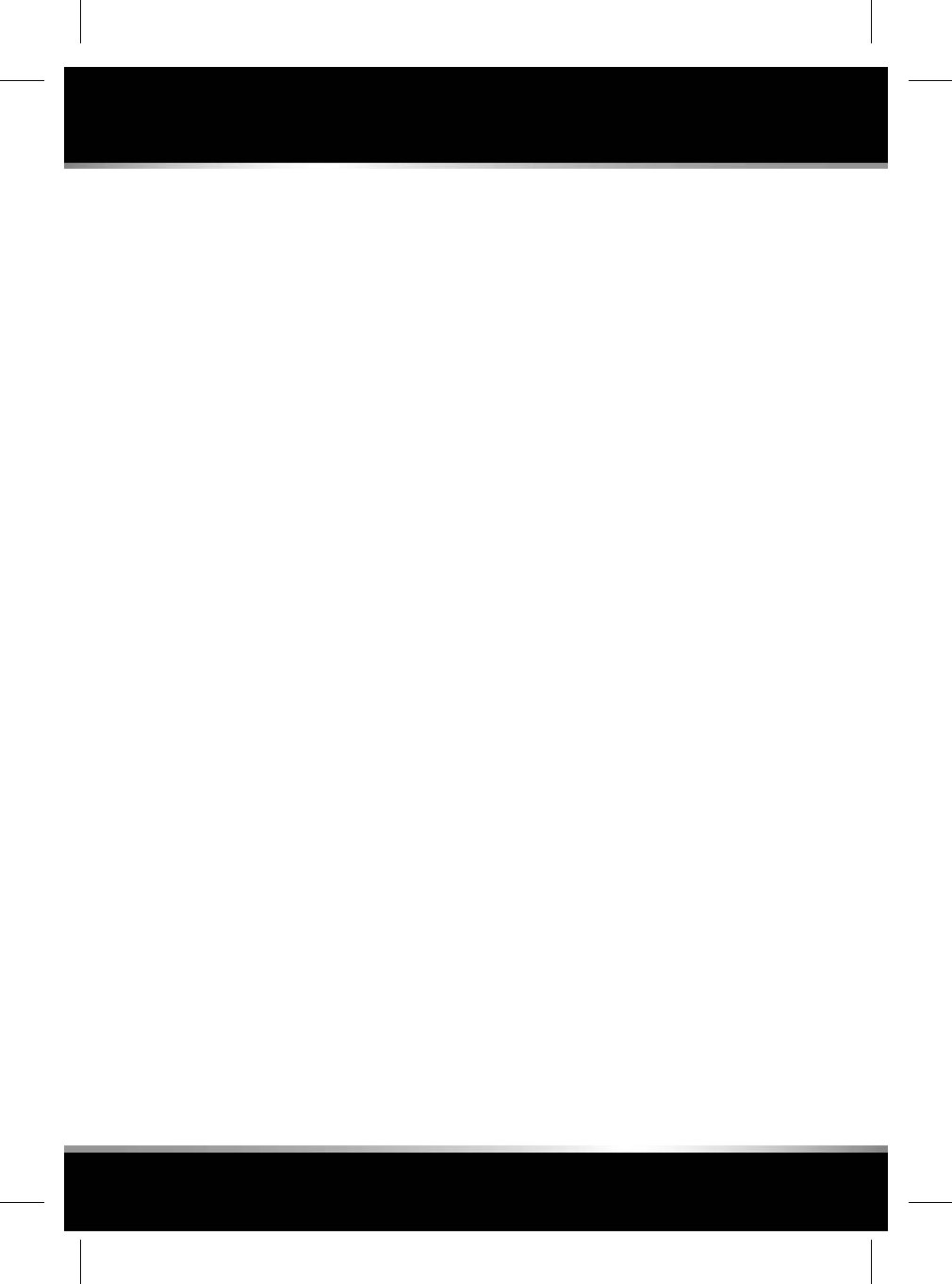
Once connected, any available apps will appear
on the vehicle’s Touch screen. You can now
open and operate those apps using the Touch
screen in the same way as your smartphone.
Note: Smartphone Apps is not suitable for use
while driving, for example, gaming apps will not
appear on the Touch screen while the vehicle
is moving.
Note: To establish a connection to the vehicle,
the smartphone must be connected to the USB
socket and the HOME screen displayed.
Note: Apple and iPhone are registered
trademarks of Apple Inc., registered in the U.S.
and other countries. App Store is a service mark
of Apple Inc.
183
InControl
R
FOR REFERENCE ONLY
24.07.2015
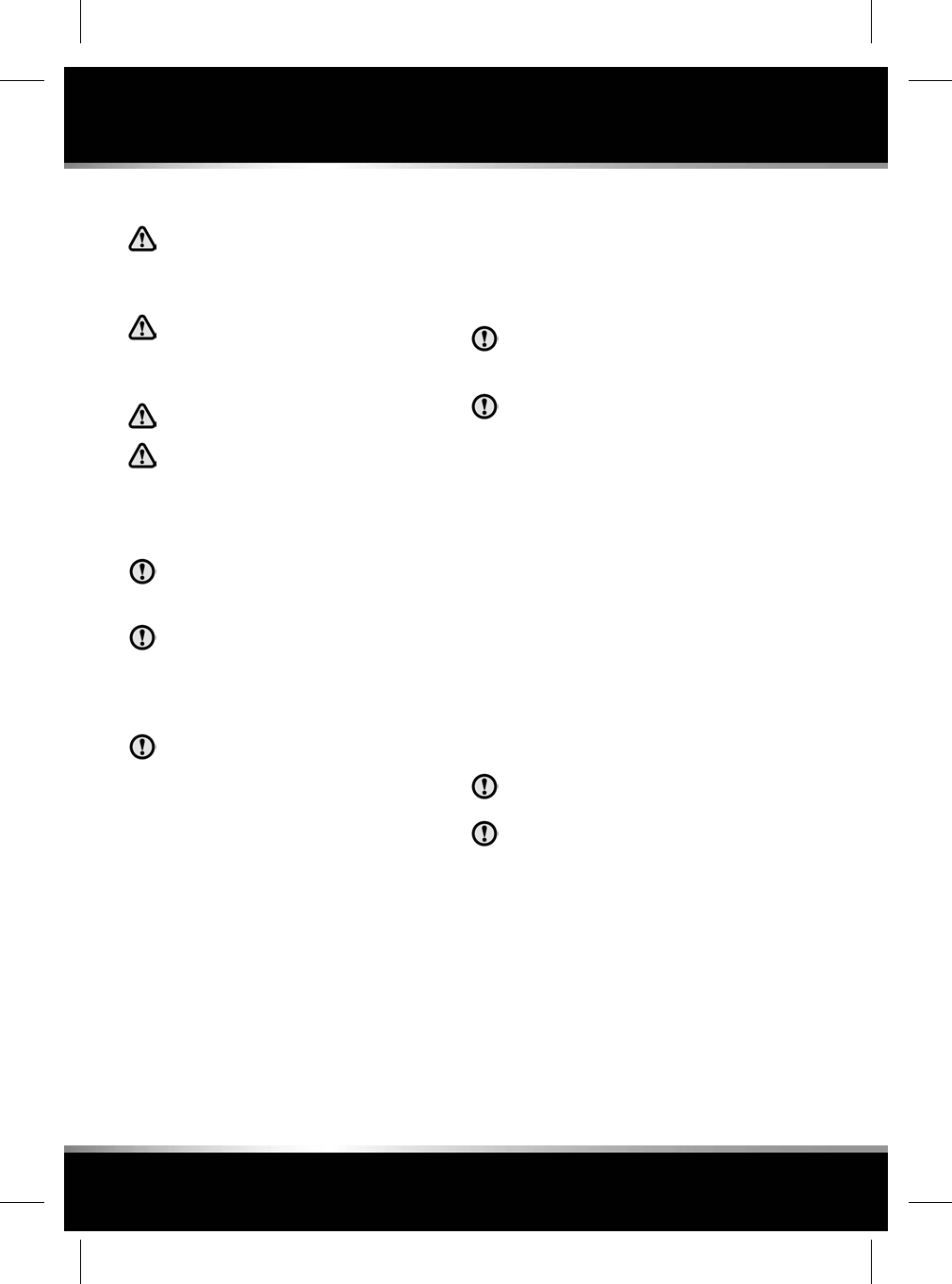
SAFETY PRECAUTIONS
Do not smoke, use a naked flame, or
cause sparks while refuelling. The
resulting fire and explosion may cause
serious injury or death.
Avoid exposing the fuel gases to any
potential sources of ignition as the
resulting fire and explosion may cause
serious injuries and/or death.
Switch off the engine when refuelling.
Switch off any personal electronic
devices, such as mobile phones or
music players, when refuelling.
PETROL ENGINED VEHICLES
Use high quality fuel that meets the
specification defined by EN228 (or the
national equivalent).
Do not use leaded fuels, fuels with lead
substitutes (e.g. manganese-based), or
fuel additives, as these may adversely
affect the emissions control systems,
and may affect warranty coverage.
Fuel system cleaning agents should not
be used, unless approved by the vehicle
manufacturer.
OCTANE RATING
V6 and V8 petrol vehicles
It is recommended to use a premium unleaded
fuel, with a minimum octane rating of 95 RON
to contribute to optimum performance, fuel
economy and driveability.
I4 petrol engines
This vehicle requires the use of premium
unleaded fuel with a minimum octane rating of
95 RON to contribute to optimum performance,
fuel economy and driveability.
If premium unleaded fuel is not available, you
may use unleaded fuel with a lower octane
rating, down to a minimum of 91 RON , but this
may reduce engine performance, increase fuel
consumption, cause an audible engine knock
and other driveability problems.
Do not use fuels with an octane rating
lower than 91 RON as severe engine
damage may occur.
Use high quality fuel that meets the
specification defined by EN228 (or the
national equivalent).
If a heavy persistent engine knock is detected,
even when using fuel to the recommended
octane rating, or if engine knock is detected
while holding a steady speed on level roads,
consult a Retailer/Authorised Repairer to have
the problem corrected. Failure to do so is
misuse of the vehicle, for which the vehicle
manufacturer is not responsible.
Note: An occasional light engine knock when
accelerating or climbing hills is acceptable.
ETHANOL
Fuels containing up to 10% ethanol (E5 and
E10) may be used.
This vehicle is not suitable for use with
fuels containing more than 10% ethanol.
Do not use E85 fuels (85% ethanol
content), as serious engine and fuel
system damage will occur.
Make sure that the fuel has octane ratings no
lower than those recommended for unleaded
fuel. Most drivers will not notice any operating
difference with fuel containing ethanol. If a
difference is detected, the use of conventional
unleaded fuel should be resumed.
184
Fuel and refuelling
L
FOR REFERENCE ONLY
24.07.2015
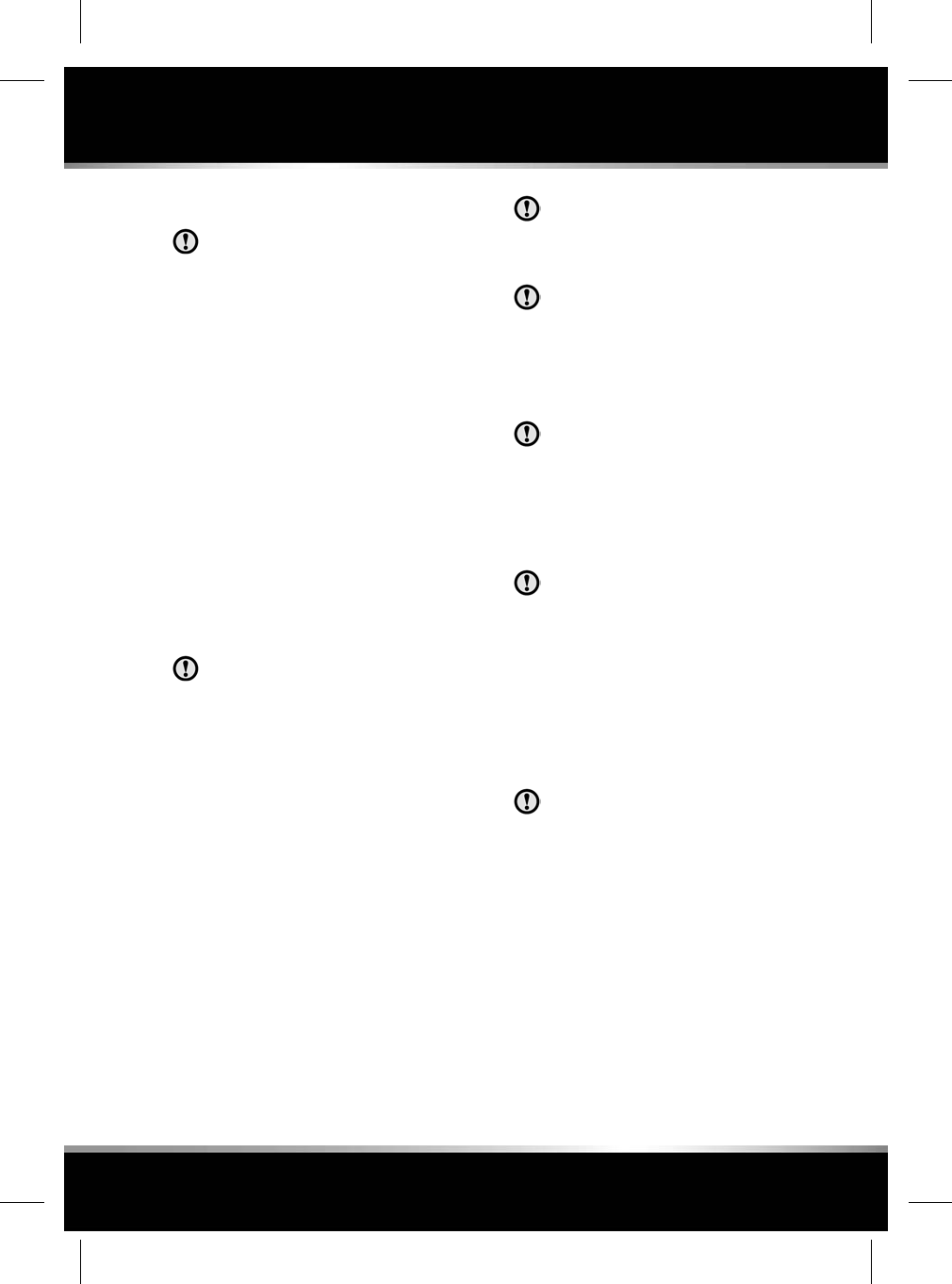
METHANOL
Wherever possible, avoid using fuels
containing methanol.
Use of fuels containing methanol may cause
serious engine and fuel system damage, which
may not be covered under warranty.
METHYL TERTIARY BUTYL ETHER
(MTBE)
Unleaded fuel containing an oxygenate known
as MTBE can be used provided that the ratio of
MTBE to conventional fuel does not exceed
15%. MTBE is an Ether based compound
derived from Petroleum, which has been
specified by several refiners as the substance
to enhance the Octane rating of fuel.
DIESEL ENGINED VEHICLES
Use only high quality diesel fuel in accordance
with European Standard EN590 or equivalent.
These vehicles are capable of running
with up to a 7% blend of bio-diesel, in
accordance with European Standard
EN590. It is not recommend to use a
higher blend of bio-diesel.
The quality and specification of diesel fuel varies
significantly, dependent on the geographical
location. It is recommended to use a premium
fuel, or the highest quality available fuel.
High quality fuel promotes a longer life for the
engine components. Lower grade fuel contains
higher levels of sulphur, which is detrimental
to engine components. If low quality fuel is
used, light coloured smoke may be evident at
the exhaust.
Prolonged use of additives is not recommended.
Do not add paraffin or petrol to diesel fuels.
If you inadvertently fill your vehicle with
petrol instead of diesel, do not attempt
to start the engine. Contact a Retailer/
Authorised Repairer immediately.
The vehicle manufacturer can accept no
responsibility for any damage caused by
running the vehicle with fuel other than
those stipulated.
SULPHUR CONTENT
If this vehicle is fitted with a Diesel
Particulate Filter (DPF) exhaust after
treatment system, the maximum sulphur
content of the fuel must not exceed
0.005% (50 parts per million), in
accordance with EN590-EU4, or World
Wide Fuel Charter (WWFC) Cat 3.
The sulphur content of diesel fuel used
in vehicles not fitted with a DPF, should
not exceed 0.3% (3 000 parts per
million).
In some countries, diesel fuel will contain higher
levels of sulphur, which will require reduced
service intervals to reduce the effects on the
engine and the exhaust after treatment
components. If in doubt contact a Retailer/
Authorised Repairer for advice.
Using an incorrect specification of fuel
will cause serious damage to the engine
and/or te exhaust after treatment
system, which may not be covered by
the vehicle's warranty. If in doubt,
contact a Retailer/Authorised Repairer
for advice.
DIESEL EXHAUST FLUID (DEF)
In order to comply with exhaust emissions
requirements, some vehicles with diesel engines
are fitted with a reservoir containing Diesel
Exhaust Fluid (DEF). DEF is also known as
AdBlue, AUS 32 and ARLA 32.
185
Fuel and refuelling
R
FOR REFERENCE ONLY
24.07.2015
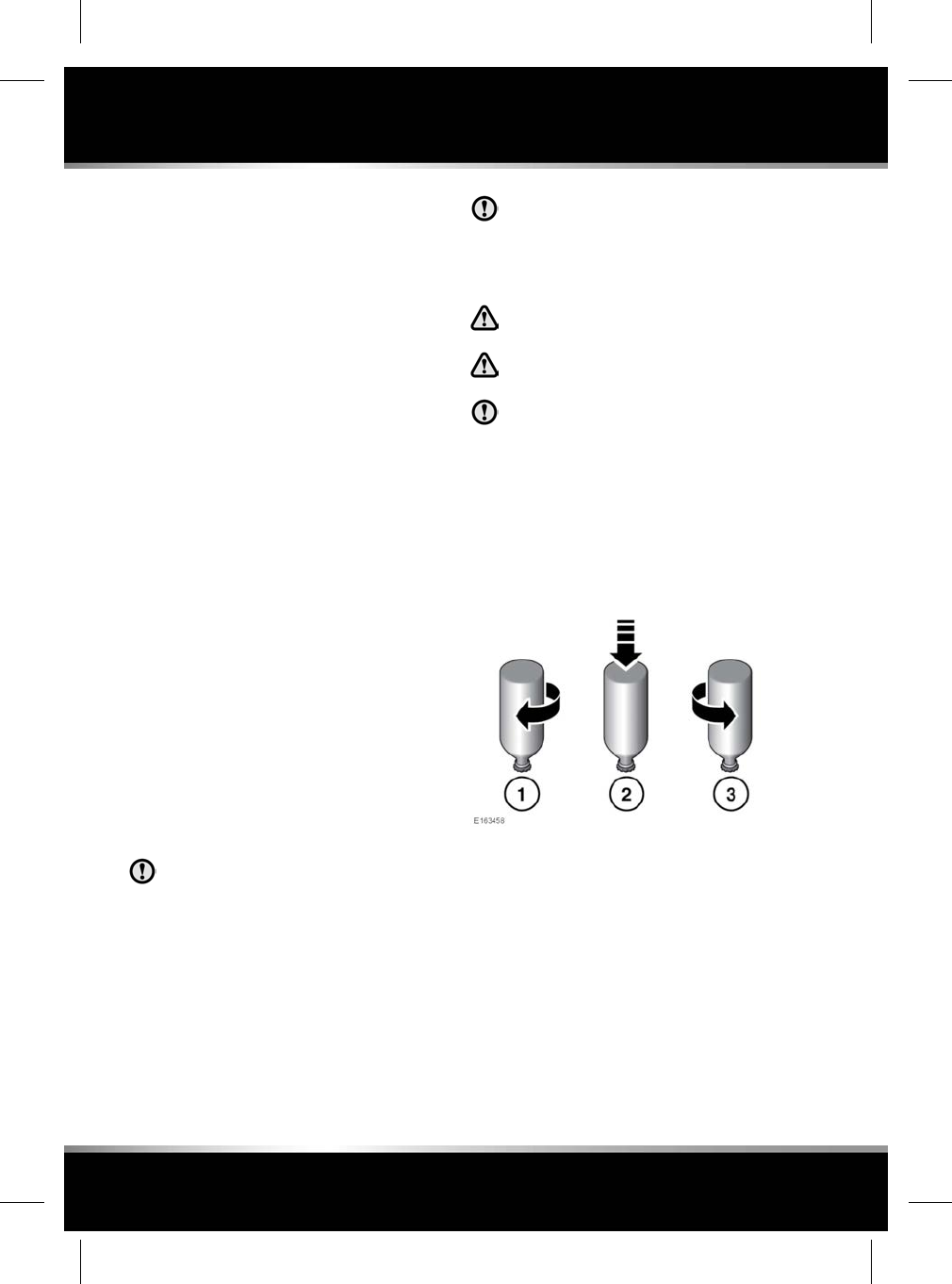
Note: It is a legal requirement that the DEF
system is used correctly, as detailed in this
handbook. It may be a criminal offence to run
the vehicle when it is not consuming the correct
specification of DEF.
The distance until the next DEF refill, can be
viewed via the service menu in the Instrument
panel. See 41, INSTRUMENT PANEL MENU.
DEF consumption can vary greatly dependent
on driving style and conditions, but the average
rate of consumption is approximately 1 litre for
every 1 600 kilometres.
Note: When the DEF level becomes low, an
appropriate message will be displayed in the
Message centre. It is recommended to contact
a Retailer/Authorised Repairer to arrange a DEF
refill, at the earliest opportunity.
The Message centre will display a distance
countdown, when the DEF level becomes too
low. The DEF should be topped up before the
distance range falls to zero. Failure to do so,
will result in the vehicle failing to start.
DEF can be added to the reservoir by using the
top-up procedure; however, a full system refill
is still recommended at the earliest opportunity.
Two standard sized non-drip refill bottles, each
containing 1.89 litres of fluid, is the minimum
amount required to restart the engine. Refill
bottles are available from a Retailer/Authorised
Repairer.
When refilling, make sure that the
correct specification of DEF is used. See
245, LUBRICANTS AND FLUIDS. Use of
the incorrect fluid could result in serious
damage to the vehicle. Do not start the
engine. Contact a Retailer/Authorised
Repairer immediately.
DEF can smell unpleasant and stain
clothing or upholstery. Take care not to
spill the fluid when performing a top-up
procedure. In the event of spillage, rinse
immediately with clean water.
Read the label for safety precautions
when using DEF.
DEF must be kept out of the reach of
children.
DEF must be stored in the original
container, in a cool, dry, and
well-ventilated area. Observe the
manufacturer's storage and handling
recommendations.
To perform a DEF top-up procedure:
Locate the DEF reservoir. See 203, FLUID
FILLER LOCATIONS. Remove the reservoir filler
cap by turning counter-clockwise.
1. Place the refill bottle over the reservoir filler
cap aperture and turn clockwise, until it is
locked into position.
2. Press the base of the refill bottle, until all
of the fluid has completely drained into the
reservoir.
3. Turn the refill bottle counter-clockwise and
remove.
4. Repeat the procedure with the second refill
bottle.
186
Fuel and refuelling
L
FOR REFERENCE ONLY
24.07.2015
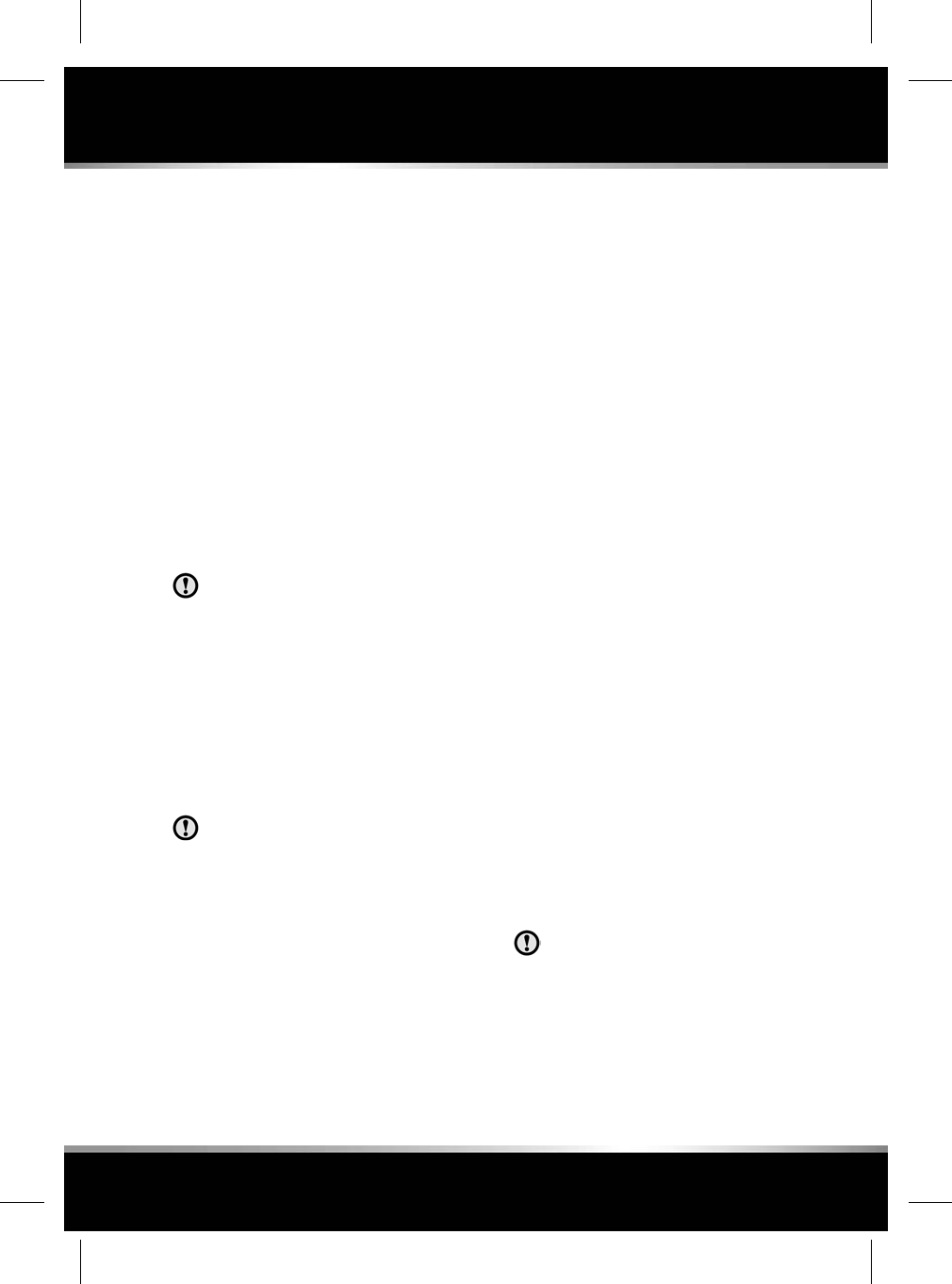
5. Replace the reservoir filler cap and
continually turn clockwise until hand tight.
Note: In extremely low temperatures, below
-10°C, DEF may freeze in the reservoir; making
refilling difficult. It is recommended to take the
vehicle into a warmer environment, e.g., a
garage, to raise the ambient temperature, in
order to thaw the DEF, before attempting to
top-up. In these conditions, it may take up to 1
hour of driving before the low DEF message will
extinguish.
Note: When starting and stopping the engine,
you may hear the DEF pumps initiating and
shutting down. This is normal operation, and
no cause for concern.
RUNNING OUT OF FUEL
Avoid running out of fuel!
If the vehicle does run out of fuel, a minimum
of 4 litres will be required to restart the engine.
The vehicle should be left with the ignition on
for 5 minutes after refuelling before attempting
to restart the engine.
Note: If the vehicle does run out of fuel, seeking
qualified assistance is advisable.
WATER IN FUEL
If the warning WATER IN FUEL is
displayed in the Message centre, an
excessive amount of water has collected
in the fuel filter bowl. Seek assistance
from a Retailer/Authorised Repairer to
have the filter drained as soon as
possible
DIESEL ENGINES
Vehicles with diesel engines are equipped with
a system to prevent the fuel tank from emptying
completely, which would then draw air into the
fuel system. When the fuel reaches a minimum
level, the system will activate a reduced power
mode (i.e. the engine will not run properly). This
will be followed by the engine stopping in
approximately 1.6 km.
This feature prevents the fuel system from
running dry, which could cause damage to the
vehicle. If the fuel gauge indicates a low fuel
level, or the low fuel warning lamp illuminates
(see 46, LOW FUEL WARNING (AMBER)), the
fuel tank should be refuelled as soon as possible
at the next filling station with at least 4 litres of
fuel.
If the system protection function has activated,
the vehicle must be refuelled and then restarted
using the following procedure:
1. With the brake pedal pressed, press and
hold the engine stop/start button (see 280,
DRIVER CONTROLS) and crank the engine
for 5 seconds.
2. Release the stop/start button.
3. With the brake pedal pressed, press and
release the stop/start button to crank the
engine. The engine should start within
approximately 5 seconds.
Note: If the engine does not start, pause for 10
seconds with the ignition in convenience mode
before repeating the procedure from the
beginning.
Do not crank the engine for longer than
30 seconds continuously.
187
Fuel and refuelling
R
FOR REFERENCE ONLY
24.07.2015
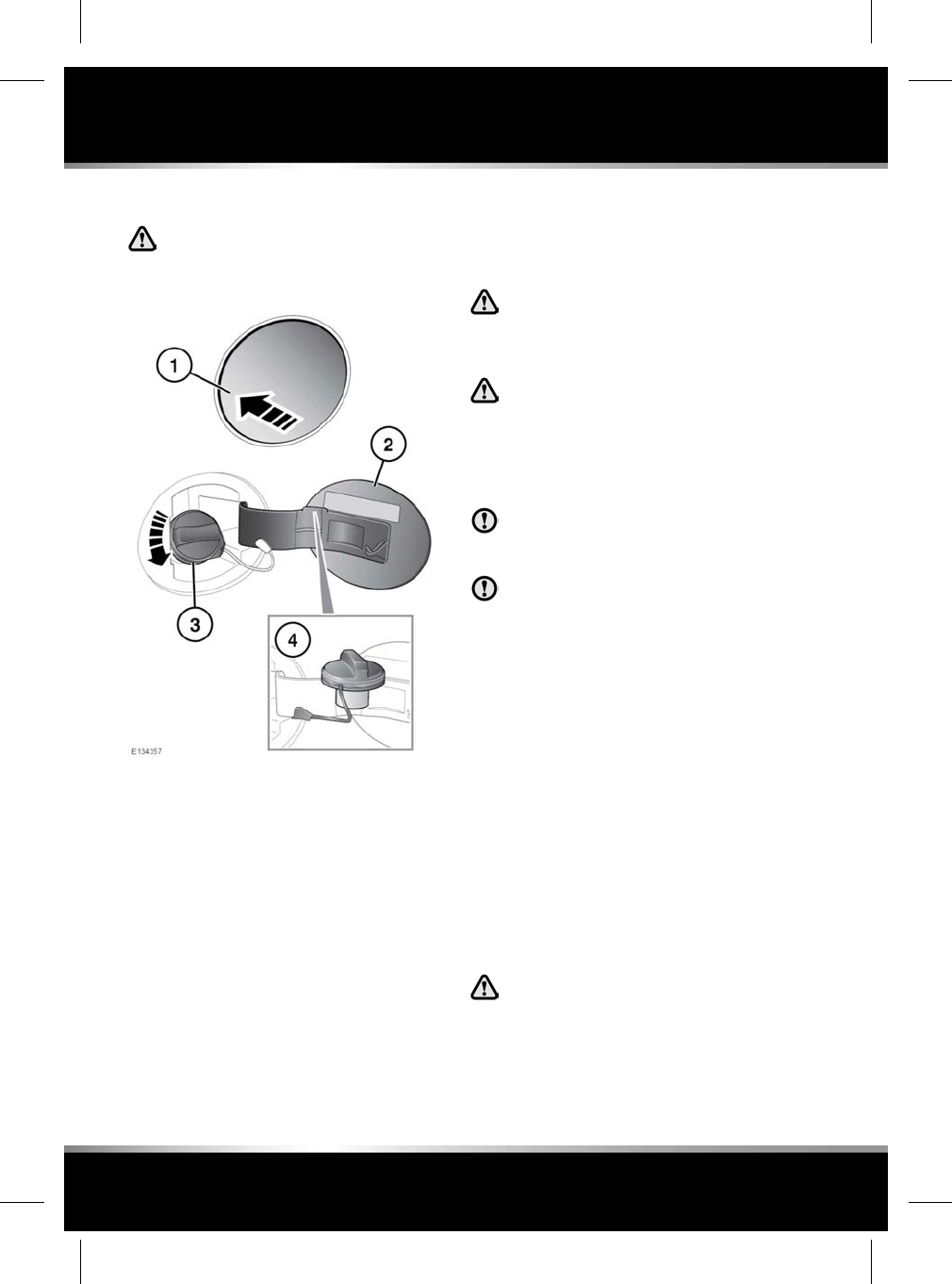
FUEL FILLER FLAP
Take note of all warnings and
instruction given on the label affixed
to the inside of the fuel filler flap.
The vehicle must be unlocked using the Smart
key before the fuel filler flap can be opened.
1. Press and release the rear of the flap to
unlatch.
2. Pull the flap open. The label on the inside
of the flap indicates the correct fuel for the
vehicle.
3. Turn the cap counter-clockwise to undo.
4. Stow the cap on the lip provided on the top
of the hinge arm, as shown.
When replacing the cap, turn it clockwise until
the ratchet clicks.
To close the filler flap, push the flap until it is
securely latched.
Note: The filler flap will only be locked closed
when the vehicle is centrally locked.
FUEL FILLER
When refuelling ensure that all
windows, doors, and sunroof are fully
closed, particularly if young children
or animals are in the vehicle.
Do not attempt to fill the tank to its
maximum capacity. If the vehicle is to
be parked on a slope, in direct sunlight
or high ambient temperature,
expansion of the fuel could cause
spillage.
Check the fuel pump information
carefully to make sure that you are
putting the correct fuel into the vehicle.
If the vehicle is filled with incorrect fuel,
it is essential that you seek qualified
assistance before you start the engine.
Fuel station pumps are equipped with automatic
cut-off sensing to avoid fuel spillage. Make sure
that the correct fuel type nozzle is fully inserted
into the filler neck and fill the tank slowly until
the filler nozzle automatically cuts off the supply.
Do not attempt to fill the tank beyond this point.
Note: Filling station pumps used for diesel
commercial vehicles deliver fuel at a higher rate
than normal. The higher fill rate can cause
premature cut-off and may cause fuel spillage.
Therefore, it is recommended that only standard
light vehicle pumps are used.
DIESEL MISFUELLING PROTECTION
DEVICE
When the misfuelling device is
activated it may cause fuel to be
discharged from the filler neck.
188
Fuel and refuelling
L
FOR REFERENCE ONLY
24.07.2015
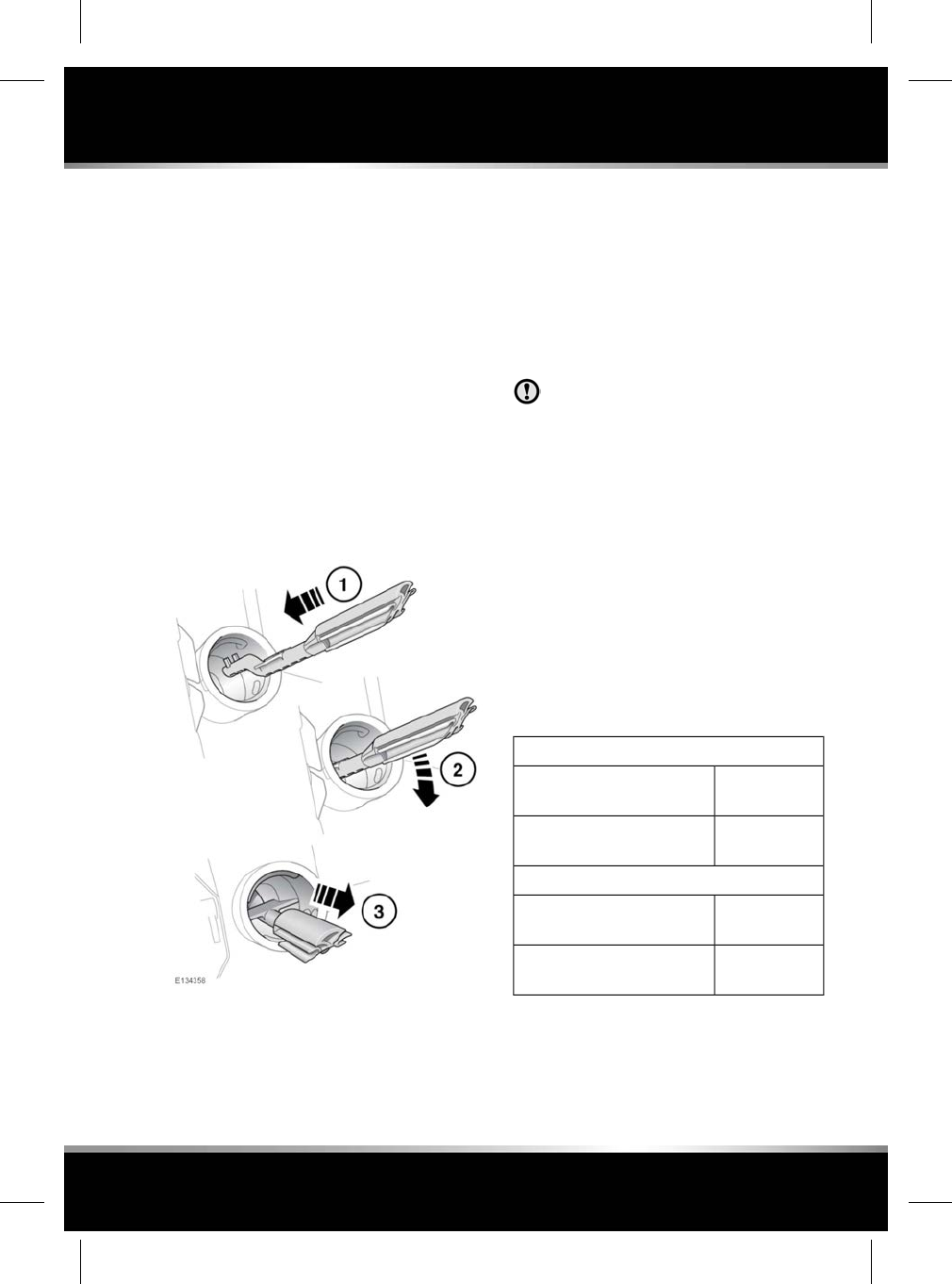
Note: It is the driver’s responsibility to fill the
vehicle with the correct fuel. The diesel misfuel
protection device only reduces the risk of filling
the vehicle with incorrect fuel.
If the narrow filler nozzle fitted to pumps
delivering unleaded petrol is fully inserted into
the filler neck, the misfuel protection device will
activate.
Note: The filler spout on some fuel cans and
older fuel pumps may trigger the misfuelling
device.
When activated the yellow protection device will
be visible inside the filler neck. It will prevent
fuel flow into the tank. Before fuelling can
continue with the correct fuel the device will
need to be reset.
The reset tool is stored in the luggage
compartment clipped onto the battery retaining
bar.
To reset the misfuelling device:
1. Insert the reset tool with the teeth
uppermost, as far as it will go into the filler
neck.
2. Locate the teeth by pushing down the top
of the reset tool.
3. With the top of the tool pressed down and
the teeth engaged, slowly pull the tool out
of the filler neck to reset the device.
Do not twist the device, once the teeth
have engaged.
Note: When reset, the yellow part of the
protection device should no longer be visible in
the filler neck.
Replace the reset tool in position on the battery
restraining bar.
FUEL TANK CAPACITY
Avoid the risk of running out of fuel and never
intentionally drive the vehicle when the fuel
gauge indicates that the tank is empty. When
refuelling your vehicle after the fuel gauge reads
empty, you may not be able to add the fuel
quantity shown below, as there will be a small
reserve remaining in the tank.
Total tank capacity (usable):
80 litres
(18 gallons)
Petrol engines
77 litres
(17 gallons)
Diesel engines
Fill capacity (when fuel gauge reads empty):
74 litres
(16.3 gallons)
Petrol engines
68 litres
(15 gallons)
Diesel engines
189
Fuel and refuelling
R
FOR REFERENCE ONLY
24.07.2015
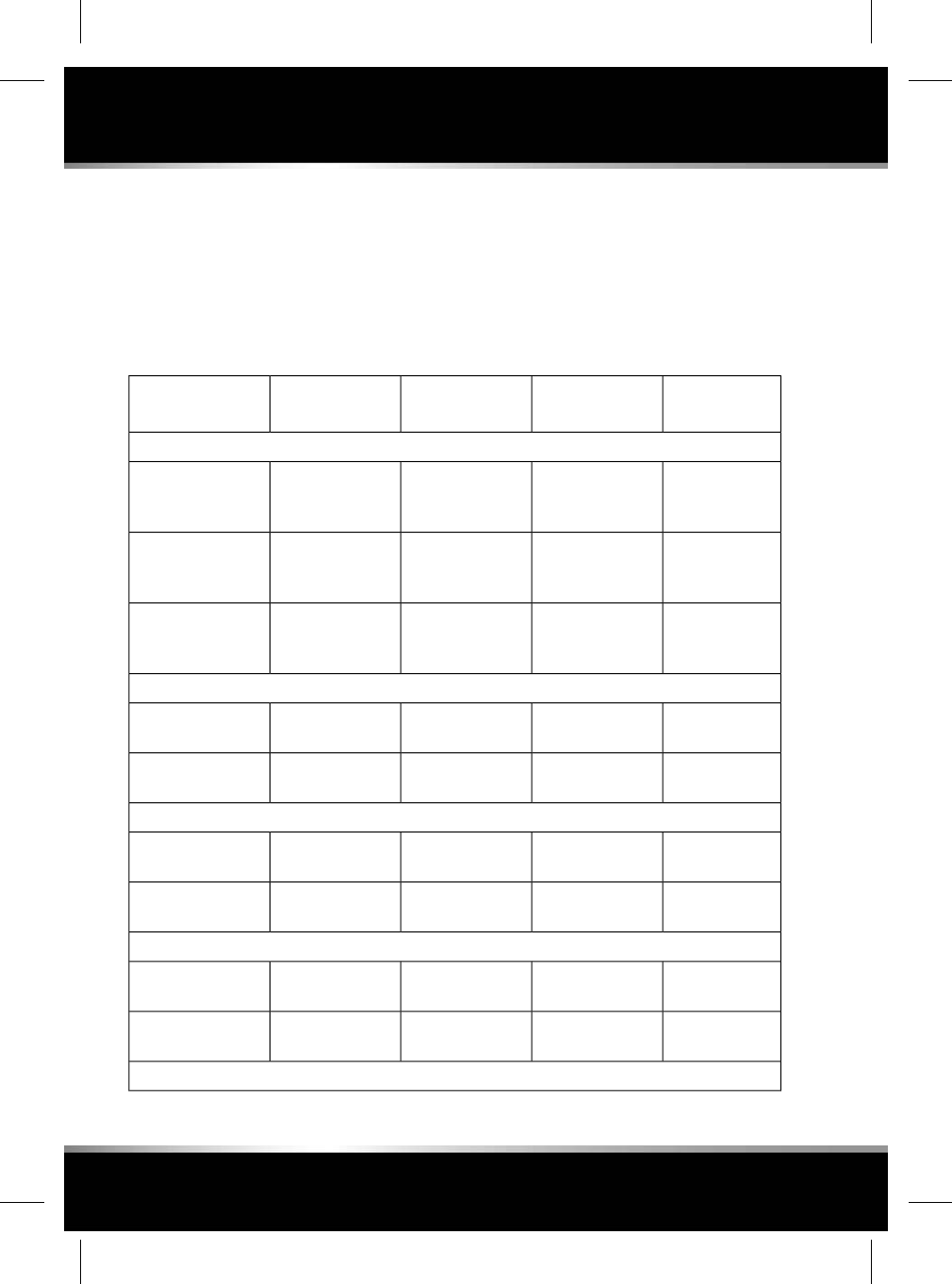
FUEL CONSUMPTION
The fuel consumption figures shown in the
following table, have been calculated using a
standard testing procedure (the new EC test
procedure from Directive 99/100/EC), and
produced in accordance with The Passenger
Car Fuel Consumption (Amendment) Order
1996.
Under normal use, a vehicle's actual fuel
consumption figures may differ from those
achieved through the test procedure, depending
on driving technique, road and traffic conditions,
environmental factors, vehicle load and
condition.
CO2emissions
g/km
Combined
l/100 km (mpg)
Extra-urban
l/100 km (mpg)
Urban
l/100 km (mpg)
Variant
3.0L Diesel with Stop/Start
1495.7
(49.6)
5.2
(54.3)
7.0
(40.4)
Pirelli 19 inch Tyre -
Standard/Long
wheelbase
1555.9
(48.0)
5.2
(54.3)
7.1
(39.8)
Continental 20 inch
Tyre - Standard/
Long wheelbase
1596.1
(46.3)
5.3
(53.3)
7.5
(37.7)
Dunlop 20 inch Tyre
- Standard/Long
wheelbase
2.0L Petrol
2139.0
(31.4)
6.7
(42.2)
13.0
(21.7)
Standard wheelbase
2139.0
(31.4)
6.7
(42.2)
13.0
(21.7)
Long wheelbase
2.0L Petrol with Stop/Start
1998.4
(33.6)
6.7
(42.2)
11.4
(24.8)
Standard wheelbase
1998.4
(33.6)
6.7
(42.2)
11.4
(24.8)
Long wheelbase
3.0L Petrol - Supercharged
2269.7
(29.1)
7.3
(38.7)
13.8
(20.5)
Standard wheelbase
2269.7
(29.1)
7.3
(38.7)
13.8
(20.5)
Long wheelbase
3.0L Petrol - Supercharged with Stop/Start
190
Fuel and refuelling
L
FOR REFERENCE ONLY
24.07.2015
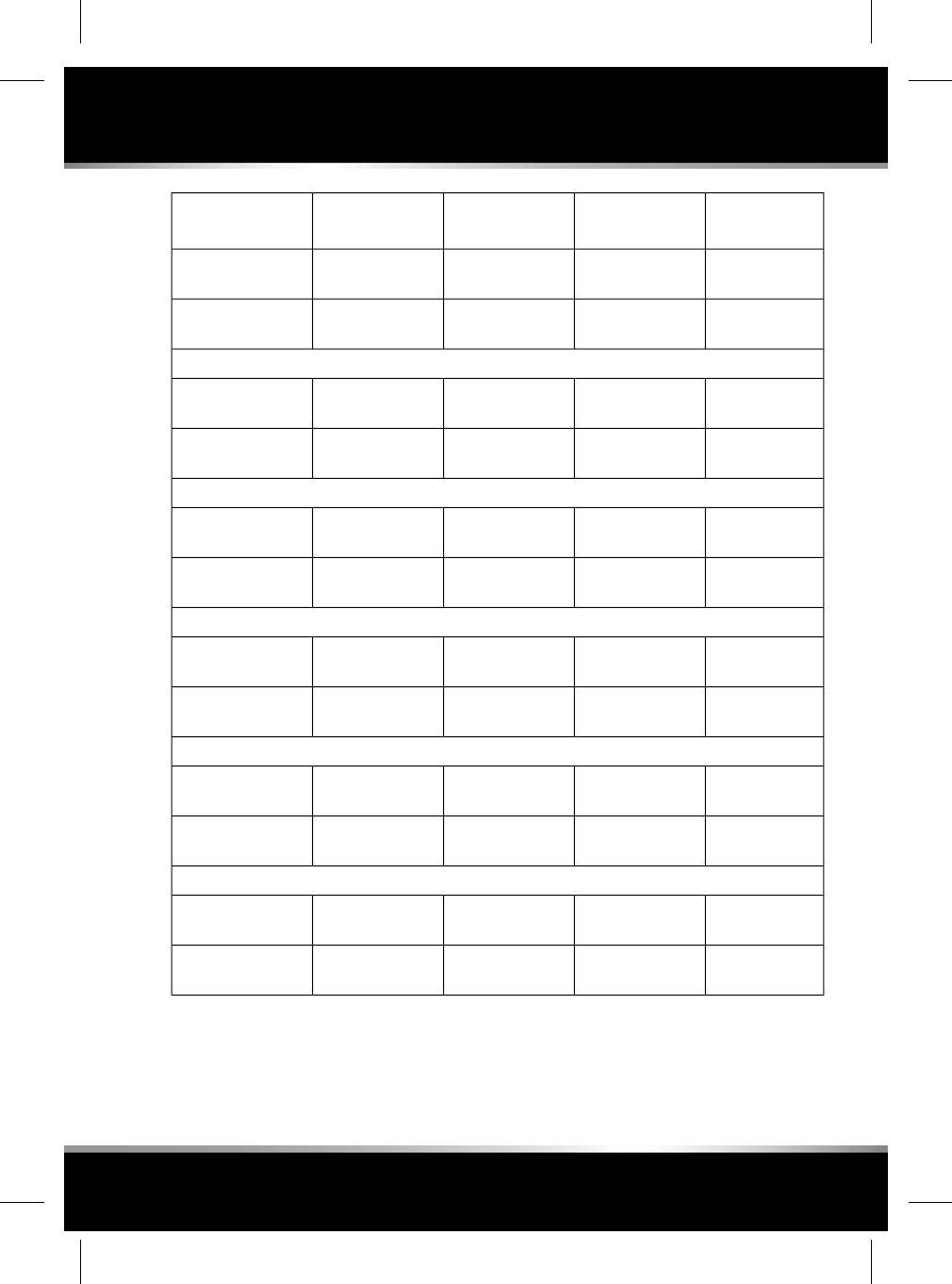
CO2emissions
g/km
Combined
l/100 km (mpg)
Extra-urban
l/100 km (mpg)
Urban
l/100 km (mpg)
Variant
2119.1
(31.0)
7.1
(39.8)
12.5
(22.6)
Standard wheelbase
2119.1
(31.0)
7.1
(39.8)
12.5
(22.6)
Long wheelbase
3.0L Petrol - Supercharged - All wheel drive
25010.5
(26.9)
7.8
(36.2)
15.2
(18.6)
Standard wheelbase
25010.5
(26.9)
7.8
(36.2)
15.2
(18.6)
Long wheelbase
3.0L Petrol - Supercharged - with All wheel drive and Stop/Start
2349.8
(28.8)
7.6
(37.2)
13.6
(20.8)
Standard wheelbase
2349.8
(28.8)
7.6
(37.2)
13.6
(20.8)
Long wheelbase
5.0L Petrol - Supercharged with Stop/Start
26411.1
(25.5)
8.2
(34.5)
16.2
(17.4)
Standard wheelbase
26411.1
(25.5)
8.2
(34.5)
16.2
(17.4)
Long wheelbase
5.0L Petrol - Supercharged Super Sport / XJ-R
28311.9
(23.7)
8.5
(33.2)
17.9
(15.8)
Standard wheelbase
28311.9
(23.7)
8.5
(33.2)
17.9
(15.8)
Long wheelbase
5.0L Petrol - Supercharged Super Sport / XJ-R with Stop/Start
26411.1
(25.5)
8.2
(34.5)
16.2
(17.4)
Standard wheelbase
26411.1
(25.5)
8.2
(34.5)
16.2
(17.4)
Long wheelbase
191
Fuel and refuelling
R
FOR REFERENCE ONLY
24.07.2015
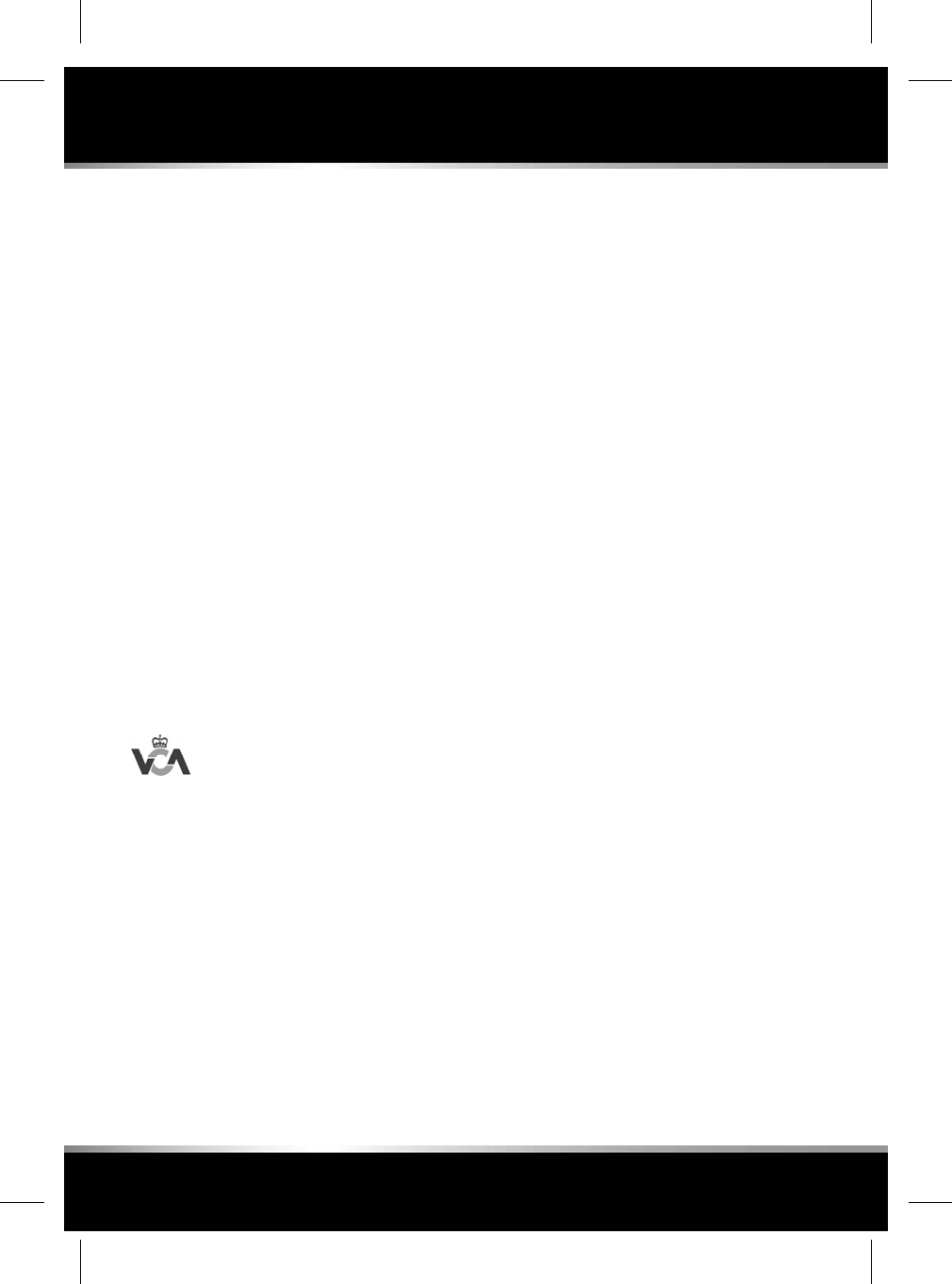
URBAN CYCLE
The urban test cycle is carried out from a cold
start and consists of a series of accelerations,
decelerations and periods of steady speed
driving and engine idling. The maximum speed
attained during the test is 50 km/h (30 mph)
with an average speed of 19 km/h (12 mph).
EXTRA-URBAN CYCLE
The extra-urban test cycle is carried out
immediately after the urban test. Approximately
half of the test comprises steady-speed driving,
while the remainder consists of a series of
accelerations, decelerations and engine idling.
The maximum test speed is 120 km/h (75 mph)
and the average speed 63 km/h (39 mph). The
test is carried out over a distance of 7 km (4.3
miles).
COMBINED
The combined figure is an average of the urban
and extra-urban test cycle results, which has
been weighted to take account of the different
distances covered during the two tests.
For additional information on fuel
consumption figures and exhaust
emissions, visit the Vehicle
Certification Agency (VCA) website
at:
http://www.vcacarfueldata.org.uk/
192
Fuel and refuelling
L
FOR REFERENCE ONLY
24.07.2015
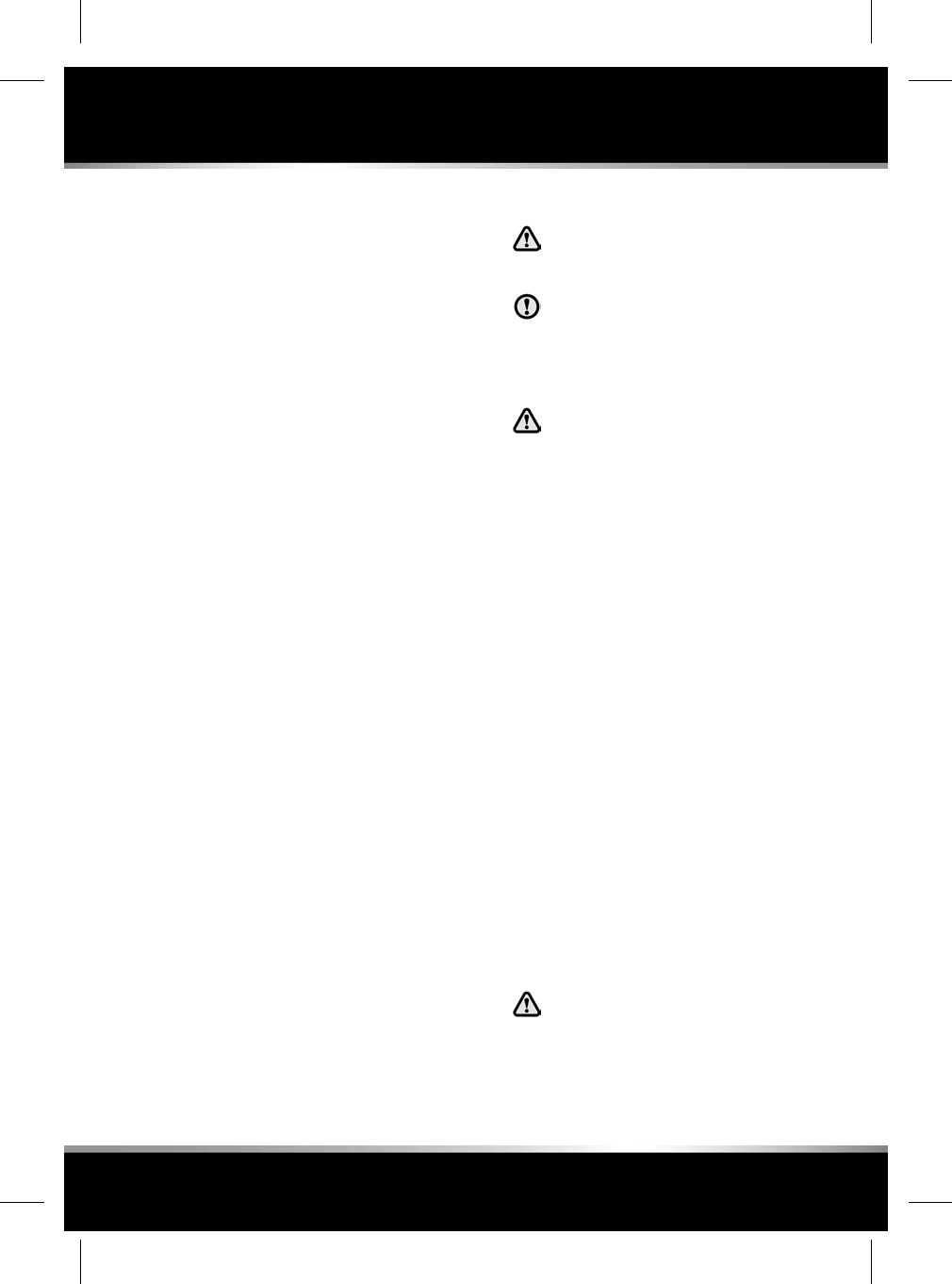
RUNNING-IN
This vehicle is built using high-precision
manufacturing methods, but the moving parts
of the engine must still bed-in relative to one
another. The process occurs mainly in the first
3 000 km (2 000 miles) of operation.
During this Running-in period of 3 000 km
(2 000 miles) you should:
• Avoid frequent cold starts followed by
short-distance driving.
• Preferably take longer trips.
• Do not use full throttle during starts and
normal driving.
• Avoid continuous operation at high engine
speed and abrupt stops.
• Do not participate in track days, sports
driving schools, or similar.
In addition, specifically up to 2 000 km
(1 200 miles):
• Drive at varying engine and road speeds,
but do not exceed an engine speed of 4 500
rpm (revolutions per minute) and a road
speed of 170 km/h (105 mph).
From 2 000 km (1 200 miles) to 3 000 km
(2 000 miles):
• Engine and road speeds can be increased
gradually.
• Engine speeds in excess of 5 000 rpm
should only be used briefly e.g., when
overtaking.
At all times, not just during the Running-in
period:
• Do not exceed 4 000 rpm until the engine
has reached full operating temperature.
•Avoid labouring the engine by operating the
engine in too high a gear at low speeds.
PARTS AND ACCESSORIES
Do not fit non-approved parts and
accessories or carry out non-approved
alterations or conversions.
Your vehicle is not designed for use with
a roof rack. Do not fit a roof rack to the
vehicle, as damage may result.
AIRBAG SYSTEM
The components that make up the
airbag system are sensitive to
electrical or physical interference,
either of which could easily damage
the system and cause inadvertent
operation or a malfunction of the
airbag module.
To prevent malfunction of the airbag system
always consult your retailer/Authorised Repairer
before fitting any of the following:
• Electronic equipment such as a mobile
phone, two-way radio or in-car
entertainment system.
• Accessories attached to the front of the
vehicle.
• Any modification to the front of the vehicle.
• Any modification involving the removal or
repair of any wiring or component in the
vicinity of any of the airbag system
components, including the steering wheel,
steering column, pillar trim, roof lining, door
trim, instrument or fascia panels.
• Any modification to the fascia panels or
steering wheel.
ANTI-THEFT SYSTEM
No modifications or additions should
be made to the anti-theft system. Such
changes could cause the system to
malfunction.
193
Maintenance
R
FOR REFERENCE ONLY
24.07.2015
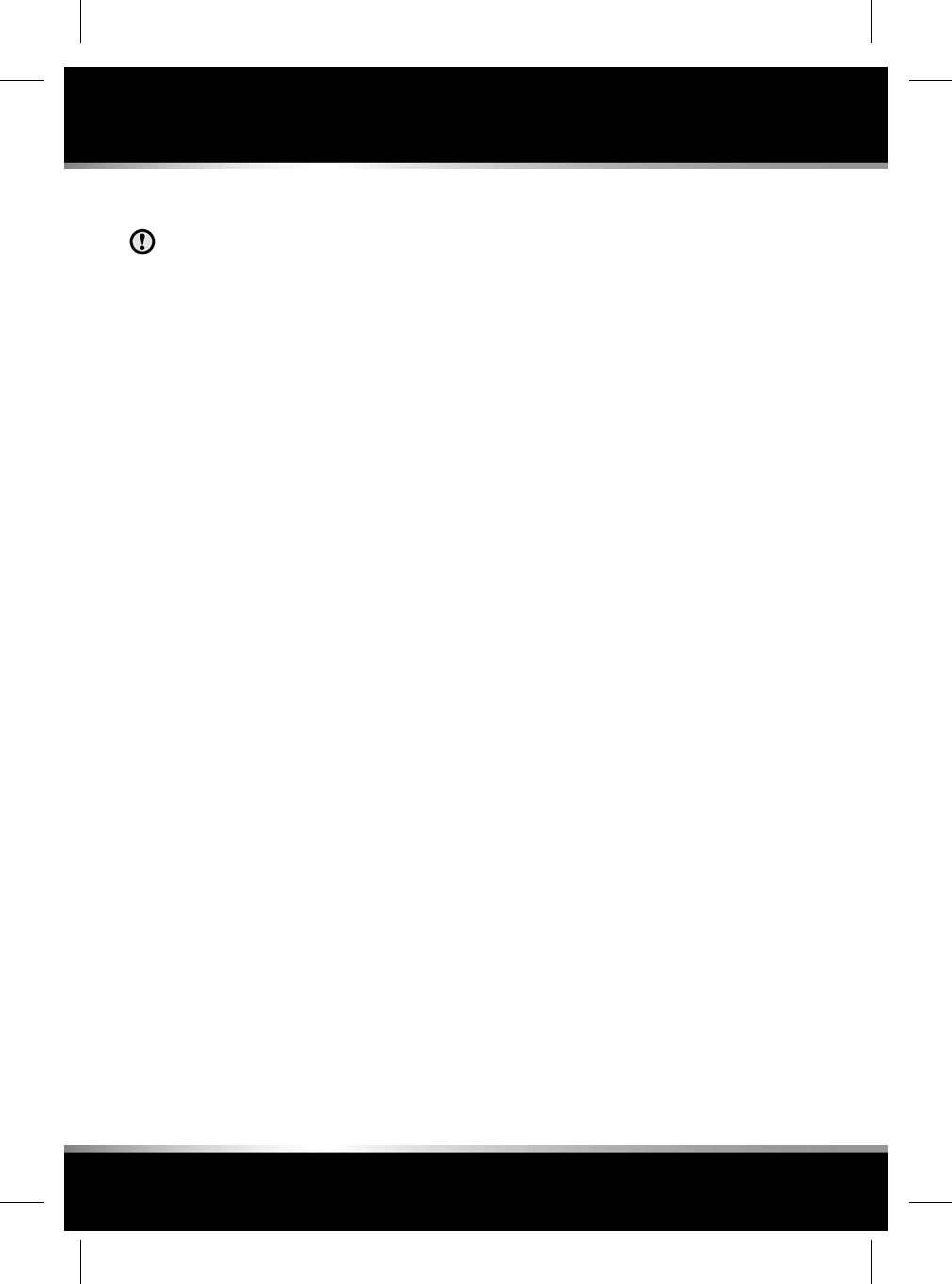
OWNER MAINTENANCE
Any significant or sudden drop in fluid
levels, or uneven tyre wear, should be
reported to a qualified technician without
delay.
In addition to the routine services and
inspections, a number of simple checks must
be carried out more frequently. These checks
can be carried out by the owner and advice is
given on the pages that follow.
DAILY CHECKS
• Operation of lamps, horn, direction
indicators, wipers, washers and warning
indicators.
• Operation of seat belts and brakes.
• Look for fluid deposits underneath the
vehicle that might indicate a leak.
Condensation drips from the air
conditioning are normal.
WEEKLY CHECKS
• Engine oil level.
• Engine coolant level.
• Brake fluid level.
• Power steering fluid level.
• Screen washer fluid level.
• Tyre pressures and condition.
• Operate air conditioning.
Note: The engine oil level should be checked
more frequently if the vehicle is driven for
prolonged periods at high speeds.
EXHAUST FILTER
Diesel vehicles equipped with a Diesel
Particulate Filter (DPF) have more efficient
emissions control. The particles in the exhaust
gases are collected in the exhaust filter during
normal driving.
Cleaning of the exhaust filter, also known as
regeneration, occurs automatically
approximately every 300-900 km depending on
driving conditions, and requires the engine to
reach normal operating temperature.
This self-cleaning takes place when the vehicle
is driven steadily at speeds between 60 km/h
to 112 km/h (40 mph to 70 mph). This process
normally takes 10-20 minutes. It is possible that
the self-cleaning will occur at lower vehicle
speeds, but the process may take a little longer
at a 50 km/h (30 mph) average speed.
Exhaust filter self-cleaning
Some driving conditions (e.g., frequently driving
short distances, in slow-moving traffic, or in
cold weather) may not provide sufficient
opportunity to begin the exhaust filter
self-cleaning automatically. When this occurs,
a warning icon is displayed in the message
centre, depending on status, as follows:
•Amber: Exhaust filter self-cleaning is
required. Driving above 60 km/h (40 mph)
for 20 minutes should clean the filter.
Note: Failure to follow the above driving
approach to enable filter self-cleaning, may
result in reduced vehicle performance. The
amber exhaust filter icon will eventually be
replaced by a red exhaust filter icon, and
the filter may need to be replaced.
•Red: The exhaust filter is full; contact a
Retailer/Authorised Repairer as soon as
possible.
Note: A small increase in fuel consumption may
be noticed temporarily during exhaust filter
self-cleaning.
Note: If diesel fuel with high sulphur content is
used regularly, the exhaust may emit a cloud of
smoke at the start of the self-cleaning process.
This is the sulphur deposit being burnt off and
is no cause for concern. If possible, only use
low sulphur diesel fuel.
194
Maintenance
L
FOR REFERENCE ONLY
24.07.2015
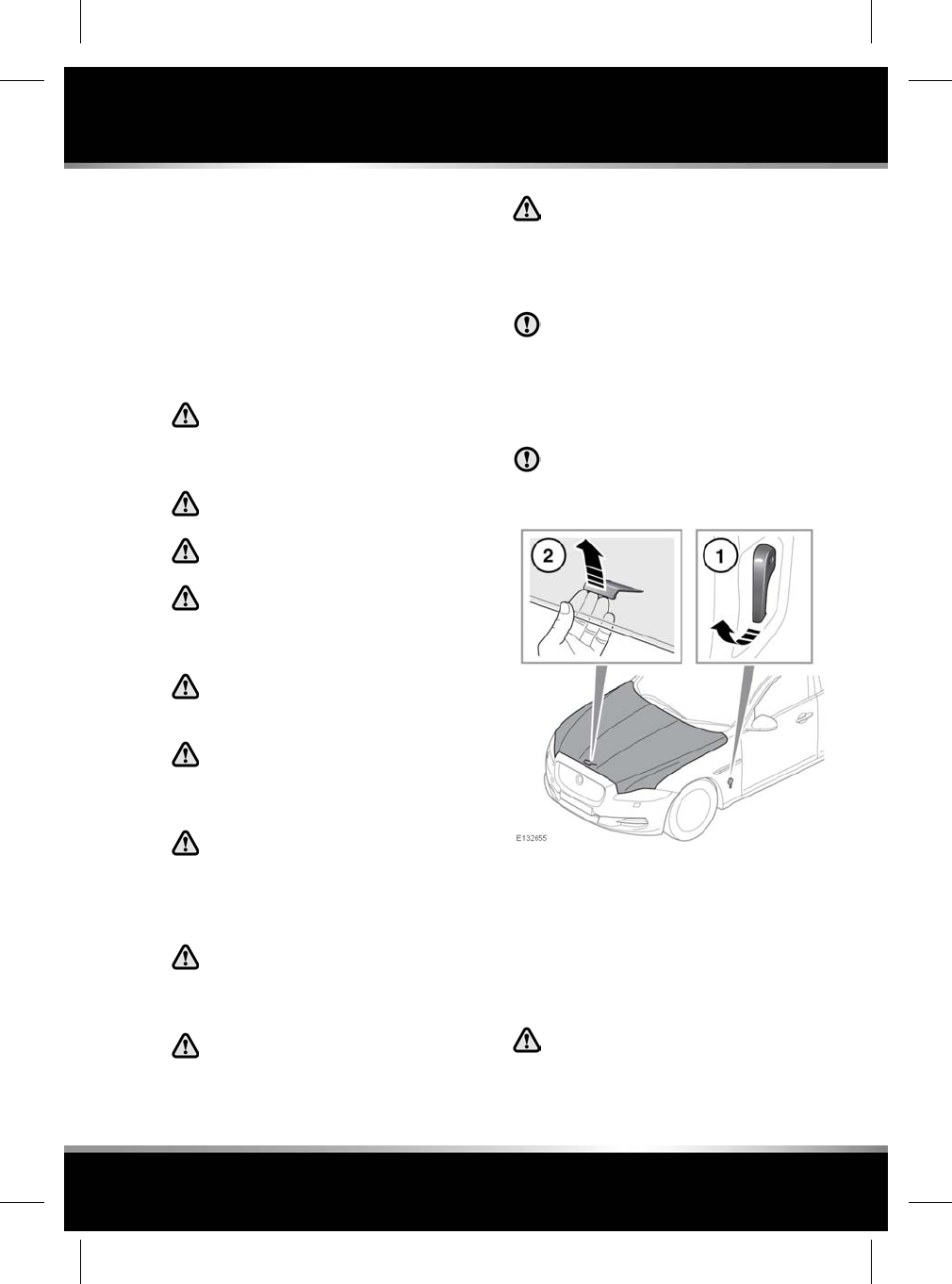
ARDUOUS DRIVING CONDITIONS
When a vehicle is operated in severe or arduous
conditions, more frequent attention must be
paid to the servicing requirements. Refer to your
Service book for further details, this is supplied
in the vehicle's literature pack, or contact a
Retailer/Authorised Repairer for advice.
SAFETY IN THE GARAGE
If the vehicle has been driven recently,
do not touch exhaust and cooling
system components until the engine
has cooled.
Never leave the engine running in an
unventilated area.
Do not work beneath the vehicle with
a jack as the only means of support.
Keep your hands and clothing away
from drive belts, pulleys and fans.
Some fans may continue to operate
after the engine has stopped.
Remove metal wrist bands and
jewellery, before working in the engine
compartment.
Do not touch electrical leads or
components while the engine is
running, or with the starter switch
turned on.
Do not allow tools or metal parts of the
vehicle to make contact with the
battery leads or terminals.
FUEL SYSTEM
Under no circumstances should any
part of the fuel system be dismantled
or replaced by anyone other than a
suitably qualified vehicle technician.
Ensure sparks and naked lights are
kept away from the engine
compartment.
Wear protective clothing, including,
where practicable, gloves made from
an impervious material.
USED ENGINE OIL
Prolonged contact with engine oil may
cause serious skin disorders, including
dermatitis and cancer of the skin. Always
wash thoroughly after contact.
OPENING THE BONNET
Do not attempt to open the bonnet if the
pedestrian protection system has
deployed.
1. Pull the bonnet release handle located in
the left-side front footwell.
2. Lift the bonnet safety catch lever located
below the centre point of the bonnet, and
raise the bonnet.
CLOSING THE BONNET
Do not drive with the bonnet retained
by the safety catch alone.
195
Maintenance
R
FOR REFERENCE ONLY
24.07.2015
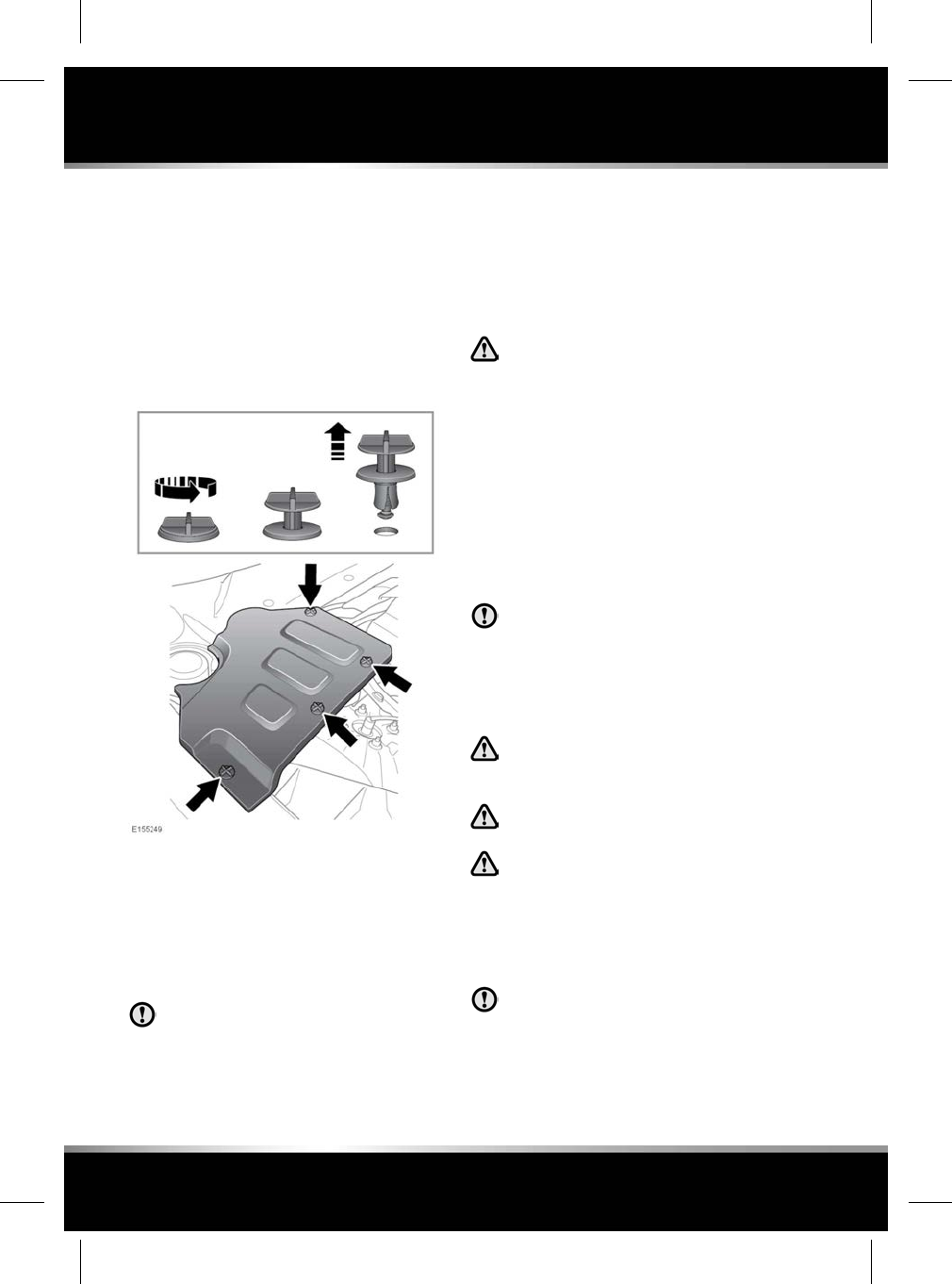
1. Lower the bonnet until the safety catch
engages. Using both hands, press the
bonnet down until the catches click.
2. Check that both catches are fully engaged
by attempting to lift both sides of the front
edge of the bonnet. This should be free from
all movement.
UNDER BONNET COVERS - REMOVAL
1. Release and remove the turnbuckle clips
securing the cover.
2. Lift the edge of the cover and slide to
remove.
UNDER BONNET COVERS - REFITTING
Before refitting the underbonnet cover,
make sure that no pipes, cables or other
items, have been trapped between the
cover and casing.
1. Place the cover over the casing, ensuring
all holes are aligned.
2. Push the cover down firmly, insert and
fasten the turnbuckle clips.
UNBLOCKING WASHER JETS
Do not operate the washer jets during
adjustment. Windscreen washer fluid
may cause irritation to the eyes and
skin. Always read and observe the
washer fluid manufacturers
instructions.
If a washer jet becomes blocked, use a thin
strand of wire to unblock the jet by inserting the
wire into the jet. Make sure that the wire is
completely removed after unblocking.
CHANGING A BULB
Always replace bulbs with the correct
type and specification. If you are in any
doubt contact your Retailer/Authorised
Repairer for advice.
XENON LAMPS
Replacement or maintenance of Xenon
lamps should only be carried out by
suitably qualified personnel.
High voltage is required to ignite the
Xenon lamps.
Xenon lamp units operate at a very
high temperature. Make sure that the
lamp units have cooled before
attempting to touch them.
HEADLAMP BULB REPLACEMENT
Removal of the headlamp unit should
only be attempted by a qualified
technician. If in doubt, consult your
Retailer/Authorised Repairer.
196
Maintenance
L
FOR REFERENCE ONLY
24.07.2015
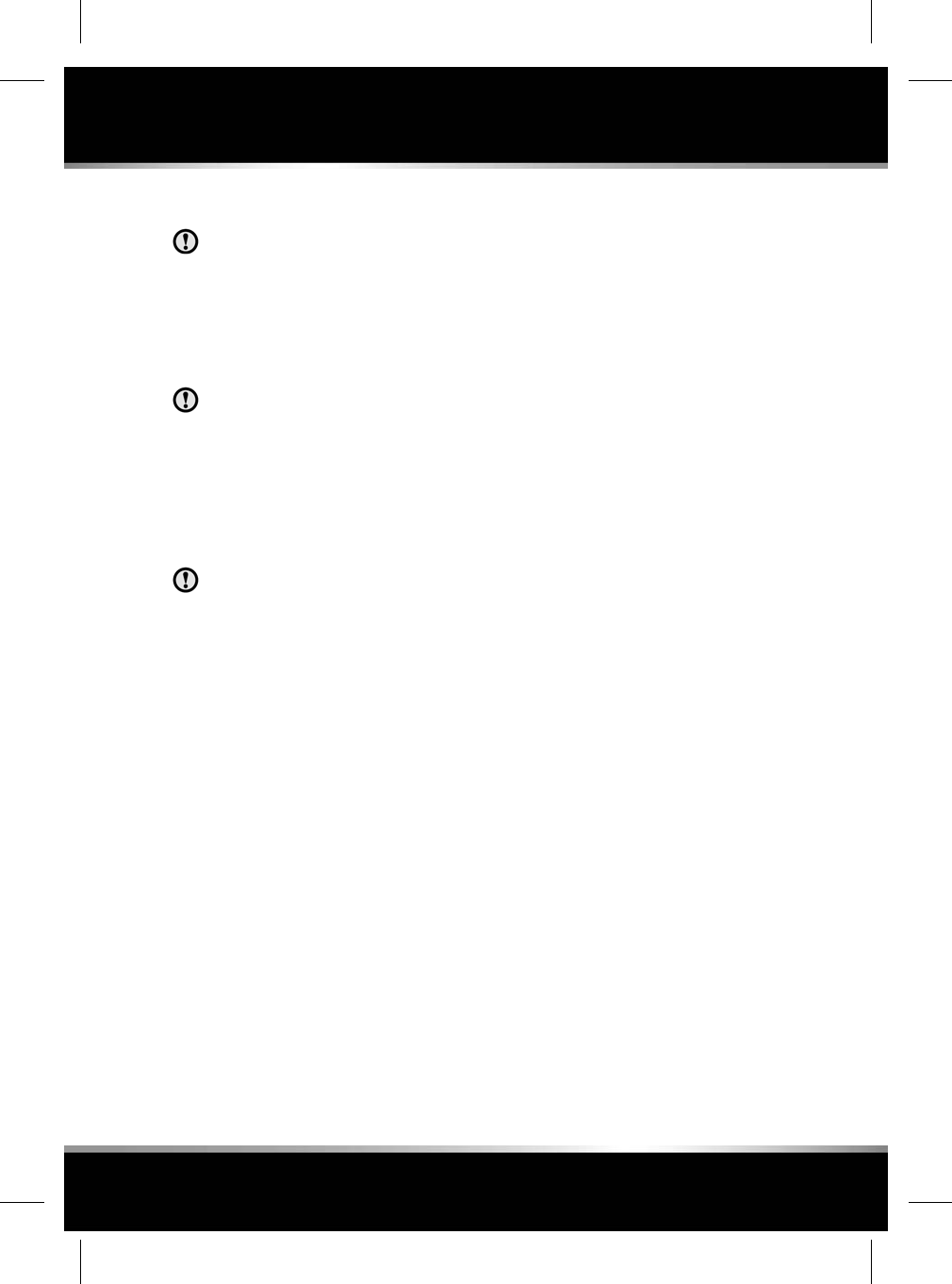
REAR LAMP REMOVAL
Removal of the rear lamp unit should
only be attempted by a qualified
technician. If in doubt, consult your
Retailer/Authorised Repairer.
HIGH LEVEL BRAKE LAMP
REPLACEMENT
Removal of this lamp unit should only
be attempted by a qualified technician.
If in doubt, consult your Retailer/
Authorised Repairer.
WIPERS SERVICE POSITION
Note: The Smart key must remain in the vehicle
while the wiper blades are replaced.
To prevent damage to the bonnet, make
sure that the wiper arms are in the
'service' position before lifting the wiper
blades away from the windscreen.
Before changing a wiper blade, the wiper arms
must be set in the 'service' position as follows:
1. Make sure the ignition is switched off.
2. Switch the ignition on, then off again.
3. Immediately pull the wiper/washer control
towards the driver (as if to command a
single wipe), hold this position while
switching the ignition on again.
The wipers will move to their service
position.
4. When the new parts have been fitted, switch
the ignition off. This will return the wipers
to the park position.
Note: Fit only replacement wiper blades that are
identical to the original specification.
SUNROOF RESET
If the battery is disconnected, or the power
supply is interrupted, while the sunroof is
partially open it will need to be reset.
Once the power supply is restored, reset the
sunroof as follows:
1. Switch the ignition on.
2. Fully close the sunroof.
3. Press the front of the sunroof switch, and
hold for 45 seconds.
4. After 45 seconds the sunroof will begin to
move. Keep the front of the switch pressed
until the sunroof and the roof blinds have
fully opened, then closed.
5. Once the open/close cycle has completed
and the sunroof has stopped moving,
release the switch.
The sunroof can now be operated as normal.
WINDOW RESET
The windows will need to be reset if the battery
is disconnected, becomes discharged, or the
power supply is interrupted.
Once the power supply is restored, reset the
windows, as follows:
1. Make sure that the engine is running.
2. Close the window fully, and release the
switch.
3. Lift the switch to the close position and hold
for 2 seconds.
4. Release the switch.
5. Repeat the lift and release procedure (steps
3 and 4) twice more.
6. Open the window fully.
7. Lift and release the switch to check the
One-touch window operation, see 61, ONE-
TOUCH WINDOW OPERATION.
8. Repeat the procedure on each window.
197
Maintenance
R
FOR REFERENCE ONLY
24.07.2015
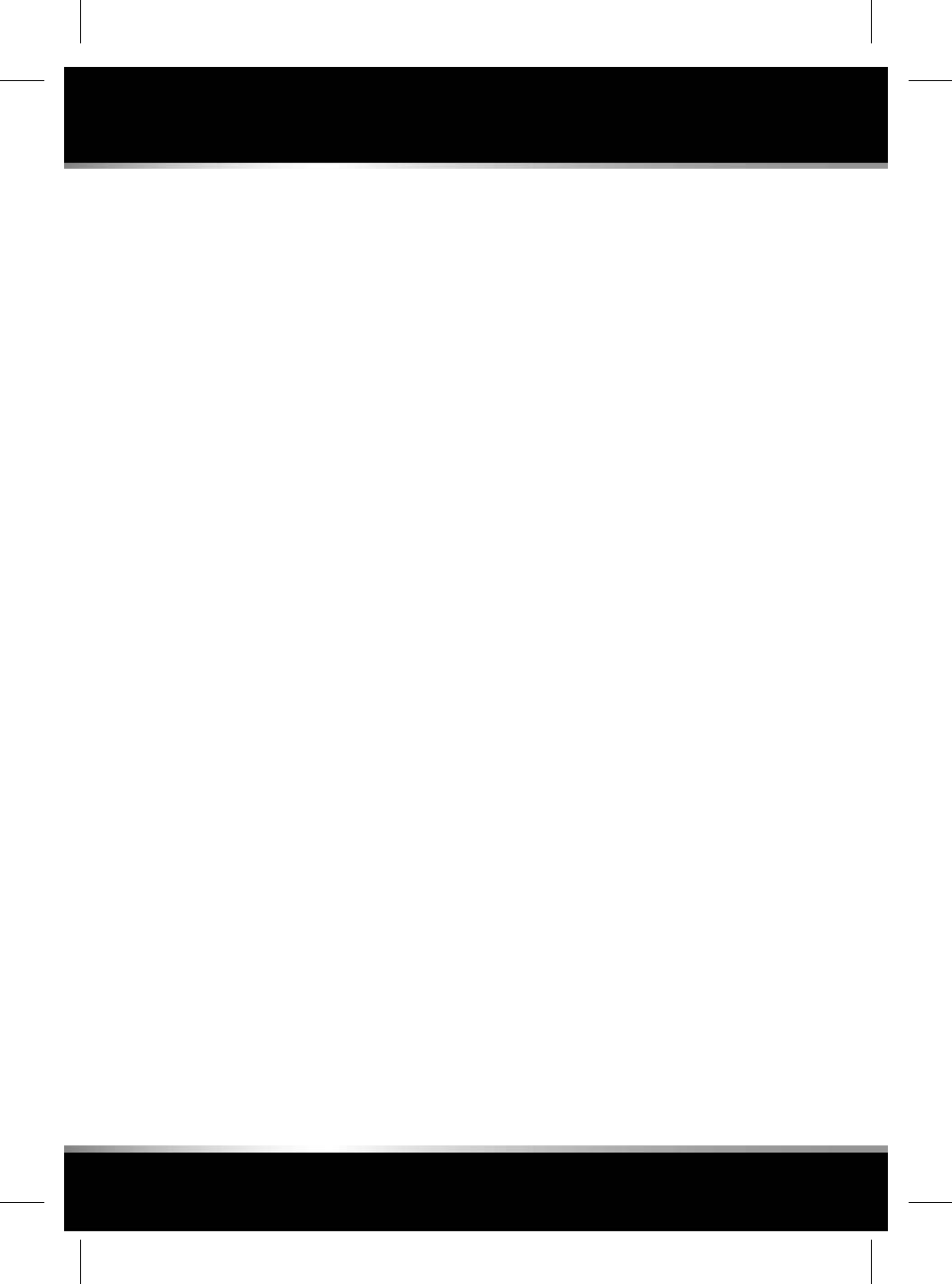
Note: It is advisable to have the engine running
while resetting the windows, to make sure that
a minimum of 12 volts is available at all times.
SIDE WINDOW BLIND RESET
Rear door electric sun blinds
Note: Make sure that the One-touch window
operation is functional, (see 61, ONE-TOUCH
WINDOW OPERATION) and the window is fully
closed.
Reset the sun blind, as follows:
1. Lift the window switch to move the sun
blind to the fully up position.
2. Press and hold down the window switch for
15 seconds to enter the initialisation mode
(this will move the blind down).
3. Release the switch.
4. Press and hold down the window switch for
2 seconds.
5. Lift and hold the window switch until the
sun blind reaches the fully up position.
6. Press and release the window switch to
check the operation of the One-touch
function, see 61, SIDE WINDOW BLINDS.
WARNING TRIANGLE
If supplied, the warning triangle is located in
the luggage compartment, attached to an anchor
point.
FIRST AID KIT
If supplied, the first aid kit is strapped to the
side of the luggage compartment.
FIRE EXTINGUISHER
For certain markets, fire extinguishers are fitted
to comply with local legislation. Please note it
is the owner's responsibility to make sure the
fire extinguisher is maintained in accordance
with the manufacturer's instructions.
It is also the responsibility of the owner to make
sure the pressure is at a suitable operating
pressure as indicated on the pressure gauge.
Use only Jaguar approved fire extinguishers.
If supplied, the fire extinguisher will be located
either in the luggage compartment, or mounted
to the front passenger seat.
198
Maintenance
L
FOR REFERENCE ONLY
24.07.2015
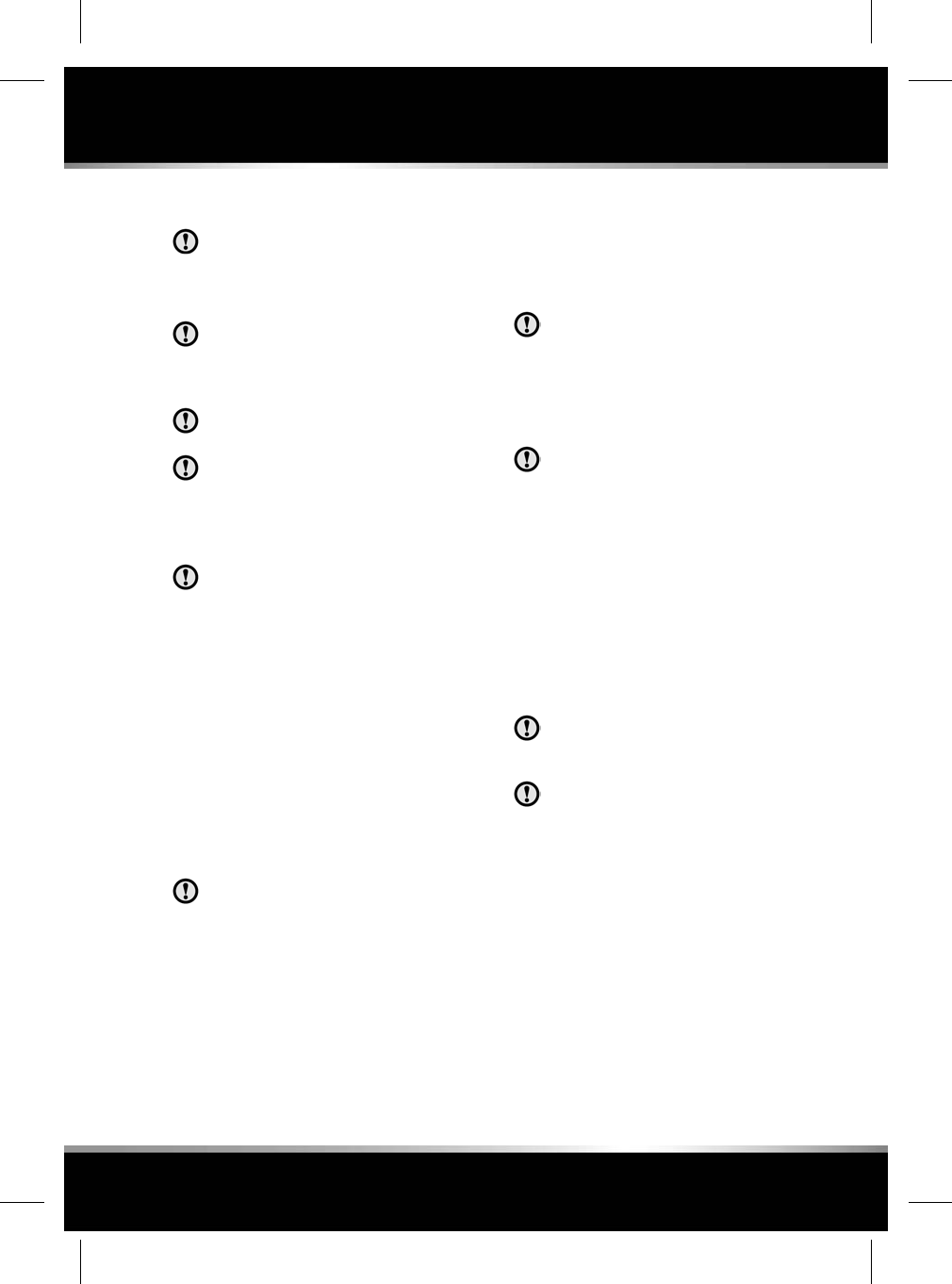
ALLOY WHEELS
Only use approved wheel cleaning
products.
THE EXTERIOR
To prevent damage to your vehicle when
using a valeting service, make sure to
advise them of the cleaning instructions
contained within the Owner's handbook.
Never use cleaning products which are
not approved for use on vehicles.
Following cleaning of the vehicle exterior
(particularly with a pressure washer), it
is recommended that the vehicle is taken
for a short drive in order to dry out the
brakes.
Some high pressure cleaning systems
are sufficiently powerful to penetrate
door and window seals, and damage
trim and door locks. Never aim the water
jet directly at the engine air intake, heater
air intakes, radiator cooling fins, body
seals or at any components which may
be damaged.
Do not aim the water jet directly at any rubber
gaiters or seals on suspension joints.
Make sure that the water jet nozzle is more than
300 mm away from vehicle components.
SENSORS AND CAMERAS
When washing the vehicle do not aim
high pressure water jets directly at any
of the sensors and cameras. Do not use
abrasive materials or hard/sharp objects
to clean the sensors and cameras. Only
use approved vehicle shampoo.
Parking aids sensors should be kept clean to
maintain accuracy and performance.
If required, the cameras should be cleaned using
a cloth moistened with a small amount of glass-
cleaning product.
PAINTWORK
Substances which are corrosive, such
as bird droppings, can damage the
vehicle's paintwork and should be
removed as soon as possible.
USING AN AUTOMATIC WASH
Commercially operated automatic car
washes, jet washes and power-operated
mops, are not recommended.
REPAIRING MINOR PAINT DAMAGE
Regularly inspect the paintwork for damage.
Any stone chips, fractures, or deep scratches,
in the paint/bodywork should be repaired
promptly. Bare metal will corrode quickly, and
if left untreated can result in expensive repairs.
ENGINE COMPARTMENT
Do not use a high pressure washer or
steam cleaner in the engine
compartment.
Make sure that the brake fluid reservoir
is kept dry at all times. Only use a clean,
dry cloth to clean the brake fluid cap and
reservoir.
GLASS SURFACES
Clean the rear window with a soft cloth to avoid
damaging the heating element. Do not scrape
the glass or use any abrasive cleaning fluid.
Mirror glass is particularly susceptible to
damage. Wash with soapy water. Do not use
abrasive cleaning compounds or metal scrapers
to remove ice.
199
Vehicle cleaning
R
FOR REFERENCE ONLY
24.07.2015
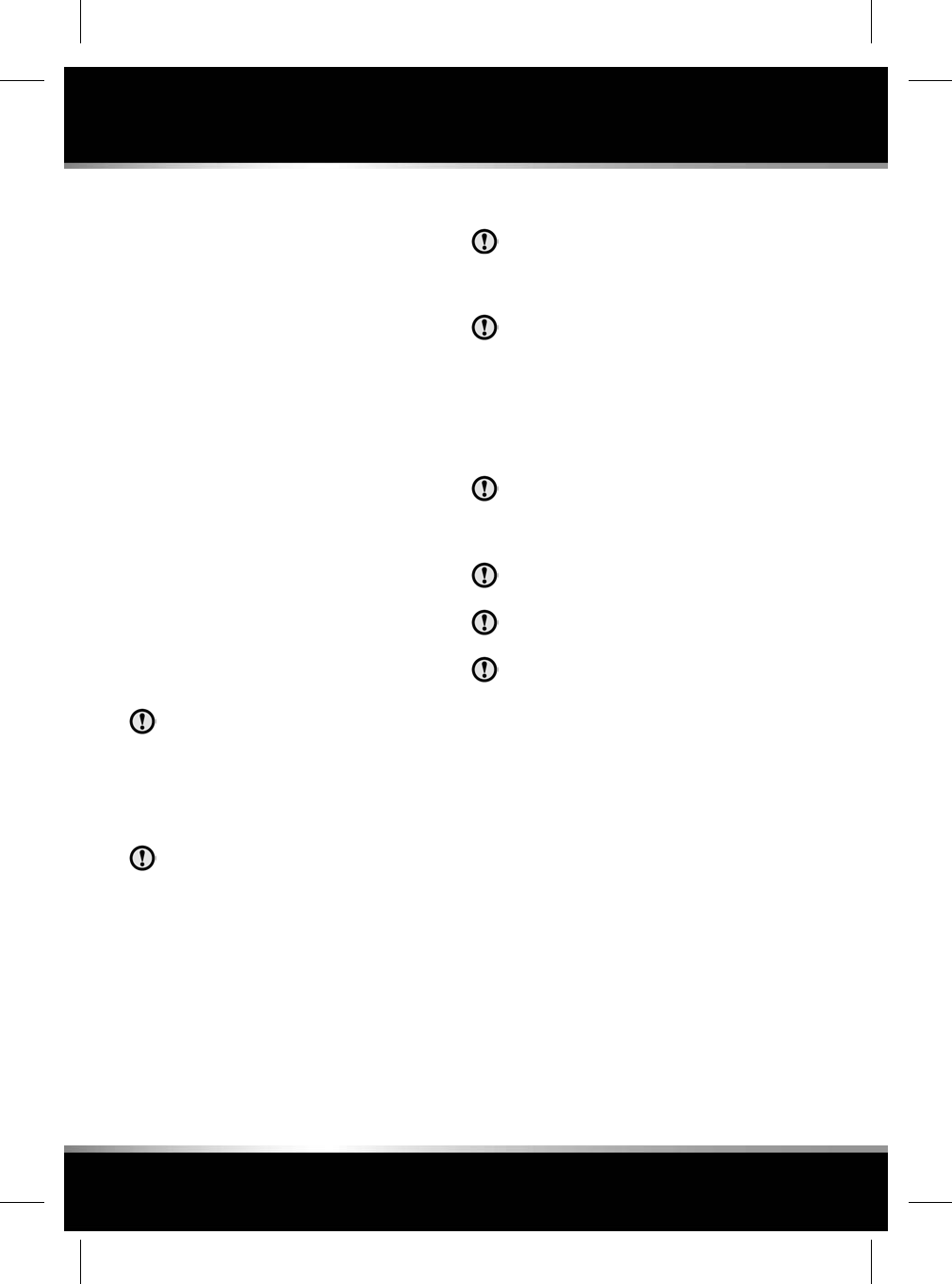
To avoid damaging the protecting coating, only
clean the interior side of the sunroof glass with
a soft cloth. Do not scrape the glass or use
abrasive cleaning fluids.
REAR SCREEN
To avoid damaging the heating elements when
cleaning the inside of the rear screen, use only
a soft damp cloth or chamois leather. Do not
use solvents or sharp objects to clean the glass.
SUNROOF WIND DEFLECTOR
A mild solution of soap and water, or car
shampoo, should be used to clean the wind
deflector net periodically. Support the underside
of the net with a soft cloth, and gently scrub the
net using a soft bristled brush.
REMOVING GREASE AND TAR
Remove grease or tar with Jaguar Tar Remover
or methylated spirit (alcohol). White spirit is
also effective, but must not be applied to rubber,
particularly the windscreen wiper blades.
Make sure that after using methylated
or white spirit, the area is washed
immediately with soapy water, to remove
all traces of spirit.
POLISHING
Chrome polish, or other abrasive
cleaners, must not be used on the
vehicle's brightwork.
It is recommended that the vehicle is polished
regularly using Jaguar polish and a polishing
cloth.
THE INTERIOR
To prevent damage to your vehicle when
using a valeting service, make sure to
advise them of the cleaning instructions
contained within the Owner's handbook.
The steering wheel centre pad and other
areas containing airbags should only be
cleaned sparingly with a damp cloth,
warm water and a non-detergent soap.
CLEANING SWITCHES AND
CONTROLS
Use a soft, dry, lint-free cloth when
cleaning switches or controls. Do not
apply excessive pressure when doing
so.
Do not spray liquids directly onto the
surface of switches and controls.
Do not use chemical agents, solvents,
or domestic cleaning products.
When cleaning, do not allow sharp or
abrasive objects to make contact with
the components.
LEATHER UPHOLSTERY
To prevent ingrained dirt and staining, inspect
the seat upholstery regularly and clean every 1
to 2 months, as follows:
• Wipe off fine dust from the seat surfaces
using a clean, damp, non-coloured cloth.
Change frequently to a clean area of cloth,
to avoid abrasive action on the leather
surface. Avoid over-wetting.
• If this is not sufficient, use a cloth which
has been dampened with warm soapy water
and then wrung out. Use only mild
non-caustic soap.
200
Vehicle cleaning
L
FOR REFERENCE ONLY
24.07.2015
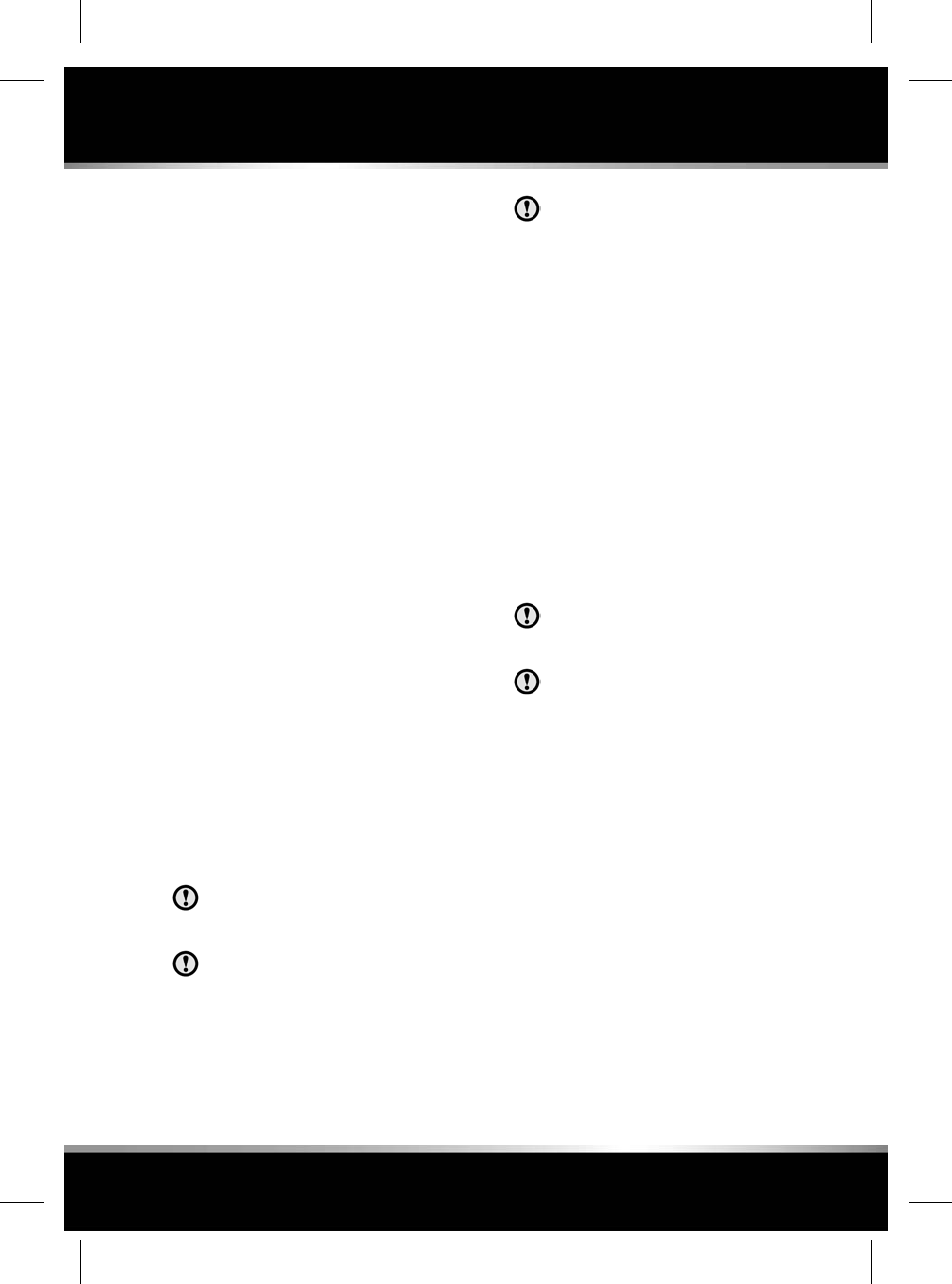
• Use Jaguar approved Leather Cleaner for
heavily soiled areas. Dry off and rub with a
clean soft cloth, changing surfaces
regularly.
Use Jaguar approved Leather Cleaner several
times a year to maintain its appearance and
suppleness. The cleaner will nourish and
moisturise and help to improve the surface
protective film against dust and substances.
•Do not use solvents. Do not use detergents,
furniture polish or household cleaners.
While these products may initially give
impressive results, their use will lead to
rapid deterioration of the leather and will
invalidate the warranty. Jaguar recommend
a basic set of products that have been
specially selected for the type of leather in
your vehicle.
• Dark clothing may stain leather seats just
like other upholstery products.
• Sharp objects such as belts, zip fasteners,
rivets, etc., can leave permanent scratches
and scratch marks on the leather surface.
• Unless spillages such as tea, coffee or ink
are washed away immediately, permanent
staining may have to be accepted.
If a valet service is used, make sure that the
specialist concerned is aware of, and follows,
these instructions precisely.
FABRIC UPHOLSTERY
Never use soap, ammonia, bleach or
other cleaners intended for use on hard
surfaces.
Do not use upholstery cleaner on
electrical equipment such as fascia
switches.
When cleaning around electrical
equipment such as switches, make sure
that fluids do not leak into any gaps
around the components or between
panels or trim.
Use Jaguar Upholstery Cleaner, following the
instructions. Avoid over-wetting.
REMOVING STAINS
Most stains on woollen fabric can be removed
if treatment is carried out immediately, before
the stain has a chance to dry-in.
Most stains can be treated with one of three
cleaning fluids: Jaguar Upholstery Cleaner, dry
cleaning fluid or clean water. Follow the
instructions on the package.
CLEANING SCREENS AND DISPLAYS
Do not use upholstery cleaner on
electrical equipment such as fascia
switches.
When cleaning around electrical
equipment such as switches, make sure
fluids do not leak into any gaps around
the components or between panels or
trim.
• Clean with the cloth provided with the
vehicle.
• Do not use chemical agents or domestic
cleaners.
•Do not allow sharp, hard or abrasive objects
to make contact with screens.
• Avoid exposing screens to direct sunlight
for long periods.
•To prevent errors occurring, make sure only
1 finger at a time is in contact with the
Touch screen.
• Do not use excessive pressure.
201
Vehicle cleaning
R
FOR REFERENCE ONLY
24.07.2015
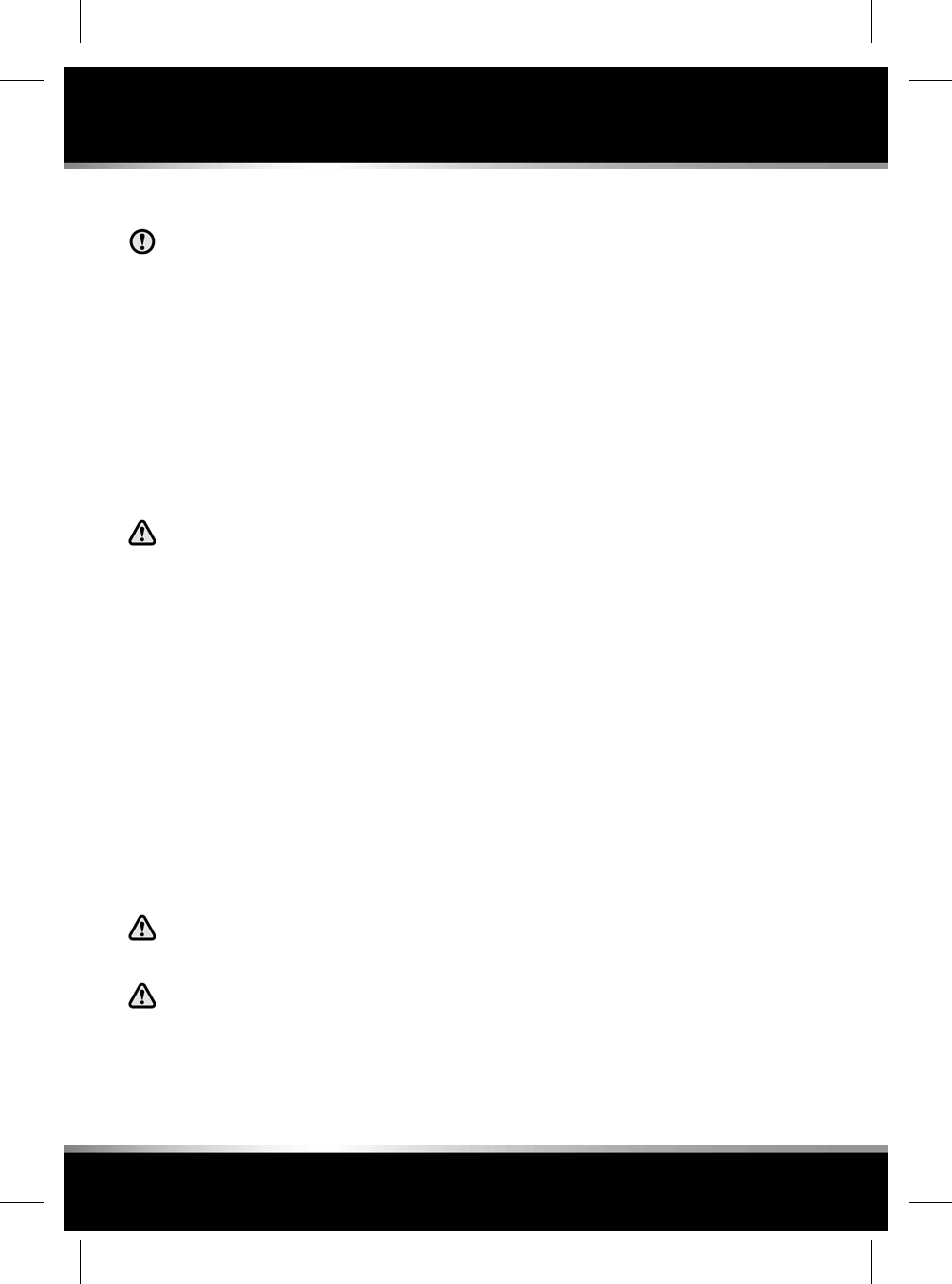
WIPER BLADES
Do not use excessive pressure.
Heavy contamination on the wiper blades should
be removed using a soft, damp sponge or cloth.
CARPETS AND MATS
Marks or stains can be removed by gentle
scrubbing with a weak solution of soap and
warm water.
For more stubborn stains a commercially
available carpet cleaner should be used.
SEAT BELTS
Do not allow any water, cleaning
products or fabric from cloths to enter
the seat belt mechanism. Any
substance which enters the mechanism
may affect the performance of the seat
belt in an impact.
Extend the seat belts fully, then use warm water
and a non-detergent soap to clean. Allow the
seat belts to dry naturally while fully extended
and do not allow the belts to retract until fully
dry.
Note: While cleaning the seat belt, take the
opportunity to examine the webbing for damage
and wear. Any wear or damage should be
reported to and, rectified by, a Retailer/
Authorised Repairer.
AIRBAG MODULE COVERS
Airbag covers should only be cleaned
using a slightly dampened cloth, and
a small amount of upholstery cleaner.
Any substance which enters the
mechanism, can prevent correct
deployment of an airbag during an
impact.
202
Vehicle cleaning
L
FOR REFERENCE ONLY
24.07.2015
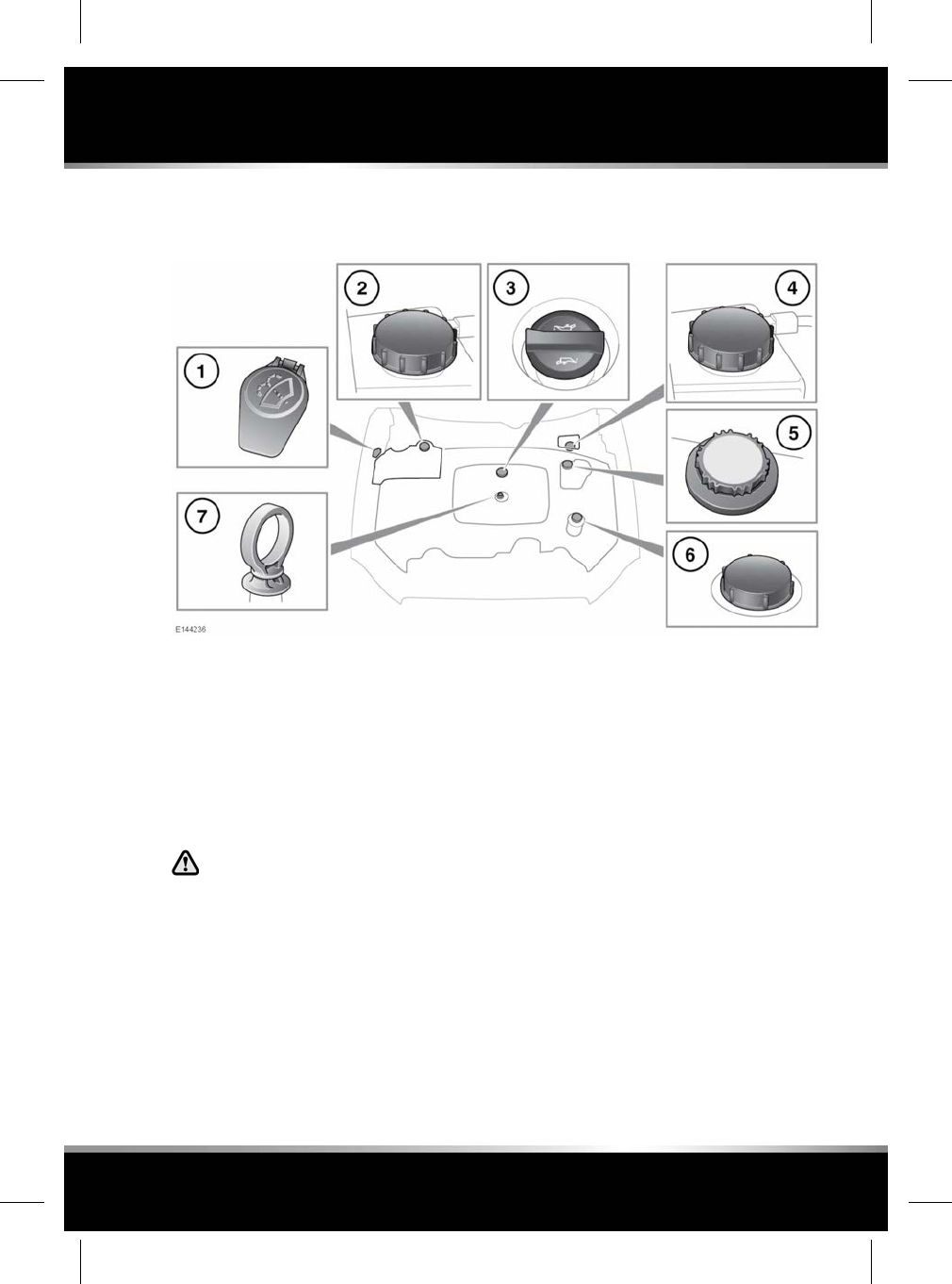
FLUID FILLER LOCATIONS
2.0 litre petrol engine
1. Washer fluid.
2. Brake fluid (right-hand drive vehicles).
3. Engine oil.
4. Brake fluid (left-hand drive vehicles).
5. Coolant.
6. Power steering.
7. Engine oil dipstick.
Do not drive the vehicle if there is a
possibility that leaked fluid will come
into contact with a hot surface, such
as the exhaust.
203
Fluid level checks
R
FOR REFERENCE ONLY
24.07.2015
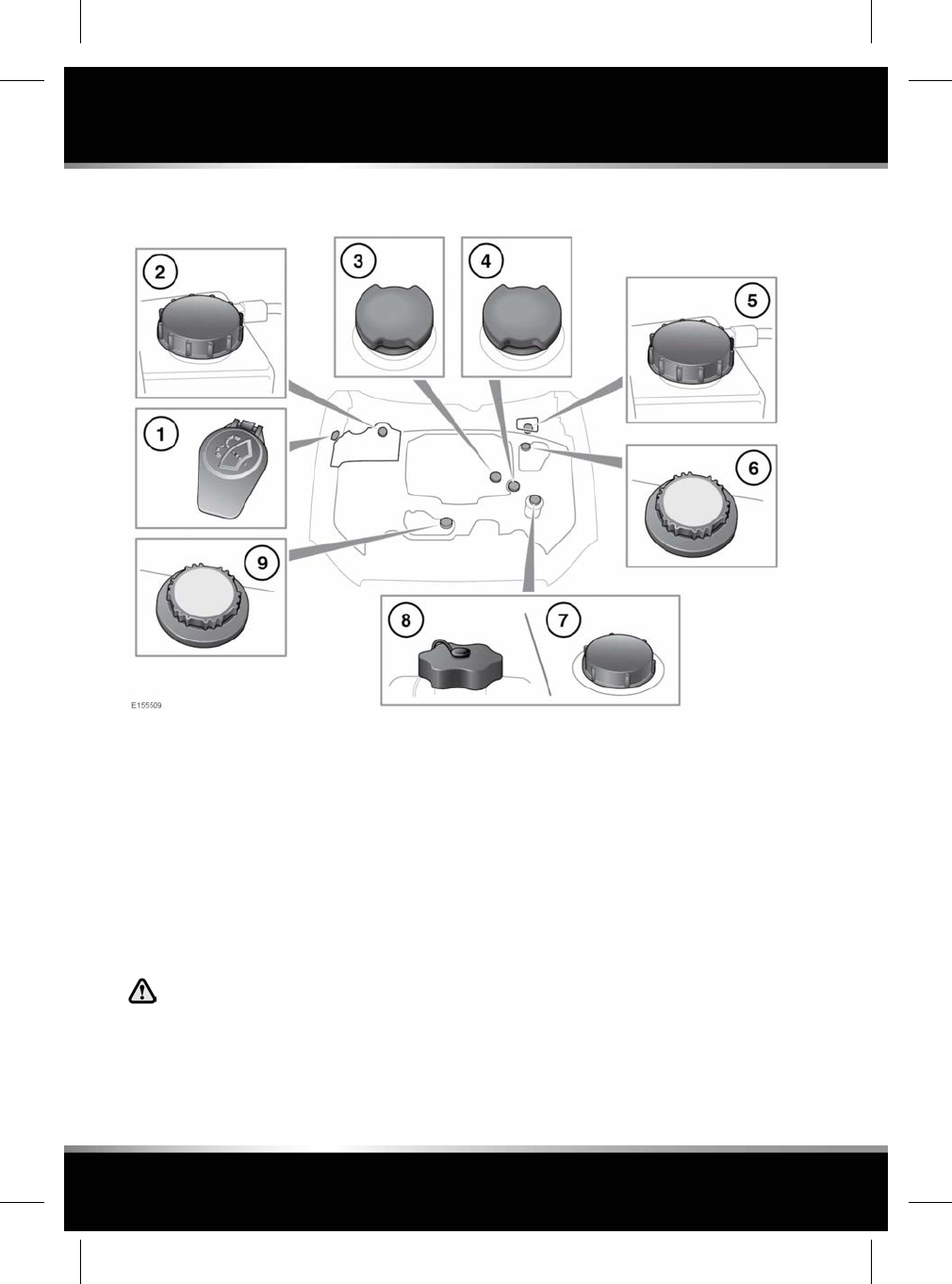
3.0 and 5.0 litre petrol engines
1. Washer fluid.
2. Brake fluid (right-hand drive vehicles).
3. Engine oil (3.0L engine).
4. Engine oil (5.0L engine).
5. Brake fluid (left-hand drive vehicles).
6. Coolant (3.0L engine).
7. Power steering (5.0L engine).
8. Power steering (3.0L engine).
9. Coolant (5.0L engine).
Do not drive the vehicle if there is a
possibility that leaked fluid will come
into contact with a hot surface, such
as the exhaust.
204
Fluid level checks
L
FOR REFERENCE ONLY
24.07.2015
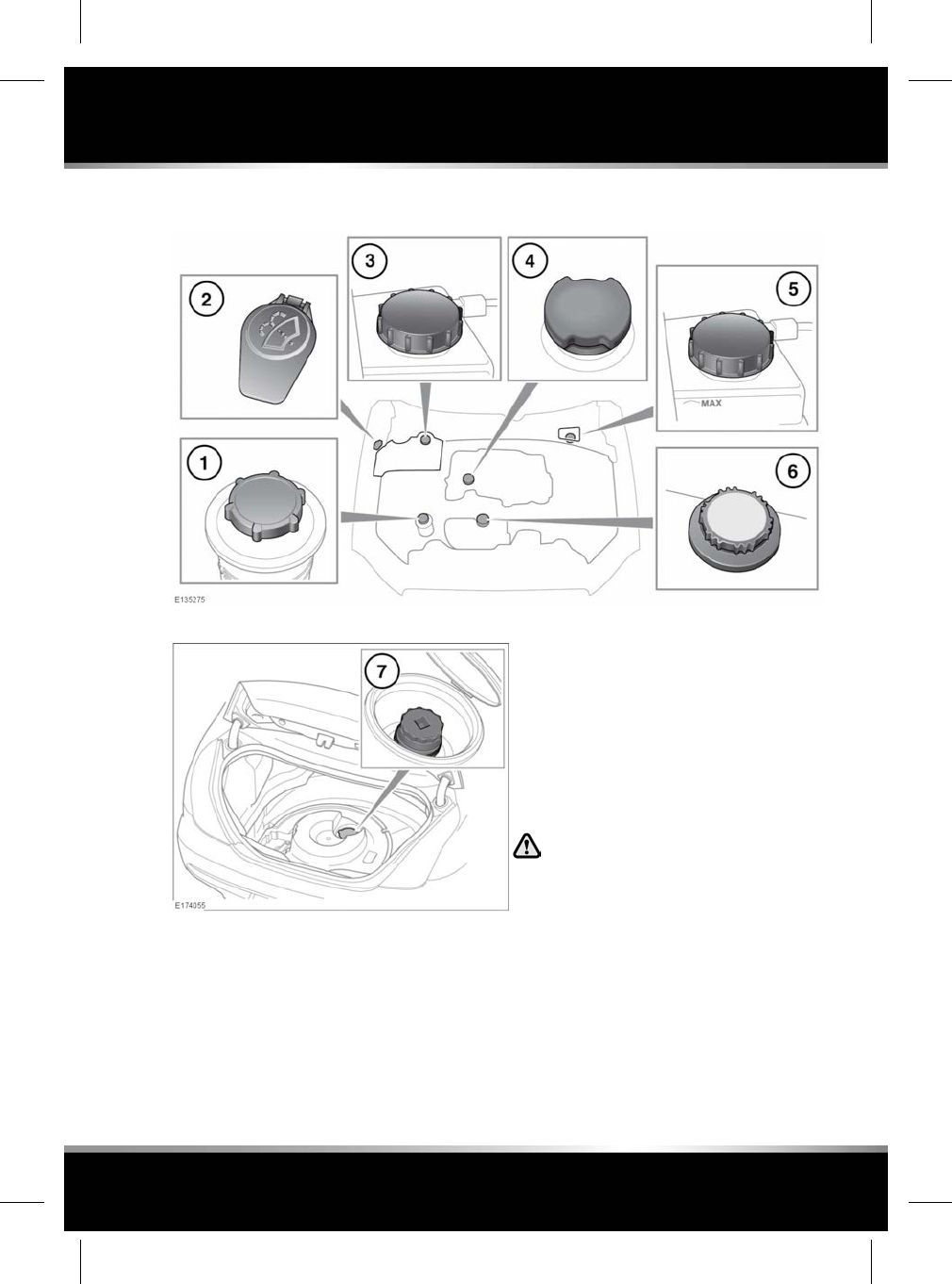
Diesel engine
1. Power steering.
2. Washer fluid.
3. Brake fluid (right-hand drive vehicles).
4. Engine oil.
5. Brake fluid (left-hand drive vehicles).
6. Coolant.
7. Diesel Exhaust Fluid (DEF) reservoir filler
cap.
The DEF reservoir filler cap is located
beneath the spare wheel and tool kit. See
238, WHEEL CHANGING.
Note: When removing the DEF reservoir
filler cap, a socket drive can be used for
added leverage, if it is too tight. Hand
tighten only, when refitting.
Do not drive the vehicle if there is a
possibility that leaked fluid will come
into contact with a hot surface, such
as the exhaust.
CHECKING THE ENGINE OIL LEVEL
The engine oil level is not monitored when the
engine is running and/or the vehicle is in
motion.
The engine oil should be checked frequently and
topped up as required using the correct grade
for the engine.
205
Fluid level checks
R
FOR REFERENCE ONLY
24.07.2015
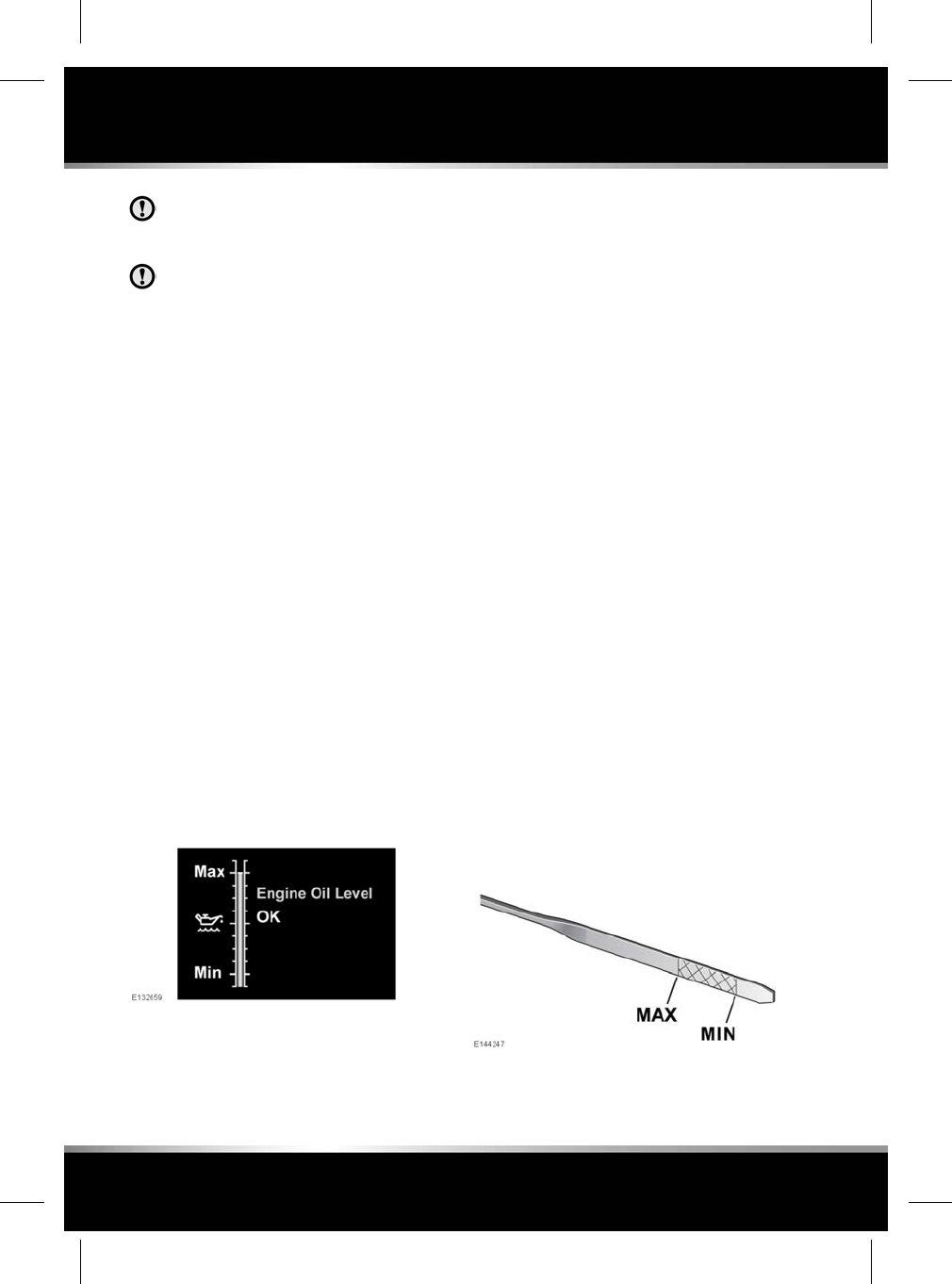
Check the engine oil weekly. If any
significant or sudden drop in oil level is
noted, seek qualified assistance.
If the message ENGINE OIL PRESSURE
LOW is displayed, stop the engine as
soon as it is safe to do so and seek
qualified assistance. Do not start the
engine until the cause has been rectified.
Prior to checking the oil level make sure that
the vehicle is on level ground.
All except 2.0 litre petrol engine
• The engine oil has reached working
temperature (oil is hot).
• The engine has been switched off for 10
minutes, as the system will not give an
accurate reading until the oil level has
stabilised.
The oil level can then be checked as follows:
1. Switch on the ignition (do not start the
engine).
2. Make sure that Park (P) is selected.
3. Select the Service menu using the
instrument panel menu control (see 245,
LUBRICANTS AND FLUIDS).
Select Oil level display from the Service
menu. The current oil level status and
topping-up advice is displayed in the
instrument panel, top-up as instructed.
An indication of the oil level is displayed in the
gauge. Messages to the right of the gauge
advise you of any action you may need to take.
If the oil level is within the required operating
range, the message Engine Oil Level OK will
be displayed. Do not add any additional oil to
the engine.
If the oil level is below the required operating
range, a message advising you how much oil
to add will be displayed (e.g. Add 0.5 Litre).
Add the recommended quantity of oil.
If the message Engine Oil Level Overfilled is
displayed, seek qualified assistance
immediately. Do not drive the vehicle as this
will cause serious damage to the engine.
If the message Engine Oil Level Underfilled is
displayed, add 1.5 litres (2.6 pints) of oil, then
recheck the level.
If the message Engine Oil Level Not Available
is displayed, the oil level is stabilising. Switch
off the ignition, wait 10 minutes, then recheck
the oil level display.
If the warning message ENGINE OIL LEVEL
MONITOR SYSTEM FAULT is displayed, seek
qualified assistance.
2.0 litre petrol engine
Prior to checking the oil level make sure that:
• The vehicle is on level ground.
• The engine oil is cold.
Note: If it is necessary to check the oil level
when the engine is hot, switch off the engine
and let stand for 5 minutes to allow the oil to
drain into the sump. Do not start the engine.
206
Fluid level checks
L
FOR REFERENCE ONLY
24.07.2015
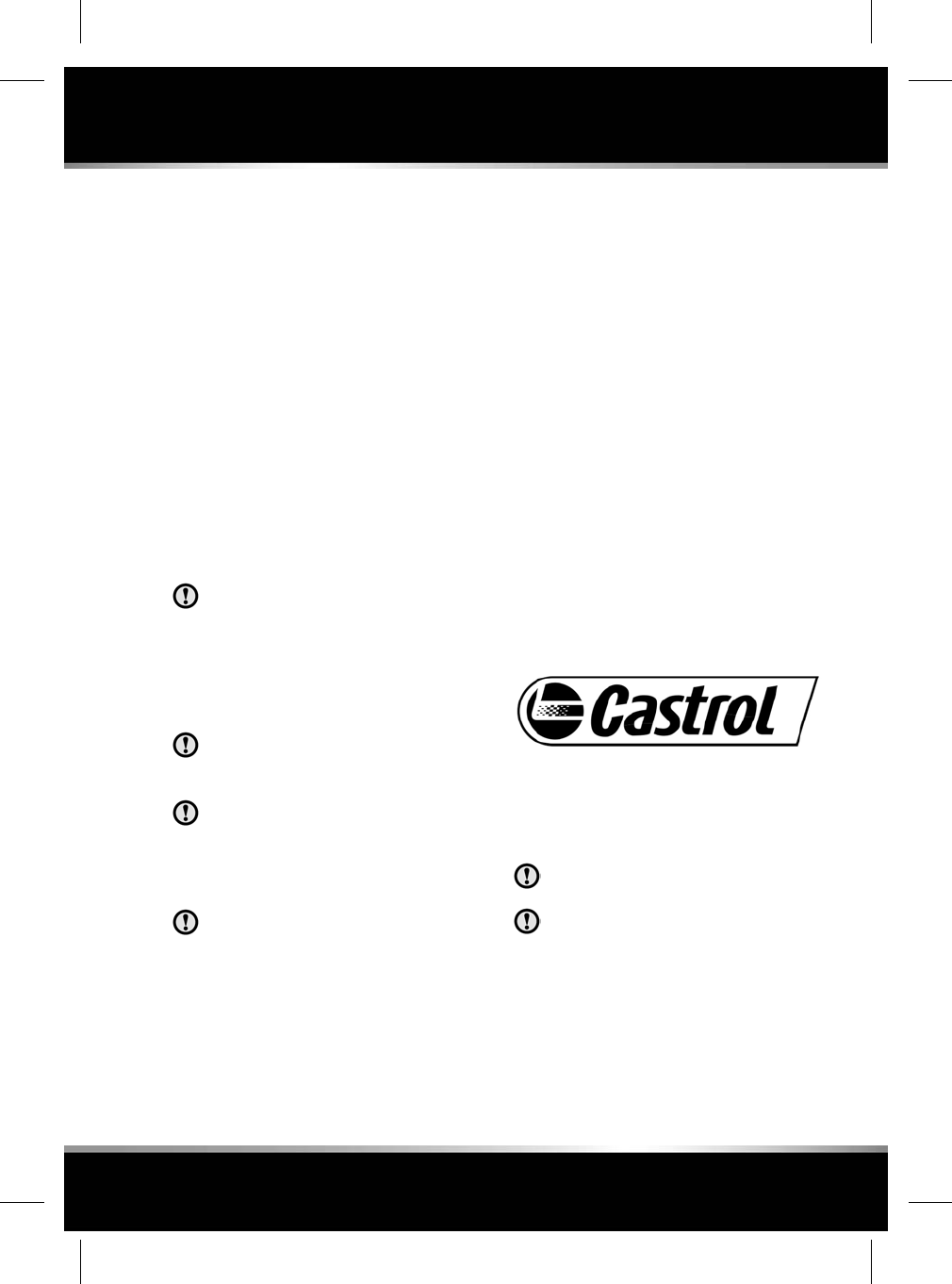
1. Withdraw the dipstick and wipe the blade
clean with a lint free cloth.
2. Fully re-insert the dipstick and withdraw
again to check the oil level. Never allow the
oil level to fall below the lower mark (MIN)
on the dipstick.
As a general guide, if the level on the
dipstick:
• Is nearer to the upper mark or notch
than the lower, add no oil.
• Is nearer to the lower mark than the
upper, add 0.5 litre (1 pint) of oil.
• Is below the lower mark, add 0.8 litre
(1.4 pints) of oil and re-check the level
after a further 5 minutes.
TOPPING UP THE OIL
Failure to use an oil that meets the
required specification could cause
excessive engine wear, a build up of
sludge and deposits, and increase
pollution. It could also lead to engine
failure. Do not use low quality or
obsolete oils.
Your vehicle warranty may be invalidated
if damage is caused by using oil that
does not meet the required specification.
Overfilling with oil could result in severe
engine damage. Oil should be added in
small quantities and the level re-checked
to make sure that the engine is not
overfilled.
Do not use oil additives of any type as
engine damage could occur. Use only
specified lubricants.
All except 2.0 litre petrol engine
1. Unscrew the oil filler cap.
2. Add oil as indicated by the Message centre
display.
3. Wait 5 minutes for the oil level to stabilise
then re-check.
2.0 litre petrol engine
1. Unscrew the oil filler cap.
2. Add oil as indicated by the level on the
dipstick, see 205, CHECKING THE ENGINE
OIL LEVEL.
3. Wait 5 minutes for the oil level to stabilise
then re-check.
It is essential to use the correct specification
oil, and to make sure it is suitable for the
climatic conditions in which the vehicle is to be
operated, see 245, LUBRICANTS AND FLUIDS.
Jaguar recommends: Castrol EDGE
Professional
CHECKING THE COOLANT LEVEL
Running the engine without coolant will
cause serious engine damage.
If persistent coolant loss is noticed, seek
qualified assistance immediately.
The coolant level in the expansion tank should
be checked at least weekly (more frequently in
high mileage or severe operating conditions).
Always check the level when the system is cold.
207
Fluid level checks
R
FOR REFERENCE ONLY
24.07.2015
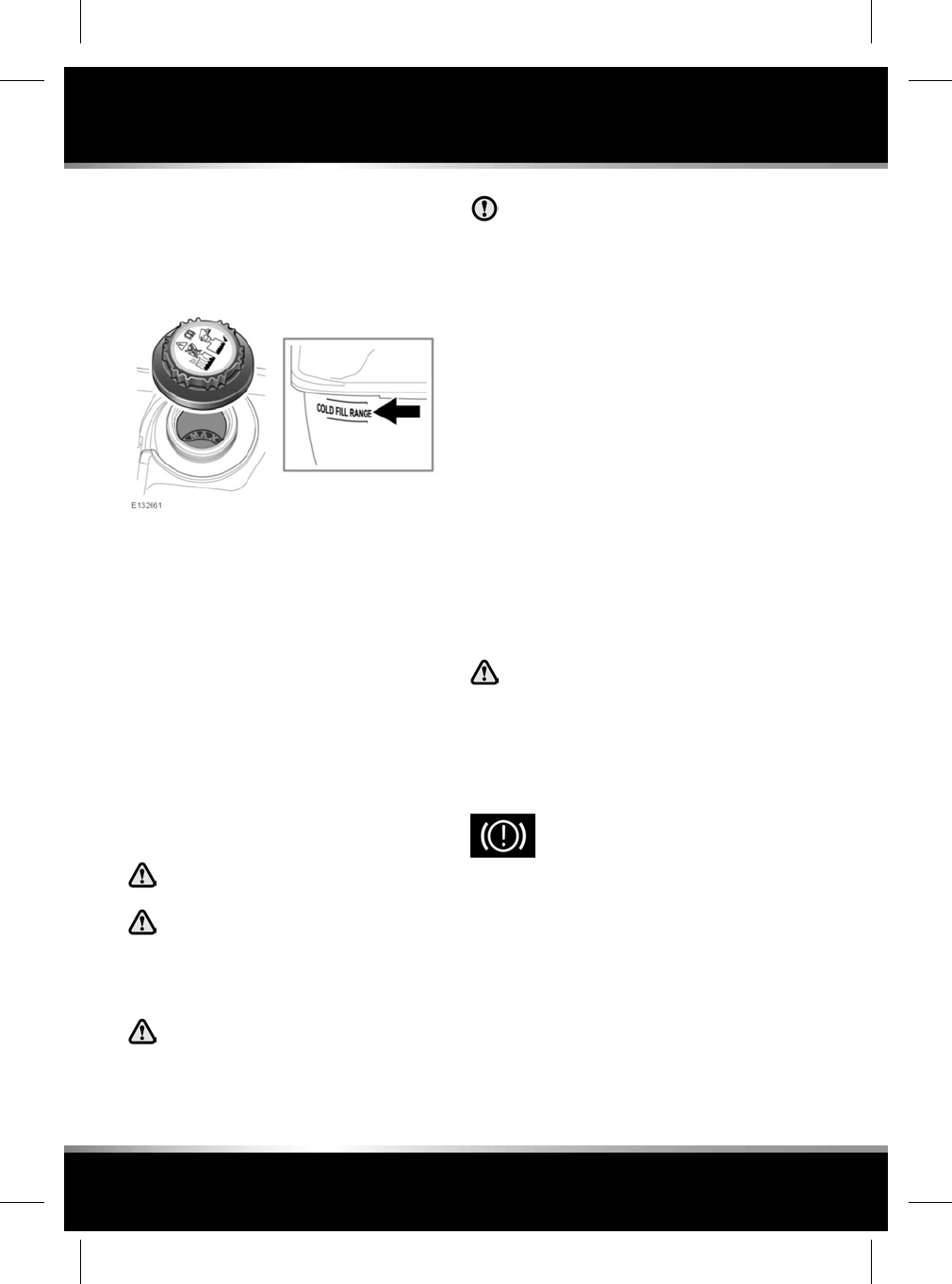
Make sure the coolant level is maintained
between the level indicator marks, as shown in
the illustration.
Petrol engines
If the message LOW COOLANT LEVEL is
displayed in the Message centre, stop the
vehicle as soon as safety permits and top-up
the coolant reservoir with the recommended
antifreeze/water mix.
If the Message centre displays the message
ENGINE OVERHEATING, pull off the carriageway
and allow the engine to idle for 5 minutes and
then switch off the ignition for 10 minutes.
Switch on the engine and, provided that the
warning does not occur, continue your journey,
avoiding harsh acceleration. Seek qualified
assistance as soon as possible.
TOPPING UP THE COOLANT
Never remove the filler cap when the
engine is hot.
Antifreeze is highly inflammable. Do
not allow antifreeze to come into
contact with naked flames or other
sources of ignition (e.g. a hot engine)
- a fire may result.
Unscrew the filler cap slowly, allowing
the pressure to escape before removing
completely.
When travelling in territories where the
water supply contains salt, always make
sure you carry a supply of fresh (rain or
distilled) water. Topping up with salt
water will cause serious engine damage.
Top-up to the upper level indicator mark located
on the side of the expansion tank. For the
coolant fluid specification, see 245,
LUBRICANTS AND FLUIDS.
Note: In an emergency, and only if the approved
antifreeze is unavailable, top-up the cooling
system with clean water, but be aware of the
resultant reduction in frost protection. Do not
top-up or refill with conventional antifreeze
formulations. If in doubt consult a qualified
technician.
Make sure that the cap is tightened fully after
top-up is completed by turning the cap until the
ratchet cap clicks.
CHECKING THE BRAKE FLUID LEVEL
Seek qualified assistance immediately
if brake pedal travel is unusually long,
unusually short or if there is any
significant loss of brake fluid. Driving
under such conditions could result in
extended stopping distances or
complete brake failure.
If the quantity of fluid in the brake
reservoir drops below the
recommended level, a red warning
lamp in the instrument panel will
illuminate and the message Brake
Fluid Low will be displayed in the
message centre.
Note: If the warning lamp illuminates or the
message is displayed while the vehicle is being
driven, stop the vehicle as soon as safety
permits by gently applying the brakes. Check
and top-up the fluid level if necessary.
208
Fluid level checks
L
FOR REFERENCE ONLY
24.07.2015
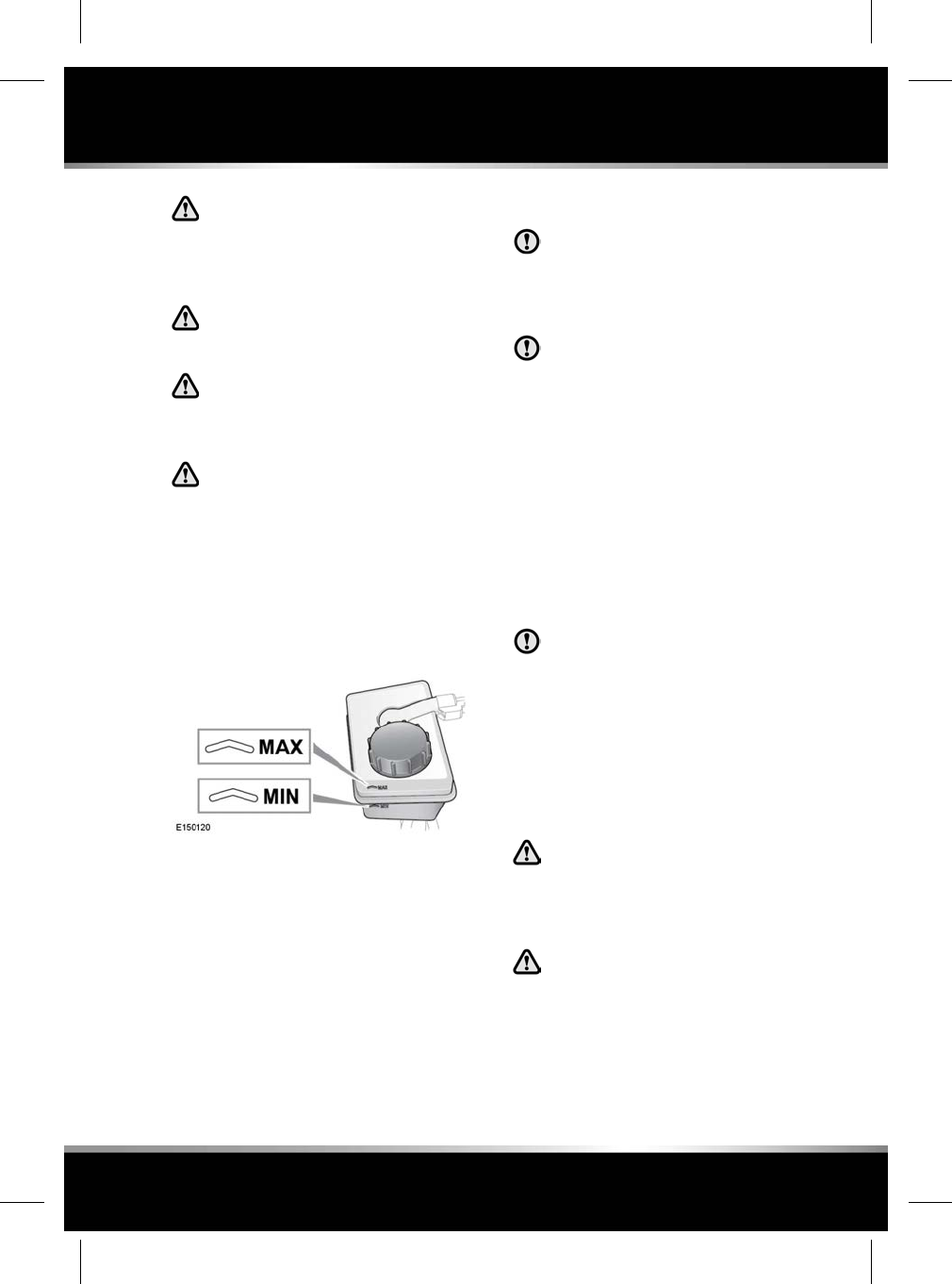
Brake fluid is highly toxic - keep
containers sealed and out of the reach
of children. If accidental consumption
is suspected, seek medical attention
immediately.
If the fluid comes into contact with the
skin or eyes, rinse immediately with
plenty of water.
Brake fluid is highly inflammable. Do
not allow brake fluid to come into
contact with naked flames or other
sources of ignition (e.g. a hot engine).
Do not drive the vehicle with the fluid
level below the MIN mark.
With the vehicle on level ground, check the fluid
level at least every week (more frequently in
high mileage or arduous operating conditions).
The brake fluid reservoir is located beneath a
cover on the raised platform to the rear of the
main underbonnet area. See 245, LUBRICANTS
AND FLUIDS.
The brake fluid level should be between the MIN
and the MAX marks on the side of the reservoir.
The fluid level may drop slightly during normal
use, as a result of brake pad wear, but should
not be allowed to drop below the MIN mark.
TOPPING UP THE BRAKE FLUID
Brake fluid will damage painted surface.
Soak up any spillage with an absorbent
cloth immediately and wash the area
with a mixture of car shampoo and
water.
Only use new fluid from an airtight
container (fluid from open containers or
fluid previously bled from the system,
will have absorbed moisture, which will
adversely affect performance, and must
not be used).
1. Clean the filler cap with a dry, clean cloth
before removing. This will help prevent dirt
or moisture from entering the reservoir.
2. Remove the filler cap.
3. Top up the reservoir with the specified brake
fluid to at least the MINIMUM mark, see
245, LUBRICANTS AND FLUIDS.
Do not top up the brake fluid to the
maximum mark unless the brake pads
have been replaced. If unsure seek
qualified assistance.
4. Replace the filler cap.
5. Refit the reservoir cover.
CHECKING THE POWER STEERING
FLUID LEVEL
Power steering fluid is highly toxic.
Keep containers sealed and out of
reach of children. If accidental
consumption of fluid is suspected, seek
medical attention immediately.
If the fluid comes into contact with the
skin or eyes, rinse immediately with
plenty of water.
209
Fluid level checks
R
FOR REFERENCE ONLY
24.07.2015
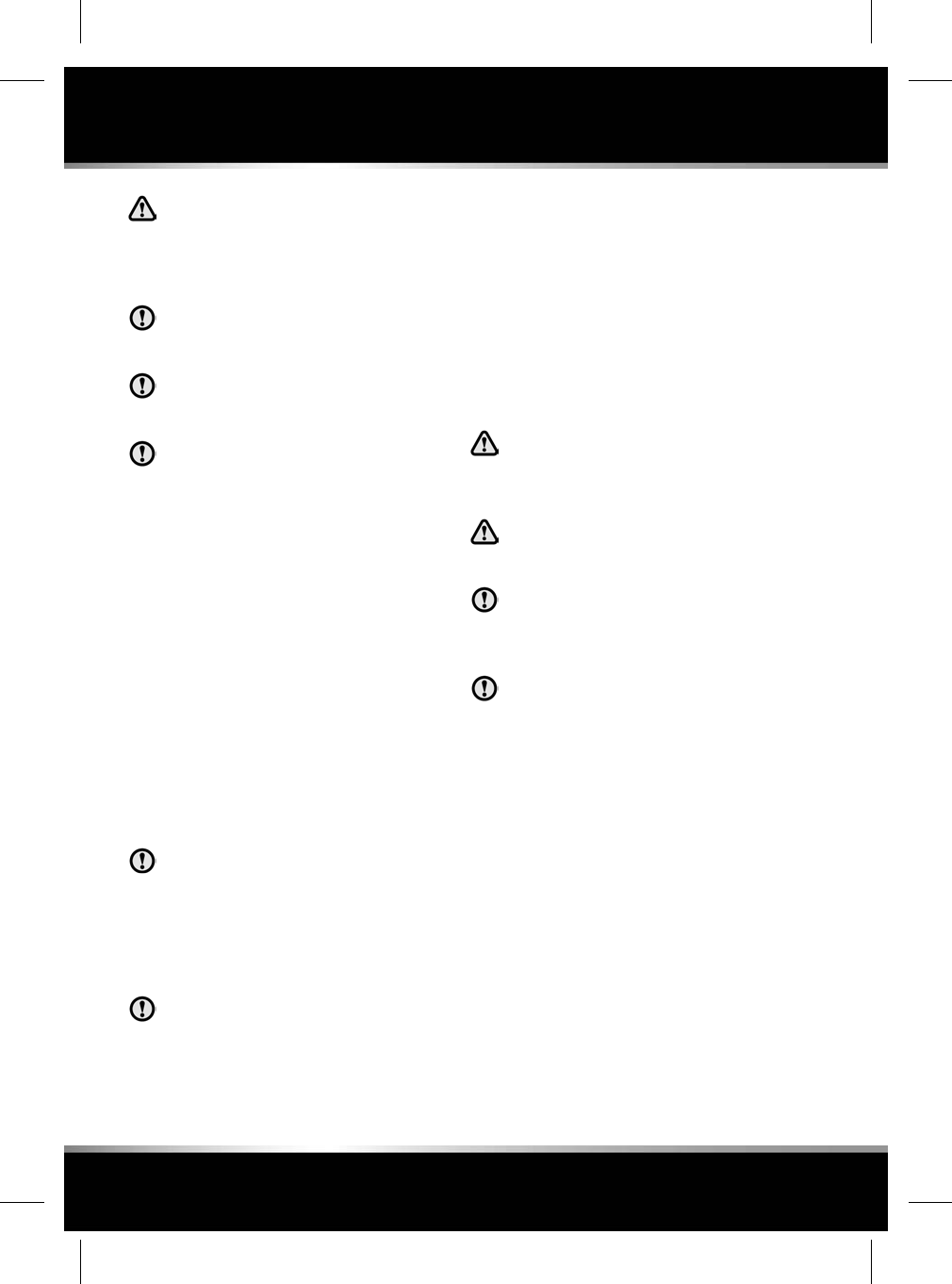
Power steering fluid is highly
inflammable. Do not allow power
steering fluid to come into contact with
naked flames or other sources of
ignition (e.g. a hot engine).
The engine must not be started if the
fluid level has dropped below the MIN
mark.
Seek qualified assistance immediately if
there is a noticeable drop in the fluid
level.
If fluid loss is slow, the reservoir may
be topped-up to the upper level mark to
enable the vehicle to be driven to a repair
facility for examination. However, it is
recommended that you seek qualified
assistance before driving the vehicle.
Check and top-up the fluid with the vehicle on
level ground, with the engine switched off and
the system cold. Make sure that the steering
wheel is not turned after stopping the engine.
The level of fluid can be seen through the
translucent body of the reservoir, see 203,
FLUID FILLER LOCATIONS.
The fluid level should be between the MIN and
the MAX marks.
TOPPING UP THE POWER STEERING
FLUID
It is imperative that the power steering
system does not become contaminated
in any way. Always use new fluid and
clean the area around the filler neck both
before removing the filler cap and after
topping up. Never return drained fluid
to the system.
Power steering fluid will damage painted
surfaces. Soak up any spillage with an
absorbent cloth immediately and wash
the area with a mixture of car shampoo
and water.
1. Clean the filler cap before removing to
prevent dirt from entering the reservoir.
2. Remove the filler cap.
3. Top-up the reservoir until the fluid level is
between the MIN and MAX marks. For the
power steering fluid specification, see 245,
LUBRICANTS AND FLUIDS.
4. Replace the filler cap.
CHECKING THE WASHER FLUID LEVEL
Some screen washer products are
flammable, do not allow screen washer
fluid to come into contact with naked
flames or sources of ignition.
If the vehicle is operated in
temperatures below 4°C (40°F), use a
washer fluid with frost protection.
Only screen washer fluid products which
are approved for automotive use should
be used and then only in accordance
with the manufacturer's instructions.
Take care to avoid spillage, particularly
if an undiluted or high concentration is
being used. If spillage occurs, wash the
affected area immediately with water.
The washer reservoir supplies the windscreen
and headlamp washer jets.
Check and top-up the reservoir level at least
every week, see 245, LUBRICANTS AND FLUIDS.
Operate the washers periodically to check that
the nozzles are clear and properly directed.
210
Fluid level checks
L
FOR REFERENCE ONLY
24.07.2015
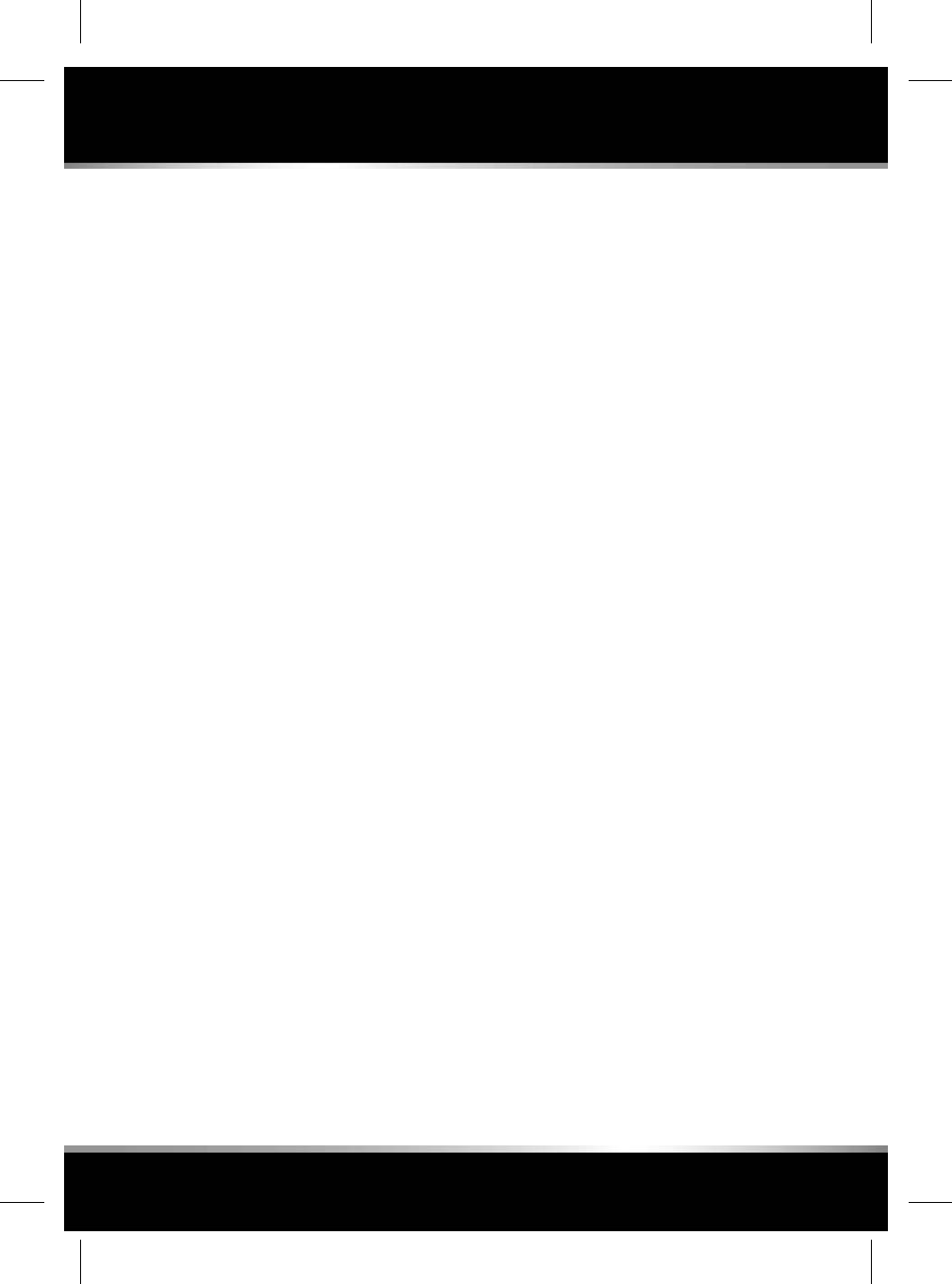
TOPPING UP THE WASHER FLUID
1. Clean the filler cap before opening to
prevent dirt from entering the reservoir.
2. Open the filler cap.
3. Top-up the reservoir with the specified
washer fluid until the fluid is visible in the
filler neck, see 245, LUBRICANTS AND
FLUIDS.
4. Close the filler cap.
211
Fluid level checks
R
FOR REFERENCE ONLY
24.07.2015
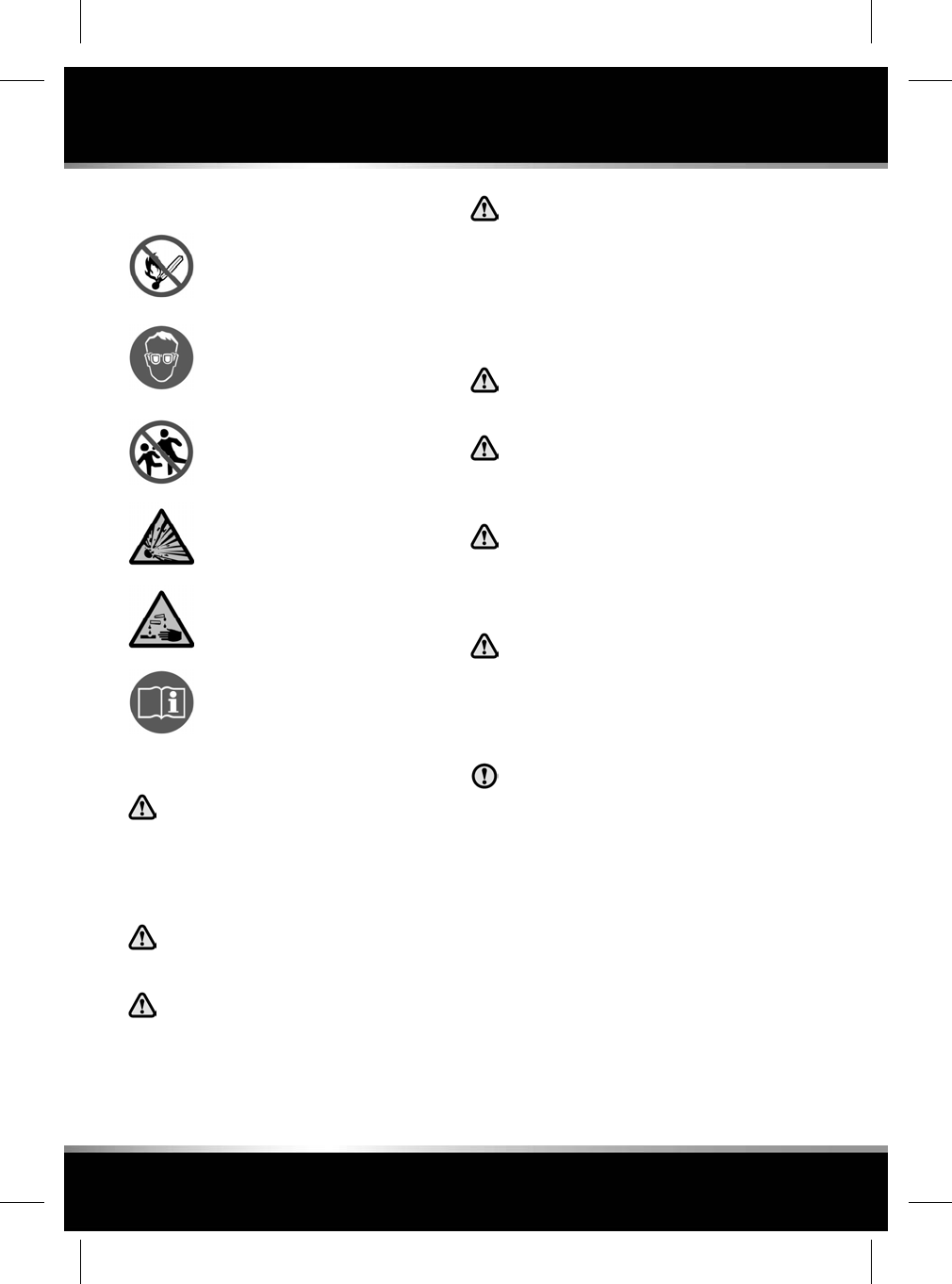
BATTERY WARNING SYMBOLS
Do not allow naked flames or other
sources of ignition near the battery,
as the battery may emit explosive
gases.
Make sure that when working near
or handling the battery, suitable eye
protection is worn, to protect the
eyes from acid splashes.
To prevent risk of injury, do not
allow children near the battery.
Be aware that the battery may emit
explosive gases.
The battery contains acid which is
extremely corrosive and toxic.
Consult the handbook for
information, before handling the
battery.
BATTERY CARE
If battery electrolyte comes into contact
with your eyes, skin, or clothes you
should remove the affected clothing
and flush the skin/eyes with copious
amounts of water. Seek medical
assistance immediately.
If swallowed, battery electrolyte can
be fatal, seek medical assistance
immediately.
Do not connect any 12 volt equipment
directly to the battery terminals. Doing
so may cause a spark, which can result
in an explosion.
The cell plugs and vent pipe must be
in place at all times when the battery
is connected to the vehicle. Make sure
that the vent pipe is clear of
obstructions and not kinked. Failure to
do so may cause a pressure build up
in the battery, resulting in an
explosion.
Do not expose the battery to a naked
flame or spark as the battery produces
explosive, flammable gas.
Never jump start (boost), charge, or
try to start a vehicle with a frozen
battery. Doing so can result in an
explosion.
Remove all metal jewellery before
working on, or near, the battery, and
never allow metal tools or vehicle
components to come into contact with
the battery terminals.
Do not allow the battery posts or
terminals to come into contact with
your skin. They contain lead and lead
compounds, which are toxic. Always
wash your hands thoroughly after
handling the battery.
Do not allow battery electrolyte to come
into contact with fabrics or painted
surfaces. If battery electrolyte comes
into contact with any surface, the surface
should be washed down immediately
with copious amounts of clean water.
Your vehicle is fitted with a low maintenance
battery, which is located under the floor of the
luggage compartment.
In hot climates more frequent checks of the
battery electrolyte level and condition are
required. If necessary, the battery cells can be
topped up using distilled water.
212
Vehicle battery
L
FOR REFERENCE ONLY
24.07.2015
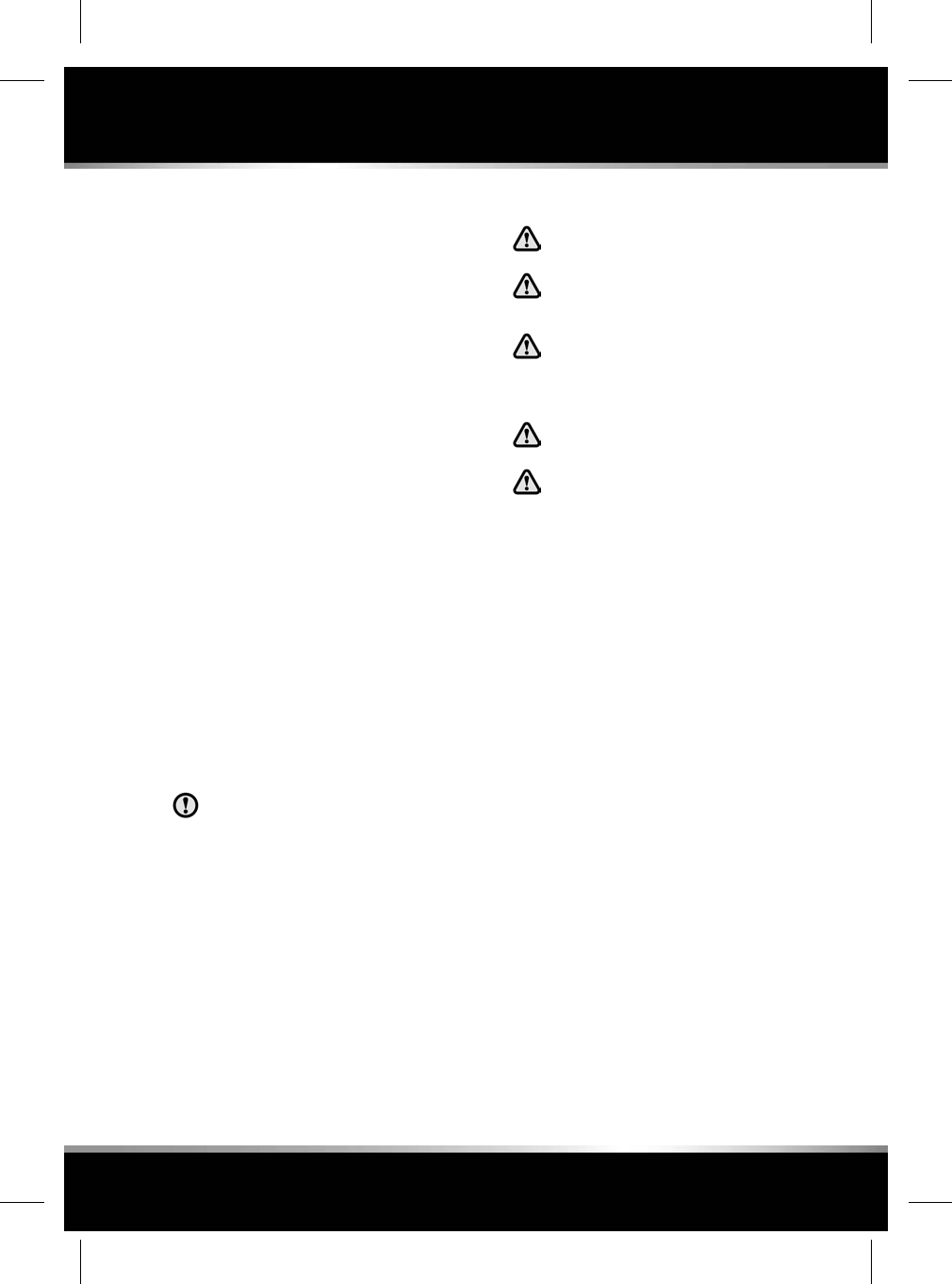
BATTERY MONITORING SYSTEM
(BMS)
The Intelligent Power System Management
(IPSM) continuously monitors the condition of
the main vehicle battery. If excessive battery
discharge occurs, the system will begin to shut
down non-essential electrical systems in order
to protect the battery.
If the IPSM calculates that battery condition is
not within set parameters, there are 2 levels of
action which can be taken. Both levels have an
accompanying message on the Touch screen,
and in the case of the low battery warning, in
the Message centre.
•Energy Management: Will be displayed on
the Touch screen if the engine is not
running, and system features are causing
excessive battery discharge. After 3 minutes
the IPSM will begin shutting down vehicle
systems. Normal system operation will
resume when the engine is started.
•Low Battery - Please Start Engine: Will be
displayed on the Touch screen and Message
centre if the engine is not running. After 3
minutes the IPSM will begin shutting down
vehicle systems. Normal system operation
will resume when the engine is started.
Only start the engine if it is safe to do
so.
Note: If the message Low Battery - Please Start
Engine is displayed, drive the vehicle for at least
30 minutes in temperatures above 0°C (32°F)
or at least 60 minutes if temperatures are below
0°C (32°F). This will allow the battery to recover
to an acceptable level. If normal system
operation is not resumed when the engine is
switched back off, the battery may not have
been sufficiently charged. If safe to do so,
re-start the engine. If problems still exist,
contact your Retailer/Authorised Repairer.
CONNECTING JUMP LEADS
Always wear appropriate eye protection
when working with batteries.
Do not disconnect the discharged
battery.
Do not connect a jump lead to the
negative (-) terminal of the battery.
Always connect to the recommended
earthing point.
Make sure the bodywork of the donor
and disabled vehicles do not touch.
Make sure both batteries are of the 12
volt type and that the jump leads have
insulated clamps and are approved for
use with 12 volt batteries.
Note: Before connecting jump leads, make sure
that the battery connections on the disabled
vehicle are correct and that all electrical
equipment has been switched off.
213
Vehicle battery
R
FOR REFERENCE ONLY
24.07.2015
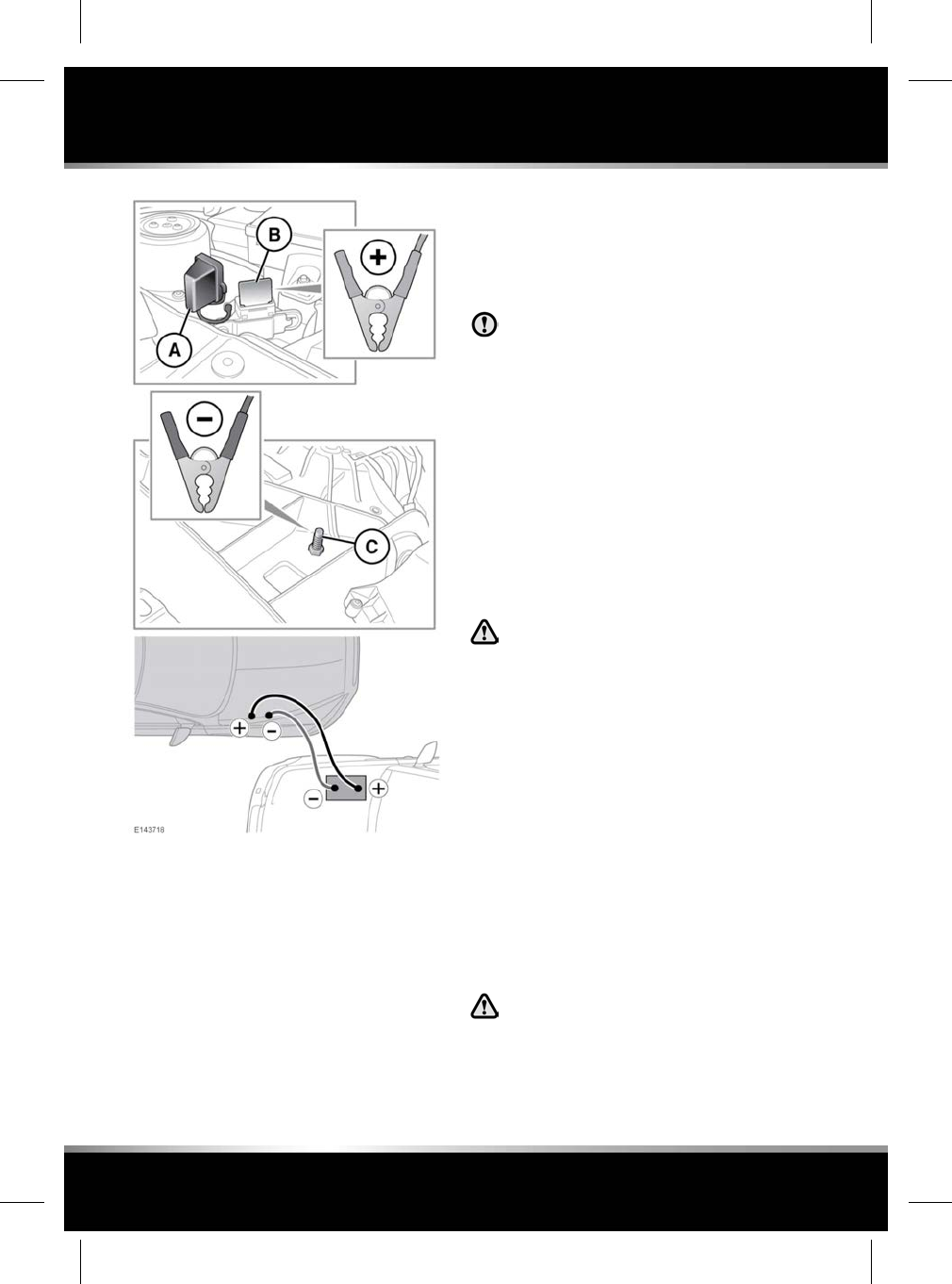
With the bonnet open and the engine cover
removed (see 196, UNDER BONNET COVERS -
REMOVAL:
1. Connect the positive jump lead (Red) to the
positive terminal on the donor vehicle's
battery.
2. Remove the positive terminal cover (A) and
connect the other end of the positive jump
lead to the positive terminal (B).
3. Connect the negative jump lead (Black) to
the recommended jump starting earth point
of the donor vehicle.
4. Connect the other end of the negative jump
lead to the negative post (C).
Check that all cables are clear of any
moving components and that all 4
connections are secure.
5. Start the engine of the donor vehicle, and
allow it to idle for a few minutes.
6. Start the engine of the disabled vehicle.
If repeated attempts to start the disabled
vehicle are needed, allow the donor vehicle
to idle for a few minutes between attempts.
7. Allow both vehicles to idle for 2 minutes.
8. Switch off the donor vehicle.
DISCONNECTING JUMP LEADS
To avoid serious injury use extreme
caution when removing the jump leads
as the engine will be running on the
previously disabled vehicle. This
means that you may be working close
to components which are moving at
high speed, carry high voltage, or may
be hot.
Note: Do not switch on any electrical equipment
until after the cables have been disconnected.
The engine should be running on the previously
disabled vehicle and the engine switched off on
the donor vehicle. Disconnect the jump leads
in the exact reverse order of that used for
connection.
CONNECTING A STARTING AID
Do not connect the starting aid to any
battery terminal on your vehicle. Doing
so may cause a spark, which can result
in an explosion. It may also result in
damage to the charging system.
214
Vehicle battery
L
FOR REFERENCE ONLY
24.07.2015
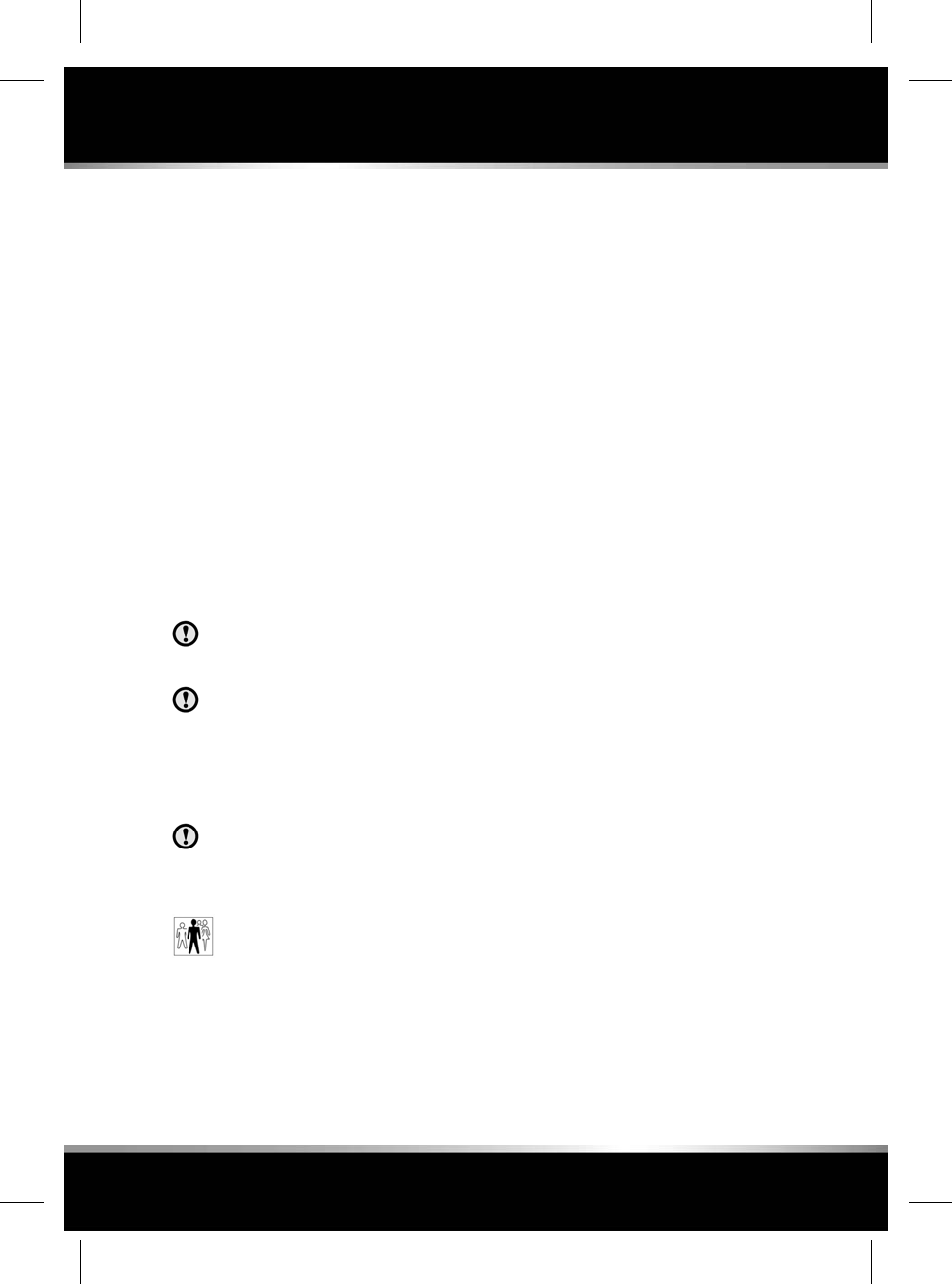
To start the vehicle using a starting aid or a
slave battery, follow the instructions in the
sequence given:
1. Connect the positive (Red) cable to the
positive terminal (in the engine
compartment) of the disabled vehicle.
2. Connect the negative (Black) cable to the
negative terminal (in the engine
compartment) of the disabled vehicle.
3. Connect/switch on the starting aid.
4. Start the engine and allow it to idle.
5. Disconnect/switch off the starting aid.
6. Disconnect the negative (Black) cable from
the negative terminal of the vehicle.
7. Disconnect the positive (Red) cable from
the positive terminal of the vehicle.
CHARGING THE VEHICLE BATTERY
The battery must be disconnected and
removed from the vehicle before
charging.
Battery disconnection, removal and
replacement, should only be carried out
by qualified personnel. Consult your
Retailer/Authorised Repairer.
REPLACING THE VEHICLE BATTERY
Battery disconnection, removal and
replacement, should only be carried out
by qualified personnel. Consult your
Retailer/ Authorised Repairer.
Used batteries must be disposed of
correctly, as they contain a number
of harmful substances. Seek advice
from your Retailer/Authorised
Repairer and/or your local authority.
215
Vehicle battery
R
FOR REFERENCE ONLY
24.07.2015
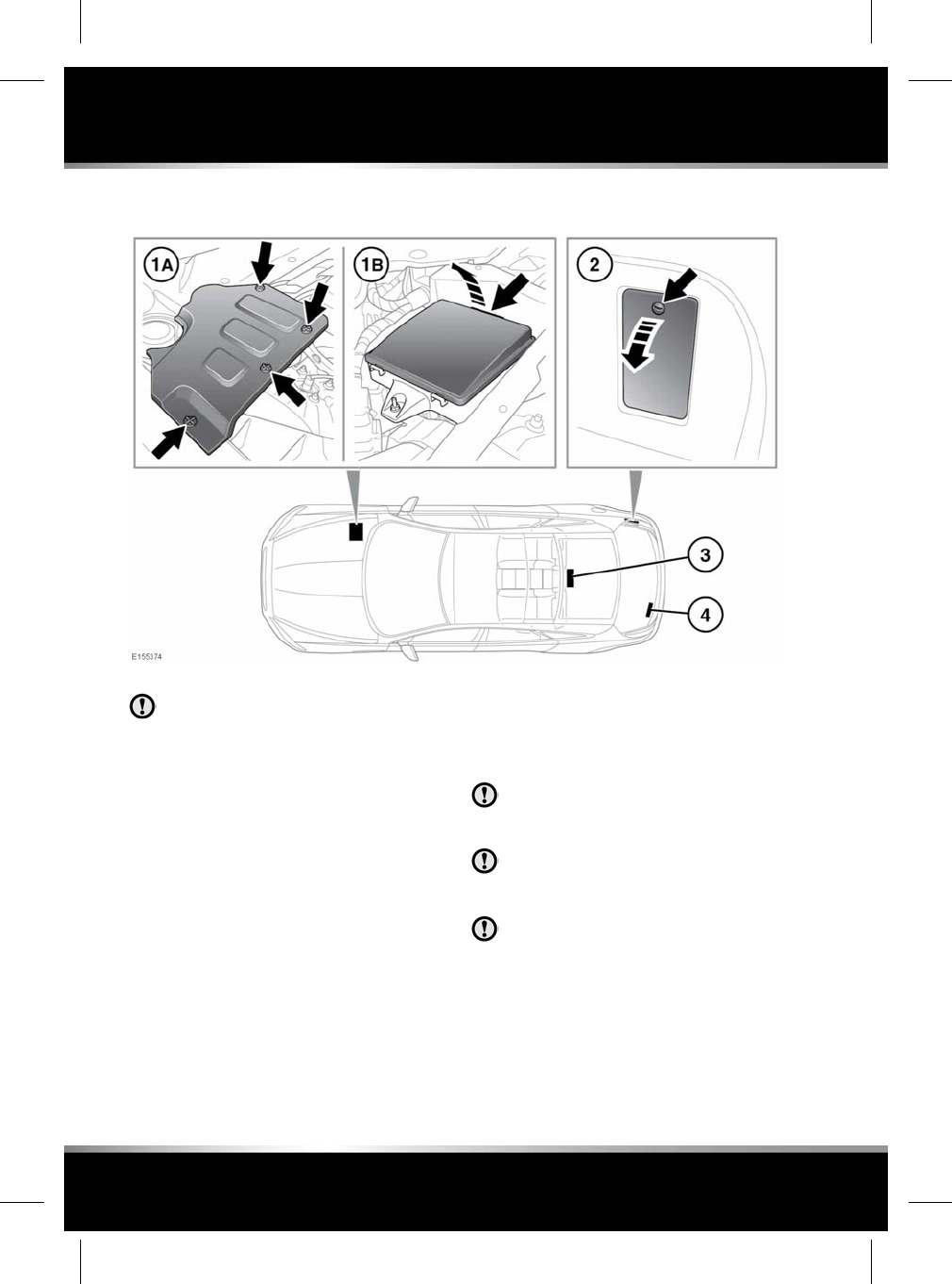
FUSE BOX LOCATIONS
When a fuse box lid is removed, take
care to protect the box from moisture,
and refit the lid at the earliest
opportunity.
There are 4 separate fuse boxes fitted to the
vehicle, each one containing fuses protecting a
different group of circuits.
1. Engine compartment fuse box.
• A. Undo the 4 turn-buckles and remove
the engine cover to access the fuse box.
• B. Remove the fuse box cover.
2. Luggage compartment fuse box.
3. Passenger compartment fuse box.
The fuse box is accessed through the flap
behind the rear centre armrest.
4. Secondary luggage compartment fuse box.
To access the fuse box, raise the luggage
compartment floor trim.
CHANGING A FUSE
Always switch off the ignition system
and the affected electrical circuit, before
replacing a fuse.
Fit Jaguar approved replacement fuses
of the same rating and type, or fuses of
matching specification.
If the replacement fuse blows after
installation, the system should be
checked by your Retailer/Authorised
Repairer.
Note: Jaguar recommend that owners do not
remove or replace relays. It is recommended
that you seek qualified assistance in the event
of a relay failure.
216
Fuses
L
FOR REFERENCE ONLY
24.07.2015
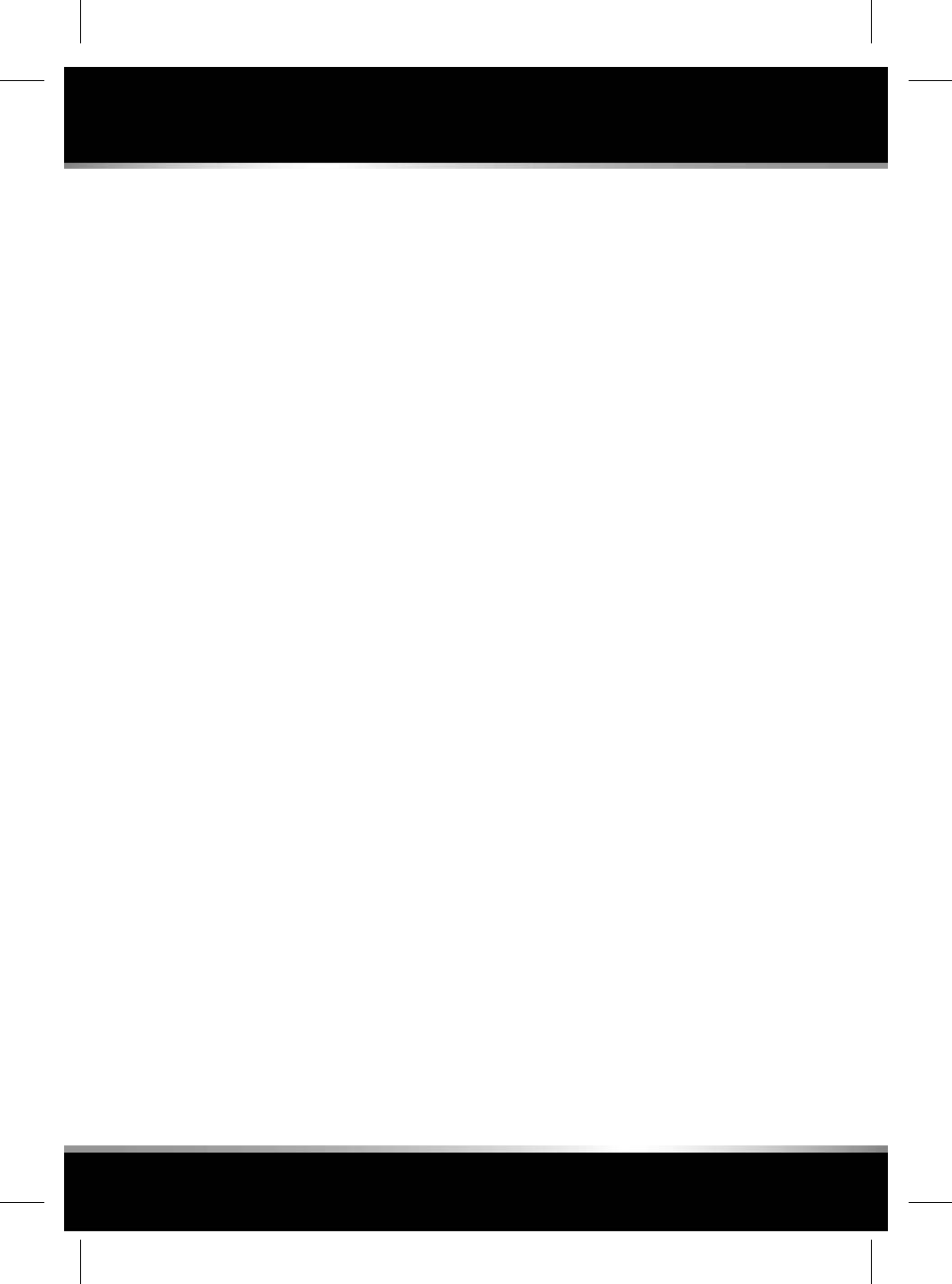
Spare fuses are located in the tool tray situated
under the floor in the luggage compartment.
217
Fuses
R
FOR REFERENCE ONLY
24.07.2015
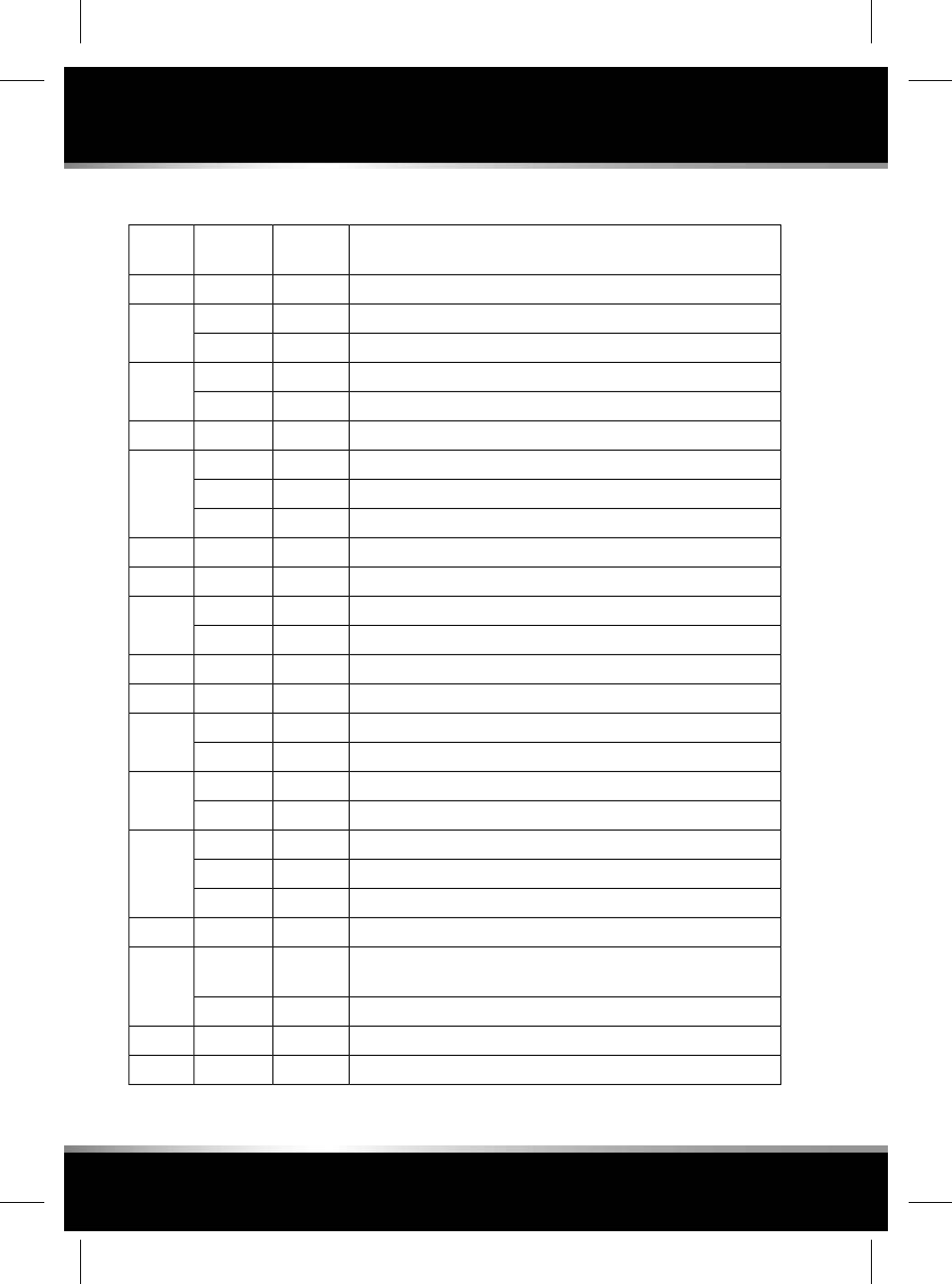
ENGINE COMPARTMENT FUSE BOX
CircuitFuse
Colour
Rating
(amps)
Fuse No
---F1
Engine management sensors (petrol & GTDI).Red10AF2
Engine and E-box cooling fans.Tan5A
Ignition coils (petrol & GTDI).Clear25AF3
Valve control (diesel).Tan5A
Power wash pump.Green30AF4
Main electrical power to module (petrol).Orange40AF5
ECM (GTDI).Yellow20A
Diesel Exhaust Fluid (DEF) (diesel).Tan5A
Right-side front screen heater and heated wiper.Orange40AF6
Traction control module (AWD).Green30AF7
Oxygen sensor (petrol & GTDI).Red10AF8
Active engine mount.Tan5A
Engine cooling fan, Engine management (petrol & GTDI).Red10AF9
---F10
DEF (diesel).Blue15AF11
Spare (petrol & GTDI).--
Oxygen sensors Bank A (petrol & GTDI).Yellow20AF12
Engine management sensors.Red10A
ECM (diesel).Clear25AF13
Oxygen sensors Bank B (petrol).Yellow20A
Spare (GTDI).--
Adaptive Cruise Control (ACC).Tan5AF14
Oxygen sensors (petrol).
DEF NOX (diesel).
Yellow20AF15
Spare (GTDI).--
Spare.--F16
---F17
218
Fuses
L
FOR REFERENCE ONLY
24.07.2015
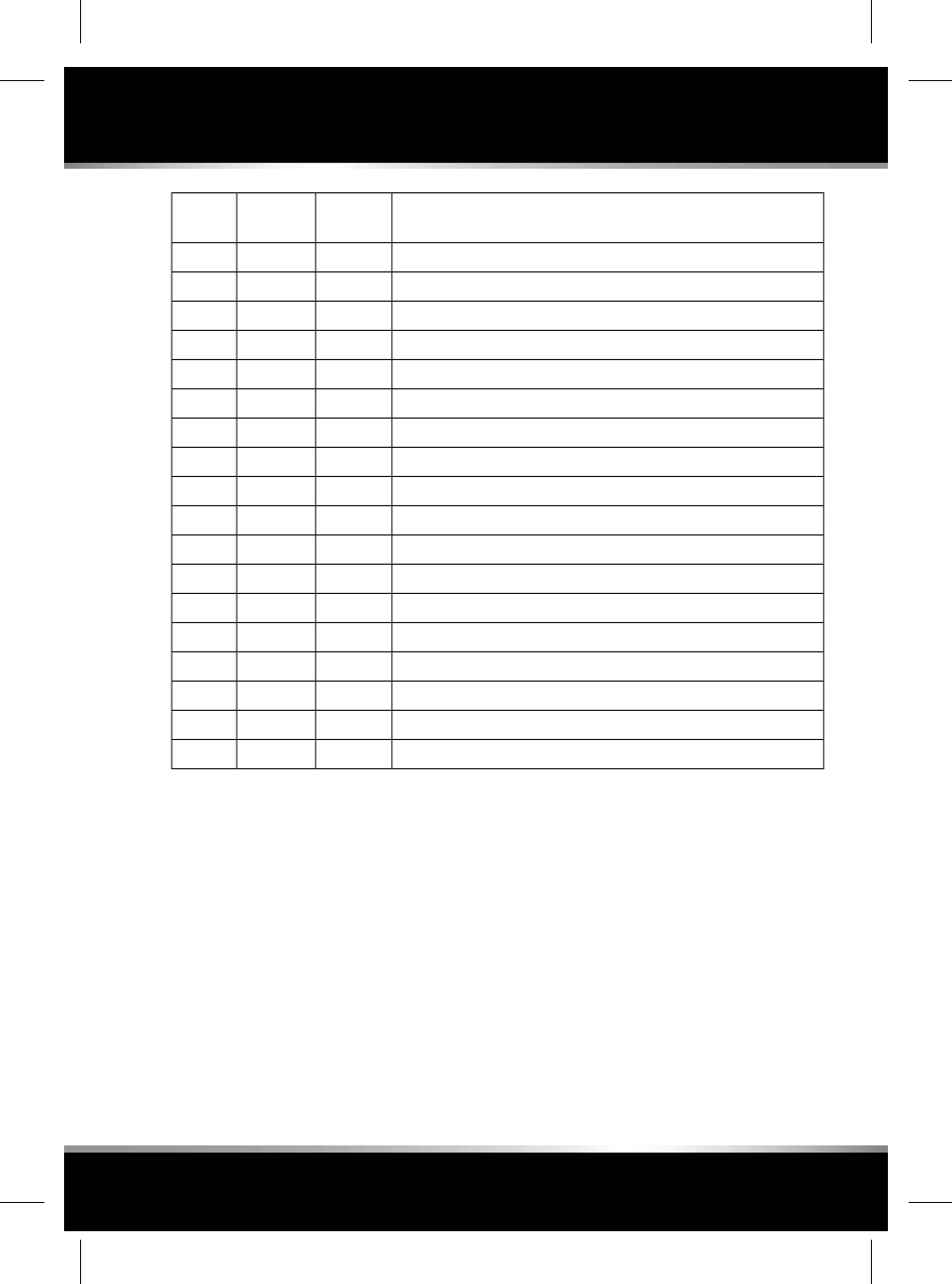
CircuitFuse
Colour
Rating
(amps)
Fuse No
Horn.Blue15AF18
Starter.Green30AF19
Anti-lock Brake System (ABS) pumps.Orange40AF20
ABS valve.Clear25AF21
Left-side LED headlamps.Blue15AF22
Right-side LED headlamps.Blue15AF23
---F24
Intercooler water pump - EWP (petrol).Blue15AF25
Wiper motor.Orange40AF26
Monitor.Tan5AF27
Transmission control module.Blue15AF28
---F29
---F30
---F31
Left-side heated screen.Orange40AF32
Spare.--F33
---F34
Cooling fan.Black80AF35
219
Fuses
R
FOR REFERENCE ONLY
24.07.2015
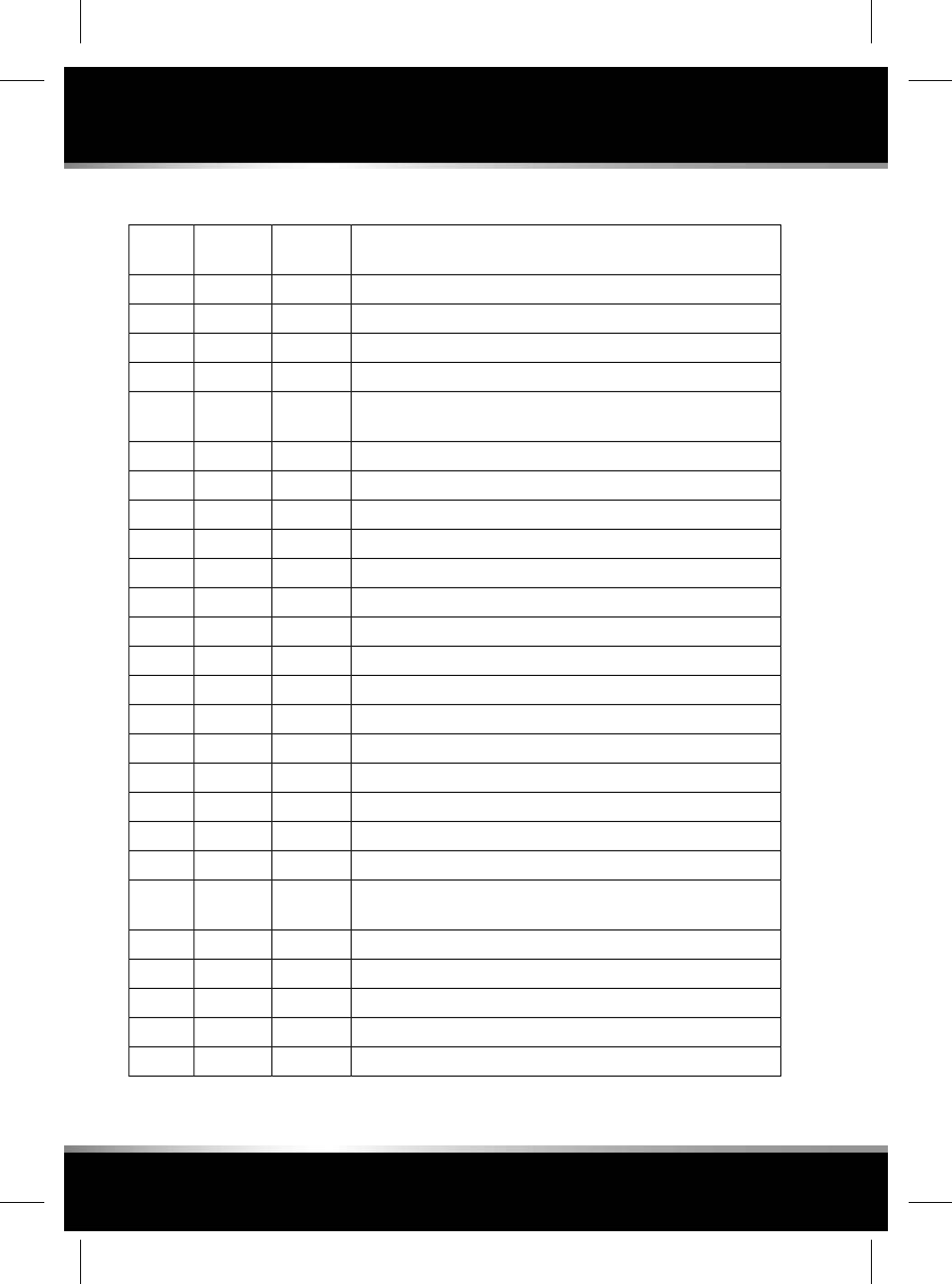
PASSENGER COMPARTMENT FUSE BOX
CircuitFuse
Colour
Rating
(amps)
Fuse No
RF-RX, IMS, Tyre Pressure Monitoring System (TPMS).Tan5AF1
---F2
---F3
CAN Gateway module.Tan5AF4
Dynamic Stability Control (DSC) module, Yaw rate, Steering
angle sensor.
Tan5AF5
Fuse box engine compartment.Tan5AF6
Rear climate control.Yellow20AF7
Front passenger's seat adjustment.Green30AF8
Electric Parking Brake (EPB).Tan5AF9
Air suspension control module.Tan5AF10
---F11
---F12
---F13
Brake pedal switch.Tan5AF14
Heated rear screen.Green30AF15
---F16
Keyless vehicle module supply.Tan5AF17
---F18
Engine control module.Tan5AF19
Heated steering wheel.Red10AF20
Air conditioning sensor, Front overhead console, Front dual
climate control module and smog sensor.
Tan5AF21
Transmission control module, E-Diff, Jaguar Drive selector.Tan5AF22
Headlamp levelling.Tan5AF23
Right-side front and rear lamp clusters.Tan5AF24
Left-side front and rear lamp clusters.Red10AF25
---F26
220
Fuses
L
FOR REFERENCE ONLY
24.07.2015
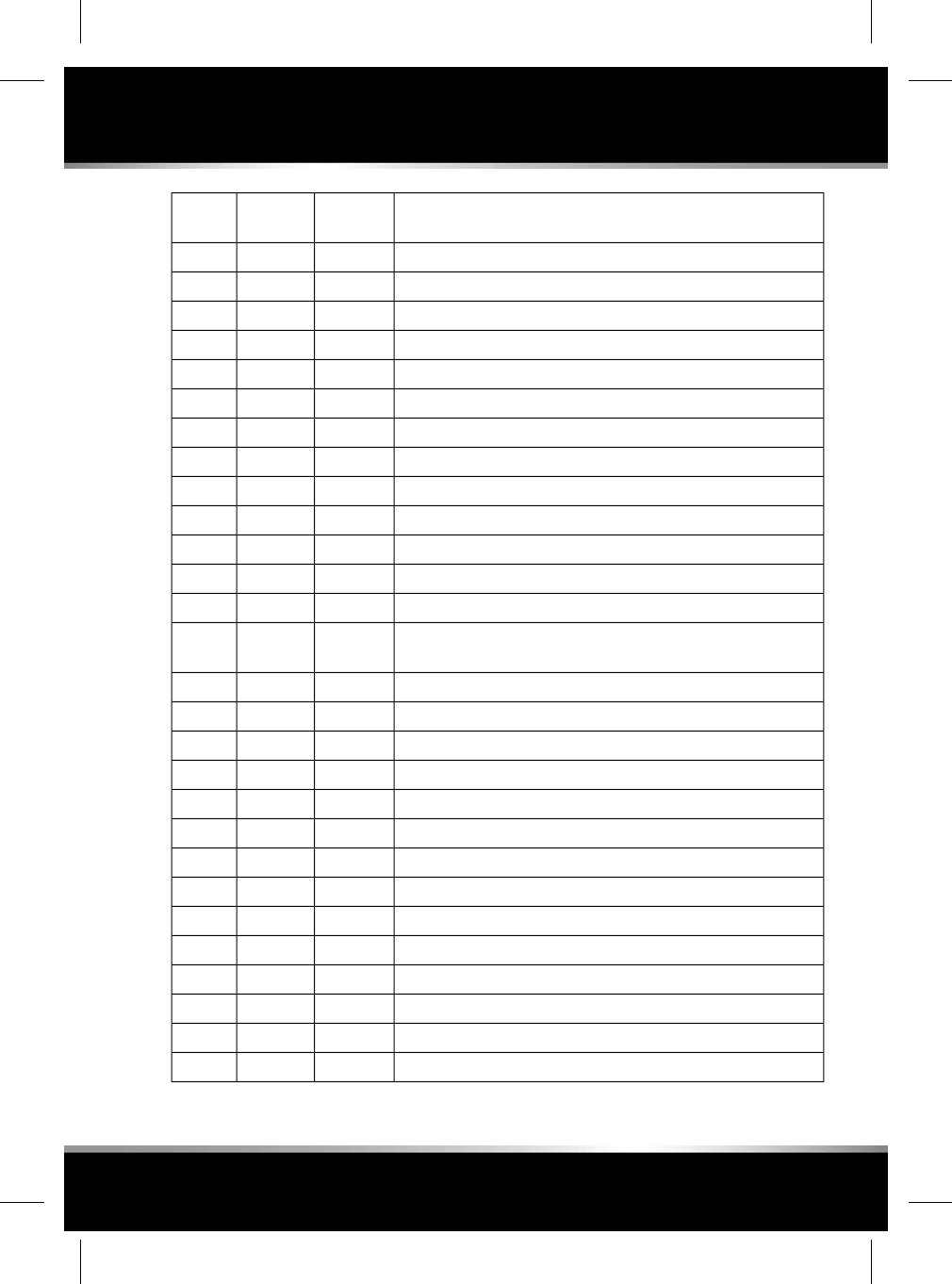
CircuitFuse
Colour
Rating
(amps)
Fuse No
---F27
Rear seat dual climate control module.Yellow20AF28
Front seat dual climate control module.Yellow20AF29
Passenger door module.Clear25AF30
Rain/light sensor.Tan5AF31
Driver’s door module.Clear25AF32
Front dual climate control module.Yellow20AF33
Fuel filler flap lock.Red10AF34
---F35
Battery back-up sounder/tilt sensor.Tan5AF36
Keyless vehicle module.Yellow20AF37
Front screen wash pump relay.Blue15AF38
Left-side rear door module.Clear25AF39
Driver’s window, Clock, Switches around the Touch screen, Rear
climate panel, Passenger door memory.
Tan5AF40
---F41
Driver's seat module.Green30AF42
---F43
Right-side rear door module.Clear25AF44
Passenger front seat switch pack.Green30AF45
Driver’s seat module.Green30AF46
---F47
Left-side rear seat module.Green30AF48
Right-side headlamp motor.Tan5AF49
Left-side headlamp motor.Tan5AF50
Steering wheel switches.Tan5AF51
Front cigar lighter.Yellow20AF52
Rear cigar lighter.Yellow20AF53
---F54
221
Fuses
R
FOR REFERENCE ONLY
24.07.2015
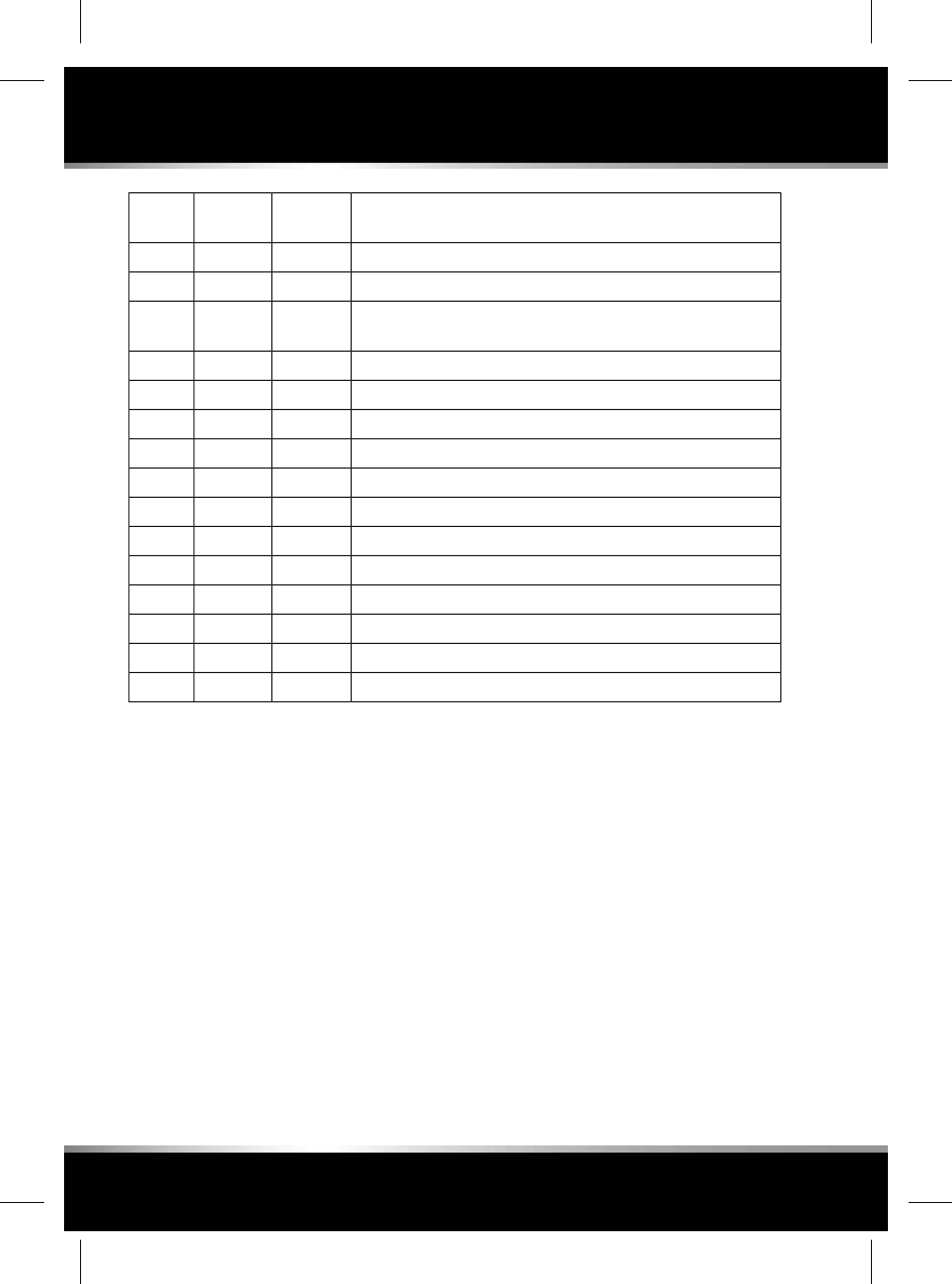
CircuitFuse
Colour
Rating
(amps)
Fuse No
Rear accessory socket.Yellow20AF55
Restraint control module, Occupancy sensor.Red10AF56
Glovebox, glovebox lamp, front and rear overhead consoles, sun
visor lamps, vanity lamps.
Red10AF57
Right-side rear seat module.Green30AF58
---F59
---F60
Integrated antenna unit, cluster, cluster fan.Red10AF61
Climate control module.Red10AF62
Front accessory socket.Yellow20AF63
Left-side rear sun blind.Blue15AF64
---F65
On-board diagnostic.Tan5AF66
---F67
---F68
Right-side rear sun blind.Blue15AF69
222
Fuses
L
FOR REFERENCE ONLY
24.07.2015
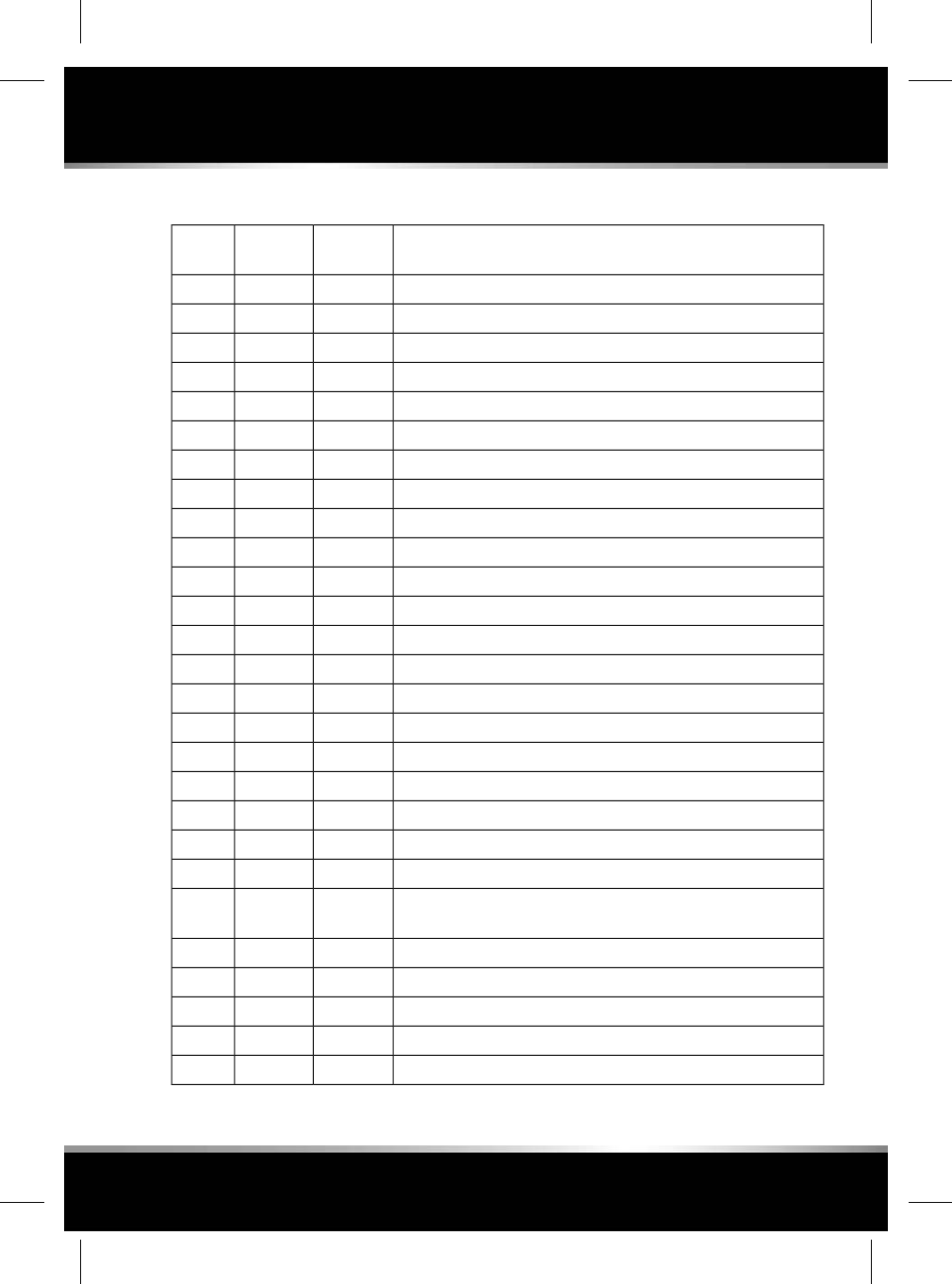
LUGGAGE COMPARTMENT FUSE BOX
CircuitFuse
Colour
Rating
(amps)
Fuse No
Right-side Electric Parking Brake (EPB).Green30AF1
---F2
---F3
Singapore road pricing.Tan5AF4
---F5
Power boot lid.Green30AF6
---F7
Telematics.Tan5AF8
---F9
---F10
Front heated seat.Yellow20AF11
Seat movement logic and switch power.Red10AF12
Rear seat logic.Red10AF13
Driver's heated seat.Yellow20AF14
---F15
Chassis control module.Red10AF16
Chassis control module (air suspension).Red10AF17
Infotainment Master Controller (IMC) fan.Red10AF18
Fuel pump, Body control module, LSD.Green30AF19
---F20
DiM.Red10AF21
Headlamp control module, Camera, Lane change merge assist,
Park aid module, Interior mirror.
Red10AF22
Adaptive Cruise Control (ACC).Tan5AF23
GATEWAY.Tan5AF24
Air suspension module.Tan5AF25
Rear right-side Climate seat.Yellow20AF26
Rear left-side Climate seat.Yellow20AF27
223
Fuses
R
FOR REFERENCE ONLY
24.07.2015
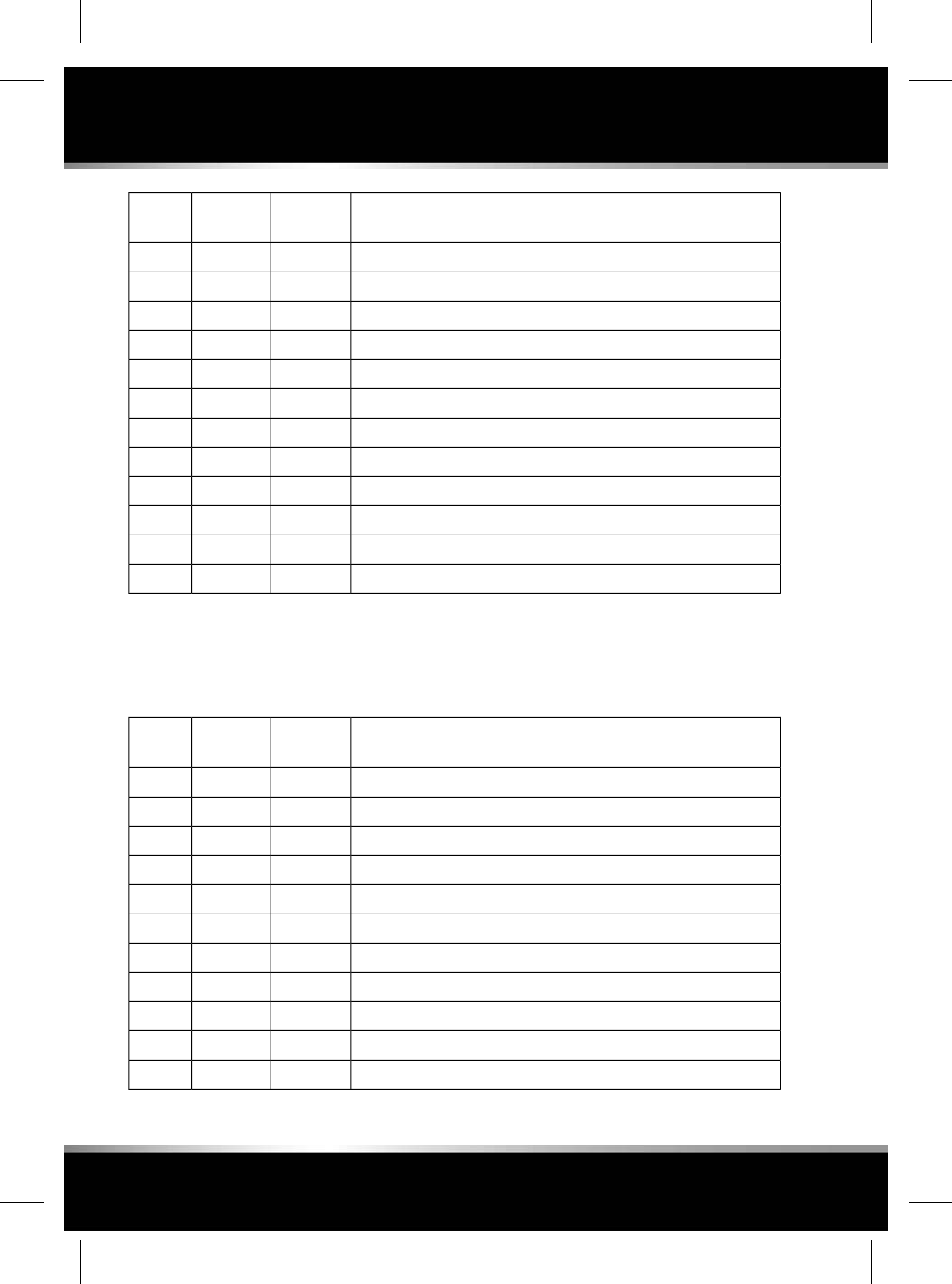
CircuitFuse
Colour
Rating
(amps)
Fuse No
---F28
---F29
VICS.Grey2AF30
Diesel Exhaust Fluid (DEF).Green40AF31
Left-side EPB.Green30AF32
E-diff module.Green40AF33*
Front blower motor.Green40AF34*
Quiescent relay box.Yellow60AF35*
Sunroof module.Green40AF36*
Air suspension.Yellow60AF37*
Power amp.Green40AF38*
---F39
*Jaguar recommends that these fuses should
only be serviced by a Retailer/Authorised
Repairer.
Secondary luggage compartment fuse box
CircuitFuse
Colour
Rating
(amps)
Fuse No
Touch screen display.Blue15AF1
Amplifier, Clock.Red10AF2
---F3
Phone connect view, DAB radio, Navigation, TV.Red10AF4
Integrated audio module.Blue15AF5
Rear seat entertainment.Blue15AF6
---F7
---F8
---F9
---F10
---F11
224
Fuses
L
FOR REFERENCE ONLY
24.07.2015
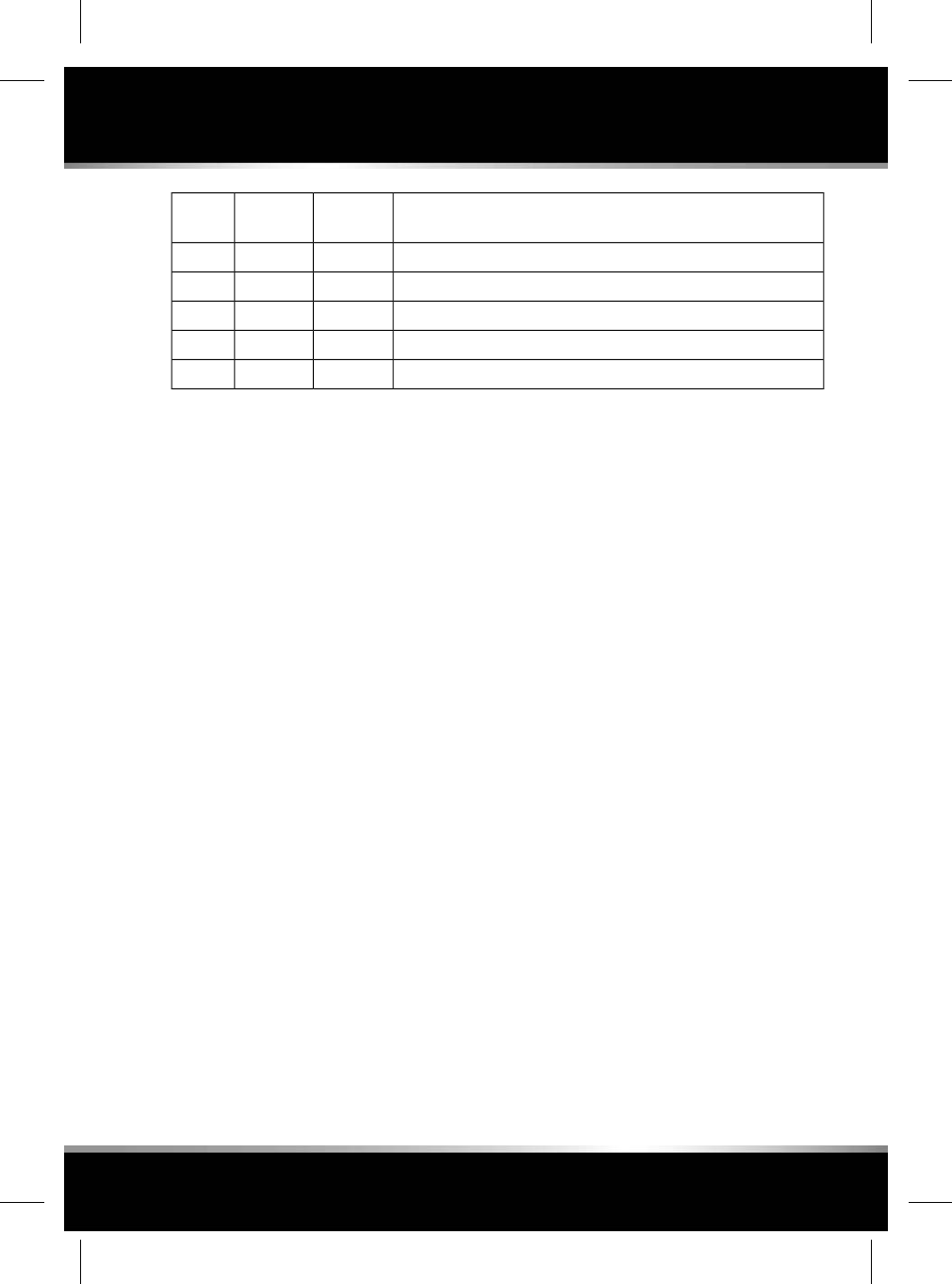
CircuitFuse
Colour
Rating
(amps)
Fuse No
---F12
---F13
---F14
Heating and ventilation module.Blue15AF15
---F16
225
Fuses
R
FOR REFERENCE ONLY
24.07.2015
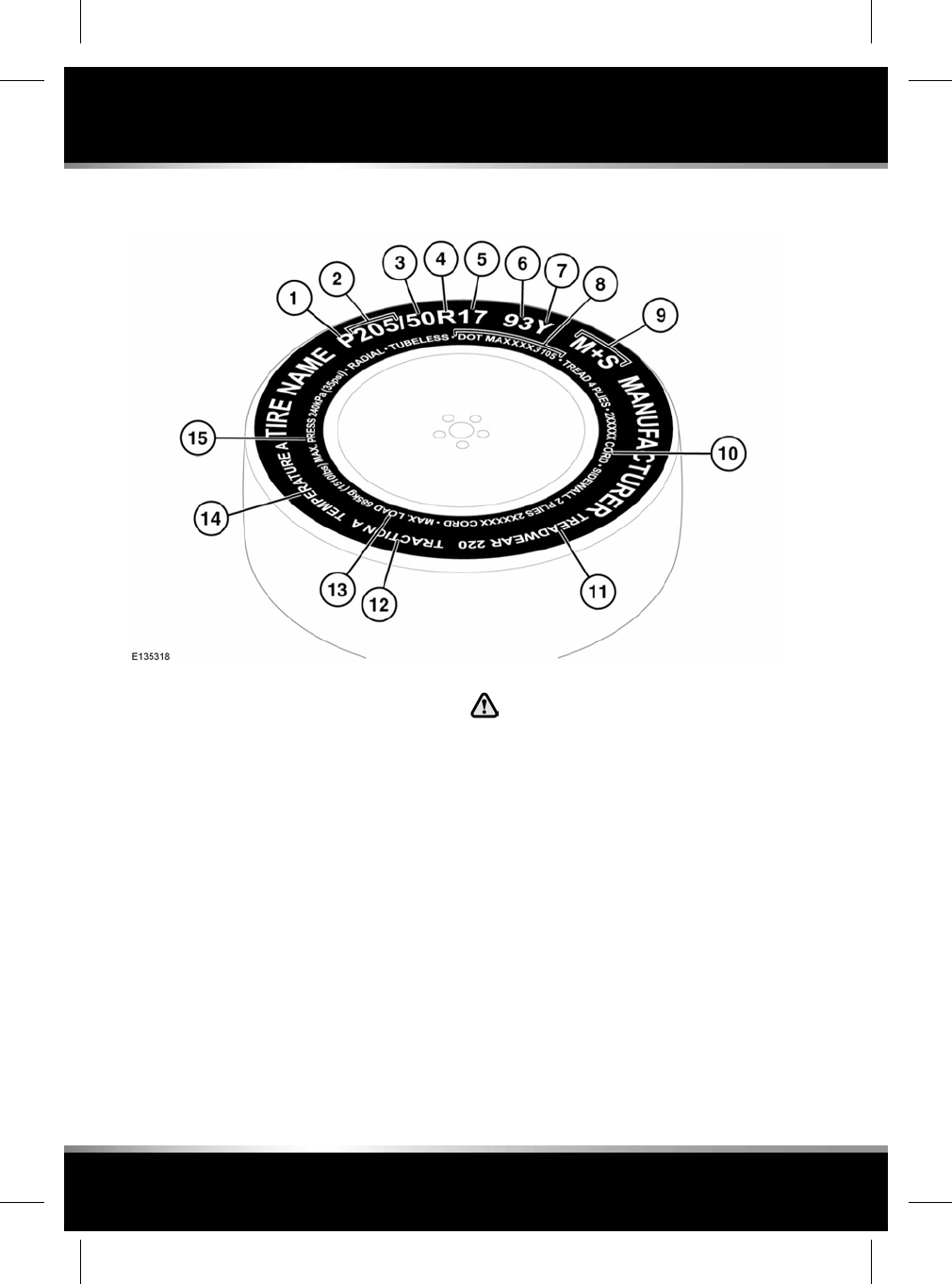
TYRE MARKINGS
1. Pindicates that the tyre is for passenger
vehicle use. This index is not always shown.
2. The width of the tyre from sidewall edge to
sidewall edge in millimeters.
3. The aspect ratio, also known as the profile,
gives the sidewall height as a percentage of
the tread width. So, if the tread width is 205
mm and the aspect ratio is 50, the sidewall
height will be 102 mm.
4. Rindicates that the tyre is of Radial ply
construction.
5. The diameter of the wheel rim given (in
inches).
6. The load index for the tyre. This index is not
always shown.
The load index on all replacement tyres
must be, at least, the same
specifications as the Original
Equipment (OE). If in doubt consult a
Retailer/Authorised Repairer.
7. The speed rating denotes the maximum
speed at which the tyre should be used for
extended periods. See 227, SPEED RATING.
8. Tyre manufacturing standard information,
which can be used for tyre recalls and other
checking processes. Most of this
information relates to the manufacturer,
place of manufacture etc. The last 4
numbers are the date of manufacture. For
example, if the number was 5111, the tyre
was made in the 51st week of 2011.
9. M+S or M/S indicates that the tyre has been
designed with some capability for mud and
snow.
226
Tyres
L
FOR REFERENCE ONLY
24.07.2015
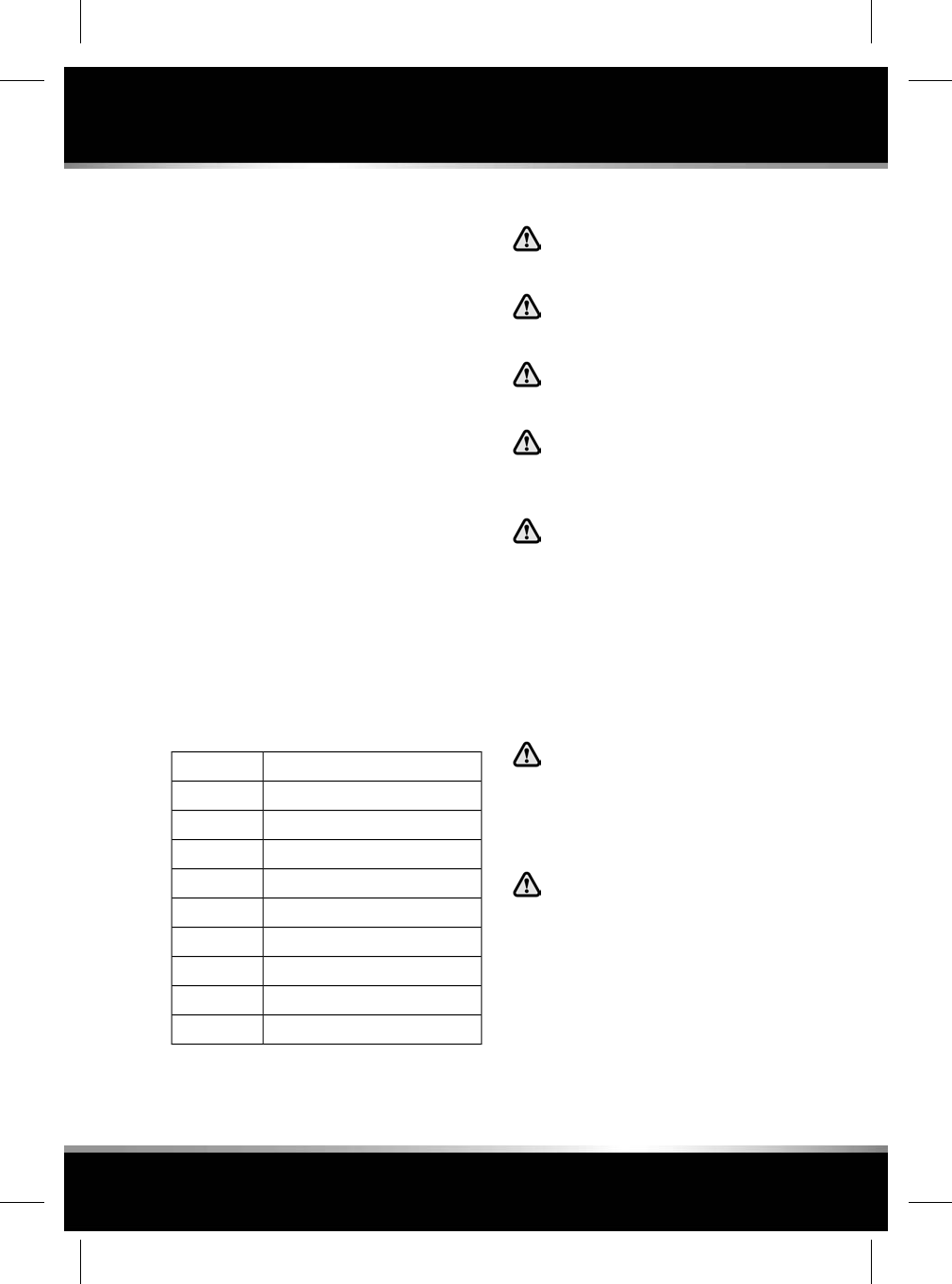
10. The number of plies in both the tread area,
and the sidewall area, indicates how many
layers of rubber coated material make up
the structure of the tyre. Information is also
provided on the type of materials used.
11. Wear rate indicator. A tyre rated at 400 for
example, will last twice as long as a tyre
rated at 200.
12. The traction rating grades a tyres
performance when stopping on a wet road
surface. The higher the grade, the better the
braking performance. The grades, from
highest to lowest are; AA,A,Band C.
13. The maximum load which can be carried by
the tyre.
14. Heat resistance grading. The tyres
resistance to heat is grade A,Bor C, with
Aindicating the greatest resistance to heat.
This grading is provided for a correctly
inflated tyre, which is being used within its
speed and loading limits.
15. The maximum inflation pressure for the
tyre. 229, AVOIDING FLAT SPOTS.
SPEED RATING
Speed km/h (mph)Rating
160 (99)Q
170 (106)R
180 (112)S
190 (118)T
200 (124)U
210 (130)H
240 (149)V
270 (168)W
300 (186)Y
TYRE CARE
Do not drive the vehicle if a tyre is
damaged, excessively worn or
incorrectly inflated.
Avoid contaminating the tyres with
vehicle fluids as they may cause
damage to the tyre.
Avoid spinning the wheels. The forces
released can damage the structure of
the tyre and cause it to fail.
If wheel spin is unavoidable due to a
loss of traction (in deep snow, for
example), do not exceed 50 km/h (30
mph).
Do not exceed the maximum pressure
stated on the sidewall of the tyre.
Note: All of the vehicle's tyres (including the
spare) should be checked regularly for damage,
wear and distortion. If you are in any doubt
about the condition of a tyre, have it checked
immediately by a tyre repair centre or a Retailer/
Authorised Repairer.
TYRE PRESSURES
Pressure checks should only be carried
out when the tyres are cold, and the
vehicle has been stationary for more
than 3 hours. A hot tyre at or below
recommended cold inflation pressure
is dangerously under-inflated.
Never drive your vehicle if the tyre
pressures are incorrect. Under-inflation
causes excessive flexing and uneven
tyre wear. This can lead to sudden tyre
failure. Over-inflation causes harsh
ride, uneven tyre wear and poor
handling.
227
Tyres
R
FOR REFERENCE ONLY
24.07.2015
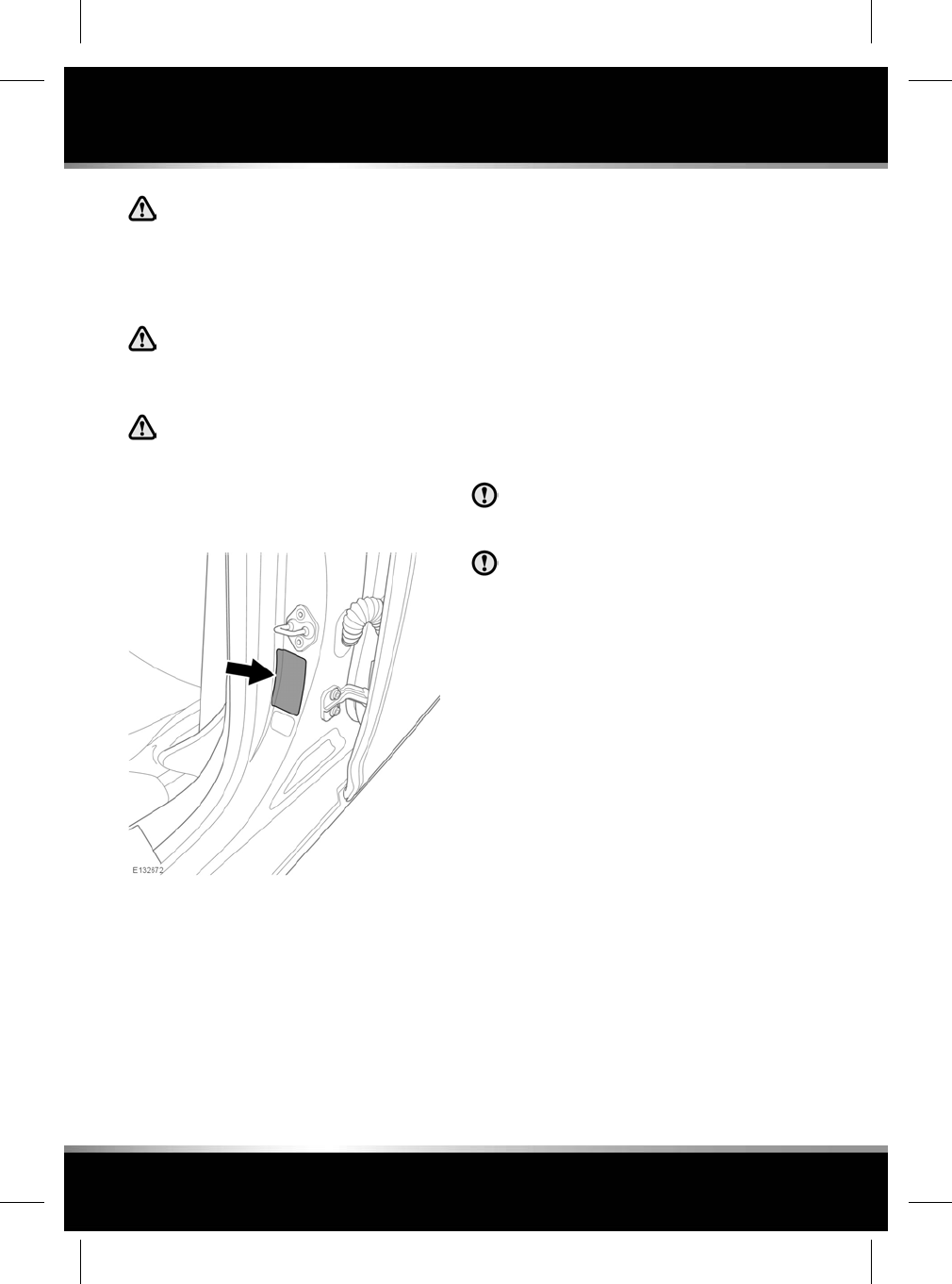
Do not drive the vehicle with a leaking
tyre. Even if the tyre appears to be
inflated it could be dangerously
under-inflated and will continue to
deflate. Replace the tyre or contact an
approved repairer.
Under-inflation also reduces fuel
efficiency and tyre tread life and may
affect the vehicle’s handling and
stopping ability.
If the vehicle has been parked in strong
sunlight, or used in high ambient
temperatures, do not reduce the tyre
pressures. Move the vehicle into the
shade and allow the tyres to cool
before re-checking the pressures.
The recommended tyre pressures are listed on
a label located in the driver’s door opening.
Check the tyres, including the spare, for
condition and pressure on a weekly basis and
before long journeys.
If tyre pressures are checked while the vehicle
is inside a protected covered area (e.g. a garage)
and subsequently driven in lower outdoor
temperatures, tyre under-inflation could occur.
A slight pressure loss occurs naturally with
time. If this exceeds 0.14 bar (2 psi, 14 kPa,)
per week, have the cause investigated and
rectified by qualified assistance.
If it is necessary to check tyre pressures when
the tyres are warm, you should expect the
pressures to have increased by up to 0.3 - 0.4
bar (4 - 6 psi, 30 - 40 kpa). Do not reduce the
tyre pressures to the cold inflation pressure
under these circumstances. Allow the tyres to
cool fully before adjusting the pressures.
The following procedure should be used to
check and adjust the tyres pressures.
To avoid damaging the valves, do not
apply excessive force or sideways
pressure on the gauge/inflator.
To avoid damage to TPMS valves, it is
recommended not to use rigid tyre
inflation wands. This is to avoid the risk
of excess leverage and sideways
pressure on the valve.
1. Remove the valve cap.
2. Firmly attach a tyre pressure gauge/inflator
to the valve.
3. Read the tyre pressure from the gauge and
add air if required.
4. If air is added to the tyre, remove the gauge
and re-attach it before reading the pressure.
Failure to do so may result in an inaccurate
reading.
5. If the tyre pressure is too high, remove the
gauge and allow air out of the tyre by
pressing the centre of the valve. Refit the
gauge to the valve and check the pressure.
6. Repeat the process, adding or removing air
as required, until the correct tyre pressure
is reached.
7. Refit the valve cap.
228
Tyres
L
FOR REFERENCE ONLY
24.07.2015
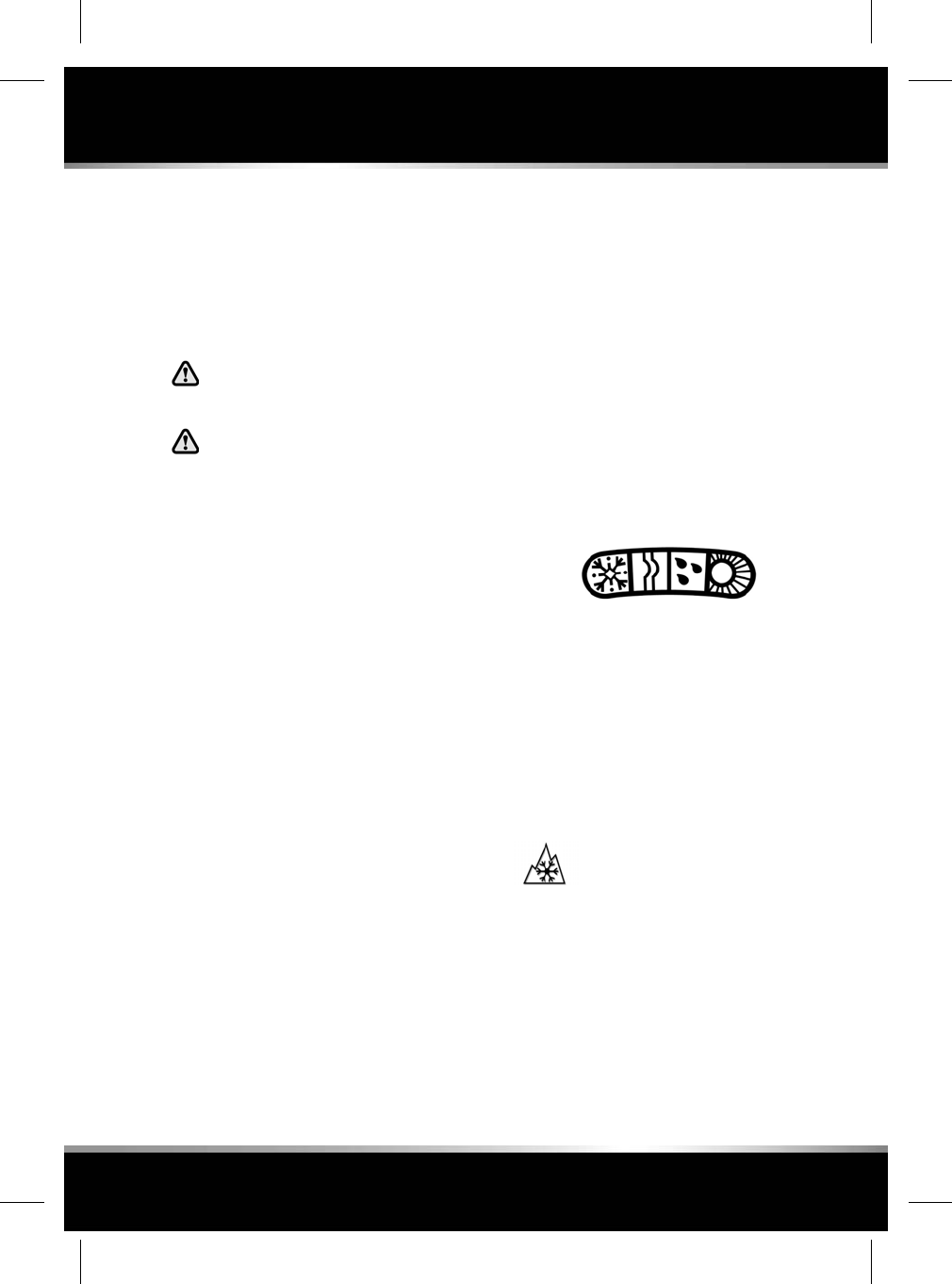
TYRE VALVES
Keep the valve caps screwed down firmly to
prevent water or dirt entering the valve. Check
the valves for leaks when checking the tyre
pressures.
REPLACEMENT TYRES
Always fit replacement tyres of the
same type, and wherever possible of
the same make and tread pattern.
If the use of tyres not recommended by
Jaguar is unavoidable, make sure that
you read, and fully comply with, the
tyre manufacturer’s instructions.
Ideally, tyres should be replaced in sets of four.
If this is not possible, replace the tyres in pairs
(both front or both rear). When tyres are
replaced, the wheels should always be re-
balanced and alignment checked.
The correct tyre specification for your vehicle
can be found on the tyre placard label.
AVOIDING FLAT SPOTS
In areas of extended high ambient temperature,
vehicle tyres can be affected by a softening of
the tyre sidewall. If the vehicle is stationary for
long periods, the effect is to slightly deform the
tyre at the point where the tyre meets the
standing surface. This is known as a flat spot.
This is normal tyre behaviour. However, when
the vehicle is subsequently driven, vibration
may be experienced from the flat spot. The
condition will steadily improve with extra
mileage.
In order to minimise flat spotting while the
vehicle is stationary for a long period, tyre
pressures can be increased to the maximum as
stated on the tyre sidewall. The tyres must be
returned to the specified running pressures
before driving. See 227, TYRE PRESSURES.
TYRE DEGRADATION
Tyres degrade over time due to the effects of
ultraviolet light, extreme temperatures, high
loads, and environmental conditions. It is
recommended that tyres are replaced at least
every six years, but they may require
replacement more frequently.
USING WINTER TYRES
In many countries legislation exists that requires
the use of winter tyres during specified periods
of the year.
Note: M+S (mud and snow) tyres have a
recognised level of winter performance and need
not be replaced.
Note: A dedicated winter tyre often has a lower
speed rating than the original equipment tyre,
and the vehicle must therefore be driven within
the speed limitation of the tyre. Consult your
Jaguar Retailer for further information. In
markets that require a tyre's maximum speed
label to be fitted, the tyre's maximum speed
label should be placed within the driver's field
of vision. This can be obtained from the tyre
Retailer.
This symbol identifies dedicated
winter tyres, which can be fitted if
optimum winter traction is required,
or the vehicle is to be used in more
extreme winter conditions.
Winter tyres must be fitted to all 4 wheels.
For optimum traction, tyres should be run in for
at least 160 kilometres (100 miles) on dry roads
prior to driving on snow or ice.
229
Tyres
R
FOR REFERENCE ONLY
24.07.2015
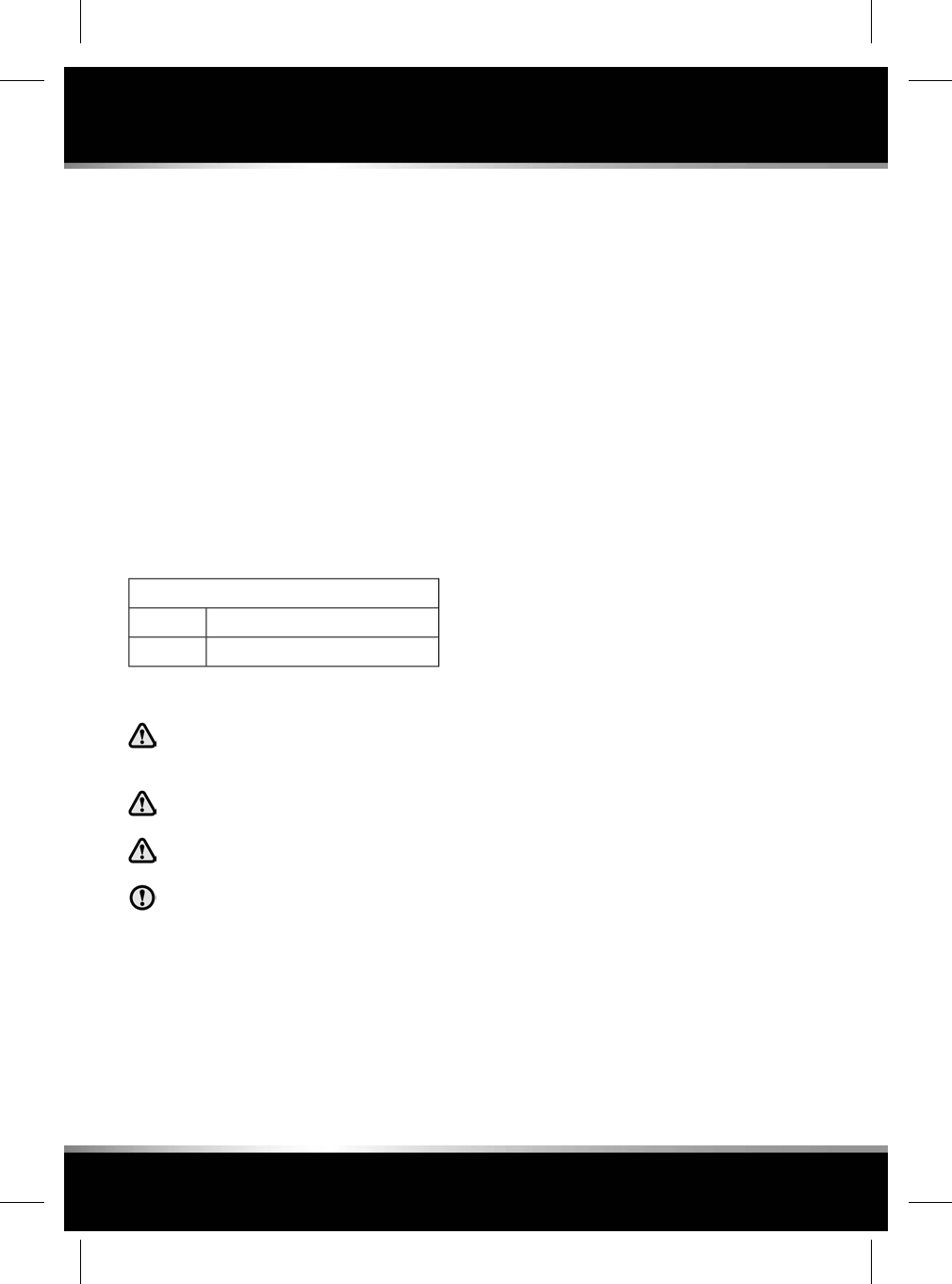
Use of dedicated winter tyres may require a
change of wheel size, depending on the original
choice of wheel. All 4 wheels must be changed.
Approved winter tyres
Front:
245/45R19 102V Pirelli Sotto Zero Series ll.
245/45R20 99V Pirelli Sotto Zero Series ll.
245/45R19 102V Dunlop Winter Sport 3D.
245/45R20 99V Dunlop Winter Sport 3D.
Rear:
275/40R19 105V Pirelli Sotto Zero Series ll.
275/35R20 102V Pirelli Sotto Zero Series ll.
275/40R19 105V Dunlop Winter Sport 3D.
275/35R20 102V Dunlop Winter Sport 3D.
Tyre pressures
Up to 160 km/h (100 mph)
2.2 bar (32 psi, 220 kPa)Front
2.2 bar (32 psi, 220 kPa)Rear
USING SNOW CHAINS
Use traction devices only in heavy
snow conditions, on hard road
surfaces.
Never exceed 50 km/h (30 mph) when
traction devices are fitted.
Never fit traction devices to a
temporary use spare wheel.
It is essential that only snow chains of
the recommended type are fitted.
Jaguar approved traction devices may be used
to improve traction on compacted snow in
heavy snow conditions.
If it becomes necessary to fit traction devices,
the following points must be observed:
• Only Jaguar approved traction devices
should be used on the vehicle. Only Jaguar
approved traction devices have been tested
to make sure that they do not cause damage
to the vehicle. Contact a Jaguar Retailer/
Authorised Repairer for information.
• The wheels and tyres fitted must conform
to the specifications of the original
equipment.
•Single sided traction devices or snow chains
can be fitted to the rear wheels. They should
not be used on temporary spare wheels.
• Fit traction devices in pairs on the same
axle.
• Always read, understand and follow the
traction device manufacturer's instructions.
Pay particular attention to the maximum
speed and fitting instructions.
•Avoid tyre/vehicle damage, by removing the
traction devices as soon as the conditions
allow.
Note: When using snow chains, select
JaguarDrive Control Winter mode and switch
DSC off. DSC would reduce the deep snow
traction capability as it would limit wheel spin
to a level below that which is required to
generate maximum traction.
TYRE DECLARATION (India only)
All imported tyres meet the requirements of
Bureau of India Standards (BIS) and comply
with the requirements under Central Motor
Vehicle Rules (CMVR) 1989. The tyres are the
same as those tyres supplied as Original
Equipment (OE) for Jaguar models which are
fully Type Approved for the Indian market.
230
Tyres
L
FOR REFERENCE ONLY
24.07.2015
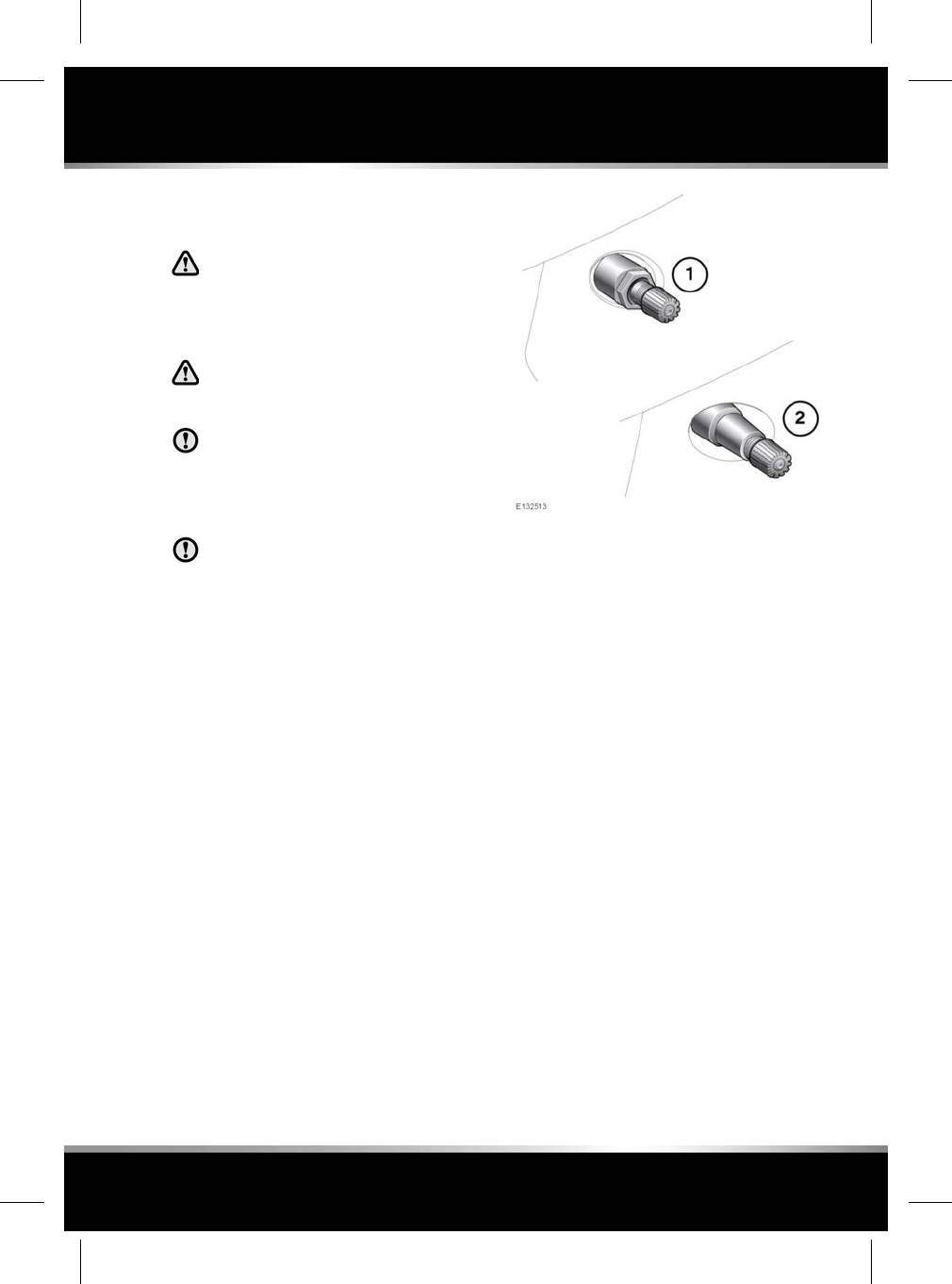
TYRE PRESSURE MONITORING
SYSTEM (TPMS)
TPMS provides a low pressure warning
and does not re-inflate your tyres. Tyre
pressures should be checked regularly
using an accurate pressure gauge when
the tyres are cold.
TPMS can NOT register damage to a
tyre. Regularly check the condition of
your tyres.
When inflating tyres, care should be
taken to avoid bending or damaging the
TPMS valves. Always make sure of
correct alignment of the inflation head
to the valve stem.
To avoid damage to TPMS valves, it is
recommended not to use rigid tyre
inflation wands. This is to avoid the risk
of excess leverage and sideways
pressure on the valve.
Note: Different types of tyre may affect TPMS
performance. Always replace tyres in
accordance with recommendations.
TPMS constantly monitors the tyre pressure in
each wheel except for the temporary use spare
tyre (when fitted) which is not monitored.
Wheels fitted with TPMS can be visually
identified by the external metal lock nut and
valve (1). All Jaguar non-TPMS wheels have a
rubber valve fitted (2).
Tyre pressures should be checked regularly
when the tyres are cold, and adjusted as
necessary. The presence of TPMS does not
remove the need to do this to ensure vehicle
safety.
The tyre pressure warning lamp (see 47, TYRE
PRESSURE MONITORING SYSTEM (YELLOW))
illuminates when one or more of the tyres are
significantly under-inflated. Stop and check the
tyres as soon as possible and inflate them to
the recommended pressure for the vehicle
loading condition.
TYRE PRESSURE CHECK
The Instrument panel can be used to display
the vehicle’s tyre pressures. The tyre pressure
figures can be accessed via Tyre Pressures and
the Recommended Pressures menus. See 41,
INSTRUMENT PANEL MENU.
Note: The tyre pressure units can be configured
to display as either bar, psi, or kPa via the Tyre
Pressures and the Units menu.
231
Tyre pressure monitoring system (TPMS)
R
FOR REFERENCE ONLY
24.07.2015
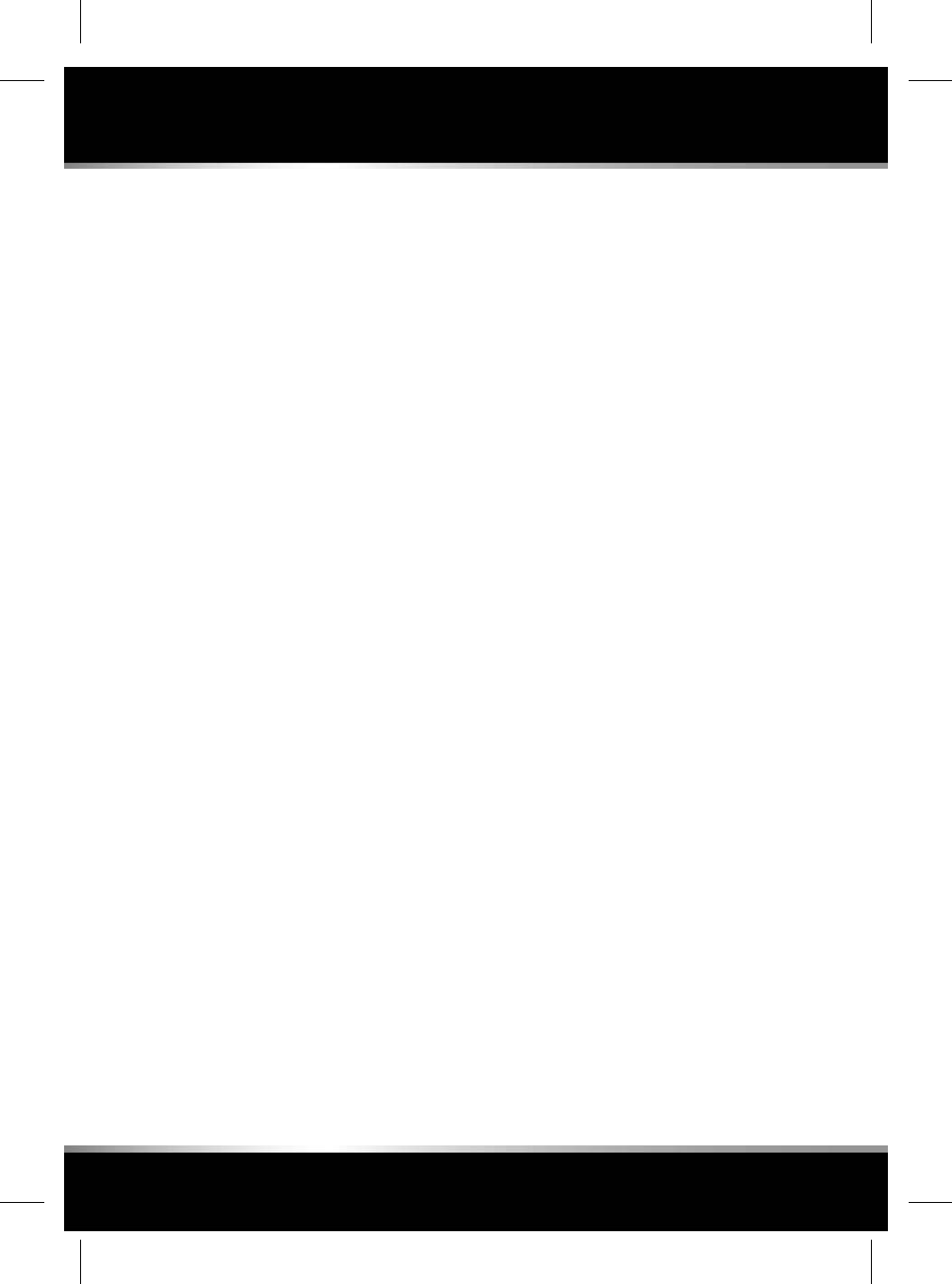
When selected, the last known tyre pressures
will be displayed, alongside the recommended
cold tyre pressures (in brackets).
Note: If any of the wheels or tyres have been
removed, the displayed tyre pressures may not
be valid. Drive the vehicle for at least 15 minutes
in order to re-calibrate the system.
RECOMMENDED TYRE PRESSURE
LOOK-UP
The Instrument panel can be used to display
the recommended cold tyre pressures for your
vehicle. The tyre pressure look-up table can be
accessed via Tyre Pressures and the
Recommended Pressures menus. See 41,
INSTRUMENT PANEL MENU.
Depending on the specification of your vehicle,
a number of different values may be displayed
to reflect different driving conditions, for
example, high speed driving or for a heavily
laden vehicle.
TEMPORARY-USE SPARE WHEEL AND
TYRE CHANGE
If the temporary use spare wheel is fitted, the
system will automatically recognise the change
in wheel positions. After approximately 10
minutes of driving above 25 km/h (18 mph),
the message FRONT[REAR] RIGHT[LEFT] TYRE
PRESSURE NOT MONITORED will be displayed,
accompanied by illumination of the warning
lamp.
The warning lamp will first flash and then
illuminate continuously. Extended use of the
temporary use spare wheel will trigger the
message TYRE PRESSURE MONITORING
SYSTEM FAULT.
This TPMS display sequence will be activated
at every ignition cycle until the temporary spare
wheel is replaced by a full-size road wheel with
a TPMS sensor fitted.
Note: If in use, always replace the temporary
spare wheel before having a TPMS fault
investigated.
232
Tyre pressure monitoring system (TPMS)
L
FOR REFERENCE ONLY
24.07.2015
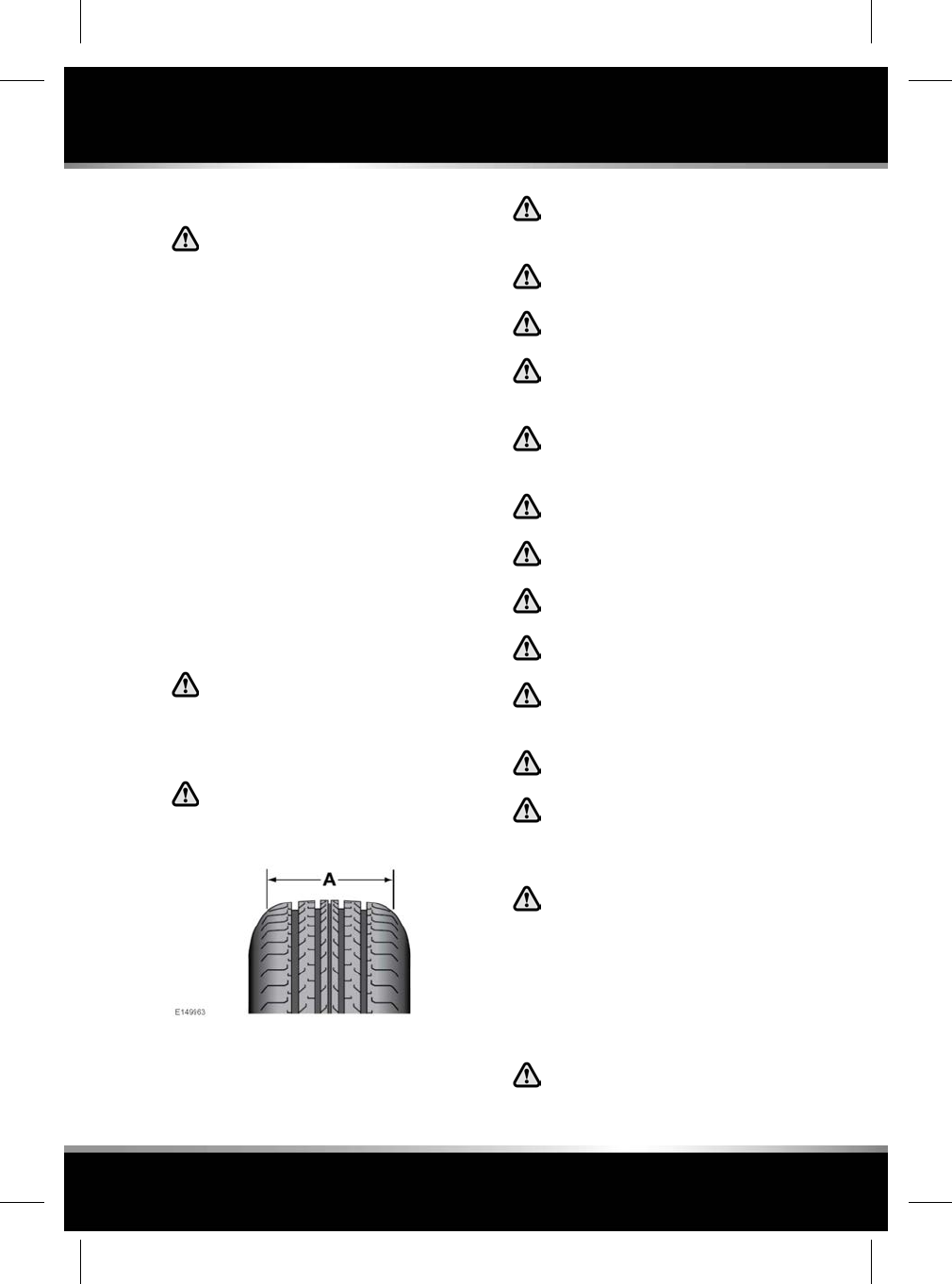
TYRE REPAIR KIT
If you are in any doubt regarding your
ability to carry out the instructions,
contact your Retailer/Authorised
Repairer before attempting the repair.
Your vehicle may not be equipped with a spare
tyre, in its place you will find a tyre repair kit.
The tyre repair kit can be used to repair one tyre
and it is essential that you read the following
guide before attempting a tyre repair.
The tyre repair kit is located in the underfloor
area of the luggage compartment and can seal
most punctures with a maximum diameter of 6
mm.
Note: The sealant used in the tyre repair kit has
a shelf life and the expiry date is shown on the
tyre sealant bottle. Make sure that the container
is replaced before the expiry date.
TYRE REPAIR KIT SAFETY
INFORMATION
Some tyre damage may only be
partially sealed, or may not seal at all,
depending on the amount and type of
damage. Any loss of tyre pressure can
seriously affect vehicle safety.
Do not use the tyre repair kit if the tyre
has been damaged by driving while
under-inflated.
A- Tyre tread area.
Only use the tyre repair kit to seal
damage located within the tyre tread
area (A).
Do not use the tyre repair kit to seal
damage to the tyre sidewall.
Do not exceed 80 km/h (50 mph) when
a repaired tyre is fitted to the vehicle.
The maximum distance that should be
driven when a repaired tyre is fitted,
is 200 km (125 miles).
When a repaired tyre is fitted, drive
with caution and avoid sudden braking
or steering manoeuvres.
Only use the tyre repair kit for the
vehicle with which it was supplied.
Do not use the tyre repair kit for any
other purpose than tyre repair.
Never leave the tyre repair kit
unattended when in use.
Only use the tyre repair kit within the
-30°C to +70°C temperature range.
Always keep children and animals at
a safe distance from the tyre repair kit
when in use.
Do not stand directly beside the
compressor when it is operating.
Check the tyre sidewall prior to
inflation. If any cracks, damage or
deformities are apparent, do not inflate
the tyre.
Watch the tyre sidewall during
inflation. If any cracks, bumps or
similar damage, or deformities appear,
switch off the compressor and deflate
the tyre. Do not continue to use the
tyre.
USING THE TYRE REPAIR KIT
Avoid skin contact with the sealant
which contains natural rubber latex.
233
Tyre repair kit
R
FOR REFERENCE ONLY
24.07.2015
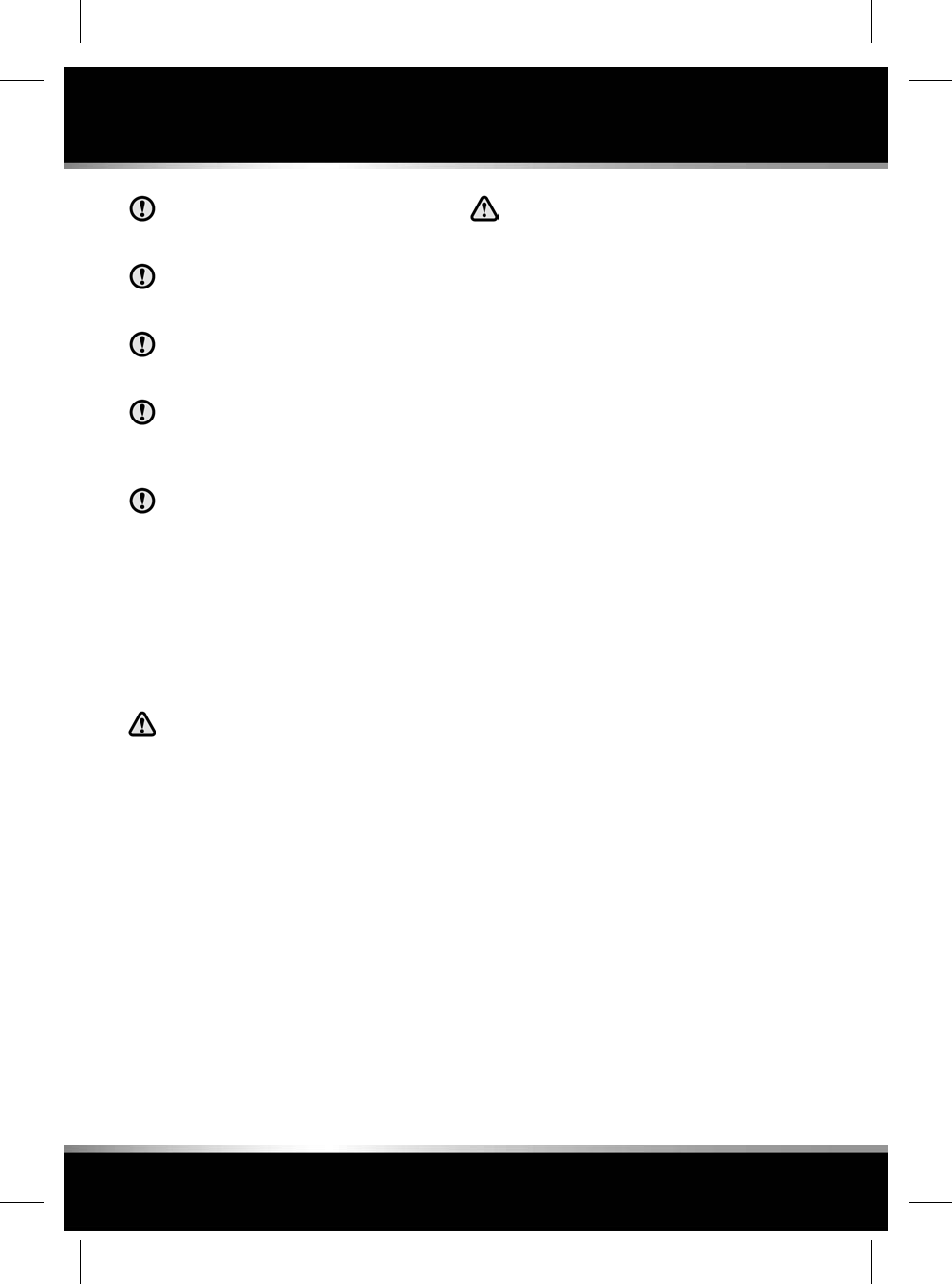
Before attempting a tyre repair, make
sure that the vehicle is parked safely, as
far away from passing traffic as possible.
Make sure that the parking brake is
applied and transmission Park (P) is
selected.
Do not attempt to remove foreign
objects such as nails, screws, etc. from
the tyre.
Always run the engine when using the
compressor, unless the vehicle is in an
enclosed or poorly ventilated space, as
this may cause asphyxiation.
To prevent overheating, do not operate
the compressor continuously for longer
than 10 minutes.
Note: All vehicle drivers and occupants should
be made aware that a temporary repair has been
made to a tyre fitted to the vehicle. They should
also be made aware of the special driving
conditions imposed when using a repaired tyre.
REPAIR PROCEDURE
Check the tyre sidewall prior to
inflation. If there are any cracks,
bumps or similar damage, do not
attempt to inflate the tyre. Do not stand
directly beside the tyre while the
compressor is pumping. Watch the tyre
sidewall. If any cracks, bumps or
similar damage appear, switck off the
compressor and let the air out by
means of the pressure relief valve. Do
not continue to use the tyre.
If the tyre inflation pressure does not
reach 1.8 bar (26 psi, 180 kPa) within
a maximum of 10 minutes, the tyre
may have suffered excessive damage.
A temporary repair will not be
possible, and the vehicle should not
be driven until the tyre has been
replaced.
1. Open the tyre repair kit and peel off the
maximum speed label. Attach the label to
the fascia in the driver's field of vision. Take
care not to obstruct any of the instruments
or warning lamps.
2. Uncoil the compressor power cable and the
inflation hose.
3. Unscrew the orange cap from the sealant
bottle receiver and the sealant bottle cap.
4. Screw the sealant bottle into the receiver
(clockwise) until tight.
Note: Screwing the bottle onto the receiver
will pierce the bottle's seal. Once the
receiver has been fitted, a ratchet prevents
it from being removed.
5. Remove the valve cap from the damaged
tyre.
6. Remove the protective cap from the inflation
hose. Connect the inflation hose to the tyre
valve making sure that the hose is screwed
on firmly.
7. Make sure that the compressor switch is in
the off (0) position, insert the power cable
connector into an auxiliary power socket,
see 64, AUXILIARY POWER SOCKETS.
Then switch on the ignition and start the
engine unless the vehicle is in an enclosed
area.
8. Switch on the compressor switch to the (I)
position.
9. Inflate the tyre to a minimum of 1.8 bar (26
psi, 180 kPa) and a maximum of 3.5 bar
(51 psi, 350 kPa).
234
Tyre repair kit
L
FOR REFERENCE ONLY
24.07.2015
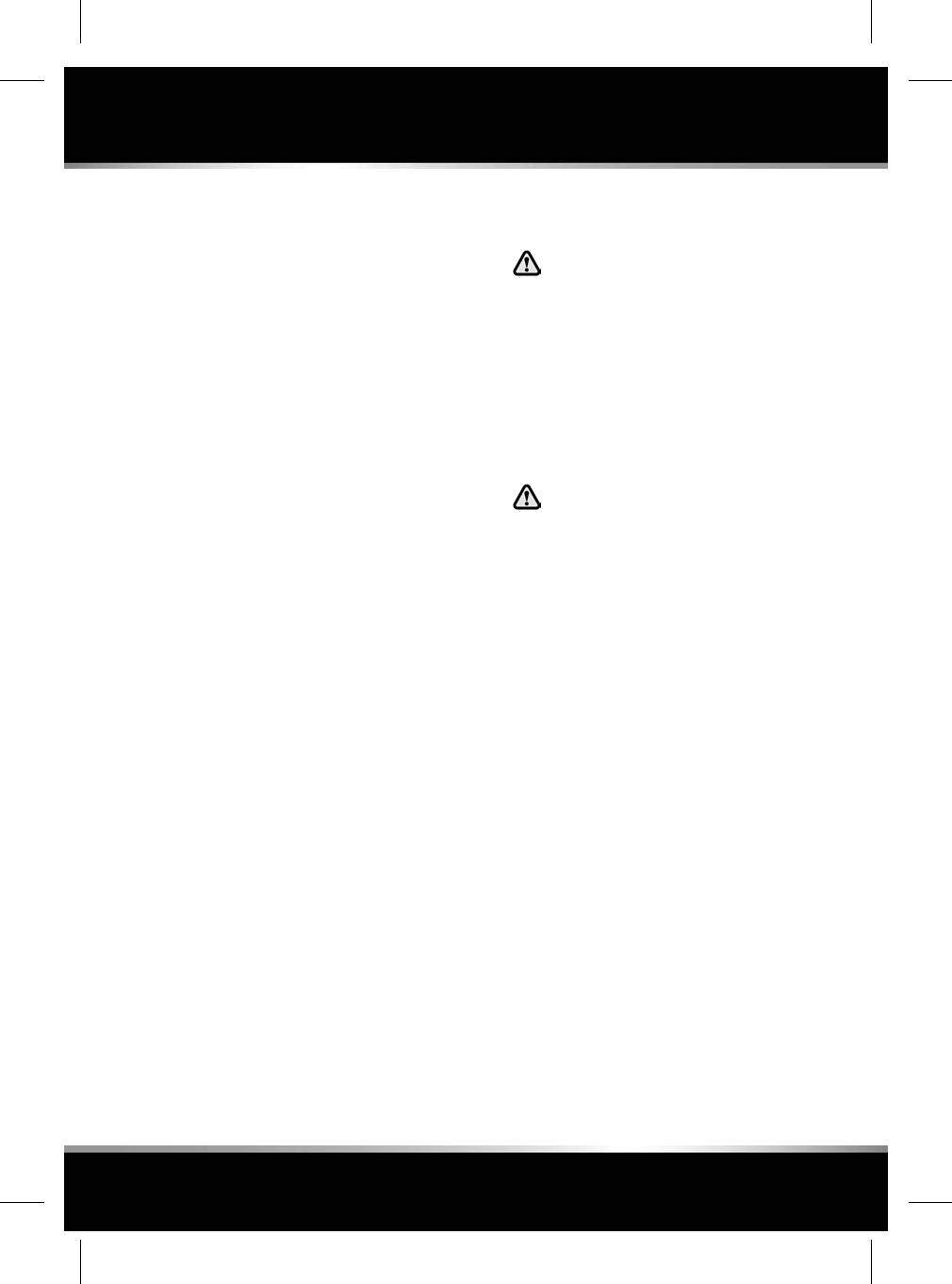
Note: When pumping the sealant through
the tyre valve, the pressure may rise up to
6 bar (87 psi, 600 kPa). The pressure will
drop again after approximately 30 seconds.
10. During the inflation, switch the compressor
off briefly, to check the tyre pressure using
the gauge mounted on the compressor.
Note: It should not take longer than 10
minutes to inflate the tyre. If, after 10
minutes, the tyre has not yet reached
minimum pressure, the tyre should not be
used.
11. Once the tyre has been inflated to the
required pressure, switch off the
compressor. If desired, the ignition may be
switched off after the compressor has been
switched off.
12. Remove the power connector from the
auxiliary power socket.
13. Remove the inflation hose from the tyre
valve, by unscrewing it as quickly as
possible (counter-clockwise).
14. Replace the inflation hose protective cap
and the tyre valve cap.
15. Make sure that the tyre repair kit (including
the bottle and receiver caps) are placed
securely in the vehicle. You will need to use
the kit to check the tyre pressure after a
maximum of 10 km (6 miles), so make sure
they are easily accessible.
16. Immediately drive the vehicle for a
maximum of 3 km (2 miles), to allow the
sealant to coat the inner surface of the tyre
and form a seal at the puncture.
CHECKING THE TYRE PRESSURE
AFTER A REPAIR
When driving the vehicle, if you
experience vibrations, abnormal
steering, or noises, reduce speed
immediately. Drive with extreme
caution and reduced speed, to the first
safe place to stop the vehicle. Visually
examine the tyre and check its
pressure. If there are any signs of
damage or deformity to the tyre or the
tyre pressure is below 1.3 bar (19 psi,
130 kPa), do not continue driving.
Consult a tyre repair centre or your
Retailer/Authorised Repairer, for
advice concerning the replacement of
a tyre after using a tyre repair kit.
1. Drive the vehicle for a maximum of 3 km (2
miles) then stop in a safe place. Carry out
a visual examination of the tyre’s condition.
2. Remove the tyre repair kit from the vehicle.
3. Screw the inflation hose connector firmly
onto the tyre valve.
4. Read the tyre pressure from the gauge.
5. If the pressure of the sealant filled tyre is
above 1.3 bar (19 psi, 130 kPa) adjust the
pressure to the correct value.
If there are signs of damage or deformity
to the tyre or the tyre pressure is below 1.3
bar do not continue driving.
6. Make sure that the compressor switch is in
the Off (O) position and insert the power
cable connector into the auxiliary power
socket. Then switch on the ignition and start
the engine unless the vehicle is in an
enclosed area.
7. Switch the compressor to On (I) and inflate
the tyre to the correct pressure. See 227,
TYRE PRESSURES.
235
Tyre repair kit
R
FOR REFERENCE ONLY
24.07.2015
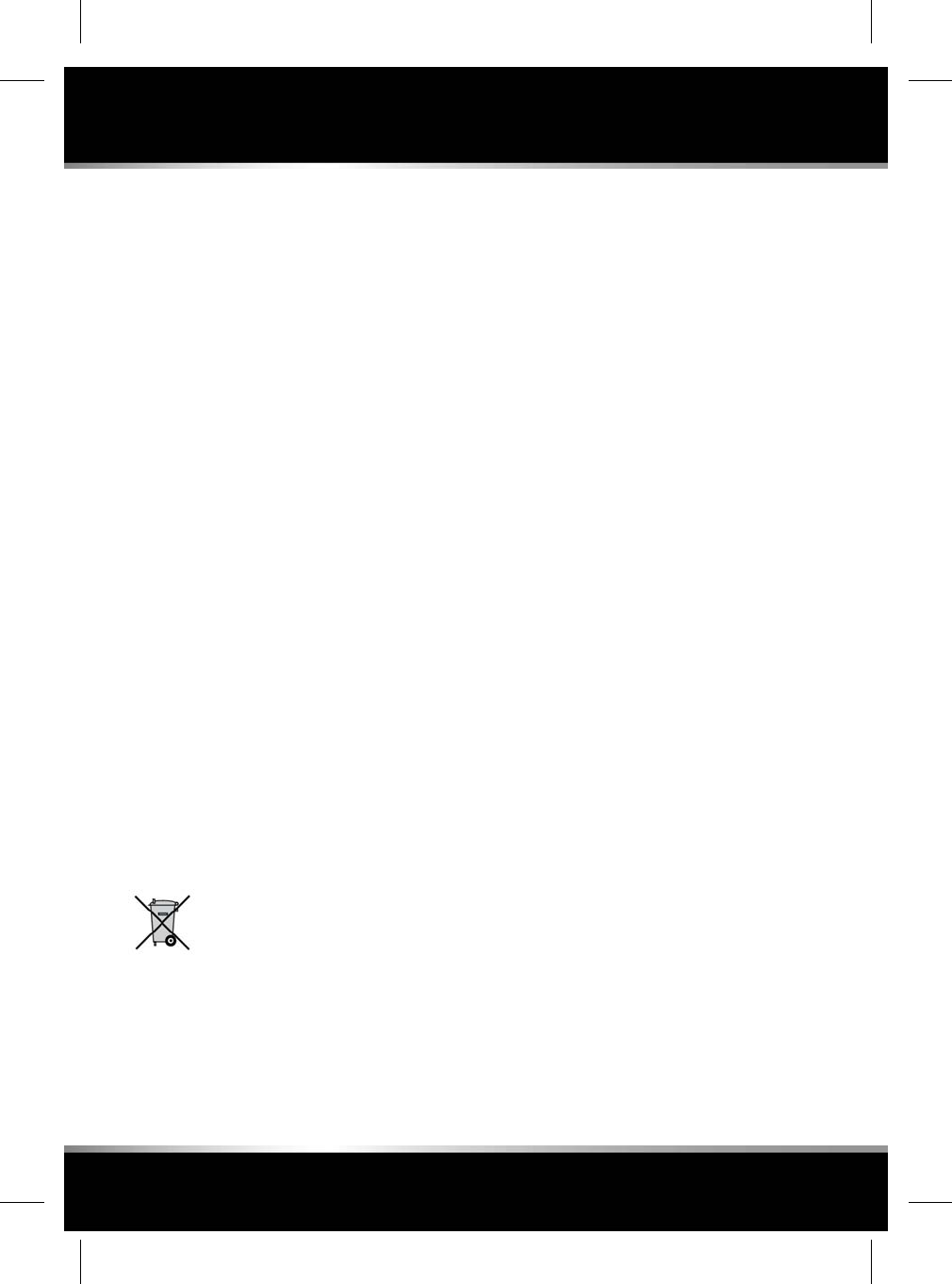
8. To check the tyre pressure, switch off the
compressor then read the pressure from
the gauge.
9. When the compressor is off, if the tyre
pressure is too high, release the required
amount of pressure using the pressure
release valve.
10. Once the tyre is inflated to the correct
pressure, switch off the compressor and
remove the power plug from the auxiliary
socket.
Note: The use of the tyre repair kit sealant
may lead to error prompts and incorrect
readings of the Tyre Pressure Monitoring
System (TPMS). Therefore, use the tyre
repair kit pressure gauge to check and
adjust the damaged tyre's inflation pressure.
11. Unscrew the inflation hose connector from
the tyre valve, replace the tyre valve cap and
the inflation hose connector protective cap.
12. Make sure that the tyre repair kit is placed
securely in the vehicle.
13. Drive to the nearest tyre repair centre or
Retailer/Authorised Repairer, for a
replacement tyre to be fitted. Make sure that
you make the repair centre aware that the
tyre repair kit has been used before the tyre
is removed.
14. The tyre inflation hose, the receiver and the
sealant bottle must be replaced once a new
tyre has been fitted.
Only sealant bottles which are
completely empty should be
disposed of with normal household
waste. Sealant bottles which contain
some sealant, and the tyre inflation
hose, should be disposed of by a
tyre specialist or your Retailer/
Authorised Repairer, in compliance
with local waste disposal
regulations.
236
Tyre repair kit
L
FOR REFERENCE ONLY
24.07.2015
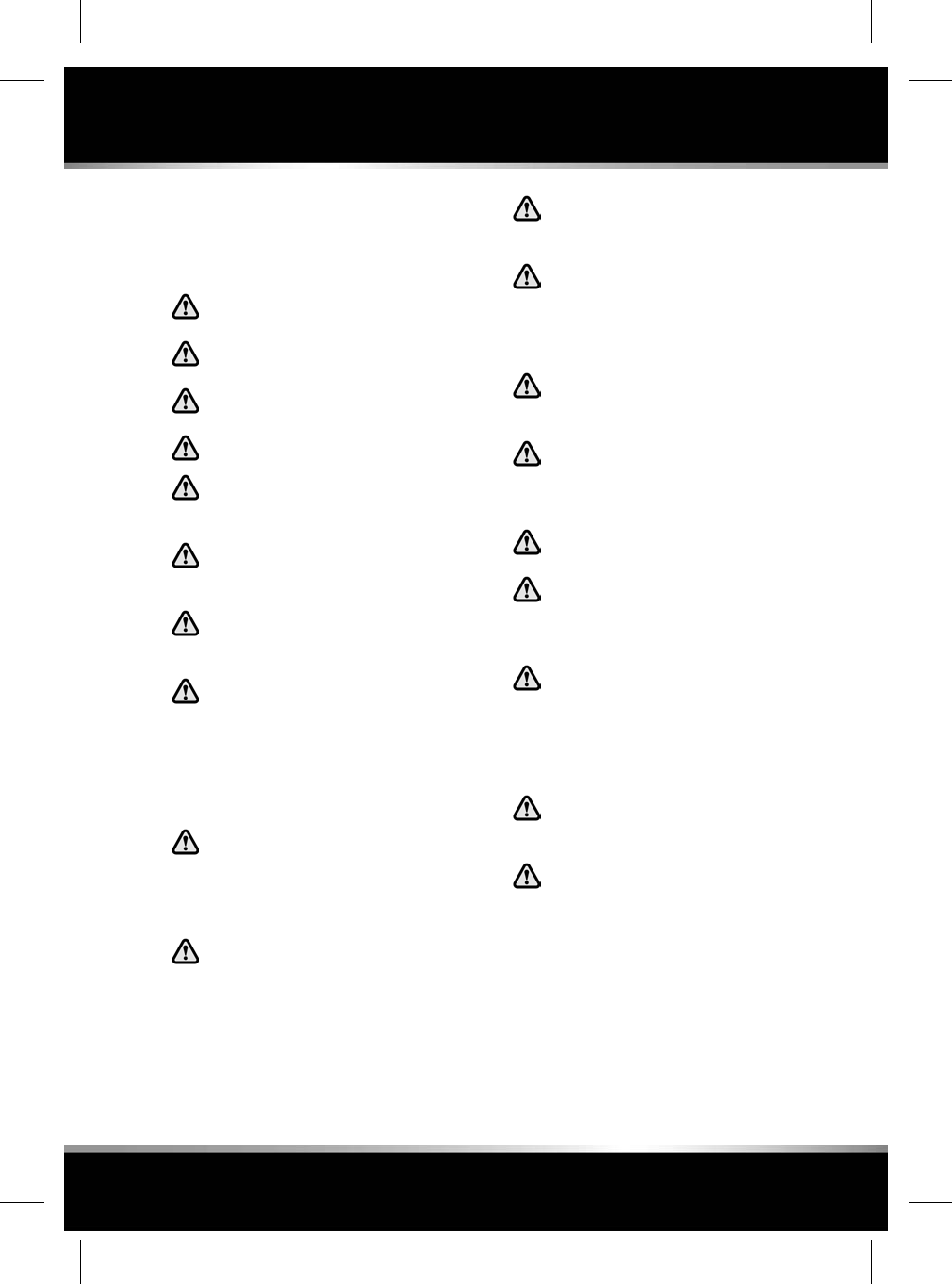
WHEEL CHANGING SAFETY
Before raising the vehicle, or changing a wheel
make sure that you read, and comply with the
following warnings.
Always find a safe place to stop, off the
highway and away from traffic.
Make sure that the vehicle and jack are
both on firm level ground.
Apply the parking brake, and engage
Park (P).
Switch on the hazard warning lamps.
Make sure that the front wheels are in
the straight ahead position, and
engage the steering lock.
Make sure that all passengers, and
animals, are out of the vehicle and in
a safe place away from the highway.
Place a warning triangle at a suitable
distance behind the vehicle, facing
towards oncoming traffic.
When one rear wheel is lifted off the
ground the selection P (Park) position
will not prevent the vehicle from
moving and possibly slipping off the
jack as the park brake only operates
on the rear wheels. Use the wheel
chock when jacking the vehicle.
Always chock the wheel diagonally
opposite the wheel to be changed,
using the wheel chock supplied in the
tool kit. Chock the front of a front
wheel, or the rear of a rear wheel.
If jacking the vehicle on a slight slope
is unavoidable, place chocks on the
downhill side of the two opposite
wheels. An additional chock will be
needed.
Never place anything between the jack
and the ground, or the jack and the
vehicle.
Do not attempt to raise the vehicle
unless the jack head is fully engaged
in the jacking point. Only jack the
vehicle using the approved jacking
points.
Remove the spare wheel prior to
jacking the vehicle, to avoid
destabilising the vehicle when raised.
Take care when lifting the spare wheel,
and removing the punctured wheel.
The wheels are heavy, and can cause
injuries if not handled correctly.
Do not start or run the engine while the
vehicle is supported only by a jack.
WARNING - THAT NO PERSON SHOULD
PLACE ANY PORTION OF THEIR BODY
UNDER A VEHICLE THAT IS
SUPPORTED BY A JACK.
Take care when loosening the wheel
nuts. The wheel brace may slip off if
not properly attached, and the wheel
nuts may release suddenly. Either
unexpected movement may cause an
injury.
After use, the tool kit should be
returned to the under floor storage area
and correctly stowed.
Always make sure replacement tyres
have the correct rating and
specifications (e.g. load index, size,
speed rating) for your vehicle.
237
Wheel changing
R
FOR REFERENCE ONLY
24.07.2015
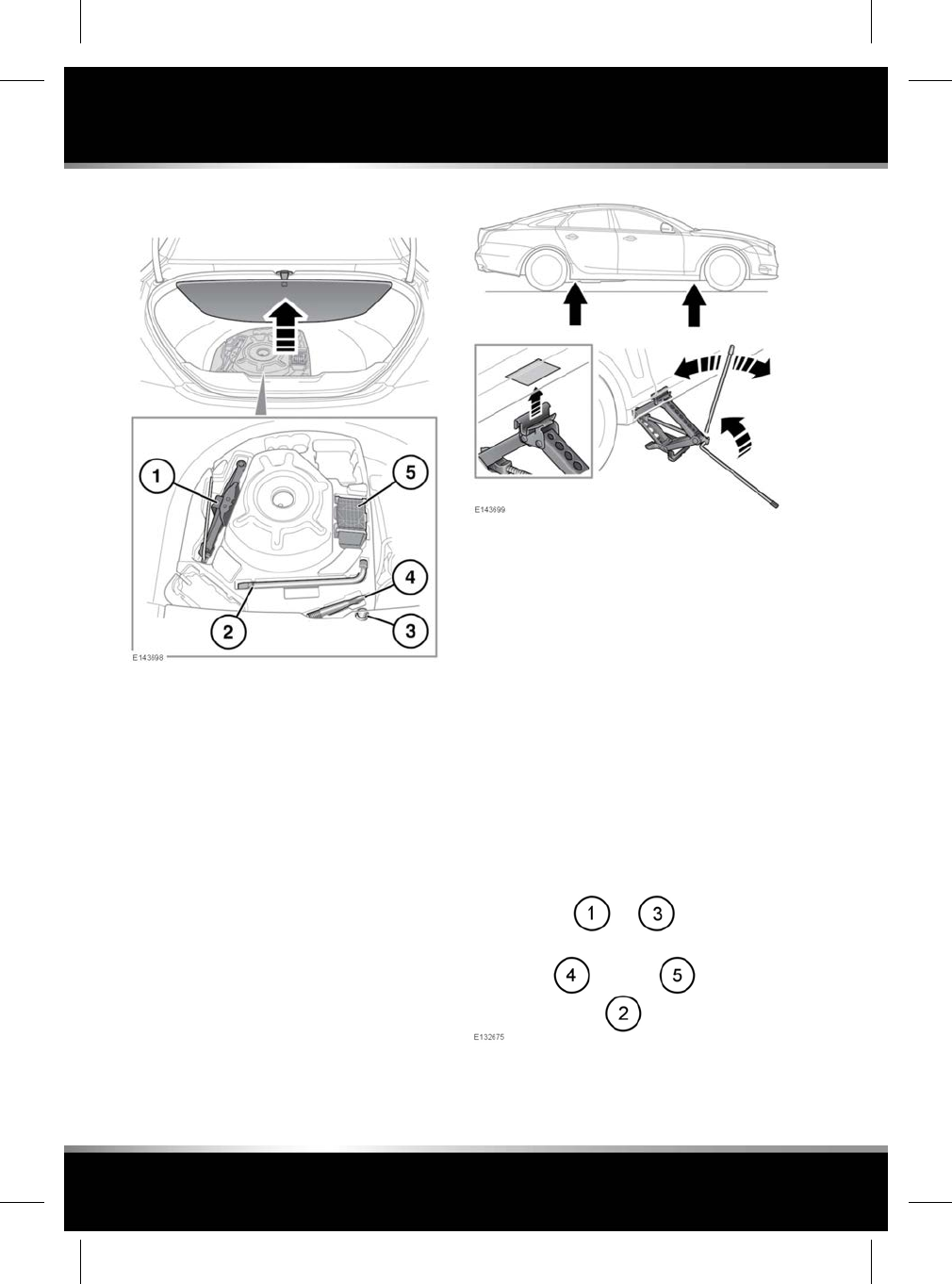
WHEEL CHANGING
1. Jack: Observe the instructions printed on
the jack.
2. Wheel brace.
3. Locking wheel nut adaptor.
4. Towing eye.
5. Wheel chock.
To remove the spare wheel, unscrew and
remove the bolt through the centre.
Before raising the vehicle slacken but do not
remove the wheel nuts.
There are four jacking points on the underside
of the floor. Two indented, triangular indicators
are provided on each sill cover. These indicate
the location for the jack.
Carefully raise the vehicle by turning the jack
handle. Stop jacking the vehicle when the tyre
just clears the ground. Minimum tyre lift gives
maximum vehicle stability.
Note: To remove the centre badge use the
plastic tipped end of the wheel nut wrench
handle, push the centre badge from its housing
from the inside of the wheel.
Using the wheel nut wrench, lightly tighten the
wheel nuts alternately using the sequence
shown in the illustration.
238
Wheel changing
L
FOR REFERENCE ONLY
24.07.2015
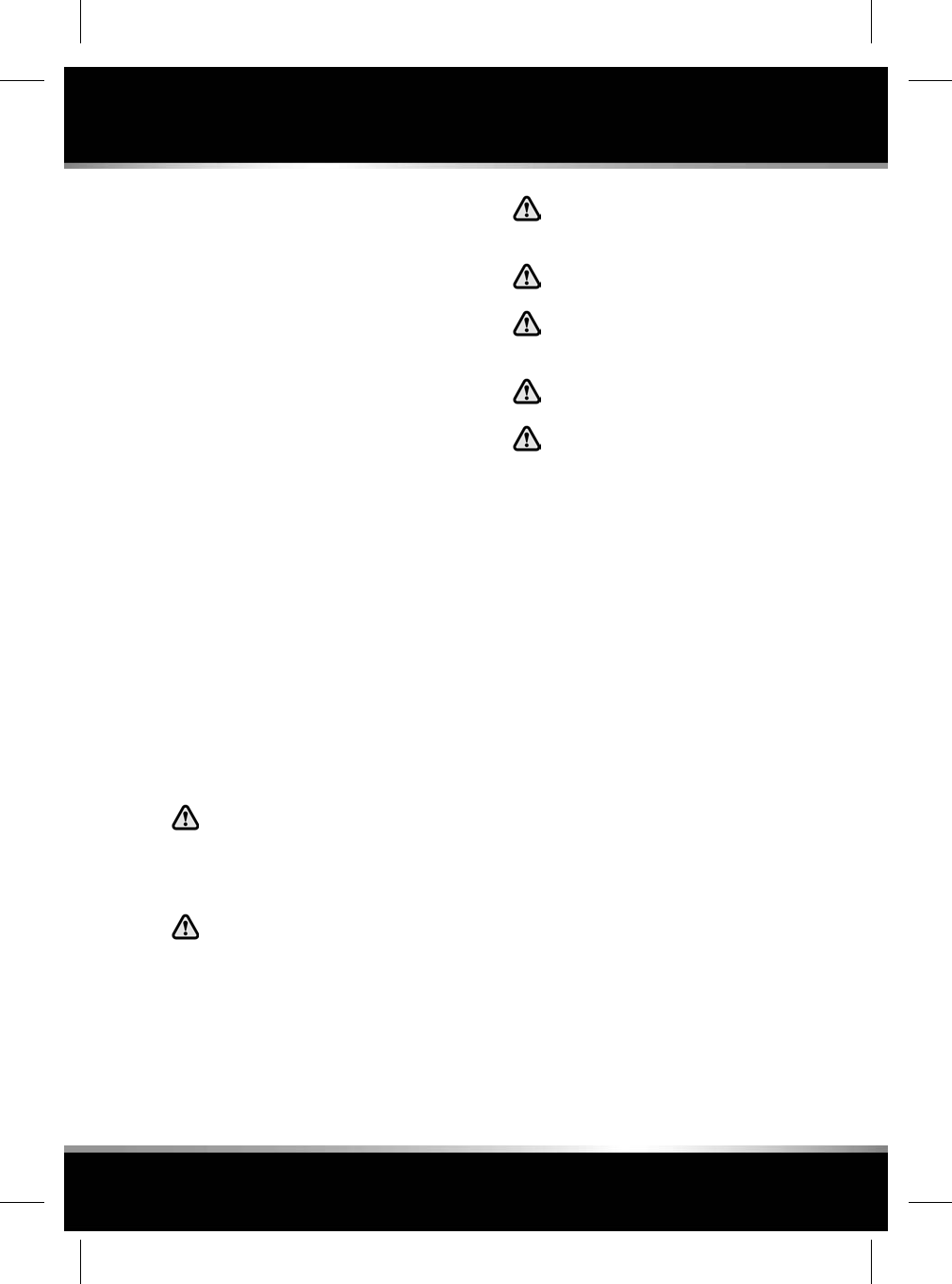
Lower the jack, then tighten the wheel nuts fully,
in the same sequence shown. Do not
overtighten by using foot pressure or extension
bars on the wheel nut wrench.
At the earliest opportunity have the wheel nuts
tightened with a torque wrench to 125 Nm (92
lb.ft).
This torque must not be exceeded.
LOCKING WHEEL NUTS
Locking wheel nuts can be removed and
installed using only the special adapter provided
in the tool kit.
Note: When the vehicle is first supplied, the
adapter may be stored in the glove
compartment. It should be removed and stored
in the tool kit as soon as possible.
Note: A code number is stamped onto the
underside of the adapter. This number should
be recorded in the Service Record and Warranty
Benefits supplied with the literature pack. If a
replacement adapter is required, you will be
asked to quote this number.
IMPORTANT – USE OF SPARE TYRE
Observe the following warnings before using
the temporary spare wheel:
Adhere to the instructions on the
temporary spare warning label, affixed
to the wheel. Failure to do so may
cause vehicle instability and/or tyre
failure.
Where fitted the temporary use spare
wheel is FOR TEMPORARY USE ONLY.
Drive with caution while the temporary
spare wheel is fitted. Ensure that an
original size wheel and tyre are fitted
as soon as possible.
Do not fit more than one temporary
spare wheel to the vehicle at any one
time.
Do not exceed 80 km/h (50 mph) while
the temporary spare wheel is fitted.
The tyre pressure in the temporary
spare wheel should be 4.2 bar (60
psi/420 kPa).
DSC must be switched on while the
temporary spare wheel is in use.
Traction devices such as snow chains
cannot be used with a temporary spare
wheel.
239
Wheel changing
R
FOR REFERENCE ONLY
24.07.2015
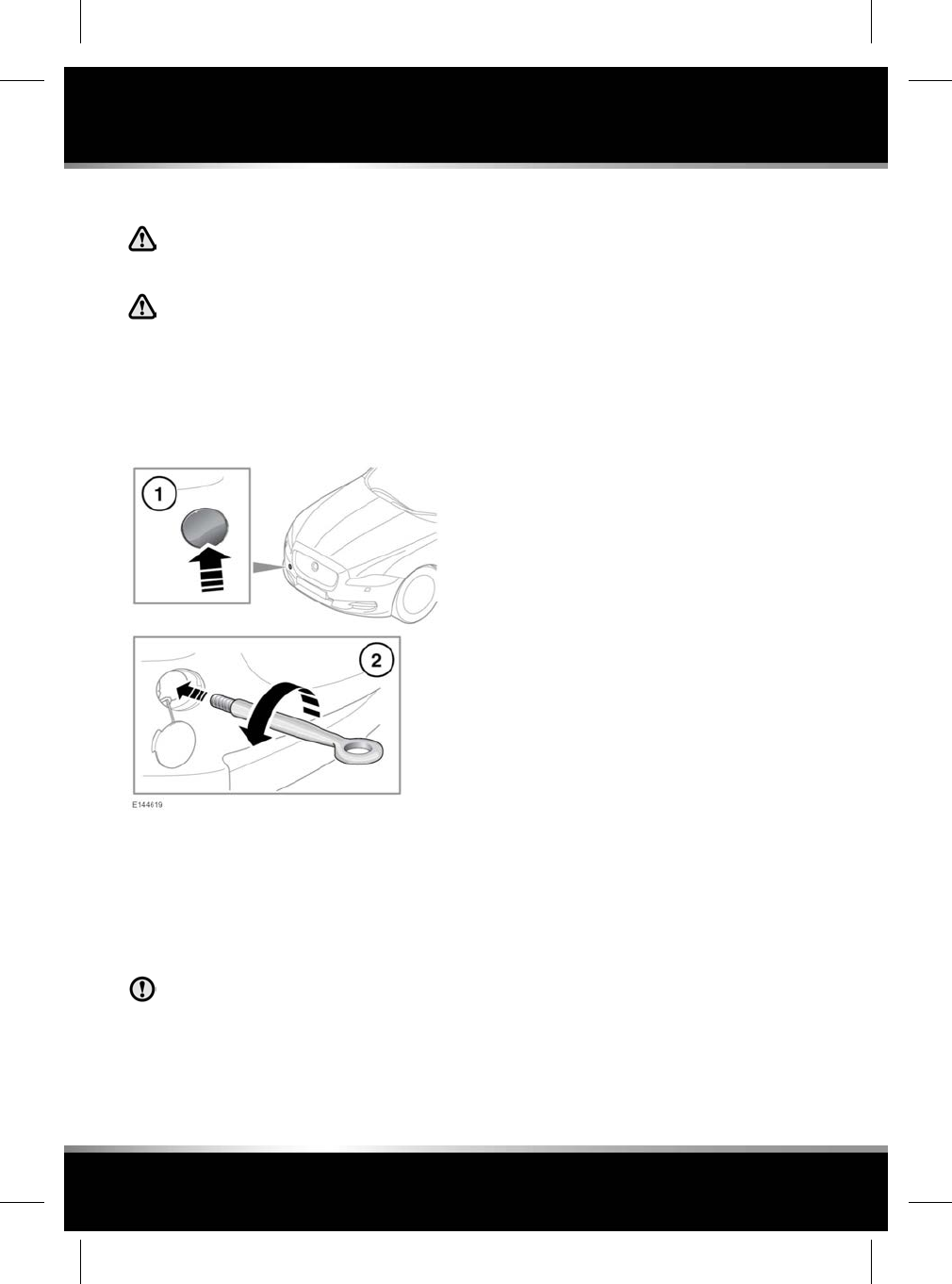
TOWING EYES
The towing eye at the front of the
vehicle is designed for on-road
recovery only.
Do not tow the vehicle on all four
wheels.
ATTACHING THE FRONT TOWING EYE
The towing eye is included in the tool kit, located
in the under-floor area of the luggage
compartment.
1. Pop out the cover in the front bumper.
2. Locate the towing eye through the bumper
and screw the towing eye anticlockwise into
its fixing, until secure.
TRANSPORTING THE VEHICLE
Only use the lashing points, or
over-wheel lashings or wheel chocks.
Lashing over the body or suspension is
not permissible as settling of the air
suspension will cause lashing straps to
slacken.
The recommended method for recovery/
transportation of the vehicle, is on a transporter
or trailer designed for that purpose.
Make sure that transportation is carried out by
suitably qualified persons, and that the vehicle
is secured correctly.
240
Vehicle recovery
L
FOR REFERENCE ONLY
24.07.2015
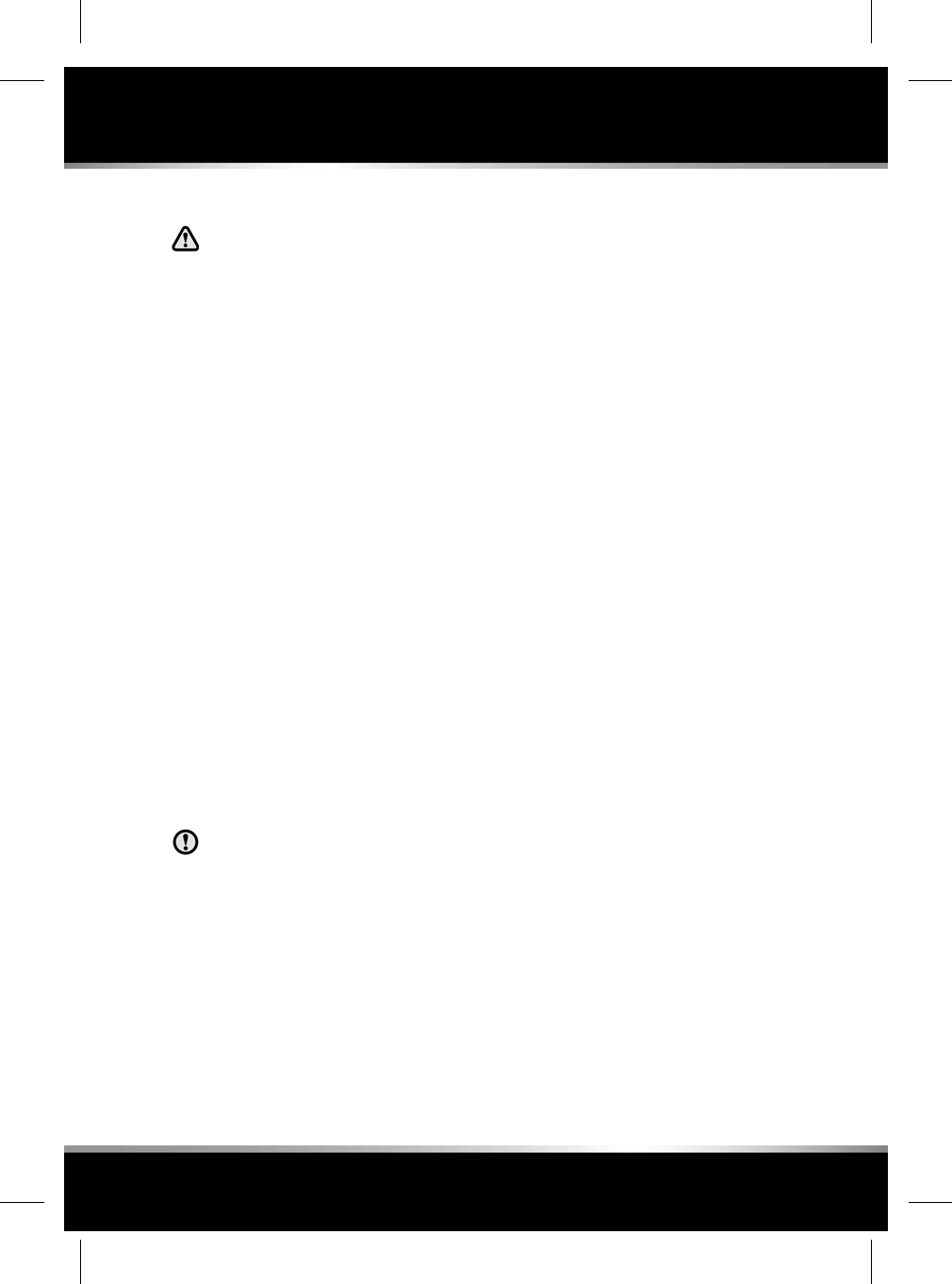
BEFORE STARTING OR DRIVING
If the vehicle is involved in a collision
it should be checked by a Retailer/
Authorised repairer or suitably
qualified personnel, before starting or
driving.
PEDESTRIAN PROTECTION SYSTEM
The bumper includes sensors that detect a
collision with a pedestrian and includes energy
absorbing foam and plastics in its construction,
to reduce leg injuries.
During a pedestrian collision, the sensors
initiate a bonnet deployment system that
releases the bonnet hinge system and raises
the rear edge of the bonnet by approximately
130 mm.
This increases the gap between the bonnet and
the components within the engine compartment
to create a cushion to mitigate injury caused to
the pedestrian.
The bonnet deployment system is active only
when the ignition is on and the vehicle is driven
between the speeds of approximately 25 km/h
(16 mph) and 50 km/h (31 mph).
AFTER DEPLOYMENT OF THE
PEDESTRIAN PROTECTION SYSTEM
Do not attempt to open the bonnet if the
pedestrian protection system has been
deployed.
The vehicle must be stopped as soon as it is
safe to do so.
The hazard warning lamps will be activated and
can only be switched off by pressing the engine
START/STOP button to switch the engine off
and on again.
A warning message CHECK PEDESTRIAN
SYSTEM will appear on the message centre and
the vehicle should be transported to the nearest
Retailer/Authorised Repairer. The vehicle must
not be driven when the bonnet has been
deployed.
Note: If the warning message CHECK
PEDESTRIAN SYSTEM appears in the message
centre when the bonnet has not been deployed,
the vehicle should be taken to the nearest
Retailer/Authorised Repairer immediately. It can
be driven.
If any significant damage occurs to the front
bumper it should be inspected by a Retailer/
Authorised Repairer as soon as possible.
SERVICE DATA RECORDING
Service data recorders in your vehicle are
capable of collecting and storing diagnostic
information about your vehicle. This potentially
includes information about the performance or
status of various systems and modules in the
vehicle, such as engine, throttle, steering or
brakes.
In order to properly diagnose and service your
vehicle, Jaguar Land Rover Limited and service
and repair facilities may access vehicle
diagnostic information through a direct
connection to your vehicle.
EVENT DATA RECORDING
Please be advised that this vehicle incorporates
an Event Data Recorder (EDR). An EDR stores
driving information at the moment of an
accident (driving speed, application of brake
pedal and accelerator control etc.), and enables
confirmation of the information stored. EDR
information helps to understand the
circumstances of an accident more clearly. The
EDR in this vehicle is designed to record such
data as:
241
After a collision
R
FOR REFERENCE ONLY
24.07.2015
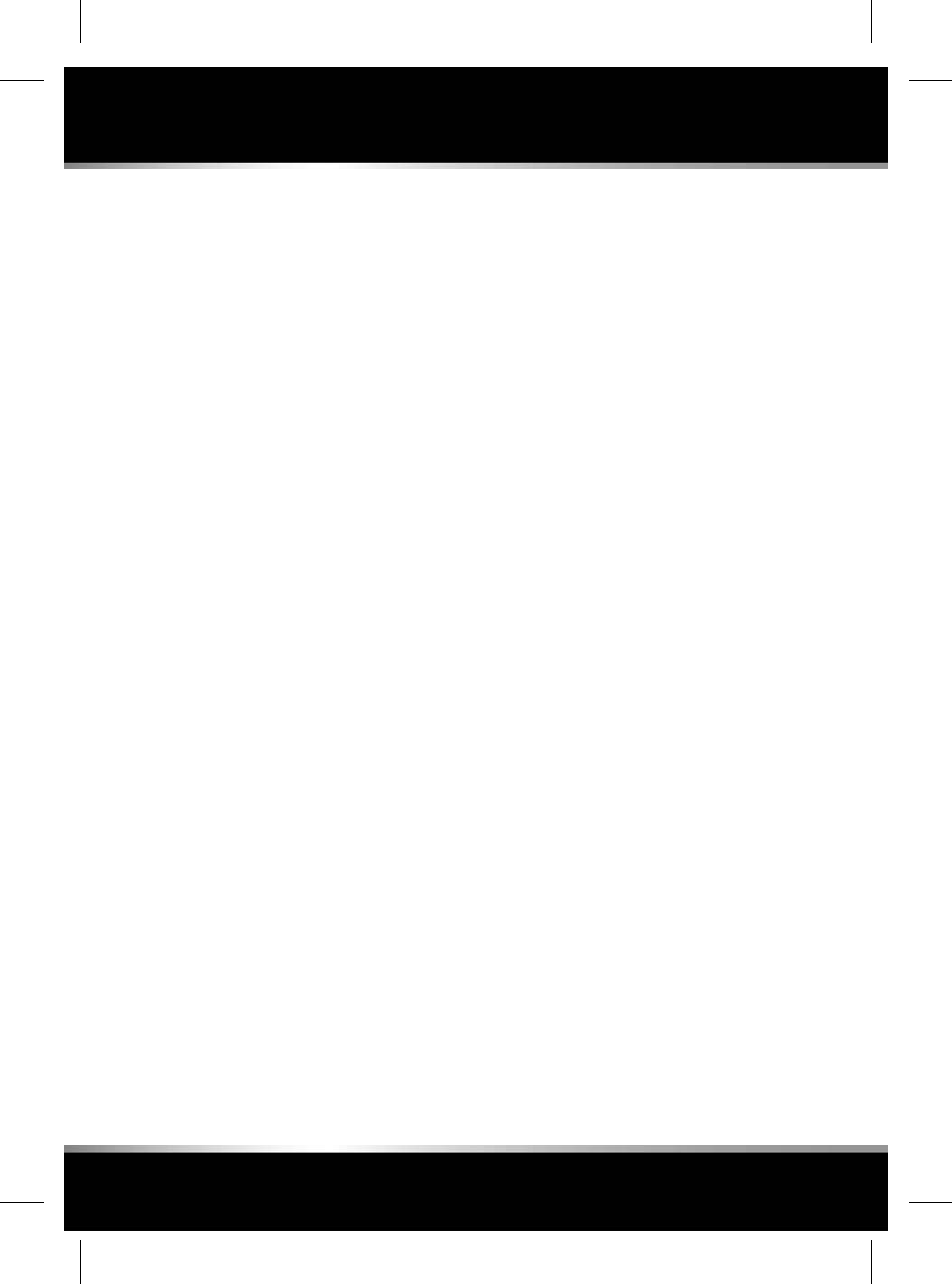
• How various systems in your vehicle were
operating;
• Whether or not the driver and passenger
seat belts were buckled/fastened;
• How far (if at all) the driver was pressing
the accelerator and/or brake pedal; and,
• How fast the vehicle was travelling.
Note: EDR data are recorded by your vehicle
only if a non-trivial crash situation occurs; no
data are recorded by the EDR under normal
driving conditions and no personal data (e.g.,
name, gender, age and crash location) are
recorded. However, other parties, such as law
enforcement, could combine the EDR data with
the type of personally identifying data routinely
acquired during a crash investigation.
To read data recorded by an EDR, special
equipment is required, and access to the vehicle
or the EDR is needed. In addition to the vehicle
manufacturer, other parties, such as law
enforcement, that have the special equipment,
can read the information if they have access to
the vehicle or the EDR.
Other parties may seek to access the
information independently of Jaguar Land
Rover Limited.
242
After a collision
L
FOR REFERENCE ONLY
24.07.2015
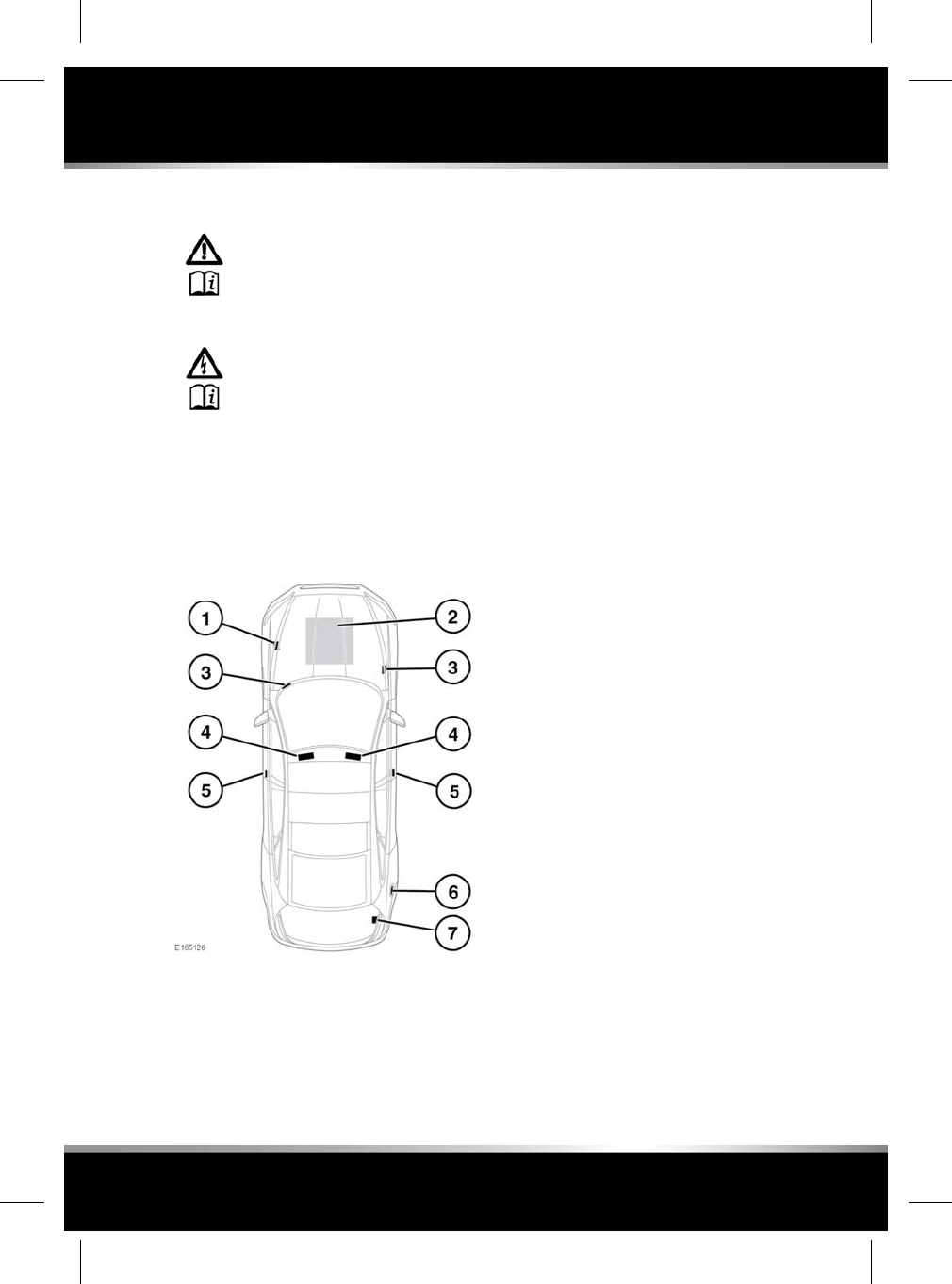
LABEL LOCATIONS
Warning labels attached to your
vehicle bearing this symbol mean:
Do not touch or adjust components
until you have read the relevant
instructions in the handbook.
Labels showing this symbol indicate
that the ignition system utilises very
high voltages. Do not touch any
ignition components while the
starter switch is turned on.
Labels are applied to draw your attention to
important subjects (e.g. tyre pressures, airbags,
engine compartment hazards, etc.).
Additional information labels may also be found
at these locations.
1. Air conditioning label - Left-side inner wing.
2. Engine number:
2.0 litre petrol, stamped into the engine
mounting flange.
All other engines, located on the front of the
right-side cam cover.
3. The VIN is stamped on a plate which is
visible through the lowest part of the left
side of the front windscreen. The VIN is also
stamped into the right side suspension
tower.
Note: If you need to communicate with a
Retailer/Authorised Repairer, you may be
asked to quote the VIN number.
4. Airbag label - Sun visor.
5. Vehicle Identification plate, including the
Vehicle Identification Number (VIN) and
recommended maximum vehicle weights -
Located on the left-side B pillar.
Passenger airbag label - Passenger side.
Airbag warning label - Base of B pillar on
the driver’s side.
Tyre pressure label - Driver’s side.
6. Fuel specification label - Inner face of fuel
filler flap.
7. Battery warning symbols - Top face of
battery.
It is important that you are familiar with these
subjects to make sure that your vehicle and its
features are used safely. Using the index at the
back of this handbook, refer to the relevant topic
for more information.
TRANSMISSION NUMBER
The transmission number is located on a label
attached to the transmission casing.
VEHICLE BUILD DATE PLATE
The vehicle built date is shown on the VIN plate.
243
Vehicle labels
R
FOR REFERENCE ONLY
24.07.2015
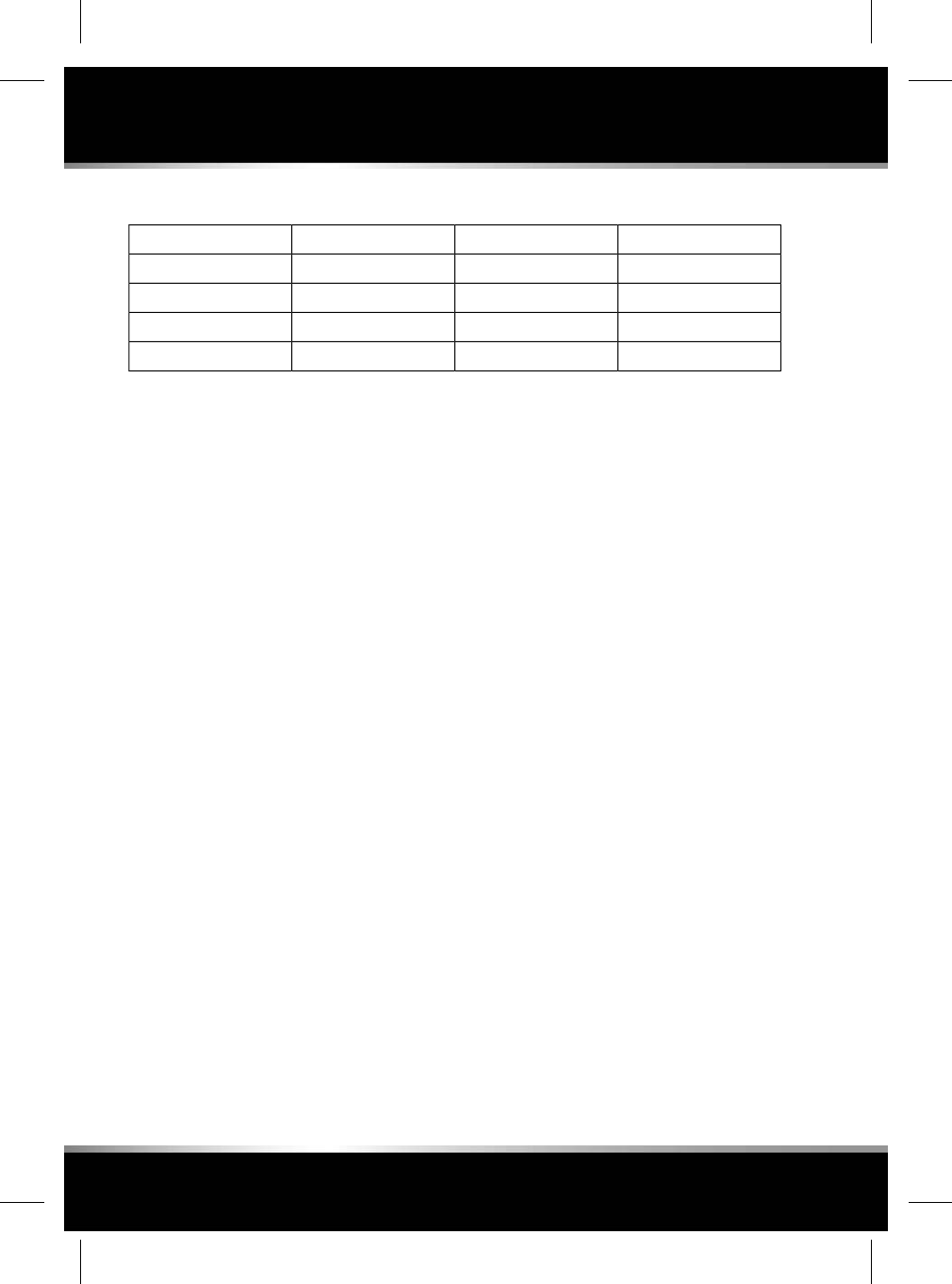
ENGINE SPECIFICATIONS
Compression ratioDisplacement (cc)Number of cylinders
10:11 99942.0L Petrol
10.5:12 99563.0L Petrol (SC)
9.5:15 00085.0L Petrol (SC)
16.1:12 99363.0L Diesel
SC - Supercharged.
244
Technical specifications
L
FOR REFERENCE ONLY
24.07.2015
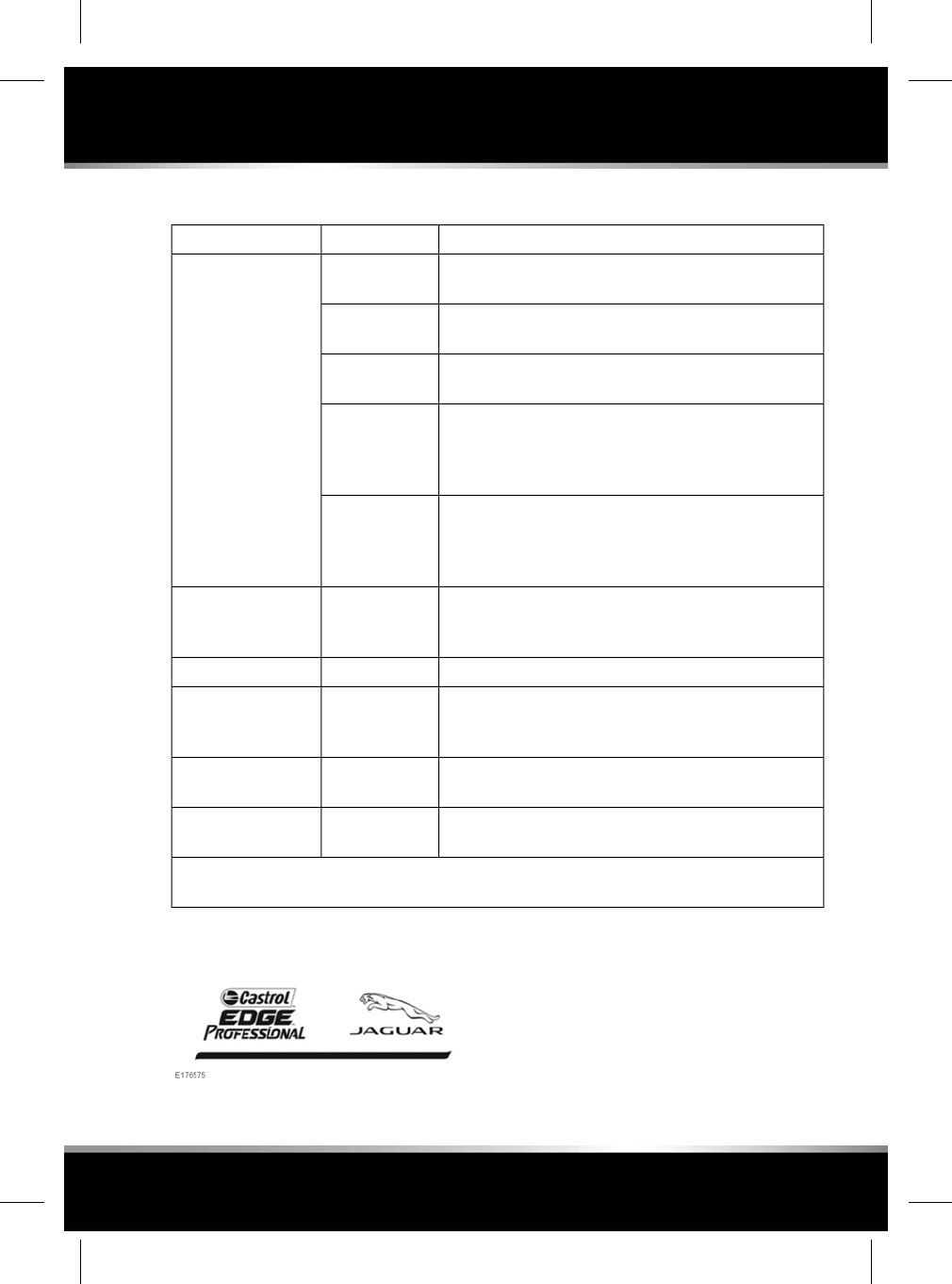
LUBRICANTS AND FLUIDS
SpecificationEngine variantPart
SAE 5W-30 engine oil meeting Jaguar Land Rover
specification STJLR.03.5003.
2.0L PetrolEngine oil
SAE 0W-20 engine oil meeting Jaguar Land Rover
specification STJLR.51.5122.
3.0L (SC) Petrol
SAE 0W-20 engine oil meeting Jaguar Land Rover
specification STJLR.51.5122.
5.0L (SC) Petrol
SAE 5W-30 engine oil meeting Jaguar Land Rover
specification STJLR.03.5005.
If unavailable SAE 5W-30 engine oil meeting specification
ACEA C2 may be used.
3.0L Diesel with
Diesel particulate
filter
SAE 5W-30 engine oil meeting Jaguar Land Rover
specification STJLR.03.5003.
If unavailable SAE 5W-30 engine oil meeting specification
ACEA A5/B5 may be used.
3.0L Diesel
without Diesel
particulate filter
AdBlue®, meeting ISO standard 22241-1.
Diesel exhaust fluid is also known as DEF, AdBlue, AUS
32 and ARLA 32.
DieselDiesel exhaust fluid
Jaguar recommends Mobil ATF320 PAS fluid.All vehiclesPower steering fluid
Use Jaguar brake fluid. If unavailable for topping up, a
Low Viscosity, DOT4 brake fluid that meets the
requirements of ISO 4925 class 6 may be used.
All vehiclesBrake fluid
Screen wash with frost protection, diluted with clean water
as specified on the bottle.
All vehiclesWasher fluid
50% mixture of water and antifreeze, specification WSS
M97B44 (coloured orange) Extended Life Coolant.
All vehiclesEngine coolant fluid
If in doubt about the required specification of a lubricant or fluid for this vehicle, seek advice from
a Retailer/Authorised Repairer.
SC - Supercharged Castrol EDGE Professional exclusively
recommended by Jaguar.
245
Technical specifications
R
FOR REFERENCE ONLY
24.07.2015
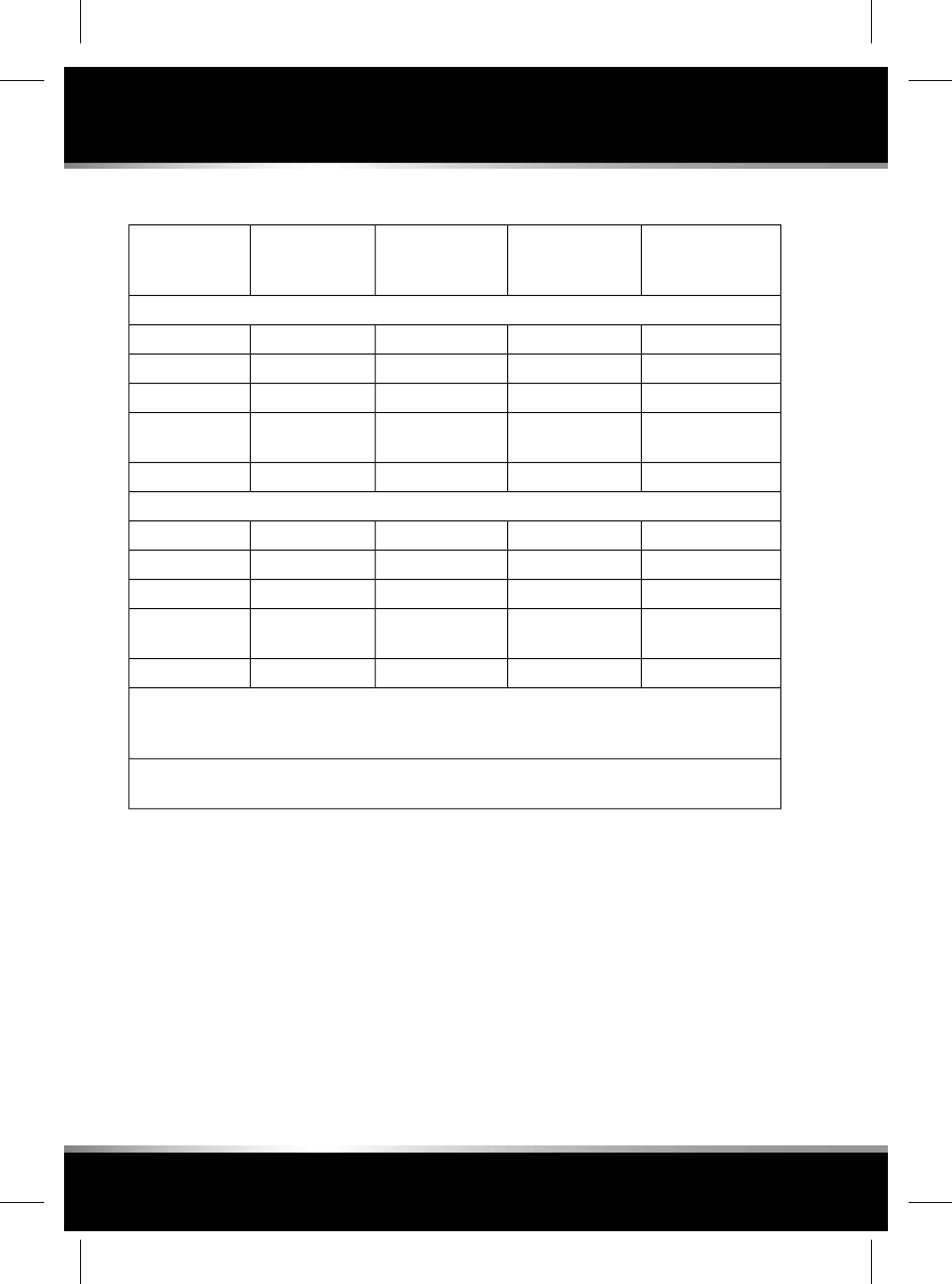
WEIGHTS
Maximum rear axle
load²
kg
Maximum front
axle load²
kg
Gross Vehicle
Weight (GVW)¹
kg
Vehicle weight
from
kg
Variant
Standard wheelbase
1 2801 1802 4001 8353.0L Diesel
1 2801 0802 2801 7352.0L Petrol
1 3201 1302 3501 7653.0L Petrol (SC)
1 3201 1802 4301 8653.0L Petrol (SC)
AWD
1 3201 1802 4001 8755.0L Petrol (SC)
Long wheelbase
1 3201 1802 4501 8603.0L Diesel
1 3001 0802 3201 7552.0L Petrol
1 3201 1302 4001 7753.0L Petrol (SC)
1 3201 2002 4501 8753.0L Petrol (SC)
AWD
1 3201 1802 4501 8855.0L Petrol (SC)
Max. luggage compartment load (all vehicles): 35 kg.
The maximum permitted luggage compartment load can be exceeded, provided the requirements
regarding the maximum permissible axle weights and tyre pressures are followed.
¹The maximum permissible weight of the vehicle including passengers and load. ²The front and
rear axle maximum loads can not be reached simultaneously as this will exceed the GVW limit.
SC - Supercharged, AWD - All Wheel Drive.
Note: This vehicle is not designed to be used
as a towing vehicle, therefore a Gross Train
Weight is not applicable.
246
Technical specifications
L
FOR REFERENCE ONLY
24.07.2015
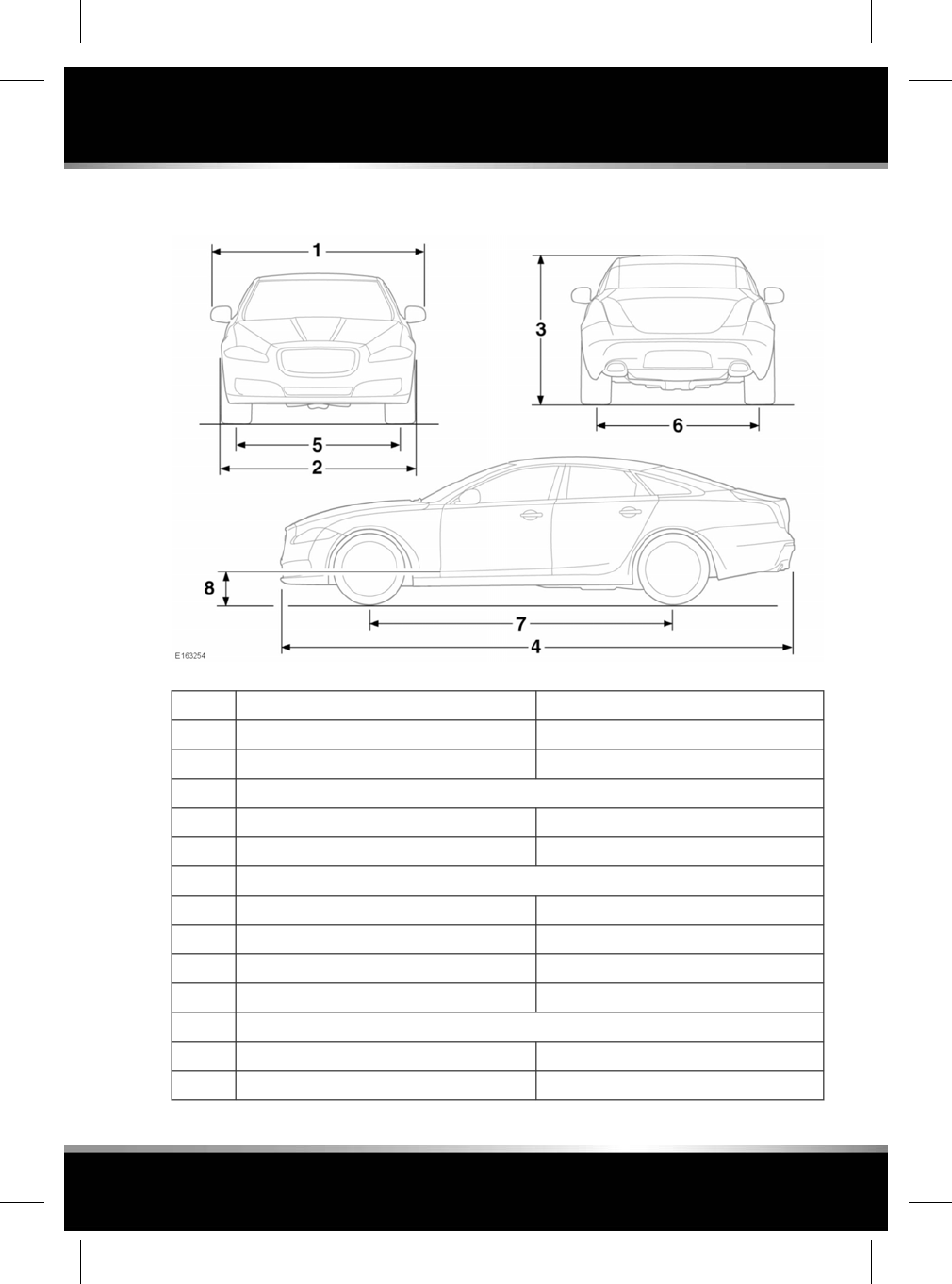
DIMENSIONS
Measurement (mm)DescriptionItem
2 105Width1
1 950Width with mirrors folded2
Overall height3
1 460Long wheelbase
1 460Standard wheelbase
Overall length4
5 255Long wheelbase
5 130Standard wheelbase
1 626Track - front5
1 604Track - rear6
Wheelbase7
3 157Long wheelbase
3 032Standard wheelbase
247
Technical specifications
R
FOR REFERENCE ONLY
24.07.2015
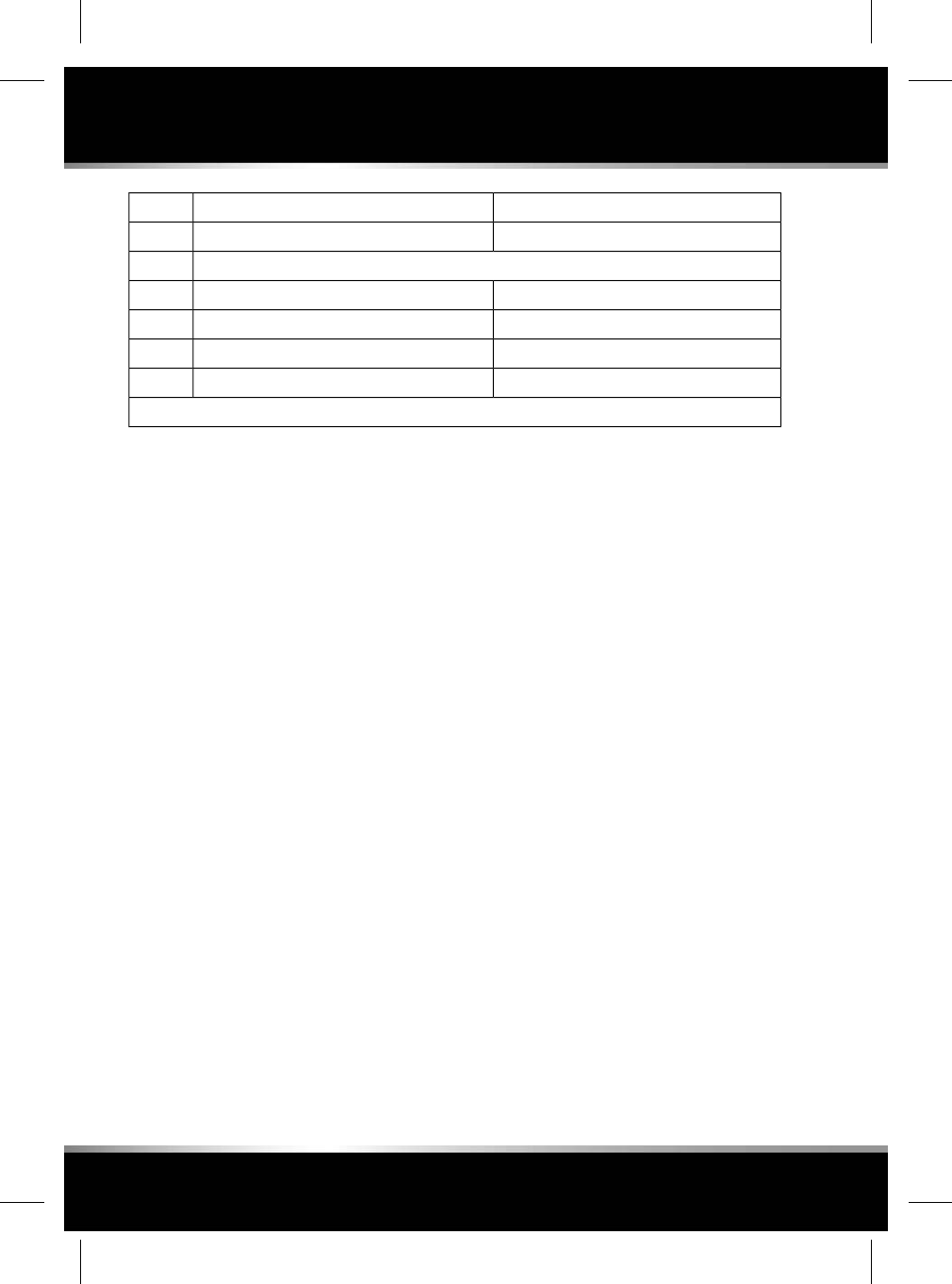
Measurement (mm)DescriptionItem
300Maximum wading depth*8
Turning circle (kerb to kerb)-
12.3 metresLong wheelbase
12.3 metresLong wheelbase (AWD)
11.9 metresStandard wheelbase
11.9 metresStandard wheelbase (AWD)
*Maximum wading speed is 7 km/h (4 mph).
248
Technical specifications
L
FOR REFERENCE ONLY
24.07.2015
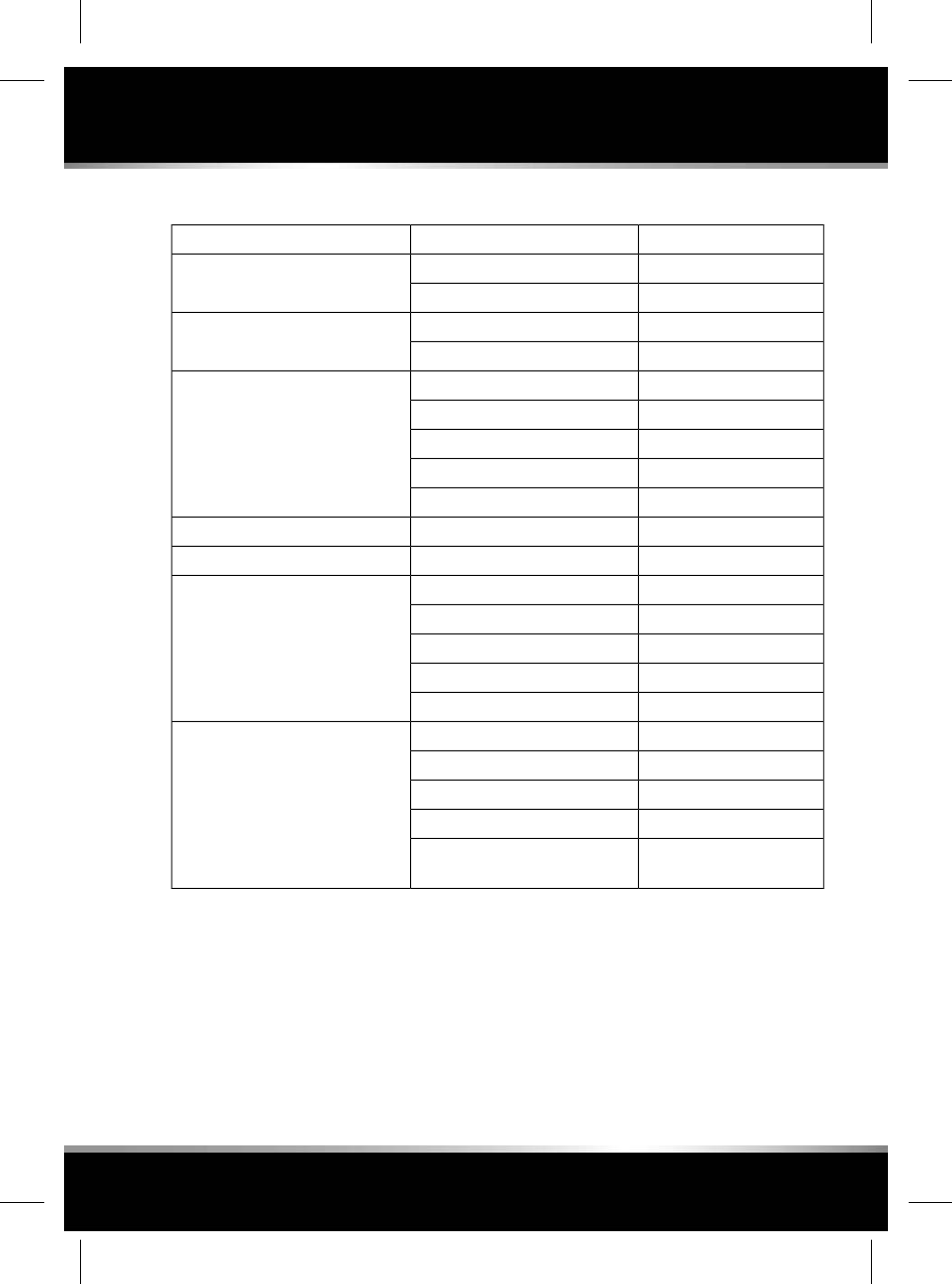
CAPACITIES
CapacityVariantItem
77 litresDieselFuel tank (usable)
80 litresPetrol
4 litresDieselFuel tank reserve (when the fuel
gauge indicates empty) 4 litresPetrol
6.6 litres3.0L DieselEngine oil refill and filter change
5.4 litres2.0L Petrol
7.25 litres3.0L (SC) Petrol
6.5 litres3.0L (SC) Petrol AWD
7.25 litres5.0L (SC) Petrol
17 litresDieselDiesel Exhaust Fluid (DEF)
3 litresAll modelsWasher reservoir
12.3 litres3.0L DieselEngine cooling system (fill from
dry) 8.1 litres2.0L Petrol
13.5 litres3.0L (SC) Petrol
13 litres3.0L (SC) Petrol AWD
13.2 litres5.0L (SC) Petrol
9 litres3.0L DieselEngine cooling system (service fill)
6.2 litres2.0L Petrol
8.9 litres3.0L (SC) Petrol
9 litres3.0L (SC) Petrol AWD
9 litres5.0L (SC) Petrol - both drain
points used
SC - Supercharged, AWD - All wheel drive.
The quoted capacities are approximate and
provided as a guide only. All levels must be
checked using the level marks or information
displayed in the Message centre, as applicable.
249
Technical specifications
R
FOR REFERENCE ONLY
24.07.2015
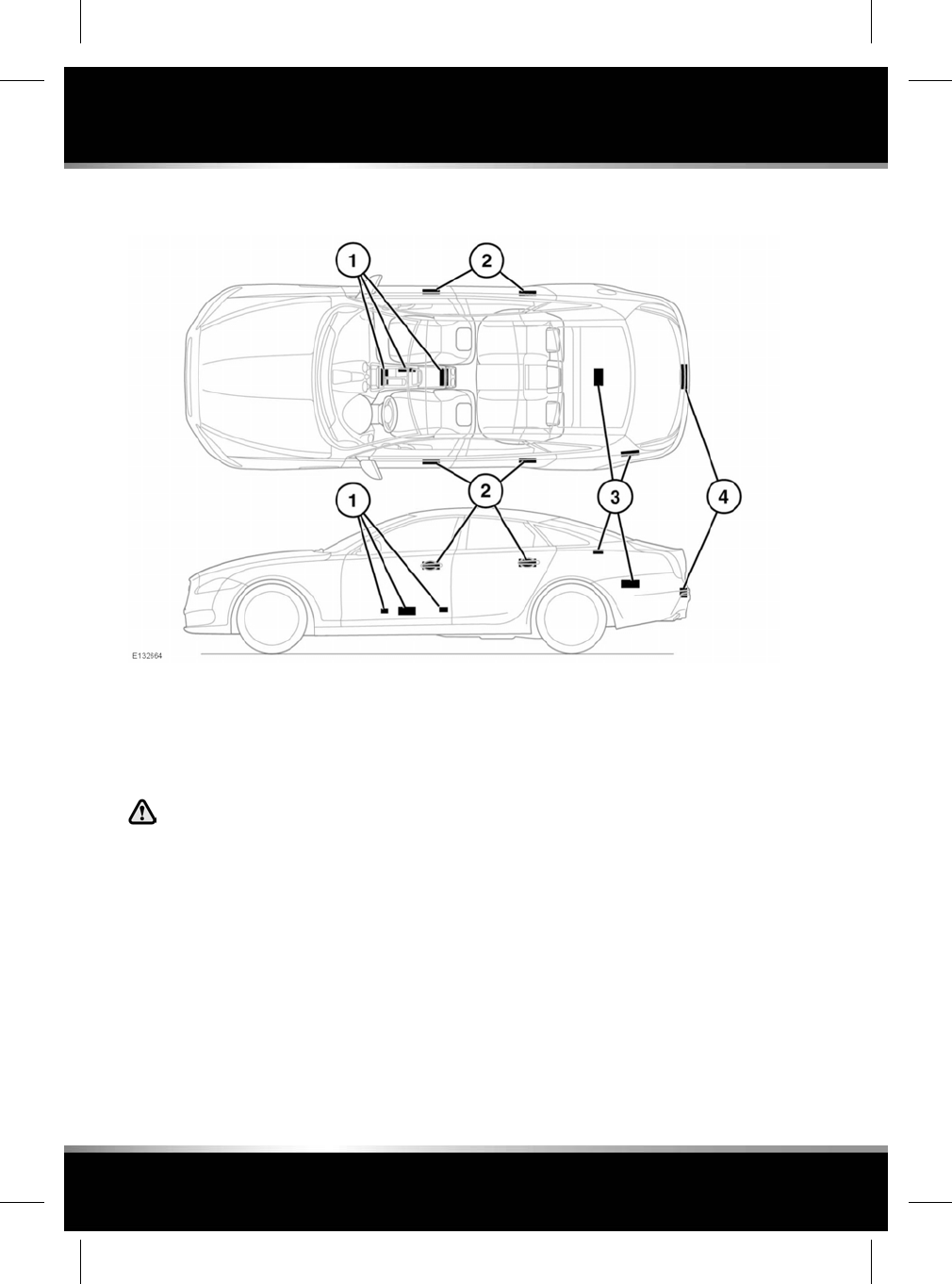
SMART KEY TRANSMITTER LOCATIONS
1. Cabin transmitters.
2. Door handle transmitters.
3. Luggage compartment interior transmitters.
4. Luggage compartment exterior transmitter.
Any person fitted with an implanted
medical device should ensure that the
device is kept at a distance of at least
22 cm (8.7 inches) away from any
transmitter mounted in the vehicle.
This is to avoid any possibility of
interference between the system and
device.
250
Technical specifications
L
FOR REFERENCE ONLY
24.07.2015
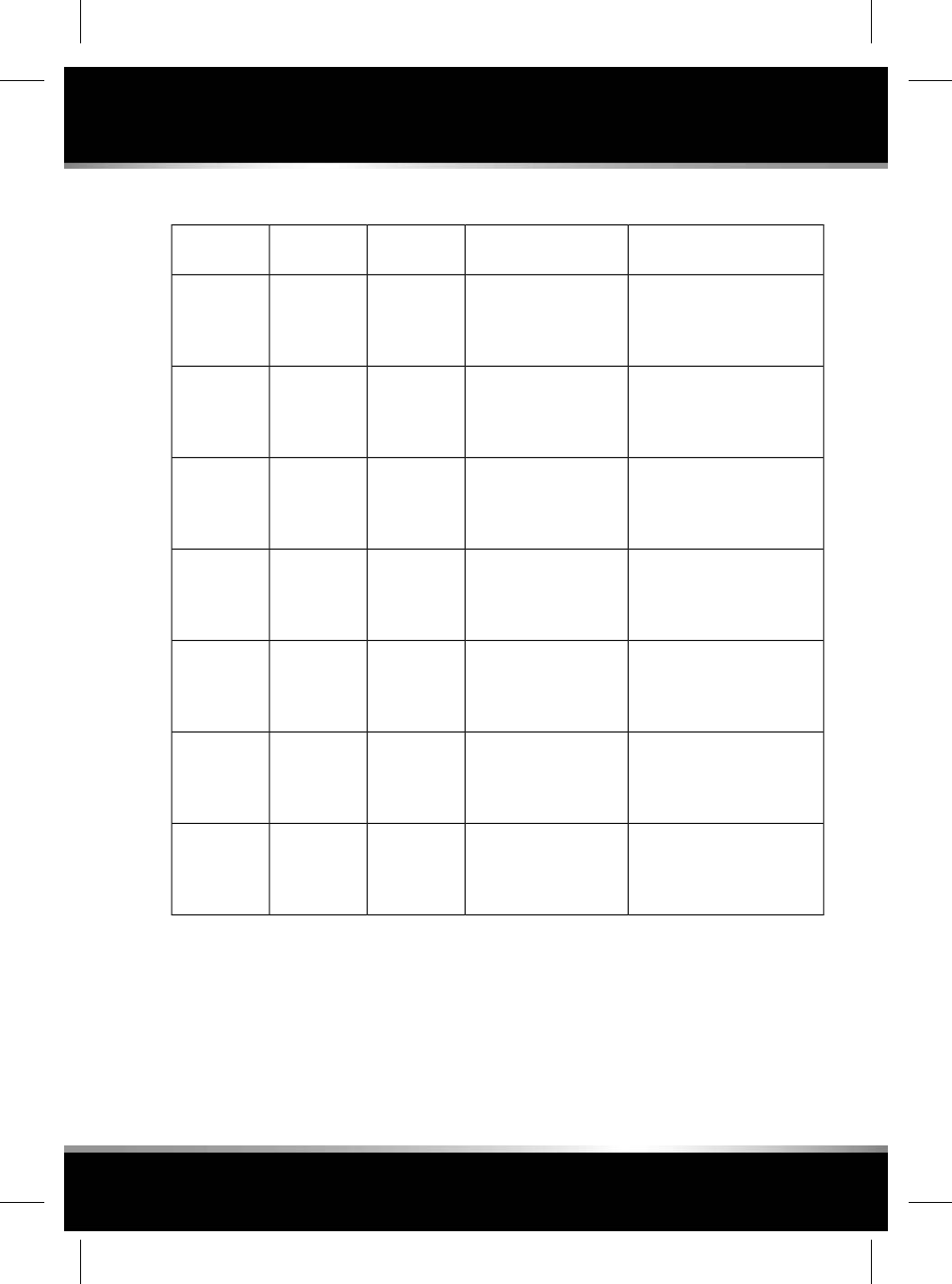
RADIO FREQUENCY SPECTRUM REGULATION STATEMENTS
Specific conditionsAntenna positionMax. OutputFrequency
band
Service
Transmitter, harness and
antenna installation to the
requirements of ISO/TS
21609.
Anywhere on the
metallic part of the roof.
30 W/CW
40 W/AM
70 - 85 MHz4m VHF
Transmitter, harness and
antenna installation to the
requirements of ISO/TS
21609.
Anywhere on the
metallic part of the roof.
30 W/CW
40 W/AM
142 - 175
MHz
2m VHF
Transmitter, harness and
antenna installation to the
requirements of ISO/TS
21609.
Anywhere on the
metallic part of the roof.
10 W/CW
10 W/PM
380 - 422
MHz
TETRA
Transmitter, harness and
antenna installation to the
requirements of ISO/TS
21609.
Anywhere on the
metallic part of the roof.
10 W/CW450 - 470
MHz
UHF
Transmitter, harness and
antenna installation to the
requirements of ISO/TS
21609.
Anywhere on the
vehicle.
10 mW2400 -
2483.5 MHz
Bluetooth
Transmitter, harness and
antenna installation to the
requirements of ISO/TS
21609.
Anywhere close to a
glazed area that does
not contain antennas or
conductive glass.
2 W eirp5795 - 5815
MHz
Road
telematics
Transmitter, harness and
antenna installation to the
requirements of ISO/TS
21609.
Anywhere close to a
glazed area that does
not contain antennas or
conductive glass.
2 W eirp63 - 64 GHzRoad
telematics
South Korea only
Omnidirectional transmission or
point-to-multipoint transmission is prohibited
according to the law.
251
Technical specifications
R
FOR REFERENCE ONLY
24.07.2015
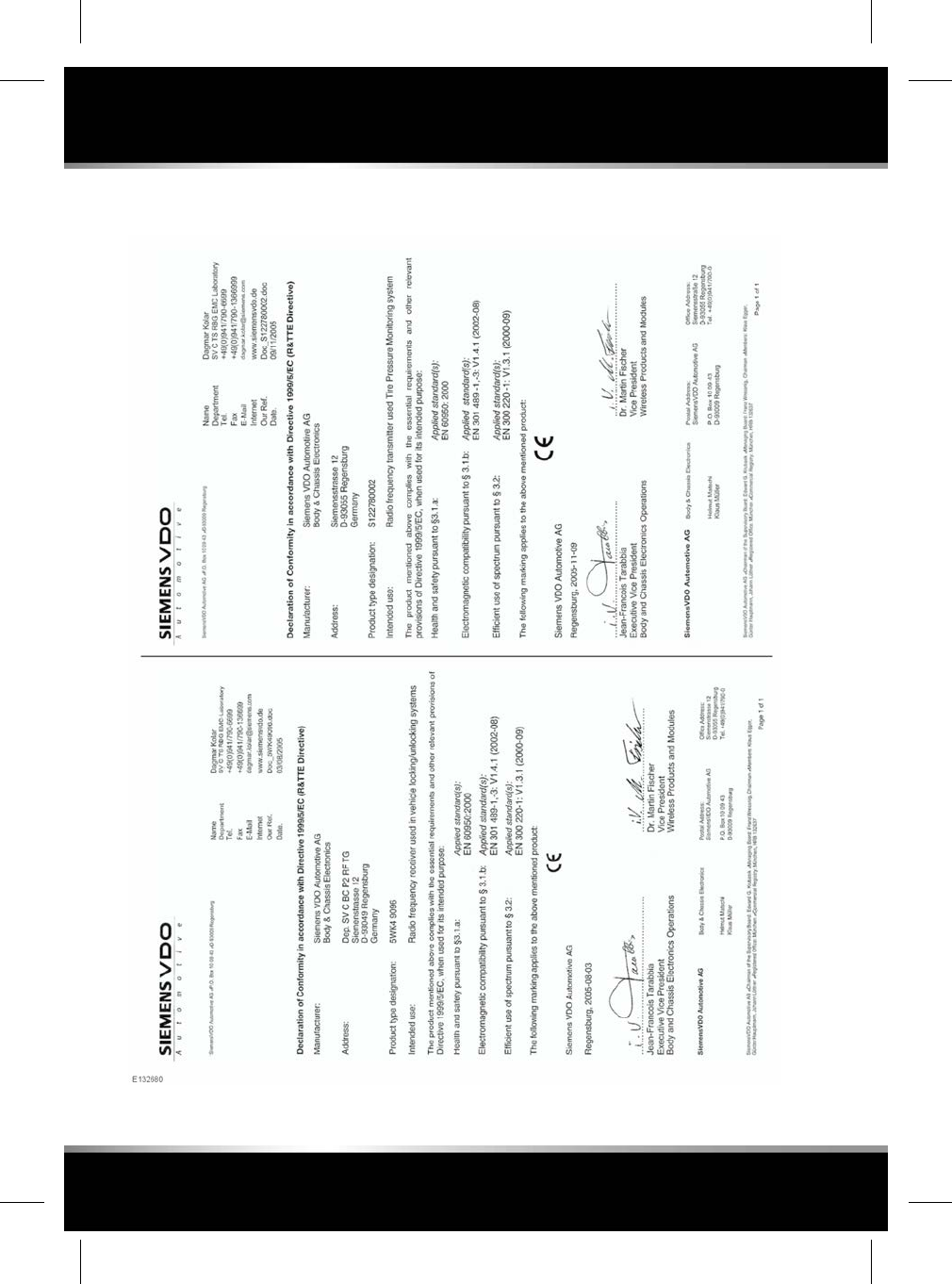
DECLARATIONS OF CONFORMITY
252
Type approval
L
FOR REFERENCE ONLY
24.07.2015
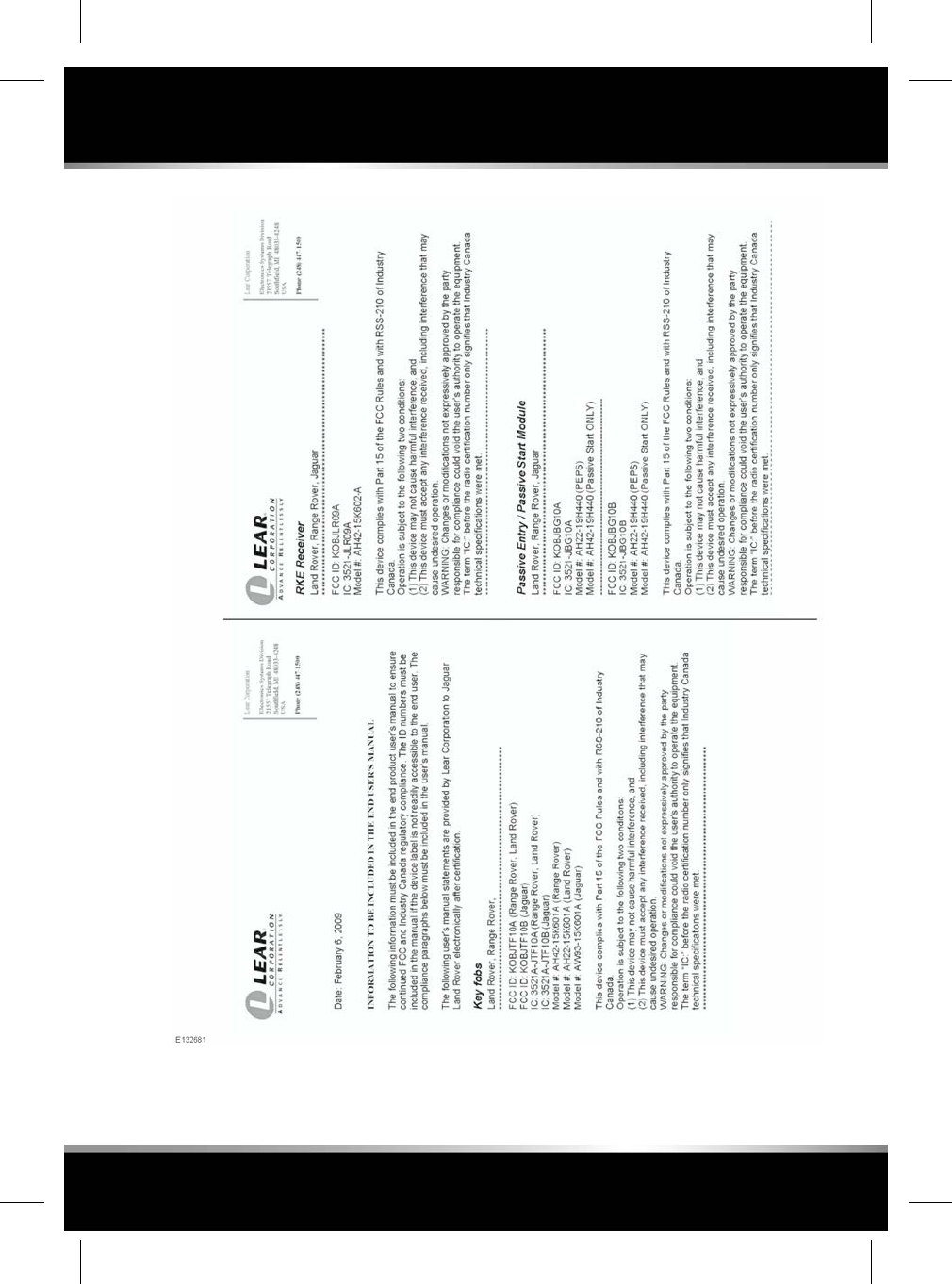
253
Type approval
R
FOR REFERENCE ONLY
24.07.2015
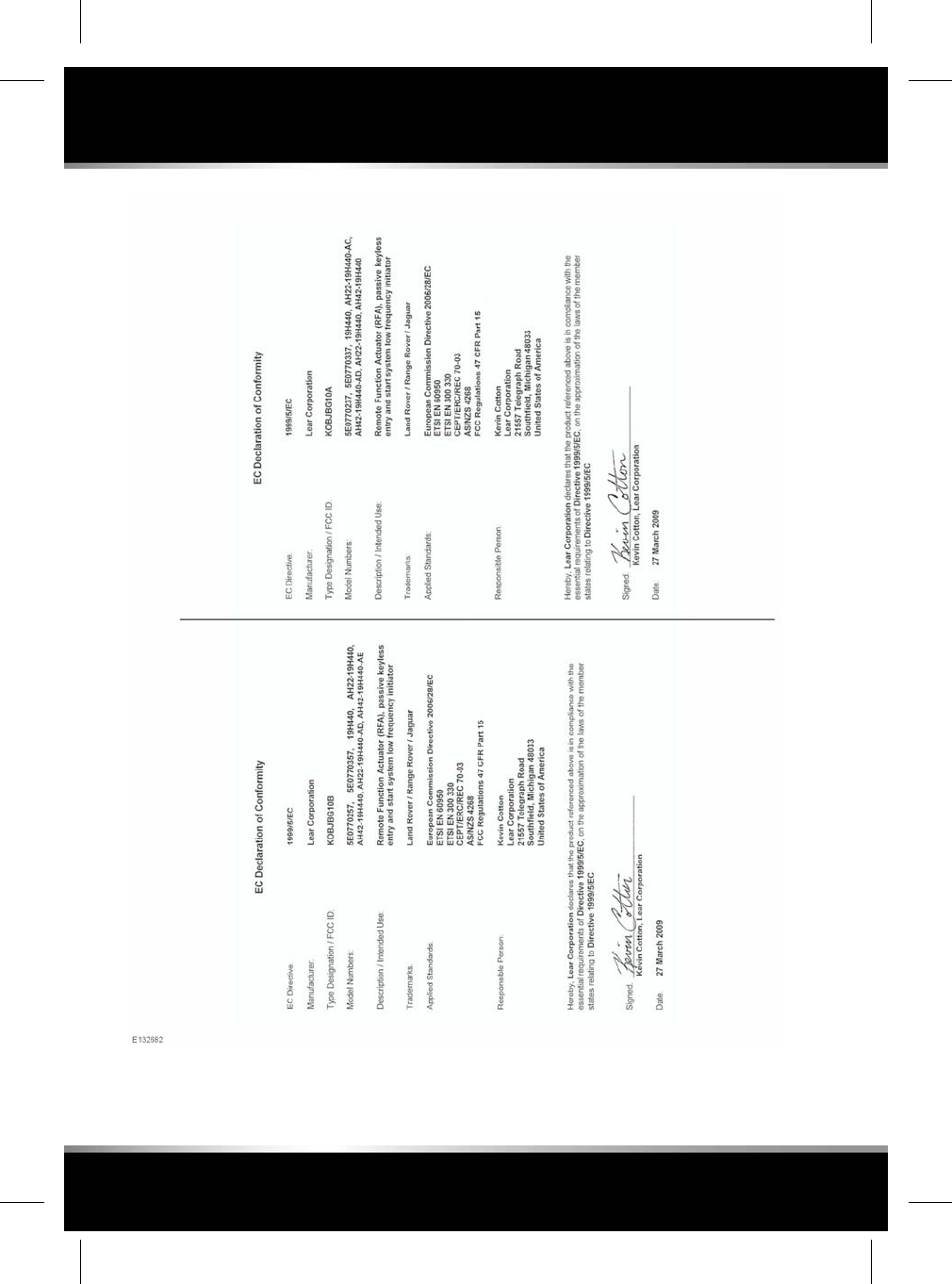
254
Type approval
L
FOR REFERENCE ONLY
24.07.2015
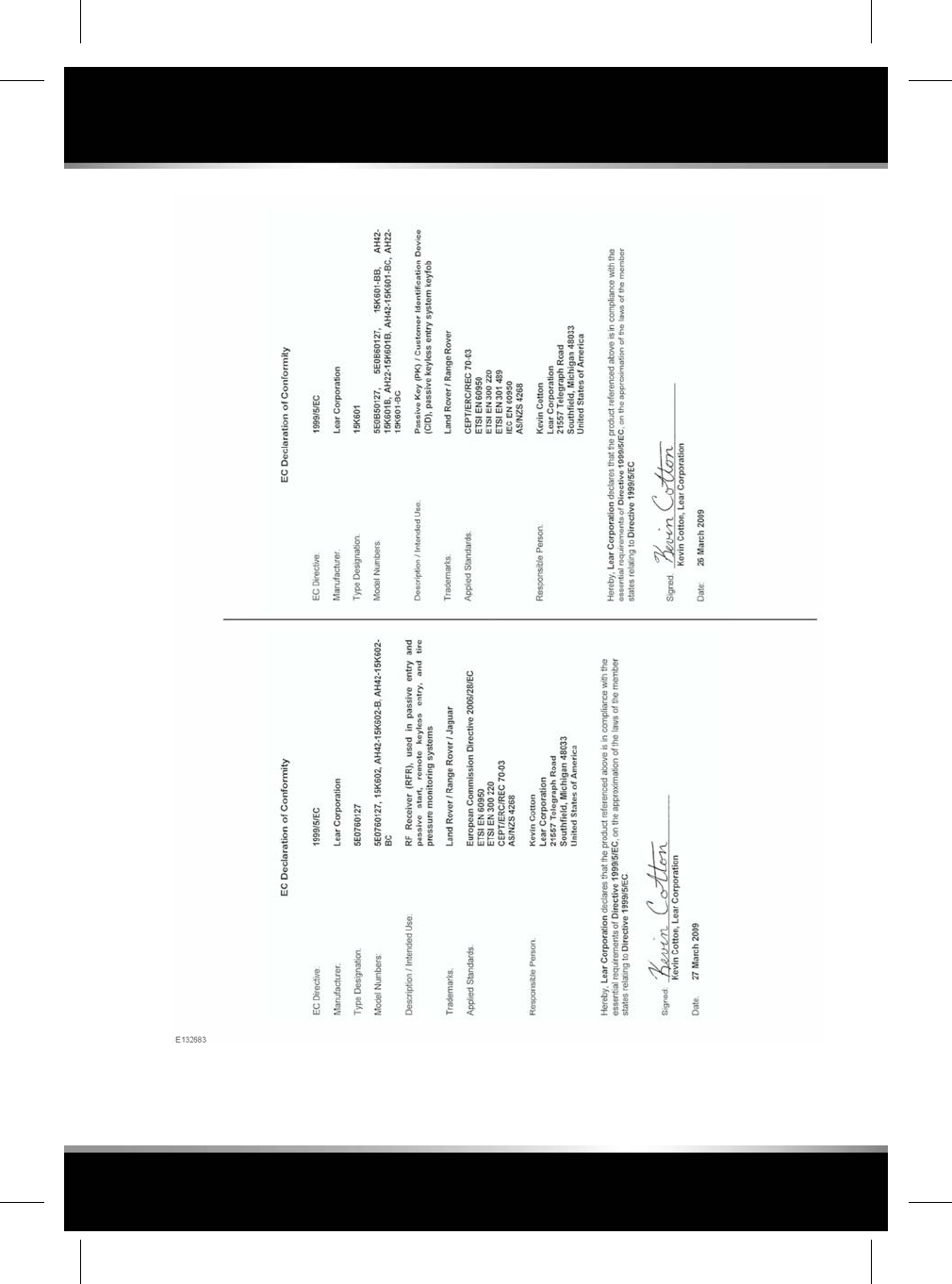
255
Type approval
R
FOR REFERENCE ONLY
24.07.2015
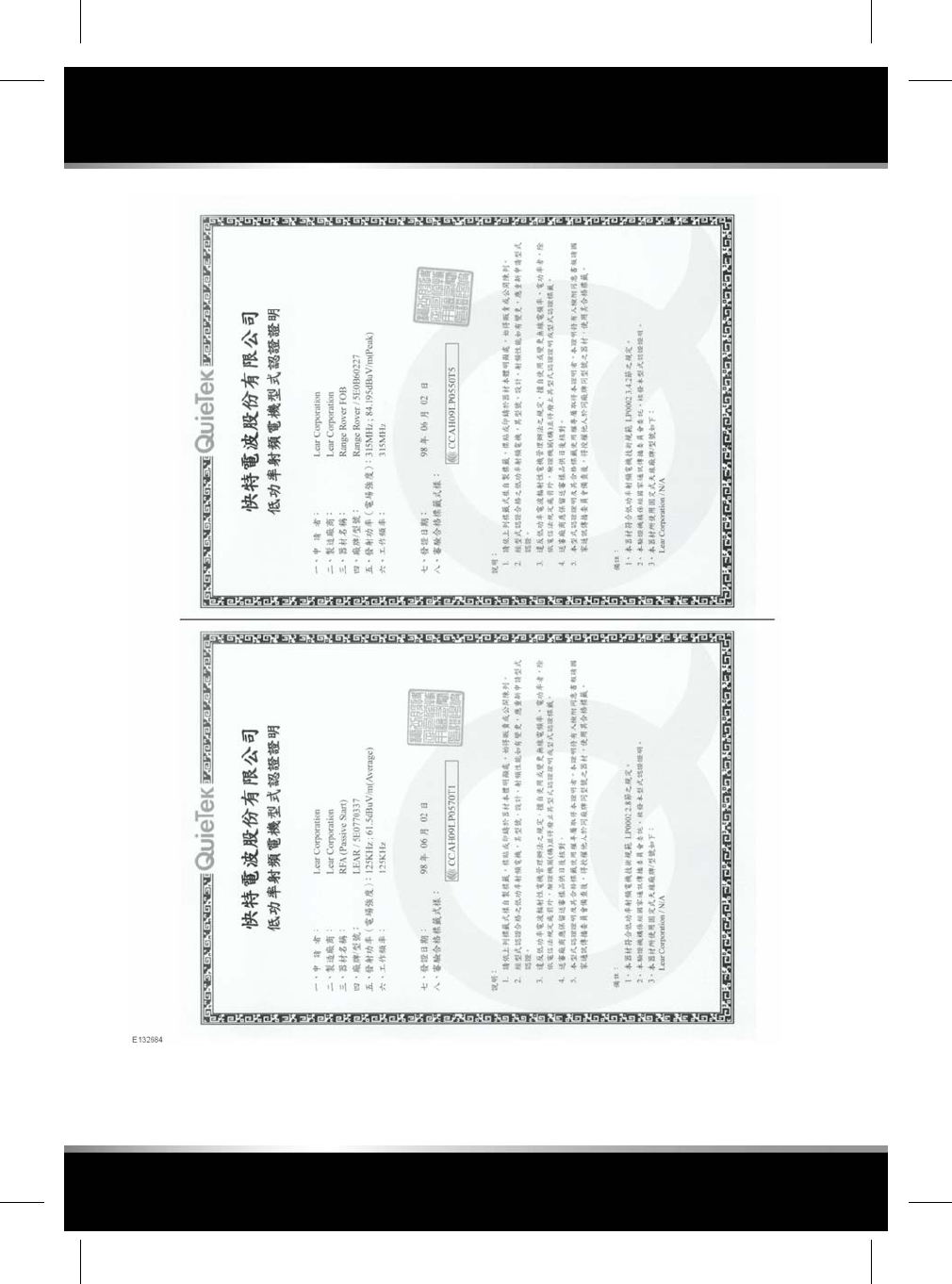
256
Type approval
L
FOR REFERENCE ONLY
24.07.2015
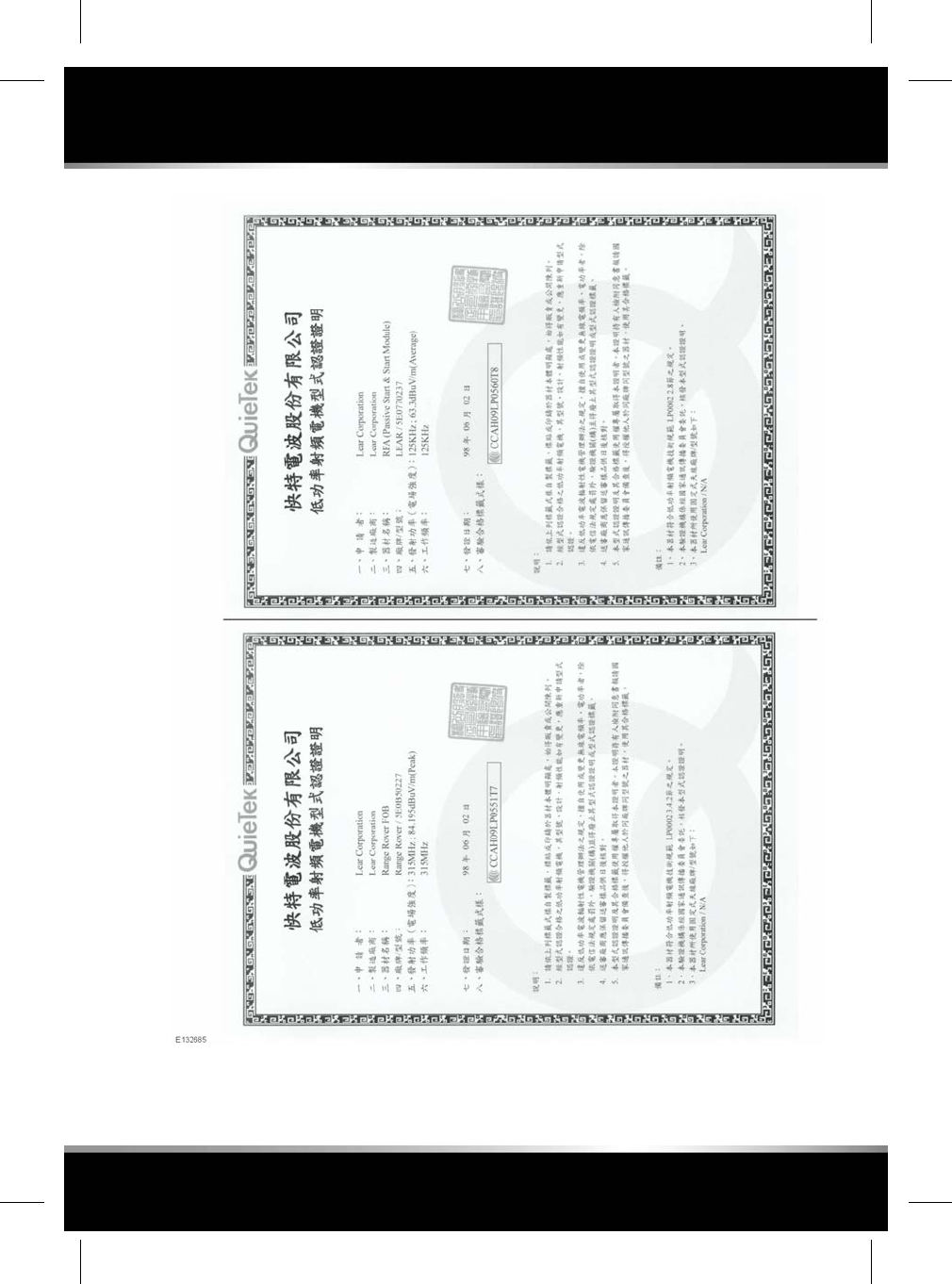
257
Type approval
R
FOR REFERENCE ONLY
24.07.2015
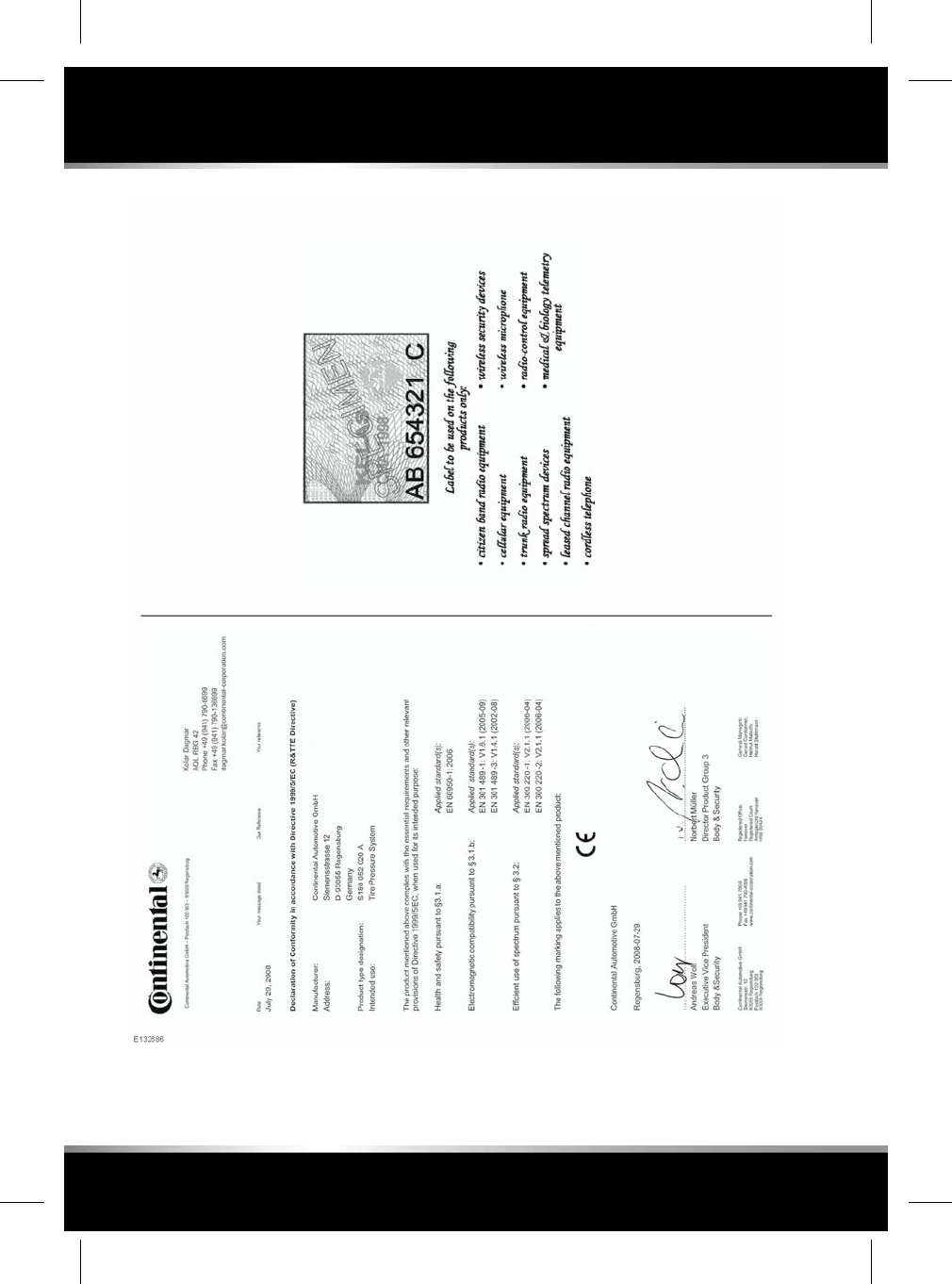
258
Type approval
L
FOR REFERENCE ONLY
24.07.2015
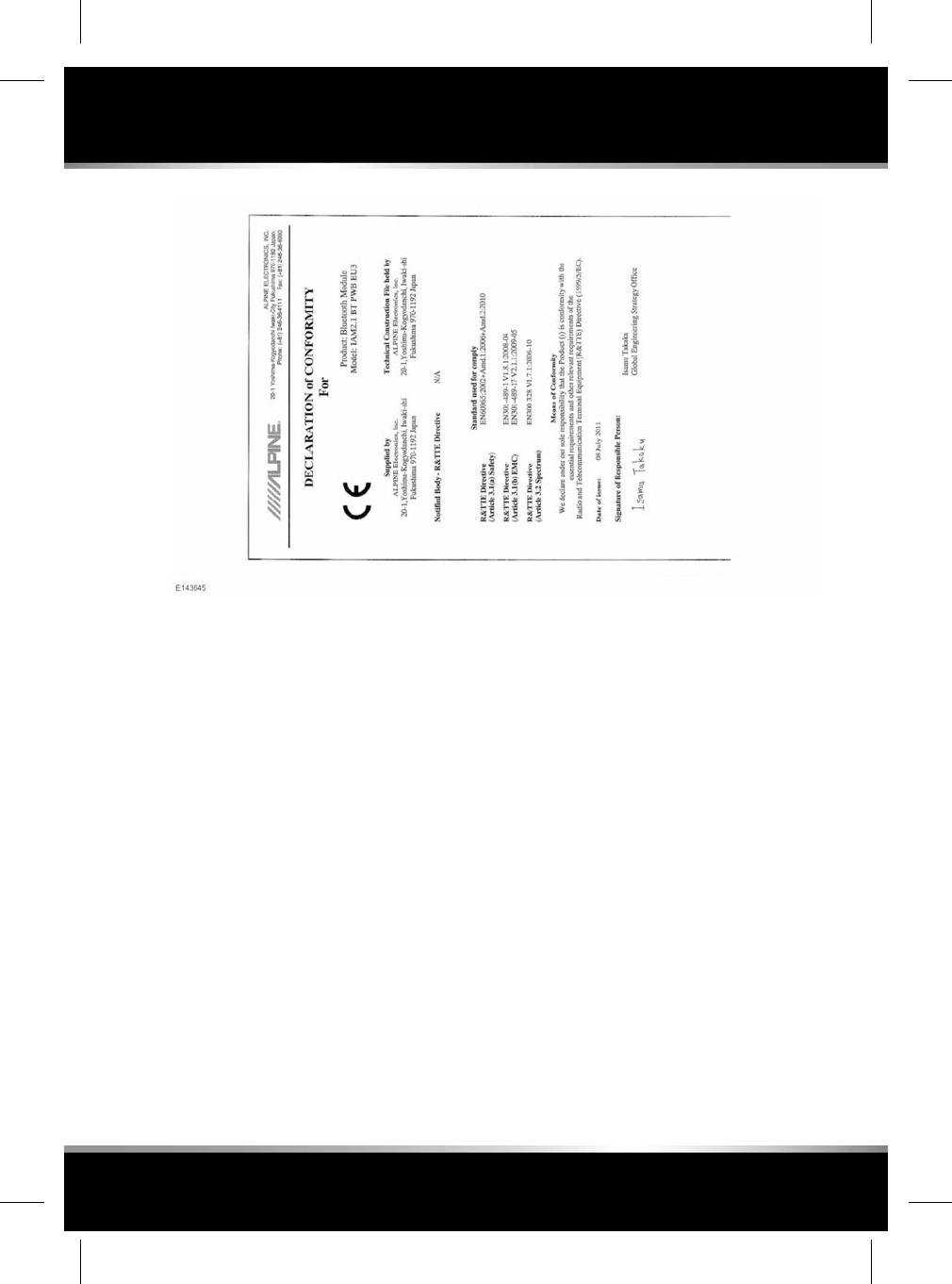
259
Type approval
R
FOR REFERENCE ONLY
24.07.2015
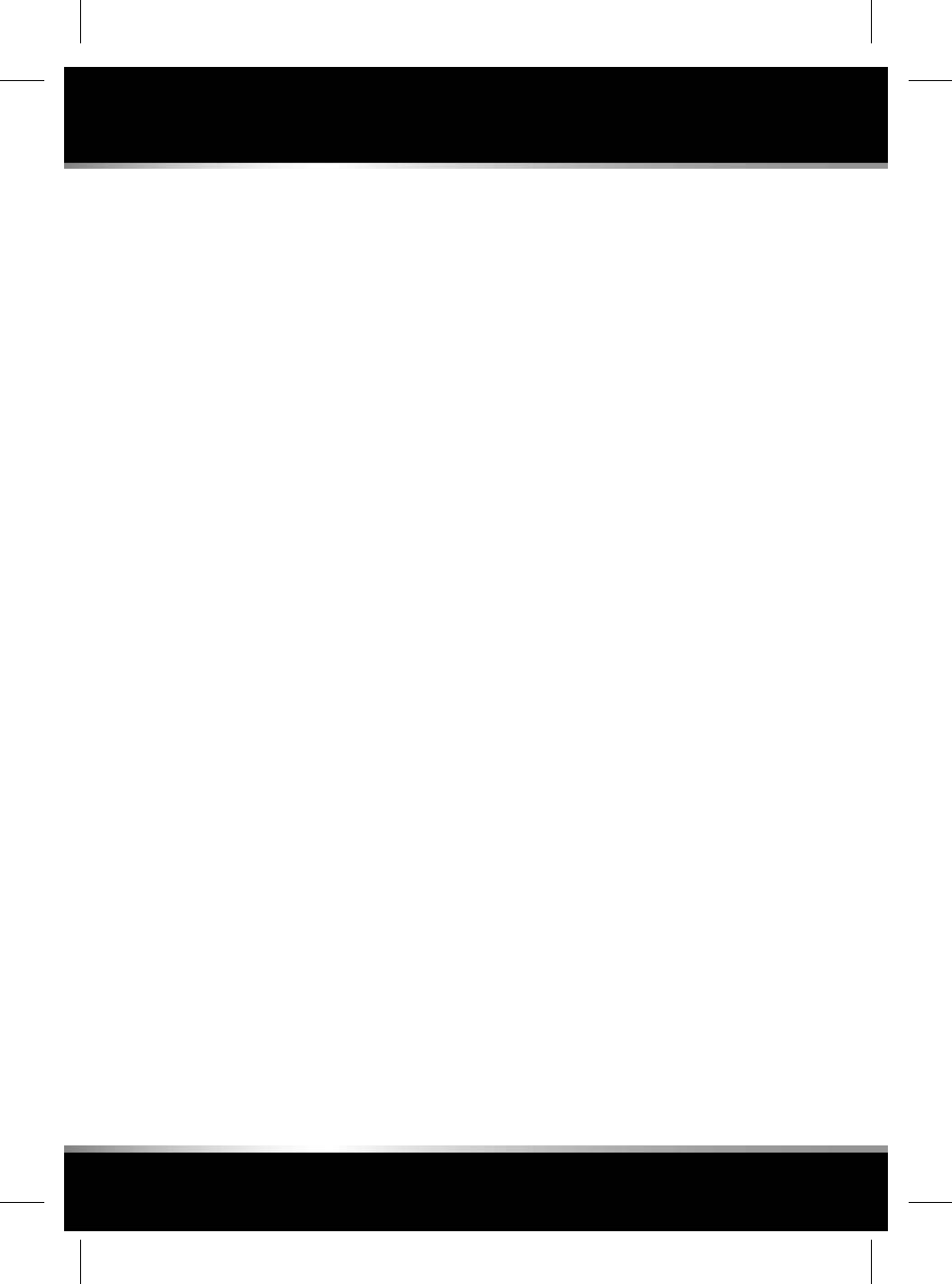
A
About this handbook......................................2
Accessories................................................193
Active differential control.............................76
Adaptive cruise control................................83
ACC gap change.......................................84
automatic switch-off................................85
driving hints.............................................86
follow mode.............................................83
forward alert.............................................87
intelligent emergency braking..................88
malfunction..............................................87
queue assist.............................................85
radar detection beam issues....................86
resume follow mode.................................85
resume set speed.....................................85
set speed and follow mode override.........84
Adaptive dynamics.......................................78
Adaptive front lighting system.....................50
warning lamp...........................................45
Adaptive headlamps.....................................50
AdBlue®....................................................185
After a collision
pedestrian protection system.................241
Age degradation (tyres).............................229
Airbags
active head restraints...............................35
cover cleaning........................................202
curtain......................................................37
deployment........................................36, 38
disability modifications............................39
front.........................................................37
locations...................................................35
maintenance...........................................193
obstruction...............................................36
service information..................................38
side..........................................................37
warning lamp.....................................38, 46
Air conditioning
air quality sensor....................................138
automatic recirculation...........................138
front.......................................................136
Alarm...................................................10, 193
automatic relocking and arming...............11
battery backed sounder............................11
deactivating..............................................11
passive arming.........................................11
perimeter..................................................11
security sensor fault.................................12
tilt sensor.................................................11
All surface progress control...................97–98
Anchor points (luggage)..............................67
Anti-lock braking system (ABS) warning
lamp.............................................................45
Anti-theft system........................................193
Anti-trap protection
sunroof.....................................................62
windows...................................................62
Approach lamps...........................................50
Arduous driving conditions........................195
Audible warnings.........................................48
Audio
AM/FM radio controls.............................114
automatic station retune.........................115
CD loading..............................................109
changing portable media device.............123
conversation assist................................110
DAB radio
controls..............................................116
settings...............................................117
dual view................................................130
dual view controls..................................130
end user licensing aggeement................110
full screen view......................................125
licensing.................................................112
media controls.......................................107
portable media connections...................118
portable media controls.........................120
portable media pairing...........................122
portable media playing...........................121
steering wheel controls..........................108
TV controls.............................................126
Auto lamps
wiper detection.........................................50
Automatic locking....................................6, 11
Automatic speed limiter
warning lamp...........................................46
260
Index
L
FOR REFERENCE ONLY
24.07.2015
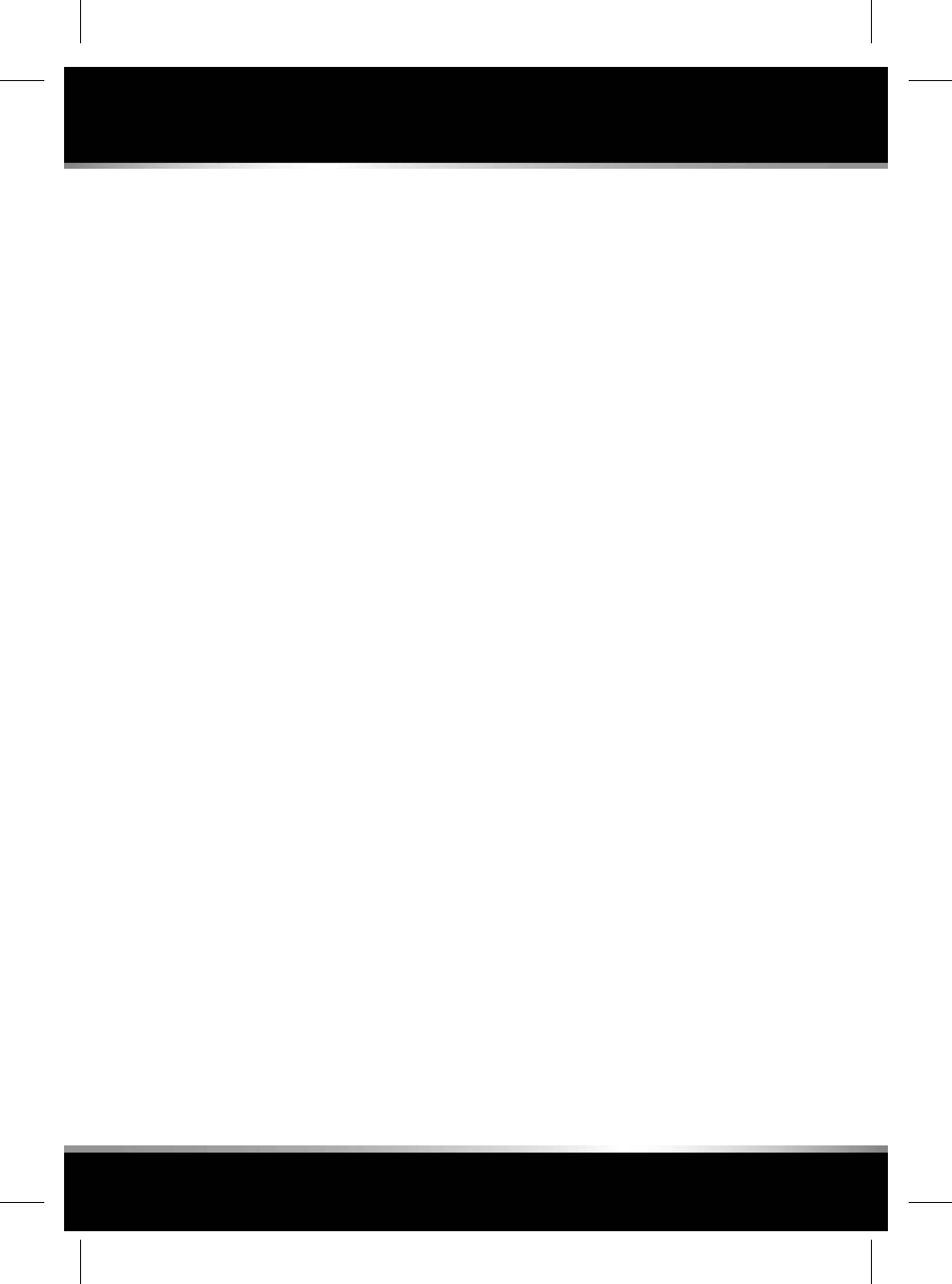
Automatic switch off of ACC........................85
Automatic transmission...............................74
gear selector............................................75
gear shift warning lamp............................47
shift paddles.............................................75
temporary manual selection.....................75
Auto zoom (navigation)..............................169
Auxiliary device connection........................122
Auxiliary power sockets...............................64
B
Battery
boost starting.........................................214
care........................................................212
charging.................................................215
connecting jump leads...........................213
disconnecting jump leads.......................214
luggage compartment access with a
discharged battery....................................68
maintenance...........................................212
replacing................................................215
using a starting aid.................................214
warning lamp...........................................45
warning symbols....................................212
Battery backed sounder...............................11
Blinds...........................................................61
rear window.............................................60
Blind spot monitor
closing vehicle sensing............................94
displayed messages.................................95
notification of overtaking vehicle..............93
sensor blockage.......................................95
Bluetooth
compatibility...........................................157
general information................................161
pairing
via the phone......................................157
phone
icons...................................................158
safety..................................................157
portable media
pairing................................................122
playing................................................121
Bluetooth phone
call volume.............................................159
overview.................................................156
steering wheel controls..........................159
Bonnet
closing...................................................195
opening..................................................195
Booster seats for larger children..................32
Boost starting............................................214
Brakes
ABS warning lamp....................................45
electronic brake force distribution............79
emergency assist.....................................88
emergency brake assist............................79
fluid check..............................................208
fluid specification...................................209
fluid top up.............................................209
handbrake................................................80
high level brake lamp.............................197
hill start assist..........................................79
important information..............................79
parking brake warning lamp.....................45
warning lamp (amber)..............................45
warning lamp (red)...................................44
Breakdown assistance
InControl link..........................................179
Bulbs
changing a bulb......................................196
rear lamps..............................................197
C
Cameras
proximity view........................................153
single rear camera..................................152
touch screen menu.................................153
Capacities...................................................249
engine oil................................................249
fuel tank.................................................249
washer reservoir....................................249
Carpets and mats.......................................202
Car-wash....................................................199
CD/DVD
loading discs..........................................109
261
Index
R
FOR REFERENCE ONLY
24.07.2015
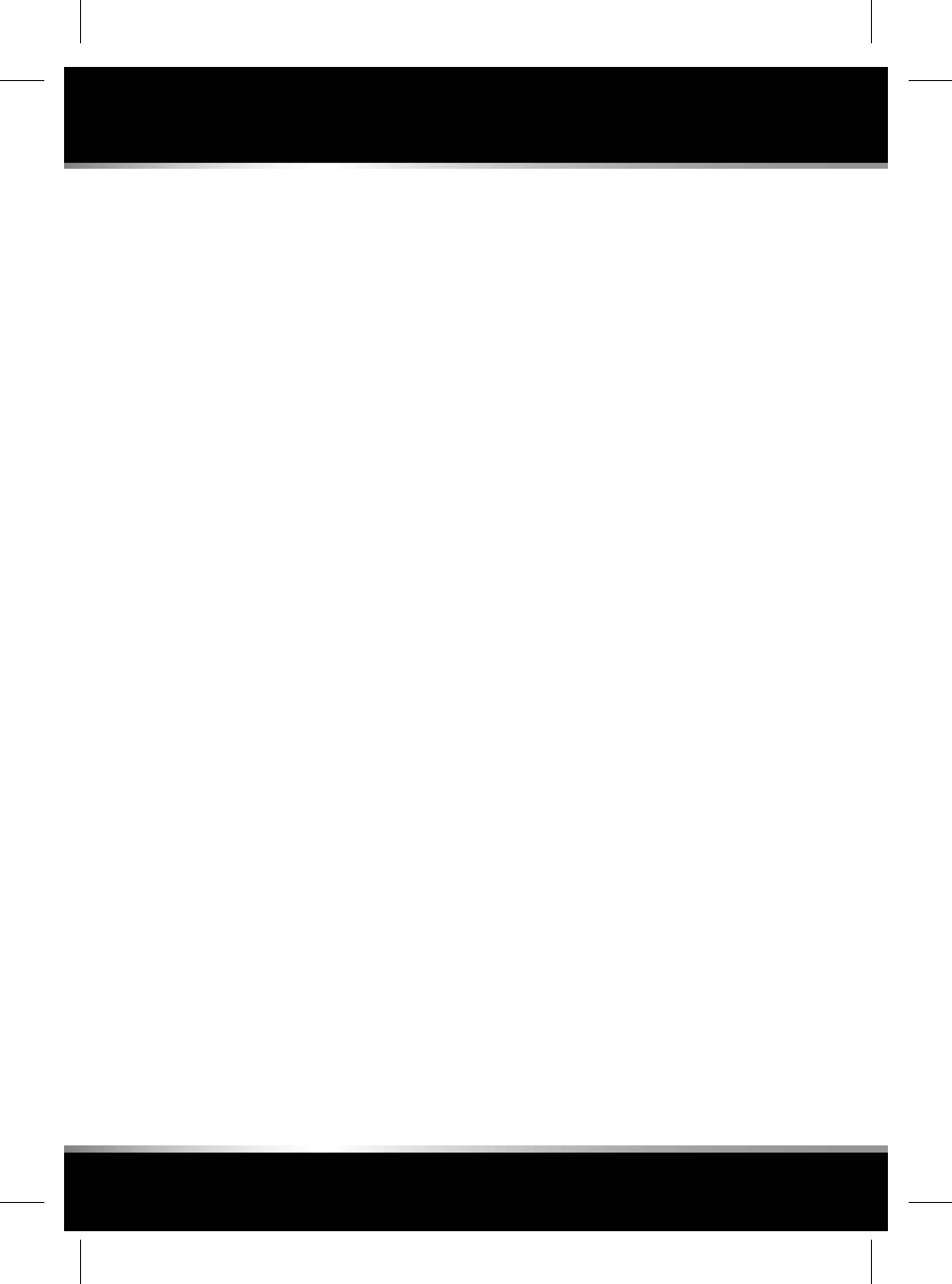
CD player
portable media pairing...........................122
portable media playing...........................121
Cell phone
call volume.............................................159
icons......................................................158
overview.................................................156
steering wheel controls..........................159
Cell phone safety........................................157
Changing a bulb.........................................196
Changing a fuse.........................................216
Changing a wheel
locking wheel nuts.................................239
recommended process...........................238
safety warnings......................................237
Charging the vehicle battery.......................215
Chassis number.........................................243
Child safety
booster seats............................................32
check list..................................................32
child seats................................................28
ISOFIX installation....................................32
larger children on booster seats...............32
lock and window inhibitor........................28
positioning...............................................29
recommended child seats........................31
tether straps.............................................33
Cleaning
airbag covers..........................................202
alloy wheels............................................199
automatic car wash................................199
carpets and mats....................................202
engine compartment..............................199
exterior...................................................199
paintwork...........................................199
glass.......................................................199
interior...........................................200–201
leather....................................................200
park assist sensors................................199
parking aids sensors..............................199
polishing................................................200
rear screen.............................................200
removing grease....................................200
removing stains......................................201
removing tar...........................................200
seat belts................................................202
sensors and cameras.............................199
sunroof...................................................200
using a car-wash....................................199
washer jets.............................................196
wipers....................................................202
Cleaning the wiper blades..........................202
Climate control
automatic recirculation...........................138
climate seats..........................................142
front.......................................................136
heated seats...........................................141
rear.........................................................139
seat comfort...........................................141
Clock............................................................40
Closing
luggage compartment..............................65
Closing the bonnet.....................................195
Closing vehicle sensing................................94
Commandshift.............................................74
Condensation (headlamps)..........................51
Conformity declarations.............................252
Connecting jump leads...............................213
Connectivity
connecting a sim card............................178
settings..................................................177
status icons............................................178
Controls cleaning.......................................200
Convenience mode.........................................7
Coolant
checking the level...................................207
specification...........................................208
top up.....................................................208
Covers
refitting...................................................196
removal..................................................196
Critical warning messages...........................44
Cruise control..............................................82
ACC driving hints.....................................86
ACC emergency braking...........................88
ACC follow mode......................................83
ACC gap change.......................................84
ACC radar detection beam issues.............86
262
Index
L
FOR REFERENCE ONLY
24.07.2015
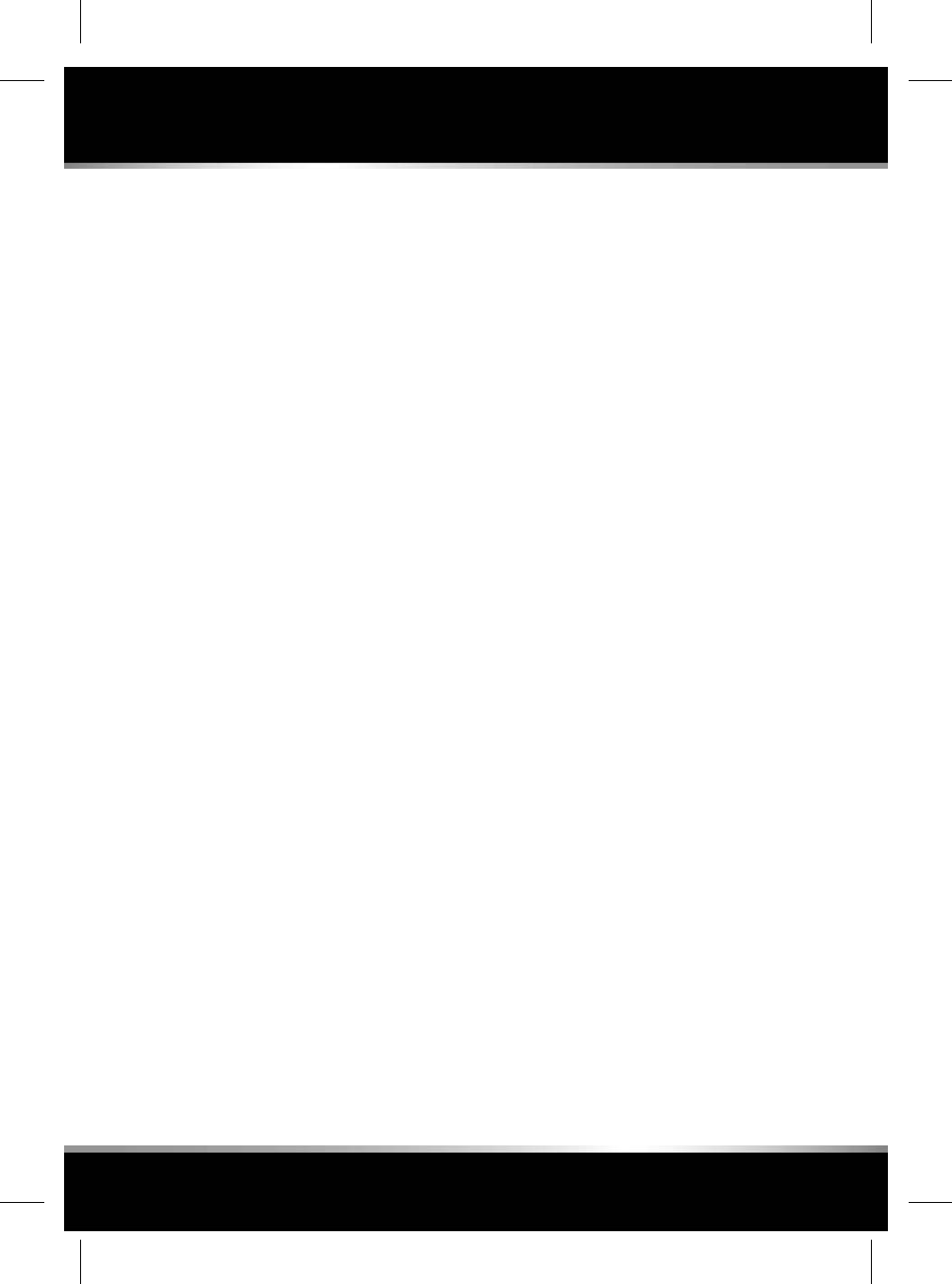
ACC set speed and follow mode
override....................................................84
adaptive cruise control.............................83
adaptive cruise control malfunction.........87
follow mode.............................................83
forward alert in ACC.................................87
resume ACC follow mode.........................85
resume ACC set speed.............................85
using ACC................................................83
warning lamp...........................................47
Curtain airbags.............................................37
D
DAB radio
settings..................................................117
DAB radio controls.....................................116
Data recording...........................................241
Daytime running lamps................................49
Declarations of conformity.........................252
DEF............................................................185
Detection beam issues.................................86
Diesel
filler flap.................................................188
fuel.........................................................185
glow plugs
warning lamp........................................46
misfuel device........................................188
sulphur content......................................185
water in fuel...........................................187
Diesel engines............................................187
Diesel particulate filter (DPF).....................194
sulphur content......................................185
Differential control.......................................76
Dimensions................................................247
Direction indicators......................................49
warning lamp...........................................47
Disability modifications
airbags.....................................................39
Displays.....................................................201
Door mirrors................................................56
blind spot monitor....................................93
closing vehicle sensing.........................94
sensors.................................................95
Door transceiver
assistance................................................59
erase all programming.............................59
programming...........................................58
programming a single button...................59
programming the garage door opener.....58
Double locking...............................................9
full alarm..................................................10
DPF............................................................194
Drive away locking.........................................6
Driver exit
deactivating intelligent stop/start.............73
Driving
ACC automatic switch-off.........................85
ACC driving hints.....................................86
ACC emergency braking...........................88
ACC follow mode......................................83
ACC forward alert.....................................87
ACC gap change.......................................84
ACC malfunction......................................87
ACC queue assist.....................................85
ACC radar detection beam issues.............86
ACC set speed and follow mode
override....................................................84
activating intelligent stop/start.................72
active differential......................................76
adaptive cruise control.............................83
after a collision.......................................241
after deployment of the pedestrian protection
system...................................................241
arduous conditions................................195
automatic speed limiter............................81
before starting........................................241
blind spot monitor....................................93
closing vehicle sensing.........................94
blind spot monitor messages...................95
brakes important information...................79
daily checks............................................194
deactivating intelligent stop/start.............72
DSC active warning lamp.........................46
electronic brake force distribution............79
emergency brake assist............................79
forward alert.............................................87
forward alert warning lamp......................47
263
Index
R
FOR REFERENCE ONLY
24.07.2015
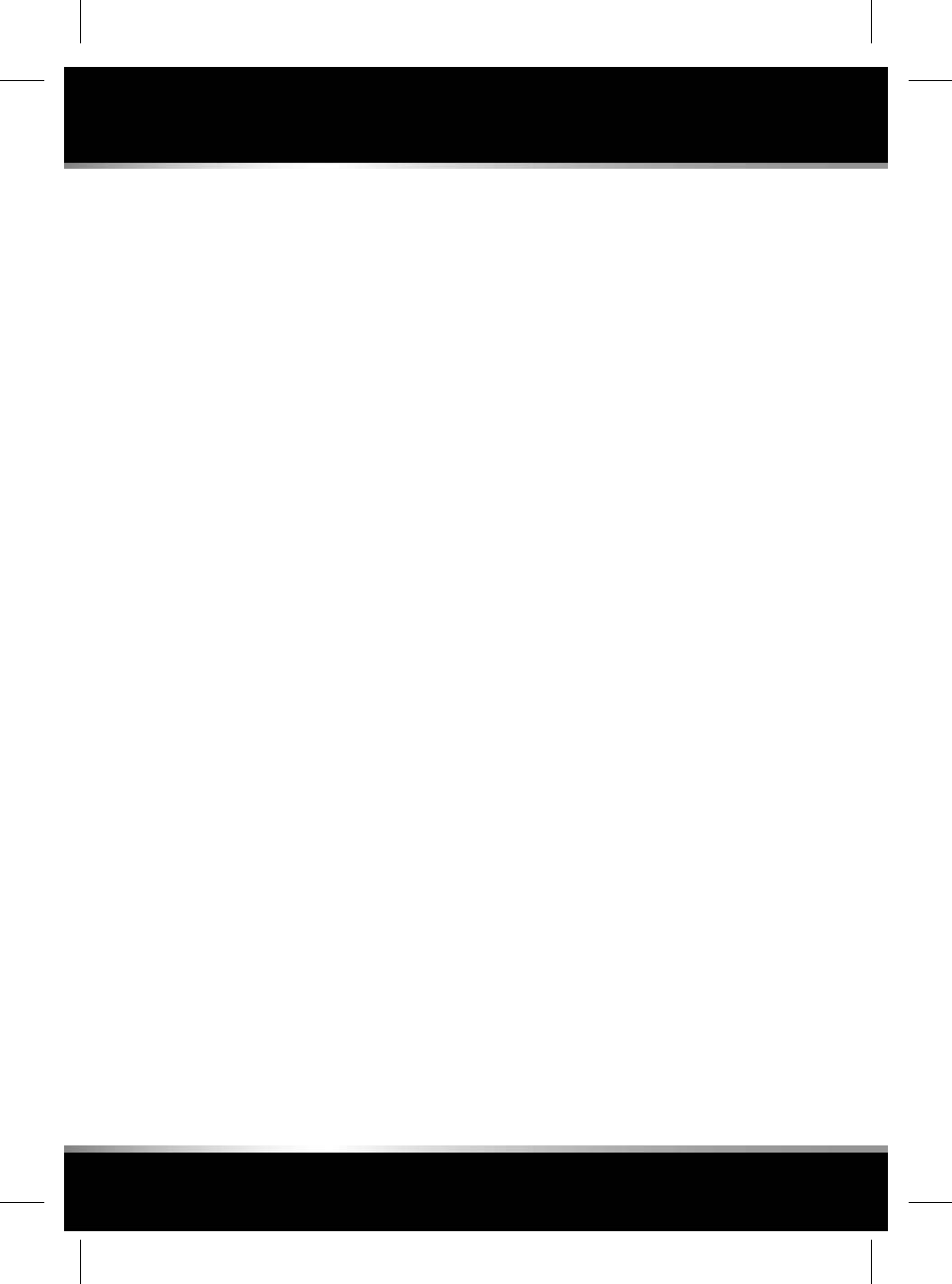
gear shift warning lamp............................47
hill start assist..........................................79
low oil pressure........................................44
progress control settings.........................98
progress control system overview...........97
rain sensor...............................................55
resume ACC follow mode.........................85
resume ACC set speed.............................85
running-in..............................................193
sitting correctly........................................15
using ACC................................................83
using cruise control.................................82
using the progress control system...........97
weekly checks........................................194
Driving abroad
beam pattern............................................51
headlamps................................................51
Driving aids
traffic sign recognition.............................92
Driving modes..............................................90
dynamic program.....................................90
winter.......................................................90
Driving position memory.............................14
recalling a position...................................15
Dual view...................................................130
controls..................................................130
Dynamic program........................................90
Dynamic stability control (DSC)...................76
DSC active warning lamp.........................46
DSC off warning lamp..............................46
switching between DSC and tracDSC.......76
switching off............................................76
switching on.............................................76
E
Electric parking brake...................................80
Electric seats................................................13
head restraints.........................................19
position memory......................................14
recalling a memory position.....................15
restricted seat travel.................................15
Electric windows
operation..................................................60
Electronic brake force distribution...............79
Electronic data...........................................241
Emergency brake assist.........................79, 88
Emergency call
InControl link..........................................179
Emergency key locking................................12
Emergency release
luggage compartment..............................67
Engine
antifreeze level........................................207
compartment opening............................195
coolant level...........................................207
diesel......................................................187
diesel fuel...............................................185
oil level...................................................205
petrol fuels.............................................184
running-in..............................................193
specifications.........................................244
starting
keyless start backup.............................71
switching off............................................70
Engine/transmission warning lamp..............45
Engine compartment
fluid filler locations.................................203
Engine compartment cleaning....................199
Engine covers
refitting...................................................196
removal..................................................196
Engine oil
capacity..................................................249
Engine starting.............................................70
failure to start...........................................71
Engine temperature warning lamp...............44
Entering the vehicle
entry and exit mode..................................22
global opening............................................6
keyless entry..............................................6
passive entry..............................................6
Ethanol.......................................................184
Event data recording..................................241
Executive class rear seats............................16
massage...................................................17
passenger seat away................................14
Exhaust filter..............................................194
264
Index
L
FOR REFERENCE ONLY
24.07.2015
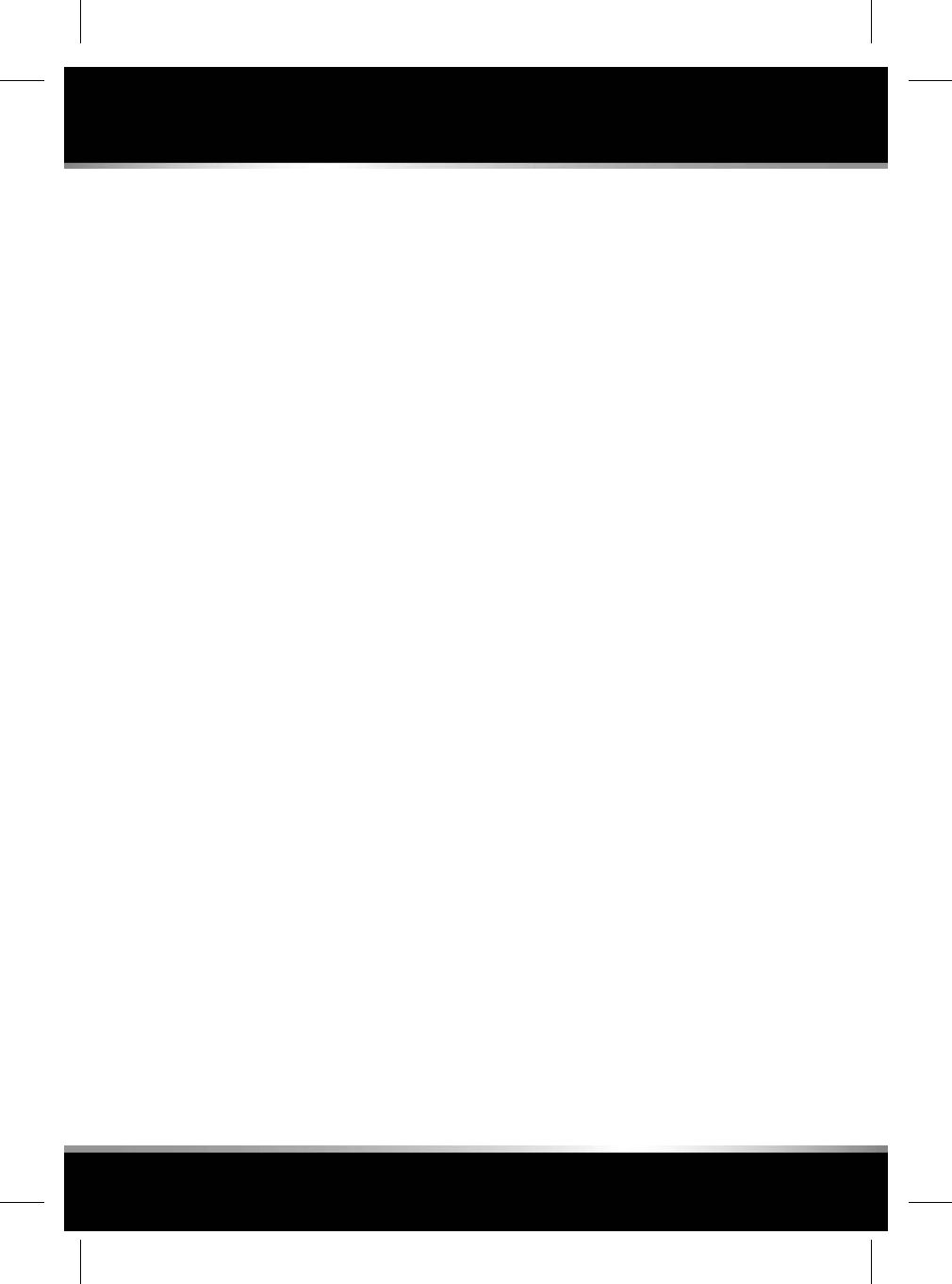
Exhaust fluid
diesel......................................................185
Exiting the vehicle
arming the alarm......................................12
closing mislock........................................10
door locks and release levers.....................9
double locking............................................9
emergency locking...................................12
full alarm..................................................10
global closing...........................................10
interior locks..............................................9
keyless locking.........................................10
lock confirmation.......................................9
passive arming.........................................11
perimeter alarm........................................11
single locking.............................................9
Exterior cleaning........................................199
Exterior lamps
bulb changing........................................196
Exterior mirrors
electric.....................................................56
manual.....................................................56
mirror dip when reversing........................57
External temperature
warning lamp...........................................46
Extinguisher...............................................198
F
Fire extinguisher........................................198
First aid kit.................................................198
Flat spots...................................................229
Fluids
brake
check..................................................208
specification.......................................209
top up.................................................209
capacities...............................................249
coolant
specification.......................................208
top up.................................................208
engine oil
check..................................................205
filler locations.........................................203
oil
top up.................................................207
power steering
check..................................................209
specification.......................................210
top up.................................................210
specifications.........................................245
washer fluid............................................211
check..................................................210
specification.......................................211
Fog lamps
warning lamps
rear.......................................................46
Folding table................................................17
Follow
override....................................................84
Follow mode
entering....................................................83
gap change...............................................84
gap changing............................................84
override....................................................85
resume.....................................................85
Forward alert................................................87
Forward alert in ACC
object detection........................................87
Forward alert warning lamp.........................47
Front airbags................................................37
Front climate control
automatic recirculation...........................138
Front wipers
winter park position...............................197
Fuel and refuelling......................................188
consumption..........................................190
diesel......................................................185
diesel fuel sulphur content.....................185
ethanol...................................................184
filler flap.................................................188
fuel filler flap..........................................188
methanol................................................185
methyl tertiary butyl ether (MTBE).........185
misfuel device........................................188
octane rating..........................................184
petrol......................................................184
running out............................................187
265
Index
R
FOR REFERENCE ONLY
24.07.2015
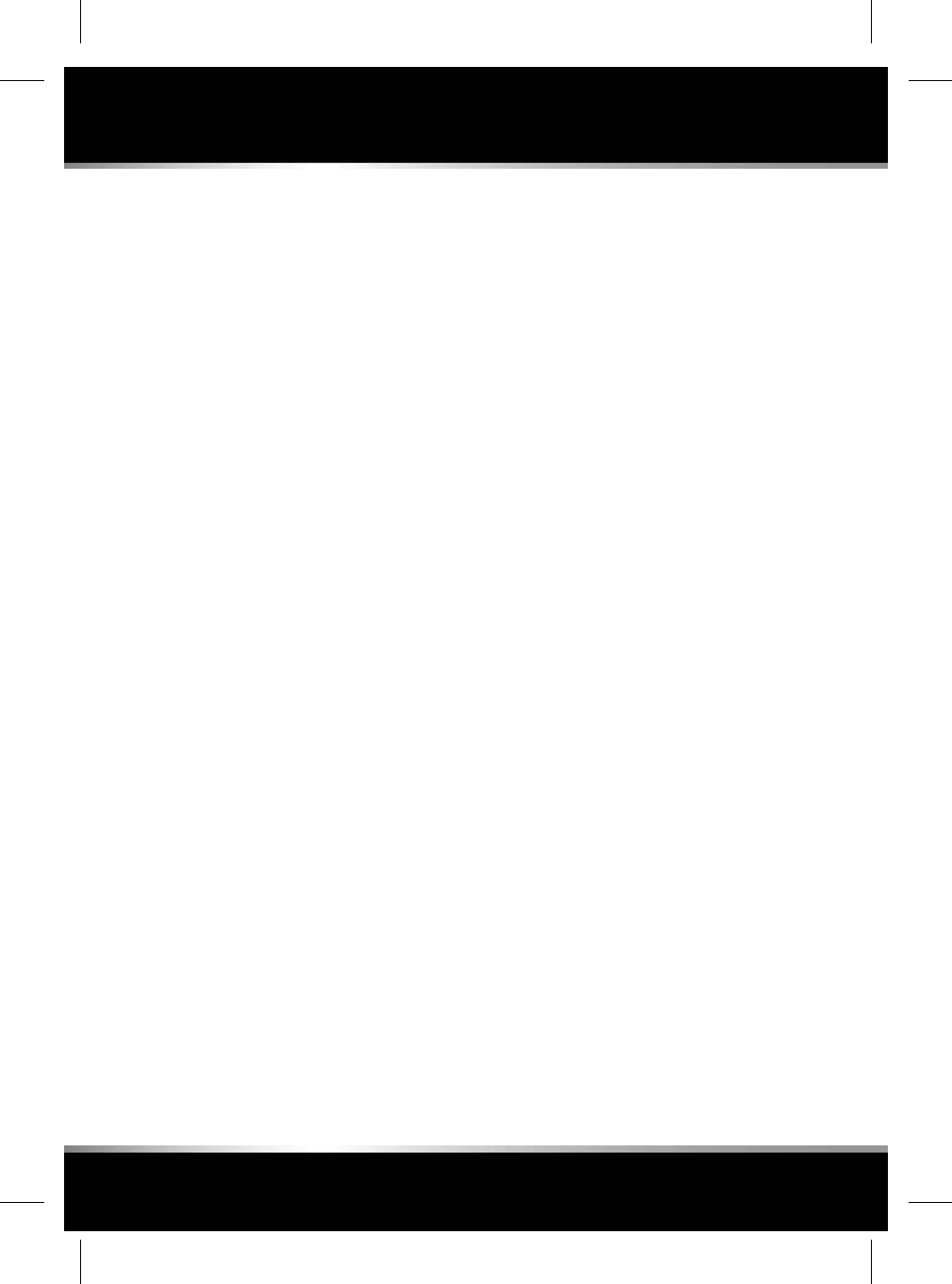
safety precautions..................................184
tank capacity..........................................189
water in fuel...........................................187
Fuel can......................................................187
Fuel consumption......................................190
combined cycles....................................192
extra-urban cycle....................................192
urban cycle.............................................192
Fuel filler flap.............................................188
Fuel gauge....................................................40
Fuel system................................................195
Fuel tank
capacity..................................................249
Full screen view for video...........................125
Fuses
changing................................................216
engine compartment fuse box................218
locations.................................................216
luggage compartment fuse box..............223
passenger compartment fuse box..........220
G
Garage door opener.....................................58
assistance................................................59
erase all programming.............................59
programming...........................................58
programming a single button...................59
Garage door transceiver...............................58
Gearbox
automatic.................................................74
gear shift warning lamp............................47
identification number.............................243
limp home mode......................................75
Glass cleaning............................................199
Global closing..............................................10
Global opening...............................................6
Glow plugs
warning lamp...........................................46
H
Handbook symbols........................................2
Handbrake....................................................80
Headlamps...................................................49
adaptive....................................................50
approach lamps........................................50
beam pattern............................................51
bulb changing........................................196
condensation............................................51
daytime running lamps.............................49
driving abroad..........................................51
high beam assist......................................50
high beam assist warning lamp................47
high beam warning lamp..........................47
warning lamp (AFS).................................45
washers....................................................55
xenon.....................................................196
Head restraints
active........................................................35
electric seats............................................19
front seats................................................19
rear seats.................................................20
removing..................................................21
Heated steering wheel..................................22
Heating and ventilation
air quality sensor....................................138
automatic recirculation...........................138
climate seats..........................................142
front.......................................................136
heated seats...........................................141
rear.........................................................139
High beam assist.........................................50
Hill start assist.............................................79
Homelink......................................................58
assistance................................................59
erase all programming.............................59
programming...........................................58
programming a single button...................59
programming the garage door opener.....58
I
Identifying the vehicle
transmission number.............................243
Ignition
rolling re-start..........................................71
switching on.............................................70
InControl
apps.......................................................182
266
Index
L
FOR REFERENCE ONLY
24.07.2015
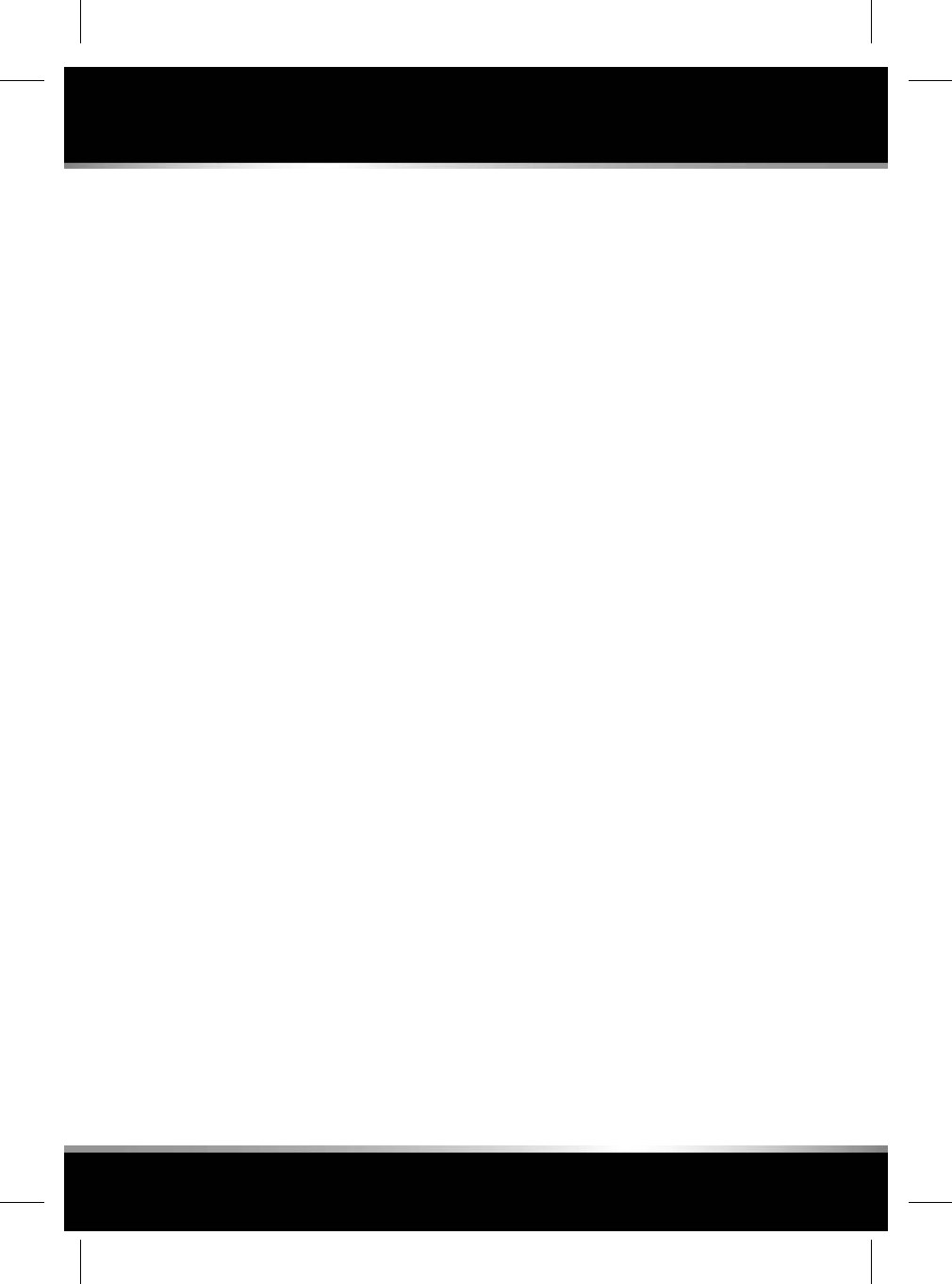
connected navigation.............................171
connectivity............................................177
overview.................................................179
pro services............................................182
protect....................................................179
remote premium....................................180
secure....................................................181
Indicators warning lamp..............................47
Information messages...........................41, 44
Infortainment
audio settings.........................................109
loading discs..........................................109
Infotainment
automatic station retune.........................115
connecting a media device.....................119
DAB radio
settings...............................................117
DAB radio controls.................................116
deploying the rear seat screens..............133
dual view................................................130
controls..............................................130
DVD player controls...............................128
full screen view......................................125
headphones............................................132
importing/ripping media.........................123
media controls.......................................107
media player controls.............................124
portable media
changing.............................................123
connecting multiple devices...............122
connections........................................118
controls..............................................120
pairing................................................122
playing................................................121
radio controls.........................................114
touch screen
care....................................................101
extra features......................................104
home menu........................................100
my home screen.................................102
operating............................................101
TV controls.............................................126
Instrument panel..................................40, 201
display units.............................................43
fuel range.................................................42
lamp test..................................................44
menu........................................................41
driving features....................................41
instrument display................................41
trip computer........................................41
vehicle set-up.......................................41
recommended tyre pressures.................232
service indicator.......................................43
trip computer...........................................42
trip distance.............................................42
tyre pressure check................................231
warning lamps..........................................44
warning messages...................................41
Intelligent emergency braking
ACC..........................................................88
Intelligent stop/start
activating..................................................72
deactivating........................................72–73
warning lamp...........................................46
Intelligent stop/start warning lamp..............47
Interior cleaning.................................200–201
airbag covers..........................................202
carpets and mats....................................202
Interior lamps..............................................52
bulb changing........................................196
types........................................................52
Interior locking...............................................9
Intrument panel menu
navigation information...........................171
ISOFIX installation........................................32
J
Jump starting
connecting a starting aid........................214
connecting jump leads...........................213
disconnecting jump leads.......................214
K
Keyless entry..................................................6
Keyless locking............................................10
267
Index
R
FOR REFERENCE ONLY
24.07.2015
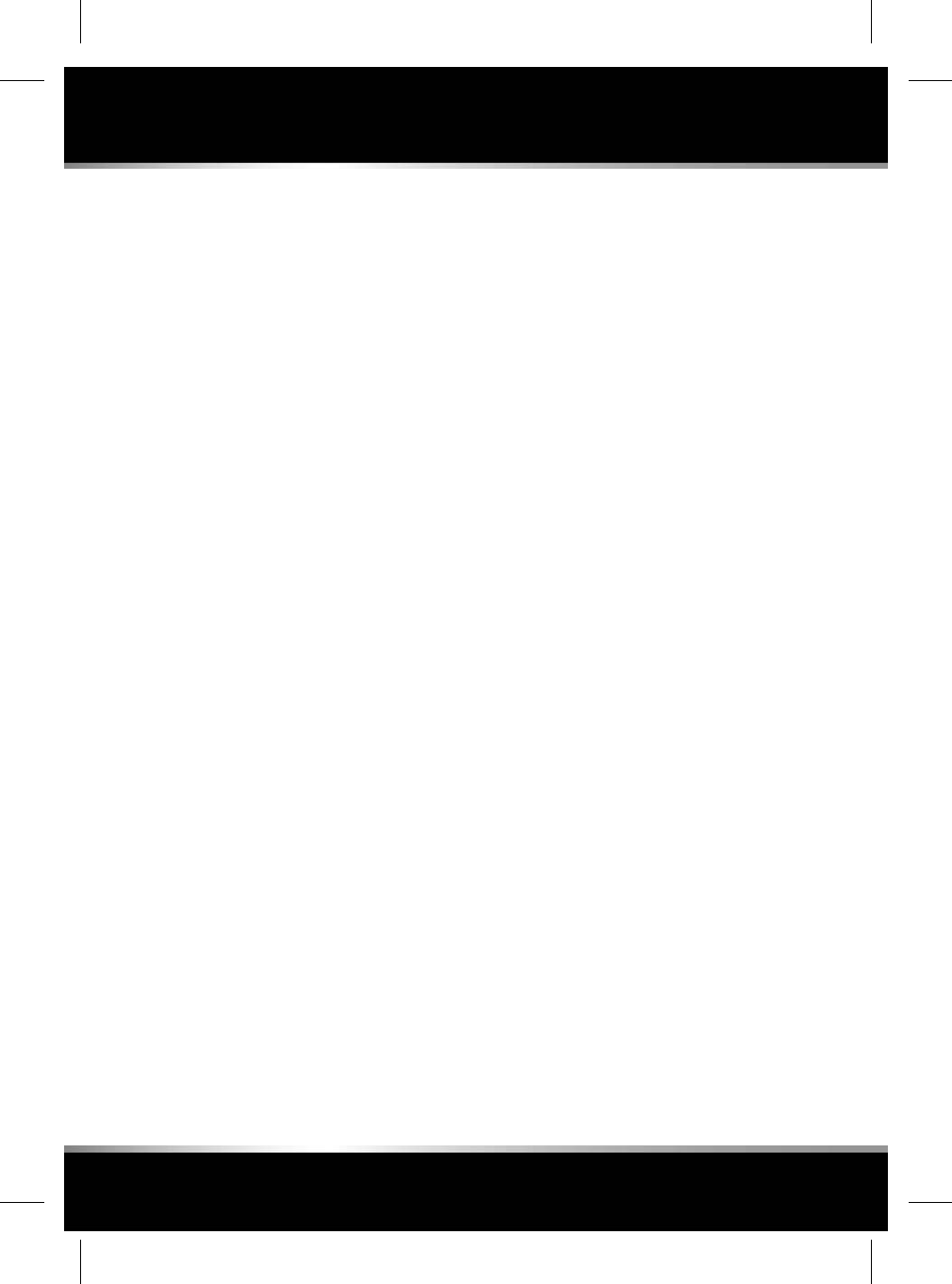
L
Label locations...........................................243
Lamps..........................................................49
auto lamps wiper detection......................50
brake lamp.............................................197
bulb changing........................................196
bulb replacement....................................196
condensation............................................51
rear lamp removal..................................197
test...........................................................44
TPMS warning lamp.................................47
warning lamps..........................................44
xenon headlamps...................................196
Leather cleaning.........................................200
Licensing
audio/video.............................................110
Lighting
interior lamps locations............................52
Limp home mode.........................................75
Load securing..............................................67
Loadspace
emergency release...................................67
Locking
automatic relocking..................................11
confirmation...............................................9
door locks and release levers.....................9
double locking............................................9
drive away..................................................6
emergency locking...................................12
global closing...........................................10
in an emergency.......................................12
keyless.....................................................10
mislock.....................................................10
security sensor fault.................................12
single.........................................................9
with the emergency key............................12
Locking wheel nuts....................................239
Low fuel warning lamp.................................46
Low oil pressure warning lamp....................44
Lubricants specifications...........................245
Luggage compartment
access with a discharged battery.............68
anchor points...........................................67
closing.....................................................65
emergency release...................................67
opening....................................................65
opening height.........................................66
M
Maintenance
arduous driving conditions.....................195
brake fluid level......................................208
bulb changing........................................196
rear lamp removal..............................197
capacities...............................................249
changing a fuse......................................216
checking tyre pressure after a repair......235
cleaning
alloy wheels........................................199
exterior...............................................199
glass...................................................199
interior........................................200–201
leather................................................200
rear screen.........................................200
seat belts............................................202
sensors and cameras.........................199
the engine compartment.....................199
closing the bonnet..................................195
daily checks............................................194
disconnecting jump leads.......................214
engine compartment fuse box................218
engine coolant level................................207
engine oil level.......................................205
fuel system.............................................195
fuse box (passenger compartment).......220
jump starting..........................................214
label locations........................................243
lubricants and fluid specifications..........245
luggage compartment access with a
discharged battery....................................68
luggage compartment fuse box..............223
oil top up................................................207
paintwork repair.....................................199
polishing................................................200
power steering fluid level.......................209
removing grease and tar........................200
removing stains......................................201
268
Index
L
FOR REFERENCE ONLY
24.07.2015
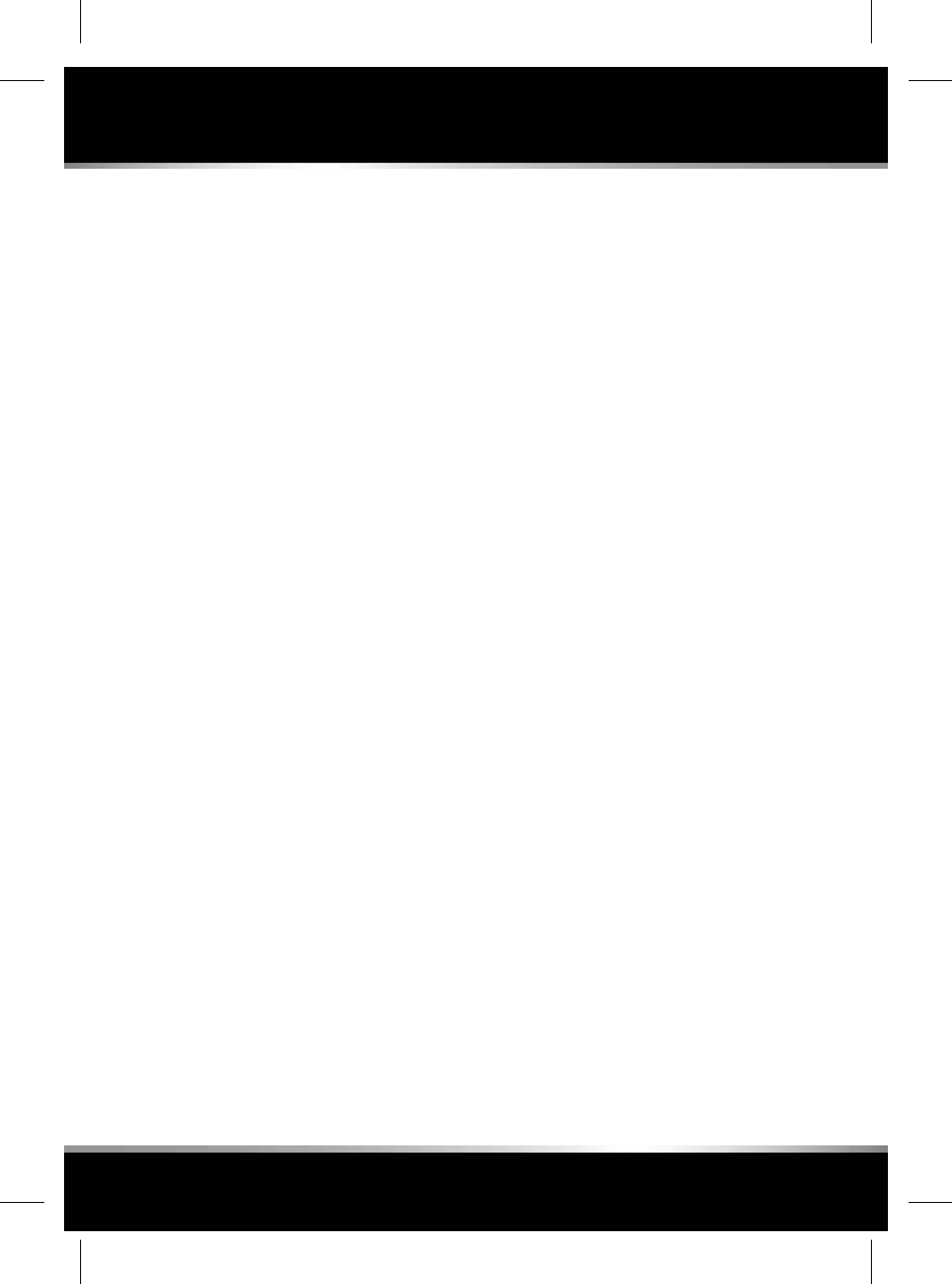
running-in..............................................193
side window blind reset..........................198
smart key battery.......................................7
sunroof wind deflector...........................200
tyre repair kit..........................................233
tyre repair procedure..............................234
using a starting aid.................................214
washer fluid level...................................210
weekly checks........................................194
Manual seats
head restraints.........................................19
Map
auto zoom..............................................169
split screen.............................................168
updates..................................................170
Massage seats...........................................142
Media
audio settings.........................................109
automatic station retune.........................115
conversation assist................................110
DVD player controls...............................128
end user licensing agreement................110
licensing.................................................112
loading discs..........................................109
media controls.......................................107
portable media
connecting a media device.................119
importing/ripping media.....................123
radio controls.........................................114
rear media
headphones........................................132
home screen.......................................135
video media player controls...................124
Message centre display units.......................43
Methanol....................................................185
Minor paintwork repairs.............................199
Mirrors
blind spot monitor..............................93–95
dip when reversing...................................57
exterior mirrors........................................56
Misfuel device............................................188
Modes
driving......................................................90
winter.......................................................90
Mpg...........................................................190
N
Navigation
address entry.........................................165
alerts......................................................170
approach mode......................................172
connected navigation.............................171
door to door routing...............................173
edit route................................................169
from the rear seats.................................168
fuel finder...............................................171
fuel prices service..................................172
instrument panel view............................171
main menu
search.................................................166
map
auto zoom..........................................169
split screen.........................................168
updates...............................................170
menu......................................................165
my commute..........................................171
online routing.........................................173
online service.........................................172
operating................................................162
overview.................................................162
profiles...................................................173
real time traffic flow...............................172
route planning web portal......................173
safety cameras.......................................173
satellite view...........................................173
search....................................................166
settings..................................................169
share......................................................173
view options...........................................169
your favourites.......................................170
O
Obstructing the airbag.................................36
Occupant safety
child seat tether straps.............................33
cleaning seat belts..................................202
recommended child seats........................31
269
Index
R
FOR REFERENCE ONLY
24.07.2015
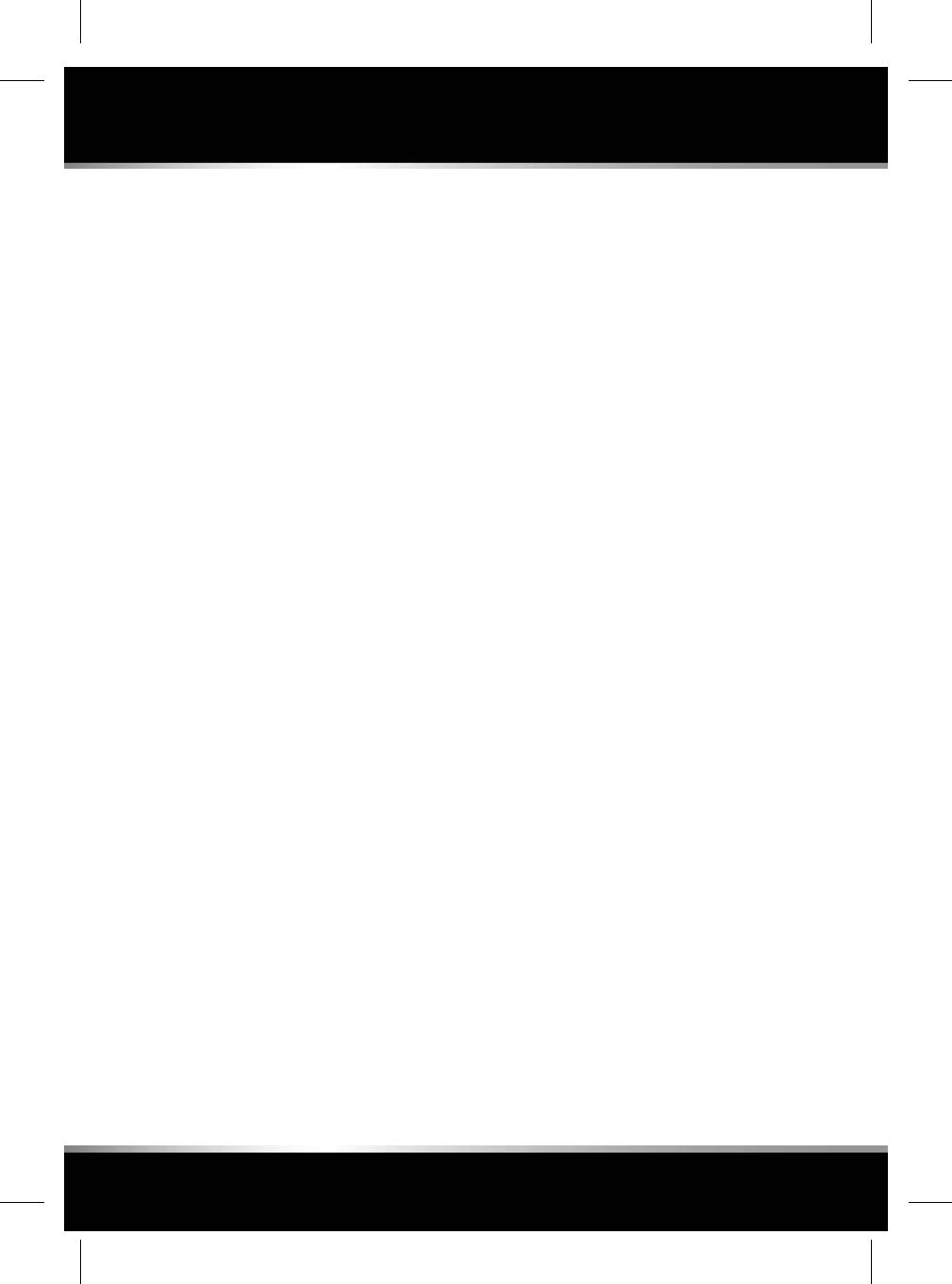
seat belt checks........................................26
seat belt pre-tensioners............................25
seat belt reminder warning.......................26
seat belt safety.........................................25
seat belts warning lamp...........................45
using seat belts........................................23
Octane rating..............................................184
petrol......................................................184
Oil
engine oil specification...........................207
filler locations.........................................203
specification...........................................245
top up.....................................................207
used engine oil.......................................195
One-touch operation (windows)...................61
Opening the bonnet....................................195
Opening the luggage compartment..............65
Oversteer.....................................................76
Overview
InControl mobile technology..................179
Owner maintenance...................................194
P
Paddle shift..................................................75
Paintwork
cleaning..................................................199
repair......................................................199
Pairing
via the phone..........................................157
Park assist
cleaning sensors and cameras...............199
limitations..............................................149
options...................................................147
selecting.................................................148
troubleshooting......................................149
using......................................................148
Parking aids
adjusting the volume..............................146
cleaning sensors and cameras...............199
park assist..............................................147
limitations...........................................149
selecting.............................................148
troubleshooting..................................149
using..................................................148
reverse traffic detection..........................150
sensors...............................................151
single rear camera..................................152
system fault............................................146
using......................................................145
Parking brake...............................................80
warning lamp...........................................45
Particle filter...............................................194
Parts..........................................................193
Passenger compartment fuse box..............220
Passive alarm arming...................................11
Passive entry..................................................6
Pedestrian protection system.....................241
after deployment....................................241
Perimeter alarm...........................................11
Petrol
fuel types................................................184
Petrol consumption....................................190
Petrol filler flap...........................................188
Phone
Bluetooth compatibility..........................157
call volume.............................................159
compatibility list.....................................157
contacts.................................................159
icons......................................................158
InControl................................................180
managing two calls................................158
merge calls.............................................158
microphone volume...............................159
overview.................................................156
pairing via the phone..............................157
steering wheel controls..........................159
Phone safety..............................................157
Polishing the bodywork.............................200
Portable media
Bluetooth wireless technology...............161
changing device.....................................123
connecting a media device.....................119
connecting multiple devices...................122
connections............................................118
controls..................................................120
importing/ripping media.........................123
pairing....................................................122
playing...................................................121
270
Index
L
FOR REFERENCE ONLY
24.07.2015
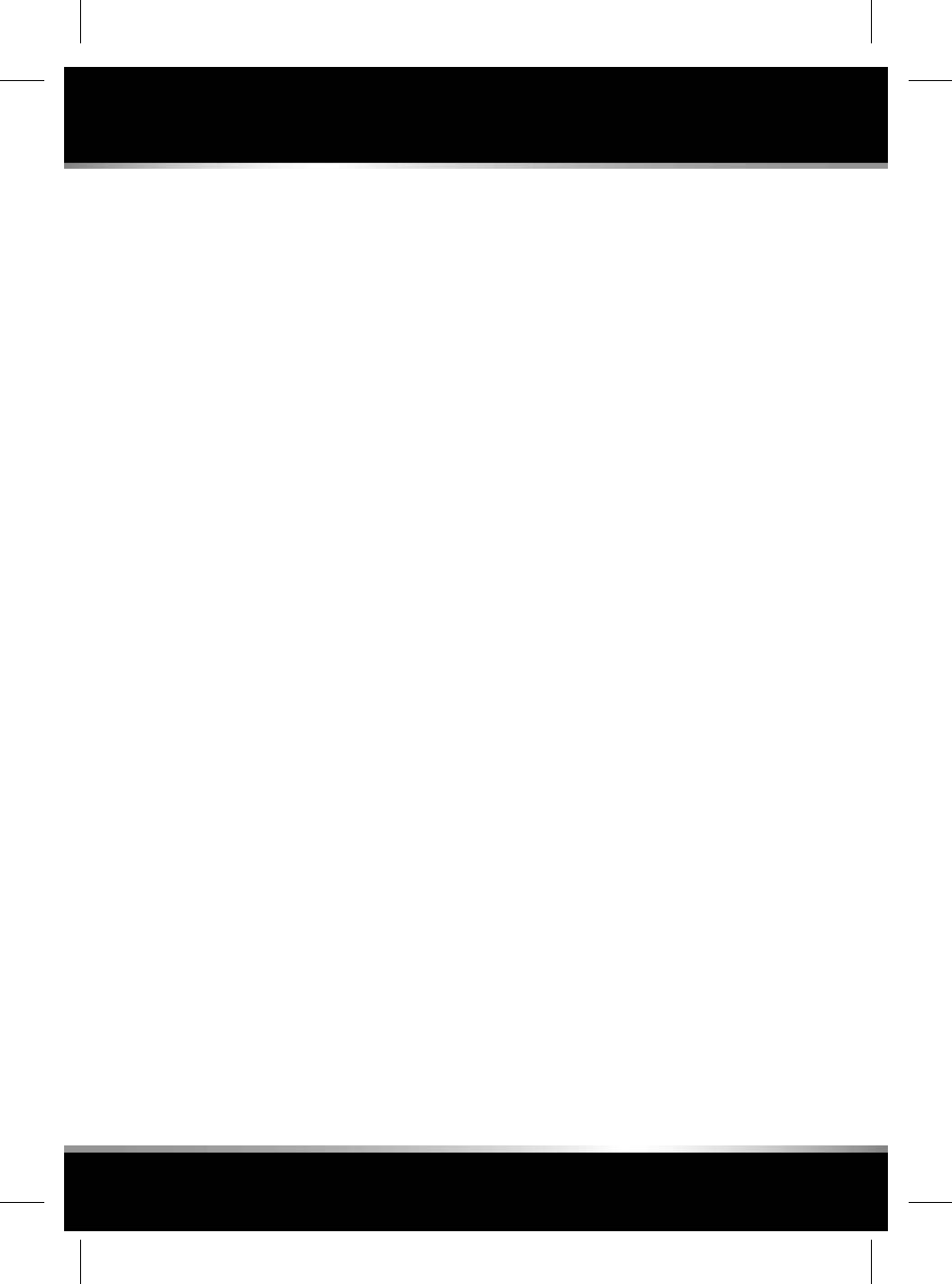
Power sockets..............................................64
Power steering
fluid
specification.......................................210
fluid level................................................209
Pressure checking (tyres)
checking after a repair............................235
Pressures
tyres.......................................................227
Progress control
overview...................................................97
settings....................................................98
using the system......................................97
Progress control warning lamp....................46
Puncture repair kit.....................................233
instructions for use................................233
repair procedure.....................................234
safety.....................................................233
Q
Queue assist (ACC)......................................85
R
Radio
automatic station retune.........................115
DAB
settings...............................................117
DAB controls..........................................116
Radio frequency regulations......................251
Rain sensor..................................................55
Rear fog lamps warning lamp......................46
Rear lamp
bulb changing........................................197
removal..................................................197
Rear media
deploying the rear seat screens..............133
headphones............................................132
home screen..........................................135
remote control
batteries.............................................134
remote control use.................................133
screens overview....................................135
touch screen controls.............................108
Rear screen cleaning..................................200
Rear seat entertainment
deploying the screens............................133
headphones............................................132
home screen..........................................135
remote control........................................133
remote control batteries.........................134
Rear seats
executive class.........................................16
massage seats......................................17
executive class seats................................14
folding table.............................................17
passenger seat away................................14
position memory......................................16
safety.......................................................17
Rear seat screens
home menu............................................135
navigation...............................................168
overview.................................................135
rear climate............................................139
Rear window blind.......................................60
Recalling seat memory position...................15
Recommended tyre pressures...................232
Recording
event data...............................................241
service data............................................241
Recovery
towing eyes............................................240
transporting...........................................240
Refuelling
diesel......................................................185
diesel fuel sulphur content.....................185
ethanol...................................................184
fuel filler flap..........................................188
methanol................................................185
MTBE.....................................................185
octane rating..........................................184
petrol......................................................184
running out of fuel..................................187
safety precautions..................................184
Reminder (seat belt)....................................26
Remote control
batteries.................................................134
care............................................................7
271
Index
R
FOR REFERENCE ONLY
24.07.2015
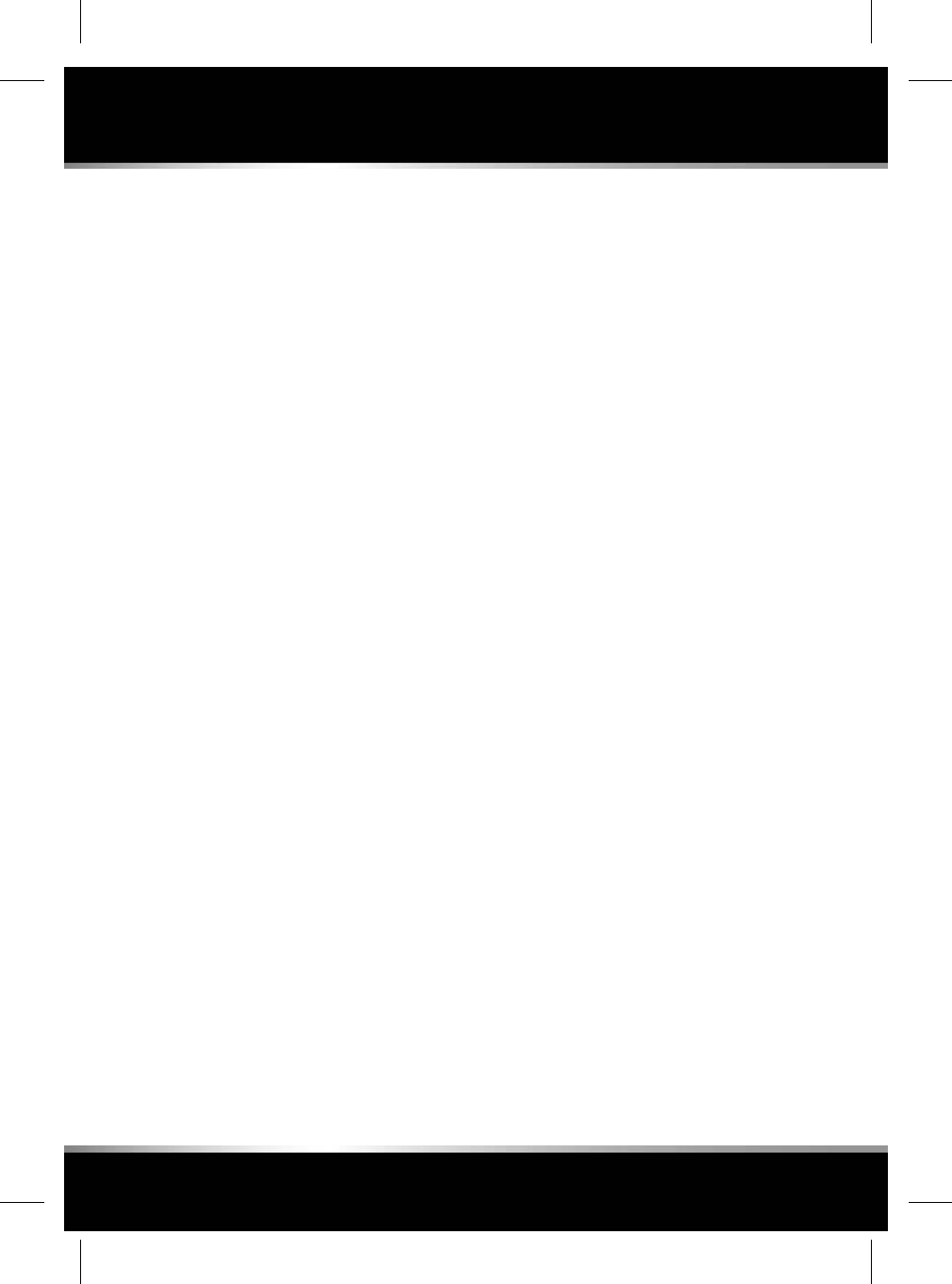
driving position memory..........................14
rear media..............................................133
single locking.............................................9
smart key battery.......................................7
system transmitters...............................250
Removing a rear head restraint....................21
Removing stains........................................201
Repairing paintwork damage.....................199
Replacement tyres.....................................229
Resetting the windows...............................197
Restarting the engine while moving.............71
Restricted seat travel...................................15
Resume speed and follow mode (ACC)........85
Reverse parking aids
adjusting the volume..............................146
parking aid system fault.........................146
reverse traffic detection..........................150
sensors...............................................151
using......................................................145
Road sign recognition..................................92
Rolling re-start.............................................71
Rotary gear selector.....................................75
Running-in.................................................193
Running out of fuel....................................187
S
Safety
child safety locks......................................28
cleaning seat belts..................................202
fuel and refuelling...................................184
seat belt checks........................................26
seat belt pre-tensioners............................25
seat belt reminder warning.......................26
seat belts..................................................25
seat belts warning lamp...........................45
seats for larger children...........................32
sitting correctly........................................15
tyre care.................................................227
tyre pressures........................................227
used engine oil.......................................195
using seat belts........................................23
using the phone.....................................157
warning triangle.....................................198
Safety in the garage
battery precautions................................195
electrical components............................195
engine fans.............................................195
exhaust gases........................................195
hot components.....................................195
jacking....................................................195
Satellite navigation
address entry.........................................165
alerts......................................................170
approach mode......................................172
connected navigation.............................171
door to door routing...............................173
edit route................................................169
fuel finder...............................................171
fuel prices service..................................172
instrument panel view............................171
map
auto zoom..........................................169
split screen.........................................168
updates...............................................170
menu......................................................165
my commute..........................................171
online routing.........................................173
online service.........................................172
operating................................................162
overview.................................................162
profiles...................................................173
real time traffic flow...............................172
route planning web portal......................173
safety cameras.......................................173
satellite view...........................................173
search....................................................166
settings..................................................169
share......................................................173
view options...........................................169
your favourites.......................................170
Screen wash
check......................................................210
specification...........................................245
topping up..............................................211
Seat belts.............................................23, 202
adjusting..................................................23
checks......................................................26
272
Index
L
FOR REFERENCE ONLY
24.07.2015
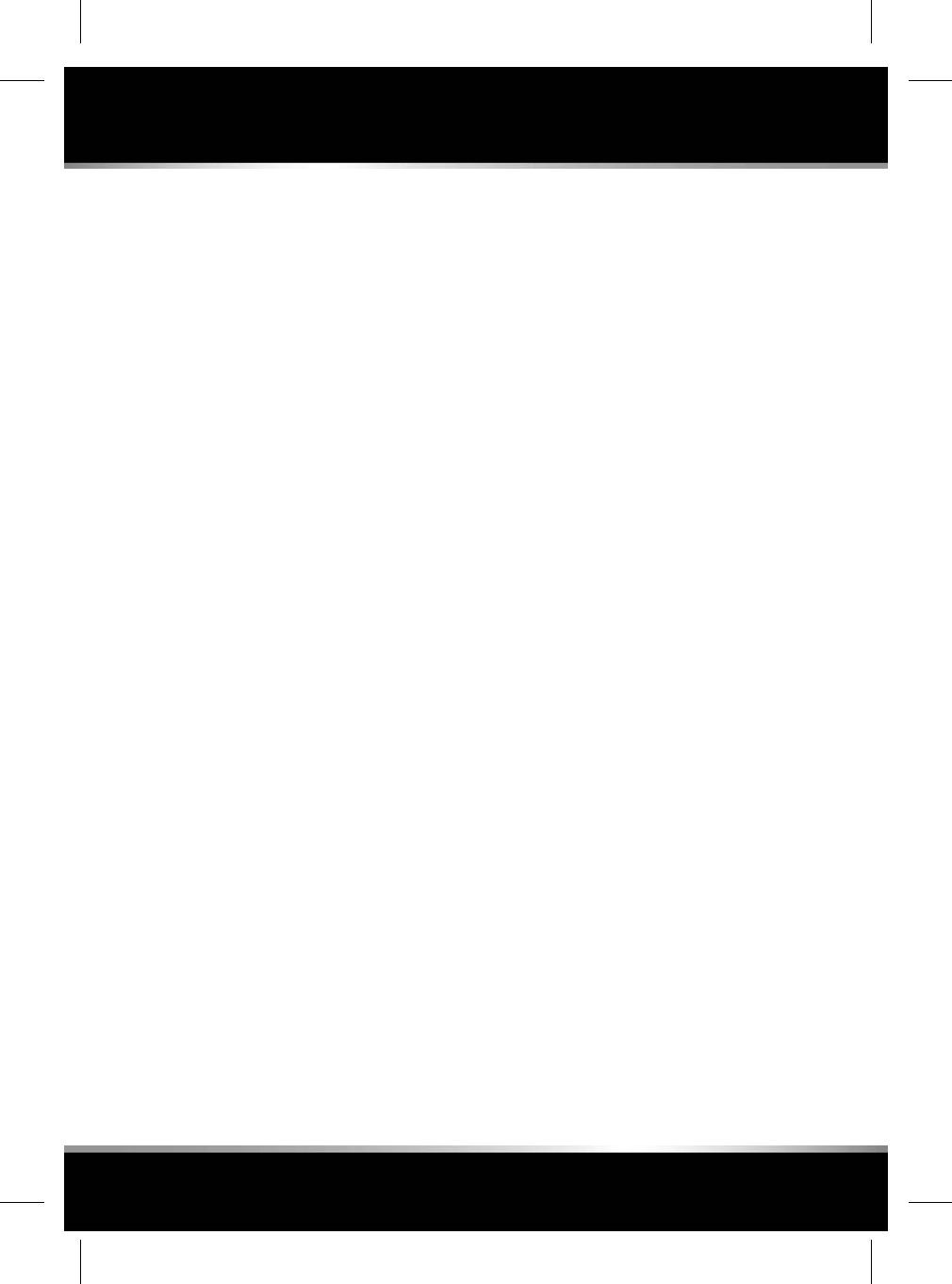
pre-tensioners..........................................25
reminder warning.....................................26
safety.......................................................25
warning lamp...........................................45
Seats
child restraint check list...........................32
child seat positioning...............................29
child seats................................................28
child seat tether straps.............................33
cleaning seat belts..................................202
climate seats..........................................142
comfort and adjustment.........................141
electric front.............................................13
electric front head restraints....................19
executive class rear..................................16
massage seats......................................17
executive rear seats..................................14
front head restraints.................................19
heated....................................................141
ISOFIX installation....................................32
passenger seat away................................14
position memory......................................14
rear folding table......................................17
rear head restraints..................................20
rear seat position memory.......................16
rear seat safety.........................................17
rear seat screens overview.....................135
recalling a memory position.....................15
recommended child seats........................31
remote seats..........................................144
settings...............................................144
removing a rear head restraint.................21
restricted seat travel.................................15
seat belts warning lamp...........................45
seat comfort and adjustment....................15
seat massage.........................................142
sitting correctly........................................15
Securing luggage.........................................67
Security........................................................10
alarm......................................................193
tilt sensor.............................................11
automatic perimeter alarm.......................11
automatic relocking and arming...............11
battery backed sounder............................11
closing mislock........................................10
deactivating the alarm..............................11
lock confirmation.......................................9
locking with the emergency key...............12
perimeter alarm........................................11
single locking.............................................9
Security sensors
fault..........................................................12
Sensors
blockage...................................................95
Sequential shift............................................74
Service interval indicator..............................43
Servicing
airbags.....................................................38
data recording........................................241
Set speed limit.............................................81
Settings
audio......................................................109
general...................................................106
guidance
navigation system..............................169
system...................................................106
Settings menu..............................................41
display units.............................................43
Side airbags.................................................37
Side lamps warning lamp.............................47
Side window blind
reset.......................................................198
Side window blinds......................................61
Sign recognition...........................................92
Silencing the alarm......................................11
Sim card
connecting.............................................178
Sitting correctly............................................15
Smart key
approach lamps........................................50
battery changing........................................7
care............................................................7
driving position memory..........................14
single locking.............................................9
transmitters............................................250
Smartphone
InControl................................................180
InControl app.................................179, 182
273
Index
R
FOR REFERENCE ONLY
24.07.2015
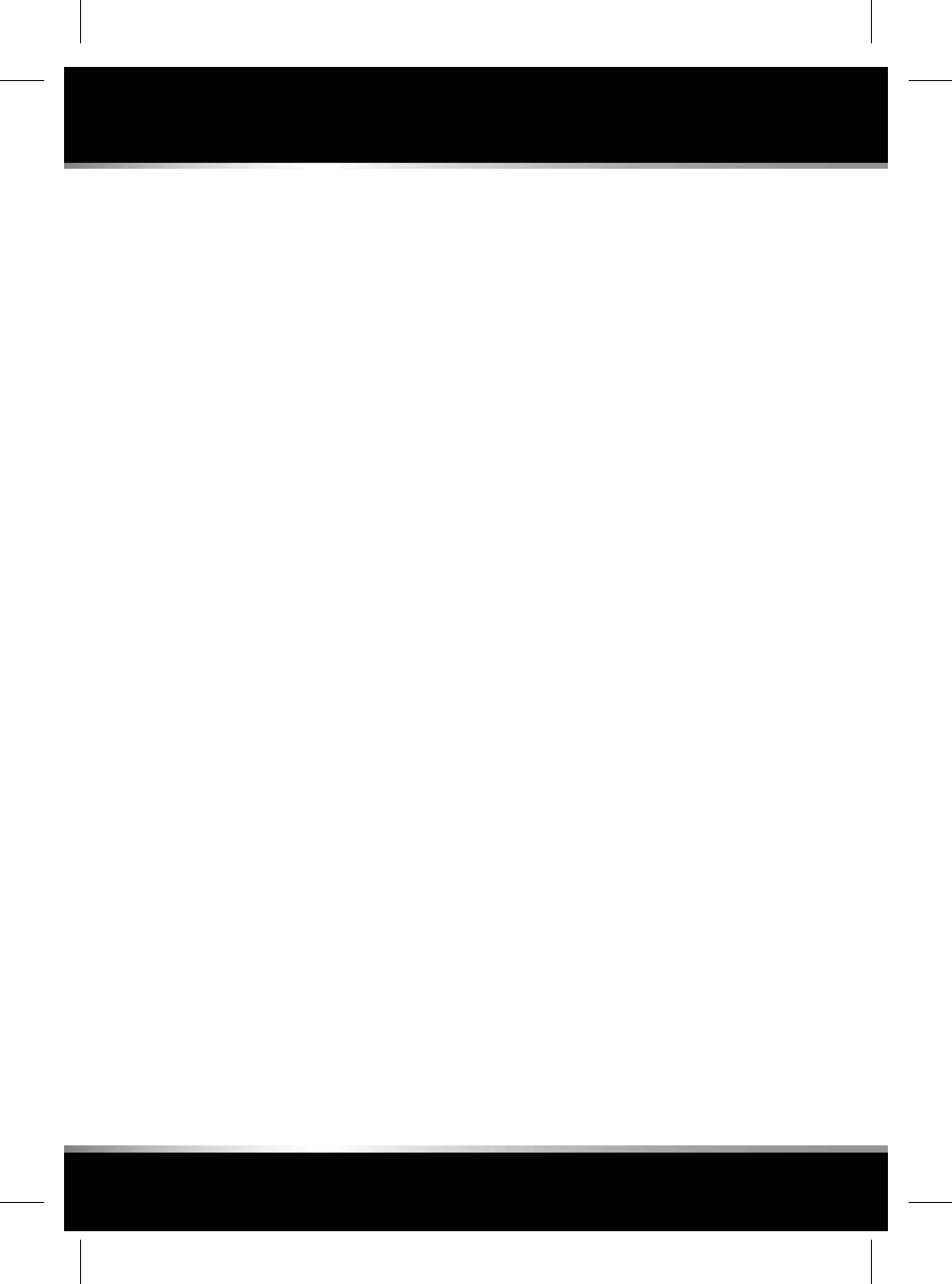
InControl protect link.............................179
Snow chains..............................................230
SOS emergency call
InControl protect link.............................179
Specifications
capacities...............................................249
dimensions.............................................247
engine....................................................244
ethanol...................................................184
fluids......................................................245
fuel tank capacity...................................189
label locations........................................243
lubricants...............................................245
methanol................................................185
MTBE.....................................................185
weight....................................................246
Speed-dependent wipers..............................55
Speed limiting..............................................81
Speedometer................................................40
Split screen map........................................168
SRS..............................................................35
airbag warning lamp.................................46
Stability control
active differential......................................76
DSC..........................................................76
switching between DSC and tracDSC....76
switching on.........................................76
switching off............................................76
tracDSC....................................................76
Starting after a collision.............................241
Starting the engine.......................................70
failure to start...........................................71
keyless start backup.................................71
Status icons
touch screen..........................................101
Steering column
lock............................................................7
vehicle recovery.........................................7
Steering wheel
adjusting..................................................22
AUTO position......................................22
audio controls........................................108
heated......................................................22
Steering wheel controls
speed limiter............................................81
Stolen vehicle
InControl secure.....................................181
Stop/start
activating..................................................72
deactivating........................................72–73
Storage compartments................................63
cup holders..............................................63
front cubby box........................................63
rear armrest.............................................63
Storage compartments areas
glove box..................................................63
Sun blind......................................................60
Sun blinds
side windows...........................................61
Sunroof
anti-trap protection..................................62
reset.......................................................197
Supplementary restraint system (SRS)
airbag deployment....................................38
airbag locations........................................35
airbags maintenance..............................193
airbag warning lamp...........................38, 46
curtain airbags.........................................37
front airbags.............................................37
side airbags..............................................37
Surround cameras.....................................153
touch screen menu.................................153
Suspension
adaptive dynamics....................................78
Switch cleaning..........................................200
Switching off the engine..............................70
Switching on the ignition.............................70
T
Table............................................................17
Tachometer..................................................40
Technical specifications
brake fluid..............................................245
capacities...............................................249
dimensions.............................................247
engine....................................................244
engine coolant........................................245
274
Index
L
FOR REFERENCE ONLY
24.07.2015
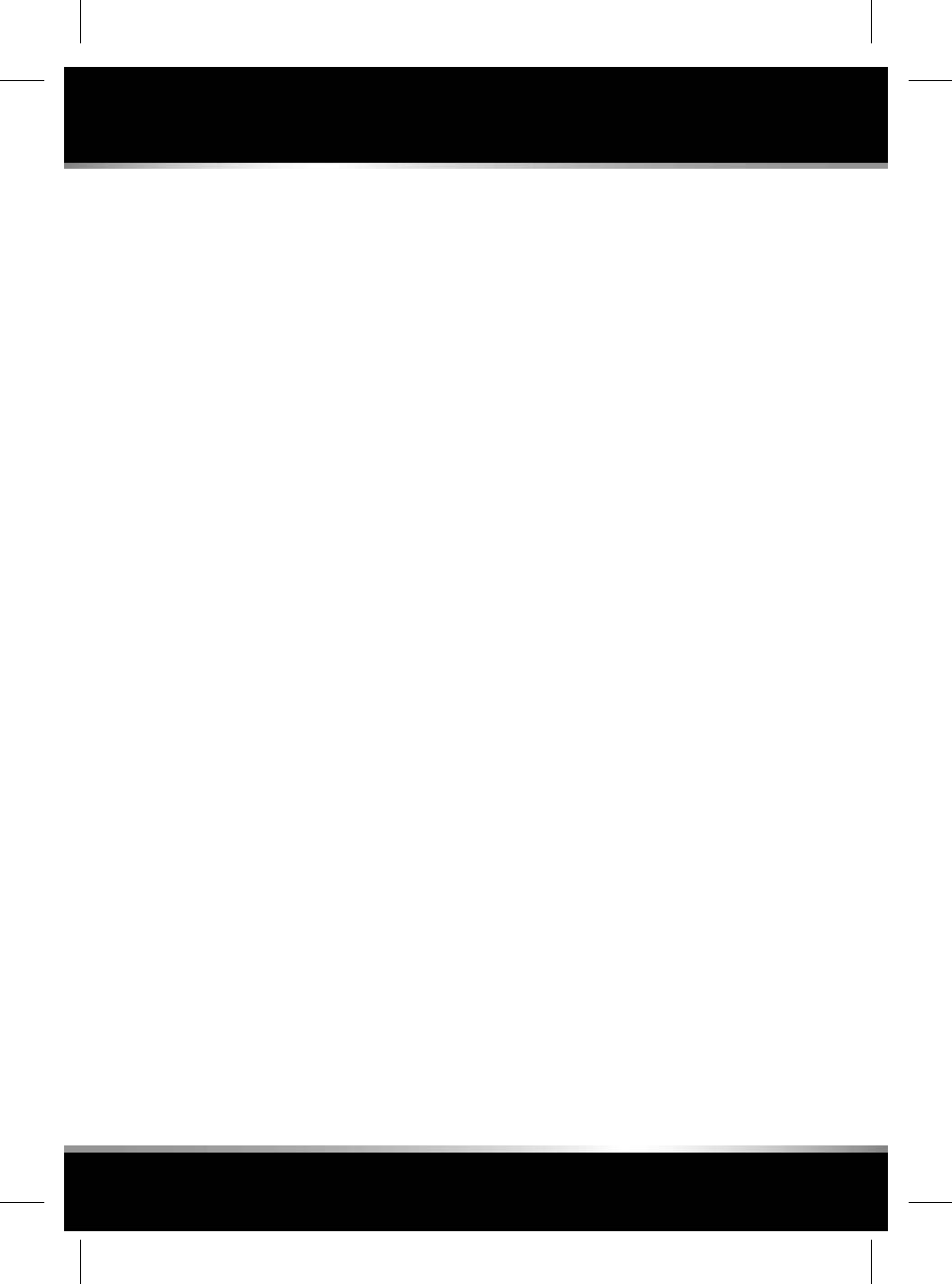
engine oil................................................245
radio frequency regulations....................251
washer fluid............................................245
weights...................................................246
Telephone
Bluetooth compatibility..........................157
Bluetooth wireless technology...............161
call volume.............................................159
contacts.................................................159
icons......................................................158
managing two calls................................158
merge calls.............................................158
microphone volume...............................159
overview.................................................156
pairing
via the phone......................................157
steering wheel controls..........................159
Telephone safety........................................157
Television
controls..................................................126
Tilt sensor....................................................11
Touch screen.............................................201
changing portable media device.............123
connecting multiple portable media
devices...................................................122
connectivity settings..............................177
DAB radio controls.................................116
dual view................................................130
dual view controls..................................130
editing screens.......................................102
editing shortcuts....................................102
editing widgets.......................................102
extra features.........................................104
general settings......................................106
heated seats...........................................141
home menu............................................100
inhibited display.....................................125
massage seats........................................142
my home screen.....................................102
operating................................................101
portable media
controls..............................................120
portable media connections...................118
portable media pairing...........................122
portable media playing...........................121
rear media control..................................108
rear seat screen
seat comfort.........................................17
remote seats..........................................144
seat comfort and adjustment....................15
seat settings...........................................144
status icons............................................101
surround cameras..................................153
system settings......................................106
touch screen care...................................101
TV controls.............................................126
valet mode..............................................104
deselecting.........................................104
video player controls..............................124
Tow eye (front)..........................................240
Towing
eyes........................................................240
tracDSC
stability control........................................76
Tracking your vehicle
InControl secure.....................................181
Traction control
switching between DSC and tracDSC.......76
switching off............................................76
switching on.............................................76
tracDSC....................................................76
Traffic sign recognition................................92
Transmission
automatic.................................................74
gear shift warning lamp............................47
identification number.............................243
limp home mode......................................75
Transmitters
smart key...............................................250
Transporting the vehicle.............................240
Trip computer..............................................42
average speed..........................................42
fuel consumption.....................................42
fuel range.................................................42
reset.........................................................42
trip distance.............................................42
TV
controls..................................................126
275
Index
R
FOR REFERENCE ONLY
24.07.2015
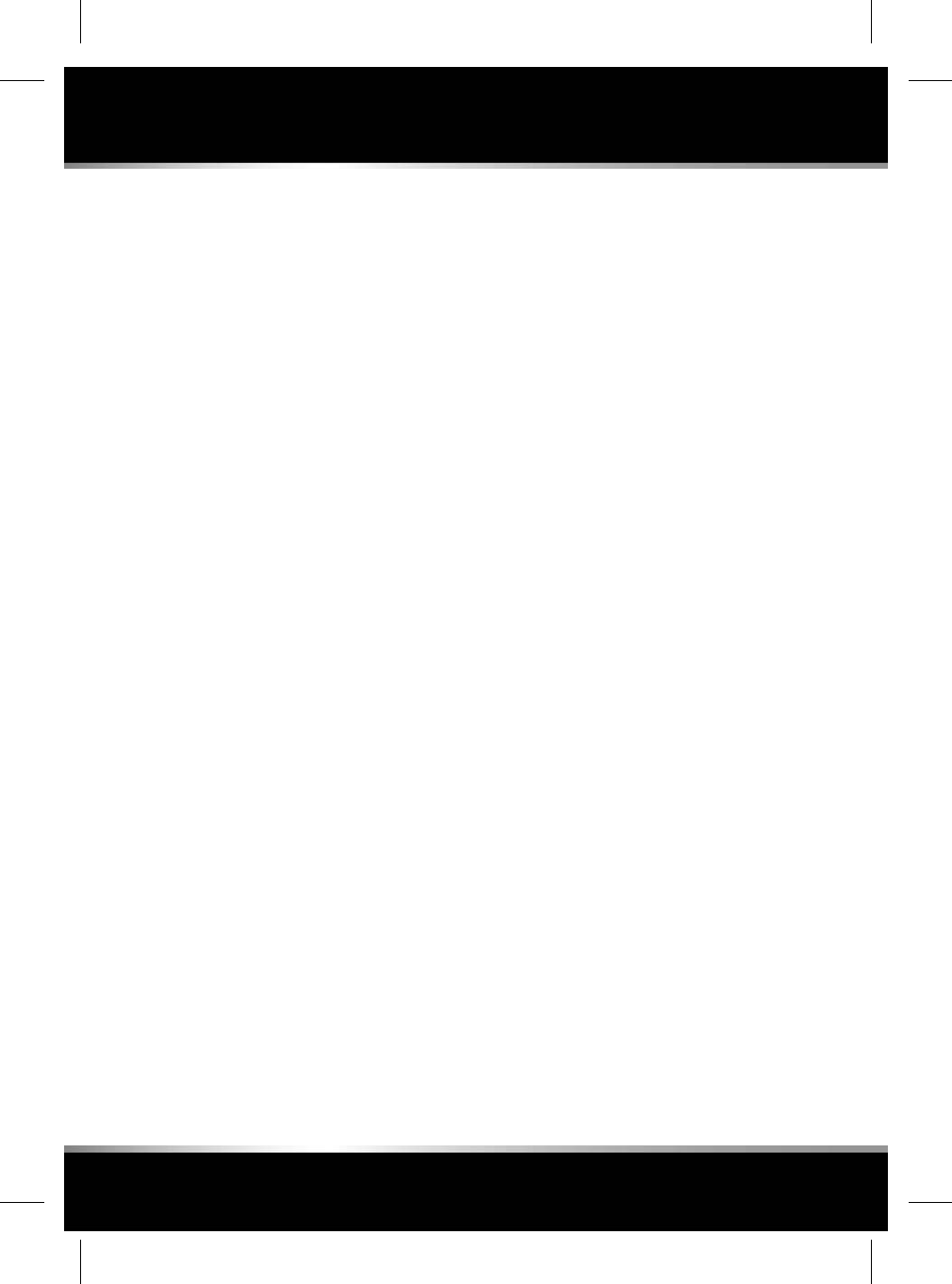
dual view................................................130
dual view controls..................................130
Tyre pressure checking after a repair.........235
Tyre pressure monitoring system (TPMS)..231
tyre care.................................................227
valves.....................................................229
warning lamp...........................................47
Tyre repair kit
checking pressures................................235
repair procedure.....................................234
safety information..................................233
using......................................................233
Tyres
age degradation......................................229
changing................................................232
flat spots................................................229
important information............................239
Indian regulations..................................230
pressure check.......................................231
pressures...............................................227
recommended tyre pressure look-up.....232
repair kit.................................................233
repair kit use..........................................233
repair procedure.....................................234
replacements..........................................229
snow chains...........................................230
speed ratings..........................................227
temporary use spare..............................232
TPMS.....................................................231
warning lamp........................................47
tyre care.................................................227
tyre repair safety....................................233
tyre wall markings..................................226
use of spare tyre....................................239
valves.....................................................229
wall markings.........................................226
winter.....................................................229
U
Under bonnet covers..................................196
Understeer...................................................76
Unlocking.......................................................9
all doors.....................................................4
driver's door...............................................4
entry and exit mode..................................22
global opening........................................4, 6
keyless entry..............................................6
luggage compartment emergency
release......................................................67
mode..........................................................4
multi point entry.........................................4
passive entry..............................................6
single point entry.......................................4
USB devices
connecting multiple devices...................122
Used engine oil..........................................195
Using adaptive cruise control.......................83
Using cruise control.....................................82
Using the spare tyre
important information............................239
V
Valet mode.................................................104
deselecting.............................................104
Vehicle alarm.............................................193
Vehicle battery
battery monitoring system.....................213
connecting jump leads...........................213
replacing................................................215
warning symbols....................................212
Vehicle battery care....................................212
Vehicle build date.......................................243
Vehicle cleaning
airbag covers..........................................202
alloy wheels............................................199
automatic car wash................................199
carpets and mats....................................202
engine compartment..............................199
interior...........................................200–201
rear screen.............................................200
sunroof...................................................200
washer jets.............................................196
Vehicle data recording...............................241
Vehicle identification
transmission number.............................243
Vehicle location
InControl secure.....................................181
276
Index
L
FOR REFERENCE ONLY
24.07.2015
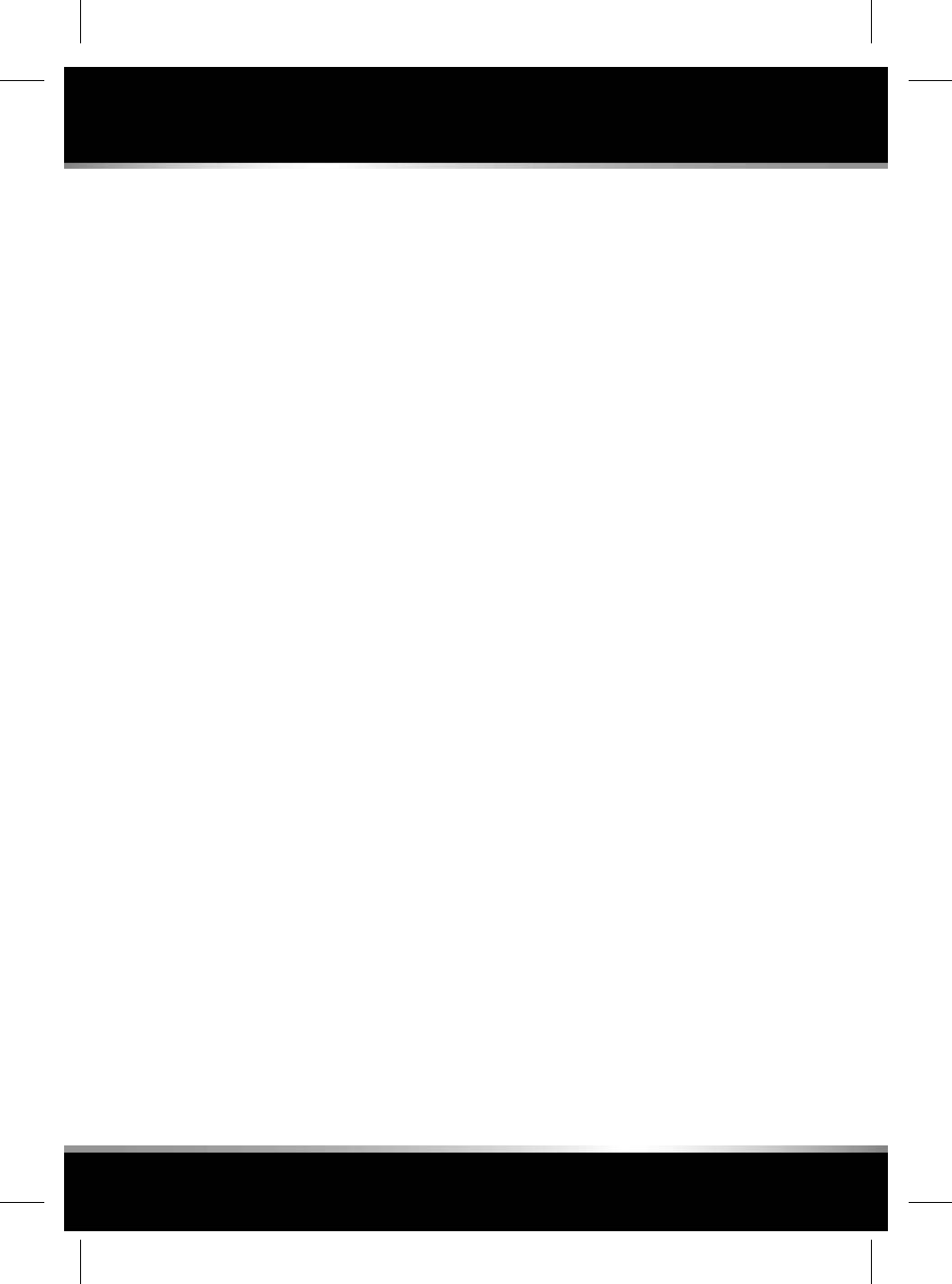
Vehicle recovery
attaching the front tow eye.....................240
steering column lock..................................7
towing eyes............................................240
transporting the vehicle..........................240
Video media player
controls..................................................124
dual view................................................130
controls..............................................130
full screen view......................................125
inhibited display.....................................125
VIN number................................................243
Voice control..............................................175
settings
command list......................................176
operating guide..................................176
preferences.........................................176
voicetags............................................176
voice training......................................176
tutorial....................................................175
voicetags................................................176
W
Warning lamps.............................................44
ABS..........................................................45
ACC follow mode......................................46
adaptive front lighting system (AFS)........45
airbags...............................................38, 46
audible warnings and indicators...............48
automatic speed limiter............................46
battery charge..........................................45
brake..................................................44–45
critical warning message..........................44
cruise control...........................................47
diesel glow plugs.....................................46
DSC active................................................46
engine/transmission.................................45
engine temperature..................................44
external temperature................................46
forward alert.............................................47
gear shift warning lamp............................47
headlamp high beam................................47
high beam assist......................................47
indicators.................................................47
intelligent stop/start (amber)....................46
intelligent stop/start (green).....................47
lamp test..................................................44
low fuel....................................................46
low oil pressure........................................44
parking brake...........................................45
progress control system..........................46
rear fog lamps..........................................46
seat belt....................................................45
side lights.................................................47
tyre pressure monitoring system
(TPMS).....................................................47
Warning messages......................................41
Warning triangle........................................198
Washer jets................................................196
Washer reservoir
capacity..................................................249
Washers.......................................................54
fluid specification...................................211
fluid top up.............................................211
headlamps................................................55
Washing
automatic car wash................................199
exterior paintwork..................................199
removing grease....................................200
removing stains......................................201
removing tar...........................................200
soft top...................................................200
Water in fuel...............................................187
Weights
gross vehicle weights.............................246
roof load.................................................246
roof rack weight.....................................246
vehicle weights.......................................246
Wheel changing
important information............................239
locking wheel nuts.................................239
recommended process...........................238
safety warnings......................................237
tilt sensor...............................................238
use of spare tyre....................................239
Wheels and tyres
age degradation......................................229
changing a tyre.......................................232
277
Index
R
FOR REFERENCE ONLY
24.07.2015
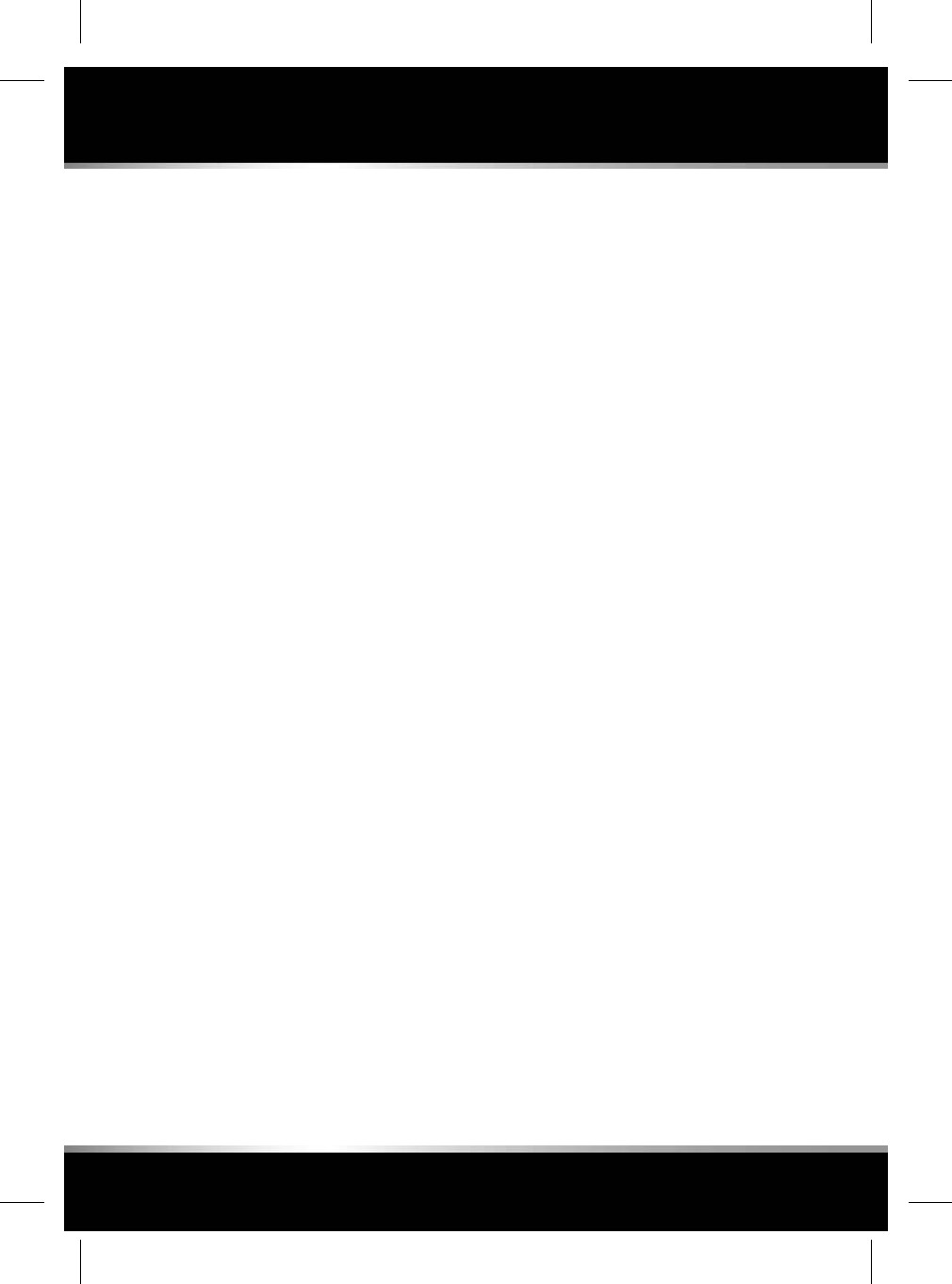
checking the pressures after a repair.....235
flat spots................................................229
Indian regulations..................................230
pressures...............................................227
puncture repair.......................................233
puncture repair safety............................233
repair kit.................................................233
repair kit use..........................................233
repair procedure.....................................234
replacements..........................................229
snow chains...........................................230
temporary use spare..............................232
TPMS.....................................................231
TPMS warning lamp.................................47
tyre care.................................................227
tyre speed ratings...................................227
tyre wall markings..................................226
valves.....................................................229
winter tyres............................................229
Wheel spin...................................................76
Wi-Fi connection icons...............................178
Windows
anti-trap protection..................................62
one-touch operation.................................61
operation..................................................60
reset.......................................................197
side window blinds...................................61
sunroof reset..........................................197
Winter park position...................................197
Winter tyres...............................................229
Wipers.........................................................54
Wipers and washers.....................................54
fluid level................................................210
rain sensor...............................................55
speed-dependent mode............................55
Wireless technology
Bluetooth................................................161
X
Xenon headlamps......................................196
278
Index
L
FOR REFERENCE ONLY
24.07.2015

279
R
FOR REFERENCE ONLY
24.07.2015
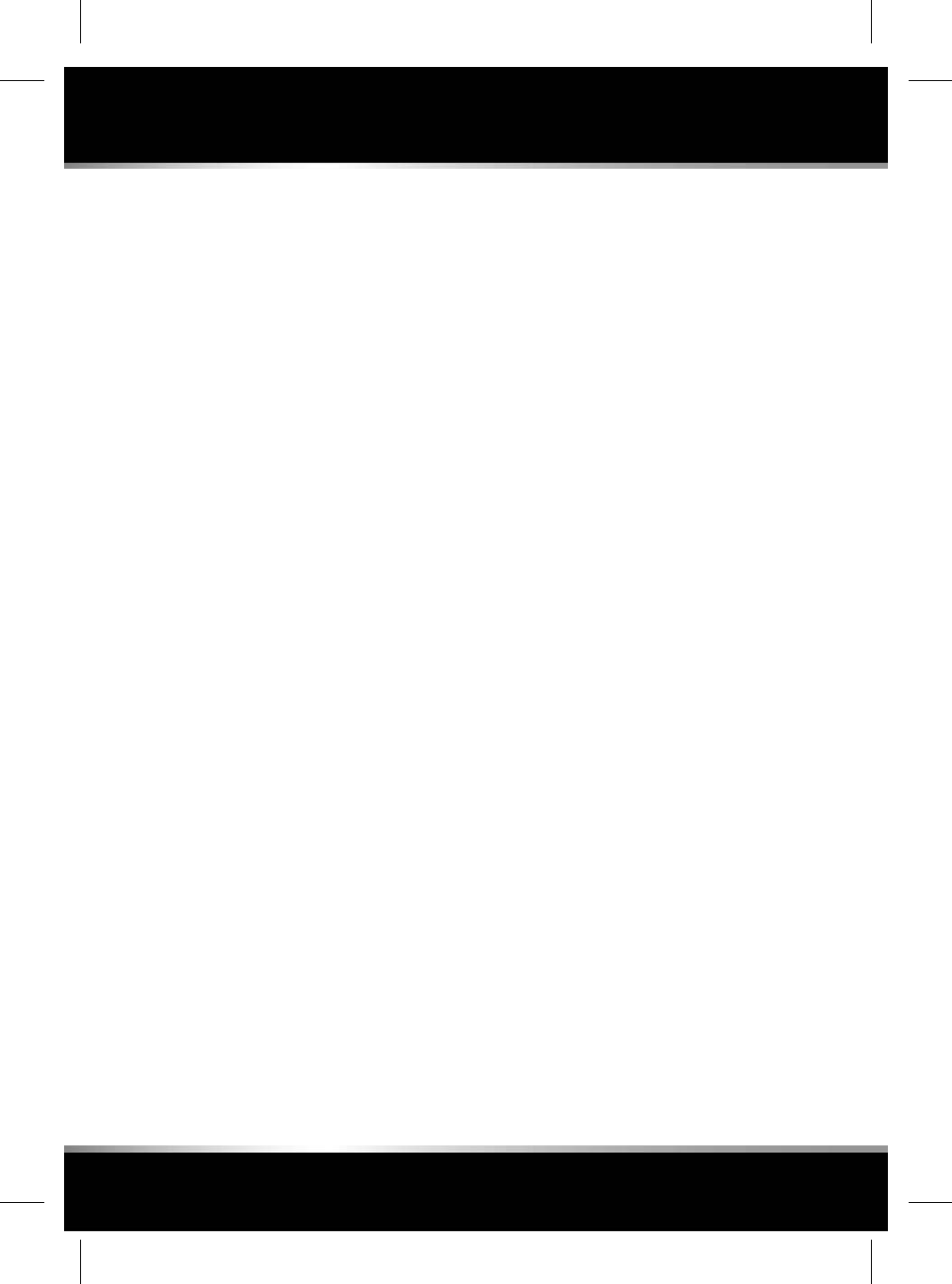
DRIVER CONTROLS
Note: Information in brackets refers to the page
where additional information can be found.
1. InControl Protect- Breakdown call (179).
2. Sunroof (60).
3. Rear screen sun blind (60).
4. Rear sunroof blind (60).
5. InControl Protect- SOS Emergeny call (179).
6. Front sunroof blind (60).
7. Parking Aid (145).
8. Front courtesy/reading lamps (52).
9. Indicator/headlamp controls (49).
10. Gearshift down (74).
11. Instrument panel (41).
12. Gearshift up (74).
13. Wiper/washers controls (54).
14. START/STOP button (70).
15. Touch screen (100).
16. Glovebox release (63).
17. Climate controls (136).
18. Rotary gear selector (75).
19. Stability control (DSC & TracDSC) (90).
20. Automatic Speed Limiter (ASL) (81).
21. Electric Parking Brake (EPB) (80).
22. Progress control (97).
23. Driving modes (90).
24. Dual view (130) or Audio settings (109).
25. SEAT COMFORT menu (141).
26. Hazard warning lamps on/off.
27. FRONT CLIMATE menu (136).
28. Intelligent stop/start (72).
29. NAVIGATION menu (165).
30. PHONE menu (156).
31. MEDIA menu (107).
32. Surround camera system (153).
33. Touch screen HOME menu (100).
34. Touch screen on/off (100) or Park assist
on/off (148).
35. CD/DVD eject (107).
36. Audio on/off and volume (107).
37. Instrument menu controls (41).
38. Adaptive Cruise Control (ACC) (83).
39. Cruise control (82).
40. Horn/airbag.
41. Steering column adjuster (22).
42. Phone (159) and Voice controls (175).
43. Heated steering wheel (22).
44. Audio/video controls (108).
45. Instrument illumination - rotate to adjust.
46. Bonnet release (195).
47. Fog lamps on/off.
48. Luggage compartment release (65).
49. Driving position memory (14).
50. Central unlocking (6).
51. Central locking (6).
52. Mirror adjuster/powerfold mirror (56).
53. Window controls (60).
54. Rear window/rear sunroof blind isolator
(60).
280
Controls overview
L
FOR REFERENCE ONLY
24.07.2015
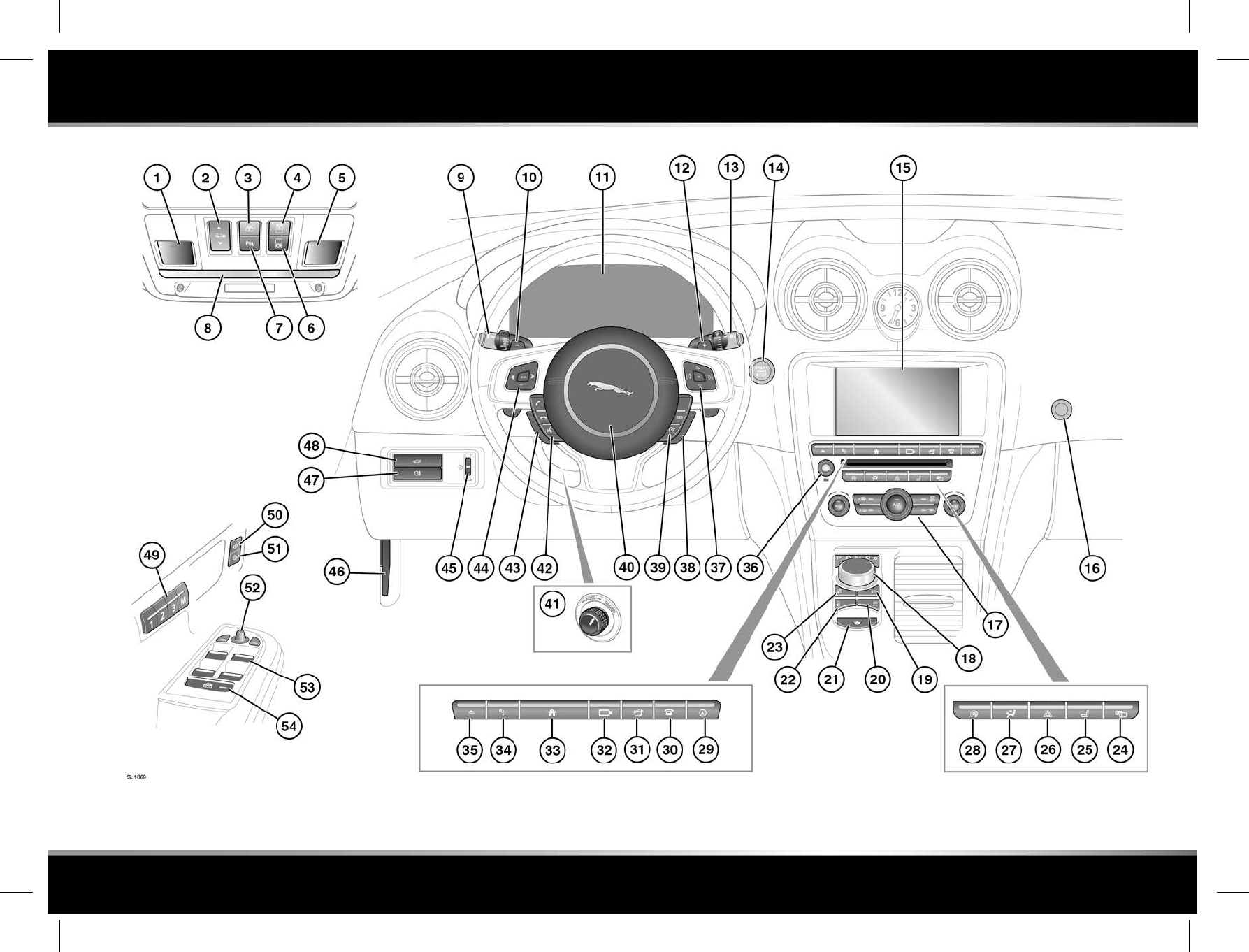
R
FOR REFERENCE ONLY
24.07.2015