Japan Radio NKE2103 Marine Radar User Manual
Japan Radio Co Ltd. Marine Radar Users Manual
Contents
- 1. Users Manual 1
- 2. Users Manual 2
- 3. Users Manual 3
- 4. Users Manual
Users Manual 3
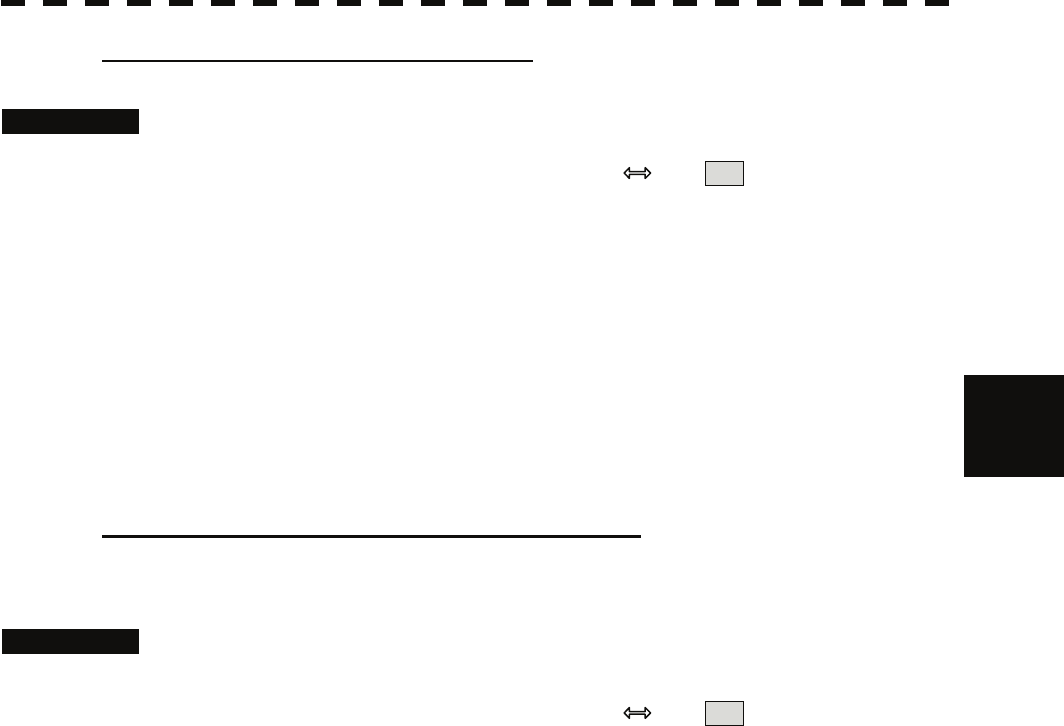
4
4.1 Use of Navigation Tools y
yyy
To change parallel index line intervals
Procedures 1 Put the cursor on near the end of line, and press the [ENT] key.
When the cursor is moved there, it will turn into " " and PI will be displayed at the
upper right of the cursor. The parallel index lines become operable when the [ENT] key is
pressed.
2 Move the cursor to the interval to be set.
The parallel index lines interval will change as the cursor moves.
If Individual is selected for Operation Mode, the parallel index lines move.
3 Press the [ENT] key.
The parallel index lines will be fixed.
To change the end points of parallel index lines
If Individual is selected for Operation Mode, the length of parallel index lines can be changed.
Procedures 1 Put the cursor on the end point of parallel index lines, and press the
[ENT] key.
When the cursor is moved there, it will turn into " " and PI will be displayed at the
upper right of the cursor. The parallel index lines become operable when the [ENT] key is
pressed.
2 Move the cursor to the position to be set.
The position of the end point will change as the cursor moves.
3 Press the [ENT] key.
The parallel index lines will be fixed.
4-16
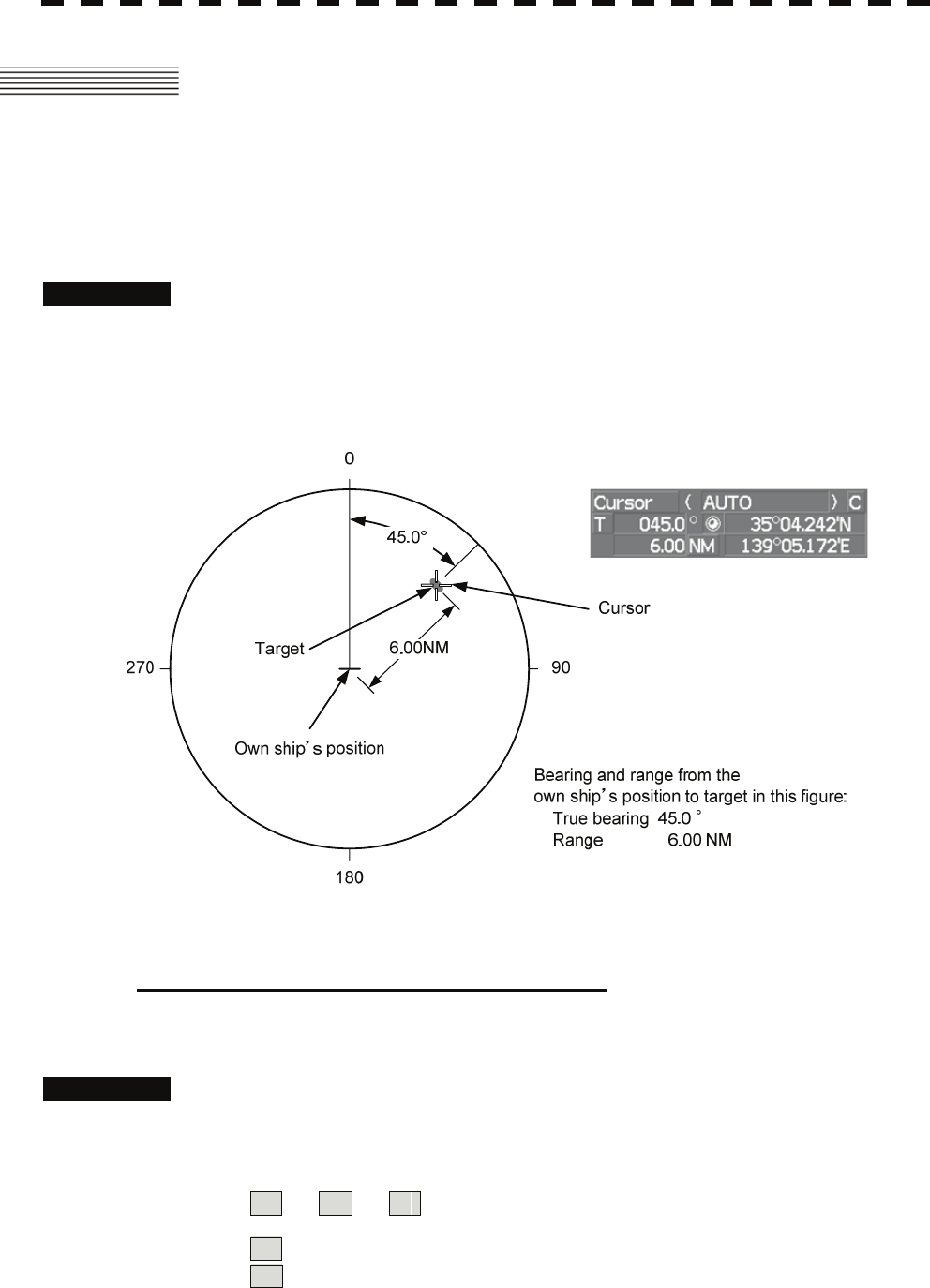
4.2 MEASUREMENT OF RANGE AND
BEARING
4.2.1 Measurement with Cursor Position (Cursor)
Procedures 1 Make sure of the target echoes on the radar display.
2 Move the cursor to the target.
The bearing and range of the target will be shown in the Cursor bearing / range (upper
right of the display on page 2-3). The range is a distance from the own ship's position.
To set a cursor bearing numeric value mode
Determine whether to display a cursor bearing in true or relative bearing mode.
Procedures 1 Put the cursor on the Cursor bearing numeric value indication true /
relative switching (upper right of the display ④ on page 2-19), and
press the [ENT] key.
The selected mode is switched as shown below each time the [ENT] key is pressed.
T ⇒ R ⇒ T
T :Cursor bearing is displayed in true bearing mode.
R :Cursor bearing is displayed in relative bearing mode.
4-17
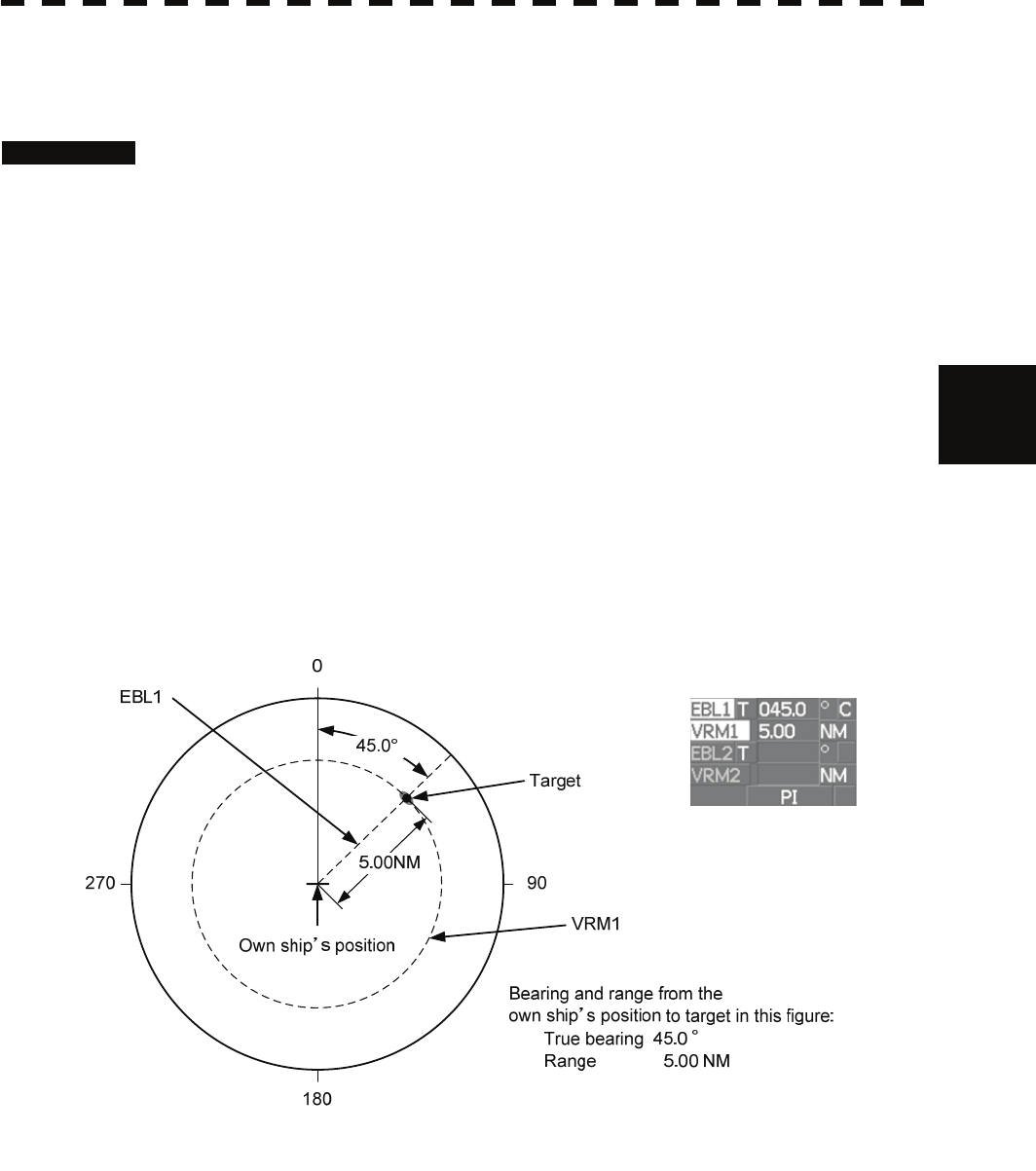
4
4.2 Measurement of Range and Bearing y
yyy
4.2.2 Measurement with Electronic Bearing Line and Variable Range
Marker [EBL] [VRM]
Procedures 1 Press the [EBL1] key.
The display in the EBL1 adjustment (upper right of the display ⑤ on page 2-19) will be
highlighted, and EBL1 will be shown with a dotted line on the PPI display.
2 Move the EBL1 to the target by turning the [EBL] dial.
The EBL1 bearing will be shown in the EBL1 bearing (upper right of the display on page
2-3).
The EBL1 bearing is the bearing of the target.
3 Press the [VRM1] key.
The display in the VRM1 adjustment (upper right of the display ⑥ on page 2-19) will be
highlighted, and VRM1 will be shown with a dotted line on the PPI display.
4 Move the VRM1 to the target by turning the [VRM] dial.
The range of VRM1 from the own ship's position will be shown in the VRM1 range
(upper right of the display on page 2-3).
4-18
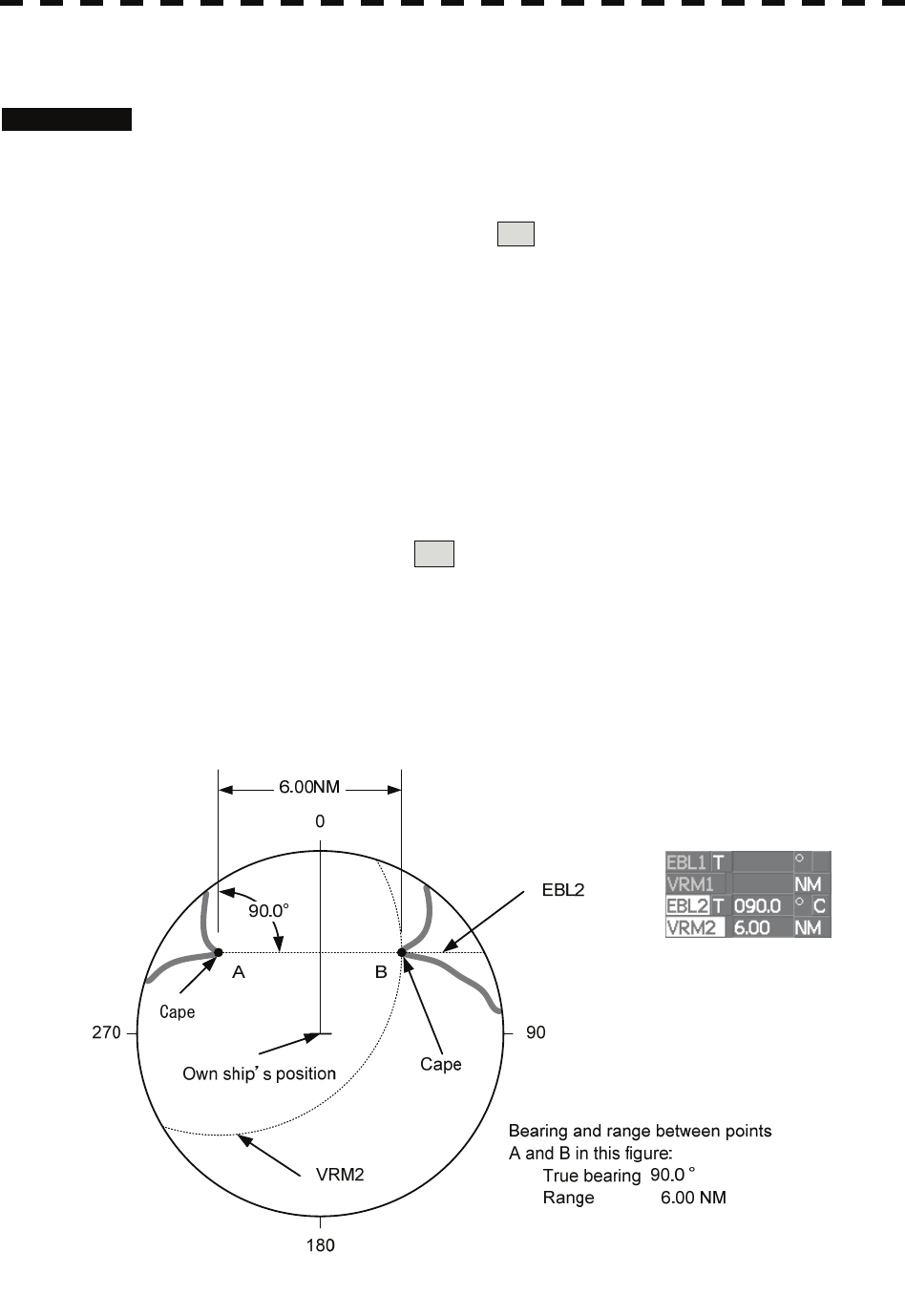
4.2.3 Measurement with Two Arbitrary Points
Procedures 1 Press the [EBL2] key.
The display in the EBL2 adjustment (upper right of the display ⑦ on page 2-19) will be
highlighted, and EBL2 will be shown on the PPI display.
2 Press the [EBL] dial to select C for the EBL2 starting point mode
switching (upper right of the display ⑫ on page 2-19).
3 Put the cursor on the point A of the two points between which
measurement is made, and press the [ENT] key.
Refer to the figure below.
4 Move the EBL2 to the other point B by turning the [EBL] dial.
Refer to the figure below.
5 Press the [VRM2] key.
When VRM2 is selected, ● (intersection marker) will appear on the dotted line of
EBL2.
6 Move the intersection marker on the dotted line to point B by turning the
[VRM] dial.
The range and bearing between the two points will be shown in the VRM2 range and
EBL2 bearing (upper right of display on page 2-3).
Similarly, EBL1 can also be used for measuring the bearing and range between two points. In this case,
perform the above procedure reading EBL2 as EBL1 and VRM2 as VRM1.
4-19
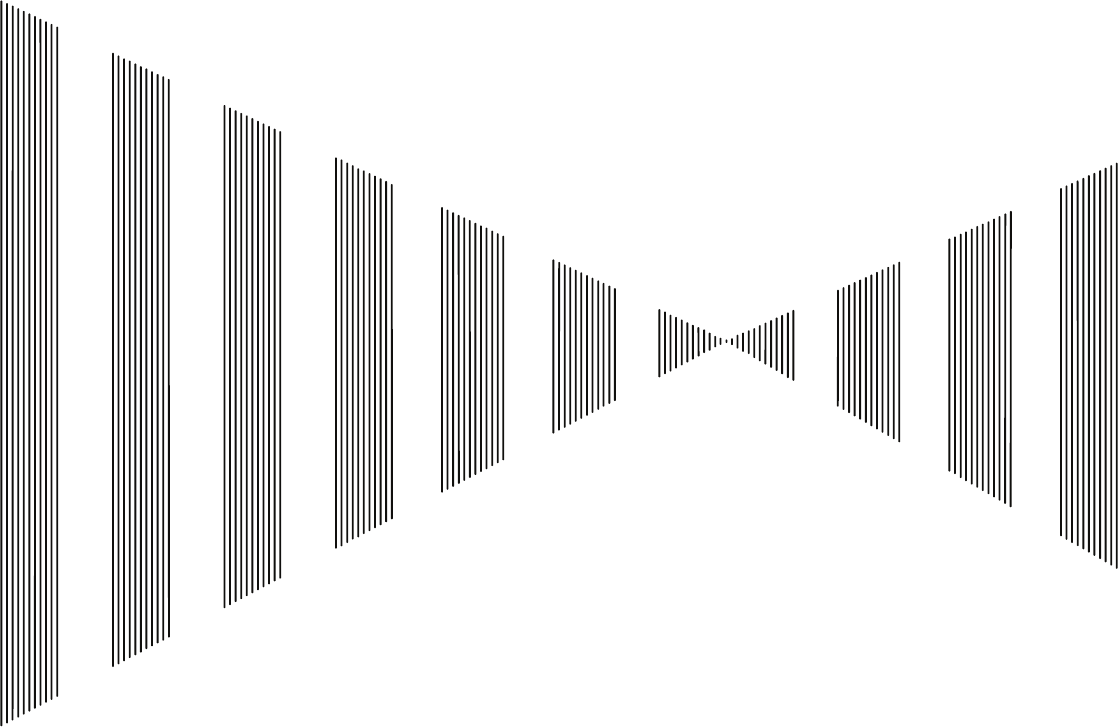
SECTION 5
OPERATION OF TARGET TRACKING
AND AIS
5.1 PREPARATION ........................................................................................5-2
5.2 TARGET TRACKING OPERATION........................................................5-16
5.3 AIS OPERATION....................................................................................5-30
5.4 DECISION OF TARGETS AS IDENTICAL (ASSOCIATION).................5-40
5.5 ALARM DISPLAY...................................................................................5-42
5.6 TRACK FUNCTION................................................................................5-46
5.7 TRIAL MANEUVERING (TRIAL MANEUVER) ......................................5-56
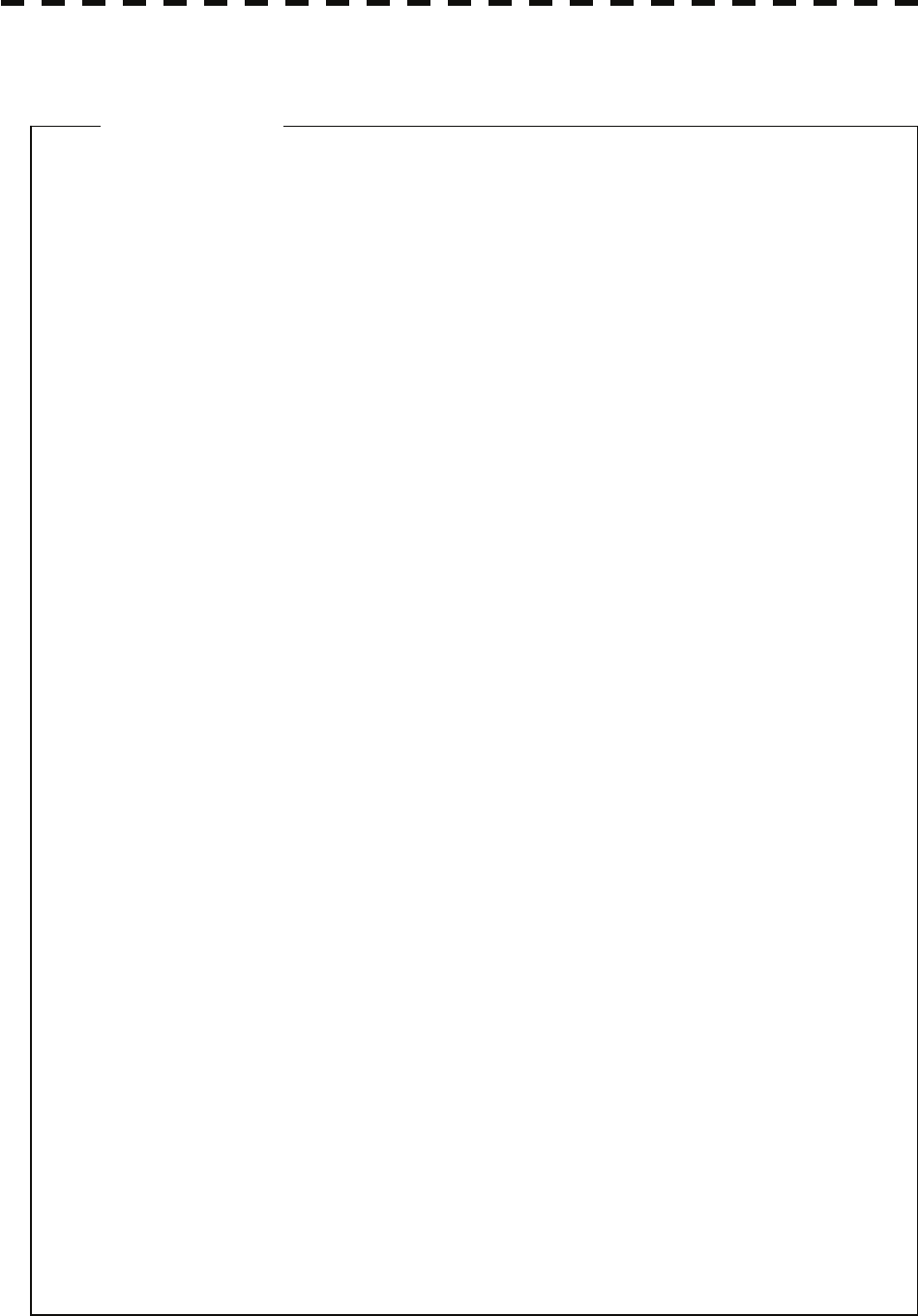
USAGE OF TARGET TRACKING FUNCTION
z There are the following limitations on use of the target
acquisition and target tracking functions.
Attention
[I] Resolution between adjacent targets and swapping during
automatic target tracking
Depending on the particular distance and echo size, resolution between
adjacent targets during automatic target tracking usually ranges
somewhere between 0.03 to 0.05 NM. If multiple targets approach each
other, resolution will become about 0.05 NM and this may cause the
system to regard them as one target and thus to swap them or lose part
of them. Such swapping or less of targets may also occur if the picture
of the target being tracked is affected by rain/snow clutter returns or sea
clutter returns or moves very close to land.
[II] Intensity of echoes and the target tracking function
The intensity of echoes and the tracking function have a correlationship,
and thus the target will be lost if no echoes are detected during six
scans in succession. If a lost target exists, therefore, radar gain must be
increased to support detection of the target. If, however, radar gain is
increased too significantly, sea clutter returns or other noise may be
erroneously detected and tracked as a target, and resultingly, a false
alarm may be issued.
[III] Adverse effects of error sources on automatic tracking
To execute accurate tracking, it becomes necessary first to appropriately
adjust the [GAIN], [SEA] and [RAIN] dials of the radar so that the target
to be acquired and tracked id clearly displayed on the radar display.
Inappropriate settings of these adjustments reduce the reliability /
accuracy of automatic tracking.
5-1
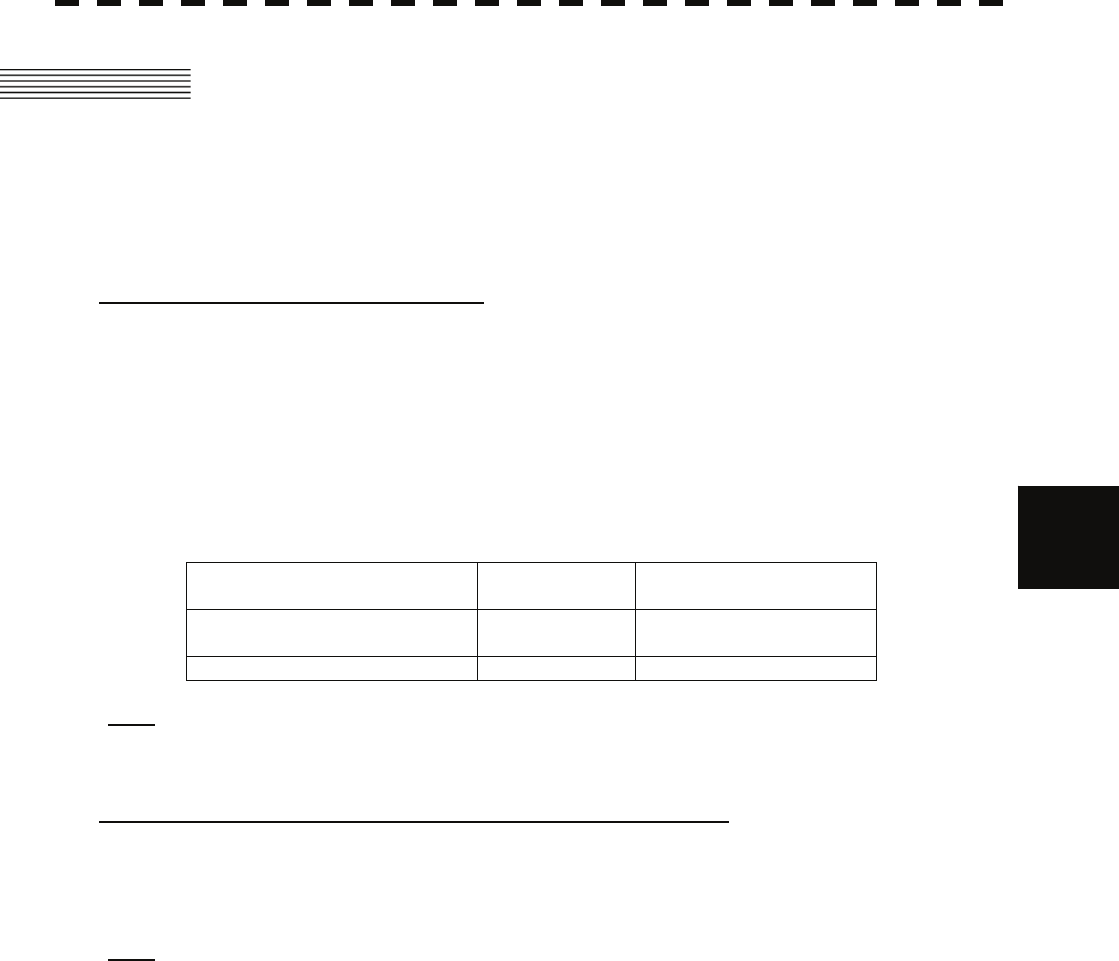
5
5.1 Preparation yy
yyy
5.1 PREPARATION
This section explains the features of the target tracking and AIS functions, and the initial setting for using each
function.
Target Tracking Function (Option)
The target tracking function calculates the course and speed of a target by automatically tracking the
target's move.
The target tracking function enables the automatic acquisition of targets by using the automatic
acquisition zone function.
The target tracking function also enables the simulation of the ship maneuvering method to avoid
collisions by using the trial maneuver function. (NCA-877WA)
If the mode is ground stabilization, SOG/COG used for own ship's information in target tracking. If the
mode is sea stabilization, SPD (speed through the water) / HDG (heading) used for own ship's
information in target tracking.
Normal edition
NCA-877A High performance edition
NCA-877WA
Maximum number of targets that
can be tracked 30 100
Trial maneuver function Not provided Provided
Note: ARPA Process Unit (NCA-877WA) or ATA Process Unit (NCA-877A) must be fitted on ships
compliant to IMO.
AIS (Automatic Identification System) function (Option)
The AIS function shows the target’s information on the radar display, using other ship's information sent
out from the AIS unit.
Note: AIS Process Unit must be fitted on ships compliant to IMO.
5-2
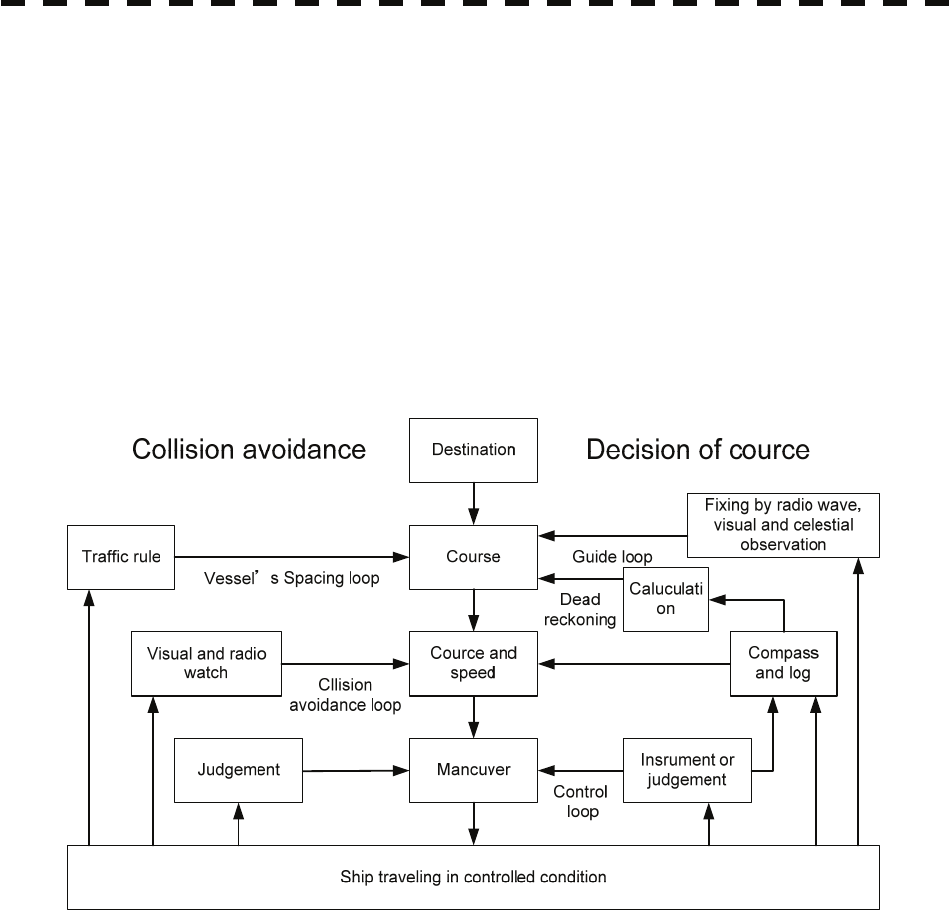
5.1.1 Collision Avoidance
Problems of Collision Avoidance in Navigation
Marine collision avoidance is one of the problems that have been recognized from of old. Now, it will be
described briefly who the collision avoidance is positioned among the navigational aid problems.
The navigation pattern of all mobile craft constitutes a system with some closed loops regardless of the media
through which the mobile craft travels, whether air, water, the boundary between air and water, or space. This
pattern consists of two closed loops in principle, one of which is a collision with another mobile craft and the
other is a loop of finding a right and safe way to reach a predeterminate destination. Fig. 5-1 shows the
conceptual diagram of navigation pattern by MR. E.W. Anderson. The closed loop of collision avoidance is
shown on the left side and the closed loop of finding a right course on the right side.
Fig. 5-1 Navigation Pattern
Marine Accidents and Collisions
Among marine accidents, collision accidents have been highlighted as the tonnages and speeds of ships become
higher along with the increase in traffic at sea. If a tanker carrying dangerous articles such as crude oil collides
with any other vessel, then not only the vessels involved with the accident but other vessels in the vicinity, port
facilities, inhabitants in the coastal area as well as marine resources may also suffer immeasurable damages and
troubles. Collision accidents have a high percentage of the marine accidents that have occurred in recent years.
To cope with these problems, any effective measures are needed and some equipment to achieve collision
avoidance requirements have been developed at rapid strides.
5-3
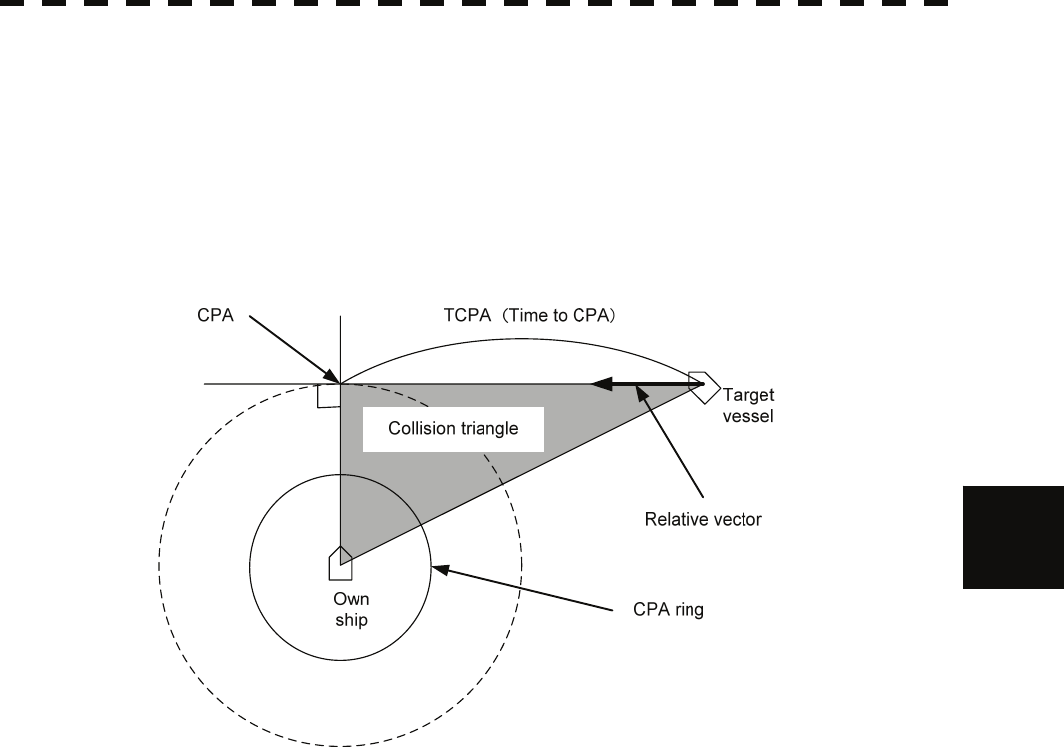
5
5.1 Preparation yy
yyy
Basic Concept of Collision Avoidance
There are two aspects in collision avoidance: collision prediction and avoidance. Collision prediction is to
predict that two or more vessels will happen to occupy the same point at the same time, while collision
avoidance is to maneuver vessels not to occupy the same point at the same time.
In practical operation of vessels, a spot of collision has to be deemed to be a single point but a closed zone. This
closed zone is conceptually defined as a CPA (Closest Point of Approach). In collision prediction, the time to be
taken until a ship reaches the CPA is defined as a TCPA (Time to CPA).
Fig. 5-2 shows a diagram caked “Collision Triangle”.
Fig. 5-2 Collision Triangle
5-4
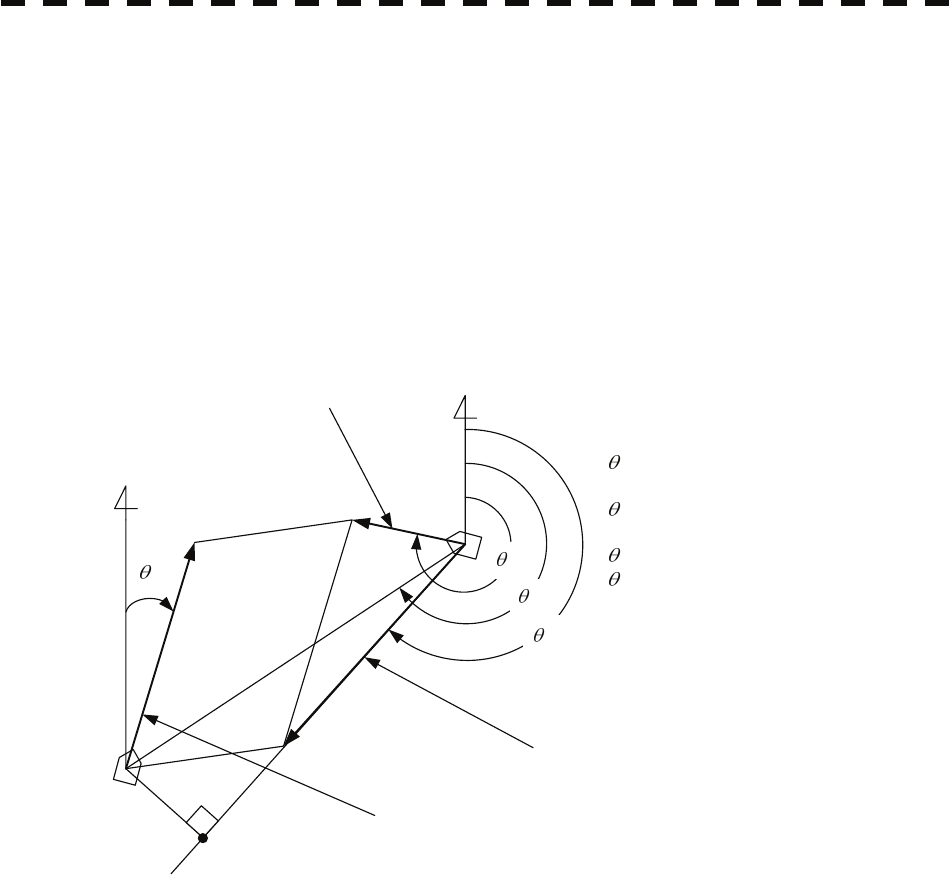
Relative Vector and True Vector
From two points of view, collision prediction and avoidance, it is necessary to obtain the relative vector of other
ship for prediction and the true vector of other ship for collision avoidance in order to grasp other ship’s aspect.
The relationship between the relative vector and true vector is shown in Fig. 5-3.
Both rough CPA and TCPA can be obtained easily from the relative speed vector of other ship. This method has
an advantage that the risks of collision with all other ships within the radar range can be seen at a glance. On
the other hand, the course and speed of other ship can easily be obtained from its true speed vector, enabling
other ship’s aspect to be seen at a glance. Thus, the aspects of other ships (transverse, outsail, parallel run,
reverse run, etc. ) as described in the act of prevention of collision at sea can be readily grasped. If there is a
risk of collision with other ship, the operator can determine which rule to be applied and how to operate own
ship.
N
T
R
A
O
Vo
VR
VT
VO: Own ship's speed
O: Own ship's course
VT: Other ship's true speed
T: Target ship's true course
VR: Target ship's relative speed
R: Target ship's relative course
A: Aspect
Relative vector
Target ship true vector
N
CPA
Own ship true vector
Fig. 5-3 Relative Vector and True vector
Radar and Collision Avoidance
Radar is still playing an important roll for collision prevention and positioning. A plotter is used to further
enhance the radar functionality. The plotter is capable of plotting other positions of other ships in 3 to 6 minute
intervals to monitor their movement. The plots of other ships represent their tracks relative to own ship, and it is
shown whether there is a risk of collision, namely CPA and TCPA can be obtained. This method using a plotter
is fairly effective, but the number of target ship, which is manually plotted, is limited and it takes several
minutes to measure those.
5-5
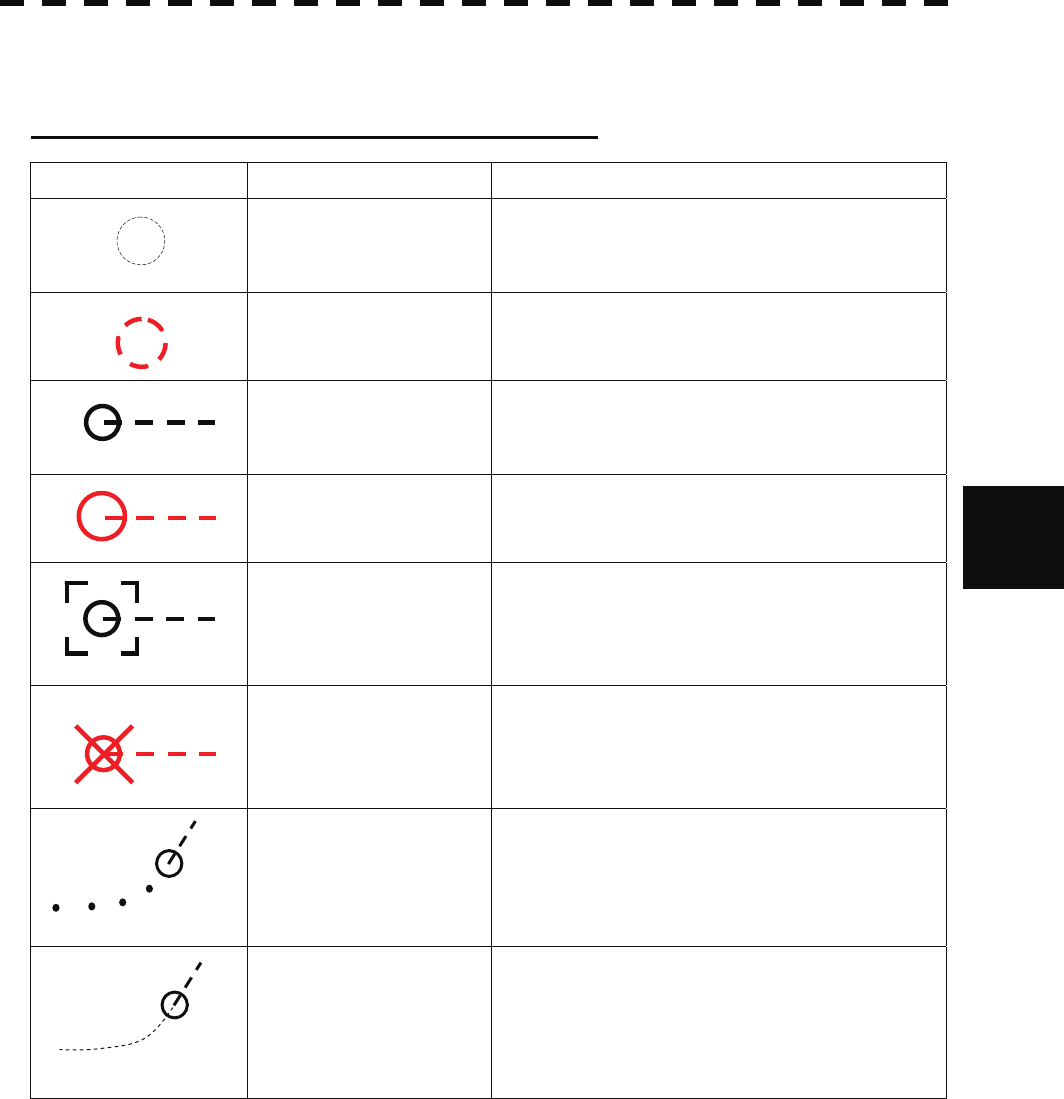
5
5.1 Preparation yy
yyy
5.1.2 Definitions of Symbols
Types and Definitions of Target Tracking Symbols
Vector/Symbol Definition Remarks
Initial acquisition target This symbol is displayed until the vector is displayed
after target acquisition.
Target acquired in
automatic acquisition zone
The alarm sounds.
The alarm message (New Target) turns red and blinks.
The symbol is red colored.
Tracked target
Dangerous target
The alarm sounds.
The alarm message (CPA/TCPA) turns red and blinks.
The symbol is turns red, and indicates with X mark.
Numeric displayed target When the numeric data is displayed, the target symbol
is enclosed in a square.
Lost target
The alarm sounds.
The alarm message (Lost) turns red and blinks.
The symbol is turns red, and indicates with X mark.
Past position The past positions of an AIS target are displayed as
well as the target tracking symbol.
Target track The track of another ship as an AIS target is displayed
as well as the target tracking symbol.
12
12
12
12
12
12
12
12
5-6
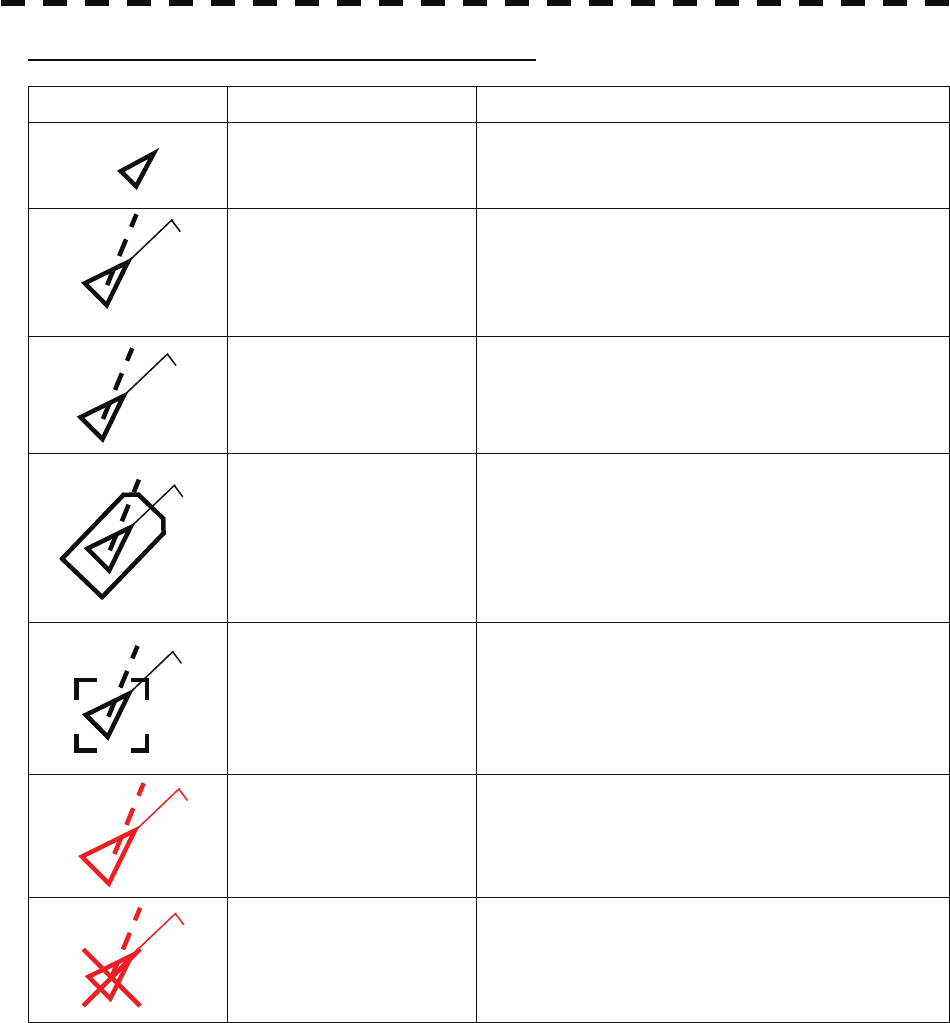
Types and Definitions of AIS Target Symbols
Vector/Symbol Definition Remarks
Sleeping target This symbol is displayed when received data is valid.
The direction of the triangle’s vertex indicates the
target’s bow or course.
Activated target
The heading direction is displayed with a solid line, and
the course vector is displayed with a dotted line. The
line perpendicular to the heading direction indicates the
direction to which the course is to be changed. This line
may not be displayed.
Target acquired in automatic
acquisition zone
AIS12
The alarm sounds.
The alarm message (New Target) turns red and blinks.
AIS12
Outline display The outlines of ships are displayed scaled down.
AIS12
Numeric displayed target When the numeric data is displayed, the target symbol
is enclosed in a square.
Dangerous target
The alarm sounds.
The alarm message (CPA/TCPA) turns red and blinks.
The symbol is turns red, and indicates with X mark.
AIS12
AIS12
Lost target
The alarm sounds.
The alarm message (Lost) turns red and blinks.
The symbol is turns red, and indicates with X mark.
AIS12
Up to 300 targets can be displayed in total of activated and sleeping AIS targets. Up to 100 activated AIS targets
can be included in the total.
If there are more AIS targets than the allowable maximum, they are displayed in the following priority order:
1. Numeric displayed target
2. Target of which CPA / TCPA is lower than the set value
(Target as a dangerous ship for which an alarm has occurred)
3. Target in automatic activation zone
4. Activated AIS target
5. Target inside AIS filter
6. Target outside AIS filter
If the number of targets at the same priority level exceeds the allowable maximum, they are displayed in the
following priority order:
1. Association target
2. Activated AIS target
3. Sleeping AIS target
5-7
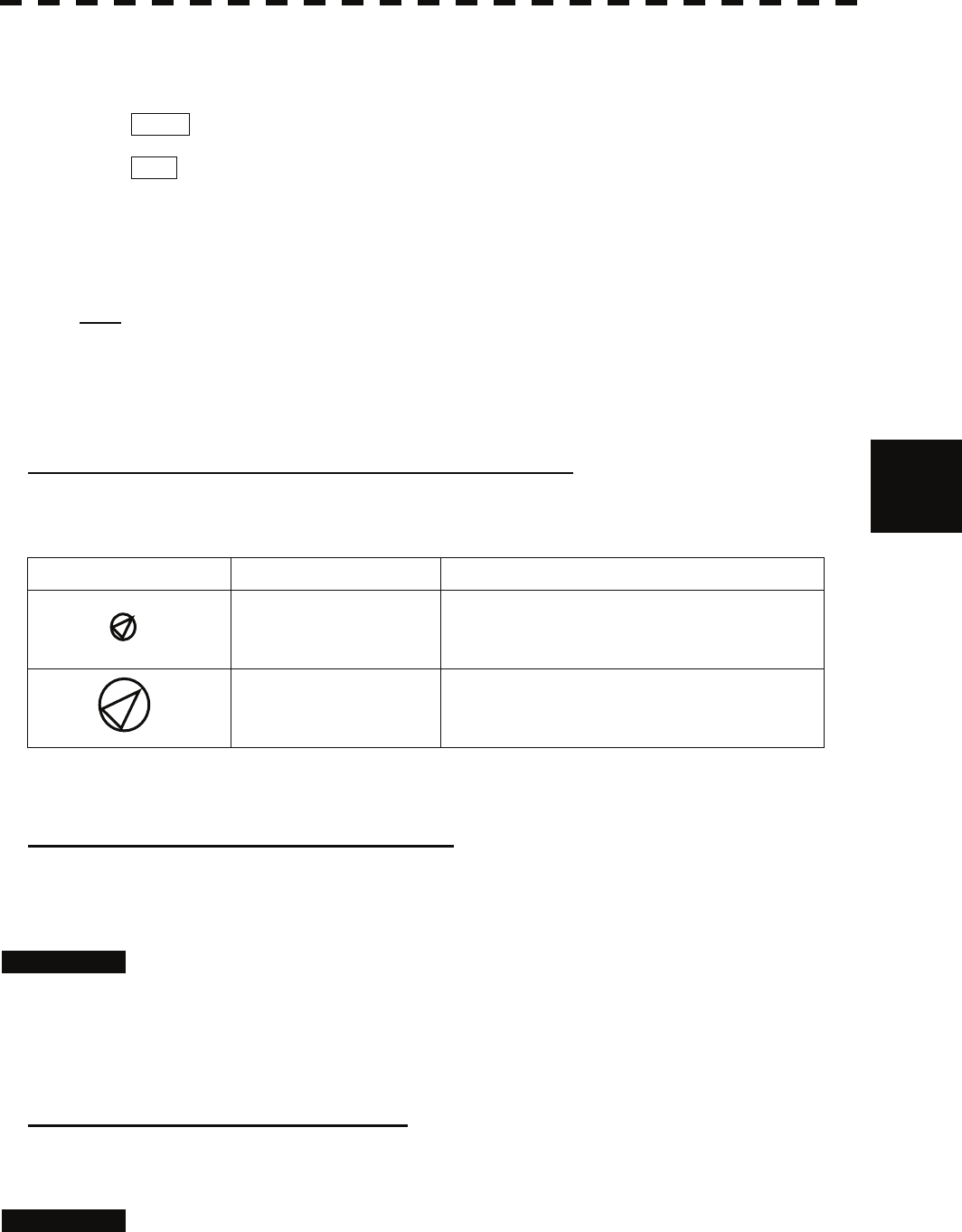
5
5.1 Preparation yy
yyy
The vector of an AIS target is to be displayed with a vector over ground or over water, depending on the speed
sensor setting and current offset setting. The type of the currently displayed vector can be confirmed by viewing
the setting of the stable mode.
When GND is displayed for the stability mode (upper left of the display on page 2-2):
Vector over ground
When Sea is displayed for the stability mode (upper left of the display on page 2-2):
Vector over water
When the vector of an AIS target is displayed with a vector over water, the system has converted the AIS
target's vector over ground to the vector over water according to the data received from the AIS and the own
ship's information.
Note: When the AIS target's symbol is activated but the vector is not displayed, the following are
probable causes of the trouble:
COG/SOG is not yet input from the GPS.
The selected speed sensor is malfunctioning.
Types and Definitions of Association Target Symbols
When a tracked target and an AIS target are decided as identical, it is displayed with either of the following
symbols:
Vector/Symbol Definition Remarks
Priority for tracked target
Association target
12
Priority for AIS target
Association target
AIS12
Setting of Tracked Target Symbol Display
This function switches the tracking target symbol display between on and off.
Even if the tracking target symbol display is turned off, the data is retained.
Procedures 1 Move the cursor onto the tracking target symbol display On / Off (TT / AIS
information ⑨ on page 2-23), and press the [ENT] key.
The tracking target symbol display will be set to on or off.
Setting of AIS Target Symbol Display
This function switches the AIS target symbol display between on and off.
Procedures 1 Move the cursor onto the AIS target symbol display On / Off (TT/AIS
information ⑩ on page 2-23), and press the [ENT] key.
The AIS target symbol display will be set to on or off.
5-8
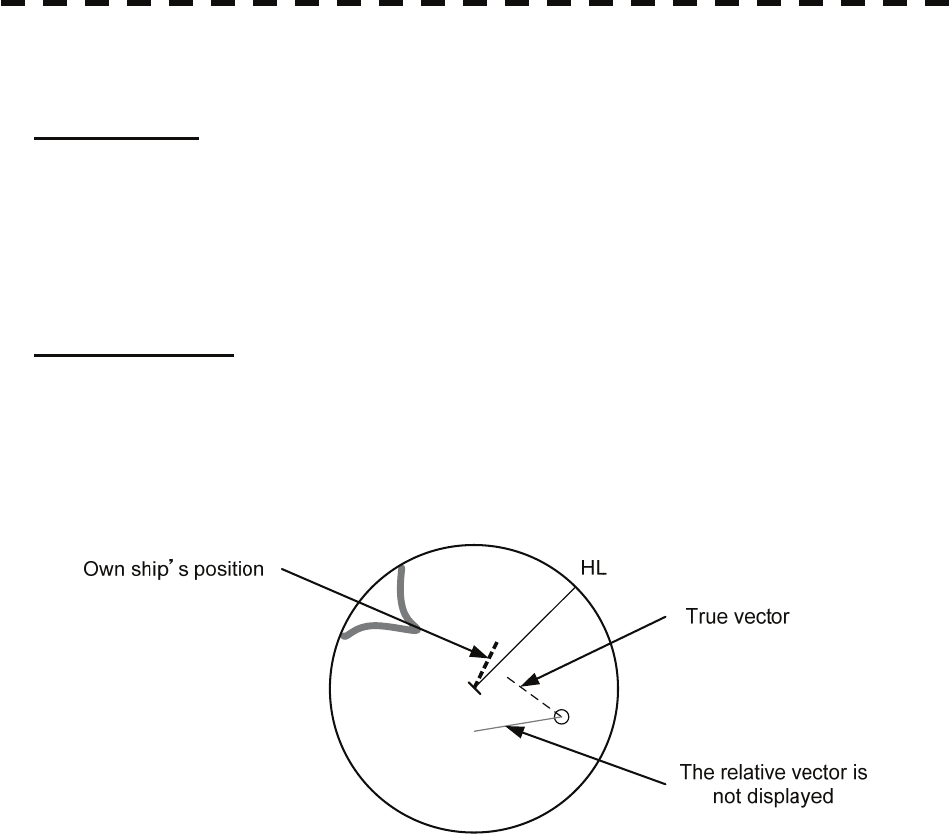
5.1.3 Radar Display
Vector Display
A vector to represent a target’s predicted position can be presented in the True vector or Relative vector mode.
In each mode, a vector length can be freely changed for a time interval of 1 to 60 minutes.
To switch between the true vector mode and relative vector mode, press the [VECT R/T] key.
[I] Vector Mode Selection
True Vector Mode
In the true vector mode, the direction of a target vector indicates the true course of the target and its vector
length is proportional to its speed.
In this mode, own ship’s vector is displayed as shown below.
In this mode, the movements of other ships around own ship can be accurately and easily monitored.
However, CPA Ring cannot appear in this mode.
5-9
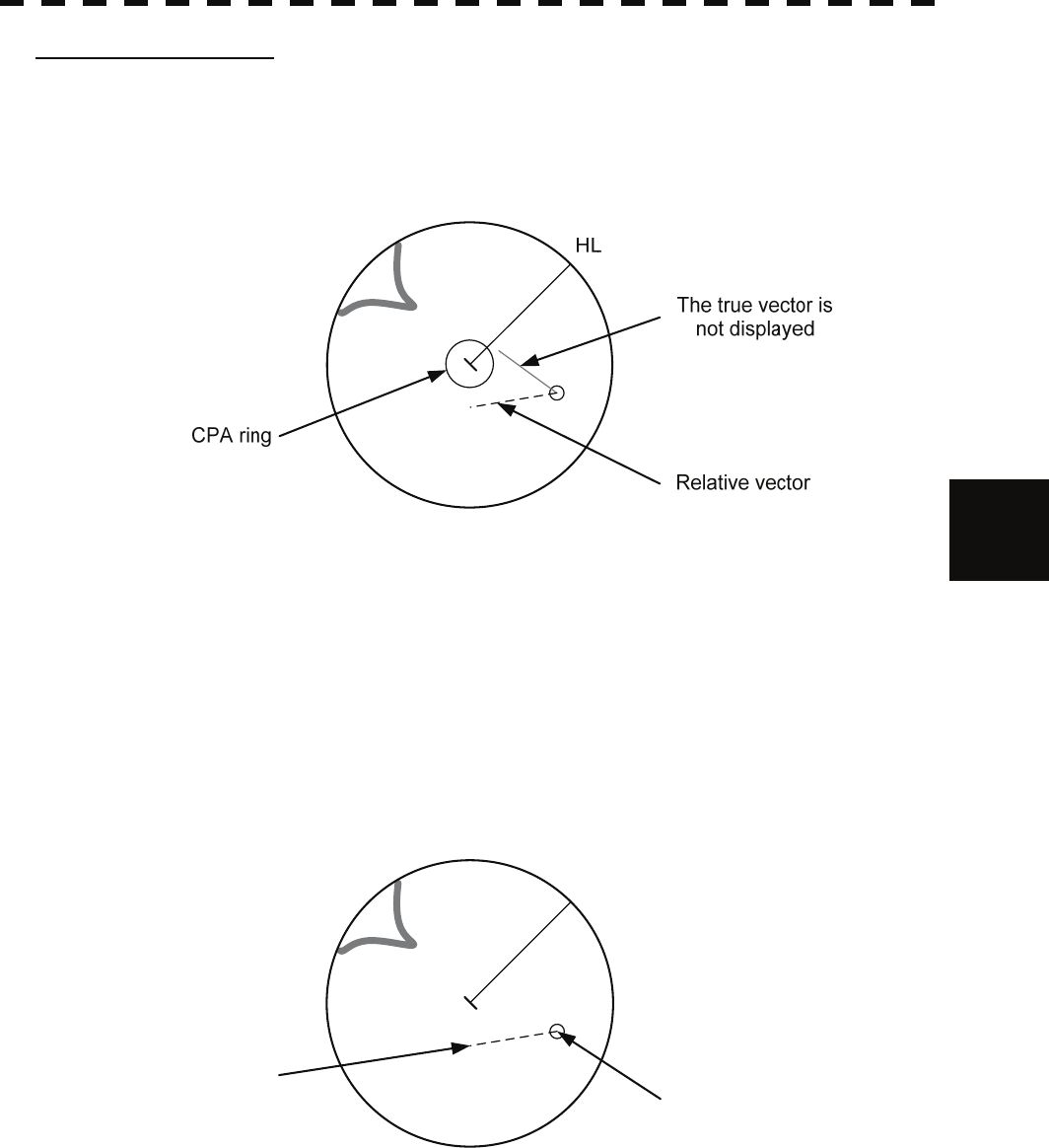
5
5.1 Preparation yy
yyy
Relative Vector Mode
The relative vector does not represent the true motion of the target, but its relative relation with own ship. This
means that a target with its relative vector directed to own ship (passing through the CPA Limit ring) will be a
dangerous target. In the Relative Vector mode, it can be seen at a glance where the CPA Limit of the dangerous
target is.
Therefore, the True / Relative mode shall optionally be used for the purpose of observation: the True vector
mode for grasping the true aspect of a target, and the Relative vector mode for grasping a target’s closest point
of approach (CPA).
[II] Vector Length (Vector Time)
The vector length of a target is proportional to its speed, and the vector time can be switched in a range of 1 to
60 minutes.
The diagram below illustrates a vector length of a target for 6 minutes, and the tip of the vector represents the
target’s position expected to reach 6 minutes later.
Current position
Future predicted position
(6 min later in this example)
HL
Refer to Section 5.1.7 Setting Vectors for how to change the vector time.
5-10
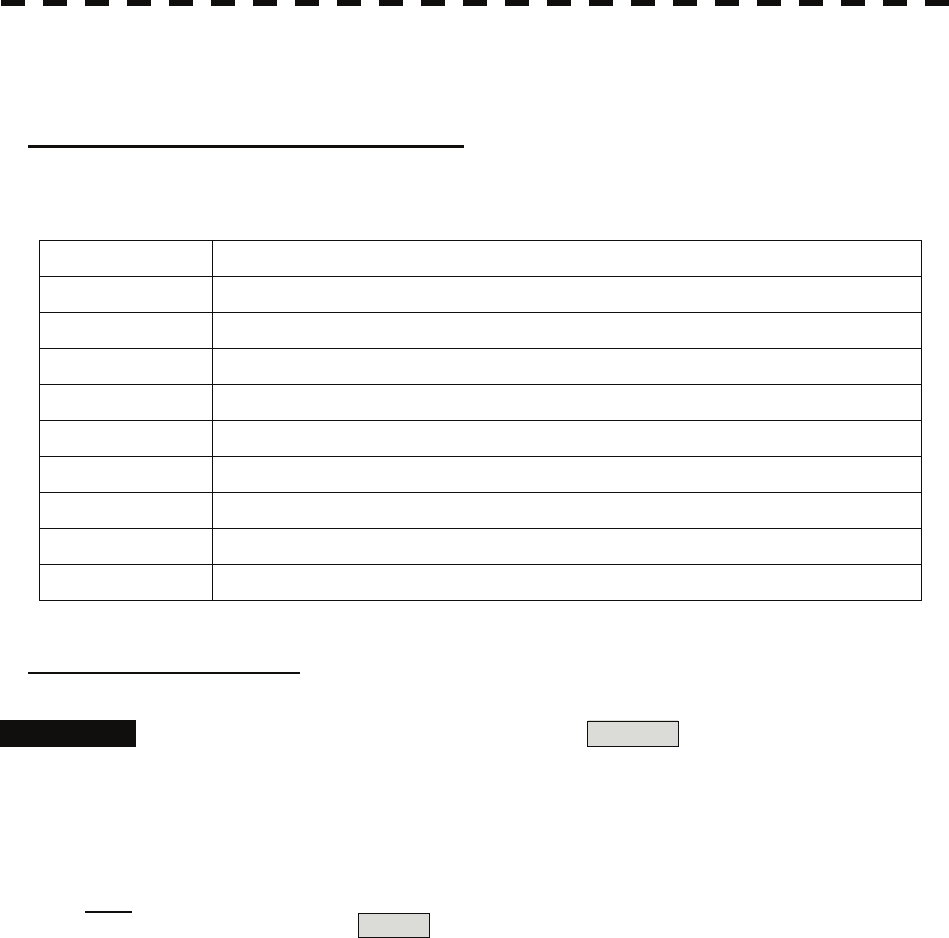
5.1.4 Cursor Modes (Cursor)
Types and Functions of Cursor Modes
The types of cursor modes are listed in the table below. To use the function of a cursor mode, move the cursor
onto the PPI object and press the [ENT] key.
Mode Function
ACQ TT Enables the target tracking function to acquire a target in manual mode.
ACT AIS Activates AIS targets, and sets a point filter.
TGT Data Displays the numeric data of a tracked target or AIS target.
CNCL TT Cancels a target tracking.
DEACT AIS Deactivates AIS target.
CNCL Data Hides the displayed numeric data of a tracked target or AIS target.
Mark Puts a temporary mark.
Property Displays the information of tracked targets, AIS targets, and marks.
AUTO Changes operation in accordance with the object at the cursor position.
Change of Cursor Mode
Procedures 1 Move the cursor to the cursor mode Cursor (upper right of the display
① on page 2-19), and press the [ENT] key. On the PPI, press the
[CLR / INFO] key and select a desired cursor mode from the list.
The selected cursor mode will be shown at the cursor mode (upper right of the display on
page 2-3).
Note: If the function of a selected cursor mode is not used for one minute or more, the cursor mode is
automatically changed to AUTO .
5-11
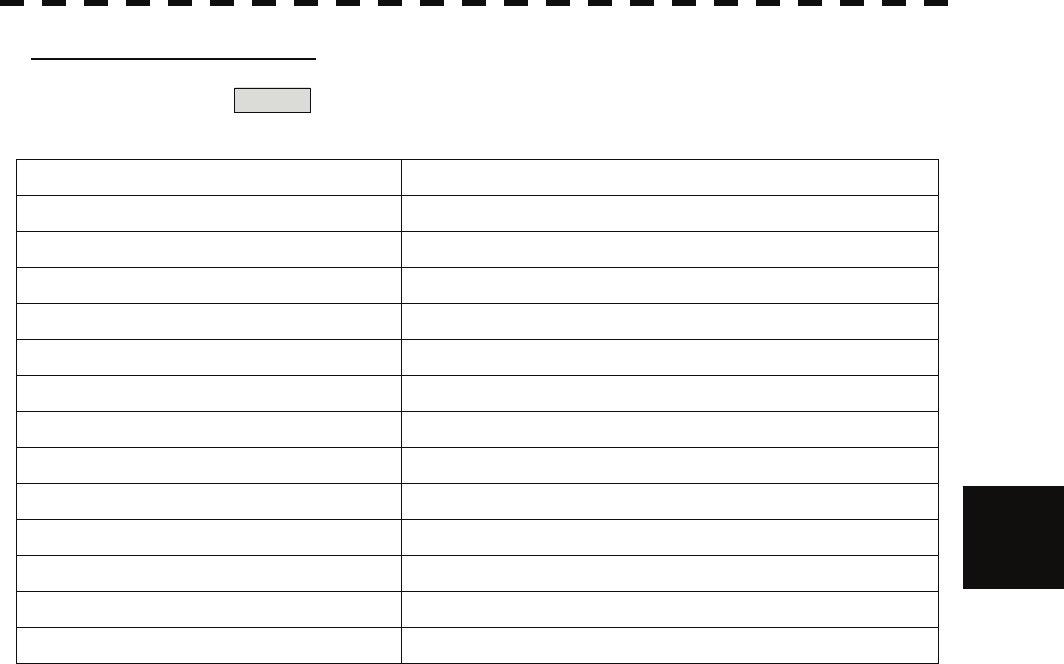
5
5.1 Preparation yy
yyy
Operation of AUTO Mode
As shown below, the AUTO mode performs operation in accordance with the object at the cursor position
when the [ENT] key is pressed.
Object at Cursor Position Operation
None Acquires a target.
EBL Performs EBL operation.
VRM Performs VRM operation.
Intersection point of EBL and VRM Performs EBL operation and VRM operation at the same time.
Parallel index line (PI) Operates the parallel index line.
Tracked target Displays the numeric data of the tracked target.
Tracked target with numeric data displayed Hides the numeric data.
Sleeping AIS target Activates the AIS target.
Activated AIS target Displays the AIS target information.
AIS target with numeric data displayed Hides the AIS target information.
Automatic acquisition / activation zone Operates the automatic acquisition / activation zone.
Sector radar alarm zone Operates the sector radar alarm zone.
AIS filter zone Operates the AIS filter zone.
5-12
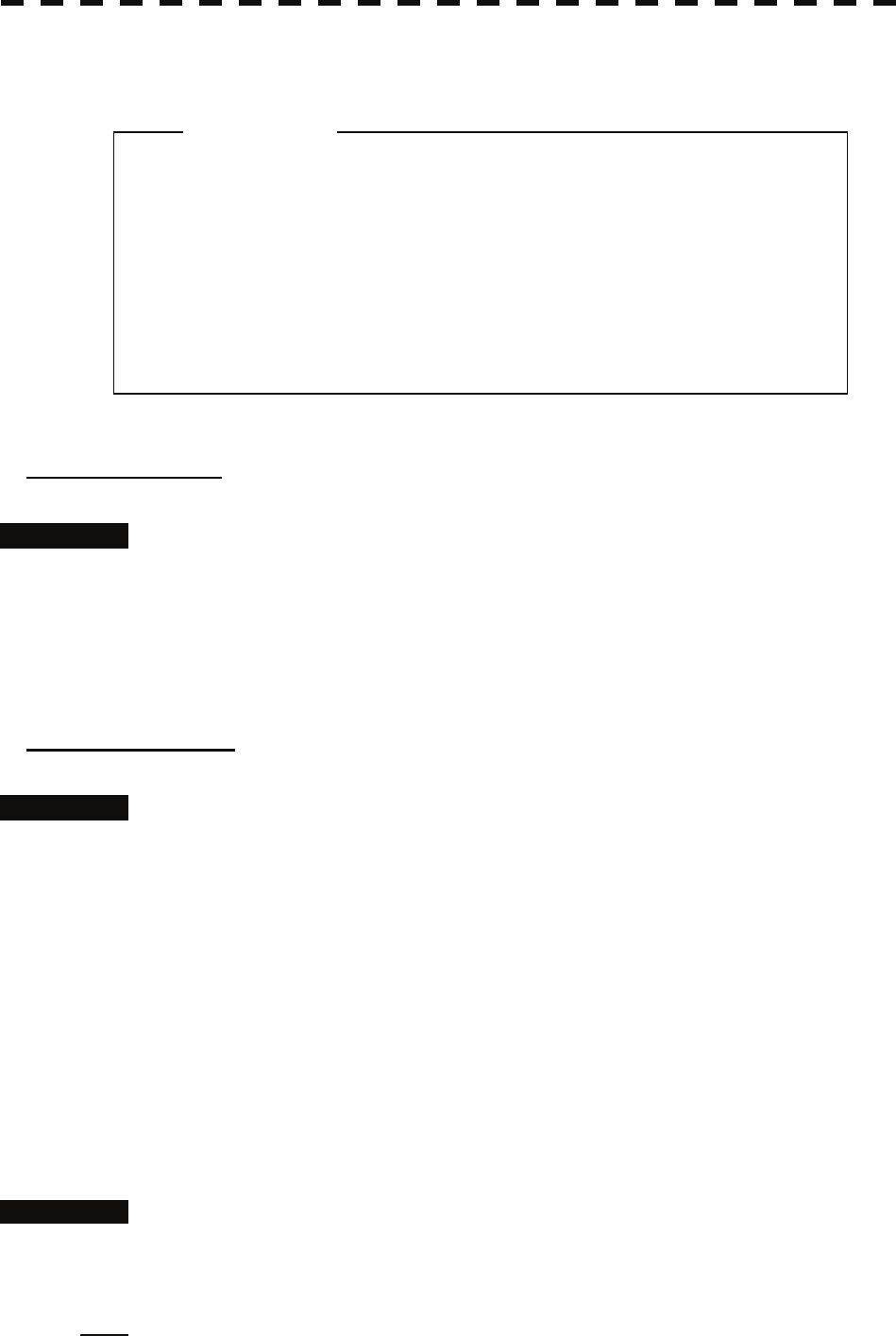
5.1.5 Setting Collision Decision Criteria
z Set the optimum values of collision decision
conditions, depending upon vessel type, water area,
weather and oceanographic conditions.
(For the relations between those conditions and
alarms, refer to section 5.5 Alarm Display. )
Attention
Input of CPA Limit
Procedures 1 Move the cursor to the CPA limit setting (TT/AIS information ③ on page
2-23), and press the [ENT] key.
The CPA Limit value input screen will appear.
2 Enter the value to be set as a CPA limit.
For inputs to the value input screen, refer to Section 3.3.4.
Input of TCPA Limit
Procedures 1 Move the cursor to the TCPA limit setting (TT/AIS information ④ on page
2-23), and press the [ENT] key.
The TCPA Limit value input screen will appear.
2 Enter the value to be set as a TCPA limit.
For inputs to the value input screen, refer to Section 3.3.4.
5.1.6 Setting CPA Ring
While the distance of the specified CPA Limit value is used as the radius, the CPA ring is displayed with a red
circle.
Procedures 1 Move the cursor to the CPA ring display On / Off (lower right of the
display ⑦ on page 2-21), and press the [ENT] key.
The CPA ring will be displayed.
Note: The CPA ring is not displayed when the true vector mode is selected.
5-13
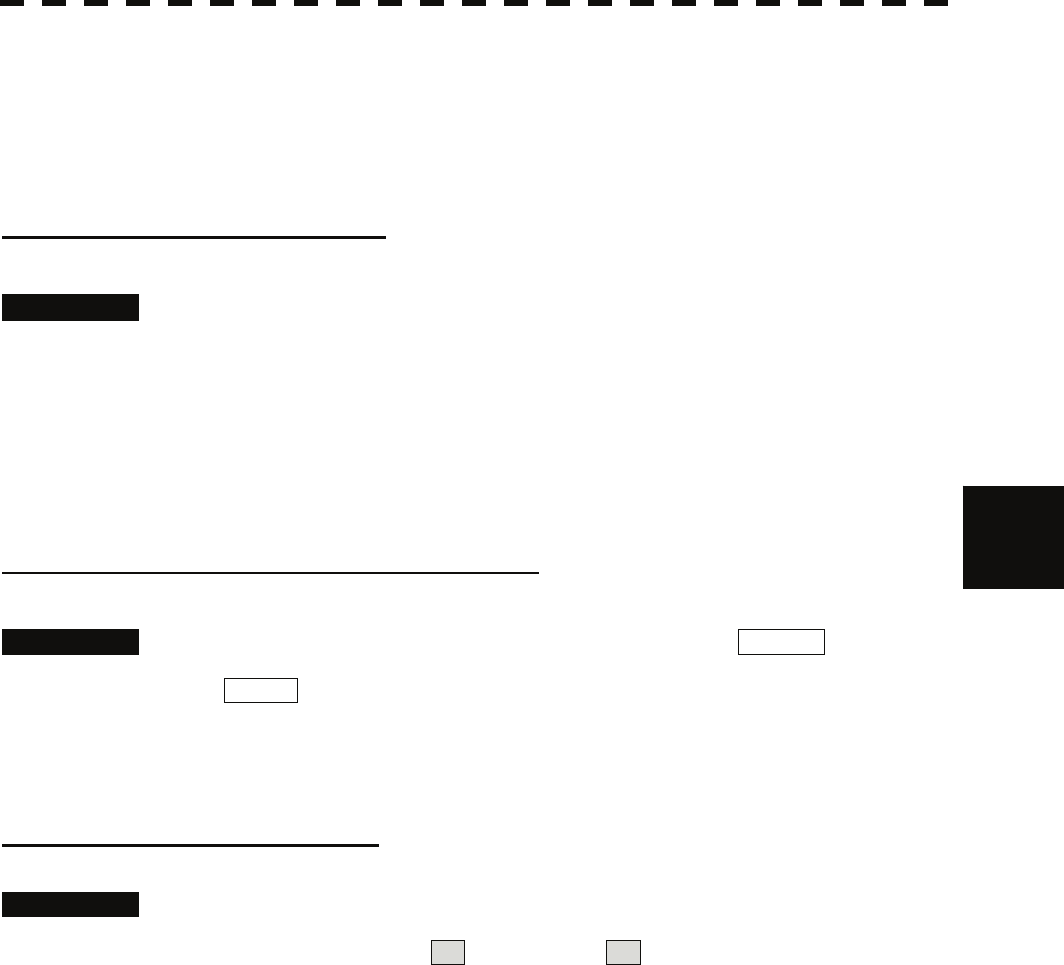
5
5.1 Preparation yy
yyy
5.1.7 Setting Vectors (Vector Time)
Vector time can be set in minutes in the range 1 to 60 min.
A true vector mode or relative vector mode can be selected.
Setting vector time on the display
Procedures 1 Move the cursor to the target vector time setting (TT / AIS information ②
on page 2-23), and press the [ENT] key.
The Vector Time value input screen will appear.
2 Enter the value to be set as vector time.
For how to input numeric data on the numeric value input screen, see Section 3.3.4.
Setting vector time using the multi-dial [MULTI]
Procedures 1 Press the [MULTI] dial several times to activate the Vector mode.
Vector will be displayed in the multi-dial mode (lower left of the display on page 2-3).
2 Turn the [MULTI] dial to set the vector time.
Setting vector mode [VECT R / T]
Procedures 1 Press the [VECT R / T] key.
The current vector mode T (true vector) or R (relative vector) will be displayed in
the target vector display true / relative switching (TT / AIS information ① on page 2-23).
5-14
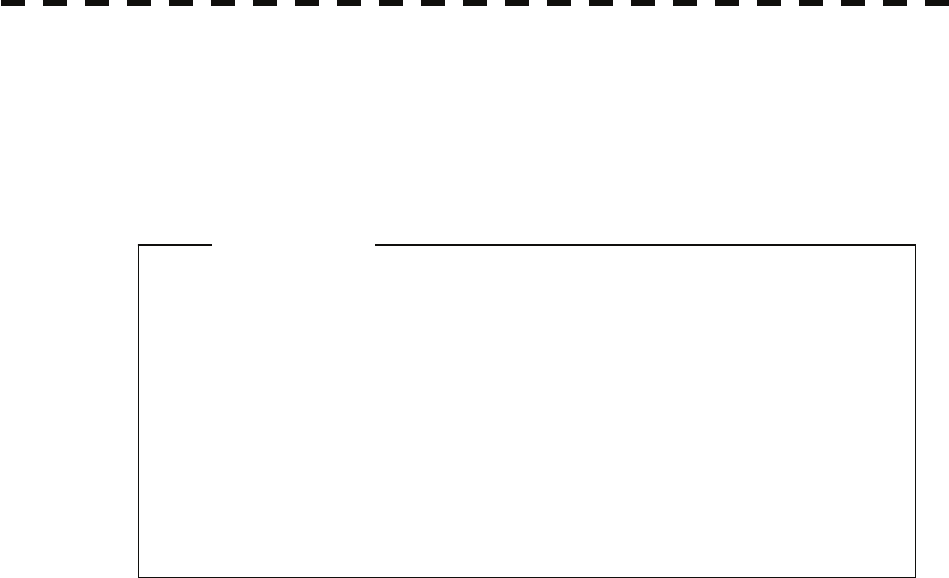
5.1.8 Setting the GPS antenna location
Set the GPS antenna location. Set offset ranges in longitudinal direction and latitudinal direction from the own
ship's reference position.
For the setting procedure, refer to Section 7.1.9 Setting of CCRP/Antenna/GPS Antenna Position.
z If offset ranges are not set correctly, AIS symbols and
radar echoes may be displayed shifted.
z When offset ranges are set, latitude and longitude
data received from the GPS is offset, and the offset
data is displayed as the latitude and longitude of own
ship’s position.
Attention
5-15
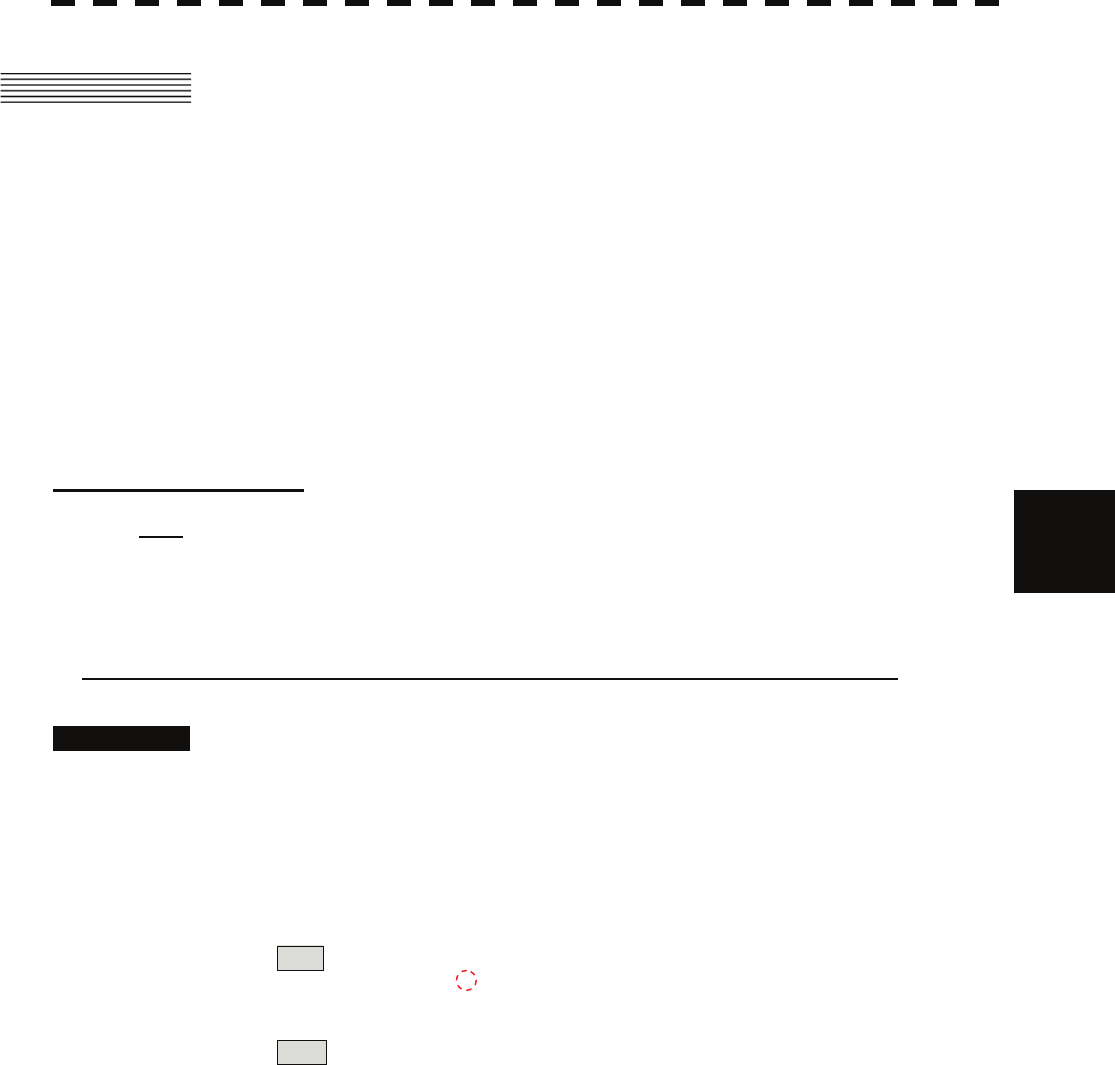
5.2 Target Tracking Operation yy
yyy
5.2 TARGET TRACKING OPERATION
This section explains how to use the target tracking function.
The target tracking function automatically tracks a target, and displays the target's course and speed as vectors.
The target tracking function calculates CPA and TCPA, and issues an alarm as needed.
The tracking data is erased from memory when the power is turned off or during transmission standby.
5.2.1 Acquiring Target [ACQ]
Target acquisition can be performed on two modes, Automatic and Manual, and both modes can be used at the
same time.
Automatic acquisition
5
Note: If the number of targets being tracked has reached the allowable maximum and other targets (not
being tracked) go into the acquisition/activation zone, automatically acquired targets are canceled in
ascending order of danger.
The position of the scanner shall be at the centre of the azimuth or range in the
acquisition/activation zone.
Turning On / Off the automatic acquisition and AIS activation (AZ Menu)
Procedures 1 Press the [AZ] key for two seconds.
The AZ Menu will appear.
2 Press the [1] or [2] key.
The acquisition / activation zone 1 (AZ1) or acquisition / activation zone 2 (AZ2) will be
set to on or off.
On :The acquisition / activation zone is turned on.
The mark " " and target ID number are put to an acquired target and move
with the target. The vectors are displayed within 1 minute.
AIS targets are activated.
Off :The acquisition/activation zone is turned off.
The acquisition/activation zone will disappear from the radar display, but the
system continues to track the acquired target.
The activated AIS targets remain activate.
5-16
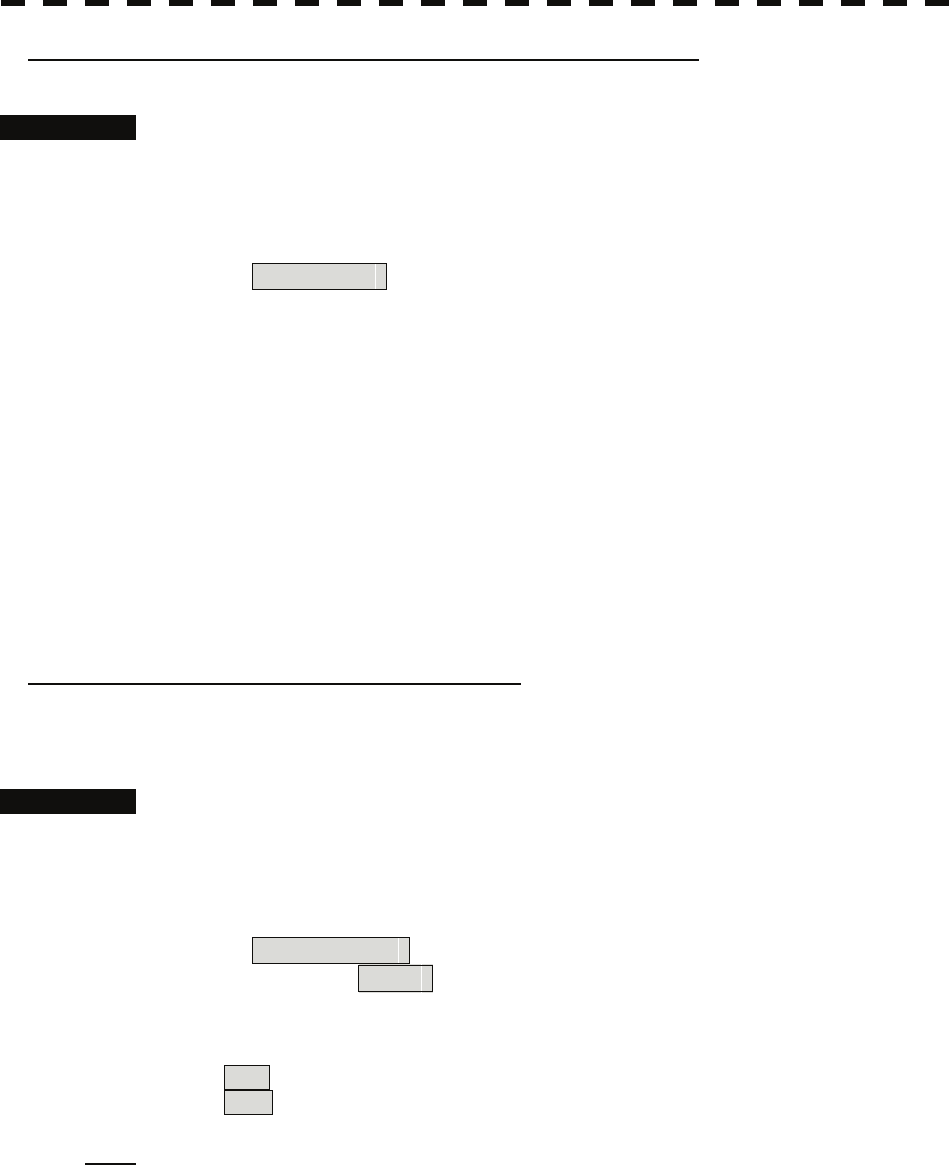
Creating the automatic acquisition and AIS activation Zone
Procedures 1 Press the [AZ] key for 2 seconds.
The AZ Menu will appear.
2 Open the Make AZ menu by performing the following menu operation.
3. Make AZ
3 Press [1] or [2] key.
The range setting of the acquisition / activation zone 1 (AZ1) or acquisition / activation
zone 2 (AZ2) will be started.
4 Set the starting azimuth and range by turning the [EBL] dial and
[VRM] dial, and press the [ENT] key.
5 Set the ending azimuth and range by turning the [EBL] dial and
[VRM] dial, and press the [ENT] key.
The acquisition / activation zone will be determined.
Setting the [AZ] key allocation (Set AZ Key)
A generally used acquisition / activation zone can be turned on / off by simply pressing the [AZ] key.
Procedures 1 Press the [AZ] key for 2 seconds.
The AZ Menu will appear.
2 Open the AZ menu by performing the following menu operation.
5. Set AZ Key
→ 1. AZ
3 Set the assignment of the key.
On :Pressing the [AZ] key turns on / off the acquisition / activation zone.
Off :Pressing the [AZ] key does not turn on the acquisition / activation zone.
Note: If the RADAR Alarm key assignment is set, pressing the [AZ] key turns on / off the AZ Alarm key
at the same time the RADAR Alarm is turned on / off.
5-17
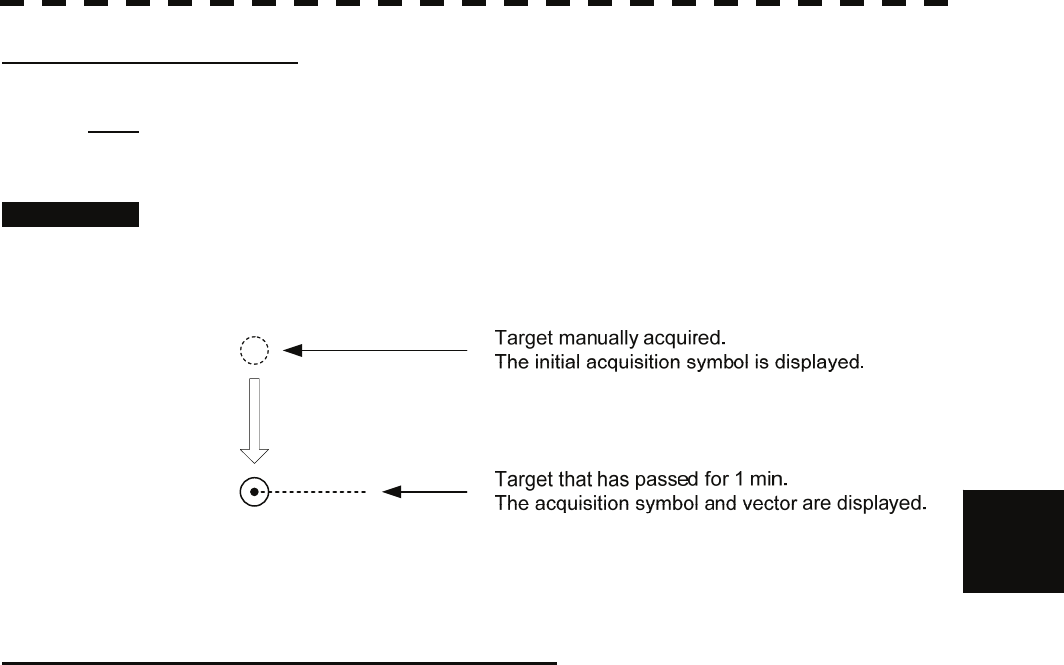
5.2 Target Tracking Operation yy
yyy
Manual Acquisition [ACQ]
Note: If more targets are acquired manually in the condition that the maximum number of targets are
under tracking, the targets cannot acquired.
Procedures 1 Move the cursor onto the target to be acquired, and press the [ACQ] key.
The target will be acquired and the initial acquisition symbol will be displayed.
The vector will be displayed within one minute.
5
To perform operation only in the manual acquisition mode without automatic
acquisition/activation, turn off the automatic acquisition/activation function.
Use of Automatic and Manual Acquisition Modes
Use the manual acquisition mode while the automatic acquisition mode is on.
Manually acquire the target to which particular attention should be paid, and get the other targets automatically
acquired. If a new target appears exceeding the maximum number of targets, the manually acquired target is
displayed even in the background until it gets out of the display. However, automatically acquired targets are
canceled starting far distance from own ship.
5-18
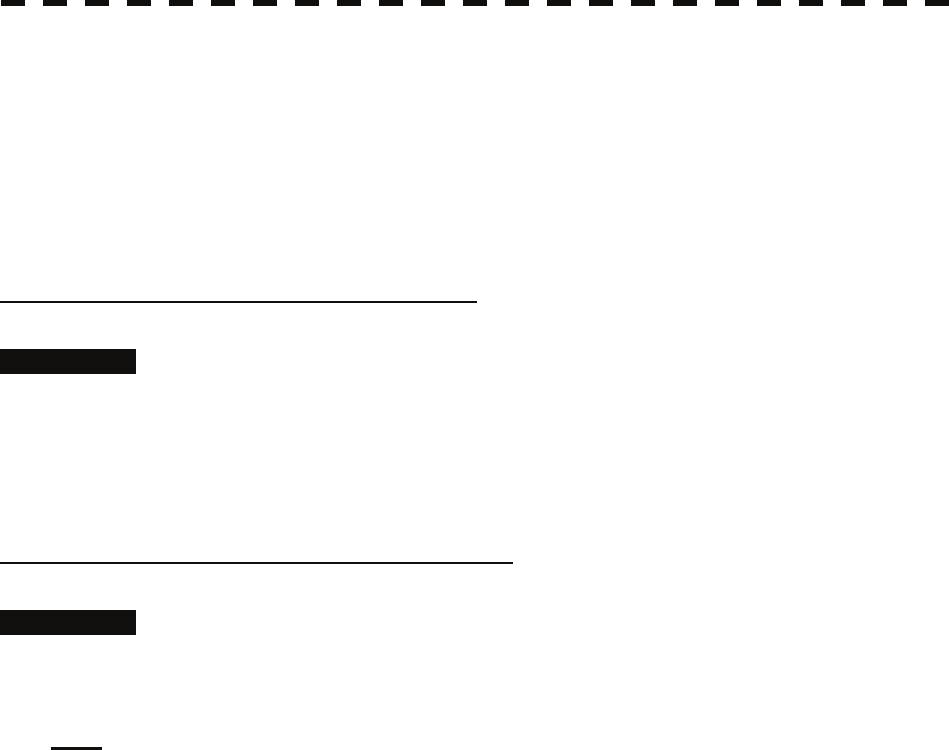
5.2.2 Canceling Unwanted Tracked Targets [TGT CNCL]
Unwanted tracked targets can be canceled one by one in the following cases:
• Tracking is no longer necessary for targets with which vectors/symbols are displayed after being acquired
and tracked.
• The number of vectors on the radar display needs to be reduced for easy observation.
When targets are to be re-acquired from the beginning, all the current vectors can also be canceled.
Canceling targets one by one [TGT CNCL]
Procedures 1 Put the cursor on the tracked target to the desired for canceling target,
and press the [TGT CNCL] key.
The vectors and symbols of the tracked targets will disappear, and only the radar video
remain.
Canceling all targets collectively [TGT CNCL]
Procedures 1 Press the [TGT CNCL] key for 5 seconds.
The vectors and symbols of all the targets will disappear, and only the radar videos
remain.
Note: When all the targets have been canceled, the system stops tracking them. Thus, you need to re-acquire
targets in manual or automatic acquisition mode. Do not cancel all the targets unless otherwise required.
5-19
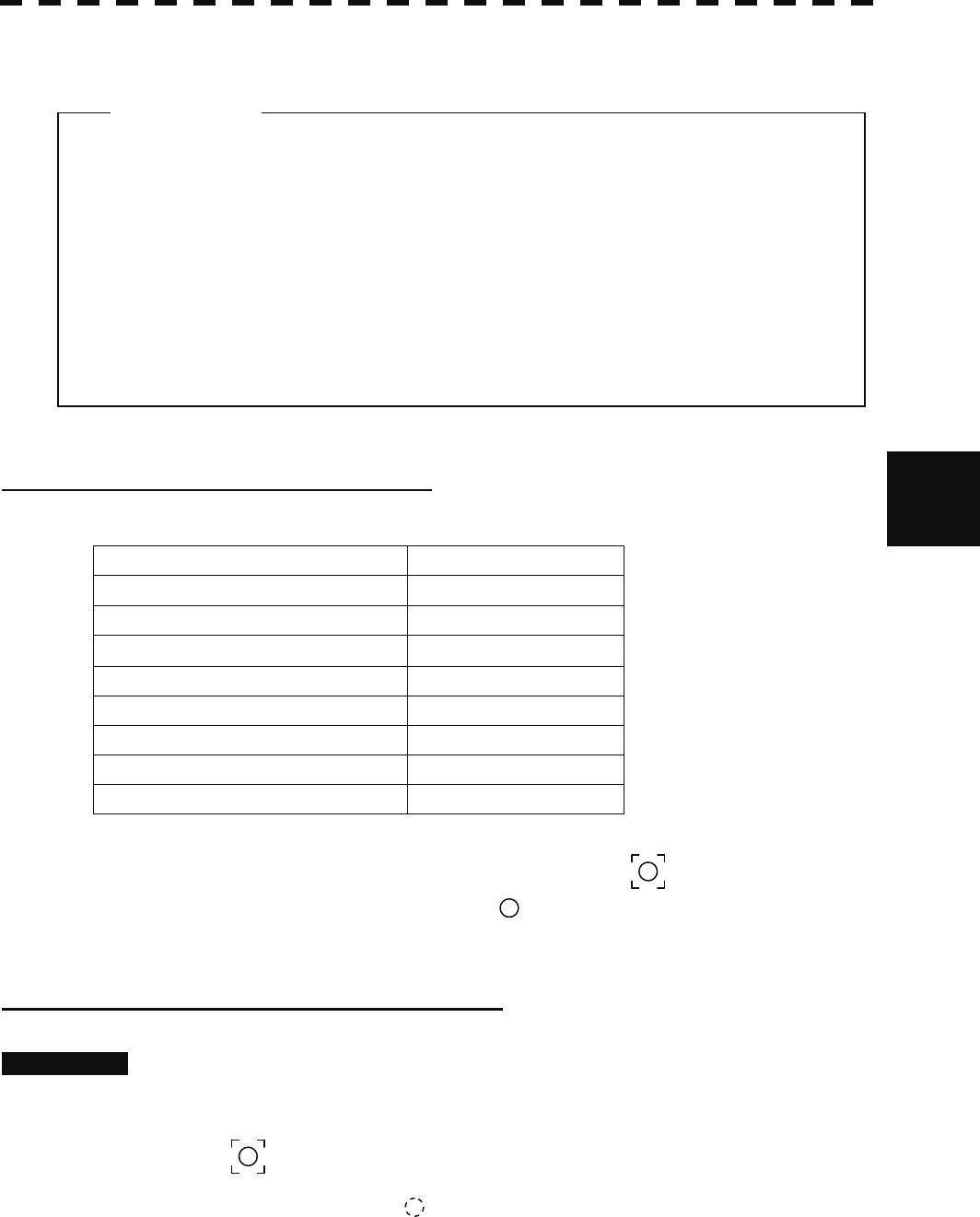
5.2 Target Tracking Operation yy
yyy
5.2.3 Tracked Target Data Display [TGT DATA]
z When a target or own ship changes its course, or when a new
target is acquired, its vector may not reach a given level of
accuracy until 3 minutes or more has passed after such
course change or target acquisition.
Even if 3 minutes or more has passed, the vector may
include an error depending upon the tracking conditions.
Attention
Type of Data Display (Target Information) 5
Target Data
Target identification (TT ID) ID number of the target
True bearing (BRG) 0.1° unit
Range 0.01 NM unit
Course 0.1° unit
Speed 0.1 knot unit
Closest point of approach (CPA) 0.01 NM unit
Time to CPA (TCPA) 0.1 min unit
Bow crossing range (BCR) 0.01 NM unit
Bow crossing time (BCT) 0.1 min unit
The target for which its numeric data is displayed is marked with a symbol " " to distinguish from other
targets.
If a target’s data is displayed, but without the symbol " " , such a target exists outside the currently
displayed radar display.
Method of Displaying Numeric Data [TGT DATA]
Procedures 1 Put the cursor on the tracked target for which numeric data is to be
displayed, and press the [TGT DATA] key.
Then, the data of the designated target will appear, it will be marked with a symbol
" ". The target data will remain on the radar display until the target is lost and its
vector disappears, or until another target is designated.
If a target with the mark " " is designated, only its true bearing and range will appear
until its vector appears.
5-20
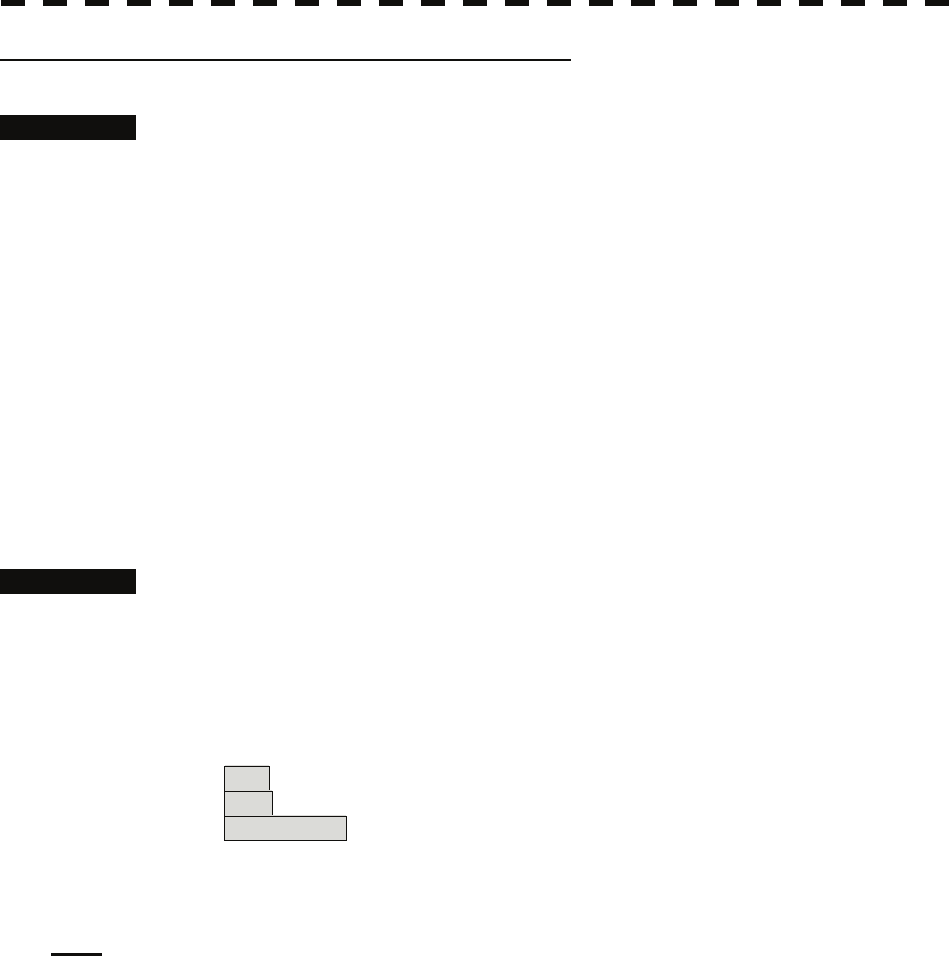
Cancellation of Numeric Data Display (CNCL Data)
Procedures 1 Put the cursor on the tracked target with which numeric data is displayed,
and press the [CLR / INFO] key.
The cursor mode list will appear.
2 Press the [6] key.
The numeric value will disappear.
5.2.4 Displaying Target ID No. (Target Number Display)
A target ID number is a value displayed beside the acquisition symbol when a target is acquired.
A target ID number 1 to 100 is assigned to each target in acquisition order. Once a target ID number is assigned,
it identifies the target until the target is lost or the target acquisition is canceled.
Procedures 1 Press the [TT MENU] key.
2 Press the [4] key.
Target Number Display will appear.
3 Press the [numeric] key corresponding to the display method to be set.
On :Displays target ID numbers.
Off :Hides target ID numbers.
Target Track :Displays target ID number with target track.
If there are many tracking targets and their symbol display is confusing, set Target
Number Display to off to view the radar display easily.
Note: An ID number is always displayed for only targets with which numeric data is displayed.
5-21
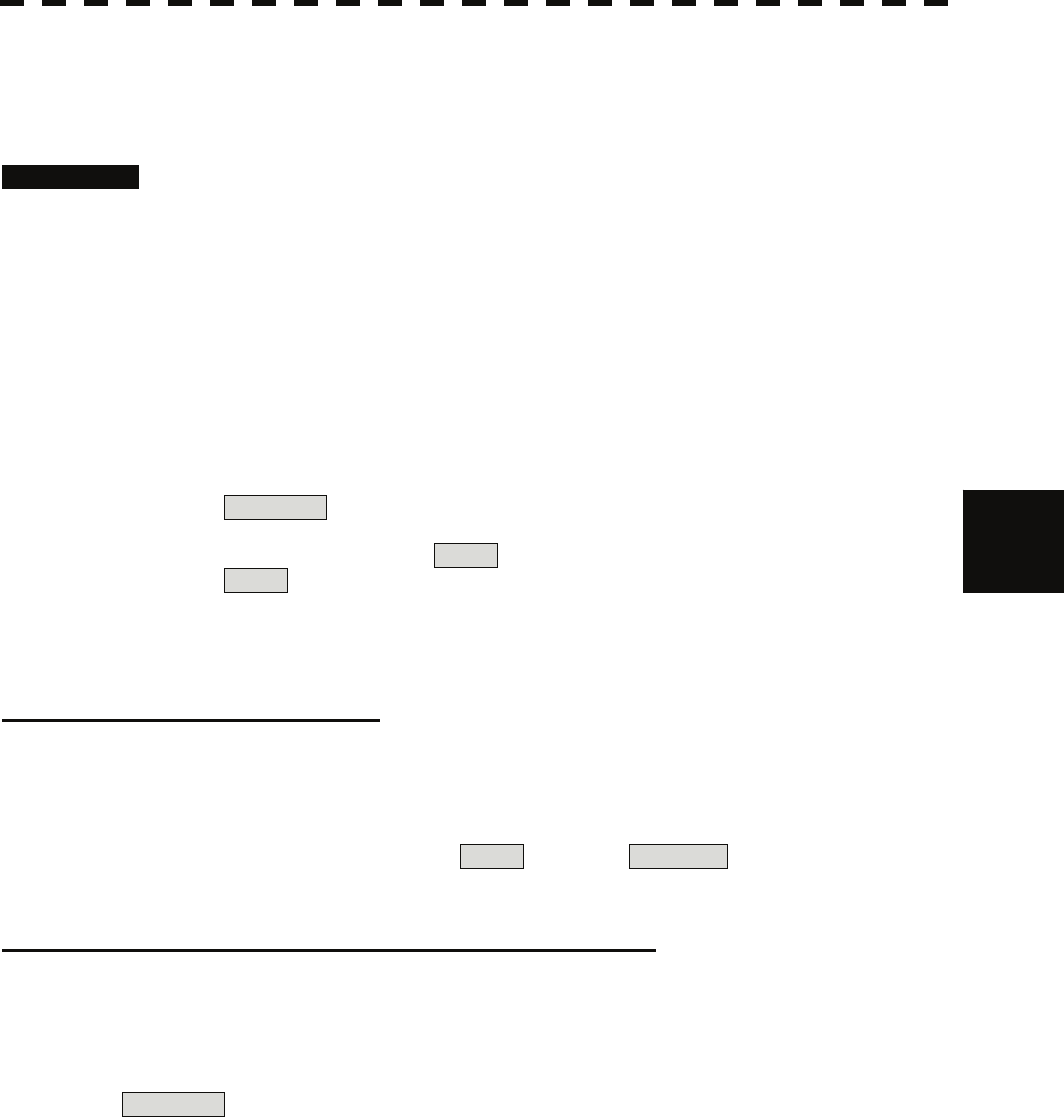
5.2 Target Tracking Operation yy
yyy
5.2.5 Adding Tracked Target ID Name (Name)
The system can enter a name for each of tracking targets that have been acquired.
Procedures 1 Put the cursor on the tracked target, and press the [CLR / INFO] key.
The cursor mode list will appear.
2 Press the [8] key.
The TT Target Information will appear.
3 Press the [1] key.
The setting items for ship name (Name) will be displayed.
4 Select the input method.
5
Data Base :Selection of one of previously input ship names.
When this method is selected, a list of ship names that have been input by
selecting Input will be displayed.
Input :Input of a new ship name.
When this method is selected, the ship name (Name) input window will
open.
Entering a new ship name (Input)
5 Input a new ship name.
Up to 8 characters can be input as a ship name.
For the input method on the character input screen, see Section 3.3.4.
The input name by selecting Input is saved in Data Base .
Selecting one of previously input ship names (Data Base)
5 Press the [numeric] key corresponding to the ship name to be selected.
The selected ship name will be entered.
* Data Base can contain 30 ship names.
5-22
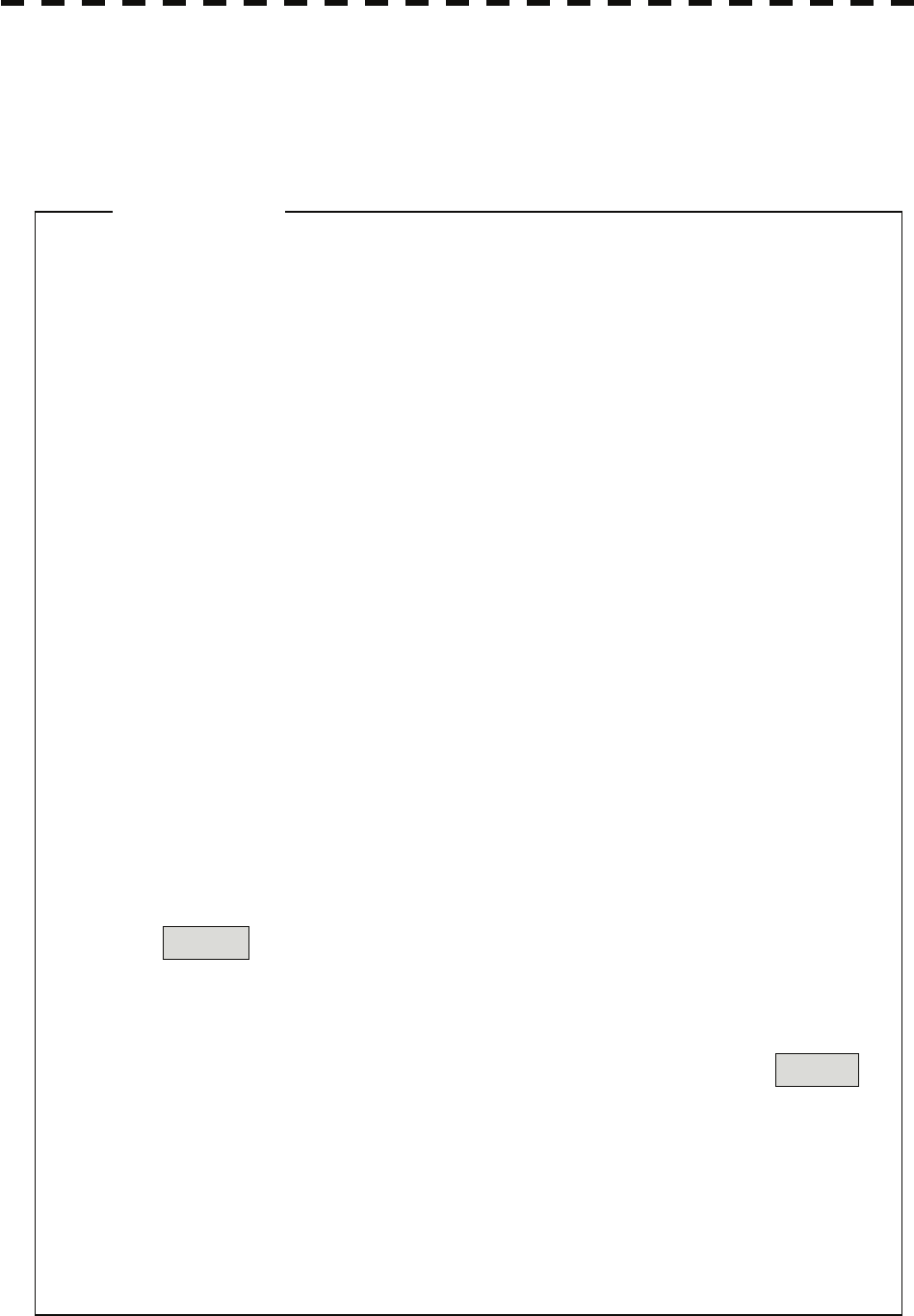
5.2.6 Reference Target (Reference)
The system can display the own ship's speed. To do so, it sets a reference target by tracking a target for which
ground fixed.
Attention
z The reference target function is to be used if the own ship's
speed cannot be displayed normally due to trouble such as a
speed sensor malfunction. Do not use the reference target
function except in emergencies.
z If the speed or course of the own ship is changed or a new
reference target is set, the displayed speed may take 3 minutes
or more to reach the specified speed after the speed / course
change or the setting.
Even after 3 minutes or more has passed, the speed may differ
from the specified speed depending on the tracking condition.
z If a large radar echo such as a land target is set as a reference
target, the vectors of the speed and other tracking targets will
not be displayed correctly and may cause an accident.
z If a sailing ship is set as a reference target, the vectors of the
speed and other tracking targets will not be displayed correctly
and may cause an accident.
z If the REF. is selected for the speed sensor, the AIS
function cannot be turned on.
z If the reference target is lost or the target tracking function is
stopped, the speed sensor is placed in manual mode MAN .
z The loss of a reference target may have a major impact on the
accuracy of the results for true speed and true course of the
target and that own speed will be degraded.
z The reference targets are only used for the calculation of true
speed.
5-23
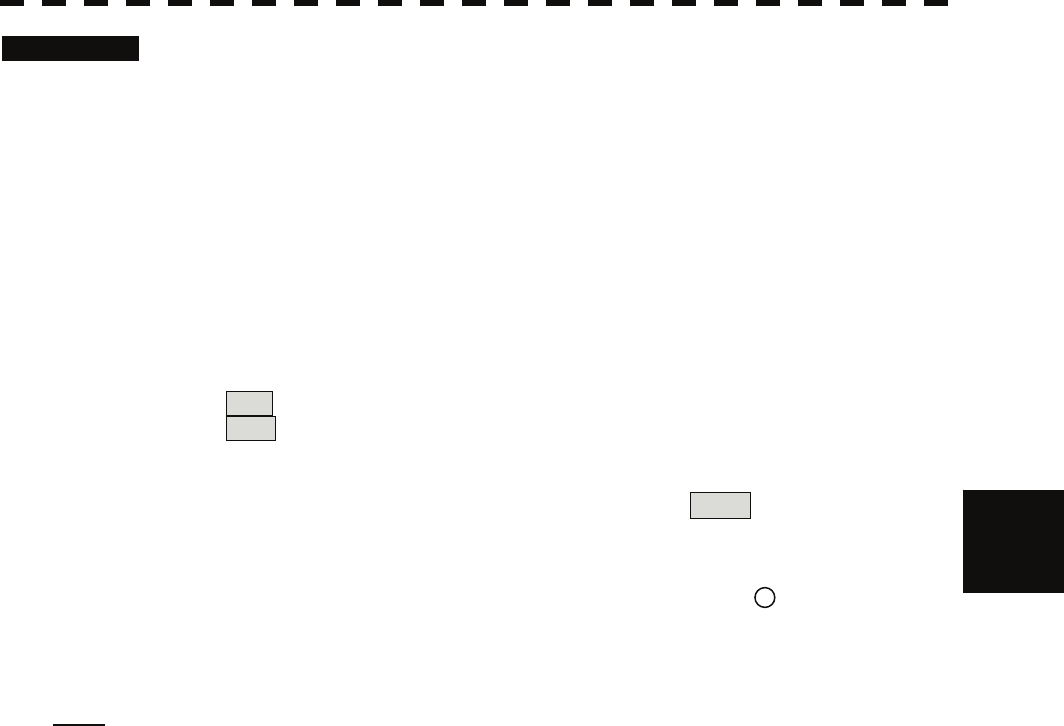
5.2 Target Tracking Operation yy
yyy
Procedures 1 Tracking a target for which ground fixed.
2 Put the cursor on the tracked target, and press the [CLR / INFO] key.
The cursor mode list will appear.
3 Press the [8] key.
The Property will appear.
4 Press the [3] key.
The reference target function will be set to on or off.
On :A reference target is set.
Off :The reference target is canceled.
5 Put the cursor on the speed sensor switching (Own ship information ②
on page 2-22), press the [ENT] key, and select REF . 5
The speed of own ship calculated from the reference target will be displayed.
When a reference target is set, the symbol display is changed to " R ".
Only one target can be set as a reference target.
When a new reference target is set, the previously set reference target is canceled.
Note: If AIS function is set to on, the reference target function cannot be used.
5-24
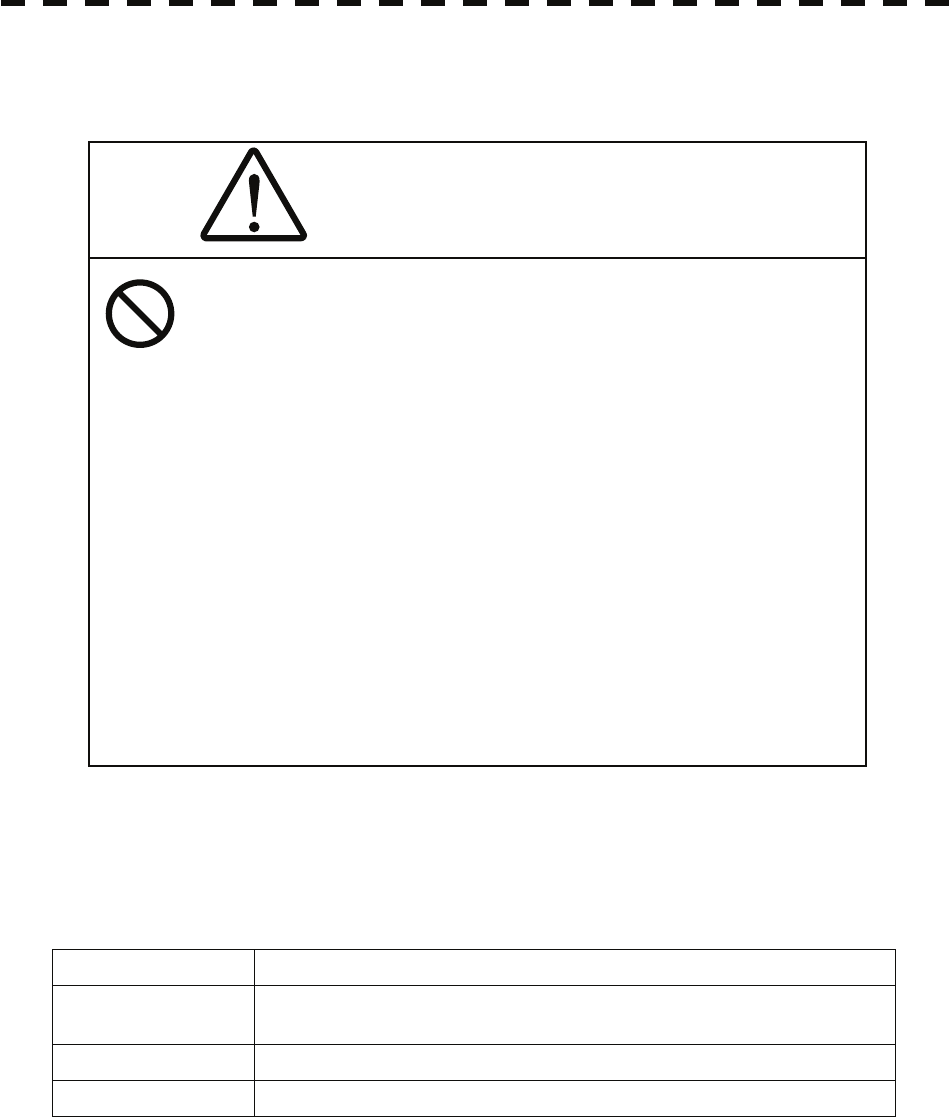
5.2.7 Operation Test (TT Test Menu)
CAUTION
This function is provided to test if the target
tracking function is operating normally. Thus, do
not use the function except when you test the
target tracking function.
In particular, if the operation test mode is used
during navigation, pseudo targets appear on the
radar display and they are confused with actual
targets.
Do not use the mode during navigation.
Otherwise, an accident may result.
The following functions are available for testing the target tracking function:
[I] Test Video Makes an operation check on the target detection circuit.
[II] TT Simulator Generates pseudo targets on the radar display in order to test if the target
tracking function is operating normally.
[III] Status Displays the status of the target tracking function.
[IV] Gate Display Displays the gate size for acquiring / tracking a target.
5-25
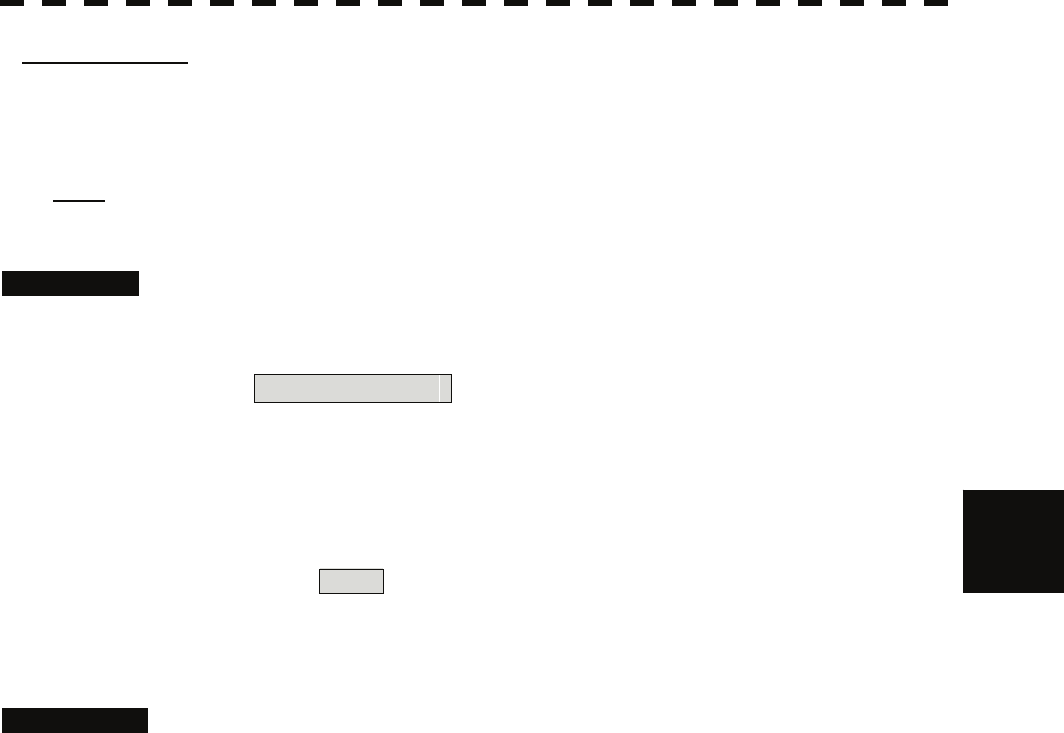
5.2 Target Tracking Operation yy
yyy
[I] Test Video
Test Video is used to check whether the video signals under target acquisition and tracking are inputted to and
processed in the target detection circuit normally.
However, it is sufficient to check that VDH in Test Video is displayed.
Note: Test Video may not be displayed for a target which is not yet acquired or tracked. Test Video may not
be displayed either if the [GAIN] dial or [SEA] dial is not properly adjusted.
Procedures 1 Press the [TT MENU] key.
2 Open the TT Test Menu by performing the following menu operation.
9. TT Test Menu
3 Press the [1] key.
The setting items for Test Video will be displayed. 5
4 Select the test video to be displayed.
In general, VDH is sufficient for target display checks in test video mode.
If any target displayed clearly in the radar display is not displayed in the Test Video mode, the target detection
circuit of the Target Tracking unit may have a trouble
Cancellation 1 Press the [1] key while the TT Test Menu is displayed.
The setting items for Test Video will be displayed.
2 Press the [1] key
The test video display will be turned off.
5-26
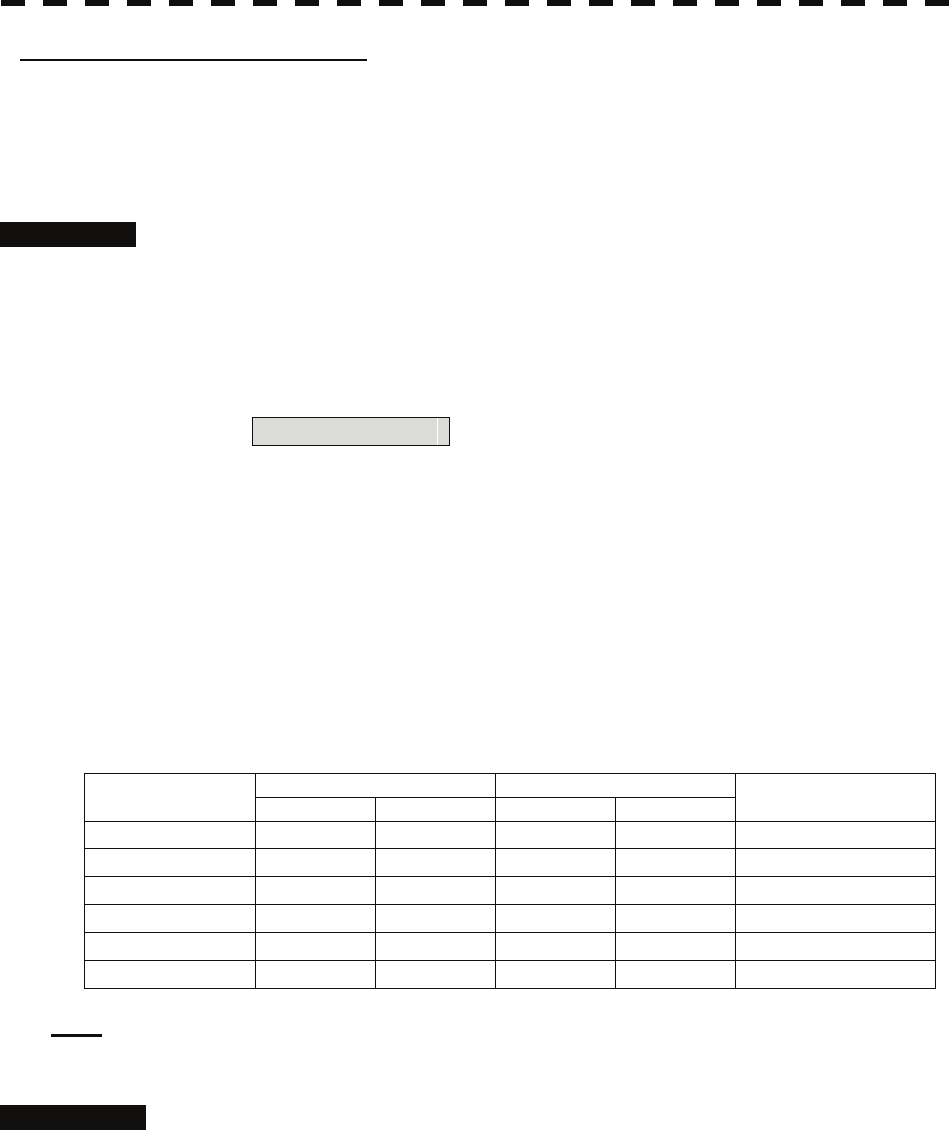
[II] Target Tracking Simulator
Pseudo targets can be generated in certain known positions to check whether the target tracking units are
operating normally. Since the pseudo targets move depending on known parameters, the values for these pseudo
targets can be compared with the known value if the pseudo targets are acquired and tracked, and displayed.
Thus, it can be checked if the system is operating normally.
Procedures 1 Press the [STBY] key.
The equipment will enter the transmission standby state.
2 Press the [TT MENU] key.
3 Open the TT Test Menu by performing the following menu operation.
9. TT Test Menu
4 Press the [2] key.
The setting items for TT Simulator will be displayed.
5 Select the scenario to be set.
6 Press the [TX / PRF] key.
The simulator will be activated and generate pseudo targets. The characters "X" at the
bottom of the radar display blinks indicating that the simulation mode is active.
Target tracking simulator / scenario
Target start point Target end point
Scenario Distance Bearing Distance Bearing
Pseudo-target speed
3.2nm 20° 1nm 90° 20kn
1
6nm 0° 0nm 0° 10kn
2
6nm every 18°1nm every 18° 10kn
3
6nm 45° 1nm 45° 105kn
4
6nm 6nm 20kn
45° 150°
5
6nm 6nm 20kn
45° 150°
6
Note: When the simulator is operating, set 0° as the heading bearing, and 0 kn as the speed of own ship.
When the range between own ship and the pseudo target is 0, the target will disappear.
Cancellation 1 Press the [STBY] key.
The equipment will enter the transmission standby state.
2 Press the [2] key while the TT Test Menu is displayed.
The setting items for TT Simulator will be displayed.
3 Press the [1] key.
The TT Simulator display will be turned off.
5-27
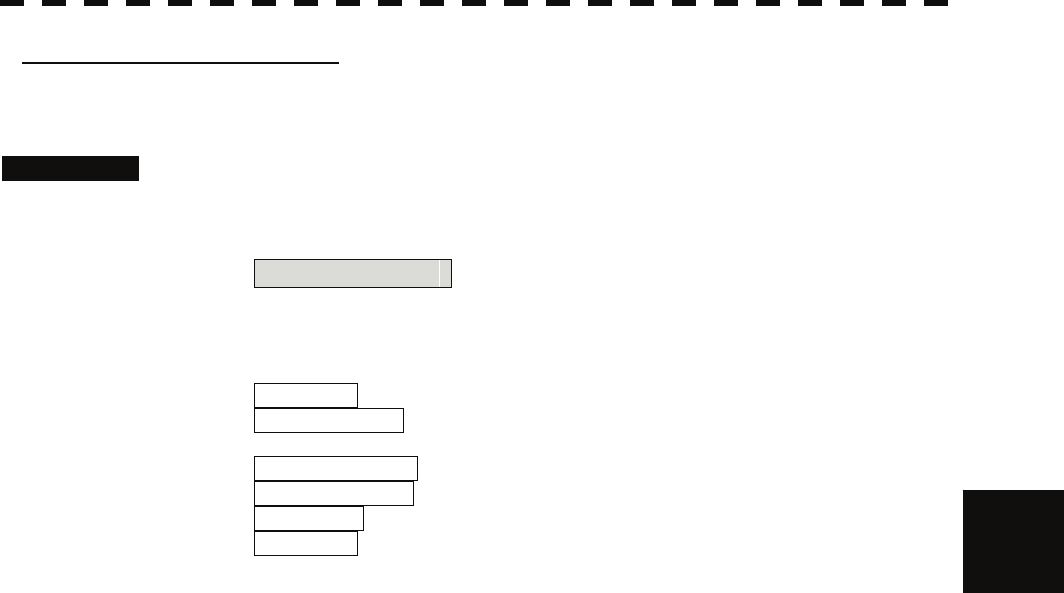
5.2 Target Tracking Operation yy
yyy
[III] Status display (Status)
The current Target Tracking status will appear.
Procedures 1 Press the [TT MENU] key.
2 Open the TT Test Menu by performing the following menu operation.
9. TT Test Menu
3 Press the [3] key.
The setting items for Status will be displayed.
*Constant : Vector response
*VID Level TD : Threshold value used for automatic
acquisition
*VID Level High : Threshold value used for tracking
*VID Level Low : Unused 5
*Gate Size : Size of gate used for tracking
*Tracking : Number of targets currently acquired
5-28
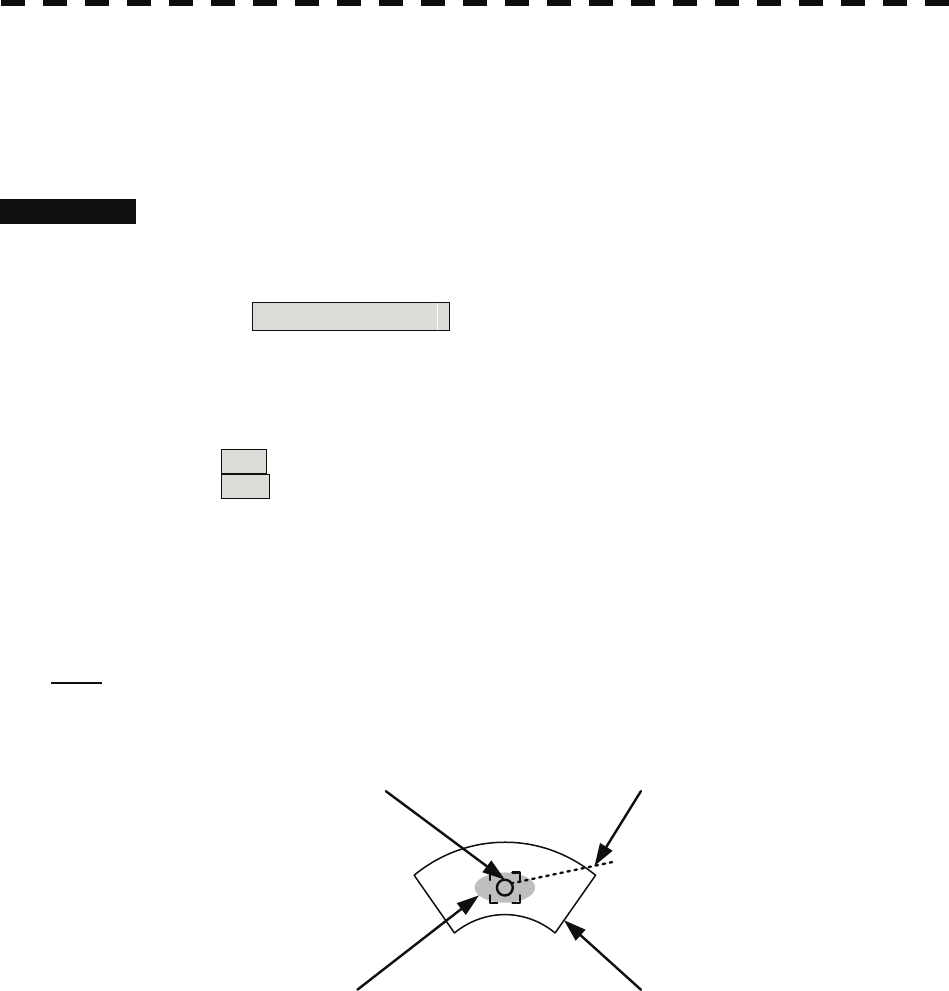
[IV] Gate Display
The gate displays an area monitoring a target using the Target Tracking function. This radar equipment allows
the gate size to change automatically according to target range and size. User can check the gate size using the
following function.
Procedures 1 Press the [TT MENU] key.
2 Open the TT Test Menu by performing the following menu operation.
9. TT Test Menu
3 Press the [4] key.
The gate display mode is switched.
On :Gate is displayed
Off :Gate is not displayed
4 Display the numeric value of a target according to Section 5.2.3.
The numeric value of the target will be displayed, and the tracked target symbol will be
enclosed in a green gate.
Note: The Target Tracking can display the gate of two targets simultaneously.
Tracked Target symbol
Echo Gate (displayed in green)
Vector
5-29
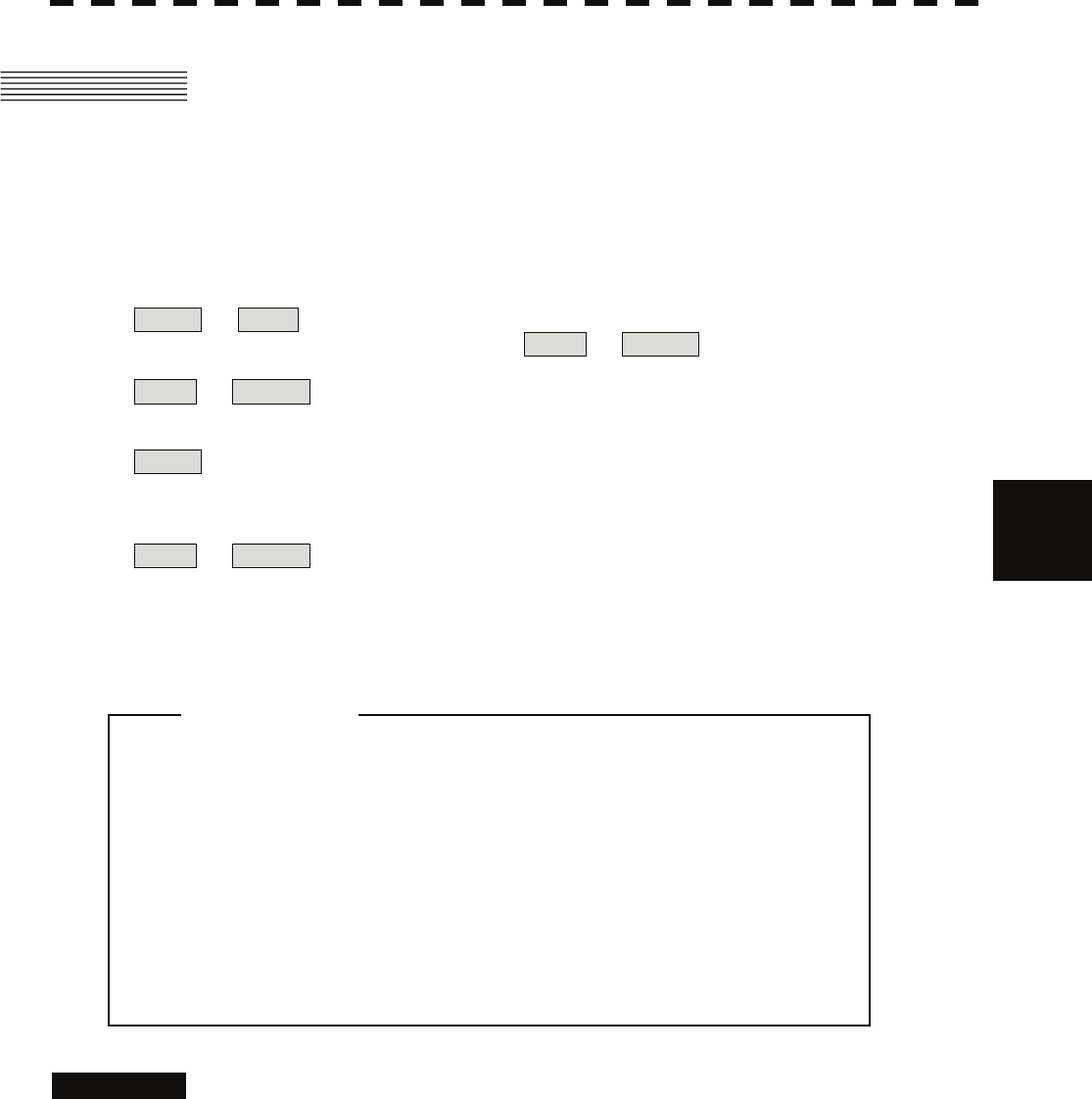
5.3 AIS Operation yy
yyy
5.3 AIS OPERATION
5.3.1 Restrictions
The following restrictions are placed on use of the AIS function.
• The AIS function is unavailable in the following cases:
MAN or REF. is selected for the speed sensor.
The current offset (Set/Drift Setting) is set while LOG or 2AXW is selected for the speed sensor.
• LOG or 2AXW cannot be selected for the speed sensor in the following case:
The AIS function is turned on and the current offset (Set/Drift Setting) is selected.
• MAN cannot be selected for the speed sensor in the following case:
The AIS function is On. 5
• Current offset (Set/Drift Setting) cannot be turned On in the following case:
LOG or 2AXW is selected for the speed sensor while the AIS function is on.
5.3.2 Setting AIS Display Function (AIS Function)
z When the AIS function is set to Off, the AIS display
function is turned off and AIS symbols are no longer
displayed.
z Once the AIS display function is set to Off, it is not
automatically switched to On even if a dangerous
target exists.
Attention
Procedures 1 Put the cursor on the AIS On / Off (TT / AIS information ⑧ on page
2-23), and press the [ENT] key.
The received AIS information will be shown on the radar display.
5-30
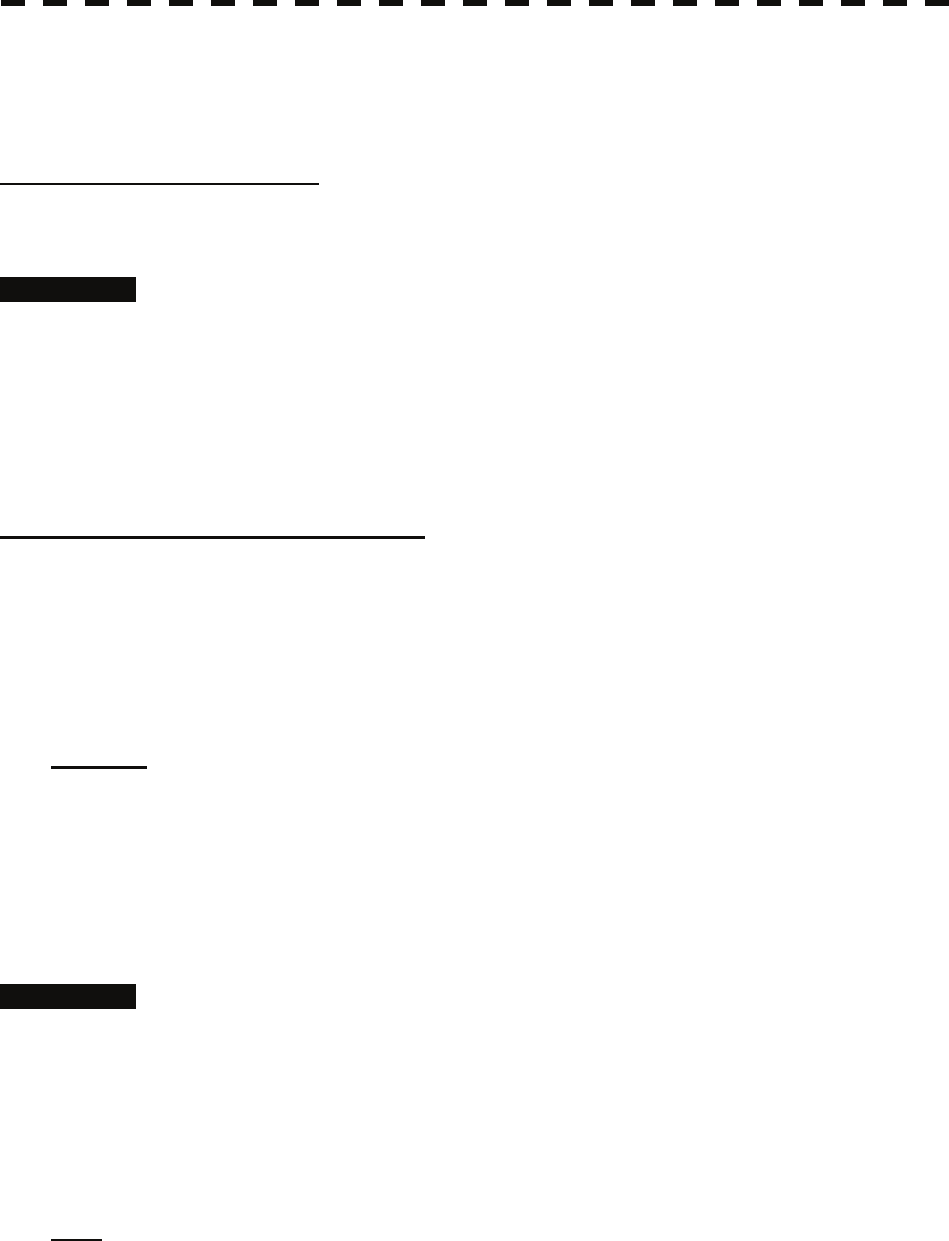
5.3.3 Activate AIS Targets (Activate AIS)
Activate an AIS target, and display the target’s vector and make a collision decision.
Manual activation (ACT AIS)
Activate an AIS target in manual mode to display the vector and heading line.
Procedures 1 Put the cursor on the AIS symbol to be activated, and press the
[CLR/INFO] key.
The setting items for cursor modes will be displayed.
2 Press the [2] key.
The selected AIS target will be activated.
Automatic activation (AUTO Activate)
Activate an AIS target in automatic mode to display the vector and heading line.
When the automatic activation function is used, AIS targets are automatically activated when they go into the
automatic activation zone. The automatic activation zone is identical to the automatic acquisition zone (AZ)
used for target tracking. For the zone setting, refer to " Acquiring Target " in Section 5.2.1
The position of the scanner shall be at the centre of the azimuth or range in the acquisition/activation zone.
If there are more AIS targets than the allowable maximum, they are deactivated in the low-priority (See the
section 5.1.2).
Reference If an AIS target is activated but the vector is not displayed, refer to " Displaying Target ID
Number " in section 5.3.6
5.3.4 Deactivate AIS Targets (Deactivate AIS)
Deactivate an AIS target and clear the display of the vector and heading line.
Procedures 1 Put the cursor on the AIS target to be deactivated, and press the
[CLR/INFO] key.
The setting items for cursor modes will be displayed.
2 Press the [5] key.
The selected AIS target will be deactivated.
Note: This operation is available only for an activated AIS target.
5-31
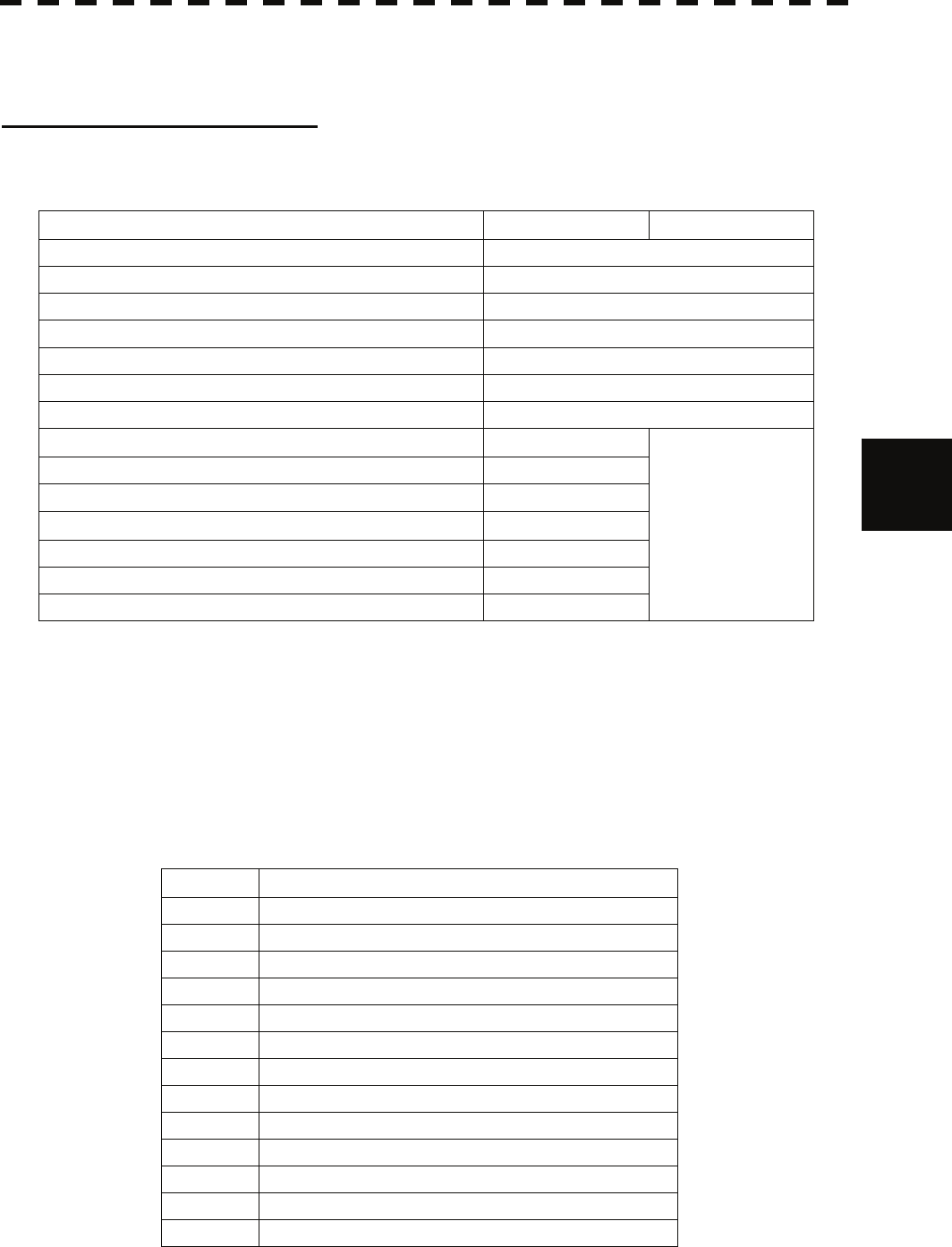
5.3 AIS Operation yy
yyy
5.3.5 Displaying AIS Information [TGT DATA]
Types of information displayed
There are two modes (simple and detail) to display AIS target information. The display items are determined by
the selected mode.
Display Item Detail mode Simple mode
NAME (ship name) Up to 20 characters
Call Sign Up to 7 characters
MMSI Up to 9 characters
COG (course over ground) or CTW (course through water) 0.1° unit
SOG (speed over ground) or STW (speed through water) 0.1 knot unit
CPA (closest point of approach) 0.01 nm unit
TCPA (time to CPA) 0.1 min unit
BRG (true bearing) 0.1° unit
Range 0.01 nm unit
HDG (heading bearing) 0.1° unit
ROT (rate of turn) 0.01°/min 5
Not displayed
POSN (latitude / longitude) 0.001’ unit
Destination (waypoint) Up to 20 characters
NAV Status Status (number)
If the numeric information of ROT is blank, the radar is receiving the AIS data which is cannot displayed. In
this case, you can only trust the turning direction which is indicated by the turn indicator. The turn indicator is
displayed on the AIS symbol as the line perpendicular to the heading direction. (See the Section 5.1.2 "Types
and Definitions of AIS Target Symbols")
The detail mode displays the numeric data of only a single ship, the simple mode can display the numeric data
of up to two ships.
For NAV Status, one of the following statuses is displayed in accordance with Navigation Status:
No. Status
0 Under Way Using Engine
1 at Anchor
2 Not Under Command
3 Restricted Maneuverability
4 Constrained by Her Draft
5 Moored
6 Aground
7 Engaged in Fishing
8 Under Way Sailing
9 Reserved
10 Reserved
11-14 Reserved
15 Not Defined
5-32
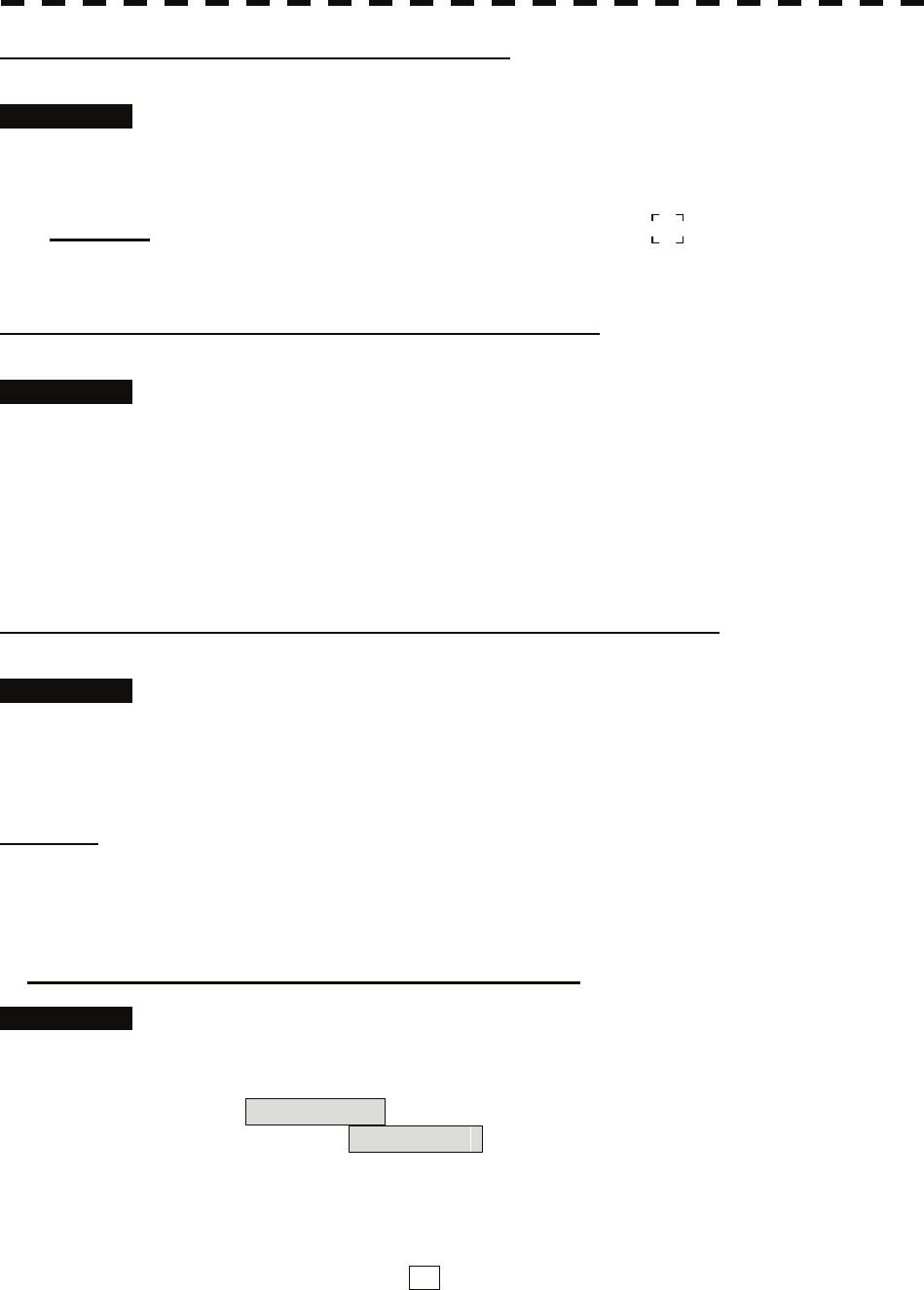
Displaying AIS Target Information [TGT DATA]
Procedures 1 Put the cursor on the AIS target of which information is to be displayed ,
and press the [TGT DATA] key.
The information of the selected AIS target will be displayed.
Reference: When the numeric data of a target is displayed but the mark " " is not on the radar display,
the target is outside the display.
Canceling AIS Target Information Display (CNCL Data)
Procedures 1 Put the cursor on the activated AIS target of which information display
is to be cancelled, and press the [CLR / INFO] key.
The setting items for cursor modes will be displayed.
2 Press the [6] key.
The information display of the selected AIS target will be cleared.
Selecting Detail / Simple Mode for AIS Target Information Display
Procedures 1 Put the cursor on the detail/simple display switching (AIS target
information ① on page 2-25), and press the [ENT] key.
The detail or simple mode display for AIS target information will be selected.
Message
Received AIS messages can be displayed.
Up to 10 messages of addressed message and up to 10 messages of broadcast message can be displayed.
If the number of messages exceeds 10, the oldest received messages are sequentially deleted.
Displaying Message Selected from List (Message)
Procedures 1 Press the [RADAR MENU] key twice.
2 Open the Message menu by performing the following menu operation.
7. AIS Menu
→ 7. Message
3 Press the [1] or [2] key.
Pressing [1] key lists addressed messages; pressing [2] key lists broadcast messages.
Each list shows ship names and message-received time.
For an unread message, * is displayed to the left of the item number.
4 Press the [numeric] key corresponding to the message to be displayed.
The message will appear.
5-33
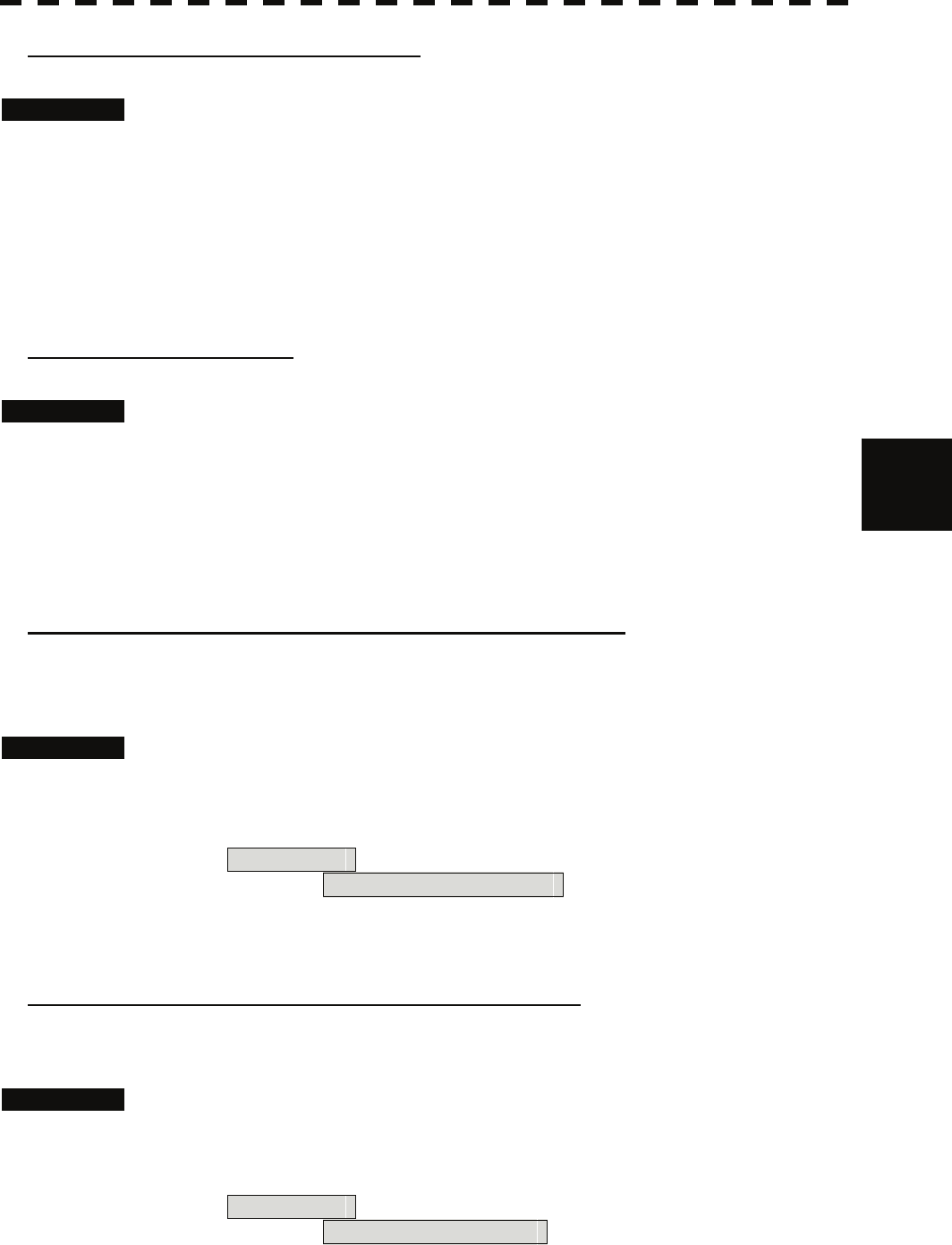
5.3 AIS Operation yy
yyy
Displaying Specified Target's Message
Procedures 1 Display AIS target information.
If there are messages from the target, a message mark will be displayed in the unread
message display field ( AIS target information ② on page 2-25).
2 Put the cursor on the unread message display (AIS target information in
② on page 2-25), and press the [ENT] key.
The message will appear.
Deleting Message (Delete)
Procedures 1 Press the [1] key while the message is displayed.
The Confirmation Window will appear. 5
2 Press the [1] key.
The message will be deleted, and the ship name and message-received time will disappear
from the list.
Displaying Data of Lost AIS Target (Display Lost TGT Data)
The data of the last-lost AIS target can be displayed.
The data of only one target that has been lost most recently can be displayed.
Procedures 1 Press the [RADAR MENU] key twice.
2 Open the Display Lost Target Data menu by performing the following
menu operation.
7. AIS Menu
→ 8. Display Lost TGT Data
The data of the last-lost AIS target will be displayed.
Displaying Own Ship's AIS Data (Own Ship's AIS Data)
The AIS data of own ship can be displayed.
Procedures 1 Press the [RADAR MENU] key twice.
2 Open the Own Ship's AIS Data menu by performing the following menu
operation.
7. AIS Menu
→ 9. Own Ship’s AIS Data
The own ship's AIS data will be displayed.
5-34
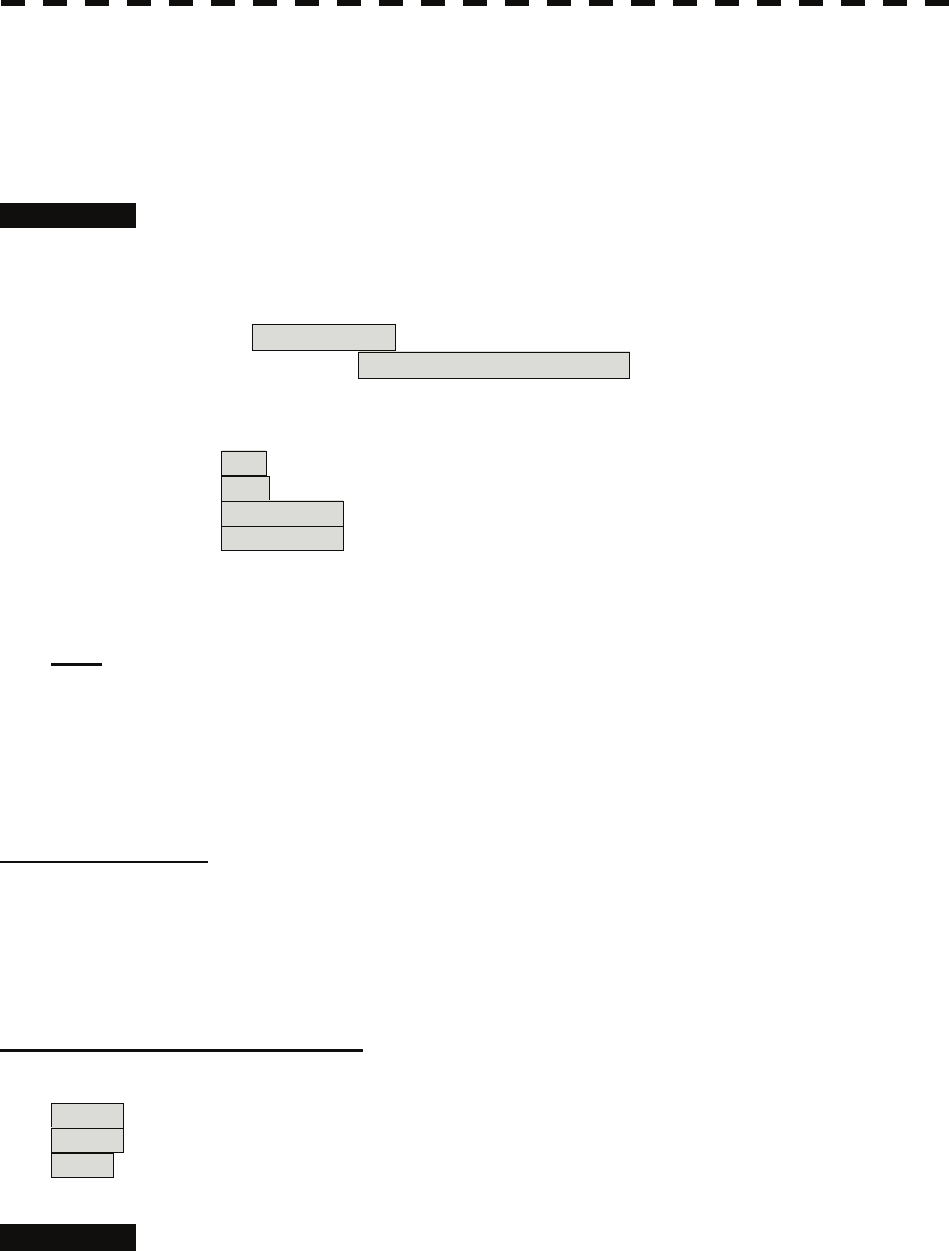
5.3.6 Displaying Target ID No. (Target Number Display)
When an AIS target is activated, a target ID number is displayed next to the AIS target symbol.
A target ID number 1 to 100 is assigned to each target in activation order. Once a target ID number is assigned,
it identifies the target until the target is lost or deactivated.
Procedures 1 Press the [RADAR MENU] key twice.
2 Open the Target Number Display menu by performing the following menu
operation.
7. AIS Menu
→ 5. Target Number Display
3 Press the [numeric] key corresponding to the display method to be set.
On :Displays target ID numbers.
Off :Hides target ID numbers.
Target Track :Displays target ID number with AIS track.
Ship's Name :Displays the ship's name.
If there are many tracking targets and their symbol display is confusing, set Target
Number Display to off to view the radar display easily.
Note: An ID number or ship's name is always displayed for only targets with which numeric value is
displayed.
5.3.7 Setting AIS Filter (AIS Filter Setting)
About an AIS filter
By setting an AIS filter, an AIS target in the area can be displayed by priority or only the targets in the area can
be displayed. An AIS filter is initially set in a circle having a radius of 20 [nm] from the CCRP. If 301 or more
AIS targets exist in the filter range, they are displayed in the priority order explained in Section 5.1.2 Symbols -
Types and Definitions of AIS Target Symbols.
Types of AIS Filters (Filter Type)
There are the following 3 types of AIS filters:
Range :A filter is set in a circle with a set range as the radius.
Sector :A filter is set in a sector formed by two bearings with the bow as reference.
Zone :A filter is set in a zone formed by two bearings and two ranges with the bow as reference.
Procedures 1 Put the cursor on the AIS filter mode switching (TT / AIS information ⑫
on page 2-23), and press the [ENT] key to select the filter to be set.
The AIS filter will be selected.
5-35
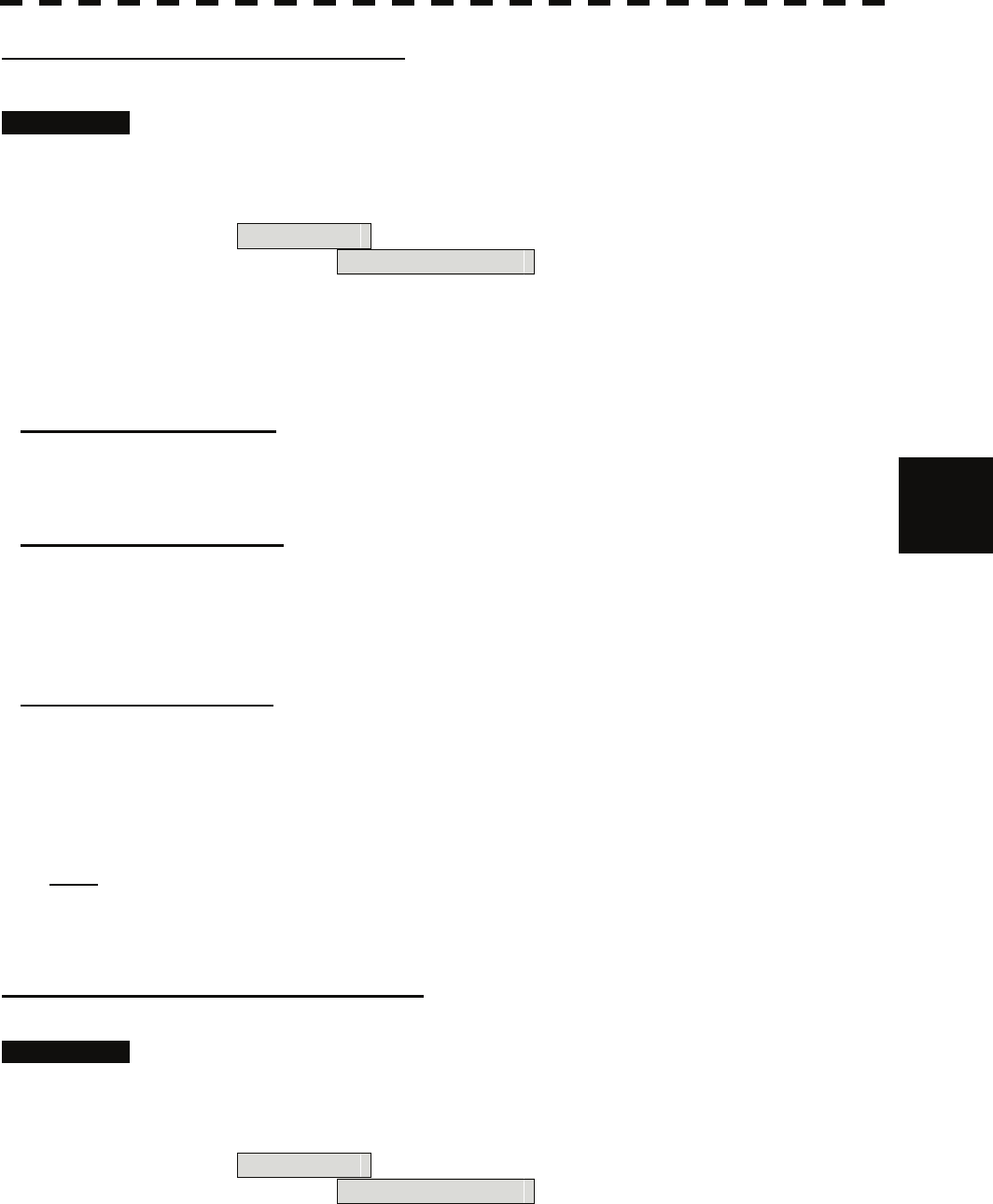
5.3 AIS Operation yy
yyy
Creation of AIS Filter (Make AIS Filter)
Procedures 1 Press the [RADAR MENU] key twice.
2 Open the AIS Filter Setting menu by performing the following menu
operation.
7. AIS Menu
→ 4. AIS Filter Setting
3 Press the [2] key.
The mode to make an AIS filter will be activated.
[I] Setting Range Filter
4 Set a filter range by turning the [VRM] dial, and press the [ENT] key. 5
[II] Setting Sector Filter
4 Set a starting bearing by turning the [EBL] dial, and press the [ENT] key.
5 Set an ending bearing by turning the [EBL] dial, and press the [ENT] key.
[III] Setting Zone Filter
4 Set a starting bearing and range by turning the [EBL] dial and [VRM] dial,
and press the [ENT] key.
5 Set an ending bearing and range by turning the [EBL] dial and [VRM] dial,
and press the [ENT] key.
Note: When the automatic activation function is enabled, the filter range is automatically changed for
covering the automatic activation zone. Thus, the automatic activation zone is always within the filter
range.
AIS Filter Display On/Off (Filter Display)
Procedures 1 Press the [RADAR MENU] key twice.
2 Open the AIS Filter Setting menu by performing the following menu
operation.
7. AIS Menu
→ 4. AIS Filter Setting
3 Press the [3] key.
Filter Display will be set to on or off.
5-36
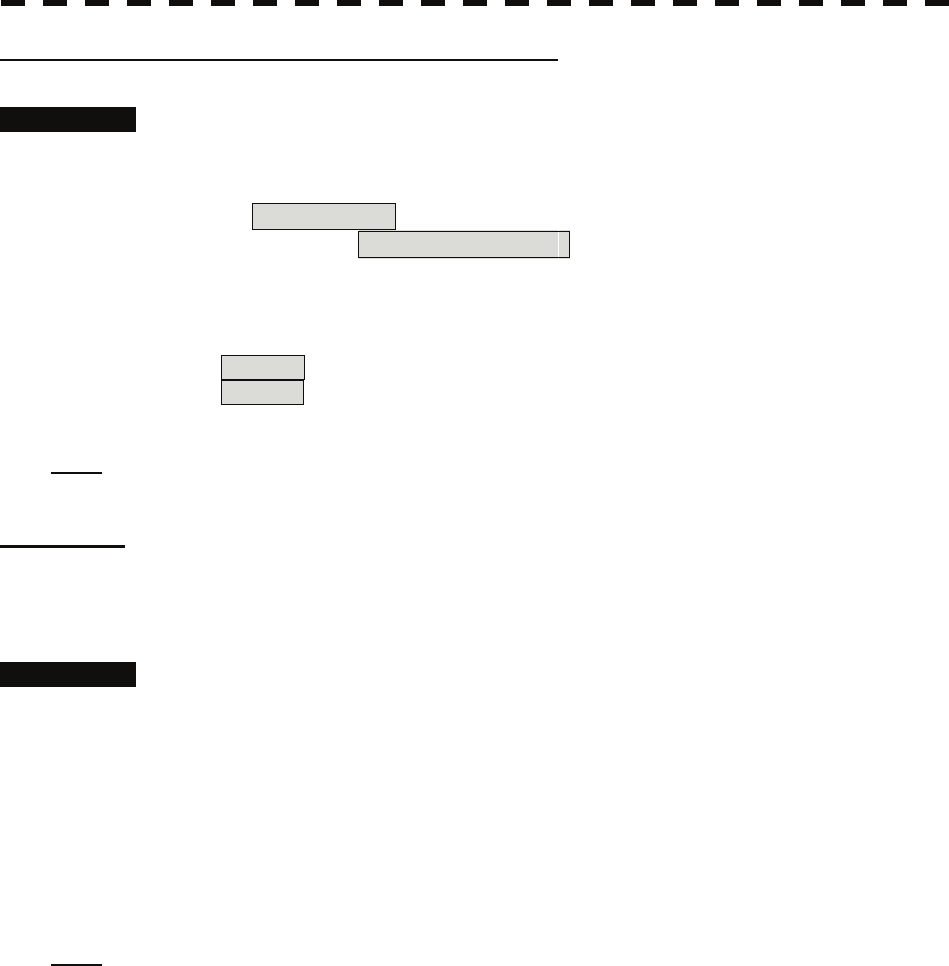
Display of Targets outside AIS Filter (Filter Mode)
Procedures 1 Press the [RADAR MENU] key twice.
2 Open the Filter Mode menu by performing the following menu operation.
7. AIS Menu
→ 4. AIS Filter Setting
3 Press the [6] key.
The Filter Mode is switched.
Display :Displays only AIS targets in the AIS filter.
Priority :Displays AIS targets in the AIS filter by priority, and also displays targets
outside the AIS filter.
Note: Activated AIS targets can be displayed even when they are outside the AIS filter.
Point Filter
AIS targets which are not displayed because they are outside the AIS filter or at low priority levels can be
activated by giving a higher priority to them.
Procedures 1 Put the cursor on the position where a point filter is to be set, and press
the [CLR / INFO] key to select the filter to be set.
The setting items for cursor modes will be displayed.
2 Press the [2] key.
A point filter will be set at the cursor position.
If an AIS target is in the point filter, it will be activated.
When an AIS target is activated or an AIS target is not found within one minute, the point
filter will be cleared.
Note: The point filter's range is 1 nm, and cannot be changed.
5-37
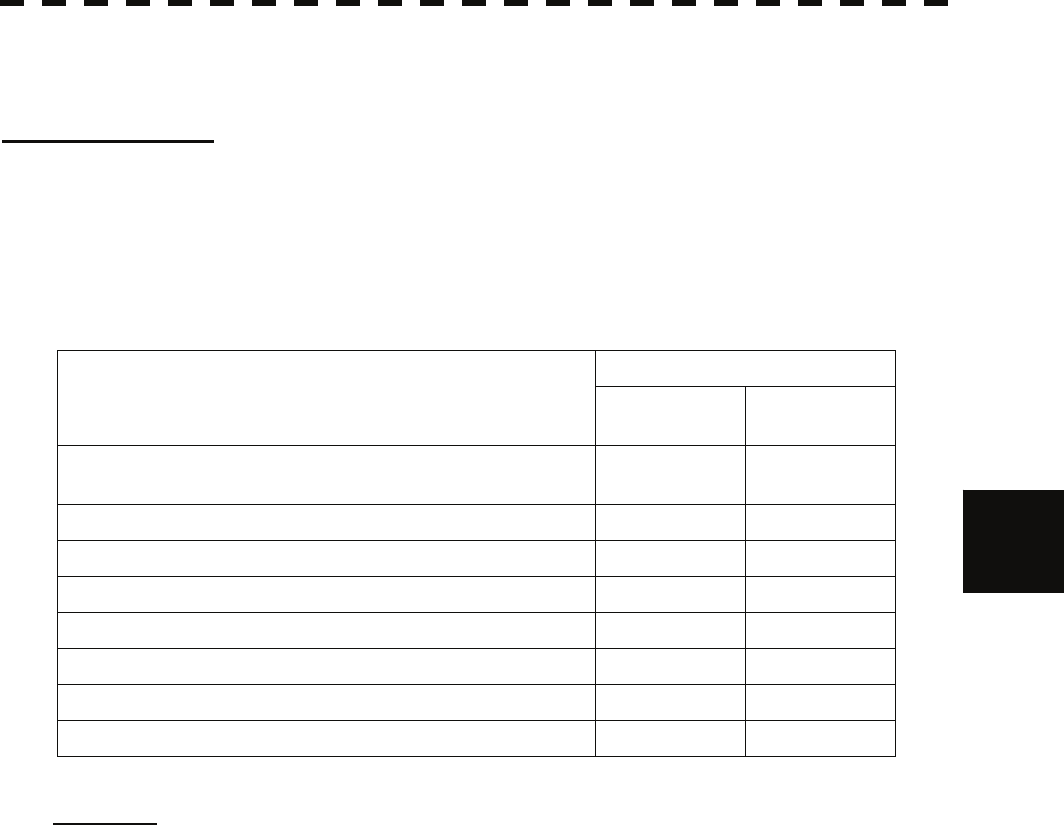
5.3 AIS Operation yy
yyy
5.3.8 Conditions for Deciding AIS Target to be Lost
About a lost target
When the data of an AIS target cannot be received for a specified time, the target is decided to be lost and the
target data is deleted. As shown in the table below, the time until target data is deleted varies depending on the
class of receive data and the target status.
Deciding AIS Target to be Lost
Time until data deletion
Target status SOLAS ship
(Class A) SOLAS ship
(Class B)
Vessel below 3 knots (Class A) or 2 knots (Class B) and it is
now at anchor or on the berth 18 min 18 min
5
Vessel of 3 knots or more and it is now at anchor or on the berth 60 sec 18 min
Vessel of 0 to 14 knots (Class B: 0 to 14 knots) 60 sec 180 sec
Vessel of 0 to 14 knots and it is now changing the course 60 sec 180 sec
Vessel of 14 to 23 knots 36 sec 180 sec
36 sec 180 sec
Vessel of 14 to 23 knots and it is now changing the course
30 sec 180 sec
Vessel of 23 knots or more
30 sec 180 sec
Vessel of 23 knots or more and it is now changing the course
Reference: When a dangerous target ship is lost, a lost alarm is issued and the symbol changes to a lost
symbol. The system calculates the current position from the last-received data and continues
displaying the symbol for eternity.
If the [ALARM ACK] key is pressed, the symbol is cleared.
5-38
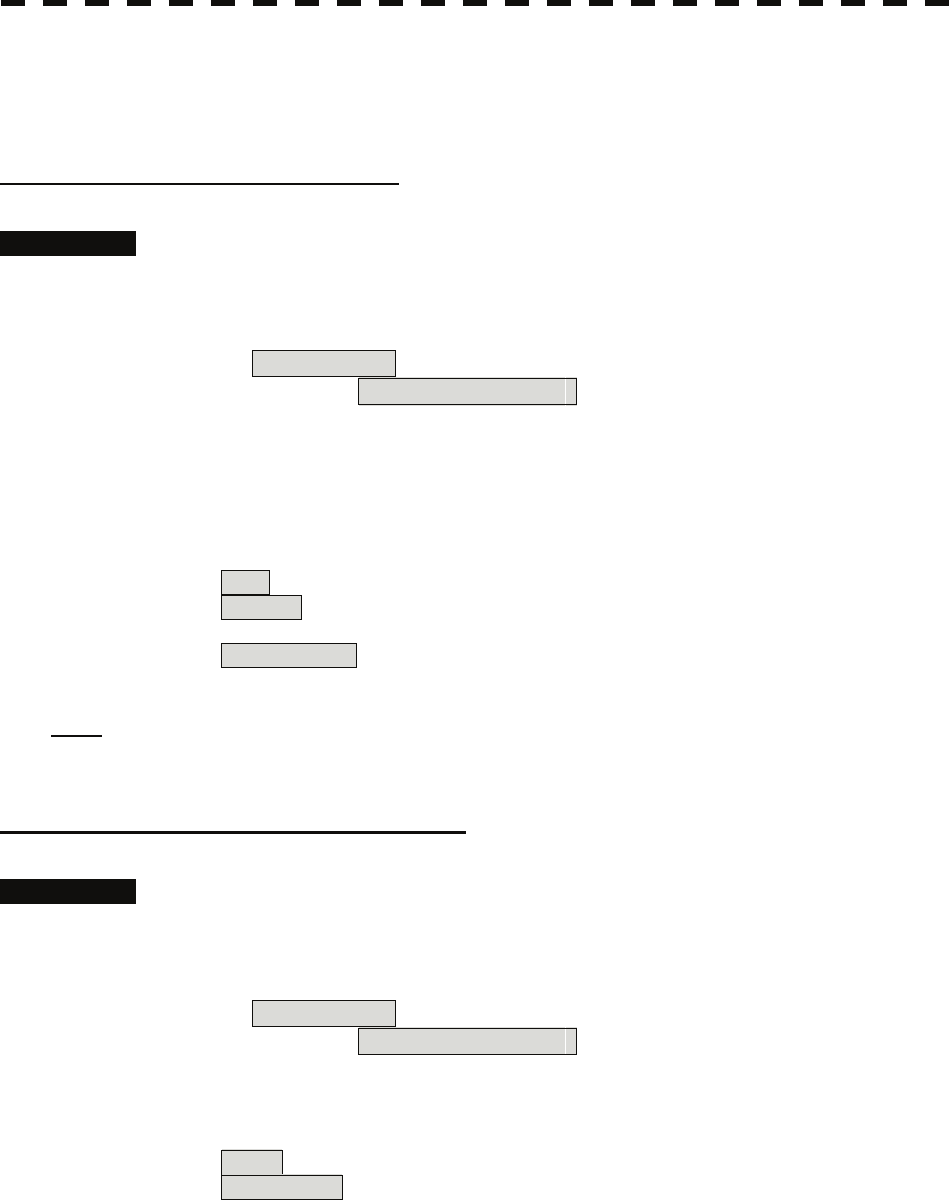
5.3.9 Setting Conditions for AIS Alarm (AIS Alarm Setting)
Conditions for issuing a Lost alarm and CPA/TCPA alarm for AIS targets can be set.
Setting of Condition for Lost Alarm
Procedures 1 Press the [RADAR MENU] key twice.
2 Open the AIS Alarm Setting menu by performing the following menu
operation.
7. AIS Menu
→ 6. AIS Alarm Setting
3 Press the [1] key.
The setting items for Lost Alarm will be displayed.
4 Press the [numeric] key corresponding to the condition to be set.
Off :A lost alarm is not issued.
Danger :A lost alarm is issued only for AIS targets for which a dangerous
target alarm has been issued.
ACT&Danger :A lost alarm is issued only for activated AIS targets and AIS targets
for which a dangerous target alarm has been issued.
Note: A lost alarm is not issued for sleeping AIS targets.
Setting of Condition for CPA/TCPA Alarm
Procedures 1 Press the [RADAR MENU] key twice.
2 Open the AIS Alarm Setting menu by performing the following menu
operation.
7. AIS Menu
→ 6. AIS Alarm Setting
3 Press the [2] key.
The setting items for CPA/TCPA Alarm is switched.
ACT :A CPA/TCPA alarm is issued only for activated AIS targets.
ACT&Sleep :A CPA/TCPA alarm is issued for all AIS targets on the radar display.
5-39
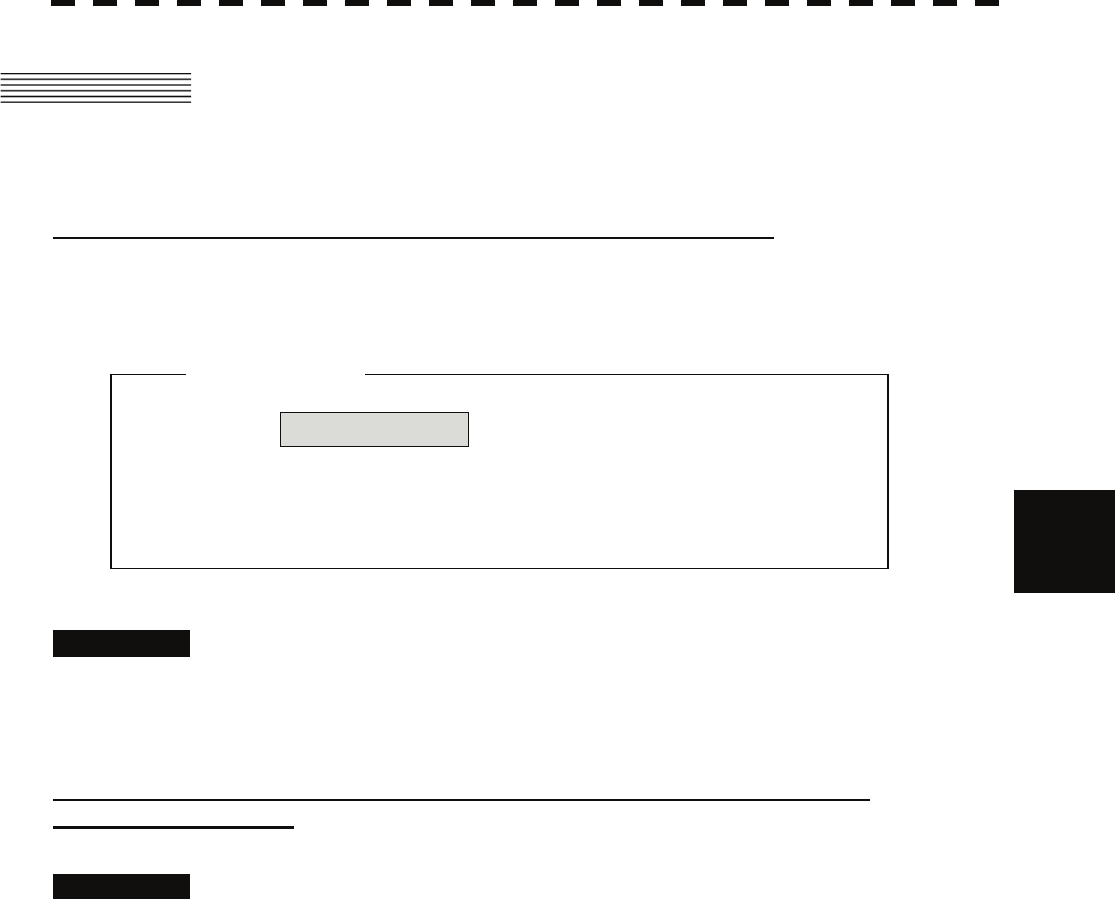
5.4 Decision of Targets as Identical yy
yyy
5.4 DECISION OF TARGETS AS IDENTICAL
(ASSOCIATION)
Setting of Function to Decide Targets as Identical (Association)
When an AIS target and a tracking target are decided to be identical, an association symbol is displayed for the
targets regarded as identical. In this case, the AIS target symbol is automatically activated.
Attention
z Turn off Association in order not to make a
decision on if targets are identical, or in order to
display symbols that have disappeared.
5
Procedures 1 Put the cursor on the association On/Off (TT/AIS information ⑪on page
2-23), and press the [ENT] key.
Association will be set to on or off.
Setting of Conditions for Deciding AIS and Tracked Targets as Identical
(Association Setting)
Procedures 1 Press the [TT MENU] key.
2 Press the [1] key.
The Association Setting menu will appear.
3 Select and enter the item to be set.
Conditions for deciding targets as identical will be set. When the differences of all item
between AIS and tracked target are under the set conditions..
Once regard as identical, when one of the differences exceed 125% of the set condition,
they are regarded as dissidence.
* The setting for this function is common to Association Setting in the AIS Menu.
5-40
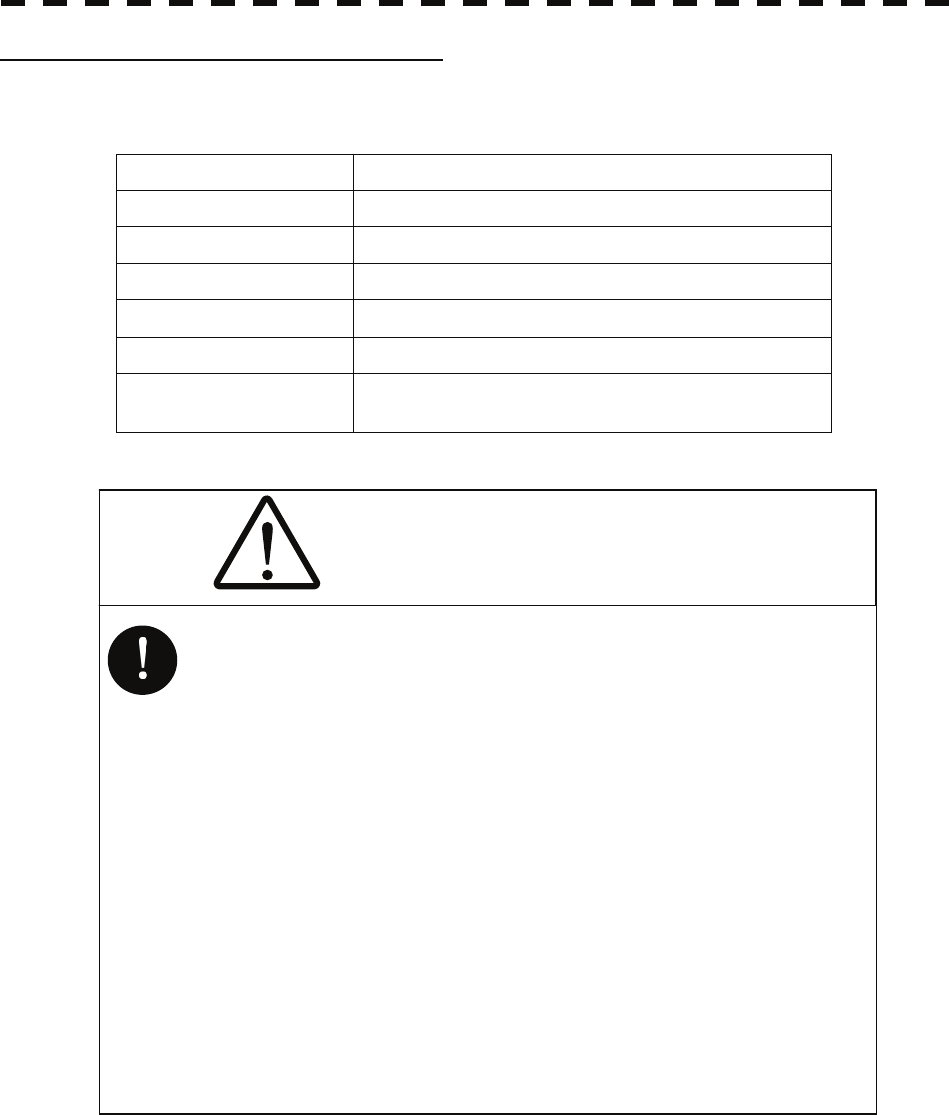
Types of Decision Conditions to be Set
Decision conditions
1. Association On / Off (Function to decide targets as identical)
2. Priority AIS / TT (Symbol to be displayed)
3. Bearing 0.0 to 9.9°
4. Range 0 to 999 m
5. Course 0 to 99°
6. Speed 0 to 99 kn
7.Applicable AIS Target ACT or ACT&Sleep (activated AIS target or all AIS
target)
CAUTION
If a great value is set as a condition for deciding
targets as identical, a tracking target near an AIS
target is regarded as identical to the AIS target and
it may not be displayed any more.
For example, when a pilot boat (which is a small
target not being tracked) equipped with an AIS
function approaches a cargo ship as a tracking
target not equipped with an AIS function, the
tracking target symbol of the cargo ship may not
be displayed any more.
5-41

5.5 Alarm Display yy
yyy
5.5 ALARM DISPLAY
Critical alarm messages for Target Tracking (TT) and AIS functions:
Error message Description
CPA/TCPA There is a dangerous target.
Alarm messages for Target Tracking (TT) and AIS functions:
Error message Description
CPA/TCPA There is a dangerous target.
New Target A new target is acquired in the automatic acquisition zone
Lost There is a lost target.
REF Target The accuracy of the reference target may be decreased. 5
The number of targets being tracked by the Target Tracking function has reached 95% of
the maximum.
95% Capacity
The number of targets being tracked by the Target Tracking function has reached the
maximum.
MAX Target
AIS 95% Capacity The number of displayed AIS target symbols has reached 95% of the maximum.
AIS MAX Target The number of received data items exceeds the maximum number of AIS target symbols
that can be displayed.
AIS ACT 95% Capacity The number of activated AIS targets by the AIS function has reached 95% of the
maximum.
AIS ACT MAX The number of activated AIS targets by the AIS function has reached the maximum.
AIS Alarm *** Alarm information issued with the ALR sentence by the AIS.
*** is a 3-digit number which is Local Alarm No in the ALR sentence.
AIS Alarm 001 Tx malfunction
AIS Alarm 002 Antenna VSWR exceeds limit
AIS Alarm 003 Rx channel 1 malfunction
AIS Alarm 004 Rx channel 2 malfunction
AIS Alarm 005 Rx channel 70 malfunction
AIS Alarm 006 general failure
AIS Alarm 008 MKD connection lost
AIS Alarm 025 external EPFS lost
AIS Alarm 026 no sensor position in use
AIS Alarm 029 no valid SOG information
AIS Alarm 030 no valid COG information
AIS Alarm 032 Heading lost/invalid
AIS Alarm 035 no valid ROT information
An alarm is displayed in the alarm indication (Alarm on page 2-9)
See also section 9.1.1 "List of Alarm Indications".
5-42
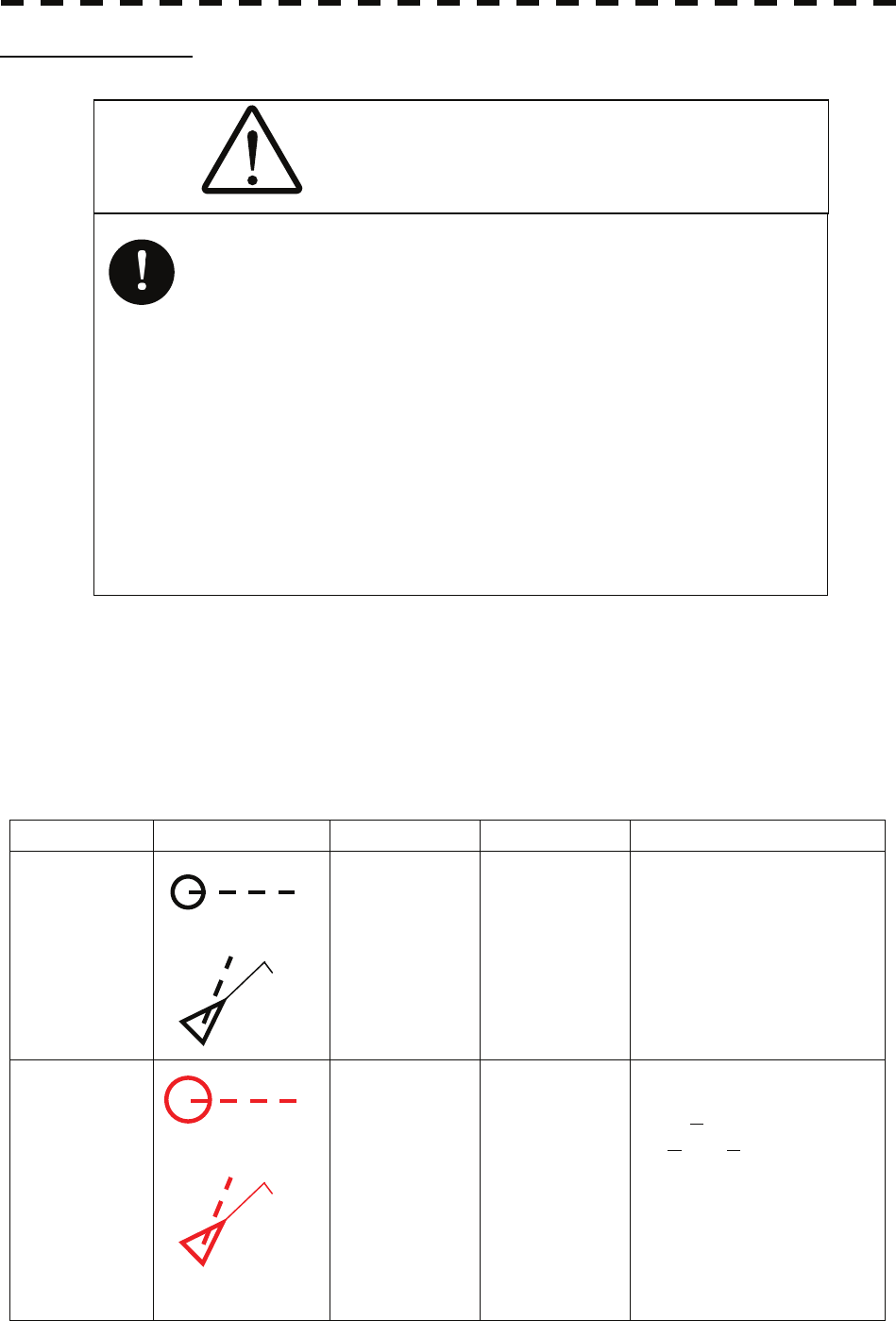
CPA / TCPA Alarm
CAUTION
Since these alarms may include some errors
depending on the target tracking conditions, the
navigation officer himself should make the final
decision for ship operations such as collision
avoidance.
Making the final navigation decision based only
on the alarm may cause accidents such as
collisions.
In the system, targets are categorized into two types: tracked / activate AIS targets and dangerous targets.
The grade of danger can easily be recognized on the display at a glance. So the officer can easily decide which
target he should pay attention to.
It is not possible to switch off the tracked target visual alarm, unless tracking is ceased, or the alarm condition
no longer applies.
The types of target and alarm are shown below.
CPA / TCPA Alarm
Status Symbol on display Alarm characters Alarm sound Conditions
Tracked target
Activated AIS
target
(Off) (Off)
• CPA > CPA LIMIT
• 0 > TCPA
• TCPA > TCPA LIMIT
The symbol is displayed when
one of the above conditions is
met.
Dangerous target
12
AIS12
Red blinking
CPA / TCPA
Beep sound
(pee-poh)
Alarm
acknowledgeable
• CPA ≤ CPA LIMIT,
• 0 ≤ TCPA ≤ TCPA LIMIT
An alarm is issued when all the
conditions are met.
The AIS targets that issues
alarm refer to 5.3.9.
12
AIS12
CPA Limit and TCPA Limit: The Setting Values
5-43
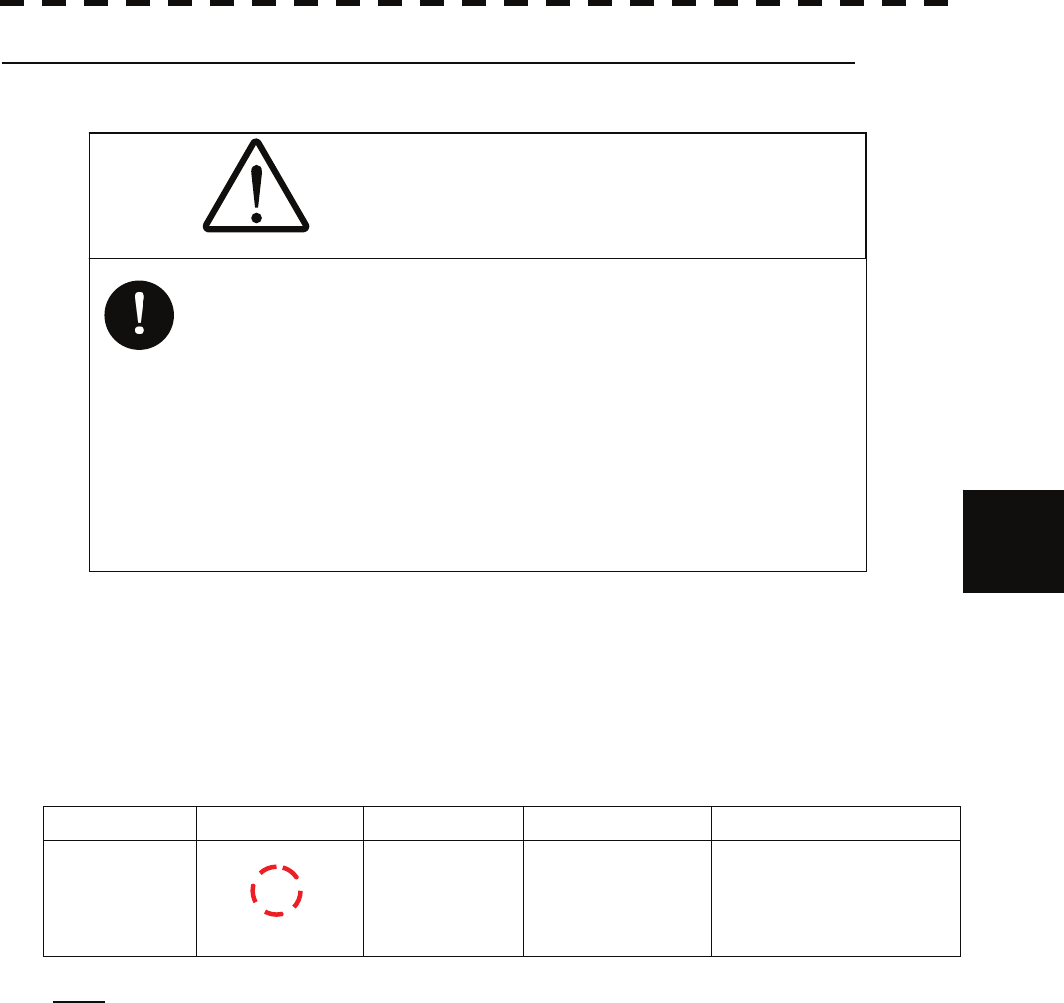
5.5 Alarm Display yy
yyy
Alarm for New Target Acquired in Automatic Acquisition Zone (New Target)
CAUTION
In setting an automatic acquisition zone, it is
necessary to adjust the gain, sea clutter
suppression and rain / snow clutter suppression
to ensure that target echoes are displayed in the
optimum conditions. No automatic acquisition
zone alarms will be issued for targets undetected
5
The automatic acquisition function sets a zone in a range and issues an alarm when a new target (which is not
yet acquired) goes into this zone.
For the setting of an automatic acquisition zone, refer to " Acquiring Target " in Section 5.2.1.
Alarm for New Target Acquired in Automatic Acquisition Zone
Status Symbol on display Alarm characters Alarm sound Conditions
New target in
automatic
acquisition zone
Red Blinking
New Target Beep sound (pipi-pipi)
Alarm
acknowledgeable
The alarm is issued when a
new target is acquired in the
automatic acquisition zone.
12
Note: When an already acquired target goes into automatic acquisition zone, the alarm message is
not displayed and the buzzer does not sound either.
5-44
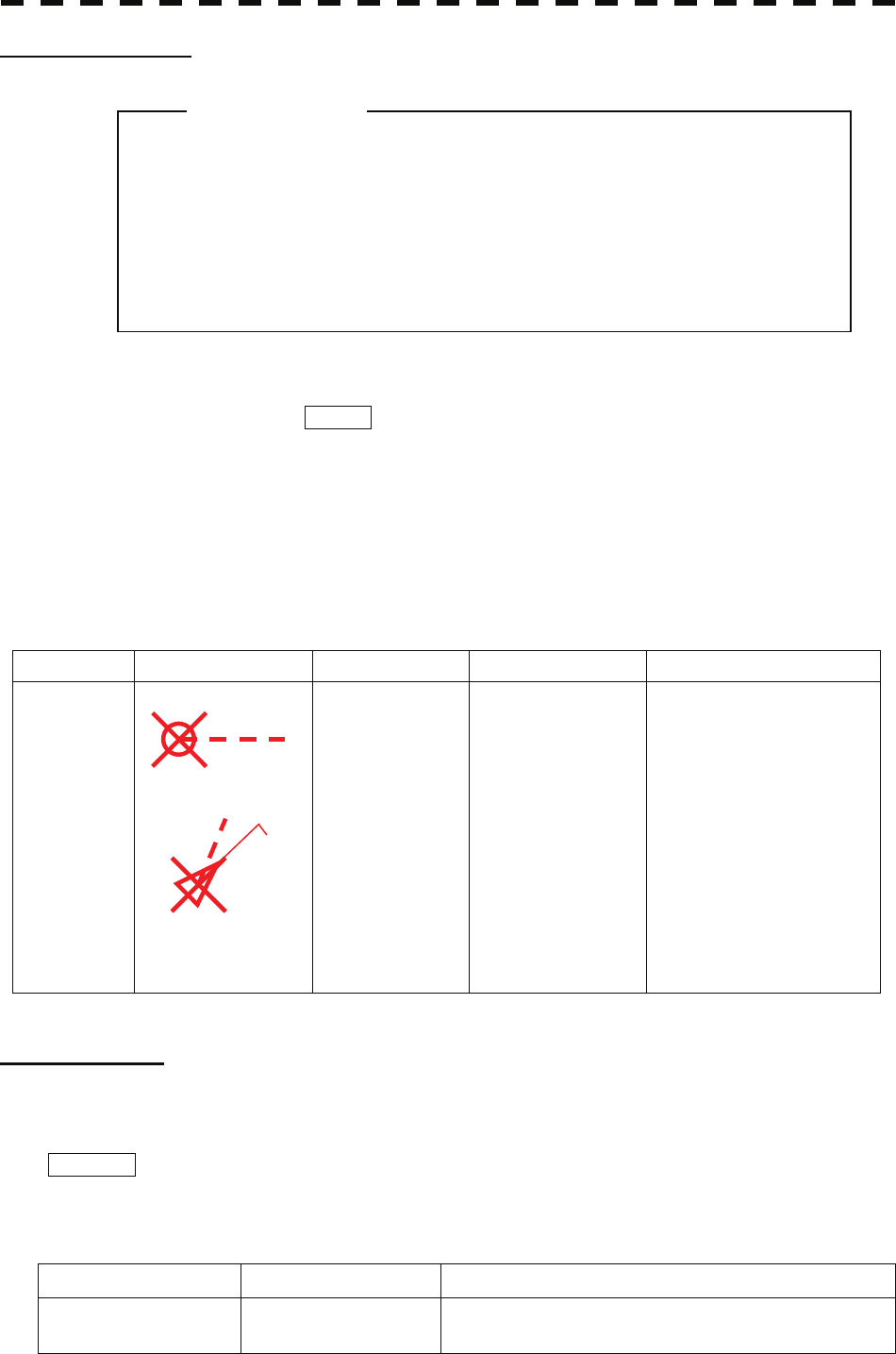
Lost Target Alarm
z If the gain, sea clutter suppression, rain/snow clutter
suppression are not adjusted adequately, the lost
target alarm may be easily generated. So such
adjustments should be mad carefully.
When it is impossible to continue tracking any acquired and tracked target, or the data of AIS target cannot
received for a specified time, the LOST alarm will be generated. The typical causes for alarm generation are
shown below, but not limited to the following:
• The target echo is very weak.
• The target is shadowed by a shore or a large ship and its echo is not received.
• The target echo is blurred by sea clutter returns.
If a target under tracking goes out of a range of 32 nm and can no longer be tracked, it is canceled without a lost
target alarm.
Lost Target Alarm
Status Symbol on display Alarm characters Alarm sound Conditions
Lost target
Red Blinking
Lost
Beep sound (pee)
Alarm
acknowledgeable
The alarm will sound once
when a lost target symbol is
displayed.
Gyro Set Alarm
The GYRO I/F in this system receives signals from a gyro. Even if the power is turned off, the system will
follow up the gyro. However, the system stops the follow-up operation when the power of the master gyro is
turned off or when any trouble occurs to the line. When the power of the master gyro is recovered, the
Set Gyro alarm will be generated.
If this alarm occurs, set the gyro.
Gyro Set Alarm
Alarm characters Alarm sound Conditions
Set Gyro Beep sound (pipi-pipi) The signals from the gyro are stopped, but the gyro is
recovered.
Attention
12
AIS12
5-45
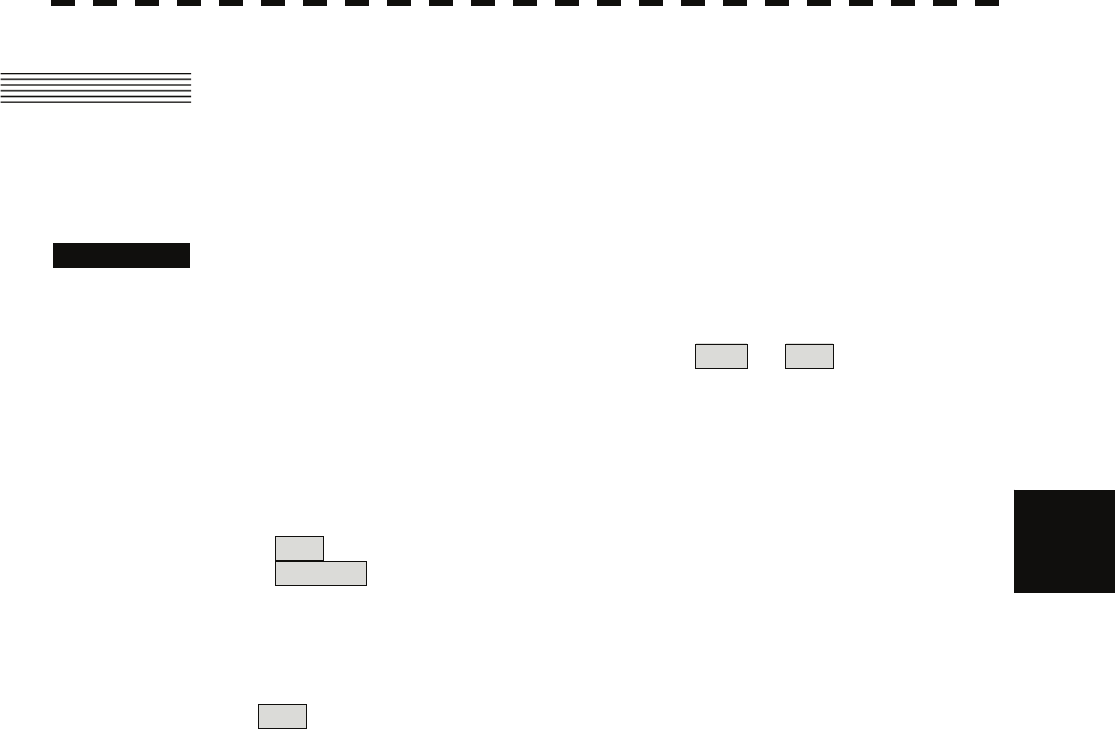
5.6 Track Function yy
yyy
5.6 TRACK FUNCTION
5.6.1 Past Position (Past POSN)
Procedures 1 Put the cursor on the past position display interval unit switching
(TT/AIS information ⑦ on page 2-23), and press the [ENT] key to set a
desired unit.
The past position display interval unit will be set to min or NM .
2 Put the cursor on the past position display interval switching (TT/AIS
information ⑥ on page 2-23), and press the [ENT] key to set a desired
track display interval.
The past position will be set. 5
Off :Tracks are not displayed.
Numeric :Tracks are displayed at intervals of a specified value.
The past position function can display up to 10 past positions of a target under tracking. The past position
display interval can be set to specified time intervals of 0.5, 1, 2, or 4 minutes, or specified range intervals of
0.1, 0.2, 0.5, or 1 nm.
The specified interval is displayed in the past position display interval switching (TT / AIS information ⑥ on
page 2-23). When Off is displayed, the track display function is turned off.
The track mode operates in conjunction with the vector mode, and a true or relative track is displayed.
In relative vector mode, the relative tracks of the target are displayed.
In true vector mode, true tracks that are calculated from the relative bearing, range, own ship's course, and
speed are displayed.
The target is acquisition, past position of traced target is start plot.
The AIS target is displayed, past position of AIS target is start plot.
If the past position plotted time is short, the indicated past position duration may not have achieved the
specified time or range.
5-46
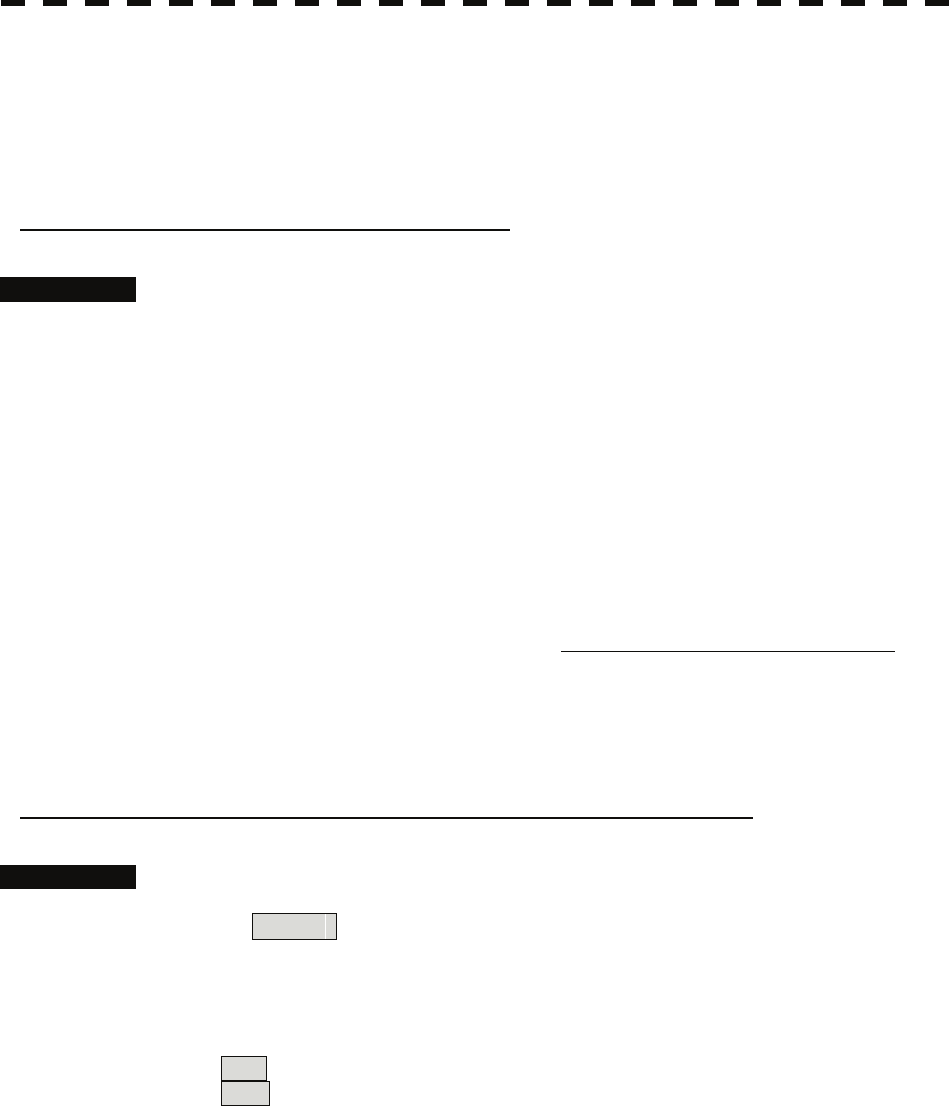
5.6.2 Target Ship's Tracks (Target Track)
This function makes settings for the tracks of tracked targets and AIS targets.
The system can display the tracks of up to 20 target ships.
[I] Track Color Setting (Target Track Color)
Procedures 1 Put the cursor on the tracked target or activated AIS target, and press
the [CLR / INFO] key.
The setting items for cursor modes will be displayed.
2 Press the [8] key.
The TT Target Information will appear.
3 Press the [2] key.
The setting items for Track Color will be displayed.
4 Press the [numeric] key corresponding to the track color to be set.
Colors set by performing the procedure in [III] Setting of Target Ship's Track Colors can
be selected.
Individual colors can be set for up to 10 ships.
The same color is set for 11 to 20 ships.
[II] Target Ship's Track Function On/Off (Target Track Function)
Procedures 1 Open the T.TRK menu by performing the following menu operation.
T.TRK
2 Press the [1] key.
The Target Track Function will be set to on or off.
On :Target Track Function is turned on.
Off :Target Track Function is turned off.
* Note that when this function is turned off, all the other ship's track functions are turned off. In this case, the
track data of other ships is not saved, so they cannot be traced later.
5-47
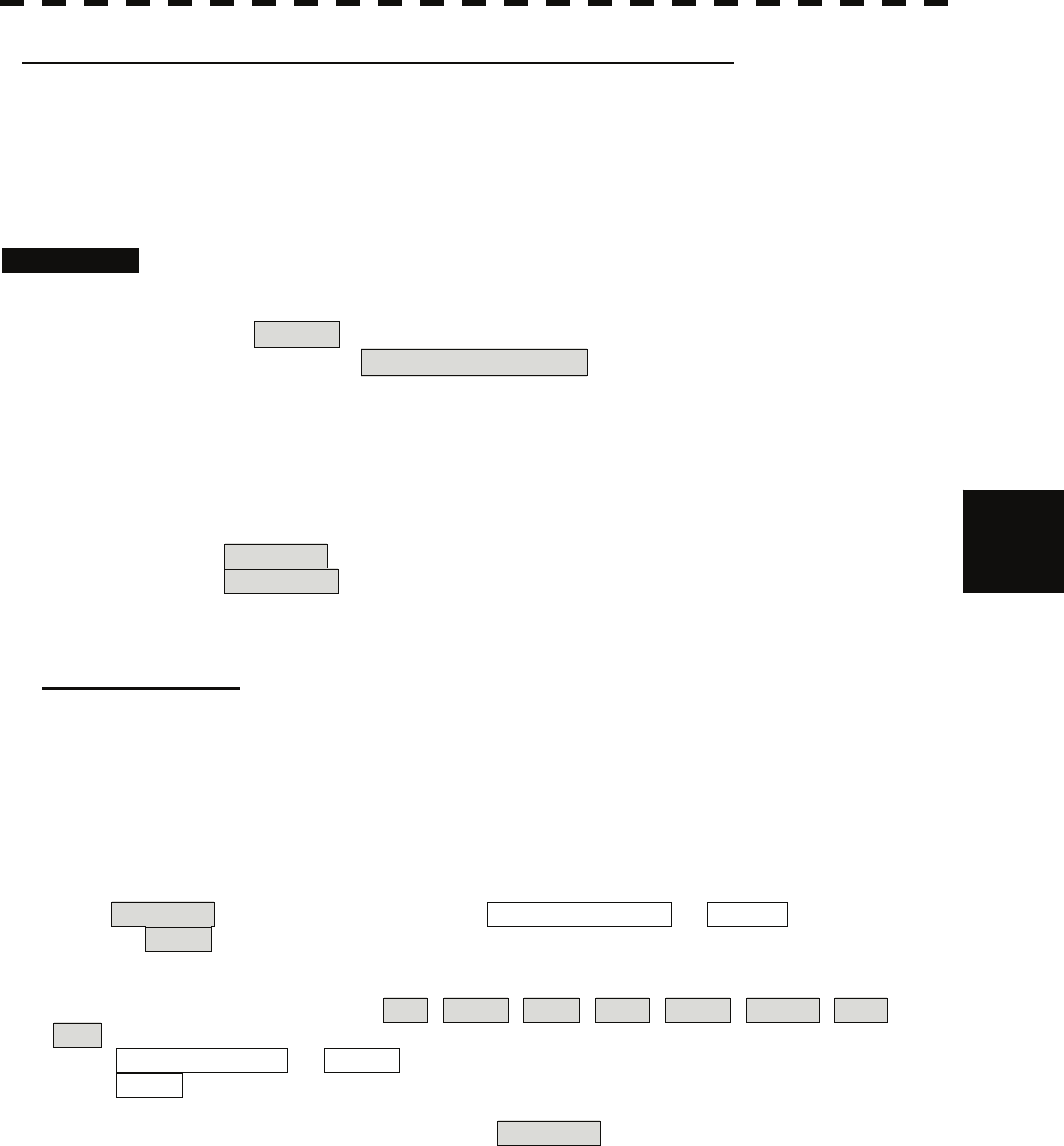
5.6 Track Function yy
yyy
[III] Setting of Target Ship's Track Colors (Target Track Color)
You can set either one track color for all targets under tracking, or individual colors for the ships of track
numbers 1 to 10. The tracks of ships 11 to 20 are displayed in the same color.
* If the other ship's track function (Target Track Function) is turned off, the track data of other ships is not
saved.
Procedures 1 Open the Target Track Color menu by performing the following menu
operation.
T.TRK
→ 2. Target Track Color
2 Press the [1] key.
The setting items for All will be displayed.
5
3 Press the [numeric] key corresponding to the track display to be set.
Individual :Track color is set individually for ships.
Color name :One color is set for all ships.
Individual setting
4 Press the [numeric] key corresponding to the track number to be set.
The setting items for the selected track number will be displayed.
5 Press the [numeric] key corresponding to the track color to be set.
The track color of the selected track number will be set.
When Individual is selected, the track numbers Target Track No. 1 to No. 10 and the individual
setting for Other are valid. Select a color for each target.
The color list is displayed by pressing the [numeric] key corresponding to the item number to be set. Select a
desired color. There are 8 color choices: Off , White , Gray , Blue , Green , Yellow , Pink , and
Red . Target Track No. 1 to No. 10 :Setting for 1 to 10 ships
Other :Setting for 11 to 20 ships
* Note that the individual setting is not enabled unless Individual is selected.
5-48
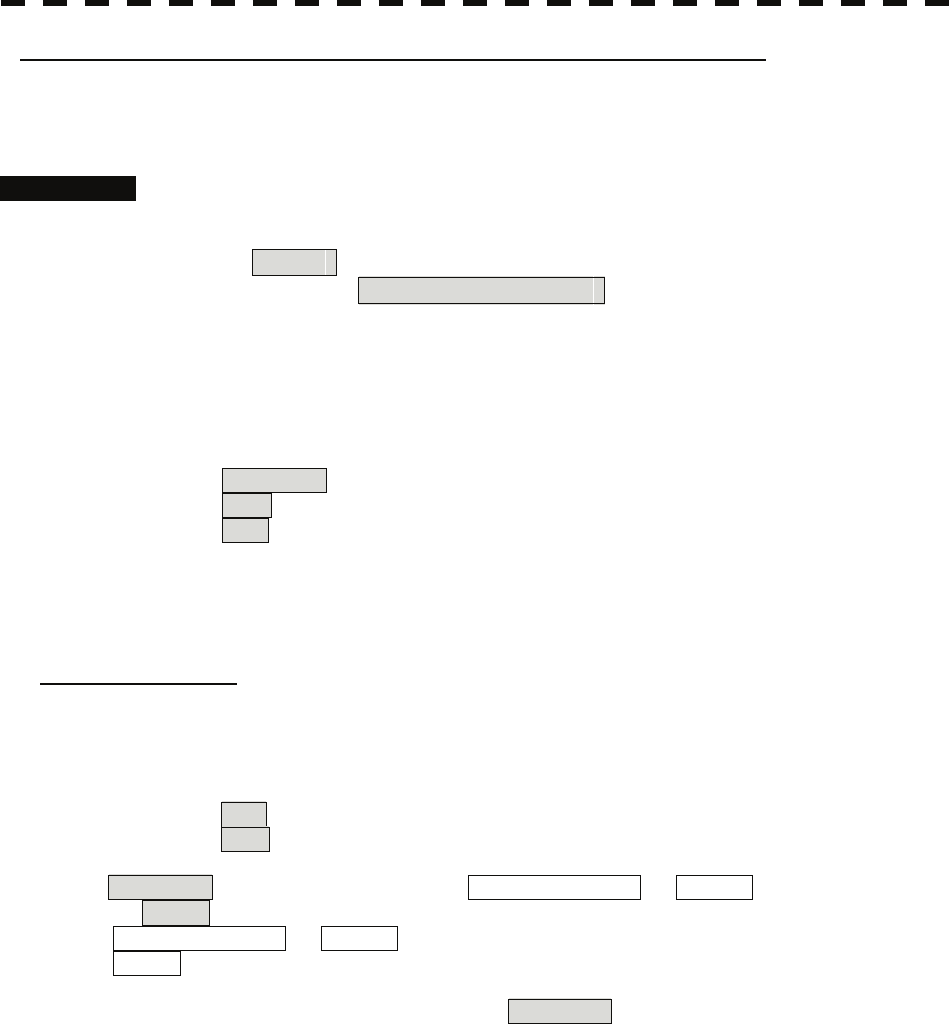
[IV] Setting of Target Ship's Track Display (Target Track Display)
The target track display function can be turned on / off. Choices for track display are displaying / hiding the
tracks of all ships and Individual (displaying the tracks of individual ships).
Procedures 1 Open the Target Track Display menu by performing the following menu
operation.
T.TRK
→ 3. Target Track Display
2 Press the [1] key.
The setting items for All will be displayed.
3 Press the [numeric] key corresponding to the track display to be set.
Individual :Track display is set for individual ships.
Off :The tracks of all ships are hidden.
On :The tracks of all ships are displayed.
* Even when Target Track Display is turned off, the track data of other ships is saved if Track Memory
Interval is set.
Individual setting
4 Press the [numeric] key corresponding to the track number to be set.
The selected track number display will be set to on or off.
On :The track number display is turned on.
Off :The track number display is turned off.
When Individual is selected, the track numbers Target Track No. 1 to No. 10 and the individual
setting for Other are valid. Select on / off for each target.
Target Track No. 1 to No. 10 :Setting for 1 to 10 ships
Other :Setting for 11 to 20 ships
* Note that the individual setting is not enabled unless Individual is selected.
5-49
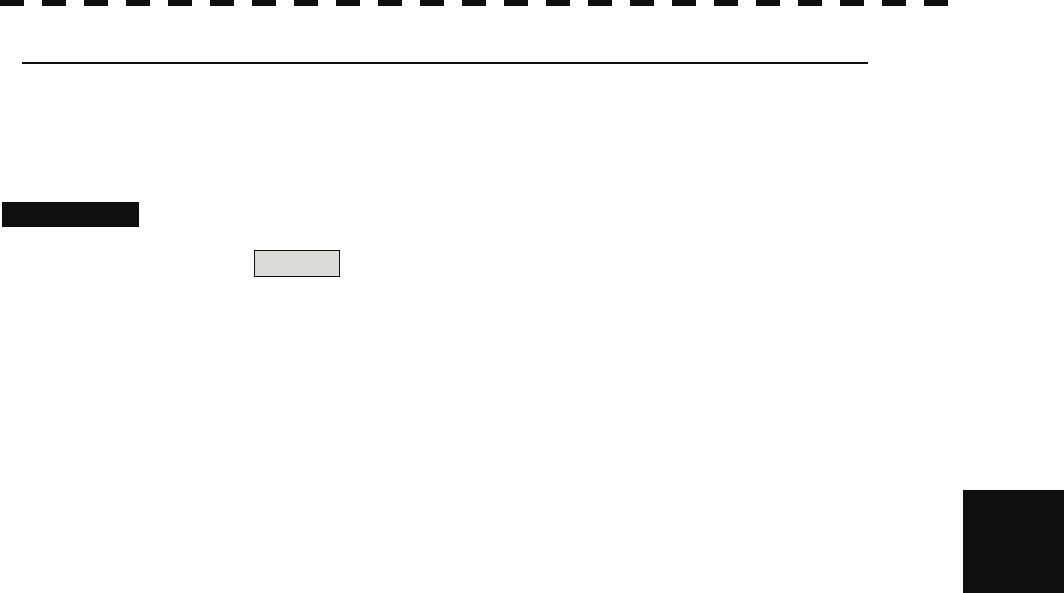
5.6 Track Function yy
yyy
[V] Setting of Target Ship's Track Saving Interval (Track Memory Interval)
An interval for saving target ship's track data can be set.
* This function is not available when the Target Track Function is turned off.
Procedures 1 Open the T.TRK menu by performing the following menu operation.
T.TRK
2 Press the [4] key.
The setting items for Track Memory Interval will be displayed.
3 Press the [numeric] key corresponding to the interval to be set.
Select an interval from the following:
Off / 5
3sec / 5sec / 10sec / 30sec /
1min / 3min / 5min / 10min / 30min / 60min /
1nm / 3nm / 5nm / 10nm
5-50
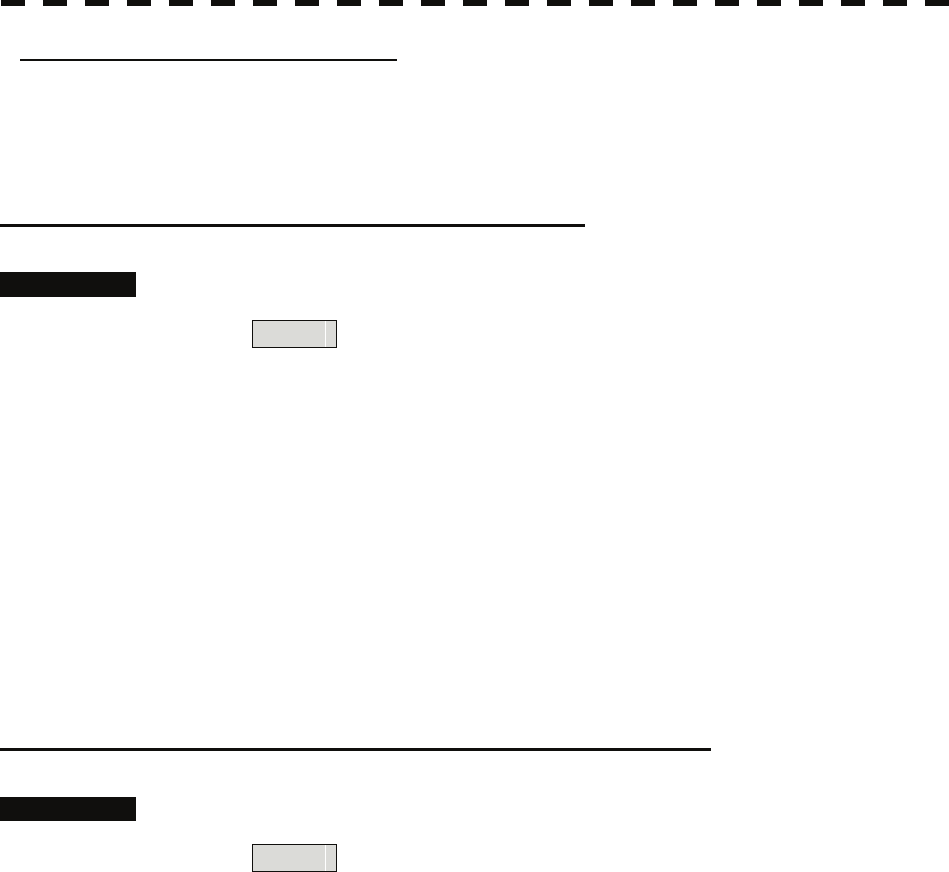
[VI] Clear of Target Ship's Track
The target ship's track can be cleared by setting a color or a track number.
* If Card T.TRK Display is used, target ship's tracks displayed through the card cannot be cleared.
Clear of Tracks by Setting Color (Clear Track Color)
Procedures 1 Open the T.TRK menu by performing the following menu operation.
T.TRK
2 Press the [5] key.
The setting items for Clear Track Color will be displayed.
3 Press the [numeric] key corresponding to the color of the target tracks to
be cleared.
The Confirmation Window will appear.
4 Press the [1] key.
All the tracks of the selected color will be cleared.
Clear of Tracks by Setting Track Number (Clear Track Number)
Procedures 1 Open the T.TRK menu by performing the following menu operation.
T.TRK
2 Press the [6] key.
The setting items for Clear Track Number will be displayed.
3 Press the [numeric] key corresponding to the number of the tracks to be
cleared.
The Confirmation Window will appear.
4 Press the [1] key.
The tracks of the selected number will be cleared.
5-51
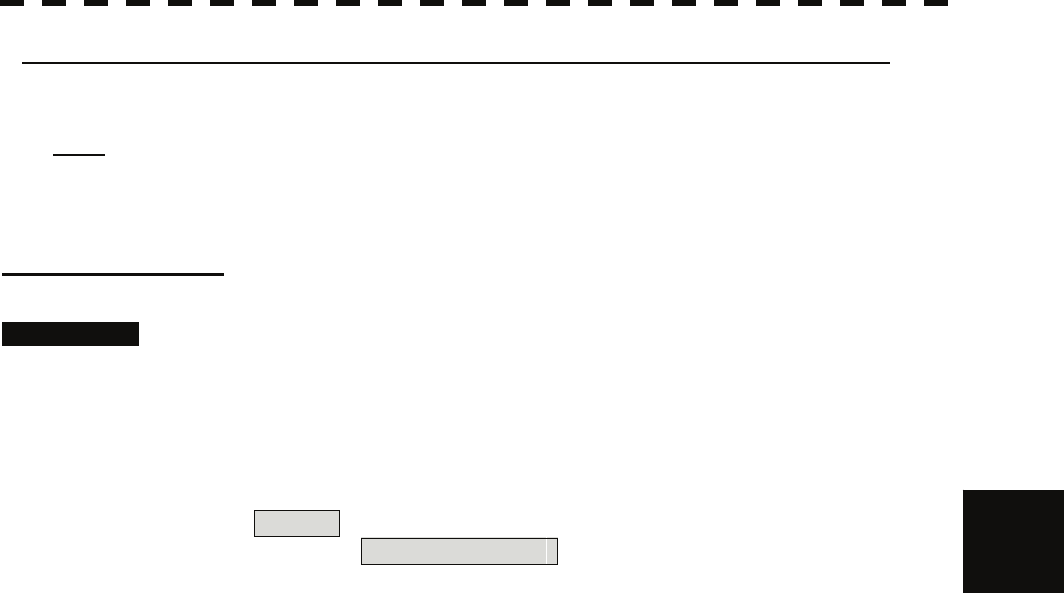
5.6 Track Function yy
yyy
[VII] Operation of Target Ship's Track Data Saved on Card (File Operations)
Target ship's track data can be saved on a flash memory card and read from the card.
Note: Data can be saved to a flash memory card until the card becomes full, but the number of files that can
be read and displayed is limited to 64 in alphanumeric order. When the number of files has reached 64,
delete unnecessary files.
Loading File (Load)
Procedures 1 Insert a flash memory card into the card slot
For the insertion and removal of the card, see HOW TO INSERT AND REMOVE A
CARD in the appendix.
2 Open the File Operations menu by performing the following menu
operation.
5
T.TRK
→ 7. File Operations
3 Press the [1] key and select a card slot.
The setting item for Select Card Slot is switched between Slot1 and Slot2.
4 Press the [2] key and select Add or Overwrite.
The setting item for Load Mode is switched between Add and Overwrite.
When Add is selected, new data is added to the current data on the card. When Overwrite
is selected, new data is saved over the current data on the card.
5 Press the [3] key.
Currently saved target ship's track data on the card will be listed.
6 Press the [numeric] key corresponding to the file to be loaded.
The Confirmation Window will appear.
7 Press the [1] key.
The selected target track data will be loaded and shown on the radar display.
5-52
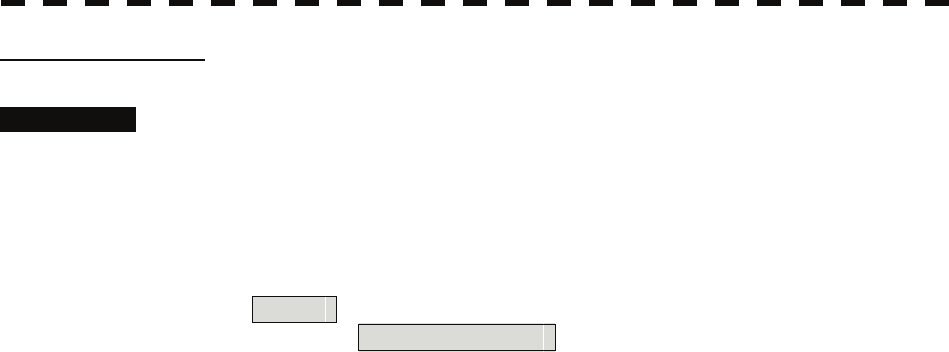
Saving File (Save)
Procedures 1 Insert a flash memory card into the card slot.
For the insertion and removal of the card, see HOW TO INSERT AND REMOVE A
CARD in the appendix.
2 Open the File Operations menu by performing the following menu
operation.
T.TRK
→ 7. File Operations
3 Press the [1] key and select a card slot.
The setting item for Select Card Slot is switched between Slot1 and Slot2.
4 Press the [4] key.
The Save menu will appear.
5 Input the file name to be saved.
Up to 10 characters can be input as a file name.
For inputs to the characters input screen, refer to Section 3.3.4.
After the input, the Confirmation Window will appear.
6 Press the [1] key.
The currently displayed target track data will be saved.
5-53
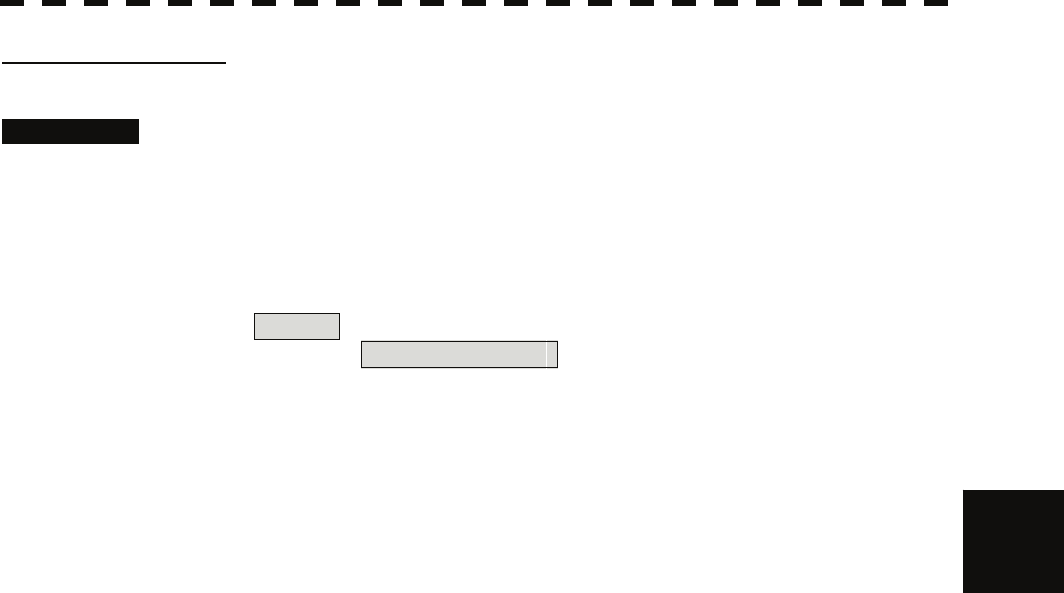
5.6 Track Function yy
yyy
Erasing File (Erase)
Procedures 1 Insert the flash memory card into the card slot.
For the insertion and removal of the card, see HOW TO INSERT AND REMOVE A
CARD in the appendix.
2 Open the File Operations menu by performing the following menu
operation.
T.TRK
→ 7. File Operations
3 Press the [1] key and select a card slot.
The setting item for Select Card Slot is switched between Slot1 and Slot2.
4 Press the [5] key. 5
The Erase menu will appear.
Currently saved target ship's track data on the card will be listed.
5 Press the [numeric] key corresponding to the file to be erased.
The Confirmation Window will appear.
6 Press the [1] key.
The selected target track data will be erased and the file name will disappear from the list.
5-54
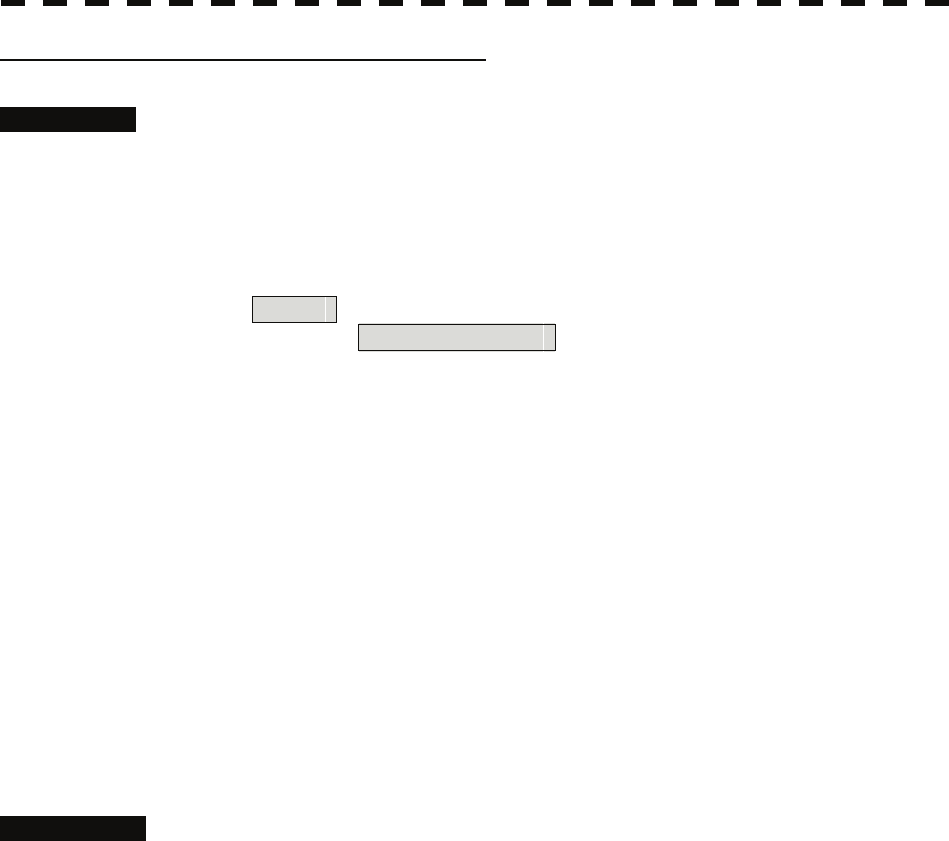
Displaying File (Card Target Track Display)
Procedures 1 Insert the flash memory card into the card slot.
For the insertion and removal of the card, see HOW TO INSERT AND REMOVE A
CARD in the appendix.
2 Open the File Operations menu by performing the following menu
operation.
T.TRK
→ 7. File Operations
3 Press the [1] key and select a card slot.
The setting item for Select Card Slot is switched between Slot1 and Slot2.
4 Press the [6] key.
The Card T.TRK Display menu will appear.
Currently saved target ship's track data on the card will be listed.
5 Press the [numeric] key corresponding to the file to be displayed.
The Confirmation Window will appear.
6 Press the [1] key.
The selected file will be highlighted, and the currently saved target track data will be
displayed.
Cancellation 1 Open the Card T.TRK Display window.
The displayed file is highlighted.
2 Press the [numeric] key corresponding to the displayed file.
The Confirmation Window will appear.
3 Press the [1] key.
The file will be deselected and returned to normal display.
5-55
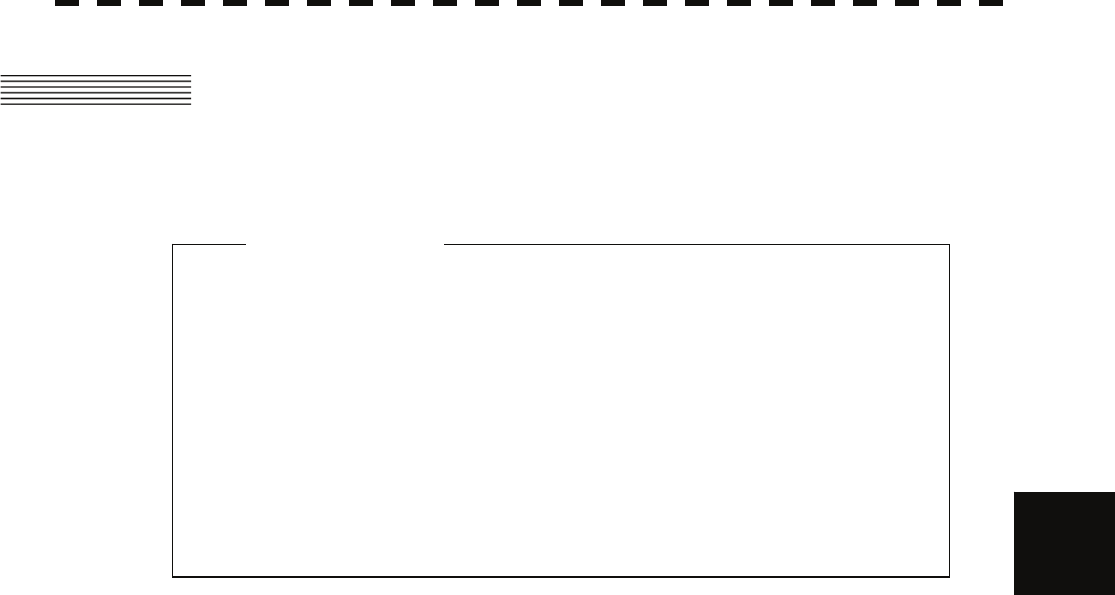
5.7 Trial Maneuvering yy
yyy
5.7 TRIAL MANEUVERING
(TRIAL MANEUVER)
5
z Trial maneuvering is to simulate own ship’s course
and speed in the conditions that the course and
speed of a target ship are unchanged as they are.
As the situation is different from any actual ship
maneuvering, set values with large margins to CPA
Limit and TCPA Limit.
Attention
The trial maneuvering is the function of simulating own ship’s course and speed for collision avoidance when a
dangerous target appears. When the own ship's course and speed are entered in manual mode, the trial
maneuvering function checks if pre-acquired or pre-activated targets are dangerous.
The ranges of course and speed to be entered manually:
Course: 360° (in 0.1° intervals)........................................................................... [EBL] dial
Speed: 0 to 100 kn (in 0.1 kn steps)................................................................... [VRM] dial
5-56
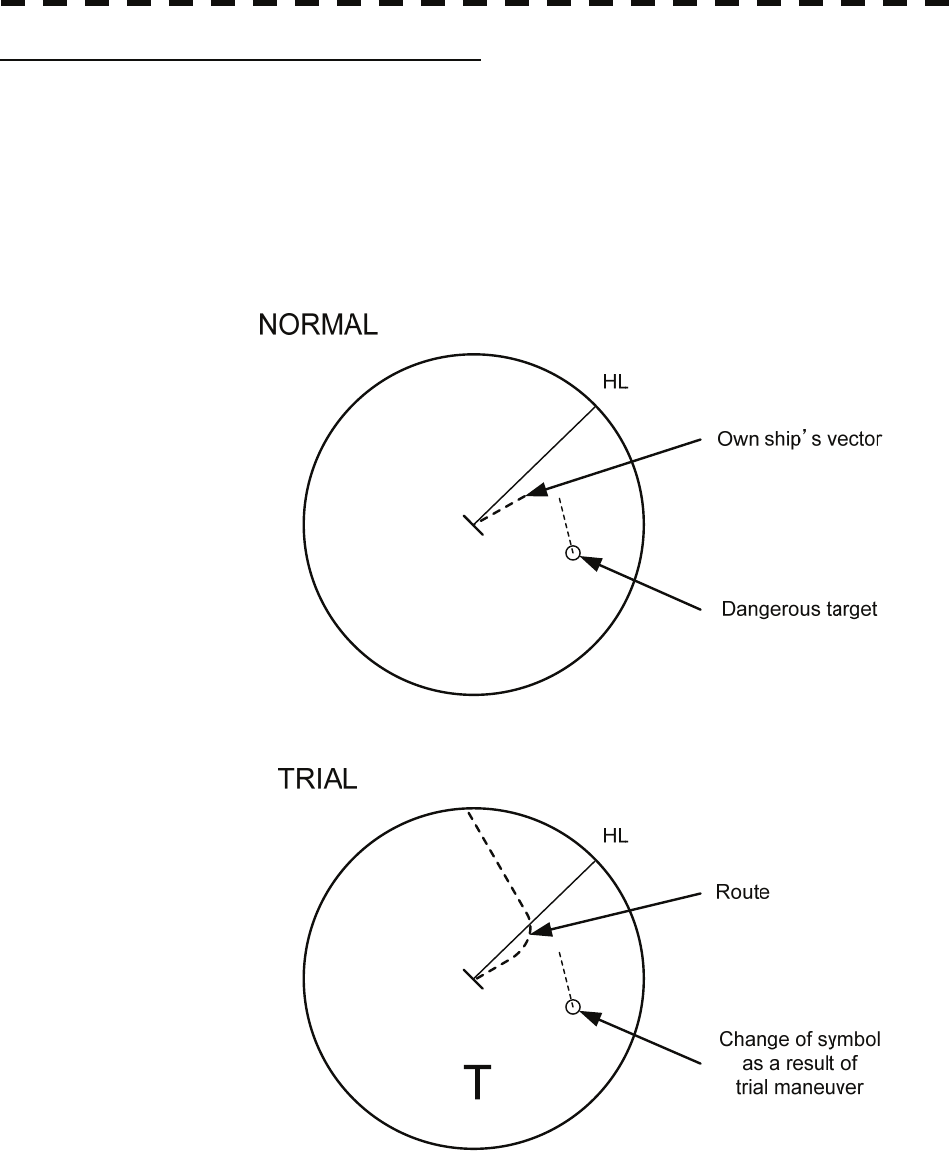
Trial Maneuvering in the True Vector Mode
In the True Vector mode, calculations are performed according to the values set by Trial Speed, Trial Course
and other features, and the result is displayed as a bold-line that represents the change of own ship’s vector as
shown in the figure below (an example of the course changed to the right).
In this figure, the dangerous target forward left becomes safe as a result of simulation.
The tracked target information indicates the current CPA and TCPA values regardless of the result of
simulation.
5-57
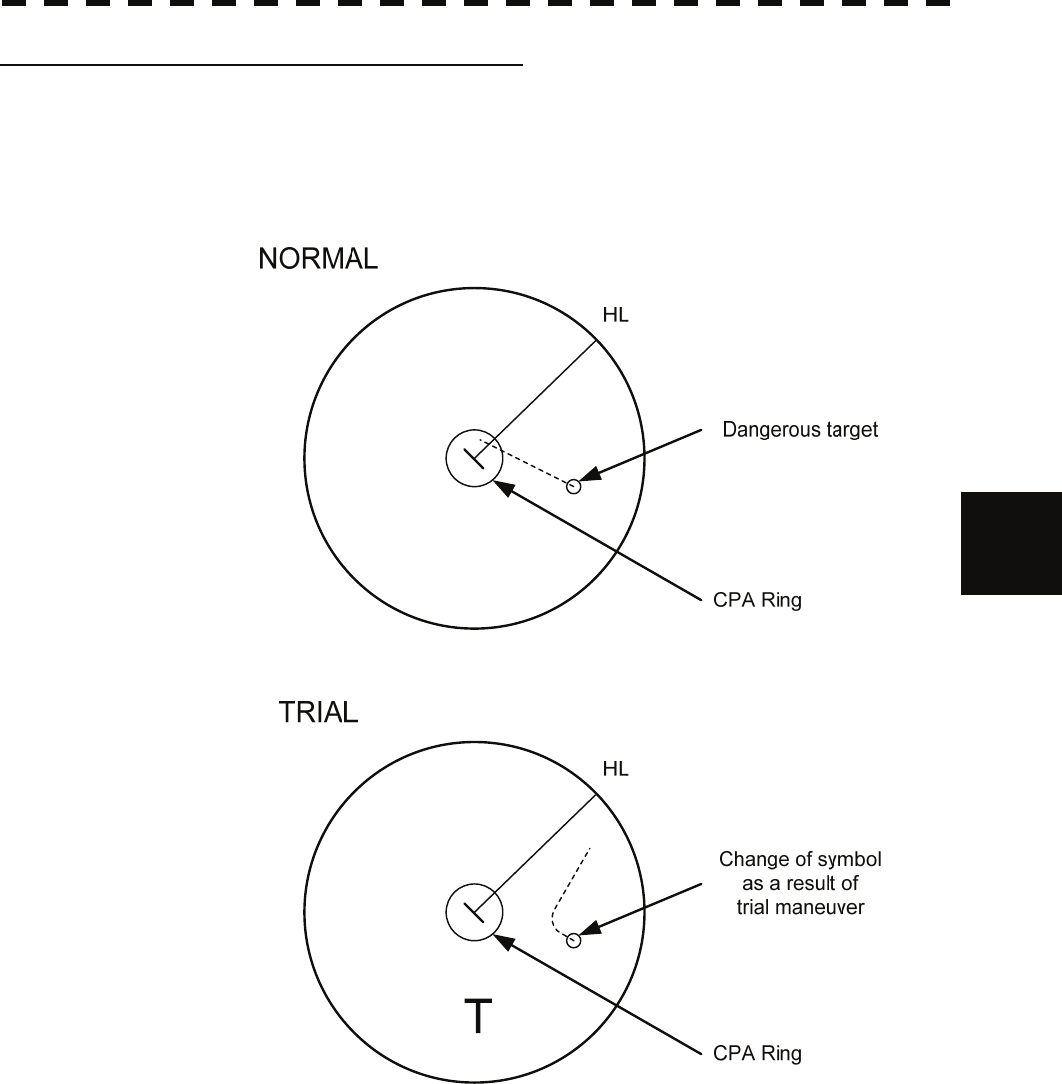
5.7 Trial Maneuvering yy
yyy
Trial Maneuvering in the Relative Vector Mode
The result of Trial maneuvering in the Relative Vector mode is shown by a change in target vector. In the figure
below (in the same conditions as in the True Vector mode in the previous page), it is seen that the acquired
target is a dangerous one because its vector is crossing the CPA RING.
5
The above figure shows that the relative vector of the target has changed as shown in the figure as a result of
simulation (course and speed), so that the symbol color is changed into “White”, a safe target.
Irrespective of the simulation results, the current CPA and TCPA values are shown in the tracked target
information just like when the true vector mode is active.
The course change of own ship is displayed as a dotted-line.
Better information is provided by using relative motion and sea stabilization.
5-58
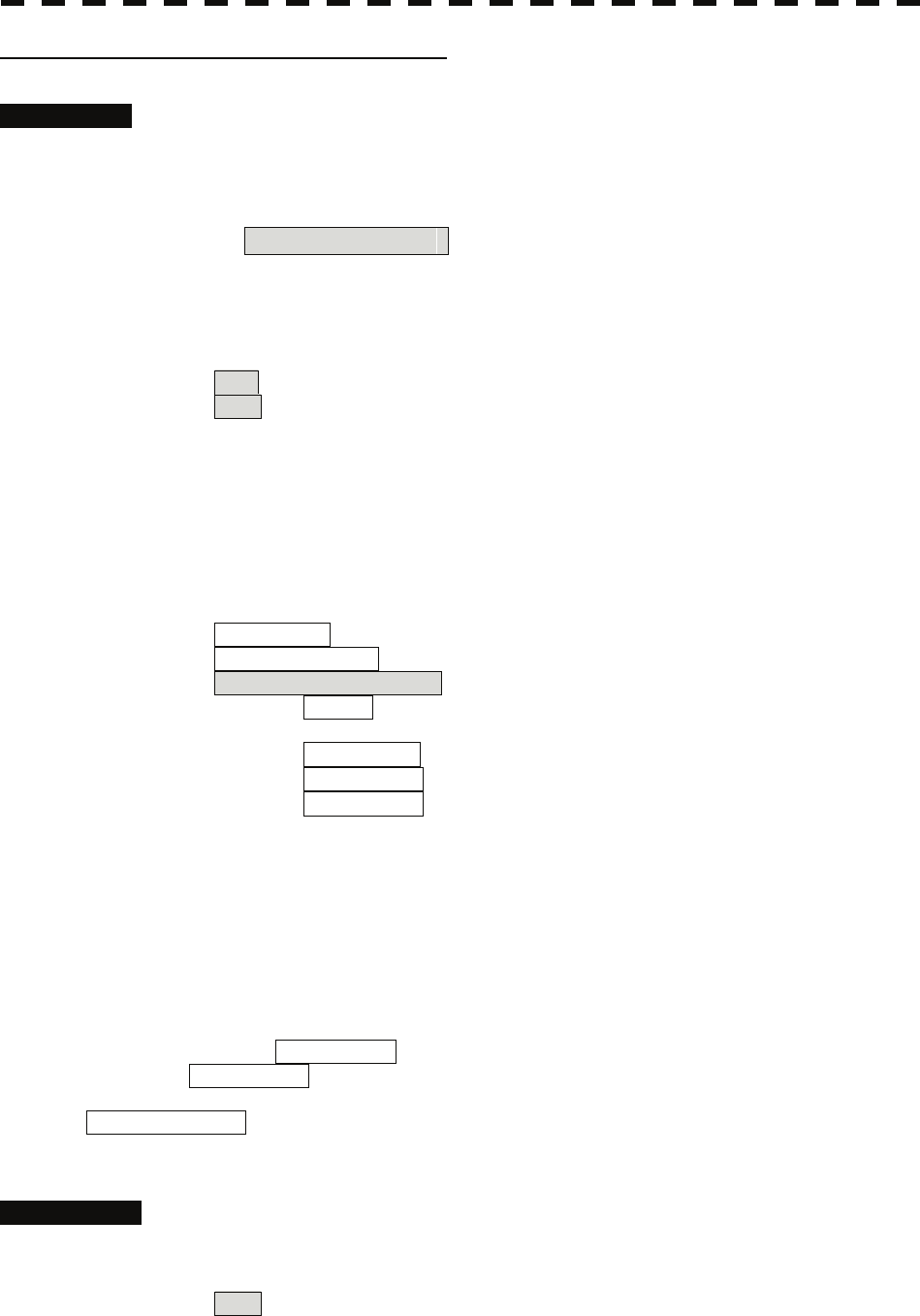
Operation of Trial Maneuvering Function
Procedures 1 Press the [TT MENU] key.
2 Open the Trial Maneuver menu by performing the following menu
operation.
3. Trial Maneuver
3 Press the [1] key.
The Trial Function will be set to on or off.
On :The trial maneuvering function is turned on.
Off :The trial maneuvering function is turned off.
When Trial Function is set to on, the character " T " indicating trial maneuvering blinks in
the own ship display field of the radar display.
4 Set values for Course by turning the [EBL] dial, and for Speed by turning
the [VRM] dial.
5 Set other characteristics.
Vector Time :Vector time (1 to 60 min)
Time to Maneuver :Time until trial maneuvering is started (0 to 30 min)
Own Ship Dynamic Trait> :Dynamic trait of the own ship
→ Reach :Range from when steered to when the ship
beings to turn (0 to 2000 m)
→ Turn Radius :Turning radius (0.10 to 2.00 nm)
→ Acceleration :Acceleration (0.0 to 100 kn/min)
→ Deceleration :Deceleration (0.0 to 100 kn/min)
For inputs to the value input screen, refer to Section 3.3.4.
Dangerous target symbols are displayed in red and safe target symbols in white.
* Vector Time is valid only when Trial Function is set to on. If it is off, the vector time before trial
maneuvering is displayed.
Time until the start of trial maneuvering is counted down immediately after the input.
The acceleration and deceleration are influenced depending on the relationship between the current speed
and the input speed for trial maneuvering.
If 0.0 kn/min is set for Acceleration when the speed for trial maneuvering is faster than the current
speed, or for Deceleration when the speed for trial maneuvering is slower than the current speed, the
system performs simulation on the assumption that the speed is changed immediately after the time set for
Time to Maneuver .
Cancellation 1 Press the [1] key while the Trial Maneuver menu is displayed.
The Trial Function will be set to on or off.
Off :The trial maneuvering function is turned off.
5-59
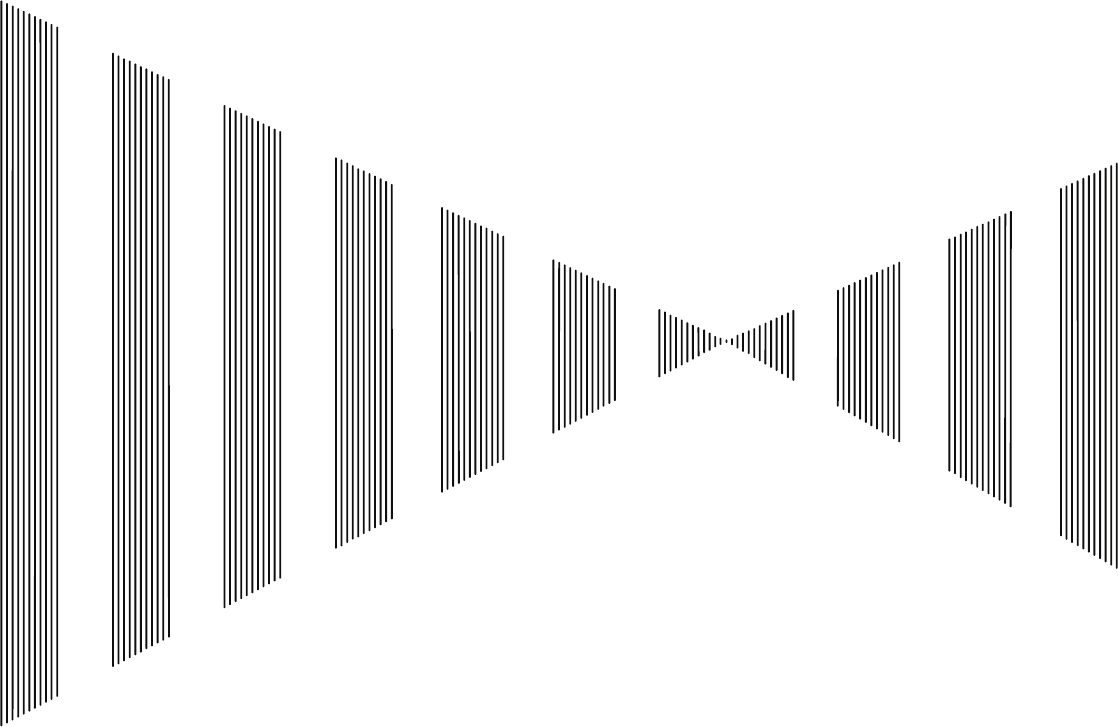
SECTION 6
TRUE AND FALSE ECHOES ON DISPLAY
6.1 RADAR WAVE WITH THE HORIZON......................................................6-1
6.2 STRENGTH OF REFLECTION FROM THE TARGET .............................6-3
6.3 SEA CLUTTER AND RAIN AND SNOW CLUTTER................................6-5
6.4 FALSE ECHOES ......................................................................................6-9
6.5 DISPLAY OF RADAR TRANSPONDER (SART)...................................6-12
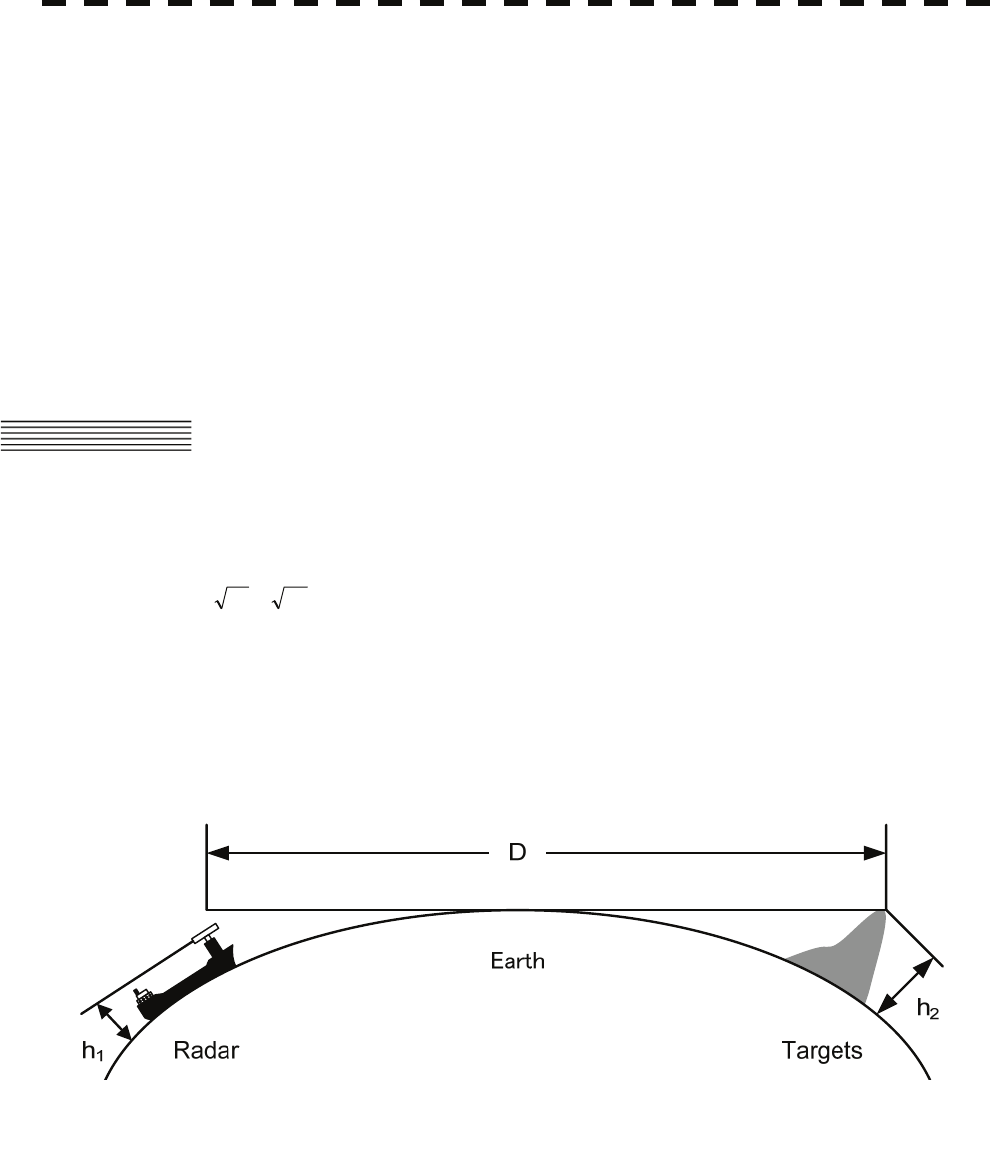
The radar operator has a role of interpreting the radar displays to provide his best aid in maneuvering the ship.
For this purpose, the operator has to observe the radar displays after fully understanding the advantages and
disadvantages that the radar has. For better interpretation of radar display, it is important to gain more
experiences by operating the radar equipment in fair weathers and comparing the target ships watched with the
naked eyes and their echoes on the radar display.
The radar is mainly used to monitor the courses of own ship and other ships in open seas, to check buoys and
other nautical marks when entering a port, to measure own ship’s position in the coastal waters relative to the
bearings and ranges of the shore or islands using a chart, and to monitor the position and movement of a heavy
rain if it appears on the radar display.
Various types of radar display will be explained below.
6.1 RADAR WAVE WITH THE HORIZON
Radar beam radiation has the nature of propagating nearly along the curved surface of the earth.
The propagation varies with the property of the air layer through which the radar beam propagates.
In the normal propagation, the distance (D) of the radar wave to the horizon is approximately 10% longer than
the distance to the optical horizon. The distance (D) is given by the following formula:
D=2.23( h2h1 +)(nm)
h1: Height (m) of radar scanner above sea level
h2: Height (m) of a target above sea level
Figure 6.1 is a diagram for determining the maximum detection range of a target that is limited by the curve of
the earth surface in the normal propagation.
6-1
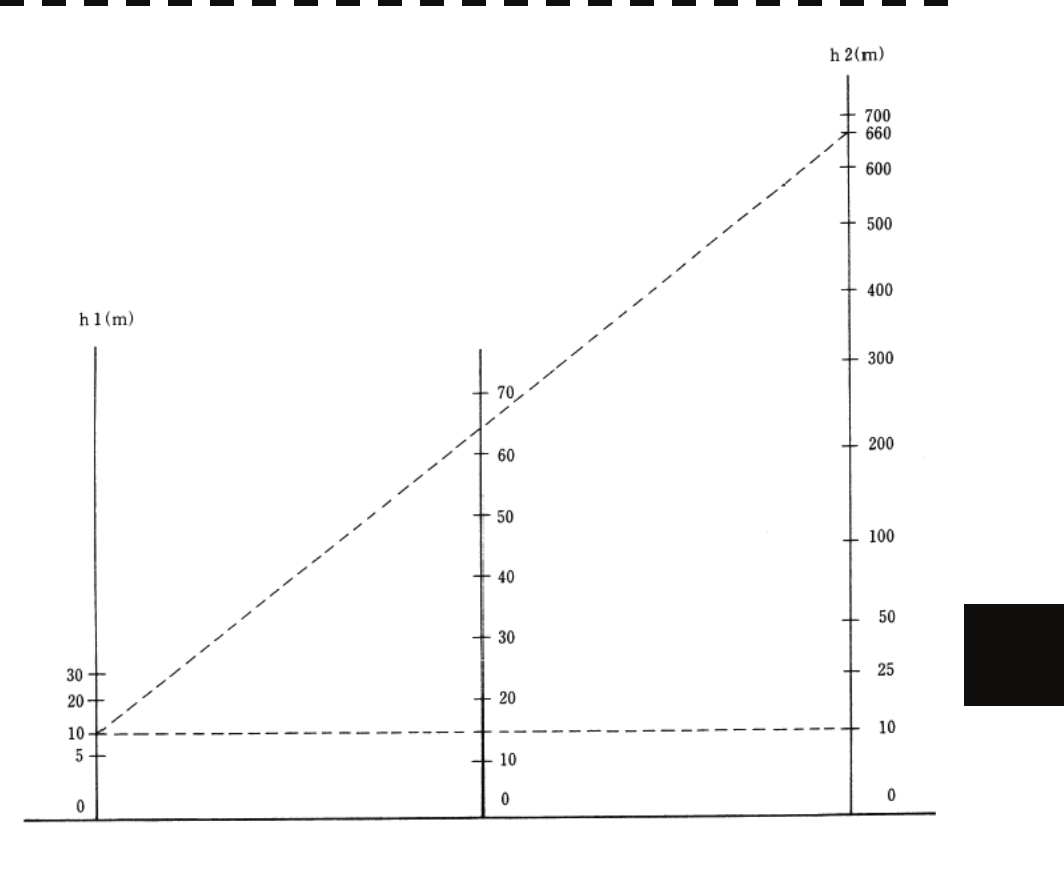
6.1 Radar Wave with the Horizon
y
yy
yyy
D (nm)
6
Height of Target
Height of Radar Scanner Detective Range
Figure 6.1
When the height of own ship’s scanner is 10 m for instance,
(a) A target that can be detected at the radar range of 64 nm on the radar display is required to have a height
of 660 m or more.
(b) If the height of a target is 10 m, the radar range has to be approx. 15 nm. However, the maximum radar
range at which a target can be detected on the radar display depends upon the size of the target and the
weather conditions, that is, the radar range may increase or decrease depending upon those conditions.
6-2
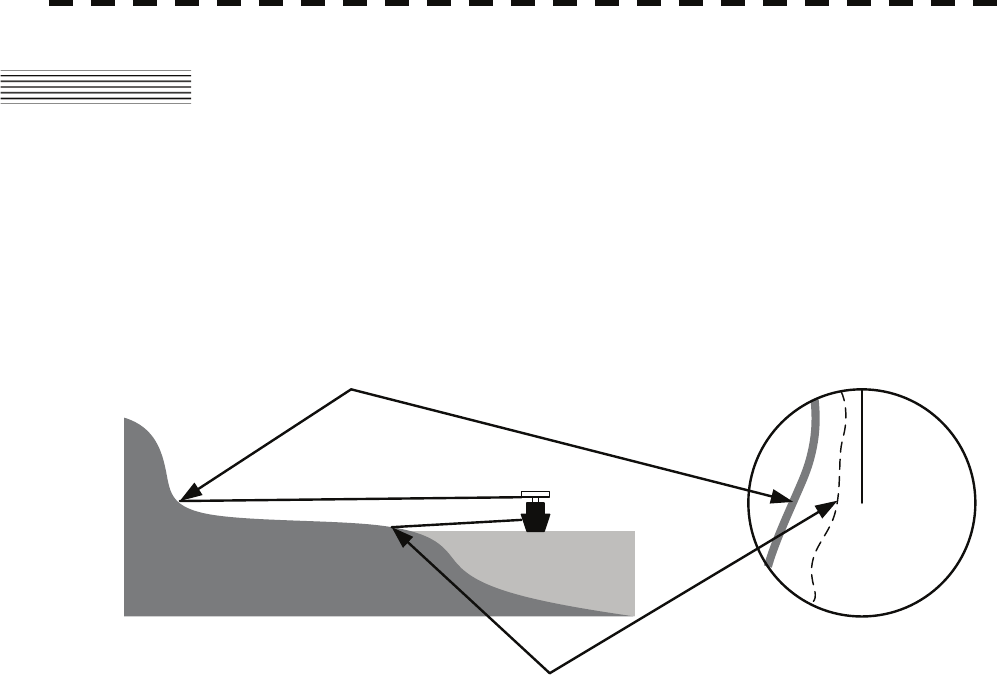
6.2 STRENGTH OF REFLECTION FROM THE
TARGET
The signal intensity reflected from a target depends not only on the height and size of the target but also on its
material and shape. The echo intensity from a higher and larger target is not always higher in general.
In particular, the echo from a coast line is affected by the geographic conditions of the coast.
If the coast has a very gentle slop, the echo from a mountain of the inland appears on the radar display.
Therefore, the distance to the coast line should be measured carefully.
Mountain displayed
on the radar display
Sea shore line not displayed
on the radar display.
HL
Figure 6.2
Table 6.1 shows the graph indicating the relation between the target detection distance and the radar reflection
cross-sectional area (RCS) with regard to the type and the height of the target in a situation in which the
weather is good, the sea state is calm and the radio wave propagation is normal. As revealed by this table, even
on the same sea shore line, detection distance greatly differs depending on the height of the target from the
surface of the sea. Furthermore, because the target detection distance is greatly influenced by the shape and
material of the target and environmental conditions, such as the sea state, weather, and radio wave propagation,
caution should be taken when detecting distance of target.
6-3
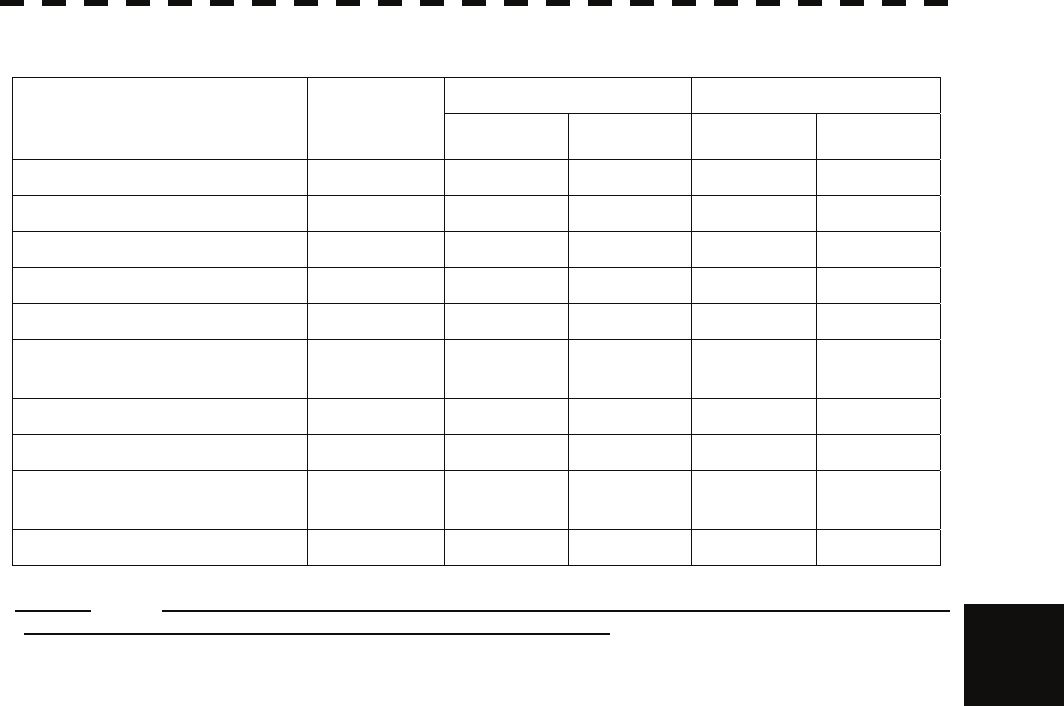
6.2 Strength of Reflection from the Target
y
yy
yyy
Table 6.1 Relation between type and height of target and detection distance and RCS
Detection distance (NM) RCS (m²)
Type of target Height from
sea surface
(m) X band S band X band S band
Sea shore line 60 20 20 50,000 50,000
Sea shore line 6 8 8 5000 5000
Sea shore line 3 6 6 2500 2500
SOLAS target ship (>5000GT) 10 11 11 50,000 30,000
SOLAS target ship (>500GT) 5 8 8 1800 1000
Small boat with IMO standard
compatible radar reflector 4 5.0 3.7 7.5 0.5
Marine buoy with corner reflector 3.5 4.9 3.6 10 1
Standard marine buoy 3.5 4.6 3.0 5 0.5
10-meter small boat without radar
reflector 2 3.4 3.0 2.5 1.4
Waterway location beacon 1 2.0 1.0 1 0.1
Caution: Detection distance shown in the above table may greatly decrease depending on the shape of
the target, sea state, weather and radio wave propagation conditions. 6
6-4
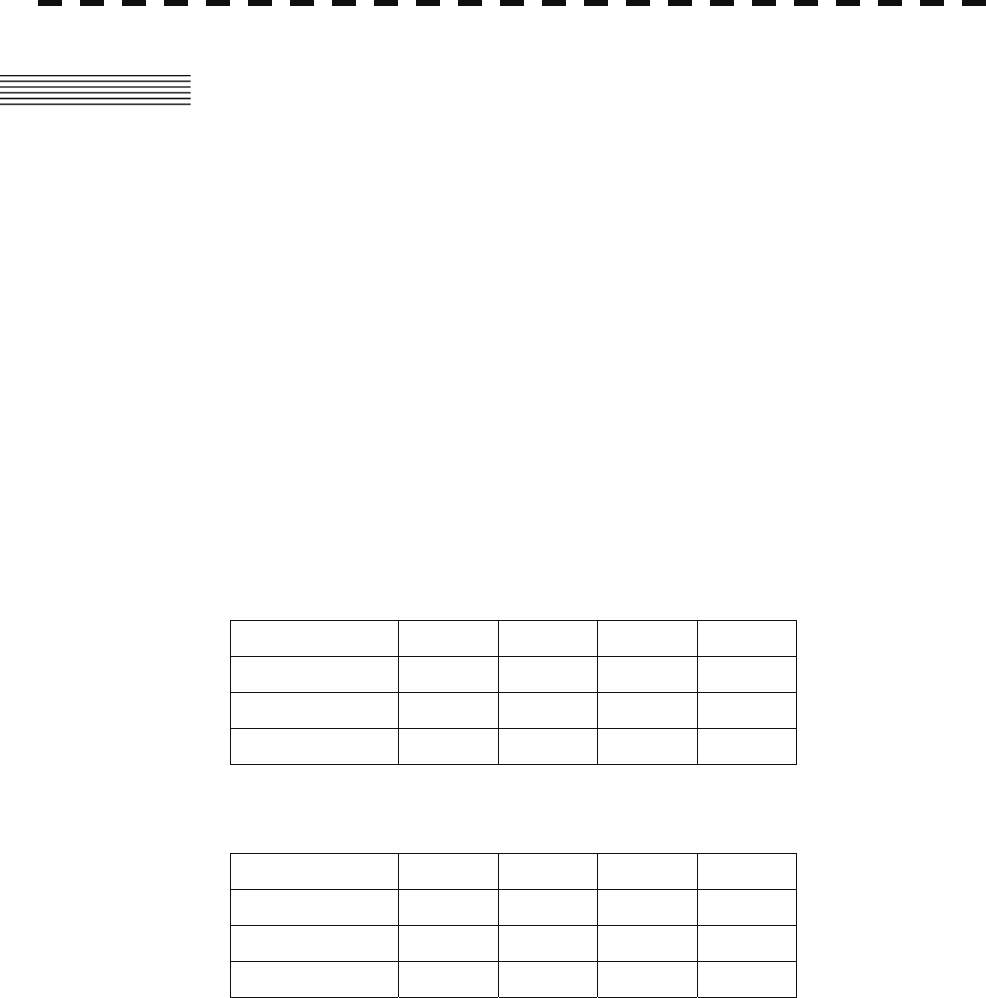
6.3 SEA CLUTTER AND RAIN AND SNOW
CLUTTER
In addition to the echo required for observing ships and land radar video image also includes unnecessary echo,
such as reflection from waves on the sea surface and reflection from rain and snow. Reflection from the sea
surface is called "sea clutter," and reflection from rain and snow is called "rain and snow clutter," and those
spurious waves must be eliminated by the clutter rejection function.
[I] Sea clutter
Sea clutter appears as an image radiating outwardly from the center of the radar display and changing
depending on the size and the shape of waves. Generally, as waves become larger, image level of the sea
clutter is intensified and the clutter far away is also displayed. When waves are large and the sea clutter
level is high, it is difficult to distinguish sea clutter from a small boat whose reflection intensity is weak.
Accordingly, it is necessary to properly adjust the sea clutter rejection function. Table 6.2 shows the
relation between the sea state (SS) showing the size of waves generated by wind and the radar's detection
probability.
Table 6.2 Sea state and probability of target detection
RCS SS1 to 2 SS2 to 3 SS3 to 4 SS4 to 5
0.1m2V V-M M-NV
0.5 m2V V V-M M-NV
1 m2V V V V-M
S band radar (probability to detect a target at a distance of 0.4 NM)
RCS SS1 to 2 SS2 to 3 SS3 to 4 SS4 to 5
1m2V-M M-NV
5 m2V V-M M-NV
10 m2V V V V-M
X band radar (probability to detect a target at a distance of 0.7 NM)
V: Detection probability of 80 %
M: Detection probability of 50 %
NV: Detection probability of less than 50 %
6-5
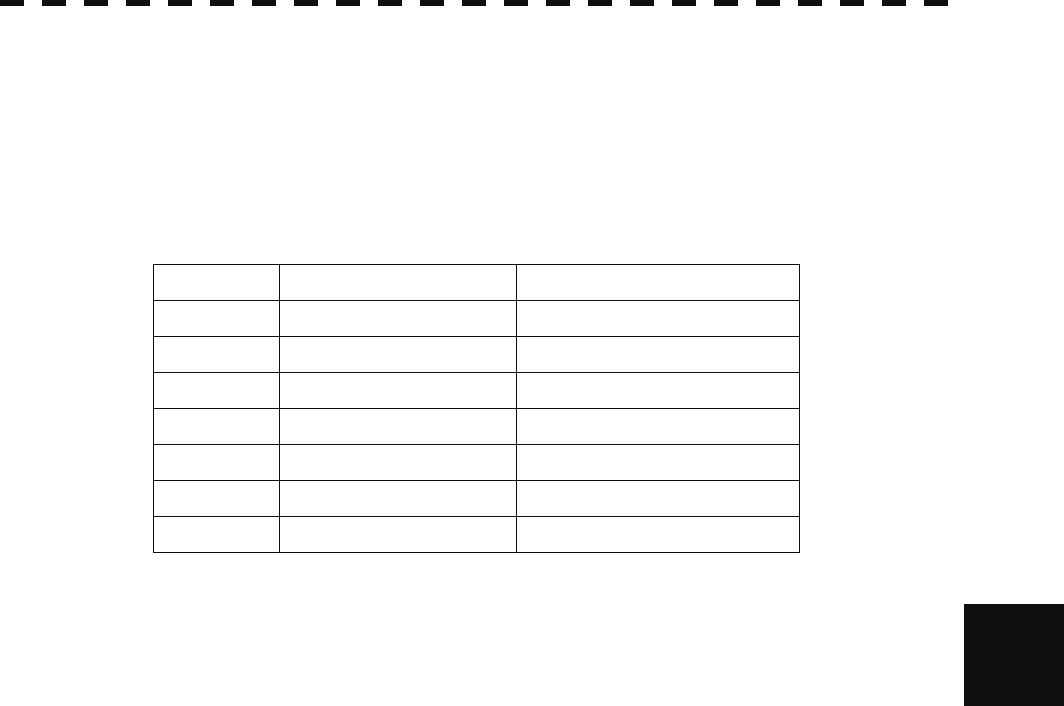
6.3 Sea Clutter and Rain and Snow Clutter
y
yy
yyy
As shown in Table 6.3, the number of SS increases as the wind speed becomes high and the waves become
large. Table 6.2 reveals that detection probability decreases from V (80 %) to NV (less than 50 %) as the
number of SS increases. Therefore, even if the sea state is calm and a target clearly appears on the radar
display, when the sea state becomes rough, target detection probability decreases resulting in difficulty of
target detection by the radar.
Table 6.3 Relation between Douglas sea state and average wind speed and significant wave height
Sea state Average wind speed (kn) Significant wave height (m)
0 <4 <0.2
1 5-7 0.6
2 7-11 0.9
3 12-16 1.2
4 17-19 2.0
5 20-25 3.0
6 26-33 4.0
Significant wave height: an average of top N/3 higher waves when the number
of waves detected within a constant time duration is N 6
For example, in the case of a standard marine buoy, RCS of X band radar is 5 m2 as shown in Table 6.1.
When observing such a target in the sea state (SS3) in which significant wave height exceeds 1.2 meters,
detection probability is M-NV, as shown in Table 6.2, which indicates 50 % or less.
[II] Rain and snow clutter
Rain and snow clutter is a video image that appears in a location where rain or snow is falling. The image
changes according to the amount of rain (or the amount of snowfall). As precipitation increases, the image
of rain and snow clutter becomes intensified on the radar display, and in the case of localized heavy rain,
an image similar to the image indicating land is displayed in some cases. Furthermore, because radio
waves tend to attenuate due to rain and snow, the ability to detect a target in the rain and snow clutter or a
target beyond the rain and snow clutter may decrease. The amount of attenuation depends on the
transmission frequency, antenna beam width, and the pulse length. Figure 6.3 and Figure 6.4 show
examples in which detection distance is reduced due to the influence of precipitation. Because of this, a
target, which clearly appeared up to 10 NM by an X band radar (pulse width of 0.8 μs) when it was not
raining, may become dimly visible up to 5 NM when the amount of rain becomes 4 millimeters per hour.
Furthermore, when comparing the X band radar with the S band radar, target detection distance decreases
less when an S band radar is used, which means it is influenced less by precipitation.
6-6
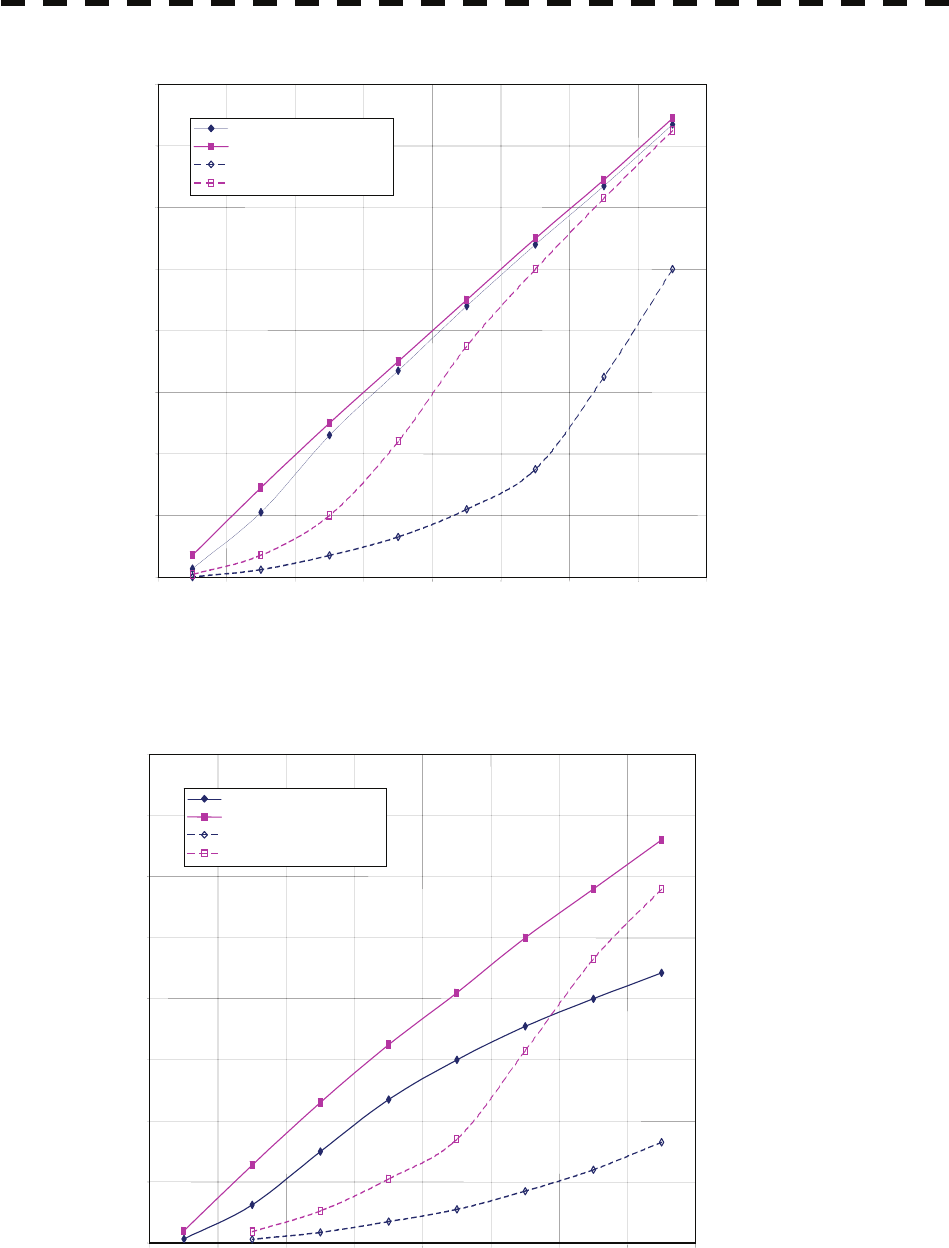
0
2
4
6
8
10
12
14
16
0 2 4 6 8 10 12 14 16
Detection distance while it is raining (NM)
Precipitation of 16 mm/hr Pulse width 0.05 μs
Precipitation of 4 mm/hr Pulse width 0.05 μs
Precipitation of 16 mm/hr Pulse width 0.8 μs
Precipitation of 4 mm/hr Pulse width 0.8 μs
Detection distance while it is not raining (NM)
Figure 6.3 Decreased target detection distance by S band radar due to precipitation
024681 12 14 16
Detection distance while it is not raining (NM)
Precipitation of 16 mm/hr Pulse width 0.05 μs
Precipitation of 4 mm/hr Pulse width 0.05 μs
Precipitation of 16 mm/hr Pulse width 0.8 μs
Precipitation of 4 mm/hr Pulse width 0.8 μs
Detection distance while it is raining (NM)
0
2
4
6
8
10
12
14
16
Figure 6.4 Decreased target detection distance by X band radar due to precipitation
6-7

6.3 Sea Clutter and Rain and Snow Clutter
y
yy
yyy
[III] Coping with sea clutter and rain and snow clutter
When the weather is bad and the ocean is rough, the use of an S band radar is effective because the radar is
not influenced by sea clutter so much and attenuation due to rain drops is small. When an X band radar is
used, reducing the pulse width will reduce the influence by spurious waves, and also the spurious wave
rejection function effectively works; therefore, the use of short pulse is effective when the weather is bad.
By using image processing functions PROC 1 to 3, it is expected that spurious waves are further
suppressed. Since optimal settings for those items can be automatically made by using the function mode,
it is recommended that STORM or RAIN be used by selecting the function mode when the weather is bad.
For details of the function mode, see Chapter 3.9.
However, these functions may make some targets invisible, particularly targets with higher speeds.
6
6-8
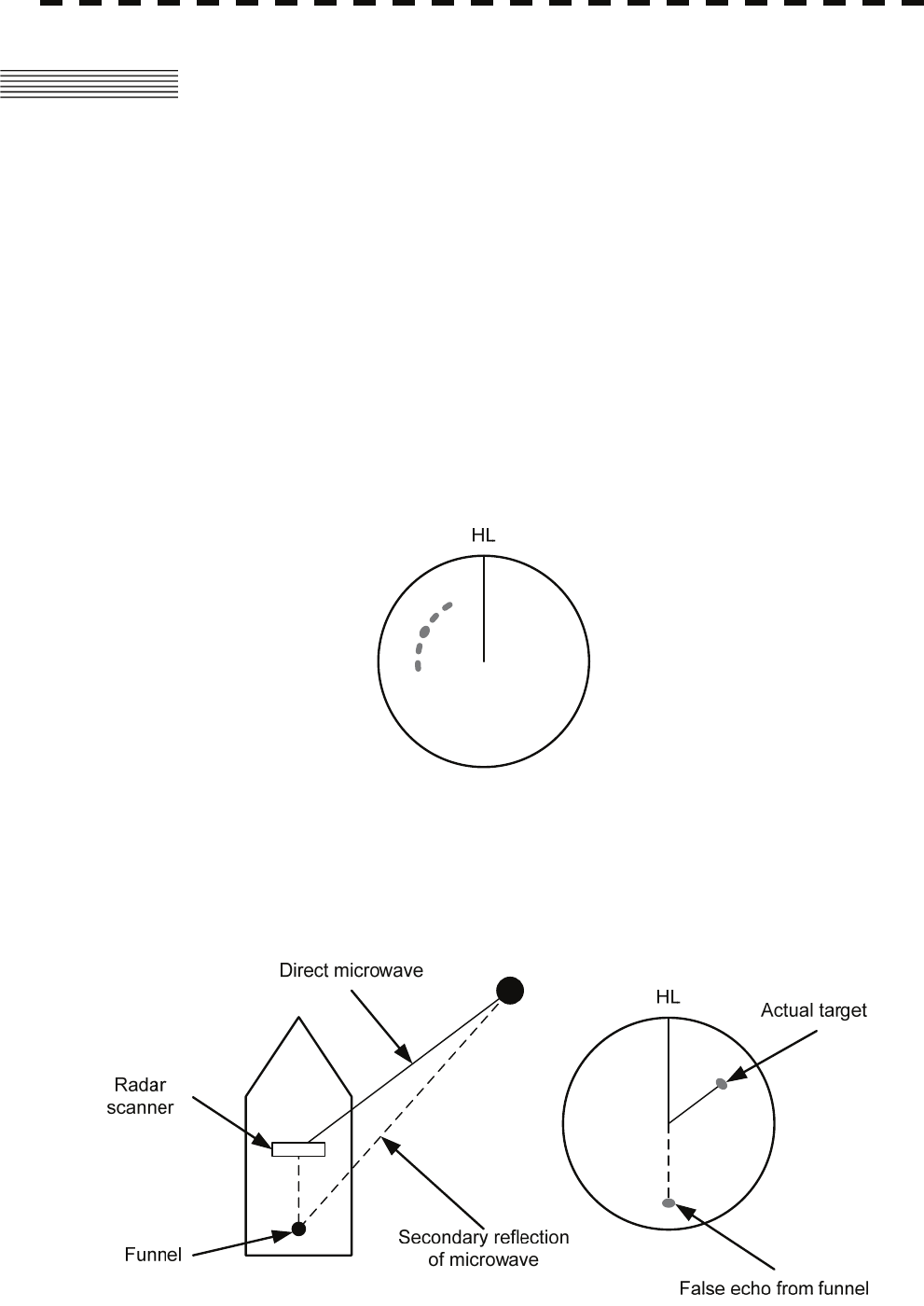
6.4 FALSE ECHOES
The radar observer may be embarrassed with some echoes that do not exist actually. These false echoes appear
by the following causes that are well known:
[I] Shadow
When the radar scanner is installed near a funnel or mast, the echo of a target that exists in the direction of
the funnel or mast cannot appear on the radar display because the radar beam is reflected on the funnel or
mast. Whether there are some false echoes due to shadows can be checked monitoring the sea clutter
returns, in which there may be a part of weak or no returns.
Such shadows appear always in the same directions, which the operator should have in mind in radar
operation.
[II] Side Lobe Effect
A broken-line circular arc may appear at the same range as the main lobe of the radar beam on the radar
display. This type of false echo can easily be discriminated when a target echo appears isolated. (See
Figure 6.5)
Figure 6.5
[III] False Echo by Secondary Reflection
When a target exists near own ship, two echoes from the single target may appear on the radar display.
One of those echoes is the direct echo return from the target and the other is the secondary reflection return
from a mast or funnel that stands in the same direction as shown in Figure 6.6.
Figure 6.6
6-9
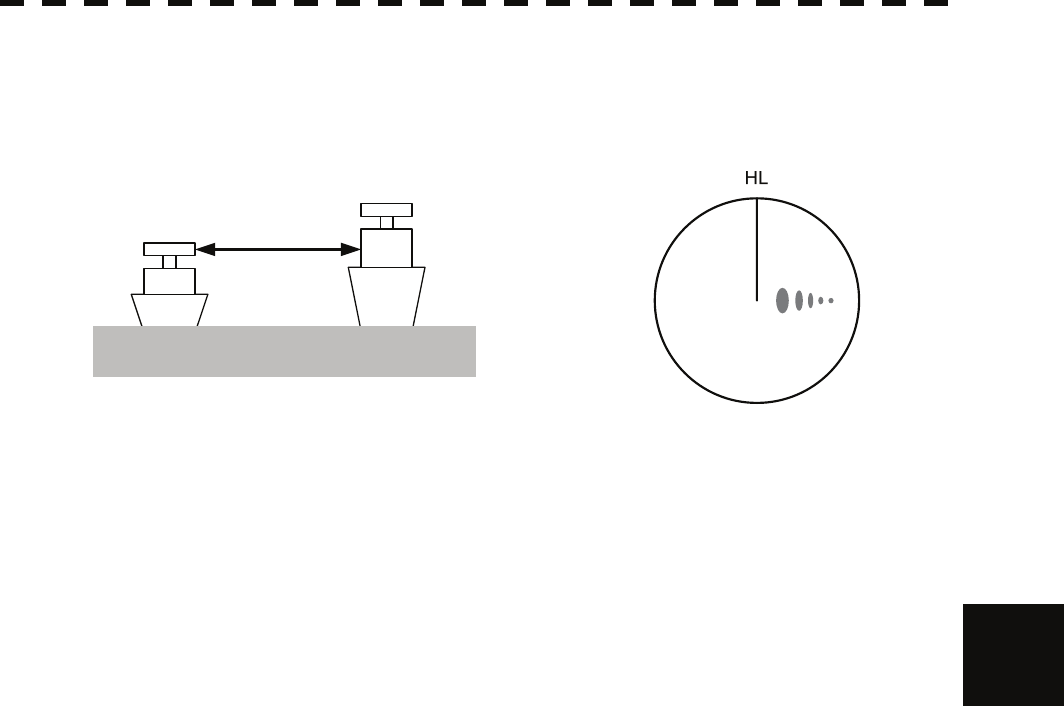
6.4 False Echoes
y
yy
yyy
[IV] False Echo by Multiple Reflection
When there is a large structure or ship with a high vertical surface near own ship as shown in Figure 6.7,
multiple refection returns may appear on the radar display. These echoes appear in the same intervals, of
which the nearest echo is the true echo of the target.
Figure 6.7
[V] Second Time Echoes
The maximum radar detection range depends upon the height of the scanner and the height of a target as
described in the section of “The Horizon for Radar Beam Radiation”. If a so-called “duct” occurs on the
sea surface due to a certain weather condition, however, the radar beam may propagate to a abnormally
long distance, at which a target may be detected by the radar.
For instance, assuming that the pulse length is MP3 (on the repetition frequency of 1400 Hz), the first
pulse is reflected from a target at about 58 NM or more and received during the next pulse repetition time.
In this case, a false echo (second time echo) appears at a position that is about 58 NM shorter than the
actual distance. If the false echo appears at 5 NM on the radar display, the true distance of the target is
5+58=63 NM. On the pulse length is SP1 (on the repetition frequency of 2250 Hz), a false echo may
appear at a position that is about 36 NM shorter than the actual distance.
6
This type of false echo can be discriminated by changing over the range scale (the repetition frequency),
because the distance of the target changes accordingly.
If second time echo is appeared, the use of Economy mode in PRF menu is effective. Otherwise, Stagger
Trigger menu set to on. (See section 3.8.3)
6-10
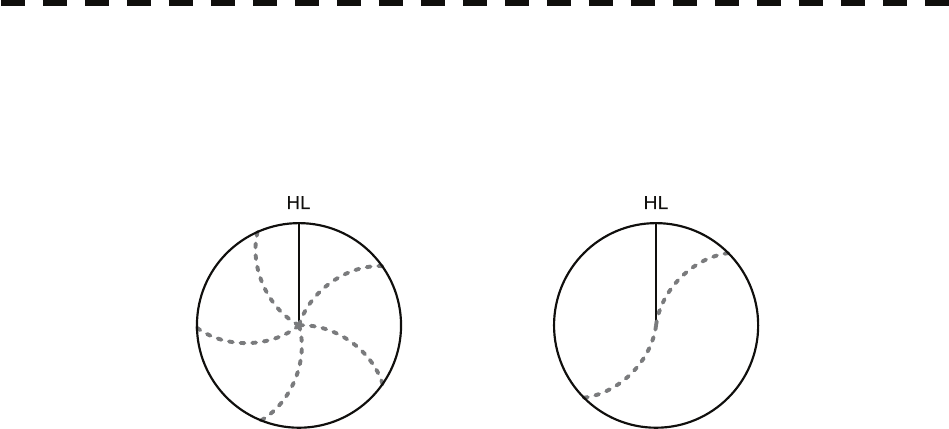
[VI] Radar Interference
When another radar equipment using the same frequency band as that on own ship is near own ship, a
radar interference pattern may appear on the radar display. This interference pattern consists of a number of
spots which appear in various forms. In many cases, these spots do not always appear at the same places,
so that they can be discriminated from the target echoes. (See Figure 6.8)
Figure 6.8
If radar equipment causing an interference pattern and this radar are of the same model, their transmitting
repetition frequency is nearly the same. As a result, interference patterns may be displayed concentrically.
In this case, the interference patterns cannot be eliminated by using only the interference reflector function,
so press [TX/PRF] key several times to fine-tune the transmitting repetition frequency.
An interference suppressing effect can be heightened by applying a different transmitting repetition
frequency to the interference pattern source radar and this radar.
6-11
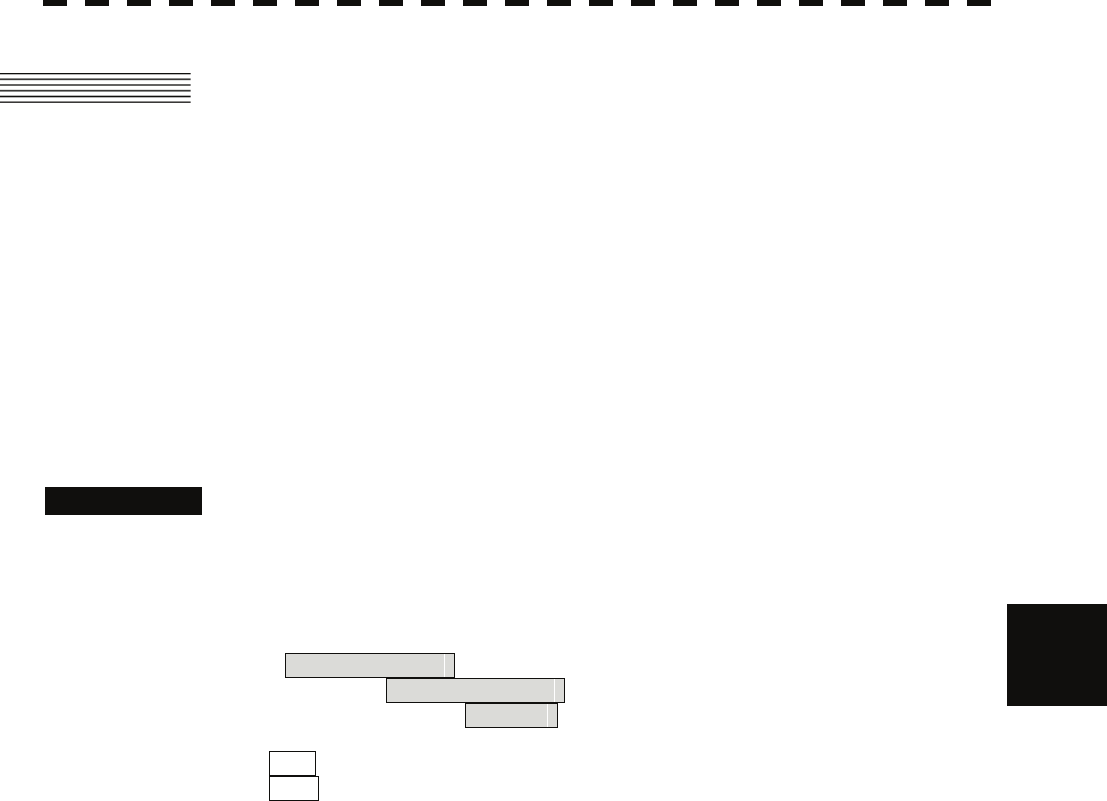
6.5 Display of Radar Transponder
y
yy
yyy
6.5 DISPLAY OF RADAR TRANSPONDER
(SART)
The SART (Search and rescue Radar Transponder) is a survival device authorized by the GMDSS (Global
Maritime Distress and Safety System), which is used for locating survivors in case that a distress accident
occurs at sea. The SART is designed to operate in the 9 GHz frequency band.
When receiving the 9 GHz radar signal (interrogating signal) transmitted from the radar equipment on a rescue
ship or search aircraft, the SART transmit a series of response signals to inform the distress position to the
rescue and search party.
* This radar provides a shortcut item to make settings for SART signal reception. Execution of this item
automatically switches to the setting for SART reception.
It also functions for detect the beacon or target enhancer.
Procedures 1 Press [RANGE +] or [RANGE -] key to set the radar range to 6
NM or 12 NM.
2 Press [RADAR MENU] key twice, and then set the SART display
mode according to the procedures below. 6
2. RADAR Menu
→ 1. Process Setting
→ 9. SART
On : SART ON
Off : SART OFF
With the SART display mode set to ON, settings as shown below are made automatically.
(1) Sea clutter control: Minimum (Most counterclockwise)
(2) AUTO SEA function: OFF
(3) Rain and Snow Clutter Control (RAIN): minimum
(4) Auto Rain and Snow Clutter function (AUTO RAIN): OFF
(5) TUNE control: No tuning (to weaken clutter echoes)
(6) Interference rejecter (IR): OFF
(7) PROCESS: OFF
6-12
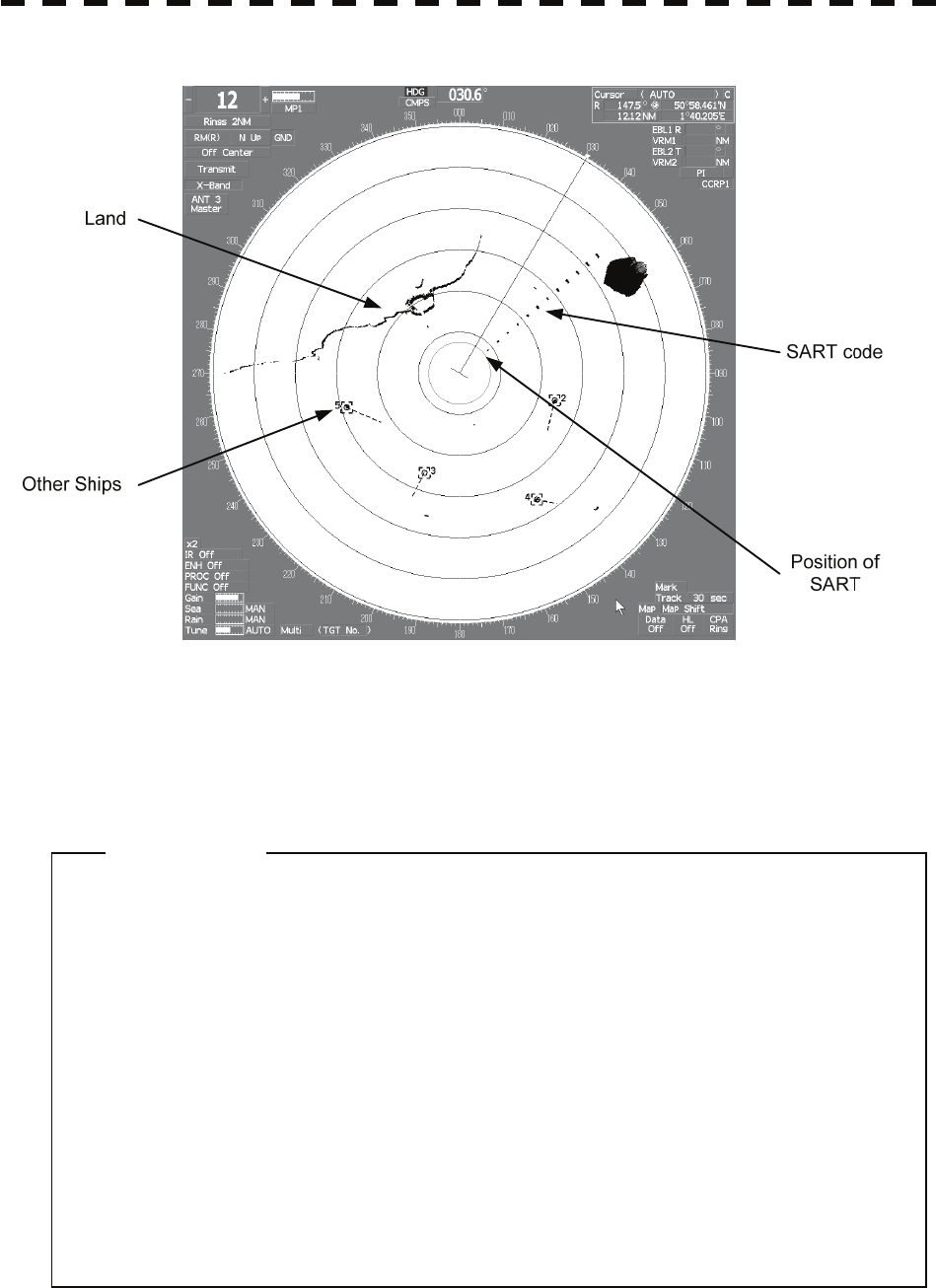
[Example of Display]
z When the SART function is set to ON, small targets around own ship will
disappear from the radar display. So it is necessary to exercise full
surveillance over the conditions around own ship by visual watch in
order to avoid any collision or stranding.
If two or more sets of radar equipment are installed on own ship, use
one set of 9 GHz band radar for detection of the SART signal and
operate others as normal radars for avoiding collision, monitoring
targets around own ship, and checking on own ship’s position and
avoidance of stranding.
After end of detecting the START signal, turn the START display off.
Then the radar returns normally to the nautical mode.
Attention
6-13
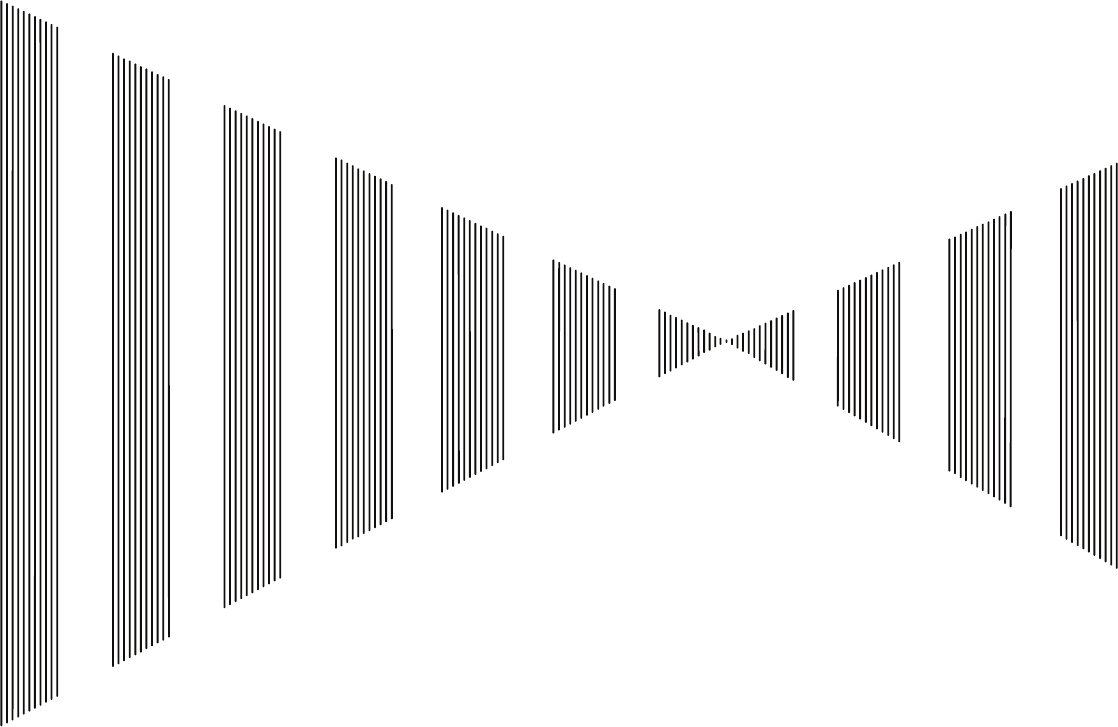
SECTION 7
SETTINGS FOR SYSTEM OPERATION
7.1 SETTINGS AT INSTALLATION................................................................7-1
7.2 SETTINGS ..............................................................................................7-10
7.3 ADJUSTMENT........................................................................................7-22
7.4 MAINTENANCE MENU..........................................................................7-30
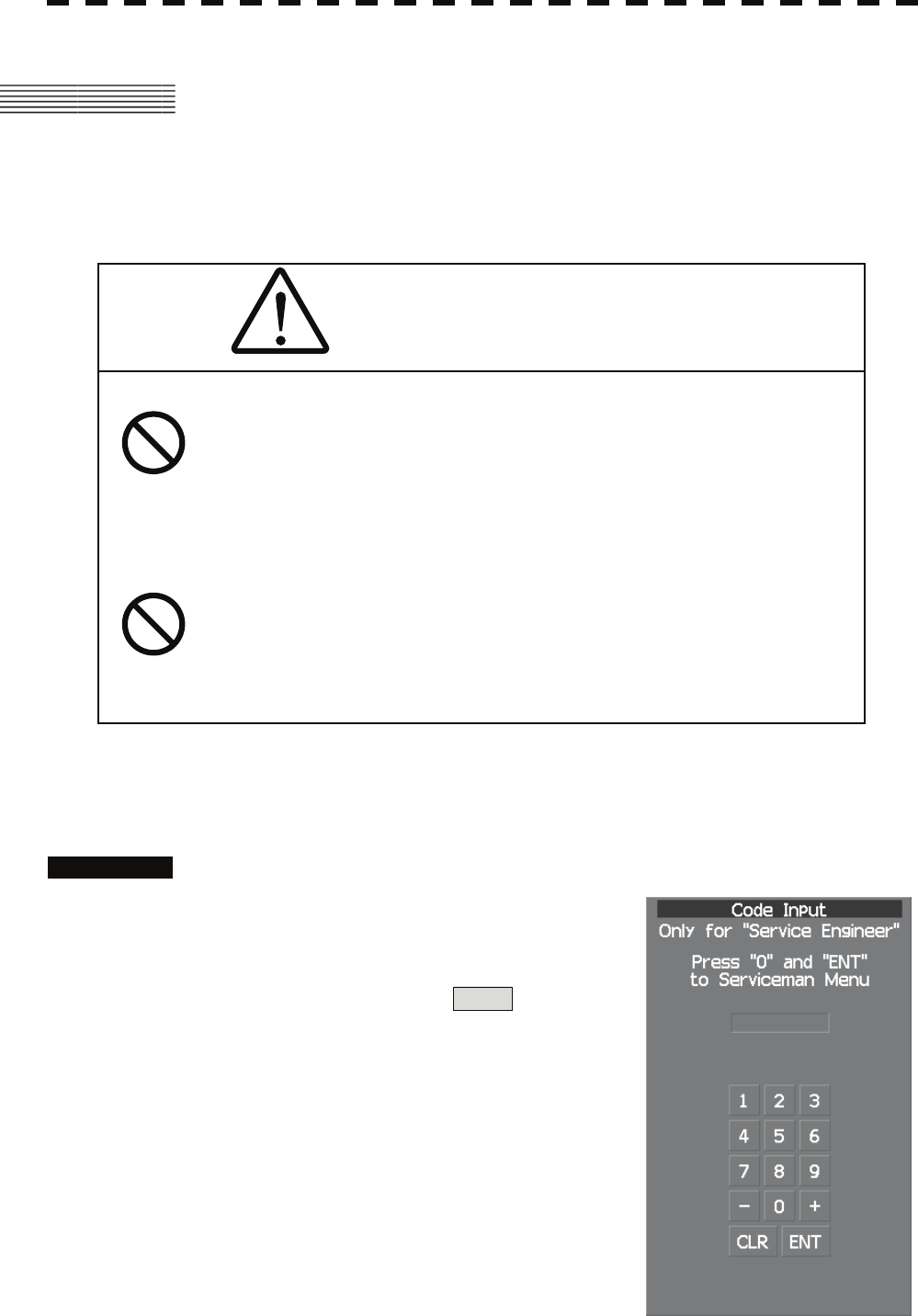
7.1 SETTINGS AT INSTALLATION
This section describes the electrical adjustment procedures to be performed by service engineers during system
installation.
The bearing adjustment value is saved to non-volatile memory in the scanner. Other settings are saviedto
non-volatile memory in the radar process unit.
CAUTION
Do not carry out the adjustments of the equipment
except authorized service persons. If wrong setting is
carried out, this may cause unstable operation.
Do not carry out the adjustments during navigation.
Otherwise, the radar performance may be affected,
resulting in an accident or trouble.
7.1.1 How to Open the Serviceman Menu
Procedures 1. Press the [RADAR Menu] key for 2 seconds.
The Code Input menu will appear.
2. Press [0] key.
3. Put the cursor on the ENT button, and
press the [ENT] key.
The Serviceman Menu will appear.
7-1
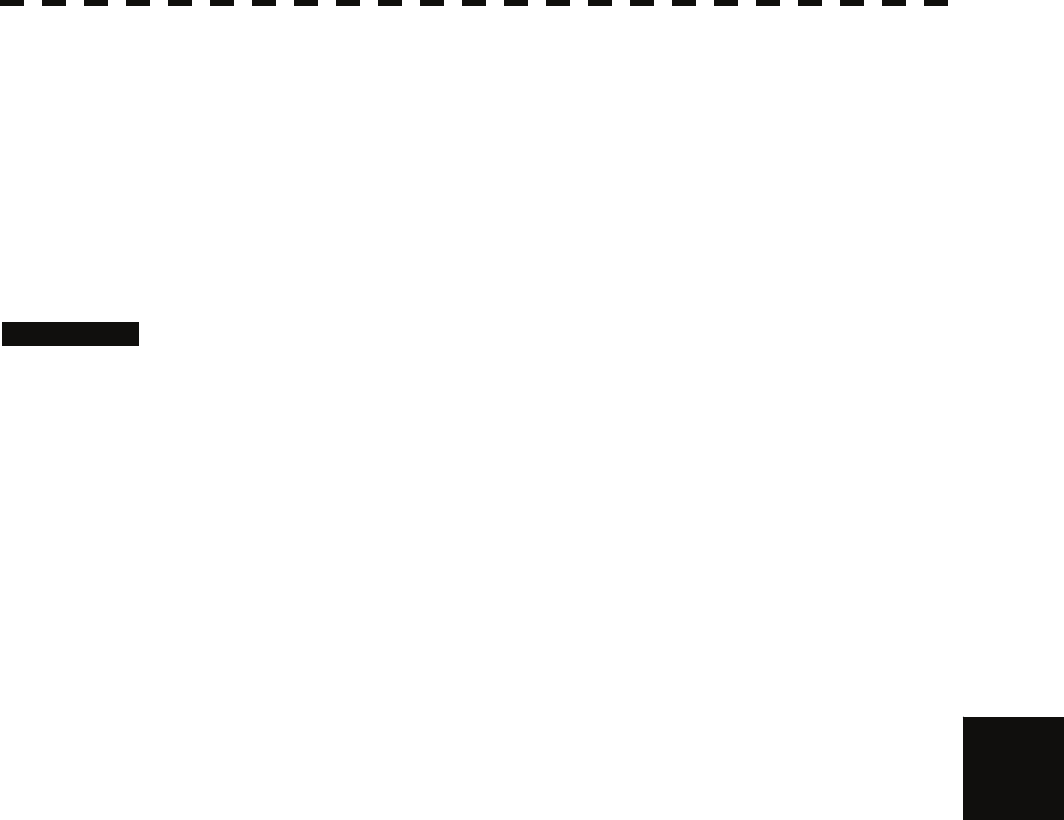
7
7.1 Settings at Installation yyy
yyyy
7.1.2 GYRO I/F Setting
The GYRO I/F circuit of the system is designed to be compatible with most types of gyro compasses by simply
setting the switches.
Step motor type: 20 to 170 VDC
Synchro-motor type: Primary excitation voltage 35 to 120 VAC
Before power-on operation can be performed, the switches S1 to S5 on the GYRO I/F circuit (PC4201) must be
set in accordance with the type of your gyro compass by performing the procedure below. The switches are
factory-set for a gyration ratio of 180X and the step motor type. Make sure of the type of the gyro compass
installed on the own ship before starting the procedure below.
Procedures 1. Set S1 to "OFF."
The gyro compass and GYRO I/F are turned off.
2. Set S2 and S3 in accordance with the type of your gyro compass.
There are two types of gyro compasses: one type outputs a step signal, and the other type
outputs a synchro signal. Make sure of the type of the gyro compass installed on the own
ship before setting the switches S2 and S3.
Synchro signal: Set the switches to [SYNC].
Step signal: Set the switches to [STEP].
3. Set the DIP switch S4.
The items to be set are listed below. For the settings, refer to Table 7-1.
S4-1: LOG alarm ON/OFF
S4-2: GYRO simulator ON/OFF
S4-3: LOG simulator ON/OFF
S4-5: Time before occurrence of GYRO alarm
S4-6: Sensor to be used (GYRO/NMEA)
S4-7/8: Baud rate when NMEA is used
4. Set the DIP switch S5.
The items to be set are listed below. For the setting, refer to Table 7-2.
S5-1: Type of gyro signal (step/synchro)
S5-2/3: Gyration ratio of gyro compass
S5-4: Gyration direction of gyro compass
S5-5: Type of log signal (pulse/synchro)
S5-7/8: Ratio of log signal
5. Connect the gyro signal and log signal cables to the terminal block.
6. Set S1 to "ON."
The gyro compass and GYRO I/F are connected.
7. After power-on operation, set the true bearing according to Section 7.1.7.
8. Make sure of the radar video and the operation with the true bearing
value.
9. If the true bearing value of the radar equipment is reversed, change the
setting of the switch S5-4.
7-2
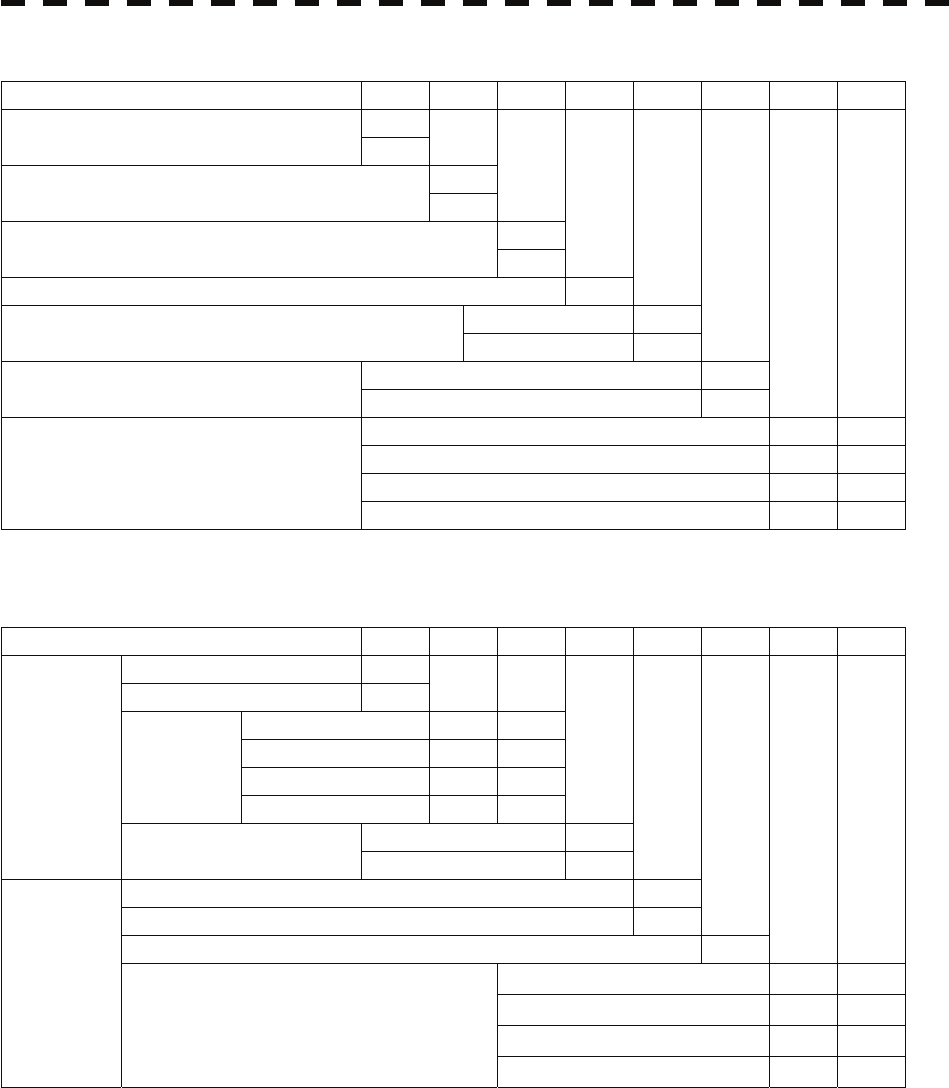
Table 7-1 Setting Table (S4 DIP Switch)
S4 SETTING 1 2 3 4 5 6 7 8
ON
BSHLOG ALM OFF
ON
GYRO SIMULATOR OFF
ON
LOG SIMULATOR OFF
N.C. (No Connection) OFF
5 SEC ON
GYRO ALM TIME 0.2 SEC OFF
HDT ( NMEA (HDT/THS) ) ON
GYRO SRC
(Heading Sensor Source) GYRO OFF
4800 BPS OFF OFF
9600 BPS ON OFF
19200 BPS OFF ON
NMEA BAUDRATE
38400 BPS ON ON
Table 7-2 Setting Table (S5 DIP Switch)
S5 SETTING 1 2 3 4 5 6 7 8
STEP ON
SYNC OFF
36X ON ON
90X OFF ON
180X ON OFF
RATIO
360X OFF OFF
REV (Reverce) ON
GYRO SETTING
DIRECTION NOR (Normal) OFF
SYNC (Synchro) ON
PULSE OFF
NC (No Connection) OFF
100P/30X ON ON
200P/90X OFF ON
400P/180X ON OFF
LOG SETTING
PULSE/NM
800P/360X OFF OFF
7-3
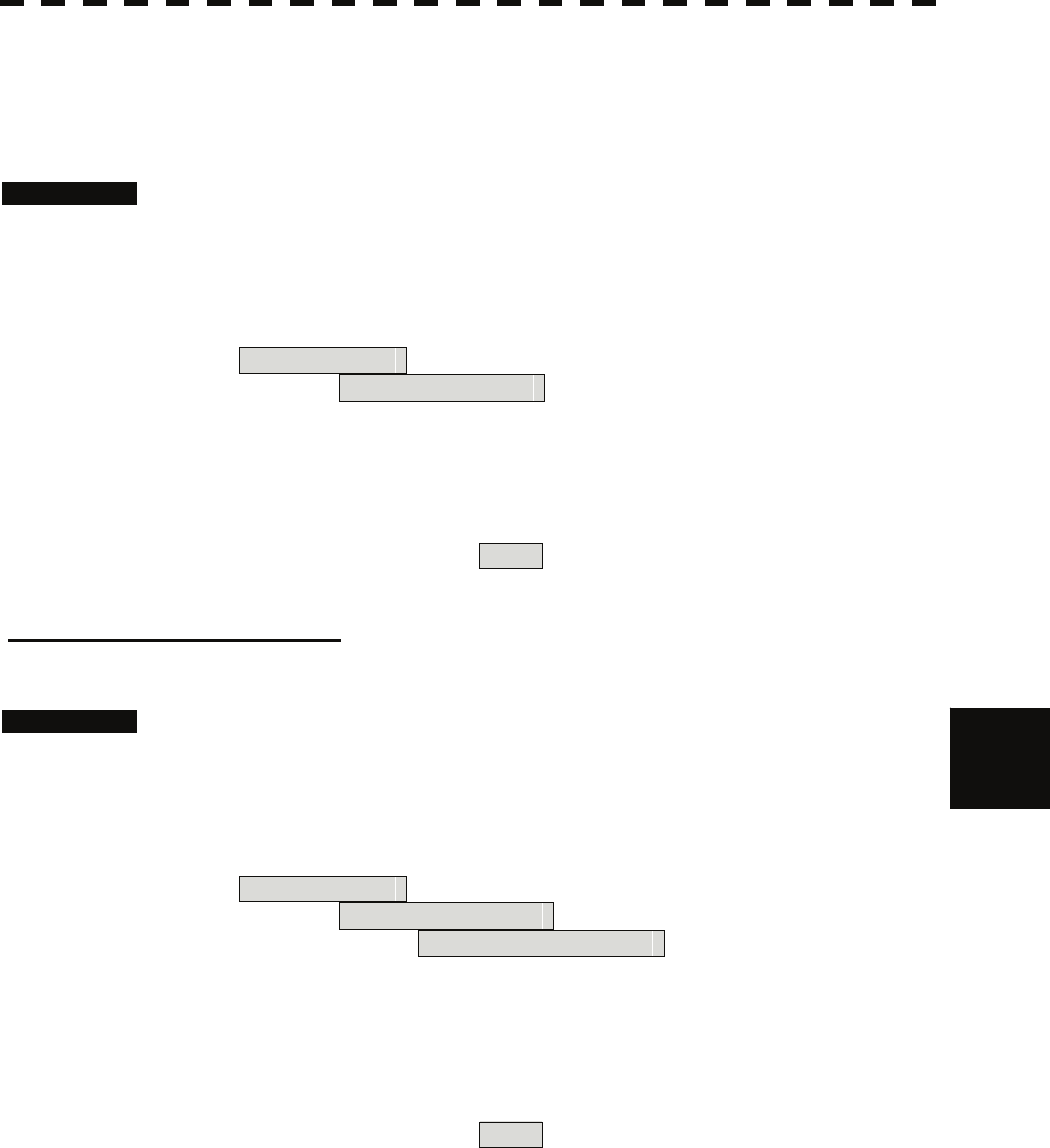
7
7.1 Settings at Installation yyy
yyyy
7.1.3 Tuning (Tune Adjustment)
Adjust the tuning control for the transmitter and receiver.
The turning control should be adjusted when the system is installed or when the magnetron is replaced.
Procedures 1. Set a range of 48 NM or more.
2. Open the Serviceman Menu.
3. Perform the following menu open procedure to open the Tune
Adjustment menu.
1. Adjust Menu
→ 1. Tune Adjustment
4. Adjust the tune adjustment value so that the tune indicator bar at the
upper left of the display is maximized.
For how to input numeric data on the numeric value input screen, see Section 3.3.4.
5. Move the cursor onto the ENT button, and press the [ENT] key.
[I] Tune Indicator Adjustment
Set the scale mark when the tune indicator bar reaches the maximum point.
Procedures 1. Set a range of 48 NM or more.
2. Open the Serviceman Menu.
3. Perform the following menu open procedure to open the Tune Indicator
Adjust menu.
1. Adjust Menu
→ 4. TXRX Adjustment
→ 3. Tune Indicator Adjust
4. Adjust the tune indicator adjustment value so that the tune indicator bar
at the upper left of the display reaches a point of 80 to 90% of the
maximum.
For how to input numeric data on the numeric value input screen, see Section 3.3.4.
5. Move the cursor onto the ENT button, and press the [ENT] key.
7-4
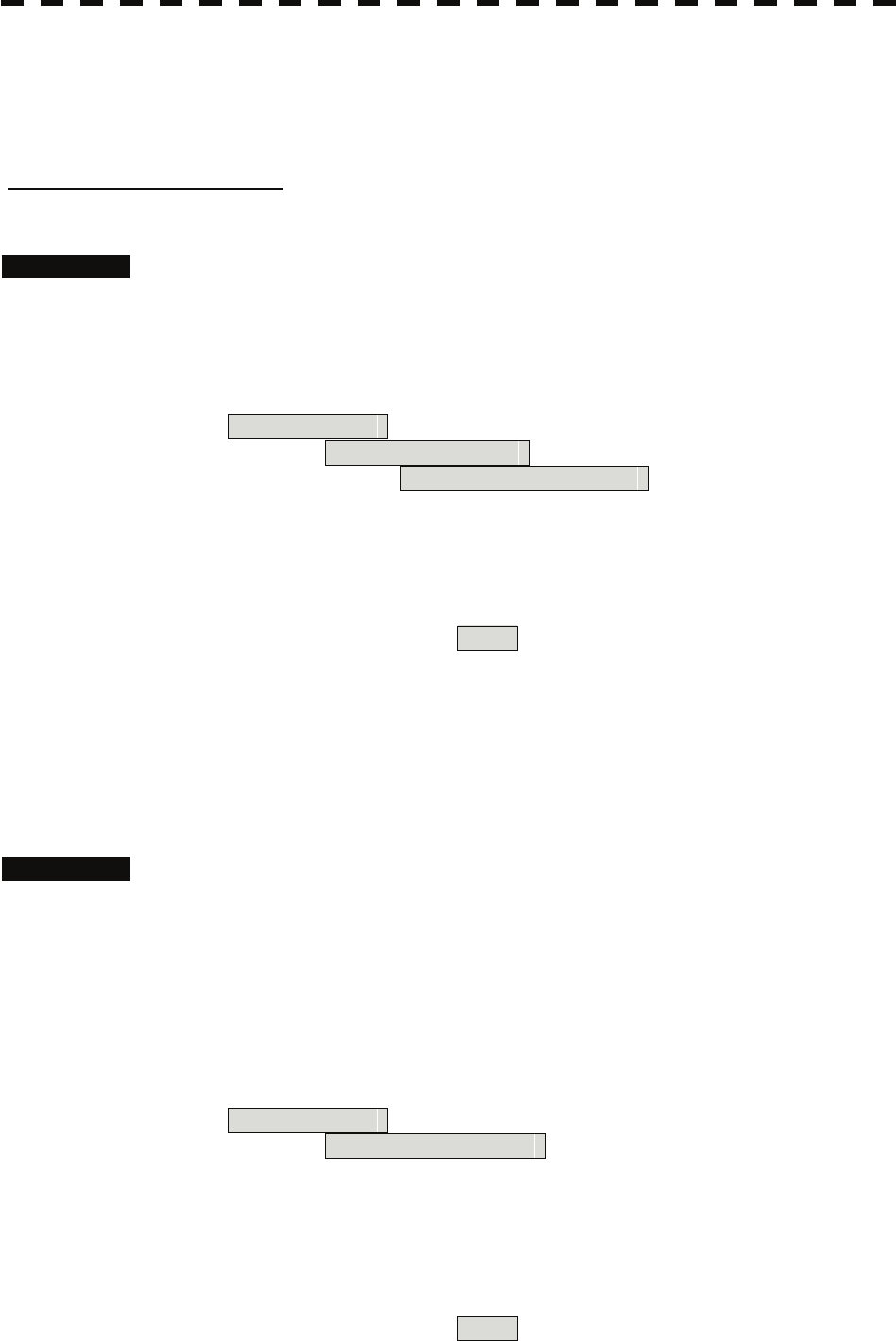
• With the JMA-5312 radar:
For this model, perform Tune Peak Adjustment explained below.
After the above adjustment procedure, perform the adjustment procedures below.
[II] Tune Peak Adjustment
Adjust the tune indicator and echo peak.
Procedures 1. Set a range of 48 NM or more.
2. Open the Serviceman Menu.
3. Perform the following menu open procedure to open the Tune Peak
Adjustment menu.
1. Adjust Menu
→ 4. TXRX Adjustment
→ 2. Tune Peak Adjustment
4. Adjust the tune peak adjustment value so that the tune indicator bar at
the upper left of the display is maximized.
For how to input numeric data on the numeric value input screen, see Section 3.3.4.
5. Move the cursor onto the ENT button, and press the [ENT] key.
7.1.4 Bearing Adjustment
Make adjustment so that the bearing of the target measured with the ship’s compass matches the bearing of the
target echo on the radar display.
Procedures 1. Select H Up for the bearing presentation. Set video processing (PROC) to
OFF.
2. Measure the bearing of an adequate target (e.g., a ship at anchor, a
breakwater, or a buoy) relative to own ship’s heading.
3. Open the Serviceman Menu.
4. Perform the following menu open procedure to open the Bearing
Adjustment menu.
1. Adjust Menu
→ 2. Bearing Adjustment
5. Adjust the bearing adjustment value so that the target measured in step 2
is adjusted to the correct bearing.
For how to input numeric data on the numeric value input screen, see Section 3.3.4.
Make adjustment by the 0.1°.
6. Move the cursor onto the ENT button, and press the [ENT] key.
7-5
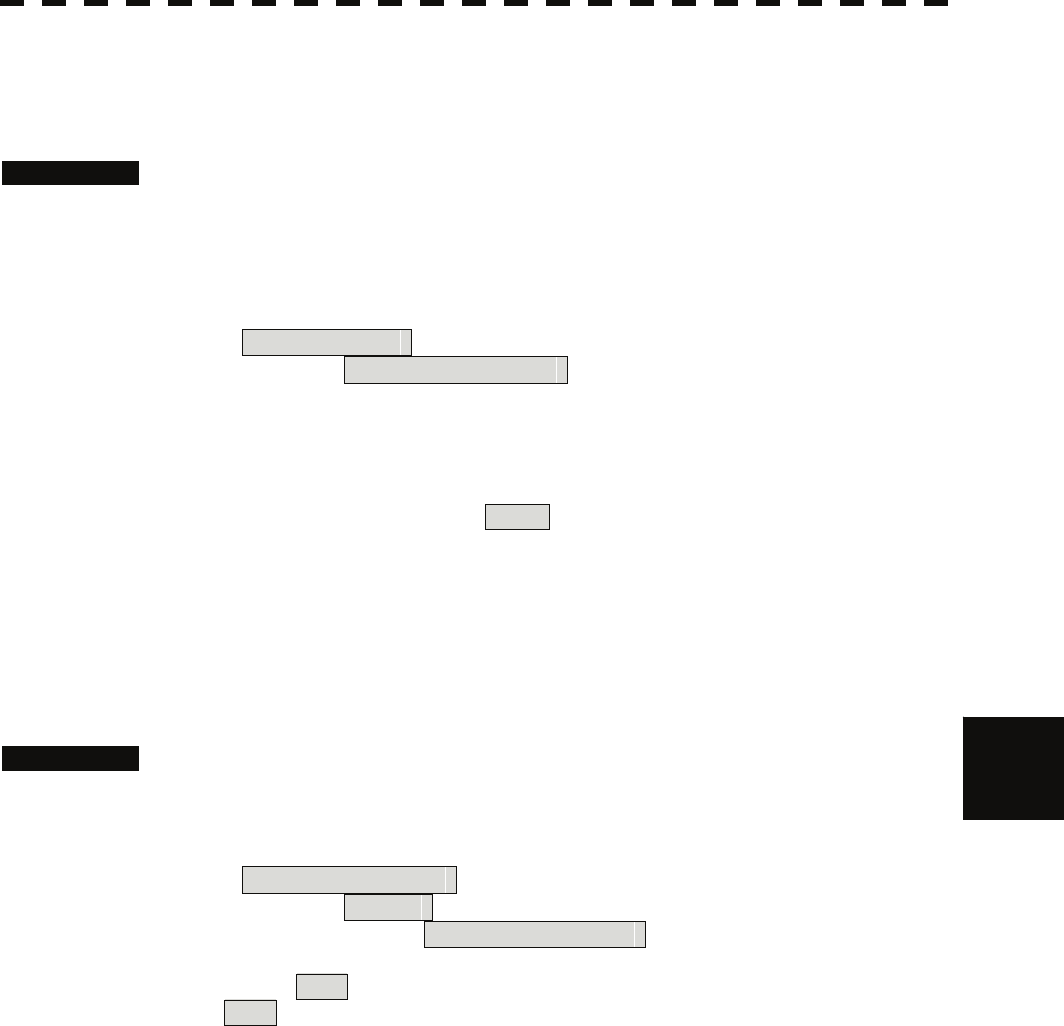
7
7.1 Settings at Installation yyy
yyyy
7.1.5 Range Adjustment
Make adjustment so that the range of a target on the radar display is shown correctly.
Procedures 1. Search the radar display for a target of which range is already known.
2. Open the Serviceman Menu.
3. Perform the following menu open procedure to open the Range
Adjustment menu.
1. Adjust Menu
→ 3. Range Adjustment
4. Adjust the range adjustment value so that the target measured in step 1
is adjusted to the correct range. (For inputs to the value input screen,
refer to Section 3.3.4.)
5. Move the cursor onto the ENT button, and press the [ENT] key.
7.1.6 Navigator Setting (Device)
Determine whether to connect navigators to the radar equipment.
Only the navigators set to ON here can be used.
Procedures 1. Open the Serviceman Menu.
2. Perform the following menu open procedure to open the Device
Installation menu.
2. Installation Menu
→ 9. Next
→ 3. Device Installation
3. Select On for navigators connected to the radar equipment, and
Off for navigators not connected.
GYRO: Gyro (via GYRO I/F)
Compass: Compass (Compliant with IEC61162)
GPS Compass: GPS compass produced by JRC
Log: Log (via GYRO I/F)
2AXW: 2-axis log (Speed over water: Compliant with IEC61162)
2AXG: 2-axis log (Speed over ground: Compliant with IEC61162)
GPS: GPS (Compliant with IEC61162)
7-6
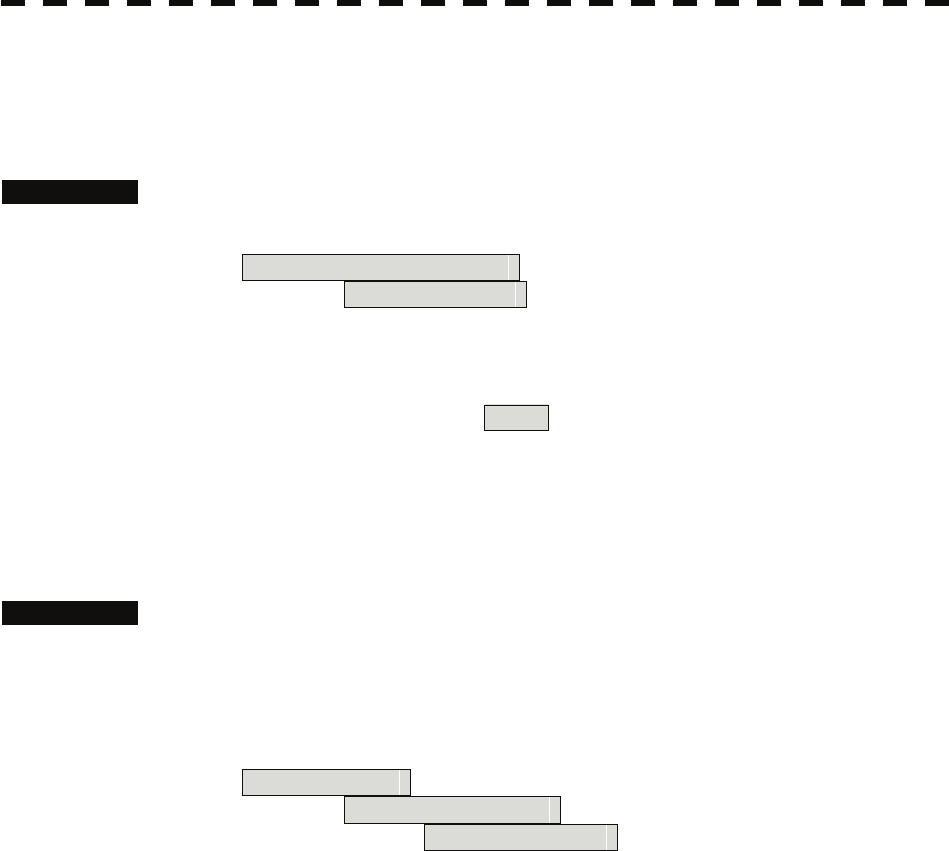
7.1.7 Setting of True Bearing Value
If GYRO I/F is used to input a gyro signal, the true bearing value indicated by the master gyro does not match
the value indicated by the radar equipment only in a rare case. In this case, perform the following procedure to
adjust the true bearing value of the radar equipment to the value of the master gyro.
Procedures 1. Press the [RADAR MENU] key twice, and perform the following menu
open procedure to open the true bearing value setting menu.
4. NAV Equipment Setting
→ 1. GYRO Setting
2. Input the master gyro value to the value input screen. (For inputs to the
value input screen, refer to Section 3.3.4.)
3. Move the cursor onto the ENT button, and press the [ENT] key.
7.1.8 Antenna Height Setting (Antenna Height)
Set the height of radar antenna above sea level. Do not change this setting carelessly.
Procedures 1. Measure the height of radar antenna above sea level in advance.
2. Open the Serviceman Menu.
3. Perform the following menu open procedure to open the Antenna Height
setting menu.
1. Adjust Menu
→ 4. TXRX Adjustment
→ 1. Antenna Height
4. Select the setting that matches the antenna height measured in step 1.
7-7
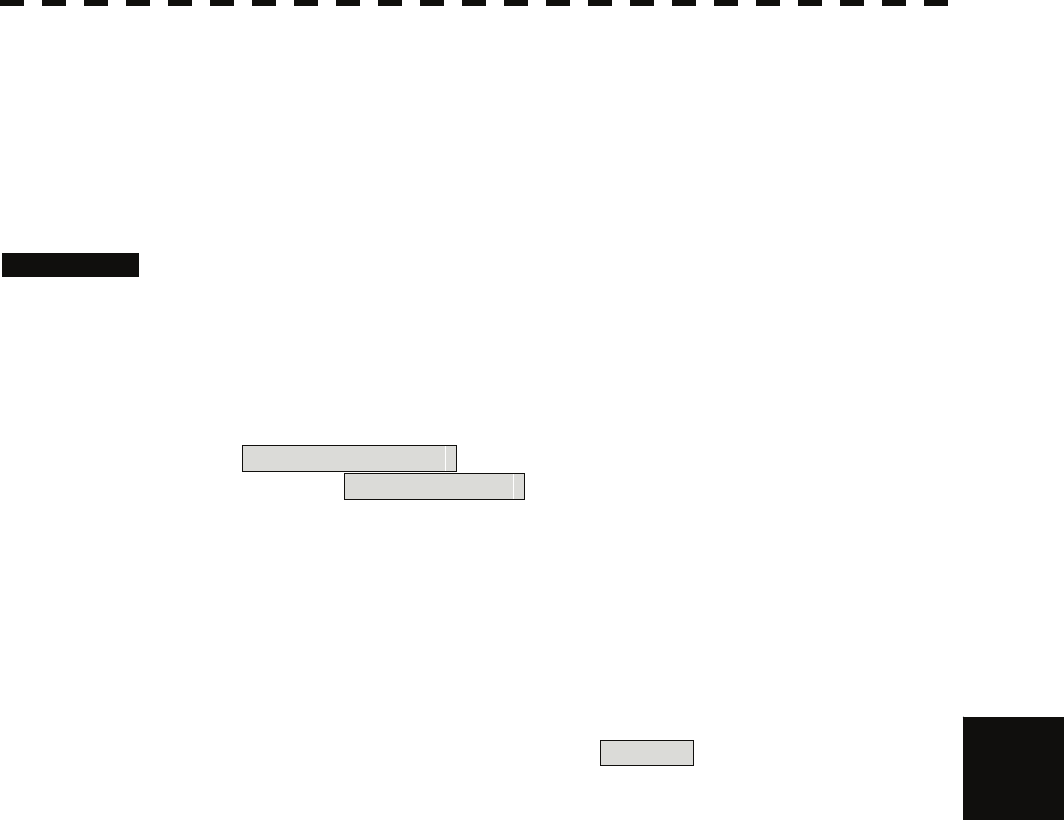
7
7.1 Settings at Installation yyy
yyyy
7.1.9 Setting of CCRP/Antenna/GPS Antenna Position (CCRP Setting)
Set the own ship's CCRP location, radar antenna installation location, and GPS installation location.
CCRP: Up to four locations can be input. (One location selected when used)
Radar antenna: Up to eight radar antennas can be input. (Automatically selected in response to ISW
operation)
GPS: Up to four locations can be input. (One location selected when used)
Procedures 1. Measure the CCRP location, radar antenna location, and GPS antenna
location in advance.
2. Open the Serviceman Menu.
3. Perform the following menu open procedure to open the CCRP Setting
menu.
2. Installation Menu
→ 4. CCRP Setting
4. Specify the ship length for Length at the upper right of the CCRP Setting
Menu, and the ship width for Beam.
5. Move the cursor onto the CCRP1 X, Y value, and press the ENT key to
input the CCRP1 location.
When X > 0, the CCRP is on the starboard side of the ship. When X < 0, it is on the port
side.
6. To input the second CCRP, press the CCRP2 button to display the
CCRP2 X,Y value, and input the value in the same manner for step 5.
Similarly, input the third and subsequent CCRPs.
7. Repeat the above steps to input the GPS location(s) and radar antenna
location(s).
8. If multiple CCRP locations and GPS locations are input, select the CCRP
location and GPS location to be used by pressing the buttons at the
upper left of the menu.
9. Press [0] key to close the CCRP Setting menu.
7-8
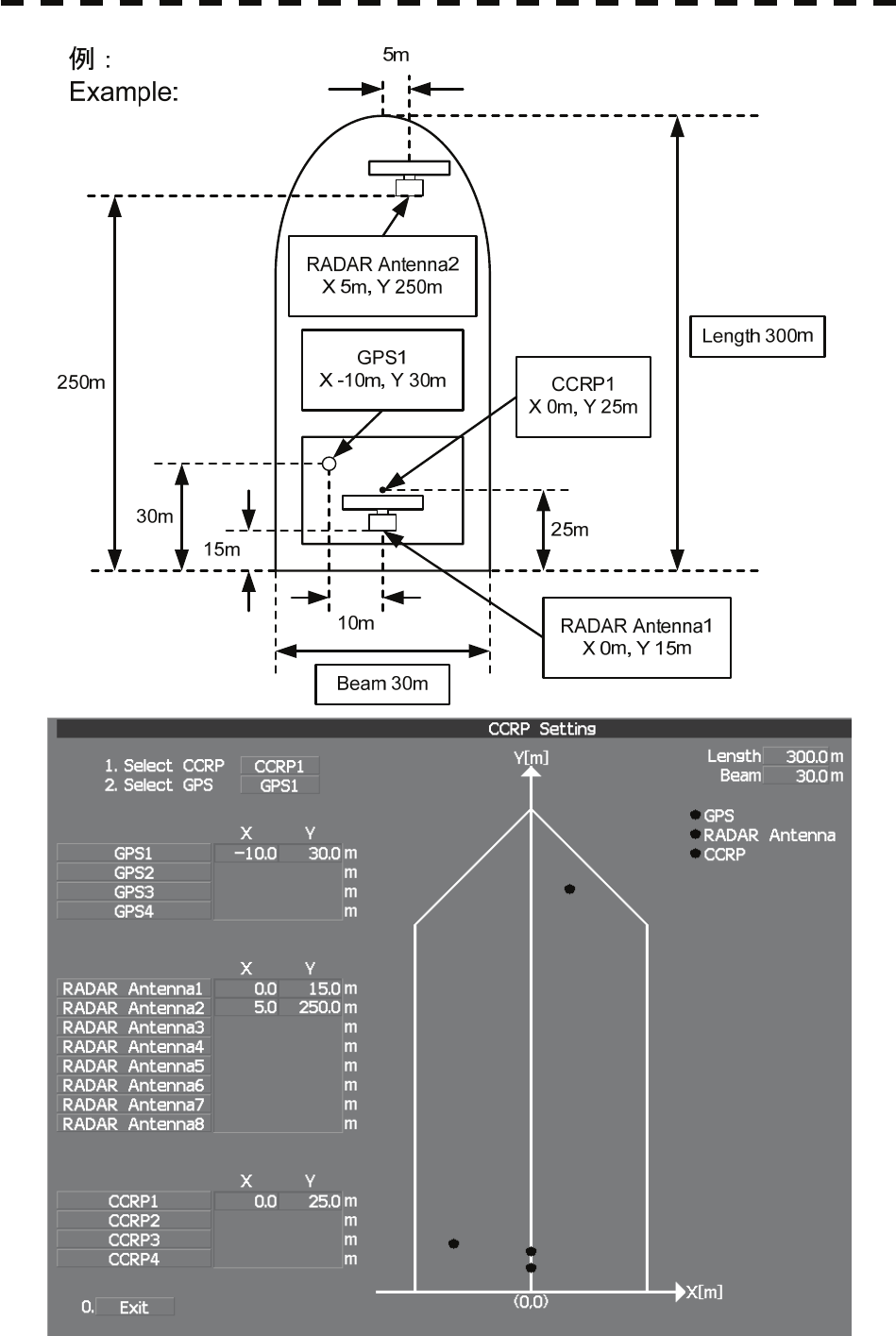
7-9
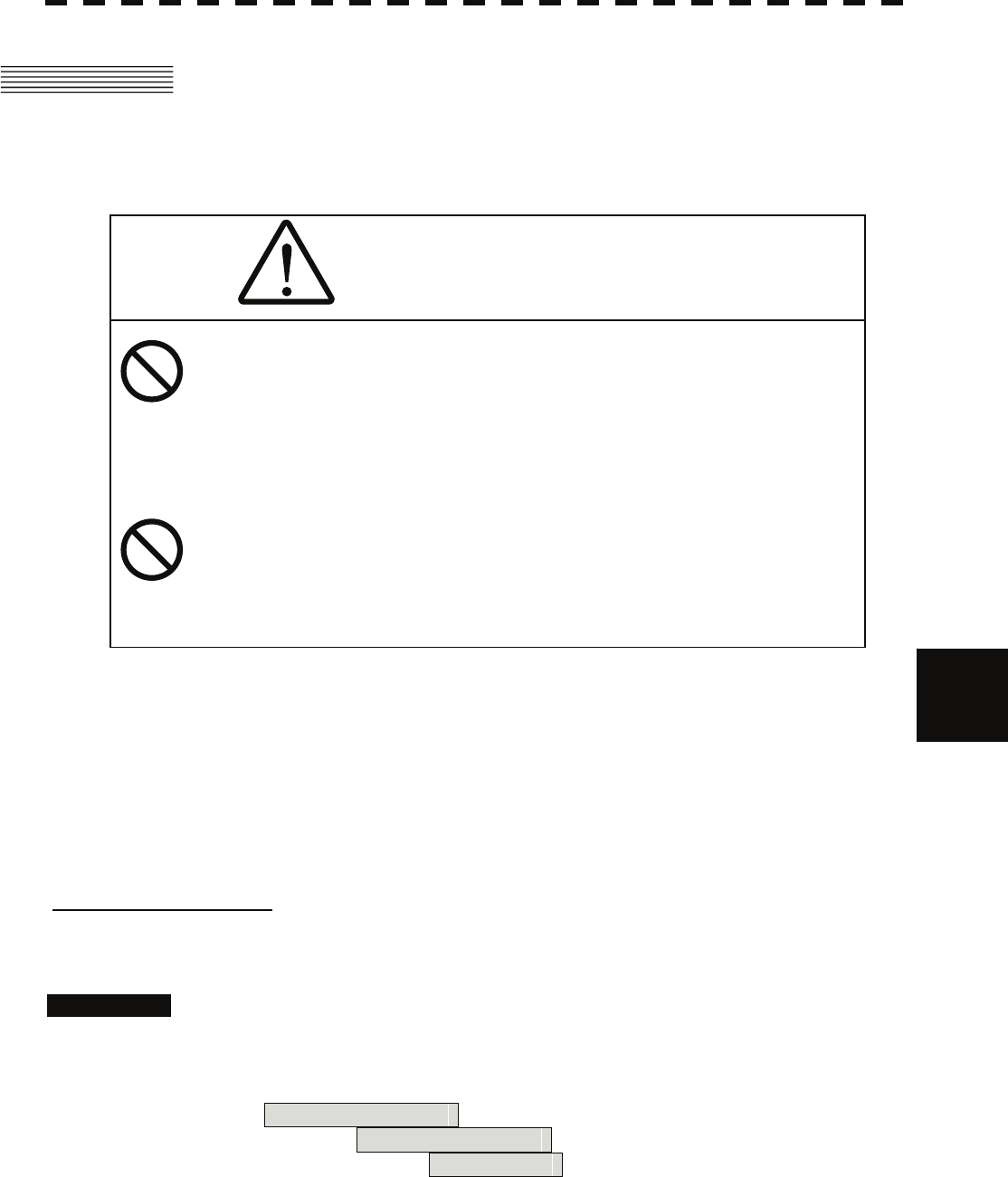
7
7.2 Settings yyy
yyyy
7.2 SETTINGS
This section describes the electrical adjustment procedures to be performed by service engineers during system
installation.
CAUTION
Do not carry out the adjustments of the equipment
except authorized service persons. If wrong setting is
carried out, this may cause unstable operation.
Do not carry out the adjustments during navigation.
Otherwise, the radar performance may be affected,
resulting in an accident or trouble.
7.2.1 Communication Port Setting (COM Port Setting)
External sensor signals are input to the radar equipment through a communication port. The radar equipment
has five communication ports. For signals to be input from sensors or to be output to the sensors,
communication ports need to be set in accordance with the sensors.
[I] Baud Rate Setting
Set the baud rate of the signal to be input to the COM port.
Procedures 1. Open the Serviceman Menu.
2. Perform the following menu open procedure to open the Baud Rate
setting menu.
2. Installation Menu
→ 5. COM Port Setting
→ 1. Baud Rate
7-10
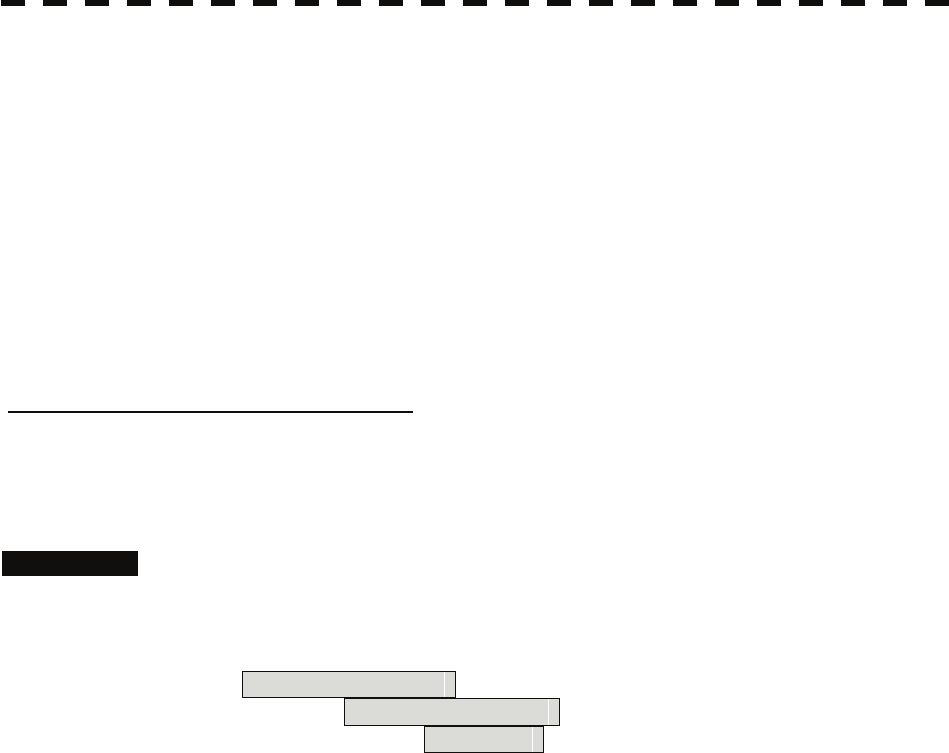
3. Set the baud rate of the port to be set.
Selection value
1. COMPASS: 4800(NMEA)/9600(NSK)/38400(Fast NMEA) bps
2. NAV1: 1200/4800/9600/38400 bps
3. NAV2: 1200/4800/9600/38400 bps
4. GPS: 1200/4800/9600/38400 bps
5. NMEA: 1200/4800/9600/38400/115200 bps
The bold values are factory-set.
The compass port is a receive-only port that is dedicated to COMPASS signals.
[II] Reception Port Setting (RX Port)
Set the numbers of ports for receiving signals from sensors.
There are two methods for receiving signals: specifying a port for each sensor, or using the automatic
recognition function without specifying ports.
Procedures 1. Open the Serviceman Menu.
2. Perform the following menu open procedure to open the RX Port setting
menu.
2. Installation Menu
→ 5. COM Port Setting
→ 2. RX Port
3. Set a port for each sensor.
Settable sensor signals
GPS, DLOG, Alarm, Depth, Temperature, Wind, Current, ROT, RSA
Selectable ports
When the automatic recognition function is used: AUTO
When ports are specified: NAV1, NAV2, GPS, and NMEA
7-11
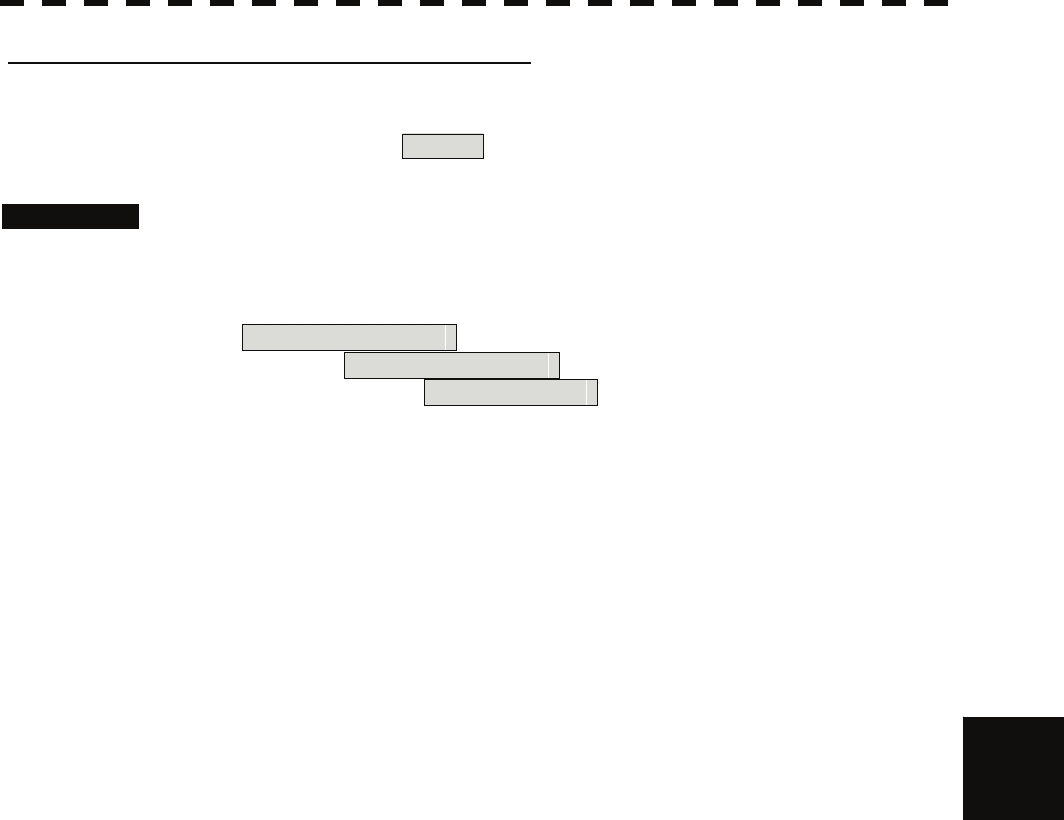
7
7.2 Settings yyy
yyyy
[III] Reception Sentence Setting (RX Sentence)
Set signal sentences to be received from sensors.
The system is factory-set for using all sentences.
To receive only specified sentences, select No Use for sentences which are not necessary.
Procedures 1. Open the Serviceman Menu.
2. Perform the following menu open procedure to open the RX Sentence
setting menu.
2. Installation Menu
→ 5. COM Port Setting
→ 3. RX Sentence
3. Select the sentences to be used by the sensors to be set.
Selection value: (Use) or (No Use) can be set for each sentence.
1. GPS(LL/COG/SOG): GGA/RMC/RMA/GNS/GLL/VTG
2. GPS(WPT/Time): GGA/RMC/RMB/BWC/BWR/ZDA
3. Depth: DPT/DBK/DBT/DBS
4. Wind: MWV/MWD
5. Current:
Data Set Number: 0-9. Set the number of the sentence to be used by Data Set
Number. (Initial value All)
Layer A: 0-999. Set the number of the sentence to be used with layer A
by Layer Number. (Initial value 3)
Layer B: 0-999. Set the number of the sentence to be used with layer B
by Layer Number. (Initial value 4)
Layer C: 0-999. Set the number of the sentence to be used with layer C
by Layer Number. (Initial value 5)
7-12
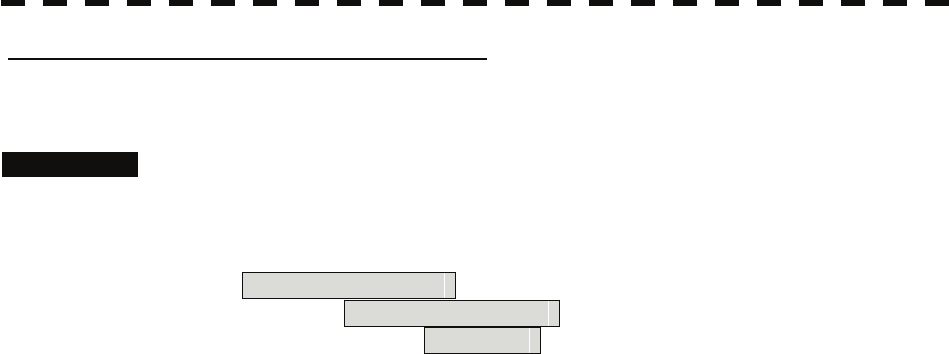
[IV] Transmission Port Setting (TX Port)
For each sentence, set a communication port through which signals are transmitted to sensors.
Procedures 1. Open the Serviceman Menu.
2. Perform the following menu open procedure to open the TX Port setting
menu
2. Installation Menu
→ 5. COM Port Setting
→ 4. TX Port
3. Select the communication port through which the sentence to be set is
output.
Settable sentences
TTM(TT), TLL(TT), TTD(TT), TLB(TT), OSD, RSD, ALR, ACK,
TTM(AIS), TLL(AIS), TTD(AIS), TLB(AIS), RemoteMaintenance,
JRC-ARPA, APB, BOD, GGA, GLL, RMC, RMB, VTG, XTE,
BWC, HDT, THS
Selectable ports
NAV1, ARPA, GPS, and NMEA
4. Select the output format, talker, and transmission interval.
Signals for which the above items can be set:
• NMEA0183 Output Format
Signal names: APB, BOD, GGA, GLL, RMC, RMB,VTG, XTE, BWC, HDT, THS
Selection Value: V1.5, V2.0, and V2.3
• NMEA0183 Talker
Signal names: APB, BOD,RMB, XTE, BWC, HDT, THS
Selection Value:
Standard: The talker is RA.
GP: The talker is GP.
For TTM, TLL, TTD, TLB, OSD, RSD and ALR the talker is always RA .
For GGA, GLL, RMC, and VTG, the talker is always GP.
• NMEA0183 TX Interval
Signal names: APB, BOD, GGA, GLL, RMC, RMB,VTG, XTE, BWC, HDT, THS
Selection Value: Set an interval in the range 1 to 9 seconds.
7-13
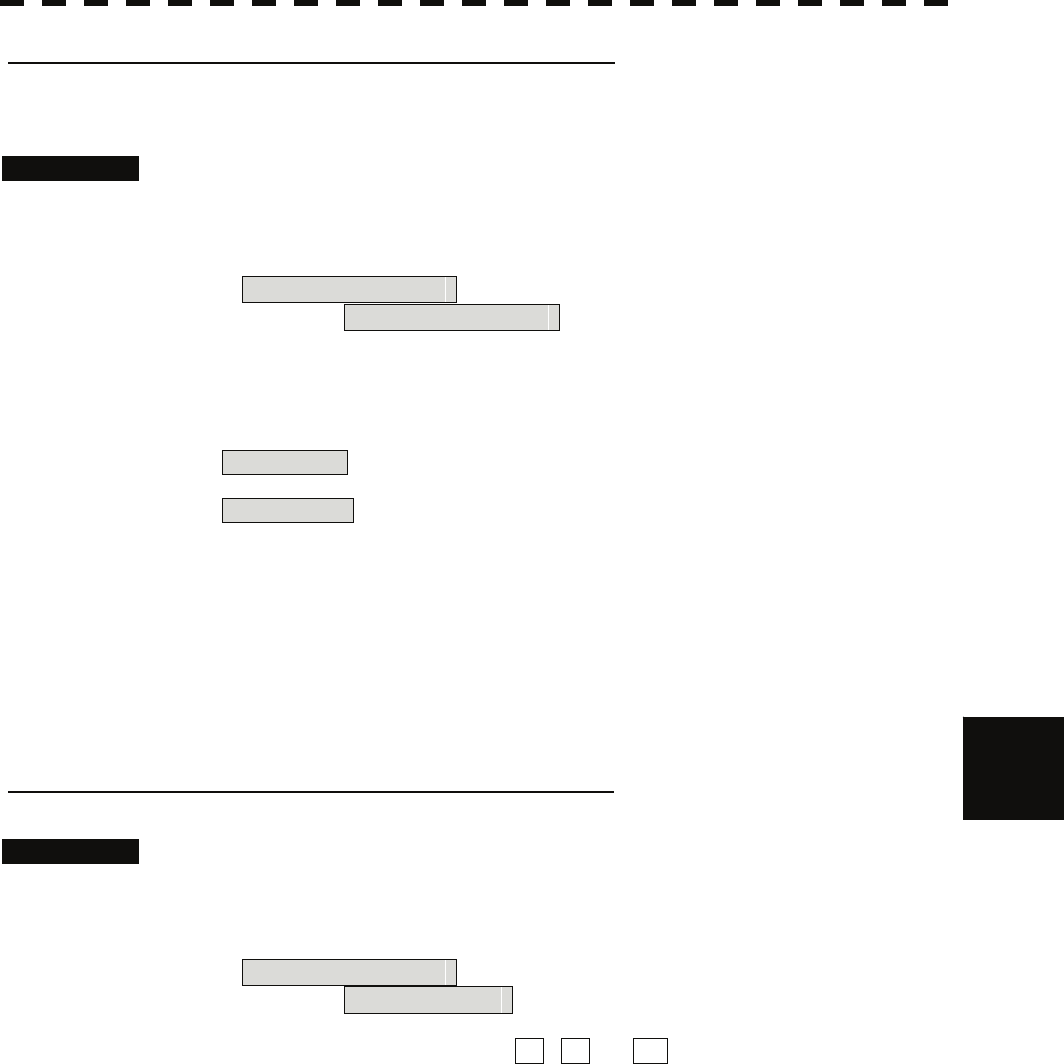
7
7.2 Settings yyy
yyyy
[V] GPS Receive Port Setting (Select NAV Equipment)
Select the receive port of GPS data.
Procedures 1. Open the Serviceman Menu.
2. Perform the following menu open procedure to open the COM Port
setting menu
2. Installation Menu
→ 5. COM Port Setting
3. Press the [5] key.
Units of Select NAV Equipment are switched.
Internal GPS : The receive port is selected GPS connector of processor unit
(JRC’s GPS).
External GPS : The receive port is selected GPS terminal of terminal board circuit.
7.2.2 Sector Blank Setting (Sector Blank)
In order not to display radar echoes, set a sector and stop transmission in the bearing. Three sector blank areas
can be created.
The sector blank function operates in the relative bearing with the bow.
[I] Sector Blank Function On/Off (Sectors 1, 2, and 3)
Procedures 1. Open the Serviceman Menu.
2. Perform the following menu open procedure to open the Sector Blank
setting menu.
2. Installation Menu
→ 3. Sector Blank
3. Set the sector blank number 1 , 2 , or 3 with which the sector blank
function operates.
The system allows the use of up to three sector blank areas.
Set each sector blank area to on or off.
On: The sector blank function is operated.
Off: The sector blank function is stopped.
7-14
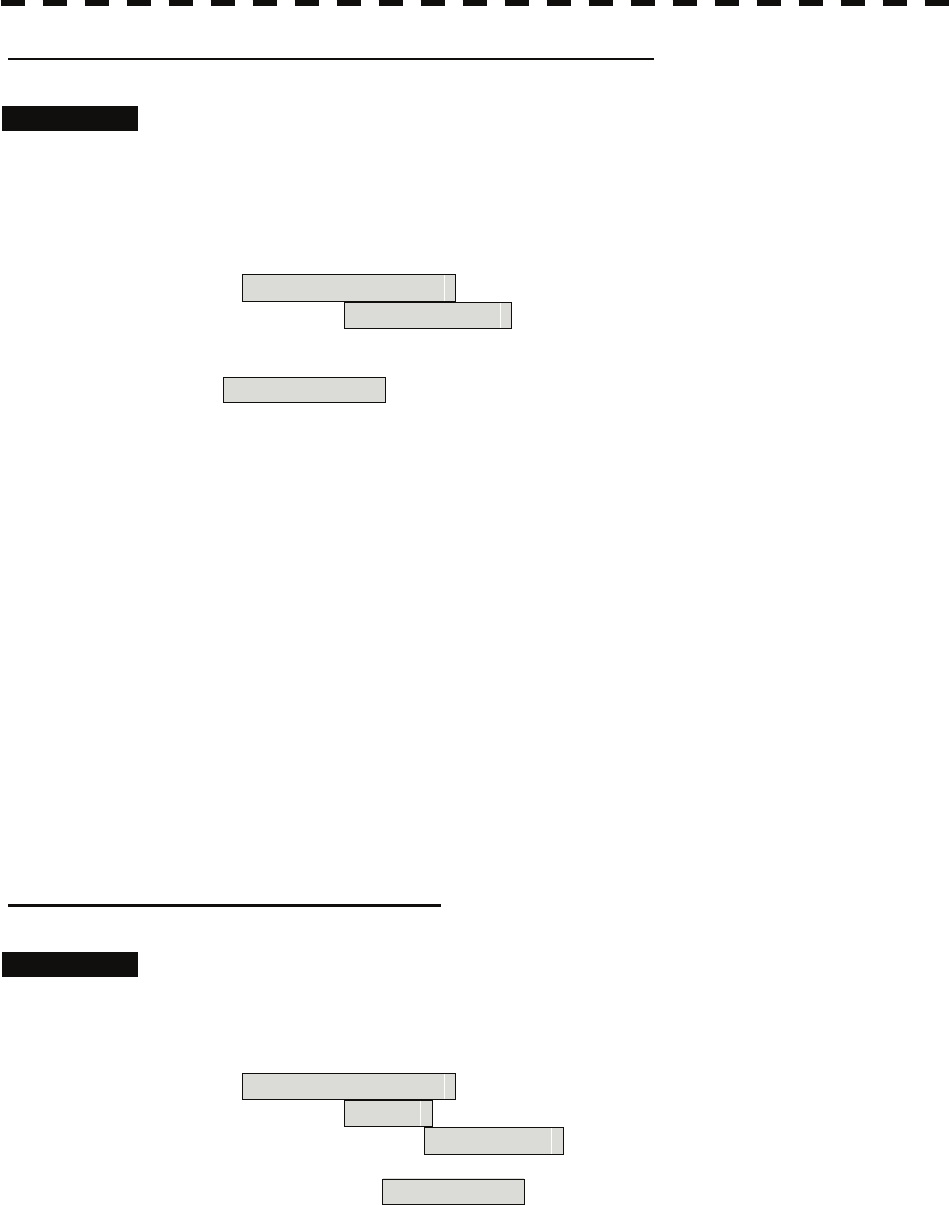
[II] Sector Blank Area Creation (Make Sectors 1, 2, and 3)
Procedures 1. Transmit the radar.
2. Open the Serviceman Menu.
3. Perform the following menu open procedure to open the Sector Blank
setting menu.
2. Installation Menu
→ 3. Sector Blank
4. Press numeric keys corresponding to the desired sector creation
Make Sector N .
The selected sector blank will be made.
5. Set the starting bearing of the sector blank by operating the [EBL] dial,
and press the [ENT] key.
6. Set the ending azimuth of the sector blank by operating the [EBL] dial,
and press the [ENT] key.
7.2.3 TNI Blank Setting (TNI Blank)
Set a sector and stop tuning operation in the bearing.
If a structure such as the mast is close to the radar antenna, automatic tuning operation may become unstable. In
this case, set a TNI blank in the direction of the structure in order to stabilize the tuning operation.
Only one TNI blank sector can be created. The TNI blank function operates in the relative bearing with the bow
as the benchmark.
[I] TNI Blank Function On/Off (Sector)
Procedures 1. Open the Serviceman Menu.
2. Perform the following menu open procedure to open the TNI Blank
setting menu.
2. Installation Menu
→ 9. Next
→ 2. TNI Blank
3. Select the item 1. TNI Blank in the menu, and turn on or off the TNI
blank function.
On: The TNI blank function is operated.
Off: The TNI blank function is stopped.
7-15
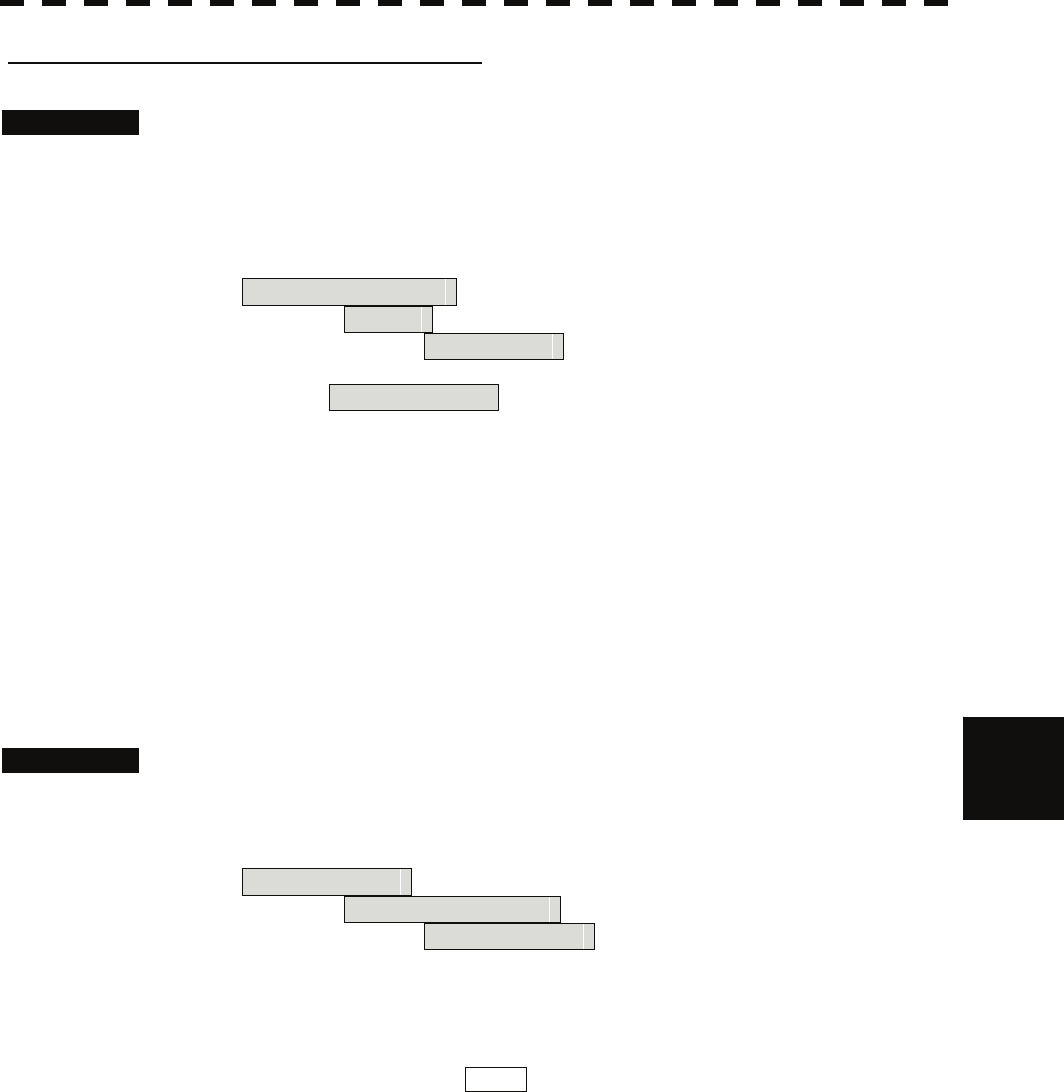
7
7.2 Settings yyy
yyyy
[II] TNI Blank Area Creation (Make Sector)
Procedures 1. Transmit the radar.
2. Open the Serviceman Menu.
3. Perform the following menu open procedure to open the TNI Blank
setting menu.
2. Installation Menu
→ 9. Next
→ 2. TNI Blank
4. Press the 2. Make Sector button in the menu.
5. Set the starting bearing of the TNI blank by operating the [EBL] dial, and
press the [ENT] key.
6. Set the ending bearing of the TNI blank by operating the [EBL] dial, and
press the [ENT] key.
7.2.4 Setting of Bearing Pulses from Antenna (Output Pulse)
Set the output value of bearing pulses from the antenna. The system can set 2048 pulses or 4096 pulses. This
setting is enabled only when an antenna of 25 or 30 kW is used.
Procedures 1. Open the Serviceman Menu.
2. Perform the following menu open procedure to open the Output Pulse
setting menu.
1. Adjust Menu
→ 4. TXRX Adjustment
→ 6. Output Pulse
3. Set the number of pulses to be output by the antenna.
2048: 2048 pulses per antenna rotation (Recommended value)
4096: 4096 pulses per antenna rotation
* If a 10 kW antenna is used, 2048 is always set.
7-16
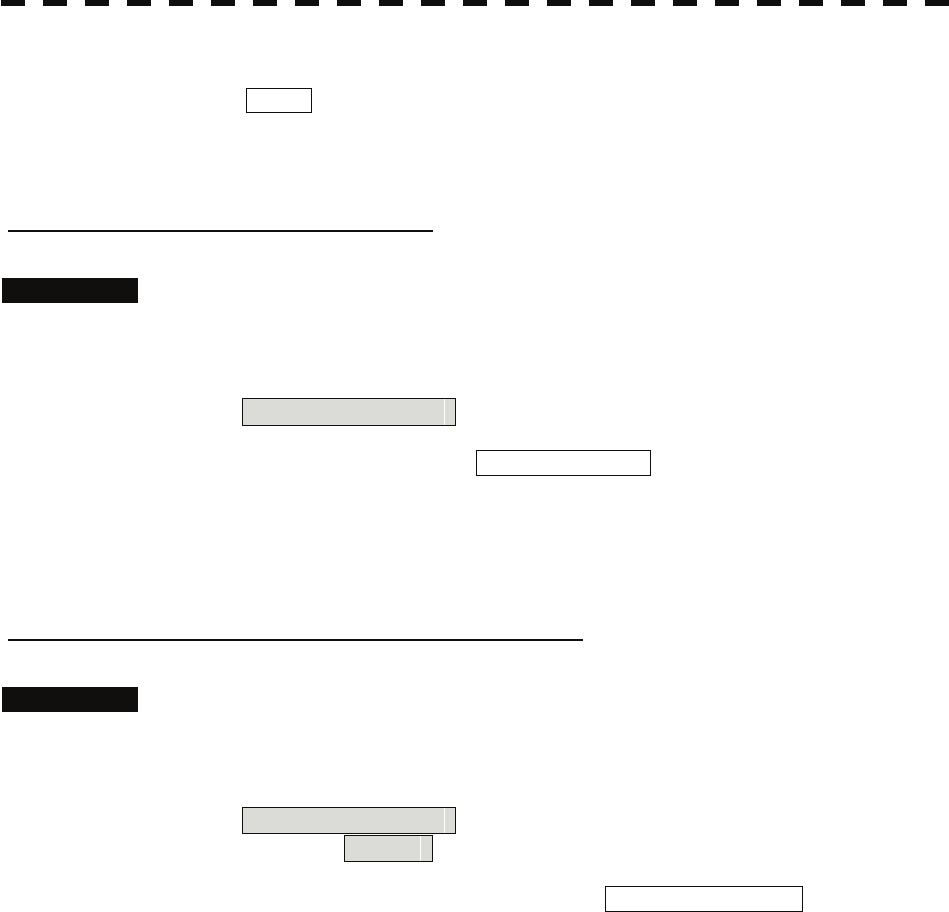
7.2.5 Slave Mode Setting (Master/Slave)
Place the system in the Slave mode when it is to be operated as the sub-display that displays radar echoes
by using radar signals from other radar equipment.
The input value of externally input bearing pulses can be set. The system can set 2048 pulses or 4096 pulses.
[I] Slave Mode Setting (Master/Slave)
Procedures 1. Open the Serviceman Menu.
2. Perform the following menu open procedure to open the installation
setting menu.
2. Installation Menu
3. Select Slave for the item 2. Master/Slave in the menu.
Master: The system operates as radar equipment while the own antenna is connected.
Slave: The system operates as a sub-display while the signal cable of other radar
equipment is connected.
[II] Setting of Input Bearing Pulse (Input BP Count)
Procedures 1. Open the Serviceman Menu.
2. Perform the following menu open procedure to open the second page of
the installation setting menu.
2. Installation Menu
→ 9. Next
3. Set the number of pulses for the item 1. Input BP Count in the menu.
2048: 2048 pulses per antenna rotation
4096: 4096 pulses per antenna rotation
7-17
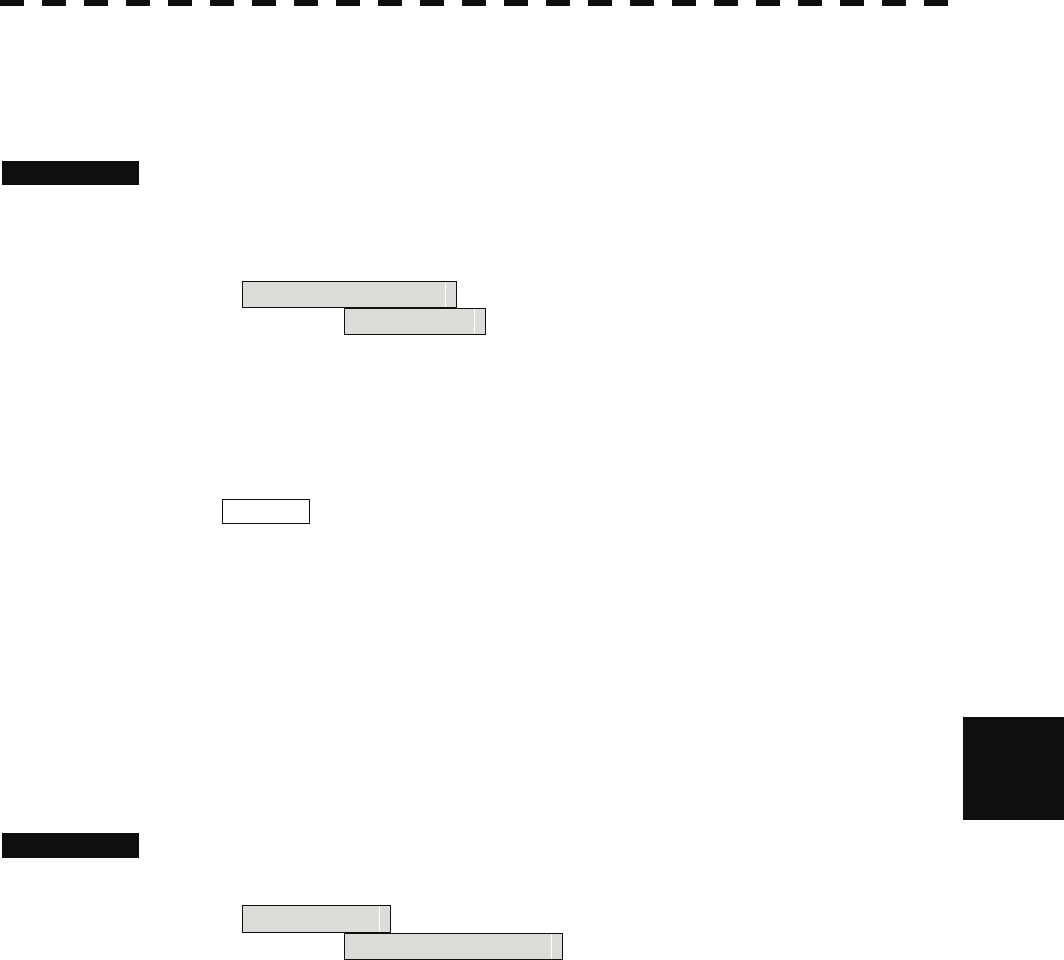
7
7.2 Settings yyy
yyyy
7.2.6 Language Setting (Language)
The system is designed to switch between display languages, Japanese and English.
Procedures 1. Open the Serviceman Menu.
2. Perform the following menu open procedure to open the language
setting menu.
2. Installation Menu
→ 8. Language
3. Select the language to be used.
1. English
2. Japanese
3. Other
3. Other is an option to display character strings created by our agents.
Ask the agent or our sales department if your language is supported.
4. To determine the selected language, turn the radar off, and then turn it
on.
7.2.7 Date Time Setting
To display time, the local time, local date, and time-zone difference must be set.
However, if the "ZDA" sentence of NMEA0183 is received, time can be automatically displayed.
Procedures 1. Press the [RADAR MENU] key twice, and then perform the following
menu open procedure to open the Date/Time Setting menu.
5. Sub Menu
→ 6. Date/Time Setting
7-18
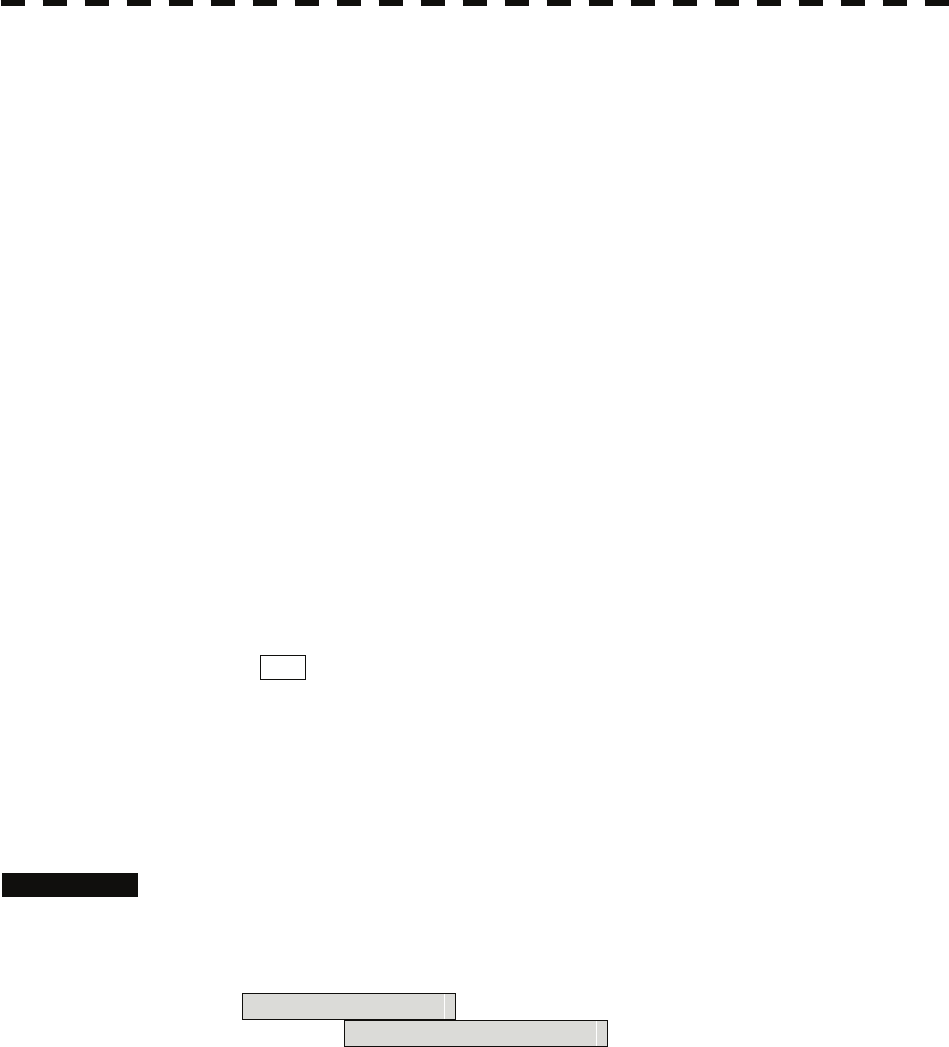
2. Set information about date and time.
[1] UTC/LMT (Time display system)
UTC: Universal Time Coordinate
LMT: Local Mean Time
[2] LMT Date
Input the date in local time.
[3] LMT Time
Input the time in local time.
[4] Time Zone
Input the time-zone difference between the universal time and local time.
[5] Display Style
Set one of the following date display formats.
YYYY-MM-DD Example: 2007-12-31
MMM DD, YYYY Example: Dec 31, 2007
DD MMM, YYYY Example: 31 Dec, 2007
[6] Synchronize with GPS
A ZDA sentence sent by the GPS is used, thereby displaying time synchronized with
the GPS time.
On: Time synchronized with the GPS time
Off: Time not synchronized with the GPS time
* If On is selected for this item but a ZDA sentence is not input, the system internal
clock function is used to display the date and time.
7.2.8 Input Installation Information
The system can input installation information.
Procedures 1. Open the Serviceman Menu.
2. Perform the following menu open procedure to open the language
setting menu.
2. Installation Menu
→ 1. Installation Information
3. Input the installation information.
For the input method on the numeric value and character input screens, see Section 3.3.4.
[1] Date
Input the date of installed system.
[2] Name
Input the name of installation personel.
[3] Company
Input the name of radar installer.
7-19
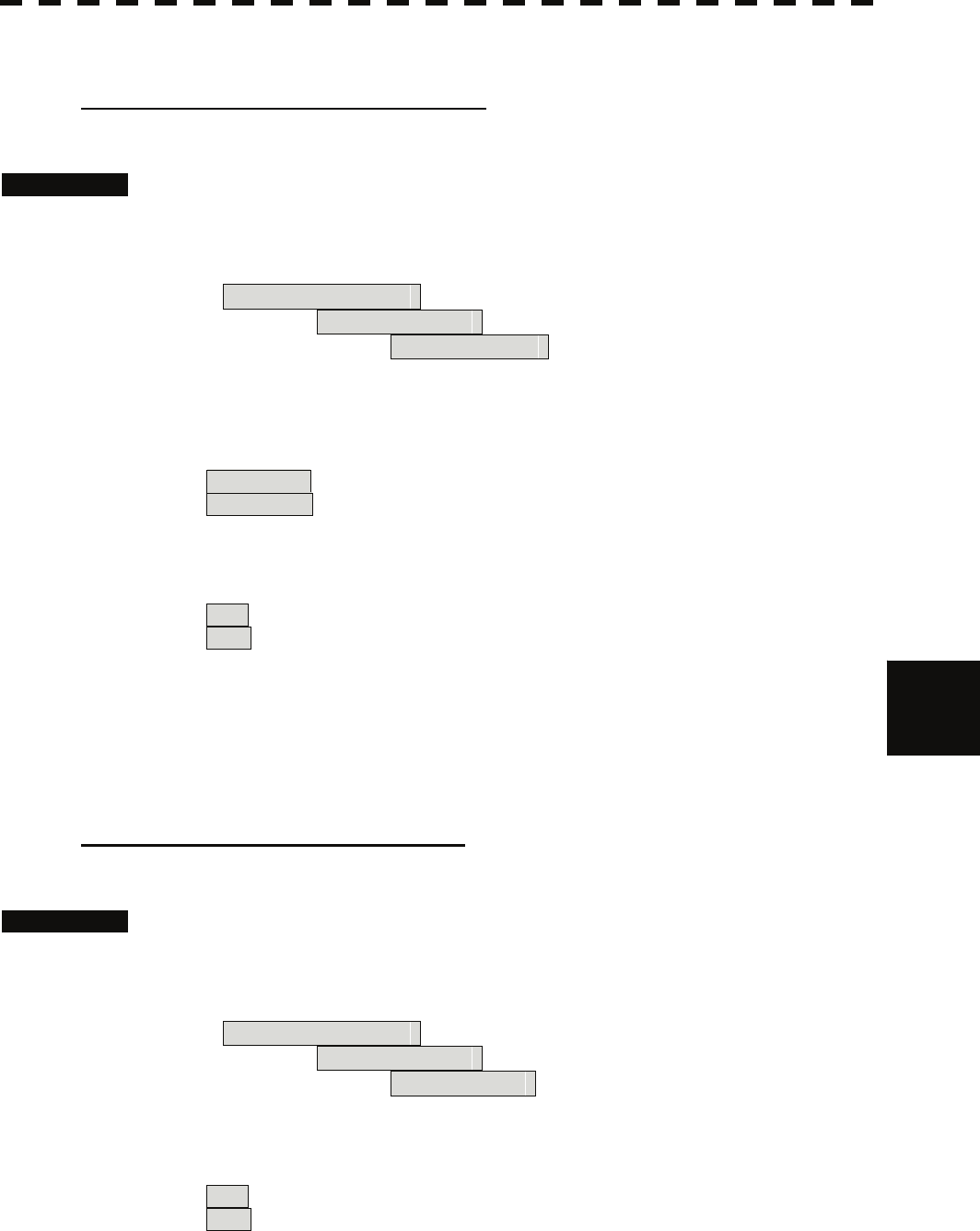
7
7.2 Settings yyy
yyyy
7.2.9 Setting the Alarm System
Setting the relay output (Relay Output)
This function enables the control of ARPAALM terminal (on the terminal board circuit).
Procedures 1. Open the Serviceman Menu.
2. Perform the following menu open procedure to open the language
setting menu.
2. Installation Menu
→ 6. Alarm System
→ 2. Relay Output
3. Press the [1] key.
The Relay Output mode is switched.
Continuous : The output is continuously controlled.
Intermittent : The output is intermittenly controlled.
4. Press the [numeric] key corresponding to the item to be changed.
The item can be turned on / off.
On : The relay output is turned on when alarm have issued.
Off : The relay output is not turned on when alarm have issued.
2. TT CPA/TCPA : There is a dangerous target. (tracked target)
3. AIS CPA/TCPA : There is a dangerous target. (AIS target)
4. New Target : A new target is acquired in the automatic acquisition zone.
5. Lost : There is a lost target. (Target Tracking / AIS).
6. RADAR Alarm : Targets have entered the radar alarm range.
Setting the ALR output (ALR Output)
This function enables the control of ALR port (See the section 7.2.1).
Procedures 1. Open the Serviceman Menu.
2. Perform the following menu open procedure to open the language
setting menu.
2. Installation Menu
→ 6. Alarm System
→ 3. ALR Output
3. Press the [numeric] key corresponding to the item to be changed.
The item is turned on / off.
On : The ALR sentence is output when alarm have issued.
Off : The ALR sentence is not output when alarm have issued.
1. System Alarm : The internal alarm.
2.TT/AIS Alarm : Target Tracking Alarms and AIS Function Alarms.
7-20
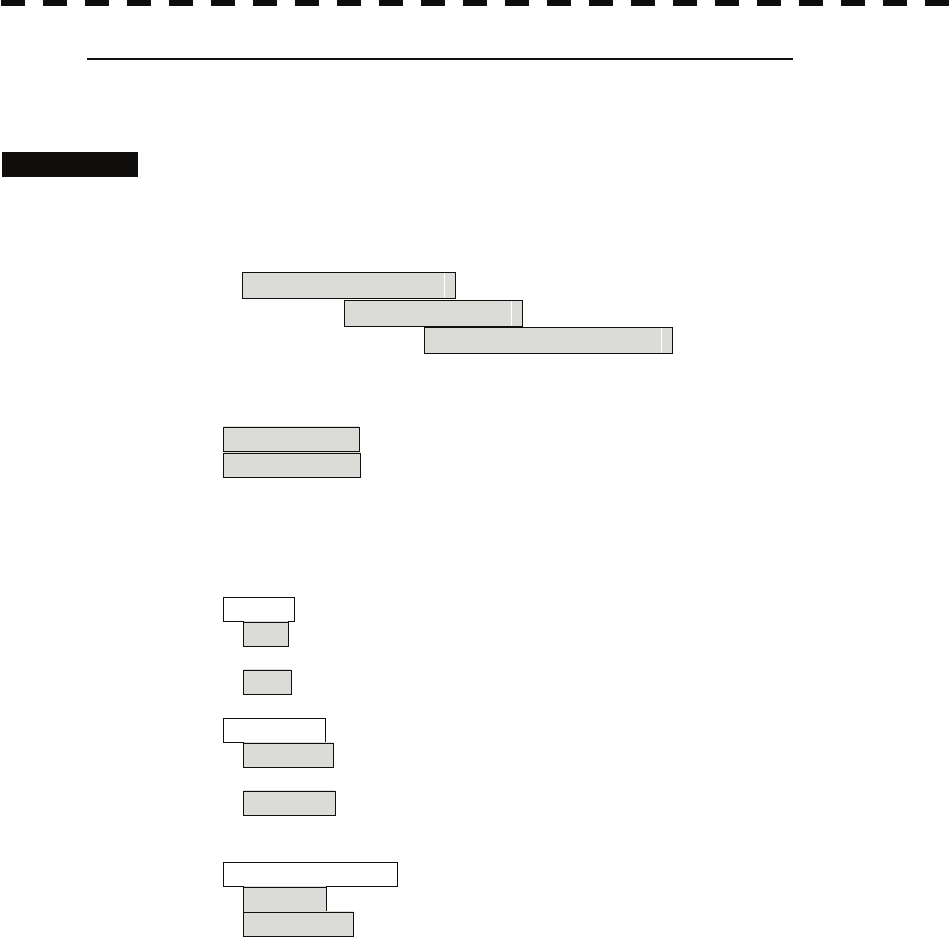
Setting the External Acknowledgement (External ACK Setting)
This function enables the control of system when ACK sentence have received.
Procedures 1. Open the Serviceman Menu.
2. Perform the following menu open procedure to open the language
setting menu.
2. Installation Menu
→ 6. Alarm System
→ 5. External ACK Setting
3. Press the [numeric] key corresponding to the menu to be changed.
Critical Alarm :CPA/TCPA alarm.
Normal Alarm :Exept Critical Alarm.
4. Press the [numeric] key corresponding to the item to be changed.
The item is switched.
Audio : Setting of alarm sound.
On : The alarm sound is not stopped when acknowridgement have
received.
Off : The alarm sound is stopped when acknowridgement have received.
Indication : Setting of alarm indication.
Lighting : The alarm indication brinking is stopped when acknowridgement
have received.
Brinking : The alarm indication brinking is not stopped when
acknowridgement have received.
Acknowridge State : Setting of ALR sentence.
A:ACK : Add acknowridgement to ALR sentence.
V:UNACK : Add no acknowridgement (unrecognized) to ALR
sentence.
7-21
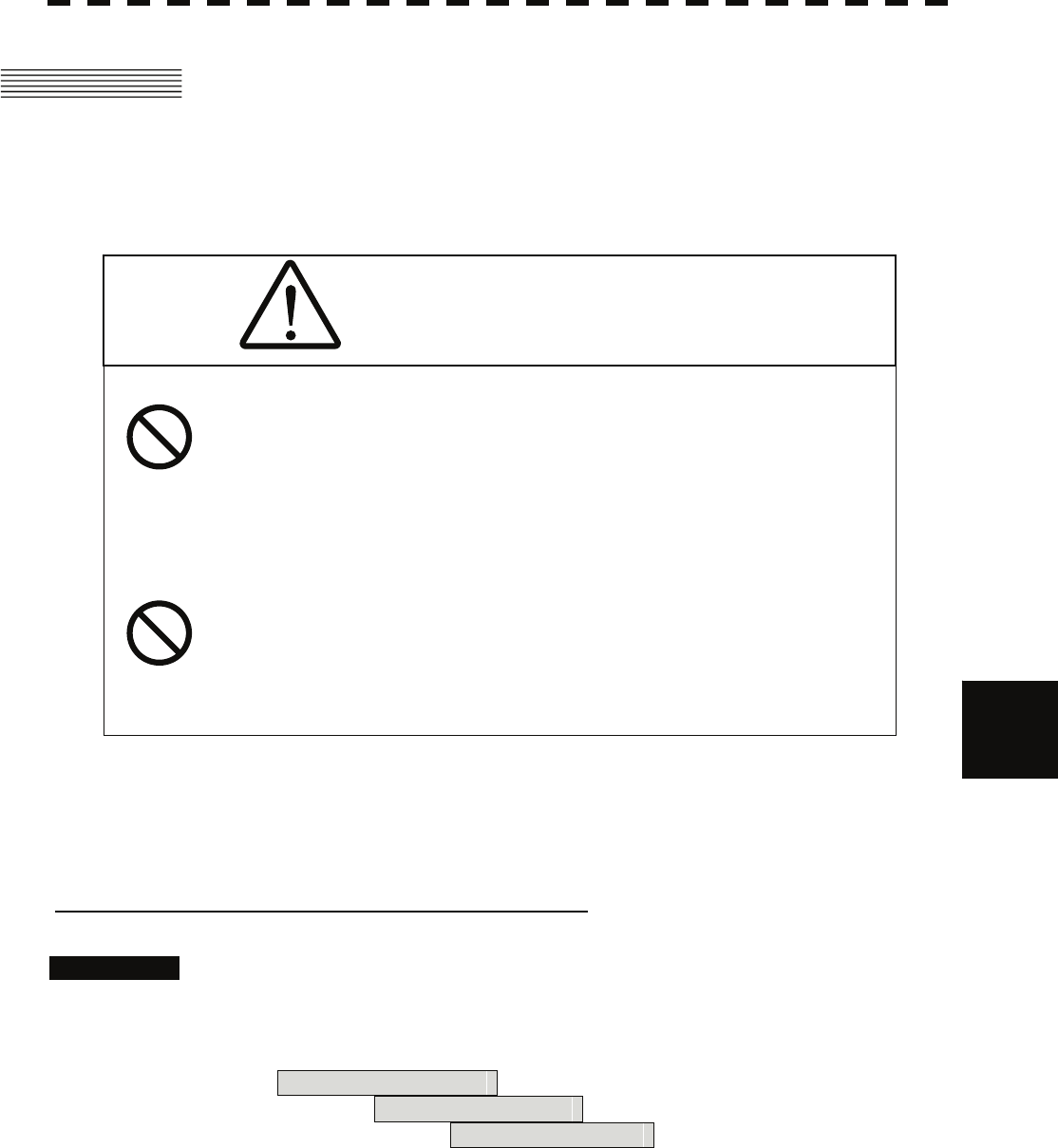
7
7.3 Adjustment yyy
yyyy
7.3 ADJUSTMENT
This section describes the electrical adjustment procedures to be performed by service engineers during system
installation.
CAUTION
Do not carry out the adjustments of the equipment
except authorized service persons. If wrong setting is
carried out, this may cause unstable operation.
Do not carry out the adjustments during navigation.
Otherwise, the radar performance may be affected,
resulting in an accident or trouble.
7.3.1 Noise Level Adjustment (Noise Level)
[I] Noise Level Adjustment for Signal Processing
Procedures 1. Open the Serviceman Menu.
2. Perform the following menu open procedure to open the noise level
adjustment menu.
9. SP/TT Initial Setup
→ 1. Signal Processing
→ 1. Echo Noise Level
3. Increase/decrease the noise level adjustment value.
The noise level is factory-set.
After system installation, a great change in the noise level adjustment value should be
avoided; it should be fine adjusted within ±5.
7-22
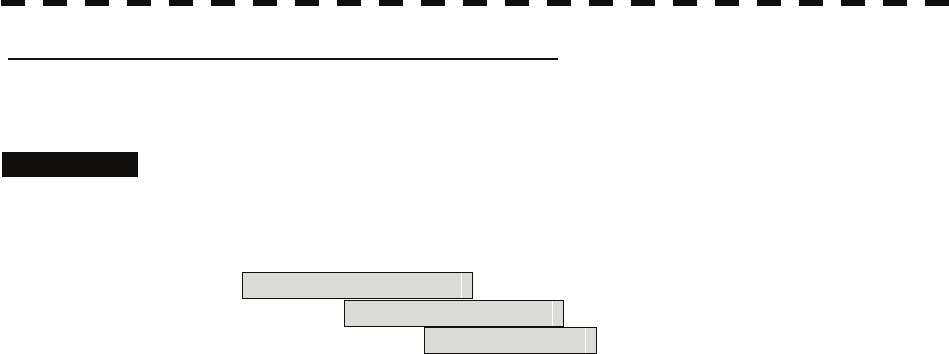
[II] Noise Level Adjustment Mode (Setting Mode)
A noise level is factory-adjusted while this mode is turned on.
Procedures 1. Open the Serviceman Menu.
2. Perform the following menu open procedure to open the noise level
adjustment menu.
9. SP/TT Initial Setup
→ 1. Signal Processing
→ 2. Setting Mode
The noise level adjustment mode is switched between on and off.
Factory-adjustment method
• The GAIN control is set to the maximum position, the SEA control is set to the
minimum position, the RAIN control is set to the minimum position, and IR,
AUTO-SEA, AUTO-RAIN, PROC, FUNC, and TRAILS are all set to off.
• The noise level adjustment mode is turned on.
• While the noise level adjustment value is decreased gradually, the value with which
radar echoes no longer appear is determined as the set value.
• Ten is added to the set value (with which radar echoes no longer appear), and the result
is set as the final noise level adjustment value.
• The noise level adjustment mode is turned off when the adjustment is finished.
7-23
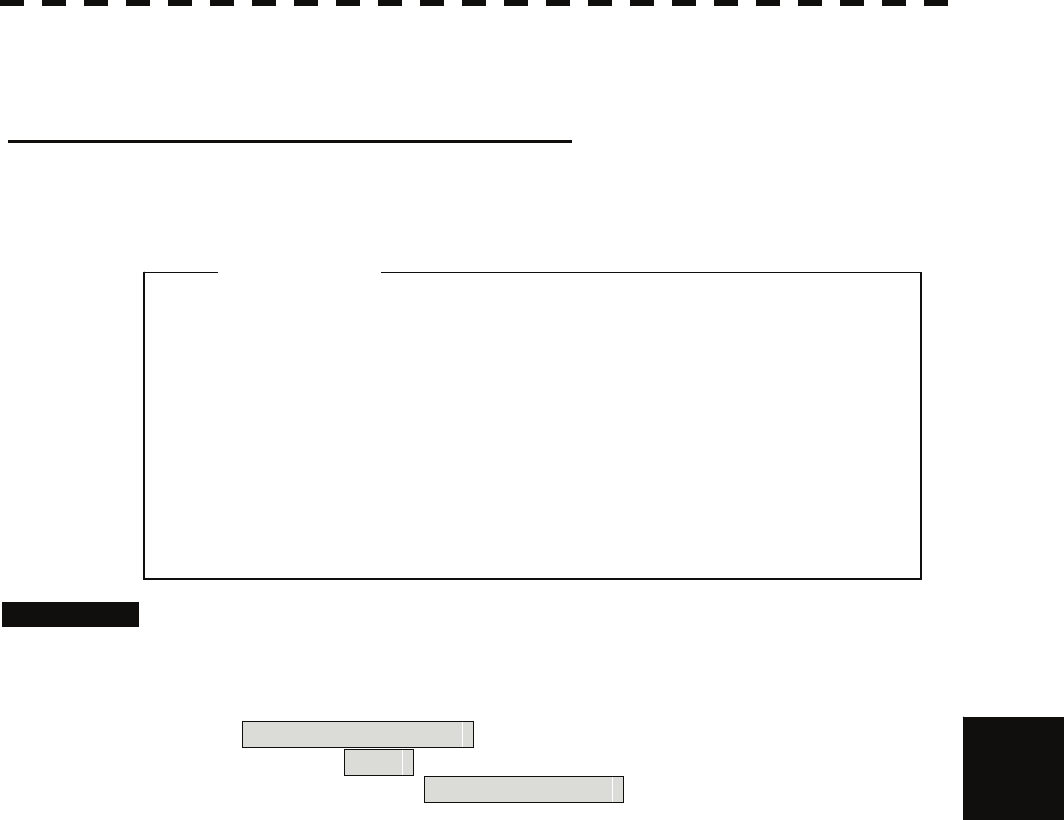
7
7.3 Adjustment yyy
yyyy
7.3.2 Adjustment of Target Tracking Function (TT)
[I] Vector Constant Adjustment (Vector Constant)
Adjust the vector follow-up performance of the target tracking function.
The vector constant is adjusted to an optimal value, so do not change it carelessly.
z Do not change the set value carelessly.
The vector constant shall be set to 4 normally. If the
vector constant value is higher, a target’s vector will
be better followed up when the target and own ship
change their course or speed, but the vector
accuracy will be lower on the contrary.
Attention
Procedures 1. Open the Serviceman Menu.
2. Perform the following menu open procedure to open the Vector Constant
adjustment menu.
9. SP/TT Initial Setup
→ 2. TT
→ 1. Vector Constant
The window for setting vector constants will appear.
3. Input the value to be set.
To improve vector follow-up performance, increase the set value.
To stabilize vectors, decrease the set value.
7-24
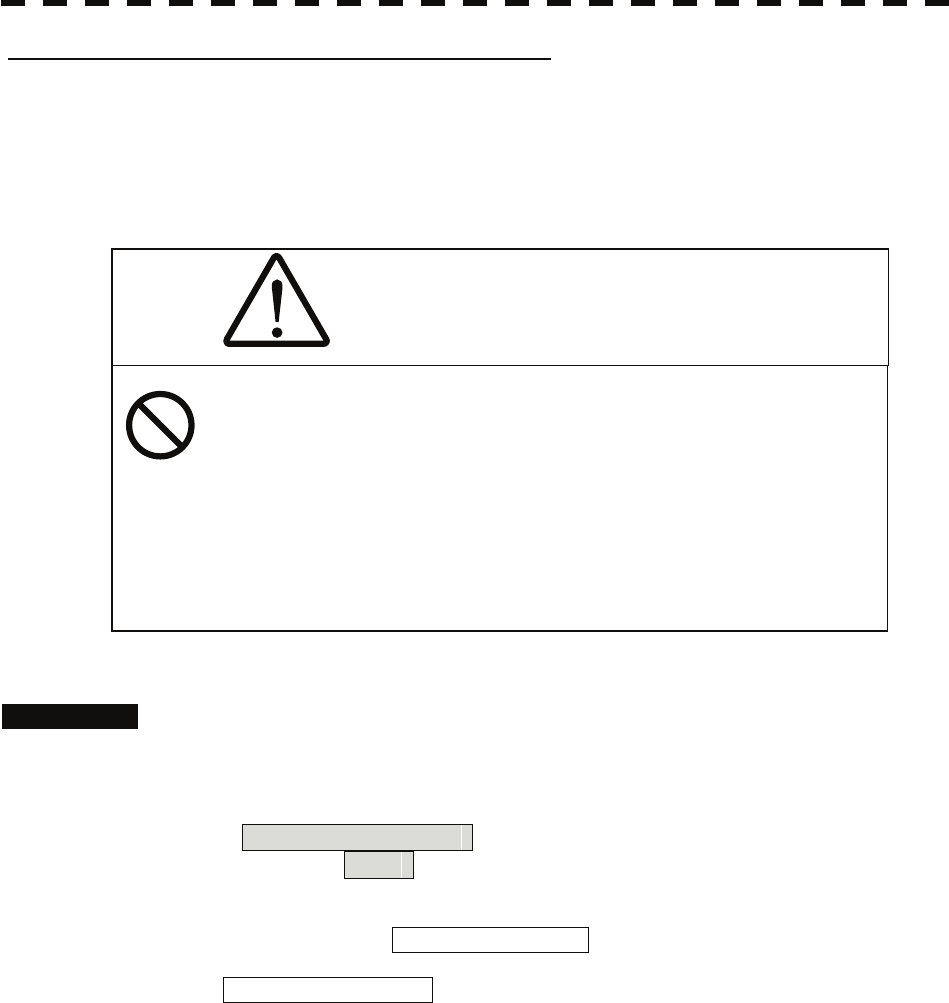
[II] Quantization Level Adjustment (Video Level)
Use the target tracking function (TT) to adjust the level of the signal to be recognized as a target. If a small
value is set, even weak target signals will be input to the target detection circuit of the target tracking function.
However, many unnecessary signals are also input, which may cause unstable target acquisition or tracking. It
is important to set a value four or five greater than the value with which unnecessary signals are detected.
The quantization level is adjusted to an optimal value, so do not change it carelessly.
CAUTION
Do not change the set quantization level
carelessly. If the level deviates from the proper
value, the target acquisition and tracking
functions will deteriorate. Otherwise, this may
cause accidents.
Procedures 1. Open the Serviceman Menu.
2. Perform the following menu open procedure to open the target tracking
setting menu.
9. SP/TT Initial Setup
→ 2. TT
3. To change the quantization level of the automatic acquisition area,
specify the item 2. Video TD Level in the menu. To change the
quantization level of tracking and manual acquisition, specify the item
3. Video High Level .
7-25
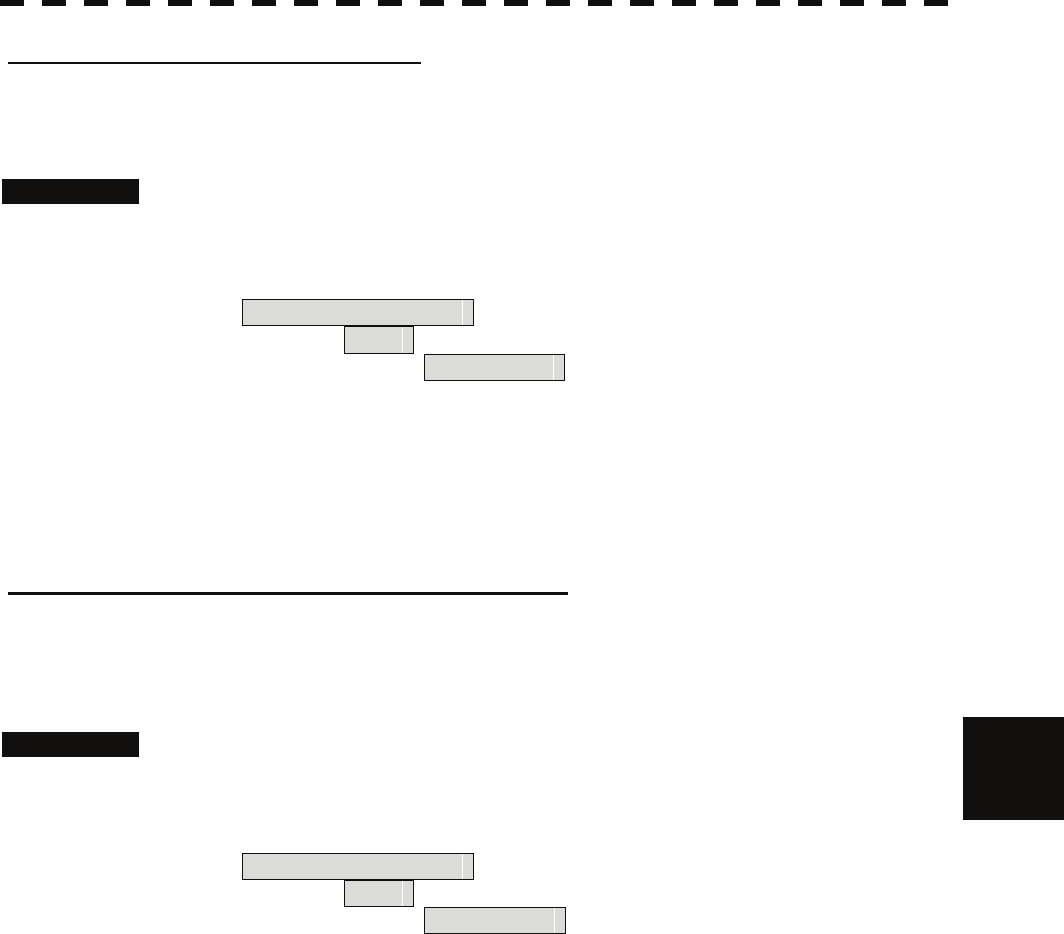
7
7.3 Adjustment yyy
yyyy
[III] Gate Size Adjustment (Gate Size)
Use the target tracking function (TT) to set a target search area.
The gate size is adjusted to an optimal value, so do not change it carelessly.
Procedures 1. Open the Serviceman Menu.
2. Perform the following menu open procedure to open the Gate Size
setting menu.
9. SP/TT Initial Setup
→ 2. TT
→ 5. Gate Size
3. Select a gate size.
Narrow: Small gate size
Normal: Medium gate size
Wide: Large gate size
[IV] CPA Limit Ring Display On/Off (Limit Ring)
Use the target tracking function (TT) to determine whether to display the CPA limit for determining a
dangerous ship. When the CPA limit ring display function is turned on and a relative vector is used, the CPA
limit ring is displayed as a red circle.
Procedures 1. Open the Serviceman Menu.
2. Perform the following menu open procedure to set the limit ring display
to ON/OFF.
9. SP/TT Initial Setup
→ 2. TT
→ 6. Limit Ring
Off: Limit ring not displayed
On: Limit ring displayed
7-26
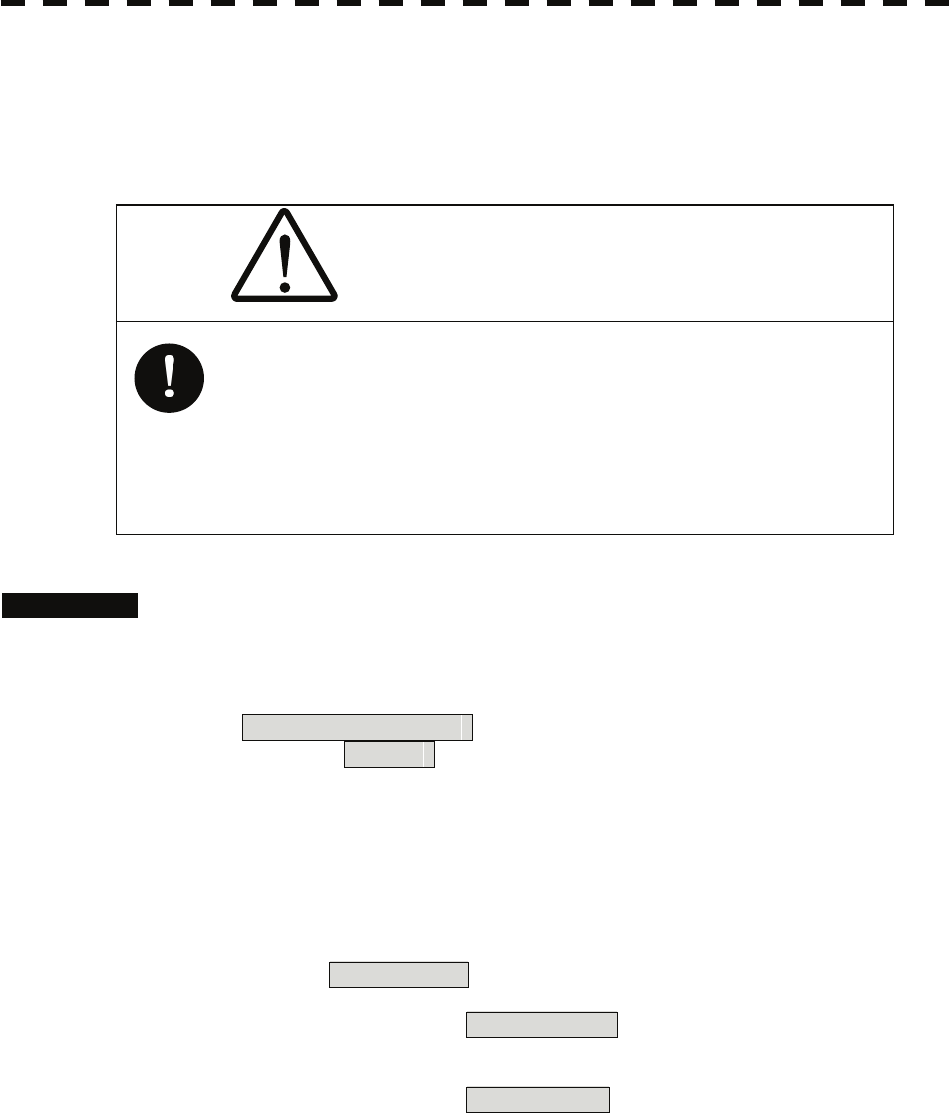
7.3.3 Main Bang Suppression Adjustment (MBS)
Main Bang Suppression is adjusted to suppress main bang, a reflection signal from 3D circuit including wave
guide tube, that generally appears as a circular video focusing on the center of the radar display. Optimum
adjustment allows main bang video to remain slightly on the display.
CAUTION
Procedures 1. Open the Serviceman Menu.
Incorrect adjustment may erase targets in
point-blank range and cause collision, resulting in
death or serious injury.
Do not change this adjusted level carelessly.
2. Perform the following menu open procedure to open the MBS adjustment
menu.
9. SP/TT Initial Setup
→ 3. MBS
3. Set the radar as follows:
• Set the radar video enhance function and video processing (PROC) to OFF.
• Turn the [RAIN] control to the minimum position (fully to the left).
• Turn the [GAIN] control to the maximum position (fully to the right).
• Turn the [SEA] control to achieve the strength with which main bang can be judged.
4. Set 20 for 2. MBS Area .
5. Adjust the value set for 1. MBS Level so that the main bang remains
slightly.
6. Adjust the value set for 2. MBS Area so that the suppression area will
match the main bang.
7-27
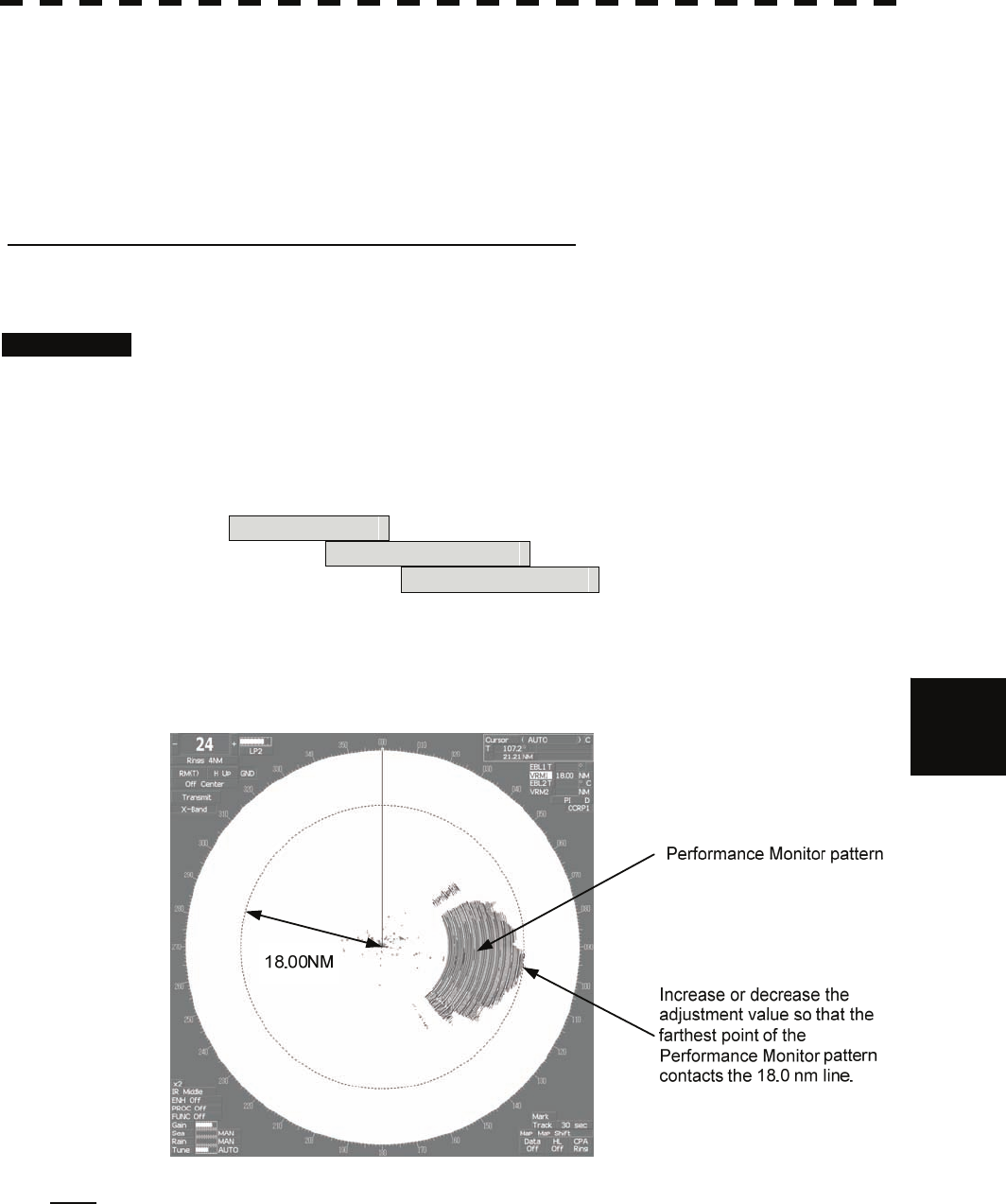
7
7.3 Adjustment yyy
yyyy
7.3.4 Adjustment of Performance Monitor (MON)
After replacement of either of the following units, adjust the performance monitor according to the procedures
in this section:
• Performance monitor
• Antenna unit
[I] Reception Monitor Adjustment (MON Adjustment)
Adjust the circuit for monitoring the reception performance of the radar equipment.
Procedures 1. If the performance monitor is equipped with an inter-switch function, set
it as the master display unit.
2. Open the Serviceman Menu.
3. Perform the following menu open procedure to open the Performance
Monitor Adjustment menu.
1. Adjust Menu
→ 4. TXRX Adjustment
→ 4. MON Adjustment
4. Increase or decrease the adjustment value so that the farthest point of
the performance monitor pattern touches the 18.0 nm line.
Note: During performance monitor adjustment, all acquisitions by the target tracking function are
released.
The released target acquisitions are not recovered.
7-28
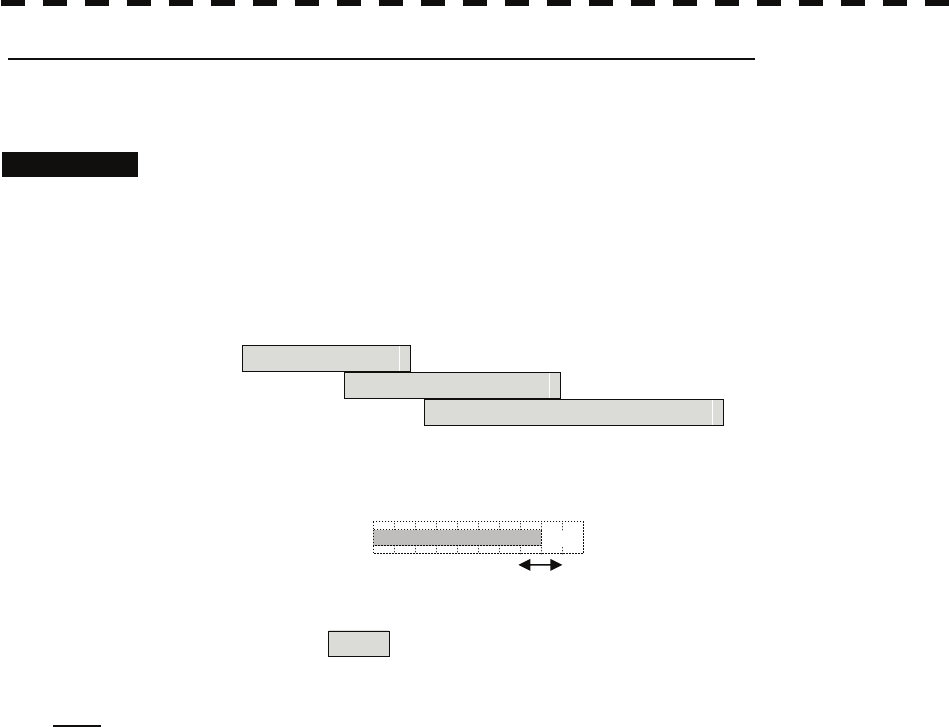
[II] Transmission Monitor Adjustment (MON Indicator Adjustment)
Adjust the circuit for monitoring the transmission performance of the radar equipment.
Procedures 1. If the performance monitor is equipped with an inter-switch function, set
it as the master display unit.
2. Open the Serviceman Menu.
3. Perform the following menu open procedure to open the performance
monitor Indicator Adjustment menu.
1. Adjust Menu
→ 4. TXRX Adjustment
→ 5. MON Indicator Adjustment
4. Increase or decrease the adjustment value so that the performance
monitor level indicator will be adjusted to "8."
Adjusted to 8
5. Press the Exit button to close the adjustment menu.
Note: During performance monitor adjustment, all acquisitions by the target tracking function are
released.
The released target acquisitions are not recovered.
7-29
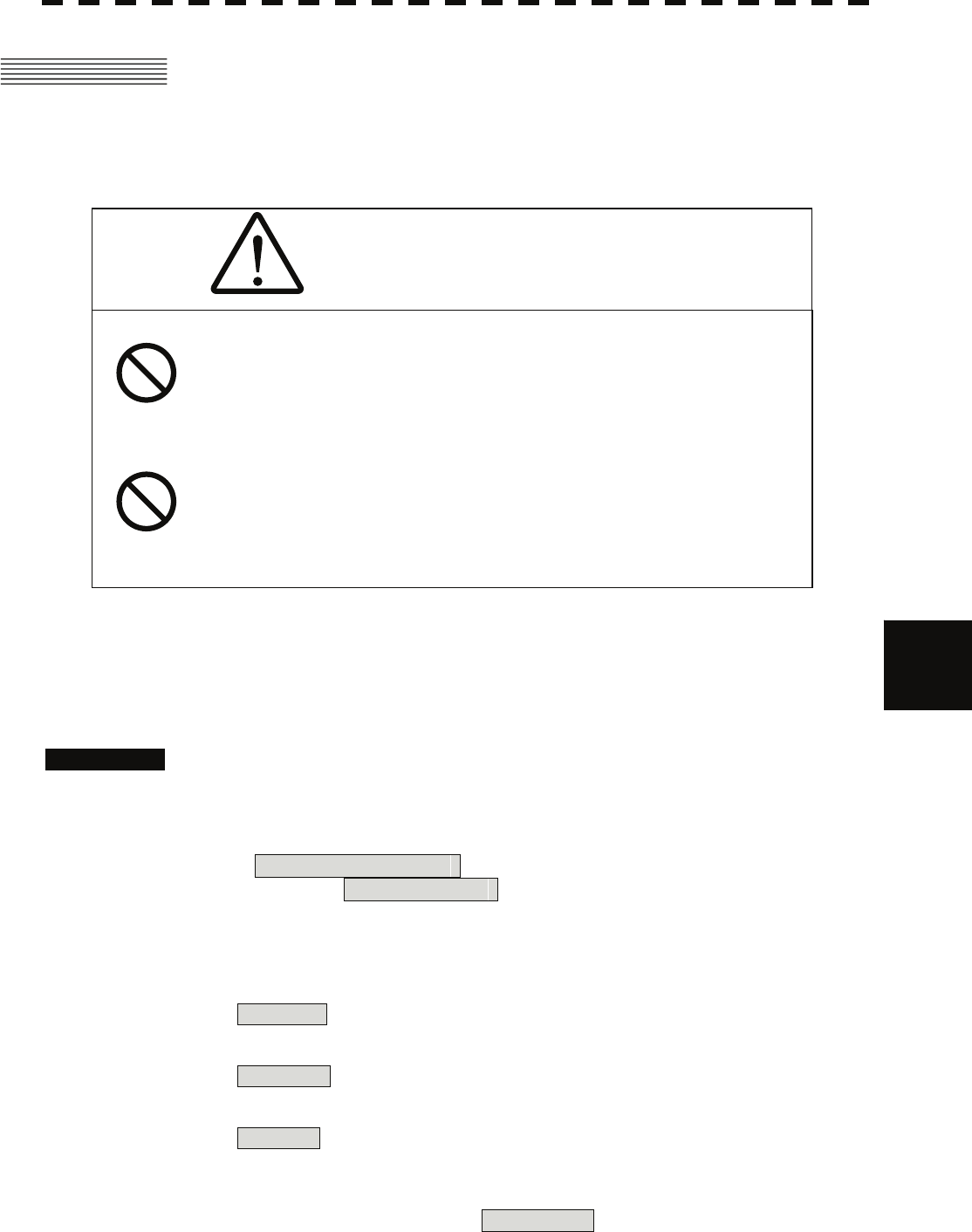
7
7.4 Maintenance Menu yyy
yyyy
7.4 MAINTENANCE MENU
This item is provided for equipment maintenance, including settings of antenna safety switch, master reset, etc.
CAUTION
Only our service engineers are to make the
adjustment. Neglecting this caution may cause
accidents and failures.
Do not make the adjustments during navigation.
Otherwise, adjustments may affect the radar
functions, causing accidents and failures.
7.4.1 Antenna Safety Switch (Safety Switch)
Use this switch to measure the transmission/reception performance while the antenna is in stopped state.
Procedures 1. Open the Serviceman Menu.
2. Perform the following menu open procedure to open the Safety Switch
setting menu.
3. Maintenance Menu
→ 1. Safety Switch
3. Select the item to be set.
Set operation when the antenna safety switch is turned off.
1. TX-Off :
The transmitter stops transmission.
The display unist remains in transmission state.
2. Standby : (Normal setting)
The transmitter stops transmission.
The display unit is placed in standby state.
3.TX-On :
The transmitter continues transmission.
The display unit remains in transmission state.
4. Change the setting back to 2. Standby when the work is finished.
7-30
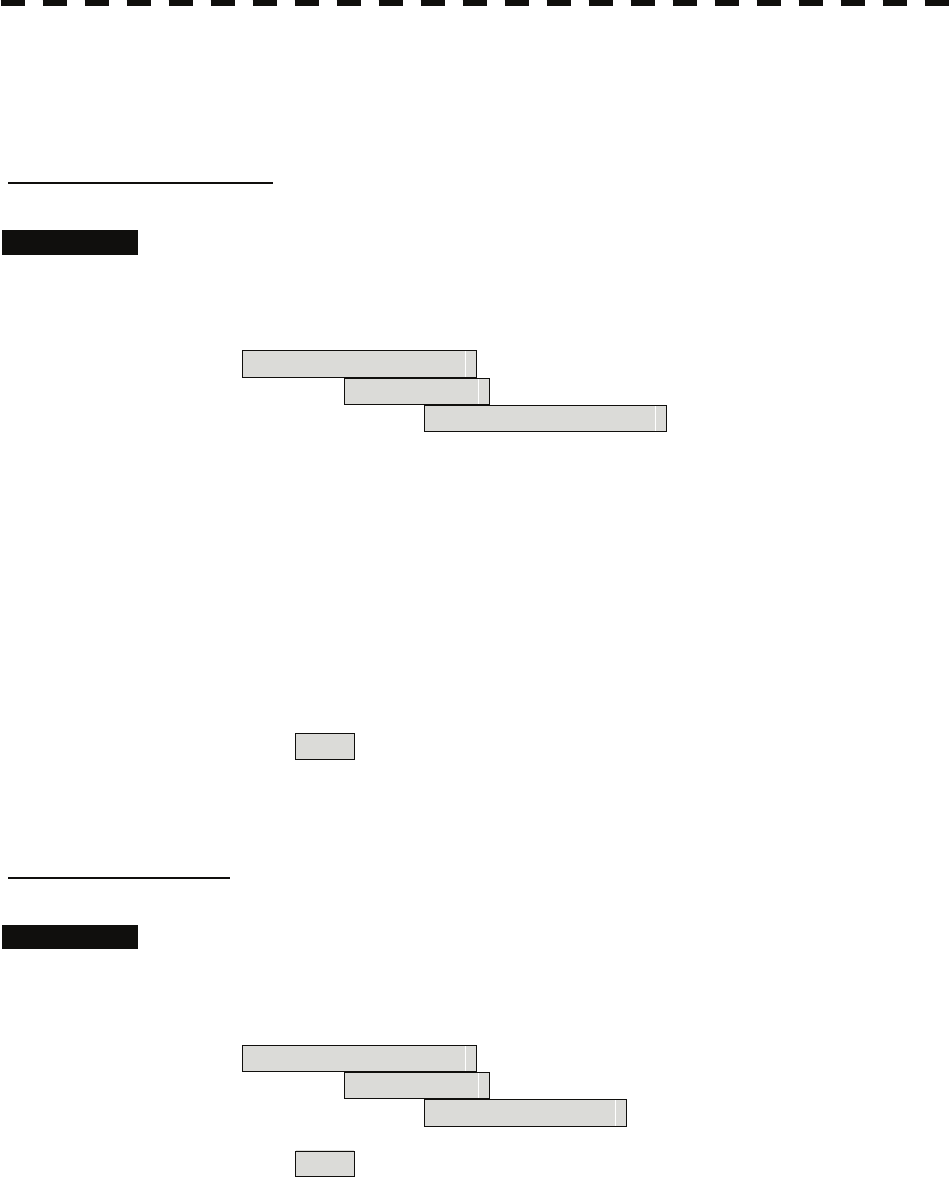
7.4.2 Initialization of Memory Area (Area Initial)
If system operation is unstable, it may be stabilized by initializing the memory area. To initialize the memory
area, follow the procedure in this section. The memory area is reset to the factory setting when initialized.
[I] Partial Master Reset
Procedures 1. Open the Serviceman Menu.
2. Perform the following menu open procedure to open the Partial Master
Rest operation menu for the memory area.
3. Maintenance Menu
→ 2. Area Initial
→ 1. Partial Master Reset
3. Select the items to be initialized.
Serviceman Menu: The set values in the Serviceman menu are initialized.
Except Serviceman Menu: The set values not in the Serviceman menu are initialized.
User Setting: The user setting values are initialized.
TT Setting: The set values for the target tracking function are initialized.
AIS Setting: The set values for the AIS function are initialized.
Day/Night: The color scheme and brilliance setting for the day/night
mode are initialized.
JRC Card Copy Record: The history of JRC charts copied on the memory card is
erased.
4. Select Yes in the Confirmation Window.
The memory areas of specified items are initialized, and the system is restarted.
[II] All Master Reset
Procedures 1. Open the Serviceman Menu.
2. Perform the following menu open procedure to open the All Master Rest
operation menu for the memory area.
3. Maintenance Menu
→ 2. Area Initial
→ 2. All Master Reset
3. Select Yes in the Confirmation Window.
The whole memory area is initialized, and the system is restarted.
7-31
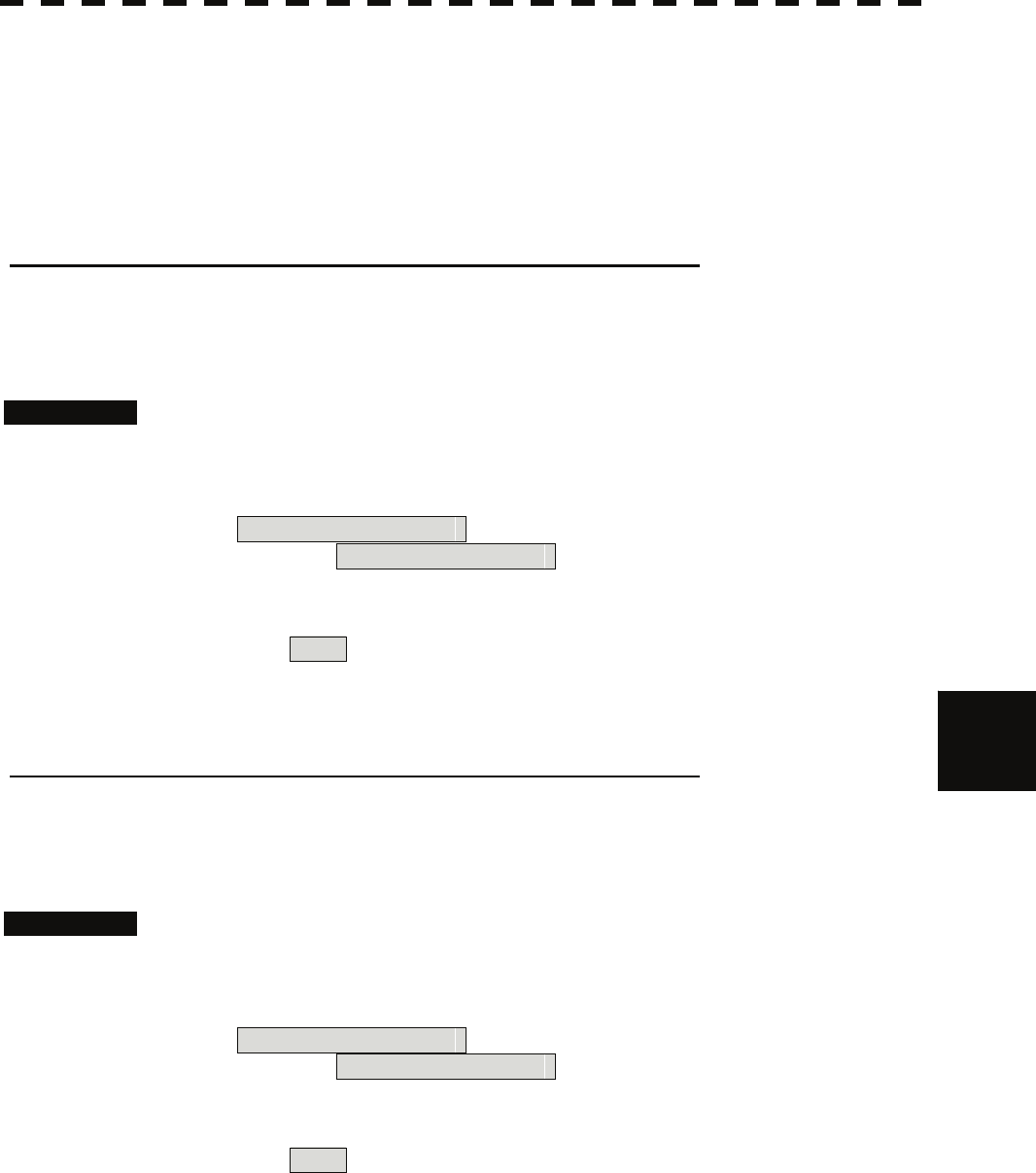
7
7.4 Maintenance Menu yyy
yyyy
7.4.3 Save of Internal Memory Data (Card1/2)
The system can save internal memory data such as item settings in all menus onto a flash memory card. If the
radar processing circuit in the system has been replaced, the set values before the circuit replacement can be
restored by reading the set values you saved before the replacement.
To save the internal memory data onto a flash memory card (option), the card must be inserted in card slot
beforehand.
[I] Copying of Internal Settings onto Card (Internal to Card1/2)
Save the internal memory data, such as item settings in menus, onto a flash memory card.
The internal memory data should be saved at completion of system setting, and the operation condition should
be saved periodically.
Procedures 1. Open the Serviceman Menu.
2. Perform the following menu open procedure to select the slot of the card
on which the internal memory data is to be saved.
3. Maintenance Menu
→ 3. Internal to Card1/2
The lower slot is slot 1; the upper slot is slot 2.
3. Select Yes in the Confirmation Window.
The internal memory data is saved on the flash memory card.
[II] Reading of Internal Settings from Card (Card1/2 to Internal)
Read the saved memory data from the flash memory card into the system memory.
Perform the read operation in order to return the system to the previous operation condition after replacement of
the radar processing circuit in the system.
Procedures 1. Open the Serviceman Menu.
2. Perform the following menu open procedure to select the slot of the card
from which the previously saved internal memory data is to be read.
3. Maintenance Menu
→ 4. Card1/2 to Internal
The lower slot is slot 1; the upper slot is slot 2.
3. Select Yes in the Confirmation Window.
The memory data is read from the flash memory card into the system memory.
After the internal memory area is updated, the system is restarted.
7-32
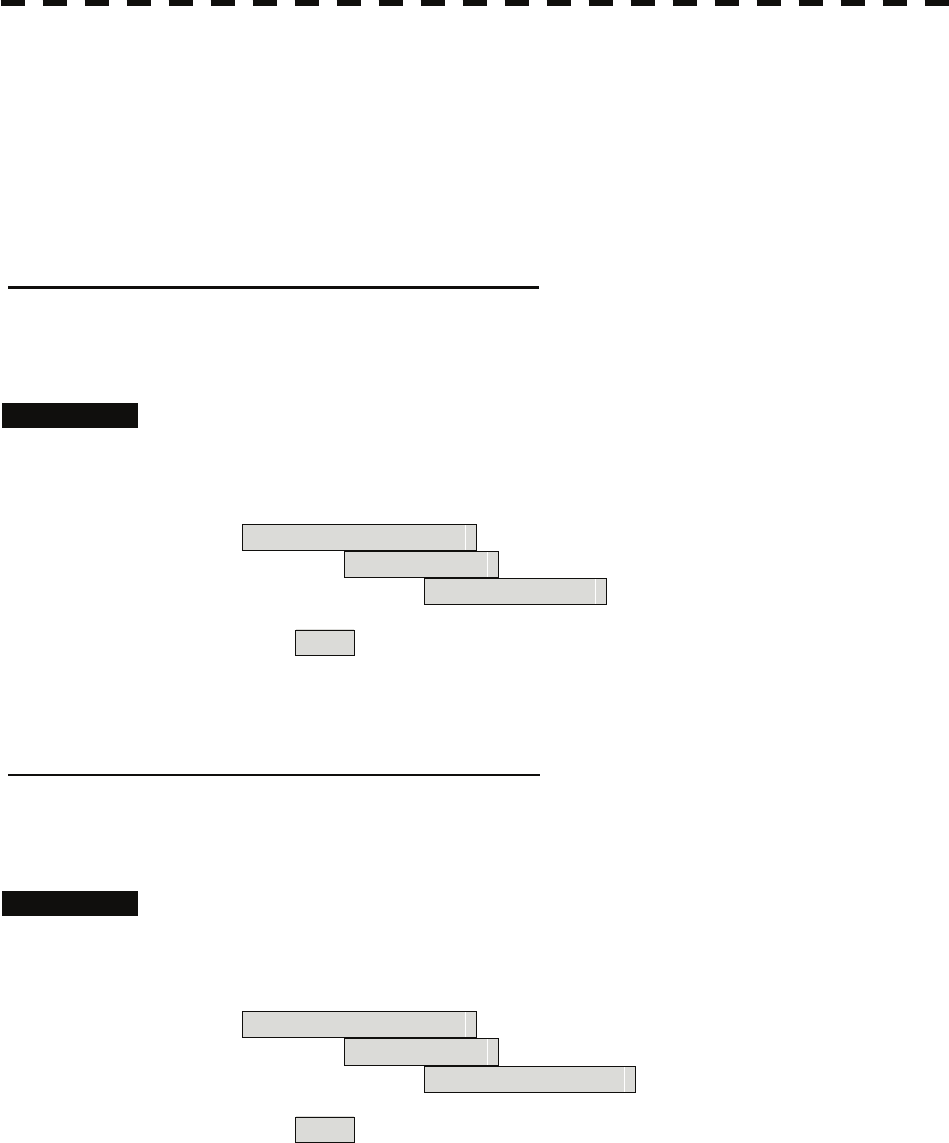
7.4.4 Clear and Save/Restoration of Antenna Operation Time
(TXRX Time)
The system adds up the following operation time and contains it in the antenna unit:
• Transmission time
• Motor run time
Clear the above total time when the magnetron or antenna unit motor is replaced.
[I] Clear of Transmission Time (Clear TX Time)
Clear the transmission time of the antenna unit.
Perform the following procedure to clear the transmission time when the magnetron is replaced.
Procedures 1. Open the Serviceman Menu.
2. Perform the following menu open procedure to open the Clear TX Time
menu.
3. Maintenance Menu
→ 5. TXRX Time
→ 1. Clear TX Time
3. Select Yes in the Confirmation Window.
The transmission time in the antenna's internal control circuit is cleared to 0.
[II] Clear of Motor Run Time (Clear Motor Time)
Clear the antenna's motor run time.
Perform the following procedure to clear the motor run time when the antenna motor is replaced.
Procedures 1. Open the Serviceman Menu.
2. Perform the following menu open procedure to open the Clear Motor
Time menu.
3. Maintenance Menu
→ 5. TXRX Time
→ 2. Clear Motor Time
3. Select Yes in the Confirmation Window.
The motor run time in the antenna's internal control circuit is cleared to 0.
7-33
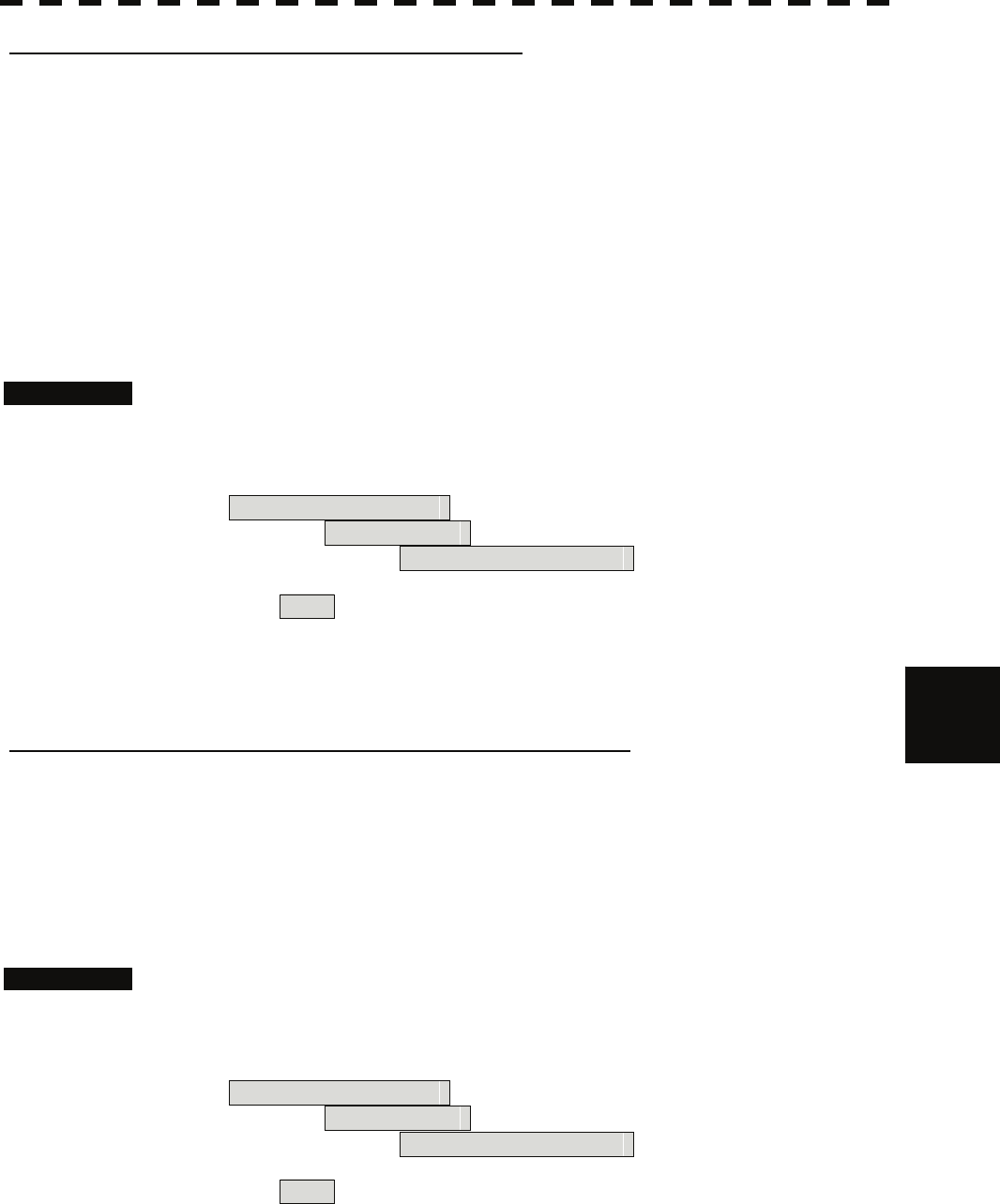
7
7.4 Maintenance Menu yyy
yyyy
[III] Save of Antenna Time (TXRX to Display Unit)
Save the following antenna time data from the antenna unit into the display unit.
• Antenna's operating hours
• Transmission time
• Motor run time
Perform the following procedure to inherit the antenna time data when the antenna's internal control circuit is
replaced.
1. Saving the antenna time data
2. Replacing the antenna's internal control circuit
3. Restoring the antenna time data
Procedures 1. Open the Serviceman Menu.
2. Perform the following menu open procedure to open the TXRX to Display
Unit menu.
3. Maintenance Menu
→ 5. TXRX Time
→ 3. TXRX to Display Unit
3. Select Yes in the Confirmation Window.
The antenna time data in the antenna's internal control circuit is saved transferred to the
display unit.
[IV] Restoration of Antenna Time (Display Unit to TXRX)
Restore the antenna time data from the display unit into the antenna's internal control circuit.
Perform the following procedure to inherit the antenna time data when the antenna's internal control circuit is
replaced.
1. Saving the antenna time data
2. Replacing the antenna's internal control circuit
3. Restoring the antenna time data
Procedures 1. Open the Serviceman Menu.
2. Perform the following menu open procedure to open the Display Unit to
TXRX menu.
3. Maintenance Menu
→ 5. TXRX Time
→ 4. Display Unit to TXRX
3. Select Yes in the Confirmation Window.
The antenna time data in the display unit is restored transferred to the antenna's internal
control circuit.
7-34
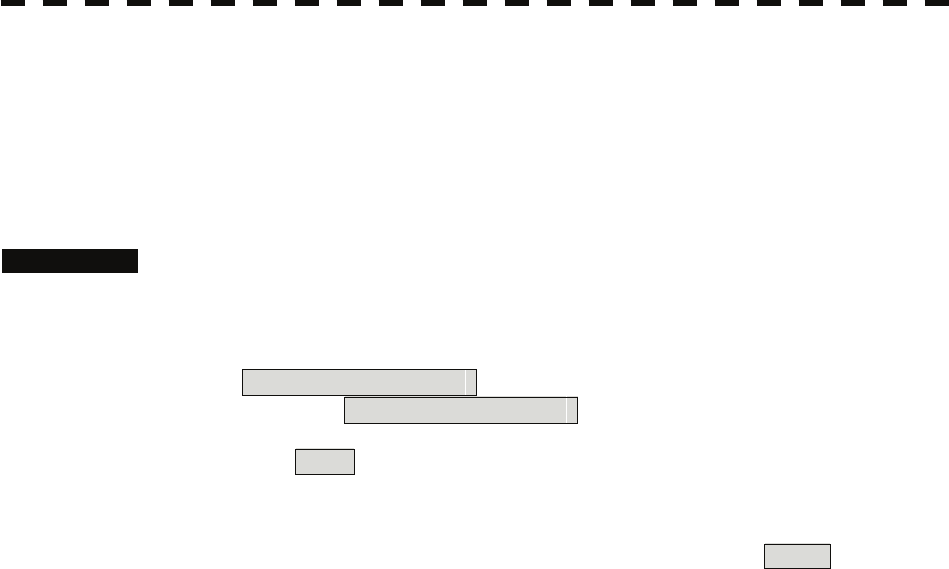
7.4.5 Update of Character String Data (String Data Update)
The system is designed to transfer and display external character strings as the second language display. The
second language is factory-set to "Japanese."
Ask our agent or sales department for the supply of character strings to be updated.
To update character strings, the flash memory card (option) containing the character string file must be inserted
in card slot 2.
Procedures 1. Open the Serviceman Menu.
2. Perform the following menu open procedure to open the String Data
Update menu.
3. Maintenance Menu
→ 6. String Data Update
3. Select Yes in the Confirmation Window.
The character string file on the flash memory card is read into the system, and the second
language area is updated.
To display the read character strings in the second language, select Other in the menu
shown in Section 7.2.6.
7-35
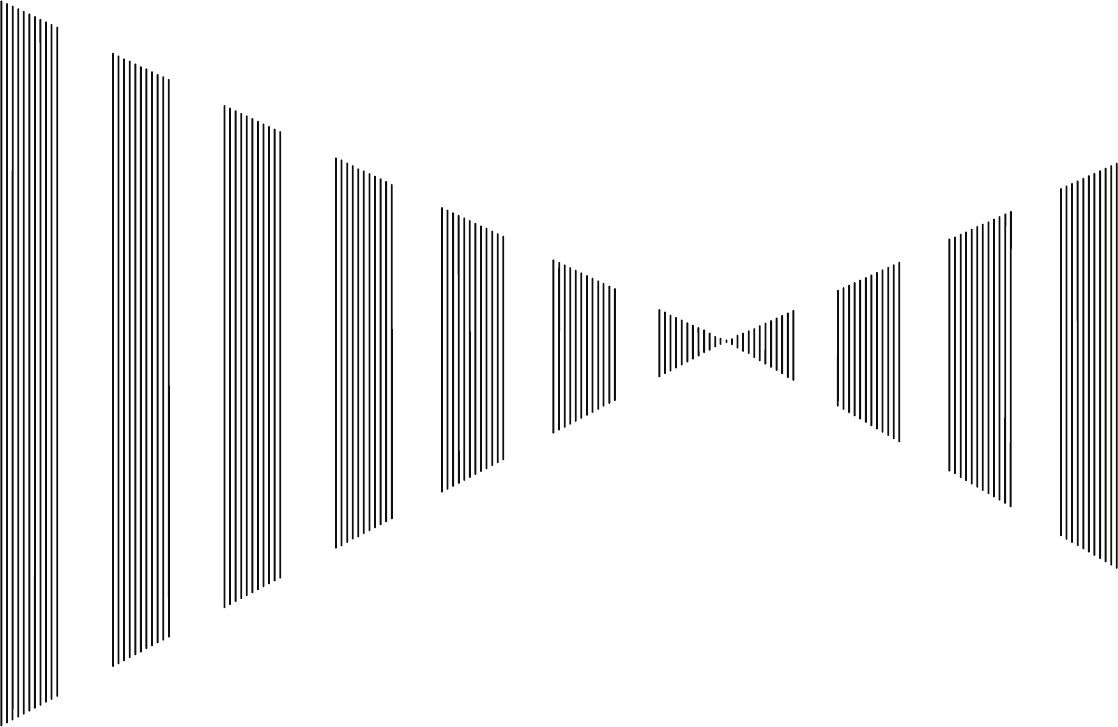
SECTION 8
MAINTEMANCE
8.1 ROUTINE MAINTENANCE ......................................................................8-1
8.2 MAINTENANCE ON EACH UNIT.............................................................8-2
8.3 PERFORMANCE CHECK ........................................................................8-6
8.4 REPLACEMENT OF MAJOR PARTS.................................................... 8-11
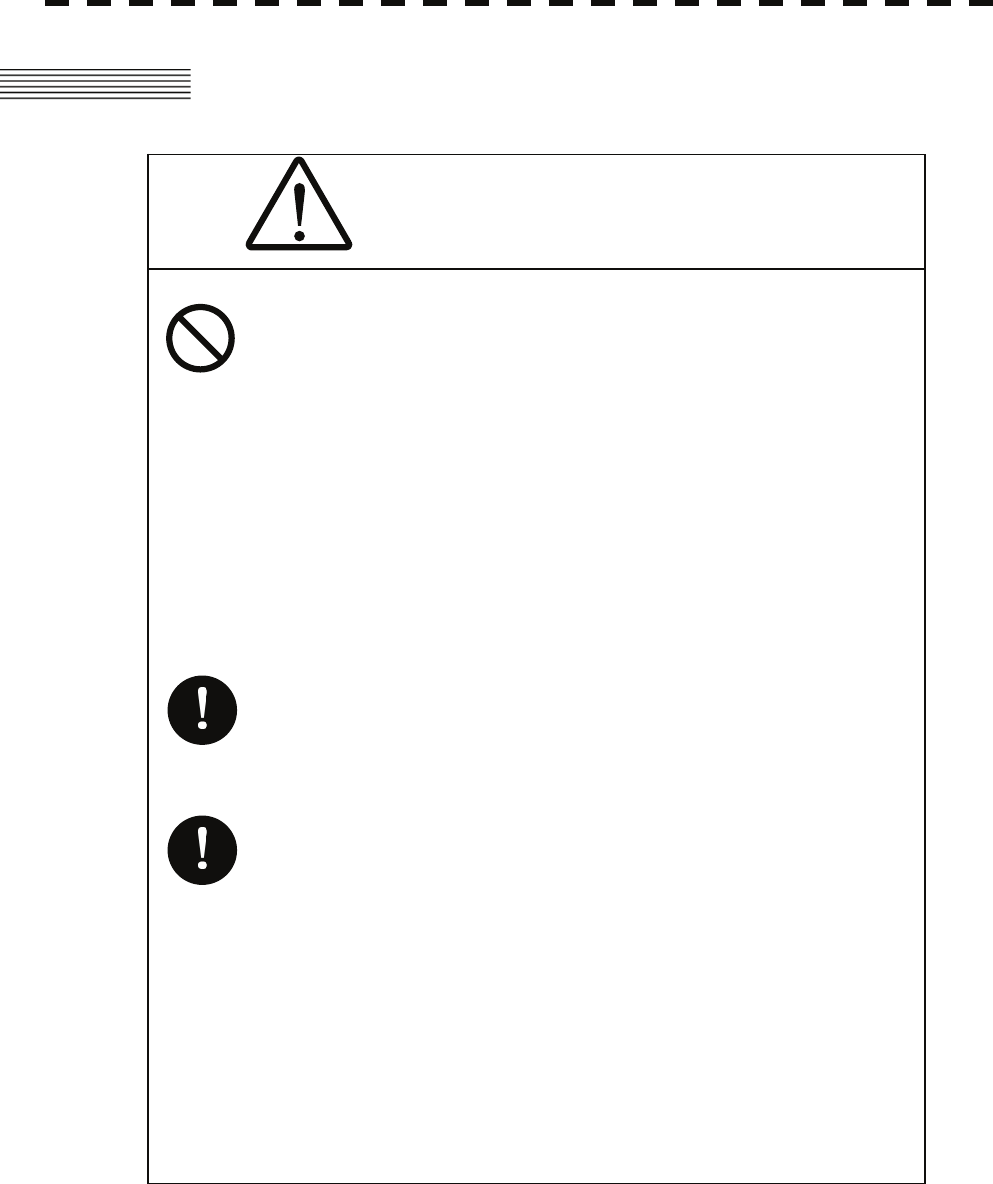
8.1 ROUTINE MAINTENANCE
WARNING
Never carry out internal inspection or repair work
of the equipment by users.
Inspection or repair work by unauthorized
personnel may result in fire hazard or electric
shock.
Ask the nearest branch, business office or a
dealer for inspection and repair.
Turn off the main power before maintenance
work. Otherwise, an electric shock may result.
Turn off the main power before cleaning the
equipment. Especially, make sure to turn off the
indicator if a rectifier is used. Otherwise,
equipment failure, or death or serious injury due
to electric shock may result, because voltage is
outputted from the rectifier even when the radar
is not operating.
For operating the radar equipment in the good conditions, it is necessary to make the maintenance work as
described below. If maintenance is made properly, troubles will reduce. It is recommended to make regular
maintenance work.
Common points of maintenance for each unit are as follow:
Clean the equipment.
Remove the dust, dirt, and sea water rest on the equipment cabinet with a piece of dry cloth.
Especially, clean the air vents with a brush for good ventilation.
8-1
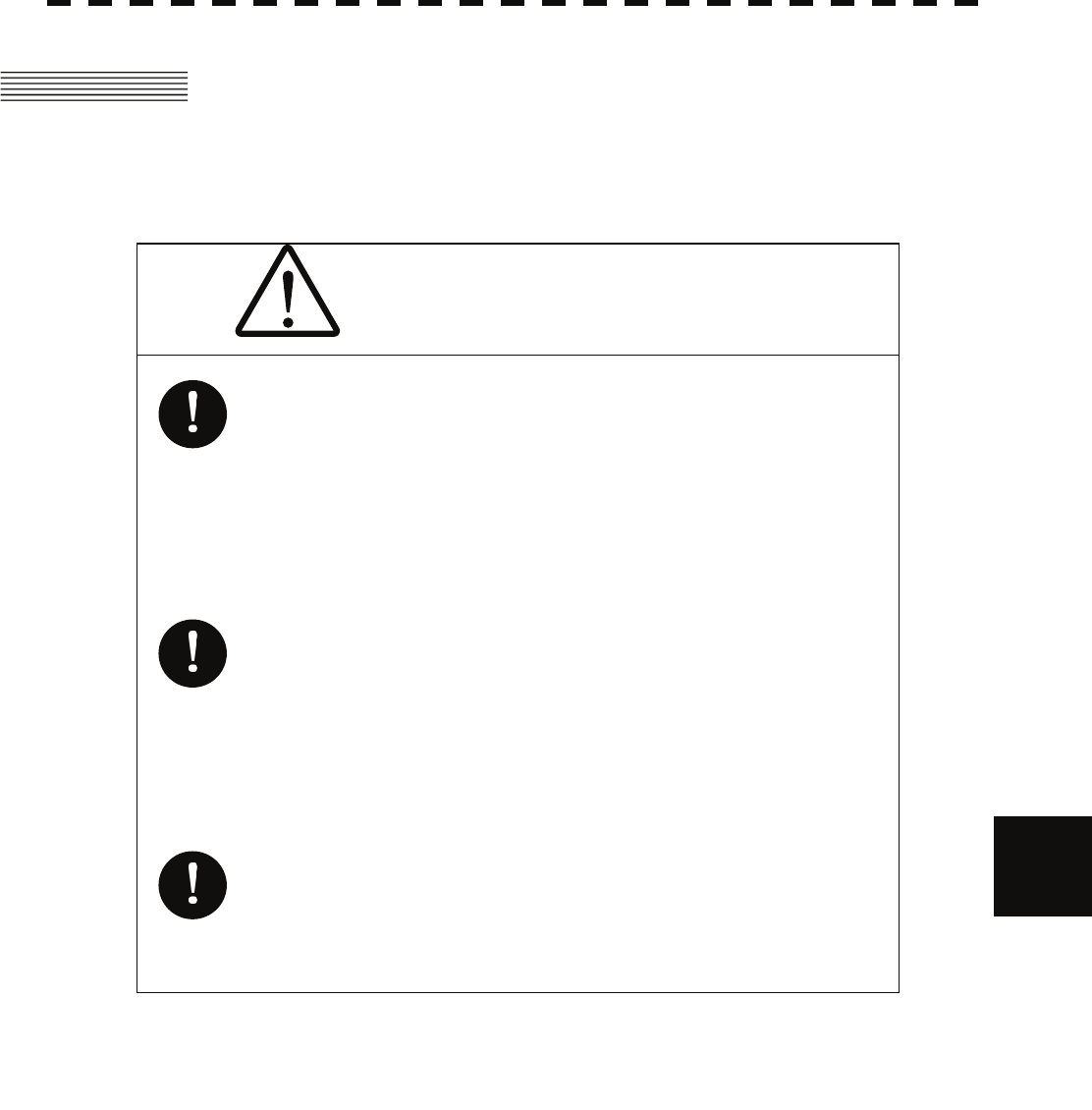
8.2 Maintenance on each Unit yyyy
yyyy
8.2 MAINTENANCE ON EACH UNIT
8.2.1 Scanner Unit NKE-1130/2103/2254
8
WARNING
Turn off the main power source before starting
maintenance.
Otherwise, an electric shock or injury may be
caused.
Turn "OFF" the safety switch to stop the scanner
unit. (Refer to pages 1-6 to 1-10.)
Otherwise, you may be injured if touching the
rotating scanner unit by accident.
Do not touch the radiator. Even if the power is
turned off, the radiator may be rotated by the
wind.
After the work, turn "ON" the scanner unit safety switch.
8-2
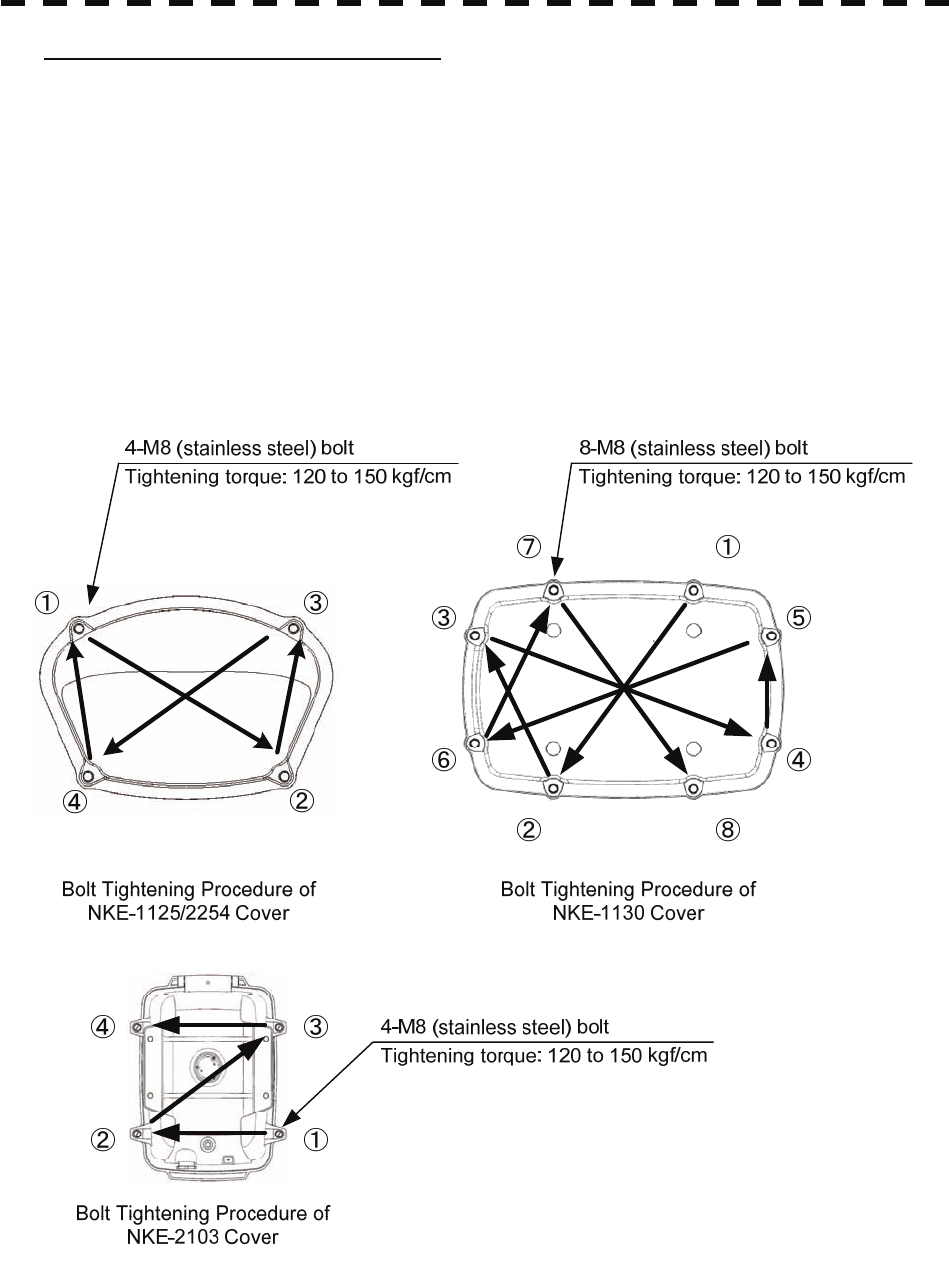
Precautions in Mounting the Cover
When the cover is removed for regular checkup and replacement of parts and refitted after such work, the
procedures of fastening bolts shall be taken with the following precautions:
(a) The proper fastening torque of the fitting bolts (M8) is 1176 to 1470 N•cm (120 to 150kgf•cm) (which
makes the inside water-tight and protects the packings against permanent compressive strain).
The packings start producing from the cover at a torque of approximately 1470N•cm (150kgf•cm).
Do not fasten the bolts with a torque exceeding the specified value. Otherwise, the screws may be broken.
(b) Use an offset wrench of 11 mm × 13 mm or a double-ended wrench of 13 mm × 17 mm (not longer than
200 mm).
(c) Screw all the bolts by hand first to prevent them playing, then fasten them evenly in order not to cause
one-sided fastening. (Fasten the bolts with 25% of the required torque at the first step.)
*: Fasten the bolts in the diagonal order.
8-3
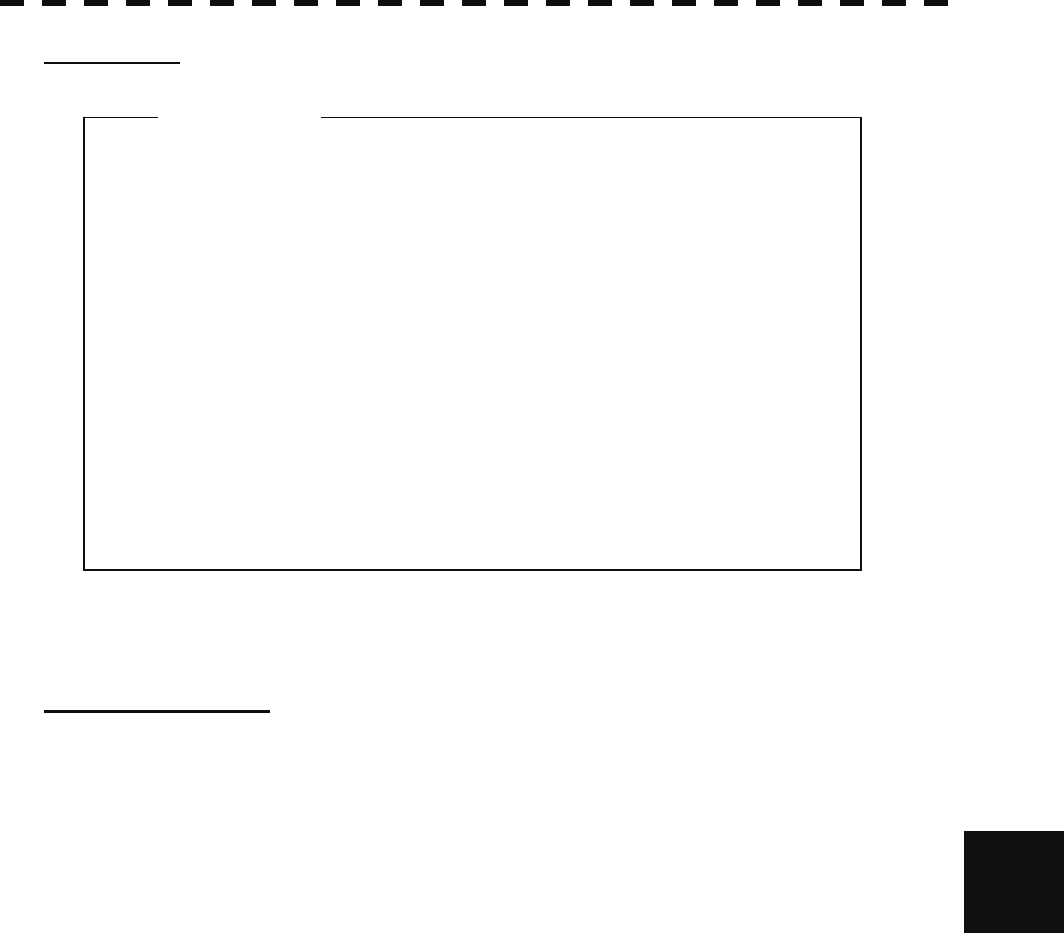
8.2 Maintenance on each Unit yyyy
yyyy
(1) Radiator
z If the radiator front face (radiation plane) is soiled
with smoke, salt, dust, paint or birds’ droppings,
wipe it with a piece of soft cloth wetted with alcohol
or water and try to keep it clean at all times.
Otherwise, radar beam radiation may attenuate or
reflect on it, resulting in deterioration of radar
performance.
z Never use solvents of gasoline, benzine,
trichloroethylene and ketone for cleaning.
Attention
Check up and clean the radiator.
(2) Rotating section
(a) Supply Oil Seal
An scanner unit with a grease nipple needs grease supply. Remove the cap of the grease nipple on
the front of the radiator support, and supply grease with a grease gun.
Make the oiling every six months. The oil quantity shall be approximately 100 g, which is as much
as the grease comes out of the oil seal. Use the grease of Mobilux 2 of Mobil Oil. 8
(b) Oiling gears
Apply grease evenly to the tooth surfaces of the main shaft drive gear and the encoder drive gear
with a spreader or brush. Oiling in short intervals is more effective to prevent the gears from wear
and tear and extend their service life, but oil at least every six months.
Use Mobilux2 of Mobile Oil.
(c) Mounting legs
Check the mounting legs and mounting bolts of the scanner unit case for corrosion at intervals and
maintain them to prevent danger. Apply paint to them once a half year because painting is the best
measure against corrosion.
8-4
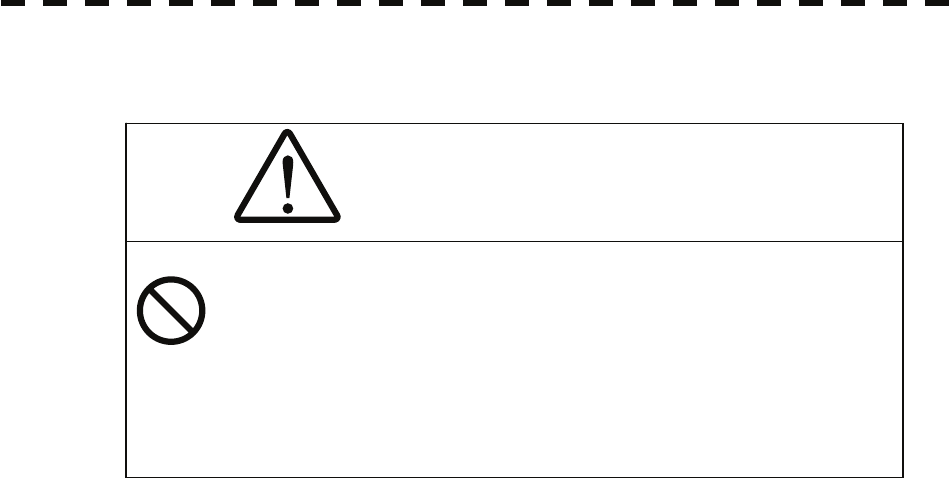
8.2.2 Display Unit NCD-4530
WARNING
When cleaning the screen, do not wipe it too
strongly with a dry cloth. Also, do not use
gasoline or thinner to clean the screen. Otherwise
the screen surface may be damaged.
Dust accumulated on the screen will reduce clarity and darken the video. For cleaning it, wipe it with a piece of
soft cloth (flannel or cotton). Do not wipe it strongly with a piece of dry cloth nor use gasoline or thinner.
8-5
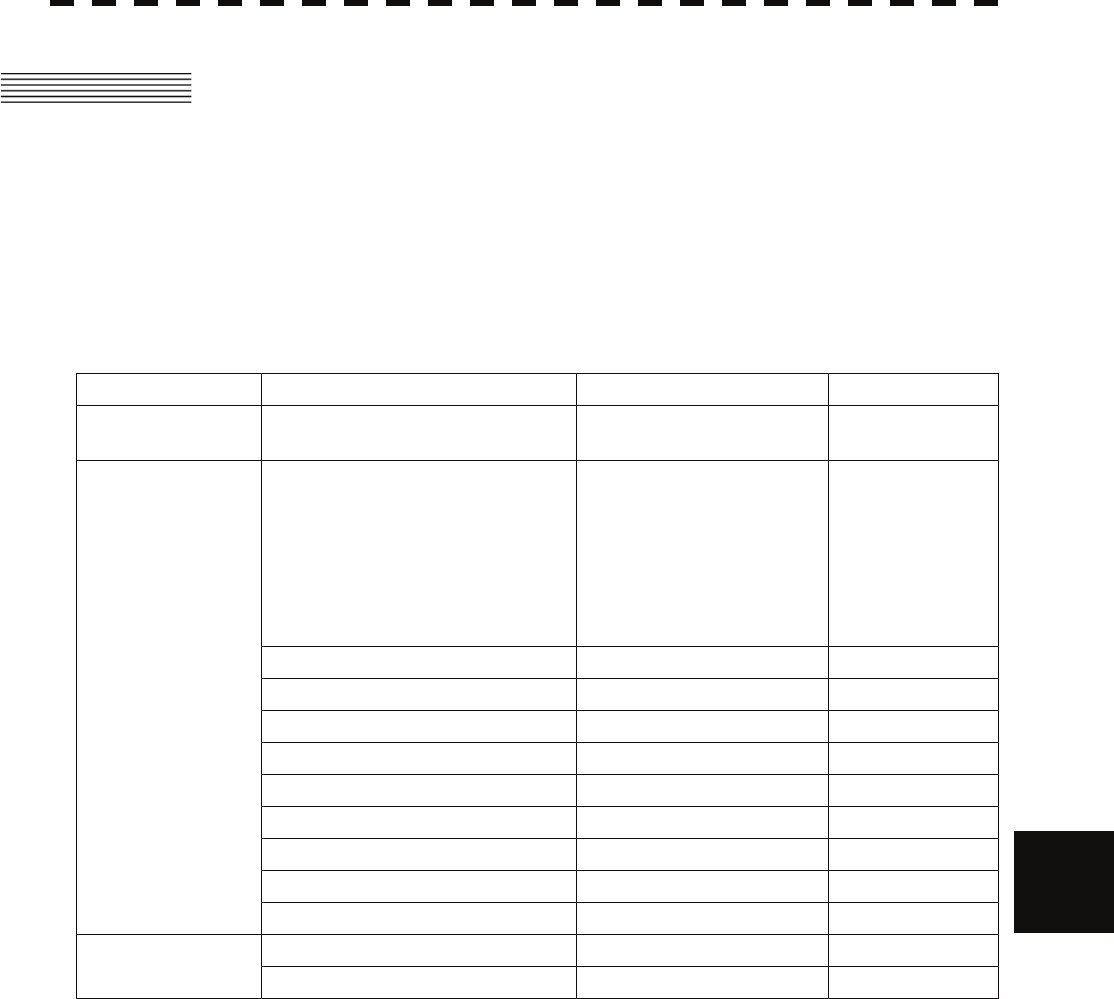
8.3 Performance Check yyyy
yyyy
8.3 PERFORMANCE CHECK
Make operational check on the radar equipment regularly and if any problem is found, investigate it
immediately. Pay special attention to the high voltage sections in checking and take full care that no trouble is
caused by any error or carelessness in measurement. Take note of the results of checking, which can be used
effectively in the next check work.
Operational check shall be made in accordance with Table 8-1 Function Check List in the order as specified in
it.
Table 8-1 Check List
Equipment Item to be checked Criteria Remarks
Transmitter-receiver
Unit Tuning LED of Receiver The LED is lighting during
operation 48NM range
Video and echoes on the screen
Sensitivity
LCD brilliance can be controlled
correctly
Various markers
Various numerical indications
Lighting
Can be correctly controlled
Memory See section 8.3.1 [I]-[1].
Communications Lines See section 8.3.1 [I]-[3].
Power Supply, Backup Battery See section 8.3.1 [I]-[4].
Monitor See section 8.3.1 [II].
Operation Unit See section 8.3.1 [III].
System Alarm Log Display See section 8.3.1 [V].
System Information Display See section 8.3.1 [VI].
Magnetron current See section 8.3.1 [VII].
Display Unit
Target Tracking See section 5.2.7.
Signals from the Scanner Unit See section 8.3.1 [I]-[2].
Scanner Unit Performance Monitor See section 8.3.1 [IV].
8
8-6
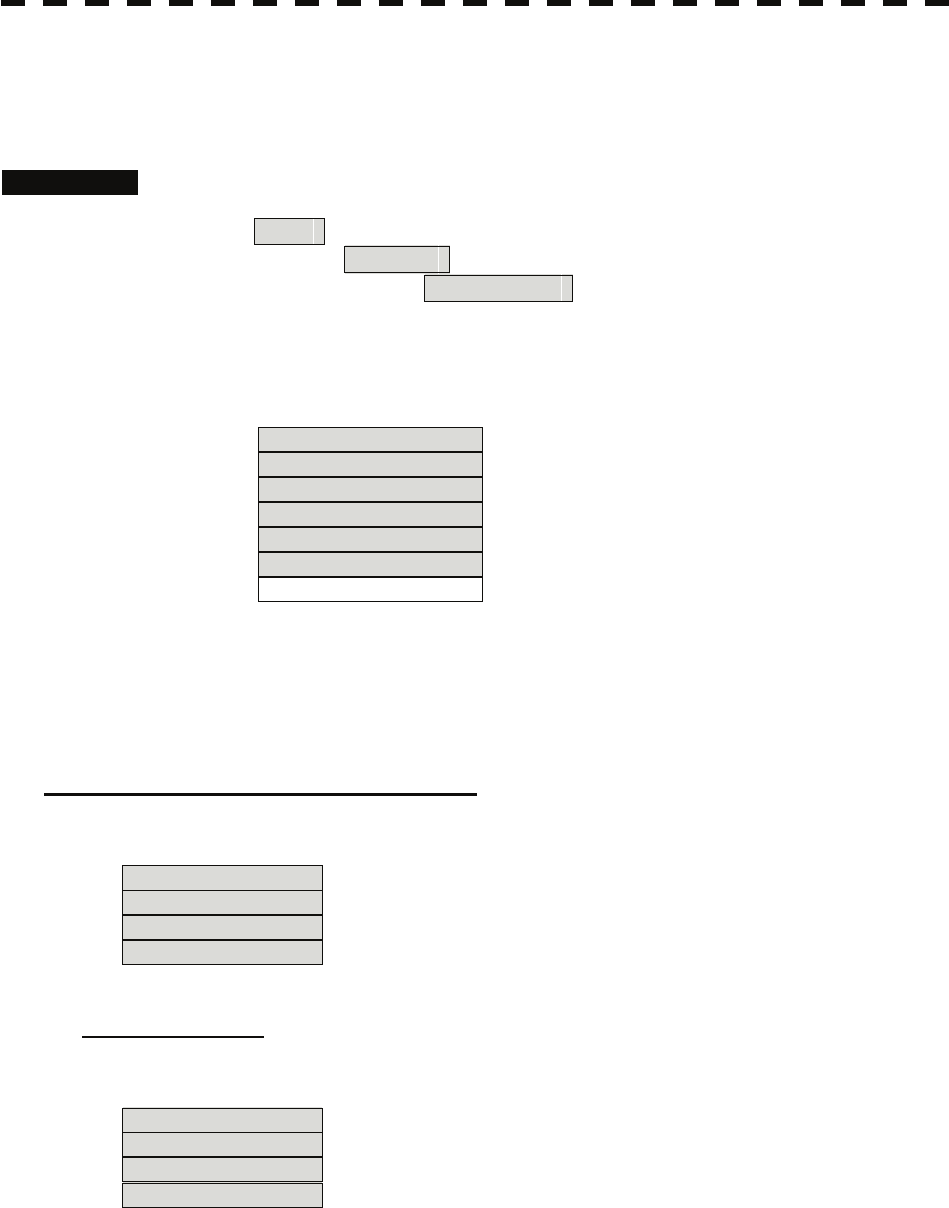
8.3.1 Check Performance on Test Menu
The radar operating state can be checked by opening the Test Menu.
Procedures 1. Perform the following menu open procedure to open the Test Menu.
Main
→ 9. NEXT
→ 9. Test Menu
2. Select the items to be checked.
The list of check items will appear.
1. Self Test [I] Self-diagnostic function
2. Monitor Test [II] Monitor check
3. Keyboard Test [III] Operation unit check
4. MON Display [IV] Performance monitor
5. System Alarm Log [V] Error log display
6. System Information [VI] System information display
Magnetron Current [VII] Indication of magnetron current
3. Select the items to be checked.
The list of check items will appear.
[I] Self-diagnosis function (Self Test)
Check of memory, scanner unit, and communications Lines
1. Memory Test [1] Memory check
2. TXRX Test [2] Scanner check
3. Line Test [3] Communication line check
4. Supply Voltage [4] Supply voltage check
[1] Memory Test
Checks for the performance of built-in memory.
1. SDRAM [1] SDRAM check
2. SRAM [2] SRAM check
3. FLASH ROM [3] Flash ROM check
4. GRAPHIC [4] Graphic check
When no abnormality is found, OK is displayed.
When an abnormality is found, NG is displayed.
8-7
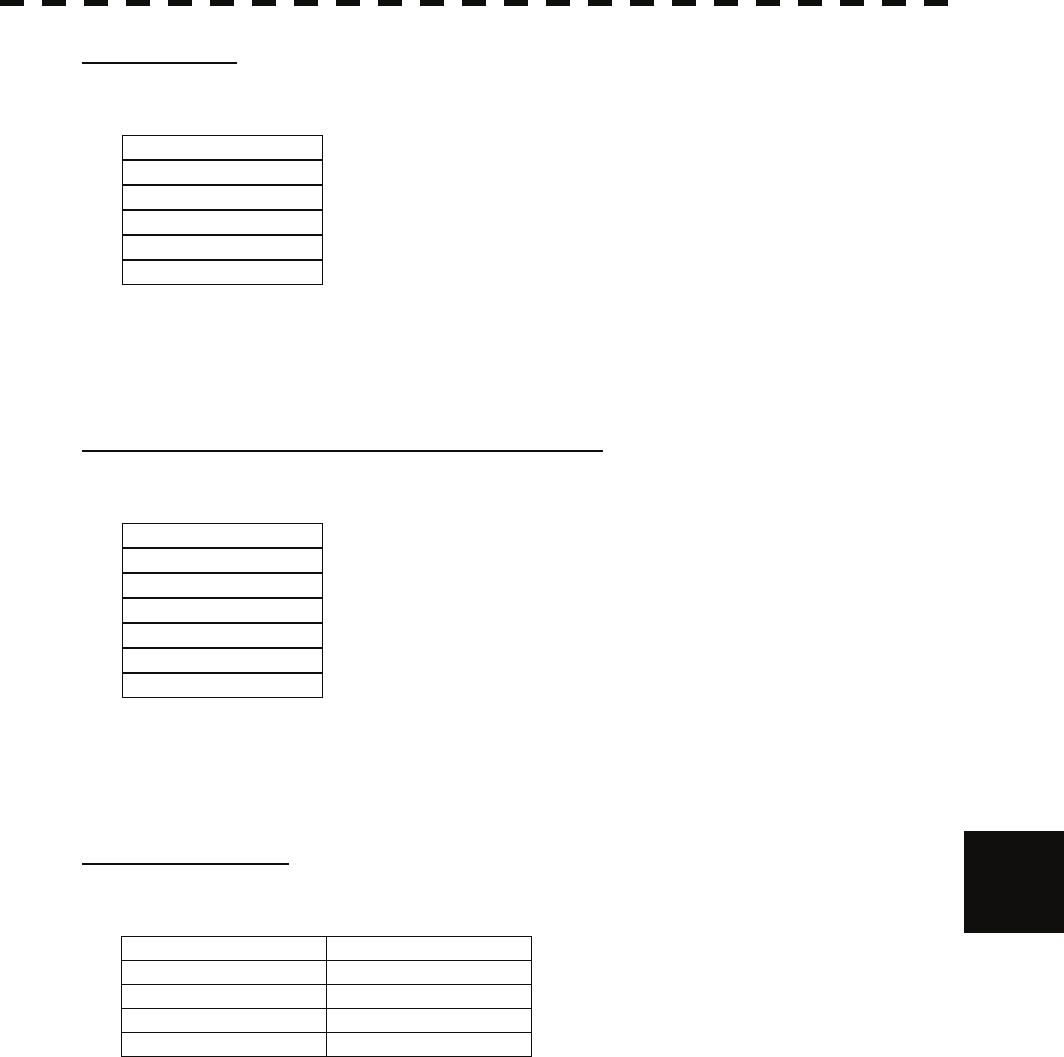
8.3 Performance Check yyyy
yyyy
[2] TXRX Test
Checks for signals from the scanner.
Safety Switch Scanner’s safety switch check
AZI Pulse Scanner rotation signal check
HL Pulse Heading line signal check
MH Current Check on the load current of high voltage in the modulator
Trigger Radar trigger signal check
Video Radar video check
When no abnormality is found, OK is displayed.
When an abnormality is found, NG is displayed.
In standby, ** will appear.
[3] Check of Communication Lines (Line Test)
Check the status of communications with options.
TXRX Check on connection with the transmitter-receiver
SIG.PROC Check on connection with the signal processing circuit
TT Check on connection with the target tracking unit
GYROO I/F Check on connection with the GYRO I/F unit
GPS Compass Check on connection with the GPS compass
ISW Check on connection with the interswitch
Plotter Key Check on connection with the plotter option
When no abnormality is found, OK is displayed.
When an abnormality is found, NG is displayed.
The status display field of equipment not connected is left blank.
8
[4] Supply Voltage
Check the voltage of internal power supply.
Item Normal value
12V 11.00 to 12.20V
5V 4.75 to 5.25V
3.3V 3.14 to 3.46V
Battery 2.50V or more
8-8
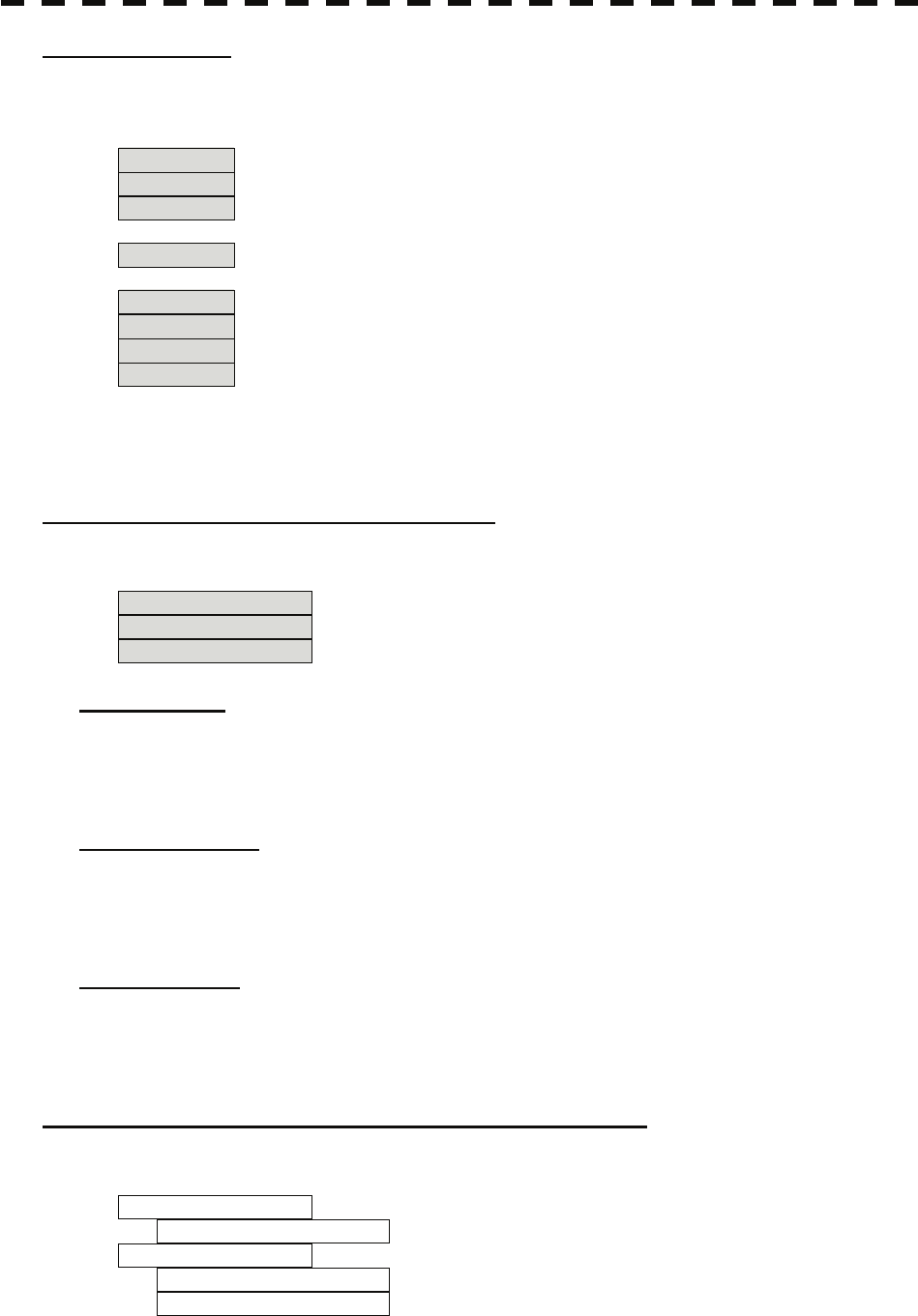
[II] Monitor Test
Checks for the display.
The test pattern will be shown on the display.
Pattern 1 All colors are filled with white.
Pattern 2 A white box is displayed on the black background of 1280 × 1024 dots.
Pattern 3 Displays rectangle × 2, circle × 2, and cross-shape× 13 (white lines on the
black background).
Pattern 4 Displays “H” of 9 dots × 9 dots on the entire screen (white character on the
black background).
Pattern 5 Gray scale display (16 levels)
Pattern 6 Displays a color bar.
Pattern 7 Displays the VDR test pattern.
Pattern 8 Displays the specified color.
To return to the normal display, press any key.
If errors occur in the monitor, no test pattern will appear.
[III] Keyboard Test (Operation Unit Test)
Checks for the controls and switches of the operation panel.
1. Key Test [1] Key check
2. Buzzer Test [2] Buzzer check
3. Light [3] Control panel light check
[1] Key Test
Checks for the controls and switches of the operation panel.
Each key on the operation panel on the display is shown in reverse video at the same time the key is
pressed, and the name of the pressed key is displayed.
[2] Buzzer Test
Checks for the operation panel buzzer.
The buzzer will sound.
The buzzer automatically stops after it sounds for a specified length of time.
[3] Light Test
Checks for the control panel light.
The brightness of the operation panel is gradually intensified at four levels.
[IV] Check of the Performance Monitor (MON Display)
Displays the performance monitor status.
* Transmitter System Transmitter system attenuation value check.
Attenuation Value
* Receiver System Receiver system attenuation value check.
MON Pattern Range
Attenuation Value
Turn the [VRM] dial to make adjustments so that the farthest point of the performance monitor pattern.
The attenuation value of receiver system is displayed.
8-9

8.3 Performance Check yyyy
yyyy
[V] System Alarm Log display
Displays previously occurred system errors with the dates and times when they occurred.
The current error is displayed at the lower right of the radar display. For details, refer to Chapter 9.
The Error log display button (2-29P Alarm) is clicked, in the same way as that one.
To erase the alarm logs, press the All Clear button in the log display window.
[VI] System INFO
Displays the current system information.
Indicator Processor software version information
TXRX Scanner software version information
System No. System number
TX Time Total magnetron transmitting time (Total time during which radar
was transmitted)
X-Band
S-Band
Motor Time Total operating time (Total power-on time)
TXRX Total Time Total operating time of the scanner unit (Total power-on time of the
antenna unit)
Total Time Total operating time of the display unit (Total power-on time of the
display unit)
[VII] Magnetron Current 8
Displays the Magnetron Current bar indicating the magnetron current to check.
When a 48 NM range is set, the magnetron current is normal if the Magnetron Current bar reads the value
below.
10 kW: 4 to 7 scale marks
25/30 kW: 5 to 8 scale marks
8-10
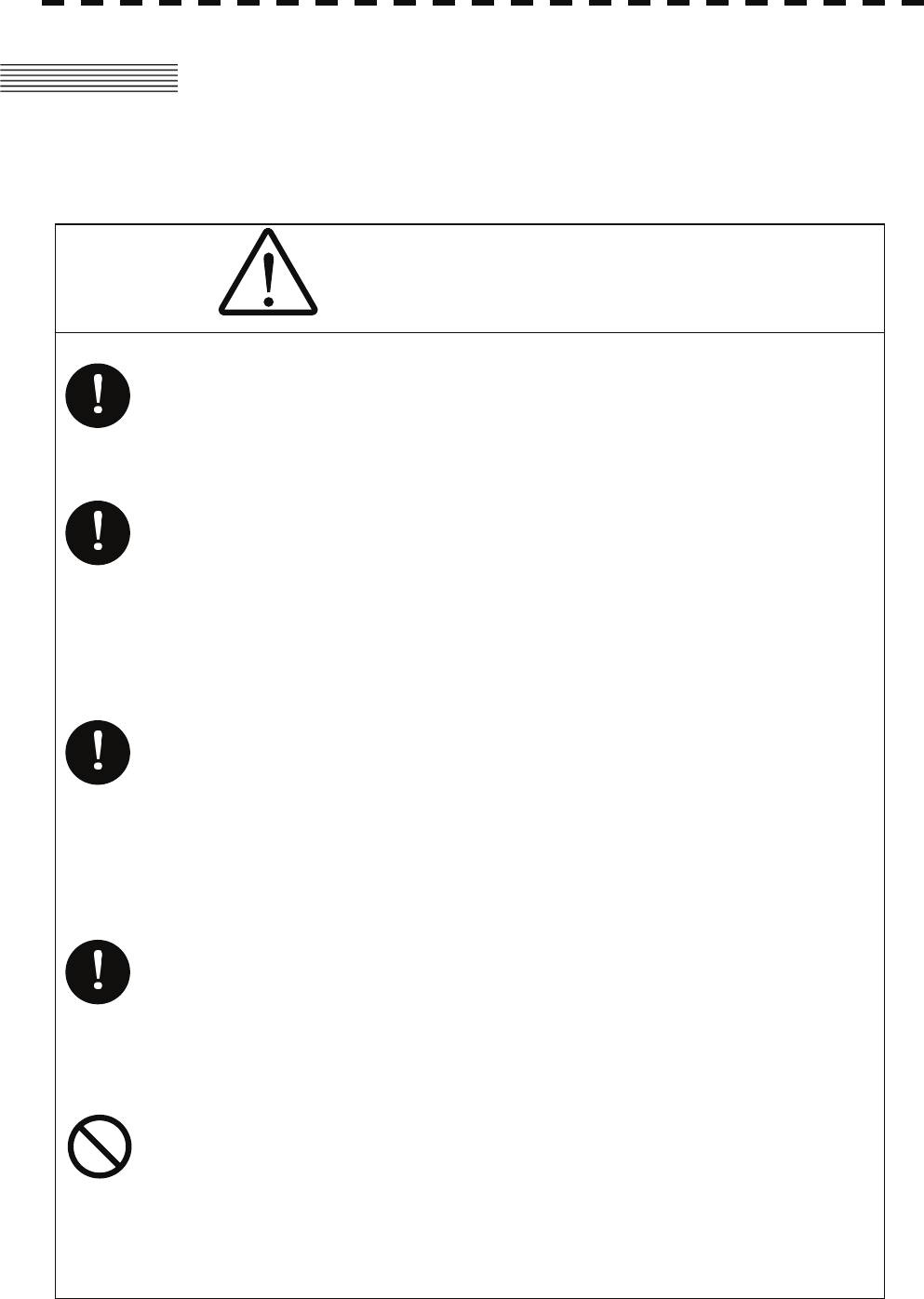
8.4 REPLACEMENT OF MAJOR PARTS
The system includes parts that need periodic replacement. The parts should be replaced as scheduled. Use
of parts over their service life can cause a system failure.
CAUTION
Turn off the main power source before replacing parts.
Otherwise, an electric shock or trouble may be caused.
Before replacing the magnetron, turn off the main power
source and wait for 5 minutes or more until the high
voltage circuits are discharged.
Otherwise, an electric shock may be caused.
Take off your wrist watch when bringing your hands close
to the magnetron.
Otherwise, your watch may be damaged because the
magnetron is a strong magnet.
Two or more persons shall replace the liquid crystal
monitor. If only one person does this work, he may drop
the LCD, resulting in injury.
Even after the main power source is turned off, some high
voltages remain for a while.
Do not contact the inverter circuit in the LCD with bare
hands. Otherwise, an electric shock may be caused.
8-11
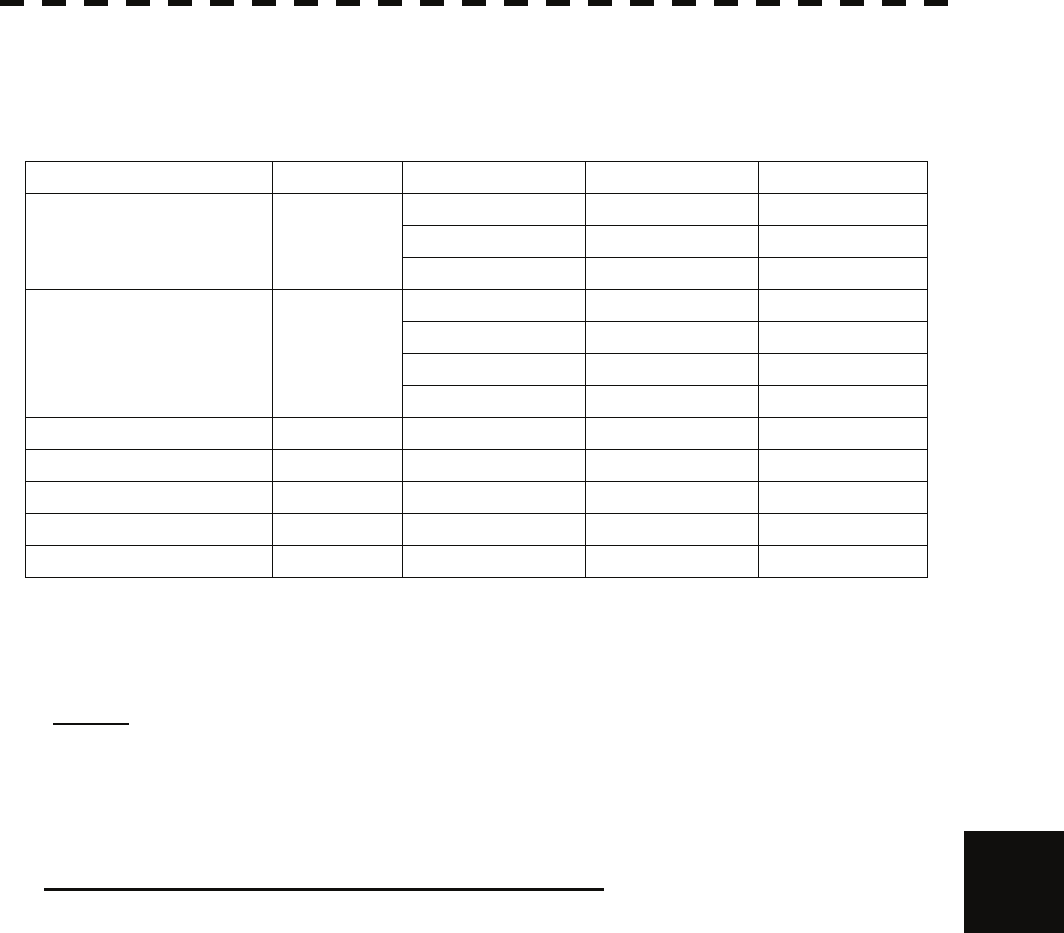
8.4 Replacement of Major Parts yyyy
yyyy
8.4.1 Parts Required for Periodic Replacement
Here are parts required for periodic replacement
Part name Interval Radar model Part type Part code
JMA-5312-6/6HS MAF1565N 5VHAA00102
JMA-5322-7/9/6HS M1568BS 5VMAA00106
1. Magnetron 4000 hours
JMA-5332-12 M1555 5VMAA00104
JMA-5312-6/6HS 7BDRD0048 7BDRD0048
JMA-5322-7/9 7BDRD0044A 7BDRD0044A
JMA-5322-6HS 7BDRD0045A 7BDRD0045A
2. Motor 10000 hours
JMA-5332-12 MDBW10823 MDBW10823
3. Fan (Scanner Unit) 20000 hours 7BFRD0002 7BFRD0002
4. LCD PANEL 50000 hours CML-771 CML-771
5. Monitor fan 20000 hours CBP-173A CBP-173A
6. Fan (Radar Process Unit) 20000 hours 7BFRD0005 7BFRD0005
7. Backup battery 5 years 5ZBCJ00012 5ZBCJ00012
8.4.2 Replacement of Magnetron
Caution: Replacement of magnetron must be made by specialized service personnel.
For details, refer to Service Manual.
When mounting a new magnetron, do not touch the magnet with a screwdriver or put it on an iron plate. After
replacement, connect the lead wire correctly.
8
Handling of Magnetron under Long-Time Storage
The magnetron that has been kept in storage for a long time may cause sparks and operate unstably when its
operation is started. Perform the aging in the following procedures:
(1) Warm up the cathode for a longer time than usually. (20 to 30 minutes in the STBY state.)
(2) Start the operation from the short pulse range and shift it gradually to the longer pulse ranges. If the
operation becomes unstable during this process, return it to the standby mode immediately. Keep the state
for 5 to 10 minutes until the operation is restarted.
8-12
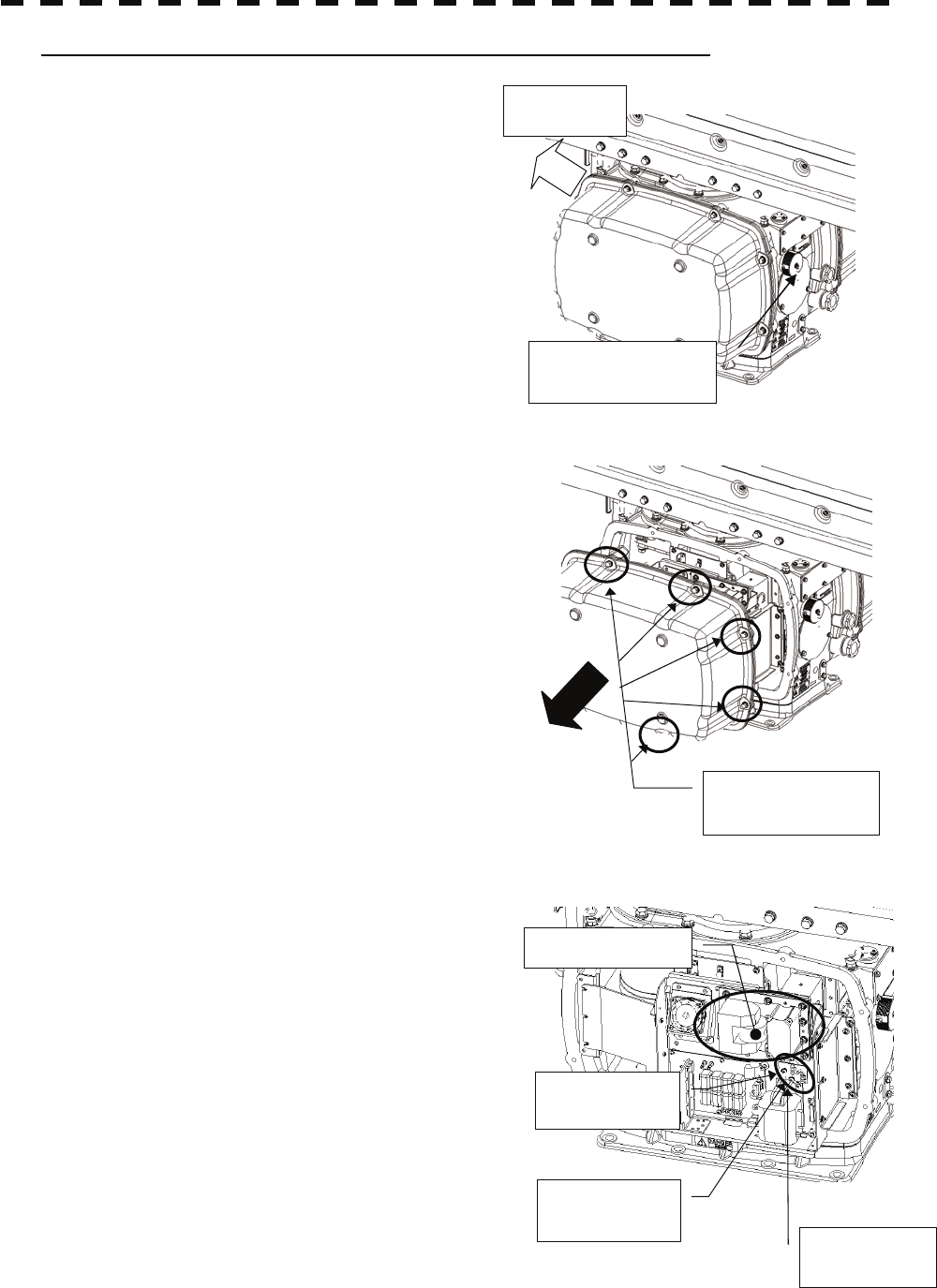
Magnetron Replacement Procedure for Scanner Unit NKE-1130
Bow side
Turn off the safety
switch.
(1) Before starting part replacement work, turn off the
safety switch of the scanner unit.
The safety switch is located on the rear (stern) side.
Remove the cover and turn off (to the lower side)
the safety switch.
(2) Loosen the hexagonal bolts and remove the cover
Remove the eight
hexagonal screws.
on the left (port) side
Magnetron
Remove the
yellow cable.
Remove the
green cable.
Remove the
two screws.
(3) Check that there is no remaining electric charge in
the modulation high-voltage circuit board.
Remove the two screws (M4) holding the magnetron
cables (both yellow and green).
8-13
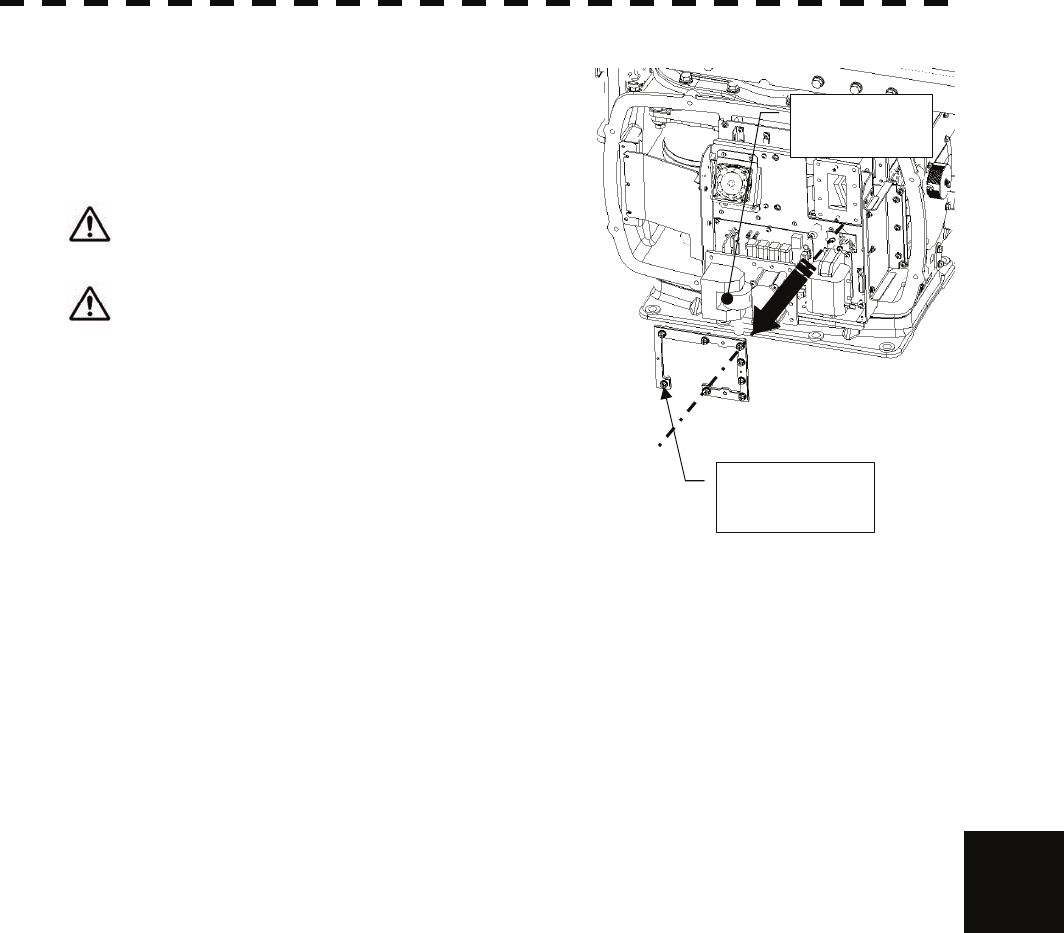
8.4 Replacement of Major Parts yyyy
yyyy
(4) Remove the eight screws (M6) to remove the fixture
holding the magnetron. The screws cannot be
removed from the fixture, so loosen the all eight
screws and remove the magnetron together with the
fixture.
Loosen the
eight screws.
Remove the
magnetron.
The magnetron is held by a hook, but be careful not
to let it fall.
Use a shielded screwdriver. If the magnetron comes
into contact with any metal (tool), its performance
may deteriorate.
(5) Install the new magnetron together with the fixture and tighten the screws to hold the cables.
Follow the removal procedure in the reverse order.
Do not forget to tighten the screws and connect the cables.
8
8-14
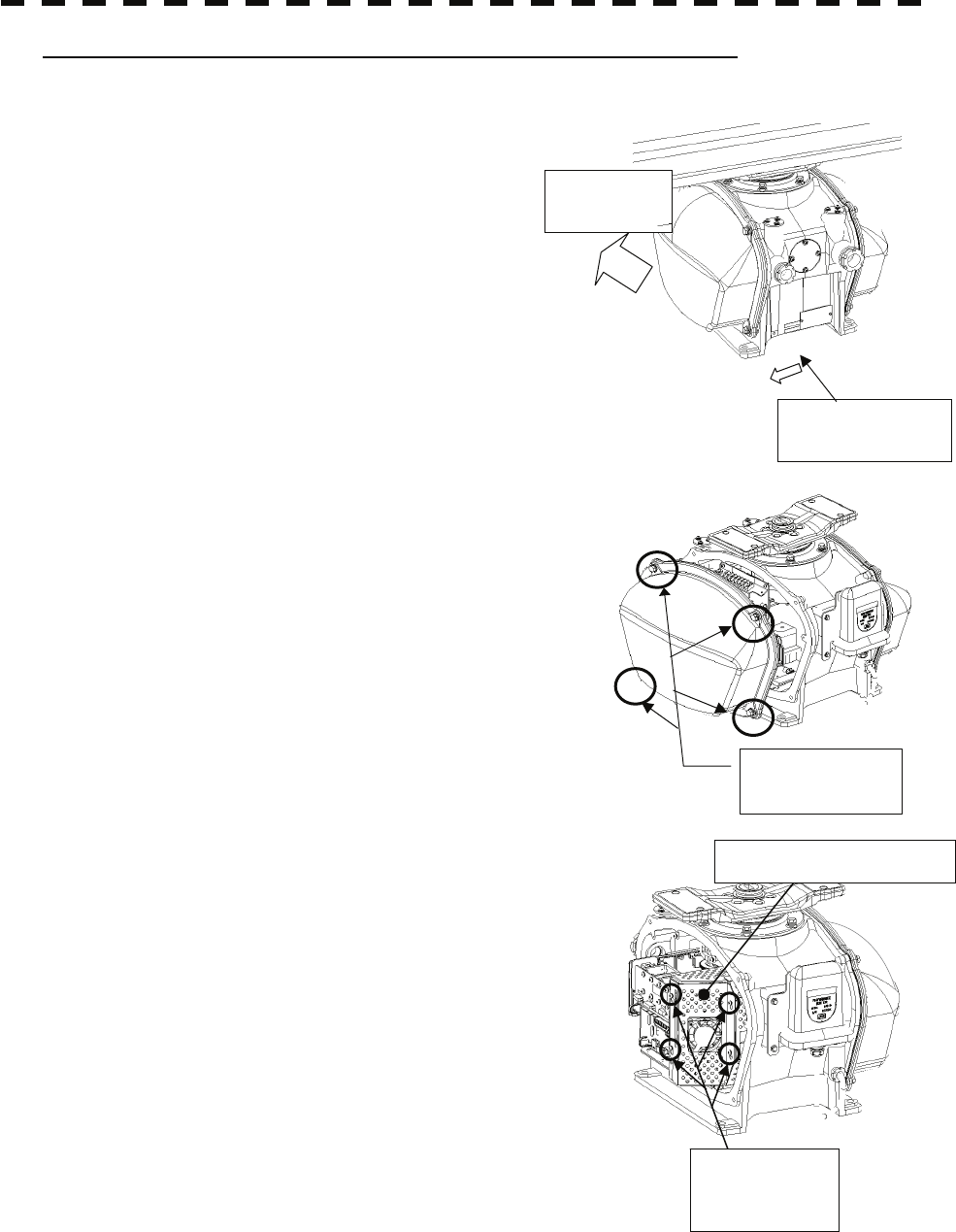
Magnetron Replacement Procedure for Scanner Unit NKE-2254
Bow direction
Turn off the safety
switch.
Bow
direction
(1) Before beginning work, turn off the safety switch
located on the bottom of the stern side of the scanner
unit.
(2) Loosen the hexagonal bolts and remove the cover on the
right (starboard) side.
Loosen the four
hexagonal bolts.
Magnetron cove
r
(3) Loosen the screws (four M4 screws) to remove the magnetron
cover.
Loosen the
four screws.
8-15
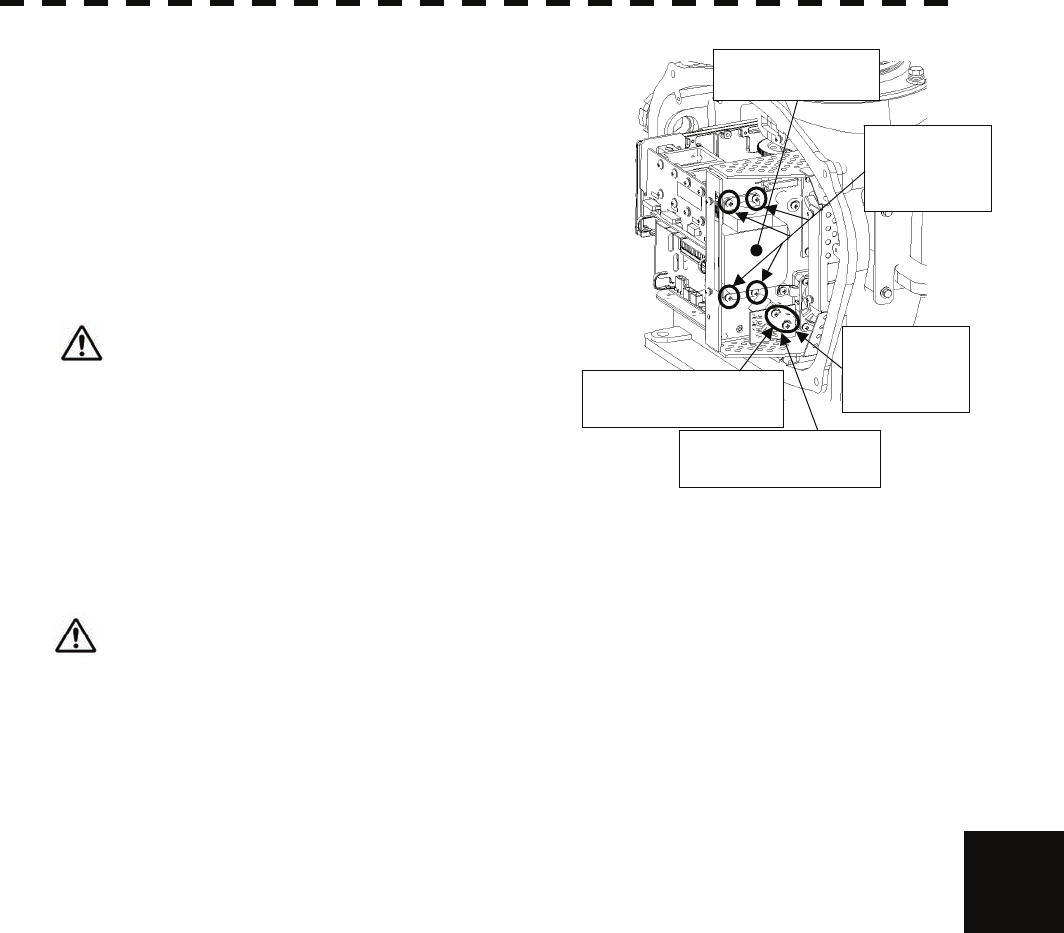
8.4 Replacement of Major Parts yyyy
yyyy
(4) Make sure there is no charge remaining in the
modulation high-voltage circuit board, and then remove
the screws (two M4 screws) holding the magnetron
cables (yellow and green) in place.
Remove the green
cable.
Remove the yellow
cable.
Magnet
r
on
Remove the
four screws.
Remove the
two screws.
(5) Remove the screws (four M4 screws) holding the
magnetron in place, then replace the magnetron after
cutting the leads (yellow and green) for the replacement
magnetron to an appropriate length.
Use a shielded secrewdriver because the contact
of the metal tool with the magnetron causes
deterioration of its performance.
(6) After having replaced the magnetron, reassemble the unit by following the disassembly procedure in the
reverse order.
Do not forget to tighten the bolts and screws, and do not forget to reconnect the cables.
Extreme care should be taken to connect the leads (yellow and green) to the magnetron for prevention
of contact with other parts or the casing. Contact may cause them to discharge.
8
8-16
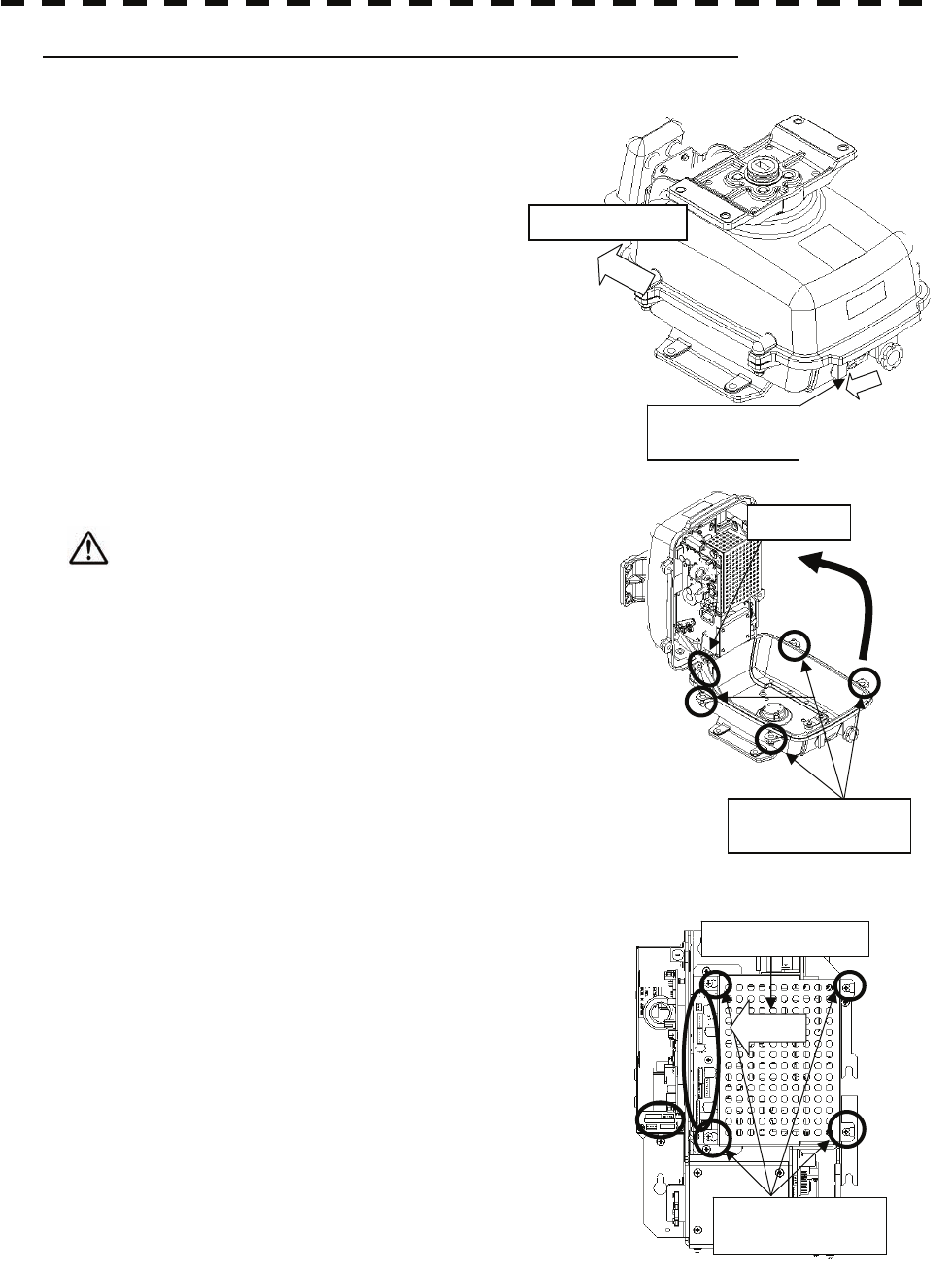
Magnetron Replacement Procedure for Scanner Unit NKE-2103
Bow direction
Turn off the
safet
y
switch.
(1) Before beginning work, turn off the safety switch on the
bottom of the scanner unit.
(2) Loosen the hexagonal bolts (four bolts) and open the
upper cover until the stopper of the stay operates.
Stay
Loosen the four
hexa
g
onal bolts.
When closing the upper cover, release the stay
stopper and then tighten the cover.
(3) Loosen the screws (four M4 screws), remove the
transmitter-receiver unit cover, and remove the cables
connected to the transmitter-receiver unit (ten cables).
Slide the cover of the transmitter-receiver unit to
remove it.
Slide the cover.
Loosen the four
screws.
8-17
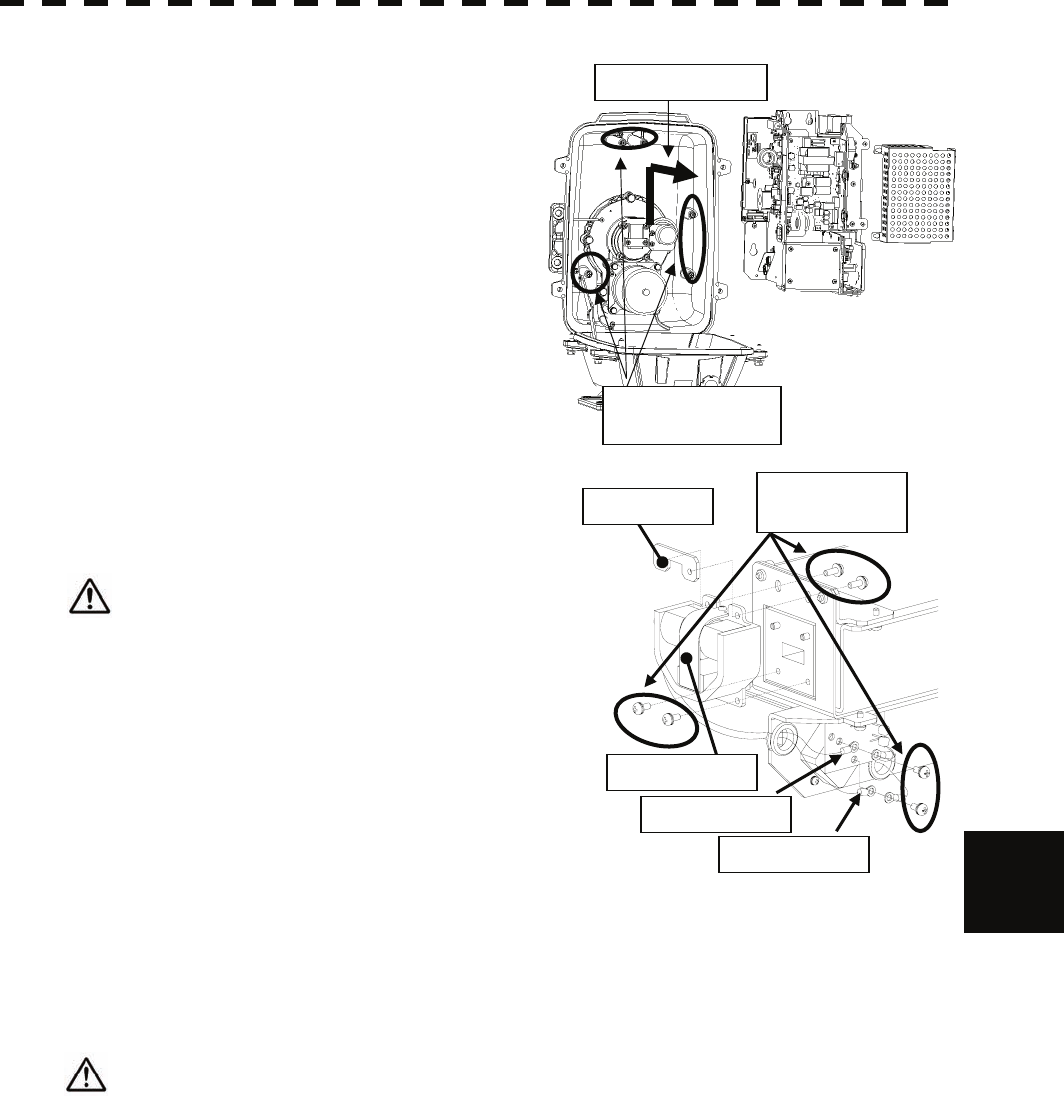
8.4 Replacement of Major Parts yyyy
yyyy
(4) Loosen the bolts (five M5 bolts) and remove the
transmitter-receiver unit. Slide the transmitter-receiver
unit upward to remove it. Slide the unit.
Loosen the five
bolts.
8
(5) Remove the screws (six M4 screws) holding the
magnetron in place and replace the magnetron.
Use a shielded secrewdriver because the contact of the
metal tool with the magnetron causes deterioration of its
performance.
N
ut plate Remove the six
screws.
Magnetron
Green cable
Yellow cable
(6) Cut the leads (yellow and green) for the replacement magnetron to an appropriate length, then tighten the
screws and fix the cables in place.
After having replaced the magnetron, reassemble the unit by following the disassembly procedure in the
reverse order.
Do not forget to tighten the bolts and screws, and do not forget to reconnect the cables.
Extreme care should be taken to connect the leads (yellow and green) to the magnetron for prevention of
contact with other parts or the casing.Contact may cause them to discharge.
8-18
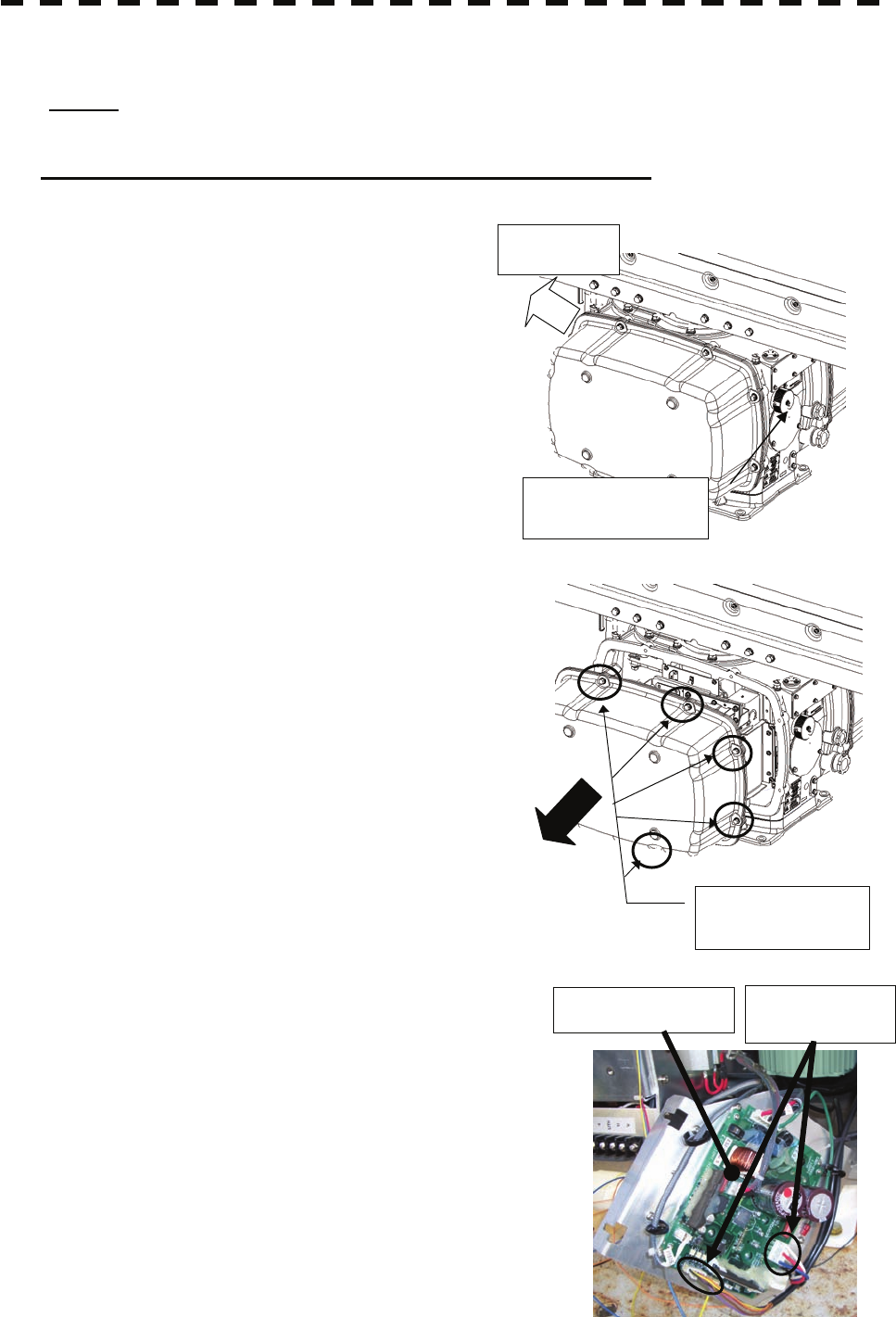
8.4.3 Replacement of Motor
Caution: Replacement of motor must be made by specialized service personnel.
For details, refer to Service Manual.
Motor Replacement Procedure for Scanner Unit NKE-1130
(1) Before starting part replacement work, turn off the
safety switch of the scanner unit. Bow side
Turn off the safety
switch.
The safety switch is located on the rear (stern) side.
Remove the cover and turn off (to the lower side)
the safety switch.
(2) Loosen the hexagonal bolts and remove the cover
Remove the eight
hexagonal screws.
Driver circuit board Disconnect the
cables.
on the both sides
(3) Remove the cover on the right (starboard) side and
loosen the four screws (M4) to remove the driver
unit, which has the motor driver circuit board on its
back side.
Disconnect the cables connecting the motor to the
motor driver circuit board.
8-19
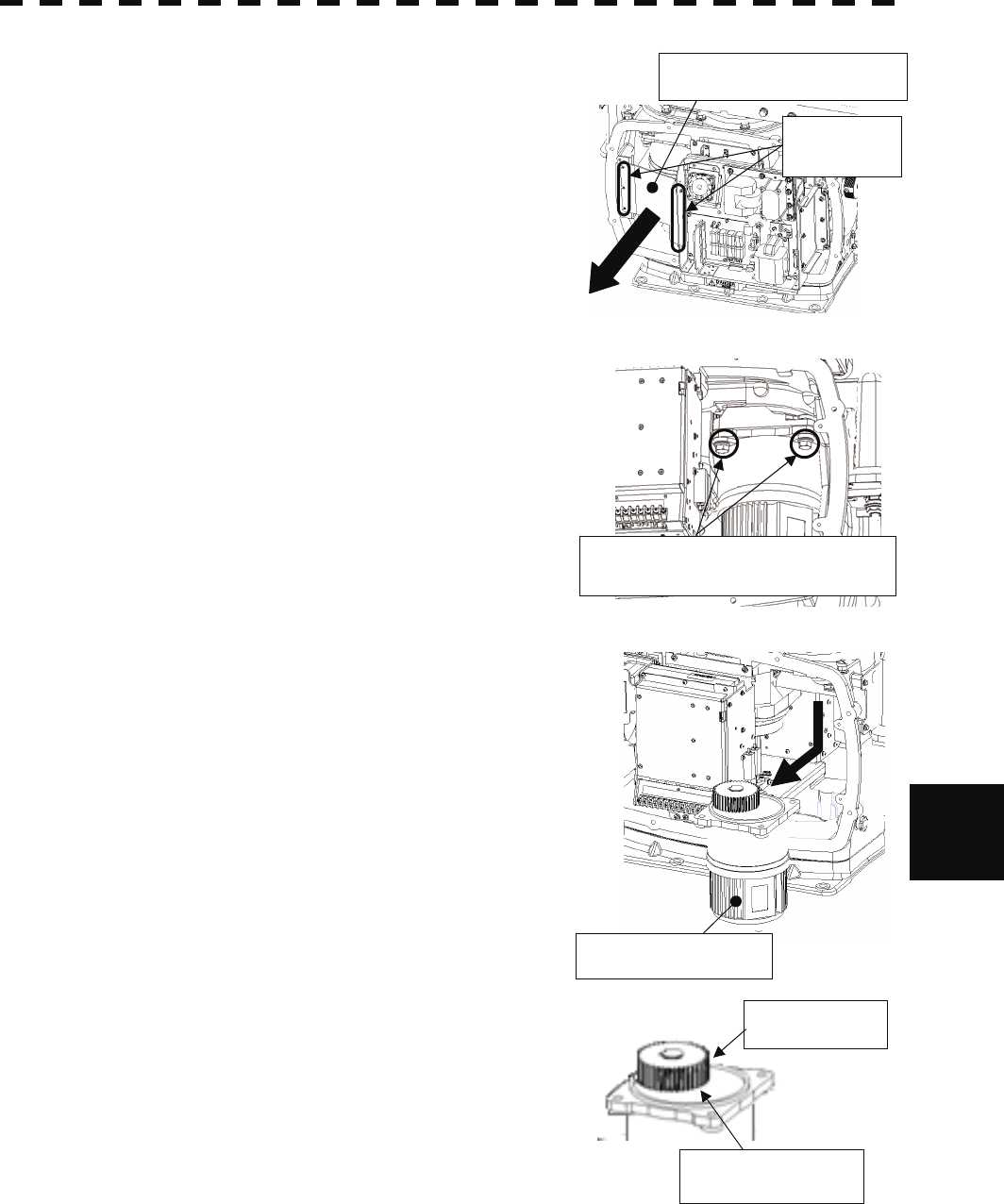
8.4 Replacement of Major Parts yyyy
yyyy
(4) Remove the cover on the left (port) side and remove
Remove the four hexagonal screws
(two screws on each side)
Remove the metal fixture.
Remove the
five screws.
Remove the motor.
the five screws (M5) to remove the fixture.
(5) Remove the four hexagonal screws (M10x40, SW10,
and W10) that hold the motor from both the right and
left sides to remove the motor.
8
Apply grease.
Motor gear wheel
(6) Apply grease to the gear wheel of the new motor.
(7) Install the new motor in the scanner unit and secure it using the hexagonal screws. Tighten the screws with
the specified torque (380 kgf-cm).
(8) After replacing the motor, assemble the unit in the reverse order of the disassembly procedure.
Do not forget to tighten the screws and connect the cables.
8-20
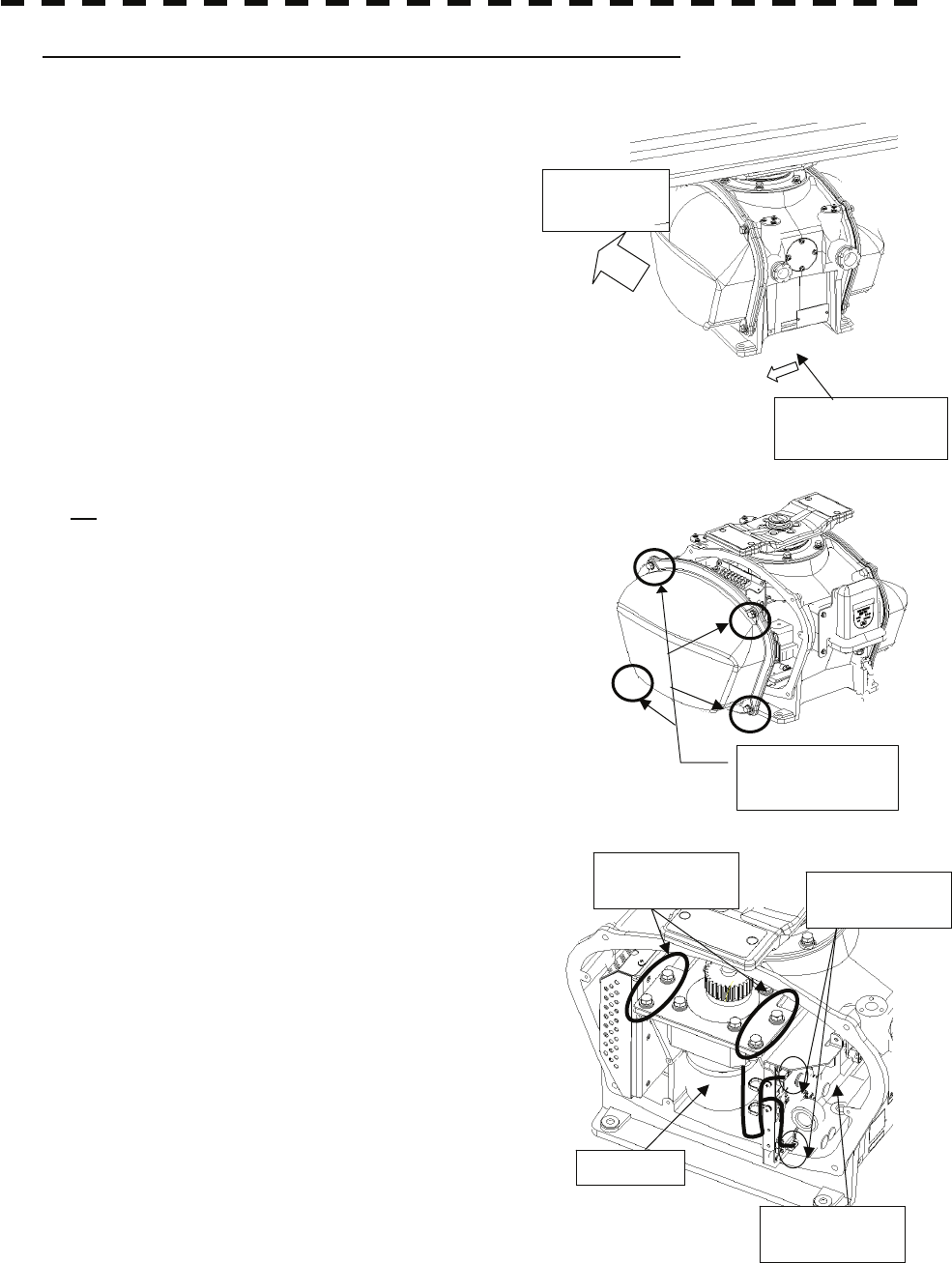
Motor Replacement Procedure for Scanner Unit NKE-2254
Bow direction
Turn off the safety
switch.
Bow
direction
(1) Before beginning work, turn off the safety switch
located on the bottom of the stern side of the scanner
unit.
(2) Loosen the hexagonal bolts and remove the cover on the
left (port) side.
Loosen the four
hexagonal bolts.
(3) Remove the cables connected to the motor driver circuit
board. Remove the four
bolts. Remove the two
cables.
Motor driver
circuit board
Moto
r
(4) Remove the hexagonal bolts (four M8 bolts) and
remove the motor.
8-21
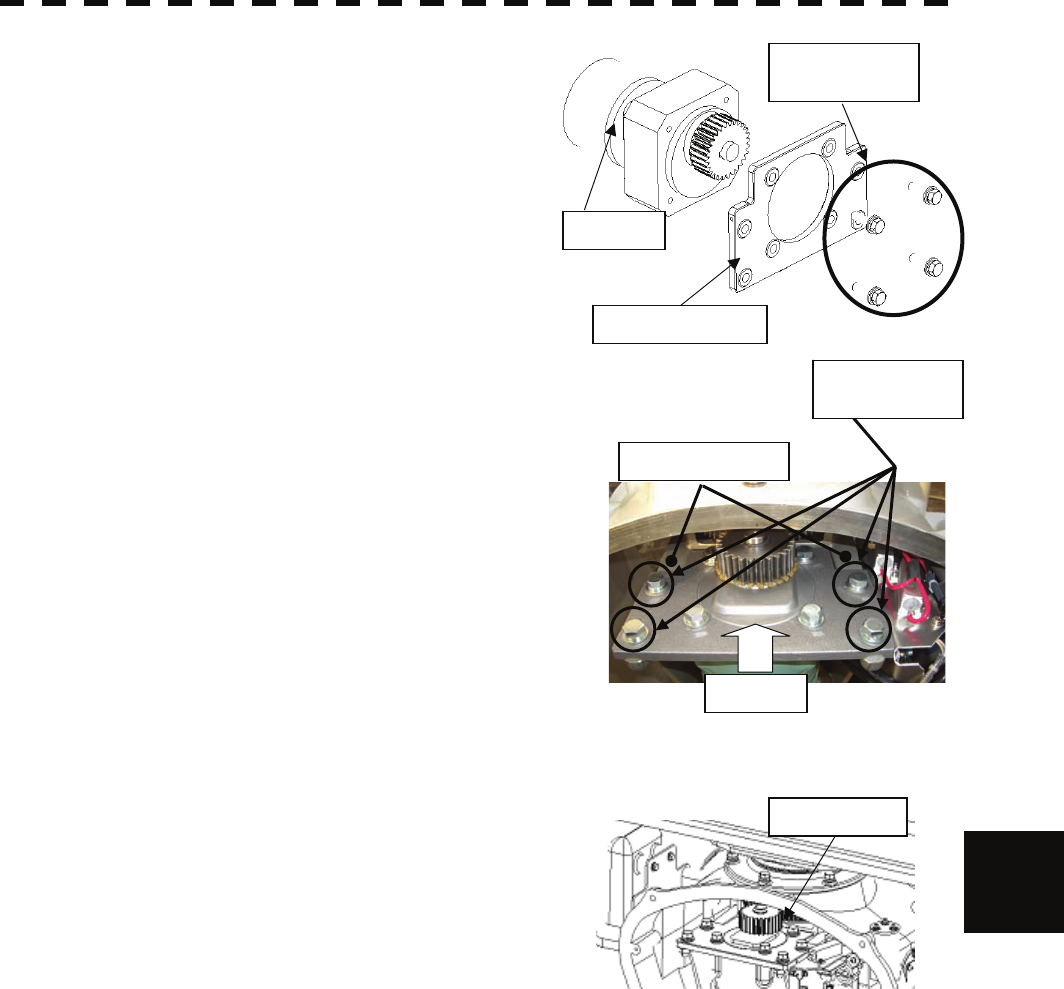
8.4 Replacement of Major Parts yyyy
yyyy
(5) Remove the hexagonal bolts (four M8 bolts) and
remove the installation plate from the motor. Remove the four
bolts.
Moto
r
Installation plate
(6) Attach the installation plate to the replacement motor.
Do not forget to tighten the hexagonal bolts to an
appropriate torque (210 kgf-cm) so they are free of
looseness.
Press
Tighten the four
bolts.
Arm protrusions
(7) Install the motor into the scanner unit. Press the motor
against the protrusions of the arm fixed to the motor on
which the arm extends through the wall of the casing,
adjust it to minimize backlash, and fix it in place.
Do not forget to tighten the hexagonal bolts, to an
appropriate torque (140 kgf-cm) so they are free of
looseness.
(8) After having installed the motor, grease the gear wheel. Grease here.
8
(9) After having replaced the motor, reassemble the unit by
following the disassembly procedure in the reverse
order.
Do not forget to tighten the bolts and screws, and do not
forget to reconnect the cables.
8-22
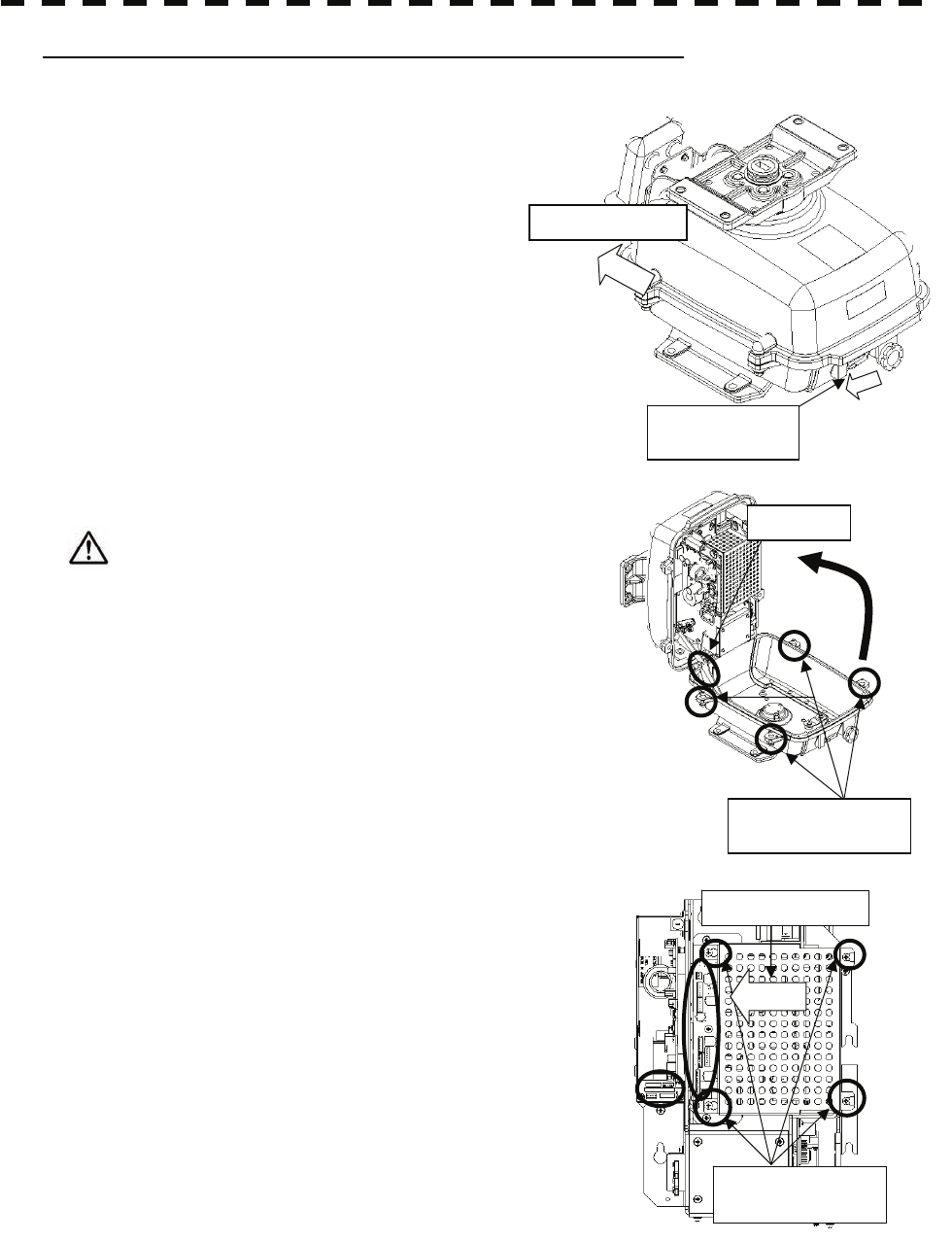
Motor Replacement Procedure for Scanner Unit NKE-2103
Bow direction
Turn off the
safet
y
switch.
(1) Before beginning work, turn off the safety switch on the
bottom of the scanner unit.
(2) Loosen the hexagonal bolts (four bolts) and open the
upper cover until the stopper of the stay operates.
Stay
Loosen the four
hexa
g
onal bol
t
s.
When closing the upper cover, release the stay
stopper and then tighten the cover.
(3) Loosen the screws (four M4 screws), remove the
transmitter-receiver unit cover, and remove the cables
connected to the transmitter-receiver unit (ten cables).
Slide the cover of the transmitter-receiver unit to
remove it.
Slide the cover.
Loosen the four
screws.
8-23
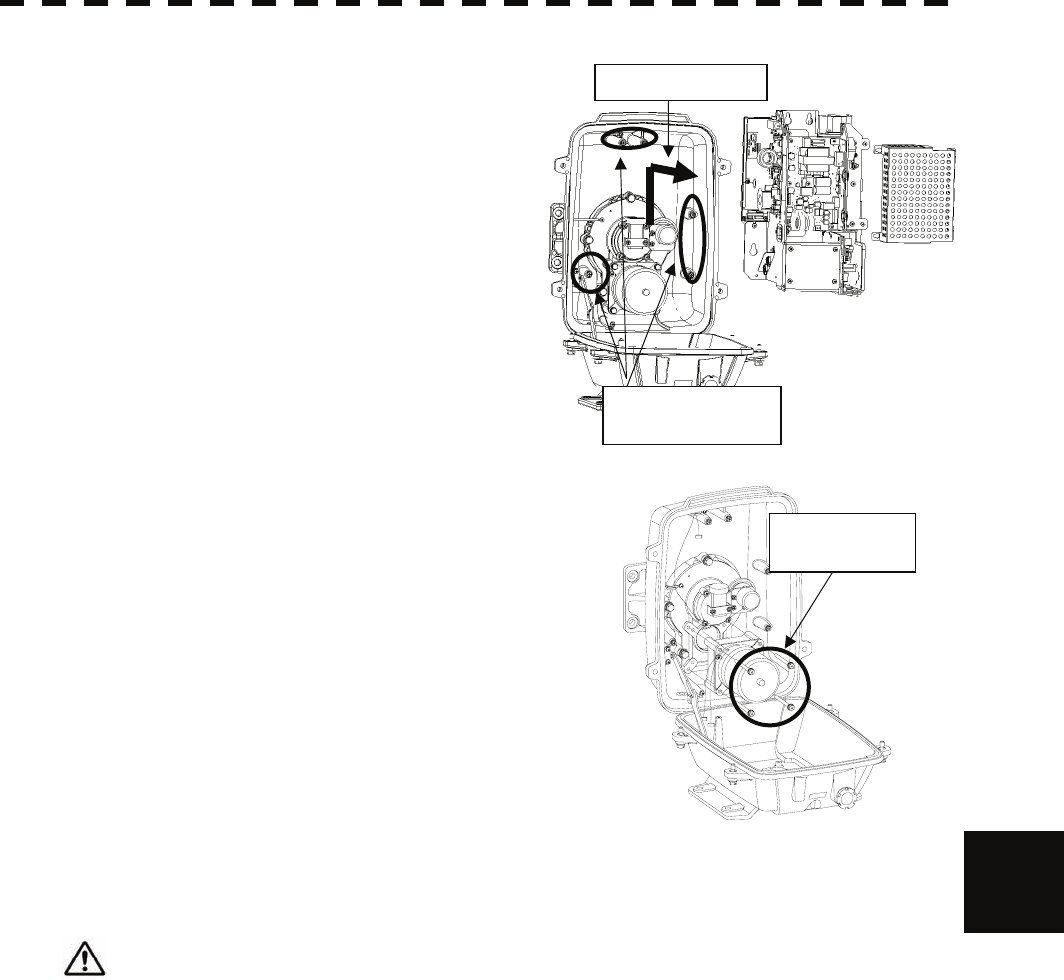
8.4 Replacement of Major Parts yyyy
yyyy
(4) Loosen the bolts (five M5 bolts) and remove the
transmitter-receiver unit. Slide the transmitter-receiver
unit upward to remove it. Slide the unit.
Loosen the five
bolts.
Remove the
four bolts.
(5) Remove the hexagonal bolts (four M6 bolts) and
remove the motor. Grease the gear wheel of the
replacement motor and place it in the casing. Do not
forget to tighten the hexagonal bolts to an appropriate
torque (72 kgf-cm) so they are free of loose
8
(6) After having replaced the motor, reassemble the unit by
following the disassembly procedure in the reverse
order.
Do not forget to tighten the bolts and screws, and do not forget to reconnect the cables.
Clamp the cables so they do not interfere with the rotation of the motor's rotors.
8-24
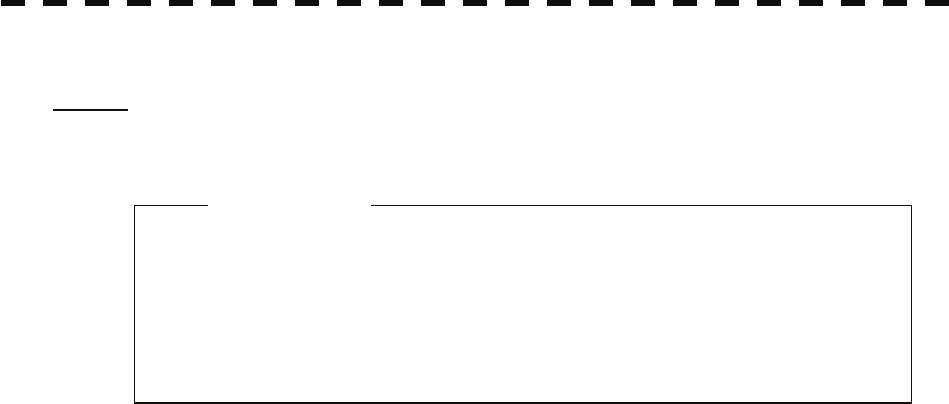
8.4.4 Replacement of LCD Monitor
Caution: Replacement of LCL Monitor must be made by specialized service personnel.
For details, refer to Service Manual.
z When replacing the LCD monitor, which is easily
broken by a little impact, handle it carefully and do
not hit any article against it or put it on a hard article.
Attention
(1) Disconnect the cables from the connectors “VIDEO” and “VIDEO DC OUT” on the rear of the processor.
(2) Softly place the LCD monitor on a desk covered with a soft cloth.
(3) Attach a new LCD monitor in the reverse sequence as described above.
8-25
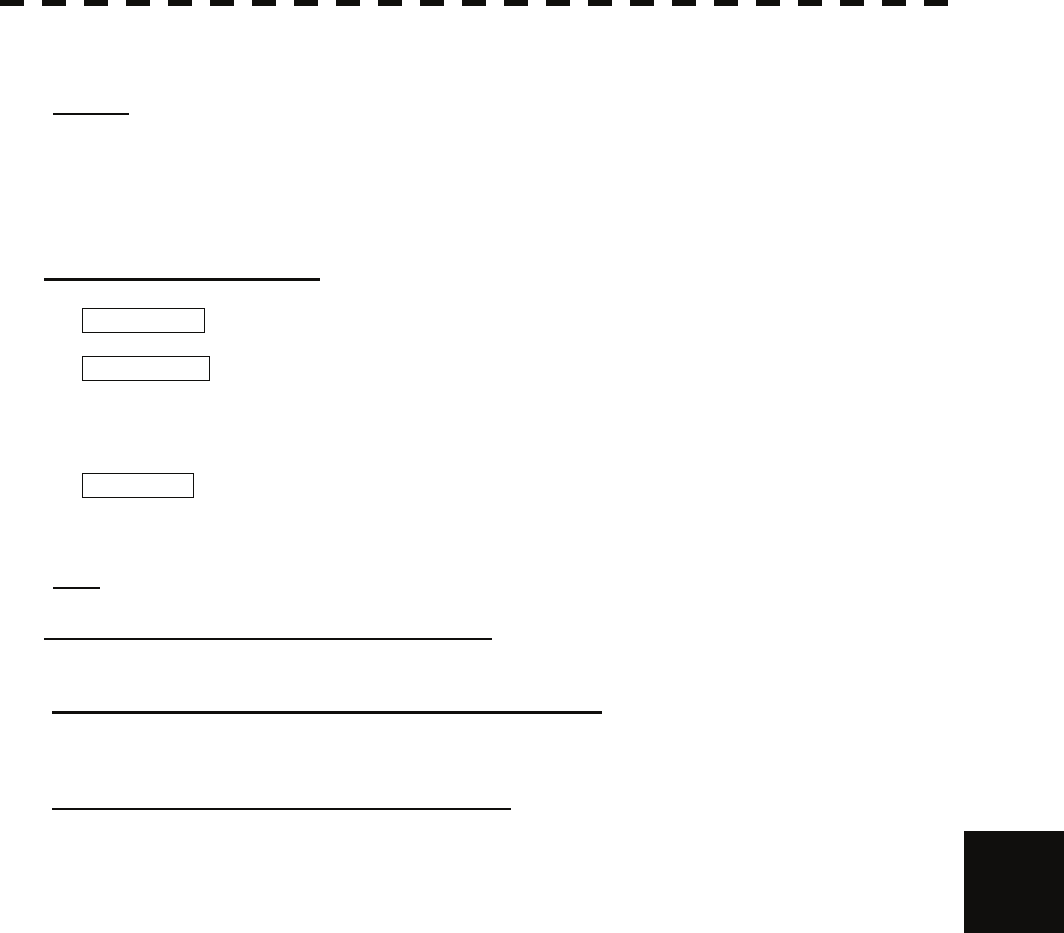
8.4 Replacement of Major Parts yyyy
yyyy
8.4.5 Replacement of Backup Battery
Caution: Replacement of backup battery must be made by specialized service personnel.
For details, refer to Service Manual.
A coin-cell battery maintains radar system configuration, date, and time information while power off condition.
radar system configuration is saving to non-volatile memory at fixed intervals.
About the Battery Alarm
If Battery Low is appeared at the lower-right of the display when start up the radar system, the battery has
not enough time left to live. We recommend to replace the battery.
If Battery Dead is appeared at the lower-right of the display when start up the radar system,
the battery has no time left to live. There is a necessary to replace the battery. In This condition, this radar
system is restored configuration information from flash memory and normal operation is available. However,
you turned of the radar system before saving to flash memory, the configuration information is maybe lost. In
this case, you must setup the configuration again.
If No Battery is appeared at the lower-right of the display when start up the radar system, the battery has
not inserted. There is a necessary to insert the battery.
Note: About disposal of used battery, refer to Section 10.2.
How to Replacement of Backup Battery
1. Remove the Coin-Cell Battery from the Holder
Be careful, don't break holder.
3. Fix the Coin-Cell Battery in the Holder
Turn up + surface. 8
Battery type : CR2032
8-26
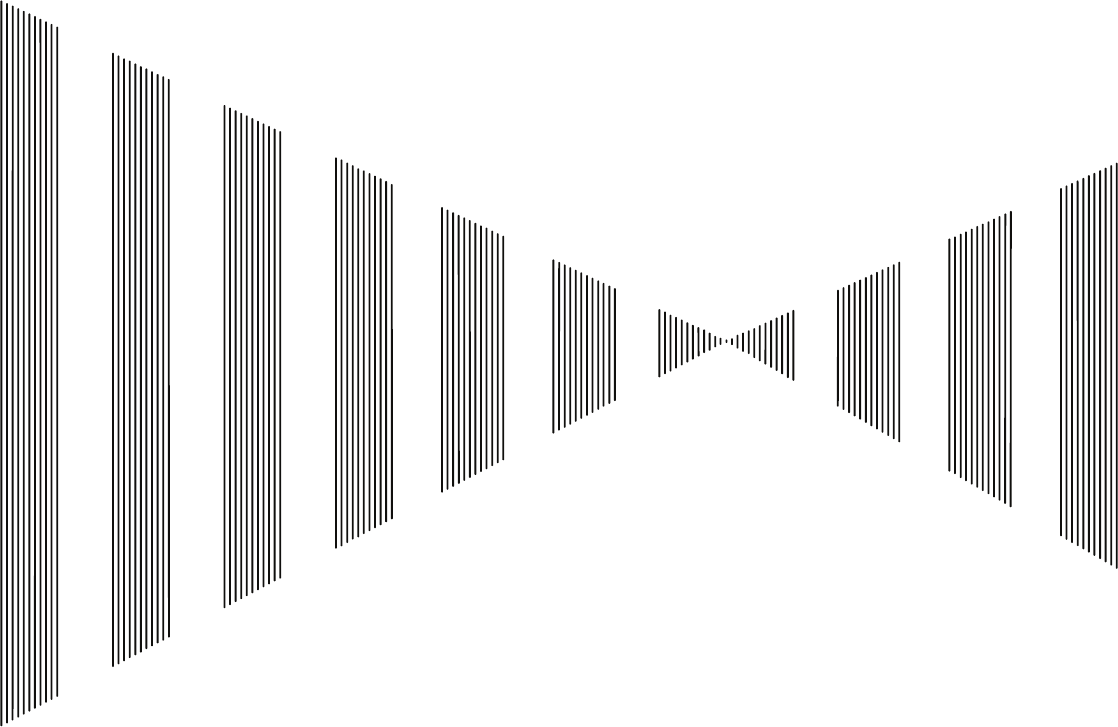
SECTION 9
TROUBLESHOOTING AND
AFTER-SALES SERVICE
9.1 FAULT FINDING.......................................................................................9-1
9.2 TROUBLE SHOOTING.............................................................................9-6
9.3 AFTER-SALES SERVICE ......................................................................9-11
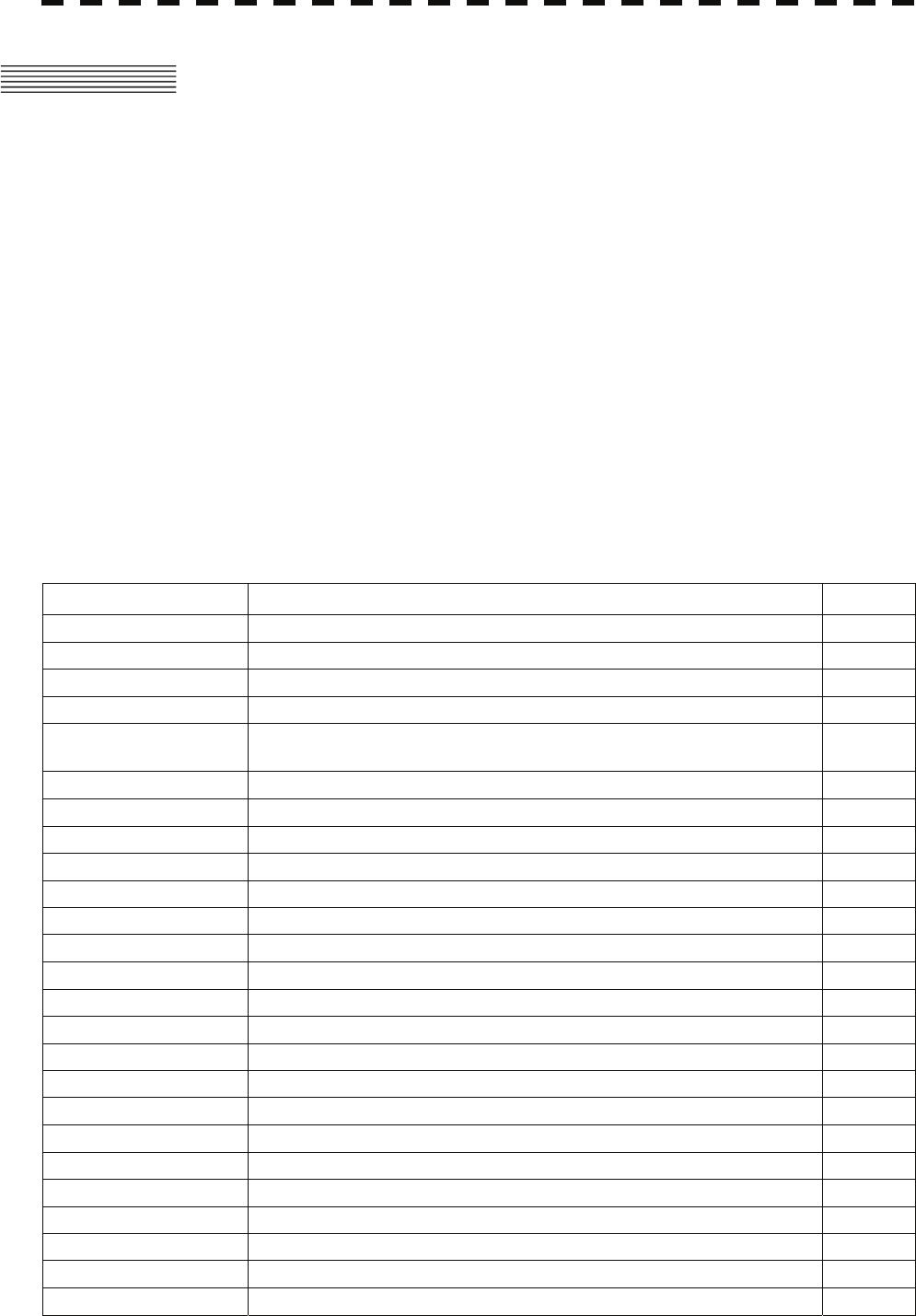
9.1 FAULT FINDING
In case of semiconductor circuits, it is deemed that there are few cases in which the used
semiconductor devices have inferior quality or performance deterioration except due to
insufficient design or inspection or by other external and artificial causes. In general, the relatively
many causes are disconnection in a high-value resistor due to moisture, a defective variable
resistor and poor contact of a switch or relay.
Some troubles are caused by defective parts, imperfect adjustment (such as tuning adjustment) or
insufficient service (such as poor cable contact). It will also be effective to check and readjust
these points.
9.1.1 List of Alarms and other Indications
The system automatically recognizes an internal alarm and displays the alarm message. If an event
which is not trouble but must be reported to the operator occurs, the system notifies the operator
of the event.
This section gives the list of alarms displayed by the system and other display lists.
ALR No : Unique alarm number in ALR sentence and ACK sentence.
Table 9-1 List of System Error Message
Message Description ALR No.
TXRX (SSW Off) Scanner: Safety switch OFF. 308
TXRX (AZI) Scanner: BP error. 311
TXRX (HL) Scanner: HL error. 312
TXRX (MHV) Scanner: Modulator’s high voltage alarm. 315
TXRX (Data) Scanner: No communication, communication mismatched, checksum error,
or collision. 326
TXRX (Heater) Scanner: Magnetron heater voltage error. 314
TXRX (Reverse) Scanner: Reverse rotation. 313
TXRX (Video) Scanner: VIDEO error. 309
TXRX (Trigger) Scanner: TRIGGER error.. 310
TXRX (Fan 1) Scanner: FAN 1 error. 317
TXRX (Fan 2) Scanner: FAN 2 error. 317
Keyboard (Data) Operation unit: Communication error or checksum error. 325
Keyboard2 (Data) Second operation unit: Communication error or checksum error. 325
GYRO I/F (Data) GYRO I/F: No communication or checksum error. 324
GYRO I/F (GYRO) GYRO I/F: GYRO error (error bit detected). 110
GYRO I/F (Log) GYRO I/F: Log error (error bit detected). 111
GPS (Status) GPS status error. 103
Position (Data) Latitude / longitude data: No communication or data error. 102
Date (Data) Date data: No communication or data error. 112
Speed (Log) 1-axis log: No communication or data error. 114
Speed (2AXW) 2-axis log (speed over water): No communication or data error. 114
Speed (2AXG) 2-axis log (speed over ground): No communication or data error. 114
Speed (GPS) GPS speed: No communication or data error. 114
PROC (Interrupt) Process unit: Interrupt error. 962
PROC (AZI) Process unit: AZI error. 305
9-1
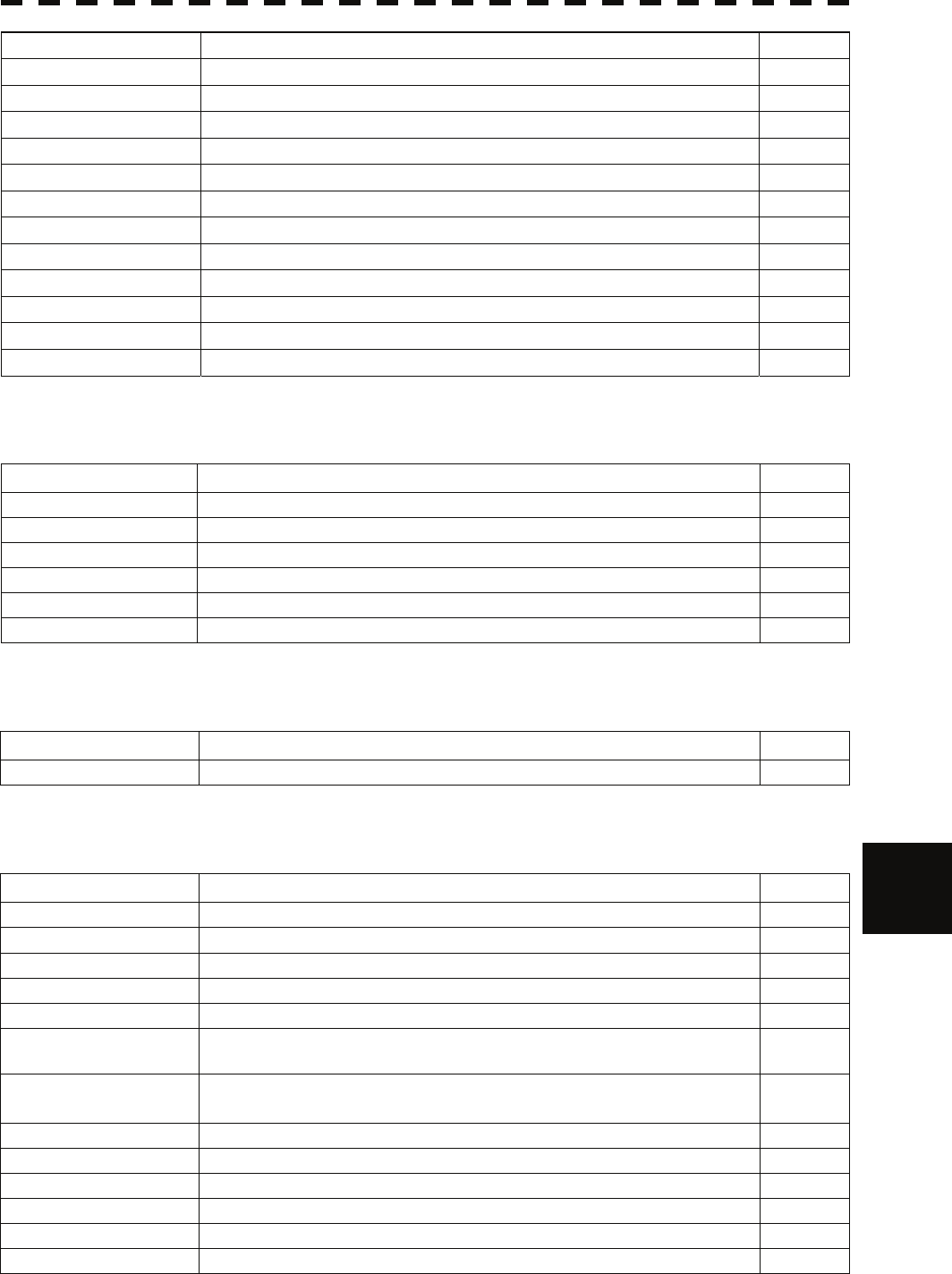
9.1 Fault Finding
y
yyyy
yyyy
PROC (HL) Process unit: HL error. 306
ASIC1 to RADAR Error during interrupt from ASIC1 to RADAR DSP. 963
PROC (Video) VIDEO error. 303
PROC (Trigger) Trigger error. 304
Heading (Data) Heading data: No communication or data error. 113
Depth (Data) Water depth: No communication or data error. 115
TEMP (Data) Water temperature: No communication or data error. 117
Wind (Data) Wind direction/velocity: No communication or data error. 118
Current (Data) Tidal current: No communication or data error. 119
ROT (Data) Rate of Turn: No communication or data error. 120
RSA (Data) Rudder Sensor Angle: No communication or data error. 121
Autopilot (Data) APB: No communication or data error. 101
Fan (LCD) LCD monitor: Fan error. 955
Table 9-2 List of Notification
Message Description ALR No.
CCRP Changed CCRP is automatic changed.
Weather INFO Weather information is received.
Copying Display is capturing to file.
Set GYRO Requires setting of true bearing.
TM Reset Use care of resetting TM.
POSN Reset Change the latitude and longitude sentence.
Table 9-3 List of Target Tracking Alarms and AIS Function Critical Alarms
Message Description ALR No.
CPA/TCPA There is a dangerous target. 301
Table 9-4 List of RADAR Alarm, Target Tracking Alarms and AIS Function Alarms 9
Message Description ALR No.
CPA/TCPA There is a dangerous target. 301
RADAR Alarm (In) Targets have entered the radar alarm range.
RADAR Alarm (Out) Targets have left the radar alarm range.
CPA/TCPA There is a dangerous target. 301
Trial There is a dangerous target, when trial maneuver is active.
New Target Acquisition or activation of a target in the automatic acquisition / activation
zone. 335
Lost Failure in tracking the target that has been under tracking.
Failure in receiving AIS target data for a specified time.
REF Target Decrease in the reference target accuracy.
MAX Target The maximum number of targets is under acquisition.
95% Capacity Over 95% of the maximum number of targets to be tracked.
AIS Max Target Maximum number of AIS targets. 333
AIS 95% Capacity Over 95% of the maximum number of AIS targets.
AIS ACT MAX Maximum number of AIS targets to be activated.
9-2
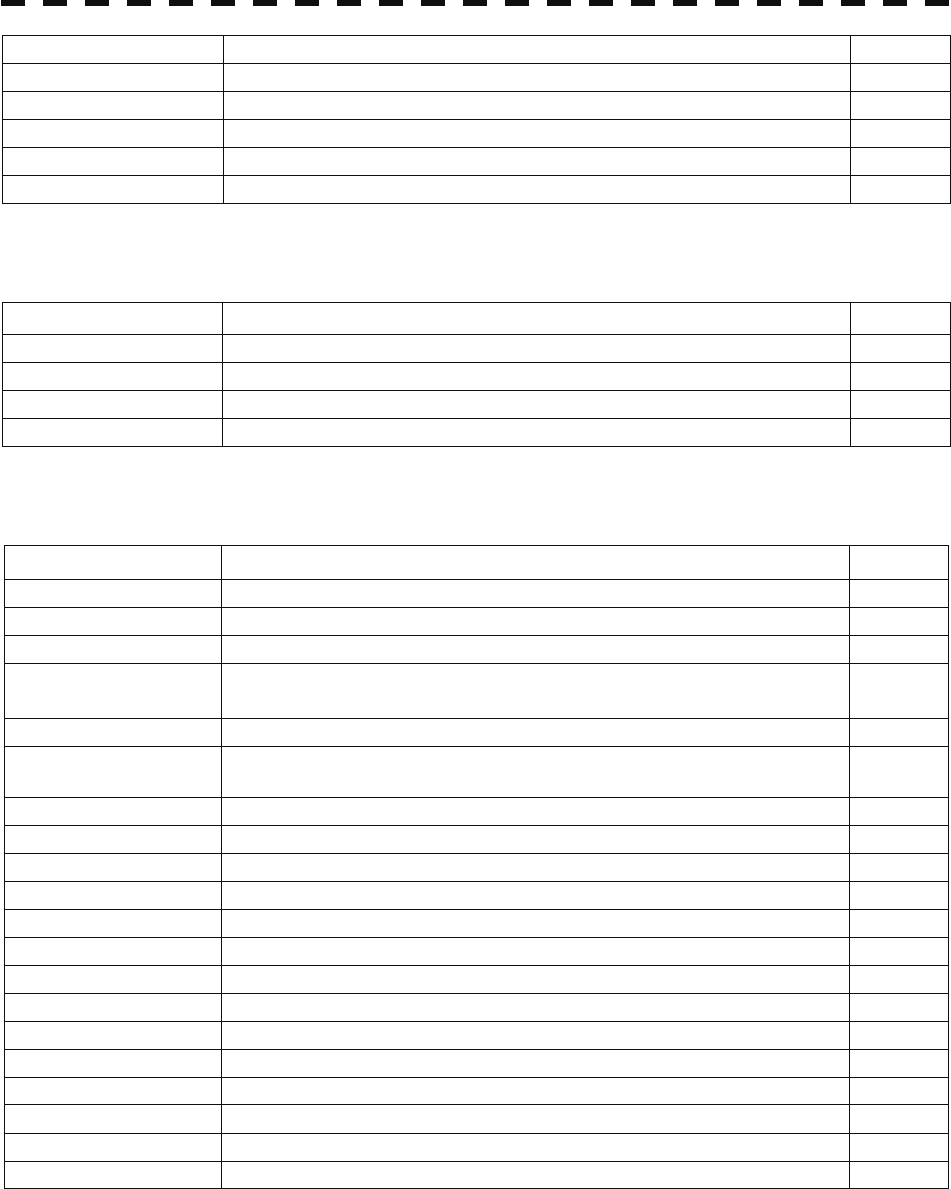
AIS ACT 95% Capacity Over 95% of the maximum number of AIS targets to be activated.
TT (Boot) Target tracking unit start failure. 323
TT (Data) The target tracking unit is malfunctioning.. 323
AIS (Data) AIS: No communication or communication error. 116
AIS PROC (Data) AIS processing circuit: No communication or communication error. 328
AIS ALARM *** AIS alarm (Up to 10 alarm messages can be displayed.).
Table 9-5 List of Route Error Messages and Warnings
Message Description ALR No.
Arrival Arrive at way point.
Break Off (WPT) Out of the way point.
Approach Approach the route.
Cross Track Error Go off the route.
Table 9-6 List of Operational Error Messages and Warnings
Message Description
ALR No.
No Position Data Mark or line input when the latitude and longitude is invalid.
No Heading Data Target tracking operation or TM selection when bearing data is invalid.
Out of Range Out of target acquisition range.
Invalid Range TM selection due to TM-disabled range (96 nm).
Zooming in a ZOOM-disabled range (0.125 nm).
MAX Point Tried to enter navigation information beyond the specified.
Can’t Transmit Tried to transmit within 5 second after standby or when the
transmitter-receiver has any trouble.
Invalid Data Tried to enter any data beyond its range.
Invalid Connection The operator set performance monitor to on without selecting straight.
No Card Card not detected yet.
Card Full Card capacity insufficient.
Format Card Unformatted card.
Invalid Card Invalid card.
Read Failed Read failure.
Write Failed Write failure.
Delete failed Deletion failure.
Format Failed Format failure.
Copy Failed Copy failure.
Not Allowed General operation error.
No Object No object at the cursor-specified position.
Slave Mode Operation of a menu for the scanner unit when the slave mode is active.
9-3
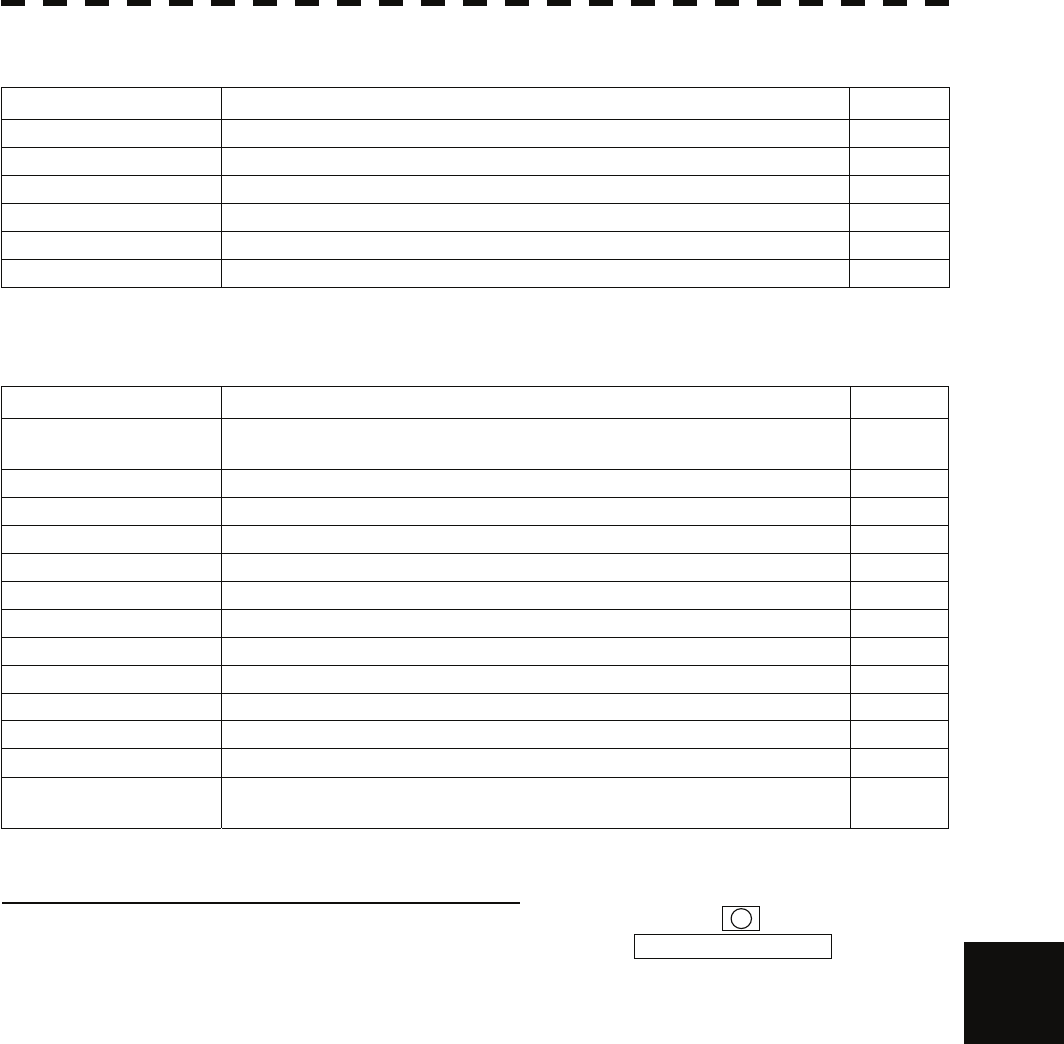
9.1 Fault Finding
y
yyyy
yyyy
Table 9-7 List of Conditions Messages
Message Description ALR No.
GPS (HDOP) The HDOP level is increased (Decrease in the GPS accuracy.).
MON Test Performance monitor is active.
Scanner Rotating The scanner is rotating (When transmitter is standby state.).
Battery Low The battery is weakening.
Battery Dead The battery is dead.
No Battery The battery had removed.
Table 9-8 List of Interswitch Alarms and Messages
Message Description ALR No.
Master Range CHG The range of the own display unit has changed due to change in the range
of the master display unit.
ISW Complete The switchover of the Interswitch ended normally.
ISW Busy Access to the ISW menu was made during interswitching.
TXRX Standby The scanner unit is in the standby mode.
ISW Straight Failed in straight connection when the Interswitch system stops operating.
ISW Standby The Interswitch recovered normally.
ISW Time Out Failed in switching.
ISW Error The interswitch is disabled.
Pattern CHG Failed Connection change failed.
Connection Masked Inhibition of control / connection is set.
Master Standby The master display unit does not transmit any signals.
ISW (Data) ISW: No communication, data mismatched, or checksum error. 327
Update ISW Software Tried to enter new TXRX function, when interswitch software used old
version.
Message set off in a failure of the monitor fan
!
When a failure has occurred in the monitor fan, the LCD monitor displays LCD FAN FAILURE at the center.
This display will disappear by pressing the BRIGHTNESS knob on the LCD monitor. In order to replace the monitor
fan, contact our service department, or the distributor. 9
9-4
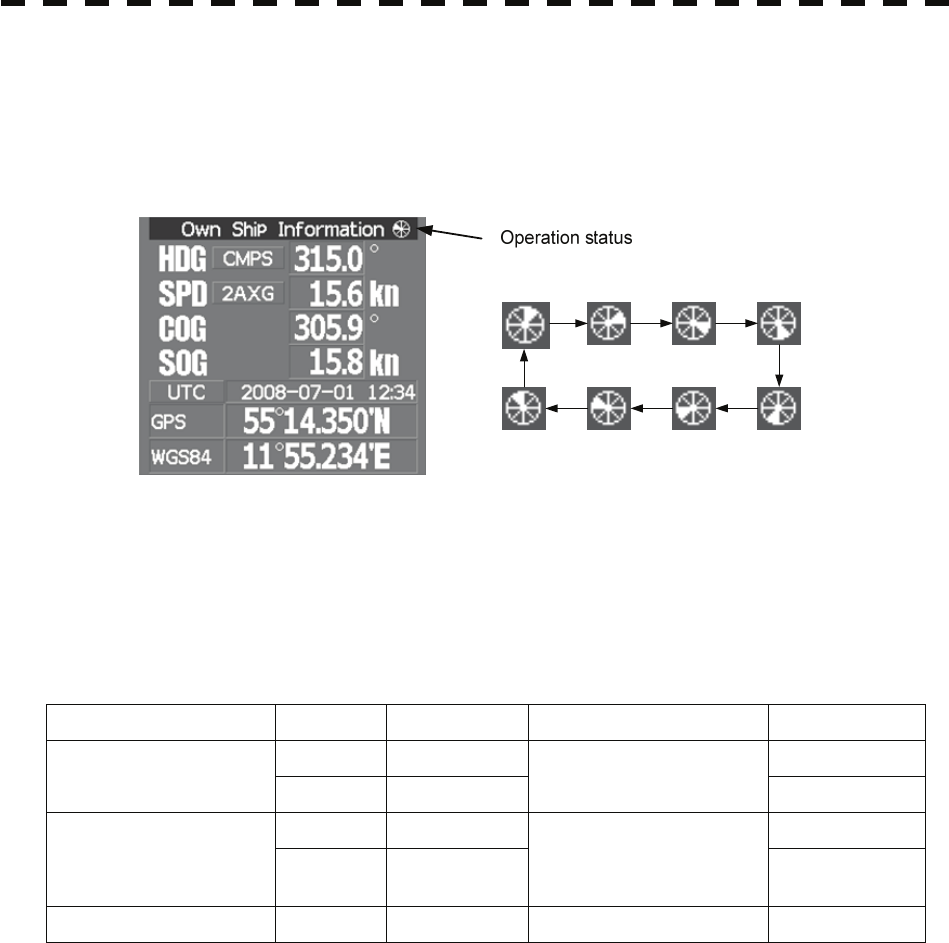
9.1.2 Operation Checking
When the system is operating, the operation status (located at the upper right of the screen) is changing
pictures.
If picture freeze occurred, turn off the system and restart the system.
9.1.3 Fuse Checking
Melted fuses are caused by any clear cause. When a fuse is replaced, it is necessary to check the related
circuits even if there is no trouble. In checking, note that there is some dispersion in the fusing
characteristics. Table 9-8 shows a list of fuses used in the equipment.
Table 9-9 Fuse List
Location Parts No. Current Rating Protection Circuit Type
F2 5A ST4-5AN1 Radar process unit
(JMA-5312-6/6HS) F3 10A
I/F circuit PC410 ST6-10AN1
F2 10A ST6-10AN1 Radar process unit
(JMA-5322-7/9/6HS,
JMA-5332-12) F3 10A
I/F circuit PC410 ST6-10AN1
GYRO I/F circuit F1 to F4 0.5A GYRO I/F circuit PC4201 MF51NR-0.5A
9-5
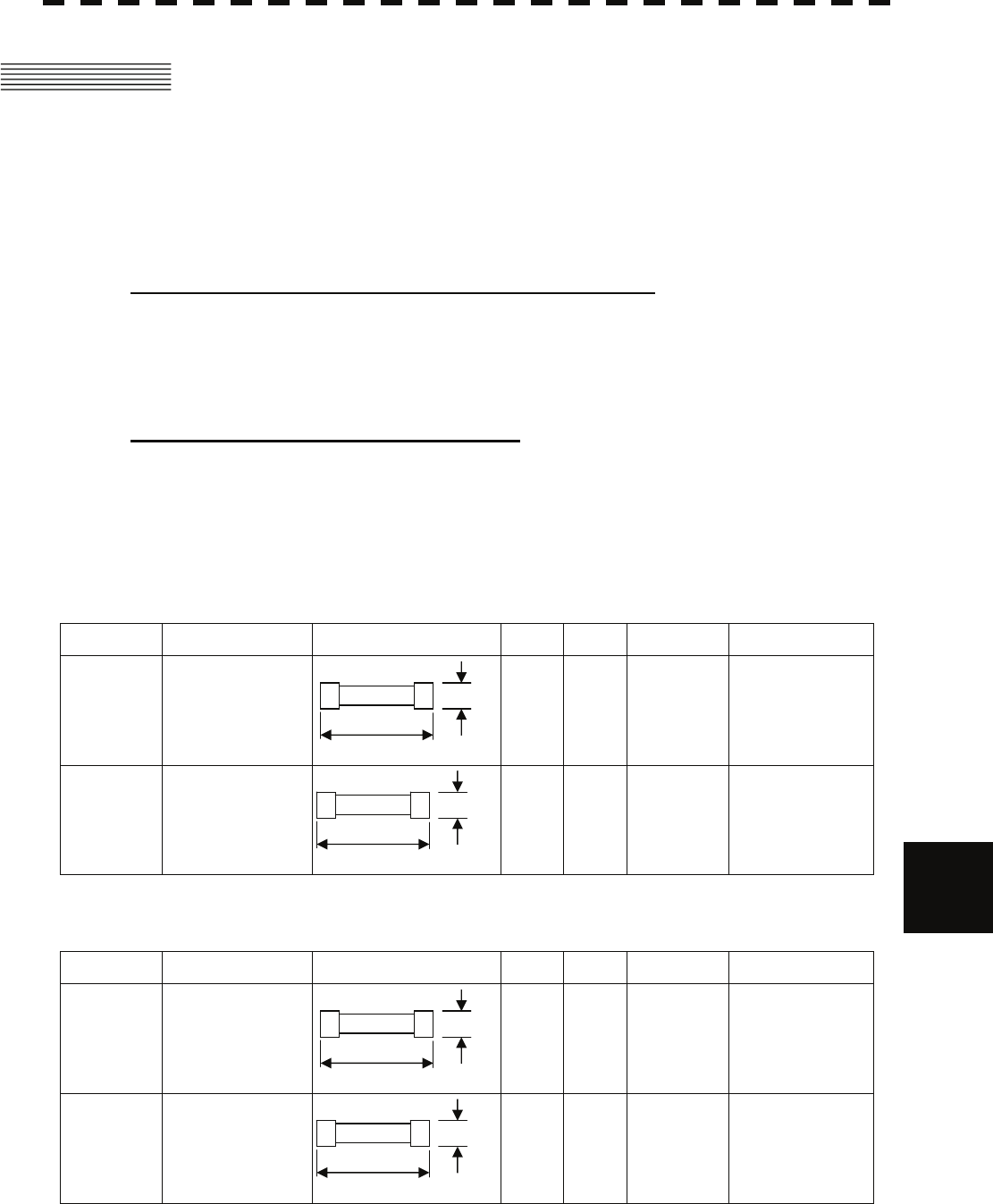
9.2 Trouble Shooting
y
yyyy
yyyy
9.2 TROUBLE SHOOTING
As this radar equipment includes complicated circuits, it is necessary to request a specialist
engineer for repair or instructions for remedy if any circuit is defective.
There are also troubles by the following causes, which should be referred to in checking or repair
work.
1 Poor Contact in Terminal Board of Inter-Unit Cables
a) Poor contact in terminal board
b) The cable end is not fully connected, that it, contacted with earthed another terminal.
c) Disconnected cable wire
2 Poor Contact of Connector within Unit
Reference: This radar equipment is provided with 9-9 standard spares.
Table 9-10 Spares (7ZXRD0026, JMA-5312-6/6HS, 7ZXRD0015, JMA-5322-7/9/6HS, JMA-5332-12)
7ZXRD0026
Name Type/Code Shape (mm) In use Spare Parts No. Location
Fuse ST4-5AN1
(5ZFCA00050)
1 3 F2
Inside process
unit
9
Fuse ST6-10AN1
(5ZFCA00053)
1 3 F3
Inside process
unit
7ZXRD0015
Name Type/Code Shape (mm) In use Spare Parts No. Location
Fuse ST6-10AN1
(5ZFCA00053)
1 3 F2
Inside process
unit
Fuse ST6-10AN1
(5ZFCA00053)
1 3 F3
Inside process
unit
Φ6.35
31.8
31.8
Φ6.35
Φ6.35
31.8
Φ6.35
31.8
9-6
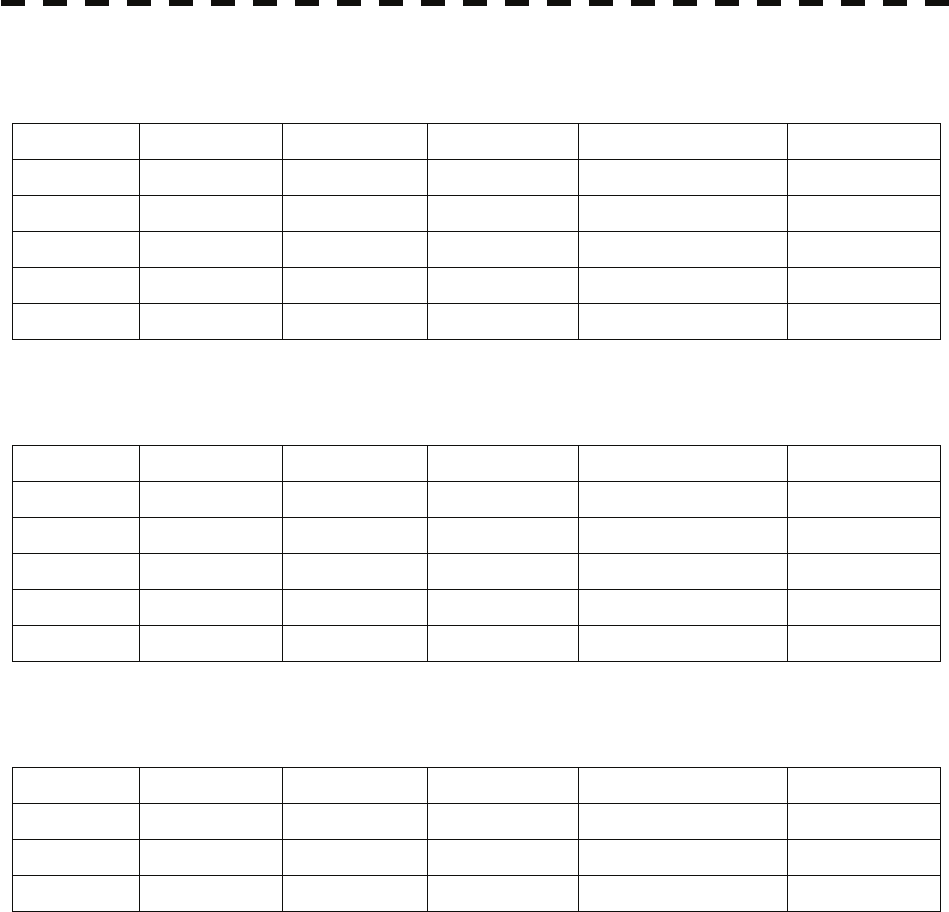
Table 9-11 Special Parts
[I] JMA-5312-6/6HS
Parts No. Name Type Manufacturer Location Code
V101 Magnetron MAF1565N NJRC Scanner unit 5VHAA00102
A101/A102 Circulator FCX68R Toshiba Scanner unit 5AJIX00027
A103 Dummy NJC4002 NJRC Scanner unit 5ANDF00001
A104 Filter NJC9952 NJRC Scanner unit 5AWAX00002
A301 Diode Limiter NJS6930 NJRC Scanner unit 5ATBT00006
[II] JMA-5322-7/9/6HS
Parts No. Name Type Manufacturer Location Code
V101 Magnetron M1568BS NJRC Scanner unit 5VMAA00106
A101/A102 Circulator NJC3901M NJRC Scanner unit 5AJBV00007
A103 Dummy NJC4002 NJRC Scanner unit 5ANDF00001
A104 Filter NJC9952 NJRC Scanner unit 5AWAX00002
A301 Diode Limiter NJS6930 NJRC Scanner unit 5ATBT00006
[III] JMA-5332-12
Parts No. Name Type Manufacturer Location Code
V101 Magnetron M1555 NJRC Scanner unit 5VMAA00104
A101 Circulator NJC3316 NJRC Scanner unit 5AJBV00008
A301 Diode Limiter NJS6318 NJRC Scanner unit 5ATBT00005
9-7
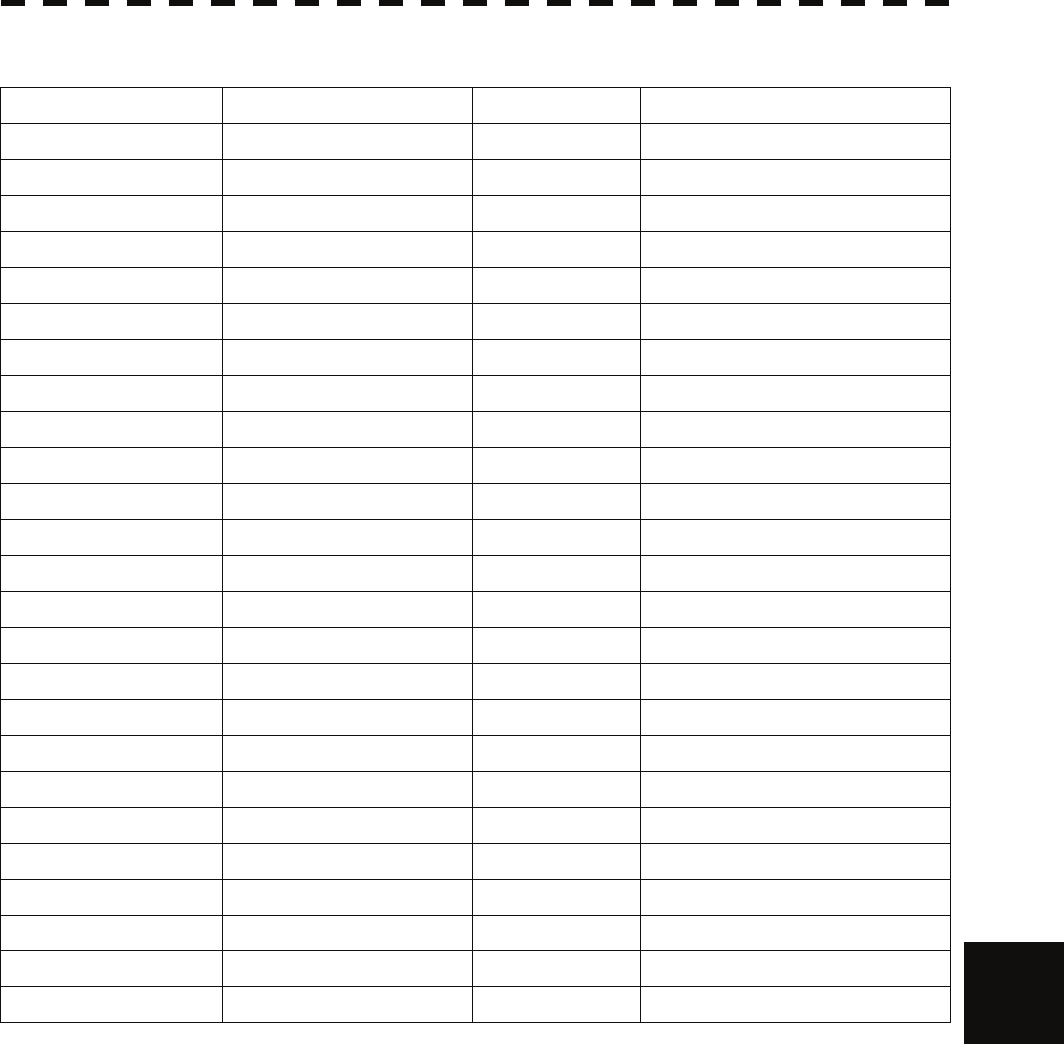
9.2 Trouble Shooting
y
yyyy
yyyy
Table 9-12 Circuit Block to be Repaired (JMA-5312-6/6HS)
Location Circuit Block Type Remarks
Scanner unit Geared motor 7BDRD0048 DC brushless motor
Scanner unit Motor control power circuit CBD-1779
Scanner unit Encoder CHT-71A
Scanner unit Fan 7BFRD0002
Scanner unit Performance Monitor NJU-85
Scanner unit Modulator CME-363 Excluding Magnetron
Scanner unit Receiver NRG-610 Including CAE-529-1
Scanner unit Power supply circuit CBD-1783
Process unit Radar processing circuit CDC-1332
Process unit ARPA process circuit NCA-877WA
Process unit ATA process circuit NCA-877A
Process unit AIS process circuit NQA-2103
Process unit GYRO/LOG I/F circuit CMJ-304D
Process unit Terminal board circuit CQD-1937A
Process unit I/F circuit NQA-2123
Process unit Power circuit NBD-818A
Process unit Fan 7BFRD0005
Operation unit Operation unit CCK-979
Operation unit PS2 connector circuit CQC-1204
Operation unit Trackball CCK-1000
LCD Monitor Monitor fan CBP-173A
LCD Monitor Interface circuit CMH-2227
LCD Monitor Inverter circuit CBF-38
LCD Monitor Brilliance circuit CCK-989
LCD Monitor LCD Panel CML-771 9
9-8
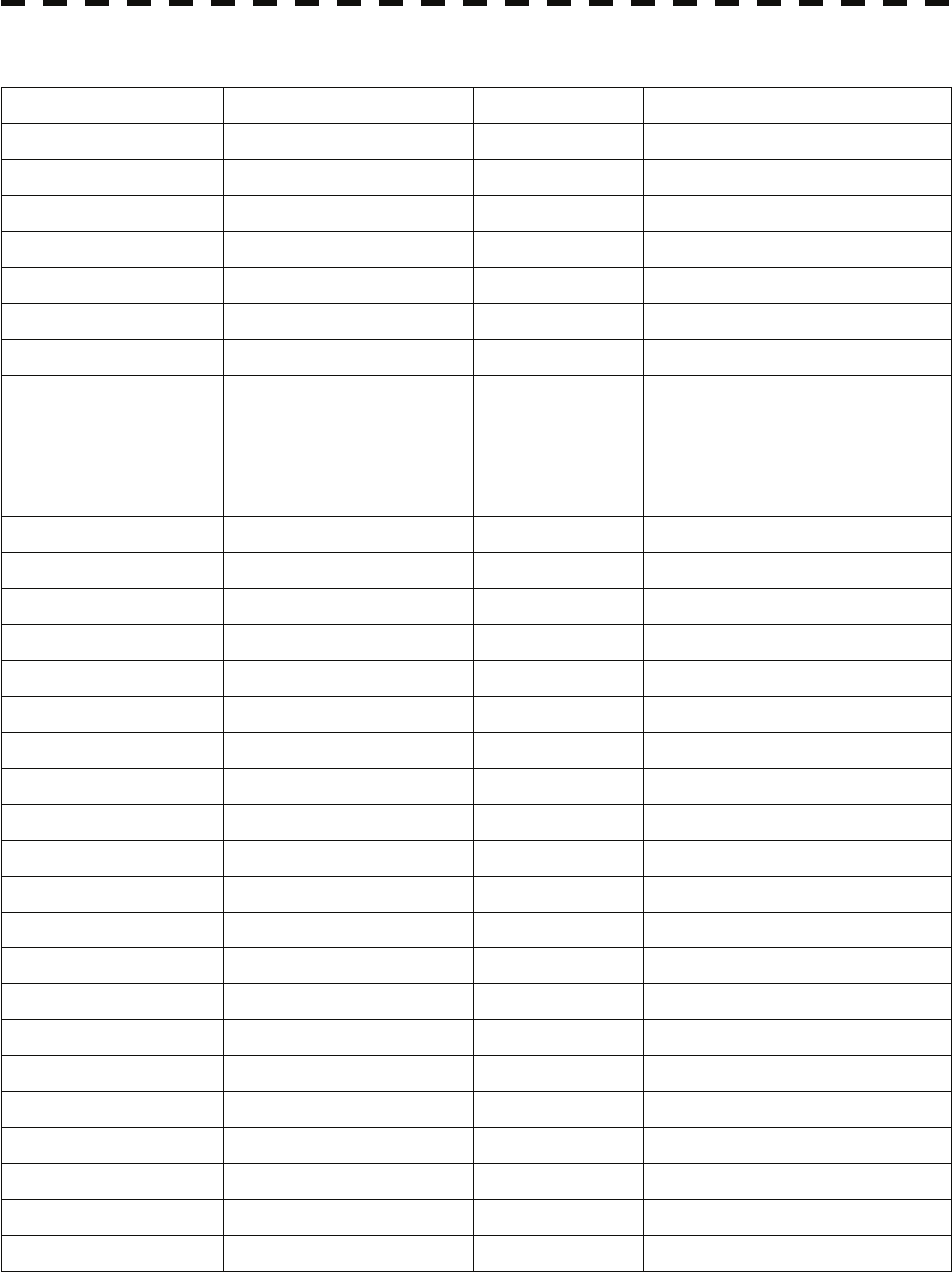
Table 9-13 Circuit Block to be Repaired (JMA-5322-7/9/6HS)
Location Circuit Block Type Remarks
Scanner unit Geared motor 7BDRD0044A DC brushless motor (normal speed)
Scanner unit Geared motor 7BDRD0045A DC brushless motor (high speed)
Scanner unit Motor control power circuit CBD-1779
Scanner unit Encoder CHT-71A
Scanner unit Heater control circuit CHG-216 Option (AC100V)
Scanner unit Fan 7BFRD0002
Scanner unit Performance Monitor NJU-85
Scanner unit Modulator unit NMA-550
Including CPA-264
Including CMB-404
Including CFR-229
Excluding Magnetron
Scanner unit Modulator circuit CPA-264
Scanner unit Receiver unit NRG-162A Including CMA-866A
Scanner unit T/R control circuit CMC-1205R
Scanner unit Power supply circuit CBD-1682A
Process unit Radar processing circuit CDC-1332
Process unit ARPA process circuit NCA-877WA
Process unit ATA process circuit NCA-877A
Process unit AIS process circuit NQA-2103
Process unit GYRO/LOG I/F circuit CMJ-304D
Process unit Terminal board circuit CQD-1937A
Process unit I/F circuit NQA-2123
Process unit Power circuit NBD-818A
Process unit Fan 7BFRD0005
Operation unit Operation unit CCK-979
Operation unit PS2 connector circuit CQC-1204
Operation unit Trackball CCK-1000
LCD Monitor Monitor fan CBP-173A
LCD Monitor Interface circuit CMH-2227
LCD Monitor Inverter circuit CBF-38
LCD Monitor Brilliance circuit CCK-989
LCD Monitor LCD Panel CML-771
9-9
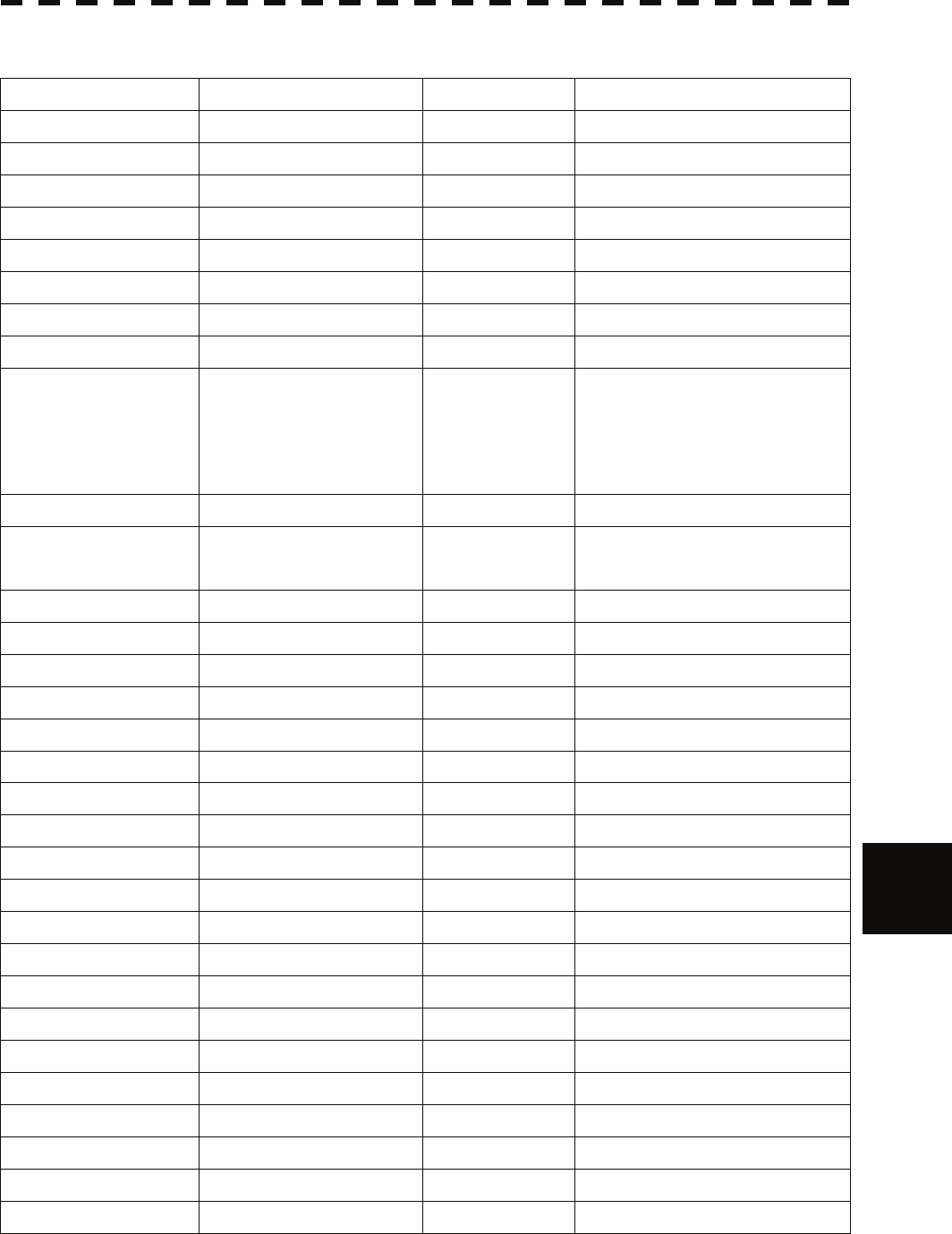
9.2 Trouble Shooting
y
yyyy
yyyy
Table 9-14 Circuit Block to be Repaired (JMA-5332-12)
Location Circuit Block Type Remarks
Scanner unit Geared motor MDBW10823 DC brushless motor
Scanner unit Motor driver circuit 7EPRD0034 220VAC
Scanner unit Motor driver circuit 7EPRD0035 110VAC
Scanner unit Encoder CHT-71A
Scanner unit Heater control circuit CHG-215 Option (AC100V)
Scanner unit Brake control circuit CCB-655
Scanner unit Fan 7BFRD0002
Scanner unit Performance Monitor NJU-84
Scanner unit Modulator unit NMA-551
Including CPA-264
Including CMB-406
Including CFR-229
Excluding Magnetron
Scanner unit Modulator circuit CPA-264
Scanner unit Receiver unit NRG-229 Including CAE-499
Including CAF-595
Scanner unit T/R control circuit CMC-1205R
Scanner unit Power supply circuit CBD-1682A
Scanner unit Relay filter circuit CSC-656
Process unit Radar processing circuit CDC-1332
Process unit ARPA process circuit NCA-877WA
Process unit ATA process circuit NCA-877A
Process unit AIS process circuit NQA-2103
Process unit GYRO/LOG I/F circuit CMJ-304D
Process unit Terminal board circuit CQD-1937A
Process unit I/F circuit NQA-2123
Process unit Power circuit NBD-818A
Process unit Fan 7BFRD0005
Operation unit Operation unit CCK-979
Operation unit PS2 connector circuit CQC-1204
Operation unit Trackball CCK-1000
LCD Monitor Monitor fan CBP-173A
LCD Monitor Interface circuit CMH-2227
LCD Monitor Inverter circuit CBF-38
LCD Monitor Brilliance circuit CCK-989
LCD Monitor LCD Panel CML-771
9
9-10
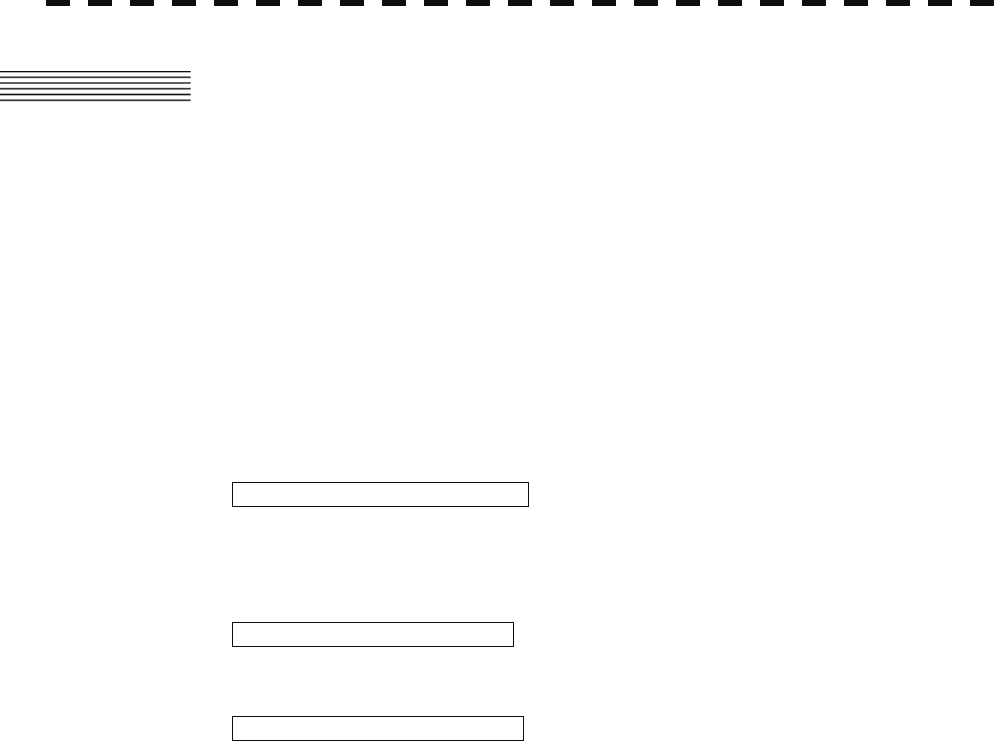
9.3 AFTER-SALES SERVICE
9.3.1 Keeping period of maintenance parts
Keeping period of maintenance parts is ten years from the production is discontinued.
9.3.2 When you Request for Repair
If you suppose the product may be out of order, read the description in Section 9 carefully and
check the suspected point again.
If it is still out of order, you are recommended to stop operation of the equipment and consult with
the dealer from whom you purchased the product, or our branch office in your country or district,
the sales department in our main office in Tokyo.
z Repair within the Warranty Period
If any failure occurs in the product during its normal operation in accordance with the
instruction manual, the dealer or JRC will repair free of charge. In case that any failure is
caused due to misuse, faulty operation, negligence or force major such as natural disaster and
fire, the product will be repaired with charges.
z Repair after the Warranty Period
If any defective function of the product is recoverable by repair, the repair of it will be made at
your own charge upon your request.
z Necessary Information for Repair
☆ Product name, model, manufacturing date and serial number
☆ Trouble conditions (as detailed as possible. Refer to “Radar Failure Check List” in page
9-10. )
☆ Name of company/organization, address and telephone number
9.3.3 Recommended Maintenance
The performance of the product may deteriorate due to the secular change of the parts used in it,
though such deterioration depends upon the conditions of operation.
So checkup and maintenance is recommendable for the product in addition to your daily care.
For maintenance, consult with the near-by dealer or our sales department.
Such maintenance will be made with charges.
For further details of after-sale service, contact the JRC Offices.
9-11
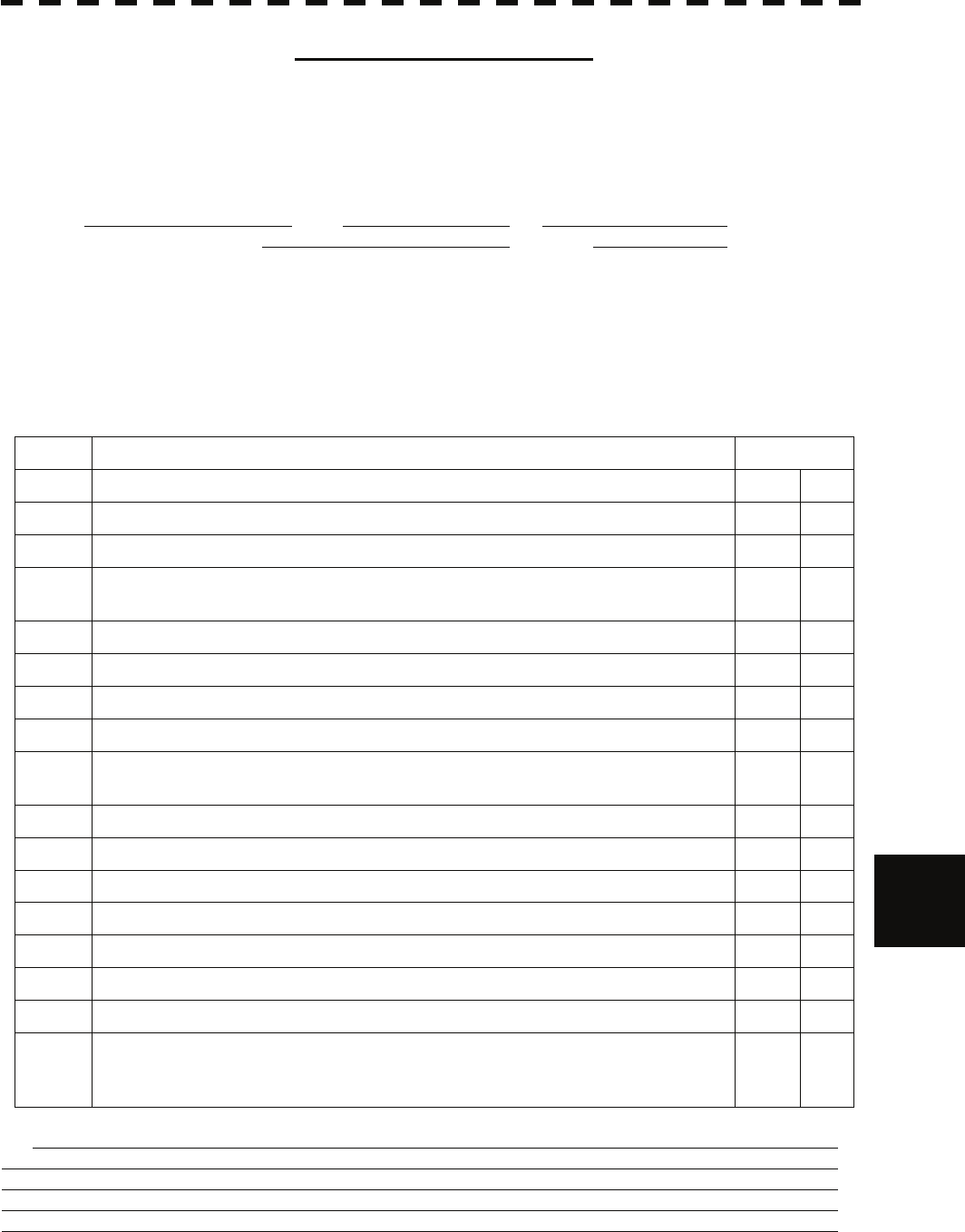
9.3 After-sales Service
y
yyyy
yyyy
Radar Failure Check List
When placing an order for repair of the product, it is requested that you could confirm the check items and fill the
results and sent the sheet to our contact.
If there is any unclear items, contact the ship on which the product is installed, and give the correct information on
the product.
Ship name: Phone: Fax:
Radar general model name: JMA- Serial No. :
(Write the full model name correctly)
(1)Check the following items in the order of the number, and circle the applicable answer between YES or NO. If the
item cannot be determined as YES or NO, explain in detail in the item (18), others.
(2)If any of the items (1) to (5) is marked as NO, check the fuse of the product (refer to Section 9.1.2 and 9.2).
(3)Check the items (4) to (17) while the transmission (TX) is ON.
*Functions mentioned in the items (14), (15) and (17) may be optional, answer is not necessary.
9
No. Check Item Result
(1) Power can be turned on. (The lamp on the Operation unit is lit) YES NO
(2) A few minutes after powering-on, it will become standby status . YES NO
(3) When powering-on (or TX ON), LCD monitor something is lit. YES NO
(4) The antenna rotates at the transmission (TX) ON.
(Check the following items while transmission is ON) YES NO
(5) Current is supplied to the magnetron. (Refer to the instruction manual) YES NO
(6) Turning is enabled. (Check with the range of 6 NM or more) YES NO
(7) Fixed marker is displayed. YES NO
(8) VRM is displayed. YES NO
(9) While noise is displayed while set at SEA and RAIN minimum, GAIN maximum,
IR-OFF and range 48 NM. YES NO
(10) Target reflection echo is displayed. YES NO
(11) Sensitivity of reflection echo is normal. YES NO
(12) EBL is displayed. YES NO
(13) Cursor mark moves. YES NO
*(14) GYRO course can be set and normally displayed. YES NO
*(15) LOG speed can be normally displayed. YES NO
(16) Target tracking function works normally. YES NO
*(17) If equipped with an interswitch, when switching from the straight mode (II) to (X),
the failures (items marked NO) in the above (1) to (16), are switched over to the other
unit. YES NO
(18)Others (Error message, etc. )
9-12
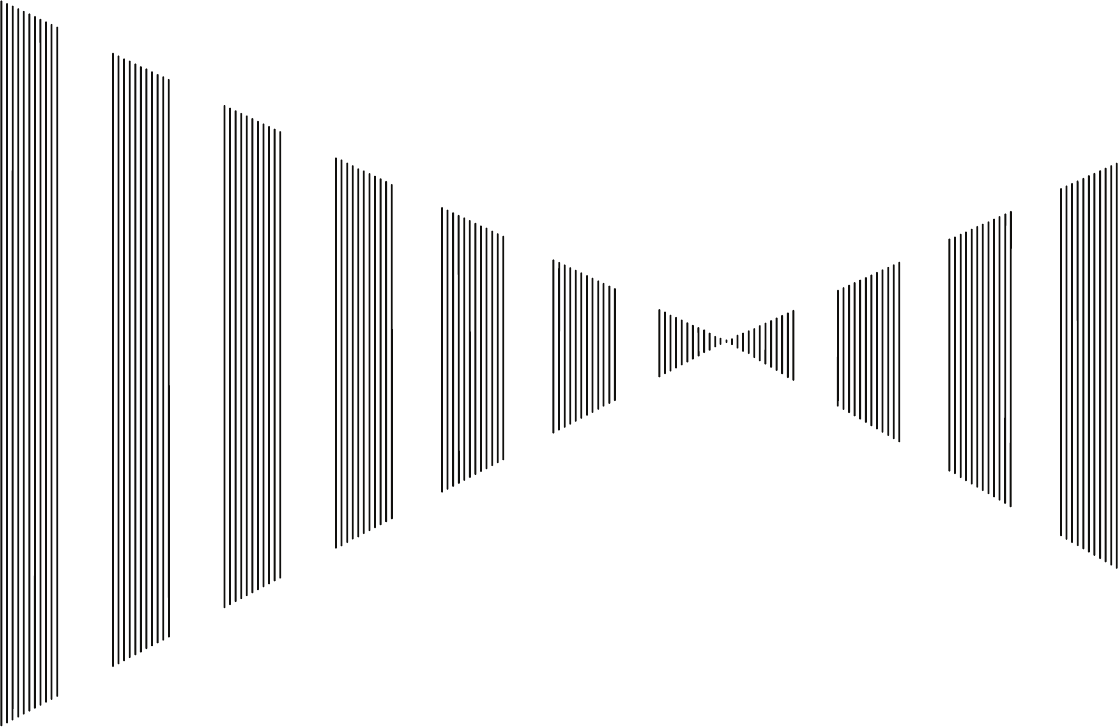
SECTION 10
DISPOSAL
10.1 DISPOSAL OF THE UNIT ....................................................................10-1
10.2 DISPOSAL OF USED BATTERIES......................................................10-1
10.3 DISPOSAL OF USED MAGNETRON ..................................................10-1
10.4 ABOUT THE CHINA ROHS..................................................................10-2
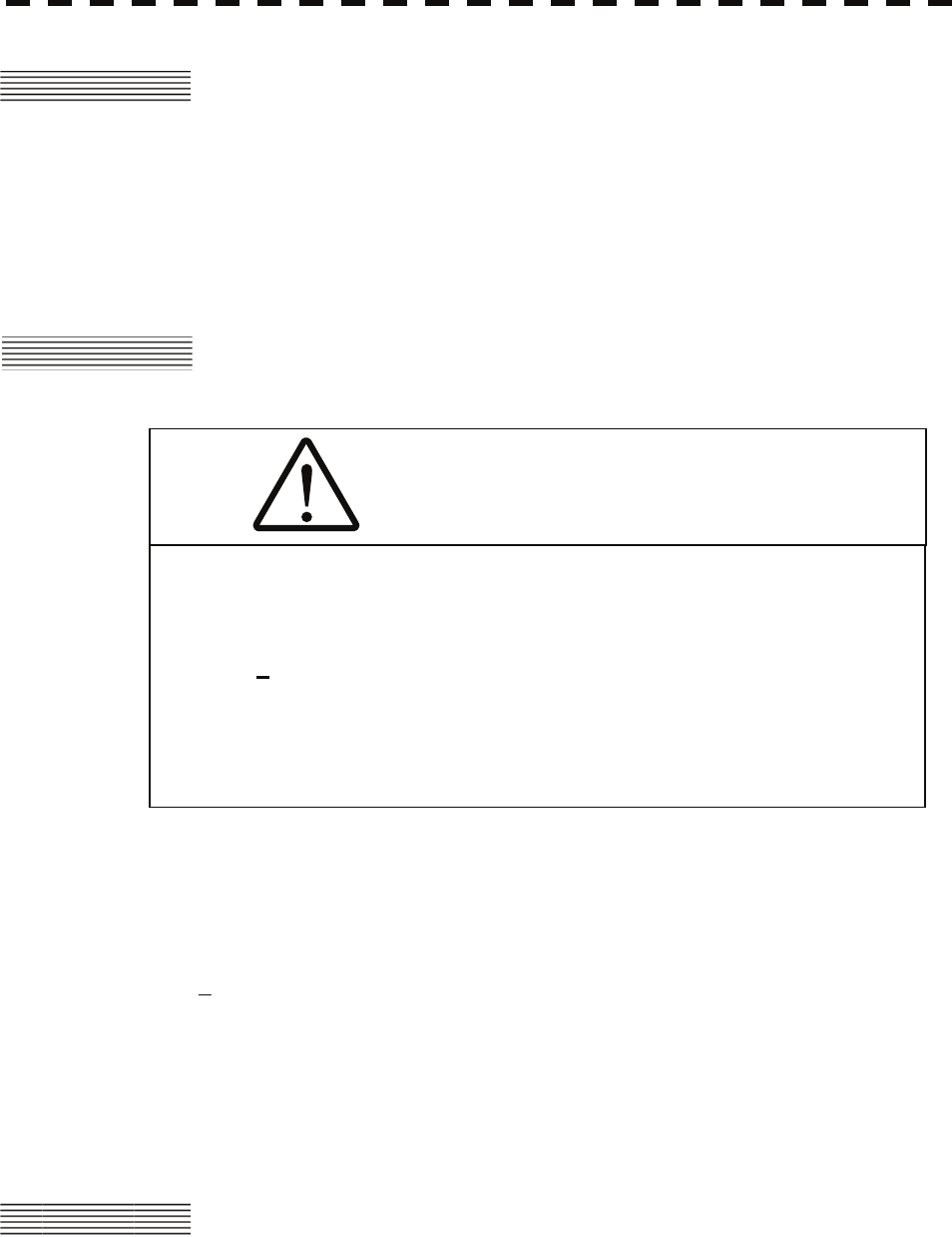
10.1 DISPOSAL OF THE UNIT
When disposing of this unit, be sure to follow the local laws and regulations for the place of
disposal.
10.2 DISPOSAL OF USED BATTERIES
WARNING
When disposing of used lithium batteries, be
sure to insulate the batteries by taping the ⊕ and
○ terminals.
Otherwise, heat generation, explosion or a fire
may occur.
In this unit, Lithium batteries are used for the following parts:
Radar Processing circuit (CDC-1332): BT1 (Maxell: CR2032)
z Do not store used lithium batteries. Dispose of them in accordance with regulations of local
government.
z When disposing of used lithium batteries be sure to insulate the batteries by taping the ⊕ and
○ terminals. For disposal of batteries, be sure to follow the local laws and regulations.
For detail, consult with the dealer you purchased the product our business office, or local
government.
10.3 DISPOSAL OF USED MAGNETRON
Magnetron is used in the Scanner (NKE-1130/2103/2254)
z When the magnetron is replaced with a new one, return the used magnetron to our dealer or
business office.
For detail, consult with our dealer or business office.
10─1
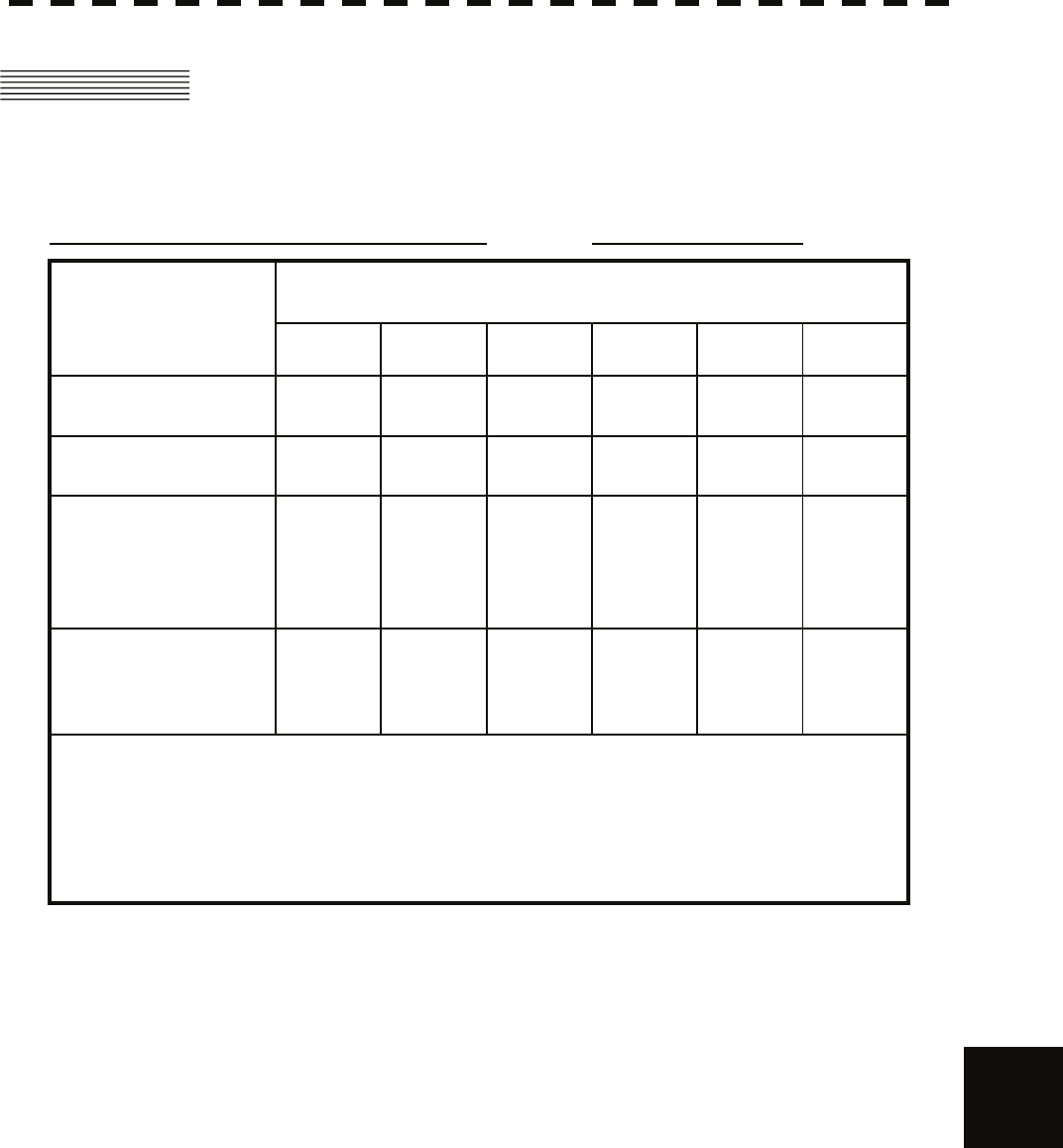
10.4 About the CHINA RoHS
yy
yyyy
yyyy
10.4 ABOUT THE CHINA ROHS
形式名(Type): JMA-5300MK2 Series 名称(Name): RADAR
铅 汞 镉 六价铬 多溴联苯 多溴二苯醚
(Pb) (Hg) (Cd) (Cr6+) (PBB) (PBDE)
雷达天线单元
(Scanner Unit)
××○×××
收发信单元
(Transmitter-receiver Unit)
××××××
主船内装置 (Inboard Unit)
・显示装置 (Display Unit)
・键盘装置 (OperationUnit)
・信号处理装置
(RADAR Process Unit)
××××××
外部设备 (Peripherals)
・选择 (Options)
・电线类 (Cables)
・手册 (Documennts)
××××××
有毒有害物质或元素的名称及含量
(Names & Content of toxic and hazardous substances or elements)
(Toxic and Hazardous Substances and Elements)
×:表示该有毒有害物质至少在该部件的某一均质材料中的含量超出SJ/T11363-2006 标准规定的限量要求。
(Indicates that this toxic or hazardous substance contained in at least one of the homogeneous materials
used for this part is above the limit requirement in SJ/T 11363-2006.)
○:表示该有毒有害物质在该部件所有均质材料中的含量均在SJ/T11306-2006 标准规定的限量要求以下。
(Indicates that this toxic, or hazardous substance contained in all of the homogeneous materials for this
part is below the requirement in SJ/T11363-2006.)
部件名称
(Part name)
有毒有害物质或元素
10
10-2
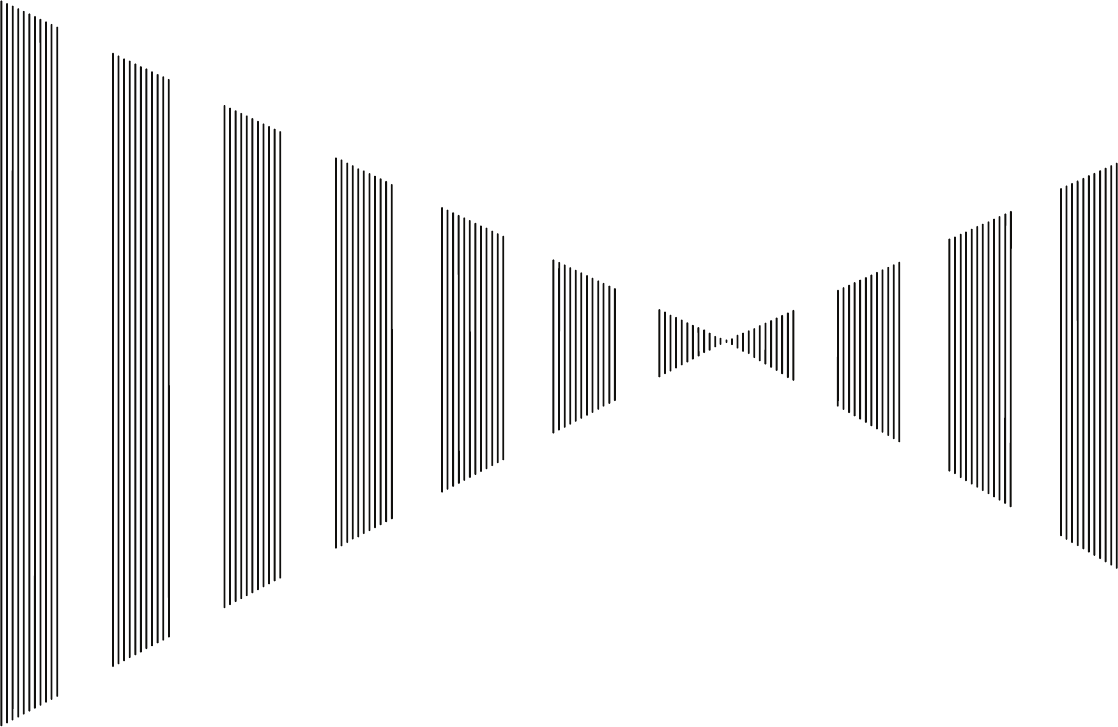
SECTION 11
SPECIFICATIONS
11.1 JMA-5312-6/6HS TYPE RADAR ........................................................11-1
11.2 JMA-5322-7/9/6HS TYPE RADAR .....................................................11-2
11.3 JMA-5332-12 TYPE RADAR ..............................................................11-3
11.4 SCANNER (NKE-2103-6) ...................................................................11-4
11.5 SCANNER (NKE-2254-7/9) ................................................................11-5
11.6 SCANNER (NKE-1130).......................................................................11-6
11.7 SCANNER (NKE-2103-6HS) ..............................................................11-7
11.8 SCANNER (NKE-2254-6HS) ..............................................................11-8
11.9 DISPLAY UNIT (NCD-4530)................................................................11-9
11.10 PROCESSOR UNIT (NDC-1417)......................................................11-10
11.11 TARGET TRACKING FUNCTION (OPTION) ...................................11-12
11.12 AIS UNIT (NQA-2103) (OPTION) .....................................................11-13
11.13 PLOTTER..........................................................................................11-14
11.14 OPERATION UNIT (NCE-5171)........................................................11-15
11.15 PERFORMANCE MONITOR (NJU-84) (OPTION) ...........................11-16
11.16 PERFORMANCE MONITOR (NJU-85) (OPTION) ...........................11-16
11.17 AVAILABLE INPUT SIGNAL............................................................11-17
11.18 AVAILABLE OUTPUT SIGNAL........................................................11-18
11.19 STANDARD CONFIGURATION .......................................................11-18
11.20 EQUIPMENT DISTANCE BETWEEN OTHER INSTRUMENTS......11-19
11.21 OTHERS (OPTION) ..........................................................................11-19

11.1 JMA-5312-6/6HS TYPE RADAR
(1) Class of emission P0N
(2) Display Color Raster Scan
(3) Screen 19-inch Color LCD
Effective diameter of radar display, more than 250 mm
(4) Range Scale 0.125, 0.25, 0.5, 0.75, 1.5, 3, 6, 12, 24, 48, 96NM
(5) Range Resolution Less than 30m
(6) Minimum Detective Range Less than 40m
(7) Range Accuracy Less than 1% of the maximum distance of the range scale in use or
less than 15m whichever is larger
(8) Bearing Accuracy Less than 1°
(9) Bearing Indication Relative Motion mode: Head-up/Course-up/North-up
True Motion mode: Course-up/North-up
(10) Ambient Condition According to IEC60945-4
Temperature
Scanner: -25 to +55℃
(Storage Temperature: -25 to +70℃)
Other Unit except Scanner: -15 to +55℃
Relative Humidity 93% at +40℃
Vibration 2 to 13.2Hz, amplitude ±1mm ±10%
13.2 to 100Hz, Gravity acceleration 7m/s2
Velocity of the wind 51.5m/s(100kt)
(11) Power Supply Input +24VDC (Display Unit)
+24VDC (Scanner)
* Display Unit correspond to 100/110/115/220/230/240VAC
when use NBA-5111.
(12) Power Consumption Approx. 620W (In maximum wind resistant velocity)
(13) Power Supply Voltage +24VDC –10/+50% (Display Unit)
Fluctuation +24VDC –10/+50% (Scanner Unit)
(14) Pre-heating Time Approx. Within 1min30sec
11-1
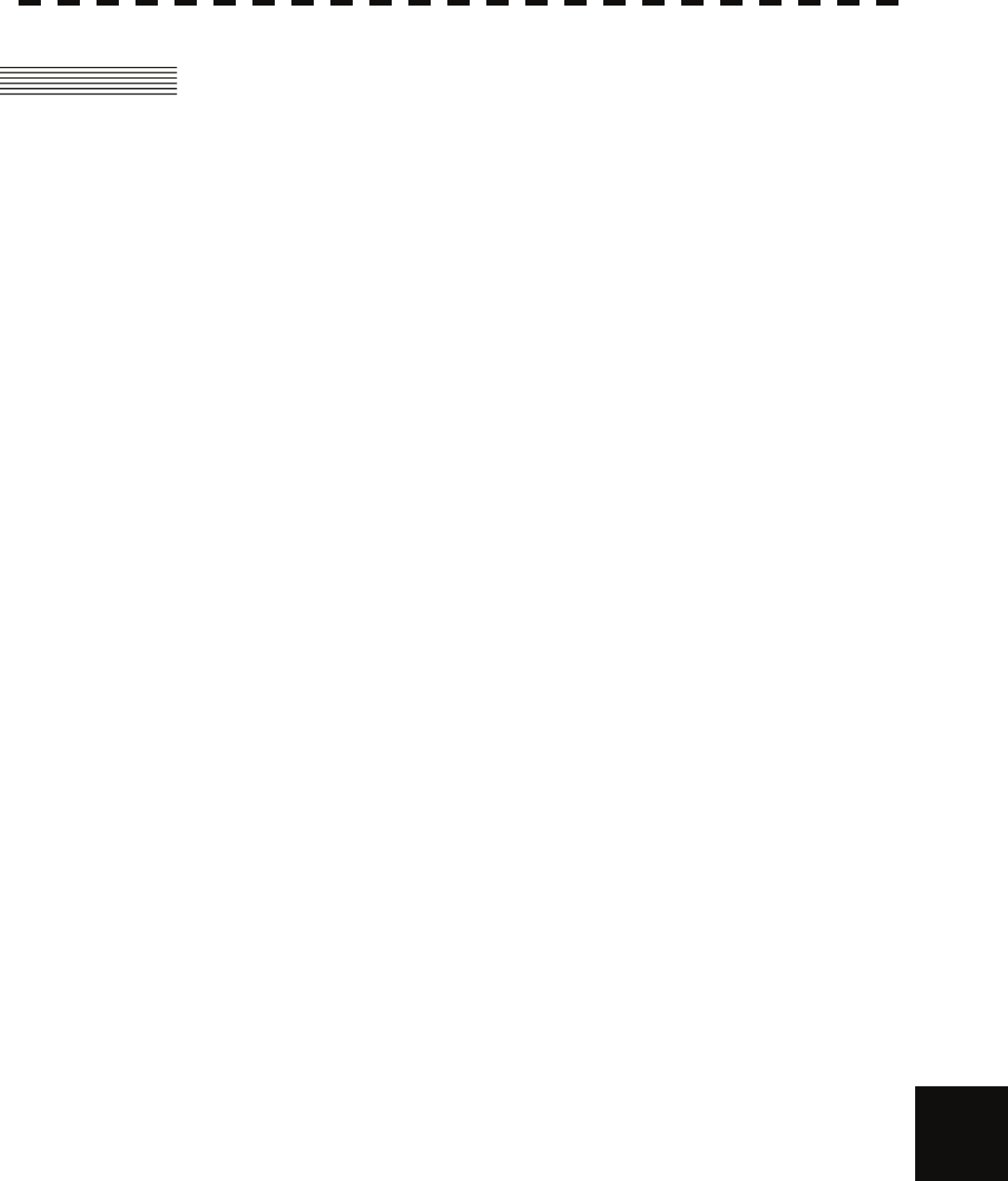
11.2 JMA-5322-7/9/6HS Type Radar
yyy
yyyy
yyyy
11.2 JMA-5322-7/9/6HS TYPE RADAR
(1) Class of emission P0N
(2) Display Color Raster Scan
(3) Screen 19-inch Color LCD
Effective diameter of radar display, more than 250 mm
(4) Range Scale 0.125, 0.25, 0.5, 0.75, 1.5, 3, 6, 12, 24, 48, 96NM
(5) Range Resolution Less than 30m
(6) Minimum Detective Range Less than 40m
(7) Range Accuracy Less than 1% of the maximum distance of the range scale in use or
less than 15m whichever is larger
(8) Bearing Accuracy Less than 1°
(9) Bearing Indication Relative Motion mode: Head-up/Course-up/North-up
True Motion mode: Course-up/North-up
(10) Ambient Condition According to IEC60945-4
Temperature
Scanner: -25 to +55℃
(Storage Temperature: -25 to +70℃)
Other Unit except Scanner: -15 to +55℃
Relative Humidity 93% at +40℃
Vibration 2 to 13.2Hz, amplitude ±1mm ±10%
13.2 to 100Hz, Gravity acceleration 7m/s2
Velocity of the wind 51.5m/s (100kt)
(11) Power Supply Input +24VDC (Display Unit)
+24VDC (Scanner)
* Display Unit correspond to 100/110/115/220/230/240VAC
when use NBA-5111.
(12) Power Consumption Approx. 700W (In maximum wind resistant velocity)
(13) Power Supply Voltage +24VDC –10/+50% (Display Unit)
Fluctuation +24VDC –10/+50% (Scanner Unit)
(14) Pre-heating Time Approx. Within 3min
11
11-2

11.3 JMA-5332-12 TYPE RADAR
(1) Class of emission P0N
(2) Display Color Raster Scan
(3) Screen 19-inch Color LCD
Effective diameter of radar display, more than 250 mm
(4) Range Scale 0.125, 0.25, 0.5, 0.75, 1.5, 3, 6, 12, 24, 48, 96NM
(5) Range Resolution Less than 30m
(6) Minimum Detective Range Less than 40m
(7) Range Accuracy Less than 1% of the maximum distance of the range scale in use or
less than 15m whichever is larger
(8) Bearing Accuracy Less than 1°
(9) Bearing Indication Relative Motion mode: Head-up/Course-up/North-up
True Motion mode: Course-up/North-up
(10) Ambient Condition According to IEC60945-4
Temperature
Scanner: -25 to +55℃
(Storage Temperature: -25 to +70℃)
Other Unit except Scanner: -15 to +55℃
Relative Humidity 93% at +40℃
Vibration 2 to 13.2Hz, amplitude ±1mm ±10%
13.2 to 100Hz, Gravity acceleration 7m/s2
Velocity of the wind 51.5m/s(100kt)
(11) Power Supply Input +24VDC (Display Unit)
100/110/120/220/230/240VAC, 1Φ, 50/60Hz (Scanner)
* Display Unit correspond to 100/110/115/220/230/240VAC
when use NBA-5111.
(12) Power Consumption Approx. 240W +1600VA (In maximum wind resistant velocity)
(13) Power Supply Voltage +24VDC –10/+50% (Display Unit)
Fluctuation 100/110/115/220/230/240VAC ±10% (Scanner Unit)
(14) Pre-heating Time Approx. Within 3min
11-3
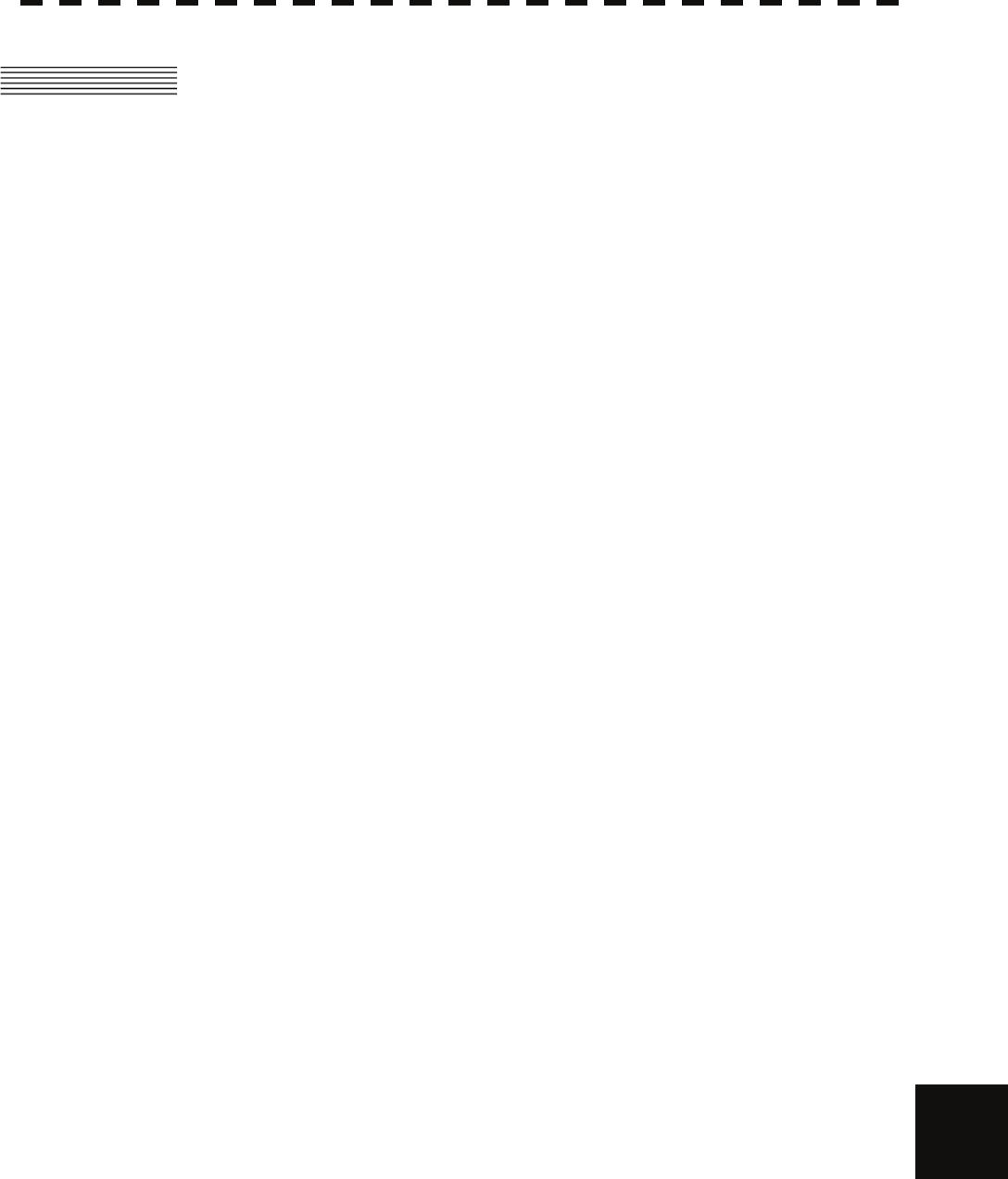
11.4 Scanner (NKE-2103-6)
yyy
yyyy
yyyy
11.4 SCANNER (NKE-2103-6)
(1) Dimensions Height 457mm×Swing Circle 1910mm
(2) Mass Approx. 40kg
(3) Polarization Horizontal Polarization
(4) Directional Characteristic Horizontal Beam Width: 1.2° (-3dB width)
Vertical Beam Width: 20° (-3dB width)
Sidelobe Level: Below –26dB (within ±10°)
Below –30dB (outside ±10°)
(5) Revolution Approx. 27rpm (Normal)
(6) Peak Power 10kW±50%
(7) Transmitting Frequency 9410 ±30MHz
(8) Transmitting Tube Magnetron [MAF1565N]
(9) Pulse width/Repetition Frequency
SP1:0.08uS/2250Hz
MP1:0.25uS/1700Hz,MP2:0.5uS/1200Hz
LP1:0.8uS/750Hz,LP2:1.0uS/650Hz
0.125NM SP1
0.25NM SP1
0.5NM SP1
0.75NM SP1 / MP1
1.5NM SP1 / MP1 / MP2
3NM MP1 / MP2 / LP1
6NM MP1 / MP2 / LP1 / LP2
12NM MP1 / MP2 / LP1 / LP2
24NM MP2 / LP1 / LP2
48NM LP2
96NM LP2
(10) Duplexer Circulator + Diode Limiter
(11) Mixer MIC Front End
(12) Intermediate Frequency Amplifier Intermediate Frequency: 60MHz
Band Width: 20MHz(0.08μS)
6MHz(0.25μS,0.5μS)
3MHz(0.8μS, 1μS) 11
Gain: More than 90dB
Amplifying Characteristics: Logarithmic Amplifier
(13) Overall Noise Figure 7.5dB(Average)
11-4

11.5 SCANNER (NKE-2254-7/9)
(1) Dimensions 25kW-7ft: Height 536mm×Swing Circle 2270mm
25kW-9ft: Height 536mm×Swing Circle 2825mm
(2) Mass 25kW-7ft: Approx. 58 kg
25kW-9ft: Approx. 60 kg
(3) Polarization Horizontal Polarization
(4) Directional Characteristics Horizontal Beam Width: 1.0° (7ft, -3dB width)
0.8° (9ft, -3dB width)
Vertical Beam Width 20° (7/9ft, -3dB width)
Sidelobe Level: Below –26dB
(7/9ft, within ±10°)
Below –30dB
(7/9ft, outside ±10°)
(5) Revolution 24rpm (7/9ft, Normal)
(6) Peak Power 25kW ±50%
(7) Transmitting Frequency 9410 ±30MHz
(8) Transmitting Tube Magnetron [M1568BS]
(9) Pulse Width/Repetition Frequency
SP1:0.07uS/2250Hz
MP1:0.2uS/2250Hz,MP2:0.3uS/1900Hz,MP3:0.4uS/1400Hz
LP1:0.8uS/750Hz,LP2:1.0uS/650Hz,LP3:1.2uS/510Hz
0.125NM SP1
0.25NM SP1
0.5NM SP1
0.75NM SP1 / MP1
1.5NM SP1 / MP1 / MP2 / MP3
3NM MP1 / MP2 / MP3 / LP1
6NM MP1 / MP2 / MP3 / LP1 / LP2
12NM MP1 / MP2 / MP3 / LP1 / LP2
24NM MP3 / LP1 / LP2
48NM LP2
96NM LP3
(10) Duplexer Circulator + Diode Limiter
(11) Mixer MIC Front End
(12) Intermediate Frequency Amplifier Intermediate Frequency: 60MHz
Band Width: 25MHz(0.07μS)
8MHz(0.2μS, 0.3μs, 0.4μS)
3MHz(0.8μS, 1μS, 1.2μS)
Gain: More than 90dB
Amplifying Characteristics: Logarithmic Amplifier
(13) Overall Noise Figure 7.5dB(Average)
11-5
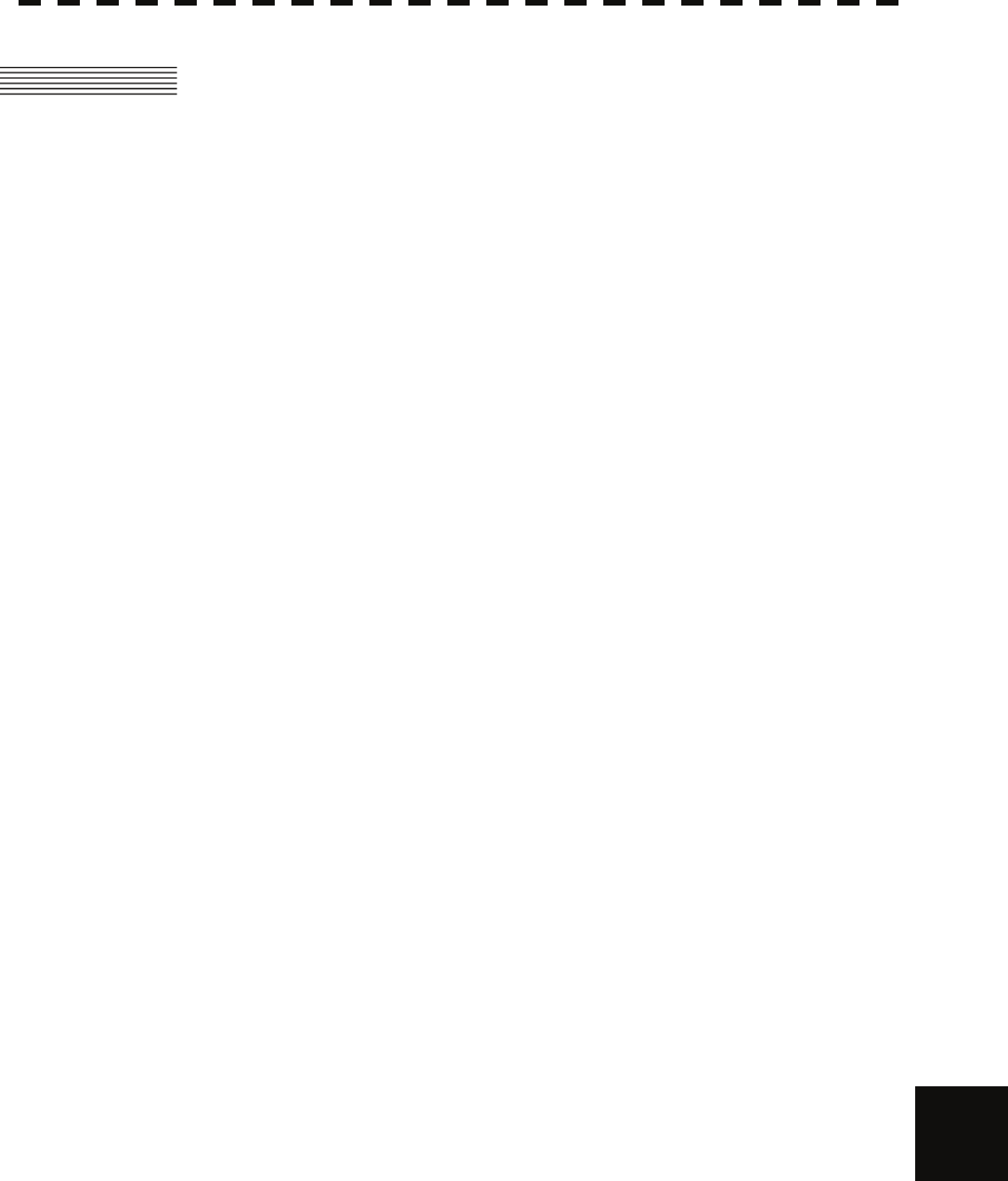
11.6 Scanner (NKE-1130)
yyy
yyyy
yyyy
11.6 SCANNER (NKE-1130)
(1) Dimensions Height 791mm×Swing Circle 4000mm
(2) Mass Approx. 180kg
(3) Polarization Horizontal Polarization
(4) Directional Characteristics Horizontal Beam Width 12ft: 1.9°
Vertical Beam Width 12ft: 25°
Sidelobe Level: Below –26dB (within ±10°)
Below –30dB (outside ±10°)
(5) Revolution 24rpm (60/50Hz)
(6) Peak Power 30kW ±50%
(7) Transmitting Frequency 3050 ±20MHz
(8) Transmitting Tube Magnetron M1555
(9) Pulse Width/Repetition Frequency
SP1:0.07uS/2250Hz
MP1:0.2uS/2250Hz,MP2:0.3uS/1900Hz,MP3:0.4uS/1400Hz
LP1:0.8uS/750Hz,LP2:1.0uS/650Hz,LP3:1.2uS/510Hz
0.125NM SP1
0.25NM SP1
0.5NM SP1
0.75NM SP1 / MP1
1.5NM SP1 / MP1 / MP2 / MP3
3NM MP1 / MP2 / MP3 / LP1
6NM MP1 / MP2 / MP3 / LP1 / LP2
12NM MP1 / MP2 / MP3 / LP1 / LP2
24NM MP3 / LP1 / LP2
48NM LP2
96NM LP3
(10) Duplexer Circulator + Diode Limiter
(11) Mixer MIC Front End
(12) Intermediate Frequency Amplifier Intermediate Frequency: 60MHz
Band Width: 25MHz(0.07uS)
8MHz(0.2μS, 0.3μS, 0.4μS)
3MHz(0.8μS, 1.0μS, 1.2μS) 11
Gain: More than 90dB
Amplifying Characteristics: Logarithmic Amplifier
(13) Overall Noise Figure 7.5dB(Average)
11-6

11.7 SCANNER (NKE-2103-6HS)
(1) Dimensions Height 457mm×Swing Circle 1910mm
(2) Mass Approx. 40kg
(3) Polarization Horizontal Polarization
(4) Directional Characteristic Horizontal Beam Width: 1.2° (-3dB width)
Vertical Beam Width: 20° (-3dB width)
Sidelobe Level: Below –26dB (within ±10°)
Below –30dB (outside ±10°)
(5) Revolution Approx. 48rpm
(6) Peak Power 10kW±50%
(7) Transmitting Frequency 9410 ±30MHz
(8) Transmitting Tube Magnetron [MAF1565N]
(9) Pulse width/Repetition Frequency
SP1:0.08uS/2250Hz
MP1:0.25uS/1700Hz,MP2:0.5uS/1200Hz
LP1:0.8uS/750Hz,LP2:1.0uS/650Hz
0.125NM SP1
0.25NM SP1
0.5NM SP1
0.75NM SP1 / MP1
1.5NM SP1 / MP1 / MP2
3NM MP1 / MP2 / LP1
6NM MP1 / MP2 / LP1 / LP2
12NM MP1 / MP2 / LP1 / LP2
24NM MP3 / LP1 / LP2
48NM LP2
96NM LP2
(10) Duplexer Circulator + Diode Limiter
(11) Mixer MIC Front End
(12) Intermediate Frequency Amplifier Intermediate Frequency: 60MHz
Band Width: 20MHz(0.08μS)
6MHz(0.25μS,0.5μS)
3MHz(0.8μS, 1μS)
Gain: More than 90dB
Amplifying Characteristics: Logarithmic Amplifier
(13) Overall Noise Figure 7.5dB(Average)
11-7
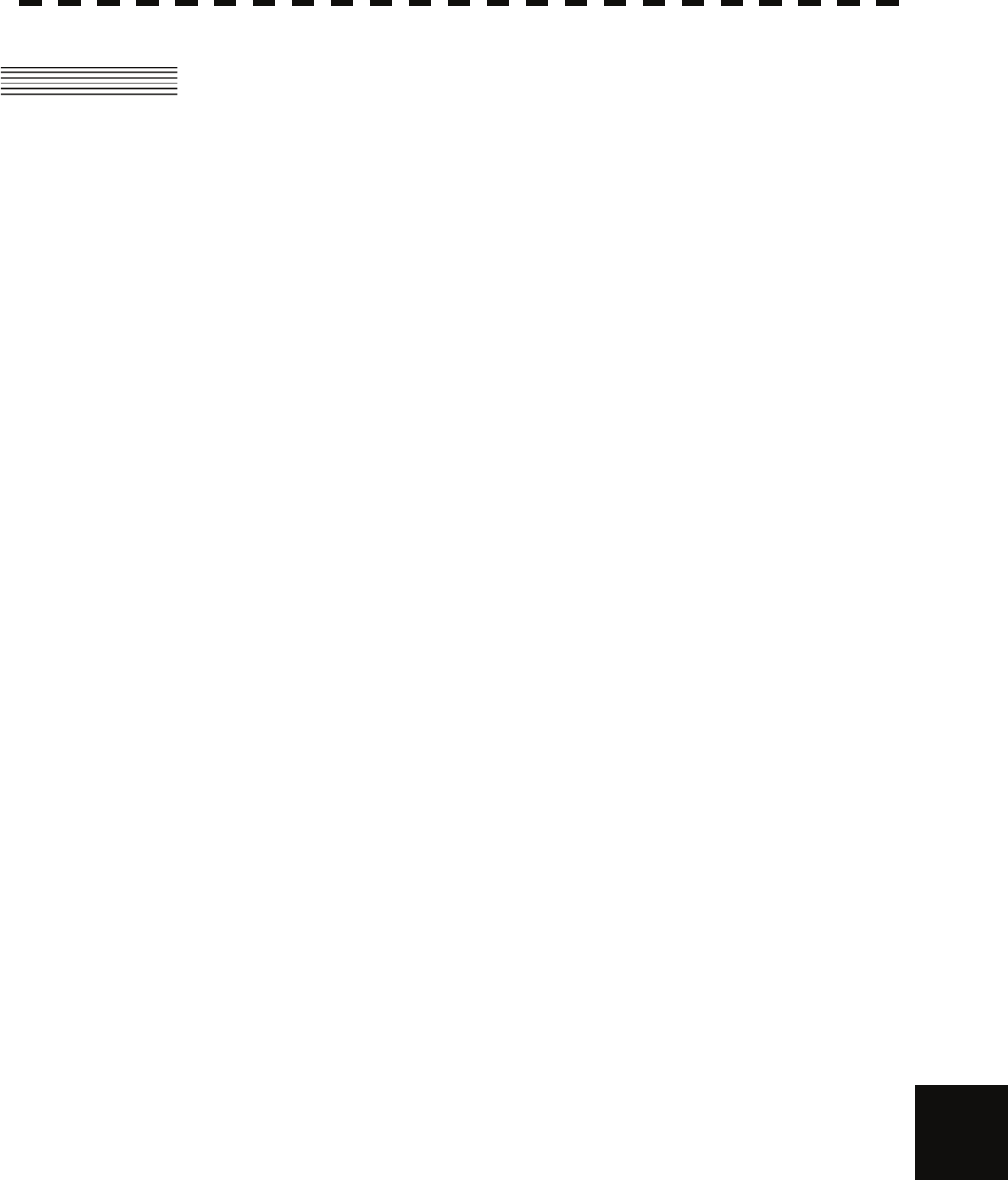
11.8 Scanner (NKE-2254-6HS)
yyy
yyyy
yyyy
11.8 SCANNER (NKE-2254-6HS)
(1) Dimensions 25kW-6ft: Height 536mm×Swing Circle 1910mm
(2) Mass Approx. 55 kg
(3) Polarization Horizontal Polarization
(4) Directional Characteristics Horizontal Beam Width: 1.2°
Vertical Beam Width 20° (-3dB width)
Sidelobe Level: Below –26dB
(within ±10°)
Below –30dB
(outside ±10°)
(5) Revolution 48rpm (Normal)
(6) Peak Power 25kW ±50%
(7) Transmitting Frequency 9410 ±30MHz
(8) Transmitting Tube Magnetron [M1568BS]
(9) Pulse Width/Repetition Frequency
SP1:0.07uS/2250Hz
MP1:0.2uS/2250Hz,MP2:0.3uS/1900Hz,MP3:0.4uS/1400Hz
LP1:0.8uS/750Hz,LP2:1.0uS/650Hz,LP3:1.2uS/510Hz
0.125NM SP1
0.25NM SP1
0.5NM SP1
0.75NM SP1 / MP1
1.5NM SP1 / MP1 / MP2 / MP3
3NM MP1 / MP2 / MP3 / LP1
6NM MP1 / MP2 / MP3 / LP1 / LP2
12NM MP1 / MP2 / MP3 / LP1 / LP2
24NM MP3 / LP1 / LP2
48NM LP2
96NM LP3
(10) Duplexer Circulator + Diode Limiter
(11) Mixer MIC Front End
(12) Intermediate Frequency Amplifier Intermediate Frequency: 60MHz
Band Width: 25MHz(0.07μS)
8MHz(0.2μS, 0.3μS, 0.4μS)
3MHz(0.8μS, 1μS, 1.2μS) 11
Gain: More than 90dB
Amplifying Characteristics: Logarithmic Amplifier
(13) Overall Noise Figure 7.5dB(Average)
11-8

11.9 DISPLAY UNIT (NCD-4530)
(1) Structure Desk Top Type
(LCD Monitor/Operation Unit/Processor Unit Separation Structure)
(2) Screen 19-inch Color LCD 1280x1024 dot (SXGA)
Viewing Distance: 1m from the center of Display
(3) Display mode Radar mode
Synthesis mode (Synthesis Radar echo and Coastline)
Plotter mode (Require Plotter Unit (option))
(4) Range Scale 0.125, 0.25, 0.5, 0.75, 1.5, 3, 6, 12, 24, 48, 96NM
(5) Range Marker 0.025, 0.05, 0.1, 0.25, 0.25, 0.5, 1, 2, 4, 8, 16NM
(6) Bearing Indication Rader mode/Synthesis mode
Relative motion: North-up, Course-up, Head-up
True motion: North-up, Course-up
True motion (Plotter mode (Option)): N-up, C-up
(7) Variable Range Maker 2VRM (Digital Display)
VRM unit of Display: NM
VRM Range:0.000 to 100.2NM
(8) Electric Bearing lines 2EBL(Digital Display)
Each EBL can be floating displayed.
EBL unit of Display: 0.1°
EBL Range: 0.000°to 359.9°
Bearing Indication: Relative bearing and True bearing can be switched.
(9) Cursor Target Range, Bearing and Latitude presentation can be possible to move
with trackball.
11-9
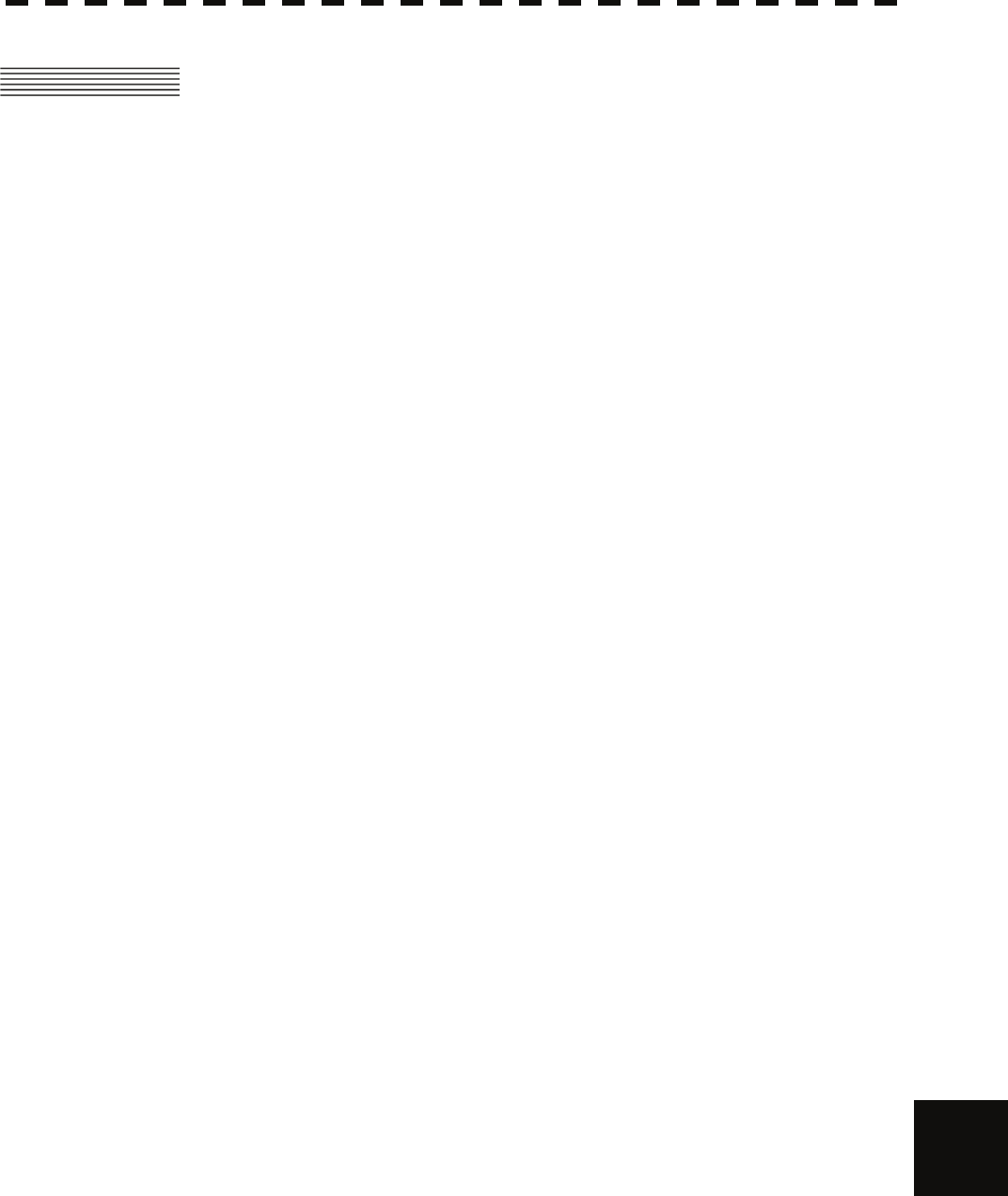
11.10 Processor Unit (NDC-1417)
yyy
yyyy
yyyy
11.10 PROCESSOR UNIT (NDC-1417)
(1) Structure Desk Top Type (Horizontal putting and length putting using
combined)
(2) Dimensions Height 170mm×Width 300mm×Depth 320mm
(3) Mass Approx. Below 10kg
(4) Tune Method AUTO/MANUAL(Bar-graph indicate)
(5) STC (SEA) AUTO/MANUAL
(6) FTC (RAIN) AUTO/MANUAL
(7) Radar Interference Rejection Built-in (The effect can be adjusted by three stages.)
(8) Scan Correlation Function1/2/3, 2 Peak Hold Processing1/2
Automatic change of processing method.
(Target range synchronize/Clutter synchronize)
(9) Bearing Marker 360° in 1° digit.
Relative motion: Fixation
True motion: Rewrite at a position correct in every scan.
(10) Heading Line Electronic (Stern Line can be displayed.)
(11) Radar Alarm Invasion, Secession, OFF can be selected.
With buzzer sound.(Possible to output to external buzzer. )
Ring.
Automatically acquisition by target tracking described in
Section “TARGET TRACKING”.
(12) Off Center Within 66% of the radius of any range. (Except 96NM)
Can be operated in all mode in relative motion.
Trail is succeed at Off Center mode.
(13) True motion Unit Built-in (Except 96NM)
(14) True motion reset position 66% of radius of any range.
Possible to manual reset.
(15) Twice zoom The zoom center is 66% radius of any range. (Except 0.125NM)
11
11-10

(16) Radar trails indication True motion mode:(Only true motion trails
Relative motion mode:
True motion trails and relative motion trails can be selected.
Trail time length:
15 sec/30 sec/1 min/3 min/6 min/10 min/15 min/30 min/60
min/Continuous/OFF
Arbitrary trail time length can be displayed at any time.
Possible to display time series trail and continuous trail by color
classification.
Built-in Trail thinning process.
Trail function can be use at true motion reset.
When range is changed, Trail function can be use.
Trail function can be use at Off Center. (Relative motion)
When motion indication and bearing indication changed, Trail
function can be use.(Only true motion trails indication.)
(17) Variety of Pulse width SP1/MP1/MP2/LP1/LP2(NKE-2103)
SP1/SP2/MP1/MP2/MP3/LP1/LP2/LP3(NKE-2254/NKE-1130)
(18) Target enhance 3 stages can be changed.
(19) Correct position When synthesis Radar and Coastline is displayed, position can be
corrected by manually.
(20) Display color Radar echo: 16 stages (Yellow, Green, Amber, Purple, Red)
Radar trails: 16 stages (White, Cyan, Green)
Fixed Maker: 4 colors (White, Cyan, Green, Amber)
VRM1/2,EBL1/2,PI: 4 colors (White, Cyan, Green, Amber)
Character/Bearing Marker: 5 colors (White, Green, Amber, Black,
Red)
Cursor: 4 colors (White, Cyan, Green, Amber)
Heading Line/Vector: 4 colors (Cyan, Green, Amber, Black)
Own Ship’s track/Another Ship’s track: 7 colors
Coastline/Isobaths: 16 colors
Mark/Line: 7 colors
11-11
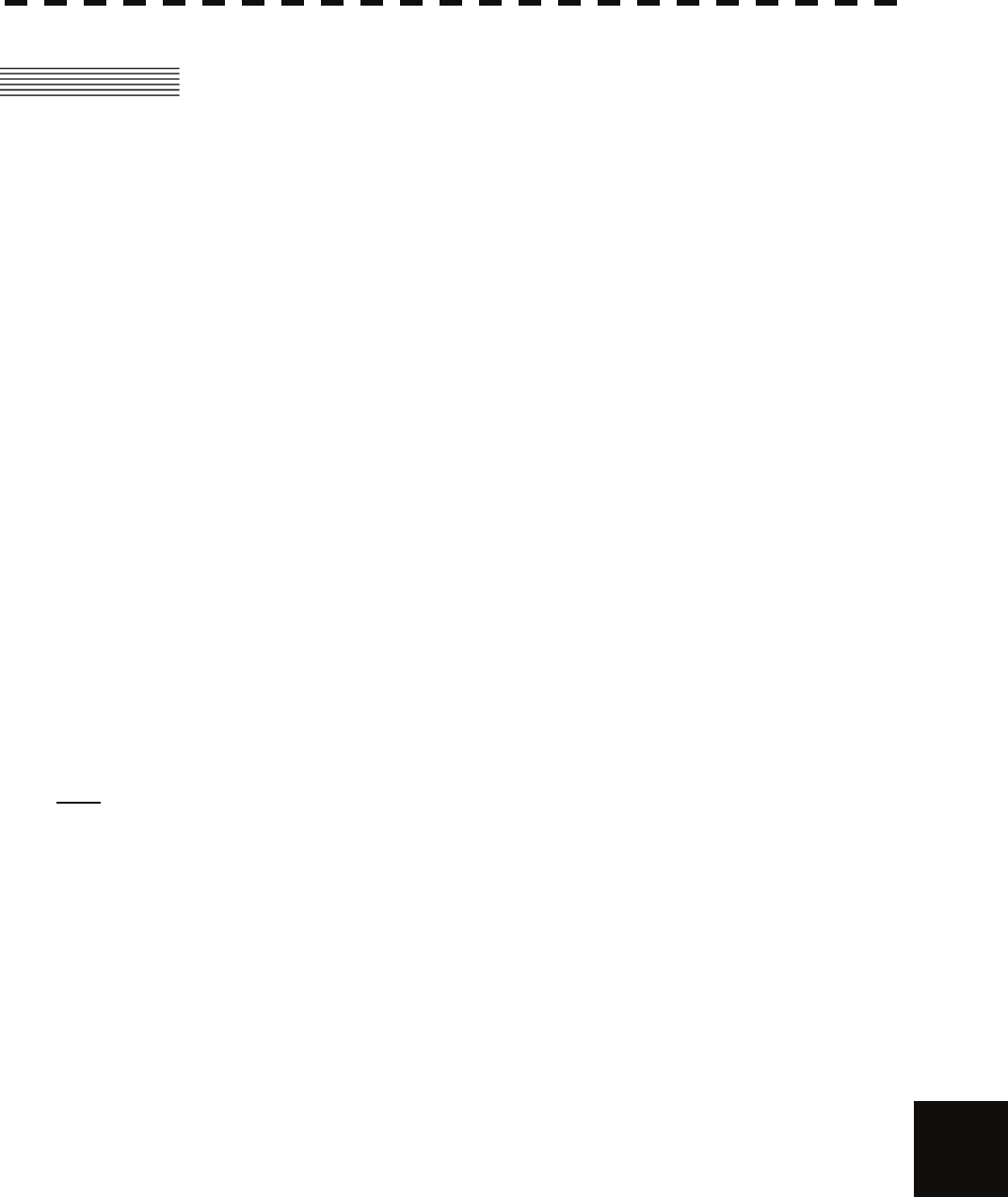
11.11 Target Tracking Unit (NCA-877WA)
yyy
yyyy
yyyy
11.11 TARGET TRACKING FUNCTION
(OPTION)
Radar mode, synthesis mode
(1) Available range scale All range
(2) Acquisition MANUAL/AUTO(by two automatic acquisition/activation
zone)
(3) Tracking Normal edition type NCA-877A: 30 target
High performance type NCA-877WA: 100 target
Maximum tracking range: 32NM (Available all range scale)
(4) Display Tracking data: 4 at the same time. (Can be scroll.)
Naming function: Possible to name by the alphabet up to 8
characters to each target.
The range, bearing, CPA, TCPA, true course, true speed, BCR, BCT
of target can be displayed. (When naming is displayed, BCR/BCT
can’t be displayed.) Vector display: True/Relative Past position
(5) Alarm Automatic acquisition/activation zone
Danger ship: Depends on CPA/TCPA setting.
(6) Trial Maneuver (NCA-877WA) Input parameter: Course, Speed, Vector time, Time to Maneuver,
Reach, Turn Radius, Acceleration, Deceleration
Synthesis mode
(7) Another ship track 20 targets. 1500 point per one target can be displayed. (Own ship
track and marks are another.)
Display color: 7 colors (The display color of each target can be set.)
(The display color of all targets can be set by the batch. In this case,
the display color is one color.)
Interval of save: 3/5/10/30 sec, 1/3/5/10/130/160 min, 1/3/5/10 NM
Possible to storage in memory card (Option).
Note: ARPA Process Unit (NCA-877WA) or ATA Process Unit (NCA-877A) must be fitted on ships
compliant to IMO.
11
11-12
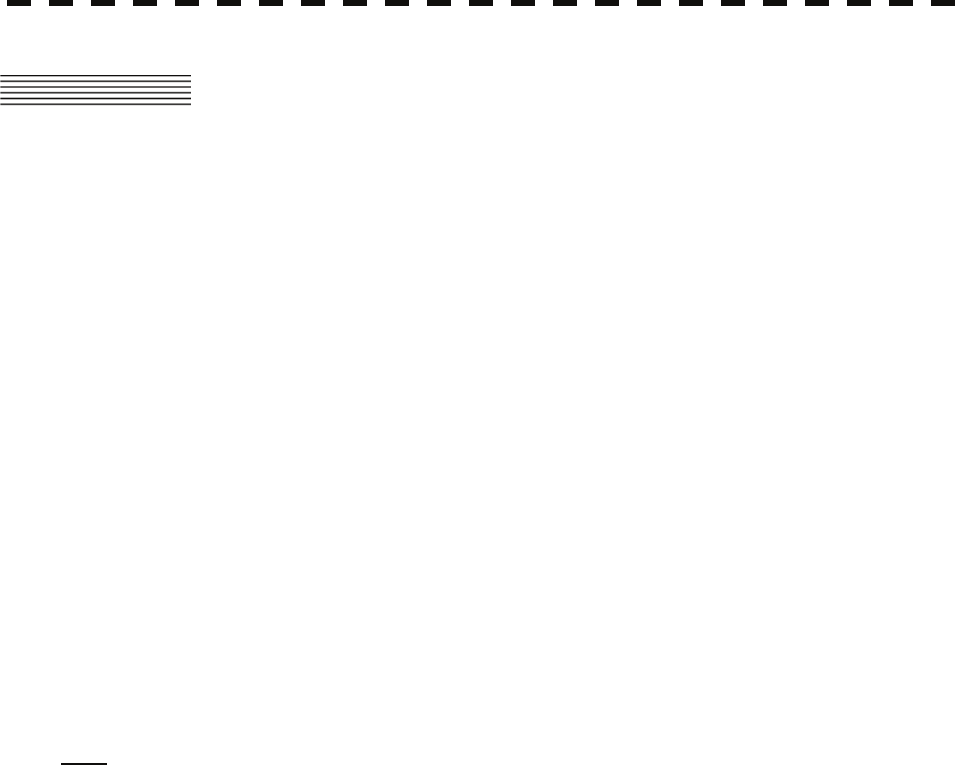
11.12 AIS UNIT (NQA-2103) (OPTION)
Radar mode, synthesis mode
(1) Activation 100 target
MANUAL/AUTO(by two automatic activation/activation zone)
(2) Display 300 target (sleeping target and activated target)
AIS data: 2 at the same time. (simple display)
The ship's name, call sign, MMSI, course, speed, CPA, TCPA of target can
be displayed. (simple display item)
The ship's name, call sign, MMSI, course, speed, CPA, TCPA, bearing,
range, ship's heading bearing, rate of turn, latitude, longitude, destination,
navigation status of target can be displayed. (detail display item)
Vector display: True/Relative
Past position
The message can be displayed. (broadcast message, addressed message)
(3) Alarm Automatic activation/activation zone
Danger ship: Depends on CPA/TCPA setting.
Synthesis mode
(4) Another ship track 20 targets. 1500 point per one target can be displayed.
(Own ship track and marks are another.)
Display color: 7 colors
(The display color of each target can be set.)
(The display color of all targets can be set by the batch. In this case, the
display color is one color.)
Interval of save: 3/5/10/30 sec, 1/3/5/10/130/160 min, 1/3/5/10 NM
Possible to storage in memory card (Option).
Note: AIS Process Unit must be fitted on ships compliant to IMO.
11-13
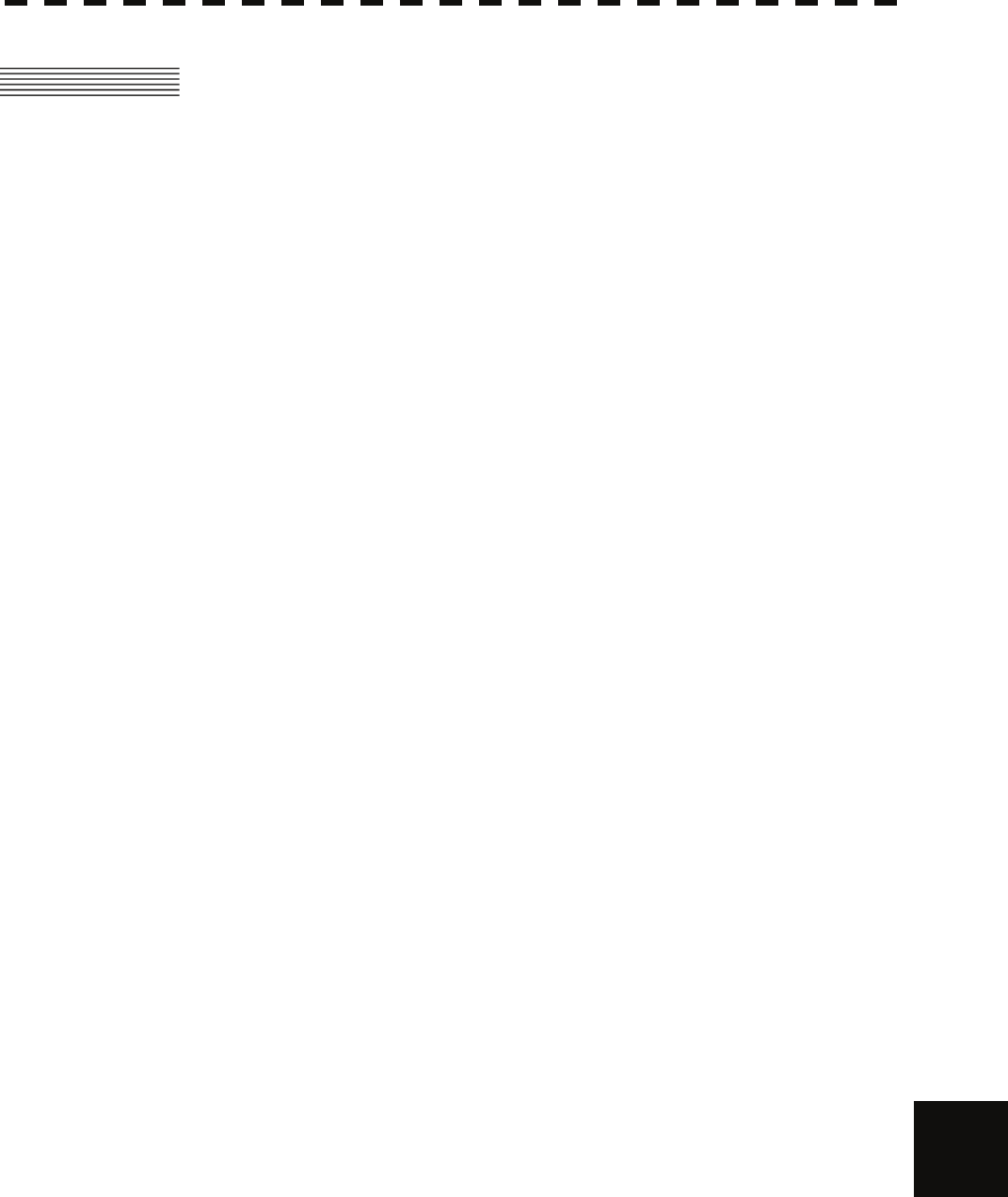
11.13 Plotter
yyy
yyyy
yyyy
11.13 PLOTTER
(1) Plotter (Normal) (Synthesis mode)
Projection: Mercator projection (Latitude 85 degree or less.)
Scale: Radar synchronize range scale
Own ship track: 1 color(Cyan)
Interval of save 3/5/10/30 sec, 1/3/5/10/30/60 min or every
0.1/0.2/0.3/0.5/1/3/5/10 NM and Off
Capacity 7,000 point
Cursor mark: 7 colors
Capacity of cursor mark: 2,000 point
Variety of cursor Mark: 29
Line: 7 colors
Capacity of line: Include in cursor mark
Variety of line: Solid line, broken line, alternate long and
short dash line
Coastline data: Coastline ROM Card (Option) (ERC, JRC, C-Map NT+)
One selected depth contour can be displayed.
External memory: Memory card (Option)
Position correction: Latitude / Longitude correction
Radar video synchronize range scale coast line by manual.
(Synthesis mode)
(2) Plotter (Option NDB-34A) (Synthesis mode, Plotter mode)
Projection: Mercator projection (Latitude 70 degree or less.)
Scale: Synchronize range scale
Own ship track: 7 colors.
Interval of save: 3/5/10/30 sec, 1/3/5/10/30/60 min or every
0.1/0.2/0.3/0.5/1/3/5/10 NM and Off
Capacity of own ship track: 7,000 point
Cursor mark: 7 colors
Capacity of cursor mark: 20,000 point
Variety of cursor Mark: 29
Line: 7 colors
Capacity of line: Include in cursor mark
Variety of line: Solid line, broken line, alternate long and
short dash line
Coast line data: Coast line ROM card (Option)(ERC, JRC, C-Map NT+)
Selected one depth contour can be displayed.
External memory: Memory card (Option)
Waypoint and route: Waypoint can be set up to 999 point.
Information of waypoint: Azimuth, distance and the time
to required destination.
Setting of sea route: 10 sea routes. (20 destination for one
route can be set.)
Alarm of route: Waypoint arrival / break off, Route arrival /
break off 11
Position correction: Latitude / Longitude correction
Radar video synchronize range scale coast line by manual.
(Synthesis mode)
11-14

11.14 OPERATION UNIT (NCE-5171)
(1) Structure Structure of operation unit is separate from processor unit.
Desk-Top type
Correspond Flush mount
(2) Switch Gain (Transmit pulse width can be changed by PUSH-SW.)
SEA (AUTO/MANU can be changed by PUSH-SW.)
RAIN (AUTO/MANU can be changed by PUSH-SW.)
MULTI (Adjustment item can be changed by PUSH-SW)
EBL (Floating EBL ON/OFF can be changed by PUSH-SW.)
VRM
Trackball
(3) Operation switch
STBY/OFF (Standby/Power off): Stop transmit, Power off.
TX/OFF (Transmit start/Power off): Start transmit, Power off
PANEL(Brightness of keyboard adjustment): Brightness of keyboard switch adjust.
ALARM ACK(Stop Alarm): Acknowledge and stop alarm.
EBL1(EBL1): Selection display and non-display of EBL1.
EBL2(EBL2): Selection display and non-display of EBL2.
VRM1(VRM1): Selection display and non-display of VRM1.
VRM2(VRM2): Selection display and non-display of VRM2.
RANGE+(Increase display range): Increase display range.
RANGE-(decrease display range): Decrease display range.
ACQ(acquisition): Target acquisition
TGT DATA(Numeric display): Numeric display of tracking target.
TGT CNCL(Release of selection): Release of selection of tracking target.
MOB(Marker): Turning on and release marker.
ENT(Enter): Left side button of trackball.
CLR/INFO(Release/Information): Right side of trackball.
MAP(Display mode): Selection display and non-display of MAP(NAV
LINE, etc…).
Selection of Rader, Synthesis and Plotter mode.
AZI MODE(Display azimuth): Selection of North-up, Course-Up, Head-Up.
TM/RM(True/Relative Motion): Selection true motion, relative motion.
RR/HL(Fixed ring/Heading Line): Selection display and non-display of fixed ring and
heading line.
OFF CENT(Off Center): Off center operation
AZ (Acquisition/Activate zone): Setting and release of acquisition/activation zone.
VECT T/R (True/Relative motion vector): Selection of true motion and relative motion of
vector.
TRAILS (Trails): Selection display and non-display of trails.
DAY/NIGHT: Selection of screen arrangement of color.
FUNC(Function): Selection of signal processing.
USER KEY1(User key1): User assignment key1.
USER KEY2(User key2): User assignment key2.
RADAR MENU(Radar menu): Rader menu.
MARK(MARK): Selection display and non-display of mark.
TT MENU(TT menu): Target tracking menu.
11-15
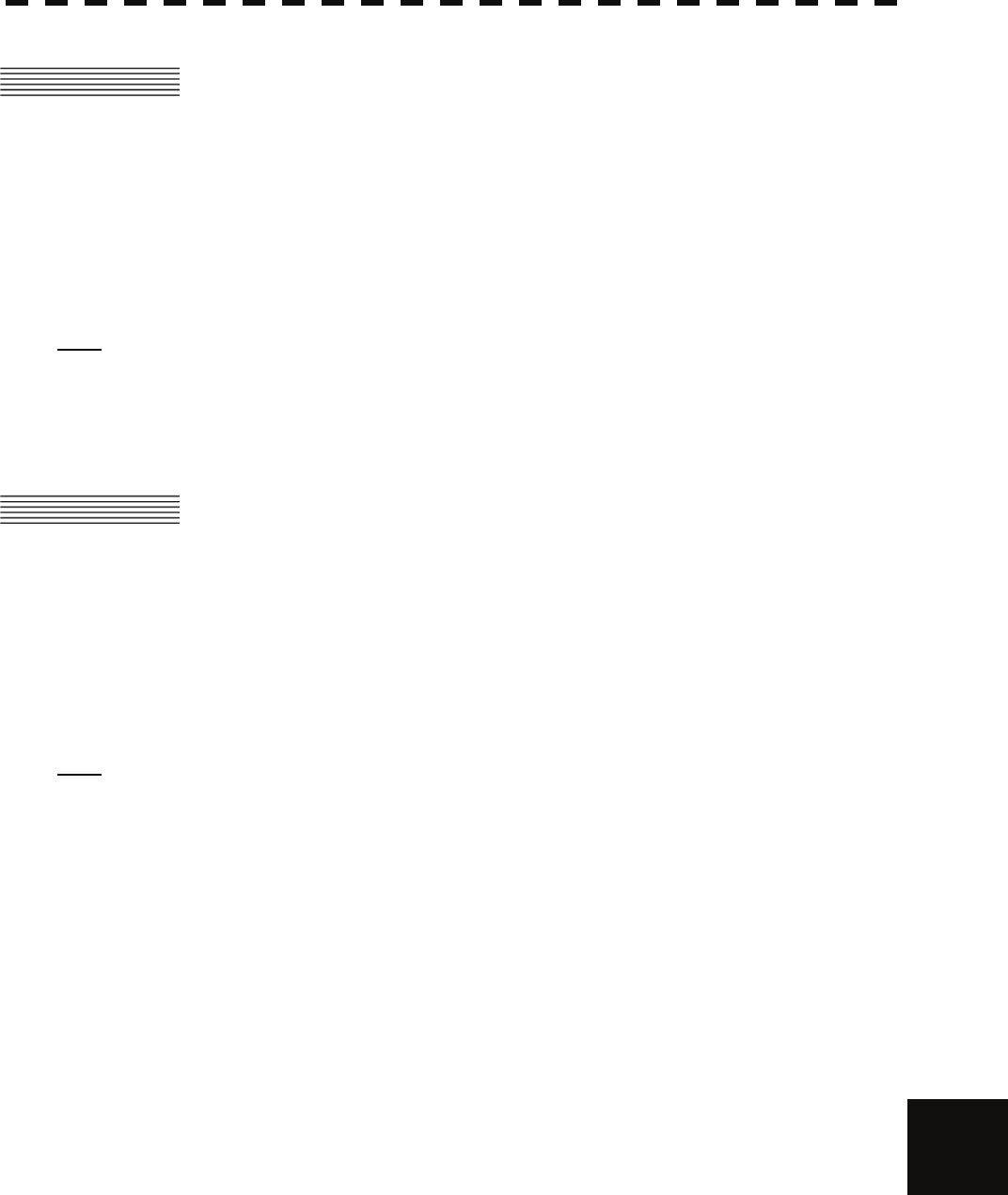
11.15 Performance Monitor (NJU-84)
yyy
yyyy
yyyy
11.15 PERFORMANCE MONITOR (NJU-84)
(OPTION)
(1) Dimensions Height 130mm×Width 180mm×Depth 70mm
(2) Mass Approx. 1.2kg
(3) Operating Frequency 3050±30MHz
Note: Performance monitor must be fitted on ships compliant to IMO.
11.16 PERFORMANCE MONITOR (NJU-85)
(OPTION)
(1) Dimensions Height 130mm×Width 149mm×Depth 70mm
(2) Mass Approx. 1.2kg
(3) Operating Frequency 9410±30MHz
Note: Performance monitor must be fitted on ships compliant to IMO.
11
11-16

11.17 AVAILABLE INPUT SIGNAL
Receive capability Port: .NAV1, NAV2, GPS port at terminal board TB4303. NMEA Connecter at rear of the
process unit (D-Sub 9 PIN)
(1) Navigation equipment: IEC61162-1/2
Longitude/Latitude: GGA>RMC>RMA>GNS/GLL
Waypoint: RMB>BWC>BWR
COG/SOG: RMC>RMA>VTG
SPEED: VBW
Day/Time information: ZDA
Alarm
acknowledge: ACK
Rate of Turn : ROT
Rudder : RSA
(2) Bearing signal: GYRO-SYNC: 360X, 180X, 90X, 30X. (GYRO I/F Unit)
GYRO-STEP: 360X, 180X, 90X, 30X. (GYRO I/F Unit)
JRC-NSK format (JLR-10,20,30) (COMPASS Connector at rear of
the process unit)
IEC61162-2 38400bps: THS>HDT (over 40Hz) (COMPAS port at
terminal board TB4303).
IEC61162-1 4800bps: HDT>HDG>HDM>VHW (COMPAS port at
terminal board TB4303). ※Can’t be use for target tracking.
(3) Speed signal: LOG-SYNC: 360X, 180X,90X, 30X. (GYRO I/F Unit)
LOG-PULSE: 800, 400, 200, 100. (GYRO I/F Unit)
(4) External event mark: Contact input (EVENT port at terminal board TB4303).
(5) Radar buoy: Negative input (RBVD port at terminal board TB4302).
(6) Depth: DPT>DBS>DBT>DBK, JRC format
(7) Water temperature: MTW, JRC format
(8) Tendency: CUR, JRC format
(9) Direction of wind, velocity of wind: MWV, MWD
(10) AIS: VDM, VDO
Note: The Speed measuring accuracy of speed sensor shall confirm to IMO Resolution MSC.96(72).
The measuring accuracy of GPS shall confirm to IMO Resolution MSC.112(73).
11-17
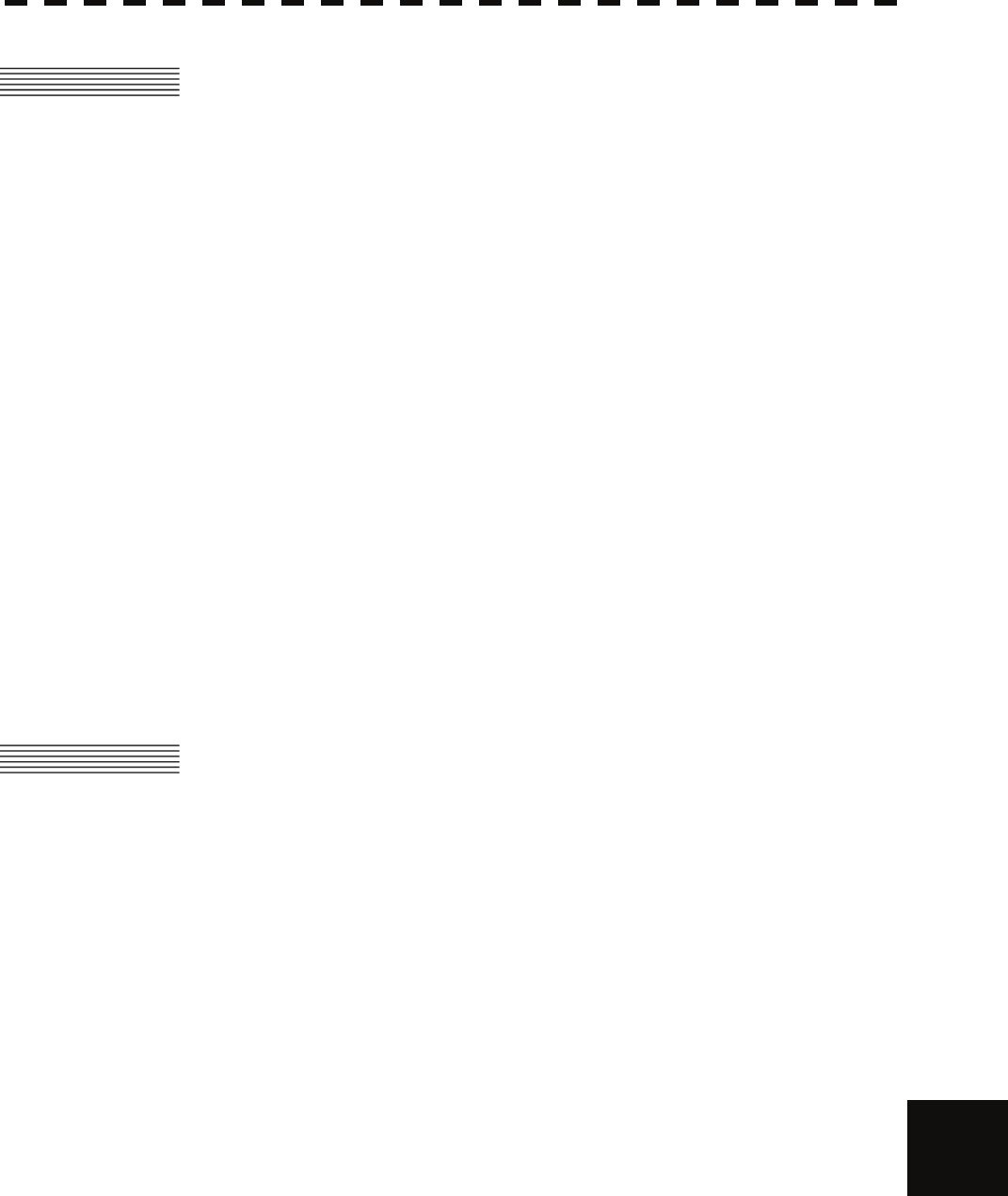
11.18 Available Output signal
yyy
yyyy
yyyy
11.18 AVAILABLE OUTPUT SIGNAL
(1) Slave video Radar video: TIY, VD, BP(2048p), BZ (Terminal board TB4302)
(2) Navigation information Send capability Port: .NAV1, NAV2, GPS port at terminal board TB4303.
NMEA Connecter at rear of the process unit (D-Sub 9 PIN). IEC61162-1/2
Radar system data: RSD
Own ship data: OSD
Tracking target data: TTM, TLL, TTD, TLB, JRC-ARPA
AIS target data: TTM, TLL, TTD, TLB
Alarm: ALR
Auto pilot: APB
Bearing of destination: BOD
Latitude/Longitude data: GGA, GLL, RMC
Waypoint data: RMB, BWC
COG/SOG data: VTG
Cross track error: XTE
Heading data: HDT, THS
(3) External alarm Default setting: normally closed contact
Maximum current: 200mA
(SYSALM, ARPAALM port at terminal board TB4303).
(4) External monitor Multi scan monitor, Analog RGB, HD15pin Connector
11.19 STANDARD CONFIGURATION
(1) Scanner 1
(2) Display unit 1 (Process unit, LCD unit, Operation unit)
(3) Equipment cable 10/25kW
Standard:20m
30kW
Display unit to junction box Standard:10m
Junction box to scanner Standard:20m
(4) Equipment reserve parts 1
(5) Instruction manual 1 (Japanese or English)
11
11-18
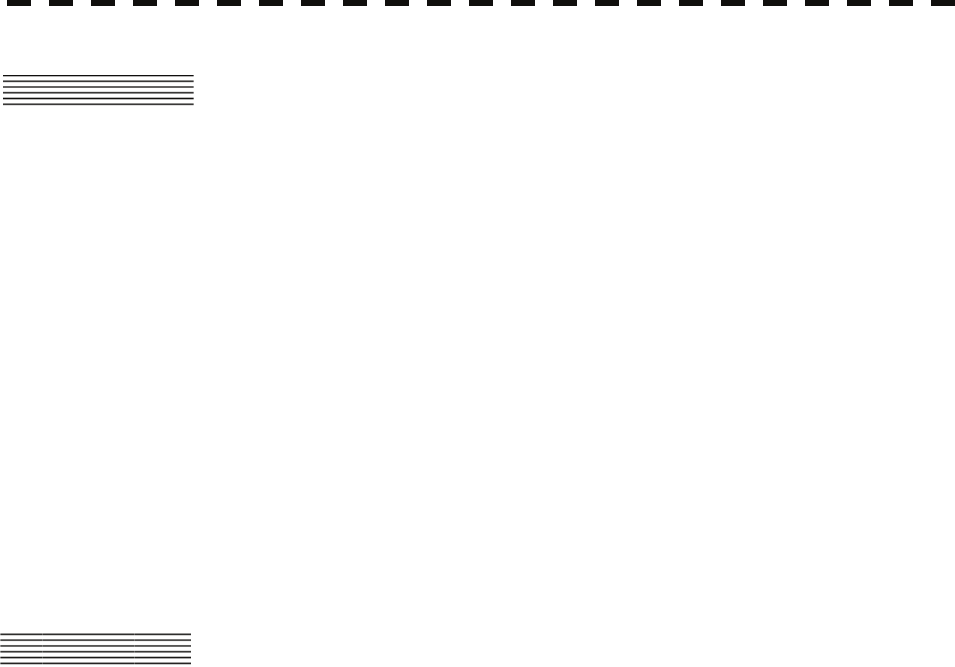
11.20 EQUIPMENT DISTANCE BETWEEN
OTHER INSTRUMENTS
Maximum Standard
(1) LCD monitor to processor unit 5m 5m
(2) Keyboard unit to processor unit 5m 5m
(3) Scanner to display unit (10/25kw) 65m 20m
(4) Scanner to junction box (30kW) 50m*1 20m
(5) Junction box to display unit(30kW) 30m*1 10m
*1 Total distance between scanner and display unit must be 65m or less.
11.21 OTHERS (OPTION)
• Coast line ROM card
• Memory card
• Interswitch unit (NQE-3141)
• Rectifier unit (NBA-5111)
11-19
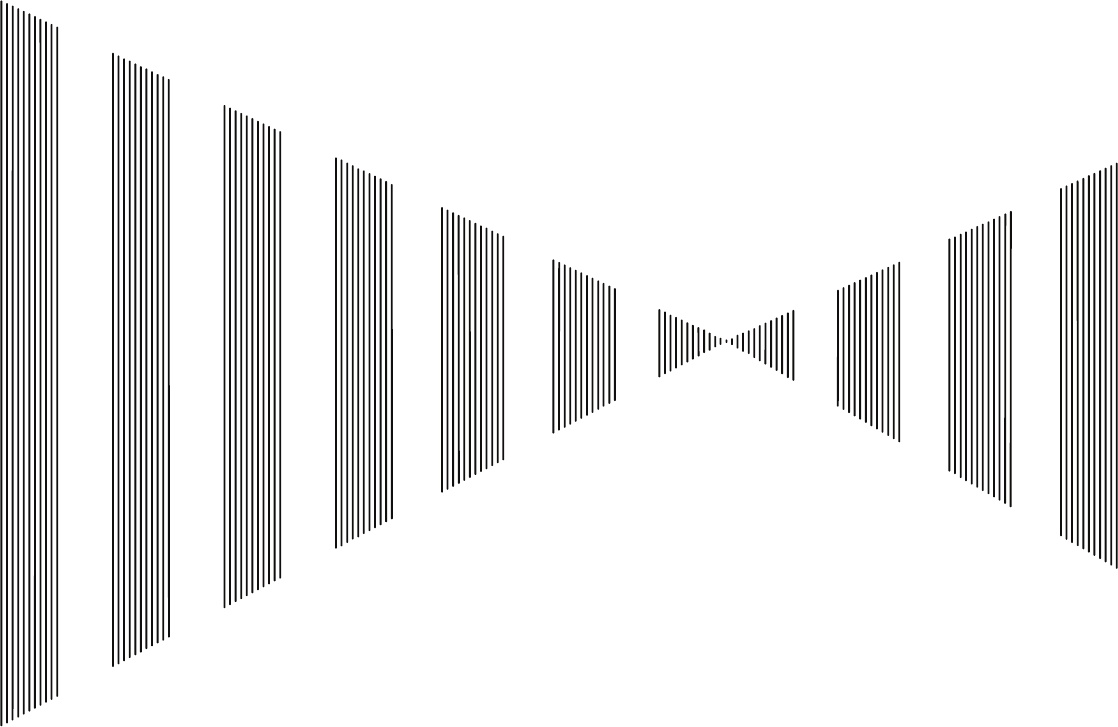
APPENDIX
INTERSWITCH (OPTION)
NQE-3141
INSTRUCTION MANUAL
I OVERVIEW................................................................................................ A-1
I-I OVERVIEW......................................................................................... A-1
I-II INTERSWITCH SETUP ..................................................................... A-1
II INTERSWITCH OPERATION.................................................................... A-2
II-I OPERATION FLOW........................................................................... A-2
II-II INTER SWITCH MENU..................................................................... A-3
II-III CHANGE OF CONNECTION PATTERN (WITH 2 DISPLAY UNITS)
......................................................................................................... A-6
II-IV CHANGE OF CONNECTION PATTERN
(WITH 3 OR MORE DISPLAY UNITS) ............................................ A-6
II-V OPERATING CONNECTION PATTERN FILES (FILE OPERATIONS)
.......................................................................................................... A-7
II-VI NAMES OF DISPLAY UNITS AND SCANNER UNITS................... A-8
III REFERENCE............................................................................................. A-9
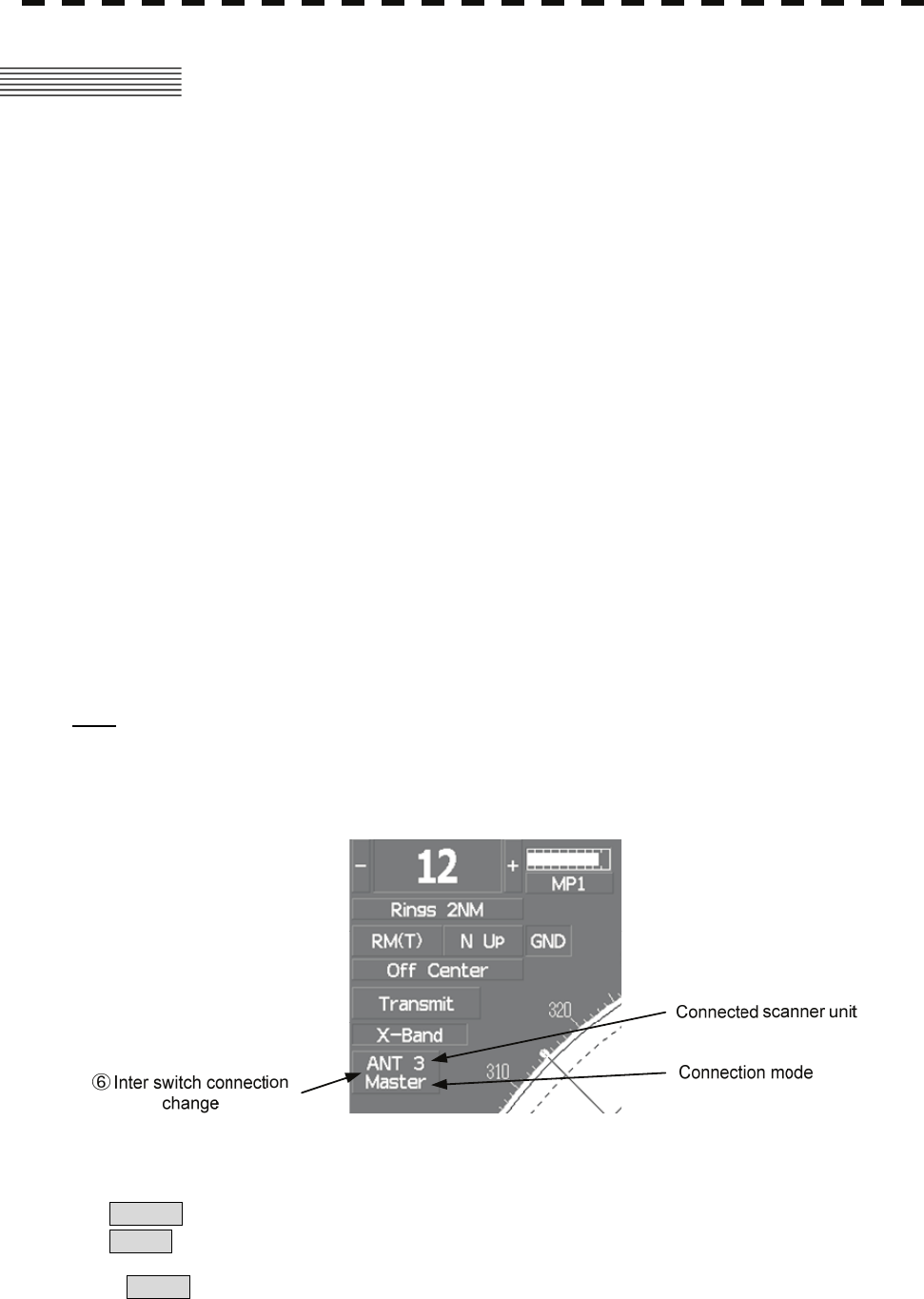
A-1
I OVERVIEW
I-i Overview
Interswitch NQE-3141 is equipment that enables free changeover between radar display units installed on the
bridge and antenna units having different characteristics.
If display unit is turned off or malfunctioned, the scanner unit can be controlled by other display unit.
If interswitch unit had malfunctioned, the radar system is switched to standalone mode.
Up to 8 units can be changed over.
When the connected scanner is changed, following setting values are automatically loaded.
Tune Adjustment (See the section 7.1.3)
Bearing Adjustment (See the section 7.1.4)
Range Adjustment (See the section 7.1.5)
Antenna Height (See the section 7.1.8)
Antenna installation location (See the section 7.1.9)
Sector Blank (See the section 7.2.2)
TNI Blank (See the section 7.2.3)
Performance monitor adjustment (See the section 7.2.4)
PRF Fine Tuning (See the section 3.8.3)
I-ii Interswitch Setup
Connection modes can be changed simply by changing the interswitch connection (upper left of the display ⑥
on page 2-16).
Note: A master display unit is always necessary for establishing a slave connection.
Before a slave display unit can be placed in transmission state, the master display unit must be placed
in transmission state.
upper left of the display
The upper stand indicates the number of the connected scanner unit.
The lower stand indicates the connection mode.
Master :Mode in which the scanner unit can be controlled by the display unit.
Slave :Mode in which the scanner unit cannot be controlled.
When Slave is selected, transmission / standby and pulse length cannot be changed. The available range is
also limited.
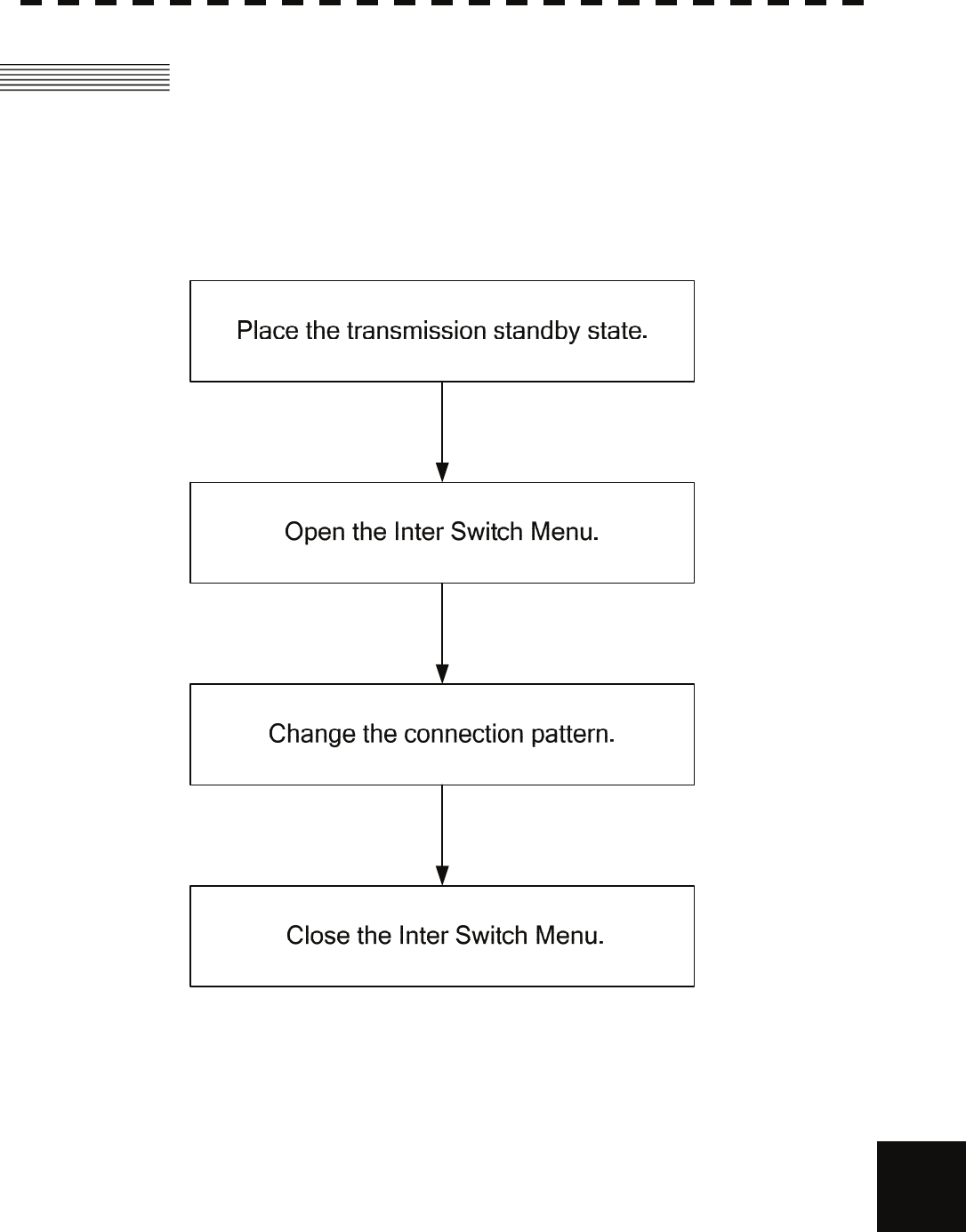
1-2
II INTERSWITCH Operation
APPENDIX
II INTERSWITCH OPERATION
Follow the flowchart below to change the current interswitch connection pattern.
II-i Operation Flow
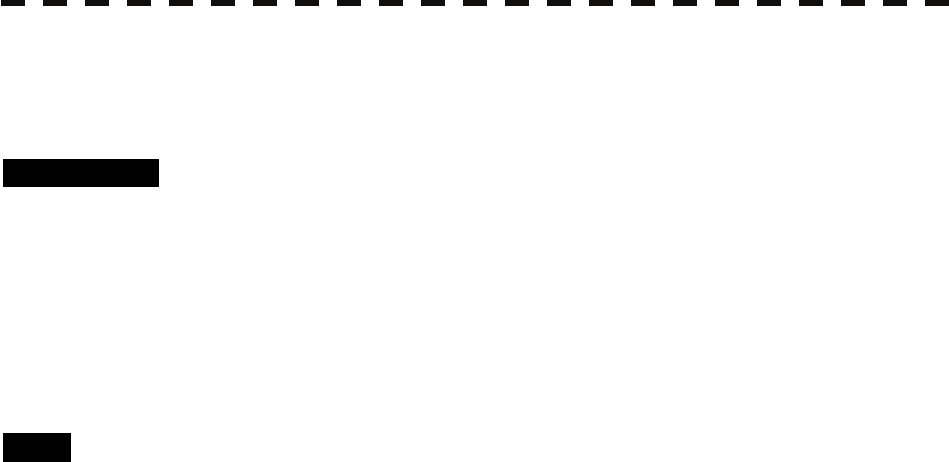
A-3
II-ii Inter Switch Menu
The Inter Switch Menu can be opened only when the transmission standby state.
Procedures 1 Press the [STBY] key.
The transmission standby state will be placed.
2 Move the cursor onto the Interswitch connection change
(upper left of the display ⑥ on page 2-16), and press the [ENT]
key.
The Inter Switch Menu will appear.
Exit 1 Press the [0] key.
The Inter Switch Menu will close.
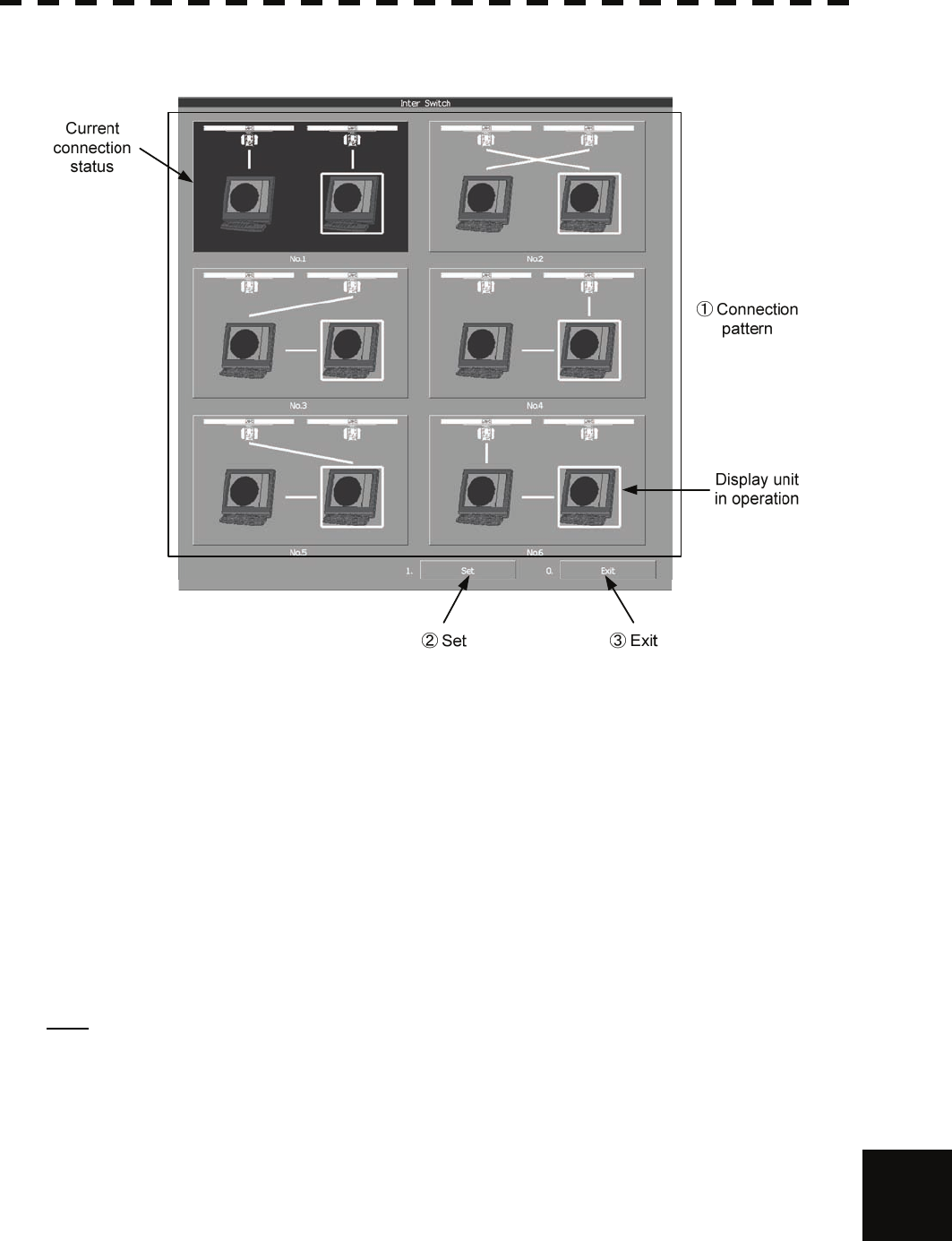
1-4
II INTERSWITCH Operation
APPENDIX
Inter Switch Menu (with 2 Display Units)
①:Connection pattern
If this button is clicked, the connection pattern is selected.
The display unit in operation is enclosed in a square □.
The background of the current connection pattern display is highlighted.
②:Set
If this button is clicked, the change of connection is determined.
③:Exit
If this button is clicked, the Inter Switch Menu is closed .
Note: If only 2 display units are installed but the interswitch is set for 3 or more display units, the Inter
Switch Menu for 3 or more display units will appear.
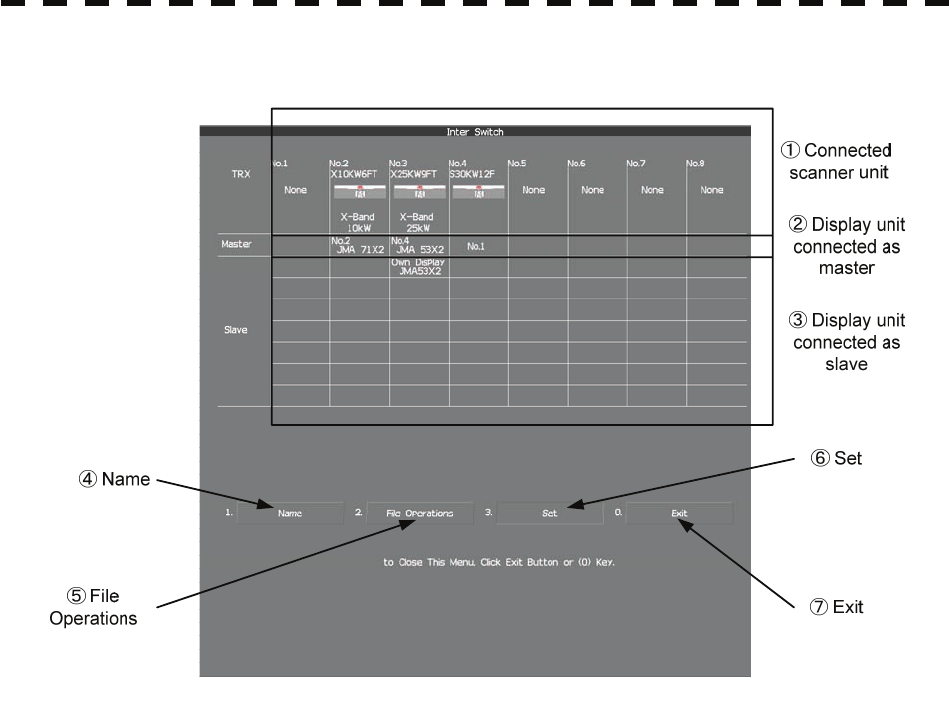
A-5
Inter Switch Menu (with 3 or More Display Units)
①:Connected scanner unit
In mode for naming a display unit or antenna unit, clicking on a unit opens the name input window.
②, ③:Display unit connected as master, and Display unit connected as slave
If this button is clicked, select / cancel the display unit.
If this button is clicked in the naming a display unit or scanner unit mode , the name input window is
opened.
④:Name
If this button is clicked, set to the display or scanner unit rename mode.
⑤:File Operations
If this button is clicked, the File Operations menu is opened.
⑥:Set
If this button is clicked, the change of connection is determined.
⑦:Exit
If this button is clicked, the Inter Switch Menu is closed.
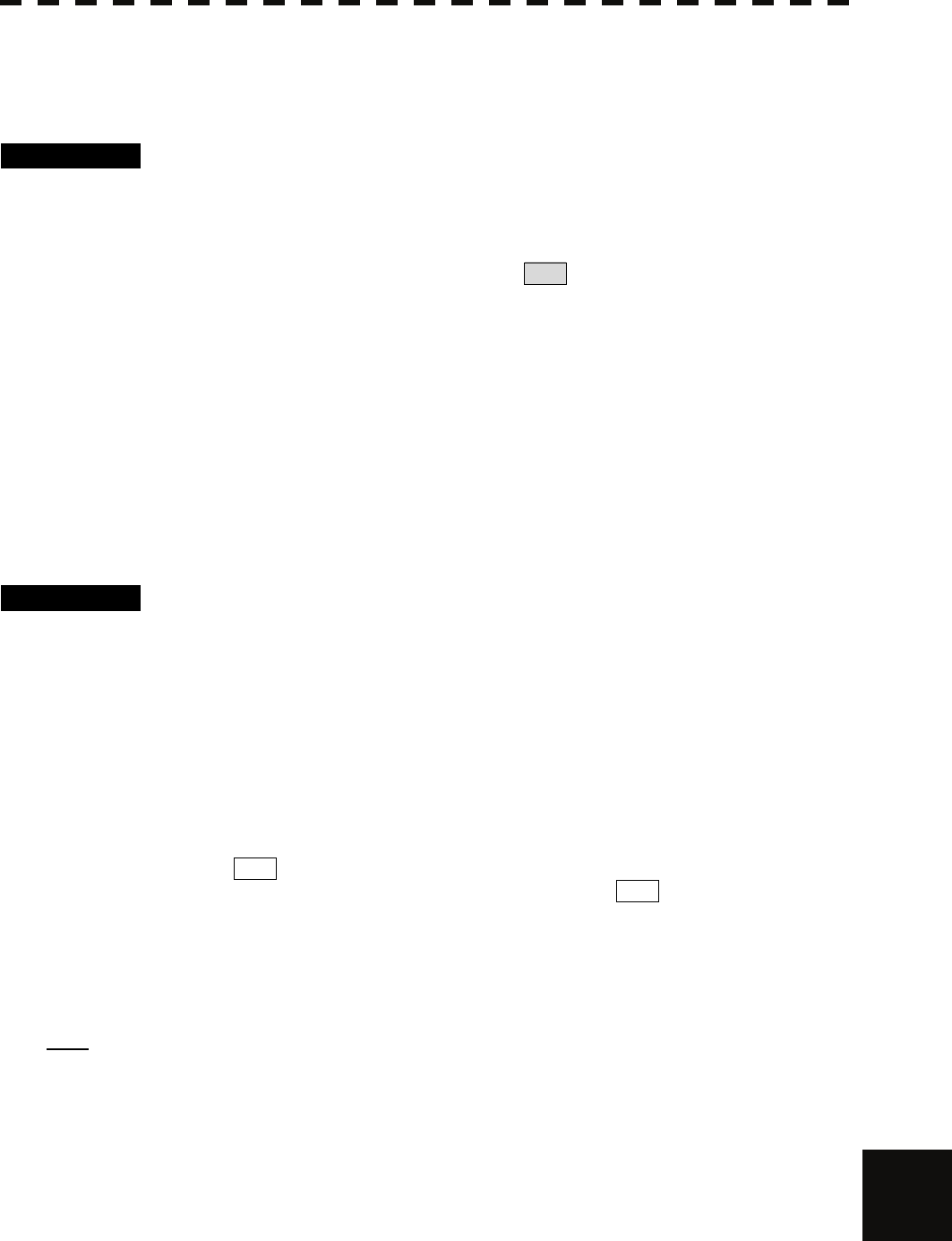
1-6
II INTERSWITCH Operation
APPENDIX
II-iii Change of Connection Pattern (with 2 Display Units)
If two display units are installed, a connection pattern needs to be selected.
Procedures 1 Open the Inter Switch menu (with 2 Display Units).
2 Move the cursor onto the Connection pattern (Inter Switch
Menu ① on page A-4) to be changed , and press the [ENT] key.
The connection pattern will be selected, and Set (in Inter Switch Menu ② on page
A-4) will blink.
3 Press the [3] key.
The connection pattern will be changed.
II-iv Change of Connection Pattern (with 3 or More Display Units)
If three or more display units are installed, the layout of connection patterns needs to be set.
Procedures 1 Open the Inter Switch Menu (with 3 or More Display Units).
2 Move the cursor onto the display unit (Inter Switch Menu ②/③
on page A-5) to be changed , and press the [ENT] key.
The selected display unit will be highlighted.
To deselect the display unit, press the [ENT] key again.
3 Move the cursor to the change-destination display unit, and
press the [ENT] key.
The selected display unit in step 2 will be switched to the change-destination display unit,
and Set (Inter Switch Menu ⑥ on page A-5) will blink.
If the change destination is empty, control will move and Set will blink.
4 Press the [3] key.
The connection pattern will be changed.
Note: A master display unit is always necessary for establishing a slave connection.
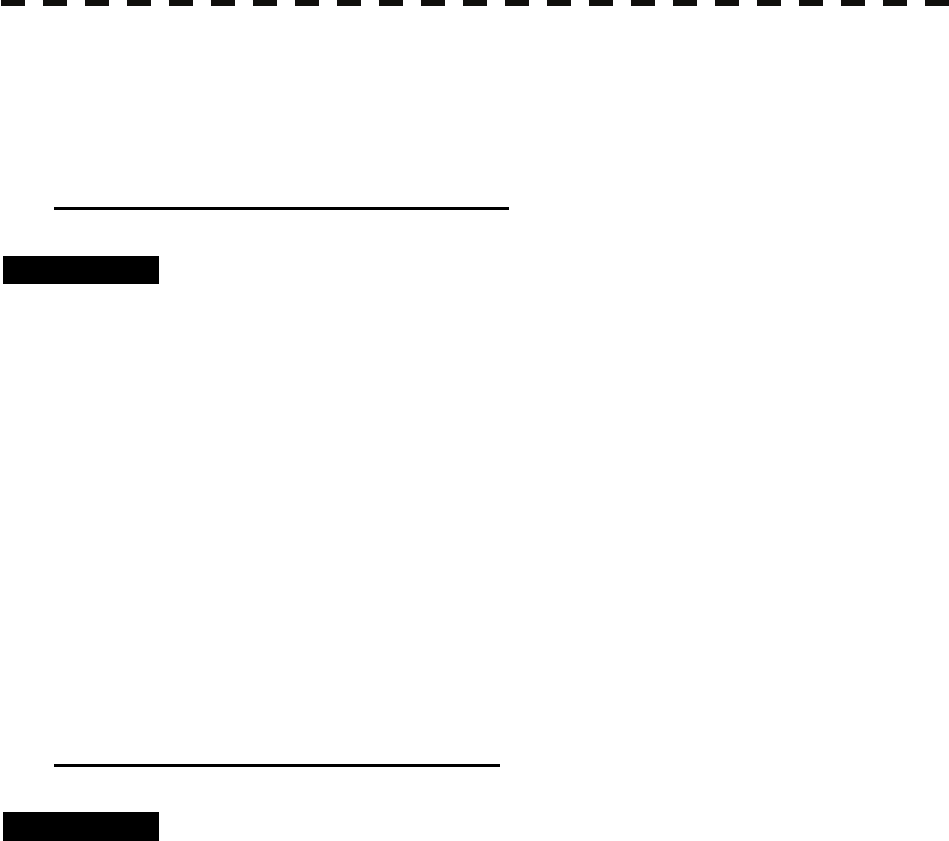
A-7
II-v Operating Connection Pattern Files (File Operations)
Frequently used connection patterns can be read easily by saving interswitch connection patterns.
[I] Loading connection patterns (Load)
Procedures 1 Open the Inter Switch Menu (with 3 or More Display Units).
2 Press the [2] key.
The File Operations menu will appear.
3 Press the [1] key.
Currently saved connection patterns in memory will be listed.
4 Press the [numeric] key corresponding to the file to be loaded.
Confirmation Window will appear.
5 Press the [1] key.
The connection pattern will be changed.
[II] Saving connection patterns (Save)
Procedures 1 Open the Inter Switch Menu (with 3 or More Display Units).
2 Press [2] key.
The File Operations window will appear.
3 Press [2] key.
The Save menu will appear.
Currently saved connection patterns in memory will be listed.
4 Press the [numeric] key corresponding to the file to be saved.
The Input File Name window will appear.
5 Enter the file name to be saved.
Up to 8 characters can be entered.
For the input method on the character input screen, see Section 3.3.4.
The connection pattern will be saved when the name is input.
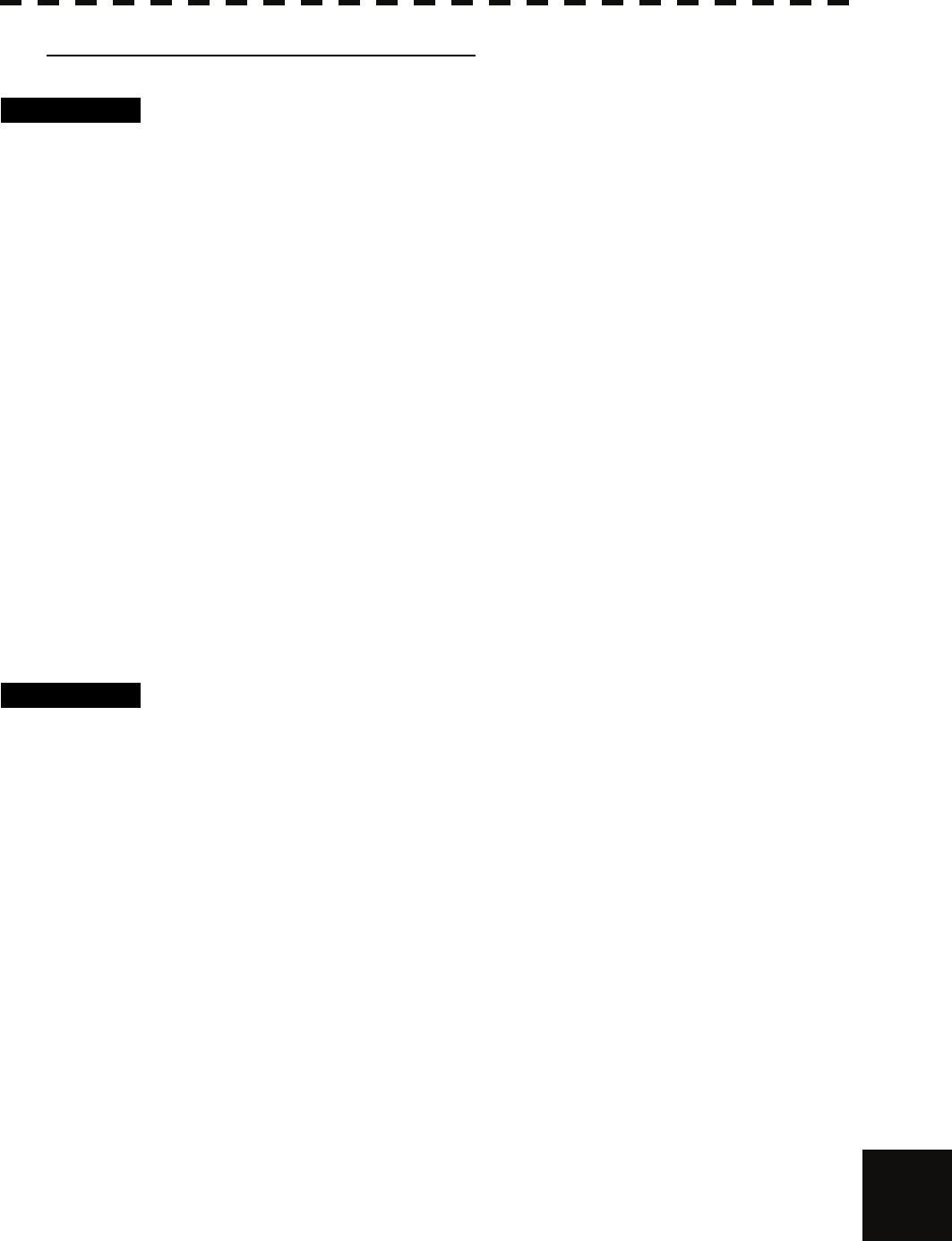
1-8
II INTERSWITCH Operation
APPENDIX
[III] Erasing a connection pattern (Erase)
Procedures 1 Open the Inter Switch Menu (with 3 or More Display Units).
2 Press the [2] key.
The File Operations window will appear.
3 Press the [3] key.
The Erase menu will appear.
The list of connection patterns stored in the memory will be displayed.
4 Press the [numeric] key corresponding to the file to be erased.
Confirmation Window will appear.
5 Press the [1] key.
The selected connection pattern is erased and the file name is deleted from the list.
II-vi Names of Display Units and Scanner Units
The display units and antenna units can be named.
Procedures 1 Open the Inter Switch Menu (with 3 or More Display Units).
2 Press the [1] key.
"Name" will be highlighted, indicating that the rename mode is activated.
3 Move the cursor to the display unit or scanner unit to be
renamed (Inter Switch Menu ① / ② / ③ on page A-5), and
press the [ENT] key.
The Input IND Name or the Input TXRX Name window will appear.
4 Input a new unit name.
Up to 8 characters can be input as a unit name.
For the input method on the character input menu, see Section 3.3.4.
The selected display unit or antenna unit will be renamed when the new name is input.
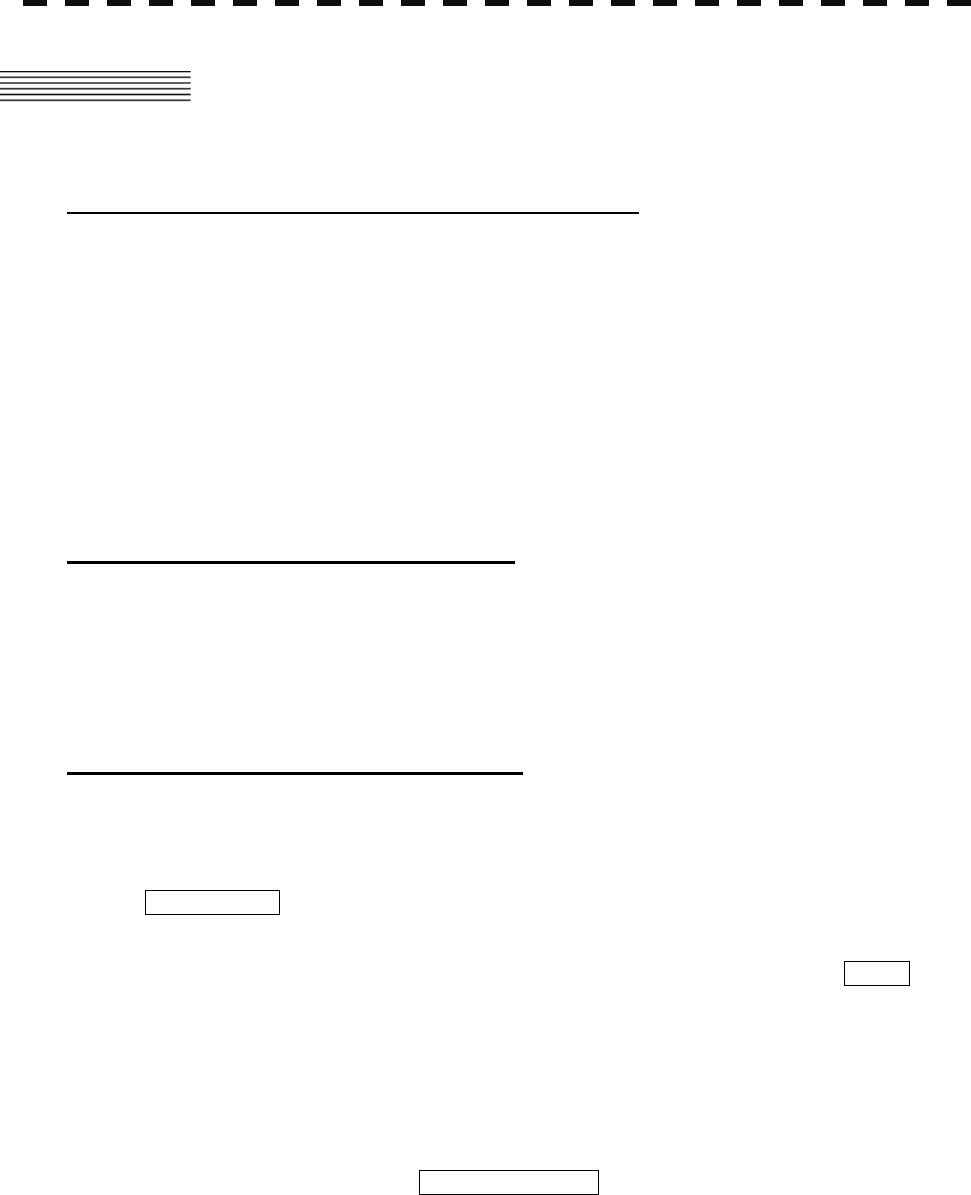
A-9
III REFERENCE
Preheat Time after Change of Connection Pattern
After the current interswitch connection pattern has been changed, operation needs to wait until the
system is ready. This is because the preheat time varies depending on the previous connection of the
scanner unit and display unit.
The wait time is necessary for protecting the electronic tubes that emit radio waves.
a) When not changed to a new connection pattern : Preheating not required
b) When changed to a new connection pattern and
an scanner unit had been used before the change : Preheating not required
c) When changed to a new connection pattern and
an scanner unit had not been used before the change : Preheating required
Notes on Changing Connection Pattern
An attempt to change to another connection pattern immediately after the completion of connection
pattern change may fail.
This is because internal processing still needs some preparation time upon completion of connection
pattern change. Let several seconds pass between connection pattern change operations.
Notes on Connecting Slave Display Unit
Before a slave display unit can be placed in transmission state, the master display unit must be placed
in transmission state. If the master display unit is moved from the transmission state to the
transmission standby state, the slave display unit is forcibly placed in transmission standby state.
When they are in transmission standby state,
MTR Standby is shown in the alarm indication (Brilliance / alarm on page 2-9), and the alarm
sounds.
A slave display unit cannot control tune. Tune is controlled by the master display unit. Slave is
shown in the transmitter pulse length (upper left of the display on page 2-2).
Range change for a slave display unit is limited by the range and pulse length / repetition frequency of
the master display unit. As a rule, a greater range than the range of the master display unit cannot be
set for a slave display unit. However, if the transmitter pulse length of a slave display unit is identical
to the master display unit's and the repetition frequency is within the master display unit's, a greater
range than the master display unit's can be selected for the slave display unit. When the master display
unit narrows the range or changes the transmitter pulse length, the range of the slave display unit may
be forcibly changed. In this case, Master Range CHG is shown in the alarm indication (Brilliance /
alarm on page 2-9), and the alarm sounds.
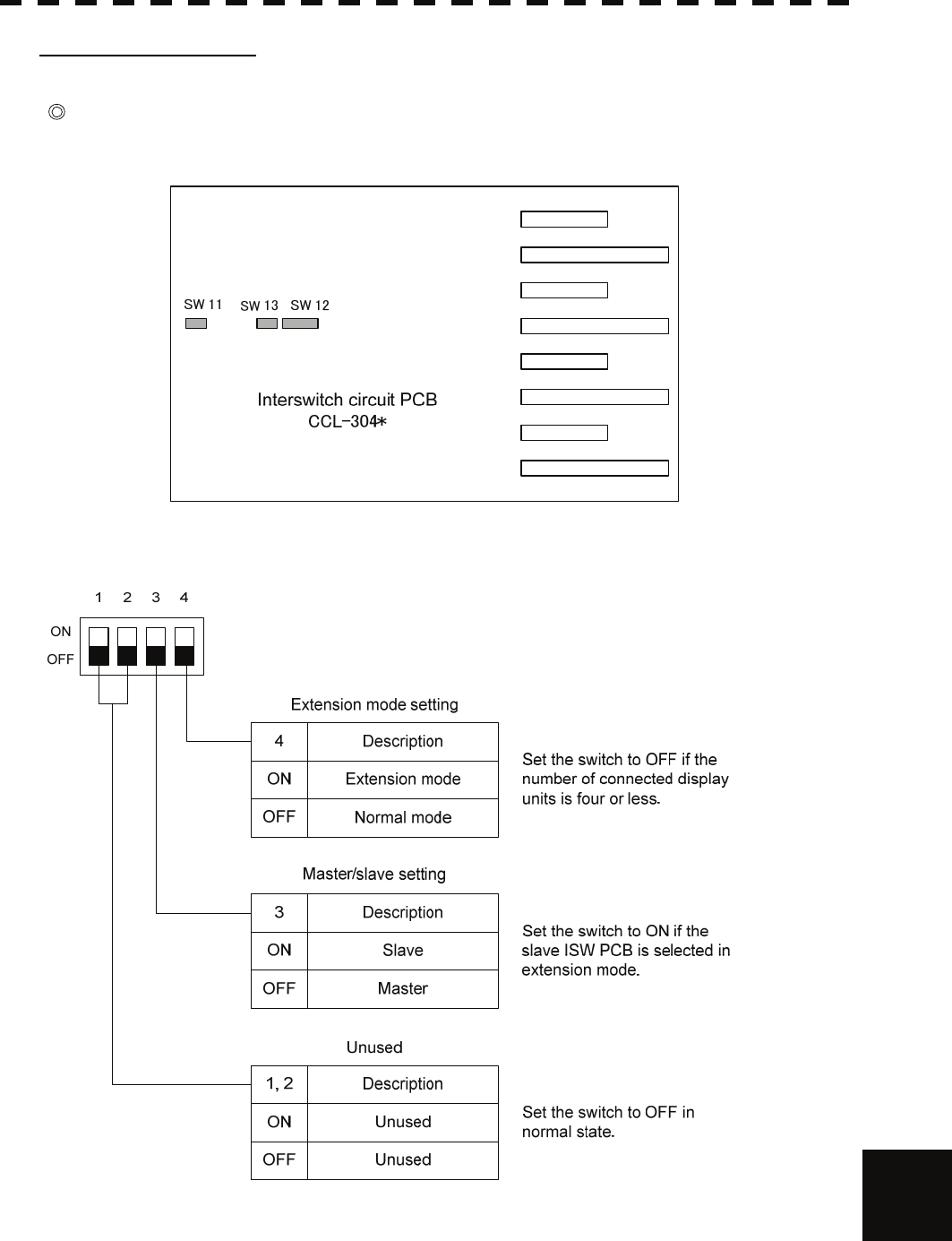
1-10
III Reference
APPENDIX
Setting at Installation
Setting of the interswitch circuit (CCL-304*)
The settings of the DIP switches SW11 to SW13 are shown below.
1) SW11 setting (extension mode and master/slave settings)
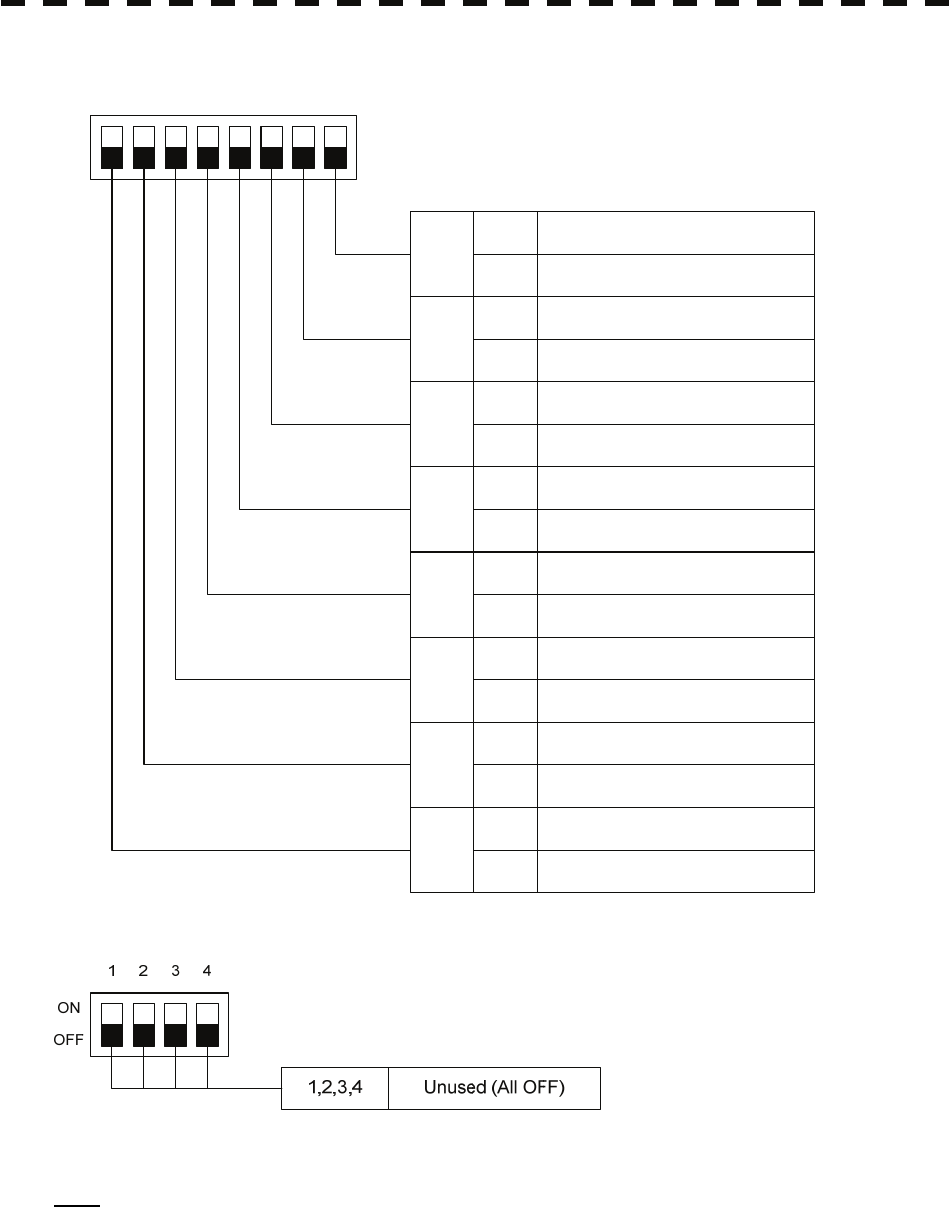
A-11
2) SW12 setting (radar connection settings)
1234
ON
OFF
8
Radar connection settings
ON No.8 display unit connected
OFF No.8 display unit not connected
5678
7ON No.7 display unit connected
OFF No.7 display unit not connected
6ON No.6 display unit connected
OFF No.6 display unit not connected
5ON No.5 display unit connected
OFF No.5 display unit not connected
4ON No.4 display unit connected
OFF No.4 display unit not connected
3ON No.3 display unit connected
OFF No.3 display unit not connected
2ON No.2 display unit connected
OFF No.2 display unit not connected
1ON No.1 display unit connected
OFF No.1 display unit not connected
3) SW13 (unused)
Note: Before the DIP switches of the interswitch circuit can be set, the interswitch breaker must be turned off
in order to ensure safety operation.
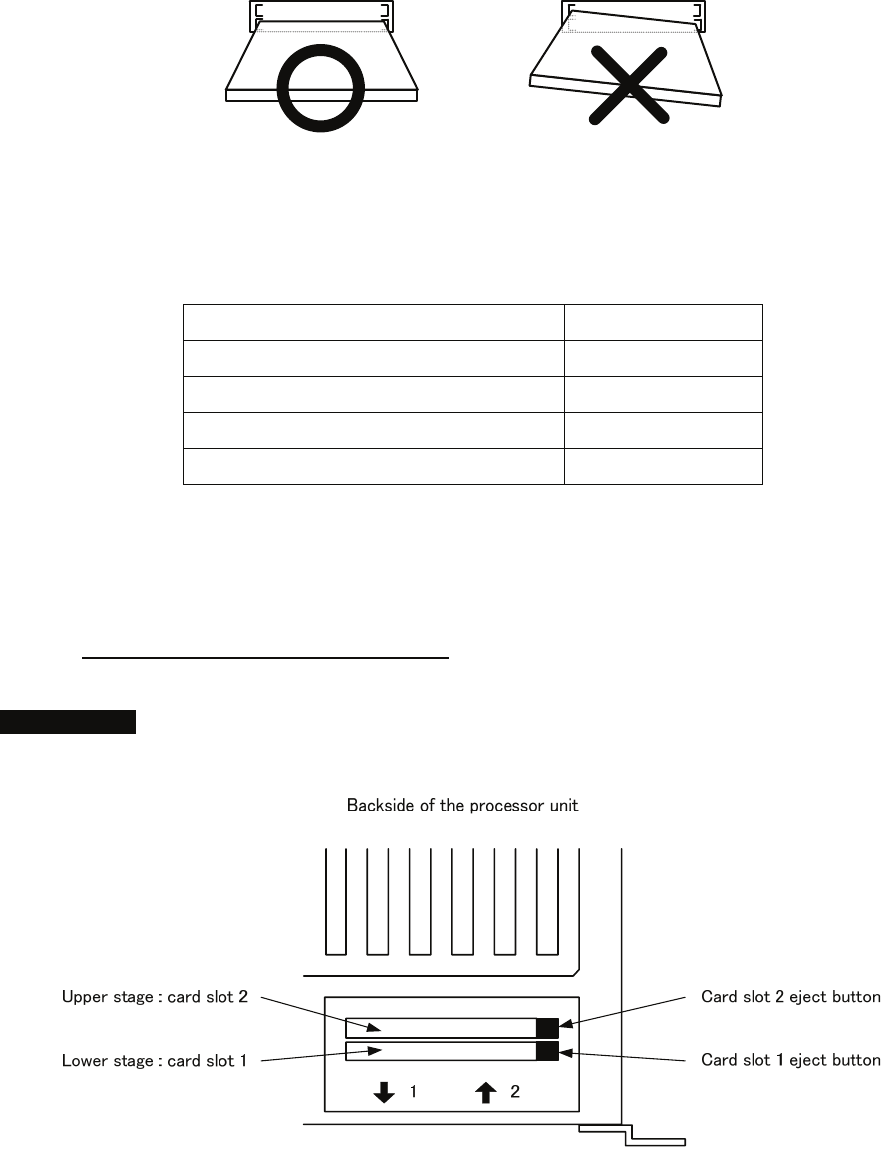
HOW TO INSERT AND REMOVE A CARD
Insert or remove the JRC coastline ROM card, ERC card, C-MAP card and memory card according to the
procedures below.
Note: Keep a card horizontal when inserting it into a card slot. An inclined card causes a failure.
Do not simultaneously insert a JRC coastline ROM card, an ERC card and C-MAP card into the
card slot. A malfunction will occur on the display.
Insert the card into the specified slot according to the following table:
Card type Insertion slot No.
JRC card Either one
ERC card Either one
C-Map NT+ detail card Either one
Memory card Either one
Note: The Background of C-Map has been built in, don’t insert C-Map NT+ background card.
If the background card is inserted, the system will malfunction.
Insert a card into processor unit
Procedures 1 Remove the rubber packing located at the backside of the processing
unit cabinet, and expose the card slot.
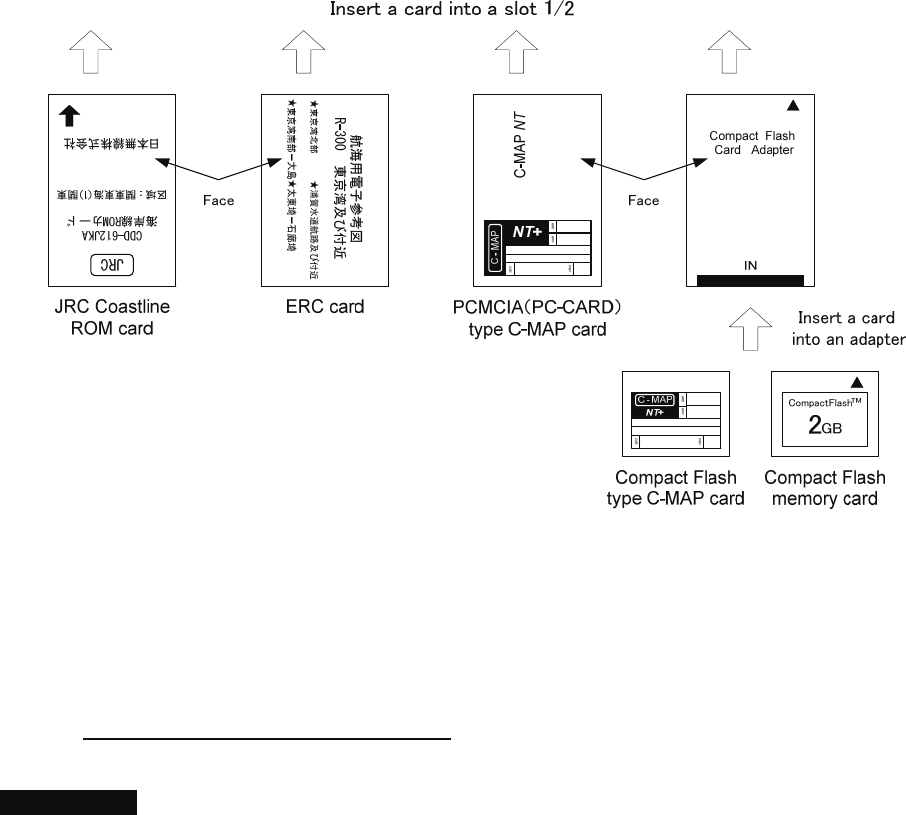
2 Insert the card in the direction indicated by the arrow.
3 Insert the card until the card slot's eject button protrudes and complete
the installation of a card.
Eject a card from processor unit
Procedures 1 Push the eject button corresponding to the desired card slot.
2 remove a card from processor unit
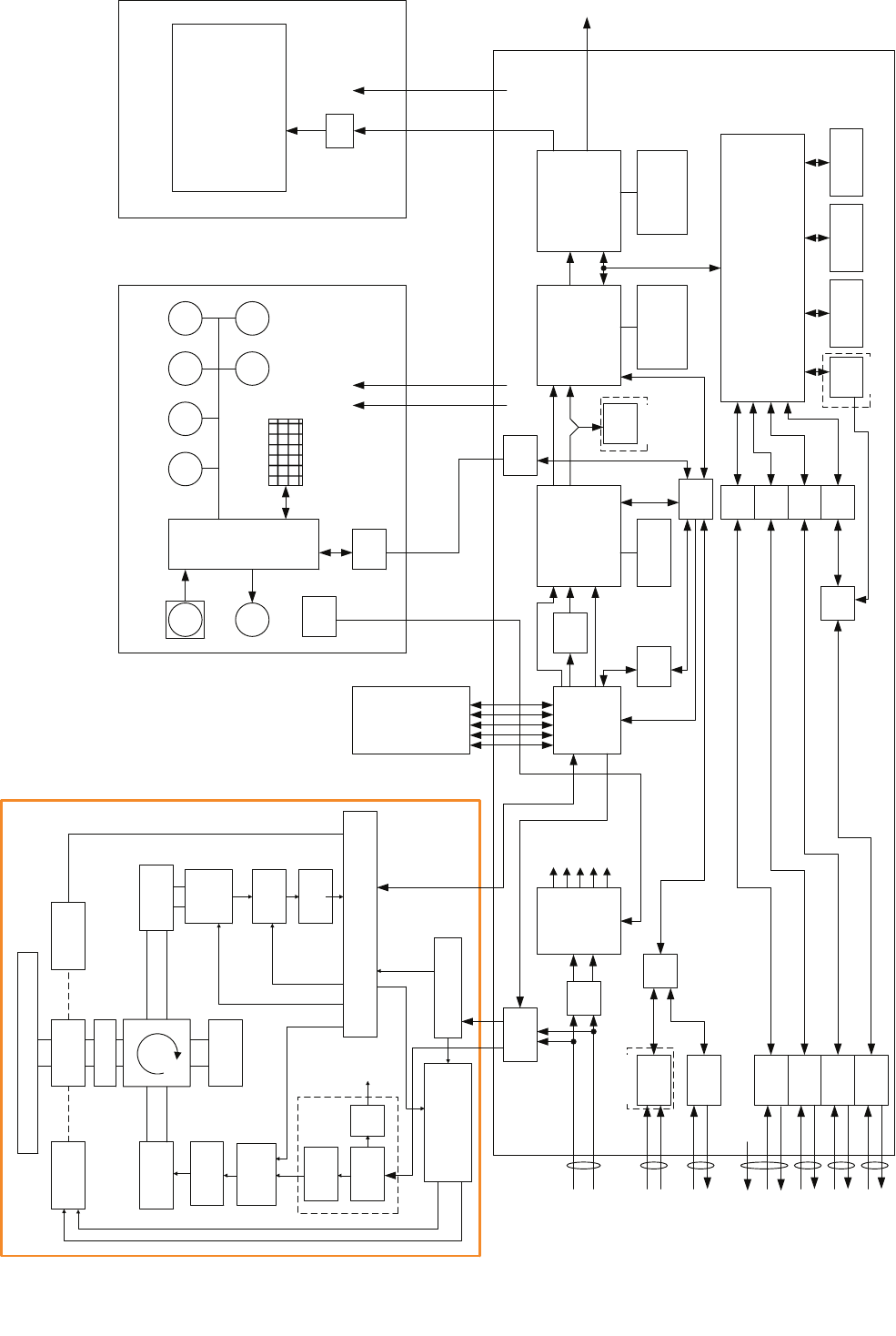
32bit bus
MULTI RAIN SEA
SLOT ANTENNA
MOTOR
B101
SAFETY SWITCH
S101
MAG
V101
PULSE
TRANS
SWITCHING
CIRCUIT
PC201
MH
GENERATOR
AVR
PC1001
ΦA,ΦB,ΦZ
FILTER
DUMMY
LOAD
Scanner Unit
NKE-2103/2254
POWER
SUPPLY
CIRCUIT
MOTOR CONTROL
POWER
PC1501
Rotation Control
Speed control
Status
Tx Trigger/Pulse Width
DC+24V
ENCODER
ROTARY
JOINT
INTERFACE CIRCUIT
IF AMP
VIDEO
AMP
Receiver
Bandwidth
Control
Tune Control
DIODE
LIMITER
GYRO
I/F
NMEA
I/F
NMEA
I/F
NMEA
I/F
NMEA
I/F
NMEA
I/F
Relay
Filter Power
Supply
GAIN
EBL VRM
CPU
PWR
SW
ISW unit
Signal Proc ASIC
STC/FTC/CFAR
IR/AVE/GZ alarm
Radar Draw ASIC
Scan convert
Scan correlation
Trail process
Graphics ASIC
Map draw
Graphics draw
Main CPU
Communication
User I/F
Main control
TrackBall
Buzzer
Key Matrix
Encoder
BP/BZ
VD
TI
MTR+/-
PWRCNT
RS422
I/F
ISW
SEL
ADC
RS485
I/F
RS422
I/F
Sub
CPU
ARPA
DSP
Sweep
memory Frame memory
Radar Echo
Radar Trails
Frame memory
Map
Graphics
DDR SDRAM
work FROM
program SRAM
Back-up
CPU
AIS
SIO
SIO
SIO
SIOSEL
SEL
P12V
+12V
-12V
+5V
+3.3V
PWRCNT MTR+/-
+12V
OPTION
OPTION
OPTION
Operation Unit NCE-5171/5172 LCD Monitor NWZ-173
19inch LCD
I/F
P12V
+12V
+12V
RGB
Radar Process Unit NDC-1417
DC24V
-10%
+30%
GYRO
LOG
GPS
COMPASS
GPS
PC
NAV2
NAV1
Analog RGB External
Display
PWRCNT
BP/BZ
VD
TI
MTR+/-
付図1Fig.1
JMA-5312-6/6HS,5322-7/9
レーダー装置回路動作説明図
Block Diagram of RADAR
MIC(2103)
or
RF AMP
(2254)
NOTE:Performance monitor, ARPA/ATA Process Unit, AIS Process Unit
and GYRO Interface Unit must be fitted on ships compliant to IMO.
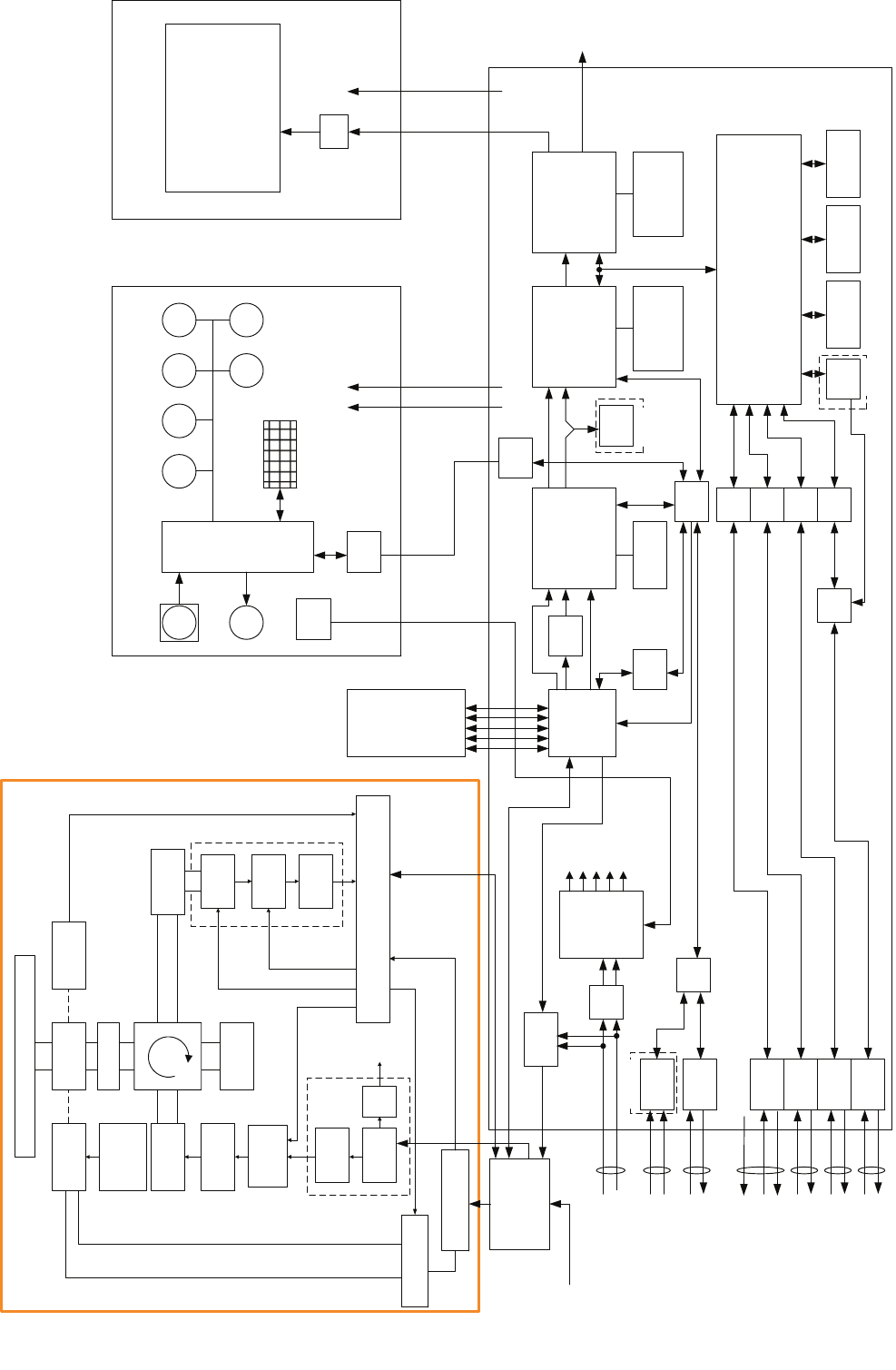
32bit bus
MULTI RAIN SEA
GYRO
I/F
NMEA
I/F
NMEA
I/F
NMEA
I/F
NMEA
I/F
NMEA
I/F
Relay
Filter Power
Supply
GAIN
EBL VRM
CPU
PWR
SW
ISW unit
Signal Proc ASIC
STC/FTC/CFAR
IR/AVE/GZ alarm
Radar Draw ASIC
Scan convert
Scan correlation
Trail process
Graphics ASIC
Map draw
Graphics draw
Main CPU
Communication
User I/F
Main control
TrackBall
Buzzer
Key Matrix
Encoder
BP/BZ
VD
TI
MTR+/-
PWRCNT
RS422
I/F
ISW
SEL
ADC
RS485
I/F
RS422
I/F
Sub
CPU
ARPA
DSP
Sweep
memory Frame memory
Radar Echo
Radar Trails
Frame memory
Map
Graphics
DDR SDRAM
work FROM
program SRAM
Back-up
CPU
AIS
SIO
SIO
SIO
SIOSEL
SEL
P12V
+12V
-12V
+5V
+3.3V
PWRCNT MTR+/-
+12V
OPTION OPTION
OPTION
Operation Unit NCE-5171/5172 LCD Monitor NWZ-173
19inch LCD
I/F
P12V
+12V
+12V
RGB
Radar Process Unit NDC-1417
DC24V
-10%
+30%
GYRO
LOG
GPS
COMPASS
GPS
PC
NAV2
NAV1
Analog RGB External
Display
PWRCNT
付図2Fig.2
JMA-5332-12
レーダー装置回路動作説明図
Block Diagram of RADAR
SLOT ANTENNA
ROTARY
JOINT ENCODER
MOTOR
B101
SAFETY SWITCH
S101
MAG
V101
PULSE
TRANS
SWITCHING
CIRCUIT
PC201
MH
GENERATOR
AVR INTERFACE CIRCUIT
PC1101
PC1001
DIODE
LIMITER
RF AMP
IF AMP
VIDEO
AMP
RECEIVER
Receiver
Bandwidth
Control
Tune Control
Tx Trigger/Pulse Width
ΦA,ΦB,ΦZ
FILTER
DUMMY
LOAD
MOTOR
DRIVER
PC1501
AC100/110/
220/230V
50/60Hz,1φ
Scanner Unit
NKE-1130
POWER
SUPPLY
CIRCUIT
MOTOR RELAY
PC1201 Relay Control
ERROR
Status
Junction Box
NQE-3151A
NOTE:Performance monitor, ARPA/ATA Process Unit, AIS Process Unit
and GYRO Interface Unit must be fitted on ships compliant to IMO.
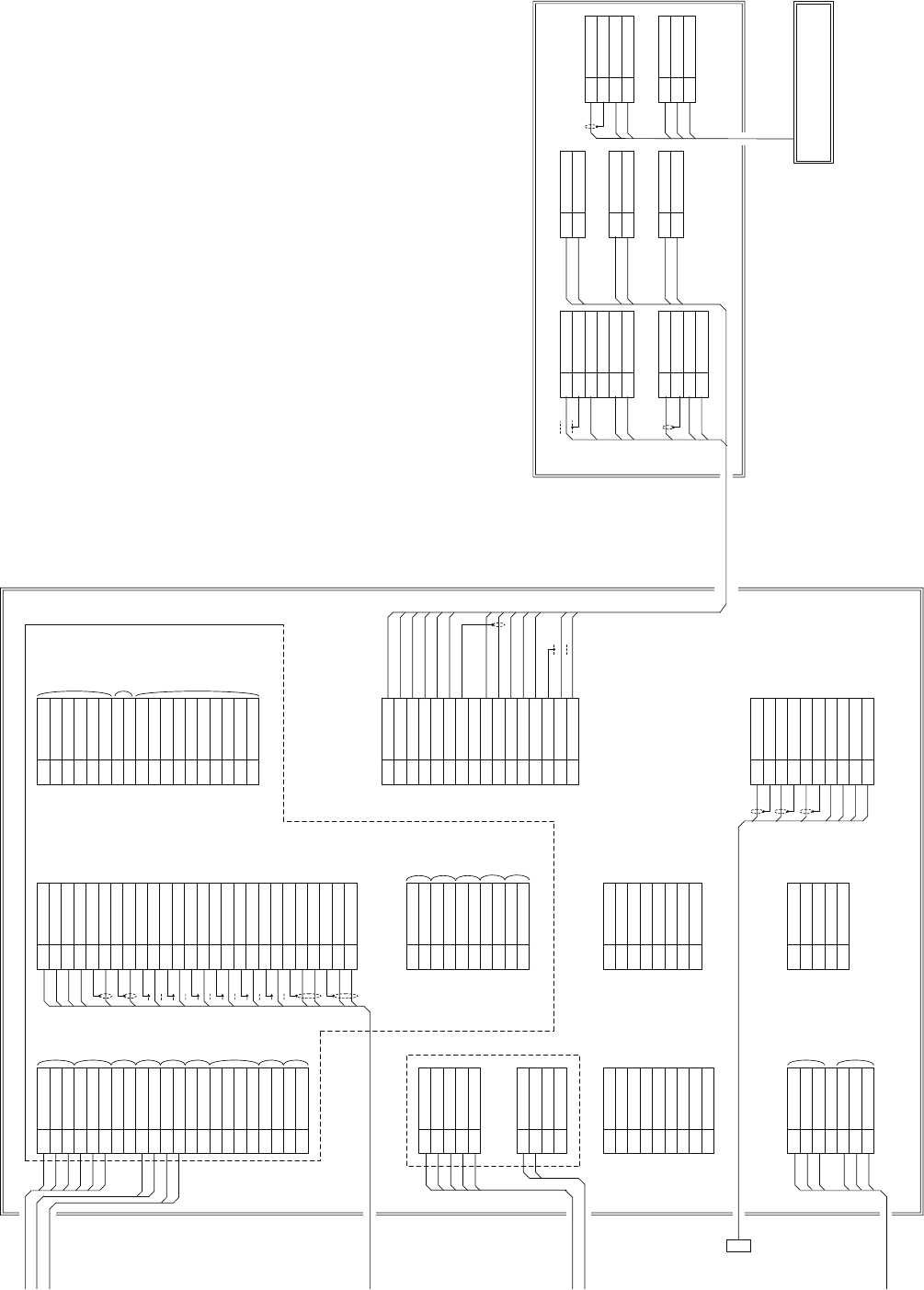
1NAV1TXDE
2NAV1TXD-
3NAV1TXD+
4NAV1RXDE
5NAV1RXD-
6NAV1RXD+
7GPSTXD-
8GPSTXD+
9GPSRXD-
10 GPSRXD+
TB4303
11 NAV2RXD-
12 NAV2RXD+
13 ARPATXD-
14 ARPATXD+
15 ARPAALM-
16 ARPAALM+
17 SYSALM-
18 SYSALM+
19 EVENT-
20 EVENT+
21 COMPAS-
22 COMPAS+
NMEA0183
OUTPUT
NMEA0183
INPUT
GPS
OUTPUT
GPS
INPUT
NMEA0183
INPUT
NMEA0183
OUTPUT
CONTACT
OUT
CONTACT
IN
NMEA0183
INPUT
1PWRIN-
2PWRIN+
3PWROUT-
4PWROUT+
5VDINE
6VDIN
7VDOUTE
8VDOUT
9TRGINE
10 TRGIN
TB4301
11 TRGOUTE
12 TRGOUT
13 BPINE
14 BPIN
15 BPOUTE
16 BPOUT
17 BZINE
18 BZIN
19 BZOUTE
20 BZOUT
21 MTRINE
22 MTRIN-
23 MTRIN+
24 MTROUTE
25 MTROUT-
26 MTROUT+
INTER SWITCH
BRN
PNK
BLK
ORG
RED
BLU
PUR
YEL
WHT
GRN
WHT
YEL
WHT
BLU
2
1
CQD-1937A TERMINAL BOARD
NCD-4530 DISPLAY UNIT
11/R1
2 2/S1
3 3/S2
4S3
55/R2
TB10
NCT-59A GYRO I/F UNIT
GYRO SYNC/PULSE
1LOGP+
2LOGP-
3LOGS+
4LOGS-
TB20
LOG SYNC/PULSE
OPTION
1NC
2PCRXD
3PCTXD
4NC
5GND
6NC
7PCRTS
8PCCTS
J8
9NC
RS232C PORT
1 1A
2 1A
3 1A
4NC
5 2A
6 2A
7 2A
J1
BLK
RED
RED
RED
BLK
BLK
POWER INPUT
1RBVDE
2RBVD
3TRGOE
4TRGO
5BPOE
6BPO
7BZOE
8BZO
TB4302
9VDOE
SLAVE OUTPUT
10 VDO
RADR
BUOY IN
TRG
OUT
B PULSE
OUT
Z PLUSE
OUT
VIDEO
OUTPUT
1GPSCTXD-
2GPSCTXD+
3GPSCRXD+
4GPSCRXD-
5GND
6ALM+
7ALM-
8+5V
J5
To JLR-10
1 +12V
2GND
3GPSRXD-
4GPSRXD+
5GPSTXD+
J3
To GPS
1MOTOR-
2MOTOR-
3TRX-
4MOTOR+
5MOTOR+
6TRX+
7GND
8+12V
9COM-
10 COM+
TB4310
11 BZE
12 BZ
13 BPE
14 BP
15 TRGE
16 TRG
17 VDE
18 VD
1M-
2M-
3M+
4M+
52A
6GND
7VDE
8+12V
91A
10 VD
J2
11 MTR+
12 BZ
13 MTR-
14 TRGE
15 TRG
16 BP
1RED
2RED_E
3GRN
4GRN_E
5BLU
6BLU_E
7HS
8HS_E
9VS
10 VS_E
J4406 in CDC-1332
SLAVE RGB OUTPUT
+
-
BLU.T/GRY.T
POWER
OUTPUT
+12V
OUTPUT
SLAVE
INPUT
PUR.T/BRN.T
WHT.T/ORN.T
RED.T/GRN.T
BLK.T/SKY.T
BLK
YEL.T/PNK.T
ORN
YEL
GRN
WHT
3-
2-
2+
3+
1-
1+
1-
1+
1+
1-
19-CORES CABLE
CFQ-6912-20/30
(JRC SUPPLY)
1ETIY
2AGND
3EXBP
4AGND
5EXBZ
6AGND
9VD
10 VDE
J1
11 MTR+
12 MTR-
12A
21A
12A
21A
12A
21A
J3
1PTI
2PTE
3LVR
4PMS
1LVR
2PMS
3E
J81
ORN
BLK.T/SKY.T
RED
BLK
BRN
BLU J82
NKE-2103-6 SCANNER UNIT
250V-TTYCS-4
250V-TTYCS-1
250V-TTYCS-1
2695111153
(JRC SUPPLY)
18-CORES COMPOSITE
CABLE
250V-MPYCYS-7
250V-DPYCYS-1.5
CFQ-5436-5
(5m JRC SUPPLY)
Dsub 15pin
INTER SWITCH
CFQ-8914
(JRC SUPPLY)
VDR or
Remote monitor
SHIP’S MAIN
DC24V
620Wmax
GYRO
LOG(200P)
AIS
DGPS
LOG(NMEA)
NJU-85 PM UNIT (OPTION)
WHT
BLK
WHT
To PM
付図3 Fig.3
JMA-5312-6/6HS
盤間接続図
Terminal Board Connection Diagram
J2
J4
J5
GRN
BLK
YEL.T/PNK.T
BLU.T/GRY.T
WHT.T/ORN.T
PUR.T/BRN.T
RED.T/GRN.T
NOTE: Performance monitor must be
fitted on ships compliant to IMO.
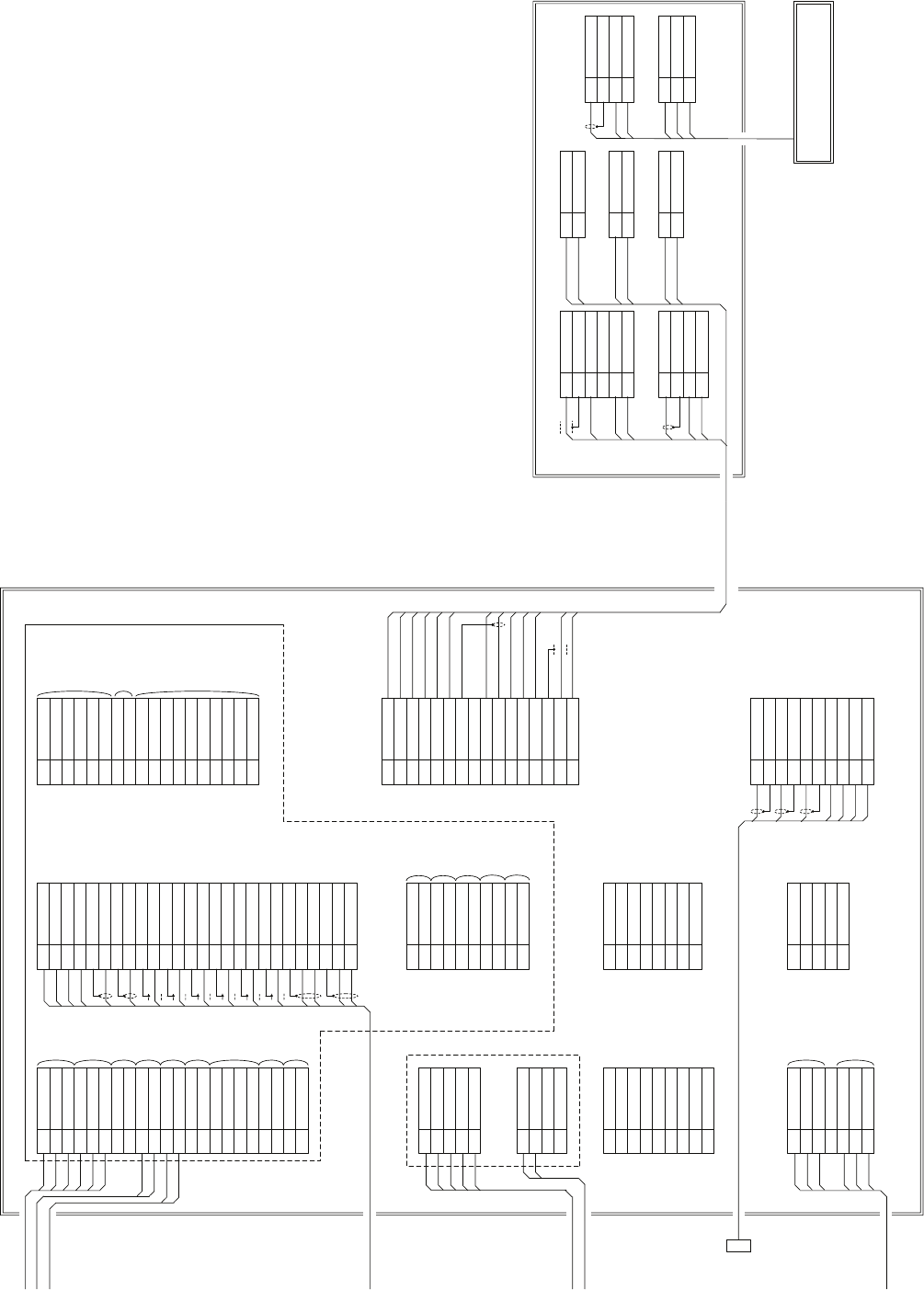
1NAV1TXDE
2NAV1TXD-
3NAV1TXD+
4NAV1RXDE
5NAV1RXD-
6NAV1RXD+
7GPSTXD-
8GPSTXD+
9GPSRXD-
10 GPSRXD+
TB4303
11 NAV2RXD-
12 NAV2RXD+
13 ARPATXD-
14 ARPATXD+
15 ARPAALM-
16 ARPAALM+
17 SYSALM-
18 SYSALM+
19 EVENT-
20 EVENT+
21 COMPAS-
22 COMPAS+
NMEA0183
OUTPUT
NMEA0183
INPUT
GPS
OUTPUT
GPS
INPUT
NMEA0183
INPUT
NMEA0183
OUTPUT
CONTACT
OUT
CONTACT
IN
NMEA0183
INPUT
1PWRIN-
2PWRIN+
3PWROUT-
4PWROUT+
5VDINE
6VDIN
7VDOUTE
8VDOUT
9TRGINE
10 TRGIN
TB4301
11 TRGOUTE
12 TRGOUT
13 BPINE
14 BPIN
15 BPOUTE
16 BPOUT
17 BZINE
18 BZIN
19 BZOUTE
20 BZOUT
21 MTRINE
22 MTRIN-
23 MTRIN+
24 MTROUTE
25 MTROUT-
26 MTROUT+
INTER SWITCH
BRN
PNK
BLK
ORG
RED
BLU
PUR
YEL
WHT
GRN
WHT
YEL
WHT
BLU
2
1
CQD-1937A TERMINAL BOARD
NCD-4530 DISPLAY UNIT
11/R1
2 2/S1
3 3/S2
4S3
55/R2
TB10
NCT-59A GYRO I/F UNIT
GYRO SYNC/PULSE
1LOGP+
2LOGP-
3LOGS+
4LOGS-
TB20
LOG SYNC/PULSE
OPTION
1NC
2PCRXD
3PCTXD
4NC
5GND
6NC
7PCRTS
8PCCTS
J8
9NC
RS232C PORT
1 1A
2 1A
3 1A
4NC
5 2A
6 2A
7 2A
J1
BLK
RED
RED
RED
BLK
BLK
POWER INPUT
1RBVDE
2RBVD
3TRGOE
4TRGO
5BPOE
6BPO
7BZOE
8BZO
TB4302
9VDOE
SLAVE OUTPUT
10 VDO
RADR
BUOY IN
TRG
OUT
B PULSE
OUT
Z PLUSE
OUT
VIDEO
OUTPUT
1GPSCTXD-
2GPSCTXD+
3GPSCRXD+
4GPSCRXD-
5GND
6ALM+
7ALM-
8+5V
J5
To JLR-10
1 +12V
2GND
3GPSRXD-
4GPSRXD+
5GPSTXD+
J3
To GPS
1MOTOR-
2MOTOR-
3TRX-
4MOTOR+
5MOTOR+
6TRX+
7GND
8+12V
9COM-
10 COM+
TB4310
11 BZE
12 BZ
13 BPE
14 BP
15 TRGE
16 TRG
17 VDE
18 VD
1M-
2M-
3M+
4M+
52A
6GND
7VDE
8+12V
91A
10 VD
J2
11 MTR+
12 BZ
13 MTR-
14 TRGE
15 TRG
16 BP
1RED
2RED_E
3GRN
4GRN_E
5BLU
6BLU_E
7HS
8HS_E
9VS
10 VS_E
J4406 in CDC-1332
SLAVE RGB OUTPUT
+
-
BLU.T/GRY.T
POWER
OUTPUT
+12V
OUTPUT
SLAVE
INPUT
PUR.T/BRN.T
WHT.T/ORN.T
RED.T/GRN.T
BLK.T/SKY.T
BLK
YEL.T/PNK.T
ORN
YEL
GRN
WHT
3-
2-
2+
3+
1-
1+
1-
1+
1+
1-
19-CORES CABLE
CFQ-6912-20/30
(JRC SUPPLY)
1ETIY
2AGND
3EXBP
4AGND
5EXBZ
6AGND
9VD
10 VDE
J1
11 MTR+
12 MTR-
12A
21A
12A
21A
12A
21A
J3
1PTI
2PTE
3LVR
4PMS
1LVR
2PMS
3E
J81
ORN
BLK.T/SKY.T
RED
BLK
BRN
BLU J82
NKE-2254-7/9 SCANNER UNIT
250V-TTYCS-4
250V-TTYCS-1
250V-TTYCS-1
2695111153
(JRC SUPPLY)
18-CORES COMPOSITE
CABLE
250V-MPYCYS-7
250V-DPYCYS-1.5
CFQ-5436-5
(5m JRC SUPPLY)
Dsub 15pin
INTER SWITCH
CFQ-8914
(JRC SUPPLY)
VDR or
Remote monitor
SHIP’S MAIN
DC24V
700Wmax
GYRO
LOG(200P)
AIS
DGPS
LOG(NMEA)
NJU-85 PM UNIT (OPTION)
WHT
BLK
WHT
To PM
付図4 Fig.4
JMA-5322-7/9/6HS
盤間接続図
Terminal Board Connection Diagram
J2
J4
J5
GRN
BLK
YEL.T/PNK.T
BLU.T/GRY.T
WHT.T/ORN.T
PUR.T/BRN.T
RED.T/GRN.T
NOTE: Performance monitor must be
fitted on ships compliant to IMO.
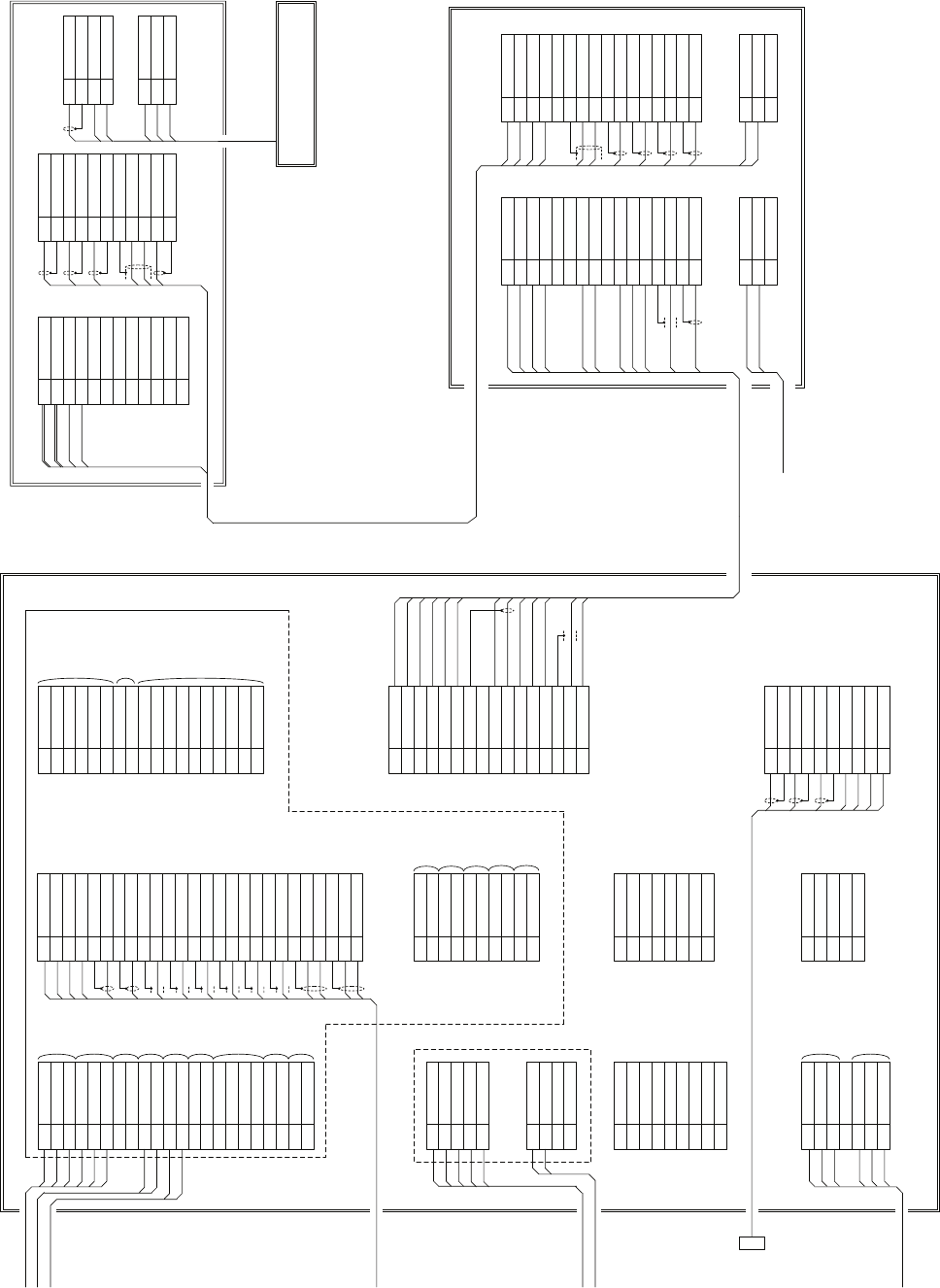
1NAV1TXDE
2NAV1TXD-
3NAV1TXD+
4NAV1RXDE
5NAV1RXD-
6NAV1RXD+
7GPSTXD-
8GPSTXD+
9GPSRXD-
10 GPSRXD+
TB4303
11 NAV2RXD-
12 NAV2RXD+
13 ARPATXD-
14 ARPATXD+
15 ARPAALM-
16 ARPAALM+
17 SYSALM-
18 SYSALM+
19 EVENT-
20 EVENT+
21 COMPAS-
22 COMPAS+
NMEA0183
OUTPUT
NMEA0183
INPUT
GPS
OUTPUT
GPS
INPUT
NMEA0183
INPUT
NMEA0183
OUTPUT
CONTACT
OUT
CONTACT
IN
NMEA0183
INPUT
1PWRIN-
2PWRIN+
3PWROUT-
4PWROUT+
5VDINE
6VDIN
7VDOUTE
8VDOUT
9TRGINE
10 TRGIN
TB4301
11 TRGOUTE
12 TRGOUT
13 BPINE
14 BPIN
15 BPOUTE
16 BPOUT
17 BZINE
18 BZIN
19 BZOUTE
20 BZOUT
21 MTRINE
22 MTRIN-
23 MTRIN+
24 MTROUTE
25 MTROUT-
26 MTROUT+
INTER SWITCH
BRN
PNK
BLK
ORG
RED
BLU
PUR
YEL
WHT
GRN
WHT
YEL
WHT
BLU
2
1
CQD-1937A TERMINAL BOARD
NCD-4530 DISPLAY UNIT
11/R1
22/S1
33/S2
4S3
55/R2
TB10
NCT-59A GYRO I/F UNIT
GYRO SYNC/PULSE
1LOGP+
2LOGP-
3LOGS+
4LOGS-
TB20
LOG SYNC/PULSE
OPTION
1NC
2PCRXD
3PCTXD
4NC
5GND
6NC
7PCRTS
8PCCTS
J8
9NC
RS232C PORT
11A
21A
31A
4NC
52A
62A
72A
J1
BLK
RED
RED
RED
BLK
BLK
POWER INPUT
1RBVDE
2RBVD
3TRGOE
4TRGO
5BPOE
6BPO
7BZOE
8BZO
TB4302
9VDOE
SLAVE OUTPUT
10 VDO
RADR
BUOY IN
TRG
OUT
B PULSE
OUT
Z PLUSE
OUT
VIDEO
OUTPUT
1GPSCTXD-
2GPSCTXD+
3GPSCRXD+
4GPSCRXD-
5GND
6ALM+
7ALM-
8+5V
J5
To JLR-10
1+12V
2GND
3GPSRXD-
4GPSRXD+
5GPSTXD+
J3
To GPS
1MOTOR-
2MOTOR-
3TRX-
4MOTOR+
5MOTOR+
6TRX+
7GND
8+12V
9COM-
10 COM+
TB4310
11 BZE
12 BZ
13 BPE
14 BP
15 TRGE
16 TRG
17 VDE
18 VD
1M-
2M-
3M+
4M+
52A
6GND
7VDE
8+12V
91A
10 VD
J2
11 MTR+
12 BZ
13 MTR-
14 TRGE
15 TRG
16 BP
1RED
2RED_E
3GRN
4GRN_E
5BLU
6BLU_E
7HS
8HS_E
9VS
10 VS_E
J4406 in CDC-1332
SLAVE RGB OUTPUT
+
-
BLU.T/GRY.T
POWER
OUTPUT
+12V
OUTPUT
SLAVE
INPUT
PUR.T/BRN.T
WHT.T/ORN.T
RED.T/GRN.T
BLK.T/SKY.T
BLK
YEL.T/PNK.T
ORN
YEL
GRN
WHT
1TRX-
2TRX-
3TRX+
4TRX+
5GND
6COME
7COM-
8COM+
9BZE
10 BZ
TB811
11 BPE
12 BP
13 TRGE
14 TRG
15 VDE
16 VD
BLU.T/GRY.T
PUR.T/BRN.T
WHT.T/ORN.T
RED.T/GRN.T
BLK
ORN
YEL
GRN
WHT
1U0
2V0
3W0
TB801
AC MAIN IN
1TRX-
2TRX-
3TRX+
4TRX+
5GND
6COME
7COM-
8COM+
9BZE
10 BZ
TB812
11 BPE
12 BP
13 TRGE
14 TRG
15 VDE
16 VD
1U2
2V2
3W2
TB803
AC MOTOR POWER
3-
2-
2+
3+
1-
1+
1-
1+
1+
1-
19-CORES CABLE
CFQ-6912-20
(JRC SUPPLY)
BLU.T
BLK
RED.T
PUR
WHT
ORN
4
3
2
1
YEL.TT
GRN.TT
1+48V
2+48VG
3U1
4V1
5W1
61
72
83
94
10 UTH
TB102
11 U
12 V
1BP+
2BP-
3BZ+
4BZ-
5TRG+
6TRG-
7MTRE
8MTR+
9MTR-
10 VD+
TB101
11 VD-
1PTI
2PTE
3LVR
4PMS
1LVR
2PMS
3E
J81
BLU.T/BLK
RED.T/PUR
YEL.TT
GRN.TT
4
3
2
1
ORN
WHT
RED
BLK
BRN
BLU J82
NQE-3151A JUNCTION BOX
NKE-1130 SCANNER UNIT
SHIP’S MAIN
AC100/220V
50/60Hz 1Φ
0.6/1kV-DPYC-6
14-CORES CABLE
2695110056
(JRC SUPPLY)
250V-TTYCS-4
250V-TTYCS-1
250V-TTYCS-1
2695111153
(JRC SUPPLY)
18-CORES COMPOSITE
CABLE
250V-MPYCYS-7
250V-DPYCYS-1.5
CFQ-5436-5
(5m JRC SUPPLY)
Dsub 15pin
INTER SWITCH
CFQ-8914
(JRC SUPPLY)
VDR or
Remote monitor
SHIP’S MAIN
DC24V
100Wmax
GYRO
LOG(200P)
AIS
DGPS
LOG(NMEA)
NJU-84 PM UNIT (OPTION)
WHT
BLK
WHT
To PM
付図5 Fig.5
JMA-5332-12
盤間接続図
Terminal Board Connection Diagram
NOTE: Performance monitor must be
fitted on ships compliant to IMO.
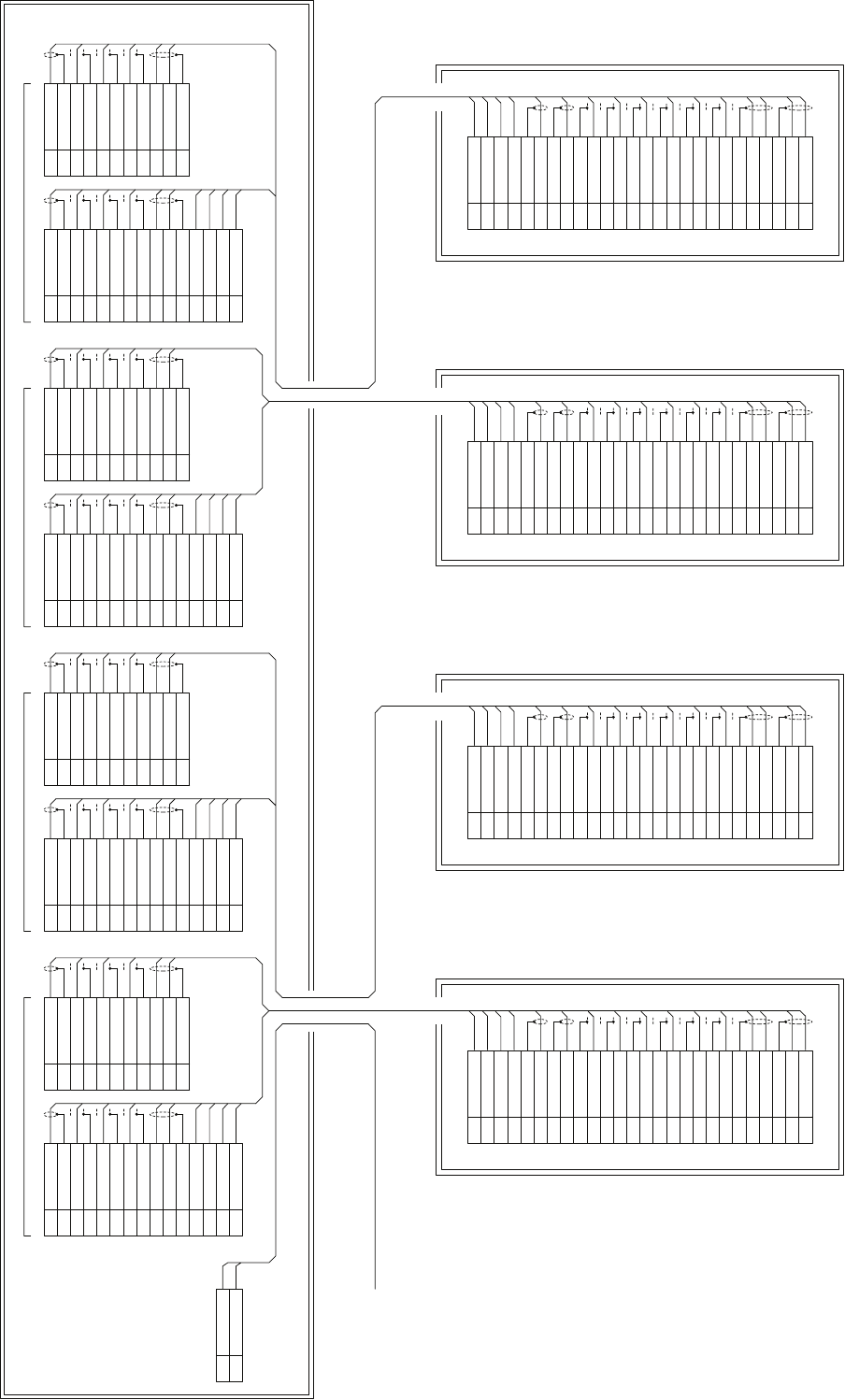
1PWRIN-
2PWRIN+
3PWROUT-
4PWROUT+
5VDINE
6VDIN
7VDOUTE
8VDOUT
9TRGINE
10 TRGIN
TB4301
11 TRGOUTE
12 TRGOUT
13 BPINE
14 BPIN
15 BPOUTE
16 BPOUT
17 BZINE
18 BZIN
19 BZOUTE
20 BZOUT
21 MTRINE
22 MTRIN-
23 MTRIN+
24 MTROUTE
25 MTROUT-
26 MTROUT+
in NDC-1417
BRN
PNK
BLK
ORG
RED
BLU
PUR
YEL
WHT
GRN
WHT
YEL
WHT
BLU
2
1
13 PWRINE
12 PWRIN
15 PWROUTE
14 PWROUT
2VDINE
1VDIN
2VDOUTE
1VDOUT
4TRGINE
3TRGIN
TB911
4TRGOUTE
3TRGOUT
6BPINE
5BPIN
6BPOUTE
5BPOUT
8BZINE
7BZIN
8BZOUTE
7BZOUT
11 MTRINE
10 MTRIN-
9MTRIN+
11 MTROUTE
10 MTROUT-
9MTROUT+
BRN
PNK
BLK
ORG
WHT
YEL
TB912
WHT
BLU
GRN
YEL
BLU
1 2
WHT
PUR
RED
CH-1
JMA-5300MK2 Series RADAR
1PWRIN-
2PWRIN+
3PWROUT-
4PWROUT+
5VDINE
6VDIN
7VDOUTE
8VDOUT
9TRGINE
10 TRGIN
TB4301
11 TRGOUTE
12 TRGOUT
13 BPINE
14 BPIN
15 BPOUTE
16 BPOUT
17 BZINE
18 BZIN
19 BZOUTE
20 BZOUT
21 MTRINE
22 MTRIN-
23 MTRIN+
24 MTROUTE
25 MTROUT-
26 MTROUT+
in NDC-1417
BRN
PNK
BLK
ORG
RED
BLU
PUR
YEL
WHT
GRN
WHT
YEL
WHT
BLU
2
1
13 PWRINE
12 PWRIN
15 PWROUTE
14 PWROUT
2VDINE
1VDIN
2VDOUTE
1VDOUT
4TRGINE
3TRGIN
TB913
4TRGOUTE
3TRGOUT
6BPINE
5BPIN
6BPOUTE
5BPOUT
8BZINE
7BZIN
8BZOUTE
7BZOUT
11 MTRINE
10 MTRIN-
9MTRIN+
11 MTROUTE
10 MTROUT-
9MTROUT+
BRN
PNK
BLK
ORG
WHT
YEL
TB914
WHT
BLU
GRN
YEL
BLU
1 2
WHT
PUR
RED
CH-2
JMA-5300MK2 Series RADAR
1PWRIN-
2PWRIN+
3PWROUT-
4PWROUT+
5VDINE
6VDIN
7VDOUTE
8VDOUT
9TRGINE
10 TRGIN
TB4301
11 TRGOUTE
12 TRGOUT
13 BPINE
14 BPIN
15 BPOUTE
16 BPOUT
17 BZINE
18 BZIN
19 BZOUTE
20 BZOUT
21 MTRINE
22 MTRIN-
23 MTRIN+
24 MTROUTE
25 MTROUT-
26 MTROUT+
in NDC-1417
BRN
PNK
BLK
ORG
RED
BLU
PUR
YEL
WHT
GRN
WHT
YEL
WHT
BLU
2
1
13 PWRINE
12 PWRIN
15 PWROUTE
14 PWROUT
2VDINE
1VDIN
2VDOUTE
1VDOUT
4TRGINE
3TRGIN
TB915
4TRGOUTE
3TRGOUT
6BPINE
5BPIN
6BPOUTE
5BPOUT
8BZINE
7BZIN
8BZOUTE
7BZOUT
11 MTRINE
10 MTRIN-
9MTRIN+
11 MTROUTE
10 MTROUT-
9MTROUT+
BRN
PNK
BLK
ORG
WHT
YEL
TB916
WHT
BLU
GRN
YEL
BLU
1 2
WHT
PUR
RED
CH-3
JMA-5300MK2 Series RADAR
1PWRIN-
2PWRIN+
3PWROUT-
4PWROUT+
5VDINE
6VDIN
7VDOUTE
8VDOUT
9TRGINE
10 TRGIN
TB4301
11 TRGOUTE
12 TRGOUT
13 BPINE
14 BPIN
15 BPOUTE
16 BPOUT
17 BZINE
18 BZIN
19 BZOUTE
20 BZOUT
21 MTRINE
22 MTRIN-
23 MTRIN+
24 MTROUTE
25 MTROUT-
26 MTROUT+
in NDC-1417
BRN
PNK
BLK
ORG
RED
BLU
PUR
YEL
WHT
GRN
WHT
YEL
WHT
BLU
2
1
13 PWRINE
12 PWRIN
15 PWROUTE
14 PWROUT
2VDINE
1VDIN
2VDOUTE
1VDOUT
4TRGINE
3TRGIN
TB917
4TRGOUTE
3TRGOUT
6BPINE
5BPIN
6BPOUTE
5BPOUT
8BZINE
7BZIN
8BZOUTE
7BZOUT
11 MTRINE
10 MTRIN-
9MTRIN+
11 MTROUTE
10 MTROUT-
9MTROUT+
BRN
PNK
BLK
ORG
WHT
YEL
TB918
WHT
BLU
GRN
YEL
BLU
1 2
WHT
PUR
RED
CH-4
JMA-5300MK2 Series RADAR
2695111153 (JRC SUPPLY)
18-CORES COMPOSITE CABLE
0.6/1kV-DPYC-1.5
SHIP’S MAIN
AC100-240V
50/60Hz 1Φ
30VAmax
NQE-3141-4A INTER-SWITCH UNIT
2V
1 U
TB901
2695111153 (JRC SUPPLY)
18-CORES COMPOSITE CABLE
2695111153 (JRC SUPPLY)
18-CORES COMPOSITE CABLE
2695111153 (JRC SUPPLY)
18-CORES COMPOSITE CABLE
付図6 Fig.6
NQE-3141
インタースイッチユニット盤間接続図
Terminal Board Connection Diagram of
Radar and Interswitch Unit
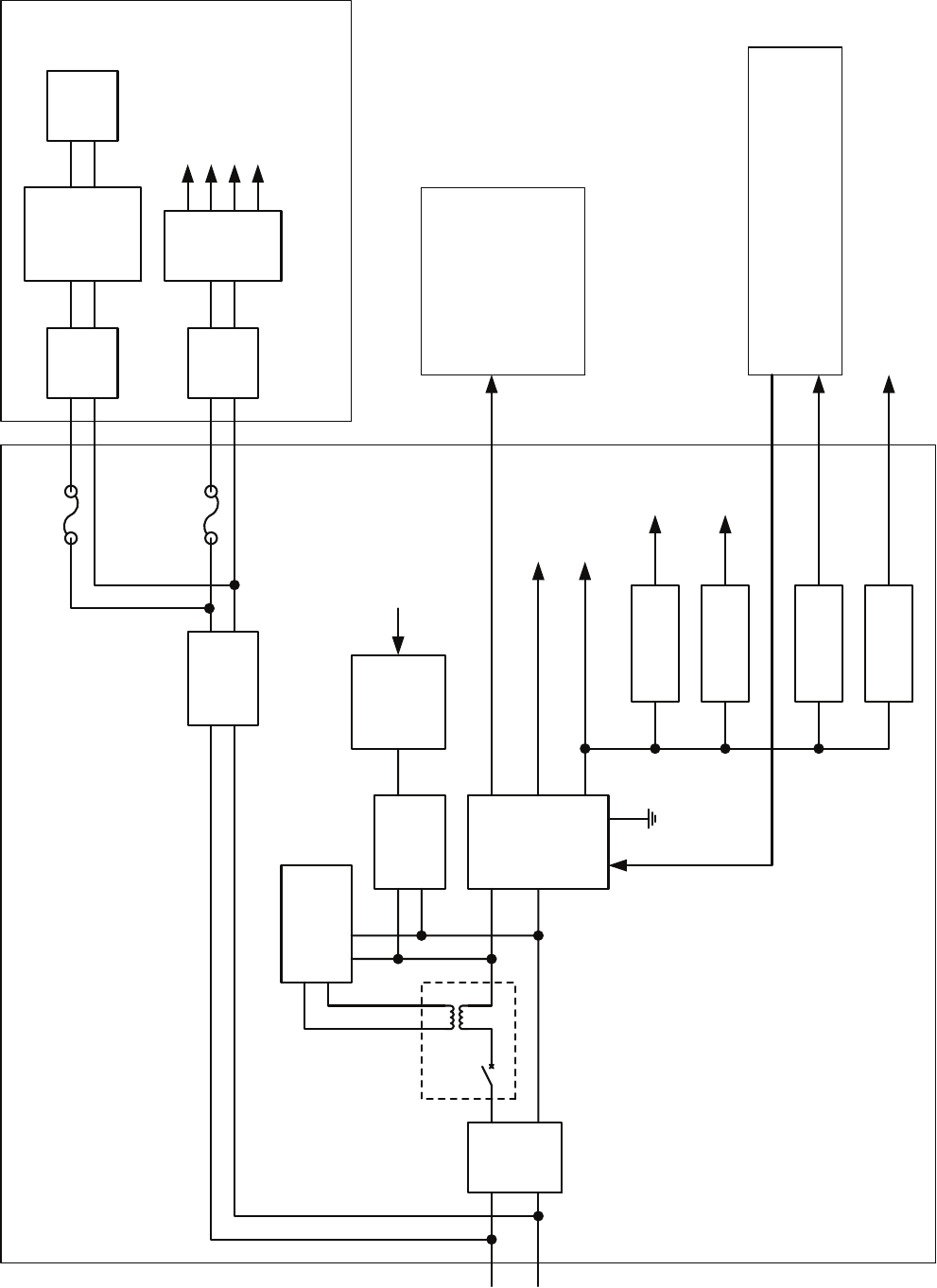
Filter
PWR
SENSE
P12V
±12V
AVR
DC24V
+30%
-10%
PWR
CONT
Relay
+5V AVR
+3.3V AVR
Poly-SW
Poly-SW
Filter
Filter
Motor
Control
AVR
internal circuit
power
-12V 0.2A
+12V 1.0A
Analog
Analog
Logic
Logic
4A
7A
Motor
PWR-ON
0.5A
0.5A
SCANNER UNIT NKE-2103/2254
RADAR PROCESS UNIT NDC-1417
LCD MONITOR
NWZ-173
F3
F2
POWER-SW
OPERATION UNIT NCE-5171
To GPS (SW)
4A
付図7 Fig.7
JMA-5312-6/6HS JMA-5322-7/9/6HS
電源系統図
Power System Diagram
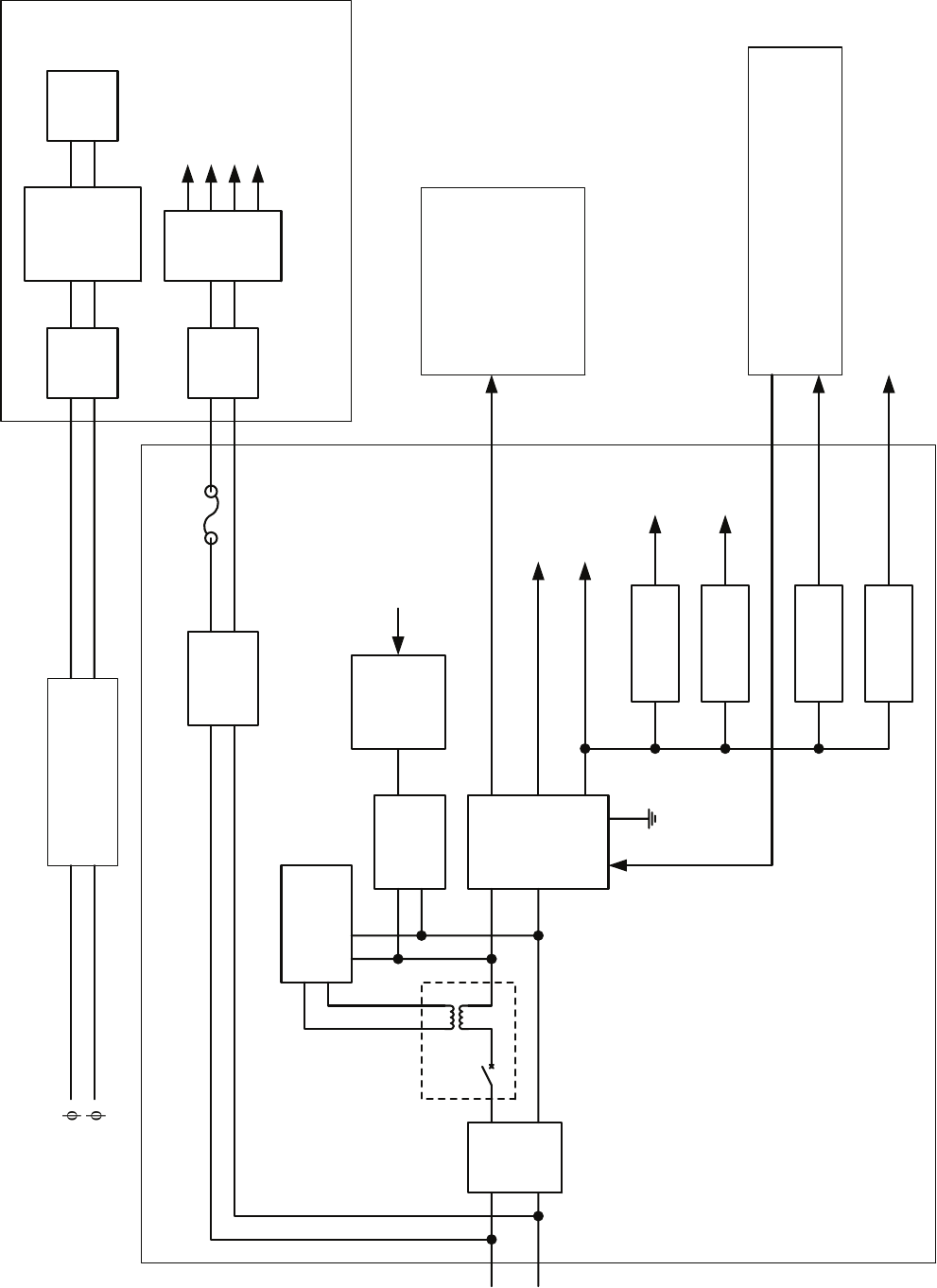
Filter
PWR
SENSE
P12V
±12V
AVR
DC24V
+30%
-10%
PWR
CONT
Relay
+5V AVR
+3.3V AVR
Poly-SW
Poly-SW
Filter
Filter
Motor
Control
AVR
internal circuit
power
-12V 0.2A
+12V 1.0A
Analog
Analog
Logic
Logic
4A
7A
Motor
PWR-ON
0.5A
0.5A
SCANNER UNIT NKE-1130
RADAR PROCESS UNIT NDC-1417
LCD MONITOR
NWZ-173
F3
POWER-SW
OPERATION UNIT NCE-5171
To GPS (SW)
4A
JUNCTION BOX
NQE-3151A
AC100/110/115V 50/60Hz 1
AC220/230/240V 50/60Hz 1
付図8 Fig.8
JMA-5332-12
電源系統図
Power System Diagram
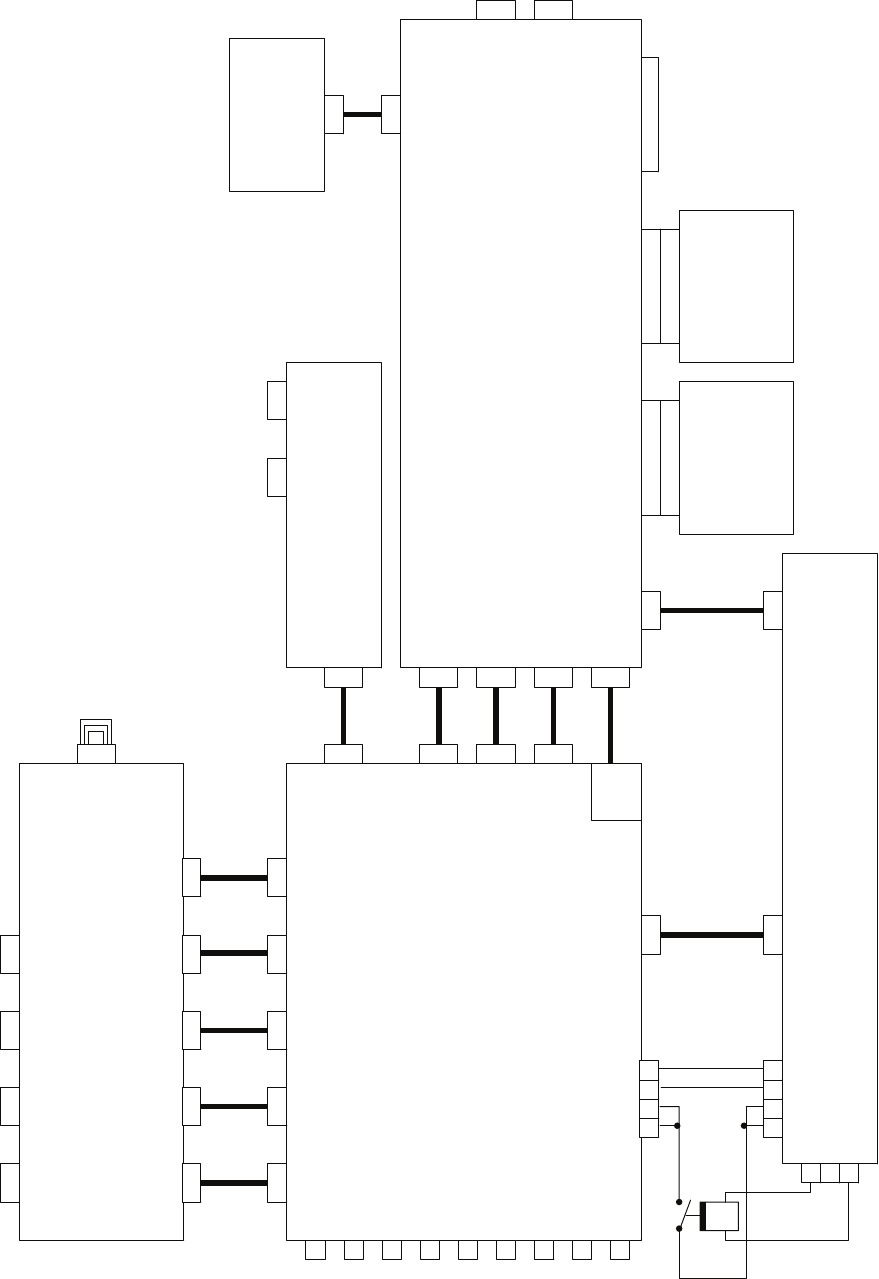
CQD-1937A
Terminal Board Circuit
PC430
NQA-2123
I/F Unit
NBD-818A
Power Unit
NQA-2103
AIS Process Unit
(OPTION)
NBD-34A
Plotter Control Unit
(OPTION)
CDC-1332
Radar Process Circuit
PC440
NCT-59A
GYRO/LOG I/F Unit
(OPTION)
P/J4309 P/J4302 P/J4310 P/J4303 P/J4301
P/J4311
P/J51004
P/J4102
1A 1A 2A 2A
P/J4111
P/J4113
P/J4108
P/J4107
P/J4201
1A 1A 2A 2A
P/J5101
3
2
1
P/J4103
P/J5103
P/J4109 P/J4104 P/J4110 P/J4106 P/J4105
NCA-877WA
ARPA Process Unit
for ARPA
(OPTION)
P/J4404
P/J4403
P/J4402
P/J4401
P/J4406
P/J4405
P/J4407
P/J4901
J303J302J301
J4601 J1
P/J5102
TB10 TB20
GYRO LOG
EXT-RGB
DVI
J1
J2
J7
J5
J3
J4
J6
POWER
SCANNER
GPS
KEYBOARD
GPS
COMPASS
LCD
POWER
RGB
J8
NMEA
TB4301 TB4302 TB4303 TB4310
SCANNERNMEASLAVEISW
W405
6PIN
W410
12PIN
W411
18PIN
W412
24PIN
W413
26PIN
W417
6PIN
W416
10PIN
W415
30PIN
W414
32PIN
W418
14PIN
W403
9PIN
W404
10PIN
W419
6PIN
W402
4PIN
W423
2PIN
CB401
AUX
MONITOR/
KEYBOARD
P/J4408
W427
UTP
RJ45
付図9 Fig.9
NDC-1417
処理部機内接続図
Interconnection Diagram of Radar Process Unit
NOTE:ARPA/ATA Process Unit, AIS Process Unit and GYRO
Interface Unit must be fitted on ships compliant to IMO.
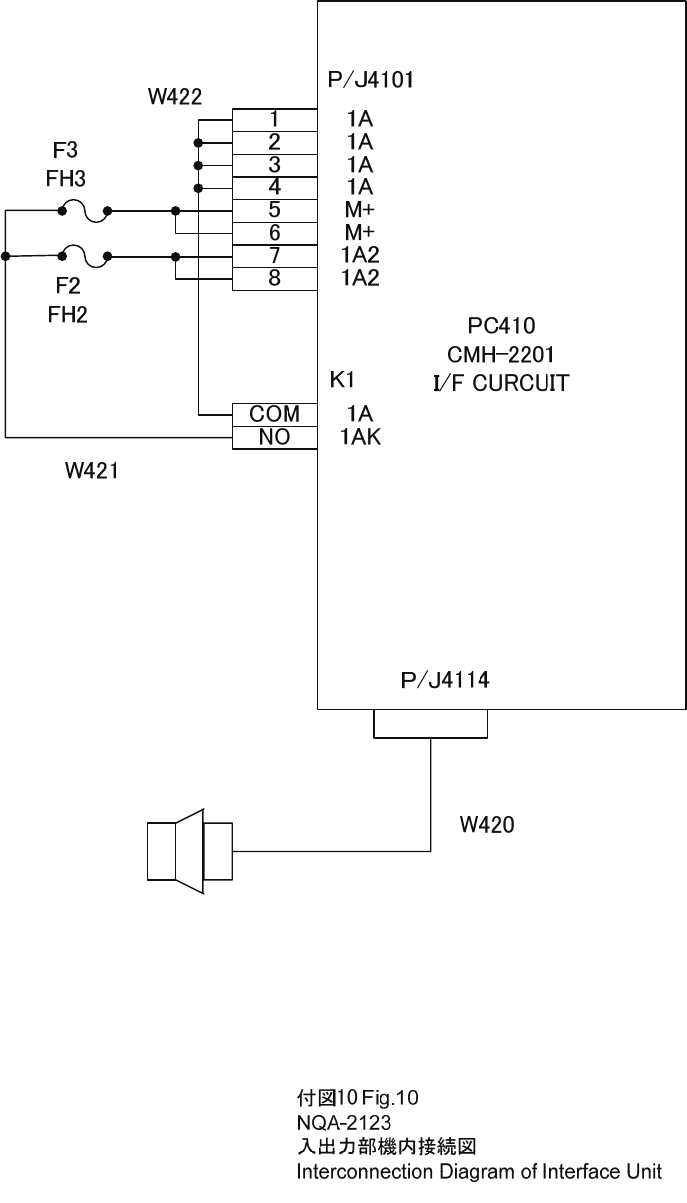
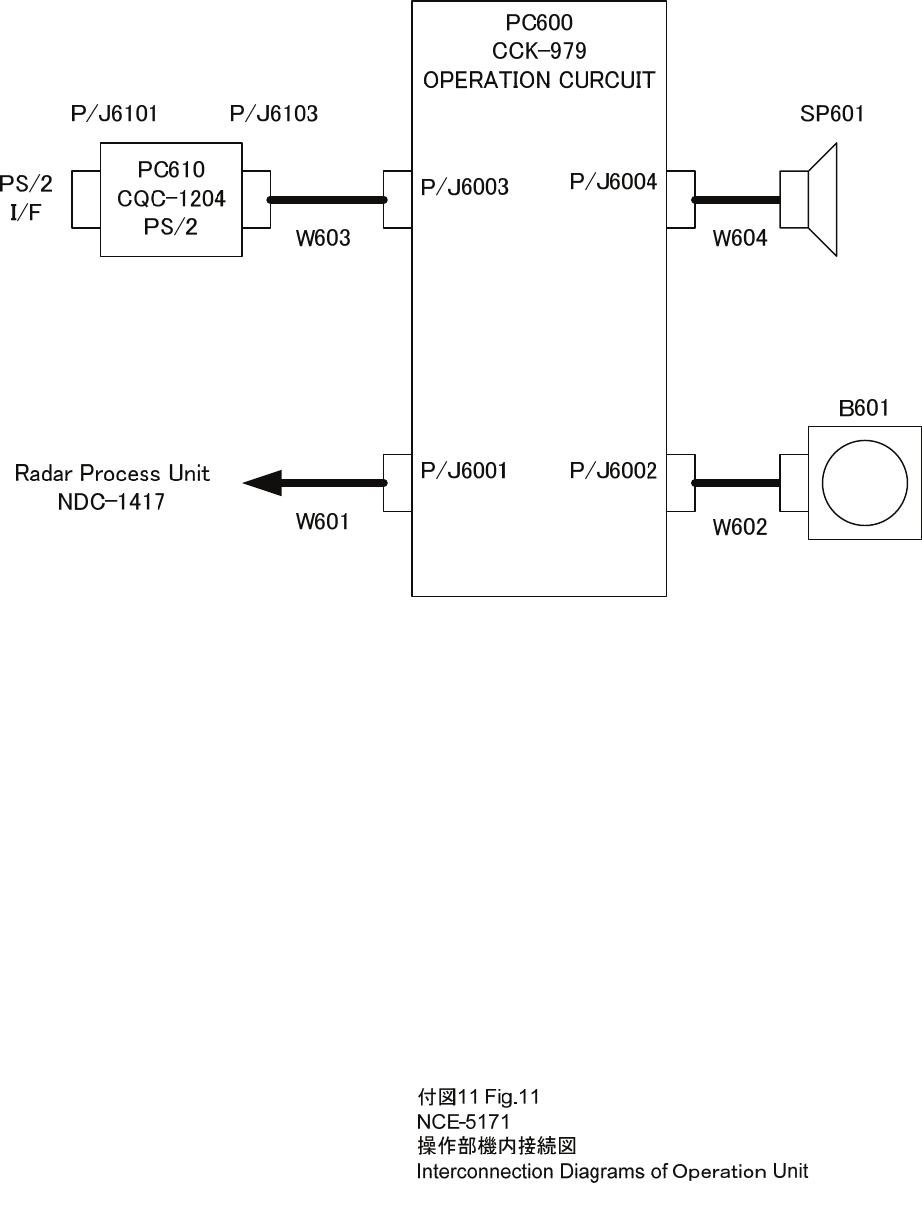
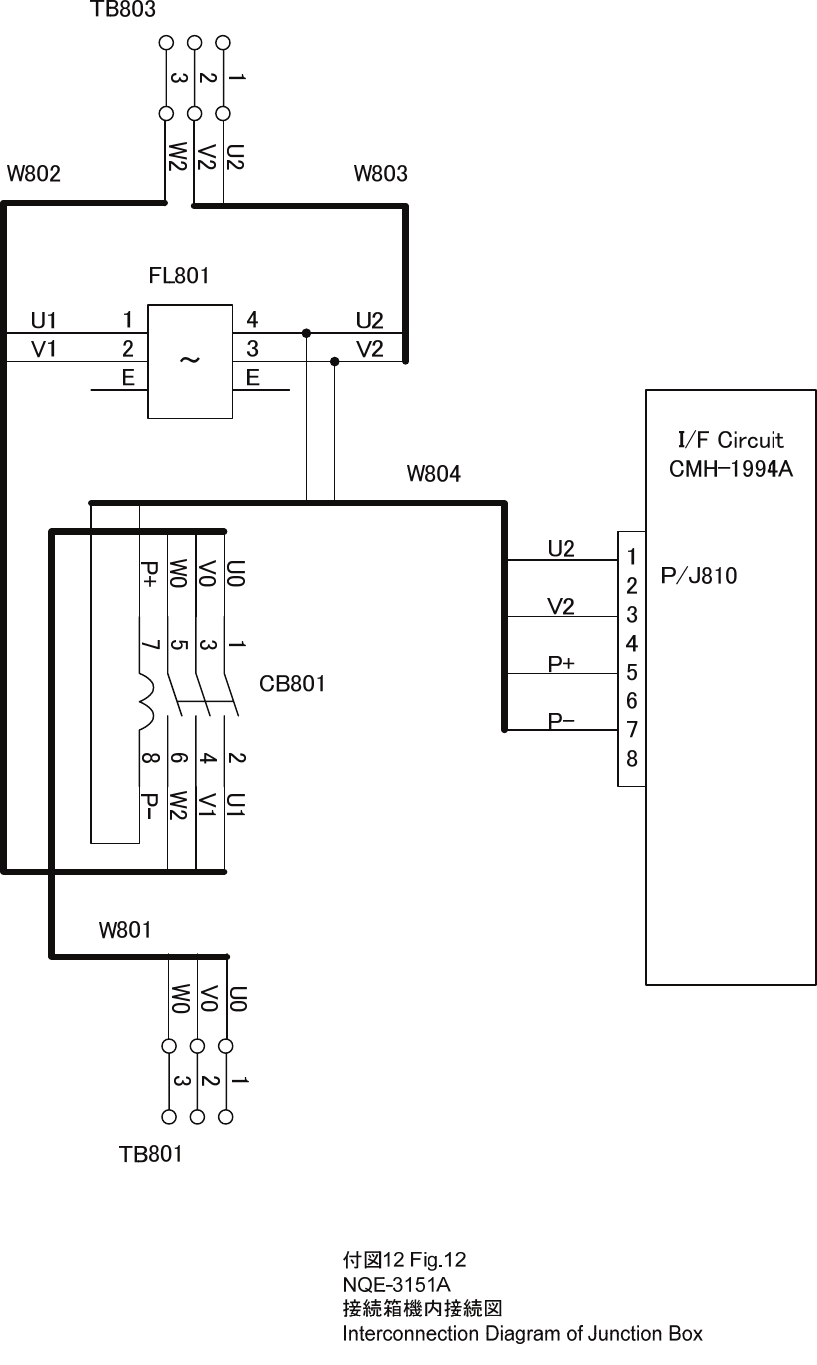
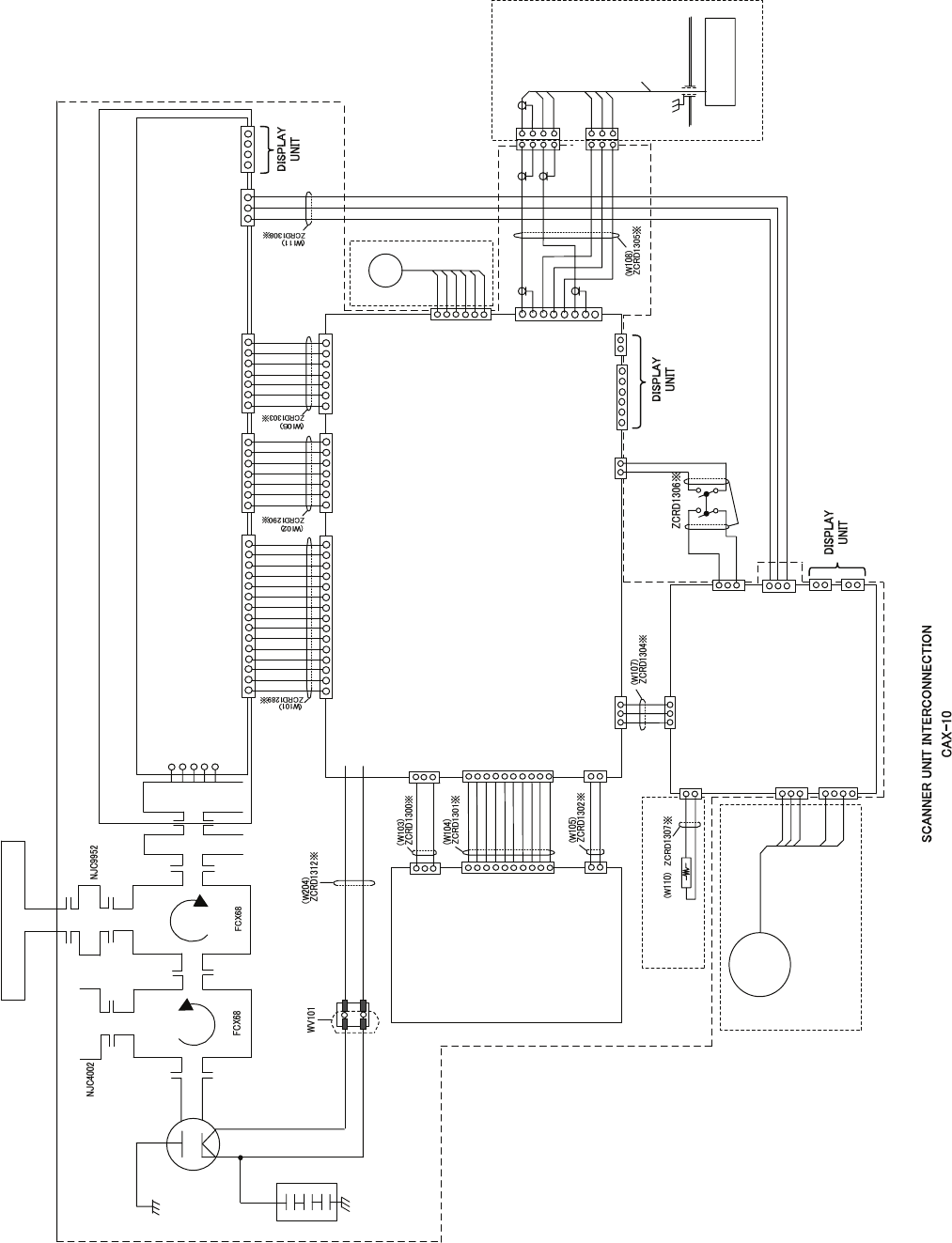
付図13 Fig.13
NKE-2103 / 2103HS
空中線機内接続図
Interconnection Diagram of Scanner Unit
E101
NJT1969
A301
NJS6930
ANTENNA NAX-16B-4/6
FILTER
DUMMY
A101
1.TUNE
2.+5V
3.GND
4.NC
5.IF
IF AMP CIRCUIT (PC301)
CAE-529-1
MAG
MAGNETRON
V101
MAF1565N
POWER SUPPLY
CIRCUIT
(PC1001)
CBD-1783
1.2A
2.1A
J1001
J201
15.NC
4.PW1
5.MCT
6.MBK
7.+15V
8.AGND
9.-7V
10.BP
11.HSP
1.MPS
2.PW3
3.PW2
12.TI
13.+8V
14.MOD ID
T201-16
T201-15
1.MH
3.MN
J1003
J202
4.HTER
1.TIY
2.AGND
3.MAG.I
5.HVER
6.C2
7.BZ
J203
4.PMS
1.PTI
2.PTE
3.LVR
5.GND
6.TXI
7.TXE
1.2A
2.1A
J3
6.AGND
J1
4.AGND
1.ETIY
2.AGND
3.EXBP
5.EXBZ
SAFETY SWITCH
WS101
MODULATOR CIRCUIT
(PC201)
CME-363
J301
15.NC
4.PW1
5.MCT
6.MBK
7.+15V
8.AGND
9.-7V
10.BP
11.HSP
1.MPS
2.PW3
3.PW2
12.TI
13.+8V
14.MOD ID
J302
4.HTER
1.TIY
2.AGND
3.MAG.I
5.HVER
6.C2
7.BZ
J303
4.PMS
1.PTI
2.PTE
3.LVR
5.GND
6.TXI
7.TXE
4.COM-
1.VD
2.VDE
3.COM+
J2
J18
1.HMCNT
2.+15V
3.GND
SE
B102
J8
4.PMS
1.PTI
2.PTE
3.LVR
5.E
6.TXI
7.TXE
4.ΦB
1.ΦZ
2.E
3.ΦA
5.+12V
6.F.G.
YEL
BLK
BLU
WHT
RED
SHIELD
P8 1.PTI
2.PTE
1.LVR
2.PMS
3.E
3.TXI
4.TXE
J81
J82
P81
P82
WHT
BLK
BLU
RED
BLK
WHT
BRN
PM
NJU-85
7ZCRD1280※
1.2A
2.1A
J1503
1.MPS
2.MCT
J1501
3.MBK
1.HMCNT
2.+15V
J1505
3.AGND
1.2A
2.1A
J4
1.2A
2.1A
J5
1.MPS
2.MCT
J209
3.MBK
1.C2G
2.C2
J210
1.2A
2.1A
J204
J206
1.MH
3.MN
MOTOR CONTROL POWER CIRCUIT
(PC1501)
CBD-1779
1.MCNT+
J125
3.NC
1.M+
2.NC
J1502
3.M-
4.NC
2.MCNT-
MOTOR
B101
H-7BDRD0048
MORTOR CBP-202
BREAK CIRCUIT CFA-252
YEL GRN
A103
RECEIVER UNIT NRG-610
MIC
S.G.
S.G.
(OPTION)
5
4
2
1
J208
D.L
1.MS1
2.NC
J1504
3.MS2
TRANSMITTER/RECEIVER UNIT NZT-2103 TRANSMITTER/RECEIVER UNIT
INTERCONNECTION
CMK-599
8.NC
J205
1.+15V
2.+12V
3.+8V
4.AGND
5.-15V
6.X1
7.X2
8.+5V
9.HTER
10.HVER
J1002
1.+15V
2.+12V
3.+8V
4.AGND
5.-15V
6.X1
7.X2
8.+5V
9.HTER
10.HVER
A102
(RECEIVER UNIT INTERCONNECTION CMA-823)
ENCODER CHT-71A
S.G.
CFR-234
MAG FILTER
CIRCUIT
100pF×3
A104
TB1
1-2short : Nomal Speed
2-3short : High Speed
NOTE: Performance monitor must be fitted
on ships compliant to IMO.
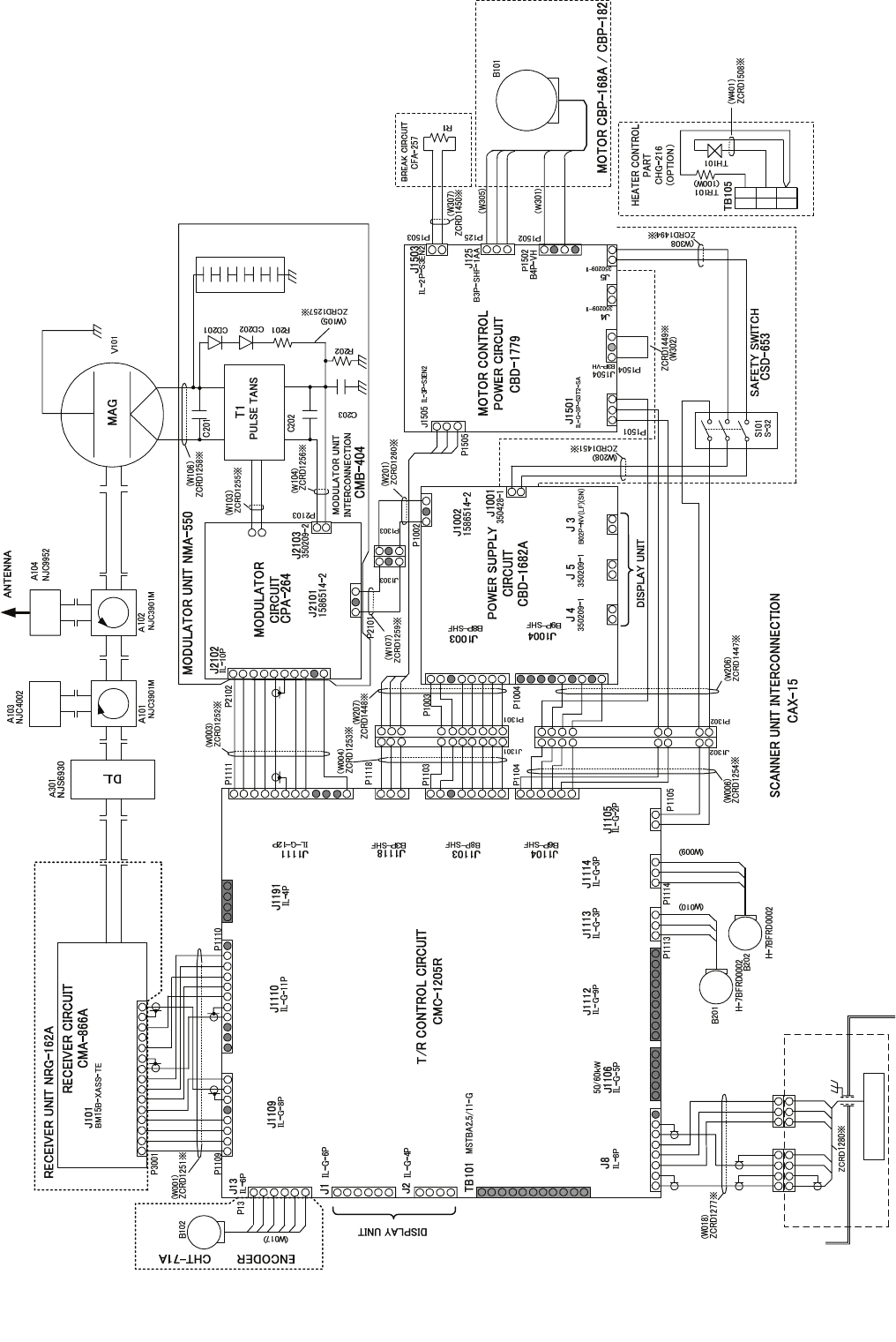
14.VDE
12.VD_DC
15.VD
9.TGT
10.TGTE
13.TNL
11.TNI
1.BS3
2.BS2
3.BS1
4.TNC
5.+5V
6.-15V
7.+15V
1.MONI
2.GS
3.GSE
4.TGT
5.TGTE
6.TNL
7.-15V
8.TNI
9.+15V
10.GND
11.TRG2
1.BS3
2.BS2
3.BS1
4.TNC
5.MicPS
6.VDINE
7.VDIN
8.+5V
1.RXD
2.TXD
3.+5V
4.GND
1.SHORT
2.MAGI
3.X1
4.X2
5.TI
6.TIE
7.+15V
8.GND
9.NC
10.NC
11.NC
12.NC
1.HMCNT
2.+15V
3.GND
1.+15V
2.+12V
3.GND
4.GND
5.-15V
6.10V
7.10VE
8.+5V
1.MCT
2.MBK
3.TISTOP
4.GND
5.MPS
6.MIER
1.TIY
2.TIYE
3.BP
4.BPE
5.BZ
6.BZE
1.+12V
2.GND
3.FAN_ERR1
1.HTER1
2.HVGATE1
3.TISTOP1
4.GND
5.CNT
6.+5V
7.+15V
8.STABY_REQ
9.NC
1.PW1
2.PW2
3.PW3
4.+24V
5.GND
1.BP+
2.BP-
3.BZ+
4.BZ-
5.TRIG+
6.TRIG-
7.MTR+
8.MTR-
9.MTRE
10.VD+
11.VD-
1.VD
2.VDE
3.MTR+
4.MTR-
1.+15V
2.+12V
3.+8V
4.GND
5.-15V
6.X1
7.X2
8.+5V
1.MCT
2.MBK
3.HSP
4.HTER
5.TISTOP
6.C2
7.GND
8.MPS
9.MIER
2.1A
1.2A
2.1A
1.2A
2.1A
1.2A
1.MH
2.NC
3.MN
1.MH
2.NC
3.MN
1.X1
2.X2
No.2
No.1
2
1
4
35
6
FILTER
1.SHORT
2.MAGI
3.X1
4.X2
5.TI
6.TIE
7.+15V
①②
③
①②
③
ミドリ
キ
0.01UF 1KV
0.22UF 200V
2.7KΩ
1/2W
0.22UF
200V
150Ω
8W
H-7LPRD0122
MD-12N1MD-12N1
M1568BS
DUMMY
1.+12V
2.GND
3.FAN_ERR2
1.+12V
2.C2
1.φZ
2.φZE
3.φA
4.φB
5.+12V
6.GND
RED
WHT
8.GND
1.M+
2.M-
9.NC
10.NC
S.G.
S.G.
S.G.
8.GND
1
2
3
4
5
6
7
8
9
10
1
2
3
4
5
6
7
8
9
10
WHT
BLK
BLU
WHT
BLK
BLU
1
2
3
4
1
2
3
4
5
6
5
6
7
8
7
8
SE
YEL
BLK
BLU
WHT
RED
SHIELD
FAN
RED
BLU
YEL
FAN
RED
BLU
YEL
RED
WHT
シロ
クロ
アオ
12
BLK.T
2
13
3
BLK.T
1.PTI
2.PTE
3.LVR
4.PMS
5.GND
6.TXI
7.TXE
8.NC
1.PTI
2.PTE
1.LVR
2.PMS
3.E
3.TXI
4.TXE
J82
J81
PM
P81
P82
WHT
BLK
BLU
RED
BLK
WHT
BRN
NJU-85
(OPTION)
S.G.
21
7
54
8
1.HMCNT
2.+15V
3.E
1.MS1
2.NC
3.MS2
アカ太
1.MPS
2.MCT
10Ω,10W
GRN
BRN
BLU.T
YEL
1.M+
2.NC
3.M-
4.NC
1.MCNT-
2.MCNT+
3.NC
BLK.T
MOTOR
1.2A
2.1A
1.2A
2.1A
3.MBK
U
VUTH
U
VUTH
WHT.T
シロ太
S.G.
CFR-229
MAG FILTER
CIRCUIT
220pF×5
付図14 Fig.14
NKE-2254
空中線機内接続図
Interconnection Diagram of Scanner Unit
NOTE: Performance monitor must be fitted
on ships compliant to IMO.
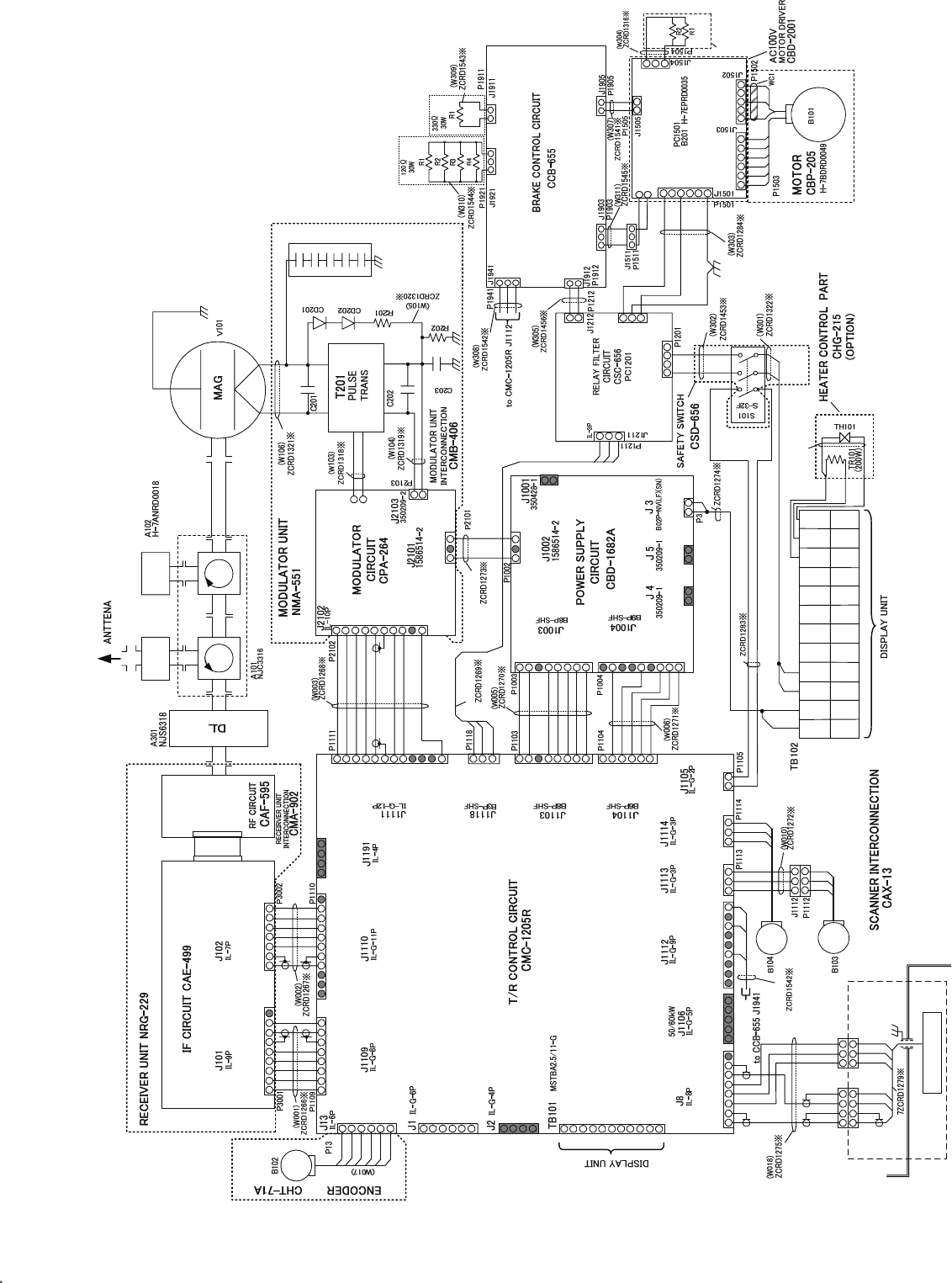
付図15 Fig.15
NKE-1130 (AC100/110/115V)
空中線機内接続図
Interconnection Diagram of Scanner Unit
1.TGT
2.TGTE
3.TNL
4.-15V
5.TNI
6.+15V
7.GND
1.BS3
2.BS2
3.BS1
4.TNC
5.MPS
6.VDE
7.VD
1.MONI
2.GS
3.GSE
4.TGT
5.TGTE
6.TNL
7.-15V
8.TNI
9.+15V
10.GND
11.TRG2
1.BS3
2.BS2
3.BS1
4.TNC
5.MicPS
6.VDINE
7.VDIN
8.+5V
1.RXD
2.TXD
3.+5V
4.GND
1.SHORT
2.MAGI
3.X1
4.X2
5.TI
6.TIE
7.+15V
8.GND
9.NC
10.NC
11.NC
12.NC
1.HMCNT
2.+15V
3.GND
1.+15V
2.+12V
3.GND
4.GND
5.-15V
6.10V
7.10VE
8.+5V
1.MCT
2.MBK
3.TISTOP
4.GND
5.MPS
6.MIER
1.TIY
2.TIYE
3.BP
4.BPE
5.BZ
6.BZE
1.+12V
2.GND
3.FAN_ERR1
1.HTER1
2.HVGATE1
3.TISTOP1
4.GND
5.CNT
6.+5V
7.+15V
8.STABY_REQ
9.NC
1.PW1
2.PW2
3.PW3
4.+24V
5.GND
1.PTI
2.PTE
3.LVR
4.PMS
5.GND
6.TXI
7.TXE
8.NC
1.BP+
2.BP-
3.BZ+
4.BZ-
5.TRIG+
6.TRIG-
7.MTR+
8.MTR-
9.MTRE
10.VD+
11.VD-
1.VD
2.VDE
3.MTR+
4.MTR-
1.+15V
2.+12V
3.+8V
4.GND
5.-15V
6.10V
7.10VE
8.+5V
1.MCT
2.MBK
3.HSP
4.HTER
5.TISTOP
6.C2
7.GND
8.MPS
9.MIER
2.1A
1.2A
2.1A
1.2A
2.1A
1.2A
1.MH
2.NC
3.MN
1.MH
2.NC
3.MN
1.X1
2.X2
No.2
No.1
2
1
4
35
6
FILTER
1.SHORT
2.MAGI
3.X1
4.X2
5.TI
6.TIE
7.+15V
8.GND
9.NC
10.NC
①
②③
①
②
③
GRN
YEL
0.01UF 1KV
0.22UF 200V
2.7KΩ
1/2W
0.22UF
200V
150Ω
8W
H-7LPRD0122
MD-12N1MD-12N1
M1555
(W201)
BLK.T
DUMMY
1.+12V
2.GND
3.FAN_ERR2
1.+12V
2.C2
(W004)
8.+5V
9.NC
1.M+
2.M-
S.G.
S.G. S.G.
1.φZ
2.φZE
3.φA
4.φB
5.+12V
6.GND
SE
YEL
BLK
BLU
WHT
RED
SHIELD
FAN
RED
BLU
YEL
FAN
23
9
56
8
(W203)
RED
WHT
RED
BLU
YEL
1.PTI
2.PTE
1.LVR
2.PMS
3.E
3.TXI
4.TXE
J82
J81
PM
P81
P82
WHT
BLK
BLU
RED
BLK
WHT
BRN
NJU-84
(OPTION)
(W008)
S.G.
RED.T
RED.T
BLK.T
BLK.T
S.G.
CFR-229
MAG FILTER
CIRCUIT
220pF×5
+48V
+48VG
U1
V1
W1
U1
W1
V1
+48V
+48VG
1
2
V
U
1
2
3
4
3
4
V
U
UTH
UTH
WHT.T
WHT.T
W401 7ZCRD1509
(W308)
WHT
BLK
BLU
BRAKE CIRCUIT
CFA-255
1.VERR
2.E
B2P-VH
1.HMCNT
2.+15V
3.GND P1202
1.MU2
1.VERR1
2.E
3.MV2
J1202
J1201
1.U1
3.V1
2.NC
4.NC
2.GND
B4P-VH
B3P-NV
IL-3P
IL-2P
1.VERR1
2.E
1.VERR
2.E
1.P
2.NC
3.N
1. P
2. N
1.BKH1
3.BKH2
1.BKS1
2.BKS2
1.+15V
2.NC
3.+15VE
1.RED
3.BLK
IL-2P
S3B-XH-A
1-350210-0 1-350209-0
1-480700-0
BLAKE CIRCUIT B
CFA-262
BRAKE CIRCUIT A
CFA-261
×4
×1
2.NC
4.NC
1.S1
2.S2
3.S3
4.S4
5.S5
6.S6
3.M2
1.M1
5.M3
MOTOR
2.NC
1.2kΩ
30W
1.R1
3.R2
B3P-VH
2.NC
3.MV2
1.MU2
2.NC
4.NC
5.NC
6.GND
B6P-VH
NOTE: Performance monitor must be fitted
on ships compliant to IMO.
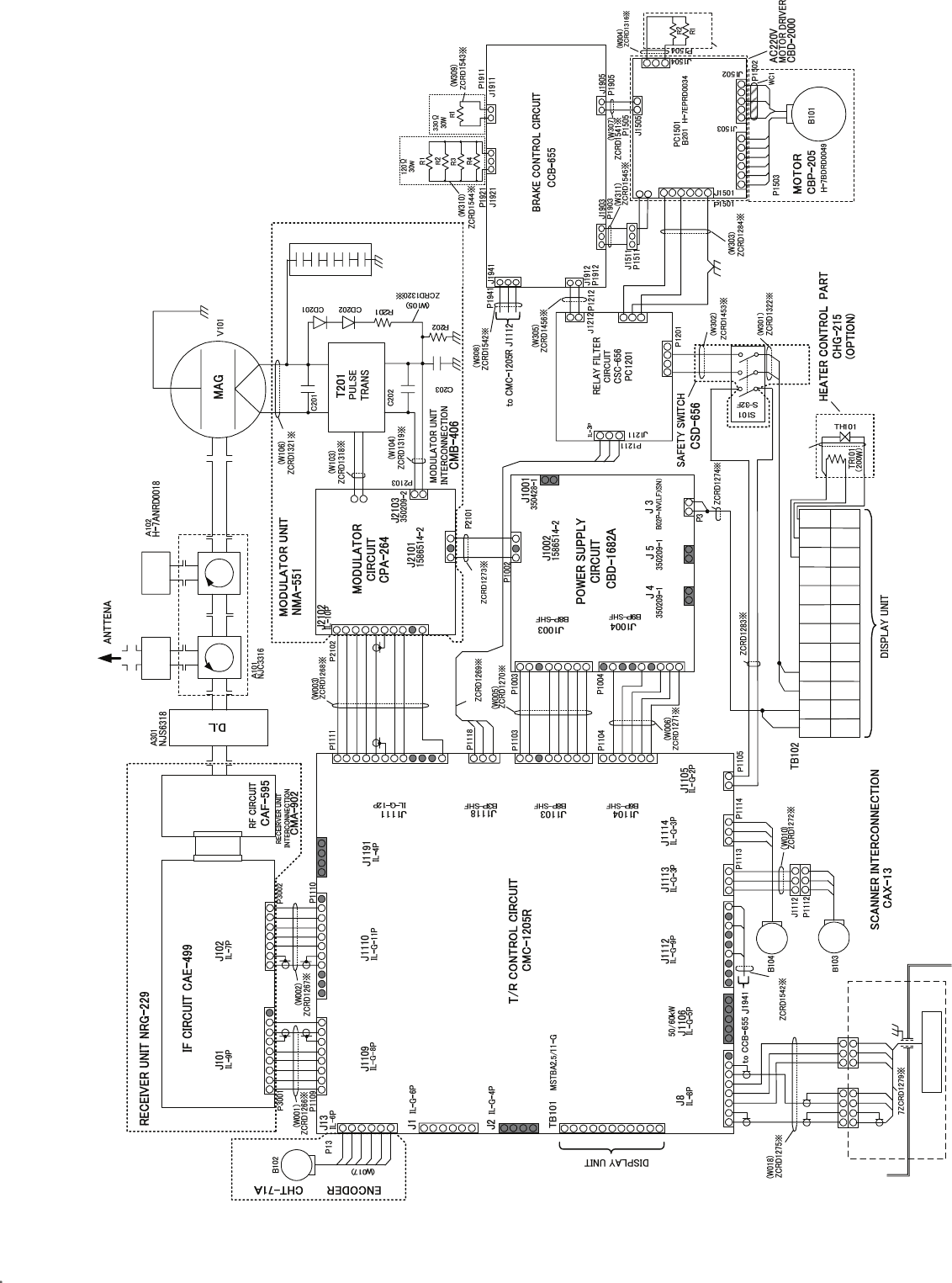
付図16 Fig.16
NKE-1130 (AC220/230/240V)
空中線機内接続図
Interconnection Diagram of Scanner Unit
1.TGT
2.TGTE
3.TNL
4.-15V
5.TNI
6.+15V
7.GND
1.BS3
2.BS2
3.BS1
4.TNC
5.MPS
6.VDE
7.VD
1.MONI
2.GS
3.GSE
4.TGT
5.TGTE
6.TNL
7.-15V
8.TNI
9.+15V
10.GND
11.TRG2
1.BS3
2.BS2
3.BS1
4.TNC
5.MicPS
6.VDINE
7.VDIN
8.+5V
1.RXD
2.TXD
3.+5V
4.GND
1.SHORT
2.MAGI
3.X1
4.X2
5.TI
6.TIE
7.+15V
8.GND
9.NC
10.NC
11.NC
12.NC
1.HMCNT
2.+15V
3.GND
1.+15V
2.+12V
3.GND
4.GND
5.-15V
6.10V
7.10VE
8.+5V
1.MCT
2.MBK
3.TISTOP
4.GND
5.MPS
6.MIER
1.TIY
2.TIYE
3.BP
4.BPE
5.BZ
6.BZE
1.+12V
2.GND
3.FAN_ERR1
1.HTER1
2.HVGATE1
3.TISTOP1
4.GND
5.CNT
6.+5V
7.+15V
8.STABY_REQ
9.NC
1.PW1
2.PW2
3.PW3
4.+24V
5.GND
1.PTI
2.PTE
3.LVR
4.PMS
5.GND
6.TXI
7.TXE
8.NC
1.BP+
2.BP-
3.BZ+
4.BZ-
5.TRIG+
6.TRIG-
7.MTR+
8.MTR-
9.MTRE
10.VD+
11.VD-
1.VD
2.VDE
3.MTR+
4.MTR-
1.+15V
2.+12V
3.+8V
4.GND
5.-15V
6.10V
7.10VE
8.+5V
1.MCT
2.MBK
3.HSP
4.HTER
5.TISTOP
6.C2
7.GND
8.MPS
9.MIER
2.1A
1.2A
2.1A
1.2A
2.1A
1.2A
1.MH
2.NC
3.MN
1.MH
2.NC
3.MN
1.X1
2.X2
No.2
No.1
2
1
4
35
6
FILTER
1.SHORT
2.MAGI
3.X1
4.X2
5.TI
6.TIE
7.+15V
8.GND
9.NC
10.NC
①
②③
①
②
③
GRN
YEL
0.01UF 1KV
0.22UF 200V
2.7KΩ
1/2W
0.22UF
200V
150Ω
8W
H-7LPRD0122
MD-12N1MD-12N1
M1555
(W201)
BLK.T
DUMMY
1.+12V
2.GND
3.FAN_ERR2
1.+12V
2.C2
(W004)
8.+5V
9.NC
1.M+
2.M-
S.G.
S.G. S.G.
1.φZ
2.φZE
3.φA
4.φB
5.+12V
6.GND
SE
YEL
BLK
BLU
WHT
RED
SHIELD
FAN
RED
BLU
YEL
FAN
23
9
56
8
(W203)
RED
WHT
RED
BLU
YEL
1.PTI
2.PTE
1.LVR
2.PMS
3.E
3.TXI
4.TXE
J82
J81
PM
P81
P82
WHT
BLK
BLU
RED
BLK
WHT
BRN
NJU-84
(OPTION)
(W008)
S.G.
RED.T
RED.T
BLK.T
BLK.T
S.G.
CFR-229
MAG FILTER
CIRCUIT
220pF×5
+48V
+48VG
U1
V1
W1
U1
W1
V1
+48V
+48VG
1
2
V
U
1
2
3
4
3
4
V
U
UTH
UTH
WHT.T
WHT.T
W401 7ZCRD1509
WHT
BLK
BLU
BRAKE CIRCUIT
CFA-255
1.VERR
2.E
B2P-VH
1.HMCNT
2.+15V
3.GND P1202
1.MU2
1.VERR1
2.E
3.MV2
J1202
J1201
1.U1
3.V1
2.NC
4.NC
2.GND
B4P-VH
B3P-NV
IL-3P
IL-2P
1.VERR1
2.E
1.VERR
2.E
1.P
2.NC
3.N
1. P
2. N
1.BKH1
3.BKH2
1.BKS1
2.BKS2
1.+15V
2.NC
3.+15VE
1.RED
3.BLK
IL-2P
S3B-XH-A
1-350210-0 1-350209-0
1-480700-0
BLAKE CIRCUIT B
CFA-262
BRAKE CIRCUIT A
CFA-261
×4
×1
2.NC
4.NC
1.S1
2.S2
3.S3
4.S4
5.S5
6.S6
3.M2
1.M1
5.M3
MOTOR
2.NC
1.2kΩ
30W
1.R1
3.R2
B3P-VH
2.NC
3.MV2
1.MU2
2.NC
4.NC
5.NC
6.GND
B6P-VH
(W308)
NOTE: Performance monitor must be fitted
on ships compliant to IMO.
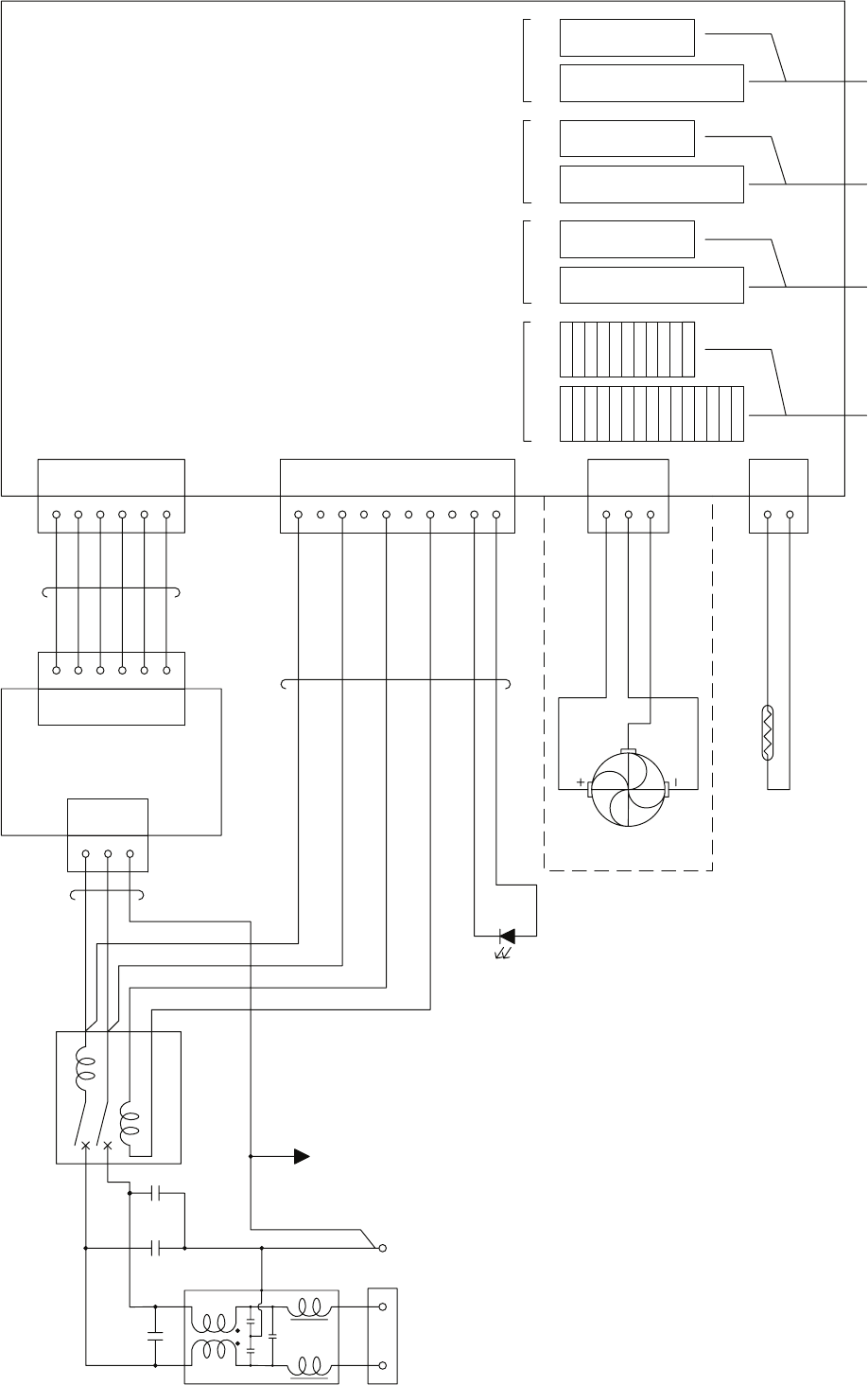
11.MTROUTE
10.MTROUT-
9.MTROUT+
8.BZOUTE
7.BZOUT
5.BPOUT
6.BPOUTE
2.VDOUTE
3.TRGOUT
4.TRGOUTE
1.VDOUT
15.PWROUTE
14.PWROUT
13.RWRINE
12.PWRIN
11.MTRINE
9.MTRIN+
10.MTRIN-
6.BPINE
7.BZIN
8.BZINE
5.BPIN
4.TRGINE
3.TRGIN
2.VDINE
1.VDIN
CH-1
TB 911 TB 912 TB 913 TB 914 TB 915 TB 916 TB 917 TB 918
1
2
CCL-304
TO
DISPLAY1
TO
DISPLAY2
TO
DISPLAY3
CH-2 CH-3 CH-4
3
J903
1
2
3
4
5
6
1
2
3
4
5
6
7
8
9
10
J904
J905
1
2
J909
-15V
GND
GND
GND
5 V
+15V
AC(L)
AC(N
)
TRTP+
E
POWLED
TRTP-
FANV
FANE
FANPLS
1
2
3
4
5
6
-15V
GND
GND
GND
5 V
+15V
P903P902
1
3
5
AC(L)
AC(N
)
FG
S
P904
P905
P909
CN2
CN1P901
LOAD
B
C
D
A
LINE
12
34
UV
E
TB901
AC100V-240V
TE901
FG
CD901
R901
H-7ZCRD0920
H-7ZCRD0921
H-7ZCRD0919
CBA-357
B901
CB901
C901 C902 C903
LF901
TO
DISPLAY4
付図17 Fig.17
NQE-3141
インタースイッチユニット機内接続図
Interconnection Diagram of Interswitch Unit
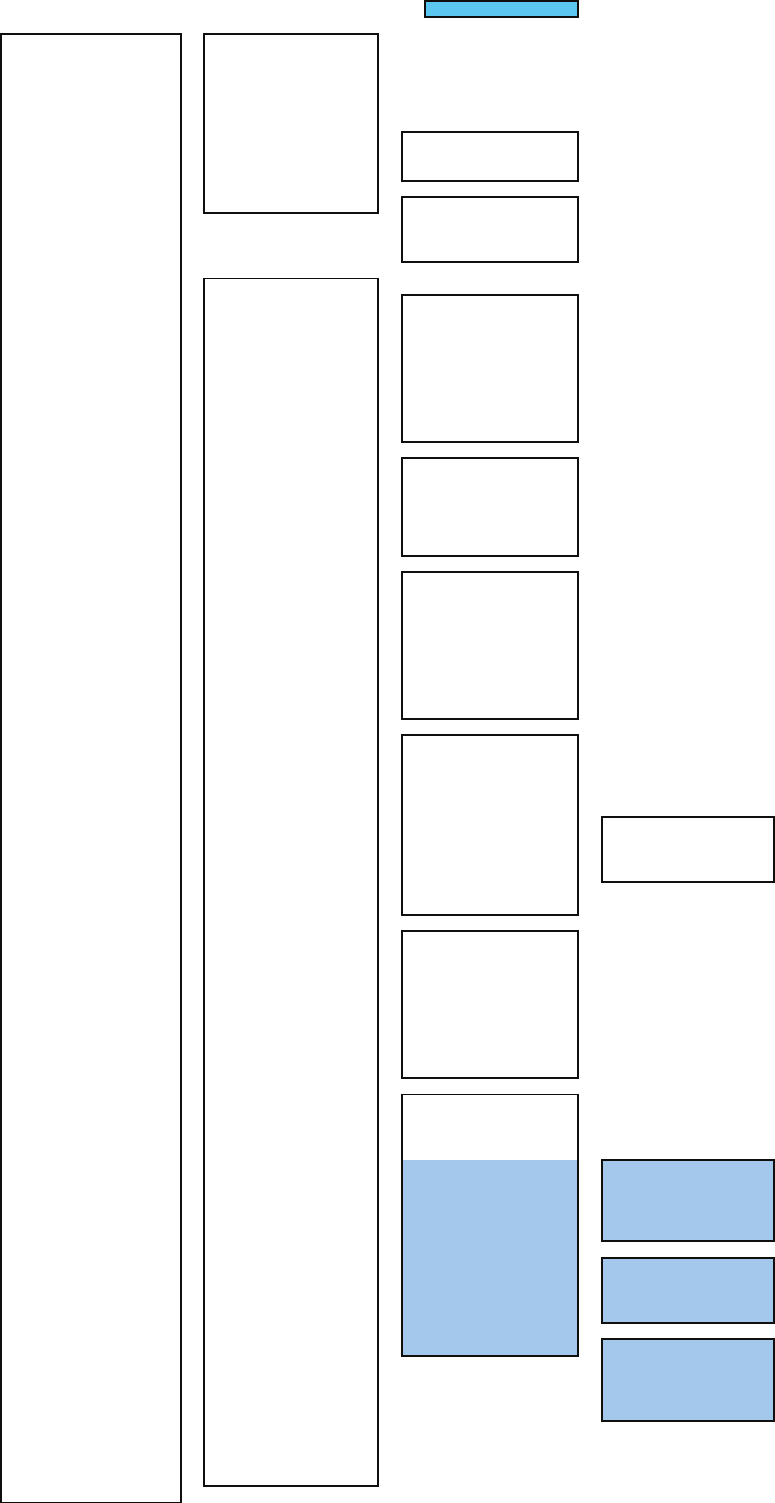
付図18 レーダーメニュー階層
Fig.18 Over View of RADAR Menu
With PLOTTER Unit (option)
MAIN MENU(RADAR MENU key)
1RADAR Trails Setting - 1 Trails Mode → Section 3.8.2
2 Trails Reference Level → Section 3.8.2
3 Trails Reduction → Section 3.8.2
4 Time/All Combine → Section 3.8.2
5 Trails Process → Section 3.8.2
6 Max Interval → Section 3.8.2
7 Trails Erase -1 Trails Erase Mode → Section 3.4.9
2 Trails Erase Start → Section 3.4.9
3 Eraser Size → Section 3.4.9
8 File Operations -1 Select Card Slot → Section 3.4.10
2 Load → Section 3.4.10
3 Save → Section 3.4.10
4 Erase → Section 3.4.10
2Map Setting - 1 Fill Land Area → Section 3.12.4
2 C-MAP Setting -1 LAT/LON Line Display → Section 3.12.6
2 Depth Display → Section 3.12.6
3 Depth Unit → Section 3.12.6
4 Light Sectors Display → Section 3.12.6
5 Light Sectors Level → Section 3.12.6
6 Chart Boundary → Section 3.12.6
7 Buoy&Beacon → Section 3.12.6
8 Names → Section 3.12.6
9 Next
↓
1 Land Marks → Section 3.12.6
2 River&Lake → Section 3.12.6
3 Cultual → Section 3.12.6
4 Bottom Type → Section 3.12.6
5 Under Water → Section 3.12.6
6 Depth Contour → Section 3.12.6
3 JRC/ERC Setting -1 Day/Night → Section 3.12.5
2 Color of Land → Section 3.12.5
3 Bright of Land → Section 3.12.5
4 Color of Sea → Section 3.12.5
5 Bright of Sea → Section 3.12.5
6 Color of Name → Section 3.12.5
7 Bright of Name → Section 3.12.5
8 Bright of Track/Mark/Line → Section 3.12.5
9 Next
↓
1 LAT/LON Line → Section 3.12.5
2 Color of L/L Line → Section 3.12.5
3 Bright of L/L Line → Section 3.12.5
4 ERC Display Request → Section 3.12.5
5 ERC Mark → Section 3.12.5
6 JRC ROM Card Display -1 Lighthouse → Section 3.12.5
2 Buoy → Section 3.12.5
3 Rough Line → Section 3.12.5
4 Other Line → Section 3.12.5
7Copy JRC ROM Card to CF → Section 3.12.3
8 Fishing Area Display
4 Contour Setting -1 10m → Section 3.12.5
2 20m → Section 3.12.5
3 30m → Section 3.12.5
4 40m → Section 3.12.5
5 50m → Section 3.12.5
6 60m → Section 3.12.5
7 70m → Section 3.12.5
8 80m → Section 3.12.5
9 Other → Section 3.12.5
5 Map Display Setting -1 Shift Coast Line 1 → Section 3.12.7
2 Shift Coast Line 2 → Section 3.12.7
3 LAT/LON Correction → Section 3.12.7
4 Map Center Position → Section 3.12.7
5 LORAN C Correction -1 Chain
2 TD1
3 TD2
4 TD1 Correction
5 TD2 Correction
6 LORAN A Correction -1 LOP1
2 LOP2
3 TD1 Correction
4 TD2 Correction
7 DECCA Correction -1 Chain
2 LOP1
3 LOP2
4 LOP1 Correction
5 LOP2 Correction
6 SEL JRC ROM Card File → Section 3.12.3
7 Map Draw AZI Mode → Section 3.12.8
8 JRC Card Draw Mode → Section 3.12.5
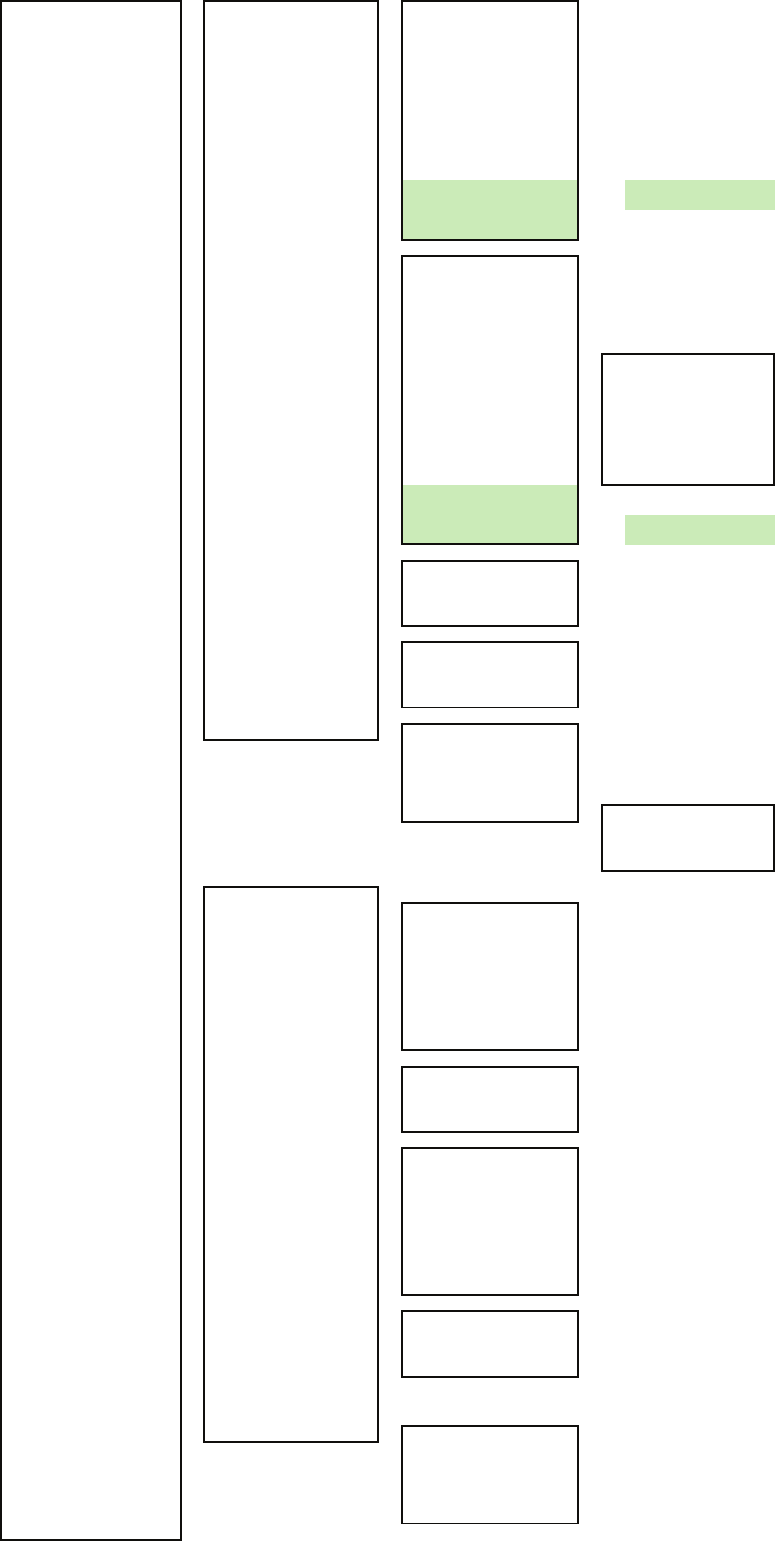
3TOOL Menu -1PI Menu -1 Display for All Lines → Section 4.1.5
2 Operation Mode → Section 4.1.5
3 Control → Section 4.1.5
The setting items are
determined by the setting
of Operation Mode
All:
Individual:
Track:
Equiangular:
4 Floating → Section 4.1.5
5 Heading Link → Section 4.1.5
6 Next
PI Bearing
Interval
8Press EBL Dial
to Control PI#
Displayed only when
"Control" is Individual.
9Press VRM Dial
to Move End Point#
↓
1 Range Scale Link → Section 4.1.5
2 Reference Bearing → Section 4.1.5
The setting items are
determined by the setting
of Operation Mode
All:
Individual:
Track:
Equiangular:
3 Operation Area → Section 4.1.5
4 Display for Individual Line -1 Index Line 1 → Section 4.1.5
2 Index Line 2 → Section 4.1.5
PI Bearing 3 Index Line 3 → Section 4.1.5
Interval 4 Index Line 4 → Section 4.1.5
5 Index Line 5 → Section 4.1.5
6 Index Line 6 → Section 4.1.5
7 Index Line 7 → Section 4.1.5
8 Index Line 8 → Section 4.1.5
8Press EBL Dial
to Control PI#
9Press VRM Dial
to Move End Point#
Displayed only when
"Control" is Individual.
2 Rectangle Cursor -1 Rectangle Cursor Display
2 Make Rectangle Cursor
3 Ent
4 Unit of Distance
3 EBL Maneuver Setting -1 EBL Maneuver → Section 4.1.6
2 Reach → Section 4.1.6
3 Turn Mode → Section 4.1.6
4 Turn Set → Section 4.1.6
4 Trial Maneuver -1 Trial Function → Section 5.7
2 Course(EBL) → Section 5.7
3 Speed(VRM) → Section 5.7
4 Vector Time → Section 5.7
5 Time to Maneuver → Section 5.7
6 Own Ship's Dynamic Trait -1 Reach → Section 5.7
2 Turn Radius → Section 5.7
3 Acceleration → Section 5.7
4 Deceleration → Section 5.7
4 TARGET TRACK Setting - 1 Target Track Function → Section 5.6.2
(T.TRK) 2 Target Track Color -1 All → Section 5.6.2
2 Target Track No.1 → Section 5.6.2
3 Target Track No.2 → Section 5.6.2
4 Target Track No.3 → Section 5.6.2
5 Target Track No.4 → Section 5.6.2
6 Target Track No.5 → Section 5.6.2
7 Target Track No.6 → Section 5.6.2
8 Target Track No.7 → Section 5.6.2
9 Next
↓
1 Target Track No.8 → Section 5.6.2
2 Target Track No.9 → Section 5.6.2
3 Target Track No.10 → Section 5.6.2
4 Other → Section 5.6.2
3 Target Track Display -1 All → Section 5.6.2
2 Target Track No.1 → Section 5.6.2
3 Target Track No.2 → Section 5.6.2
4 Target Track No.3 → Section 5.6.2
5 Target Track No.4 → Section 5.6.2
6 Target Track No.5 → Section 5.6.2
7 Target Track No.6 → Section 5.6.2
8 Target Track No.7 → Section 5.6.2
9 Next
↓
1 Target Track No.8 → Section 5.6.2
2 Target Track No.9 → Section 5.6.2
3 Target Track No.10 → Section 5.6.2
4 Other
4 Track Memory Interval → Section 5.6.2
5 Clear Track Color → Section 5.6.2
6 Clear Track Number → Section 5.6.2
7 File Operations -1 Select Card Slot → Section 5.6.2
2 Load Mode → Section 5.6.2
3 Load → Section 5.6.2
4 Save → Section 5.6.2
5 Erase → Section 5.6.2
6 Card T.TRK Display → Section 5.6.2
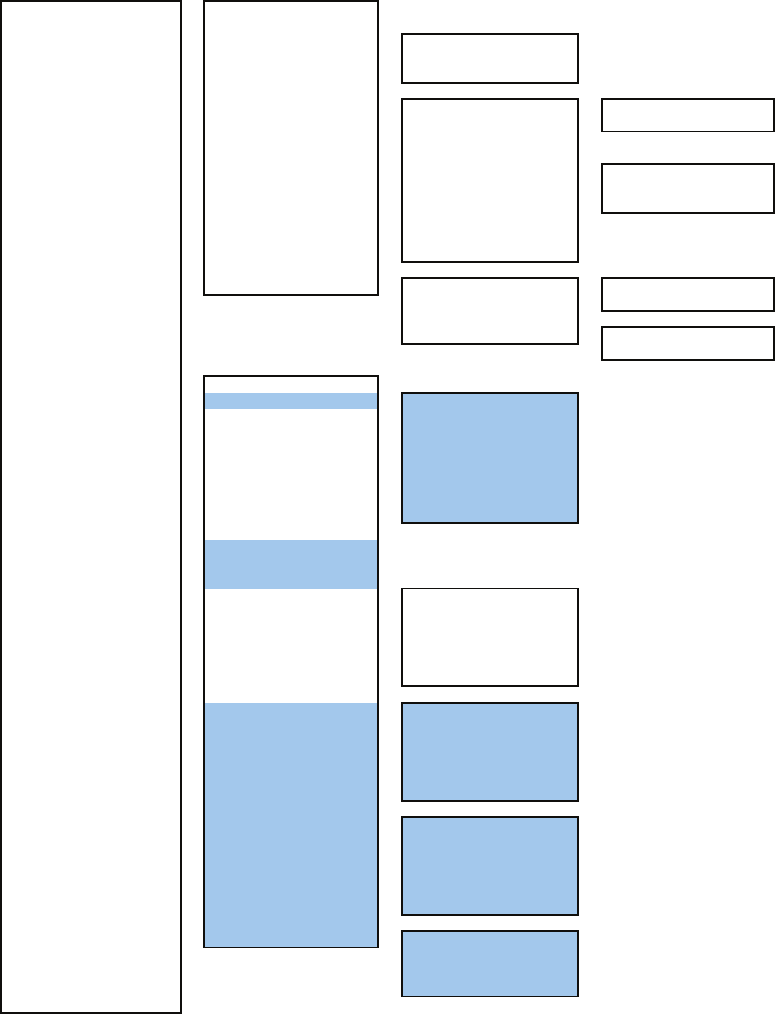
5AZ Menu - 1 AZ 1 → Section 5.2.1
2 AZ 2 → Section 5.2.1
3 Make AZ -1 Make AZ 1 → Section 5.2.1
2 Make AZ 2 → Section 5.2.1
3 ENT
4 RADAR Alarm -1 Sector RADAR Alarm -1 Sector Alarm 1 → Section 3.4.24
2 Sector Alarm 2 → Section 3.4.24
3 Make Sector Alarm -1 Sector Alarm 1 → Section 3.4.24
2 Sector Alarm 2 → Section 3.4.24
3 ENT
5 RADAR Alarm Mode → Section 3.4.19
6 Sensitivity Level → Section 3.4.19
5 Set AZ Key -1AZ -1 AZ 1 → Section 5.2.1
2 AZ 2 → Section 5.2.1
2 Sector RADAR Alarm -1 Sector Alarm 1 → Section 3.4.24
2 Sector Alarm 2 → Section 3.4.24
6 Own Track Menu - 1 DISP Own Track → Section 3.5.1
(O.TRK) 1 DISP Own Track Color -1 All
2 White
3 Cyan
4 Blue
5 Green
6 Yellow
7 Pink
8 Red
2 Clear Own Track → Section 3.5.4
2 Clear Own Track Color
3 Track Type
4 Num/Vector Display
5 File Operations -1 Select Card Slot → Section 3.5.5
2 Load Mode → Section 3.5.5
3 Load → Section 3.5.5
4 Save → Section 3.5.5
5 Erase → Section 3.5.5
6 Card Own Track Display → Section 3.5.5
6 Water Depth Setting -1 Depth setting (MIN)
2 Depth setting
3 Depth setting
4 Depth setting
5 Depth setting
6 Depth setting (MAX)
7 Water TEMP. Setting -1 Temperature setting (MIN)
2 Temperature setting
3 Temperature setting
4 Temperature setting
5 Temperature setting
6 Temperature setting (MAX)
8 Current Setting -1 Current Size
2 Layer A
3 Layer B
4 Layer C
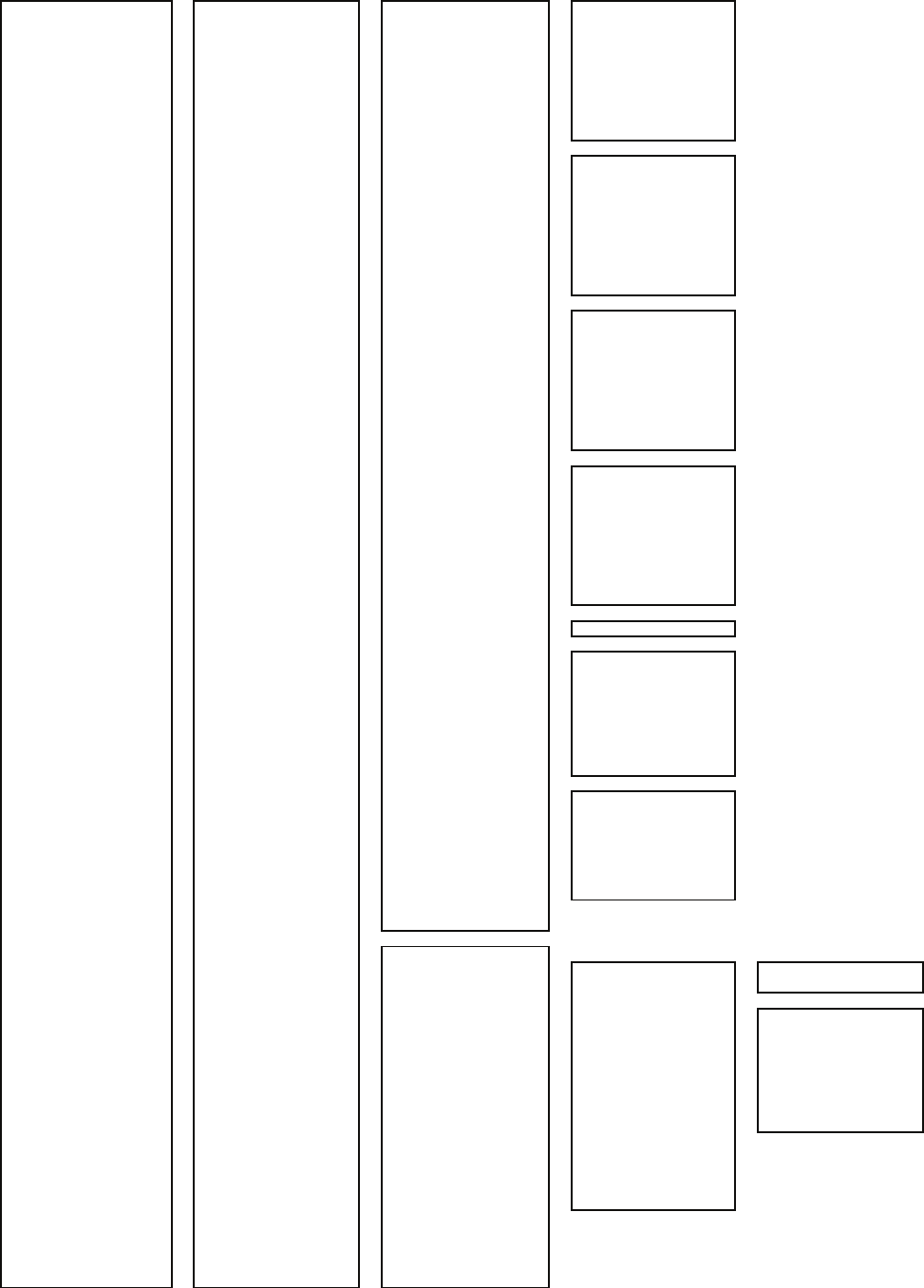
7PLOT Menu - 1 Mark Setting -1 Display Mark Type -1 All → Section 3.6.2
2○ → Section 3.6.2
3△ → Section 3.6.2
4▽ → Section 3.6.2
5□ → Section 3.6.2
6◇ → Section 3.6.2
7wreck (mark) → Section 3.6.2
8△△ → Section 3.6.2
9 Next
↓
1▽▽ → Section 3.6.2
2△▽ → Section 3.6.2
3▽△ → Section 3.6.2
4+ → Section 3.6.2
5× → Section 3.6.2
6Y → Section 3.6.2
7hand drum (mark) → Section 3.6.2
8light house (mark) → Section 3.6.2
9 Next
↓
1trapezoid(mark) → Section 3.6.2
2filled trapezoid(mark) → Section 3.6.2
3hat(mark) → Section 3.6.2
4●● → Section 3.6.2
5● → Section 3.6.2
6filled triangle(mark) → Section 3.6.2
7! → Section 3.6.2
8anchor(mark) → Section 3.6.2
9 Next
↓
1slash-anchor(mark) → Section 3.6.2
2circle-dotted line(mark) → Section 3.6.2
3non-dangerous wreck(mark) → Section 3.6.2
4◎ → Section 3.6.2
5mariner's event mark(mark) → Section 3.6.2
6・ → Section 3.6.2
7wavy line (mark) → Section 3.6.2
8solid line (mark) → Section 3.6.2
9 Next
↓
1dashed-dotted line (mark) → Section 3.6.2
2 Display Mark Color -1 All → Section 3.6.2
2 White → Section 3.6.2
3 Cyan → Section 3.6.2
4 Blue → Section 3.6.2
5 Green → Section 3.6.2
6 Yellow → Section 3.6.2
7 Pink → Section 3.6.2
8 Red → Section 3.6.2
3 File Operations -1 Select Card Slot → Section 3.6.6
2 Load Mode → Section 3.6.6
3 Load → Section 3.6.6
4 Unload → Section 3.6.6
5 Save → Section 3.6.6
6 Erase → Section 3.6.6
7 Card Mark Display → Section 3.6.6
4 Select Mark Size → Section 3.6.2
5 Comment Font Size → Section 3.6.2
2 Mark Operations -1 Own Ship Position → Section 3.6.3
2 Edit User Map -1 Make with Cursor -1 Type → Section 3.6.1
2 Color → Section 3.6.1
2 Make with L/L -1 Type → Section 3.6.1
2 Color → Section 3.6.1
3 L/L → Section 3.6.1
4 Comment → Section 3.6.1
5 Enter → Section 3.6.1
9 New Line Input → Section 3.6.1
⇔
New Mark Input → Section 3.6.1
3 Move → Section 3.6.3
4 Delete → Section 3.6.3
5 Insert/Move Vertex → Section 3.6.3
6 Delete Vertex → Section 3.6.3
7 Delete by Type by Color → Section 3.6.3
3 Shift → Section 3.6.5
4 Shift Clear → Section 3.6.5
5 Mark/Line Entry → Section 3.6.4
6 Mark/Line List → Section 3.6.4
7 Geodetic → Section 3.6.7
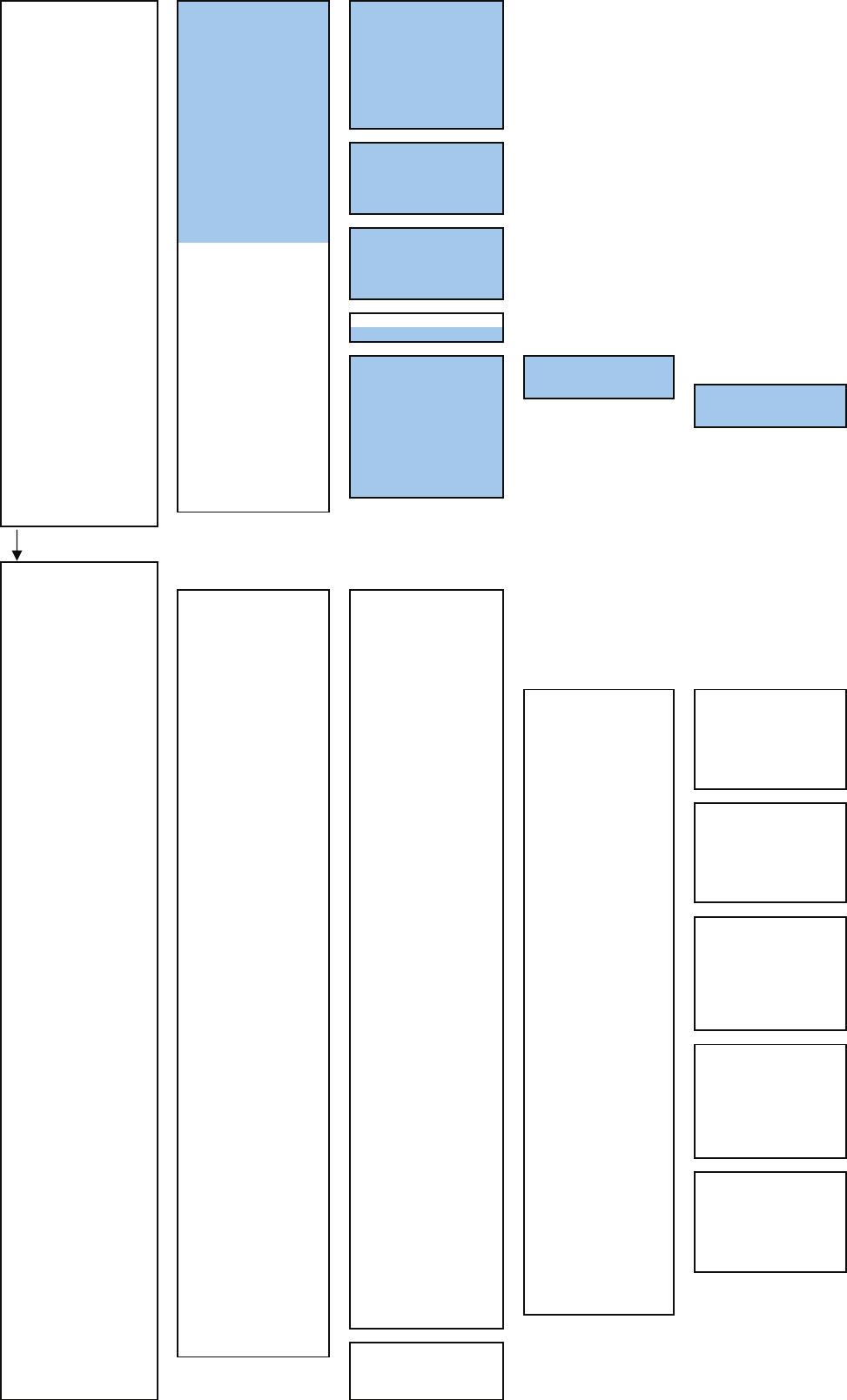
7PLOT Menu 3 WPT/Route Settig -1 Waypoint Alarm
(Route Type:Plotter)2 Route Alarm
3 Set Route Sequence
4 Select Route
5 Waypoint Entry
6 Waypoint Input
7 Save Temporary Route
8 Cross Track Limit Line
9 Next
↓
1 Select WPT Mark Size
2 Waypoint Vector
3 Status of Origin/DEST
4 WPT Number Display
5 RTE Number Display
4 WPT/Route Operation -1 Route Sequence
2 Waypoint Switch Mode
3 Waypoint Skip
4 Waypoint Back Skip
5 Set/Cancel Waypoint
5 Clear Memory -1 Clear Mark/Line Data → Section 3.6.2
2 Clear WPT/Route Data
6 Plot Setting -1 Scale/Course Up Setup -1 Scale
2 Preset Scale
3 Course Up Data -1 Tolerance
2 Averaging
3 Round Speed
2 Current Position Display
3 Cursor Vector DISP
4 Cursor HL Length
5 Scalebar Display
6 AUTO Backup
7 NMEA Waypoint Display → Section 3.7.1
9 Next
Press RADAR MENU again
1 File Manager → Section 3.11.1
2 RADAR Menu -1 Process Setting -1 Video Latitude → Section 3.8.1
2 Video Noise Rejection → Section 3.8.1
3 AUTO Dynamic Range → Section 3.8.1
4 Process Switch → Section 3.8.1
5 2nd Process Mode → Section 3.8.1
6 Process Switch Range → Section 3.8.1
7 Fast Target Detection → Section 3.8.1
8 User Function Setting -1 Function1 Setting -1 Mode → Section 3.9.3
2IR → Section 3.9.3
3 Process → Section 3.9.3
4 Target Enhance → Section 3.9.3
5 AUTO Sea/Rain → Section 3.9.3
6 Save Present State → Section 3.9.3
9 Next
↓
1 Pulse Length 0.75nm → Section 3.9.3
2 Pulse Length 1.5nm → Section 3.9.3
3 Pulse Length 3/4nm → Section 3.9.3
4 Pulse Length 6/8nm → Section 3.9.3
5 Pulse Length 12nm → Section 3.9.3
6 Pulse Length 16nm → Section 3.9.3
9 Next
↓
1 Video Latitude → Section 3.9.3
2 Video Noise Rejection → Section 3.9.3
3 AUTO Dynamic Range → Section 3.9.3
4 Process Switch → Section 3.9.3
5 2nd Process Mode → Section 3.9.3
6 Process Switch Range → Section 3.9.3
7 Fast Target Detection → Section 3.9.3
9 Next
↓
1 Trails Interval → Section 3.9.3
2 Trails Mode → Section 3.9.3
3 Trails Reference Level → Section 3.9.3
4 Trails Reduction → Section 3.9.3
5 Time/All Combine → Section 3.9.3
6 Trails Process → Section 3.9.3
7 Max Interval → Section 3.9.3
9 Next → Section 3.9.3
↓
1 Gain Offset → Section 3.9.3
2 PRF → Section 3.9.3
3 Small Buoy Detection → Section 3.9.3
4 Fishnet Detection → Section 3.9.3
5 Antenna Height → Section 3.9.3
8 Set Mode Default → Section 3.9.3
9 Initialize → Section 3.9.3
2 Function2 Setting → Section 3.9.3
3 Function3 Setting → Section 3.9.3
4 Function4 Setting → Section 3.9.3
9 SART → Section 6.5
3 TXRX Setting -1 PRF Fine Tuning → Section 3.8.3
2 Stagger Trigger → Section 3.8.3
4 PRF → Section 3.8.3
5 Ice Class Standby Mode → Section 3.8.3

3 Multi Window Setting -1 DIR/DIST EXP Display → Section 3.8.8
2 Numeric NAV INFO → Section 3.8.8
3 Depth Graph Setting -1 Depth Graph Display → Section 3.8.8
2 Depth Range → Section 3.8.8
3 Time Range → Section 3.8.8
4 Depth Unit → Section 3.8.8
4 Wind Graph -1 Wind Graph Display → Section 3.8.8
2 Wind Speed Unit → Section 3.8.8
5 TEMP Graph Setting -1 TEMP Graph Display → Section 3.8.8
2 TEMP Graph Color → Section 3.8.8
3 TEMP Range -1 Temperature setting (MIN) → Section 3.8.8
2 Temperature setting → Section 3.8.8
3 Temperature setting → Section 3.8.8
4 Temperature setting → Section 3.8.8
5 Temperature setting → Section 3.8.8
6Temperature setting (MAX) → Section 3.8.8
4 Time Range → Section 3.8.8
6 Course Bar Setting -1 Course Bar Display → Section 3.8.8
2 Autopilot Course → Section 3.8.8
3 ROT Scale → Section 3.8.8
4 NAV Equipment Setting -1 GYRO Setting → Section 3.4.16 → Section 7.1.7
2 MAG Compass Setting -1 Heading Correction → Section 3.4.18
2 Correct Value → Section 3.4.18
3 Set/Drift Setting -1 Correction → Section 3.4.19
2 Set → Section 3.4.19
3 Drift → Section 3.4.19
4 GPS Setting -1 GPS Process Setting -1 Position → Section 3.4.20
2 Exclusion → Section 3.4.20
3 Geodetic → Section 3.4.20
4 Antenna Height → Section 3.4.20
5 Fix Mode → Section 3.4.20
6 DOP Level → Section 3.4.20
7 Position Average → Section 3.4.20
8 Master Reset → Section 3.4.20
9 Send Data → Section 3.4.20
2 DGPS Setting -1 Mode → Section 3.4.21
2 Frequency → Section 3.4.21
3 Baud Rate(BPS) → Section 3.4.21
4 DGPS Mode → Section 3.4.21
5 Send Data → Section 3.4.21
3 SBAS Setting -1 Mode → Section 3.4.22
2 Ranging → Section 3.4.22
3 NG SBAS → Section 3.4.22
4 SBAS Select Mode → Section 3.4.22
5 SBAS No. → Section 3.4.22
6 Send Data → Section 3.4.22
4 GPS Status → Section 3.4.23
5 Weather INFO Setting -1 Display Weather INFO
2 SEL Observation Place
3 RX Message Display
4 RX Buzzer
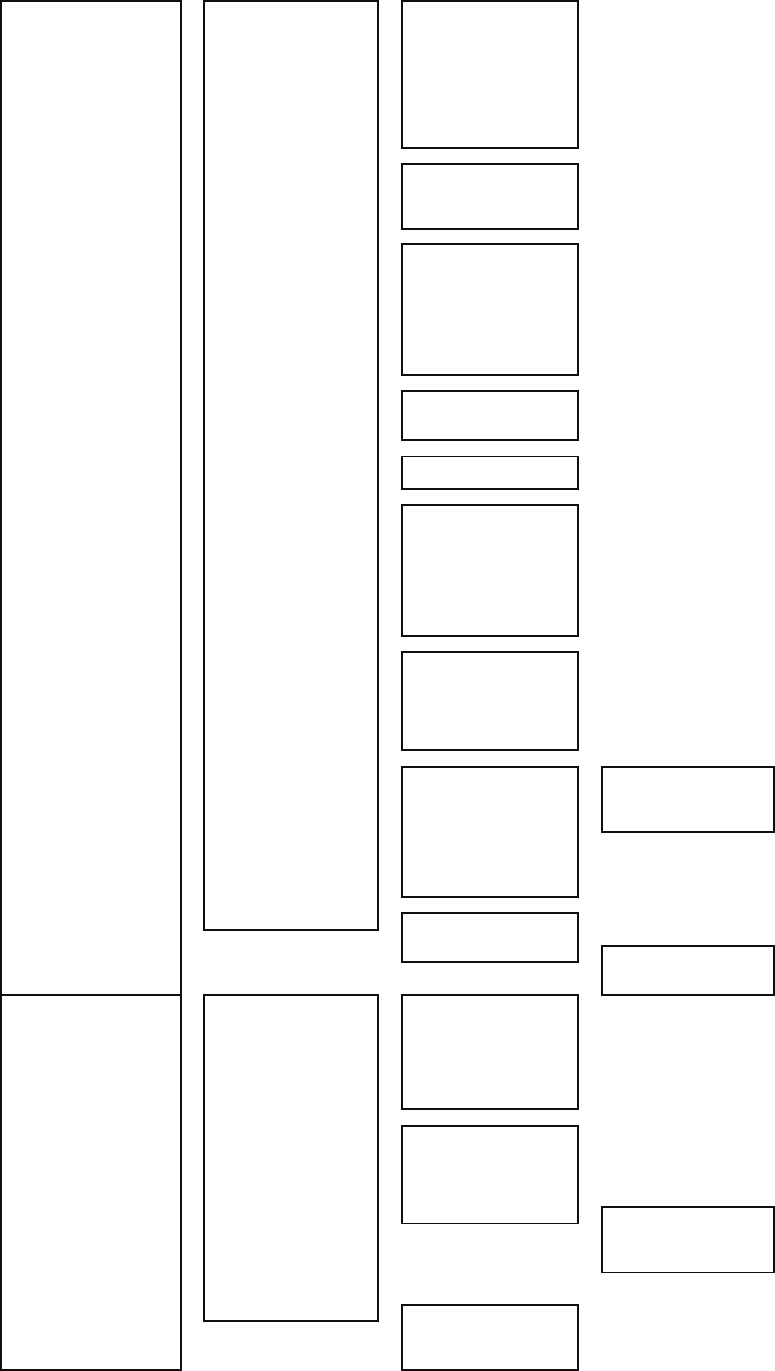
5 Sub Menu -1 Display Color Setting -1 Day/Night → Section 3.8.5
2 Outer PPI → Section 3.8.5
3 Inner PPI → Section 3.8.5
4 Character → Section 3.8.5
5 RADAR Video → Section 3.8.5
6 RADAR Trails(Time) → Section 3.8.5
7 RADAR Trails(All) → Section 3.8.5
8 Target Symbol → Section 3.8.5
9 Next → Section 3.8.5
↓
1 Cursor → Section 3.8.5
2 Range Rings → Section 3.8.5
3 EBL/VRM/PI → Section 3.8.5
4 Own Symbol/HL/Vector → Section 3.8.5
2 Brilliance Setting -1 RADAR Video → Section 3.8.5
2 RADAR Trails → Section 3.8.5
3 Target Symbol → Section 3.8.5
4 Range Rings → Section 3.8.5
5 EBL/VRM/PI → Section 3.8.5
6 Character → Section 3.8.5
7 Own Symbol/HL/Vector → Section 3.8.5
8 Keyboard → Section 3.8.5
3 User Setting -1 Load User Setting → Section 3.10.2
2 Save User Setting → Section 3.10.1
3 Delete User Setting → Section 3.10.3
4 User Key Setting -1 User Key 1 → Section 3.8.7
2 User Key 2 → Section 3.8.7
5 Buzzer Volume -1 Key ACK → Section 3.8.6
2 OPE Miss → Section 3.8.6
3 CPA/TCPA Alarm → Section 3.8.6
4 New Target Alarm → Section 3.8.6
5 Lost Alarm → Section 3.8.6
6 Navigation Alarm → Section 3.8.6
7 System Alarm → Section 3.8.6
8 Inter Switch → Section 3.8.6
6 Date/Time Setting -1 UTC/LMT → Section 7.2.7
2 LMT Date → Section 7.2.7
3 LMT Time → Section 7.2.7
4 Time Zone → Section 7.2.7
5 Display Style → Section 7.2.7
6 Synchronize with GPS → Section 7.2.7
7 Screen Capture Setting - 1 Select Item -1 Graphic
2 RADAR Video
3 RADAR Trails
4 Chart
2 Select Card Slot
3 File Erase
4 AUTO Capture Interval
5 AUTO File Erase
9 EBL/Cursor Setting -1 EBL1 Bearing Fix → Section 4.1.3
2 EBL2 Bearing Fix → Section 4.1.3
3 Cursor Setting -1 EBL/VRM Control CURS → Section 3.8.4
2 Cursor Length → Section 3.8.4
4 Cursor Pattern → Section 3.8.4
6 TT Menu -1 Association Setting -1 Association → Section 5.4
2 Priority → Section 5.4
3 Bearing → Section 5.4
4 Range → Section 5.4
5 Course → Section 5.4
6 Speed → Section 5.4
7 Applicable AIS Target → Section 5.4
3 Trial Maneuver -1 Trial Function → Section 5.7
2 Course(EBL) → Section 5.7
3 Speed(VRM) → Section 5.7
4 Vector Time → Section 5.7
5 Time to Maneuver → Section 5.7
6 Own Ship's Dynamic Trait -1 Reach → Section 5.7
2 Turn Radius → Section 5.7
3 Acceleration → Section 5.7
4 Deceleration → Section 5.7
4 Target Number Display → Section 5.2.4
9 TT Test Menu -1 Test Video → Section 5.2.7
2 TT Simulator → Section 5.2.7
3 Status → Section 5.2.7
4 Gate Display → Section 5.2.7
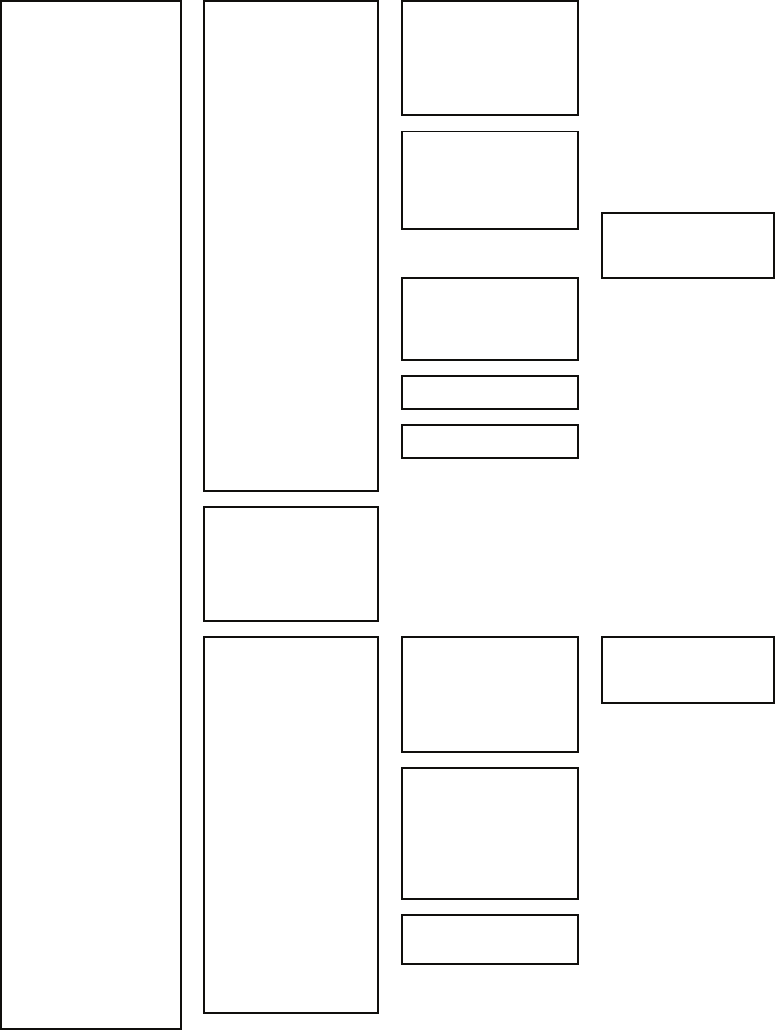
7 AIS Menu -1 Association Setting -1 Association → Section 5.4
2 Priority → Section 5.4
3 Bearing → Section 5.4
4 Range → Section 5.4
5 Course → Section 5.4
6 Speed → Section 5.4
7 Applicable AIS Target → Section 5.4
3 Trial Maneuver -1 Trial Function → Section 5.7
2 Course(EBL) → Section 5.7
3 Speed(VRM) → Section 5.7
4 Vector Time → Section 5.7
5 Time to Maneuver → Section 5.7
6 Own Ship's Dynamic Trait -1 Reach → Section 5.7
2 Turn Radius → Section 5.7
3 Acceleration → Section 5.7
4 Deceleration → Section 5.7
4 AIS Filter Setting -1 Filter Type → Section 5.3.7
2 Make AIS Filter → Section 5.3.7
3 Filter Display → Section 5.3.7
4 ENT
6 Filter Mode → Section 5.3.7
5 Target Number Display → Section 5.3.6
6 AIS Alarm Setting -1 Lost Alarm → Section 5.3.9
2 CPA/TCPA Alarm → Section 5.3.9
7 Message -1 Addressed Message → Section 5.3.5
2 Broadcast Message → Section 5.3.5
8 Display Lost TGT Data → Section 5.3.5
9 Own Ship's AIS Data → Section 5.3.5
8 Multi Dial Setting -1 Vector Time → Section 3.3.6
2 Trails Length → Section 3.3.6
3 TT Display No. → Section 3.3.6
4 C-UP Angle → Section 3.3.6
5 Own Track Color → Section 3.3.6
6 Mark/Line Color → Section 3.3.6
7 Manual Tune → Section 3.3.6
9 Test Menu -1 Self Test -1 Memory Test -1 SDRAM → Section 8.3.1
2 SRAM → Section 8.3.1
3 FLASH ROM → Section 8.3.1
4 GRAPHIC → Section 8.3.1
2 TXRX Test → Section 8.3.1
3 Line Test → Section 8.3.1
4 Supply Voltage → Section 8.3.1
2 Monitor Test -1 Pattern 1 → Section 8.3.1
2 Pattern 2 → Section 8.3.1
3 Pattern 3 → Section 8.3.1
4 Pattern 4 → Section 8.3.1
5 Pattern 5 → Section 8.3.1
6 Pattern 6 → Section 8.3.1
7 Pattern 7 → Section 8.3.1
8 Pattern 8 → Section 8.3.1
3 Keyboard Test -1 Key Test → Section 8.3.1
2 Buzzer Test → Section 8.3.1
3 Light Test → Section 8.3.1
4 MON Display → Section 8.3.1
5 System Alarm Log → Section 8.3.1
6 System Information → Section 8.3.1
0 EXIT
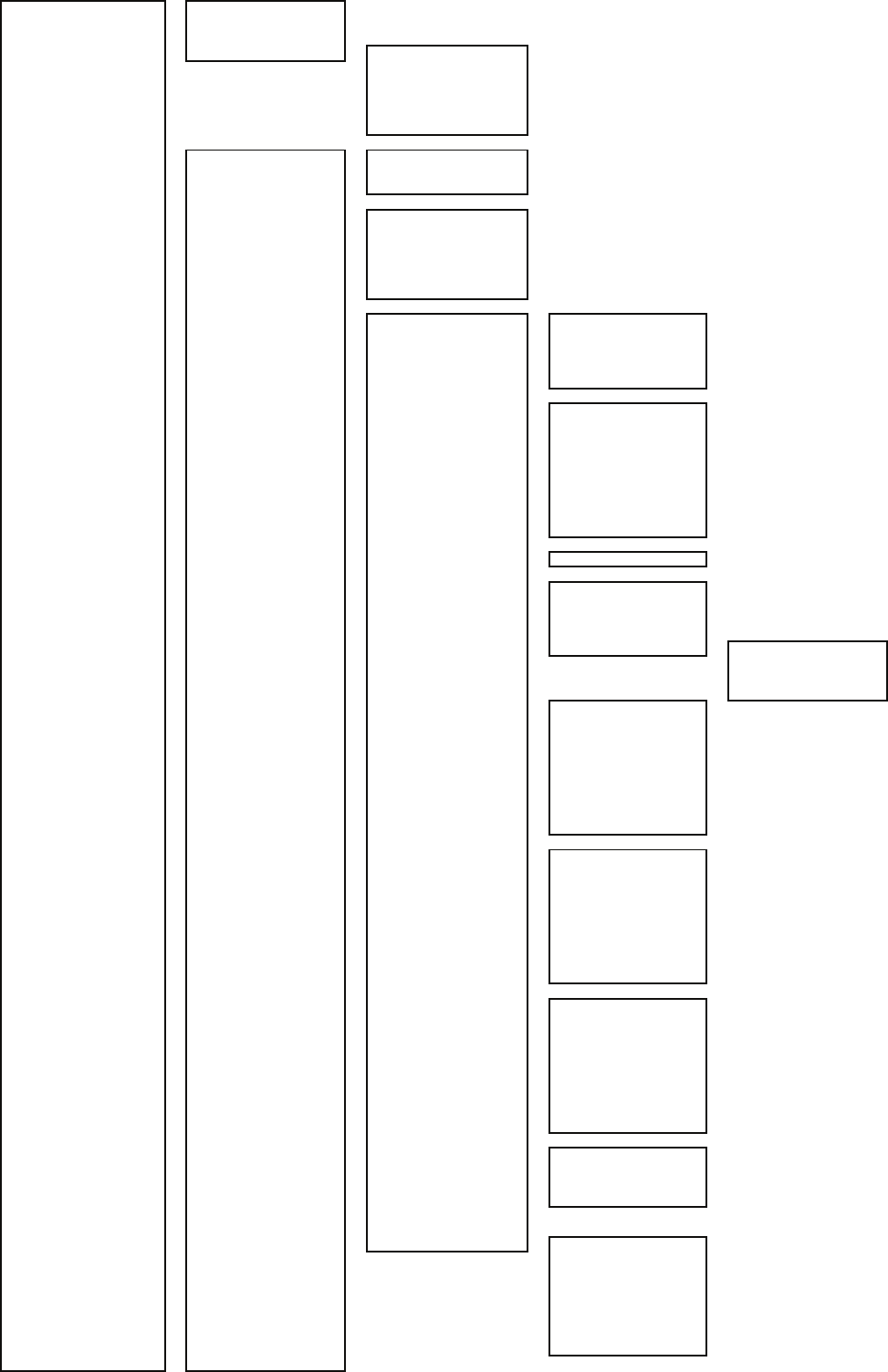
Serviceman Menu → Section 7.1.1
1 Adjust Menu -1 Tune Adjustment → Section 7.1.3
2 Bearing Adjustment → Section 7.1.4
3 Range Adjustment → Section 7.1.5
4 TXRX Adjustment -1 Antenna Height → Section 7.1.8
2 Tune Peak Adjustment → Section 7.1.3
3 Tune Indicator Adjust → Section 7.1.3
4 MON Adjustment → Section 7.3.4
5 MON Indicator Adjustment → Section 7.3.3
6 Output Pulse → Section 7.2.4
2 Installation Menu -1 Installation Information -1 Date → Section 7.2.8
2 Name → Section 7.2.8
3 Company → Section 7.2.8
2 Master/Slave → Section 7.2.5
3 Sector Blank -1 Sector1 → Section 7.2.2
2 Sector2 → Section 7.2.2
3 Sector3 → Section 7.2.2
4 Make Sector1 → Section 7.2.2
5 Make Sector2 → Section 7.2.2
6 Make Sector3 → Section 7.2.2
4 CCRP Setting → Section 7.1.9
5 COM Port Setting -1 Baud Rate -1 COMPASS → Section 7.2.1
2 NAV1 → Section 7.2.1
3 NAV2 → Section 7.2.1
4 GPS → Section 7.2.1
5 NMEA → Section 7.2.1
2 RX Port -1 GPS → Section 7.2.1
2 DLOG → Section 7.2.1
3 Alarm → Section 7.2.1
4 Depth → Section 7.2.1
5 Temperature → Section 7.2.1
6 Wind → Section 7.2.1
7 Current → Section 7.2.1
8 ROT → Section 7.2.1
9 Next
↓
1 RSA → Section 7.2.1
3 RX Sentence -1 GPS(LL/COG/SOG) → Section 7.2.1
2 GPS(WPT/TIME) → Section 7.2.1
3 Depth → Section 7.2.1
4 Wind → Section 7.2.1
5 Current -1 Data Set Number → Section 7.2.1
2 Layer A → Section 7.2.1
3 Layer B → Section 7.2.1
4 Layer C → Section 7.2.1
4 TX Port -1 TTM(TT) → Section 7.2.1
2 TLL(TT) → Section 7.2.1
3 TTD(TT) → Section 7.2.1
4 TLB(TT) → Section 7.2.1
5 OSD → Section 7.2.1
6 RSD → Section 7.2.1
7 ALR → Section 7.2.1
8 ACK → Section 7.2.1
9 Next
↓
1 TTM(AIS) → Section 7.2.1
2 TLL(AIS) → Section 7.2.1
3 TTD(AIS) → Section 7.2.1
4 TLB → Section 7.2.1
5 Remote Maintenance → Section 7.2.1
6 JRC-ARPA → Section 7.2.1
7 NMEA0183 Output Format → Section 7.2.1
8 NMEA0183 Talker → Section 7.2.1
9 Next
↓
1 NMEA0183 TX Interval → Section 7.2.1
2 APB → Section 7.2.1
3 BOD → Section 7.2.1
4 GGA → Section 7.2.1
5 GLL → Section 7.2.1
6 RMC → Section 7.2.1
7 RMB → Section 7.2.1
8 VTG → Section 7.2.1
9 Next
↓
1 XTE → Section 7.2.1
2 BWC → Section 7.2.1
3 HDT → Section 7.2.1
4 THS → Section 7.2.1
5 Select NAV Equipment → Section 7.2.1
7 Line Monitor -1 COMPASS
2 NAV1
3 NAV2/ARPA
4 GPS
5 NMEA
6 TXRX/ISW
7 KEYBOARD1
8 KEYBOARD2
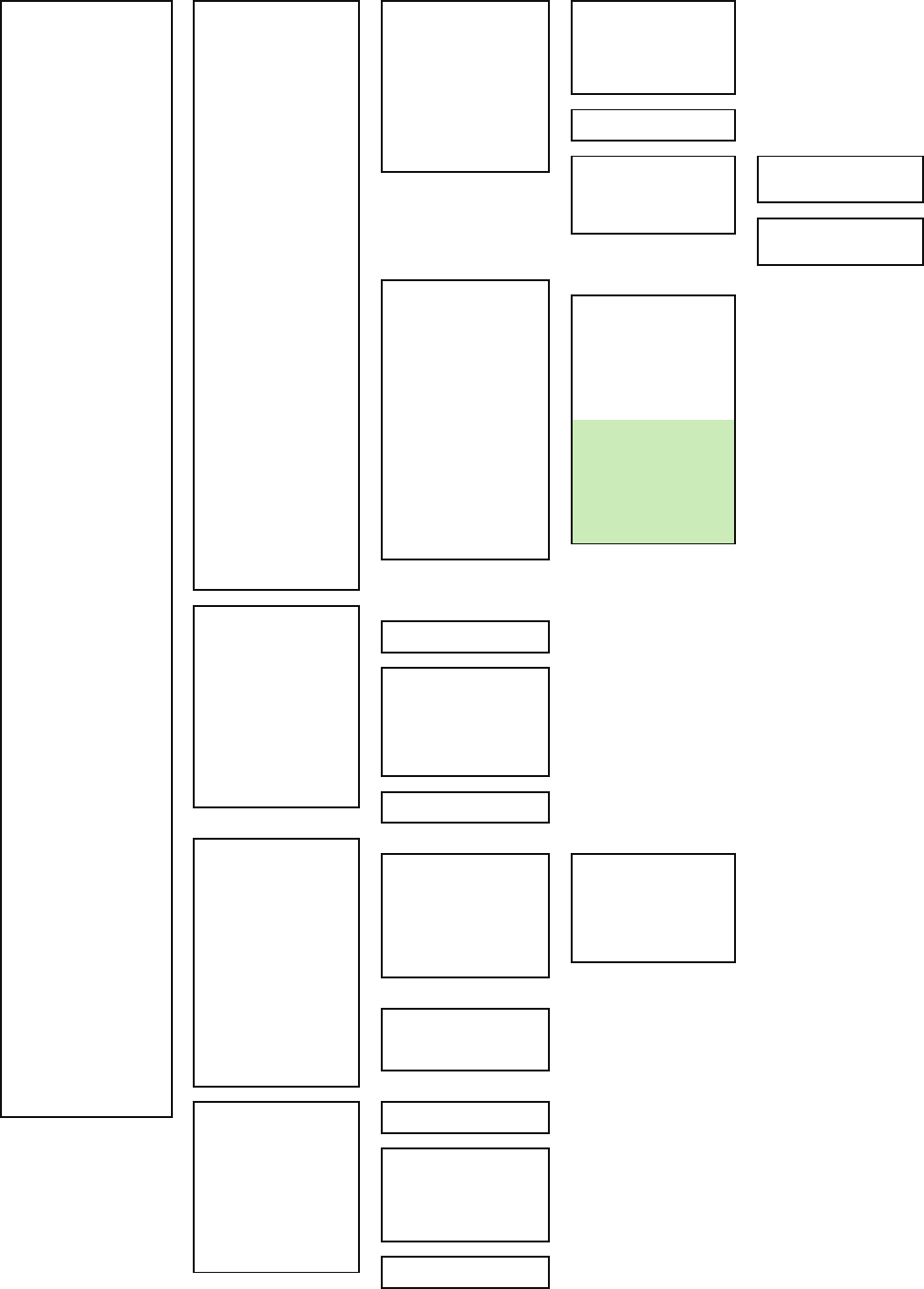
Serviceman Menu → Section 7.1.1
2 Installation Menu 6 Alarm System -2 Relay Output -1 Relay Output Mode → Section 7.2.9
2 TT CPA/TCPA → Section 7.2.9
3 AIS CPA/TCPA → Section 7.2.9
4 New Target → Section 7.2.9
5 Lost → Section 7.2.9
6 RADAR Alarm → Section 7.2.9
3 ALR Output -1 System Alarm → Section 7.2.9
2 TT/AIS Alarm → Section 7.2.9
5 External ACK Setting -1 Critical Alarm -1 Audio → Section 7.2.9
2 Indication → Section 7.2.9
3 Acknowledge State → Section 7.2.9
2 Normal Alarm -1 Audio → Section 7.2.9
2 Indication → Section 7.2.9
3 Acknowledge State → Section 7.2.9
7 Inter Switch -1 ISW Install
2 Mask Setting -1 No.1 Connection
No.1 Master
2 No.2 Connection
No.2 Master
3 No.3 Connection
No.3 Master
4 No.4 Connection
No.4 Master
5 No.5 Connection
No.5 Master
6 No.6 Connection
No.6 Master Only for ISW Extended Mode
7 No.7 Connection
No.7 Master
8 No.8 Connection
No.8 Master
3 S-ISW TXRX Power Supply
8 Language → Section 7.2.6
9 Next
↓
1 Input BP Count → Section 7.2.5
2 TNI Blank -1 TNI Blank → Section 7.2.3
2 Make Sector → Section 7.2.3
3 Device Installation -1 Gyro → Section 7.1.6
2 Compass → Section 7.1.6
3 GPS Compass → Section 7.1.6
4 LOG → Section 7.1.6
5 2AXW → Section 7.1.6
6 2AXG → Section 7.1.6
7 GPS → Section 7.1.6
4 Network -1 Network Function
2 IP Address
3 Maintenance Menu -1 Safety Switch → Section 7.4.1
2 Area Initial - 1 Partial Master Reset -1 Serviceman Menu → Section 7.4.2
2 Except Serviceman Menu → Section 7.4.2
3 User Setting → Section 7.4.2
4 TT Setting → Section 7.4.2
5 AIS Setting → Section 7.4.2
6 Day/Night → Section 7.4.2
7 JRC Card Copy Record → Section 7.4.2
2 All Master Reset → Section 7.4.2
3 Internal To Card 1/2 → Section 7.4.3
4 Card 1/2 To Internal → Section 7.4.3
5 TXRX Time -1 Clear TX Time → Section 7.4.4
2 Clear Motor Time → Section 7.4.4
3 TXRX to Display Unit → Section 7.4.4
4 Display Unit to TXRX → Section 7.4.4
6 String Data Update → Section 7.4.5
9 RADAR/TT Initial Setup -1 Signal Processing -1 Echo Noise Level → Section 7.3.1
2 Setting Mode → Section 7.3.1
2TT -1 Vector Constant → Section 7.3.2
2 Video TD Level → Section 7.3.2
3 Video High Level → Section 7.3.2
4 Video Low Level
5 Gate Size → Section 7.3.2
6 Limit Ring → Section 7.3.2
3 MBS -1 MBS Level → Section 7.3.3
2 MBS Area → Section 7.3.3

MARINE RADARMARINE RADAR
EQUIPMENTEQUIPMENT
INSTRUCTIONINSTRUCTION
MANUALMANUAL
JMA-5312-6/6HSJMA-5312-6/6HS
JMA-5322-7/9/6HSJMA-5322-7/9/6HS
JMA-5332-12JMA-5332-12
01ETM ISO 9001, ISO 14001 Certified
Printed in Japan
Marine Service Department
+81-3-3492-1305
+81-3-3779-1420
tmsc@jrc.co.jp
Telephone :
Facsimile :
e-mail :
AMSTERDAM Branch
Telephone :
Facsimile :
e-mail :
+31-20-658-0750
+31-20-658-0755
service@jrcams.nl
SEATTLE Branch
Telephone :
Facsimile :
e-mail :
+1-206-654-5644
+1-206-654-7030
service@jrcamerica.com
CODE No.7ZPRD0671
CODE No.7ZPRD0671
JUL. 2008 Edition 3 JRCJUL. 2008 Edition 3 JRC
Not use the asbestos
For further information,contact:
URL http://www.jrc.co.jp