Jean Co J71H Color Monitor User Manual users manual
Jean Co Ltd Color Monitor users manual
Jean Co >
users manual
Operation Instructions
Thank you for purchasing this monitor, a high-resolution multi-scan color monitor.
Please read this guide thoroughly before installation.
FCC RADIO FREQUENCY INTERFERENCE STATEMENT
WARNING: (FOR FCC CERTIFIED MODELS)
This monitor has been tested and found compliant with the limits for a Class B digital
device, pursuant to part 15 of the FCC Rules. These limits are designed to provide
proper protection against harmful interference to a residential installation. This
monitor generates, uses, and can radiate radio frequency energy. Harmful interference
to radio communication may be led as a result if it‘s not properly installed and used.
However, there is no guarantee that interference will not occur in a particular
installation. If this monitor does cause serious interference to radio or television
reception, resetting the monitor may determine it. Moreover, users are encouraged to
correct interference by doing one or more of the following:
!
Reorient or relocate the receiving antenna.
! Move the monitor and the receiver further away from each other.
!
Connect the monitor into an outlet on a circuit different from that to which the
receiver is connected.
! Consult your local dealer or an qualified technician.
FCC Warning:
To assure a continued FCC compliance, a user must use a grounded power supply
cord and the provided shielded video interface cable with bonded ferrite cores. Also,
any unauthorized changes or modifications to this monitor would void the user‘s
authority to operate this device.
Note: If necessary, shielded interface cables and A.C. power cord must be used to
meet the emission level limits.
EMI Certification
The Class B digital apparatus meets all requirements of the Canadian
Interference-Causing Equipment Regulation.
Cet appareil numérique de classe B respecte toutes les exigences du Règlement sur le
matériel brouilleur du Canada.
Content
First Step......................................................................................1
Quick Installation.........................................................................1
Front Panel Control .....................................................................2
Rear Exterior................................................................................2
Feature .........................................................................................3
Using OSD function ....................................................................3
OSD Funtion................................................................................4
Timing Mode ...............................................................................5
Technical Information .................................................................6
Safety Precautions .......................................................................7
Care and Maintenance .................................................................8
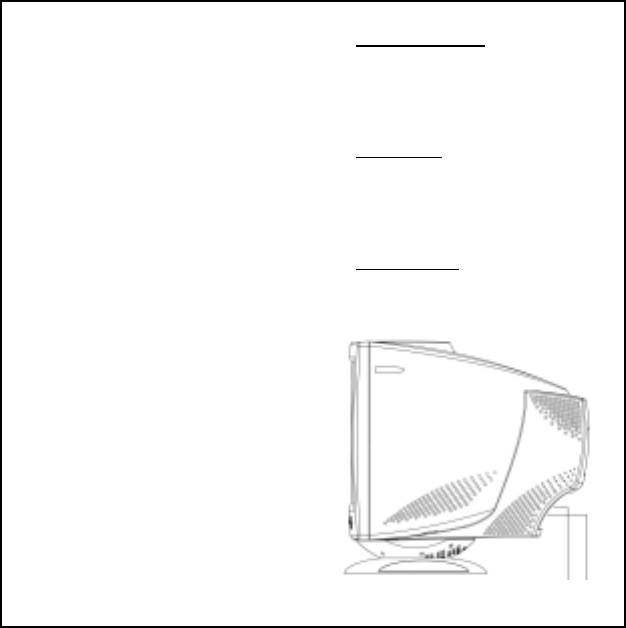
1
First Step
Thank you for purchasing this monitor of high performance!
This monitor package comes with:
# Video cable with 15 pin D-SUB connector.
# Power cable.
# User guidebook or CD-ROM (You’re reading now)
Quick Installation
1. Connect video cable
Make sure both the monitor
and computer are powered
OFF. Connect the video cable
to the computer, then to the
monitor.
2. Connect power cord
Connect the power cord to a
properly grounded AC outlet,
then to the monitor.
3. Power-ON computer and
monitor
4. Windows users:Setting the
Timing Mode (Resolution and
Refresh Rate)
Example: 800 x 600 @ 75 Hz
Resolution Right-click on the
Windows desktop > Porperties >
Settings > “Desktop Area”. Set
the resolution.
Refresh Rate (vertical frequency)
See your graphic card’s user
guide for instructions.
Power-ON the computer, then
Power-ON the monitor.
D-Sub Power
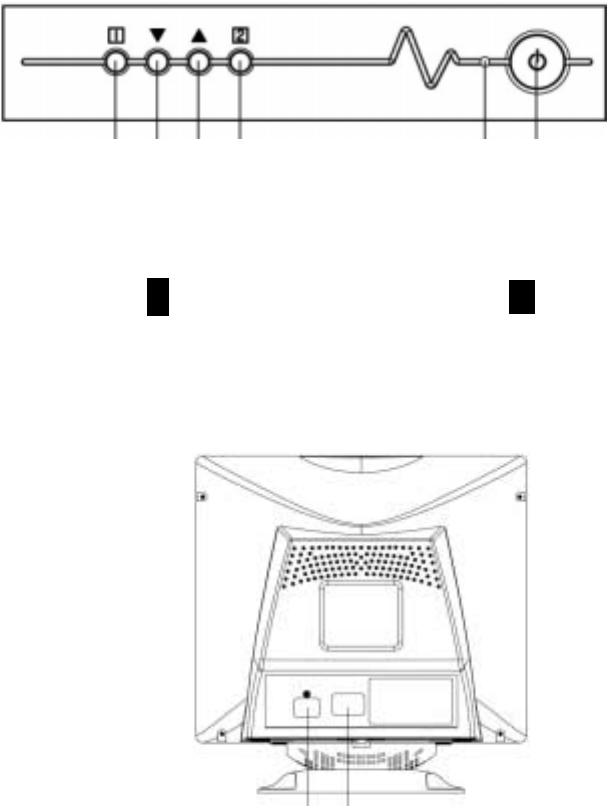
2
Front Panel Control
❻ ❺ ❹ ❸ ❷ ❶
❶ POWER ON/OFF SWITCH ❹ INCREASE BUTTON
❷ POWER ON/OFF INDICATOR ❺ DECREASE BUTTON
❸ FUNCTION ❻ FUNCTION
Rear Exterior
❼ ❽
❼ AC SOCKET
❽ 15 PIN D-TYPE CONNECTOR
1
2

3
Feature
This monitor has an adapted advance CPU to control the Contrast, Brightness,
Zoom, H-phase, H-size, V-center, V-Size, Pincushion, Trapezoid,
Parallelogram, Pin-balance, Rotation, Color temperature, Morie, Language,
Degauss.
Using OSD function
Press function buttons to activate OSD functions and adjust
with 3
33
34
44
4 to change function parameter.
2 1
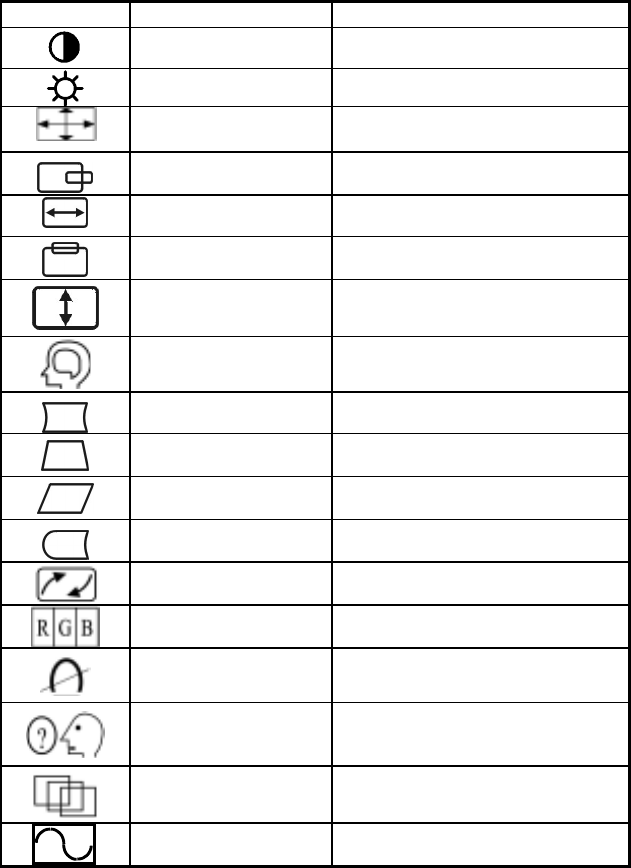
4
OSD Function
ICON ITEM DESCRIPTION
CONTRAST Increases/decreases video gain.
BRIGHTNESS Increases/decreases raster black level.
ZOOM Zoom In or Zoom Out the video pattern.
HORIZONTAL
POSITION Adjusts the H-phase of the picture.
HORIZONTAL SIZE Adjusts the H-width of the picture.
VERTICAL POSITION Adjusts the vertical placement of the
picture .
VERTICAL SIZE Adjusts the vertical size of the picture .
MEMORY RECALL When use PRESET MODE press - or
+ to recall the factory default .
PINCUSHION Controls the side distortion.
TRAPEZIOD Controls the top of the H-width equal to
the bottom of the picture .
PARALLELOGRAM Controls the vertical line on both sides
to become slope and symmetry.
PIN-BALANCE Controls the vertical line on both sides
to become parabola and symmetry.
TILT Controls the tilt of the display image .
COLOR Selects color temperature & adjust user
color mode.
DEGAUSS Degausses the screen.
LANGUAGE Multi-language select.
Use - and + key to select OSD display
language.
OSD POSITION Adjust OSD Position.
MESSAGE Shows current horizontal & vertical
frequency & mode type.
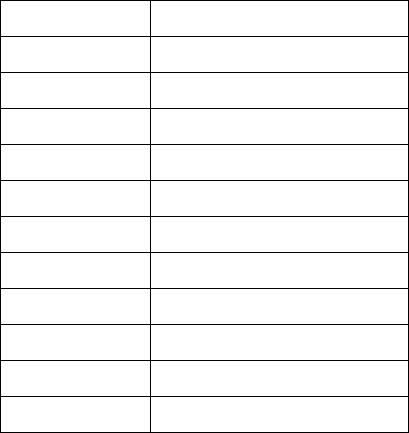
5
Timing Mode
Timing modes of 70KHz
Industry 640 x 350 @ 70HZ
Industry 640 x 480 @ 60HZ
VESA 720 x 400 @ 70HZ
VESA 640 x 480 @ 75HZ
VESA 720 x 400 @ 85HZ
VESA 640 x 480 @ 85HZ
VESA 800 x 600 @ 72HZ
VESA 800 x 600 @ 75HZ
VESA 1024 x 768 @ 60HZ
VESA 800 x 600 @ 85HZ
VESA 1024 x 768 @ 75HZ
VESA 1024 x 768 @ 85HZ
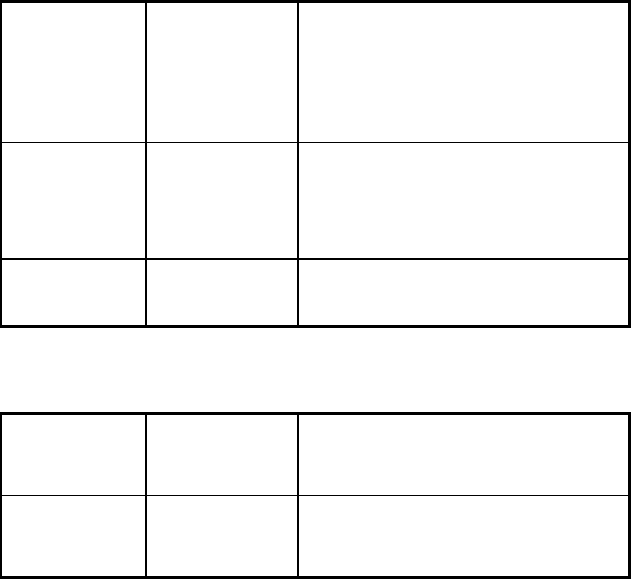
6
Technical Information
Technical Specification
CRT Size
Viewable Size
Dot Pitch
Deflection
17-Inch Flat Type (Flat tube model)
17-Inch Flat Square Type (Traditional
Model)
16”
Flat 0.25mm / Traditional 0.27mm
90°
Input Signal Video Signal
Sync. Signal
Scanning Freq.
RGB Analogue 0.7 Vpp 75 Ohms
H/V. Separated, TTL.
Level Positive or Negative.
H: 30–70 KHz/V: 50-120 Hz
Power saving
modes
DPMS Off
<5W(orange LED)
POWER SOURCE:
Normal CRT
70KHZ Power Supply
Consumption
AC 100-240V, 60Hz/50Hz.
<75W.
Flat CRT
70KHZ Power Supply
Consumption
AC 100-240V, 60Hz/50Hz.
80W Max.
7
Safety Precautions
This monitor is manufactured and tested on a ground principle that a user’s
safety comes first. However, improper use or installation may result danger
to the monitor as well as to the user. Carefully go over the following
WARNINGS before installation and keep this guide handy.
WARNINGS:
$ This monitor should be operated only at the correct power sources
indicated on the label on the rear end of the monitor. If you’re unsure of
the power supply in your residence, consult your local dealer or power
company.
$ Do not try to repair the monitor yourself as it contains no
user-serviceable parts. The monitor should only be repaired by a
qualified technician.
$ Do not remove the monitor cabinet. There is highvoltage parts inside
that may cause electric shock to human bodies, even when the power
cord is disconnected .
$ Stop using the monitor if the cabinet is damaged. Have it checked by a
service technician.
$ Put your monitor only in a clean, dry environment. Unplug the monitor
immediately if gets wet and consult your service technician.
$ Always unplug the monitor before cleaning it. Clean the cabinet with a
clean, dry cloth. Apply non-ammonia based cleaner onto the cloth, not
directly onto the glass screen.
$ Keep the monitor away from magnetic objects, motors, TV sets, and
transformer.
$ Do not place heavy objects on the cable or power cord.
$ For Pluggable Equipment, the Socket-outlet shall be installed near the
equipment and shall be easily accessible.
8
Care and Maintenance
Care
! Avoid exposing your monitor directly to sunlight or other heat source.
Place your monitor away from the sun to reduce glare.
! Put your monitor in a well ventilated area. Do not place anything heavy
on top of your monitor.
! Make certain your monitor is installed in a clean and moisture-free area.
! Keep your monitor away from magnets, motors, transformers, speakers,
and TV sets.
Safety Tips:
! If smoke, abnormal noise or odor came out of your monitor, switch off
the power immediately and call your service center.
! Never remove the rear cover of your monitor cabinet. The display unit
inside contains high-voltage parts and may cause electric shock to human
bodies.
! Never try to repair your monitor yourself. Always call your
service center or a qualified technician to fix it.