Jiangmen Dascom Computer Peripherals TD12250 Dot Matrix Printer User Manual
Jiangmen Dascom Computer Peripherals Co.,Ltd. Dot Matrix Printer Users Manual
Users Manual
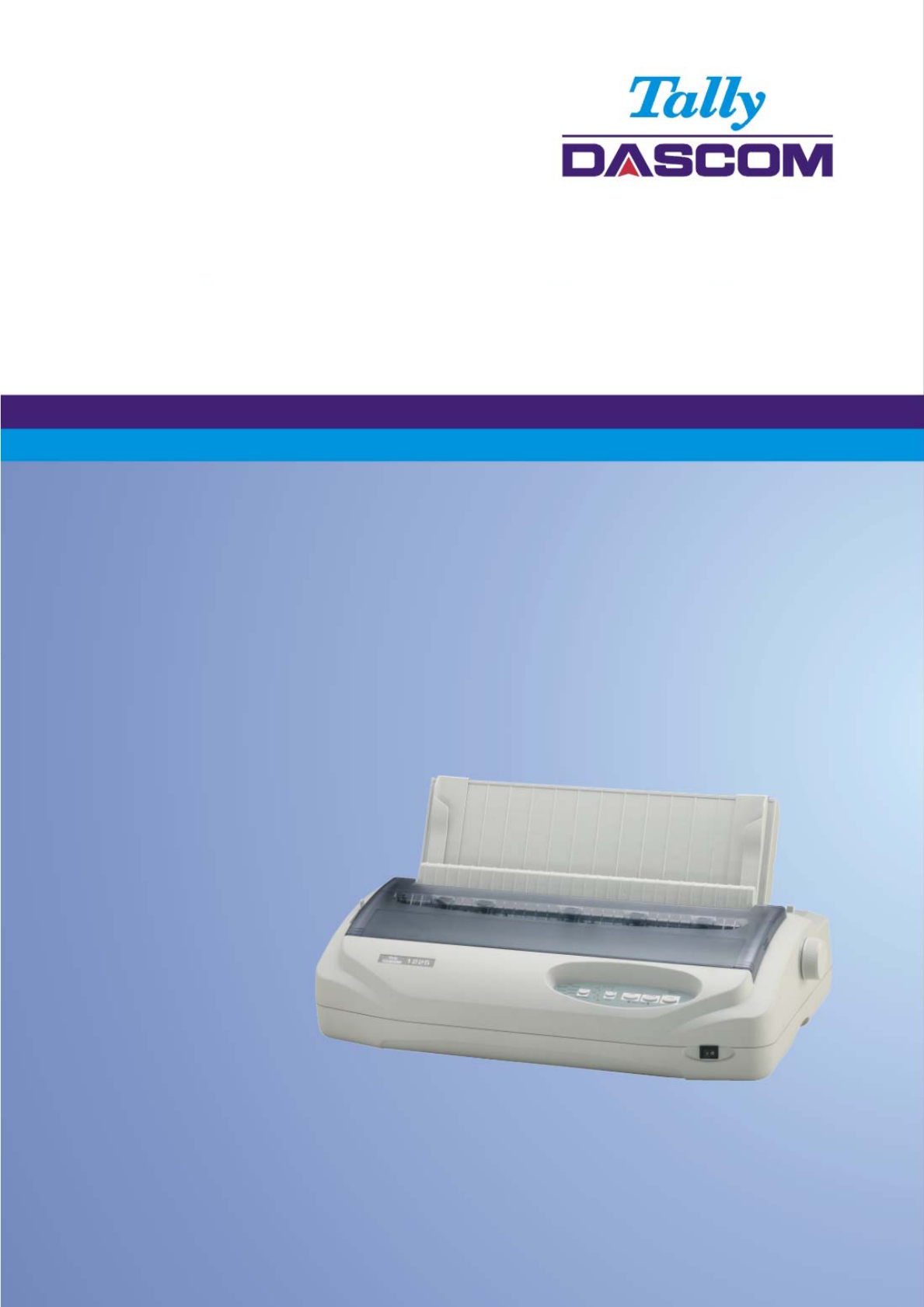
User Guide 1225 Matrix Printer
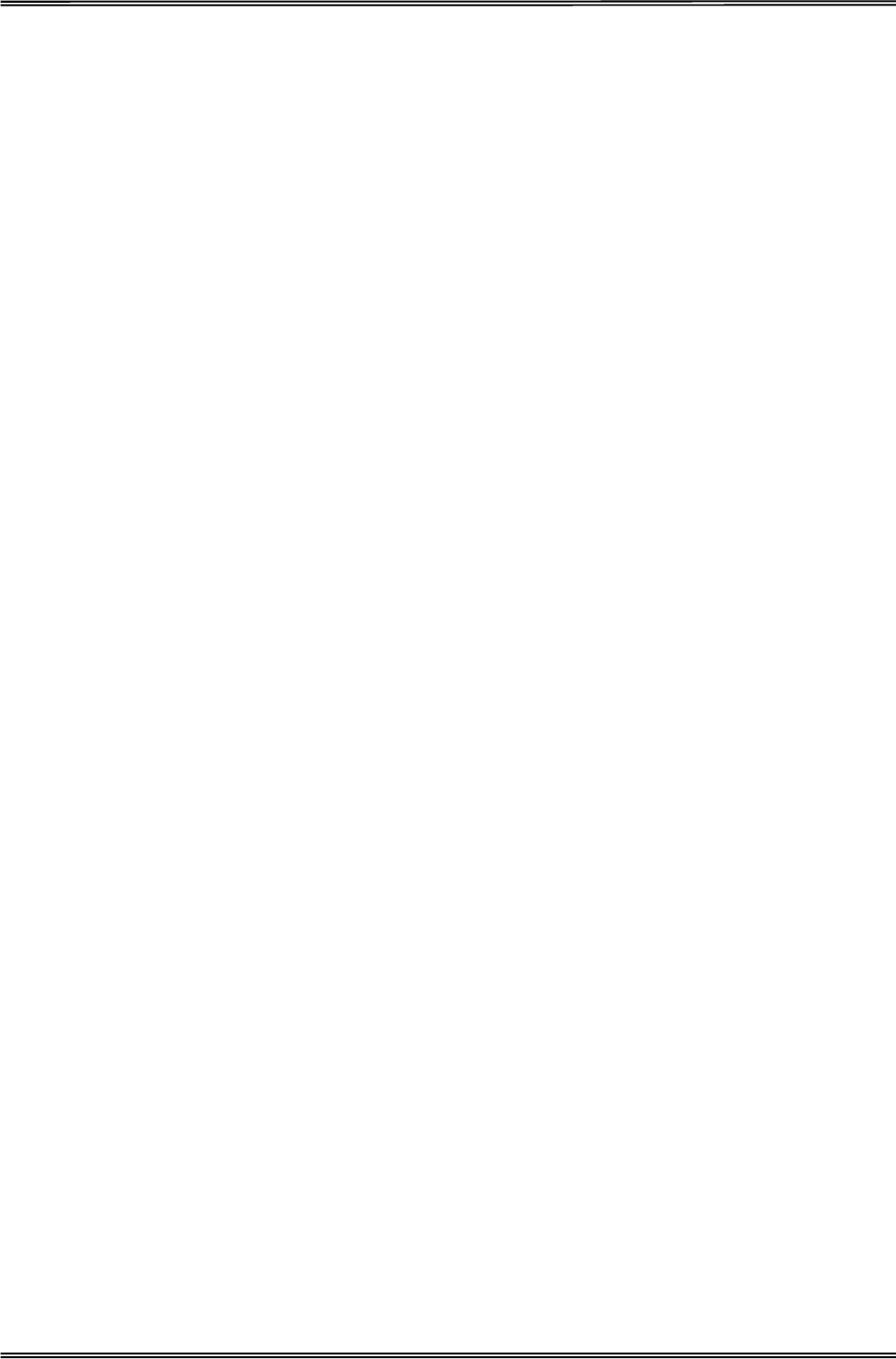
Tally Dascom 1225
I
Important Safety Instructions (English)
Read the following instructions thoroughly before starting up your printer.
• Never carry out maintenance or repair work yourself. Always contact a qualified service technician.
• Keep this Operator’s Manual in a place which is easily accessible at all times.
• Place the printer on a solid and even base so that it cannot fall.
• Never place the printer in the vicinity of inflammable gas or explosive substances.
• Ensure the printer is connected to a socket with the correct mains voltage.
• Always disconnect the printer from the mains before opening the device to perform maintenance work or
remedy errors.
• Do not expose the printer to high temperatures, direct sunlight or dust.
• Keep all liquids away from the printer.
• Protect the printer from shock, impact and vibration.
• Make sure that the printer and computer are switched off before connecting the data cable.
• The print head will become very hot during printing; avoid contact with the print head after printing has
finished.
• Do not perform any operation or action in any way other than those provided in this manual. When in
doubt, contact your dealer or your customer support.
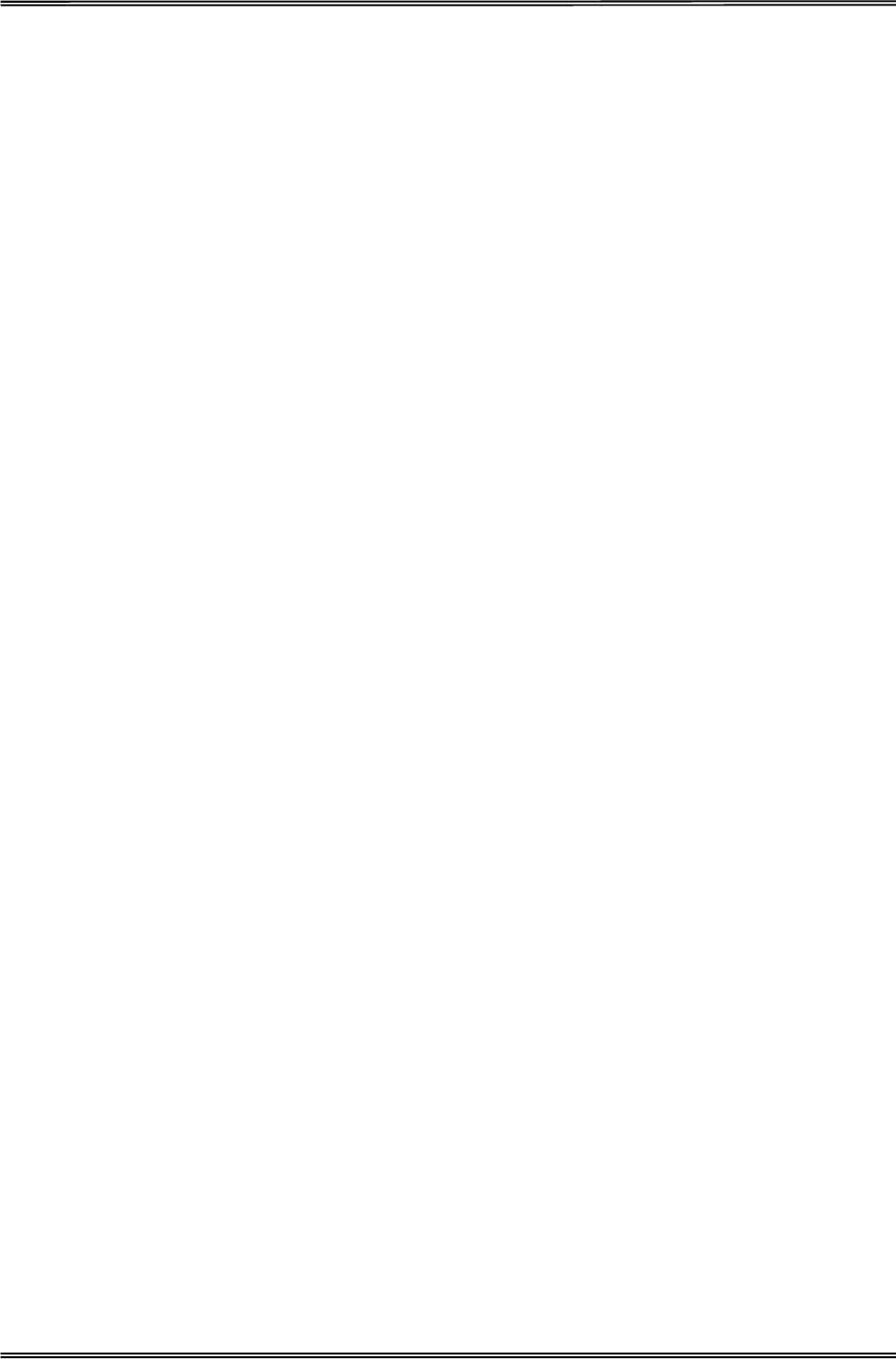
Tally Dascom 1225
II
Wichtige Sicherheitshinweise (German)
Lesen Sie bitte diese Sicherheitshinweise durch, bevor sie den Drucker in Betrieb nehmen.
x Führen Sie Wartungsarbeiten und Reparaturen keinesfalls selbst aus, sondern verständigen Sie
immer einen qualifizierten Servicetechniker.
x Bewahren Sie diese Dokumentation an einem jederzeit zugänglichen Ort auf.
x Den Drucker auf stabilem und ebenem Untergrund so aufstellen, dass er nicht zu Boden fallen kann.
x Stellen Sie den Drucker keinesfalls in der Nähe von leicht entzündlichen Gasen oder explosiven
Stoffen auf.
x Den Drucker nur an eine Steckdose mit der richtigen Spannung anschließen.
x Wenn Sie den Drucker vom Netz trennen wollen, den Drucker ausschalten und immer den Netzstecker
an der Steckdose ziehen.
x Den Drucker weder hohen Temperaturen noch direktem Sonnenlicht und Staub aussetzen.
x Keine Flüssigkeiten mit dem Drucker in Berührung bringen.
x Den Drucker keinen Erschütterungen, Stößen oder Vibrationen aussetzen.
x Sicherstellen, dass der Drucker und der Computer ausgeschaltet sind, bevor das Datenkabel
angeschlossen wird.
x Der Druckkopf wird während des Druckens heiß. Vor dem Berühren deshalb einige Zeit abkühlen
lassen.
x Weichen Sie bei der Bedienung des Druckers nicht von den Anweisungen in der Dokumentation ab.
Bei Unklarheiten wenden Sie sich bitte an Ihren Händler oder Ihren Kundendienst.
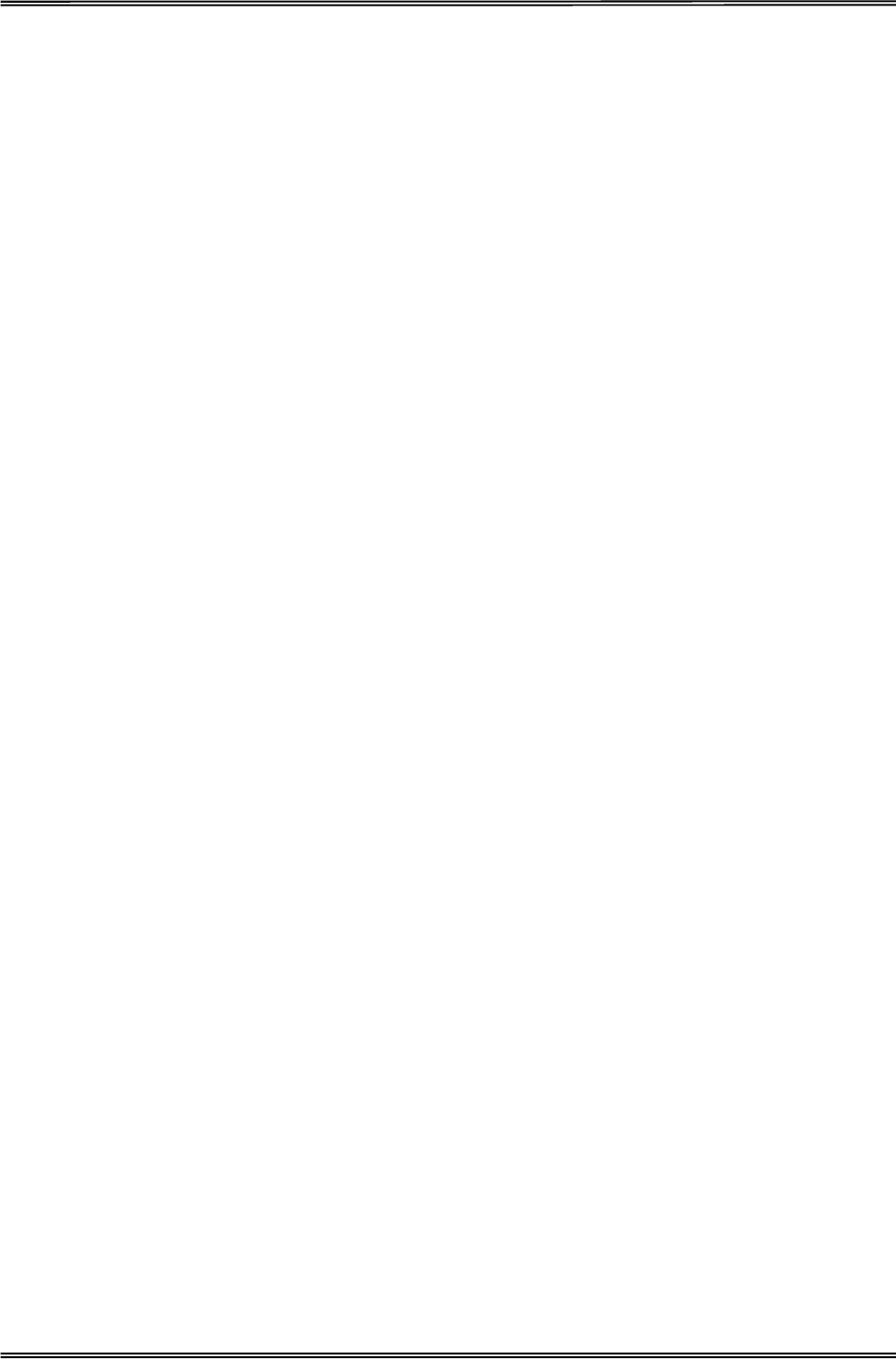
Tally Dascom 1225
III
Consignes importantes de sécurité (French)
Lire attentivement les instructions suivantes avant de mettre l’imprimante en service.
x Ne jamais effectuer soi-même les travaux d’entretien et de réparations. Contacter toujours un
dépanneur qualifié.
x Placer l’imprimante sur un support stable de façon à ce qu’elle ne puisse pas tomber.
x Ne jamais placer l’imprimante à proximité de sources de gaz aisément inflammables ou de substances
explosives.
x Ne connecter l’imprimante à une prise que lorsque la tension est correcte.
x Pour déconnecter l’imprimante de l’alimentation principale, mettre l’imprimante hors tension et toujours
débrancher le connecteur secteur de la prise murale.
x Ne pas exposer l’imprimante à des températures élevées, à la lumière directe du soleil ou à la
poussière.
x Ne pas mettre l’imprimante en contact avec des liquides.
x Ne pas exposer l’imprimante à des chocs, impacts ou vibrations.
x S’assurer que l’imprimante et l’ordinateur sont hors tension avant de connecter le câble de données.
x La tête d’impression est brûlante pendant l’impression. C’est pourquoi laissez-la refroidir quelques
instants avant d’y toucher.
x N'exécutez aucune opération ni action d'une autre manière que celle indiquée dans ce manuel. En cas
de doute, veuillez contacter votre distributeur ou service après-vente.
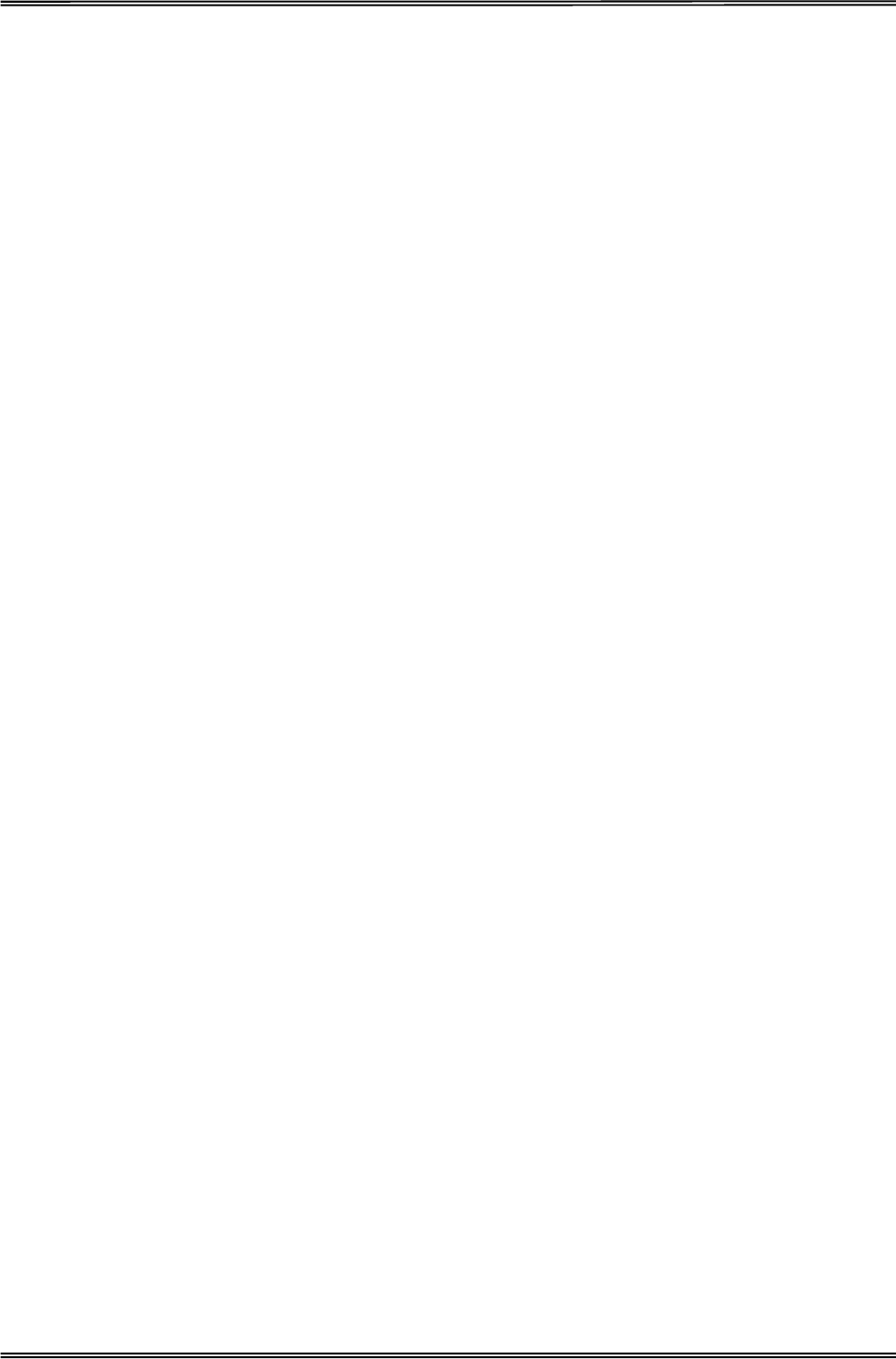
Tally Dascom 1225
IV
Indicazioni di sicurezza importanti (Italian)
Prima di mettere in funzione la stampante, leggere attentamente le seguenti indicazioni.
Non eseguire mai da sé gli interventi di manutenzione e riparazione, ma rivolgersi sempre a un tecnico di
assistenza qualificato.
x Conservare le presenti istruzioni per l’uso in un luogo sempre accessibile.
x Collocare la stampante su una superficie stabile, per evitare che cada a terra.
x Non collocare la stampante in prossimità di gas facilmente infiammabili o di sostanze esplosive.
x Collegare la stampante a una presa di corrente con tensione adeguata.
x Per scollegare la stampante dalla rete di alimentazione, spegnere la stampante e disinserire sempre il
connettore di rete dalla presa.
x Non esporre la stampante ad elevate temperature né alla luce solare diretta e alla polvere.
x Evitare il contatto della stampante con liquidi.
x Non esporre la stampante a colpi, scosse o vibrazioni.
x Verificare che la stampante e il computer siano spenti prima di collegare il cavo di trasmissione dati.
x Durante la stampa, la testina si surriscal-da notevolmente. Prima di toccarla, se necessario opportuno
quindi lasciarla raffreddare qualche istante.
x Non eseguire alcuna operazione o azione se non nella maniera descritta nel presente manuale. In
caso di dubbio, contattare il rivenditore o dalla società incaricata dell’assistenza.
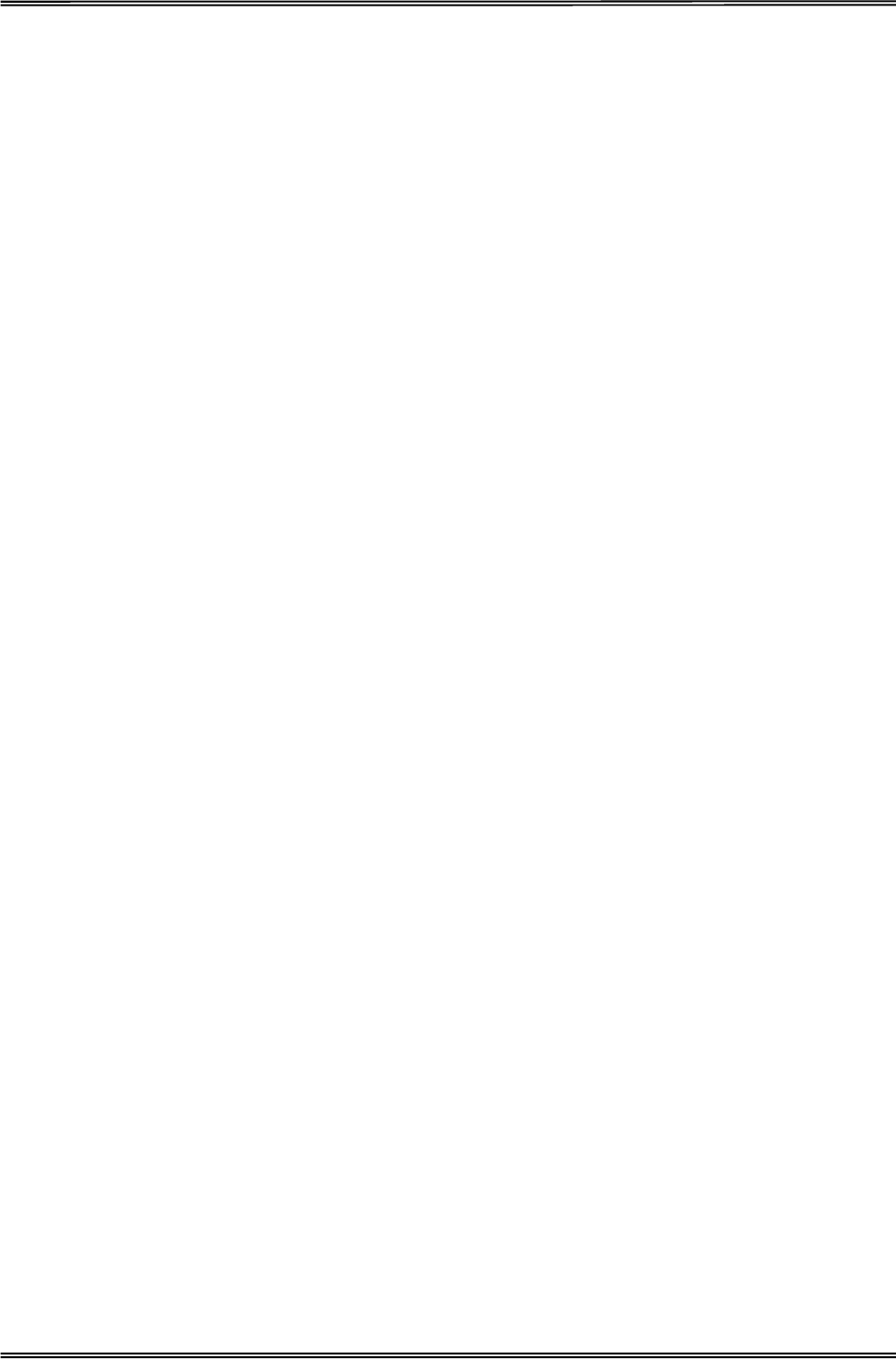
Tally Dascom 1225
V
Instrucciones de seguridad importantes (Spanish)
Lea las siguientes instrucciones con esmero antes de poner la impresora en servicio.
Nunca lleve a cabo trabajos de mantenimiento o reparación Ud. mismo, sino consulte a un técnico de servicio
calificado.
x Guarde las presentes instrucciones de servicio en un lugar de fácil acceso en cualquier momento.
x Ponga la impresora sobre un base estable de manera que no pueda caer al suelo.
x Nunca coloque la impresora en la vecindad de gases de fácil inflamabilidad o sunstancias explosivas.
x Asegure conectar la impresora sólo a un enchufe con un voltaje correcto.
x Cuando quiera desconectar la impresora de la red, apague la impresora y siempre tire la clavija de
alimentación del enchufe.
x No exponga la impresora a temperaturas altas, a la luz solar directa y al polvo.
x No ponga la impresora en contacto con fluidos.
x Nunca exponga la impresora a sacudidas, choques o vibraciones.
x Asegúrese de que la impresora y el ordenador estén apagdos antes de conectar el cable de datos.
x La cabeza de impresión se pone muy caliente durante la impresión. Por lo tanto, deje enfriarlo algún
tiempo antes de tocarla.
x No permita que se realice cualquier operación o acción de una forma diferente a lo que se señala en el
manual. En caso de duda, póngase en contacto con su comerciante o con su servicio post-venta.
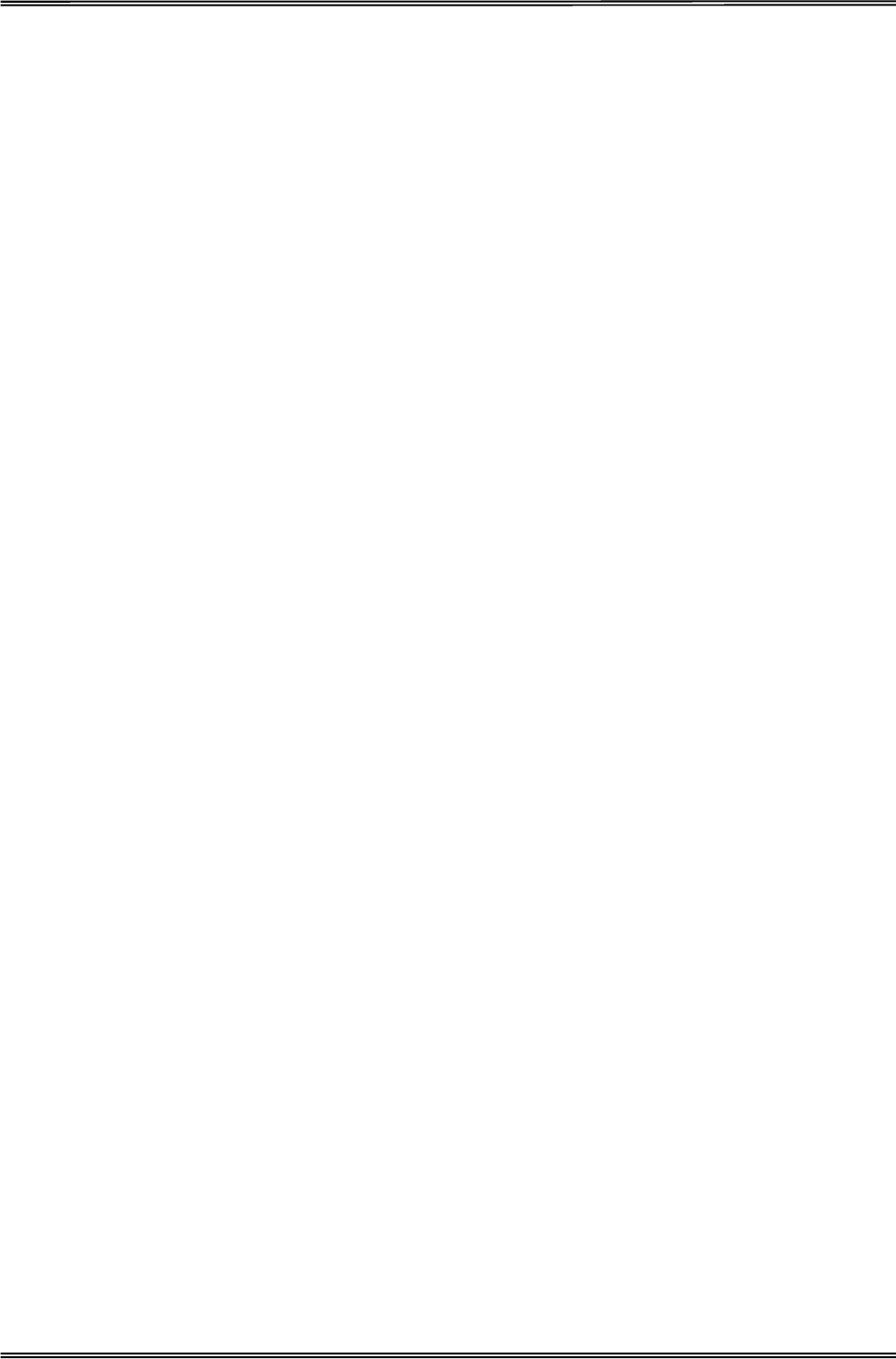
Tally Dascom 1225
VI
ɉɪɚɜɢɥɚ ɩɨ ɬɟɯɧɢɤɟ ɛɟɡɨɩɚɫɧɨɫɬɢ. (Russian)
ɉɪɨɱɢɬɚɣɬɟ,ɩɨɠɚɥɭɣɫɬɚ,ɢɧɫɬɪɭɤɰɢɸ ɩɨ ɬɟɯɧɢɤɟ ɛɟɡɨɩɚɫɧɨɫɬɢ ɩɟɪɟɞ ɜɤɥɸɱɟɧɢɟɦ ɜ ɪɚɛɨɬɭ ɩɪɢɧɬɟɪɚ.
xɇɟ ɜɵɩɨɥɧɹɣɬɟ ɬɟɯɧɢɱɟɫɤɢɟ ɪɚɛɨɬɵ ɢ ɪɟɦɨɧɬ ɬɟɯɧɢɤɢ ɫɚɦɨɫɬɨɹɬɟɥɶɧɨ,ɧɨ ɫɨɨɛɳɚɣɬɟ ɨ
ɧɟɢɫɩɪɚɜɧɨɫɬɹɯ ɤɜɚɥɢɮɢɰɢɪɨɜɚɧɧɵɦ ɫɟɪɜɢɫɧɵɦ ɬɟɯɧɢɤɚɦ.
xȾɚɧɧɚɹ ɢɧɫɬɪɭɤɰɢɹ ɞɨɥɠɧɚ ɛɵɬɶ ɜɫɟɝɞɚ ɞɨɫɬɭɩɧɚ ɤɚɠɞɨɦɭ ɩɨɥɶɡɨɜɚɬɟɥɸ.
xɍɫɬɚɧɨɜɢɬɟ ɩɪɢɧɬɟɪ ɧɚ ɪɨɜɧɨɦ ɢ ɫɬɚɛɢɥɶɧɨɦ ɦɟɫɬɟ ɬɚɤ,ɱɬɨɛɵ ɨɧ ɧɟ ɫɦɨɝ ɭɩɚɫɬɶ ɧɚ ɩɨɥ.
xɇɢ ɜ ɤɨɟɦ ɫɥɭɱɚɟ ɧɟ ɫɬɚɜɶɬɟ ɩɪɢɧɬɟɪ ɜɛɥɢɡɢ ɥɟɝɤɨ ɜɨɫɩɥɚɦɟɧɹɸɳɢɯɫɹ ɝɚɡɨɜ ɢ ɜɡɪɵɜɱɚɬɵɯ
ɜɟɳɟɫɬɜ.
xȼɤɥɸɱɚɣɬɟ ɩɪɢɧɬɟɪ ɜ ɪɨɡɟɬɤɭ ɬɨɥɶɤɨ ɫ ɫɨɨɬɜɟɬɫɬɜɭɸɳɢɦ ɧɚɩɪɹɠɟɧɢɟɦ.
xȿɫɥɢ ȼɵ ɯɨɬɢɬɟ ɨɬɤɥɸɱɢɬɶ ɩɪɢɧɬɟɪ ɨɬ ɧɚɩɪɹɠɟɧɢɹ,ɫɧɚɱɚɥɚ ɜɵɤɥɸɱɢɬɟ ɩɪɢɧɬɟɪ ɫɚɦ ɢ ɡɚɬɟɦ
ɜɵɧɶɬɟ ɲɬɟɤɟɪ ɢɡ ɪɨɡɟɬɤɢ.
xȻɟɪɟɝɢɬɟ ɩɪɢɧɬɟɪ ɨɬ ɧɚɝɪɟɜɚɧɢɹ,ɨɬ ɩɨɩɚɞɚɧɢɹ ɧɚ ɧɟɝɨ ɩɪɹɦɵɯ ɫɨɥɧɟɱɧɵɯ ɥɭɱɟɣ ɢ ɩɵɥɢ.
xɇɟ ɞɨɩɭɫɤɚɣɬɟ ɩɨɩɚɞɚɧɢɹ ɠɢɞɤɨɫɬɢ ɧɚ ɩɪɢɧɬɟɪ.
xɇɟɥɶɡɹ ɩɨɞɜɟɪɝɚɬɶ ɩɪɢɧɬɟɪ ɬɪɹɫɤɟ,ɭɞɚɪɚɦ ɢ ɜɢɛɪɚɰɢɢ.
xɍɛɟɞɢɬɟɫɶ,ɱɬɨ ɩɪɢɧɬɟɪ ɢ ɤɨɦɩɶɸɬɟɪ ɜɵɤɥɸɱɟɧɵ,ɬɨɥɶɤɨ ɩɨɫɥɟ ɷɬɨɝɨ ɫɨɟɞɢɧɢɬɟ ɩɪɢɧɬɟɪ ɫ
ɤɨɦɩɶɸɬɟɪɨɦ.
xɉɟɱɚɬɚɸɳɚɹ ɝɨɥɨɜɤɚ ɧɚɝɪɟɜɚɟɬɫɹ ɜɨ ɜɪɟɦɹ ɪɚɛɨɬɵ ɩɪɢɧɬɟɪɚ.ɉɨɷɬɨɦɭ ɩɨɞɨɠɞɢɬɟ ɤɚɤɨɟ-ɬɨ
ɜɪɟɦɹ,ɩɪɟɠɞɟ ɱɟɦ ɞɨɬɪɨɧɭɬɶɫɹ ɞɨ ɧɟɟ.
xɉɨɥɶɡɭɣɬɟɫɶ ɩɪɢɧɬɟɪɨɦ ɬɚɤ,ɤɚɤ ɷɬɨ ɧɚɩɢɫɚɧɨ ɜ ɞɨɤɭɦɟɧɬɚɰɢɢ.ȿɫɥɢ ɭ ȼɚɫ ɜɨɡɧɢɤɚɸɬ ɧɟɹɫɧɨɫɬɢ,
ɨɛɪɚɳɚɣɬɟɫɶ ɫ ɜɨɩɪɨɫɚɦɢ ɤ ȼɚɲɢɦ ɩɪɨɞɚɜɰɚɦ ɢɥɢ ɜ ɫɟɪɜɢɫɧɵɣ ɰɟɧɬɪ.
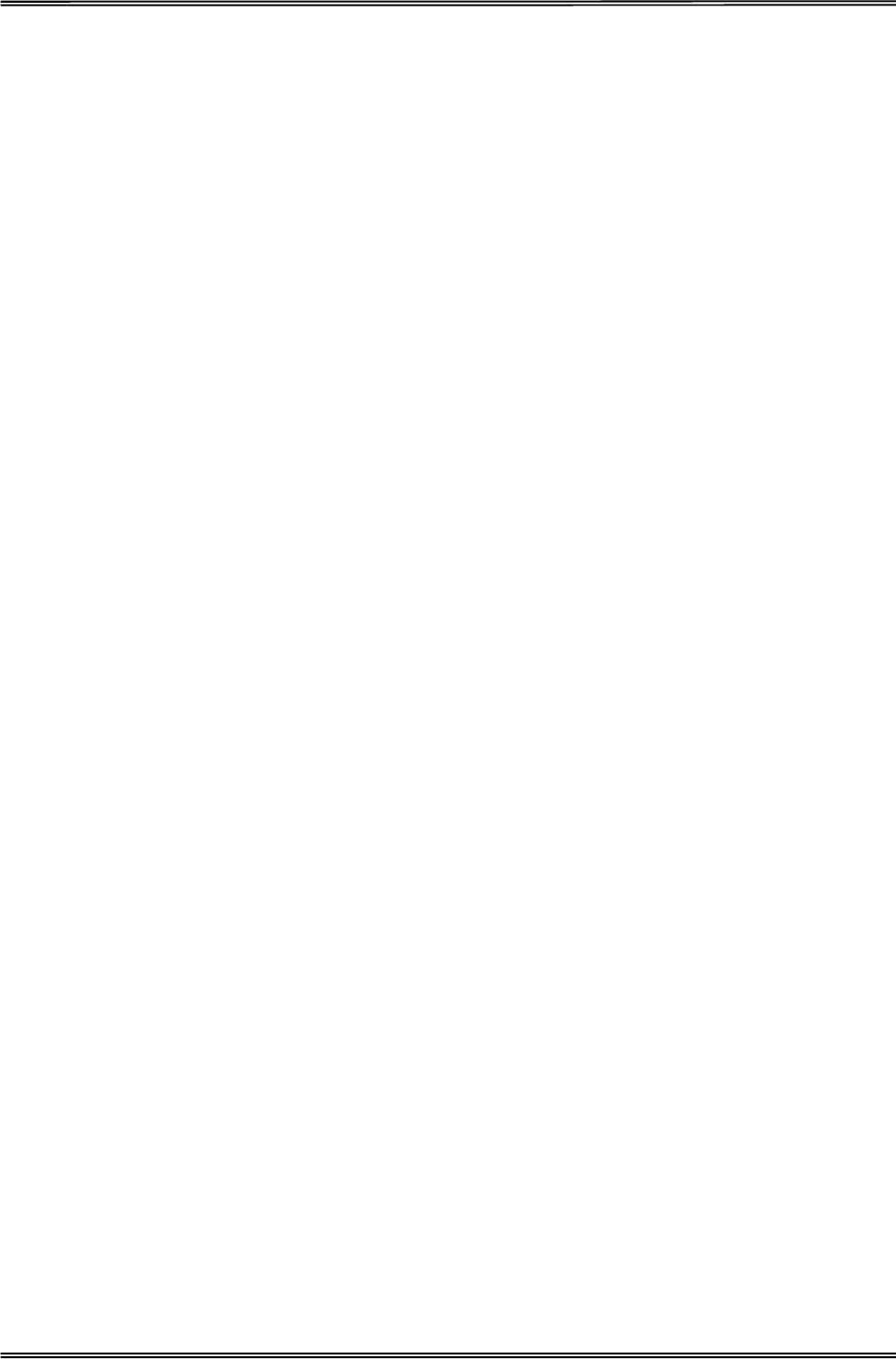
Tally Dascom 1225
VII
Instruções Importantes sobre Segurança (Portuguese)
Leia as instruções de segurança antes de usar a impressora.
x Consulte sempre um técnico qualificado para executar uma reparação .
x Coloque a impressora sobre uma base sólida e nivelada, para que ela não sofra quedas.
x Jamais instale a impressora nas proximidades de lugares onde haja gás inflamável ou substâncias
explosivas.
x Assegure-se de conectar a impressora à tomada elétrica com a voltagem apro-priada.
x Quando desligar a impressora da rede, desligue sempre a impressora e retire o cabo da tomada.
x Não exponha a impressora a temperaturas altas ou luz solar direta.
x Não aproxime substâncias líquidas da impressora.
x Proteja a impressora de choques, impactos e vibrações.
x Desligue a impressora e o computador antes de conectar o cabo da rede.
x A cabeça da impressora pode ficar muito quente . Portanto, espere algum tempo antes de tocá-la.
x Não faça nenhuma operação ou ação além das recomendadas neste manual. Em caso de dúvida,
contate seu revendedor ou companhia de serviço.
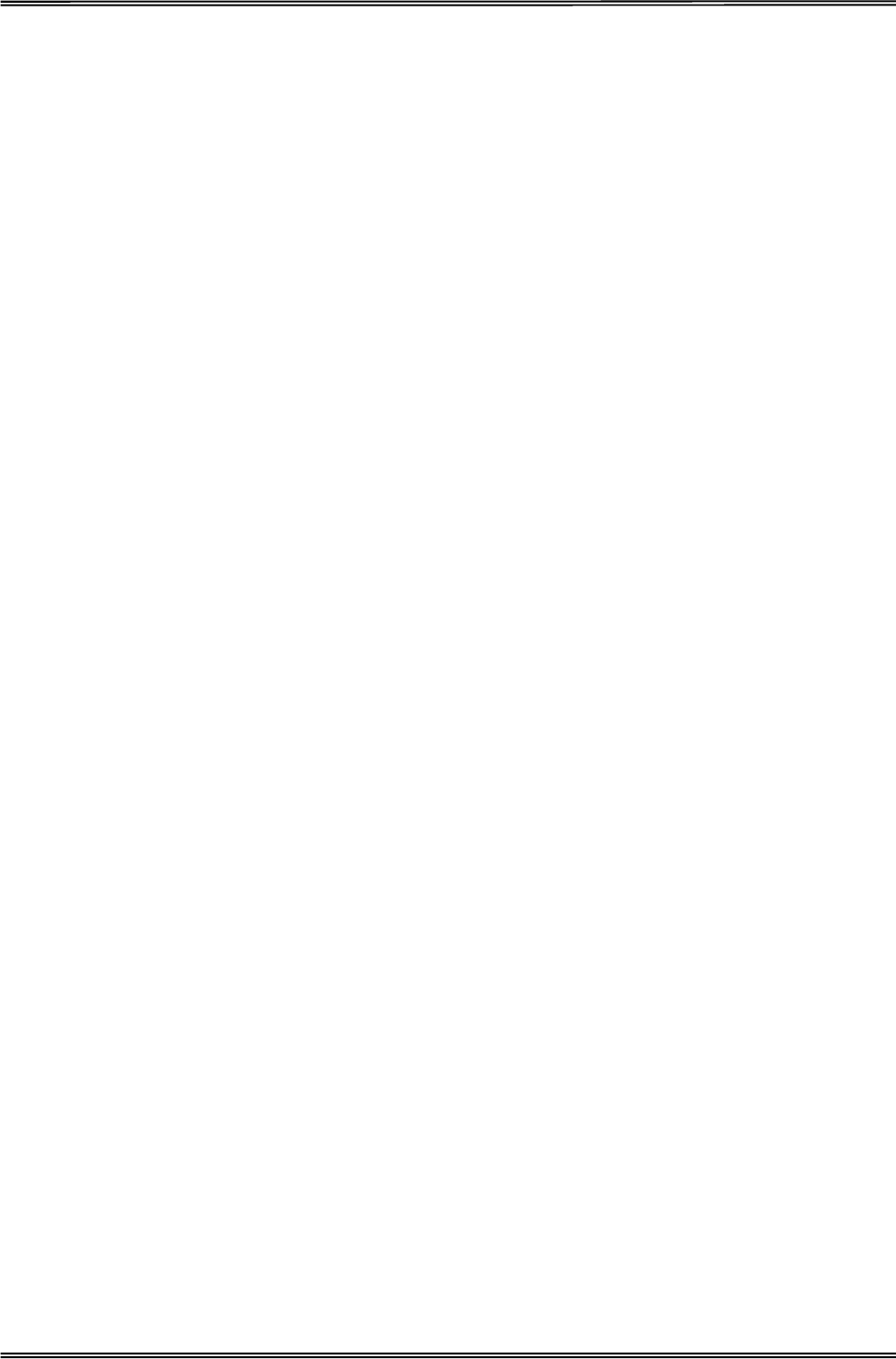
Tally Dascom 1225
VIII
Önemli Güvenlik Talimatları (Turkish)
Lütfen, yazıcıyı iúletime geçirmeden önce bu güvenlik talimatlarını bütünüyle dikkatle okuyun.
x Bakım ve tamir çalıúmalarını kesinlikle ve hiçbir surette kendi baúınıza yapmayın; her zaman kalifiye bir
uzman servis-teknisyenine haber verin.
x Yazıcıyı, üzerinden yere düúmesi mümkün olmayacak sabit ve düz bir zemine yerleútirin.
x Yazıcıyı kesinlikle ve hiçbir surette kolayca yanabilecek gaz veya patlayıcı maddeler içeren nesnelerin
yakınına koymayın.
x Yazıcı akım kablosunu sadece do÷ru gerilime sahip bir prize takın.
x Yazıcıyı úebeke a÷ından ayırmak istedi÷inizde, yazıcıyı kapatın ve a÷-fiúini her zaman prizden çıkartın.
x Yazıcıyı ne yüksek ısılı ne de do÷rudan güneúıúı÷ına ve toza mâruz kalan mekânlarda bulundurun.
x Yazıcı hiçbir sıvı maddeyle temasta olmamalıdır.
x Yazıcı hiçbir sarsıntıya, darbeye veya titreúime mâruz kalmamalıdır.
x Veri kablosu ba÷lanmadan önce hem yazıcının hem de bilgisayarın kapalı olduklarından emin
olmalısınız.
x Yazıcının baúı basma esnasında yüksek ısıya ulaúıyor. Bu yüzden lütfen dokunmadan önce kısa süre
so÷umasını bekleyin.
x Yazıcının iúletimi ve kullanımında bu dokümantasyondaki talimatların hiç dıúına çıkmayın. Sorunlu
görünen hususlarda lütfen imâlatçınıza veya müúteri hizmetleri servisinize baúvurun.

Tally Dascom 1225
IX
TRADEMARK ACKNOWLEDGEMENTS
“IBM” is a trademark of International Business Machines Corporation.
“EPSON” is a trademark of Epson America Incorporated.
“DEC” is a trademark of Digital Equipment Corporation.
“Centronics” is a trademark of Centronics Data Computer Corporation.
“DOS” is a trademark of Microsoft Corporation.
“SAP” is a trademark of SAP AG.
“Windows”, “Windows 7”, “Windows 95”, “Windows 98“, “Windows NT”, “Windows 2000”, “Windows 2003/2008
Server”, “Windows XP” and “Windows Vista” are trademarks of Microsoft Corporation.
All other product names and company names appearing in this manual are the registered trademarks or
trademarks of the individual companies.
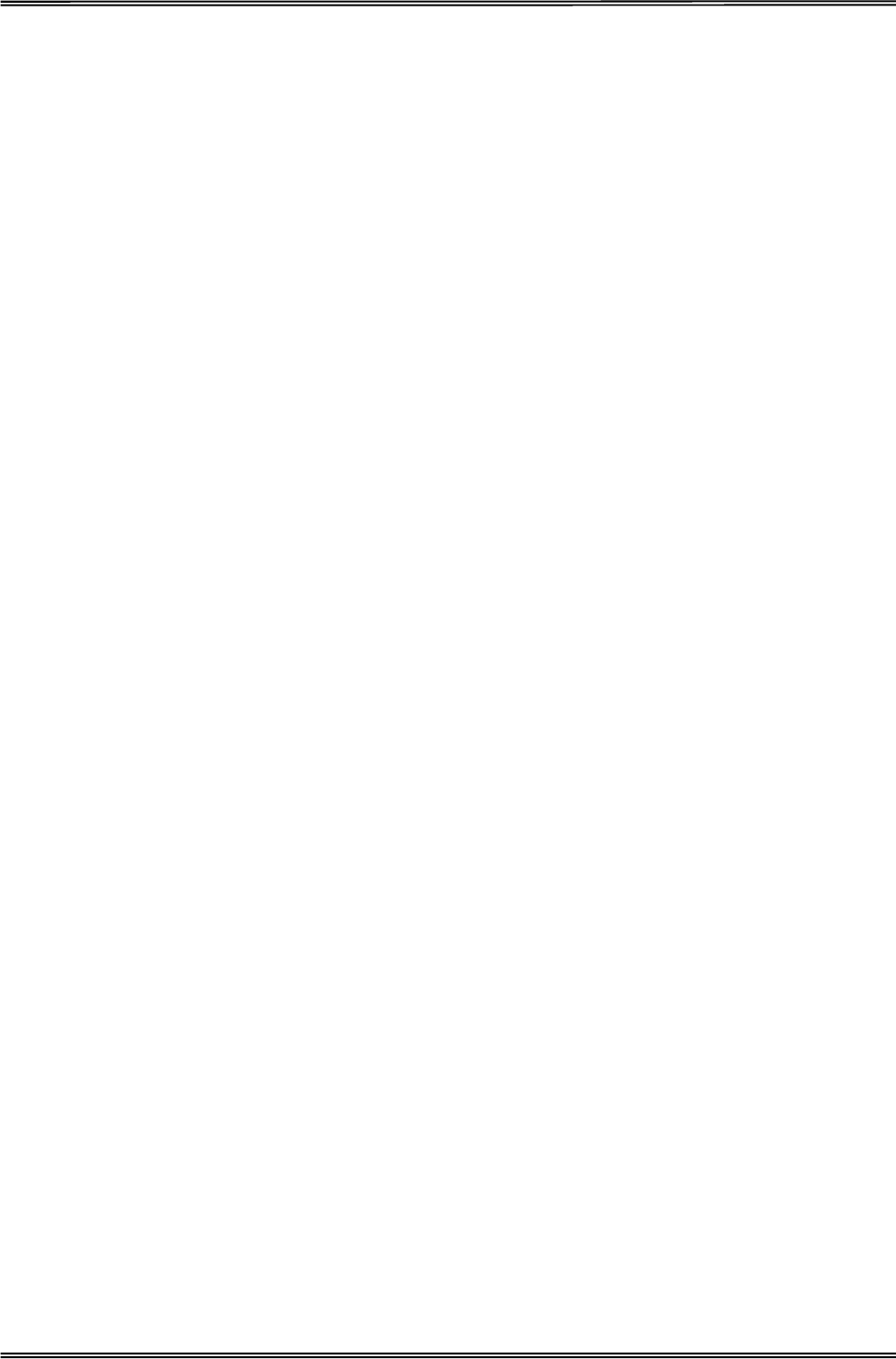
Tally Dascom 1225
X
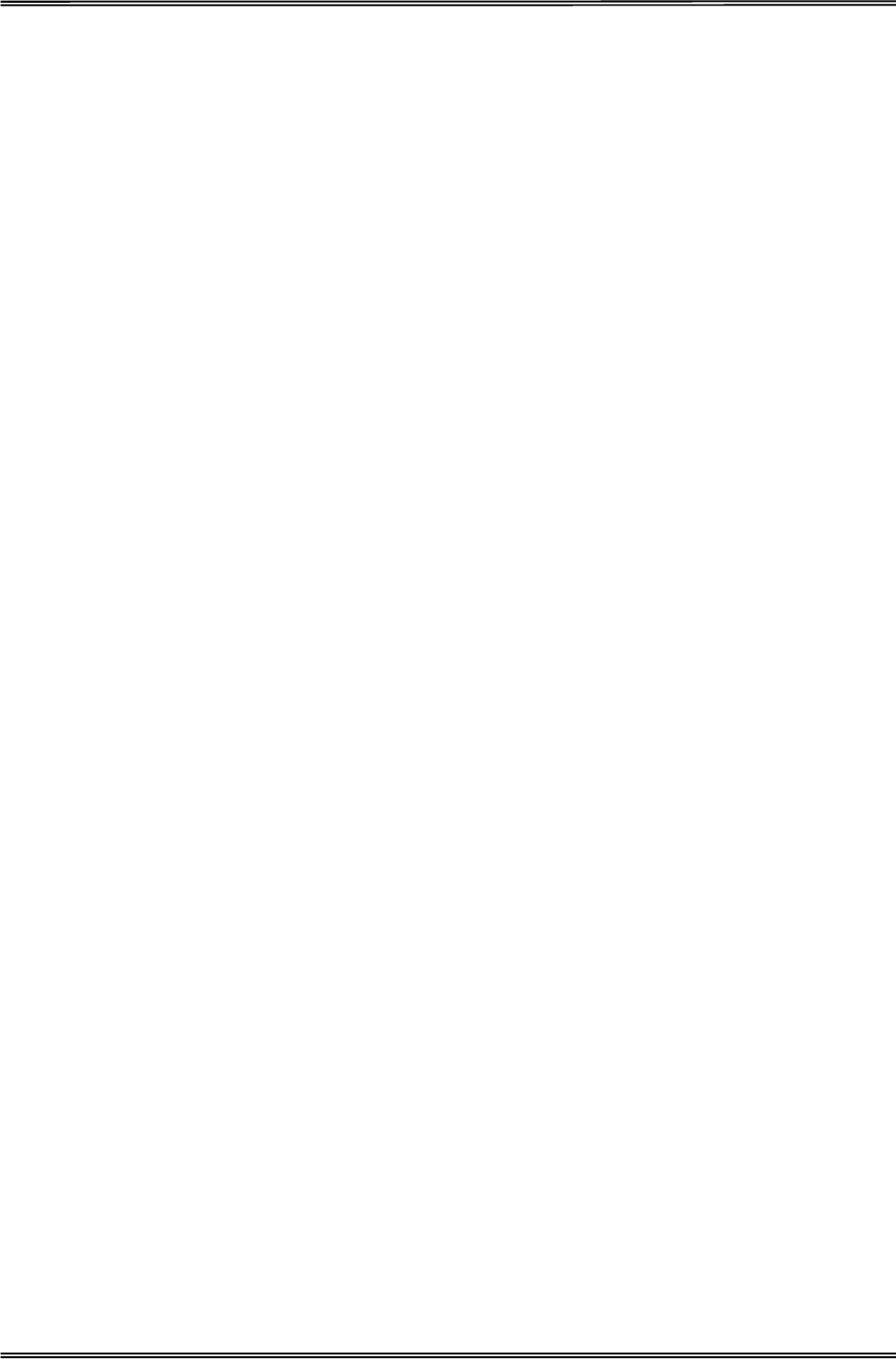
Tally Dascom 1225
XI
TABLE OF CONTENTS
1 UNPACKING GUIDE........................................................................................................................................1
PLACING THE PRINTER ........................................................................................................................................2
PRINTER COMPONENTS ......................................................................................................................................2
2 SETTING UP PRINTER....................................................................................................................................4
INSTALL RIBBON..................................................................................................................................................4
INSTALL THE SINGLE SHEET FEEDER....................................................................................................................5
CONNECTING THE INTERFACE CABLE ...................................................................................................................5
CONNECTING THE MAINS POWER ........................................................................................................................6
INSTALLING THE WINDOWS DRIVER......................................................................................................................7
3 PAPER INSTALLATION GUIDE....................................................................................................................10
ADJUSTING THE PRINT GAP LEVER ....................................................................................................................10
FRICTION FEED HANDLING ................................................................................................................................10
TRACTOR FEED HANDLING ................................................................................................................................11
CONTINUOUS PAPER PLACEMENT......................................................................................................................12
4 CONTROL PANEL OPERATION...................................................................................................................13
PANEL OPERATION............................................................................................................................................15
Online State............................................................................................................................................................. 16
Offline State ............................................................................................................................................................ 17
Power-On State ...................................................................................................................................................... 19
LANGUAGE SETUP ............................................................................................................................................20
5. PRINTER SETTING CHANGES....................................................................................................................21
SYSTEM SETUP ................................................................................................................................................21
PRINT SETUP....................................................................................................................................................21
PAGE SETUP ....................................................................................................................................................23
INTERFACE SETUP ............................................................................................................................................24
ADVANCED SETUP ............................................................................................................................................24
VERTICAL ALIGNMENT .......................................................................................................................................34
CHANGE PIN FUNCTION ....................................................................................................................................35
ADJUST PHYSICAL MARGINS .............................................................................................................................36
DASCOM PRINTER SETUP TOOL ........................................................................................................................38
6 MAINTENANCE..............................................................................................................................................39
CLEANING AND VACUUMING THE PRINTER ..........................................................................................................39
CLEANING THE PAPER ROLLERS ........................................................................................................................39
7 TROUBLESHOOTING....................................................................................................................................41
PRINT QUALITY PROBLEMS AND SOLUTIONS.......................................................................................................41
PAPER HANDLING PROBLEMS AND SOLUTIONS ...................................................................................................42
OPERATING PROBLEMS AND SOLUTIONS ............................................................................................................42
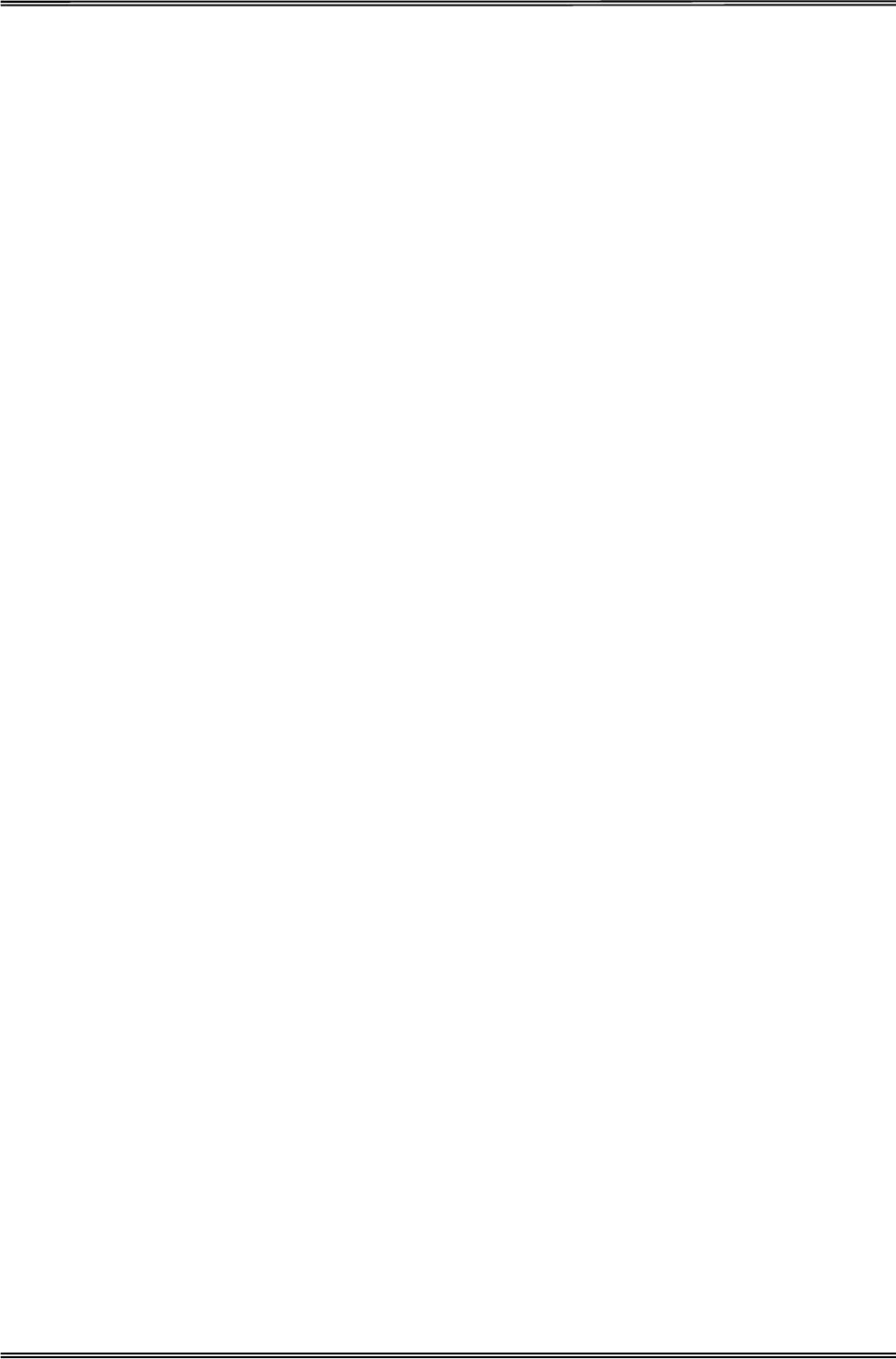
Tally Dascom 1225
XII
ERROR INDICATIONS ON LEDS..........................................................................................................................43
DIAGNOSTIC FUNCTIONS ...................................................................................................................................44
FIRMWARE UPDATE...........................................................................................................................................45
8 GENERAL SPECIFICATIONS .......................................................................................................................46
9 INTERFACES .................................................................................................................................................51
PARALLEL INTERFACE........................................................................................................................................51
USB INTERFACE ...............................................................................................................................................51
10 CHARACTER SETS & CODE PAGES ........................................................................................................52
CHARACTER SETS ............................................................................................................................................52
INTERNATIONAL CHARACTER SETS .....................................................................................................................54
INTERNATIONAL CHARACTER SET COMMANDS....................................................................................................54
CHARACTER TABLES .........................................................................................................................................55
CODE PAGE COMMANDS ...................................................................................................................................57
CODE PAGE TABLES..........................................................................................................................................59
11 CONTROL CODES SUMMARY...................................................................................................................83
EPSON EMULATION COMMAND LIST ...................................................................................................................83
IBM EMULATION COMMAND LIST .......................................................................................................................85
FCC STATEMENT............................................................................................................................................. 87
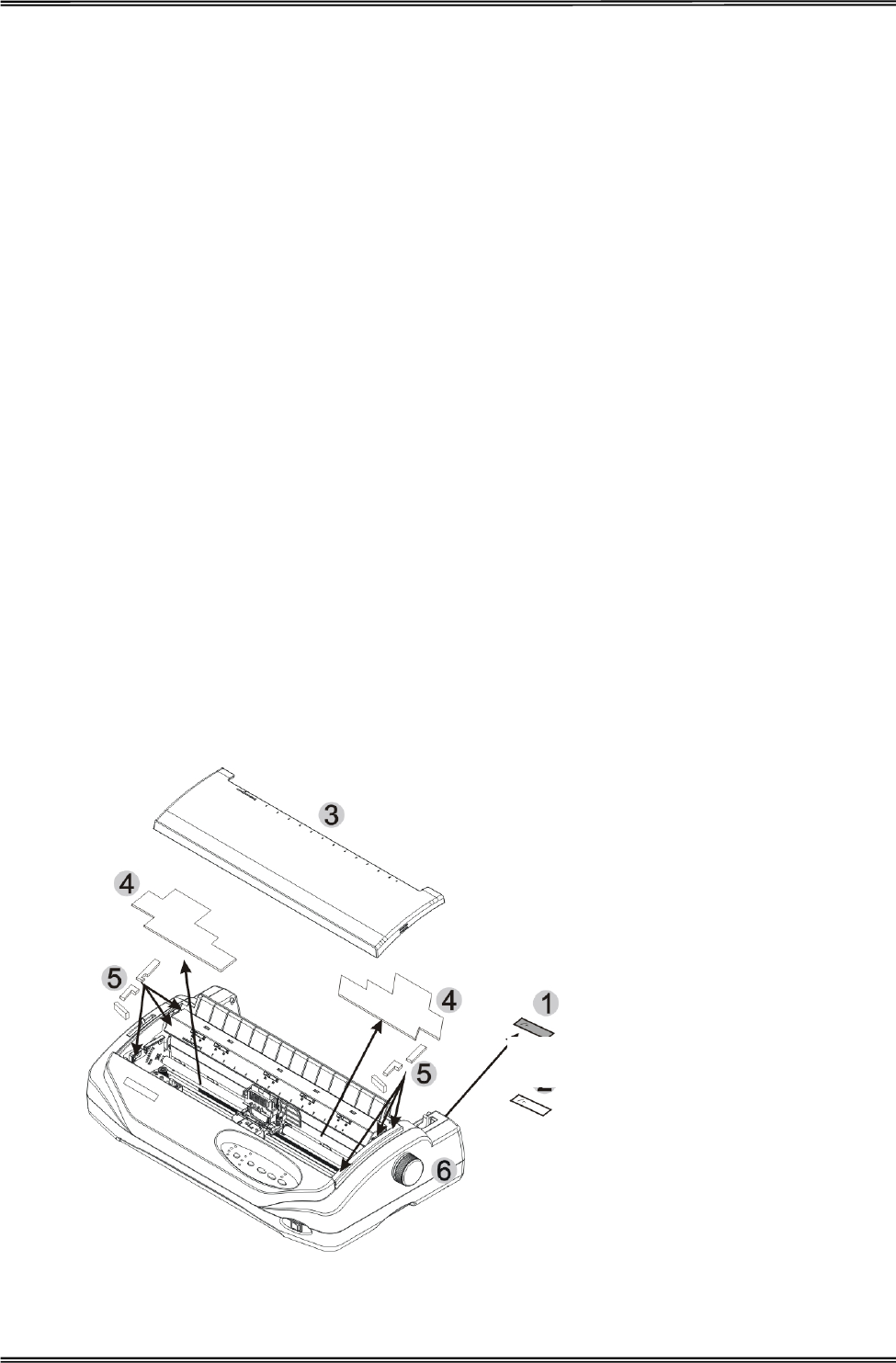
Tally Dascom 1225
1
1 Unpacking Guide
x Place your packaged printer on a solid base.
x Make sure that the “Up” symbols point in the correct direction.
x Open the packaging, lift the printer out of the cardboard box and remove the remaining packaging
material.
x Check the printer for any visible transport damage and missing items. If you find any transport damage
or if any accessories are missing, please contact your dealer. The following items should be included:
o Printer
o Paper feed knob
o Paper feed tray
o Power cord
o Ribbon cartridge
o CD-ROM
o Installation Guide
Remove the packaging materials from the printer as follows:
1. Remove the tape on the paper feed lever.
2. Remove other visible tape on the printer.
3. Open and remove the top cover of the printer.
4. Remove the shipping cardboard from around the print head.
5. On the left and right sides, remove the protective foam inserts.
6. Install the paper feed knob.
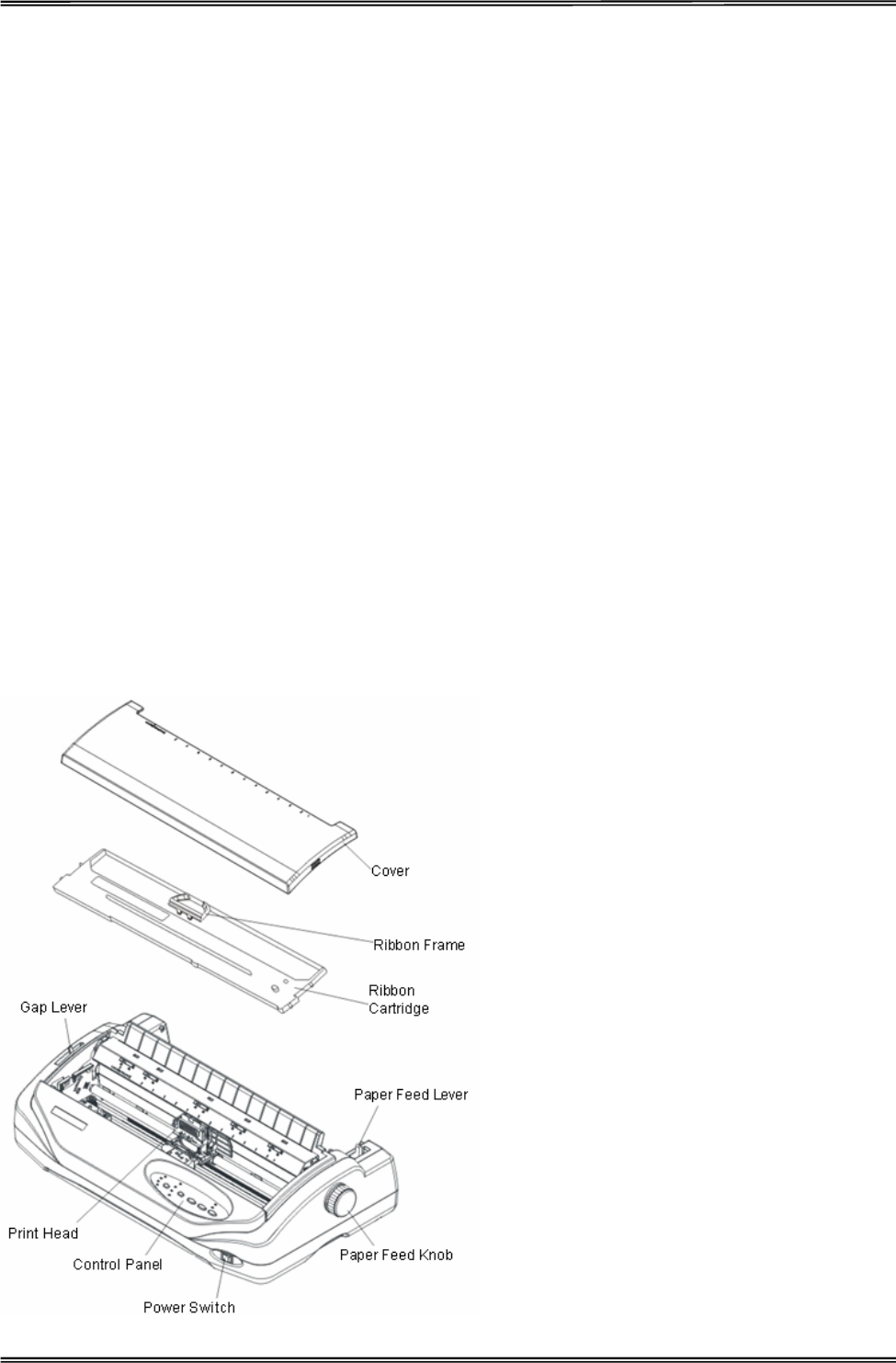
Tally Dascom 1225
2
Placing the Printer
Place the printer on a solid, flat, stable surface; ensuring that the printer is positioned in such a way that it
cannot move, and that there is easy access to the control panel and paper input devices. Also ensure that there
is enough space for sufficient ventilation and for the printed output.
When selecting the printer location, observe the following additional instructions:
x Never place the printer near to any flammable gas or explosive substances.
x Do not expose the printer to direct sunlight. If you cannot avoid placing the printer near a window, protect it
from the sunlight with a curtain.
x When connecting a computer to the printer, make sure the maximum recommended cable length is not
exceeded.
x Ensure sufficient distance between the printer and any heating devices/radiators.
x Avoid exposing the printer to extreme temperature or air humidity fluctuations. Avoid exposure to dusty
environments.
x It is recommended the printer is installed in a position which reduces noise exposure to the work place
during printing.
x The socket-outlet shall be installed near the equipment and shall be easily accessible.
Printer Components
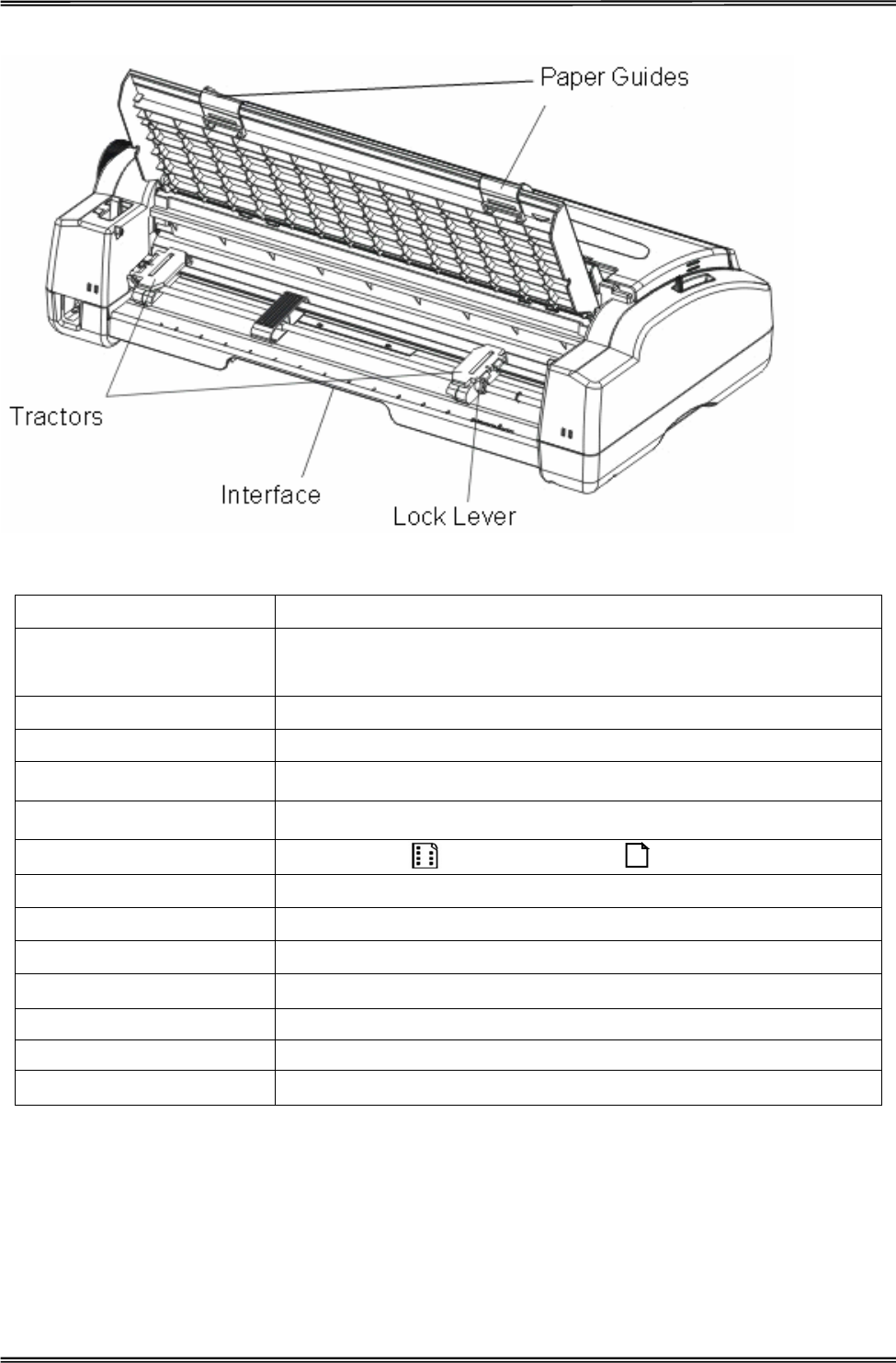
Tally Dascom 1225
3
Component Function
Gap Lever Controls printing impact or density.
Adjusts the print gap lever according to the thickness of paper.
Paper Guides Adjusts positioning of single sheet paper.
Print Head 24-pin printing mechanism
Cover Protects print head and other components inside, and reduce noise.
Control Panel Shows printer status, for printer setup.
Paper Feed Lever Two positions: = continuous forms; = single sheet paper
Paper Feed Knob Manual feed or vertical positioning of paper
Power Switch Power printer ON or OFF
Ribbon Cartridge Install ribbon in the printer.
Ribbon Frame For guiding ribbon installation on print head.
Tractors For feeding and adjustment of continuous forms.
Power Receptacle Connects power cord to the printer.
Interface Connects interface cables from the host.

Tally Dascom 1225
4
2 Setting Up Printer
Install Ribbon
1. Ensure the power to the printer is off and the print gap lever “A” is set to the furthest open position. Move
the carriage to the centre of the print platen.
2. Install the recess positions c on the ribbon cassette into the printer mounting.
3. Press the ribbon frame d onto the print head.
4. Turn the ribbon knob e in clockwise direction until the ribbon fabric is taut. Move the carriage left and right
to ensure the carriage and ribbon fabric can move smoothly.
5. Ensure the print gap lever “A” is set to the original position.
6. Close the printer’s top cover. When printer is in operation, ensure the printer’s top cover is closed to keep
the noise level to a minimum.
Notes on Ribbon Cartridge Removal:
1. Eject any paper loaded in the printer.
2. Turn off the printer power.
3. Open and remove the top cover.
4. Lift up the tear bar.
5. Set the gap lever to the most open position labeled “RIBBON”.
6. Move the carriage to the middle. Be careful not to touch the print head if printing had just been performed,
as the print head may be hot.
7. Remove the blue ribbon frame from the print head.
8. Use fingers to take hold of the handle on the ribbon cartridge firmly, and lift the cartridge upwards to unlatch
it. Some force may be needed to unlatch the cartridge.
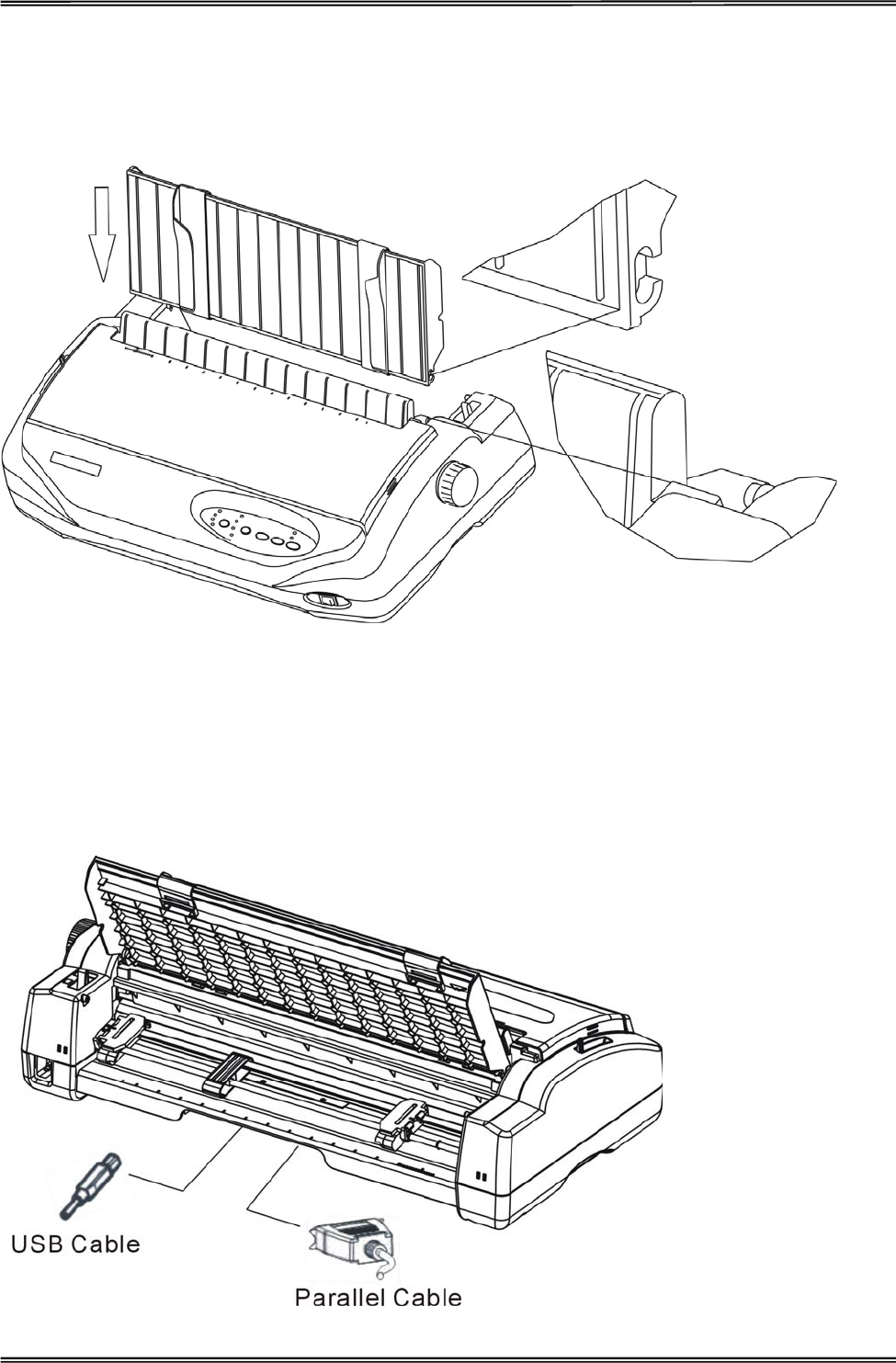
Tally Dascom 1225
5
Install the Single Sheet Feeder
Install the single sheet feeder into the rear of the printer.
Connecting the Interface Cable
The 36-pin Centronics parallel and USB ports are located at the rear of the printer. IMPORTANT: Make sure the
printer and the computer are switched off before connecting or disconnecting the interface cable to prevent
electrical damage to the interface ports.
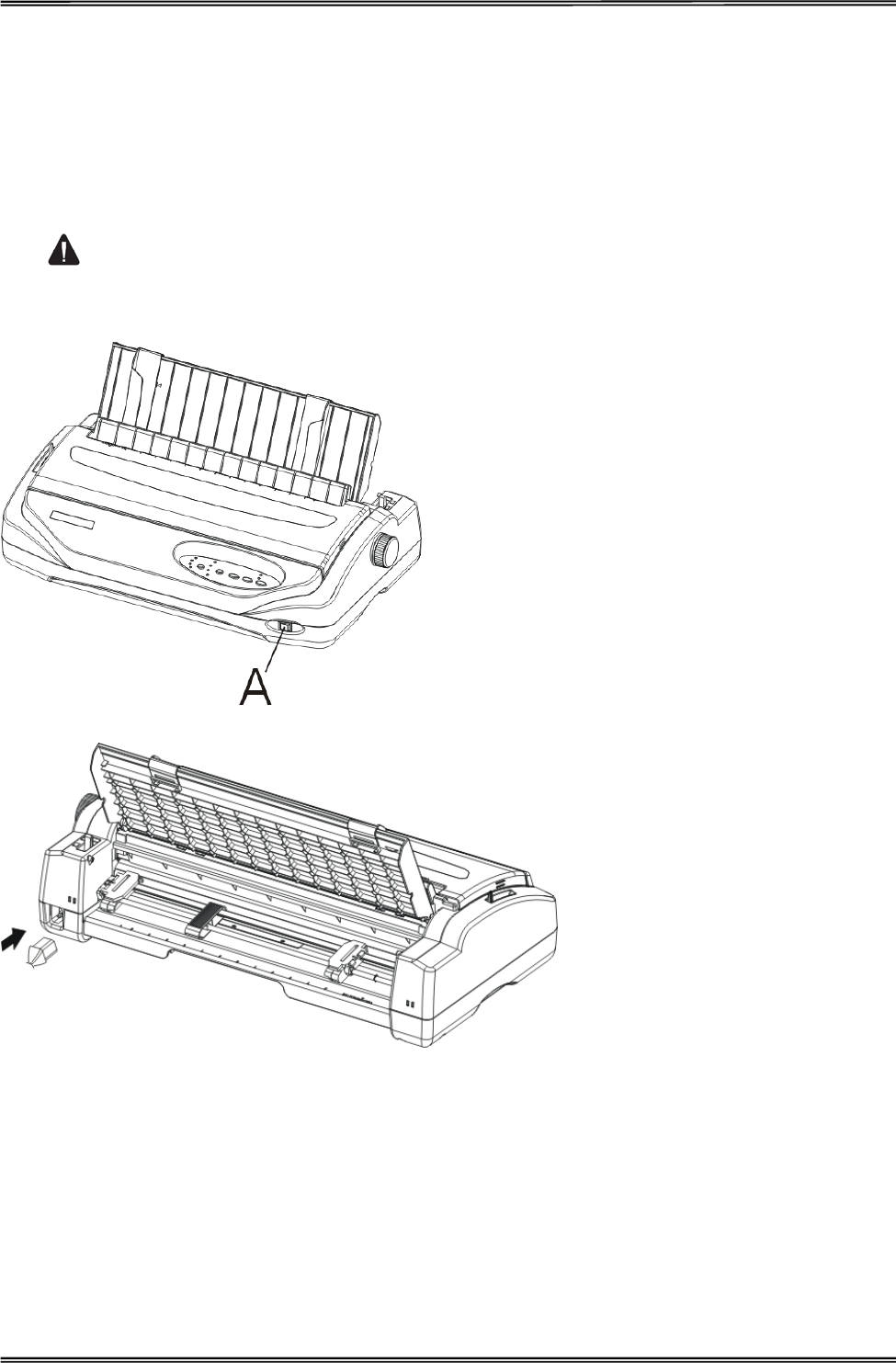
Tally Dascom 1225
6
Connecting the Mains Power
Checking the printer voltage
Make sure that the device has been set according to your country’s power supply voltage. To do this, check the
rating plate at the back of the printer. Contact your dealer if the setting is incorrect.
Never switch on the printer if the voltage setting is incorrect; this may result in electrical
damage to the printer.
Make sure that the power switch
“A”, located to the right side of the
printer, is in the “O” (off) position.
Connect the power cord to the
power inlet of the printer. Connect
the power cord plug to a mains
socket. Switch on the printer.
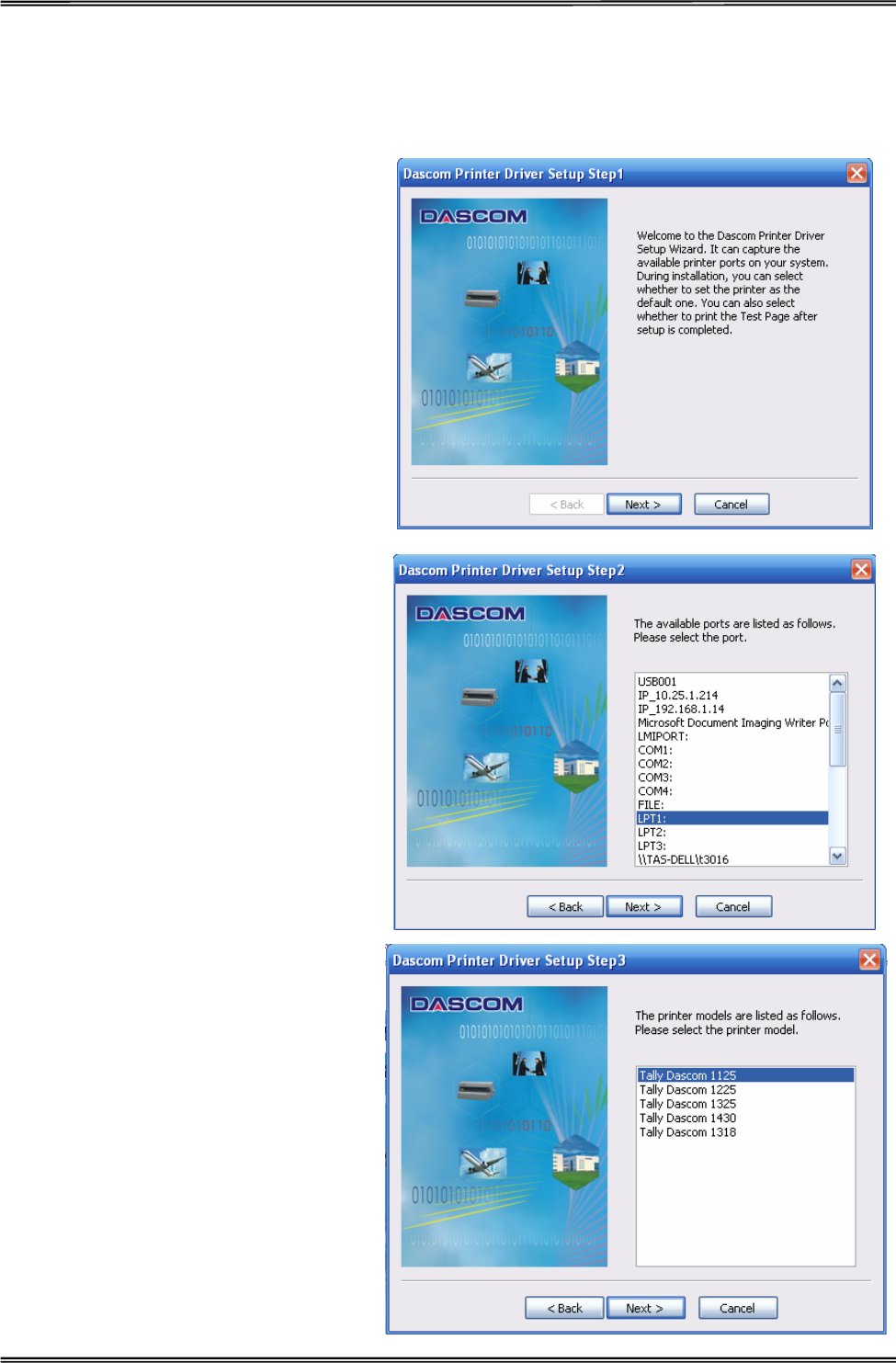
Tally Dascom 1225
7
Installing the Windows Driver
(Windows 2000/2003/2008 Server/XP/Vista/7)
1. Your printer CDROM comes with
Windows drivers. Go to the Drivers
folder and run the Installer
“DriverSetup.exe”. You will see the
screen on the right. Click “Next” to
continue.
2. A list of ports available on your
system will be displayed as shown
on the right. Choose the desired
port to use. Click “Next” to
continue.
3. Select the desired printer model
as shown on the right. Click “Next”
to continue.
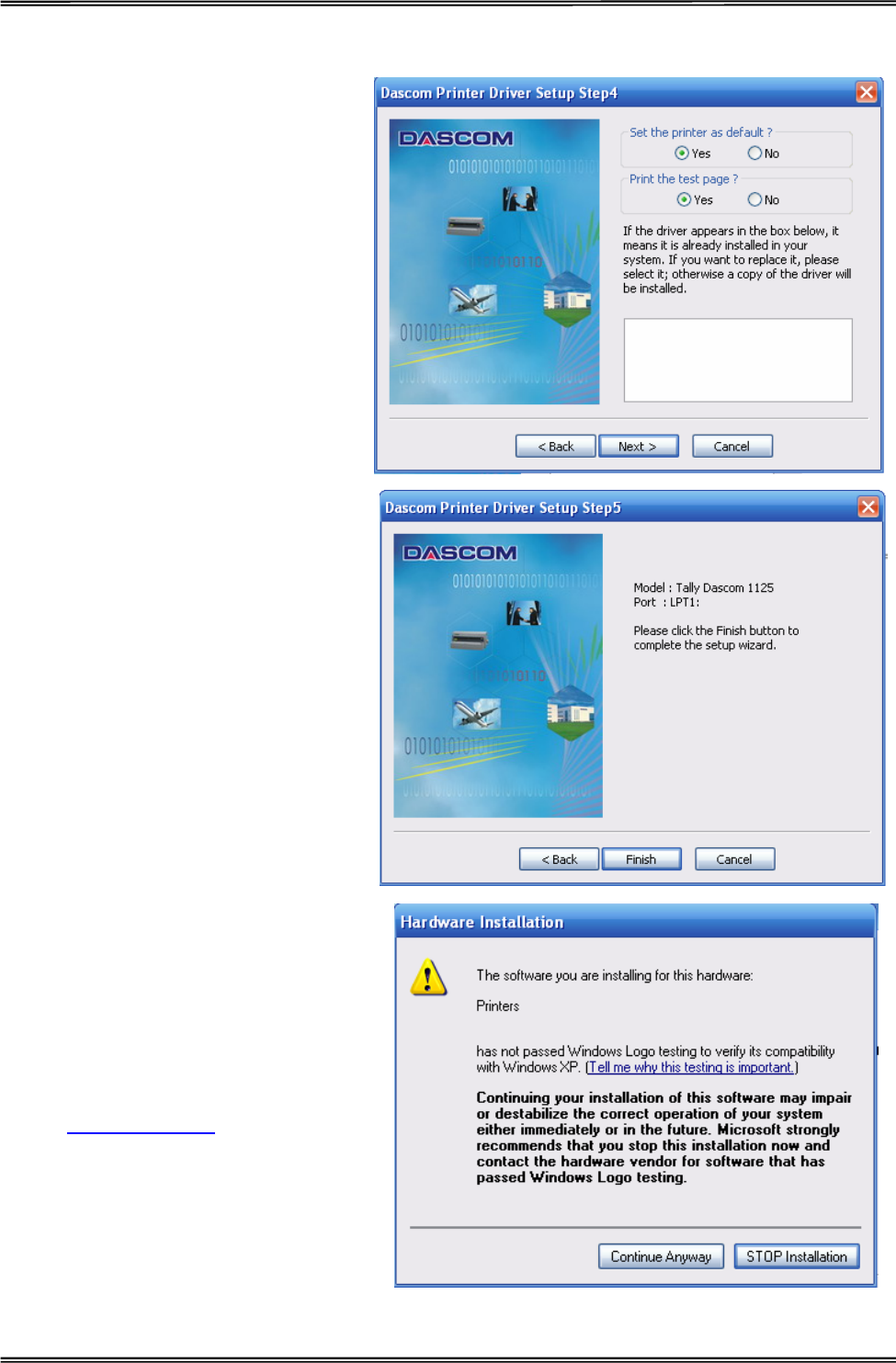
Tally Dascom 1225
8
4. Here you can choose whether to
set the driver as the system
default driver, and whether you
want to print the Test Page after
installation is completed. If the
driver had been installed before,
it would be listed in the white box
on the right. Select the listed
driver (if any) if you want to
replace it; otherwise a copy of
the driver will be installed. Click
“Next” to continue.
5. Click “Finish” to start the
installation process.
6. If the driver is not yet Microsoft
Certified, the message on the right
would appear. Click “Continue
Anyway”. (As we continue to
expand our product portfolio, not all
of our drivers may be certified yet.
Please check our website
www.dascom.com for the latest
certified drivers.)
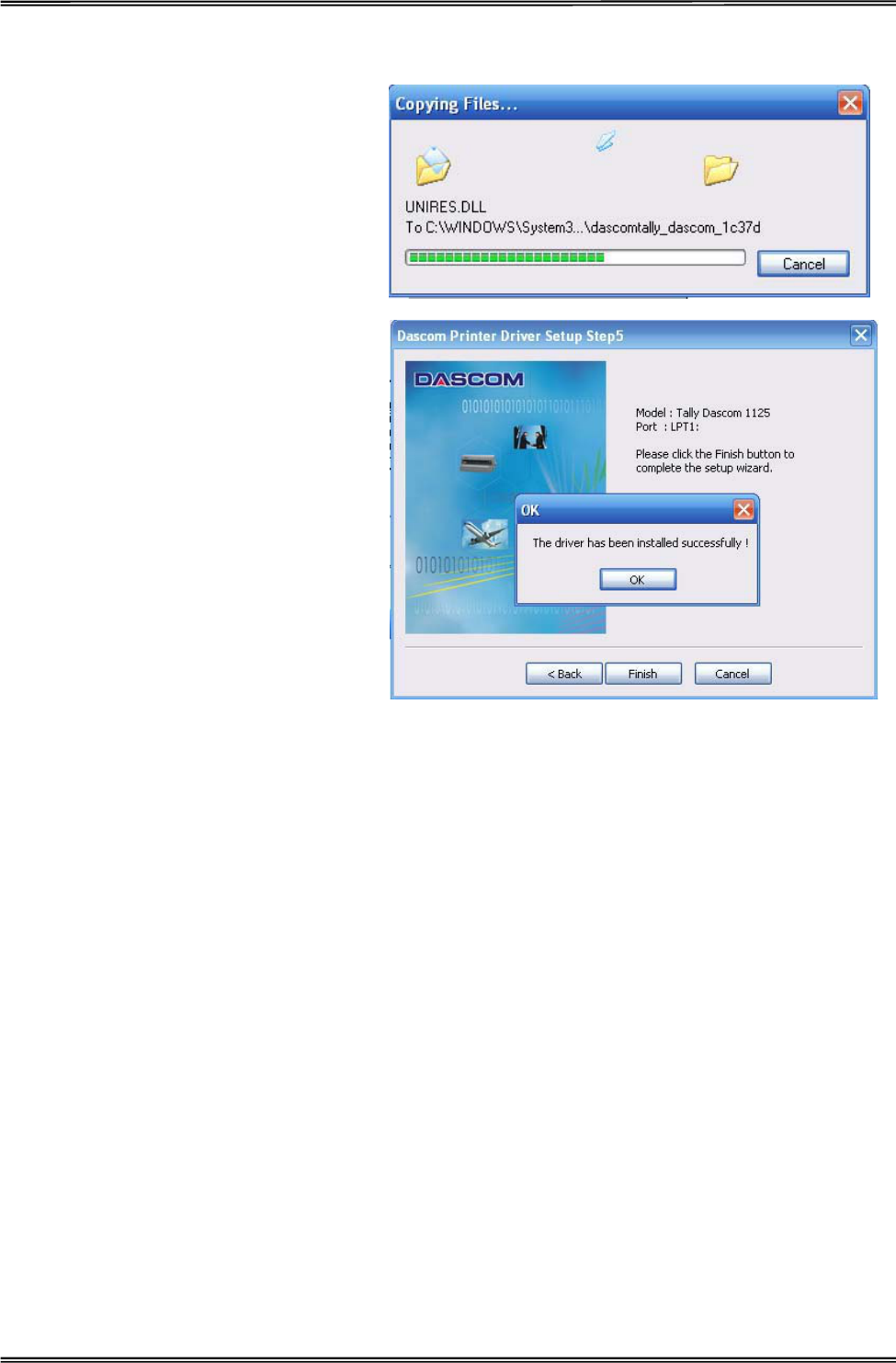
Tally Dascom 1225
9
7. Installation in progress.
8. After installation is completed
successfully, you will see the
message on the right.
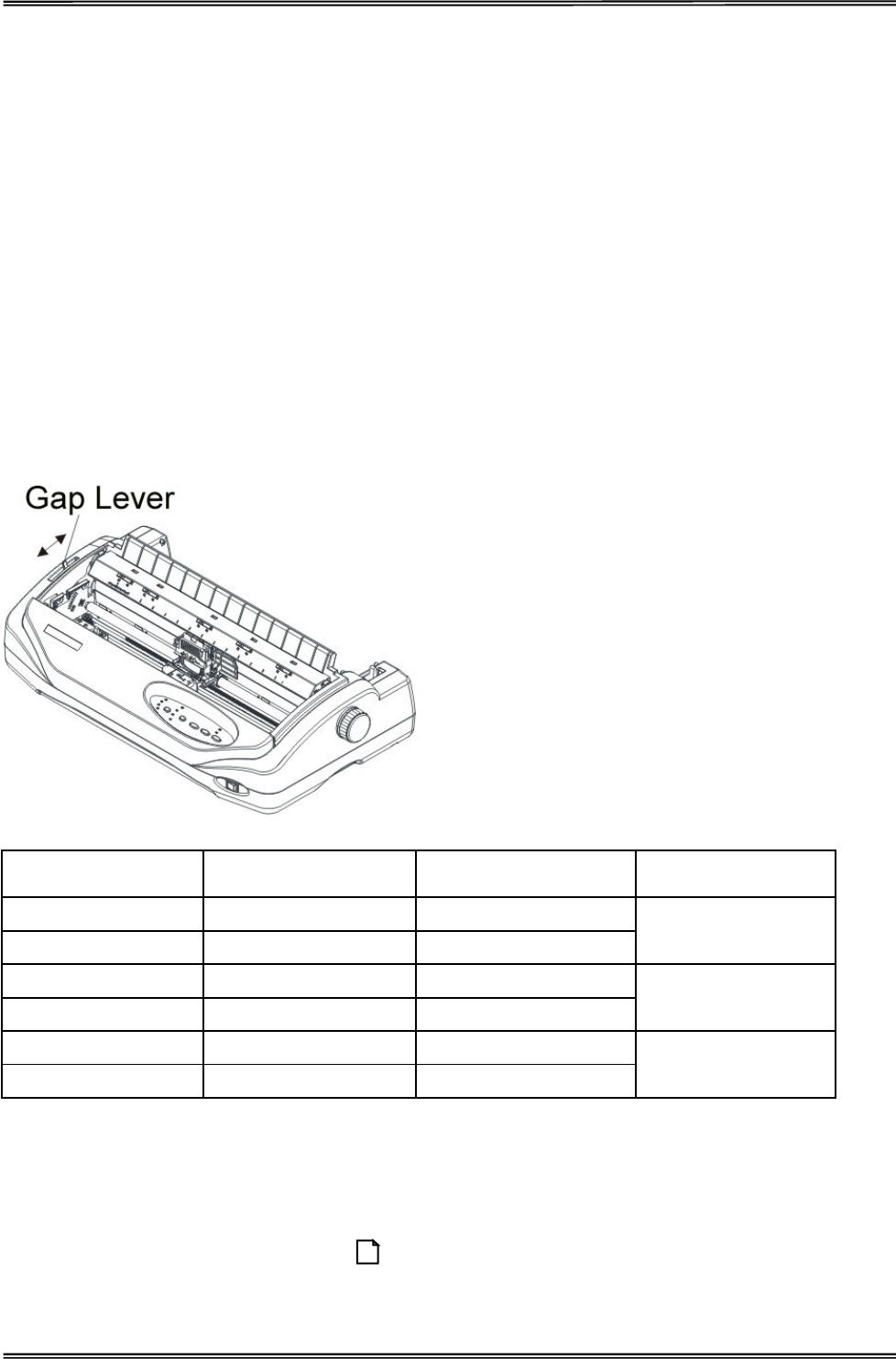
Tally Dascom 1225
10
3 Paper Installation Guide
The printer can handle either single sheets or continuous forms. Single sheets, also called cut sheets, include
envelopes and non-continuous, multipart forms. Continuous forms include labels and multipart forms fed into
the printer using the forms tractors. The printer is able to print 1~5 plies multipart paper.
Do not load paper that has been folded or is damaged, wrinkled, or curled.
Adjusting the Print Gap Lever
The print gap lever is on the left side of the printer. Take care to adjust the print gap lever to a suitable position
whenever you change the number of copies being printed. Using the wrong print gap may cause print head
damage or paper jams.
Paper type Weight (g/m2) / ply Thickness (mm) Gap lever position
Single sheet 52̚100 0.06̚0.12
2-ply 40̚52 0.12̚0.14 1PЊ2P
3-ply 40̚52 0.17̚0.22
4-ply 40̚52 0.23̚0.27 3PЊ4P
5-ply 40̚52 0.28̚0.33
Change ribbon --- Above 0.45 5P
There are 2 paper feed modes: friction feed and tractor feed.
Friction Feed Handling
1. Move the paper-feed lever forward to “ ” for friction feed mode.
2. Adjust the print gap lever if necessary.
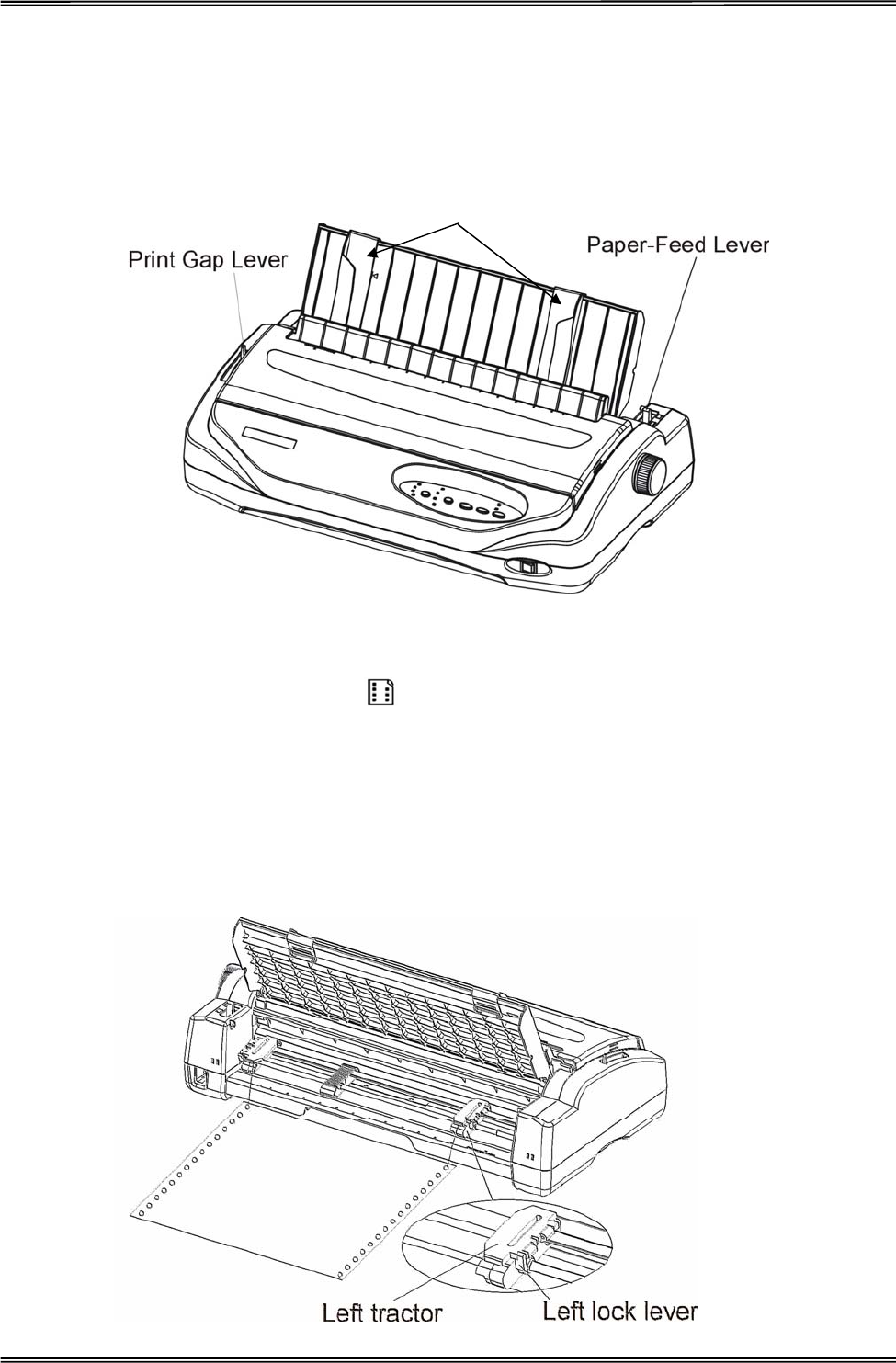
Tally Dascom 1225
11
3. Raise the single sheet feeder until it locks into its mounting. Align the left paper guide with the mark on the
left of the single sheet feeder. Adjust the right paper guide to the width of the paper used.
4. Insert a sheet of paper. Make sure that the bottom edge of the paper engages snugly with the platen.
5. The paper should advance automatically to the print position. The printer is now ready to print in the online
state.
Tractor Feed Handling
1. Move the paper-feed lever backward to “ ” for continuous paper position.
2. Adjust the print gap lever if necessary.
3. Raise the tractor doors and fit the first 3 paper holes onto the left tractor pins. Close the left tractor door. In
the same way, install the paper on the right tractor.
4. Adjust the right tractor to the width of the paper until the paper is flat. Do not stretch the paper too taut.
Push the right lock lever down to secure the right tractor in place.
5. Press theǏLoad/Ejectǐkey to load the paper to the starting print position. The printer is now ready to print
in the online state.
Paper Guides
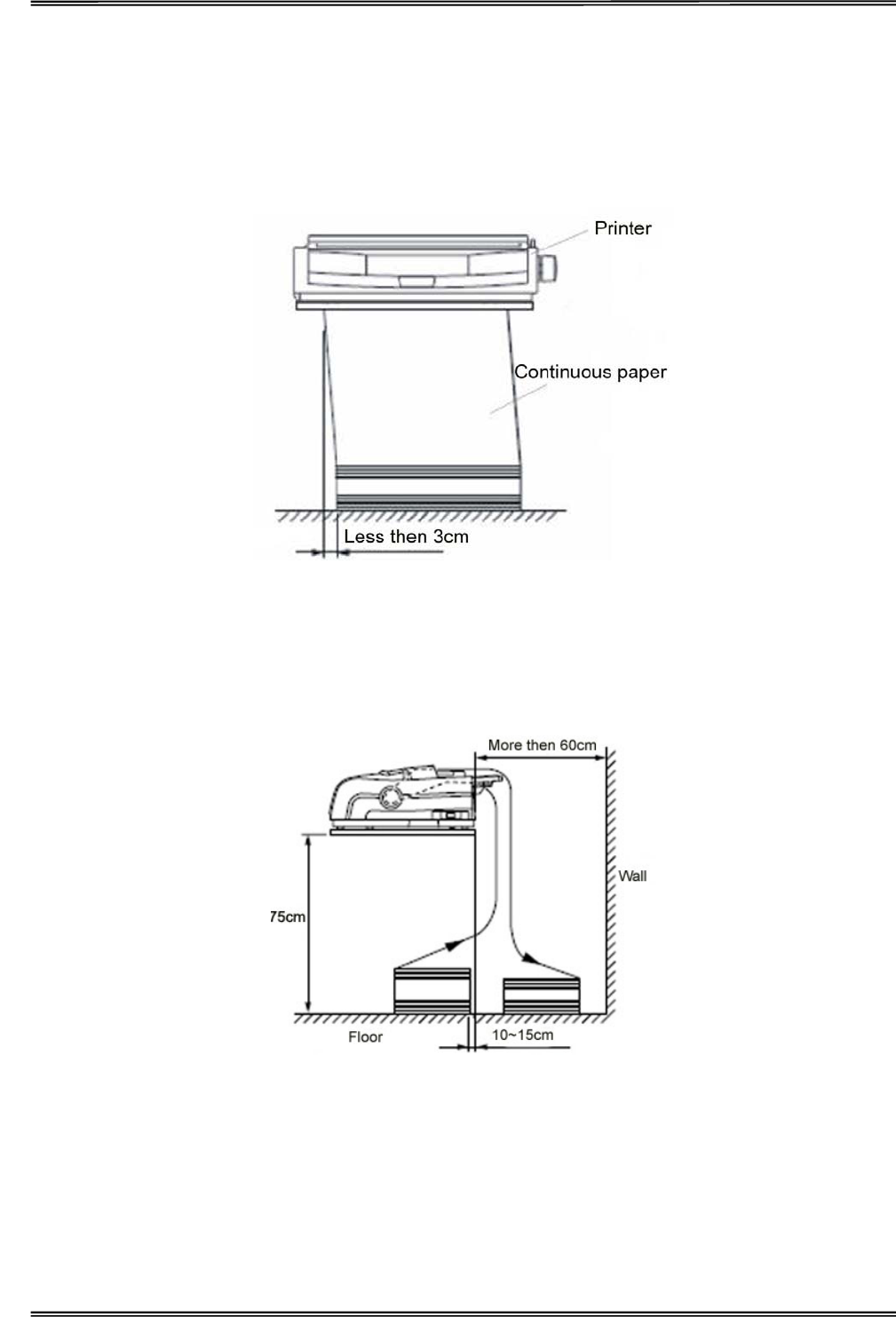
Tally Dascom 1225
12
Continuous Paper Placement
1. Place the printer on a solid base. The minimum suitable height of the solid base is 75 cm.
2. Left and right positioning:The direction of continuous paper should be parallel with the paper guide. The
tolerance should be less than 3 cm.
3. Front and back positioning: The distance between the rear of printer and the wall should be more than 60
cm. To avoid paper jam, the distance between the continuous paper and the edge of desk should be 10~15
cm.
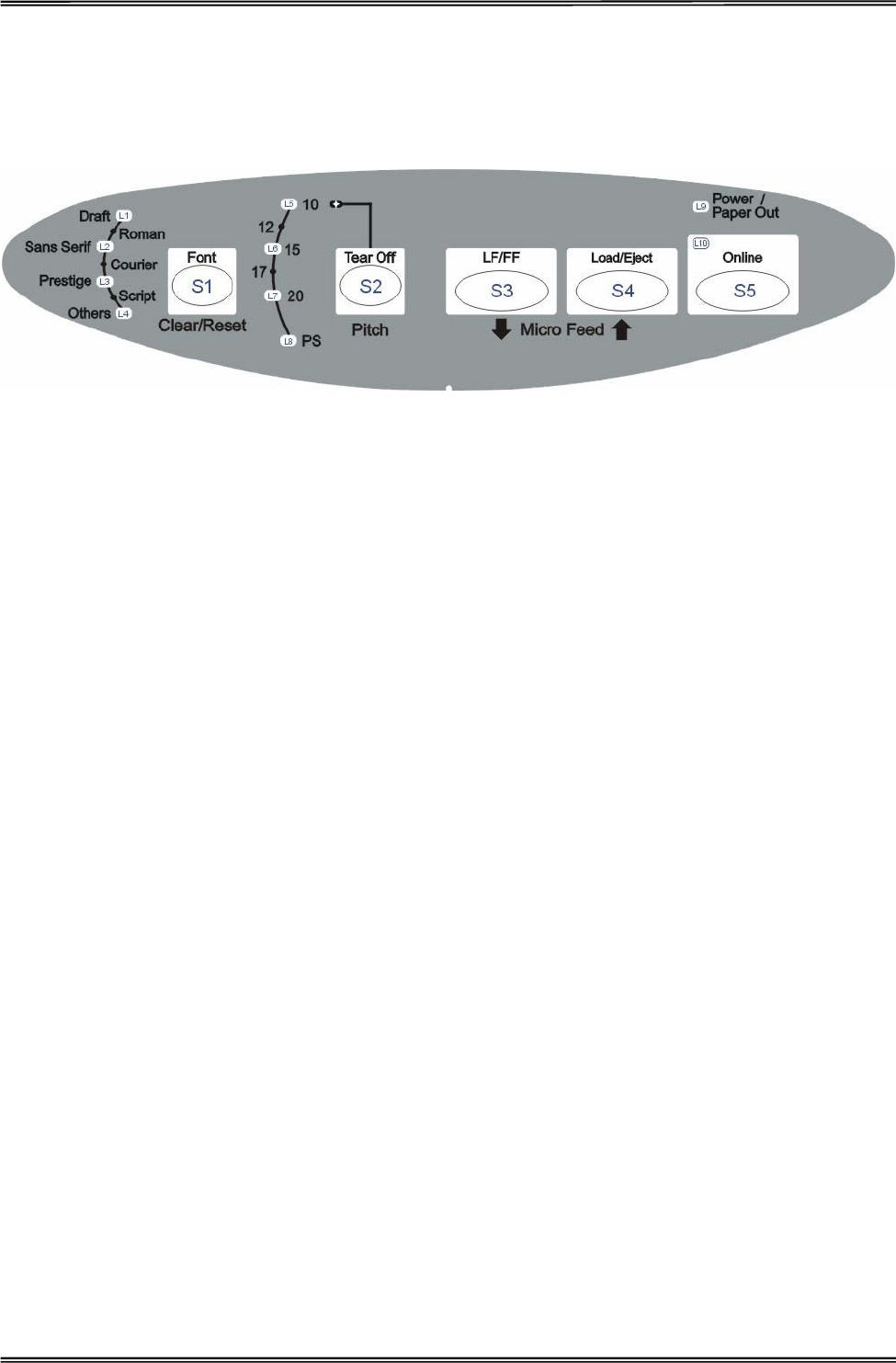
Tally Dascom 1225
13
4 Control Panel Operation
There are 5 switches S1~S5 and 10 LEDs L1~L10. The meaning and application of each switch and LED
are described below.
LED Indicators
“Power/Paper Out” LED:
On: Power on
Flashing: Paper out
Flashing + buzzer: Paper jam
“Online” LED:
On: The printer is in online state and ready to receive data from the computer.
Off: The printer is in offline state and cannot receive data.
“Pitch” LEDs:
On: Indicates the selected pitch.
“Font” LEDs:
On: Indicates the selected font.
Control Panel Keys
“Online” Key:
This key switches the printer between online and offline states. Printing is stopped when the printer is
switched to offline state. When printer is switched to online state again, printing will resume.
“Load/Eject” Key:
When paper is loaded, pressing this key will eject the paper (single sheet mode) or park the paper
(continuous paper mode). When paper is not loaded, pressing this key will load the paper to the starting
print position.
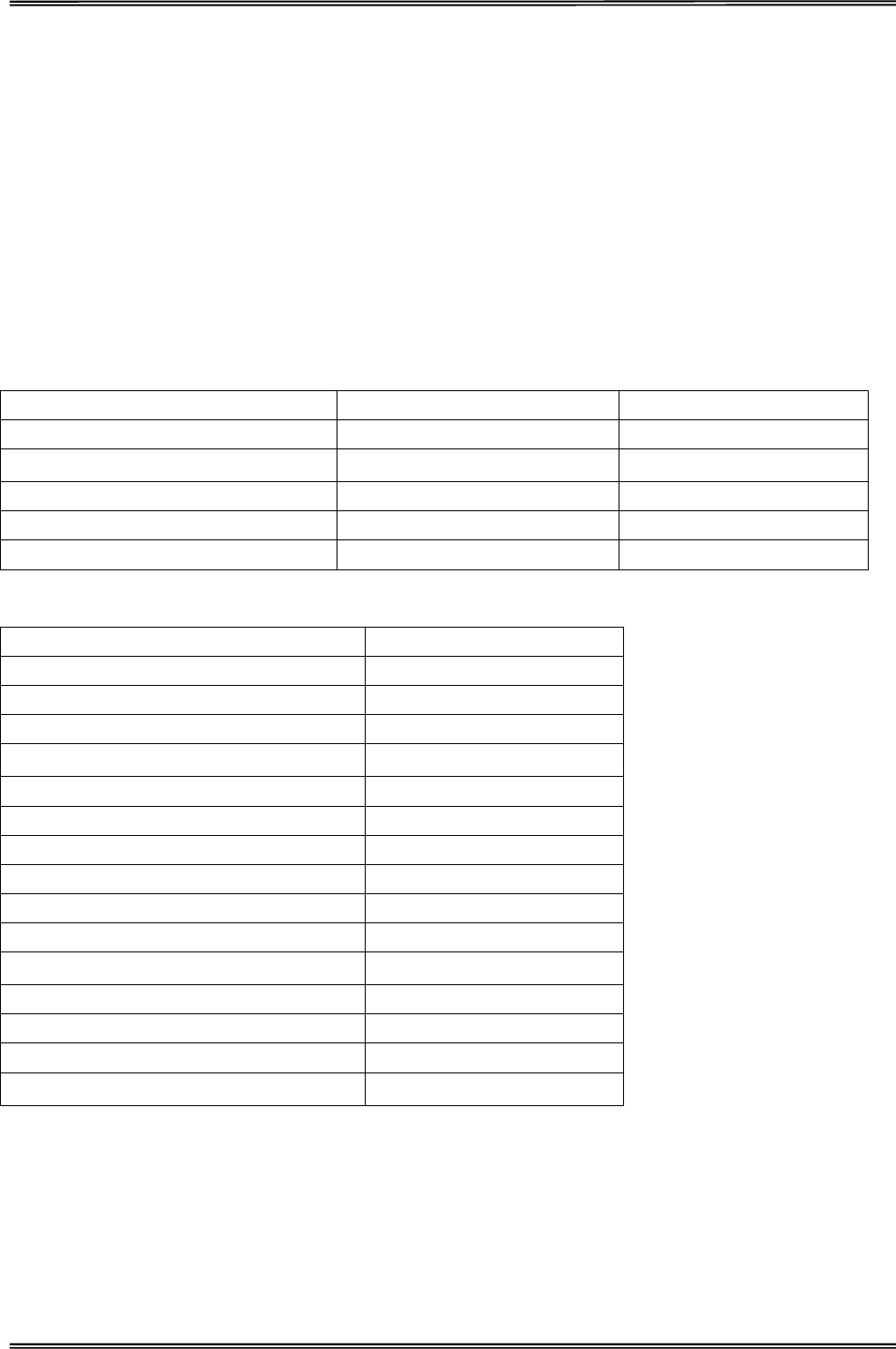
Tally Dascom 1225
14
“LF/FF” Key:
Pressing this key will feed paper one line forward. By holding down this key, the printer will initially feed a
few lines, then perform a form feed (continuous paper mode) or eject the form (single sheet mode).
“Tear Off” Key:
When online, this key will move any loaded continuous paper to the tear-off position. When offline, this key
is used to select the desired pitch.
“Font” Key:
When offline, this key is used to select the desired font.
Table 4.1
Switch Top Label Bottom Label
S1 Font Clear/Reset
S2 Tear Off Pitch
S3 LF/FF Micro Feed Down
S4 Load/Eject Micro Feed Up
S5 Online -
Table 4.2
LED Function
L1 Draft
L2 Sans Serif
L3 Prestige
L4 Others
L1, L2 Roman
L2, L3 Courier
L3, L4 Script
L5 10CPI / Tear Off
L6 15CPI
L7 20CPI
L8 PS
L5, L6 12CPI
L6, L7 17CPI
L9 Power/Paper Out
L10 Online
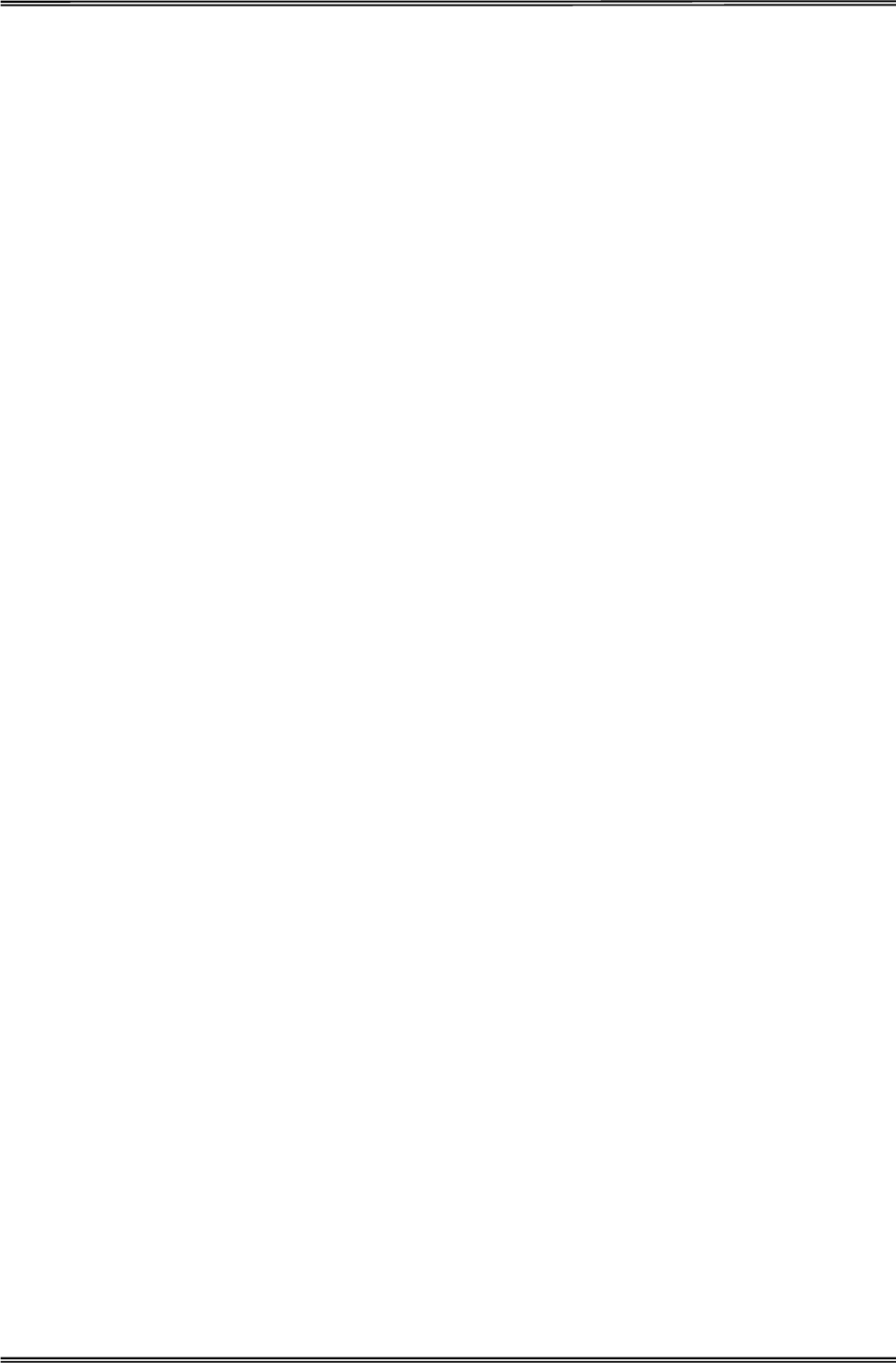
Tally Dascom 1225
15
Panel Operation
There are 3 states of operation: Online, Offline and Power On.
In the Online state, the keys provide the following functions: Go to Tear Off position, Line Feed/Form feed,
Load/Eject, and switch to Offline state.
In the Offine state, the keys provide the following functions: Font select, Pitch select, Line Feed/Form feed,
Load/Eject, and switch to Online state, micro feed, control PE (paper error) sensitivity, clear buffer and restore
factory defaults.
To enter the Power On state, the user holds down a key or a combination of keys while powering up the printer.
This state provides the following functions: Main Menu setup, Hex-dump, print Main Menu, access Service
Menu, adjust page margins, restore factory defaults, and firmware update.
The followings describe the 3 states in details.
Legend:
[A] = press and hold switch A
{B} = press and then release switch B
[A]+ {B} = press switch B while holding A
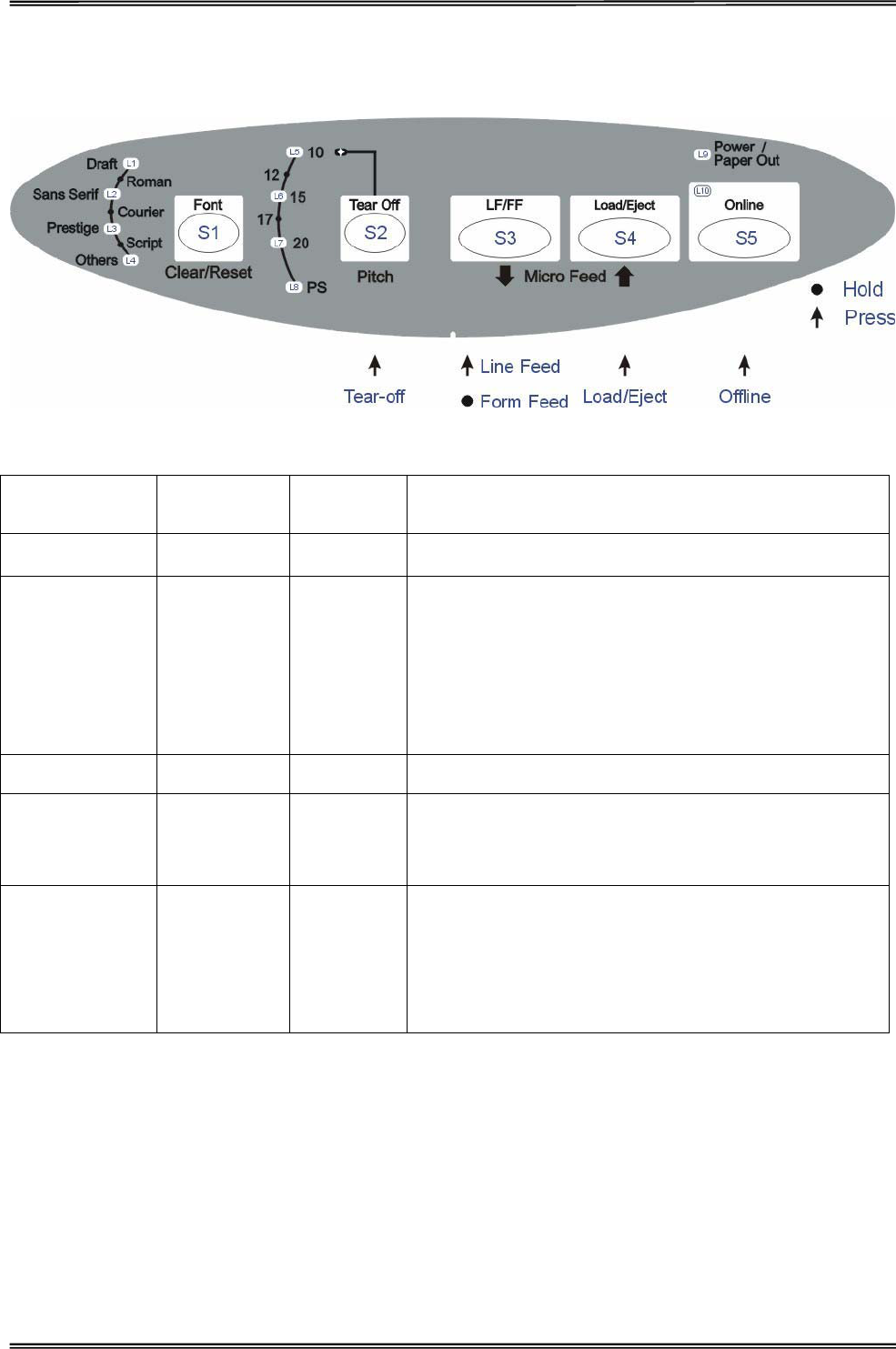
Tally Dascom 1225
16
Online State
Function Name Switch
Operation LED Function Description
Online {S5} L10 Toggles between Online and Offline states
Load/Eject {S4} -
x Load: Automatically loads the paper (according to path
selection) when no paper is on the platen.
x Eject: For rear tractor, it retracts the form from the
platen to allow users to install cut sheets. (NOTE:
Users have to toggle the path selection lever.)
For cut sheets, it ejects the form on the platen.
LF {S3} - Feeds a line with every press of S3.
FF [S3] -
By holding S3, the printer initially feeds a few lines; then
feeds the form to the next TOF for rear tractor or ejects
the form for cut sheets.
Tear Off {S2} L5 flashing
This is valid for tractor mode only. It feeds the form to the
tear-off position. After tearing off the form, printing starts
on the next TOF by:
x pressing S2 once, or
x receiving print data from the host.
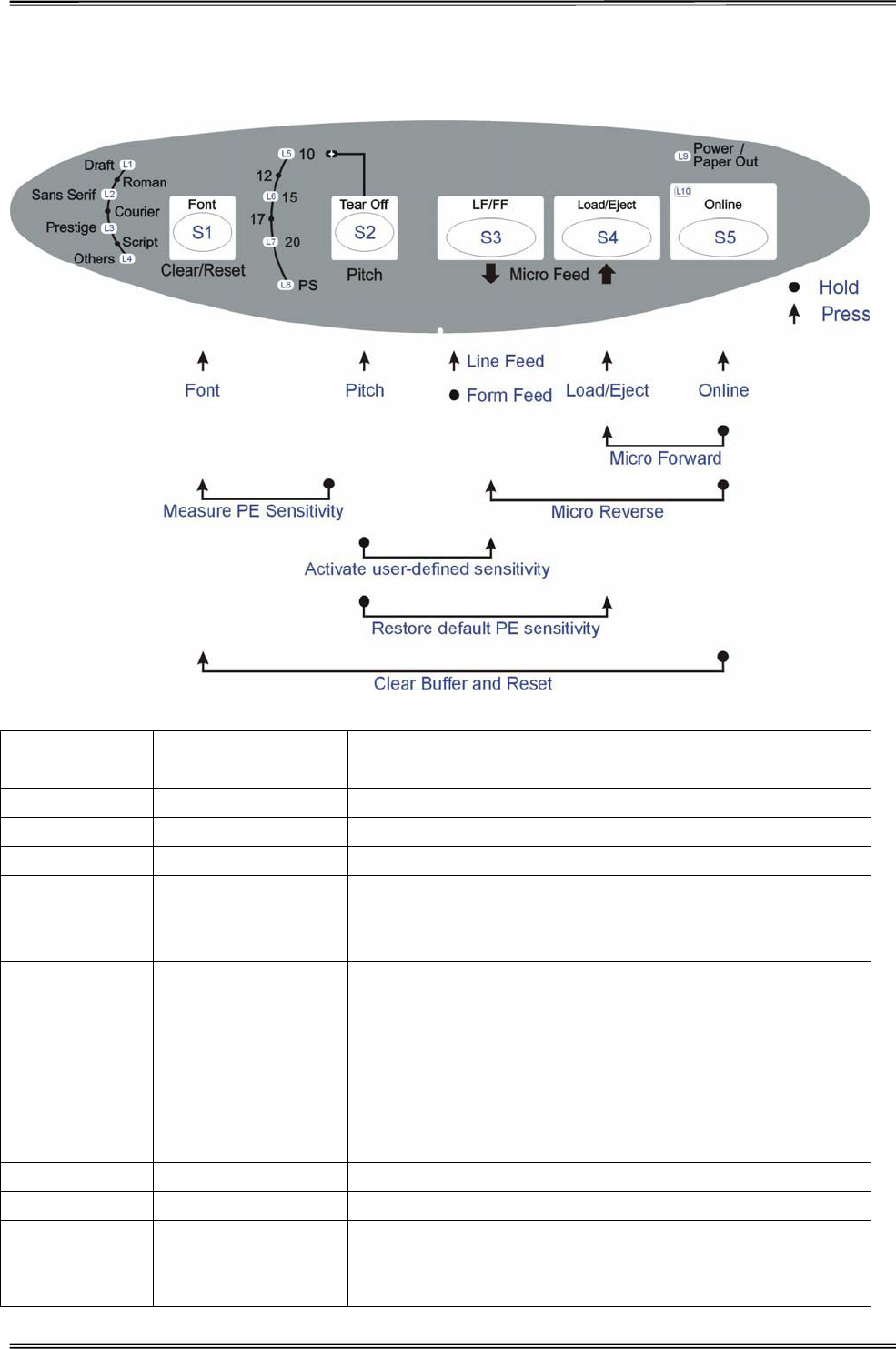
Tally Dascom 1225
17
Offline State
Function Name Switch
Operation LED Function Description
Font {S1} L1~L4 Selects the font.
Pitch {S2} L5~L8 Selects the pitch.
LF {S3} - Feeds a line with every press of S3.
FF [S3] -
By holding S3, the printer initially feeds a few lines; then feeds
the form to the next TOF for rear tractor or ejects the form for
cut sheets.
Load/Eject {S4} -
x Load: Automatically loads the paper (according to path
selection) when no paper is on the platen.
x Eject: For rear tractor, it retracts the form from the platen to
allow users to install cut sheets. (NOTE: Users have to toggle
the path selection lever.)
For cut sheets, it ejects the form on the platen.
Online {S5} L10 Toggles between Online and Offline states
Micro Forward {S4}+[S5] - While holding down S5, press S4 to micro feed paper up.
Micro Reverse {S3}+[S5] - While holding down S5, press S3 to micro feed paper down.
Activate
user-defined
sensitivity
[S2]+{S3} Activates the calibrated PE sensor sensitivity value according
to the currently selected paper path. Beeps once when
completed.
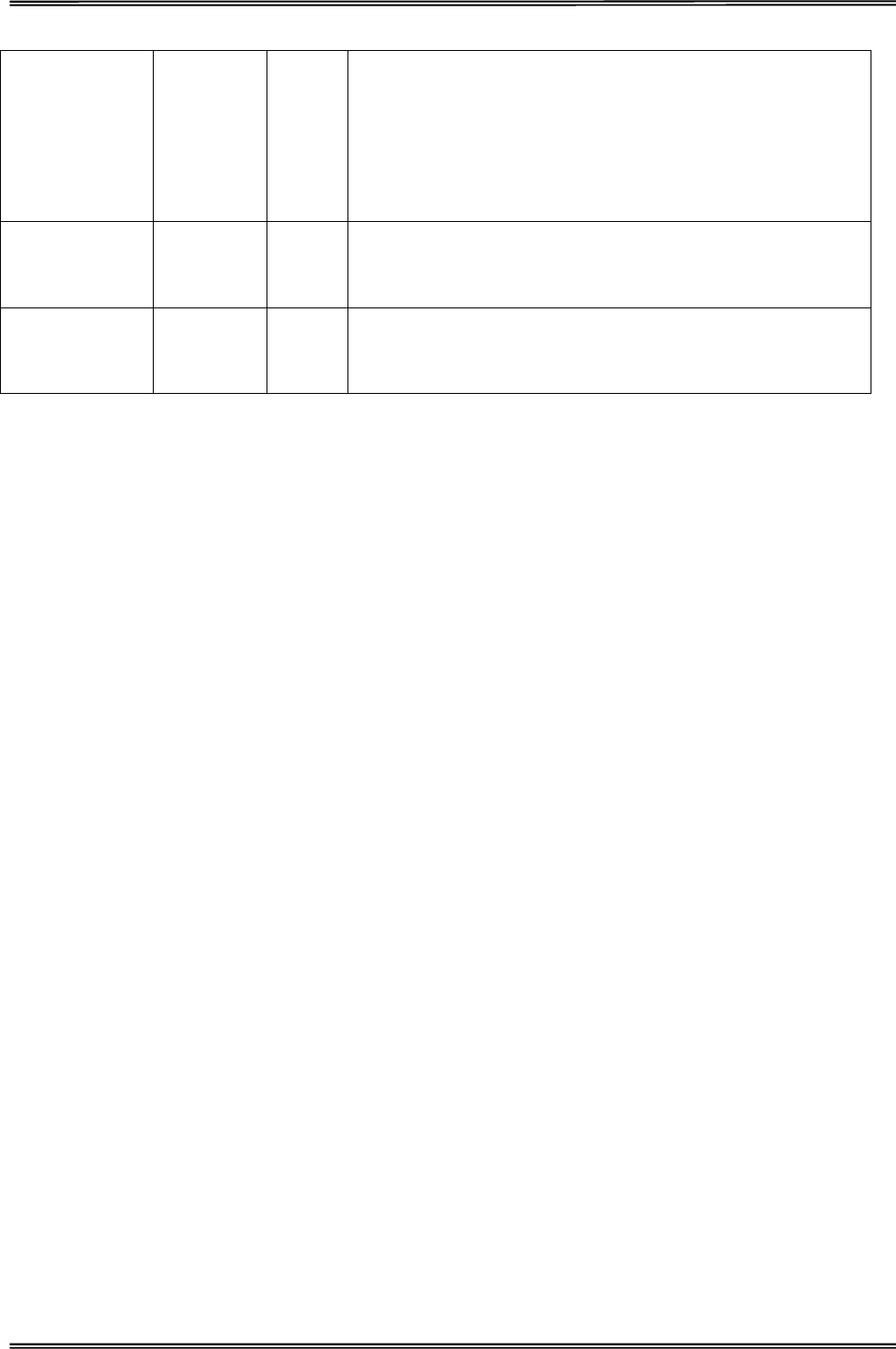
Tally Dascom 1225
18
Calibrate PE
sensor
sensitivity
{S1}+[S2] -
x Out-of-paper: Beeps once. Automatically loads a form in 10
seconds.
x Paper loaded: Calibrates PE sensor with paper loaded and
save the sensitivity value. Beeps 5 times when completed.
x [NOTE: There are 2 independent sensors for rear tractor and
front friction.
Restore default
PE sensor
sensitivity
[S2]+{S4} Resets PE sensor sensitivity to factory defaults. Beeps twice
when completed.
Clear Buffer and
Reset
{S1}+[S5] - x Clears the print buffer. Beeps once upon completion.
x Pressing S1 longer initializes the printer to default settings.
Beeps 3 times upon completion.
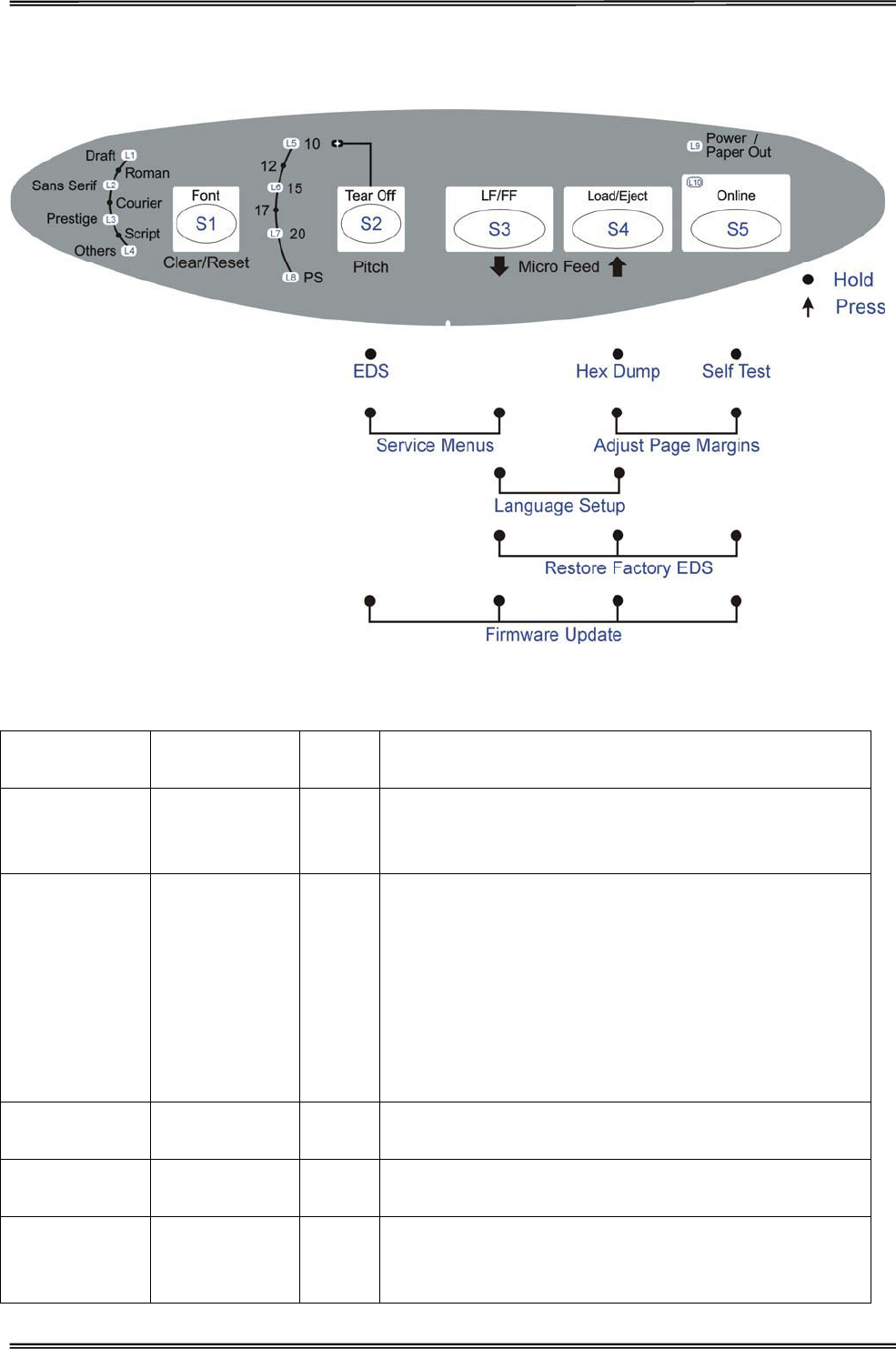
Tally Dascom 1225
19
Power-On State
Function
Name
Switch
Operation LED Function Description
Menu Setup /
EDS
[S2] - Allows for Main Menu setting changes. Please read the
instructions printed on how to change settings when this
mode is activated. (EDS: Electronic DIP Switch)
Hex Dump [S4] - Beeps once to indicate going into hex dump mode:
x Prints data from host in hexadecimal representation.
x Pressing S4 suspends the printing.
x When the hex dump has finished, pressing S4 forces the
printing of the last line of data, as any line termination
control code from host has no function.
x Pressing S1 can change the font.
x Switch off the power to terminate the hex dump.
Self Test /
Status Page
[S5] - Prints the printer settings and self-test pattern.
Pressing S1 can change the font.
Service Menu [S2]+[S3] - Vertical Alignment, Change Pin Function and Endless Self
Test
Adjust Page
Margins
[S4]+[S5] - Includes Adjust Fanfold Top Margin, Adjust Single Top
Margin, Adjust Fanfold Left Margin, Adjust Single Left
Margin and Adjust Tear-Off position.
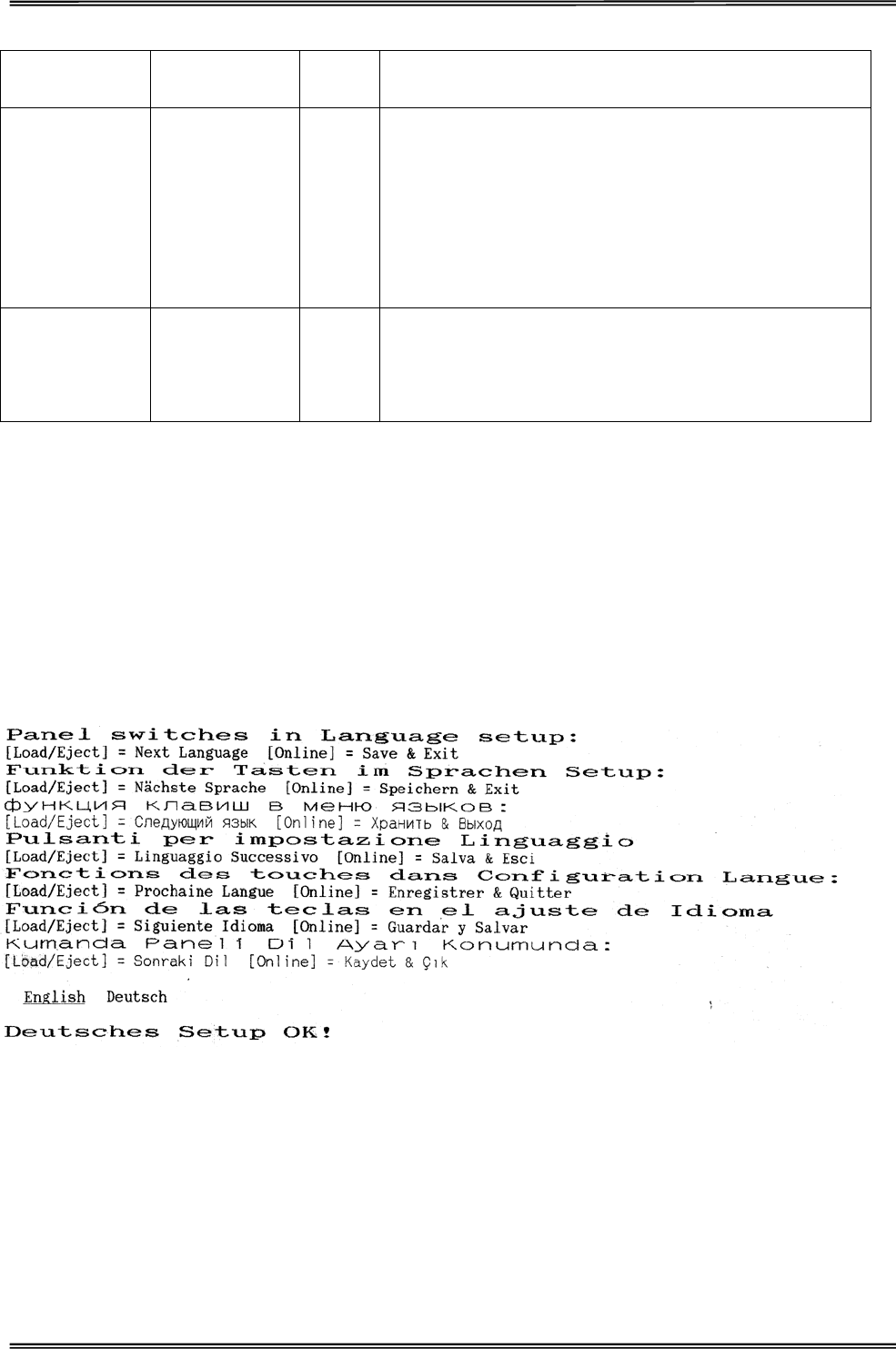
Tally Dascom 1225
20
Restore Factory
Defaults
[S3]+[S4]+[S5] - Restore settings to factory defaults except for Change Pin,
Vertical Alignment and Adjust Page Margin Parameters.
Firmware
Update
[S2]+[S3]+[S4]+
[S5]
-x Alternate flashing of L9 and L10 indicates ready for
firmware update from host.
x When new firmware is being received: L1 and L2 will
flash, followed by L1 and L3 flashing, then followed by L1
and L4 flashing.
x When downloading is completed, the carriage returns to
home position. Printer initializes normally.
Language
Setup [S3]+[S4]
x Allows user to select one of the following languages:
English, German, Russian, Italian, French, Spanish and
Turkish. Factory default is English. Refer to Language
Setup section below for details.
Language Setup
The panel menu can display the following languages: English, German, Russian, Italian, French, Spanish and
Turkish. Factory default setting is English. To change it to another language, hold down the [LF/FF] and
[Load/Eject] keys on the panel and power-on. Upon exiting the Language Setup Menu, a listing of the current
configuration is printed, and this is followed by Main Menu Setup.
Below is an example of changing from English to German language:
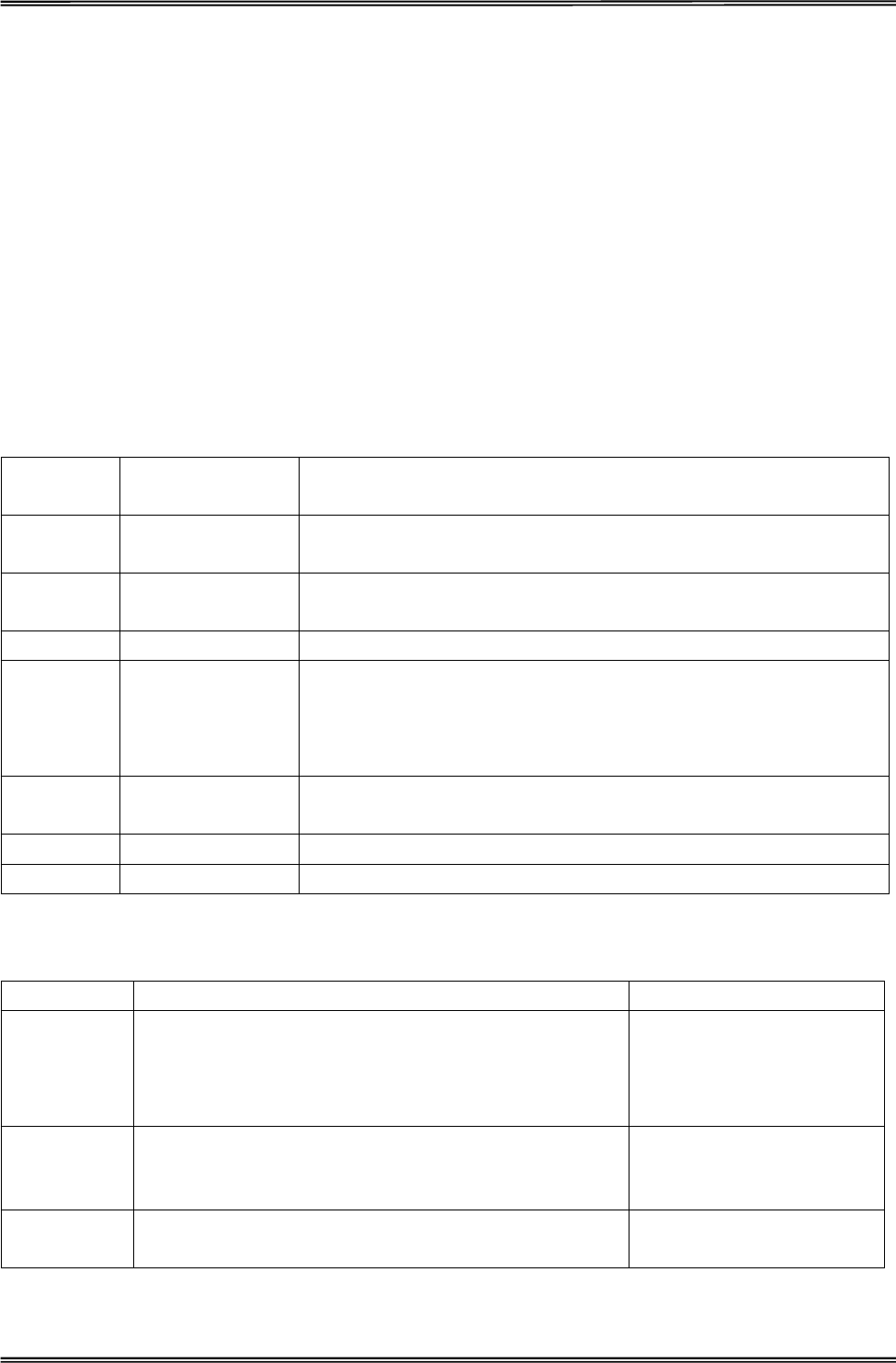
Tally Dascom 1225
21
5. Printer Setting Changes
In order to meet individual print requirements, the printer configurations may be changed as follows: Hold down
the Tear Off key while powering on the printer, release the Tear Off key when the print head starts to move. The
printer will enter Main Menu setup state. Follow the instructions printed on how to make setting changes. When
a new setting is saved, it is retained after the printer has been powered off.
The Main Menu is grouped into 5 sub-menus: System Setup, Page Setup, Print Setup, Interface Setup and
Advanced Setup. A detailed description of the sub-menus is given below. The settings in bold and italic refer to
the default settings.
System Setup
System
Setup Valid Settings Function
Emulation ESC/P2, IBM 2390
Plus
Selects the printer emulation. This should be the same as the host
printer driver.
Auto CR
(IBM) Yes, No Yes: LF = LF+CR; No: LF = LF
(Applies to IBM emulation only)
Auto LF Yes, No Yes: CR = CR+LF; No: CR = CR
Print Dir Bi-Dir, Uni-Dir,
Auto
Auto: Text & graphics in bi-direction; double height in uni-direction.
Uni-Dir: Prints everything in uni-direction. Bi-dir: Prints everything in
bi-direction. Note: Top position print direction may be affected by Top
Print Dir setting.
Top Print
Dir Bi-Dir, Uni-Dir Bi-dir: Prints top position according to Print Dir setting. Uni-dir: Prints
top position in uni-direction regardless of Print Dir setting.
Impact Normal, Heavy Heavy: Higher impact force for multipart printing
IBM AGM Yes, No Selects the IBM graphic mode. Applies to IBM emulation only
Print Setup
Print Setup Valid Settings Function
Font (Others) OCR-B, OCR-A, ORATOR, GOTHIC, SOUVENIR
When Font is set to “Others”
on control panel, OCR-B,
OCR-A, ORATOR, GOTHIC
fonts are selectable.
Pitch 10cpi, 12cpi, 15cpi, 17cpi, 20cpi, PS Controls the characters per
inch setting.
Zero 0,Ø Selects slashed or no-slash
zero.
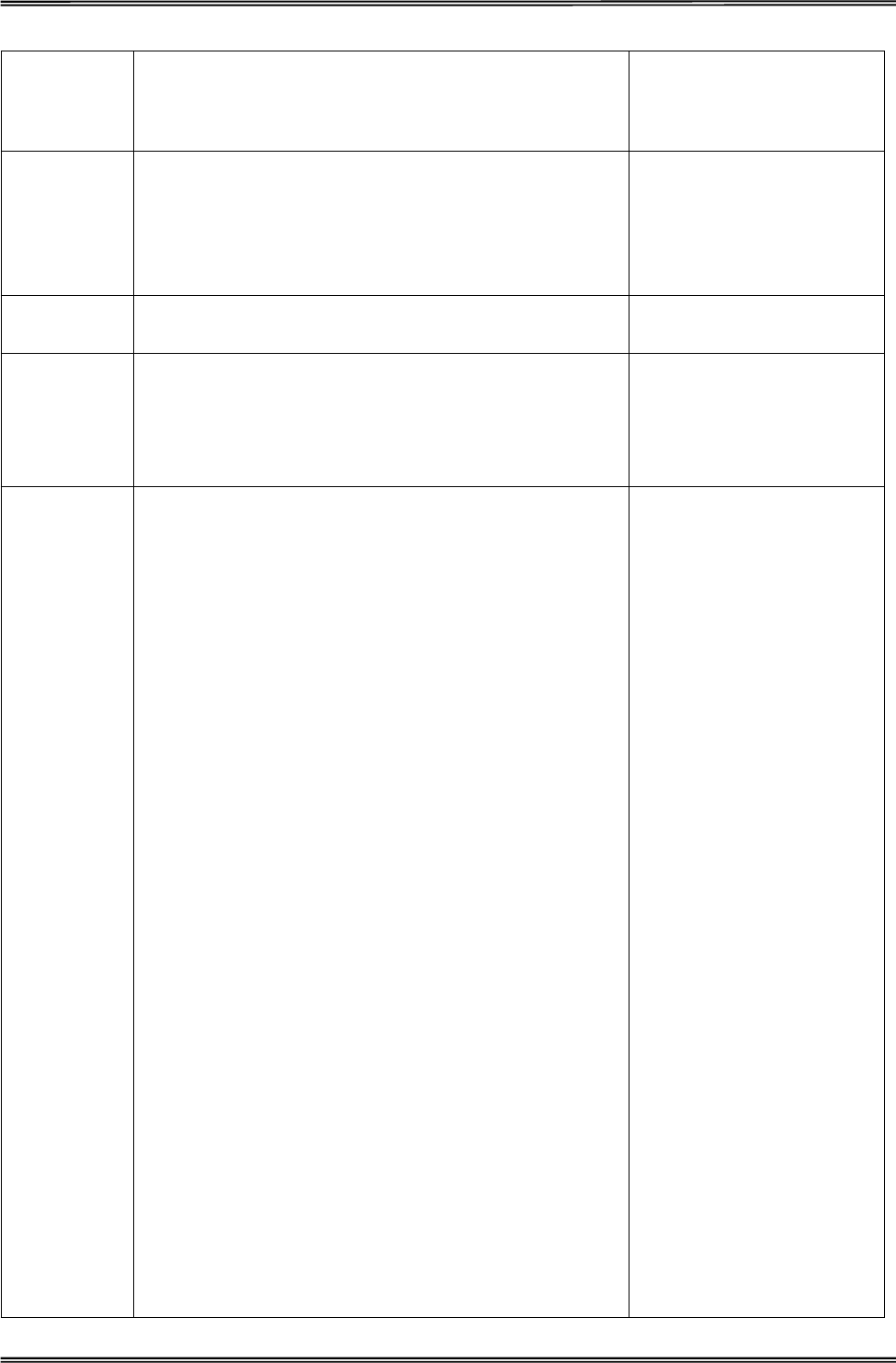
Tally Dascom 1225
22
HS-Draft On, Off On: Prints High Speed Draft
when Draft font is selected.
Graphic
Speed Normal, Fast, Ultra
When printing 180x180 DPI
graphics: Normal – prints in
180x180 DPI, Fast – prints in
90x180 DPI, Ultra – prints in
60x180 DPI.
IBM Set 1/2 Set 1, Set 2 Selects the IBM character
set. 1: Normal; 2: Extended
Int'l Char Set
USA, France, Germany, UK, Denmark, Sweden, Italy,
Spain, Japan, Norway, Denmark II, Spain II, Latin AM,
Korea, Legal
14+1 international character
set selections
Code Page
1. CP 437
2. CP 737
3. CP 850
4. CP 851
5. CP 852
6. CP 857
7. CP 858
8. CP 860
9. CP 861
10. CP 863
11. CP 864
12. CP 864 Extended
13. CP 865
14. CP 866 Cyrillic
15. CP 866 Bulgaria
16. CP 1250
17. CP 1251
18. CP 1252
19. CP 1253
20. CP 1254
21. 8859-1
22. 8859-1 (SAP)
23. 8859-2
24. 8859-5
25. 8859-7
26. 8859-9
27. 8859-15
28. BRASCII
29. Abicomp
National code page
selections

Tally Dascom 1225
23
30. Roman8
31. Coax/Twinax
32. New-437
33. New-Dig 850
34. Old-Code 860
35. Flarro 863
36. 865 Hebrew
37. CP 1257
38. 866 Ukraine
39. 866 Kazakhstan
40. Kamenicky
41. Mazovia
42. CP 775
43. CRO-ASCII
44. Arabic Farsi
45. Arabic Urdu
46. Greek DEC
47. Greek ELOT 928
Character
Table Graphic Table, Italic Table Character table type
selection
Page Setup
Page Setup Valid Settings Function
Print Width 13.6", 8" Printable width options
Line Per Inch 1, 2, 3, 4, 5, 6, 7, 8 Sets the line spacing
Fanfold Form Length
3",3.5",11/3", 4", 5", 5.5"
6",7",8", 8.5",11", 70/6", 12",
14", 17"
Sets the page length for tractor mode
Fanfold Top Margin 0/60" … 10/60"…99/60" Sets the top margin for tractor mode. Due to
mechanical tolerance, 0/60” is not guaranteed.
Fanfold Bottom
Margin 0/60"…10/60"...30/60" Sets the bottom margin for tractor mode. Due to
mechanical tolerance, 0/60” is not guaranteed.
Single Form Length
3", 3.5", 11/3", 4", 5", 5.5", 6",
7", 8", 8.5", 11", 70/6", 12", 14",
17"
Sets the page length for friction mode
Single Top Margin 0/60" … 10/60"…99/60" Sets the top margin for friction mode. Due to
mechanical tolerance, 0/60” is not guaranteed.
Single Bottom Margin 0/60"…10/60"...30/60" Sets the bottom margin for friction mode. Due to
mechanical tolerance, 0/60” is not guaranteed.
Roll Paper Yes, No In friction mode, [LF/FF] will not eject the paper
and feed to next page. (Assume roll paper)
Perforation Skip Yes, No Skips printing on perforation area
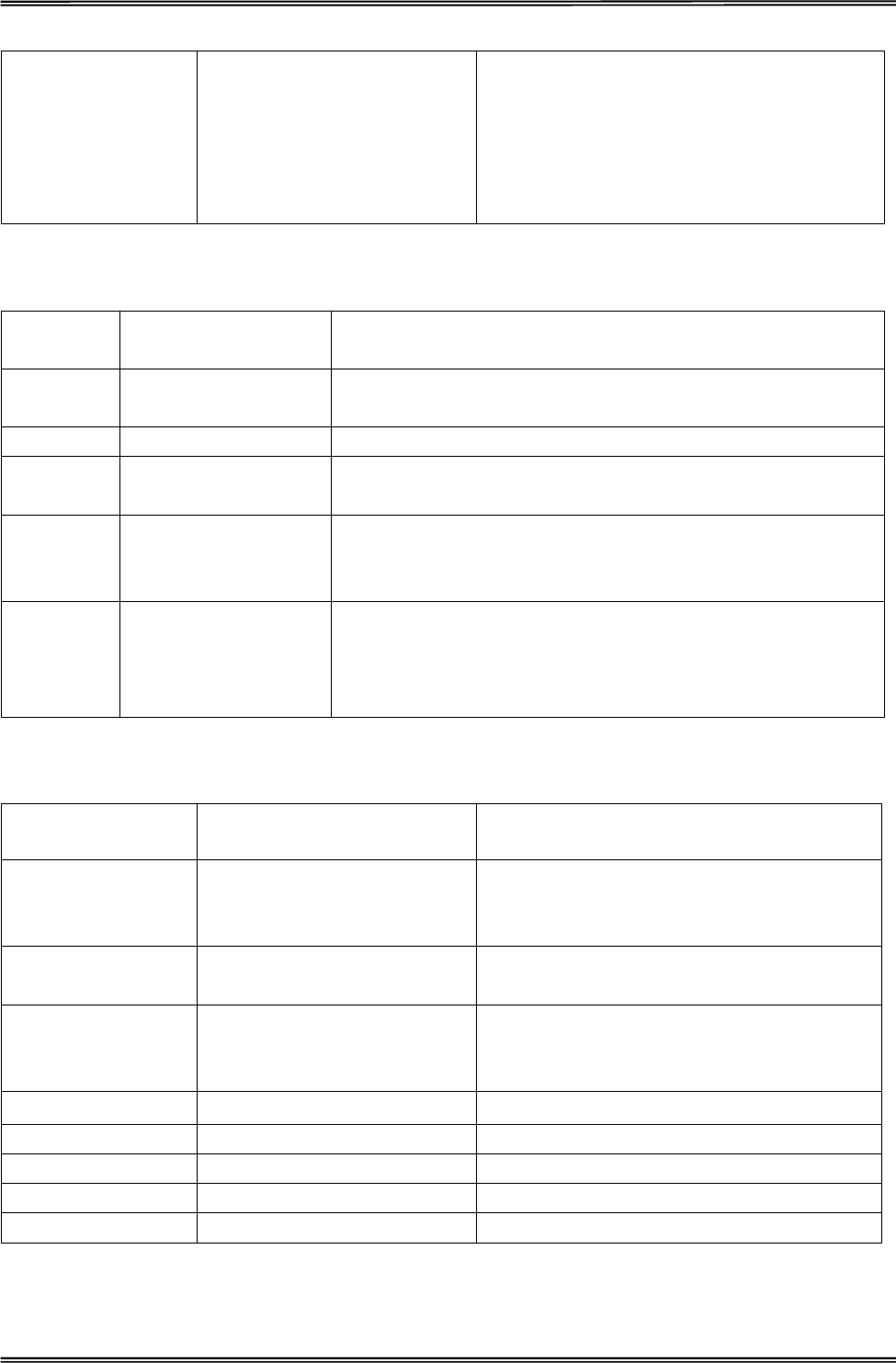
Tally Dascom 1225
24
Auto Tear Manual, 0.5s, 1s, 2s, 3s, 4s, 5s
View1s, View2s, View3s
Specifies the waiting time before feeding the
page to tear-off position automatically. Manual:
Auto tear mode is off. View1s, View2s, View3s:
After printing is completed, the printer will feed
the paper until the last printed line is at the
tear-off position. (Applies to tractor mode only)
Interface Setup
Interface
Setup Valid Settings Function
Interface Auto, Parallel, USB
For multi-host connection. Auto: First come first served;
Parallel/USB: Serves the designated host only.
I-PRIME Yes, No Yes: Host I-Prime signal resets the printer.
Auto IF
Delay 10s, 30s Determines the waiting time before receiving data from another
interface.
RAM Usage User Font, Buffer
User Font: Part of RAM is used for user download characters;
Buffer: Disables user character download function; uses RAM for
expanded buffer size up to 48KB.
CX Bid Yes, No
Yes: Sets the parallel interface of the printer to bidirectional
mode (IEEE 1284, Nibble mode), e.g. for Windows Plug & Play.
No: Sets the interface to compatibility mode in order to ensure
reliable operation with special external boxes.
Advanced Setup
Advanced Setup Valid Settings Function
Auto Load Manual, 0.5s, 1s, 1.5s, 2s
Specifies the waiting time before loading a cut
sheet automatically. Manual: Auto load mode is
off. (Applies to friction mode only)
Paper Jam
Prevention Yes, No Flattens paper edges by carriage movement
before printing starts.
Paper End Detect Yes, No
Yes: Detects paper out and halts printing;
otherwise, ignores paper out and continues
printing.
Form Length Ctrl Software, Ignore Ignore: Ignores form length commands
Pitch Ctrl Software, Ignore Ignore: Ignores CPI commands
Font Ctrl Software, Ignore Ignore: Ignores font select commands
Quality Ctrl Software, Ignore Ignore: Ignores print quality commands
Buzzer Yes, No Yes: Sounds buzzer on all hardware errors
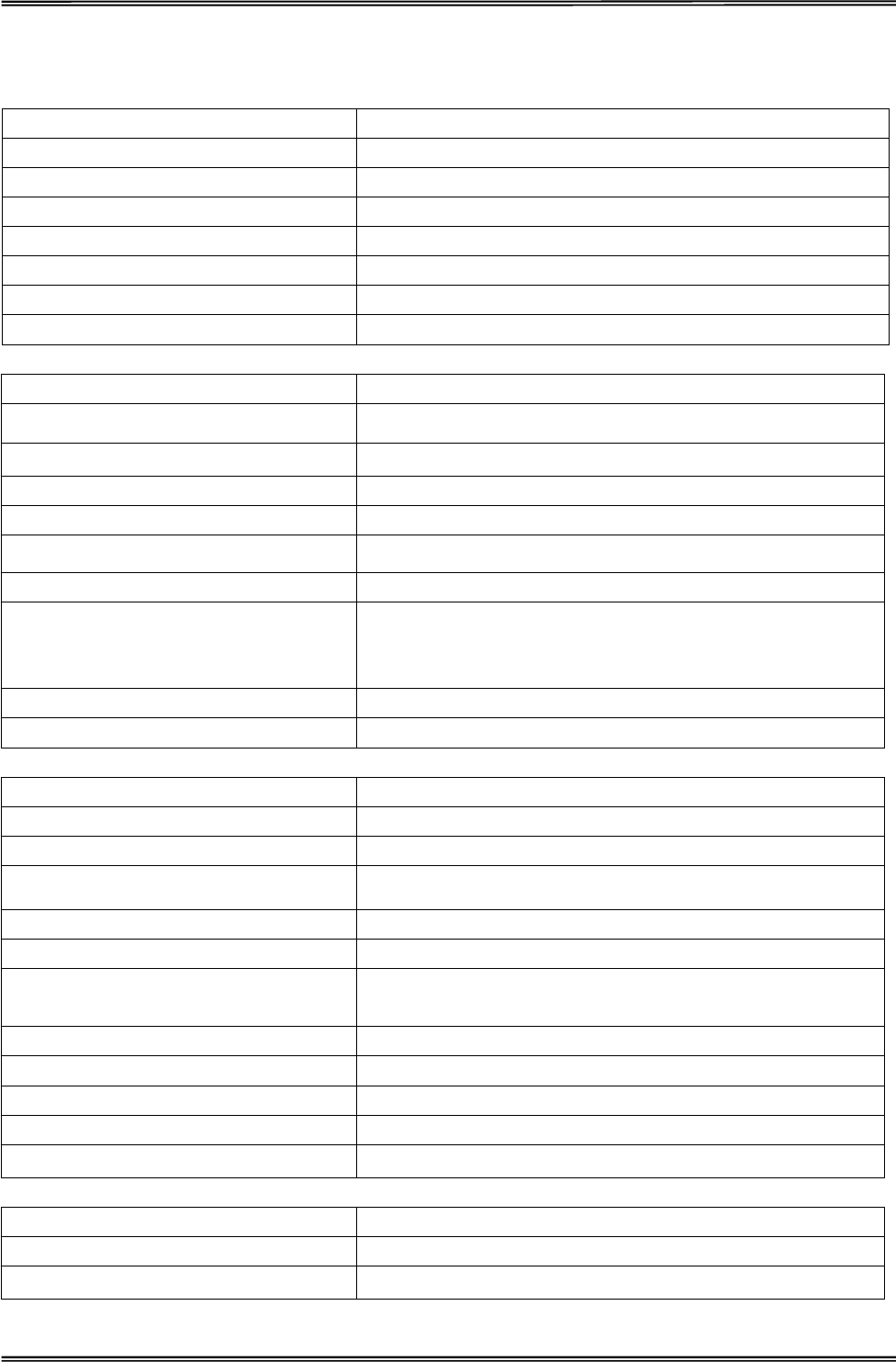
Tally Dascom 1225
25
German (Deutsch)
System Setup Valid Settings
Emulation ESC/P2, IBM 2390 Plus
Auto CR (IBM) Ja, Nein
Auto LF Ja, Nein
Druck Dir Bi-Dir, Uni-Dir, Auto
Top Druck Dir Bi-Dir, Uni-Dir
Anschlag Normal, Stark
IBM AGM Ja, Nein
Druck Setup Valid Settings
Font (Andere) OCR-B,OCR-A,ORATOR,GOTHIC,SOUVENIR
Zeichenteilung 10cpi, 12cpi, 15cpi, 17cpi, 20cpi, PS
Null 0,Ø
HS-Draft An, Aus
Graphikgeschw. Normal, Schnell, Ultra
IBM Set ½ Set 1,Set 2
Land
USA, Frankreich, Deutschland, UK, Dänemark, Schweden,
Italien, Spanien, Japan, Norwegen, Dänemark II, Spanien II,
Latein-Amerika, Korea, Legal
Zeichensatz CP 437, CP 857…
Zeichentabelle Graphik, Italic
Seiten Setup Valid Settings
Druckbreite 13.6", 8"
Zeilen Pro Zoll 1, 2, 3, 4, 5, 6, 7, 8
Endlos Formularlänge 3",3.5",11/3", 4", 5", 5.5" 6",7",8", 8.5",11", 70/6", 12", 14", 17"
Endlos Oberer Rand 0/60" … 10/60"…99/60"
Endlos Unterer Rand 0/60"…10/60"...30/60"
Einzel Formularlänge 3", 3.5", 11/3", 4", 5", 5.5", 6", 7", 8", 8.5", 11", 70/6", 12", 14",
17"
Einzel Oberer Rand 0/60" … 10/60"…99/60"
Einzel Unterer Rand 0/60"…10/60"...30/60"
Rollenpapier Ja, Nein
Perforationssprung Ja, Nein
Abreissen Manuell, 0.5s, 1s, 2s, 3s, 4s, 5s, view1s, view 2s, view 3s
Schnittstellen Setup Valid Settings
Schnittstelle Auto, Parallel, USB
I-PRIME Ja, Nein
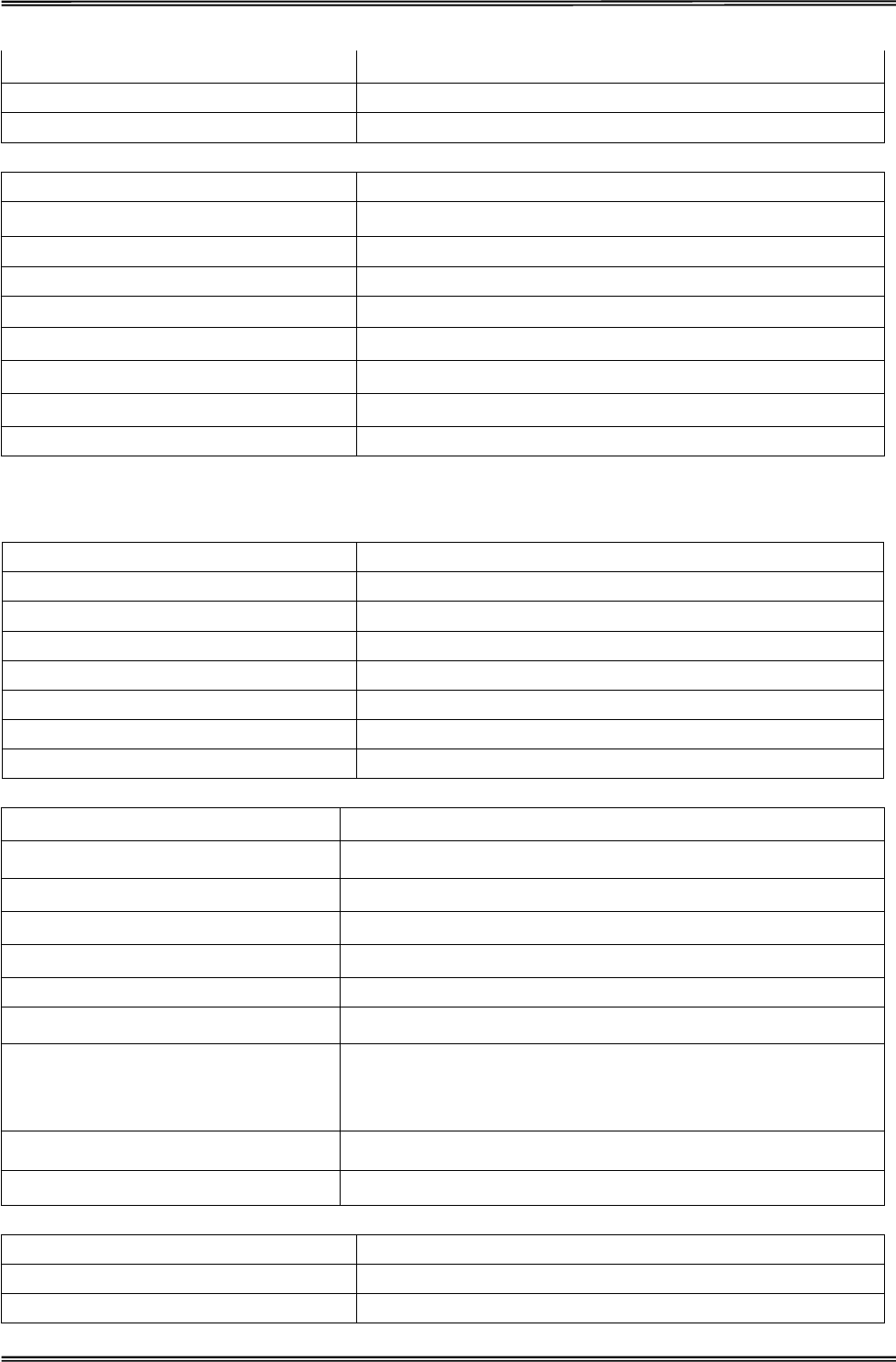
Tally Dascom 1225
26
Auto IF Delay 10s, 30s
RAM Nutzung Ladbarer Font, Puffer
CX Bid Ja, Nein
Erweitertes Setup Valid Settings
Auto Laden Manuell, 0.5s, 1s, 1.5s, 2s
Papierstau Vorbeugung Ja, Nein
Papierende Detekt Ja, Nein
Formularlänge Strg Software, Ignoriere
Zeichenteilung Strg Software, Ignoriere
Font Strg Software, Ignoriere
Qualität Strg Software, Ignoriere
Summer Ja, Nein
Russian (Ɋɨɫɫɢɹ)
ɋɢɫɬɟɦɧɵɟ ɭɫɬɚɧɨɜɤɢ Valid Settings
ɗɦɭɥɹɰɢɹ ESC/P2, IBM 2390 Plus
Ⱥɜɬɨ CR (IBM) Ⱦɚ,ɇɟɬ
Ⱥɜɬɨ LF Ⱦɚ,ɇɟɬ
ɇɚɩɪɚɜɥɟɧɢɟ ɩɟɱɚɬɢ Ⱦɜɭɧɚɩɪɚɜɥɟɧɧɚɹ,Ɉɞɧɨɧɚɩɪɚɜɥɟɧɧɚɹ,Ⱥɜɬɨ
ɇɚɩɪɚɜɥɟɧɢɟ ɩɟɱɚɬɢ ɡɚɝɥ.ɛɭɤɜ Ⱦɜɭɧɚɩɪɚɜɥɟɧɧɚɹ,Ɉɞɧɨɧɚɩɪɚɜɥɟɧɧɚɹ
ɍɞɚɪ ɇɨɪɦɚɥɶɧɵɣ,ɋɢɥɶɧɵɣ
IBM AGM Ⱦɚ,ɇɟɬ
ɇɚɫɬɪɨɣɤɚ ɩɟɱɚɬɢ Valid Settings
Ⱦɨɩɨɥɧɢɬɟɥɶɧɵɣ ɲɪɢɮɬ OCR-B,OCR-A,ORATOR,GOTHIC,SOUVENIR
ɡɧɚɤɨɜ/ɞɸɣɦ 10cpi, 12cpi, 15cpi, 17cpi, 20cpi, PS
ɉɟɪɟɱɟɪɤɧɭɬɵɣ ɧɨɥɶ 0,Ø
ȼɵɫɨɤɚɹ ɫɤɨɪɨɫɬɶ ȼɤɥ,ȼɵɤɥ
ɋɤɨɪɨɫɬɶ ɝɪɚɮɢɤɢ ɇɨɪɦɚɥɶɧɚɹ,Ȼɵɫɬɪɚɹ,Ɉɱɟɧɶ ɛɵɫɬɪɚɹ
ɋɢɦɜɨɥɵ IBM 1/2 ɍɫɬ. 1, ɍɫɬ. 2
ɇɚɛɨɪ ɡɧɚɤɨɜ
USA, France, Germany, UK, ¿Ûèãú, Sweden, Italy, Spain,
Japan, ÈéëÝàÞãú,¿Ûèãú II, Spain II, ÆÛíãè
ìåÛú Ⱥɦɟɪɢɤɚ, Korea, Legal
Ʉɨɞɨɜɚɹ ɬɚɛɥɢɰɚ CP 437, CP 857…
Ɍɚɛɥɢɰɚ ɡɧɚɤɨɜ Ƚɪɚɮɢɤɚ,Ʉɭɪɫɢɜ
ɉɚɪɚɦɟɬɪɵ ɫɬɪɚɧɢɰɵ Valid Settings
ɒɢɪɢɧɚ ɩɟɱɚɬɢ 13.6", 8"
ɋɬɪɨɤ ɧɚ ɞɸɣɦ 1, 2, 3, 4, 5, 6, 7, 8
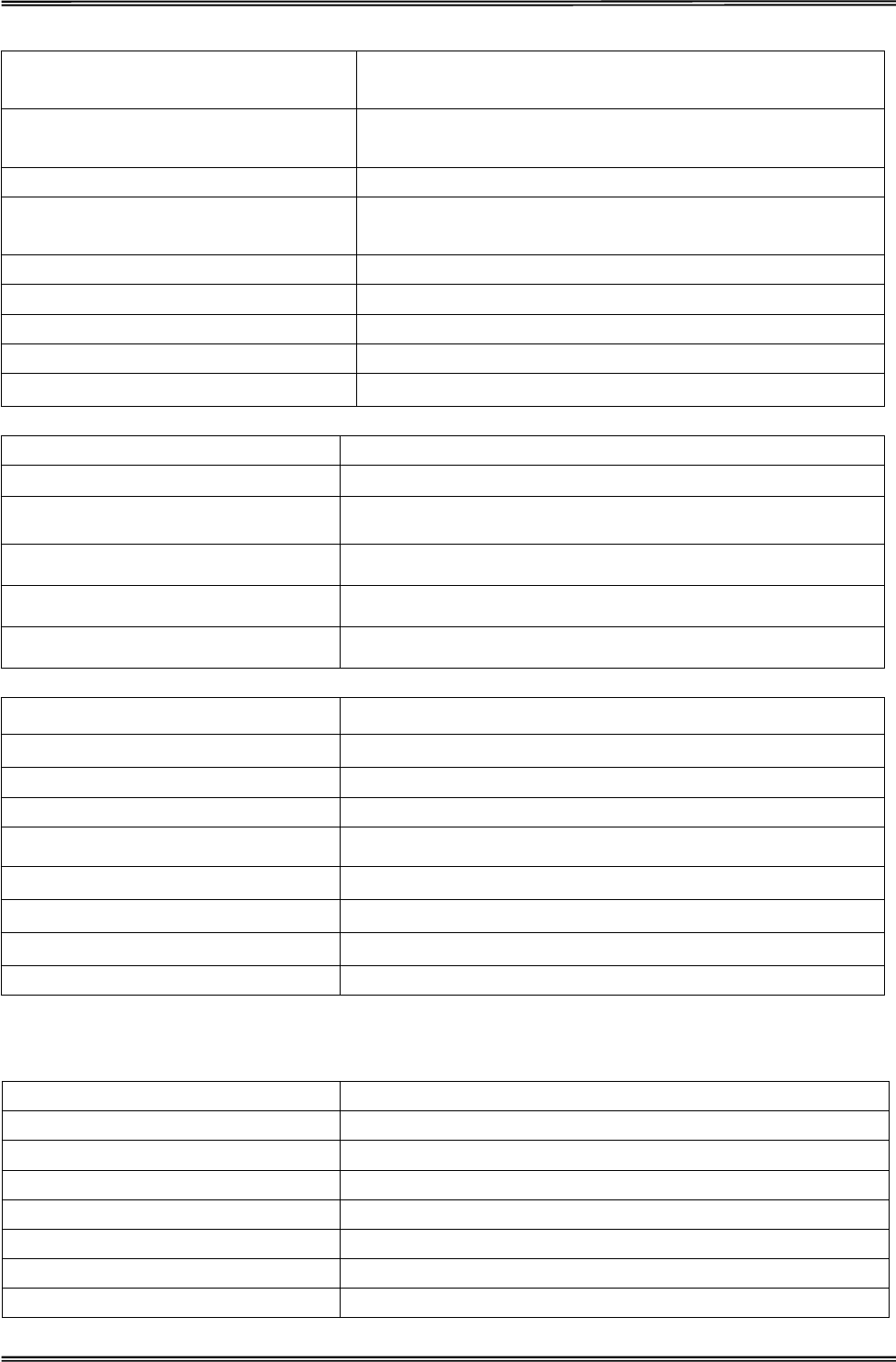
Tally Dascom 1225
27
Ⱦɥɢɧɚ ɮɨɪɦɵ ɞɥɹ ɧɟɩɪɟɪɵɜɧɨɣ
ɛɭɦɚɝɢ 3",3.5",11/3", 4", 5", 5.5" 6",7",8", 8.5",11", 70/6", 12", 14", 17"
Ɉɬɫɬɭɩ ɫɜɟɪɯɭ ɞɥɹ ɧɟɩɪɟɪɵɜɧɨɣ
ɛɭɦɚɝɢ 0/60" … 10/60"…99/60"
Ɉɬɫɬɭɩ ɫɧɢɡɭ ɞɥɹ ɧɟɩɪɟɪɵɜɧɨɣ ɛɭɦɚɝɢ 0/60"…10/60"...30/60"
Ⱦɥɢɧɚ ɮɨɪɦɵ ɞɥɹ ɨɬɞɟɥɶɧɵɯ ɥɢɫɬɨɜ 3", 3.5", 11/3", 4", 5", 5.5", 6", 7", 8", 8.5", 11", 70/6", 12", 14",
17"
Ɉɬɫɬɭɩ ɫɜɟɪɯɭ ɞɥɹ ɨɬɞɟɥɶɧɵɯ ɥɢɫɬɨɜ 0/60" … 10/60"…99/60"
Ɉɬɫɬɭɩ ɫɧɢɡɭ ɞɥɹ ɨɬɞɟɥɶɧɵɯ ɥɢɫɬɨɜ 0/60"…10/60"...30/60"
Ɋɭɥɨɧɧɚɹ ɛɭɦɚɝɚ Ⱦɚ,ɇɟɬ
ɉɪɨɩɭɫɤ ɩɟɪɮɨɪɚɰɢɢ Ⱦɚ,ɇɟɬ
Ⱥɜɬɨ ɩɪɨɝɨɧ Ɋɭɱɧɨɣ, 0.5s, 1s, 2s, 3s, 4s, 5s, view1s, view 2s, view 3s
ɍɫɬɚɧɨɜɤɢ ɢɧɬɟɪɮɟɣɫɚ Valid Settings
ɂɧɬɟɪɮɟɣɫ Ⱥɜɬɨ,ɉɚɪɚɥɟɥ, USB
ɉɚɪɚɥɟɥ.ɩɨɪɬ Ⱦɚ,ɇɟɬ
ȼɪɟɦɹ ɨɠɢɞɚɧɢɹ 10s, 30s
ɇɚɡɧɚɱɟɧɢɟ RAM ɉɨɥɶɡɨɜ.ɲɪɢɮɬ,Ȼɭɮɟɪ
CX Bid Ⱦɚ,ɇɟɬ
Ⱦɨɩɨɥɧɢɬɟɥɶɧɵɟ ɭɫɬɚɧɨɜɤɢ Valid Settings
Ⱥɜɬɨɡɚɝɪɭɡɤɚ Ɋɭɱɧɚɹ,0.5s, 1s, 1.5s, 2s
Ⱦɚɬɱɢɤ ɞɜɢɠ.ɛɭɦɚɝɢ Ⱦɚ,ɇɟɬ
Ⱦɚɬɱɢɤ ɤɨɧɰɚ ɛɭɦɚɝɢ Ⱦɚ,ɇɟɬ
Ʉɨɧɬɨɥɶ ɞɥɢɧɵ ɮɨɪɦɵ ɉɪɨɝɪɚɦɧɵɣ,ɂɝɧɨɪ.
Ʉɨɧɬɪɨɥɶ ɡɧɚɤɨɜ/ɞɸɣɦ ɉɪɨɝɪɚɦɧɵɣ,ɂɝɧɨɪ.
Ʉɨɧɬɪɨɥɶ ɲɪɢɮɬɚ ɉɪɨɝɪɚɦɧɵɣ,ɂɝɧɨɪ.
Ʉɨɧɬɪɨɥɶ ɤɚɱɟɫɬɜɚ ɉɪɨɝɪɚɦɧɵɣ,ɂɝɧɨɪ.
Ɂɜɭɤ Ⱦɚ,ɇɟɬ
Italian (Italiano)
Menu Sistema Valid Settings
Emulazione ESC/P2, IBM 2390 Plus
Auto CR (IBM) Si, No
Auto LF Si, No
Direz. Stampa Bi-Dir, Uni-Dir, Auto
Top Print Dir Bi-Dir, Uni-Dir
Impatto Normale, Pesante
IBM AGM Si, No
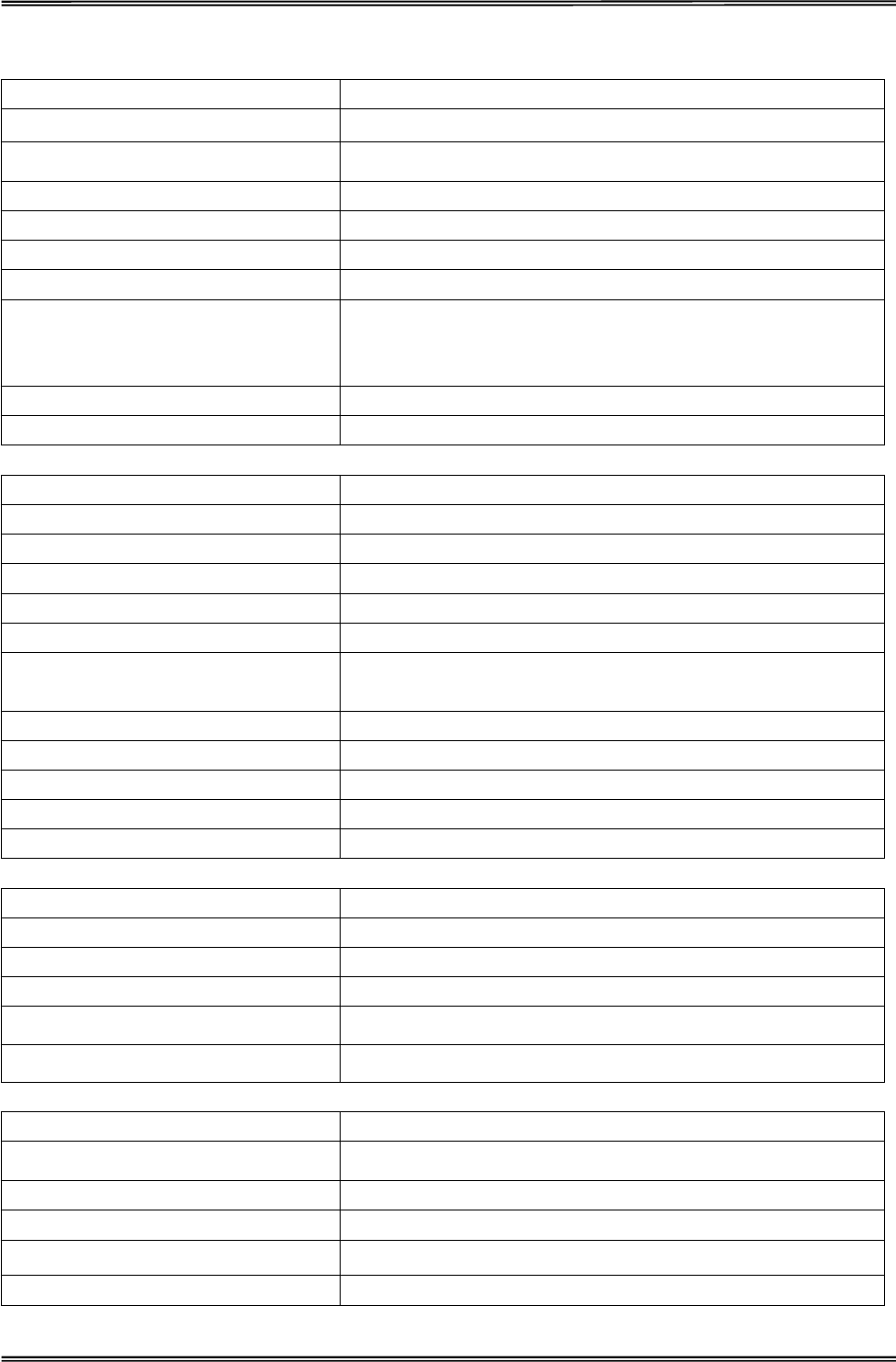
Tally Dascom 1225
28
Menù Stampa Valid Settings
Fonte (Altre) OCR-B,OCR-A,ORATOR,GOTHIC,SOUVENIR
Spaziatura 10cpi, 12cpi, 15cpi, 17cpi, 20cpi, PS
Zero 0,Ø
HS-Bozza Si, No
Veloc. Grafica Normale, Veloce, Ultra
IBM Set 1/2 Set 1, Set 2
Set Carat. Int.
USA, Francia, Germania, Regno Unito, Danimarca, Svezia,
Italia, Spagna, Giappone, Norvegia, Danimarca II, Spagna II,
America Latina, Korea, Legal
Code Page CP 437, CP 857…
Tab.Carattere Tab. Grafica, Italico
Menù Pagina Valid Settings
Larghezza di stampa 13.6", 8"
Interlinea 1, 2, 3, 4, 5, 6, 7, 8
Lungh. Mod. Continuo 3",3.5",11/3", 4", 5", 5.5" 6",7",8", 8.5",11", 70/6", 12", 14", 17"
Margine Sup. Continuo 0/60" … 10/60"…99/60"
Margine Inf. Continuo 0/60"…10/60"...30/60"
Lunghezza Foglio 3", 3.5", 11/3", 4", 5", 5.5", 6", 7", 8", 8.5", 11", 70/6", 12", 14",
17"
Margine Sup. Foglio 0/60" … 10/60"…99/60"
Margine Infer. Foglio 0/60"…10/60"...30/60"
Rullo Carta Si, No
Salto Perforazione Si, No
Autostrappo Manuale, 0.5s, 1s, 2s, 3s, 4s, 5s, view1s, view 2s, view 3s
Menù Interfacc. Valid Settings
Interfaccia Auto, Parallela, USB
I-PRIME Si, No
Ritardo Auto IF 10s, 30s
Uso RAM Fonti utente, Memoria
CX Bid Si, No
Menù Avanzato Valid Settings
Autocaricamento Manuale, 0.5s, 1s, 1.5s, 2s
Previene Inceppamento Si, No
Rileva Fine Carta Si, No
Control. Lungh. Carta Software, Ignora
Control. Spaziatura Software, Ignora
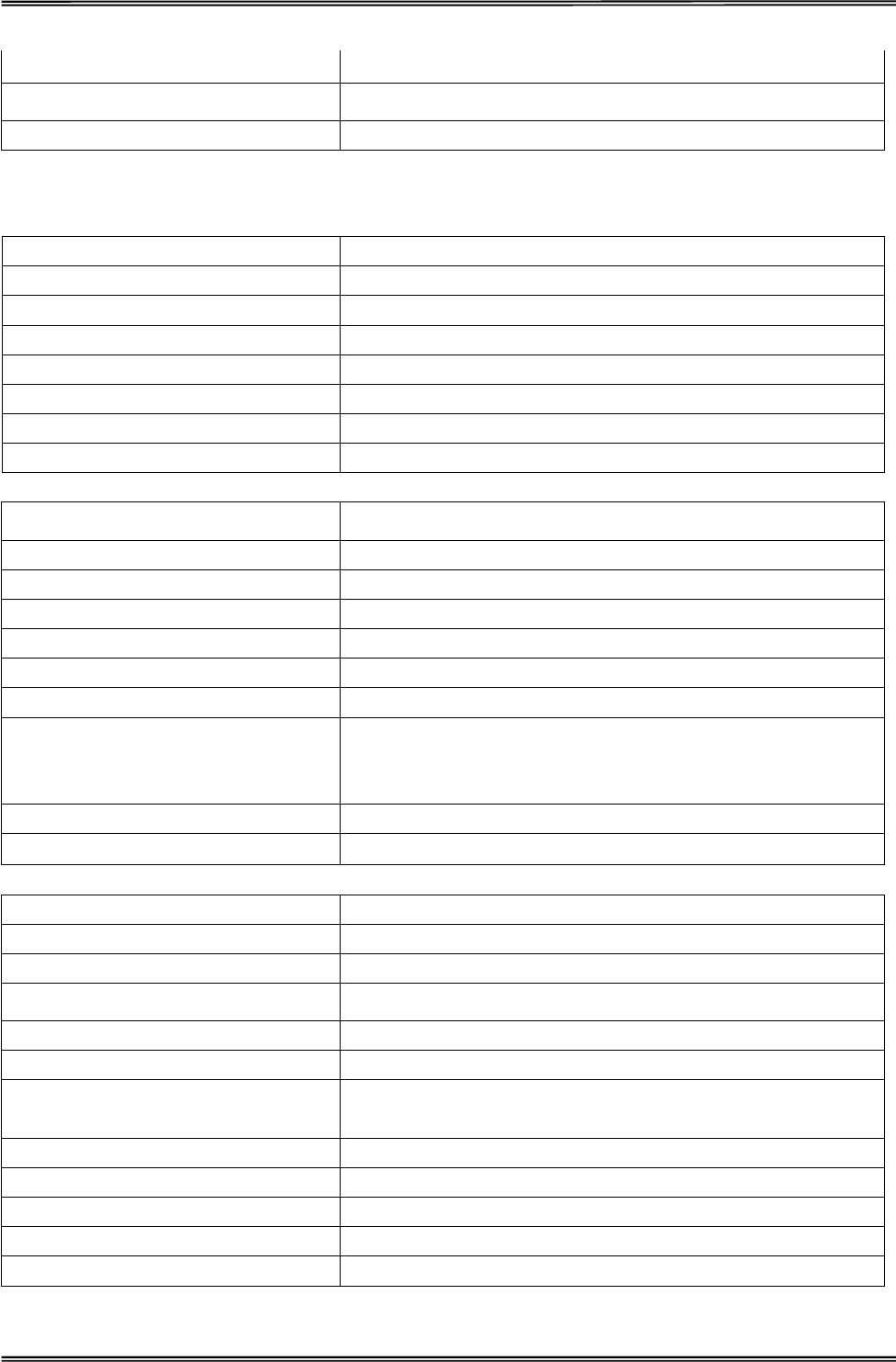
Tally Dascom 1225
29
Controllo Fonti Software, Ignora
Controllo Qualità Software, Ignora
Cicalino Si, No
French (Français)
Setup système Valid Settings
Emulation ESC/P2, IBM 2390 Plus
RC-Auto (IBM) Oui, Non
SL-Auto Oui, Non
Dir Impr. Bidir, Unidir, Auto
Sup. Dir Impr. Bidir, Unidir
Frappe Normal, Forte
IBM AGM Oui, Non
Setup impression Valid Settings
Polices (Autres) OCR-B,OCR-A,ORATOR,GOTHIC,SOUVENIR
Densités caract. 10cpi, 12cpi, 15cpi, 17cpi, 20cpi, PS
Zéro 0,Ø
HS-Draft Oui, Non
Vitesse graphiq. Normal, Rapide, Ultra
IBM Set 1/2 Set 1, Set 2
Pays
USA, France, Allemagne, Royaume-Uni, Denmark, Suède, Italie,
Espagne, Japon, Norvège, Denmark II, Espagne II, Amerique
latine, Korea, Legal
Jeu de caractèr. CP 437, CP 857…
Tabl.de caract. Graphique, Italique
Setup page Valid Settings
Largeur d'impression 13.6", 8"
Lignes par pouce 1, 2, 3, 4, 5, 6, 7, 8
Papier continu Longueur formulaire 3",3.5",11/3", 4", 5", 5.5" 6",7",8", 8.5",11", 70/6", 12", 14", 17"
Papier continu Bord supérieure 0/60" … 10/60"…99/60"
Papier continu Bord inférieure 0/60"…10/60"...30/60"
Feuille à feuille Longueur formulaire 3", 3.5", 11/3", 4", 5", 5.5", 6", 7", 8", 8.5", 11", 70/6", 12", 14",
17"
Feuille à feuille Bord supérieur 0/60" … 10/60"…99/60"
Feuille à feuille Bord inférieur 0/60"…10/60"...30/60"
Papier du rouleau Oui, Non
Sauter la perforation Oui, Non
Coupe Auto Manuel, 0.5s, 1s, 2s, 3s, 4s, 5s, view1s, view 2s, view 3s
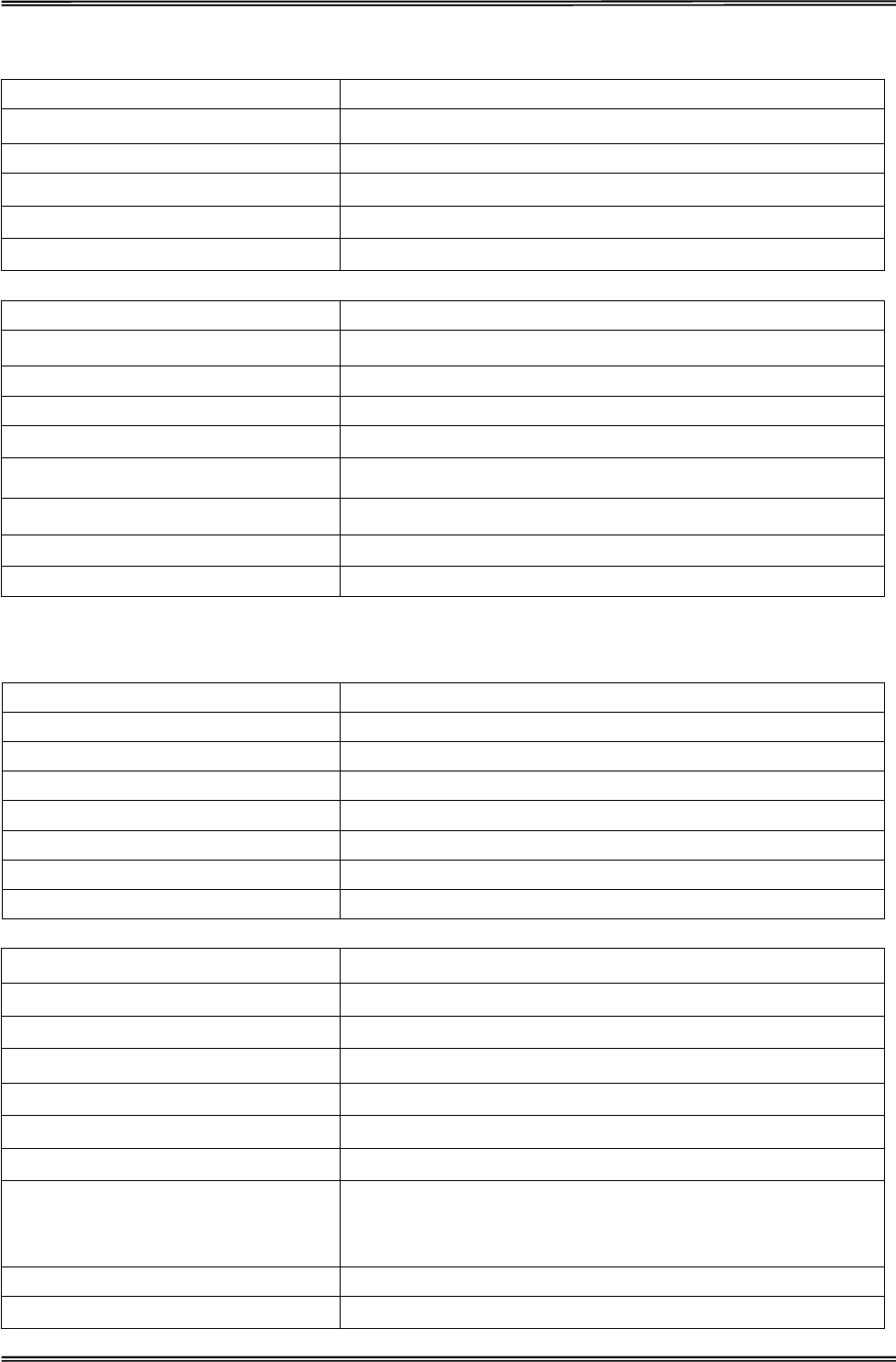
Tally Dascom 1225
30
Setup interface Valid Settings
Interface Auto, Parallel, USB
I-PRIME Oui, Non
Auto IF Delay 10s, 30s
Utilisation RAM User Font, Buffer
CX Bid Oui, Non
Setup élargi Valid Settings
Chargem. Autom. Manuel, 0.5s, 1s, 1.5s, 2s
Prévention bourrage Qui, Non
Détec.fin de pap Qui, Non
Long.formul.Strg Software, Ignorer
Densi.caract.Strg Software, Ignorer
Police Strg Software, Ignorer
Qualité Strg Software, Ignorer
Vibrateur Qui, Non
Spanish (Español)
System Setup Valid Settings
Emulación ESC/P2, IBM 2390 Plus
Auto CR(IBM) Si, No
Auto LF Si, No
ModoImpresión Bi-Dir, Uni-Dir, Auto
ModoImp.Borde Bi-Dir, Uni-Dir
Impacto Normal, Fuerte
IBM AGM Si, No
Print Setup Valid Settings
Fuente (Otros) OCR-B,OCR-A,ORATOR,GOTHIC,SOUVENIR
Tamaño Letra 10cpp, 12cpp, 15cpp, 17cpp, 20cpp, PS
Cero 0,Ø
Alta Velocidad Activado, Desactivado
Imp. Grafica Normal, Rápido, Ultra
IBM Juego 1/2 Juego 1, Juego 2
Carácter Local
USA, Francia, Alemania, Reino Unido, Dinamarca, Suecia, Italia,
España, Japón, Noruega, Dinamarca II, España II,
AméricaLatina, Corea, Legal
Tabla Carácter CP 437, CP 857…
Tipo Tabla Tabla Gráfica, Italica
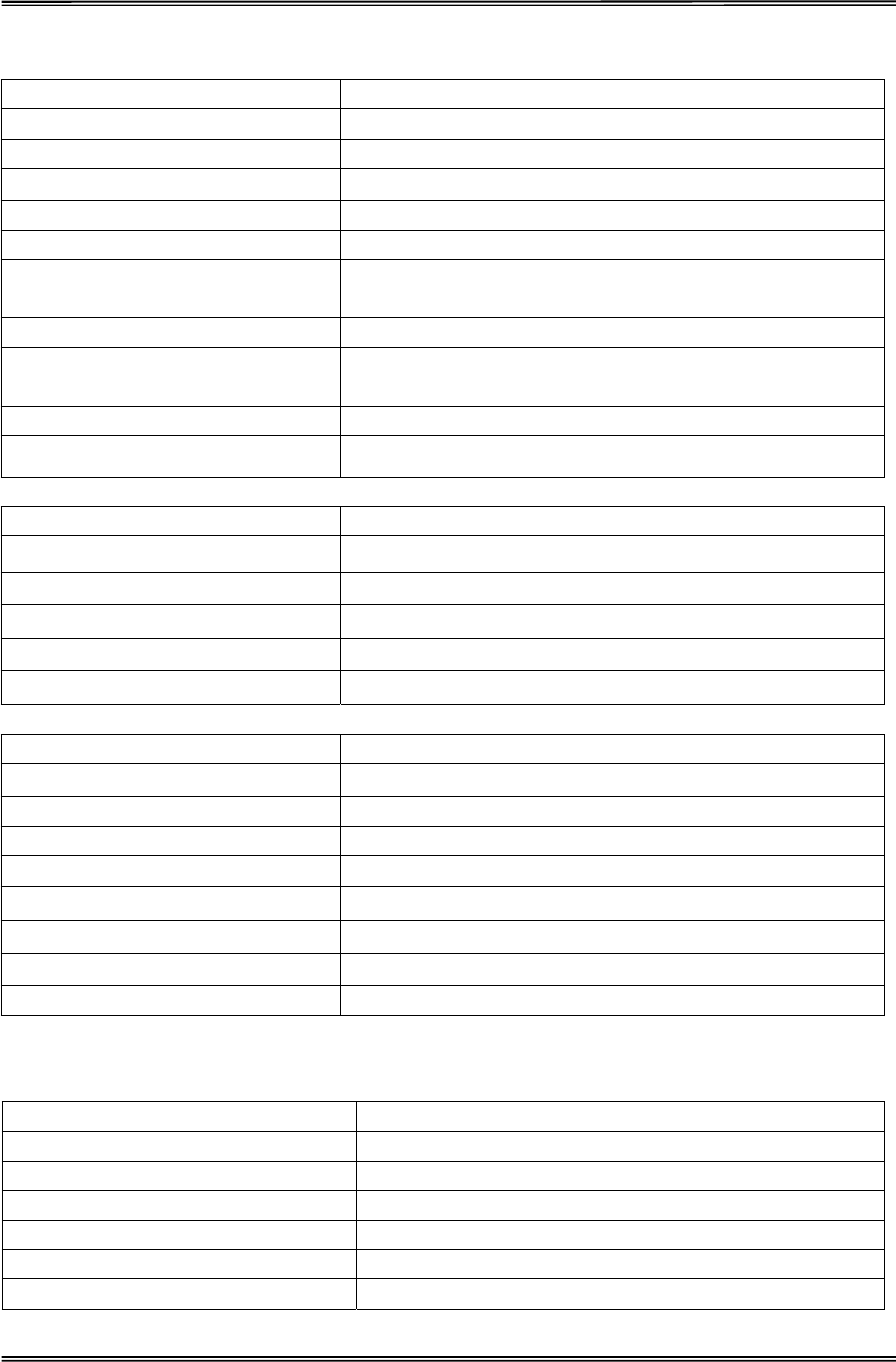
Tally Dascom 1225
31
Page Setup Valid Settings
Ancho de Impresión 13.6", 8"
Lineas Por Pulgada 1, 2, 3, 4, 5, 6, 7, 8
Tamaño Papel Continuo 3",3.5",11/3", 4", 5", 5.5" 6",7",8", 8.5",11", 70/6", 12", 14", 17"
Margen Sup. Pap Cont. 0/60" … 10/60"…99/60"
Margen Inf. Pap.Cont. 0/60"…10/60"...30/60"
Tamaño Hojas Sueltas 3", 3.5", 11/3", 4", 5", 5.5", 6", 7", 8", 8.5", 11", 70/6", 12", 14",
17"
Margen Sup. Folios 0/60" … 10/60"…99/60"
Margen Inf. Folios 0/60"…10/60"...30/60"
Rollo de Papel Si, No
Salto perforación Si, No
Mover a PosiciónCorte Manual, 0.5s, 1s, 2s, 3s, 4s, 5s, view1s, view 2s, view 3s
Interface Setup Valid Settings
Interface Auto, Paralelo, USB
I-Prime Si, No
Auto retraso 10s, 30s
Uso de RAM Font Usuario, Buffer
CX Bid Si, No
Advanced Setup Valid Settings
Auto Carga Manual, 0.5s, 1s, 1.5s, 2s
Prevención Atascos Si, No
Detección Fin Papel Si, No
Control Tamaño Papel Software, Ignorar
Control Tamaño Letra Software, Ignorar
Control Fuente Software, Ignorar
Control Calidad Software, Ignorar
Alarma Si, No
Turkish (Türkce)
Sistem Ayarı Valid Settings
Benzetim/Emulation ESC/P2, IBM 2390 Plus
Otom. Satırbaġı (IBM) Evet, Hayır
Otom. Satır besleme Evet, Hayır
Yazdırma yönü
ò
ki-Yöne, Tek-Yöne, Otom.
Üstte yazdırma yönü
ò
ki-Yöne, Tek-Yöne
VuruġNormal, Güçlü
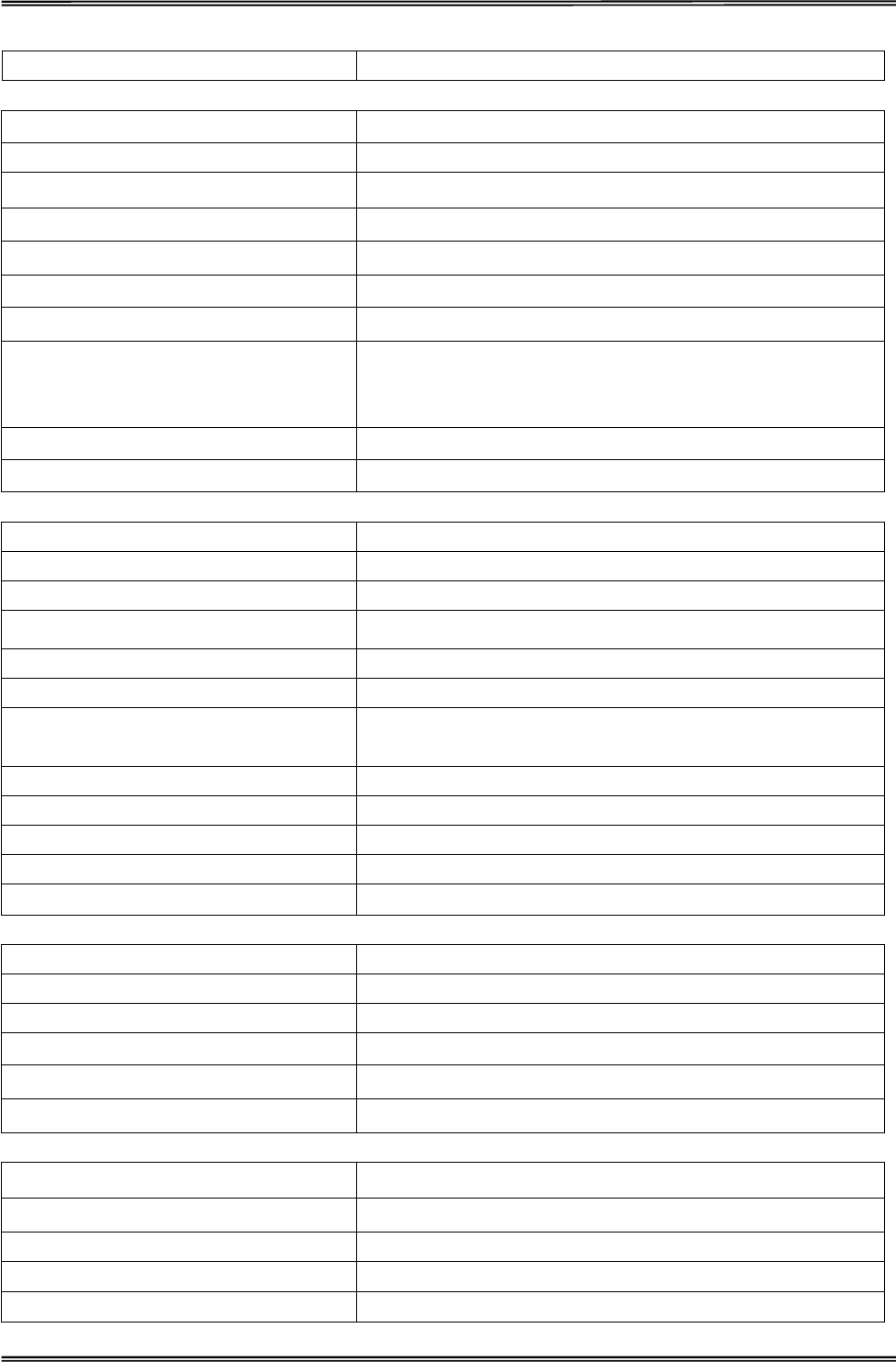
Tally Dascom 1225
32
IBM AGM Evet, Hayır
Yazdırma Ayarları Valid Settings
Yazı Tipi (Diáer) OCR-B,OCR-A,ORATOR,GOTHIC,SOUVENIR
Karakter Sıklıáı10cpi, 12cpi, 15cpi, 17cpi, 20cpi, PS
Sıfır 0,Ø
Yük.Hız-Taslak On, Off
Grafik Hızı Normal, Hızlı, Ultra
IBM Karakter Seti 1/2 Set 1, Set 2
Uluslararası Kar. Seti
Amerika Bir.Devleti, Fransa, Almanya, øngiltere, Danimarka,
øsveç, øtalya, øspanya, Japonya, Norveç, Danimarka II, øspanya
II, Latin Amerika, Korea, Legal
Kod Sayfası CP 437, CP 857…
Karakter Tablosu Grafik Tablosu,òtalik
Sayfa Düzeni Ayarı Valid Settings
Baskı Geniúli÷i13.6", 8"
ònç baġına satır 1, 2, 3, 4, 5, 6, 7, 8
Sürekli-kaáıt Form Uzunluáu3",3.5",11/3", 4", 5", 5.5" 6",7",8", 8.5",11", 70/6", 12", 14", 17"
Sürekli-kaáıt Üst kenar boġluáu0/60" … 10/60"…99/60"
Sürekli-kaáıt Alt kenar boġluáu0/60"…10/60"...30/60"
Tek-kaáıt Form uzunluáu3", 3.5", 11/3", 4", 5", 5.5", 6", 7", 8", 8.5", 11", 70/6", 12", 14",
17"
Tek-kaáıt Üst kenar boġluáu0/60" … 10/60"…99/60"
Tek-kaáıt Alt kenar boġluáu0/60"…10/60"...30/60"
Rulo kaáıt Evet, Hayır
Delik atlama Evet, Hayır
Otom. Koparma Elle/Manuel, 0.5s, 1s, 2s, 3s, 4s, 5s, view1s, view 2s, view 3s
Arabirim Ayarları Valid Settings
Arabirim Otom., Paralel, USB
I-Prime Evet, Hayır
Otom. Arabirim gecikmesi 10s, 30s
RAM Kullanımı Kullanıcı Yazı Tipi, Arabellek
CX Bid Evet, Hayır
Geli
ġ
tirilmi
ġ
Ayarlar Valid Settings
Otom. Yükleme Elle/Manuel,0.5s, 1s, 1.5s, 2s
Kaáıt Sıkıġmasını Önleme Evet, Hayır
Kaáıt Sonunu Algılama Evet, Hayır
Form Uzunl. Kont. Yazılım, Yoksay
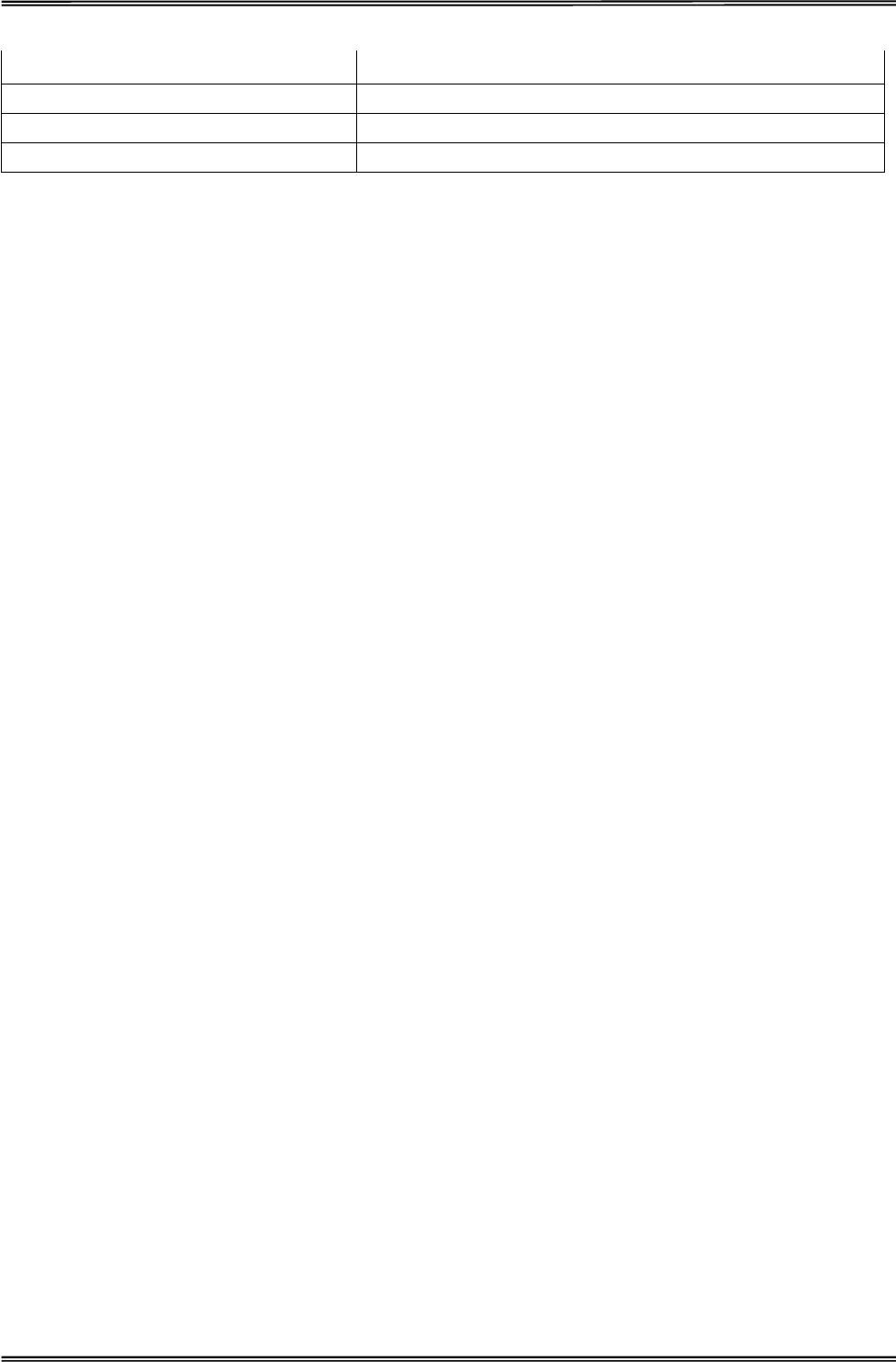
Tally Dascom 1225
33
Karak.Sıkl. Kont. Yazılım, Yoksay
Yazı Tipi Kont. Yazılım, Yoksay
Kalite Kont. Yazılım, Yoksay
Alarm Zili Evet, Hayır
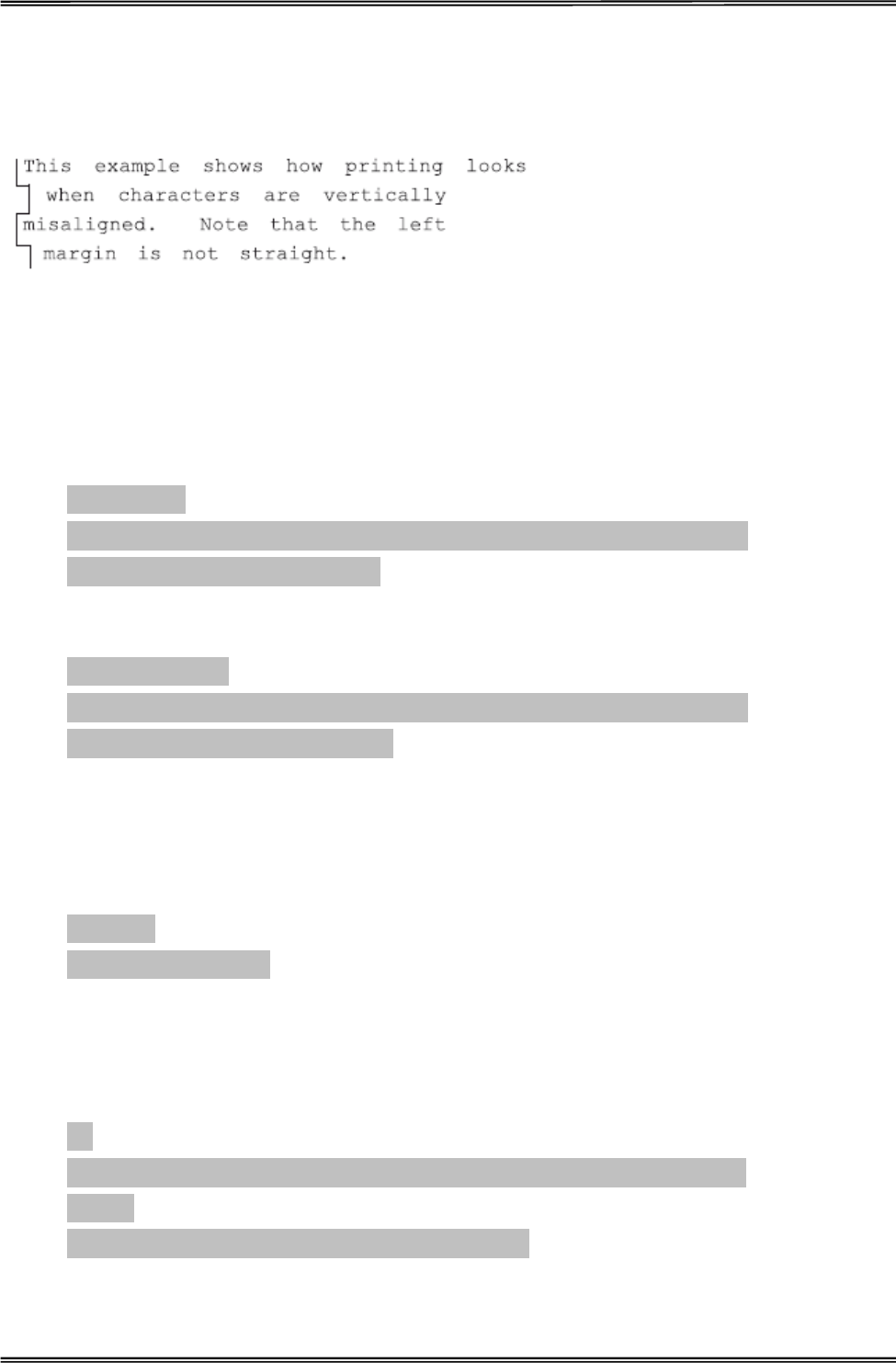
Tally Dascom 1225
34
Vertical Alignment
The vertical alignment function is used to resolve any vertical line misalignments in bi-directional printing.
Adjust Vertical Alignment Procedure:
1. Enter the Service Menu by holding down the
ɋ
Tear/Off
Ɍ
and
ɋ
LF/FF
Ɍ
keys while powering up.
2. Load paper.
3. The printer will print as follows:
Service Menu
ɋ
LF/FF
Ɍ
= OK
ɋ
Tear/Off
Ɍ
= Back
ɋ
Load/Eject
Ɍ
= Next
ɋ
Online
Ɍ
= Exit
Current Setting
φ
Vertical Alignment
4. Press
ɋ
LF/FF
Ɍ
key to select the current setting. The printer will print as follows:
Vertical Alignment
ɋ
LF/FF
Ɍ
= OK
ɋ
Tear/Off
Ɍ
= Back
ɋ
Load/Eject
Ɍ
= Next
ɋ
Online
Ɍ
= Exit
Please select Paper Type
φ
Single Ply
For single ply paper, press
ɋ
LF/FF
Ɍ
key to select. For multipart paper, press
ɋ
Load/Eject
Ɍ
key to go
to “Multipart”ˈthen press
ɋ
LF/FF
Ɍ
key to select.
5. If single ply is selected for paper type, the following will print:
Single Ply
Current Print Mode: LQ
Press
ɋ
Load/Eject
Ɍ
key to scroll to other print modes if required.
6. If LQ is selected, the following will print:
LQ
ɋ
LF/FF
Ɍ
= lower ½ to left
ɋ
Load/Eject
Ɍ
= lower ½ to right
ɋ
Online
Ɍ
= Exit
LQ -2:
||||||||||||||||||||||||||||||||||||||||||||||||||||||||||||||||||||||||||||||||||||||||||
Pressing
Ǐ
LF/FF
ǐ
or
Ǐ
Load/Eject
ǐ
key will allow you to adjust the alignment of the vertical lines
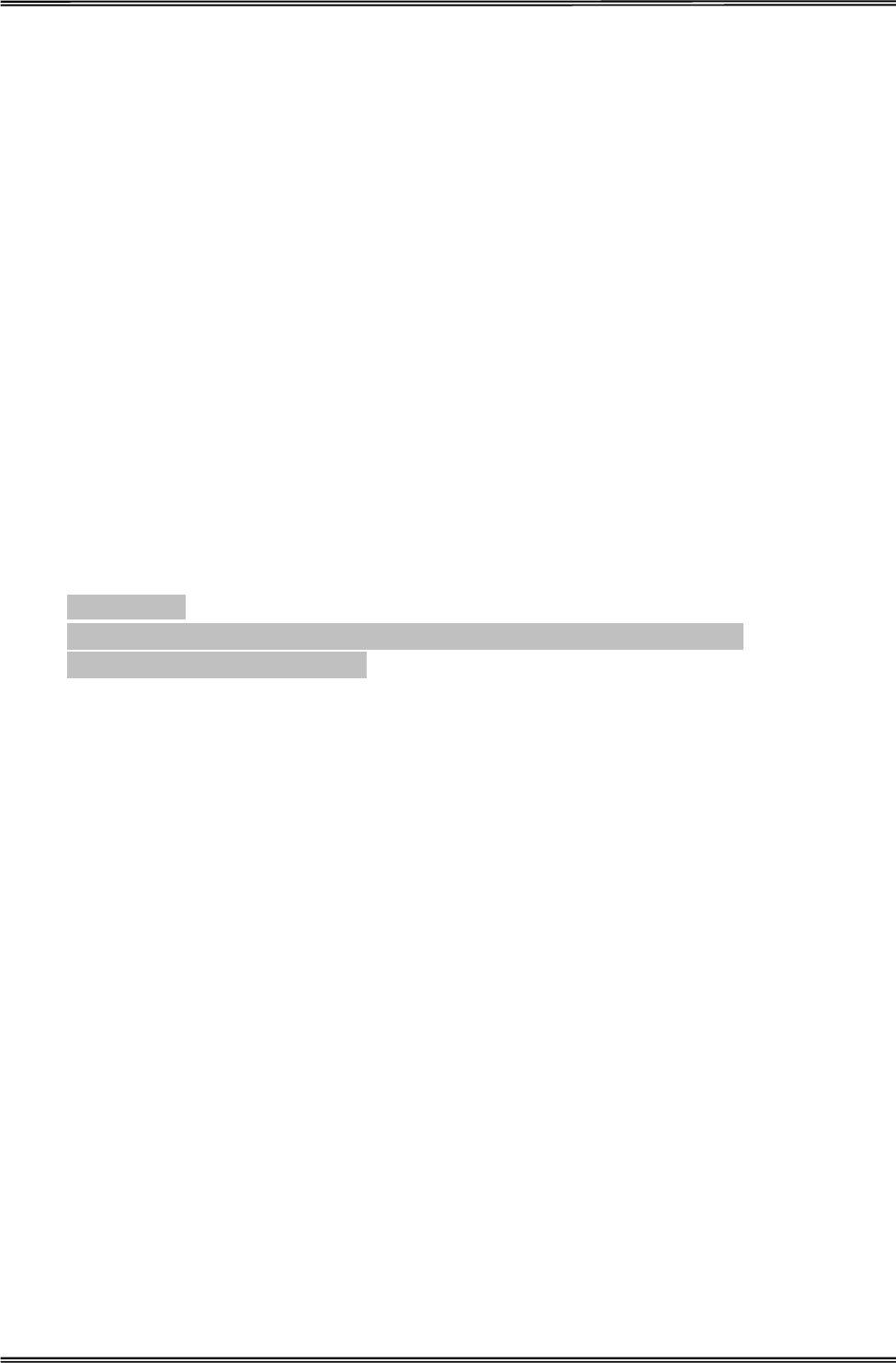
Tally Dascom 1225
35
printed above.
7. Once the setting which gives the best alignment is found, press
ɋ
OnlineɌ key to exit current level.
Printer will print “Save settings? Yes”. Press ɋLF/FFɌ key to save setting. Press ǏOnlineǐ key a few
times until the printer exits the Service Menu.
Change Pin Function
When printer has been used for a long time or the print volume is high, the frequently used print head pins may
fail. The Change Pin function enables the user to continue using the printer for a while without compromise in
print quality until a suitable print head replacement is available. This function will reduce the print speed if
activated.
Change Pin Procedure:
1. Enter the Service Menu by holding down the
ɋ
Tear/Off
Ɍ
and
ɋ
LF/FF
Ɍ
keys while powering up.
2. Load paper.
3. The printer will print as below:
Service Menu
ɋ
LF/FF
Ɍ
=OK
ɋ
Tear/Off
Ɍ
= Back
ɋ
Load/Eject
Ɍ
= Next
ɋ
Online
Ɍ
= Exit
Current Menu
φ
Vertical Alignment
Press
Ǐ
Load/Eject
ǐ
key to scroll to “Change Pin”ˈthen press
ɋ
LF/FF
Ɍ
key to select. The status
of each pin will be printed as follows:
Change Pin
1 ---------- Is this pin OK? Yes / No
2 ---------- Is this pin OK? Yes / No
3 ---------- Is this pin OK? Yes / No
:
24 ---------- Is this pin OK? Yes / No
Press
ɋ
Load/Eject
Ɍ
key to choose whether the pin is Yes or Noˈthen press ɋLF/FFɌ key to confirm
selection.
4. When all the 24 pins are evaluated, press
ɋ
Online
Ɍ
.The printer will print “Save settings? Yes”.
Press ɋLF/FFɌ key to confirm selection. Press
Ǐ
Online
ǐ
key a few times until the printer exits the
Service Menu.
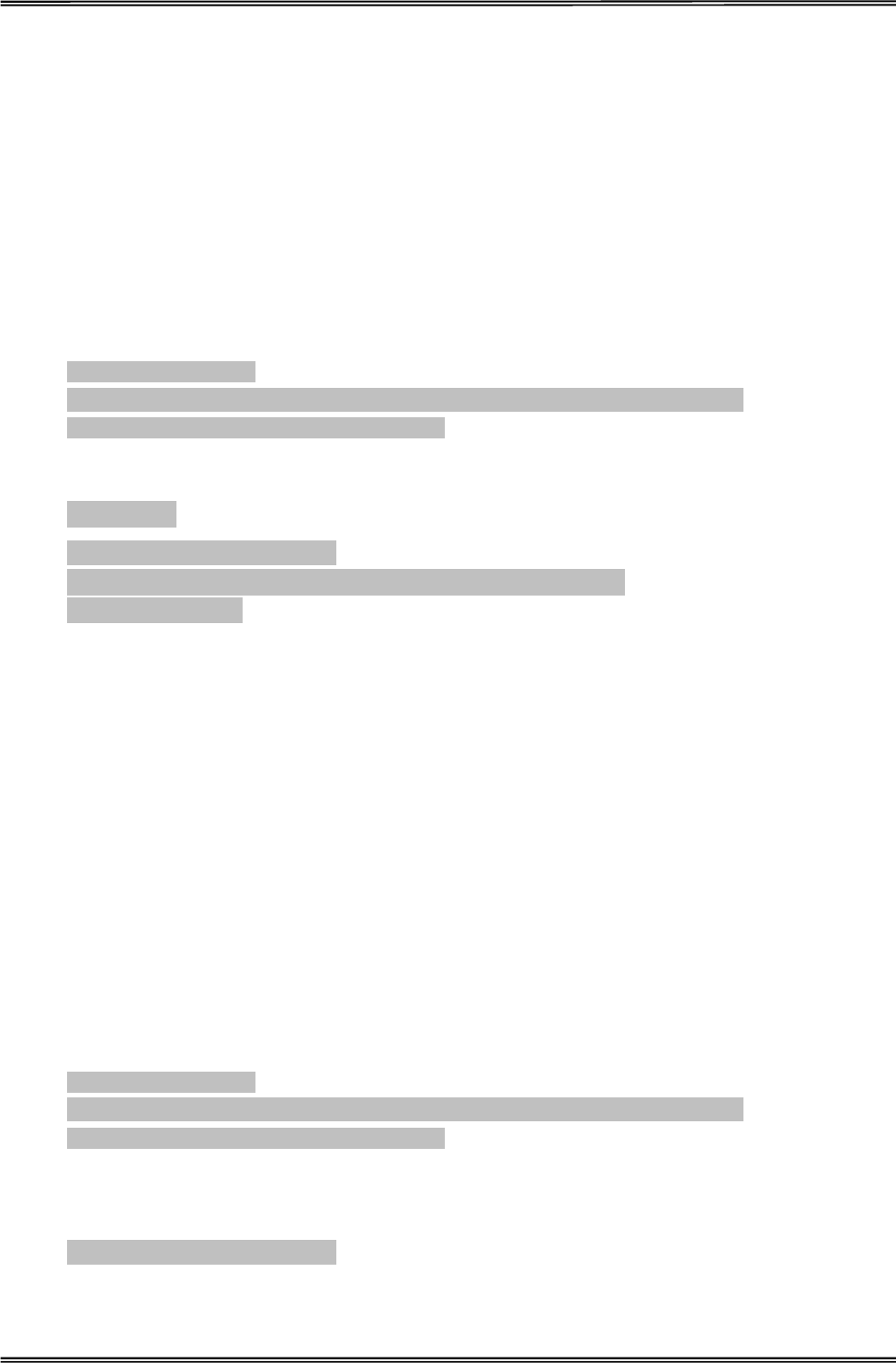
Tally Dascom 1225
36
Adjust Physical Margins
Adjust Page Margins allows for adjustments of physical left, top margins and tear-off position. Warning: Once
these settings are changed, resetting the printer to factory defaults will not initialize these settings back to the
original settings; so it is not advisable to perform this adjustment unless it is absolutely necessary.
Adjust Top Margin Procedure:
1. Enter the Adjust Page Margins function by holding down the
ɋ
Load/Eject
Ɍ
and
ɋ
Online
Ɍ
keys while
powering up until the printer beeps twice.
2. Load paper.
3. The printer will print as below:
Adjust Page Margins:
ɋ
LF/FF
Ɍ
=OK
ɋ
Tear/Off
Ɍ
= Back
ɋ
Load/Eject
Ɍ
= Next
ɋ
Online
Ɍ
= Exit
Current Setting: Adjust Fanfold Top Margin
PressǏLF/FFǐkey to confirm selection if the paper used is fanfold type. The printer will print as follows:
Procedure
˖
Install fanfold paper to tractors
Ǐ
LF/FF
ǐ
= Add
Ǐ
Load/Eject
ǐ
= Reduce
Ǐ
Online
ǐ
= Exit
Each step is 0.5 mm
Function of keys:
Ǐ
Load/Eject
ǐ
key: Decrease 0.5mm
Ǐ
LF/FF
ǐ
key: Increase 0.5mm
4. Press ǏOnlineǐ key, printer will print “Save settings
˛
Yes”. Press ǏLoad/Ejectǐ key to choose
Yes or Noˈthen press ǏLF/FFǐ key to confirm selection and exit “Adjust Page Margins” mode by
pressing ǏOnlineǐ. The print head moves to the left side and the printer beeps twice, then the print
head moves to the middle position.
Adjust Left Margin Procedure:
1. Enter the Adjust Page Margins function by holding down the
ɋ
Load/Eject
Ɍ
and
ɋ
Online
Ɍ
keys while
powering up until the printer beeps twice.
2. Load paper.
3. The printer will print as below:
Adjust Page Margins:
ɋ
LF/FF
Ɍ
=OK
ɋ
Tear/Off
Ɍ
= Back
ɋ
Load/Eject
Ɍ
= Next
ɋ
Online
Ɍ
= Exit
Current Setting: Adjust Fanfold Top Margin
4. Press
Ǐ
Load/Eject
ǐ
key until the current setting is “Adjust Fanfold Left Margin”. PressǏLF/FFǐkey to
confirm selection if the paper used is fanfold type. The printer will print as follows:
Adjust Fanfold Left Margin 0
5. Press
ɋ
Tear Off
Ɍ
or
ɋ
Load/Eject
Ɍ
to reduce or increase the left margin, respectively, by one
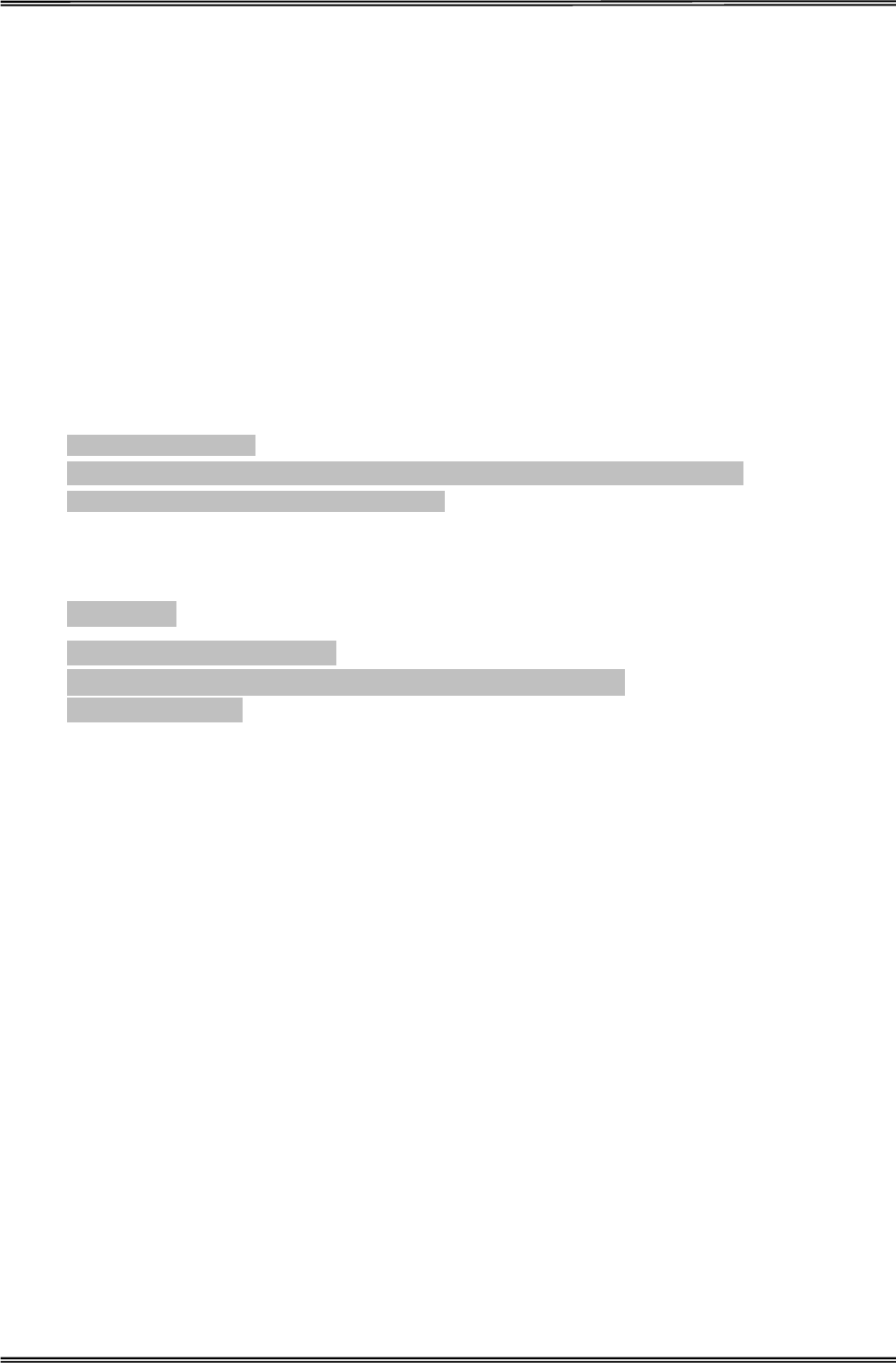
Tally Dascom 1225
37
unit of 1/60 inch.
6. When satisfied with the left margin setting, press ǏOnlineǐ key, printer will print “Save settings
˛
Yes”. Press ǏLoad/Ejectǐ key to choose Yes or No, then press ǏLF/FFǐ key to confirm selection
and exit “Adjust Page Margins” mode by pressing ǏOnlineǐ. The print head moves to the left side and
the printer beeps twice, then the print head moves to the middle position.
Adjust Tear-Off Position Procedure:
1. Enter the Adjust Page Margins function by holding down the
ɋ
Load/Eject
Ɍ
and
ɋ
Online
Ɍ
keys while
powering up until the printer beeps twice.
2. Load fanfold paper
3. The printer will print as below:
Adjust Page Margins:
ɋ
LF/FF
Ɍ
=OK
ɋ
Tear/Off
Ɍ
= Back
ɋ
Load/Eject
Ɍ
= Next
ɋ
Online
Ɍ
= Exit
Current Setting: Adjust Fanfold Top Margin
4. Press
Ǐ
Load/Eject
ǐ
key until the current setting is “Adjust Tear-Off Position”. PressǏLF/FFǐkey to
confirm selection. The printer will print as follows:
Procedure
˖
Install fanfold paper to tractors
Ǐ
LF/FF
ǐ
= Add
Ǐ
Load/Eject
ǐ
= Reduce
Ǐ
Online
ǐ
= Exit
Each step is 0.5 mm
Function of keys:
Ǐ
Load/Eject
ǐ
key: Decrease 0.5mm
Ǐ
LF/FF
ǐ
key: Increase 0.5mm
5. Press ǏOnlineǐ key, printer will print “Save settings
˛
Yes”. Press ǏLoad/Ejectǐ key to choose
Yes or Noˈthen press ǏLF/FFǐ key to confirm selection and exit “Adjust Page Margins” mode by
pressing ǏOnlineǐ. The print head moves to the left side and the printer beeps twice, then the print
head moves to the middle position.
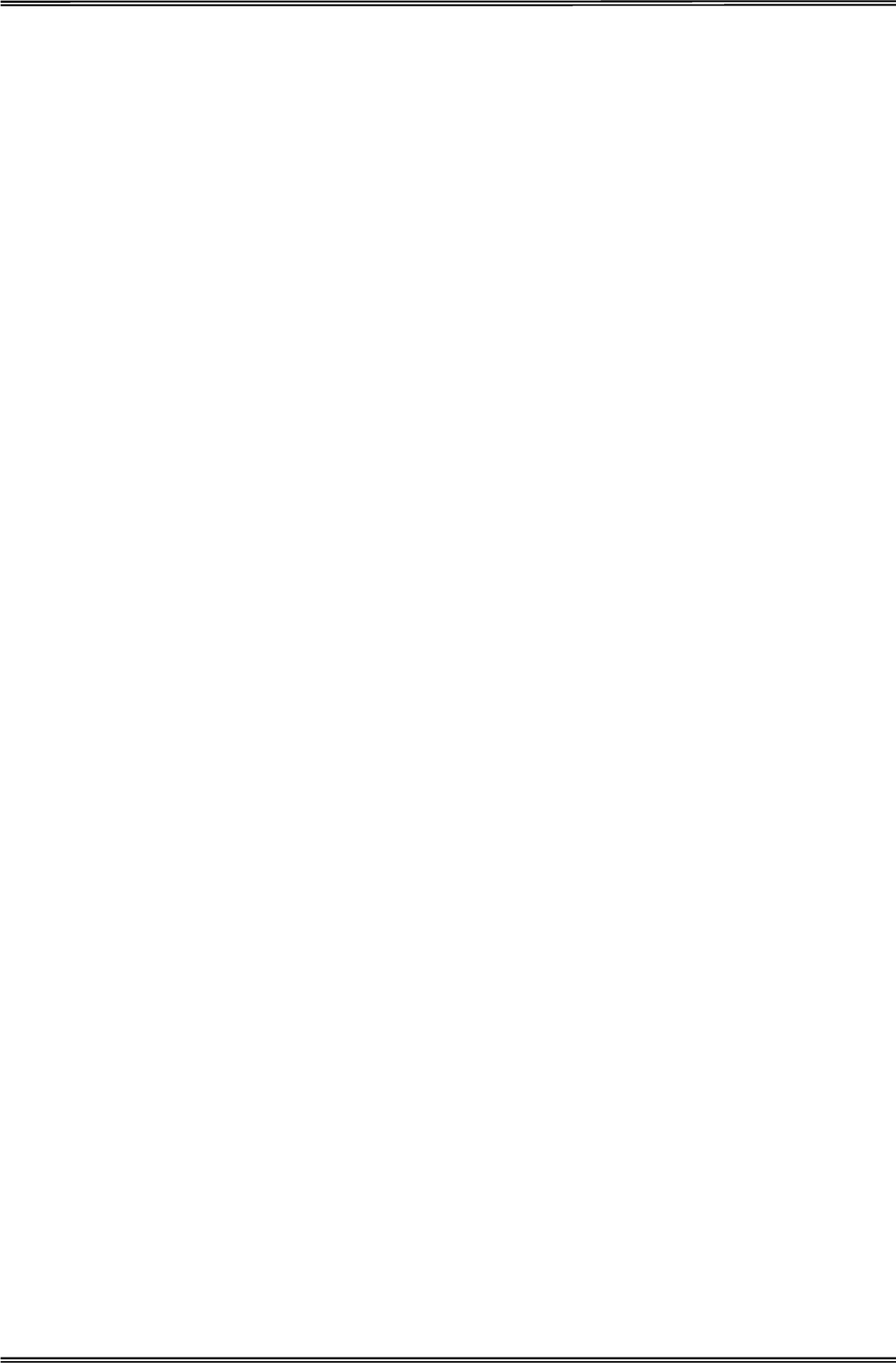
Tally Dascom 1225
38
Dascom Printer Setup Tool
In the CDROM is a software utility called “Dascom Printer Setup”. This application enables a convenient,
simple and fast way to control your printer without touching any keys on the operation panel.
1. Start the tool installation by double clicking the “Dascom Printer Setup.exe”.
2. Connect the printer to the system using USB cable
3. Power up the printer.
4. Load paper into the printer. (Note: The tool cannot get connected to the printer when the printer is
offline.)
5. Run the tool from the Windows Start menu by selecting All Programs, then Dascom Printer Setup, and
then Tally Dascom Printer Setup.
6. For more information on how to use the tool, go to the Help menu and select User Guide.
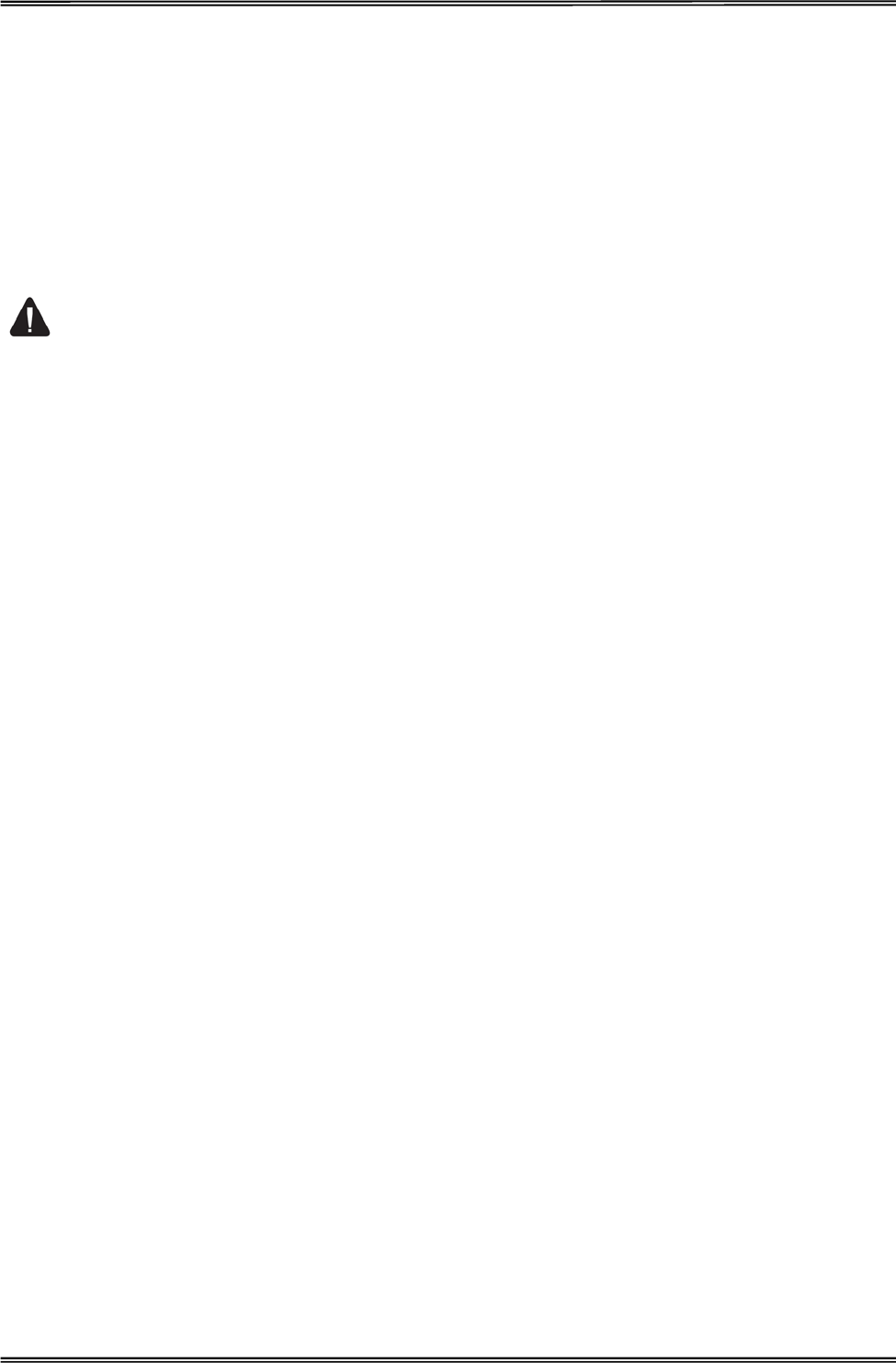
Tally Dascom 1225
39
6 Maintenance
Your printer requires very little care. Occasional cleaning and replacement of the ribbon cartridge are all that is
required. Cleaning is recommended approximately every 6 months or 300 hours of operation, whichever is
sooner. Lubrication of the printer is not usually necessary. If the print head carriage does not move smoothly
back and forth, clean the printer in the manner described in this chapter. If the problem continues, contact your
dealer to determine whether lubrication may be necessary.
Switch printer off and unplug the power cord from
the mains before doing any maintenance work.
Cleaning
The housing and the top cover of the printer help protect it against dust, dirt, and other contaminants. However,
paper produces small particles that accumulate inside the printer. This section explains how to clean and
vacuum the printer and how to clean the paper bail rollers. It is easier to clean the printer when the cover is
open.
Cleaning and Vacuuming the Printer
If the print head carriage does not move smoothly back and forth or paper particles have accumulated in the
printer, clean the printer.
To clean and vacuum the printer:
1. Remove any paper from the printer. Make sure that the power is off, and then disconnect the printer power
cord.
2. Using a soft vacuum brush, vacuum the exterior of the printer. Also vacuum the cut sheet edge.
3. Use a soft, damp cloth to wipe the exterior of the printer, including the cover. A mild detergent may be used.
Do not use solvents, kerosene, or abrasive cleaning materials that may damage the printer.
4. Open the cover of the printer and remove the ribbon cartridge. Using a soft vacuum brush, gently vacuum
the platen, the print head carriage and shaft, and surrounding areas. You can easily slide the print head to
the left or right when the power is off. Be careful not to press too hard on the flat head cable that extends
from the print head carriage.
5. Re-install the ribbon cartridge.
6. Remove the single sheet feeder and clean the form tractors and the surrounding areas.
7. Re-install the single sheet feeder.
Cleaning the Paper Rollers
Clean the platen and paper bail rollers occasionally or when stains or smudges appear on the paper. Use a
mild detergent as appropriate. Do not use alcohol to clean the platen or the rollers. Alcohol may cause the
rubber to harden.
To clean the rollers and the platen:
1. Apply a small amount of water to a soft cloth. Avoid spilling liquid inside the printer.
2. Place the cloth against the platen and manually rotate the paper feed knob.
3. Repeat this procedure for each roller.
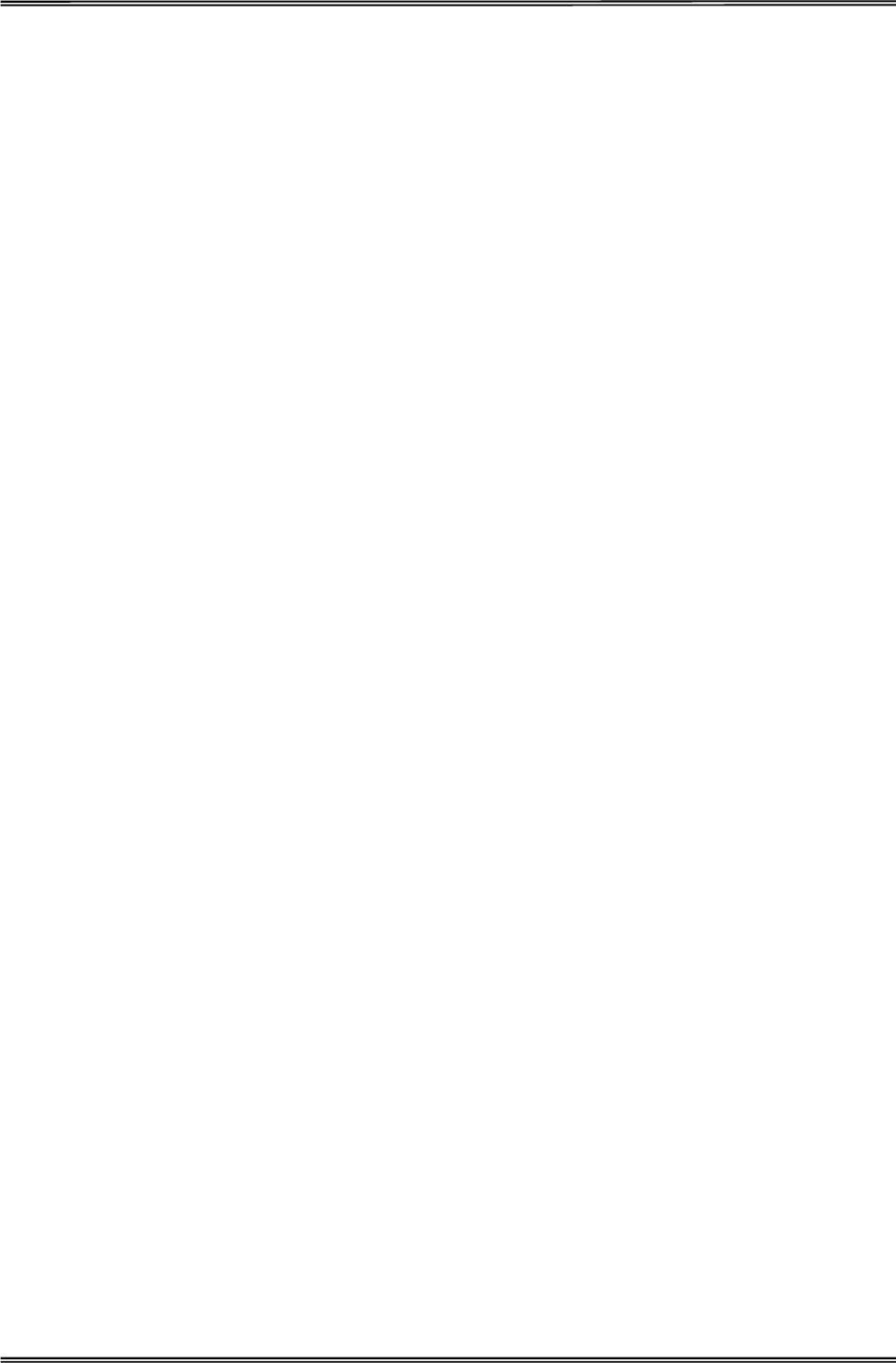
Tally Dascom 1225
40
4. To dry the platen, place a dry cloth against the platen and the rollers and manually rotate the paper feed
knob.
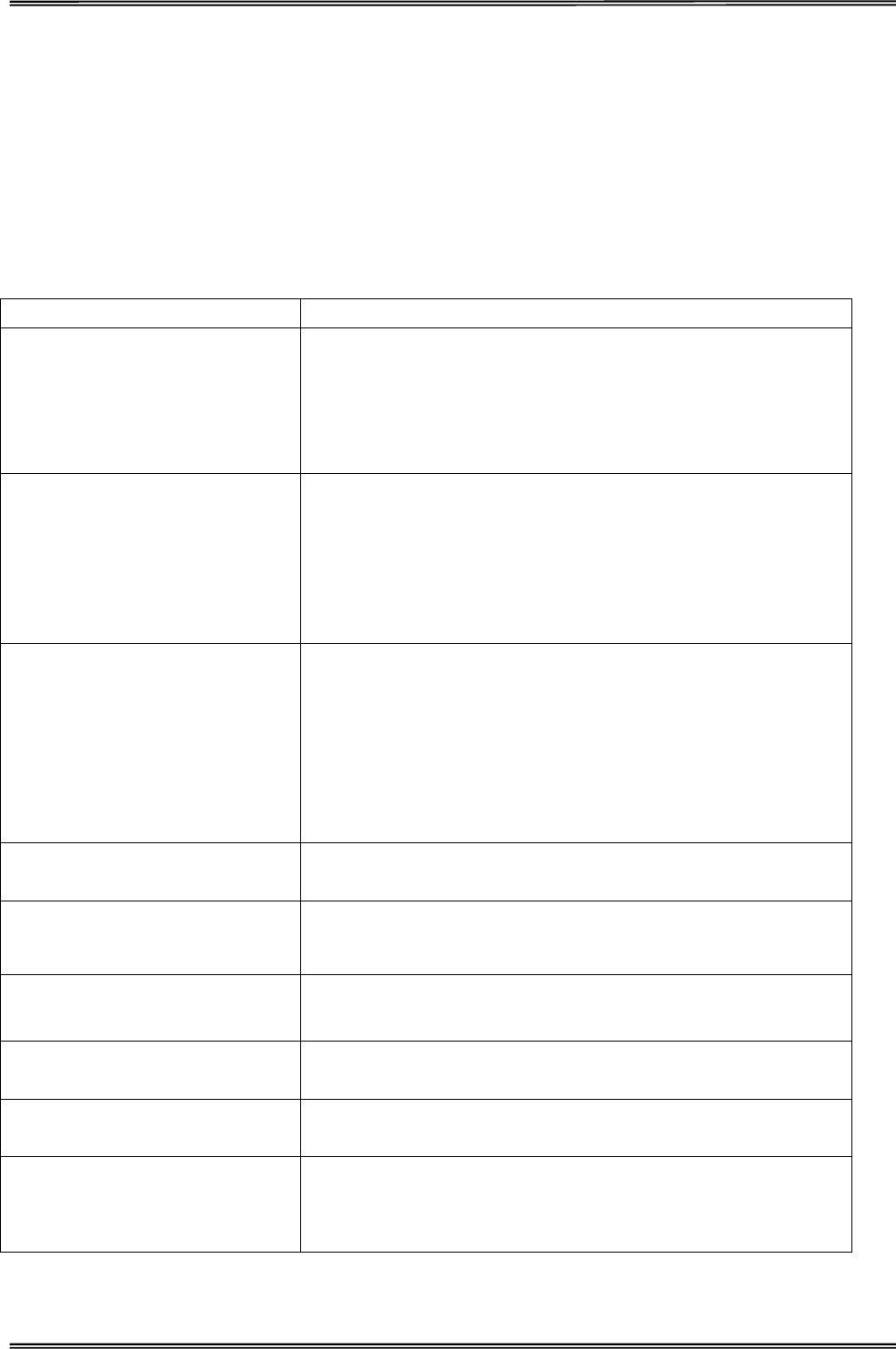
Tally Dascom 1225
41
7 Troubleshooting
Your printer is extremely reliable, but occasionally problems may occur. This chapter provides information on
some of the common problems you may encounter and how you may solve them. If you encounter problems
that you cannot resolve, contact your dealer or service partner for assistance.
Print Quality Problems and Solutions
Problem Solution
Printing is too light or too dark.
• Make sure that the ribbon cartridge is properly installed and that
the ribbon feeds smoothly.
• Replace the ribbon if necessary.
• Make sure that the print gap lever is set for the thickness of your
paper.
Smears and stains appear on the
page.
• Make sure that the print gap lever is set for the thickness of your
paper.
• Check for ribbon wear. Replace the ribbon if necessary.
• Check whether the tip of the print head is dirty. Clean the head
with a soft cloth if necessary.
• The print head may need to be replaced.
Printing is erratic or the wrong
characters are printed. Many “?” or
unexpected characters are printed.
• Make sure that the interface cable is securely connected to both
the printer and computer.
• Make sure that the printer driver selected in your software is the
same as the emulation selected on the printer.
• Check the length of the interface cable. (Maximum Parallel &
USB: 2 meters)
• Try another interface cable.
The page is blank. • Make sure that the ribbon cartridge is properly installed.
• Make sure the gap lever is set correctly.
Printing is vertically misaligned
(jagged).
Use the printer's vertical alignment function to check the vertical
print alignment. If necessary, adjust the print alignment.
The top margin is wrong. • Check the application top margin setting.
• Adjust the Top Margin setting in Page Setup menu if necessary.
Lines are double spaced instead of
single spaced. Change the Auto LF setting in the System Setup menu to No.
The printer overprints on the same
line. Change the Auto CR setting in the System Setup menu to No.
The next print line starts where the
previous line ended instead of at
the left margin.
Change the Auto CR setting in the System Setup menu to Yes.
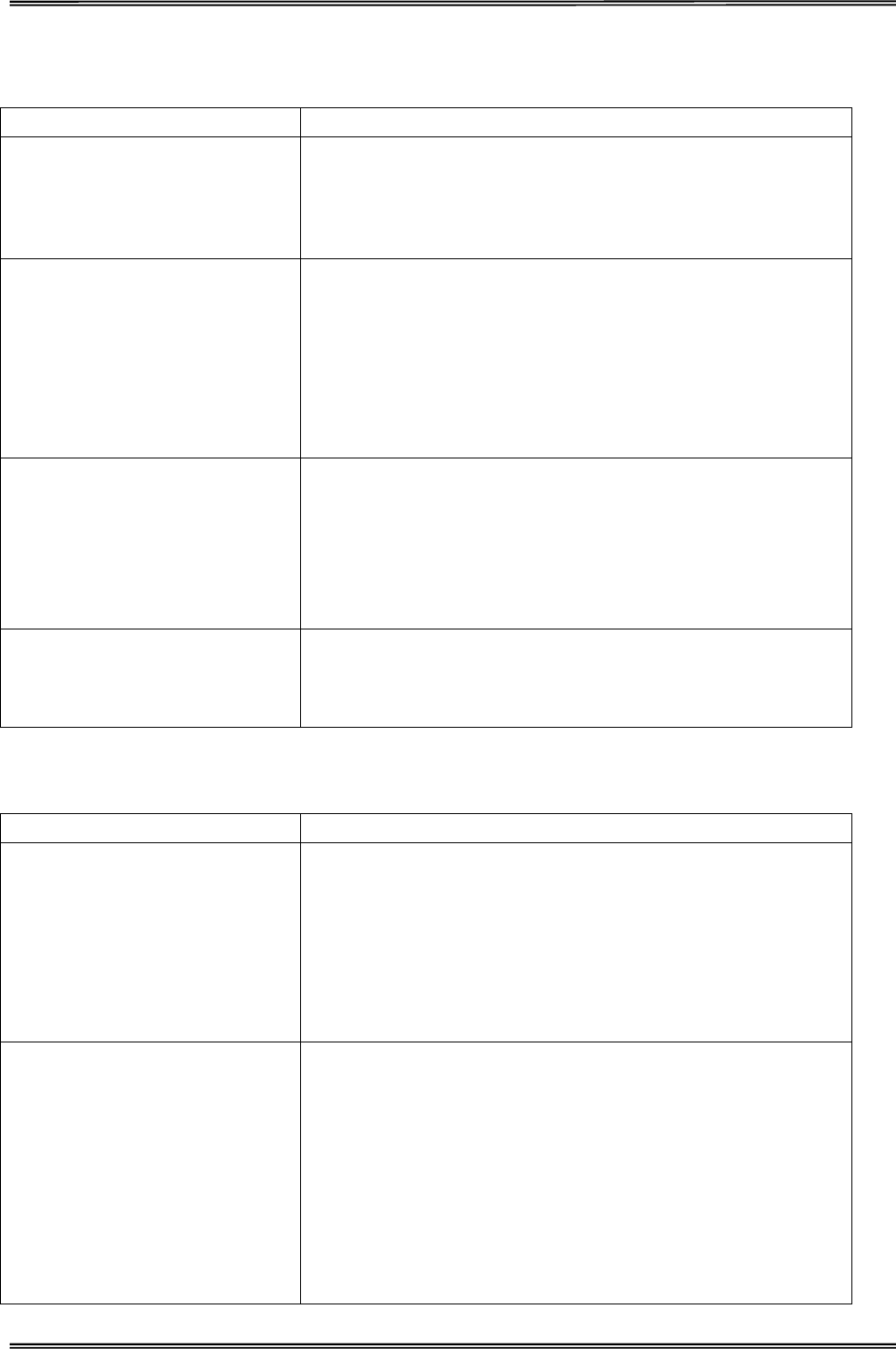
Tally Dascom 1225
42
Paper Handling Problems and Solutions
Problem Solution
Paper cannot be loaded or fed.
• Make sure that the paper select lever located on the top right of
the printer is set correctly. Move the lever to the front for single
sheets or to the rear for continuous forms.
• Make sure that the paper covers the paper-out sensor.
Paper jams while loading.
• Turn off the printer and remove the jammed paper. Remove any
obstructions from the paper path.
• Make sure that the Print Gap lever is set for the thickness of your
paper.
• Make sure that the paper is not folded, creased, or torn.
• Make sure that the left and right tractors are set so that the
continuous forms are stretched taut.
Paper jams while printing.
• Turn off the printer and remove the jammed paper. Remove any
obstructions from the paper path.
• Make sure that the Print Gap lever is set for the thickness of your
paper.
• For continuous forms, make sure that the incoming and outgoing
paper stacks are correctly placed. Paper should feed straight.
Paper slips off the forms tractors or
the perforated holes of the paper
tear during printing.
Make sure that the forms tractors are positioned correctly for the
width of your paper and that the perforated holes of the paper fit
directly over the tractor pins.
Operating Problems and Solutions
Problem Solution
The power does not turn on.
• Check whether the mains voltage is correct.
• Make sure that the power cord is securely connected to both the
printer and the mains power outlet.
• Make sure that the power outlet is functional. If not so, use other
outlet.
• Turn the power off. Wait a minute and then turn the printer on
again. If the printer still has no power, contact your dealer.
The printer is on but it will not print.
• Make sure that the Online indicator is lit.
• If you use the interface cable, make sure it is securely connected
to both the printer and the computer.
• Make sure paper is loaded.
• Run the printer Status Page. If printing executes normally, the
problem is caused by: the interface, the computer, incorrect printer
settings, or incorrect software settings.
• Make sure that the printer driver selected in your software is the
same as the emulation selected on the printer.
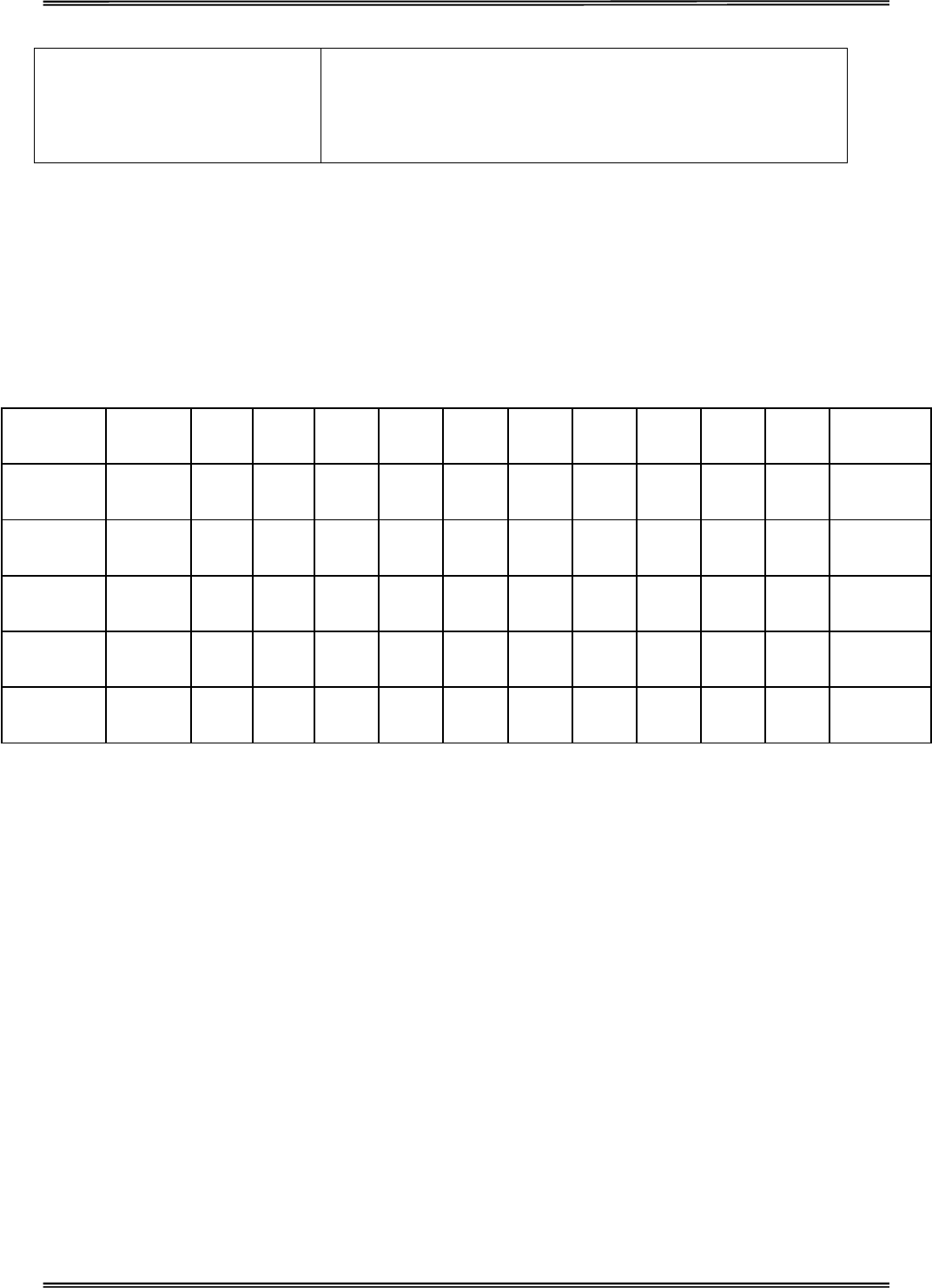
Tally Dascom 1225
43
Paper select lever error
If paper is loaded and the paper select lever is moved to the
incorrect position, the printer turns offline, and the buzzer sounds
continuously. Switch the paper select lever back to its correct
position.
Printer Failures
A user cannot generally resolve a problem involving defective printer hardware. Power off and on again the
printer to recover any fatal error. If the problem cannot be resolved, contact your dealer or service partner.
Error Indications on LEDs
Error
Description
Operation
Status
Paper
Out
Online L1 L2 L3 L4 L5 L6 L7 L8
Buzzer
Sound
No paper Normal Flash Off No
change
No
change
No
change
No
change
No
change
No
change
No
change
No
change Once
Paper
jammed Suspend Flash Off Flash No
change
No
change
No
change
No
change
No
change
No
change
No
change Continuously
Friction feed
/Tractor feed Suspend Flash Off Flash Flash No
change
No
change
No
change
No
change
No
change
No
change Continuously
Print head hot Normal On Flash No
change
No
change
No
change
No
change
No
change
No
change
No
change
No
change --
Carriage
initial position Stop Flash Off No
change
No
change
No
change
No
change Flash Flash No
change
No
change Once
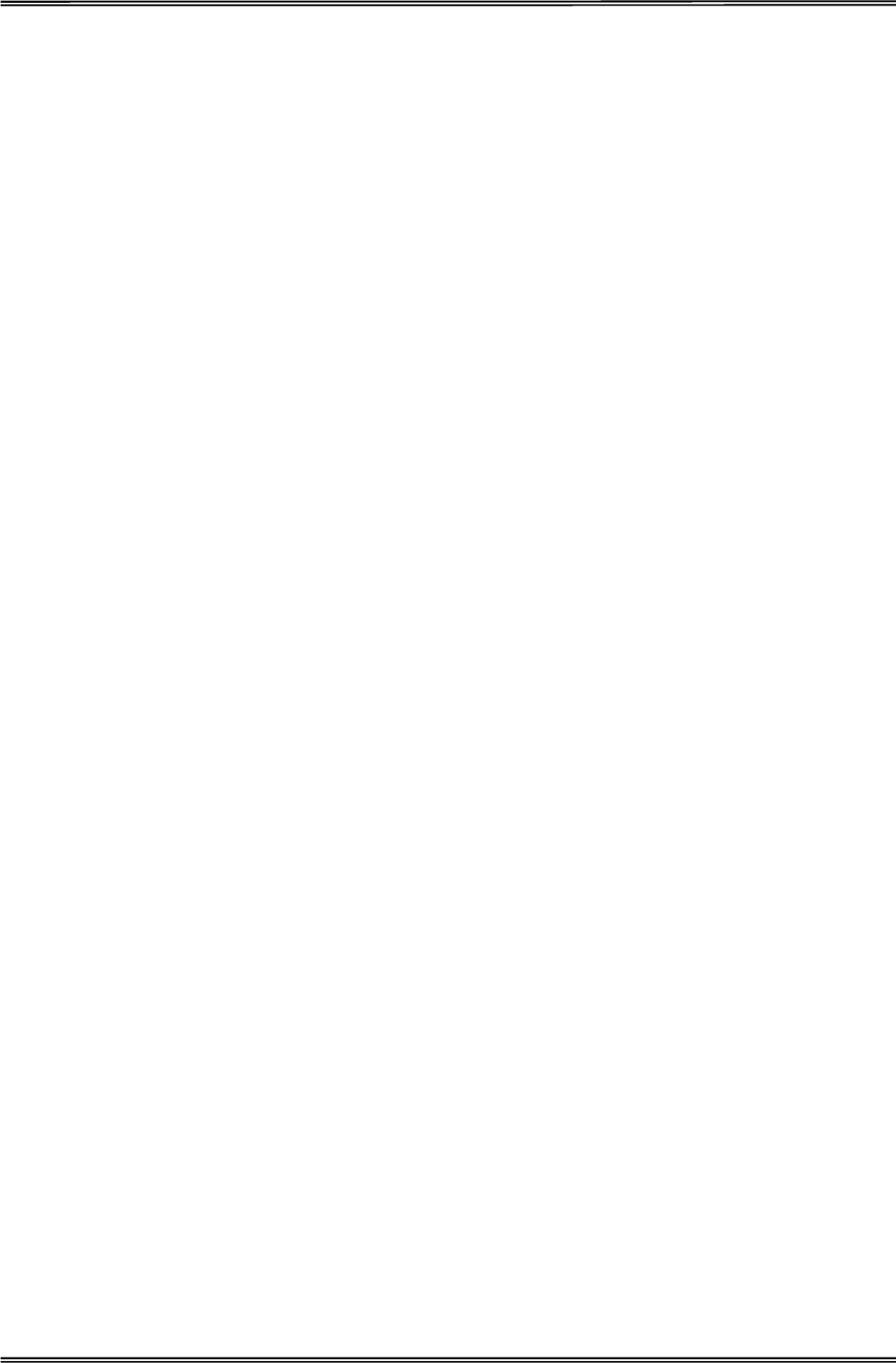
Tally Dascom 1225
44
Diagnostic Functions
The printer diagnostic functions are Self-Test page, hex-dump mode and print alignment adjustment.
x Self-Test page: Tells you whether the printer hardware is functioning correctly. If the printer hardware
is functional, any problems you are having are probably caused by incorrect printer settings, incorrect
software settings, the interface, or the computer.
x HEX-DUMP MODE: Allows you to determine whether the computer is sending the correct commands
to the printer, and whether the printer is executing the commands correctly. This function is useful to
programmers or others who understand how to interpret hex dumps.
x PRINTING ALIGNMENT ADJUSTMENT: Allows you to check and, if necessary, correct the printer’s
vertical line print alignment in bi-directional mode.
For details on using these functions, please refer to chapters 4 and 5.
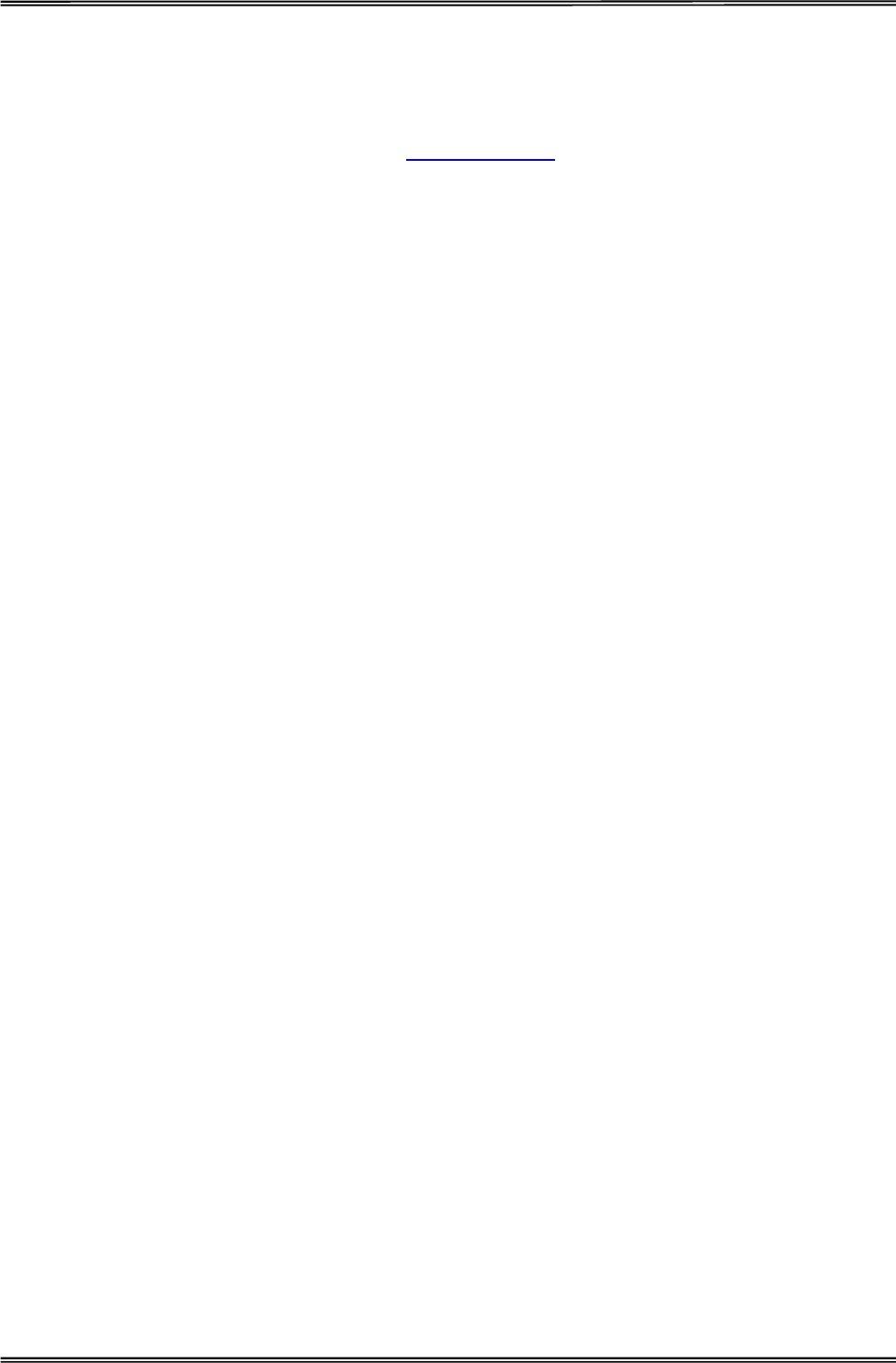
Tally Dascom 1225
45
Firmware Update
Sometimes it is necessary update the firmware to solve a problem. The latest firmware file may be obtained
from your dealer or downloaded from our website www.dascom.com. Before upgrading firmware, it is strongly
recommended to print the Main Menu page to keep a record of the old settings.
Note: Firmware update should only be performed by an authorized service person. We disclaim any
responsibility for any damage caused if it is performed by any other person.
To load new firmware, proceed as follows:
1. Switch off the printer. Connect your PC to the parallel port on the printer.
2. Press and hold down 4 keys (S2, S3, S4, S5) while powering on the printer.
3. Alternate flashing of L9 and L10 LEDs indicates printer is ready for firmware update.
4. Go to the DOS prompt window. Copy the firmware file (with extension .MOT) to your printer as follows:
COPY /B <filename>.mot PRN
5. When new firmware is being received, L1 and L2 will flash, followed by L1 and L3 flashing, then
followed by L1 and L4 flashing.
Note: Do not interrupt the downloading process to prevent possible flash memory corruption.
6. When downloading is completed, the carriage returns to home position. Printer initializes normally.
Alternatively, you can use the Firmware Flash Tool version 3.5 or higher which is available in the CDROM and
our website as well. Upon starting up the tool, choose the correct file and press "Update".
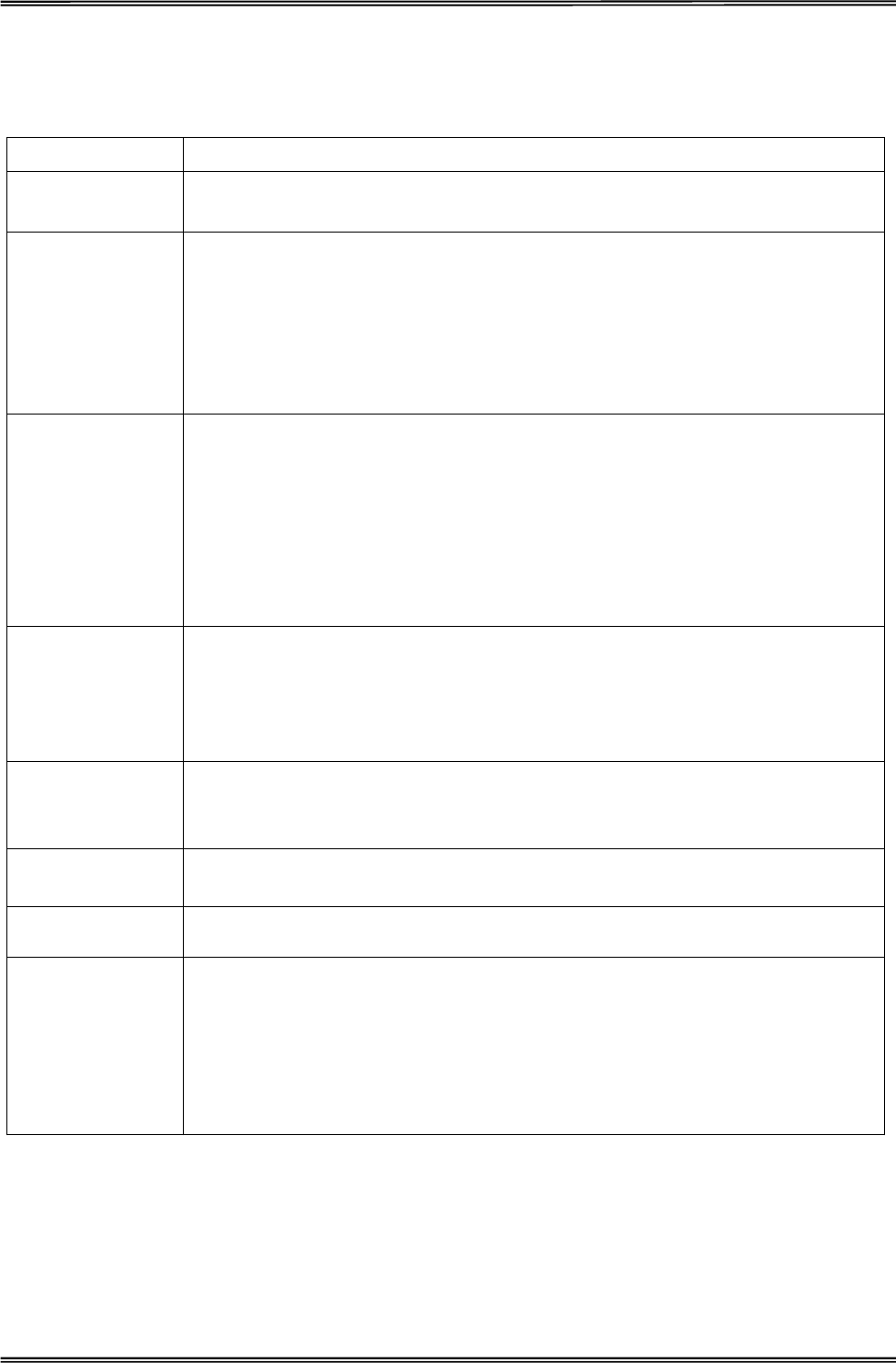
Tally Dascom 1225
46
8 General Specifications
Print System Mono-chrome serial impact dot matrix
Print Technology Uni-/bi-directional logic seeking for text and graphics
Print Speed
Pitch HS Draft Draft LQ (CPS/DPI)
10 CPI 375/80H 250/120H 83/360H
12 CPI 300/120H 300/120H 100/360H
15 CPI 375/120H 375/120H 125/360H
17.1 CPI 426/120H 426/120H 142/360H
20 CPI 498/120H 498/120H 166/360H
Font Matrix
Pitch HS Draft Draft LQ (Matrix/DPI)
10 CPI 8x24/80H 12x24/120H 36x24/360H
12 CPI 10x24/120H 10x24/120H 30x24/360H
15 CPI 8x16/120H 8x16/120H 24x16/360H
17.1 CPI 7x24/120H 7x24/120H 21x24/360H
20 CPI 6x24/120H 6x24/120H 18x24/360H
Proportional Nx24/36H Nx24/360H Nx24/360H
Print Head
Number of pins: 24 pins
Firing frequency: Normal mode: 1500 Hz
Pin diameter: 0.2 mm
Life: 400 million strokes/pin @ Draft mode
Graphics 8-bit mode: 8V x 60H, 80H, 90H, 120H, 240H (DPI)
24-bit mode: 24V x 60H, 90H, 120H, 180H, 360H (DPI)
Paper
Feed Speed Continuous feed: 5.0 IPS (inches per second)
Resolution 360 x 360 DPI maximum
Printable
Columns
Characters per line (CPL)
10 CPI: 136 CPL
12 CPI: 163 CPL
15 CPI: 204 CPL
17.1 CPI: 232 CPL
20 CPI: 272 CPL
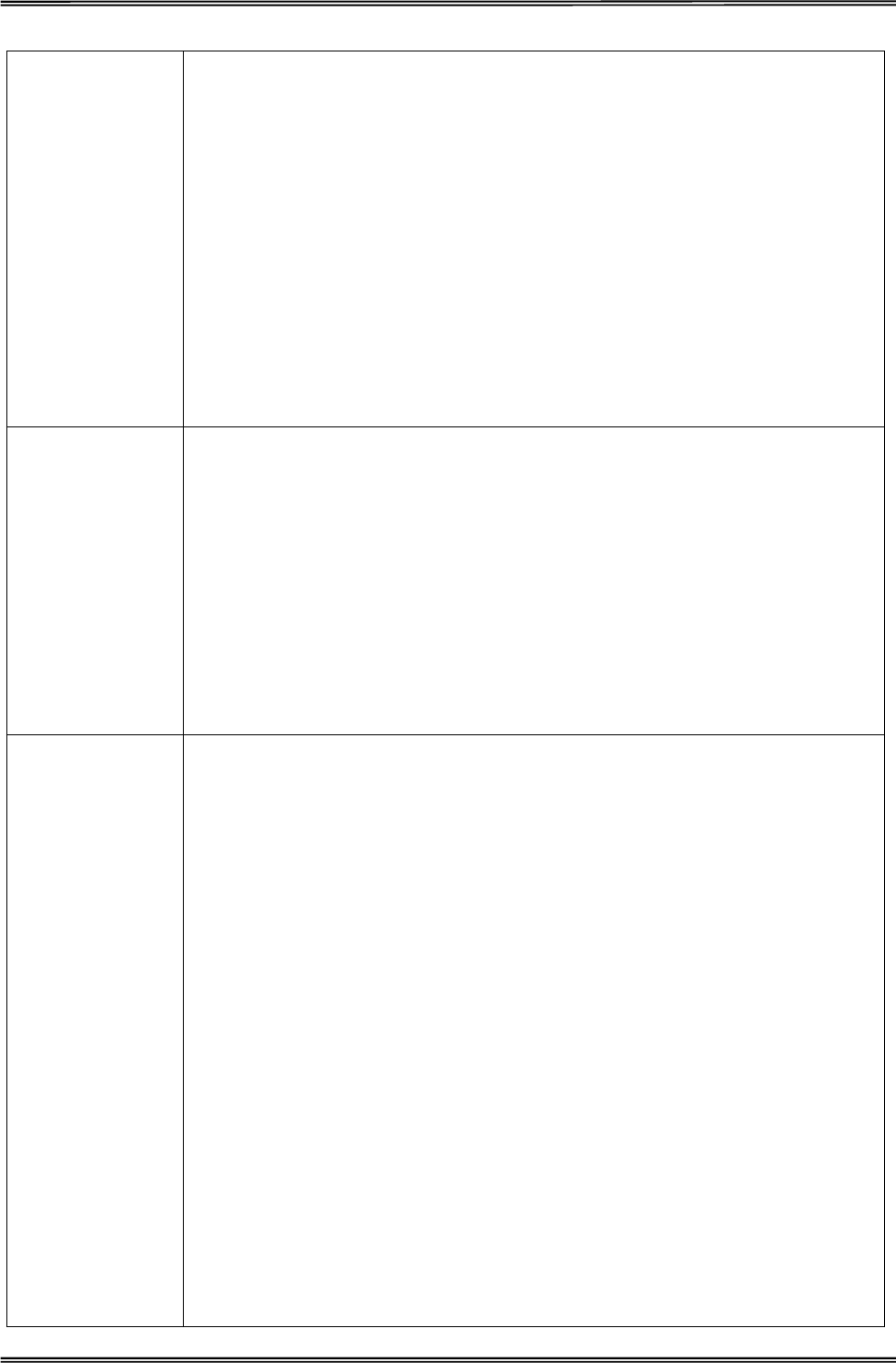
Tally Dascom 1225
47
Built-In Fonts
Bitmap Fonts:
1. Draft 10, 12, 15, 17, 20 CPI
2. Roman 10, 12, 15, 17, 20 CPI, Proportional
3. Sans Serif 10, 12, 15, 17, 20 CPI, Proportional
4. Courier 10, 12, 15, 17, 20 CPI, Proportional
5. Prestige 10, 12, 15, 17, 20 CPI
6. OCR-B 10, 12, 17, 20 CPI
7. OCR-A 10, 12, 17, 20 CPI
8. Orator 10, 12, 15, 17, 20 CPI, Proportional
9. SOUVENIR 10, 12, 15, 17, 20 CPI, Proportional
10. GOTHIC 10, 12, 15, 17, 20 CPI, Proportional
11. Script 10, 12, 15, 17, 20 CPI
Barcodes
1. EAN-13
2. EAN-8
3. Interleaved 2 of 5
4. UPC-A
5. UPC-E
6. Code 39
7. Code 128
8. POSTNET
9. Codabar
10. Industrial 2 of 5
Code Pages
1. CP 437
2. CP 737
3. CP 850
4. CP 851
5. CP 852
6. CP 857
7. CP 858
8. CP 860
9. CP 861
10. CP 863
11. CP 864
12. CP 864 Extended
13. CP 865
14. CP 866 Cyrillic
15. CP 866 Bulgaria
16. CP 1250
17. CP 1251
18. CP 1252
19. CP 1253
20. CP 1254
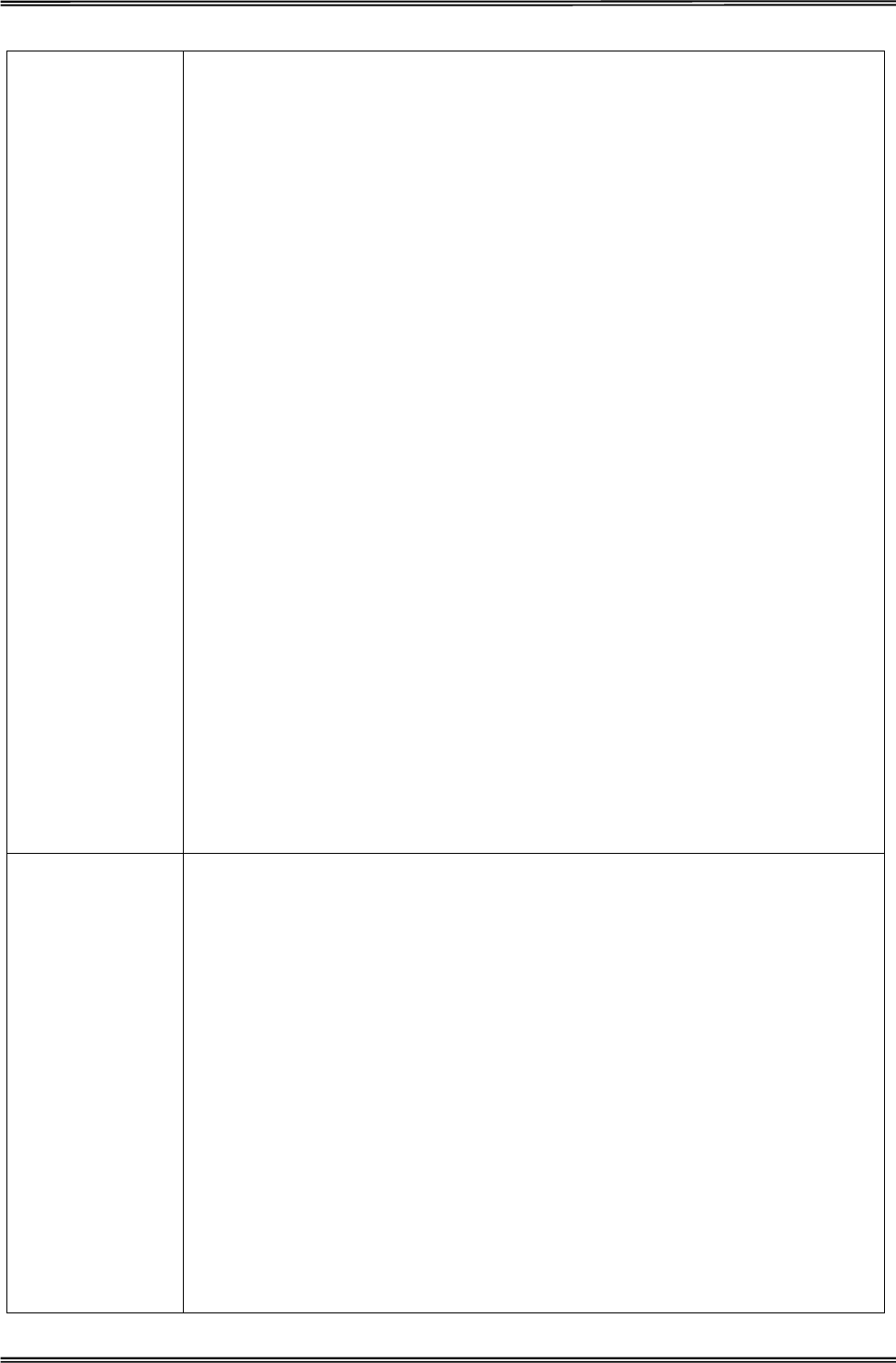
Tally Dascom 1225
48
Code Pages
21. 8859-1
22. 8859-1 (SAP)
23. 8859-2
24. 8859-5
25. 8859-7
26. 8859-9
27. 8859-15
28. BRASCII
29. Abicomp
30. Roman8
31. Coax/Twinax
32. New-437
33. New-Dig 850
34. Old-Code 860
35. Flarro 863
36. 865 Hebrew
37. CP 1257
38. 866 Ukraine
39. 866 Kazakhstan
40. Kamenicky
41. Mazovia
42. CP 775
43. CRO-ASCII
44. Arabic Farsi
45. Arabic Urdu
46. Greek DEC
47. Greek ELOT 928
International
Character Sets
1. USA
2. France
3. Germany
4. UK
5. Denmark I
6. Sweden
7. Italy
8. Spain I
9. Japan
10. Norway
11. Denmark II
12. Spain II
13. Latin America
14. Korea
15. Legal
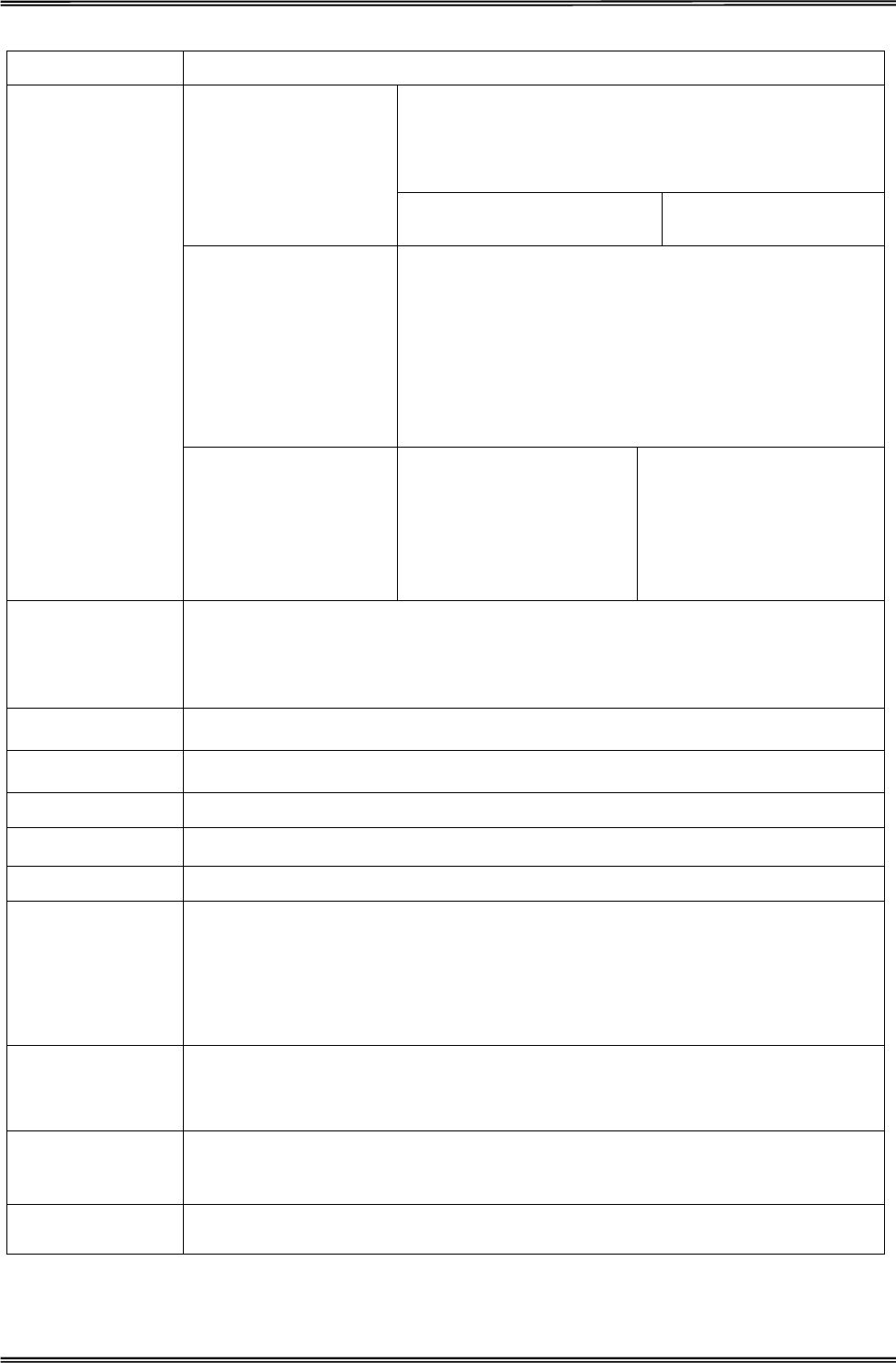
Tally Dascom 1225
49
Line Spacing 1/6", 1/8", n/60", n/180", n/360"
Fanfold Paper
Cut Sheet
Single ply Multi-part
Width:
76.2mm̚419.1mm
˄3"̚16.5"˅
Length:
101.6mm̚363.2mm
˄4"̚14.3"˅
Width: 76.2mm̚419.1mm (3"̚16.5"˅
Length: 101.6mm min (4" min)
Paper
Specifications
Paper
Specifications Weight: 52̚90g/
Thickness:
0.065̚0.14mm
(0.0026"̚0.0055”)
Weight: 52̚82 g/
Thickness:
0.065̚0.14mm
(0.0026"̚0.0055")
Weight: 40̚52g/
Thickness: 0.45 mm max
(0.0177” max)
Paper Handling
Feeding method: Friction and Tractor
Paper path: Cut sheets: Top load and top out
Fanfold: Rear in and top out
Copy Capability Original + 4 copies
Emulation ESC/P2, IBM 2390 Plus
Ribbon Type Cartridge; Monochrome
Ribbon Life 7 million characters (rolling Draft 10 CPI)
Input Data Buffer Up to 48KB
Windows Drivers
Windows Server 2000/2003/2008
Windows Vista
Windows XP
Windows 98
Windows 7
Interface Parallel (Bi-directional IEEE-1284 nibble mode)
USB 2.0 (B type connector)
Operation Panel Switches: 5 pcs
LED indicators: 10 pcs
Noise Level < 55 dBA in 10CPI draft ASCII (Conforming to ISO7779)
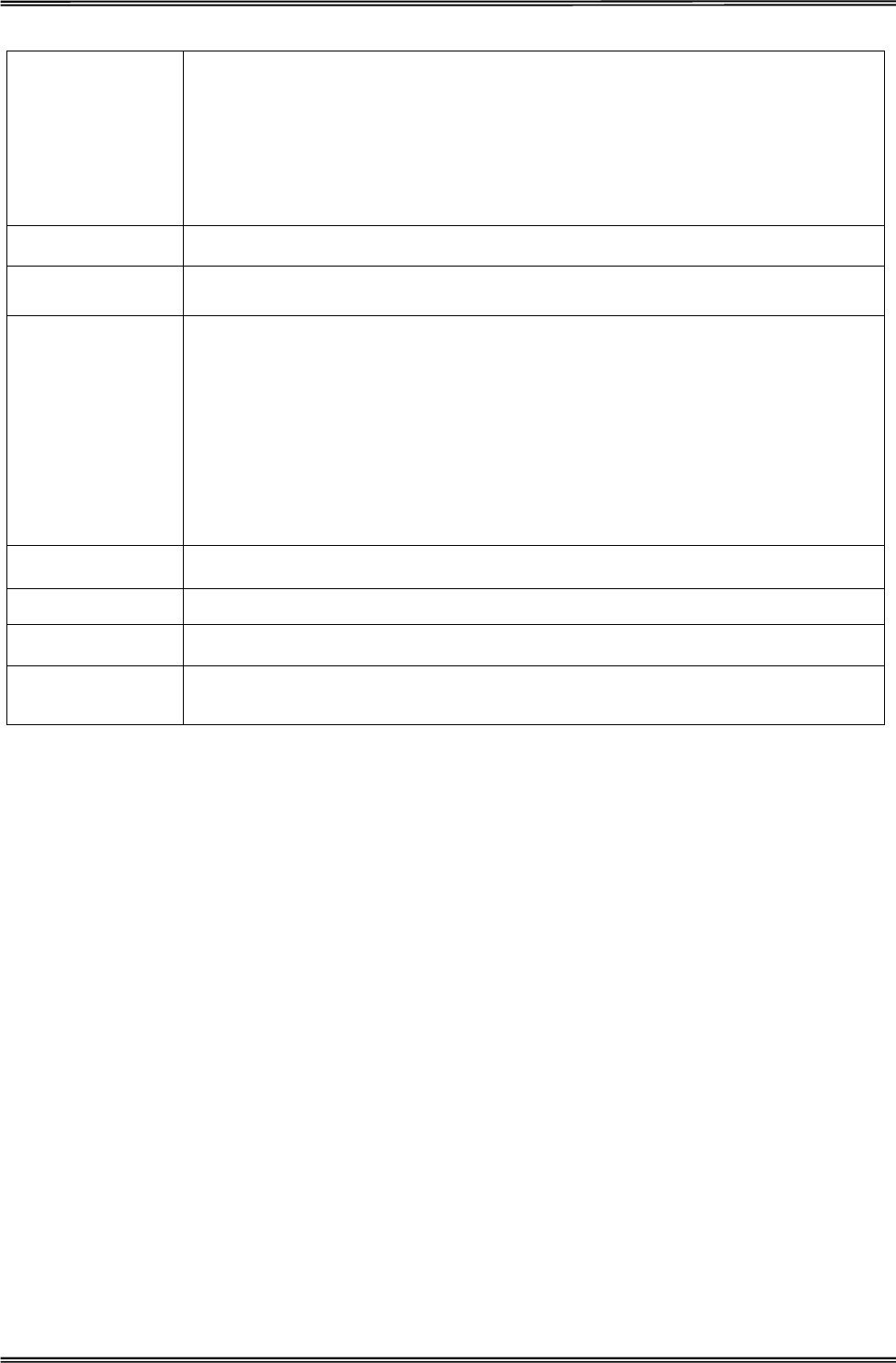
Tally Dascom 1225
50
Ambient
Conditions
Temperature Operating: +5 to +40 °C.
Stand-by: -20 to +55 °C
Humidity Operating: 10 to 90%RH
(No condensation)
Stand-by: 10 to 90%RH
(No condensation)
Dimensions 587 mm (W) x 333 mm (D) x 173 mm (H)
Weight 8.5 kg
Power Supply
Unit type: Switching mode power supply
Power cord: Detachable
Voltage rating: AC 230V (180V~264V), 50Hz to 60Hz
AC 110V/120V, 60Hz (factory option)
Stand by: Less than 7.6W
ESD: Comply with IEC801-2
Contact discharge: 4kV
Air discharge: 8kV
Power
consumption 38.2 W (Test pattern is specified in standard ISO/IEC 10561.)
MTTR < 20 minutes
MTBF 10000 hours @ 25% duty cycle
Certification CE, UL, FCC, ES, ISTA, RoHS, WEEE, REACH, ChemVerbotsV,
Microsoft Certified for Windows 7
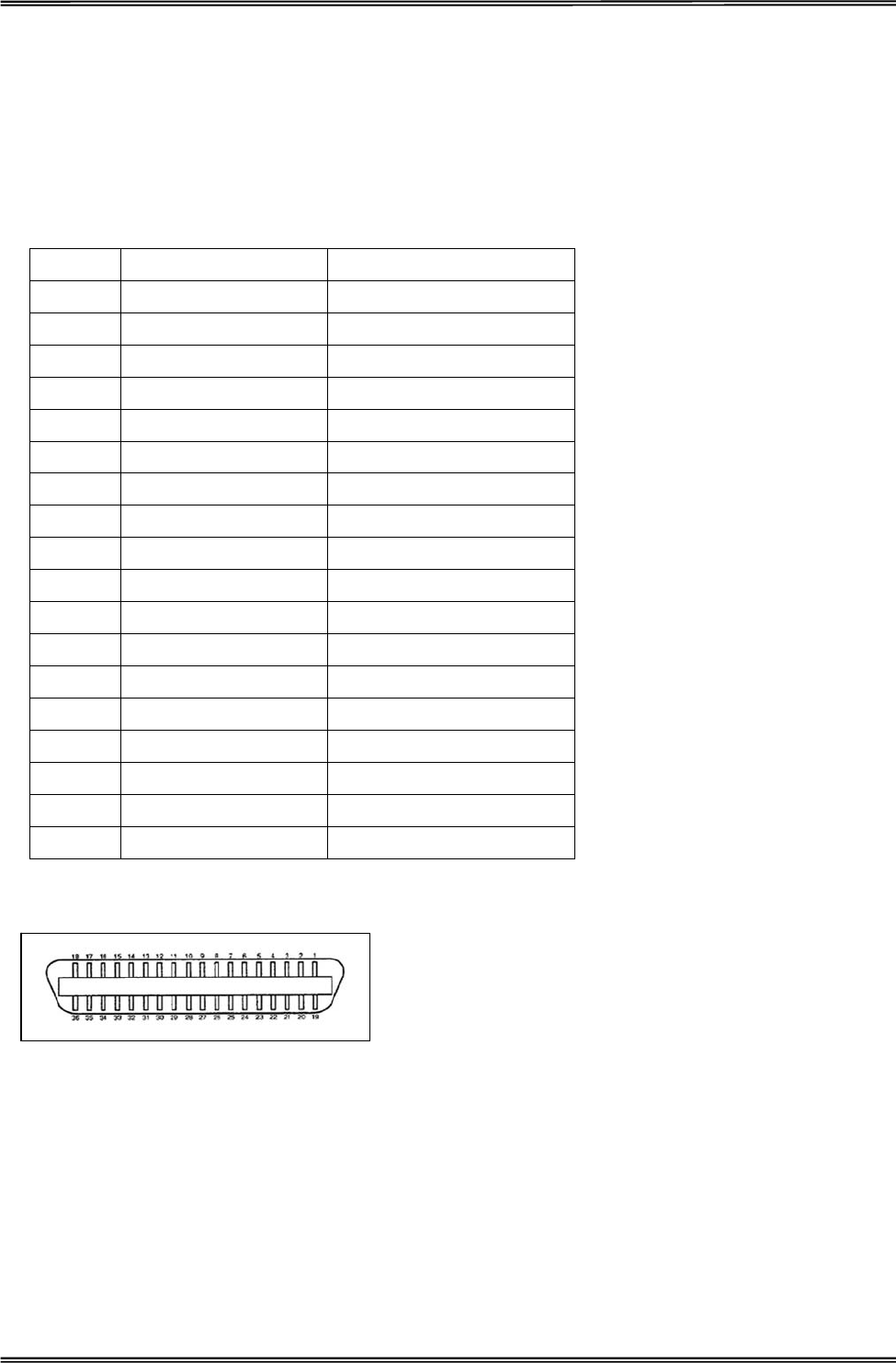
Tally Dascom 1225
51
9 Interfaces
Parallel Interface
Parallel Interface Pin Assignment
Pin Signal Name Signal Transmission
1 STROBE¯¯¯¯¯¯ Printer I Computer
2~9 DATA Printer I Computer
10 ACK¯¯¯ Printer J Computer
11 BUSY Printer J Computer
12 PE Printer J Computer
13 SELECT Printer J Computer
14 AFXT¯¯¯¯ Printer I Computer
15 Unused Unused
16 GND Printer Q Computer
17 F-GND Printer Q Computer
18 +5V Printer J Computer
19~30 GND Printer Q Computer
31 INIT¯¯¯¯ Printer I Computer
32 FAULT¯¯¯¯¯ Printer J Computer
33 GND Printer Q Computer
34 Unused Unused
35 FUSE Printer J Computer
36 SLCTIN¯¯¯¯¯¯ Printer I Computer
Parallel Interface Connector Diagram
Note: Any external devices connected to the parallel port should not draw current exceeding 200 mA from pin
18; otherwise it may affect the printer operation.
USB Interface
The USB interface conforms to the Universal Serial Bus 2.0 Specifications. It supports the Full Speed mode at
12 Mbps. It uses the “B” type USB connector.
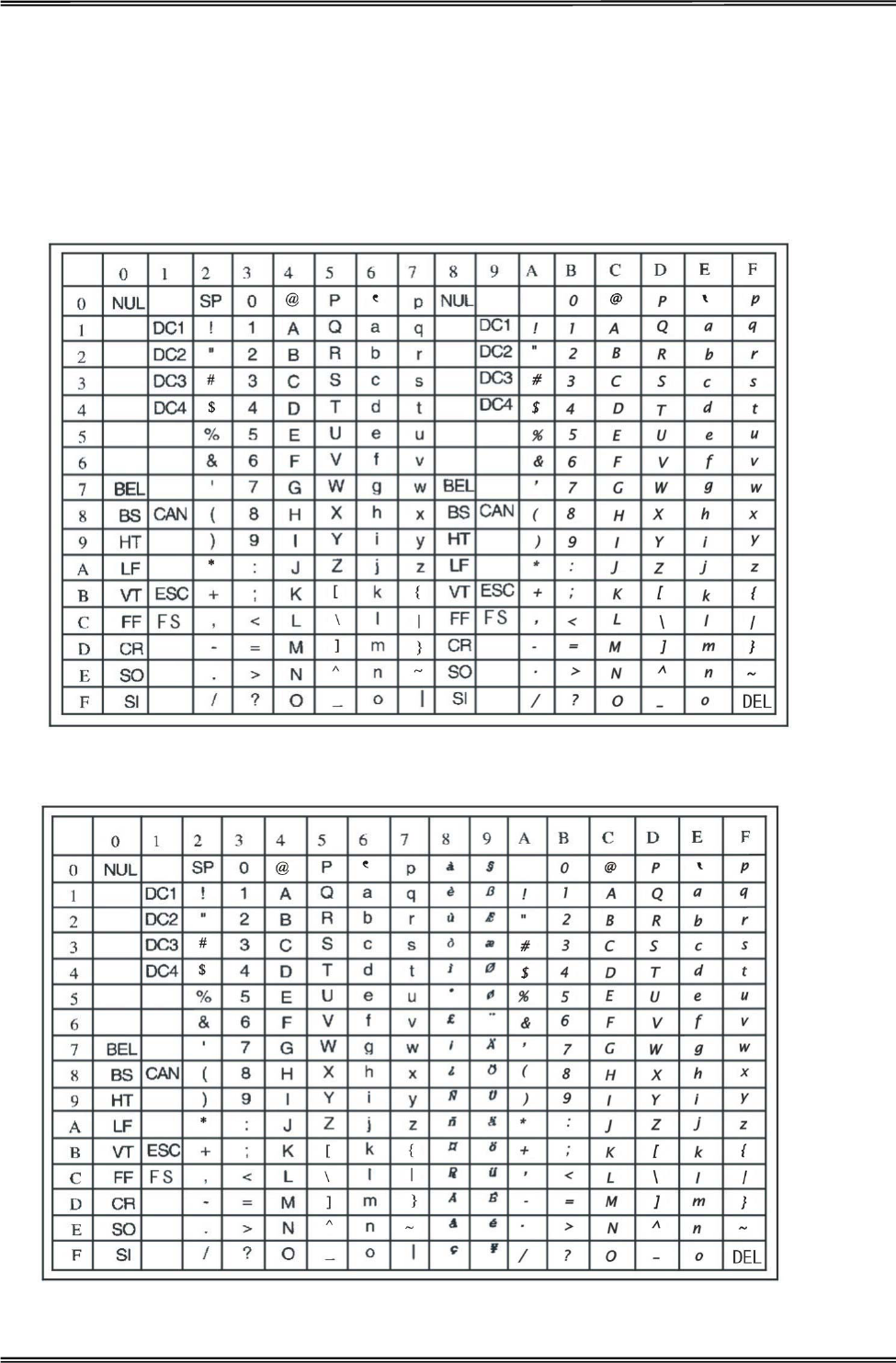
Tally Dascom 1225
52
10 Character sets & Code Pages
Character Sets
Standard Character Set 1
Standard Character Set 2
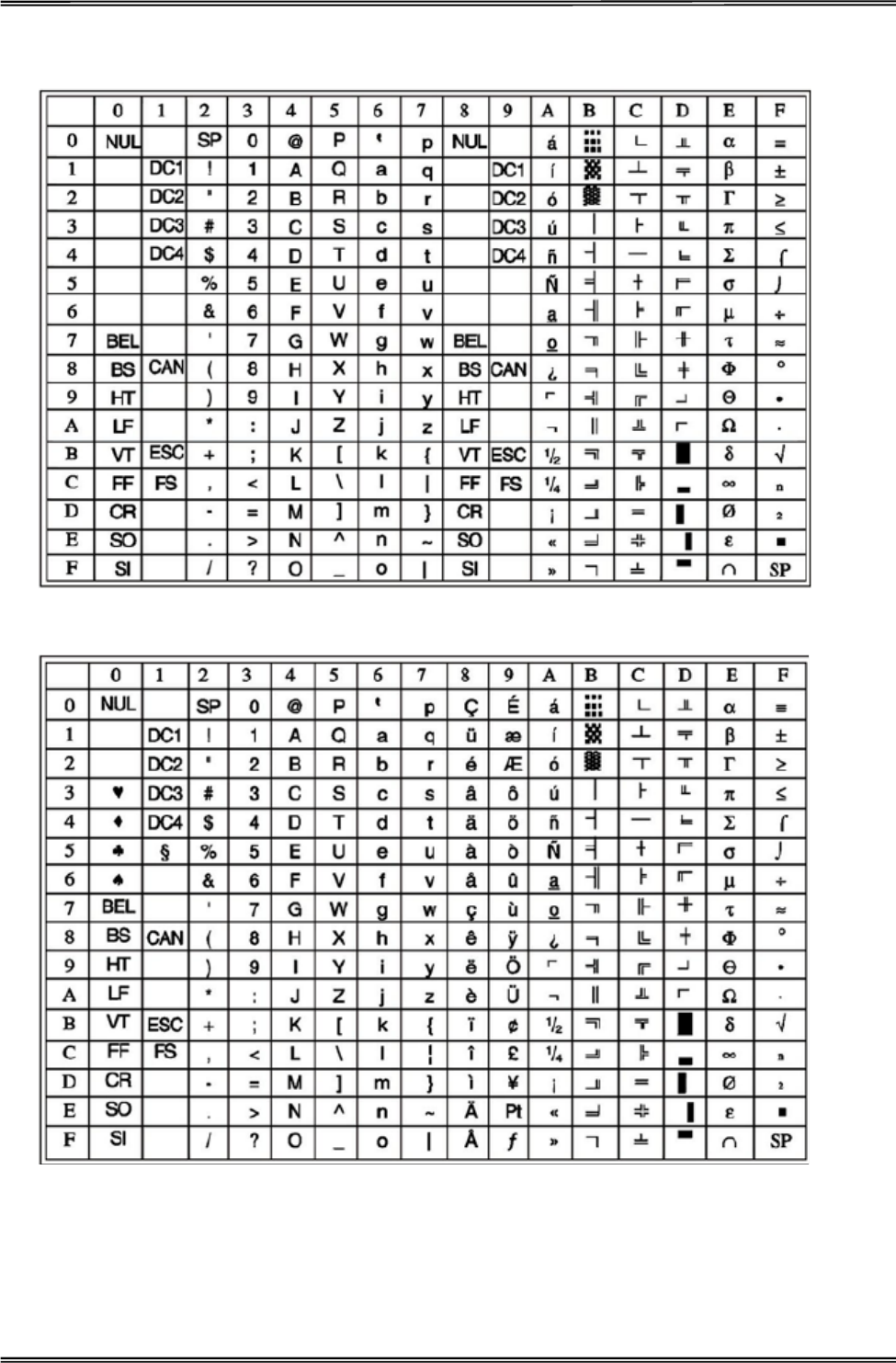
Tally Dascom 1225
53
IBM Character Set 1
IBM Character Set 2
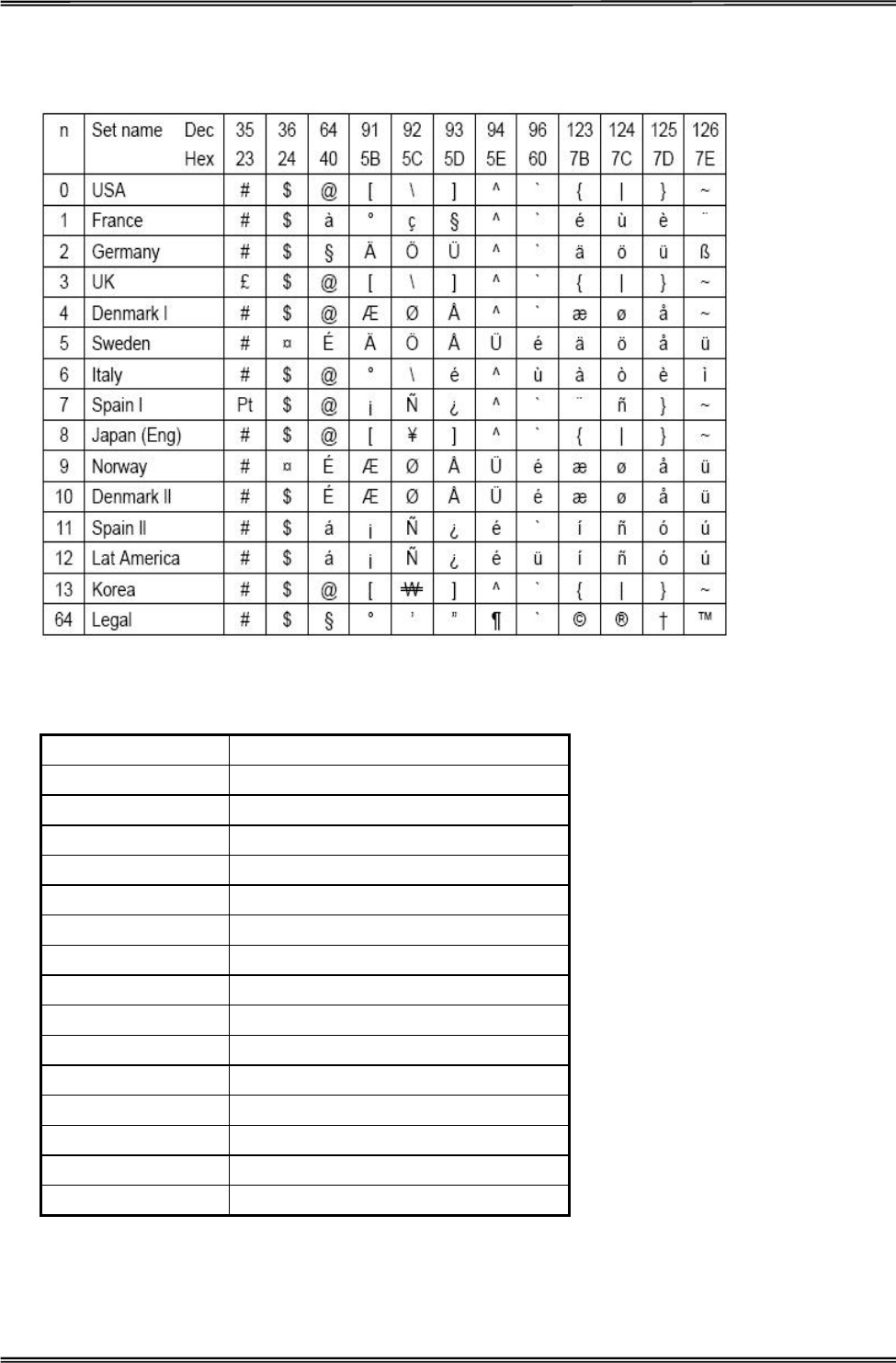
Tally Dascom 1225
54
International character sets
International Character Set Commands
Country Command
USA ˘ESC˚“R”CHRˀ˄0˅
France ˘ESC˚“R”CHRˀ˄1˅
Germany ˘ESC˚“R”CHRˀ˄2˅
UK ˘ESC˚“R”CHRˀ˄3˅
Denmark1 ˘ESC˚“R”CHRˀ˄4˅
Sweden ˘ESC˚“R”CHRˀ˄5˅
Italy ˘ESC˚“R”CHRˀ˄6˅
Spain1 ˘ESC˚“R”CHRˀ˄7˅
Japan ˘ESC˚“R”CHRˀ˄8˅
Norway ˘ESC˚“R”CHRˀ˄9˅
Denmark2 ˘ESC˚“R”CHRˀ˄10˅
Spain2 ˘ESC˚“R”CHRˀ˄11˅
Lat America ˘ESC˚“R”CHRˀ˄12˅
Korea ˘ESC˚“R”CHRˀ˄13˅
Legal ˘ESC˚“R”CHRˀ˄64˅
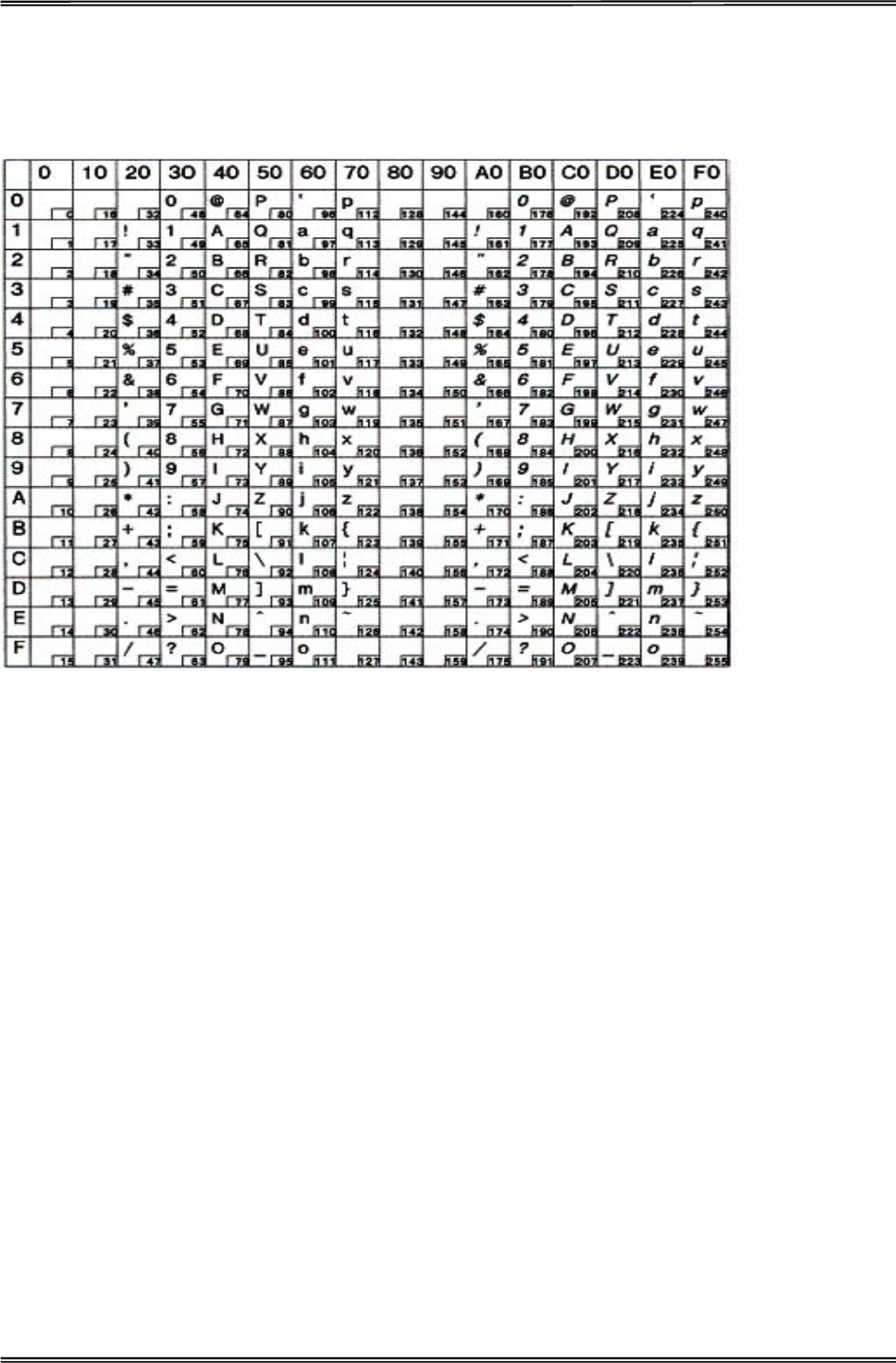
Tally Dascom 1225
55
Character Tables
Italic
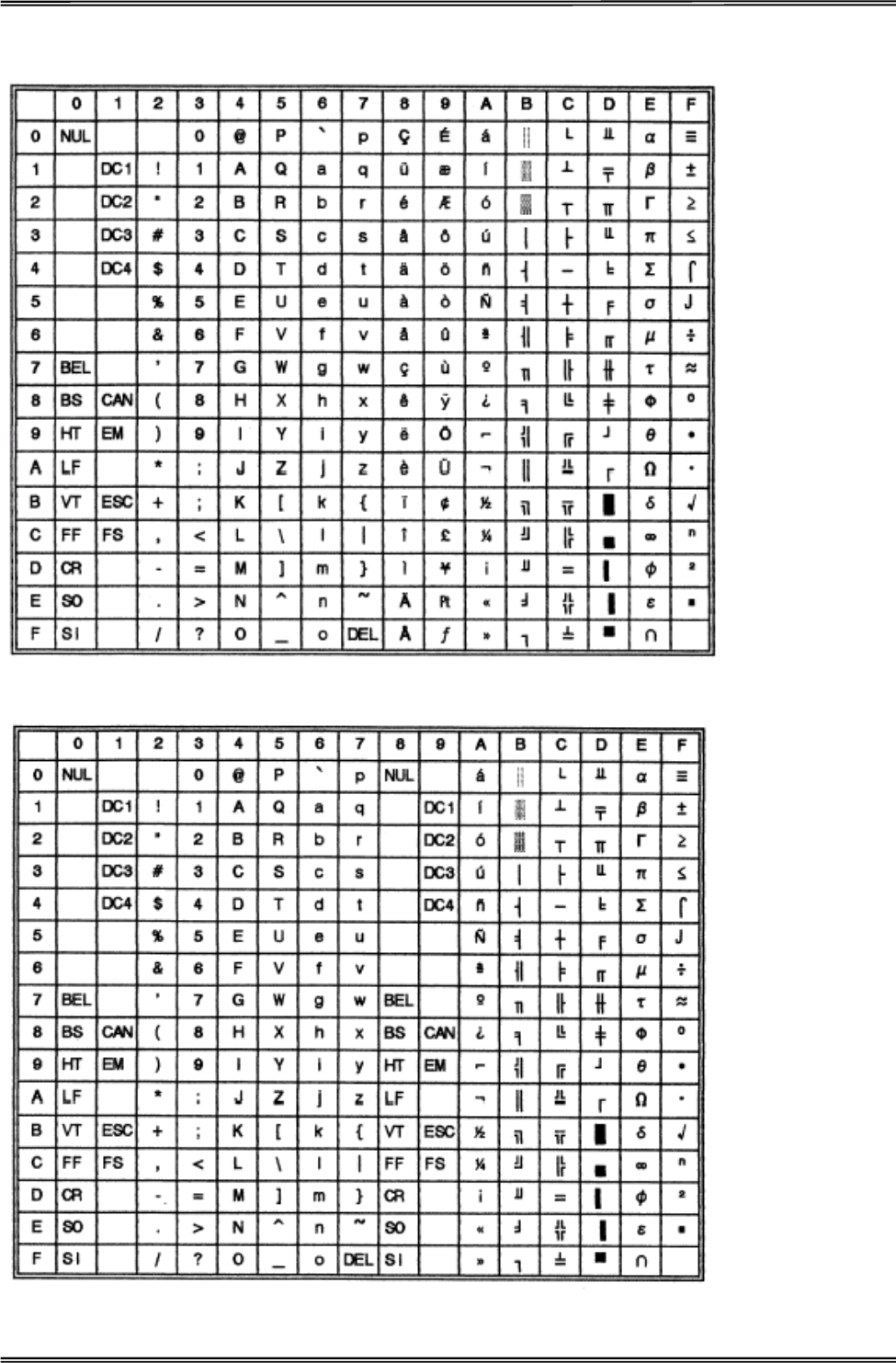
Tally Dascom 1225
56
Graphic 1
Graphic 2
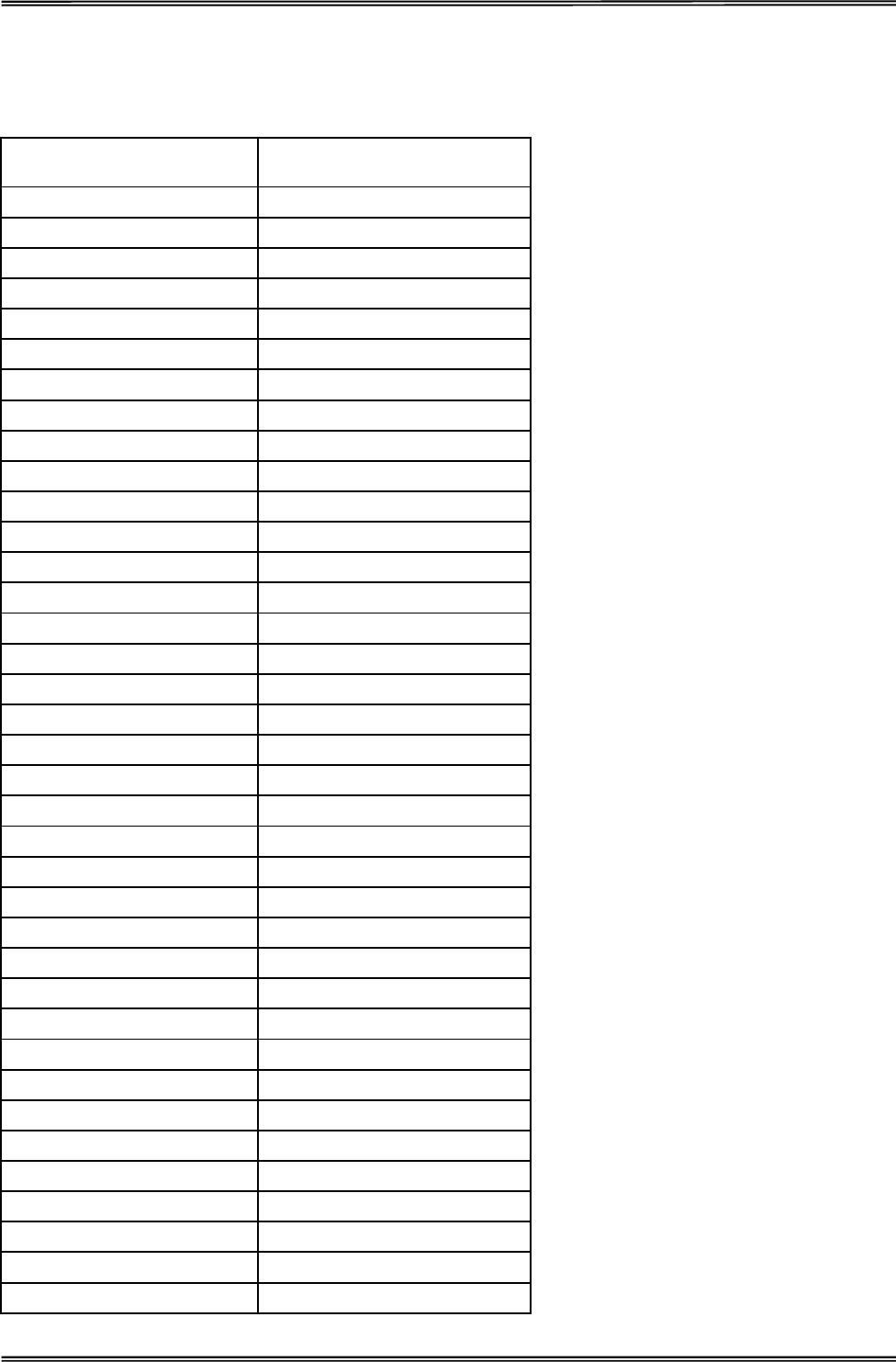
Tally Dascom 1225
57
Code Page Commands
Code Page ESC R Parameter
CRO-ASCII 3C
Arabic Farsi 96
Arabic Urdu 97
Greek DEC 46
Greek ELOT 928 6C
CP437 Latin US 80
CP737 Greek 93
CP850 Latin 1 82
CP851 Greek 88
CP852 Latin 2 87
CP857 Turkish 8D
CP858 (IBM with €) 9E
CP860 Portugal 84
CP861 Icelandic 94
CP863 French Canada 85
CP864 Arabic 8C
CP864 Arab. Extended 95
CP865 Nordic 86
CP866 Cyrillic 8E
CP866 Bulgaria 9D
Siemens Turkish 9B
DEC Turkish 9C
CP1250 Win Latin 2 70
CP1251 Win Cyrillic 71
CP1252 Win Latin 1 72
CP1253 Win Greek 73
CP1254 Win Turkish 74
8859-1 Latin 1 25
8859-1 Latin 1 (SAP) 2B
8859-2 Latin 2 26
8859-5 Cyrillic 2A
8859-7 Greek 2D
8859-9 Turkish 2E
8859-15 Latin 9 (Euro) 2F
BRASCII 6D
Abicomp 6E
Roman 8 4D
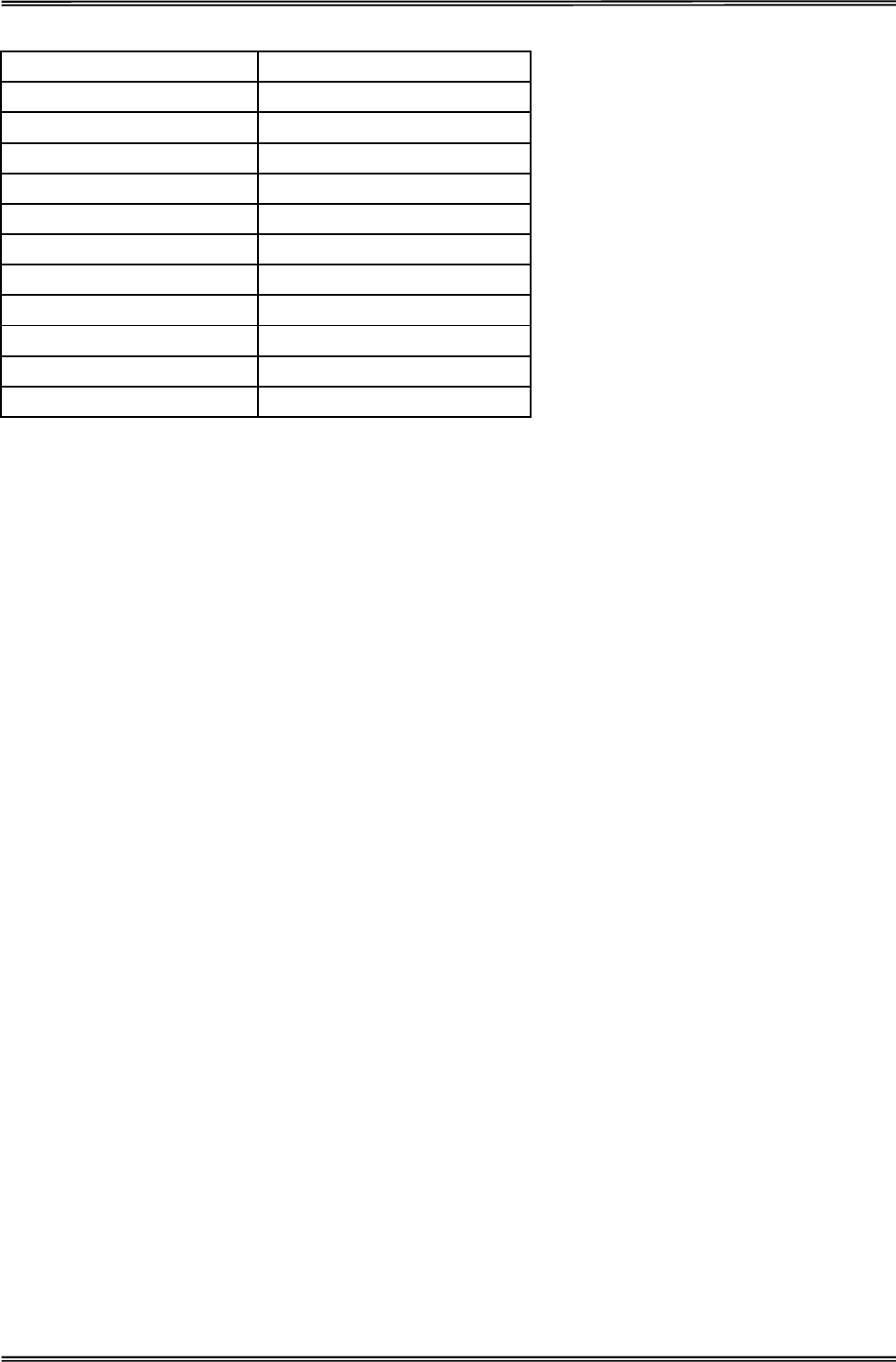
Tally Dascom 1225
58
Coax/Twinax(Hebrew) 4F
New-437 (Hebrew) 81
New-DIG 850 (Hebr.) 83
Old-Code 860 (Hebr.) 98
Flarro 863 (Hebrew) 99
Table 865 (Hebrew) 9A
CP775 Baltic A6
CP1257 Baltic 77
Mazovia (Poland) 92
Kamenicky (Czech) 91
CP866 Ukraine 8F
CP866 Kazakhstan 90
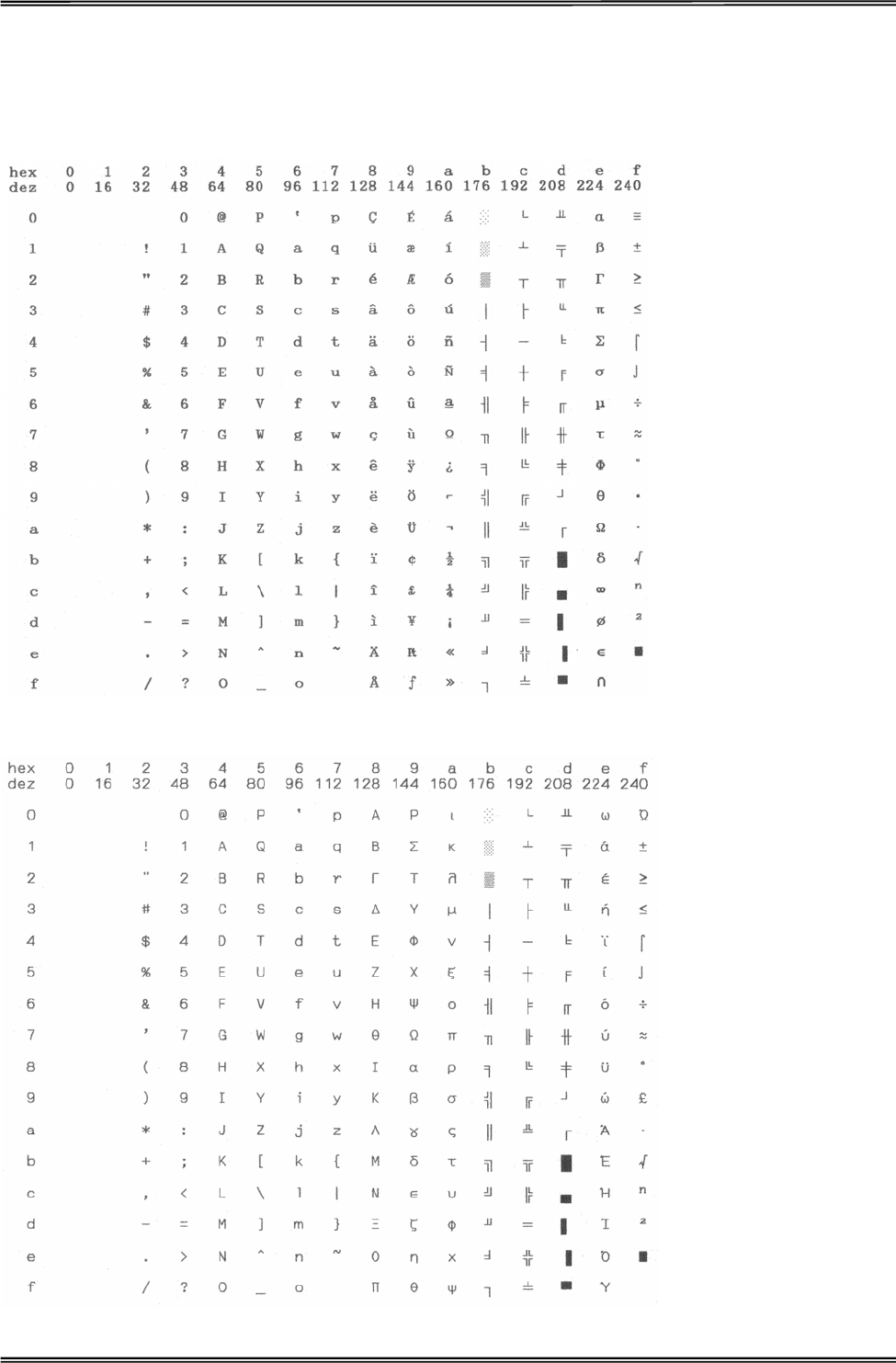
Tally Dascom 1225
59
Code Page Tables
CP 437 (US)
CP 737 Greek
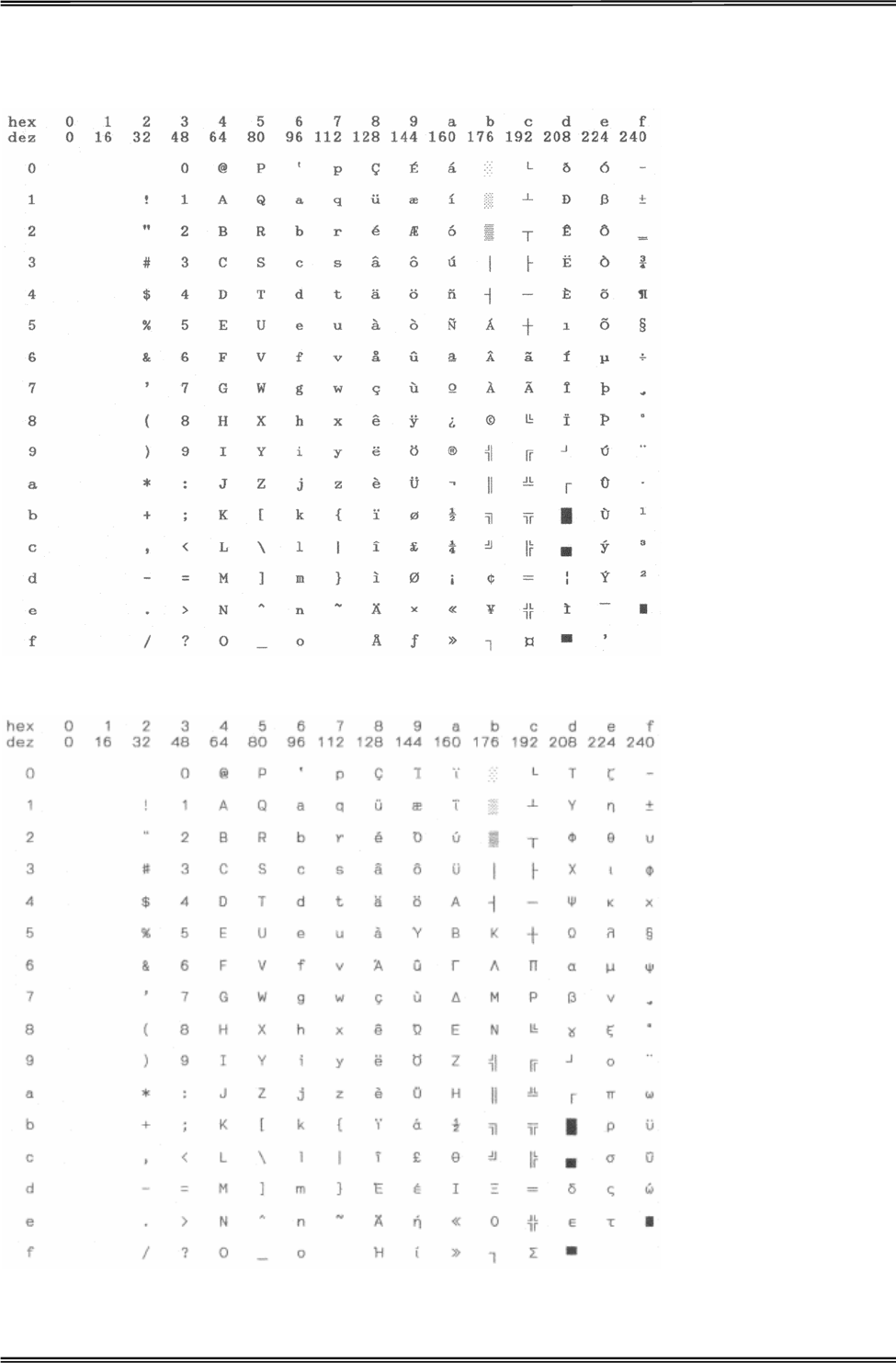
Tally Dascom 1225
60
CP 850 (Multilingual)
CP 851
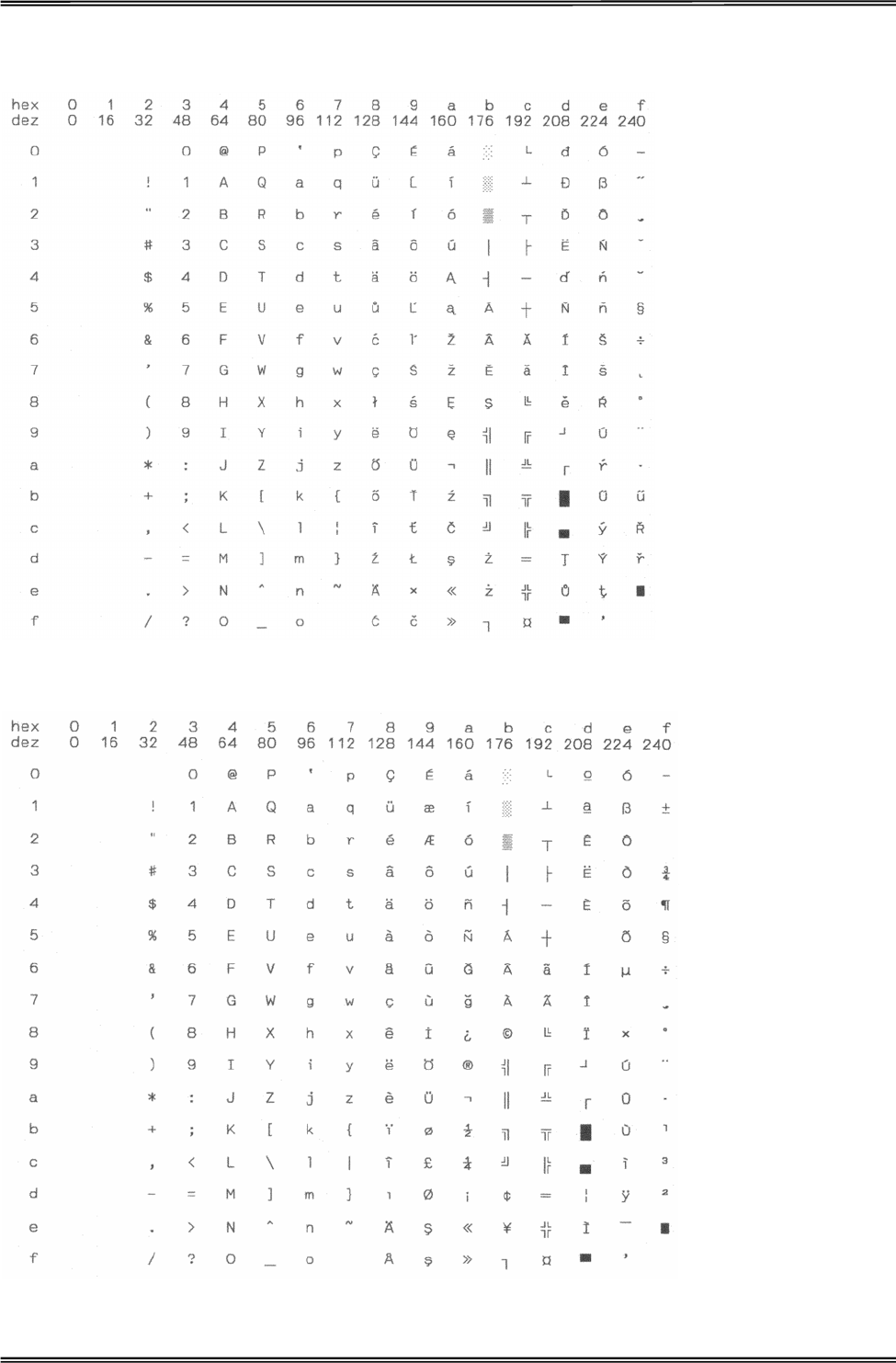
Tally Dascom 1225
61
CP 852 (Eastern Europe)
CP 857 (Turkish)
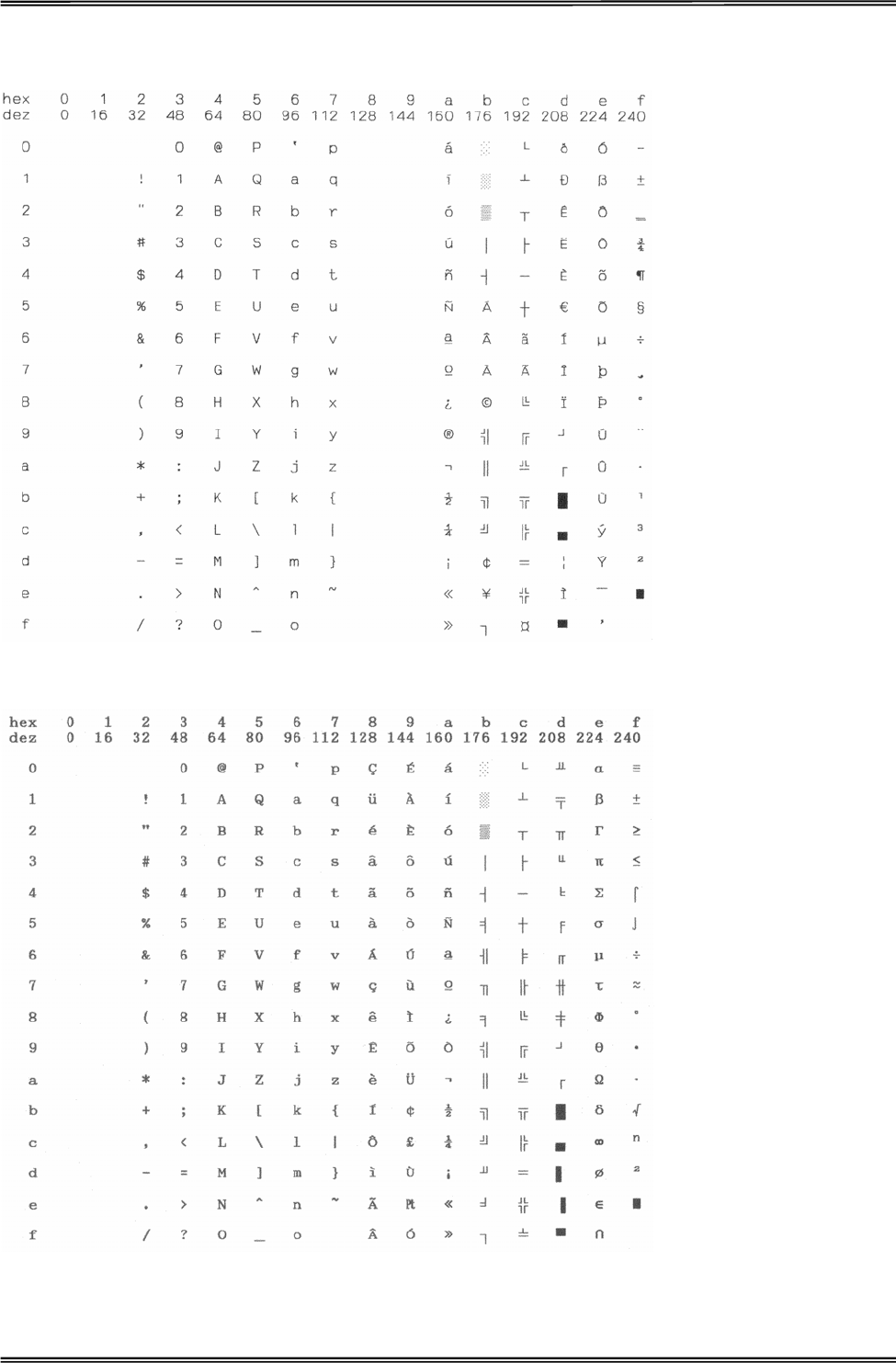
Tally Dascom 1225
62
CP 858
CP 860 (Portugal)
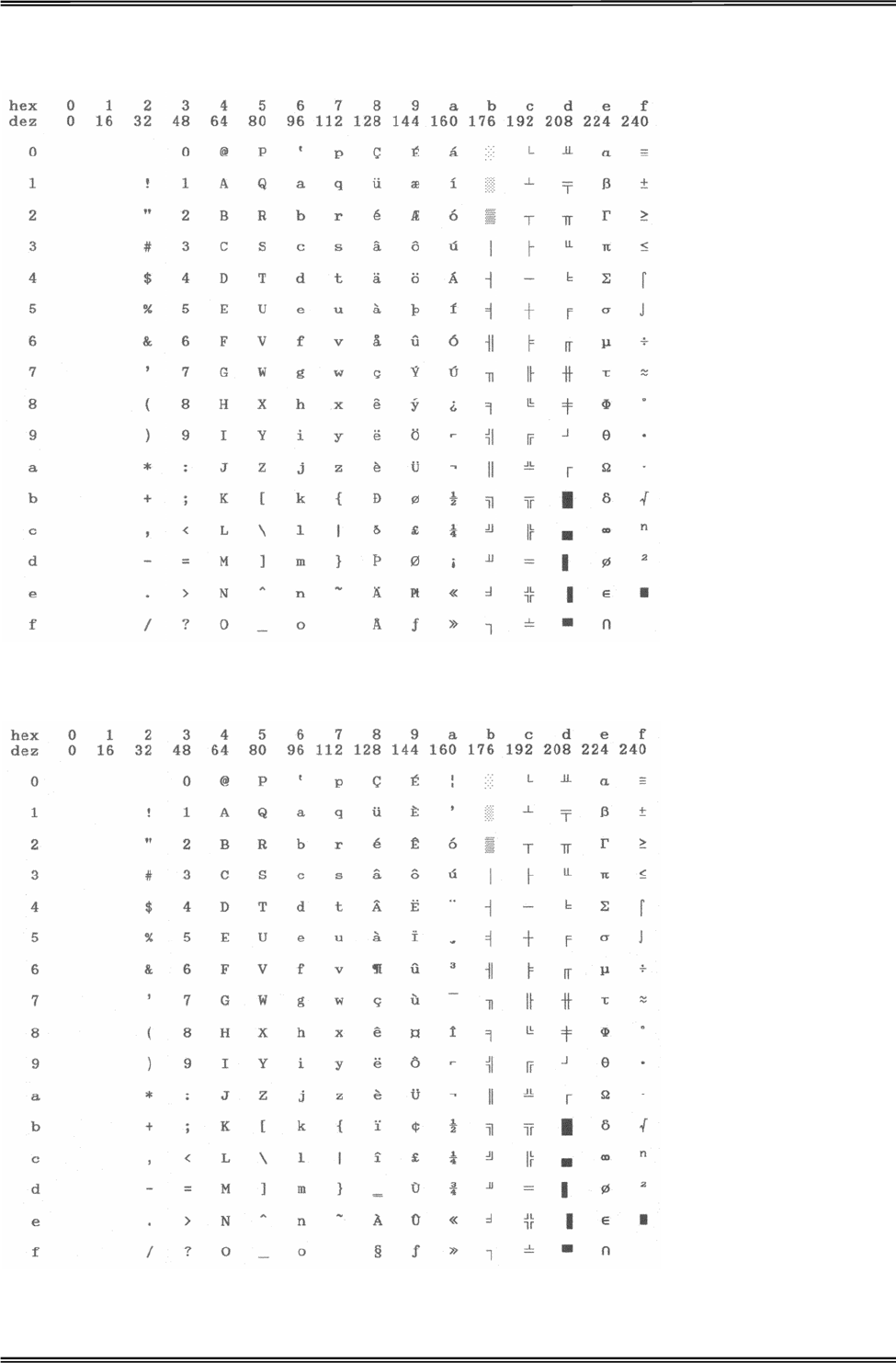
Tally Dascom 1225
63
CP 861 (Iceland)
CP 863 (French-Canadian)
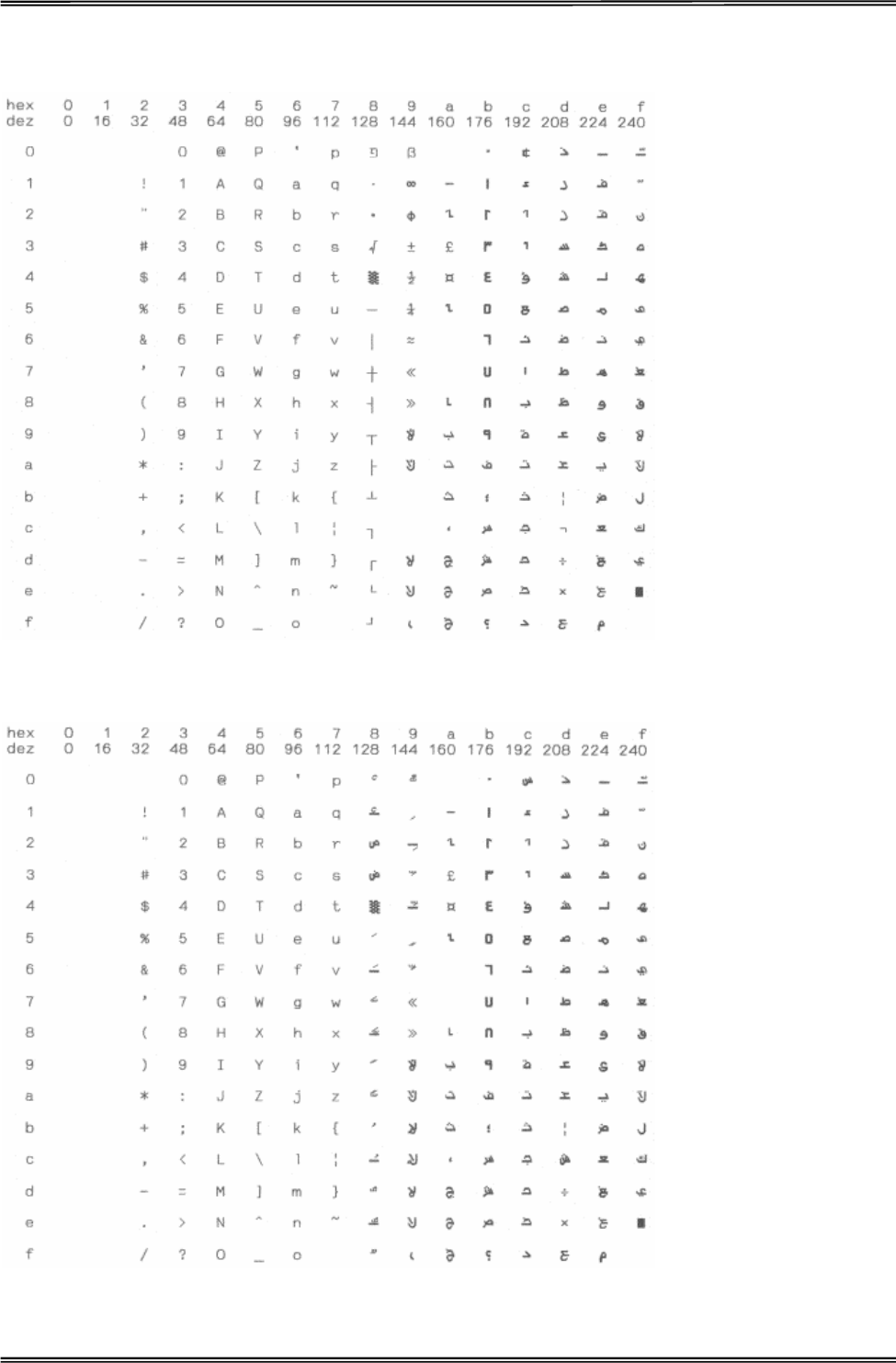
Tally Dascom 1225
64
CP 864 Arabic
CP 864 Arabic Extended
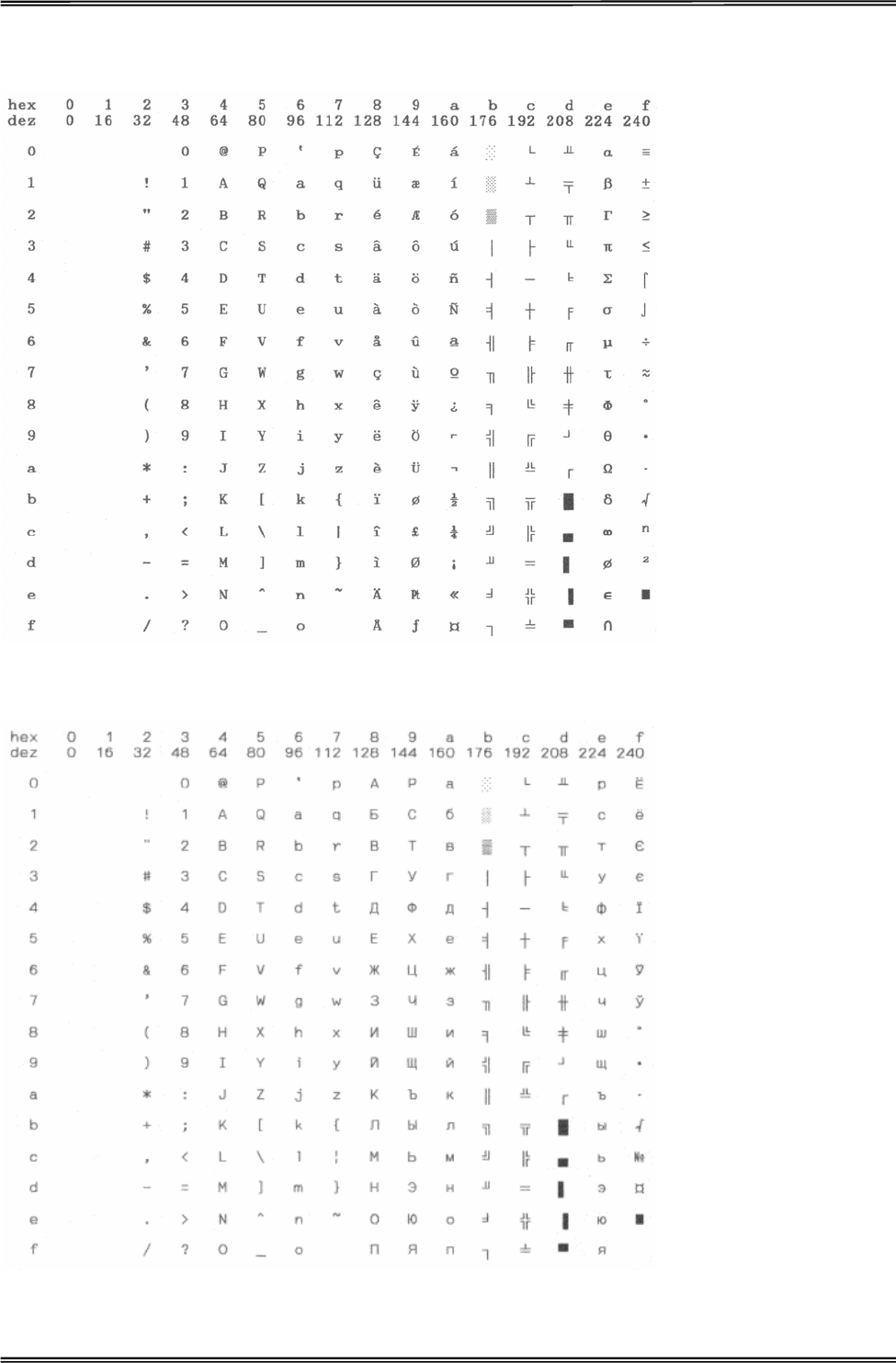
Tally Dascom 1225
65
CP 865 (Norway)
CP 866 (Cyrillic)
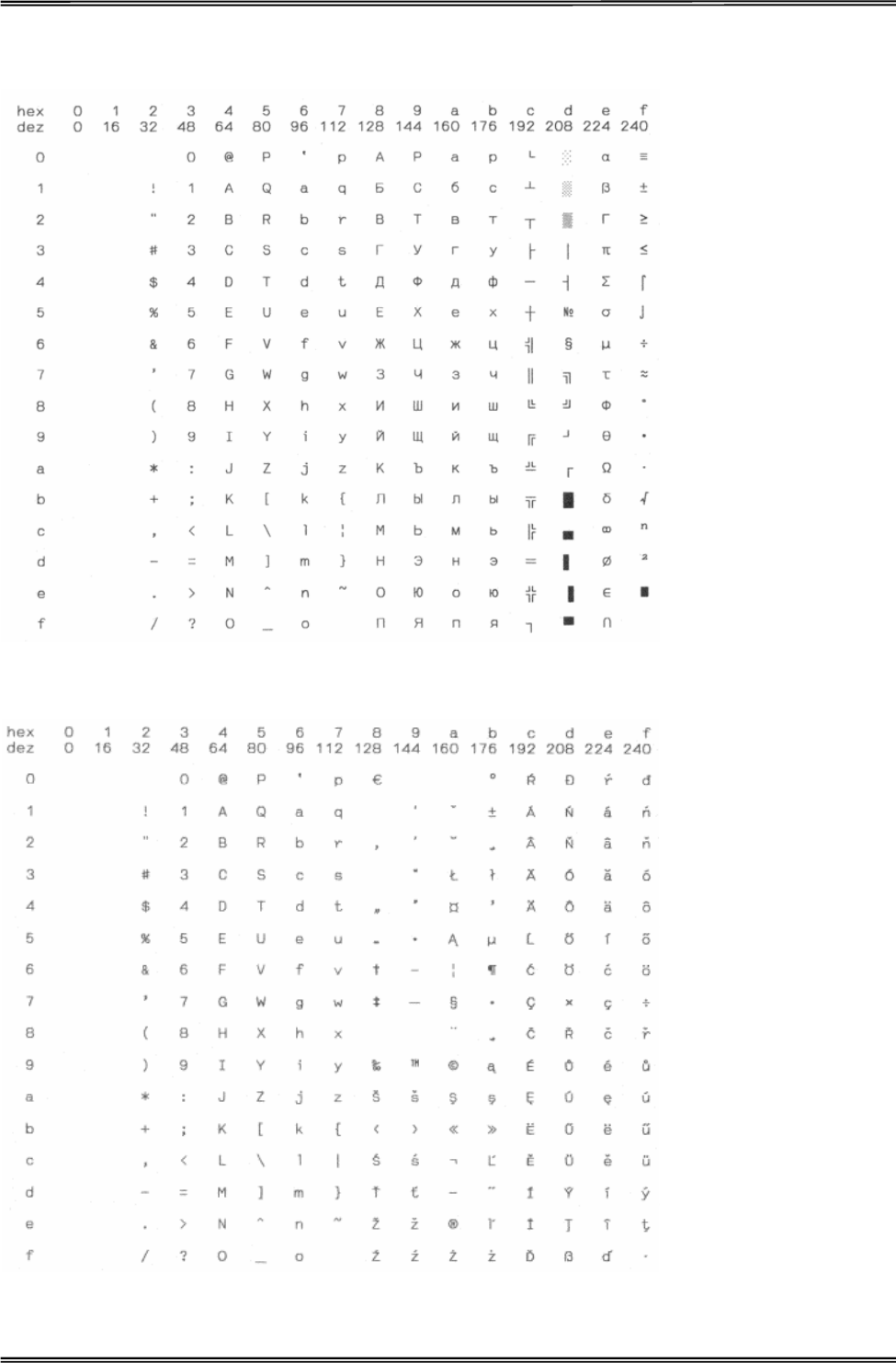
Tally Dascom 1225
66
CP 866 Bulgaria
CP 1250 Win Latin 2
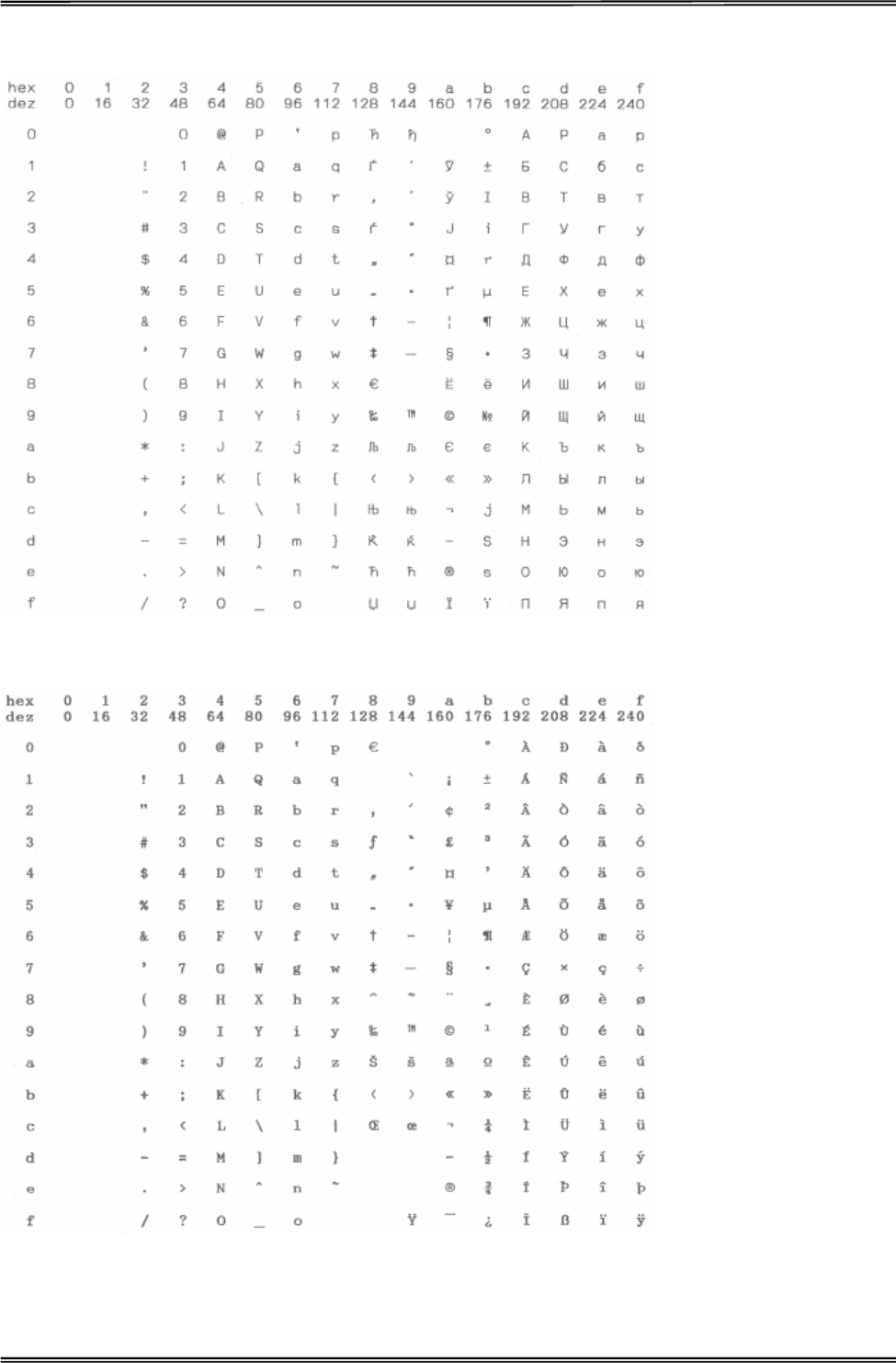
Tally Dascom 1225
67
CP 1251 Win Cyrillic
CP 1252 Win Latin 1
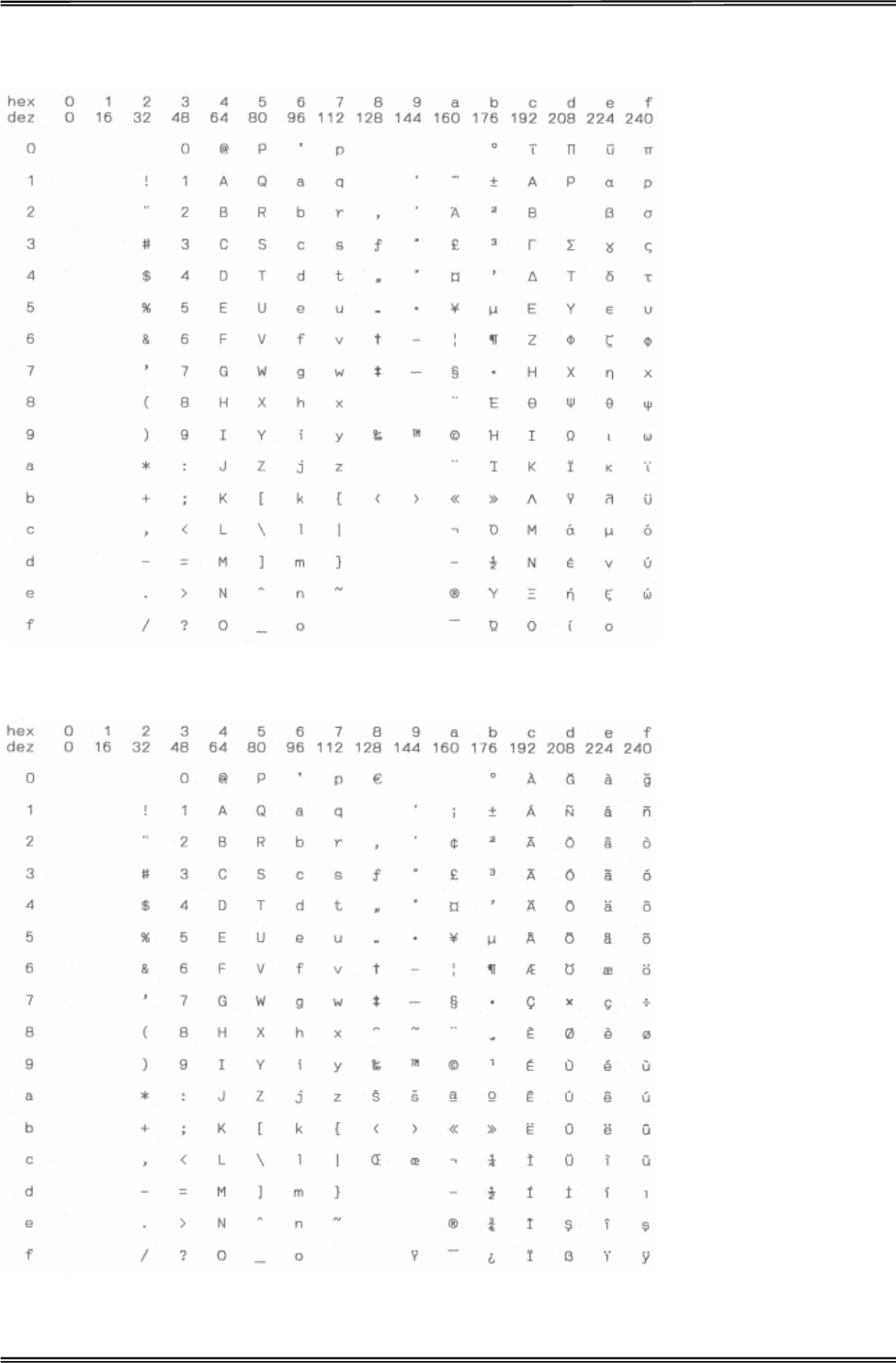
Tally Dascom 1225
68
CP 1253 Win Greek
CP 1254 Win Turkish
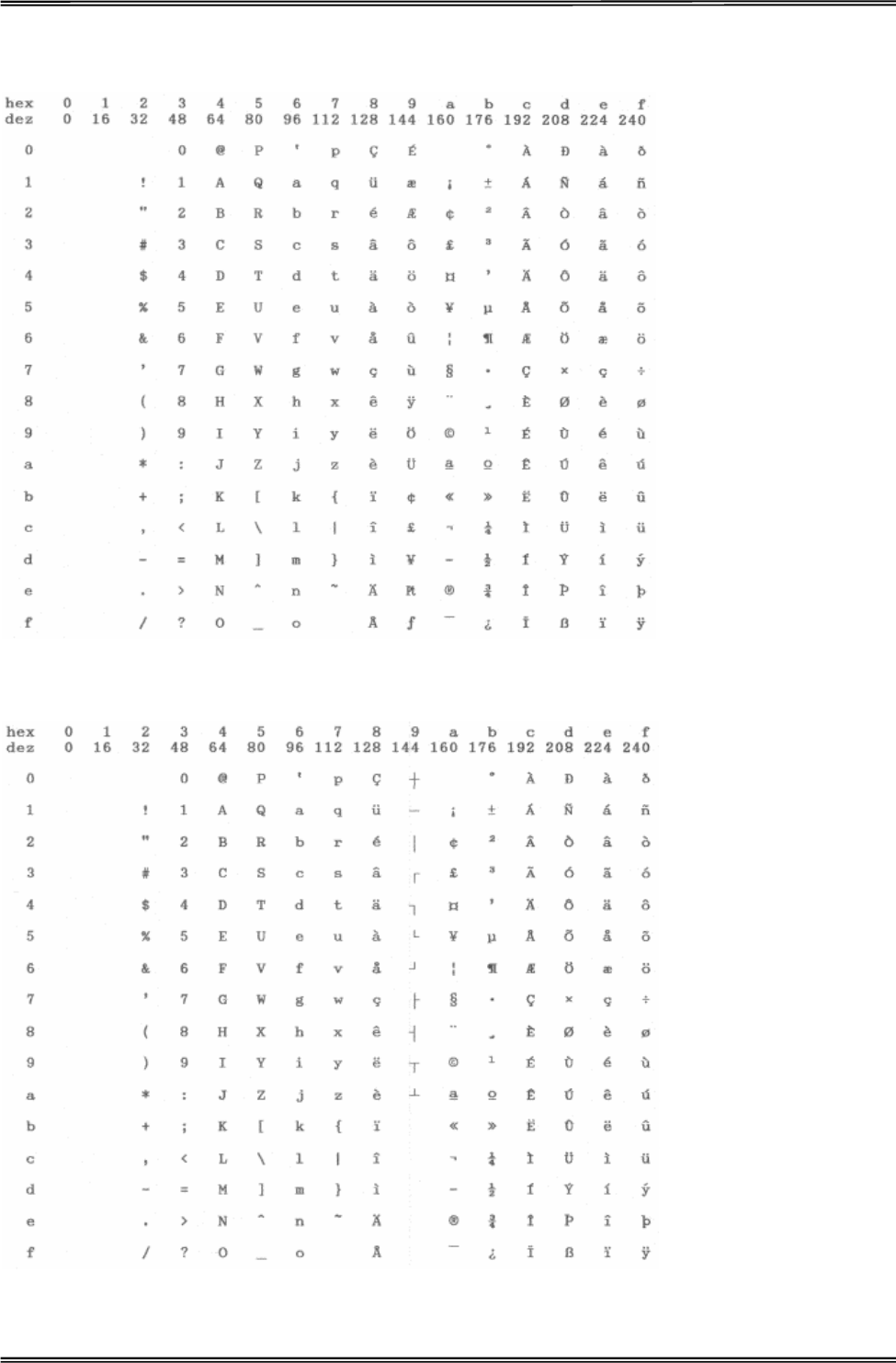
Tally Dascom 1225
69
8859-1 Latin 1
8859-1 Latin 1 (SAP)
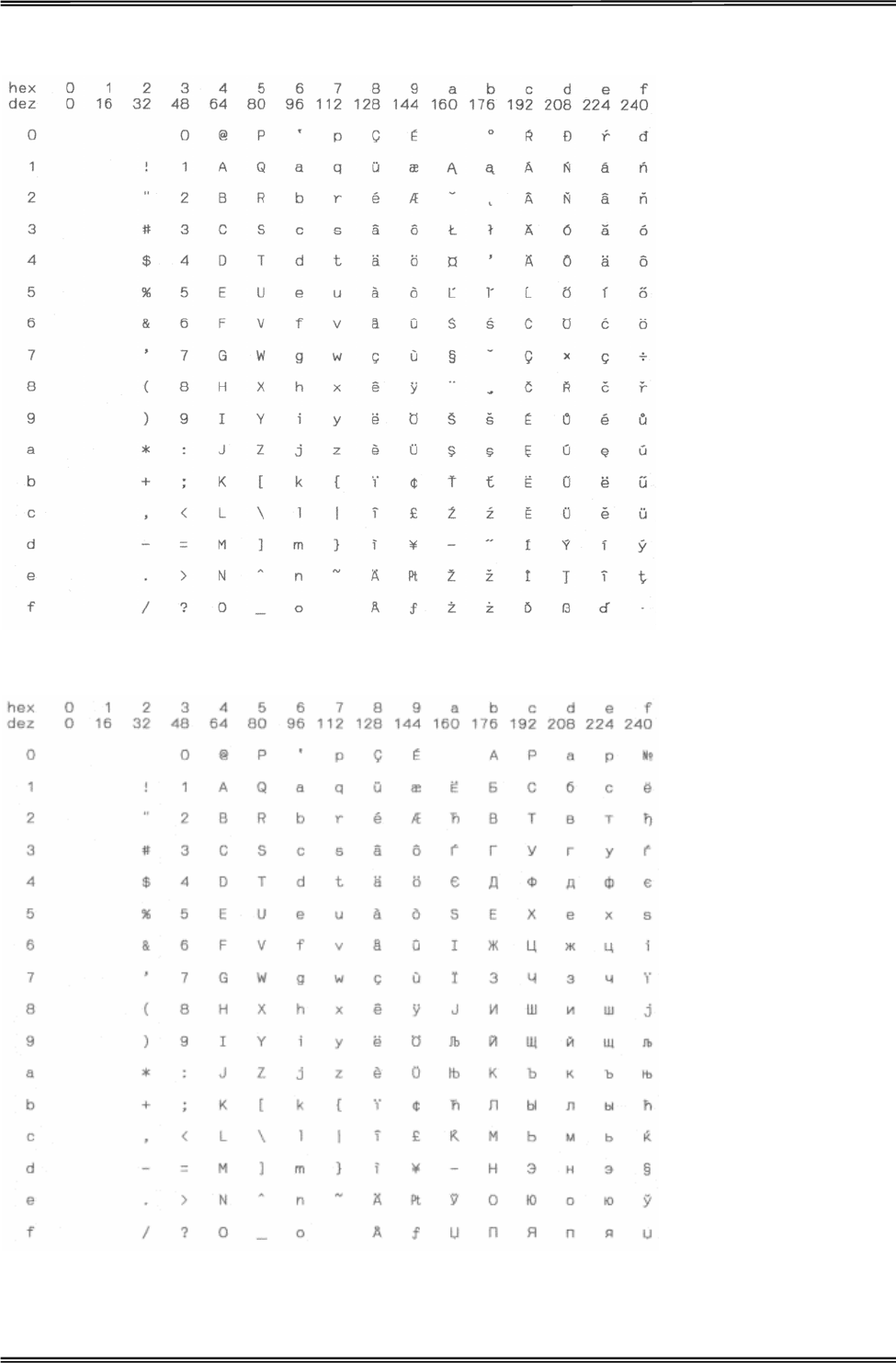
Tally Dascom 1225
70
ISO 8859-2 (ISO Latin 2)
ISO 8859-5 Cyrillic
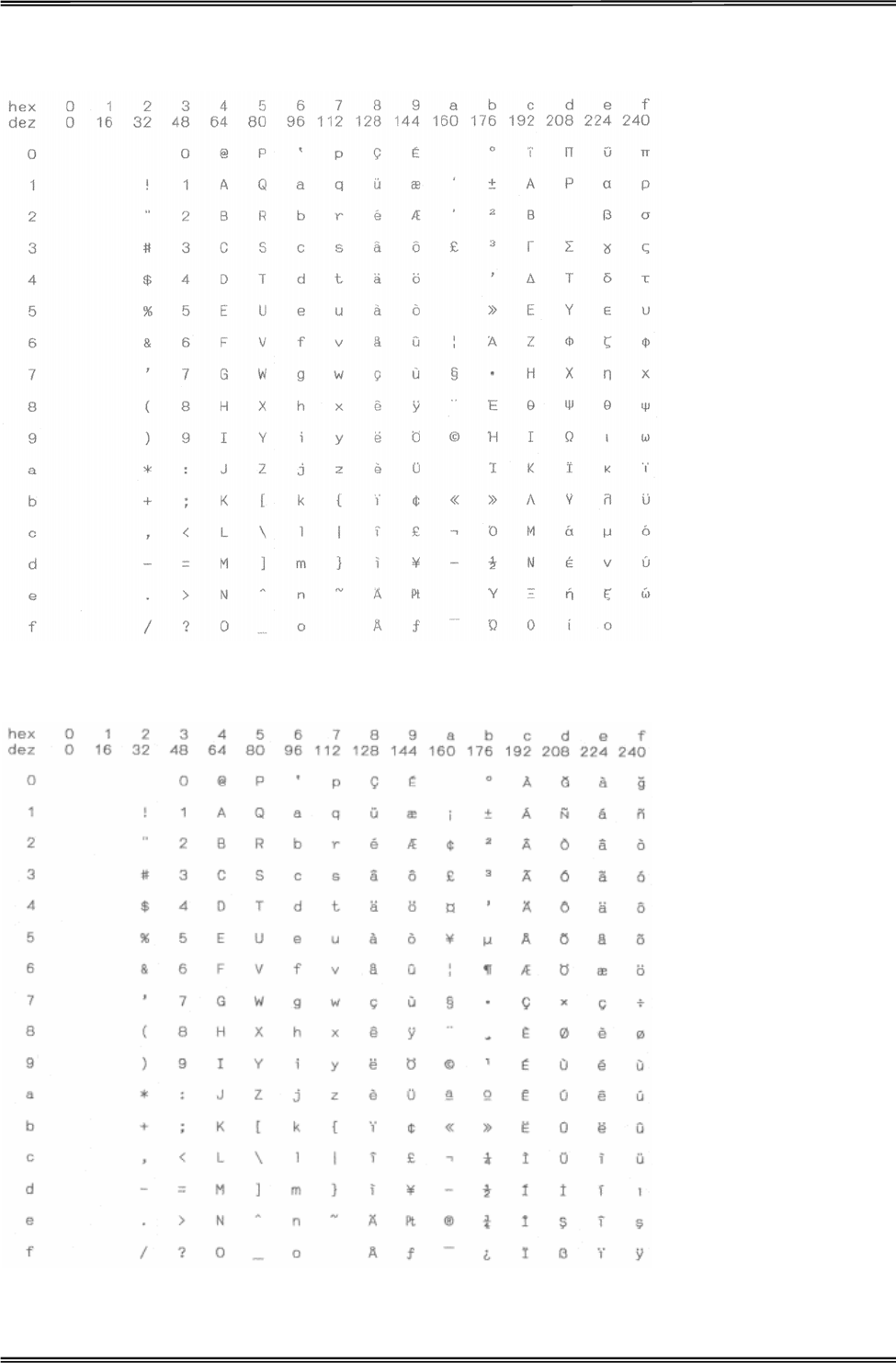
Tally Dascom 1225
71
ISO 8859-7 (Latin/Greek)
ISO 8859-9 (Turkish)
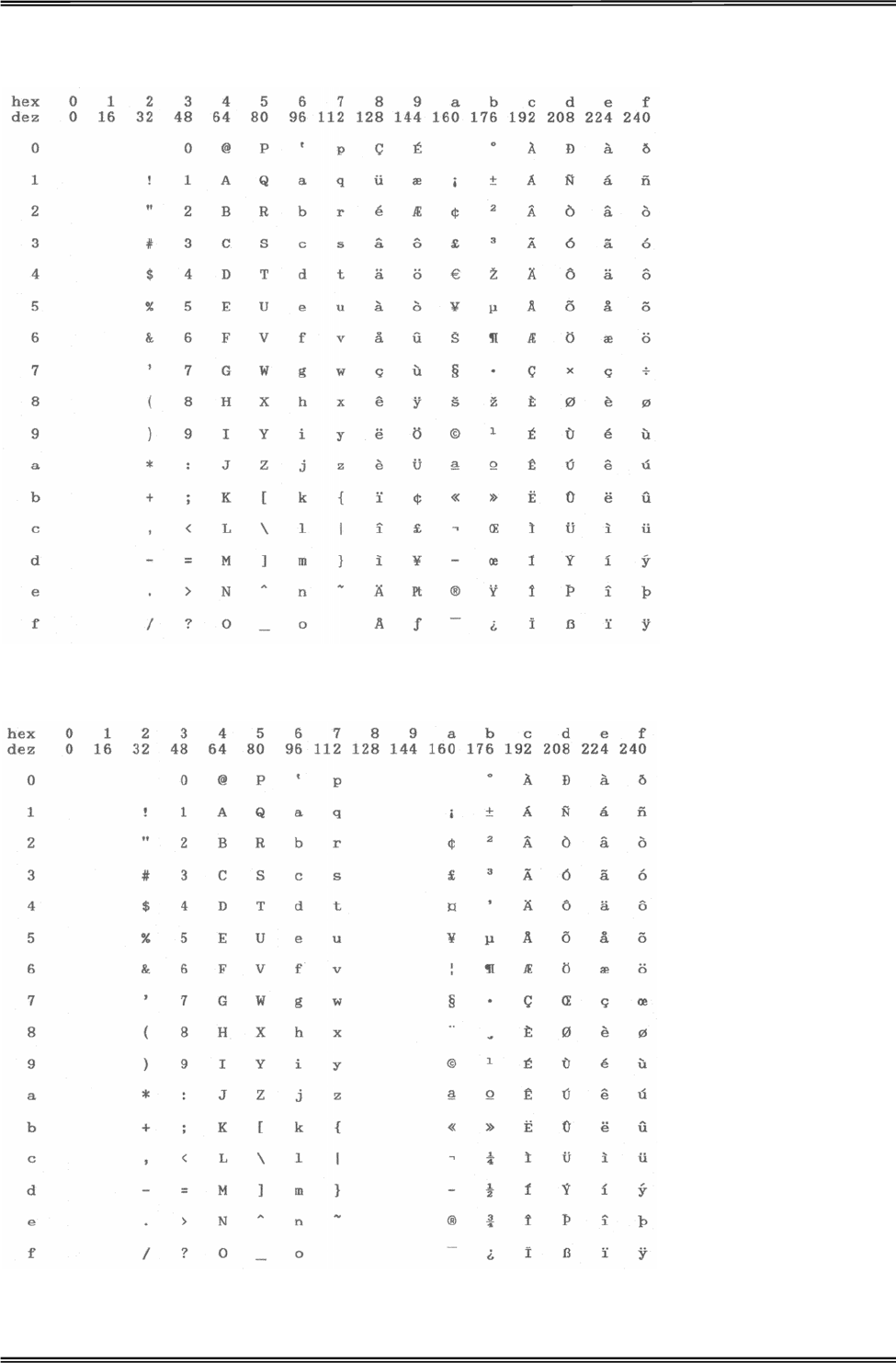
Tally Dascom 1225
72
ISO 8859-15 Euro (Code Page 923)
BRASCII
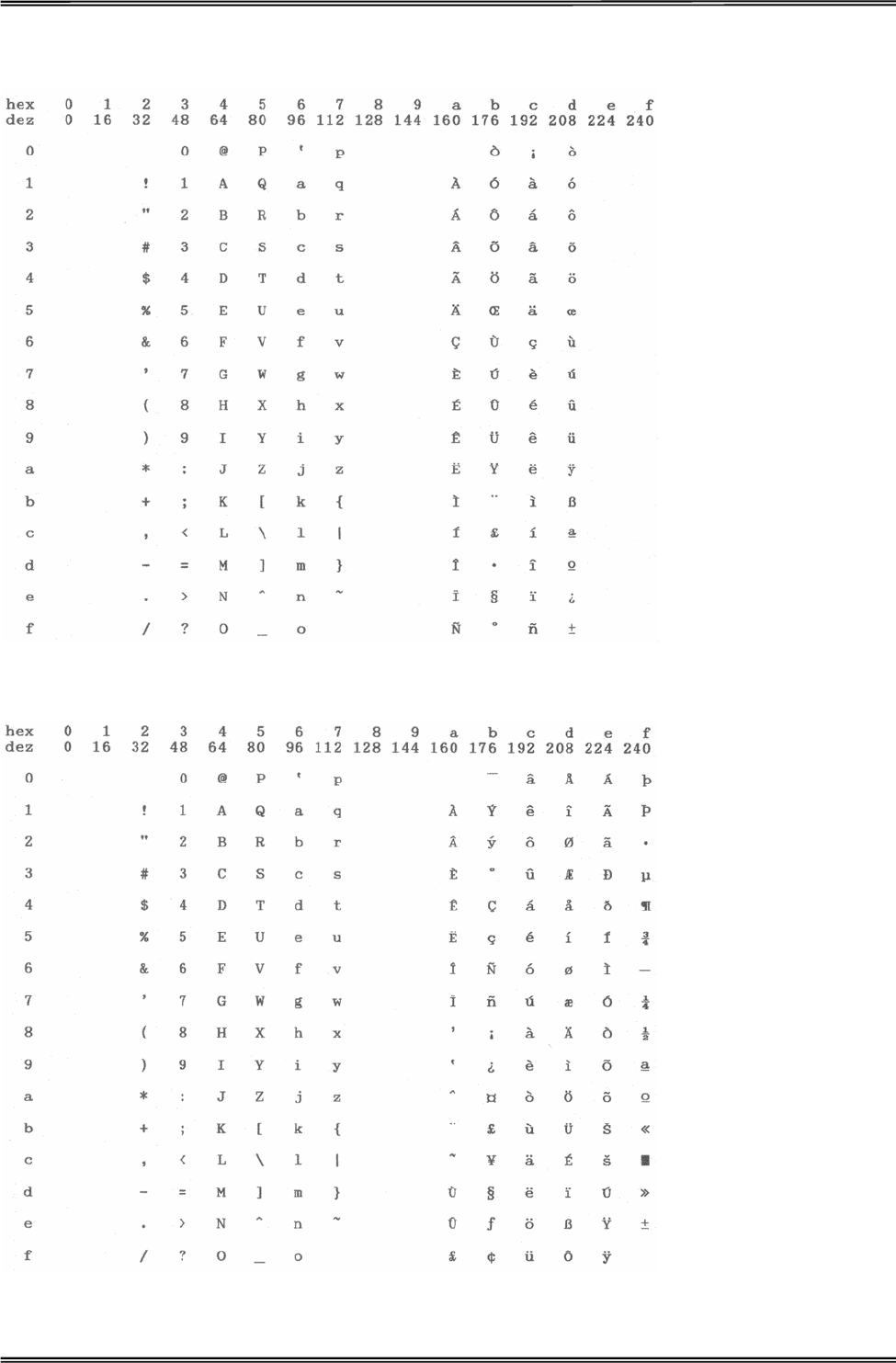
Tally Dascom 1225
73
Abicomp
Roman 8
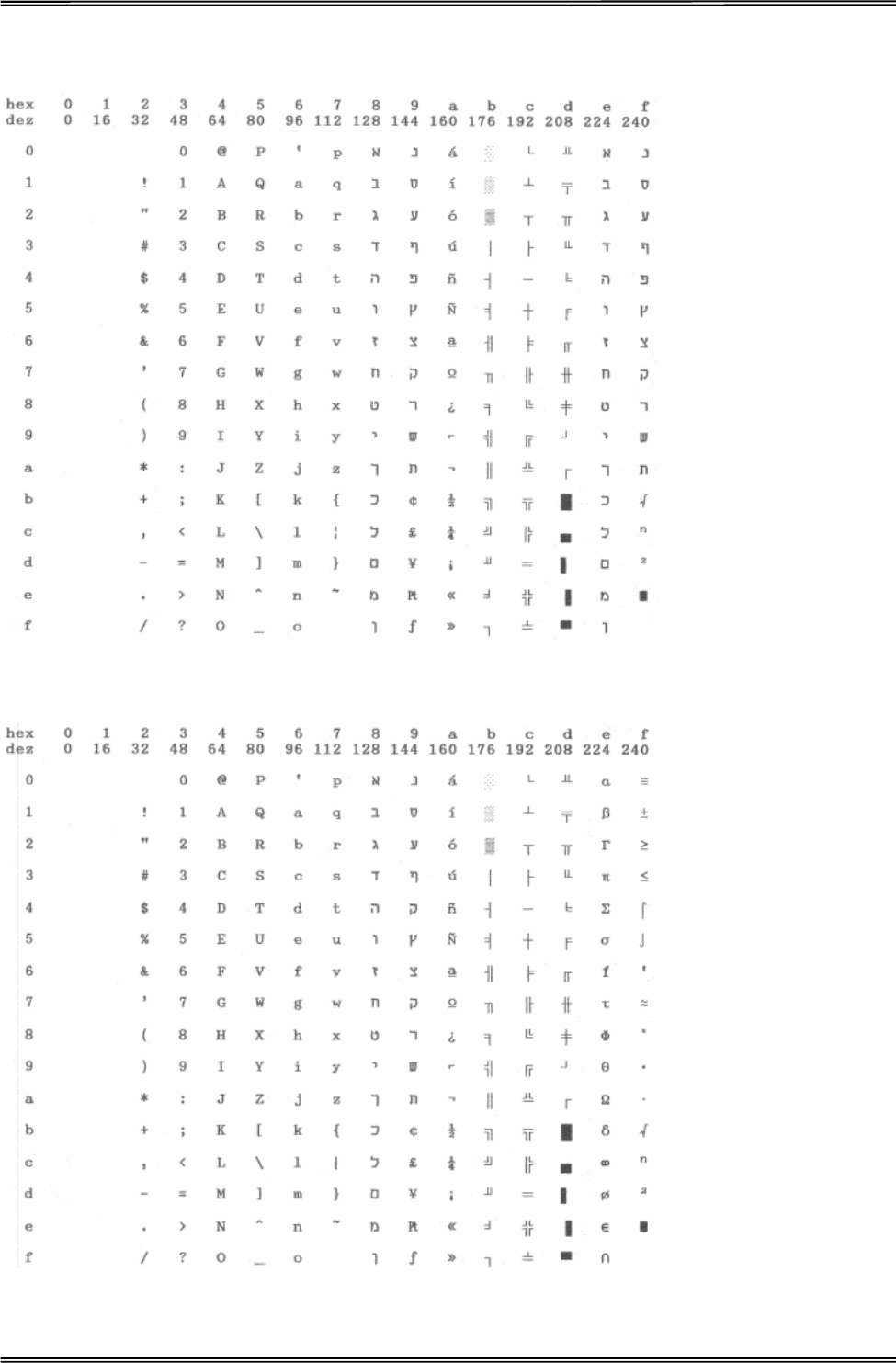
Tally Dascom 1225
74
Coax/Twinax (Hebrew)
New-437 (Hebrew)
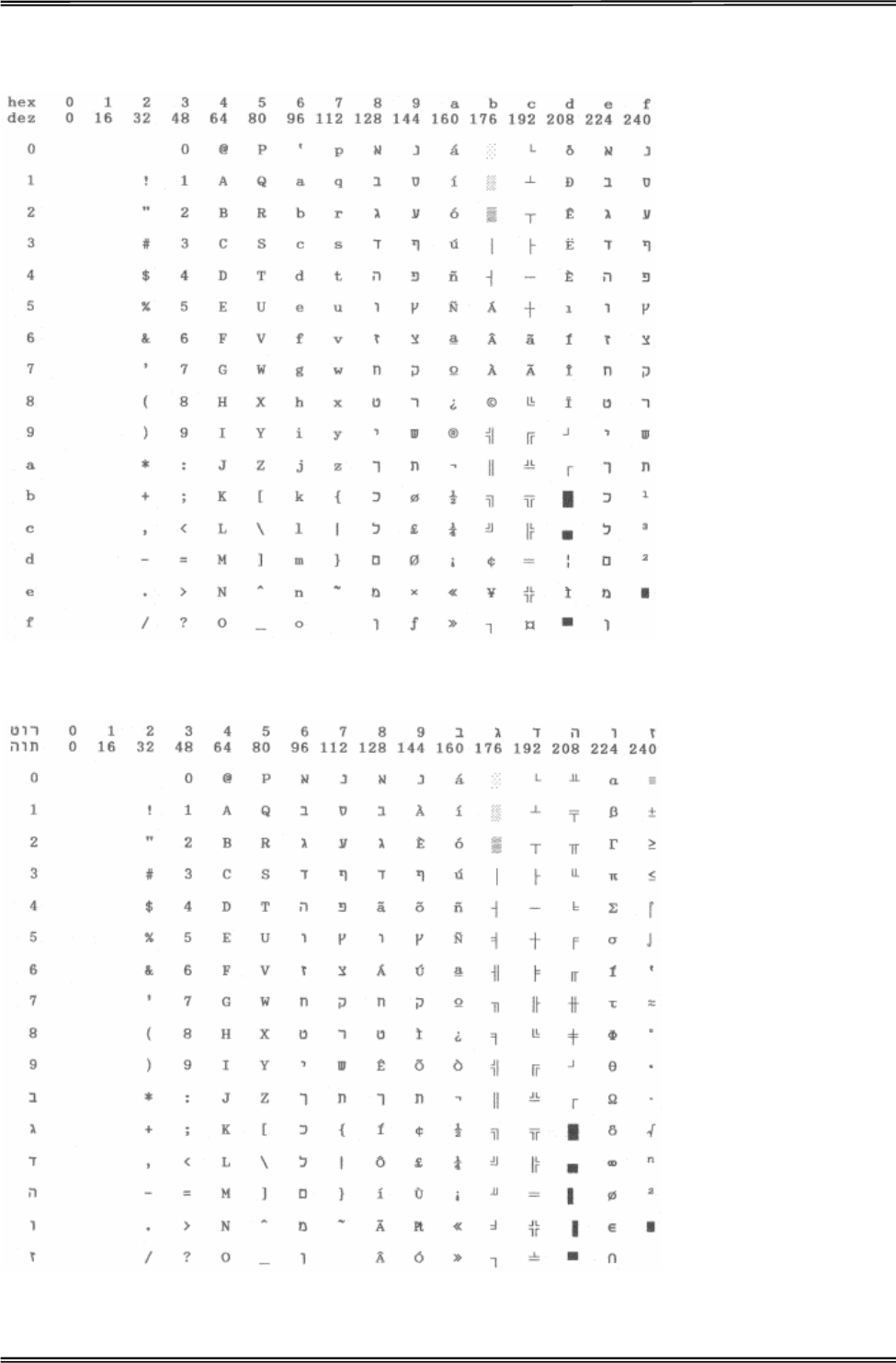
Tally Dascom 1225
75
New-Dig 850 (Hebrew)
Old-Code 860 (Hebrew)
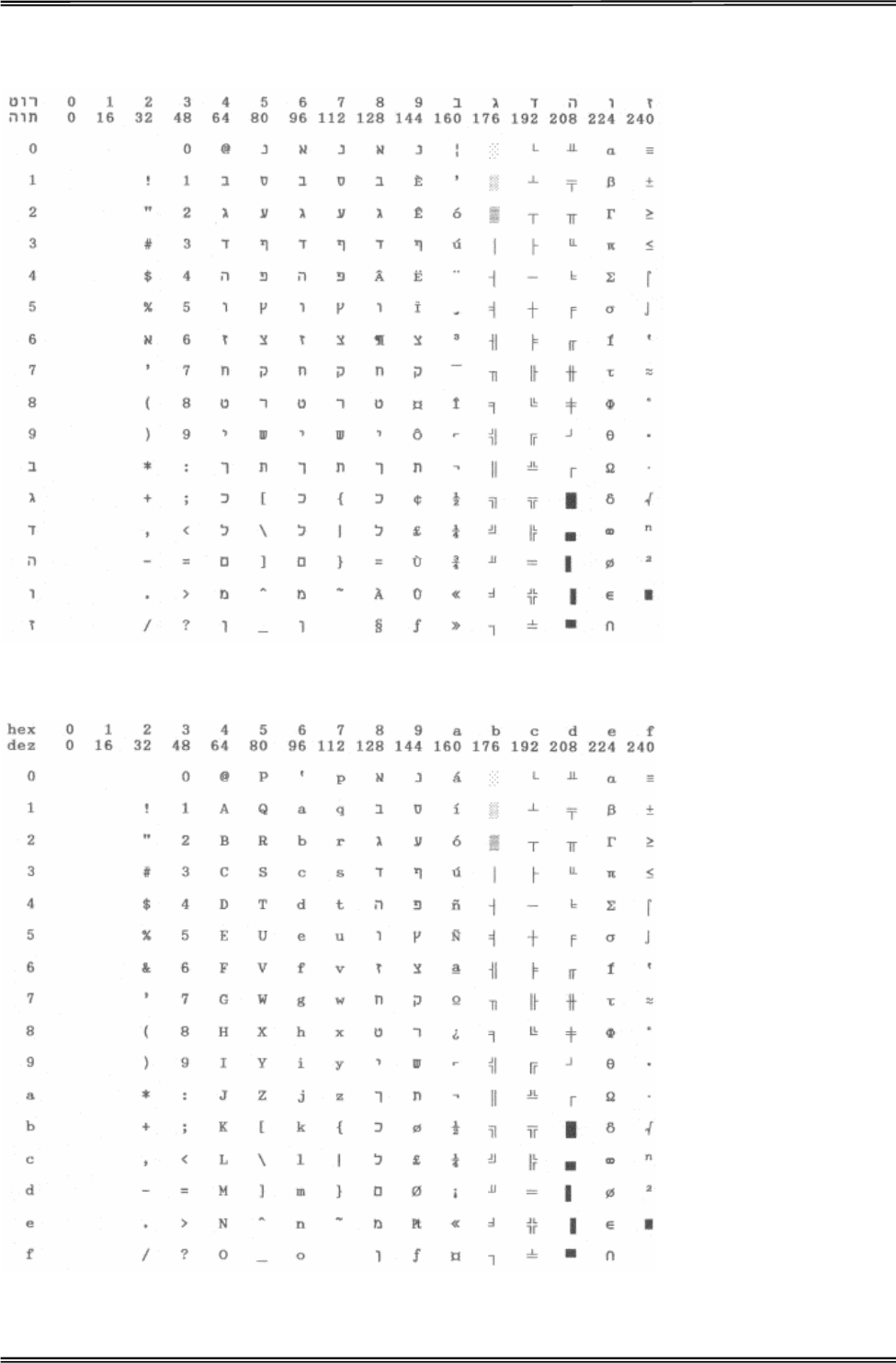
Tally Dascom 1225
76
Flarro 863 (Hebrew)
865 Hebrew
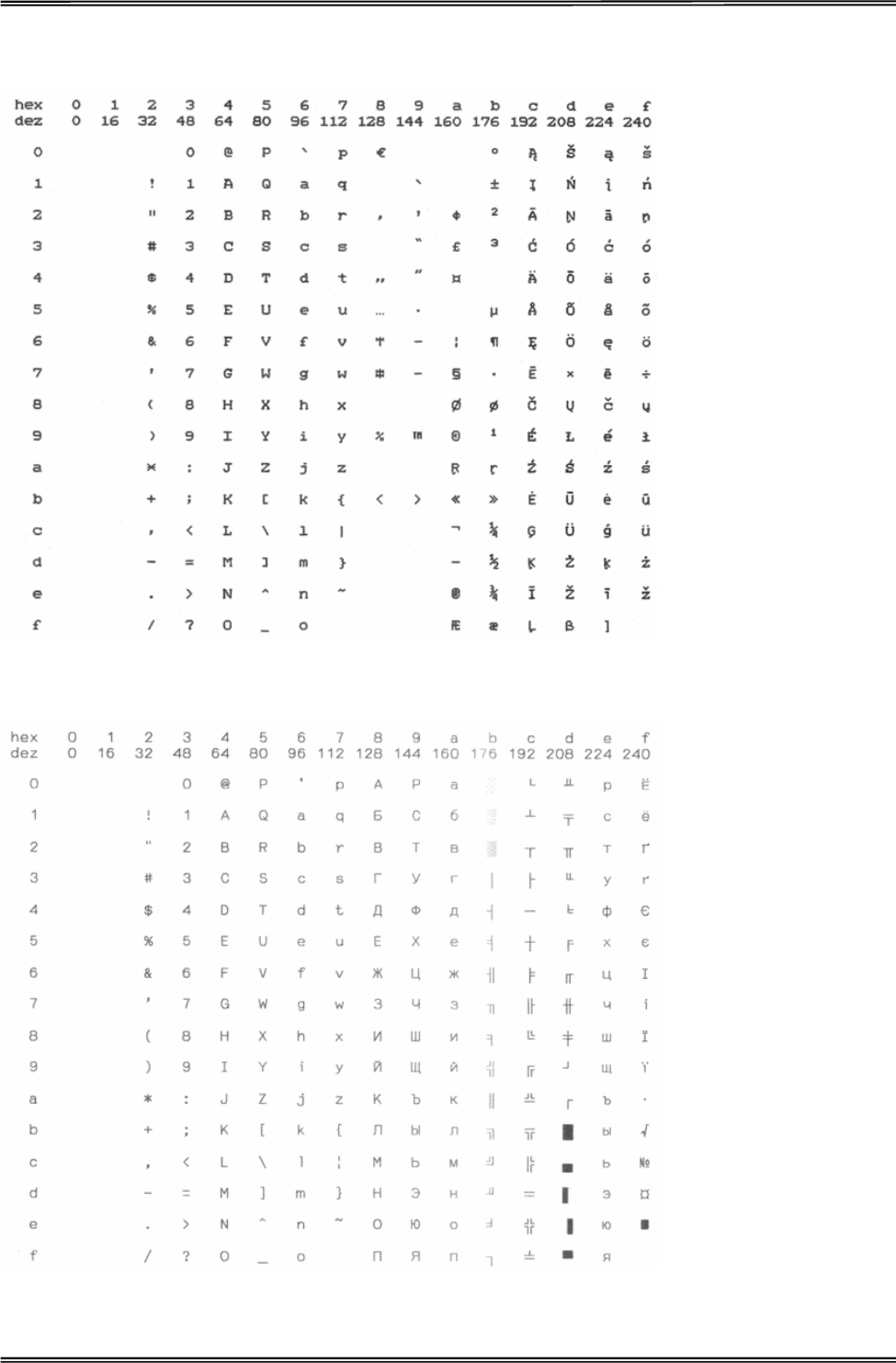
Tally Dascom 1225
77
CP 1257
866 Ukraine
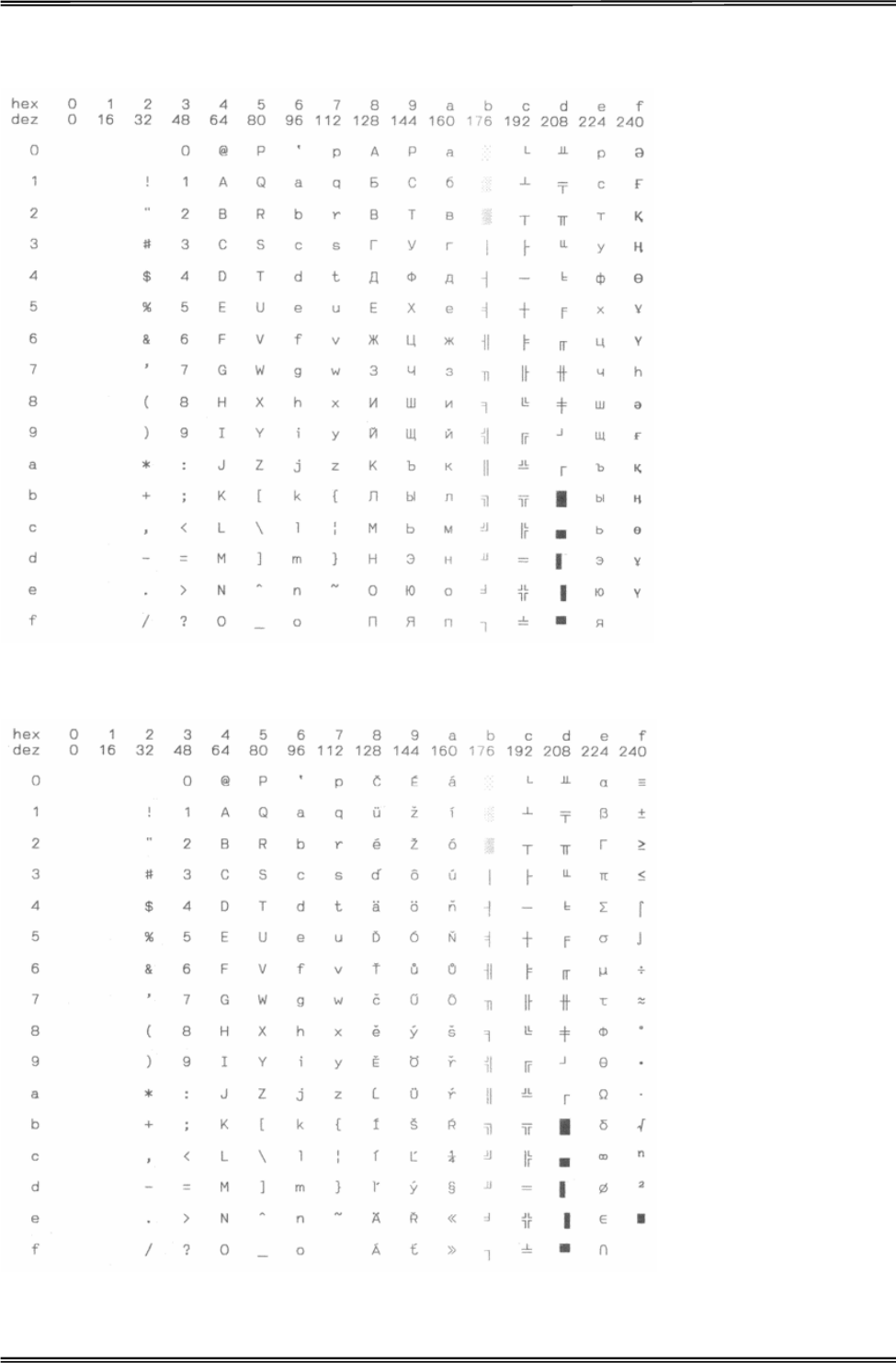
Tally Dascom 1225
78
866 Kazakhstan
Kamenicky
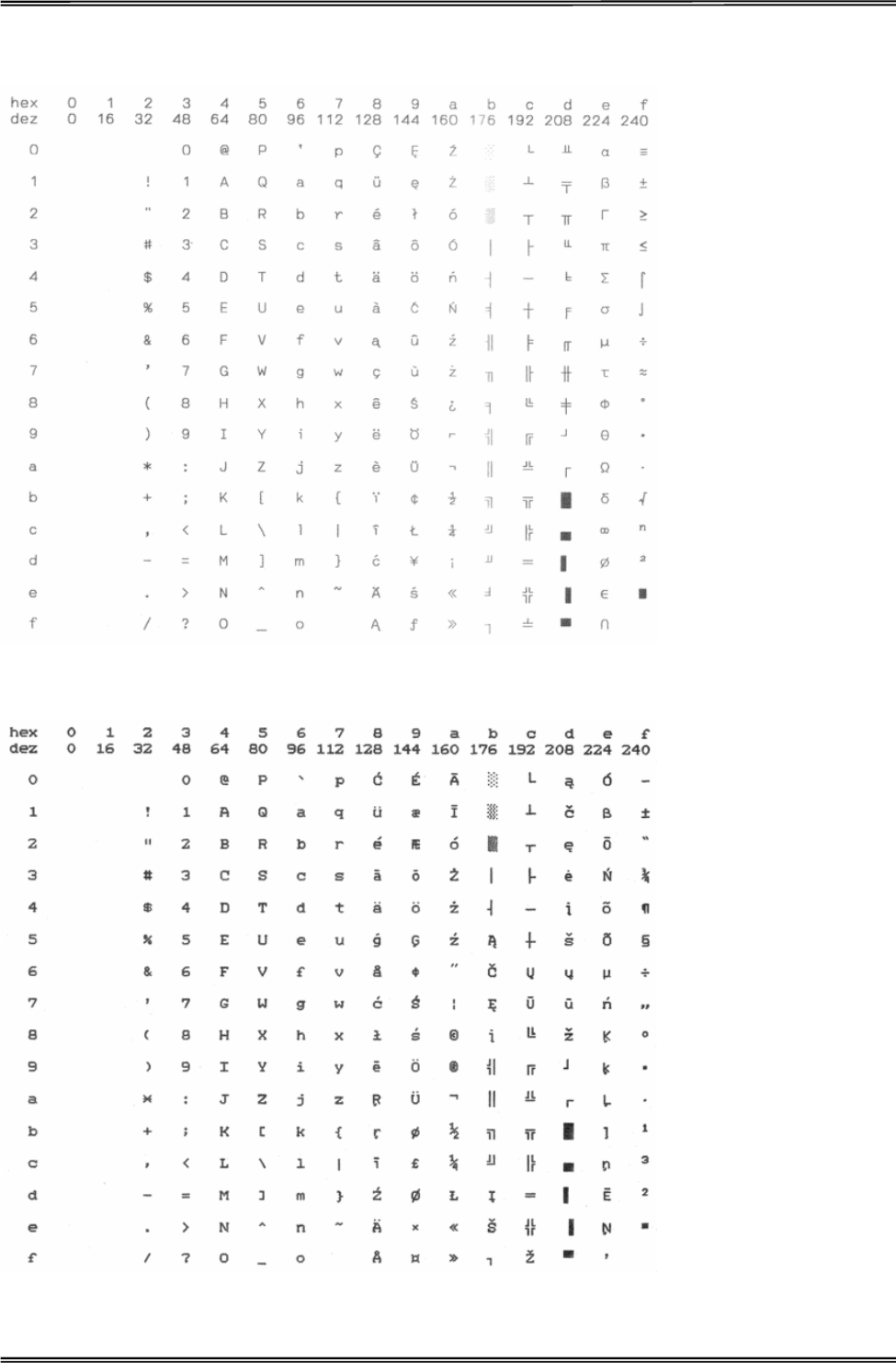
Tally Dascom 1225
79
Mazovia
CP 775
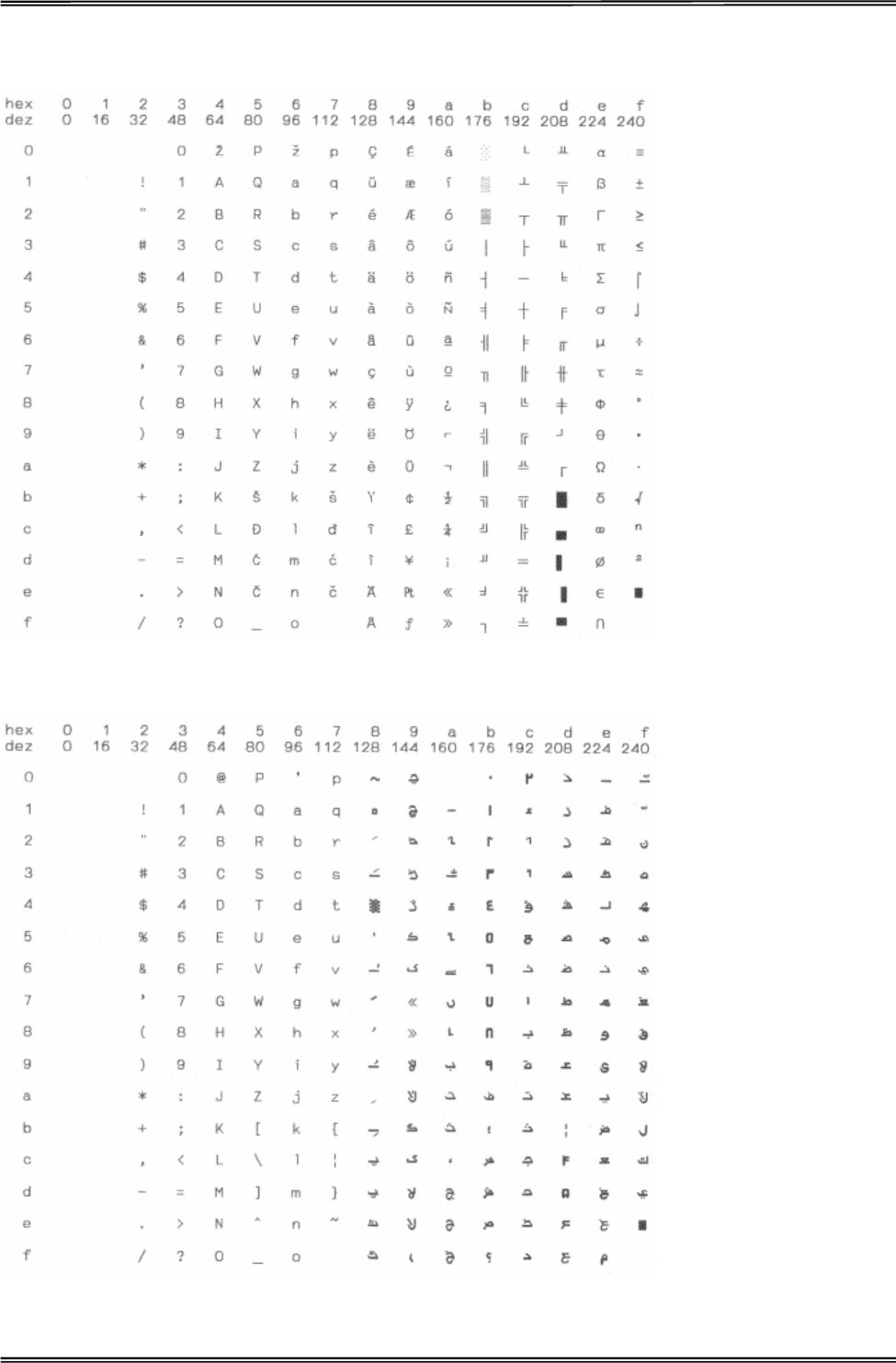
Tally Dascom 1225
80
CRO-ASCII
Arabic Farsi
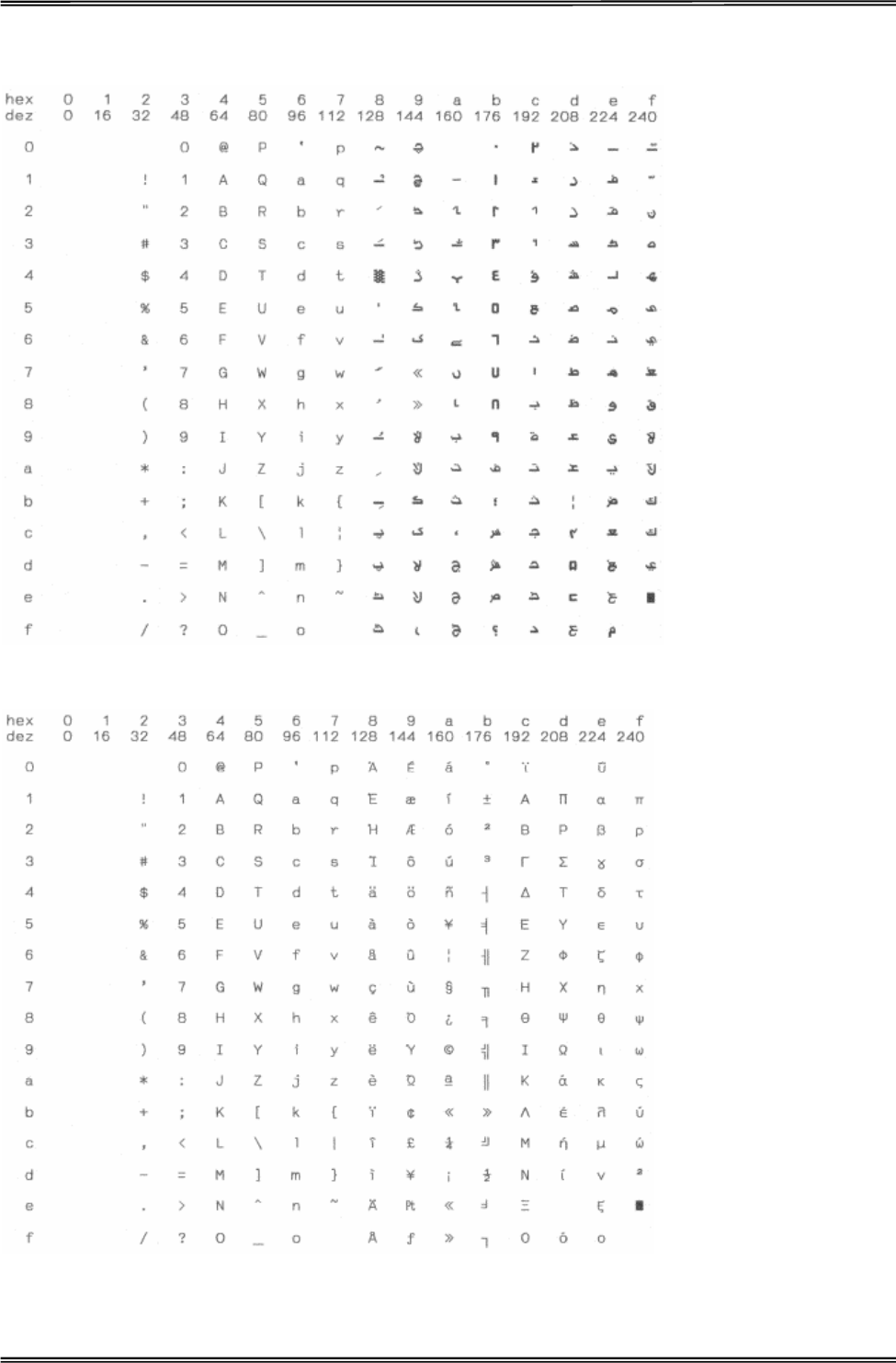
Tally Dascom 1225
81
Arabic Urdu
Greek DEC
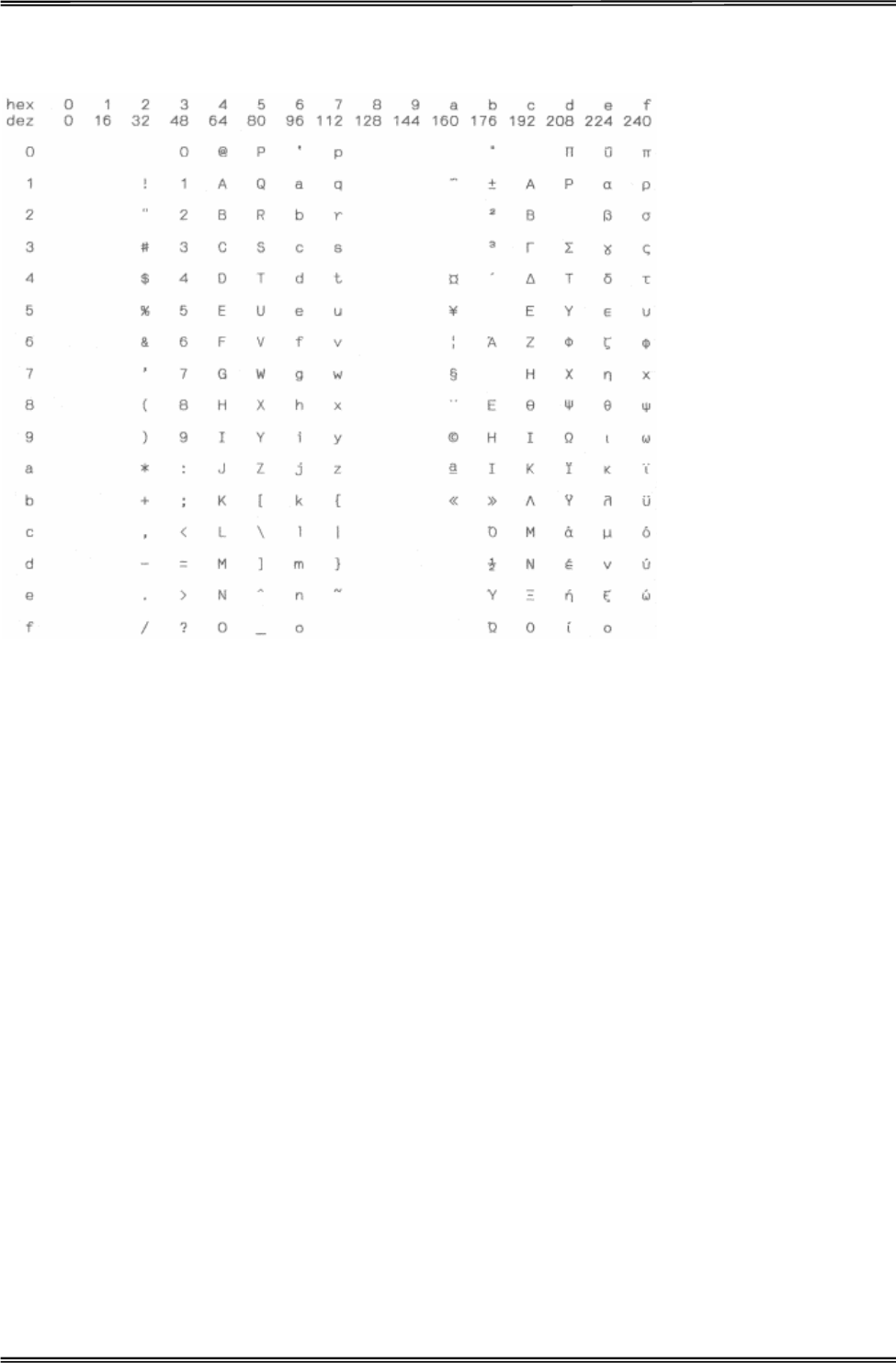
Tally Dascom 1225
82
Greek ELOT 928
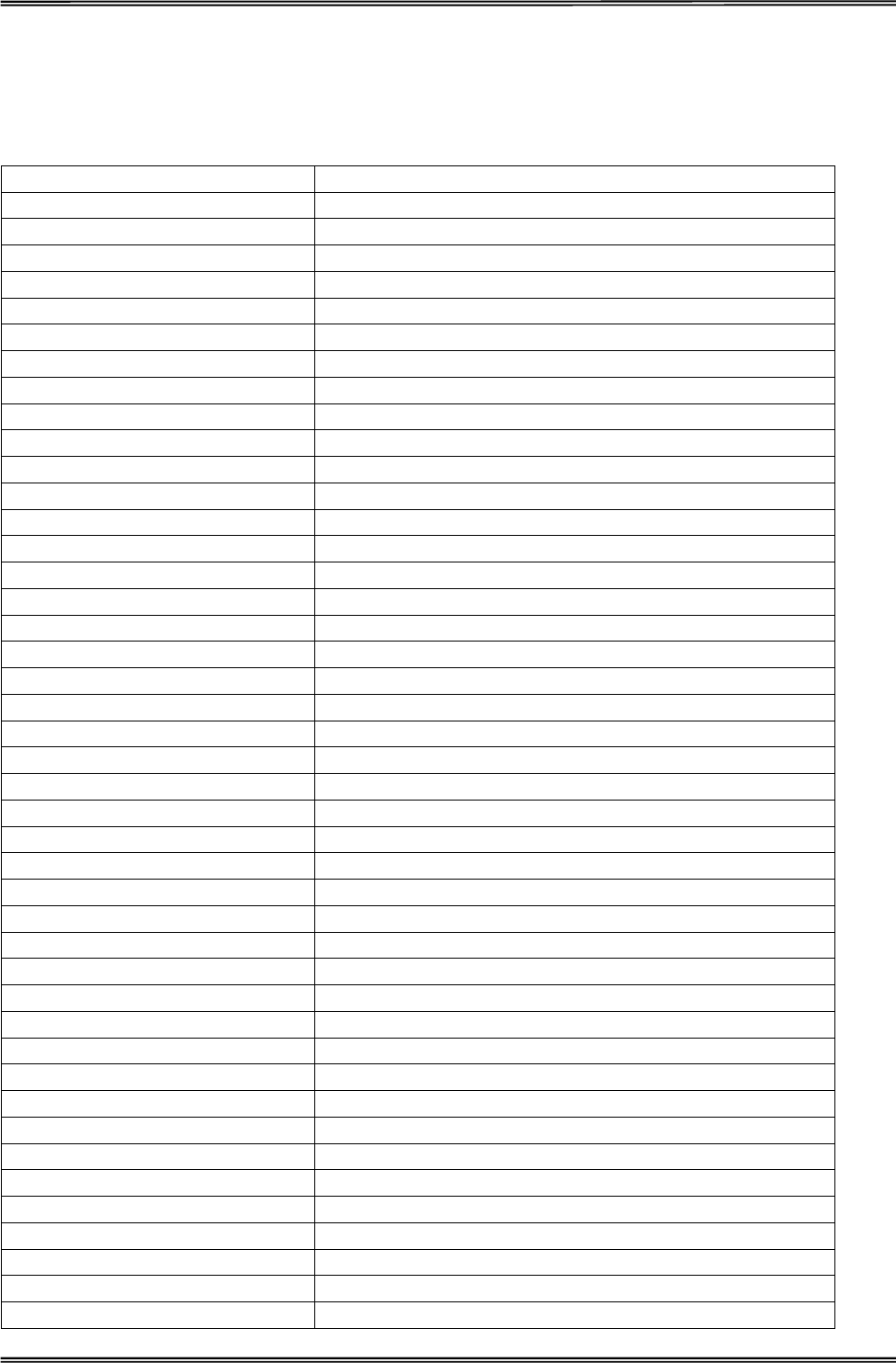
Tally Dascom 1225
83
11 Control Codes Summary
Epson Emulation Command List
Command Sequence Function
BEL Beeper
BS Backspace
HT Tab horizontally
LF Line feed
VT Tab vertically
FF Form feed
CR Carriage return
SO Select double-width printing (one line)
SI Select condensed mode
DC1 Online
DC2 Cancel condensed mode
DC3 Offline
DC4 Cancel double-wide mode(one line)
CAN Cancel line
DEL Delete character
ESC SO Select double-width printing (one line)
ESC SI Select condensed mode
ESC SP n Set intercharacter space
ESC EM n NA
ESC ! n Print mode setup
ESC ( - n1 n2 m d1 d2 Choose character lineation
ESC $ n1 n2 Select absolute horizontal print position
ESC | n Set left margin
ESC % n Select user-defined set
ESC & Define user-defined set
ESC ( ^ n m d1 d2… Print data in character style
ESC (G NUL d Select graphics mode
ESC * m n1 n2… Select image mode
ESC . c v h m nL nH d1 d2… Print raster graphics
ESC + n Select n/360Ǝline spacing
ESC – n Underline on/off
ESC / n Select vertical orientation channel
ESC ( C NUL n m Set page length
ESC ( c NUL nt mt nb mb Page setup
ESC ( U NUL n Set unit
ESC 0 Set 1/8Ǝline spacing
ESC 2 Set 1/6Ǝline spacing
ESC 3 n Set n/180Ǝline spacing
ESC 4 Set Italic
ESC 5 Cancel Italic
ESC 6 Enable printable characters
ESC 7 Enable upper control characters
ESC : Copy ROM to RAM
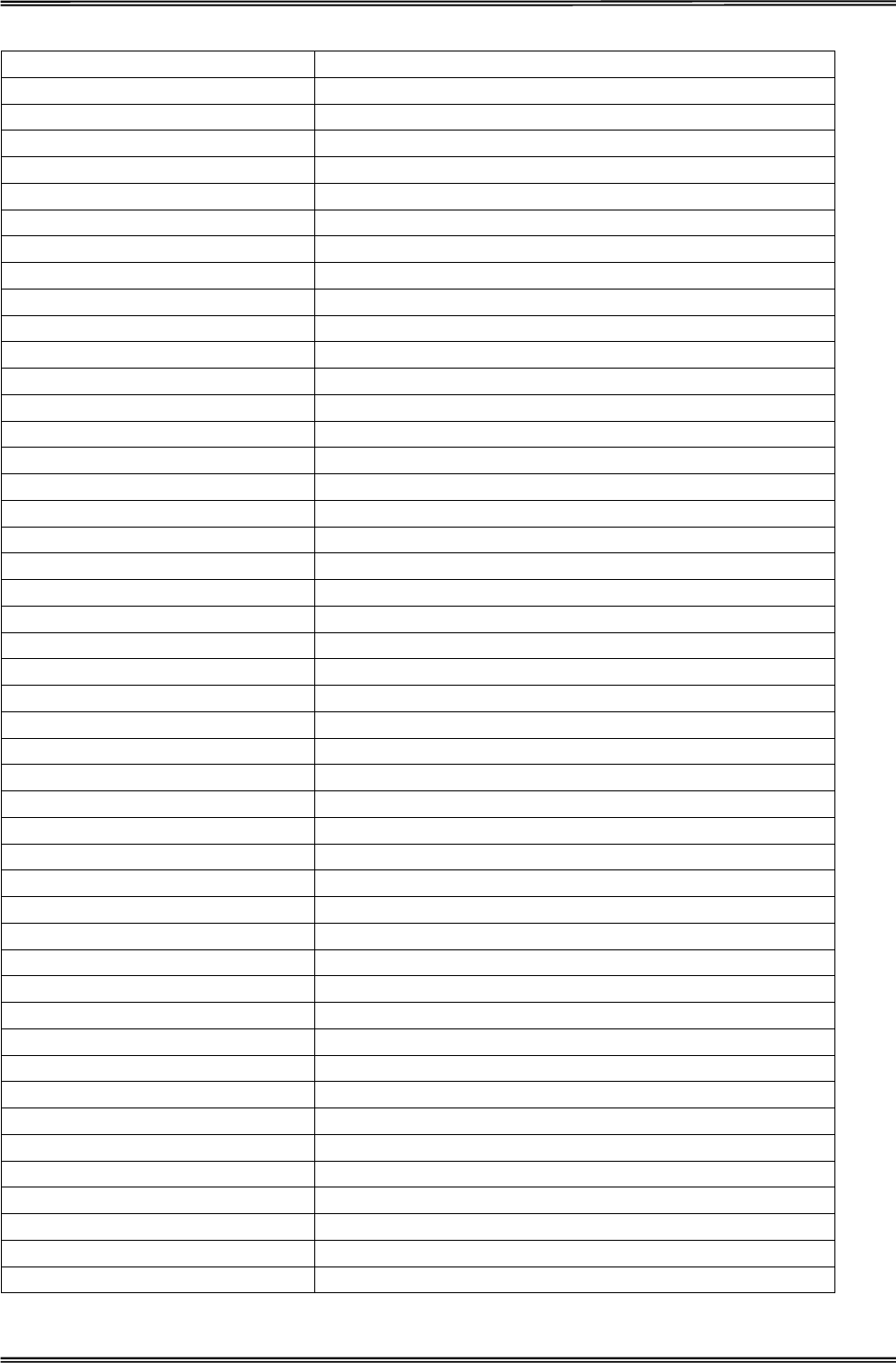
Tally Dascom 1225
84
ESC ˘Unidirectional mode(1 line)
ESC > Set MSB to 1
ESC = Set MSB to 0
ESC # Cancel MSB control
ESC ˛n m Reassign graphics mode
ESC @ Initialize printer
ESC ˸n1 n2 Set relative horizontal print position
ESC A n Set n/60Ǝline spacing
ESC B…NUL Set/cancel vertical tabs
ESC C n Set page length in lines
ESC D…NUL Set/cancel horizontal tabs
ESC E Select Bold
ESC F Cancel Bold
ESC G Select double-strike mode
ESC H Cancel double-strike mode
ESC J n Perform tactic n/180Ǝline feed
ESC K n1 n2 … Select 8 pins single-density graphics
ESC L n1 n2 … Select 8 pins double–density graphics
ESC M Select ELITE˄12CPI˅
ESC N n Set bottom margin
ESC O Cancel bottom margin
ESC P Select PICA˄10CPI˅
ESC Q n Set right margin
ESC R n International character set
ESC S n Select superscript/subscript
ESC T Cancel superscript/subscript
ESC U n Select unidirectional/bidirectional printing mode
ESC ( V NUL n m Select absolute vertical print position
ESC W n Turn Double-wide mode on/off
ESC X n1 n2 Select font by pitch and point
ESC Y n1 n2 … Select 8 pins, high speed ,double –density graphics
ESC Z n1 n2 … Select 8 pins, high speed fourfold –density graphics
ESC a n Select justification
ESC b n Select vertical orientation channel
ESC c n m Set horizontal intercharacter space
ESC g Select 15CPI
ESC j n Perform reverse n/180Ǝline feed
ESC k n Select typeface
ESC p n Turn proportional mode on/off
ESC q n Select character style
ESC r n Select printing colour
ESC t n Select character table
ESC (t nL nH d1 d2 d3 Assign character table
ESC ( v NUL n m Set relative vertical print position
ESC w n Turn double-high mode on/off
ESC x n Select print quality
ESC( B n1 n2 k m s v1 v2 c Barcode print
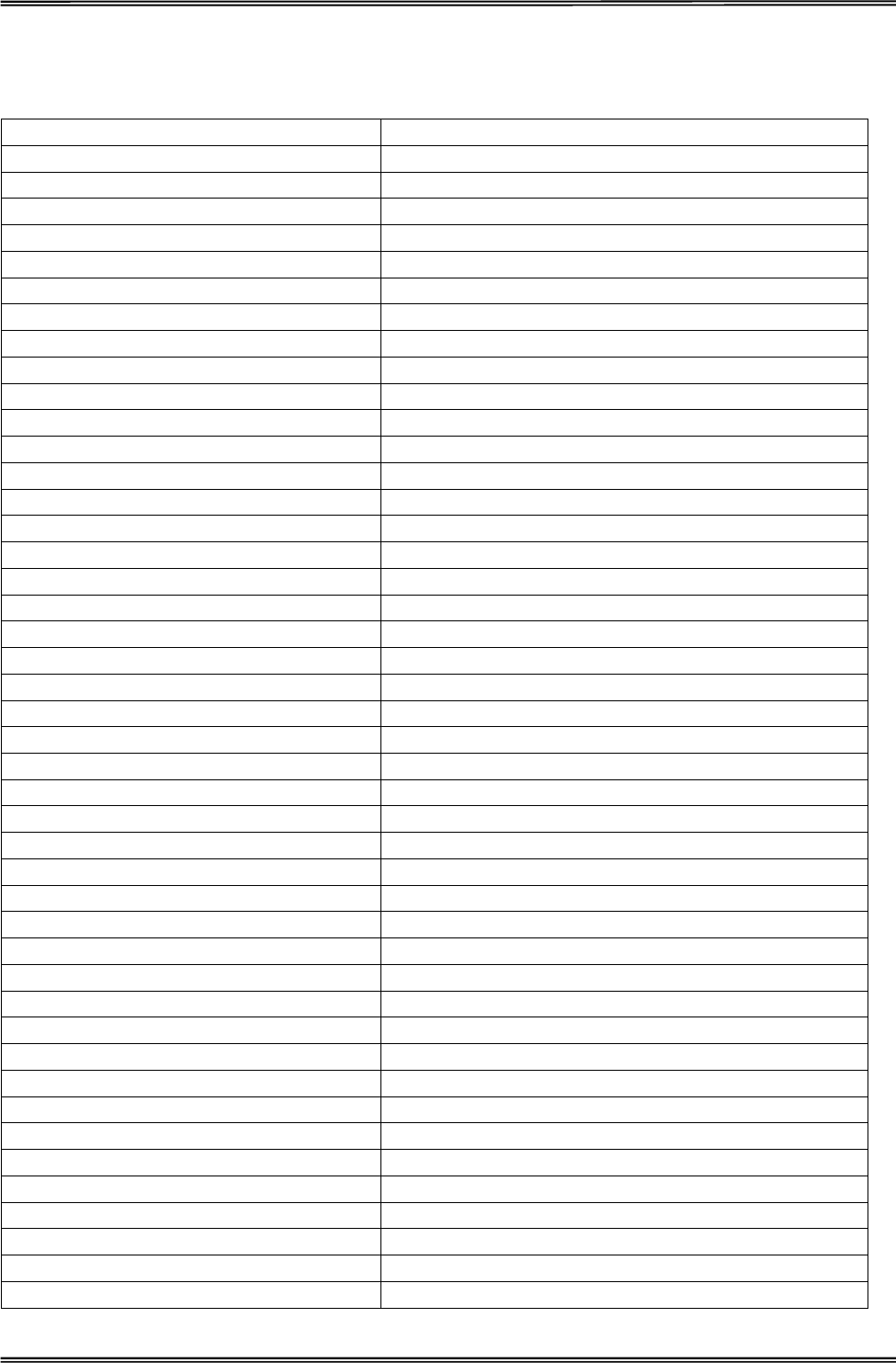
Tally Dascom 1225
85
IBM Emulation Command List
Command Sequence Function
BEL Beeper
BS Backspace
HT Tab horizontally
LF Line feed
VT Tab vertically
FF Form feed
CR Enter
SO Select double-wide mode
SI Select condensed mode
DC1 Online
DC2 Select 10CPI
DC3 Offline
DC4 Cancel double-wide mode(one line)
CAN Cancel buffer
ESC BEL Beeper
ESC BS Backspace
ESC HT Tab horizontally
ESC CR Enter
ESC LF Line feed
ESC SO Select double-wide mode
ESC SI Select condensed mode
ESC DC1 Online
ESC DC2 Select 10CPI
ESC DC3 Offline
ESC DC4 Cancel double-wide mode(one line)
ESC CAN Cancel buffer
ESC FF Form feed
ESC EM n Automatically Feed Paper mode
ESC : Set 12CPI
ESC VT Tab vertically
ESC 0 Select 1/8Ǝline spacing
ESC 1 Select 7/72Ǝline spacing
ESC 2 Select 1/6Ǝline spacing or activate ESC A n command
ESC 3 n Select n/216Ǝor 1/180Ǝline spacing
ESC 4 Set top margin
ESC 5 n Automatic Line Feed
ESC 6 Select character set 2
ESC 7 Select character set 1
ESC = NA
ESC \ Print continuously from all character chart
ESC ^ Print single character from all character chart
ESC A n Select n/72Ǝor n/60Ǝline spacing
ESC B n Select Tab vertically
ESC C n Set page length in lines
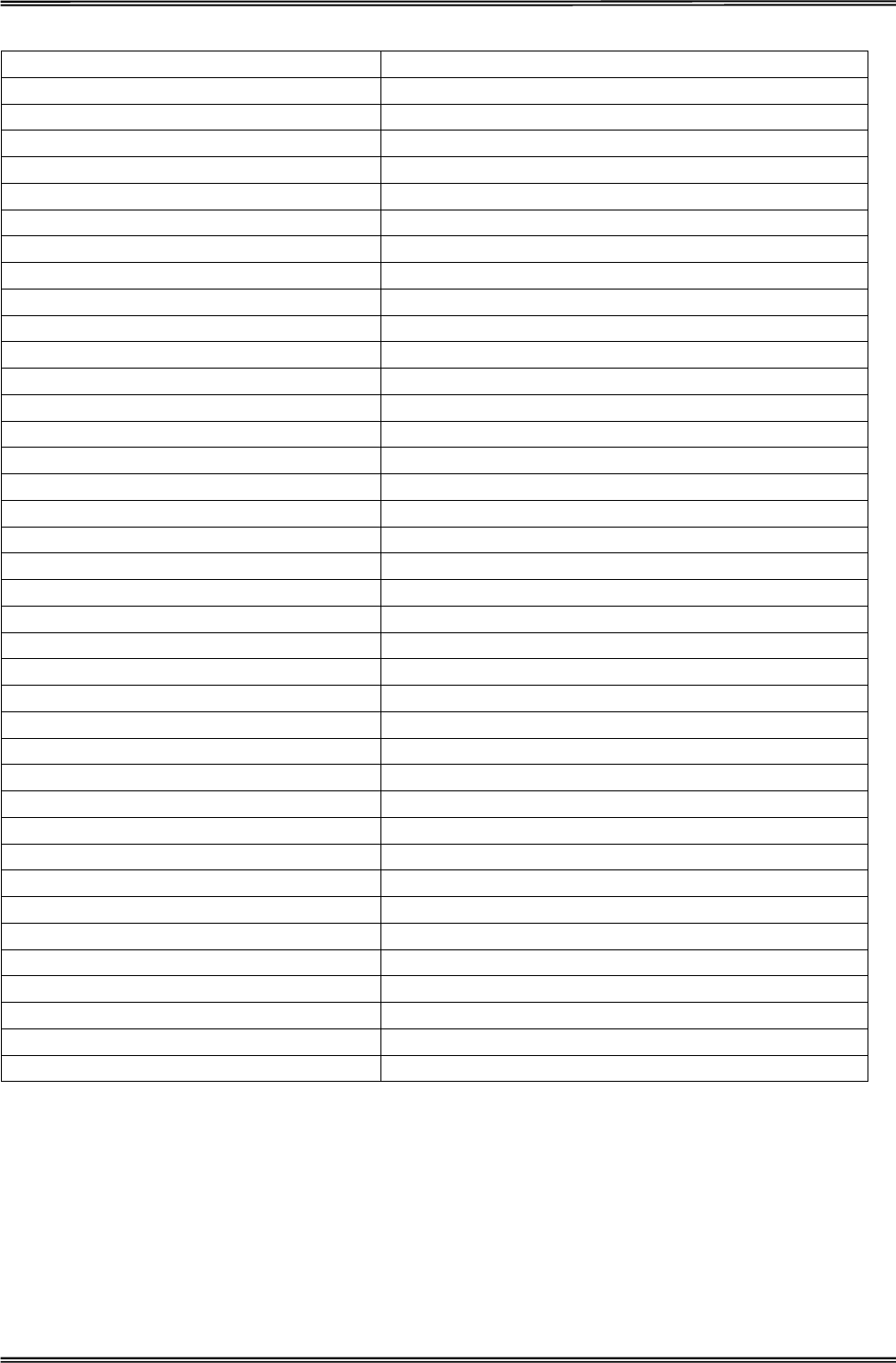
Tally Dascom 1225
86
ESC C NUL n Set page length in inches
ESC D Select Tab horizontally
ESC E Select bold
ESC F Cancel bold
ESC G Select double-strike mode
ESC H Cancel double-strike mode
ESC I n Select printing mode
ESC J n Perform n/180Ǝor n/216Ǝsingle line feed
ESC K n1 n2 V1 V2 …Vn Normal density graphics
ESC L n1 n2 V1 V2 …Vn Dual-Density Bit Image Graphics (Half Speed)
ESC N n Select bottom margin
ESC O Cancel bottom margin
ESC P n Set proportional intercharacter
ESC Q n Offline
ESC R Clear tab
ESC S n Select superscript/subscript
ESC T Cancel superscript/subscript
ESC U n Select bidirectional printing on/off
ESC W n Select double-wide printing mode(continuous)
ESC X n m Set left and right margin
ESC Y n1 n2 V1 V2 …Vn Select double -density graphics
ESC Z n1 n2 V1 V2 …Vn Select fourfold -density graphics
ESC [- n1 n2 m1 m2 Select line
ESC [@ n1 n2 m1 m2 m3 m4 Select printing mode
ESC [I n1 n2 Hf Ls Hs Lf Sm NUL Hc Lc Select font and pitch
ESC [ K n1 n2 init id para1 para2 …paran Set initialization condition
ESC [ T n1 n2 n3 n4 Hc Lc Set code page
ESC [\ Set vertical unit
ESC [d Select printing quality
ESC [f n1 n2 k m s v1 v2c Set barcode parameters
ESC [g n1 n2 m Select high-density graphics printing
ESC [p n1 n2 Set barcode data
ESC ] Feed paper in reverse direction
ESC_ n Print upper-line
ESC- n Print underline
ESC d n m Move the current printing position
ESC j Stop printing
ESC r n Select printing colour
ESC * m Select graphic mode
If you need more details regarding the emulation commands, please contact us.
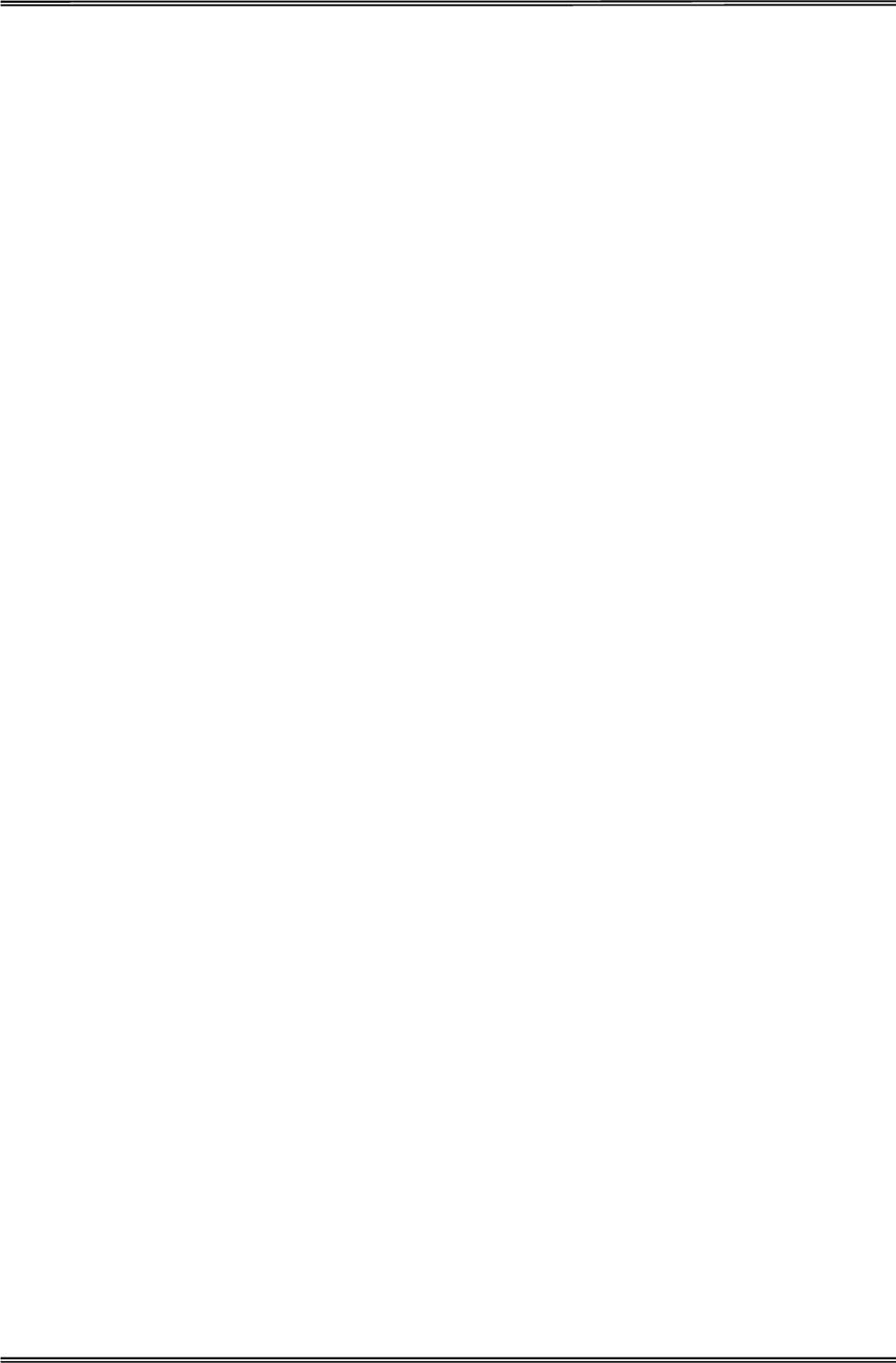
Tally Dascom 1225
87
FCC STATEMENT
1. This device complies with Part 15 of the FCC Rules. Operation is subject to the following two conditions:
a. This device may not cause harmful interference.
b. This device must accept any interference received, including interference that may cause undesired
operation.
2. Changes or modifications not expressly approved by the party responsible for compliance could void the
user's authority to operate the equipment.
NOTE: This equipment has been tested and found to comply with the limits for a Class B digital device,
pursuant to Part 15 of the FCC Rules. These limits are designed to provide reasonable protection against
harmful interference in a residential installation.
This equipment generates uses and can radiate radio frequency energy and, if not installed and used in
accordance with the instructions, may cause harmful interference to radio communications. However, there is
no guarantee that interference will not occur in a particular installation. If this equipment does cause harmful
interference to radio or television reception, which can be determined by turning the equipment off and on, the
user is encouraged to try to correct the interference by one or more of the following measures:
x Re-orientate or relocate the receiving antenna.
x Increase the separation between the equipment and receiver.
x Connect the equipment into an outlet on a circuit different from that to which the receiver is connected.
x Consult the dealer or an experienced radio/TV technician for help.

DASCOM REPRESENTATIVES
GERMANY
DASCOM Europe GmbH
Heuweg 3
D-89079 Ulm
Deutschland
Tel.: +49 (0) 731 2075 0
Fax: +49 (0) 731 2075 100
www.dascom.com
SINGAPORE (ASIA PACIFIC)
DASCOM AP Pte Ltd
21 Bukit Batok Crescent
#29-81, WCEGA Tower
Singapore 658065
Phone: +65 6760 8833
Fax: +65 6760 1066
www.dascom.com
AMERICAS
DASCOM Americas Corporation
421 W. Main Street,
Waynesboro, VA 22980
USA
Phone:+1 (877) 434 13 77
www.dascom.com
UNITED KINGDOM
DASCOM GB Ltd
Hart House, Priestley Road
Basingstoke, Hampshire
RG24 9PU, England
Phone: +44 (0) 1256 481481
Fax: +44 (0) 1256 481400
www.dascom.com
FRANCE
DASCOM Europe GmbH
117 Avenue Victor Hugo
92100 Boulogne-Billancourt
France
Phone: +33 (1) 73 02 51 98
www.dascom.com
CHINA
Jiangmen Dascom Computer
Peripherals Co.,Ltd.
No.399, Jinxing Road, Jianghai District,
Jiangmen City, Guangdong Province,
P.R.China
www.dascom.com
“All rights reserved. Translations, reprinting or copying by any means of this manual complete or in part
or in any different form requires our explicit approval. We reserve the right to make changes to this manual
without notice. All care has been taken to ensure accuracy of information contained in this manual. However,
we cannot accept responsibility for any errors or damages resulting from errors or inaccuracies of information
herein.”
© 2011 DASCOM Part No: 21.511.801.0043