Jingneng Telecom Technology Co TC970 2.4GHz Cordless Phone User Manual TC970 MAUNAL black p65
Shenzhen Jingneng Telecom Technology Co Ltd 2.4GHz Cordless Phone TC970 MAUNAL black p65
Users Manual
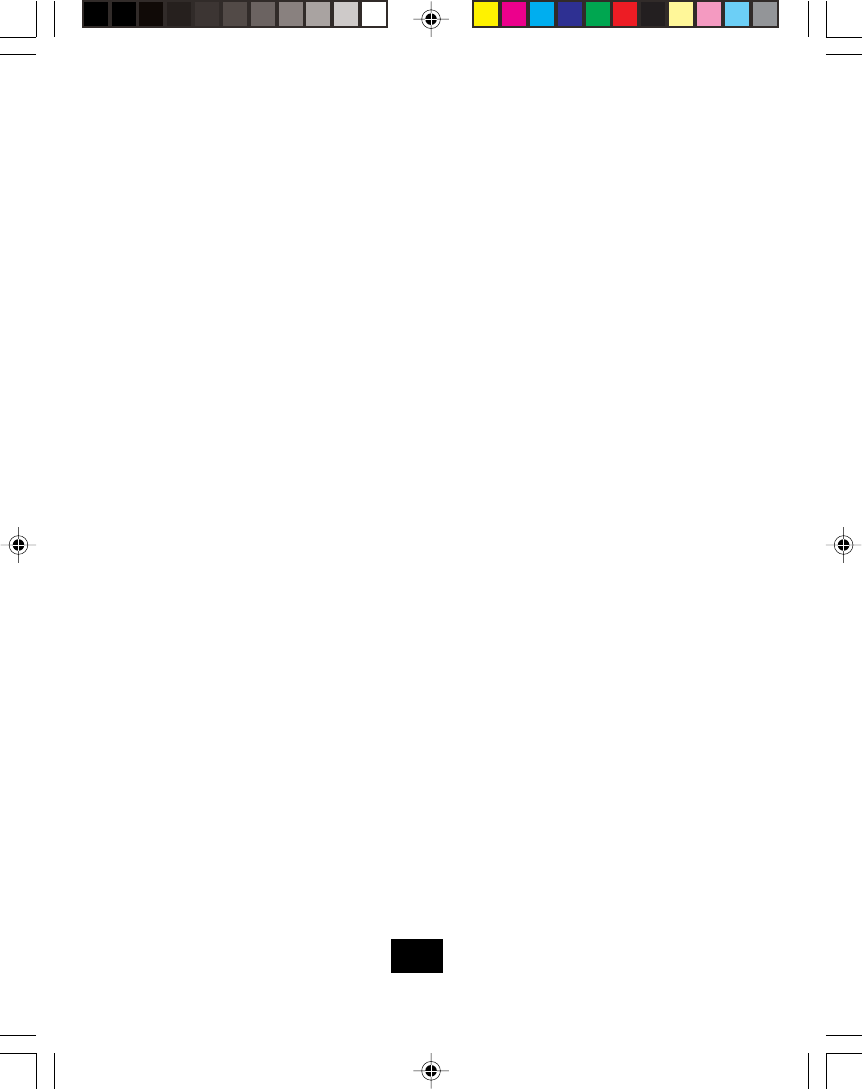
Contents
Safety Instructions..........................................................................................3
Handset Controls...........................................................................................5
Base unit Controls..........................................................................................7
Getting Started................................................................................................8
Desk and Wall Mounting...............................................................................10
Cordless Telephone Operation........................................................................11
Preparing for Use..........................................................................................11
Receiving Calls..............................................................................................11
Placing Calls................................................................................................12
Using the Handset Feature...........................................................................12
Redial Feature..............................................................................................13
Additional Options.........................................................................................13
Caller ID System Operation...........................................................................14
Handset Settings.....................................................................................14
Changing the Language...................................................................16
Turning the First Ring On or Off........................................................16
Setting the Time and Date.................................................................17
Setting the Area Code......................................................................17
Adjusting the Contrast.......................................................................18
Setting the PBX Number...................................................................18
Turning the PBX Mode On or Off......................................................19
Changing the Pause Time.................................................................19
Deleting Message Waiting Indication................................................20
Turing the Auto Answer On or Off.....................................................20
Disabling the Ring for Private Calls..................................................21
Disabling the Ring for Unavailable Calls..........................................21
1
TC970 MAUNAL black.p65 02-5-22, 9:371
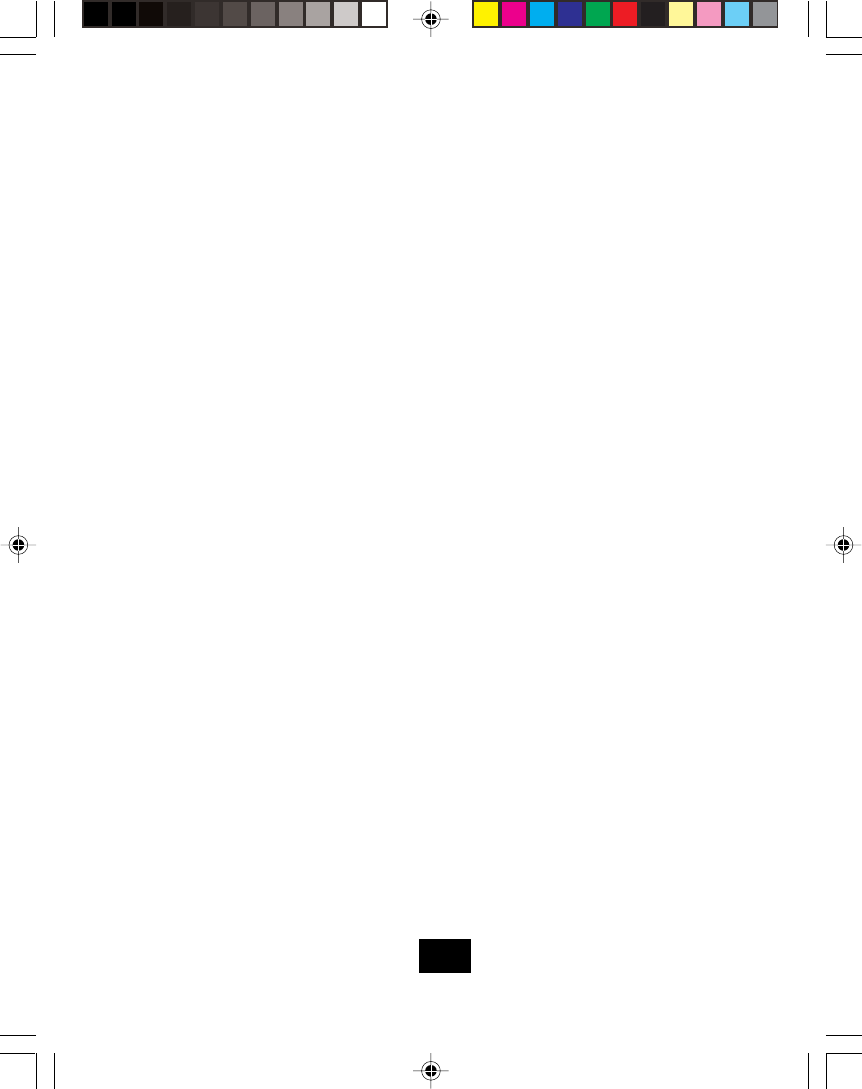
Directory.....................................................................................................22
Storing Phone Numbers......................................................................22
The Letter Table...................................................................................22
Viewing the Phone Book....................................................................23
Making Calls from the Phone Book...................................................23
Deleting a Stored Number..................................................................23
Editing a Stored Number....................................................................24
Priority (VIP) Calls...............................................................................24
Blocked (REJ) Calls............................................................................24
Caller ID.....................................................................................................25
Viewing the Caller ID List...................................................................25
Caller ID Displays...............................................................................25
Caller ID with Call Waiting Service....................................................26
Storing Caller ID Records...................................................................27
Deleting Caller ID Records.................................................................27
Returning Caller ID Records...............................................................28
Message Waiting.....................................................................................29
Paging the Handset..................................................................................29
Problem Solving Section................................................................................30
Technical Information.....................................................................................32
FCC Requirements........................................................................................33
2
TC970 MAUNAL black.p65 02-5-22, 9:372
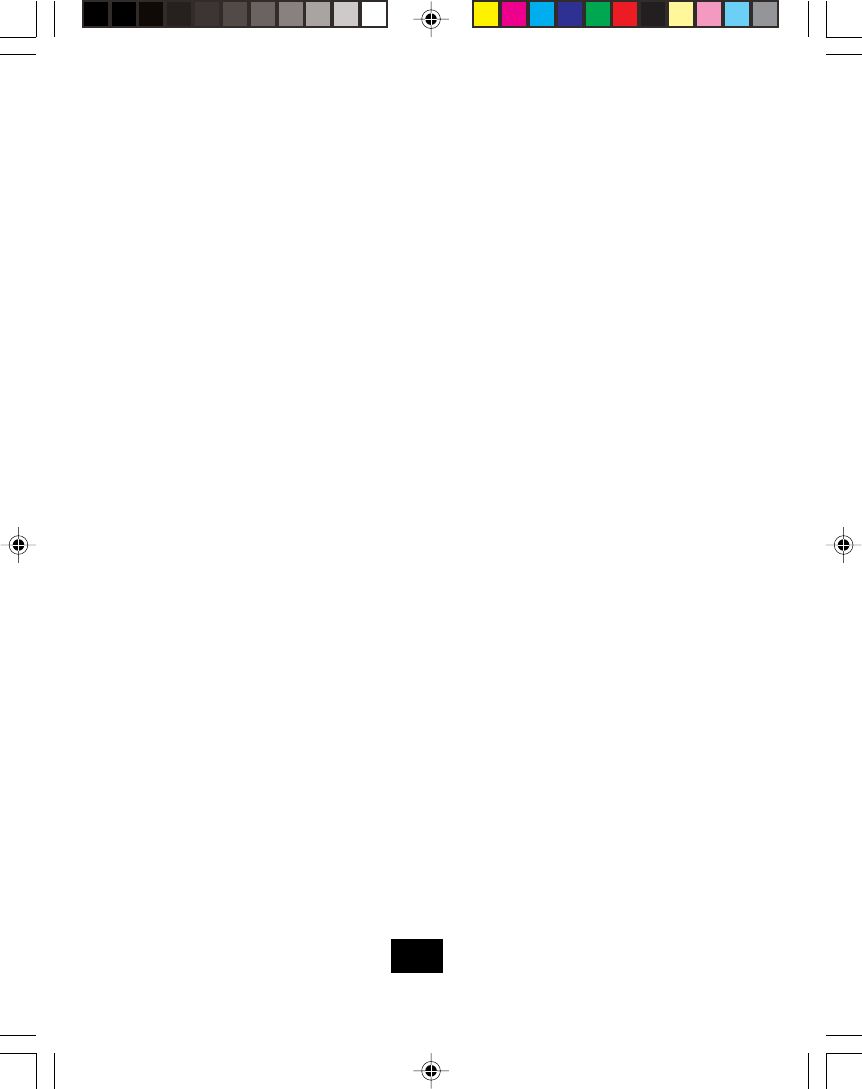
Safety Instructions
IMPORTANT SAFETY INSTRUCTIONS
To reduce the risk of fire, electric shock and/or injury, always follow these
basic safety precautions when using your cordless telephone equipment.
Read and understand all instructions.
Follow all warnings and instructions marked on the telephone.
Do not use this telephone near a bathtub, wash bowl, kitchen sink or laundry tub, in a
wet basement, near a swimming pool or anywhere else where there is water.
Avoid using a telephone (other than a cordless type) during an electrical storm. There
may be a remote risk of electric shock from lightning.
Do not use the telephone to report a gas leak in the vicinity of the leak.
Use only the power cord and battery indicated in the Owner’s Manual. Do not dispose of
the battery in a fire. The battery may explode. Check with local codes for possible
special disposal instructions.
Unplug this telephone from the wall outlet before cleaning or replacing the battery. Do
not use liquid cleaners or aerosol cleaners on the telephone. Use a damp cloth for
cleaning.
Place this telephone on a stable surface. Serious damage and/or injury may result if the
telephone falls.
Do not cover the slots and openings on this telephone. This telephone should never be
placed near or over a radiator or heat register. This telephone should not be placed in a
built-in installation unless proper ventilation is provided.
Operate this telephone using the electrical voltage as stated on the base unit or in the
Owner’s Manual. If you are not sure of the voltage in your home, consult your dealer or
local power company.
Do not place anything on the power cord. Install the telephone where no one will step or
trip on the cord.
Dot not overload wall outlets or extension cords as this can increase the risk of fire or
electric shock.
Never push any objects through the slots in the telephone. They could touch dangerous
voltage points or short out parts that could result in a risk of fire or electric shock. Never
spill liquid of any kind on the telephone.
To reduce the risk of electric shock, do not take this telephone apart. If service or repair
work is required on this telephone, take it to a qualified service representative. Opening
or removing covers may expose you to dangerous voltage or other risks. Incorrect
reassembly can cause electric shock when the appliance is subsequently used.
Unplug this telephone from the wall outlet and consult a qualified service representative
in any of the following situations.
When the power supply cord is frayed or damaged.
If liquid has been spilled into the telephone.
If the telephone has been exposed to rain or water.
1.
2.
3.
4.
5.
6.
7.
8.
9.
10.
11.
12.
13.
14.
15.
A.
B.
C.
3
TC970 MAUNAL black.p65 02-5-22, 9:373
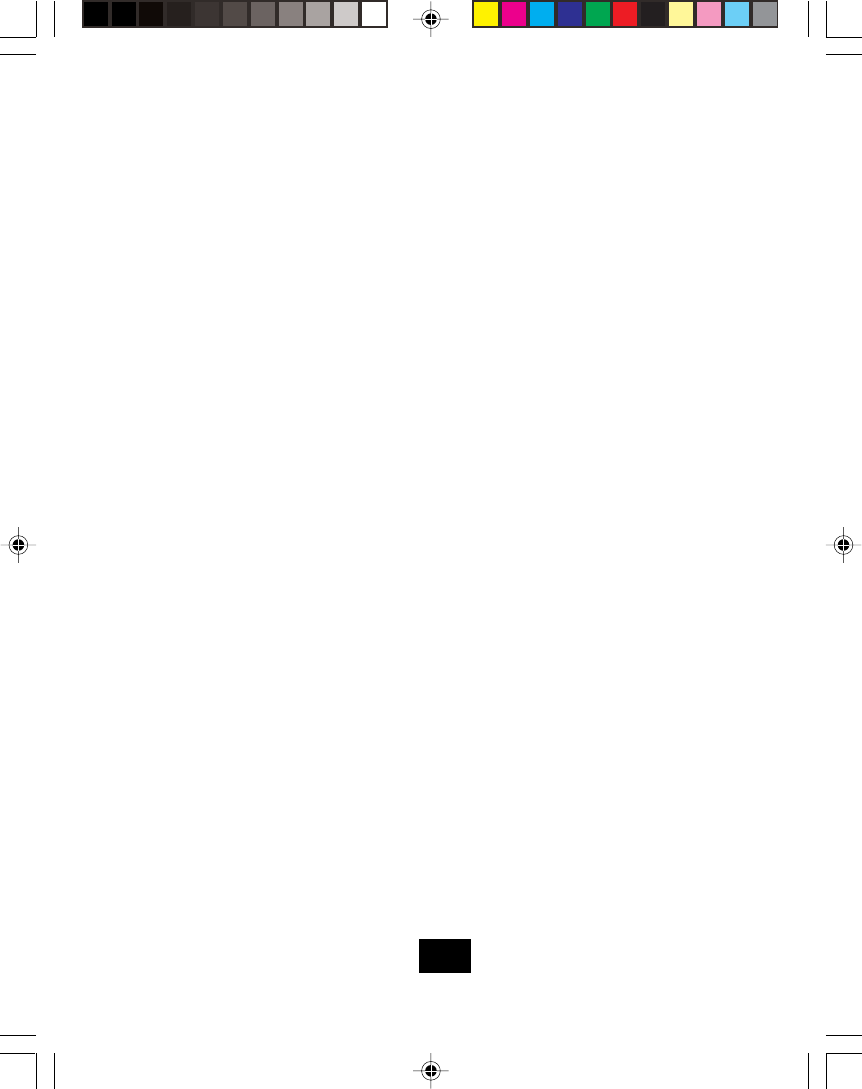
If the telephone does not operate normally by following the operating instructions.
Adjust only those controls that are covered by the operating instructions. Improper
adjustment may require extensive work by a qualified technician to restore the
telephone to normal operation.
If the telephone has been dropped or the case has been damaged.
If the telephone exhibits a distinct change in performance.
Safety Instructions
Never install telephone wiring during a lightning storm.
Never install telephone jacks in wet locations unless the jack is specifically designed for
wet locations.
Never touch uninsulated telephone wires or terminals unless the telephone line has
been disconnected at the network interface.
Use caution when installing or modifying telephone lines.
D.
E.
F.
16.
17.
18.
19.
Battery Safety
CAUTION: Don’t use old batteries with new ones, don’t mix different types
of batteries together. Danger of explosion if the batteries are incorrectly
replaced. Replace only with the same or equivalent type. To reduce the
risk of fire or personal injury, read and follow these instructions:
Use only the following type and size of battery:
3 AAA 1.2V, 600 mAh Rechargeable Ni-MH battery
Do not dispose of the battery in a fire. It may explode. Check with local codes for possible
special dispose instructions.
Do not open or mutilate the battery. Released electrolyte from a battery is corrosive and
may cause damage to the eyes or skin. Electrolyte may be toxic if swallowed.
Exercise care in handing the battery to prevent shorting the battery with conductive ma-
terials such as rings, bracelets and keys. The battery or conductor may overheat and
cause burns.
Charge the battery provided with (or identified for use with) this telephone only in accor-
dance with the instructions and limitations specified in this manual.
Observe proper polarity orientation between the batteries and battery charge.
SAVE THESE INSTRUCTIONS
ATTENTION:
The telephone that you have purchased contains a rechargeable battery. The battery is
recyclable. At the end of its useful life, under various state and local laws, it may be illegal to
dispose of this battery into the municipal waste stream. Check with your local solid waste
officials for details in your area for recycling options or proper disposal.
1.
2.
3.
4.
5.
6.
4
TC970 MAUNAL black.p65 02-5-22, 9:374
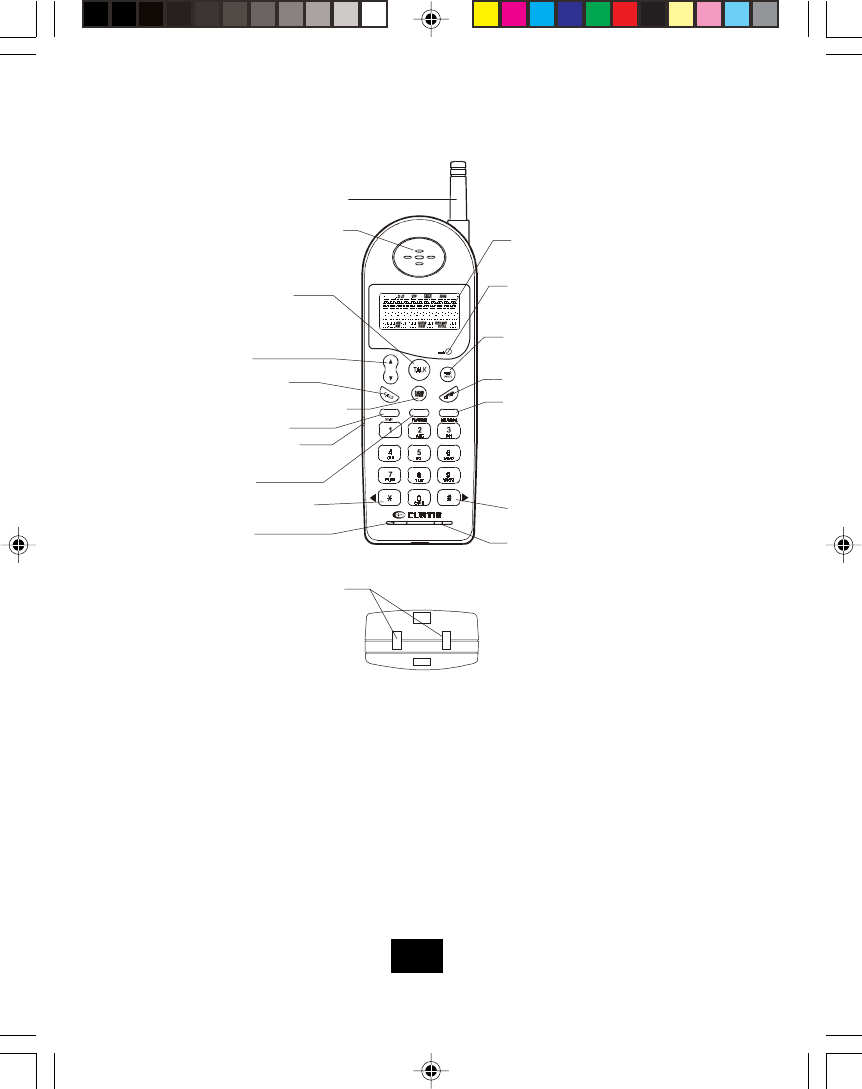
Handset Controls
HANDSET Controls
TALK Button
The TALK button is used to access the telephone line or end a call.
DEL/RE/PA Button
When viewing or editing menus and logs, the (DELETE) button is used to erase digits on
the display and single or multiple entries from the phone book and Caller ID directories.
When the phone is idle or off-hook, press (REDIAL) to redial the last number dialed.
(PAUSE) is used to insert a programmable pause into a number stored in the phone
book.
CALLS Button
The CALLS button is used to review Caller ID information stored in memory.
5
2.4
GHz
Handset Receiver
TALK Button
Shift Left Button
Microphone
Option Button
UP/DOWN
(Volume Control)
Button
Headset Jack
New Call/Messa
g
e
Waiting LED Indicator
Save/Memory Button Del/Redial
/Pause Button
Calls Button
Program/Mute
Button
Flash/Edit
Button
Scan Button
Charge contacts
Buzzer
Handset Antenna
Shift Ri
g
ht Button
LARGE LCD SCREEN
TC970 MAUNAL black.p65 02-5-22, 9:375
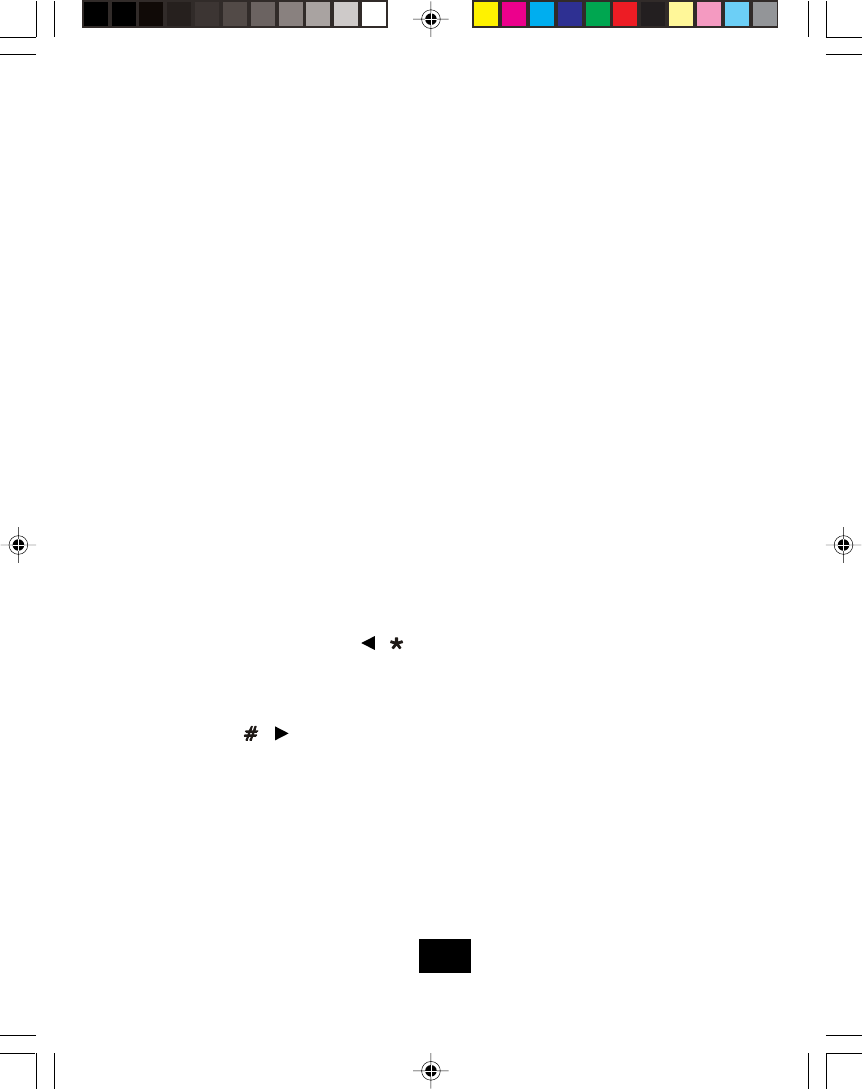
Handset Controls
OPTION Button
The OPTION button is used to change the 7/10/11 digit dialing mode during caller ID
callback.
PROG/MUTE Button
The PROG button is used to access the programmable functions of your phone. The
MUTE button, is used to temporarily mute the handset microphone.
UP/DOWN Button
The UP or DOWN button let you scroll through menus and logs, and adjust the handset
volume.
Dial Pad
Numeric keys are used in the conventional manner for dialing.
FLASH/EDIT Button
The FLASH/EDIT button is used to access telephone company services, like call waiting.
It is also used to create and edit phone book entries.
SAVE/MEM Button
The SAVE button is also used to save numbers into the phone book and other settings.
Use MEM button to program and retrieve the numbers in the speed dial directory.
SCAN Button
The SCAN button, when pressed, will scan to 50 channels and select the clearest one to
provide the best possible reception.
Temporary Tone/View Left { / } Button
If the base is set to pulse dialing, pressing causes subsequent digits to be dialed out using
tone until the line is put back on hook. Also used to view the left part of the display and
move the cursor left when editing.
View Right { / } Button
Used to view the right part of the display and move the cursor right when editing.
Headset Jack
Allows using a headset for hands-free convenience.
6
TC970 MAUNAL black.p65 02-5-22, 9:376
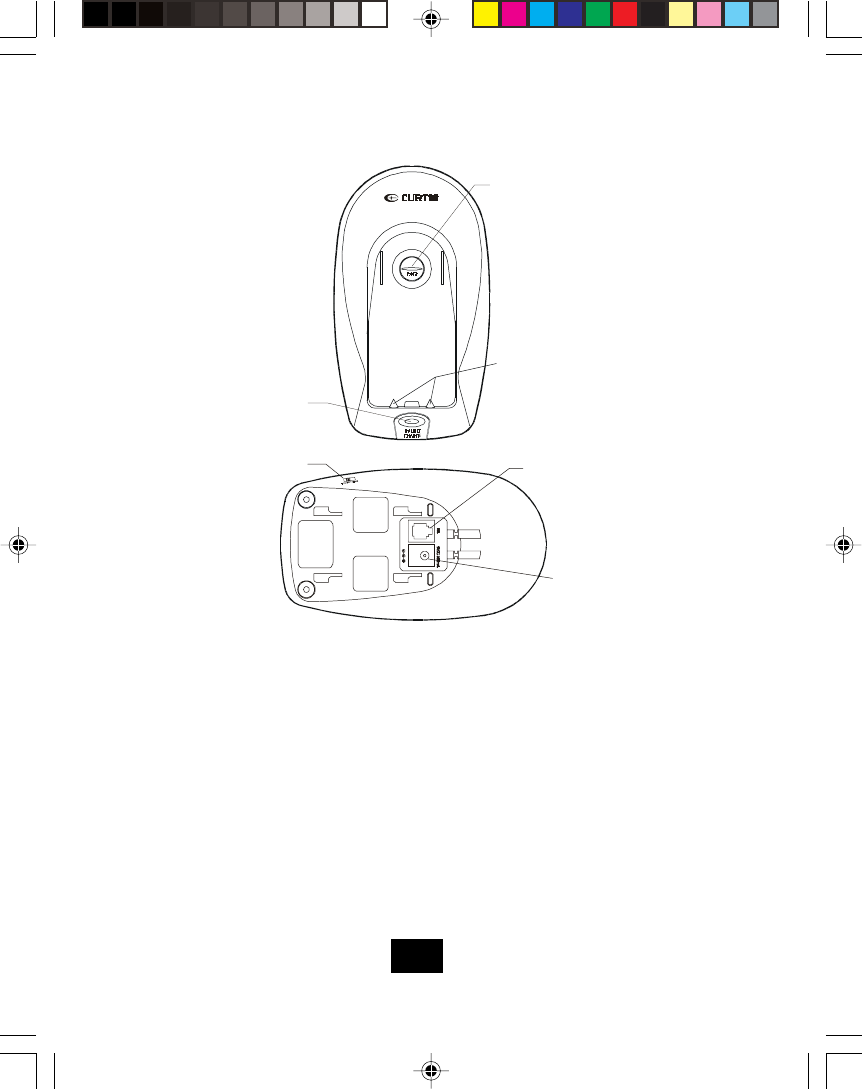
Base unit Controls
BASE UNIT Controls
In Use/Charge LED
Lights up to indicate that the handset is in TALK mode and blinks when an extension
telephone is in use. Lights up when the handset is placed on the cradle being charged.
Page Button
Used to initiate a handset page.
Charging Contacts
Used to recharge battery and reset the security code in the handset.
Tone/Pulse Switch
Used to set the dialing method for tone or pulse dialing.
7
2.4
GHz
IN USE/CHARGE
LED Indicator
PAGE Button
Charge
Te r mi n a l s
PULSE
Switch
/TONE
DC 9V
Jack
TEL LINE Jack
Base Unit (Bottom View)
TC970 MAUNAL black.p65 02-5-22, 9:377
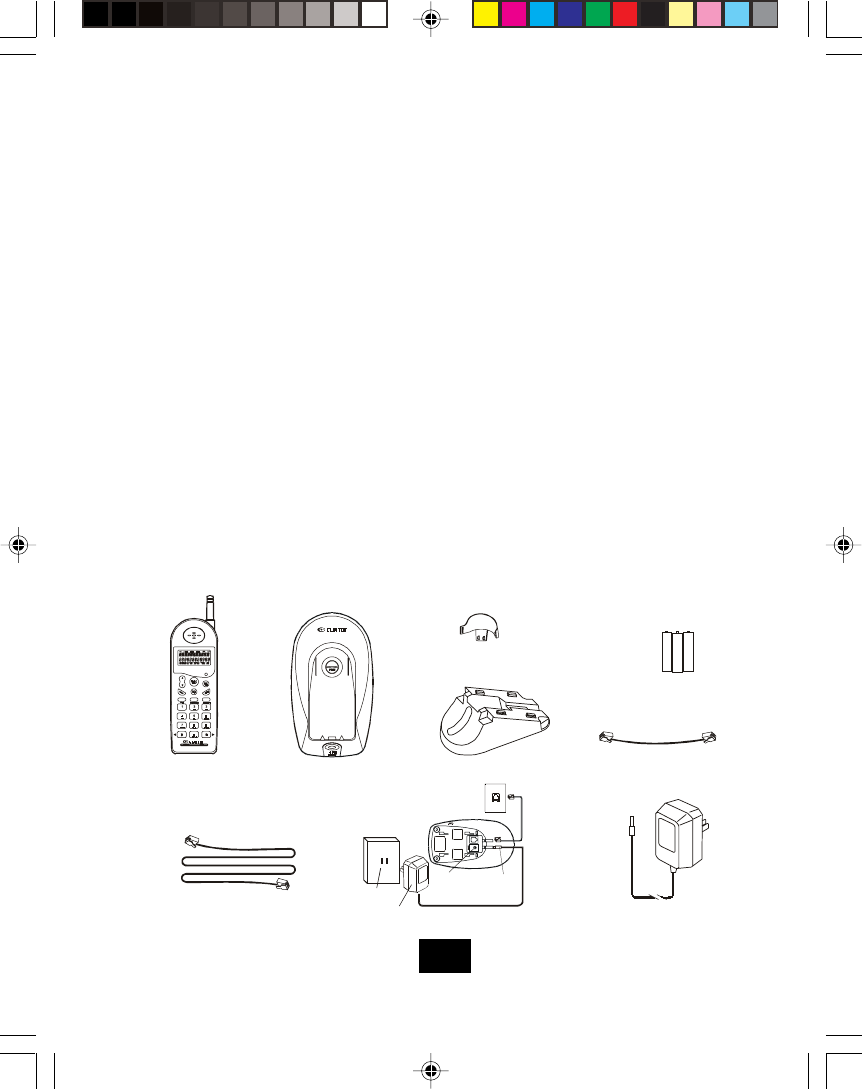
Getting Started
Connecting Your Phone
This section is a reference guide to the basic functions of your cordless telephone. For more
detailed descriptions of the operations and features of this telephone, refer to the Contents
on page 1.
Carefully remove your cordless telephone from its shipping carton. If there is any vis-
ible damage, do not attempt to operate this equipment. Return it to the place of purchase.
Check to be sure you have all items that come with this cordless telephone system. You
should have a HANDSET, BASE UNIT, AC ADAPTOR, MOUNTING BRACKET, TELE-
PHONE LINE CORD, SHORT TELEPHONE LINE CORD, BELT CLIP and Owner’s
Manual.
Insert the small plug on the end of the AC ADAPTOR into the POWER-IN CONNEC-
TION JACK at the back of the base unit.
Plug the AC ADAPTOR into a 120V AC wall outlet.
USE ONLY WITH CLASS 2 POWER SOURCE 9V DC, 300mA.
Insert one plug of the TELEPHONE LINE CORD into the house TELEPHONE JACK and
the other end into the TELEPHONE LINE CONNECTION JACK at the rear of the base
unit.
Raise or reposition the ANTENNA on the base unit for the best reception.
We recommend not placing this unit next to appliances. Doing so may cause interference.
1.
2.
3.
4.
5.
6.
7.
2.4
GHz
BASE UNIT
MOUNTING BRACKET
BELT CLIP
TELEPHONE LINE CORD
SHORT TELEPHONE LINE CORD
AC ADAPTOR
BATTERIES
HANDSET
2.4
GHz
MSG
TEL 9VDC 300mA
AC
ADAPTOR
PL UG
BASE UNIT
DC 9V JACK
AC WALL
OUTLET
AC ADAPTOR
8
TC970 MAUNAL black.p65 02-5-22, 9:378
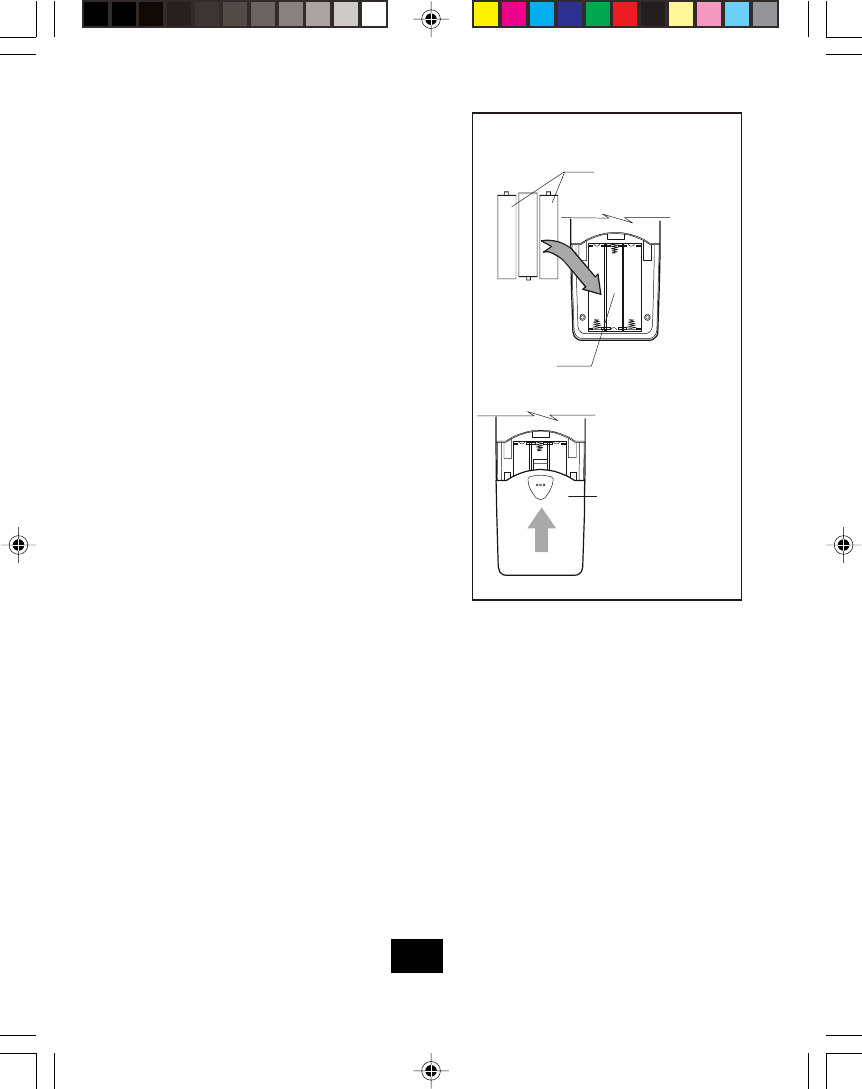
Getting Started
BATTERY INSTALLATION (HANDSET)
Remove the battery compartment cover of the
handset by pressing the top of the cover and
sliding it down. Connect the rechargeable
batteries.
Slide the handset BATTERY COMPARTMENT
COVER firmly into place in its closed position.
IMPORTANT: Before initial use, charge the
handset for 12 hours.
TONE/PULSE Select Switch:
8.
9.
10.
If your home is equipped with a tone dial-
ing system, set the TONE/PULSE Select
Switch to the TONE position.
If you have a rotary dialing system, set
the TONE/PULSE Select Switch to PULSE
position.
If you are unsure which system you have,
set the TONE/PULSE Select Switch to the
TONE position. Press the button on the
handset and make a call. If the call
connects, leave the switch as is; other-
wise set to the PULSE position.
11.
A.
B.
C.
CAUTION: The cordless telephone operates at a frequency that may cause interference to
nearby TVs and VCRs; the base phone should not be placed near, or on top of a TV or VCR.
If interference is experienced, moving the cordless telephone farther away from the TV or
VCR will often reduce or eliminate the interference.
Note: White the 2.4GHz frequency is inherently clearer, we suggest that you do not use this
phone within 20 feet of a working microwave. The microwave produces frequencies in this
range which may cause interference. This interference is normal for all 2.4GHz phones and
should not be considered at product defect.
BATTERIES
BATTERY
COMPARTMENT
BATTERY
COMPARTMENT
COVER
9
TC970 MAUNAL black.p65 02-5-22, 9:379
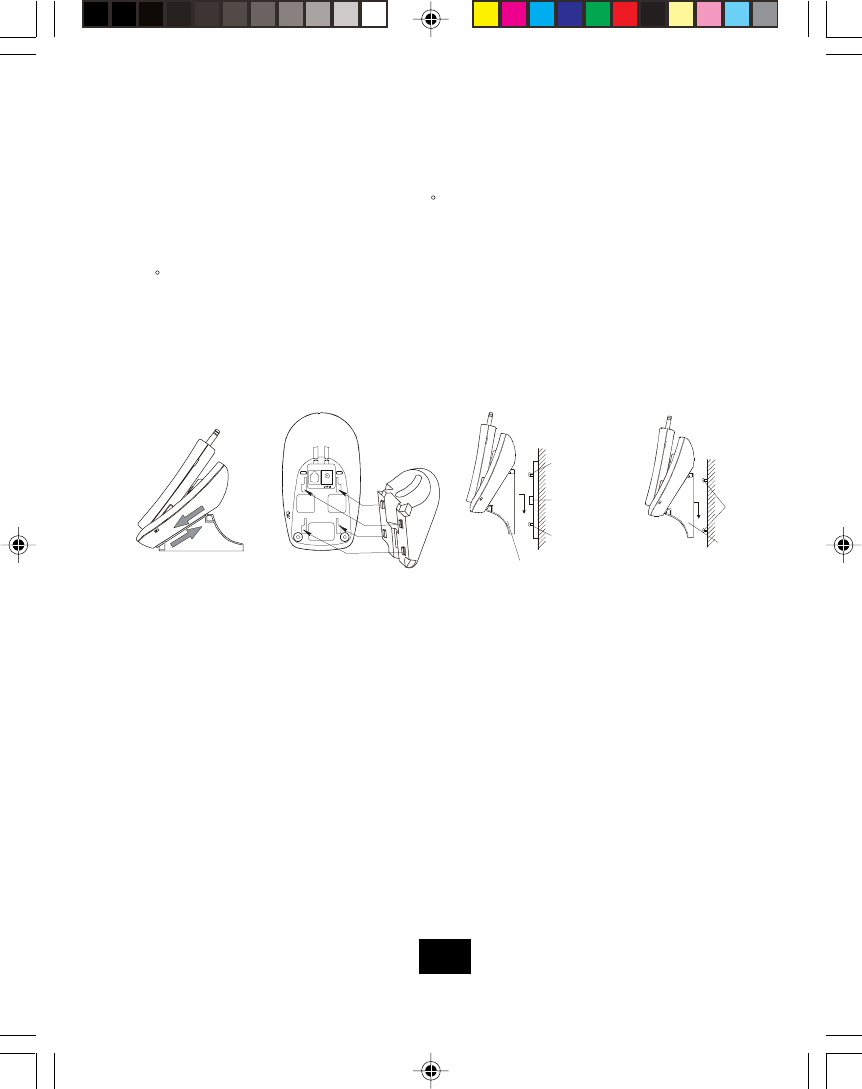
Wall Mounting (See Figure 2)
You may choose to put the base unit of your cordless telephone on a wall.
With the back of the base unit facing up, connect SHORT TELEPHONE LINE CORD to
the TELEPHONE LINE CONNECTION JACK.
Insert the free end of the SHORT TELEPHONE LINE CORD through the hole of the
MOUNTING BRACKET.
Insert the hooks of the MOUNTING BRACKET (following the arrow direction for the WALL
MOUNT) into the matching slots of the base unit. Then slide the MOUNTING BRACKET
into place as indicated by the arrow. Plug the free end of the SHORT TELEPHONE LINE
CORD into the MODULAR WALL JACK.
Align the upper keyhole on the MOUNTING BRACKET with the upper stud of the wall
plate, so that the opening end of the MOUNTING BRACKET matches the lower stud, then
pull the base unit down until it is securely seated.
Desk and Wall Mounting
Desk Mounting
One of the special features of your telephone is the unique design of the MOUNTING BRACKET
which can hold your phone at an angle of 30 when desk mounting. There are two position to
choose from:
NORMAL POSITION (MOUNTING BRACKET not required):
For normal position, place the base unit on any desired but suitable location.
30 POSITION (See Figure 1):
With the back of the base unit facing up, insert the hooks of the MOUNTING BRACKET
(following the arrow direction for the DESK MOUNT) into the matching slots of the base
unit. Then slide the MOUNTING BRACKET into place as indicated by the arrow.
1.
2.
1.
2.
3.
4.
PULSE/TON
E
TEL 9VDC 300mA
P
ULSE/TONE
PULSE/TONE
MODULAR
WALL
JACK
WALL
MOUNT
STUD
BASE UNIT
(SIDE VIEW)
WALL MOUNT BRACKET
SCREWS
WALL
MOUNT
STUD
BASE UNIT
(SIDE VIEW)
WALL MOUNT
BRACKET
Figure 1 Figure 2
10
TC970 MAUNAL black.p65 02-5-22, 9:3710
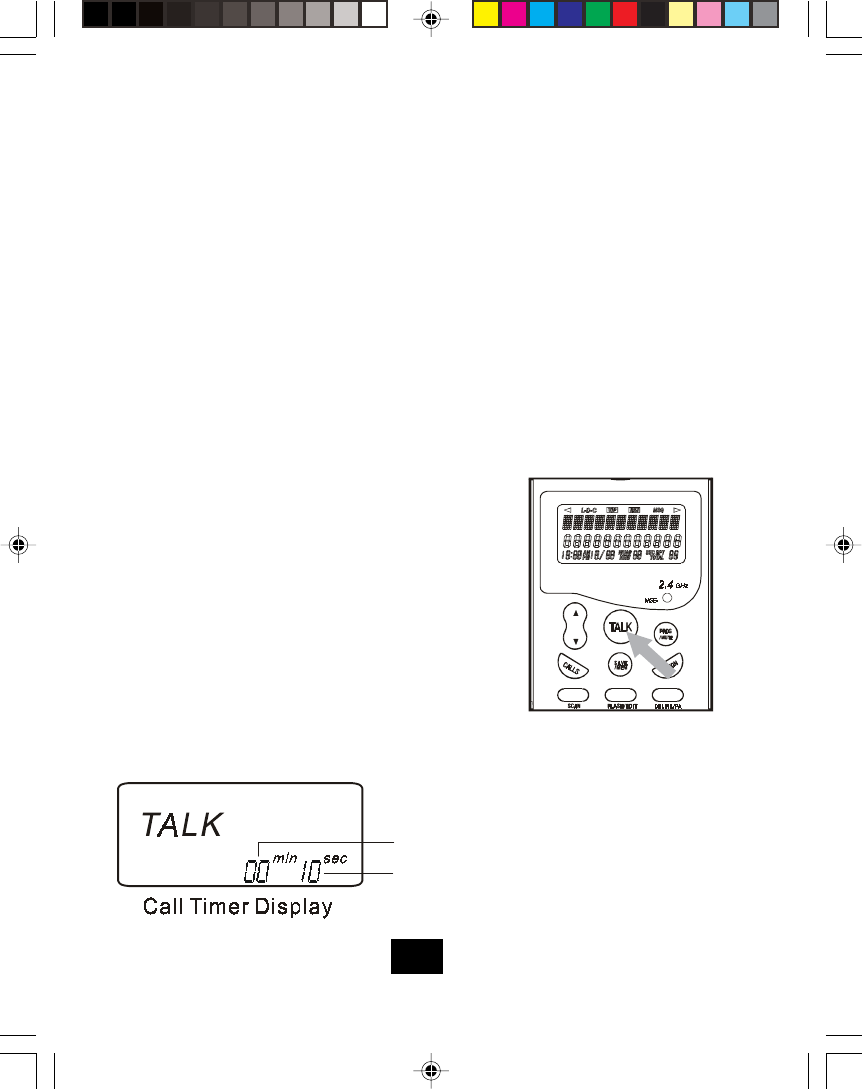
Cordless Telephone Operation
Preparing for Use
Before you can use your cordless telephone, you must charge the handset for 12 hours.
Failure to do so will require recharging of the battery more often.
Before you can use your cordless telephone, you must charge the handset for
12 hours. Failure to do so will require more frequent charging of the battery.
NOTE:
Depending on the frequency of use, once the handset is fully charged, it remains func-
tional for approximately 4 hours of continuous use and approximately 5 days when the
handset is off the BASE UNIT in STANDBY mode.
Receiving Calls
If the handset is in the base, lift the handset and
it will automatically turn ON. This auto-answer
feature can be programmed OFF (see handset
settings).
If the handset is off the base, the display will show
“RING”. If you have Caller ID, the display will show
the Caller ID information after the first ring.
Press the TALK button.
To end your conversation, either press the TALK
button or place the handset on the base unit.
NOTE:
The Call Timer will start to count once you press the TALK button.
1.
2.
3.
4.
Place the handset on the base unit for 12 hours.
After 12 hours, remove the handset from the base unit.
Raise or reposition the base unit antenna for the best reception.
1.
2.
3.
11
TC970 MAUNAL black.p65 02-5-22, 9:3811
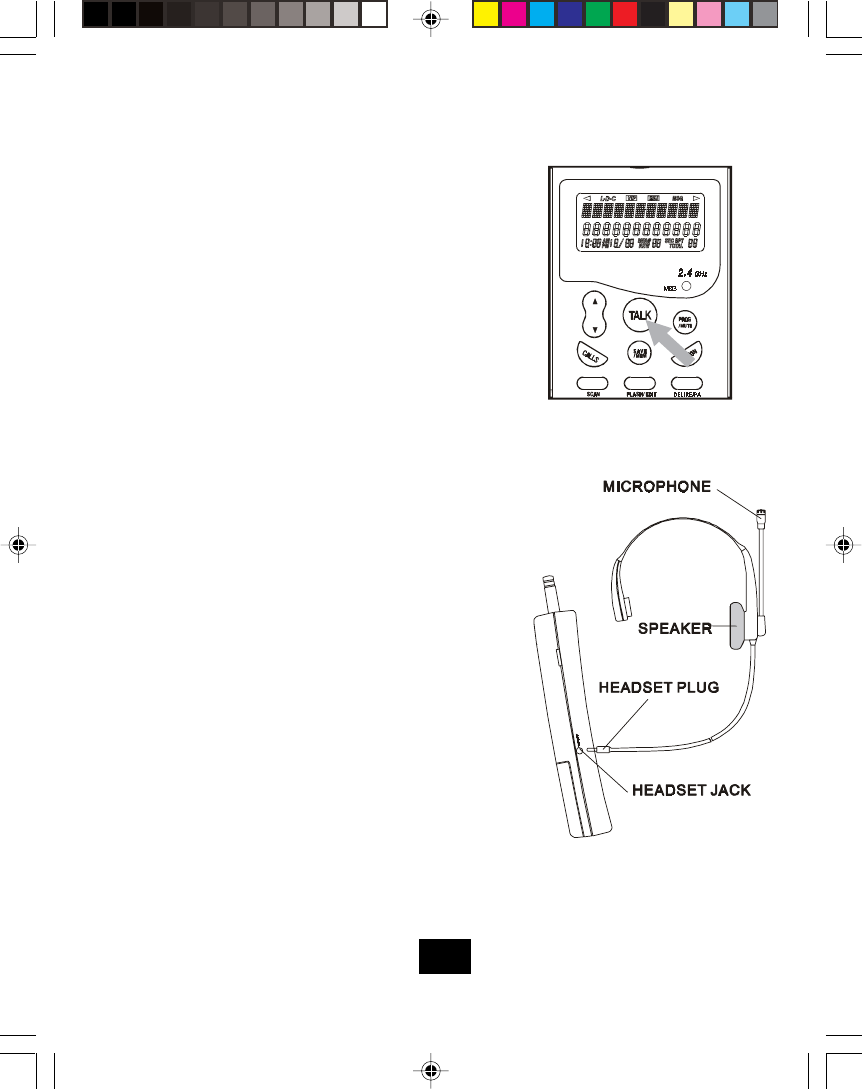
Cordless Telephone Operation
Placing Calls
Using the Handset Feature
Pick up the handset from the base unit.
Press the TALK button, the Call Timer start to
count. The handset LCD Screen will display
“TALK”. The base unit IN USE LED indicator will
light up.
Listen for a dial tone.
Dial the phone number.
When you have finished your call, press the
TALK button again or place the handset on the
base unit.
1.
2.
3.
4.
5.
Your telephone can utilize a headset to be connected
to your handset for you to enjoy hands-free
communication. Insert the small plug at the end of the
headset into the HEADSET JACK at the left side of
the handset. Follow the procedures discussed in “Re-
ceiving Calls” and “Placing Calls” to receive and place
a call.
NOTE: When you plug the headset plug into the HEAD-
SET JACK it automatically mutes the MICROPHONE
and SPEAKER of the handset. Unplug the headset to
return the handset to normal use.
Headsets are available at most retail outlets that sell
telephone equipment. The HEADSET JACK is com-
patible with 2.5 mm headset plugs only.
12
TC970 MAUNAL black.p65 02-5-22, 9:3812
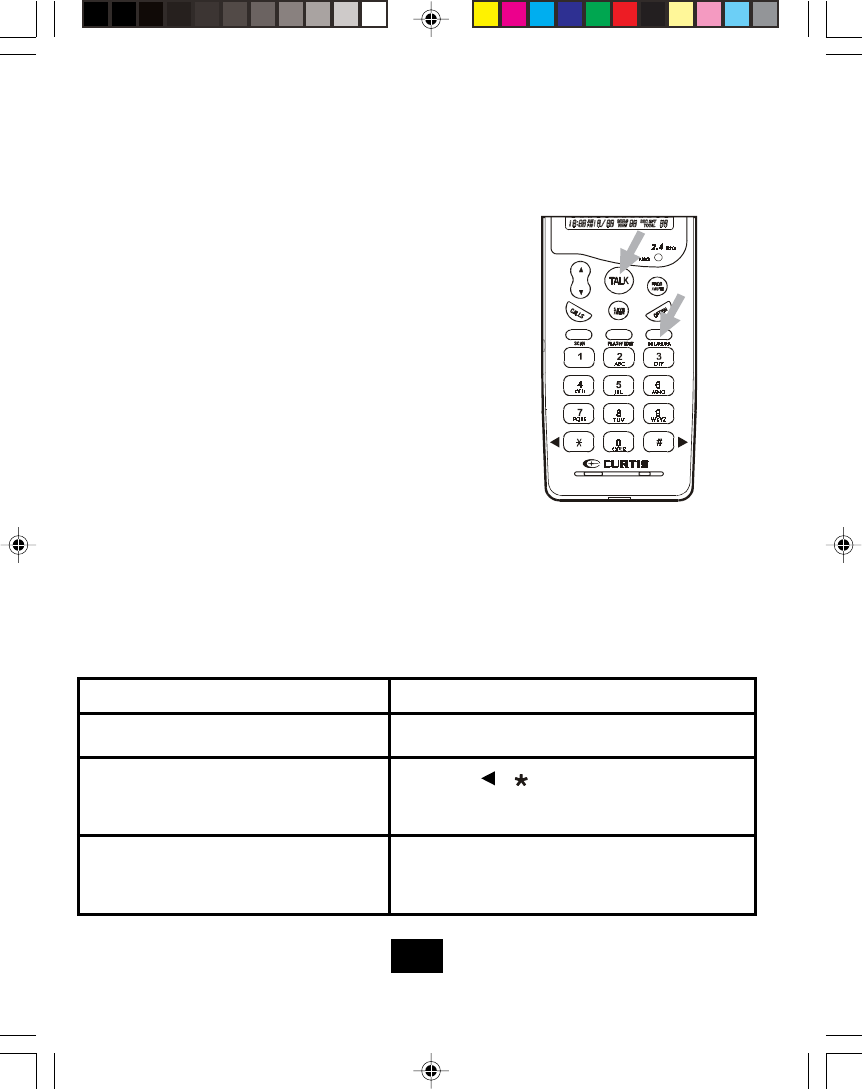
Cordless Telephone Operation
Redial Feature
If you get a busy tone, press the TALK
button or place the handset on the base unit
to hang up.
Later, press the TALK button again.
Listen for a dial tone.
Press the DEL/RE/PA button. This will
automatically redial the last telephone num-
ber you called (up to 32 digits).
When you have finished with your call, press
the TALK button again or place the hand-
set on the base unit.
NOTE:
You can also press the DEL/RE/PA button
first to display the number and then press
the TALK button to dial the number
displayed.
Additional Options
Press the UP or DOWN button during a call until
the desired volume level is reached.
Adjust the volume in the earpiece
DO THIS:TO:
Switch to temporary tone dialing
Press the FLASH/EDIT button to go to the new
caller. Press the FLASH/EDIT button again to go
back to the original caller.
Receive a call waiting call
1.
3.
2. Press the { / } button after the phone is in use.
The phone will remain in tone dialing mode for the
duration of the call.
13
TC970 MAUNAL black.p65 02-5-22, 9:3813
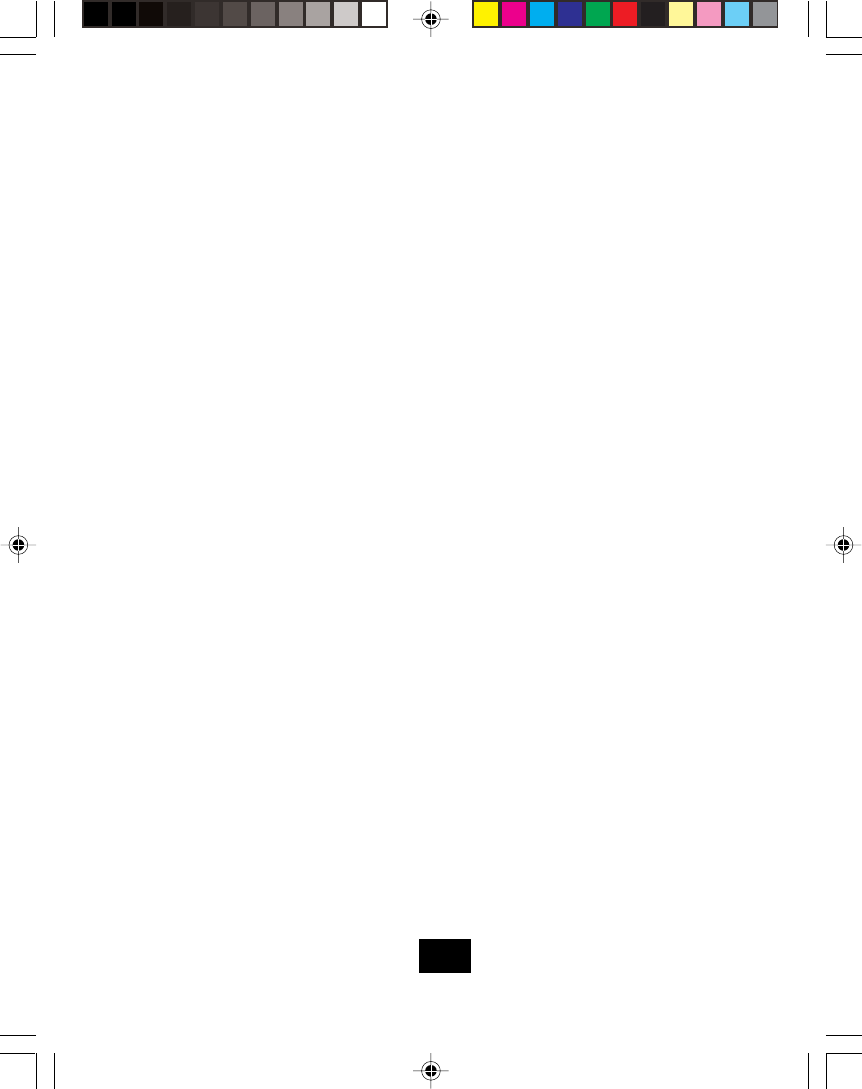
Caller ID System Operation
Handset Settings
You can change the setting on the handset in the options menu. Access the options menu by
pressing the PROG/MUTE button in the standby mode until “ENGLISH” is displayed.
There are 12 setting in the options menu which can be changed. You can scroll through the
option menu in the listed order by pressing the UP button. Settings which have a listed
number can be reached directly by pressing that number on the keypad.
To edit most settings, press the FLASH/EDIT button, use the UP or DOWN button to toggle
between the setting options, and then press the SAVE/MEM button to save changes. You
can continue programming options by using the dial keys or the UP or DOWN button to go
to a new setting. Press the PROG/MUTE button to exit the options menu.
Language: Change the language that appears on the display. Choose between
English, French, and Spanish.
First Ring On/Off: Turn the first ring of the phone off so that it does not ring until
the caller ID information has been displayed. Particularly useful when using the
priority and blocked call features or the private and unavailable ring settings.
Time Set: Change the time and date.
Area Code: Allows the programming of a home area code where 7-digit dialing
is used for ease of callback and other features.
Contrast: Adjust the brightness of the display for optimum viewing.
PBX Number: Number used to access PBX dialing options. The default setting
is “9”.
PBX Mode On/Off: Determines if the “PBX Number” is used before an outgoing
number is dialed. When “On”, automatically dials the PBX number and a pause,
before any speed dial or caller ID callback number. Default setting is “Off”.
Key Function
{1}
{2 ABC}
{3 DEF}
{4 GHI}
{5 JKL}
{6 MNO}
7 PQRS}
14
TC970 MAUNAL black.p65 02-5-22, 9:3814
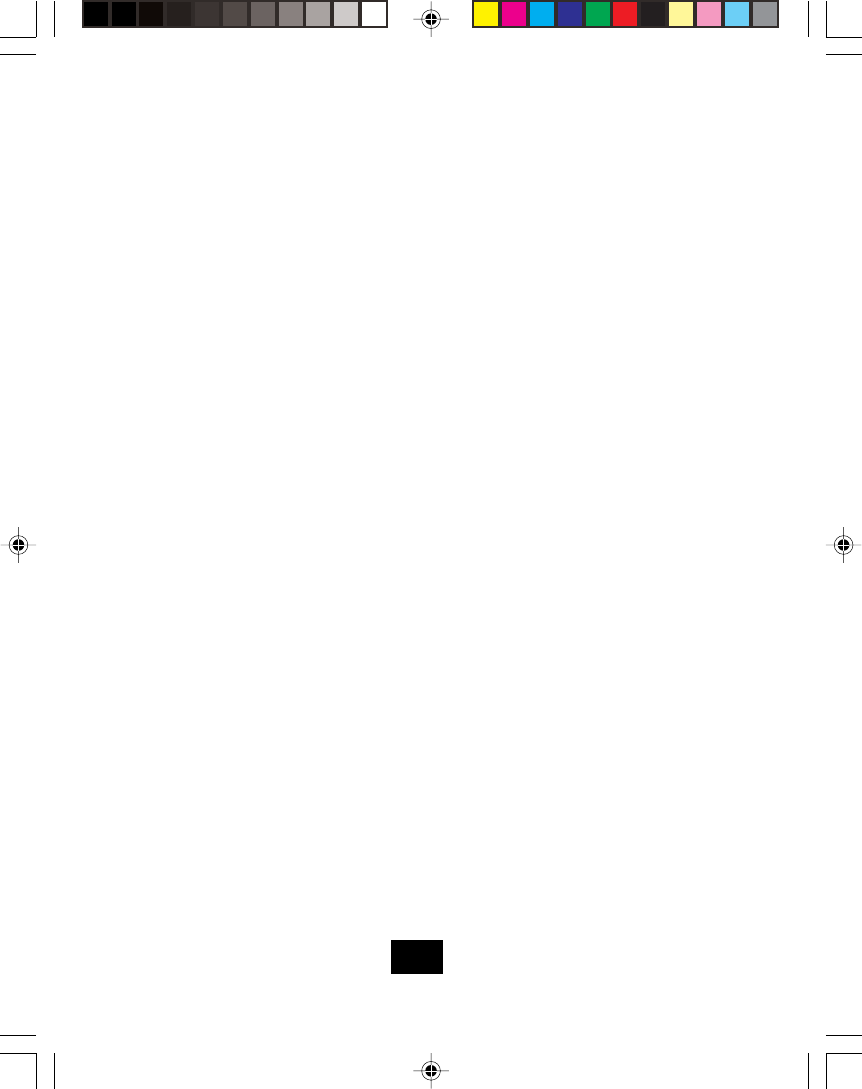
Caller ID System Operation
Key Function
Pause Time: Allows you to adjust the number of seconds that a pause lasts
such as during programmed pauses in your speed dial numbers or after your
PBX number is dialed.
MSG Waiting Delete: Clears any current message waiting indication.
Auto Answer On/Off: Turns on and off the feature which makes the phone
automatically go off-hook when the handset is picked up from the base while the
phone is ringing.
Private Ring On/Off: Turns on and off the ring for all calls where the caller has
blocked their caller ID. Please note that the phone will ring once even when set
to “Off” unless First Ring is programmed “Off” as well.
Unavailable Ring On/Off: Turns on and off the ring for all calls where caller ID
information is unavailable. Please note that the phone will ring once even when
set to “Off” unless First Ring is programmed “Off” as well.
Note: At any time during options programming you can quit and the settings that
you have changed will be saved. Press the PROG/MUTE button to quit or let the
options programming time out by not pressing any keys for 20 seconds.
{8 TUV}
{9 WXYZ}
{0 OPER}
{ * }
15
TC970 MAUNAL black.p65 02-5-22, 9:3815
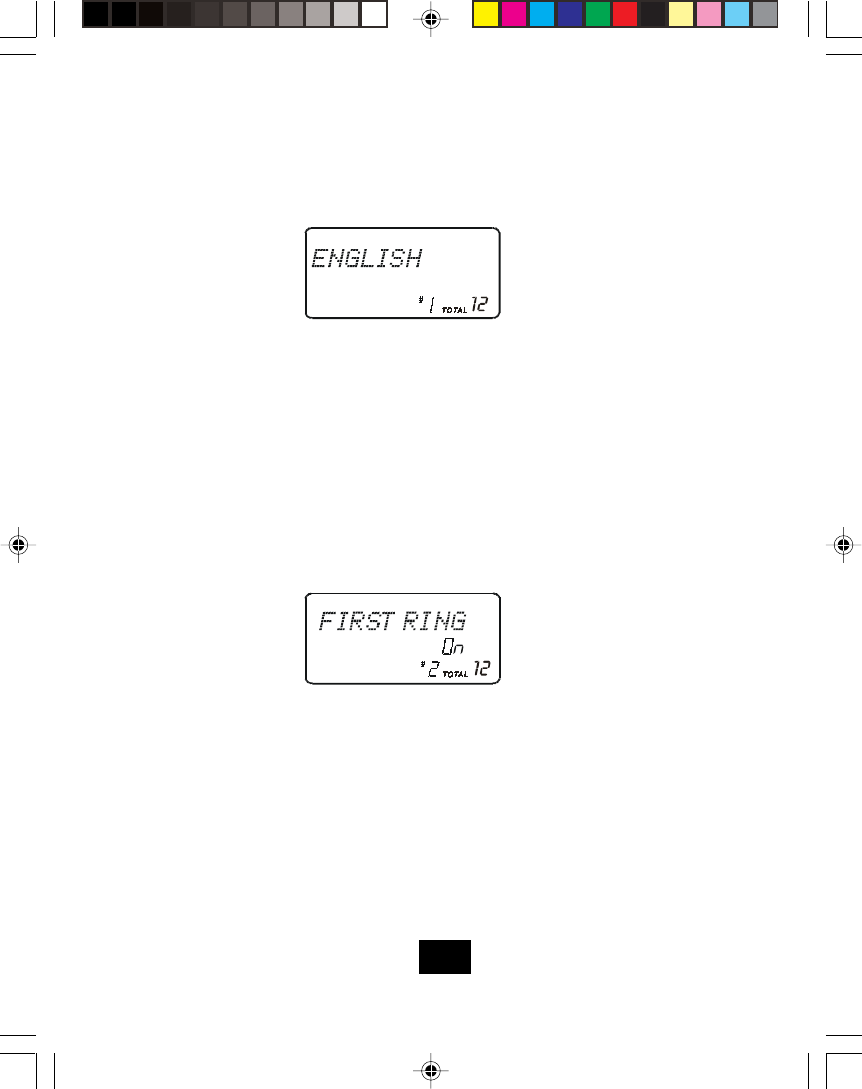
Caller ID System Operation
Changing the Language
Press the PROG/MUTE button to enter the menu.
Press the {1} key to go to the language programming option.
Press the FLASH/EDIT button to change the setting. “ENGLISH” will begin flashing.
Press the UP or DOWN button to toggle between ENGLISH, ESPANOL. and FRANCS.
When the setting you desire is displayed, press the SAVE/MEM button to save the
setting. A double beep will sound to confirm the setting has been saved.
Continue with programming or press the PROG/MUTE button to return to the idle
screen.
Turning the First Ring On or Off
You can turn off the first ring of the phone so that it does not ring until caller ID information
has been displayed.
Press the PROG/MUTE button to enter the menu.
Press the {2 ABC} key to go to the first ring programming option.
Press the FLASH/EDIT button to change the setting. “On” will begin flashing.
Press the UP or DOWN button to toggle between On and Off.
When the setting you desire is displayed, press the SAVE/MEM button to save the
setting. A double beep will sound to confirm the setting has been saved.
Continue with programming or press the PROG/MUTE button to return to the idle
screen.
1.
2.
3.
4.
5.
6.
1.
2.
3.
4.
5.
6.
16
TC970 MAUNAL black.p65 02-5-22, 9:3816
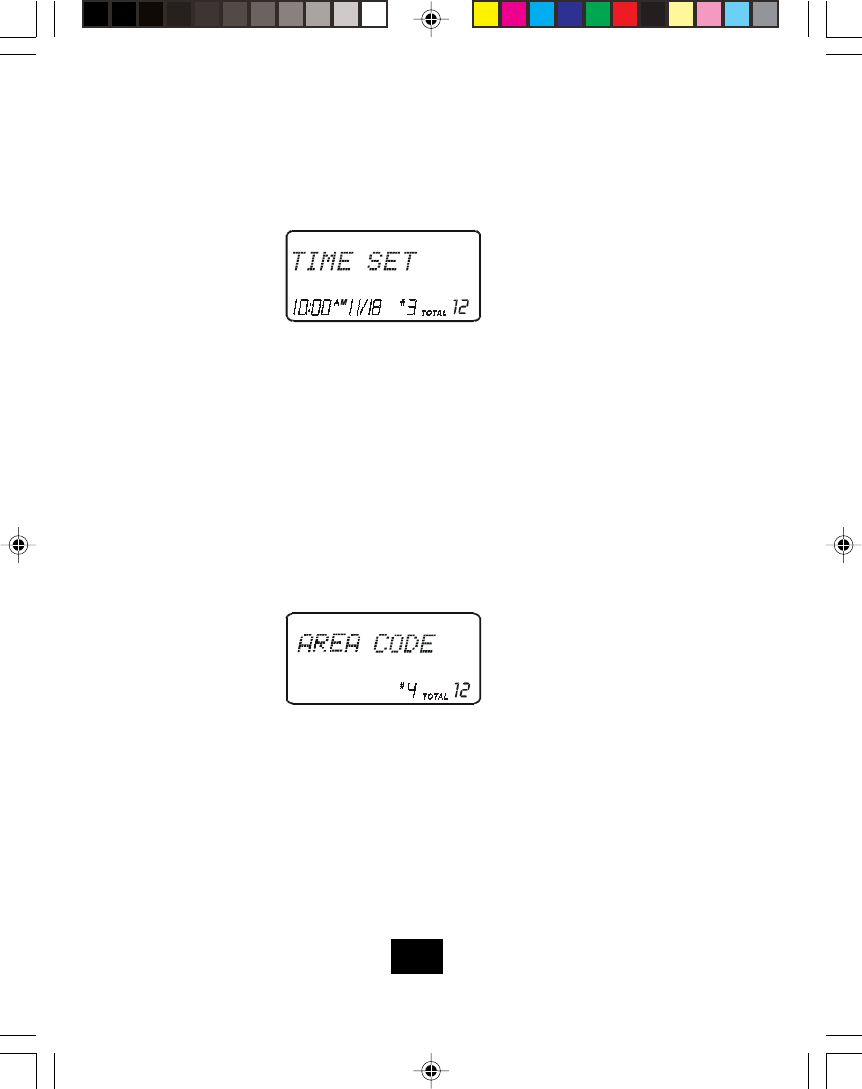
Caller ID System Operation
Setting the Time and Date
Press the PROG/MUTE button to enter the menu.
Press the {3 DEF} button to go to the time set programming option.
Press the FLASH/EDIT button to change the setting. the month will begin flashing.
Use the dial pad to enter the month in two-digit format. The date will begin flashing.
Use the dial pad to enter the date in two-digit format. The hour will begin flashing.
Use the dial pad to enter the hour in two-digit format. The minutes will begin flashing.
Use the dial pad to enter the minutes in two-digit format. AM and PM will begin flashing.
Use the dial pad to choose between AM and PM, where {1} is AM and {2 ABC} is PM.
When the final setting is programmed, the time and date are automatically saved. A
double beep will sound and you are returned to the options menu.
Continue with programming or press the PROG/MUTE button to return to the idle
screen.
Setting the Area Code
Press the PROG/MUTE button to enter the menu.
Press the {4 GHI} to go to the area code programming option.
Press the FLASH/EDIT button to change the setting. “----” will begin flashing.
Use the dial pad to enter the three digit area code that your phone number begins
with.
When the setting you desire is displayed, press the SAVE/MEM button to save the
setting. A double beep will sound to confirm the setting has been saved.
Continue with programming or press the PROG/MUTE button to return to the idle
screen.
1.
2.
3.
4.
5.
6.
7.
8.
9.
10.
1.
2.
3.
4.
5.
6.
Note: Do not use the AREA CODE programming if you are required to dial 10 digits (xxx-
xxx-xxxx) to dial a local number.
17
TC970 MAUNAL black.p65 02-5-22, 9:3817
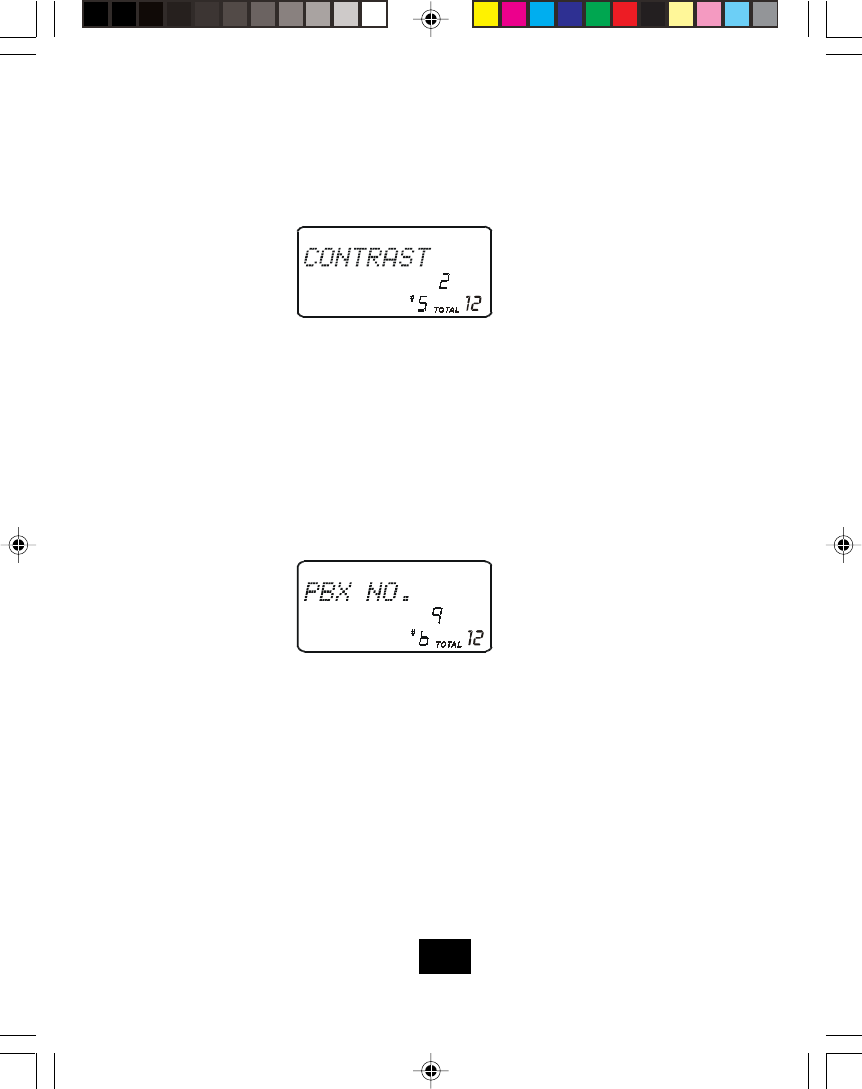
Caller ID System Operation
Adjusting the Contrast
Press the PROG/MUTE button to enter the menu.
Press the {5 JKL} button to go to the contrast programming option.
Press the FLASH/EDIT button to change the setting. “2” will begin flashing.
Press the UP or DOWN button to toggle between three levels of contrast.
When the setting you desire is displayed, press the SAVE/MEM button to save the
setting. A double beep will sound to confirm the setting has been saved.
Continue with programming or press the PROG/MUTE button to return to the idle
screen.
1.
2.
3.
4.
5.
6.
Setting the PBX Number
Press the PROG/MUTE button to enter the menu.
Press the {6 MNO} key to go to the PBX number programming option.
Press the FLASH/EDIT button to change the setting. “9” will begin flashing.
Press the UP or DOWN button to customize the digit to match your PBX system.
When the setting you desire is displayed, press the SAVE/MEM button to save the
setting. A double beep will sound to confirm the setting has been saved.
Continue with programming or press the PROG/MUTE button to return to the idle
screen.
1.
2.
3.
4.
5.
6.
Note: The number you programmed is not active unless the PBX mode is On.
18
TC970 MAUNAL black.p65 02-5-22, 9:3818
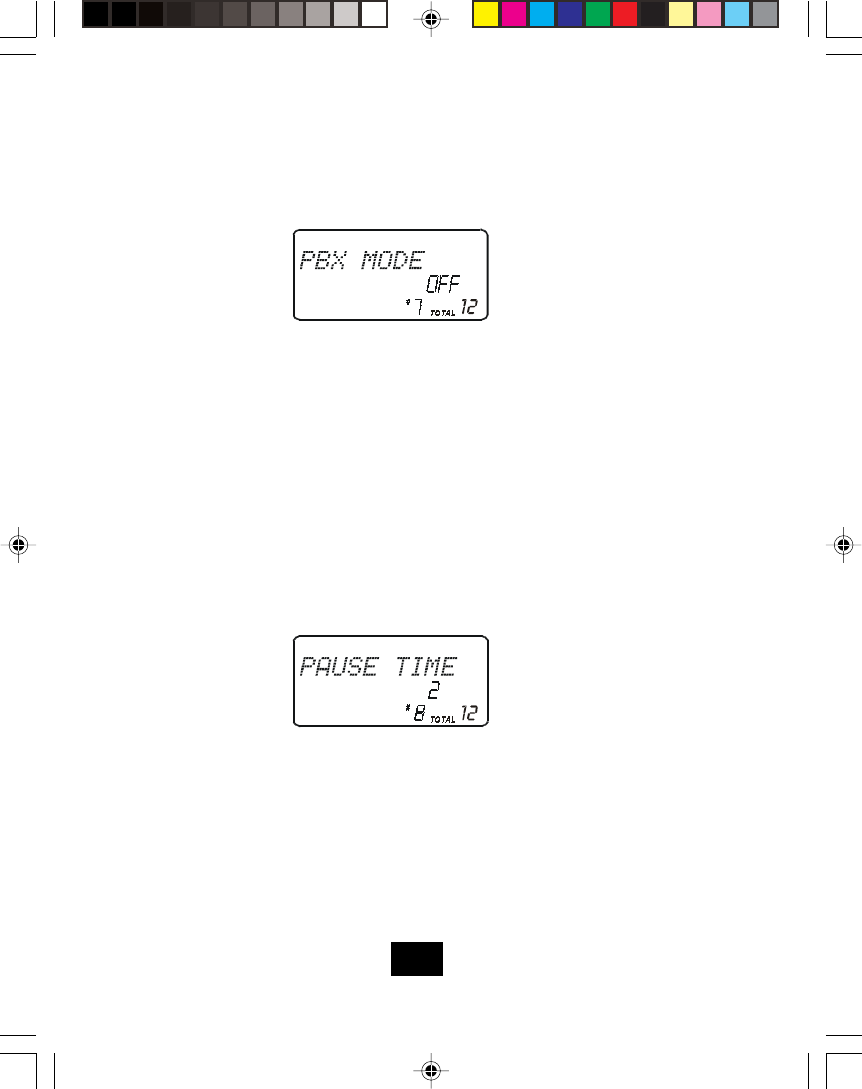
Caller ID System Operation
Turning the PBX Mode On or Off
Press the PROG/MUTE button to enter the menu.
Press the {7 PQRS} key to go to the PBX mode programming option.
Press the FLASH/EDIT button to change the setting. “OFF” will flash.
Press the UP or DOWN button to toggle between On and Off.
When the setting you desire is displayed, press the SAVE/MEM button to save the
setting. A double beep will sound to confirm the setting has been saved.
Continue with programming or press the PROG/MUTE button to return to the idle
screen.
Note: You do not need PBX mode unless you need to dial a specific single digit number
before each outgoing call.
Changing the Pause Time
1.
2.
3.
4.
5.
6.
1.
2.
3.
4.
5.
6.
Press the PROG/MUTE button to enter the menu.
Press the {8 TUV} key to go to the pause time programming option.
Press the FLASH/EDIT button to change the setting. “2” will begin flashing.
Press the UP or DOWN button to select the desired dialing delay.
When the setting you desire is displayed, press the SAVE/MEM button to save the
setting. A double beep will sound to confirm the setting has been saved.
Continue with programming or press the PROG/MUTE button to return to the idle
screen.
19
TC970 MAUNAL black.p65 02-5-22, 9:3919
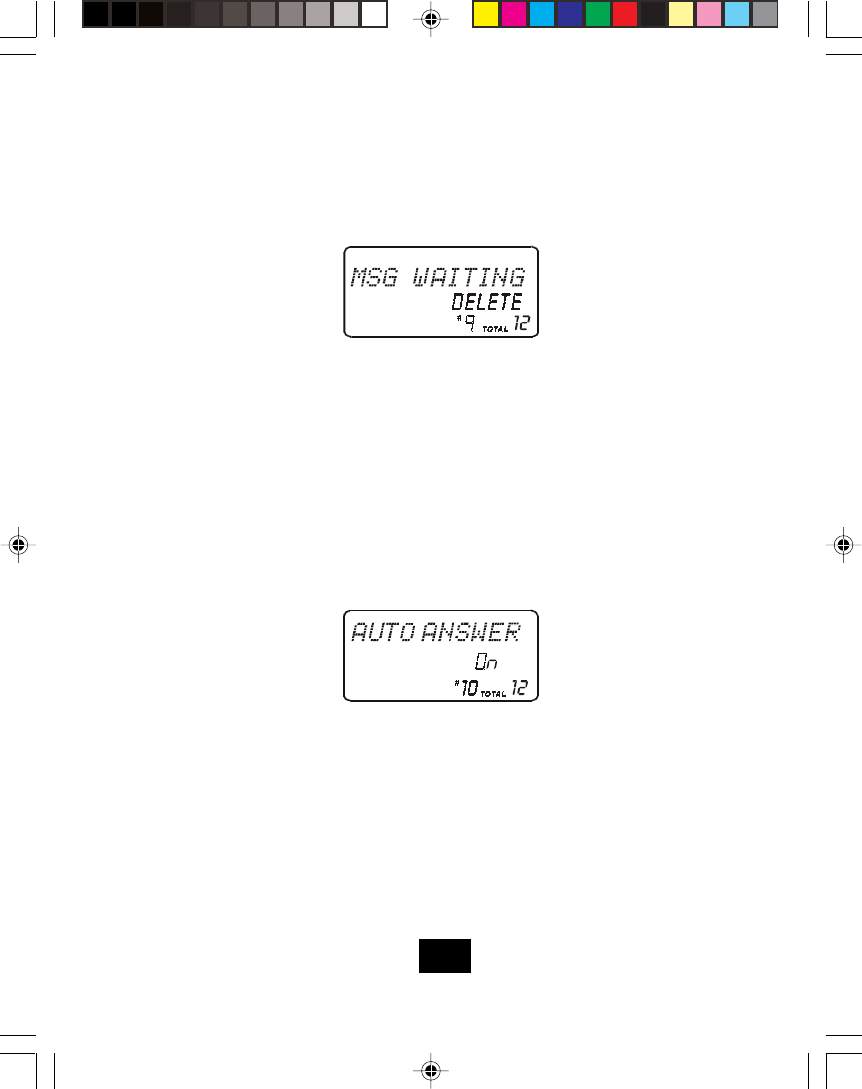
Caller ID System Operation
Deleting Message Waiting Indication
Clears any current message waiting indication.
Press the PROG/MUTE button to enter the menu.
Press the {9 WXYZ} key to go to the message waiting programming option.
Press the FLASH/EDIT button to reset the message waiting indication. “DELETE” will
begin flashing.
Press the SAVE/MEM button to delete the indication. A double beep will sound to
confirm .
Continue with programming or press the PROG/MUTE button to return to the idle
screen.
Turning Auto Answer On or Off
Turn on and off the auto answer feature. When on, the phone will automatically answer an
incoming call if the handset is lifted from the base cradle.
Press the PROG/MUTE button to enter the menu.
Press the {0 OPER } button to go to the auto answer programming option.
Press the FLASH/EDIT button to change the setting. “On” will flash.
Press the UP or DOWN button to toggle between On and Off.
When the setting you desire is displayed, press the SAVE/MEM button to save the
setting. A double beep will sound to confirm the setting has been saved.
Continue with programming or press the PROG/MUTE button to return to the idle
screen.
1.
2.
3.
4.
5.
1.
2.
3.
4.
5.
6.
20
TC970 MAUNAL black.p65 02-5-22, 9:3920
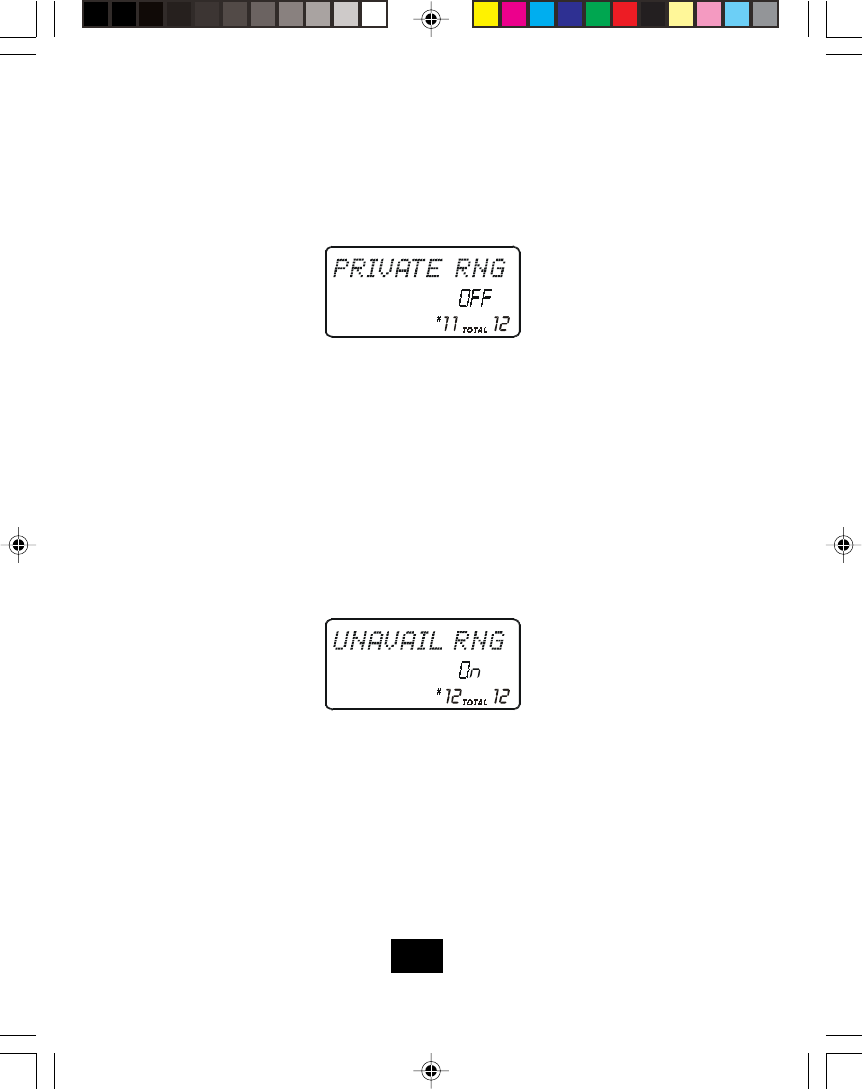
Caller ID System Operation
Disabling the Ring for Private Calls
Turns on and off the ring for all calls where the caller has blocked their caller ID.
Press the PROG/MUTE button to enter the menu.
Press the DOWN button twice to go to the private ring programming option.
Press the FLASH/EDIT button to change the setting. “On” will flash.
Press the UP or DOWN button to toggle between On and Off.
When the setting you desire is displayed, press the SAVE/MEM button to save the
setting. A double beep will sound to confirm the setting has been saved.
Continue with programming or press the PROG/MUTE button to return to the idle
screen.
Note: The phone will ring once when set to “Off” unless First Ring is also set to “Off”.
Deleting the Ring for Unavailable Calls
Turns on and off the ring for all calls where caller ID information is unavailable.
1.
2.
3.
4.
5.
6.
1.
2.
3.
4.
5.
6.
Press the PROG/MUTE button to enter the menu.
Press the DOWN button to go to the unavailable ring programming option.
Press the FLASH/EDIT button to change the setting. “On” will begin flashing.
Press the UP or DOWN button to toggle between On and Off.
When the setting you desire is displayed, press the SAVE/MEM button to save the
setting. A double beep will sound to confirm the setting has been saved.
Continue with programming or press the PROG/MUTE button to return to the idle
screen.
Note: The phone will ring once when set to “Off” unless First Ring is also set to “Off”.
21
TC970 MAUNAL black.p65 02-5-22, 9:3921
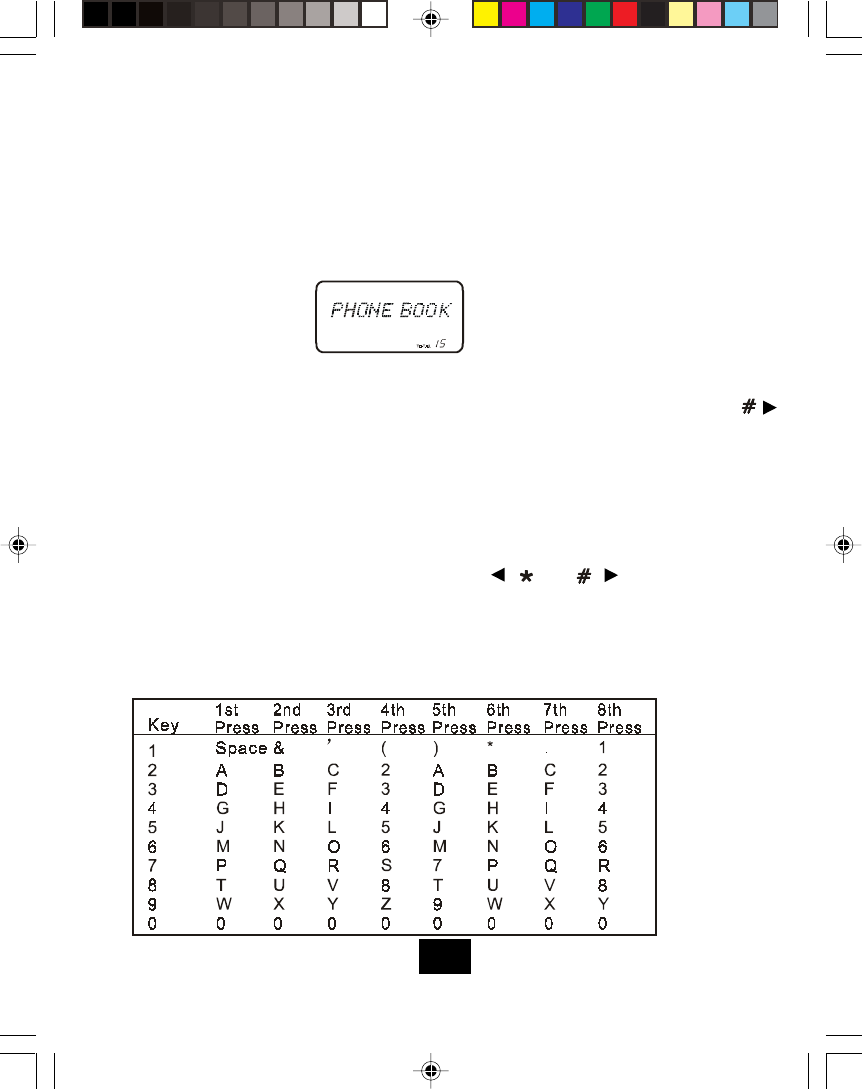
Caller ID System Operation
Directory
The TC970 will store up to 20 speed dial numbers in the order that they are programmed. No
duplicate numbers can be stored.
1.
2.
3.
4.
5.
Storing Phone Numbers
With the handset in the idle state, press the SAVE/MEM button.
Press the FLASH/EDIT button to create a new phone book entry.
Enter the name you wish to store the dial pad to enter the letters (up to 15 letters). To
move the cursor to the right, such as to add a space between words, press the { / }
button.
Press the DOWN button, and dial the number you wish to store (up to 16 digits). Press
the REDIAL button to insert a dialing pause into the number.
Press the SAVE/MEM button when finished to store the number to memory.
The Letter Table
Note: If there are no memory locations left in the speed dial directory this unit will display
“MEMORY FULL”. To continue with memory programming, you must delete or
edit existing speed dial numbers.
If you mis-type entering the phone number, you can move through the number
and edit it by pressing and holding the { / } or { / } buttons. To delete a
flashing character, press the DEL/RE/PA button; to delete a flashing number,
press and hold the DEL/RE/PA button.
22
TC970 MAUNAL black.p65 02-5-22, 9:3922
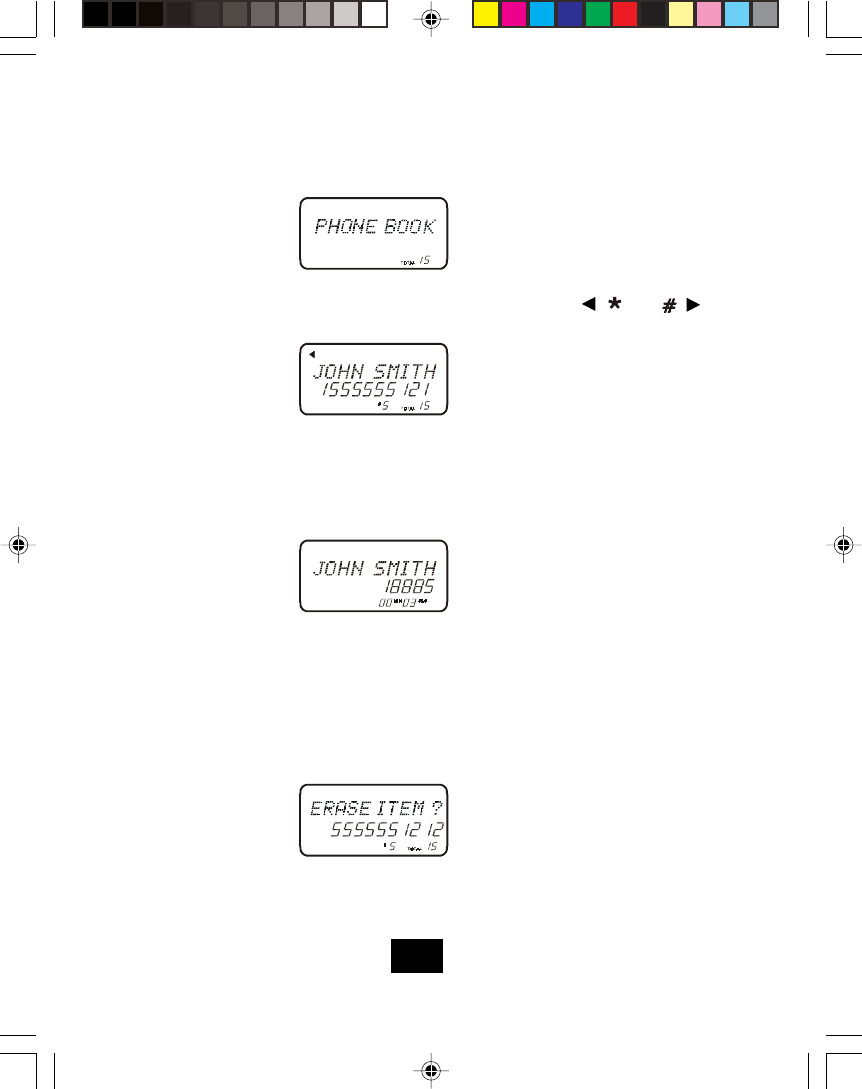
Caller ID System Operation
Viewing the Phone Book
Press the PROG/MUTE button to enter the menu.
Press the UP or DOWN button to find the number you wish to view.
If the name or number is more than 11 characters, press the { / } or { / } button
to view the rest of the display (as indicated by the arrow in the top line of the display).
Press the SAVE/MEM button to exit the phone book, or let the phone book time out.
1.
2.
3.
4.
1.
2.
3.
4.
Making Calls from the Phone Book
Press the SAVE/MEM button to enter the phone book.
Press the UP or DOWN button to find the number you wish to call.
Press the TALK button. The display will show the directory name, and begin dialing
the number.
When you are finished with your call, press the TALK button, or place the handset
back on the base.
NOTE: Be sure to check that the line is not in use by another extension.
Deleting a Stored Number
Press the SAVE/MEM button to enter the phone book.
Press the UP or DOWN button to find the desired number.
Press the DEL/RE/PA button. The display will show “ERASE ITEM?”.
Press the DEL/RE/PA button to delete the desired phone book record. The display will
briefly show “ERASED” and return to the previous phone book entry.
When you are finished, press the SAVE/MEM button.
1.
2.
3.
4.
5.
23
TC970 MAUNAL black.p65 02-5-22, 9:3923
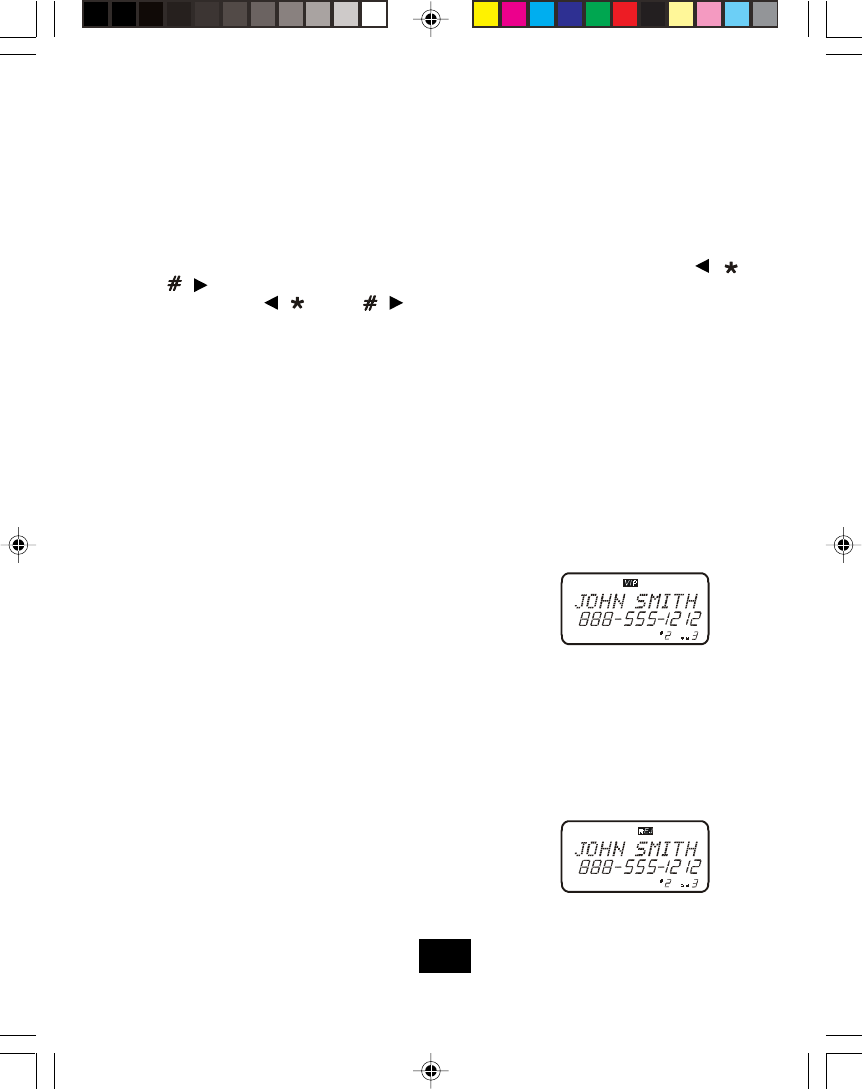
1.
2.
3.
4.
Press the SAVE/MEM button.
Press the UP or DOWN button to find the
desired record.
Press the PROG/MUTE button once. The
LCD will show the “VIP” icon.
Press the SAVE/MEM button to exit the
phone book.
Preferred Calls
You can assign stored numbers as preferred calls. When an incoming call is matched to a
stored number designated as “VIP”, the phone will generate a special ringer sound after
the first ring (caller ID information must be received first).
Block Calls
If you do not want to have the phone ring when a specific number calls, you can
store that number in the phone book and assigned it as blocked. When an incoming
call is matched to a stored number designated as “REJ”, the phone will cut the ringer
sound after the first ring (caller ID information must be received first).
Press the SAVE/MEM button.
Press the UP or DOWN button to find the de-
sired record
Press the PROG/MUTE button twice. The LCD
will show the “REJ” icon.
Press the SAVE/MEM button to exit the phone
book.
1.
2.
3.
4.
Caller ID System Operation
Editing a Stored Number
Press the SAVE/MEM button.
Press the UP or DOWN button to find the desired number.
Press the FLASH/EDIT button. The entry will display with a flashing prompt over the
first character.
Move the cursor to the section you wish to edit using the UP, DOWN, { / }, and
{ / } buttons. When moving through the number field, it will be necessary to press
and hold the { / }, and { / } buttons for more than one second until the cursor
moves. Any dial key pressed will be inserted in front of the cursor.
To delete a character, press the DEL/RE/PA button. to delete a number, press and
hold the DEL/RE/PA button for more than one second until the number is deleted.
When you are finished, press the SAVE/MEM button to store the edited record.
1.
2.
3.
4.
5.
6.
24
TC970 MAUNAL black.p65 02-5-22, 9:4024
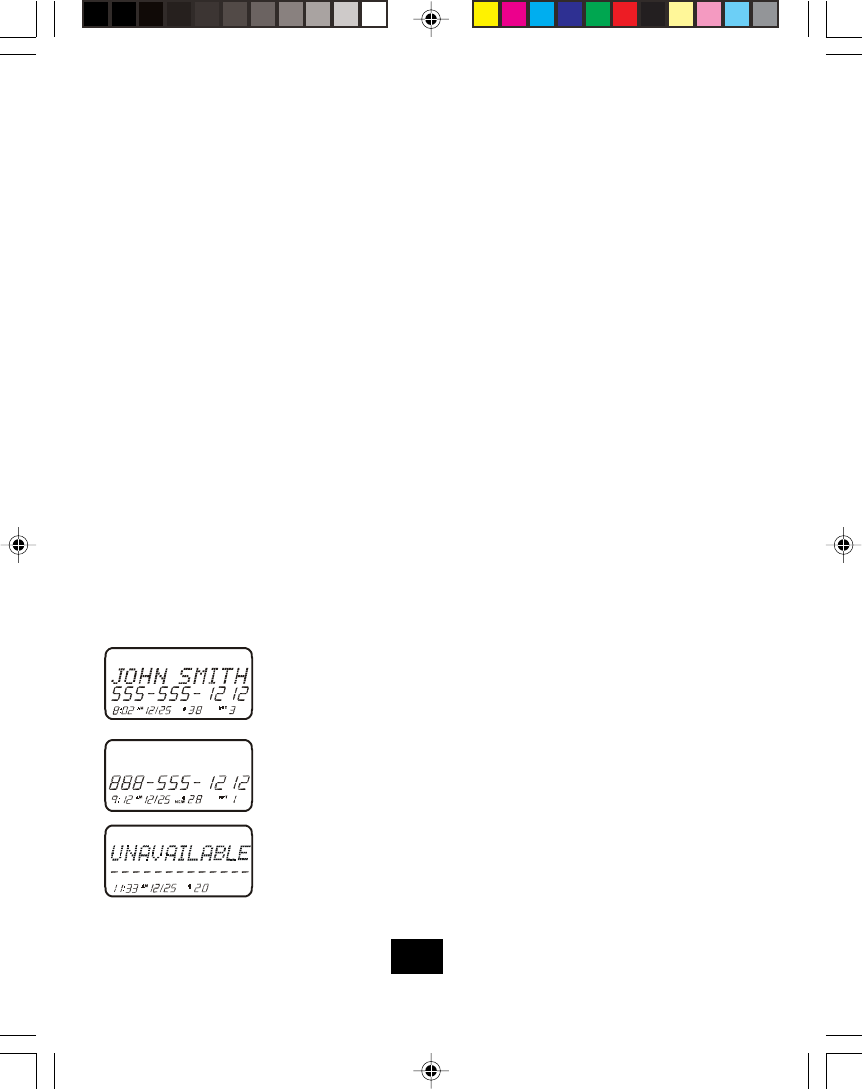
Caller ID System Operation
Caller ID System
This telephone automatically displays an incoming caller’s name and telephone number
together with the date and time of the call. It records up to 40 calls and stores the data in
Memory.
IMPORTANT: You must subscribe to the Caller ID service from your local telephone company
to utilize this feature.
Viewing the Caller ID List
This phone automatically stores the last 40 calls received. If a call is received from the
same number more than once since the records were last viewed, no new entry is made,
but the repeat call icon (“RPT”) and the number of repeat calls is displayed.
With the handset idle press CALLS button.
Any unviewed (new) calls will be displayed first. The most recent call will be displayed.
The information on the call will be displayed with the name, number, date and time that
the call was received.
To scroll to the next call, press UP or DOWN button. The UP button will go through the
calls from the first call received to the last. The DOWN button will allow you to view the
calls from the last call received to the first.
Press CALLS button to finish.
Caller ID Displays
Display shows name and number, time and date of the call.
Display shows number-only service.
“UNAVAILABLE” will be display when Caller ID information
is not available. This call was made from a telephone com-
pany that does not offer Caller ID services (including interna-
tional calls).
1.
2.
3.
4.
25
TC970 MAUNAL black.p65 02-5-22, 9:4025
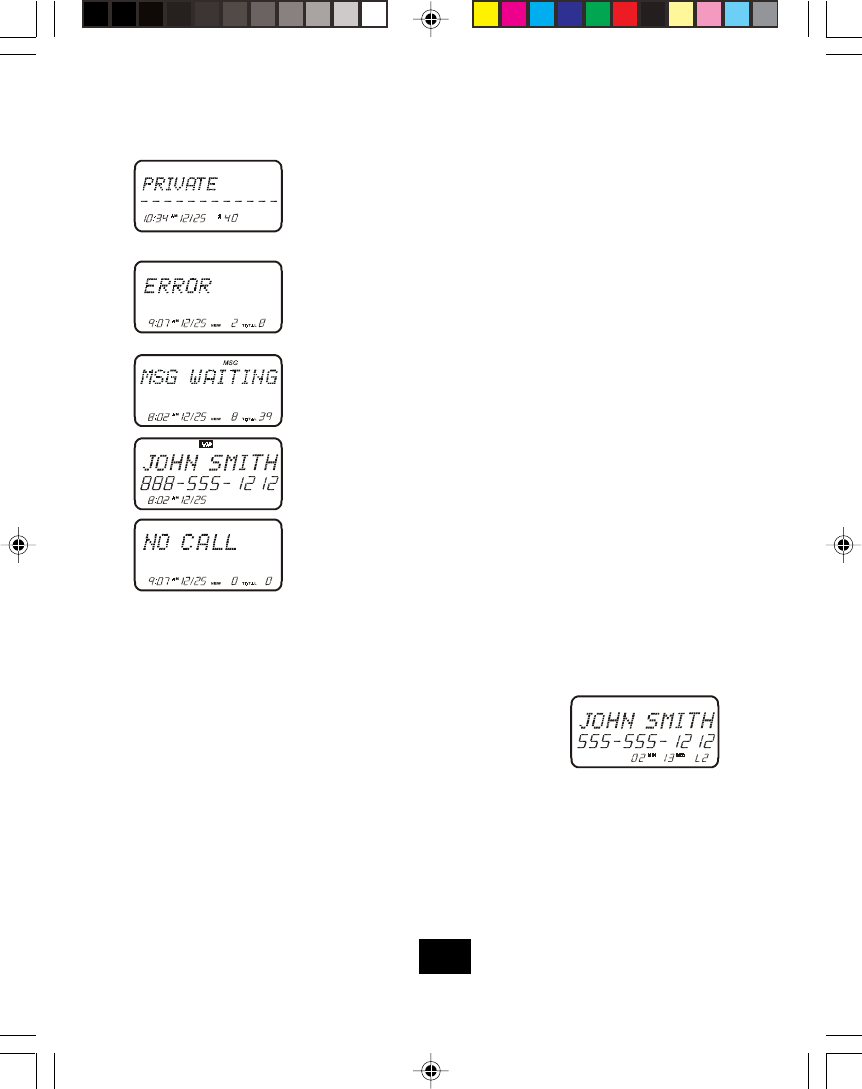
Caller ID System Operation
“PRIVATE” will be shown when a call is received from a blocked
number. For privacy reasons, some states allow callers the op-
tion to prevent their telephone data from being displayed on the
other party’s Caller ID display.
Display shows when the Caller ID information was received in-
correctly or only part of the data was received.
Note: When an error is received, none of the data from this call
is saved in memory.
Display shows when a voice mail message has been received
and is stored by message waiting service provided by the phone
company.
Display shows when the incoming call is a priority call.
This is displayed when CALLS button is pressed and there is no
Caller ID data stored.
Caller ID with Call Waiting Service
In order to use the “Call Waiting Caller ID” service you must subscribe to a telephone com-
pany that offers Caller ID service combined with “call waiting” service.
When a new call comes in while you are talking, you
will hear a notification beep from the handset and the
volume is momentarily muted. The new caller’s name
and phone number, if available, appears on the
display. Once flash has been pressed, an “L2” in the
lower right hand corner indicates the call waiting caller
ID caller so you can keep track of who you are talk-
ing to.
When you receive a “call waiting” call and you want to connect the call, press the
FLASH/EDIT button. The active call will be placed on hold and the new call will be active.
Press FLASH/EDIT button to alternate between calls.
Press TALK button to end the call or place the handset back on the base.
1.
2.
3.
26
TC970 MAUNAL black.p65 02-5-22, 9:4026
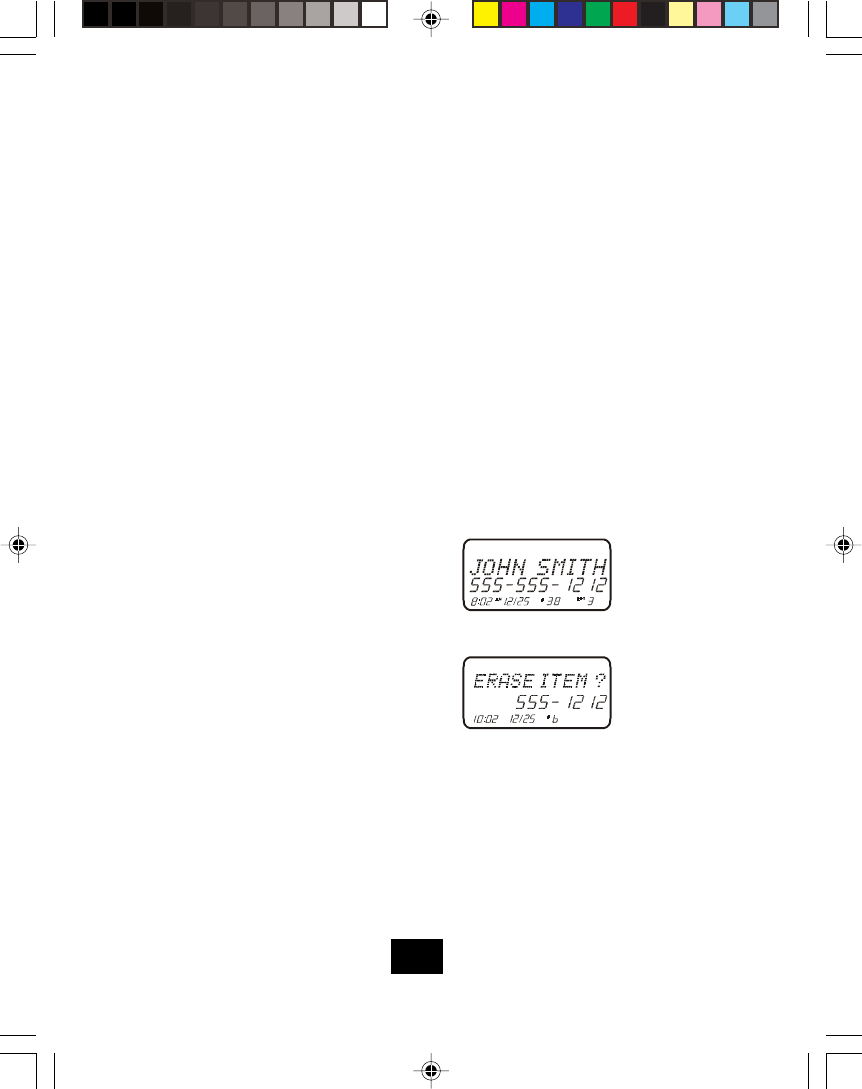
Note: When number are stored into the phone book, a “1” is inserted in front of the
number. If you must dial a 10-digit number for local calls, you must edit the number to
exclude that digit to dial out correctly.
Deleting Caller ID Records
When viewing the Caller ID information you can delete a single call record or all the call
records.
To Delete a Single Record
Press the CALLS button.
Use the UP or DOWN button to scroll to the call record you wish to delete.
Press the DEL/RE/PA button.
The display will show “ERASE ITEM?”
To delete the record press DEL/RE/PA button.
Press the CALLS button to exit the Caller ID log.
1.
2.
3.
4.
5.
Caller ID System Operation
Storing Caller ID Records
Press the CALLS button.
Press the UP or DOWN button to scroll to the call record you wish to store into the
phone book.
Press the SAVE/MEM button.
The display will show “SAVED”.
If you wish to edit the new stored number, edit it in the phone book (see “Editing a
Stored Number”)
Press the CALLS button to exit the Caller ID log.
1.
2.
3.
4.
5.
6.
27
TC970 MAUNAL black.p65 02-5-22, 9:4027
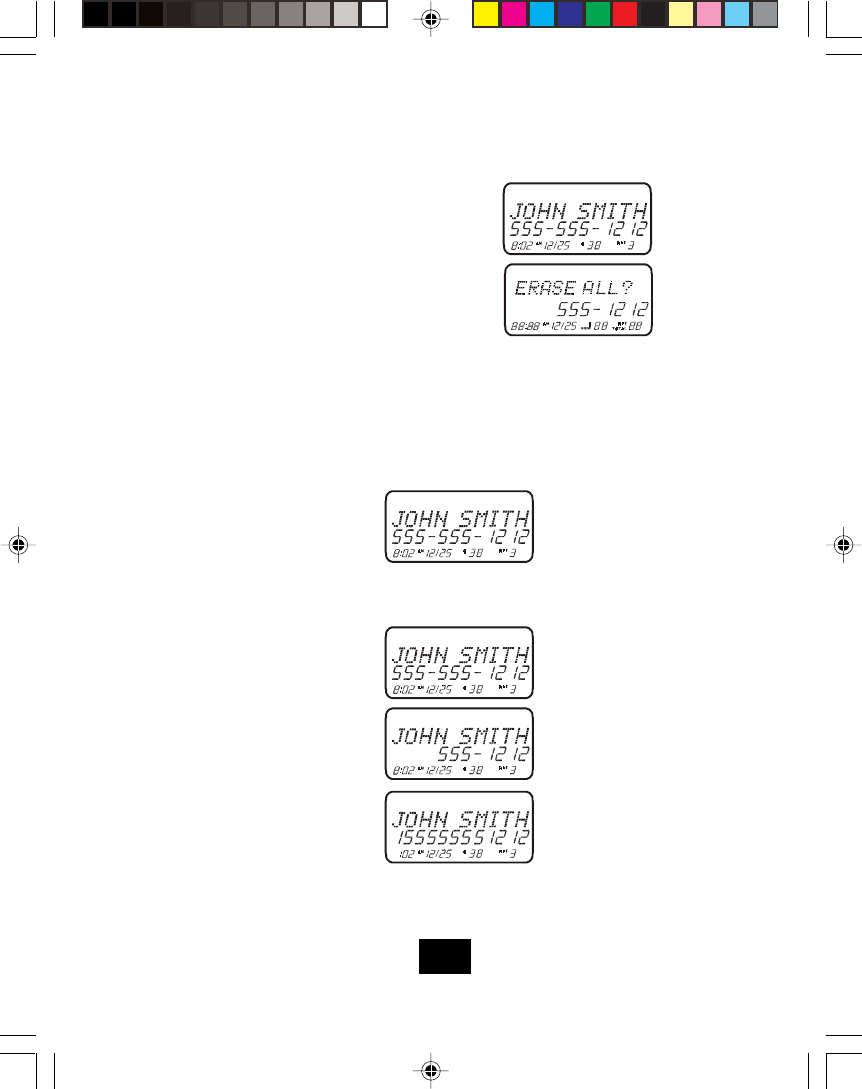
Caller ID System Operation
To Delete All Records
Press the CALLS button.
Press and hold the DEL/RE/PA button.
The display will show “ERASE ALL?”.
1.
2.
3. To delete all the Caller ID record press DEL/RE/PA button. The display will show
“ERASE ALL” and then return to the idle display.
Returning Caller ID Calls
You can return calls by using the Caller ID callback feature.
1.
2.
3.
4.
5.
6.
Press the CALLS button.
Use the UP or DOWN button to scroll to the call record you wish to call back.
If the number displayed is not correct (needing 7, 10, 11 digits), use the OPTION
button to toggle the number to display the correct number of digits to be dialed.
Press the TALK button to dial out the displayed number.
Press the CALLS button to cancel dialing.
To end the call, press TALK button, or place the handset back in the base.
28
TC970 MAUNAL black.p65 02-5-22, 9:4028
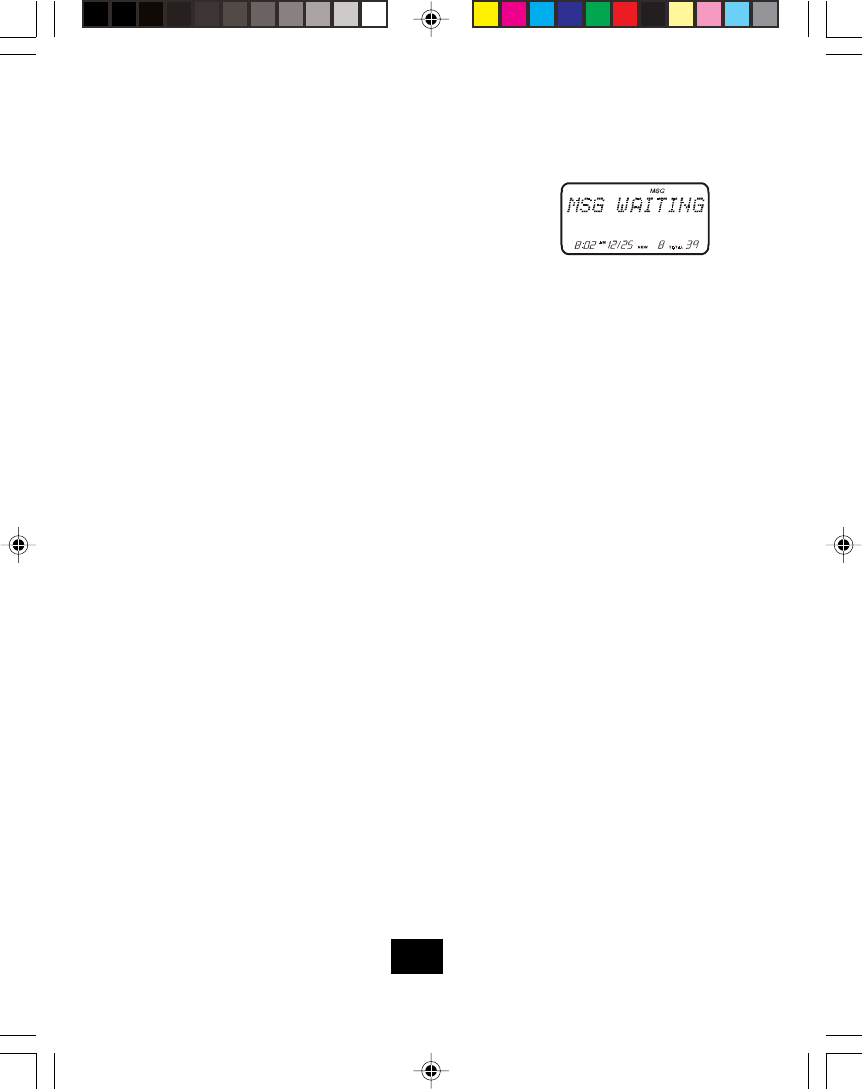
Caller ID System Operation
Message Waiting
If you subscribe to voice mail from the telephone
company and if there are voice messages that have
been left in your voice mailbox, the display will show
“MSG WAITING”
1.
2.
Note: This function requires voice mail subscription from the local telephone company.
Furthermore, the local phone company must provide a type of voice mail sig-
naling called “FSK” (Frequency Shift key) Not all telephone companies have
the visual message waiting feature available. Please contact your local tele-
phone company to check if this is available in your area.
If you wish to delete the “Message Waiting” message, delete it as described in
the handset setting section “Deleting the Message Waiting Indication”.
Paging the Handset
Press the PAGE button on the base unit. If the handset is within range, the hand-
set will beep for 20 seconds.
To stop the beeping, place the handset back into the base cradle or press the
TALK button on the handset.
Out-of-Range Warning
If you venture too far from the base, the handset will beep and the display will show
“OUT RANGE”. Reverse your direction to re-establish connection with the base or
the call will be dropped. When the base detects that the handset has been out of
range for 20 continuous seconds it will release the engaged line. If you try to access
the line when the handset is out of range of the base, the display will show “TRAY
AGAIN”.
Channel Changing
If you are experiencing interference during a telephone call, press the SCAN button to
select the clearest channel to provide the best possible reception.
29
TC970 MAUNAL black.p65 02-5-22, 9:4029

Problem Solving Section
Problem Solving Section
For your assistance, we have listed below a few common problems.
Phone does not work, check the following:
Base unit is plugged into a power source.
Handset is charged.
TONE/PULSE Select Switch is in the right position.
TELEPHONE LINE CORD is plugged into the TELEPHONE JACK.
Range of phone limited, check the following:
Base unit is centrally located in your residence.
Base unit is not located near appliances.
No dial tone, check the following:
Telephone line cord plugs are connected to the TELEPHONE JACK and TELEPHONE
LINE CONNECTION JACK.
Base unit is plugged into a power source.
If you had a power failure or had unplugged the base unit, replace the handset on the
base unit for 2 to 5 seconds to reset the system.
Received signal flutters or fades, check the following:
Batteries in the handset is fully charged.
Handset is not too far from the base unit.
Interference on reception, check the following:
Noise may be picked up from electrical products in the home or electrical storms. Generally,
this noise is a minor annoyance and should be interpreted as a defect in your system.
Choose an alternate channel using the SCAN button on the handset.
Long Distance “L-D-C” indicator si not ON when receiving a long distance call, check
the following:
Your local telephone company can provide the Area Code on an incoming long distance
call.
1.
2.
3.
4.
1.
2.
1.
2.
3.
1.
2.
1.
2.
1.
30
TC970 MAUNAL black.p65 02-5-22, 9:4030
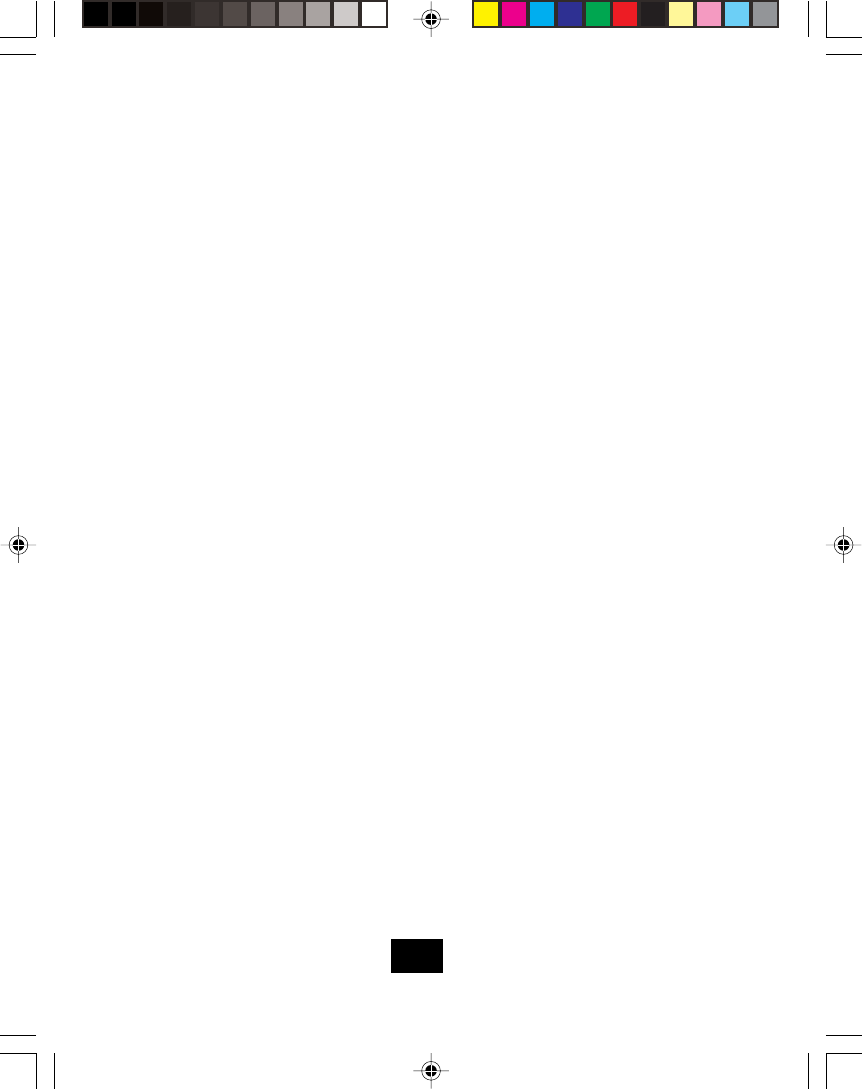
Problem Solving Section
If after pressing the talk button, you receive three “beep” and no dial tone, check the
following:
Base unit is plugged into a power source.
If you had a power failure or had unplugged the base unit, replace the handset on the base
unit for 2 to 5 seconds to reset the system.
NOTE:
If none of the telephones in the house are working, disconnect one set at a time to verify that
none of the phones are causing the problem. If you still have a problem after doing this, and
your telephone still does not work, please contact your local phone company.
1.
2.
31
TC970 MAUNAL black.p65 02-5-22, 9:4031
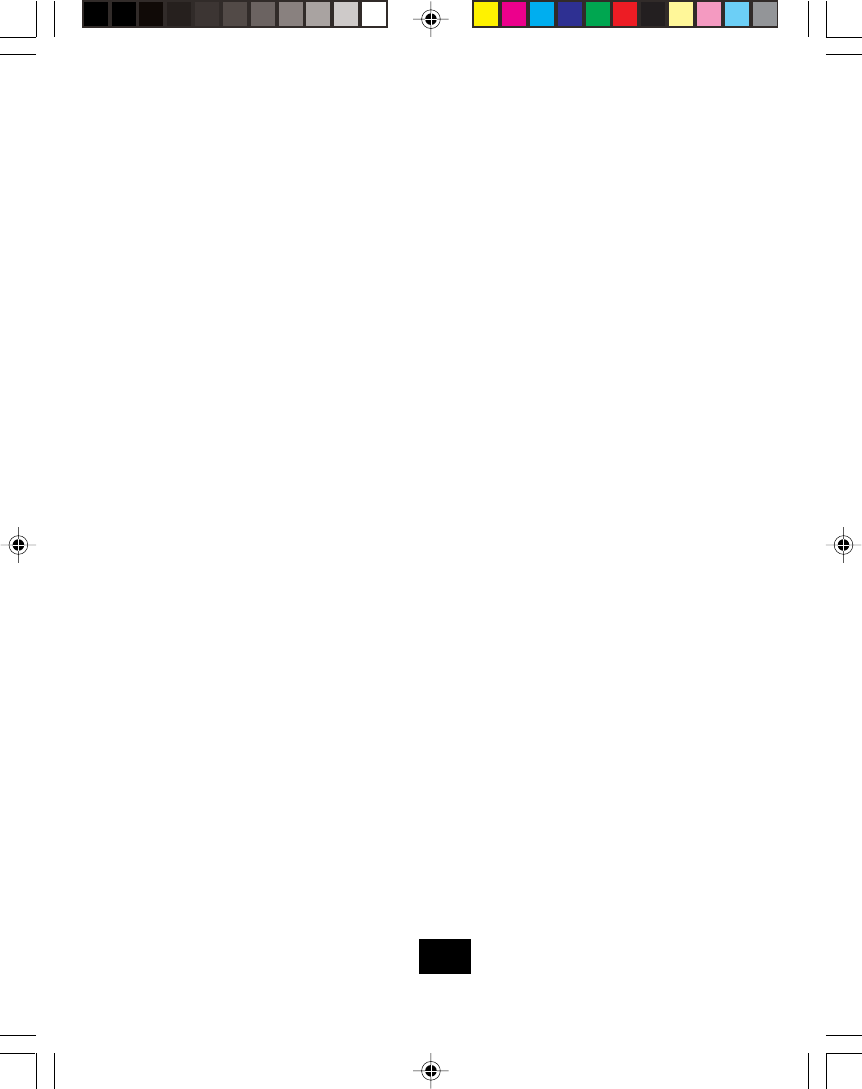
Technical Information
Technical Information
This cordless telephone uses radio frequencies to allow mobility. There are certain difficulties
in using radio frequencies with a cordless telephone. While these are normal, the following
could affect the operation of your system.
Noise
Electrical pulse noise is present in most homes at one time or another. This noise is most
intense during electrical storms. Certain kinds of electrical equipment such as light dimmers,
fluorescent bulbs, motors, and fans also generate noise pulses. Because radio frequencies
are susceptible to these noise pulses, you may occasionally hear them in your handset.
Generally they are a minor annoyance and should not be interpreted as a defect in your
system.
Range
Because radio frequency is used, the location of the base unit can affect the operating range.
Try several locations in your home or office and pick the one that gives you the clearest signal
to the handset.
Interference
Electronic circuits activate a relay to connect the cordless telephone to your telephone line.
These electronic circuits operate in the radio frequency spectrum. While several protection
circuits are used to prevent unwanted signals, these may be periods when these unwanted
signals enter the base unit. You may hear clicks or hear the relay activate while you are not
using the handset. If the interference occurs frequently, it can be minimized or eliminated by
lowering the height of your base unit antenna or by relocating the base unit. You can check for
interference before selecting the final base unit location by plugging in the telephone.
NOTICE:
This cordless telephone uses radio communication between the handset and the base unit
and may not ensure privacy of communication. Other devices, including other cordless
telephones, may interfere with the operation of this cordless telephone or cause noise during
operation. Units not contacting coded access may be accessed by other radio communica-
tion systems. Cordless telephones must not cause interference to any licensed radio service.
32
TC970 MAUNAL black.p65 02-5-22, 9:4032
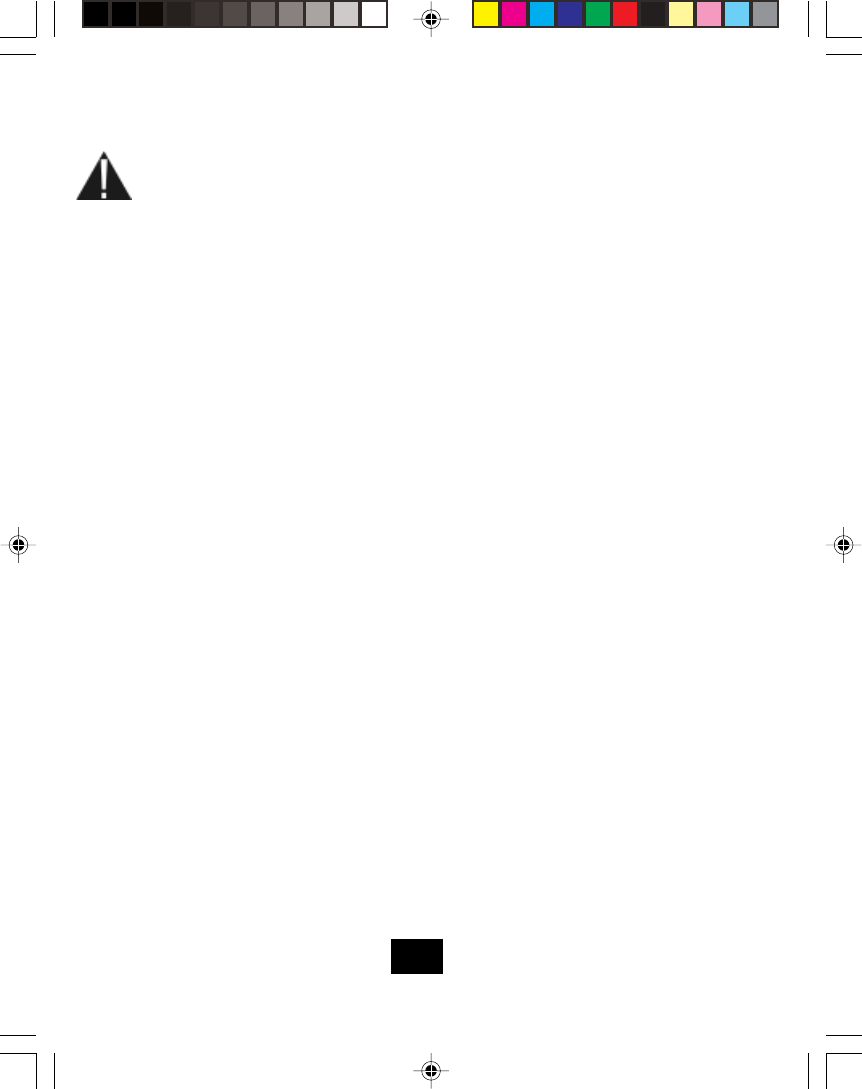
FCC NOTICE
The FCC requires that you be advised of certain requirements involving the use of this
telephone.
This telephone is hearing aid compatible.
This equipment complies with Part 68 of the FCC rules. On the bottom of this equip-
ment is a label that contains, among other information, the FCC registration number
and Ringer Equivalence Number (REN) for this equipment. If requested, provide this
information to our telephone company.
The REN is useful to determine the quantity of devices you may connect to your
telephone line and still have all of those devices ring when your number is called. In
most, but not all areas, the sum of the REN’S of all devices should not exceed five (5.
0). To be certain of the number of devices you may connect to your line, as determined
by the REN, you should call your local telephone company to determine the maximum
REN for your calling area.
If your telephone causes harm to the telephone network, the telephone company may
discontinue your service temporarily. If possible, they will notify you in advance. But if
advance notice is not practical, you will be notified as soon as possible. You will be
advised of your right to file a complaint with the FCC.
Your telephone company may make changes to its facilities, equipment, operations or
procedures that could affect the proper operation of your equipment. If they do, you
will be provided advance notice as give you an opportunity to maintain uninterrupted
service.
This equipment may not be used on coin service provided by the telephone company.
Connection to party lines is subject to state tariffs. (Contact your state public Utility
Commission or Corporation Commission for information.)
A FCC compliant telephone cord and modular plug is provided with this equipment.
This equipment is designed to be connected to the telephone network or premises
wiring using a compatible modular jack which is Part 68 compliant. See Installation
Instructions for details.
Please follow instructions for repairing if repairing if any (e.g. battery replacement
section), otherwise do not alternate or repair any parts of device except specified.
The USOC number of the registration jack for this equipment is RJ11C.
1.
2.
3.
4.
5.
6.
7.
8.
9.
FCC Requirements
33
TC970 MAUNAL black.p65 02-5-22, 9:4133
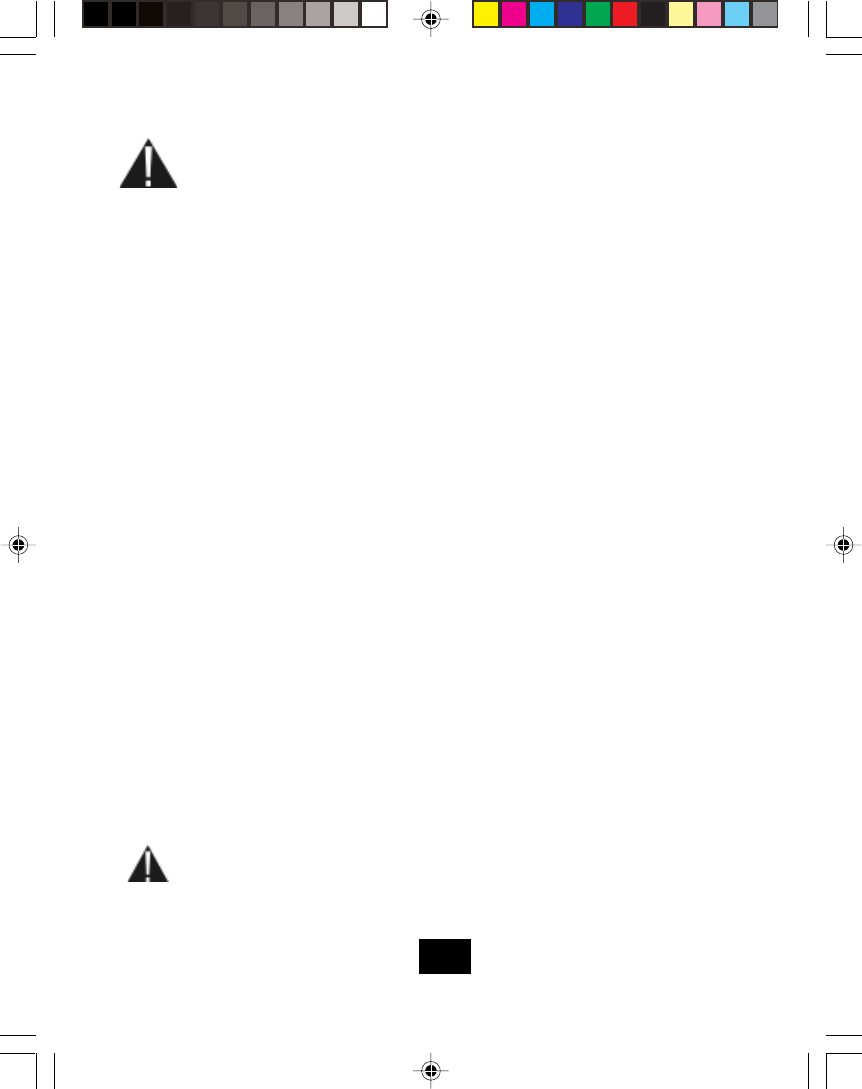
INDUSTRY CANADA CERTIFIED
RINGER EQUIVALENCE NUMBER
NOTICE: The ringer equivalence number (REN) assigned to each terminal
device provides an indication of the maximum number of terminals allowed
to be connected to a telephone interface. The termination on an interface
may consist of any combination of devices subject only to the requirement
that the sum of the ringer equivalence numbers of all the devices does not
exceed 5.
INDUSTRY CANADA
NOTICE: The Industry Canada label identifies certified equipment. This
certification means that the equipment meets certain telecommunications
network protective, operational and safety requirements. The Department
does not guarantee the equipment will operate to the user’s satisfaction.
Before installing this equipment, users should ensure that it is permissible to
be connected to the facilities of the local telecommunications company. The
equipment must also be installed using an approved method of connection.
The customer should be aware that compliance with the above repairs to
certified equipment should be made by an authorized Canadian maintenance
facility designated by the supplier. Any repairs or alteration made by the user
to this equipment, or equipment malfunctions, may give the telecommunica-
tions company cause to request the user to disconnect the equipment. Users
should ensure for their own protection that the electrical ground connections
of the power utility, telephone lines and internal metallic water pipe system, if
present, are connected together. This precaution may be particularly impor-
tant in rural areas.
CAUTION: Users should not attempt to make such connections them-
selves, but should contact the appropriate electric inspection authority, or
electrician, as appropriate.
FCC Requirements
34
TC970 MAUNAL black.p65 02-5-22, 9:4134
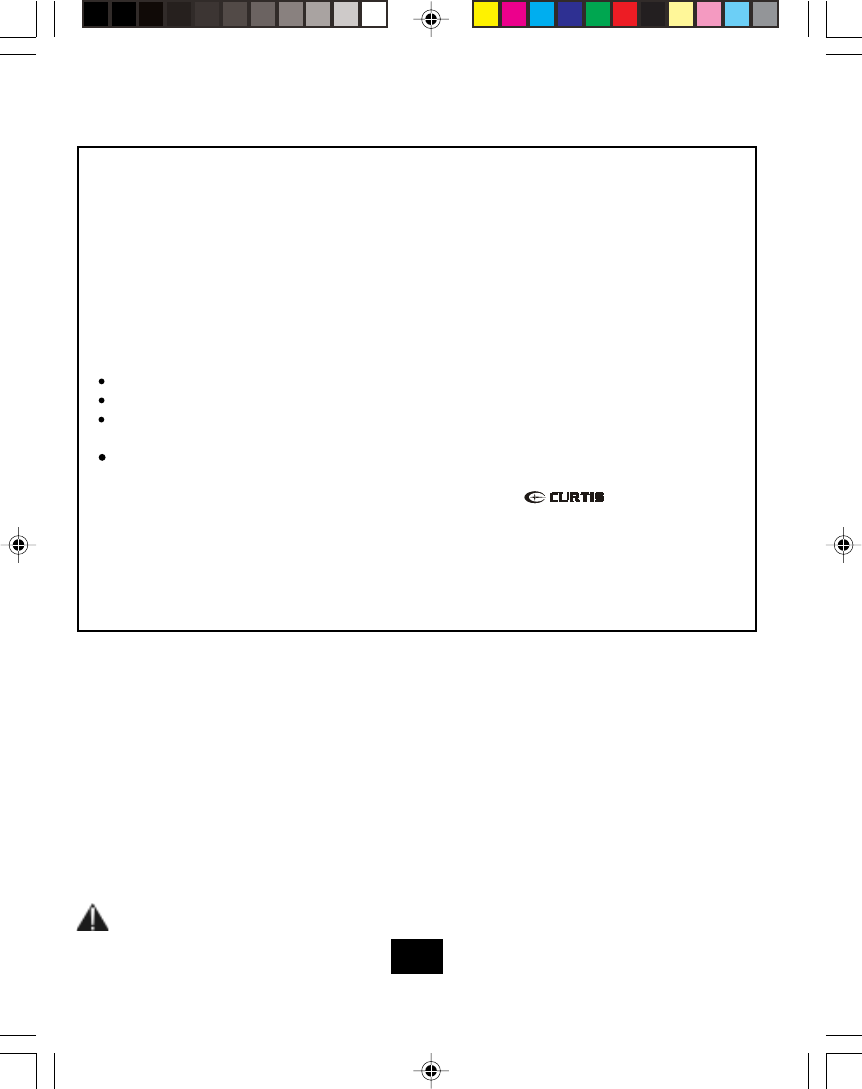
FCC Requirements
If trouble is experienced with this equipment, for repair or warranty information, please con-
tact service center at the below. If the equipment is causing harm to the telephone network,
the telephone company may request that you disconnect the equipment until the problem is
resolved.
Service can be obtained at:
Curtis International Ltd,
C/o Vision Transportation
4600, Witmer Industrial Estate
Unit 12, Niagara Falls, N. Y. 14305, USA
Tel: 1-800-968-9853
AC ADAPTOR: Use only with class 2 Power Source, 9V DC output, 300mA, center
pin positive.
NOTE: This equipment has been tested and found to comply with the limits for a Class B digital
device, pursuant to Part 15 of the FCC Rules. These limits are designed to provide reasonable
protection against harmful interference in a residential installation. This equipment generates.
Uses and can radiate radio frequency energy and, if not installed and used in accordance with
the instructions, may cause harmful interference to radio communications.
However, there is no guarantee that interference will not occur in a particular installation. If this
equipment does cause harmful interference to radio or television reception which can be deter-
mined by turning the equipment off and on, the user in encouraged to try to correct the interfer-
ence by one or more of the following measures.
Reorient or relocate the receiving antenna.
Increase the separation between the equipment and receiver.
Connect the equipment in to an outlet on a circuit different form that to which the
receiver is needed.
Consult the dealer or an experienced radio/TV technician for help.
Changes or modifications not expressly approved in writing by may void the user's
authority to operate this equipment.
Some cordless phones operate at frequencies that may cause interference to nearby TVs and
VCRs; To minimize or prevent such interference, the base of the cordless phone should not be
placed near or on top of a TV or VCR. If interference is experienced, moving the cordless
telephone farther away from the TV or VCR will often reduce or eliminate the interference.
35
TC970 MAUNAL black.p65 02-5-22, 9:4135