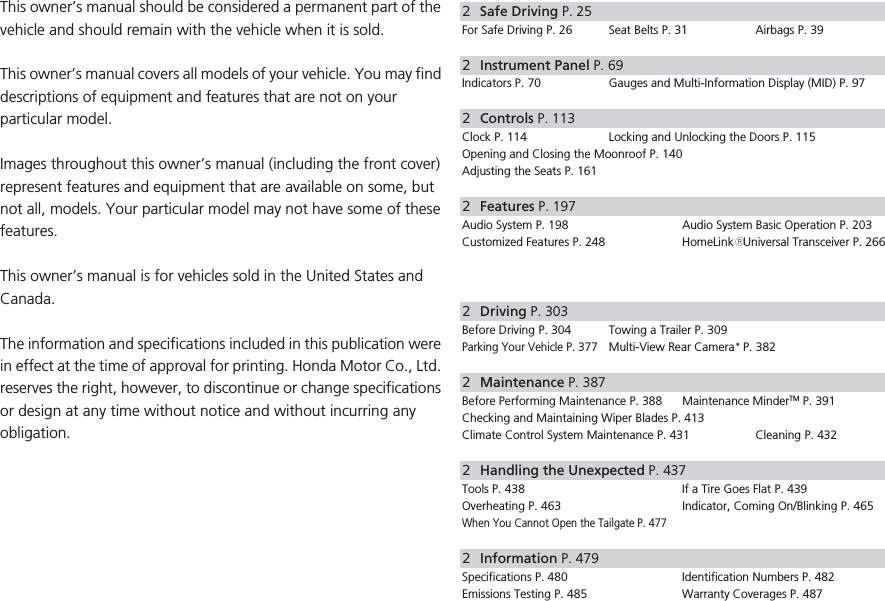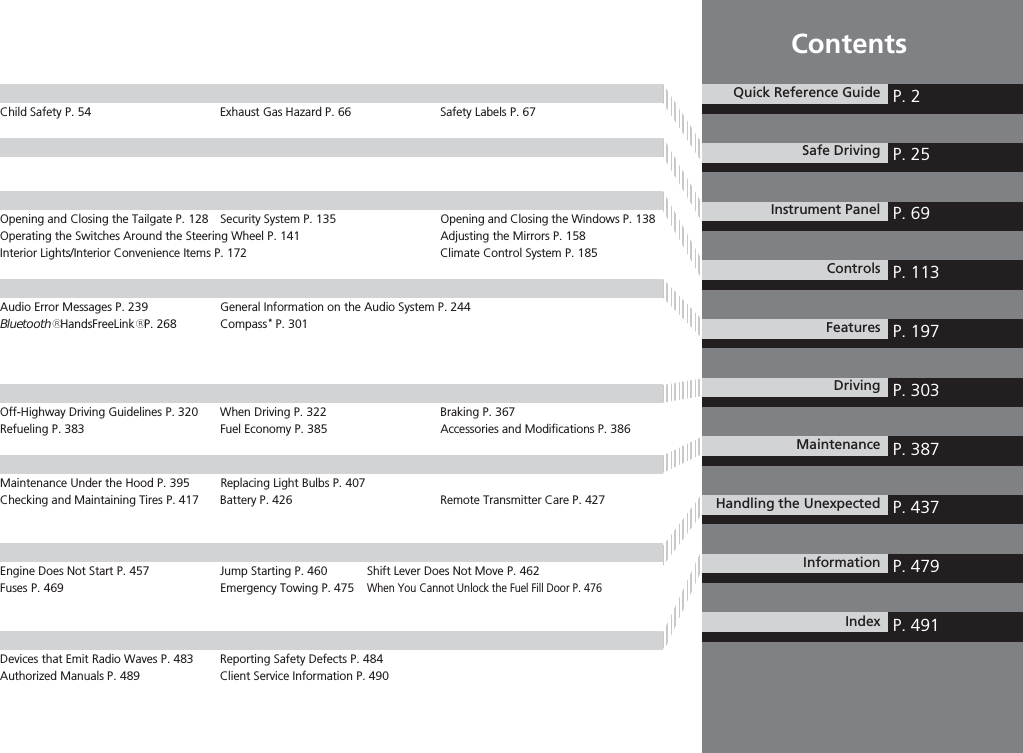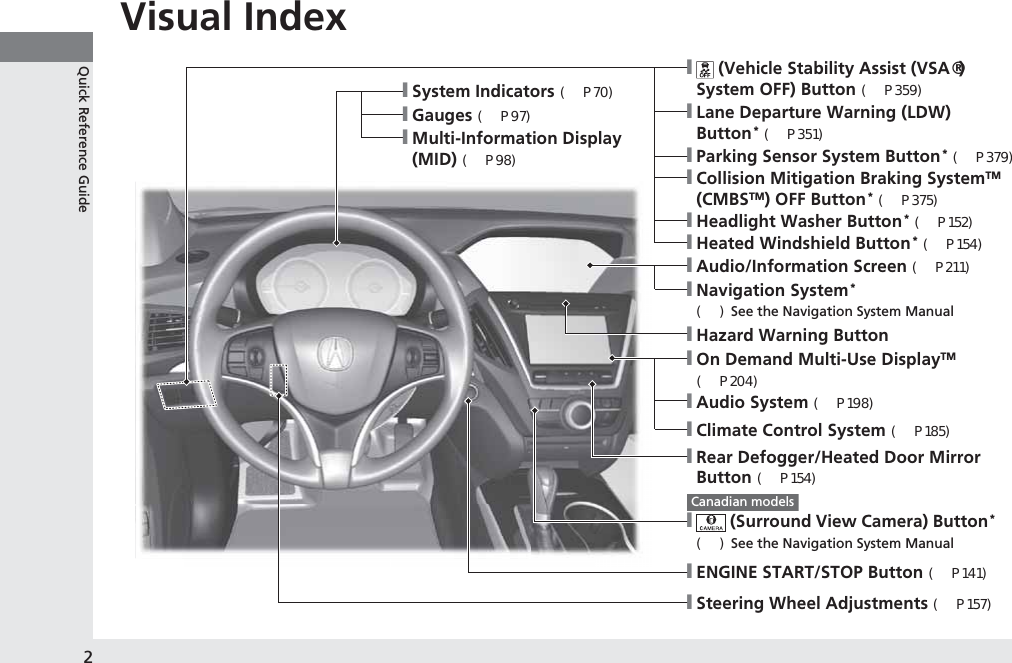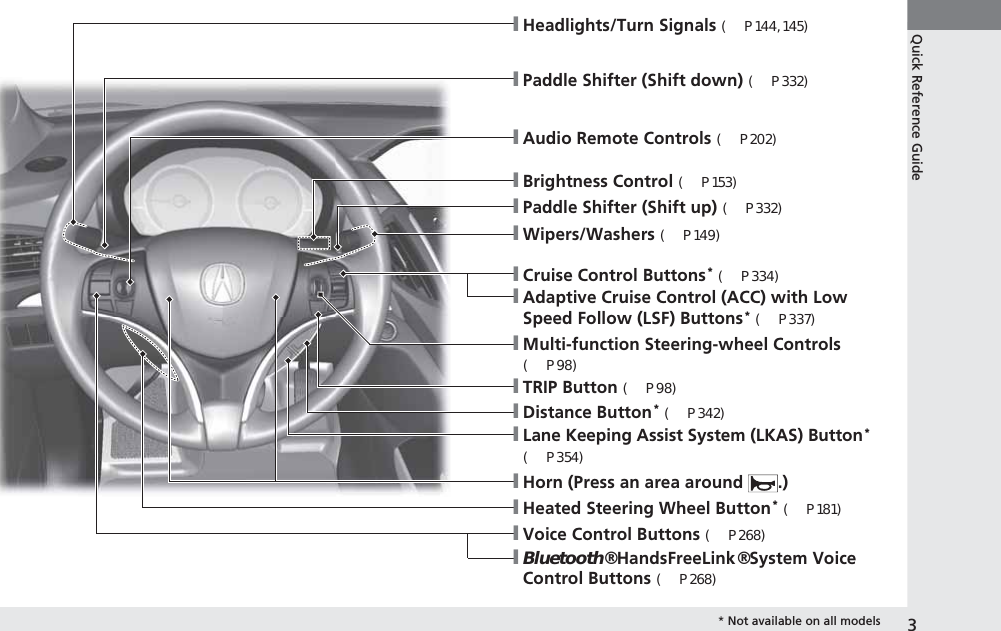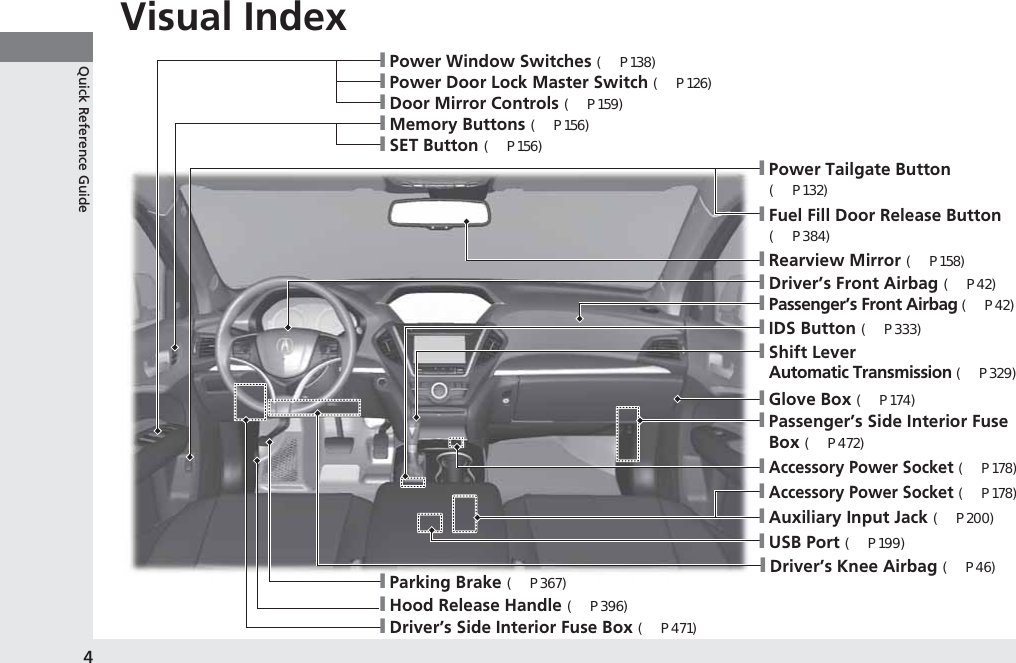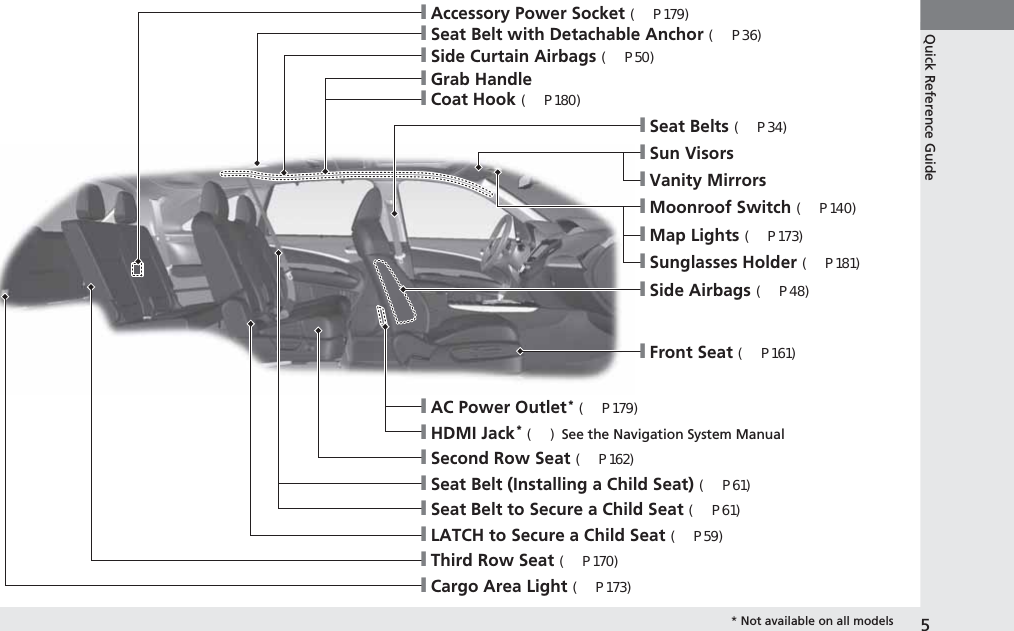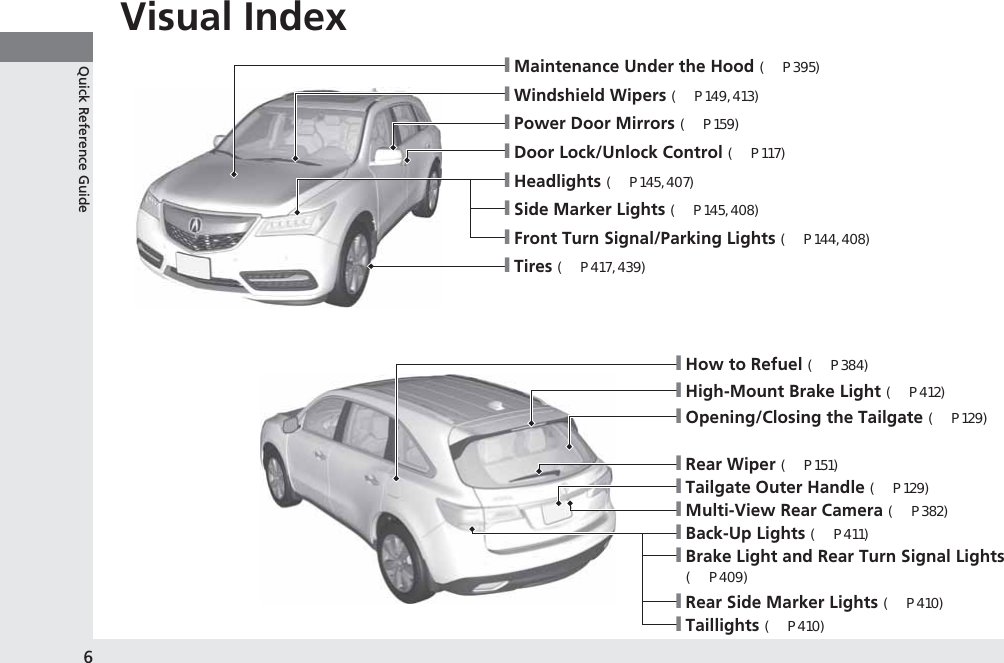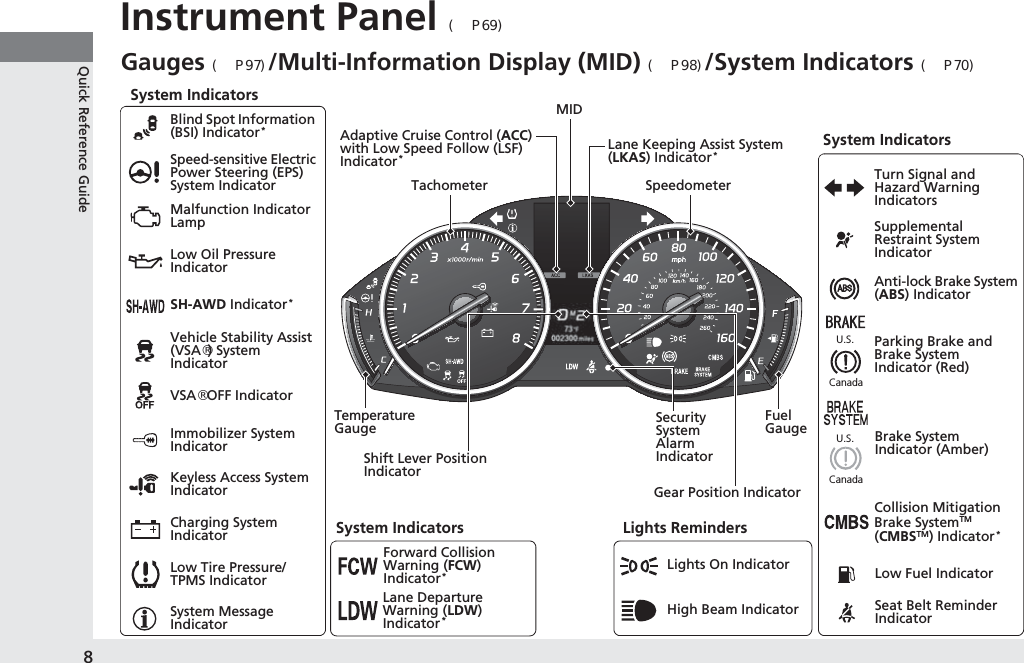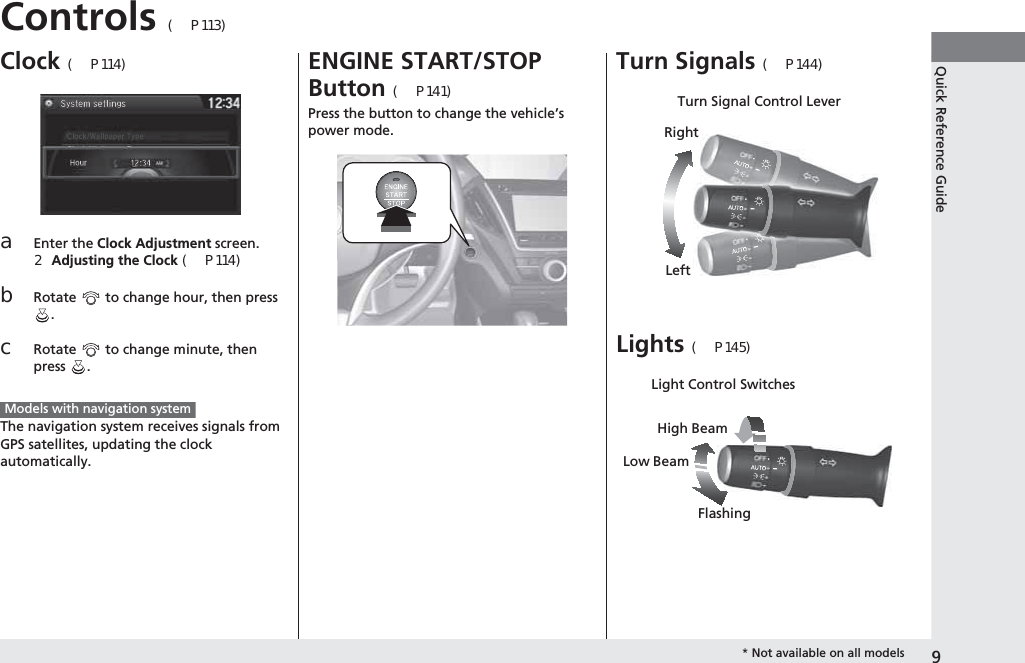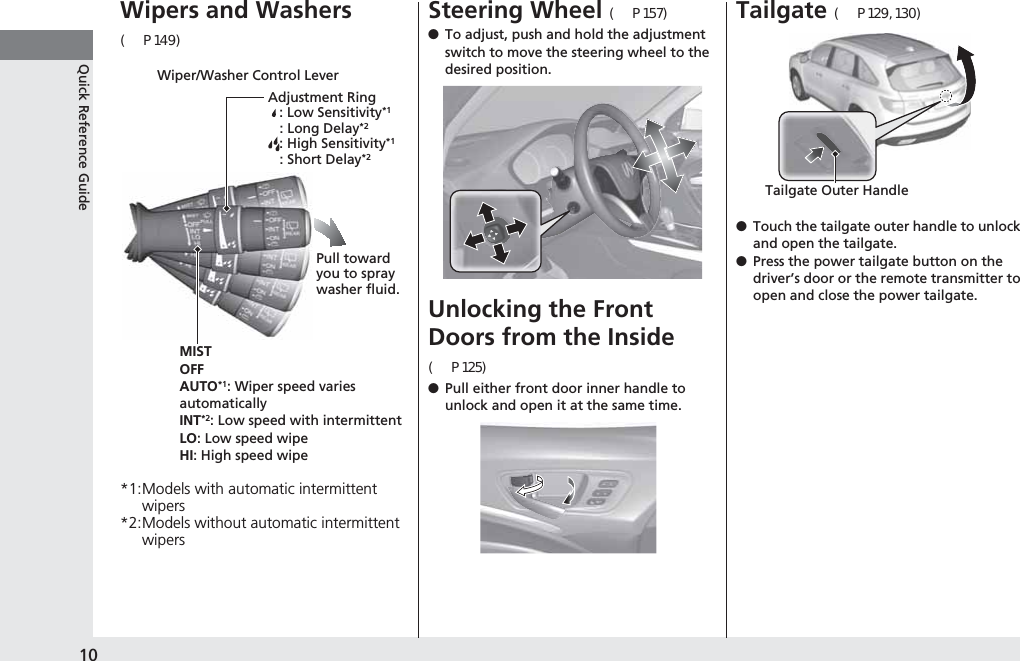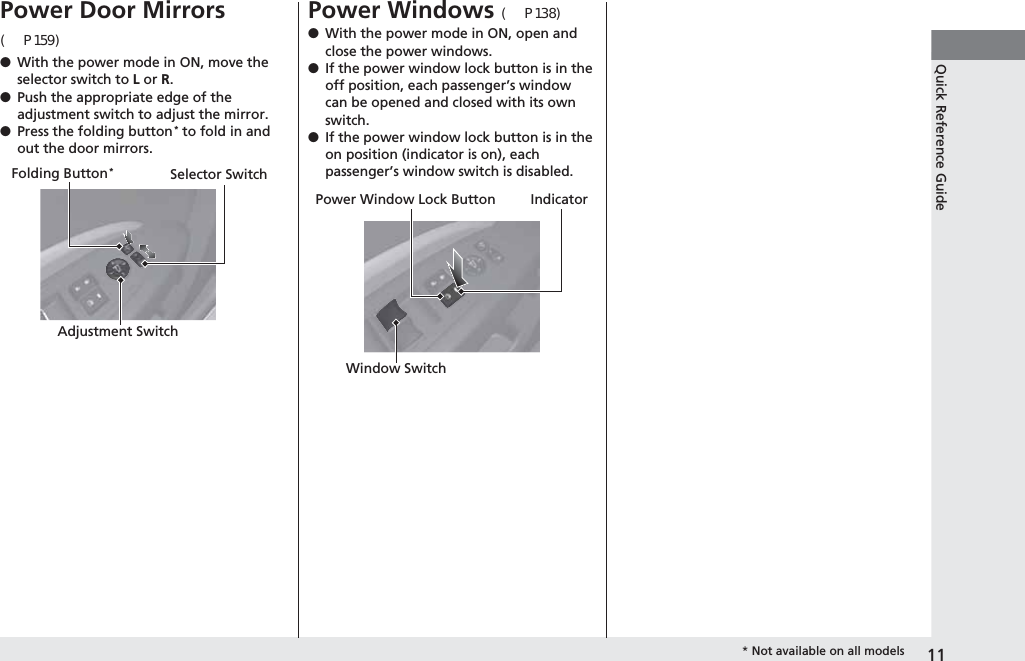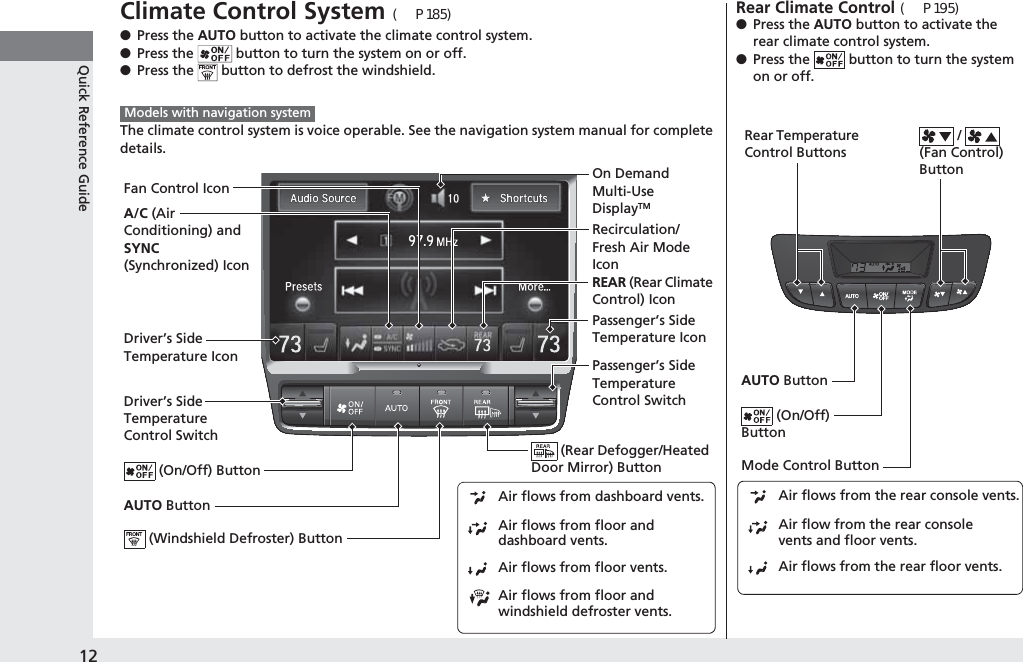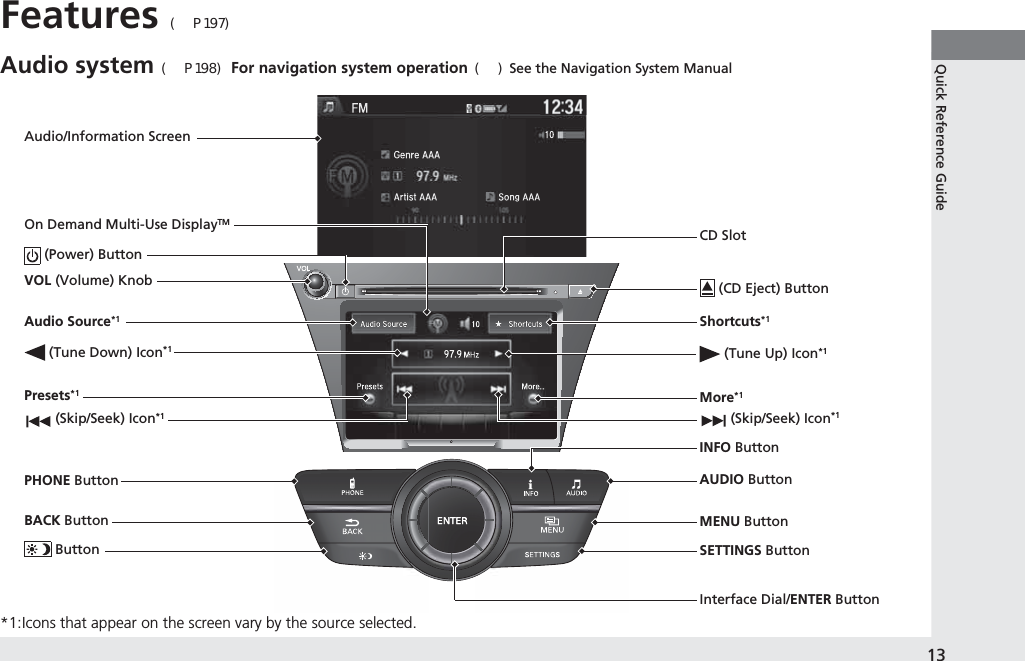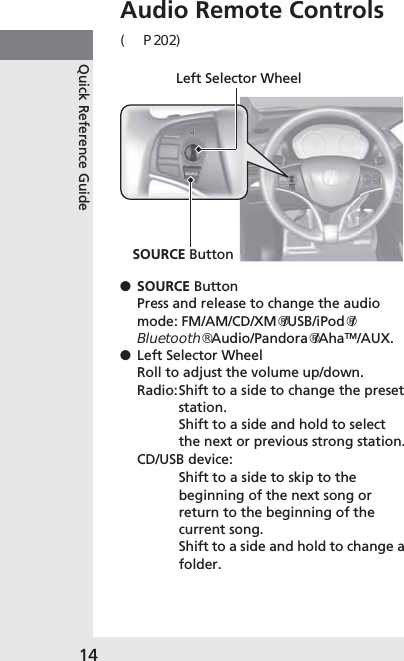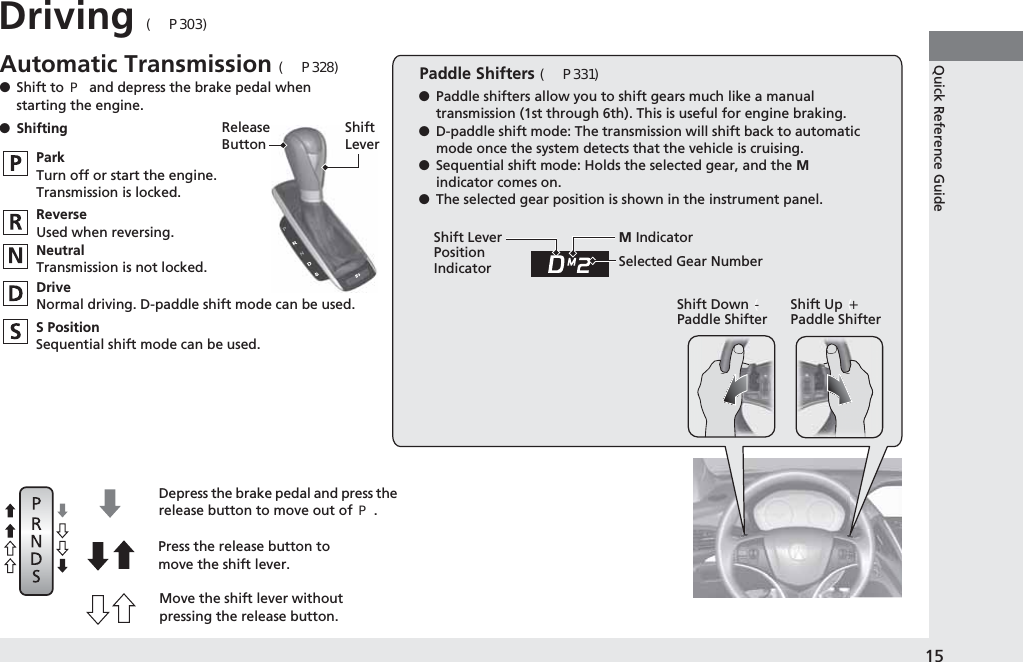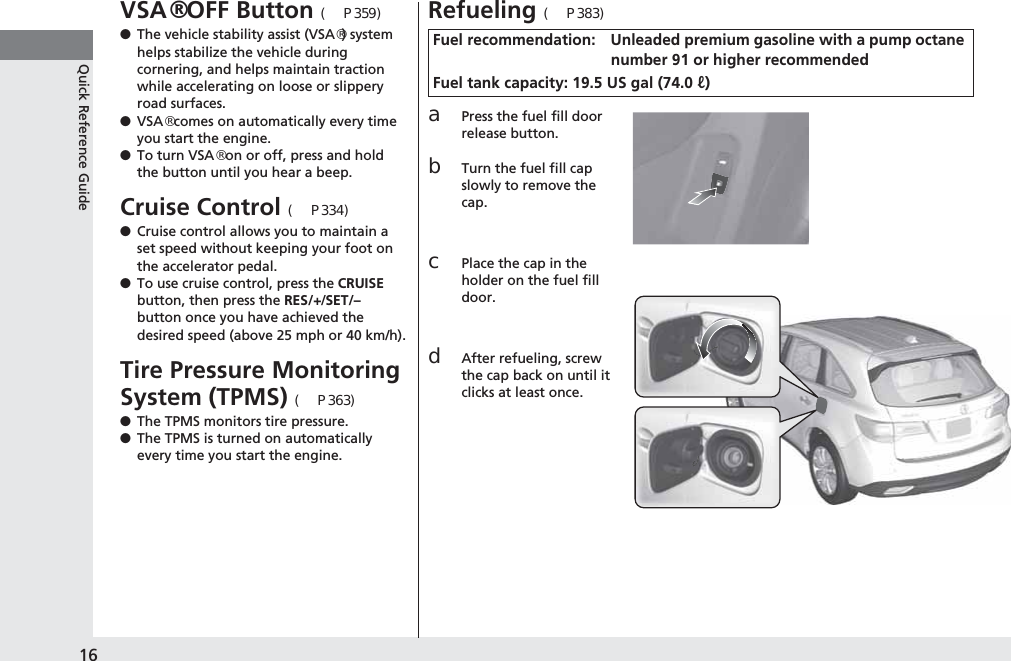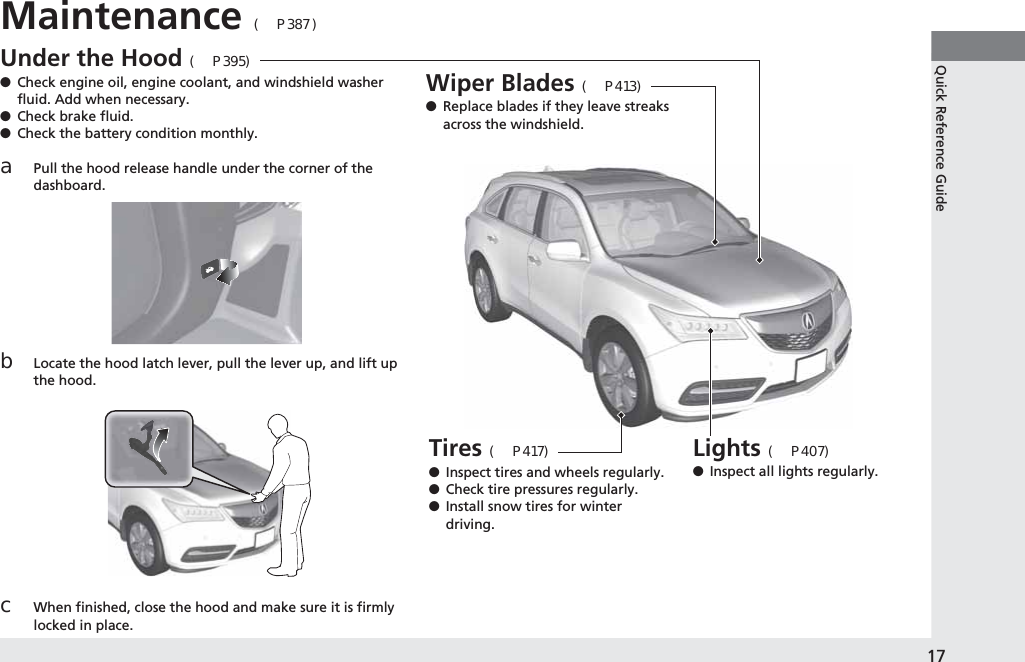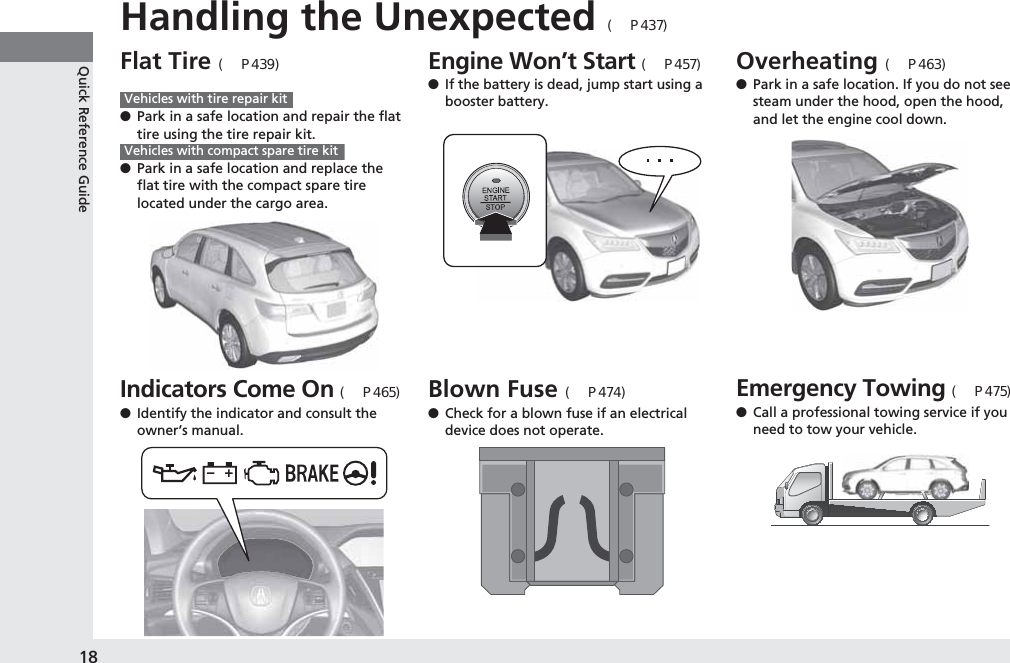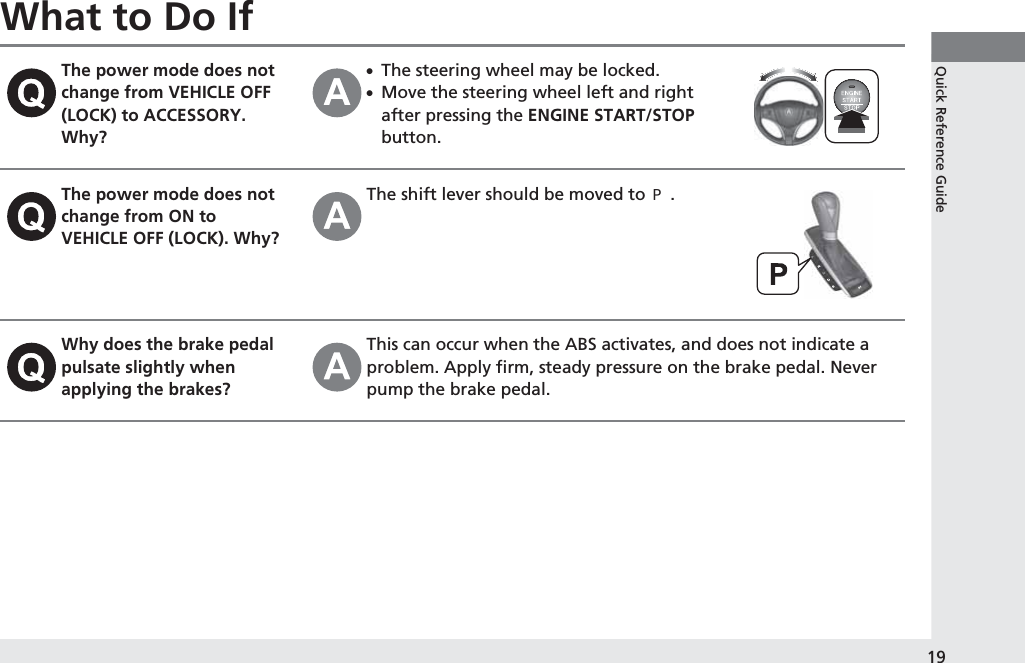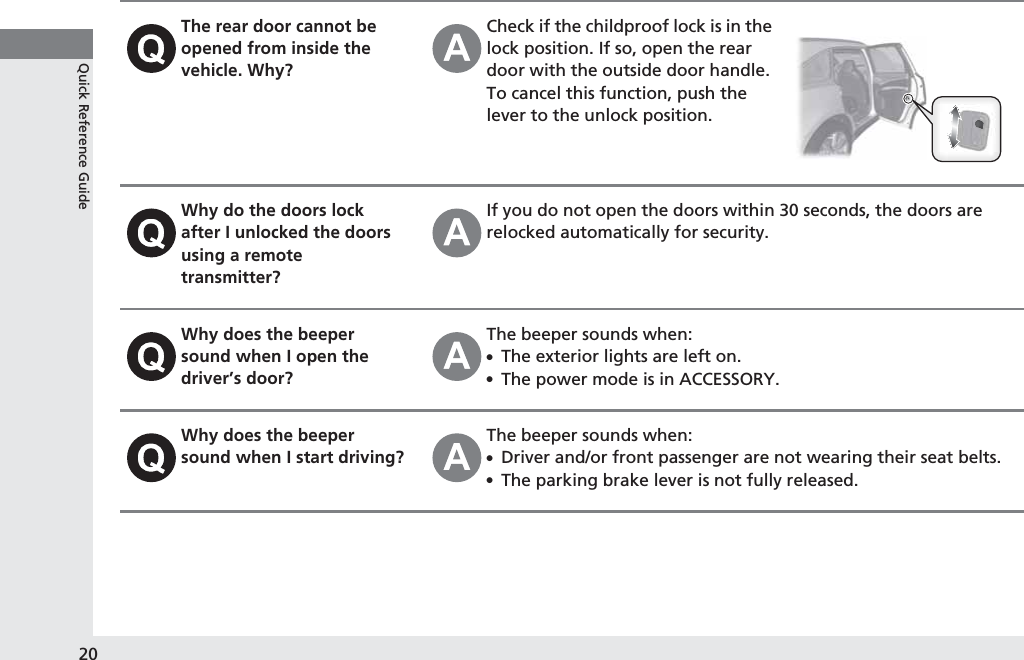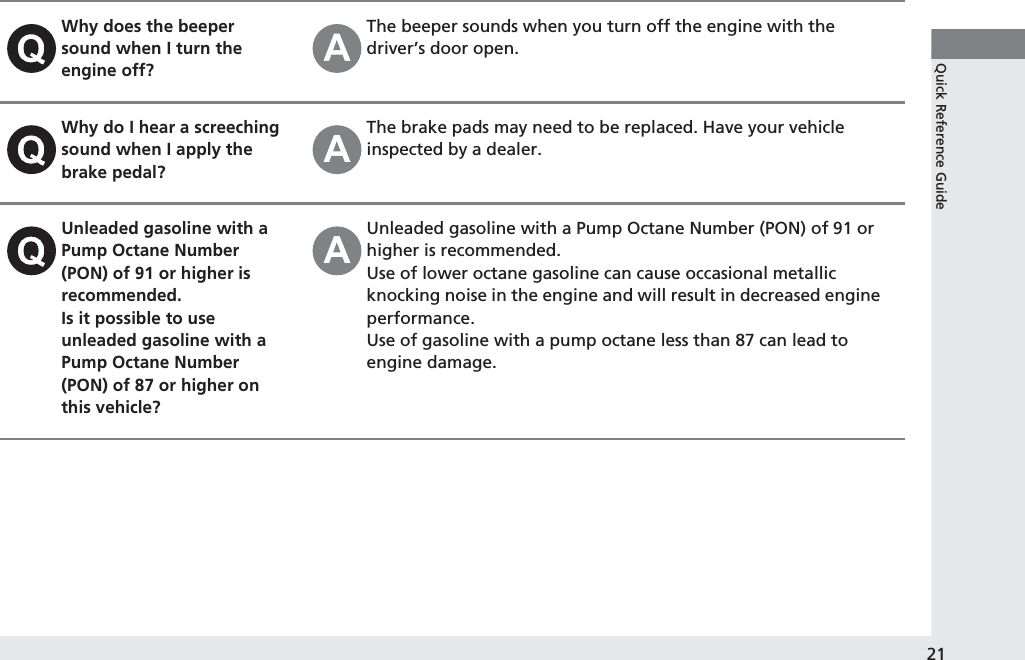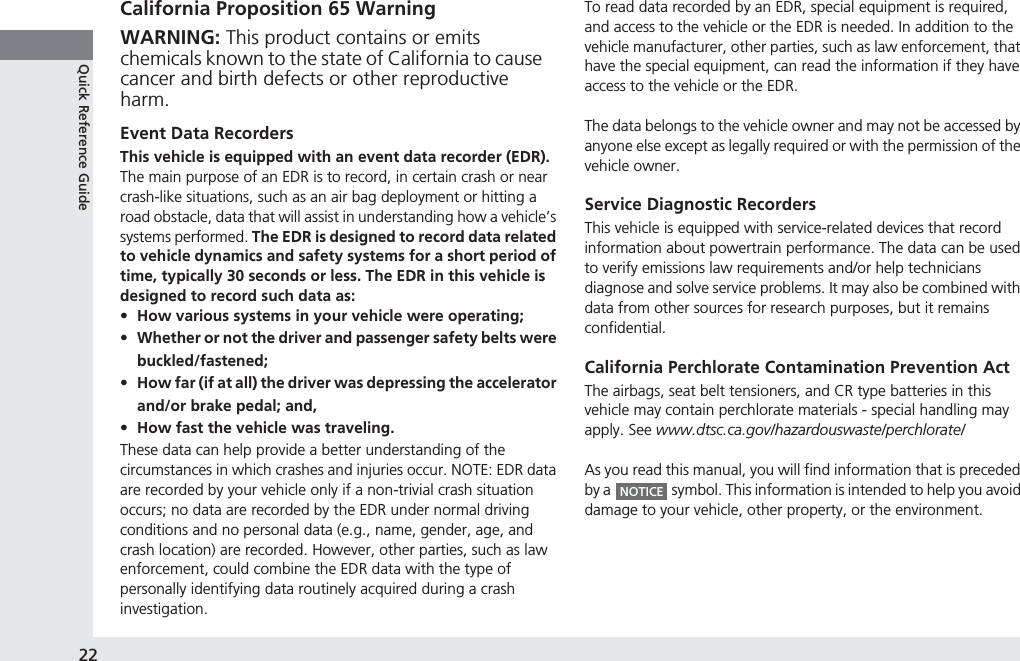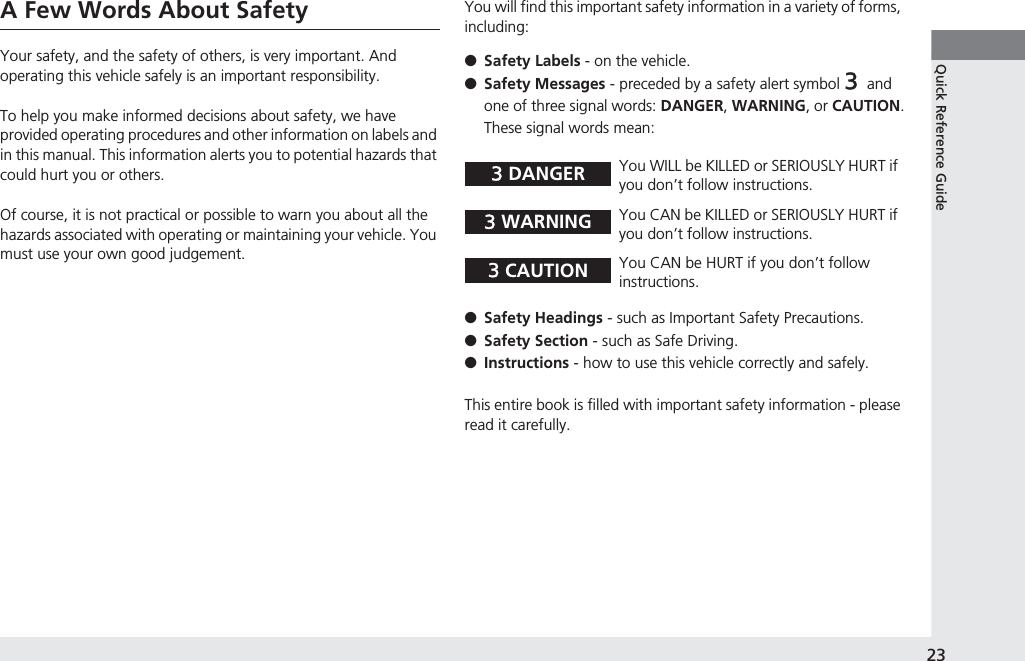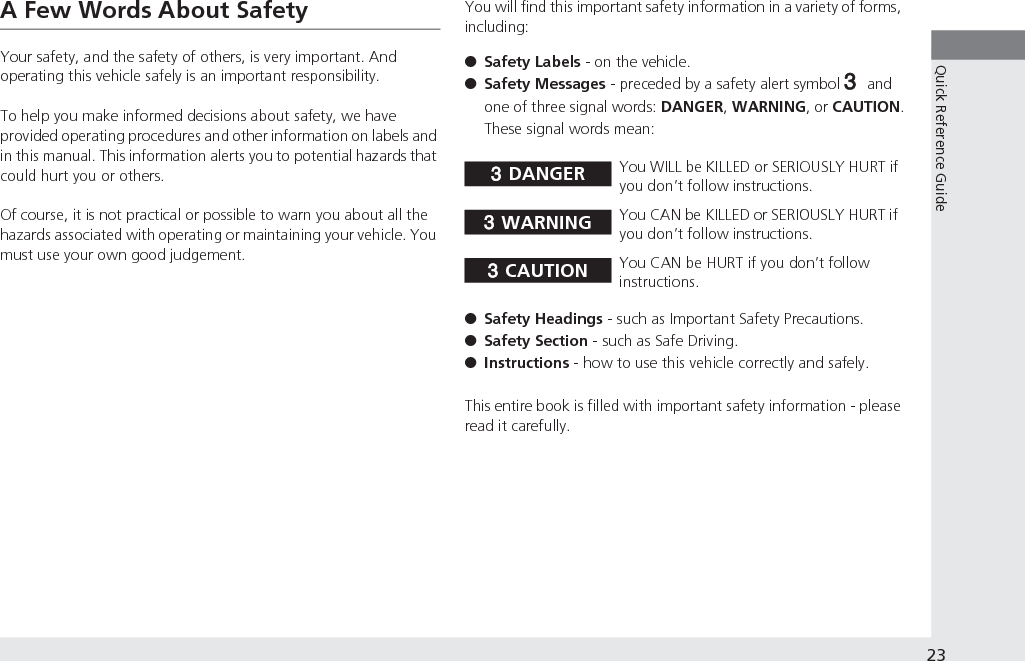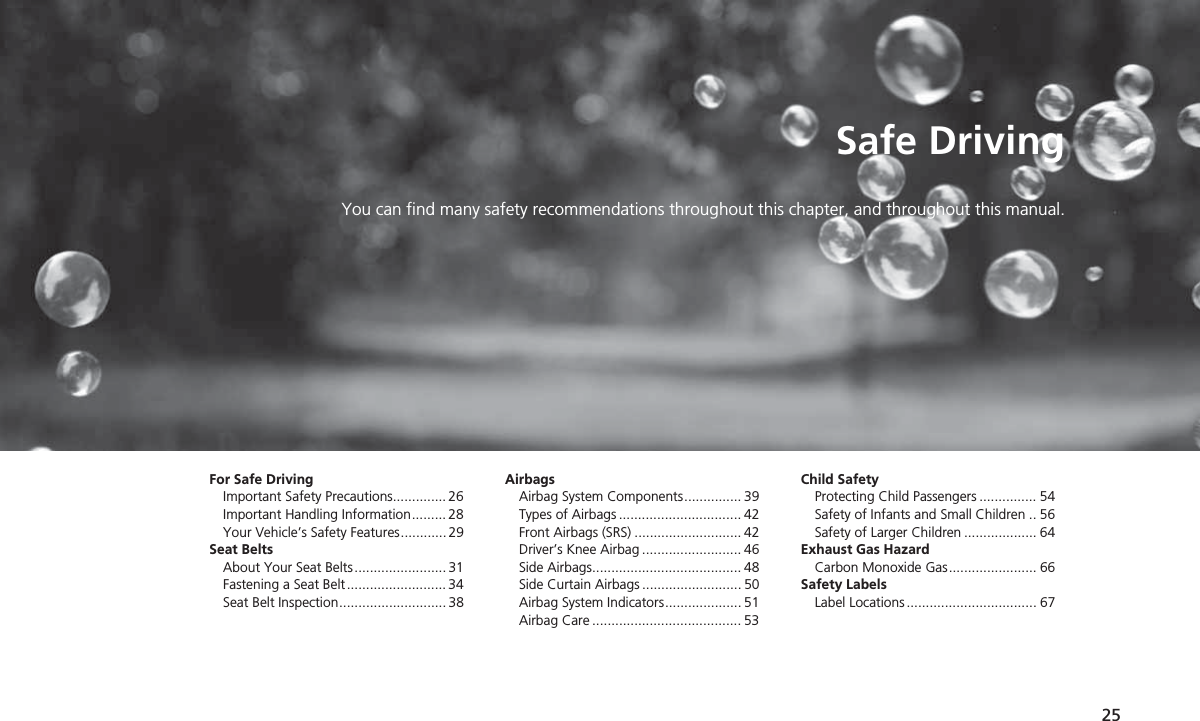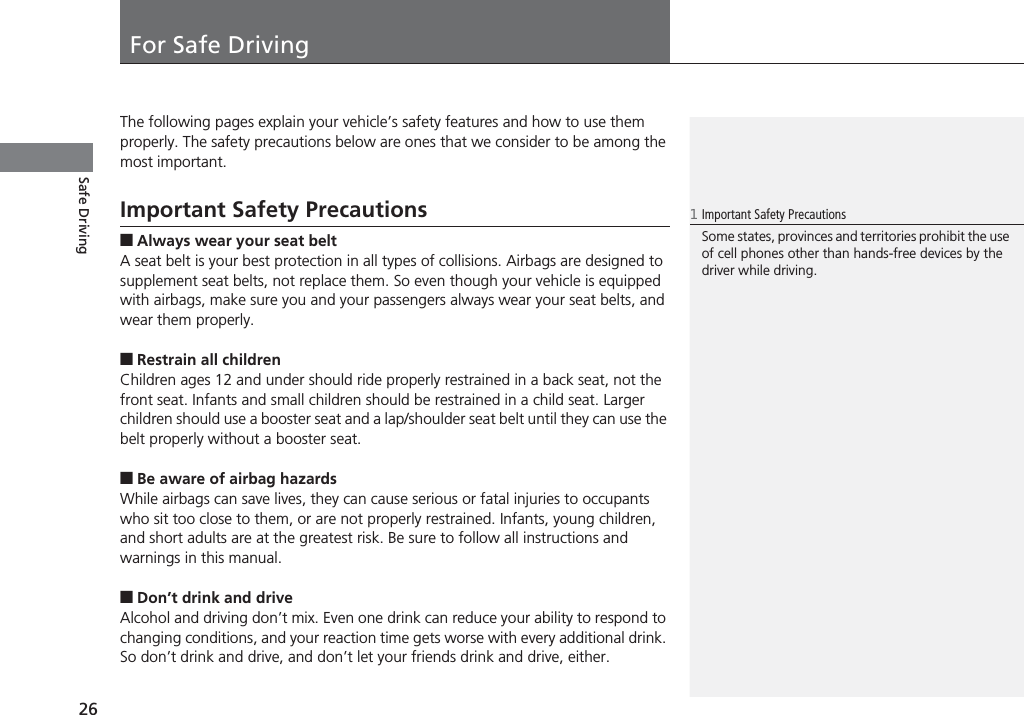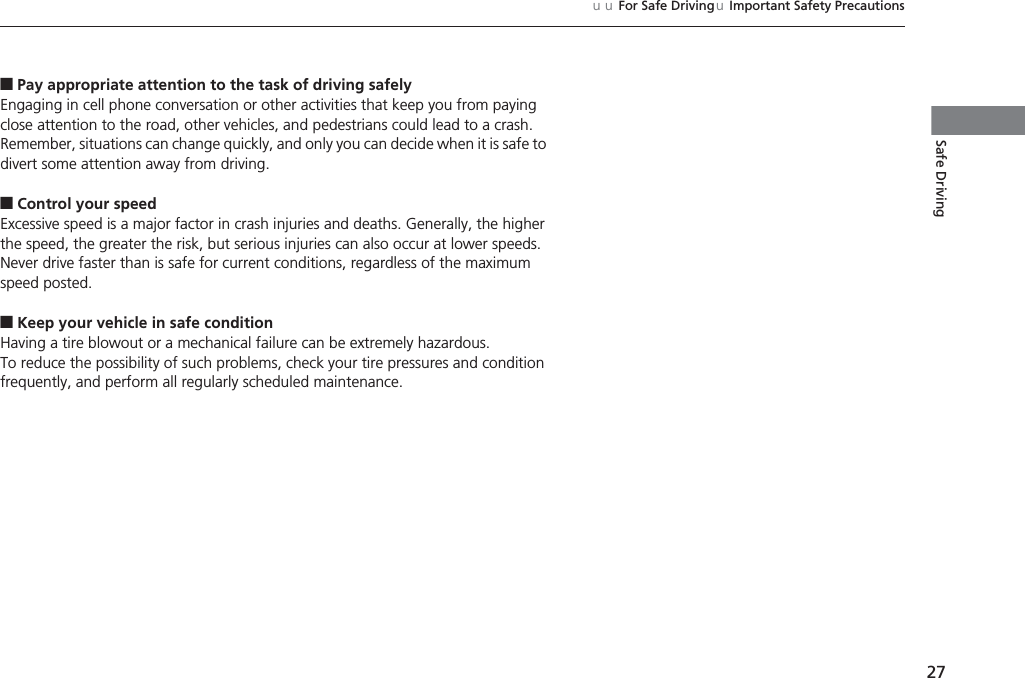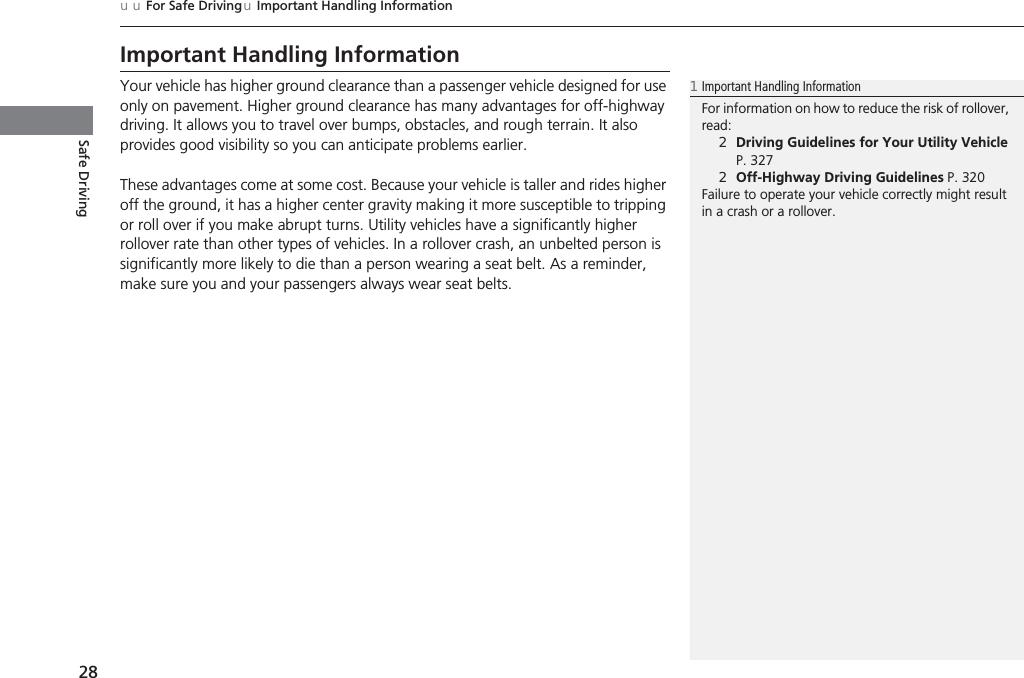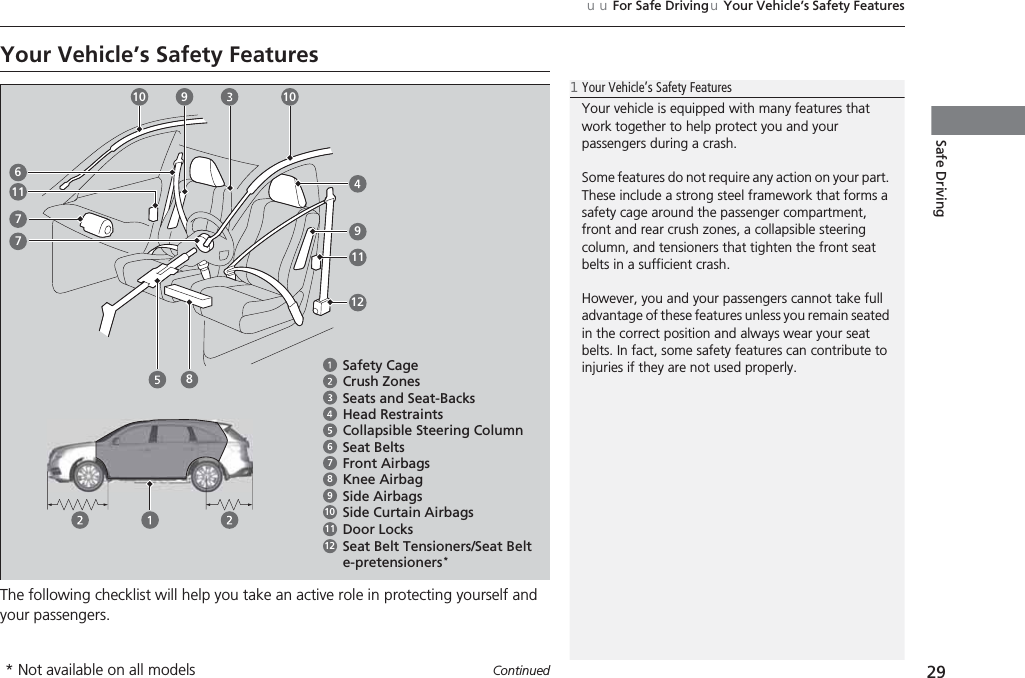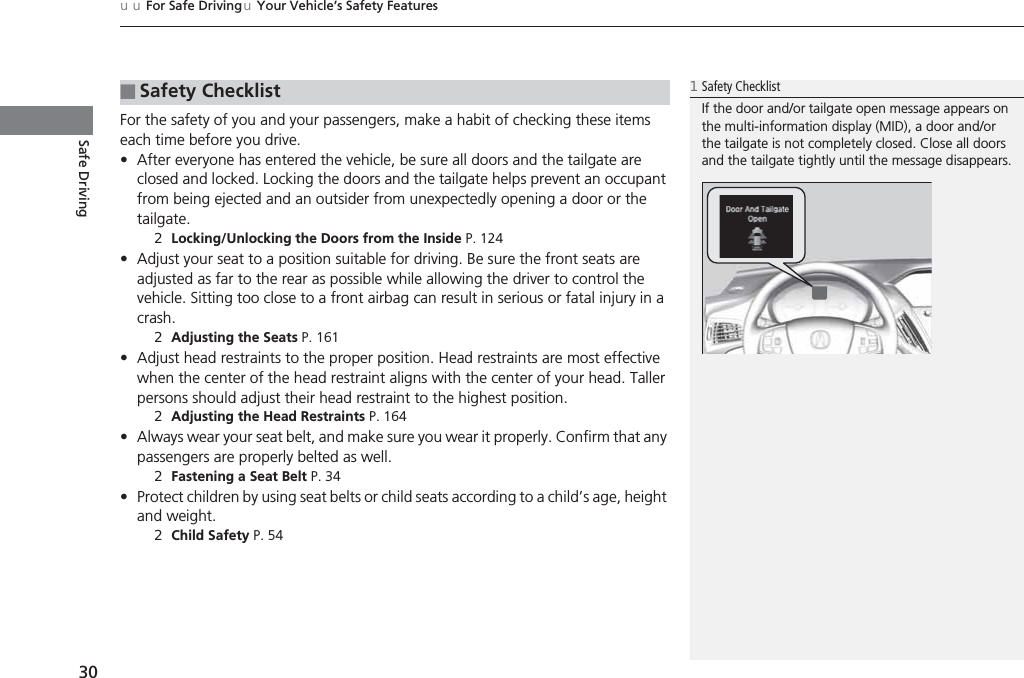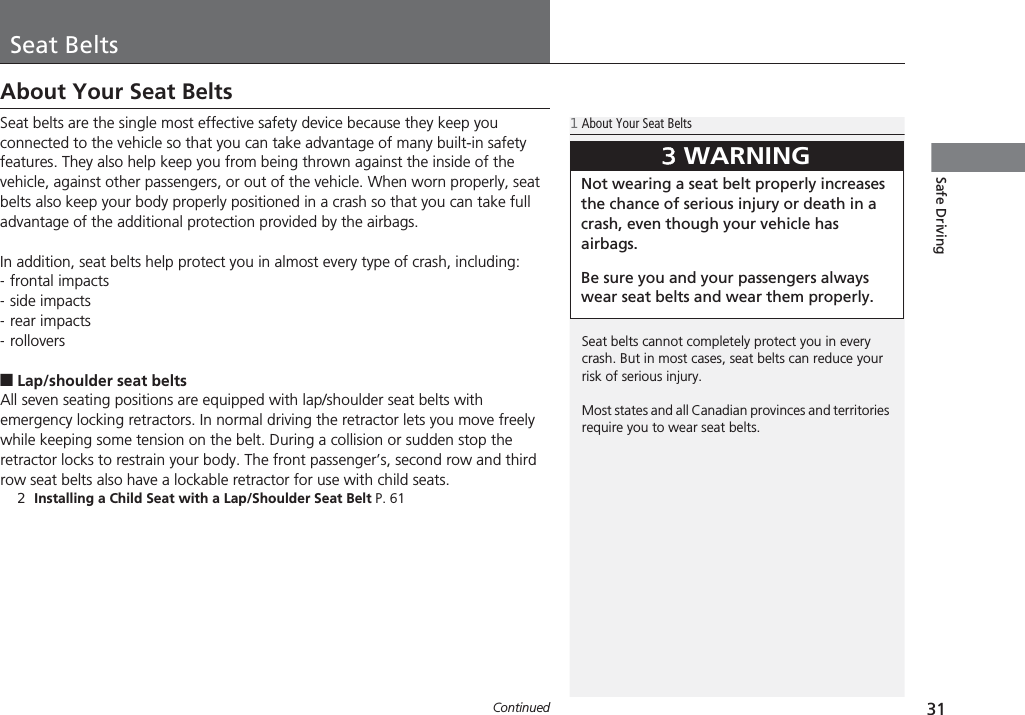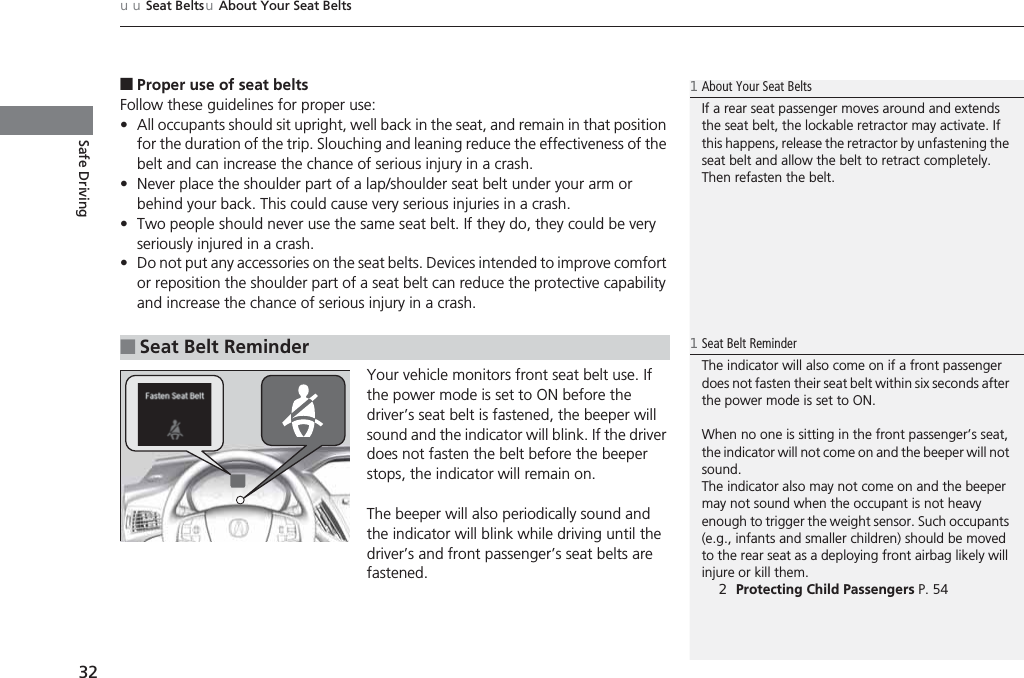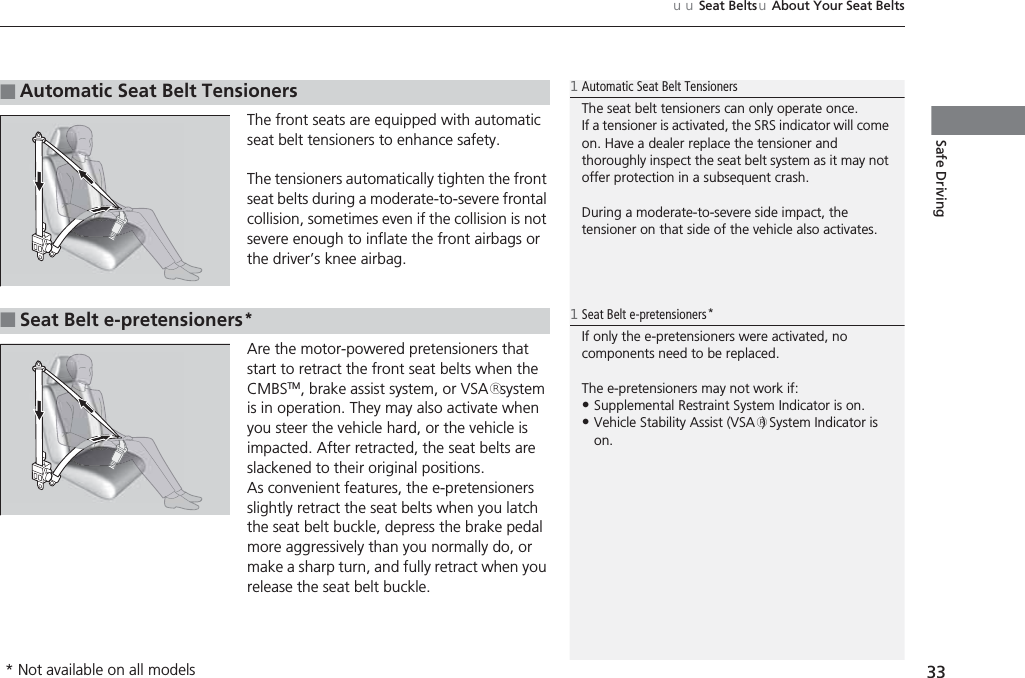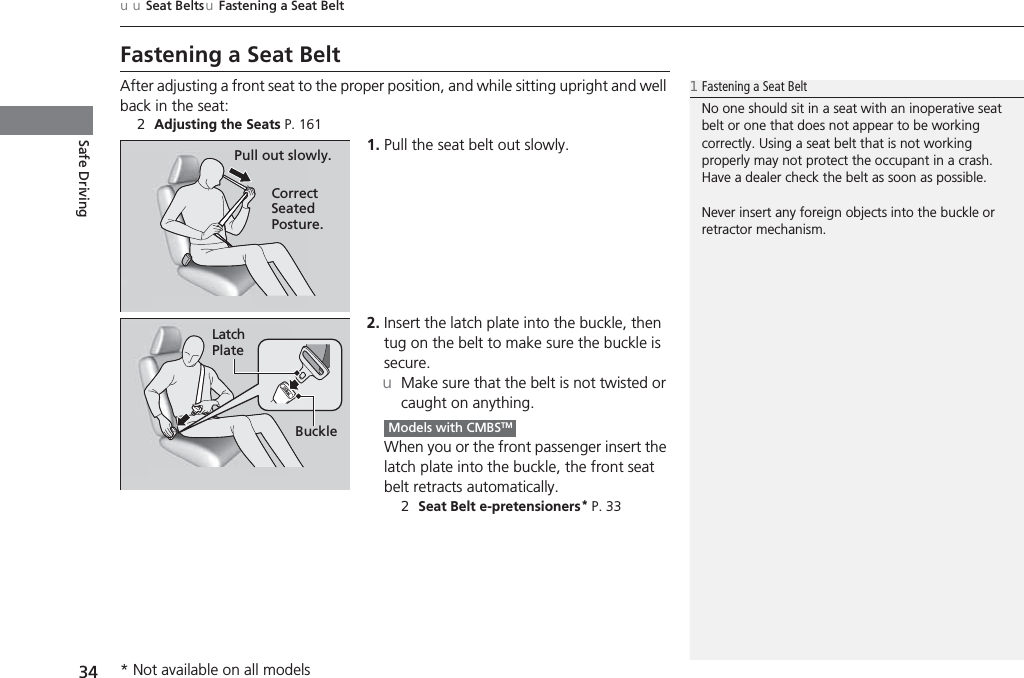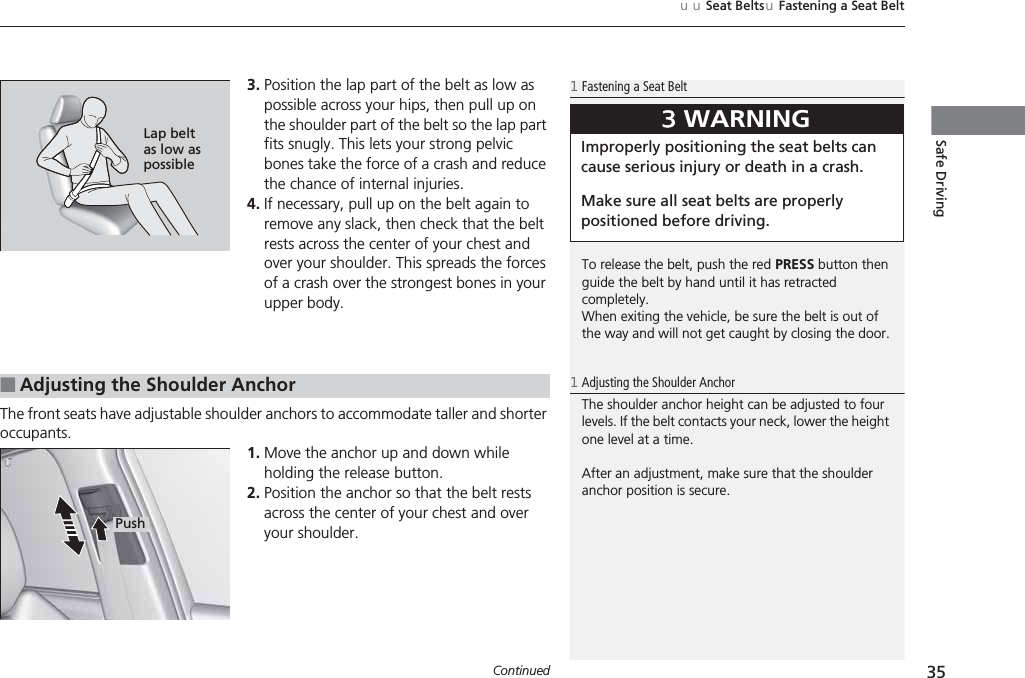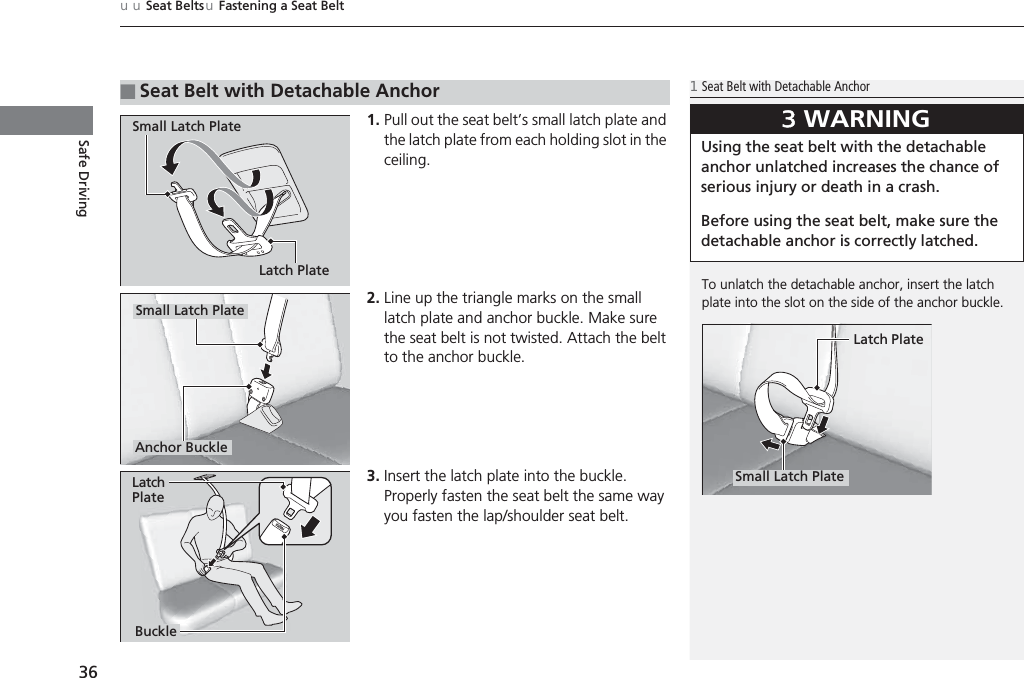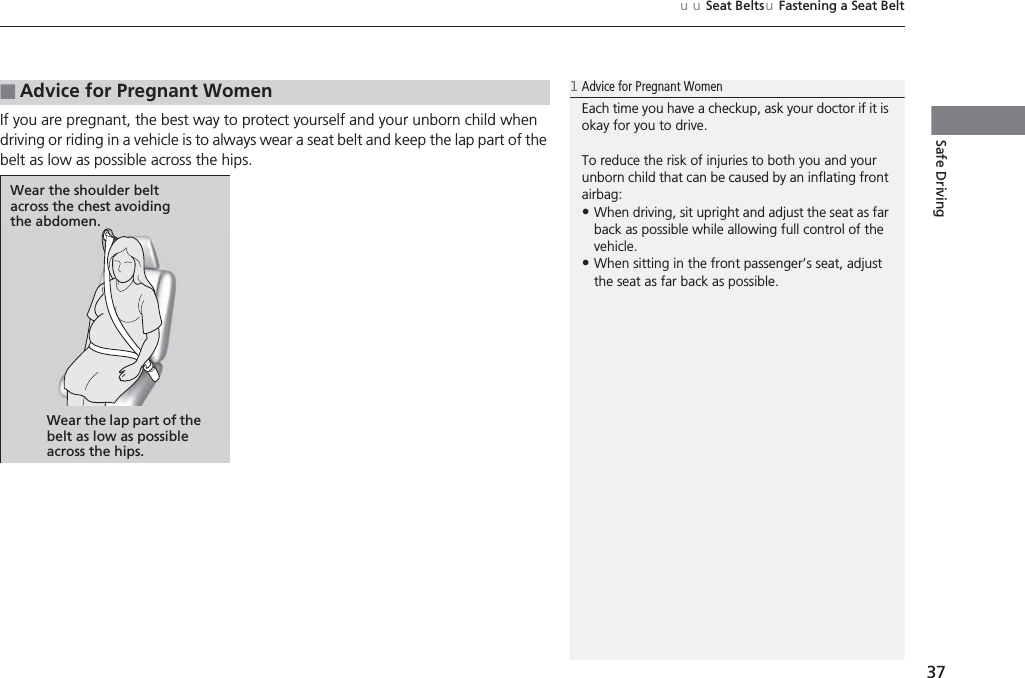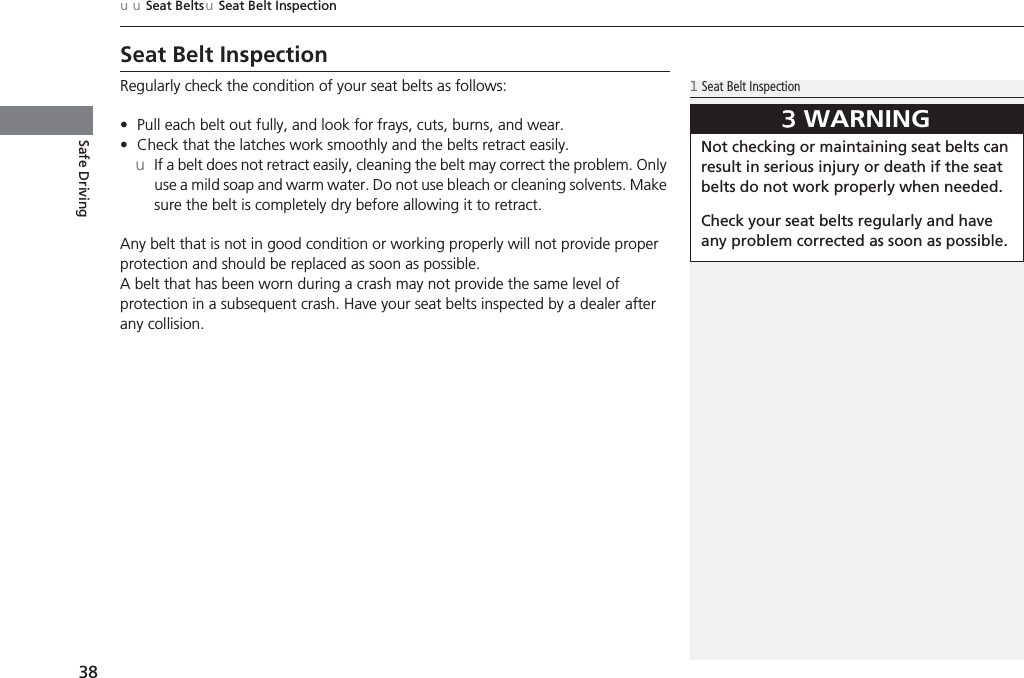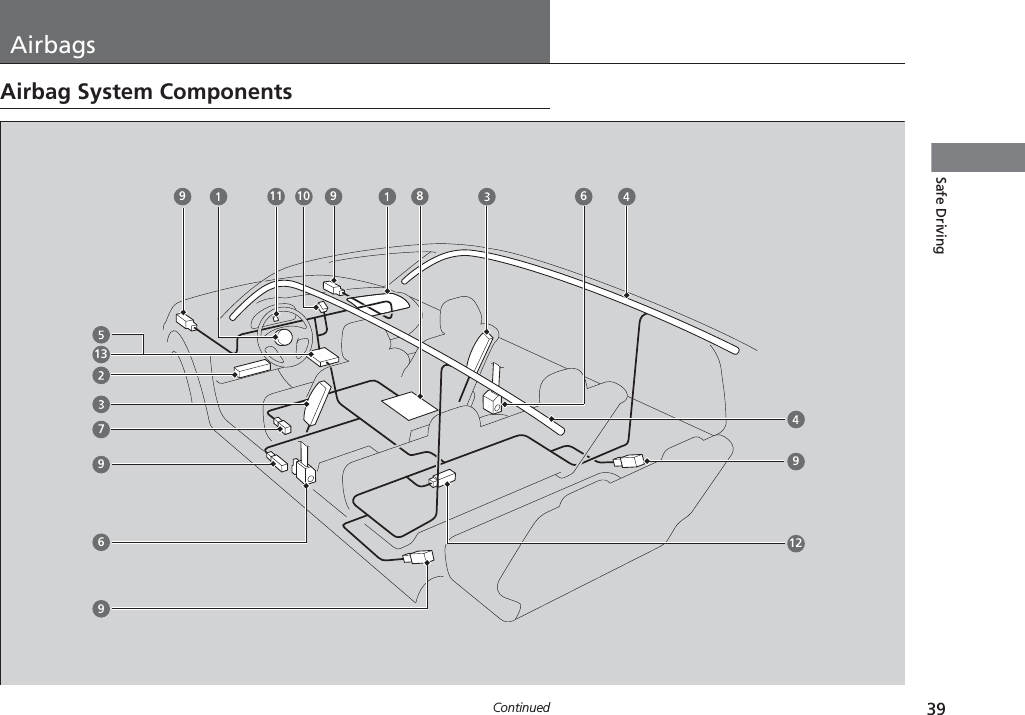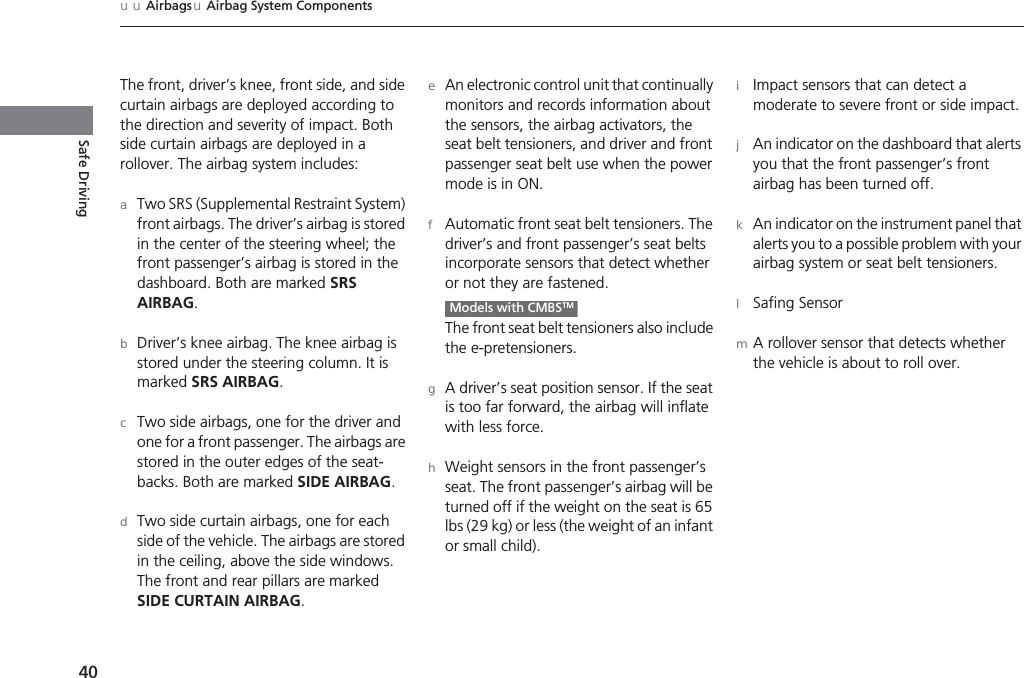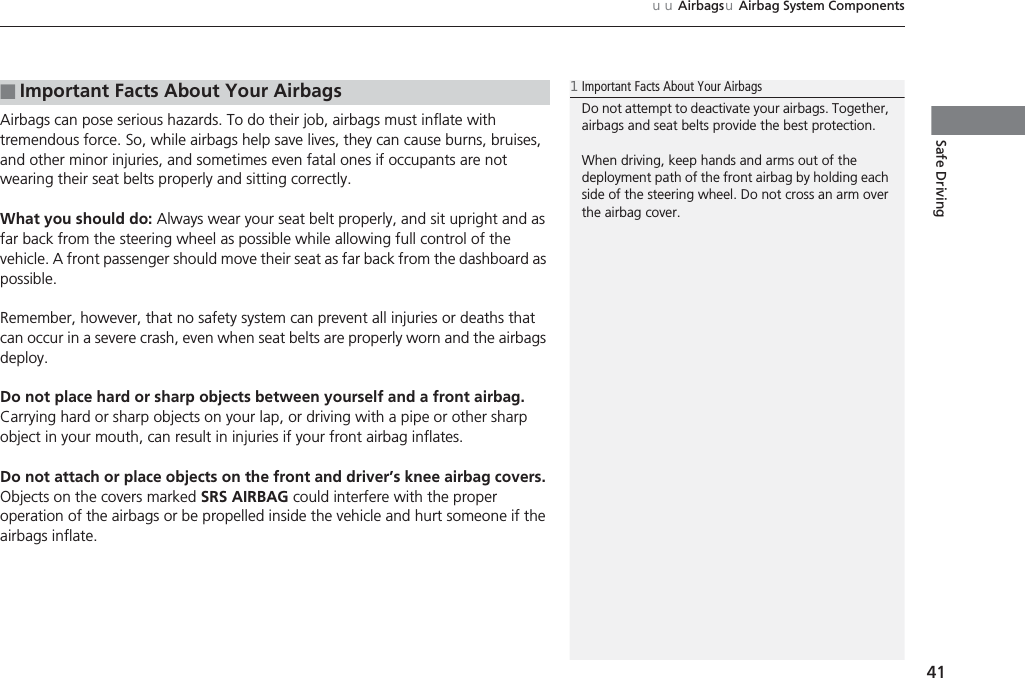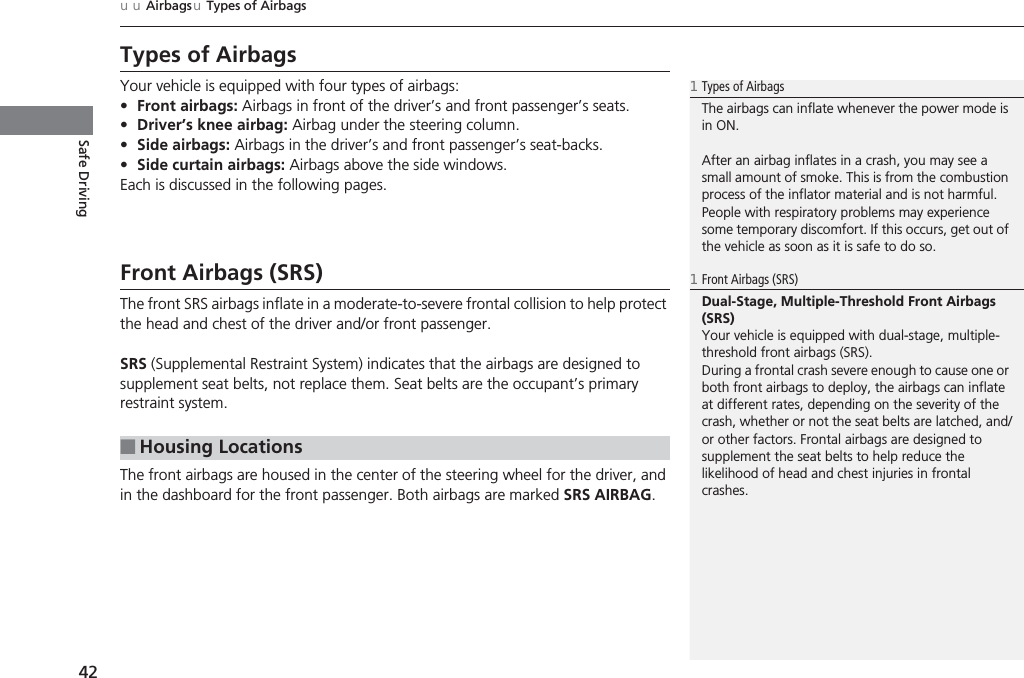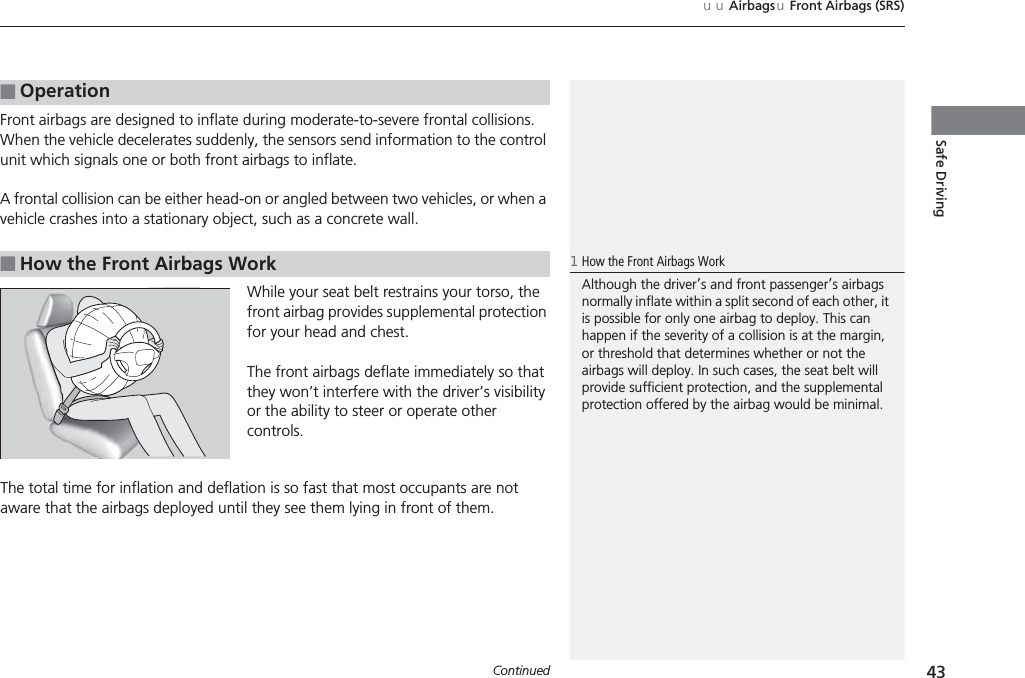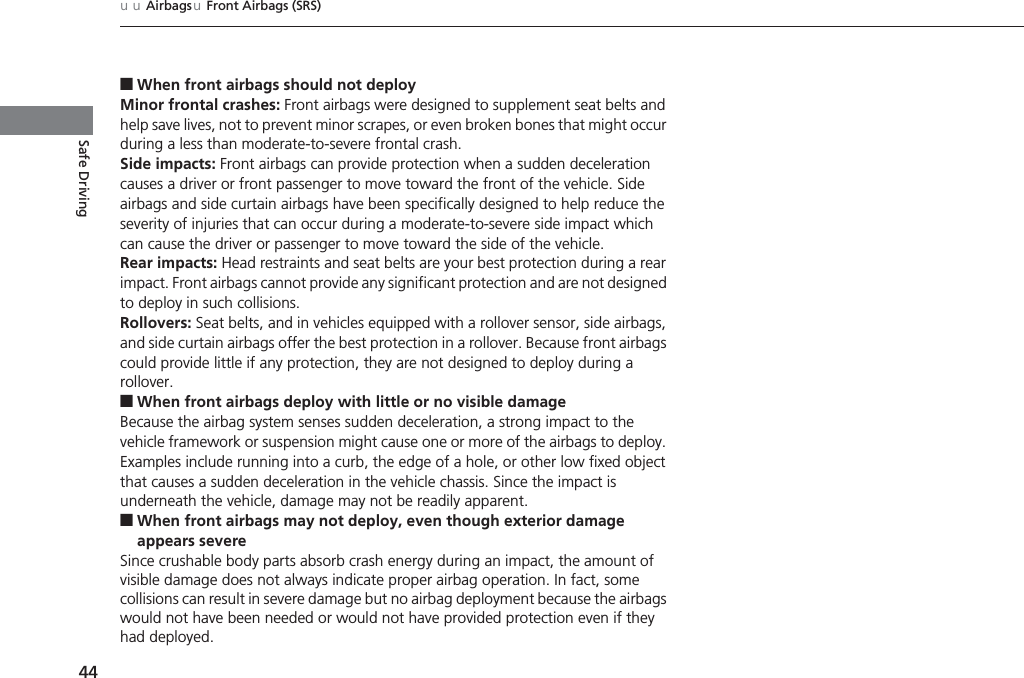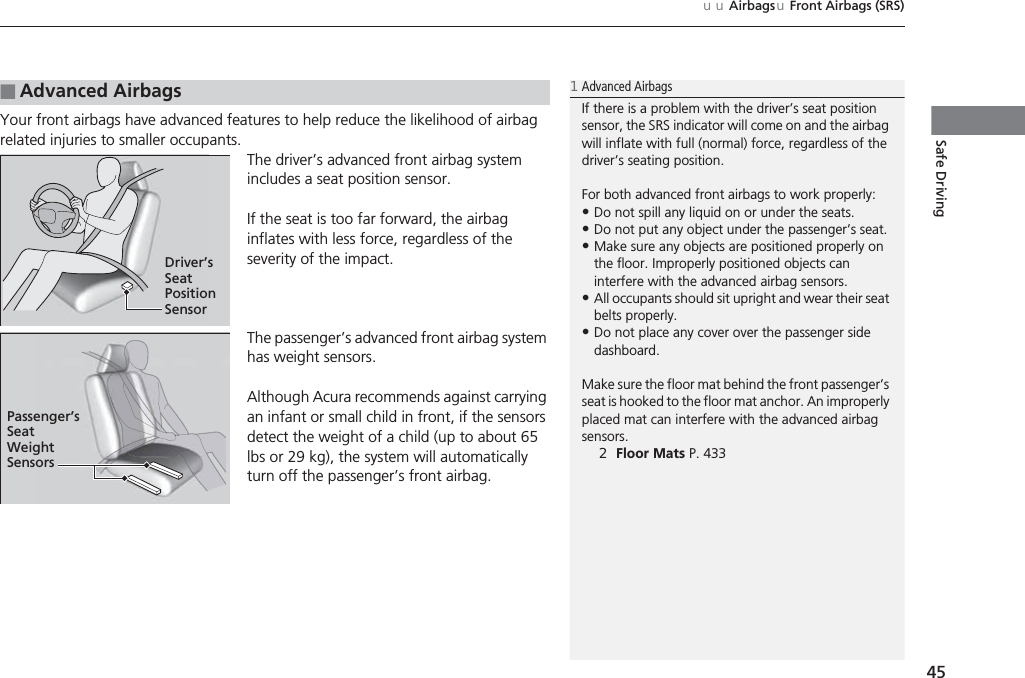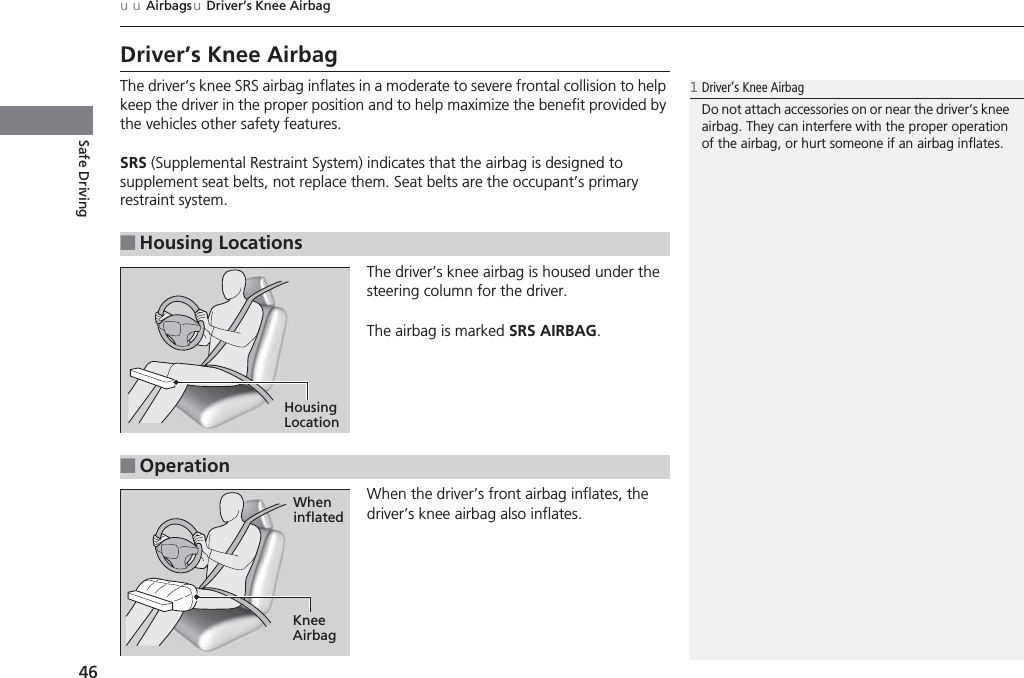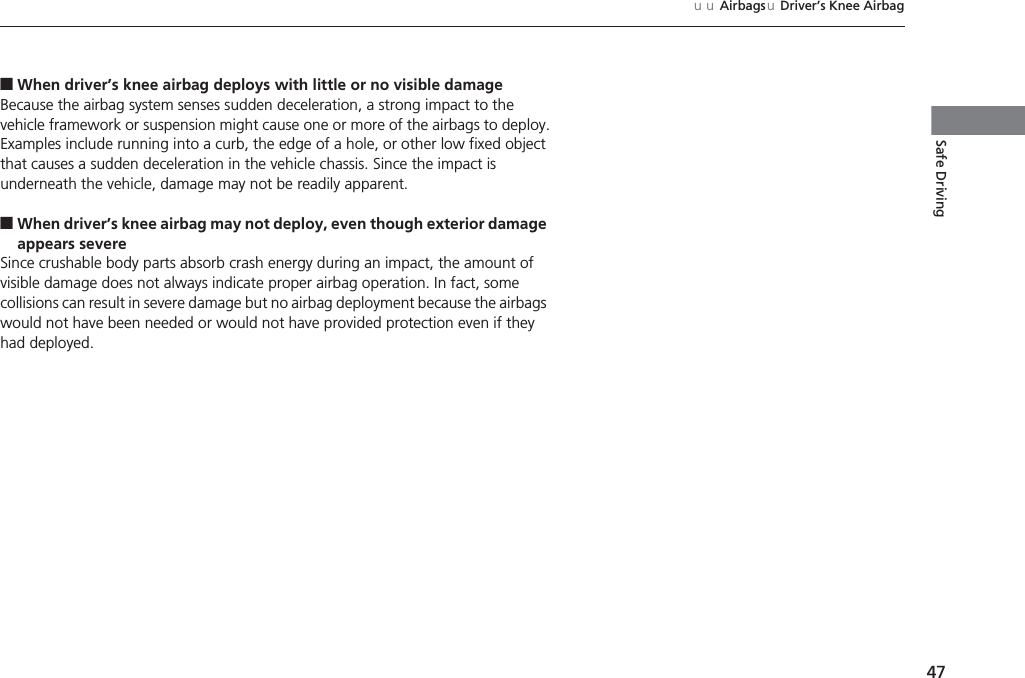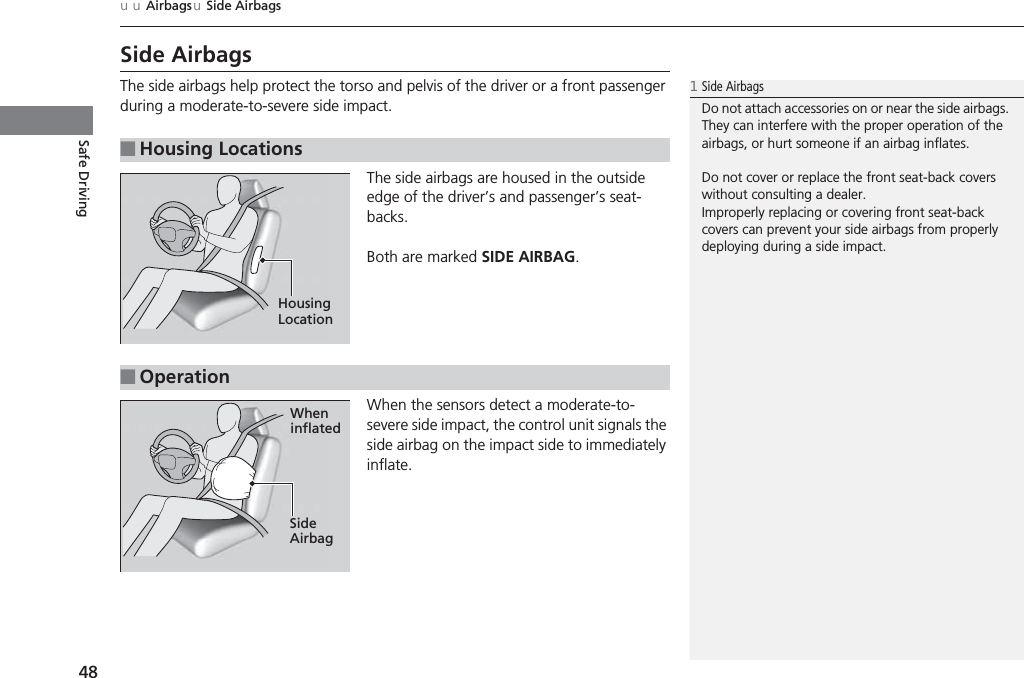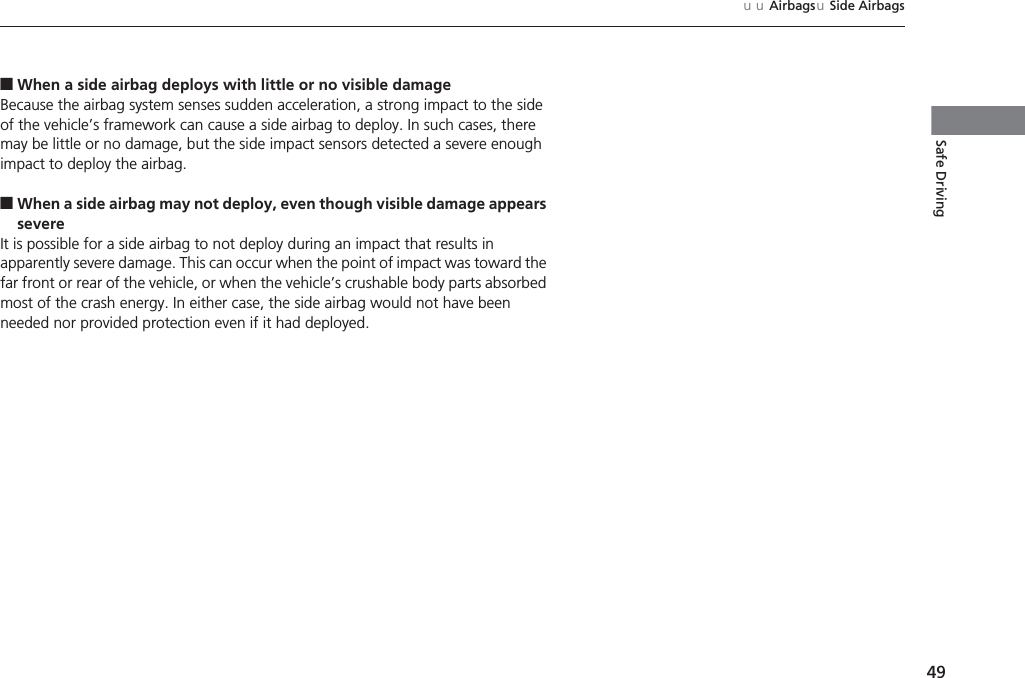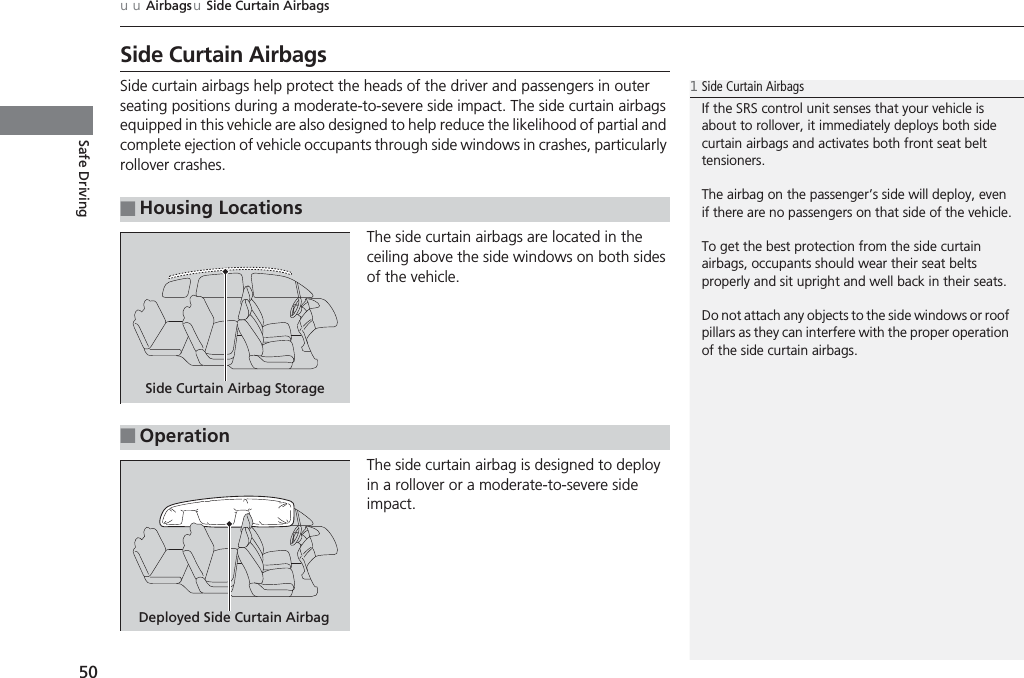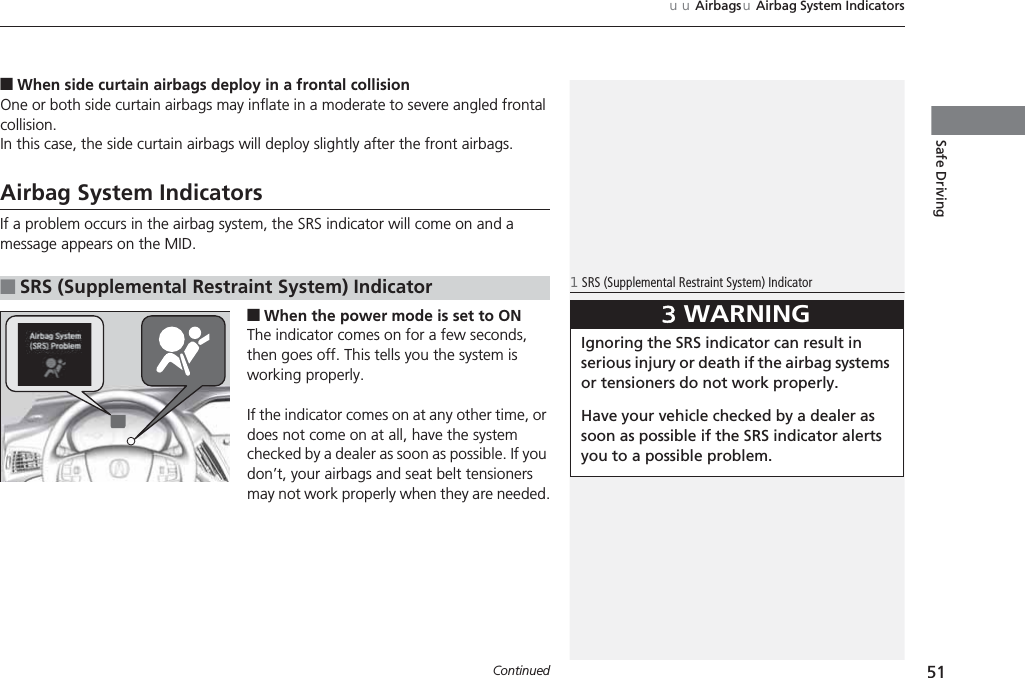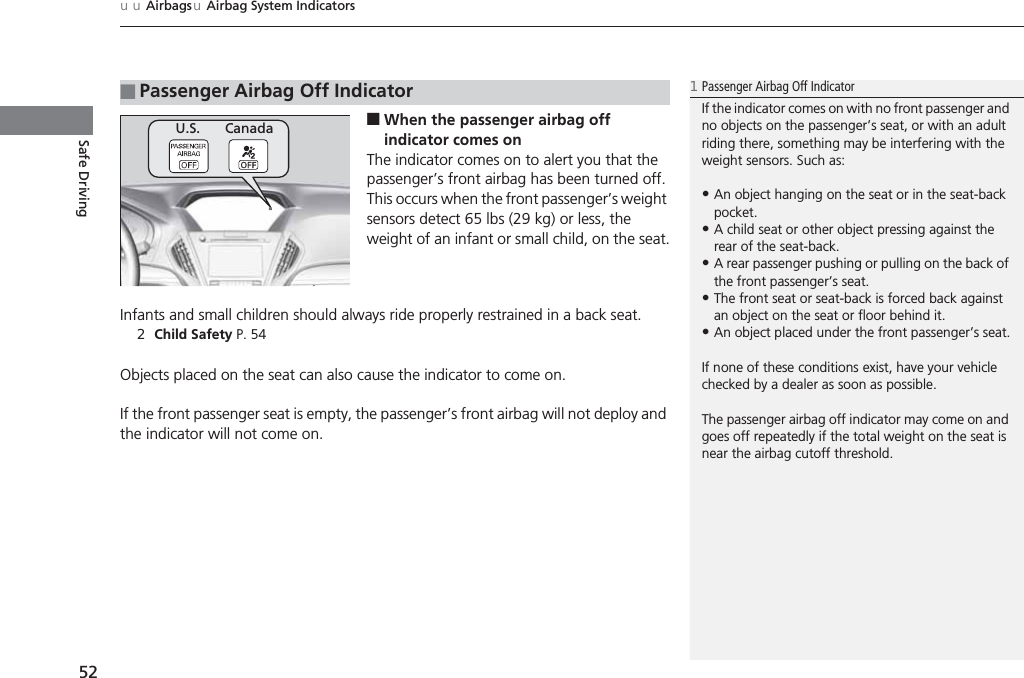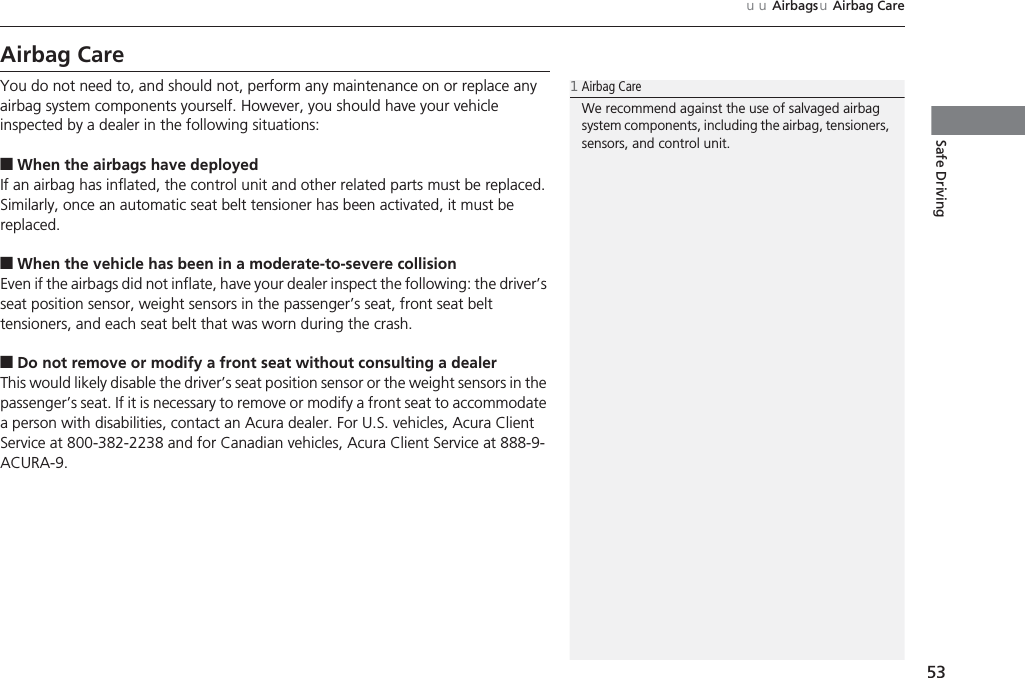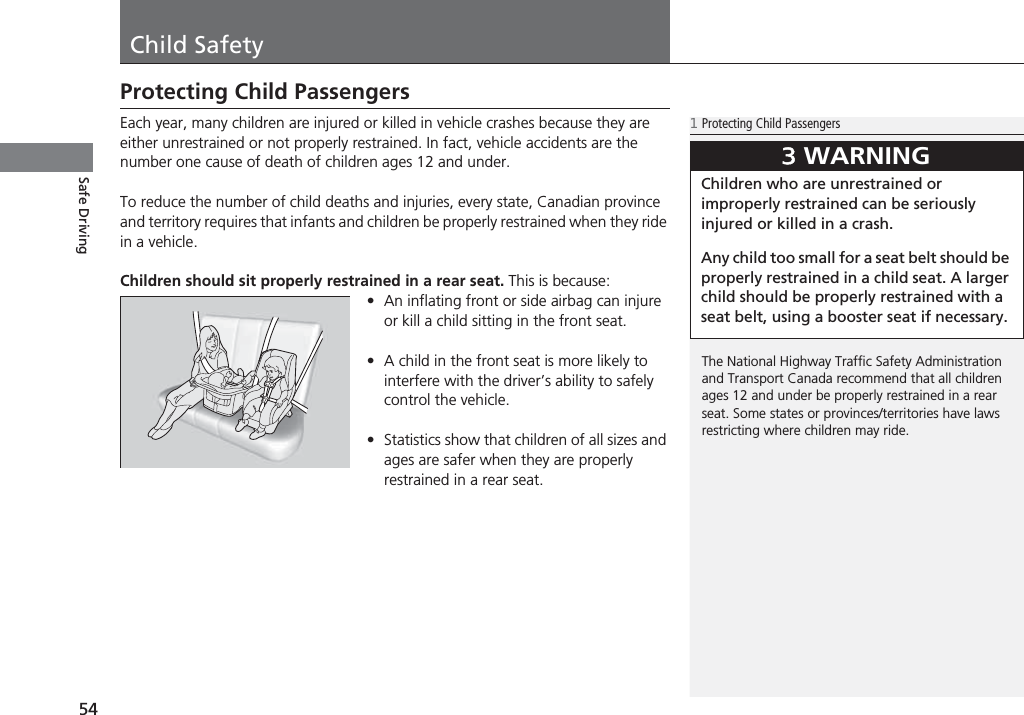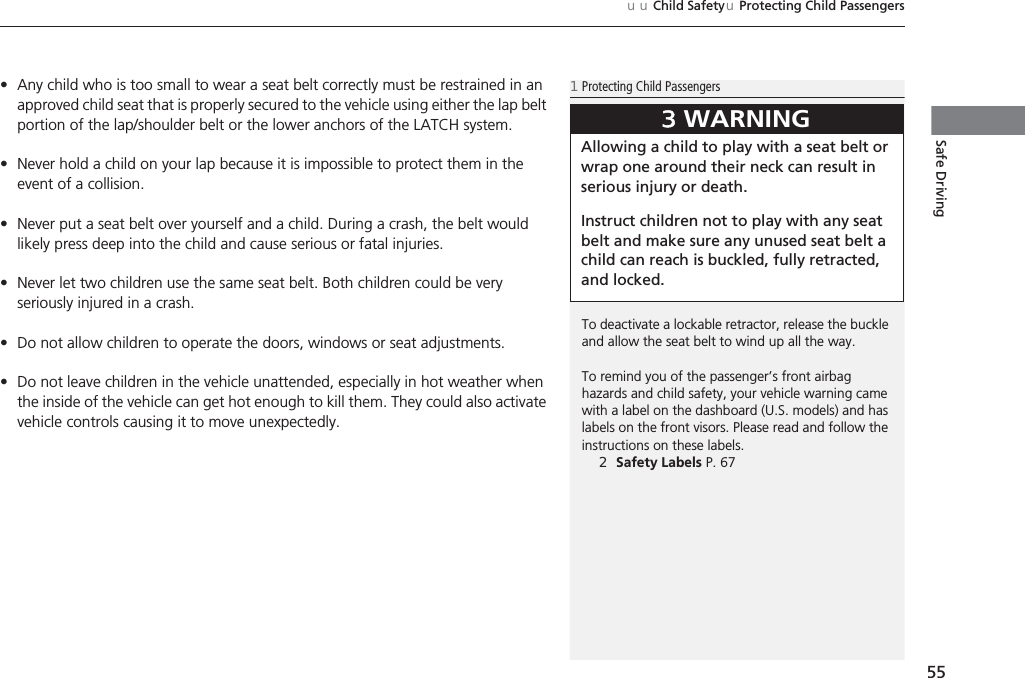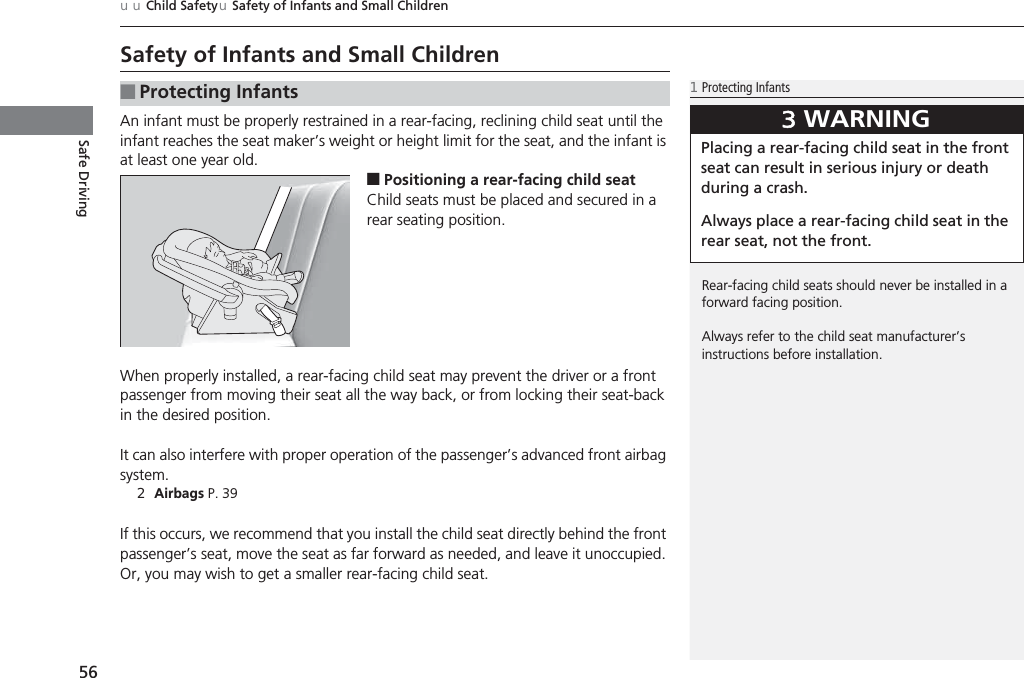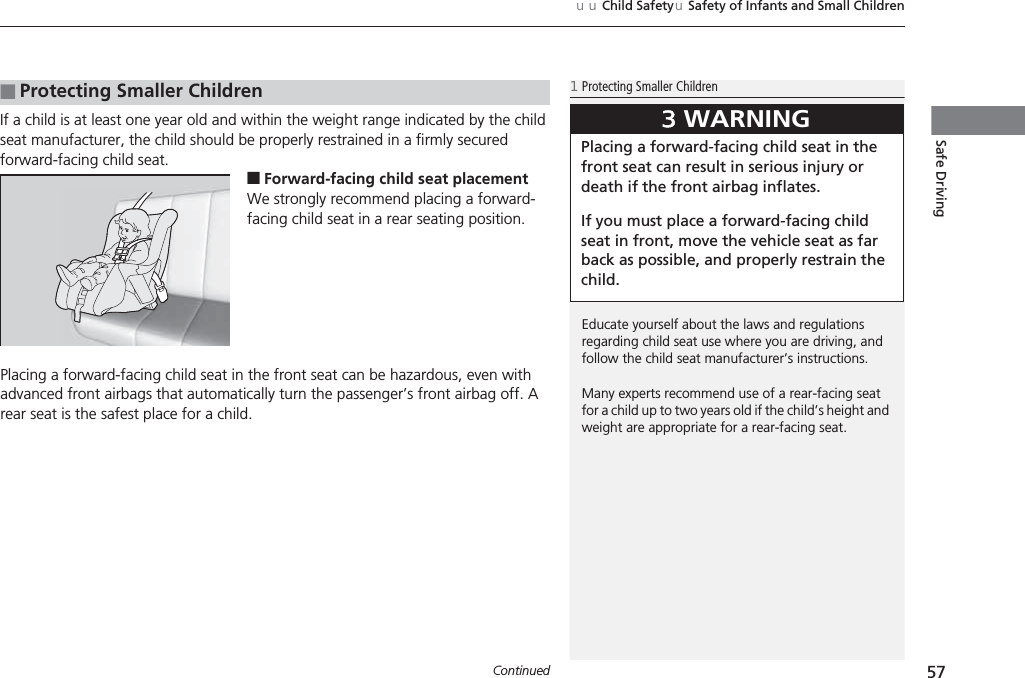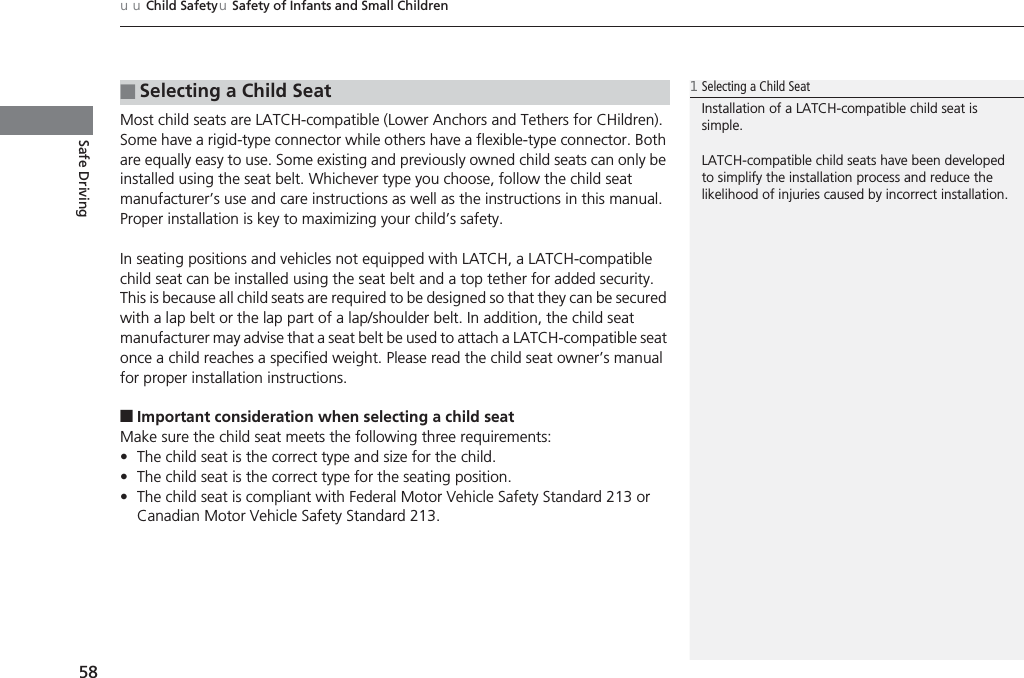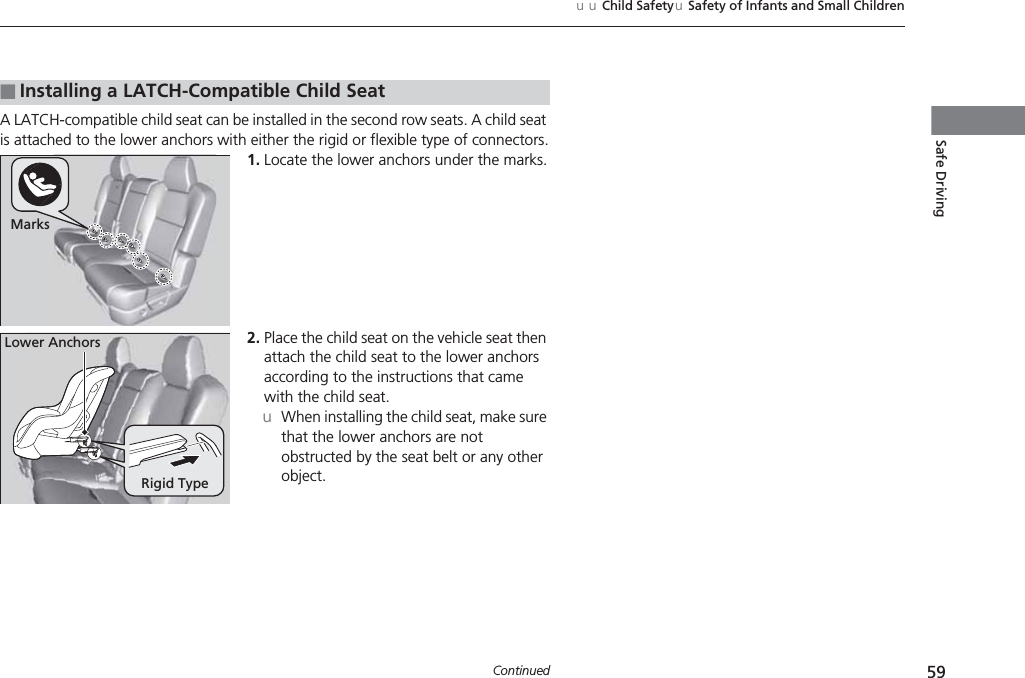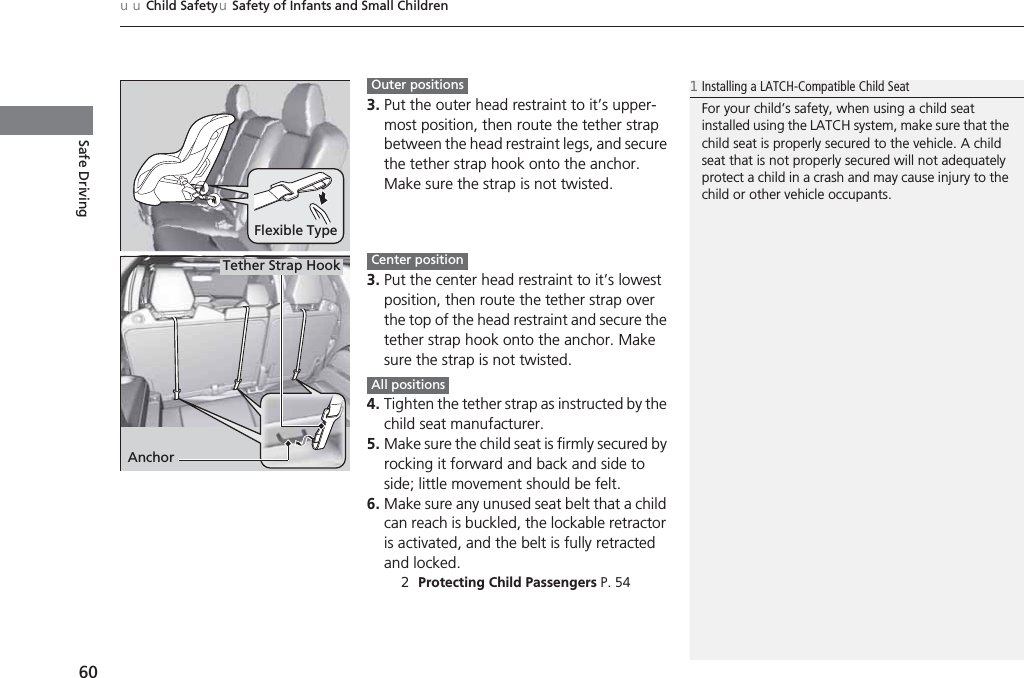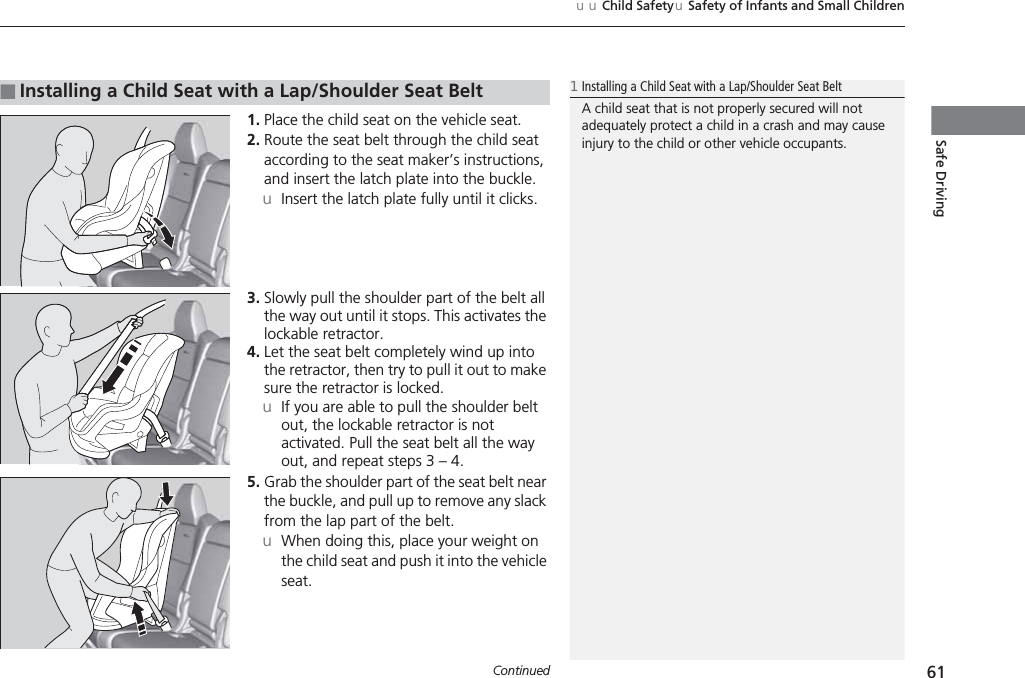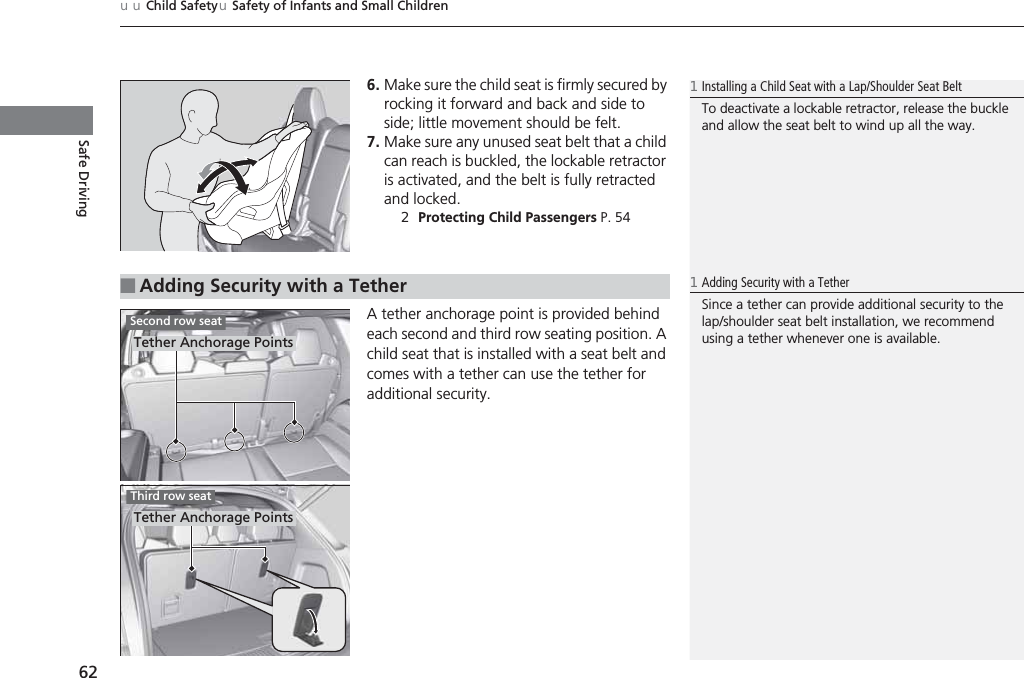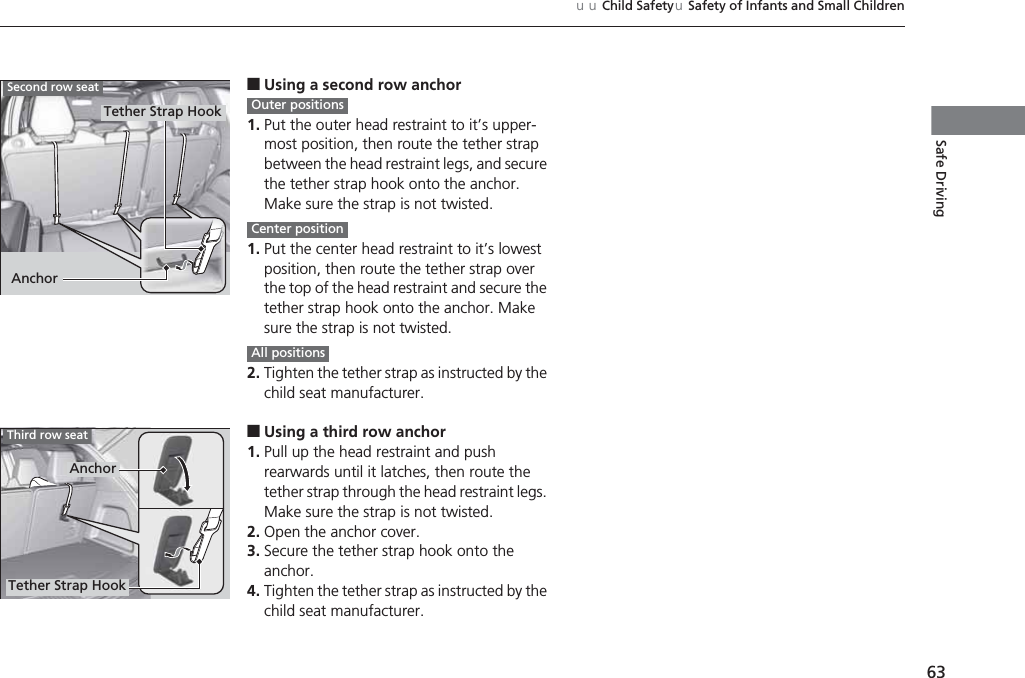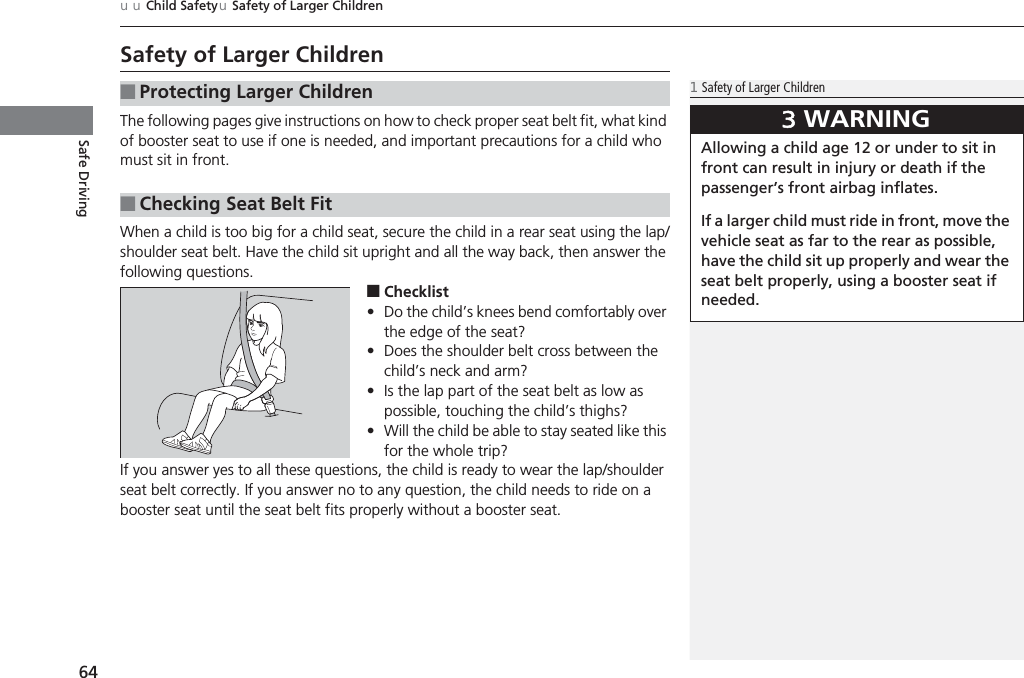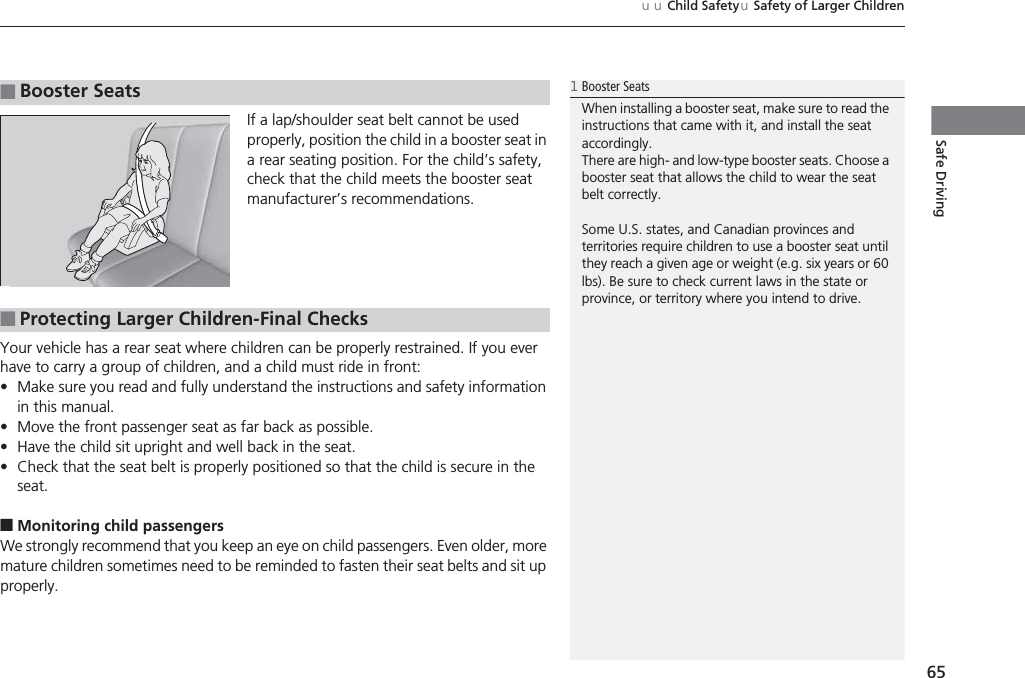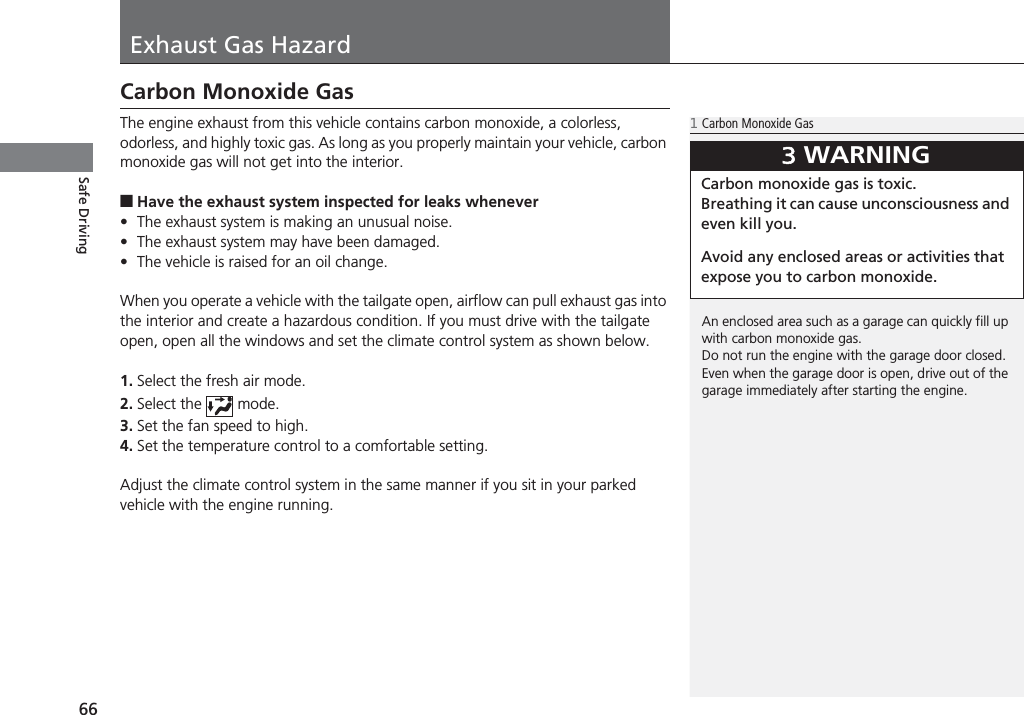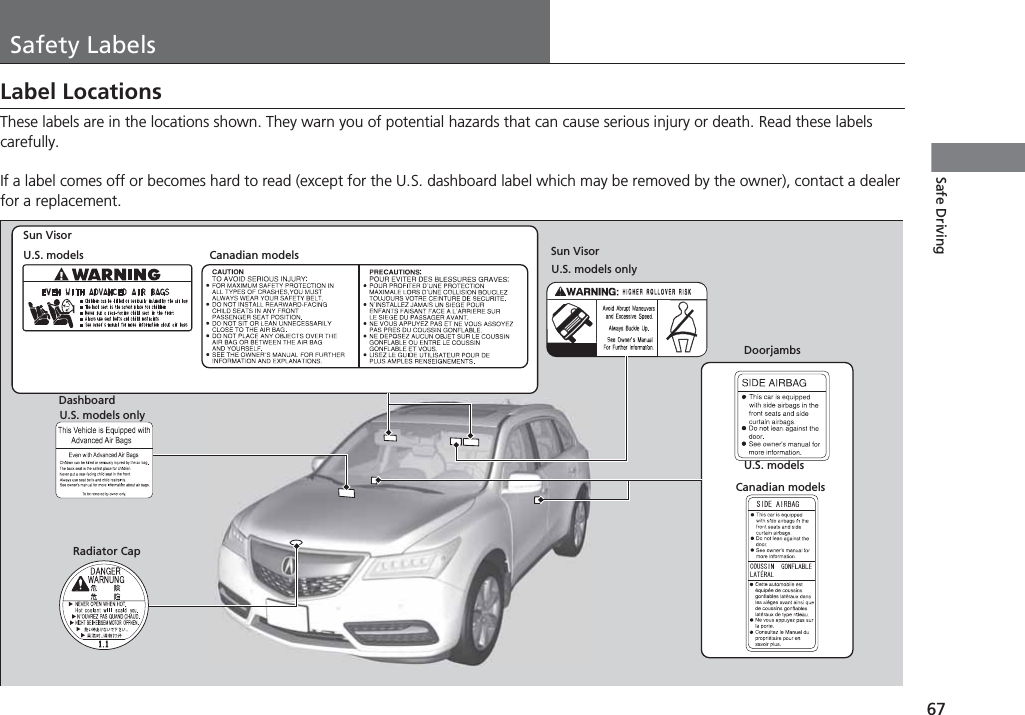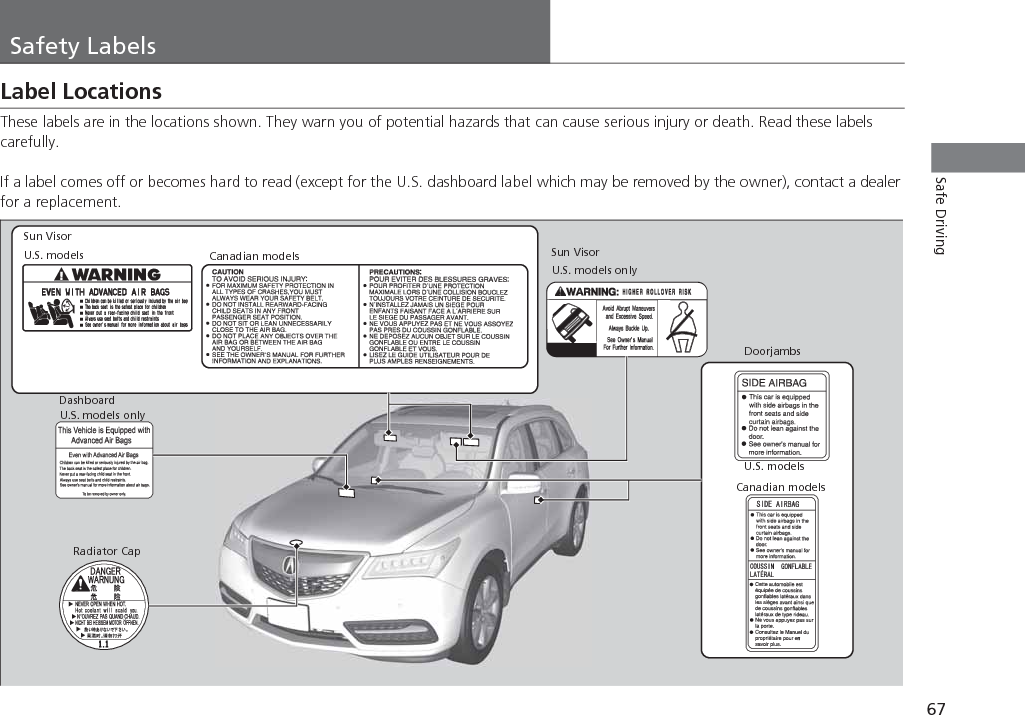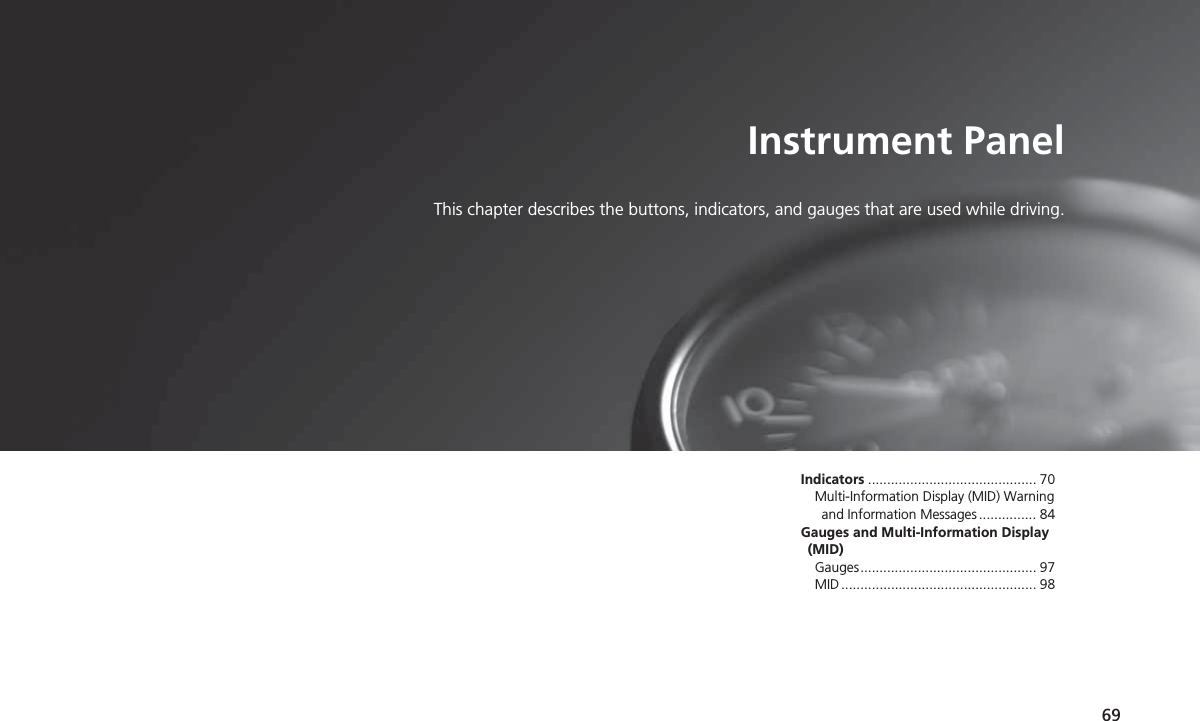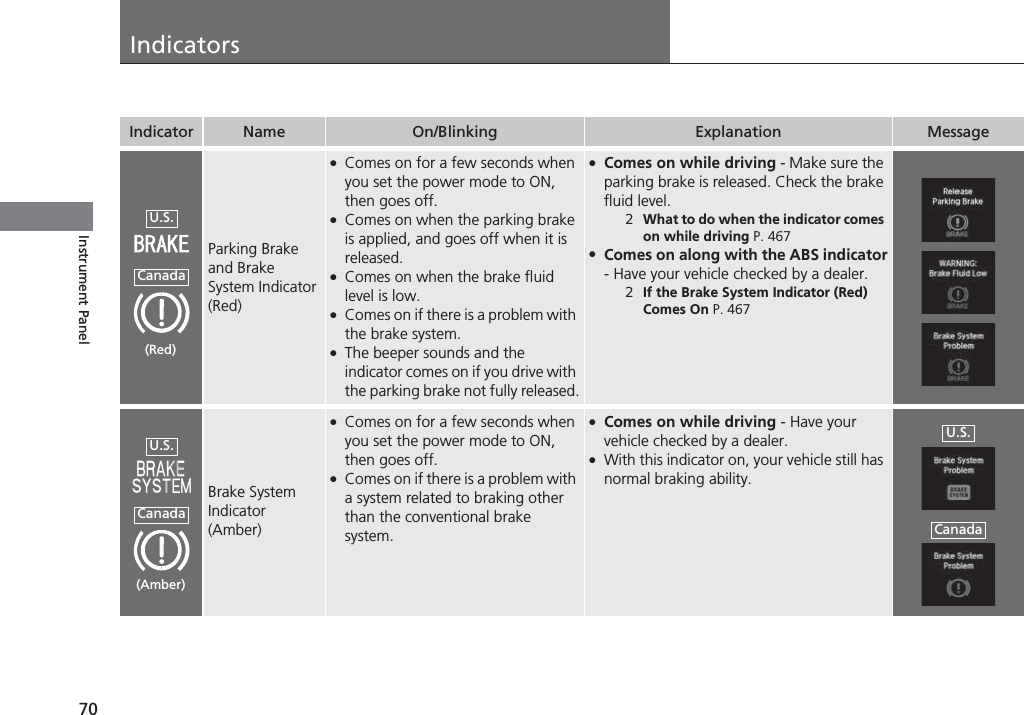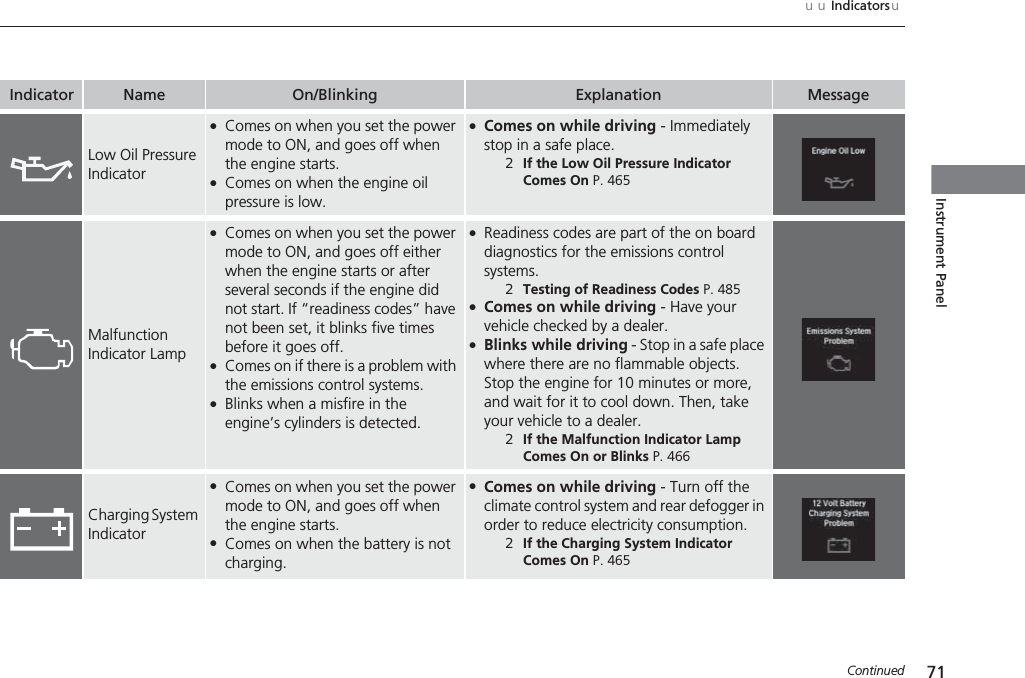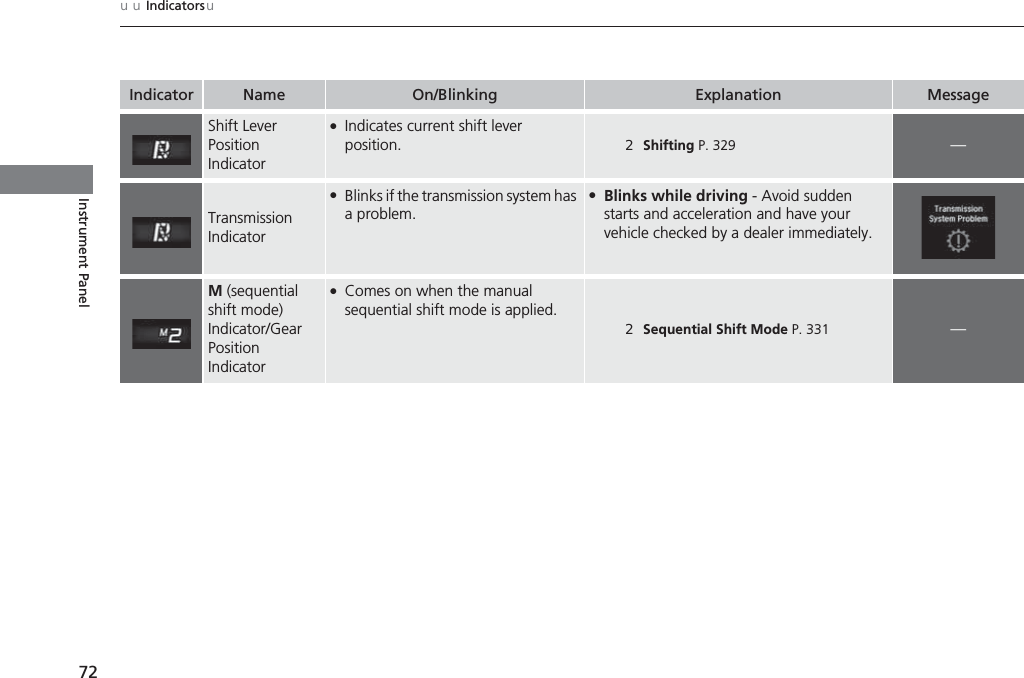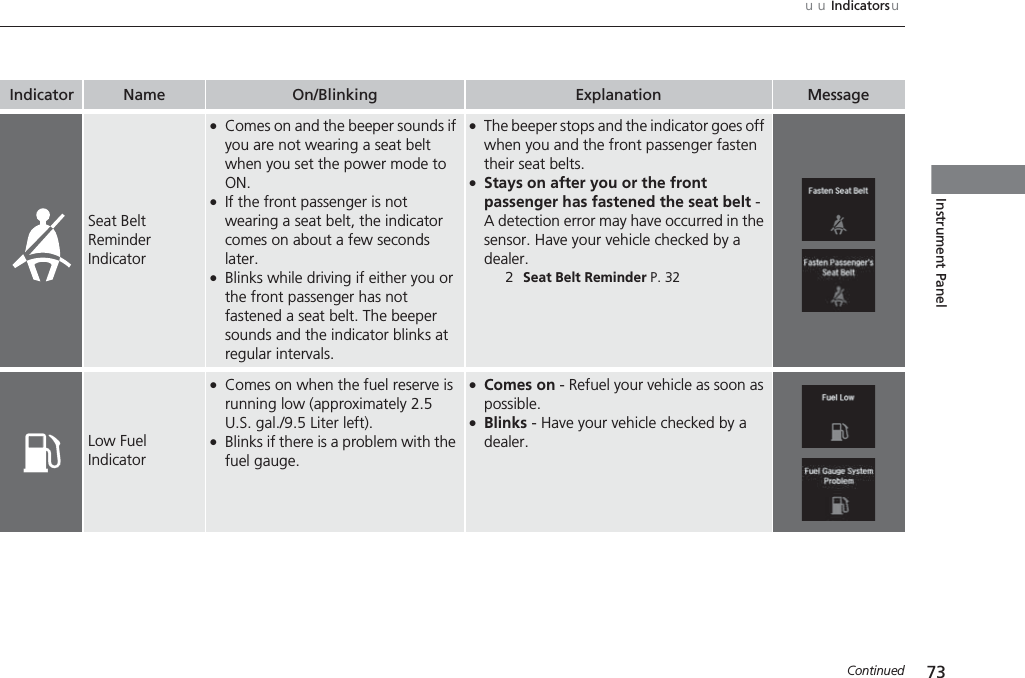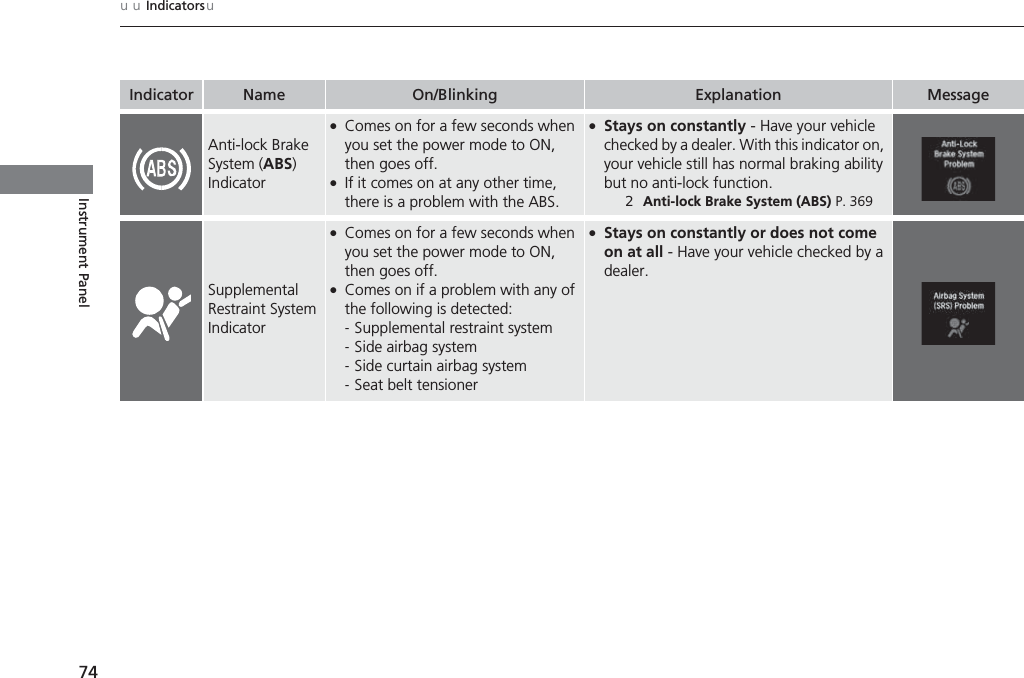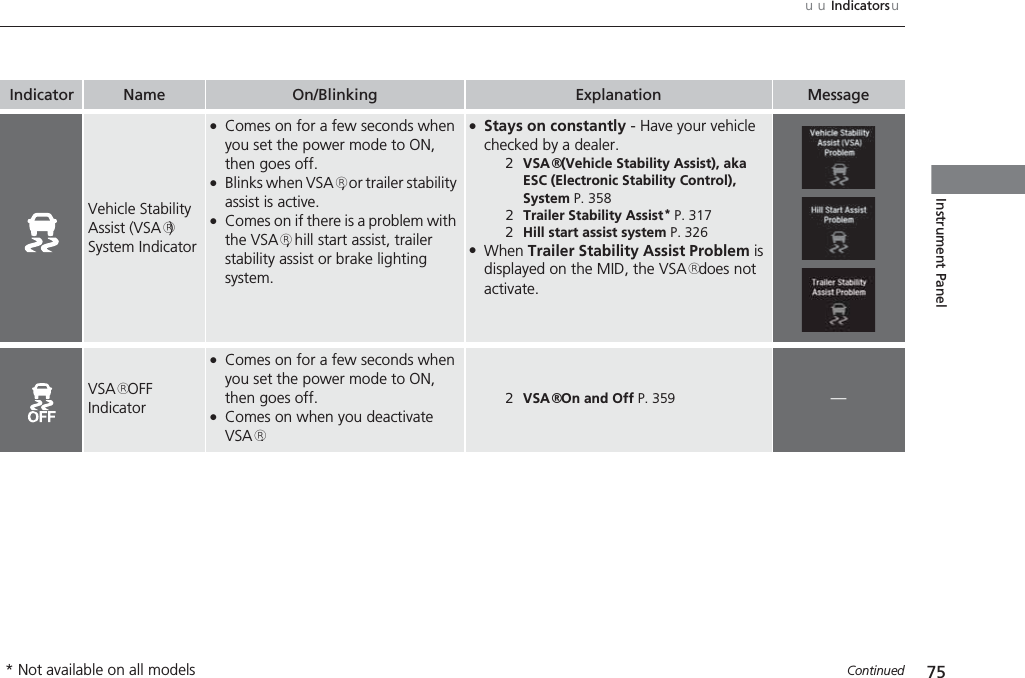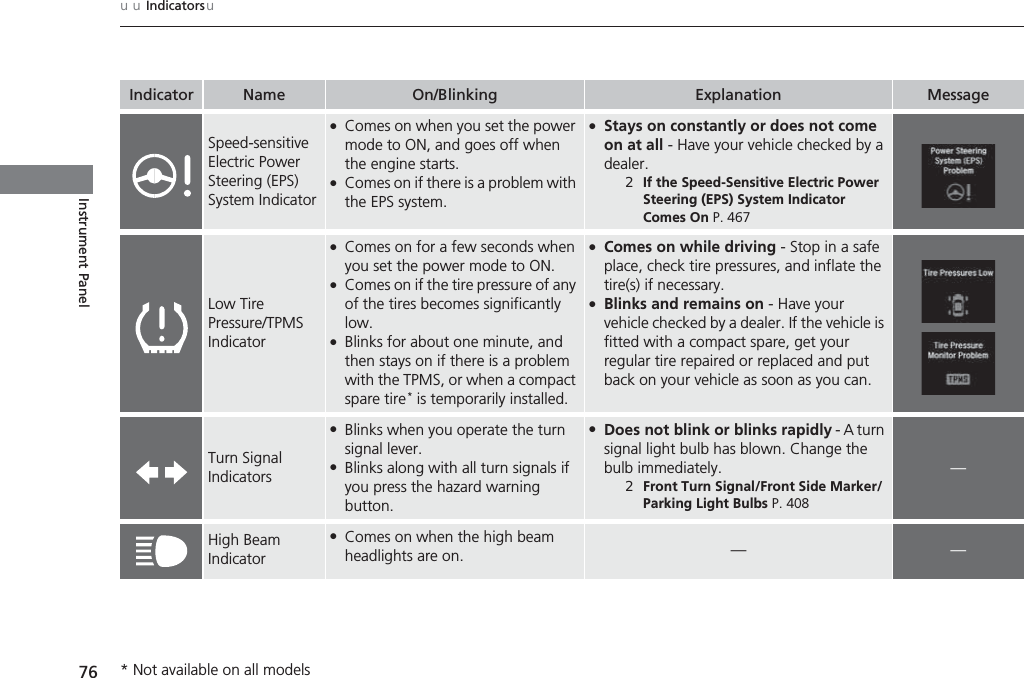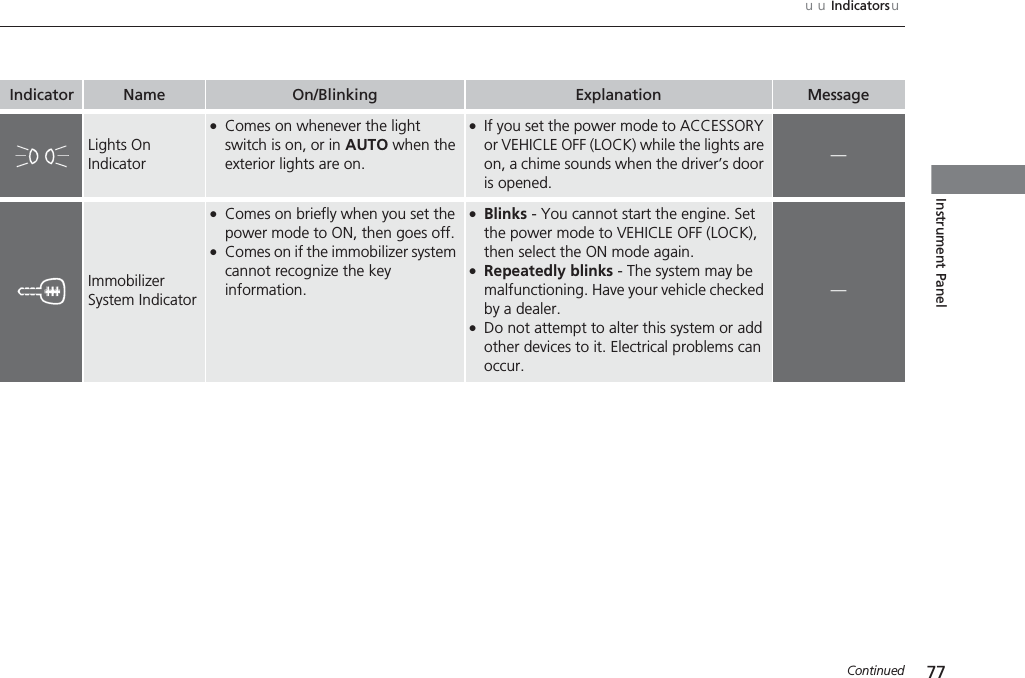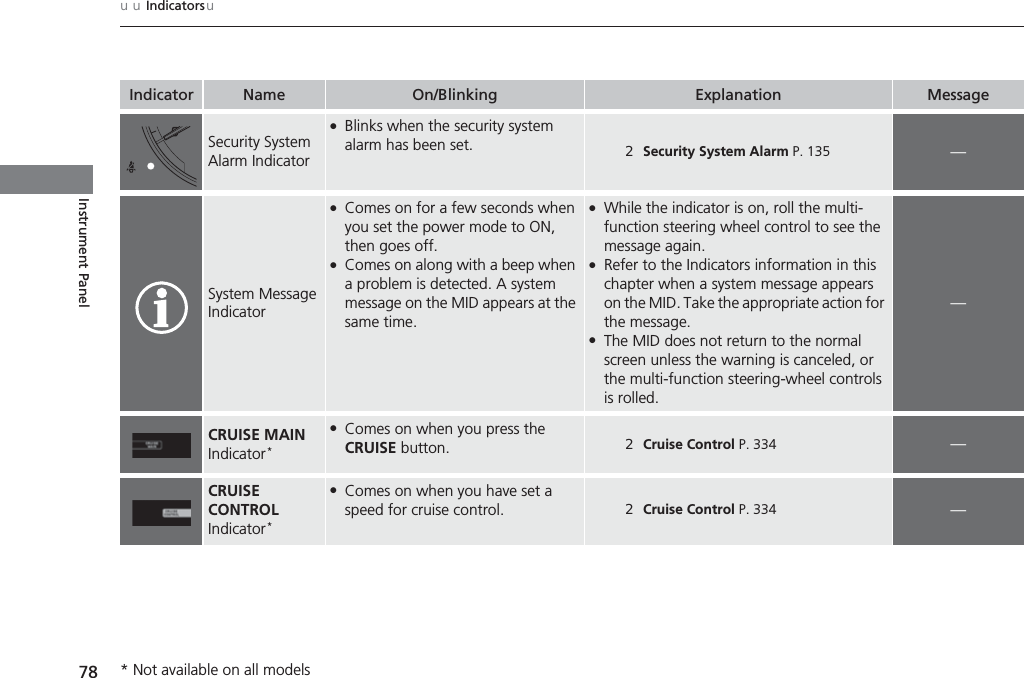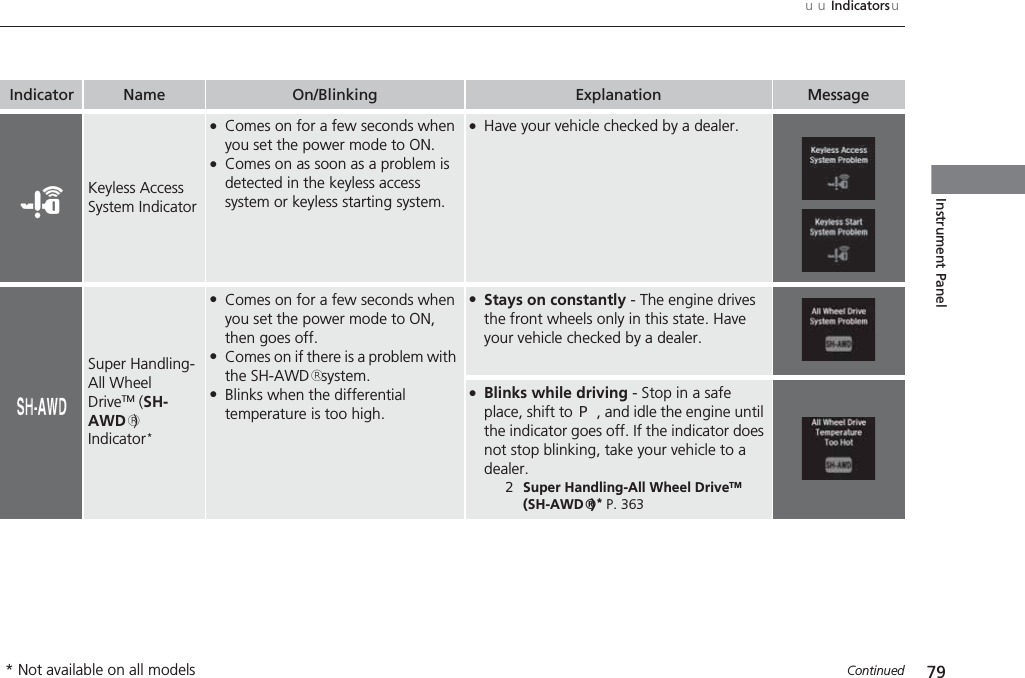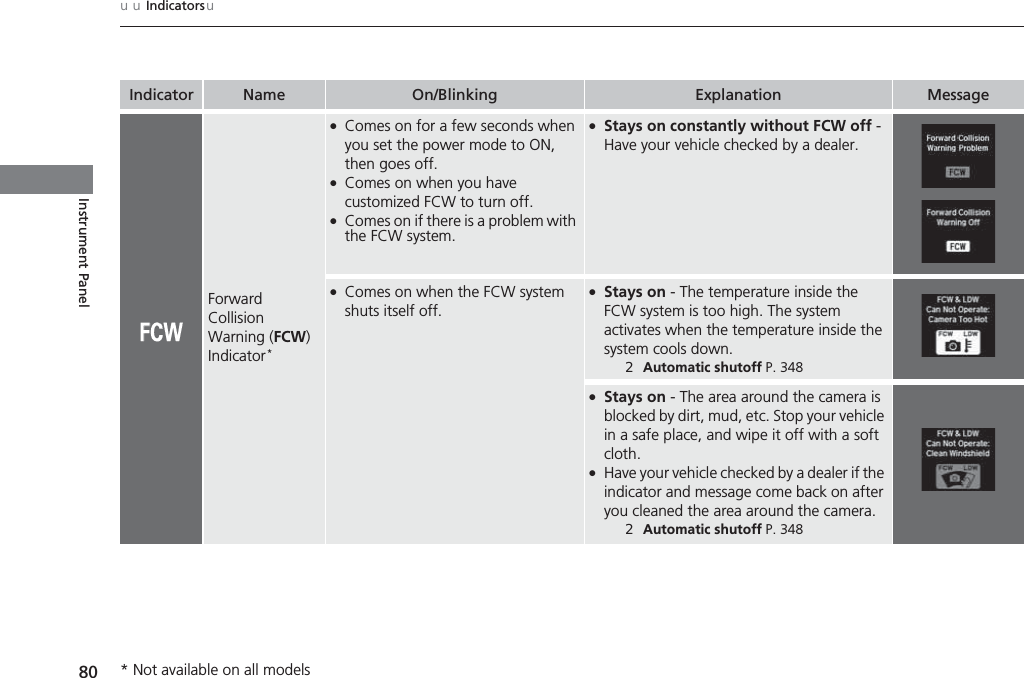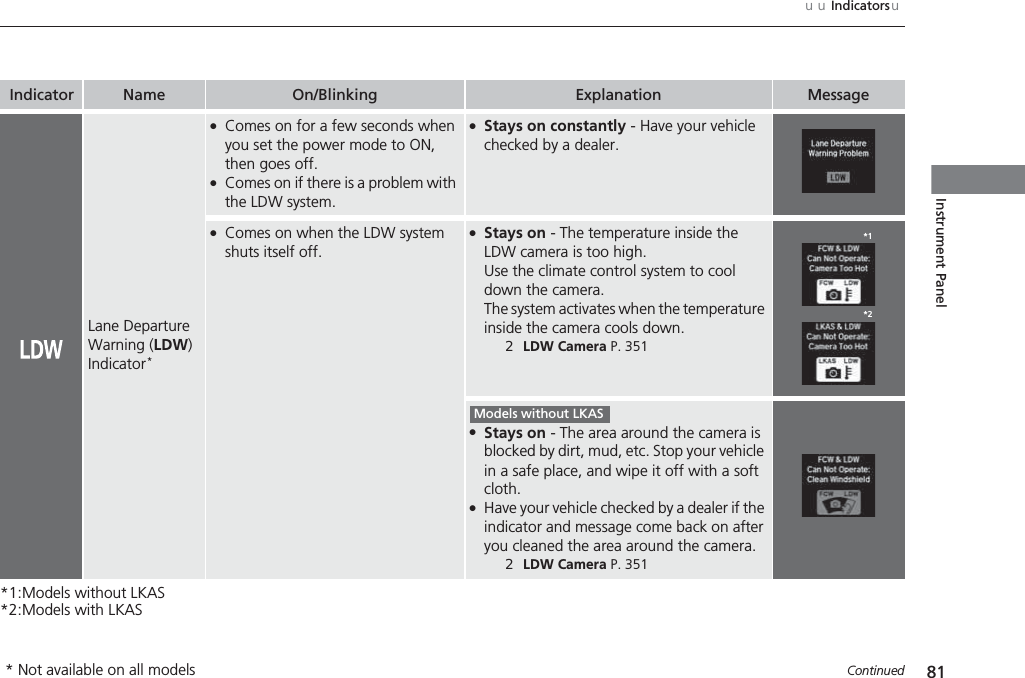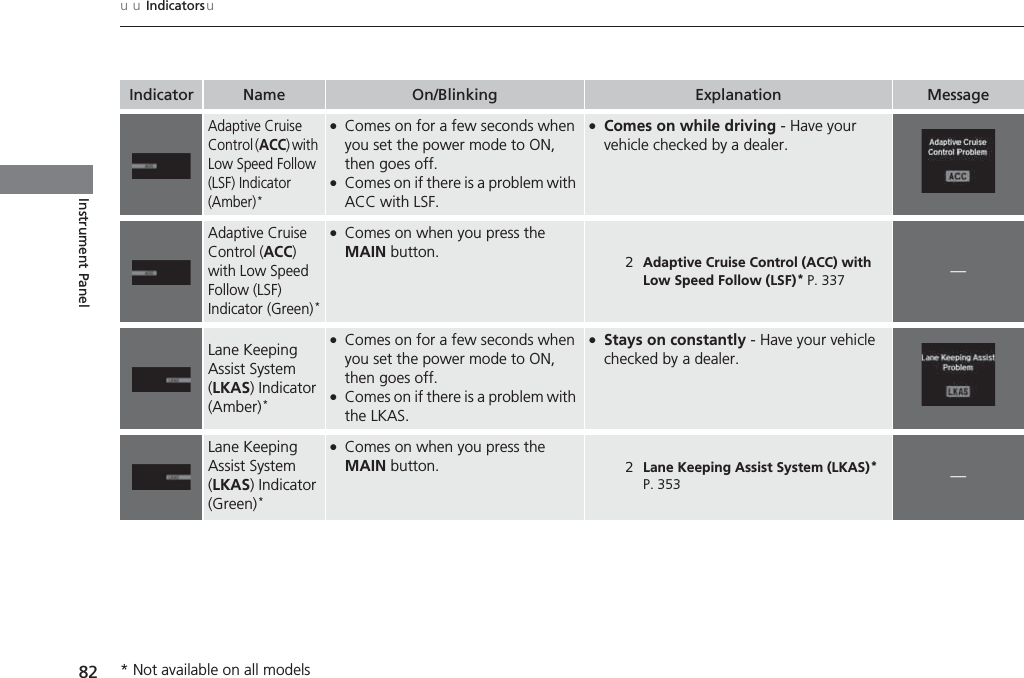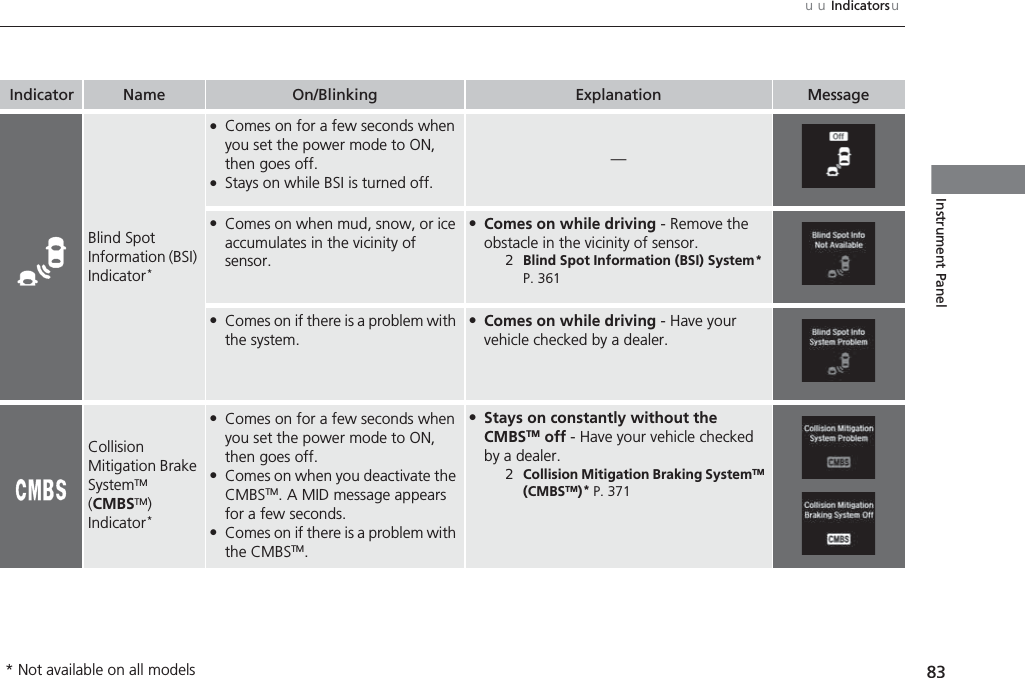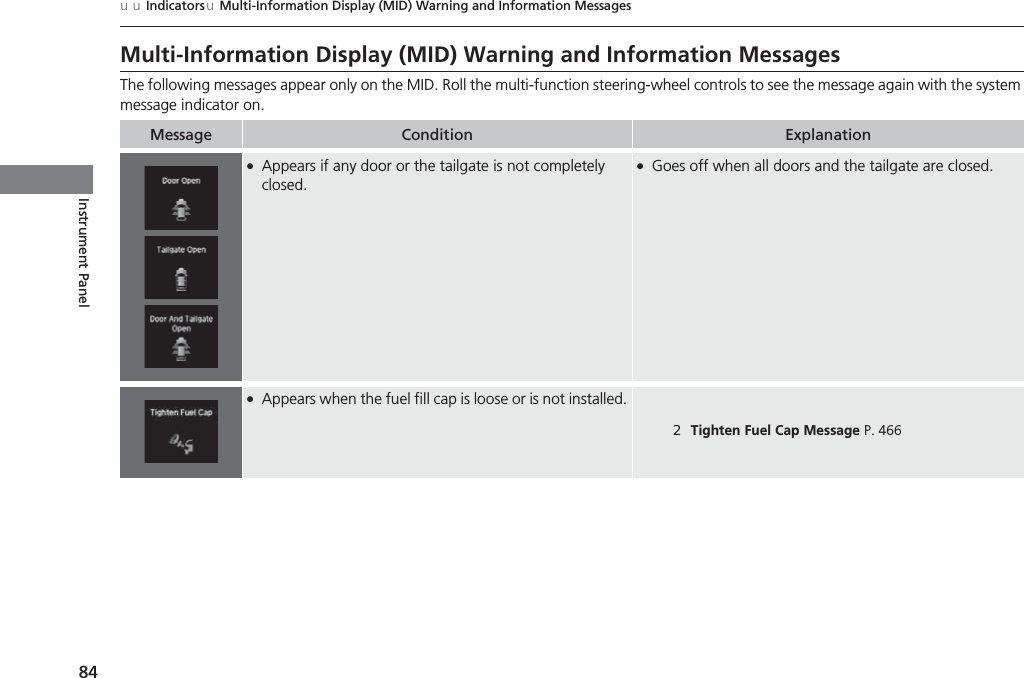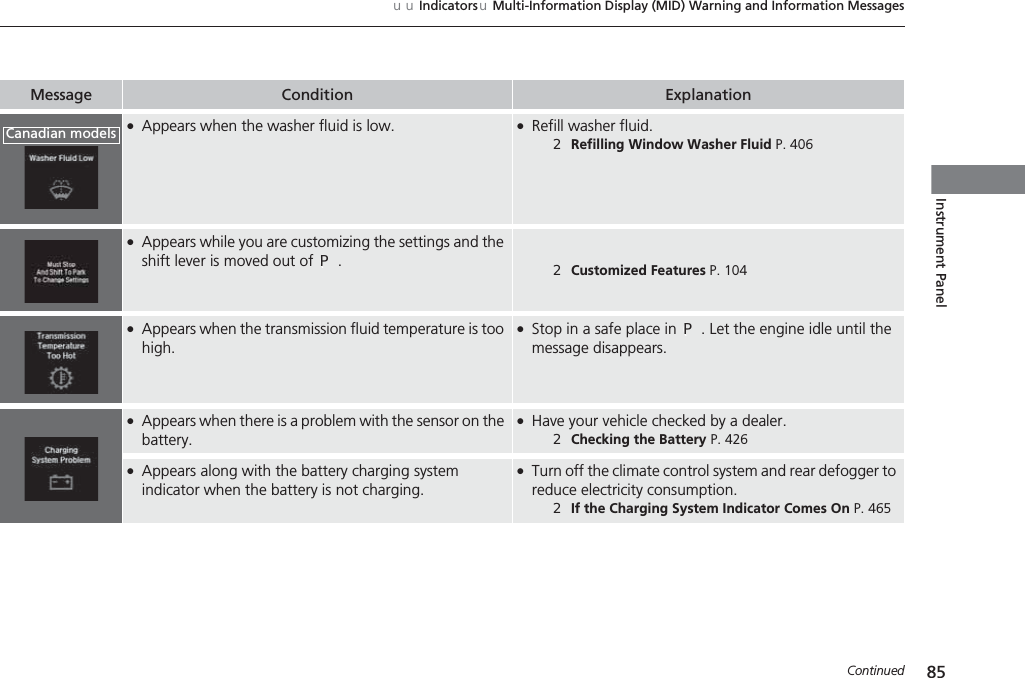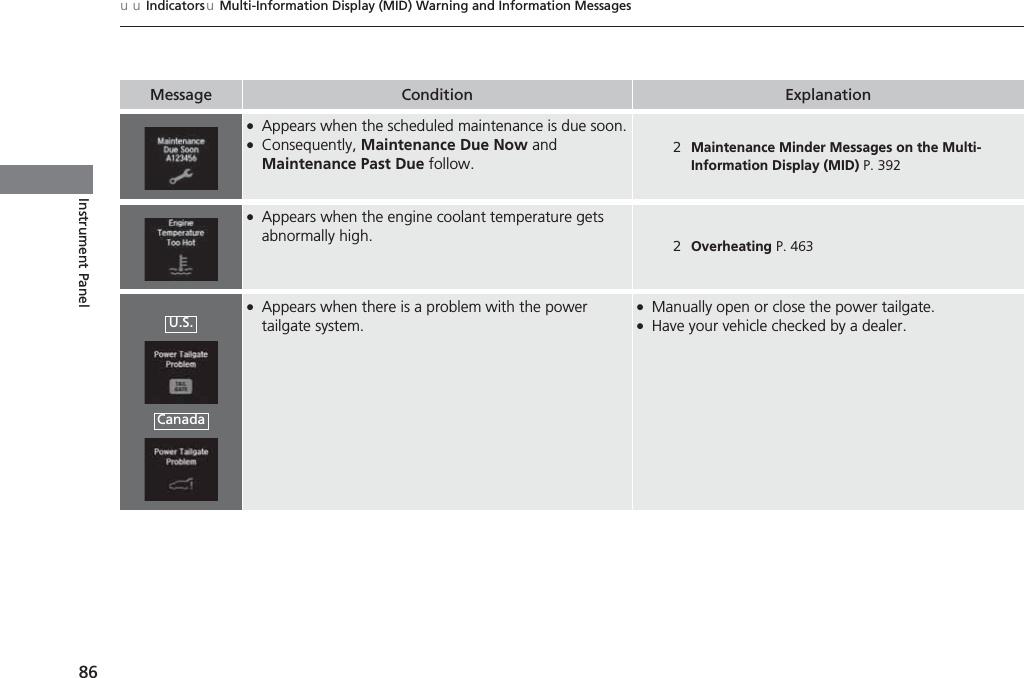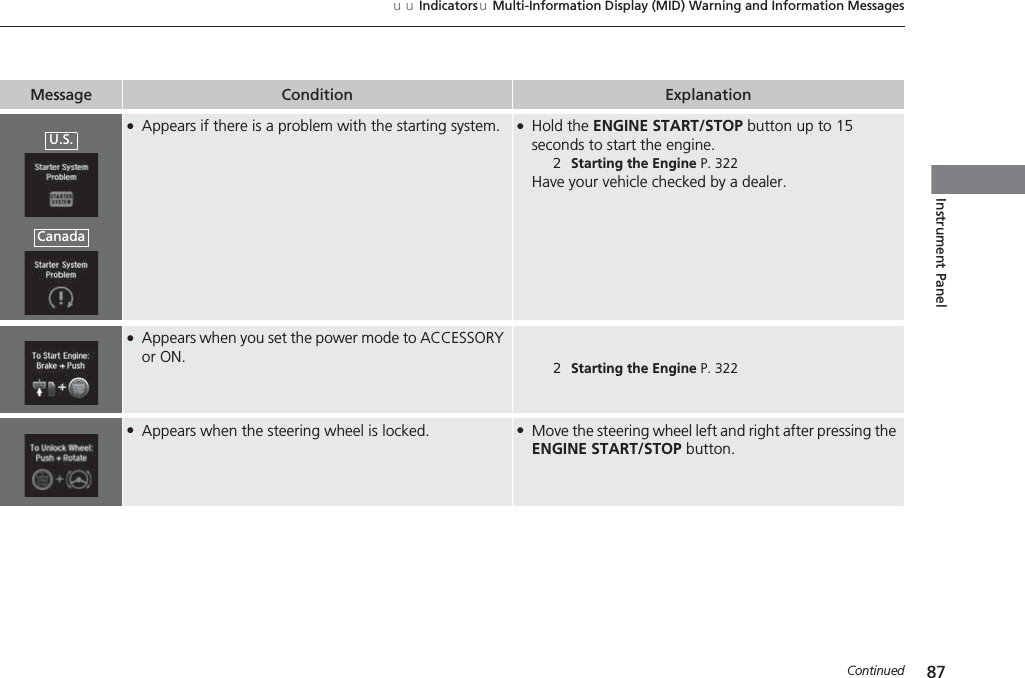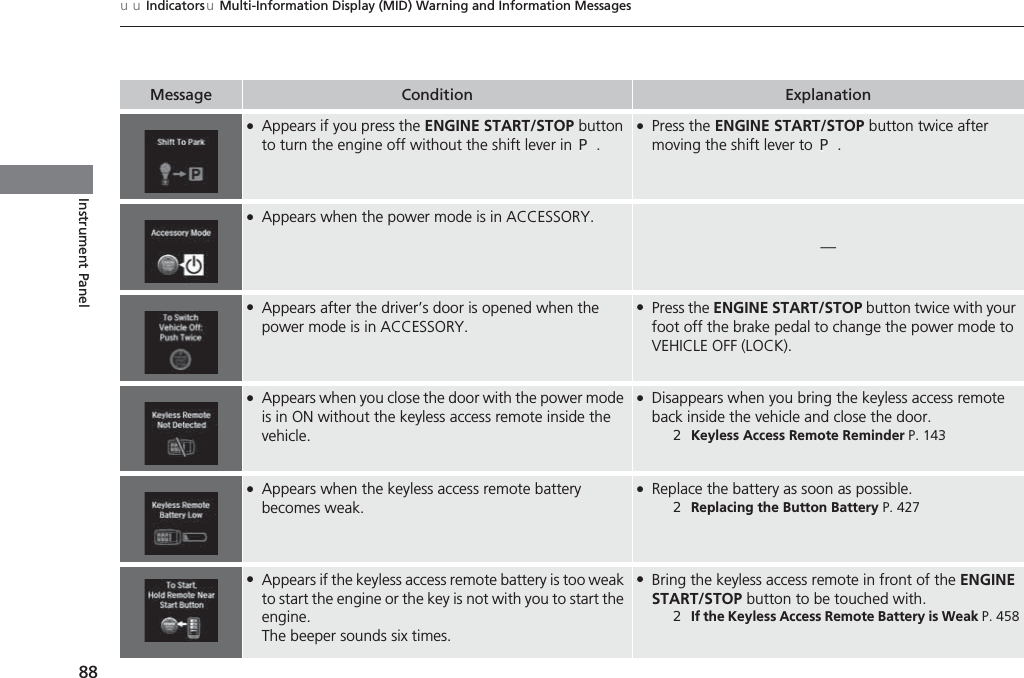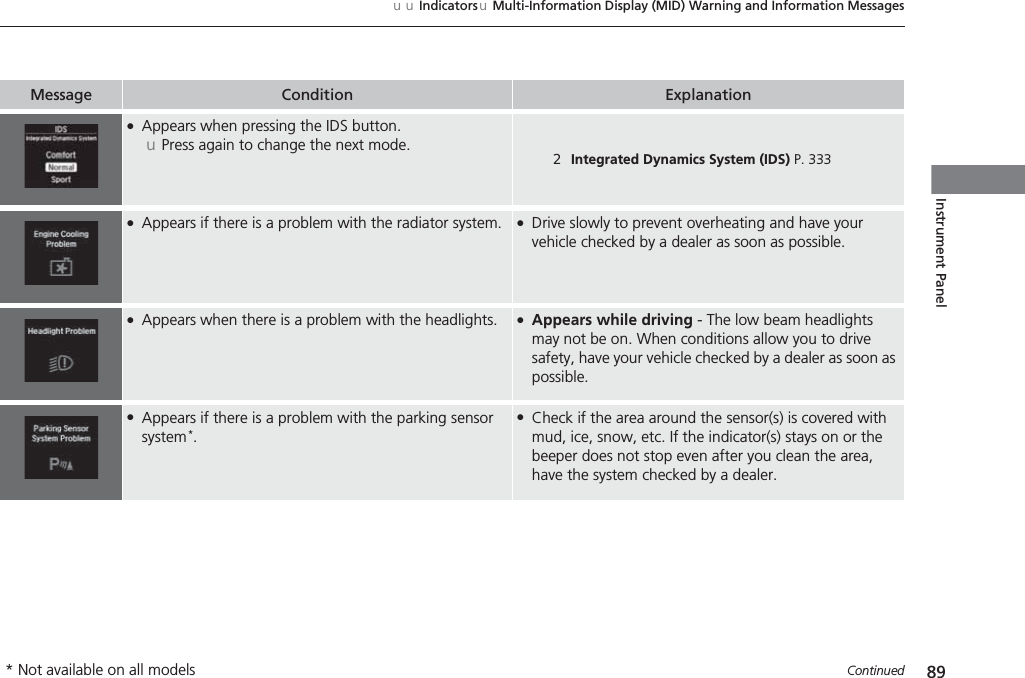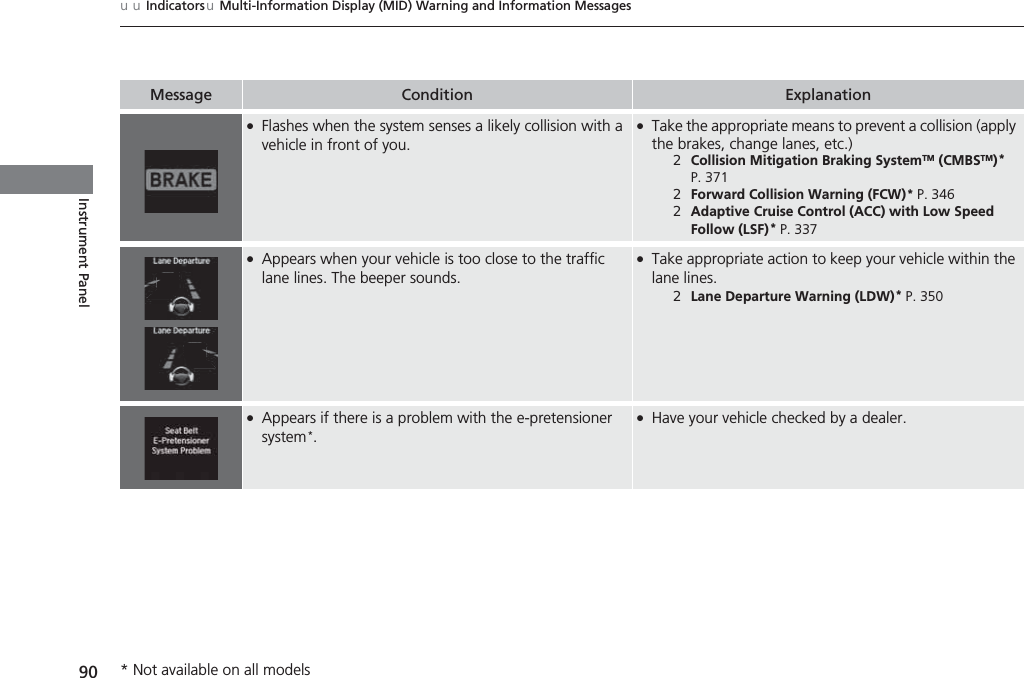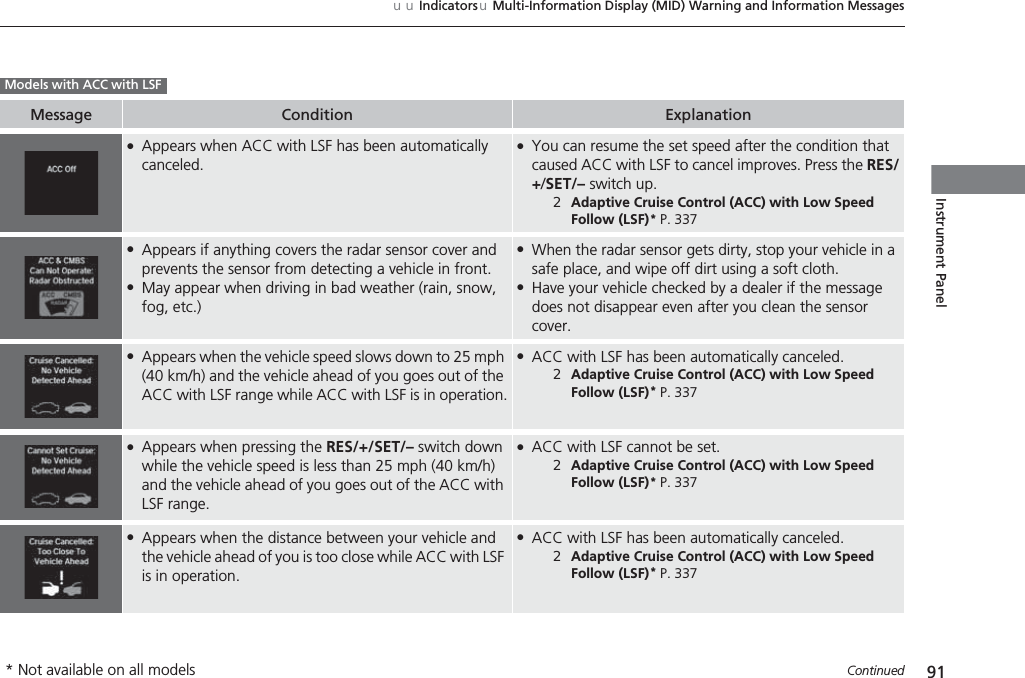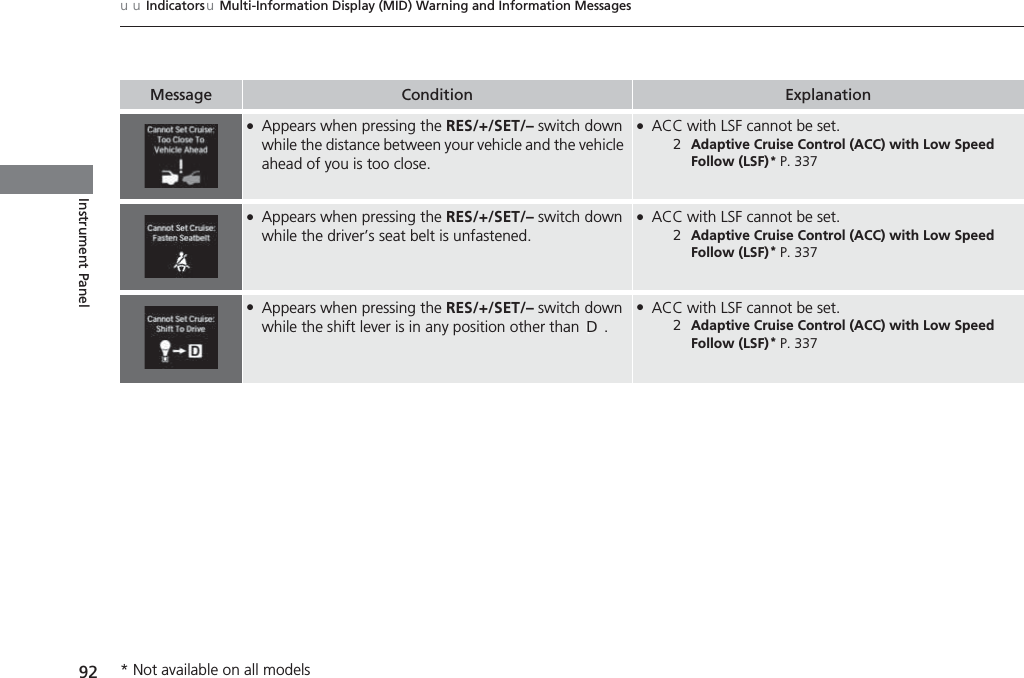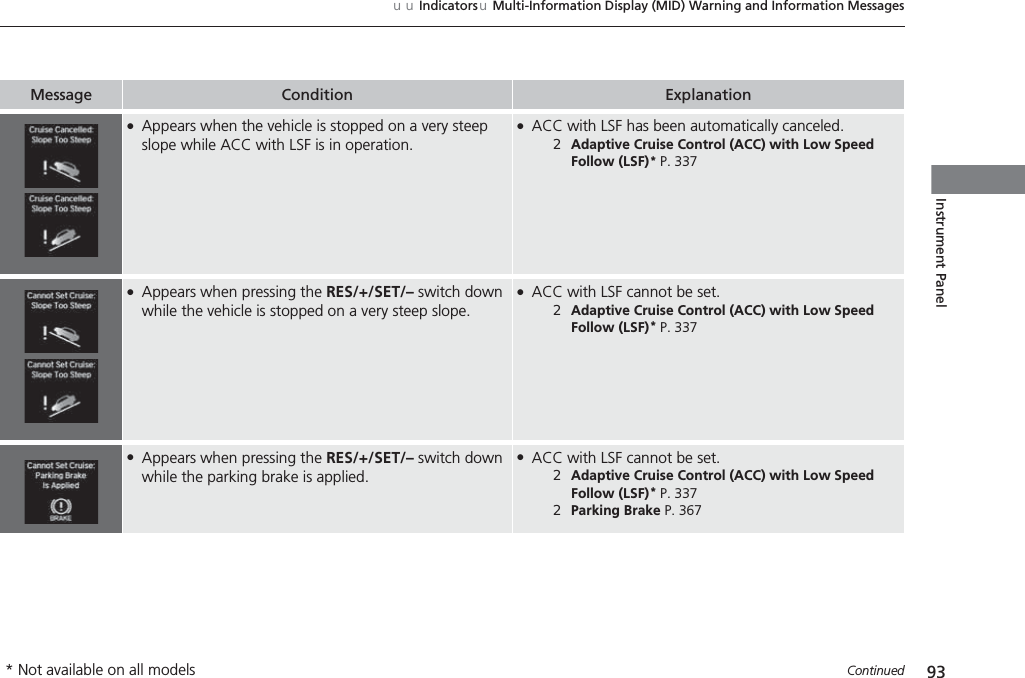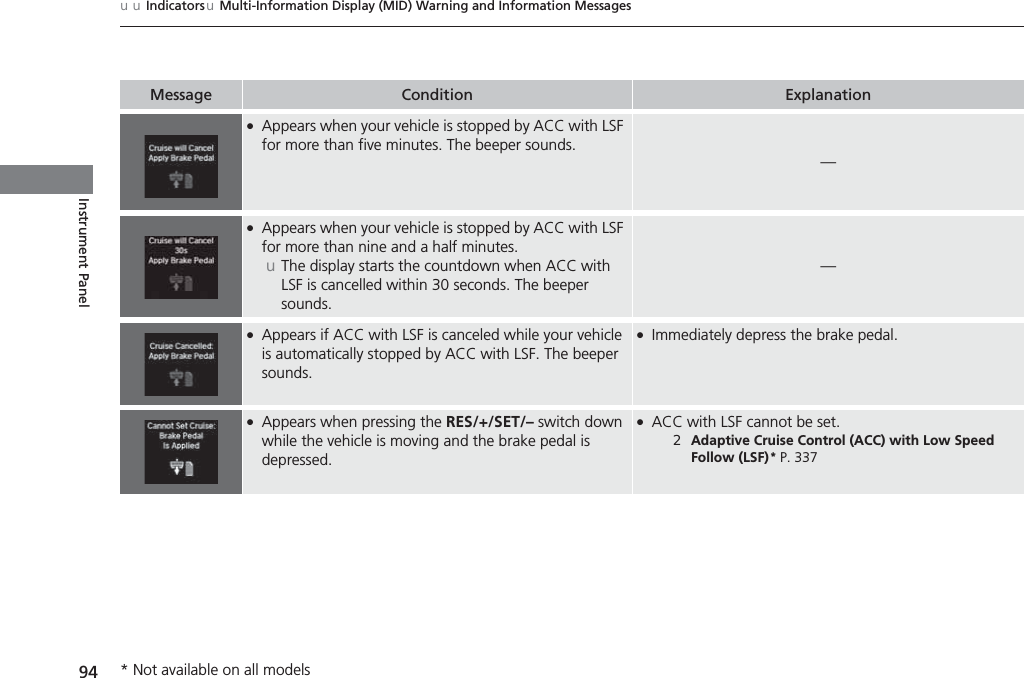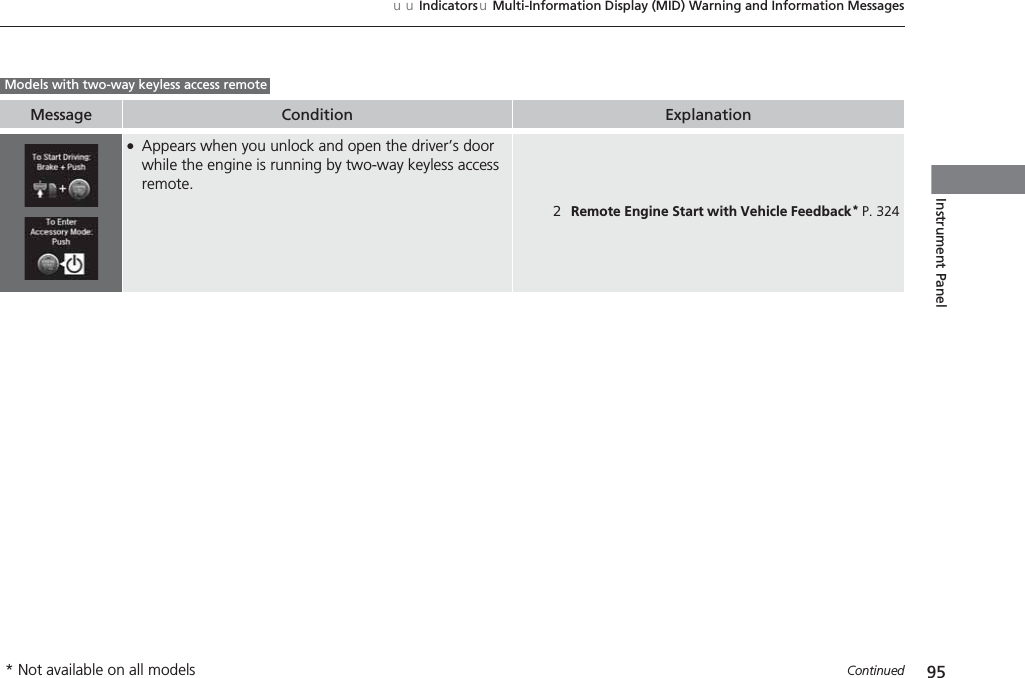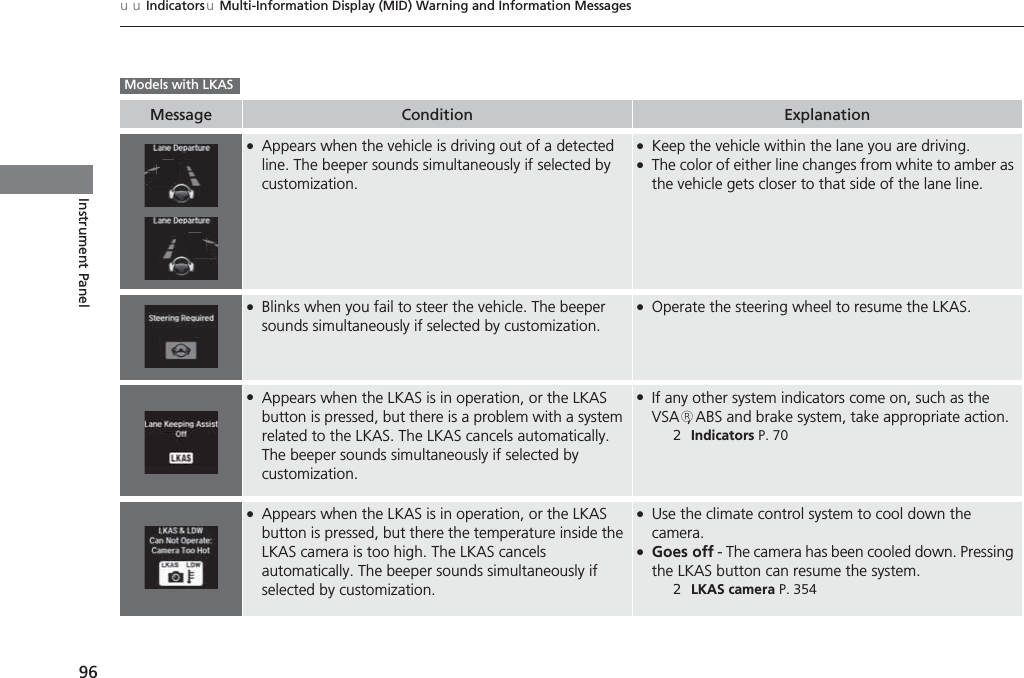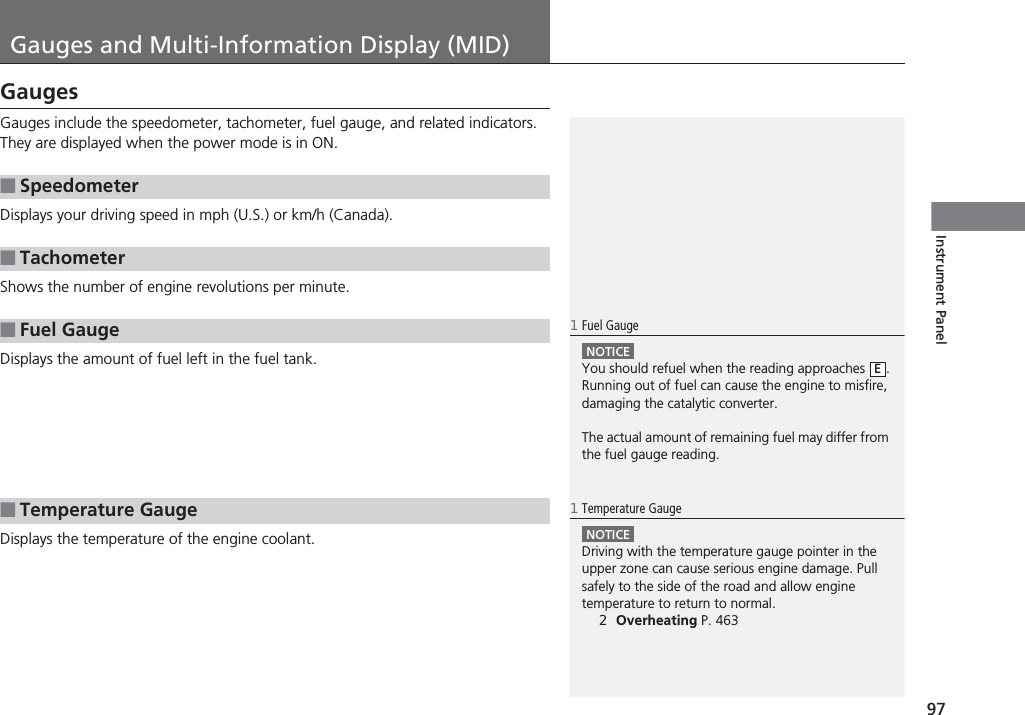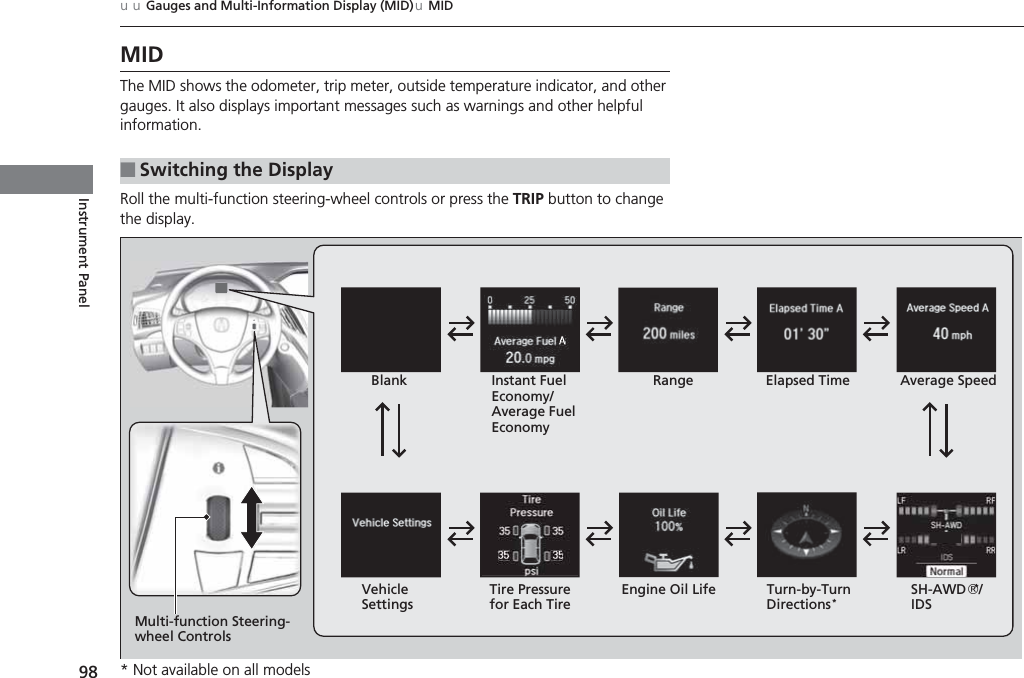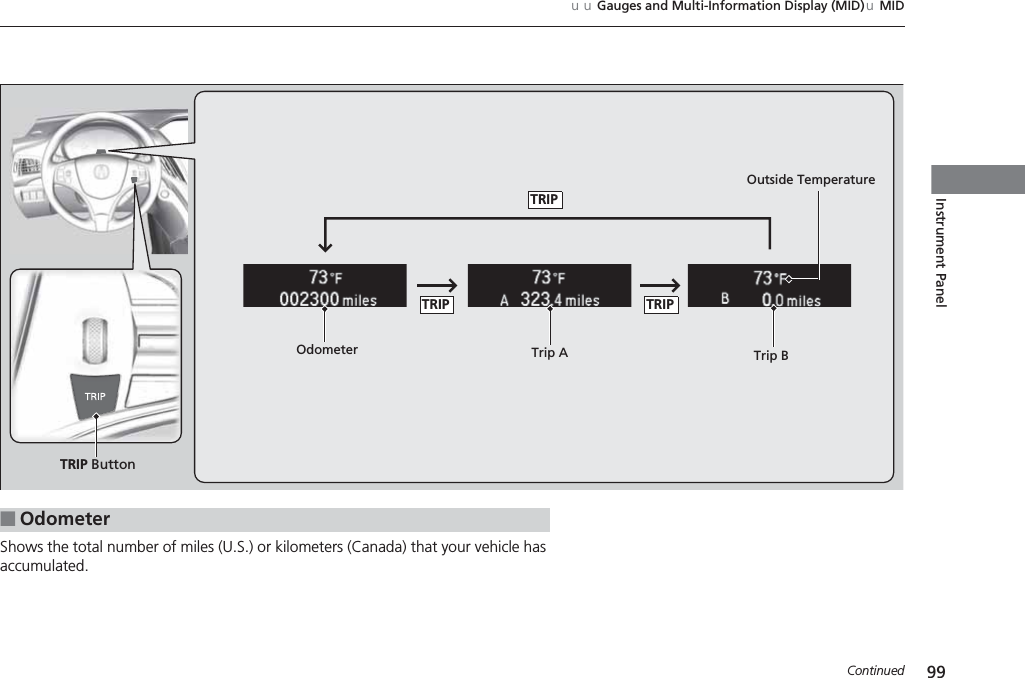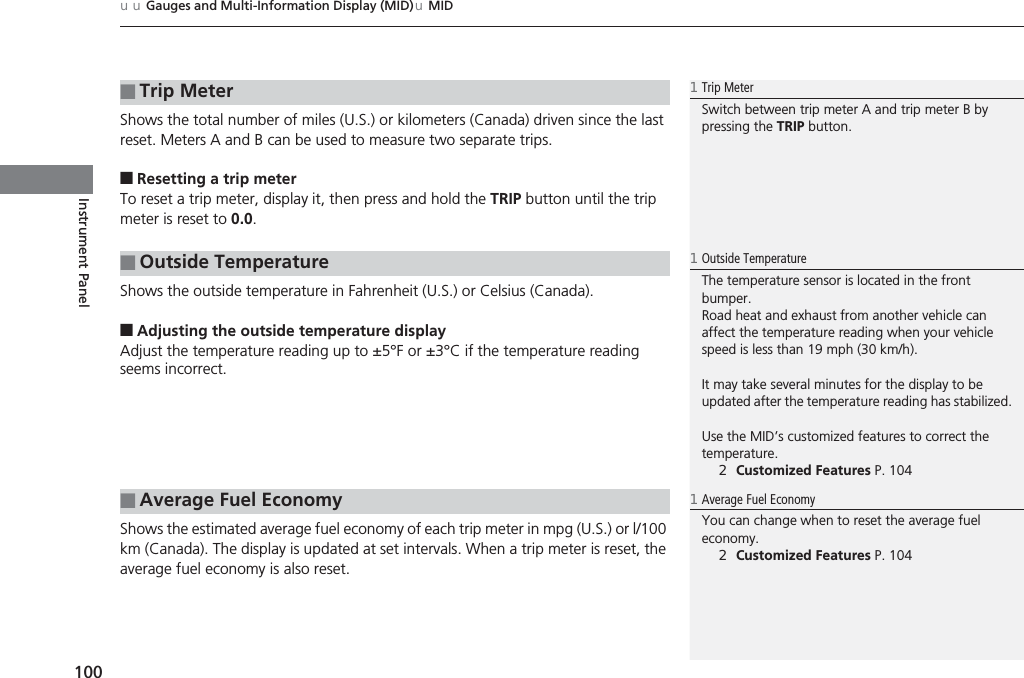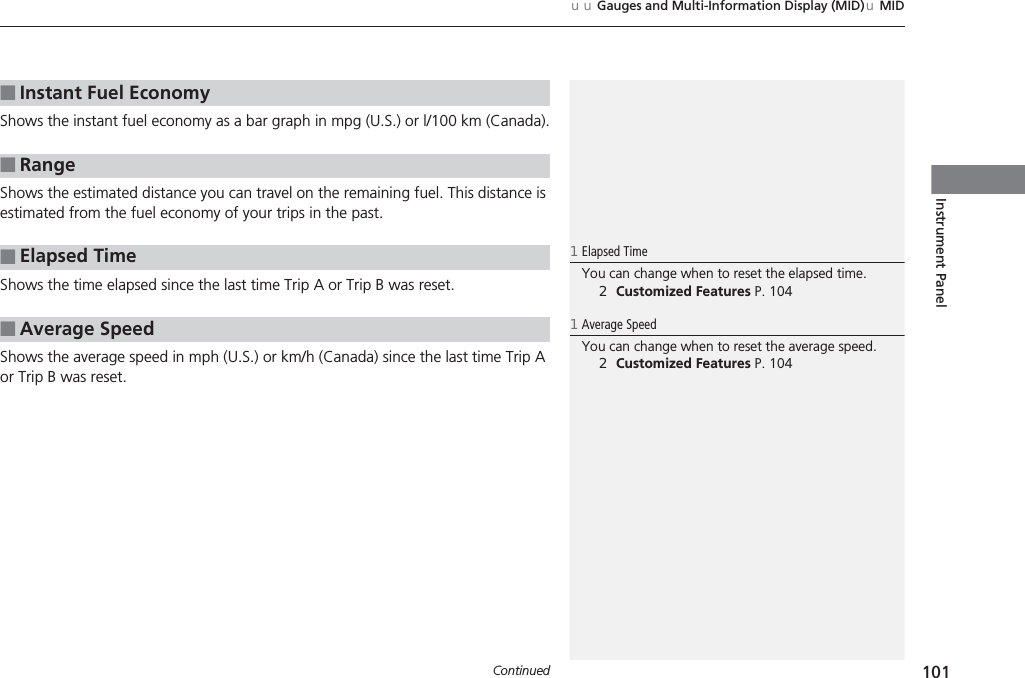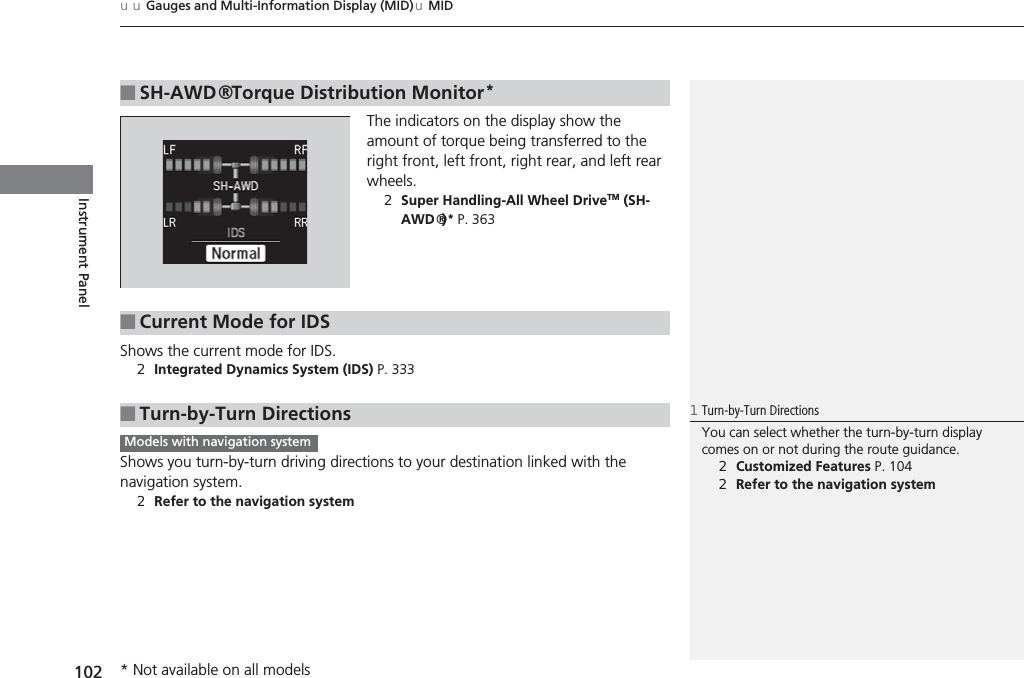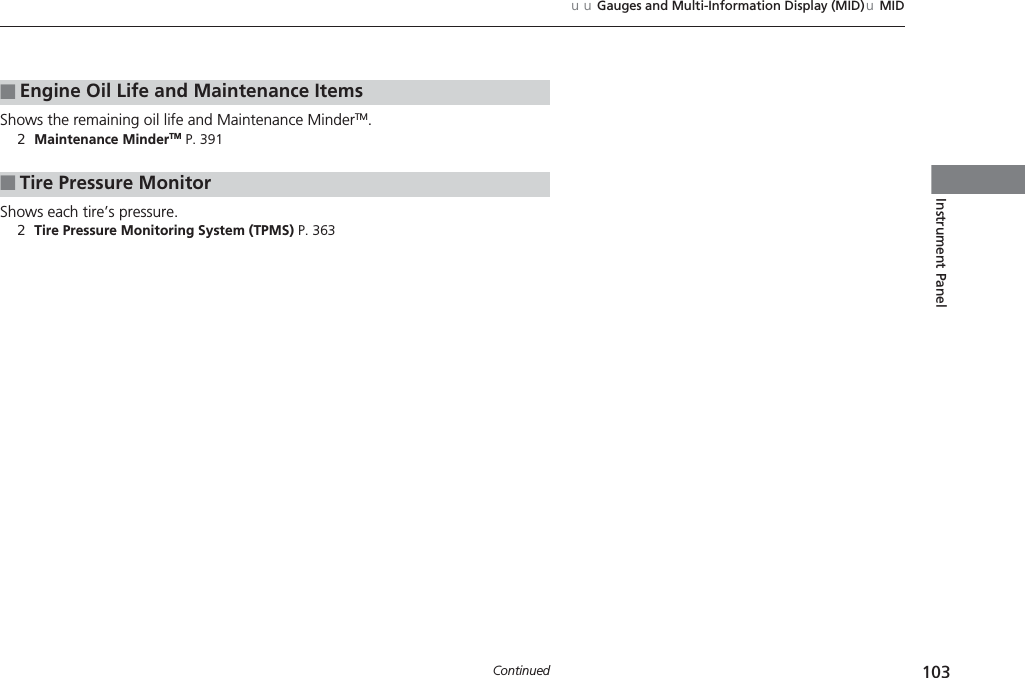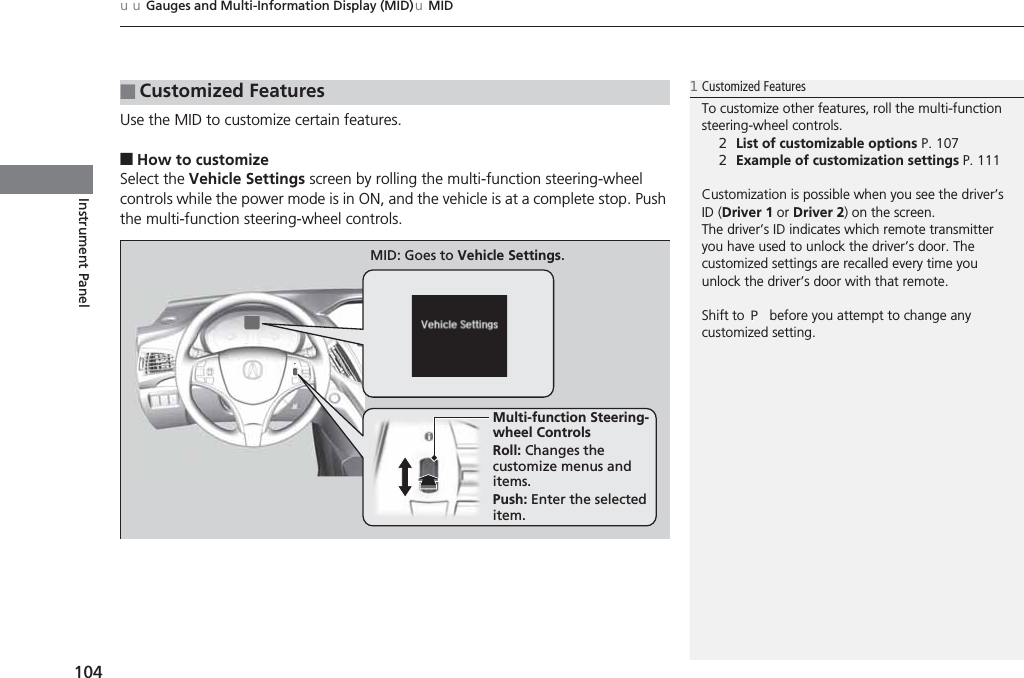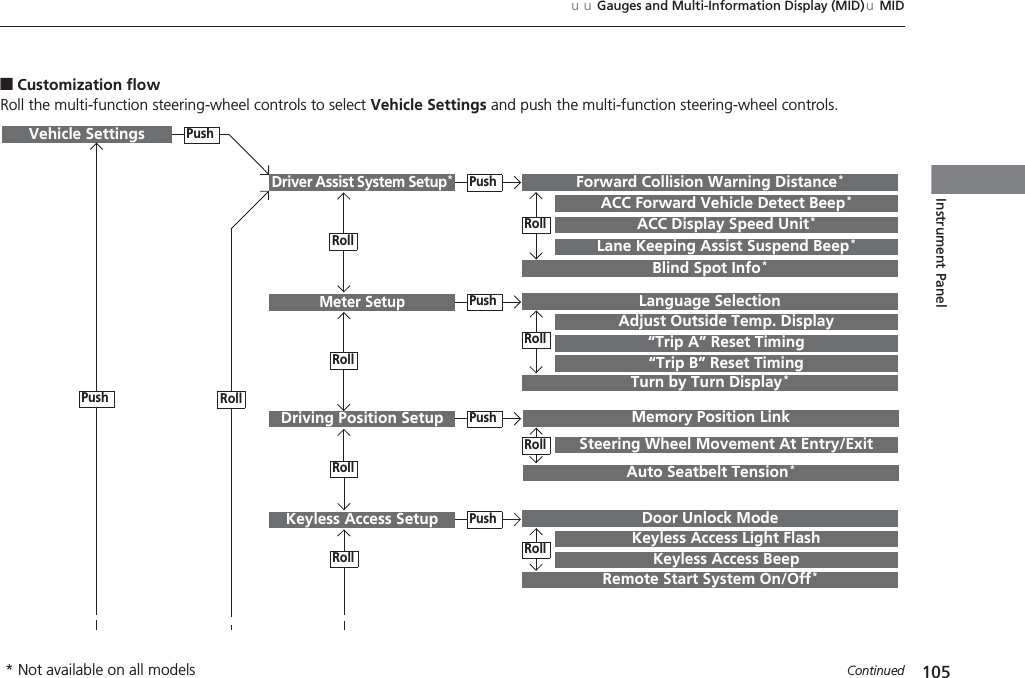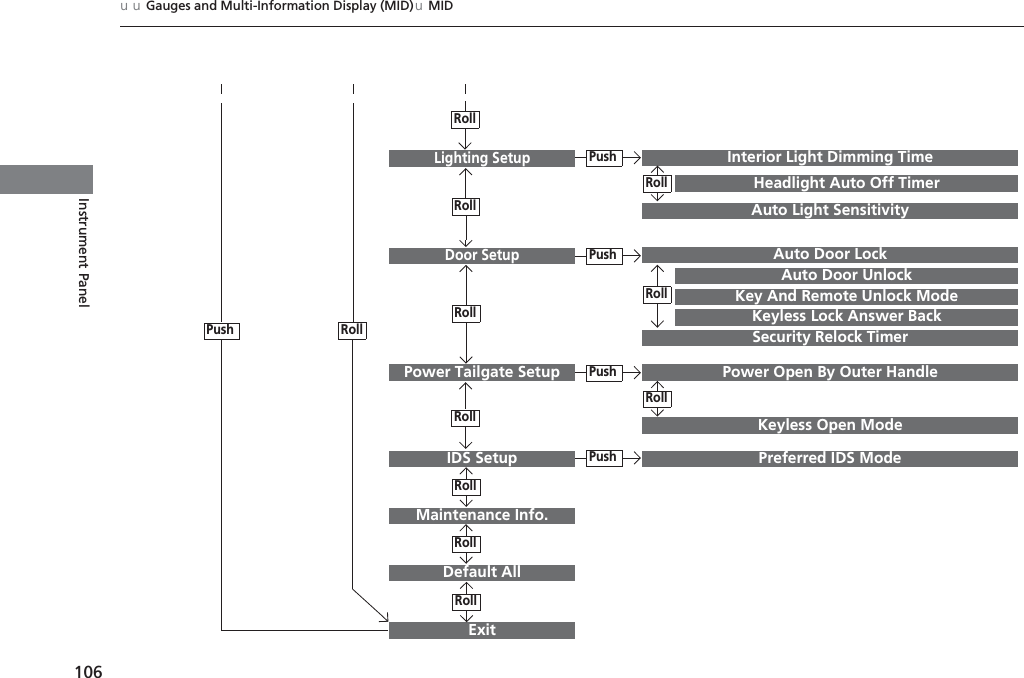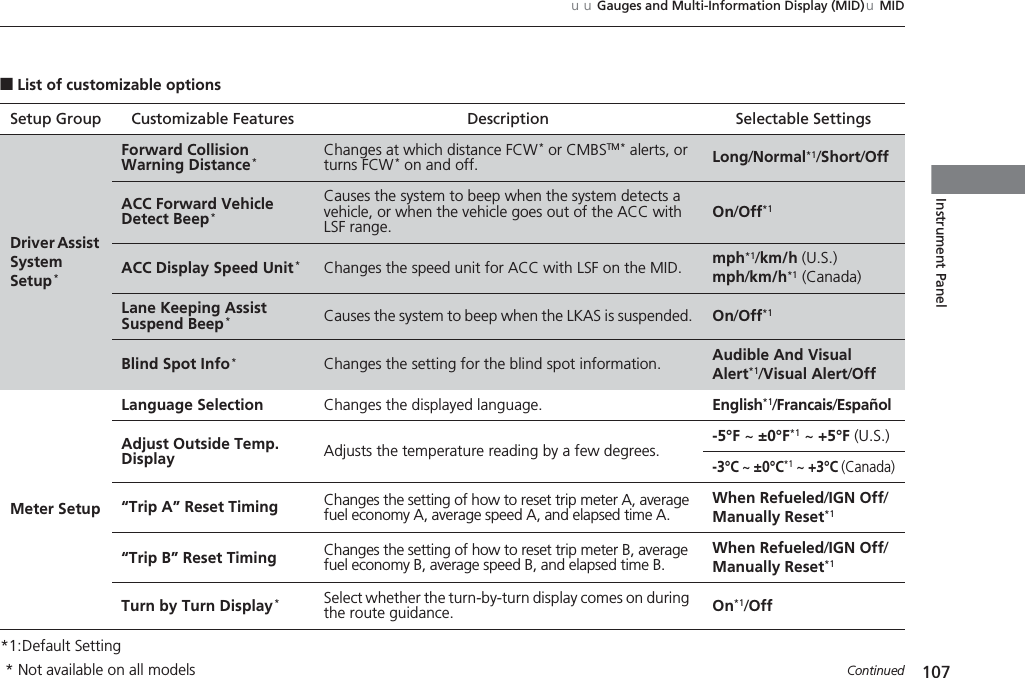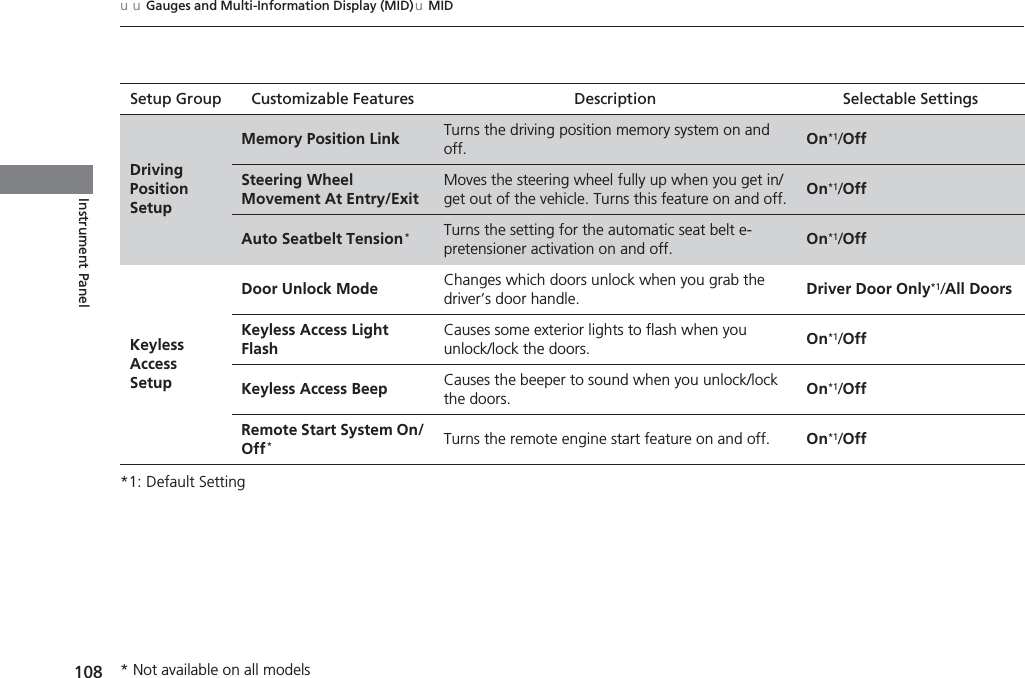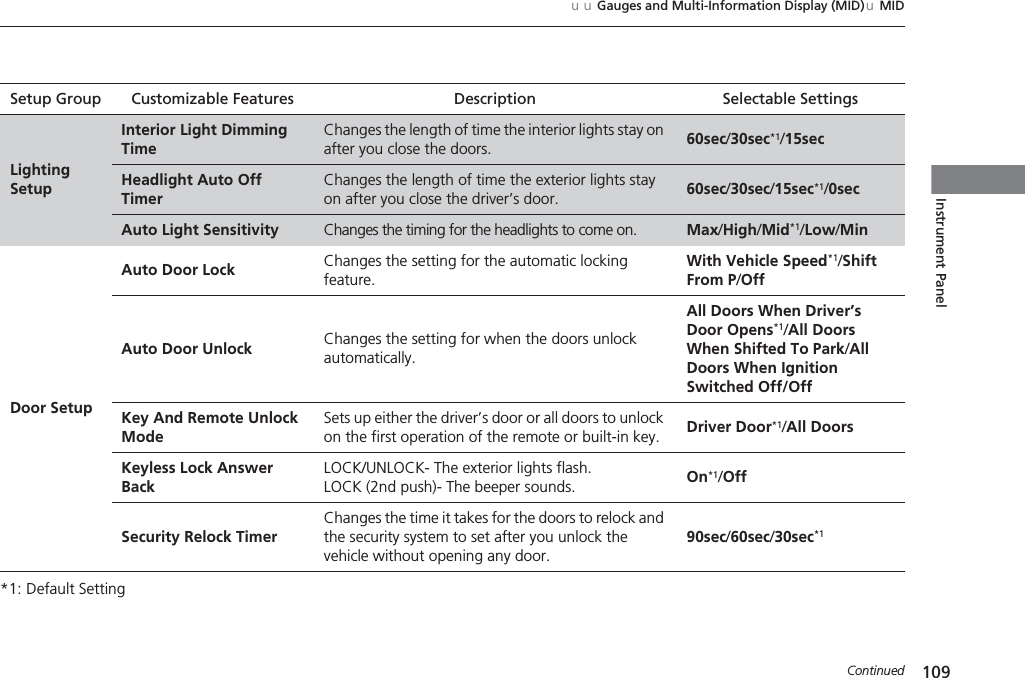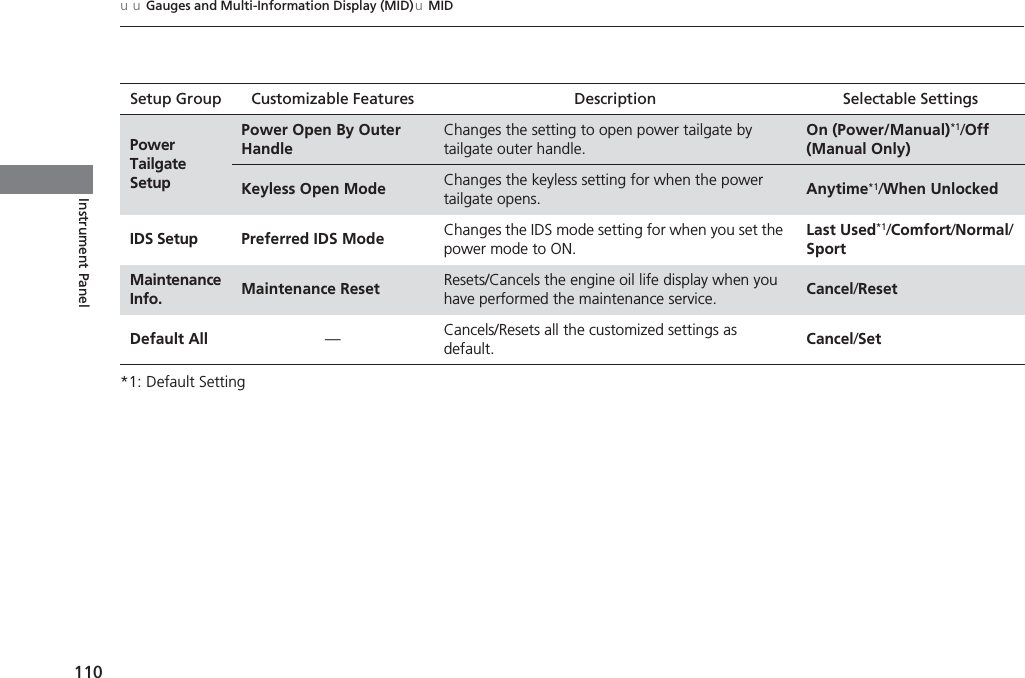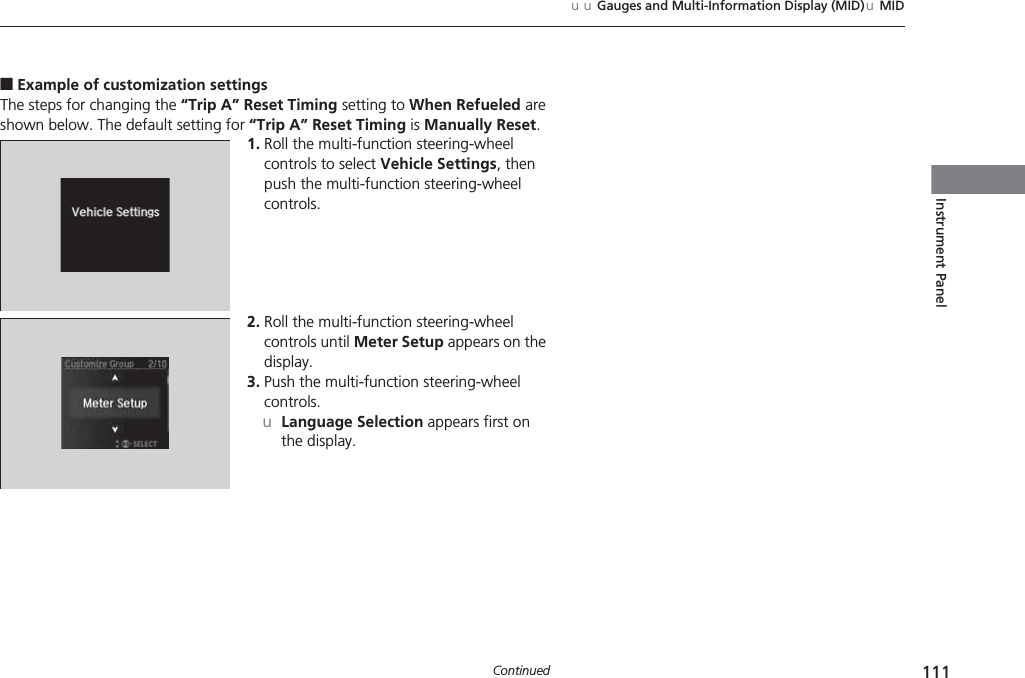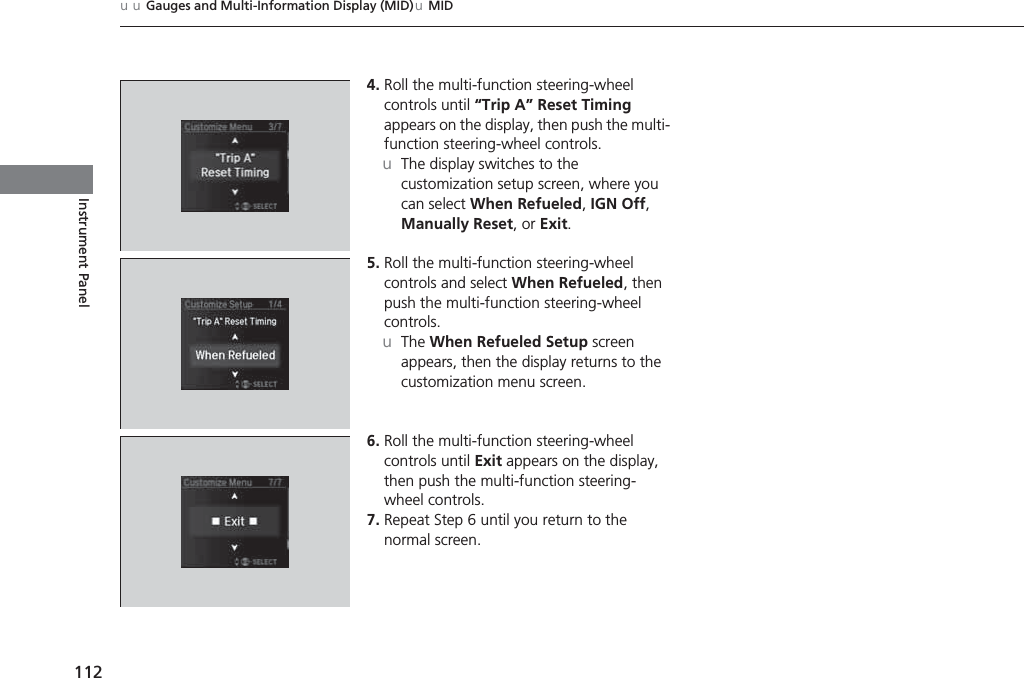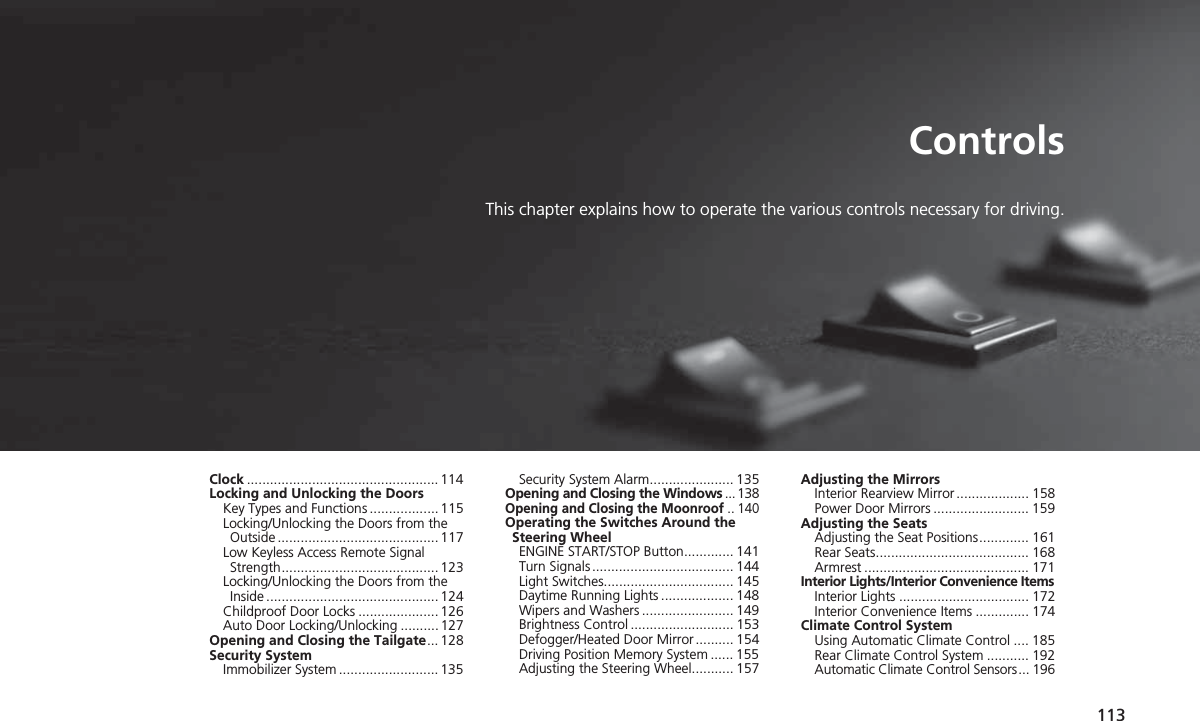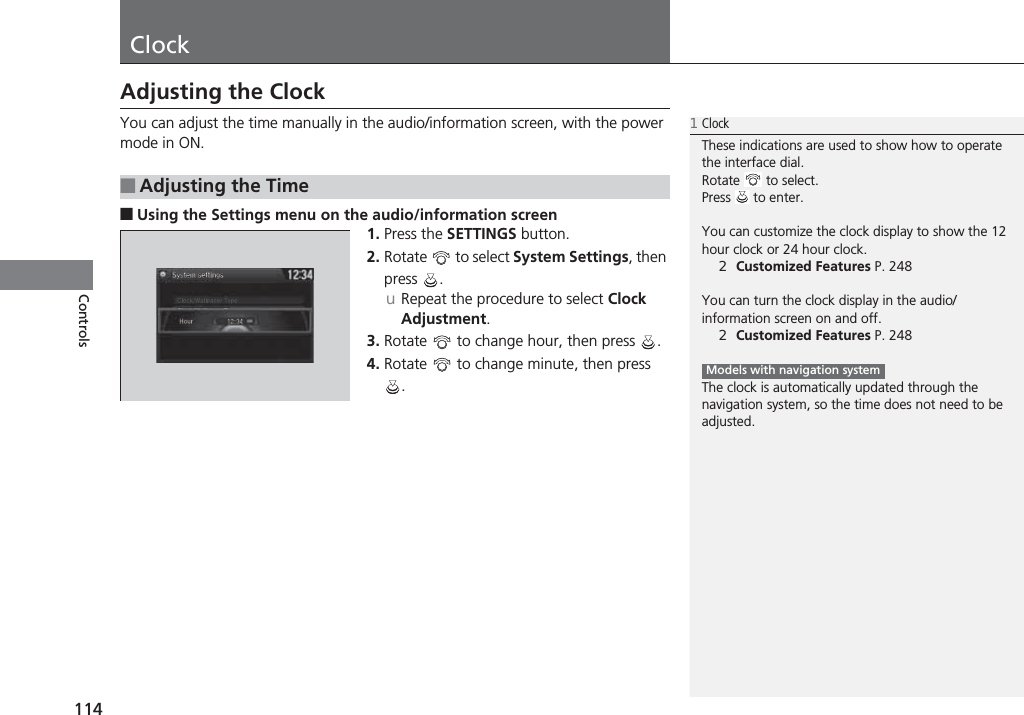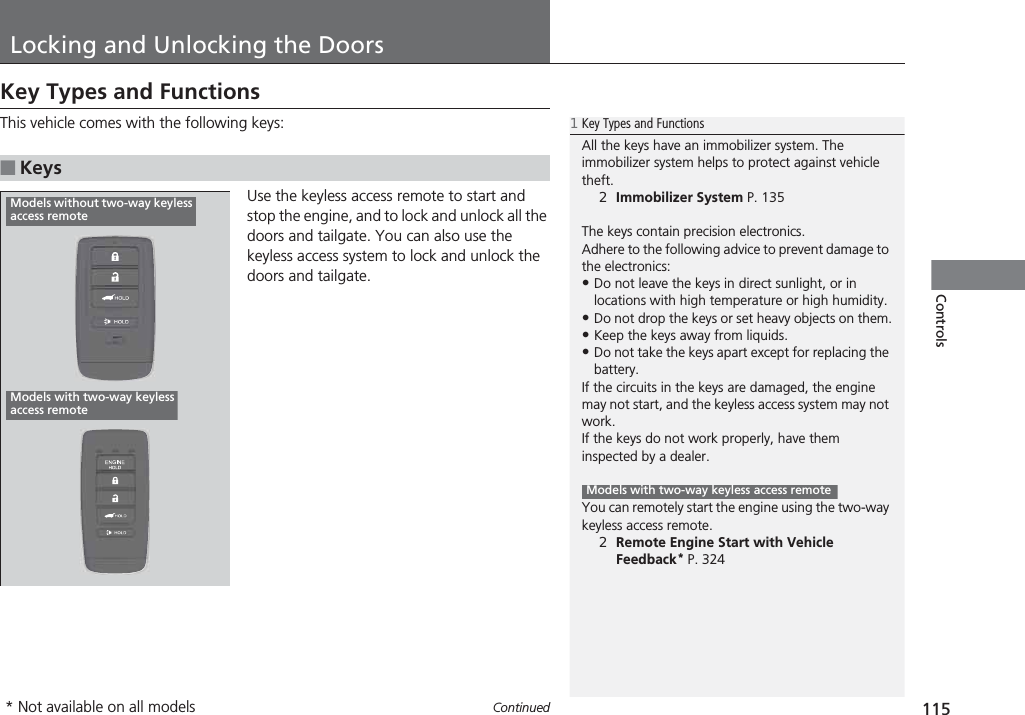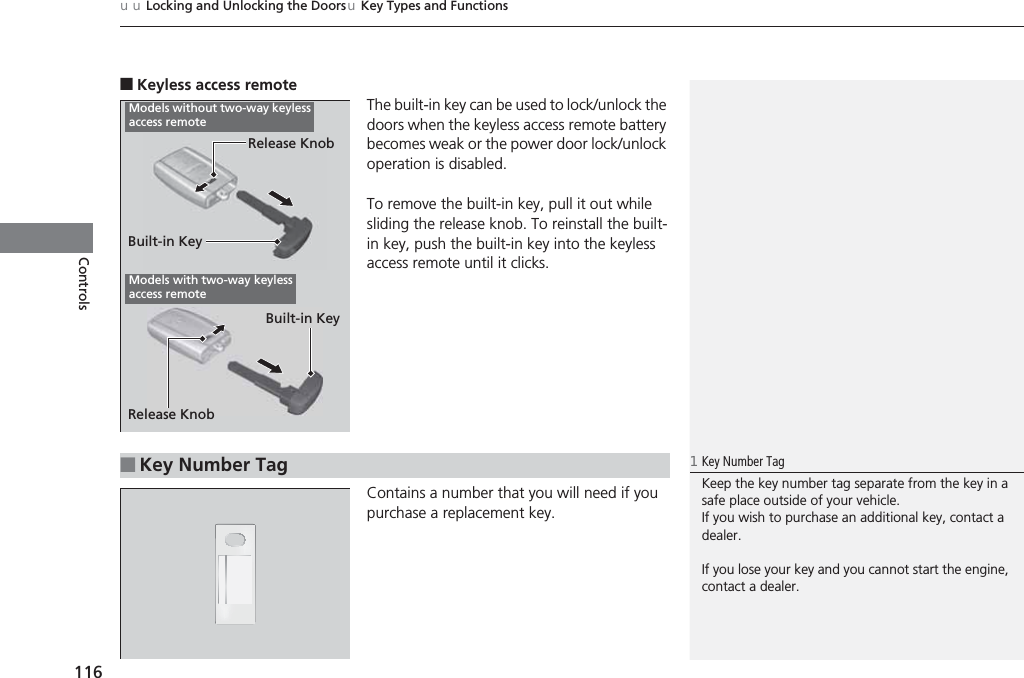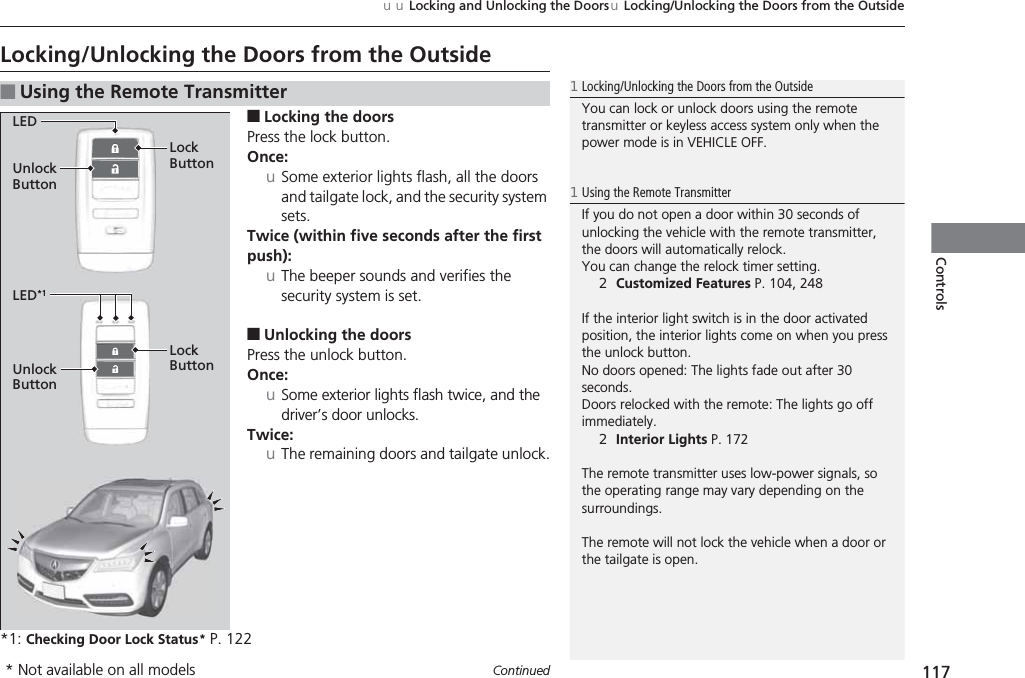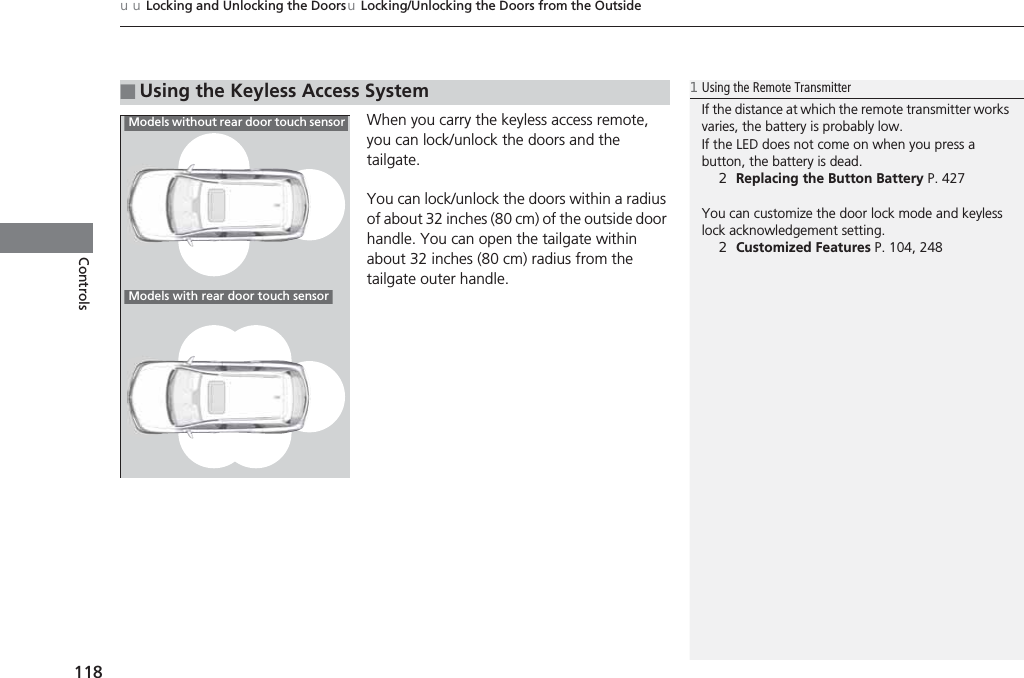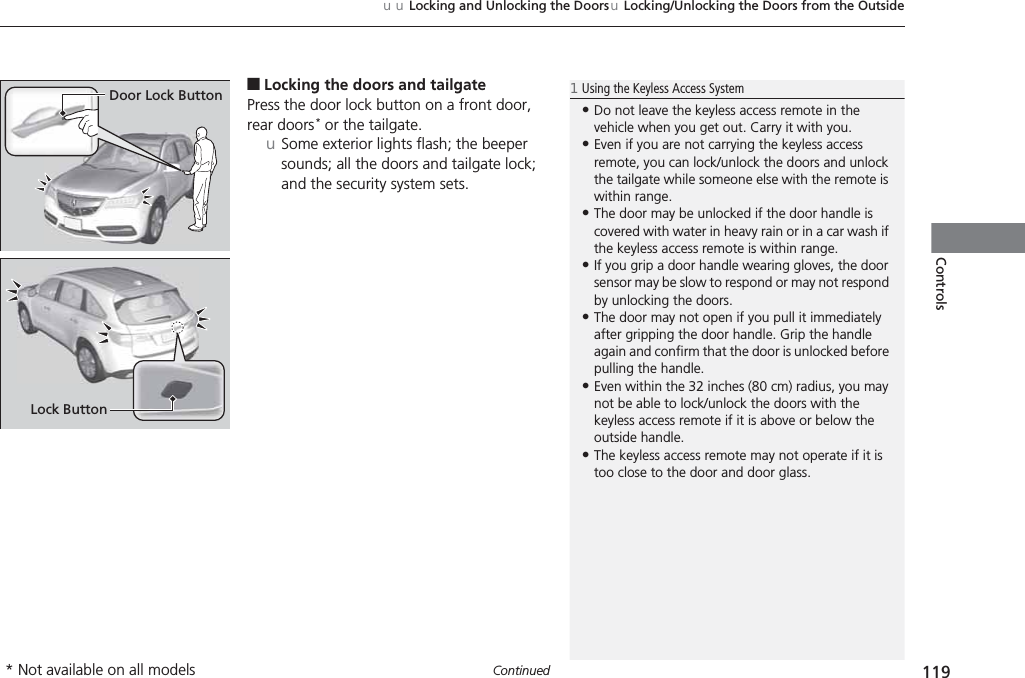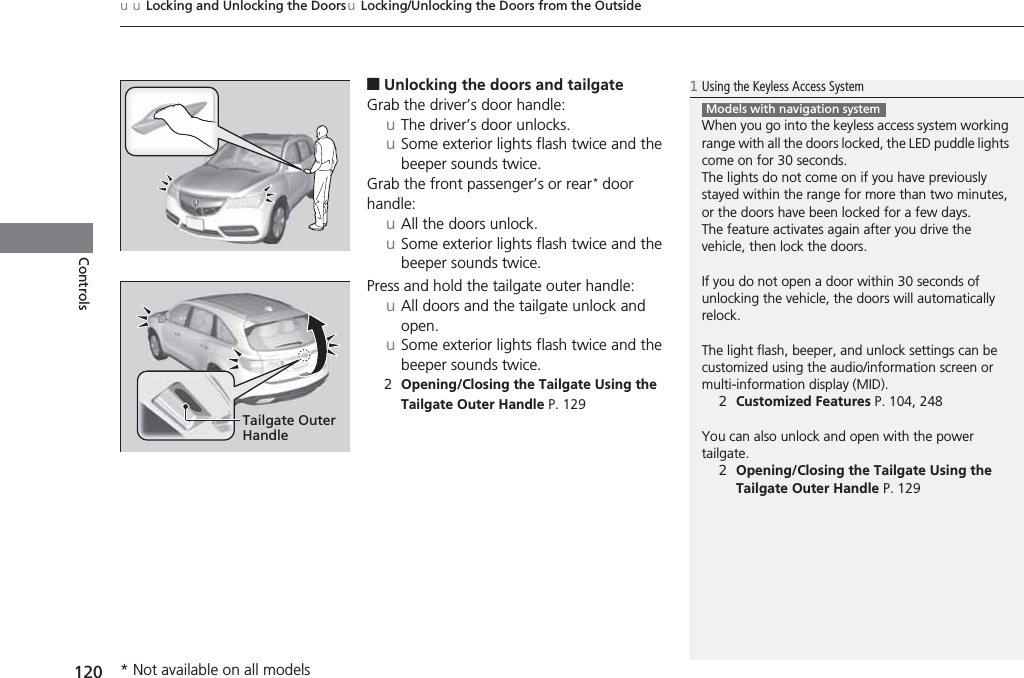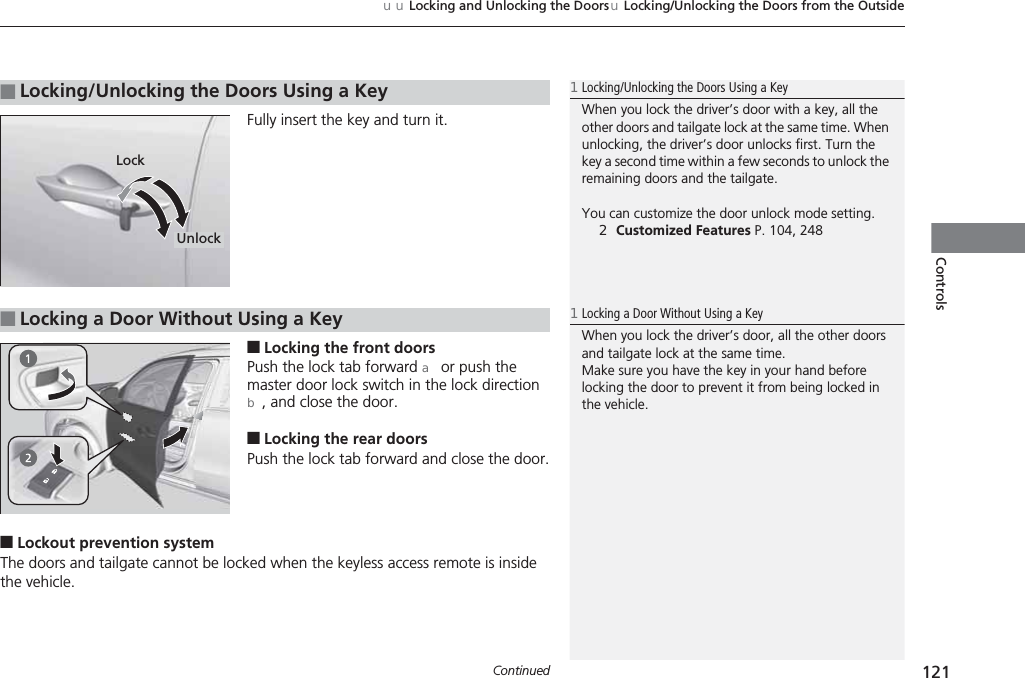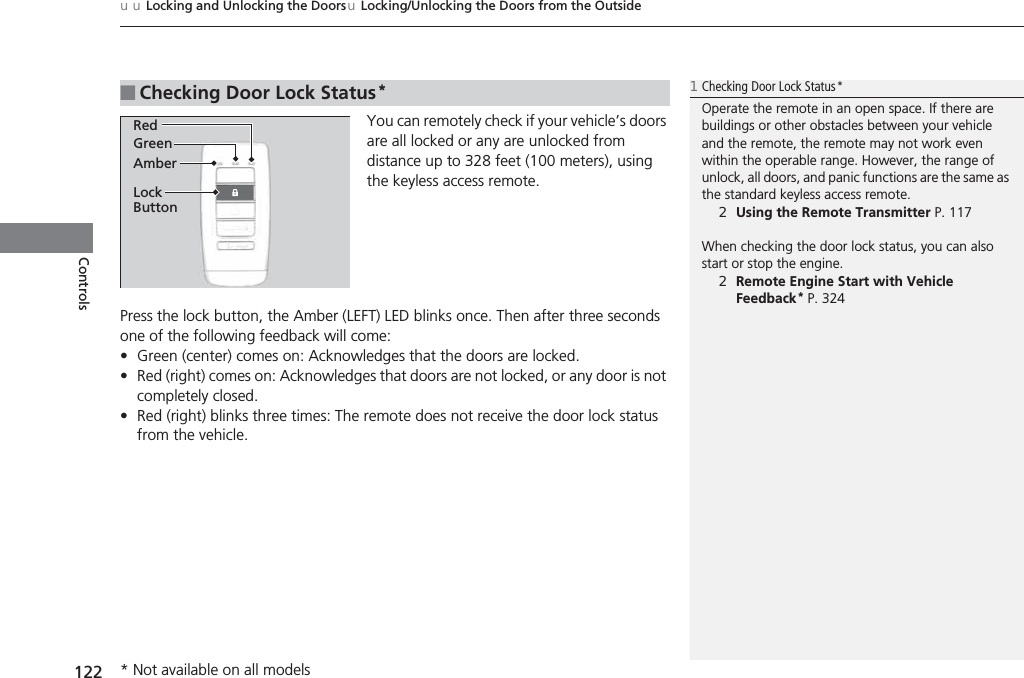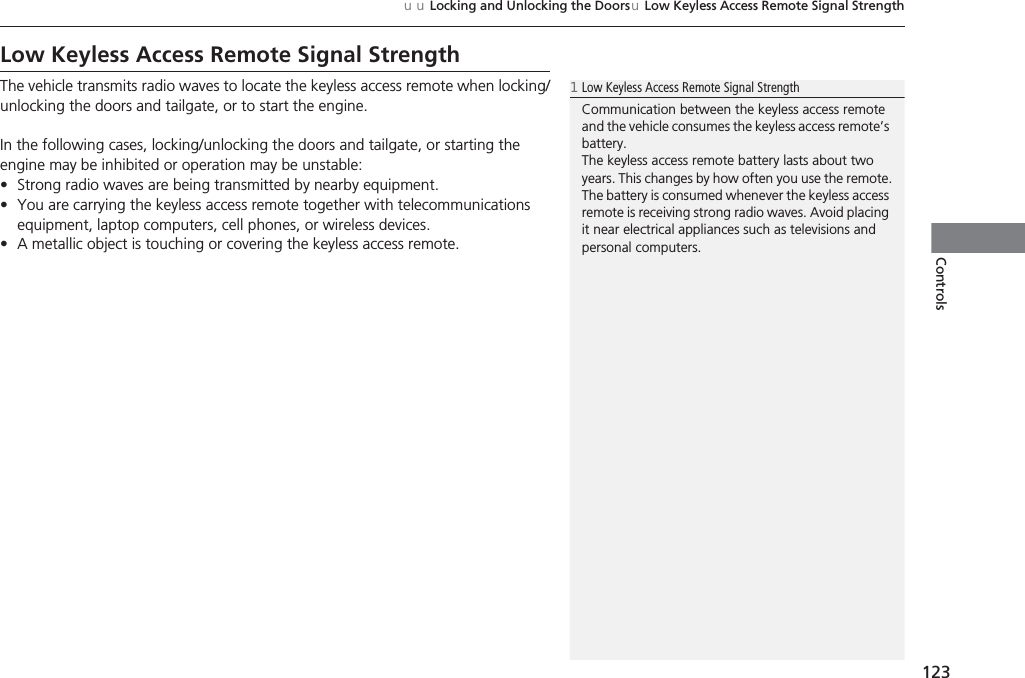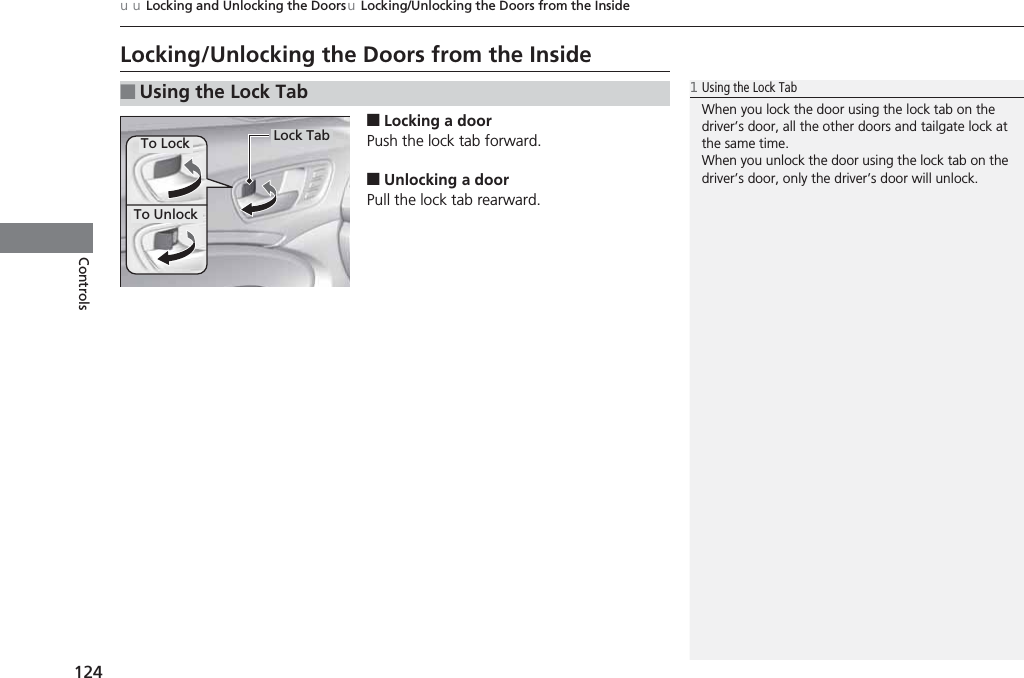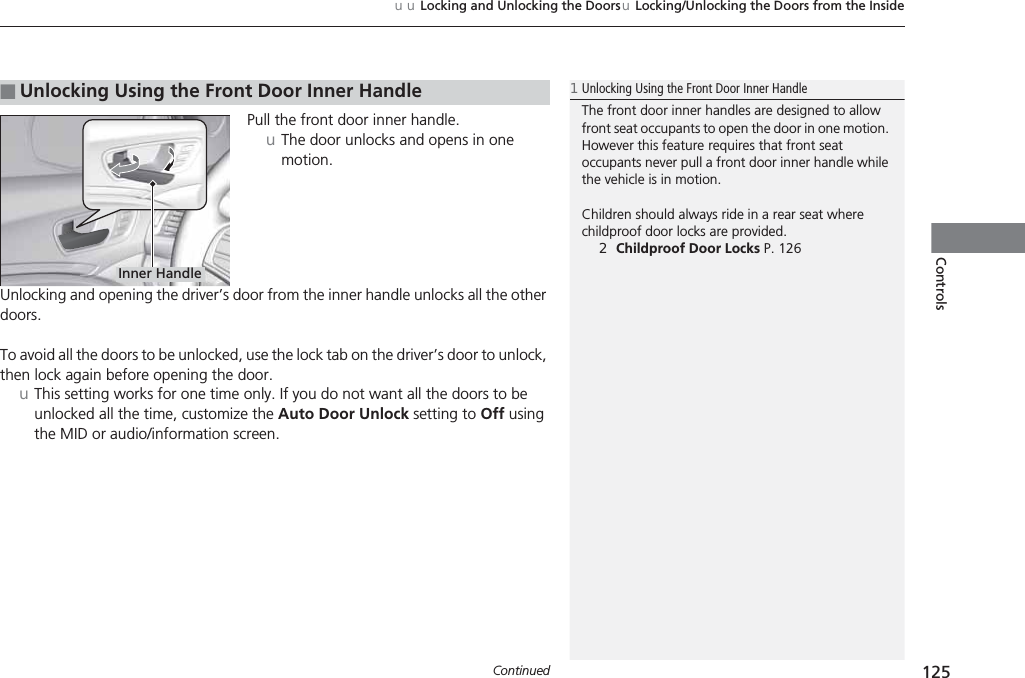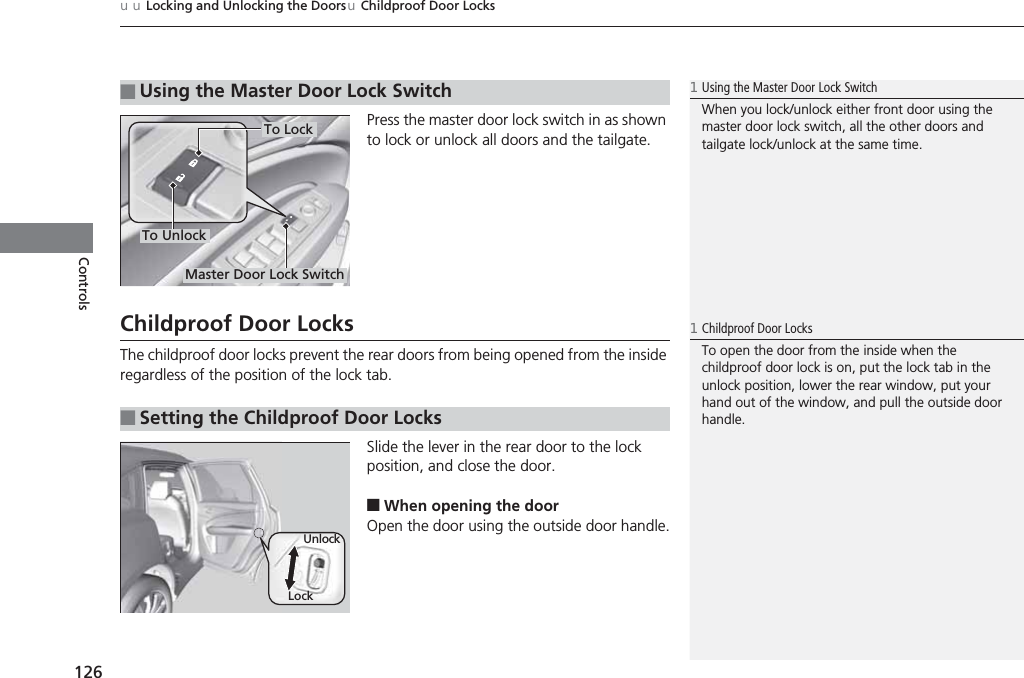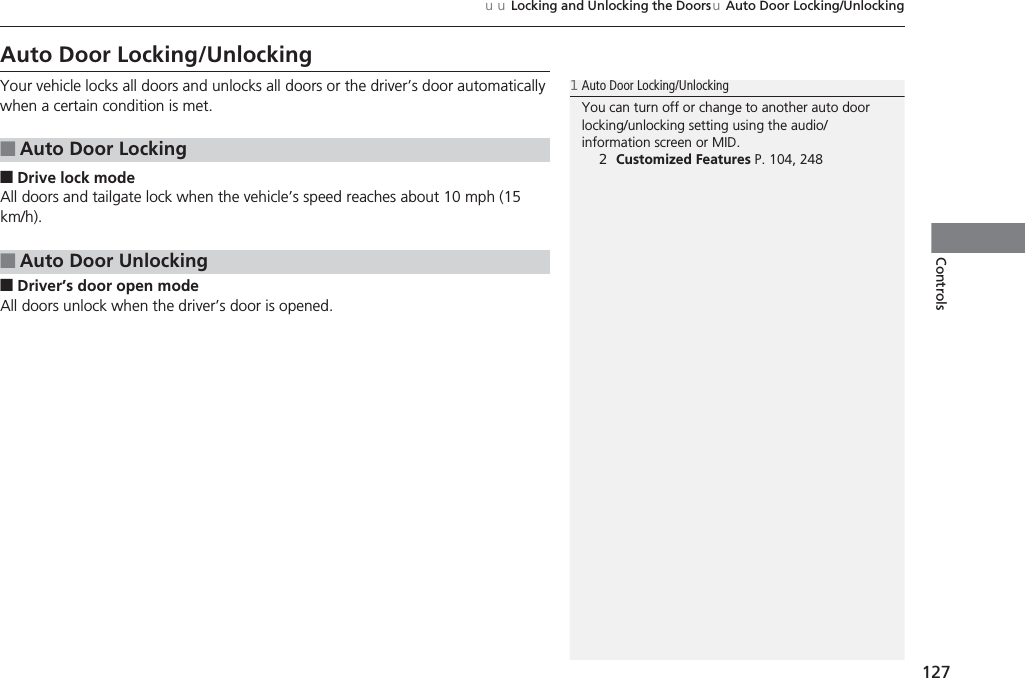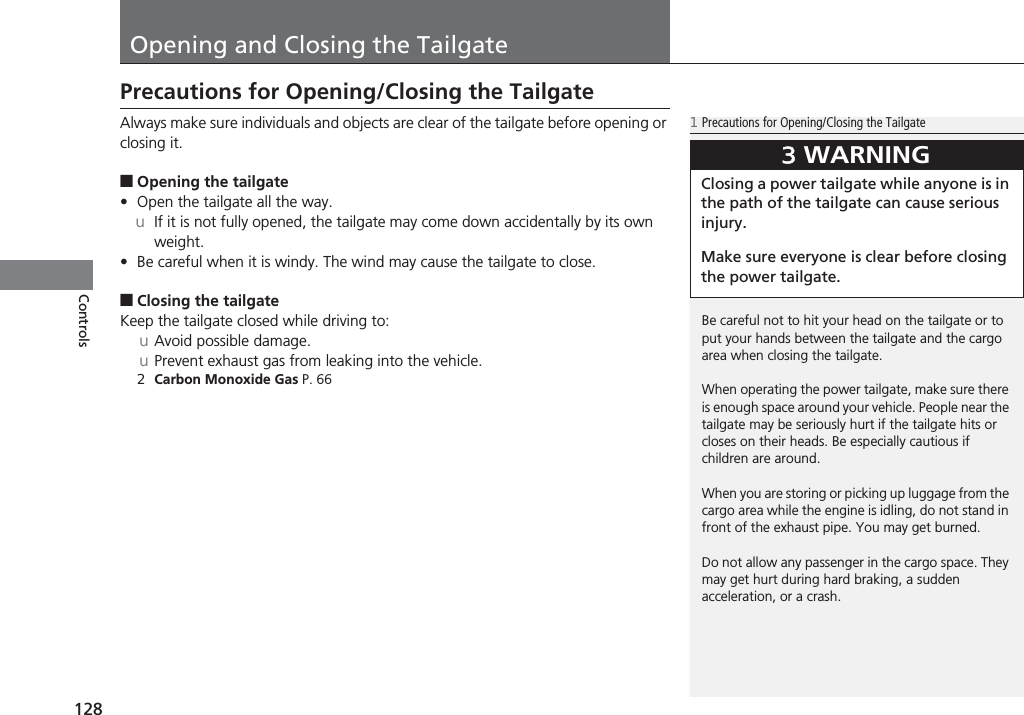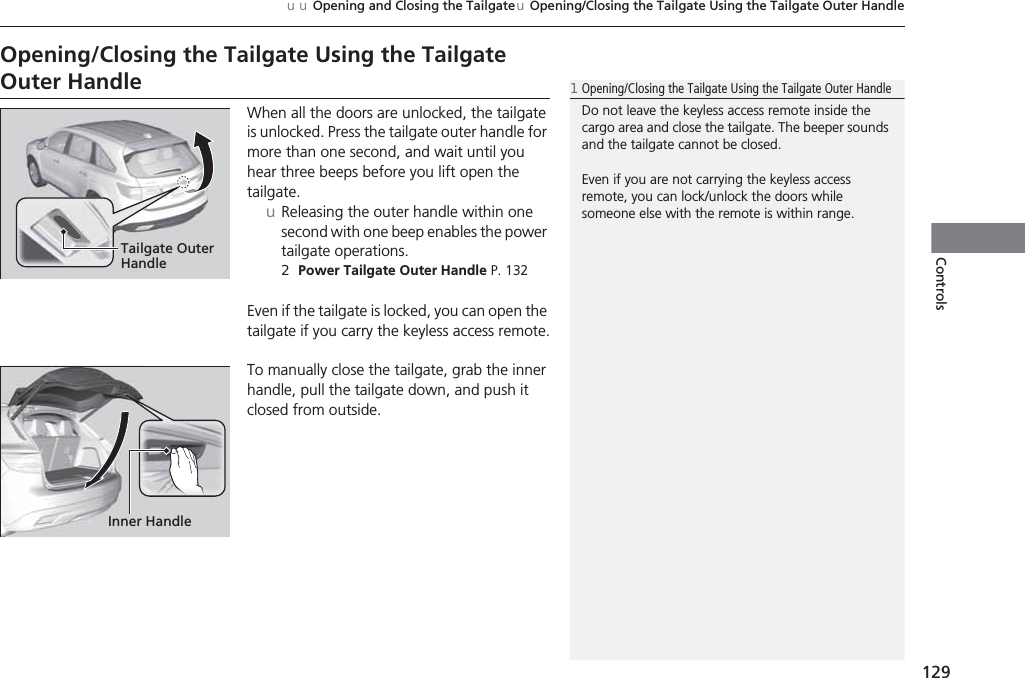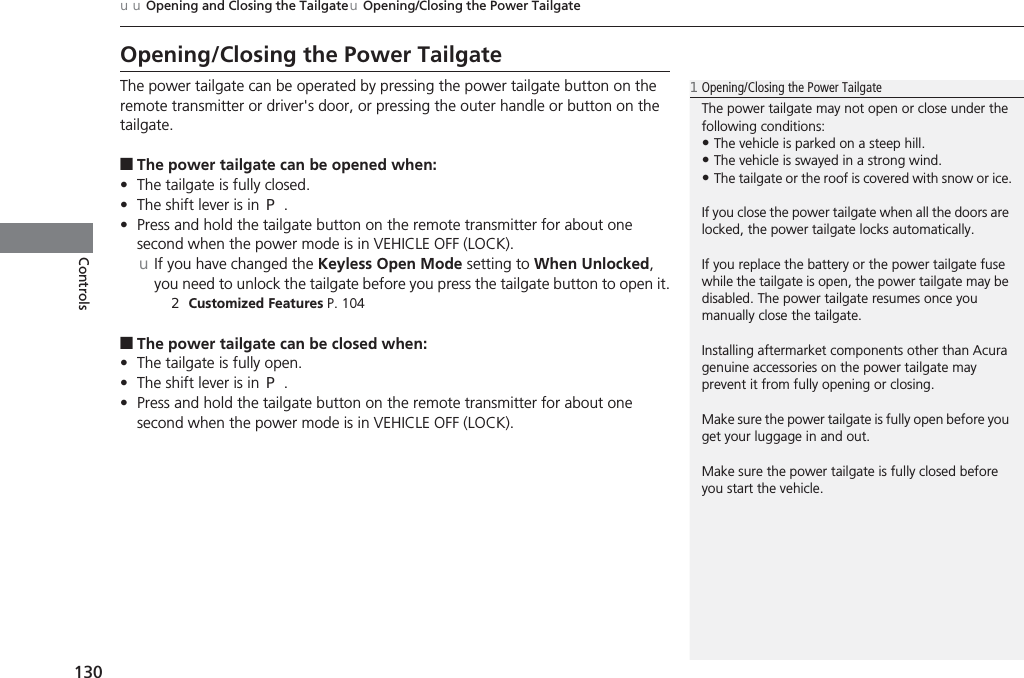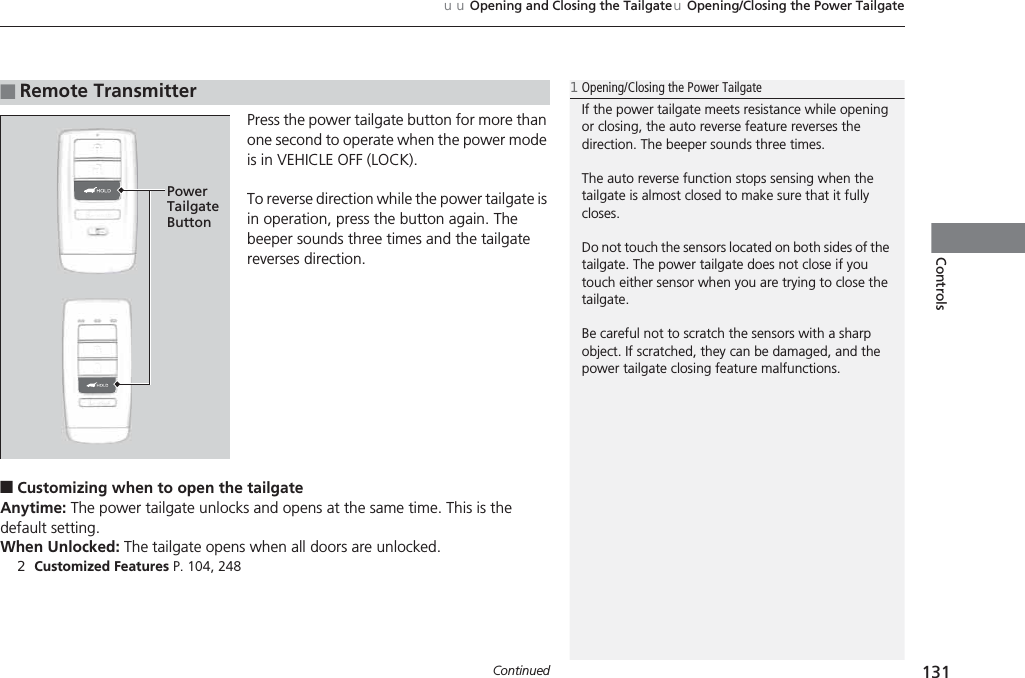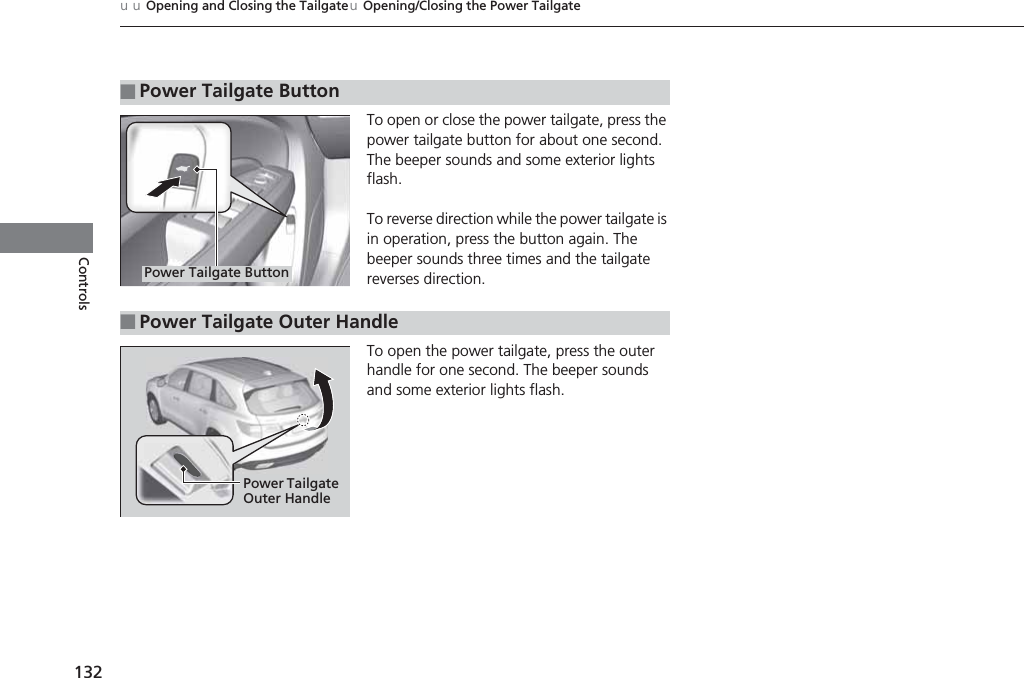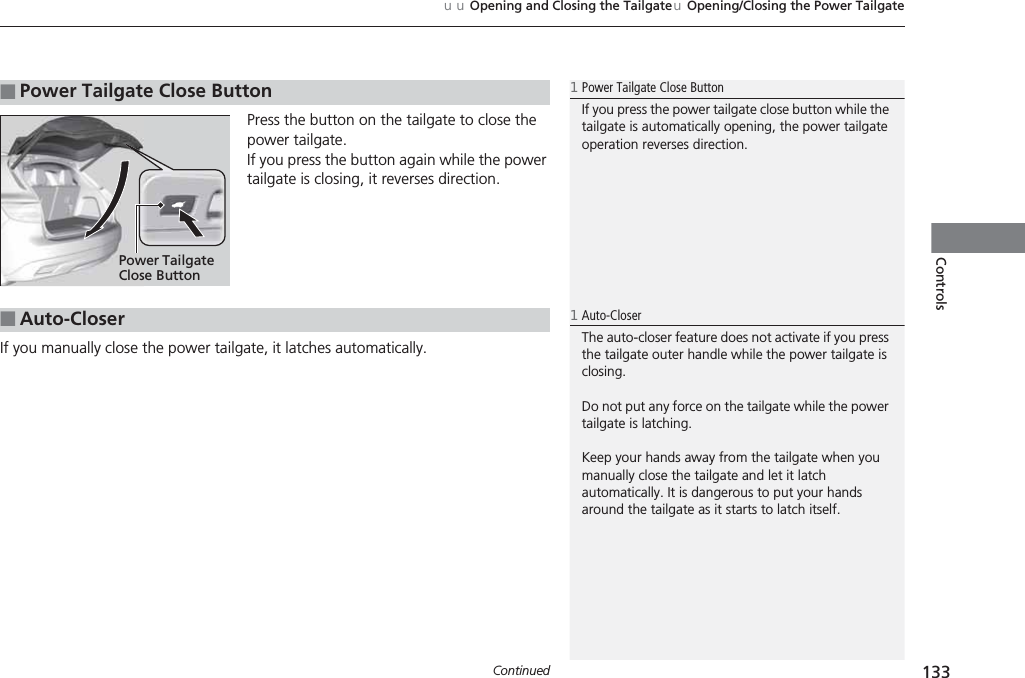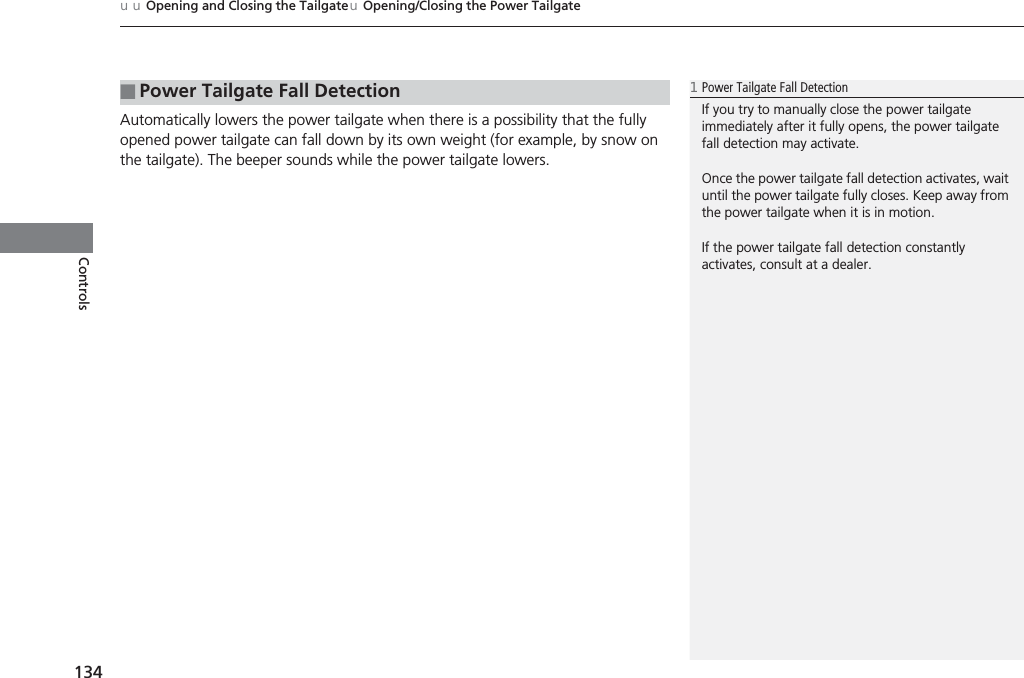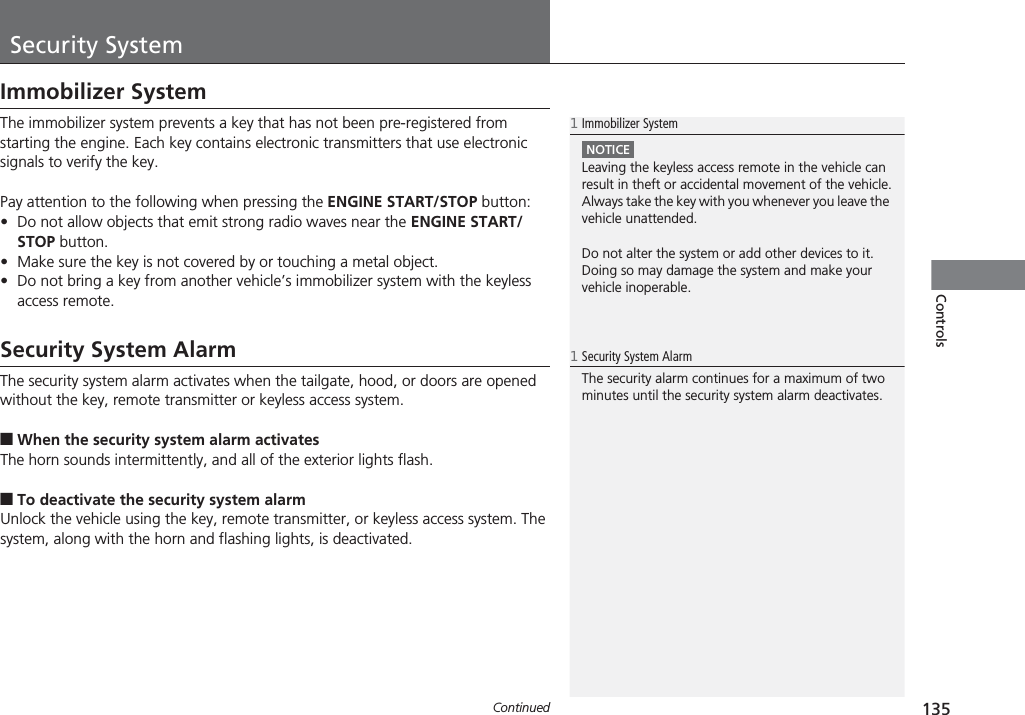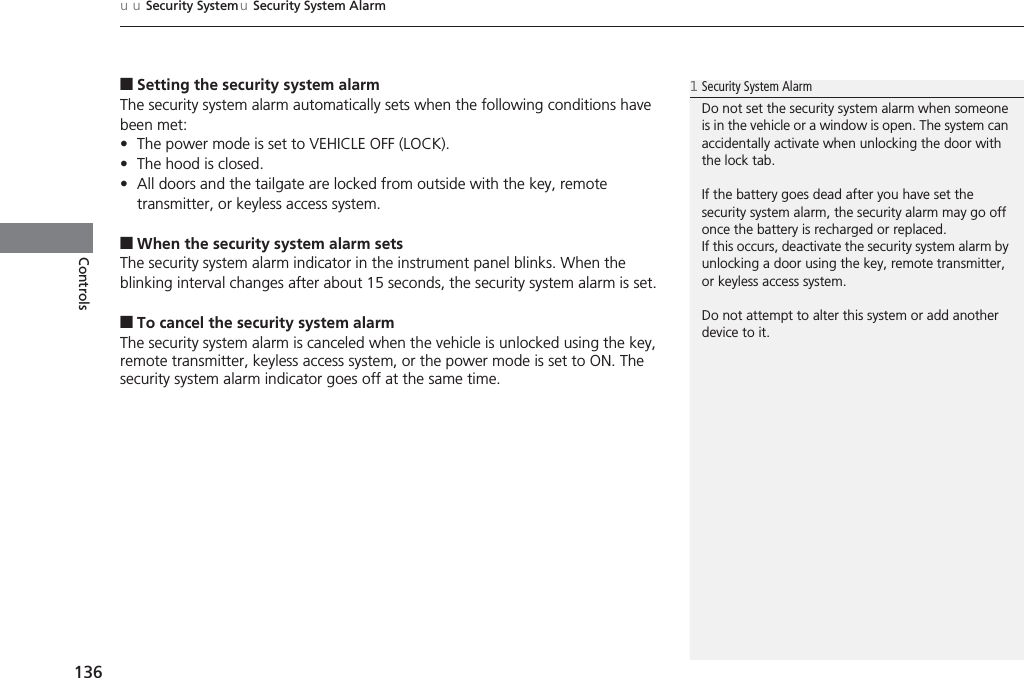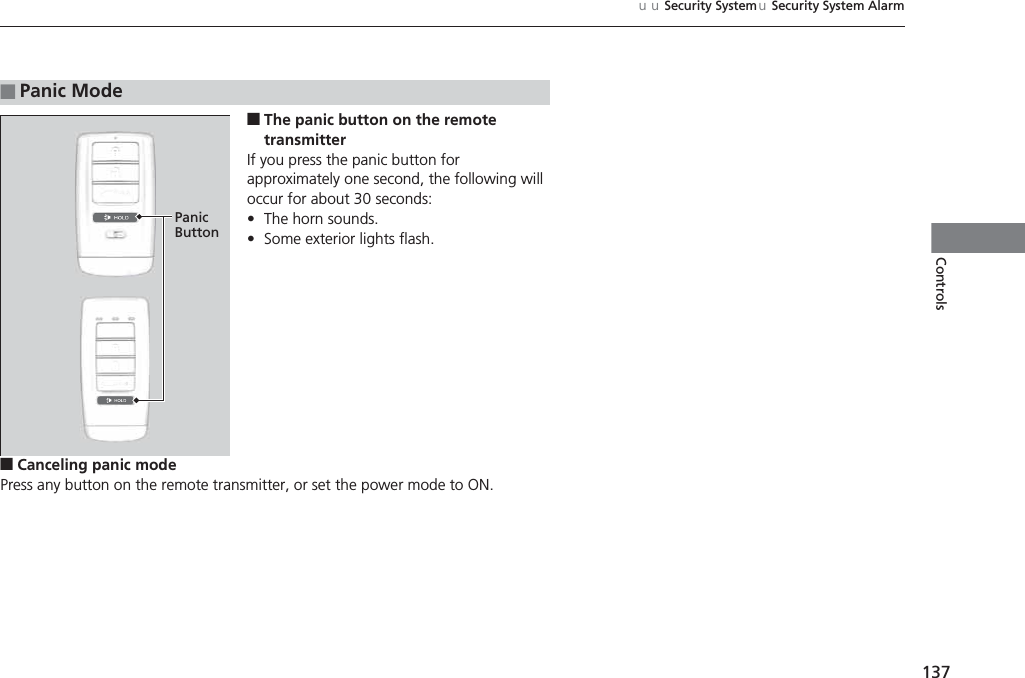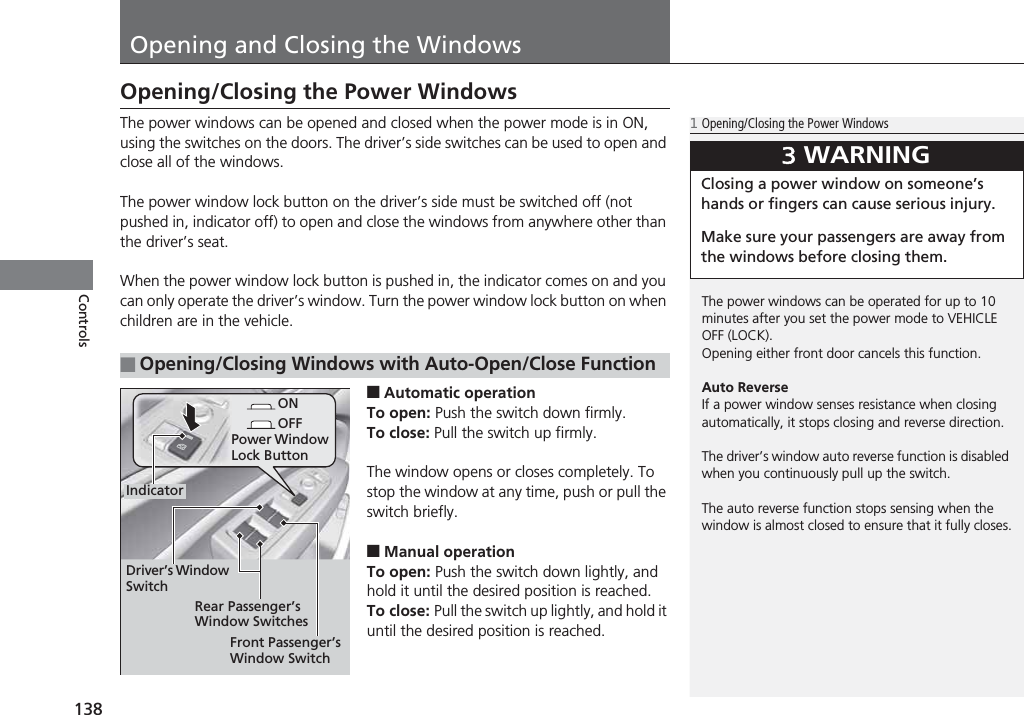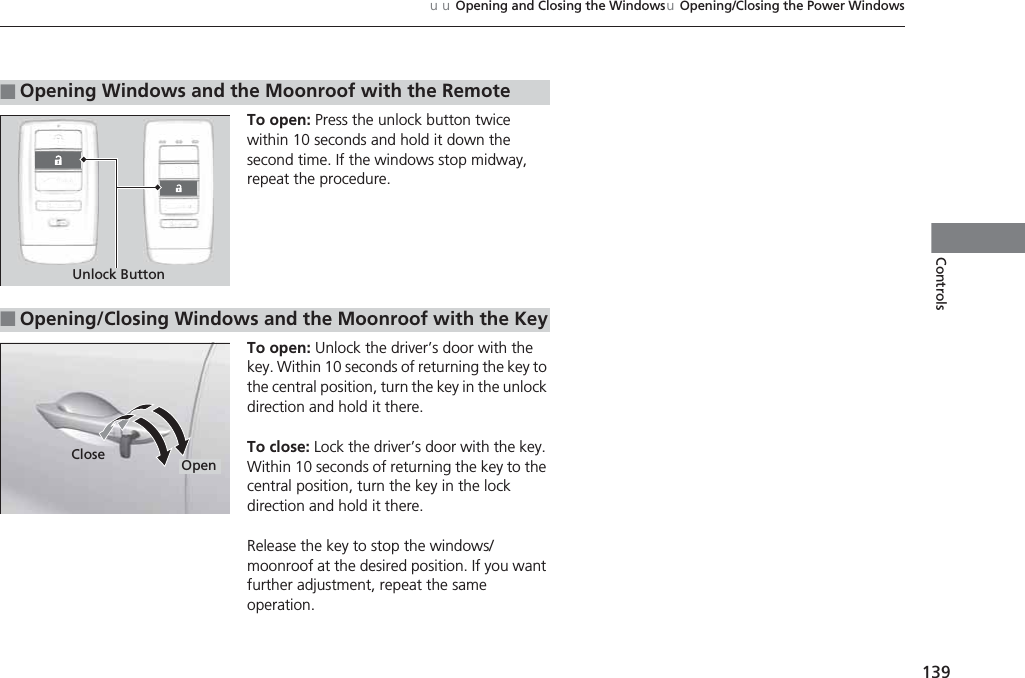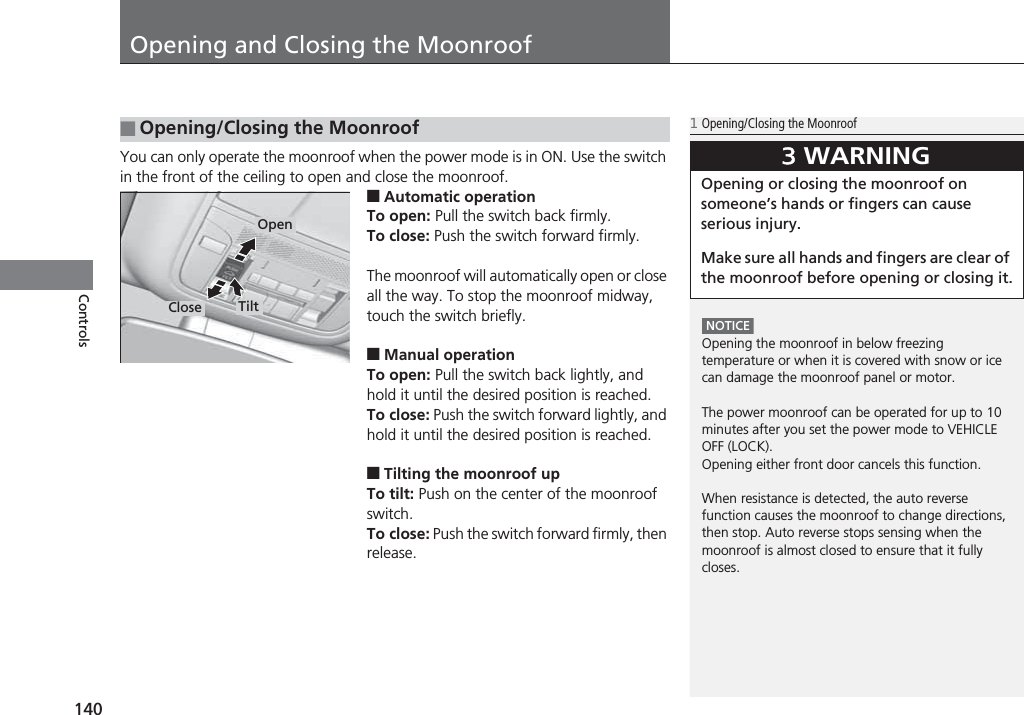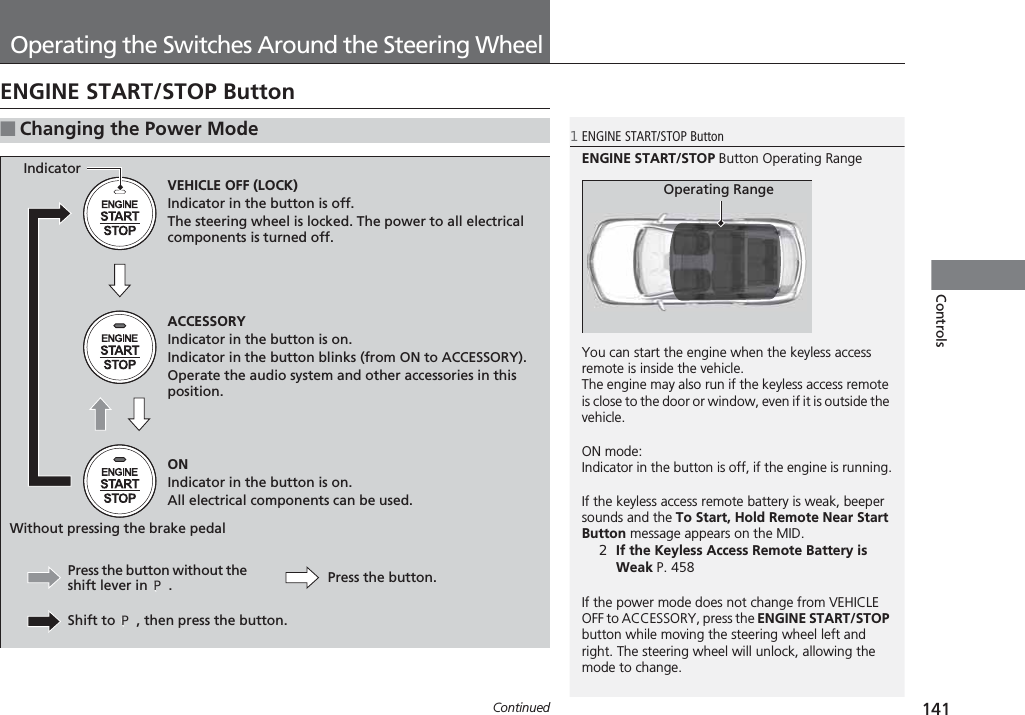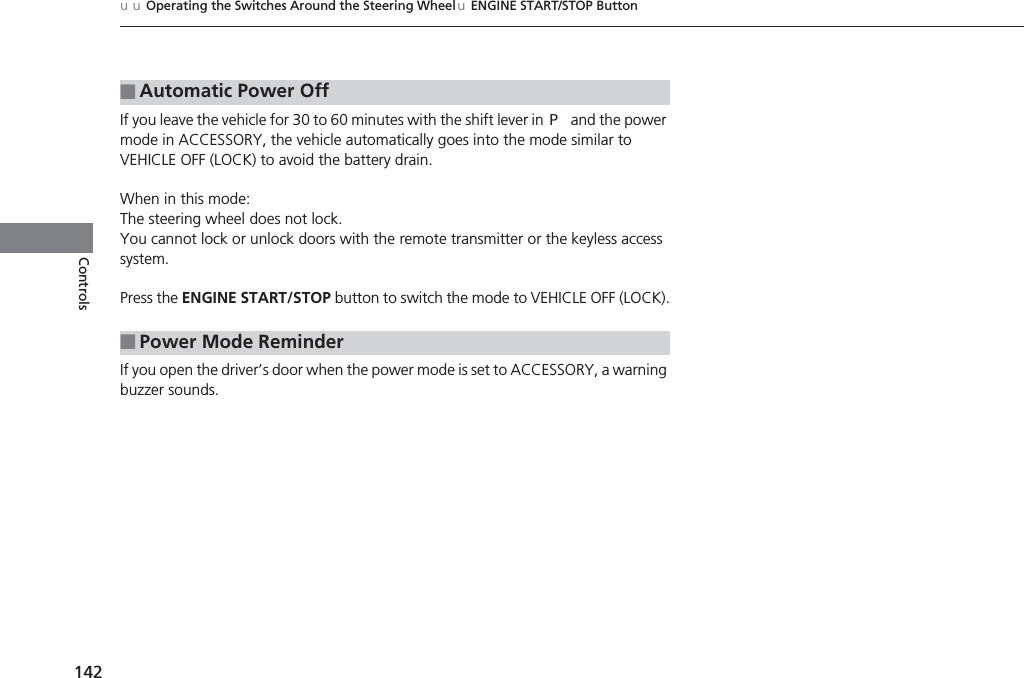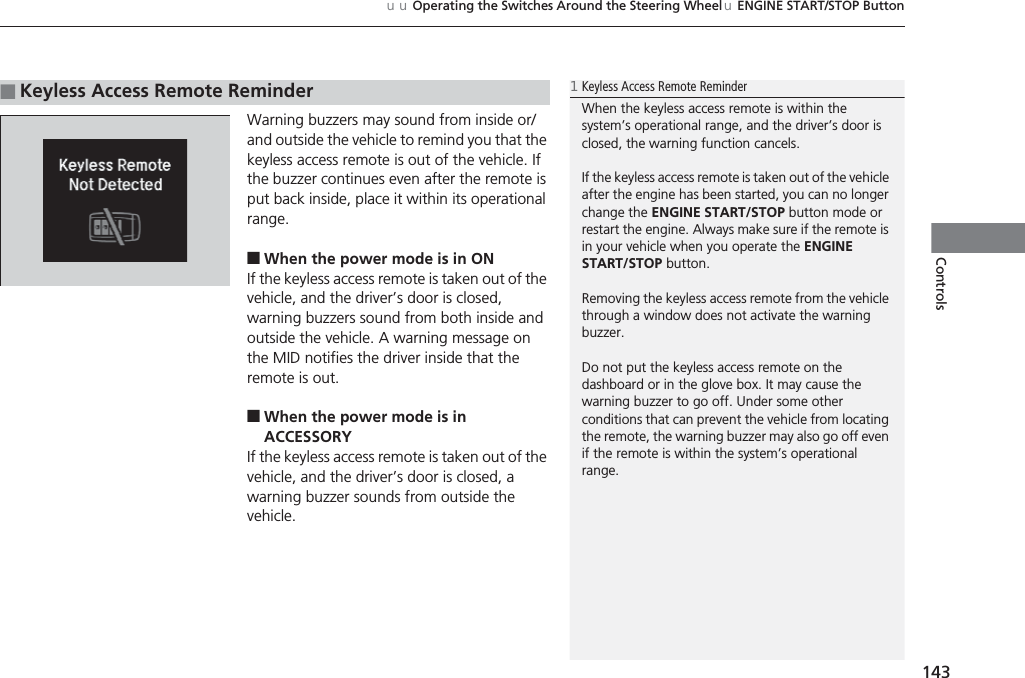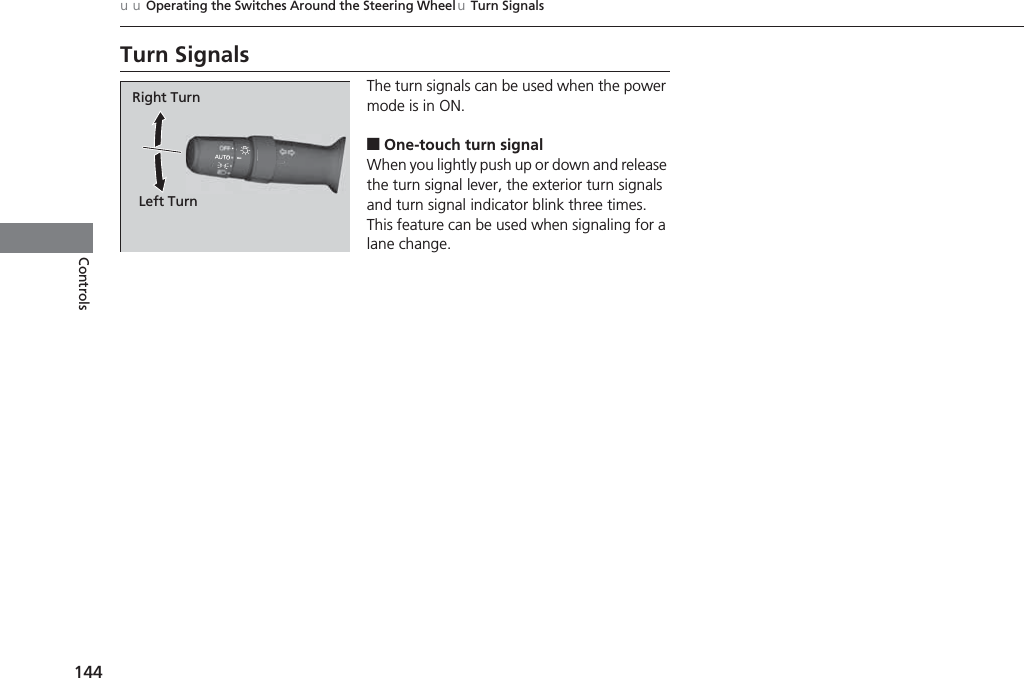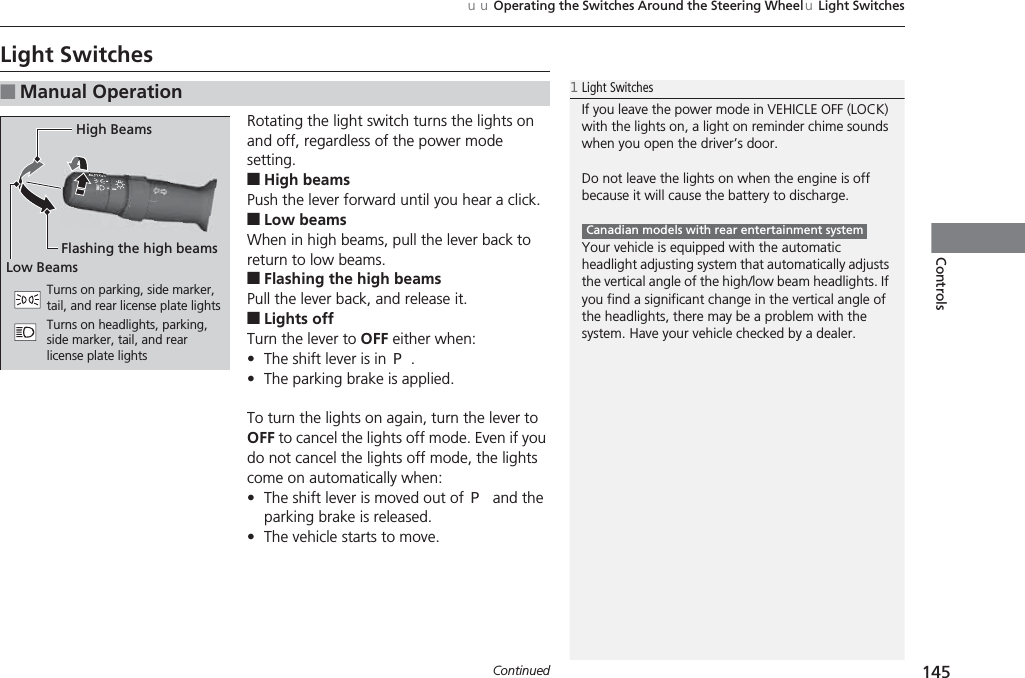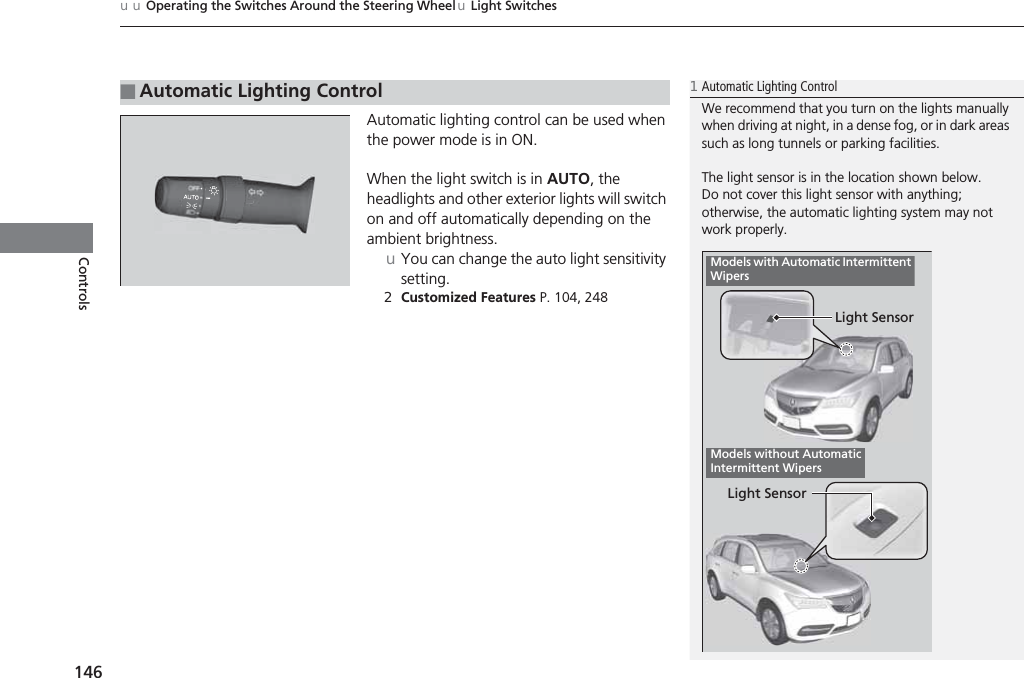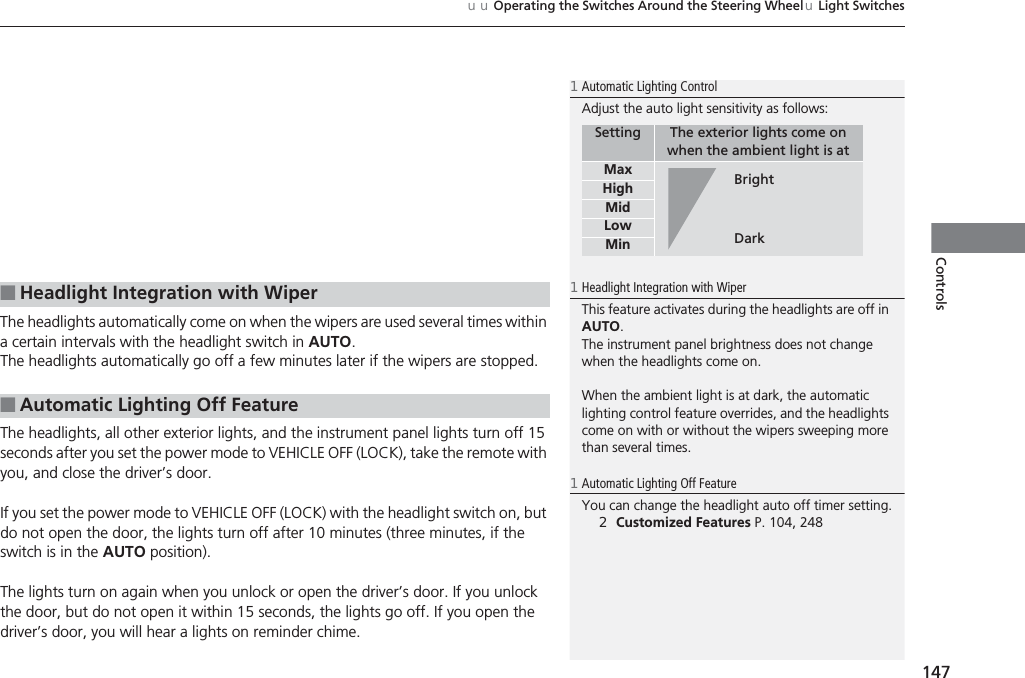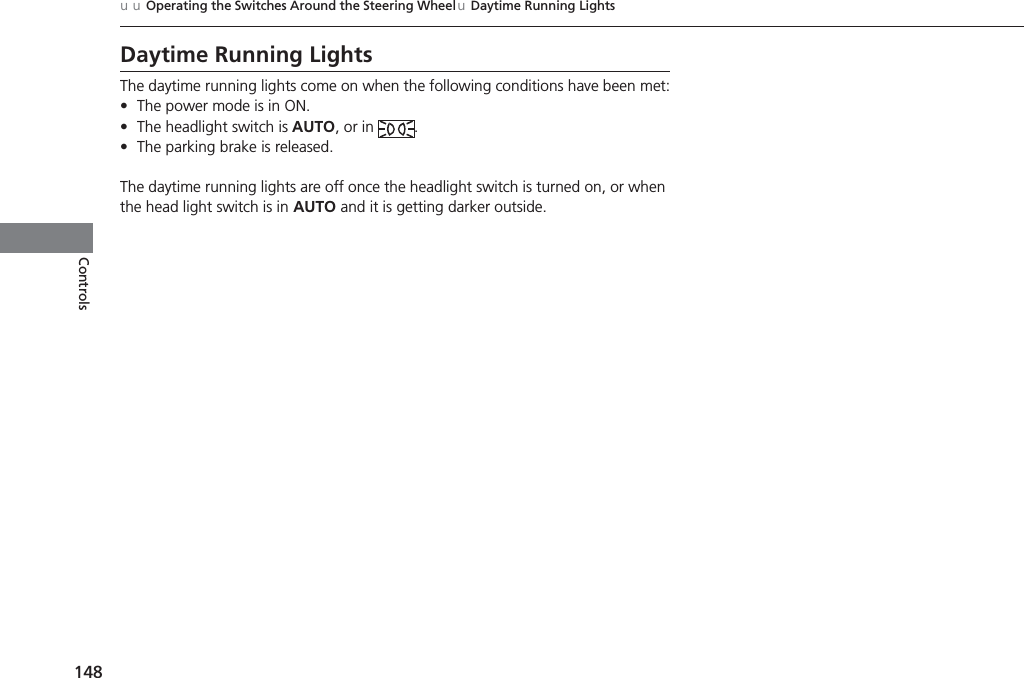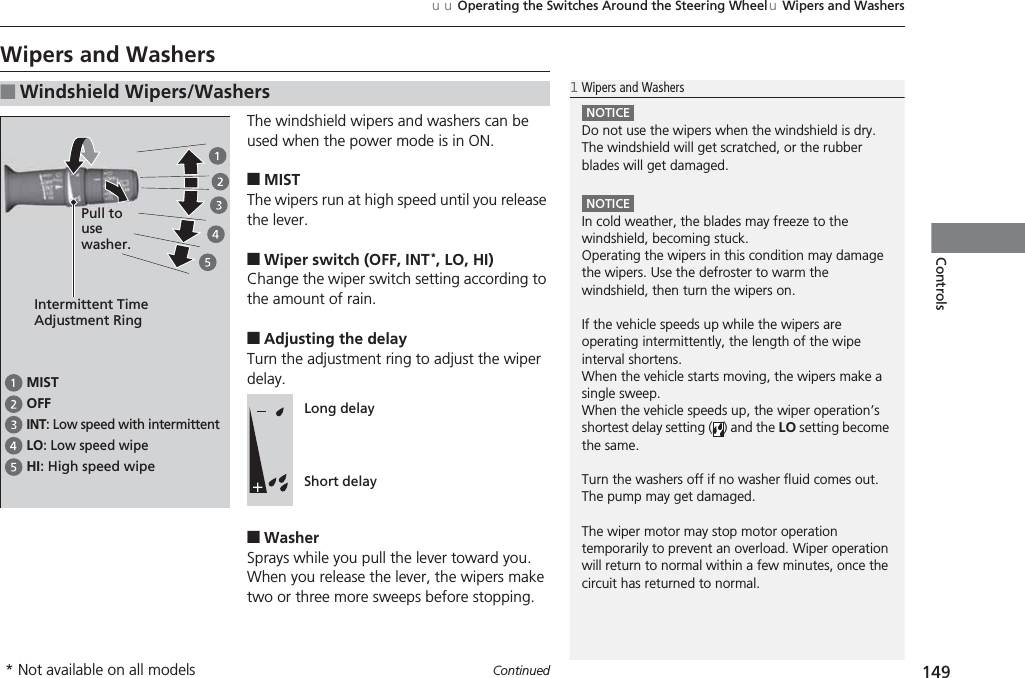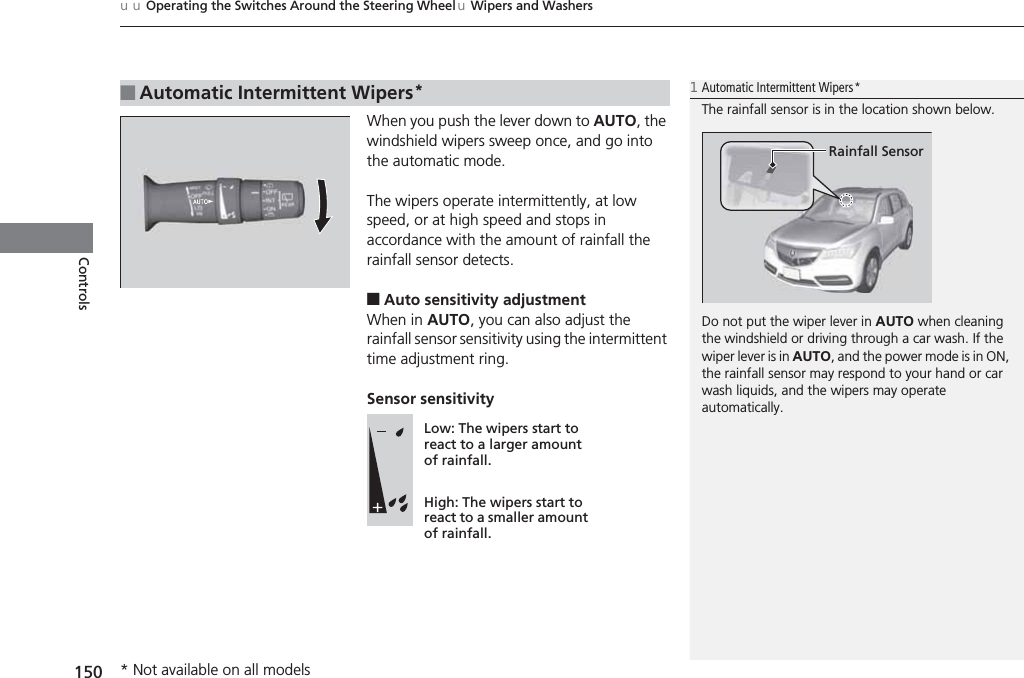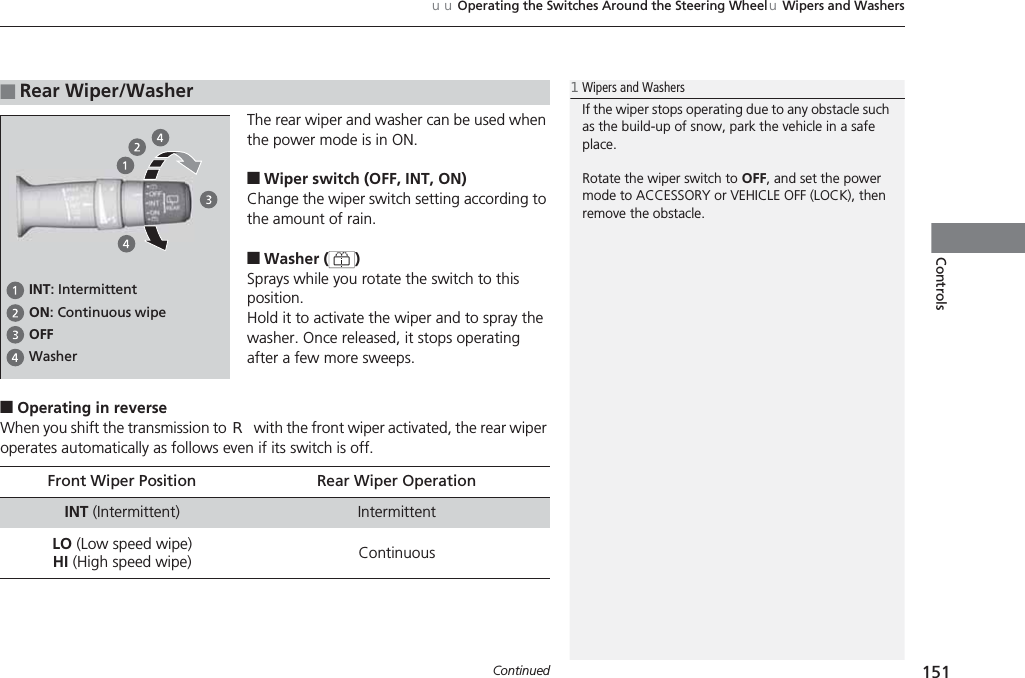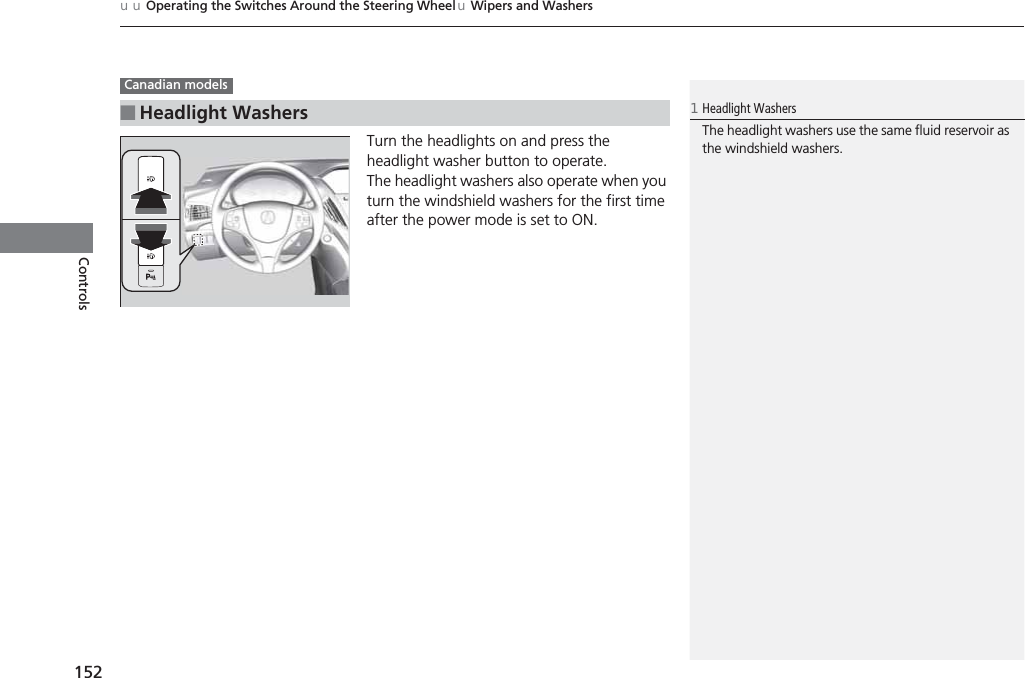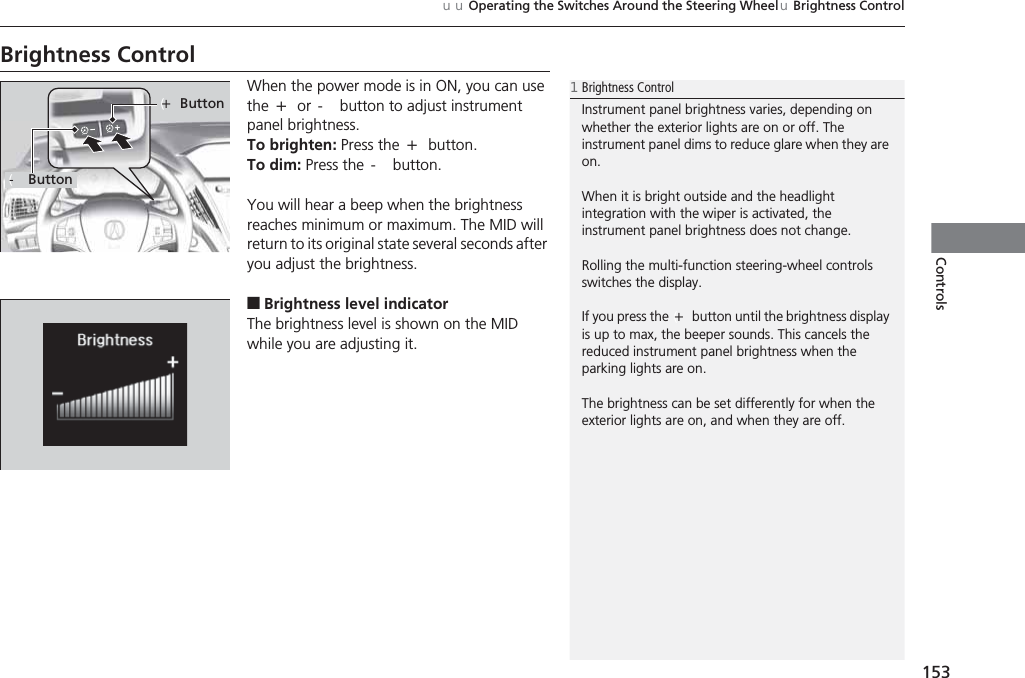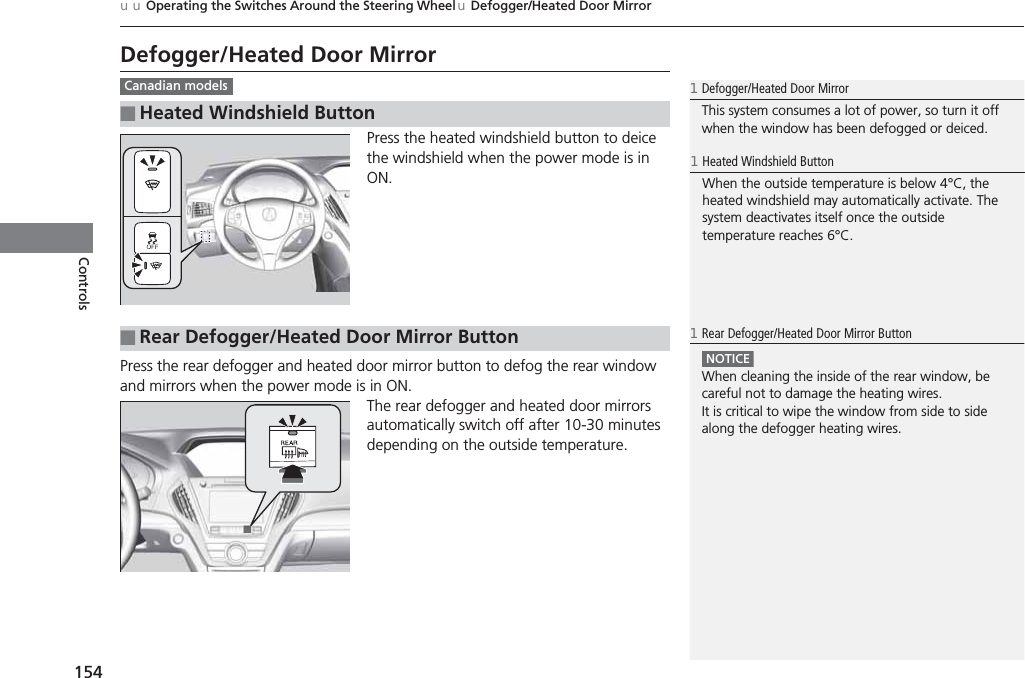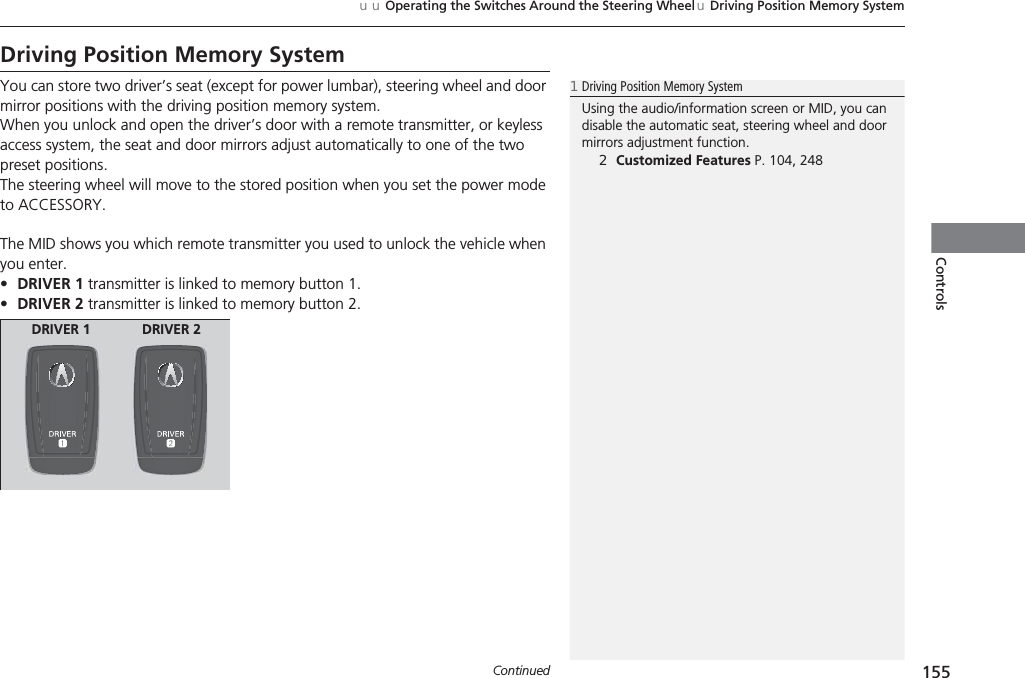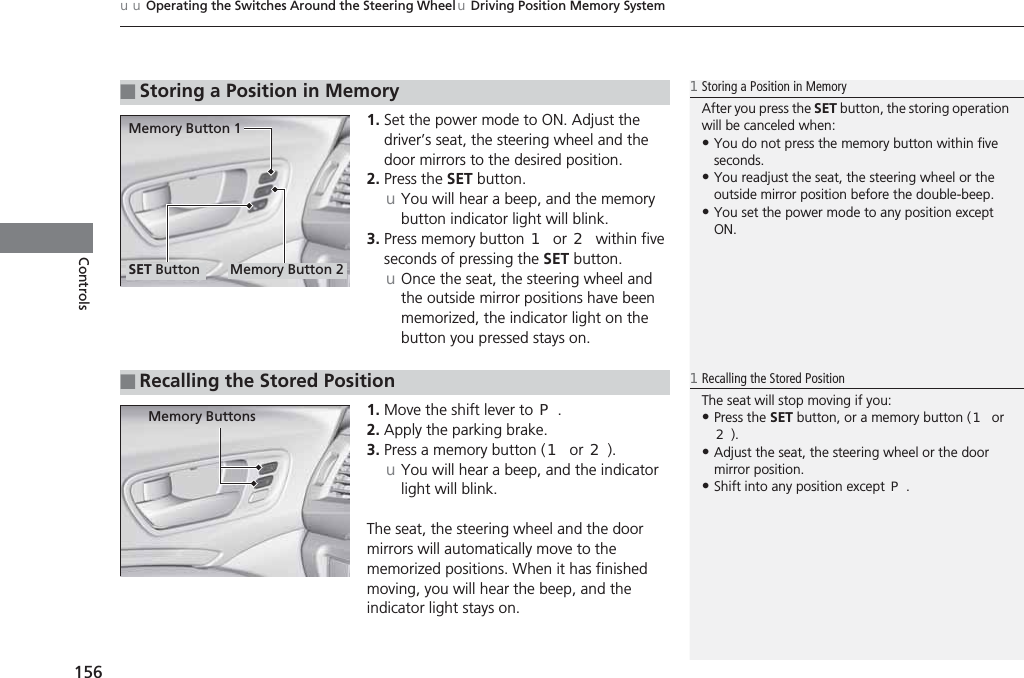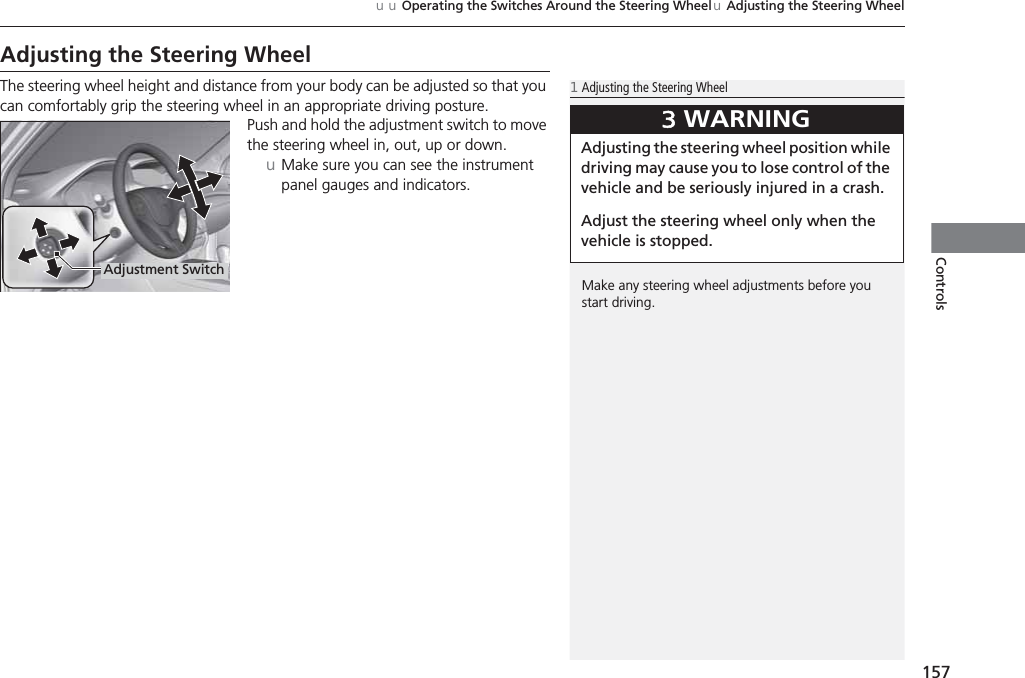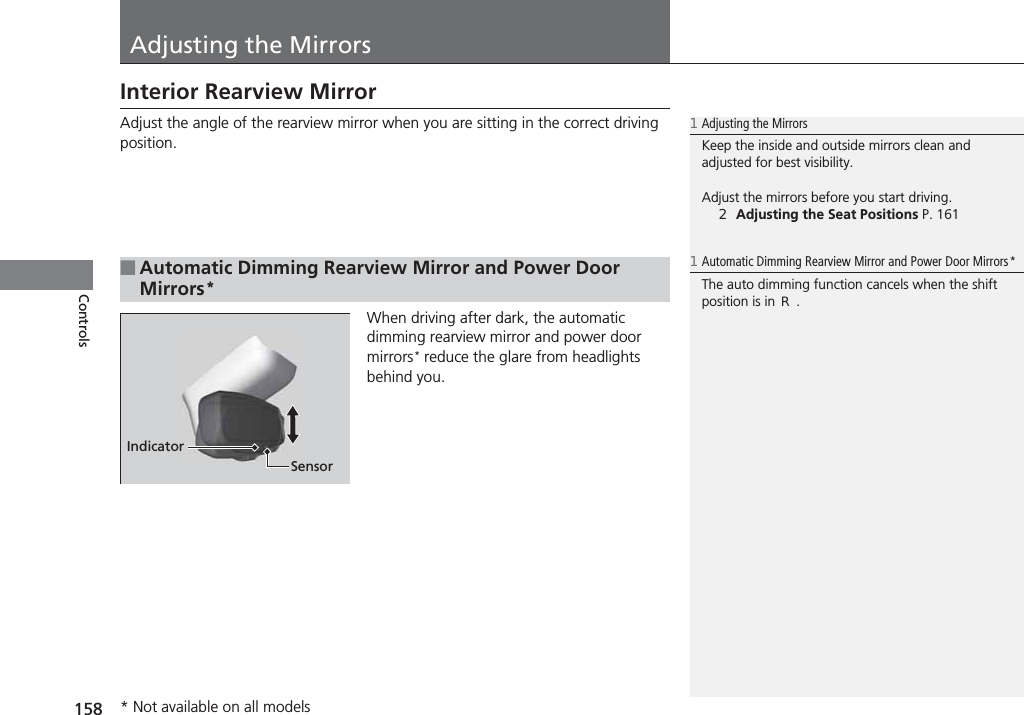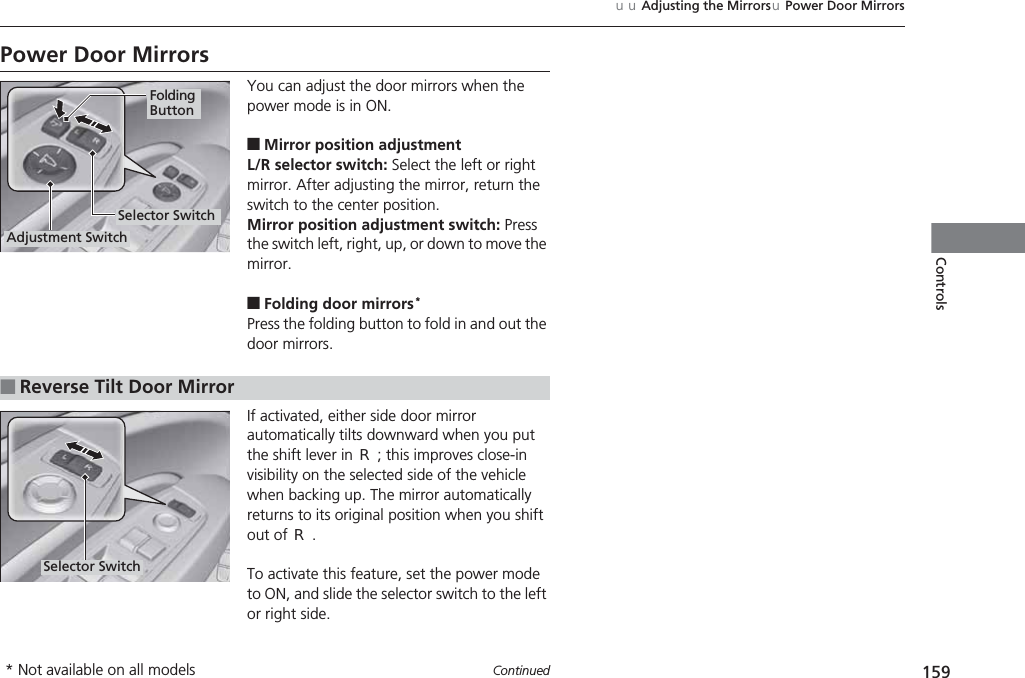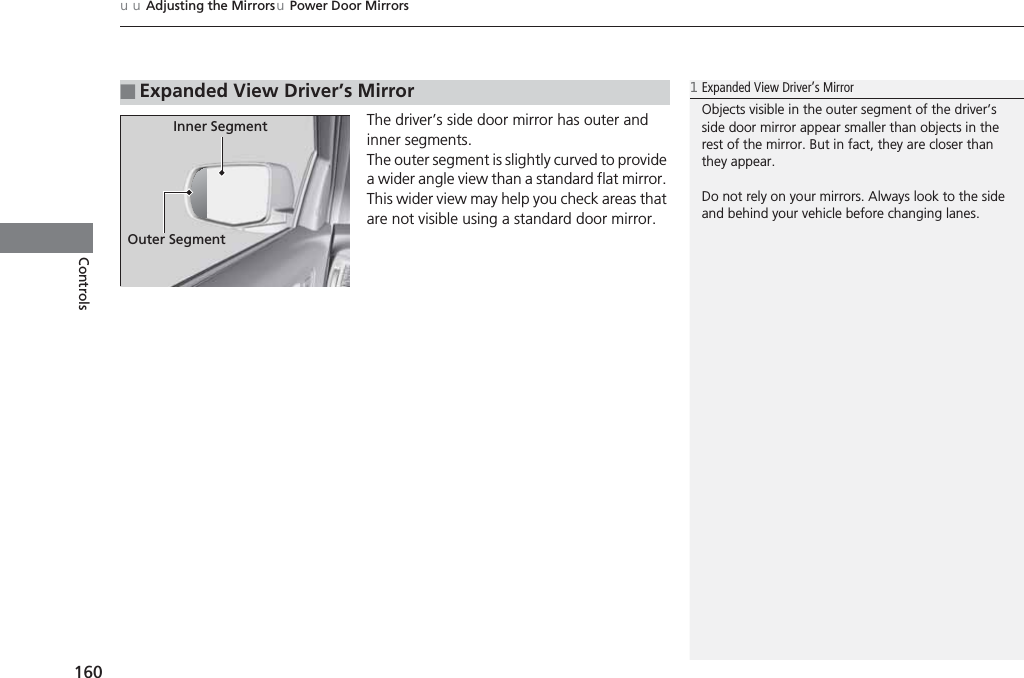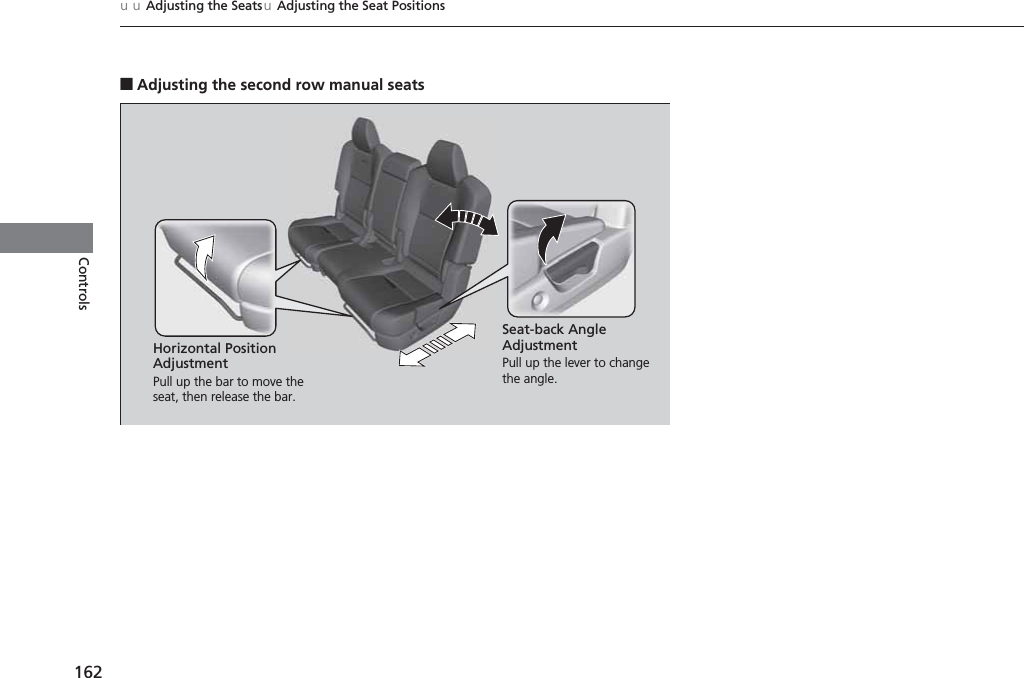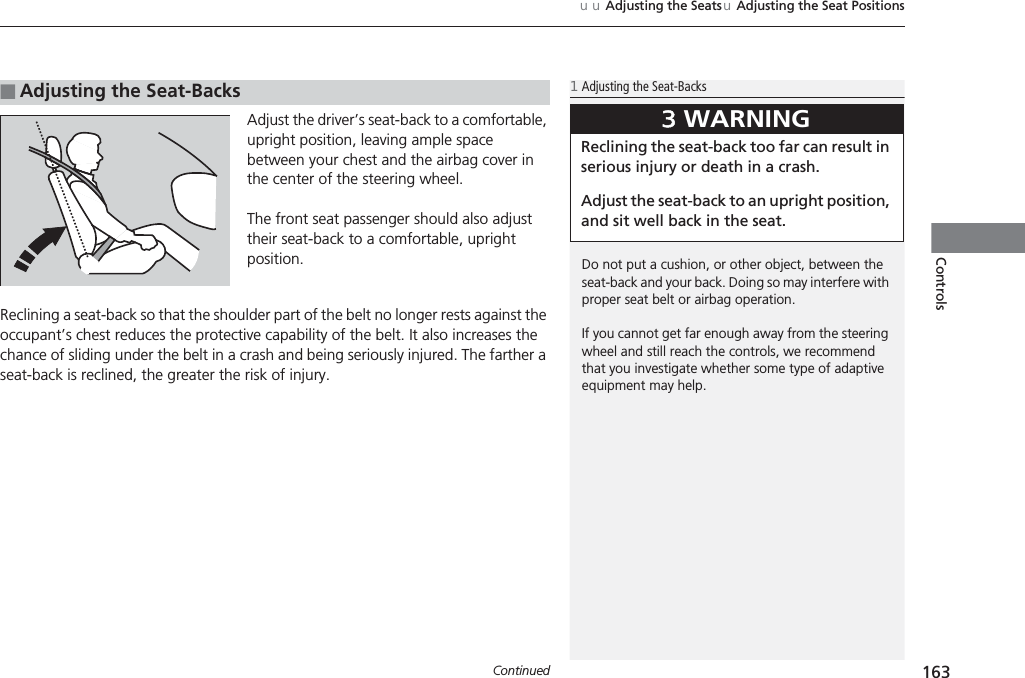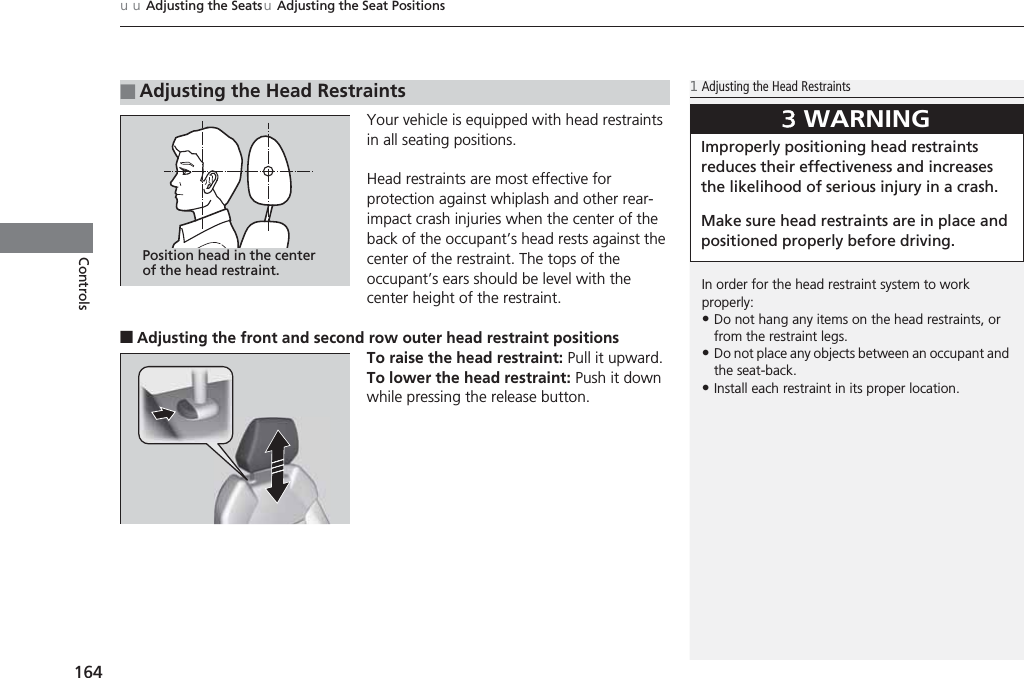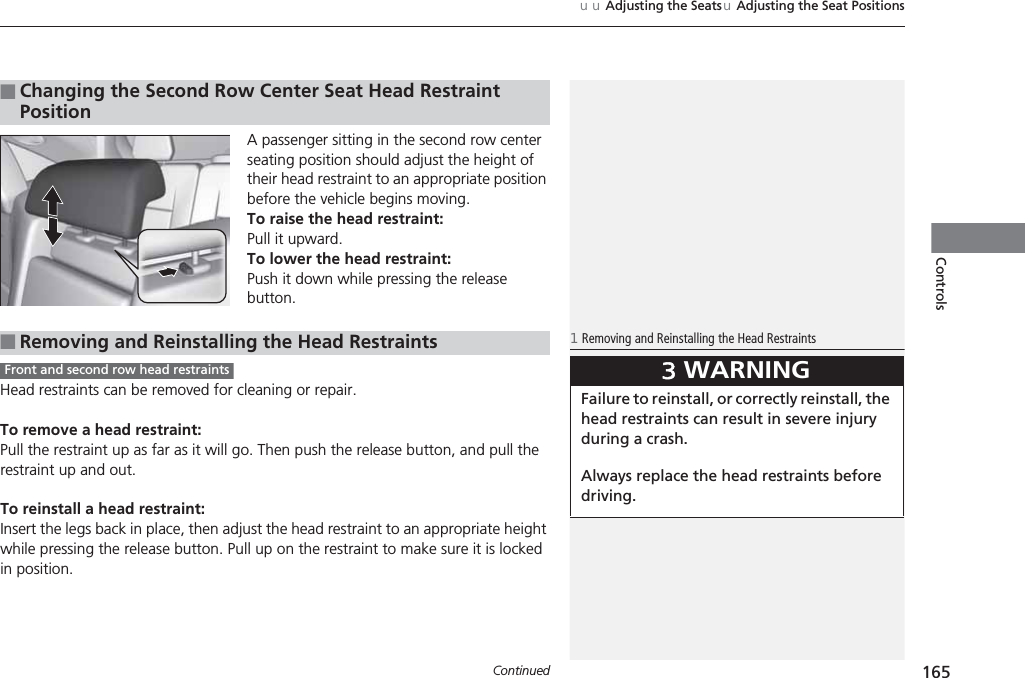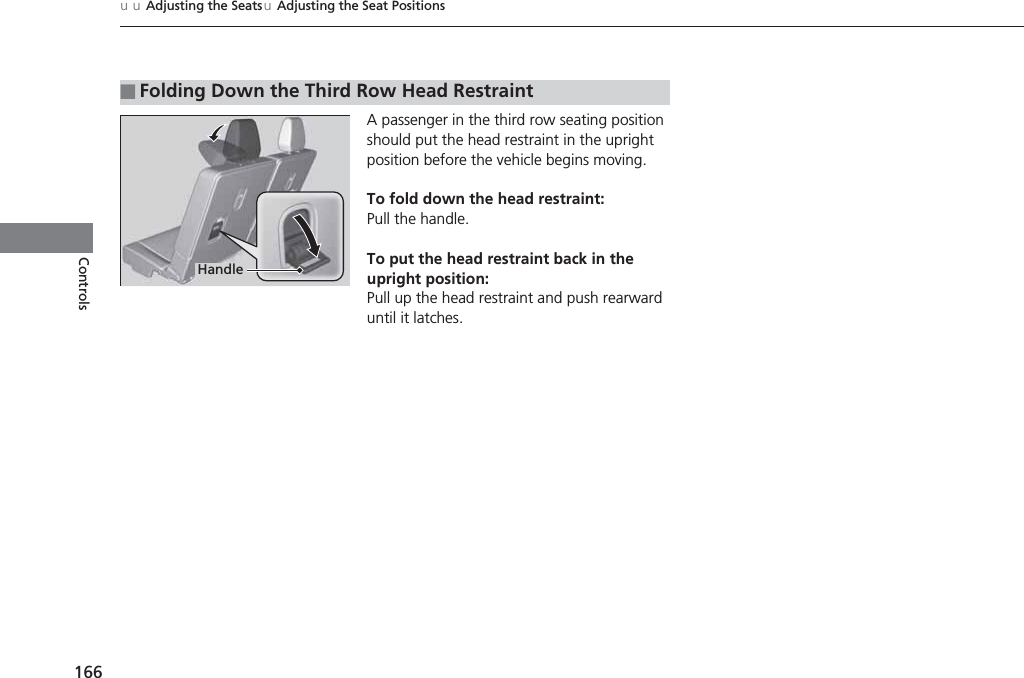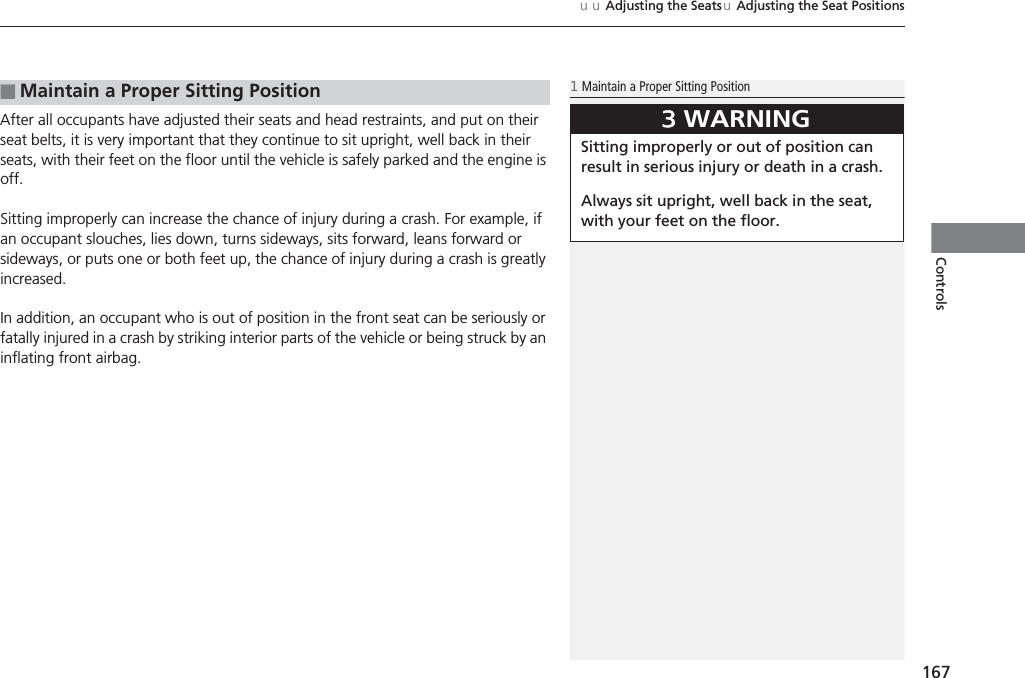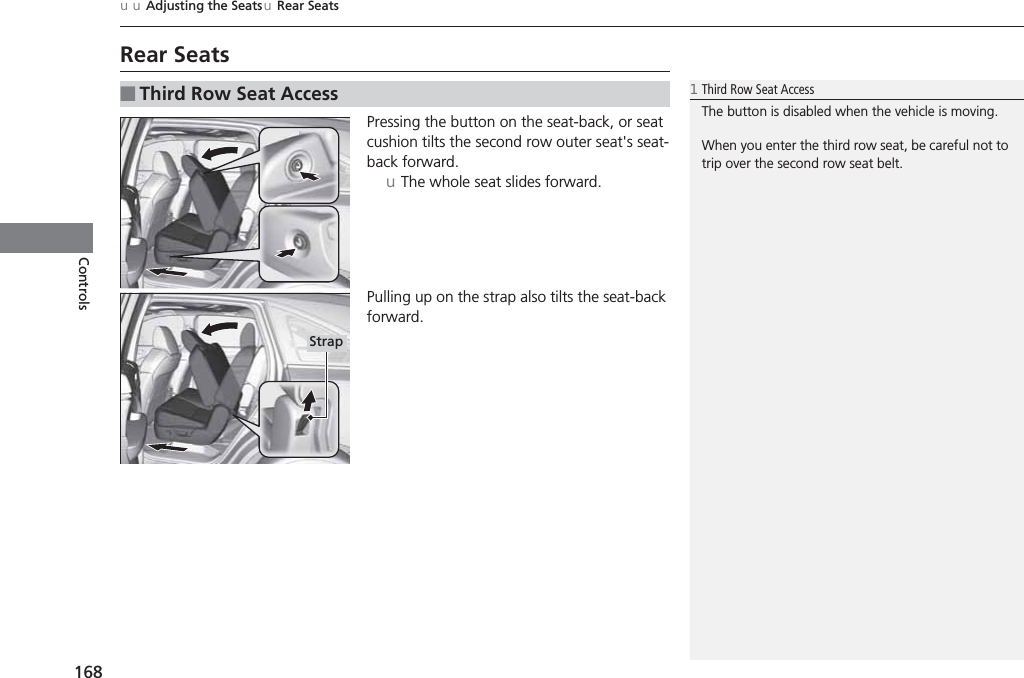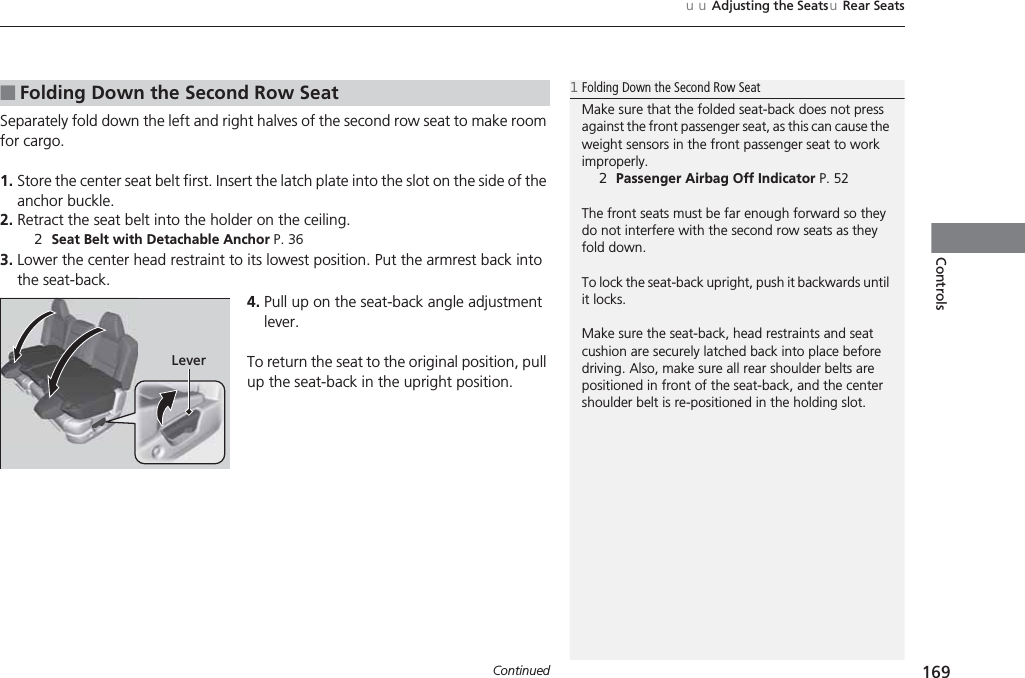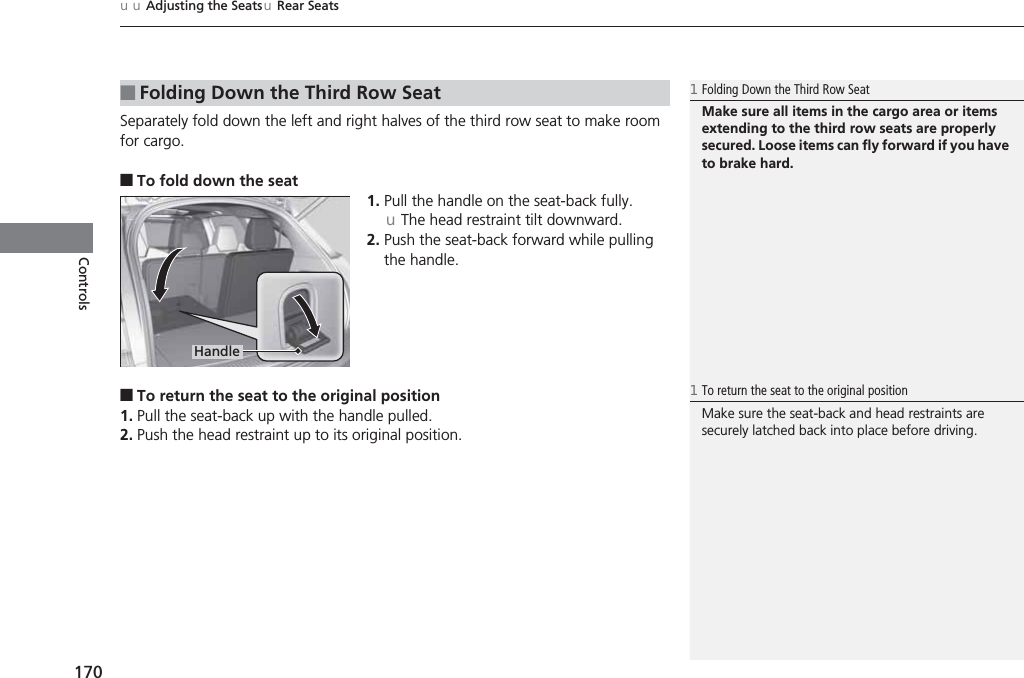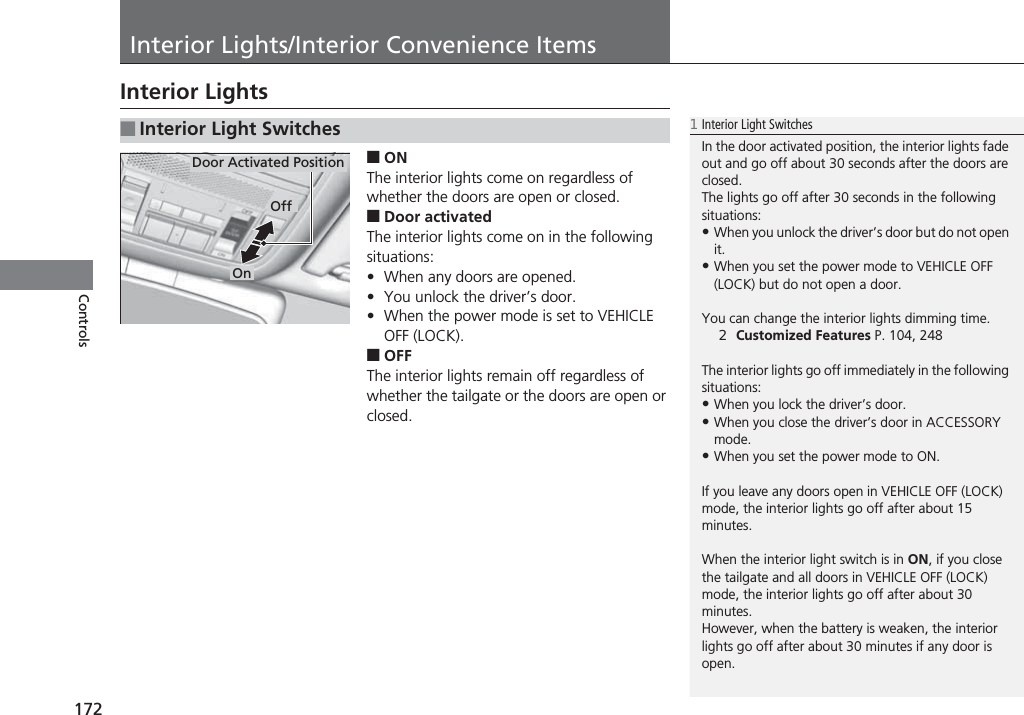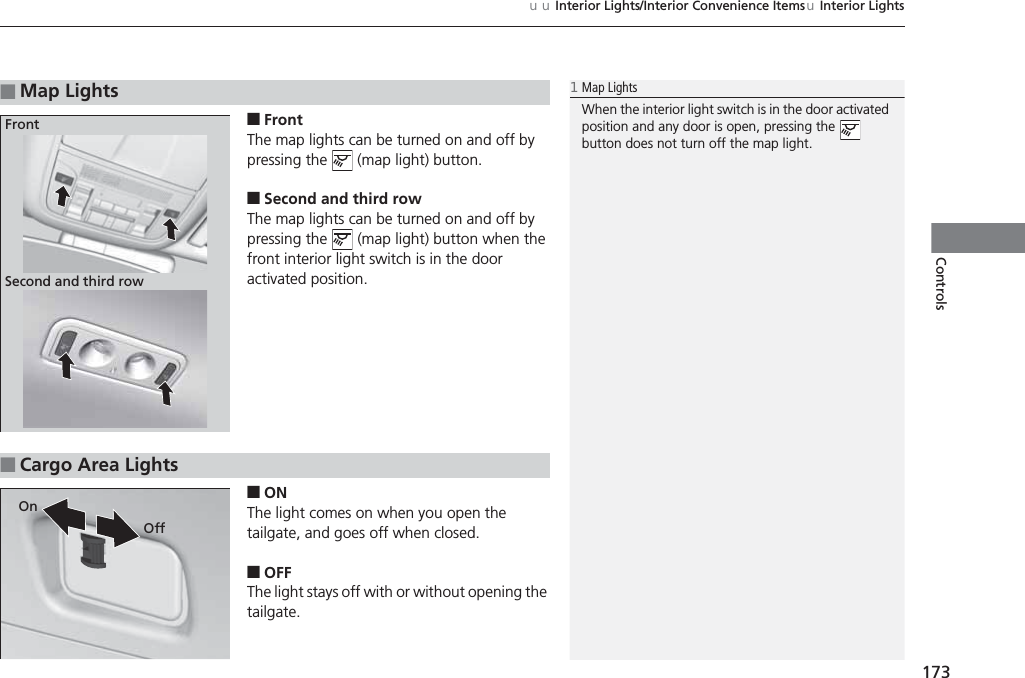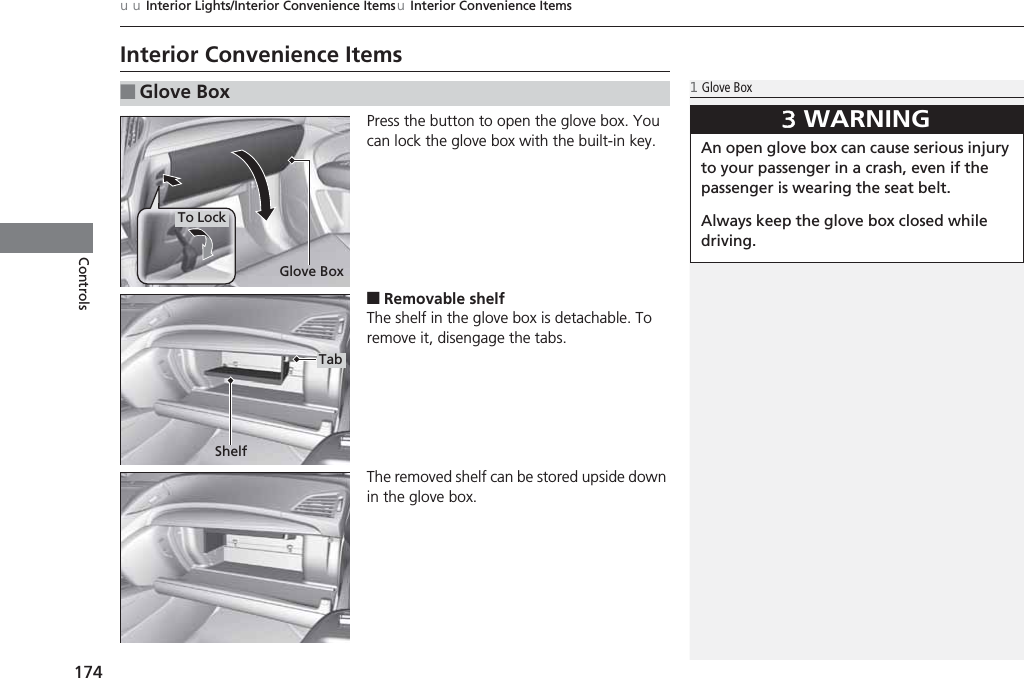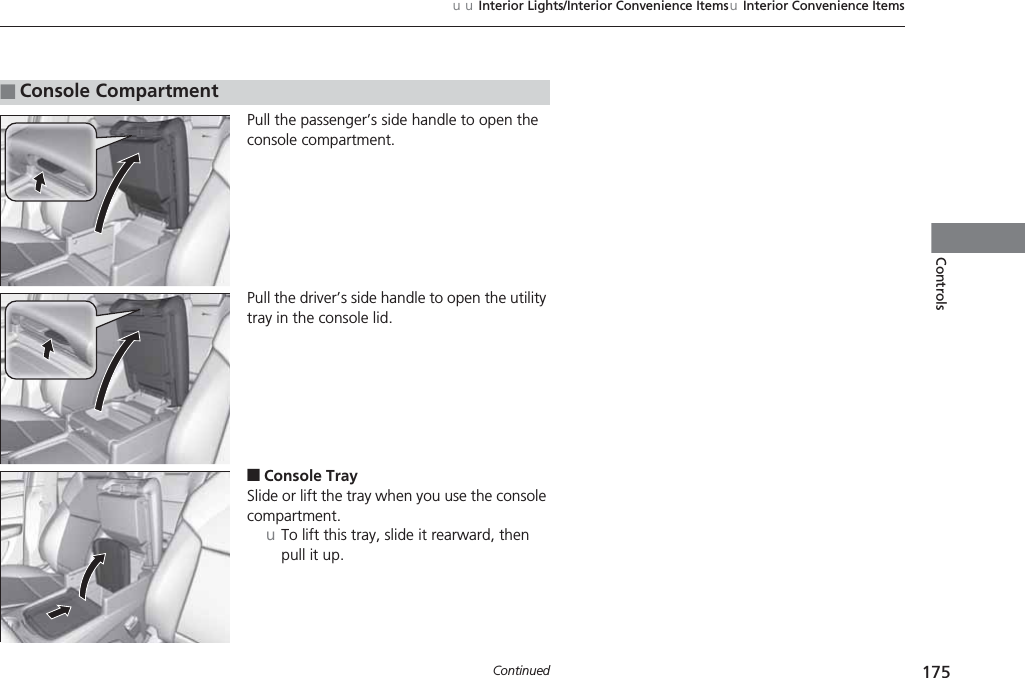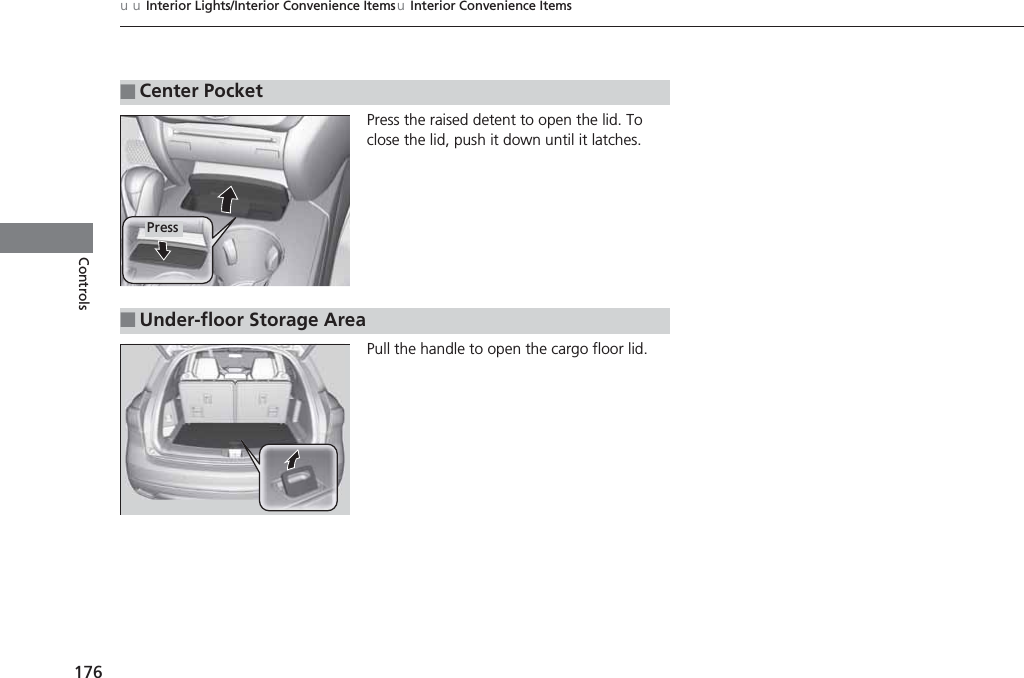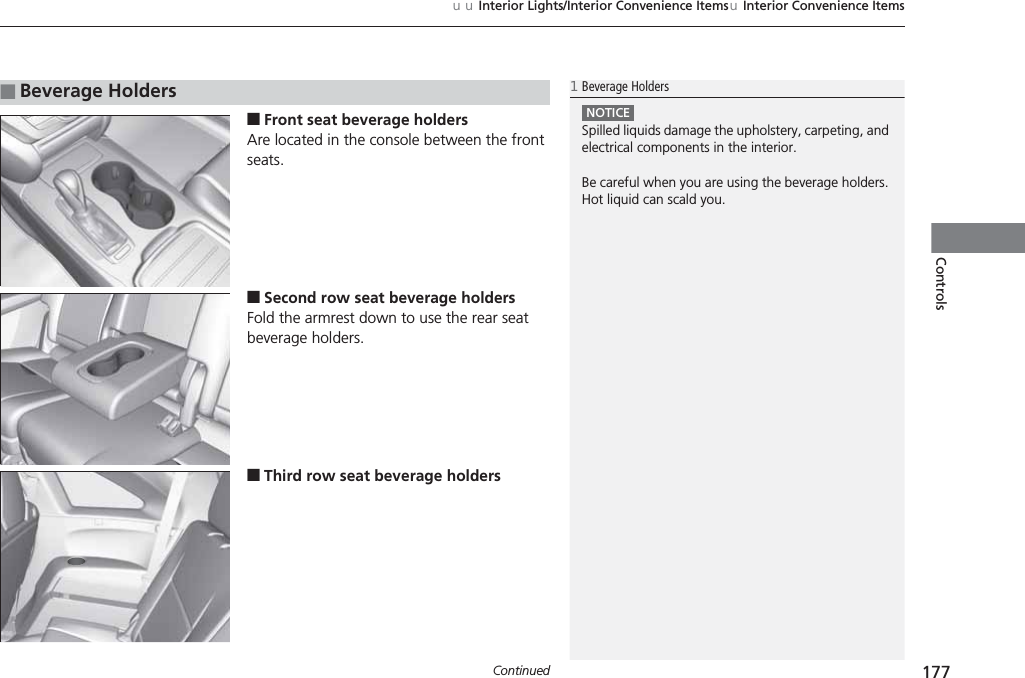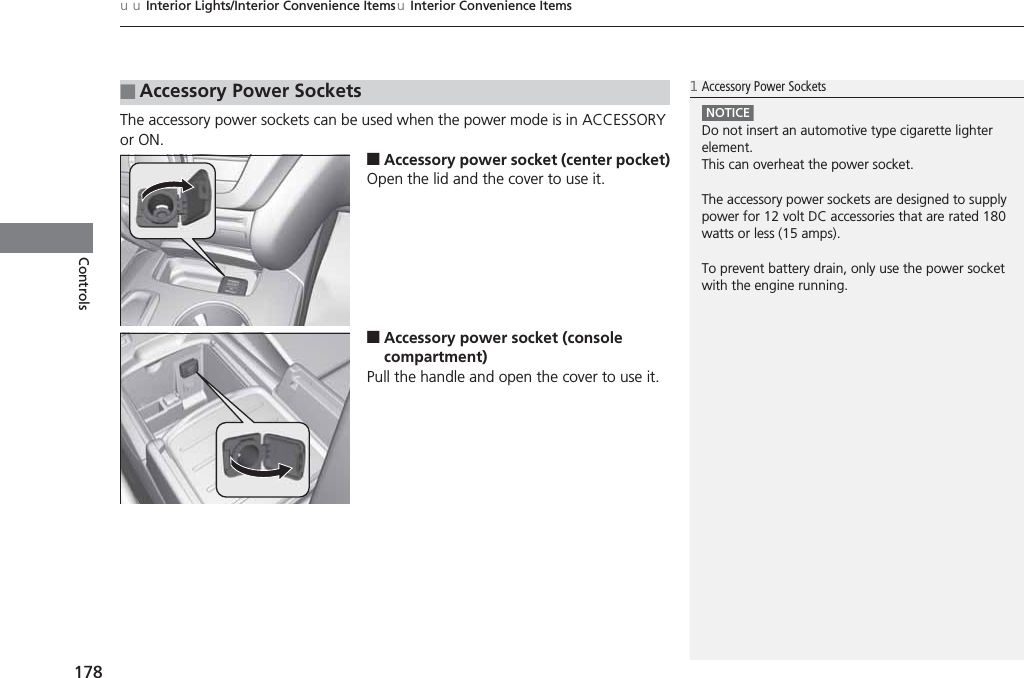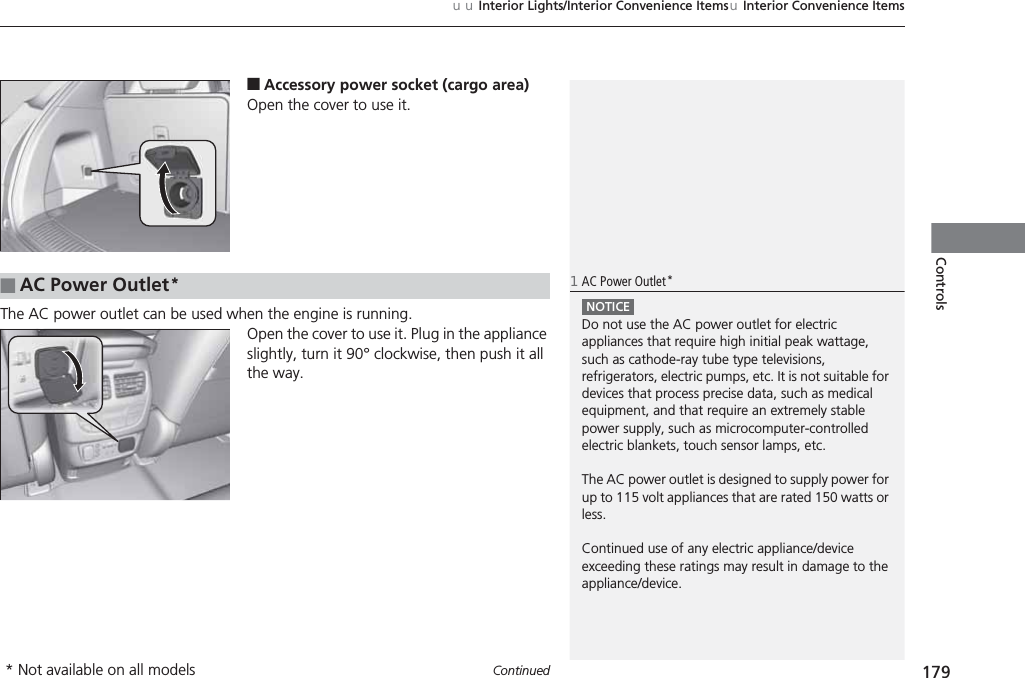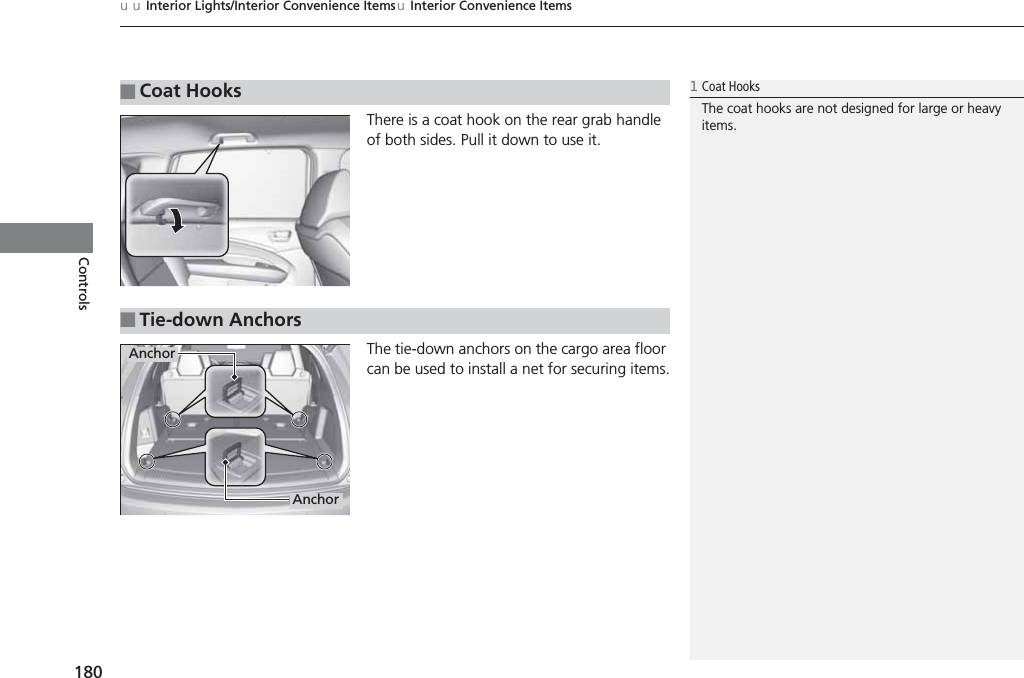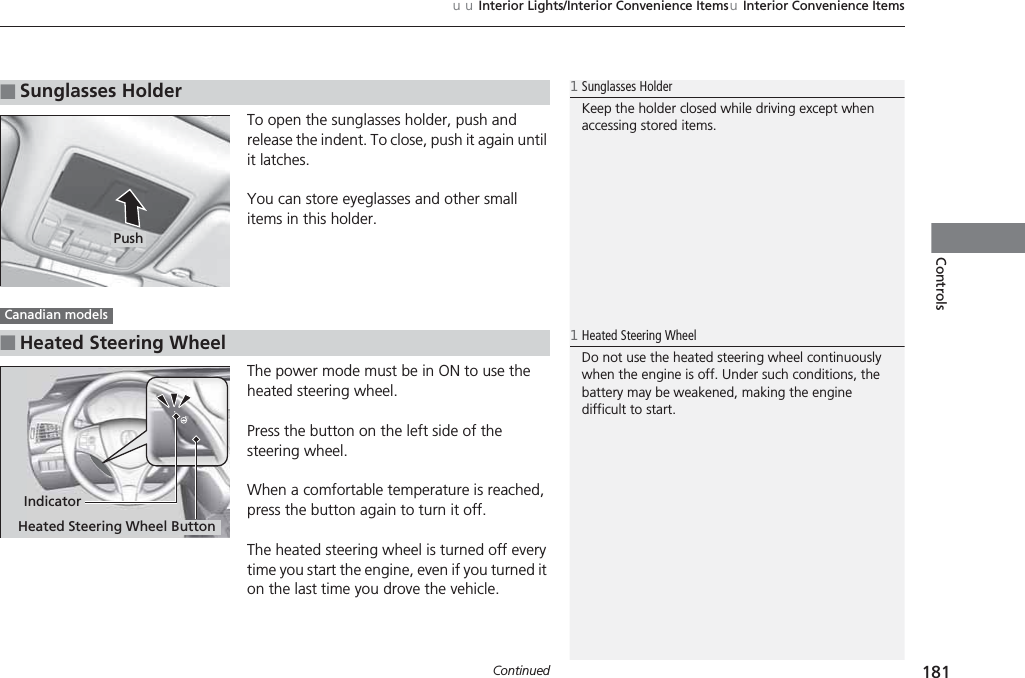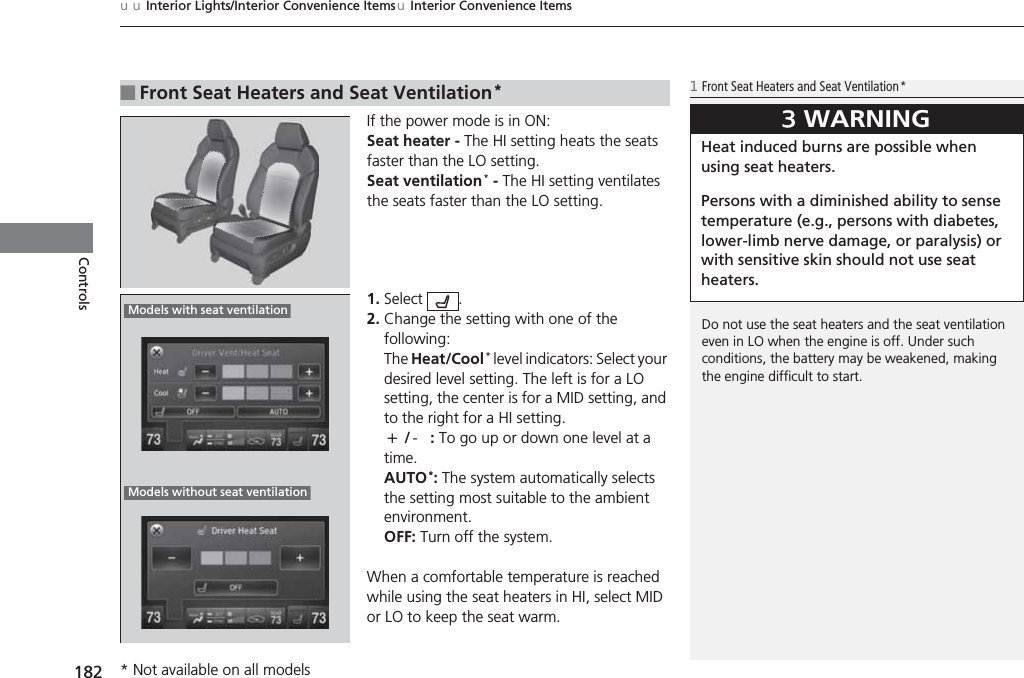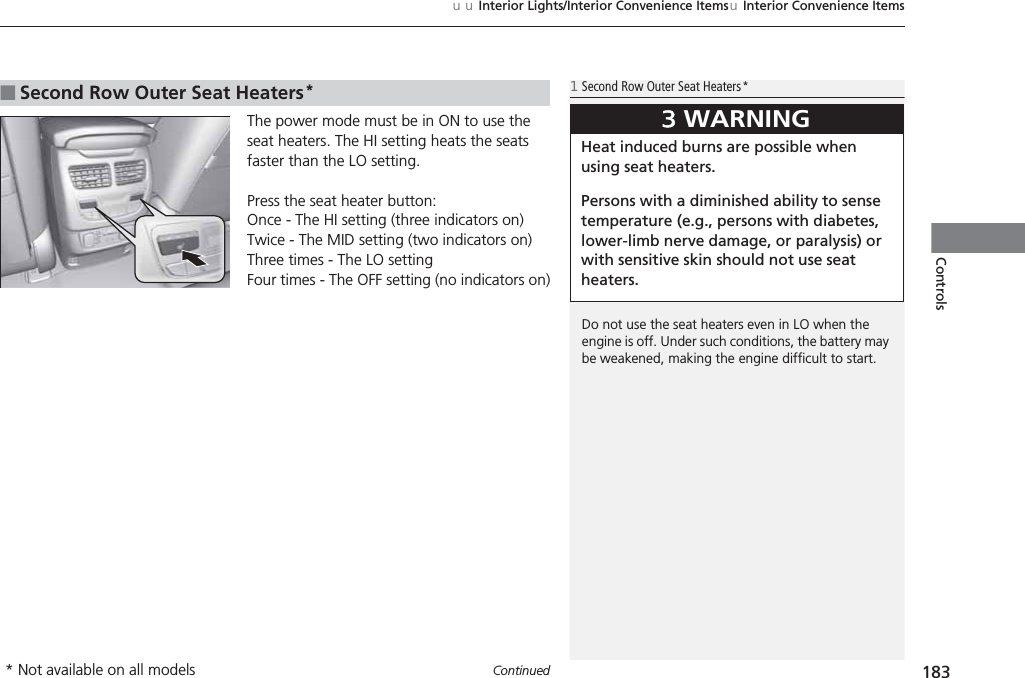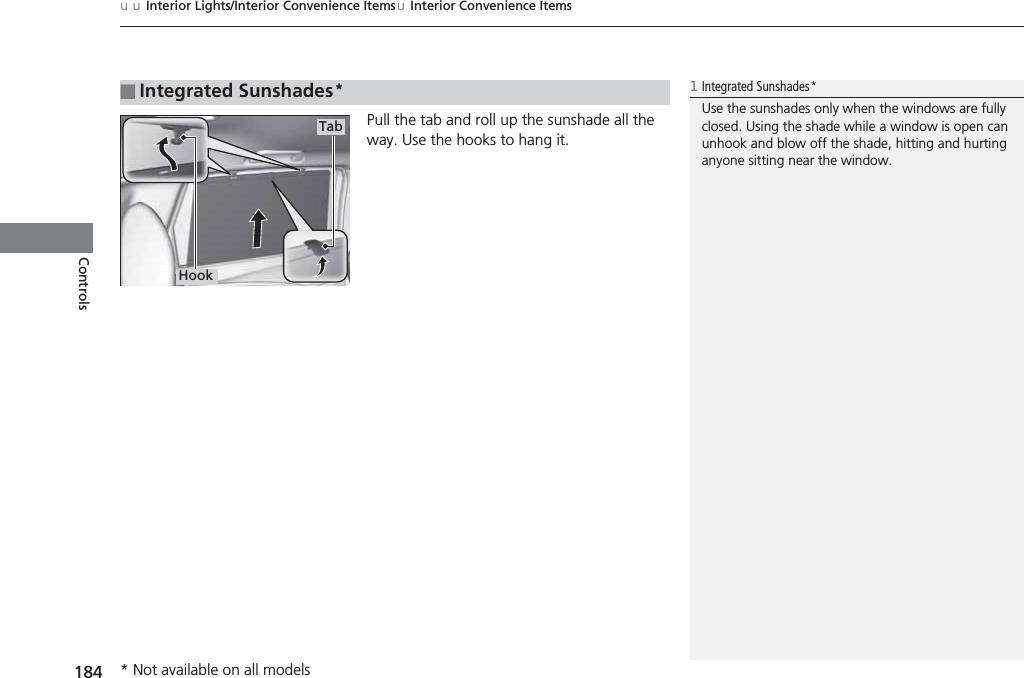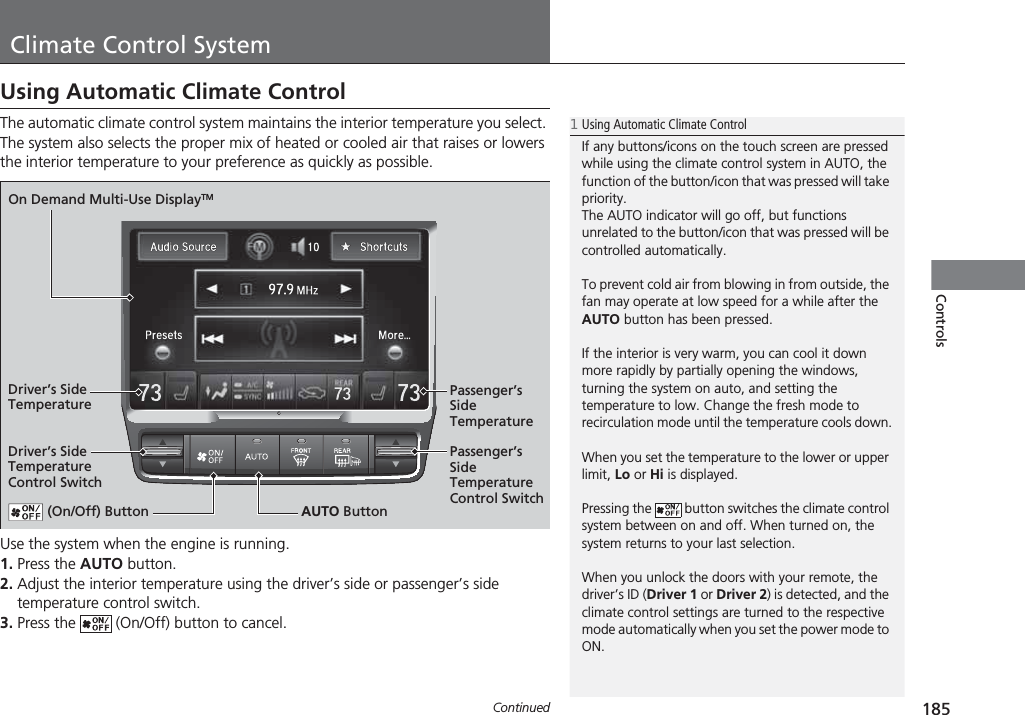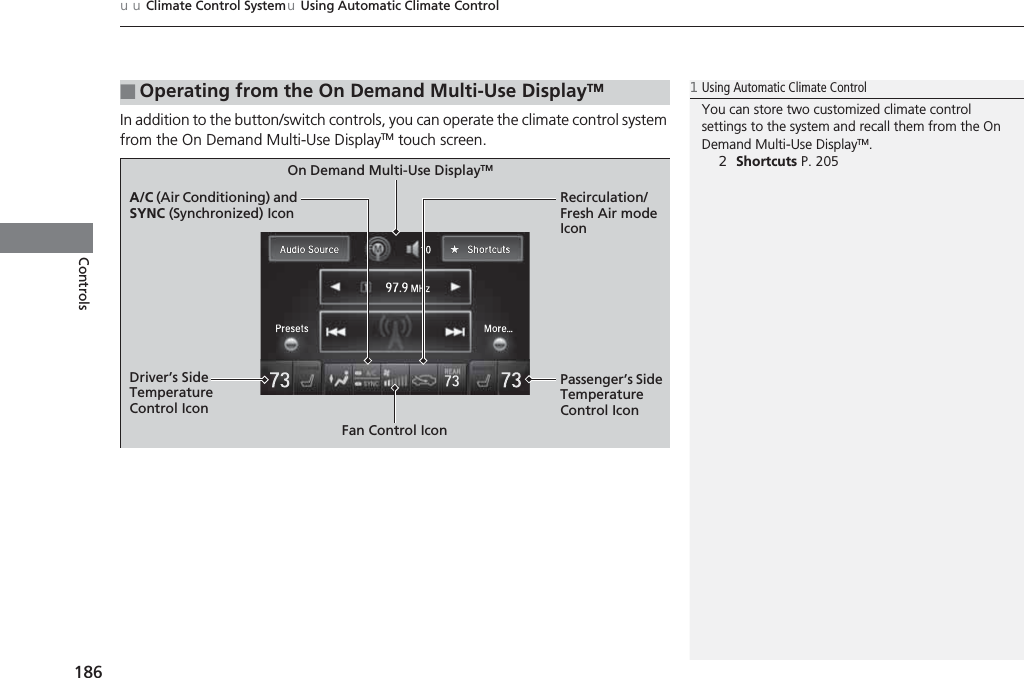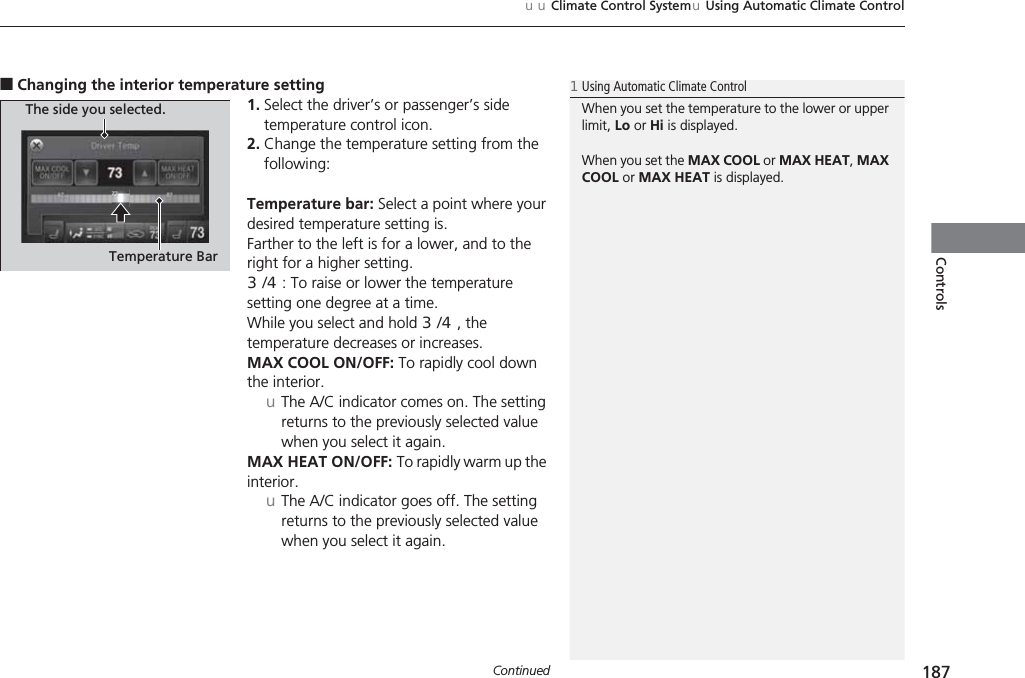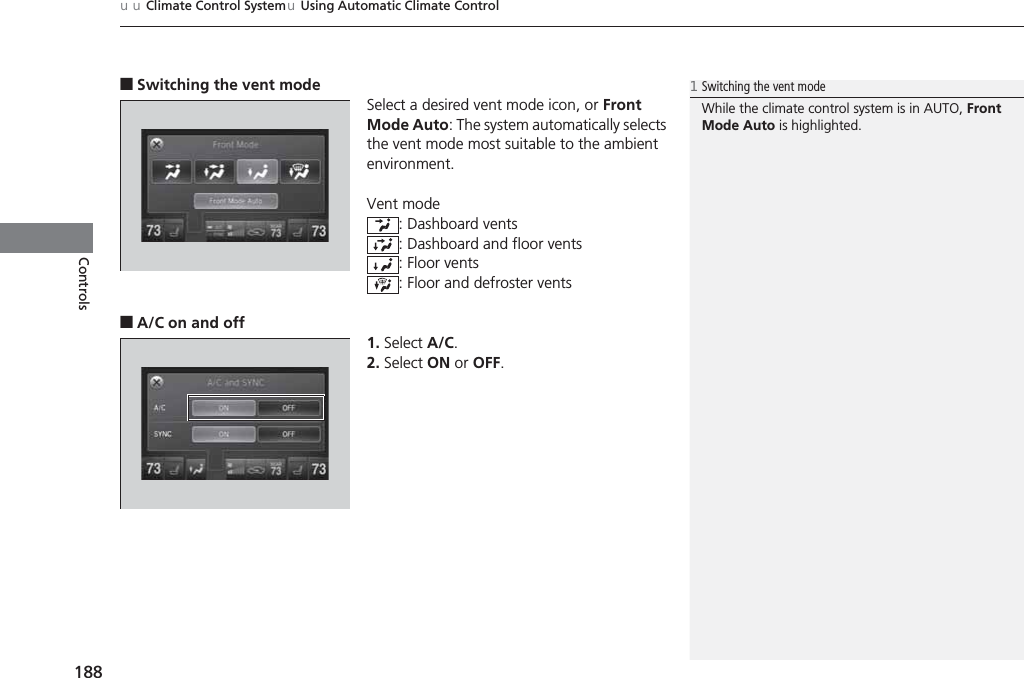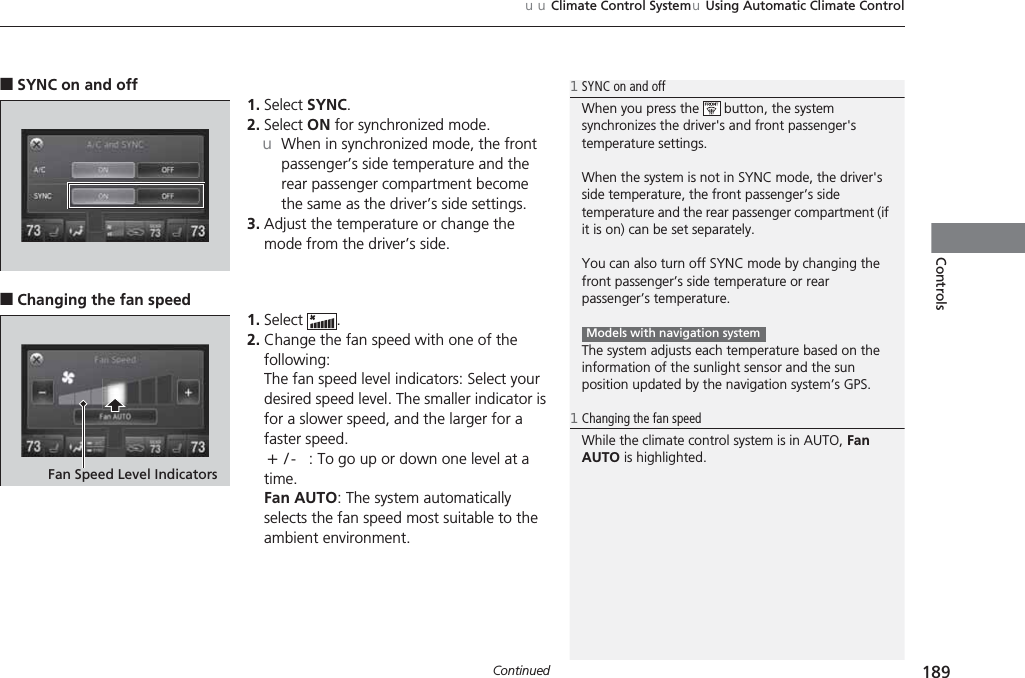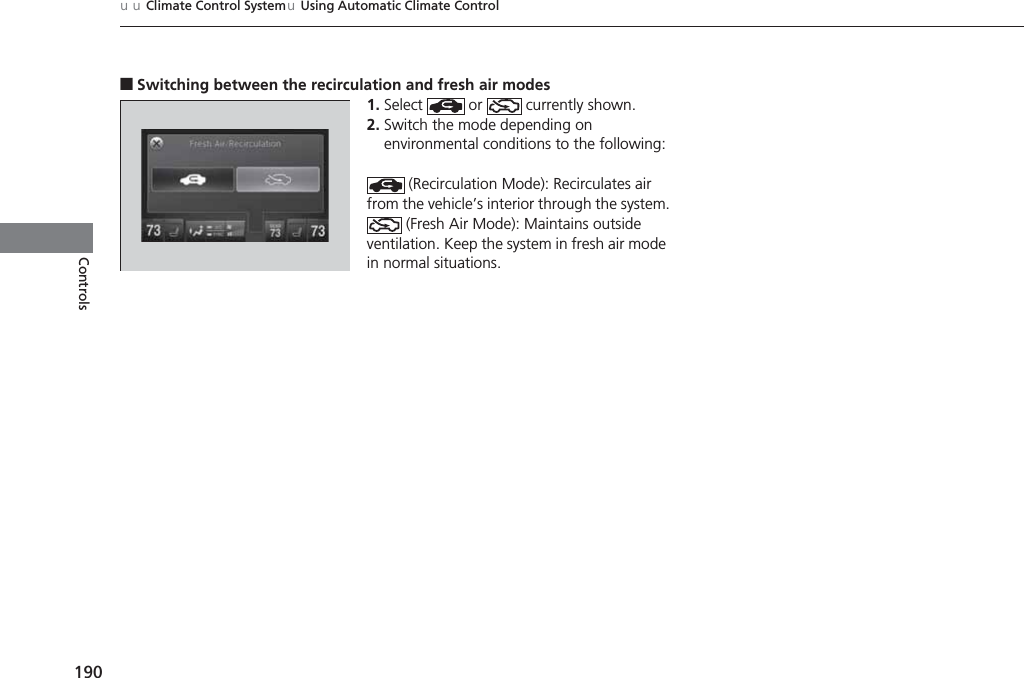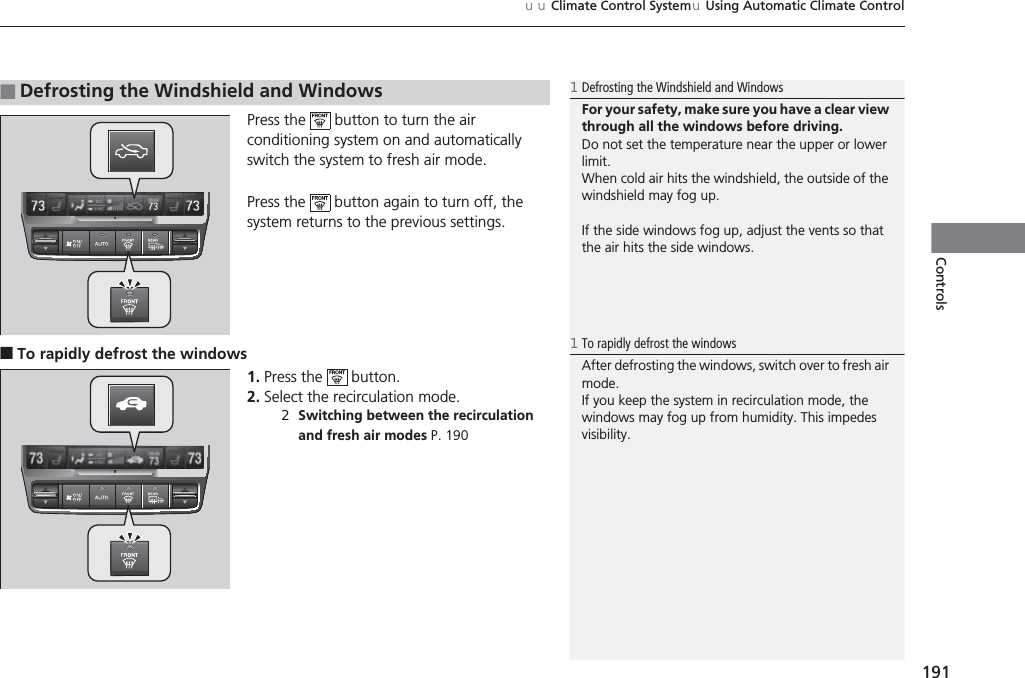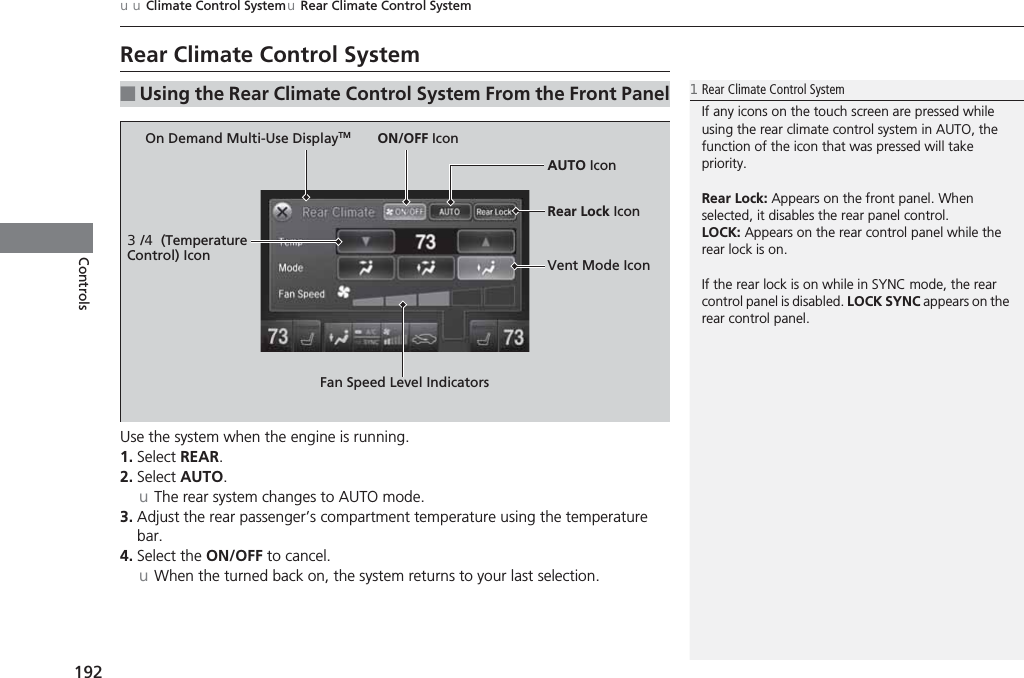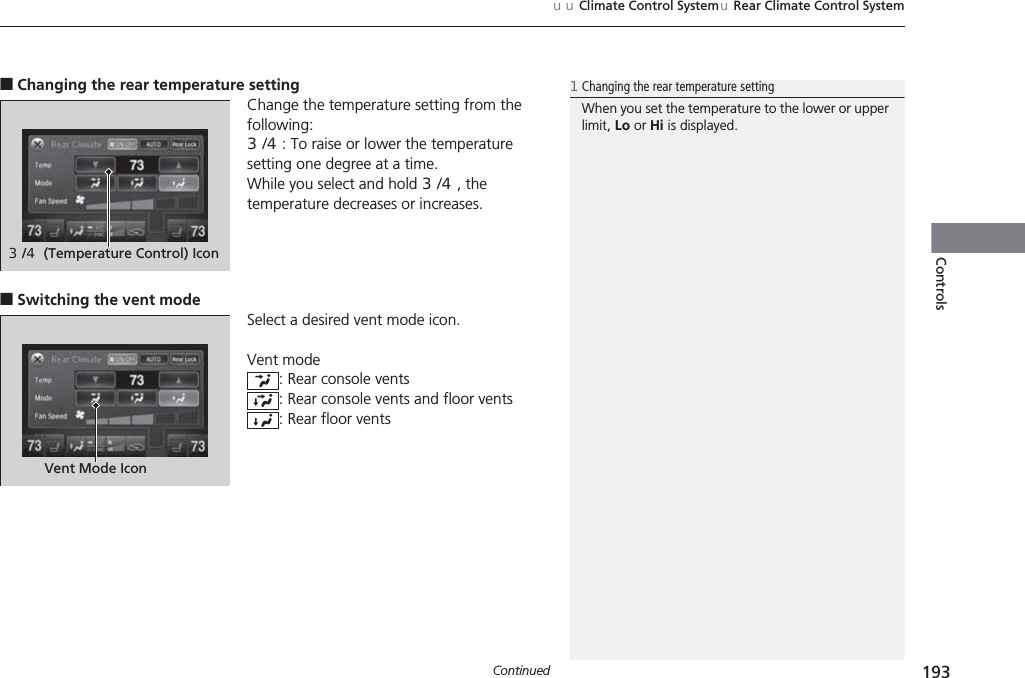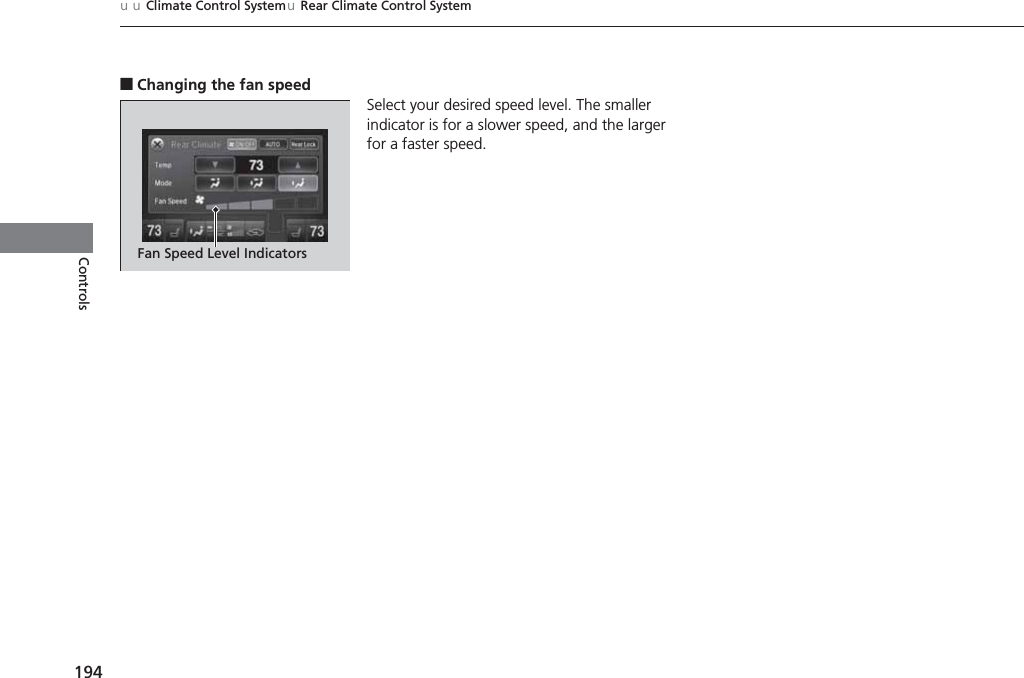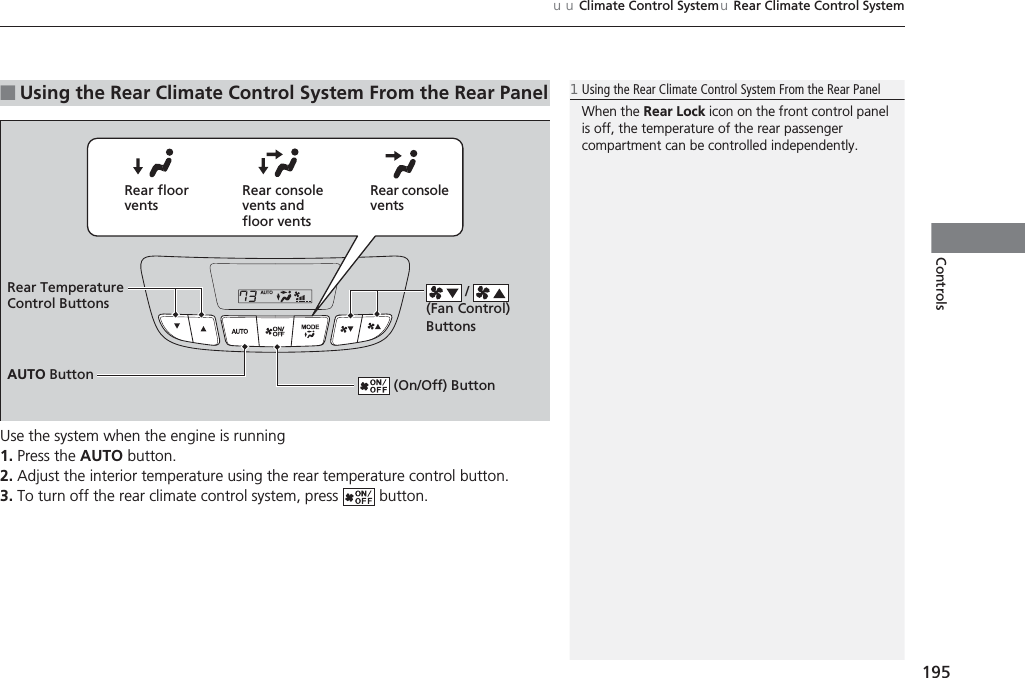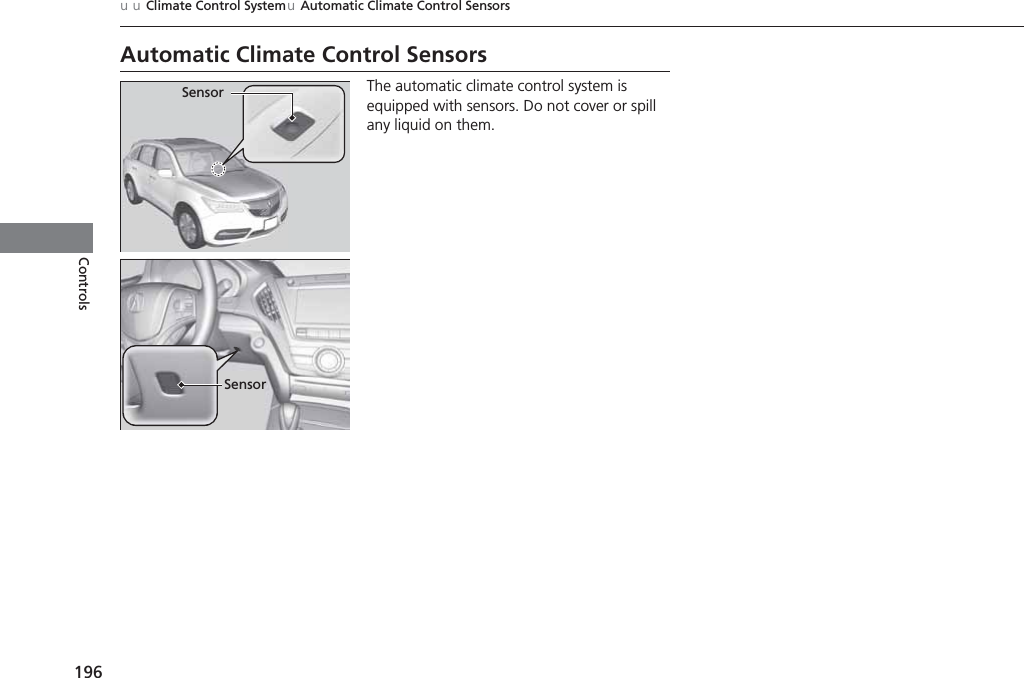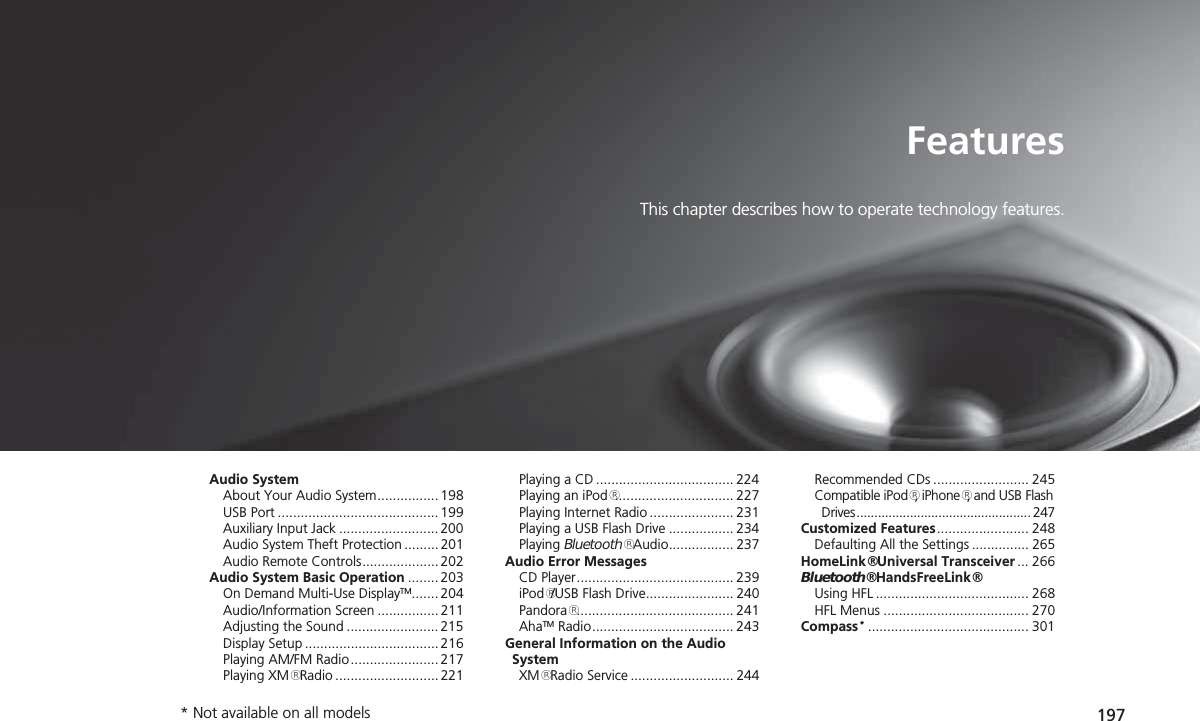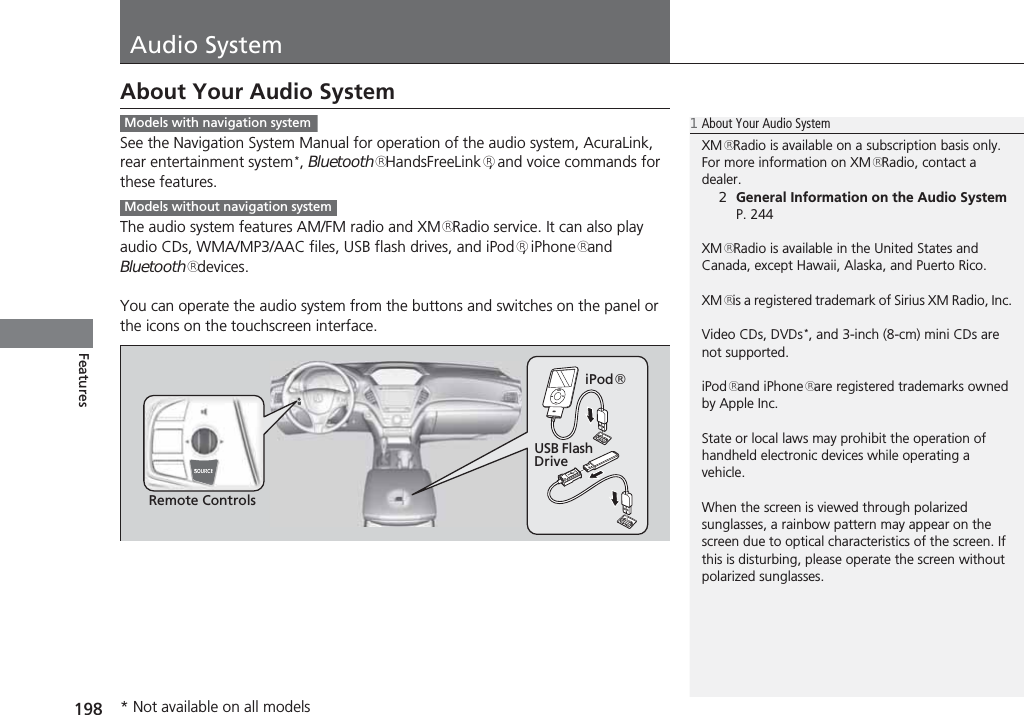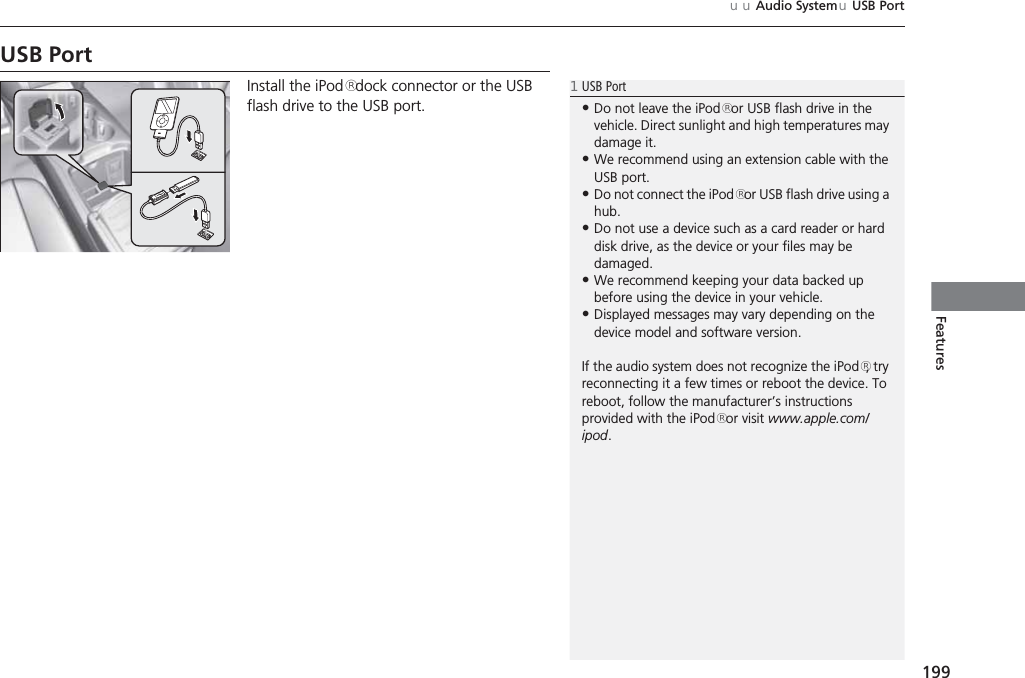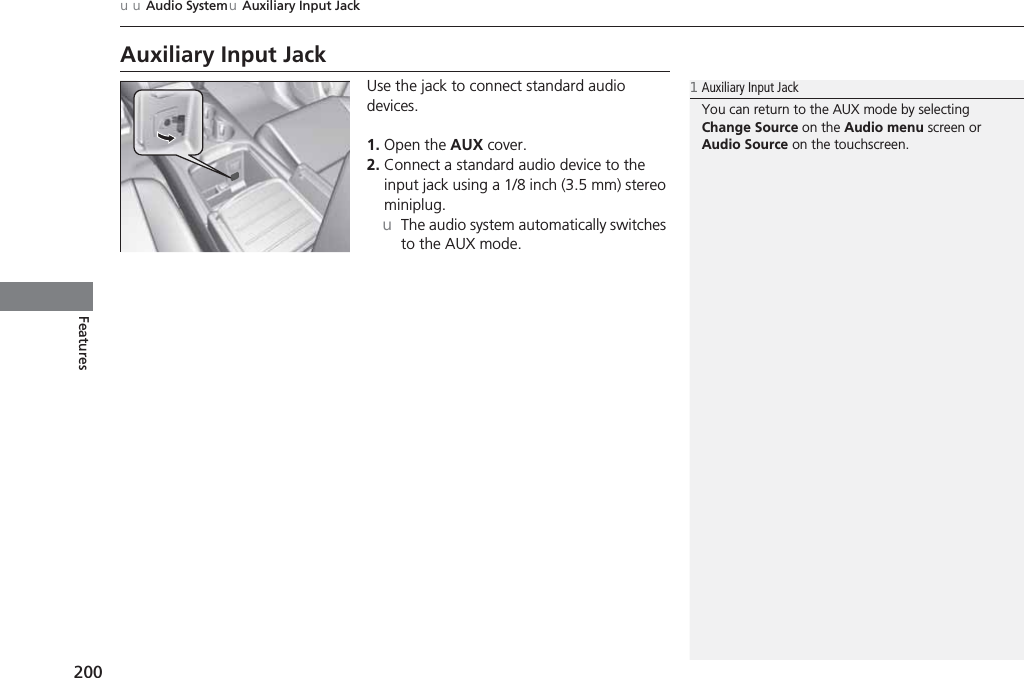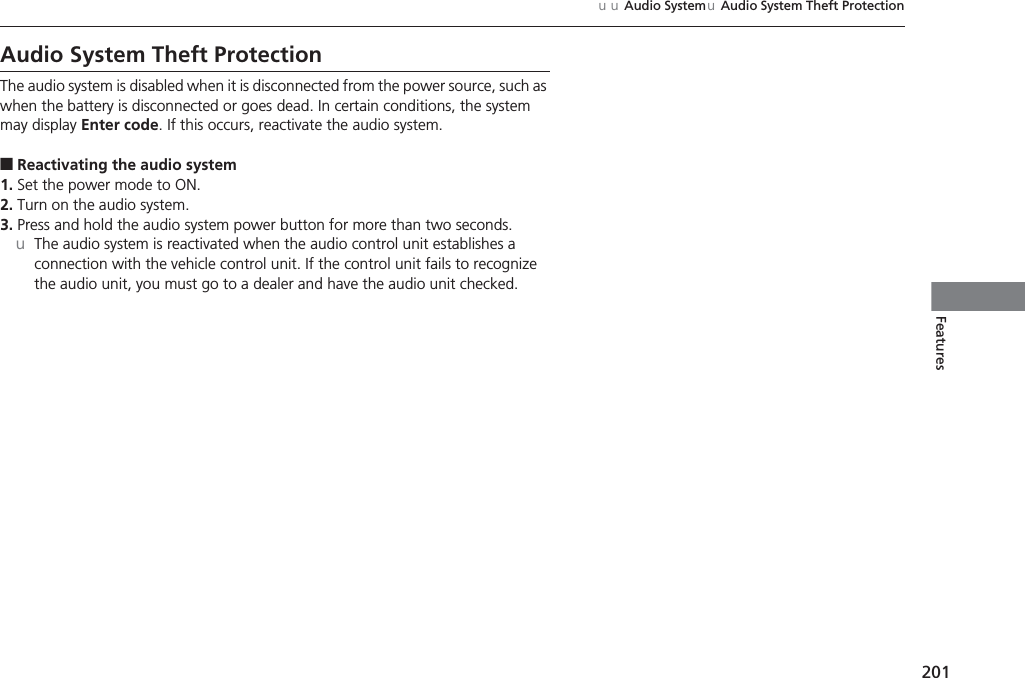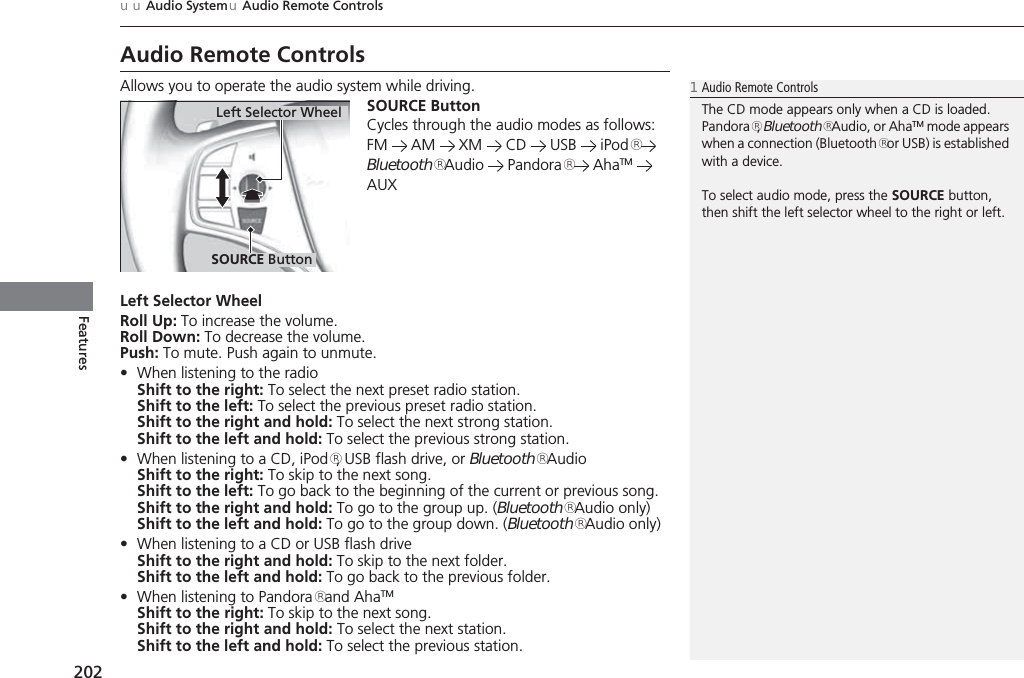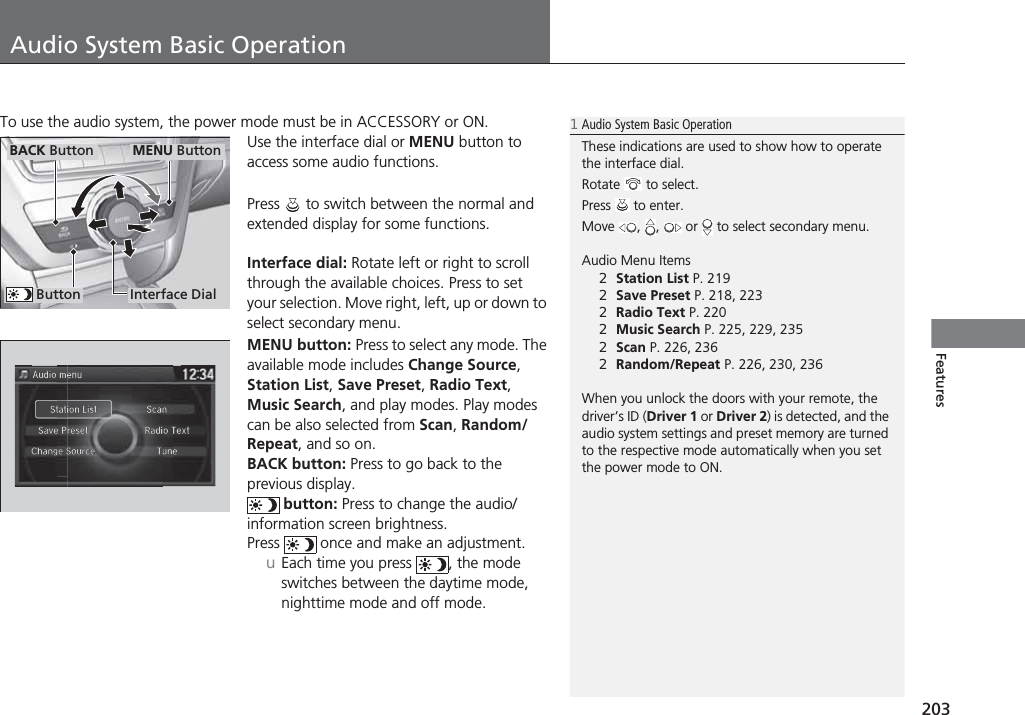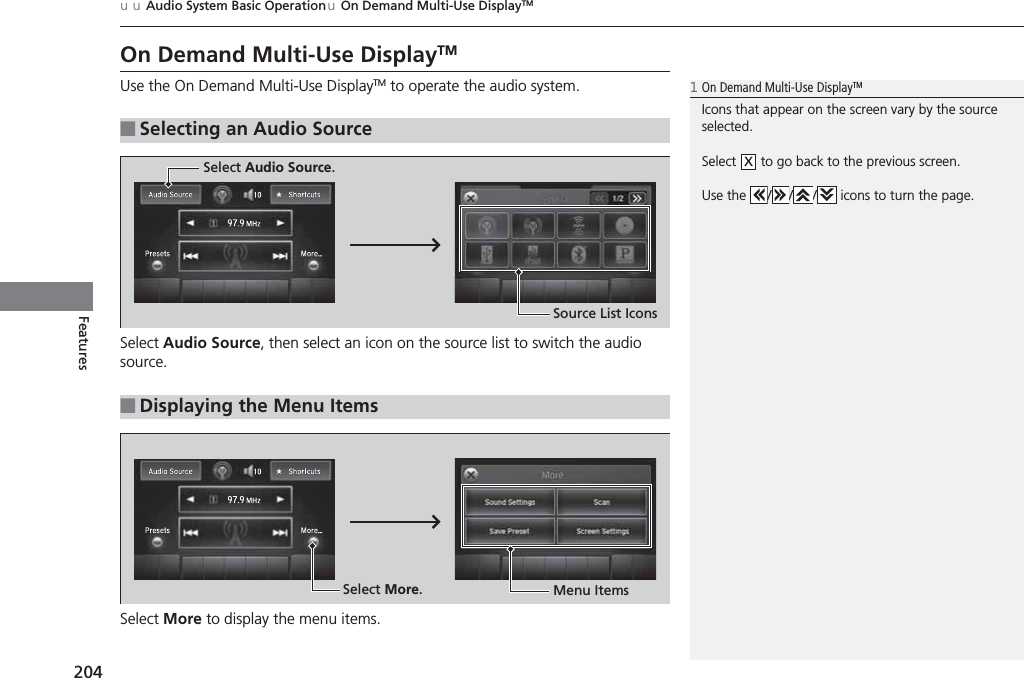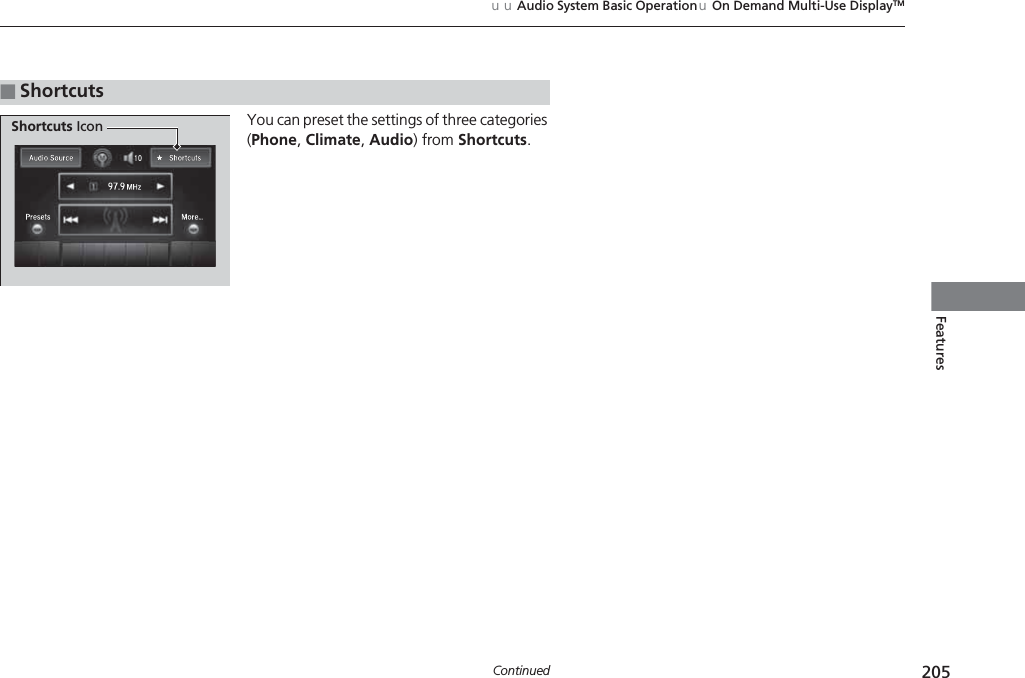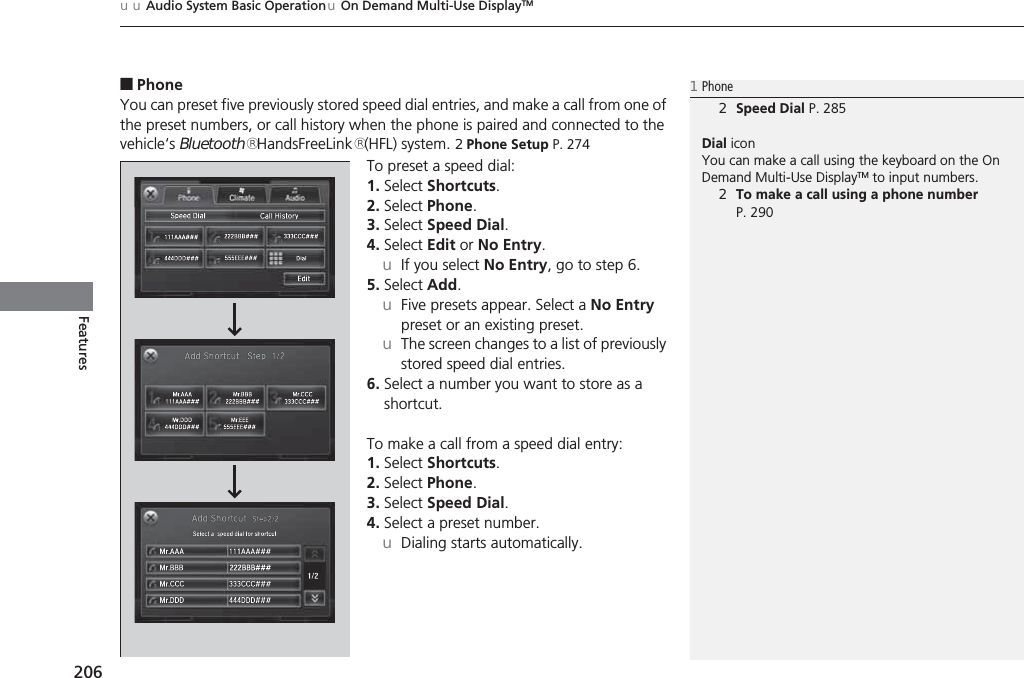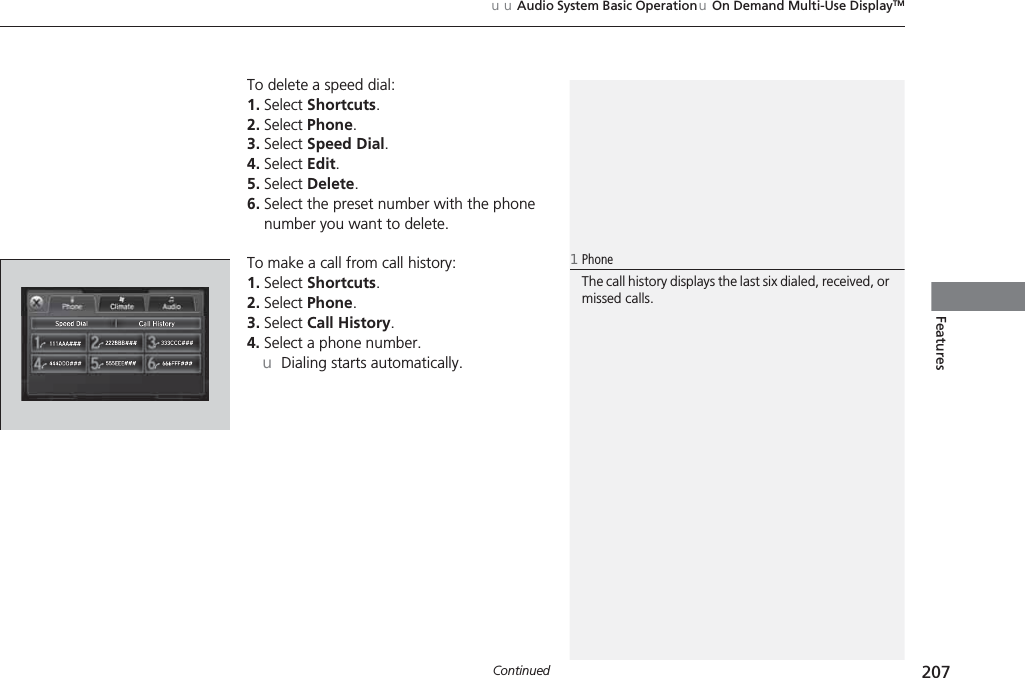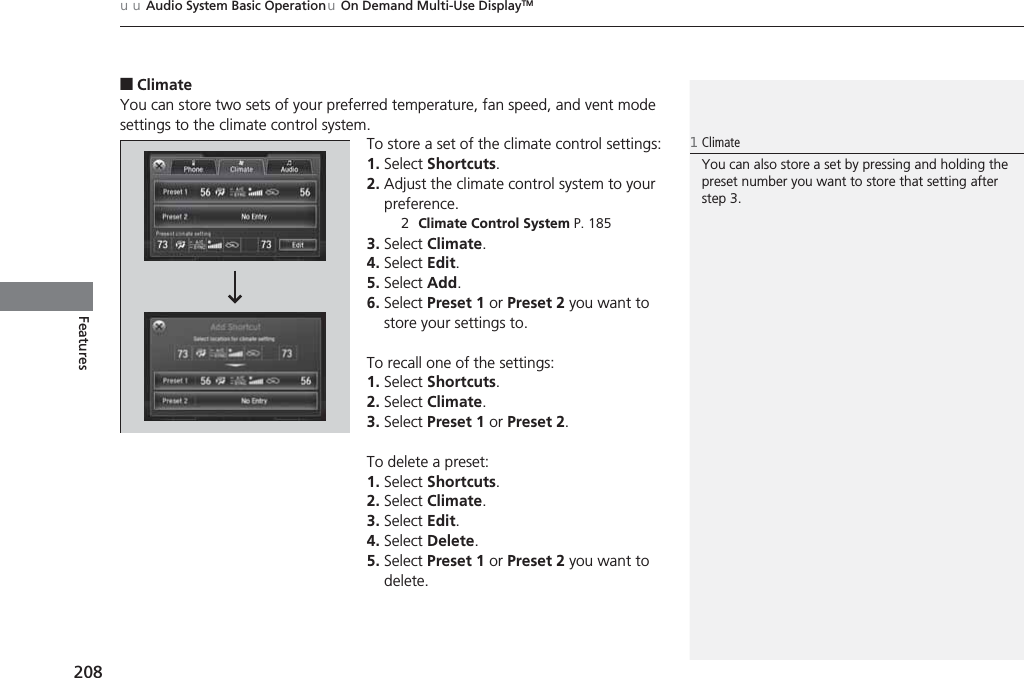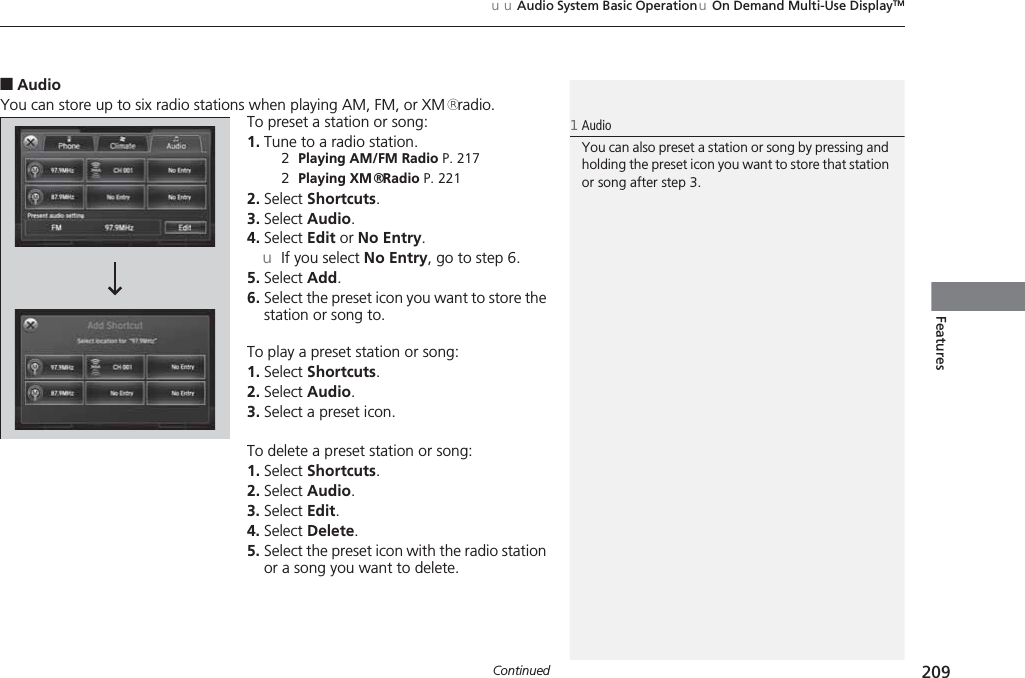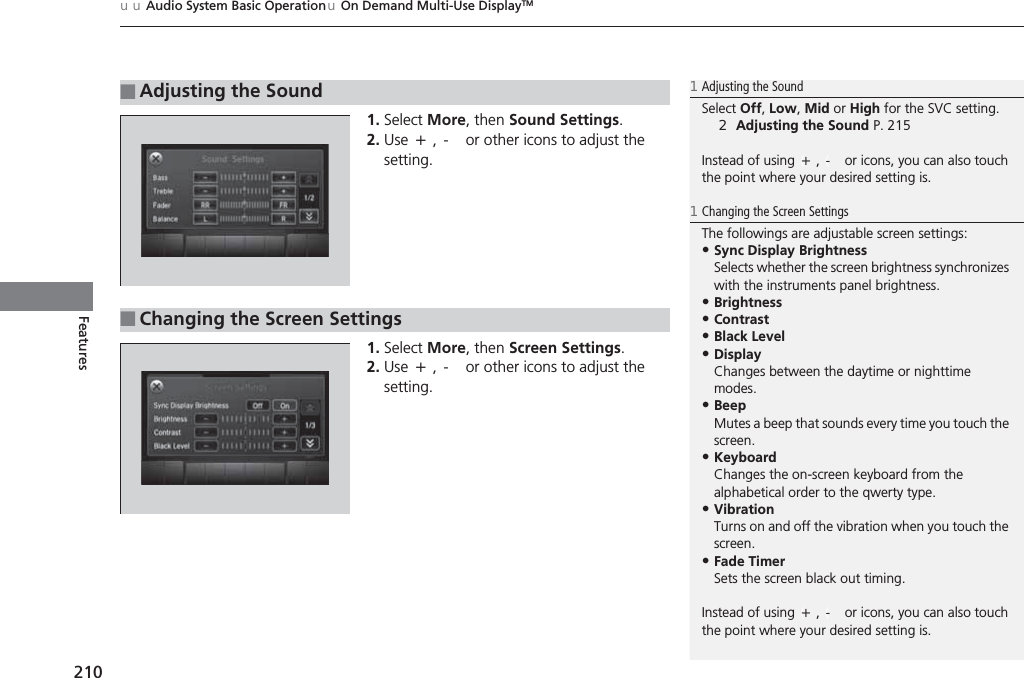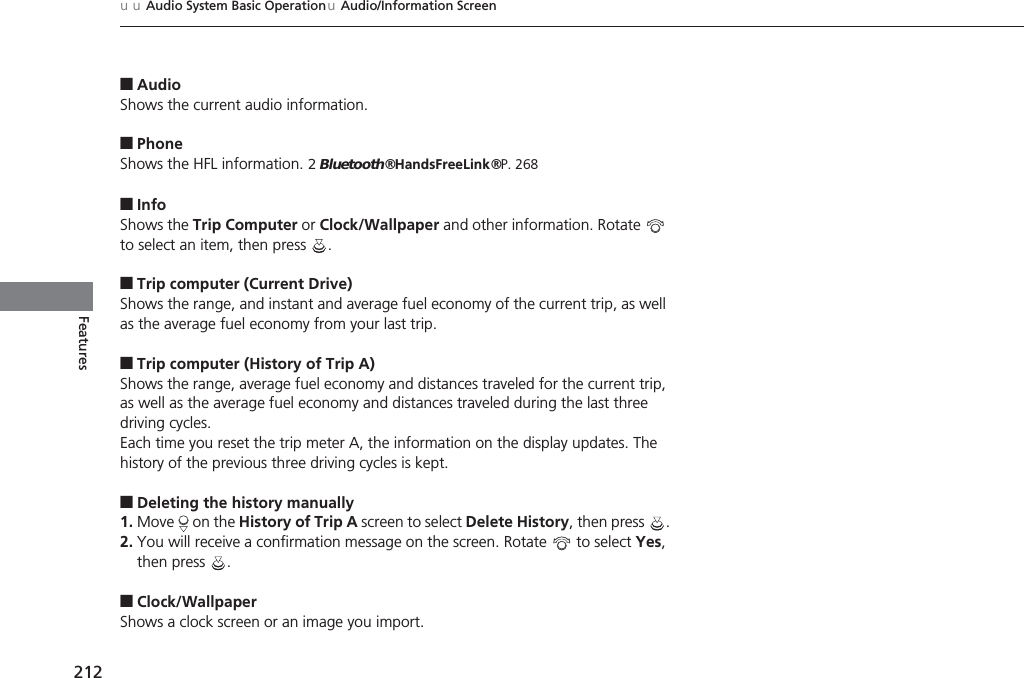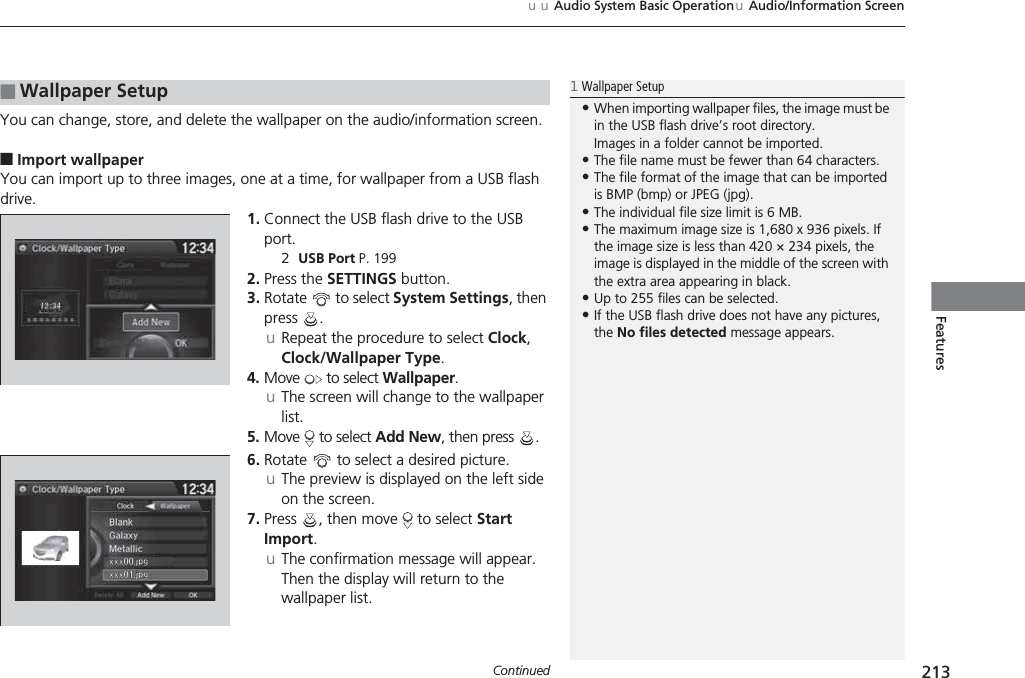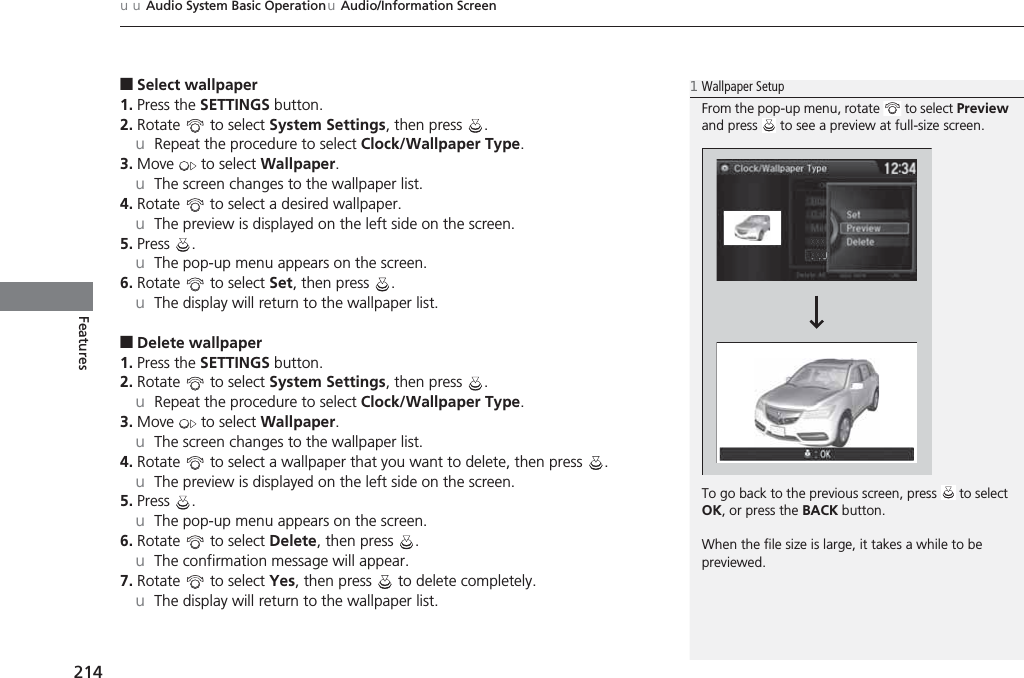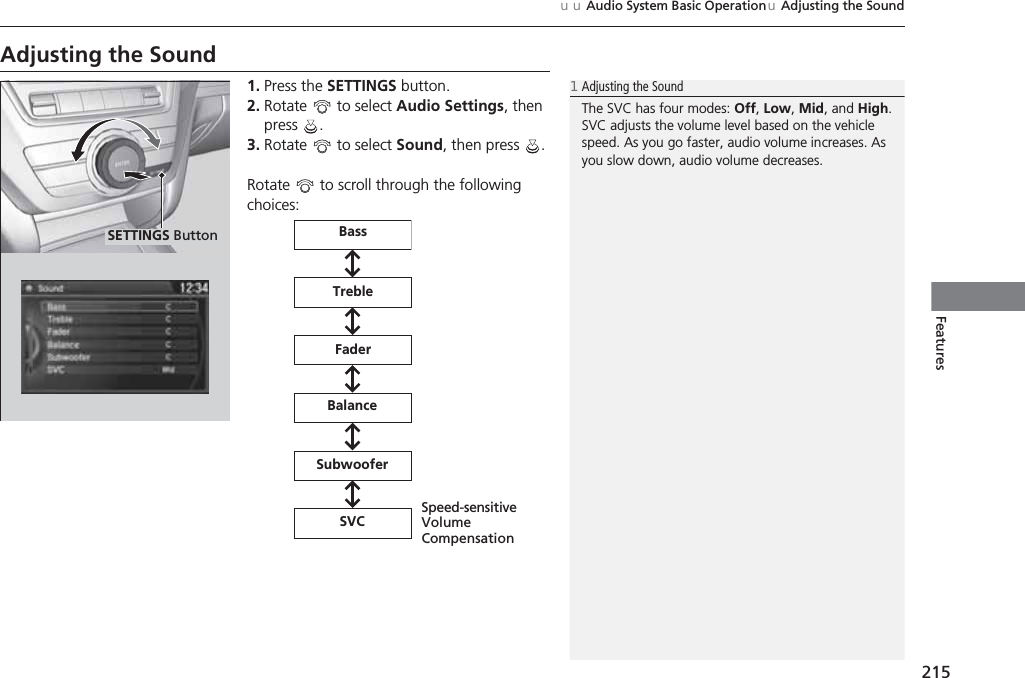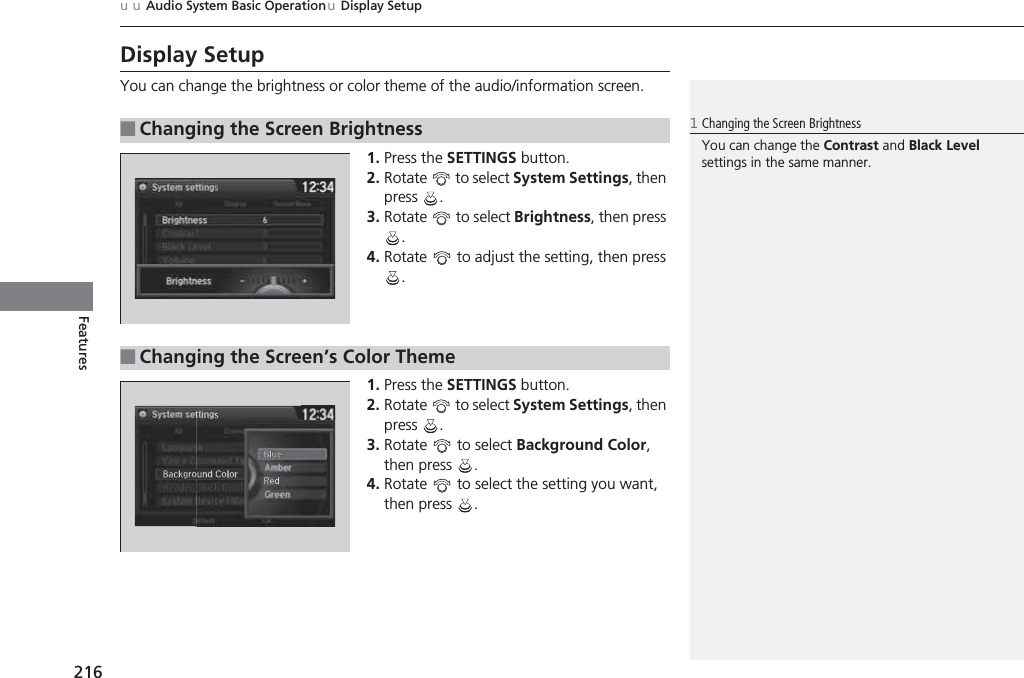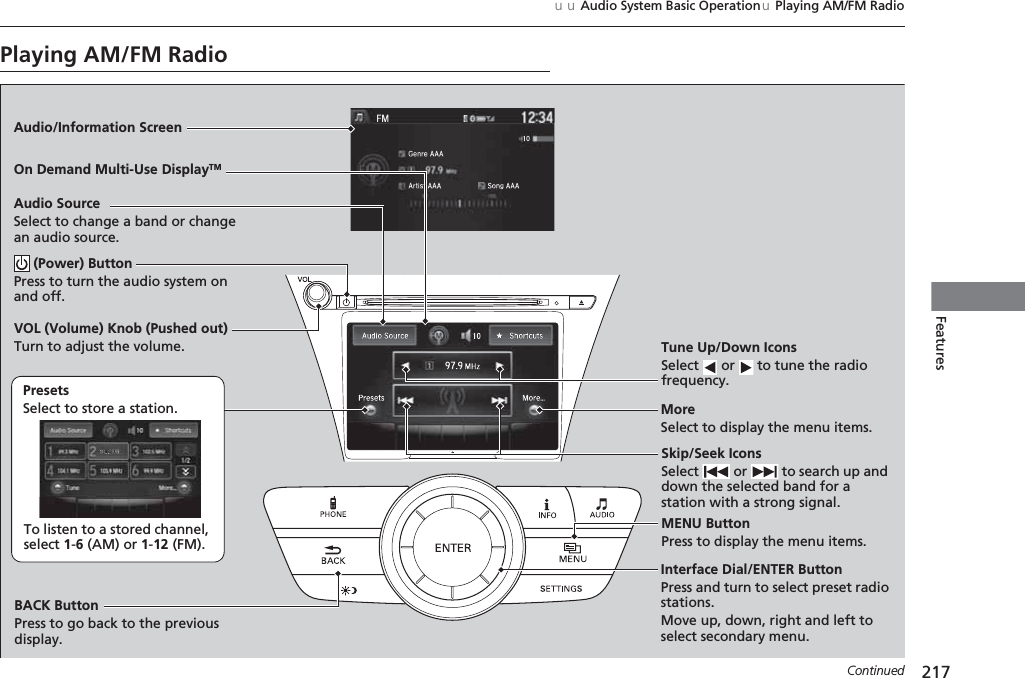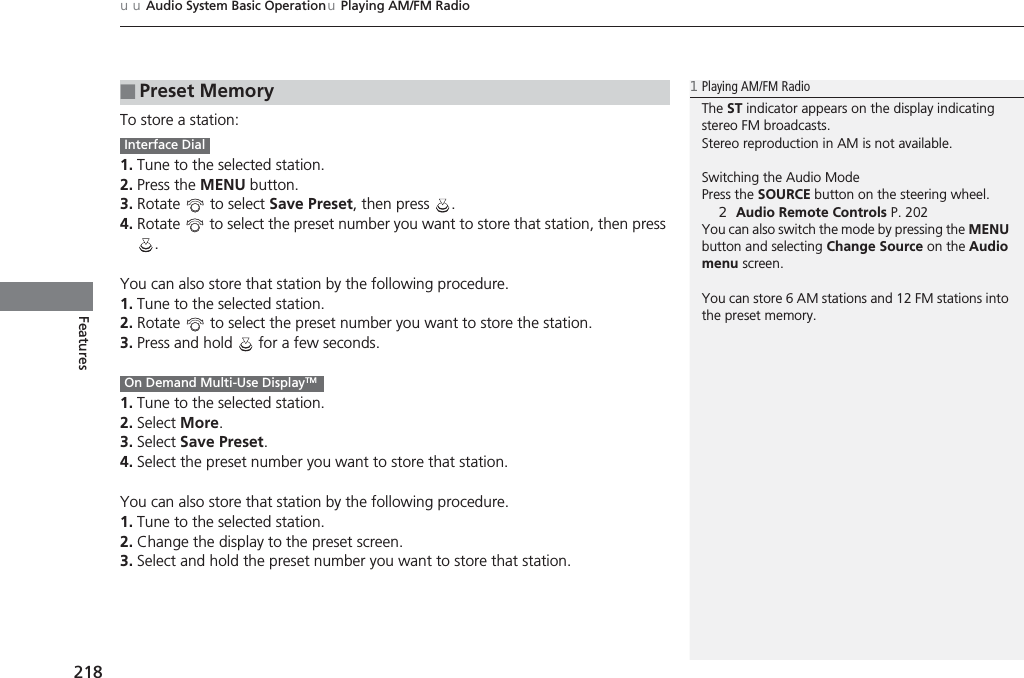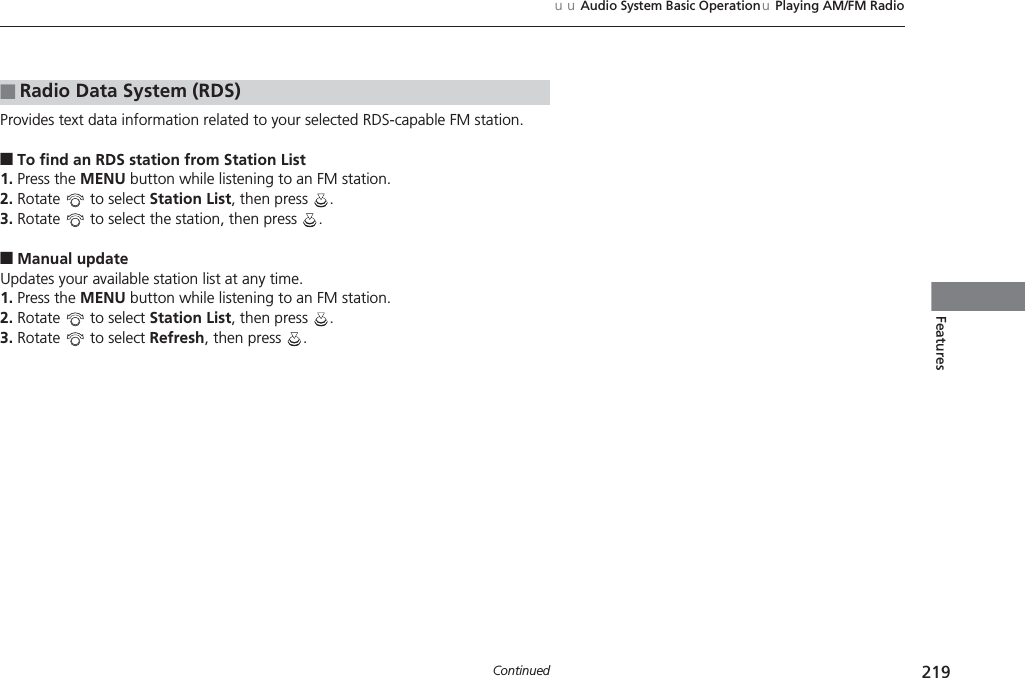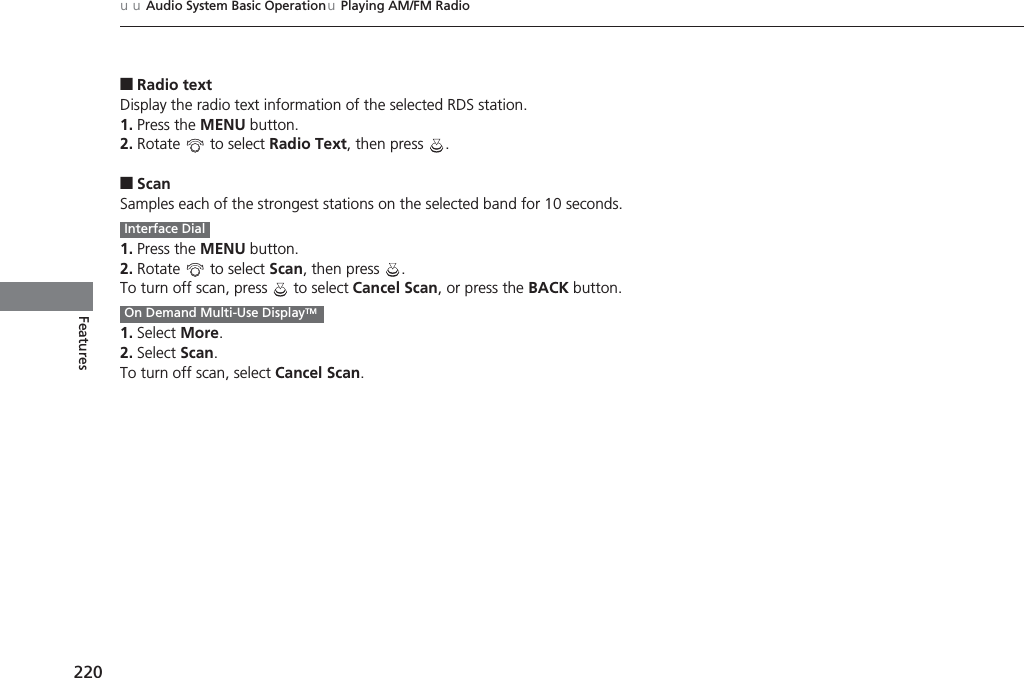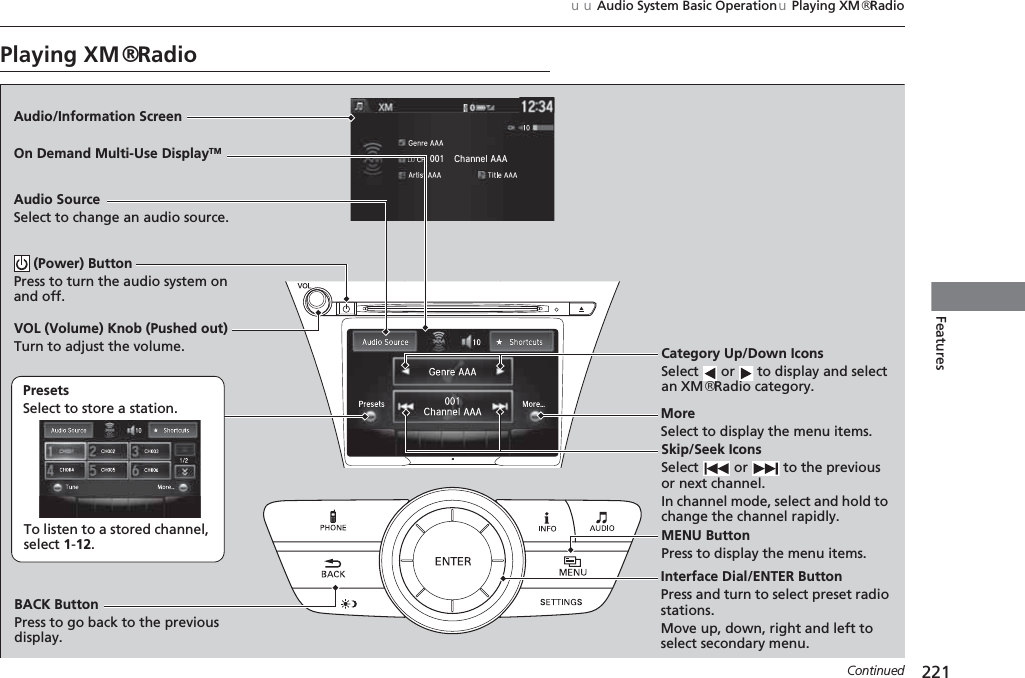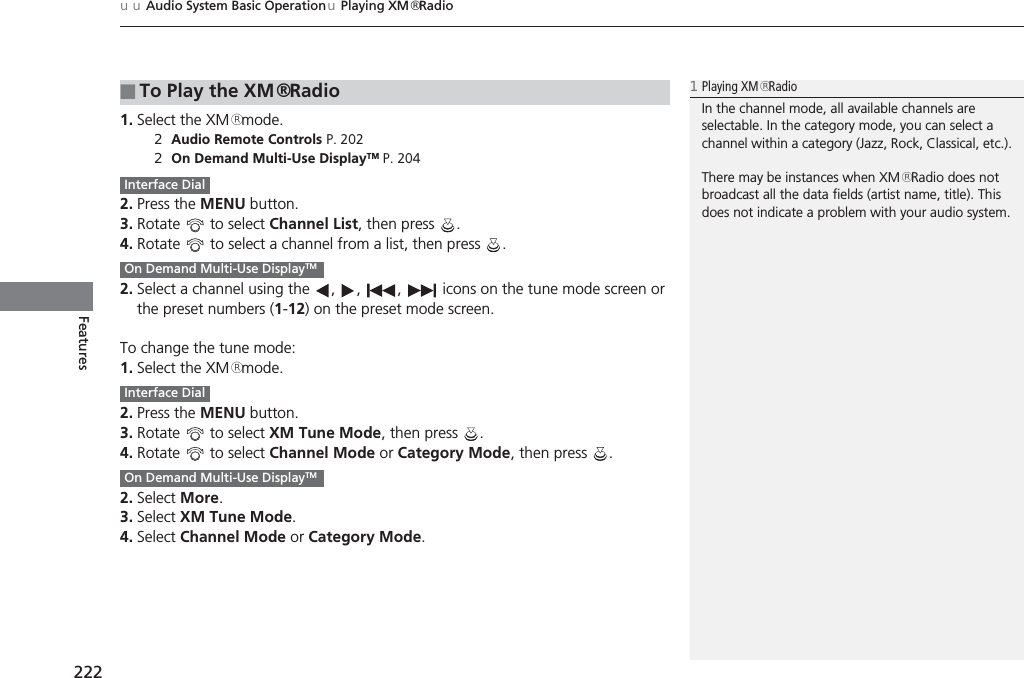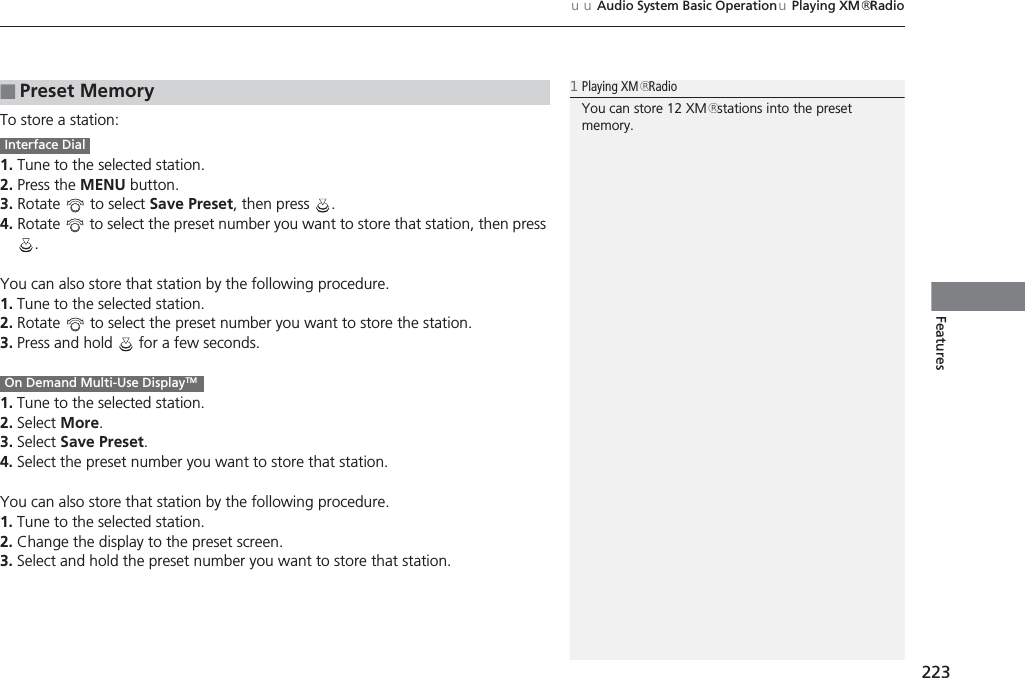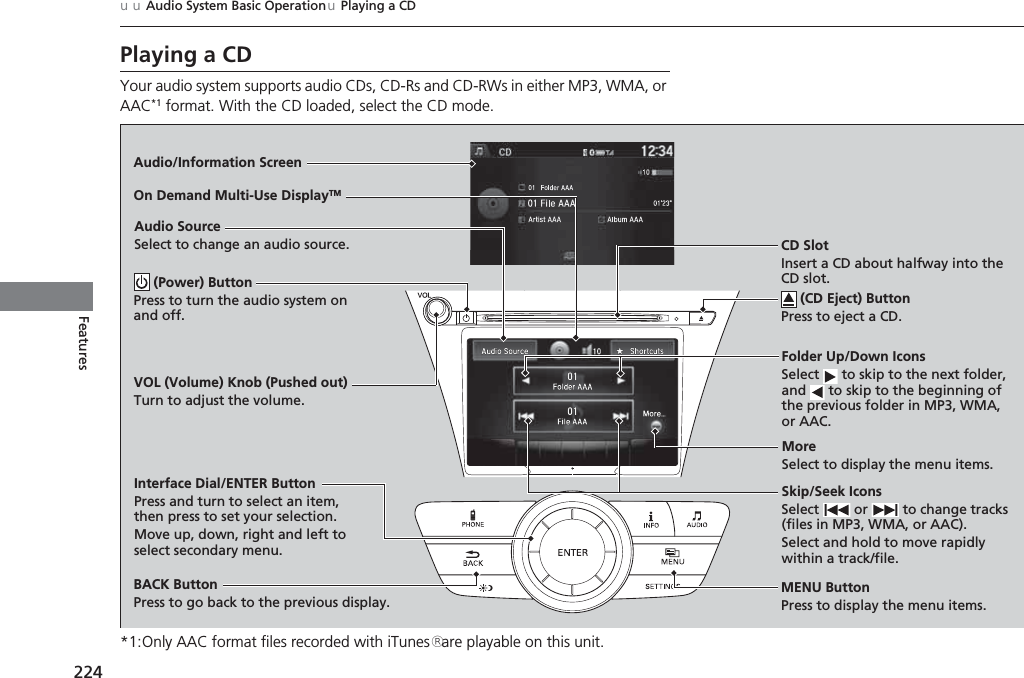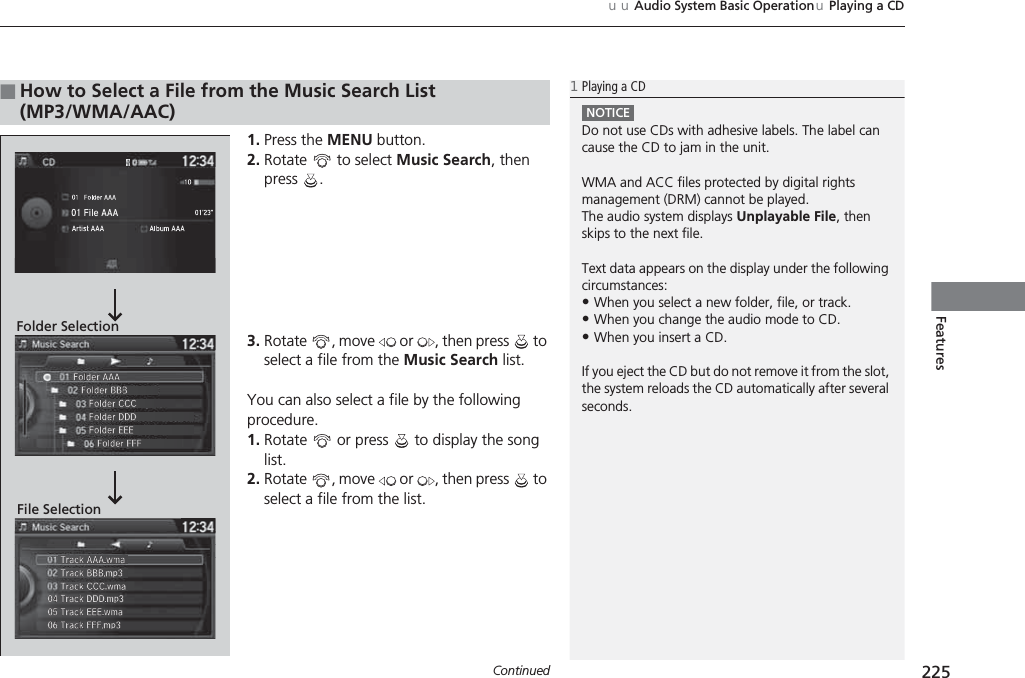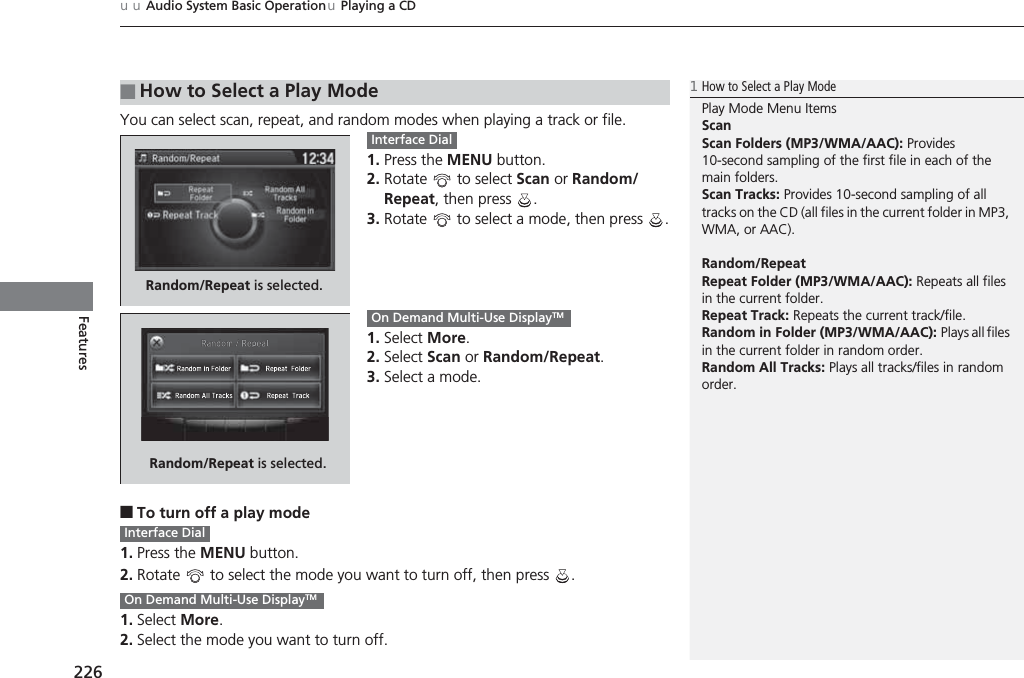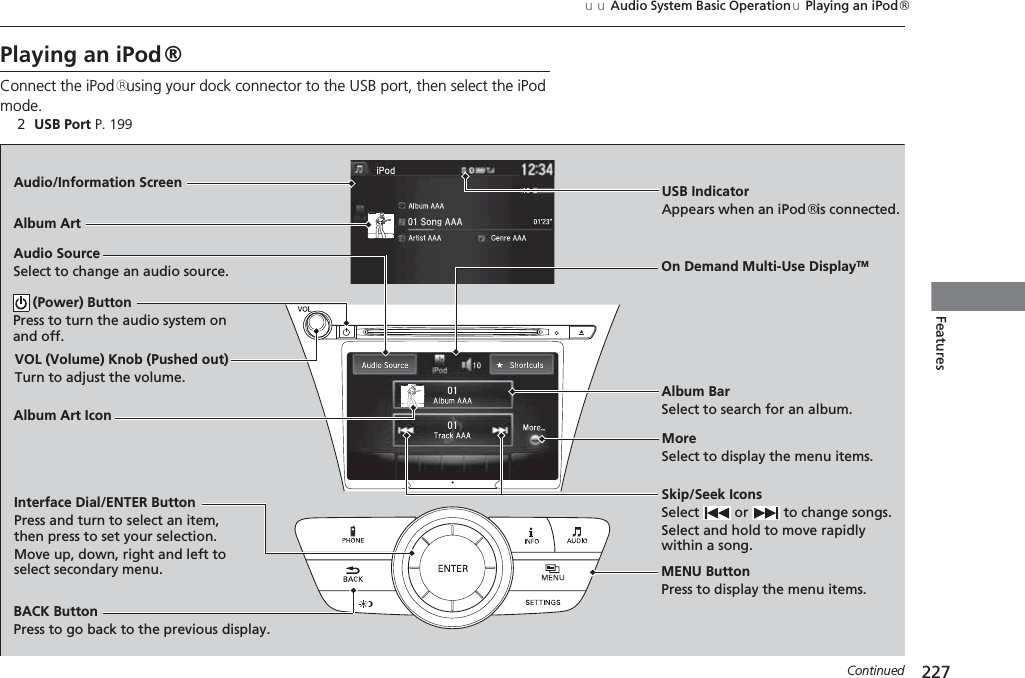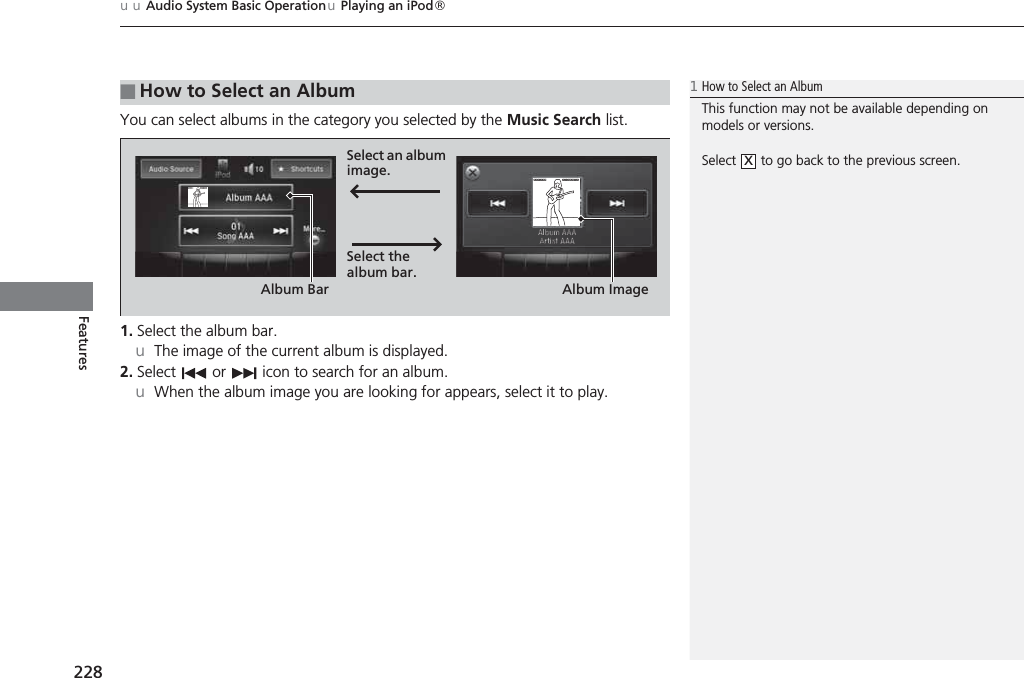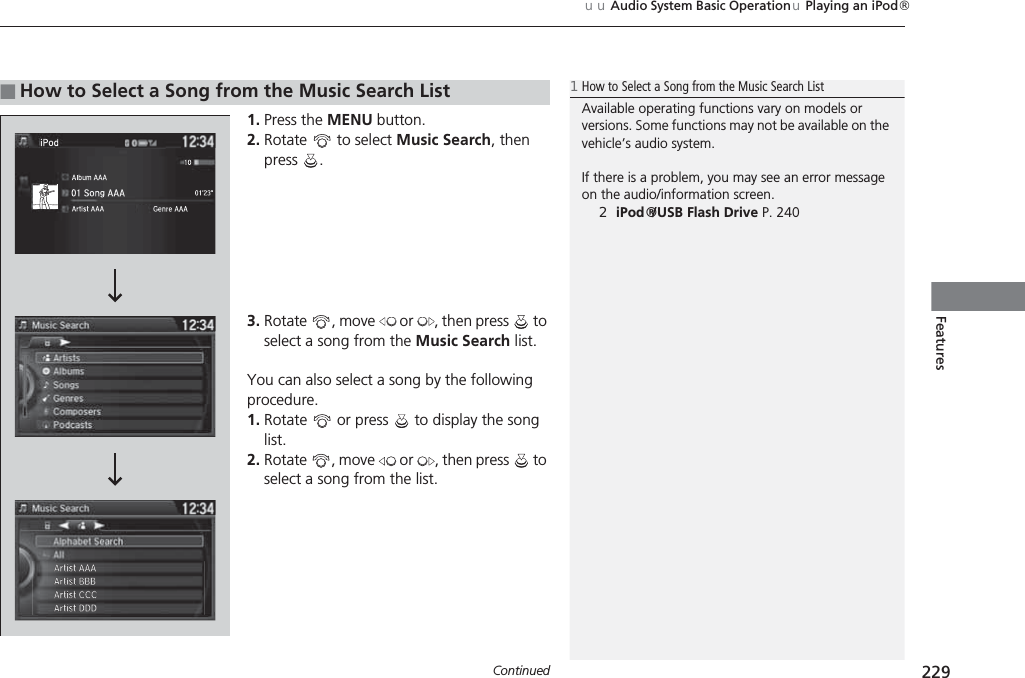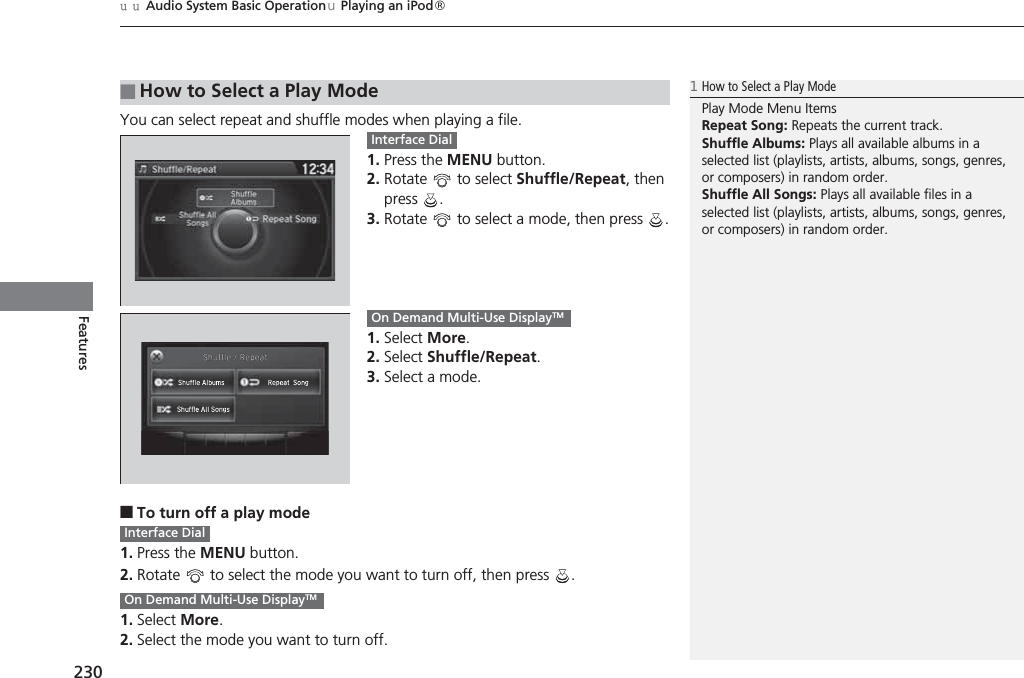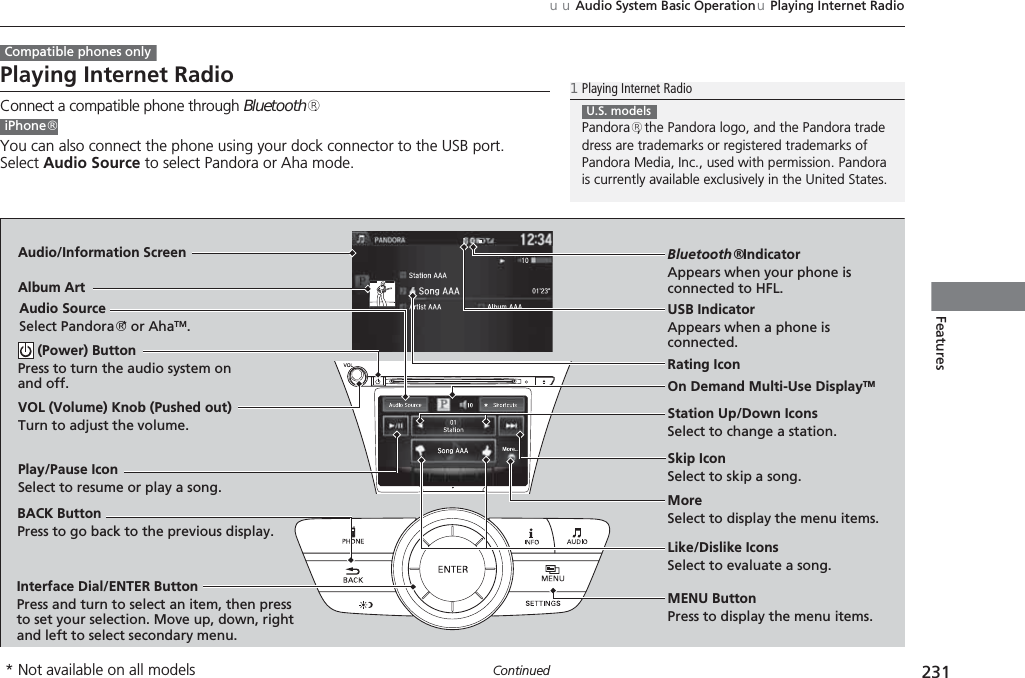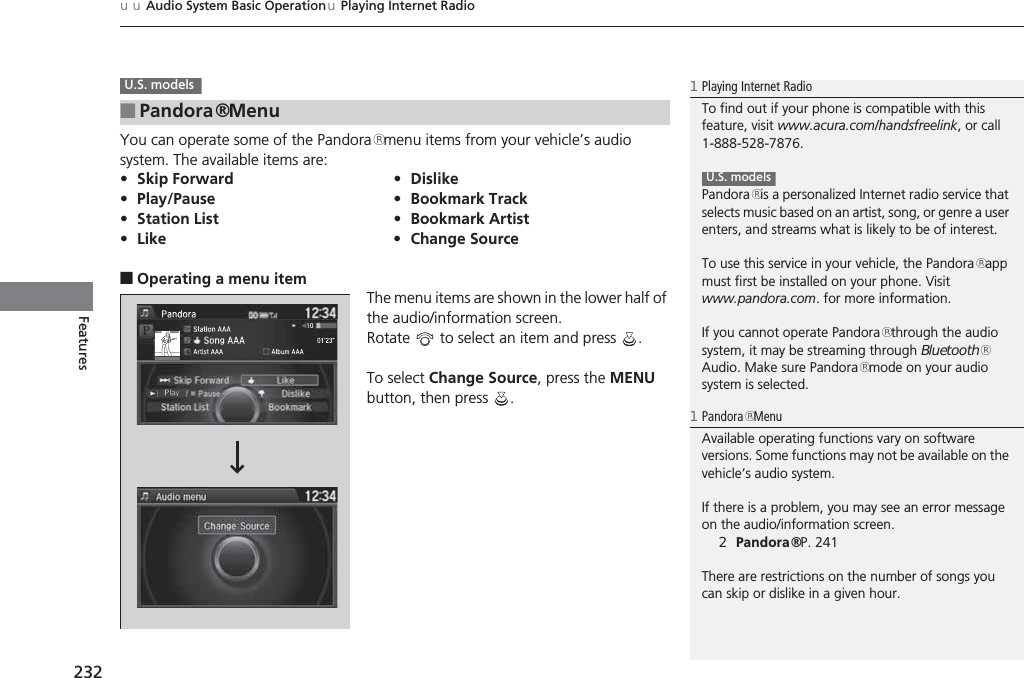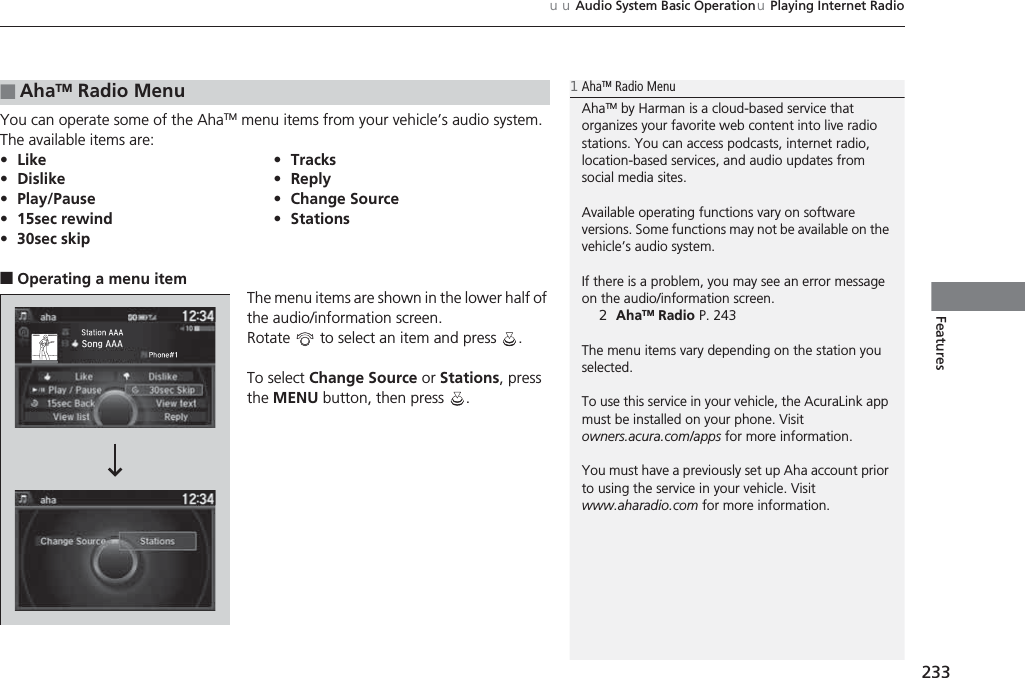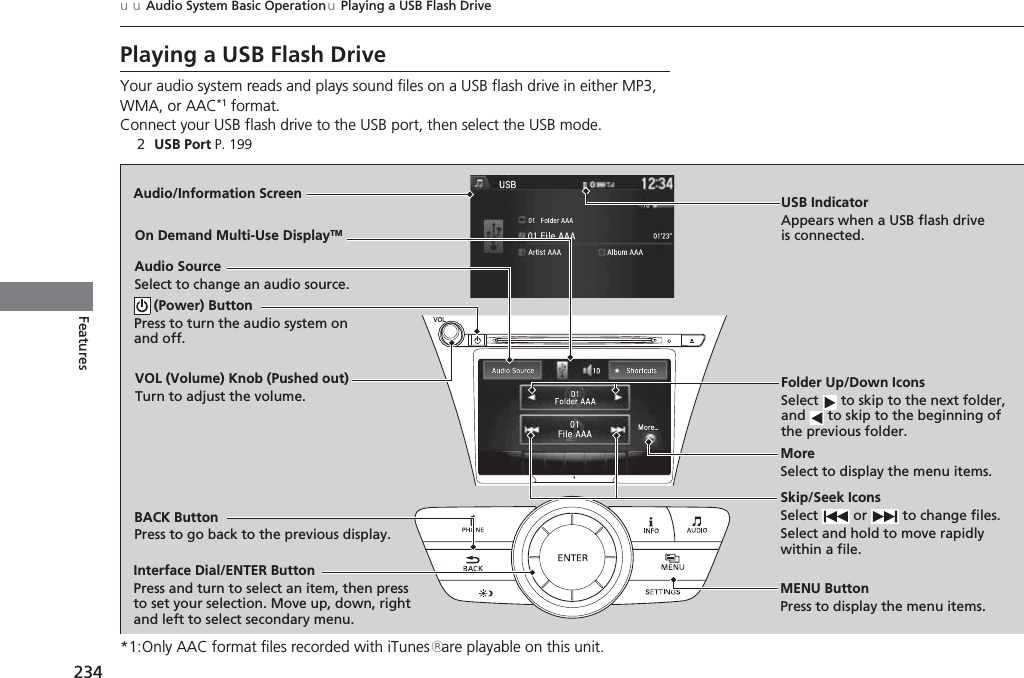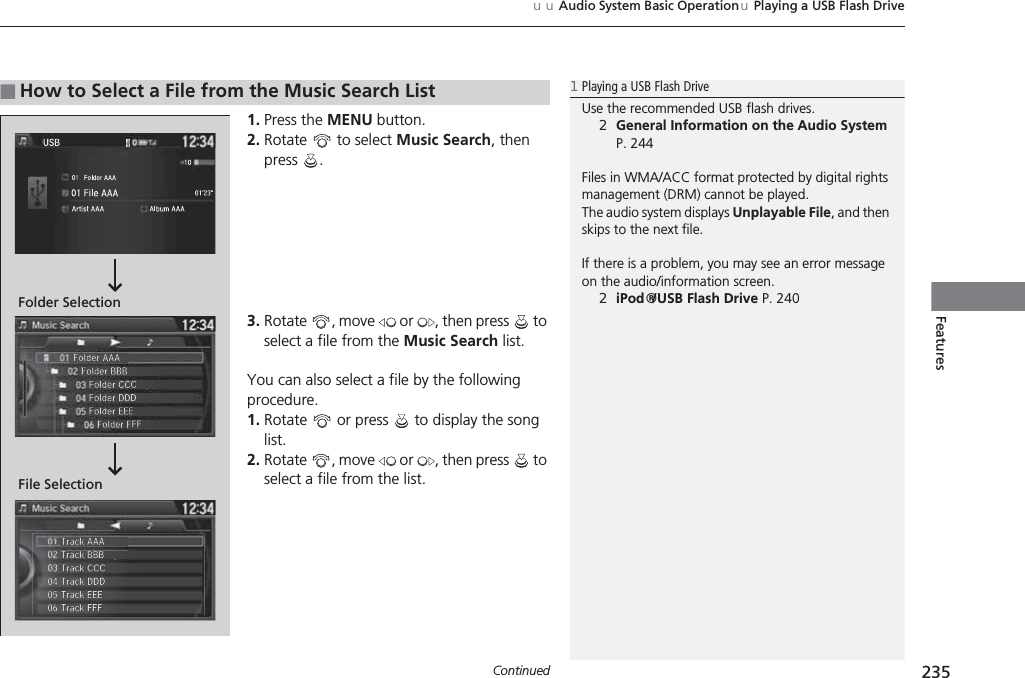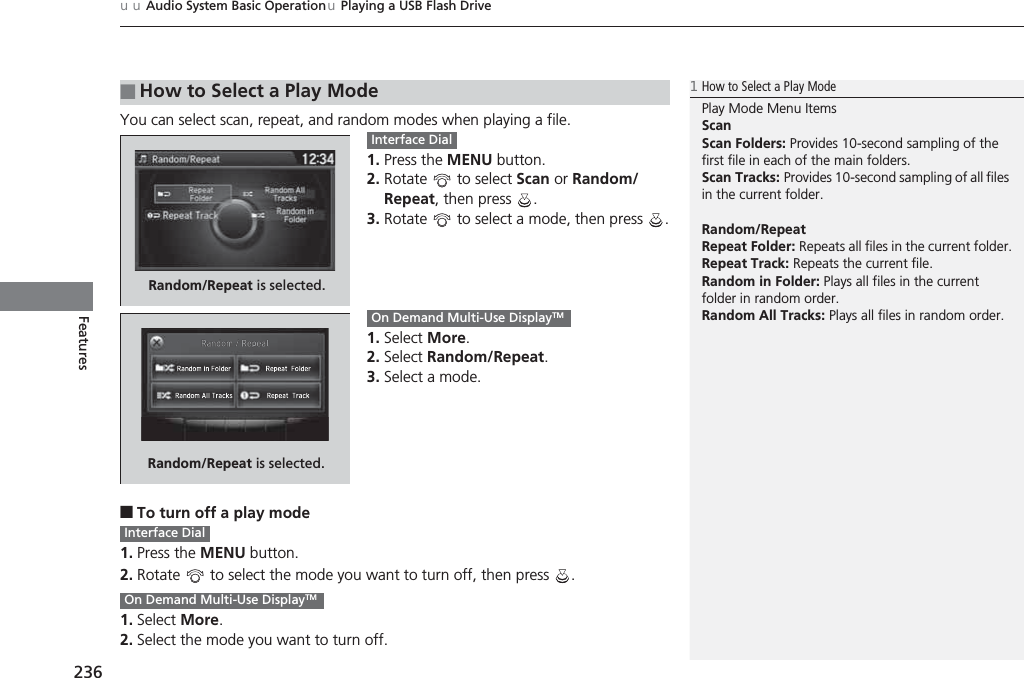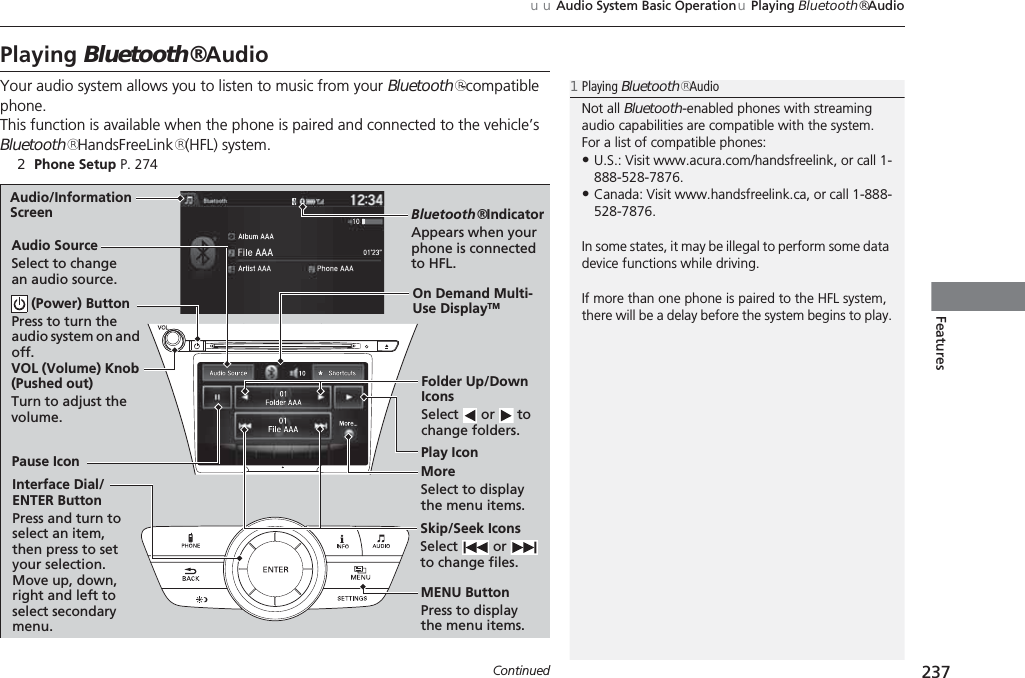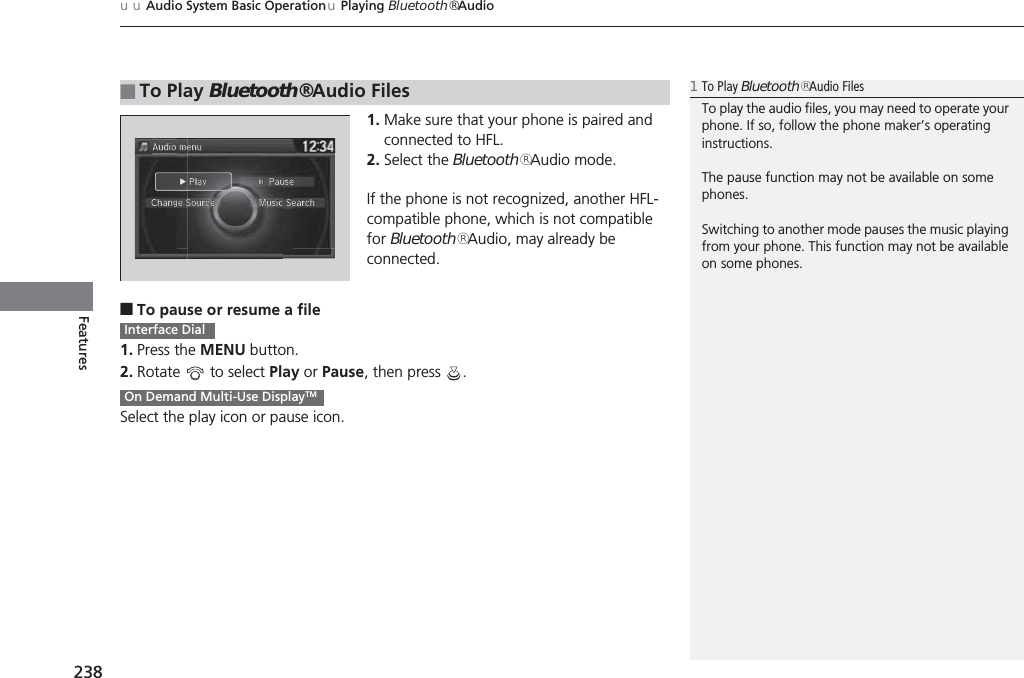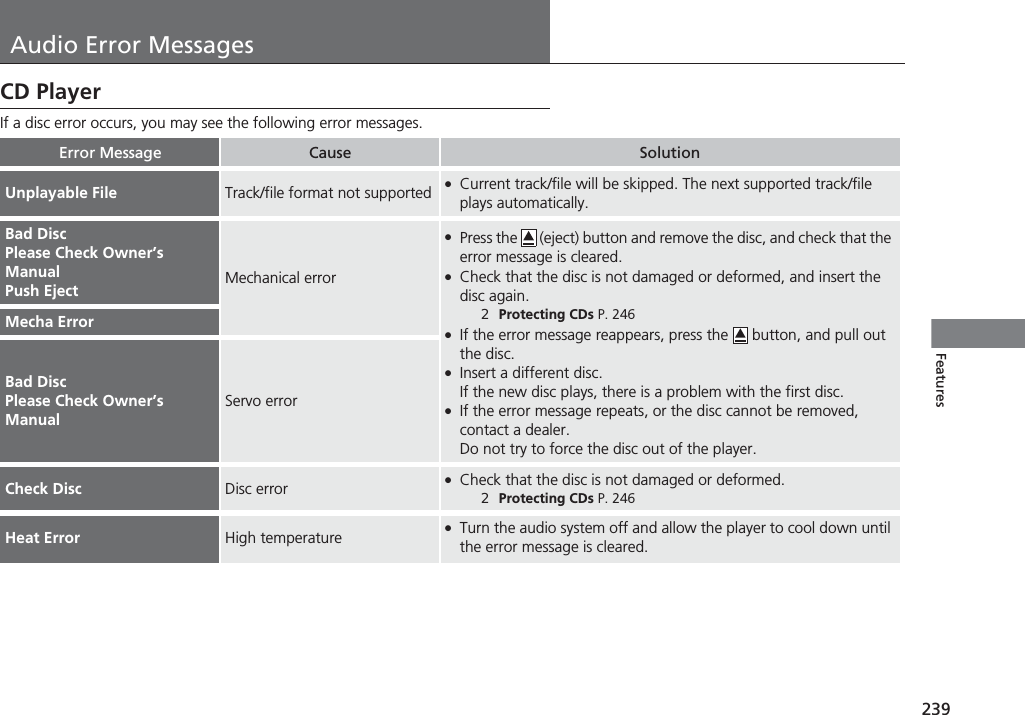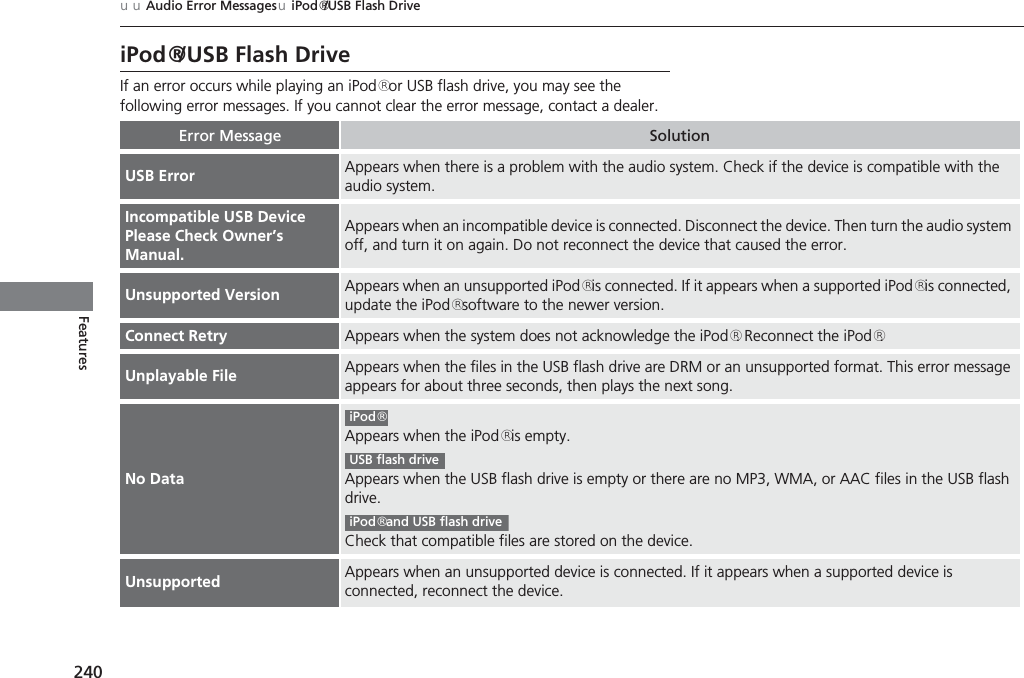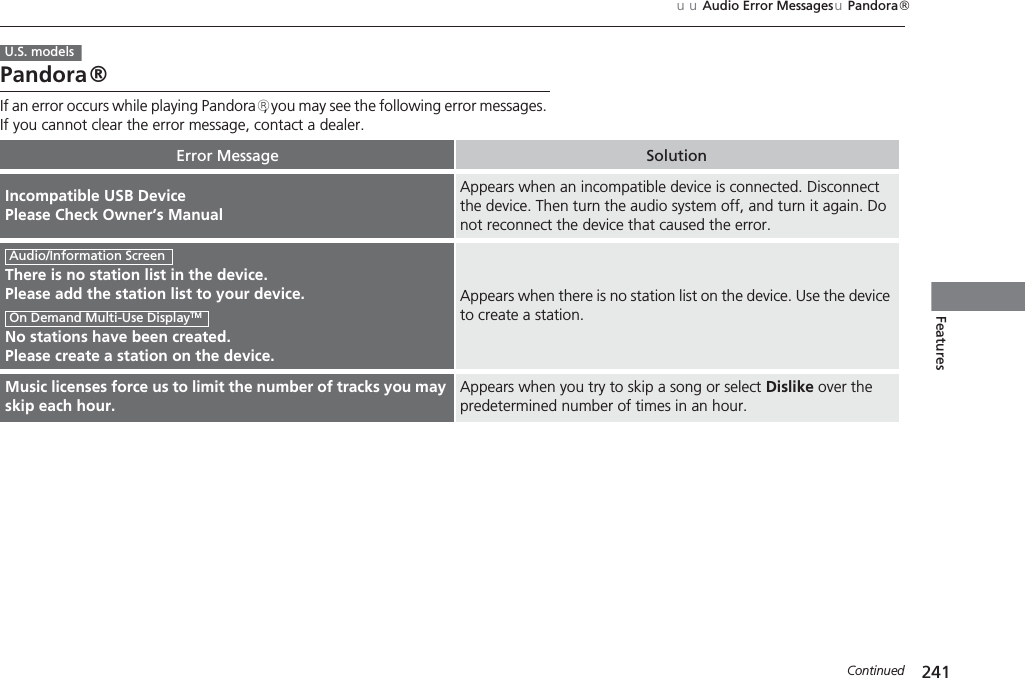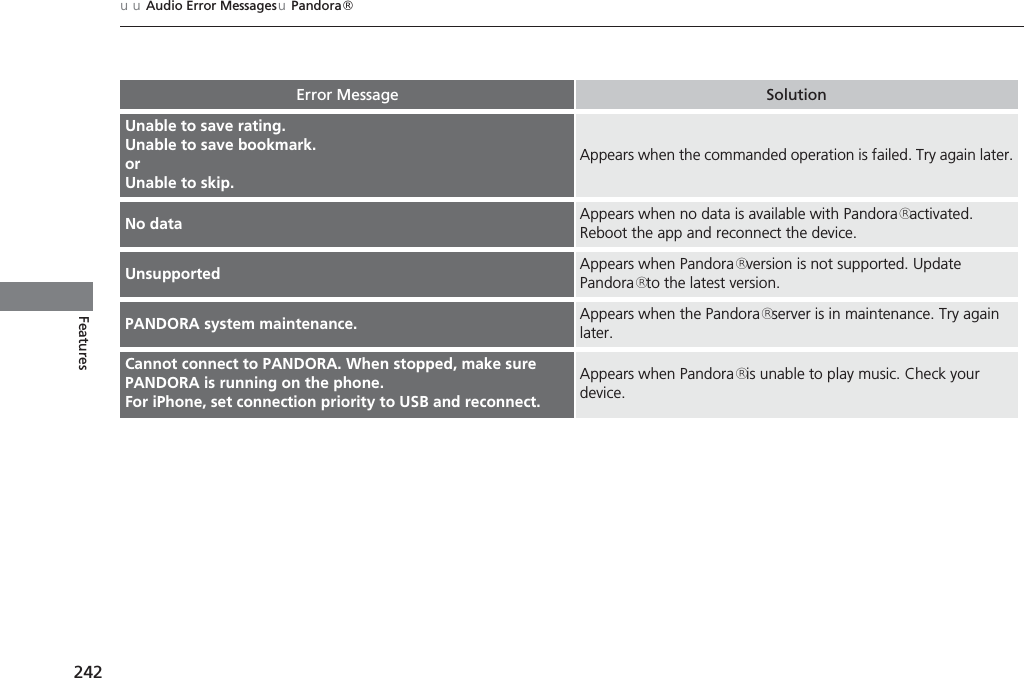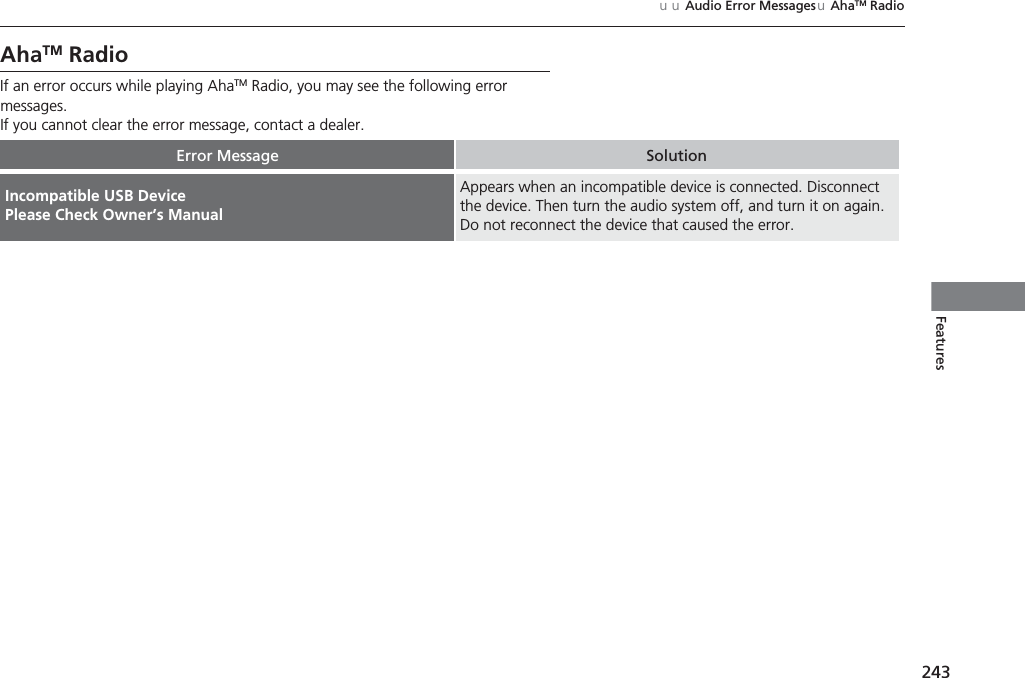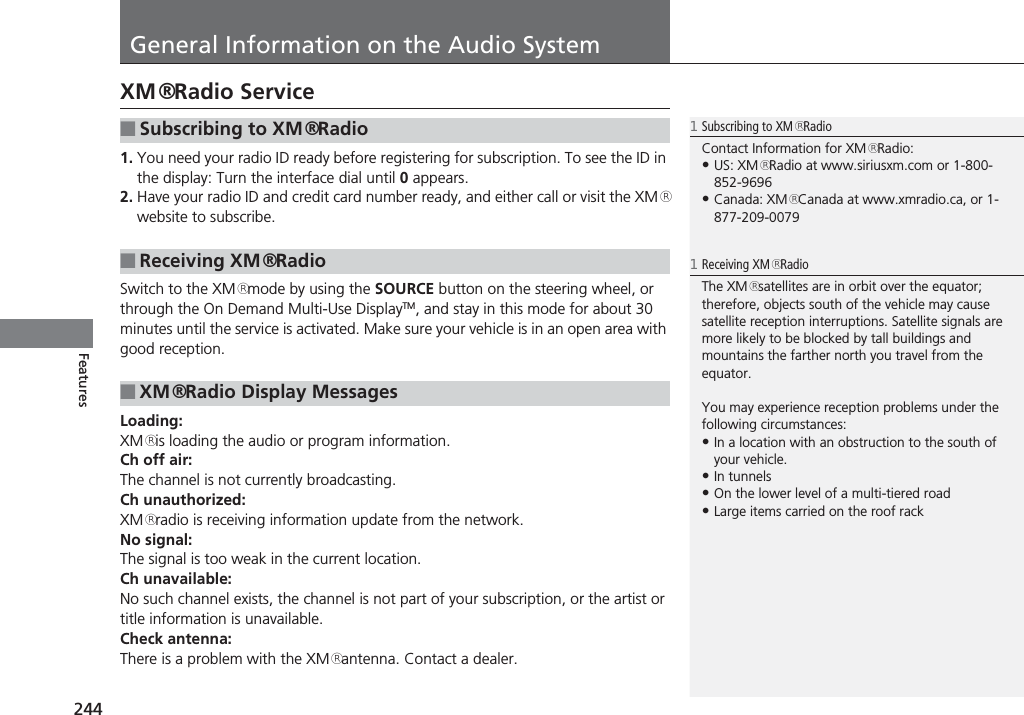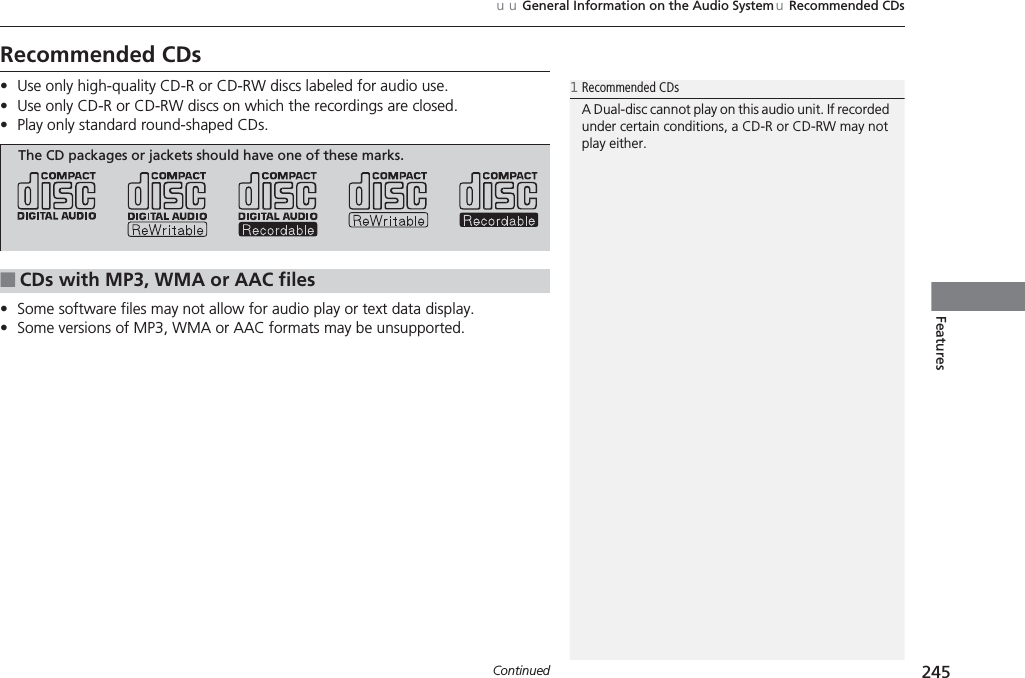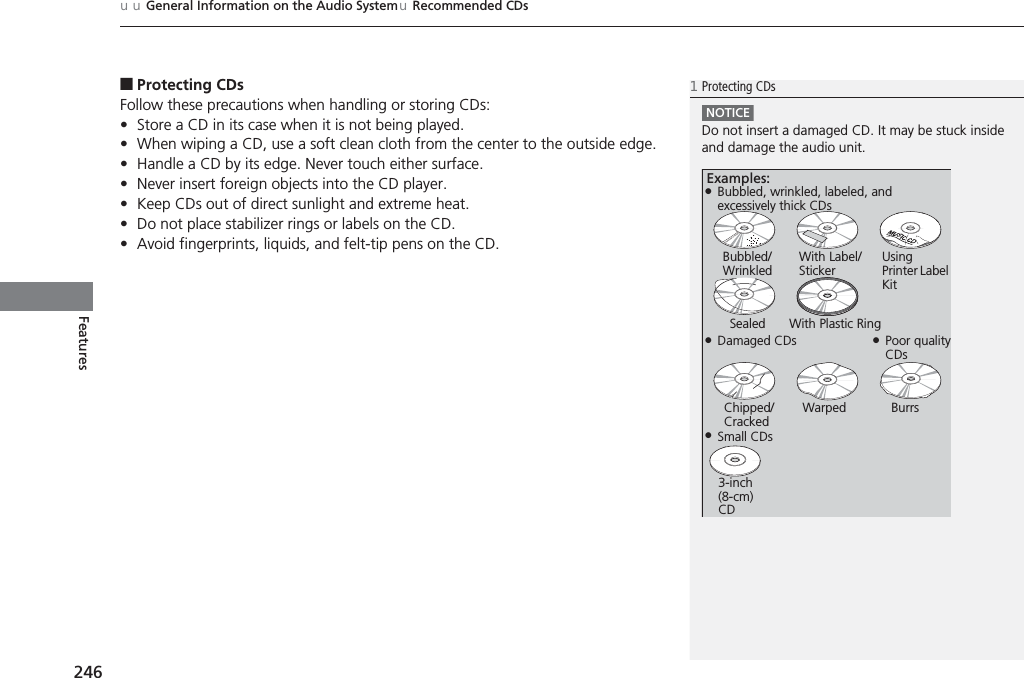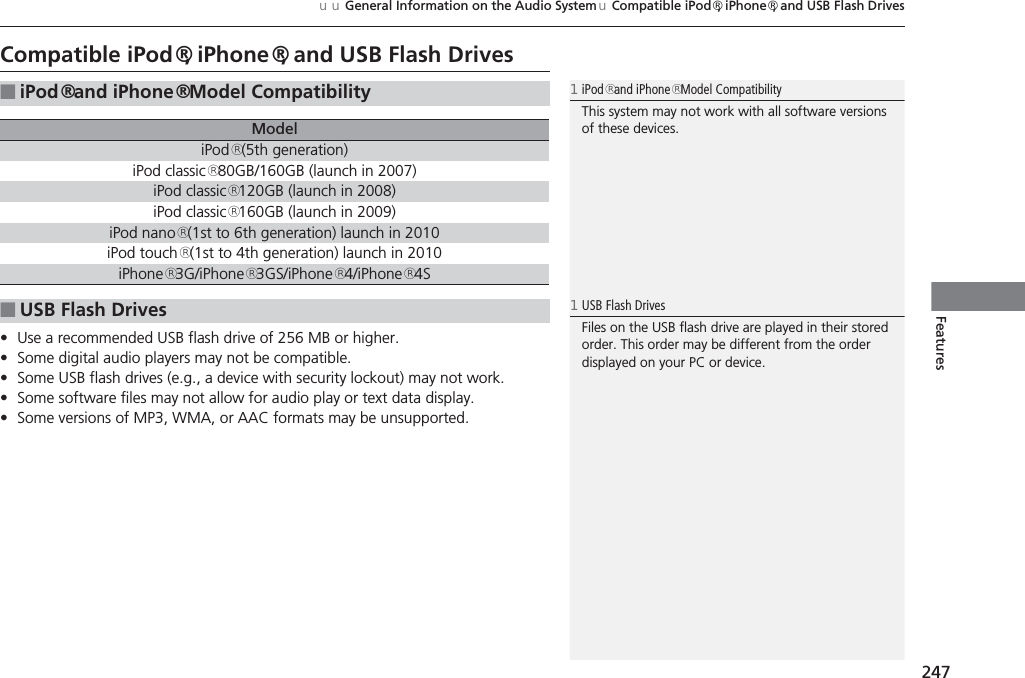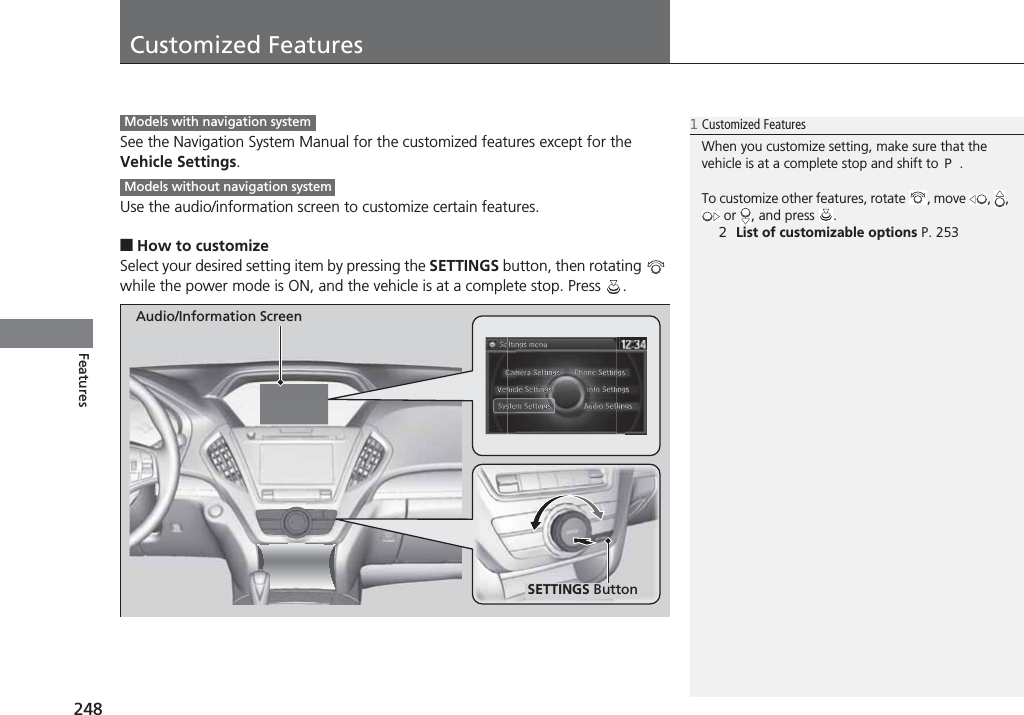Johnson Controls Interiors BLUE15M Bluetooth Telematics Device User Manual 14 ACURA MDX 31TZ56000
Johnson Controls Interiors L.L.C. Bluetooth Telematics Device 14 ACURA MDX 31TZ56000
Contents
- 1. Owners Manual_part 1
- 2. Owners Manual_part 2
Owners Manual_part 1