Johnson Controls Interiors BLUE15M Bluetooth Telematics Device User Manual 14 ACURA MDX 31TZ56000
Johnson Controls Interiors L.L.C. Bluetooth Telematics Device 14 ACURA MDX 31TZ56000
Contents
- 1. Owners Manual_part 1
- 2. Owners Manual_part 2
Owners Manual_part 1
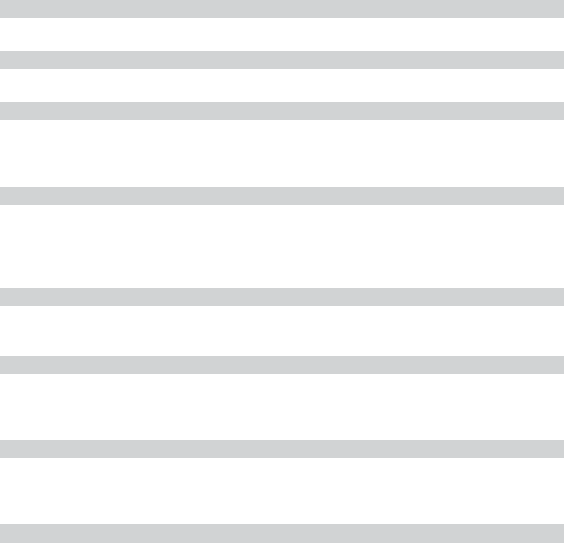
Contents
This owner’s manual should be considered a permanent part of the
vehicle and should remain with the vehicle when it is sold.
This owner’s manual covers all models of your vehicle. You may find
descriptions of equipment and features that are not on your
particular model.
Images throughout this owner’s manual (including the front cover)
represent features and equipment that are available on some, but
not all, models. Your particular model may not have some of these
features.
This owner’s manual is for vehicles sold in the United States and
Canada.
The information and specifications included in this publication were
in effect at the time of approval for printing. Honda Motor Co., Ltd.
reserves the right, however, to discontinue or change specifications
or design at any time without notice and without incurring any
obligation.
2Safe Driving P. 25
For Safe Driving P. 26 Seat Belts P. 31 Airbags P. 39
2Instrument Panel P. 69
Indicators P. 70 Gauges and Multi-Information Display (MID) P. 97
2Controls P. 113
Clock P. 114 Locking and Unlocking the Doors P. 115
Opening and Closing the Moonroof P. 140
Adjusting the Seats P. 161
2Features P. 197
Audio System P. 198 Audio System Basic Operation P. 203
Customized Features P. 248 HomeLink® Universal Transceiver P. 266
2Driving P. 303
Before Driving P. 304 Towing a Trailer P. 309
Parking Your Vehicle P. 377
Multi-View Rear Camera * P. 382
2Maintenance P. 387
Before Performing Maintenance P. 388 Maintenance MinderTM P. 391
Checking and Maintaining Wiper Blades P. 413
Climate Control System Maintenance P. 431 Cleaning P. 432
2Handling the Unexpected P. 437
Tools P. 438 If a Tire Goes Flat P. 439
Overheating P. 463 Indicator, Coming On/Blinking P. 465
When You Cannot Open the Tailgate P. 477
2Information P. 479
Specifications P. 480 Identification Numbers P. 482
Emissions Testing P. 485 Warranty Coverages P. 487
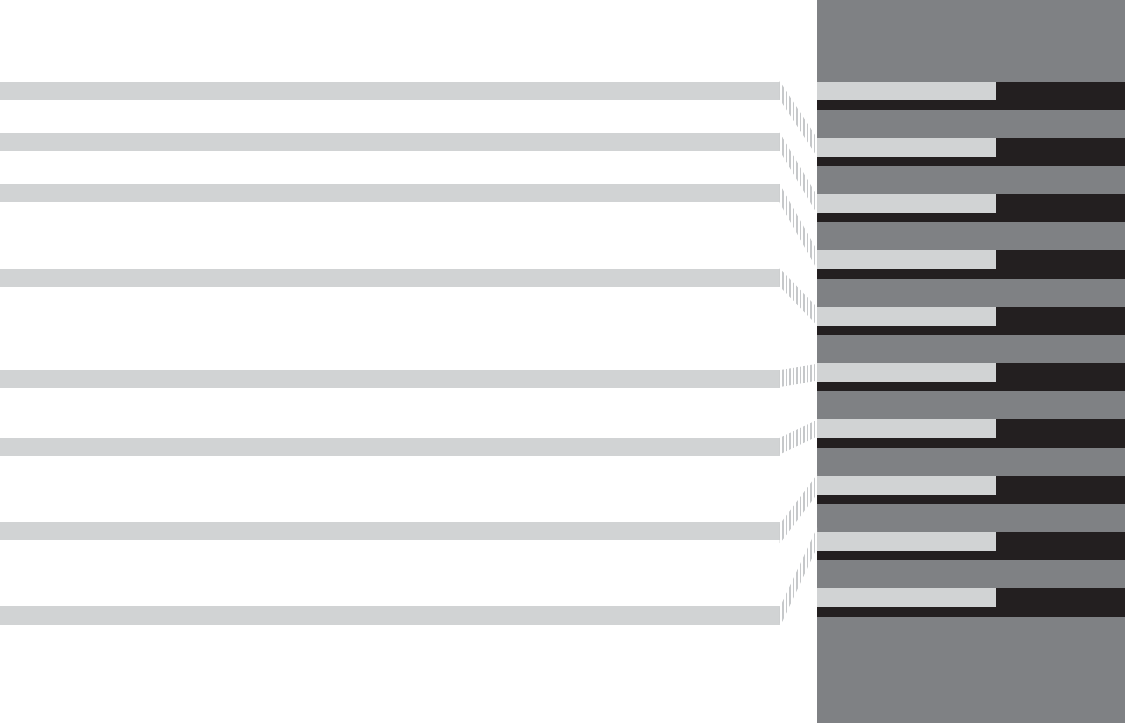
Contents
Child Safety P. 54 Exhaust Gas Hazard P. 66 Safety Labels P. 67
Opening and Closing the Tailgate P. 128 Security System P. 135 Opening and Closing the Windows P. 138
Operating the Switches Around the Steering Wheel P. 141 Adjusting the Mirrors P. 158
Interior Lights/Interior Convenience Items P. 172 Climate Control System P. 185
Audio Error Messages P. 239 General Information on the Audio System P. 244
Bluetooth® HandsFreeLink® P. 268 Compass* P. 301
Off-Highway Driving Guidelines P. 320 When Driving P. 322 Braking P. 367
Refueling P. 383 Fuel Economy P. 385 Accessories and Modifications P. 386
Maintenance Under the Hood P. 395 Replacing Light Bulbs P. 407
Checking and Maintaining Tires P. 417 Battery P. 426 Remote Transmitter Care P. 427
Engine Does Not Start P. 457 Jump Starting P. 460 Shift Lever Does Not Move P. 462
Fuses P. 469 Emergency Towing P. 475
When You Cannot Unlock the Fuel Fill Door P. 476
Devices that Emit Radio Waves P. 483 Reporting Safety Defects P. 484
Authorized Manuals P. 489 Client Service Information P. 490
Quick Reference Guide P. 2
Safe Driving P. 25
Instrument Panel P. 69
Controls P. 113
Features P. 197
Driving P. 303
Maintenance P. 387
Handling the Unexpected P. 437
Information P. 479
Index P. 491
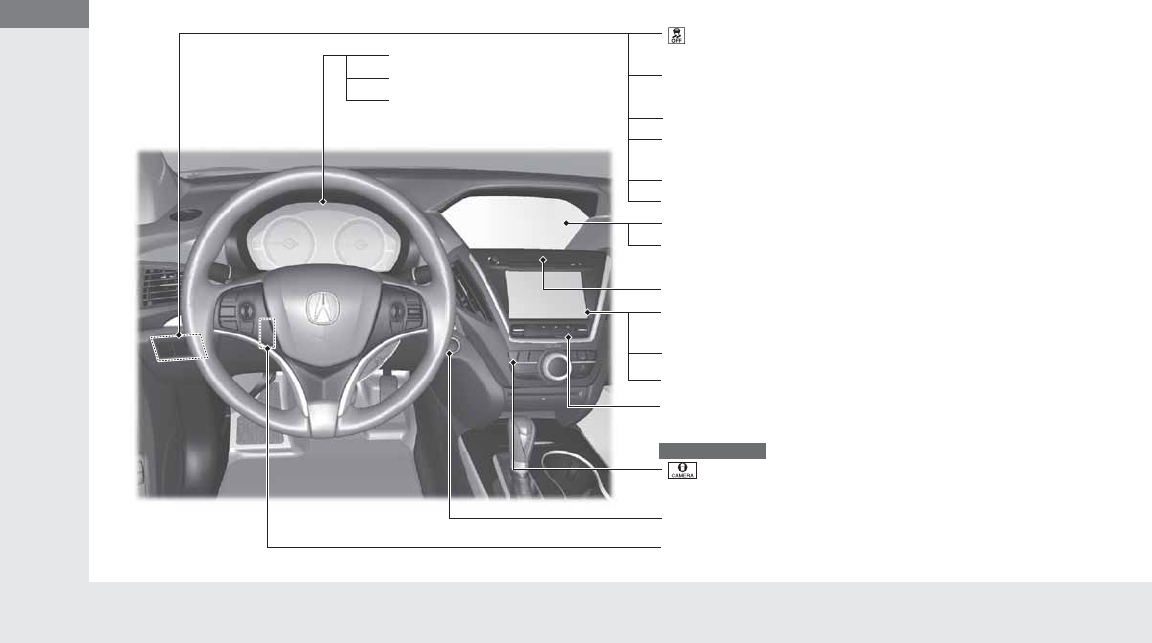
2
Quick Reference Guide
Quick Reference Guide
Visual Index
❙Steering Wheel Adjustments (P157)
❙ENGINE START/STOP Button (P141)
❙Navigation System*
() See the Navigation System Manual
❙Audio/Information Screen (P211)
❙Hazard Warning Button
❙On Demand Multi-Use DisplayTM
(P204)
❙Audio System (P198)
❙System Indicators (P70)
❙Gauges (P97)
❙Multi-Information Display
(MID) (P98)
❙Climate Control System (P185)
❙Rear Defogger/Heated Door Mirror
Button (P154)
❙ (Vehicle Stability Assist (VSA®)
System OFF) Button (P359)
❙Lane Departure Warning (LDW)
Button* (P351)
❙Parking Sensor System Button * (P379)
❙Collision Mitigation Braking SystemTM
(CMBSTM) OFF Button* (P375)
❙Headlight Washer Button* (P152)
❙Heated Windshield Button* (P154)
❙ (Surround View Camera) Button*
() See the Navigation System Manual
Canadian models
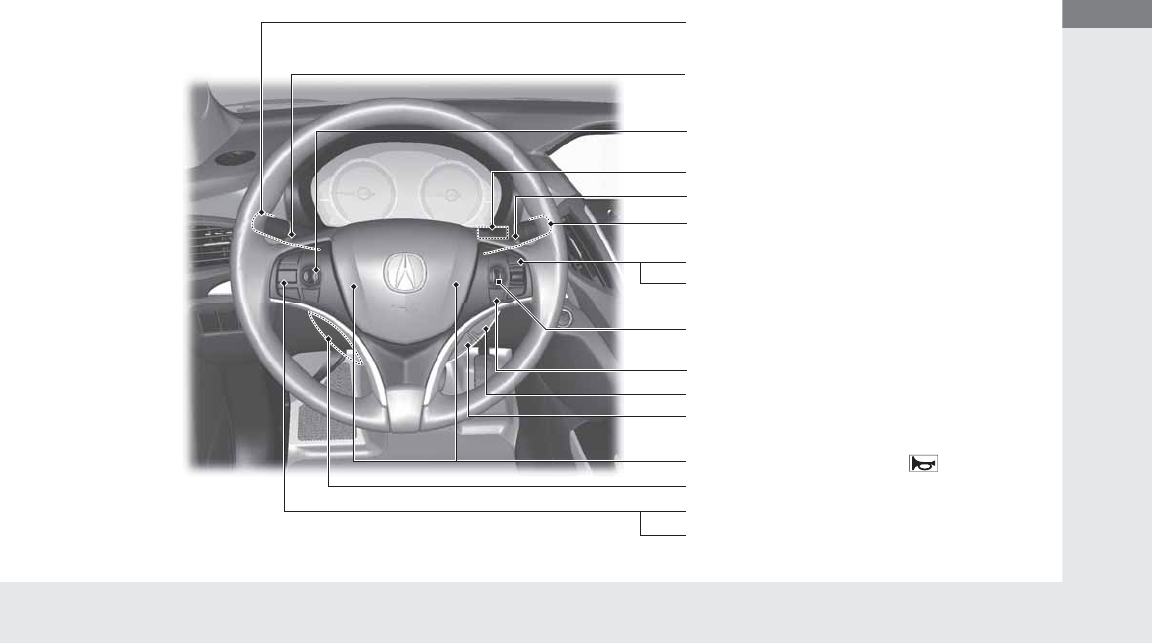
3
Quick Reference Guide
❙Wipers/Washers (P149)
❙Audio Remote Controls (P202)
❙Headlights/Turn Signals (P144, 145)
❙Paddle Shifter (Shift down) (P332)
❙Paddle Shifter (Shift up) (P332)
❙Horn (Press an area around .)
❙Voice Control Buttons (P268)
❙Bluetooth® HandsFreeLink® System Voice
Control Buttons (P268)
❙Brightness Control (P153)
❙Cruise Control Buttons* (P334)
❙Adaptive Cruise Control (ACC) with Low
Speed Follow (LSF) Buttons* (P337)
❙TRIP Button (P98)
❙Distance Button* (P342)
❙Lane Keeping Assist System (LKAS) Button*
(P354)
❙Multi-function Steering-wheel Controls
(P98)
❙Heated Steering Wheel Button* (P181)
* Not available on all models
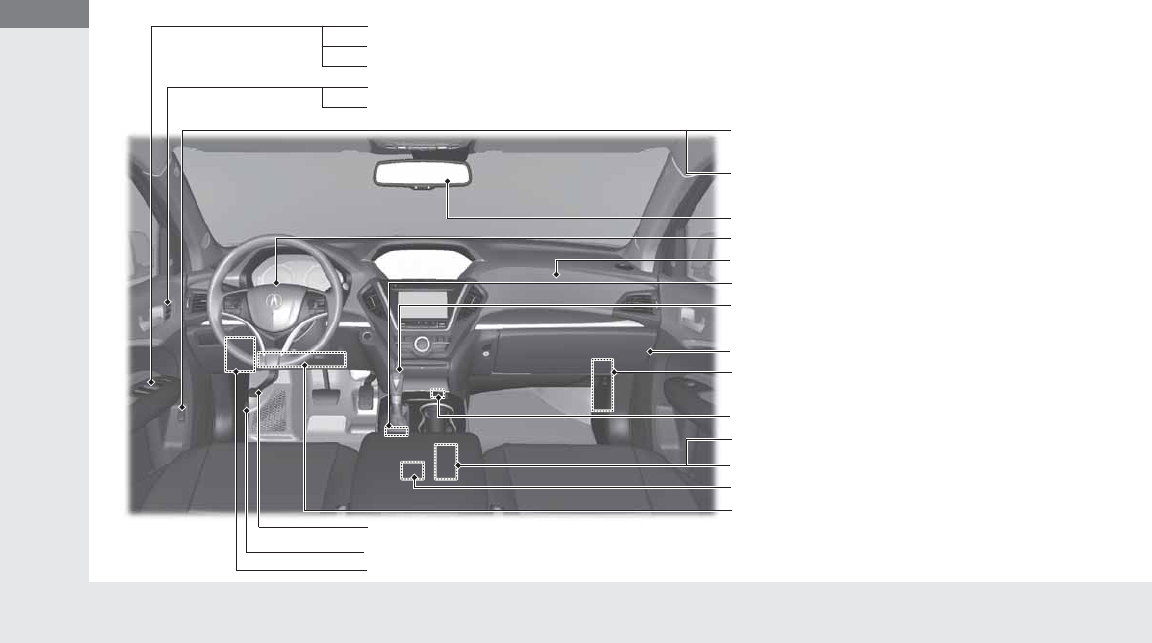
Visual Index
4
Quick Reference Guide
❙Power Window Switches (P138)
❙Hood Release Handle (P396)
❙Driver’s Side Interior Fuse Box (P471)
❙Driver’s Knee Airbag (P46)
❙Door Mirror Controls (P159)
❙Power Door Lock Master Switch (P126)
❙Memory Buttons (P156)
❙SET Button (P156)
❙Passenger’s Front Airbag (P42)
❙Shift Lever
Automatic Transmission (P329)
❙USB Port (P199)
❙Rearview Mirror (P158)
❙IDS Button (P333)
❙Driver’s Front Airbag (P42)
❙Parking Brake (P367)
❙Auxiliary Input Jack (P200)
❙
Accessory Power Socket
(P178)
❙
Accessory Power Socket
(P178)
❙Passenger’s Side Interior Fuse
Box (P472)
❙Glove Box (P174)
❙Power Tailgate Button
(P132)
❙Fuel Fill Door Release Button
(P384)
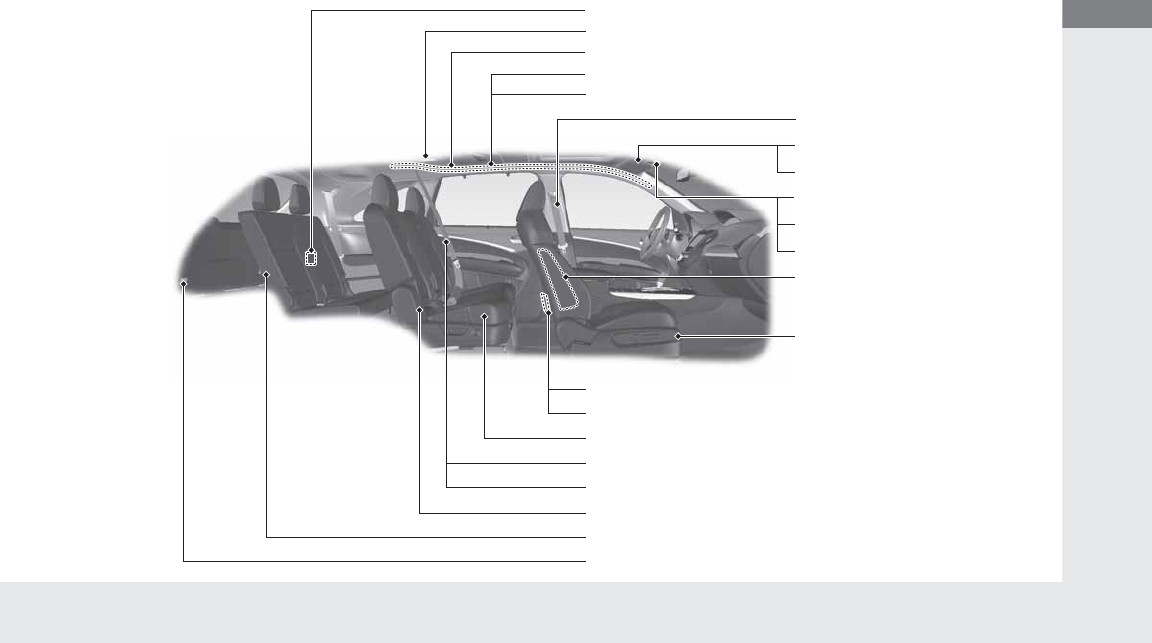
5
Quick Reference Guide
❙Side Curtain Airbags (P50)
❙Coat Hook (P180)
❙Grab Handle
❙Seat Belt with Detachable Anchor (P36)
❙Accessory Power Socket (P179)
❙Side Airbags (P48)
❙Map Lights (P173)
❙Seat Belts (P34)
❙Front Seat (P161)
❙Moonroof Switch (P140)
❙Sunglasses Holder (P181)
❙Sun Visors
❙Vanity Mirrors
❙Seat Belt to Secure a Child Seat (P61)
❙LATCH to Secure a Child Seat (P59)
❙Seat Belt (Installing a Child Seat) (P61)
❙Third Row Seat (P170)
❙Second Row Seat (P162)
❙HDMI Jack* () See the Navigation System Manual
❙AC Power Outlet* (P179)
❙Cargo Area Light (P173)
* Not available on all models
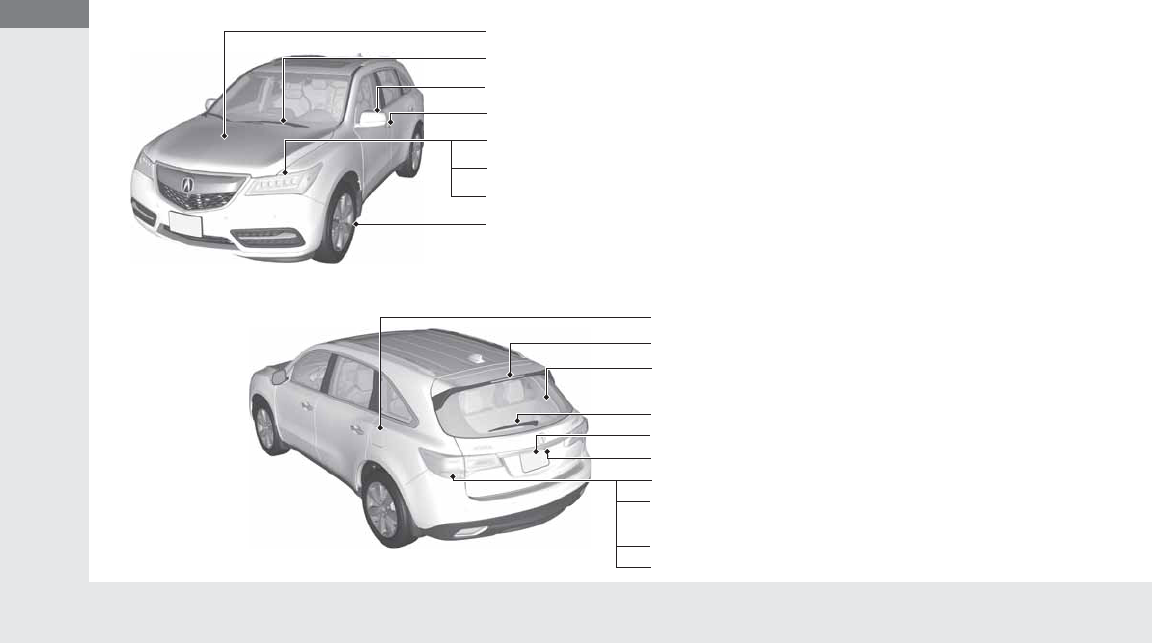
Visual Index
6
Quick Reference Guide
❙How to Refuel (P384)
❙High-Mount Brake Light (P412)
❙Opening/Closing the Tailgate (P129)
❙Back-Up Lights (P411)
❙Multi-View Rear Camera (P382)
❙Tailgate Outer Handle (P129)
❙Rear Side Marker Lights (P410)
❙Taillights (P410)
❙Brake Light and Rear Turn Signal Lights
(P409)
❙Rear Wiper (P151)
❙Maintenance Under the Hood (P395)
❙Windshield Wipers (P149, 413)
❙Tires (P417, 439)
❙Door Lock/Unlock Control (P117)
❙Power Door Mirrors (P159)
❙Headlights (P145, 407)
❙Side Marker Lights (P145, 408)
❙Front Turn Signal/Parking Lights (P144, 408)
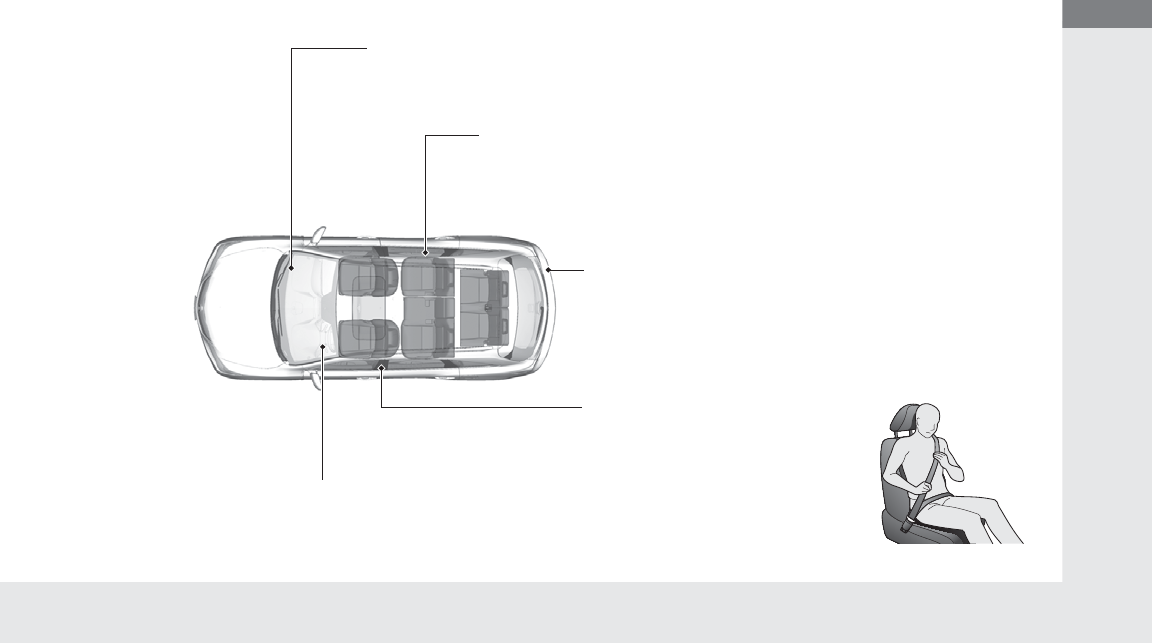
7
Quick Reference Guide
Safe Driving (P25)
Airbags (P39)
●Your vehicle is fitted with airbags to help protect you and
your passengers during a moderate-to-severe collision.
Child Safety (P54)
●All children 12 and younger should be seated in the rear seat.
●Smaller children should be properly restrained in a forward-facing child seat.
●Infants must be properly restrained in a rear-facing child seat.
Exhaust Gas Hazard (P66)
●Your vehicle emits dangerous exhaust gases that contain carbon
monoxide. Do not run the engine in confined spaces where carbon
monoxide gas can accumulate.
Before Driving Checklist (P30)
●Before driving, check that the front seats, head restraints,
steering wheel, and mirrors have been properly adjusted.
Seat Belts (P31)
●Fasten your seat belt and sit upright well
back in the seat.
●Check that your passengers are wearing
their seat belts correctly.
Fasten your lap belt as
low as possible.
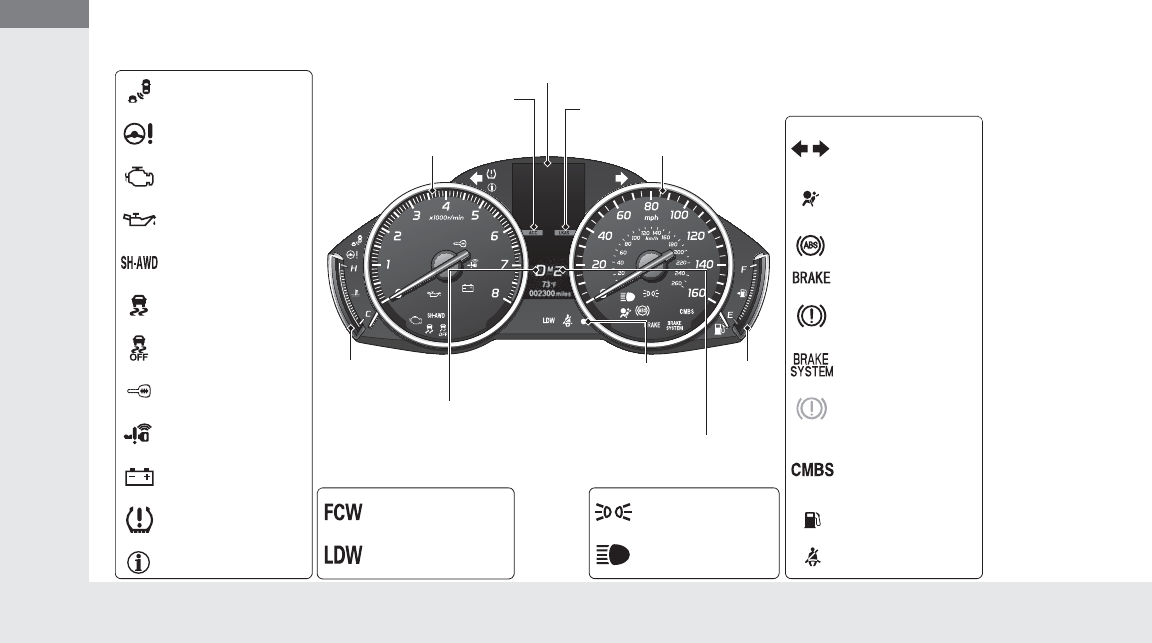
8
Quick Reference Guide
Instrument Panel (P69)
System Indicators
Malfunction Indicator
Lamp
Low Oil Pressure
Indicator
Charging System
Indicator
Anti-lock Brake System
(ABS) Indicator
Vehicle Stability Assist
(VSA®) System
Indicator
VSA® OFF Indicator
Speed-sensitive Electric
Power Steering (EPS)
System Indicator
Lights Reminders
Lights On Indicator
High Beam Indicator
Immobilizer System
Indicator
Seat Belt Reminder
Indicator
System Indicators
System Message
Indicator
Parking Brake and
Brake System
Indicator (Red)
Supplemental
Restraint System
Indicator
Low Fuel Indicator
Gauges (P97)/Multi-Information Display (MID) (P98)/System Indicators (P70)
Low Tire Pressure/
TPMS Indicator
Turn Signal and
Hazard Warning
Indicators
Keyless Access System
Indicator
Temperature
Gauge Security
System
Alarm
Indicator
Fuel
Gauge
Tachometer
MID
Speedometer
Shift Lever Position
Indicator
Gear Position Indicator
Brake System
Indicator (Amber)
SH-AWD Indicator*
Blind Spot Information
(BSI) Indicator*
System Indicators
Collision Mitigation
Brake SystemTM
(CMBSTM) Indicator*
Forward Collision
Warning (FCW)
Indicator*
Lane Departure
Warning (LDW)
Indicator*
Lane Keeping Assist System
(LKAS) Indicator*
Adaptive Cruise Control (ACC)
with Low Speed Follow (LSF)
Indicator*
U.S.
Canada
U.S.
Canada
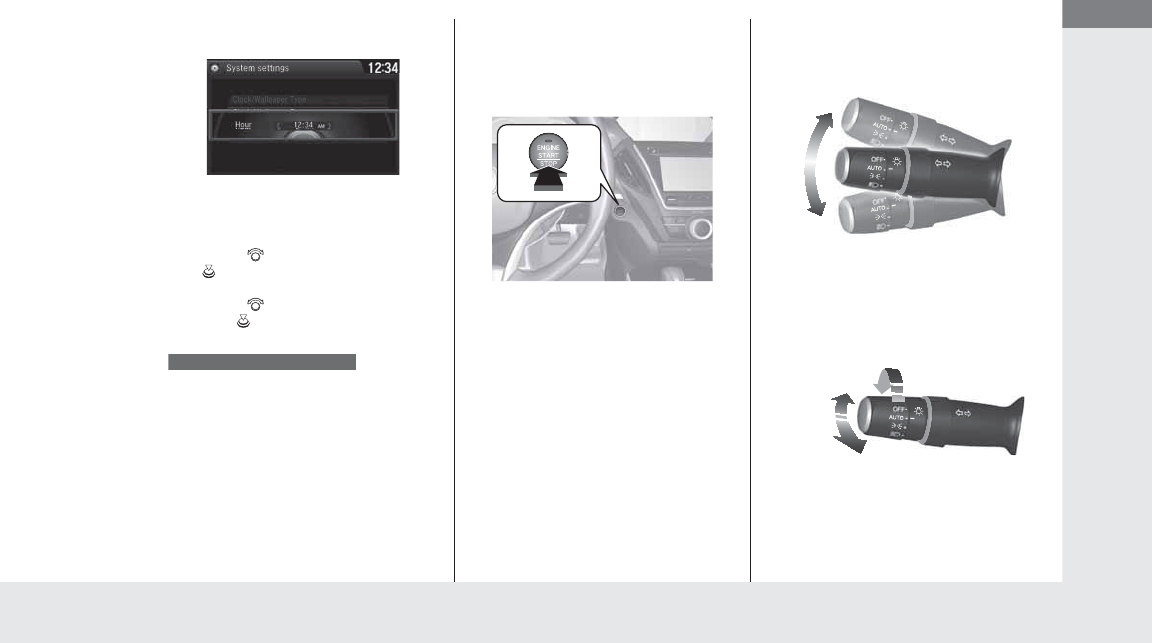
9
Quick Reference Guide
Controls (P113)
Clock (P114)
aEnter the Clock Adjustment screen.
2Adjusting the Clock (P114)
bRotate to change hour, then press
.
cRotate to change minute, then
press .
The navigation system receives signals from
GPS satellites, updating the clock
automatically.
Models with navigation system
ENGINE START/STOP
Button (P141)
Press the button to change the vehicle’s
power mode.
Turn Signals (P144)
Lights (P145)
Turn Signal Control Lever
Right
Left
Light Control Switches
Low Beam
High Beam
Flashing
* Not available on all models
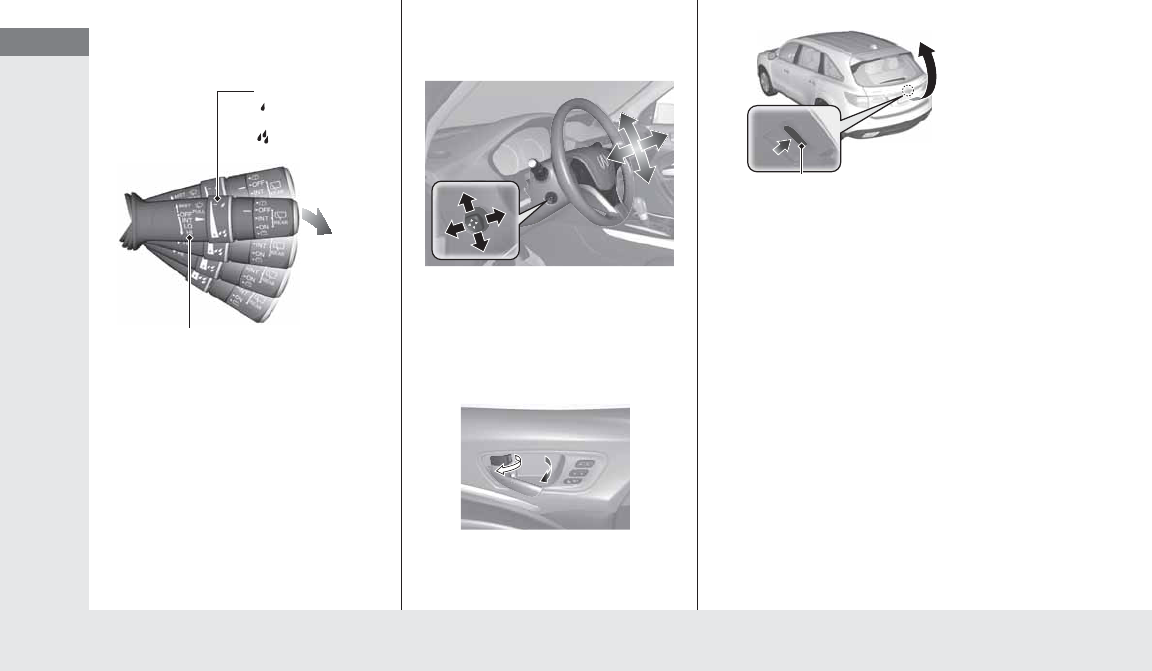
10
Quick Reference Guide
Wipers and Washers
(P149)
*1:Models with automatic intermittent
wipers
*2:Models without automatic intermittent
wipers
Wiper/Washer Control Lever
Adjustment Ring
: Low Sensitivity*1
: Long Delay*2
: High Sensitivity*1
: Short Delay*2
MIST
OFF
AUTO*1: Wiper speed varies
automatically
INT*2: Low speed with intermittent
LO: Low speed wipe
HI: High speed wipe
Pull toward
you to spray
washer fluid.
Steering Wheel (P157)
●To adjust, push and hold the adjustment
switch to move the steering wheel to the
desired position.
Unlocking the Front
Doors from the Inside
(P125)
●Pull either front door inner handle to
unlock and open it at the same time.
Tailgate (P129, 130)
●Touch the tailgate outer handle to unlock
and open the tailgate.
●Press the power tailgate button on the
driver’s door or the remote transmitter to
open and close the power tailgate.
Tailgate Outer Handle
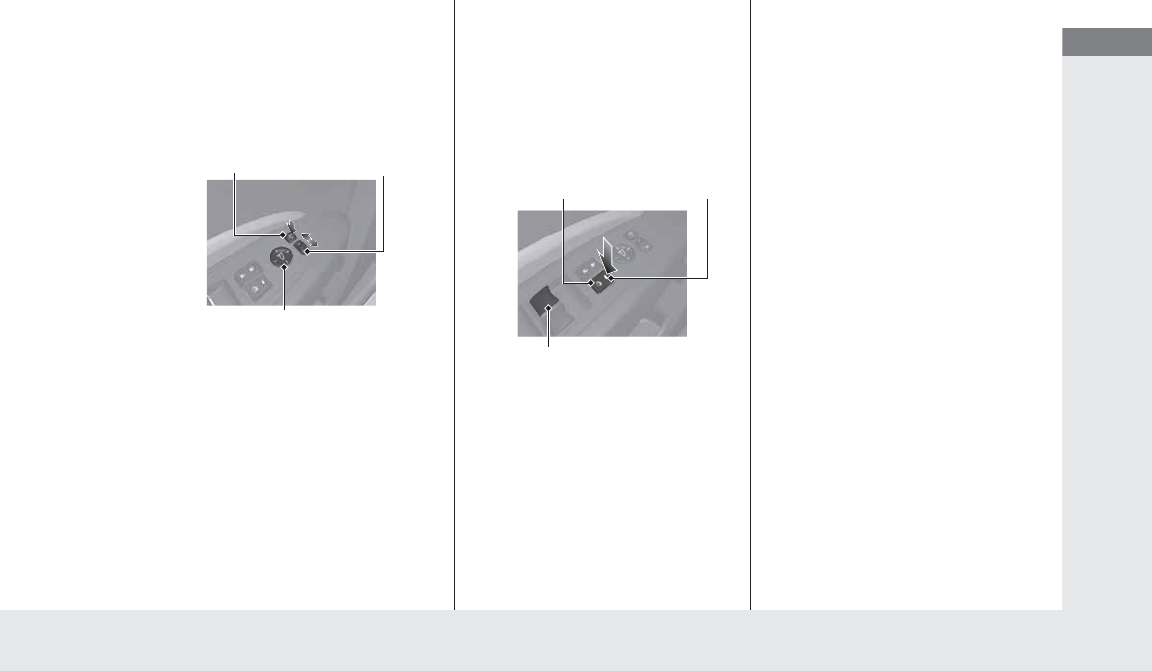
11
Quick Reference Guide
Power Door Mirrors
(P159)
●With the power mode in ON, move the
selector switch to L or R.
●Push the appropriate edge of the
adjustment switch to adjust the mirror.
●Press the folding button* to fold in and
out the door mirrors.
Selector Switch
Adjustment Switch
Folding Button*
Power Windows (P138)
●With the power mode in ON, open and
close the power windows.
●If the power window lock button is in the
off position, each passenger’s window
can be opened and closed with its own
switch.
●If the power window lock button is in the
on position (indicator is on), each
passenger’s window switch is disabled.
Power Window Lock Button
Window Switch
Indicator
* Not available on all models
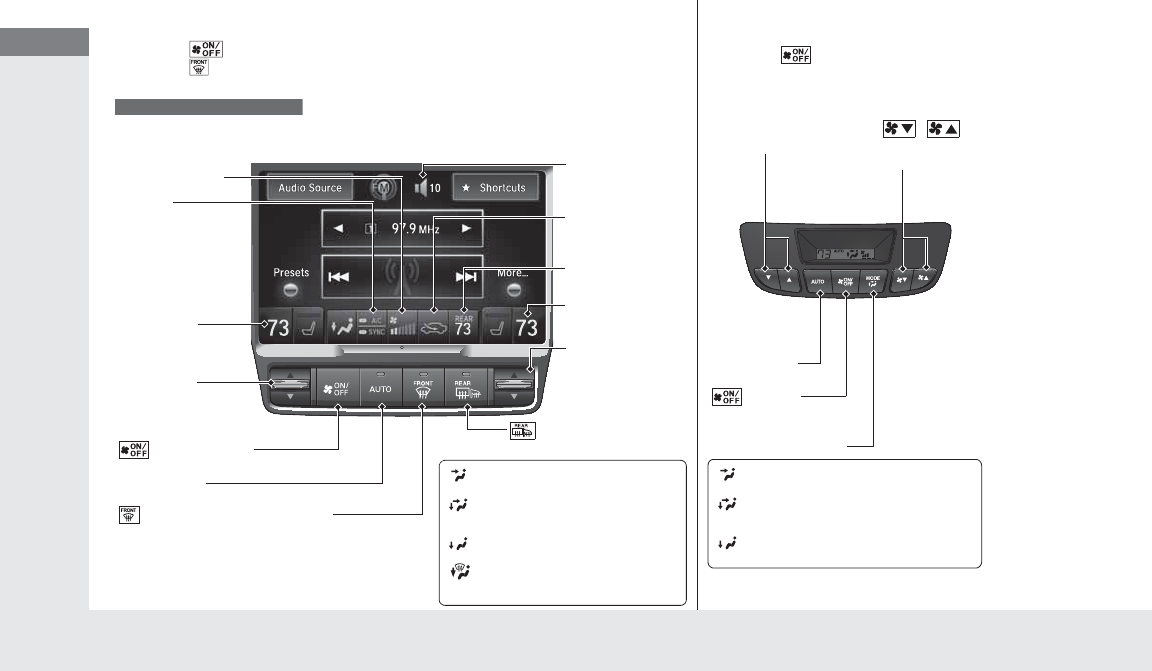
12
Quick Reference Guide
Climate Control System (P185)
●Press the AUTO button to activate the climate control system.
●Press the button to turn the system on or off.
●Press the button to defrost the windshield.
The climate control system is voice operable. See the navigation system manual for complete
details.
Models with navigation system
Driver’s Side
Temperature
Control Switch
Air flows from floor and
windshield defroster vents.
Air flows from floor vents.
Air flows from floor and
dashboard vents.
Air flows from dashboard vents.
AUTO Button
Passenger’s Side
Temperature
Control Switch
(On/Off) Button
Driver’s Side
Temperature Icon
Passenger’s Side
Temperature Icon
On Demand
Multi-Use
DisplayTM
(Windshield Defroster) Button
(Rear Defogger/Heated
Door Mirror) Button
A/C (Air
Conditioning) and
SYNC
(Synchronized) Icon
Recirculation/
Fresh Air Mode
Icon
Fan Control Icon
REAR (Rear Climate
Control) Icon
Rear Climate Control (P195)
●Press the AUTO button to activate the
rear climate control system.
●Press the button to turn the system
on or off.
Rear Temperature
Control Buttons
/
(Fan Control)
Button
AUTO Button
(On/Off)
Button
Mode Control Button
Air flows from the rear floor vents.
Air flow from the rear console
vents and floor vents.
Air flows from the rear console vents.
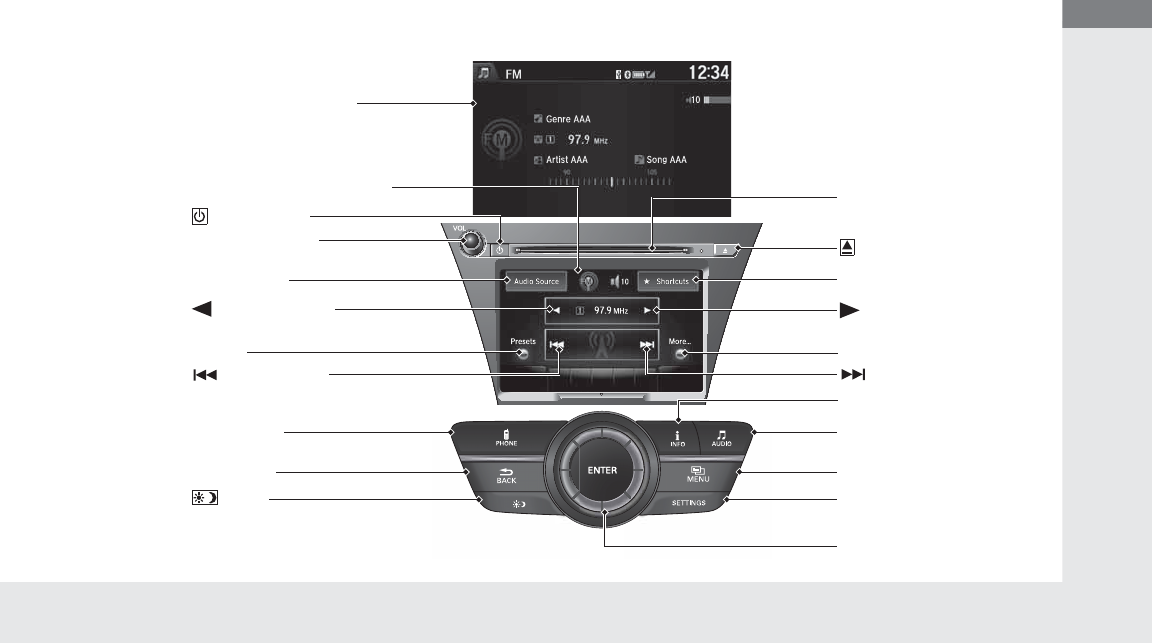
13
Quick Reference Guide
Features (P197)
Audio system (P198) For navigation system operation () See the Navigation System Manual
*1:Icons that appear on the screen vary by the source selected.
Audio/Information Screen
Interface Dial/ENTER Button
(Power) Button
CD Slot
(CD Eject) Button
SETTINGS Button
VOL (Volume) Knob
BACK Button MENU Button
AUDIO Button
INFO Button
On Demand Multi-Use DisplayTM
PHONE Button
(Tune Down) Icon*1
(Skip/Seek) Icon*1
Audio Source*1
(Skip/Seek) Icon*1
Presets*1
(Tune Up) Icon*1
More*1
Button
Shortcuts*1
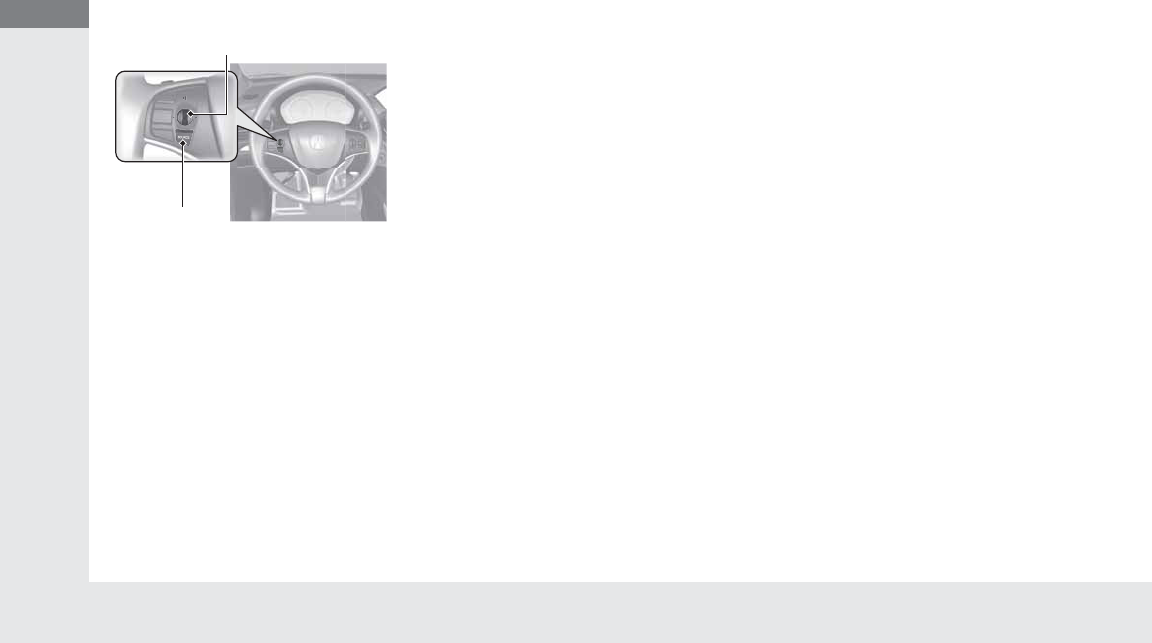
14
Quick Reference Guide
Audio Remote Controls
(P202)
●SOURCE Button
Press and release to change the audio
mode: FM/AM/CD/XM®/USB/iPod®/
Bluetooth® Audio/Pandora®/AhaTM/AUX.
●Left Selector Wheel
Roll to adjust the volume up/down.
Radio:Shift to a side to change the preset
station.
Shift to a side and hold to select
the next or previous strong station.
CD/USB device:
Shift to a side to skip to the
beginning of the next song or
return to the beginning of the
current song.
Shift to a side and hold to change a
folder.
Left Selector Wheel
SOURCE Button
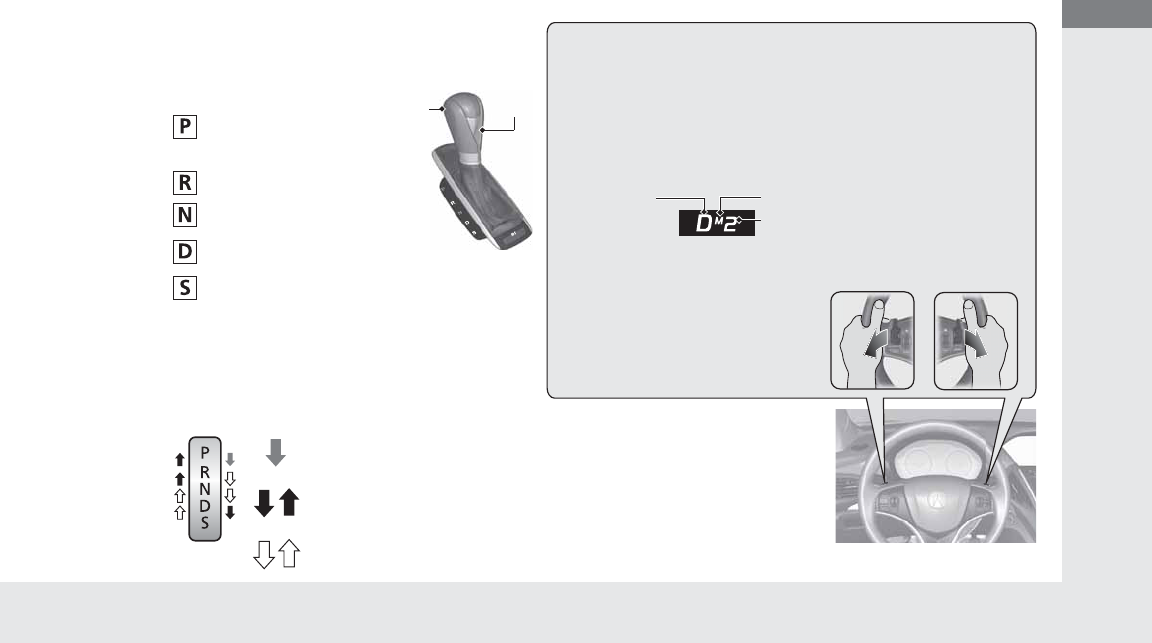
15
Quick Reference Guide
Driving (P303)
Release
Button
Shift
Lever
Depress the brake pedal and press the
release button to move out of (P.
Move the shift lever without
pressing the release button.
Press the release button to
move the shift lever.
●Shifting
Park
Turn off or start the engine.
Transmission is locked.
Reverse
Used when reversing.
Neutral
Transmission is not locked.
Drive
Normal driving. D-paddle shift mode can be used.
S Position
Sequential shift mode can be used.
Paddle Shifters (P331)
M Indicator
Shift Down (-
Paddle Shifter
Shift Up (+
Paddle Shifter
●Paddle shifters allow you to shift gears much like a manual
transmission (1st through 6th). This is useful for engine braking.
●D-paddle shift mode: The transmission will shift back to automatic
mode once the system detects that the vehicle is cruising.
●Sequential shift mode: Holds the selected gear, and the M
indicator comes on.
●The selected gear position is shown in the instrument panel.
Selected Gear Number
Automatic Transmission (P328)
●Shift to (P and depress the brake pedal when
starting the engine.
Shift Lever
Position
Indicator
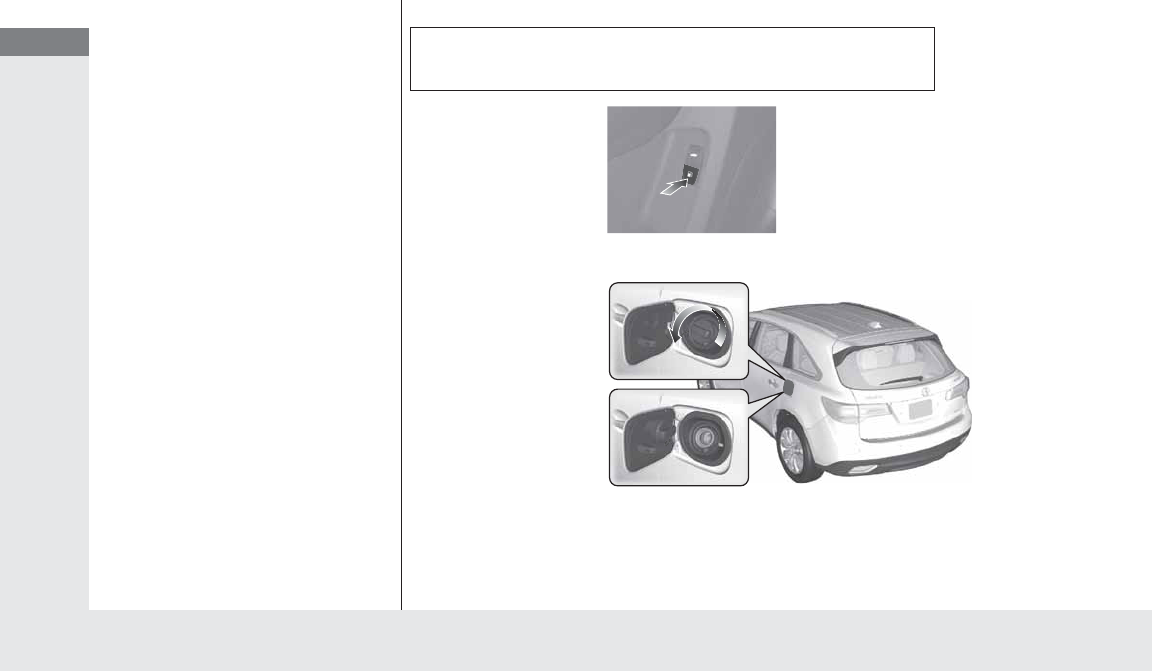
16
Quick Reference Guide
VSA® OFF Button (P359)
●The vehicle stability assist (VSA®) system
helps stabilize the vehicle during
cornering, and helps maintain traction
while accelerating on loose or slippery
road surfaces.
●VSA® comes on automatically every time
you start the engine.
●To turn VSA® on or off, press and hold
the button until you hear a beep.
Cruise Control (P334)
●Cruise control allows you to maintain a
set speed without keeping your foot on
the accelerator pedal.
●To use cruise control, press the CRUISE
button, then press the RES/+/SET/–
button once you have achieved the
desired speed (above 25 mph or 40 km/h).
Tire Pressure Monitoring
System (TPMS) (P363)
●The TPMS monitors tire pressure.
●The TPMS is turned on automatically
every time you start the engine.
Refueling (P383)
aPress the fuel fill door
release button.
bTurn the fuel fill cap
slowly to remove the
cap.
cPlace the cap in the
holder on the fuel fill
door.
dAfter refueling, screw
the cap back on until it
clicks at least once.
Fuel recommendation: Unleaded premium gasoline with a pump octane
number 91 or higher recommended
Fuel tank capacity: 19.5 US gal (74.0 ℓ)
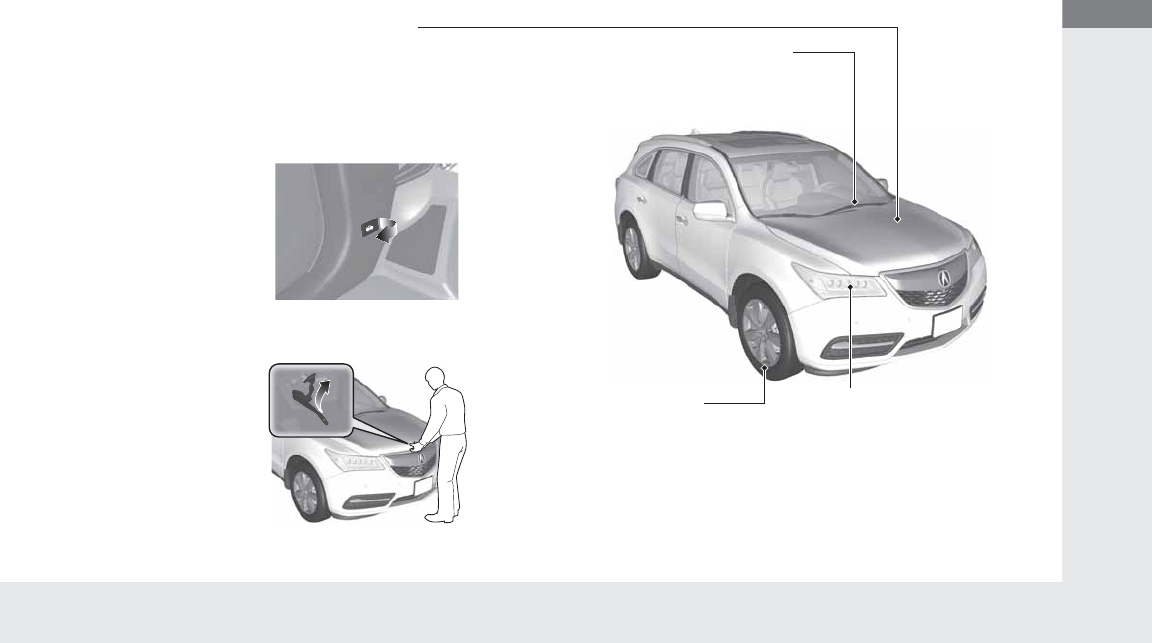
17
Quick Reference Guide
Maintenance (P387 )
Under the Hood (P395)
●Check engine oil, engine coolant, and windshield washer
fluid. Add when necessary.
●Check brake fluid.
●Check the battery condition monthly.
aPull the hood release handle under the corner of the
dashboard.
bLocate the hood latch lever, pull the lever up, and lift up
the hood.
cWhen finished, close the hood and make sure it is firmly
locked in place.
Lights (P407)
●Inspect all lights regularly.
Wiper Blades (P413)
●Replace blades if they leave streaks
across the windshield.
Tires (P417)
●Inspect tires and wheels regularly.
●Check tire pressures regularly.
●Install snow tires for winter
driving.
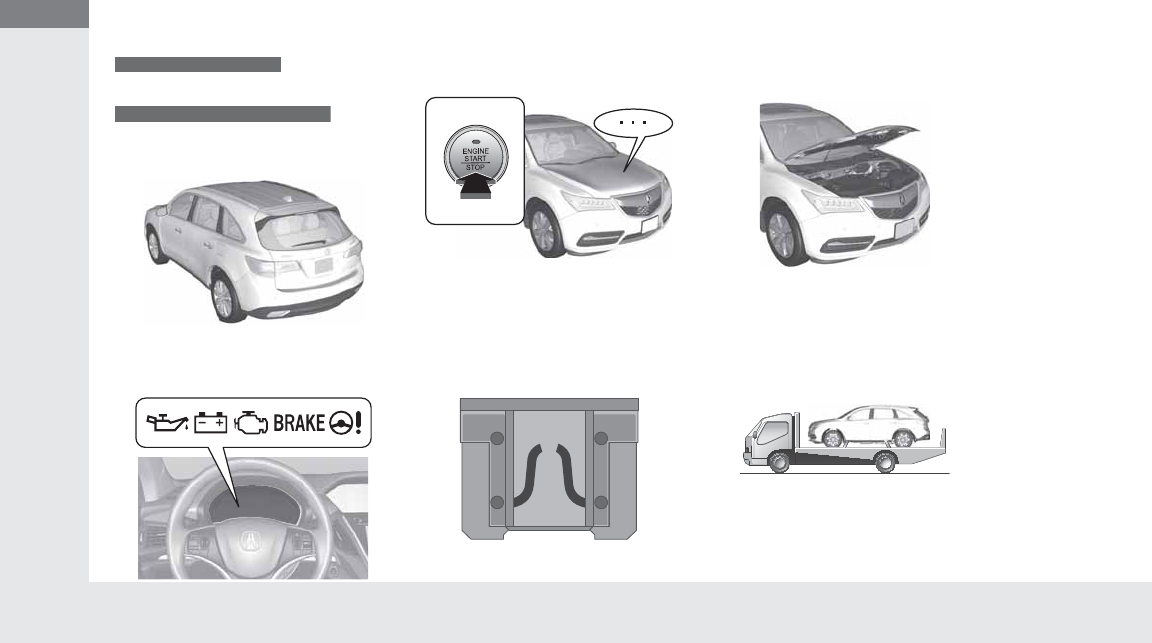
18
Quick Reference Guide
Handling the Unexpected (P437)
Flat Tire (P439)
●Park in a safe location and repair the flat
tire using the tire repair kit.
●Park in a safe location and replace the
flat tire with the compact spare tire
located under the cargo area.
Indicators Come On (P465)
●Identify the indicator and consult the
owner’s manual.
Vehicles with tire repair kit
Vehicles with compact spare tire kit
Engine Won’t Start (P457)
●If the battery is dead, jump start using a
booster battery.
Blown Fuse (P474)
●Check for a blown fuse if an electrical
device does not operate.
Overheating (P463)
●Park in a safe location. If you do not see
steam under the hood, open the hood,
and let the engine cool down.
Emergency Towing (P475)
●Call a professional towing service if you
need to tow your vehicle.
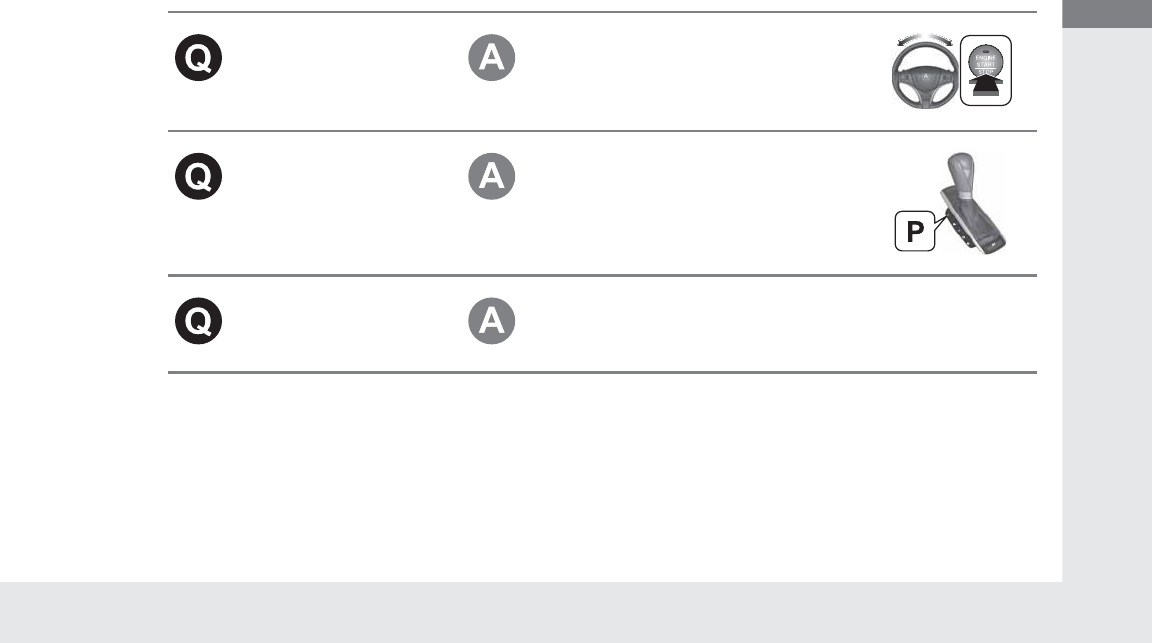
19
Quick Reference Guide
What to Do If
The power mode does not
change from VEHICLE OFF
(LOCK) to ACCESSORY.
Why?
●The steering wheel may be locked.
●Move the steering wheel left and right
after pressing the ENGINE START/STOP
button.
The power mode does not
change from ON to
VEHICLE OFF (LOCK). Why?
The shift lever should be moved to (P.
Why does the brake pedal
pulsate slightly when
applying the brakes?
This can occur when the ABS activates, and does not indicate a
problem. Apply firm, steady pressure on the brake pedal. Never
pump the brake pedal.
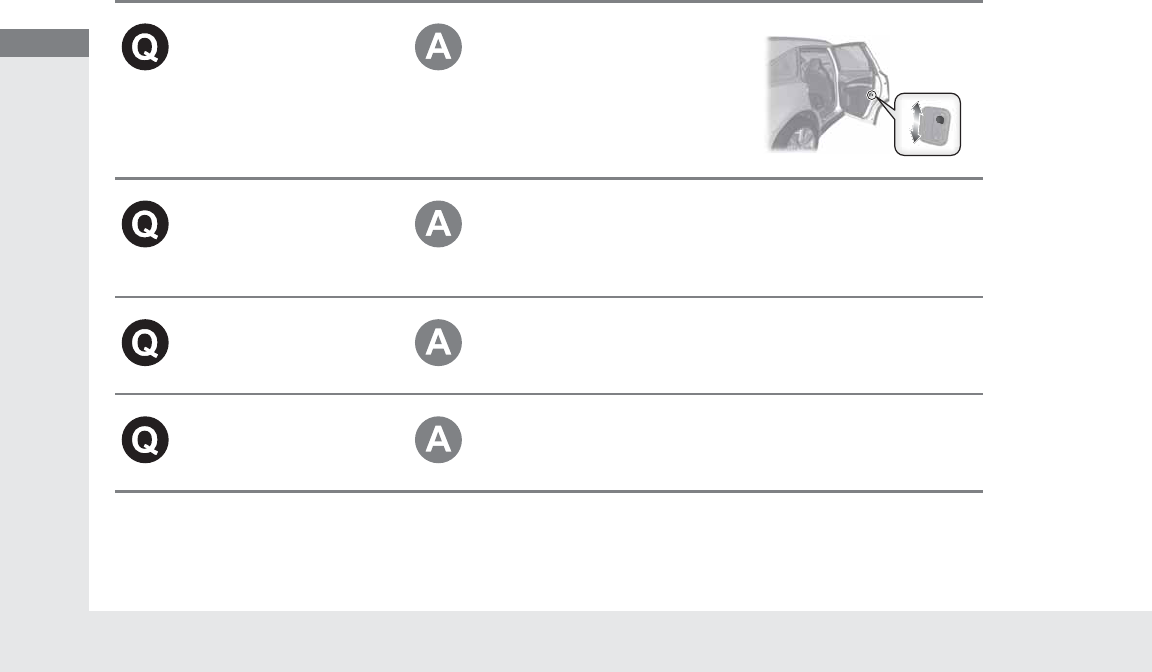
20
Quick Reference Guide
The rear door cannot be
opened from inside the
vehicle. Why?
Check if the childproof lock is in the
lock position. If so, open the rear
door with the outside door handle.
To cancel this function, push the
lever to the unlock position.
Why do the doors lock
after I unlocked the doors
using a remote
transmitter?
If you do not open the doors within 30 seconds, the doors are
relocked automatically for security.
Why does the beeper
sound when I open the
driver’s door?
The beeper sounds when:
●The exterior lights are left on.
●The power mode is in ACCESSORY.
Why does the beeper
sound when I start driving?
The beeper sounds when:
●Driver and/or front passenger are not wearing their seat belts.
●The parking brake lever is not fully released.
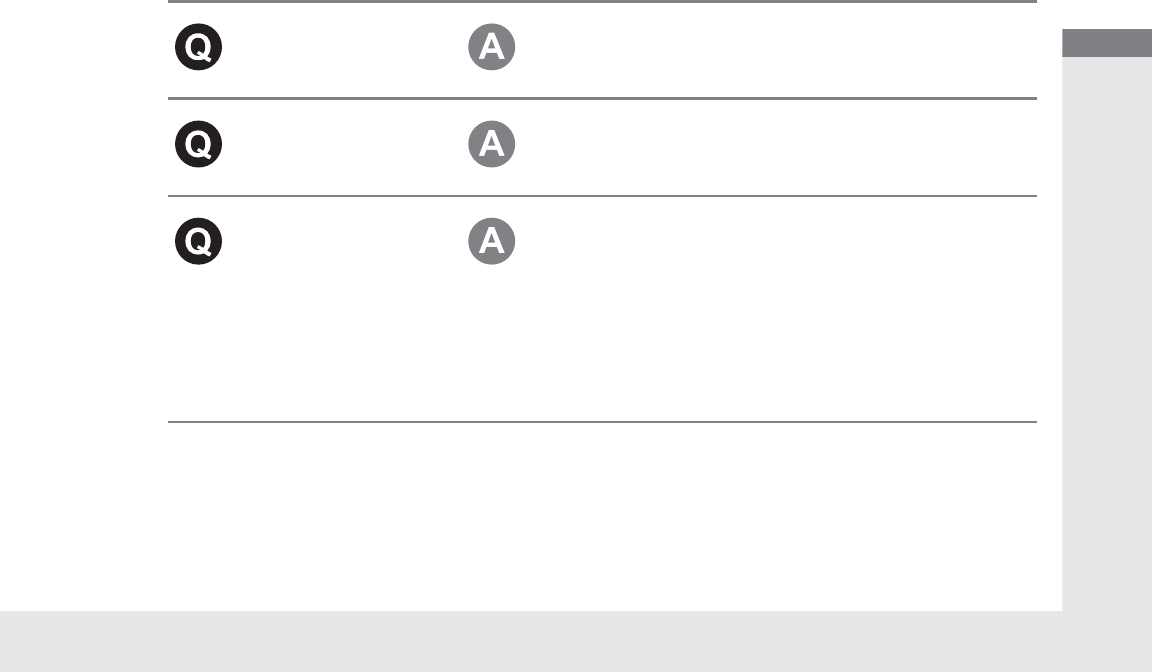
21
Quick Reference Guide
Why does the beeper
sound when I turn the
engine off?
The beeper sounds when you turn off the engine with the
driver’s door open.
Why do I hear a screeching
sound when I apply the
brake pedal?
The brake pads may need to be replaced. Have your vehicle
inspected by a dealer.
Unleaded gasoline with a
Pump Octane Number
(PON) of 91 or higher is
recommended.
Is it possible to use
unleaded gasoline with a
Pump Octane Number
(PON) of 87 or higher on
this vehicle?
Unleaded gasoline with a Pump Octane Number (PON) of 91 or
higher is recommended.
Use of lower octane gasoline can cause occasional metallic
knocking noise in the engine and will result in decreased engine
performance.
Use of gasoline with a pump octane less than 87 can lead to
engine damage.
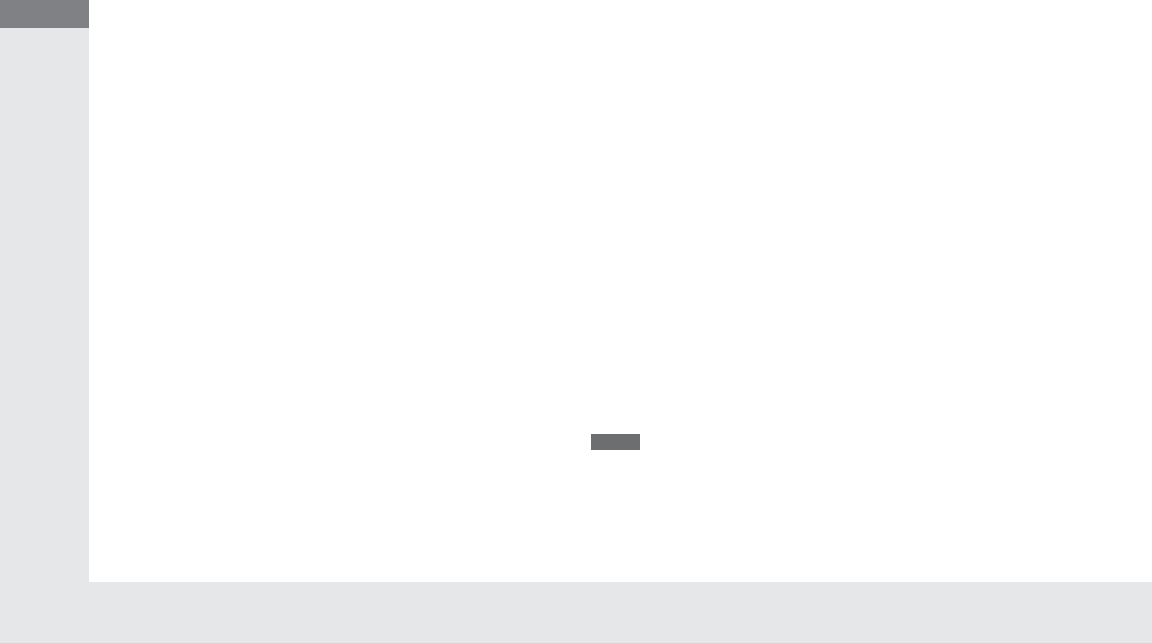
22
Quick Reference Guide
California Proposition 65 Warning
Event Data Recorders
This vehicle is equipped with an event data recorder (EDR).
The main purpose of an EDR is to record, in certain crash or near
crash-like situations, such as an air bag deployment or hitting a
road obstacle, data that will assist in understanding how a vehicle’s
systems performed. The EDR is designed to record data related
to vehicle dynamics and safety systems for a short period of
time, typically 30 seconds or less. The EDR in this vehicle is
designed to record such data as:
•How various systems in your vehicle were operating;
•Whether or not the driver and passenger safety belts were
buckled/fastened;
•How far (if at all) the driver was depressing the accelerator
and/or brake pedal; and,
•How fast the vehicle was traveling.
These data can help provide a better understanding of the
circumstances in which crashes and injuries occur. NOTE: EDR data
are recorded by your vehicle only if a non-trivial crash situation
occurs; no data are recorded by the EDR under normal driving
conditions and no personal data (e.g., name, gender, age, and
crash location) are recorded. However, other parties, such as law
enforcement, could combine the EDR data with the type of
personally identifying data routinely acquired during a crash
investigation.
WARNING: This product contains or emits
chemicals known to the state of California to cause
cancer and birth defects or other reproductive
harm.
To read data recorded by an EDR, special equipment is required,
and access to the vehicle or the EDR is needed. In addition to the
vehicle manufacturer, other parties, such as law enforcement, that
have the special equipment, can read the information if they have
access to the vehicle or the EDR.
The data belongs to the vehicle owner and may not be accessed by
anyone else except as legally required or with the permission of the
vehicle owner.
Service Diagnostic Recorders
This vehicle is equipped with service-related devices that record
information about powertrain performance. The data can be used
to verify emissions law requirements and/or help technicians
diagnose and solve service problems. It may also be combined with
data from other sources for research purposes, but it remains
confidential.
California Perchlorate Contamination Prevention Act
The airbags, seat belt tensioners, and CR type batteries in this
vehicle may contain perchlorate materials - special handling may
apply. See www.dtsc.ca.gov/hazardouswaste/perchlorate/
As you read this manual, you will find information that is preceded
by a symbol. This information is intended to help you avoid
damage to your vehicle, other property, or the environment.
NOTICE
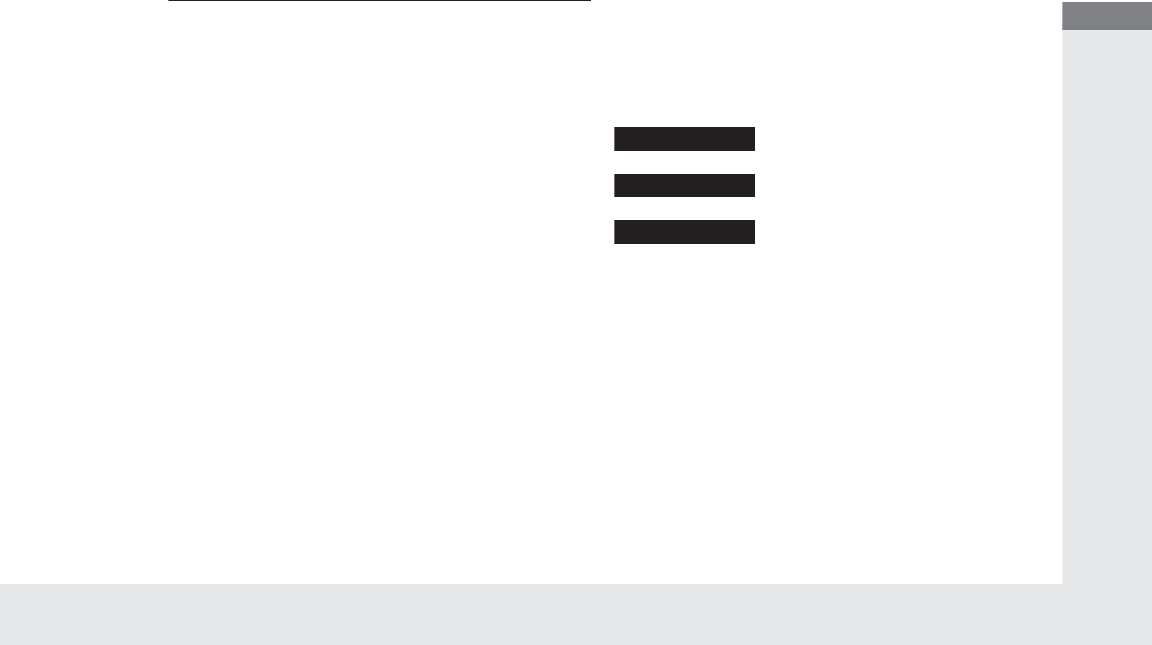
23
Quick Reference Guide
A Few Words About Safety
Your safety, and the safety of others, is very important. And
operating this vehicle safely is an important responsibility.
To help you make informed decisions about safety, we have
provided operating procedures and other information on labels and
in this manual. This information alerts you to potential hazards that
could hurt you or others.
Of course, it is not practical or possible to warn you about all the
hazards associated with operating or maintaining your vehicle. You
must use your own good judgement.
You will find this important safety information in a variety of forms,
including:
●Safety Labels - on the vehicle.
●Safety Messages - preceded by a safety alert symbol
3
and
one of three signal words: DANGER, WARNING, or CAUTION.
These signal words mean:
●Safety Headings - such as Important Safety Precautions.
●Safety Section - such as Safe Driving.
●Instructions - how to use this vehicle correctly and safely.
This entire book is filled with important safety information - please
read it carefully.
3DANGER
You WILL be KILLED or SERIOUSLY HURT if
you don’t follow instructions.
3WARNING
You CAN be KILLED or SERIOUSLY HURT if
you don’t follow instructions.
3CAUTION
You CAN be HURT if you don’t follow
instructions.
24

25
Safe Driving
You can find many safety recommendations throughout this chapter, and throughout this manual.
For Safe Driving
Important Safety Precautions.............. 26
Important Handling Information......... 28
Your Vehicle’s Safety Features............ 29
Seat Belts
About Your Seat Belts........................ 31
Fastening a Seat Belt.......................... 34
Seat Belt Inspection............................ 38
Airbags
Airbag System Components............... 39
Types of Airbags ................................ 42
Front Airbags (SRS) ............................ 42
Driver’s Knee Airbag .......................... 46
Side Airbags....................................... 48
Side Curtain Airbags .......................... 50
Airbag System Indicators.................... 51
Airbag Care ....................................... 53
Child Safety
Protecting Child Passengers ............... 54
Safety of Infants and Small Children .. 56
Safety of Larger Children ................... 64
Exhaust Gas Hazard
Carbon Monoxide Gas....................... 66
Safety Labels
Label Locations.................................. 67
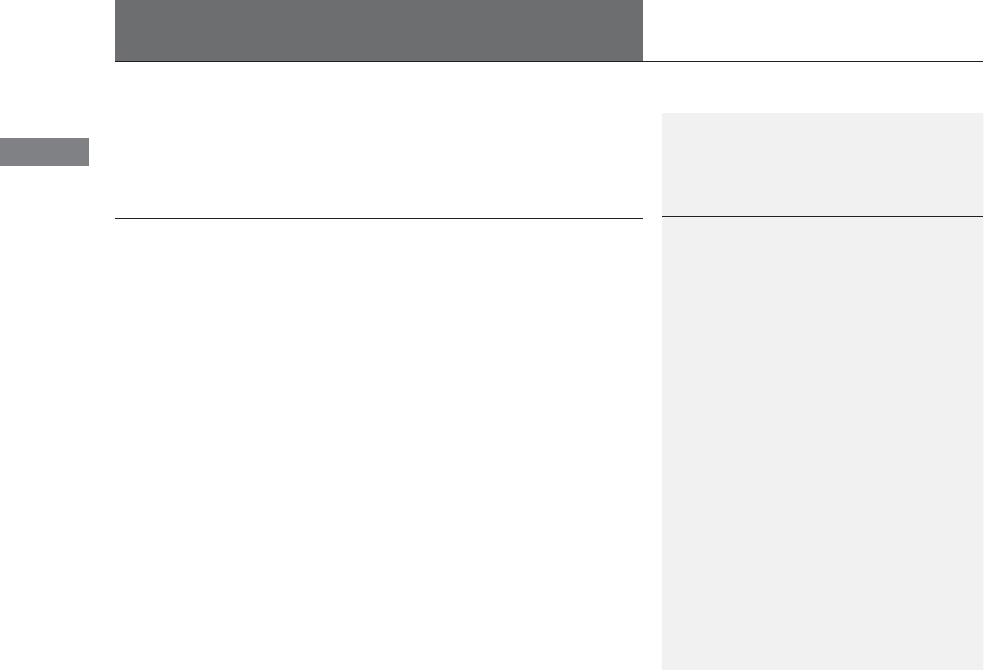
26
Safe Driving
For Safe Driving
The following pages explain your vehicle’s safety features and how to use them
properly. The safety precautions below are ones that we consider to be among the
most important.
Important Safety Precautions
■Always wear your seat belt
A seat belt is your best protection in all types of collisions. Airbags are designed to
supplement seat belts, not replace them. So even though your vehicle is equipped
with airbags, make sure you and your passengers always wear your seat belts, and
wear them properly.
■Restrain all children
Children ages 12 and under should ride properly restrained in a back seat, not the
front seat. Infants and small children should be restrained in a child seat. Larger
children should use a booster seat and a lap/shoulder seat belt until they can use the
belt properly without a booster seat.
■Be aware of airbag hazards
While airbags can save lives, they can cause serious or fatal injuries to occupants
who sit too close to them, or are not properly restrained. Infants, young children,
and short adults are at the greatest risk. Be sure to follow all instructions and
warnings in this manual.
■Don’t drink and drive
Alcohol and driving don’t mix. Even one drink can reduce your ability to respond to
changing conditions, and your reaction time gets worse with every additional drink.
So don’t drink and drive, and don’t let your friends drink and drive, either.
1Important Safety Precautions
Some states, provinces and territories prohibit the use
of cell phones other than hands-free devices by the
driver while driving.

27
uuFor Safe DrivinguImportant Safety Precautions
Safe Driving
■Pay appropriate attention to the task of driving safely
Engaging in cell phone conversation or other activities that keep you from paying
close attention to the road, other vehicles, and pedestrians could lead to a crash.
Remember, situations can change quickly, and only you can decide when it is safe to
divert some attention away from driving.
■Control your speed
Excessive speed is a major factor in crash injuries and deaths. Generally, the higher
the speed, the greater the risk, but serious injuries can also occur at lower speeds.
Never drive faster than is safe for current conditions, regardless of the maximum
speed posted.
■Keep your vehicle in safe condition
Having a tire blowout or a mechanical failure can be extremely hazardous.
To reduce the possibility of such problems, check your tire pressures and condition
frequently, and perform all regularly scheduled maintenance.
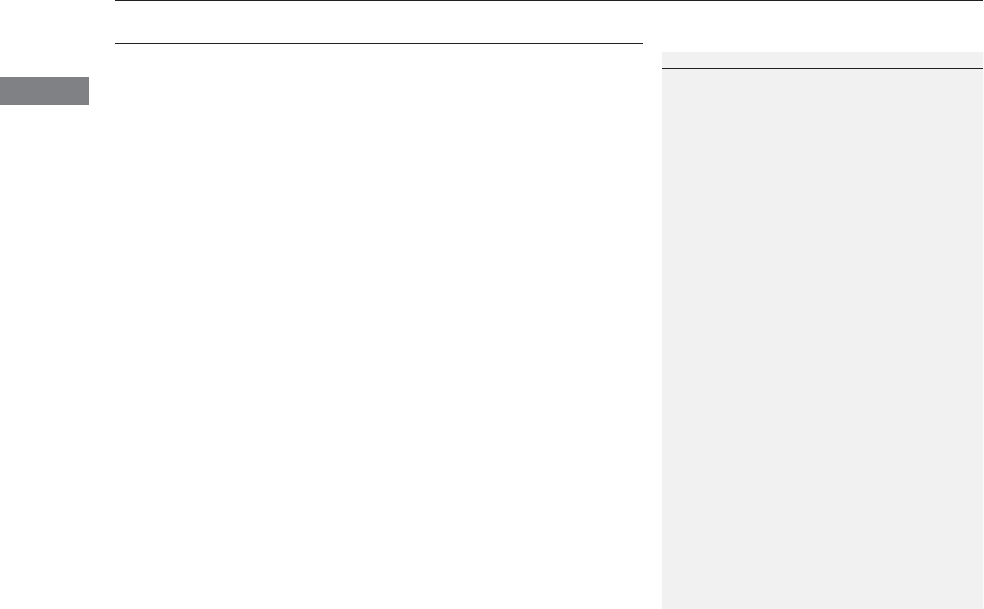
28
uuFor Safe DrivinguImportant Handling Information
Safe Driving
Important Handling Information
Your vehicle has higher ground clearance than a passenger vehicle designed for use
only on pavement. Higher ground clearance has many advantages for off-highway
driving. It allows you to travel over bumps, obstacles, and rough terrain. It also
provides good visibility so you can anticipate problems earlier.
These advantages come at some cost. Because your vehicle is taller and rides higher
off the ground, it has a higher center gravity making it more susceptible to tripping
or roll over if you make abrupt turns. Utility vehicles have a significantly higher
rollover rate than other types of vehicles. In a rollover crash, an unbelted person is
significantly more likely to die than a person wearing a seat belt. As a reminder,
make sure you and your passengers always wear seat belts.
1Important Handling Information
For information on how to reduce the risk of rollover,
read:
2Driving Guidelines for Your Utility Vehicle
P. 327
2Off-Highway Driving Guidelines P. 320
Failure to operate your vehicle correctly might result
in a crash or a rollover.
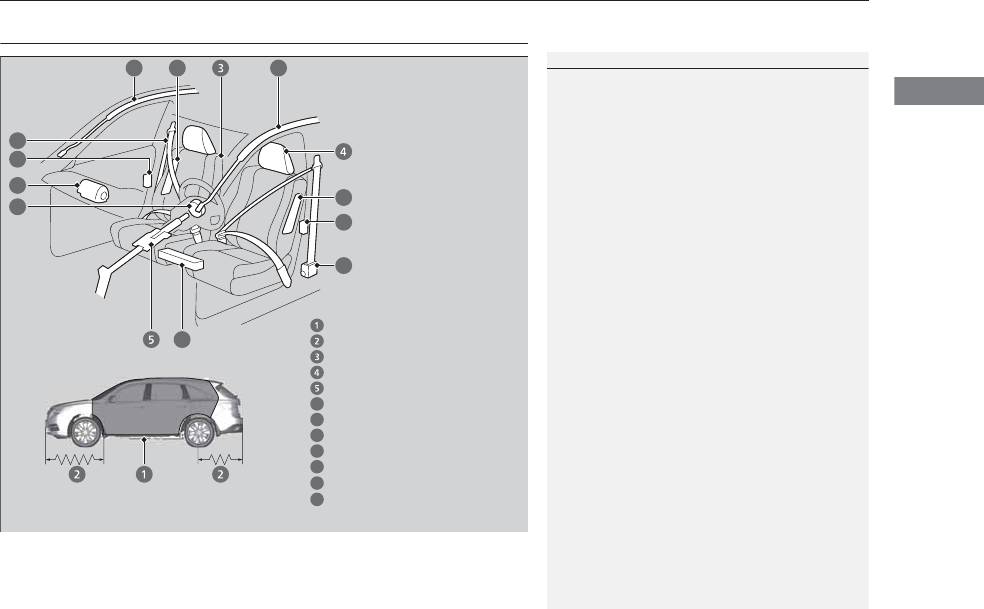
29
uuFor Safe DrivinguYour Vehicle’s Safety Features
Continued
Safe Driving
Your Vehicle’s Safety Features
The following checklist will help you take an active role in protecting yourself and
your passengers.
1Your Vehicle’s Safety Features
Your vehicle is equipped with many features that
work together to help protect you and your
passengers during a crash.
Some features do not require any action on your part.
These include a strong steel framework that forms a
safety cage around the passenger compartment,
front and rear crush zones, a collapsible steering
column, and tensioners that tighten the front seat
belts in a sufficient crash.
However, you and your passengers cannot take full
advantage of these features unless you remain seated
in the correct position and always wear your seat
belts. In fact, some safety features can contribute to
injuries if they are not used properly.
6
7
8
9
10
12
Safety Cage
Crush Zones
Seats and Seat-Backs
Head Restraints
Collapsible Steering Column
Seat Belts
Front Airbags
Side Curtain Airbags
Door Locks
Side Airbags
11
Seat Belt Tensioners/Seat Belt
e-pretensioners*
6
7
8
9
9
10
11
11
12
7
Knee Airbag
10
* Not available on all models
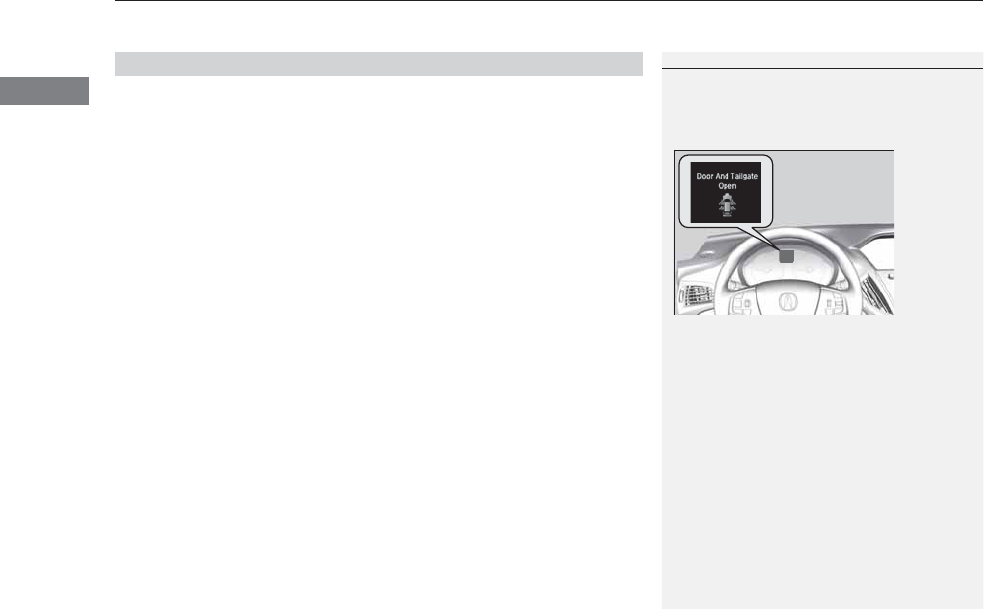
uuFor Safe DrivinguYour Vehicle’s Safety Features
30
Safe Driving
For the safety of you and your passengers, make a habit of checking these items
each time before you drive.
•After everyone has entered the vehicle, be sure all doors and the tailgate are
closed and locked. Locking the doors and the tailgate helps prevent an occupant
from being ejected and an outsider from unexpectedly opening a door or the
tailgate.
2Locking/Unlocking the Doors from the Inside P. 124
•Adjust your seat to a position suitable for driving. Be sure the front seats are
adjusted as far to the rear as possible while allowing the driver to control the
vehicle. Sitting too close to a front airbag can result in serious or fatal injury in a
crash.
2Adjusting the Seats P. 161
•Adjust head restraints to the proper position. Head restraints are most effective
when the center of the head restraint aligns with the center of your head. Taller
persons should adjust their head restraint to the highest position.
2Adjusting the Head Restraints P. 164
•Always wear your seat belt, and make sure you wear it properly. Confirm that any
passengers are properly belted as well.
2Fastening a Seat Belt P. 34
•Protect children by using seat belts or child seats according to a child’s age, height
and weight.
2Child Safety P. 54
■Safety Checklist
1Safety Checklist
If the door and/or tailgate open message appears on
the multi-information display (MID), a door and/or
the tailgate is not completely closed. Close all doors
and the tailgate tightly until the message disappears.
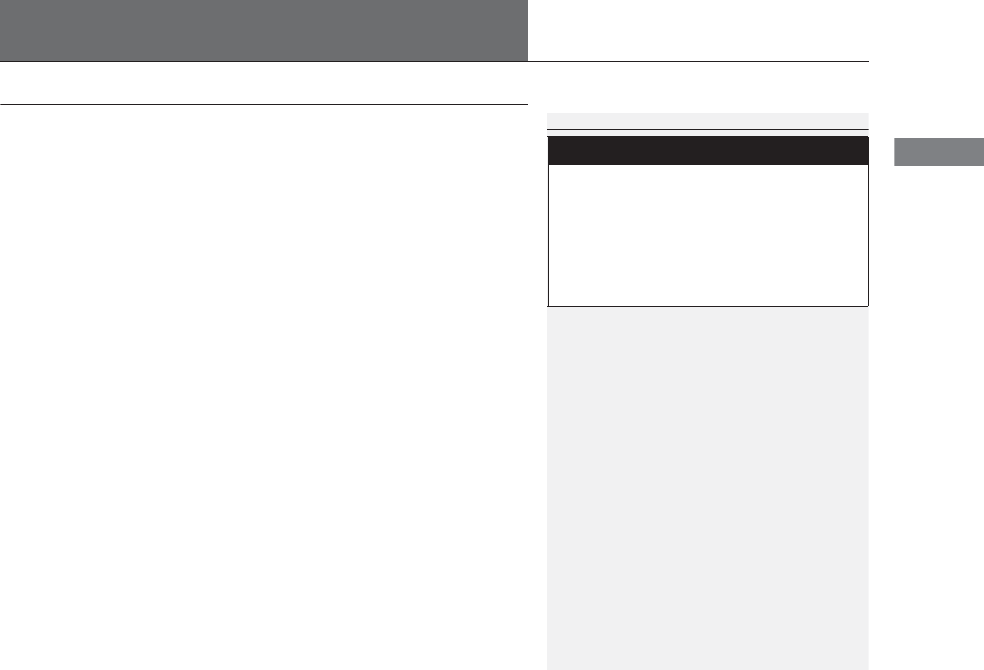
31
Continued
Safe Driving
Seat Belts
About Your Seat Belts
Seat belts are the single most effective safety device because they keep you
connected to the vehicle so that you can take advantage of many built-in safety
features. They also help keep you from being thrown against the inside of the
vehicle, against other passengers, or out of the vehicle. When worn properly, seat
belts also keep your body properly positioned in a crash so that you can take full
advantage of the additional protection provided by the airbags.
In addition, seat belts help protect you in almost every type of crash, including:
-frontal impacts
-side impacts
-rear impacts
-rollovers
■Lap/shoulder seat belts
All seven seating positions are equipped with lap/shoulder seat belts with
emergency locking retractors. In normal driving the retractor lets you move freely
while keeping some tension on the belt. During a collision or sudden stop the
retractor locks to restrain your body. The front passenger’s, second row and third
row seat belts also have a lockable retractor for use with child seats.
2Installing a Child Seat with a Lap/Shoulder Seat Belt P. 61
1About Your Seat Belts
Seat belts cannot completely protect you in every
crash. But in most cases, seat belts can reduce your
risk of serious injury.
Most states and all Canadian provinces and territories
require you to wear seat belts.
3
WARNING
Not wearing a seat belt properly increases
the chance of serious injury or death in a
crash, even though your vehicle has
airbags.
Be sure you and your passengers always
wear seat belts and wear them properly.
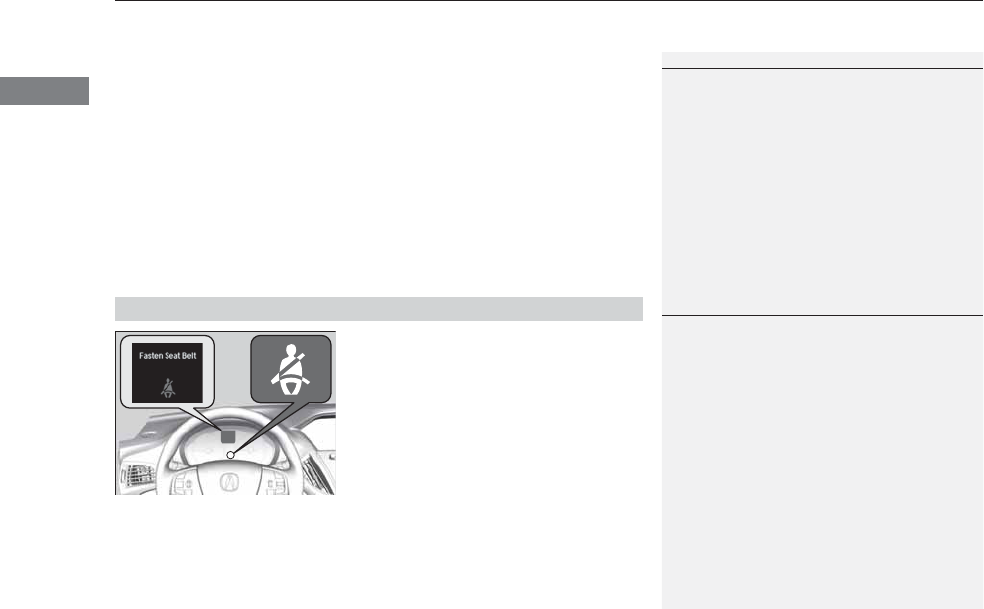
uuSeat Belts uAbout Your Seat Belts
32
Safe Driving
■Proper use of seat belts
Follow these guidelines for proper use:
•All occupants should sit upright, well back in the seat, and remain in that position
for the duration of the trip. Slouching and leaning reduce the effectiveness of the
belt and can increase the chance of serious injury in a crash.
•Never place the shoulder part of a lap/shoulder seat belt under your arm or
behind your back. This could cause very serious injuries in a crash.
•Two people should never use the same seat belt. If they do, they could be very
seriously injured in a crash.
•Do not put any accessories on the seat belts. Devices intended to improve comfort
or reposition the shoulder part of a seat belt can reduce the protective capability
and increase the chance of serious injury in a crash.
Your vehicle monitors front seat belt use. If
the power mode is set to ON before the
driver’s seat belt is fastened, the beeper will
sound and the indicator will blink. If the driver
does not fasten the belt before the beeper
stops, the indicator will remain on.
The beeper will also periodically sound and
the indicator will blink while driving until the
driver’s and front passenger’s seat belts are
fastened.
■Seat Belt Reminder
1About Your Seat Belts
If a rear seat passenger moves around and extends
the seat belt, the lockable retractor may activate. If
this happens, release the retractor by unfastening the
seat belt and allow the belt to retract completely.
Then refasten the belt.
1Seat Belt Reminder
The indicator will also come on if a front passenger
does not fasten their seat belt within six seconds after
the power mode is set to ON.
When no one is sitting in the front passenger’s seat,
the indicator will not come on and the beeper will not
sound.
The indicator also may not come on and the beeper
may not sound when the occupant is not heavy
enough to trigger the weight sensor. Such occupants
(e.g., infants and smaller children) should be moved
to the rear seat as a deploying front airbag likely will
injure or kill them.
2Protecting Child Passengers P. 54
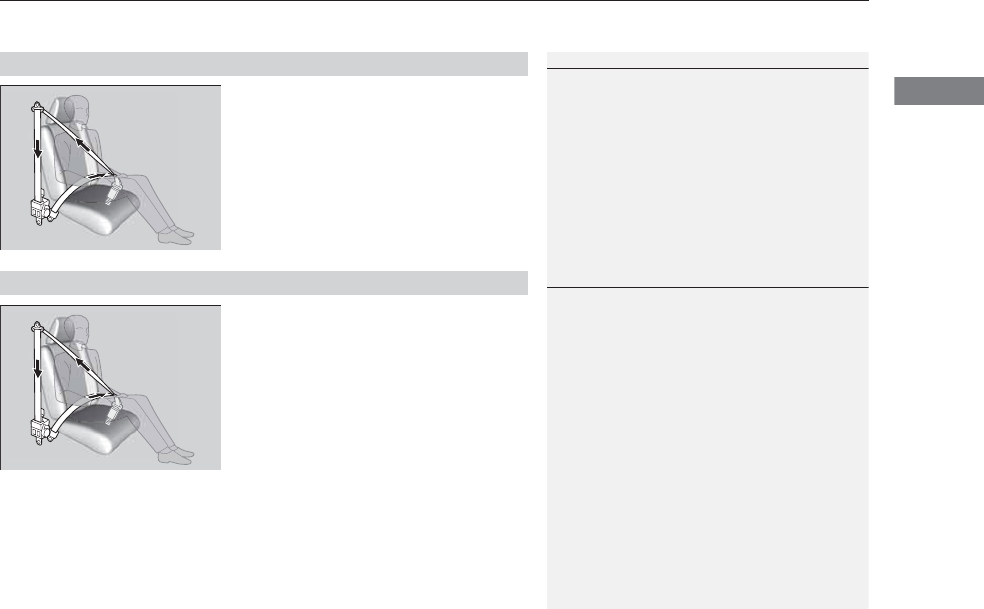
33
uuSeat BeltsuAbout Your Seat Belts
Safe Driving
The front seats are equipped with automatic
seat belt tensioners to enhance safety.
The tensioners automatically tighten the front
seat belts during a moderate-to-severe frontal
collision, sometimes even if the collision is not
severe enough to inflate the front airbags or
the driver’s knee airbag.
Are the motor-powered pretensioners that
start to retract the front seat belts when the
CMBSTM, brake assist system, or VSA® system
is in operation. They may also activate when
you steer the vehicle hard, or the vehicle is
impacted. After retracted, the seat belts are
slackened to their original positions.
As convenient features, the e-pretensioners
slightly retract the seat belts when you latch
the seat belt buckle, depress the brake pedal
more aggressively than you normally do, or
make a sharp turn, and fully retract when you
release the seat belt buckle.
■Automatic Seat Belt Tensioners
1Automatic Seat Belt Tensioners
The seat belt tensioners can only operate once.
If a tensioner is activated, the SRS indicator will come
on. Have a dealer replace the tensioner and
thoroughly inspect the seat belt system as it may not
offer protection in a subsequent crash.
During a moderate-to-severe side impact, the
tensioner on that side of the vehicle also activates.
■Seat Belt e-pretensioners*
1Seat Belt e-pretensioners*
If only the e-pretensioners were activated, no
components need to be replaced.
The e-pretensioners may not work if:
•Supplemental Restraint System Indicator is on.
•Vehicle Stability Assist (VSA®) System Indicator is
on.
* Not available on all models
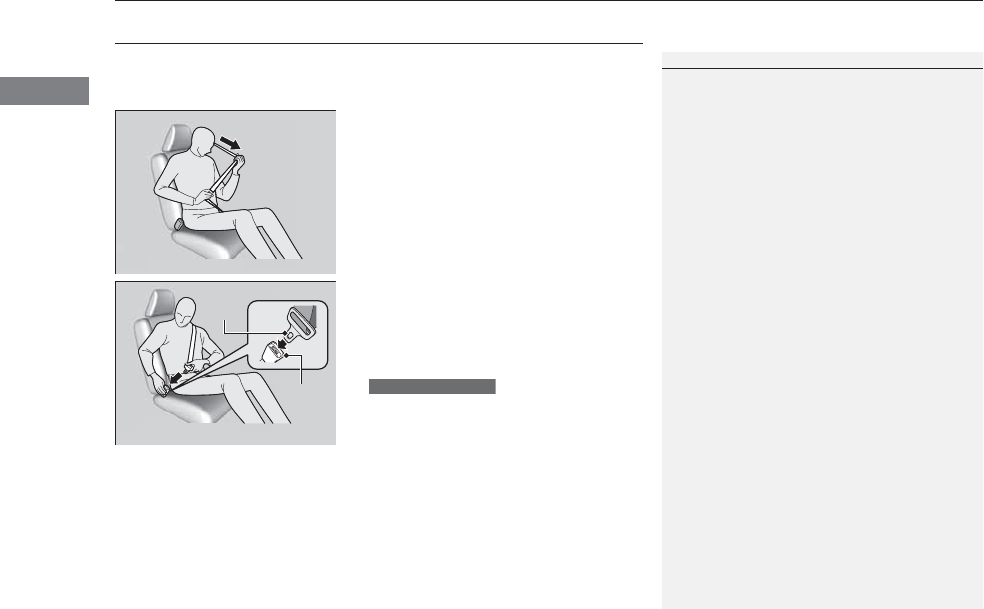
34
uuSeat Belts uFastening a Seat Belt
Safe Driving
Fastening a Seat Belt
After adjusting a front seat to the proper position, and while sitting upright and well
back in the seat:
2Adjusting the Seats P. 161
1. Pull the seat belt out slowly.
2. Insert the latch plate into the buckle, then
tug on the belt to make sure the buckle is
secure.
uMake sure that the belt is not twisted or
caught on anything.
When you or the front passenger insert the
latch plate into the buckle, the front seat
belt retracts automatically.
2Seat Belt e-pretensioners* P. 33
1Fastening a Seat Belt
No one should sit in a seat with an inoperative seat
belt or one that does not appear to be working
correctly. Using a seat belt that is not working
properly may not protect the occupant in a crash.
Have a dealer check the belt as soon as possible.
Never insert any foreign objects into the buckle or
retractor mechanism.
Pull out slowly.
Correct
Seated
Posture.
Latch
Plate
Buckle
Models with CMBSTM
* Not available on all models
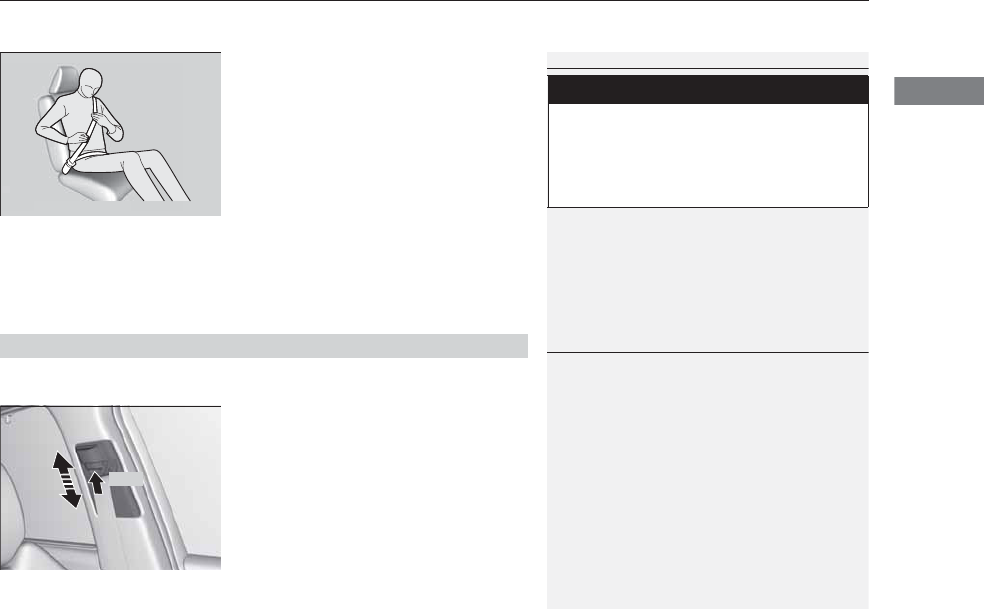
Continued 35
uuSeat BeltsuFastening a Seat Belt
Safe Driving
3. Position the lap part of the belt as low as
possible across your hips, then pull up on
the shoulder part of the belt so the lap part
fits snugly. This lets your strong pelvic
bones take the force of a crash and reduce
the chance of internal injuries.
4. If necessary, pull up on the belt again to
remove any slack, then check that the belt
rests across the center of your chest and
over your shoulder. This spreads the forces
of a crash over the strongest bones in your
upper body.
The front seats have adjustable shoulder anchors to accommodate taller and shorter
occupants.
1. Move the anchor up and down while
holding the release button.
2. Position the anchor so that the belt rests
across the center of your chest and over
your shoulder.
1Fastening a Seat Belt
To release the belt, push the red PRESS button then
guide the belt by hand until it has retracted
completely.
When exiting the vehicle, be sure the belt is out of
the way and will not get caught by closing the door.
3
WARNING
Improperly positioning the seat belts can
cause serious injury or death in a crash.
Make sure all seat belts are properly
positioned before driving.
Lap belt
as low as
possible
■Adjusting the Shoulder Anchor
1Adjusting the Shoulder Anchor
The shoulder anchor height can be adjusted to four
levels. If the belt contacts your neck, lower the height
one level at a time.
After an adjustment, make sure that the shoulder
anchor position is secure.
Push
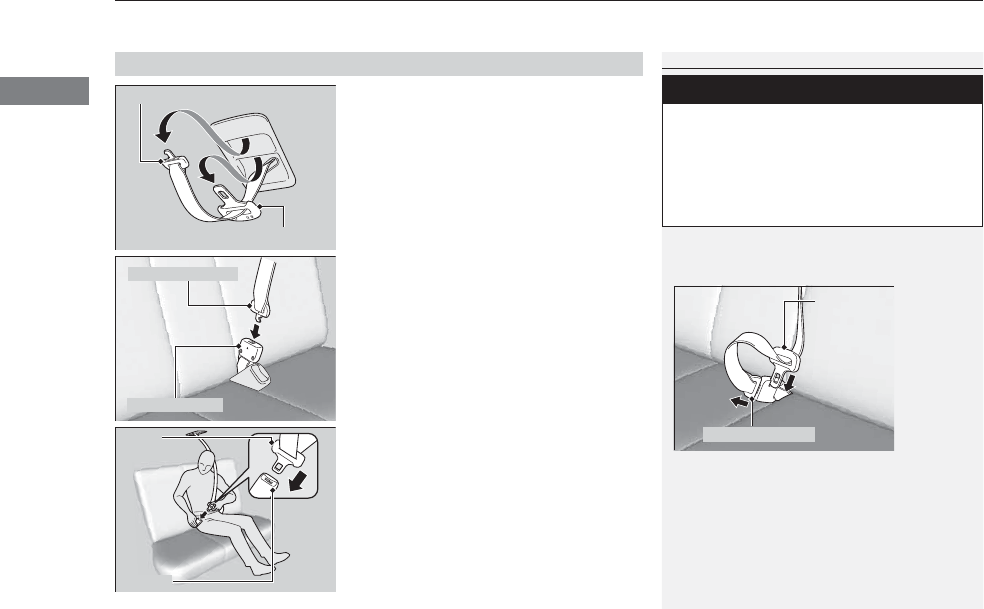
uuSeat Belts uFastening a Seat Belt
36
Safe Driving
1. Pull out the seat belt’s small latch plate and
the latch plate from each holding slot in the
ceiling.
2. Line up the triangle marks on the small
latch plate and anchor buckle. Make sure
the seat belt is not twisted. Attach the belt
to the anchor buckle.
3. Insert the latch plate into the buckle.
Properly fasten the seat belt the same way
you fasten the lap/shoulder seat belt.
■Seat Belt with Detachable Anchor
1Seat Belt with Detachable Anchor
To unlatch the detachable anchor, insert the latch
plate into the slot on the side of the anchor buckle.
3
WARNING
Using the seat belt with the detachable
anchor unlatched increases the chance of
serious injury or death in a crash.
Before using the seat belt, make sure the
detachable anchor is correctly latched.
Small Latch Plate
Latch Plate
Small Latch Plate
Latch Plate
Small Latch Plate
Anchor Buckle
Latch
Plate
Buckle
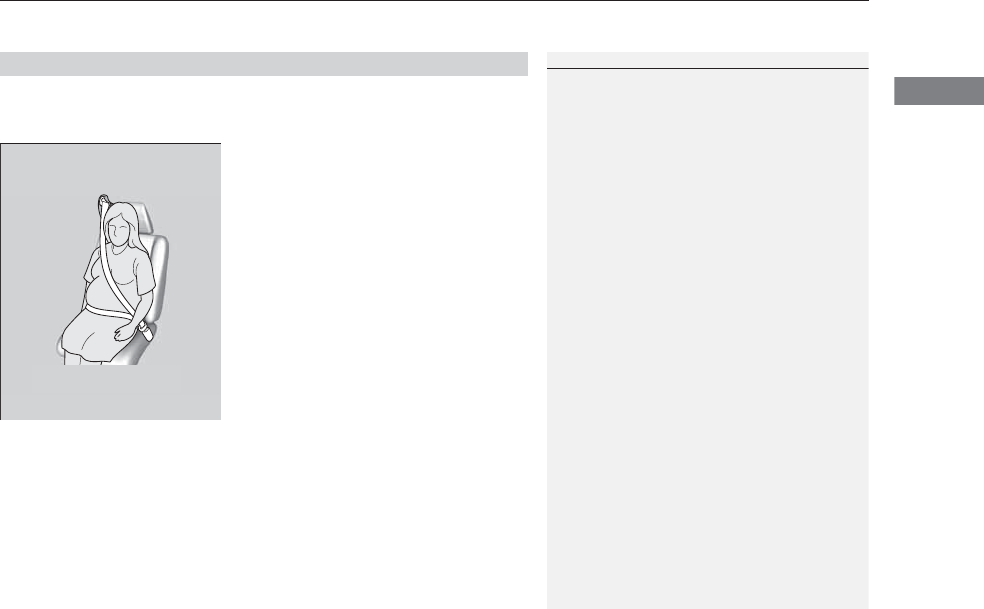
37
uuSeat BeltsuFastening a Seat Belt
Safe Driving
If you are pregnant, the best way to protect yourself and your unborn child when
driving or riding in a vehicle is to always wear a seat belt and keep the lap part of the
belt as low as possible across the hips.
■Advice for Pregnant Women
1Advice for Pregnant Women
Each time you have a checkup, ask your doctor if it is
okay for you to drive.
To reduce the risk of injuries to both you and your
unborn child that can be caused by an inflating front
airbag:
•When driving, sit upright and adjust the seat as far
back as possible while allowing full control of the
vehicle.
•When sitting in the front passenger’s seat, adjust
the seat as far back as possible.
Wear the shoulder belt
across the chest avoiding
the abdomen.
Wear the lap part of the
belt as low as possible
across the hips.
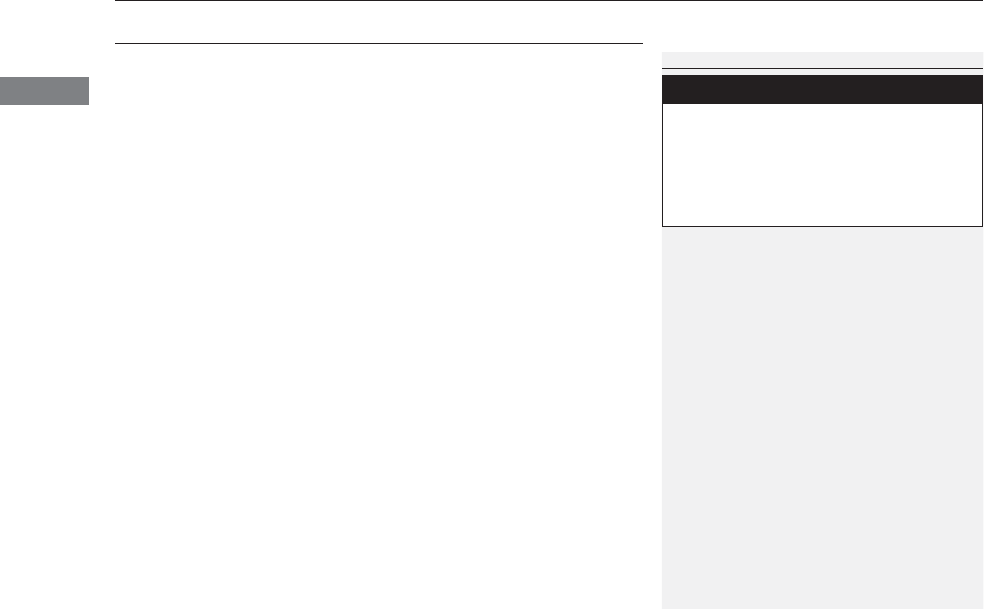
38
uuSeat Belts uSeat Belt Inspection
Safe Driving
Seat Belt Inspection
Regularly check the condition of your seat belts as follows:
•Pull each belt out fully, and look for frays, cuts, burns, and wear.
•Check that the latches work smoothly and the belts retract easily.
uIf a belt does not retract easily, cleaning the belt may correct the problem. Only
use a mild soap and warm water. Do not use bleach or cleaning solvents. Make
sure the belt is completely dry before allowing it to retract.
Any belt that is not in good condition or working properly will not provide proper
protection and should be replaced as soon as possible.
A belt that has been worn during a crash may not provide the same level of
protection in a subsequent crash. Have your seat belts inspected by a dealer after
any collision.
1Seat Belt Inspection
3
WARNING
Not checking or maintaining seat belts can
result in serious injury or death if the seat
belts do not work properly when needed.
Check your seat belts regularly and have
any problem corrected as soon as possible.
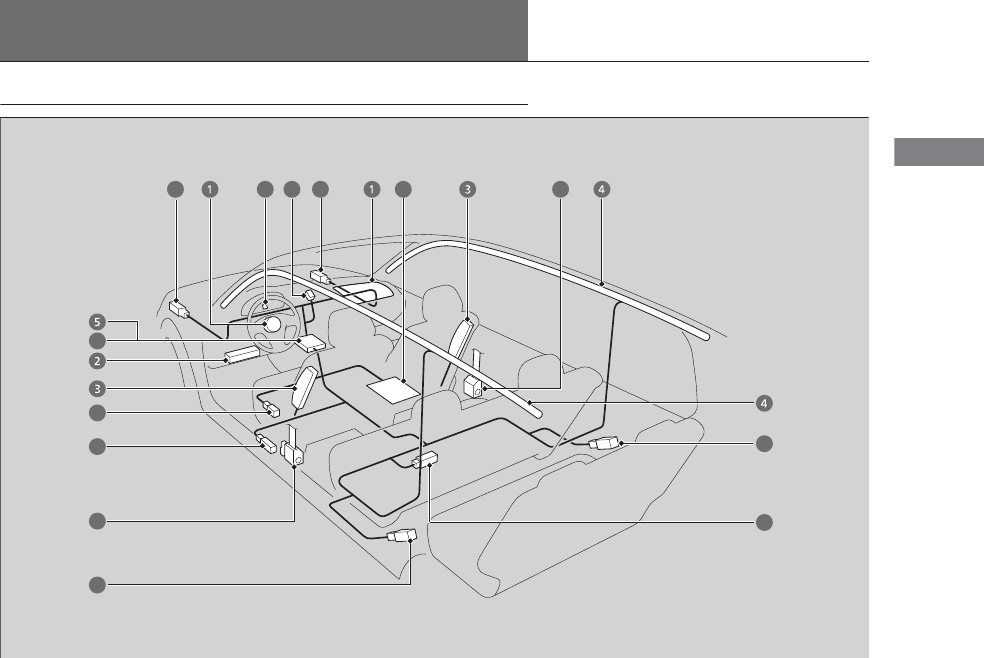
39
Continued
Safe Driving
Airbags
Airbag System Components
13
6
7
810119
9
9
9
612
9
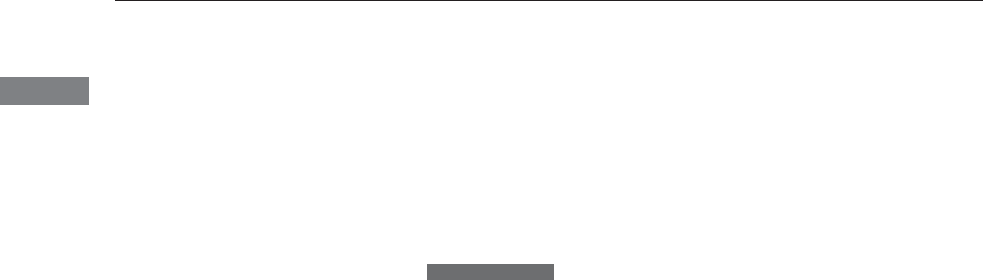
40
uuAirbagsuAirbag System Components
Safe Driving
The front, driver’s knee, front side, and side
curtain airbags are deployed according to
the direction and severity of impact. Both
side curtain airbags are deployed in a
rollover. The airbag system includes:
aTwo SRS (Supplemental Restraint System)
front airbags. The driver’s airbag is stored
in the center of the steering wheel; the
front passenger’s airbag is stored in the
dashboard. Both are marked SRS
AIRBAG.
bDriver’s knee airbag. The knee airbag is
stored under the steering column. It is
marked SRS AIRBAG.
cTwo side airbags, one for the driver and
one for a front passenger. The airbags are
stored in the outer edges of the seat-
backs. Both are marked SIDE AIRBAG.
dTwo side curtain airbags, one for each
side of the vehicle. The airbags are stored
in the ceiling, above the side windows.
The front and rear pillars are marked
SIDE CURTAIN AIRBAG.
eAn electronic control unit that continually
monitors and records information about
the sensors, the airbag activators, the
seat belt tensioners, and driver and front
passenger seat belt use when the power
mode is in ON.
fAutomatic front seat belt tensioners. The
driver’s and front passenger’s seat belts
incorporate sensors that detect whether
or not they are fastened.
The front seat belt tensioners also include
the e-pretensioners.
gA driver’s seat position sensor. If the seat
is too far forward, the airbag will inflate
with less force.
hWeight sensors in the front passenger’s
seat. The front passenger’s airbag will be
turned off if the weight on the seat is 65
lbs (29 kg) or less (the weight of an infant
or small child).
Models with CMBSTM
iImpact sensors that can detect a
moderate to severe front or side impact.
jAn indicator on the dashboard that alerts
you that the front passenger’s front
airbag has been turned off.
kAn indicator on the instrument panel that
alerts you to a possible problem with your
airbag system or seat belt tensioners.
lSafing Sensor
mA rollover sensor that detects whether
the vehicle is about to roll over.
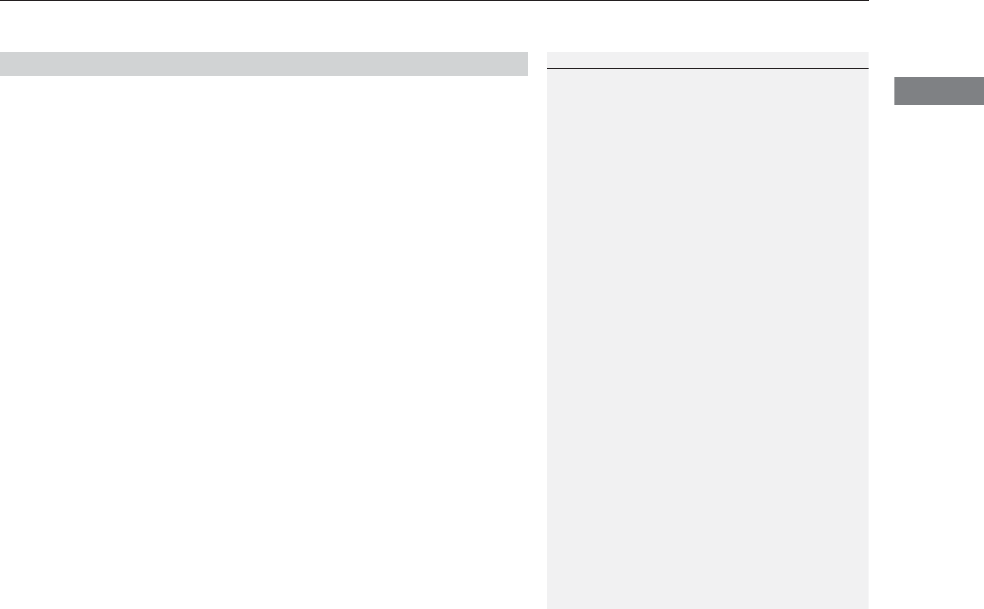
41
uuAirbagsuAirbag System Components
Safe Driving
Airbags can pose serious hazards. To do their job, airbags must inflate with
tremendous force. So, while airbags help save lives, they can cause burns, bruises,
and other minor injuries, and sometimes even fatal ones if occupants are not
wearing their seat belts properly and sitting correctly.
What you should do: Always wear your seat belt properly, and sit upright and as
far back from the steering wheel as possible while allowing full control of the
vehicle. A front passenger should move their seat as far back from the dashboard as
possible.
Remember, however, that no safety system can prevent all injuries or deaths that
can occur in a severe crash, even when seat belts are properly worn and the airbags
deploy.
Do not place hard or sharp objects between yourself and a front airbag.
Carrying hard or sharp objects on your lap, or driving with a pipe or other sharp
object in your mouth, can result in injuries if your front airbag inflates.
Do not attach or place objects on the front and driver’s knee airbag covers.
Objects on the covers marked SRS AIRBAG could interfere with the proper
operation of the airbags or be propelled inside the vehicle and hurt someone if the
airbags inflate.
■Important Facts About Your Airbags
1Important Facts About Your Airbags
Do not attempt to deactivate your airbags. Together,
airbags and seat belts provide the best protection.
When driving, keep hands and arms out of the
deployment path of the front airbag by holding each
side of the steering wheel. Do not cross an arm over
the airbag cover.
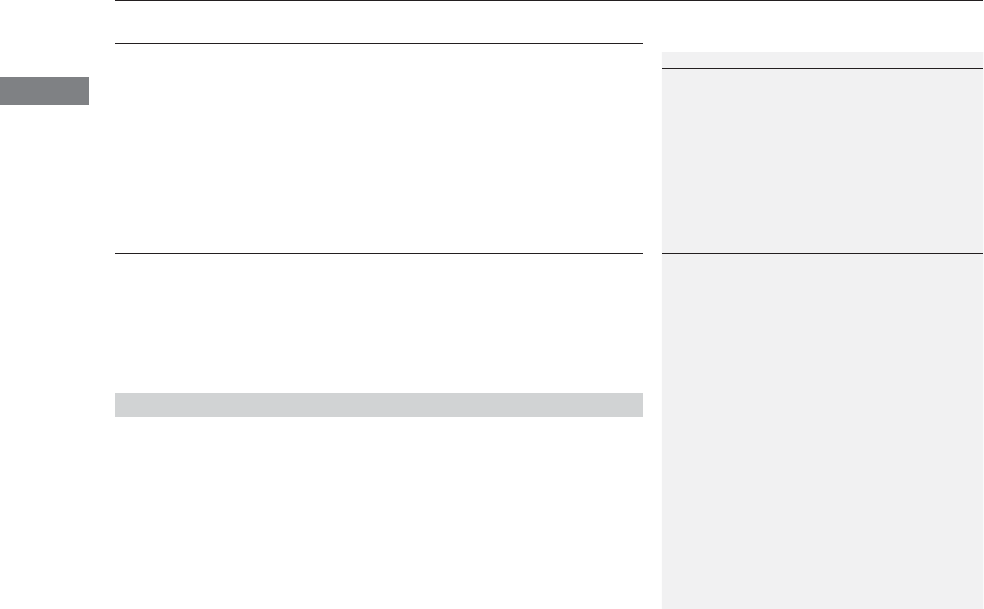
42
uuAirbagsuTypes of Airbags
Safe Driving
Types of Airbags
Your vehicle is equipped with four types of airbags:
•Front airbags: Airbags in front of the driver’s and front passenger’s seats.
•Driver’s knee airbag: Airbag under the steering column.
•Side airbags: Airbags in the driver’s and front passenger’s seat-backs.
•Side curtain airbags: Airbags above the side windows.
Each is discussed in the following pages.
Front Airbags (SRS)
The front SRS airbags inflate in a moderate-to-severe frontal collision to help protect
the head and chest of the driver and/or front passenger.
SRS (Supplemental Restraint System) indicates that the airbags are designed to
supplement seat belts, not replace them. Seat belts are the occupant’s primary
restraint system.
The front airbags are housed in the center of the steering wheel for the driver, and
in the dashboard for the front passenger. Both airbags are marked SRS AIRBAG.
■Housing Locations
1Types of Airbags
The airbags can inflate whenever the power mode is
in ON.
After an airbag inflates in a crash, you may see a
small amount of smoke. This is from the combustion
process of the inflator material and is not harmful.
People with respiratory problems may experience
some temporary discomfort. If this occurs, get out of
the vehicle as soon as it is safe to do so.
1Front Airbags (SRS)
Dual-Stage, Multiple-Threshold Front Airbags
(SRS)
Your vehicle is equipped with dual-stage, multiple-
threshold front airbags (SRS).
During a frontal crash severe enough to cause one or
both front airbags to deploy, the airbags can inflate
at different rates, depending on the severity of the
crash, whether or not the seat belts are latched, and/
or other factors. Frontal airbags are designed to
supplement the seat belts to help reduce the
likelihood of head and chest injuries in frontal
crashes.
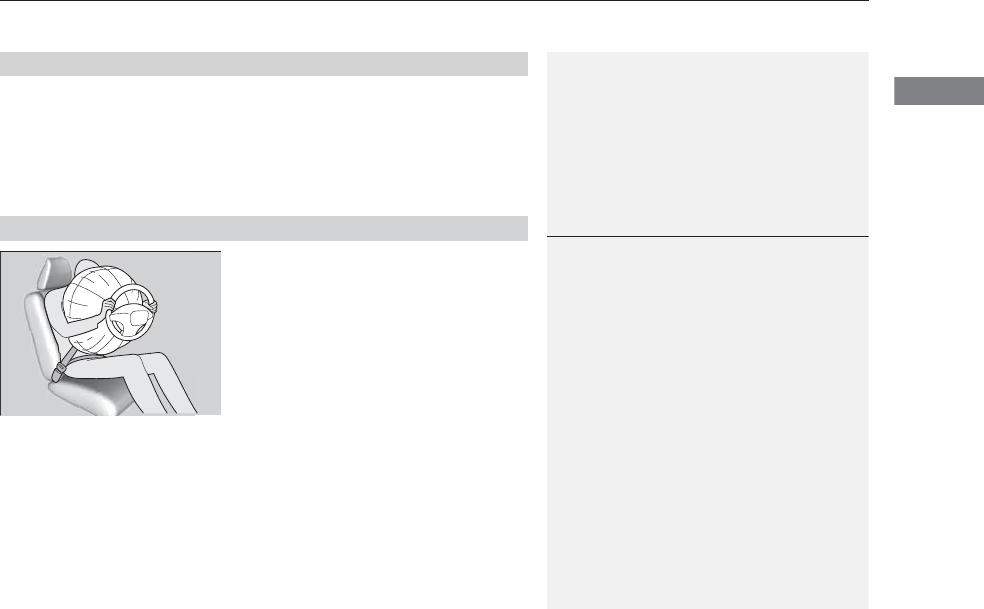
Continued 43
uuAirbagsuFront Airbags (SRS)
Safe Driving
Front airbags are designed to inflate during moderate-to-severe frontal collisions.
When the vehicle decelerates suddenly, the sensors send information to the control
unit which signals one or both front airbags to inflate.
A frontal collision can be either head-on or angled between two vehicles, or when a
vehicle crashes into a stationary object, such as a concrete wall.
While your seat belt restrains your torso, the
front airbag provides supplemental protection
for your head and chest.
The front airbags deflate immediately so that
they won’t interfere with the driver’s visibility
or the ability to steer or operate other
controls.
The total time for inflation and deflation is so fast that most occupants are not
aware that the airbags deployed until they see them lying in front of them.
■Operation
■How the Front Airbags Work
1How the Front Airbags Work
Although the driver’s and front passenger’s airbags
normally inflate within a split second of each other, it
is possible for only one airbag to deploy. This can
happen if the severity of a collision is at the margin,
or threshold that determines whether or not the
airbags will deploy. In such cases, the seat belt will
provide sufficient protection, and the supplemental
protection offered by the airbag would be minimal.

44
uuAirbagsuFront Airbags (SRS)
Safe Driving
■When front airbags should not deploy
Minor frontal crashes: Front airbags were designed to supplement seat belts and
help save lives, not to prevent minor scrapes, or even broken bones that might occur
during a less than moderate-to-severe frontal crash.
Side impacts: Front airbags can provide protection when a sudden deceleration
causes a driver or front passenger to move toward the front of the vehicle. Side
airbags and side curtain airbags have been specifically designed to help reduce the
severity of injuries that can occur during a moderate-to-severe side impact which
can cause the driver or passenger to move toward the side of the vehicle.
Rear impacts: Head restraints and seat belts are your best protection during a rear
impact. Front airbags cannot provide any significant protection and are not designed
to deploy in such collisions.
Rollovers: Seat belts, and in vehicles equipped with a rollover sensor, side airbags,
and side curtain airbags offer the best protection in a rollover. Because front airbags
could provide little if any protection, they are not designed to deploy during a
rollover.
■When front airbags deploy with little or no visible damage
Because the airbag system senses sudden deceleration, a strong impact to the
vehicle framework or suspension might cause one or more of the airbags to deploy.
Examples include running into a curb, the edge of a hole, or other low fixed object
that causes a sudden deceleration in the vehicle chassis. Since the impact is
underneath the vehicle, damage may not be readily apparent.
■When front airbags may not deploy, even though exterior damage
appears severe
Since crushable body parts absorb crash energy during an impact, the amount of
visible damage does not always indicate proper airbag operation. In fact, some
collisions can result in severe damage but no airbag deployment because the airbags
would not have been needed or would not have provided protection even if they
had deployed.
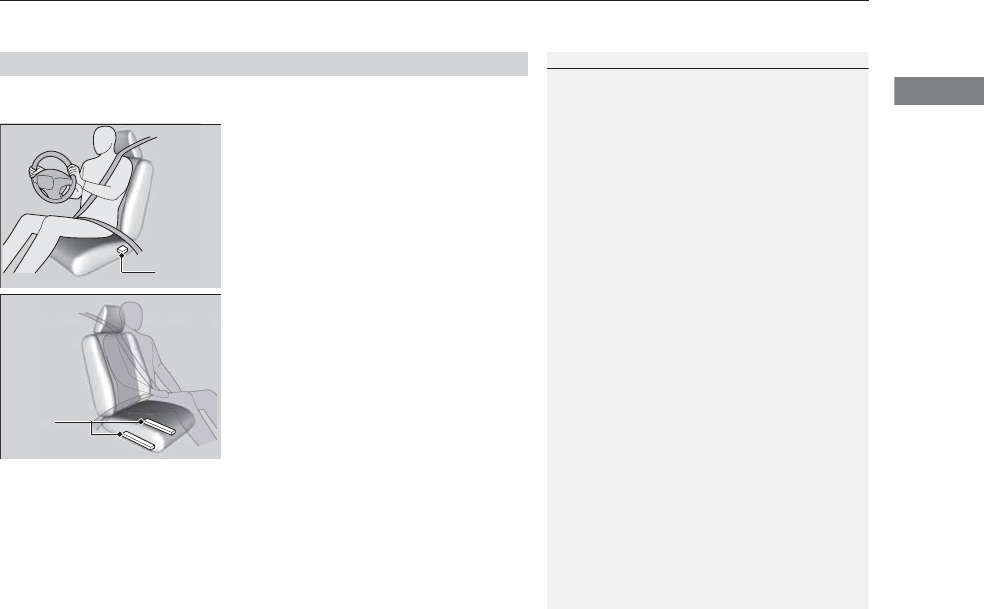
45
uuAirbagsuFront Airbags (SRS)
Safe Driving
Your front airbags have advanced features to help reduce the likelihood of airbag
related injuries to smaller occupants.
The driver’s advanced front airbag system
includes a seat position sensor.
If the seat is too far forward, the airbag
inflates with less force, regardless of the
severity of the impact.
The passenger’s advanced front airbag system
has weight sensors.
Although Acura recommends against carrying
an infant or small child in front, if the sensors
detect the weight of a child (up to about 65
lbs or 29 kg), the system will automatically
turn off the passenger’s front airbag.
■Advanced Airbags
1Advanced Airbags
If there is a problem with the driver’s seat position
sensor, the SRS indicator will come on and the airbag
will inflate with full (normal) force, regardless of the
driver’s seating position.
For both advanced front airbags to work properly:
•Do not spill any liquid on or under the seats.
•Do not put any object under the passenger’s seat.
•Make sure any objects are positioned properly on
the floor. Improperly positioned objects can
interfere with the advanced airbag sensors.
•All occupants should sit upright and wear their seat
belts properly.
•Do not place any cover over the passenger side
dashboard.
Make sure the floor mat behind the front passenger’s
seat is hooked to the floor mat anchor. An improperly
placed mat can interfere with the advanced airbag
sensors.
2Floor Mats P. 433
Driver’s
Seat
Position
Sensor
Passenger’s
Seat
Weight
Sensors
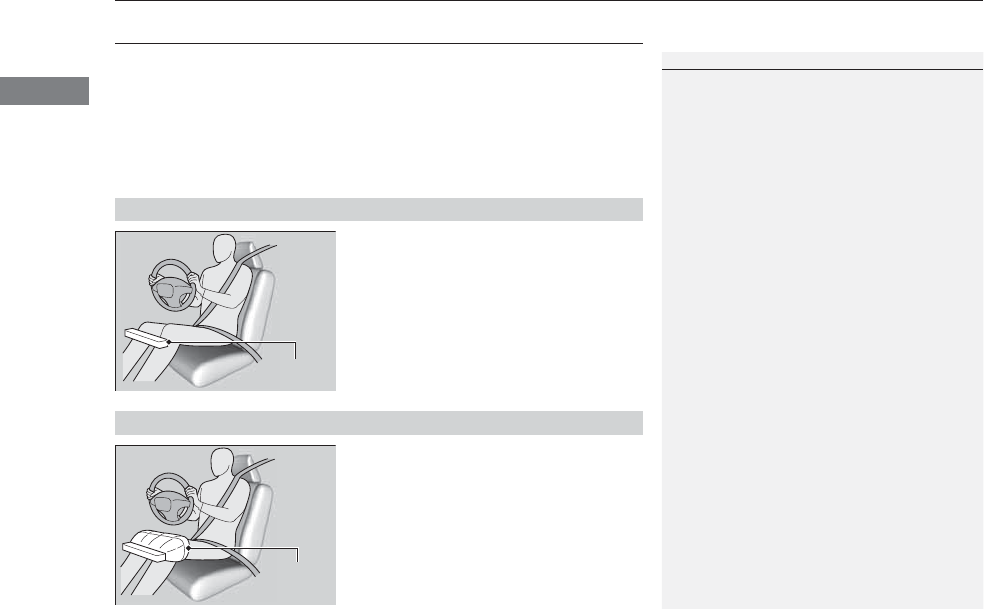
46
uuAirbagsuDriver’s Knee Airbag
Safe Driving
Driver’s Knee Airbag
The driver’s knee SRS airbag inflates in a moderate to severe frontal collision to help
keep the driver in the proper position and to help maximize the benefit provided by
the vehicles other safety features.
SRS (Supplemental Restraint System) indicates that the airbag is designed to
supplement seat belts, not replace them. Seat belts are the occupant’s primary
restraint system.
The driver’s knee airbag is housed under the
steering column for the driver.
The airbag is marked SRS AIRBAG.
When the driver’s front airbag inflates, the
driver’s knee airbag also inflates.
■Housing Locations
1Driver’s Knee Airbag
Do not attach accessories on or near the driver’s knee
airbag. They can interfere with the proper operation
of the airbag, or hurt someone if an airbag inflates.
Housing
Location
■Operation
When
inflated
Knee
Airbag

47
uuAirbagsuDriver’s Knee Airbag
Safe Driving
■When driver’s knee airbag deploys with little or no visible damage
Because the airbag system senses sudden deceleration, a strong impact to the
vehicle framework or suspension might cause one or more of the airbags to deploy.
Examples include running into a curb, the edge of a hole, or other low fixed object
that causes a sudden deceleration in the vehicle chassis. Since the impact is
underneath the vehicle, damage may not be readily apparent.
■When driver’s knee airbag may not deploy, even though exterior damage
appears severe
Since crushable body parts absorb crash energy during an impact, the amount of
visible damage does not always indicate proper airbag operation. In fact, some
collisions can result in severe damage but no airbag deployment because the airbags
would not have been needed or would not have provided protection even if they
had deployed.
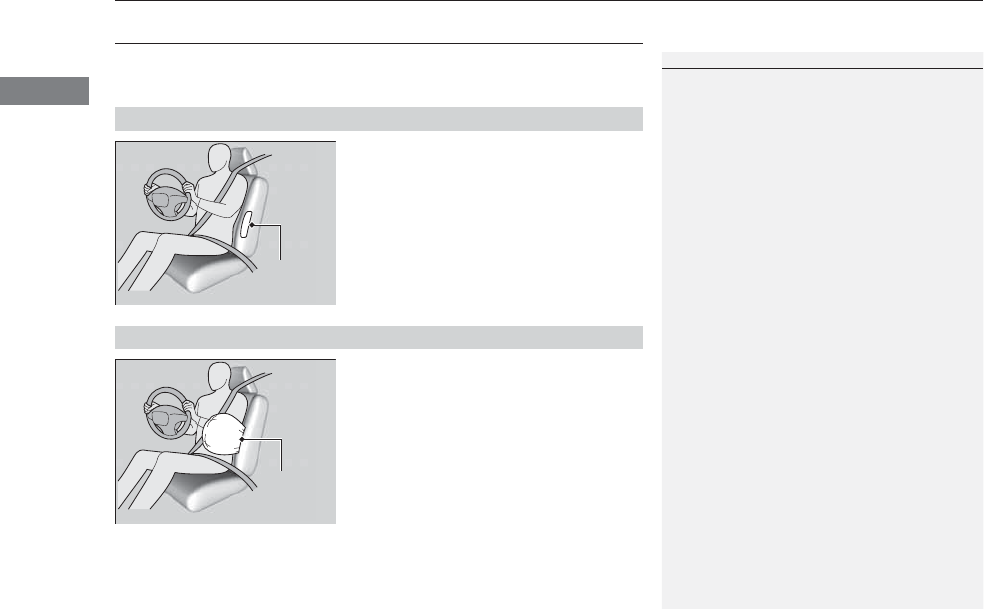
48
uuAirbagsuSide Airbags
Safe Driving
Side Airbags
The side airbags help protect the torso and pelvis of the driver or a front passenger
during a moderate-to-severe side impact.
The side airbags are housed in the outside
edge of the driver’s and passenger’s seat-
backs.
Both are marked SIDE AIRBAG.
When the sensors detect a moderate-to-
severe side impact, the control unit signals the
side airbag on the impact side to immediately
inflate.
■Housing Locations
1Side Airbags
Do not attach accessories on or near the side airbags.
They can interfere with the proper operation of the
airbags, or hurt someone if an airbag inflates.
Do not cover or replace the front seat-back covers
without consulting a dealer.
Improperly replacing or covering front seat-back
covers can prevent your side airbags from properly
deploying during a side impact.
Housing
Location
■Operation
When
inflated
Side
Airbag

49
uuAirbagsuSide Airbags
Safe Driving
■When a side airbag deploys with little or no visible damage
Because the airbag system senses sudden acceleration, a strong impact to the side
of the vehicle’s framework can cause a side airbag to deploy. In such cases, there
may be little or no damage, but the side impact sensors detected a severe enough
impact to deploy the airbag.
■When a side airbag may not deploy, even though visible damage appears
severe
It is possible for a side airbag to not deploy during an impact that results in
apparently severe damage. This can occur when the point of impact was toward the
far front or rear of the vehicle, or when the vehicle’s crushable body parts absorbed
most of the crash energy. In either case, the side airbag would not have been
needed nor provided protection even if it had deployed.
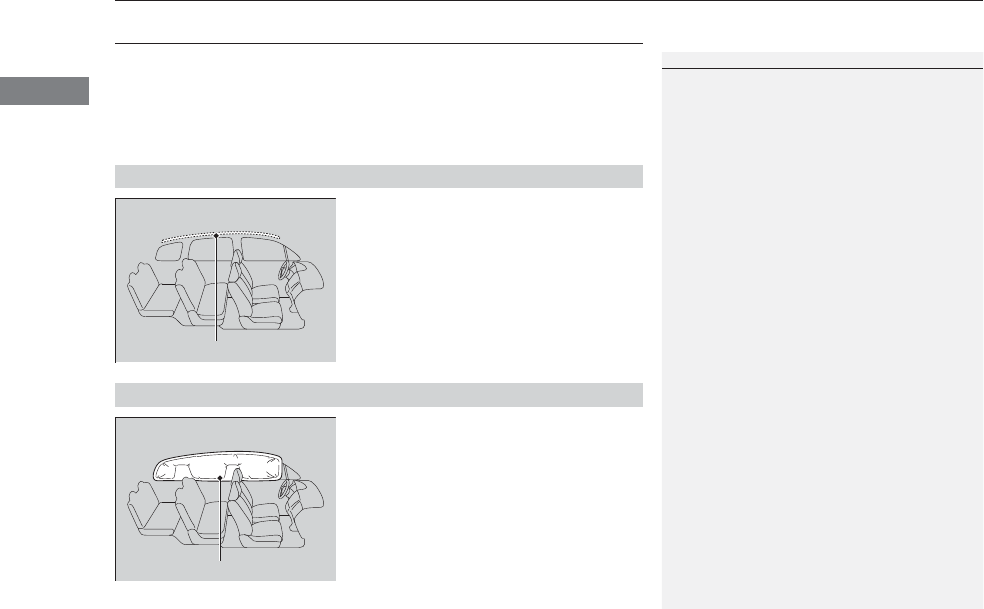
50
uuAirbagsuSide Curtain Airbags
Safe Driving
Side Curtain Airbags
Side curtain airbags help protect the heads of the driver and passengers in outer
seating positions during a moderate-to-severe side impact. The side curtain airbags
equipped in this vehicle are also designed to help reduce the likelihood of partial and
complete ejection of vehicle occupants through side windows in crashes, particularly
rollover crashes.
The side curtain airbags are located in the
ceiling above the side windows on both sides
of the vehicle.
The side curtain airbag is designed to deploy
in a rollover or a moderate-to-severe side
impact.
■Housing Locations
1Side Curtain Airbags
If the SRS control unit senses that your vehicle is
about to rollover, it immediately deploys both side
curtain airbags and activates both front seat belt
tensioners.
The airbag on the passenger’s side will deploy, even
if there are no passengers on that side of the vehicle.
To get the best protection from the side curtain
airbags, occupants should wear their seat belts
properly and sit upright and well back in their seats.
Do not attach any objects to the side windows or roof
pillars as they can interfere with the proper operation
of the side curtain airbags.
Side Curtain Airbag Storage
■Operation
Deployed Side Curtain Airbag
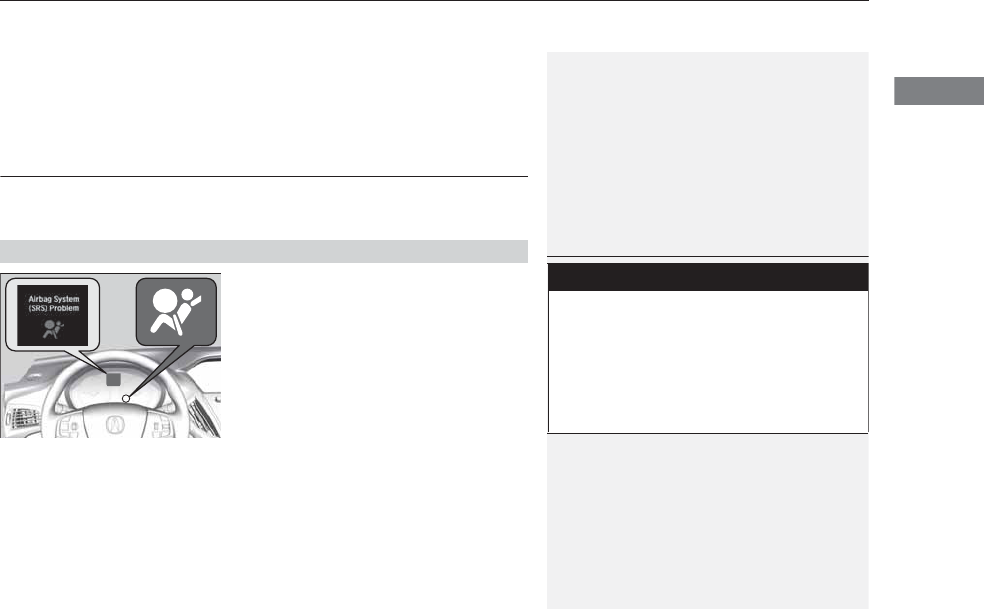
Continued 51
uuAirbagsuAirbag System Indicators
Safe Driving
■When side curtain airbags deploy in a frontal collision
One or both side curtain airbags may inflate in a moderate to severe angled frontal
collision.
In this case, the side curtain airbags will deploy slightly after the front airbags.
Airbag System Indicators
If a problem occurs in the airbag system, the SRS indicator will come on and a
message appears on the MID.
■When the power mode is set to ON
The indicator comes on for a few seconds,
then goes off. This tells you the system is
working properly.
If the indicator comes on at any other time, or
does not come on at all, have the system
checked by a dealer as soon as possible. If you
don’t, your airbags and seat belt tensioners
may not work properly when they are needed.
■SRS (Supplemental Restraint System) Indicator
1SRS (Supplemental Restraint System) Indicator
3
WARNING
Ignoring the SRS indicator can result in
serious injury or death if the airbag systems
or tensioners do not work properly.
Have your vehicle checked by a dealer as
soon as possible if the SRS indicator alerts
you to a possible problem.
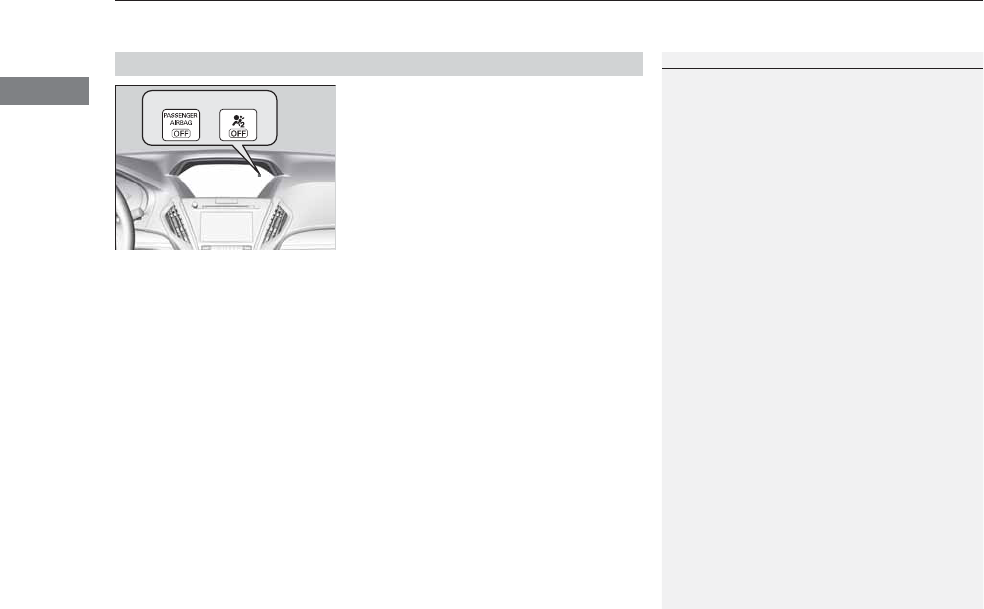
uuAirbagsuAirbag System Indicators
52
Safe Driving
■When the passenger airbag off
indicator comes on
The indicator comes on to alert you that the
passenger’s front airbag has been turned off.
This occurs when the front passenger’s weight
sensors detect 65 lbs (29 kg) or less, the
weight of an infant or small child, on the seat.
Infants and small children should always ride properly restrained in a back seat.
2Child Safety P. 54
Objects placed on the seat can also cause the indicator to come on.
If the front passenger seat is empty, the passenger’s front airbag will not deploy and
the indicator will not come on.
■Passenger Airbag Off Indicator
1Passenger Airbag Off Indicator
If the indicator comes on with no front passenger and
no objects on the passenger’s seat, or with an adult
riding there, something may be interfering with the
weight sensors. Such as:
•An object hanging on the seat or in the seat-back
pocket.
•A child seat or other object pressing against the
rear of the seat-back.
•A rear passenger pushing or pulling on the back of
the front passenger’s seat.
•The front seat or seat-back is forced back against
an object on the seat or floor behind it.
•An object placed under the front passenger’s seat.
If none of these conditions exist, have your vehicle
checked by a dealer as soon as possible.
The passenger airbag off indicator may come on and
goes off repeatedly if the total weight on the seat is
near the airbag cutoff threshold.
U.S. Canada
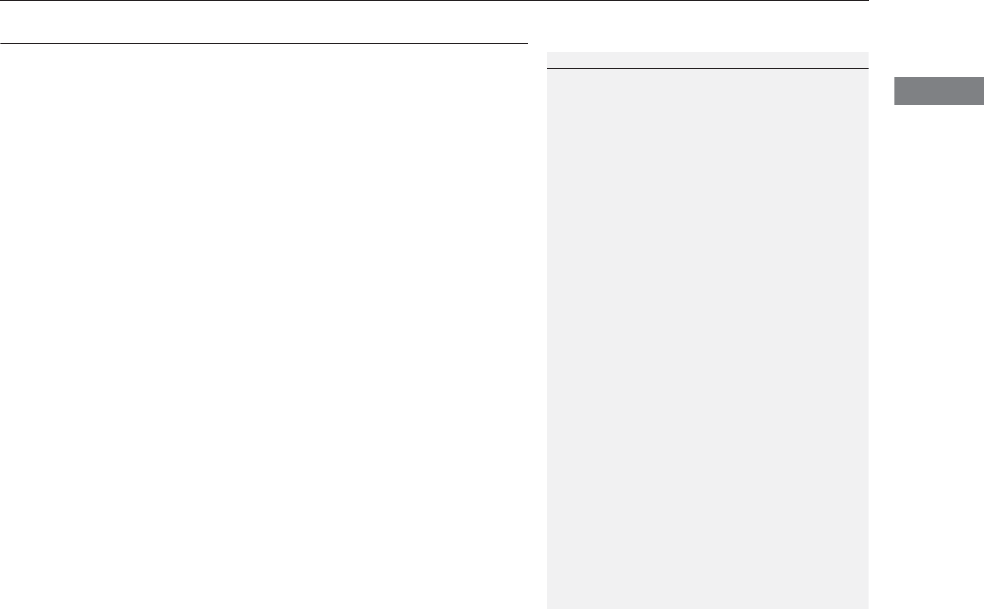
53
uuAirbagsuAirbag Care
Safe Driving
Airbag Care
You do not need to, and should not, perform any maintenance on or replace any
airbag system components yourself. However, you should have your vehicle
inspected by a dealer in the following situations:
■When the airbags have deployed
If an airbag has inflated, the control unit and other related parts must be replaced.
Similarly, once an automatic seat belt tensioner has been activated, it must be
replaced.
■When the vehicle has been in a moderate-to-severe collision
Even if the airbags did not inflate, have your dealer inspect the following: the driver’s
seat position sensor, weight sensors in the passenger’s seat, front seat belt
tensioners, and each seat belt that was worn during the crash.
■Do not remove or modify a front seat without consulting a dealer
This would likely disable the driver’s seat position sensor or the weight sensors in the
passenger’s seat. If it is necessary to remove or modify a front seat to accommodate
a person with disabilities, contact an Acura dealer. For U.S. vehicles, Acura Client
Service at 800-382-2238 and for Canadian vehicles, Acura Client Service at 888-9-
ACURA-9.
1Airbag Care
We recommend against the use of salvaged airbag
system components, including the airbag, tensioners,
sensors, and control unit.
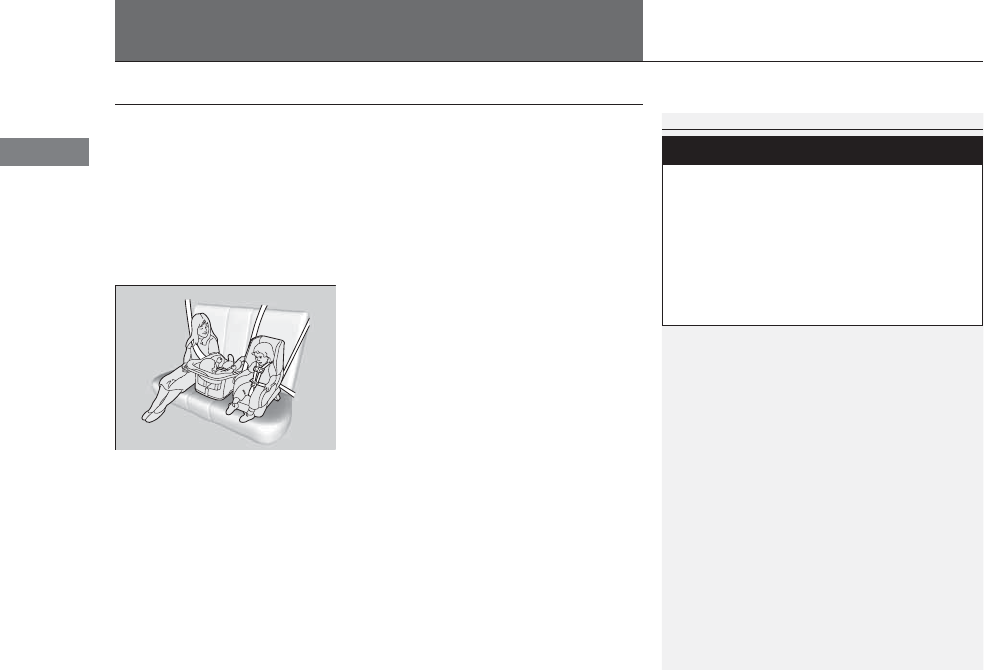
54
Safe Driving
Child Safety
Protecting Child Passengers
Each year, many children are injured or killed in vehicle crashes because they are
either unrestrained or not properly restrained. In fact, vehicle accidents are the
number one cause of death of children ages 12 and under.
To reduce the number of child deaths and injuries, every state, Canadian province
and territory requires that infants and children be properly restrained when they ride
in a vehicle.
Children should sit properly restrained in a rear seat. This is because:
•An inflating front or side airbag can injure
or kill a child sitting in the front seat.
•A child in the front seat is more likely to
interfere with the driver’s ability to safely
control the vehicle.
•Statistics show that children of all sizes and
ages are safer when they are properly
restrained in a rear seat.
1Protecting Child Passengers
The National Highway Traffic Safety Administration
and Transport Canada recommend that all children
ages 12 and under be properly restrained in a rear
seat. Some states or provinces/territories have laws
restricting where children may ride.
3
WARNING
Children who are unrestrained or
improperly restrained can be seriously
injured or killed in a crash.
Any child too small for a seat belt should be
properly restrained in a child seat. A larger
child should be properly restrained with a
seat belt, using a booster seat if necessary.
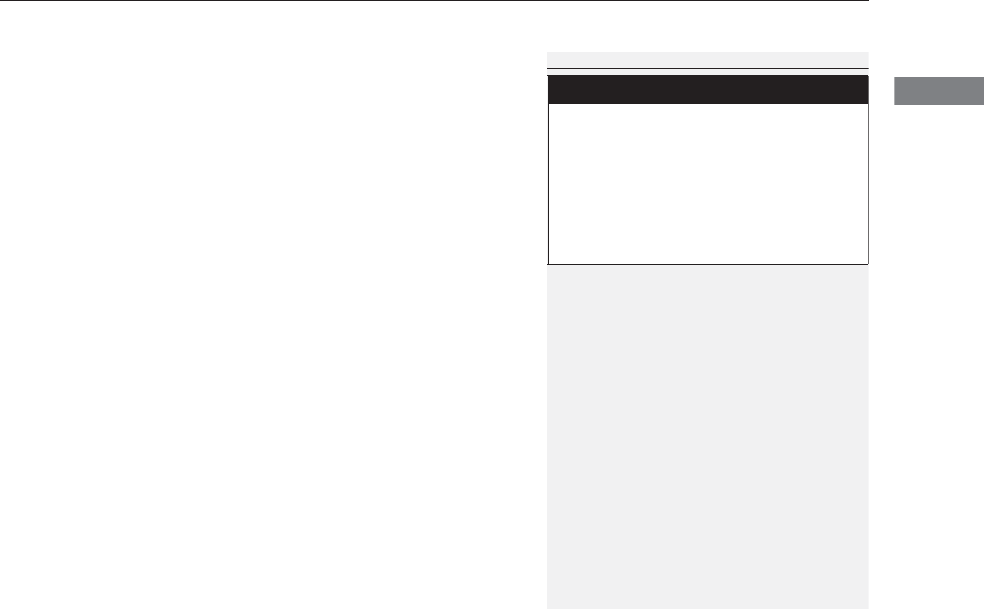
55
uuChild SafetyuProtecting Child Passengers
Safe Driving
•Any child who is too small to wear a seat belt correctly must be restrained in an
approved child seat that is properly secured to the vehicle using either the lap belt
portion of the lap/shoulder belt or the lower anchors of the LATCH system.
•Never hold a child on your lap because it is impossible to protect them in the
event of a collision.
•Never put a seat belt over yourself and a child. During a crash, the belt would
likely press deep into the child and cause serious or fatal injuries.
•Never let two children use the same seat belt. Both children could be very
seriously injured in a crash.
•Do not allow children to operate the doors, windows or seat adjustments.
•Do not leave children in the vehicle unattended, especially in hot weather when
the inside of the vehicle can get hot enough to kill them. They could also activate
vehicle controls causing it to move unexpectedly.
1Protecting Child Passengers
To deactivate a lockable retractor, release the buckle
and allow the seat belt to wind up all the way.
To remind you of the passenger’s front airbag
hazards and child safety, your vehicle warning came
with a label on the dashboard (U.S. models) and has
labels on the front visors. Please read and follow the
instructions on these labels.
2Safety Labels P. 67
3
WARNING
Allowing a child to play with a seat belt or
wrap one around their neck can result in
serious injury or death.
Instruct children not to play with any seat
belt and make sure any unused seat belt a
child can reach is buckled, fully retracted,
and locked.
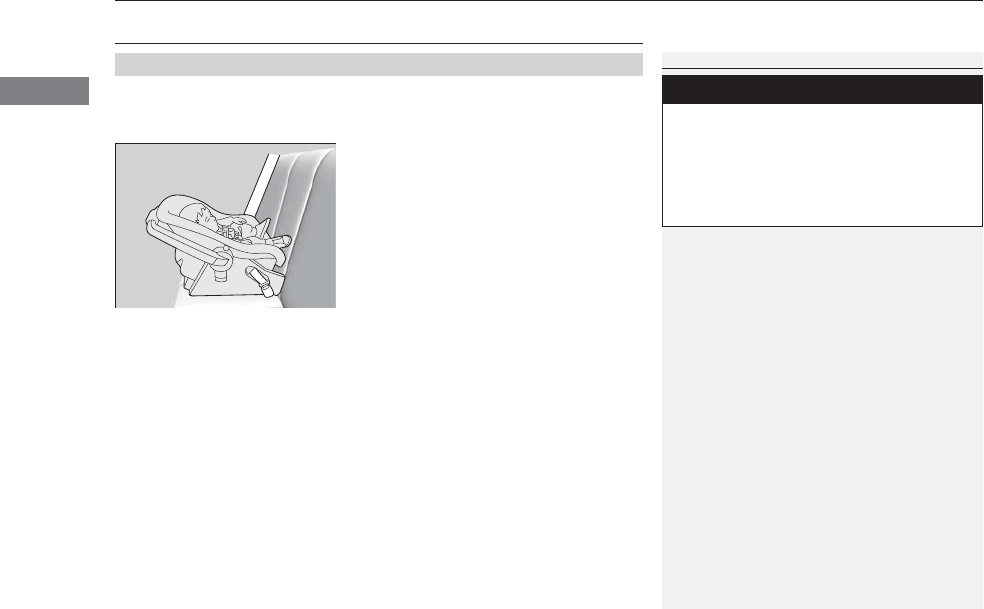
56
uuChild SafetyuSafety of Infants and Small Children
Safe Driving
Safety of Infants and Small Children
An infant must be properly restrained in a rear-facing, reclining child seat until the
infant reaches the seat maker’s weight or height limit for the seat, and the infant is
at least one year old.
■Positioning a rear-facing child seat
Child seats must be placed and secured in a
rear seating position.
When properly installed, a rear-facing child seat may prevent the driver or a front
passenger from moving their seat all the way back, or from locking their seat-back
in the desired position.
It can also interfere with proper operation of the passenger’s advanced front airbag
system.
2Airbags P. 39
If this occurs, we recommend that you install the child seat directly behind the front
passenger’s seat, move the seat as far forward as needed, and leave it unoccupied.
Or, you may wish to get a smaller rear-facing child seat.
■Protecting Infants
1Protecting Infants
Rear-facing child seats should never be installed in a
forward facing position.
Always refer to the child seat manufacturer’s
instructions before installation.
3
WARNING
Placing a rear-facing child seat in the front
seat can result in serious injury or death
during a crash.
Always place a rear-facing child seat in the
rear seat, not the front.
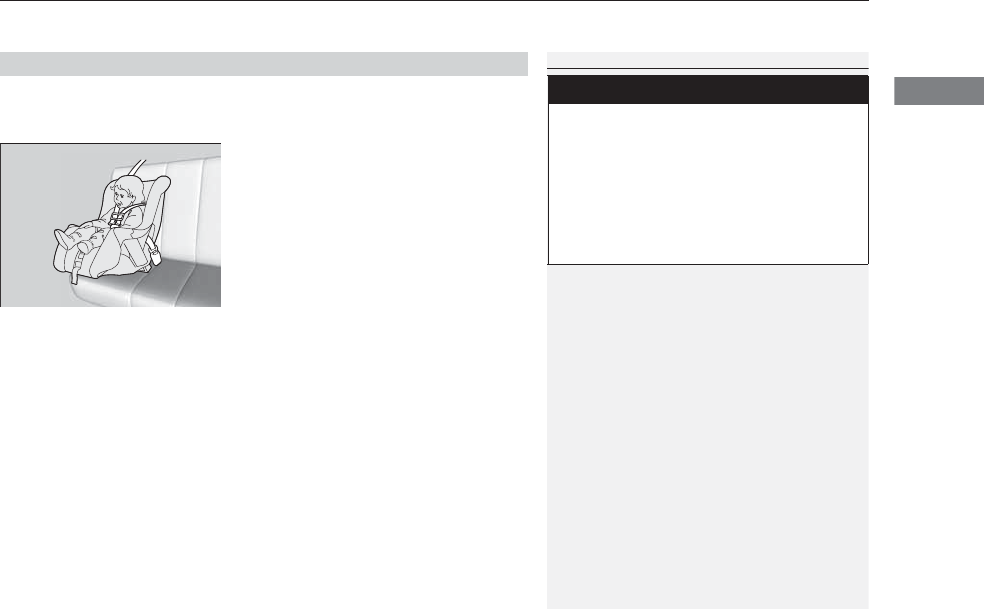
Continued 57
uuChild SafetyuSafety of Infants and Small Children
Safe Driving
If a child is at least one year old and within the weight range indicated by the child
seat manufacturer, the child should be properly restrained in a firmly secured
forward-facing child seat.
■Forward-facing child seat placement
We strongly recommend placing a forward-
facing child seat in a rear seating position.
Placing a forward-facing child seat in the front seat can be hazardous, even with
advanced front airbags that automatically turn the passenger’s front airbag off. A
rear seat is the safest place for a child.
■Protecting Smaller Children
1Protecting Smaller Children
Educate yourself about the laws and regulations
regarding child seat use where you are driving, and
follow the child seat manufacturer’s instructions.
Many experts recommend use of a rear-facing seat
for a child up to two years old if the child’s height and
weight are appropriate for a rear-facing seat.
3
WARNING
Placing a forward-facing child seat in the
front seat can result in serious injury or
death if the front airbag inflates.
If you must place a forward-facing child
seat in front, move the vehicle seat as far
back as possible, and properly restrain the
child.
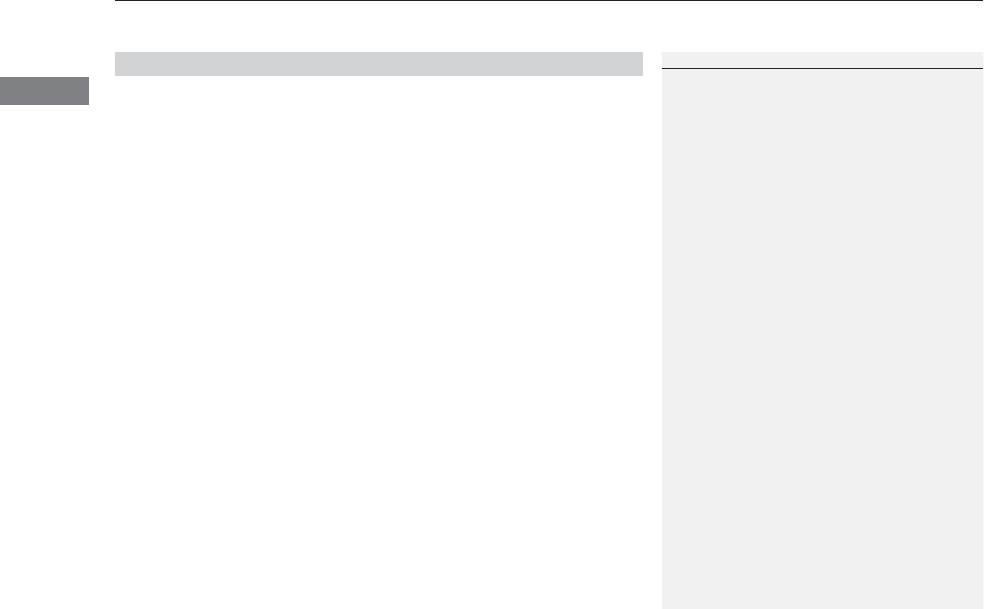
uuChild SafetyuSafety of Infants and Small Children
58
Safe Driving
Most child seats are LATCH-compatible (Lower Anchors and Tethers for CHildren).
Some have a rigid-type connector while others have a flexible-type connector. Both
are equally easy to use. Some existing and previously owned child seats can only be
installed using the seat belt. Whichever type you choose, follow the child seat
manufacturer’s use and care instructions as well as the instructions in this manual.
Proper installation is key to maximizing your child’s safety.
In seating positions and vehicles not equipped with LATCH, a LATCH-compatible
child seat can be installed using the seat belt and a top tether for added security.
This is because all child seats are required to be designed so that they can be secured
with a lap belt or the lap part of a lap/shoulder belt. In addition, the child seat
manufacturer may advise that a seat belt be used to attach a LATCH-compatible seat
once a child reaches a specified weight. Please read the child seat owner’s manual
for proper installation instructions.
■Important consideration when selecting a child seat
Make sure the child seat meets the following three requirements:
•The child seat is the correct type and size for the child.
•The child seat is the correct type for the seating position.
•The child seat is compliant with Federal Motor Vehicle Safety Standard 213 or
Canadian Motor Vehicle Safety Standard 213.
■Selecting a Child Seat
1Selecting a Child Seat
Installation of a LATCH-compatible child seat is
simple.
LATCH-compatible child seats have been developed
to simplify the installation process and reduce the
likelihood of injuries caused by incorrect installation.
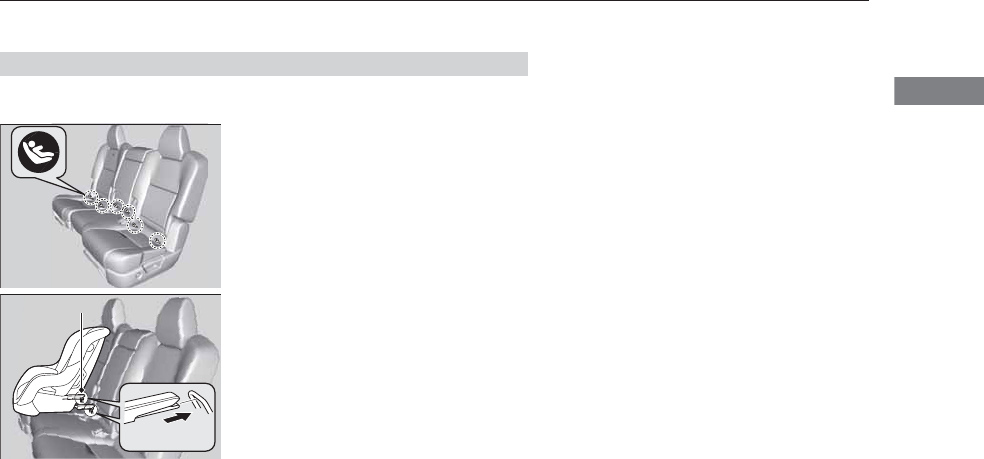
59
uuChild SafetyuSafety of Infants and Small Children
Continued
Safe Driving
A LATCH-compatible child seat can be installed in the second row seats. A child seat
is attached to the lower anchors with either the rigid or flexible type of connectors.
1. Locate the lower anchors under the marks.
2. Place the child seat on the vehicle seat then
attach the child seat to the lower anchors
according to the instructions that came
with the child seat.
uWhen installing the child seat, make sure
that the lower anchors are not
obstructed by the seat belt or any other
object.
■Installing a LATCH-Compatible Child Seat
Marks
Rigid Type
Lower Anchors
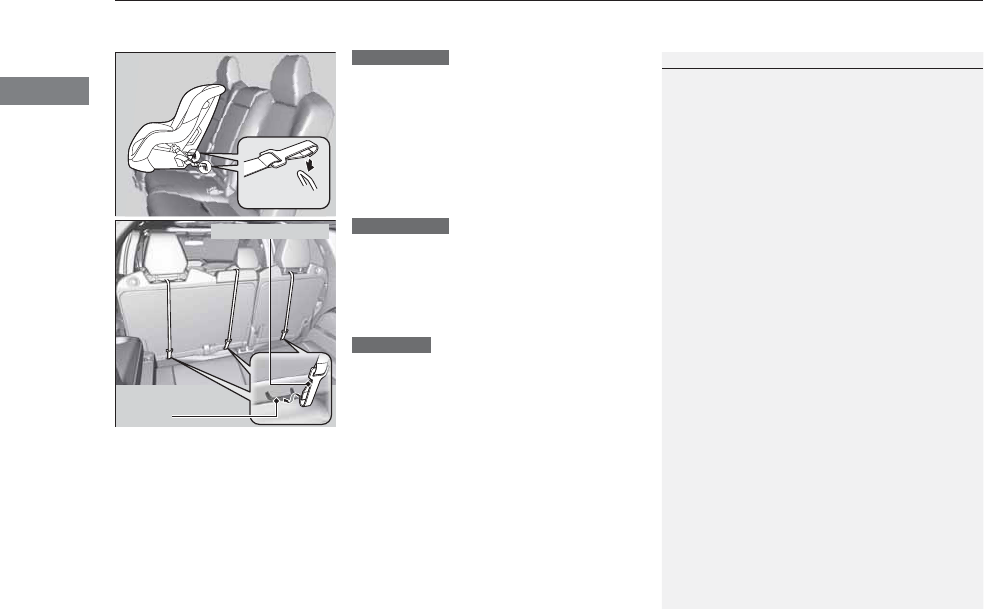
uuChild SafetyuSafety of Infants and Small Children
60
Safe Driving
3. Put the outer head restraint to it’s upper-
most position, then route the tether strap
between the head restraint legs, and secure
the tether strap hook onto the anchor.
Make sure the strap is not twisted.
3. Put the center head restraint to it’s lowest
position, then route the tether strap over
the top of the head restraint and secure the
tether strap hook onto the anchor. Make
sure the strap is not twisted.
4. Tighten the tether strap as instructed by the
child seat manufacturer.
5. Make sure the child seat is firmly secured by
rocking it forward and back and side to
side; little movement should be felt.
6. Make sure any unused seat belt that a child
can reach is buckled, the lockable retractor
is activated, and the belt is fully retracted
and locked.
2Protecting Child Passengers P. 54
Flexible Type
Outer positions
1Installing a LATCH-Compatible Child Seat
For your child’s safety, when using a child seat
installed using the LATCH system, make sure that the
child seat is properly secured to the vehicle. A child
seat that is not properly secured will not adequately
protect a child in a crash and may cause injury to the
child or other vehicle occupants.
Tether Strap Hook
Anchor
Center position
All positions
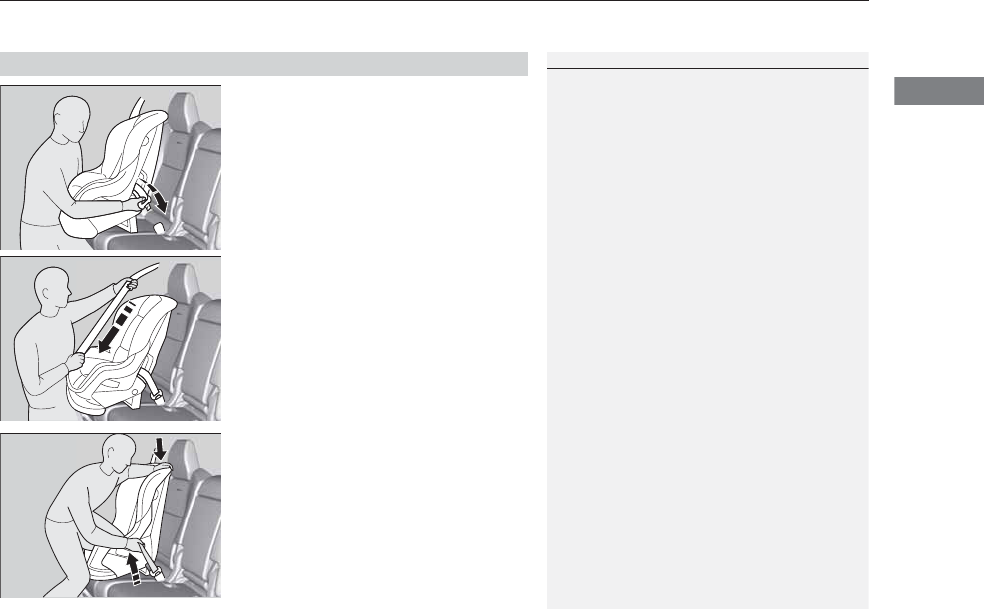
Continued 61
uuChild SafetyuSafety of Infants and Small Children
Safe Driving
1. Place the child seat on the vehicle seat.
2. Route the seat belt through the child seat
according to the seat maker’s instructions,
and insert the latch plate into the buckle.
uInsert the latch plate fully until it clicks.
3. Slowly pull the shoulder part of the belt all
the way out until it stops. This activates the
lockable retractor.
4. Let the seat belt completely wind up into
the retractor, then try to pull it out to make
sure the retractor is locked.
uIf you are able to pull the shoulder belt
out, the lockable retractor is not
activated. Pull the seat belt all the way
out, and repeat steps 3 – 4.
5. Grab the shoulder part of the seat belt near
the buckle, and pull up to remove any slack
from the lap part of the belt.
uWhen doing this, place your weight on
the child seat and push it into the vehicle
seat.
■Installing a Child Seat with a Lap/Shoulder Seat Belt
1Installing a Child Seat with a Lap/Shoulder Seat Belt
A child seat that is not properly secured will not
adequately protect a child in a crash and may cause
injury to the child or other vehicle occupants.
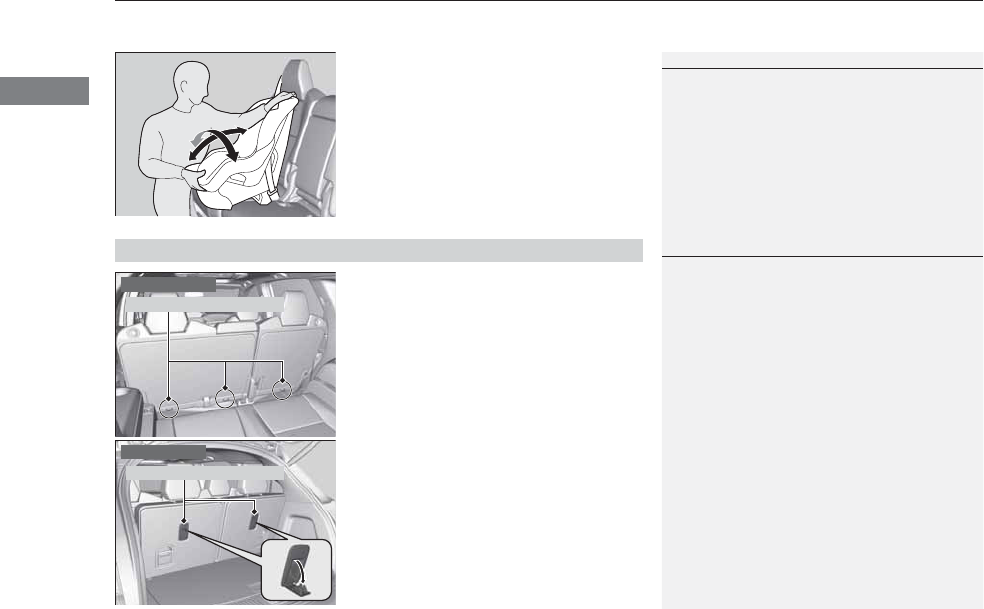
uuChild SafetyuSafety of Infants and Small Children
62
Safe Driving
6. Make sure the child seat is firmly secured by
rocking it forward and back and side to
side; little movement should be felt.
7. Make sure any unused seat belt that a child
can reach is buckled, the lockable retractor
is activated, and the belt is fully retracted
and locked.
2Protecting Child Passengers P. 54
A tether anchorage point is provided behind
each second and third row seating position. A
child seat that is installed with a seat belt and
comes with a tether can use the tether for
additional security.
1Installing a Child Seat with a Lap/Shoulder Seat Belt
To deactivate a lockable retractor, release the buckle
and allow the seat belt to wind up all the way.
■Adding Security with a Tether
Tether Anchorage Points
Second row seat
1Adding Security with a Tether
Since a tether can provide additional security to the
lap/shoulder seat belt installation, we recommend
using a tether whenever one is available.
Tether Anchorage Points
Third row seat
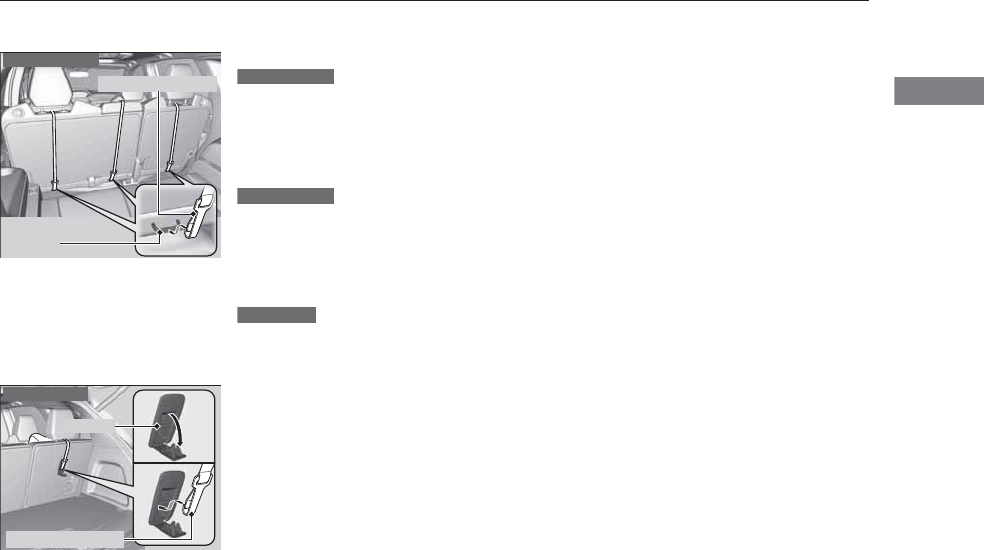
63
uuChild SafetyuSafety of Infants and Small Children
Safe Driving
■Using a second row anchor
1. Put the outer head restraint to it’s upper-
most position, then route the tether strap
between the head restraint legs, and secure
the tether strap hook onto the anchor.
Make sure the strap is not twisted.
1. Put the center head restraint to it’s lowest
position, then route the tether strap over
the top of the head restraint and secure the
tether strap hook onto the anchor. Make
sure the strap is not twisted.
2. Tighten the tether strap as instructed by the
child seat manufacturer.
■Using a third row anchor
1. Pull up the head restraint and push
rearwards until it latches, then route the
tether strap through the head restraint legs.
Make sure the strap is not twisted.
2. Open the anchor cover.
3. Secure the tether strap hook onto the
anchor.
4. Tighten the tether strap as instructed by the
child seat manufacturer.
Anchor
Second row seat
Tether Strap Hook
Outer positions
Center position
All positions
Tether Strap Hook
Anchor
Third row seat
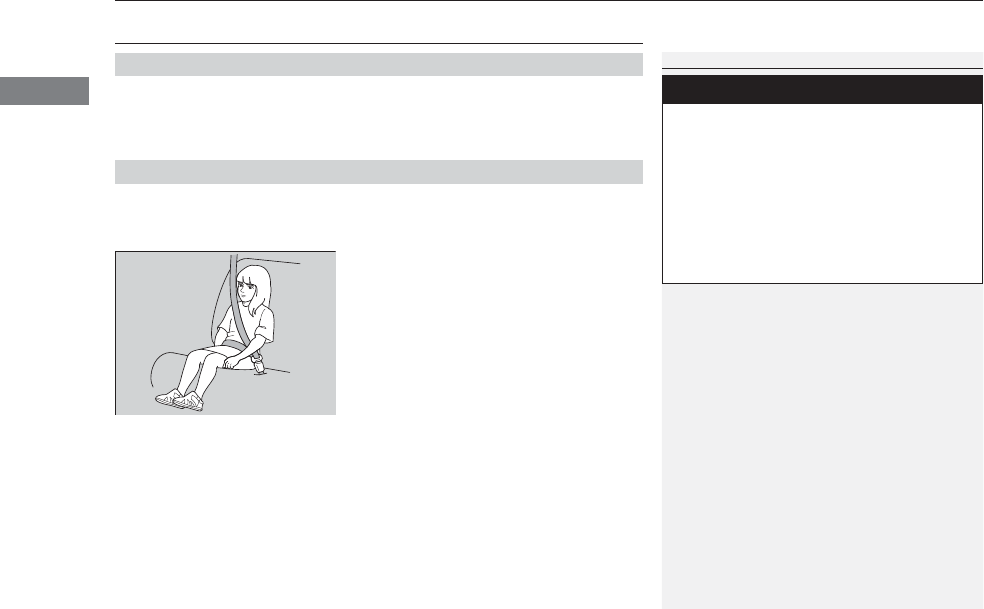
64
uuChild SafetyuSafety of Larger Children
Safe Driving
Safety of Larger Children
The following pages give instructions on how to check proper seat belt fit, what kind
of booster seat to use if one is needed, and important precautions for a child who
must sit in front.
When a child is too big for a child seat, secure the child in a rear seat using the lap/
shoulder seat belt. Have the child sit upright and all the way back, then answer the
following questions.
■Checklist
•Do the child’s knees bend comfortably over
the edge of the seat?
•Does the shoulder belt cross between the
child’s neck and arm?
•Is the lap part of the seat belt as low as
possible, touching the child’s thighs?
•Will the child be able to stay seated like this
for the whole trip?
If you answer yes to all these questions, the child is ready to wear the lap/shoulder
seat belt correctly. If you answer no to any question, the child needs to ride on a
booster seat until the seat belt fits properly without a booster seat.
■Protecting Larger Children
■Checking Seat Belt Fit
1Safety of Larger Children
3
WARNING
Allowing a child age 12 or under to sit in
front can result in injury or death if the
passenger’s front airbag inflates.
If a larger child must ride in front, move the
vehicle seat as far to the rear as possible,
have the child sit up properly and wear the
seat belt properly, using a booster seat if
needed.
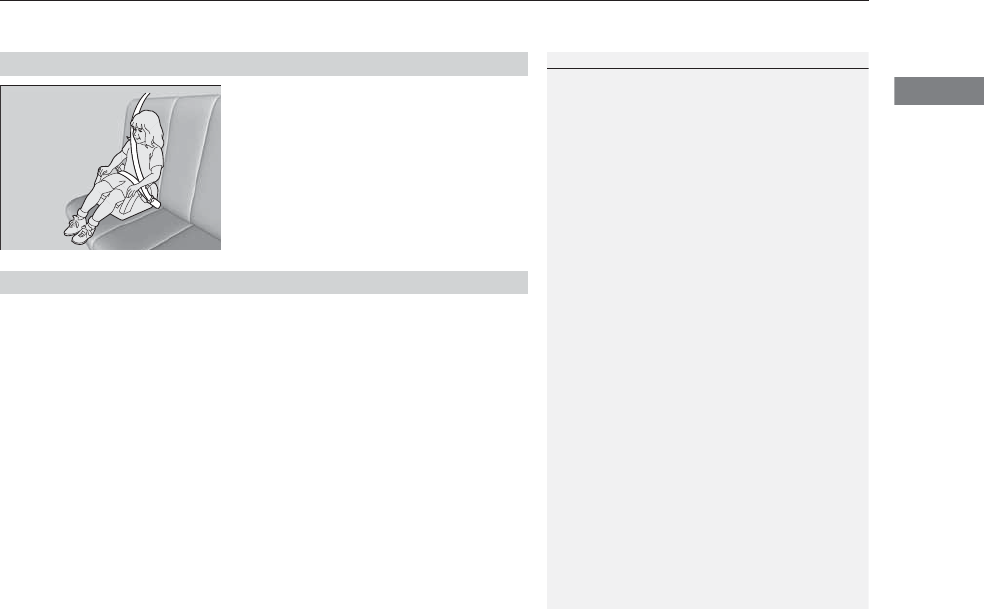
65
uuChild SafetyuSafety of Larger Children
Safe Driving
If a lap/shoulder seat belt cannot be used
properly, position the child in a booster seat in
a rear seating position. For the child’s safety,
check that the child meets the booster seat
manufacturer’s recommendations.
Your vehicle has a rear seat where children can be properly restrained. If you ever
have to carry a group of children, and a child must ride in front:
•Make sure you read and fully understand the instructions and safety information
in this manual.
•Move the front passenger seat as far back as possible.
•Have the child sit upright and well back in the seat.
•Check that the seat belt is properly positioned so that the child is secure in the
seat.
■Monitoring child passengers
We strongly recommend that you keep an eye on child passengers. Even older, more
mature children sometimes need to be reminded to fasten their seat belts and sit up
properly.
■Booster Seats
1Booster Seats
When installing a booster seat, make sure to read the
instructions that came with it, and install the seat
accordingly.
There are high- and low-type booster seats. Choose a
booster seat that allows the child to wear the seat
belt correctly.
Some U.S. states, and Canadian provinces and
territories require children to use a booster seat until
they reach a given age or weight (e.g. six years or 60
lbs). Be sure to check current laws in the state or
province, or territory where you intend to drive.
■Protecting Larger Children-Final Checks
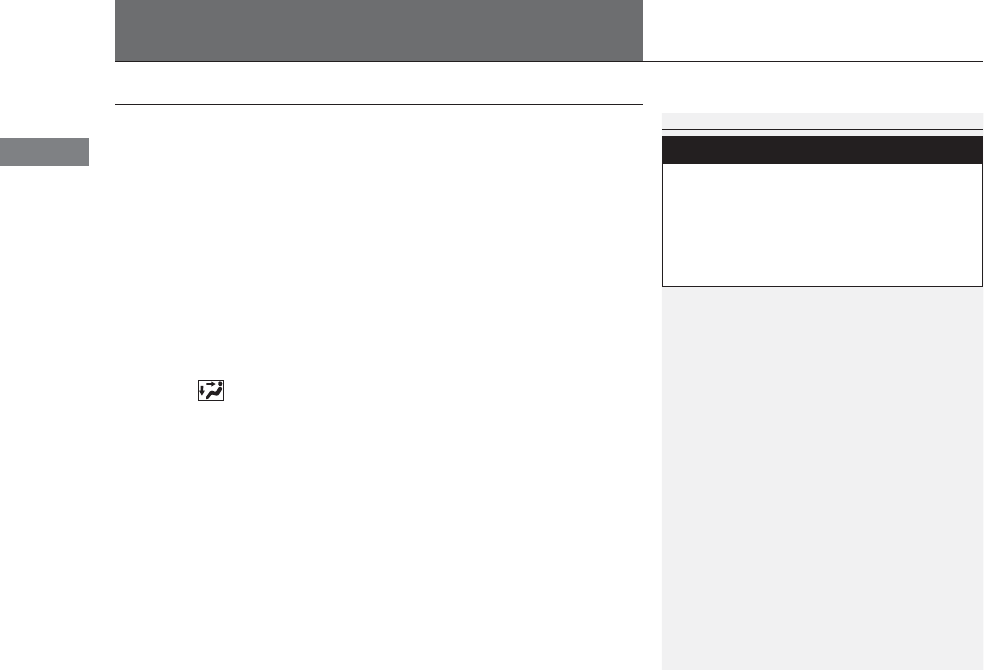
66
Safe Driving
Exhaust Gas Hazard
Carbon Monoxide Gas
The engine exhaust from this vehicle contains carbon monoxide, a colorless,
odorless, and highly toxic gas. As long as you properly maintain your vehicle, carbon
monoxide gas will not get into the interior.
■Have the exhaust system inspected for leaks whenever
•The exhaust system is making an unusual noise.
•The exhaust system may have been damaged.
•The vehicle is raised for an oil change.
When you operate a vehicle with the tailgate open, airflow can pull exhaust gas into
the interior and create a hazardous condition. If you must drive with the tailgate
open, open all the windows and set the climate control system as shown below.
1. Select the fresh air mode.
2. Select the mode.
3. Set the fan speed to high.
4. Set the temperature control to a comfortable setting.
Adjust the climate control system in the same manner if you sit in your parked
vehicle with the engine running.
1Carbon Monoxide Gas
An enclosed area such as a garage can quickly fill up
with carbon monoxide gas.
Do not run the engine with the garage door closed.
Even when the garage door is open, drive out of the
garage immediately after starting the engine.
3
WARNING
Carbon monoxide gas is toxic.
Breathing it can cause unconsciousness and
even kill you.
Avoid any enclosed areas or activities that
expose you to carbon monoxide.
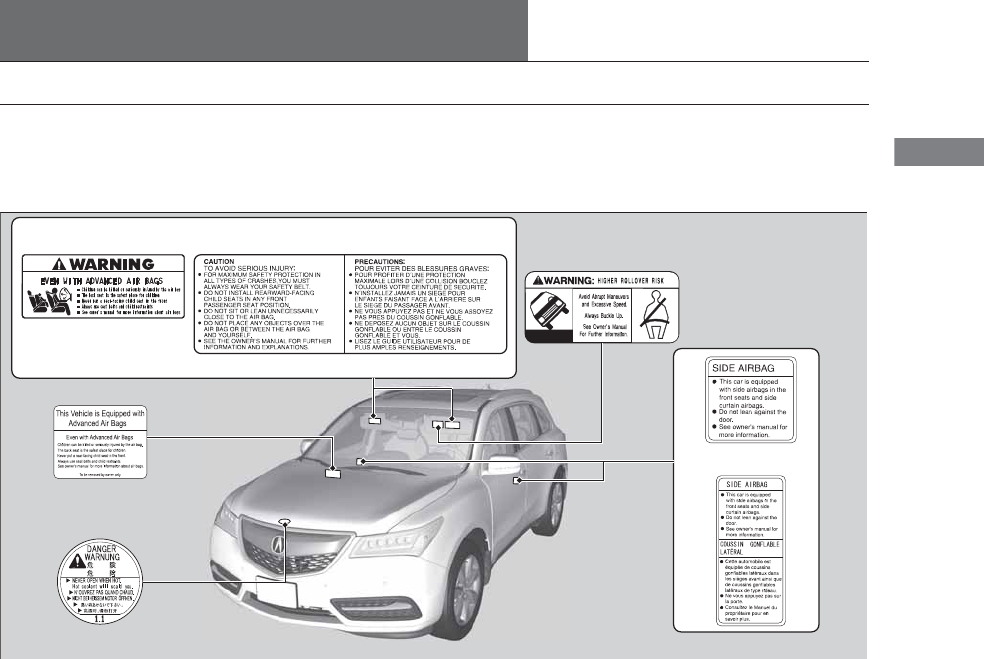
67
Safe Driving
Safety Labels
Label Locations
These labels are in the locations shown. They warn you of potential hazards that can cause serious injury or death. Read these labels
carefully.
If a label comes off or becomes hard to read (except for the U.S. dashboard label which may be removed by the owner), contact a dealer
for a replacement.
Sun Visor
U.S. models Canadian models
Radiator Cap
U.S. models
U.S. models only
Dashboard
Canadian models
Doorjambs
U.S. models only
Sun Visor
68
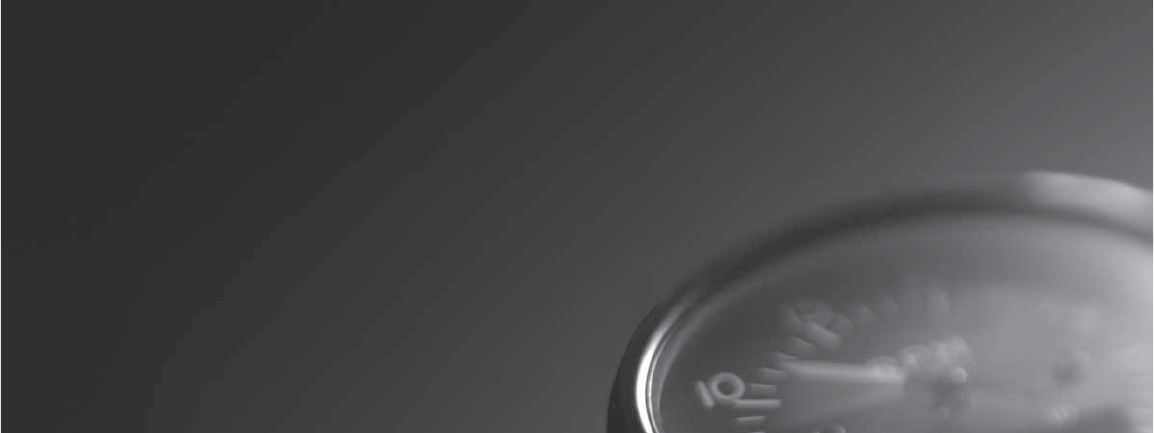
69
Instrument Panel
This chapter describes the buttons, indicators, and gauges that are used while driving.
Indicators ............................................ 70
Multi-Information Display (MID) Warning
and Information Messages ............... 84
Gauges and Multi-Information Display
(MID)
Gauges.............................................. 97
MID ................................................... 98
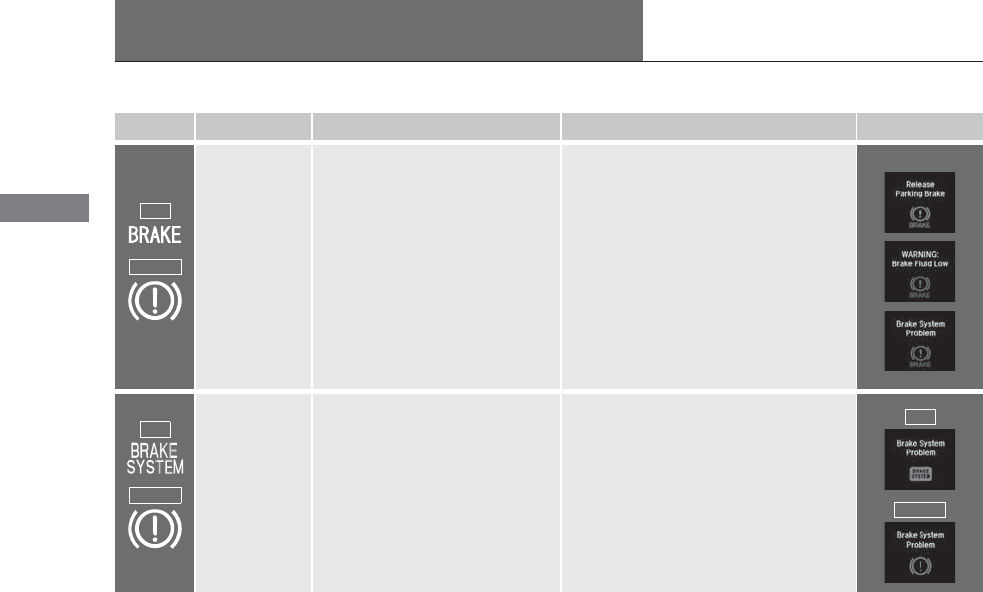
70
Instrument Panel
Indicators
Indicator Name On/Blinking Explanation Message
Parking Brake
and Brake
System Indicator
(Red)
●Comes on for a few seconds when
you set the power mode to ON,
then goes off.
●Comes on when the parking brake
is applied, and goes off when it is
released.
●Comes on when the brake fluid
level is low.
●Comes on if there is a problem with
the brake system.
●The beeper sounds and the
indicator comes on if you drive with
the parking brake not fully released.
●Comes on while driving - Make sure the
parking brake is released. Check the brake
fluid level.
2What to do when the indicator comes
on while driving P. 467
●Comes on along with the ABS indicator
- Have your vehicle checked by a dealer.
2If the Brake System Indicator (Red)
Comes On P. 467
Brake System
Indicator
(Amber)
●Comes on for a few seconds when
you set the power mode to ON,
then goes off.
●Comes on if there is a problem with
a system related to braking other
than the conventional brake
system.
●Comes on while driving - Have your
vehicle checked by a dealer.
●With this indicator on, your vehicle still has
normal braking ability.
U.S.
Canada
(Red)
U.S.
Canada
(Amber)
U.S.
Canada
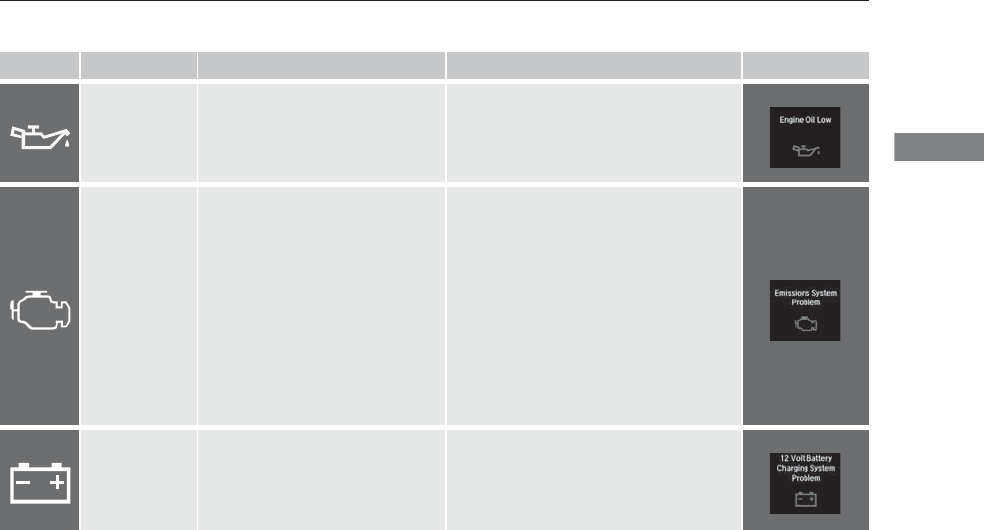
71
uuIndicatorsu
Continued
Instrument Panel
Indicator Name On/Blinking Explanation Message
Low Oil Pressure
Indicator
●Comes on when you set the power
mode to ON, and goes off when
the engine starts.
●Comes on when the engine oil
pressure is low.
●Comes on while driving - Immediately
stop in a safe place.
2If the Low Oil Pressure Indicator
Comes On P. 465
Malfunction
Indicator Lamp
●Comes on when you set the power
mode to ON, and goes off either
when the engine starts or after
several seconds if the engine did
not start. If “readiness codes” have
not been set, it blinks five times
before it goes off.
●Comes on if there is a problem with
the emissions control systems.
●Blinks when a misfire in the
engine’s cylinders is detected.
●Readiness codes are part of the on board
diagnostics for the emissions control
systems.
2Testing of Readiness Codes P. 485
●Comes on while driving - Have your
vehicle checked by a dealer.
●Blinks while driving - Stop in a safe place
where there are no flammable objects.
Stop the engine for 10 minutes or more,
and wait for it to cool down. Then, take
your vehicle to a dealer.
2If the Malfunction Indicator Lamp
Comes On or Blinks P. 466
Charging System
Indicator
●Comes on when you set the power
mode to ON, and goes off when
the engine starts.
●Comes on when the battery is not
charging.
●Comes on while driving - Turn off the
climate control system and rear defogger in
order to reduce electricity consumption.
2If the Charging System Indicator
Comes On P. 465
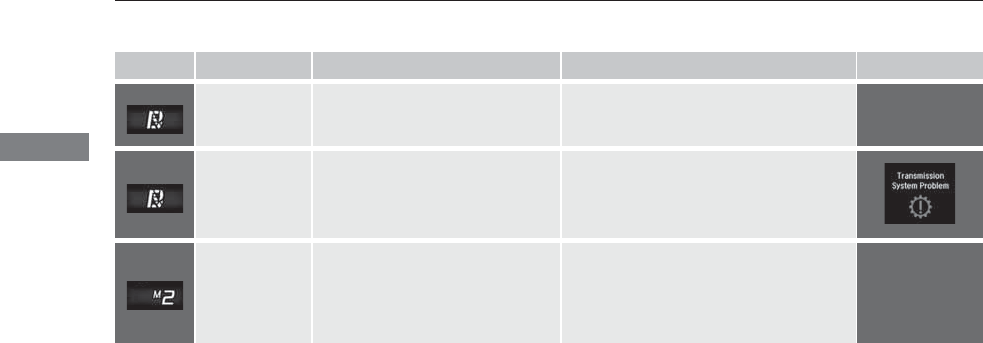
72
uuIndicatorsu
Instrument Panel
Indicator Name On/Blinking Explanation Message
Shift Lever
Position
Indicator
●Indicates current shift lever
position. 2Shifting P. 329 —
Transmission
Indicator
●Blinks if the transmission system has
a problem.
●Blinks while driving - Avoid sudden
starts and acceleration and have your
vehicle checked by a dealer immediately.
M (sequential
shift mode)
Indicator/Gear
Position
Indicator
●Comes on when the manual
sequential shift mode is applied. 2Sequential Shift Mode P. 331 —
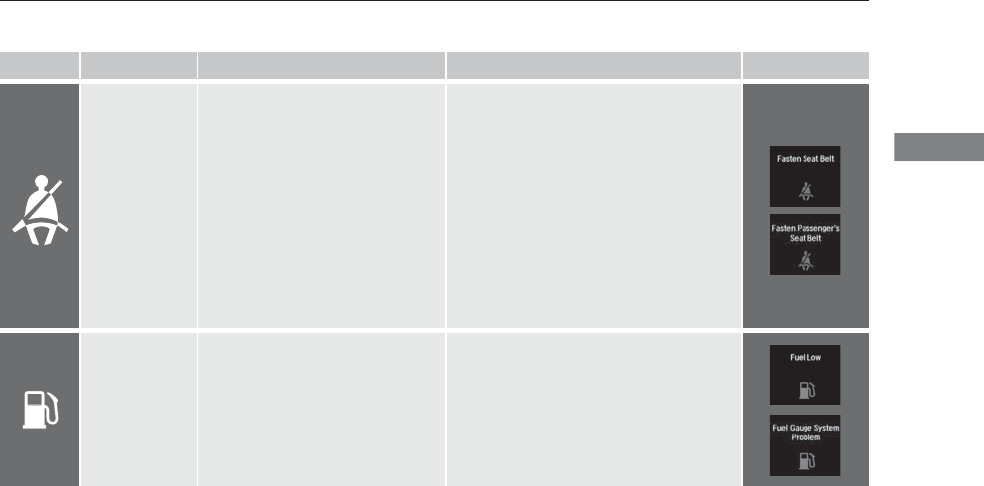
73
uuIndicatorsu
Continued
Instrument Panel
Indicator Name On/Blinking Explanation Message
Seat Belt
Reminder
Indicator
●Comes on and the beeper sounds if
you are not wearing a seat belt
when you set the power mode to
ON.
●If the front passenger is not
wearing a seat belt, the indicator
comes on about a few seconds
later.
●Blinks while driving if either you or
the front passenger has not
fastened a seat belt. The beeper
sounds and the indicator blinks at
regular intervals.
●The beeper stops and the indicator goes off
when you and the front passenger fasten
their seat belts.
●Stays on after you or the front
passenger has fastened the seat belt -
A detection error may have occurred in the
sensor. Have your vehicle checked by a
dealer.
2Seat Belt Reminder P. 32
Low Fuel
Indicator
●Comes on when the fuel reserve is
running low (approximately 2.5
U.S. gal./9.5 Liter left).
●Blinks if there is a problem with the
fuel gauge.
●Comes on - Refuel your vehicle as soon as
possible.
●Blinks - Have your vehicle checked by a
dealer.
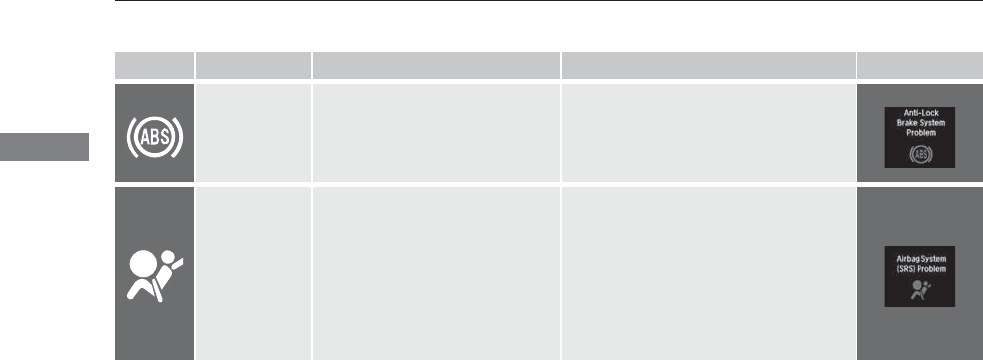
74
uuIndicatorsu
Instrument Panel
Indicator Name On/Blinking Explanation Message
Anti-lock Brake
System (ABS)
Indicator
●Comes on for a few seconds when
you set the power mode to ON,
then goes off.
●If it comes on at any other time,
there is a problem with the ABS.
●Stays on constantly - Have your vehicle
checked by a dealer. With this indicator on,
your vehicle still has normal braking ability
but no anti-lock function.
2Anti-lock Brake System (ABS) P. 369
Supplemental
Restraint System
Indicator
●Comes on for a few seconds when
you set the power mode to ON,
then goes off.
●Comes on if a problem with any of
the following is detected:
-Supplemental restraint system
-Side airbag system
-Side curtain airbag system
-Seat belt tensioner
●Stays on constantly or does not come
on at all - Have your vehicle checked by a
dealer.
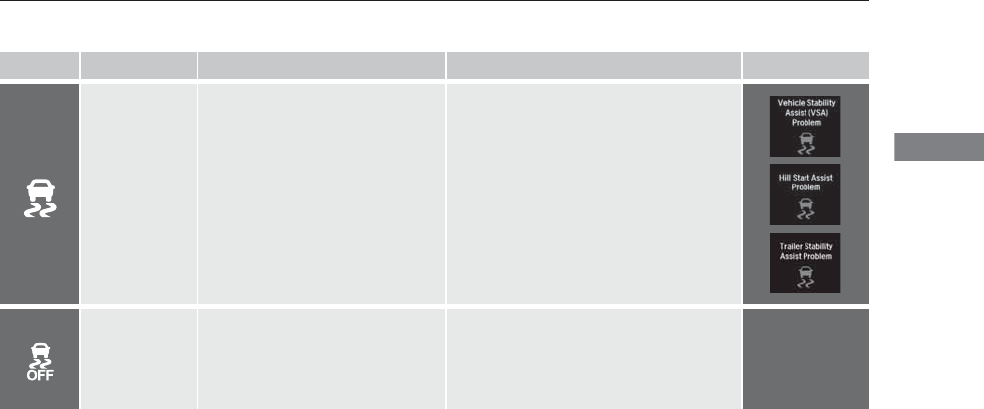
75
uuIndicatorsu
Continued
Instrument Panel
Indicator Name On/Blinking Explanation Message
Vehicle Stability
Assist (VSA®)
System Indicator
●Comes on for a few seconds when
you set the power mode to ON,
then goes off.
●Blinks when VSA®, or trailer stability
assist is active.
●Comes on if there is a problem with
the VSA®, hill start assist, trailer
stability assist or brake lighting
system.
●Stays on constantly - Have your vehicle
checked by a dealer.
2VSA® (Vehicle Stability Assist), aka
ESC (Electronic Stability Control),
System P. 358
2Trailer Stability Assist* P. 317
2Hill start assist system P. 326
●When Trailer Stability Assist Problem is
displayed on the MID, the VSA® does not
activate.
VSA® OFF
Indicator
●Comes on for a few seconds when
you set the power mode to ON,
then goes off.
●Comes on when you deactivate
VSA®.
2VSA® On and Off P. 359 —
* Not available on all models
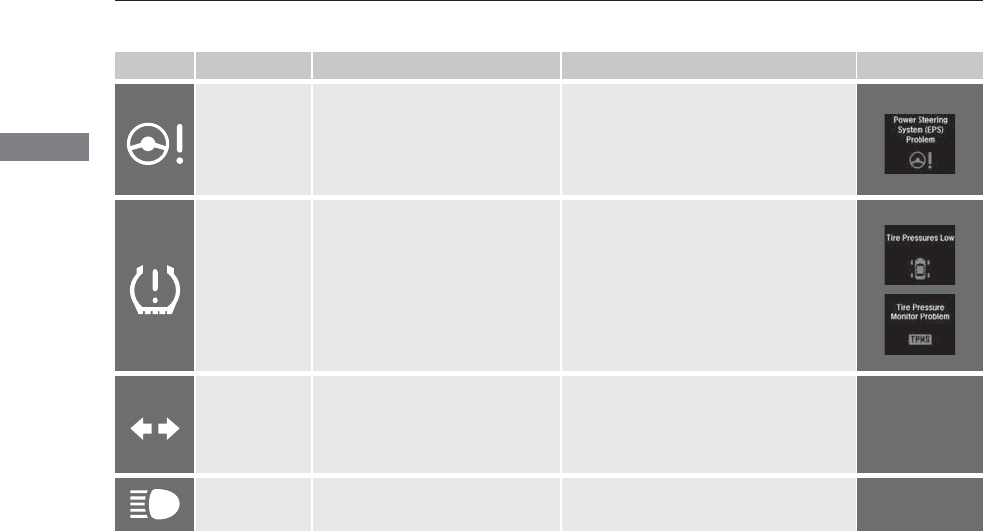
76
uuIndicatorsu
Instrument Panel
Indicator Name On/Blinking Explanation Message
Speed-sensitive
Electric Power
Steering (EPS)
System Indicator
●Comes on when you set the power
mode to ON, and goes off when
the engine starts.
●Comes on if there is a problem with
the EPS system.
●Stays on constantly or does not come
on at all - Have your vehicle checked by a
dealer.
2If the Speed-Sensitive Electric Power
Steering (EPS) System Indicator
Comes On P. 467
Low Tire
Pressure/TPMS
Indicator
●Comes on for a few seconds when
you set the power mode to ON.
●Comes on if the tire pressure of any
of the tires becomes significantly
low.
●Blinks for about one minute, and
then stays on if there is a problem
with the TPMS, or when a compact
spare tire* is temporarily installed.
●Comes on while driving - Stop in a safe
place, check tire pressures, and inflate the
tire(s) if necessary.
●Blinks and remains on - Have your
vehicle checked by a dealer. If the vehicle is
fitted with a compact spare, get your
regular tire repaired or replaced and put
back on your vehicle as soon as you can.
Turn Signal
Indicators
●Blinks when you operate the turn
signal lever.
●Blinks along with all turn signals if
you press the hazard warning
button.
●Does not blink or blinks rapidly - A turn
signal light bulb has blown. Change the
bulb immediately.
2Front Turn Signal/Front Side Marker/
Parking Light Bulbs P. 408
—
High Beam
Indicator
●Comes on when the high beam
headlights are on. ——
* Not available on all models
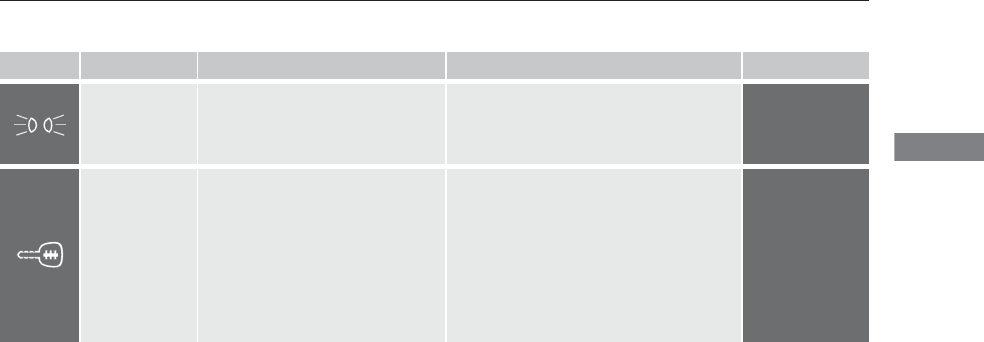
77
uuIndicatorsu
Continued
Instrument Panel
Indicator Name On/Blinking Explanation Message
Lights On
Indicator
●Comes on whenever the light
switch is on, or in AUTO when the
exterior lights are on.
●If you set the power mode to ACCESSORY
or VEHICLE OFF (LOCK) while the lights are
on, a chime sounds when the driver’s door
is opened.
—
Immobilizer
System Indicator
●Comes on briefly when you set the
power mode to ON, then goes off.
●Comes on if the immobilizer system
cannot recognize the key
information.
●Blinks - You cannot start the engine. Set
the power mode to VEHICLE OFF (LOCK),
then select the ON mode again.
●Repeatedly blinks - The system may be
malfunctioning. Have your vehicle checked
by a dealer.
●Do not attempt to alter this system or add
other devices to it. Electrical problems can
occur.
—
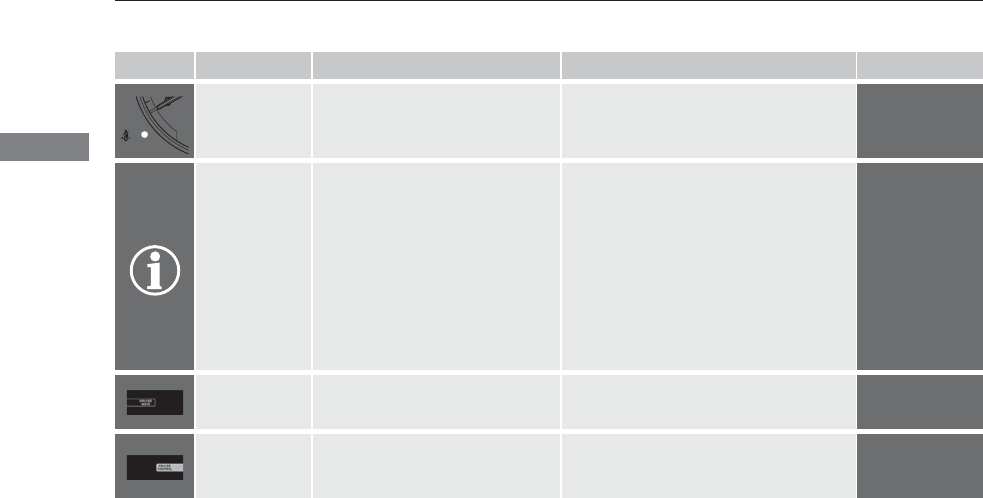
78
uuIndicatorsu
Instrument Panel
Indicator Name On/Blinking Explanation Message
Security System
Alarm Indicator
●Blinks when the security system
alarm has been set. 2Security System Alarm P. 135 —
System Message
Indicator
●Comes on for a few seconds when
you set the power mode to ON,
then goes off.
●Comes on along with a beep when
a problem is detected. A system
message on the MID appears at the
same time.
●While the indicator is on, roll the multi-
function steering wheel control to see the
message again.
●Refer to the Indicators information in this
chapter when a system message appears
on the MID. Take the appropriate action for
the message.
●The MID does not return to the normal
screen unless the warning is canceled, or
the multi-function steering-wheel controls
is rolled.
—
CRUISE MAIN
Indicator*
●Comes on when you press the
CRUISE button. 2Cruise Control P. 334 —
CRUISE
CONTROL
Indicator*
●Comes on when you have set a
speed for cruise control. 2Cruise Control P. 334 —
* Not available on all models
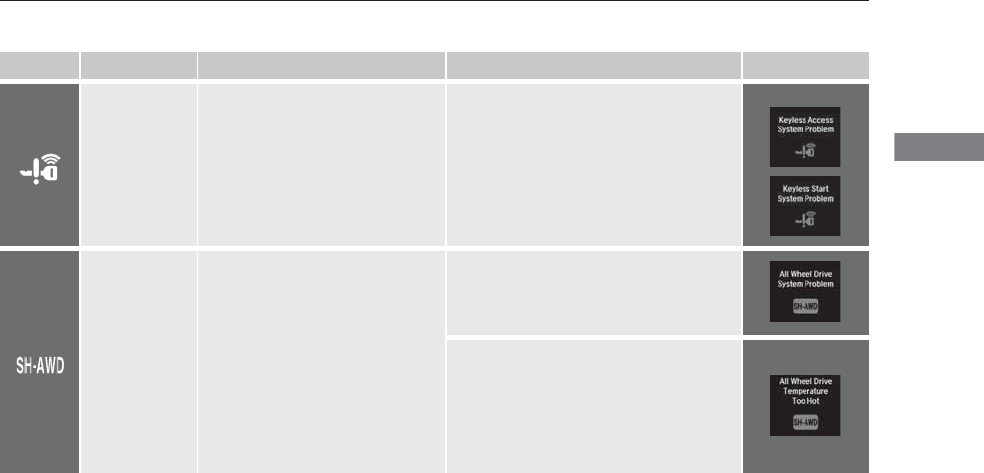
79
uuIndicatorsu
Continued
Instrument Panel
Indicator Name On/Blinking Explanation Message
Keyless Access
System Indicator
●Comes on for a few seconds when
you set the power mode to ON.
●Comes on as soon as a problem is
detected in the keyless access
system or keyless starting system.
●Have your vehicle checked by a dealer.
Super Handling-
All Wheel
DriveTM (SH-
AWD®)
Indicator*
●Comes on for a few seconds when
you set the power mode to ON,
then goes off.
●Comes on if there is a problem with
the SH-AWD® system.
●Blinks when the differential
temperature is too high.
●Stays on constantly - The engine drives
the front wheels only in this state. Have
your vehicle checked by a dealer.
●Blinks while driving - Stop in a safe
place, shift to (P, and idle the engine until
the indicator goes off. If the indicator does
not stop blinking, take your vehicle to a
dealer.
2Super Handling-All Wheel DriveTM
(SH-AWD®)* P. 363
* Not available on all models
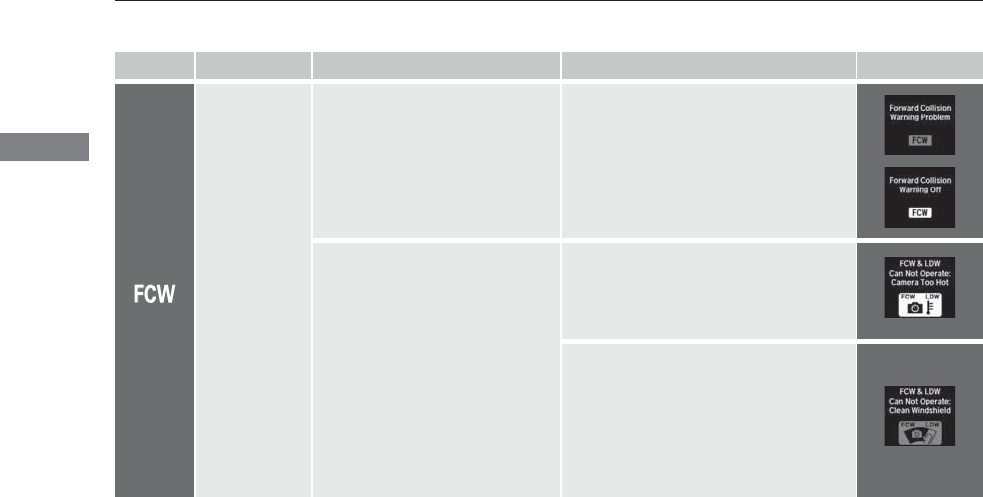
80
uuIndicatorsu
Instrument Panel
Indicator Name On/Blinking Explanation Message
Forward
Collision
Warning (FCW)
Indicator*
●Comes on for a few seconds when
you set the power mode to ON,
then goes off.
●Comes on when you have
customized FCW to turn off.
●Comes on if there is a problem with
the FCW system.
●Stays on constantly without FCW off -
Have your vehicle checked by a dealer.
●Comes on when the FCW system
shuts itself off.
●Stays on - The temperature inside the
FCW system is too high. The system
activates when the temperature inside the
system cools down.
2Automatic shutoff P. 348
●Stays on - The area around the camera is
blocked by dirt, mud, etc. Stop your vehicle
in a safe place, and wipe it off with a soft
cloth.
●Have your vehicle checked by a dealer if the
indicator and message come back on after
you cleaned the area around the camera.
2Automatic shutoff P. 348
* Not available on all models
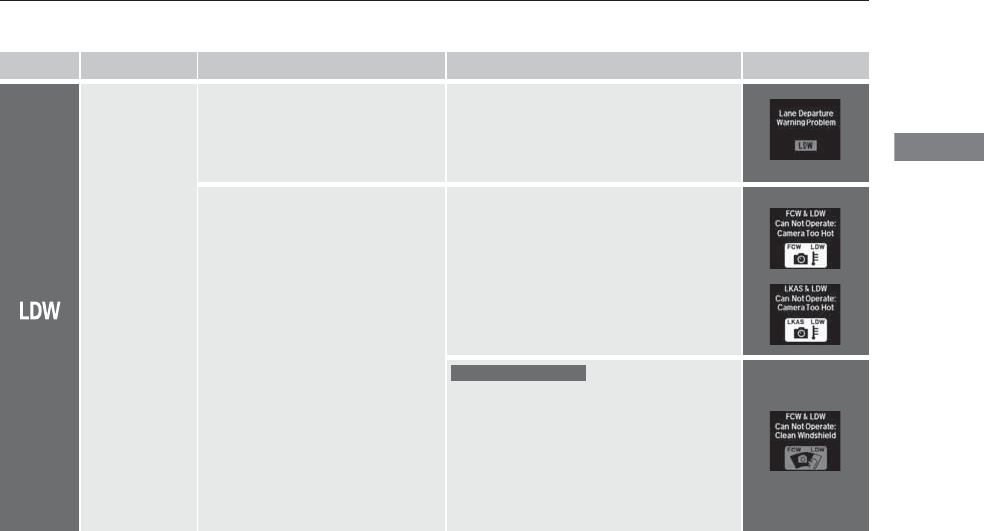
81
uuIndicatorsu
Continued
Instrument Panel
*1:Models without LKAS
*2:Models with LKAS
Indicator Name On/Blinking Explanation Message
Lane Departure
Warning (LDW)
Indicator*
●Comes on for a few seconds when
you set the power mode to ON,
then goes off.
●Comes on if there is a problem with
the LDW system.
●Stays on constantly - Have your vehicle
checked by a dealer.
●Comes on when the LDW system
shuts itself off.
●Stays on - The temperature inside the
LDW camera is too high.
Use the climate control system to cool
down the camera.
The system activates when the temperature
inside the camera cools down.
2LDW Camera P. 351
●Stays on - The area around the camera is
blocked by dirt, mud, etc. Stop your vehicle
in a safe place, and wipe it off with a soft
cloth.
●Have your vehicle checked by a dealer if the
indicator and message come back on after
you cleaned the area around the camera.
2LDW Camera P. 351
*1
*2
Models without LKAS
* Not available on all models
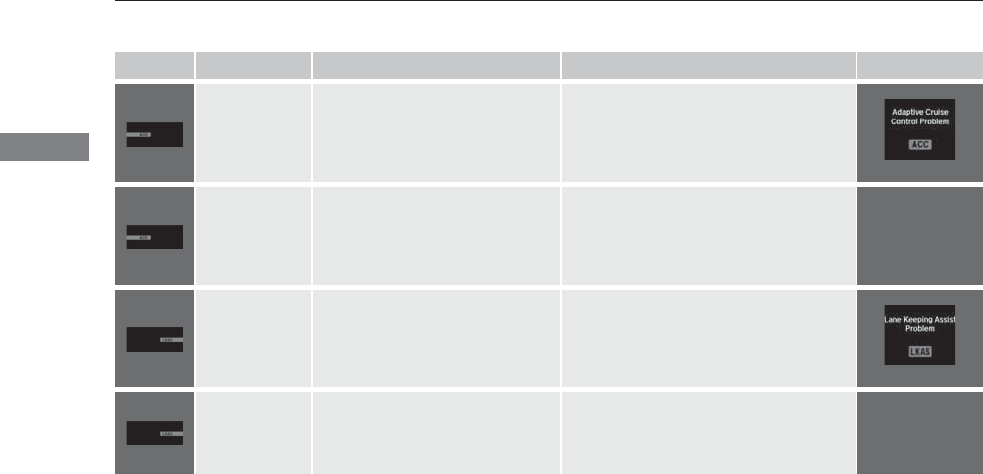
82
uuIndicatorsu
Instrument Panel
Indicator Name On/Blinking Explanation Message
Adaptive Cruise
Control (
ACC
) with
Low Speed Follow
(LSF) Indicator
(Amber)
*
●Comes on for a few seconds when
you set the power mode to ON,
then goes off.
●Comes on if there is a problem with
ACC with LSF.
●Comes on while driving - Have your
vehicle checked by a dealer.
Adaptive Cruise
Control (
ACC
)
with Low Speed
Follow (LSF)
Indicator (Green)
*
●Comes on when you press the
MAIN button. 2Adaptive Cruise Control (ACC) with
Low Speed Follow (LSF)* P. 337 —
Lane Keeping
Assist System
(LKAS) Indicator
(Amber)*
●Comes on for a few seconds when
you set the power mode to ON,
then goes off.
●Comes on if there is a problem with
the LKAS.
●Stays on constantly - Have your vehicle
checked by a dealer.
Lane Keeping
Assist System
(LKAS) Indicator
(Green)*
●Comes on when you press the
MAIN button. 2Lane Keeping Assist System (LKAS)*
P. 353 —
* Not available on all models
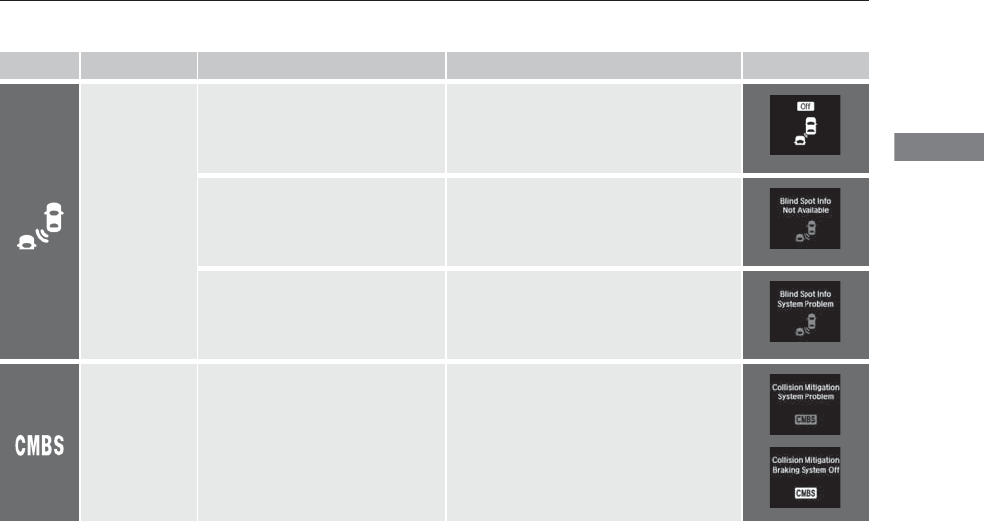
83
uuIndicatorsu
Instrument Panel
Indicator Name On/Blinking Explanation Message
Blind Spot
Information (BSI)
Indicator*
●Comes on for a few seconds when
you set the power mode to ON,
then goes off.
●Stays on while BSI is turned off.
—
●Comes on when mud, snow, or ice
accumulates in the vicinity of
sensor.
●Comes on while driving - Remove the
obstacle in the vicinity of sensor.
2Blind Spot Information (BSI) System*
P. 361
●Comes on if there is a problem with
the system.
●Comes on while driving - Have your
vehicle checked by a dealer.
Collision
Mitigation Brake
SystemTM
(CMBSTM)
Indicator*
●Comes on for a few seconds when
you set the power mode to ON,
then goes off.
●Comes on when you deactivate the
CMBSTM. A MID message appears
for a few seconds.
●Comes on if there is a problem with
the CMBSTM.
●Stays on constantly without the
CMBSTM off - Have your vehicle checked
by a dealer.
2Collision Mitigation Braking SystemTM
(CMBSTM)* P. 371
* Not available on all models
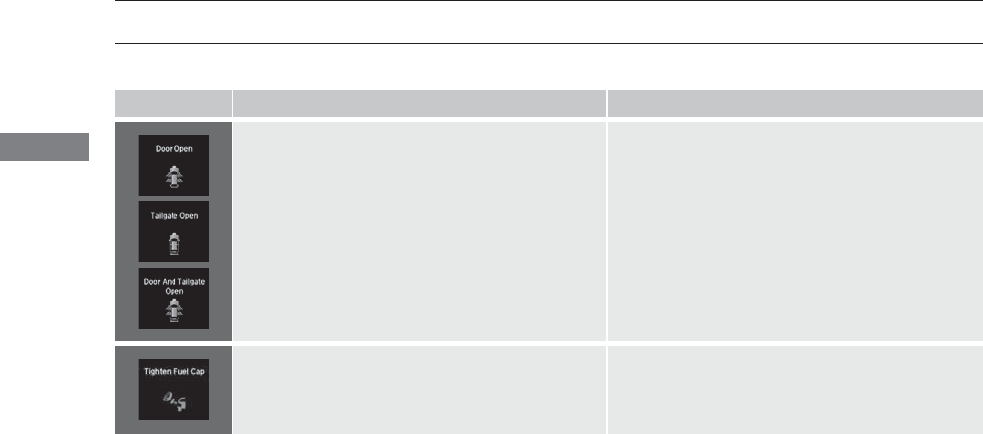
84
uuIndicatorsuMulti-Information Display (MID) Warning and Information Messages
Instrument Panel
Multi-Information Display (MID) Warning and Information Messages
The following messages appear only on the MID. Roll the multi-function steering-wheel controls to see the message again with the system
message indicator on.
Message Condition Explanation
●Appears if any door or the tailgate is not completely
closed.
●Goes off when all doors and the tailgate are closed.
●Appears when the fuel fill cap is loose or is not installed.
2Tighten Fuel Cap Message P. 466

85
uuIndicatorsuMulti-Information Display (MID) Warning and Information Messages
Continued
Instrument Panel
Message Condition Explanation
●Appears when the washer fluid is low. ●Refill washer fluid.
2Refilling Window Washer Fluid P. 406
●Appears while you are customizing the settings and the
shift lever is moved out of (P.2Customized Features P. 104
●Appears when the transmission fluid temperature is too
high.
●Stop in a safe place in (P. Let the engine idle until the
message disappears.
●Appears when there is a problem with the sensor on the
battery.
●Have your vehicle checked by a dealer.
2Checking the Battery P. 426
●Appears along with the battery charging system
indicator when the battery is not charging.
●Turn off the climate control system and rear defogger to
reduce electricity consumption.
2If the Charging System Indicator Comes On P. 465
Canadian models
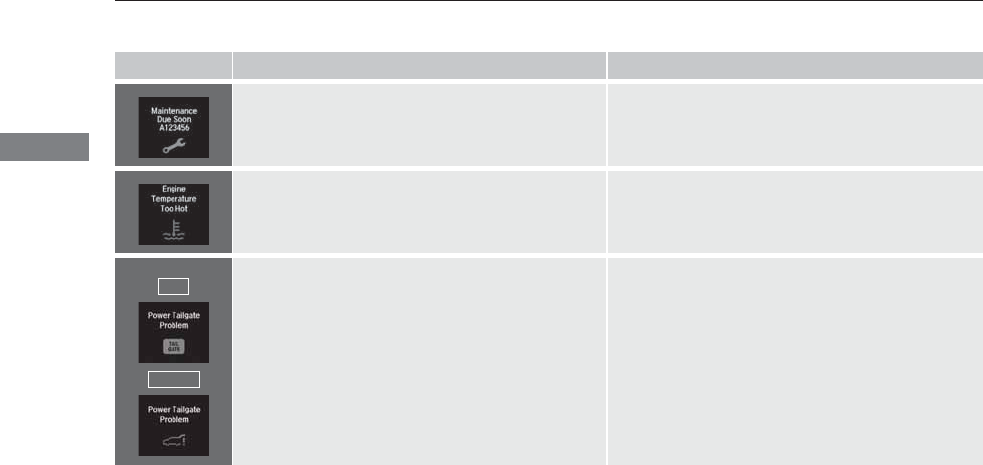
86
uuIndicatorsuMulti-Information Display (MID) Warning and Information Messages
Instrument Panel
Message Condition Explanation
●Appears when the scheduled maintenance is due soon.
●Consequently, Maintenance Due Now and
Maintenance Past Due follow. 2Maintenance Minder Messages on the Multi-
Information Display (MID) P. 392
●Appears when the engine coolant temperature gets
abnormally high. 2Overheating P. 463
●Appears when there is a problem with the power
tailgate system.
●Manually open or close the power tailgate.
●Have your vehicle checked by a dealer.
U.S.
Canada
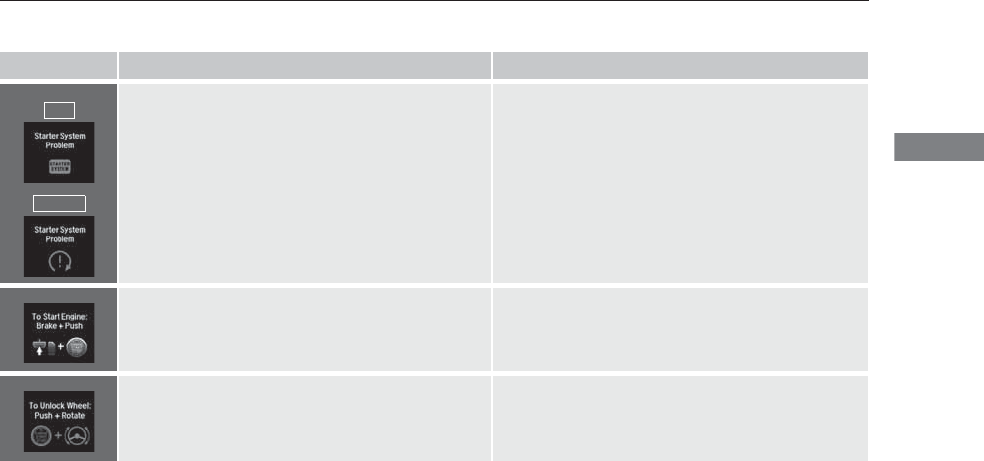
87
uuIndicatorsuMulti-Information Display (MID) Warning and Information Messages
Continued
Instrument Panel
Message Condition Explanation
●Appears if there is a problem with the starting system. ●Hold the ENGINE START/STOP button up to 15
seconds to start the engine.
2Starting the Engine P. 322
Have your vehicle checked by a dealer.
●Appears when you set the power mode to ACCESSORY
or ON. 2Starting the Engine P. 322
●Appears when the steering wheel is locked. ●Move the steering wheel left and right after pressing the
ENGINE START/STOP button.
U.S.
Canada
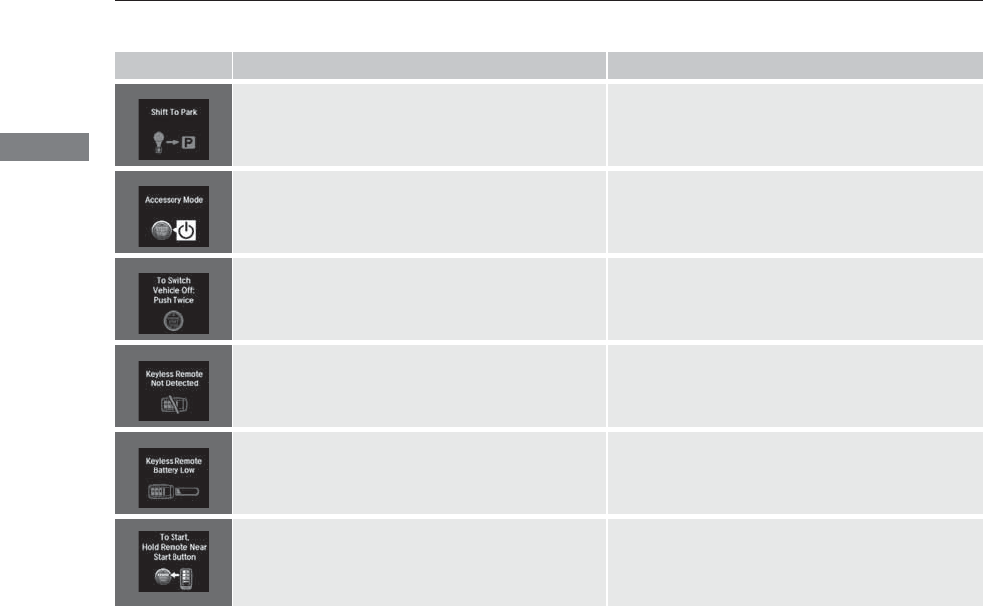
88
uuIndicatorsuMulti-Information Display (MID) Warning and Information Messages
Instrument Panel
Message Condition Explanation
●Appears if you press the ENGINE START/STOP button
to turn the engine off without the shift lever in (P.
●Press the ENGINE START/STOP button twice after
moving the shift lever to (P.
●Appears when the power mode is in ACCESSORY.
—
●Appears after the driver’s door is opened when the
power mode is in ACCESSORY.
●Press the ENGINE START/STOP button twice with your
foot off the brake pedal to change the power mode to
VEHICLE OFF (LOCK).
●Appears when you close the door with the power mode
is in ON without the keyless access remote inside the
vehicle.
●Disappears when you bring the keyless access remote
back inside the vehicle and close the door.
2Keyless Access Remote Reminder P. 143
●Appears when the keyless access remote battery
becomes weak.
●Replace the battery as soon as possible.
2Replacing the Button Battery P. 427
●Appears if the keyless access remote battery is too weak
to start the engine or the key is not with you to start the
engine.
The beeper sounds six times.
●Bring the keyless access remote in front of the ENGINE
START/STOP button to be touched with.
2If the Keyless Access Remote Battery is Weak P. 458
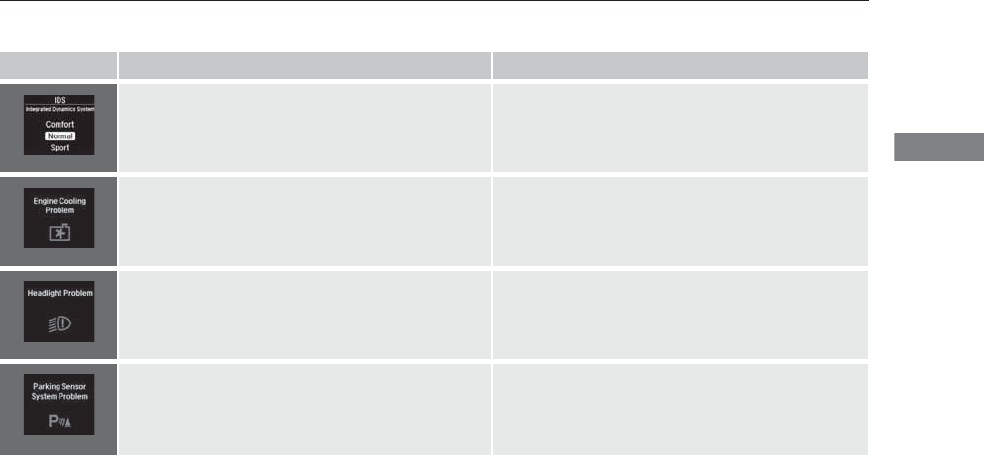
89
uuIndicatorsuMulti-Information Display (MID) Warning and Information Messages
Continued
Instrument Panel
Message Condition Explanation
●Appears when pressing the IDS button.
uPress again to change the next mode. 2Integrated Dynamics System (IDS) P. 333
●Appears if there is a problem with the radiator system. ●Drive slowly to prevent overheating and have your
vehicle checked by a dealer as soon as possible.
●Appears when there is a problem with the headlights. ●Appears while driving - The low beam headlights
may not be on. When conditions allow you to drive
safety, have your vehicle checked by a dealer as soon as
possible.
●Appears if there is a problem with the parking sensor
system*.
●Check if the area around the sensor(s) is covered with
mud, ice, snow, etc. If the indicator(s) stays on or the
beeper does not stop even after you clean the area,
have the system checked by a dealer.
* Not available on all models
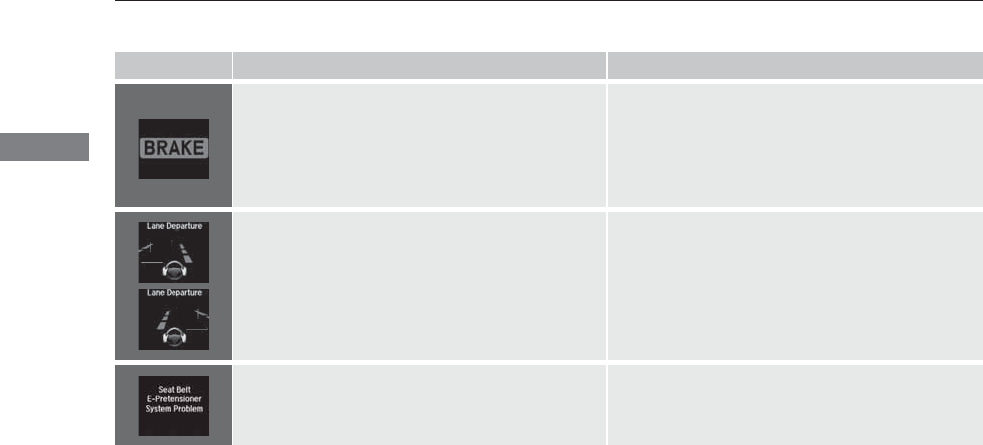
90
uuIndicatorsuMulti-Information Display (MID) Warning and Information Messages
Instrument Panel
Message Condition Explanation
●Flashes when the system senses a likely collision with a
vehicle in front of you.
●Take the appropriate means to prevent a collision (apply
the brakes, change lanes, etc.)
2Collision Mitigation Braking SystemTM (CMBSTM)*
P. 371
2Forward Collision Warning (FCW)* P. 346
2Adaptive Cruise Control (ACC) with Low Speed
Follow (LSF) * P. 337
●Appears when your vehicle is too close to the traffic
lane lines. The beeper sounds.
●Take appropriate action to keep your vehicle within the
lane lines.
2Lane Departure Warning (LDW)* P. 350
●Appears if there is a problem with the e-pretensioner
system*.
●Have your vehicle checked by a dealer.
* Not available on all models
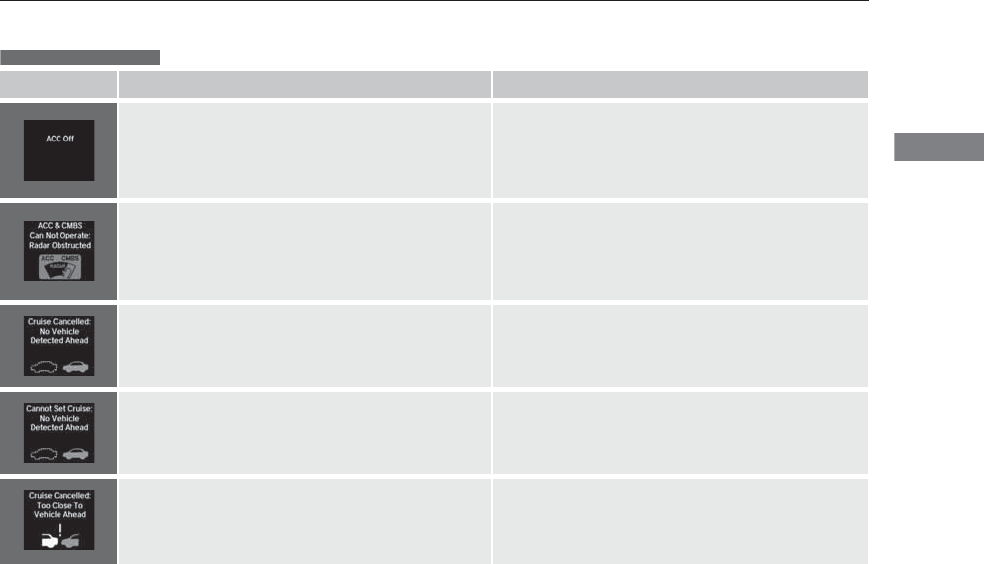
91
uuIndicatorsuMulti-Information Display (MID) Warning and Information Messages
Continued
Instrument Panel
Message Condition Explanation
●Appears when ACC with LSF has been automatically
canceled.
●You can resume the set speed after the condition that
caused ACC with LSF to cancel improves. Press the RES/
+/SET/– switch up.
2Adaptive Cruise Control (ACC) with Low Speed
Follow (LSF)* P. 337
●Appears if anything covers the radar sensor cover and
prevents the sensor from detecting a vehicle in front.
●May appear when driving in bad weather (rain, snow,
fog, etc.)
●When the radar sensor gets dirty, stop your vehicle in a
safe place, and wipe off dirt using a soft cloth.
●Have your vehicle checked by a dealer if the message
does not disappear even after you clean the sensor
cover.
●Appears when the vehicle speed slows down to 25 mph
(40 km/h) and the vehicle ahead of you goes out of the
ACC with LSF range while ACC with LSF is in operation.
●ACC with LSF has been automatically canceled.
2Adaptive Cruise Control (ACC) with Low Speed
Follow (LSF)* P. 337
●Appears when pressing the RES/+/SET/– switch down
while the vehicle speed is less than 25 mph (40 km/h)
and the vehicle ahead of you goes out of the ACC with
LSF range.
●ACC with LSF cannot be set.
2Adaptive Cruise Control (ACC) with Low Speed
Follow (LSF)* P. 337
●Appears when the distance between your vehicle and
the vehicle ahead of you is too close while ACC with LSF
is in operation.
●ACC with LSF has been automatically canceled.
2Adaptive Cruise Control (ACC) with Low Speed
Follow (LSF)* P. 337
Models with ACC with LSF
* Not available on all models
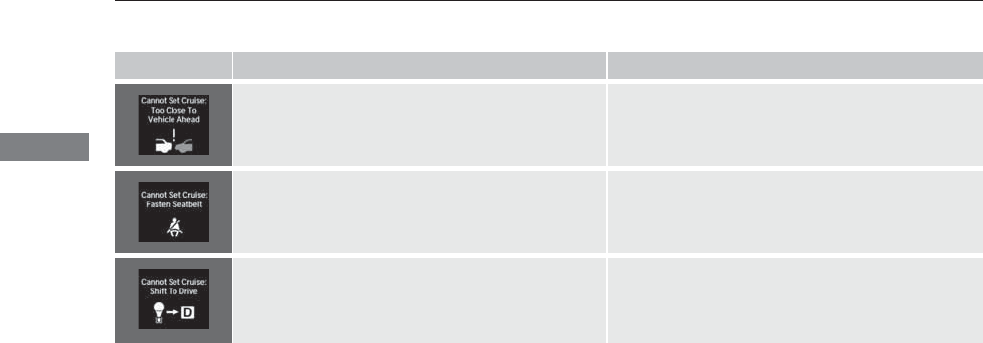
92
uuIndicatorsuMulti-Information Display (MID) Warning and Information Messages
Instrument Panel
Message Condition Explanation
●Appears when pressing the RES/+/SET/– switch down
while the distance between your vehicle and the vehicle
ahead of you is too close.
●ACC with LSF cannot be set.
2Adaptive Cruise Control (ACC) with Low Speed
Follow (LSF)* P. 337
●Appears when pressing the RES/+/SET/– switch down
while the driver’s seat belt is unfastened.
●ACC with LSF cannot be set.
2Adaptive Cruise Control (ACC) with Low Speed
Follow (LSF)* P. 337
●Appears when pressing the RES/+/SET/– switch down
while the shift lever is in any position other than (D.
●ACC with LSF cannot be set.
2Adaptive Cruise Control (ACC) with Low Speed
Follow (LSF)* P. 337
* Not available on all models
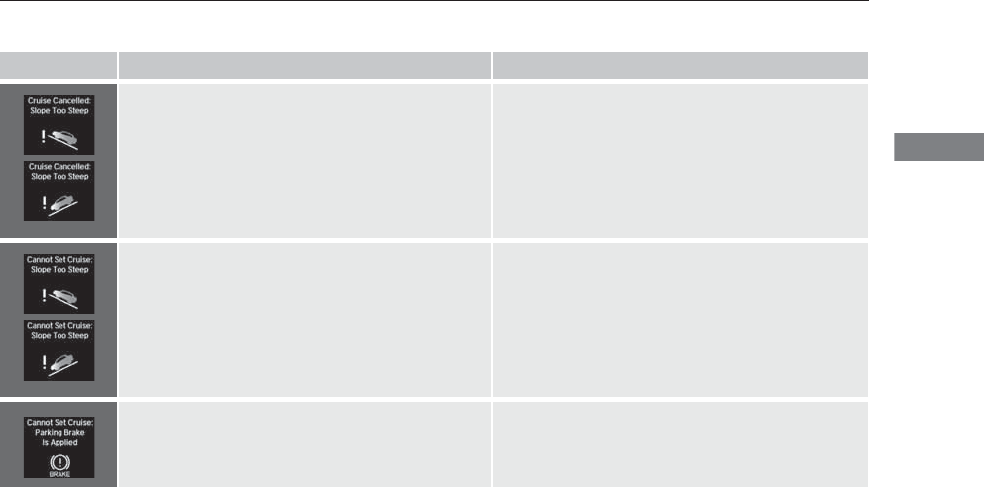
93
uuIndicatorsuMulti-Information Display (MID) Warning and Information Messages
Continued
Instrument Panel
Message Condition Explanation
●Appears when the vehicle is stopped on a very steep
slope while ACC with LSF is in operation.
●ACC with LSF has been automatically canceled.
2Adaptive Cruise Control (ACC) with Low Speed
Follow (LSF)* P. 337
●Appears when pressing the RES/+/SET/– switch down
while the vehicle is stopped on a very steep slope.
●ACC with LSF cannot be set.
2Adaptive Cruise Control (ACC) with Low Speed
Follow (LSF)* P. 337
●Appears when pressing the RES/+/SET/– switch down
while the parking brake is applied.
●ACC with LSF cannot be set.
2Adaptive Cruise Control (ACC) with Low Speed
Follow (LSF)* P. 337
2Parking Brake P. 367
* Not available on all models
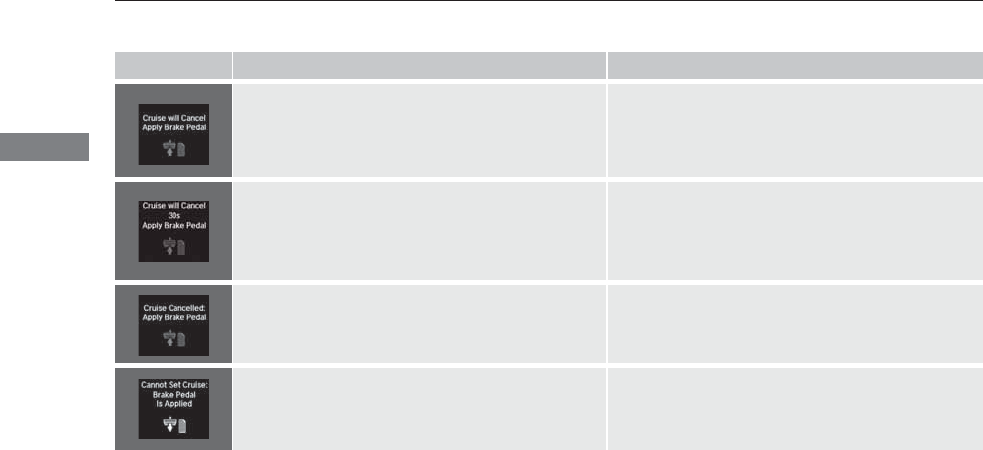
94
uuIndicatorsuMulti-Information Display (MID) Warning and Information Messages
Instrument Panel
Message Condition Explanation
●Appears when your vehicle is stopped by ACC with LSF
for more than five minutes. The beeper sounds.
—
●Appears when your vehicle is stopped by ACC with LSF
for more than nine and a half minutes.
uThe display starts the countdown when ACC with
LSF is cancelled within 30 seconds. The beeper
sounds.
—
●Appears if ACC with LSF is canceled while your vehicle
is automatically stopped by ACC with LSF. The beeper
sounds.
●Immediately depress the brake pedal.
●Appears when pressing the RES/+/SET/– switch down
while the vehicle is moving and the brake pedal is
depressed.
●ACC with LSF cannot be set.
2Adaptive Cruise Control (ACC) with Low Speed
Follow (LSF)* P. 337
* Not available on all models
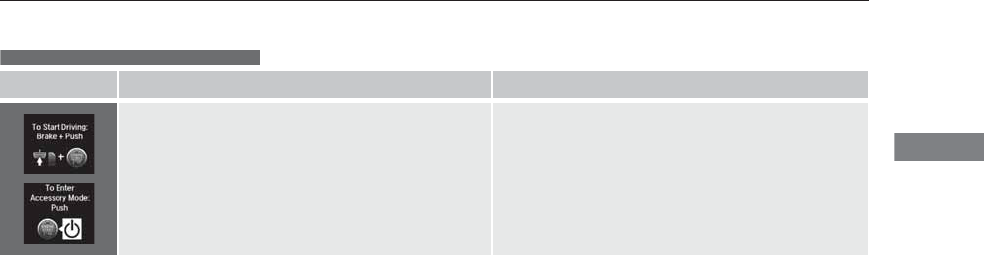
95
uuIndicatorsuMulti-Information Display (MID) Warning and Information Messages
Continued
Instrument Panel
Message Condition Explanation
●Appears when you unlock and open the driver’s door
while the engine is running by two-way keyless access
remote.
2Remote Engine Start with Vehicle Feedback* P. 324
Models with two-way keyless access remote
* Not available on all models
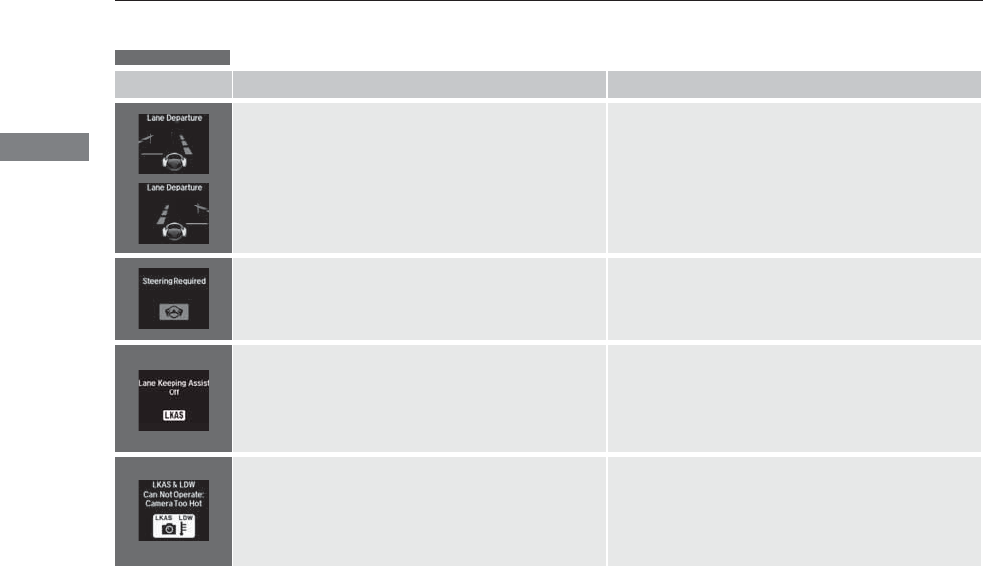
96
uuIndicatorsuMulti-Information Display (MID) Warning and Information Messages
Instrument Panel
Message Condition Explanation
●Appears when the vehicle is driving out of a detected
line. The beeper sounds simultaneously if selected by
customization.
●Keep the vehicle within the lane you are driving.
●The color of either line changes from white to amber as
the vehicle gets closer to that side of the lane line.
●Blinks when you fail to steer the vehicle. The beeper
sounds simultaneously if selected by customization.
●Operate the steering wheel to resume the LKAS.
●Appears when the LKAS is in operation, or the LKAS
button is pressed, but there is a problem with a system
related to the LKAS. The LKAS cancels automatically.
The beeper sounds simultaneously if selected by
customization.
●If any other system indicators come on, such as the
VSA®, ABS and brake system, take appropriate action.
2Indicators P. 70
●Appears when the LKAS is in operation, or the LKAS
button is pressed, but there the temperature inside the
LKAS camera is too high. The LKAS cancels
automatically. The beeper sounds simultaneously if
selected by customization.
●Use the climate control system to cool down the
camera.
●Goes off - The camera has been cooled down. Pressing
the LKAS button can resume the system.
2LKAS camera P. 354
Models with LKAS
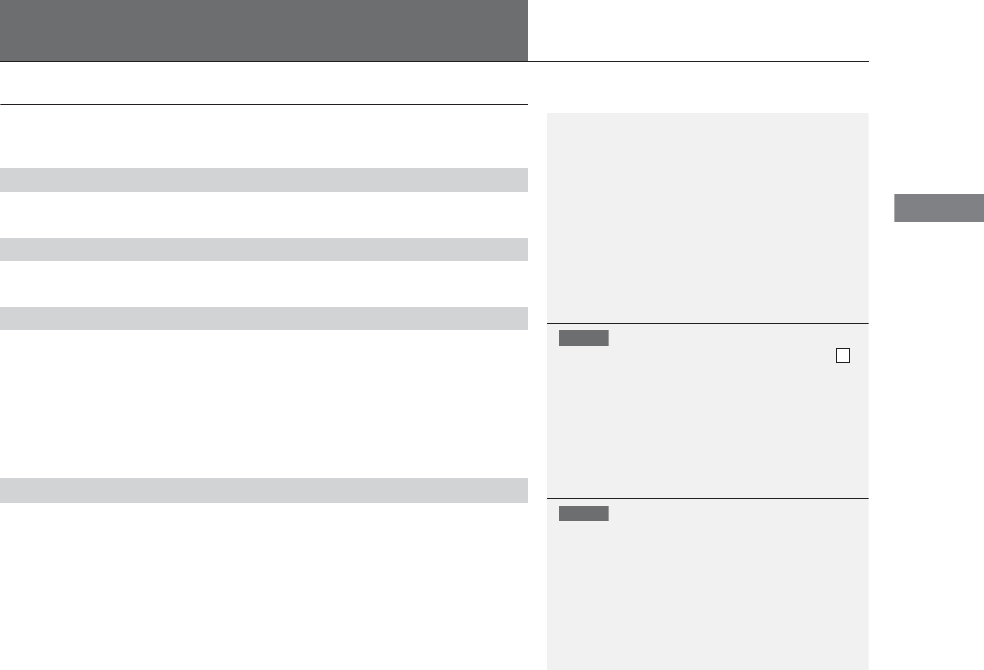
97
Instrument Panel
Gauges and Multi-Information Display (MID)
Gauges
Gauges include the speedometer, tachometer, fuel gauge, and related indicators.
They are displayed when the power mode is in ON.
Displays your driving speed in mph (U.S.) or km/h (Canada).
Shows the number of engine revolutions per minute.
Displays the amount of fuel left in the fuel tank.
Displays the temperature of the engine coolant.
■Speedometer
■Tachometer
■Fuel Gauge
■Temperature Gauge
1Fuel Gauge
NOTICE
You should refuel when the reading approaches .
Running out of fuel can cause the engine to misfire,
damaging the catalytic converter.
The actual amount of remaining fuel may differ from
the fuel gauge reading.
E
1Temperature Gauge
NOTICE
Driving with the temperature gauge pointer in the
upper zone can cause serious engine damage. Pull
safely to the side of the road and allow engine
temperature to return to normal.
2Overheating P. 463
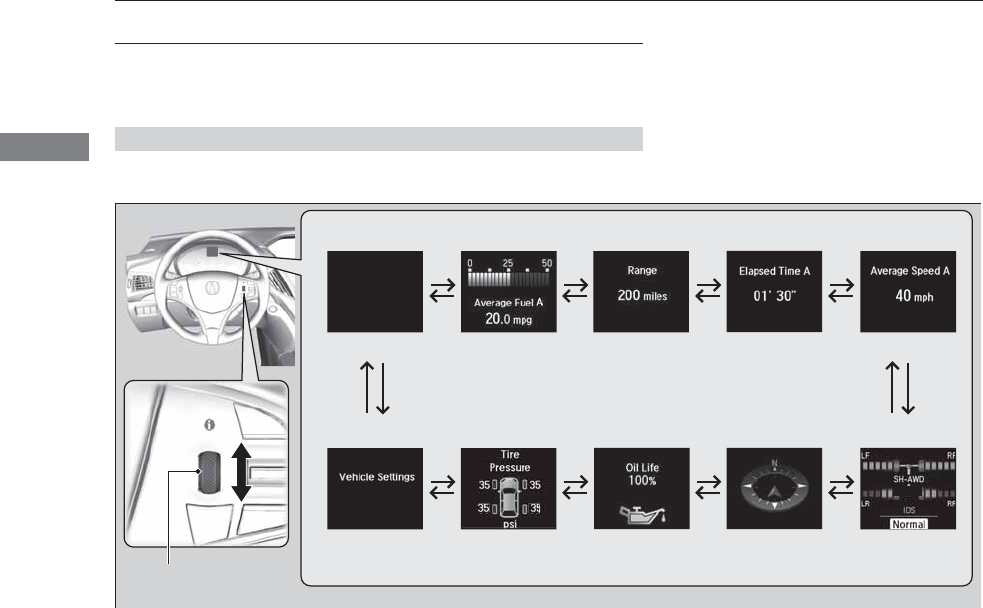
98
uuGauges and Multi-Information Display (MID)uMID
Instrument Panel
MID
The MID shows the odometer, trip meter, outside temperature indicator, and other
gauges. It also displays important messages such as warnings and other helpful
information.
Roll the multi-function steering-wheel controls or press the TRIP button to change
the display.
■Switching the Display
Blank Instant Fuel
Economy/
Average Fuel
Economy
Range Elapsed Time Average Speed
SH-AWD®*/
IDS
Vehicle
Settings
Tire Pressure
for Each Tire
Engine Oil Life Turn-by-Turn
Directions*
Multi-function Steering-
wheel Controls
* Not available on all models
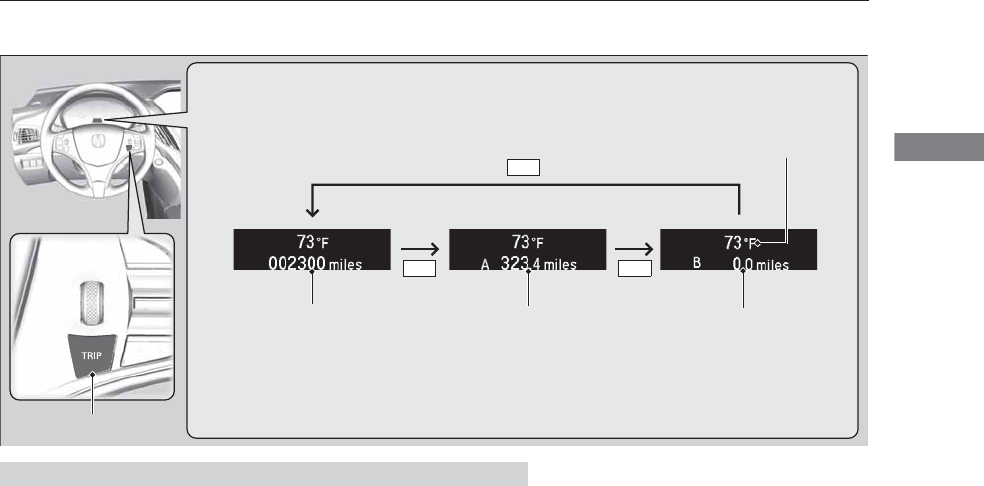
99
uuGauges and Multi-Information Display (MID)uMID
Continued
Instrument Panel
Shows the total number of miles (U.S.) or kilometers (Canada) that your vehicle has
accumulated.
■Odometer
TRIP Button
Outside Temperature
Trip A Trip B
Odometer
TRIP
TRIP
TRIP
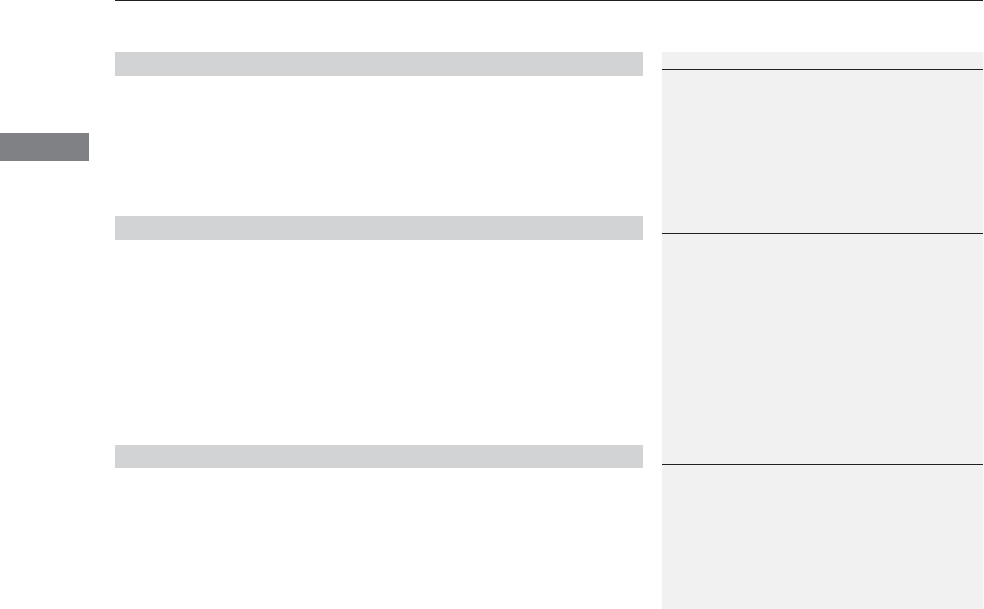
uuGauges and Multi-Information Display (MID)uMID
100
Instrument Panel
Shows the total number of miles (U.S.) or kilometers (Canada) driven since the last
reset. Meters A and B can be used to measure two separate trips.
■Resetting a trip meter
To reset a trip meter, display it, then press and hold the TRIP button until the trip
meter is reset to 0.0.
Shows the outside temperature in Fahrenheit (U.S.) or Celsius (Canada).
■Adjusting the outside temperature display
Adjust the temperature reading up to ±5°F or ±3°C if the temperature reading
seems incorrect.
Shows the estimated average fuel economy of each trip meter in mpg (U.S.) or l/100
km (Canada). The display is updated at set intervals. When a trip meter is reset, the
average fuel economy is also reset.
■Trip Meter
■Outside Temperature
■Average Fuel Economy
1Trip Meter
Switch between trip meter A and trip meter B by
pressing the TRIP button.
1Outside Temperature
The temperature sensor is located in the front
bumper.
Road heat and exhaust from another vehicle can
affect the temperature reading when your vehicle
speed is less than 19 mph (30 km/h).
It may take several minutes for the display to be
updated after the temperature reading has stabilized.
Use the MID’s customized features to correct the
temperature.
2Customized Features P. 104
1Average Fuel Economy
You can change when to reset the average fuel
economy.
2Customized Features P. 104
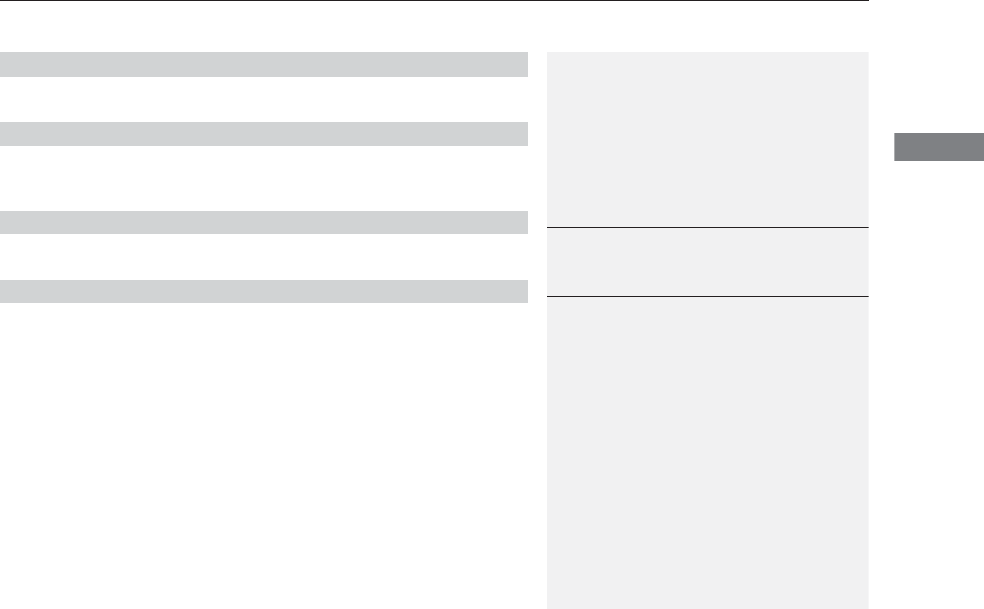
Continued 101
uuGauges and Multi-Information Display (MID)uMID
Instrument Panel
Shows the instant fuel economy as a bar graph in mpg (U.S.) or l/100 km (Canada).
Shows the estimated distance you can travel on the remaining fuel. This distance is
estimated from the fuel economy of your trips in the past.
Shows the time elapsed since the last time Trip A or Trip B was reset.
Shows the average speed in mph (U.S.) or km/h (Canada) since the last time Trip A
or Trip B was reset.
■Instant Fuel Economy
■Range
■Elapsed Time
■Average Speed
1Elapsed Time
You can change when to reset the elapsed time.
2Customized Features P. 104
1Average Speed
You can change when to reset the average speed.
2Customized Features P. 104
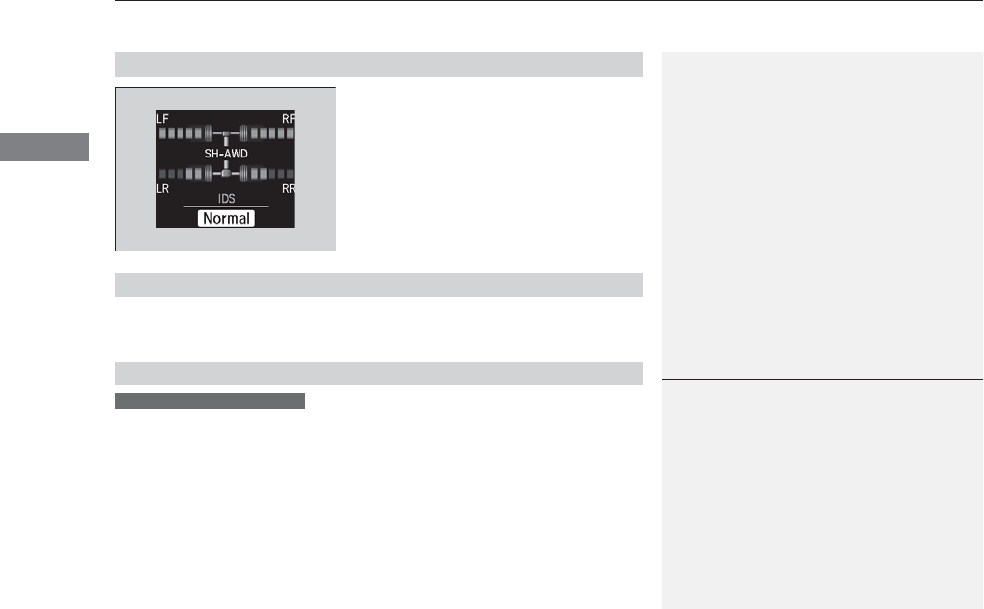
uuGauges and Multi-Information Display (MID)uMID
102
Instrument Panel
The indicators on the display show the
amount of torque being transferred to the
right front, left front, right rear, and left rear
wheels.
2Super Handling-All Wheel DriveTM (SH-
AWD®)* P. 363
Shows the current mode for IDS.
2Integrated Dynamics System (IDS) P. 333
Shows you turn-by-turn driving directions to your destination linked with the
navigation system.
2Refer to the navigation system
■SH-AWD® Torque Distribution Monitor*
■Current Mode for IDS
■Turn-by-Turn Directions
1Turn-by-Turn Directions
You can select whether the turn-by-turn display
comes on or not during the route guidance.
2Customized Features P. 104
2Refer to the navigation system
Models with navigation system
* Not available on all models

103
uuGauges and Multi-Information Display (MID)uMID
Continued
Instrument Panel
Shows the remaining oil life and Maintenance MinderTM.
2Maintenance MinderTM P. 391
Shows each tire’s pressure.
2Tire Pressure Monitoring System (TPMS) P. 363
■Engine Oil Life and Maintenance Items
■Tire Pressure Monitor
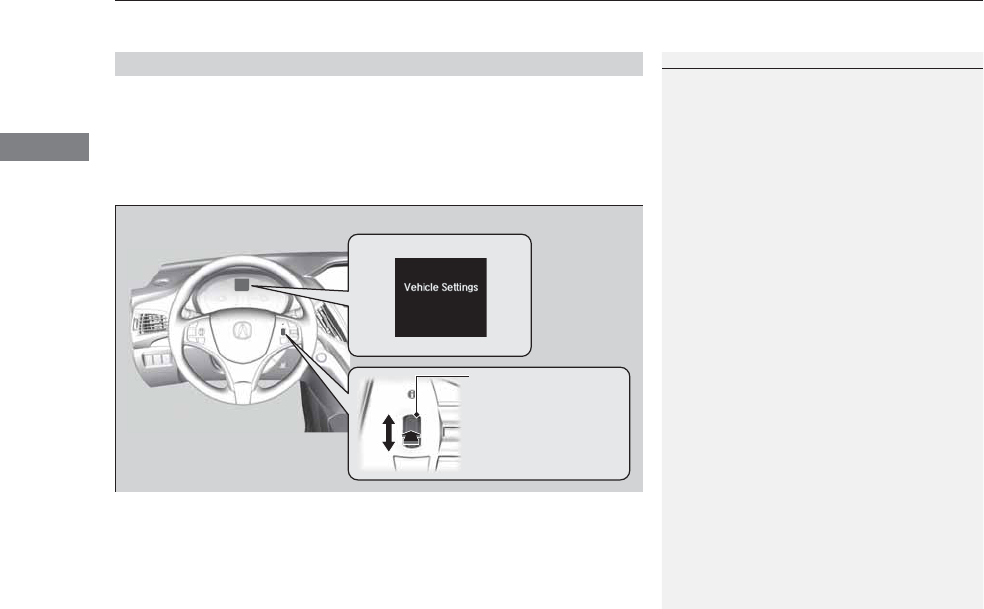
uuGauges and Multi-Information Display (MID)uMID
104
Instrument Panel
Use the MID to customize certain features.
■How to customize
Select the Vehicle Settings screen by rolling the multi-function steering-wheel
controls while the power mode is in ON, and the vehicle is at a complete stop. Push
the multi-function steering-wheel controls.
■Customized Features
1Customized Features
To customize other features, roll the multi-function
steering-wheel controls.
2List of customizable options P. 107
2Example of customization settings P. 111
Customization is possible when you see the driver’s
ID (Driver 1 or Driver 2) on the screen.
The driver’s ID indicates which remote transmitter
you have used to unlock the driver’s door. The
customized settings are recalled every time you
unlock the driver’s door with that remote.
Shift to (P before you attempt to change any
customized setting.
Multi-function Steering-
wheel Controls
Roll: Changes the
customize menus and
items.
Push: Enter the selected
item.
MID: Goes to Vehicle Settings.
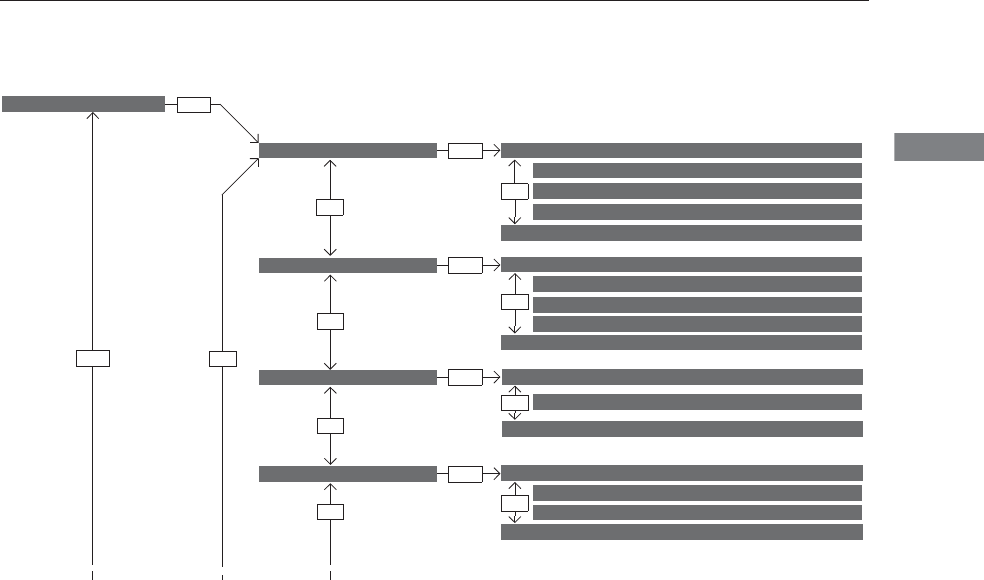
105
uuGauges and Multi-Information Display (MID)uMID
Continued
Instrument Panel
■Customization flow
Roll the multi-function steering-wheel controls to select Vehicle Settings and push the multi-function steering-wheel controls.
Vehicle Settings
“Trip A” Reset Timing
Language Selection
Adjust Outside Temp. Display
Memory Position Link
Door Unlock Mode
Keyless Access Beep
Driver Assist System Setup
*
Meter Setup
Driving Position Setup
Keyless Access Setup
“Trip B” Reset Timing
Turn by Turn Display*
Forward Collision Warning Distance*
ACC Forward Vehicle Detect Beep*
ACC Display Speed Unit*
Roll
Push
Push
Push
Push
Push
Roll
Lane Keeping Assist Suspend Beep*
Blind Spot Info*
Steering Wheel Movement At Entry/Exit
Auto Seatbelt Tension*
Roll
Roll
Remote Start System On/Off*
Roll
Push
Keyless Access Light Flash
Roll
Roll
Roll
Roll
* Not available on all models
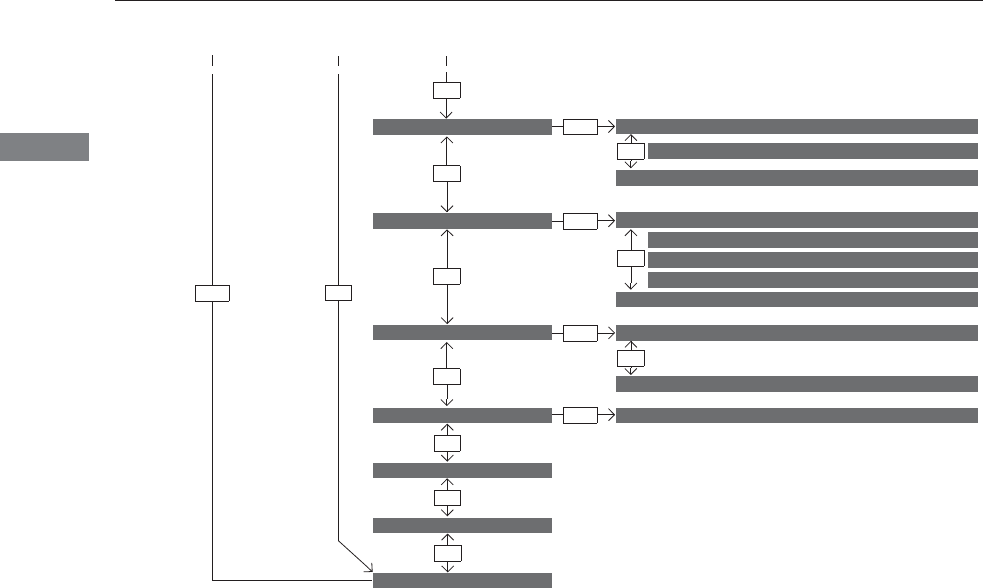
106
uuGauges and Multi-Information Display (MID)uMID
Instrument Panel
Exit
Door Setup
IDS Setup
Default All
Lighting Setup
Key And Remote Unlock Mode
Auto Door Lock
Auto Door Unlock
Keyless Lock Answer Back
Security Relock Timer
Interior Light Dimming Time
Headlight Auto Off Timer
Auto Light Sensitivity
Roll
Push
Push
Roll
Roll
Roll
Roll
Roll
Roll
Power Tailgate Setup
Push
Power Open By Outer Handle
Keyless Open Mode
Push
Maintenance Info.
Roll
Push
Preferred IDS Mode
Roll
Roll
Roll
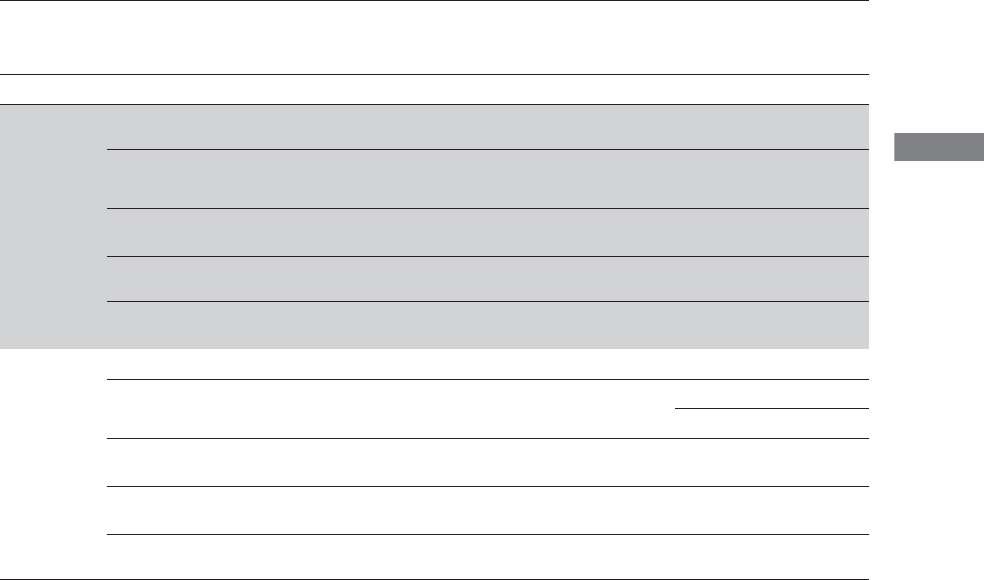
107
uuGauges and Multi-Information Display (MID)uMID
Continued
Instrument Panel
■List of customizable options
*1:Default Setting
Setup Group Customizable Features Description Selectable Settings
Driver Assist
System
Setup*
Forward Collision
Warning Distance*
Changes at which distance FCW* or CMBSTM* alerts, or
turns FCW* on and off. Long/Normal*1/Short/Off
ACC Forward Vehicle
Detect Beep*
Causes the system to beep when the system detects a
vehicle, or when the vehicle goes out of the ACC with
LSF range.
On/Off*1
ACC Display Speed Unit*Changes the speed unit for ACC with LSF on the MID. mph*1/km/h (U.S.)
mph/km/h*1 (Canada)
Lane Keeping Assist
Suspend Beep*Causes the system to beep when the LKAS is suspended. On/Off*1
Blind Spot Info*Changes the setting for the blind spot information. Audible And Visual
Alert*1/Visual Alert/Off
Meter Setup
Language Selection Changes the displayed language. English*1/Francais/Español
Adjust Outside Temp.
Display Adjusts the temperature reading by a few degrees.
-5°F ~ ±0°F*1 ~ +5°F (U.S.)
-3°C
~
±0°C
*1
~
+3°C
(Canada)
“Trip A” Reset Timing Changes the setting of how to reset trip meter A, average
fuel economy A, average speed A, and elapsed time A.
When Refueled/IGN Off/
Manually Reset*1
“Trip B” Reset Timing Changes the setting of how to reset trip meter B, average
fuel economy B, average speed B, and elapsed time B.
When Refueled/IGN Off/
Manually Reset*1
Turn by Turn Display*Select whether the turn-by-turn display comes on during
the route guidance. On*1/Off
* Not available on all models
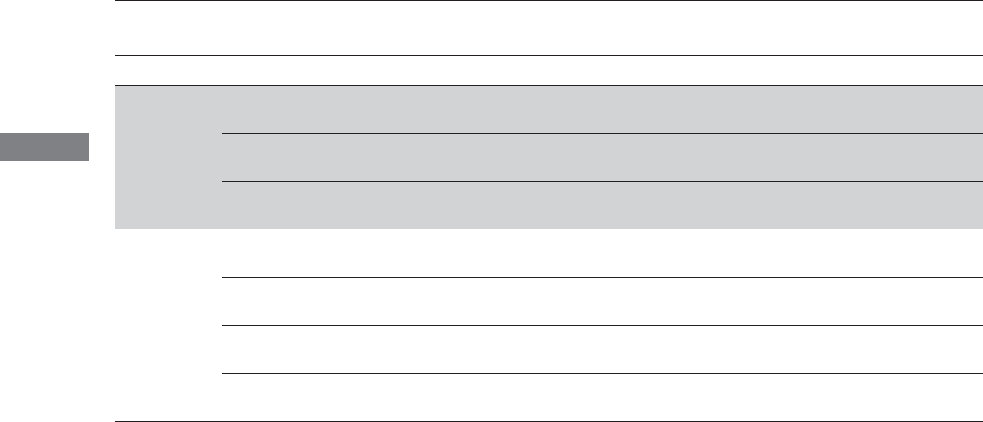
108
uuGauges and Multi-Information Display (MID)uMID
Instrument Panel
*1: Default Setting
Setup Group Customizable Features Description Selectable Settings
Driving
Position
Setup
Memory Position Link Turns the driving position memory system on and
off. On*1/Off
Steering Wheel
Movement At Entry/Exit
Moves the steering wheel fully up when you get in/
get out of the vehicle. Turns this feature on and off. On*1/Off
Auto Seatbelt Tension*Turns the setting for the automatic seat belt e-
pretensioner activation on and off. On*1/Off
Keyless
Access
Setup
Door Unlock Mode Changes which doors unlock when you grab the
driver’s door handle. Driver Door Only*1/All Doors
Keyless Access Light
Flash
Causes some exterior lights to flash when you
unlock/lock the doors. On*1/Off
Keyless Access Beep Causes the beeper to sound when you unlock/lock
the doors. On*1/Off
Remote Start System On/
Off*Turns the remote engine start feature on and off. On*1/Off
* Not available on all models
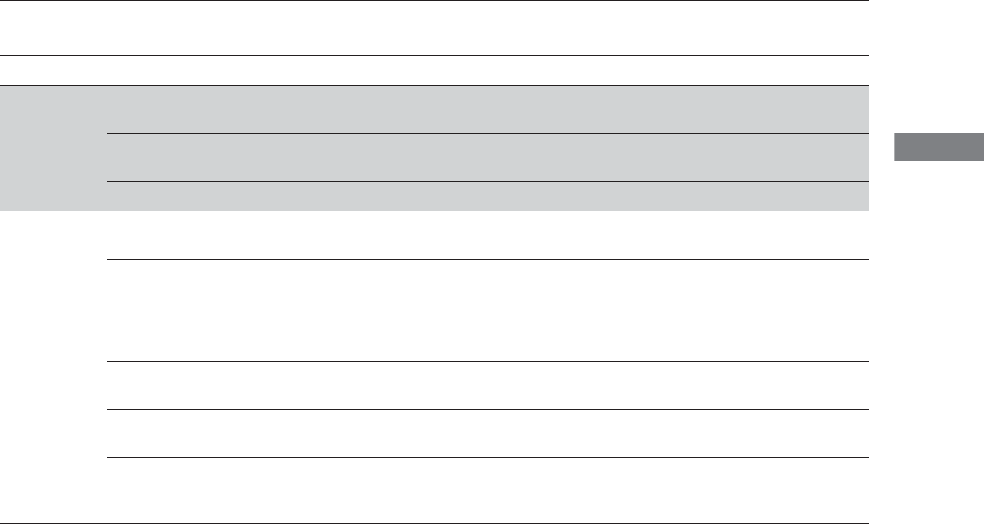
109
uuGauges and Multi-Information Display (MID)uMID
Continued
Instrument Panel
*1: Default Setting
Setup Group Customizable Features Description Selectable Settings
Lighting
Setup
Interior Light Dimming
Time
Changes the length of time the interior lights stay on
after you close the doors. 60sec/30sec*1/15sec
Headlight Auto Off
Timer
Changes the length of time the exterior lights stay
on after you close the driver’s door. 60sec/30sec/15sec*1/0sec
Auto Light Sensitivity Changes the timing for the headlights to come on. Max/High/Mid*1/Low/Min
Door Setup
Auto Door Lock Changes the setting for the automatic locking
feature.
With Vehicle Speed*1/Shift
From P/Off
Auto Door Unlock Changes the setting for when the doors unlock
automatically.
All Doors When Driver’s
Door Opens*1/All Doors
When Shifted To Park/All
Doors When Ignition
Switched Off/Off
Key And Remote Unlock
Mode
Sets up either the driver’s door or all doors to unlock
on the first operation of the remote or built-in key. Driver Door*1/All Doors
Keyless Lock Answer
Back
LOCK/UNLOCK- The exterior lights flash.
LOCK (2nd push)- The beeper sounds. On*1/Off
Security Relock Timer
Changes the time it takes for the doors to relock and
the security system to set after you unlock the
vehicle without opening any door.
90sec/60sec/30sec*1
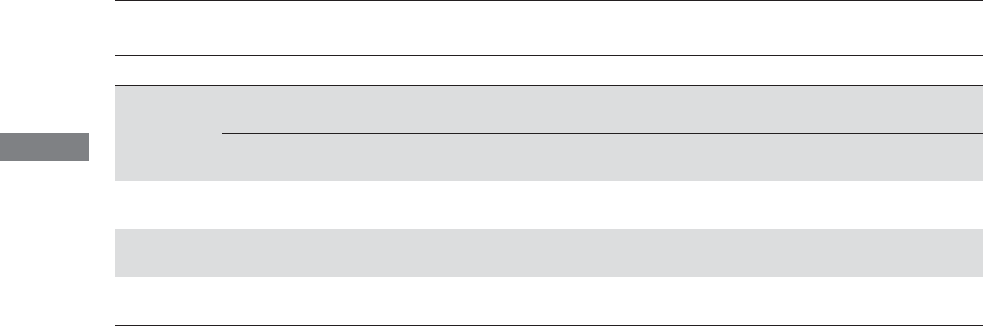
110
uuGauges and Multi-Information Display (MID)uMID
Instrument Panel
*1: Default Setting
Setup Group Customizable Features Description Selectable Settings
Power
Tailgate
Setup
Power Open By Outer
Handle
Changes the setting to open power tailgate by
tailgate outer handle.
On (Power/Manual)*1/Off
(Manual Only)
Keyless Open Mode Changes the keyless setting for when the power
tailgate opens. Anytime*1/When Unlocked
IDS Setup Preferred IDS Mode Changes the IDS mode setting for when you set the
power mode to ON.
Last Used*1/Comfort/Normal/
Sport
Maintenance
Info. Maintenance Reset Resets/Cancels the engine oil life display when you
have performed the maintenance service. Cancel/Reset
Default All —Cancels/Resets all the customized settings as
default. Cancel/Set
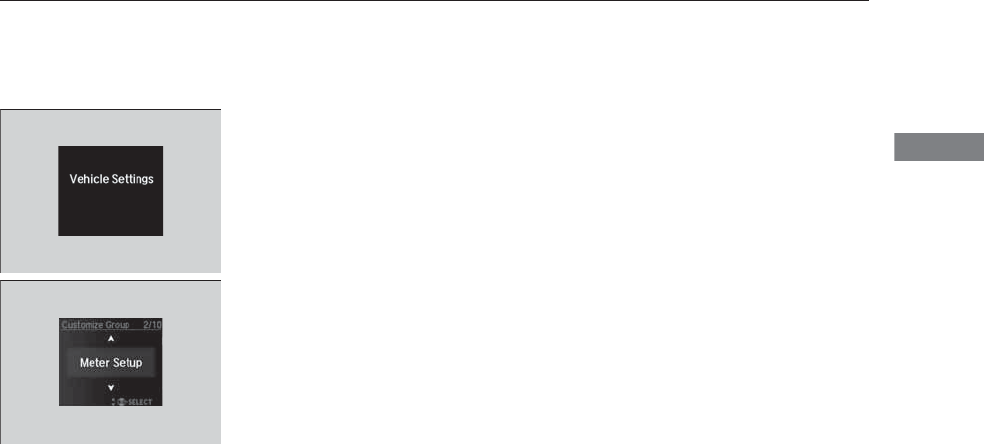
111
uuGauges and Multi-Information Display (MID)uMID
Continued
Instrument Panel
■Example of customization settings
The steps for changing the “Trip A” Reset Timing setting to When Refueled are
shown below. The default setting for “Trip A” Reset Timing is Manually Reset.
1. Roll the multi-function steering-wheel
controls to select Vehicle Settings, then
push the multi-function steering-wheel
controls.
2. Roll the multi-function steering-wheel
controls until Meter Setup appears on the
display.
3. Push the multi-function steering-wheel
controls.
uLanguage Selection appears first on
the display.
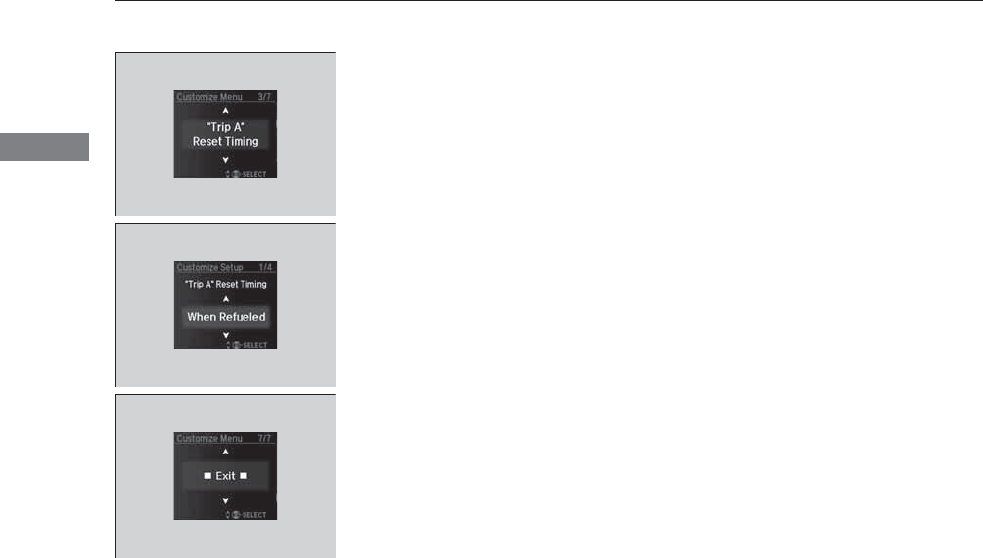
112
uuGauges and Multi-Information Display (MID)uMID
Instrument Panel
4. Roll the multi-function steering-wheel
controls until “Trip A” Reset Timing
appears on the display, then push the multi-
function steering-wheel controls.
uThe display switches to the
customization setup screen, where you
can select When Refueled, IGN Off,
Manually Reset, or Exit.
5. Roll the multi-function steering-wheel
controls and select When Refueled, then
push the multi-function steering-wheel
controls.
uThe When Refueled Setup screen
appears, then the display returns to the
customization menu screen.
6. Roll the multi-function steering-wheel
controls until Exit appears on the display,
then push the multi-function steering-
wheel controls.
7. Repeat Step 6 until you return to the
normal screen.

113
Controls
This chapter explains how to operate the various controls necessary for driving.
Clock .................................................. 114
Locking and Unlocking the Doors
Key Types and Functions .................. 115
Locking/Unlocking the Doors from the
Outside .......................................... 117
Low Keyless Access Remote Signal
Strength......................................... 123
Locking/Unlocking the Doors from the
Inside ............................................. 124
Childproof Door Locks ..................... 126
Auto Door Locking/Unlocking .......... 127
Opening and Closing the Tailgate... 128
Security System
Immobilizer System .......................... 135
Security System Alarm...................... 135
Opening and Closing the Windows ... 138
Opening and Closing the Moonroof
.. 140
Operating the Switches Around the
Steering Wheel
ENGINE START/STOP Button............. 141
Turn Signals..................................... 144
Light Switches.................................. 145
Daytime Running Lights ................... 148
Wipers and Washers ........................ 149
Brightness Control ........................... 153
Defogger/Heated Door Mirror.......... 154
Driving Position Memory System ...... 155
Adjusting the Steering Wheel........... 157
Adjusting the Mirrors
Interior Rearview Mirror................... 158
Power Door Mirrors ......................... 159
Adjusting the Seats
Adjusting the Seat Positions............. 161
Rear Seats........................................ 168
Armrest ........................................... 171
Interior Lights/Interior Convenience Items
Interior Lights .................................. 172
Interior Convenience Items .............. 174
Climate Control System
Using Automatic Climate Control .... 185
Rear Climate Control System ........... 192
Automatic Climate Control Sensors... 196
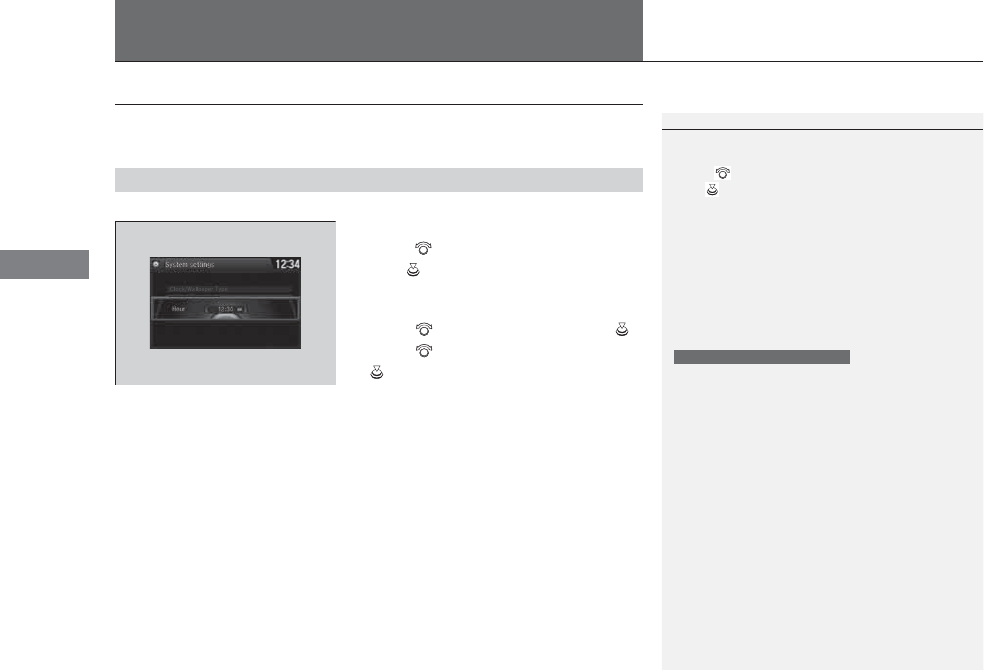
114
Controls
Clock
Adjusting the Clock
You can adjust the time manually in the audio/information screen, with the power
mode in ON.
■Using the Settings menu on the audio/information screen
1. Press the SETTINGS button.
2. Rotate to select System Settings, then
press .
uRepeat the procedure to select Clock
Adjustment.
3. Rotate to change hour, then press .
4. Rotate to change minute, then press
.
■Adjusting the Time
1Clock
These indications are used to show how to operate
the interface dial.
Rotate to select.
Press to enter.
You can customize the clock display to show the 12
hour clock or 24 hour clock.
2Customized Features P. 248
You can turn the clock display in the audio/
information screen on and off.
2Customized Features P. 248
The clock is automatically updated through the
navigation system, so the time does not need to be
adjusted.
Models with navigation system
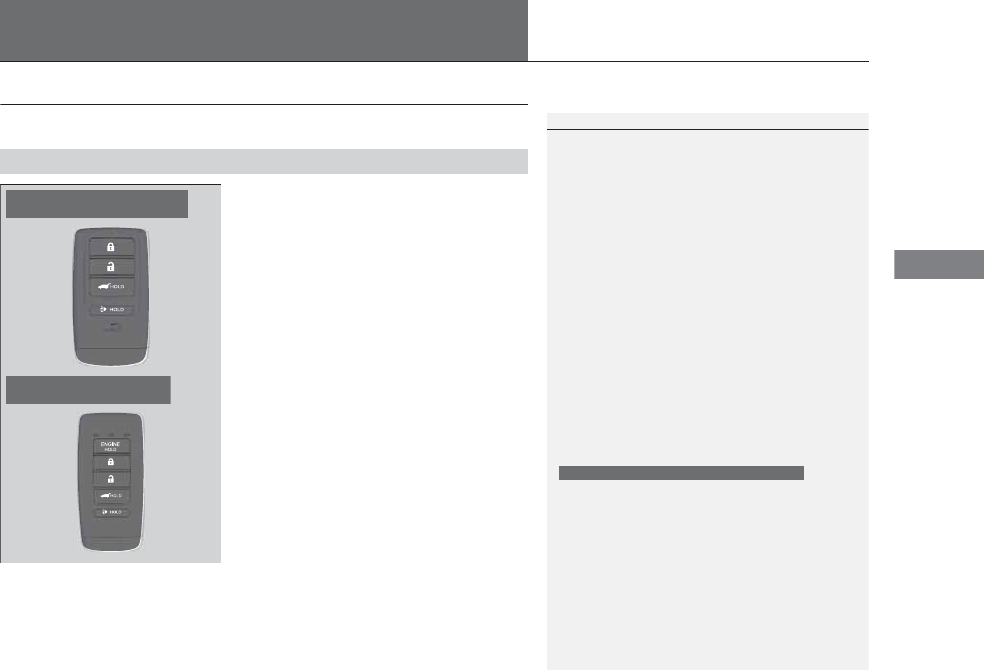
115
Continued
Controls
Locking and Unlocking the Doors
Key Types and Functions
This vehicle comes with the following keys:
Use the keyless access remote to start and
stop the engine, and to lock and unlock all the
doors and tailgate. You can also use the
keyless access system to lock and unlock the
doors and tailgate.
■Keys
1Key Types and Functions
All the keys have an immobilizer system. The
immobilizer system helps to protect against vehicle
theft.
2Immobilizer System P. 135
The keys contain precision electronics.
Adhere to the following advice to prevent damage to
the electronics:
•Do not leave the keys in direct sunlight, or in
locations with high temperature or high humidity.
•Do not drop the keys or set heavy objects on them.
•Keep the keys away from liquids.
•Do not take the keys apart except for replacing the
battery.
If the circuits in the keys are damaged, the engine
may not start, and the keyless access system may not
work.
If the keys do not work properly, have them
inspected by a dealer.
You can remotely start the engine using the two-way
keyless access remote.
2Remote Engine Start with Vehicle
Feedback* P. 324
Models with two-way keyless access remote
Models with two-way keyless
access remote
Models without two-way keyless
access remote
* Not available on all models
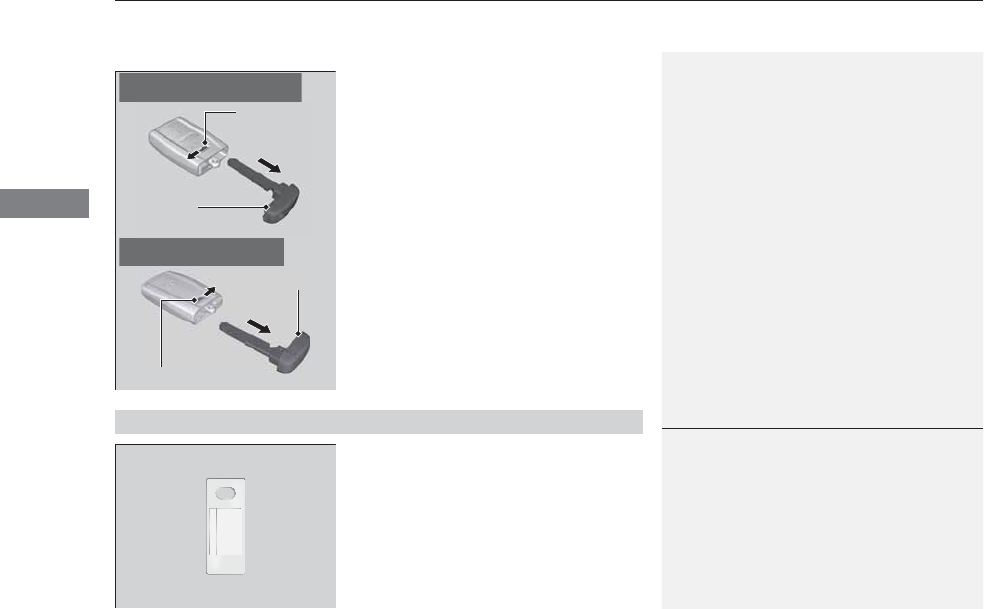
uuLocking and Unlocking the DoorsuKey Types and Functions
116
Controls
■Keyless access remote
The built-in key can be used to lock/unlock the
doors when the keyless access remote battery
becomes weak or the power door lock/unlock
operation is disabled.
To remove the built-in key, pull it out while
sliding the release knob. To reinstall the built-
in key, push the built-in key into the keyless
access remote until it clicks.
Contains a number that you will need if you
purchase a replacement key.
Built-in Key
Release Knob
Models with two-way keyless
access remote
Release Knob
Built-in Key
Models without two-way keyless
access remote
■Key Number Tag
1Key Number Tag
Keep the key number tag separate from the key in a
safe place outside of your vehicle.
If you wish to purchase an additional key, contact a
dealer.
If you lose your key and you cannot start the engine,
contact a dealer.
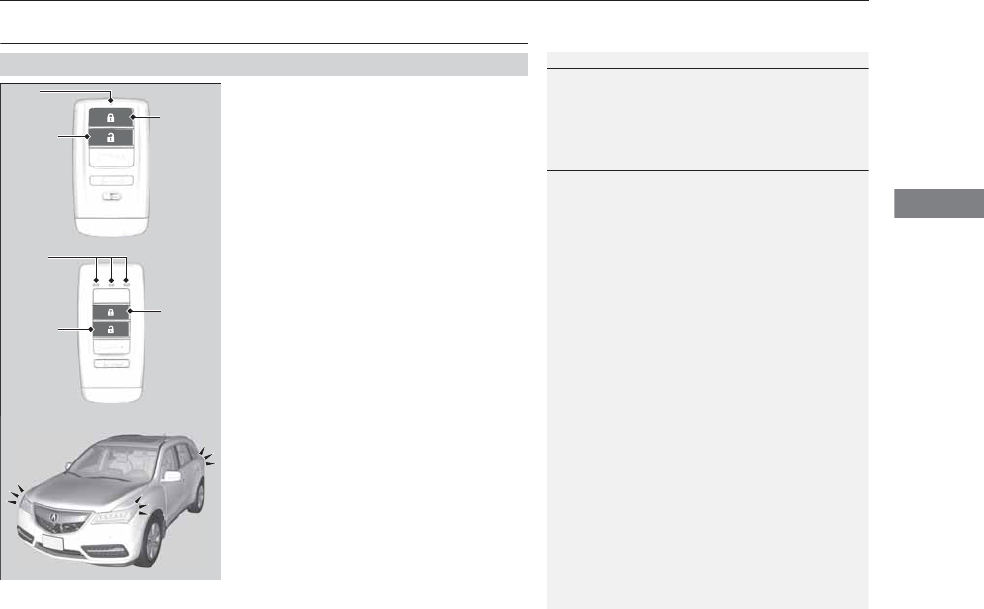
117
uuLocking and Unlocking the DoorsuLocking/Unlocking the Doors from the Outside
Continued
Controls
Locking/Unlocking the Doors from the Outside
■Locking the doors
Press the lock button.
Once:
uSome exterior lights flash, all the doors
and tailgate lock, and the security system
sets.
Twice (within five seconds after the first
push):
uThe beeper sounds and verifies the
security system is set.
■Unlocking the doors
Press the unlock button.
Once:
uSome exterior lights flash twice, and the
driver’s door unlocks.
Twice:
uThe remaining doors and tailgate unlock.
*1: Checking Door Lock Status* P. 122
■Using the Remote Transmitter
1Locking/Unlocking the Doors from the Outside
You can lock or unlock doors using the remote
transmitter or keyless access system only when the
power mode is in VEHICLE OFF.
1Using the Remote Transmitter
If you do not open a door within 30 seconds of
unlocking the vehicle with the remote transmitter,
the doors will automatically relock.
You can change the relock timer setting.
2Customized Features P. 104, 248
If the interior light switch is in the door activated
position, the interior lights come on when you press
the unlock button.
No doors opened: The lights fade out after 30
seconds.
Doors relocked with the remote: The lights go off
immediately.
2Interior Lights P. 172
The remote transmitter uses low-power signals, so
the operating range may vary depending on the
surroundings.
The remote will not lock the vehicle when a door or
the tailgate is open.
LED
Unlock
Button
Lock
Button
LED*1
Unlock
Button
Lock
Button
* Not available on all models
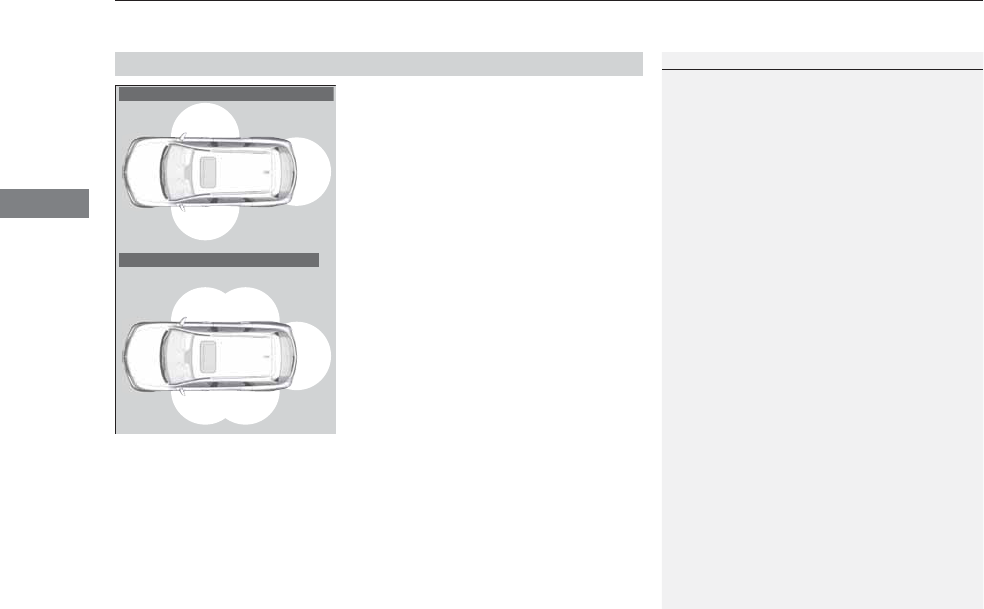
uuLocking and Unlocking the DoorsuLocking/Unlocking the Doors from the Outside
118
Controls
When you carry the keyless access remote,
you can lock/unlock the doors and the
tailgate.
You can lock/unlock the doors within a radius
of about 32 inches (80 cm) of the outside door
handle. You can open the tailgate within
about 32 inches (80 cm) radius from the
tailgate outer handle.
■Using the Keyless Access System
1Using the Remote Transmitter
If the distance at which the remote transmitter works
varies, the battery is probably low.
If the LED does not come on when you press a
button, the battery is dead.
2Replacing the Button Battery P. 427
You can customize the door lock mode and keyless
lock acknowledgement setting.
2Customized Features P. 104, 248
Models without rear door touch sensor
Models with rear door touch sensor
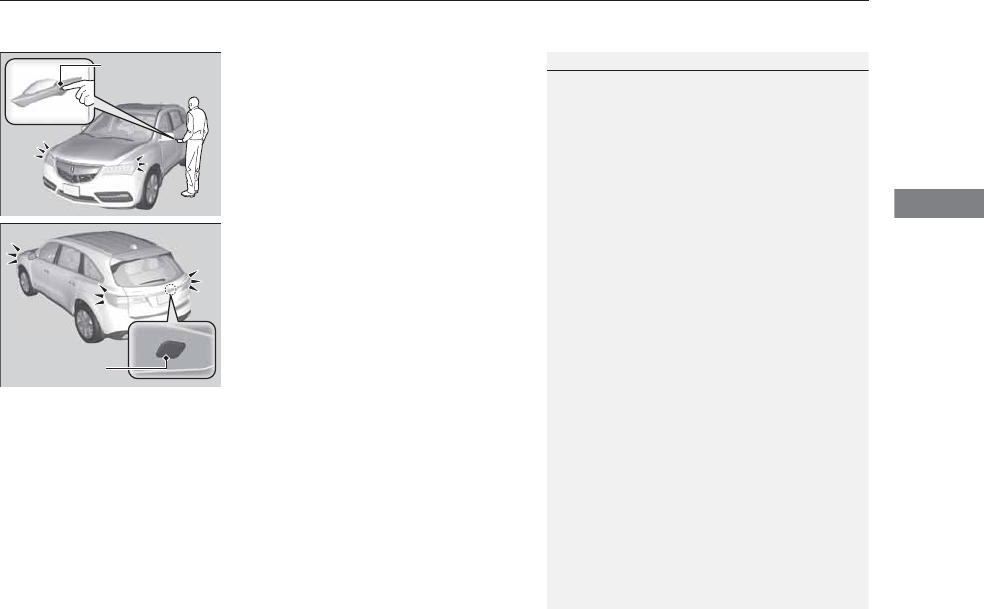
Continued 119
uuLocking and Unlocking the DoorsuLocking/Unlocking the Doors from the Outside
Controls
■Locking the doors and tailgate
Press the door lock button on a front door,
rear doors* or the tailgate.
uSome exterior lights flash; the beeper
sounds; all the doors and tailgate lock;
and the security system sets.
1Using the Keyless Access System
•Do not leave the keyless access remote in the
vehicle when you get out. Carry it with you.
•Even if you are not carrying the keyless access
remote, you can lock/unlock the doors and unlock
the tailgate while someone else with the remote is
within range.
•The door may be unlocked if the door handle is
covered with water in heavy rain or in a car wash if
the keyless access remote is within range.
•If you grip a door handle wearing gloves, the door
sensor may be slow to respond or may not respond
by unlocking the doors.
•The door may not open if you pull it immediately
after gripping the door handle. Grip the handle
again and confirm that the door is unlocked before
pulling the handle.
•Even within the 32 inches (80 cm) radius, you may
not be able to lock/unlock the doors with the
keyless access remote if it is above or below the
outside handle.
•The keyless access remote may not operate if it is
too close to the door and door glass.
Door Lock Button
Lock Button
* Not available on all models

uuLocking and Unlocking the DoorsuLocking/Unlocking the Doors from the Outside
120
Controls
■Unlocking the doors and tailgate
Grab the driver’s door handle:
uThe driver’s door unlocks.
uSome exterior lights flash twice and the
beeper sounds twice.
Grab the front passenger’s or rear* door
handle:
uAll the doors unlock.
uSome exterior lights flash twice and the
beeper sounds twice.
Press and hold the tailgate outer handle:
uAll doors and the tailgate unlock and
open.
uSome exterior lights flash twice and the
beeper sounds twice.
2Opening/Closing the Tailgate Using the
Tailgate Outer Handle P. 129
1Using the Keyless Access System
When you go into the keyless access system working
range with all the doors locked, the LED puddle lights
come on for 30 seconds.
The lights do not come on if you have previously
stayed within the range for more than two minutes,
or the doors have been locked for a few days.
The feature activates again after you drive the
vehicle, then lock the doors.
If you do not open a door within 30 seconds of
unlocking the vehicle, the doors will automatically
relock.
The light flash, beeper, and unlock settings can be
customized using the audio/information screen or
multi-information display (MID).
2Customized Features P. 104, 248
You can also unlock and open with the power
tailgate.
2Opening/Closing the Tailgate Using the
Tailgate Outer Handle P. 129
Models with navigation system
Tailgate Outer
Handle
* Not available on all models
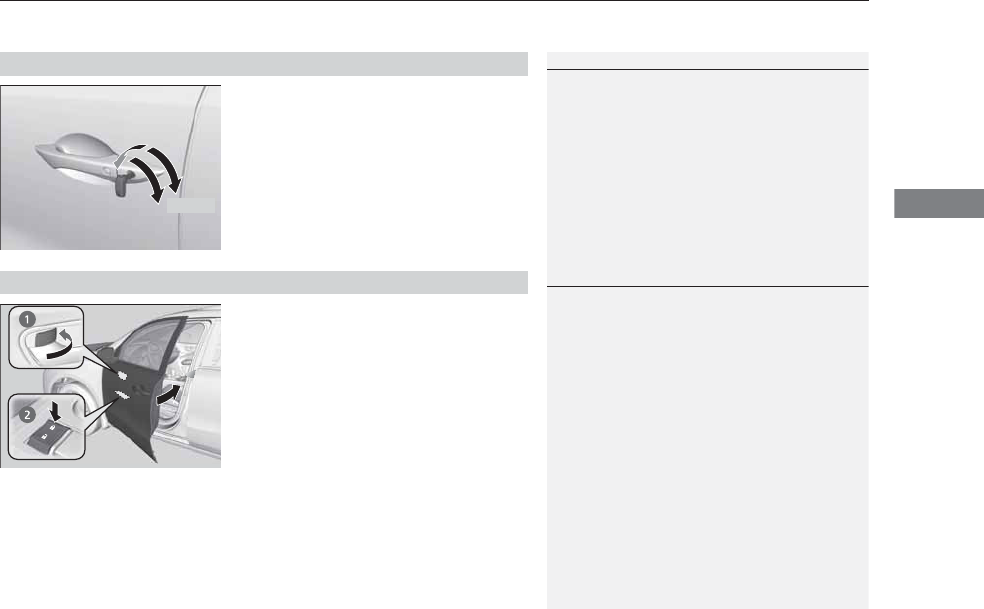
Continued 121
uuLocking and Unlocking the DoorsuLocking/Unlocking the Doors from the Outside
Controls
Fully insert the key and turn it.
■Locking the front doors
Push the lock tab forward a or push the
master door lock switch in the lock direction
b, and close the door.
■Locking the rear doors
Push the lock tab forward and close the door.
■Lockout prevention system
The doors and tailgate cannot be locked when the keyless access remote is inside
the vehicle.
■Locking/Unlocking the Doors Using a Key
1Locking/Unlocking the Doors Using a Key
When you lock the driver’s door with a key, all the
other doors and tailgate lock at the same time. When
unlocking, the driver’s door unlocks first. Turn the
key a second time within a few seconds to unlock the
remaining doors and the tailgate.
You can customize the door unlock mode setting.
2Customized Features P. 104, 248
Lock
Unlock
■Locking a Door Without Using a Key
1Locking a Door Without Using a Key
When you lock the driver’s door, all the other doors
and tailgate lock at the same time.
Make sure you have the key in your hand before
locking the door to prevent it from being locked in
the vehicle.
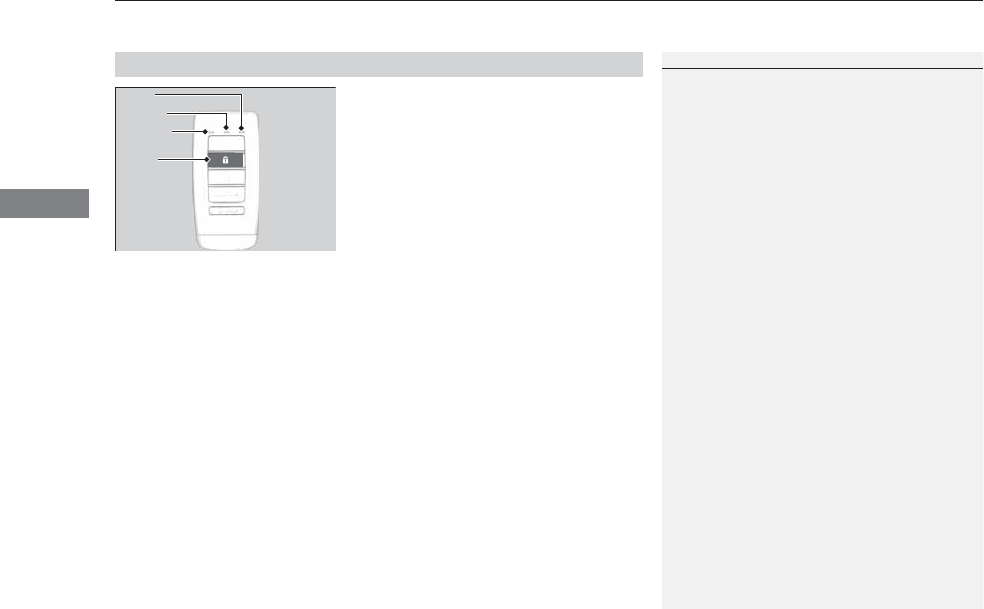
uuLocking and Unlocking the DoorsuLocking/Unlocking the Doors from the Outside
122
Controls
You can remotely check if your vehicle’s doors
are all locked or any are unlocked from
distance up to 328 feet (100 meters), using
the keyless access remote.
Press the lock button, the Amber (LEFT) LED blinks once. Then after three seconds
one of the following feedback will come:
•Green (center) comes on: Acknowledges that the doors are locked.
•Red (right) comes on: Acknowledges that doors are not locked, or any door is not
completely closed.
•Red (right) blinks three times: The remote does not receive the door lock status
from the vehicle.
■Checking Door Lock Status*
1Checking Door Lock Status*
Operate the remote in an open space. If there are
buildings or other obstacles between your vehicle
and the remote, the remote may not work even
within the operable range. However, the range of
unlock, all doors, and panic functions are the same as
the standard keyless access remote.
2Using the Remote Transmitter P. 117
When checking the door lock status, you can also
start or stop the engine.
2Remote Engine Start with Vehicle
Feedback* P. 324
Red
Green
Amber
Lock
Button
* Not available on all models
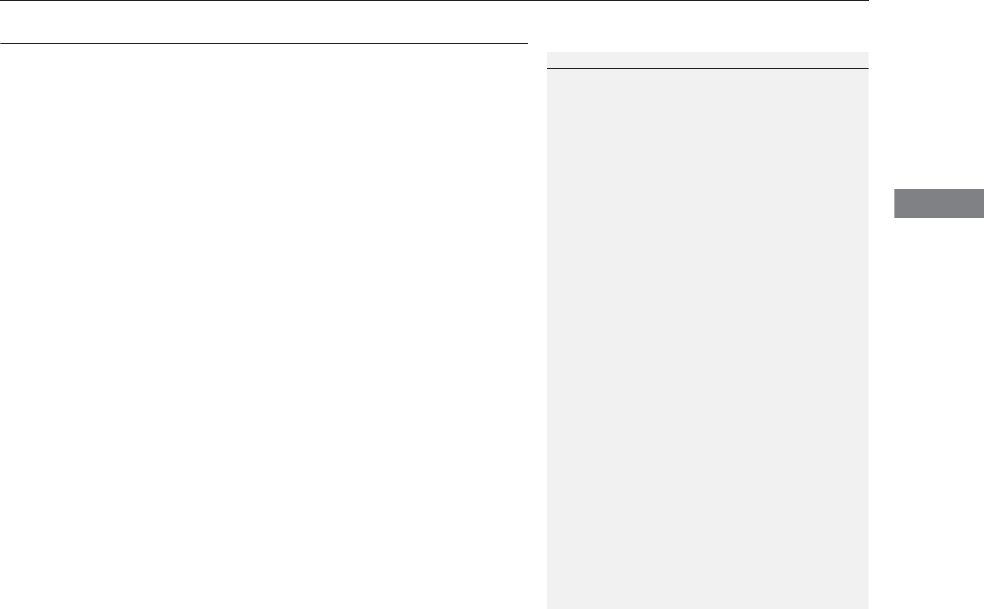
123
uuLocking and Unlocking the DoorsuLow Keyless Access Remote Signal Strength
Controls
Low Keyless Access Remote Signal Strength
The vehicle transmits radio waves to locate the keyless access remote when locking/
unlocking the doors and tailgate, or to start the engine.
In the following cases, locking/unlocking the doors and tailgate, or starting the
engine may be inhibited or operation may be unstable:
•Strong radio waves are being transmitted by nearby equipment.
•You are carrying the keyless access remote together with telecommunications
equipment, laptop computers, cell phones, or wireless devices.
•A metallic object is touching or covering the keyless access remote.
1Low Keyless Access Remote Signal Strength
Communication between the keyless access remote
and the vehicle consumes the keyless access remote’s
battery.
The keyless access remote battery lasts about two
years. This changes by how often you use the remote.
The battery is consumed whenever the keyless access
remote is receiving strong radio waves. Avoid placing
it near electrical appliances such as televisions and
personal computers.
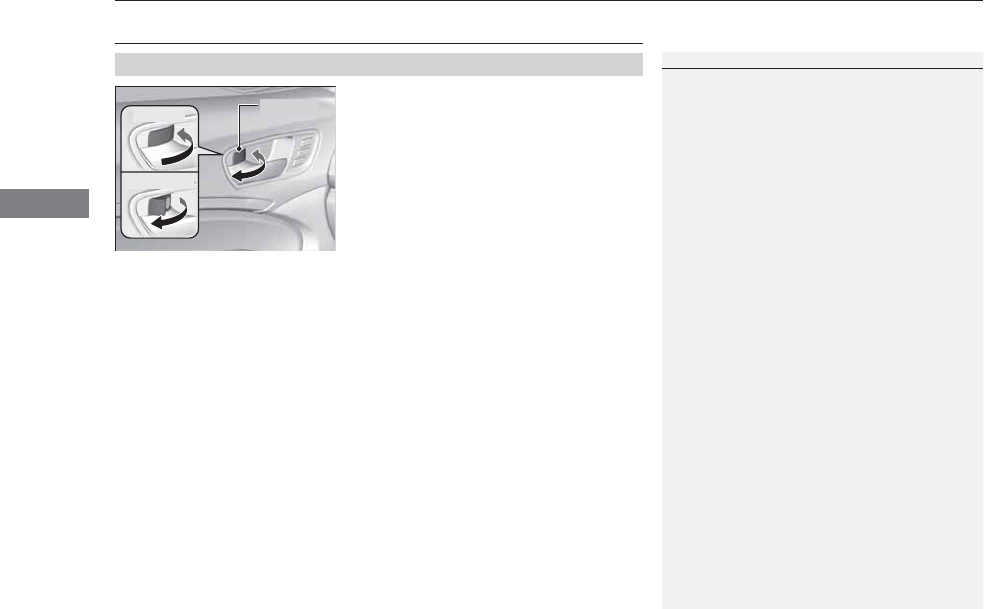
124
uuLocking and Unlocking the DoorsuLocking/Unlocking the Doors from the Inside
Controls
Locking/Unlocking the Doors from the Inside
■Locking a door
Push the lock tab forward.
■Unlocking a door
Pull the lock tab rearward.
■Using the Lock Tab
1Using the Lock Tab
When you lock the door using the lock tab on the
driver’s door, all the other doors and tailgate lock at
the same time.
When you unlock the door using the lock tab on the
driver’s door, only the driver’s door will unlock.
To Unlock
Lock Tab
To Lock
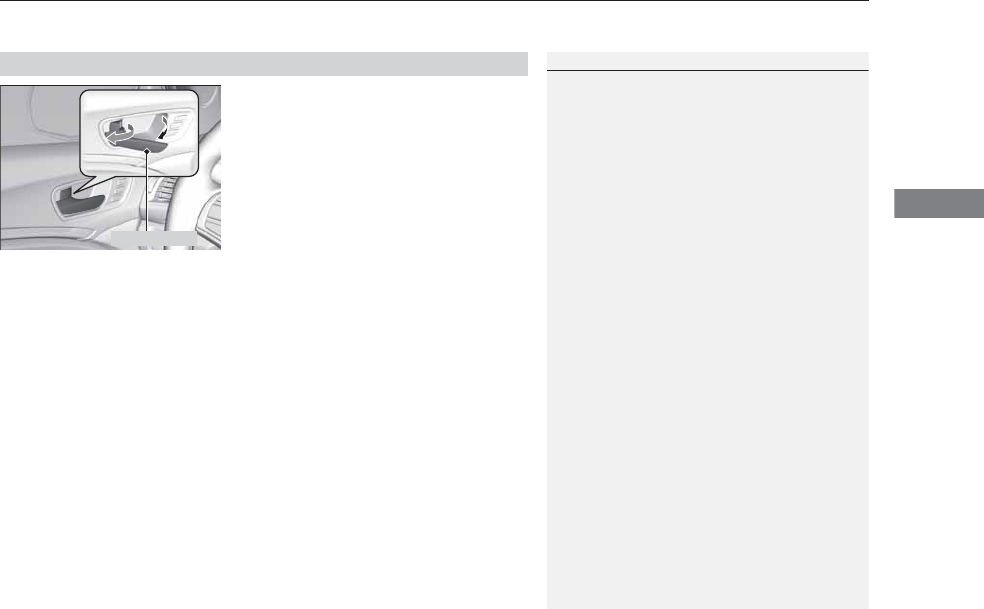
Continued 125
uuLocking and Unlocking the DoorsuLocking/Unlocking the Doors from the Inside
Controls
Pull the front door inner handle.
uThe door unlocks and opens in one
motion.
Unlocking and opening the driver’s door from the inner handle unlocks all the other
doors.
To avoid all the doors to be unlocked, use the lock tab on the driver’s door to unlock,
then lock again before opening the door.
uThis setting works for one time only. If you do not want all the doors to be
unlocked all the time, customize the Auto Door Unlock setting to Off using
the MID or audio/information screen.
■Unlocking Using the Front Door Inner Handle
1Unlocking Using the Front Door Inner Handle
The front door inner handles are designed to allow
front seat occupants to open the door in one motion.
However this feature requires that front seat
occupants never pull a front door inner handle while
the vehicle is in motion.
Children should always ride in a rear seat where
childproof door locks are provided.
2Childproof Door Locks P. 126
Inner Handle
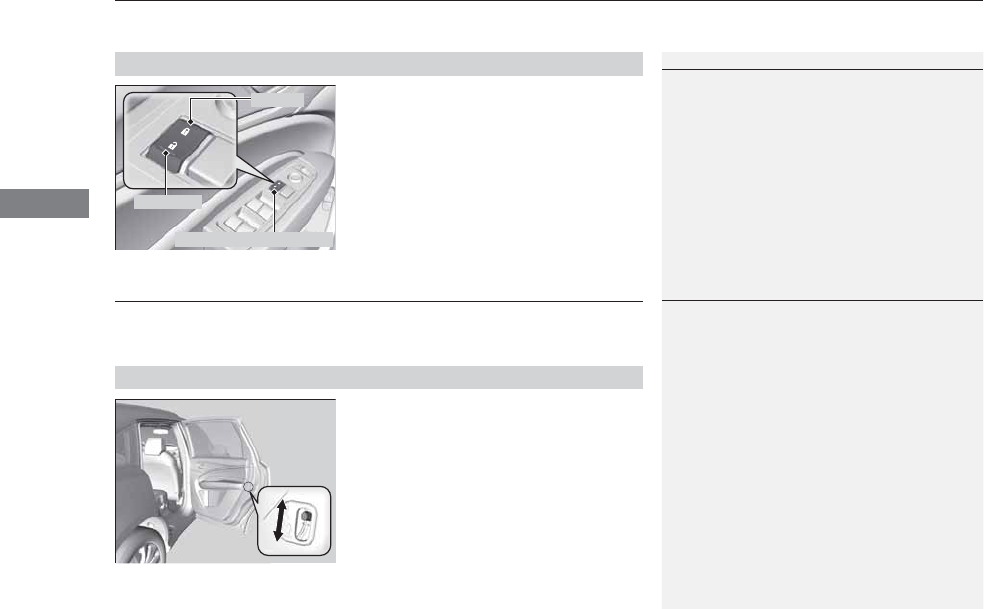
uuLocking and Unlocking the DoorsuChildproof Door Locks
126
Controls
Press the master door lock switch in as shown
to lock or unlock all doors and the tailgate.
Childproof Door Locks
The childproof door locks prevent the rear doors from being opened from the inside
regardless of the position of the lock tab.
Slide the lever in the rear door to the lock
position, and close the door.
■When opening the door
Open the door using the outside door handle.
■Using the Master Door Lock Switch
1Using the Master Door Lock Switch
When you lock/unlock either front door using the
master door lock switch, all the other doors and
tailgate lock/unlock at the same time.
To Unlock
Master Door Lock Switch
To Lock
■Setting the Childproof Door Locks
1Childproof Door Locks
To open the door from the inside when the
childproof door lock is on, put the lock tab in the
unlock position, lower the rear window, put your
hand out of the window, and pull the outside door
handle.
Lock
Unlock
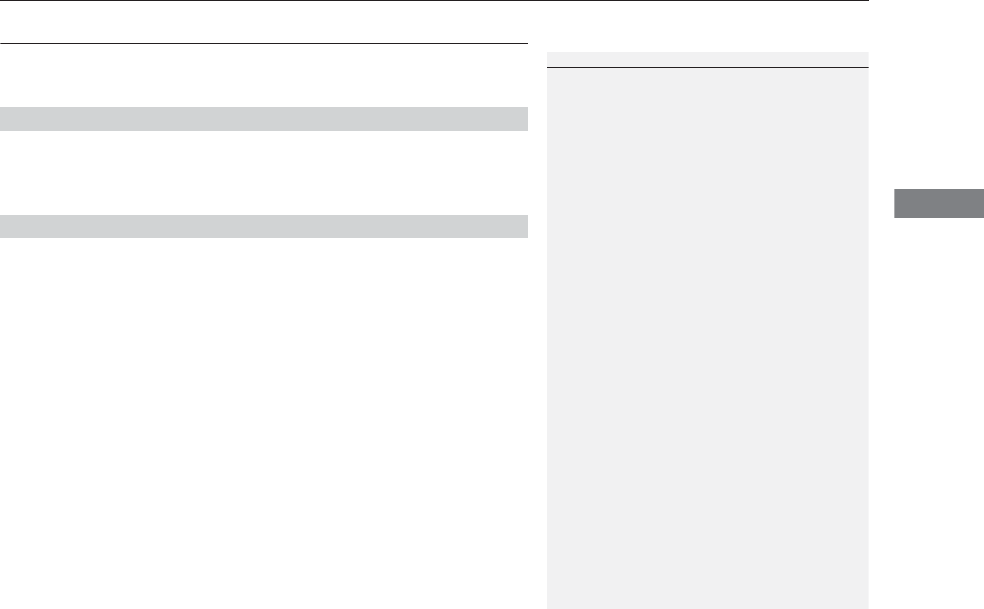
127
uuLocking and Unlocking the DoorsuAuto Door Locking/Unlocking
Controls
Auto Door Locking/Unlocking
Your vehicle locks all doors and unlocks all doors or the driver’s door automatically
when a certain condition is met.
■Drive lock mode
All doors and tailgate lock when the vehicle’s speed reaches about 10 mph (15
km/h).
■Driver’s door open mode
All doors unlock when the driver’s door is opened.
■Auto Door Locking
■Auto Door Unlocking
1Auto Door Locking/Unlocking
You can turn off or change to another auto door
locking/unlocking setting using the audio/
information screen or MID.
2Customized Features P. 104, 248
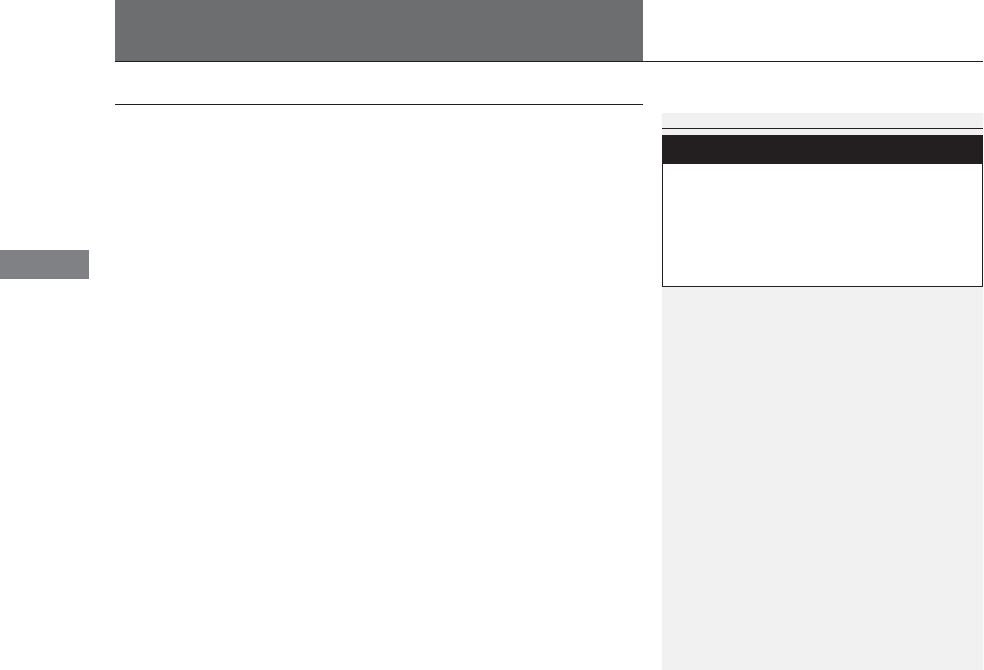
128
Controls
Opening and Closing the Tailgate
Precautions for Opening/Closing the Tailgate
Always make sure individuals and objects are clear of the tailgate before opening or
closing it.
■Opening the tailgate
•Open the tailgate all the way.
uIf it is not fully opened, the tailgate may come down accidentally by its own
weight.
•Be careful when it is windy. The wind may cause the tailgate to close.
■Closing the tailgate
Keep the tailgate closed while driving to:
uAvoid possible damage.
uPrevent exhaust gas from leaking into the vehicle.
2Carbon Monoxide Gas P. 66
1Precautions for Opening/Closing the Tailgate
Be careful not to hit your head on the tailgate or to
put your hands between the tailgate and the cargo
area when closing the tailgate.
When operating the power tailgate, make sure there
is enough space around your vehicle. People near the
tailgate may be seriously hurt if the tailgate hits or
closes on their heads. Be especially cautious if
children are around.
When you are storing or picking up luggage from the
cargo area while the engine is idling, do not stand in
front of the exhaust pipe. You may get burned.
Do not allow any passenger in the cargo space. They
may get hurt during hard braking, a sudden
acceleration, or a crash.
3
WARNING
Closing a power tailgate while anyone is in
the path of the tailgate can cause serious
injury.
Make sure everyone is clear before closing
the power tailgate.
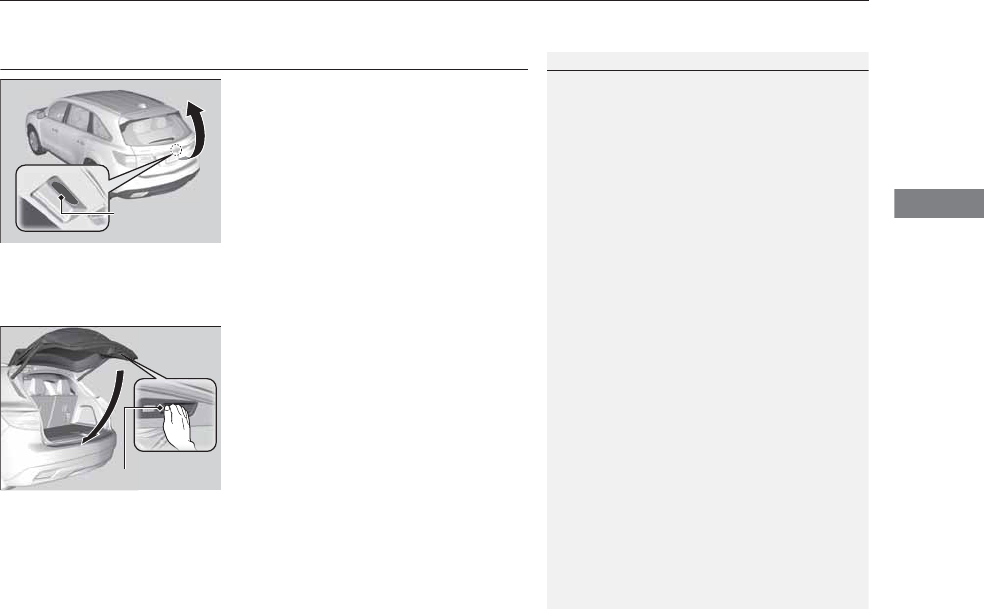
129
uuOpening and Closing the TailgateuOpening/Closing the Tailgate Using the Tailgate Outer Handle
Controls
Opening/Closing the Tailgate Using the Tailgate
Outer Handle
When all the doors are unlocked, the tailgate
is unlocked. Press the tailgate outer handle for
more than one second, and wait until you
hear three beeps before you lift open the
tailgate.
uReleasing the outer handle within one
second with one beep enables the power
tailgate operations.
2Power Tailgate Outer Handle P. 132
Even if the tailgate is locked, you can open the
tailgate if you carry the keyless access remote.
To manually close the tailgate, grab the inner
handle, pull the tailgate down, and push it
closed from outside.
1Opening/Closing the Tailgate Using the Tailgate Outer Handle
Do not leave the keyless access remote inside the
cargo area and close the tailgate. The beeper sounds
and the tailgate cannot be closed.
Even if you are not carrying the keyless access
remote, you can lock/unlock the doors while
someone else with the remote is within range.
Tailgate Outer
Handle
Inner Handle

130
uuOpening and Closing the TailgateuOpening/Closing the Power Tailgate
Controls
Opening/Closing the Power Tailgate
The power tailgate can be operated by pressing the power tailgate button on the
remote transmitter or driver's door, or pressing the outer handle or button on the
tailgate.
■The power tailgate can be opened when:
•The tailgate is fully closed.
•The shift lever is in (P.
•Press and hold the tailgate button on the remote transmitter for about one
second when the power mode is in VEHICLE OFF (LOCK).
uIf you have changed the Keyless Open Mode setting to When Unlocked,
you need to unlock the tailgate before you press the tailgate button to open it.
2Customized Features P. 104
■The power tailgate can be closed when:
•The tailgate is fully open.
•The shift lever is in (P.
•Press and hold the tailgate button on the remote transmitter for about one
second when the power mode is in VEHICLE OFF (LOCK).
1Opening/Closing the Power Tailgate
The power tailgate may not open or close under the
following conditions:
•The vehicle is parked on a steep hill.
•The vehicle is swayed in a strong wind.
•The tailgate or the roof is covered with snow or ice.
If you close the power tailgate when all the doors are
locked, the power tailgate locks automatically.
If you replace the battery or the power tailgate fuse
while the tailgate is open, the power tailgate may be
disabled. The power tailgate resumes once you
manually close the tailgate.
Installing aftermarket components other than Acura
genuine accessories on the power tailgate may
prevent it from fully opening or closing.
Make sure the power tailgate is fully open before you
get your luggage in and out.
Make sure the power tailgate is fully closed before
you start the vehicle.
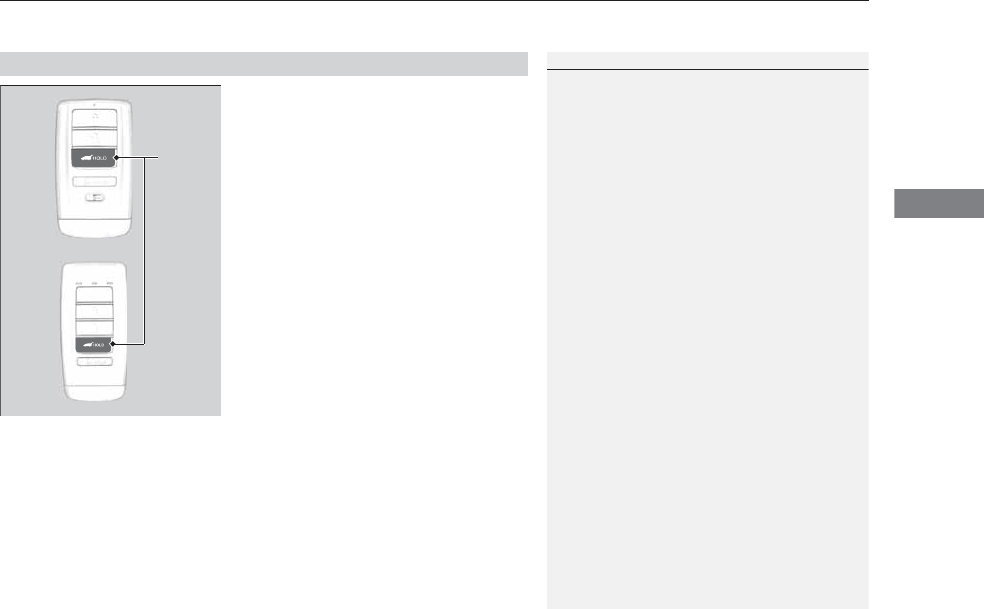
Continued 131
uuOpening and Closing the TailgateuOpening/Closing the Power Tailgate
Controls
Press the power tailgate button for more than
one second to operate when the power mode
is in VEHICLE OFF (LOCK).
To reverse direction while the power tailgate is
in operation, press the button again. The
beeper sounds three times and the tailgate
reverses direction.
■Customizing when to open the tailgate
Anytime: The power tailgate unlocks and opens at the same time. This is the
default setting.
When Unlocked: The tailgate opens when all doors are unlocked.
2Customized Features P. 104, 248
■Remote Transmitter
1Opening/Closing the Power Tailgate
If the power tailgate meets resistance while opening
or closing, the auto reverse feature reverses the
direction. The beeper sounds three times.
The auto reverse function stops sensing when the
tailgate is almost closed to make sure that it fully
closes.
Do not touch the sensors located on both sides of the
tailgate. The power tailgate does not close if you
touch either sensor when you are trying to close the
tailgate.
Be careful not to scratch the sensors with a sharp
object. If scratched, they can be damaged, and the
power tailgate closing feature malfunctions.
Power
Tailgate
Button
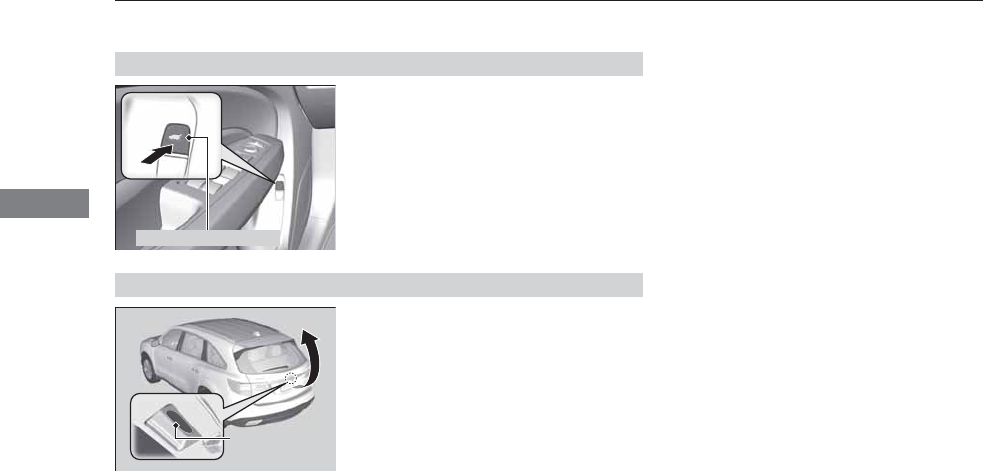
132
uuOpening and Closing the TailgateuOpening/Closing the Power Tailgate
Controls
To open or close the power tailgate, press the
power tailgate button for about one second.
The beeper sounds and some exterior lights
flash.
To reverse direction while the power tailgate is
in operation, press the button again. The
beeper sounds three times and the tailgate
reverses direction.
To open the power tailgate, press the outer
handle for one second. The beeper sounds
and some exterior lights flash.
■Power Tailgate Button
Power Tailgate Button
■Power Tailgate Outer Handle
Power Tailgate
Outer Handle
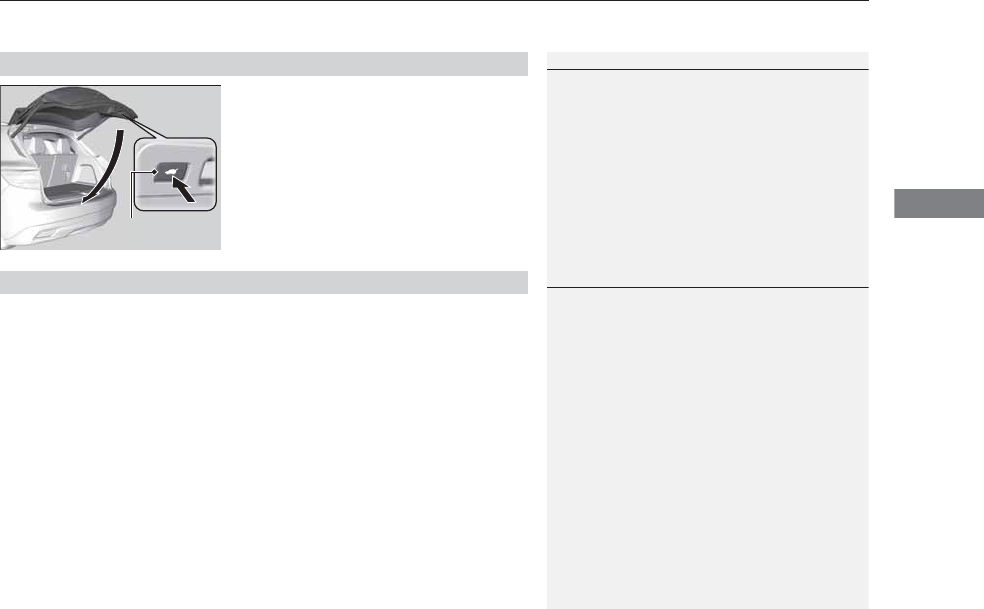
Continued 133
uuOpening and Closing the TailgateuOpening/Closing the Power Tailgate
Controls
Press the button on the tailgate to close the
power tailgate.
If you press the button again while the power
tailgate is closing, it reverses direction.
If you manually close the power tailgate, it latches automatically.
■Power Tailgate Close Button
1Power Tailgate Close Button
If you press the power tailgate close button while the
tailgate is automatically opening, the power tailgate
operation reverses direction.
Power Tailgate
Close Button
■Auto-Closer
1Auto-Closer
The auto-closer feature does not activate if you press
the tailgate outer handle while the power tailgate is
closing.
Do not put any force on the tailgate while the power
tailgate is latching.
Keep your hands away from the tailgate when you
manually close the tailgate and let it latch
automatically. It is dangerous to put your hands
around the tailgate as it starts to latch itself.
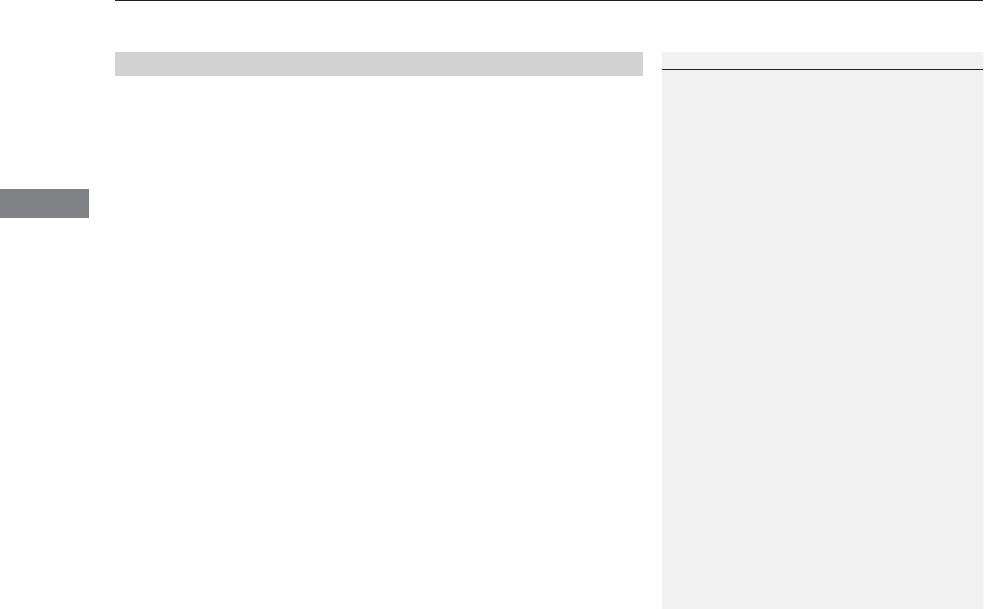
uuOpening and Closing the TailgateuOpening/Closing the Power Tailgate
134
Controls
Automatically lowers the power tailgate when there is a possibility that the fully
opened power tailgate can fall down by its own weight (for example, by snow on
the tailgate). The beeper sounds while the power tailgate lowers.
■Power Tailgate Fall Detection
1Power Tailgate Fall Detection
If you try to manually close the power tailgate
immediately after it fully opens, the power tailgate
fall detection may activate.
Once the power tailgate fall detection activates, wait
until the power tailgate fully closes. Keep away from
the power tailgate when it is in motion.
If the power tailgate fall detection constantly
activates, consult at a dealer.
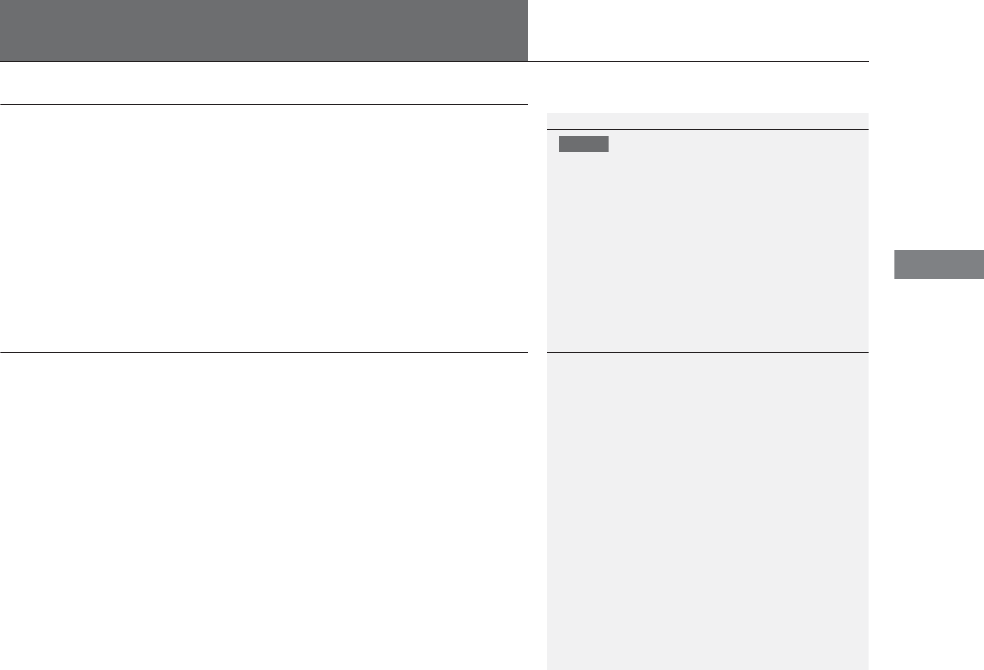
135
Continued
Controls
Security System
Immobilizer System
The immobilizer system prevents a key that has not been pre-registered from
starting the engine. Each key contains electronic transmitters that use electronic
signals to verify the key.
Pay attention to the following when pressing the ENGINE START/STOP button:
•Do not allow objects that emit strong radio waves near the ENGINE START/
STOP button.
•Make sure the key is not covered by or touching a metal object.
•Do not bring a key from another vehicle’s immobilizer system with the keyless
access remote.
Security System Alarm
The security system alarm activates when the tailgate, hood, or doors are opened
without the key, remote transmitter or keyless access system.
■When the security system alarm activates
The horn sounds intermittently, and all of the exterior lights flash.
■To deactivate the security system alarm
Unlock the vehicle using the key, remote transmitter, or keyless access system. The
system, along with the horn and flashing lights, is deactivated.
1Immobilizer System
NOTICE
Leaving the keyless access remote in the vehicle can
result in theft or accidental movement of the vehicle.
Always take the key with you whenever you leave the
vehicle unattended.
Do not alter the system or add other devices to it.
Doing so may damage the system and make your
vehicle inoperable.
1Security System Alarm
The security alarm continues for a maximum of two
minutes until the security system alarm deactivates.
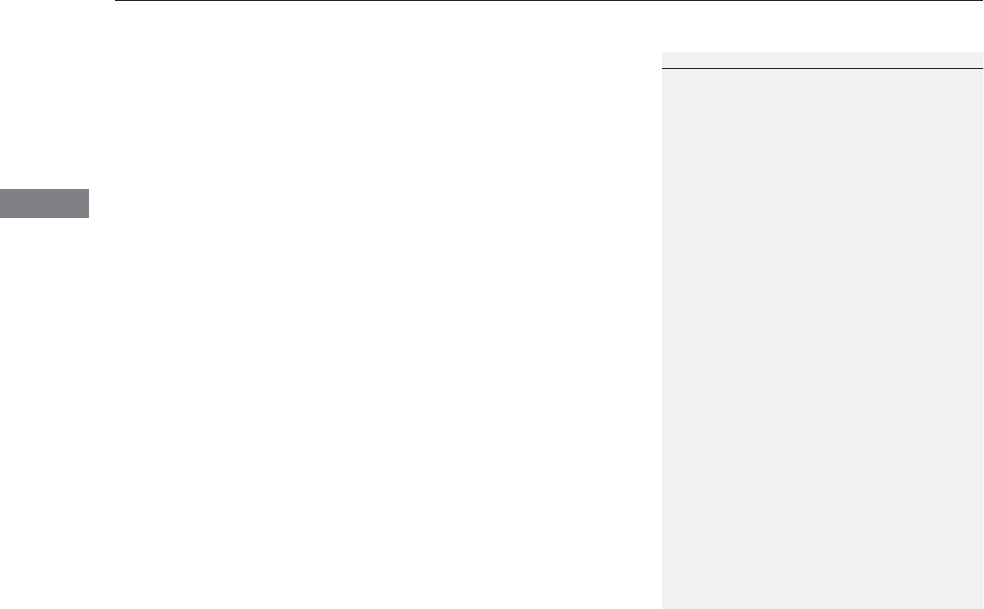
uuSecurity SystemuSecurity System Alarm
136
Controls
■Setting the security system alarm
The security system alarm automatically sets when the following conditions have
been met:
•The power mode is set to VEHICLE OFF (LOCK).
•The hood is closed.
•All doors and the tailgate are locked from outside with the key, remote
transmitter, or keyless access system.
■When the security system alarm sets
The security system alarm indicator in the instrument panel blinks. When the
blinking interval changes after about 15 seconds, the security system alarm is set.
■To cancel the security system alarm
The security system alarm is canceled when the vehicle is unlocked using the key,
remote transmitter, keyless access system, or the power mode is set to ON. The
security system alarm indicator goes off at the same time.
1Security System Alarm
Do not set the security system alarm when someone
is in the vehicle or a window is open. The system can
accidentally activate when unlocking the door with
the lock tab.
If the battery goes dead after you have set the
security system alarm, the security alarm may go off
once the battery is recharged or replaced.
If this occurs, deactivate the security system alarm by
unlocking a door using the key, remote transmitter,
or keyless access system.
Do not attempt to alter this system or add another
device to it.
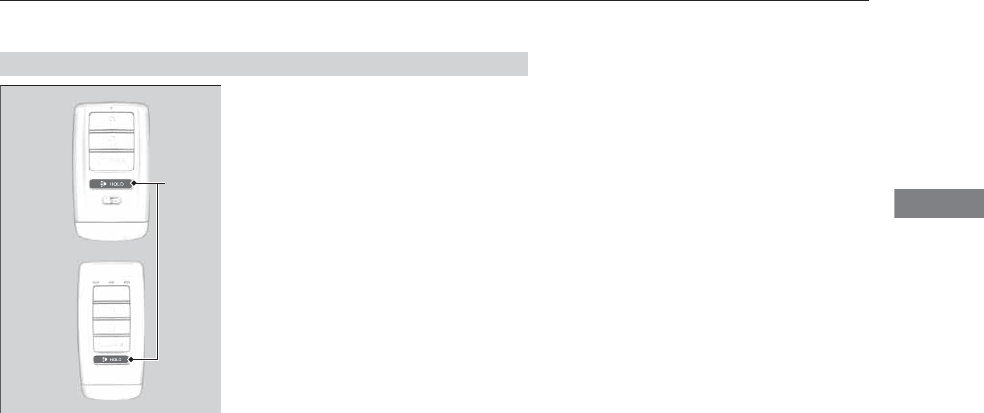
137
uuSecurity SystemuSecurity System Alarm
Controls
■The panic button on the remote
transmitter
If you press the panic button for
approximately one second, the following will
occur for about 30 seconds:
•The horn sounds.
•Some exterior lights flash.
■Canceling panic mode
Press any button on the remote transmitter, or set the power mode to ON.
■Panic Mode
Panic
Button
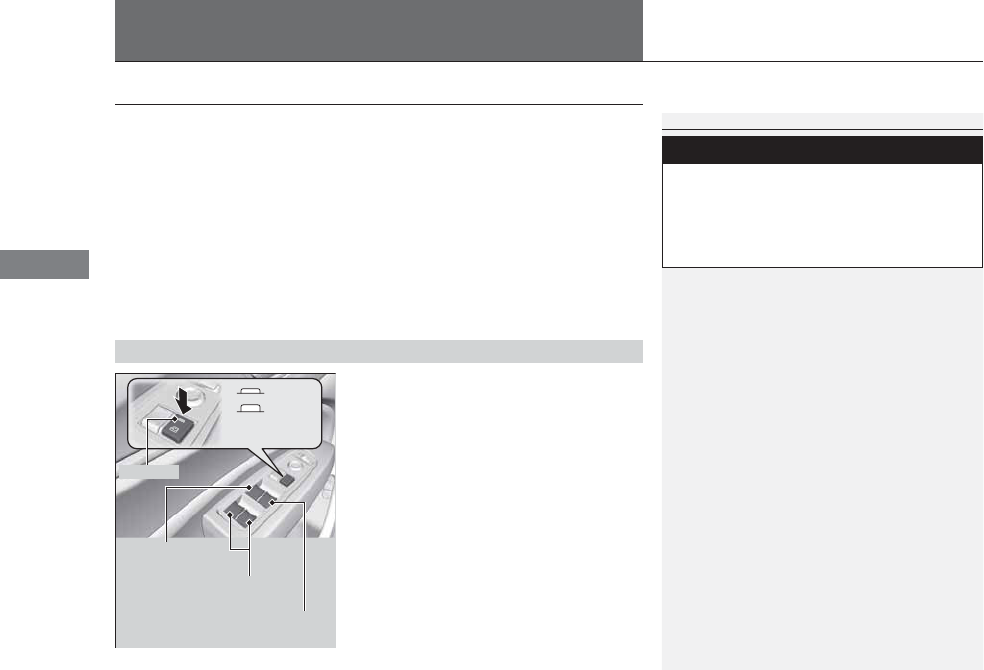
138
Controls
Opening and Closing the Windows
Opening/Closing the Power Windows
The power windows can be opened and closed when the power mode is in ON,
using the switches on the doors. The driver’s side switches can be used to open and
close all of the windows.
The power window lock button on the driver’s side must be switched off (not
pushed in, indicator off) to open and close the windows from anywhere other than
the driver’s seat.
When the power window lock button is pushed in, the indicator comes on and you
can only operate the driver’s window. Turn the power window lock button on when
children are in the vehicle.
■Automatic operation
To open: Push the switch down firmly.
To close: Pull the switch up firmly.
The window opens or closes completely. To
stop the window at any time, push or pull the
switch briefly.
■Manual operation
To open: Push the switch down lightly, and
hold it until the desired position is reached.
To close: Pull the switch up lightly, and hold it
until the desired position is reached.
■Opening/Closing Windows with Auto-Open/Close Function
1Opening/Closing the Power Windows
The power windows can be operated for up to 10
minutes after you set the power mode to VEHICLE
OFF (LOCK).
Opening either front door cancels this function.
Auto Reverse
If a power window senses resistance when closing
automatically, it stops closing and reverse direction.
The driver’s window auto reverse function is disabled
when you continuously pull up the switch.
The auto reverse function stops sensing when the
window is almost closed to ensure that it fully closes.
3
WARNING
Closing a power window on someone’s
hands or fingers can cause serious injury.
Make sure your passengers are away from
the windows before closing them.
ON
OFF
Power Window
Lock Button
Rear Passenger’s
Window Switches
Front Passenger’s
Window Switch
Driver’s Window
Switch
Indicator
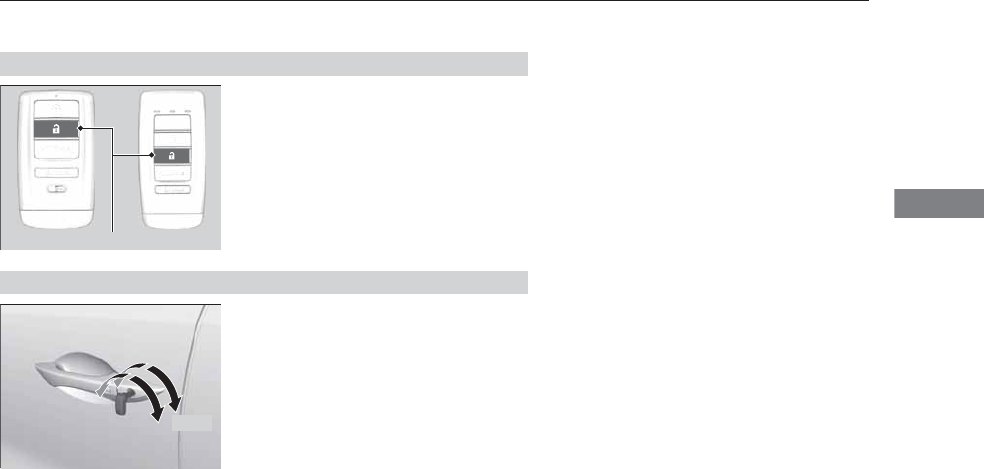
139
uuOpening and Closing the WindowsuOpening/Closing the Power Windows
Controls
To open: Press the unlock button twice
within 10 seconds and hold it down the
second time. If the windows stop midway,
repeat the procedure.
To open: Unlock the driver’s door with the
key. Within 10 seconds of returning the key to
the central position, turn the key in the unlock
direction and hold it there.
To close: Lock the driver’s door with the key.
Within 10 seconds of returning the key to the
central position, turn the key in the lock
direction and hold it there.
Release the key to stop the windows/
moonroof at the desired position. If you want
further adjustment, repeat the same
operation.
■Opening Windows and the Moonroof with the Remote
Unlock Button
■Opening/Closing Windows and the Moonroof with the Key
Close Open
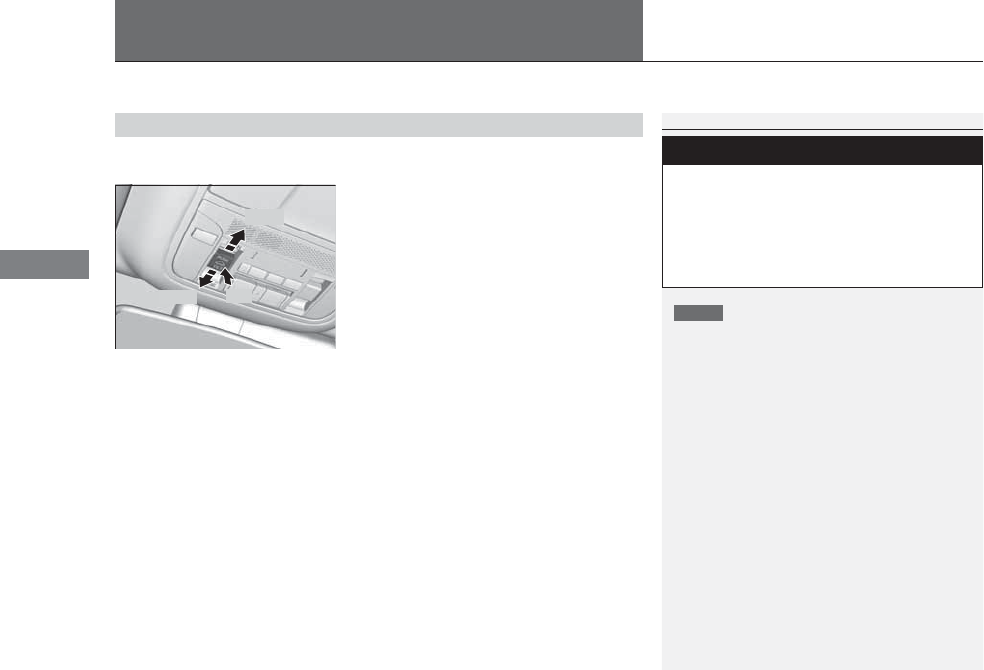
140
Controls
Opening and Closing the Moonroof
You can only operate the moonroof when the power mode is in ON. Use the switch
in the front of the ceiling to open and close the moonroof.
■Automatic operation
To open: Pull the switch back firmly.
To close: Push the switch forward firmly.
The moonroof will automatically open or close
all the way. To stop the moonroof midway,
touch the switch briefly.
■Manual operation
To open: Pull the switch back lightly, and
hold it until the desired position is reached.
To close: Push the switch forward lightly, and
hold it until the desired position is reached.
■Tilting the moonroof up
To tilt: Push on the center of the moonroof
switch.
To close: Push the switch forward firmly, then
release.
■Opening/Closing the Moonroof
1Opening/Closing the Moonroof
NOTICE
Opening the moonroof in below freezing
temperature or when it is covered with snow or ice
can damage the moonroof panel or motor.
The power moonroof can be operated for up to 10
minutes after you set the power mode to VEHICLE
OFF (LOCK).
Opening either front door cancels this function.
When resistance is detected, the auto reverse
function causes the moonroof to change directions,
then stop. Auto reverse stops sensing when the
moonroof is almost closed to ensure that it fully
closes.
3
WARNING
Opening or closing the moonroof on
someone’s hands or fingers can cause
serious injury.
Make sure all hands and fingers are clear of
the moonroof before opening or closing it.
Open
Close Tilt
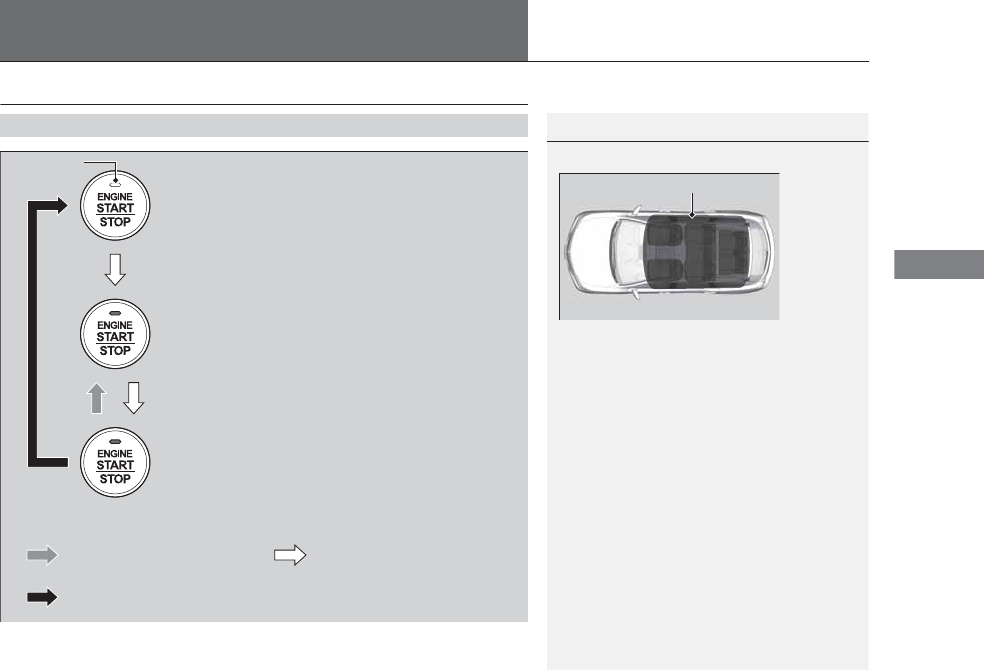
141
Continued
Controls
Operating the Switches Around the Steering Wheel
ENGINE START/STOP Button
■Changing the Power Mode
1ENGINE START/STOP Button
ENGINE START/STOP Button Operating Range
You can start the engine when the keyless access
remote is inside the vehicle.
The engine may also run if the keyless access remote
is close to the door or window, even if it is outside the
vehicle.
ON mode:
Indicator in the button is off, if the engine is running.
If the keyless access remote battery is weak, beeper
sounds and the To Start, Hold Remote Near Start
Button message appears on the MID.
2If the Keyless Access Remote Battery is
Weak P. 458
If the power mode does not change from VEHICLE
OFF to ACCESSORY, press the ENGINE START/STOP
button while moving the steering wheel left and
right. The steering wheel will unlock, allowing the
mode to change.
Operating Range
VEHICLE OFF (LOCK)
Indicator in the button is off.
The steering wheel is locked. The power to all electrical
components is turned off.
ACCESSORY
Indicator in the button is on.
Indicator in the button blinks (from ON to ACCESSORY).
Operate the audio system and other accessories in this
position.
ON
Indicator in the button is on.
All electrical components can be used.
Press the button.
Press the button without the
shift lever in (P.
Shift to (P, then press the button.
Indicator
Without pressing the brake pedal
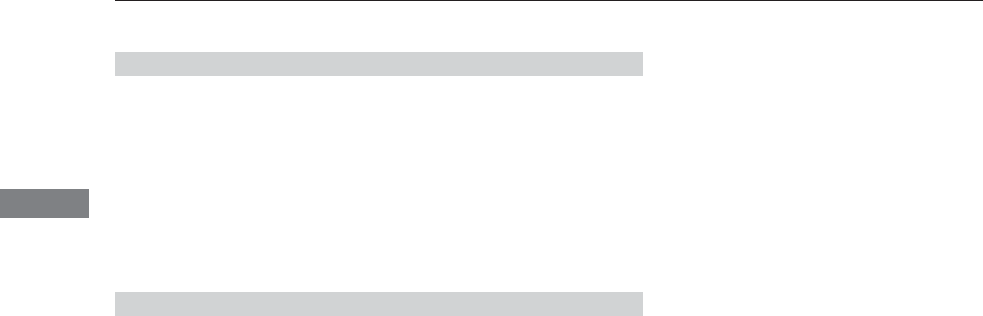
142
uuOperating the Switches Around the Steering WheeluENGINE START/STOP Button
Controls
If you leave the vehicle for 30 to 60 minutes with the shift lever in (P and the power
mode in ACCESSORY, the vehicle automatically goes into the mode similar to
VEHICLE OFF (LOCK) to avoid the battery drain.
When in this mode:
The steering wheel does not lock.
You cannot lock or unlock doors with the remote transmitter or the keyless access
system.
Press the ENGINE START/STOP button to switch the mode to VEHICLE OFF (LOCK).
If you open the driver’s door when the power mode is set to ACCESSORY, a warning
buzzer sounds.
■Automatic Power Off
■Power Mode Reminder
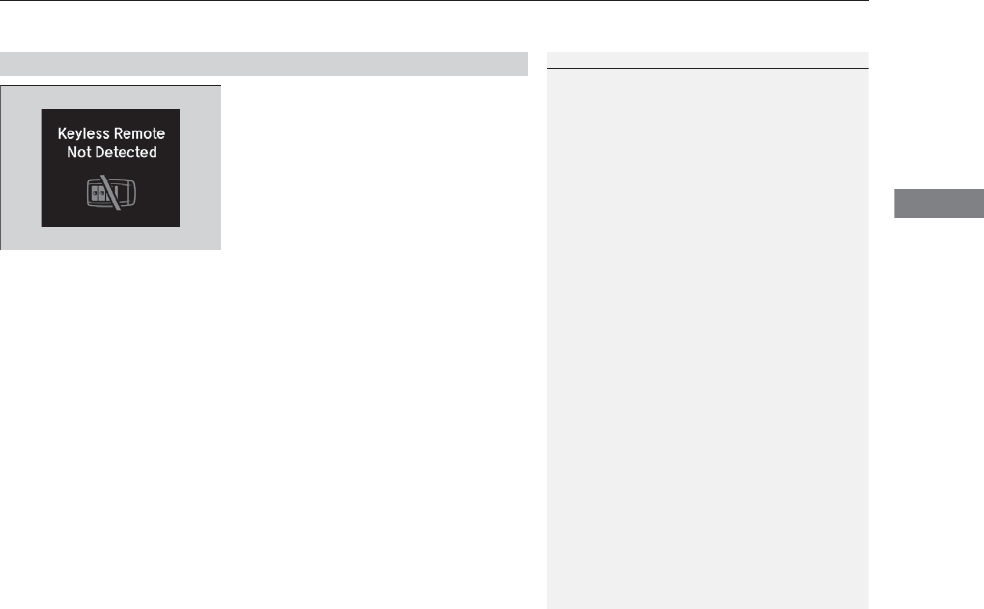
143
uuOperating the Switches Around the Steering Wheel uENGINE START/STOP Button
Controls
Warning buzzers may sound from inside or/
and outside the vehicle to remind you that the
keyless access remote is out of the vehicle. If
the buzzer continues even after the remote is
put back inside, place it within its operational
range.
■When the power mode is in ON
If the keyless access remote is taken out of the
vehicle, and the driver’s door is closed,
warning buzzers sound from both inside and
outside the vehicle. A warning message on
the MID notifies the driver inside that the
remote is out.
■When the power mode is in
ACCESSORY
If the keyless access remote is taken out of the
vehicle, and the driver’s door is closed, a
warning buzzer sounds from outside the
vehicle.
■Keyless Access Remote Reminder
1Keyless Access Remote Reminder
When the keyless access remote is within the
system’s operational range, and the driver’s door is
closed, the warning function cancels.
If the keyless access remote is taken out of the vehicle
after the engine has been started, you can no longer
change the ENGINE START/STOP button mode or
restart the engine. Always make sure if the remote is
in your vehicle when you operate the ENGINE
START/STOP button.
Removing the keyless access remote from the vehicle
through a window does not activate the warning
buzzer.
Do not put the keyless access remote on the
dashboard or in the glove box. It may cause the
warning buzzer to go off. Under some other
conditions that can prevent the vehicle from locating
the remote, the warning buzzer may also go off even
if the remote is within the system’s operational
range.
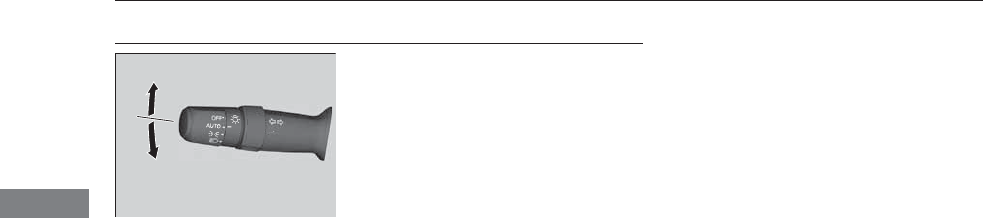
144
uuOperating the Switches Around the Steering WheeluTurn Signals
Controls
Turn Signals
The turn signals can be used when the power
mode is in ON.
■One-touch turn signal
When you lightly push up or down and release
the turn signal lever, the exterior turn signals
and turn signal indicator blink three times.
This feature can be used when signaling for a
lane change.
Right Turn
Left Turn
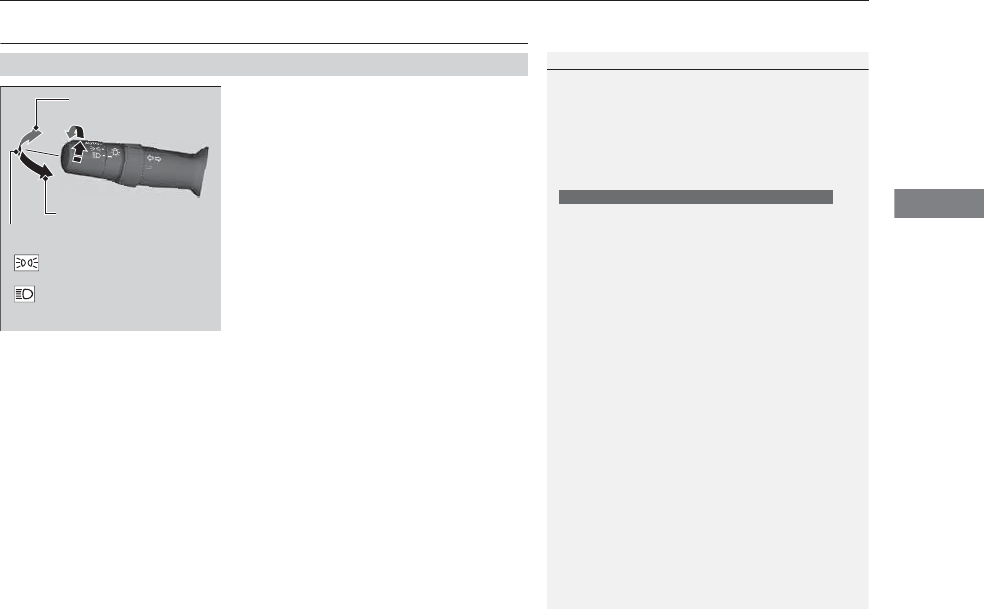
145
uuOperating the Switches Around the Steering WheeluLight Switches
Continued
Controls
Light Switches
Rotating the light switch turns the lights on
and off, regardless of the power mode
setting.
■High beams
Push the lever forward until you hear a click.
■Low beams
When in high beams, pull the lever back to
return to low beams.
■Flashing the high beams
Pull the lever back, and release it.
■Lights off
Turn the lever to OFF either when:
•The shift lever is in (P.
•The parking brake is applied.
To turn the lights on again, turn the lever to
OFF to cancel the lights off mode. Even if you
do not cancel the lights off mode, the lights
come on automatically when:
•The shift lever is moved out of (P and the
parking brake is released.
•The vehicle starts to move.
■Manual Operation
1Light Switches
If you leave the power mode in VEHICLE OFF (LOCK)
with the lights on, a light on reminder chime sounds
when you open the driver’s door.
Do not leave the lights on when the engine is off
because it will cause the battery to discharge.
Your vehicle is equipped with the automatic
headlight adjusting system that automatically adjusts
the vertical angle of the high/low beam headlights. If
you find a significant change in the vertical angle of
the headlights, there may be a problem with the
system. Have your vehicle checked by a dealer.
Canadian models with rear entertainment system
High Beams
Flashing the high beams
Low Beams
Turns on parking, side marker,
tail, and rear license plate lights
Turns on headlights, parking,
side marker, tail, and rear
license plate lights
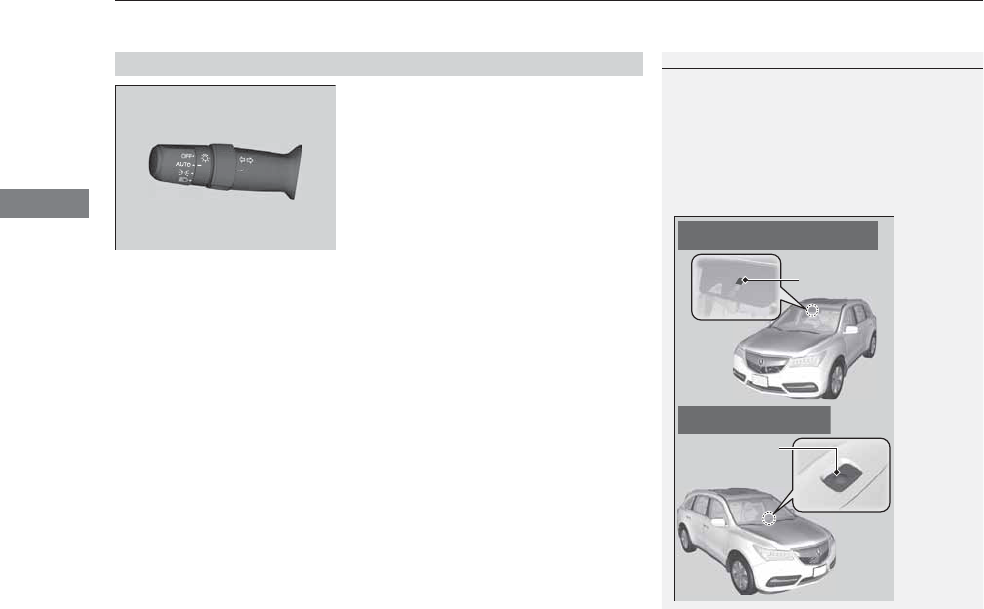
uuOperating the Switches Around the Steering WheeluLight Switches
146
Controls
Automatic lighting control can be used when
the power mode is in ON.
When the light switch is in AUTO, the
headlights and other exterior lights will switch
on and off automatically depending on the
ambient brightness.
uYou can change the auto light sensitivity
setting.
2Customized Features P. 104, 248
■Automatic Lighting Control
1Automatic Lighting Control
We recommend that you turn on the lights manually
when driving at night, in a dense fog, or in dark areas
such as long tunnels or parking facilities.
The light sensor is in the location shown below.
Do not cover this light sensor with anything;
otherwise, the automatic lighting system may not
work properly.
Light Sensor
Models with Automatic Intermittent
Wipers
Models without Automatic
Intermittent Wipers
Light Sensor
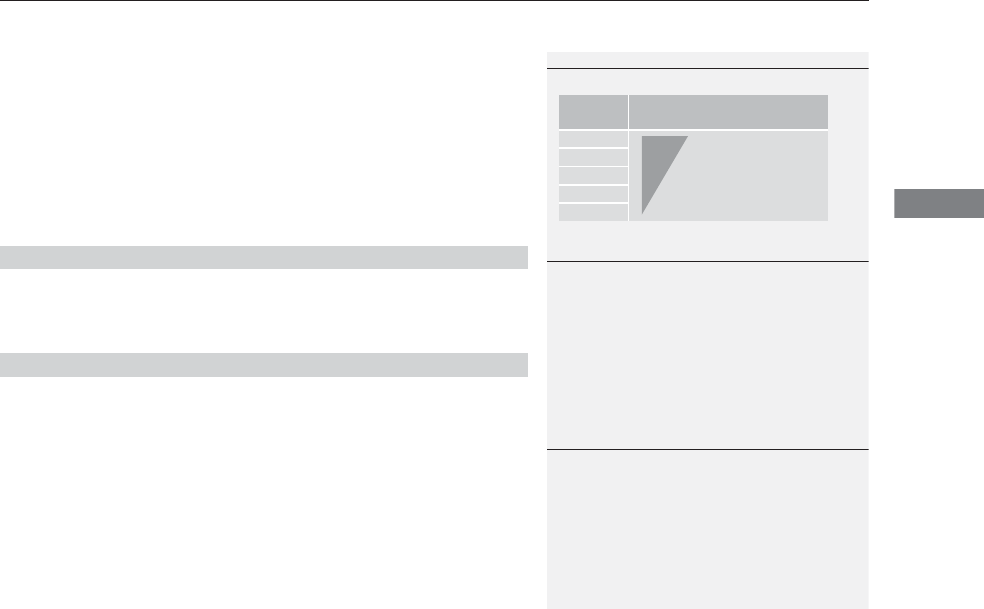
147
uuOperating the Switches Around the Steering WheeluLight Switches
Controls
The headlights automatically come on when the wipers are used several times within
a certain intervals with the headlight switch in AUTO.
The headlights automatically go off a few minutes later if the wipers are stopped.
The headlights, all other exterior lights, and the instrument panel lights turn off 15
seconds after you set the power mode to VEHICLE OFF (LOCK), take the remote with
you, and close the driver’s door.
If you set the power mode to VEHICLE OFF (LOCK) with the headlight switch on, but
do not open the door, the lights turn off after 10 minutes (three minutes, if the
switch is in the AUTO position).
The lights turn on again when you unlock or open the driver’s door. If you unlock
the door, but do not open it within 15 seconds, the lights go off. If you open the
driver’s door, you will hear a lights on reminder chime.
■Headlight Integration with Wiper
■Automatic Lighting Off Feature
1Automatic Lighting Control
Adjust the auto light sensitivity as follows:
Setting The exterior lights come on
when the ambient light is at
Max
High
Mid
Low
Min
Bright
Dark
1Headlight Integration with Wiper
This feature activates during the headlights are off in
AUTO.
The instrument panel brightness does not change
when the headlights come on.
When the ambient light is at dark, the automatic
lighting control feature overrides, and the headlights
come on with or without the wipers sweeping more
than several times.
1Automatic Lighting Off Feature
You can change the headlight auto off timer setting.
2Customized Features P. 104, 248
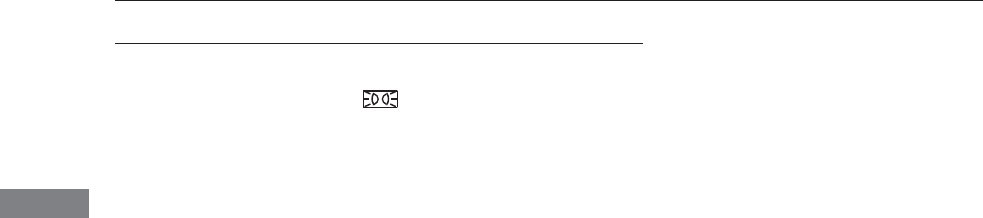
148
uuOperating the Switches Around the Steering WheeluDaytime Running Lights
Controls
Daytime Running Lights
The daytime running lights come on when the following conditions have been met:
•The power mode is in ON.
•The headlight switch is AUTO, or in .
•The parking brake is released.
The daytime running lights are off once the headlight switch is turned on, or when
the head light switch is in AUTO and it is getting darker outside.
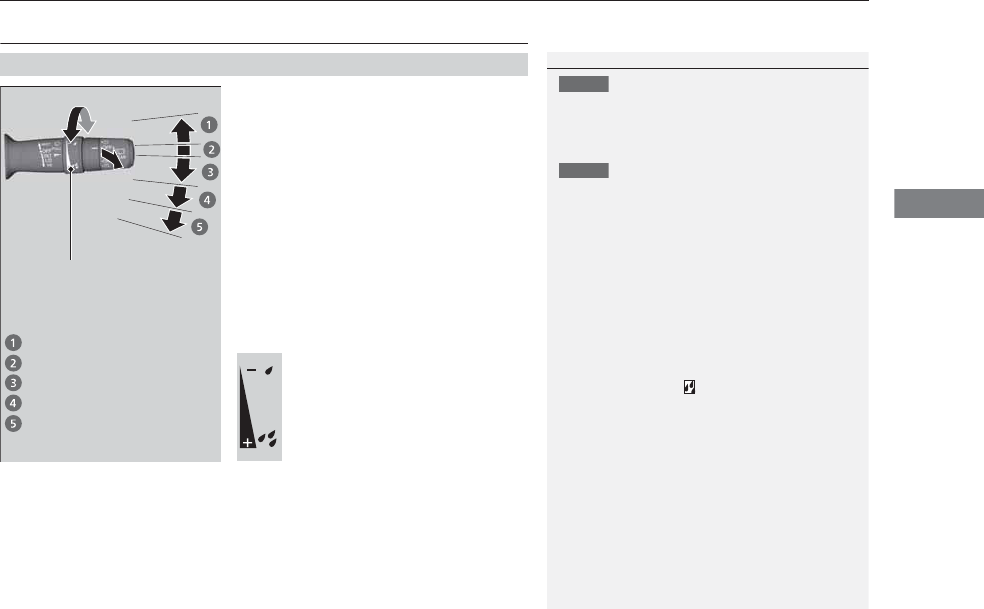
149
uuOperating the Switches Around the Steering WheeluWipers and Washers
Continued
Controls
Wipers and Washers
The windshield wipers and washers can be
used when the power mode is in ON.
■MIST
The wipers run at high speed until you release
the lever.
■Wiper switch (OFF, INT*, LO, HI)
Change the wiper switch setting according to
the amount of rain.
■Adjusting the delay
Turn the adjustment ring to adjust the wiper
delay.
■Washer
Sprays while you pull the lever toward you.
When you release the lever, the wipers make
two or three more sweeps before stopping.
■Windshield Wipers/Washers
1Wipers and Washers
NOTICE
Do not use the wipers when the windshield is dry.
The windshield will get scratched, or the rubber
blades will get damaged.
NOTICE
In cold weather, the blades may freeze to the
windshield, becoming stuck.
Operating the wipers in this condition may damage
the wipers. Use the defroster to warm the
windshield, then turn the wipers on.
If the vehicle speeds up while the wipers are
operating intermittently, the length of the wipe
interval shortens.
When the vehicle starts moving, the wipers make a
single sweep.
When the vehicle speeds up, the wiper operation’s
shortest delay setting ( ) and the LO setting become
the same.
Turn the washers off if no washer fluid comes out.
The pump may get damaged.
The wiper motor may stop motor operation
temporarily to prevent an overload. Wiper operation
will return to normal within a few minutes, once the
circuit has returned to normal.
Intermittent Time
Adjustment Ring
MIST
INT
: Low speed with intermittent
OFF
LO
: Low speed wipe
HI: High speed wipe
Pull to
use
washer.
Long delay
Short delay
* Not available on all models
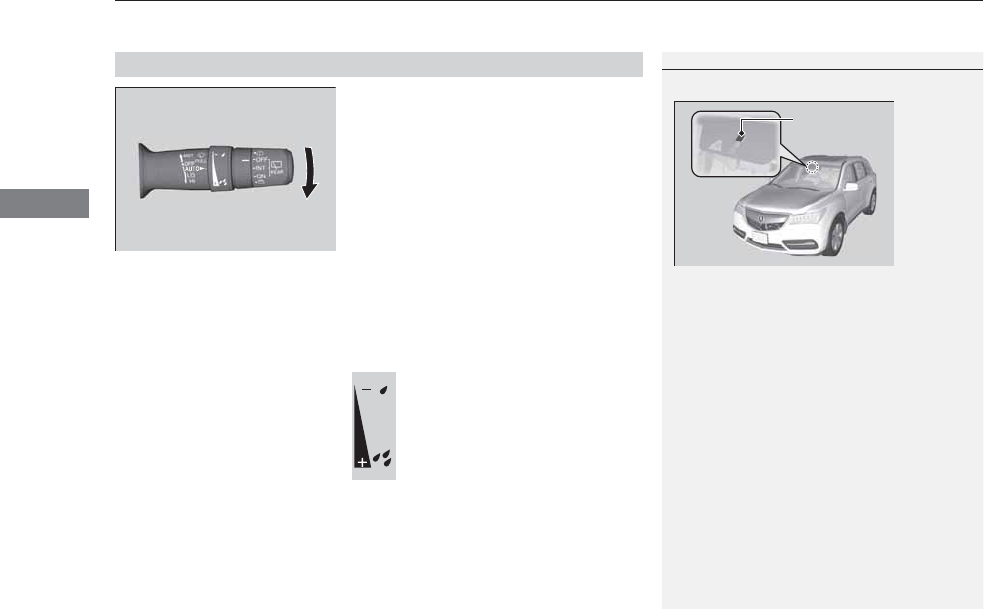
uuOperating the Switches Around the Steering WheeluWipers and Washers
150
Controls
When you push the lever down to AUTO, the
windshield wipers sweep once, and go into
the automatic mode.
The wipers operate intermittently, at low
speed, or at high speed and stops in
accordance with the amount of rainfall the
rainfall sensor detects.
■Auto sensitivity adjustment
When in AUTO, you can also adjust the
rainfall sensor sensitivity using the intermittent
time adjustment ring.
Sensor sensitivity
■Automatic Intermittent Wipers*
1Automatic Intermittent Wipers*
The rainfall sensor is in the location shown below.
Do not put the wiper lever in AUTO when cleaning
the windshield or driving through a car wash. If the
wiper lever is in AUTO, and the power mode is in ON,
the rainfall sensor may respond to your hand or car
wash liquids, and the wipers may operate
automatically.
Rainfall Sensor
Low: The wipers start to
react to a larger amount
of rainfall.
High: The wipers start to
react to a smaller amount
of rainfall.
* Not available on all models
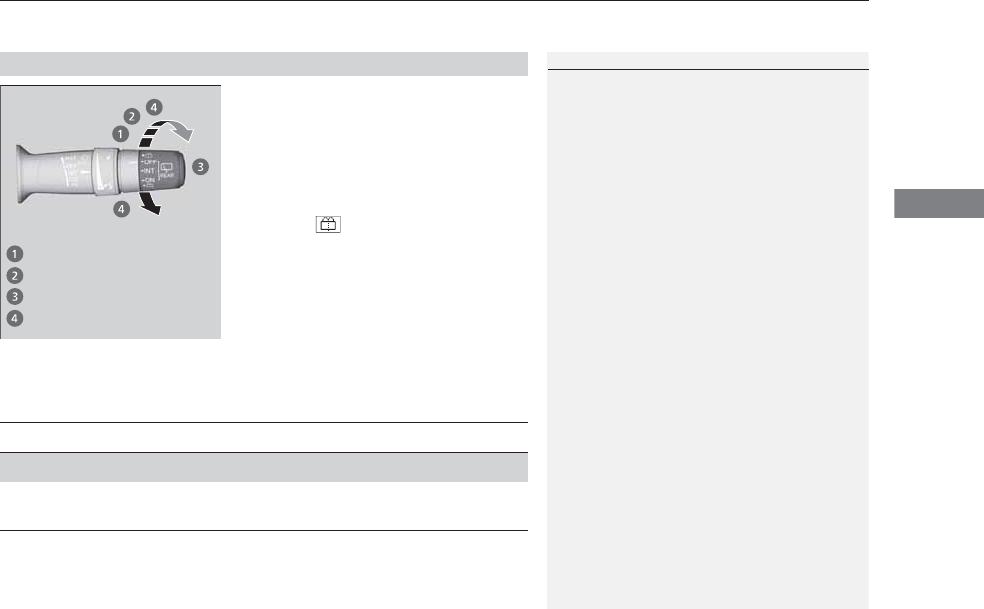
Continued 151
uuOperating the Switches Around the Steering WheeluWipers and Washers
Controls
The rear wiper and washer can be used when
the power mode is in ON.
■Wiper switch (OFF, INT, ON)
Change the wiper switch setting according to
the amount of rain.
■Washer ( )
Sprays while you rotate the switch to this
position.
Hold it to activate the wiper and to spray the
washer. Once released, it stops operating
after a few more sweeps.
■Operating in reverse
When you shift the transmission to (R with the front wiper activated, the rear wiper
operates automatically as follows even if its switch is off.
■Rear Wiper/Washer
1Wipers and Washers
If the wiper stops operating due to any obstacle such
as the build-up of snow, park the vehicle in a safe
place.
Rotate the wiper switch to OFF, and set the power
mode to ACCESSORY or VEHICLE OFF (LOCK), then
remove the obstacle.
INT: Intermittent
OFF
ON: Continuous wipe
Washer
Front Wiper Position Rear Wiper Operation
INT (Intermittent) Intermittent
LO (Low speed wipe)
HI (High speed wipe) Continuous
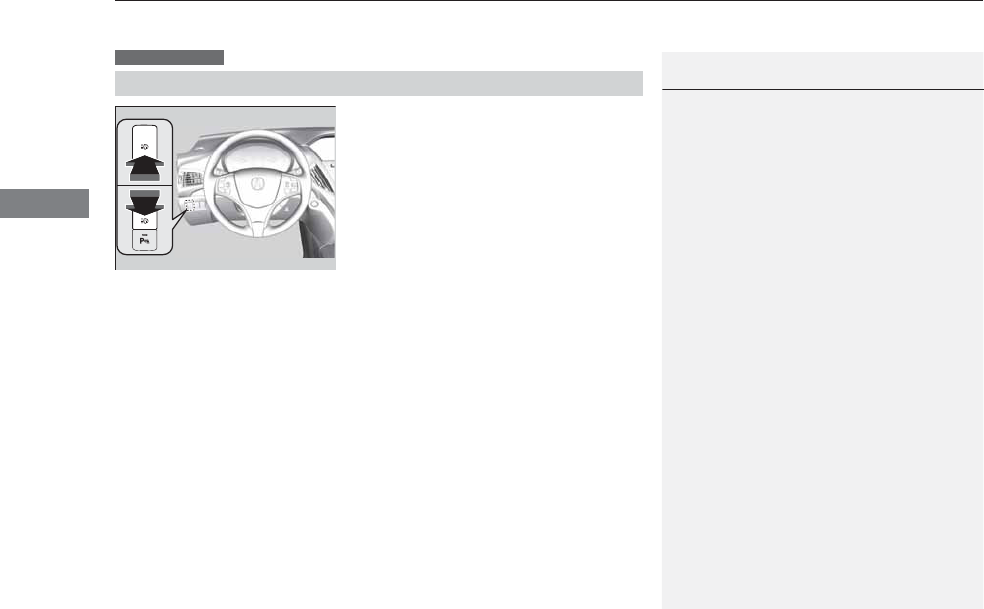
uuOperating the Switches Around the Steering WheeluWipers and Washers
152
Controls
Turn the headlights on and press the
headlight washer button to operate.
The headlight washers also operate when you
turn the windshield washers for the first time
after the power mode is set to ON.
■Headlight Washers
Canadian models
1Headlight Washers
The headlight washers use the same fluid reservoir as
the windshield washers.
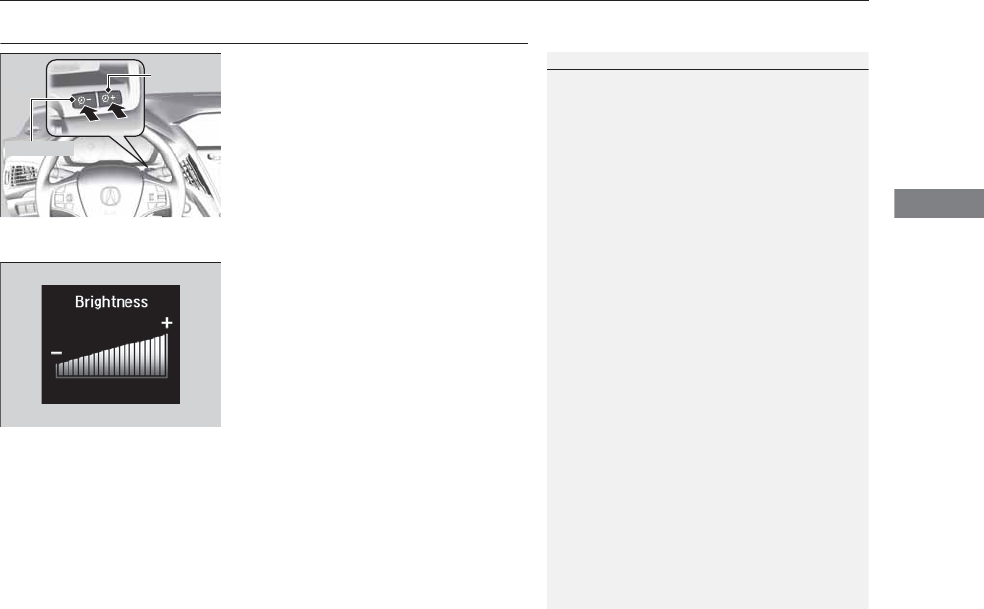
153
uuOperating the Switches Around the Steering WheeluBrightness Control
Controls
Brightness Control
When the power mode is in ON, you can use
the (+ or (- button to adjust instrument
panel brightness.
To brighten: Press the (+ button.
To dim: Press the (- button.
You will hear a beep when the brightness
reaches minimum or maximum. The MID will
return to its original state several seconds after
you adjust the brightness.
■Brightness level indicator
The brightness level is shown on the MID
while you are adjusting it.
1Brightness Control
Instrument panel brightness varies, depending on
whether the exterior lights are on or off. The
instrument panel dims to reduce glare when they are
on.
When it is bright outside and the headlight
integration with the wiper is activated, the
instrument panel brightness does not change.
Rolling the multi-function steering-wheel controls
switches the display.
If you press the (+ button until the brightness display
is up to max, the beeper sounds. This cancels the
reduced instrument panel brightness when the
parking lights are on.
The brightness can be set differently for when the
exterior lights are on, and when they are off.
(+ Button
(- Button
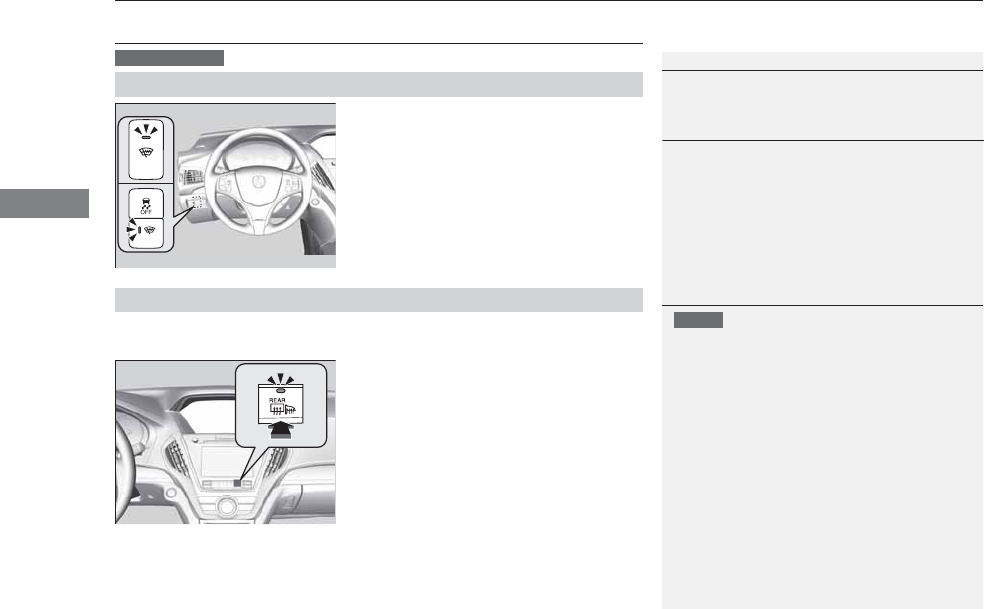
154
uuOperating the Switches Around the Steering WheeluDefogger/Heated Door Mirror
Controls
Defogger/Heated Door Mirror
Press the heated windshield button to deice
the windshield when the power mode is in
ON.
Press the rear defogger and heated door mirror button to defog the rear window
and mirrors when the power mode is in ON.
The rear defogger and heated door mirrors
automatically switch off after 10-30 minutes
depending on the outside temperature.
■Heated Windshield Button
Canadian models
1Defogger/Heated Door Mirror
This system consumes a lot of power, so turn it off
when the window has been defogged or deiced.
1Heated Windshield Button
When the outside temperature is below 4°C, the
heated windshield may automatically activate. The
system deactivates itself once the outside
temperature reaches 6°C.
■Rear Defogger/Heated Door Mirror Button
1Rear Defogger/Heated Door Mirror Button
NOTICE
When cleaning the inside of the rear window, be
careful not to damage the heating wires.
It is critical to wipe the window from side to side
along the defogger heating wires.
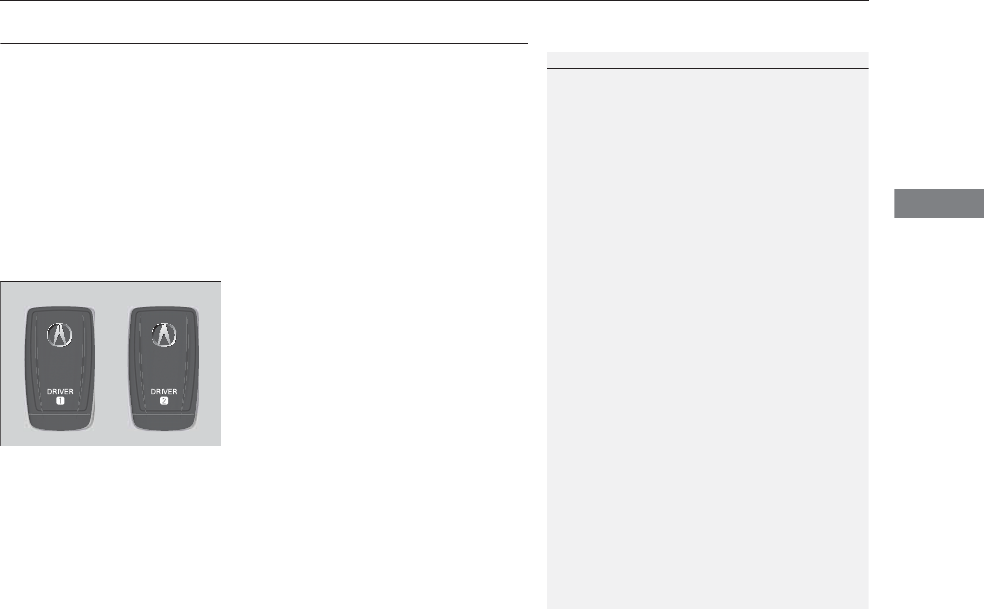
155
uuOperating the Switches Around the Steering Wheel uDriving Position Memory System
Continued
Controls
Driving Position Memory System
You can store two driver’s seat (except for power lumbar), steering wheel and door
mirror positions with the driving position memory system.
When you unlock and open the driver’s door with a remote transmitter, or keyless
access system, the seat and door mirrors adjust automatically to one of the two
preset positions.
The steering wheel will move to the stored position when you set the power mode
to ACCESSORY.
The MID shows you which remote transmitter you used to unlock the vehicle when
you enter.
•DRIVER 1 transmitter is linked to memory button 1.
•DRIVER 2 transmitter is linked to memory button 2.
1Driving Position Memory System
Using the audio/information screen or MID, you can
disable the automatic seat, steering wheel and door
mirrors adjustment function.
2Customized Features P. 104, 248
DRIVER 1 DRIVER 2
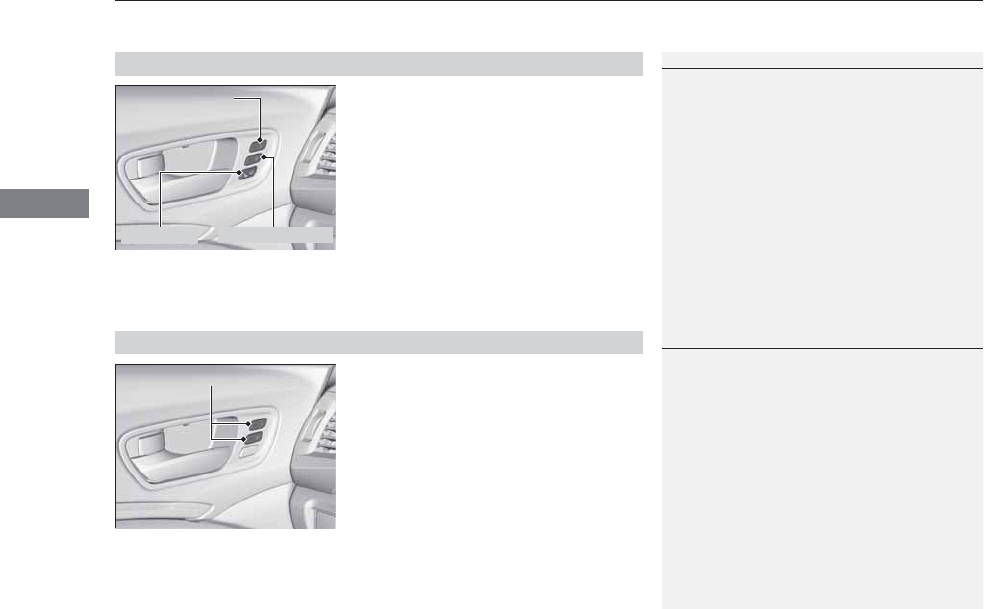
uuOperating the Switches Around the Steering WheeluDriving Position Memory System
156
Controls
1. Set the power mode to ON. Adjust the
driver’s seat, the steering wheel and the
door mirrors to the desired position.
2. Press the SET button.
uYou will hear a beep, and the memory
button indicator light will blink.
3. Press memory button (1 or (2 within five
seconds of pressing the SET button.
uOnce the seat, the steering wheel and
the outside mirror positions have been
memorized, the indicator light on the
button you pressed stays on.
1. Move the shift lever to (P.
2. Apply the parking brake.
3. Press a memory button ((1 or (2).
uYou will hear a beep, and the indicator
light will blink.
The seat, the steering wheel and the door
mirrors will automatically move to the
memorized positions. When it has finished
moving, you will hear the beep, and the
indicator light stays on.
■Storing a Position in Memory
1Storing a Position in Memory
After you press the SET button, the storing operation
will be canceled when:
•You do not press the memory button within five
seconds.
•You readjust the seat, the steering wheel or the
outside mirror position before the double-beep.
•You set the power mode to any position except
ON.
Memory Button 1
Memory Button 2SET Button
■Recalling the Stored Position
1Recalling the Stored Position
The seat will stop moving if you:
•Press the SET button, or a memory button ((1 or
(2).
•Adjust the seat, the steering wheel or the door
mirror position.
•Shift into any position except (P.
Memory Buttons
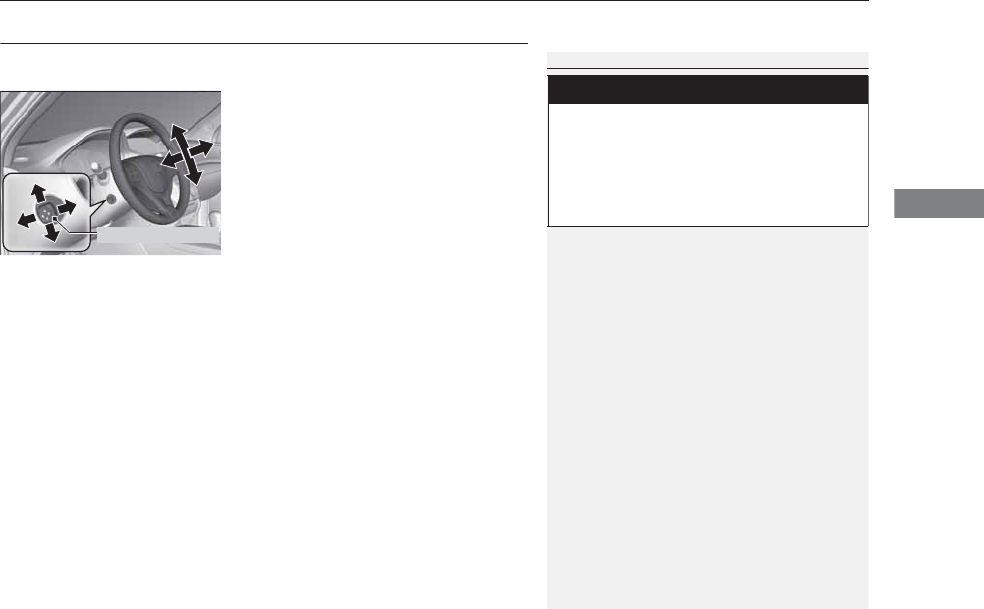
157
uuOperating the Switches Around the Steering WheeluAdjusting the Steering Wheel
Controls
Adjusting the Steering Wheel
The steering wheel height and distance from your body can be adjusted so that you
can comfortably grip the steering wheel in an appropriate driving posture.
Push and hold the adjustment switch to move
the steering wheel in, out, up or down.
uMake sure you can see the instrument
panel gauges and indicators.
1Adjusting the Steering Wheel
Make any steering wheel adjustments before you
start driving.
3
WARNING
Adjusting the steering wheel position while
driving may cause you to lose control of the
vehicle and be seriously injured in a crash.
Adjust the steering wheel only when the
vehicle is stopped.
Adjustment Switch
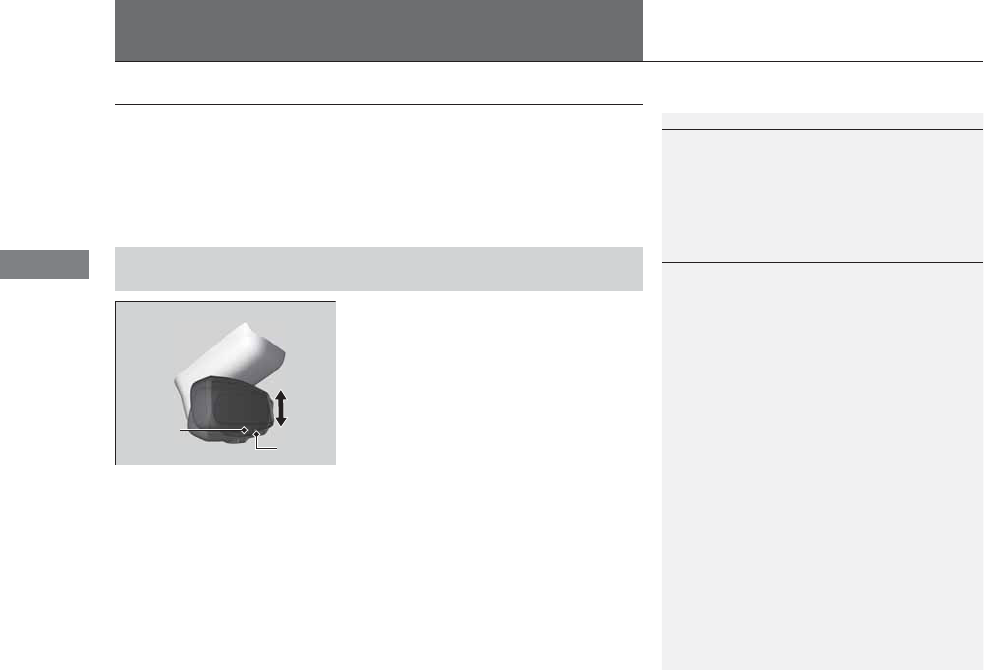
158
Controls
Adjusting the Mirrors
Interior Rearview Mirror
Adjust the angle of the rearview mirror when you are sitting in the correct driving
position.
When driving after dark, the automatic
dimming rearview mirror and power door
mirrors* reduce the glare from headlights
behind you.
■Automatic Dimming Rearview Mirror and Power Door
Mirrors*
1Adjusting the Mirrors
Keep the inside and outside mirrors clean and
adjusted for best visibility.
Adjust the mirrors before you start driving.
2Adjusting the Seat Positions P. 161
Indicator
Sensor
1Automatic Dimming Rearview Mirror and Power Door Mirrors*
The auto dimming function cancels when the shift
position is in (R.
* Not available on all models
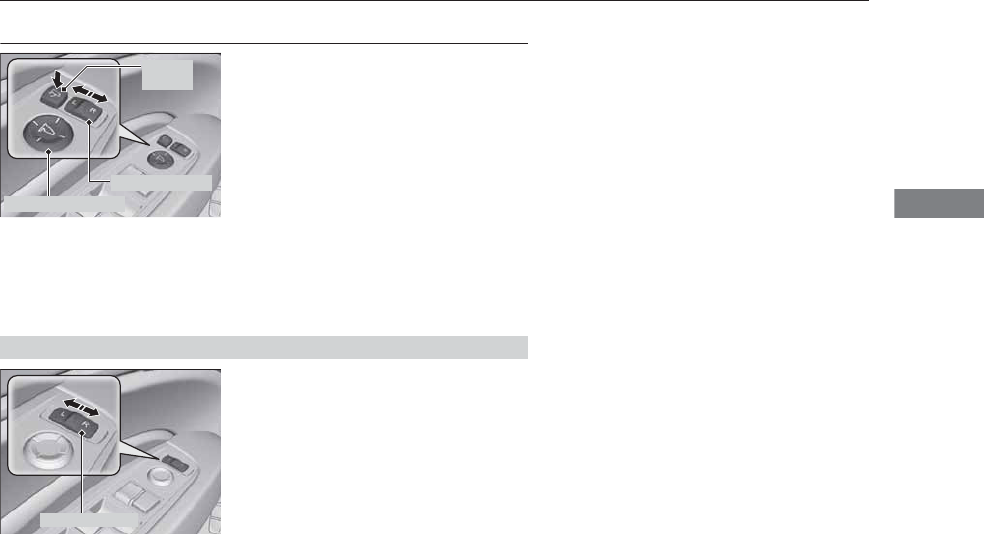
159
uuAdjusting the MirrorsuPower Door Mirrors
Continued
Controls
Power Door Mirrors
You can adjust the door mirrors when the
power mode is in ON.
■Mirror position adjustment
L/R selector switch: Select the left or right
mirror. After adjusting the mirror, return the
switch to the center position.
Mirror position adjustment switch: Press
the switch left, right, up, or down to move the
mirror.
■Folding door mirrors*
Press the folding button to fold in and out the
door mirrors.
If activated, either side door mirror
automatically tilts downward when you put
the shift lever in (R; this improves close-in
visibility on the selected side of the vehicle
when backing up. The mirror automatically
returns to its original position when you shift
out of (R.
To activate this feature, set the power mode
to ON, and slide the selector switch to the left
or right side.
Selector Switch
Adjustment Switch
Folding
Button
■Reverse Tilt Door Mirror
Selector Switch
* Not available on all models
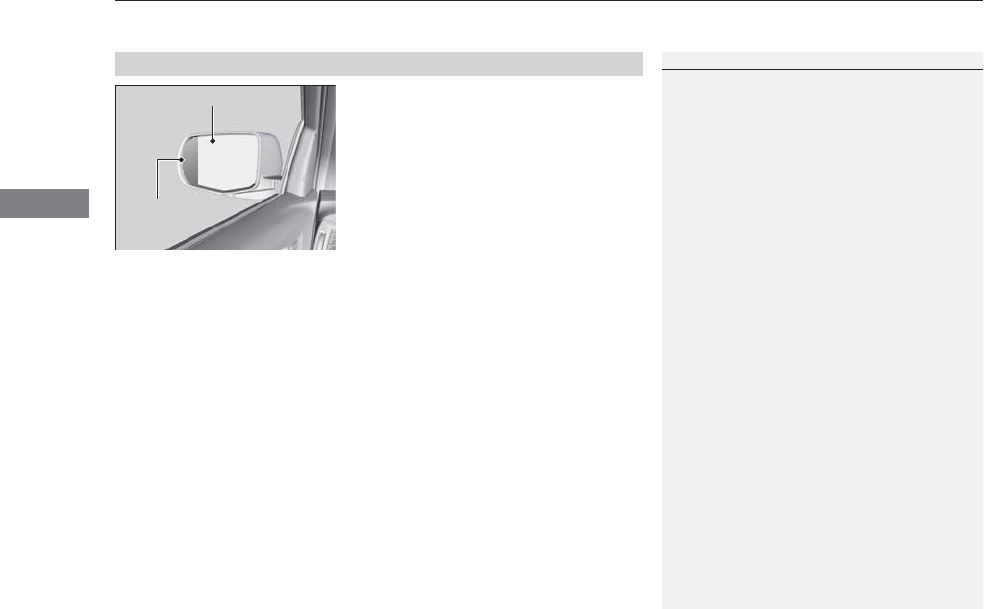
uuAdjusting the MirrorsuPower Door Mirrors
160
Controls
The driver’s side door mirror has outer and
inner segments.
The outer segment is slightly curved to provide
a wider angle view than a standard flat mirror.
This wider view may help you check areas that
are not visible using a standard door mirror.
■Expanded View Driver’s Mirror
Inner Segment
Outer Segment
1Expanded View Driver’s Mirror
Objects visible in the outer segment of the driver’s
side door mirror appear smaller than objects in the
rest of the mirror. But in fact, they are closer than
they appear.
Do not rely on your mirrors. Always look to the side
and behind your vehicle before changing lanes.
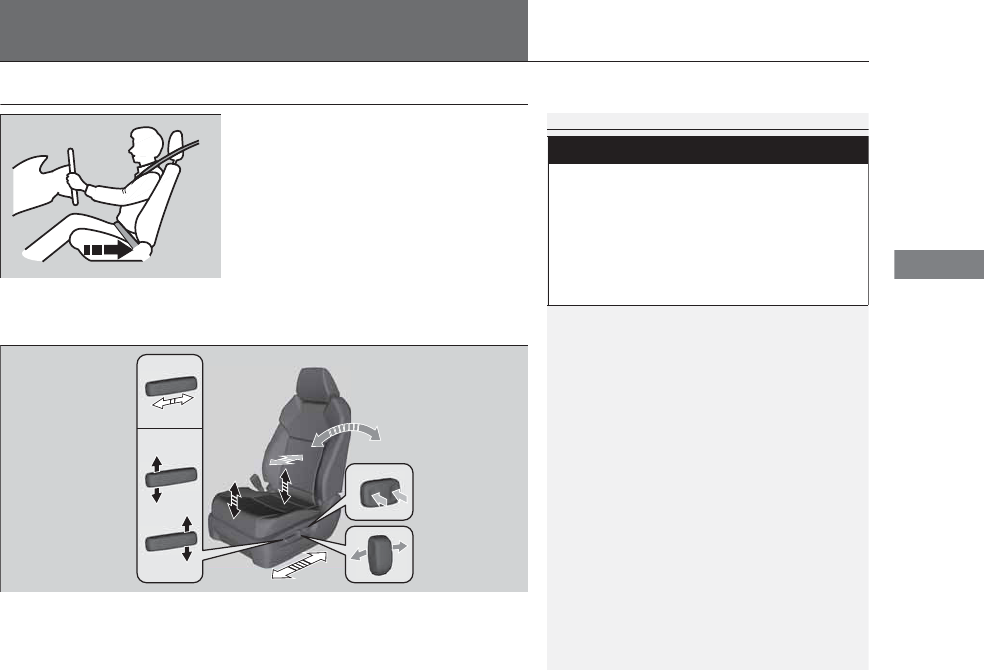
161
Continued
Controls
Adjusting the Seats
Adjusting the Seat Positions
Adjust the driver’s seat as far back as possible
while allowing you to maintain full control of
the vehicle. You should be able to sit upright,
well back in the seat and be able to
adequately press the pedals without leaning
forward, and grip the steering wheel
comfortably. The passenger’s seat should be
adjusted in a similar manner, so that it is as far
back from the front airbag in the dashboard
as possible.
■Adjusting the front power seats
1Adjusting the Seats
The National Highway Traffic Safety Administration
and Transport Canada recommend that drivers allow
at least 10 inches (25 cm) between the center of the
steering wheel and the chest.
Always make seat adjustments before driving.
Once a seat is adjusted correctly, rock it back and
forth to make sure it is locked in position.
3
WARNING
Sitting too close to a front airbag can result
in serious injury or death if the front
airbags inflate.
Always sit as far back from the front
airbags as possible while maintaining
control of the vehicle.
Move back.
Allow sufficient
space.
Horizontal Position
Adjustment
Height Adjustment
Seat-back Angle
Adjustment
Lumbar Support
Adjustment*
* Not available on all models

162
uuAdjusting the SeatsuAdjusting the Seat Positions
Controls
■Adjusting the second row manual seats
Seat-back Angle
Adjustment
Pull up the lever to change
the angle.
Horizontal Position
Adjustment
Pull up the bar to move the
seat, then release the bar.
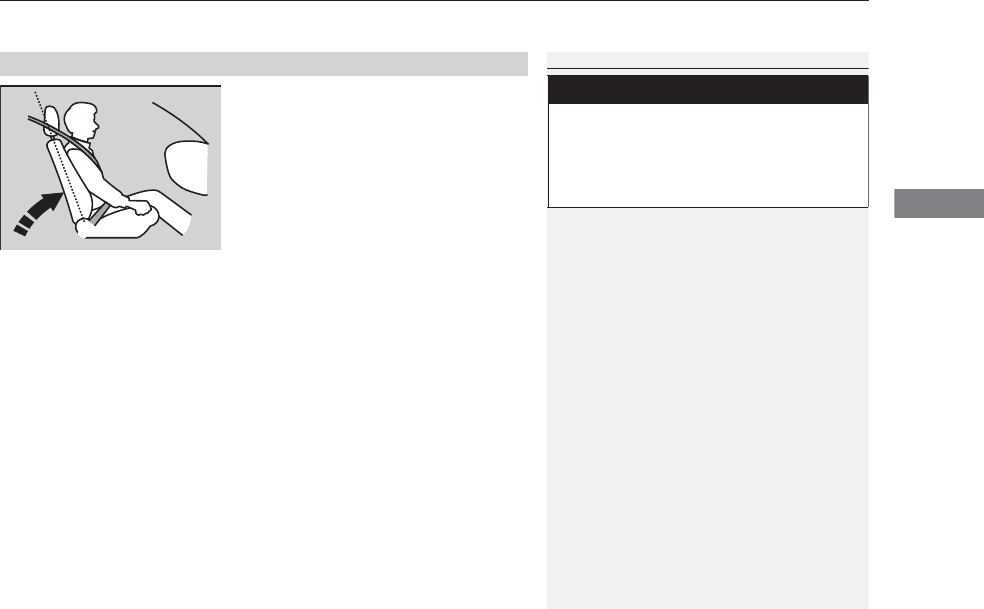
Continued 163
uuAdjusting the SeatsuAdjusting the Seat Positions
Controls
Adjust the driver’s seat-back to a comfortable,
upright position, leaving ample space
between your chest and the airbag cover in
the center of the steering wheel.
The front seat passenger should also adjust
their seat-back to a comfortable, upright
position.
Reclining a seat-back so that the shoulder part of the belt no longer rests against the
occupant’s chest reduces the protective capability of the belt. It also increases the
chance of sliding under the belt in a crash and being seriously injured. The farther a
seat-back is reclined, the greater the risk of injury.
■Adjusting the Seat-Backs
1Adjusting the Seat-Backs
Do not put a cushion, or other object, between the
seat-back and your back. Doing so may interfere with
proper seat belt or airbag operation.
If you cannot get far enough away from the steering
wheel and still reach the controls, we recommend
that you investigate whether some type of adaptive
equipment may help.
3
WARNING
Reclining the seat-back too far can result in
serious injury or death in a crash.
Adjust the seat-back to an upright position,
and sit well back in the seat.
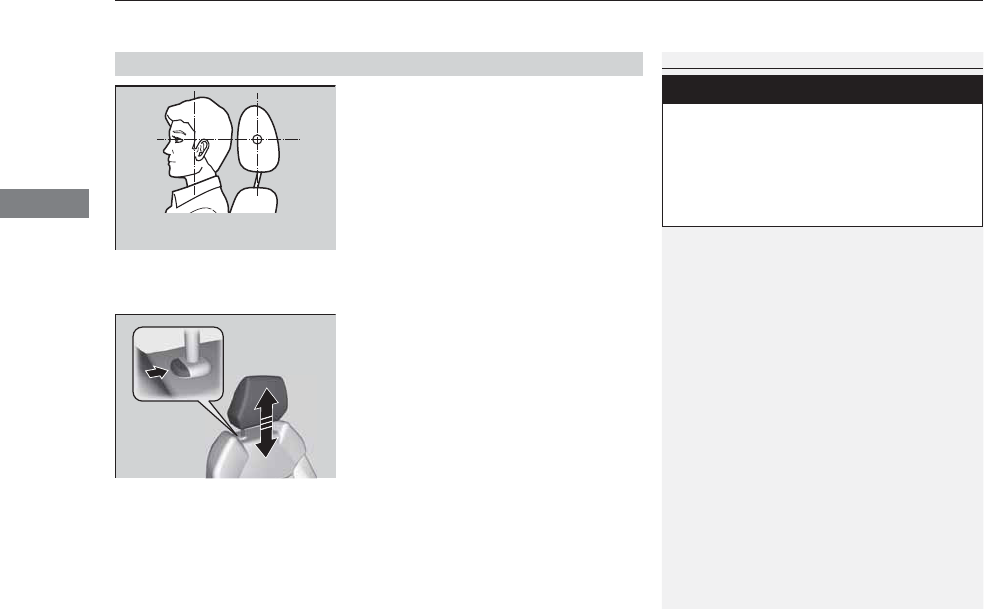
uuAdjusting the SeatsuAdjusting the Seat Positions
164
Controls
Your vehicle is equipped with head restraints
in all seating positions.
Head restraints are most effective for
protection against whiplash and other rear-
impact crash injuries when the center of the
back of the occupant’s head rests against the
center of the restraint. The tops of the
occupant’s ears should be level with the
center height of the restraint.
■Adjusting the front and second row outer head restraint positions
To raise the head restraint: Pull it upward.
To lower the head restraint: Push it down
while pressing the release button.
■Adjusting the Head Restraints
1Adjusting the Head Restraints
In order for the head restraint system to work
properly:
•Do not hang any items on the head restraints, or
from the restraint legs.
•Do not place any objects between an occupant and
the seat-back.
•Install each restraint in its proper location.
3
WARNING
Improperly positioning head restraints
reduces their effectiveness and increases
the likelihood of serious injury in a crash.
Make sure head restraints are in place and
positioned properly before driving.
Position head in the center
of the head restraint.
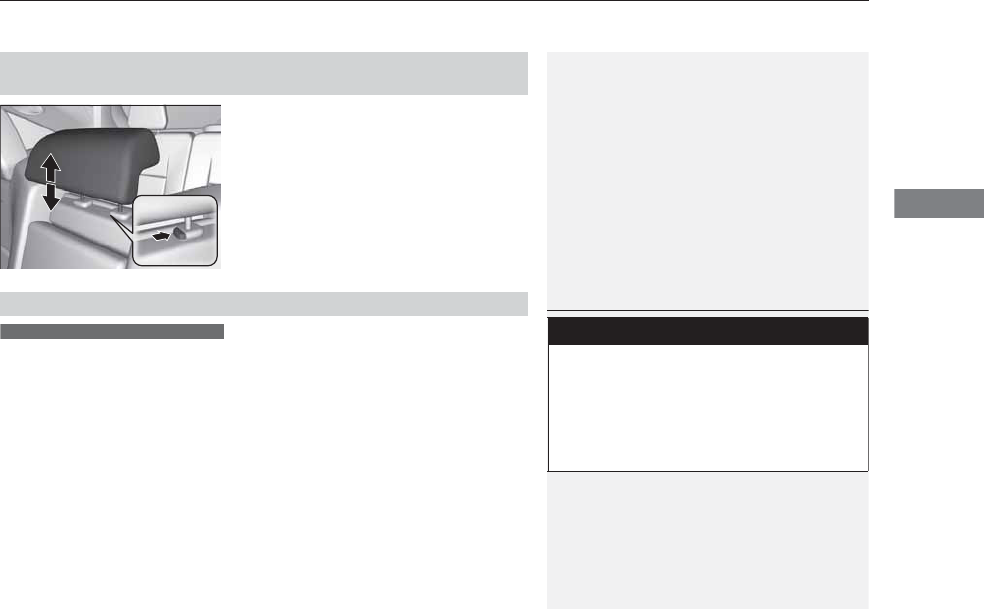
Continued 165
uuAdjusting the SeatsuAdjusting the Seat Positions
Controls
A passenger sitting in the second row center
seating position should adjust the height of
their head restraint to an appropriate position
before the vehicle begins moving.
To raise the head restraint:
Pull it upward.
To lower the head restraint:
Push it down while pressing the release
button.
Head restraints can be removed for cleaning or repair.
To remove a head restraint:
Pull the restraint up as far as it will go. Then push the release button, and pull the
restraint up and out.
To reinstall a head restraint:
Insert the legs back in place, then adjust the head restraint to an appropriate height
while pressing the release button. Pull up on the restraint to make sure it is locked
in position.
■Changing the Second Row Center Seat Head Restraint
Position
■Removing and Reinstalling the Head Restraints
1Removing and Reinstalling the Head Restraints
3
WARNING
Failure to reinstall, or correctly reinstall, the
head restraints can result in severe injury
during a crash.
Always replace the head restraints before
driving.
Front and second row head restraints
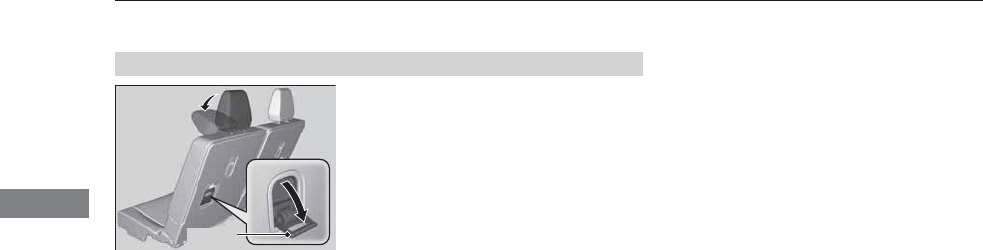
166
uuAdjusting the SeatsuAdjusting the Seat Positions
Controls
A passenger in the third row seating position
should put the head restraint in the upright
position before the vehicle begins moving.
To fold down the head restraint:
Pull the handle.
To put the head restraint back in the
upright position:
Pull up the head restraint and push rearward
until it latches.
■Folding Down the Third Row Head Restraint
Handle
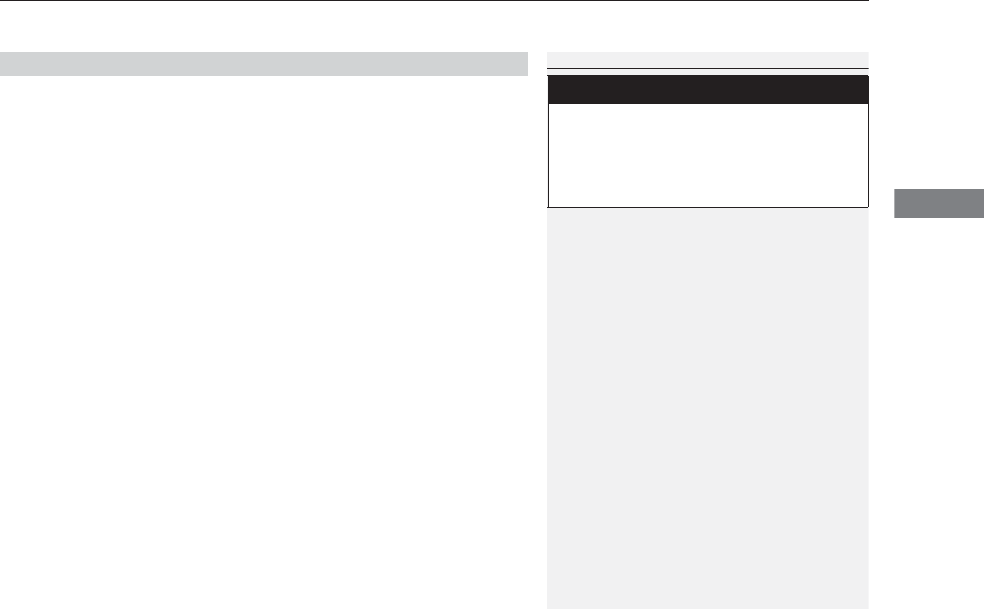
167
uuAdjusting the SeatsuAdjusting the Seat Positions
Controls
After all occupants have adjusted their seats and head restraints, and put on their
seat belts, it is very important that they continue to sit upright, well back in their
seats, with their feet on the floor until the vehicle is safely parked and the engine is
off.
Sitting improperly can increase the chance of injury during a crash. For example, if
an occupant slouches, lies down, turns sideways, sits forward, leans forward or
sideways, or puts one or both feet up, the chance of injury during a crash is greatly
increased.
In addition, an occupant who is out of position in the front seat can be seriously or
fatally injured in a crash by striking interior parts of the vehicle or being struck by an
inflating front airbag.
■Maintain a Proper Sitting Position
1Maintain a Proper Sitting Position
3
WARNING
Sitting improperly or out of position can
result in serious injury or death in a crash.
Always sit upright, well back in the seat,
with your feet on the floor.
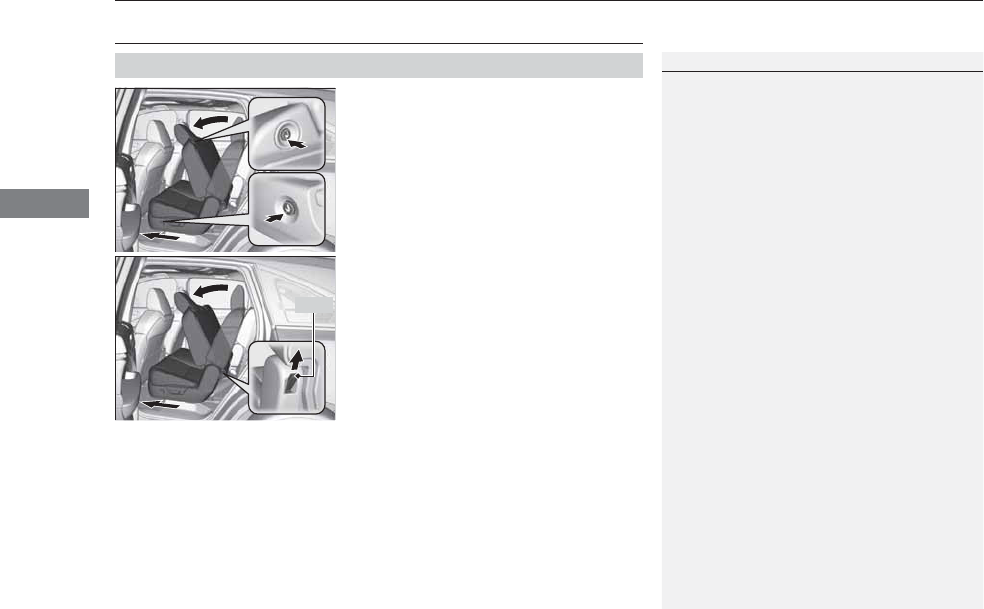
168
uuAdjusting the SeatsuRear Seats
Controls
Rear Seats
Pressing the button on the seat-back, or seat
cushion tilts the second row outer seat's seat-
back forward.
uThe whole seat slides forward.
Pulling up on the strap also tilts the seat-back
forward.
■Third Row Seat Access
1Third Row Seat Access
The button is disabled when the vehicle is moving.
When you enter the third row seat, be careful not to
trip over the second row seat belt.
Strap
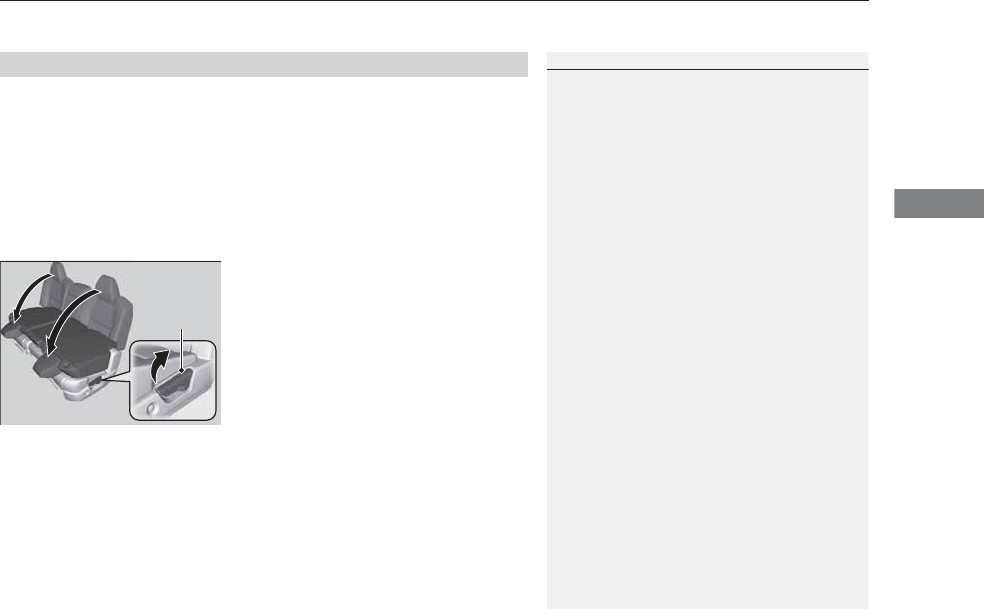
Continued 169
uuAdjusting the SeatsuRear Seats
Controls
Separately fold down the left and right halves of the second row seat to make room
for cargo.
1. Store the center seat belt first. Insert the latch plate into the slot on the side of the
anchor buckle.
2. Retract the seat belt into the holder on the ceiling.
2Seat Belt with Detachable Anchor P. 36
3. Lower the center head restraint to its lowest position. Put the armrest back into
the seat-back.
4. Pull up on the seat-back angle adjustment
lever.
To return the seat to the original position, pull
up the seat-back in the upright position.
■Folding Down the Second Row Seat
1Folding Down the Second Row Seat
Make sure that the folded seat-back does not press
against the front passenger seat, as this can cause the
weight sensors in the front passenger seat to work
improperly.
2Passenger Airbag Off Indicator P. 52
The front seats must be far enough forward so they
do not interfere with the second row seats as they
fold down.
To lock the seat-back upright, push it backwards until
it locks.
Make sure the seat-back, head restraints and seat
cushion are securely latched back into place before
driving. Also, make sure all rear shoulder belts are
positioned in front of the seat-back, and the center
shoulder belt is re-positioned in the holding slot.
Lever
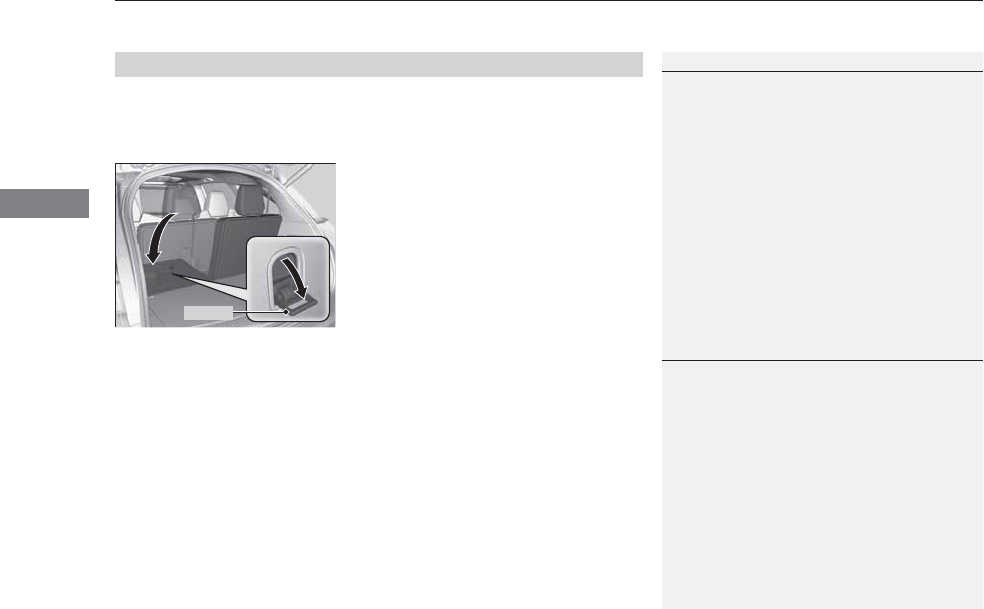
uuAdjusting the SeatsuRear Seats
170
Controls
Separately fold down the left and right halves of the third row seat to make room
for cargo.
■To fold down the seat
1. Pull the handle on the seat-back fully.
uThe head restraint tilt downward.
2. Push the seat-back forward while pulling
the handle.
■To return the seat to the original position
1. Pull the seat-back up with the handle pulled.
2. Push the head restraint up to its original position.
■Folding Down the Third Row Seat
1Folding Down the Third Row Seat
Make sure all items in the cargo area or items
extending to the third row seats are properly
secured. Loose items can fly forward if you have
to brake hard.
Handle
1To return the seat to the original position
Make sure the seat-back and head restraints are
securely latched back into place before driving.
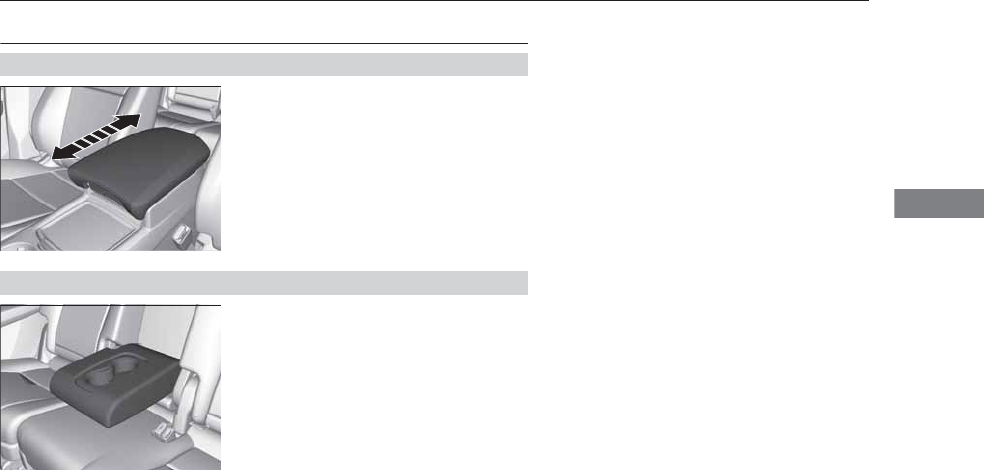
171
uuAdjusting the SeatsuArmrest
Controls
Armrest
The console lid can be used as an armrest.
To adjust:
Slide the armrest to a desired position.
Pull down the armrest in the center seat-back.
■Using the Front Seat Armrest
■Using the Rear Seat Armrest
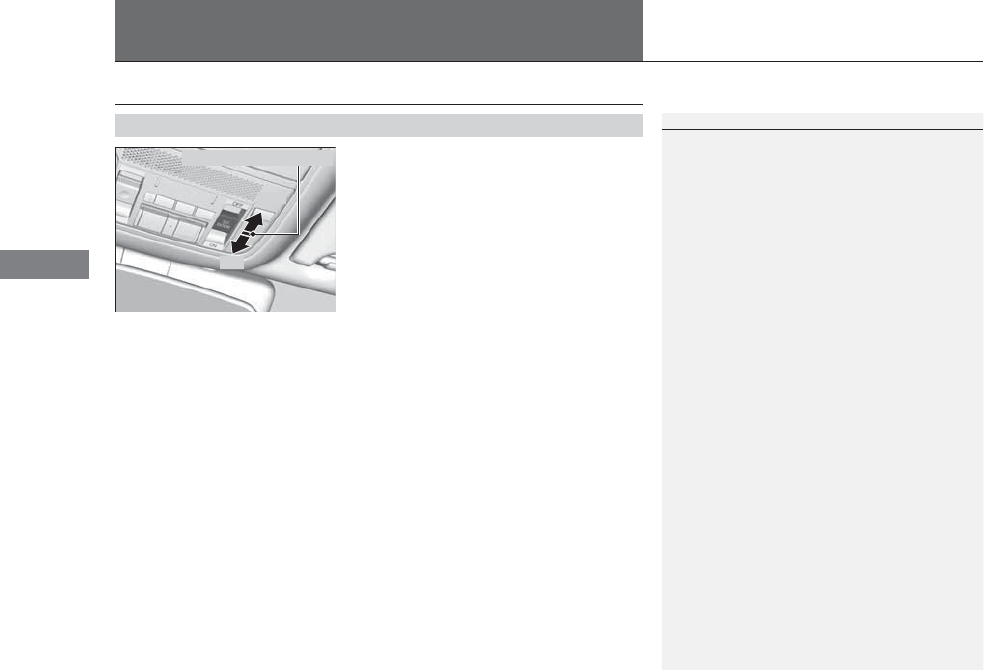
172
Controls
Interior Lights/Interior Convenience Items
Interior Lights
■ON
The interior lights come on regardless of
whether the doors are open or closed.
■Door activated
The interior lights come on in the following
situations:
•When any doors are opened.
•You unlock the driver’s door.
•When the power mode is set to VEHICLE
OFF (LOCK).
■OFF
The interior lights remain off regardless of
whether the tailgate or the doors are open or
closed.
■Interior Light Switches
1Interior Light Switches
In the door activated position, the interior lights fade
out and go off about 30 seconds after the doors are
closed.
The lights go off after 30 seconds in the following
situations:
•When you unlock the driver’s door but do not open
it.
•When you set the power mode to VEHICLE OFF
(LOCK) but do not open a door.
You can change the interior lights dimming time.
2Customized Features P. 104, 248
The interior lights go off immediately in the following
situations:
•When you lock the driver’s door.
•When you close the driver’s door in ACCESSORY
mode.
•When you set the power mode to ON.
If you leave any doors open in VEHICLE OFF (LOCK)
mode, the interior lights go off after about 15
minutes.
When the interior light switch is in ON, if you close
the tailgate and all doors in VEHICLE OFF (LOCK)
mode, the interior lights go off after about 30
minutes.
However, when the battery is weaken, the interior
lights go off after about 30 minutes if any door is
open.
Door Activated Position
Off
On
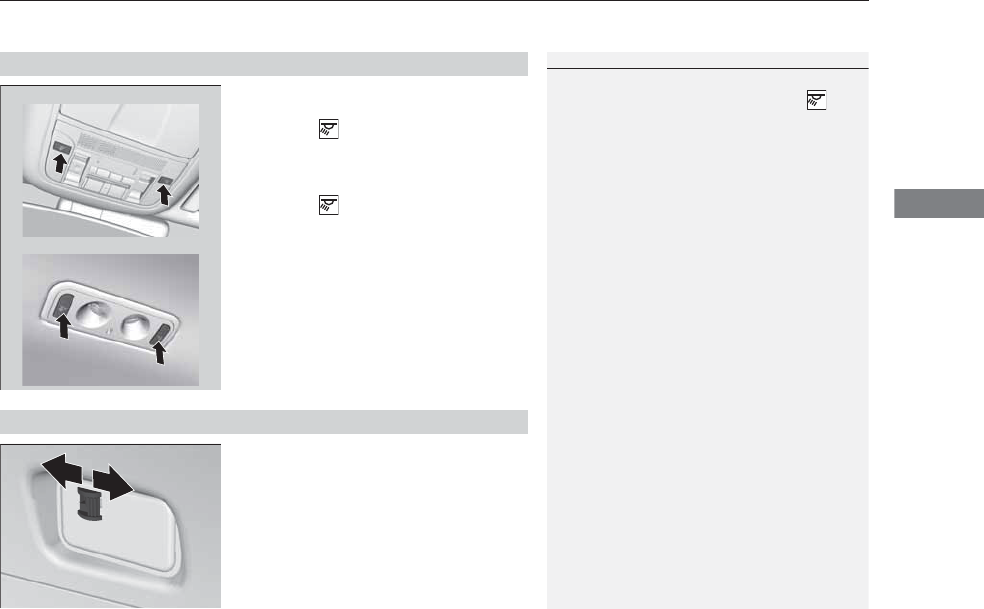
173
uuInterior Lights/Interior Convenience ItemsuInterior Lights
Controls
■Front
The map lights can be turned on and off by
pressing the (map light) button.
■Second and third row
The map lights can be turned on and off by
pressing the (map light) button when the
front interior light switch is in the door
activated position.
■ON
The light comes on when you open the
tailgate, and goes off when closed.
■OFF
The light stays off with or without opening the
tailgate.
■Map Lights
1Map Lights
When the interior light switch is in the door activated
position and any door is open, pressing the
button does not turn off the map light.
Front
Second and third row
■Cargo Area Lights
Off
On
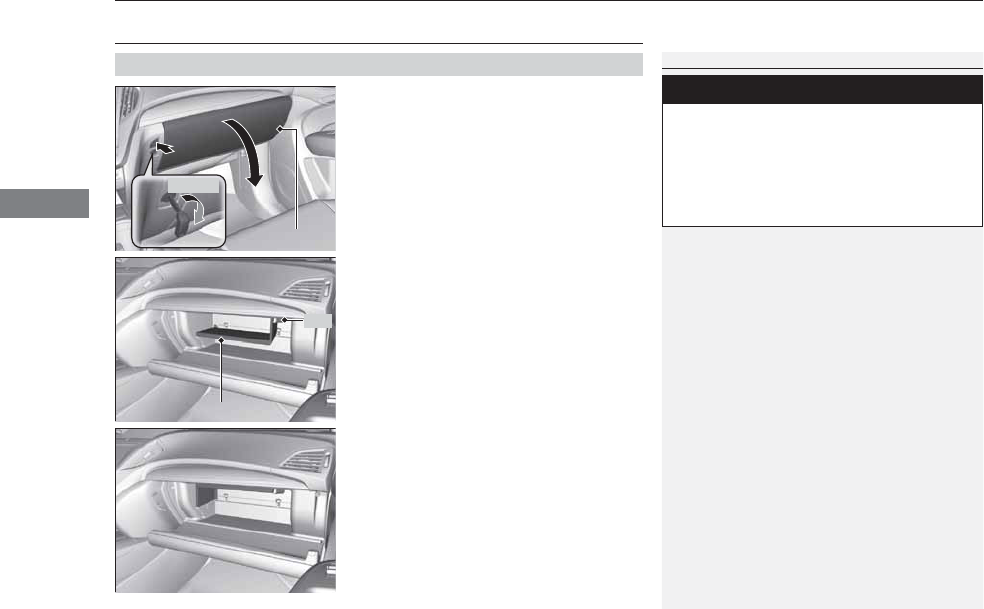
174
uuInterior Lights/Interior Convenience ItemsuInterior Convenience Items
Controls
Interior Convenience Items
Press the button to open the glove box. You
can lock the glove box with the built-in key.
■Removable shelf
The shelf in the glove box is detachable. To
remove it, disengage the tabs.
The removed shelf can be stored upside down
in the glove box.
■Glove Box
1Glove Box
3
WARNING
An open glove box can cause serious injury
to your passenger in a crash, even if the
passenger is wearing the seat belt.
Always keep the glove box closed while
driving.
Glove Box
To Lock
Shelf
Tab
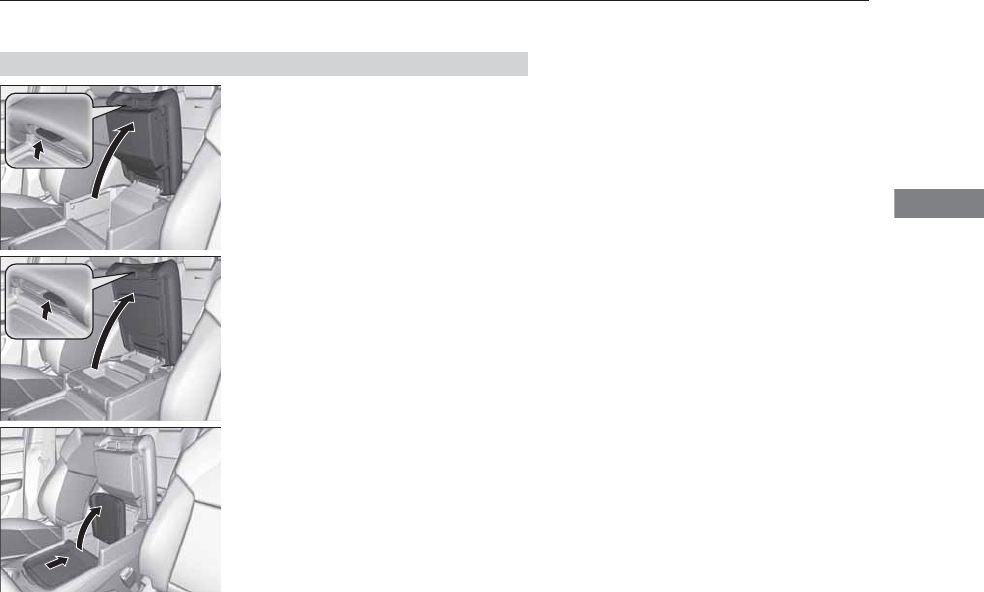
175
uuInterior Lights/Interior Convenience ItemsuInterior Convenience Items
Continued
Controls
Pull the passenger’s side handle to open the
console compartment.
Pull the driver’s side handle to open the utility
tray in the console lid.
■Console Tray
Slide or lift the tray when you use the console
compartment.
uTo lift this tray, slide it rearward, then
pull it up.
■Console Compartment
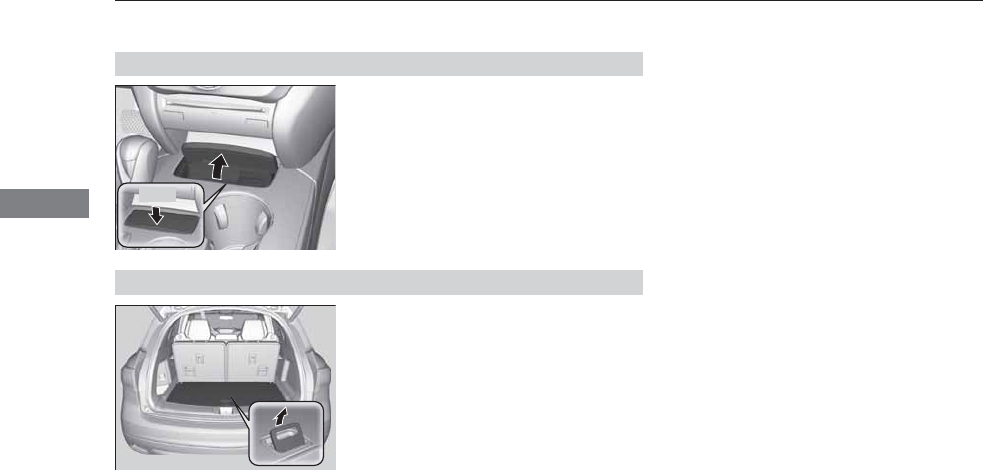
176
uuInterior Lights/Interior Convenience ItemsuInterior Convenience Items
Controls
Press the raised detent to open the lid. To
close the lid, push it down until it latches.
Pull the handle to open the cargo floor lid.
■Center Pocket
Press
■Under-floor Storage Area
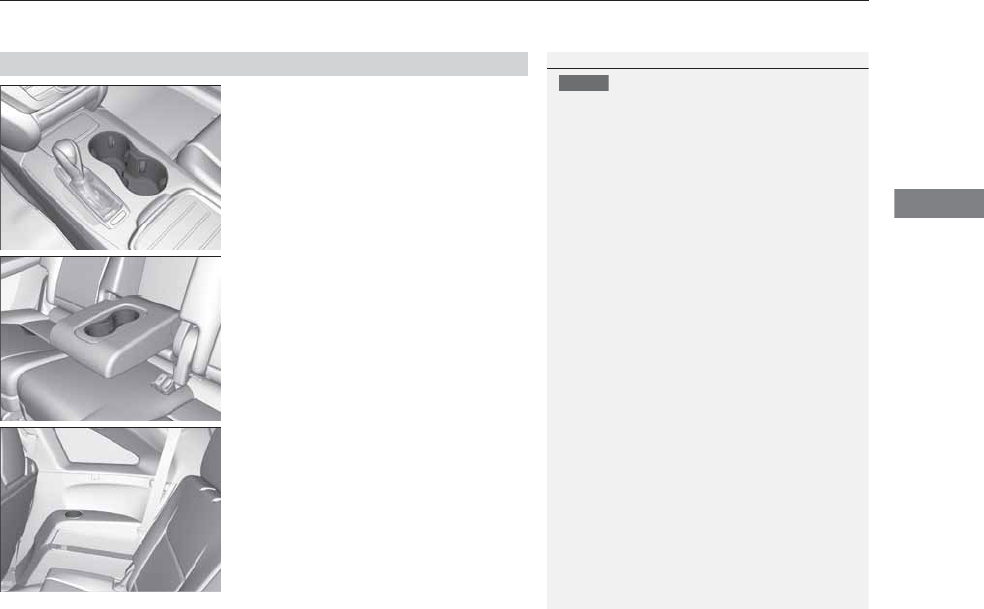
Continued 177
uuInterior Lights/Interior Convenience ItemsuInterior Convenience Items
Controls
■Front seat beverage holders
Are located in the console between the front
seats.
■Second row seat beverage holders
Fold the armrest down to use the rear seat
beverage holders.
■Third row seat beverage holders
■Beverage Holders
1Beverage Holders
NOTICE
Spilled liquids damage the upholstery, carpeting, and
electrical components in the interior.
Be careful when you are using the beverage holders.
Hot liquid can scald you.
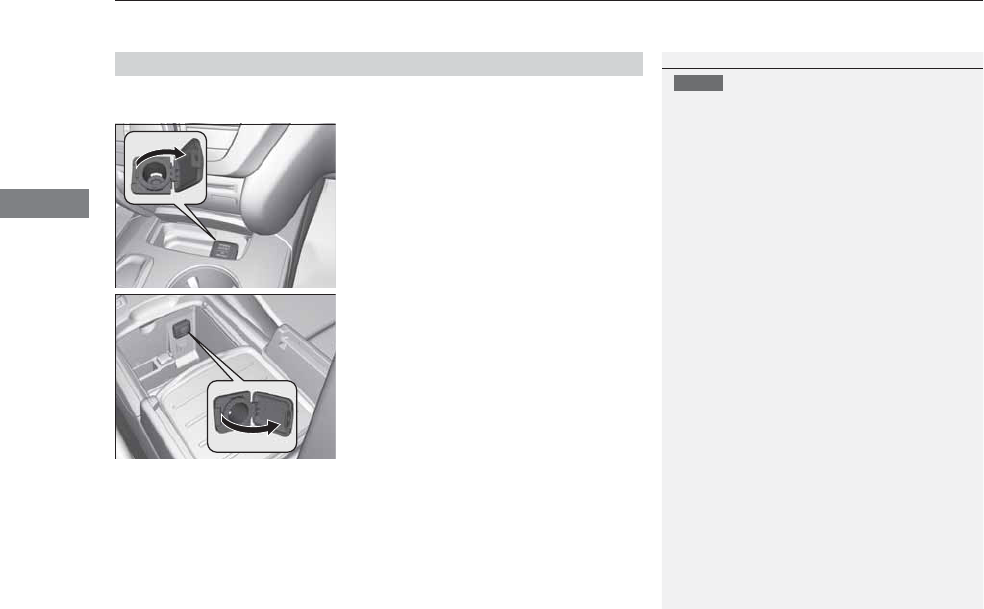
uuInterior Lights/Interior Convenience ItemsuInterior Convenience Items
178
Controls
The accessory power sockets can be used when the power mode is in ACCESSORY
or ON.
■Accessory power socket (center pocket)
Open the lid and the cover to use it.
■Accessory power socket (console
compartment)
Pull the handle and open the cover to use it.
■Accessory Power Sockets
1Accessory Power Sockets
NOTICE
Do not insert an automotive type cigarette lighter
element.
This can overheat the power socket.
The accessory power sockets are designed to supply
power for 12 volt DC accessories that are rated 180
watts or less (15 amps).
To prevent battery drain, only use the power socket
with the engine running.
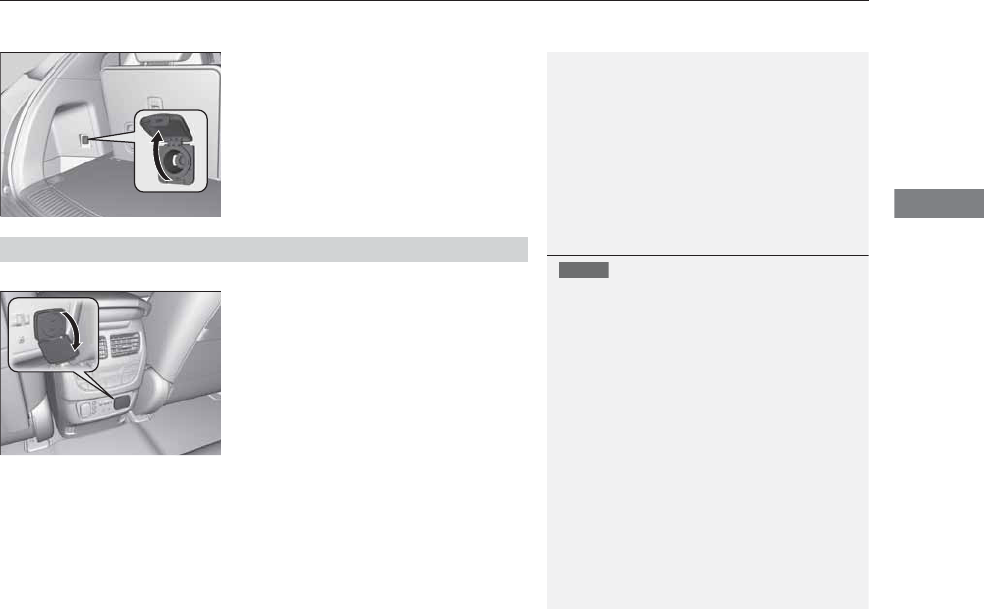
Continued 179
uuInterior Lights/Interior Convenience ItemsuInterior Convenience Items
Controls
■Accessory power socket (cargo area)
Open the cover to use it.
The AC power outlet can be used when the engine is running.
Open the cover to use it. Plug in the appliance
slightly, turn it 90° clockwise, then push it all
the way.
■AC Power Outlet*
1AC Power Outlet*
NOTICE
Do not use the AC power outlet for electric
appliances that require high initial peak wattage,
such as cathode-ray tube type televisions,
refrigerators, electric pumps, etc. It is not suitable for
devices that process precise data, such as medical
equipment, and that require an extremely stable
power supply, such as microcomputer-controlled
electric blankets, touch sensor lamps, etc.
The AC power outlet is designed to supply power for
up to 115 volt appliances that are rated 150 watts or
less.
Continued use of any electric appliance/device
exceeding these ratings may result in damage to the
appliance/device.
* Not available on all models
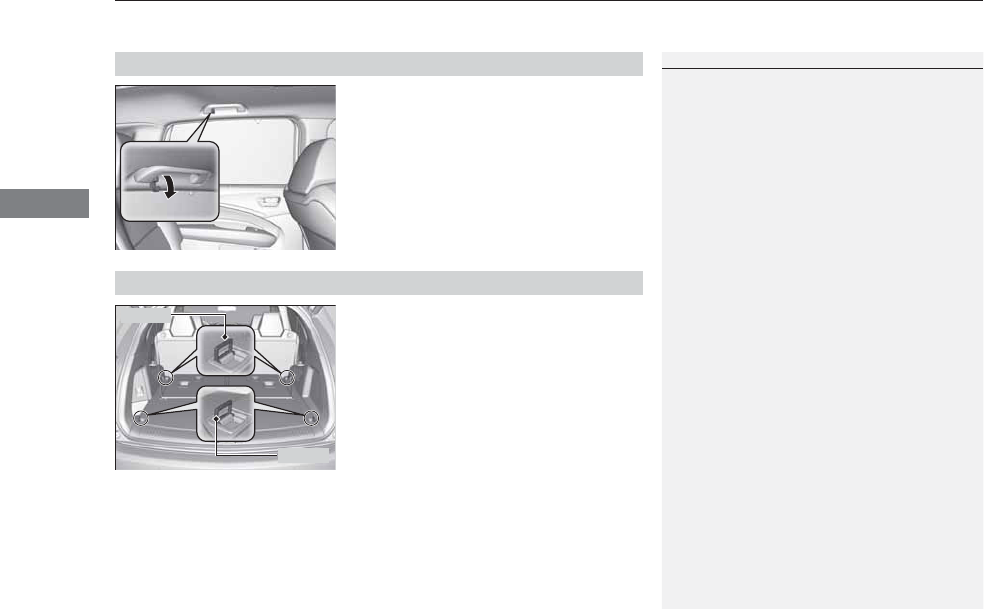
uuInterior Lights/Interior Convenience ItemsuInterior Convenience Items
180
Controls
There is a coat hook on the rear grab handle
of both sides. Pull it down to use it.
The tie-down anchors on the cargo area floor
can be used to install a net for securing items.
■Coat Hooks
1Coat Hooks
The coat hooks are not designed for large or heavy
items.
■Tie-down Anchors
Anchor
Anchor
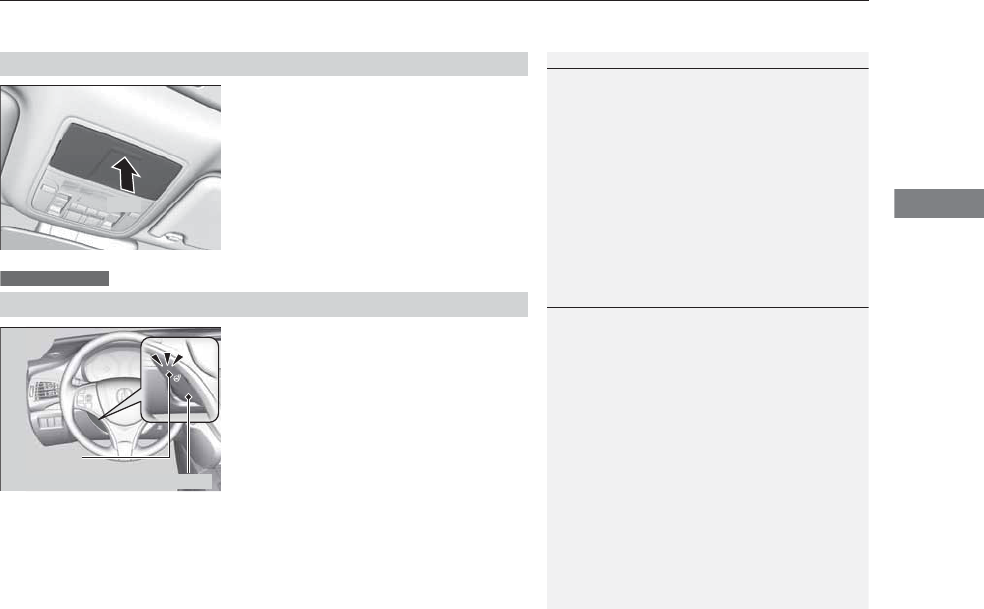
Continued 181
uuInterior Lights/Interior Convenience ItemsuInterior Convenience Items
Controls
To open the sunglasses holder, push and
release the indent. To close, push it again until
it latches.
You can store eyeglasses and other small
items in this holder.
The power mode must be in ON to use the
heated steering wheel.
Press the button on the left side of the
steering wheel.
When a comfortable temperature is reached,
press the button again to turn it off.
The heated steering wheel is turned off every
time you start the engine, even if you turned it
on the last time you drove the vehicle.
■Sunglasses Holder
1Sunglasses Holder
Keep the holder closed while driving except when
accessing stored items.
Push
■Heated Steering Wheel
Canadian models
1Heated Steering Wheel
Do not use the heated steering wheel continuously
when the engine is off. Under such conditions, the
battery may be weakened, making the engine
difficult to start.
Indicator
Heated Steering Wheel Button
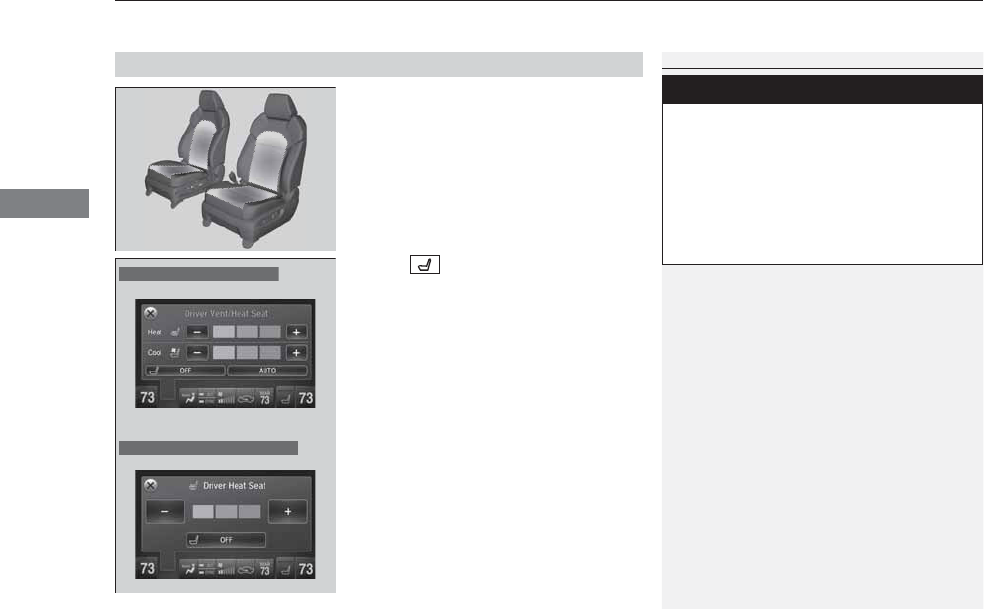
uuInterior Lights/Interior Convenience ItemsuInterior Convenience Items
182
Controls
If the power mode is in ON:
Seat heater - The HI setting heats the seats
faster than the LO setting.
Seat ventilation* - The HI setting ventilates
the seats faster than the LO setting.
1. Select .
2. Change the setting with one of the
following:
The Heat/Cool* level indicators: Select your
desired level setting. The left is for a LO
setting, the center is for a MID setting, and
to the right for a HI setting.
(+/(-: To go up or down one level at a
time.
AUTO*: The system automatically selects
the setting most suitable to the ambient
environment.
OFF: Turn off the system.
When a comfortable temperature is reached
while using the seat heaters in HI, select MID
or LO to keep the seat warm.
■Front Seat Heaters and Seat Ventilation*
1Front Seat Heaters and Seat Ventilation*
Do not use the seat heaters and the seat ventilation
even in LO when the engine is off. Under such
conditions, the battery may be weakened, making
the engine difficult to start.
3
WARNING
Heat induced burns are possible when
using seat heaters.
Persons with a diminished ability to sense
temperature (e.g., persons with diabetes,
lower-limb nerve damage, or paralysis) or
with sensitive skin should not use seat
heaters.
Models with seat ventilation
Models without seat ventilation
* Not available on all models
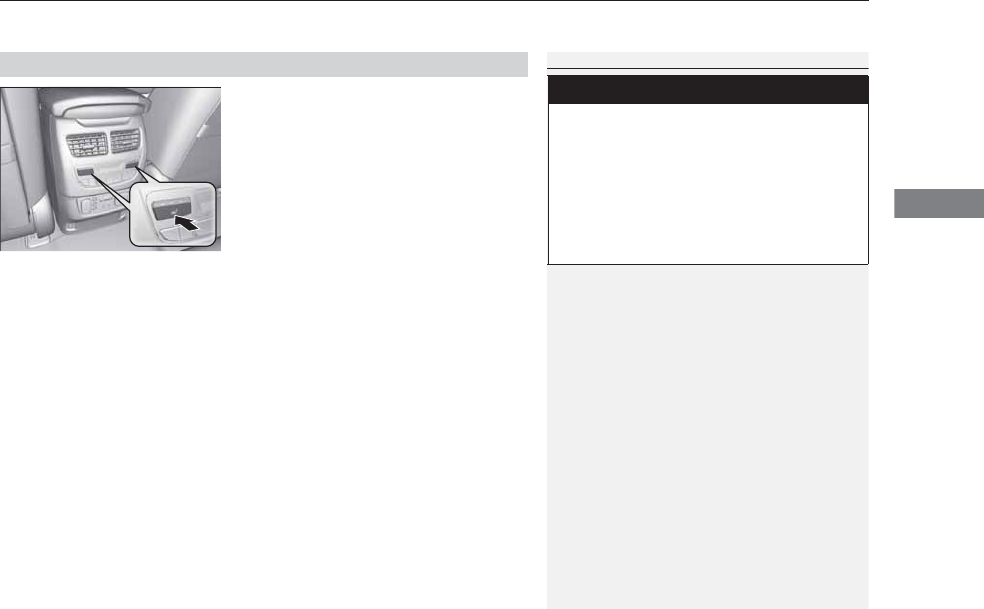
Continued 183
uuInterior Lights/Interior Convenience ItemsuInterior Convenience Items
Controls
The power mode must be in ON to use the
seat heaters. The HI setting heats the seats
faster than the LO setting.
Press the seat heater button:
Once - The HI setting (three indicators on)
Twice - The MID setting (two indicators on)
Three times - The LO setting
Four times - The OFF setting (no indicators on)
■Second Row Outer Seat Heaters*
1Second Row Outer Seat Heaters*
Do not use the seat heaters even in LO when the
engine is off. Under such conditions, the battery may
be weakened, making the engine difficult to start.
3
WARNING
Heat induced burns are possible when
using seat heaters.
Persons with a diminished ability to sense
temperature (e.g., persons with diabetes,
lower-limb nerve damage, or paralysis) or
with sensitive skin should not use seat
heaters.
* Not available on all models
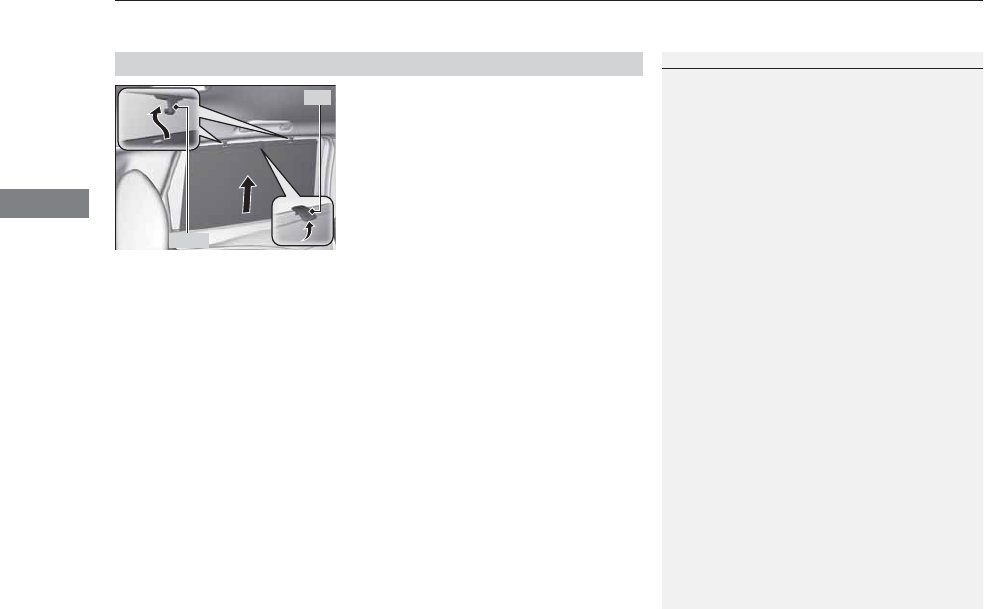
uuInterior Lights/Interior Convenience ItemsuInterior Convenience Items
184
Controls
Pull the tab and roll up the sunshade all the
way. Use the hooks to hang it.
■Integrated Sunshades*
1Integrated Sunshades*
Use the sunshades only when the windows are fully
closed. Using the shade while a window is open can
unhook and blow off the shade, hitting and hurting
anyone sitting near the window.
Tab
Hook
* Not available on all models
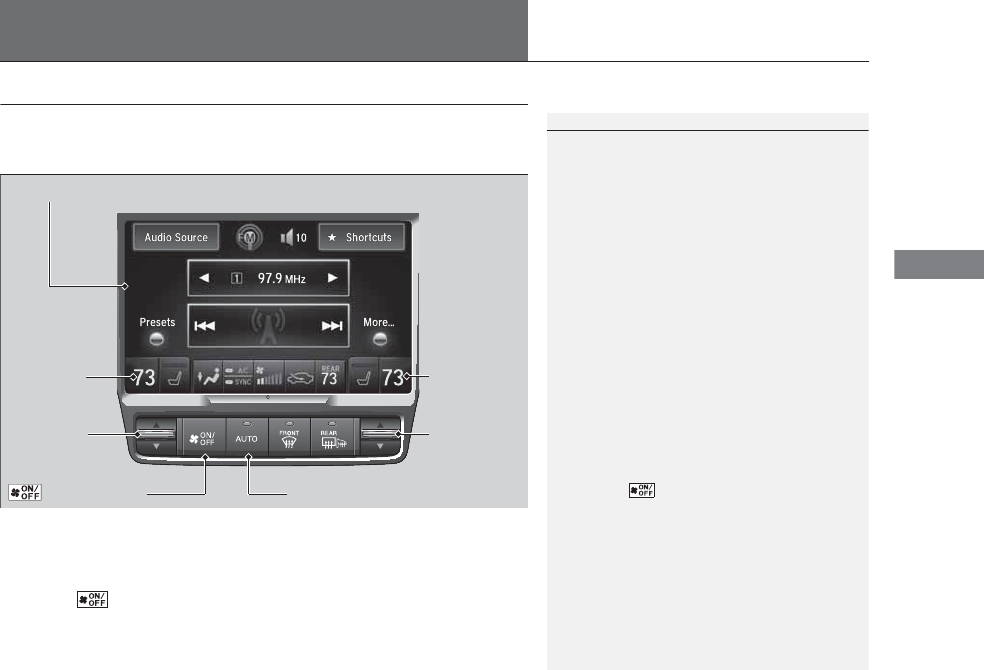
185
Continued
Controls
Climate Control System
Using Automatic Climate Control
The automatic climate control system maintains the interior temperature you select.
The system also selects the proper mix of heated or cooled air that raises or lowers
the interior temperature to your preference as quickly as possible.
Use the system when the engine is running.
1. Press the AUTO button.
2. Adjust the interior temperature using the driver’s side or passenger’s side
temperature control switch.
3. Press the (On/Off) button to cancel.
1Using Automatic Climate Control
If any buttons/icons on the touch screen are pressed
while using the climate control system in AUTO, the
function of the button/icon that was pressed will take
priority.
The AUTO indicator will go off, but functions
unrelated to the button/icon that was pressed will be
controlled automatically.
To prevent cold air from blowing in from outside, the
fan may operate at low speed for a while after the
AUTO button has been pressed.
If the interior is very warm, you can cool it down
more rapidly by partially opening the windows,
turning the system on auto, and setting the
temperature to low. Change the fresh mode to
recirculation mode until the temperature cools down.
When you set the temperature to the lower or upper
limit, Lo or Hi is displayed.
Pressing the button switches the climate control
system between on and off. When turned on, the
system returns to your last selection.
When you unlock the doors with your remote, the
driver’s ID (Driver 1 or Driver 2) is detected, and the
climate control settings are turned to the respective
mode automatically when you set the power mode to
ON.
(On/Off) Button AUTO Button
On Demand Multi-Use DisplayTM
Driver’s Side
Temperature
Control Switch
Passenger’s
Side
Temperature
Control Switch
Passenger’s
Side
Temperature
Driver’s Side
Temperature
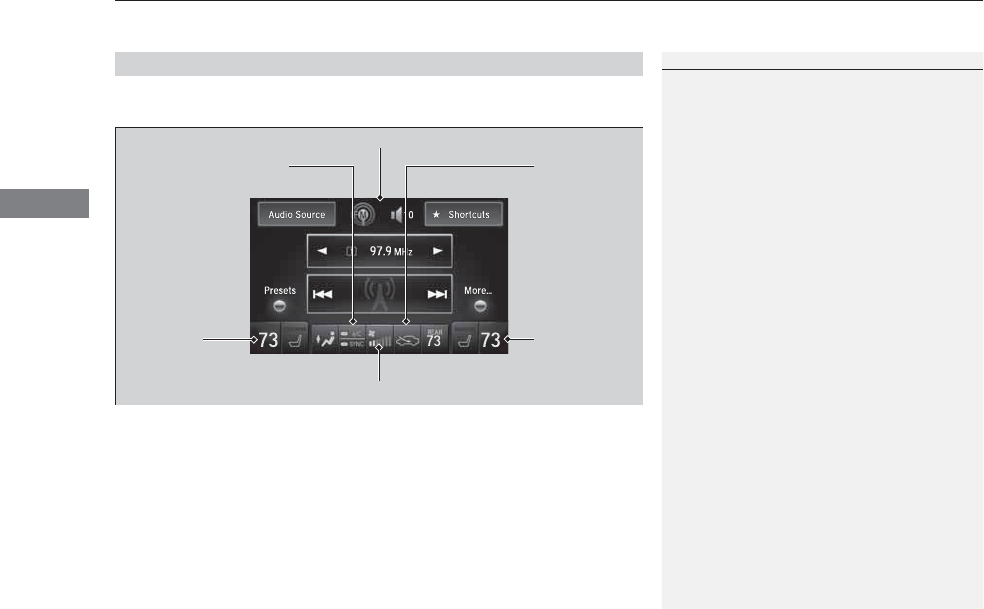
uuClimate Control SystemuUsing Automatic Climate Control
186
Controls
In addition to the button/switch controls, you can operate the climate control system
from the On Demand Multi-Use DisplayTM touch screen.
■Operating from the On Demand Multi-Use DisplayTM
1Using Automatic Climate Control
You can store two customized climate control
settings to the system and recall them from the On
Demand Multi-Use DisplayTM.
2Shortcuts P. 205
On Demand Multi-Use DisplayTM
A/C (Air Conditioning) and
SYNC (Synchronized) Icon
Driver’s Side
Temperature
Control Icon
Recirculation/
Fresh Air mode
Icon
Fan Control Icon
Passenger’s Side
Temperature
Control Icon
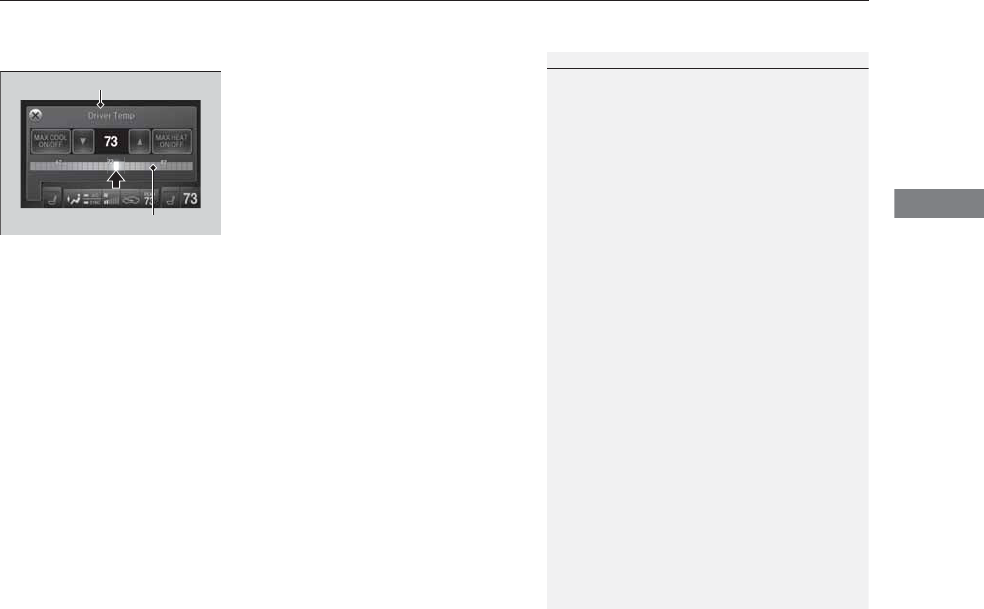
Continued 187
uuClimate Control SystemuUsing Automatic Climate Control
Controls
■Changing the interior temperature setting
1. Select the driver’s or passenger’s side
temperature control icon.
2. Change the temperature setting from the
following:
Temperature bar: Select a point where your
desired temperature setting is.
Farther to the left is for a lower, and to the
right for a higher setting.
3/4: To raise or lower the temperature
setting one degree at a time.
While you select and hold 3/4, the
temperature decreases or increases.
MAX COOL ON/OFF: To rapidly cool down
the interior.
uThe A/C indicator comes on. The setting
returns to the previously selected value
when you select it again.
MAX HEAT ON/OFF: To rapidly warm up the
interior.
uThe A/C indicator goes off. The setting
returns to the previously selected value
when you select it again.
1Using Automatic Climate Control
When you set the temperature to the lower or upper
limit, Lo or Hi is displayed.
When you set the MAX COOL or MAX HEAT, MAX
COOL or MAX HEAT is displayed.
The side you selected.
Temperature Bar
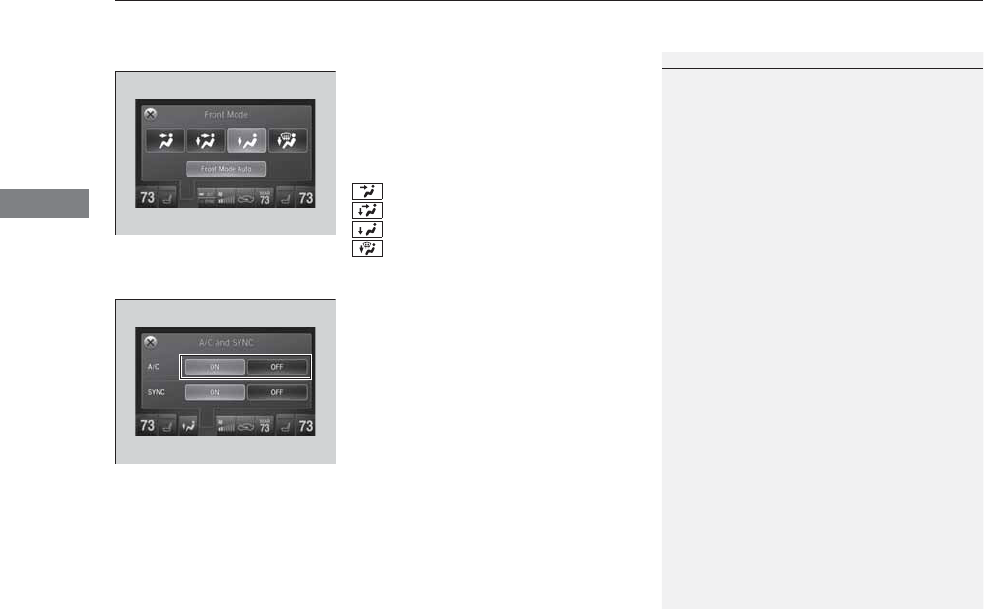
uuClimate Control SystemuUsing Automatic Climate Control
188
Controls
■Switching the vent mode
Select a desired vent mode icon, or Front
Mode Auto: The system automatically selects
the vent mode most suitable to the ambient
environment.
Vent mode
: Dashboard vents
: Dashboard and floor vents
: Floor vents
: Floor and defroster vents
■A/C on and off
1. Select A/C.
2. Select ON or OFF.
1Switching the vent mode
While the climate control system is in AUTO, Front
Mode Auto is highlighted.
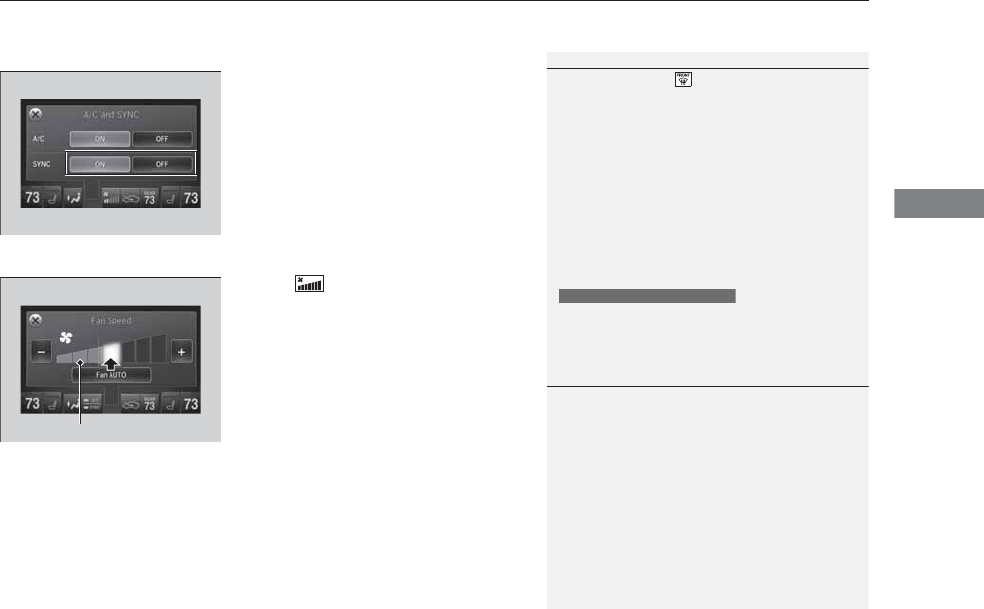
Continued 189
uuClimate Control SystemuUsing Automatic Climate Control
Controls
■SYNC on and off
1. Select SYNC.
2. Select ON for synchronized mode.
uWhen in synchronized mode, the front
passenger’s side temperature and the
rear passenger compartment become
the same as the driver’s side settings.
3. Adjust the temperature or change the
mode from the driver’s side.
■Changing the fan speed
1. Select .
2. Change the fan speed with one of the
following:
The fan speed level indicators: Select your
desired speed level. The smaller indicator is
for a slower speed, and the larger for a
faster speed.
(+/(-: To go up or down one level at a
time.
Fan AUTO: The system automatically
selects the fan speed most suitable to the
ambient environment.
1SYNC on and off
When you press the button, the system
synchronizes the driver's and front passenger's
temperature settings.
When the system is not in SYNC mode, the driver's
side temperature, the front passenger’s side
temperature and the rear passenger compartment (if
it is on) can be set separately.
You can also turn off SYNC mode by changing the
front passenger’s side temperature or rear
passenger’s temperature.
The system adjusts each temperature based on the
information of the sunlight sensor and the sun
position updated by the navigation system’s GPS.
Models with navigation system
1Changing the fan speed
While the climate control system is in AUTO, Fan
AUTO is highlighted.
Fan Speed Level Indicators
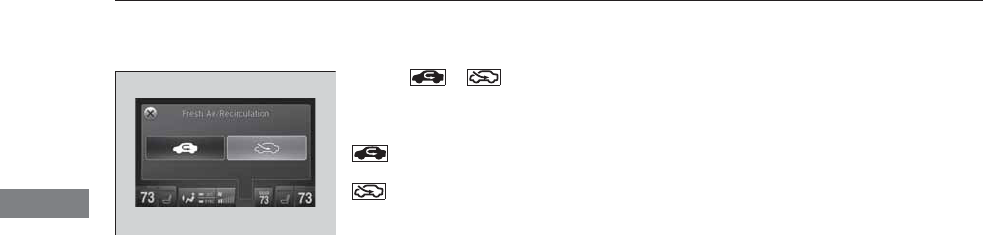
190
uuClimate Control SystemuUsing Automatic Climate Control
Controls
■Switching between the recirculation and fresh air modes
1. Select or currently shown.
2. Switch the mode depending on
environmental conditions to the following:
(Recirculation Mode): Recirculates air
from the vehicle’s interior through the system.
(Fresh Air Mode): Maintains outside
ventilation. Keep the system in fresh air mode
in normal situations.
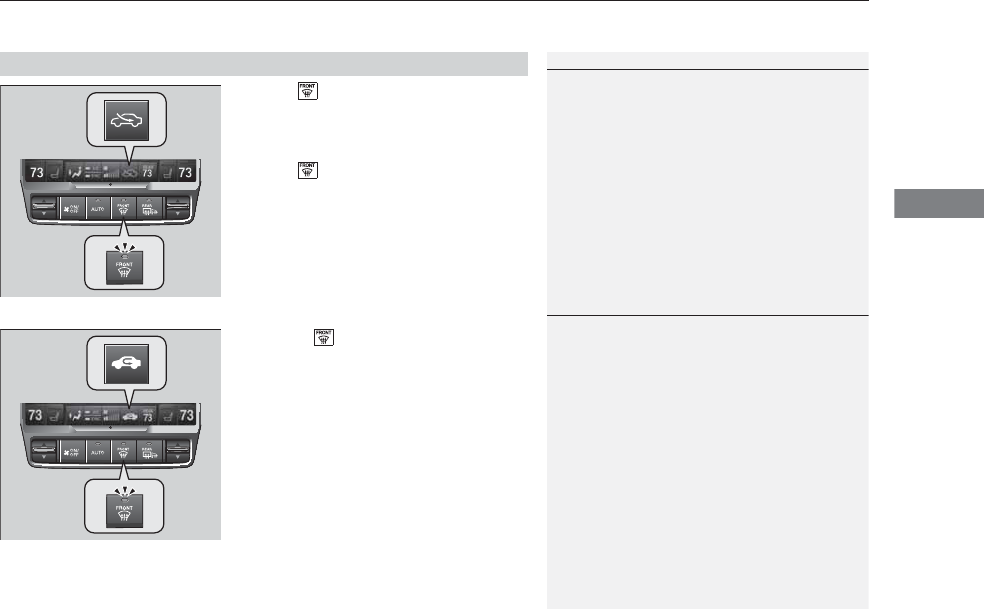
191
uuClimate Control SystemuUsing Automatic Climate Control
Controls
Press the button to turn the air
conditioning system on and automatically
switch the system to fresh air mode.
Press the button again to turn off, the
system returns to the previous settings.
■To rapidly defrost the windows
1. Press the button.
2. Select the recirculation mode.
2Switching between the recirculation
and fresh air modes P. 190
■Defrosting the Windshield and Windows
1Defrosting the Windshield and Windows
For your safety, make sure you have a clear view
through all the windows before driving.
Do not set the temperature near the upper or lower
limit.
When cold air hits the windshield, the outside of the
windshield may fog up.
If the side windows fog up, adjust the vents so that
the air hits the side windows.
1To rapidly defrost the windows
After defrosting the windows, switch over to fresh air
mode.
If you keep the system in recirculation mode, the
windows may fog up from humidity. This impedes
visibility.
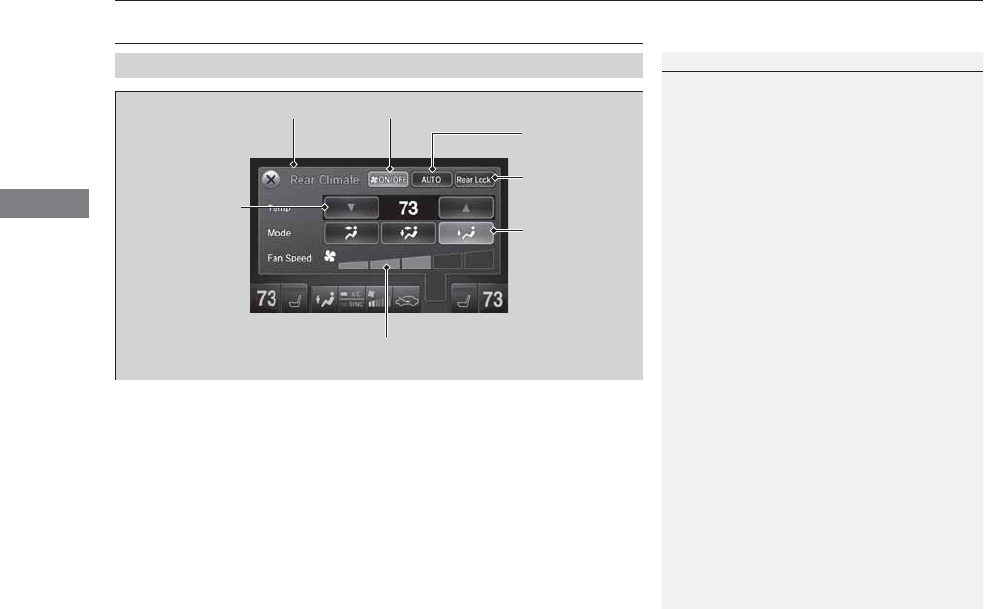
192
uuClimate Control SystemuRear Climate Control System
Controls
Rear Climate Control System
Use the system when the engine is running.
1. Select REAR.
2. Select AUTO.
uThe rear system changes to AUTO mode.
3. Adjust the rear passenger’s compartment temperature using the temperature
bar.
4. Select the ON/OFF to cancel.
uWhen the turned back on, the system returns to your last selection.
■Using the Rear Climate Control System From the Front Panel
1Rear Climate Control System
If any icons on the touch screen are pressed while
using the rear climate control system in AUTO, the
function of the icon that was pressed will take
priority.
Rear Lock: Appears on the front panel. When
selected, it disables the rear panel control.
LOCK: Appears on the rear control panel while the
rear lock is on.
If the rear lock is on while in SYNC mode, the rear
control panel is disabled. LOCK SYNC appears on the
rear control panel.
On Demand Multi-Use DisplayTM
3/4 (Temperature
Control) Icon
Fan Speed Level Indicators
ON/OFF Icon
AUTO Icon
Rear Lock Icon
Vent Mode Icon
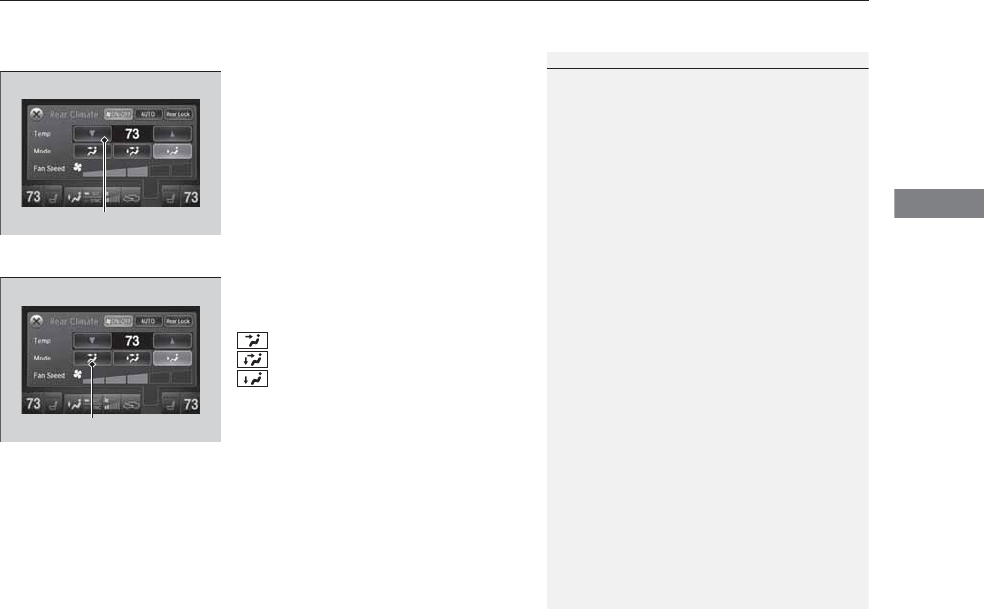
Continued 193
uuClimate Control SystemuRear Climate Control System
Controls
■Changing the rear temperature setting
Change the temperature setting from the
following:
3/4: To raise or lower the temperature
setting one degree at a time.
While you select and hold 3/4, the
temperature decreases or increases.
■Switching the vent mode
Select a desired vent mode icon.
Vent mode
: Rear console vents
: Rear console vents and floor vents
: Rear floor vents
1Changing the rear temperature setting
When you set the temperature to the lower or upper
limit, Lo or Hi is displayed.
3/4 (Temperature Control) Icon
Vent Mode Icon
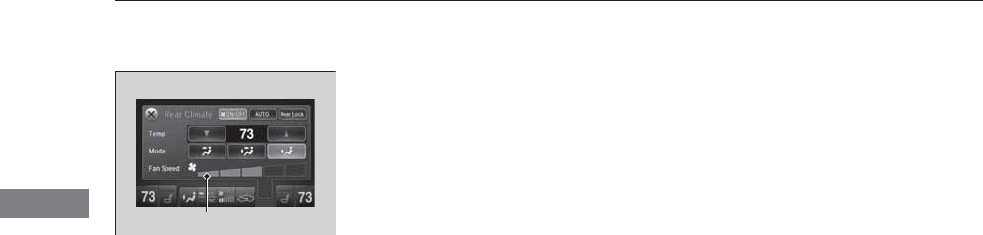
194
uuClimate Control SystemuRear Climate Control System
Controls
■Changing the fan speed
Select your desired speed level. The smaller
indicator is for a slower speed, and the larger
for a faster speed.
Fan Speed Level Indicators
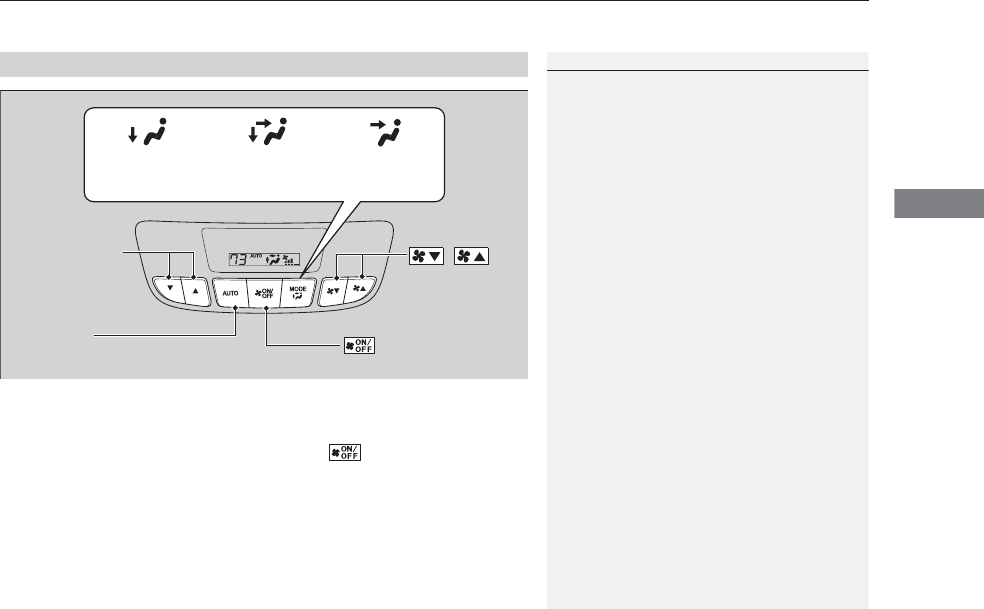
195
uuClimate Control SystemuRear Climate Control System
Controls
Use the system when the engine is running
1. Press the AUTO button.
2. Adjust the interior temperature using the rear temperature control button.
3. To turn off the rear climate control system, press button.
■Using the Rear Climate Control System From the Rear Panel
1Using the Rear Climate Control System From the Rear Panel
When the Rear Lock icon on the front control panel
is off, the temperature of the rear passenger
compartment can be controlled independently.
Rear floor
vents
Rear console
vents and
floor vents
Rear console
vents
/
(Fan Control)
Buttons
(On/Off) Button
Rear Temperature
Control Buttons
AUTO Button
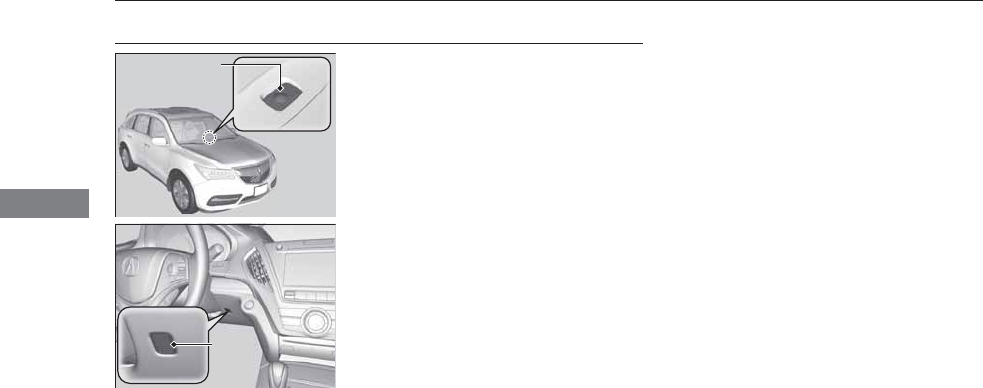
196
uuClimate Control SystemuAutomatic Climate Control Sensors
Controls
Automatic Climate Control Sensors
The automatic climate control system is
equipped with sensors. Do not cover or spill
any liquid on them.
Sensor
Sensor

197
Features
This chapter describes how to operate technology features.
Audio System
About Your Audio System................ 198
USB Port .......................................... 199
Auxiliary Input Jack .......................... 200
Audio System Theft Protection ......... 201
Audio Remote Controls.................... 202
Audio System Basic Operation ........ 203
On Demand Multi-Use DisplayTM....... 204
Audio/Information Screen ................ 211
Adjusting the Sound ........................215
Display Setup ...................................216
Playing AM/FM Radio....................... 217
Playing XM® Radio ...........................221
Playing a CD .................................... 224
Playing an iPod®............................... 227
Playing Internet Radio ...................... 231
Playing a USB Flash Drive ................. 234
Playing Bluetooth® Audio................. 237
Audio Error Messages
CD Player......................................... 239
iPod®/USB Flash Drive....................... 240
Pandora®......................................... 241
AhaTM Radio..................................... 243
General Information on the Audio
System
XM® Radio Service ........................... 244
Recommended CDs ......................... 245
Compatible iPod®, iPhone®, and USB Flash
Drives................................................. 247
Customized Features........................ 248
Defaulting All the Settings ............... 265
HomeLink® Universal Transceiver ... 266
Bluetooth® HandsFreeLink®
Using HFL ........................................ 268
HFL Menus ...................................... 270
Compass*.......................................... 301
* Not available on all models
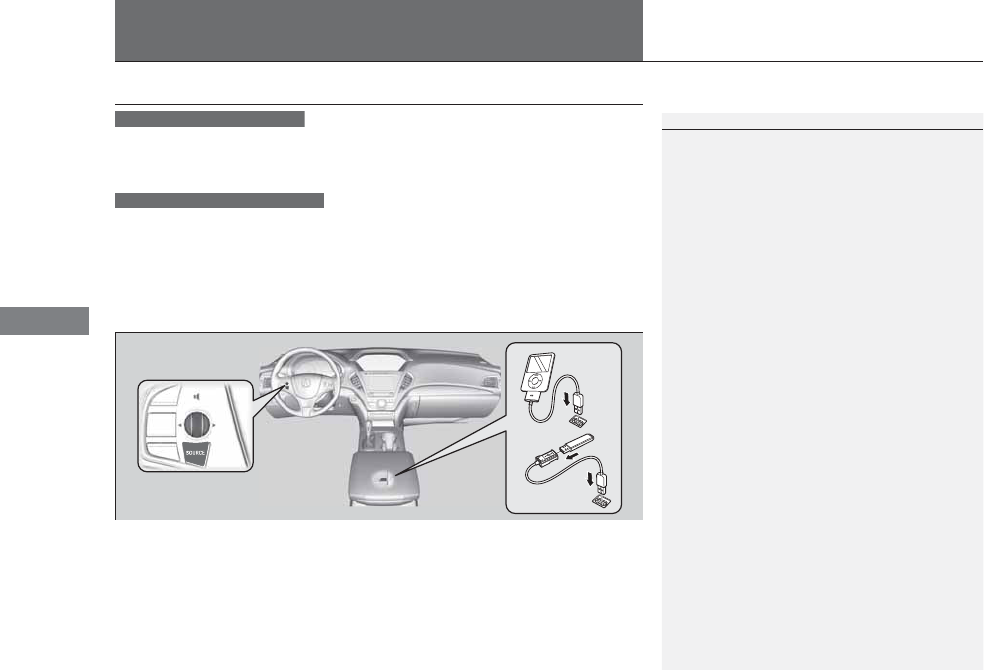
198
Features
Audio System
About Your Audio System
See the Navigation System Manual for operation of the audio system, AcuraLink,
rear entertainment system*, Bluetooth® HandsFreeLink®, and voice commands for
these features.
The audio system features AM/FM radio and XM® Radio service. It can also play
audio CDs, WMA/MP3/AAC files, USB flash drives, and iPod®, iPhone® and
Bluetooth® devices.
You can operate the audio system from the buttons and switches on the panel or
the icons on the touchscreen interface.
1About Your Audio System
XM® Radio is available on a subscription basis only.
For more information on XM® Radio, contact a
dealer.
2General Information on the Audio System
P. 244
XM® Radio is available in the United States and
Canada, except Hawaii, Alaska, and Puerto Rico.
XM® is a registered trademark of Sirius XM Radio, Inc.
Video CDs, DVDs*, and 3-inch (8-cm) mini CDs are
not supported.
iPod® and iPhone® are registered trademarks owned
by Apple Inc.
State or local laws may prohibit the operation of
handheld electronic devices while operating a
vehicle.
When the screen is viewed through polarized
sunglasses, a rainbow pattern may appear on the
screen due to optical characteristics of the screen. If
this is disturbing, please operate the screen without
polarized sunglasses.
Models with navigation system
Models without navigation system
Remote Controls
iPod®
USB Flash
Drive
* Not available on all models
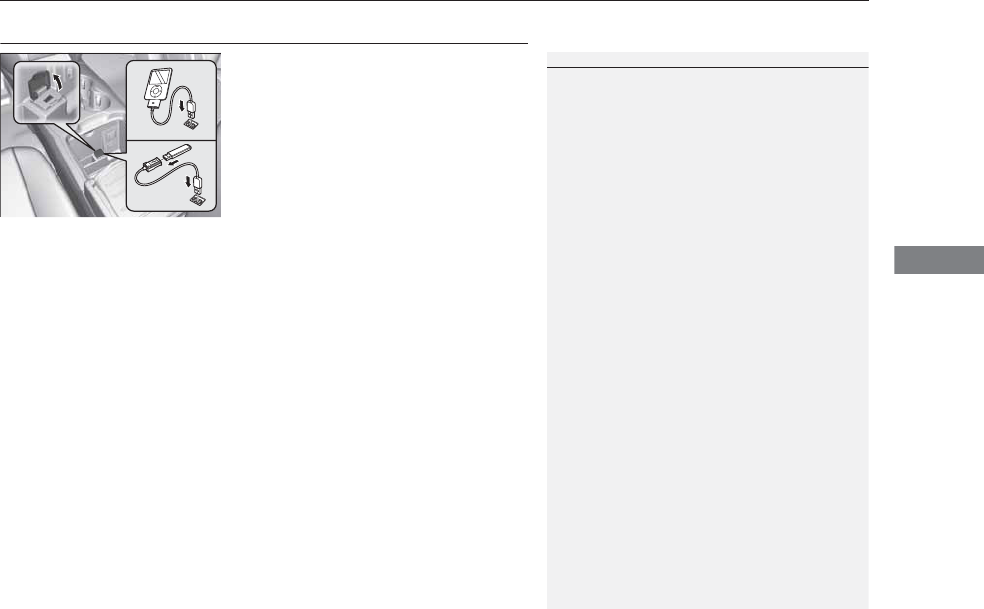
199
uuAudio SystemuUSB Port
Features
USB Port
Install the iPod® dock connector or the USB
flash drive to the USB port.
1USB Port
•Do not leave the iPod® or USB flash drive in the
vehicle. Direct sunlight and high temperatures may
damage it.
•We recommend using an extension cable with the
USB port.
•Do not connect the iPod® or USB flash drive using a
hub.
•Do not use a device such as a card reader or hard
disk drive, as the device or your files may be
damaged.
•We recommend keeping your data backed up
before using the device in your vehicle.
•Displayed messages may vary depending on the
device model and software version.
If the audio system does not recognize the iPod®, try
reconnecting it a few times or reboot the device. To
reboot, follow the manufacturer’s instructions
provided with the iPod® or visit www.apple.com/
ipod.
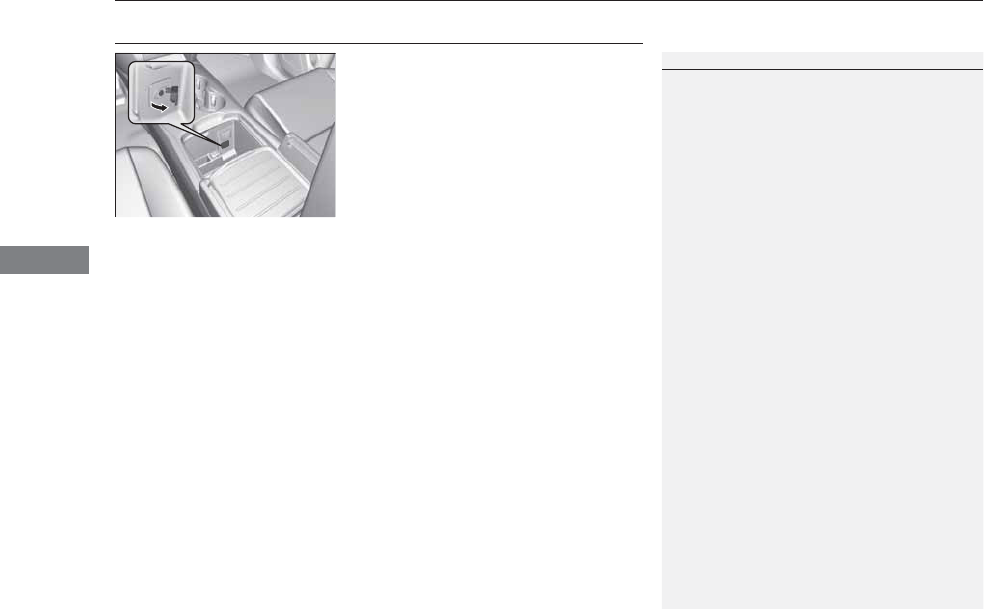
200
uuAudio System uAuxiliary Input Jack
Features
Auxiliary Input Jack
Use the jack to connect standard audio
devices.
1. Open the AUX cover.
2. Connect a standard audio device to the
input jack using a 1/8 inch (3.5 mm) stereo
miniplug.
uThe audio system automatically switches
to the AUX mode.
1Auxiliary Input Jack
You can return to the AUX mode by selecting
Change Source on the Audio menu screen or
Audio Source on the touchscreen.
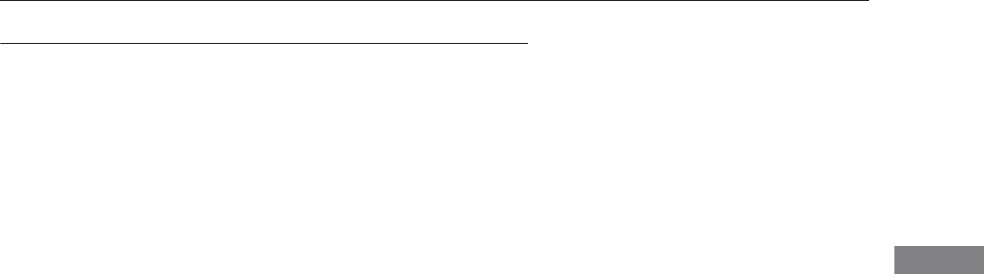
201
uuAudio SystemuAudio System Theft Protection
Features
Audio System Theft Protection
The audio system is disabled when it is disconnected from the power source, such as
when the battery is disconnected or goes dead. In certain conditions, the system
may display Enter code. If this occurs, reactivate the audio system.
■Reactivating the audio system
1. Set the power mode to ON.
2. Turn on the audio system.
3. Press and hold the audio system power button for more than two seconds.
uThe audio system is reactivated when the audio control unit establishes a
connection with the vehicle control unit. If the control unit fails to recognize
the audio unit, you must go to a dealer and have the audio unit checked.
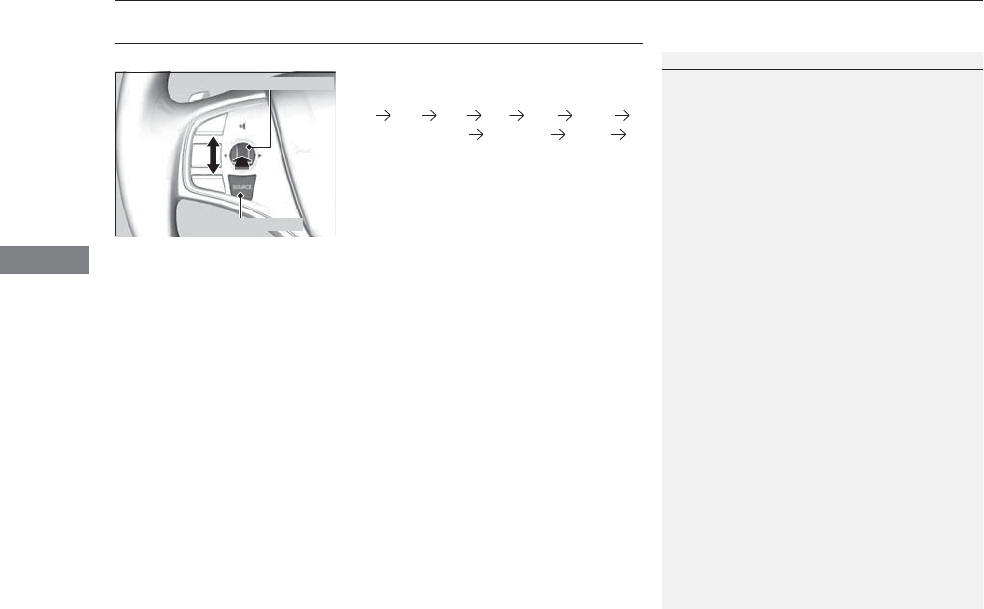
202
uuAudio System uAudio Remote Controls
Features
Audio Remote Controls
Allows you to operate the audio system while driving.
SOURCE Button
Cycles through the audio modes as follows:
FM AM XM CD USB iPod®
Bluetooth® Audio Pandora® AhaTM
AUX
Left Selector Wheel
Roll Up: To increase the volume.
Roll Down: To decrease the volume.
Push: To mute. Push again to unmute.
•When listening to the radio
Shift to the right: To select the next preset radio station.
Shift to the left: To select the previous preset radio station.
Shift to the right and hold: To select the next strong station.
Shift to the left and hold: To select the previous strong station.
•When listening to a CD, iPod®, USB flash drive, or Bluetooth® Audio
Shift to the right: To skip to the next song.
Shift to the left: To go back to the beginning of the current or previous song.
Shift to the right and hold: To go to the group up. (Bluetooth® Audio only)
Shift to the left and hold: To go to the group down. (Bluetooth® Audio only)
•When listening to a CD or USB flash drive
Shift to the right and hold: To skip to the next folder.
Shift to the left and hold: To go back to the previous folder.
•When listening to Pandora® and AhaTM
Shift to the right: To skip to the next song.
Shift to the right and hold: To select the next station.
Shift to the left and hold: To select the previous station.
1Audio Remote Controls
The CD mode appears only when a CD is loaded.
Pandora®, Bluetooth® Audio, or AhaTM mode appears
when a connection (Bluetooth® or USB) is established
with a device.
To select audio mode, press the SOURCE button,
then shift the left selector wheel to the right or left.
Left Selector Wheel
SOURCE Button
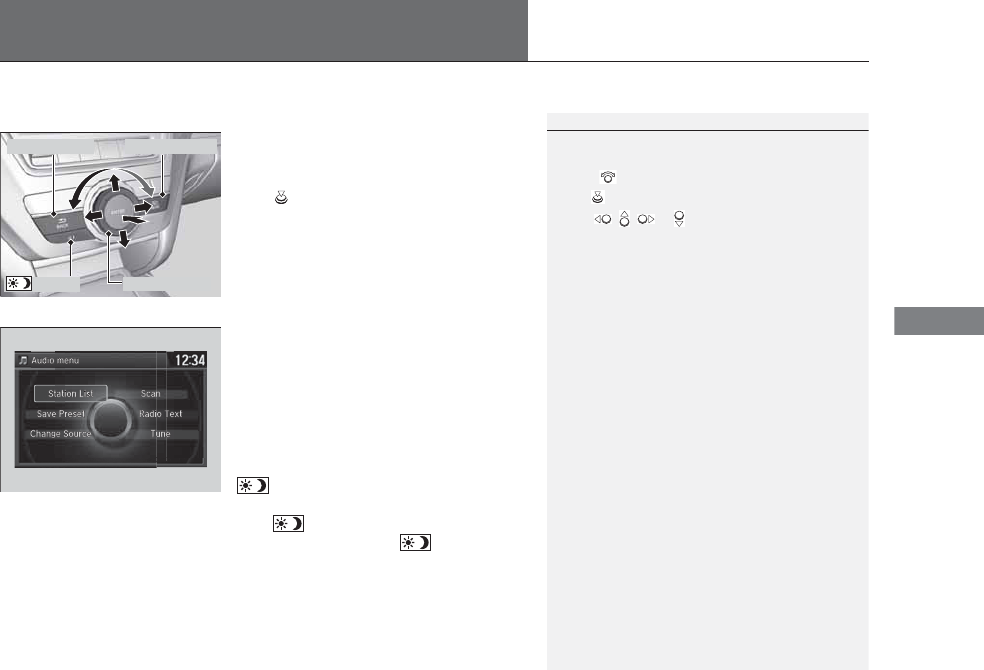
203
Features
Audio System Basic Operation
To use the audio system, the power mode must be in ACCESSORY or ON.
Use the interface dial or MENU button to
access some audio functions.
Press to switch between the normal and
extended display for some functions.
Interface dial: Rotate left or right to scroll
through the available choices. Press to set
your selection. Move right, left, up or down to
select secondary menu.
MENU button: Press to select any mode. The
available mode includes Change Source,
Station List, Save Preset, Radio Text,
Music Search, and play modes. Play modes
can be also selected from Scan, Random/
Repeat, and so on.
BACK button: Press to go back to the
previous display.
button: Press to change the audio/
information screen brightness.
Press once and make an adjustment.
uEach time you press , the mode
switches between the daytime mode,
nighttime mode and off mode.
1Audio System Basic Operation
These indications are used to show how to operate
the interface dial.
Rotate to select.
Press to enter.
Move , , or to select secondary menu.
Audio Menu Items
2Station List P. 219
2Save Preset P. 218, 223
2Radio Text P. 220
2Music Search P. 225, 229, 235
2Scan P. 226, 236
2Random/Repeat P. 226, 230, 236
When you unlock the doors with your remote, the
driver’s ID (Driver 1 or Driver 2) is detected, and the
audio system settings and preset memory are turned
to the respective mode automatically when you set
the power mode to ON.
Interface Dial
MENU ButtonBACK Button
Button
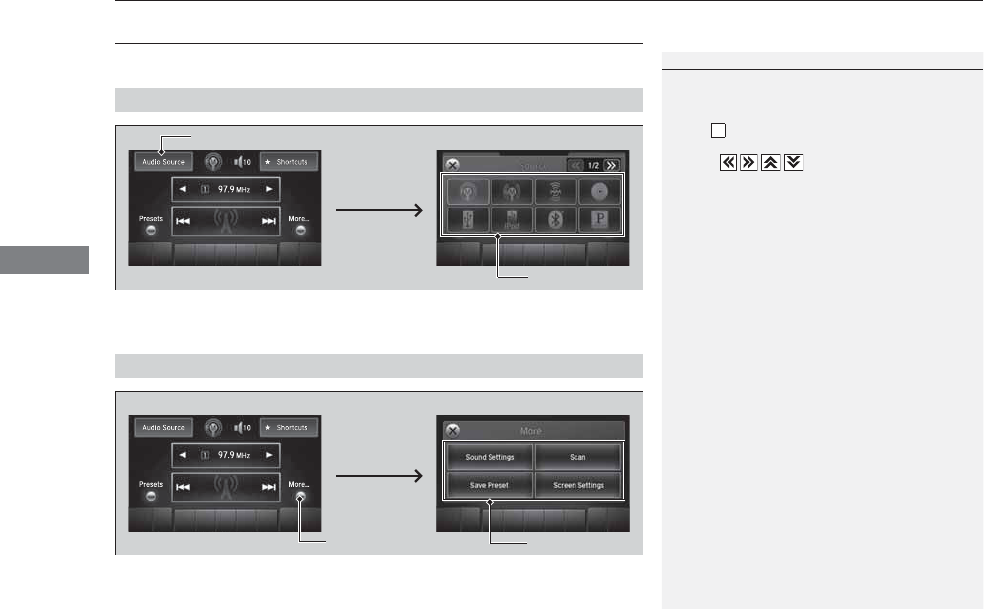
204
uuAudio System Basic OperationuOn Demand Multi-Use DisplayTM
Features
On Demand Multi-Use DisplayTM
Use the On Demand Multi-Use DisplayTM to operate the audio system.
Select Audio Source, then select an icon on the source list to switch the audio
source.
Select More to display the menu items.
■Selecting an Audio Source
1On Demand Multi-Use DisplayTM
Icons that appear on the screen vary by the source
selected.
Select to go back to the previous screen.
Use the / / / icons to turn the page.
X
■Displaying the Menu Items
Select Audio Source.
Source List Icons
Select More.Menu Items
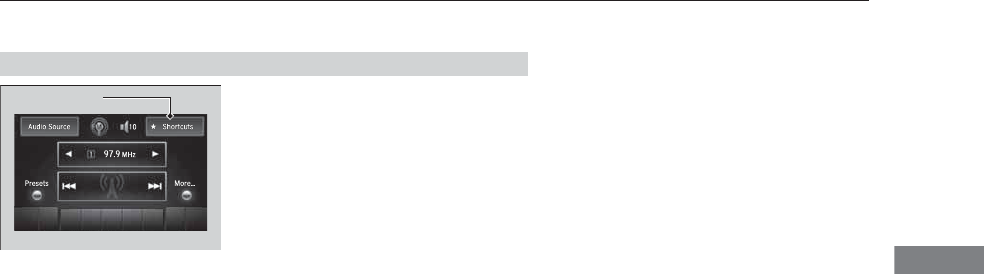
205
uuAudio System Basic OperationuOn Demand Multi-Use DisplayTM
Continued
Features
You can preset the settings of three categories
(Phone, Climate, Audio) from Shortcuts.
■Shortcuts
Shortcuts Icon
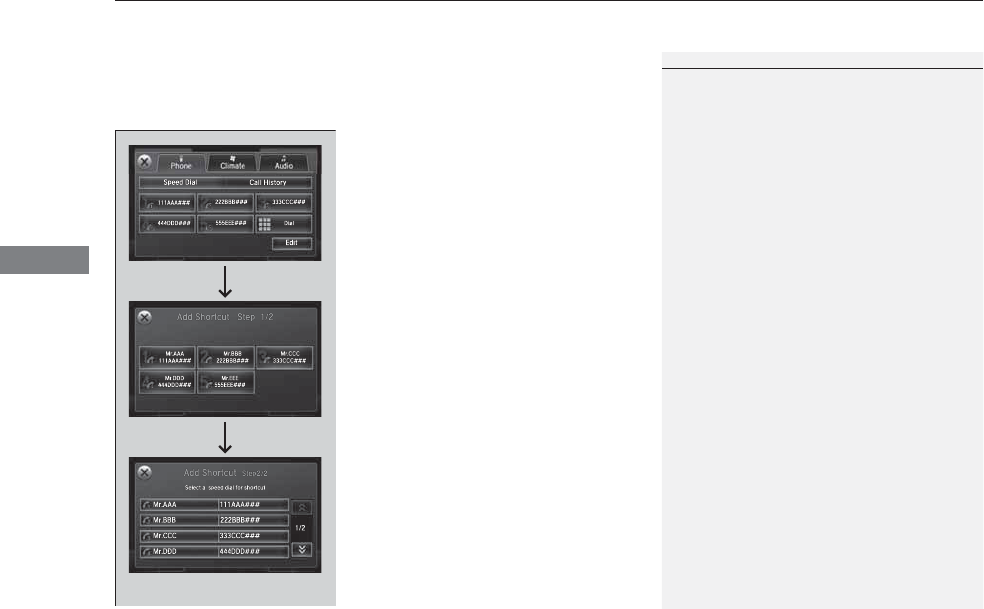
uuAudio System Basic OperationuOn Demand Multi-Use DisplayTM
206
Features
■Phone
You can preset five previously stored speed dial entries, and make a call from one of
the preset numbers, or call history when the phone is paired and connected to the
vehicle‘s Bluetooth® HandsFreeLink® (HFL) system. 2Phone Setup P. 274
To preset a speed dial:
1. Select Shortcuts.
2. Select Phone.
3. Select Speed Dial.
4. Select Edit or No Entry.
uIf you select No Entry, go to step 6.
5. Select Add.
uFive presets appear. Select a No Entry
preset or an existing preset.
uThe screen changes to a list of previously
stored speed dial entries.
6. Select a number you want to store as a
shortcut.
To make a call from a speed dial entry:
1. Select Shortcuts.
2. Select Phone.
3. Select Speed Dial.
4. Select a preset number.
uDialing starts automatically.
1Phone
2Speed Dial P. 285
Dial icon
You can make a call using the keyboard on the On
Demand Multi-Use DisplayTM to input numbers.
2To make a call using a phone number
P. 290
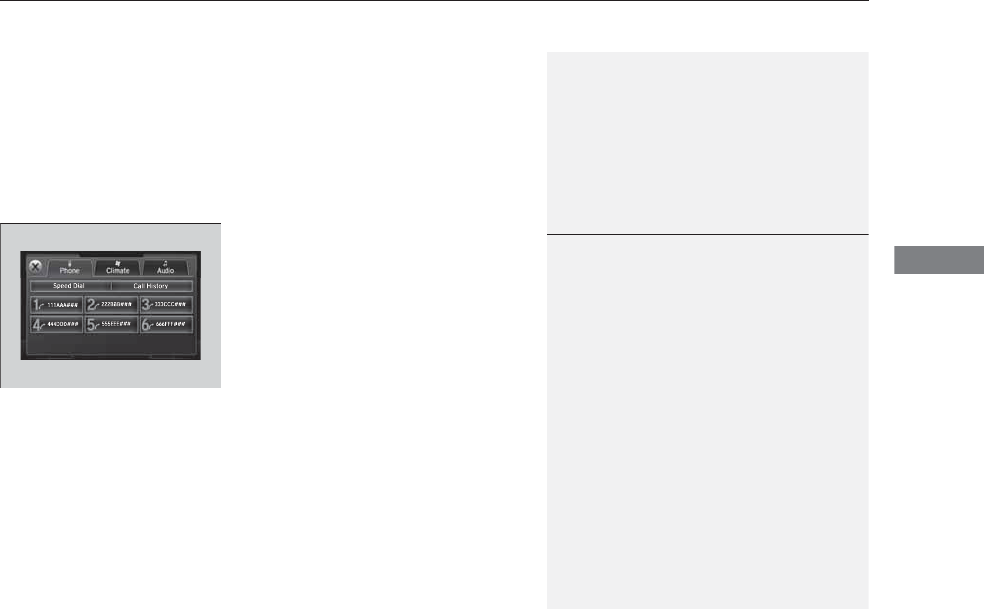
Continued 207
uuAudio System Basic OperationuOn Demand Multi-Use DisplayTM
Features
To delete a speed dial:
1. Select Shortcuts.
2. Select Phone.
3. Select Speed Dial.
4. Select Edit.
5. Select Delete.
6. Select the preset number with the phone
number you want to delete.
To make a call from call history:
1. Select Shortcuts.
2. Select Phone.
3. Select Call History.
4. Select a phone number.
uDialing starts automatically.
1Phone
The call history displays the last six dialed, received, or
missed calls.

uuAudio System Basic OperationuOn Demand Multi-Use DisplayTM
208
Features
■Climate
You can store two sets of your preferred temperature, fan speed, and vent mode
settings to the climate control system.
To store a set of the climate control settings:
1. Select Shortcuts.
2. Adjust the climate control system to your
preference.
2Climate Control System P. 185
3. Select Climate.
4. Select Edit.
5. Select Add.
6. Select Preset 1 or Preset 2 you want to
store your settings to.
To recall one of the settings:
1. Select Shortcuts.
2. Select Climate.
3. Select Preset 1 or Preset 2.
To delete a preset:
1. Select Shortcuts.
2. Select Climate.
3. Select Edit.
4. Select Delete.
5. Select Preset 1 or Preset 2 you want to
delete.
1Climate
You can also store a set by pressing and holding the
preset number you want to store that setting after
step 3.
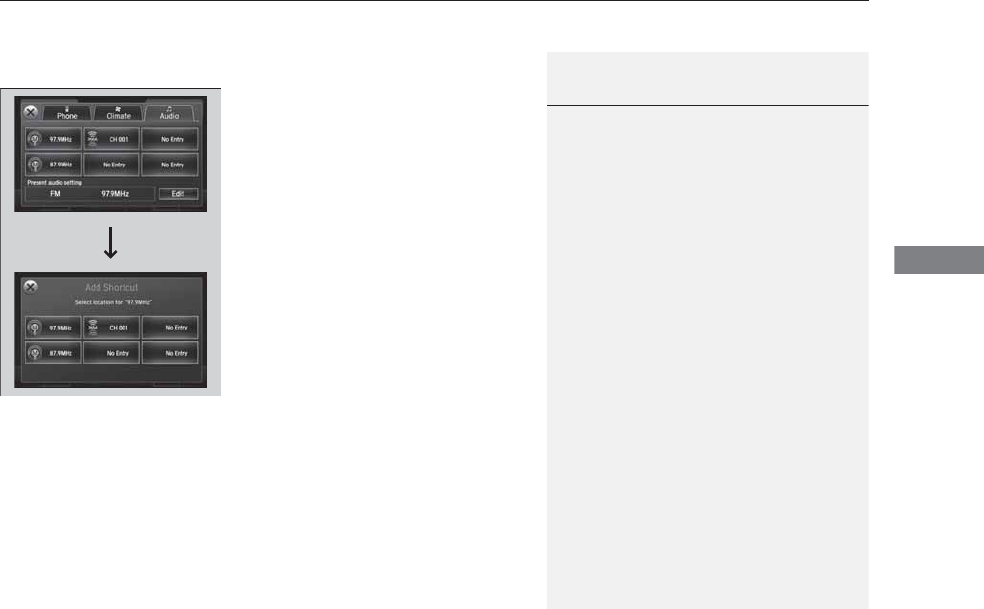
Continued 209
uuAudio System Basic OperationuOn Demand Multi-Use DisplayTM
Features
■Audio
You can store up to six radio stations when playing AM, FM, or XM® radio.
To preset a station or song:
1. Tune to a radio station.
2Playing AM/FM Radio P. 217
2Playing XM® Radio P. 221
2. Select Shortcuts.
3. Select Audio.
4. Select Edit or No Entry.
uIf you select No Entry, go to step 6.
5. Select Add.
6. Select the preset icon you want to store the
station or song to.
To play a preset station or song:
1. Select Shortcuts.
2. Select Audio.
3. Select a preset icon.
To delete a preset station or song:
1. Select Shortcuts.
2. Select Audio.
3. Select Edit.
4. Select Delete.
5. Select the preset icon with the radio station
or a song you want to delete.
1Audio
You can also preset a station or song by pressing and
holding the preset icon you want to store that station
or song after step 3.
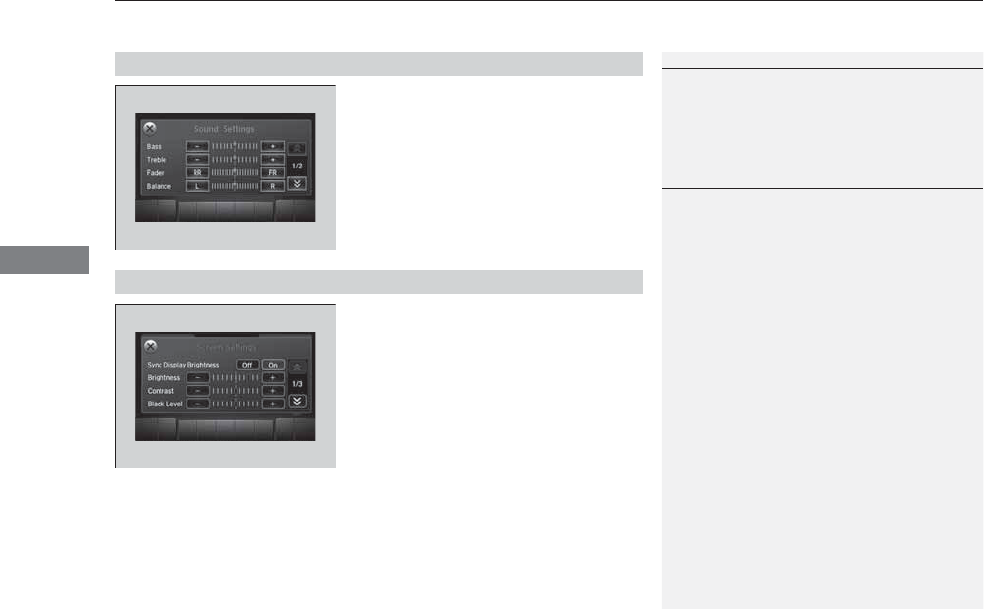
uuAudio System Basic OperationuOn Demand Multi-Use DisplayTM
210
Features
1. Select More, then Sound Settings.
2. Use (+, (- or other icons to adjust the
setting.
1. Select More, then Screen Settings.
2. Use (+, (- or other icons to adjust the
setting.
■Adjusting the Sound
1Adjusting the Sound
Select Off, Low, Mid or High for the SVC setting.
2Adjusting the Sound P. 215
Instead of using (+, (- or icons, you can also touch
the point where your desired setting is.
■Changing the Screen Settings
1Changing the Screen Settings
The followings are adjustable screen settings:
•Sync Display Brightness
Selects whether the screen brightness synchronizes
with the instruments panel brightness.
•Brightness
•Contrast
•Black Level
•Display
Changes between the daytime or nighttime
modes.
•Beep
Mutes a beep that sounds every time you touch the
screen.
•Keyboard
Changes the on-screen keyboard from the
alphabetical order to the qwerty type.
•Vibration
Turns on and off the vibration when you touch the
screen.
•Fade Timer
Sets the screen black out timing.
Instead of using (+, (- or icons, you can also touch
the point where your desired setting is.
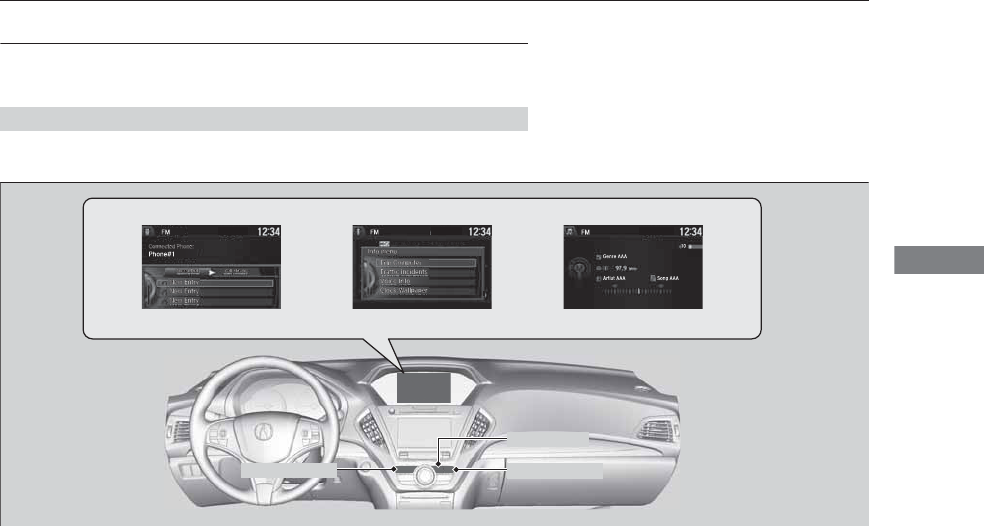
211
uuAudio System Basic OperationuAudio/Information Screen
Continued
Features
Audio/Information Screen
Displays the audio status and wallpaper. From this screen, you can go to various
setup options.
Press the PHONE, INFO and AUDIO buttons to go to the corresponding display.
■Switching the Display
AudioInfoPhone
AUDIO ButtonPHONE Button
INFO Button
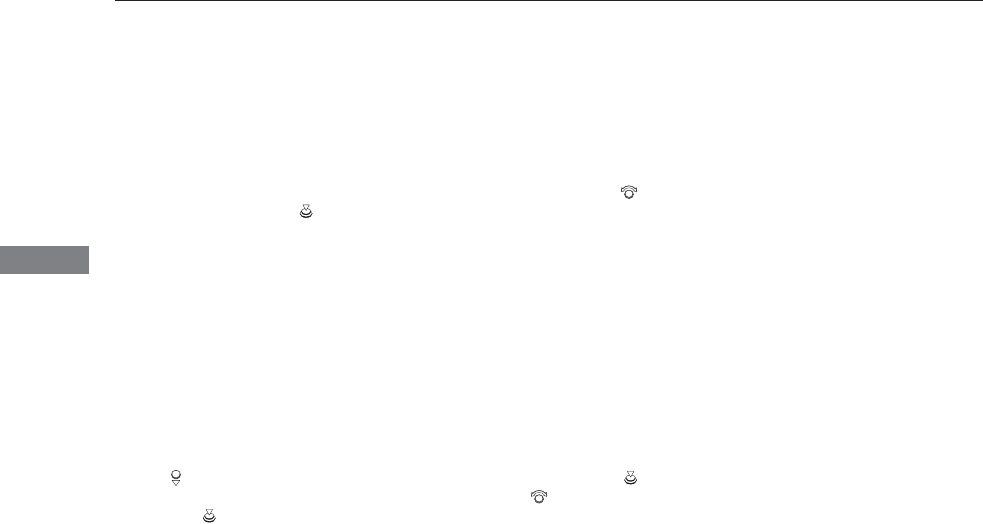
212
uuAudio System Basic OperationuAudio/Information Screen
Features
■Audio
Shows the current audio information.
■Phone
Shows the HFL information. 2Bluetooth® HandsFreeLink® P. 268
■Info
Shows the Trip Computer or Clock/Wallpaper and other information. Rotate
to select an item, then press .
■Trip computer (Current Drive)
Shows the range, and instant and average fuel economy of the current trip, as well
as the average fuel economy from your last trip.
■Trip computer (History of Trip A)
Shows the range, average fuel economy and distances traveled for the current trip,
as well as the average fuel economy and distances traveled during the last three
driving cycles.
Each time you reset the trip meter A, the information on the display updates. The
history of the previous three driving cycles is kept.
■Deleting the history manually
1. Move on the History of Trip A screen to select Delete History, then press .
2. You will receive a confirmation message on the screen. Rotate to select Yes,
then press .
■Clock/Wallpaper
Shows a clock screen or an image you import.
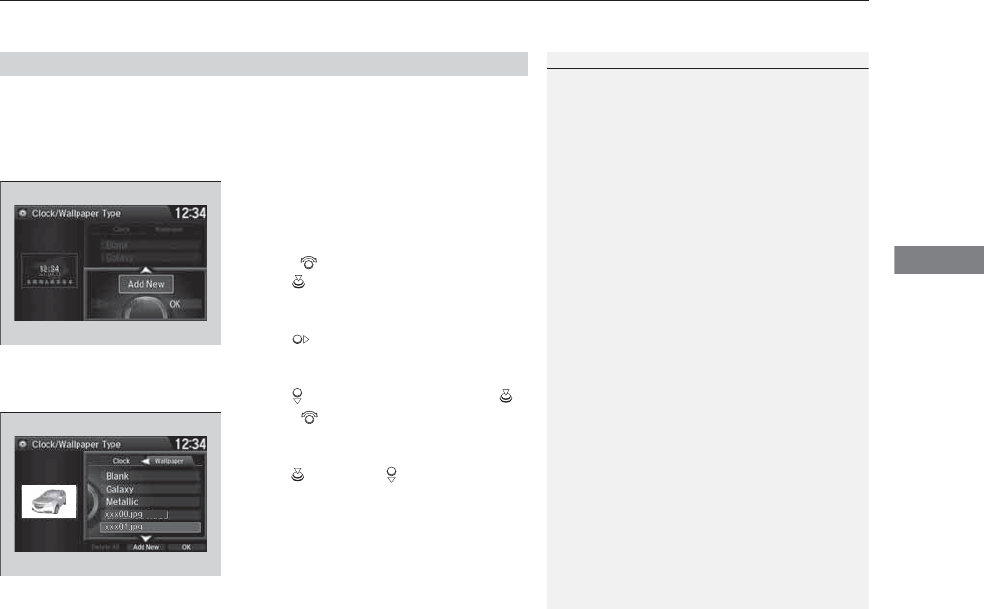
Continued 213
uuAudio System Basic OperationuAudio/Information Screen
Features
You can change, store, and delete the wallpaper on the audio/information screen.
■Import wallpaper
You can import up to three images, one at a time, for wallpaper from a USB flash
drive.
1. Connect the USB flash drive to the USB
port.
2USB Port P. 199
2. Press the SETTINGS button.
3. Rotate to select System Settings, then
press .
uRepeat the procedure to select Clock,
Clock/Wallpaper Type.
4. Move to select Wallpaper.
uThe screen will change to the wallpaper
list.
5. Move to select Add New, then press .
6. Rotate to select a desired picture.
uThe preview is displayed on the left side
on the screen.
7. Press , then move to select Start
Import.
uThe confirmation message will appear.
Then the display will return to the
wallpaper list.
■Wallpaper Setup
1Wallpaper Setup
•When importing wallpaper files, the image must be
in the USB flash drive’s root directory.
Images in a folder cannot be imported.
•The file name must be fewer than 64 characters.
•The file format of the image that can be imported
is BMP (bmp) or JPEG (jpg).
•The individual file size limit is 6 MB.
•The maximum image size is 1,680 x 936 pixels. If
the image size is less than 420 × 234 pixels, the
image is displayed in the middle of the screen with
the extra area appearing in black.
•Up to 255 files can be selected.
•If the USB flash drive does not have any pictures,
the No files detected message appears.
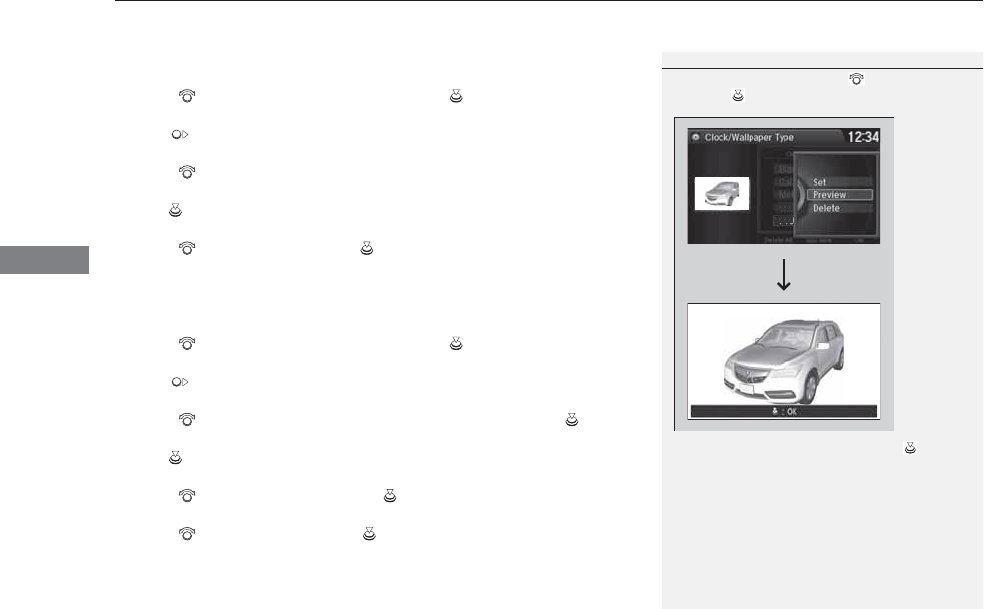
uuAudio System Basic OperationuAudio/Information Screen
214
Features
■Select wallpaper
1. Press the SETTINGS button.
2. Rotate to select System Settings, then press .
uRepeat the procedure to select Clock/Wallpaper Type.
3. Move to select Wallpaper.
uThe screen changes to the wallpaper list.
4. Rotate to select a desired wallpaper.
uThe preview is displayed on the left side on the screen.
5. Press .
uThe pop-up menu appears on the screen.
6. Rotate to select Set, then press .
uThe display will return to the wallpaper list.
■Delete wallpaper
1. Press the SETTINGS button.
2. Rotate to select System Settings, then press .
uRepeat the procedure to select Clock/Wallpaper Type.
3. Move to select Wallpaper.
uThe screen changes to the wallpaper list.
4. Rotate to select a wallpaper that you want to delete, then press .
uThe preview is displayed on the left side on the screen.
5. Press .
uThe pop-up menu appears on the screen.
6. Rotate to select Delete, then press .
uThe confirmation message will appear.
7. Rotate to select Yes, then press to delete completely.
uThe display will return to the wallpaper list.
1Wallpaper Setup
From the pop-up menu, rotate to select Preview
and press to see a preview at full-size screen.
To go back to the previous screen, press to select
OK, or press the BACK button.
When the file size is large, it takes a while to be
previewed.
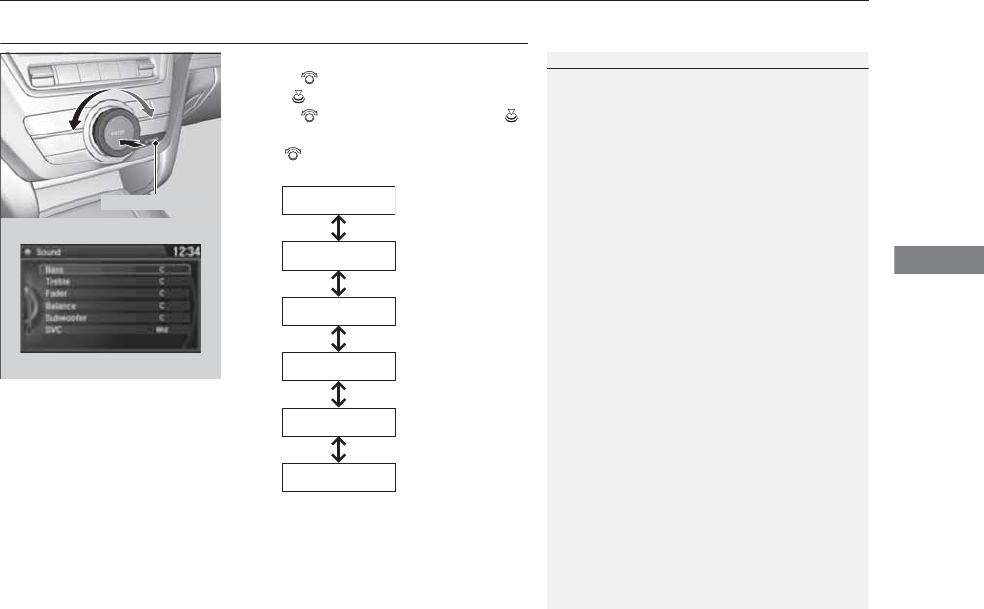
215
uuAudio System Basic OperationuAdjusting the Sound
Features
Adjusting the Sound
1. Press the SETTINGS button.
2. Rotate to select Audio Settings, then
press .
3. Rotate to select Sound, then press .
Rotate to scroll through the following
choices:
1Adjusting the Sound
The SVC has four modes: Off, Low, Mid, and High.
SVC adjusts the volume level based on the vehicle
speed. As you go faster, audio volume increases. As
you slow down, audio volume decreases.
SETTINGS Button
Speed-sensitive
Volume
Compensation
Bass
Treble
Fader
Balance
Subwoofer
SVC
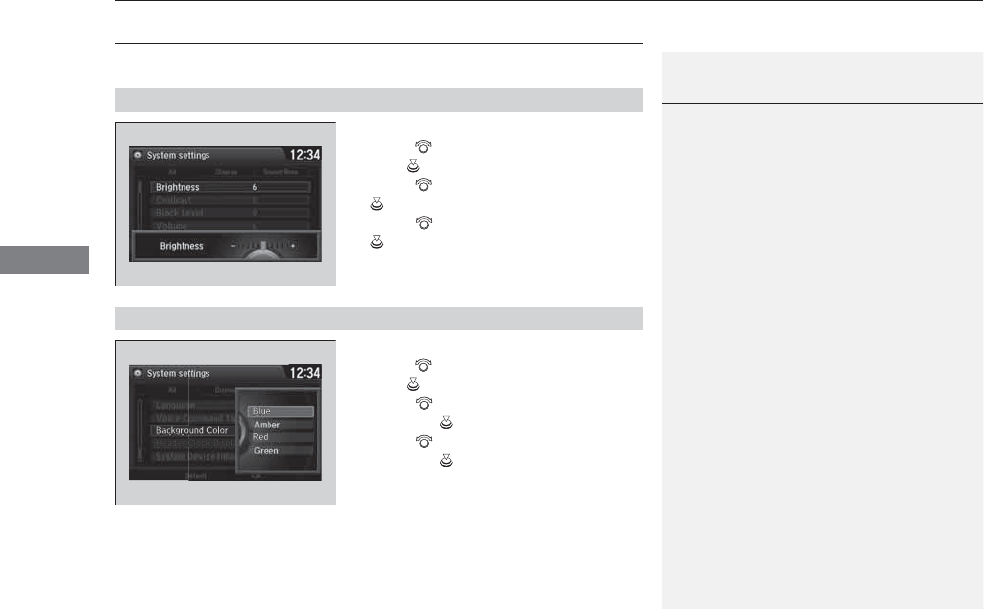
216
uuAudio System Basic OperationuDisplay Setup
Features
Display Setup
You can change the brightness or color theme of the audio/information screen.
1. Press the SETTINGS button.
2. Rotate to select System Settings, then
press .
3. Rotate to select Brightness, then press
.
4. Rotate to adjust the setting, then press
.
1. Press the SETTINGS button.
2. Rotate to select System Settings, then
press .
3. Rotate to select Background Color,
then press .
4. Rotate to select the setting you want,
then press .
■Changing the Screen Brightness
1Changing the Screen Brightness
You can change the Contrast and Black Level
settings in the same manner.
■Changing the Screen’s Color Theme
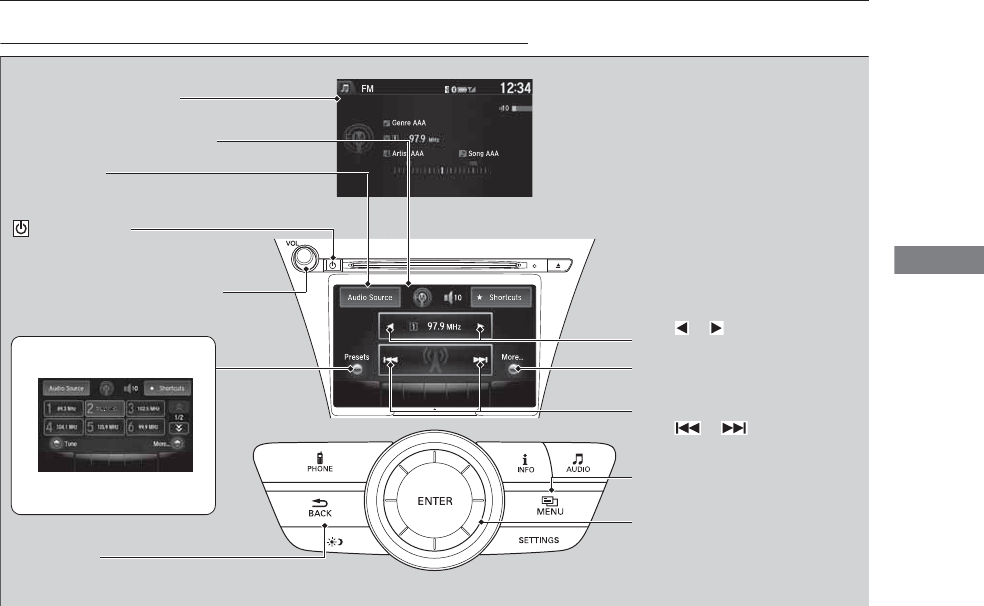
217
uuAudio System Basic OperationuPlaying AM/FM Radio
Continued
Features
Playing AM/FM Radio
Audio/Information Screen
On Demand Multi-Use DisplayTM
Tune Up/Down Icons
Select or to tune the radio
frequency.
MENU Button
Press to display the menu items.
(Power) Button
Press to turn the audio system on
and off.
Audio Source
Select to change a band or change
an audio source.
To listen to a stored channel,
select 1-6 (AM) or 1-12 (FM).
Presets
Select to store a station.
Skip/Seek Icons
Select or to search up and
down the selected band for a
station with a strong signal.
More
Select to display the menu items.
BACK Button
Press to go back to the previous
display.
VOL (Volume) Knob (Pushed out)
Turn to adjust the volume.
Interface Dial/ENTER Button
Press and turn to select preset radio
stations.
Move up, down, right and left to
select secondary menu.
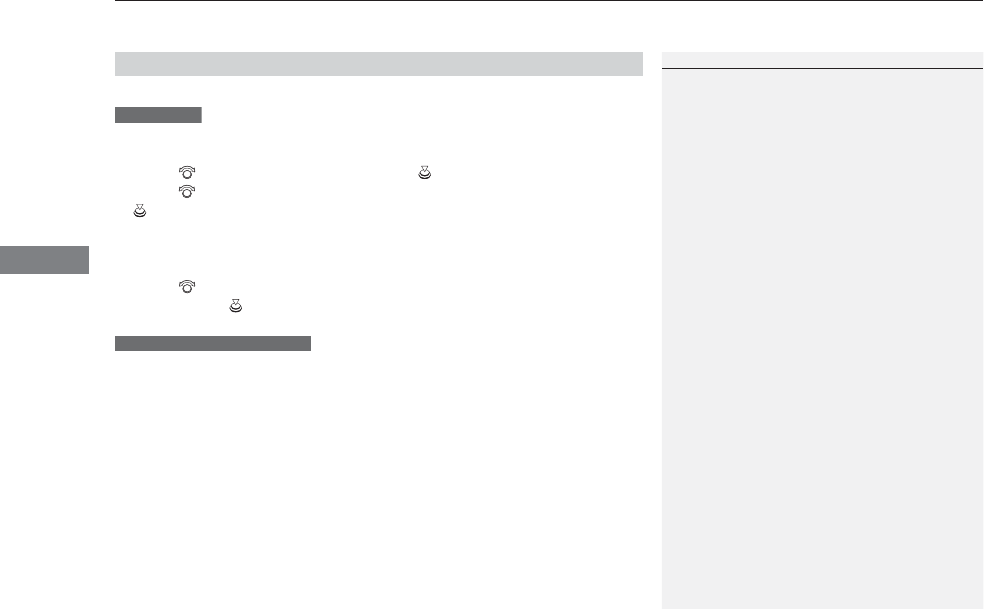
uuAudio System Basic OperationuPlaying AM/FM Radio
218
Features
To store a station:
1. Tune to the selected station.
2. Press the MENU button.
3. Rotate to select Save Preset, then press .
4. Rotate to select the preset number you want to store that station, then press
.
You can also store that station by the following procedure.
1. Tune to the selected station.
2. Rotate to select the preset number you want to store the station.
3. Press and hold for a few seconds.
1. Tune to the selected station.
2. Select More.
3. Select Save Preset.
4. Select the preset number you want to store that station.
You can also store that station by the following procedure.
1. Tune to the selected station.
2. Change the display to the preset screen.
3. Select and hold the preset number you want to store that station.
■Preset Memory
1Playing AM/FM Radio
The ST indicator appears on the display indicating
stereo FM broadcasts.
Stereo reproduction in AM is not available.
Switching the Audio Mode
Press the SOURCE button on the steering wheel.
2Audio Remote Controls P. 202
You can also switch the mode by pressing the MENU
button and selecting Change Source on the Audio
menu screen.
You can store 6 AM stations and 12 FM stations into
the preset memory.
Interface Dial
On Demand Multi-Use DisplayTM
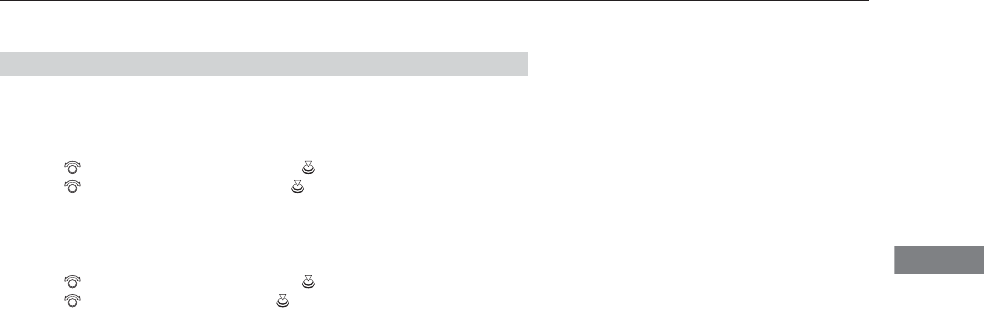
219
uuAudio System Basic OperationuPlaying AM/FM Radio
Continued
Features
Provides text data information related to your selected RDS-capable FM station.
■To find an RDS station from Station List
1. Press the MENU button while listening to an FM station.
2. Rotate to select Station List, then press .
3. Rotate to select the station, then press .
■Manual update
Updates your available station list at any time.
1. Press the MENU button while listening to an FM station.
2. Rotate to select Station List, then press .
3. Rotate to select Refresh, then press .
■Radio Data System (RDS)
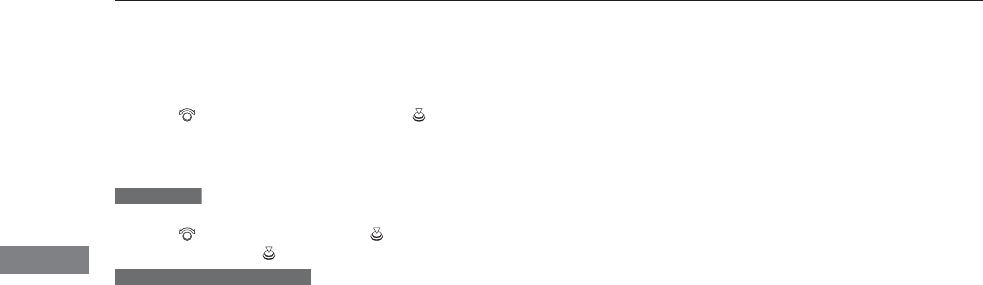
220
uuAudio System Basic OperationuPlaying AM/FM Radio
Features
■Radio text
Display the radio text information of the selected RDS station.
1. Press the MENU button.
2. Rotate to select Radio Text, then press .
■Scan
Samples each of the strongest stations on the selected band for 10 seconds.
1. Press the MENU button.
2. Rotate to select Scan, then press .
To turn off scan, press to select Cancel Scan, or press the BACK button.
1. Select More.
2. Select Scan.
To turn off scan, select Cancel Scan.
Interface Dial
On Demand Multi-Use DisplayTM
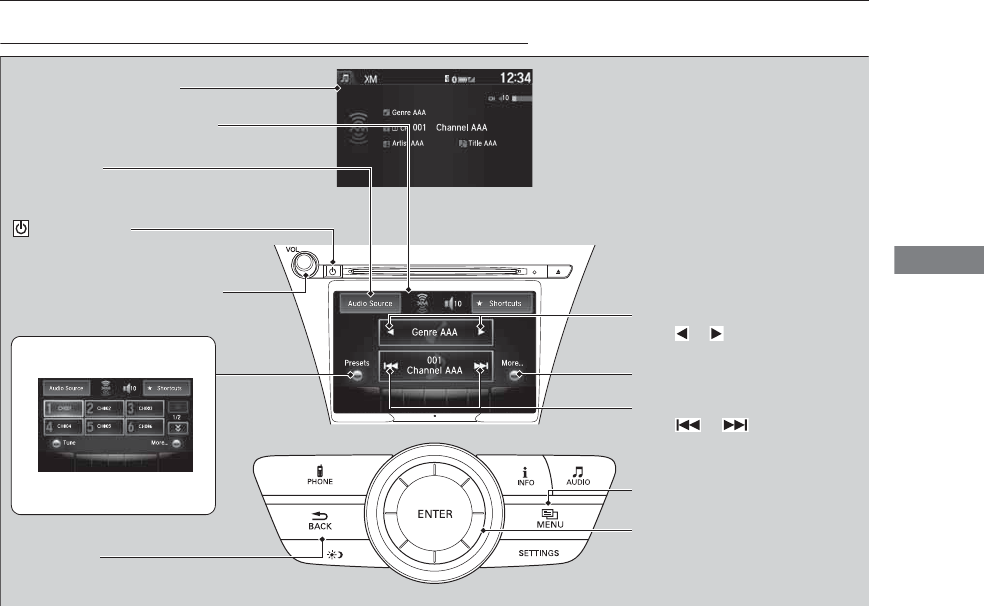
221
uuAudio System Basic OperationuPlaying XM® Radio
Continued
Features
Playing XM® Radio
Audio/Information Screen
On Demand Multi-Use DisplayTM
Category Up/Down Icons
Select or to display and select
an XM® Radio category.
MENU Button
Press to display the menu items.
(Power) Button
Press to turn the audio system on
and off.
Audio Source
Select to change an audio source.
To listen to a stored channel,
select 1-12.
Presets
Select to store a station.
Skip/Seek Icons
Select or to the previous
or next channel.
In channel mode, select and hold to
change the channel rapidly.
More
Select to display the menu items.
BACK Button
Press to go back to the previous
display.
VOL (Volume) Knob (Pushed out)
Turn to adjust the volume.
Interface Dial/ENTER Button
Press and turn to select preset radio
stations.
Move up, down, right and left to
select secondary menu.
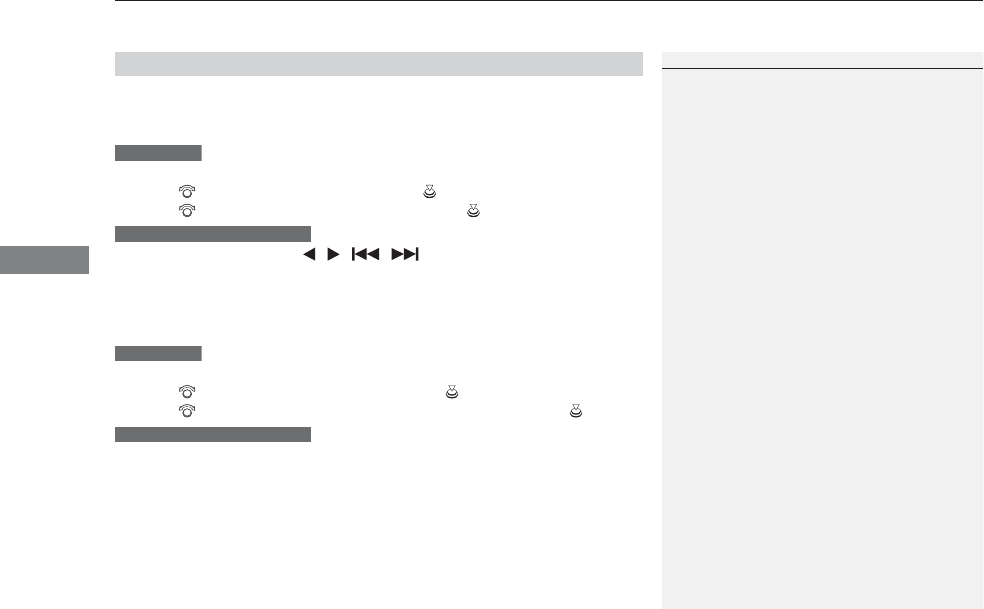
uuAudio System Basic OperationuPlaying XM® Radio
222
Features
1. Select the XM® mode.
2Audio Remote Controls P. 202
2On Demand Multi-Use DisplayTM P. 204
2. Press the MENU button.
3. Rotate to select Channel List, then press .
4. Rotate to select a channel from a list, then press .
2. Select a channel using the , , , icons on the tune mode screen or
the preset numbers (1-12) on the preset mode screen.
To change the tune mode:
1. Select the XM® mode.
2. Press the MENU button.
3. Rotate to select XM Tune Mode, then press .
4. Rotate to select Channel Mode or Category Mode, then press .
2. Select More.
3. Select XM Tune Mode.
4. Select Channel Mode or Category Mode.
■To Play the XM® Radio
1Playing XM® Radio
In the channel mode, all available channels are
selectable. In the category mode, you can select a
channel within a category (Jazz, Rock, Classical, etc.).
There may be instances when XM® Radio does not
broadcast all the data fields (artist name, title). This
does not indicate a problem with your audio system.
Interface Dial
On Demand Multi-Use DisplayTM
Interface Dial
On Demand Multi-Use DisplayTM
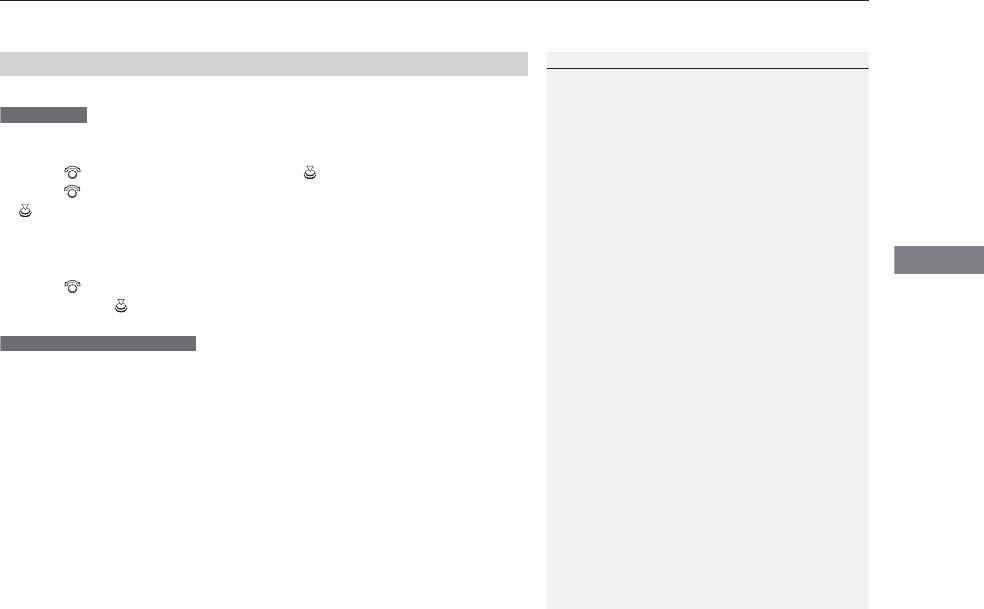
223
uuAudio System Basic OperationuPlaying XM® Radio
Features
To store a station:
1. Tune to the selected station.
2. Press the MENU button.
3. Rotate to select Save Preset, then press .
4. Rotate to select the preset number you want to store that station, then press
.
You can also store that station by the following procedure.
1. Tune to the selected station.
2. Rotate to select the preset number you want to store the station.
3. Press and hold for a few seconds.
1. Tune to the selected station.
2. Select More.
3. Select Save Preset.
4. Select the preset number you want to store that station.
You can also store that station by the following procedure.
1. Tune to the selected station.
2. Change the display to the preset screen.
3. Select and hold the preset number you want to store that station.
■Preset Memory
1Playing XM® Radio
You can store 12 XM® stations into the preset
memory.
Interface Dial
On Demand Multi-Use DisplayTM
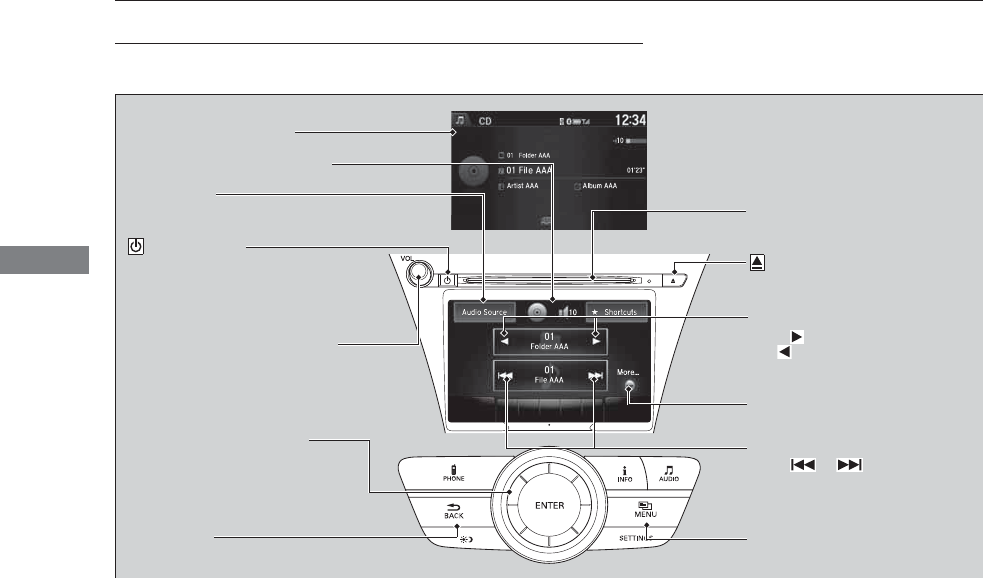
224
uuAudio System Basic OperationuPlaying a CD
Features
Playing a CD
Your audio system supports audio CDs, CD-Rs and CD-RWs in either MP3, WMA, or
AAC*1 format. With the CD loaded, select the CD mode.
*1:Only AAC format files recorded with iTunes® are playable on this unit.
Audio/Information Screen
MENU Button
Press to display the menu items.
CD Slot
Insert a CD about halfway into the
CD slot.
(CD Eject) Button
Press to eject a CD.
Folder Up/Down Icons
Select to skip to the next folder,
and to skip to the beginning of
the previous folder in MP3, WMA,
or AAC.
Audio Source
Select to change an audio source.
Skip/Seek Icons
Select or to change tracks
(files in MP3, WMA, or AAC).
Select and hold to move rapidly
within a track/file.
More
Select to display the menu items.
BACK Button
Press to go back to the previous display.
Interface Dial/ENTER Button
Press and turn to select an item,
then press to set your selection.
Move up, down, right and left to
select secondary menu.
On Demand Multi-Use DisplayTM
(Power) Button
Press to turn the audio system on
and off.
VOL (Volume) Knob (Pushed out)
Turn to adjust the volume.
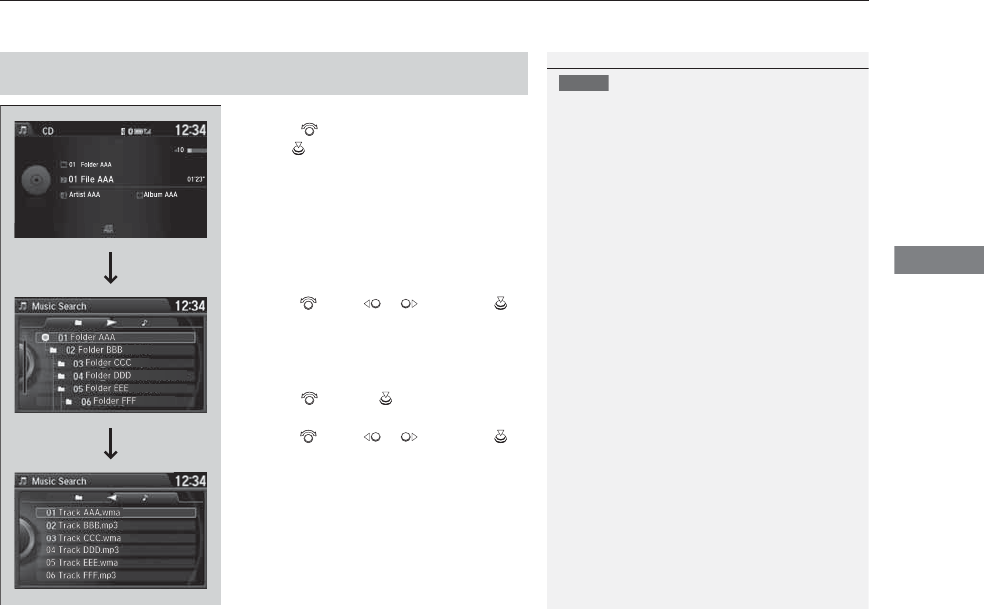
Continued 225
uuAudio System Basic OperationuPlaying a CD
Features
1. Press the MENU button.
2. Rotate to select Music Search, then
press .
3. Rotate , move or , then press to
select a file from the Music Search list.
You can also select a file by the following
procedure.
1. Rotate or press to display the song
list.
2. Rotate , move or , then press to
select a file from the list.
■How to Select a File from the Music Search List
(MP3/WMA/AAC)
1Playing a CD
NOTICE
Do not use CDs with adhesive labels. The label can
cause the CD to jam in the unit.
WMA and ACC files protected by digital rights
management (DRM) cannot be played.
The audio system displays Unplayable File, then
skips to the next file.
Text data appears on the display under the following
circumstances:
•When you select a new folder, file, or track.
•When you change the audio mode to CD.
•When you insert a CD.
If you eject the CD but do not remove it from the slot,
the system reloads the CD automatically after several
seconds.
Folder Selection
File Selection
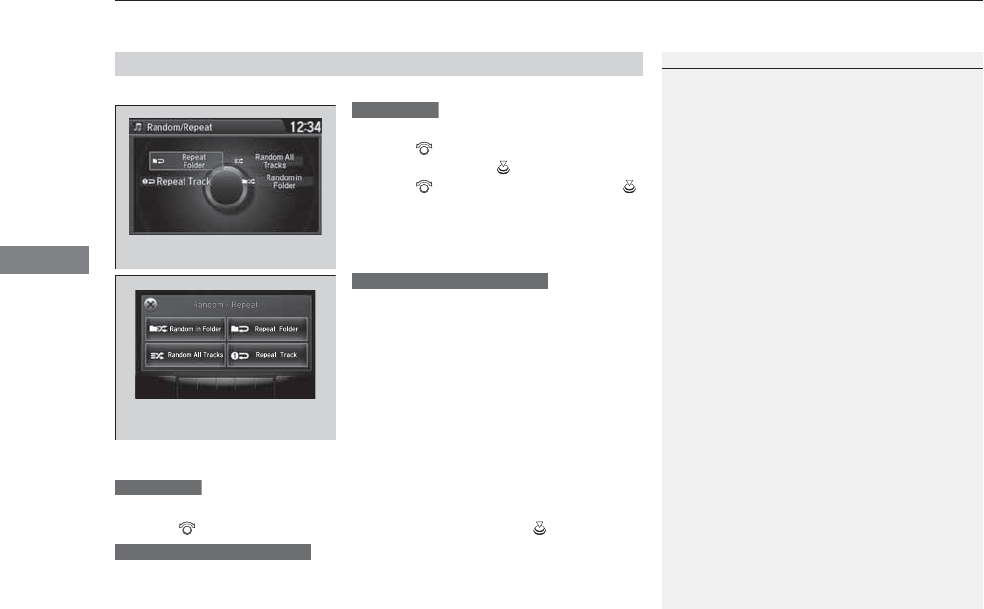
uuAudio System Basic OperationuPlaying a CD
226
Features
You can select scan, repeat, and random modes when playing a track or file.
1. Press the MENU button.
2. Rotate to select Scan or Random/
Repeat, then press .
3. Rotate to select a mode, then press .
1. Select More.
2. Select Scan or Random/Repeat.
3. Select a mode.
■To turn off a play mode
1. Press the MENU button.
2. Rotate to select the mode you want to turn off, then press .
1. Select More.
2. Select the mode you want to turn off.
■How to Select a Play Mode
1How to Select a Play Mode
Play Mode Menu Items
Scan
Scan Folders (MP3/WMA/AAC): Provides
10-second sampling of the first file in each of the
main folders.
Scan Tracks: Provides 10-second sampling of all
tracks on the CD (all files in the current folder in MP3,
WMA, or AAC).
Random/Repeat
Repeat Folder (MP3/WMA/AAC): Repeats all files
in the current folder.
Repeat Track: Repeats the current track/file.
Random in Folder (MP3/WMA/AAC): Plays all files
in the current folder in random order.
Random All Tracks: Plays all tracks/files in random
order.
Random/Repeat is selected.
Interface Dial
Random/Repeat is selected.
On Demand Multi-Use DisplayTM
Interface Dial
On Demand Multi-Use DisplayTM
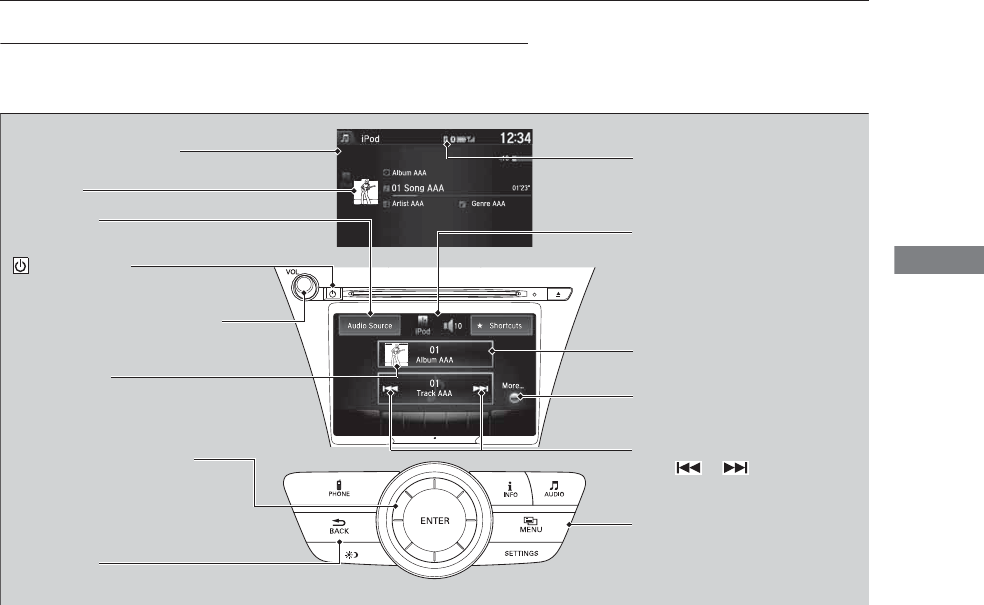
227
uuAudio System Basic OperationuPlaying an iPod®
Continued
Features
Playing an iPod®
Connect the iPod® using your dock connector to the USB port, then select the iPod
mode.
2USB Port P. 199
Audio/Information Screen
MENU Button
Press to display the menu items.
Album Bar
Select to search for an album.
Audio Source
Select to change an audio source.
Skip/Seek Icons
Select or to change songs.
Select and hold to move rapidly
within a song.
More
Select to display the menu items.
(Power) Button
Press to turn the audio system on
and off.
BACK Button
Press to go back to the previous display.
Interface Dial/ENTER Button
Press and turn to select an item,
then press to set your selection.
Move up, down, right and left to
select secondary menu.
USB Indicator
Appears when an iPod® is connected.
Album Art
On Demand Multi-Use DisplayTM
VOL (Volume) Knob (Pushed out)
Turn to adjust the volume.
Album Art Icon
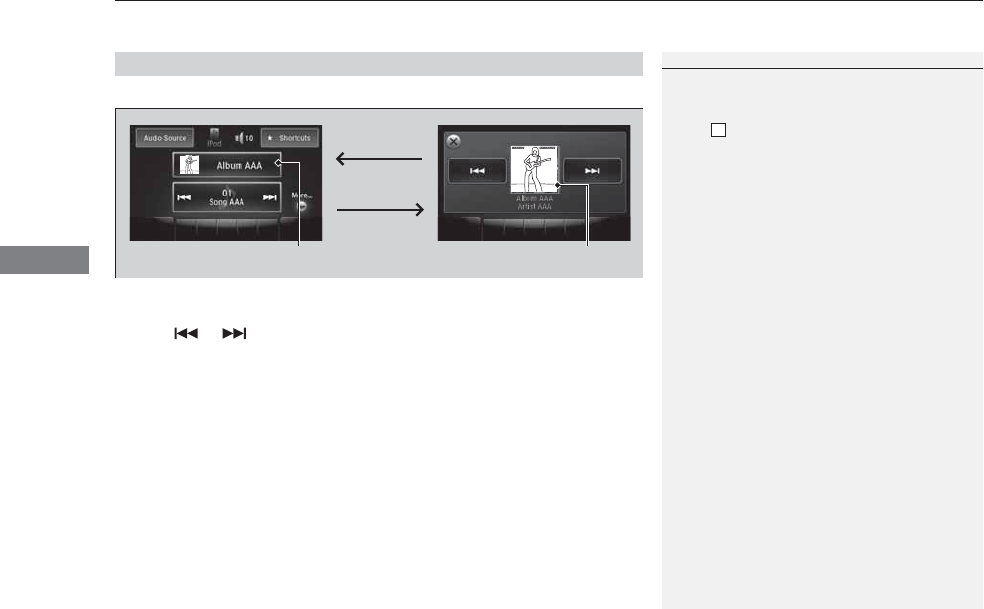
uuAudio System Basic OperationuPlaying an iPod®
228
Features
You can select albums in the category you selected by the Music Search list.
1. Select the album bar.
uThe image of the current album is displayed.
2. Select or icon to search for an album.
uWhen the album image you are looking for appears, select it to play.
■How to Select an Album
1How to Select an Album
This function may not be available depending on
models or versions.
Select to go back to the previous screen.
X
Select an album
image.
Select the
album bar.
Album Bar Album Image
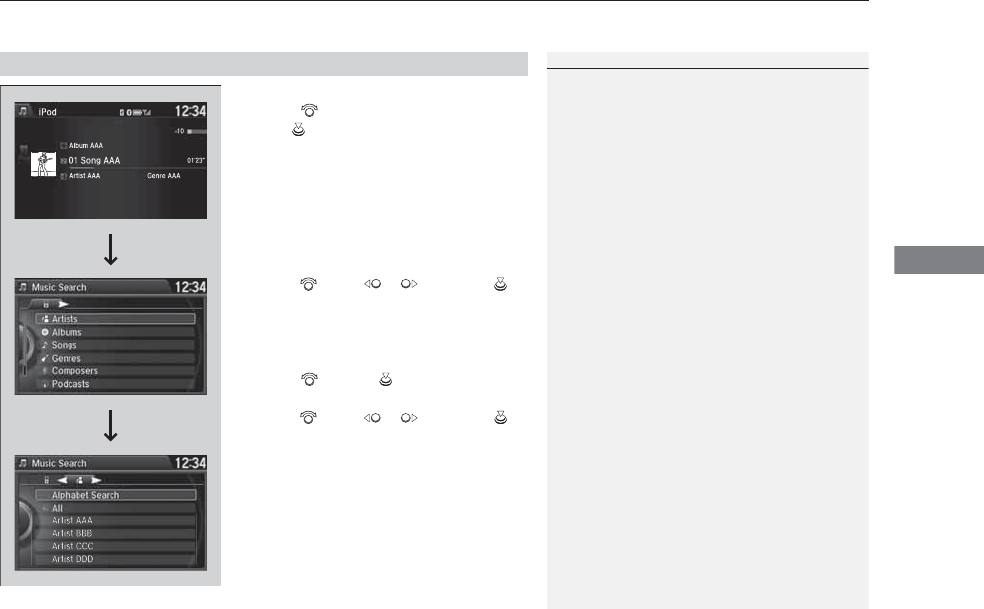
Continued 229
uuAudio System Basic OperationuPlaying an iPod®
Features
1. Press the MENU button.
2. Rotate to select Music Search, then
press .
3. Rotate , move or , then press to
select a song from the Music Search list.
You can also select a song by the following
procedure.
1. Rotate or press to display the song
list.
2. Rotate , move or , then press to
select a song from the list.
■How to Select a Song from the Music Search List
1How to Select a Song from the Music Search List
Available operating functions vary on models or
versions. Some functions may not be available on the
vehicle’s audio system.
If there is a problem, you may see an error message
on the audio/information screen.
2iPod®/USB Flash Drive P. 240
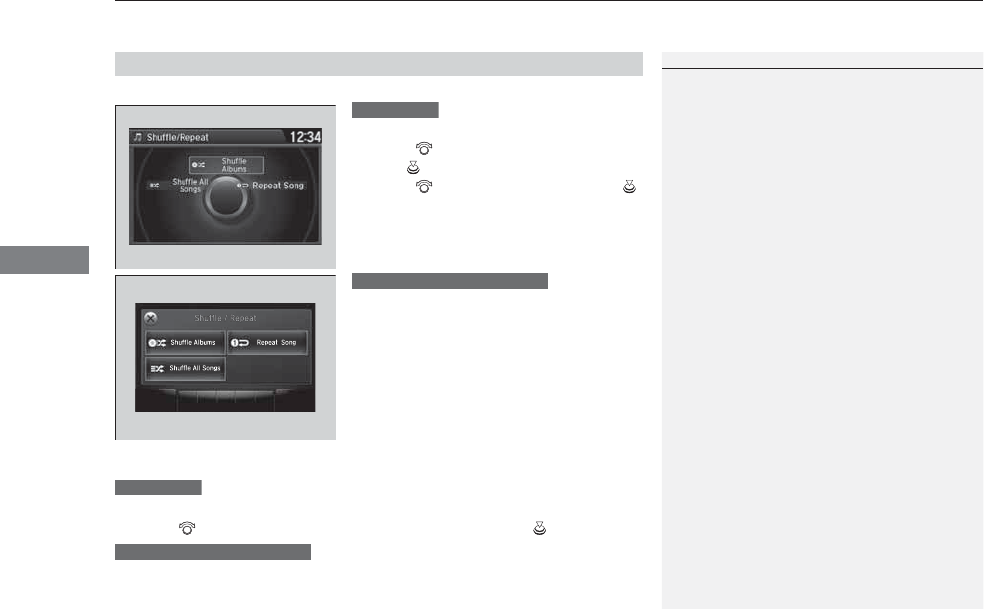
W W
Audio System Basic OperationuPlaying an iPod®
230
Features
You can select repeat and shuffle modes when playing a file.
1. Press the MENU button.
2. Rotate to select Shuffle/Repeat, then
press .
3. Rotate to select a mode, then press .
1. Select More.
2. Select Shuffle/Repeat.
3. Select a mode.
■To turn off a play mode
1. Press the MENU button.
2. Rotate to select the mode you want to turn off, then press .
1. Select More.
2. Select the mode you want to turn off.
■How to Select a Play Mode
1How to Select a Play Mode
Play Mode Menu Items
Repeat Song: Repeats the current track.
Shuffle Albums: Plays all available albums in a
selected list (playlists, artists, albums, songs, genres,
or composers) in random order.
Shuffle All Songs: Plays all available files in a
selected list (playlists, artists, albums, songs, genres,
or composers) in random order.
Interface Dial
On Demand Multi-Use DisplayTM
Interface Dial
On Demand Multi-Use DisplayTM
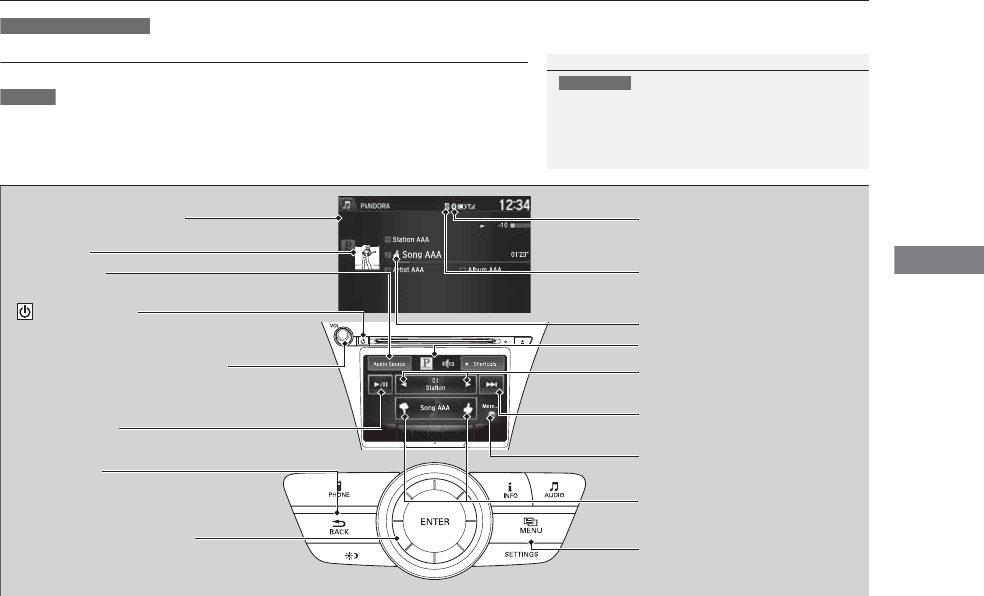
231
uuAudio System Basic OperationuPlaying Internet Radio
Continued
Features
Playing Internet Radio
Connect a compatible phone through Bluetooth®.
You can also connect the phone using your dock connector to the USB port.
Select Audio Source to select Pandora or Aha mode.
Compatible phones only
1Playing Internet Radio
Pandora®, the Pandora logo, and the Pandora trade
dress are trademarks or registered trademarks of
Pandora Media, Inc., used with permission. Pandora
is currently available exclusively in the United States.
U.S. models
iPhone®
Audio/Information Screen
Album Art
USB Indicator
Appears when a phone is
connected.
Rating Icon
BACK Button
Press to go back to the previous display.
Skip Icon
Select to skip a song.
More
Select to display the menu items.
Station Up/Down Icons
Select to change a station.
Audio Source
Select Pandora®* or AhaTM.
Play/Pause Icon
Select to resume or play a song.
Like/Dislike Icons
Select to evaluate a song.
(Power) Button
Press to turn the audio system on
and off.
Interface Dial/ENTER Button
Press and turn to select an item, then press
to set your selection. Move up, down, right
and left to select secondary menu.
On Demand Multi-Use DisplayTM
VOL (Volume) Knob (Pushed out)
Turn to adjust the volume.
Bluetooth® Indicator
Appears when your phone is
connected to HFL.
MENU Button
Press to display the menu items.
* Not available on all models
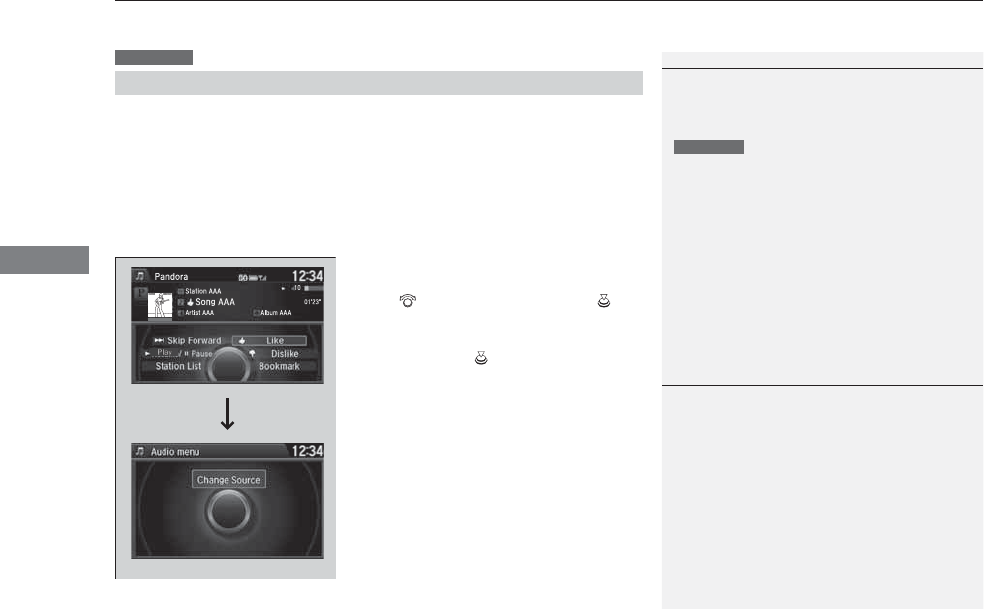
uuAudio System Basic OperationuPlaying Internet Radio
232
Features
You can operate some of the Pandora® menu items from your vehicle’s audio
system. The available items are:
■Operating a menu item
The menu items are shown in the lower half of
the audio/information screen.
Rotate to select an item and press .
To select Change Source, press the MENU
button, then press .
■Pandora® Menu
•Skip Forward •Dislike
•Play/Pause •Bookmark Track
•Station List •Bookmark Artist
•Like •Change Source
U.S. models
1Playing Internet Radio
To find out if your phone is compatible with this
feature, visit www.acura.com/handsfreelink, or call
1-888-528-7876.
Pandora® is a personalized Internet radio service that
selects music based on an artist, song, or genre a user
enters, and streams what is likely to be of interest.
To use this service in your vehicle, the Pandora® app
must first be installed on your phone. Visit
www.pandora.com. for more information.
If you cannot operate Pandora® through the audio
system, it may be streaming through Bluetooth®
Audio. Make sure Pandora® mode on your audio
system is selected.
U.S. models
1Pandora® Menu
Available operating functions vary on software
versions. Some functions may not be available on the
vehicle’s audio system.
If there is a problem, you may see an error message
on the audio/information screen.
2Pandora® P. 241
There are restrictions on the number of songs you
can skip or dislike in a given hour.
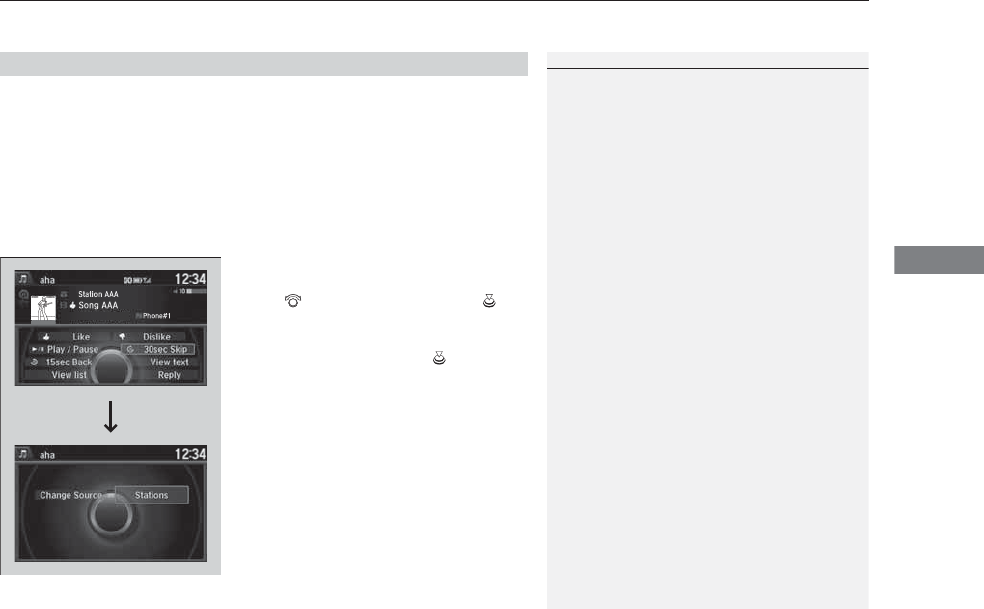
233
uuAudio System Basic OperationuPlaying Internet Radio
Features
You can operate some of the AhaTM menu items from your vehicle’s audio system.
The available items are:
■Operating a menu item
The menu items are shown in the lower half of
the audio/information screen.
Rotate to select an item and press .
To select Change Source or Stations, press
the MENU button, then press .
■AhaTM Radio Menu
•Like •Tracks
•Dislike •Reply
•Play/Pause •Change Source
•15sec rewind •Stations
•30sec skip
1AhaTM Radio Menu
AhaTM by Harman is a cloud-based service that
organizes your favorite web content into live radio
stations. You can access podcasts, internet radio,
location-based services, and audio updates from
social media sites.
Available operating functions vary on software
versions. Some functions may not be available on the
vehicle’s audio system.
If there is a problem, you may see an error message
on the audio/information screen.
2AhaTM Radio P. 243
The menu items vary depending on the station you
selected.
To use this service in your vehicle, the AcuraLink app
must be installed on your phone. Visit
owners.acura.com/apps for more information.
You must have a previously set up Aha account prior
to using the service in your vehicle. Visit
www.aharadio.com for more information.
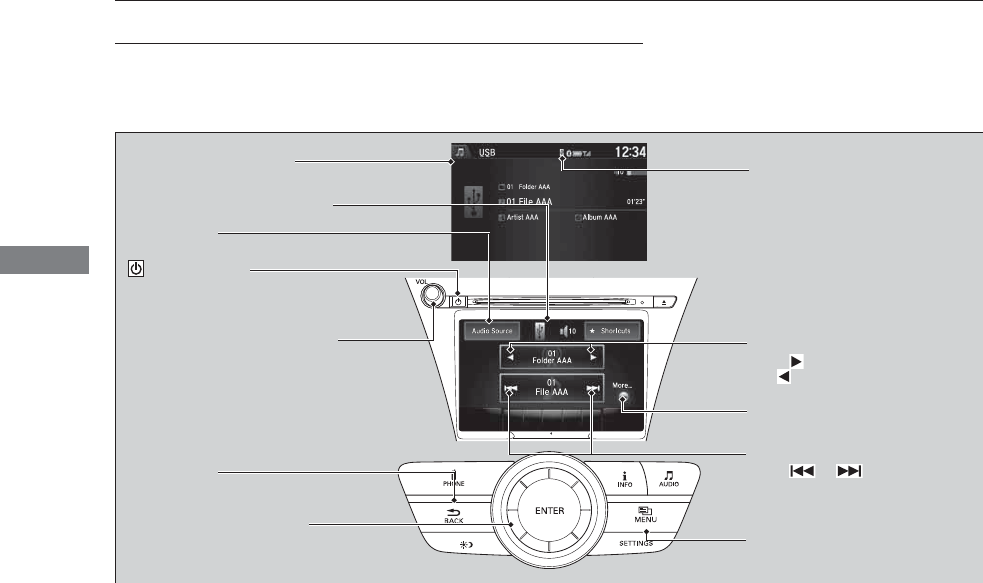
234
uuAudio System Basic OperationuPlaying a USB Flash Drive
Features
Playing a USB Flash Drive
Your audio system reads and plays sound files on a USB flash drive in either MP3,
WMA, or AAC*1 format.
Connect your USB flash drive to the USB port, then select the USB mode.
2USB Port P. 199
*1:Only AAC format files recorded with iTunes® are playable on this unit.
Audio/Information Screen
BACK Button
Press to go back to the previous display.
More
Select to display the menu items.
Audio Source
Select to change an audio source.
USB Indicator
Appears when a USB flash drive
is connected.
Folder Up/Down Icons
Select to skip to the next folder,
and to skip to the beginning of
the previous folder.
Skip/Seek Icons
Select or to change files.
Select and hold to move rapidly
within a file.
(Power) Button
Press to turn the audio system on
and off.
Interface Dial/ENTER Button
Press and turn to select an item, then press
to set your selection. Move up, down, right
and left to select secondary menu.
MENU Button
Press to display the menu items.
On Demand Multi-Use DisplayTM
VOL (Volume) Knob (Pushed out)
Turn to adjust the volume.
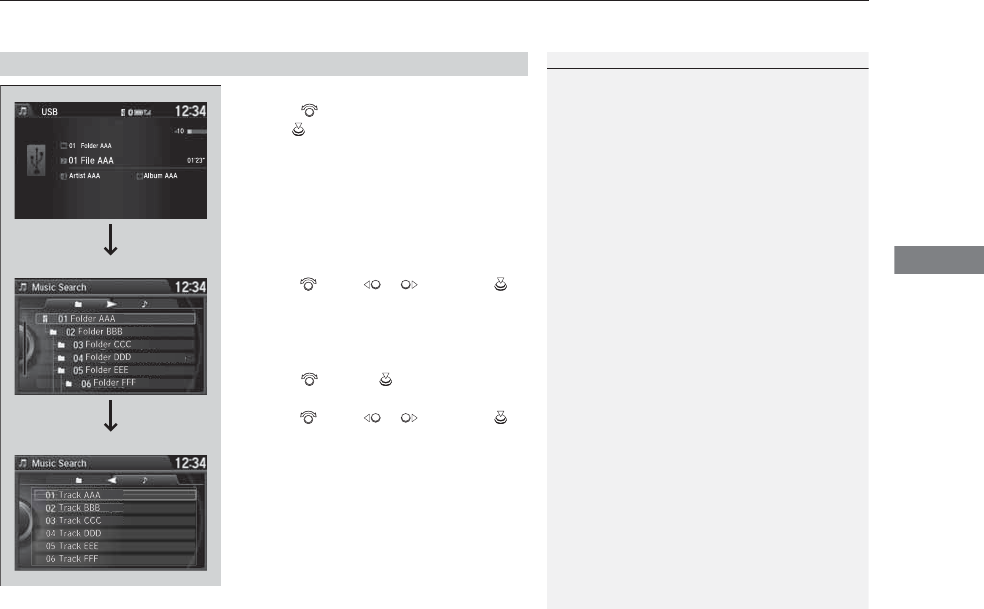
Continued 235
uuAudio System Basic OperationuPlaying a USB Flash Drive
Features
1. Press the MENU button.
2. Rotate to select Music Search, then
press .
3. Rotate , move or , then press to
select a file from the Music Search list.
You can also select a file by the following
procedure.
1. Rotate or press to display the song
list.
2. Rotate , move or , then press to
select a file from the list.
■How to Select a File from the Music Search List
1Playing a USB Flash Drive
Use the recommended USB flash drives.
2General Information on the Audio System
P. 244
Files in WMA/ACC format protected by digital rights
management (DRM) cannot be played.
The audio system displays Unplayable File, and then
skips to the next file.
If there is a problem, you may see an error message
on the audio/information screen.
2iPod®/USB Flash Drive P. 240
Folder Selection
File Selection
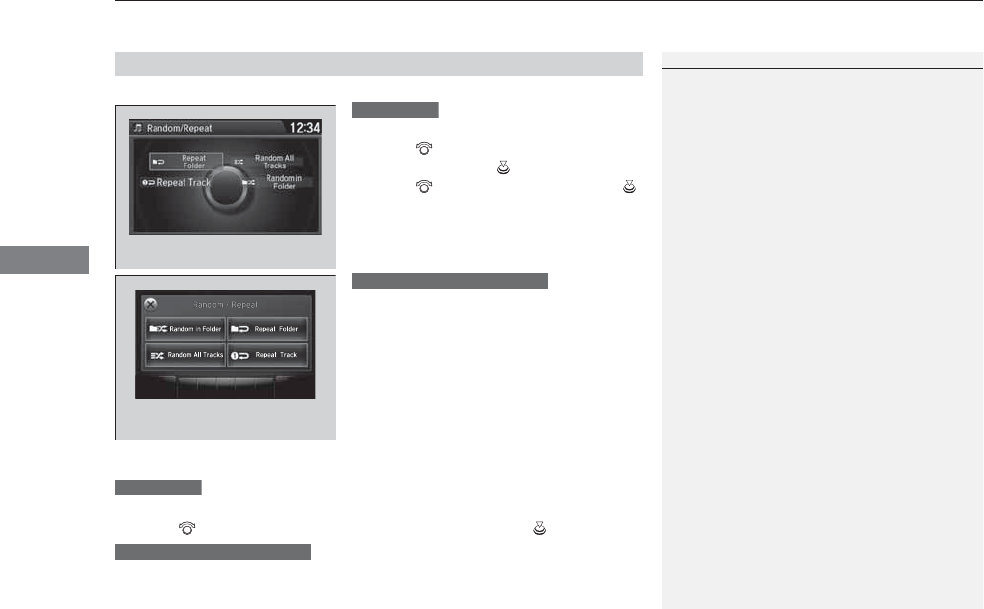
uuAudio System Basic OperationuPlaying a USB Flash Drive
236
Features
You can select scan, repeat, and random modes when playing a file.
1. Press the MENU button.
2. Rotate to select Scan or Random/
Repeat, then press .
3. Rotate to select a mode, then press .
1. Select More.
2. Select Random/Repeat.
3. Select a mode.
■To turn off a play mode
1. Press the MENU button.
2. Rotate to select the mode you want to turn off, then press .
1. Select More.
2. Select the mode you want to turn off.
■How to Select a Play Mode
1How to Select a Play Mode
Play Mode Menu Items
Scan
Scan Folders: Provides 10-second sampling of the
first file in each of the main folders.
Scan Tracks: Provides 10-second sampling of all files
in the current folder.
Random/Repeat
Repeat Folder: Repeats all files in the current folder.
Repeat Track: Repeats the current file.
Random in Folder: Plays all files in the current
folder in random order.
Random All Tracks: Plays all files in random order.
Random/Repeat is selected.
Interface Dial
Random/Repeat is selected.
On Demand Multi-Use DisplayTM
Interface Dial
On Demand Multi-Use DisplayTM
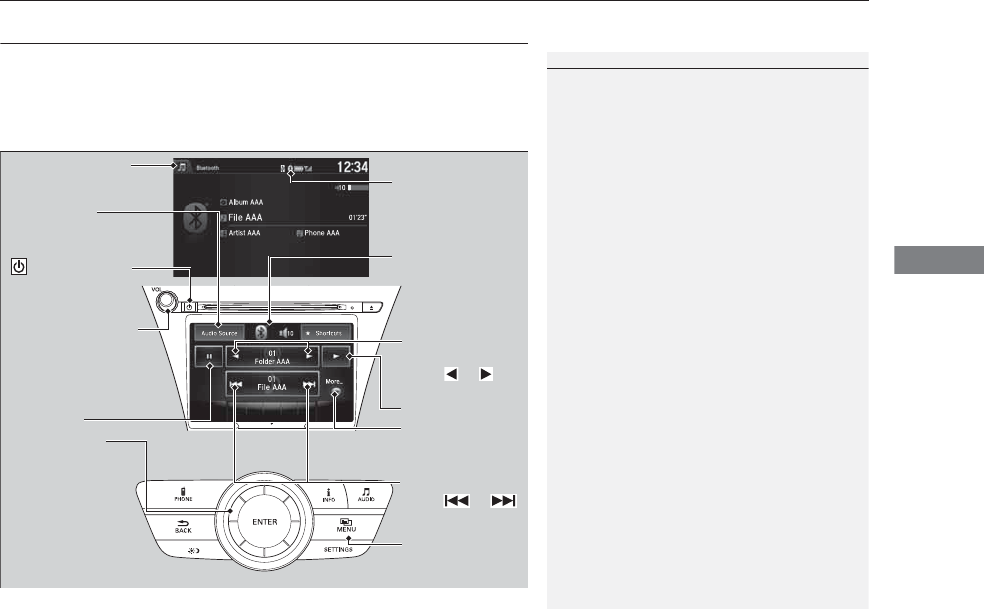
237
uuAudio System Basic OperationuPlaying Bluetooth® Audio
Continued
Features
Playing Bluetooth® Audio
Your audio system allows you to listen to music from your Bluetooth®-compatible
phone.
This function is available when the phone is paired and connected to the vehicle’s
Bluetooth® HandsFreeLink® (HFL) system.
2Phone Setup P. 274
1Playing Bluetooth® Audio
Not all Bluetooth-enabled phones with streaming
audio capabilities are compatible with the system.
For a list of compatible phones:
•U.S.: Visit www.acura.com/handsfreelink, or call 1-
888-528-7876.
•Canada: Visit www.handsfreelink.ca, or call 1-888-
528-7876.
In some states, it may be illegal to perform some data
device functions while driving.
If more than one phone is paired to the HFL system,
there will be a delay before the system begins to play.
Bluetooth® Indicator
Appears when your
phone is connected
to HFL.
Play Icon
Pause Icon More
Select to display
the menu items.
Audio Source
Select to change
an audio source.
(Power) Button
Press to turn the
audio system on and
off.
Interface Dial/
ENTER Button
Press and turn to
select an item,
then press to set
your selection.
Move up, down,
right and left to
select secondary
menu.
Skip/Seek Icons
Select or
to change files.
MENU Button
Press to display
the menu items.
Folder Up/Down
Icons
Select or to
change folders.
On Demand Multi-
Use DisplayTM
VOL (Volume) Knob
(Pushed out)
Turn to adjust the
volume.
Audio/Information
Screen
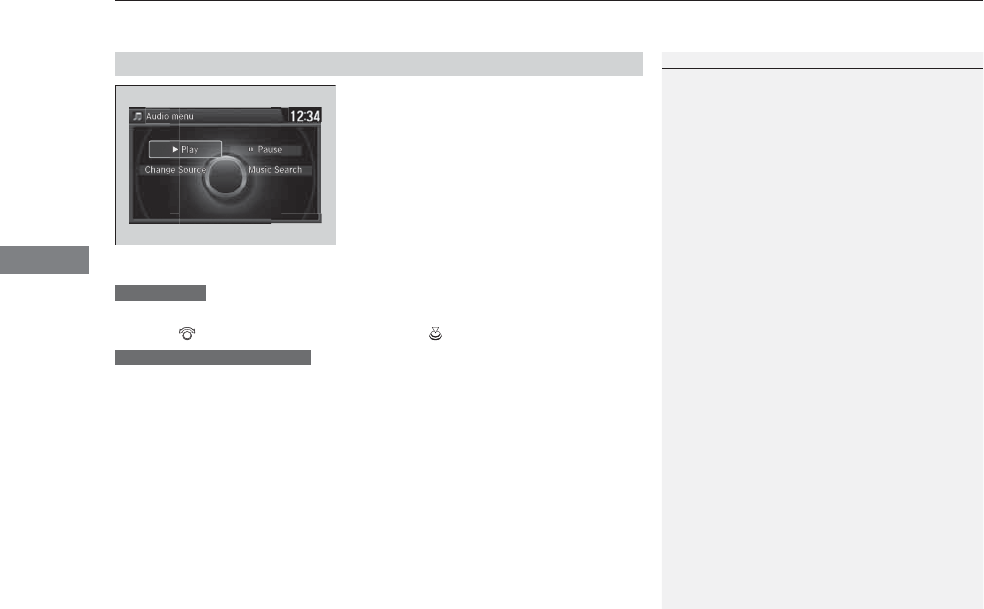
uuAudio System Basic OperationuPlaying Bluetooth® Audio
238
Features
1. Make sure that your phone is paired and
connected to HFL.
2. Select the Bluetooth® Audio mode.
If the phone is not recognized, another HFL-
compatible phone, which is not compatible
for Bluetooth® Audio, may already be
connected.
■To pause or resume a file
1. Press the MENU button.
2. Rotate to select Play or Pause, then press .
Select the play icon or pause icon.
■To Play Bluetooth® Audio Files
1To Play Bluetooth® Audio Files
To play the audio files, you may need to operate your
phone. If so, follow the phone maker’s operating
instructions.
The pause function may not be available on some
phones.
Switching to another mode pauses the music playing
from your phone. This function may not be available
on some phones.
Interface Dial
On Demand Multi-Use DisplayTM
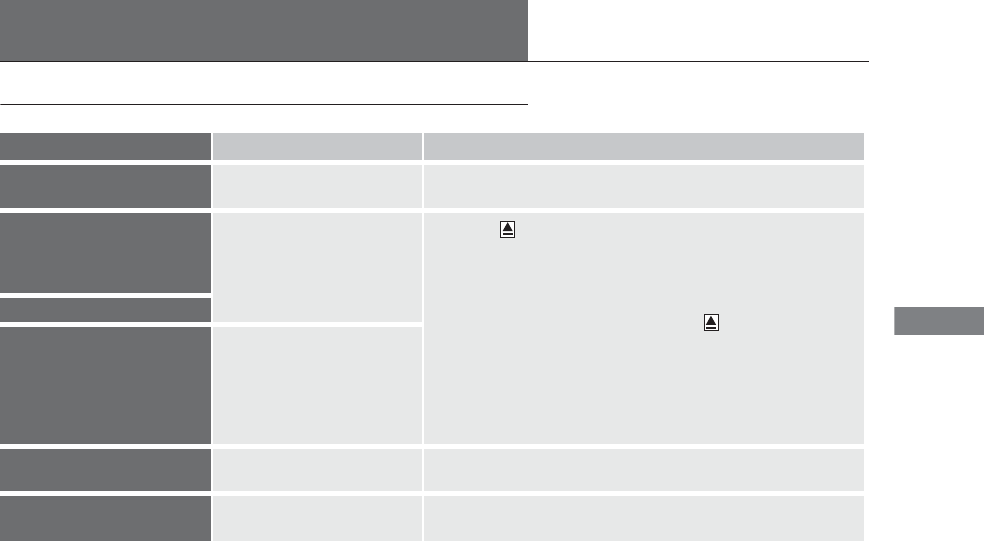
239
Features
Audio Error Messages
CD Player
If a disc error occurs, you may see the following error messages.
Error Message Cause Solution
Unplayable File Track/file format not supported ●Current track/file will be skipped. The next supported track/file
plays automatically.
Bad Disc
Please Check Owner’s
Manual
Push Eject Mechanical error
●Press the (eject) button and remove the disc, and check that the
error message is cleared.
●Check that the disc is not damaged or deformed, and insert the
disc again.
2Protecting CDs P. 246
●If the error message reappears, press the button, and pull out
the disc.
●Insert a different disc.
If the new disc plays, there is a problem with the first disc.
●If the error message repeats, or the disc cannot be removed,
contact a dealer.
Do not try to force the disc out of the player.
Mecha Error
Bad Disc
Please Check Owner’s
Manual
Servo error
Check Disc Disc error ●Check that the disc is not damaged or deformed.
2Protecting CDs P. 246
Heat Error High temperature ●Turn the audio system off and allow the player to cool down until
the error message is cleared.
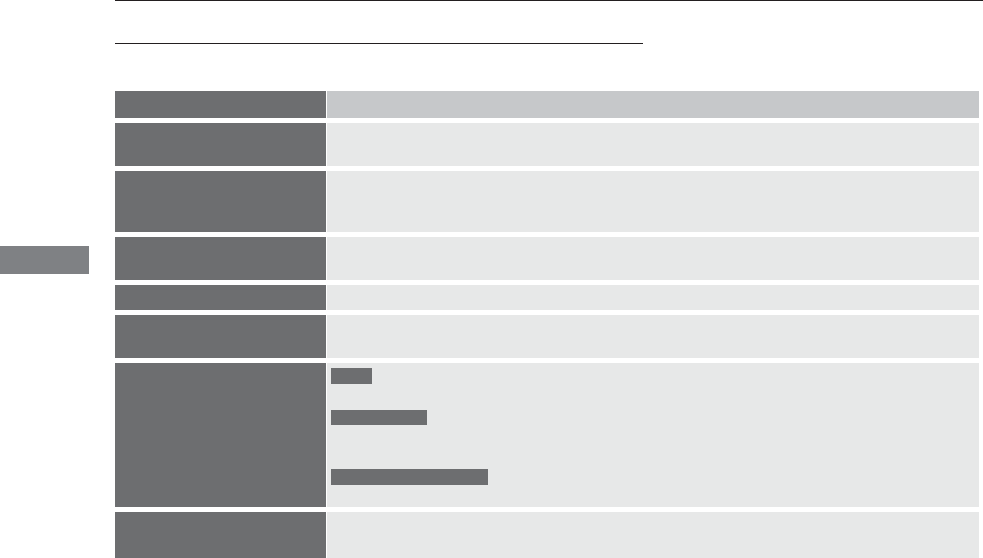
240
uuAudio Error MessagesuiPod®/USB Flash Drive
Features
iPod®/USB Flash Drive
If an error occurs while playing an iPod® or USB flash drive, you may see the
following error messages. If you cannot clear the error message, contact a dealer.
Error Message Solution
USB Error Appears when there is a problem with the audio system. Check if the device is compatible with the
audio system.
Incompatible USB Device
Please Check Owner’s
Manual.
Appears when an incompatible device is connected. Disconnect the device. Then turn the audio system
off, and turn it on again. Do not reconnect the device that caused the error.
Unsupported Version Appears when an unsupported iPod® is connected. If it appears when a supported iPod® is connected,
update the iPod® software to the newer version.
Connect Retry Appears when the system does not acknowledge the iPod®. Reconnect the iPod®.
Unplayable File Appears when the files in the USB flash drive are DRM or an unsupported format. This error message
appears for about three seconds, then plays the next song.
No Data
Appears when the iPod® is empty.
Appears when the USB flash drive is empty or there are no MP3, WMA, or AAC files in the USB flash
drive.
Check that compatible files are stored on the device.
Unsupported Appears when an unsupported device is connected. If it appears when a supported device is
connected, reconnect the device.
iPod®
USB flash drive
iPod® and USB flash drive
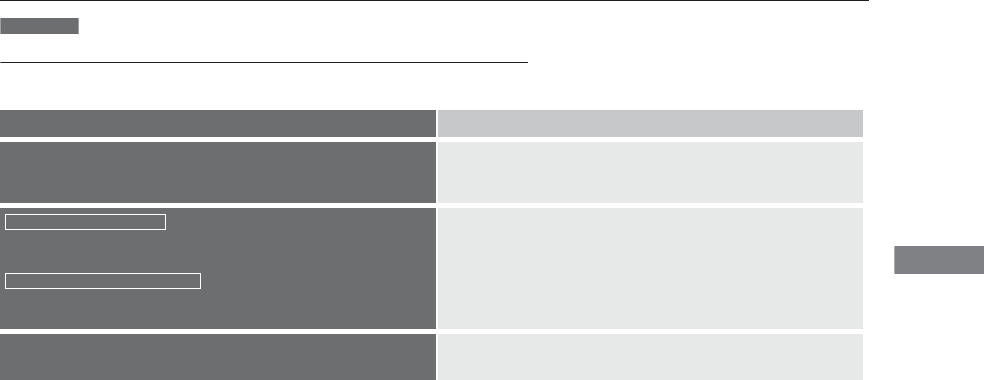
241
uuAudio Error MessagesuPandora®
Continued
Features
Pandora®
If an error occurs while playing Pandora®, you may see the following error messages.
If you cannot clear the error message, contact a dealer.
Error Message Solution
Incompatible USB Device
Please Check Owner’s Manual
Appears when an incompatible device is connected. Disconnect
the device. Then turn the audio system off, and turn it again. Do
not reconnect the device that caused the error.
There is no station list in the device.
Please add the station list to your device.
No stations have been created.
Please create a station on the device.
Appears when there is no station list on the device. Use the device
to create a station.
Music licenses force us to limit the number of tracks you may
skip each hour.
Appears when you try to skip a song or select Dislike over the
predetermined number of times in an hour.
U.S. models
Audio/Information Screen
On Demand Multi-Use DisplayTM
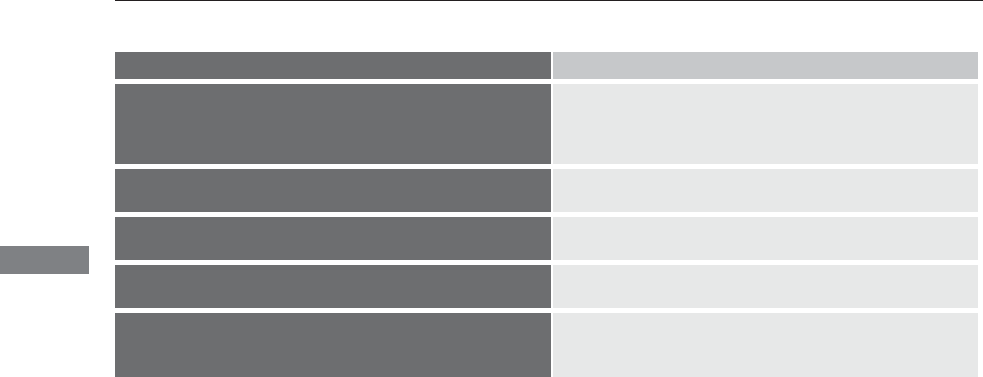
242
uuAudio Error MessagesuPandora®
Features
Error Message Solution
Unable to save rating.
Unable to save bookmark.
or
Unable to skip.
Appears when the commanded operation is failed. Try again later.
No data Appears when no data is available with Pandora® activated.
Reboot the app and reconnect the device.
Unsupported Appears when Pandora® version is not supported. Update
Pandora® to the latest version.
PANDORA system maintenance. Appears when the Pandora® server is in maintenance. Try again
later.
Cannot connect to PANDORA. When stopped, make sure
PANDORA is running on the phone.
For iPhone, set connection priority to USB and reconnect.
Appears when Pandora® is unable to play music. Check your
device.
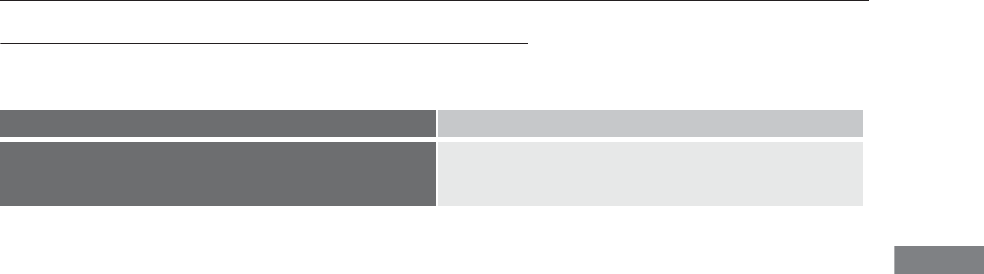
243
uuAudio Error MessagesuAhaTM Radio
Features
AhaTM Radio
If an error occurs while playing AhaTM Radio, you may see the following error
messages.
If you cannot clear the error message, contact a dealer.
Error Message Solution
Incompatible USB Device
Please Check Owner’s Manual
Appears when an incompatible device is connected. Disconnect
the device. Then turn the audio system off, and turn it on again.
Do not reconnect the device that caused the error.
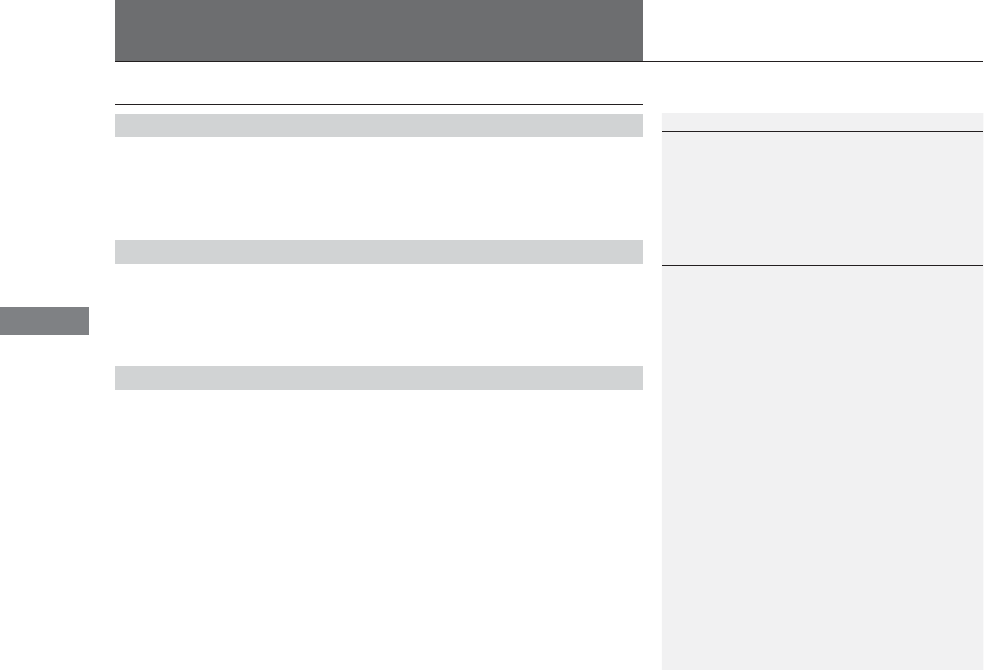
244
Features
General Information on the Audio System
XM® Radio Service
1. You need your radio ID ready before registering for subscription. To see the ID in
the display: Turn the interface dial until 0 appears.
2. Have your radio ID and credit card number ready, and either call or visit the XM®
website to subscribe.
Switch to the XM® mode by using the SOURCE button on the steering wheel, or
through the On Demand Multi-Use DisplayTM, and stay in this mode for about 30
minutes until the service is activated. Make sure your vehicle is in an open area with
good reception.
Loading:
XM® is loading the audio or program information.
Ch off air:
The channel is not currently broadcasting.
Ch unauthorized:
XM® radio is receiving information update from the network.
No signal:
The signal is too weak in the current location.
Ch unavailable:
No such channel exists, the channel is not part of your subscription, or the artist or
title information is unavailable.
Check antenna:
There is a problem with the XM® antenna. Contact a dealer.
■Subscribing to XM® Radio
■Receiving XM® Radio
■XM® Radio Display Messages
1Subscribing to XM® Radio
Contact Information for XM® Radio:
•US: XM® Radio at www.siriusxm.com or 1-800-
852-9696
•Canada: XM® Canada at www.xmradio.ca, or 1-
877-209-0079
1Receiving XM® Radio
The XM® satellites are in orbit over the equator;
therefore, objects south of the vehicle may cause
satellite reception interruptions. Satellite signals are
more likely to be blocked by tall buildings and
mountains the farther north you travel from the
equator.
You may experience reception problems under the
following circumstances:
•In a location with an obstruction to the south of
your vehicle.
•In tunnels
•On the lower level of a multi-tiered road
•Large items carried on the roof rack
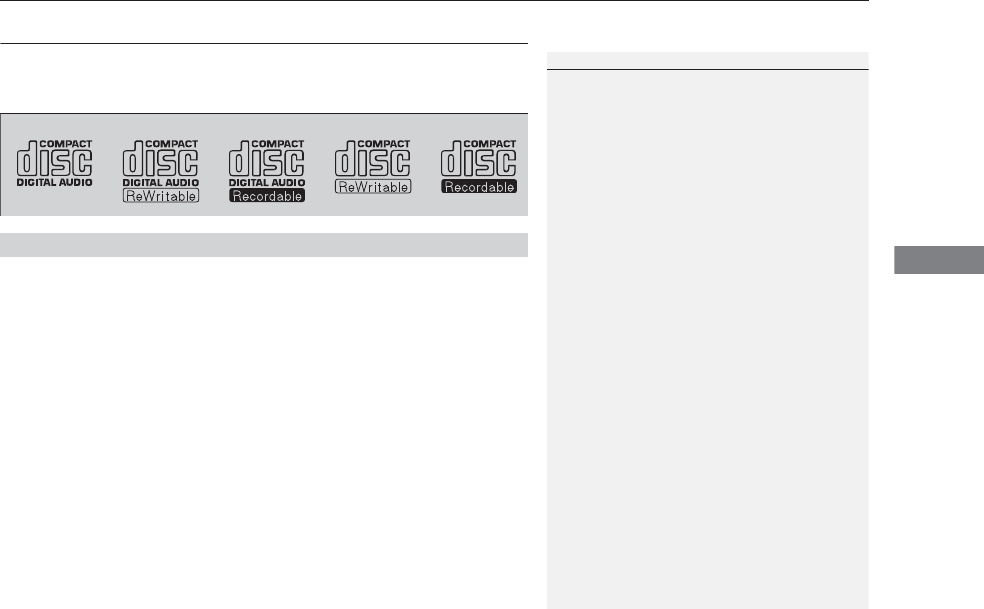
245
uuGeneral Information on the Audio SystemuRecommended CDs
Continued
Features
Recommended CDs
•Use only high-quality CD-R or CD-RW discs labeled for audio use.
•Use only CD-R or CD-RW discs on which the recordings are closed.
•Play only standard round-shaped CDs.
•Some software files may not allow for audio play or text data display.
•Some versions of MP3, WMA or AAC formats may be unsupported.
1Recommended CDs
A Dual-disc cannot play on this audio unit. If recorded
under certain conditions, a CD-R or CD-RW may not
play either.
■CDs with MP3, WMA or AAC files
The CD packages or jackets should have one of these marks.
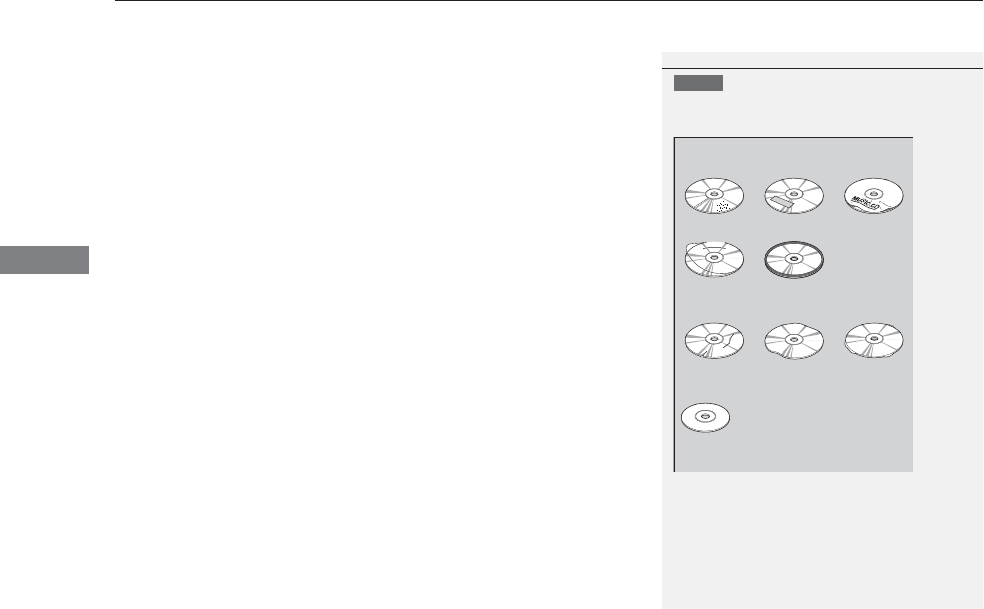
uuGeneral Information on the Audio SystemuRecommended CDs
246
Features
■Protecting CDs
Follow these precautions when handling or storing CDs:
•Store a CD in its case when it is not being played.
•When wiping a CD, use a soft clean cloth from the center to the outside edge.
•Handle a CD by its edge. Never touch either surface.
•Never insert foreign objects into the CD player.
•Keep CDs out of direct sunlight and extreme heat.
•Do not place stabilizer rings or labels on the CD.
•Avoid fingerprints, liquids, and felt-tip pens on the CD.
1Protecting CDs
NOTICE
Do not insert a damaged CD. It may be stuck inside
and damage the audio unit.
Examples:
●Damaged CDs
Bubbled/
Wrinkled
With Label/
Sticker
Using
Printer Label
Kit
Sealed With Plastic Ring
●Poor quality
CDs
Chipped/
Cracked
Warped Burrs
●Small CDs
3-inch
(8-cm)
CD
●Bubbled, wrinkled, labeled, and
excessively thick CDs
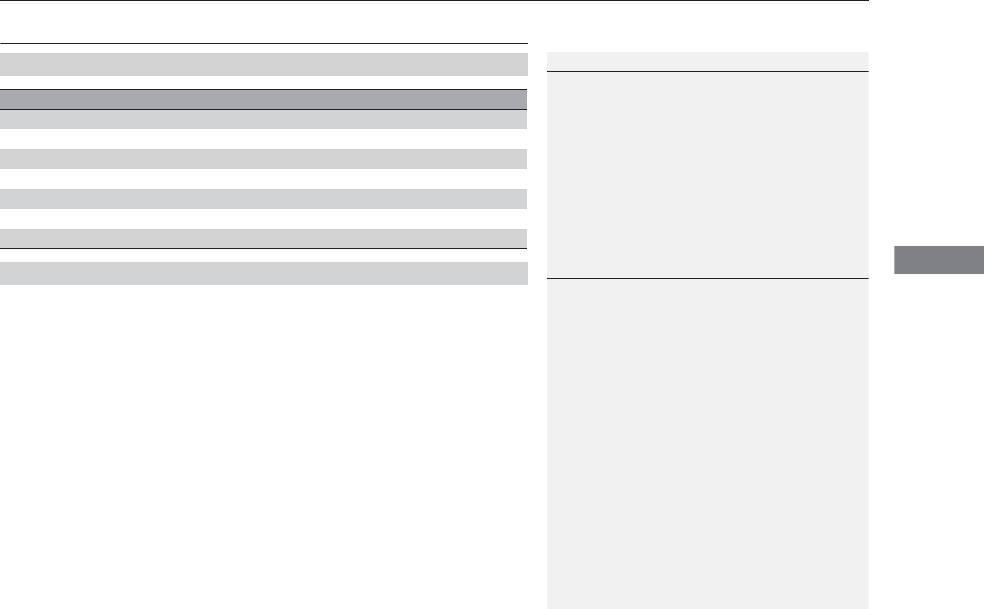
247
uuGeneral Information on the Audio System uCompatible iPod®, iPhone®, and USB Flash Drives
Features
Compatible iPod®, iPhone®, and USB Flash Drives
•Use a recommended USB flash drive of 256 MB or higher.
•Some digital audio players may not be compatible.
•Some USB flash drives (e.g., a device with security lockout) may not work.
•Some software files may not allow for audio play or text data display.
•Some versions of MP3, WMA, or AAC formats may be unsupported.
■iPod® and iPhone® Model Compatibility
Model
iPod® (5th generation)
iPod classic® 80GB/160GB (launch in 2007)
iPod classic® 120GB (launch in 2008)
iPod classic® 160GB (launch in 2009)
iPod nano® (1st to 6th generation) launch in 2010
iPod touch® (1st to 4th generation) launch in 2010
iPhone® 3G/iPhone® 3GS/iPhone® 4/iPhone® 4S
■USB Flash Drives
1iPod® and iPhone® Model Compatibility
This system may not work with all software versions
of these devices.
1USB Flash Drives
Files on the USB flash drive are played in their stored
order. This order may be different from the order
displayed on your PC or device.
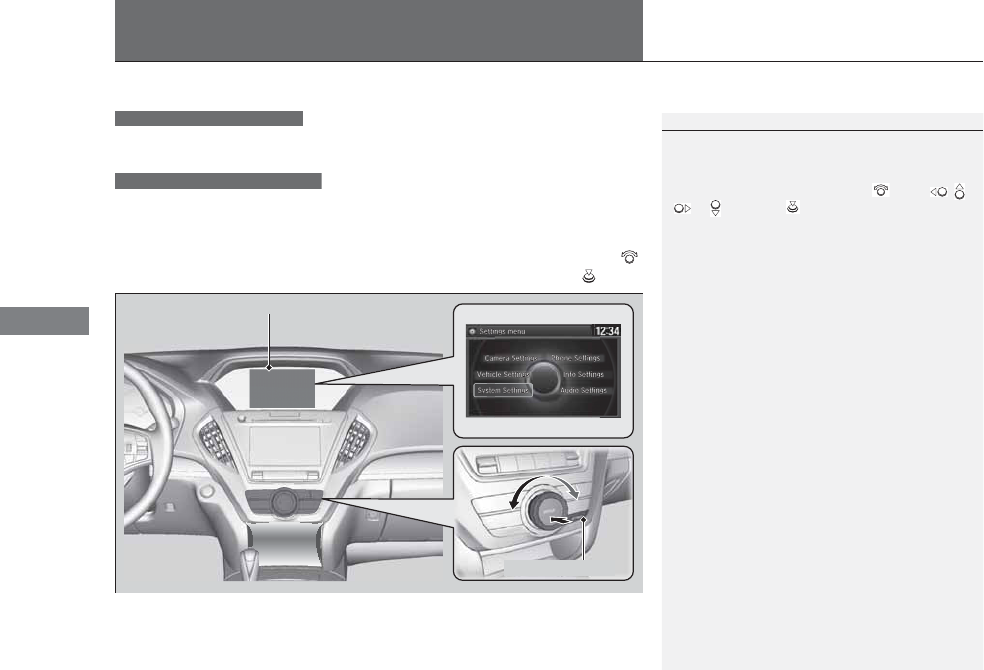
248
Features
Customized Features
See the Navigation System Manual for the customized features except for the
Vehicle Settings.
Use the audio/information screen to customize certain features.
■How to customize
Select your desired setting item by pressing the SETTINGS button, then rotating
while the power mode is ON, and the vehicle is at a complete stop. Press .
1Customized Features
When you customize setting, make sure that the
vehicle is at a complete stop and shift to (P.
To customize other features, rotate , move , ,
or , and press .
2List of customizable options P. 253
Models with navigation system
Models without navigation system
SETTINGS Button
Audio/Information Screen