Juniper Networks 100 2.4GHz/5GHz Mini-PCI Module For Access Point User Manual Trapeze Manual s and reference
Juniper Networks, Inc. 2.4GHz/5GHz Mini-PCI Module For Access Point Trapeze Manual s and reference
Contents
- 1. User Manual
- 2. Installation Guide
- 3. Regulatory Information
User Manual

Part Number: 730-9502-0001, Rev.1
Trapeze Mobility Point™
Installation Guide
Release: 1.0 Alpha
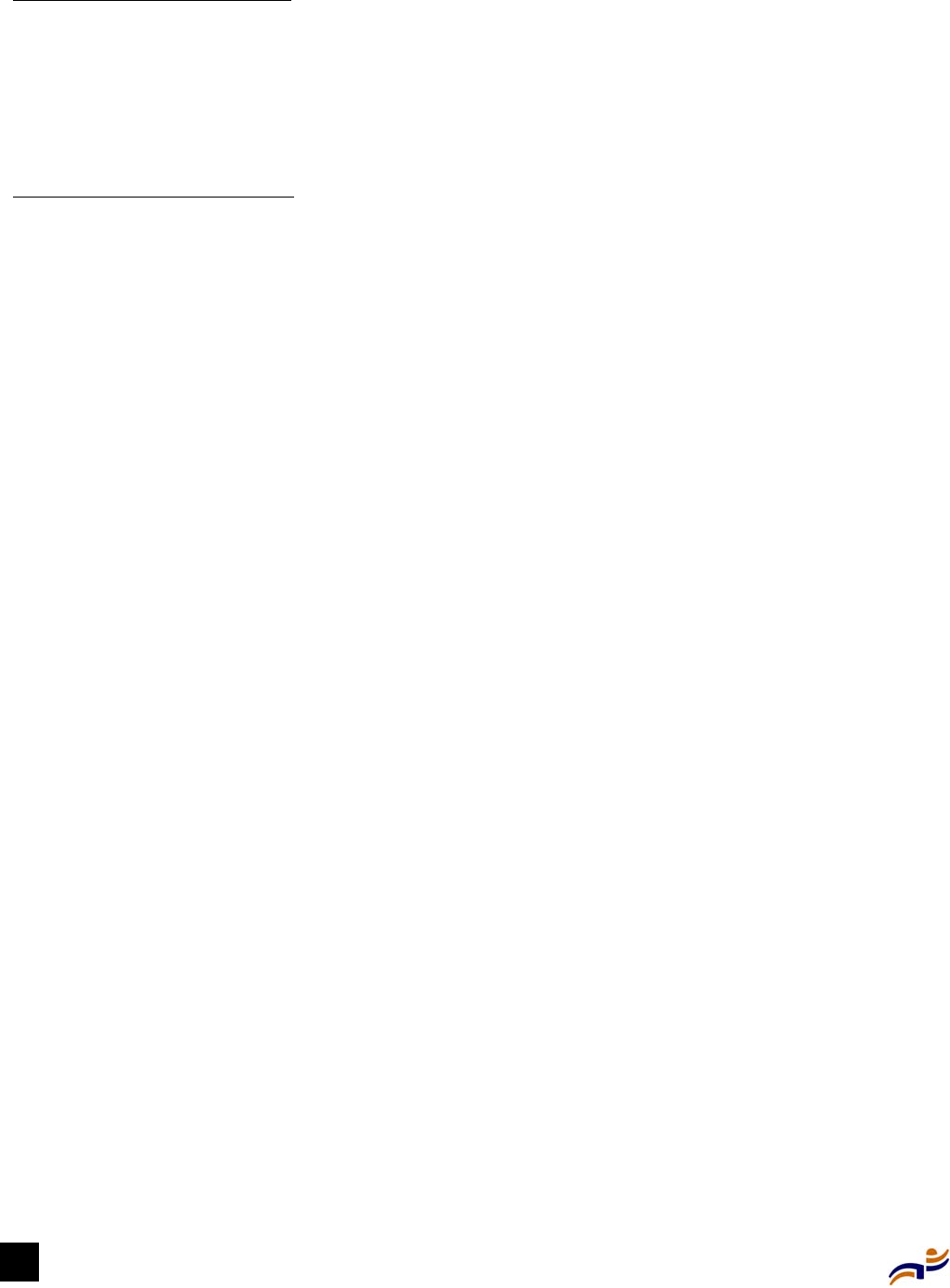
ii
Trapeze Networks, the Trapeze Networks logo, the Trapeze Networks flyer icon, Mobility System, Mobility Exchange, MX, Mobility Point,
MP, Mobility System Software, and RingMaster are trademarks of Trapeze Networks, Inc. All other products and services are trademarks,
registered trademarks, service marks, or registered service marks of their respective owners.
© 2003 Trapeze Networks, Inc. All rights reserved.
Trapeze Networks, Inc.
5753 W. Las Positas Blvd.
Pleasanton, CA 94588
Tel: 925-474-2200
Fax: 925-251-0642
www.trapezenetworks.com
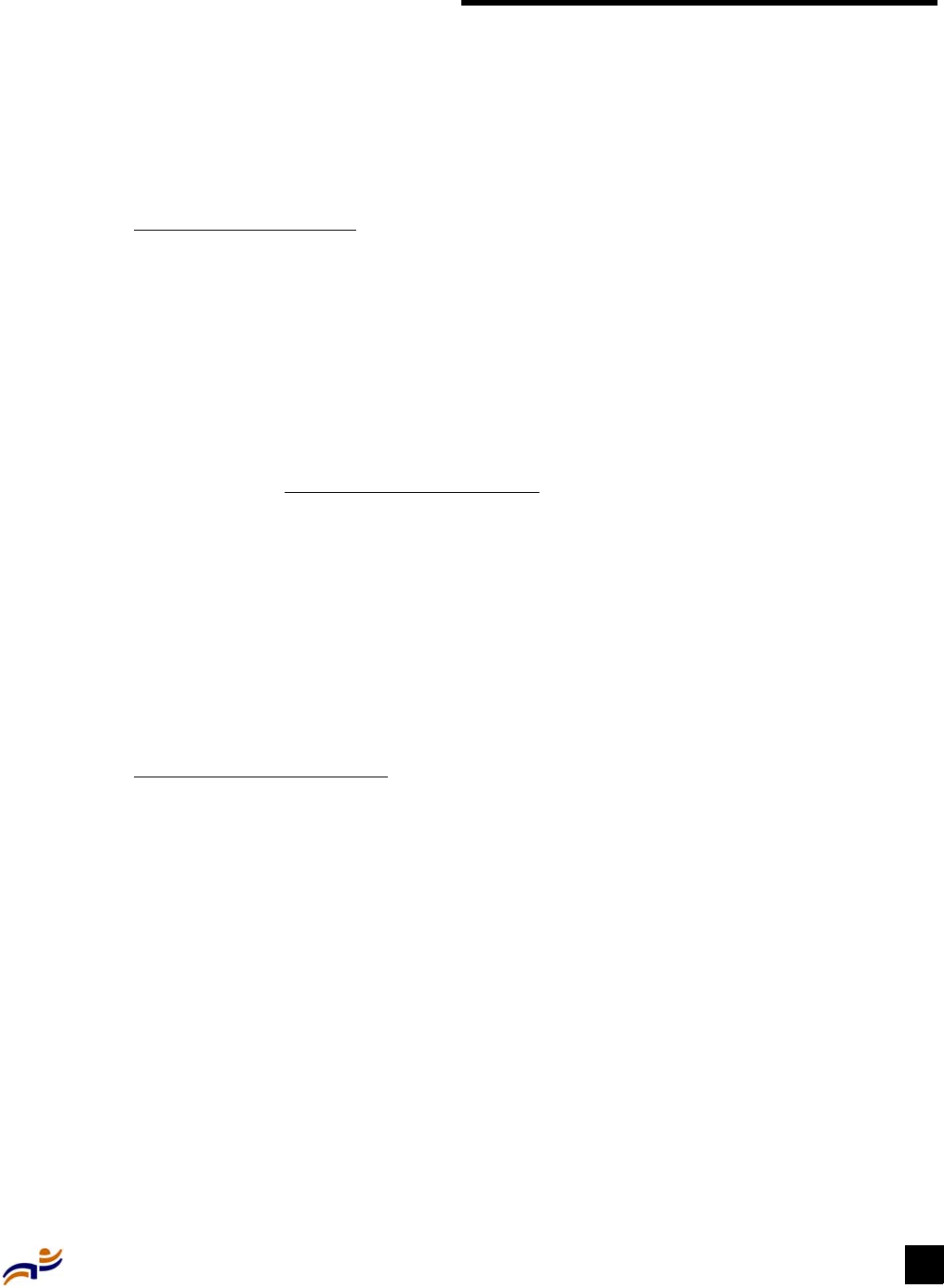
Customer Service iii
Customer Service
For information and documentation about Trapeze Networks Mobility System products, go to
www.trapezenetworks.com. For technical support, call or send email to the Trapeze Networks
Technical Assistance Center (TAC).
Contacting the Technical Assistance Center
To contact the Trapeze Networks Technical Assistance Center (TAC):
zCall 1-866-TRPZTAC (1-866-877-9822) from any location in the United States.
zCall +1 925-474-2400 from locations outside the United States.
zSend email to support@trapezenetworks.com.
Be sure to have information about your product and the problem available when you call or write.
In a Network Emergency
If your Trapeze Networks Mobility System network fails, call either support telephone number
24 hours a day, 7 days a week.
For All Other Problems
For problems other than network emergencies, call either support telephone number during regular
business hours—between 8 a.m. and 6 p.m. Pacific Time (GMT–8). Or send email to
support@trapezenetworks.com. You can expect a response within the next business day.
Information TAC Needs about Your Product
Have the following information available when you call or write to TAC for technical assistance:
zProduct name, model, and serial number
zSoftware version and release number
zAny software or hardware options you purchased
zType of computer you are using
zDescription of the problem and any relevant data

Information TAC Needs about Your Product
Trapeze Mobility Point Installation Guide
iv
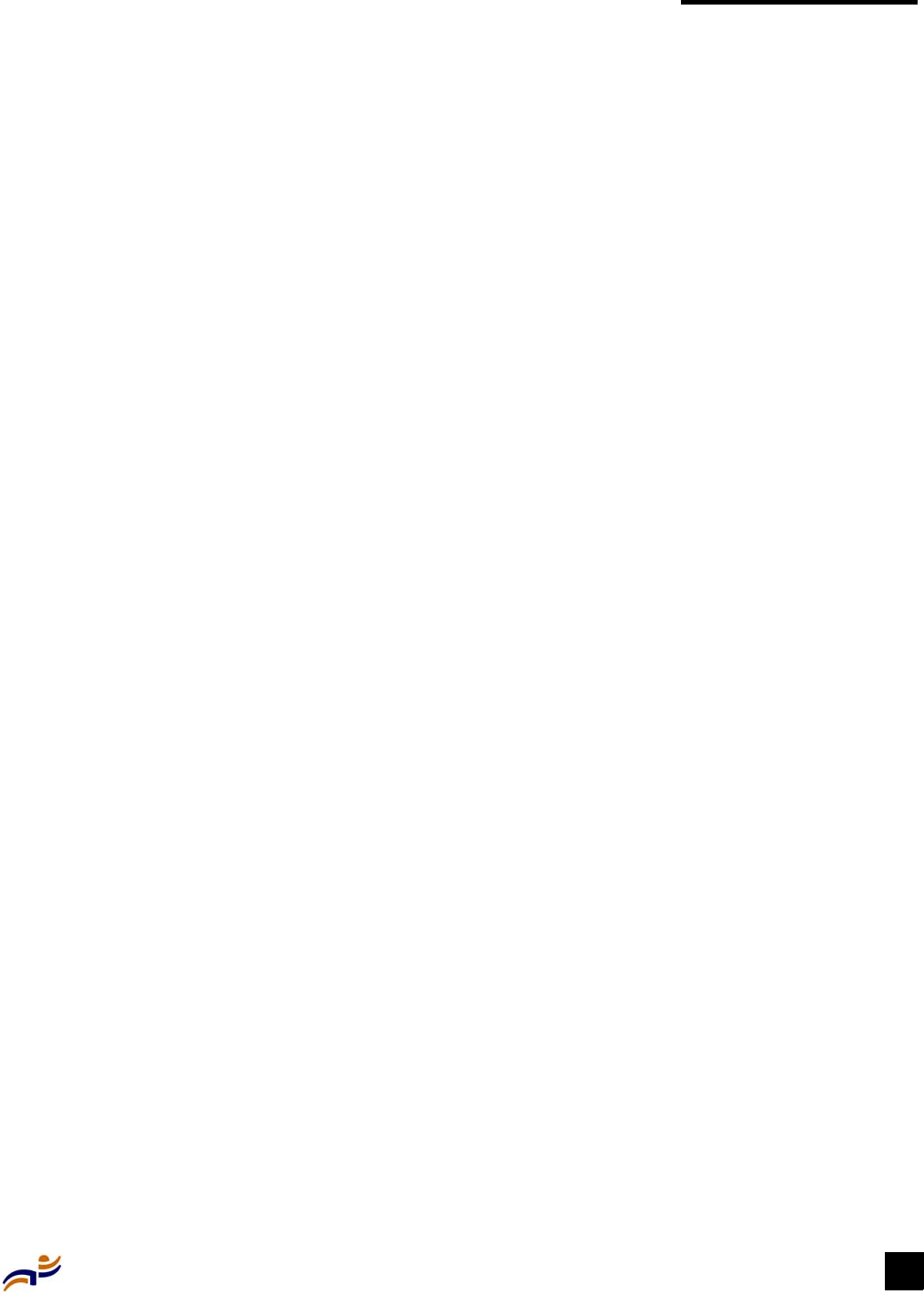
Contents v
Contents
Chapter 1 Introducing the Trapeze Networks Mobility System . . . . 1
Trapeze Networks Mobility System . . . . . . . . . . . . . . . . . . . . . . . . . . . . . . . . . . . . . . . . . . . . . . . . . . 1
Documentation . . . . . . . . . . . . . . . . . . . . . . . . . . . . . . . . . . . . . . . . . . . . . . . . . . . . . . . . . . . . . . . . . . 2
Documentation Conventions . . . . . . . . . . . . . . . . . . . . . . . . . . . . . . . . . . . . . . . . . . . . . . . . . . . . 2
Safety and Advisory Notices . . . . . . . . . . . . . . . . . . . . . . . . . . . . . . . . . . . . . . . . . . . . . . . . . 2
Text and Syntax Conventions . . . . . . . . . . . . . . . . . . . . . . . . . . . . . . . . . . . . . . . . . . . . . . . . 3
Chapter 2 MP Overview . . . . . . . . . . . . . . . . . . . . . . . . . . . . . . 5
Mobility Point Model Numbers . . . . . . . . . . . . . . . . . . . . . . . . . . . . . . . . . . . . . . . . . . . . . . . . . . . . . 5
External Hardware Features . . . . . . . . . . . . . . . . . . . . . . . . . . . . . . . . . . . . . . . . . . . . . . . . . . . . . . . . 6
Cable Ports . . . . . . . . . . . . . . . . . . . . . . . . . . . . . . . . . . . . . . . . . . . . . . . . . . . . . . . . . . . . . . . . . . 6
Mounting Hardware . . . . . . . . . . . . . . . . . . . . . . . . . . . . . . . . . . . . . . . . . . . . . . . . . . . . . . . . . . . 7
Status LEDs . . . . . . . . . . . . . . . . . . . . . . . . . . . . . . . . . . . . . . . . . . . . . . . . . . . . . . . . . . . . . . . . . 8
Connection Options . . . . . . . . . . . . . . . . . . . . . . . . . . . . . . . . . . . . . . . . . . . . . . . . . . . . . . . . . . . . . . 9
Single Connection to an MX Switch . . . . . . . . . . . . . . . . . . . . . . . . . . . . . . . . . . . . . . . . . . . . . 10
Dual-Homed Connection to an MX Switch . . . . . . . . . . . . . . . . . . . . . . . . . . . . . . . . . . . . . . . . 10
Dual-Homed Connection to Two MX Switches . . . . . . . . . . . . . . . . . . . . . . . . . . . . . . . . . . . . 10
Chapter 3 Installing an MP . . . . . . . . . . . . . . . . . . . . . . . . . . . 13
Unpacking an MP . . . . . . . . . . . . . . . . . . . . . . . . . . . . . . . . . . . . . . . . . . . . . . . . . . . . . . . . . . . . . . . 13
Installation Requirements and Recommendations . . . . . . . . . . . . . . . . . . . . . . . . . . . . . . . . . . . . . . 14
MX Switch Recommendation . . . . . . . . . . . . . . . . . . . . . . . . . . . . . . . . . . . . . . . . . . . . . . . . . . 14
Radio Safety Advisories . . . . . . . . . . . . . . . . . . . . . . . . . . . . . . . . . . . . . . . . . . . . . . . . . . . 15
Cable Requirements . . . . . . . . . . . . . . . . . . . . . . . . . . . . . . . . . . . . . . . . . . . . . . . . . . . . . . . . . . 16
Installation Hardware and Tools . . . . . . . . . . . . . . . . . . . . . . . . . . . . . . . . . . . . . . . . . . . . . . . . 17
Installing an MP . . . . . . . . . . . . . . . . . . . . . . . . . . . . . . . . . . . . . . . . . . . . . . . . . . . . . . . . . . . . . . . . 18
Suspended Ceiling Installation—Flush Ceiling Tiles . . . . . . . . . . . . . . . . . . . . . . . . . . . . . . . . 18
Suspended Ceiling Installation—Drop Ceiling Tiles . . . . . . . . . . . . . . . . . . . . . . . . . . . . . . . . . 22
Junction Box Installation . . . . . . . . . . . . . . . . . . . . . . . . . . . . . . . . . . . . . . . . . . . . . . . . . . . . . . 25
Solid Wall or Ceiling Installation . . . . . . . . . . . . . . . . . . . . . . . . . . . . . . . . . . . . . . . . . . . . . . . 27
Tabletop Installation . . . . . . . . . . . . . . . . . . . . . . . . . . . . . . . . . . . . . . . . . . . . . . . . . . . . . . . . . 30
Verifying MP Health . . . . . . . . . . . . . . . . . . . . . . . . . . . . . . . . . . . . . . . . . . . . . . . . . . . . . . . . . . . . 32
Appendix A MP Troubleshooting . . . . . . . . . . . . . . . . . . . . . . . 33
Appendix B MP Technical Specifications . . . . . . . . . . . . . . . . . . 35

vi Trapeze Mobility Point Installation Guide
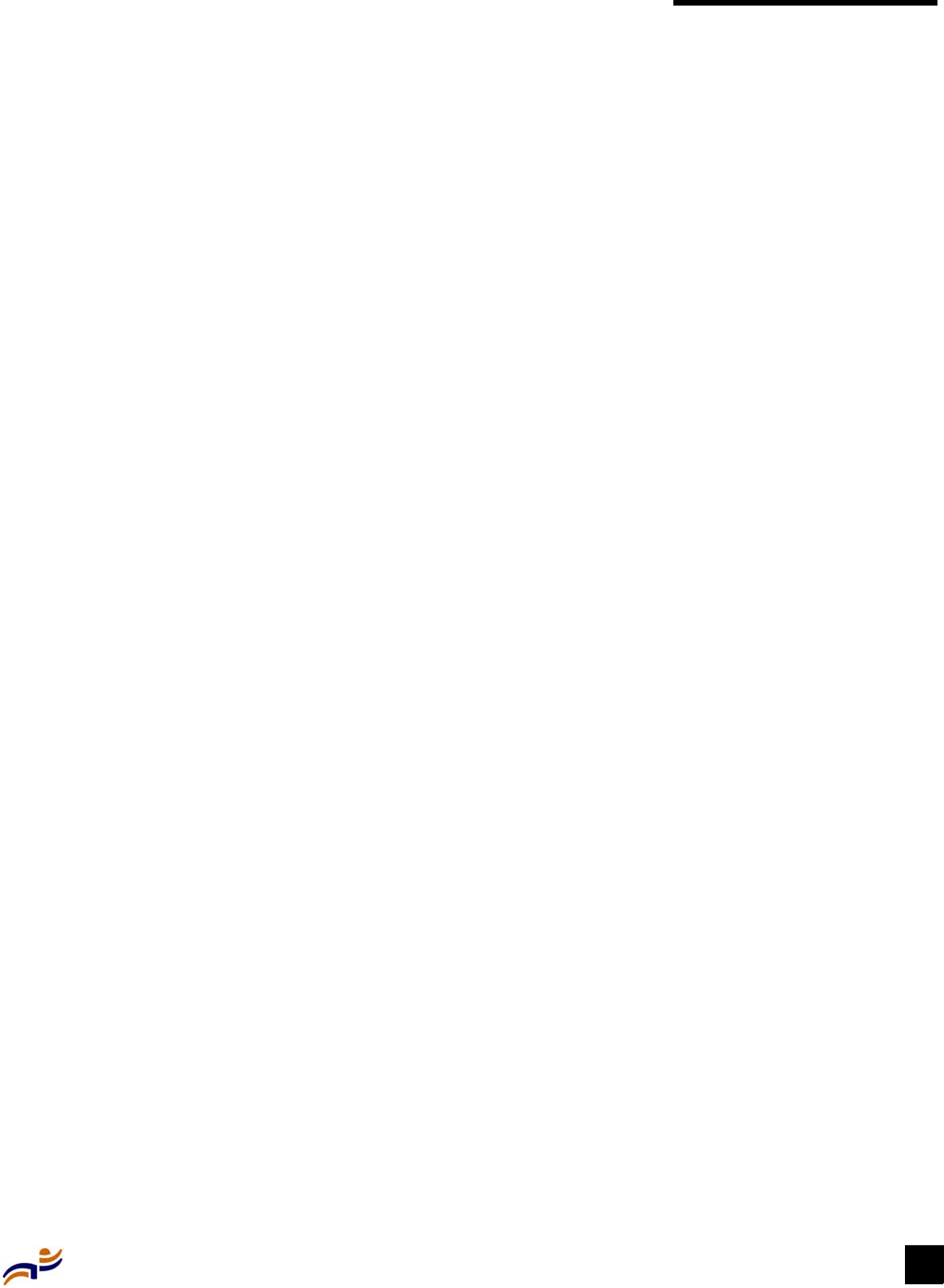
Chapter 1: Introducing the Trapeze Networks Mobility System 1
Chapter 1
Introducing the Trapeze Networks
Mobility System
This guide shows you how to install a Trapeze Networks™ Mobility Point™ (MP™) access point
in a Trapeze Networks Mobility System™ wireless LAN (WLAN).
Read this guide if you are a network administrator or other person installing MP access points in a
network.
Trapeze Networks Mobility System
The Trapeze Networks Mobility System is a system for planning, deploying, and managing a
secure wireless LAN (WLAN) in an existing wired corporate network, or as an original greenfield
network.
The Trapeze system provides connectivity to wireless users in large environments such as office
buildings, hospitals, and university campuses, with minimal changes to existing wired networks.
Key features of the system are its structured planning tools, ability to grow, authentication based
on user identity, redundancy, and secure mobility.
The Trapeze Networks Mobility System consists of the following hardware and software:
zOne or more Mobility Exchange™ (MX™) switches—distribution points (DPs) for
configuring and managing the WLAN, connecting and powering MP access points, and
connecting the WLAN to the wired network backbone
zMultiple Mobility Point (MP) access points—wireless access points (APs) that transmit and
receive radio frequency (RF) signals to and from wireless users and connect them to an MX
switch
zMobility System Software™ (MSS)—the operating system that runs all MX switches and
MP access points in a WLAN, and is accessible through a command-line interface (CLI) or the
RingMaster™ graphical user interface (GUI)
zRingMaster tool suite—an extensive GUI application for planning, configuring, managing,
and troubleshooting a WLAN and its users
Trapeze Networks Mobility System . . . . . . . . . . . . . . . . . . . . . . . . . . . . . . . . . . . . . . . . . . . . . . . 1
Documentation . . . . . . . . . . . . . . . . . . . . . . . . . . . . . . . . . . . . . . . . . . . . . . . . . . . . . . . . . . . . . . . 2
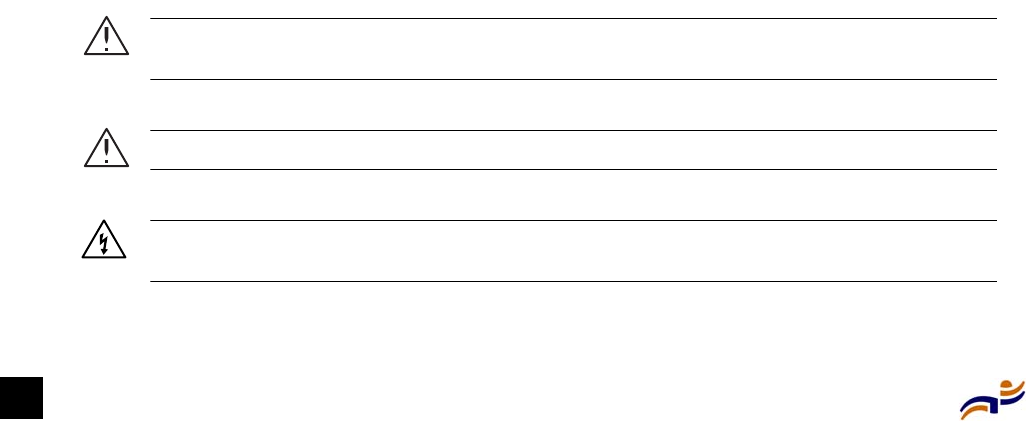
Documentation
Trapeze Mobility Point Installation Guide
2
Documentation
Consult the following documents to plan, install, configure, and manage a Trapeze Networks
Mobility System:
zRead me first:
zTrapeze Regulatory Information. Important safety instructions and compliance
information that you must read before installing a unit.
zTrapeze Mobility Exchange Quick Start. Graphical aid to getting a Mobility Exchange
(MX) switch operational.
zInstallation and basic configuration:
zTrapeze Mobility Exchange Installation and Basic Configuration Guide. Instructions and
specifications for installing an MX switch in a Trapeze Mobility System wireless LAN
(WLAN) and deploying basic 802.11 wireless service.
zTrapeze Mobility Point Installation Guide. Instructions and specifications for installing an
MP access point and connecting to an MX switch.
zConfiguration and management:
zTrapeze RingMaster Administrator’s Guide. Instructions for planning, configuring, and
managing the system with the RingMaster GUI.
zTrapeze Mobility System Software Configuration Guide. Instructions for configuring and
managing the system through the Mobility System Software CLI.
zTrapeze Mobility System Software Command Reference. Functional and alphabetic
reference to all Mobility System Software commands supported on MX switches and MP
access points.
Documentation Conventions
Trapeze documentation uses certain conventions for safety and advisory notices, text and
command syntax, and GUI conventions.
Safety and Advisory Notices
The following safety and advisory notices can appear in this manual:
Caution! Be careful! This situation or condition can lead to data loss or damage to the
product or other property.
Warning! Danger! This situation or condition can cause injury.
Warning! Danger! High voltage. This situation or condition can cause injury due to electric
shock.
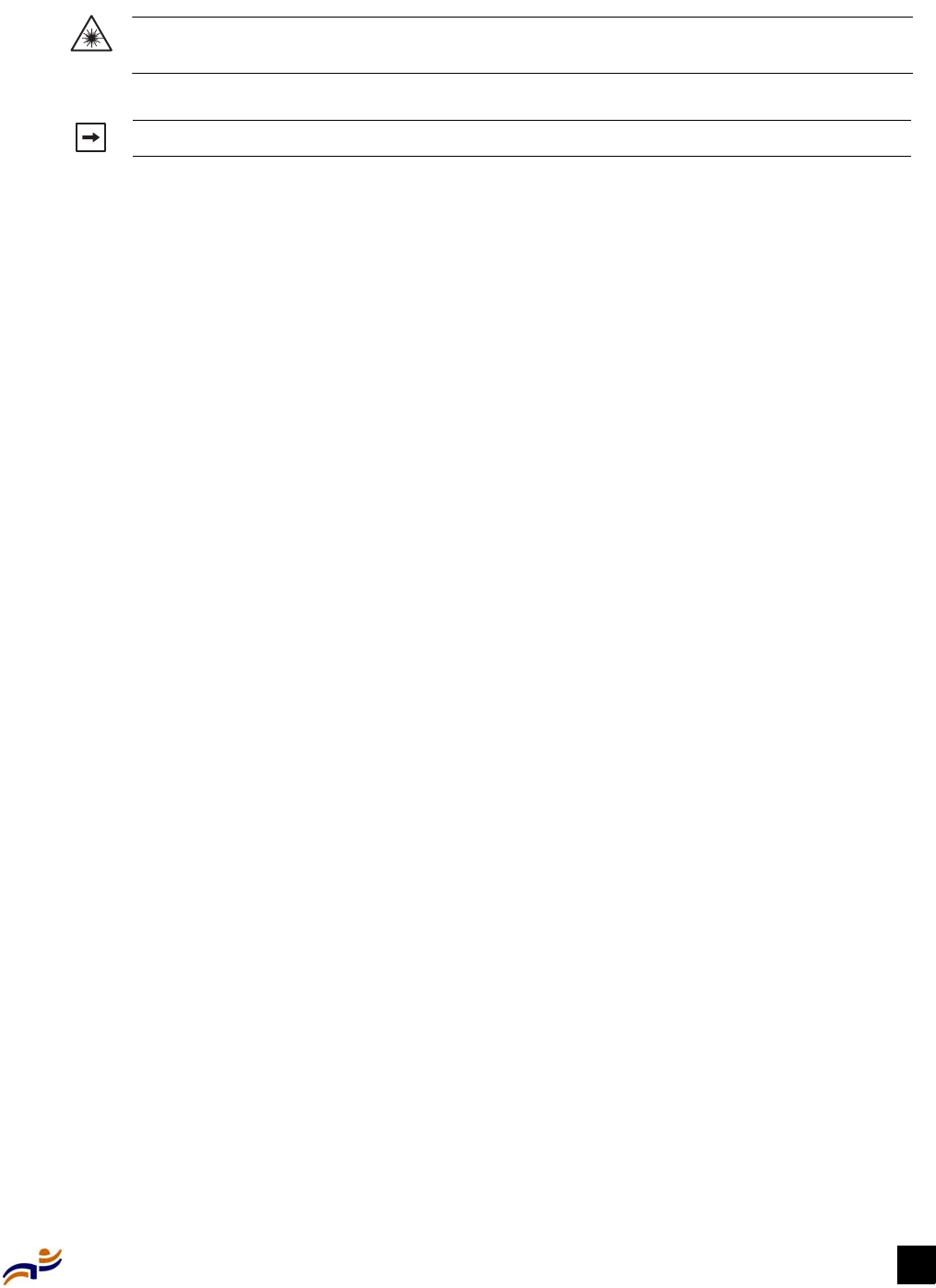
Chapter 1: Introducing the Trapeze Networks Mobility System 3
Documentation
Text and Syntax Conventions
Trapeze manuals use the following text and syntax conventions:
Warning! Danger! Radiation. This situation or condition can cause injury due to improper
handling of fiber-optic equipment.
Note. Take note. This information is of special interest.
Convention Use
Monospace text Sets off command syntax or sample commands and system
responses.
Bold text Highlights commands that you enter or items you select.
Italic text Designates command variables that you replace with appropriate
values, or highlights publication titles or words requiring special
emphasis.
Menu Name > Command Indicates a menu item that you select. For example, File > New
indicates that you select New from the File menu.
[ ] (square brackets) Enclose optional parameters in command syntax.
{ } (curly brackets) Enclose mandatory parameters in command syntax.
| (vertical bar) Separates mutually exclusive options in command syntax.

Documentation
Trapeze Mobility Point Installation Guide
4
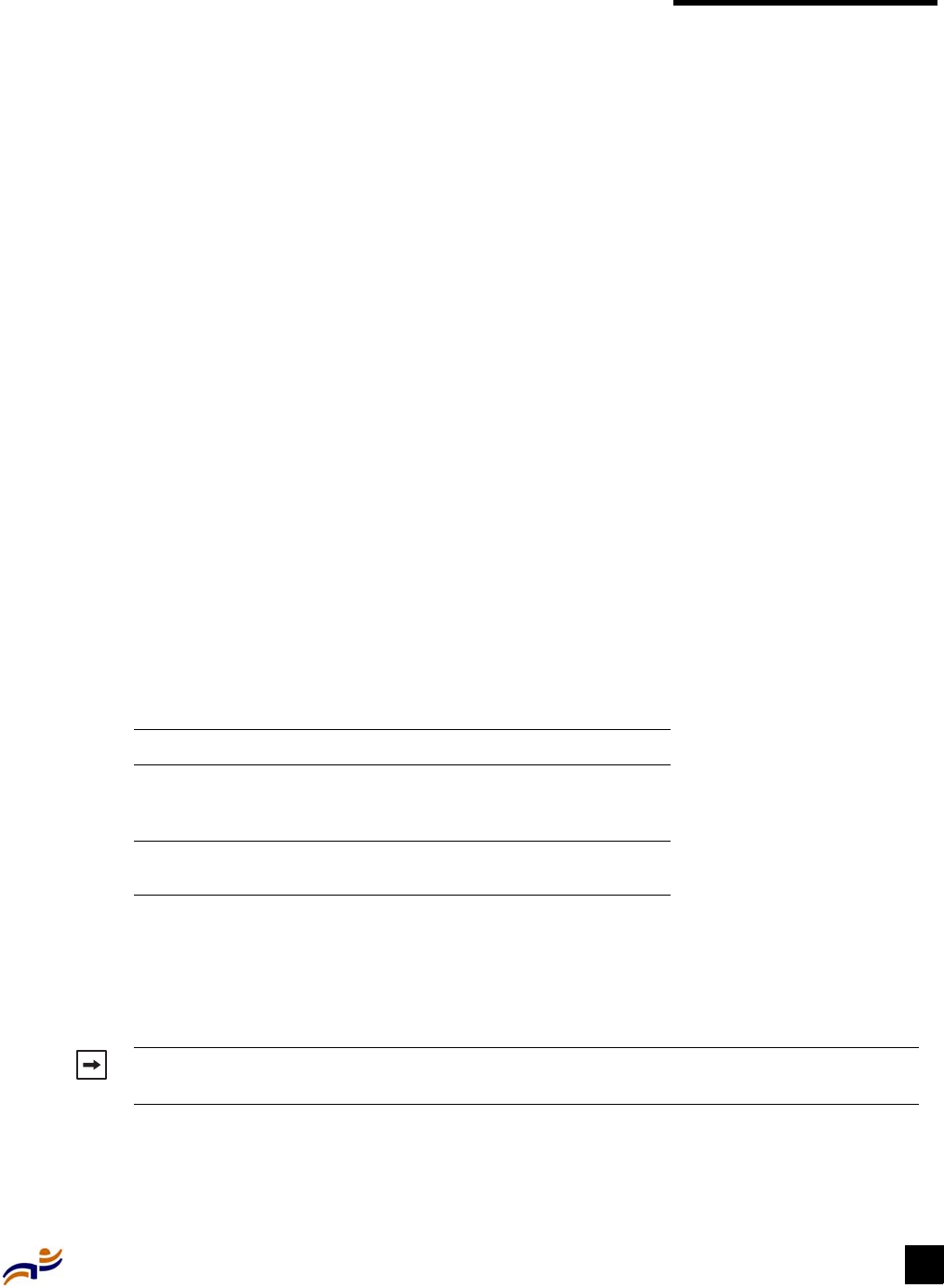
Chapter 2: MP Overview 5
Chapter 2
MP Overview
A Trapeze Networks Mobility Point (MP) access point provides 802.11 wireless access to the
network. MP access points are designed for use with a Trapeze Networks Mobility Exchange
(MX) switch. MP access points require hardware installation only. All configuration for an MP
access point takes place on the MX switch.
Mobility Point Model Numbers
The MP access point models differ based on the number of 802.11 radios they contain. Table 1
lists the MP access point model numbers.
The model number is listed on the product label, located to the right of the cable ports on the
bottom of the device.
Mobility Point Model Numbers . . . . . . . . . . . . . . . . . . . . . . . . . . . . . . . . . . . . . . . . . . . . . . . . . 5
External Hardware Features . . . . . . . . . . . . . . . . . . . . . . . . . . . . . . . . . . . . . . . . . . . . . . . . . . . . 6
Connection Options . . . . . . . . . . . . . . . . . . . . . . . . . . . . . . . . . . . . . . . . . . . . . . . . . . . . . . . . . . 9
Table 1. MP access point model numbers
Model Radios
MP-101 One radio that can be
configured for 802.11a or
802.11b
MP-122 One 802.11a radio and one
802.11b radio
Note. The MP access point radios are disabled by default and can be enabled only by a
system administrator using the MX switch.
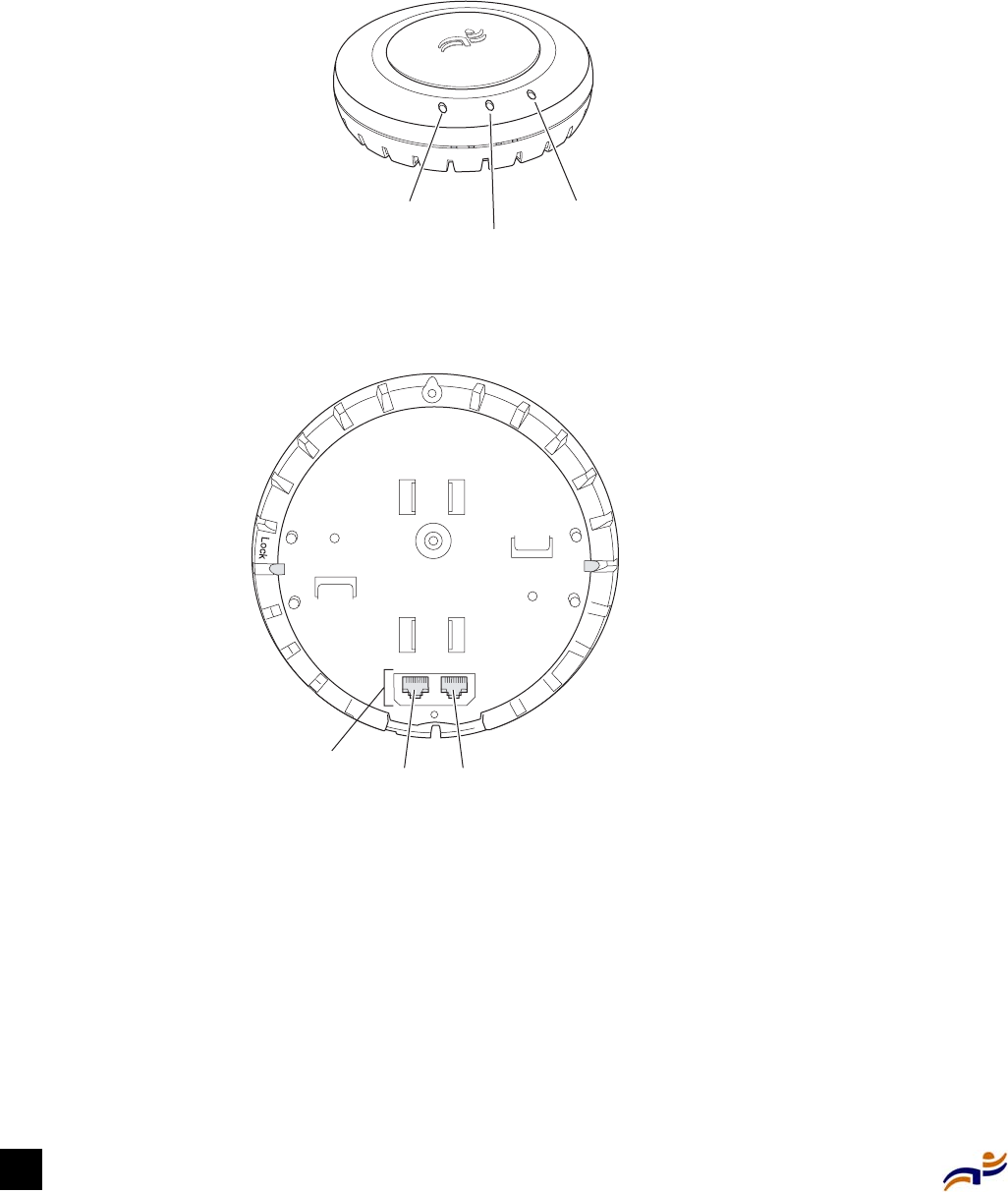
External Hardware Features
Trapeze Mobility Point Installation Guide
6
External Hardware Features
The external hardware features of MP access points are the same for all models. Figure 1 shows
the external hardware features of the MP access point.
Figure 1. MP access point—top view
Figure 2. MP access point—bottom view
Cable Ports
An MP access point has two RJ-45 ports. (See Figure 2.) Each port provides a 10/100BaseTX
Ethernet connection to an MX switch. The MX switch provides power and data to the MP access
point through the ports. Use a Category 5 (Cat 5) cable with straight-through signaling and
standard RJ-45 connectors to connect the MP access point to the MX switch.
Radio 2 LED
Health LED
Radio 1 LED
840-9502-0010
Unlock
RJ-45
jacks Port 2 Port 1
840-9502-0007

Chapter 2: MP Overview 7
External Hardware Features
The two RJ-45 ports support dual-homed configurations. In a dual-homed configuration, the MP
access point is connected to two separate MX switches. If one MX switch becomes unavailable,
the other MX switch continues to provide network access to the MP access point. The ports are
identical. You can use either port to connect the MP access point to an MX switch. For more
information about dual-homed configurations, see “Connection Options” on page 9.
Mounting Hardware
The MP access point has a universal mounting bracket that allows the device to be mounted on any
of the following types of surfaces:
zSuspended T-bar ceiling, with a bar face measuring 14.2 mm (9/16 inch) or
23.9 mm (15/16 inch)
zJunction box
zSolid surface wall or ceiling
zTabletop
Figure 3 shows the universal mounting bracket.
Figure 3. Universal mounting bracket
Note. MP access points do not support daisy-chain configurations. Do not connect the MP
access point to another MP access point. <<what happens if the user does this anyway?
can it cause equipment damage?>>
Note. The solid surface mounting option requires Cat 5 cable that does not have strain relief.
The other mounting options can use Cat 5 cable with or without strain relief.
840-9502-0018
U
niversal
m
ounting bracket Port connector
opening
T-bar flanges
S
crew holes
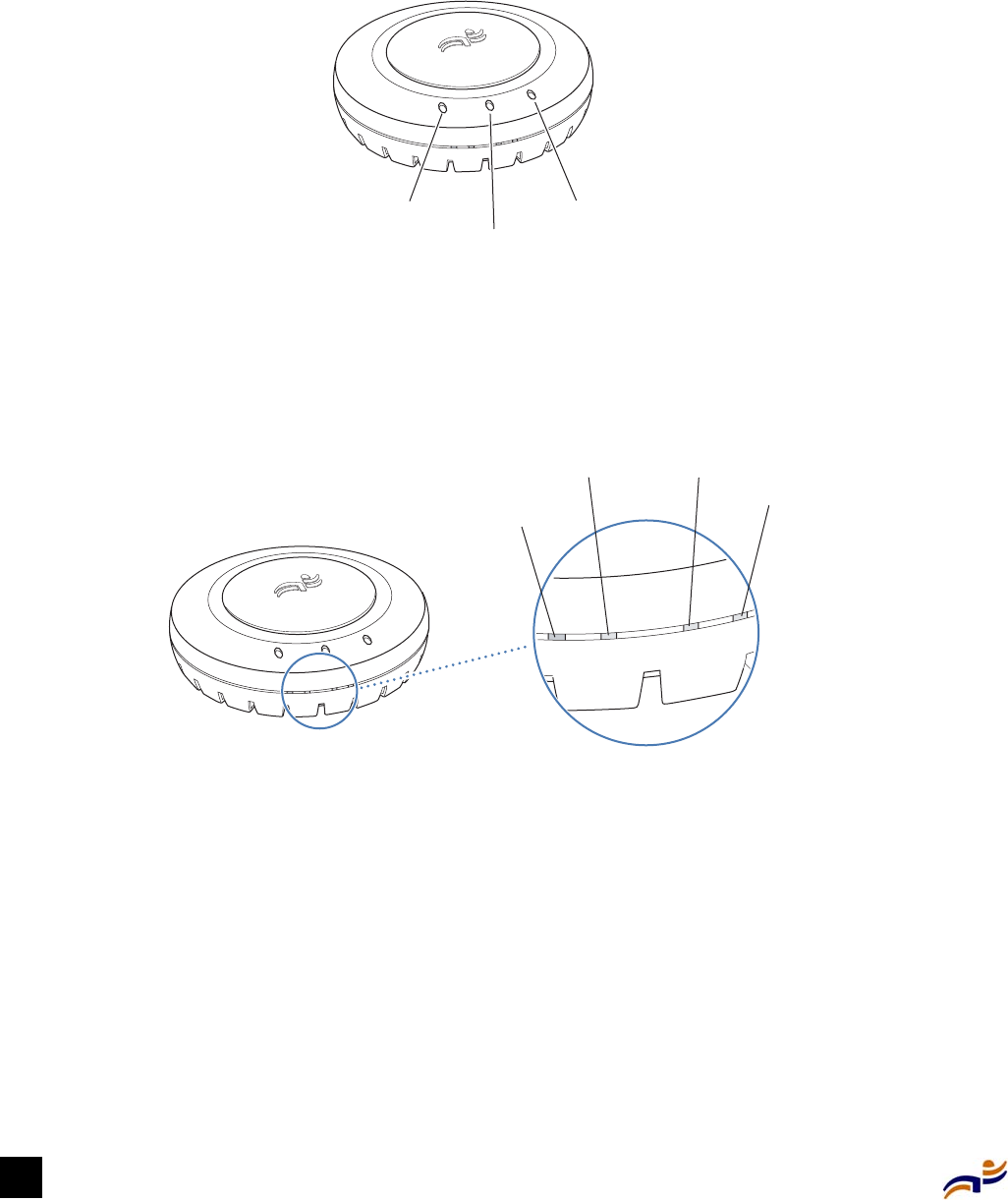
External Hardware Features
Trapeze Mobility Point Installation Guide
8
Status LEDs
The MP access point has LEDs that provide status information for the device. Figure 4 and
Figure 5 show the locations of the LEDs. Table 2 describes the LEDs.
Figure 4. Health and radio LEDS
On model MP-101, radio LED 1 indicates activity for the single radio, which can be configured for
802.11a or 802.11b. On model MP-122, radio LED 1 indicates activity for the 802.11b radio and
radio LED 2 indicates activity for the 802.11a radio.
Figure 5. 10/100 Ethernet port LEDS
Radio 2 LED
Health LED
Radio 1 LED
840-9502-0010
Port 2
MX LED
Port 1
MX LED
Port 2
traffic LED Port 1
traffic LE
D
840-9502-0009
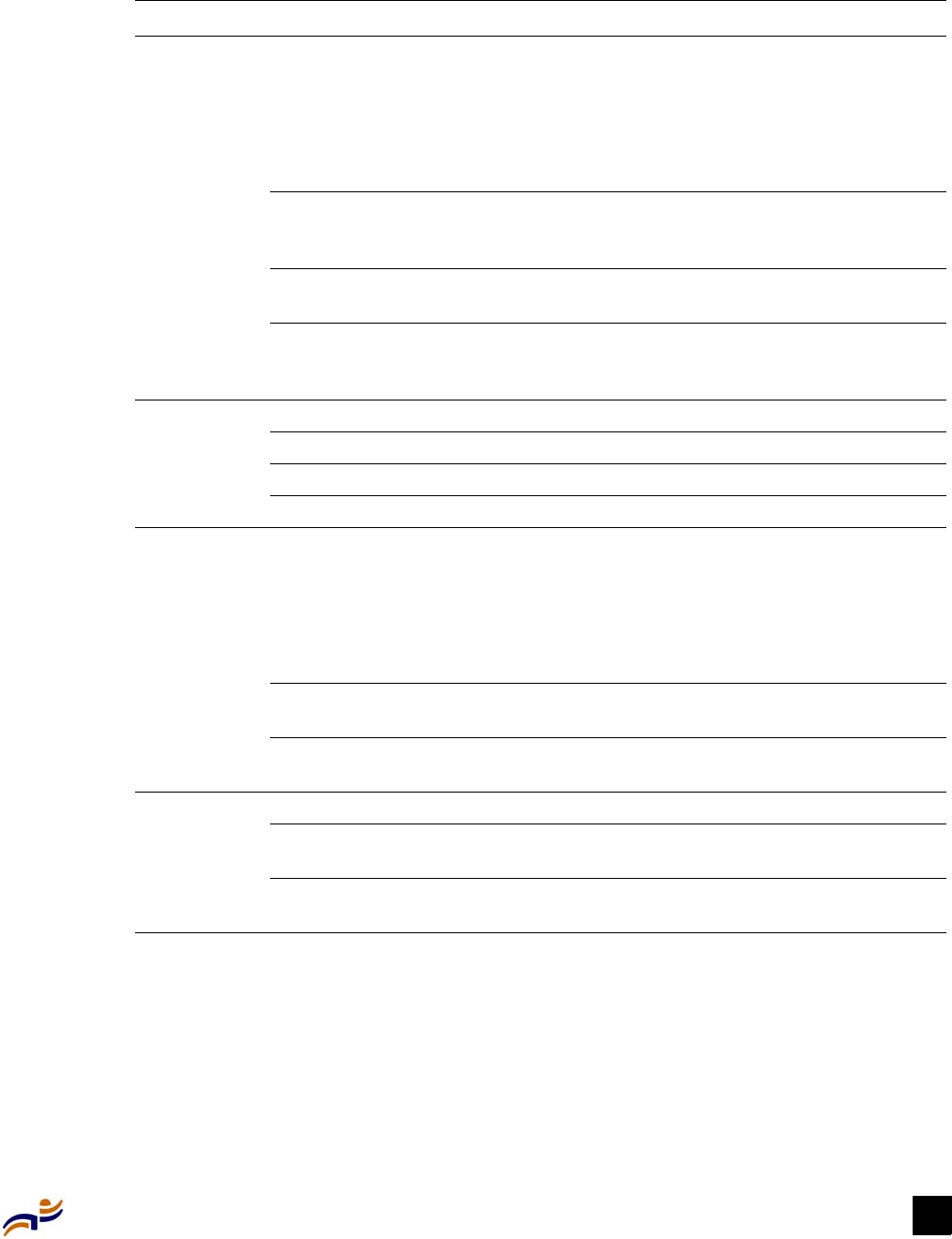
Chapter 2: MP Overview 9
Connection Options
.
Connection Options
You can connect the MP access point to the MX switch in the following configurations:
zSingle connection to an MX switch
zDual-homed connection to a single MX switch
Table 2. MP access point LEDs
LED Appearance Meaning
Health Solid green All the following are true:
• Management link with an MX switch is
operational.
• MP access point has booted.
• MP access point has received a valid
configuration from an MX switch.
Solid amber MP access point is waiting to receive boot
instructions and a configuration file from an
MX switch.
Slowly alternating green and
amber
MP access point is booting with an image
received from an MX switch.
Quickly alternating green and
amber
MP access point successfully booted but
received an invalid configuration from an MX
switch.
Port 1 traffic
Port 2 traffic
Green 100-Mbps link is operational.
Amber 10-Mbps link is operational.
Blinking Green Traffic is active on the 100-Mbps link.
Blinking Amber Traffic is active on the 10-Mbps link.
Port 1 MX
Port 2 MX
Green All the following are true:
• Management link with an MX switch is
operational.
• MP access point has booted.
• MP access point has received a valid
configuration from an MX switch.
Blinking Green MP access point is booting with an image
received from an MX switch.
Amber Link is operational but is not connected to an
MP access point port on an MX switch.
Radio 1
Radio 2
Blinking green Association with an 802.11 client is occurring.
Blinking and alternating green
and amber
Associated client is sending or receiving traffic.
Blinking amber Non-associated client is sending or receiving
traffic.
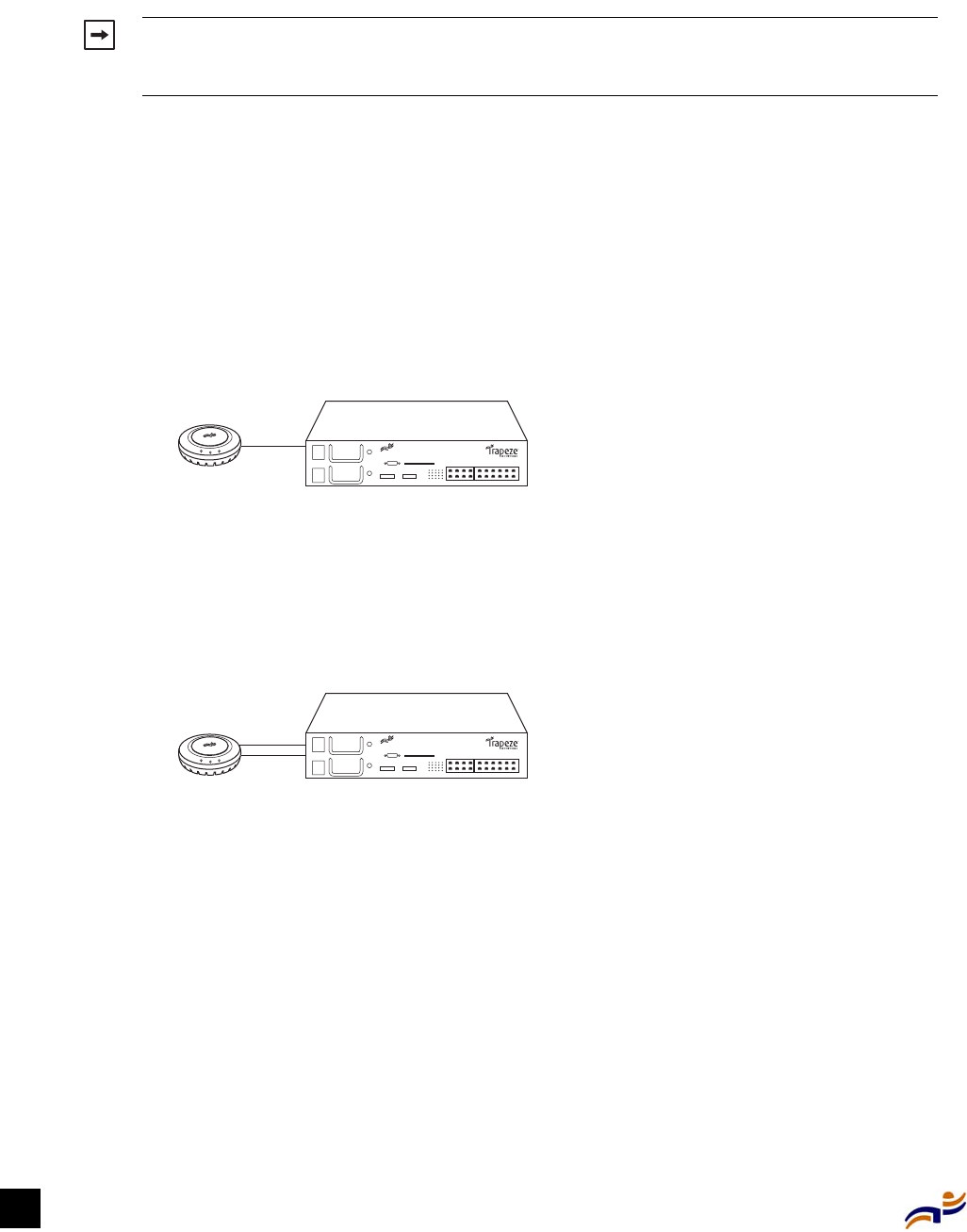
Connection Options
Trapeze Mobility Point Installation Guide
10
zDual-homed connection to two MX switches
In dual-homed connections, both paths can be used to exchange control information but only one
path is used for data. Spanning Tree Protocol does not run on an MX switch port configured for an
MP access point and does not affect traffic flow in a dual-homed configuration.
Single Connection to an MX Switch
The single connection option requires one Cat 5 cable from the MX switch location to the MP
access point location. Figure 6 shows an example.
Figure 6. Single connection to an MX switch
Dual-Homed Connection to an MX Switch
Dual-homed connection to a single MX switch requires two Cat 5 cables from the MX switch
location to the MP access point location. Figure 7 shows an example.
Figure 7. Dual-homed connection to an MX switch
Dual-Homed Connection to Two MX Switches
Dual-homed connection to two MX switches requires one Cat 5 cable from the location of each
MX switch to the MP access point location. Figure 8 shows an example.
Note. Install the Cat 5 cabling for the MP access point at the installation site before installing
the access point itself. During installation, you will need to insert the Cat 5 cable(s) into the
MP access point port(s) before attaching the access point to the bracket.
MP MX switch
8
40-9502-0050
MP MX switch
8
40-9502-0051
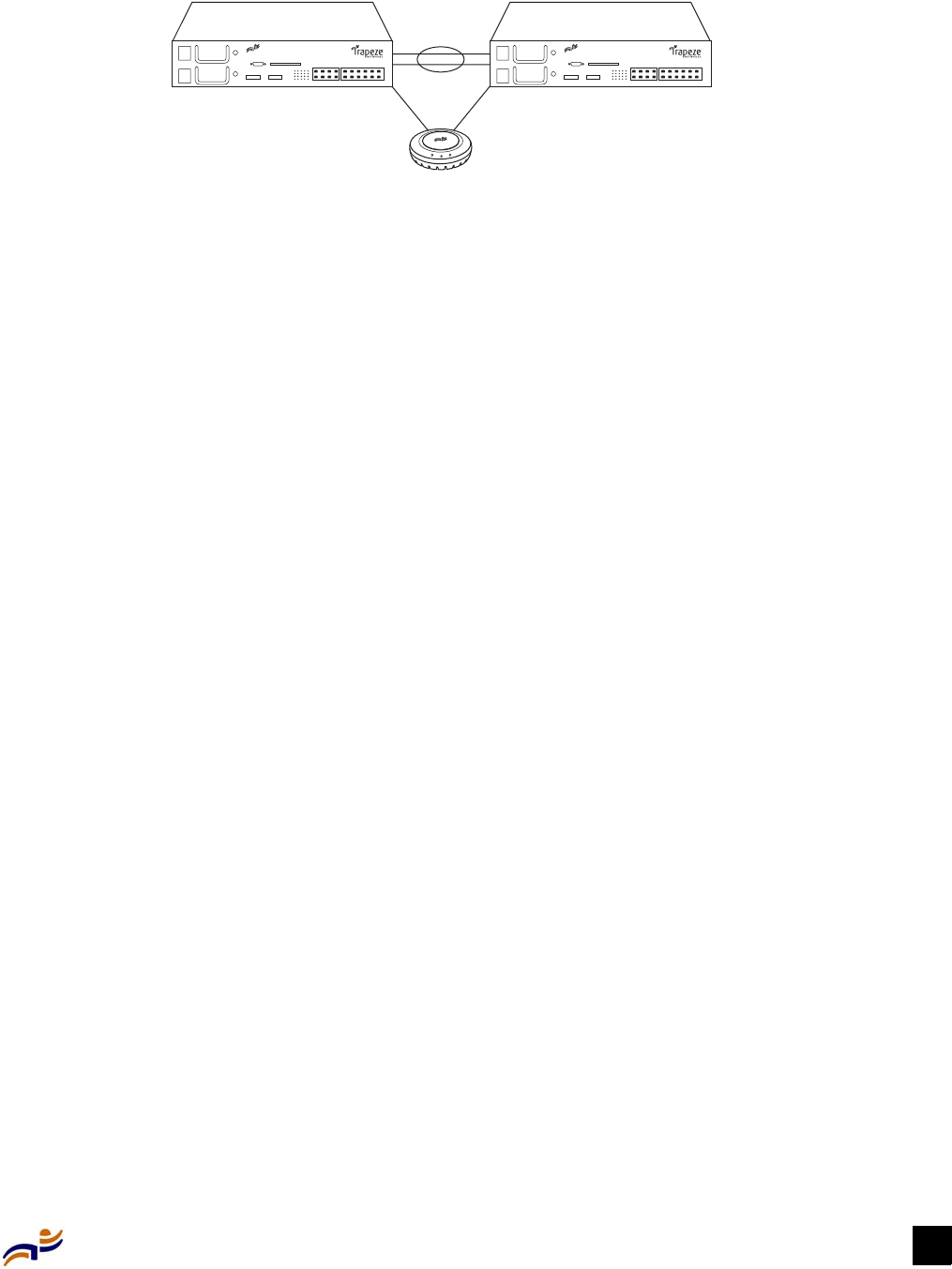
Chapter 2: MP Overview 11
Connection Options
Figure 8. Dual-homed connection to two MX switches
MP
MX switch MX switch
840-9502-0052

Connection Options
Trapeze Mobility Point Installation Guide
12
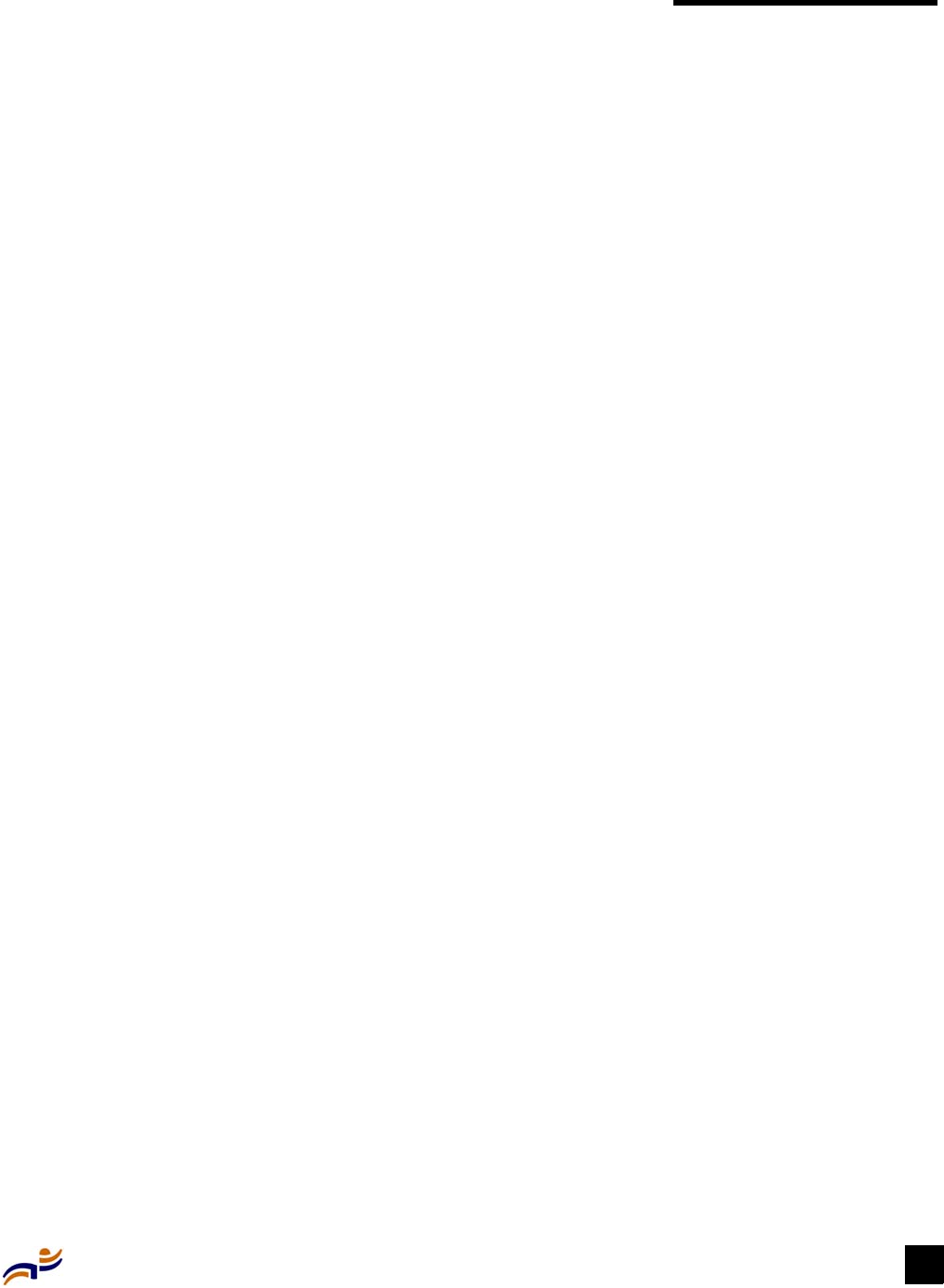
Chapter 3: Installing an MP 13
Chapter 3
Installing an MP
Unpacking an MP
The shipping carton for an MP access point contains the following items:
zOne MP access point
zOne paper mounting template (used for marking cutting areas and screw holes)
zOne universal mounting bracket
zOne 14.2-mm (9/16-inch) T-bar clamp
zOne 23.9-mm (15/16-inch) T-bar clamp
zTwo #6-32 x 1-inch machine screws
zTwo #6 sheet metal screws and two drywall anchors
zThree adhesive rubber feet
zOne copy of the Trapeze Mobility Point Installation Guide (this document)
Figure 9 shows the contents of the shipping carton.
Unpacking an MP . . . . . . . . . . . . . . . . . . . . . . . . . . . . . . . . . . . . . . . . . . . . . . . . . . . . . . . . . . . 13
Installation Requirements and Recommendations . . . . . . . . . . . . . . . . . . . . . . . . . . . . . . . . . . 14
Installing an MP . . . . . . . . . . . . . . . . . . . . . . . . . . . . . . . . . . . . . . . . . . . . . . . . . . . . . . . . . . . . 18
Verifying MP Health . . . . . . . . . . . . . . . . . . . . . . . . . . . . . . . . . . . . . . . . . . . . . . . . . . . . . . . . . 32
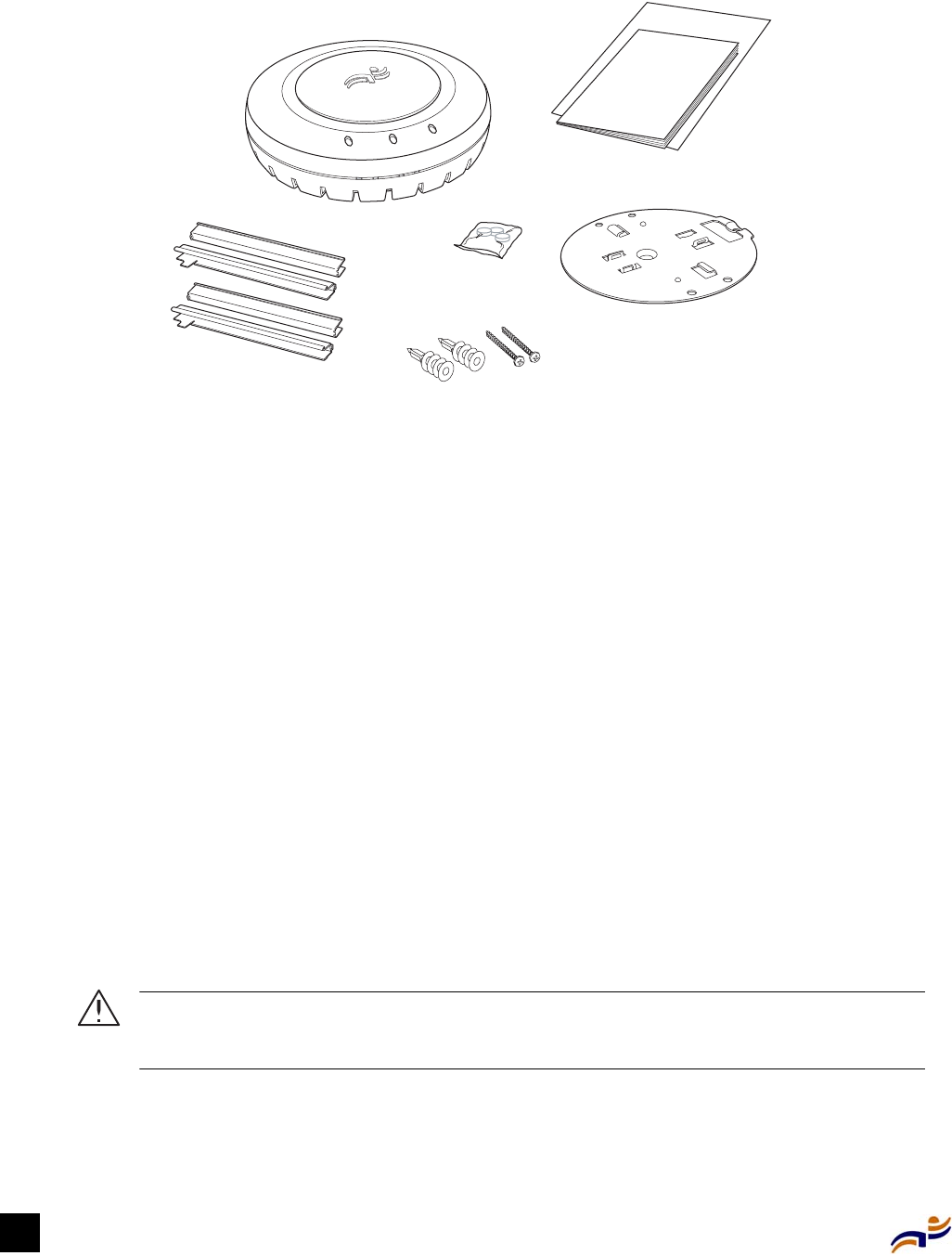
Installation Requirements and Recommendations
Trapeze Mobility Point Installation Guide
14
Figure 9. MP access point shipping carton contents
Before you begin installation:
1Open the carton and carefully remove the contents, if you have not already done so.
2Place the packing materials back in the carton and save the carton.
3Verify that you received each item in the previous list. If any item is missing or damaged,
contact Trapeze Networks.
Installation Requirements and Recommendations
For best results, follow these requirements and recommendations before installing an MP access
point.
MX Switch Recommendation
Trapeze Networks recommends that you install and configure the Mobility Exchange (MX) switch
before installing an MP access point. If the switch is already installed and configured for the MP
access point(s), you can immediately verify the cable connection(s) when you plug the cable(s)
into the MP access point.
Caution! The MP access point is designed for use only with the Trapeze Networks Mobility
Exchange (MX) switch. Connecting an MP access point to other power over Ethernet (PoE)
devices can damage the equipment.
T-bar clamps
Installation guide and
mounting template
Rubber feet
Universal
mounting bracket
Mounting hardware
Mobility point
840-9502-0001
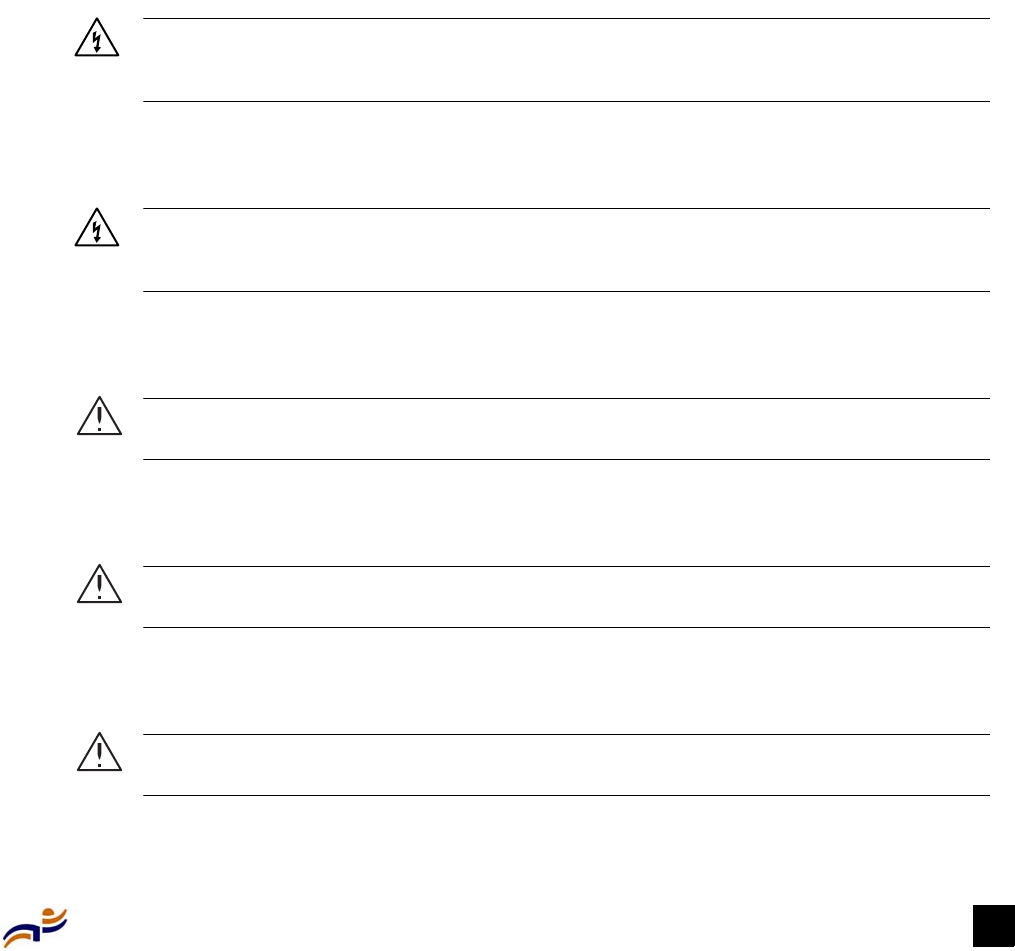
Chapter 3: Installing an MP 15
Installation Requirements and Recommendations
Radio Safety Advisories
When you enable the MP radio(s) as part of MX switch configuration, the radios are able to
receive and transmit radio frequency energy as soon as you connect the MP(s) to the MX switch.
Radio Frequency Exposure
Federal Communications Commission (FCC) Docket 96-8 for Spread Spectrum Transmitters
specifies a safety standard for human exposure to radio frequency electromagnetic energy emitted
by FCC-certified equipment. When used with the proper antennas (shipped in the product),
Trapeze Networks MP access point products meet the uncontrolled environmental limits found in
OET-65 and ANSI C95.1-1991. Proper installation of the MP access point according to the
instructions in this manual will result in user exposure that is substantially below the FCC
recommended limits.
Additional Radio Safety Advisories
Warning! Locate the MP access point a minimum of 20 cm (7.9 inches) away from people.
This safety warning conforms with FCC radio frequency exposure limits for dipole antennas
such as those used in the MP access point.
Warning! Do not operate the MP access point near unshielded blasting caps or in an
otherwise explosive environment unless the device has been modified for such use by
qualified personnel.
Warning! Do not touch or move the MP access point when the antennas are transmitting or
receiving.
Warning! Do not hold any radio device so that the antenna is very close to or touching the
face, eyes, or other exposed body part while the device's radio antenna is transmitting.
Warning! Before using a wireless device in a hazardous location, consult the local codes,
national codes, and safety directors of the location for usage constraints.
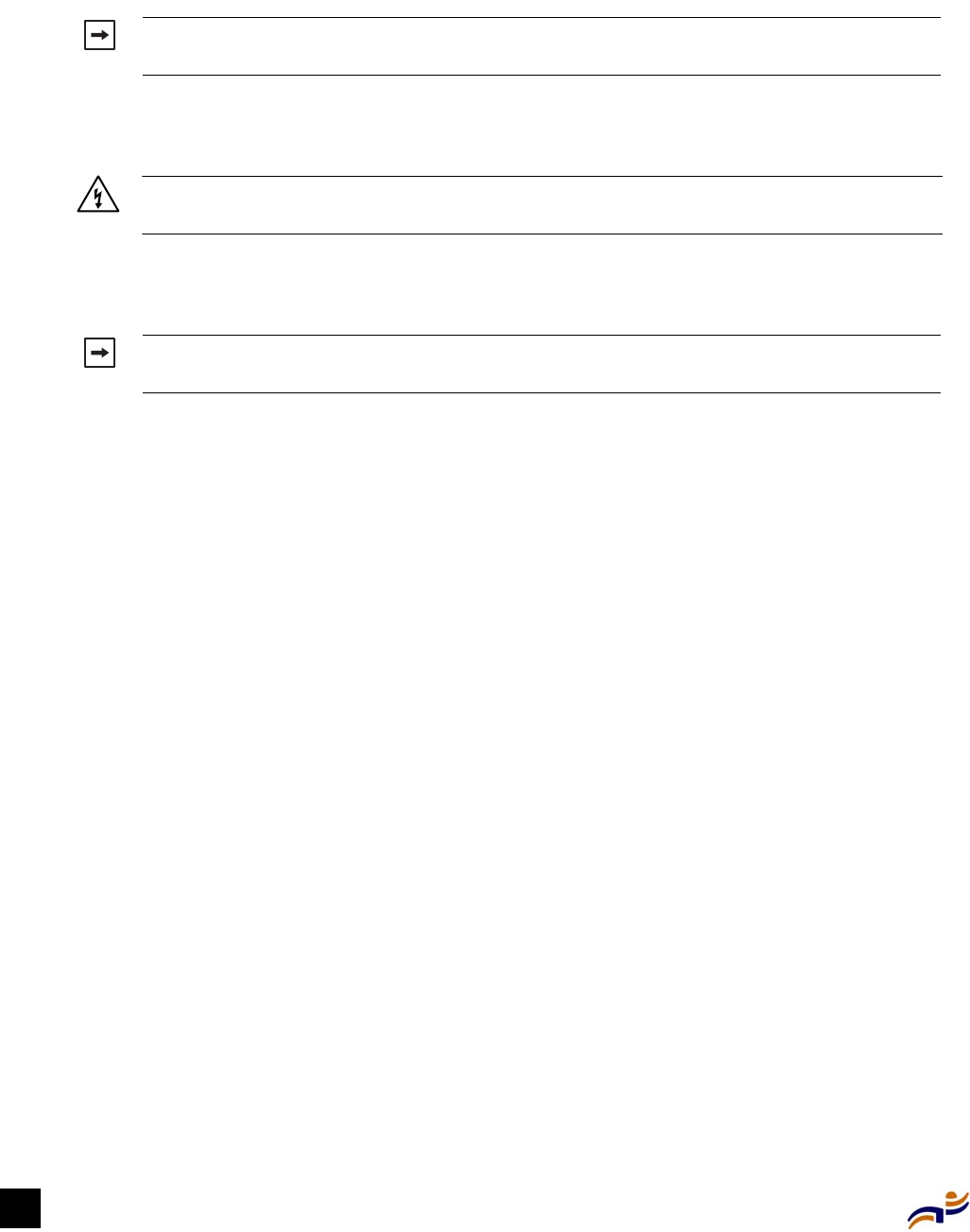
Installation Requirements and Recommendations
Trapeze Mobility Point Installation Guide
16
Cable Requirements
Cat 5 cable with straight-through signaling must be installed at the site before you install an MP
access point. A single connection requires one cable. A dual-homed connection requires two
cables.
10/100BaseT straight-through signalling uses the following wiring:
Wires 1, 2, 3, and 6 are used for data. Wires 4, 5, 7, and 8 are used for Power over Ethernet (PoE).
Mounting an MP access point on a solid surface requires Cat 5 cable that does not have strain
relief. For installation on all other surfaces, you can use Cat 5 cable with or without strain relief.
For more information about cables, see “Cable Ports” on page 6.
Note. The MP access point is intended for indoor use only. Do not install the device
outdoors.
Warning! Do not connect or disconnect cables or otherwise work with the MP access point
hardware during periods of lightning activity.
Note. To reduce the possibility of connection interference caused by dust, clean the Cat 5
connector pins before inserting a cable into an MP access point.
1 <—> 1
2 <—> 2
3 <—> 3
4 <—> 4
5 <—> 5
6 <—> 6
7 <—> 7
8 <—> 8
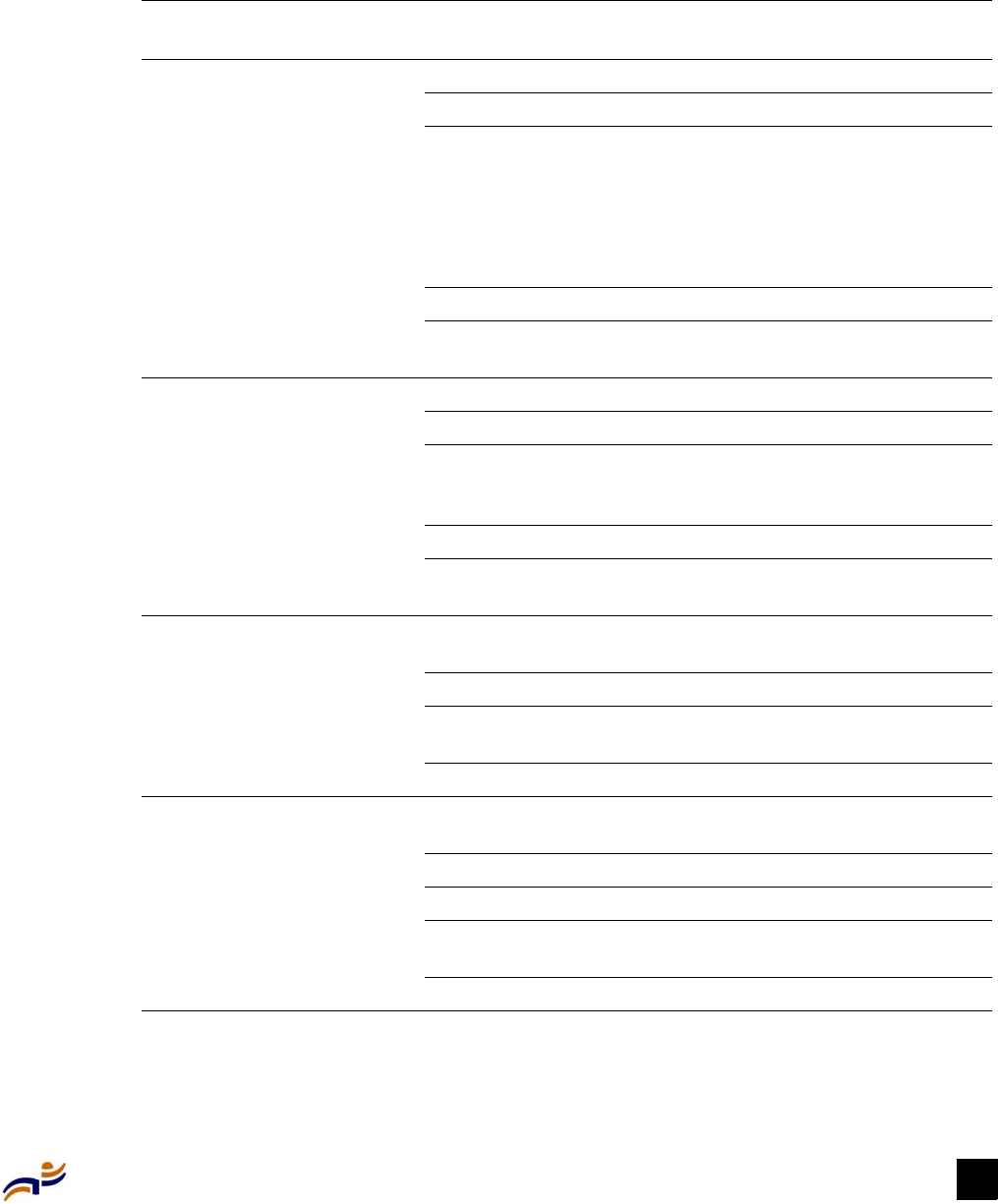
Chapter 3: Installing an MP 17
Installation Requirements and Recommendations
Installation Hardware and Tools
Table 3 lists the mounting hardware and tools required for each type of installation.
Table 3. Required mounting hardware and tools
Mounting option Required hardware and
tools
Included with the product
Suspended ceiling—flush
ceiling tiles
Mounting template Yes
Universal mounting bracket Yes
14.2-mm (9/16-inch) T-bar
clamp
Note. T-bar clamp is not
required for a 23.9-mm
(15/16-inch) T-bar ceiling
with flush ceiling tiles.
Yes
Box cutter No
Small screwdriver (3-mm or
1/8-inch)
No
Suspended ceiling—drop
ceiling tiles
Mounting template Yes
Universal mounting bracket Yes
14.2-mm (9/16-inch) T-bar
clamp or 23.9-mm
(15/16-inch) T-bar clamp
Yes
Box cutter No
Small screwdriver (3-mm or
1/8-inch)
No
Junction box Two #6-32 x 1-inch machine
screws
Yes
Universal mounting bracket Yes
Small screwdriver (3-mm or
1/8-inch)
No
#2 Phillips-head screwdriver No
Solid wall or ceiling Two #6 sheet metal screws and
two drywall anchors
Yes
Universal mounting bracket Yes
Hammer No
Small screwdriver (3-mm or
1/8-inch)
No
#2 Phillips-head screwdriver No
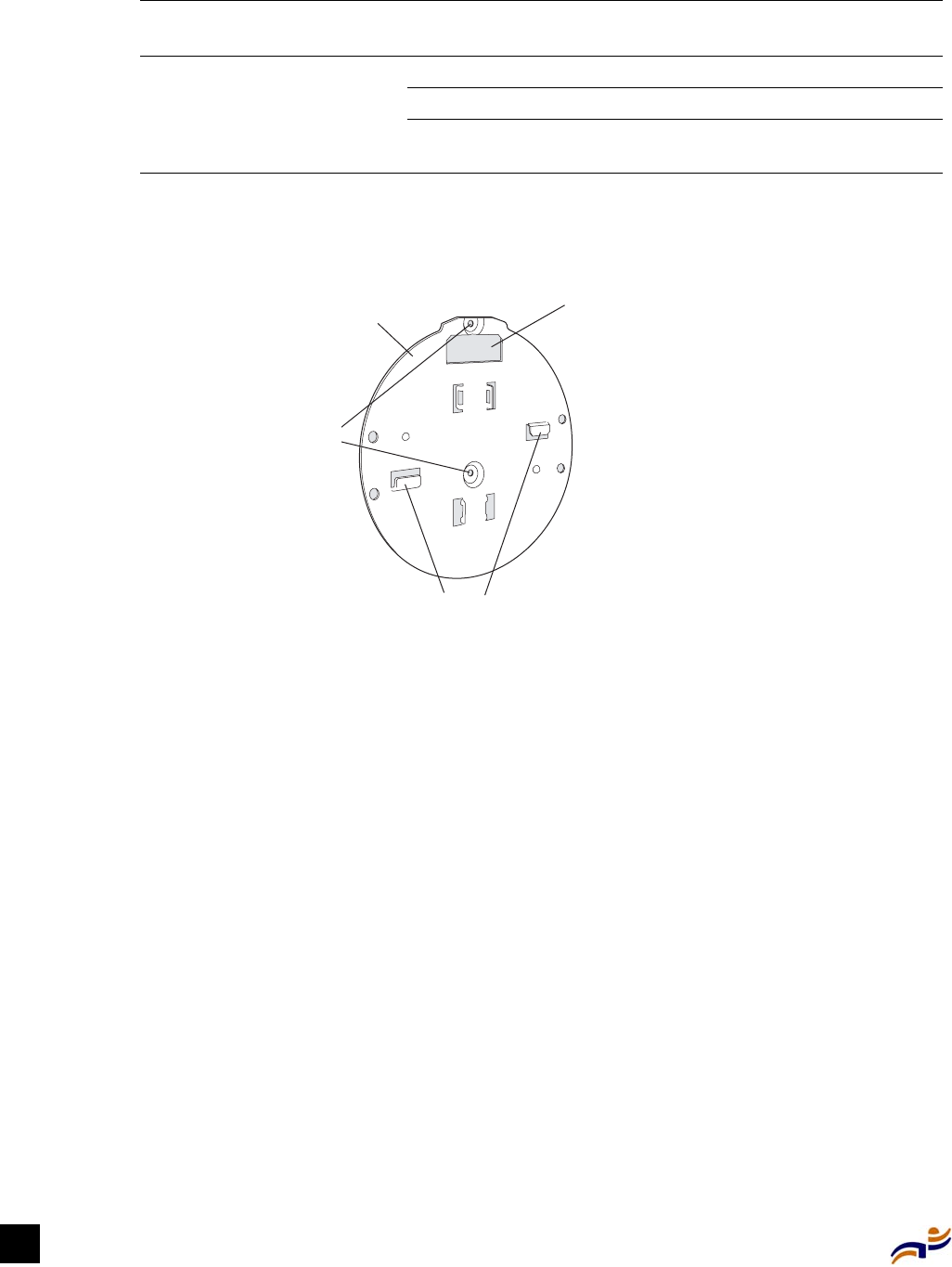
Installing an MP
Trapeze Mobility Point Installation Guide
18
Figure 10 shows the universal mounting bracket.
Figure 10. Universal mounting bracket
Installing an MP
To install an MP access point, use one of the following procedures.
Suspended Ceiling Installation—Flush Ceiling Tiles
1Select an installation location that is centered over a T-bar in the ceiling.
2Cut a hole as follows in the ceiling tile for the Cat 5 cable(s):
aPlace the mounting template over the area where you plan to install the MP access point.
bUse the box cutter to cut along the line marking the hole for the Cat 5 cable.
cRemove the mounting template and the material you cut from the ceiling panel.
3Determine whether to install a T-bar clamp onto the ceiling T-bar:
zIf the T-bar width is 14.2 mm (9/16 inches), you need to install the 14.2-mm (9/16-inch)
T-bar clamp. Go to step 4.
zIf the T-bar width is 23.9 mm (15/16 inches), the universal mounting bracket fits directly
onto the T-bar. Go to step 5.
Tabletop Universal mounting bracket Yes
Three adhesive rubber feet Yes
Small screwdriver (3-mm or
1/8-inch)
No
Table 3. Required mounting hardware and tools (continued)
Mounting option Required hardware and
tools
Included with the product
840-9502-0018
U
niversal
m
ounting bracket Port connector
opening
T-bar flanges
S
crew holes
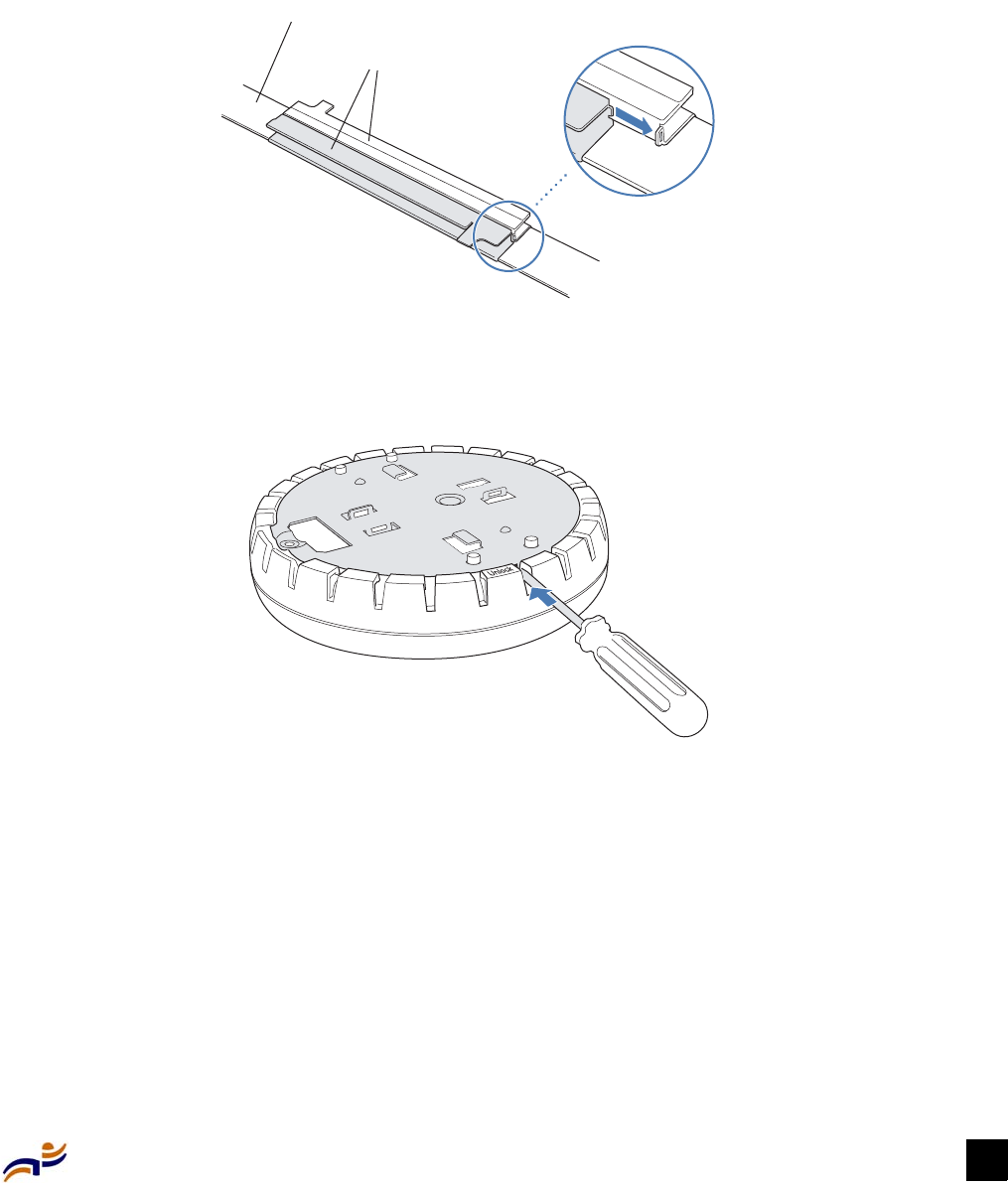
Chapter 3: Installing an MP 19
Installing an MP
4Install the 14.2-mm (9/16-inch) T-bar clamp onto the ceiling T-bar.
aSlide each half of the clamp onto the T-bar so that the clamp lip is fully on the T-bar.
bSlide the two halves of the clamp toward each other until the tabs are inserted completely
into the holes and the clamp fits snugly on the T-bar.
Figure 11. Step 4 (if T-bar width is 14.2 mm (9/16 inches))
5Unlock the universal mounting bracket from the MP access point by inserting the 3-mm or
1/8-inch screwdriver into the Unlock hole on the MP access point, then remove the bracket.
Figure 12. Step 5—unlocking the bracket
6Install the universal mounting bracket as follows onto the T-bar or T-bar clamp:
aPlace the universal mounting bracket against the T-bar or clamp so that the two screw
holes face downward and the two T-bar flanges face upward and are adjacent to the T-bar
edges.
bProperly align the bracket for mounting by placing the bracket so that its port connector
opening is to the left of the hole you cut for the cables.
cRotate the universal mounting bracket clockwise until the flanges snap into place on the
T-bar or clamp.
T-bar
T-bar clamps
Slide together
840-9502-0003
840-9502-0011
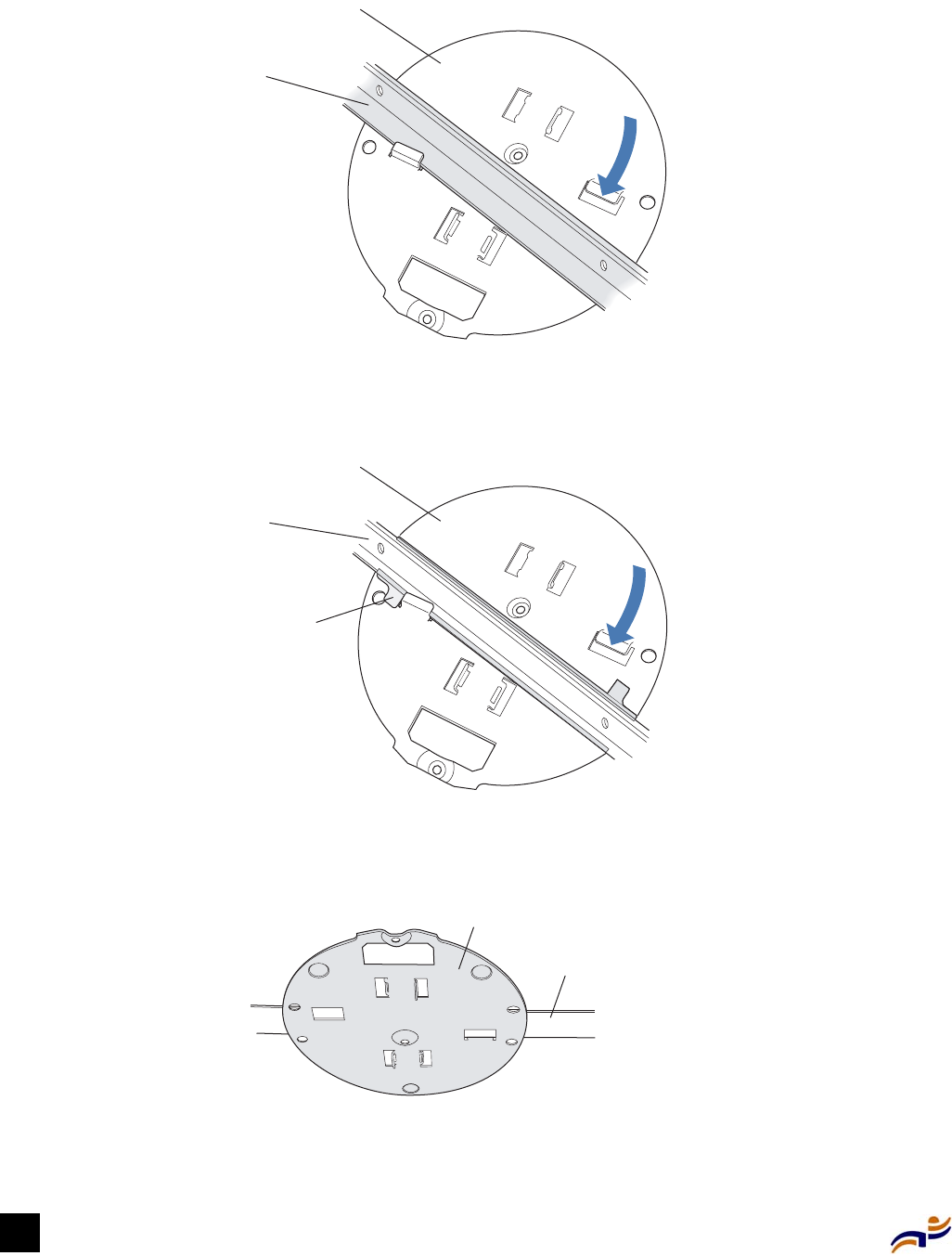
Installing an MP
Trapeze Mobility Point Installation Guide
20
Figure 13. Step 6—top view for 23.9-mm (15/16-inch) T-bar
Figure 14. Step 6—top view for 14.2-mm (9/16-inch) T-bar
Figure 15. Step 6—bottom view
T
-bar
(
Viewed from above ceiling tiles, looking down.)
840-9502-0005
U
niversal mounting
b
racket
T
- bar
T
-bar clamps
(
attached
t
o T-bar)
Universal mounting
b
racket
840-9502-0012
(
Viewed from above ceiling tiles, looking down.)
T-bar
Universal mounting bracket
840-9502-0004

Chapter 3: Installing an MP 21
Installing an MP
7Pull the Cat 5 cable(s) about 15 cm (about 6 inches) through the hole in the ceiling tile to
create enough slack to insert the cable(s).
8Insert the Cat 5 cable(s) into the connector(s):
zFor a single connection, use either connector. They are identical.
zFor a dual-homed connection, insert one cable into each connector.
9Lift the MP access point into place on the universal mounting bracket.
Make sure the cable feeds properly into the ceiling as you lift and does not become trapped
between the access point and the bracket.
Figure 16. Step 9—placing the MP access point on the bracket
10 Lock the MP access point onto the bracket by inserting the 3-mm or 1/8-inch screwdriver into
the Lock hole on the access point.
Figure 17. Step 10—locking the bracket
11 To ensure that the MP access point is fully locked onto the bracket, gently pull down on the
access point and attempt to rotate it from side to side.
Caution! To prevent possible damage to the MP access point, make sure the device is
fully locked onto the bracket before letting go of it.
840-9502-0002
8
40-9502-0006
Lock
T-bar
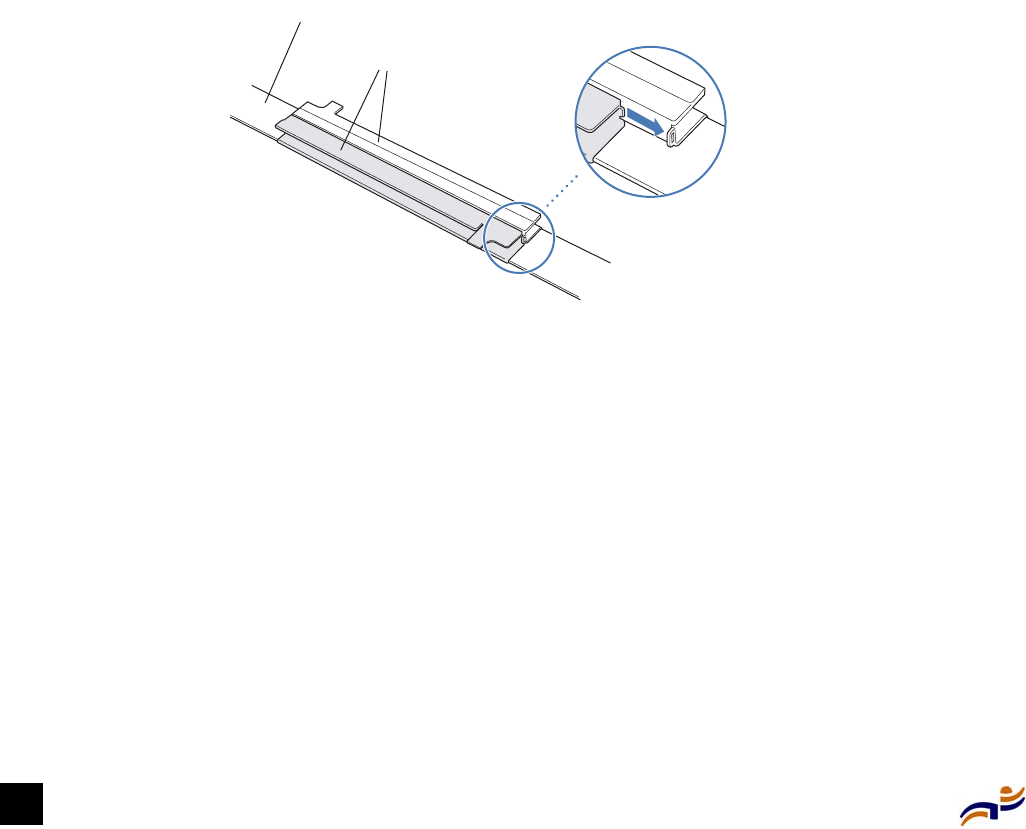
Installing an MP
Trapeze Mobility Point Installation Guide
22
If the access point comes off the bracket, relock the device onto the bracket as described in
step 9.
12 Go to “Verifying MP Health” on page 32.
Suspended Ceiling Installation—Drop Ceiling Tiles
1Select an installation location that is centered over a T-bar in the ceiling.
2Cut a hole as follows in the ceiling tile for the Cat 5 cable(s):
aPlace the mounting template over the area where you plan to install the MP access point.
bUse the box cutter to cut along the line marking the hole for the Cat 5 cable.
cRemove the mounting template and the material you cut from the ceiling panel.
3Install the T-bar clamp that fits the T-bar:
aSlide each half of the clamp onto the T-bar so that the clamp lip is fully on the T-bar.
bSlide the two halves of the clamp toward each other until the tabs are inserted completely
into the holes and the clamp fits snugly on the T-bar.
Figure 18. Step 3—installing the T-bar clamp
4Unlock the universal mounting bracket from the MP access point by inserting the 3-mm or
1/8-inch screwdriver into the Unlock hole on the MP access point, then remove the bracket.
T-bar
T-bar clamps
Slide together
840-9502-0003
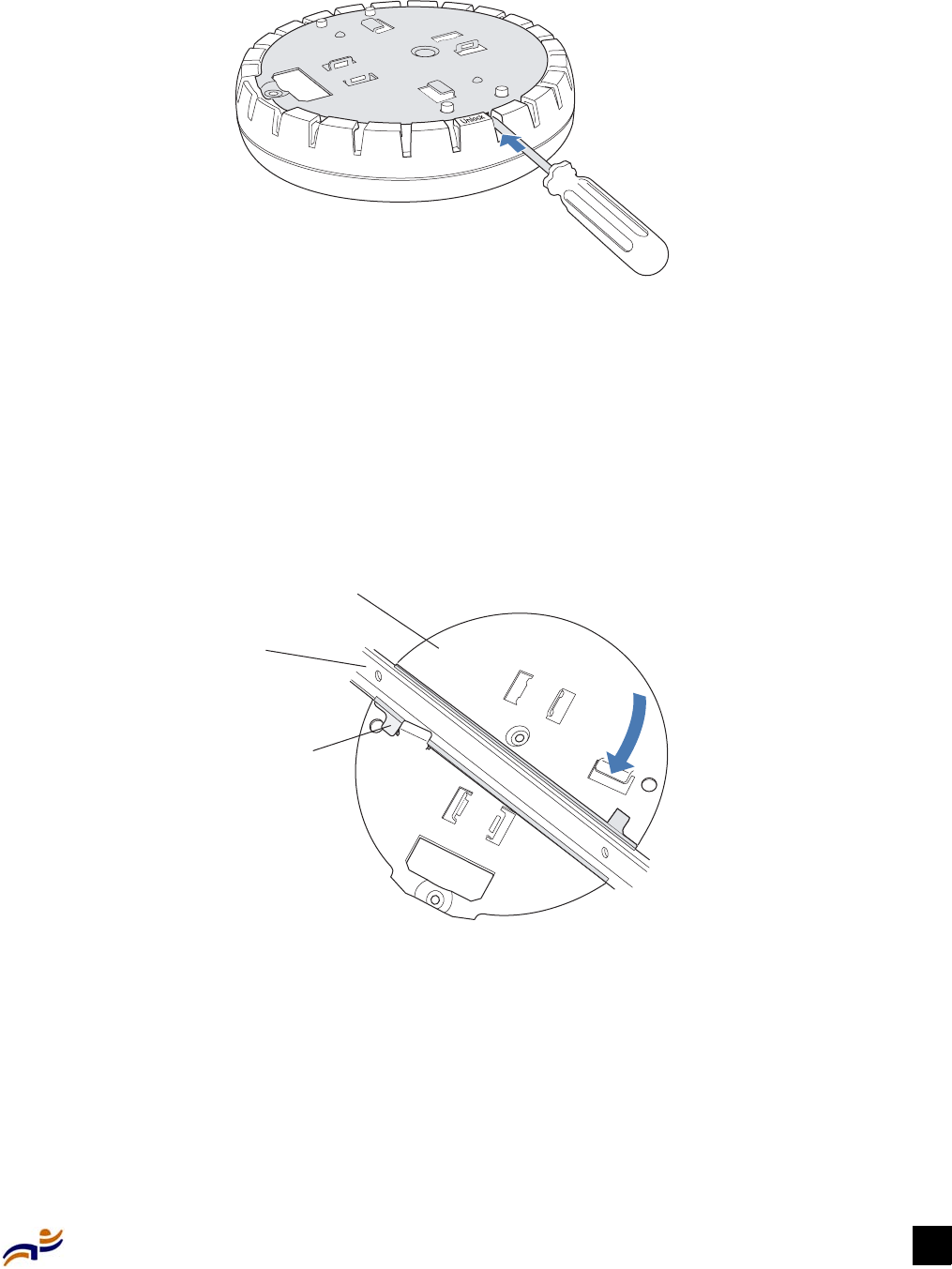
Chapter 3: Installing an MP 23
Installing an MP
Figure 19. Step 4—unlocking the bracket
5Install the universal mounting bracket as follows onto the T-bar clamp:
aPlace the universal mounting bracket against the T-bar clamp so that the two screw holes
face downward and the two T-bar flanges face upward and are adjacent to the T-bar edges.
bProperly align the bracket for mounting by placing the bracket so that its port connector
opening is to the left of the hole you cut for the cables.
cRotate the universal mounting bracket clockwise until the flanges snap into place on the
T-bar clamp.
Figure 20. Step 5—top view
840-9502-0011
T
- bar
T
-bar clamps
(
attached
t
o T-bar)
Universal mounting
b
racket
840-9502-0012
(
Viewed from above ceiling tiles, looking down.)
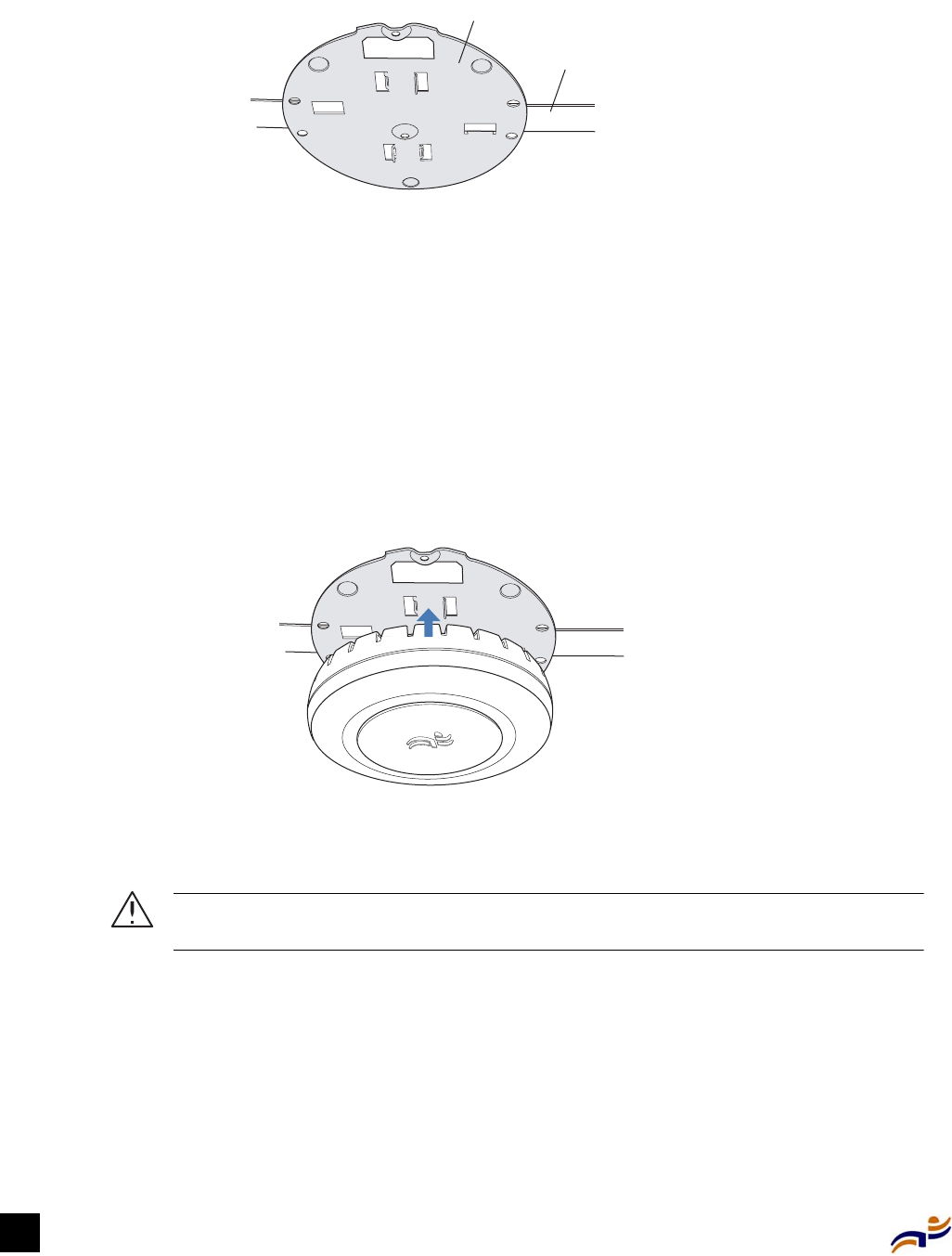
Installing an MP
Trapeze Mobility Point Installation Guide
24
Figure 21. Step 5—bottom view
6Pull the Cat 5 cable(s) about 15 cm (about 6 inches) through the hole in the ceiling tile to
create enough slack to insert the cable(s).
7Insert the Cat 5 cable(s) into the connector(s):
zFor a single connection, use either connector. They are identical.
zFor a dual-homed connection, insert one cable into each connector.
8Lift the MP access point into place on the universal mounting bracket.
Make sure the cable feeds properly into the ceiling as you lift and does not become trapped
between the access point and the bracket.
Figure 22. Step 8—placing the MP access point on the bracket
9Lock the MP access point onto the bracket by inserting the 3-mm or 1/8-inch screwdriver into
the Lock hole on the access point.
Caution! To prevent possible damage to the MP access point, make sure the device is
fully locked onto the bracket before letting go of it.
T-bar
Universal mounting bracket
840-9502-0004
840-9502-0002
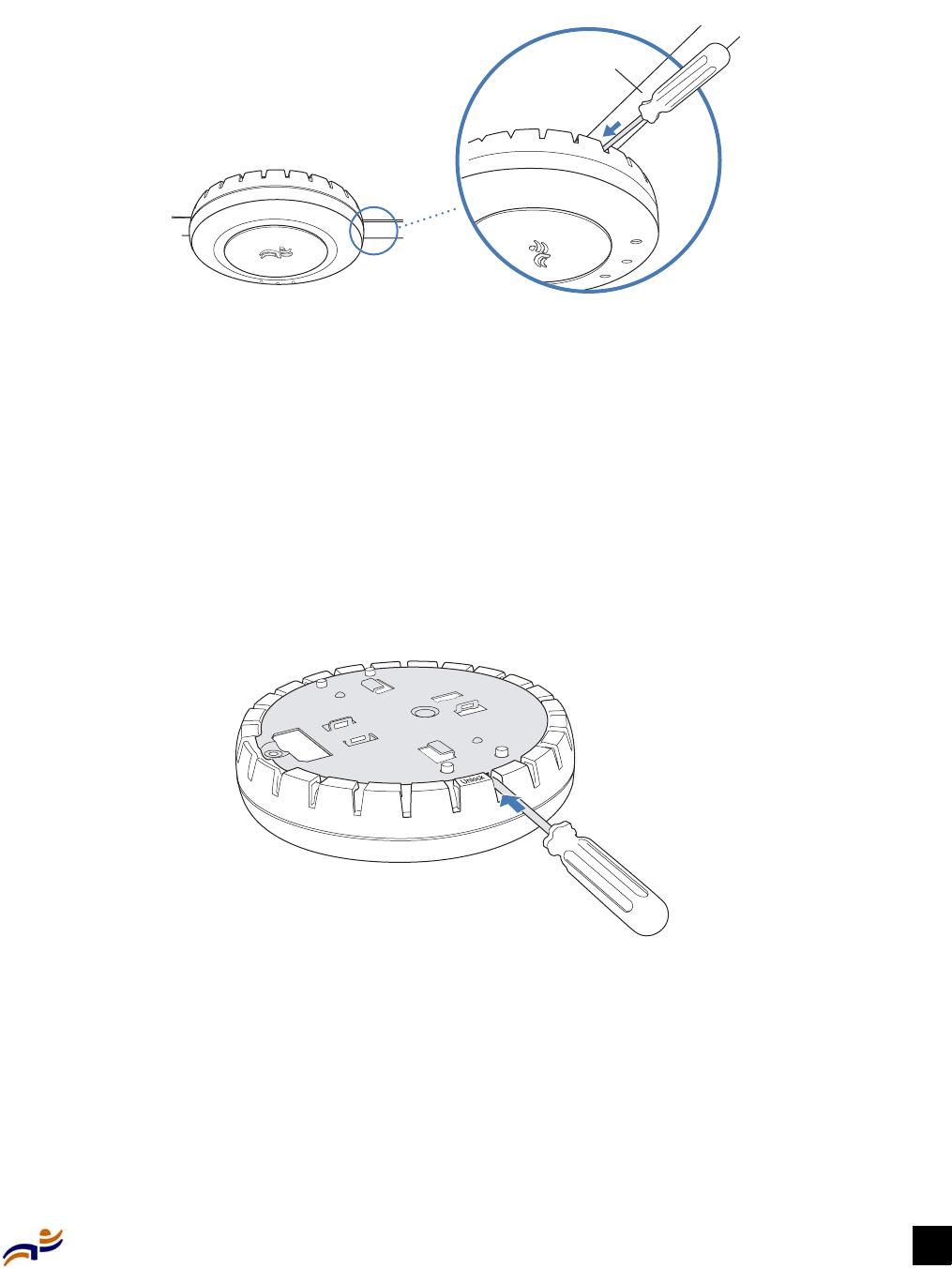
Chapter 3: Installing an MP 25
Installing an MP
Figure 23. Step 9—locking the bracket
10 To ensure that the MP access point is fully locked onto the bracket, gently pull down on the
access point and attempt to rotate it from side to side.
If the access point comes off the bracket, relock the device onto the bracket as described in
step 9.
11 Go to “Verifying MP Health” on page 32.
Junction Box Installation
1Unlock the universal mounting bracket from the MP access point by inserting the 3-mm or
1/8-inch screwdriver into the Unlock hole on the MP access point, then remove the bracket.
Figure 24. Step 1—unlocking the bracket
2Attach the universal mounting bracket to the junction box:
aPlace the universal mounting bracket against the junction box so that the two screw holes
face the junction box and align over the screw holes in the box.
bInsert the #6-32 x 1-inch machine screws in the universal mounting bracket’s screw holes,
and use a #2 Phillips-head screwdriver to tighten them.
8
40-9502-0006
Lock
T-bar
840-9502-0011
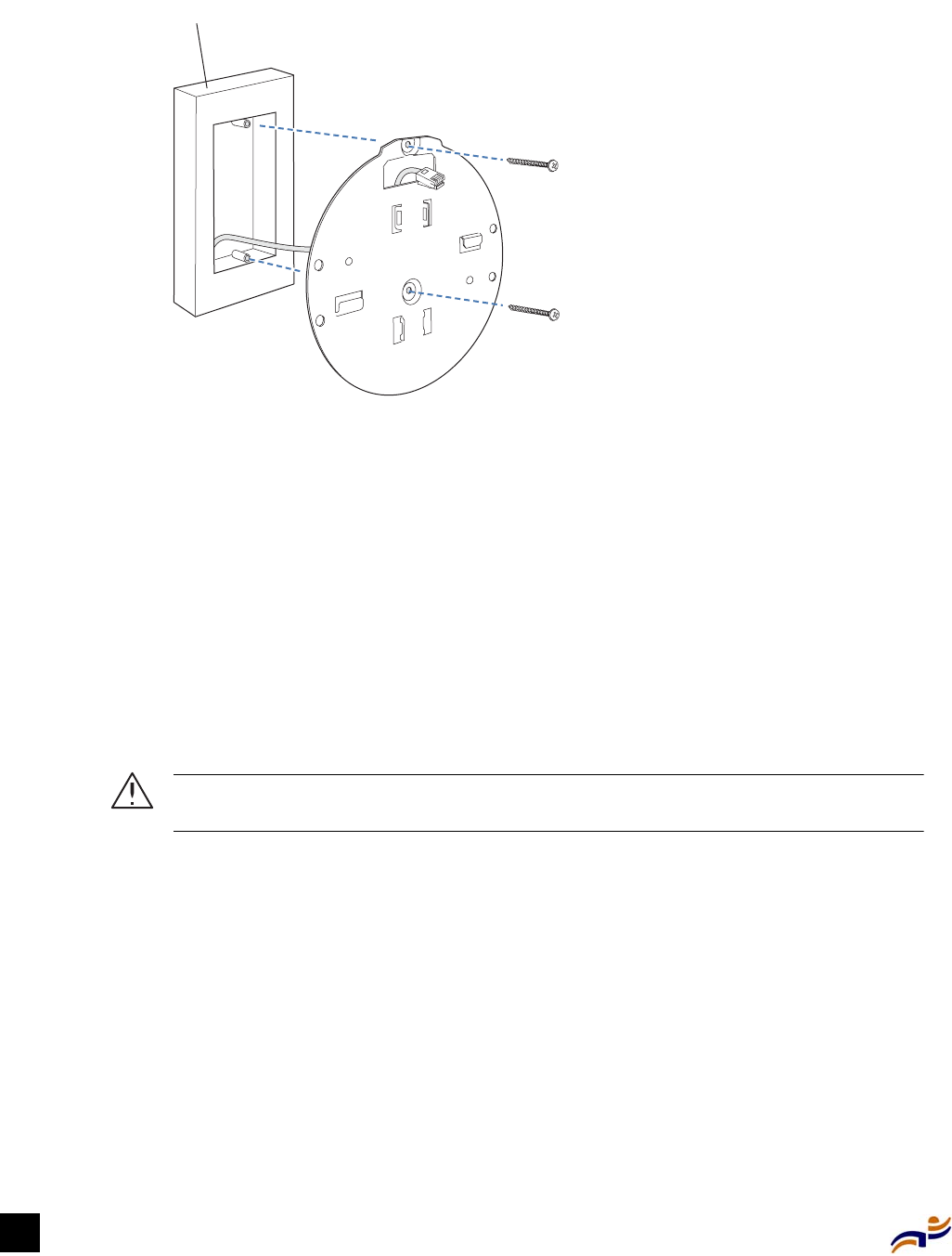
Installing an MP
Trapeze Mobility Point Installation Guide
26
Figure 25. Step 2—placing the bracket on the junction box
3Pull the Cat 5 cable(s) about 15 cm (about 6 inches) out of the junction box to create enough
slack to insert the cable(s) into the port connectors.
4Insert the Cat 5 cable(s) into the connector(s):
zFor a single connection, use either connector. They are identical.
zFor a dual-homed connection, insert one cable into each connector.
5Lift the MP access point into place on the universal mounting bracket.
Make sure the cable feeds properly into the junction box as you lift and does not become
trapped between the access point and the bracket.
6Lock the MP access point onto the bracket by inserting the 3-mm or 1/8-inch screwdriver into
the Lock hole on the access point.
Caution! To prevent possible damage to the MP access point, make sure the device is
fully locked onto the bracket before letting go of it.
8
40-9502-0017
Junction box
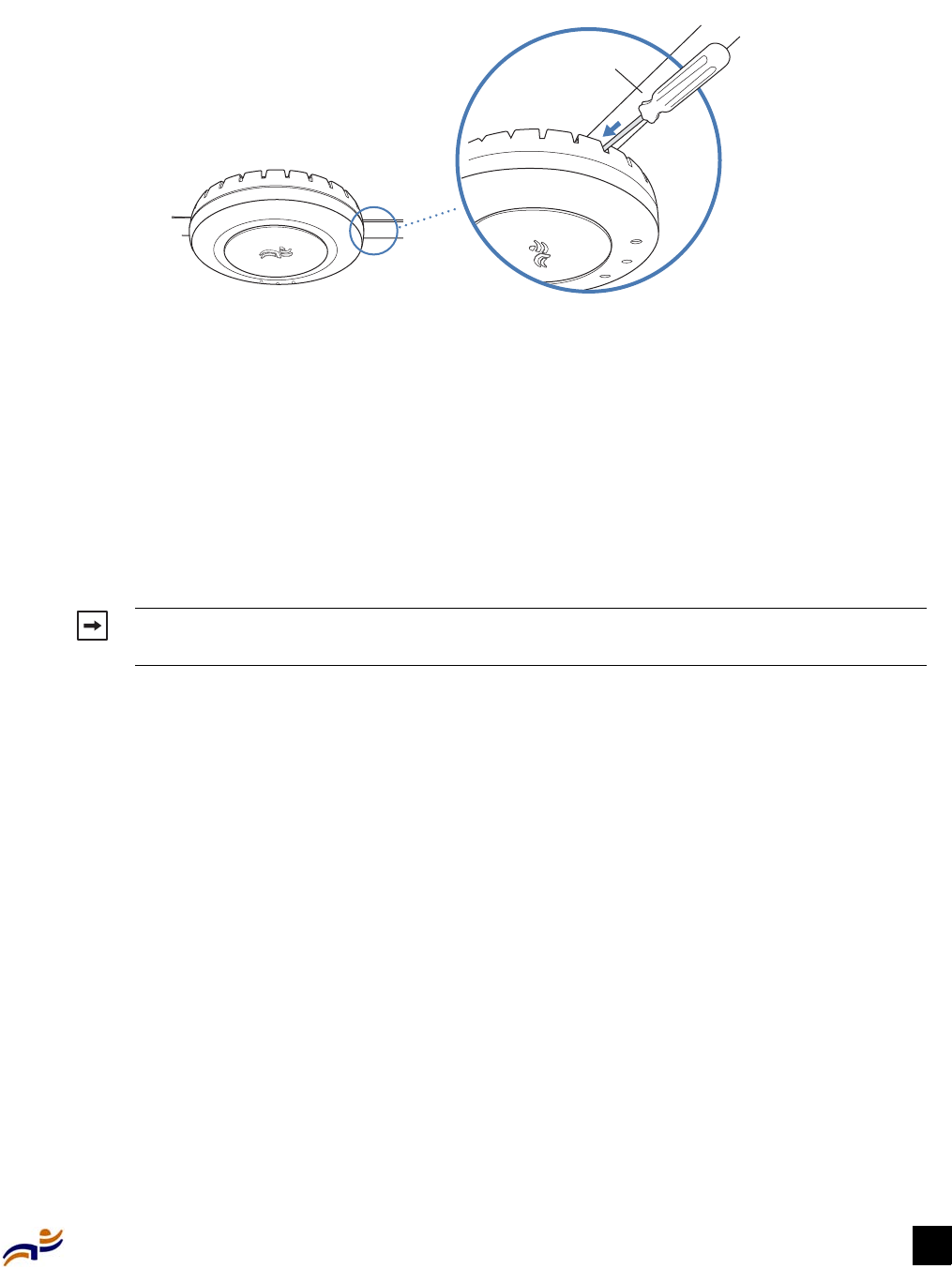
Chapter 3: Installing an MP 27
Installing an MP
Figure 26. Step 6—locking the bracket
7To ensure that the MP access point is fully locked onto the bracket, gently pull down on the
access point and attempt to rotate it from side to side.
If the access point comes off the bracket, relock the device onto the bracket as described in
step 9.
8Go to “Verifying MP Health” on page 32.
Solid Wall or Ceiling Installation
1Prepare two holes in the wall or ceiling for the universal mounting bracket, using the following
steps:
aPlace the paper mounting template over the location where you want to install the MP
access point.
bMark the locations for the screw holes.
cRemove the template.
2Install the drywall anchors in the holes:
aHammer the drywall anchors into the holes, up to the beginning of the threads on the
anchors.
bScrew the anchors the rest of the way into the holes using a #2 Phillips-head screwdriver.
cRemove the screws and save them for step 5.
3Unlock the universal mounting bracket from the MP access point by inserting the 3-mm or
1/8-inch screwdriver into the Unlock hole on the MP access point, then remove the bracket.
Note. The solid surface mounting option requires Cat 5 cable that does not have strain relief.
The other options can use Cat 5 cable with or without strain relief.
8
40-9502-0006
Lock
T-bar
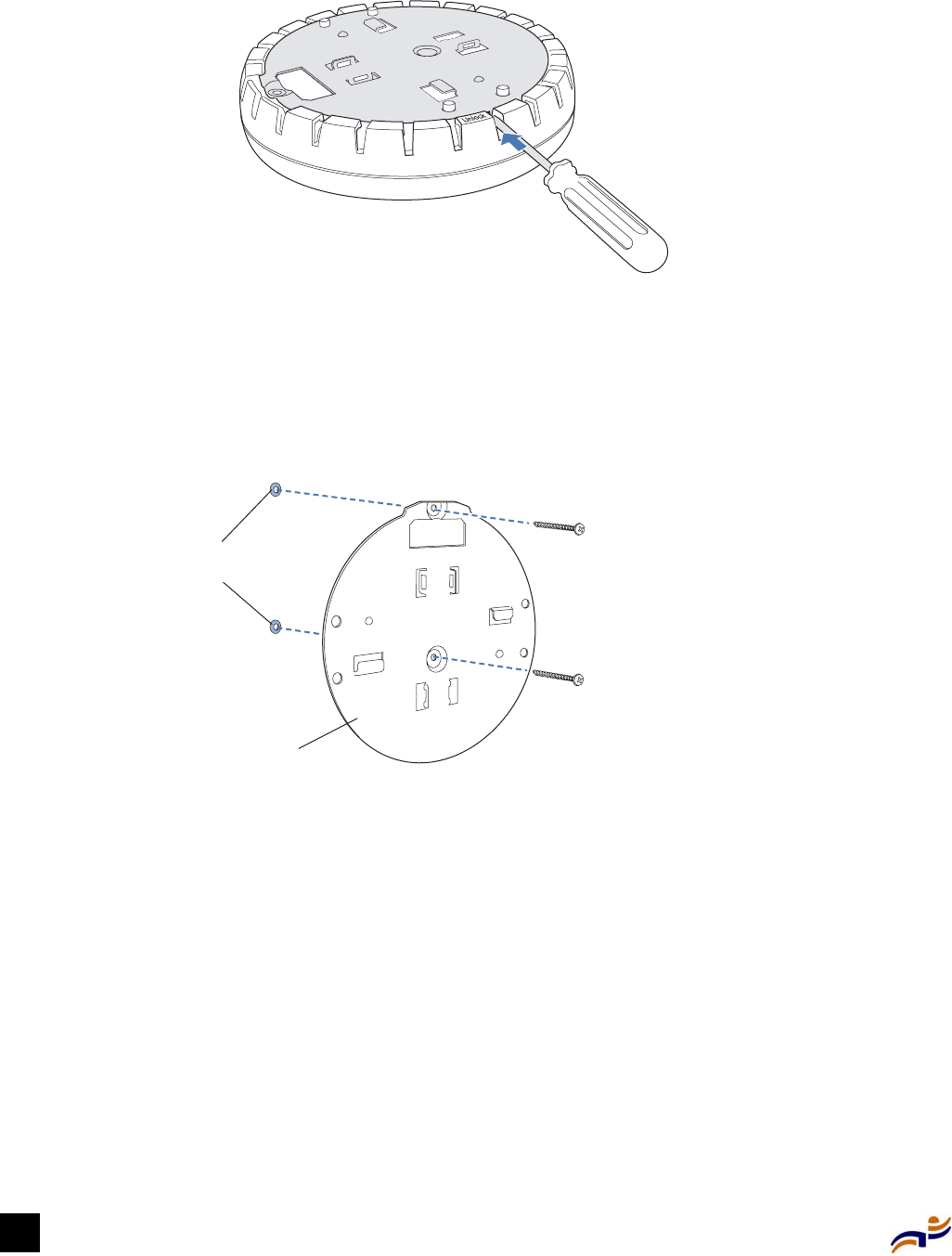
Installing an MP
Trapeze Mobility Point Installation Guide
28
Figure 27. Step 3—unlocking the bracket
4Align the universal mounting bracket over the holes so that the screw holes face toward the
screw holes.
5Insert the #6 sheet metal screws into the screw holes, and tighten them to secure the universal
mounting bracket to the wall or ceiling.
Figure 28. Steps 4 and 5—bracket placement on solid wall or ceiling
6Insert the Cat 5 cable(s) into the connector(s):
zFor a single connection, use either connector. They are identical.
zFor a dual-homed connection, insert one cable into each connector.
7Rest the cable(s) in the crevice(s) next to the port connector(s) so that the cables fit between
the MP access point and the universal mounting bracket.
The cable is too thick to fit between the universal mounting bracket and the MP access point
unless you place the cable in the crevice.
8Place the MP access point onto the universal mounting bracket, making sure the cables remain
in place in the apertures next to the port connectors.
840-9502-0011
840-9502-0014
D
rywall anchors
(
inserted into wall)
U
niversal
m
ounting bracket
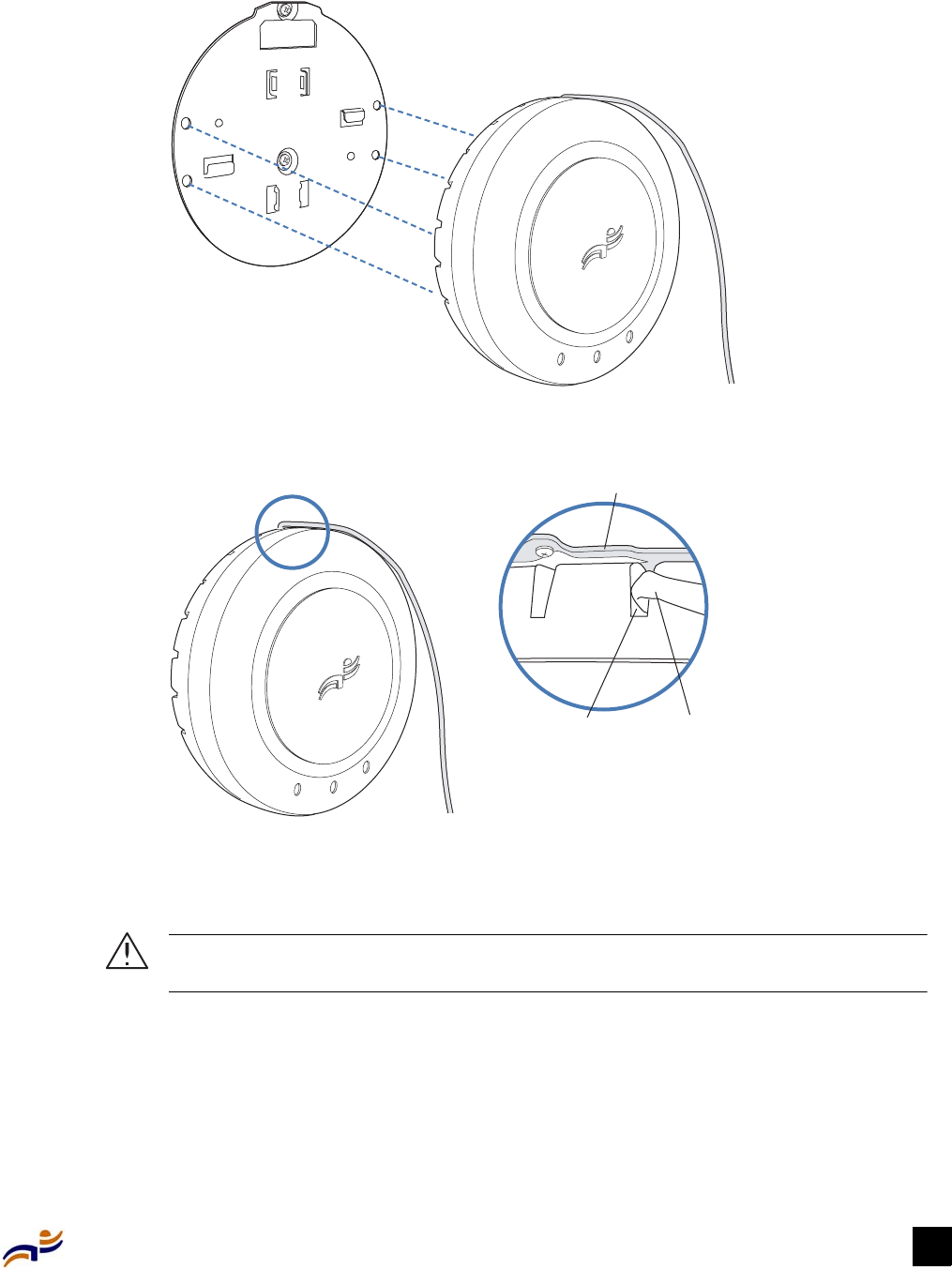
Chapter 3: Installing an MP 29
Installing an MP
Figure 29. Steps 7 and 8—bracket alignment
Figure 30. Steps 7 and 8—cable placement
9Lock the MP access point onto the bracket by inserting the 3-mm or 1/8-inch screwdriver into
the Lock hole on the access point.
Caution! To prevent possible damage to the MP access point, make sure the device is
fully locked onto the bracket before letting go of it.
840-9502-0015
840-9502-0016
Universal mounting bracket
Crevice Cable
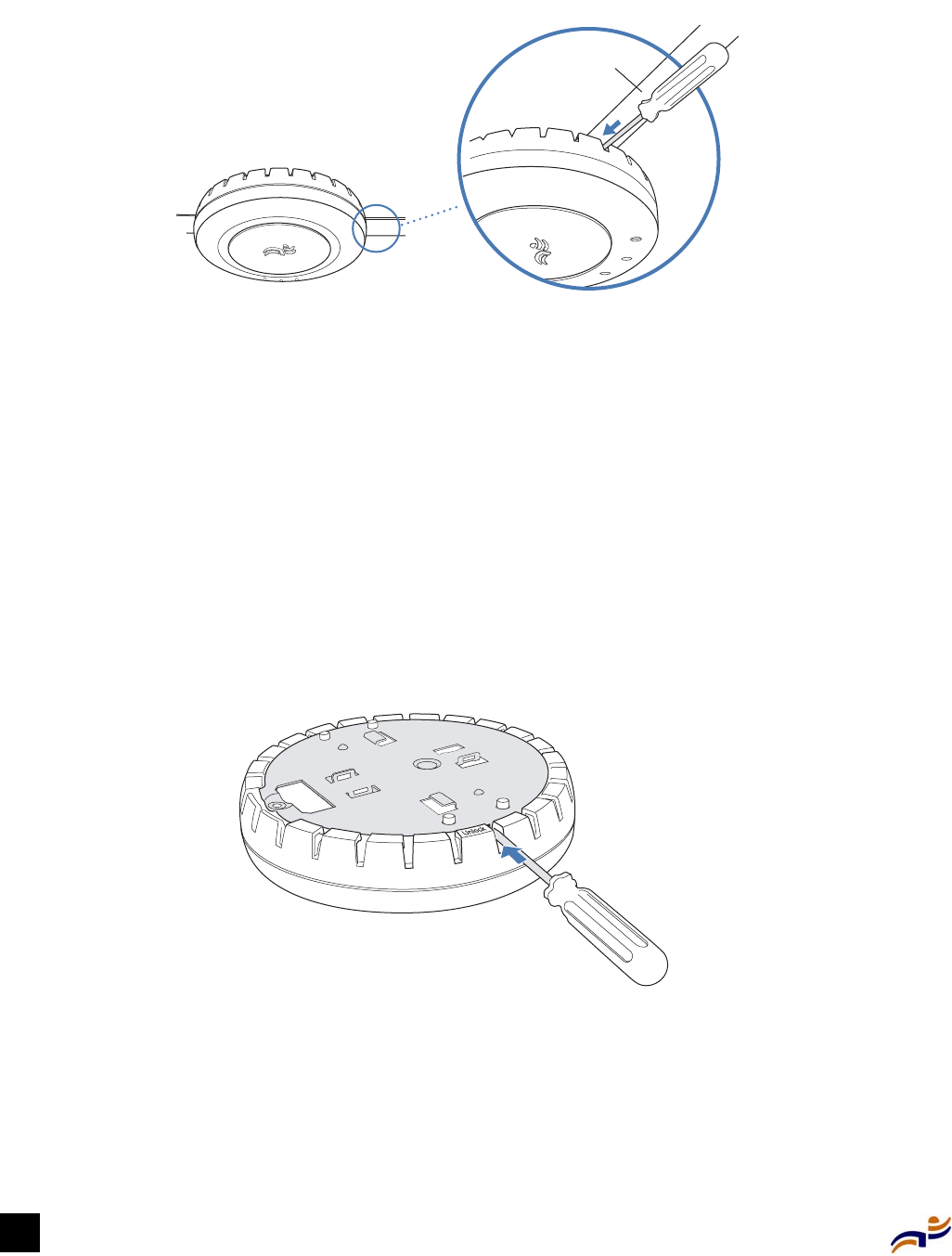
Installing an MP
Trapeze Mobility Point Installation Guide
30
Figure 31. Step 9—locking the bracket
10 To ensure that the MP access point is fully locked onto the bracket, gently pull on the access
point and attempt to rotate it from side to side.
If the access point comes off the bracket, relock the device onto the bracket as described in
step 9.
11 Go to “Verifying MP Health” on page 32.
Tabletop Installation
1Reverse the universal mounting bracket:
aUnlock the universal mounting bracket from the MP access point by inserting the 3-mm or
1/8-inch screwdriver into the Unlock hole on the MP access point, then remove the
bracket.
Figure 32. Step 1a—unlocking the bracket
bTurn over the universal mounting bracket, then align the bracket over the cable ports and
the four mounting posts.
8
40-9502-0006
Lock
T-bar
840-9502-0011
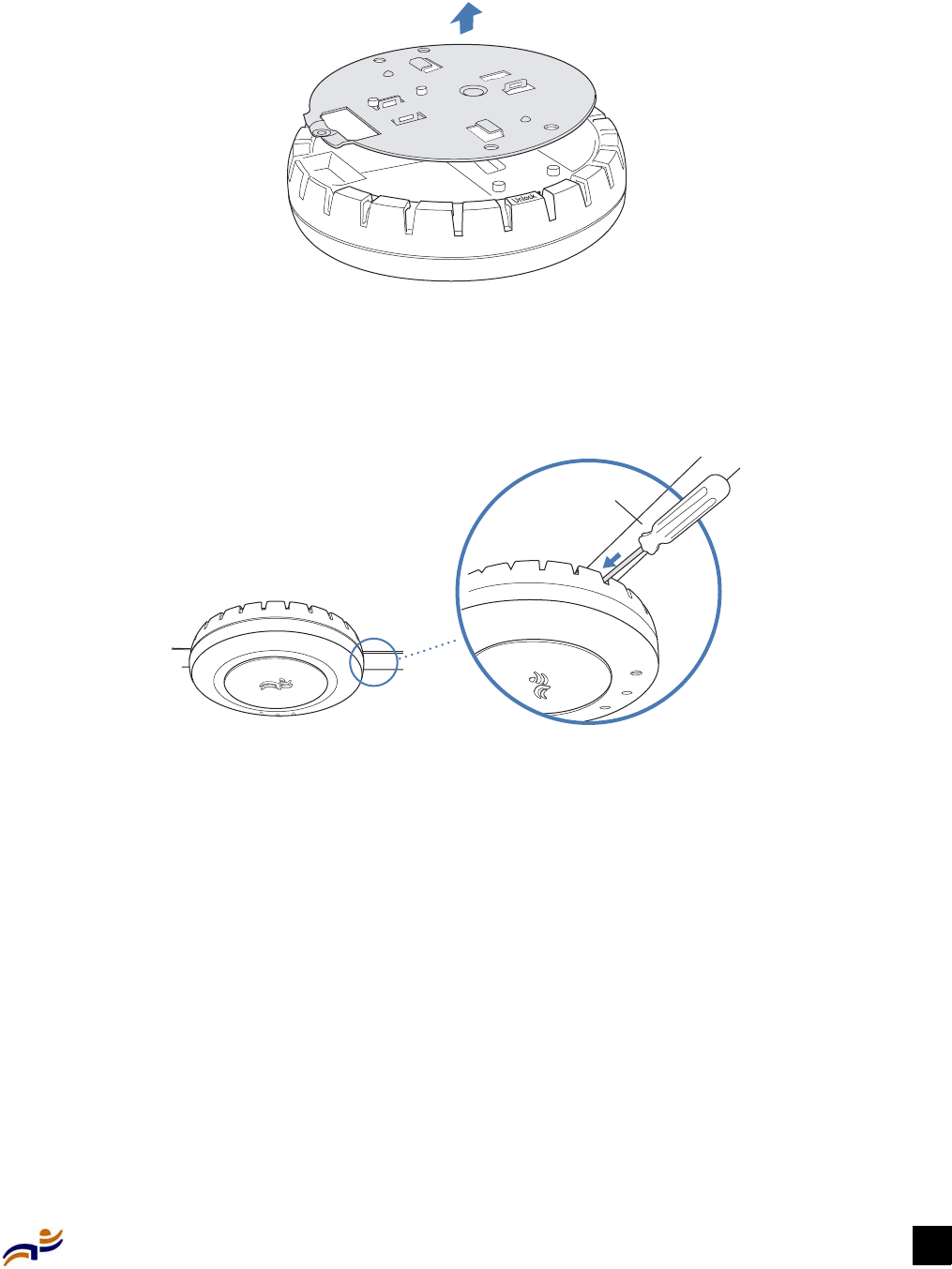
Chapter 3: Installing an MP 31
Installing an MP
Figure 33. Step 1b—reversing the bracket
cOnce the bracket is fully seated, lock the bracket onto the MP access point by inserting the
3-mm or 1/8-inch screwdriver into the Lock hole on the access point.
Figure 34. Step 1c—locking the bracket
2Attach the three rubber adhesive feet onto the universal mounting bracket, in the three location
circles.
3Insert the Cat 5 cable(s) into the connector(s):
zFor a single connection, use either connector. They are identical.
zFor a dual-homed connection, insert one cable into each connector.
840-9502-0008
8
40-9502-0006
Lock
T-bar
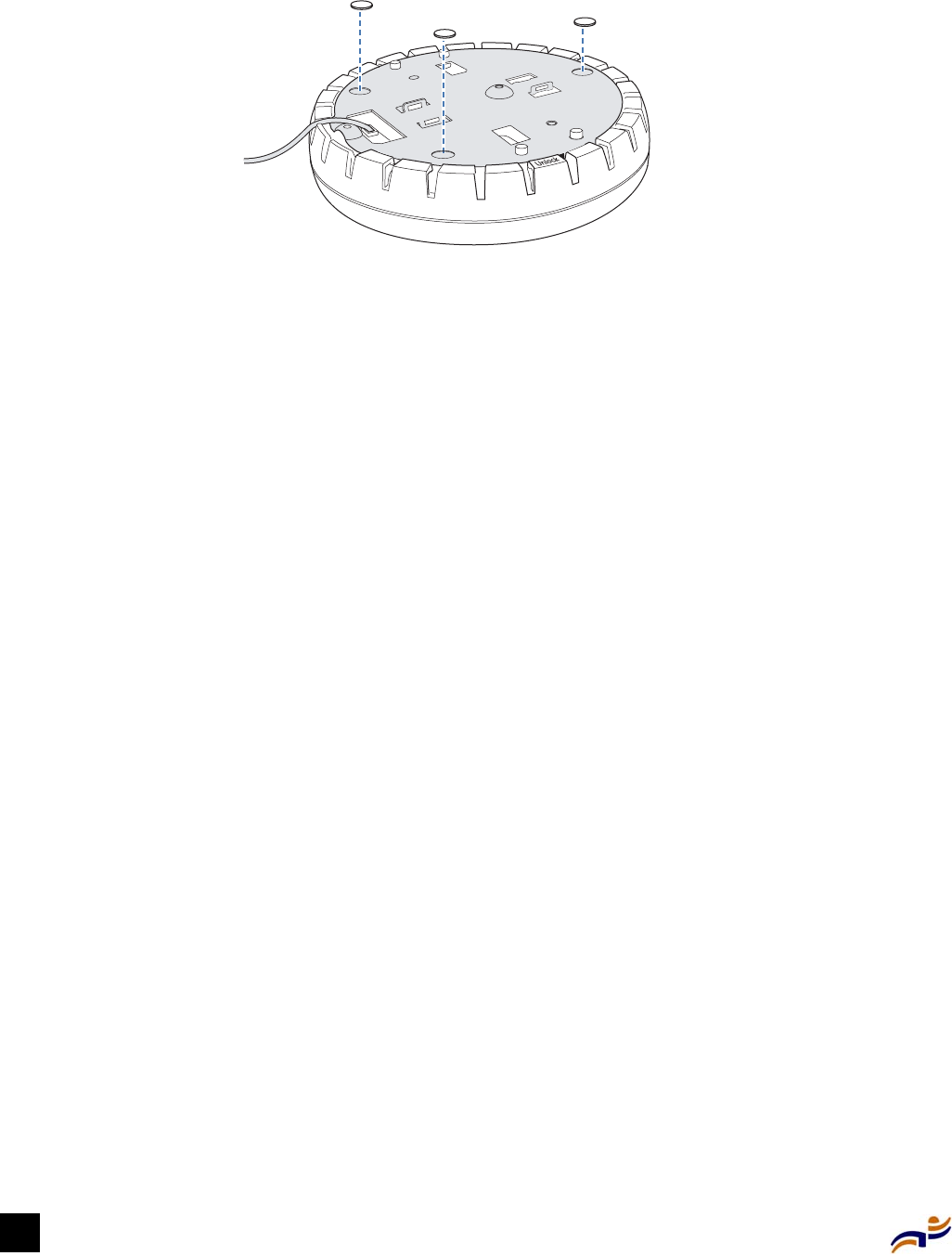
Verifying MP Health
Trapeze Mobility Point Installation Guide
32
Figure 35. Steps 2 and 3—installing the rubber feet
4Place the MP access point in the desired location on the table.
5Go to “Verifying MP Health” on page 32.
Verifying MP Health
After you install the MP access point, you can easily verify its status by observing the LEDs,
particularly the health LED. For the location of the health LED, see Figure 9 on page 14.
The health LED indicates whether the MP access point is ready for operation.
zIf the health LED is green and is glowing steadily, the MP access point has been booted
successfully by the MX switch and is ready for operation.
zIf the health LED is not steadily glowing green, contact the system administrator for the MX
switch. If you are the system administrator, see Appendix A, “MP Troubleshooting,” on
page 33.
840-9502-0013
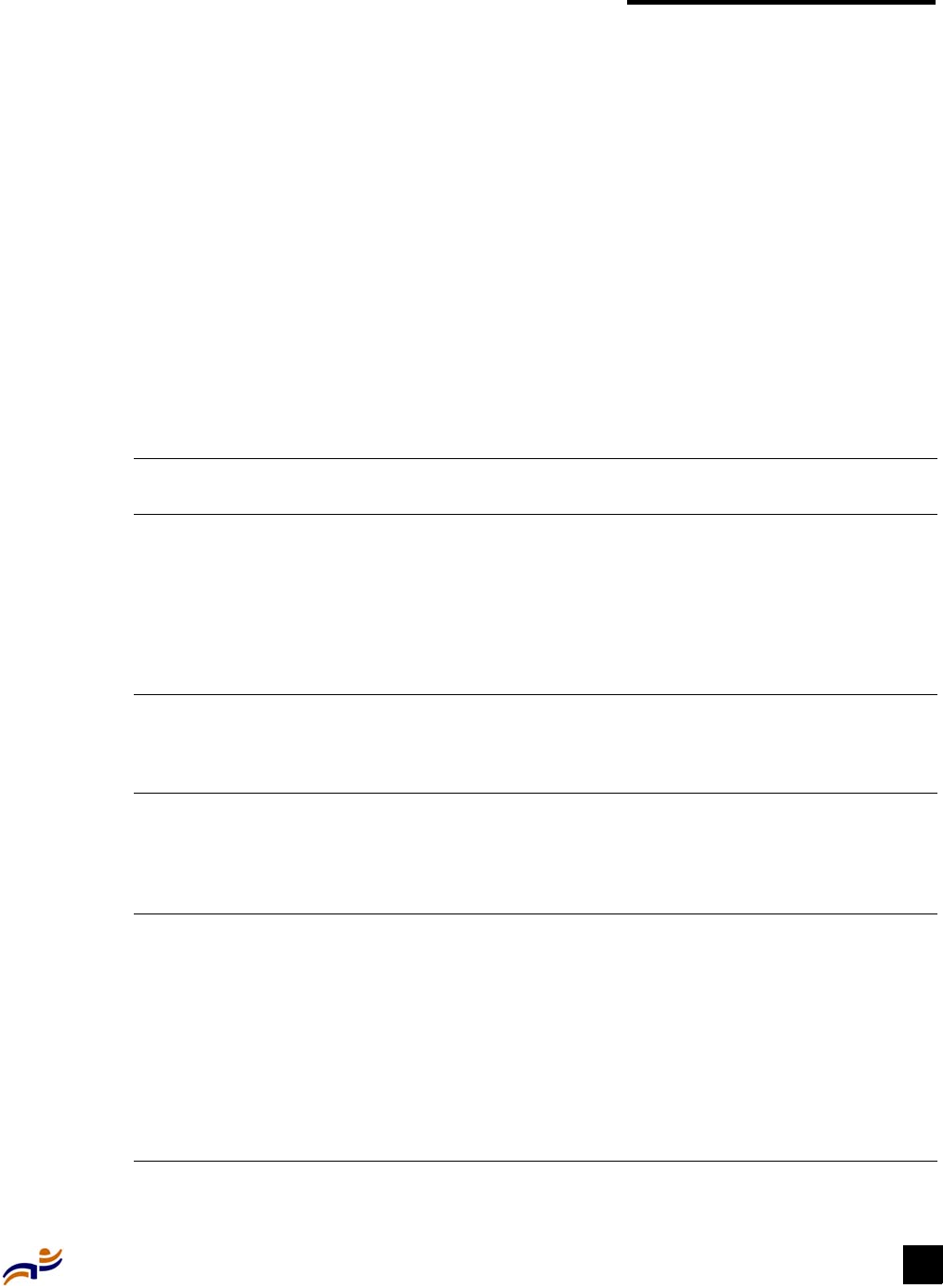
Appendix A: MP Troubleshooting 33
Appendix A
MP Troubleshooting
After you insert the Cat 5 cable(s) into the MP access point’s port connectors, observe the device’s
health LED to determine the status of the connection with the MX switch(es).
zIf the health LED is green and is glowing steadily, the MP access point has been booted
successfully by the MX switch and is ready for operation.
zIf the health LED is not steadily glowing green, see Table 4.
For descriptions of all the LEDs, see “Status LEDs” on page 8.
Table 4. Health LED states
Health LED
appearance
Diagnosis Remedy
Unlit MP access point is not
receiving power.
Check the Cat 5 cable connection with the MX
switch(es).
Set the port type on the MX switch to an MP
port.
Verify that power over Ethernet (PoE) is
enabled on the MX switch port connected to the
MP access point.
Slowly
alternating
green and
amber
MP access point is booting
with an image received from an
MX switch.
Wait a few seconds for the boot process to
complete.
Quickly
alternating
green and
amber
MP access point successfully
booted but received an invalid
configuration from an MX
switch.
Check the MP access point configuration
commands in the configuration file to make
sure they are compatible with the MP access
point. For example, make sure the model is
correct.
Solid amber MP access point is waiting to
receive boot instructions and a
configuration file from an MX
switch.
Wait a few seconds for the boot process to
begin.
If the LED remains amber, try the remedies for
the other health LED appearances.
If the LED still remains amber, make sure the
MP access point is really connected to an MX
switch. Check the Port 1 MX and Port 2 MX
LEDs. If one of them is amber, the MP access
point is receiving power but is not connected to
an MX switch.

Trapeze Mobility Point Installation Guide
34
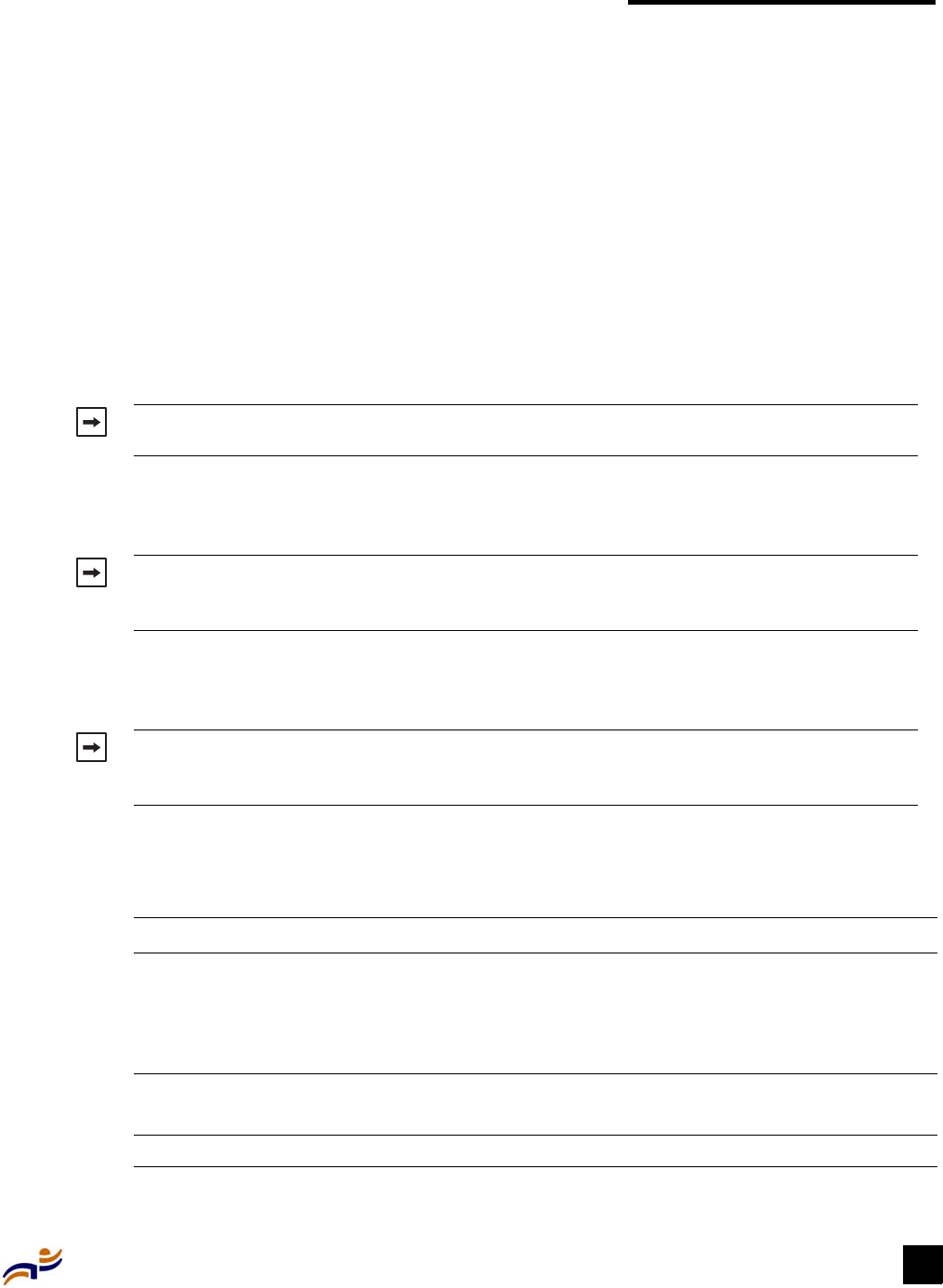
Appendix B: MP Technical Specifications 35
Appendix B
MP Technical Specifications
This appendix lists the technical specifications for the Trapeze Networks MP access point.
Table 5 lists the mechanical and compliance specifications. (For detailed compliance information,
see the Trapeze Regulatory Information document.) Table 7 and Table 6 list the radio
specifications.
Note. For specifications for the Mobility Exchange (MX) switch, see the Trapeze Mobility
Exchange Hardware Installation and Reference.
Note. The MP access point radios are disabled by default and can be enabled only by the
system administrator using the RingMaster™ management application or the MX switch’s
command-line interface (CLI).
Note. The radio frequency band, operating channels, and transmit power depend on the
country of operation specified by the system administrator using RingMaster or the MX
switch’s CLI.
Table 5. MP mechanical and compliance specifications
Specification Description
Size Diameter: 16.76 cm (6.6 inches)
Height: 4.69 cm (1.85 inches)
Note. The universal mounting bracket adds <<how
many?>> cm (<<how many?>> inches) to the height.
Weight Without mounting bracket: 0.35 kg (12.5 ounces)
With mounting bracket: 0.40 kg (14 ounces)
Operating Temperature 0° C to +50° C (32° F to +122° F)
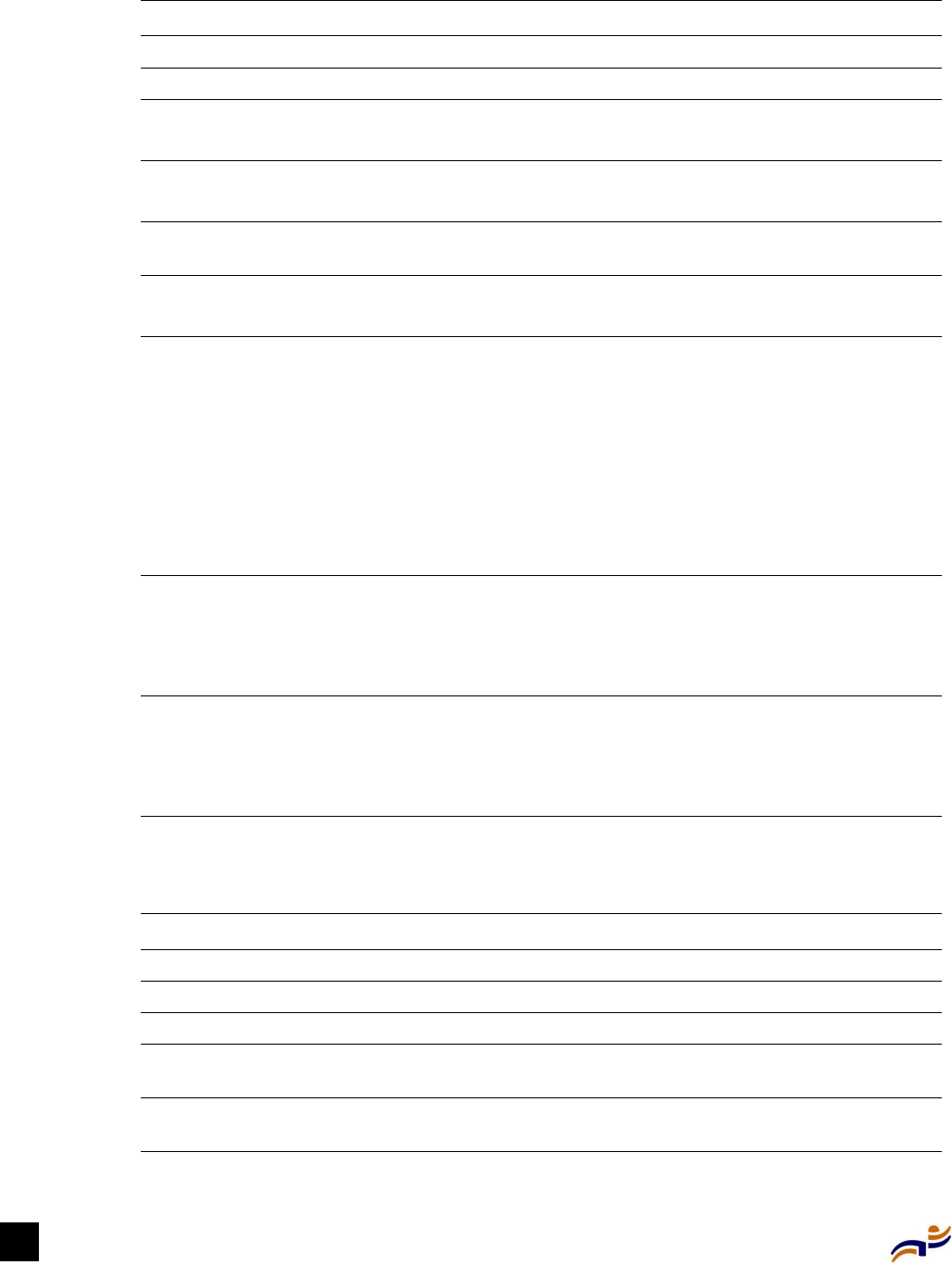
Trapeze Mobility Point Installation Guide
36
Storage Temperature -30° C to +75° C (-22° F to +167° F)
Humidity 10% to 95% noncondensing
Power over Ethernet (PoE) 41 VDC to 49 VDC (46 VDC nominal)
12 W to 15.3 W
Status indicators Seven LEDs
(For descriptions of the LEDs, see “Status LEDs” on page 8.)
Wired network ports Two RJ-45 ports for 10/100BaseT Ethernet and power over
Ethernet (PoE)
Standards compliance IEEE 802.11a
IEEE 802.11b
Safety and electromagnetic
compliance
FCC OET-65 and ANSI C95.1-1991
ETS 300 328 (2.4 GHz) and 301 893 (5 GHz)
FCC Part 15
EMI Class B
CFR 47 Sections 2.1091, 2.1093, and 15.247 (b) (4)
ICES-003
RSS-139-1 and RSS-210
R&TTE Directive 1999/5/EC
Encryption 40-bit/128-bit Wired Equivalency Privacy (WEP)
Temporal Key Integrity Protocol (TKIP)
Wi-Fi Protected Access security
Advanced Encryption Standard (AES) ready
General Wi-Fi CERTIFIED
Power-save mode supported
Transmit power control
Supports up to 500 clients
Table 6. 802.11a radio specifications
Specification Description
Antenna type Integrated omnidirectional diversity antennas
Antenna gain 2 dBi
Frequency band 5.15 GHz to5.85 GHz based on country regulations
Operating channels Based on the country of operation specified by the system
administrator
Association rates 54 Mbps, 48 Mbps, 36 Mbps, 24 Mbps, 18 Mbps, 12 Mbps,
9 Mbps, and 6 Mbps, with automatic fallback
Table 5. MP mechanical and compliance specifications (continued)
Specification Description
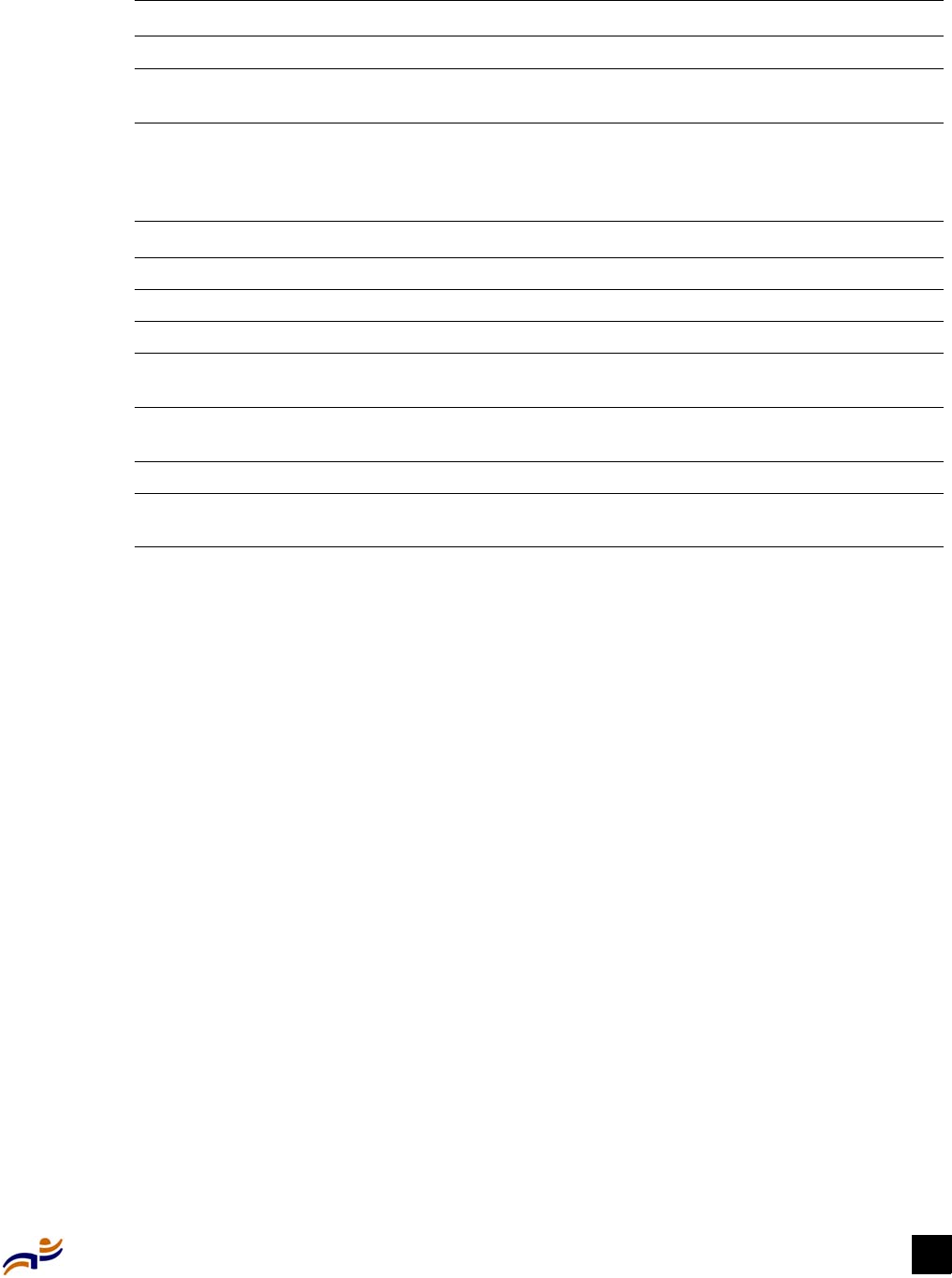
Appendix B: MP Technical Specifications 37
Modulation Orthogonal frequency division multiplexing (OFDM)
Transmit power Based on the country of operation specified by the system
administrator
Table 7. 802.11b radio specifications
Specification Description
Antenna type Integrated omnidirectional diversity antennas
Antenna gain 2 dBi
Frequency band 2.4 GHz to 2.4835 GHz based on country regulations
Operating channels Based on the country of operation specified by the system
administrator
Association rates 11 Mbps, 5.5 Mbps, 2 Mbps, and 1 Mbps, with automatic
fallback
Modulation Direct-sequence spread-spectrum (DSSS)
Transmit power Based on the country of operation specified by the system
administrator
Table 6. 802.11a radio specifications (continued)
Specification Description

Trapeze Mobility Point Installation Guide
38