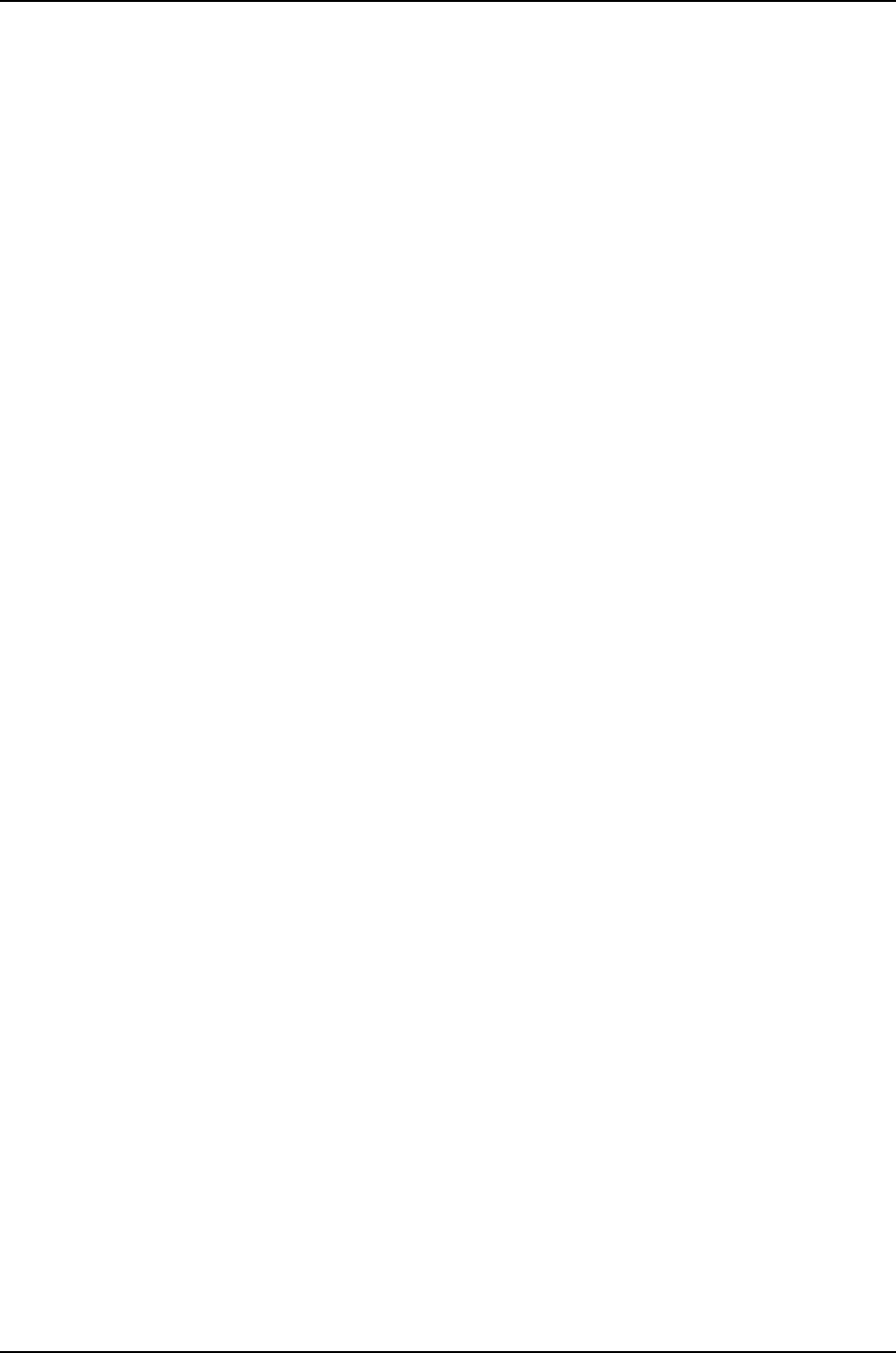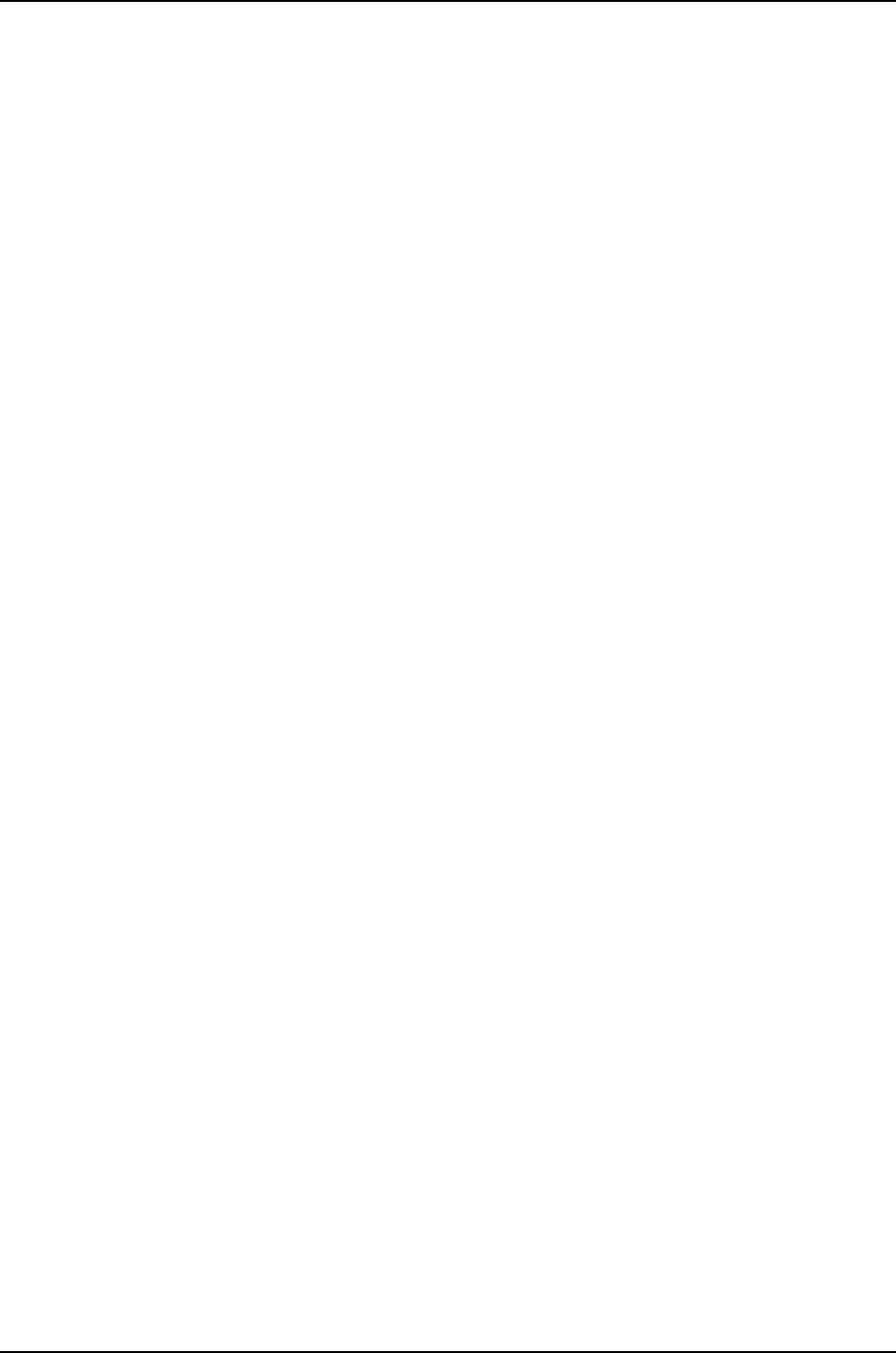Juniper Networks WLA532E WLA532E Wireless LAN Access Point User Manual WLA532E Access Point Hardware ation
Juniper Networks, Inc. WLA532E Wireless LAN Access Point WLA532E Access Point Hardware ation
Contents
- 1. Manual
- 2. Hardware Documentation
- 3. Quick Start Guide
Hardware Documentation
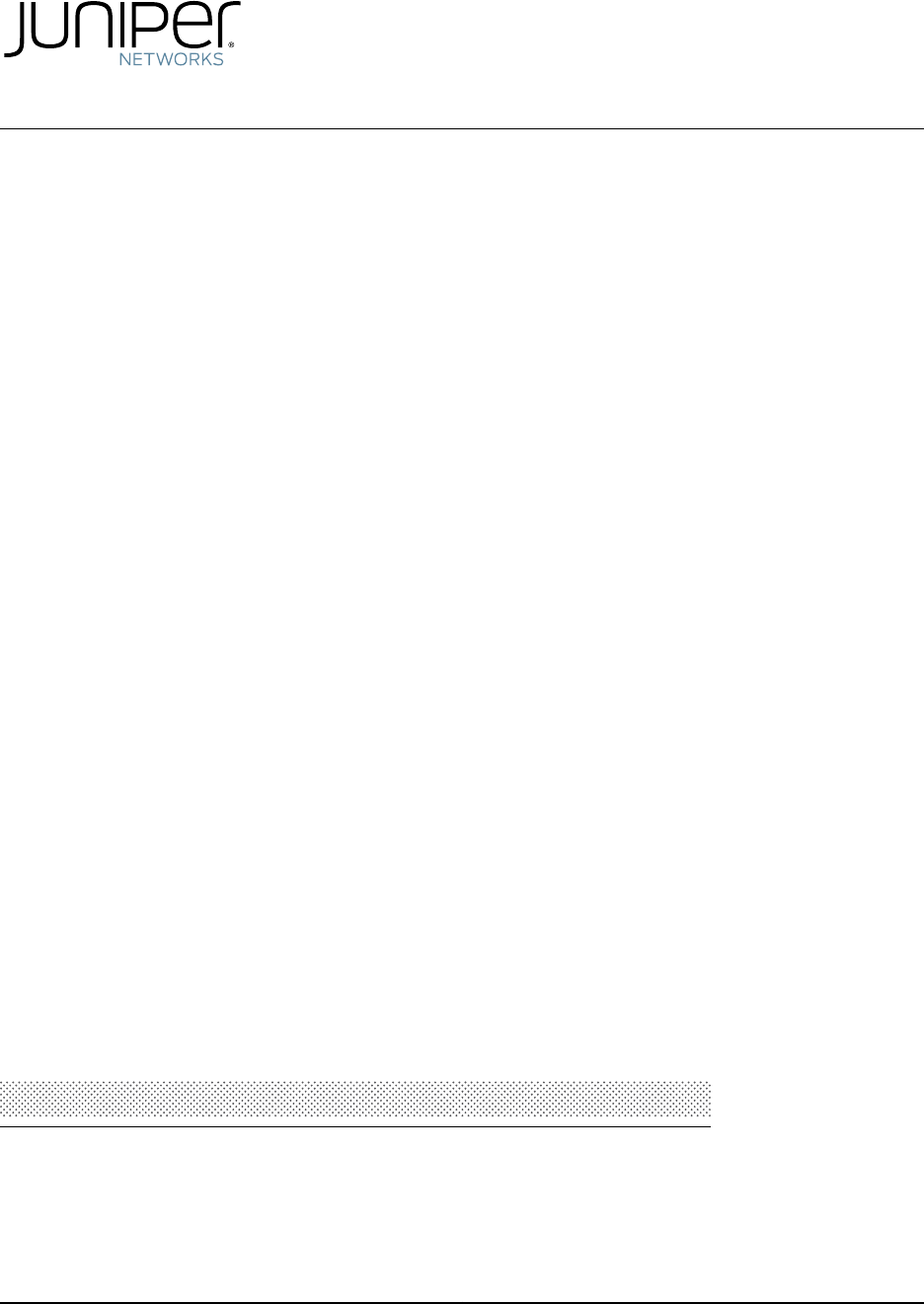
WLA Series
WLA532E Access Point Hardware Documentation
Published: 2012-10-19
Revision 2
Copyright © 2012, Juniper Networks, Inc.

Juniper Networks, Inc.
1194 North Mathilda Avenue
Sunnyvale, California 94089
USA
408-745-2000
www.juniper.net
This product includes the Envoy SNMP Engine, developed by Epilogue Technology, an Integrated Systems Company. Copyright © 1986-1997,
Epilogue Technology Corporation. All rights reserved. This program and its documentation were developed at private expense, and no part
of them is in the public domain.
This product includes memory allocation software developed by Mark Moraes, copyright © 1988, 1989, 1993, University of Toronto.
This product includes FreeBSD software developed by the University of California, Berkeley, and its contributors. All of the documentation
and software included in the 4.4BSD and 4.4BSD-Lite Releases is copyrighted by the Regents of the University of California. Copyright ©
1979, 1980, 1983, 1986, 1988, 1989, 1991, 1992, 1993, 1994. The Regents of the University of California. All rights reserved.
GateD software copyright © 1995, the Regents of the University. All rights reserved. Gate Daemon was originated and developed through
release 3.0 by Cornell University and its collaborators. Gated is based on Kirton’s EGP, UC Berkeley’s routing daemon (routed), and DCN’s
HELLO routing protocol. Development of Gated has been supported in part by the National Science Foundation. Portions of the GateD
software copyright © 1988, Regents of the University of California. All rights reserved. Portions of the GateD software copyright © 1991, D.
L. S. Associates.
This product includes software developed by Maker Communications, Inc., copyright © 1996, 1997, Maker Communications, Inc.
Juniper Networks, Junos, Steel-Belted Radius, NetScreen, and ScreenOS are registered trademarks of Juniper Networks, Inc. in the United
States and other countries. The Juniper Networks Logo, the Junos logo, and JunosE are trademarks of Juniper Networks, Inc. All other
trademarks, service marks, registered trademarks, or registered service marks are the property of their respective owners.
Juniper Networks assumes no responsibility for any inaccuracies in this document. Juniper Networks reserves the right to change, modify,
transfer, or otherwise revise this publication without notice.
Products made or sold by Juniper Networks or components thereof might be covered by one or more of the following patents that are
owned by or licensed to Juniper Networks: U.S. Patent Nos. 5,473,599, 5,905,725, 5,909,440, 6,192,051, 6,333,650, 6,359,479, 6,406,312,
6,429,706, 6,459,579, 6,493,347, 6,538,518, 6,538,899, 6,552,918, 6,567,902, 6,578,186, and 6,590,785.
WLA Series WLA532E Access Point Hardware Documentation
Copyright © 2012, Juniper Networks, Inc.
All rights reserved.
Revision History
September 2011—Revision 1
The information in this document is current as of the date on the title page.
END USER LICENSE AGREEMENT
The Juniper Networks product that is the subject of this technical documentation consists of (or is intended for use with) Juniper Networks
software. Use of such software is subject to the terms and conditions of the End User License Agreement (“EULA”) posted at
http://www.juniper.net/support/eula.html. By downloading, installing or using such software, you agree to the terms and conditions
of that EULA.
Copyright © 2012, Juniper Networks, Inc.ii

Table of Contents
AboutThisTopicCollection............................................ix
HowtoUseThisGuide............................................ix
List of Wireless LAN Software Guides for Release 7.6 . . . . . . . . . . . . . . . . . . . . ix
DocumentationSymbolsKey.......................................x
Documentation Feedback .........................................x
RequestingTechnicalSupport......................................x
Self-Help Online Tools and Resources . . . . . . . . . . . . . . . . . . . . . . . . . . . . . . . xi
OpeningaCasewithJTAC.........................................xi
Part 1 Access Point Overview and Components
Chapter1 WLA532EAccessPointOverview....................................3
WLA532E Access Point Hardware Overview . . . . . . . . . . . . . . . . . . . . . . . . . . . . . . . 3
Features Supported by the WLA532E Access Point . . . . . . . . . . . . . . . . . . . . . 4
Physical Specifications of the Access Point . . . . . . . . . . . . . . . . . . . . . . . . . . . 4
Hardware Mounting Options for the Access Point . . . . . . . . . . . . . . . . . . . . . . . 5
Software and Hardware Used with the Access Point . . . . . . . . . . . . . . . . . . . . 6
WLA532EAntennaModels............................................7
External Antenna Configurations for the WLA532E Access Point . . . . . . . . . . . . . . 8
StatusLEDsonaWLA532EAccessPoint.................................8
MAC Address Information for WLA Series Access Points . . . . . . . . . . . . . . . . . . . . . 9
Chapter2 EthernetPortsandConnectors......................................11
Ethernet Connections for Wireless LAN Access Points . . . . . . . . . . . . . . . . . . . . . . 11
PoE Information for the WLA532E Access Point . . . . . . . . . . . . . . . . . . . . . . . . . . . 11
Part 2 Planning for Access Point Installation
Chapter3 SitePreparation...................................................15
Site Preparation Checklist for the WLA532E Access Point . . . . . . . . . . . . . . . . . . . 15
GeneralSiteGuidelines...............................................17
Environmental Requirements and Specifications for the WLA532E Access
Point..........................................................18
Planning Guidelines for Using RingMaster to Plan a Mobility System . . . . . . . . . . 18
Part 3 Safety Guidelines and Standards for Access Point Installation
Chapter 4 Safety Standards and Guidelines . . . . . . . . . . . . . . . . . . . . . . . . . . . . . . . . . . . . 23
General Safety Guidelines and Warnings . . . . . . . . . . . . . . . . . . . . . . . . . . . . . . . . 23
QualifiedPersonnelWarning..........................................24
General Electromagnetic Safety and Compliance . . . . . . . . . . . . . . . . . . . . . . . . . 24
Medical Safety Compliance for WLA Series Access Points . . . . . . . . . . . . . . . . . . 25
iiiCopyright © 2012, Juniper Networks, Inc.
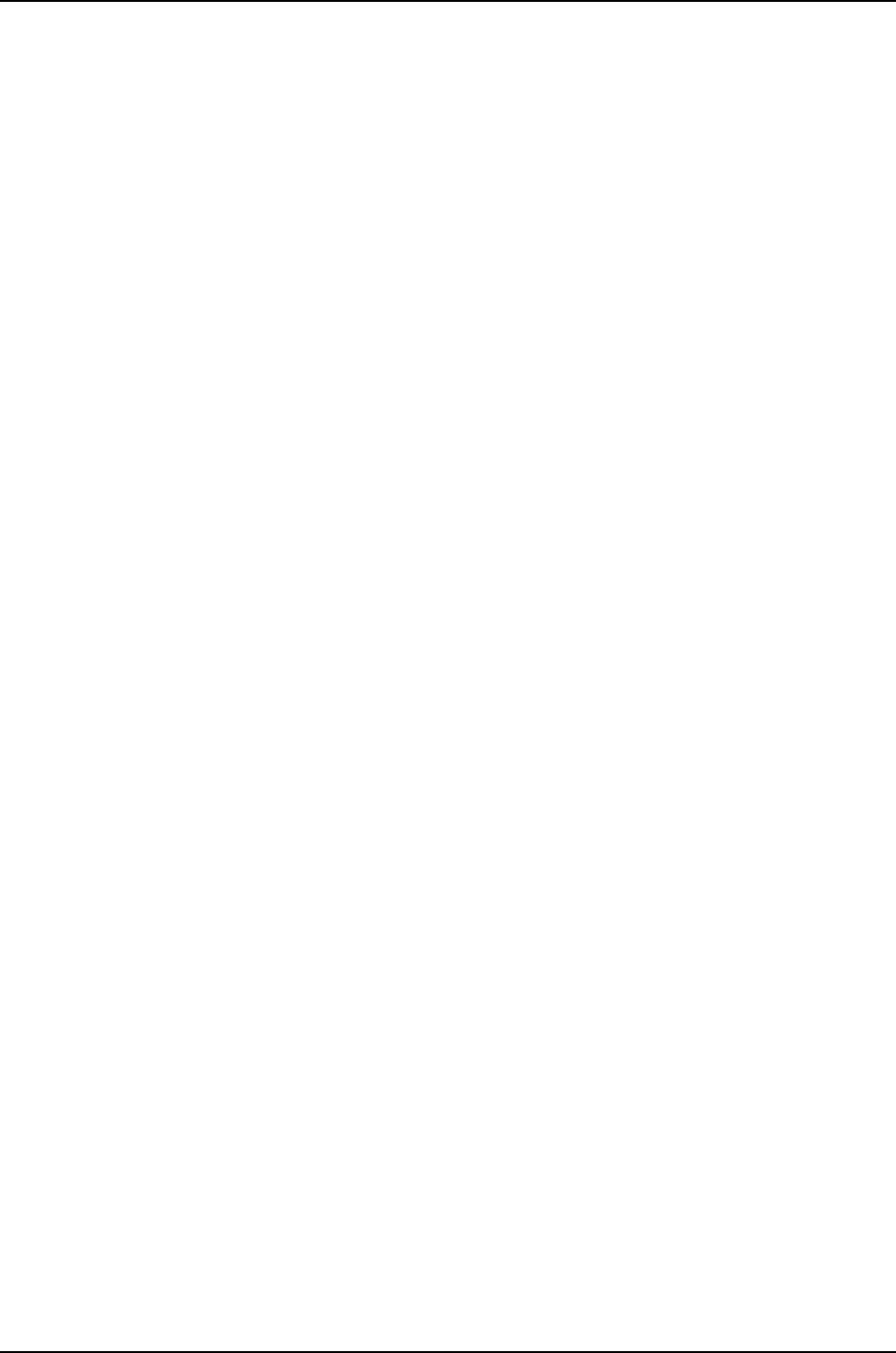
NoUserServiceablePartsWarning.....................................26
ProductDisposalWarning............................................27
Part 4 Requirements and Certifications
Chapter 5 Requirements and Specifications . . . . . . . . . . . . . . . . . . . . . . . . . . . . . . . . . . . . 31
Requirements and Specifications for 2.4-GHz Radios on a WLA532E Access
Point..........................................................31
Requirements and Specifications for 5-GHz Radios on a WLA532E Access
Point .........................................................32
Chapter 6 Certifications for the Access Point . . . . . . . . . . . . . . . . . . . . . . . . . . . . . . . . . . . 35
Agency Approvals for WLA Series Access Points . . . . . . . . . . . . . . . . . . . . . . . . . . 35
IEEE 802.11 WLAN Standards and Compliance for the WLA532E Access
Point .........................................................36
802.11a/b/g/nFeatures..........................................36
RoHs .........................................................36
IEEEStandardCompliance.......................................36
WLA Series Access Point Radio Frequency Exposure Guidelines . . . . . . . . . . . . . . 37
Part 5 Installing, Connecting, and Verifying the Access Point
Chapter 7 Installing and Connecting the Access Point . . . . . . . . . . . . . . . . . . . . . . . . . . . 43
InstallationInstructionsWarning.......................................43
UnpackingaWLA532EAccessPoint...................................44
Parts Inventory (Packing List) for a WLA532E Access Point . . . . . . . . . . . . . . . . . 44
Installing the WLA532E Access Point on a Ceiling Rail . . . . . . . . . . . . . . . . . . . . . 46
Installing the WLA532E Access Point Using the Plenum Bracket Kit . . . . . . . . . . . 51
Installing the WLA532E Access Point on a Ceiling Rail Using the Trapeze Legacy
MountingBracketAdapterKit......................................57
Installing the WLA532E Access Point on the Wall Using the WLA-BRKT-WALL
Wall-MountKit.................................................64
Installing the WLA532E Access Point on the Wall Using the
WLA-GNGWLBX-ADP-EU Wall-Mount Kit . . . . . . . . . . . . . . . . . . . . . . . . . . . 70
Installing the WLA532E Access Point on the Wall Using the
WLA-GNGWLBX-ADP-NA Wall-Mount Kit . . . . . . . . . . . . . . . . . . . . . . . . . . . 72
Connecting the Access Point to Wireless LAN Controllers . . . . . . . . . . . . . . . . . . . 76
Chapter 8 Verifying the Health of the Access Point . . . . . . . . . . . . . . . . . . . . . . . . . . . . . . 77
Verifying the Health of WLA Series Access Points Using LEDs . . . . . . . . . . . . . . . . 77
Chapter9 Customer Support ................................................79
Contacting JTAC Regarding Access Point Parts . . . . . . . . . . . . . . . . . . . . . . . . . . . 79
Copyright © 2012, Juniper Networks, Inc.iv
WLA532E Access Point Hardware Documentation

List of Figures
Part 1 Access Point Overview and Components
Chapter1 WLA532EAccessPointOverview....................................3
Figure 1: WLA532E External Hardware Features . . . . . . . . . . . . . . . . . . . . . . . . . . . . 3
Figure 2: WLA532E Hardware Dimensions . . . . . . . . . . . . . . . . . . . . . . . . . . . . . . . . 4
Figure 3: A WLA532E with Installed Antennas . . . . . . . . . . . . . . . . . . . . . . . . . . . . . 7
Part 5 Installing, Connecting, and Verifying the Access Point
Chapter 7 Installing and Connecting the Access Point . . . . . . . . . . . . . . . . . . . . . . . . . . . 43
Figure 4: Antenna Orientation for Best Reception . . . . . . . . . . . . . . . . . . . . . . . . . 47
Figure 5: Opening the Ceiling Bracket Clips . . . . . . . . . . . . . . . . . . . . . . . . . . . . . . 48
Figure 6: Opening the Ceiling Bracket Snaps . . . . . . . . . . . . . . . . . . . . . . . . . . . . . 49
Figure 7: Locking the Bracket Clips over the Rail . . . . . . . . . . . . . . . . . . . . . . . . . . . 49
Figure 8: Aligning the Access Point with the Ceiling Bracket . . . . . . . . . . . . . . . . . 50
Figure 9: Locking the Access Point onto the Ceiling Tile . . . . . . . . . . . . . . . . . . . . . 51
Figure 10: Removing the M4 Flat Head Screws . . . . . . . . . . . . . . . . . . . . . . . . . . . . 52
Figure 11: Removing the Diamond Bracket . . . . . . . . . . . . . . . . . . . . . . . . . . . . . . . . 53
Figure 12: Orienting the Installed WLA532E Antennas . . . . . . . . . . . . . . . . . . . . . . 53
Figure 13: Mounting the WLA532E to the Plenum Bracket . . . . . . . . . . . . . . . . . . . 54
Figure 14: Aligning the Plenum Bracket Flanges with the Ceiling Cross Rails . . . . 54
Figure 15: Aligning the Plenum Bracket Tabs to Bracket Openings . . . . . . . . . . . . 55
Figure 16: Securing the Locked Plenum Bracket Using the Provided M4
Screws........................................................56
Figure 17: Securing the Plenum Bracket to the Ceiling Rail Using Sheet Metal
Self-ThreadingScrews...........................................56
Figure 18: Unlocking the Universal Mounting Bracket . . . . . . . . . . . . . . . . . . . . . . . 58
Figure 19: The Exposed WLA522 Universal Mounting Bracket on the Ceiling
T-bar .........................................................58
Figure 20: Earthquake Safety Stability Screws . . . . . . . . . . . . . . . . . . . . . . . . . . . . 59
Figure 21: Rotating the Locking Bracket into an Open Position . . . . . . . . . . . . . . . 59
Figure 22: Aligning the Legacy Mounting Bracket Adapter Alignment Pins to the
UniversalBracketHoles..........................................59
Figure 23: Rotating the Locking Bracket into a Locked Position . . . . . . . . . . . . . . . 60
Figure 24: Locked Bracket Tabs on the WLA522 Mounting Bracket . . . . . . . . . . . 60
Figure 25: Opening the Ceiling Bracket Snaps . . . . . . . . . . . . . . . . . . . . . . . . . . . . . 61
Figure 26: Aligning the Ceiling Mount Bracket with the Legacy Mounting Bracket
Adapter .......................................................61
Figure 27: Orienting the Installed WLA532E Antennas . . . . . . . . . . . . . . . . . . . . . . 62
Figure 28: Aligning the Access Point with the Ceiling-Mount Bracket . . . . . . . . . . 62
Figure 29: A WLA532 Installed on the Legacy Mounting Bracket Adapter . . . . . . 63
vCopyright © 2012, Juniper Networks, Inc.
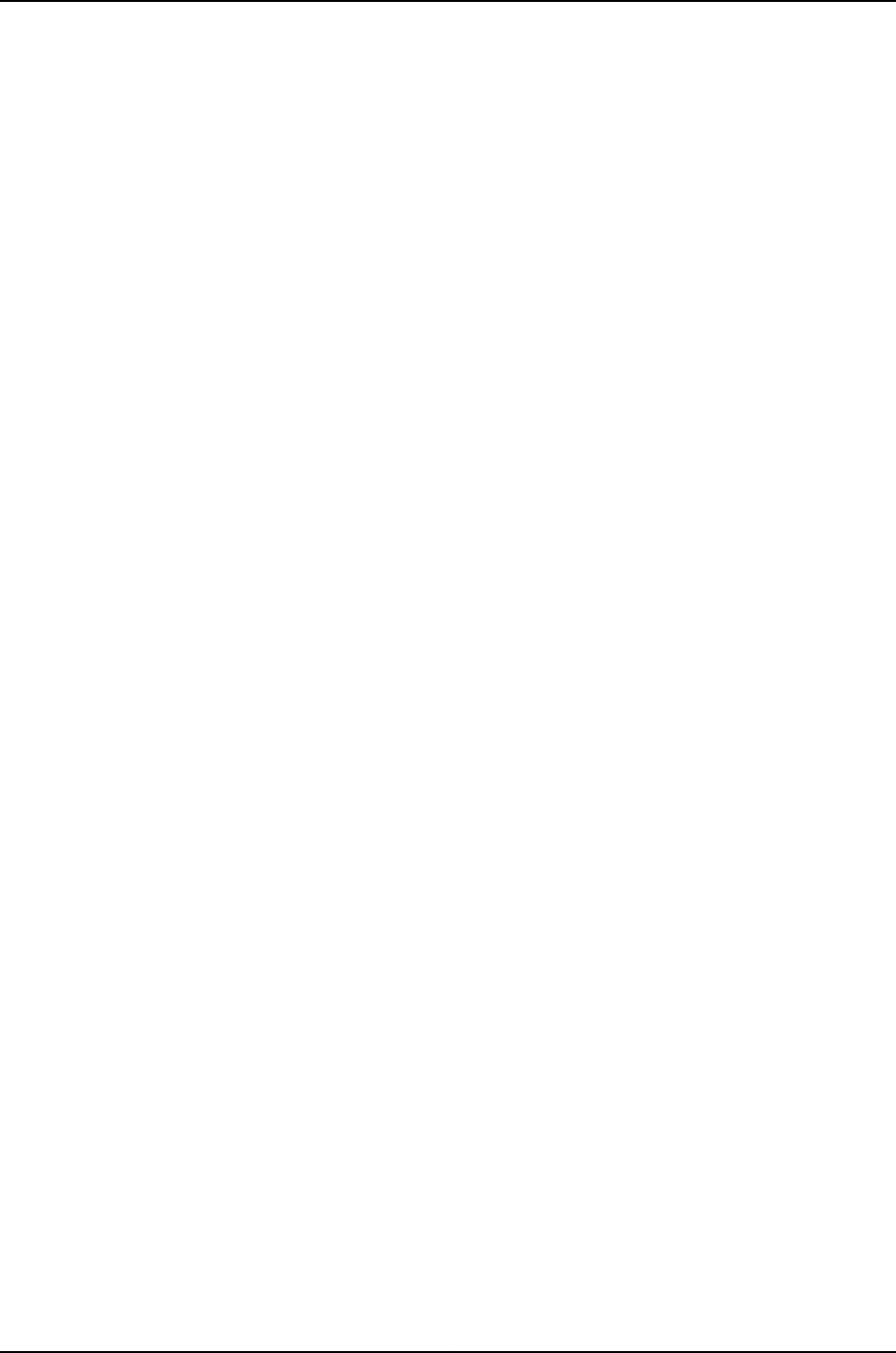
Figure 30: Locking a WLA532E onto the Ceiling-Mount Bracket . . . . . . . . . . . . . . 63
Figure 31: Wall-Mount Bracket Dimensions-–WLA-BRKT-WALL . . . . . . . . . . . . . 65
Figure 32: Use the Provided Template to Install Wall Anchors . . . . . . . . . . . . . . . 66
Figure 33: Pull the Category 5 Cable Through the Wall Bracket . . . . . . . . . . . . . . . 67
Figure 34: Use M3 or 6-32 Wall Anchors to Secure the Bracket to Anchors . . . . . 67
Figure 35: Faceplate Secured to the Wall-Mount Bracket . . . . . . . . . . . . . . . . . . . 68
Figure 36: Align the Access Point with the Bracket and Push Down . . . . . . . . . . . 68
Figure37:ReleasetheAccessPoint....................................69
Figure 38: Secure the Access Point with the Security Screw and Tool . . . . . . . . . 69
Figure39:EUFaceplateDimensions....................................71
Figure 40: Dimensions of the Installed WLA532 Access Point on an EU-Standard
Faceplate ......................................................71
Figure 41: NA Wall-Mount Bracket Dimensions . . . . . . . . . . . . . . . . . . . . . . . . . . . . 73
Figure42:NAStandardOutletBox.....................................74
Figure 43: NA Faceplate Secured to the Outlet Box . . . . . . . . . . . . . . . . . . . . . . . . 75
Copyright © 2012, Juniper Networks, Inc.vi
WLA532E Access Point Hardware Documentation

List of Tables
Part 1 Access Point Overview and Components
Chapter1 WLA532EAccessPointOverview....................................3
Table 1: Physical Specifications of the WLA532E . . . . . . . . . . . . . . . . . . . . . . . . . . . 5
Table2:WLA532EAntennaModels.....................................7
Table 3: Single Band Antenna Configurations for 2.4GHz and 5GHz Radios . . . . . . 8
Table 4: Dual Band Antenna Configurations for 2.4GHz and 5GHz Radios . . . . . . . 8
Table 5: LED Status and Description of WLA532E . . . . . . . . . . . . . . . . . . . . . . . . . . 9
Table 6: MAC Address Information for WLA Series Access Points . . . . . . . . . . . . . 10
Part 2 Planning for Access Point Installation
Chapter3 SitePreparation...................................................15
Table7:SitePreparationChecklist......................................15
Table 8: WLA532E Environmental Tolerances . . . . . . . . . . . . . . . . . . . . . . . . . . . . . 18
Part 4 Requirements and Certifications
Chapter 5 Requirements and Specifications . . . . . . . . . . . . . . . . . . . . . . . . . . . . . . . . . . . . 31
Table9:WLA532EAntennaModels.....................................31
Table 10: 2.4-GHz Radio Receive Sensitivities . . . . . . . . . . . . . . . . . . . . . . . . . . . . . 32
Table11:WLA532EAntennaModels....................................32
Table 12: 5-GHz Radio Receive Sensitivities . . . . . . . . . . . . . . . . . . . . . . . . . . . . . . 33
Part 5 Installing, Connecting, and Verifying the Access Point
Chapter 7 Installing and Connecting the Access Point . . . . . . . . . . . . . . . . . . . . . . . . . . . 43
Table13:PartsListfortheWLA532E....................................45
viiCopyright © 2012, Juniper Networks, Inc.
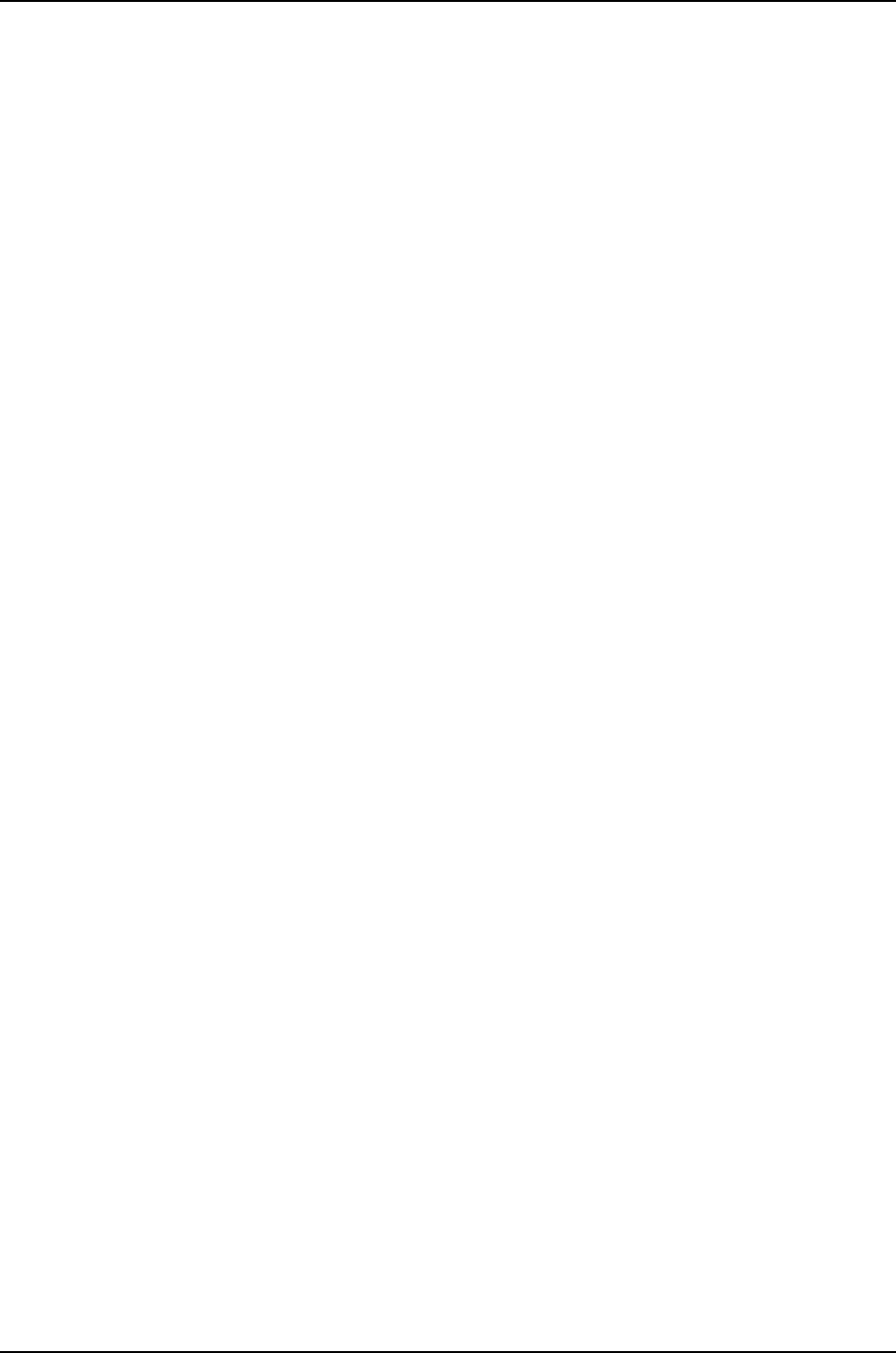
Copyright © 2012, Juniper Networks, Inc.viii
WLA532E Access Point Hardware Documentation
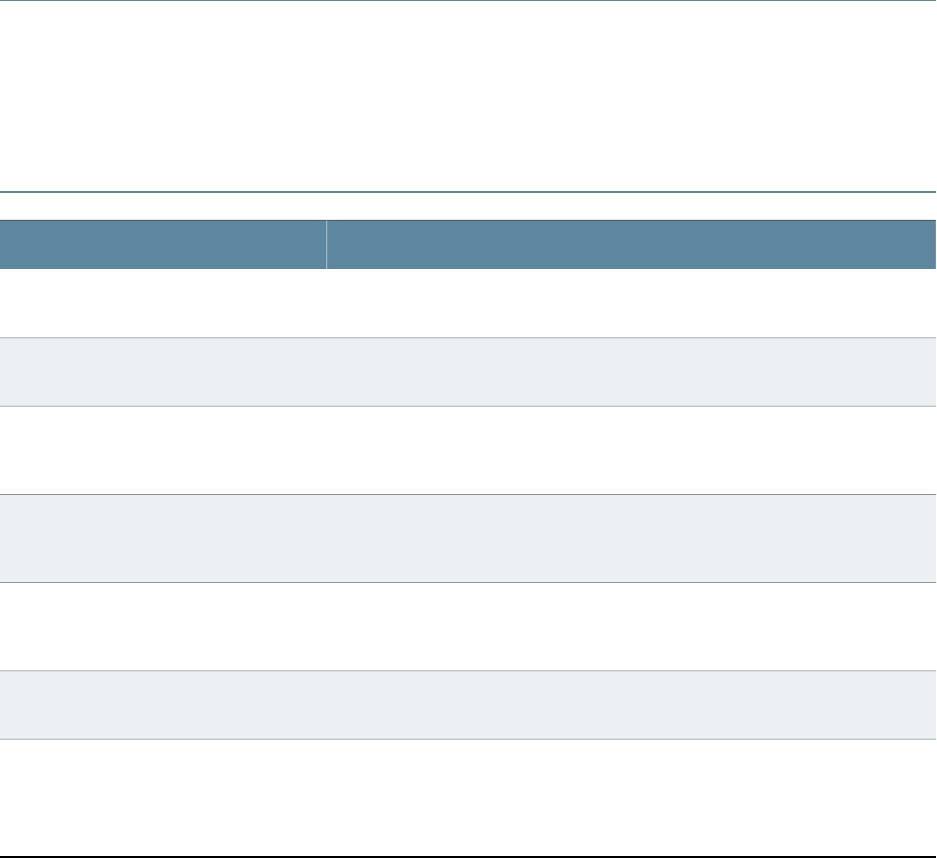
About This Topic Collection
•How to Use This Guide on page ix
•List of Wireless LAN Software Guides for Release 7.6 on page ix
•Documentation Symbols Key on page x
•Documentation Feedback on page x
•Requesting Technical Support on page x
How to Use This Guide
Complete documentation for the wireless LAN product family is provided on webpages
at Wireless LAN Services (WLS) Product Documentation.
This guide, WLA532 Access Point Hardware Documentation, helps you install the WLA532
wireless LAN access point in a Juniper Networks wireless LAN (WLAN).
List of Wireless LAN Software Guides for Release 7.6
DescriptionTitle
Functional and alphabetic reference to all MSS commands supported on the
controllers and access points
Mobility System Software Command
Reference Guide
Baisc instructions for configuring and managing the system through the MSS CLIMobility System Software Configuration
Guide
Instructions for performing basic setup of secure (802.1X) and guest (Web AAA)
access, for configuring a Mobility Domain for roaming, and for accessing a sample
network plan in RingMaster for advanced configuration and management
Mobility System Software Quick Start Guide
What’s new, version compatibility, licensing, supported platforms, upgrade and
downgrade information, and caveat information for Mobility System Software
(MSS).
Mobility System Software Release Notes
Instructions for configuring wireless services as well as wireless LAN controller
appliances and access points on a WLAN. Read this guide to learn how to deploy
a WLAN network.
RingMaster Configuration Guide
You can manage the entire WLAN with the RingMaster tool suite. Read this guide
to learn how to optimize and manage your WLAN.
RingMaster Monitoring and Management
Guide
ixCopyright © 2012, Juniper Networks, Inc.
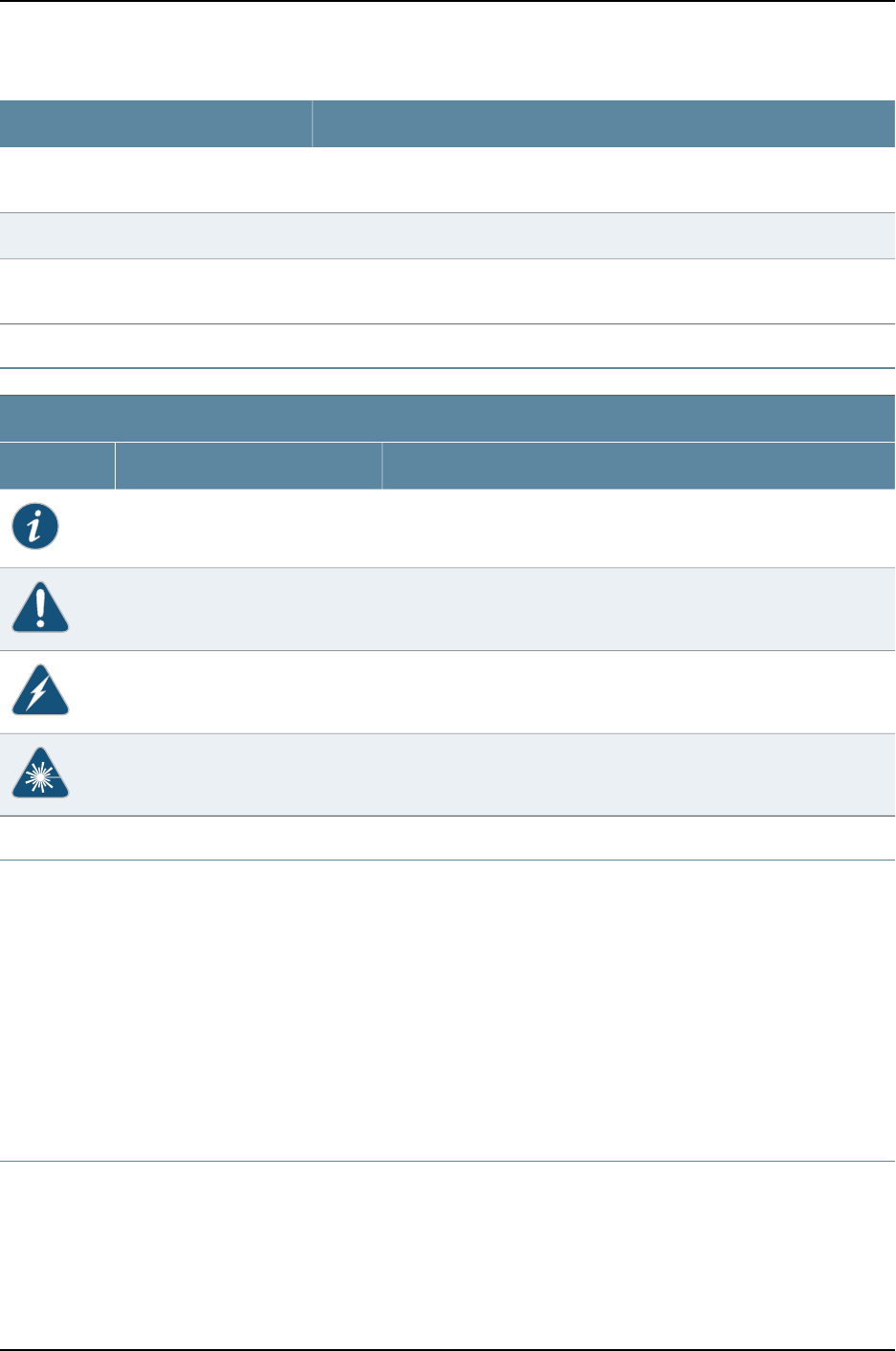
DescriptionTitle
Instructions for planning wireless services. Read this guide to learn how to configure
a WLAN network.
RingMaster Planning Guide
Quick start guide to get started with RingMaster.RingMaster Quick Start Guide
Version compatibility, licensing, supported platforms, upgrade and downgrade
information, and caveat information for RingMaster.
RingMaster Release Notes
Documentation Symbols Key
Notice Icons
DescriptionMeaningIcon
Indicates important features or instructions.Informational note
Indicates a situation that might result in loss of data or hardware
damage.
Caution
Alerts you to the risk of personal injury or death.Warning
Alerts you to the risk of personal injury from a laser.Laser warning
Documentation Feedback
We encourage you to provide feedback, comments, and suggestions so that we can
improve the documentation. Send e-mail to techpubs-comments@juniper.net with the
following:
•Document URL or title
•Page number if applicable
•Software version
•Your name and company
Requesting Technical Support
Technical product support is available through the Juniper Networks Technical Assistance
Center (JTAC). If you are a customer with an active J-Care or JNASC support contract,
Copyright © 2012, Juniper Networks, Inc.x
WLA532E Access Point Hardware Documentation
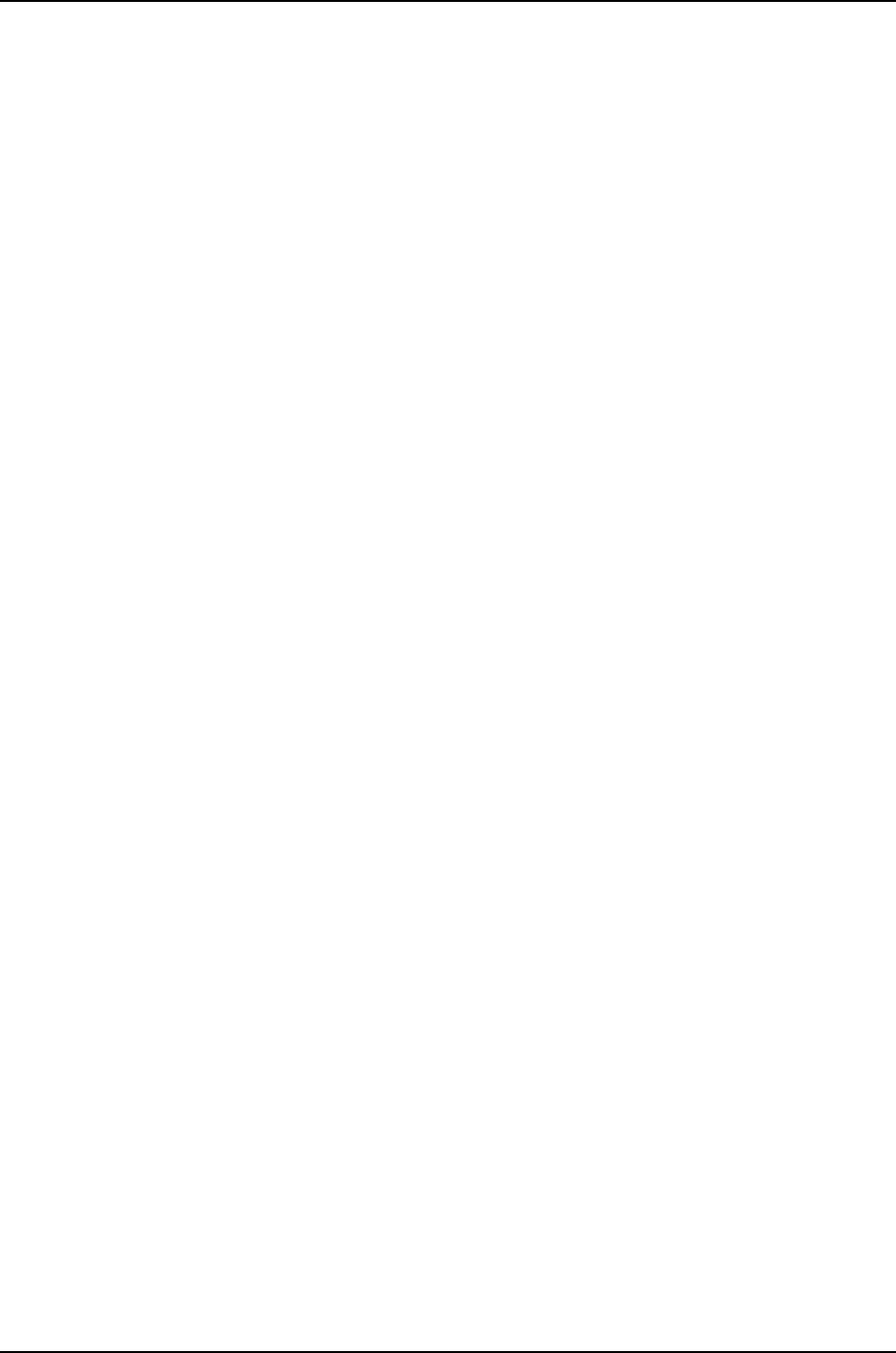
or are covered under warranty, and need post-sales technical support, you can access
our tools and resources online or open a case with JTAC.
•JTAC policies—For a complete understanding of our JTAC procedures and policies,
review the JTAC User Guide located at
http://www.juniper.net/us/en/local/pdf/resource-guides/7100059-en.pdf .
•Product warranties—For product warranty information, visit
http://www.juniper.net/support/warranty/ .
•JTAC hours of operation—The JTAC centers have resources available 24 hours a day,
7 days a week, 365 days a year.
Self-Help Online Tools and Resources
For quick and easy problem resolution, Juniper Networks has designed an online
self-service portal called the Customer Support Center (CSC) that provides you with the
following features:
•Find CSC offerings: http://www.juniper.net/customers/support/
•Search for known bugs: http://www2.juniper.net/kb/
•Find product documentation: http://www.juniper.net/techpubs/
•Find solutions and answer questions using our Knowledge Base: http://kb.juniper.net/
•Download the latest versions of software and review release notes:
http://www.juniper.net/customers/csc/software/
•Search technical bulletins for relevant hardware and software notifications:
https://www.juniper.net/alerts/
•Join and participate in the Juniper Networks Community Forum:
http://www.juniper.net/company/communities/
•Open a case online in the CSC Case Management tool: http://www.juniper.net/cm/
To verify service entitlement by product serial number, use our Serial Number Entitlement
(SNE) Tool: https://tools.juniper.net/SerialNumberEntitlementSearch/
Opening a Case with JTAC
You can open a case with JTAC on the Web or by telephone.
•Use the Case Management tool in the CSC at http://www.juniper.net/cm/ .
•Call 1-888-314-JTAC (1-888-314-5822 toll-free in the USA, Canada, and Mexico).
For international or direct-dial options in countries without toll-free numbers, see
http://www.juniper.net/support/requesting-support.html .
xiCopyright © 2012, Juniper Networks, Inc.
About This Topic Collection
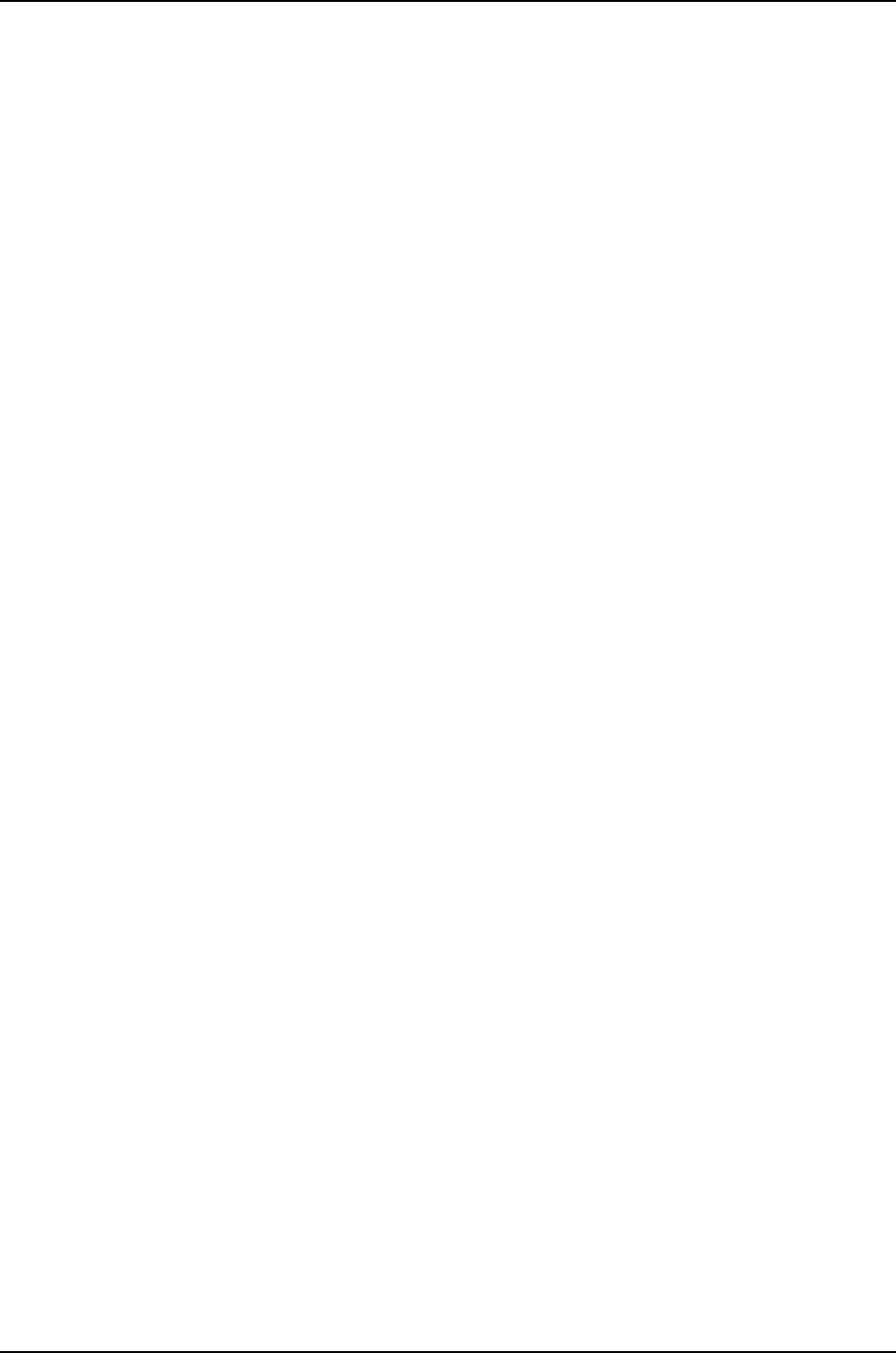
Copyright © 2012, Juniper Networks, Inc.xii
WLA532E Access Point Hardware Documentation
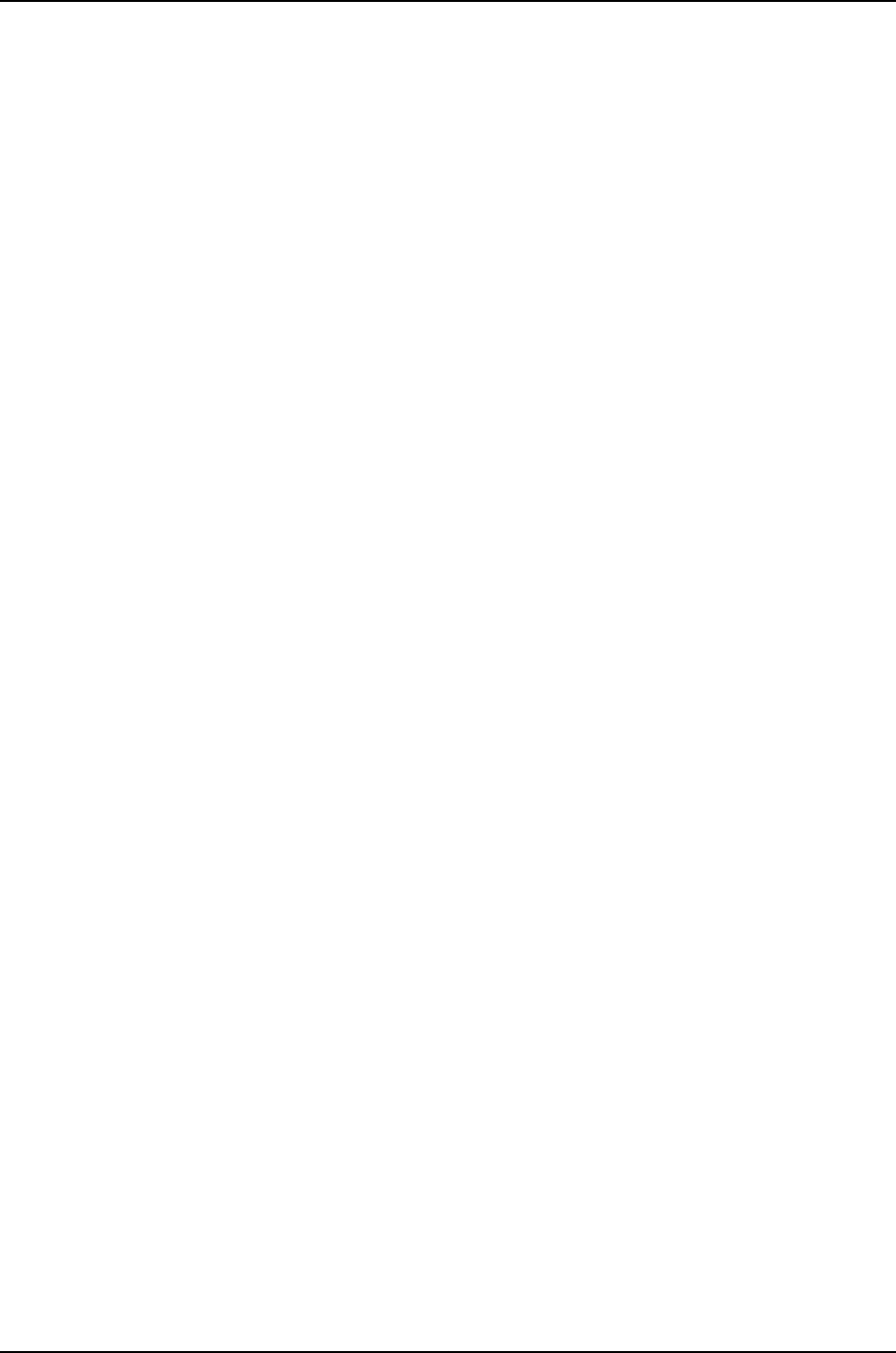
Copyright © 2012, Juniper Networks, Inc.2
WLA532E Access Point Hardware Documentation
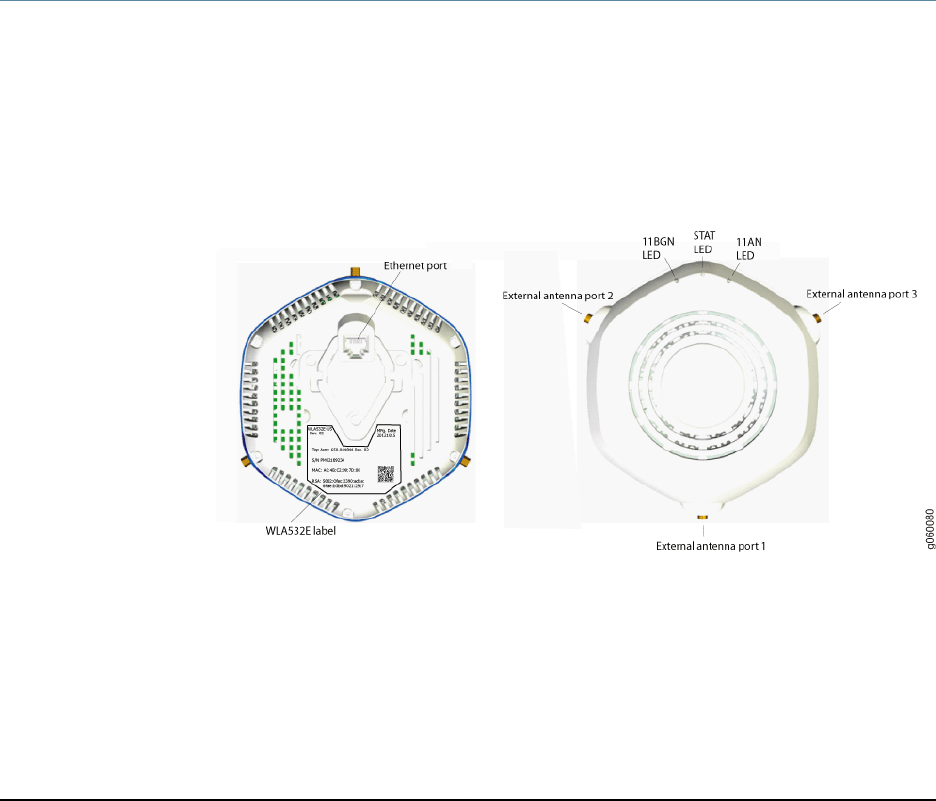
CHAPTER 1
WLA532E Access Point Overview
•WLA532E Access Point Hardware Overview on page 3
•WLA532E Antenna Models on page 7
•External Antenna Configurations for the WLA532E Access Point on page 8
•Status LEDs on a WLA532E Access Point on page 8
•MAC Address Information for WLA Series Access Points on page 9
WLA532E Access Point Hardware Overview
The Juniper Networks Wireless LAN Access Point WLA532E is a indoor access point that
provides enterprise customers, such as those in business, healthcare and education, with
802.11nbased wireless LAN access in highdensity deployments. The device is a
plenum-rated compact, hexagon-shaped access point (see Figure 1 on page 3 and
Figure 2 on page 4) with three external antenna ports and three dual radios with multiple
input multiple output (MIMO) supporting up to three spatial streams on each radio.
Figure 1: WLA532E External Hardware Features
3Copyright © 2012, Juniper Networks, Inc.
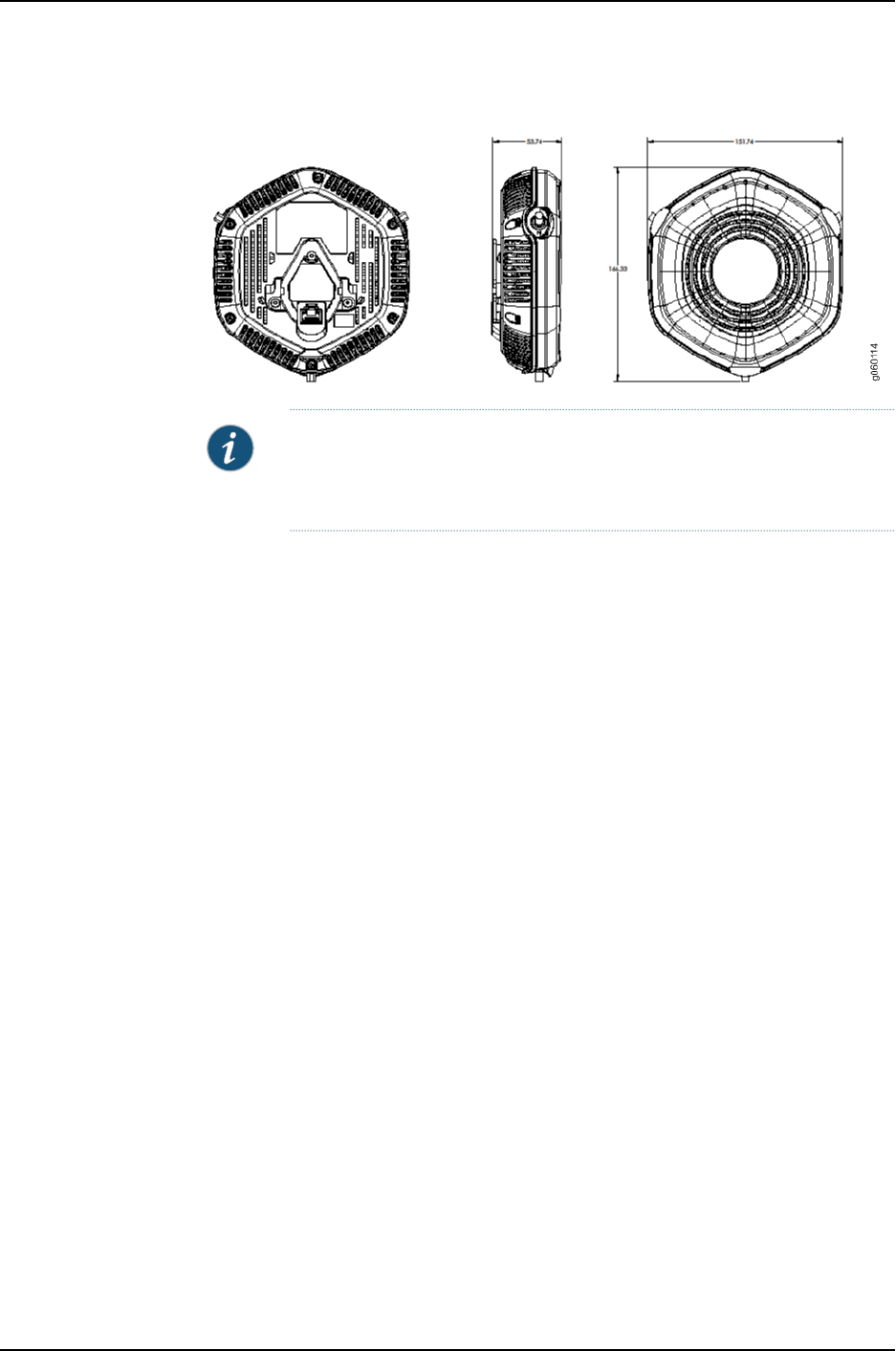
Figure 2: WLA532E Hardware Dimensions
NOTE: The WLA532E access point requires only hardware installation. All
configurations for the access point are done on the wireless LAN controllers
(WLCs).
You configure the access point with the Juniper Networks WLC Series Wireless LAN
Controllers, through the Juniper Networks RingMaster graphical user interface or the
Juniper Networks Mobility System Software (MSS) CLI.
This topic covers:
•Features Supported by the WLA532E Access Point on page 4
•Physical Specifications of the Access Point on page 4
•Hardware Mounting Options for the Access Point on page 5
•Software and Hardware Used with the Access Point on page 6
Features Supported by the WLA532E Access Point
Features supported by the access point include:
•Up to 450Mbps transmission—WLA532E spatial stream access point can support
data rates of up to 450-Mbps in a 5-GHz band with 40-MHz channel bonding and a
short-guard interval. On a 3x3bgn 2.4-GHz band with 20-MHz channel width, the access
point supports up to 195-Mbps by default with standard guard-interval and supports
up to 216.7-Mbps with short guard-interval.
•In-band spectrum monitoring and network spectrum mitigation—The access point
supplies in-band RF-detect functionality to include spectrum analysis to detect and
classify the non-IEEE 802.11 sources of interference.
•Rate adaptation feature with 3 spatial stream (SS) rates, 2 spatial stream rates and
1 spatial stream rates—The access point supports 3 SS, 2 SS and 1 SS rates and provides
and full support for rate adaptation with 3 SS clients.
Physical Specifications of the Access Point
Physical characteristics of the access point include:
Copyright © 2012, Juniper Networks, Inc.4
WLA532E Access Point Hardware Documentation
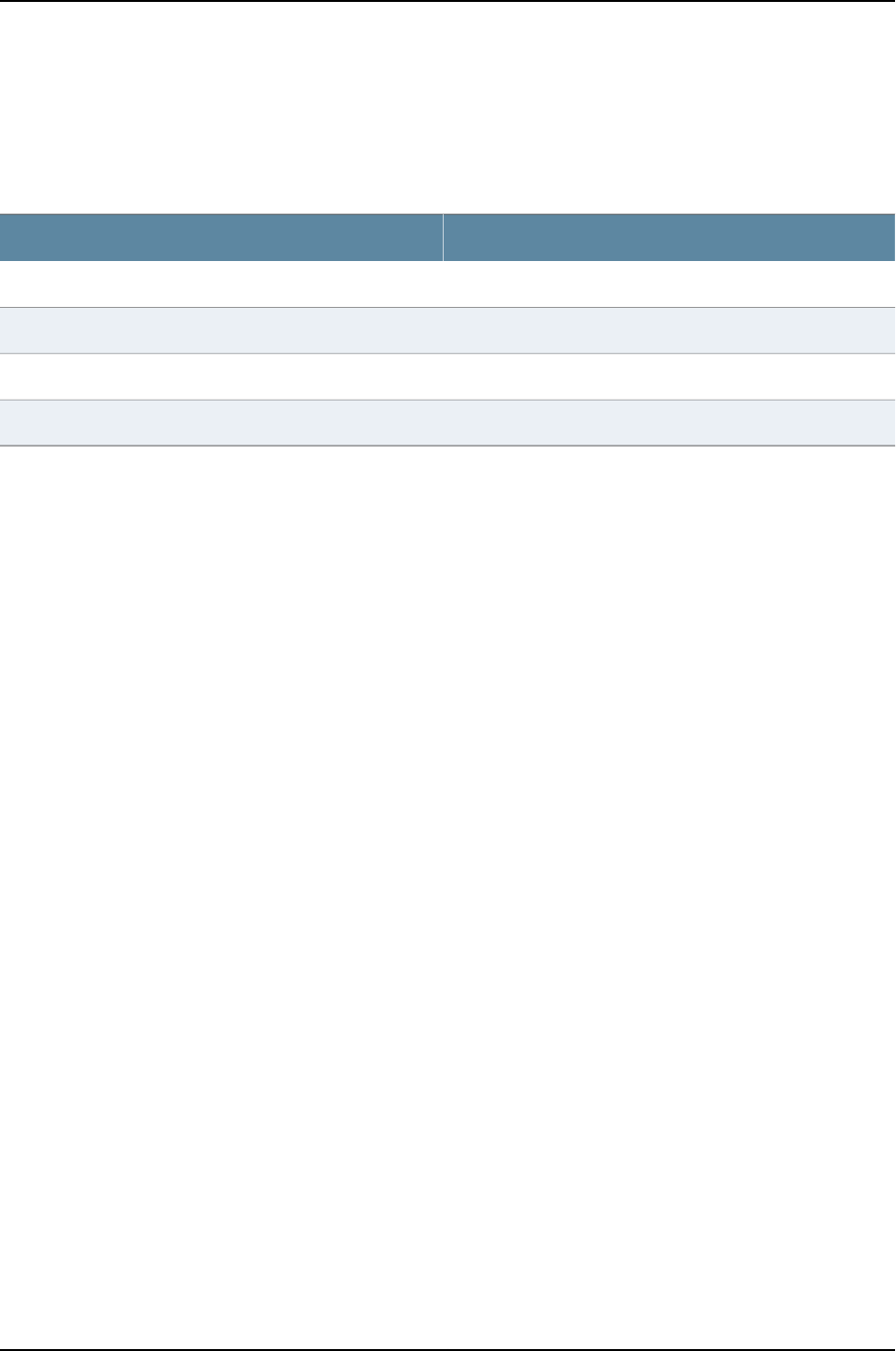
•Plenum-rated metal casing (see Table 1 on page 5) with optimized performance for
dual-band concurrent 2.4-GhHz and 5-GHz operation on all external RP-SMA antenna
ports.
Table 1: Physical Specifications of the WLA532E
ValueDescription
6.398in. (16.25 cm)Access point height
5.975in. (15.176 cm )Access point width
2.131in. (5.414 cm)Access point depth
25.186oz (714 g)Access point weight
•Three external RP-SMA antenna ports—Ports support external omnidirectional and
paddle antennas. See “WLA532E Antenna Models” on page 7.
•WLA532E supports wireless mesh functionality on both 2.4-GHz and 5-GHz radios
when used with omni-directional and wide beam width sector antennas. WLA532E
allows configurations in which one antenna port can be used to operate in single-stream
mode for client access and the two other antenna ports can be used to operate in
two-stream mode for traffic backhaul. See “External Antenna Configurations for the
WLA532E Access Point” on page 8.
•One 2.4GHz radio—One 2.4-GHz IEEE 802.11ng radio that supports 3x3 spatial streams
and is backward compatible with 2 SS and 1 SS radios.
•One 5GHz radio—One 5-GHz IEEE 802.11na radio that supports 3x3 spatial streams
and is backward compatible with 2 SS and 1 SS radios.
•One 10/100/1000Base-T Gigabit Ethernet port—One 10/100/1000BASET auto-sensing
Gigabit Ethernet port with an RJ45 connector to connect the access point to a wireless
LAN controller or switch.
•Power over Ethernet (PoE) on the Gigabit Ethernet port—12.95W power consumption
within IEEE standard 802.3af power on the Gigabit Ethernet port. This feature reduces
power consumption.
Hardware Mounting Options for the Access Point
Hardware mounting option for the access point include:
•9/16-inch or 15/16-inch T recessed ceiling-tile rail adapter and indoor ceiling rail
adapter—see “Installing the WLA532E Access Point on a Ceiling Rail” on page 46.
•Wall mount adapter —see “Installing the WLA532E Access Point on the Wall Using
the WLA-BRKT-WALL Wall-Mount Kit” on page 64.
•Trapeze Legacy Mounting Bracket Adapter—see “Installing the WLA532E Access Point
on a Ceiling Rail Using the Trapeze Legacy Mounting Bracket Adapter Kit” on page 57.
5Copyright © 2012, Juniper Networks, Inc.
Chapter 1: WLA532E Access Point Overview
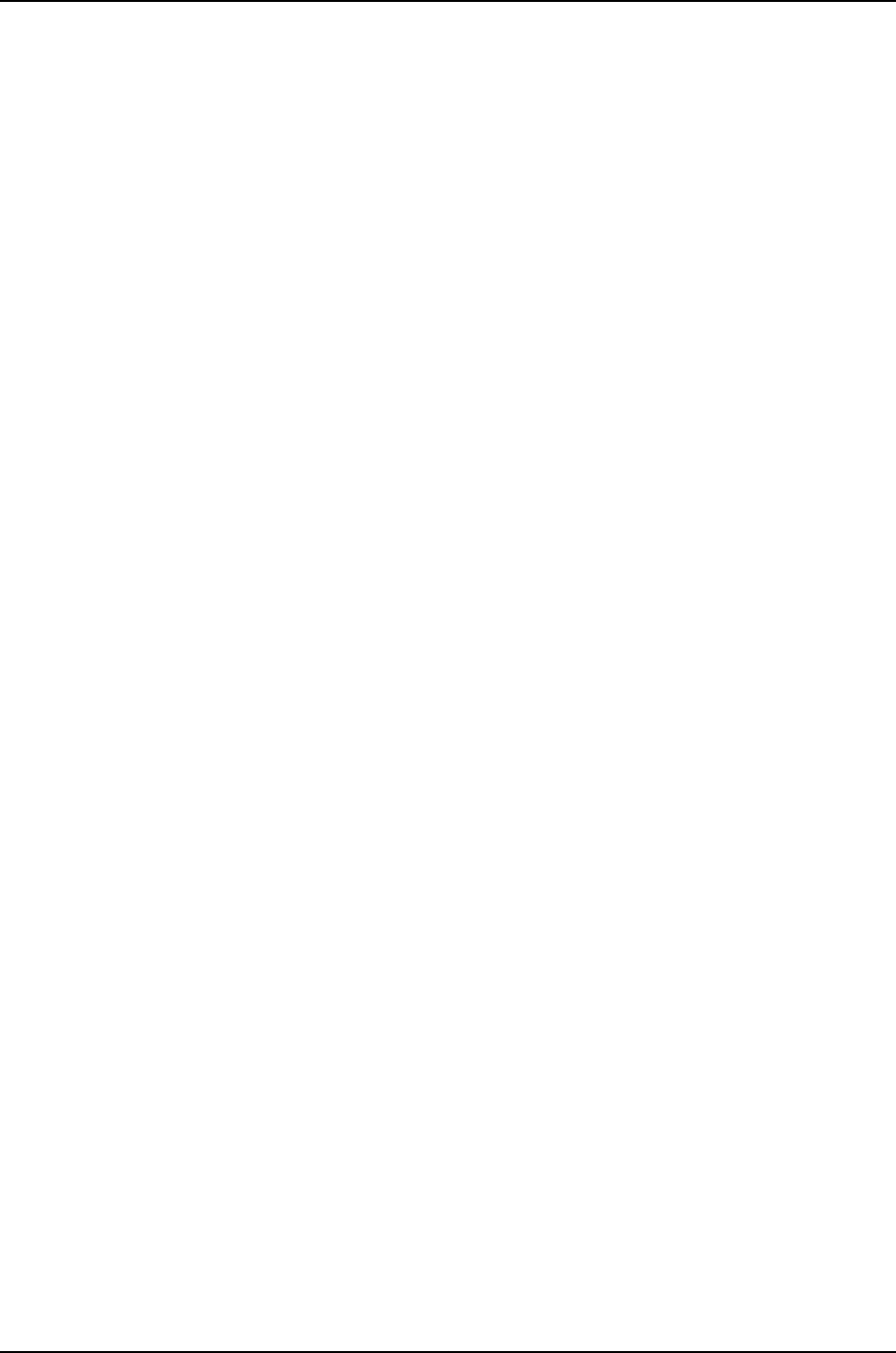
•Metal plenum mounting bracket—see “Installing the WLA532E Access Point Using the
Plenum Bracket Kit” on page 51.
•North America single gang wall box adapter—see “Installing the WLA532E Access
Point on the Wall Using the WLA-GNGWLBX-ADP-NA Wall-Mount Kit” on page 72.
•EU single gang wall box adapter—see “Installing the WLA532E Access Point on the
Wall Using the WLA-GNGWLBX-ADP-EU Wall-Mount Kit” on page 70.
Software and Hardware Used with the Access Point
Use the following software (from Juniper Networks) to configure and operate the access
point:
•RingMaster GUI—RingMaster to configure and monitor the access point
•Mobility System Software (MSS) CLI—MSS to configure the access point.
For more information, see the RingMaster and MSS guides at: RingMasterandMSSGuides.
Use the following hardware from Juniper Networks to connect the access point and make
it operational:
•WLC2 Wireless LAN Controller
•WLC200 Wireless LAN Controller
•WLC216 Wireless LAN Controller
•WLC8 Wireless LAN Controller
•WLC800R Wireless LAN Controller
•WLC880R Wireless LAN Controller
•WLC2800 Wireless LAN Controller
The WLA532E access point can be powered up and operational within 3 minutes and
supports all features of RingMaster and Mobility System Software (MSS).
Related
Documentation
WLA532E Antenna Models on page 7•
•External Antenna Configurations for the WLA532E Access Point on page 8
Copyright © 2012, Juniper Networks, Inc.6
WLA532E Access Point Hardware Documentation
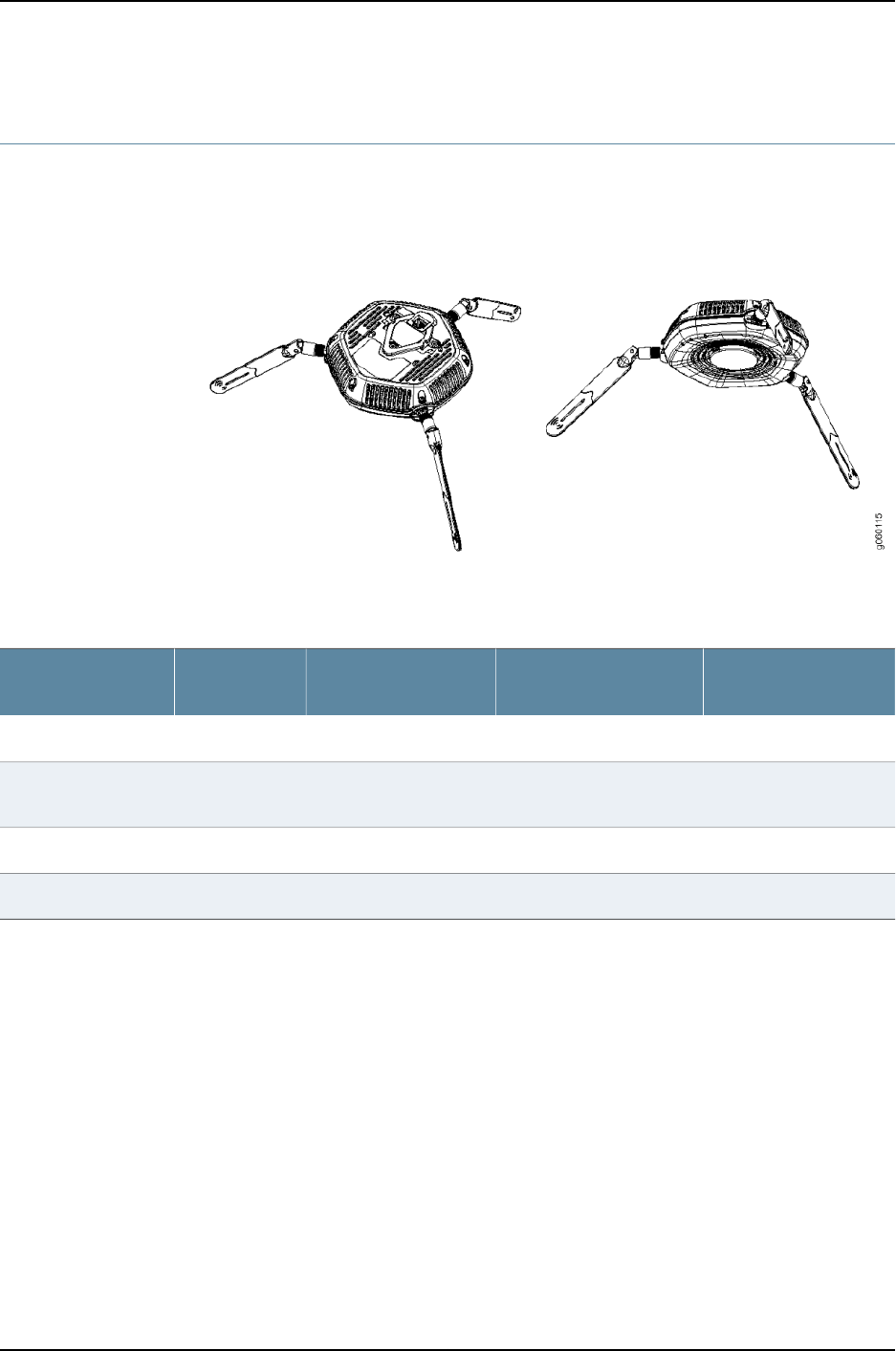
WLA532E Antenna Models
The Juniper Networks Wireless LAN Access Point WLA532E supports wireless mesh AP
functionality on both 2.4-GHz and 5-GHz radios when used in conjunction with up to
three supported external omni-directional and paddle antennas (see Figure 3 on page 7).
Figure 3: A WLA532E with Installed Antennas
Table 2 on page 7 lists the supported antenna models.
Table 2: WLA532E Antenna Models
Vertical BWHorizontal BWGainType
Juniper Model
Number
5GHz2.4GHZ5GHz2.4GHZ5GHz2.4GHZ
60°60°360°360°4dBi3dBiOmni (Paddle)
Non-Plenum
WLA-ANT-7360P-IN
15°22°360°360°8dBi6dBiOmniANT-7360A-OUT
60°70°55°75°10.7dBi8dBiPanelANT-77555-OUT
The antennas are seperately orderable:
•WLA-ANT-7360P-IN— This antenna kit includes 3 omni paddles. These 3
omni-directional paddle antennas with the mating RPSMA plug to durect connect to
WLA532E antenna ports for dual-concurrent 3SS radion operations.
•ANT-7360A-OUT— This antenna kit includes 1 omni atenna. Three ANT-7360A-OUT
kits are required to connect to WLA532E ports for dual-concurrent 3SS radio operations.
•ANT-77555-OUT— This antenna kit includes a three-element dual-band sector panel
antenna that has three mating reverse polarity SMA connector plug cables.
Related
Documentation
External Antenna Configurations for the WLA532E Access Point on page 8•
7Copyright © 2012, Juniper Networks, Inc.
Chapter 1: WLA532E Access Point Overview
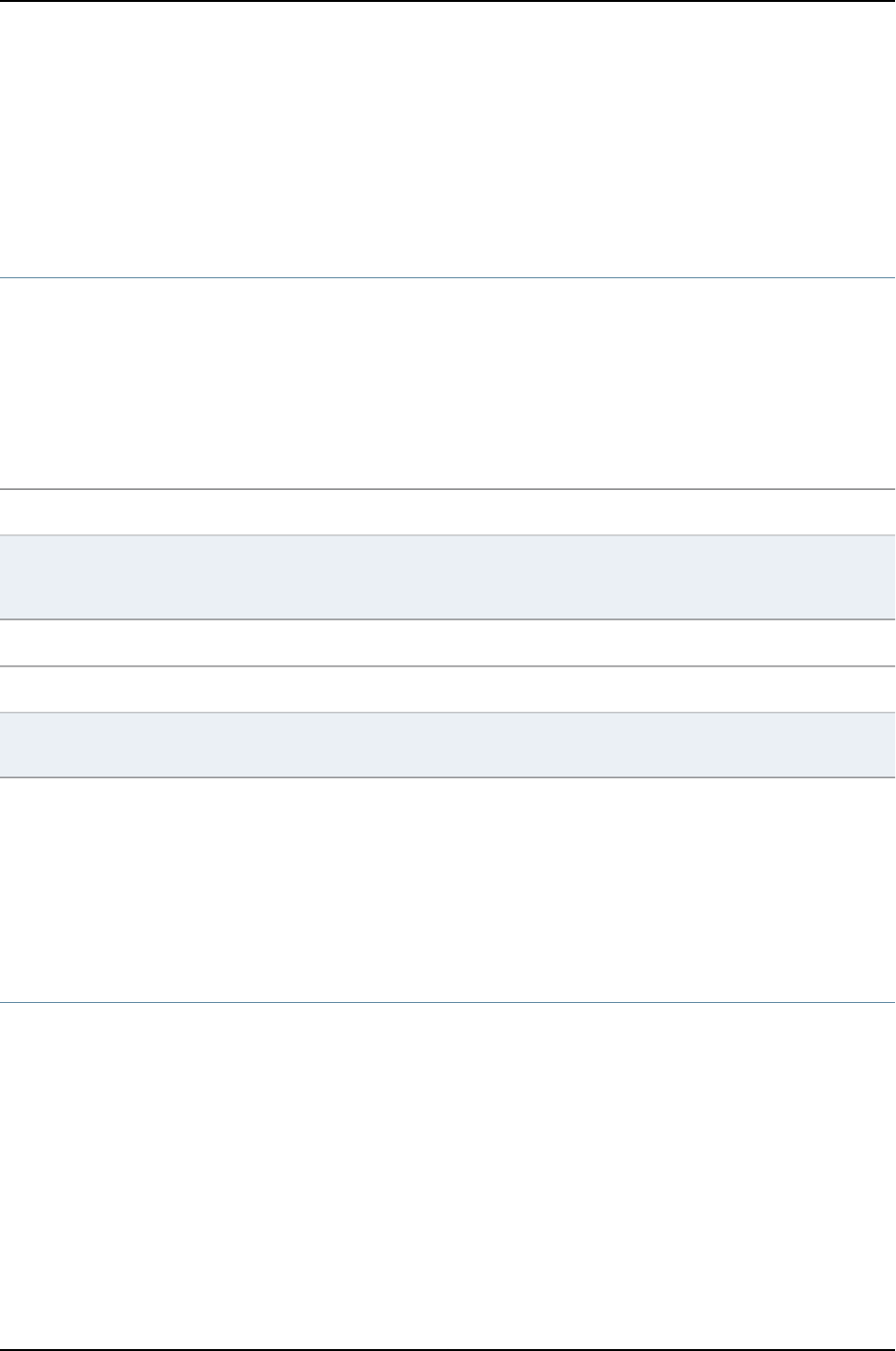
•Requirements and Specifications for 2.4-GHz Radios on a WLA532E Access Point on
page 31
•Requirements and Specifications for 5-GHz Radios on a WLA532E Access Point on
page 32
External Antenna Configurations for the WLA532E Access Point
The Juniper Networks Wireless LAN Access Point WLA532E supports 3 external antennas
with a maximum gain of 11dBi at 2.4GHz and 25.5dBi at 5GHz.
The labeled ports enable single band connection operations such as distributed antenna
system (DAP) and AP plus mesh applications with combinations. See Table 3 on page 8
and Table 4 on page 8 for antenna configurations.
Table 3: Single Band Antenna Configurations for 2.4GHz and 5GHz Radios
3x3 only2x2 only1x1 and 2x2 combo1x1 only
Port 1+2+3 for either 2.4GHz
or 5GHz but not both
Ports 1 and 2 for 5GHz OR
Ports 2 and 3 for 2.4GHz
Port 2 for 5GHz + Ports 1 and 3 for
2.4GHz OR Port 3 for 2.4GHz + Ports 1
and 2 for 5GHz
Port 2 for 5GHz and/or
Port 3 for 2.4GHz
Table 4: Dual Band Antenna Configurations for 2.4GHz and 5GHz Radios
3x32x21x1
Port 1+2+3 for both 2.4GHz or 5GHzPorts 1 and 2 for 5GHz and/or Ports 2 and 3
for 2.4GHz
Port 2 for 5GHz and/or Port 3 for
2.4GHz
Related
Documentation
WLA532E Antenna Models on page 7•
•Requirements and Specifications for 2.4-GHz Radios on a WLA532E Access Point on
page 31
•Requirements and Specifications for 5-GHz Radios on a WLA532E Access Point on
page 32
Status LEDs on a WLA532E Access Point
The Juniper Networks Wireless LAN Access Point WLA532E has three status LEDs that
glow in green, red and amber colors to indicate the status of the access point, see Table
5 on page 9.
Copyright © 2012, Juniper Networks, Inc.8
WLA532E Access Point Hardware Documentation
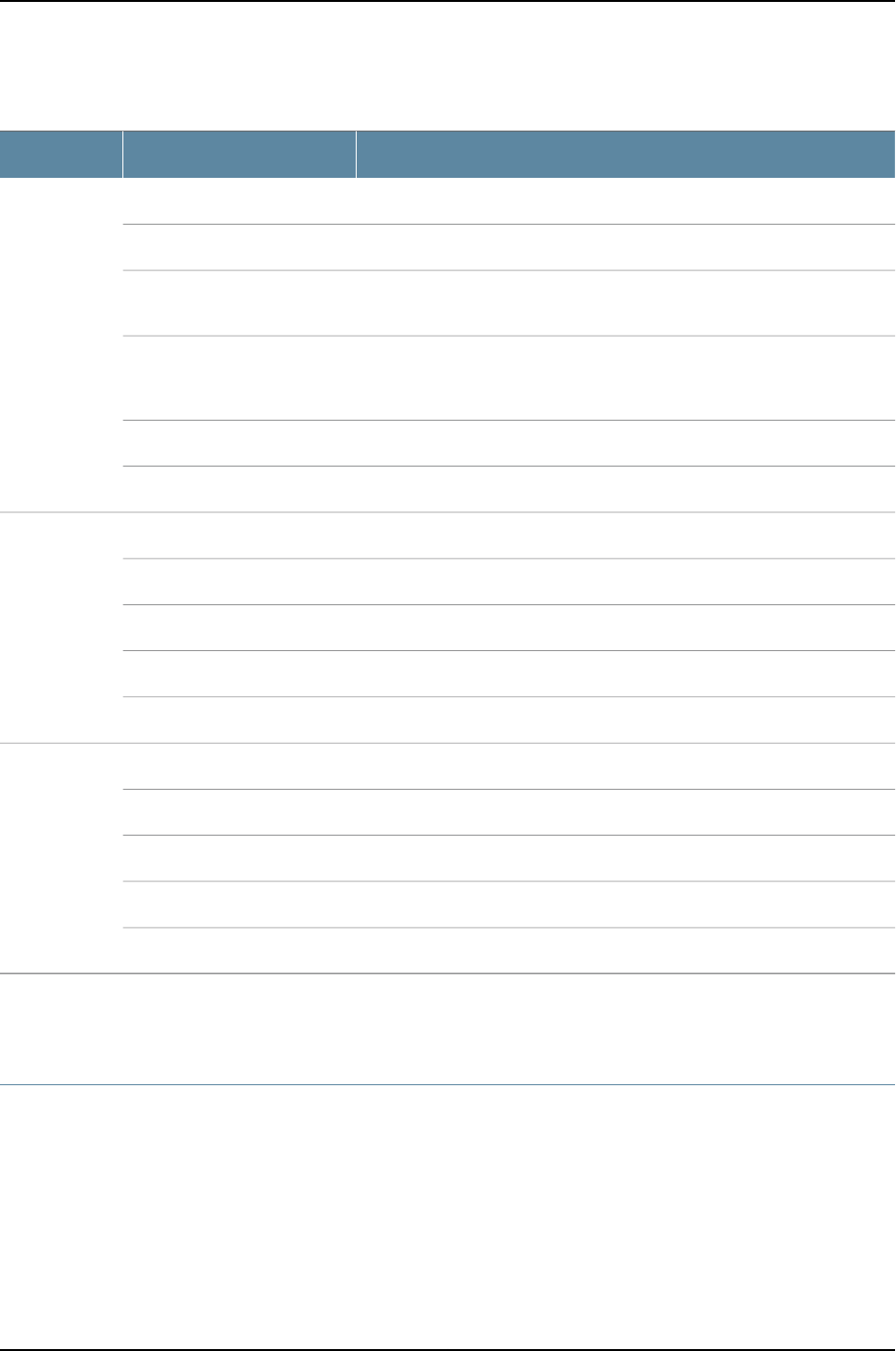
Table 5: LED Status and Description of WLA532E
Status and DescriptionColorLabel
No powerOffSTAT
Indicates
access point
status and
power
On. The AP is on power on self-test mode.Flash amber
On. The AP is waiting to receive boot instructions and a configuration file
from a WLC.
Flash green
On. The AP is booting and receiving a configuration file from the WLC. After
the AP boots and receives a configuration, this alternating LED appearance
persists until a radio is enabled.
Flash Green or Amber
On. Powered on and the AP is operational.Green
On. The AP has failed to configure and is not operational.Red
On.. The 2.4GHz Radio is disabled.AmberLED 11BGN
Indicates radio
status and
activity on the
2.4GHz radio.
On. The 2.4GHz Radio is enabled.Green
On. Dedicated sensorAmber
On. The Unit is transmitting/receiving on 2.4GHz radioFlashing Green
On. Radio failed.Red
On. The 5GHz Radio is disabled.AmberLED 11AN
Indicates radio
status and
activity on the
5GHz radio.
On. The 5GHz Radio is enabled.Green
On. Dedicated sensorAmber
On. The Unit is transmitting/receiving on 5GHz radioFlashing Green
On. Radio failed.Red
Related
Documentation
Verifying the Health of WLA Series Access Points Using LEDs on page 77•
MAC Address Information for WLA Series Access Points
Each WLA Series access point is assigned a unique block of 64 MAC addresses. Each
radio has 32 MAC addresses and supports up to 32 service set identifiers (SSIDs), with
one MAC address assigned to each SSID as a basic service set identification (BSSID).
The access point MAC address block is listed on a label on the back of the access point.
9Copyright © 2012, Juniper Networks, Inc.
Chapter 1: WLA532E Access Point Overview
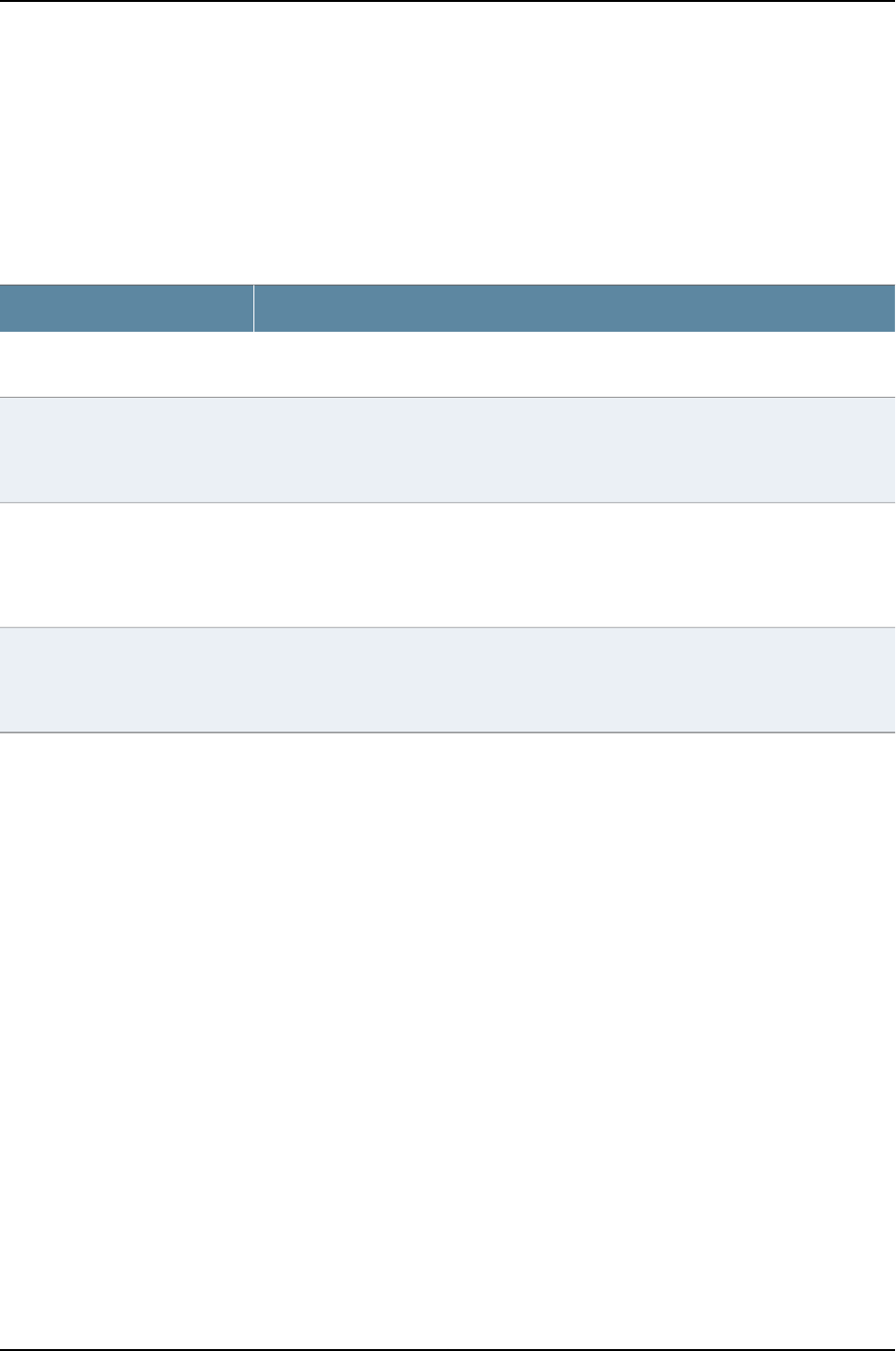
If the access point is already deployed and running on the network, you can display MAC
address assignments by using the show ap status command in the Mobility System
Software (MSS) CLI.
All MAC addresses for an access point are assigned based on the base MAC address of
the access point as described in Table 6 on page 10.
Table 6: MAC Address Information for WLA Series Access Points
DescriptionMAC Address Type
The access point has a base MAC address. All other addresses are assigned based on this
address.
Access point base MAC address
•The MAC address of Ethernet port 1 is the same as the access point base MAC address.
•The MAC address of Ethernet port 2, if there is an Ethernet port 2 on the access point, is
the same as the access point base MAC address + 1. The WLA322 access points have
only one Ethernet port.
Ethernet port MAC addresses
•The MAC address of the 5-GHz radio is the same as the access point base MAC address
+ 1.
•The BSSIDs for the SSIDs configured on the 5-GHz radio end in odd numbers. The first
BSSID is equal to the access point base MAC address + 1. The next BSSID is equal to the
access point base MAC address + 3, and so on.
5-GHz radio and SSID MAC
addresses
•The MAC address of the 2.4-GHz radio is the same as the access point base MAC address.
•The BSSIDs for the SSIDs configured on the 2.4-GHz radio end in even numbers. The
first BSSID is equal to the access point base MAC address. The next BSSID is equal to
the access point base MAC address + 2, and so on.
2.4-GHz radio and SSID MAC
addresses
Related
Documentation
•Requirements and Specifications for 2.4-GHz Radios on a WLA532E Access Point on
page 31
•Requirements and Specifications for 5-GHz Radios on a WLA532E Access Point on
page 32
Copyright © 2012, Juniper Networks, Inc.10
WLA532E Access Point Hardware Documentation
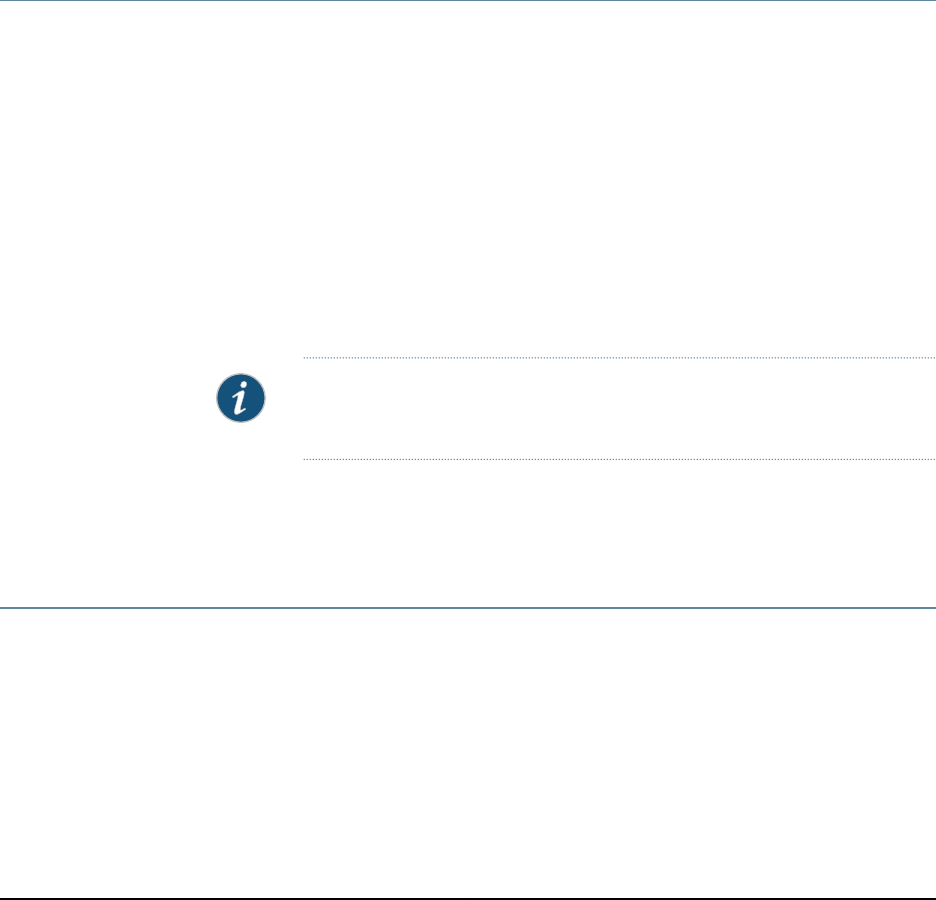
CHAPTER 2
Ethernet Ports and Connectors
•Ethernet Connections for Wireless LAN Access Points on page 11
•PoE Information for the WLA532E Access Point on page 11
Ethernet Connections for Wireless LAN Access Points
The RJ-45 network port on wireless LAN access points connects the access point to a
wireless LAN controller (WLC) or to a switch in the network. The access point receives
power and data through the RJ-45 port.
The port provides a 10/100/1000BASE-T autosensing (MDI/MDIX) Gigabit Ethernet
connection. The access point can be configured as a direct or indirect connection through
an intermediate Layer 2 or Layer 3 network. Use a Category 5 (or higher) cable and
standard RJ-45 connectors to connect the access point to a controller or to a Juniper
Networks switch in the network.
The access point draws power from a standard IEEE 802.3af Power Over Ethernet (PoE)
supply. The access points can also receive PoE power from PoE-capable switches or
other Juniper Networks switches that support PoE.
NOTE: The access points do not support daisy-chain configurations. Do not
connect one access point to another access point.
Related
Documentation
Connecting the Access Point to Wireless LAN Controllers on page 76•
•PoE Information for WLA Series Access Points
PoE Information for the WLA532E Access Point
The WLA Series Wireless LAN access point operates as a powered device within standard
IEEE 802.3af Power over Ethernet (PoE) from either mid-span or end-span power source
equipment. It also operates on IEEE 802.3at (54 V from power source equipment and
12.95W power consumption) or IEEE 802.3at (PoE+). It responds to IEEE 802.3at discovery
as an IEEE 802.3af class 3 device. The access point operates below IEEE 802.3af standard
PoE power.
11Copyright © 2012, Juniper Networks, Inc.
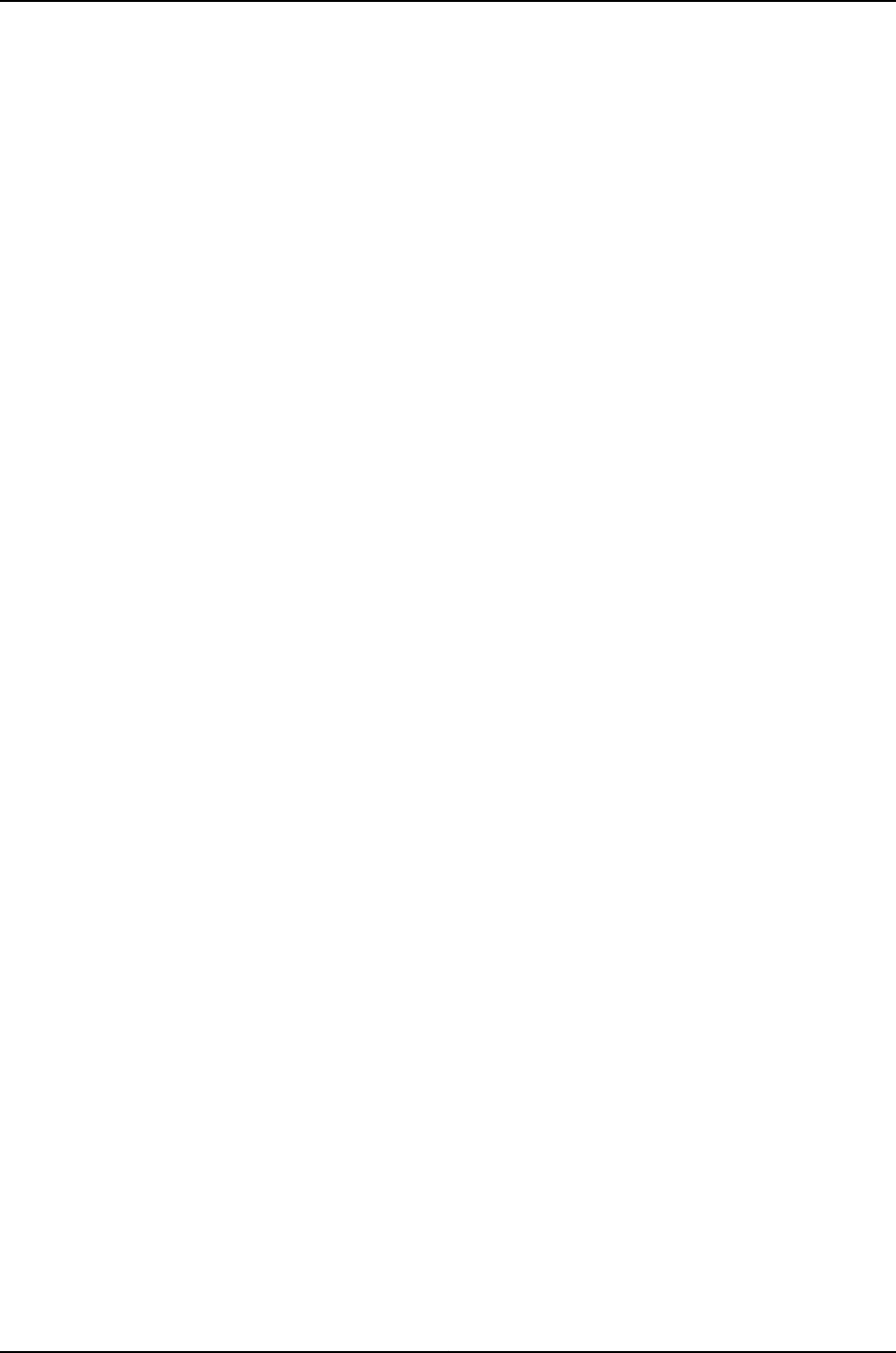
Copyright © 2012, Juniper Networks, Inc.14
WLA532E Access Point Hardware Documentation
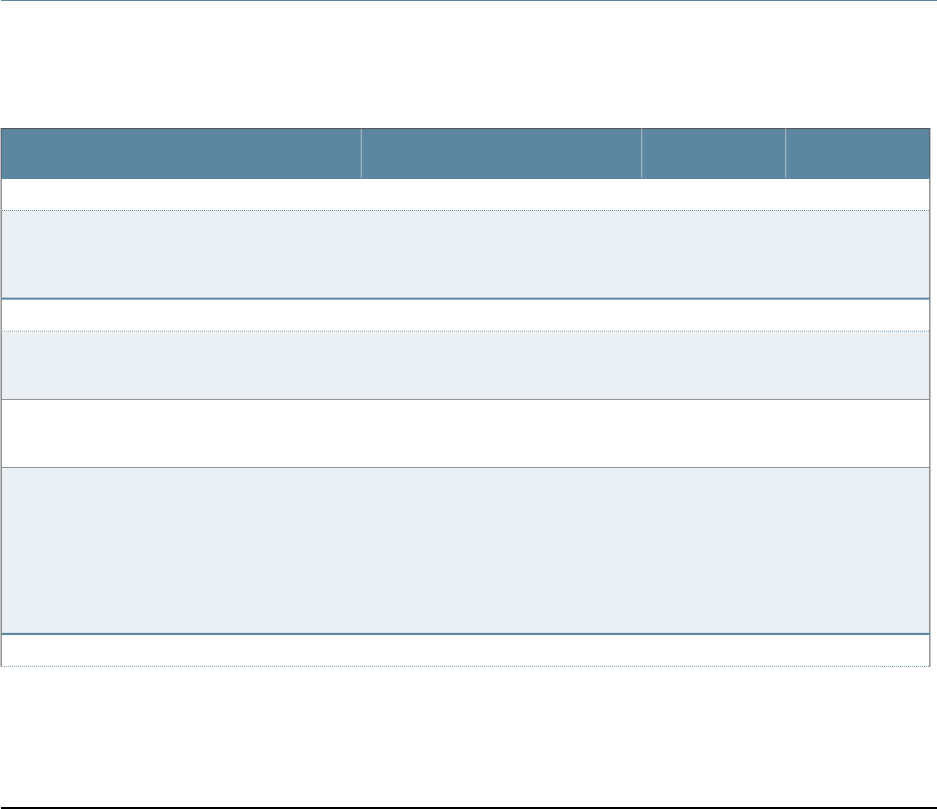
CHAPTER 3
Site Preparation
•Site Preparation Checklist for the WLA532E Access Point on page 15
•General Site Guidelines on page 17
•Environmental Requirements and Specifications for the WLA532E Access
Point on page 18
•Planning Guidelines for Using RingMaster to Plan a Mobility System on page 18
Site Preparation Checklist for the WLA532E Access Point
The checklist in Table 7 on page 15 summarizes the tasks you need to perform when
preparing a site for WLA532E access point installation.
Table 7: Site Preparation Checklist
DatePerformed ByFor More InformationItem or Task
Environment
“Environmental Requirements and
Specifications for the WLA532E
Access Point” on page 18
Verify that environmental factors such as
temperature and humidity do not exceed access
point tolerances.
Power
Access points require an installed
Category 5 cable.
Measure distance between power source (PoE)
and access point installation site.
“General Site Guidelines” on page 17Locate optimal sites for desired type of
installation.
“Requirements and Specifications
for 2.4-GHz Radios on a WLA532E
Access Point” on page 31
“Requirements and Specifications
for 2.4-GHz Radios on a WLA532E
Access Point” on page 31
Calculate the power consumption and
requirements.
Hardware Configuration
15Copyright © 2012, Juniper Networks, Inc.
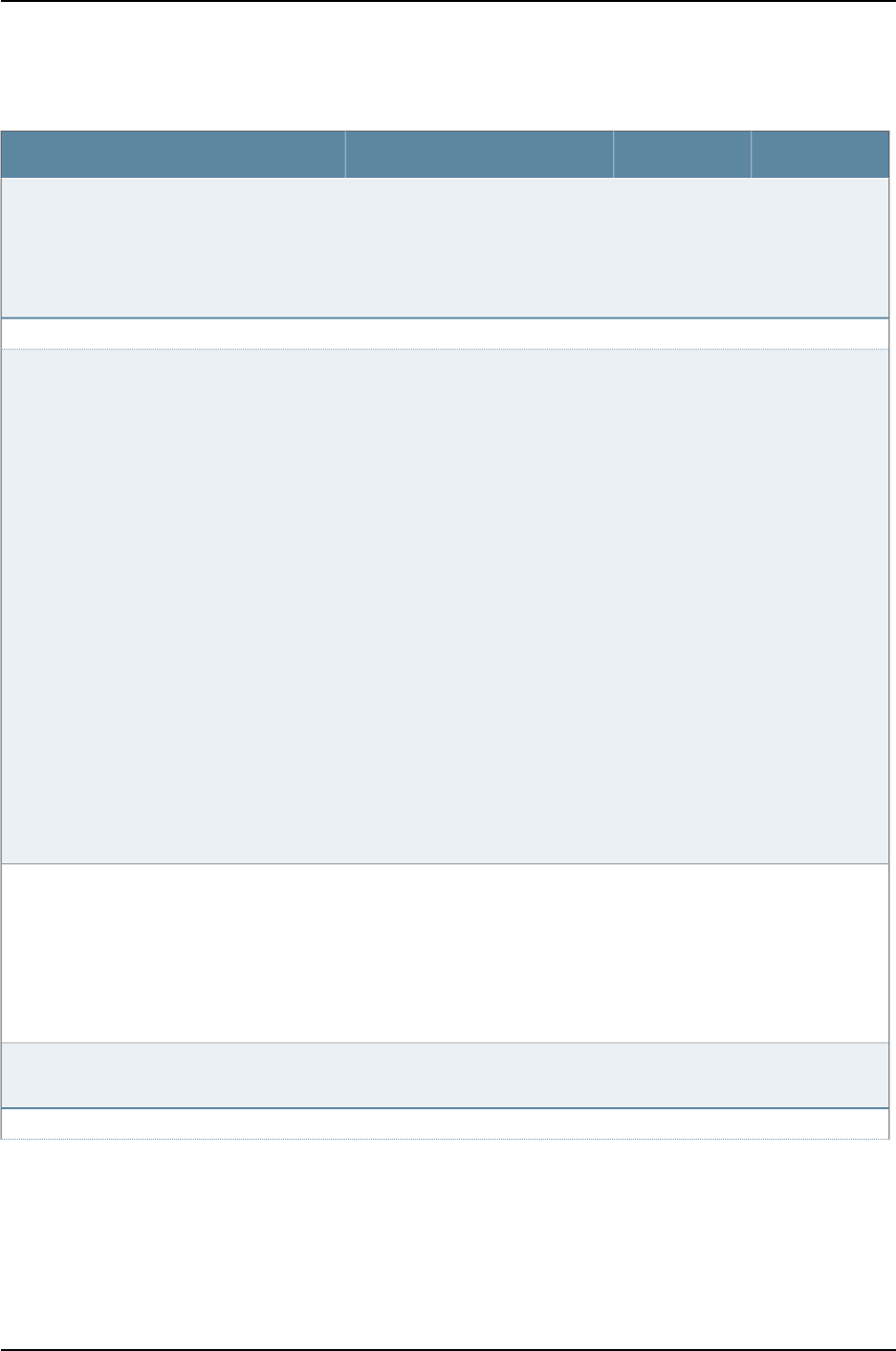
Table 7: Site Preparation Checklist (continued)
DatePerformed ByFor More InformationItem or Task
“Planning Guidelines for Using
RingMaster to Plan a Mobility
System” on page 18
“WLA532E Access Point Hardware
Overview” on page 3
Choose the number of access points and WLCs
needed for your planned Mobility System.
Type of Hardware Installation
“Installing the WLA532E Access
Point on the Wall Using the
WLA-BRKT-WALL Wall-Mount Kit”
on page 64
“Installing the WLA532E Access
Point on the Wall Using the
WLA-GNGWLBX-ADP-EU
Wall-Mount Kit” on page 70
“Installing the WLA532E Access
Point on the Wall Using the
WLA-GNGWLBX-ADP-NA
Wall-Mount Kit” on page 72
“Installing the WLA532E Access
Point Using the Plenum Bracket Kit”
on page 51
“Installing the WLA532E Access
Point on a Ceiling Rail Using the
Trapeze Legacy Mounting Bracket
Adapter Kit” on page 57
“Installing the WLA532E Access
Point on a Ceiling Rail” on page 46
Plan installation location. Access points can be
installed on recessed ceiling rails, on a gang wall
junction box (NA and EU), and a plenum-rated
WLA532E can be installed in a concealed space
inside the ceiling.
http://www.juniper.net/techpubs/en_US/release-independent/wireless/informationproducts/
pathway-pages/wireless-lan/index.html.
http://www.juniper.net/us/en/products-services/wireless/wla-series.
WLA532E antennas information:
“WLA532E Antenna Models” on
page 7
Order or purchase additional hardware kits,
bracket kits, security kits, tools, or external
antennas needed to planned hardware
installation.
Qualified personnel must install the access
point.
Configure the Access Point
Copyright © 2012, Juniper Networks, Inc.16
WLA532E Access Point Hardware Documentation
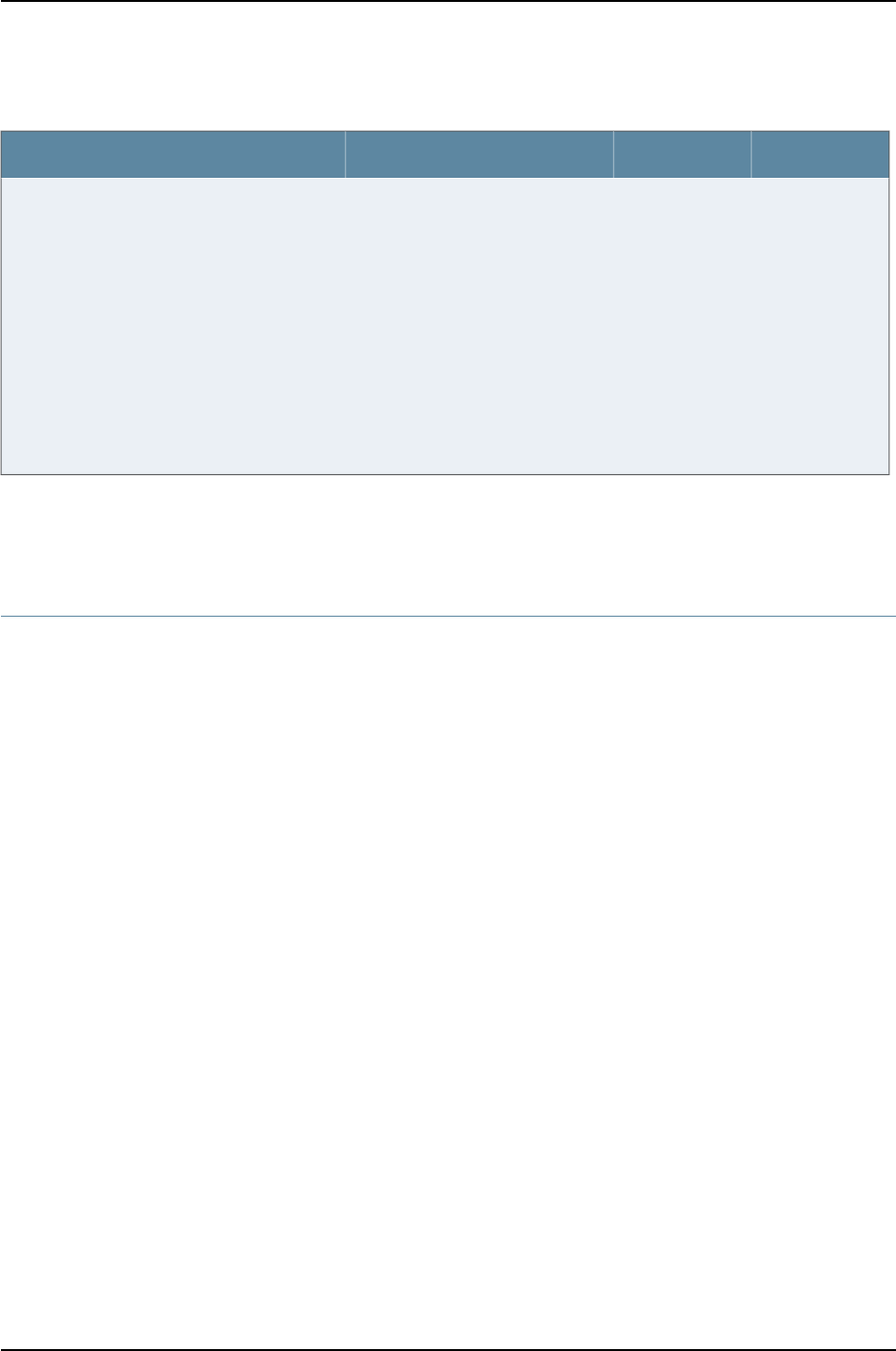
Table 7: Site Preparation Checklist (continued)
DatePerformed ByFor More InformationItem or Task
If you are installing the access point
in a wireless LAN mesh or wireless
bridge configuration, you must
configure the access point before
deploying the access point in the
final location. To configure the
access point connection, use the
RingMaster GUI or the Mobility
System Software CLI.
See Mobility System Software
Configuration Guide at
http://www.juniper.net/techpubs/en_US/release-independent/wireless/
information-products/pathway-pages/wireless-lan/software-80.html.
Configure the Access Point Connection
Related
Documentation
General Safety Guidelines and Warnings on page 23•
•General Site Guidelines on page 17
General Site Guidelines
This topic applies to hardware devices in the WLA Series.
Efficient device operation requires proper site planning and maintenance and proper
installation of the equipment using brackets, adapters and other hardware from
installation kits.
To plan and create an acceptable operating environment for your device and prevent
environmentally caused equipment failures:
•Keep the area around the access point free from dust and conductive material.
•Follow prescribed installation and safety guidelines to ensure that the access point is
properly installed and not at risk for causing damage to the hardware or falling to
potentially cause bodily harm.
•Follow the prescribed environmental requirements and specifications to avoid damaging
the equipment.
•Install the device in a secure area, so that only authorized personnel can access the
device.
Related
Documentation
Environmental Requirements and Specifications for the WLA532E Access Point on
page 18
•
•Medical Safety Compliance for WLA Series Access Points on page 25
17Copyright © 2012, Juniper Networks, Inc.
Chapter 3: Site Preparation
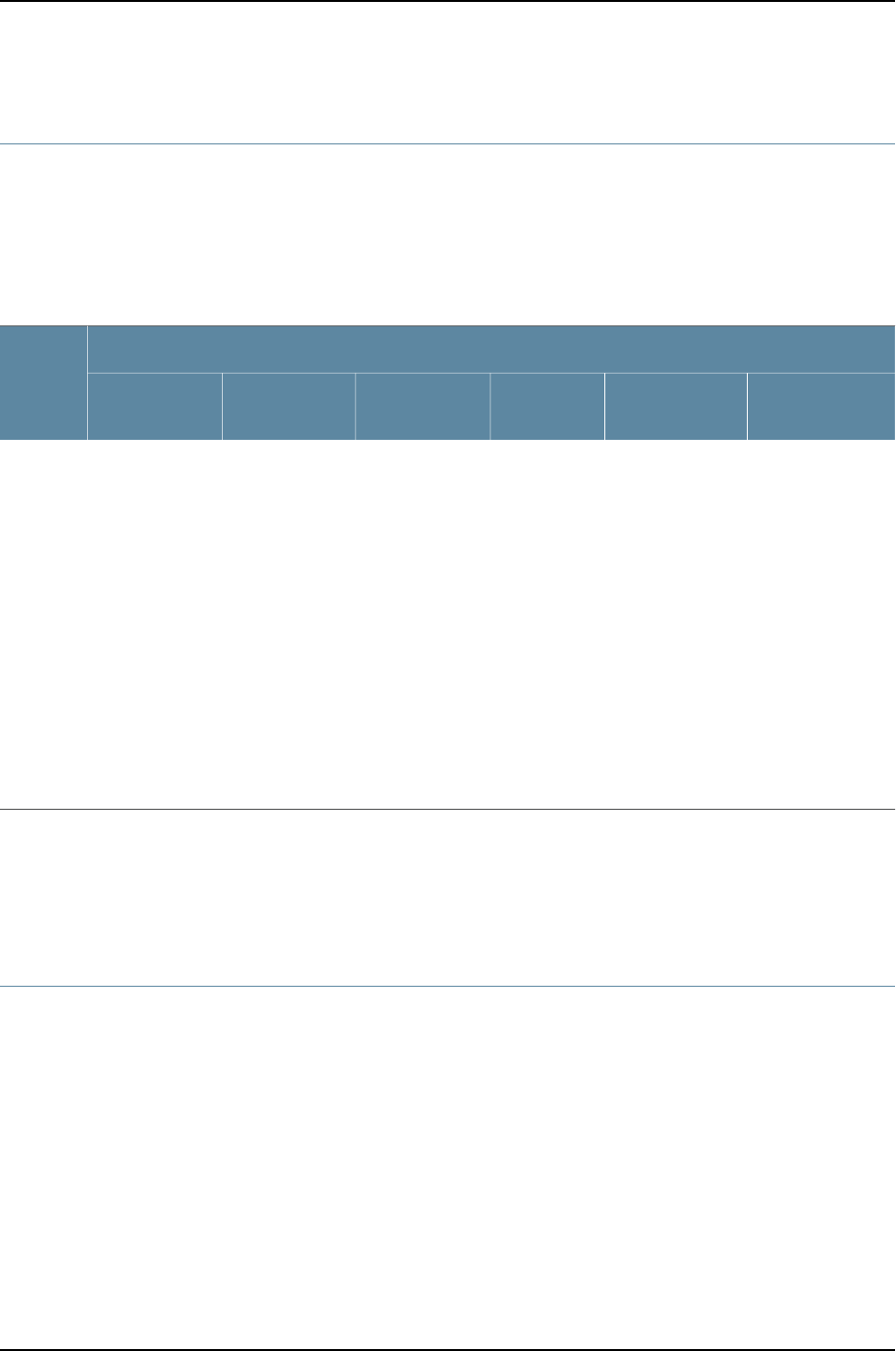
Environmental Requirements and Specifications for the WLA532E Access Point
The Wireless LAN Access Point WLA532E can be installed in a clean, dry,
temperature-controlled environment on a recessed, 9/16-inch or 15/16-inch T ceiling-tile
rail or on a wall using a country-specific mounting kit, and also inside the ceiling using a
metal plenum mounting bracket.
Table 8: WLA532E Environmental Tolerances
Environmental Tolerance
Access
Point StorageTransportationSeismicTemperature
Relative
humidityAltitude
Complies with
Environmental
Conditions and
Environmental
Tests for
Telecommunications
Equipment ETSI
EN 300 019-1-2
Class 2.3
Non- operating
storage ensured in
the temperature
range -40° F
through 158° F,
(-40° C through
70° C)
Complies with
Environmental
Conditions and
Environmental
Tests for
Telecommunications
Equipment ETSI
EN 300 019-1-2
Class 2.3
Non-operating
transportation
ensured in the
temperature
range -40° F
through 158° F,
(-40° C through
70° C)
Complies
with IEC
60068-2-6
requirements.
Normal
operation
ensured in the
temperature
range 32° F
through 122° F
(0° C through
50° C).
Normal
operation
ensured in
relative humidity
range of 5%
through 95%
(noncondensing)
No performance
degradation up
to 5,000 feet
(1524 meters)
IEC 60068-2-41
Combined
heat/low air
pressure
WLA532E
Related
Documentation
Site Preparation Checklist for the WLA532E Access Point on page 15•
•General Safety Guidelines and Warnings on page 23
•Medical Safety Compliance for WLA Series Access Points on page 25
Planning Guidelines for Using RingMaster to Plan a Mobility System
The Juniper Networks Mobility System is an enterprise wireless LAN (WLAN) solution
that seamlessly integrates with an existing wired enterprise network. The Mobility System
provides secure connectivity to both wireless and wired users in large environments such
as office buildings, hospitals, and university campuses.
If you are using RingMaster software to plan your Mobility System installation, we
recommend that you create and verify a network plan for the entire installation and
generate a wireless LAN access point (WLA) work order using RingMaster before installing
the access points. A network plan and the WLA work order generated from RingMaster
provide the following information about access point installation and configuration:
Copyright © 2012, Juniper Networks, Inc.18
WLA532E Access Point Hardware Documentation
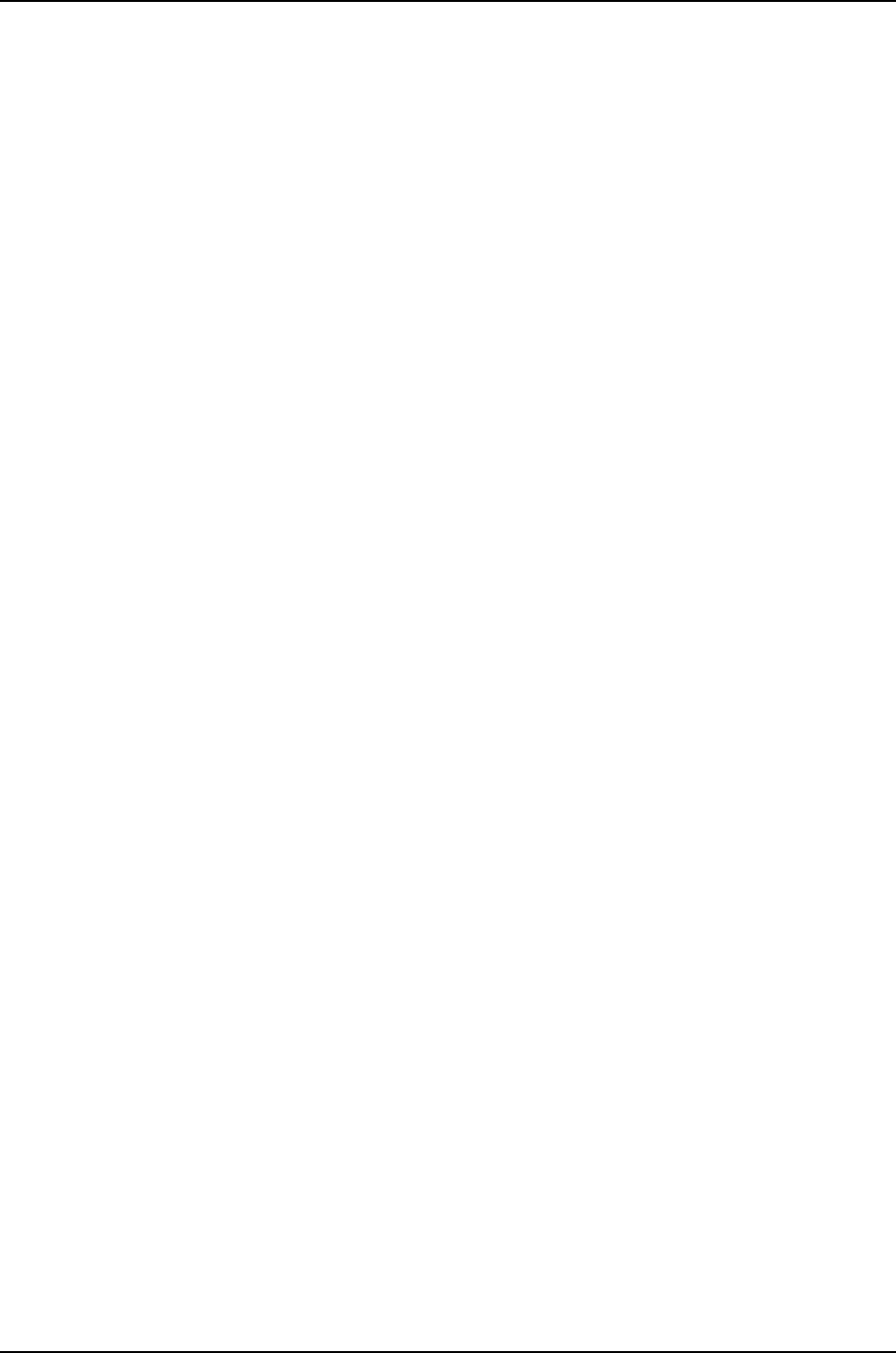
•Number of access points required for adequate WLAN capacity in each coverage area
•Details of installation location for each access point
•Settings for all access points in the WLAN
After you have created the plan and reviewed it, you can arrange for the WLAN installation.
System administrators and anyone involved in the installation of the WLAN system are
responsible for its proper setup and operation in accordance with all rules and regulations
of the country in which the network equipment operates.
Related
Documentation
•Site Preparation Checklist for the WLA532E Access Point on page 15
•General Site Guidelines on page 17
19Copyright © 2012, Juniper Networks, Inc.
Chapter 3: Site Preparation
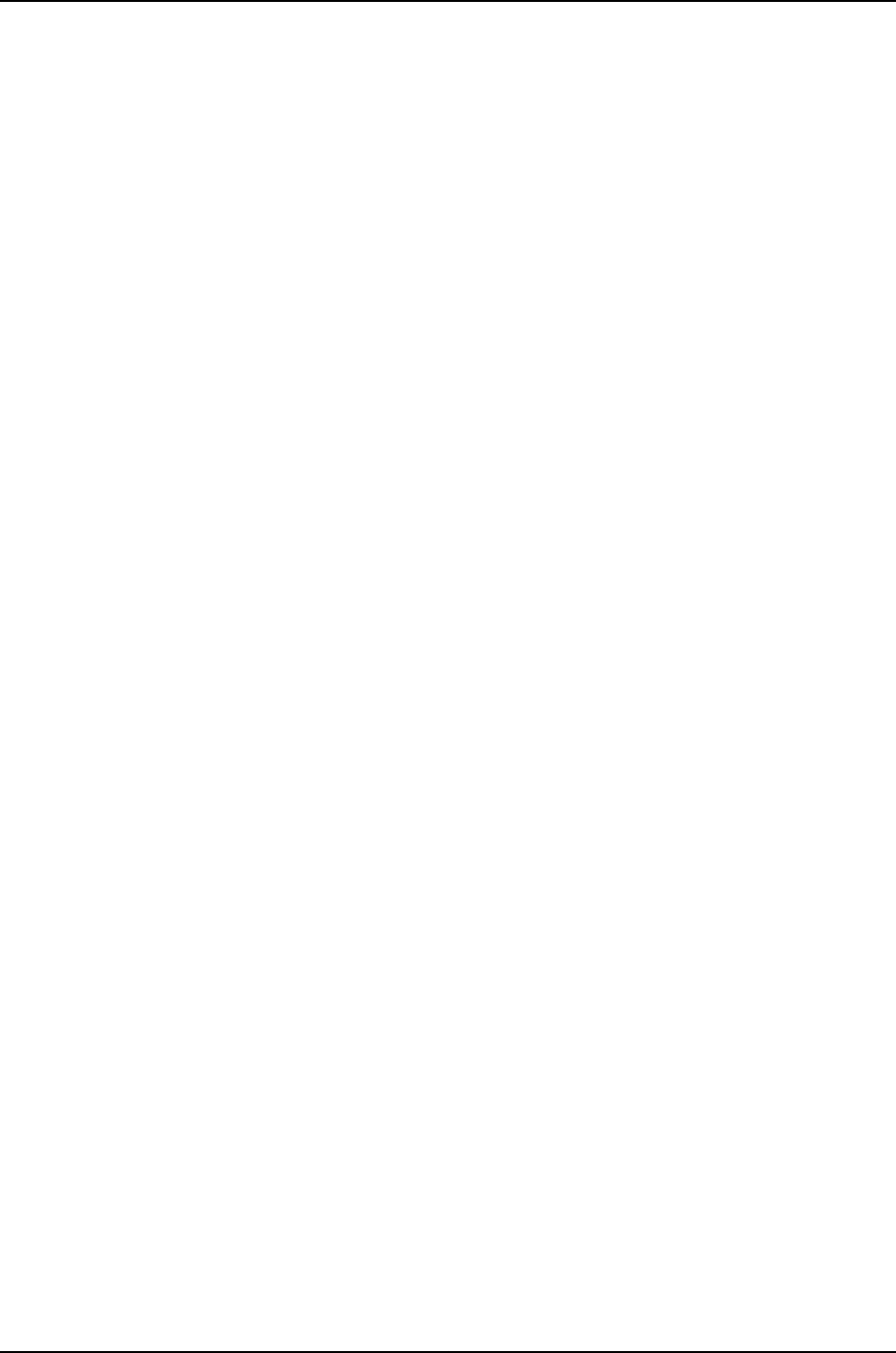
Copyright © 2012, Juniper Networks, Inc.20
WLA532E Access Point Hardware Documentation
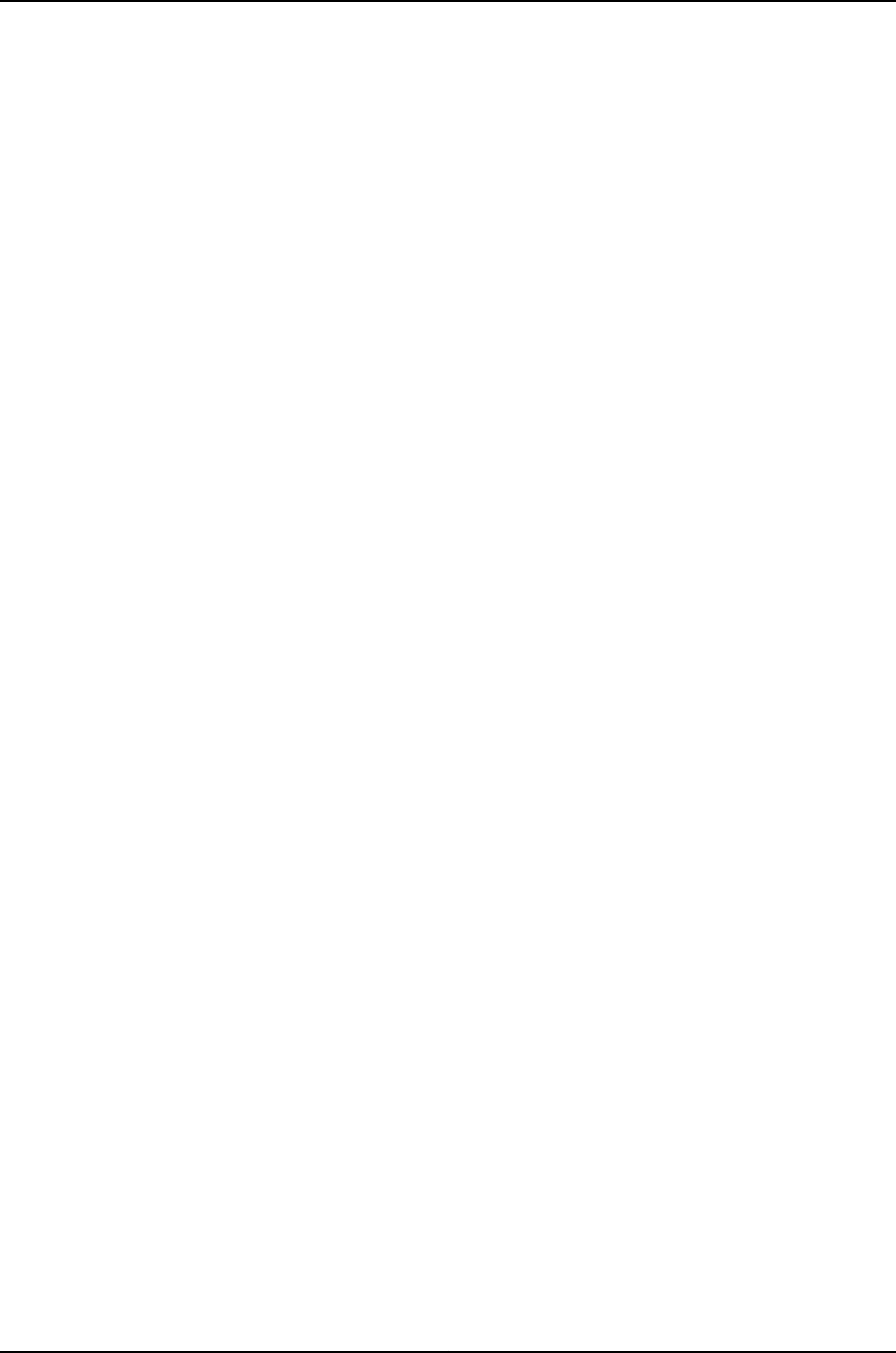
Copyright © 2012, Juniper Networks, Inc.22
WLA532E Access Point Hardware Documentation
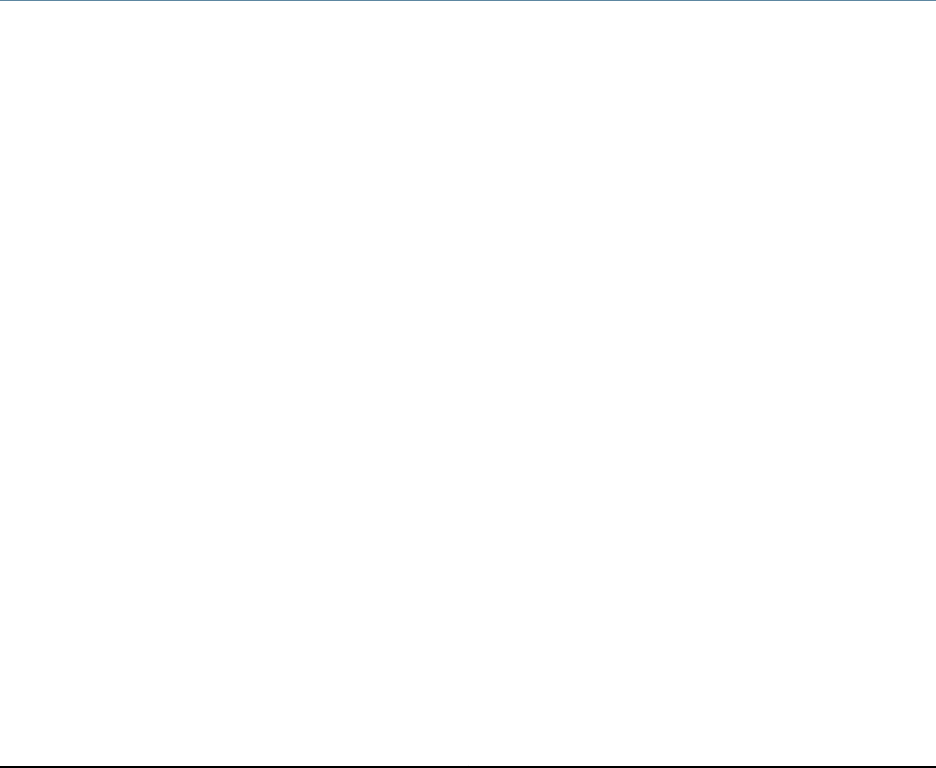
CHAPTER 4
Safety Standards and Guidelines
•General Safety Guidelines and Warnings on page 23
•Qualified Personnel Warning on page 24
•General Electromagnetic Safety and Compliance on page 24
•Medical Safety Compliance for WLA Series Access Points on page 25
•No User Serviceable Parts Warning on page 26
•Product Disposal Warning on page 27
General Safety Guidelines and Warnings
This topic applies to hardware devices in the WLA Series Wireless LAN Access Point
product family. For a complete list of safety guidelines and warnings and detailed
compliance information, see the Regulatory Guide for Wireless Topics documentation at
Wireless LAN Services (WLS) Product Documentation.
To comply with safety and environmental standards specified by various agencies:
•Perform only the procedures explicitly described in the hardware documentation for
this device.
•Keep the area around the device clear and free from dust before, during, and after
installation.
•Keep tools away from areas where people could trip over them.
•Do not wear loose clothing or jewelry, such as rings, bracelets, or chains, which could
become caught in the device during installation.
•Wear safety glasses if you are working under any conditions that could be hazardous
to your eyes.
•Do not perform any actions that create a potential hazard to people or make the
equipment unsafe.
•Never attempt to lift on your own, any object that is too heavy for one person to handle.
•Never perform installation tasks or manipulate wiring during electrical storms.
Related
Documentation
Installation Instructions Warning on page 43•
•Medical Safety Compliance for WLA Series Access Points on page 25
23Copyright © 2012, Juniper Networks, Inc.
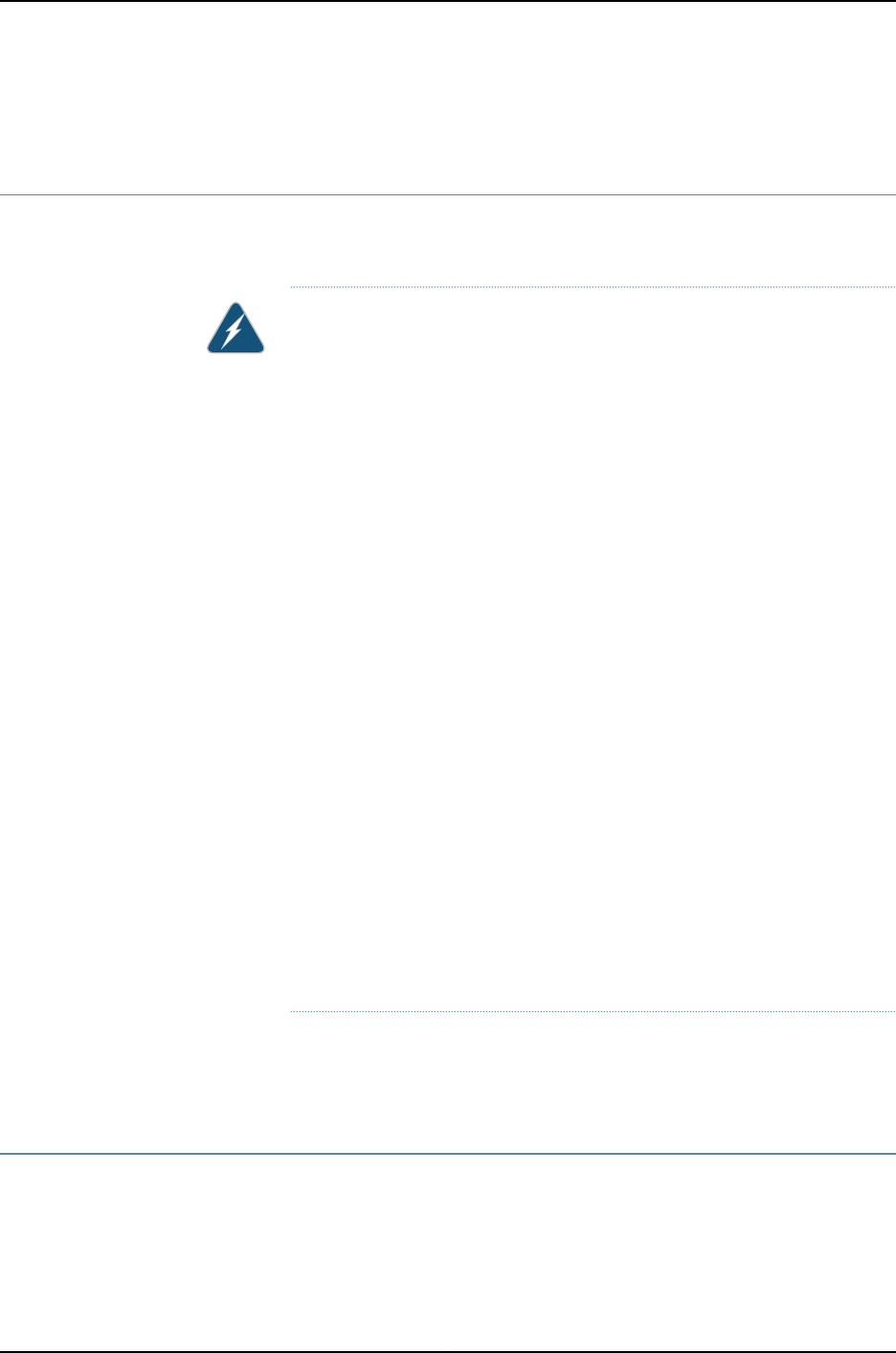
•General Electromagnetic Safety and Compliance on page 24
Qualified Personnel Warning
This topic applies to hardware devices in the Wireless LAN Access Point WLA Series
product family.
WARNING: Only trained and qualified personnel should install or replace the
router.
Waarschuwing Installatie en reparaties mogen uitsluitend door getraind en
bevoegd personeel uitgevoerd worden.
Varoitus Ainoastaan koulutettu ja pätevä henkilökunta saa asentaa tai vaihtaa
tämän laitteen.
Attention Tout installation ou remplacement de l'appareil doit être réalisé
par du personnel qualifié et compétent.
Warnung Gerät nur von geschultem, qualifiziertem Personal installieren oder
auswechseln lassen.
Avvertenza Solo personale addestrato e qualificato deve essere autorizzato
ad installare o sostituire questo apparecchio.
Advarsel Kun kvalifisert personell med riktig opplæring bør montere eller
bytte ut dette utstyret.
Aviso Este equipamento deverá ser instalado ou substituído apenas por
pessoal devidamente treinado e qualificado.
¡Atención! Estos equipos deben ser instalados y reemplazados
exclusivamente por personal técnico adecuadamente preparado y capacitado.
Varning! Denna utrustning ska endast installeras och bytas ut av utbildad
och kvalificerad personal.
Προσοχ!Δεν υπρχουν στο εσωτερικ εξαρτματα λειτουργικ για το χρστη.
Related
Documentation
General Safety Guidelines and Warnings on page 23•
•No User Serviceable Parts Warning on page 26
General Electromagnetic Safety and Compliance
This topic applies to hardware devices in the WLA Series Wireless LAN Access Point
WLA. For a complete list of safety guidelines and warnings and detailed compliance
information, see the Regulatory Guide for Wireless Topics documentation at Wireless LAN
Services (WLS) Product Documentation.
Copyright © 2012, Juniper Networks, Inc.24
WLA532E Access Point Hardware Documentation
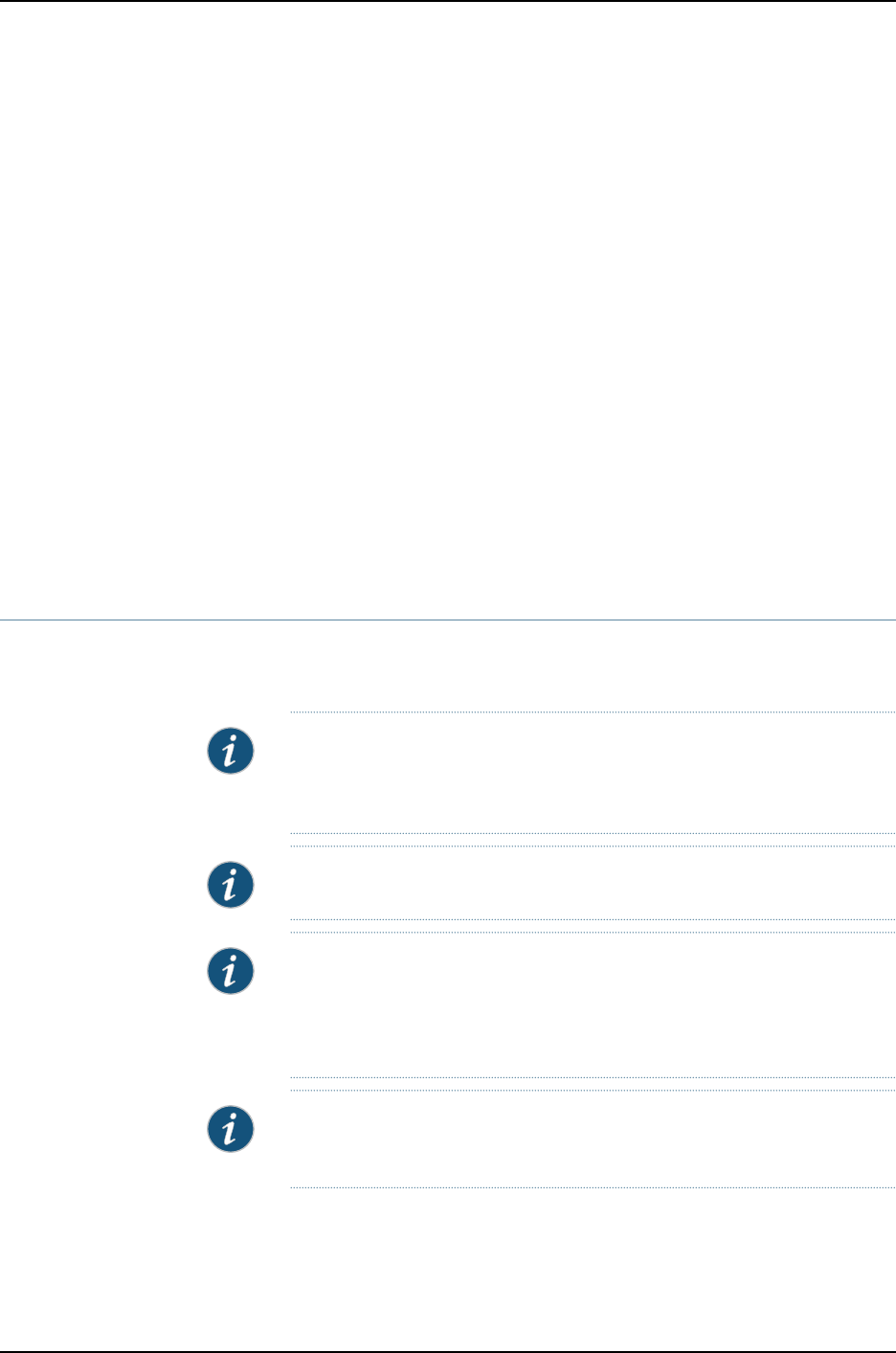
•CAN/CSA-C22.2 No. 60950-1 Information Technology Equipment
•UL 60950-1 (2nd Ed.) Information Technology Equipment
•EN 60950-1 Information Technology Equipment
•IEC 60950-1 Information Technology Equipment - Safety (All country deviations)
•EN 60601-1-1 General Safety for medical electrical systems
•ETSI EN 300 019-1-2 Class 2.3 Environmental Conditions and Environmental Tests for
Telecommunications Equipment
•IEC 60601-1 3rd edition
•IEC 60068-2-41
•IEC 60068-2-6
•Low Voltage Directive 2006/95/EEC
Related
Documentation
General Safety Guidelines and Warnings on page 23•
•WLA Series Access Point Radio Frequency Exposure Guidelines on page 37
Medical Safety Compliance for WLA Series Access Points
This topic applies to all hardware devices in the Juniper Networks WLA Series Wireless
LAN Access Point family.
NOTE: No maintenance is required for the WLA Series Wireless LAN Access
Point hardware products. However, if external cleaning is needed, use a dry
cloth only to lightly wipe device.
NOTE: No hardware modification is allowed.
NOTE: The expected service life of the WLA321, WLA322,WLA532, and
WLA532E access points is 10 years. For the expected service life of your unit
and whether an extended end of life warranty option was purchased, see
your service contract.
NOTE: The system must be in compliance with IEC60601-1 clause 16 when
you are connecting external accessories.
Related
Documentation
General Safety Guidelines and Warnings on page 23•
•No User Serviceable Parts Warning on page 26
25Copyright © 2012, Juniper Networks, Inc.
Chapter 4: Safety Standards and Guidelines
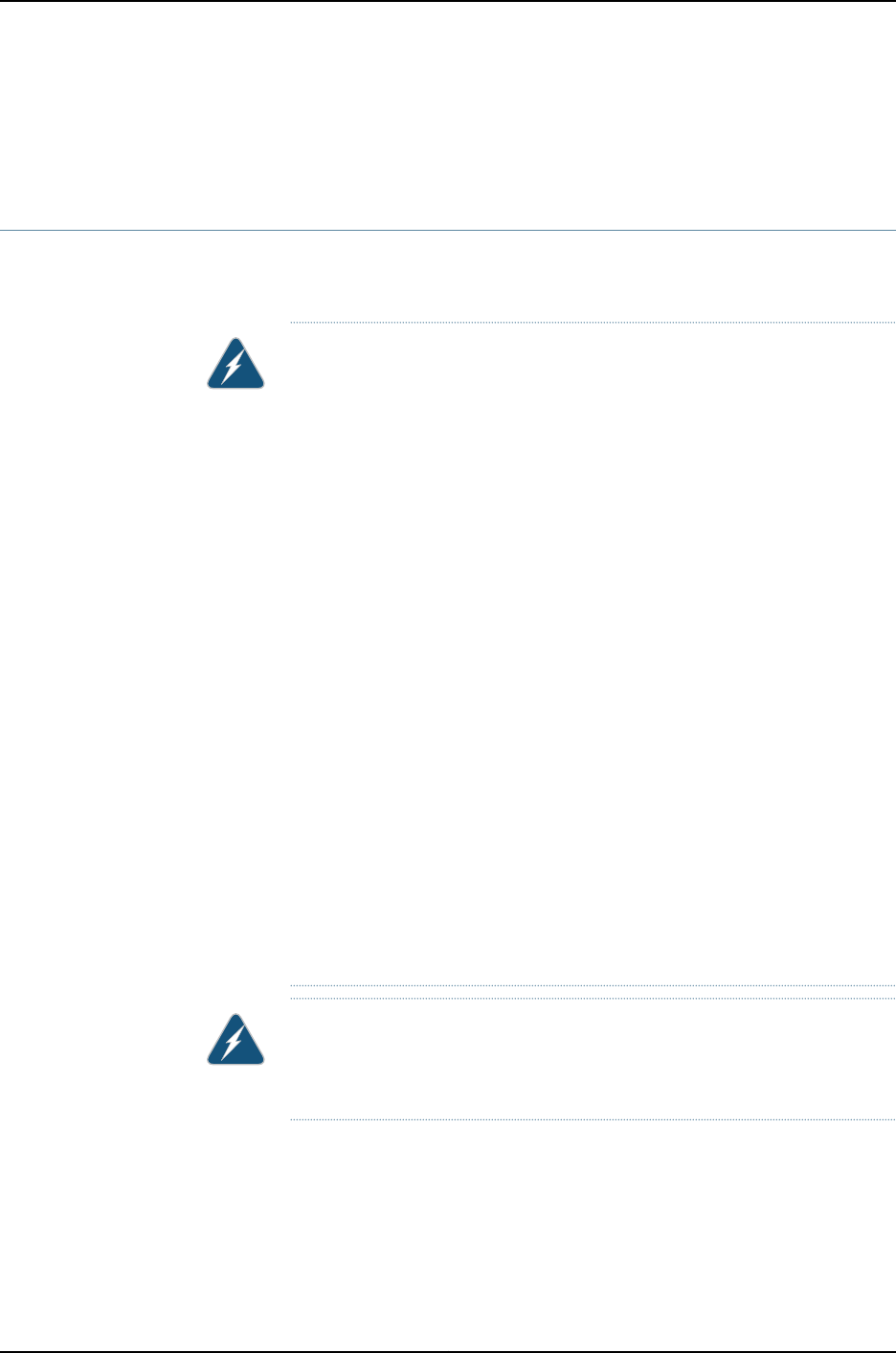
•Qualified Personnel Warning on page 24
•Installation Instructions Warning on page 43
No User Serviceable Parts Warning
This topic applies to hardware devices in the WLA Series Wireless LAN Access Point
product family.
WARNING: There are no user serviceable parts inside the WLA Access Point.
Waarschuwing Innerhalb des Geräts befinden sich keine Teile, die einer
Wartung bedürfen.
Warnung!De binnenzijde van het apparaat bevat geen onderdelen die geschikt
zijn voor onderhoud door de gebruiker.
Avertissement! Il n’y a pas de pièces réparables par l’utilisateur à l’intérieur.
Attenzione! Non vi sono parti utilizzabili dall’operatore all’interno dello
strumento.
¡Advertencia!En el interior no existen piezas que requieran mantenimiento.
Advertência!No interior não existem peças que requeiram manutenção.
Varning! Det finns inga användartjänliga delar inne i enheten.
Advarsel! Este equipamento deverá ser instalado ou substituído apenas por
pessoal devidamente treinado e qualificado.
Advarsel! Inneholder ingen deler brukeren selv kan reparere.
Varoitus!Tämän laitteen sisällä ei ole käyttäjän huollettavia osia.
Viðvörun!Í tækinu eru engir íhlutir sem notendur geta þjónustað.
Προσοχ!Δεν υπρχουν στο εσωτερικ εξαρτματα λειτουργικ για το χρστη.
WARNING: Obtain a Return Materials Authorization (RMA) from the Juniper
Networks Technical Assistance Center (JTAC) and return the defective
hardware to Juniper Networks, Inc.
Related
Documentation
Qualified Personnel Warning on page 24•
•General Safety Guidelines and Warnings on page 23
Copyright © 2012, Juniper Networks, Inc.26
WLA532E Access Point Hardware Documentation
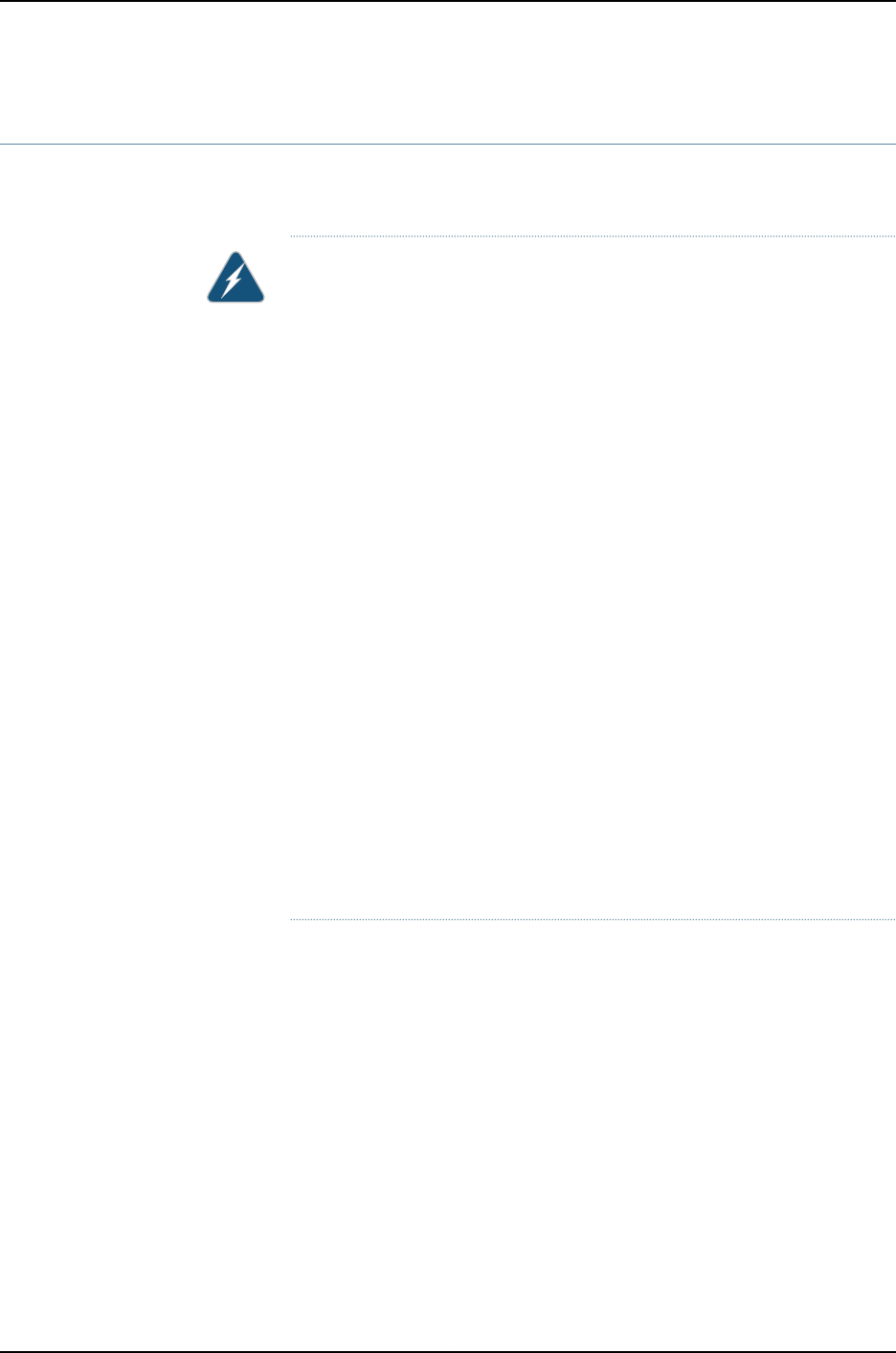
Product Disposal Warning
This topic applies to hardware devices in the Wireless LAN (WLA) Series product family,
which includes all Access Points.
WARNING: Disposal of this device must be handled according to all national
laws and regulations.
Waarschuwing Dit produkt dient volgens alle landelijke wetten en
voorschriften te worden afgedankt.
Varoitus Tämän tuotteen lopullisesta hävittämisestä tulee huolehtia kaikkia
valtakunnallisia lakeja ja säännöksiä noudattaen.
Attention La mise au rebut définitive de ce produit doit être effectuée
conformément à toutes les lois et réglementations en vigueur.
Warnung Dieses Produkt muß den geltenden Gesetzen und Vorschriften
entsprechend entsorgt werden.
Avvertenza L'eliminazione finale di questo prodotto deve essere eseguita
osservando le normative italiane vigenti in materia
Advarsel Endelig disponering av dette produktet må skje i henhold til nasjonale
lover og forskrifter.
Aviso A descartagem final deste produto deverá ser efectuada de acordo
com os regulamentos e a legislação nacional.
¡Atención! El desecho final de este producto debe realizarse según todas las
leyes y regulaciones nacionales
Varning! Slutlig kassering av denna produkt bör skötas i enlighet med landets
alla lagar och föreskrifter.
Related
Documentation
•General Safety Guidelines and Warnings on page 23
•Installation Instructions Warning on page 43
27Copyright © 2012, Juniper Networks, Inc.
Chapter 4: Safety Standards and Guidelines
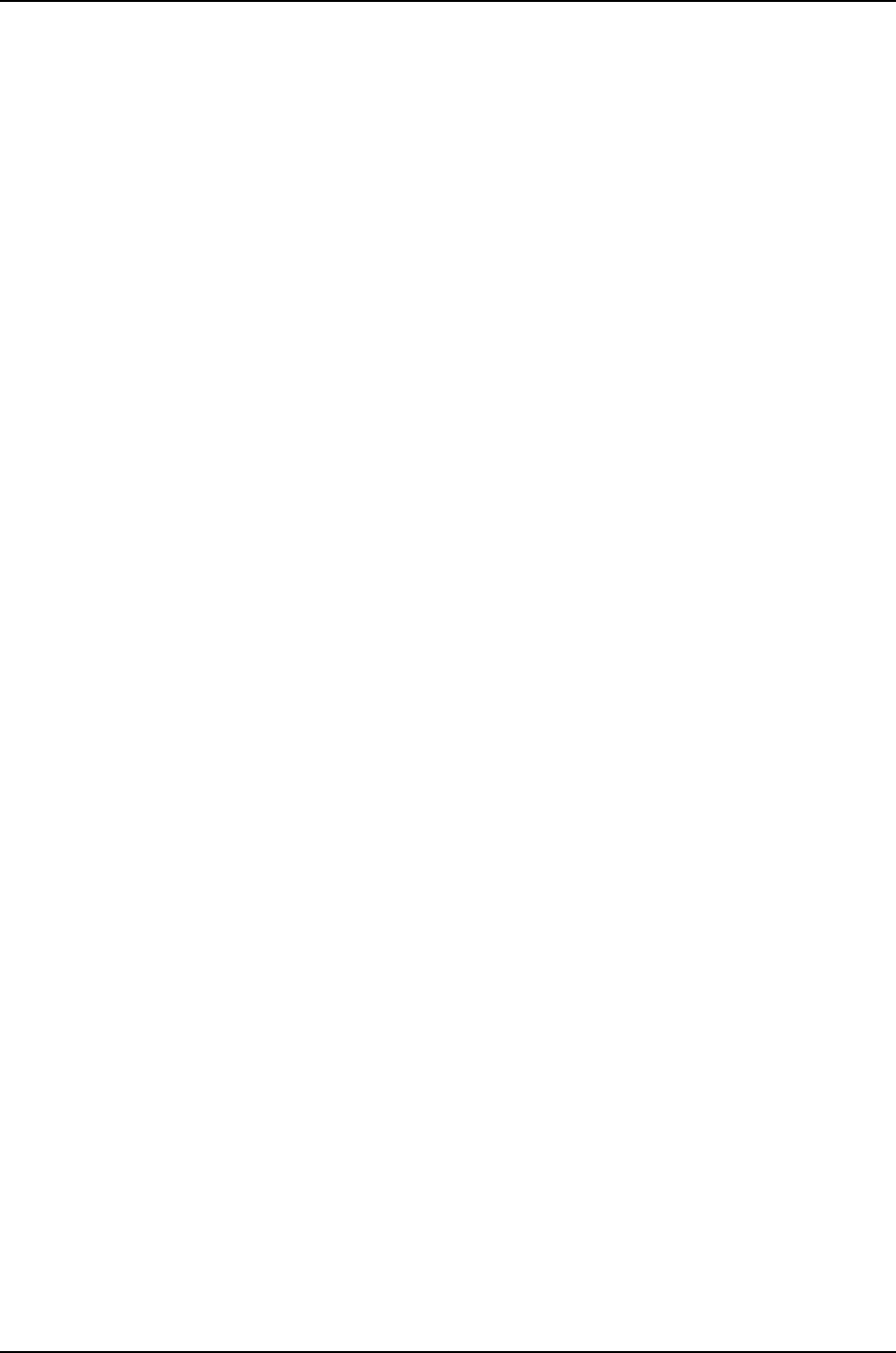
Copyright © 2012, Juniper Networks, Inc.28
WLA532E Access Point Hardware Documentation
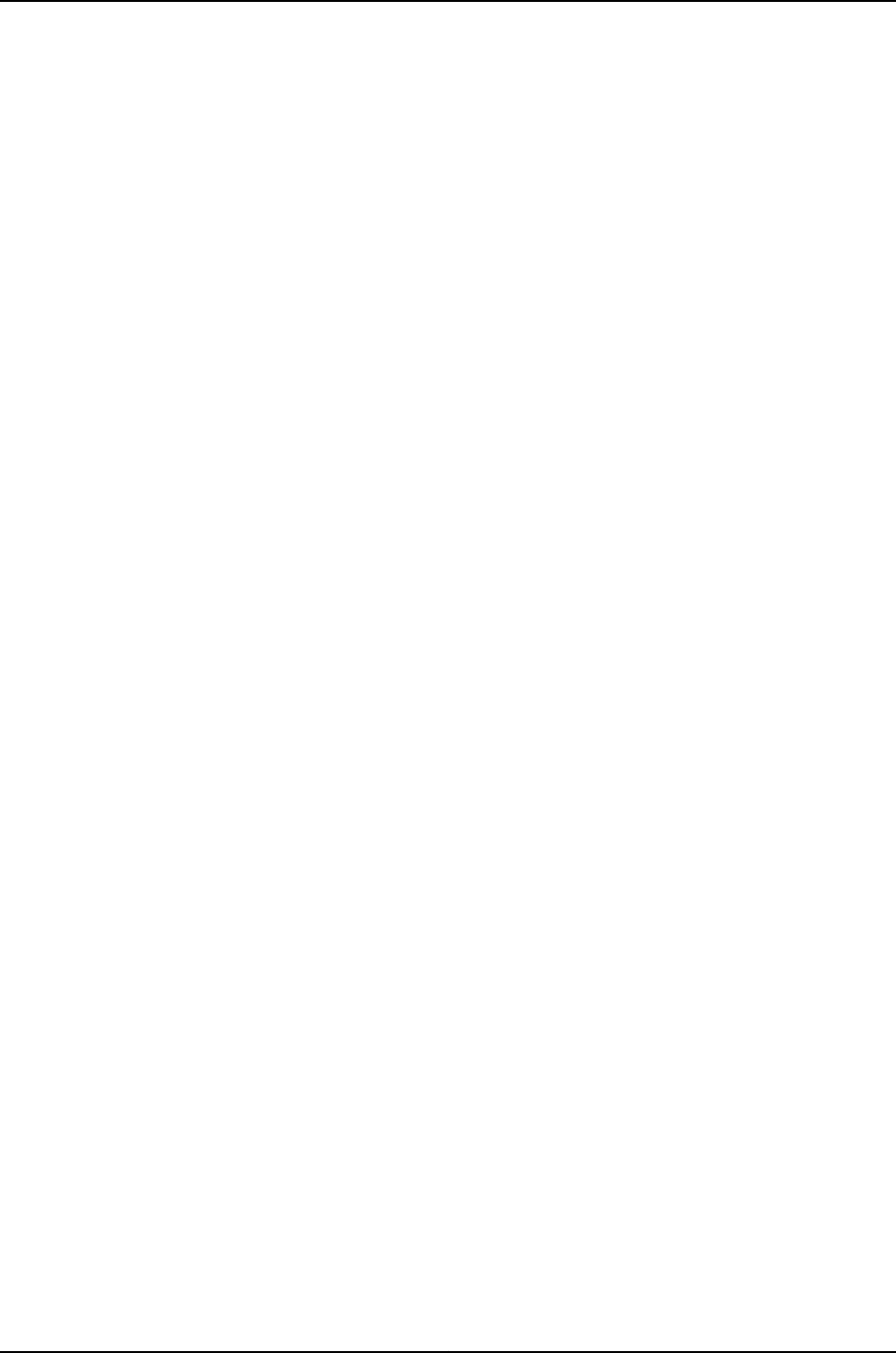
Copyright © 2012, Juniper Networks, Inc.30
WLA532E Access Point Hardware Documentation
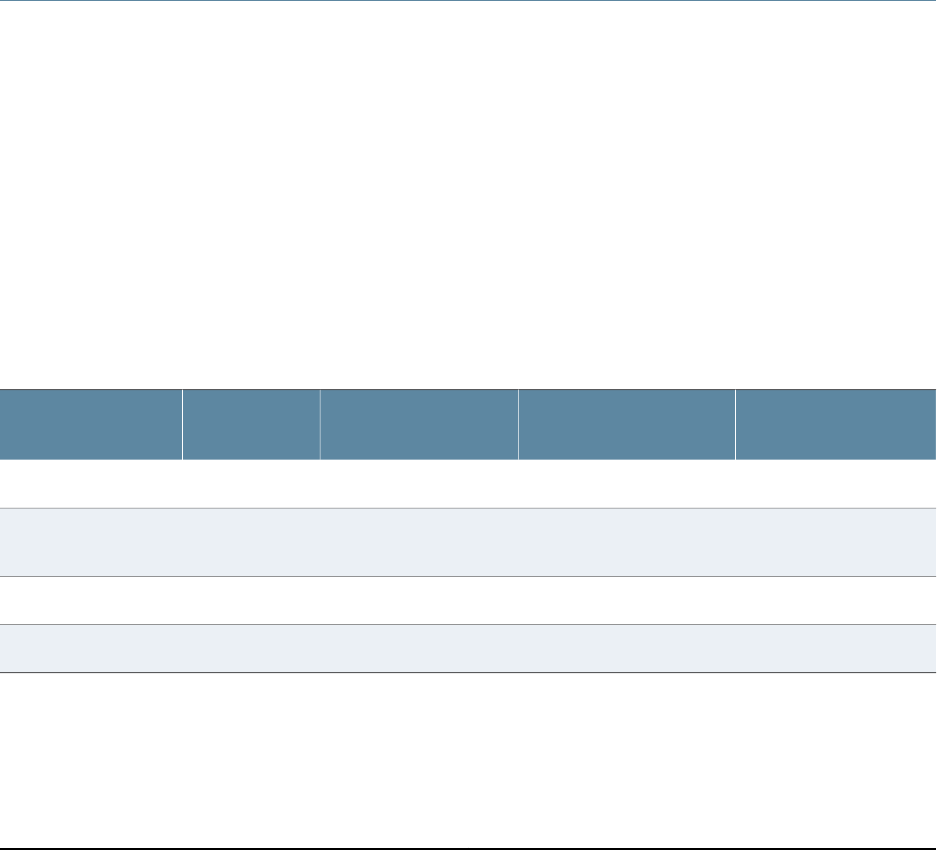
CHAPTER 5
Requirements and Specifications
•Requirements and Specifications for 2.4-GHz Radios on a WLA532E Access
Point on page 31
•Requirements and Specifications for 5-GHz Radios on a WLA532E Access
Point on page 32
Requirements and Specifications for 2.4-GHz Radios on a WLA532E Access Point
The 2.4-GHz band radio is operational from channels 1 through 14 in legacy IEEE standard
802.11bg or in IEEE 802.11n 3x3 from single to three spatial streams of 20 MHz channel
modes. At an MCS0 data rate, it provides 17 dBm transmit power per chain and has a
receive sensitivity of -89 dBm. At an MCS23 data rate, it provides 11 dBm transmit power
per chain and has a receive sensitivity of -69 dBm. The 2.4-GHz radio consumes a
maximum power rate of 2.75W.
Each antenna connector on the WLA532E can support any external single or dual band
elements. The access point has been designed to maximize isolation between all
antennas. For 5-GHz and 2.4-GHz concurrent operation, the antenna can support a
co-band isolation of -15dB at 2.4-GHz and -30dB at 5-GHz.
Table 2 on page 7 lists the supported antenna models.
Table 9: WLA532E Antenna Models
Vertical BWHorizontal BWGainType
Juniper Model
Number
5GHz2.4GHZ5GHz2.4GHZ5GHz2.4GHZ
60°60°360°360°4dBi3dBiOmni (Paddle)
Non-Plenum
WLA-ANT-7360P-IN
15°22°360°360°8dBi6dBiOmniANT-7360A-OUT
60°70°55°75°10.7dBi8dBiPanelANT-77555-OUT
31Copyright © 2012, Juniper Networks, Inc.
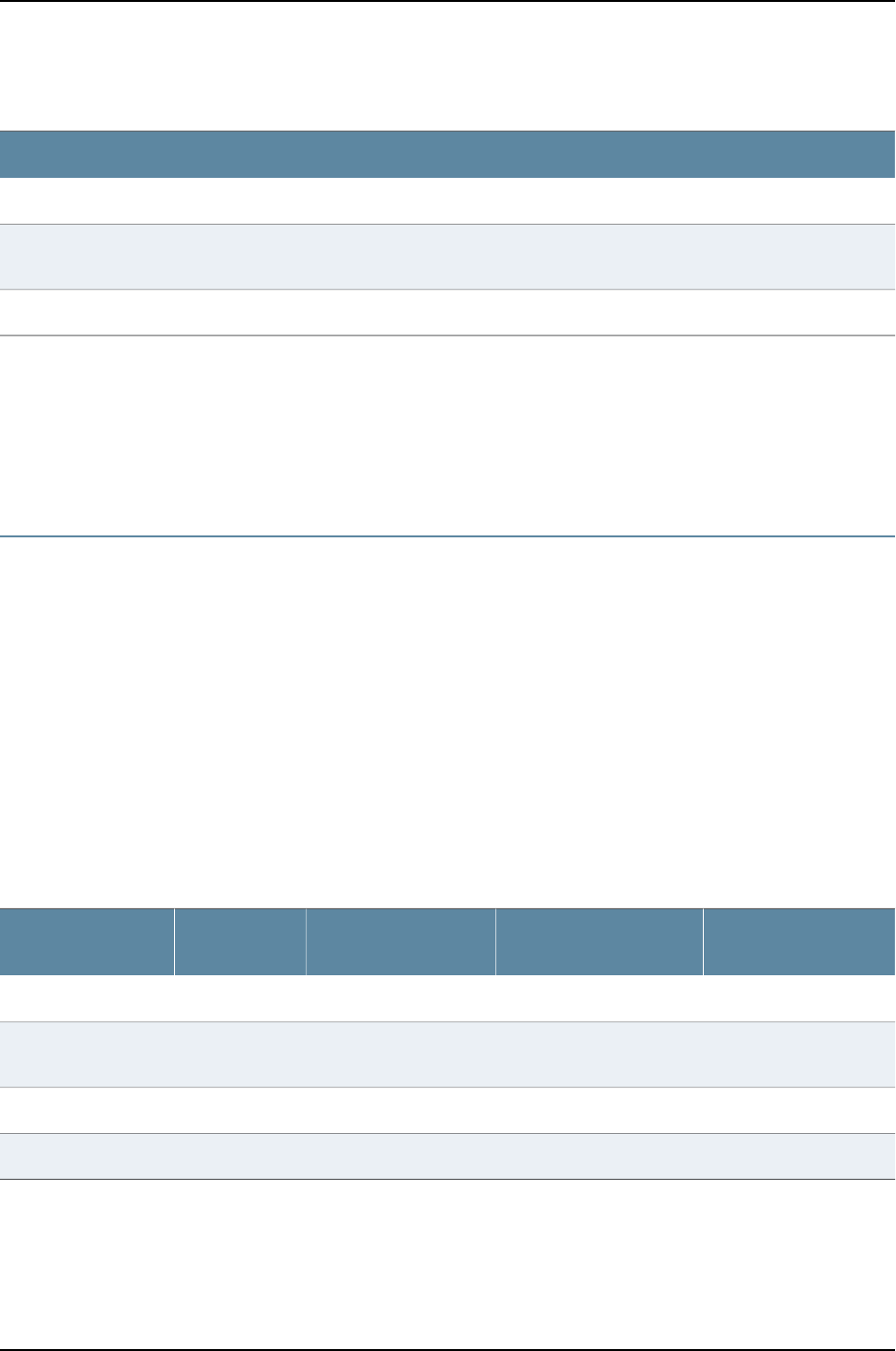
Table 10: 2.4-GHz Radio Receive Sensitivities
2.4-GHz Radio Receive Sensitivities (in dBm)
HT-20Legacy "g"Legacy "b"Legacy "a"
MCS23MCS16MCS15MCS8MCS7MCS054
Mbps
6
Mbps
11
Mbps
1
Mbps
54
Mbps
6
Mbps
-71-93-71-93-71-93-77-93-88-95-75-91
Related
Documentation
Requirements and Specifications for 5-GHz Radios on a WLA532E Access Point on
page 32
•
•WLA Series Access Point Radio Frequency Exposure Guidelines on page 37
•WLA532E Antenna Models on page 7
Requirements and Specifications for 5-GHz Radios on a WLA532E Access Point
The 5-GHz band radio is operational from channels 36 through 165 in legacy IEEE standard
802.11n 3x3 or IEEE 802.11n 3x3 from single to three spatial streams of 20 MHz and 40
MHz channel modes. At an MCS0 data rate, it provides 16 dBm transmit power per chain
and has a receive sensitivity of -88 dBm. At an MCS23 data rate, it provides 10 dBm
transmit power per chain and has a receive sensitivity of -65 dBm. The 5-GHz radio
consumes maximum power rate of 4.25W.
Each antenna connector on the WLA532E can support any external single or dual band
elements. The access point has been designed to maximize isolation between all
antennas. For 5-GHz and 2.4-GHz concurrent operation, the antenna can support a
co-band isolation of -15dB at 2.4GHz and -30dB at 5GHz.
Table 2 on page 7 lists the supported antenna models.
Table 11: WLA532E Antenna Models
Vertical BWHorizontal BWGainType
Juniper Model
Number
5GHz2.4GHZ5GHz2.4GHZ5GHz2.4GHZ
60°60°360°360°4dBi3dBiOmni (Paddle)
Non-Plenum
WLA-ANT-7360P-IN
15°22°360°360°8dBi6dBiOmniANT-7360A-OUT
60°70°55°75°10.7dBi8dBiPanelANT-77555-OUT
Copyright © 2012, Juniper Networks, Inc.32
WLA532E Access Point Hardware Documentation
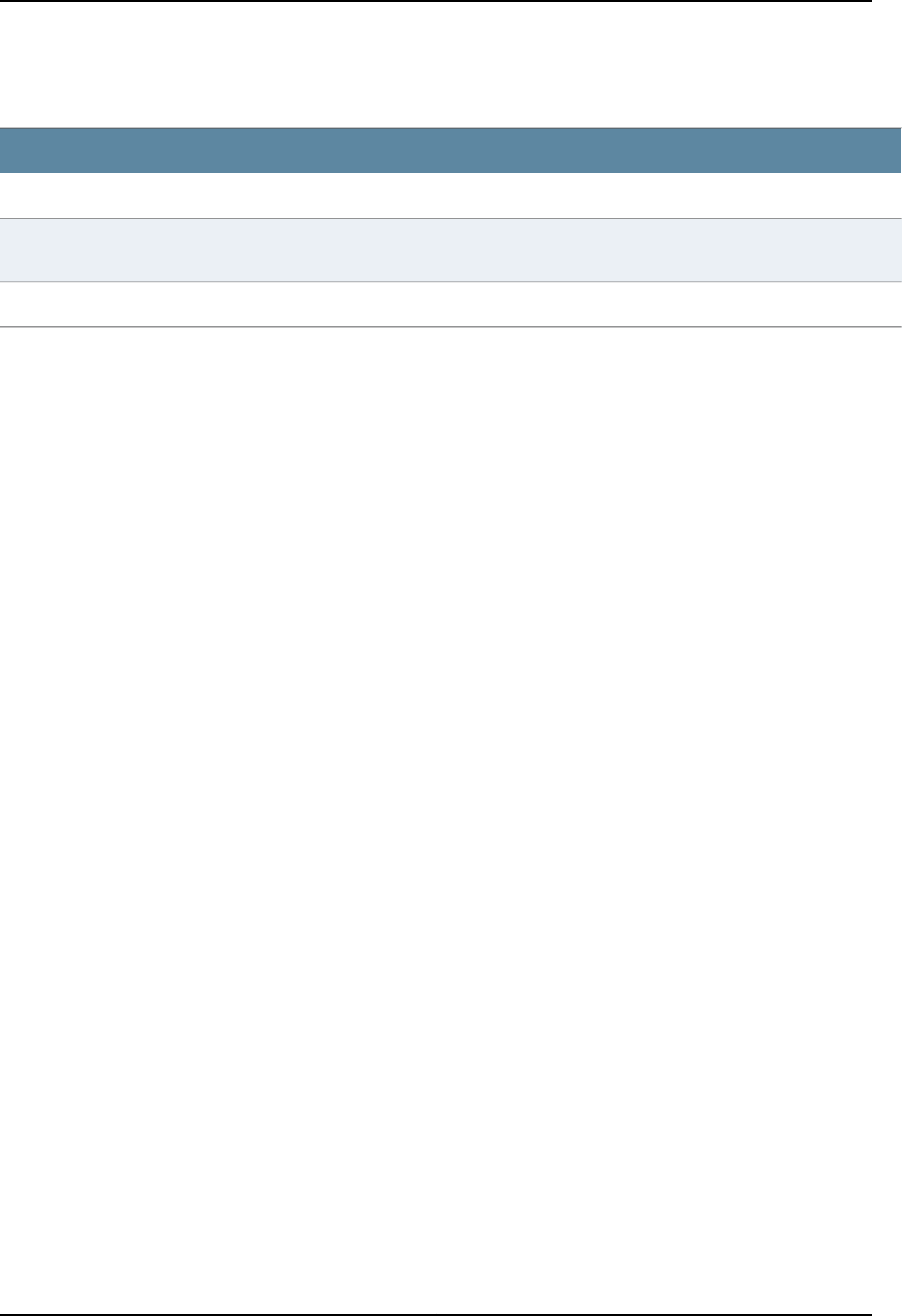
Table 12: 5-GHz Radio Receive Sensitivities
5-GHz Radio Receive Sensitivities (in dBm)
HT-40HT-20Legacy "a"
MCS23MCS16MCS15MCS8MCS7MCS0MCS23MCS16MCS15MCS8MCS7MCS054
Mbps
6
Mbps
-67-88-67-88-67-88-70-91-70-91-70-91-75-91
Related
Documentation
•Requirements and Specifications for 2.4-GHz Radios on a WLA532E Access Point on
page 31
•WLA Series Access Point Radio Frequency Exposure Guidelines on page 37
•WLA532E Antenna Models on page 7
33Copyright © 2012, Juniper Networks, Inc.
Chapter 5: Requirements and Specifications
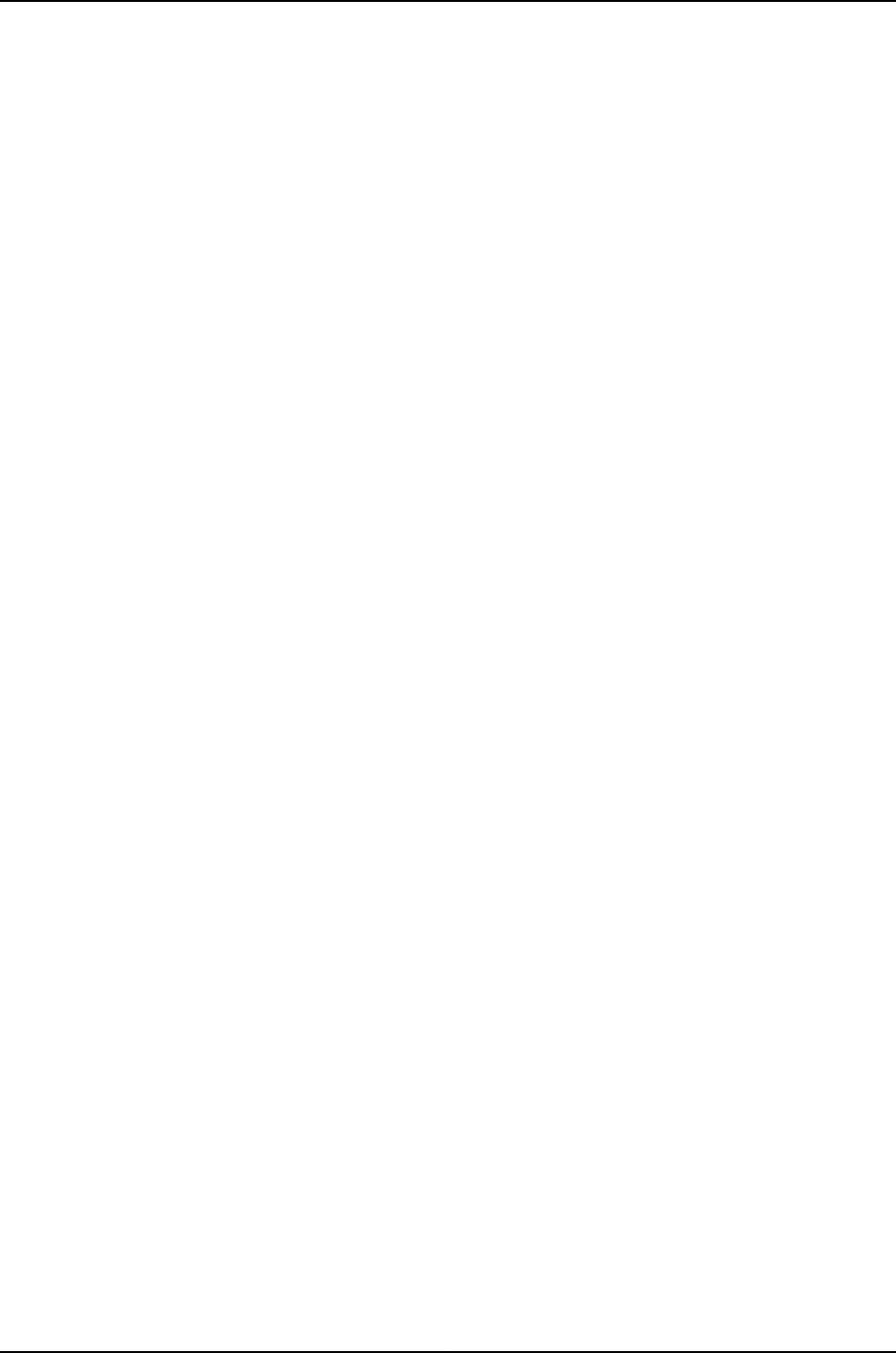
Copyright © 2012, Juniper Networks, Inc.34
WLA532E Access Point Hardware Documentation
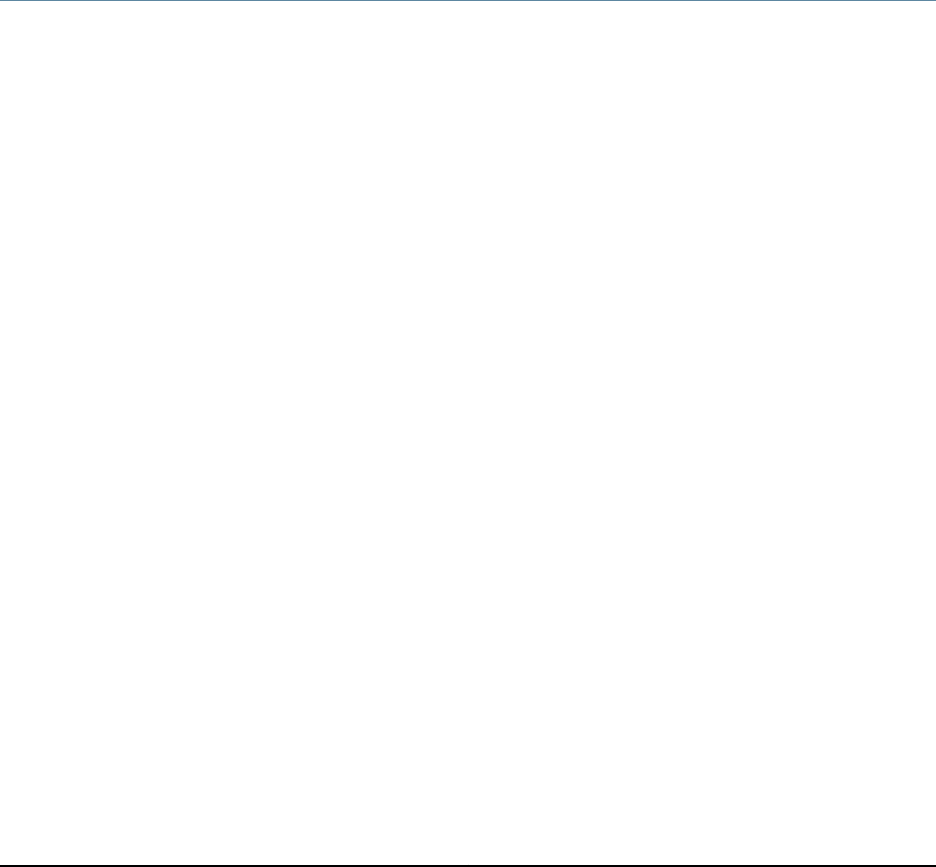
CHAPTER 6
Certifications for the Access Point
•Agency Approvals for WLA Series Access Points on page 35
•IEEE 802.11 WLAN Standards and Compliance for the WLA532E Access Point on page 36
•WLA Series Access Point Radio Frequency Exposure Guidelines on page 37
Agency Approvals for WLA Series Access Points
This topic applies to hardware devices in the WLA Series Wireless LAN Access Point
product family.
•Safety
•CCAN/CSA-C22.2 No. 60950-1 Information Technology Equipment
•UL 60950-1 (2nd Ed.) Information Technology Equipment
•EN 60950-1 Information Technology Equipment
•IEC 60950-1 Information Technology Equipment Safety (All country deviations)
•IEC 60601-1 3rd edition
•EN 60601-1-1 General Safety for medical electrical systems
•Low Voltage Directive 2006/95/EEC
•IEEE 802.3at PoE requirements
•UL 2043 plenum rated (applies to WLA532E only)
•EMC
•FCC CFR 47, Part 2 Frequency allocations and general treaty matters, General rules
•FCC CFR 47, Part 15 Radio Frequency Devices
•EN 300 328 EMC and Radio Spectrum Matters 2.4-GHz ISM band
•EN 301 489-1 EMC and Radio Spectrum Matters: Common Technical requirements
•EN 301 489-17 EMC and Radio Spectrum Matters: 2.4-GHz wideband and 5-GHz
RLAN
35Copyright © 2012, Juniper Networks, Inc.
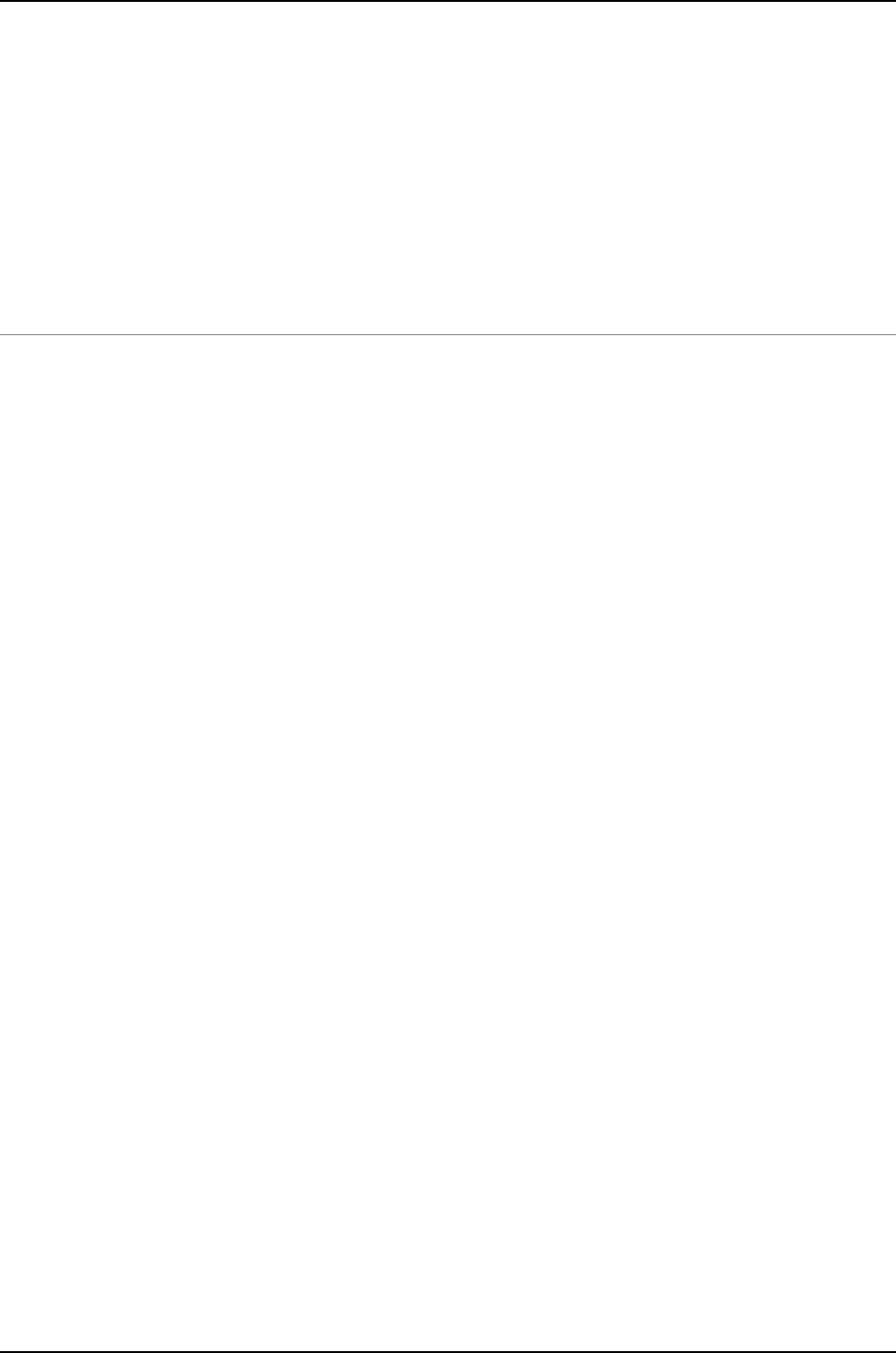
•EN 301 893 Broadband Radio Access Networks 5-GHz RLAN
•R&TTE Directive 1995/5/EC
•Various Country Specific Radio Regulations
Related
Documentation
IEEE 802.11 WLAN Standards and Compliance for the WLA532E Access Point on page 36•
IEEE 802.11 WLAN Standards and Compliance for the WLA532E Access Point
This topic applies to the Wireless LAN Access Point WLA532E.
802.11 a/b/g/n Features
The WLA532E access point supports:
•High-performance 11-Mbps (802.11b), 54-Mbps (802.11a/g), or 450-Mbps (802.11n)
data rates
•WMM-PS Base and Power Save
•Wi-Fi, WPA-certificated interoperability
•WFA WMM and WMM power-save UAPSD
•WPA and WPA2 personal or enterprise with TKIP/AES
•EAP methods such as TLS and PEAP
•Either 40-bit/104-bit WEP or 64-bit/128-bit WEP
•Seamless roaming within the IEEE 802.11 a/b/g/n Juniper Networks WLAN infrastructure
•Adjustable output power support
•Single autosensing 10/100/1000BASE-T Gigabit Ethernet port, configured as MDI
•Compliance with IEEE 802.3, 802.3u, and 802.3ab standards
•Gigabit Ethernet Power over Ethernet (PoE) injector support
•IEEE 802.3af PoE compatibility
RoHs
•Directive 2002/95/EC
•2006/122/EC China RoHS
IEEE Standard Compliance
•IEEE 802.11
•IEEE 802.11a
•IEEE 802.11b
Copyright © 2012, Juniper Networks, Inc.36
WLA532E Access Point Hardware Documentation
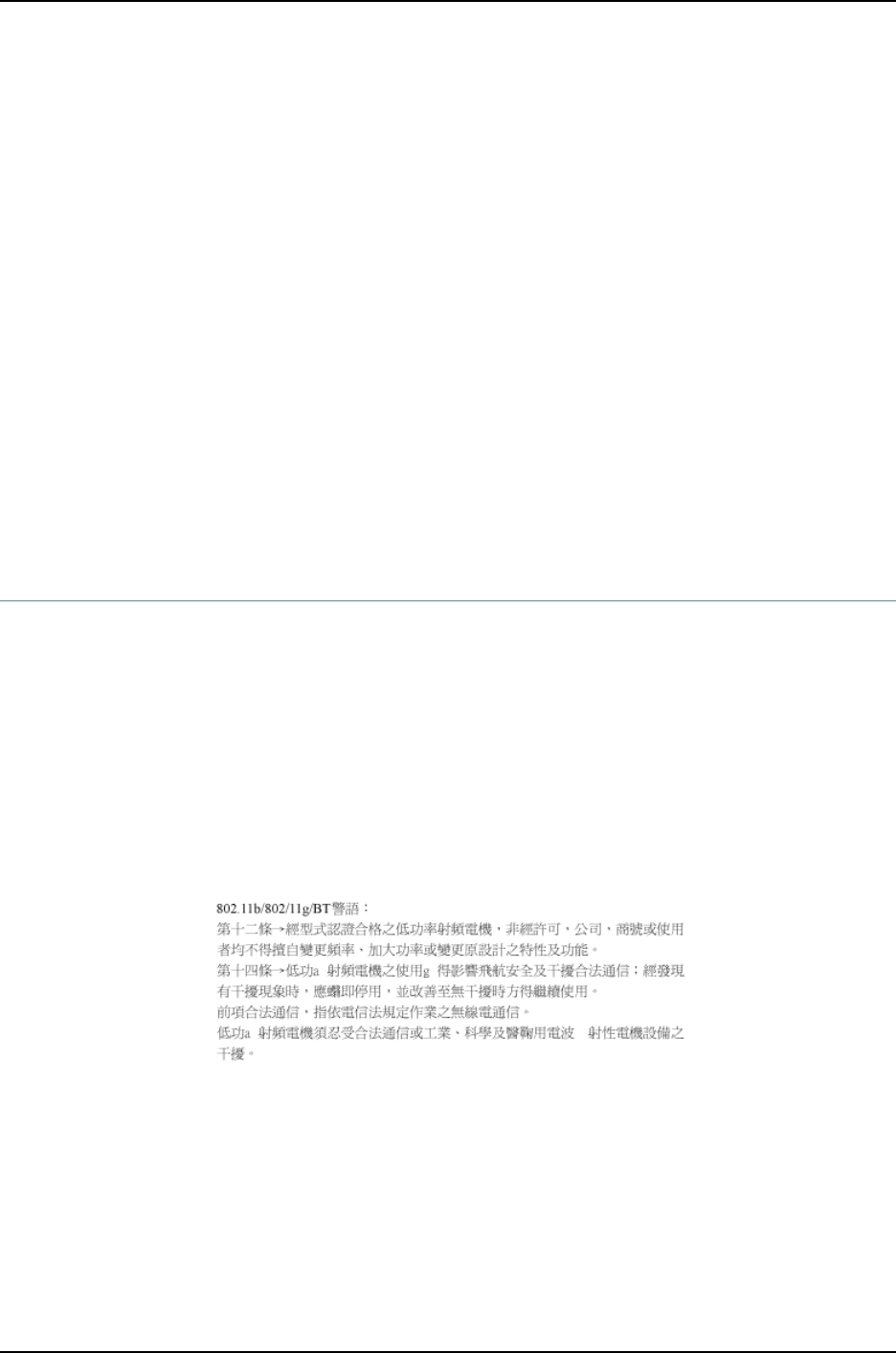
•IEEE 802.11g
•IEEE 802.11af
•IEEE 802.11i
•IEEE 802.11n
•IEEE 802.11abgn
•IEEE 802.3i—10BASE-T Ethernet
•IEEE 802.3u—100BASE-TX Ethernet
•IEEE 802.3ab—1000BASE-TX Gigabit Ethernet
•IEEE 802.3af—Power over Ethernet
•IEEE 802.3at—Power over Ethernet
•IEEE 802.3az—Energy Efficient Ethernet
Related
Documentation
Agency Approvals for WLA Series Access Points on page 35•
WLA Series Access Point Radio Frequency Exposure Guidelines
The following are radio frequency exposure guidelines for the WLA Series access points:
Wireless LAN Access Point (WLA) Radio Safety Advisories:
Federal Communications Commission (FCC) Docket 96-8 for Spread Spectrum
Transmitters specifies a safety standard for human exposure to radio frequency
electromagnetic energy emitted by FCC-certified equipment. When used with the proper
antennas (shipped in the product), Juniper Networks WLA Series Access Point products
meet the uncontrolled environmental limits found in OET-65 and ANSI C95.1-1991. Proper
installation of the access point according to the instructions in this manual will result in
user exposure that is below the FCC recommended limits.
Article 12—Without permission granted by the NCC, any company, enterprise, or user is
not allowed to change frequency, enhance transmitting power or alter original
characteristics as well as performance of an approved low power radio-frequency device.
Article 14—The low power radio-frequency device shall not influence aircraft security
and interfere legal communication; if such influence or interference is found, the user
shall cease operating immediately until no interference is achieved. The said legal
communications means radio communications are operated in compliance with the
37Copyright © 2012, Juniper Networks, Inc.
Chapter 6: Certifications for the Access Point
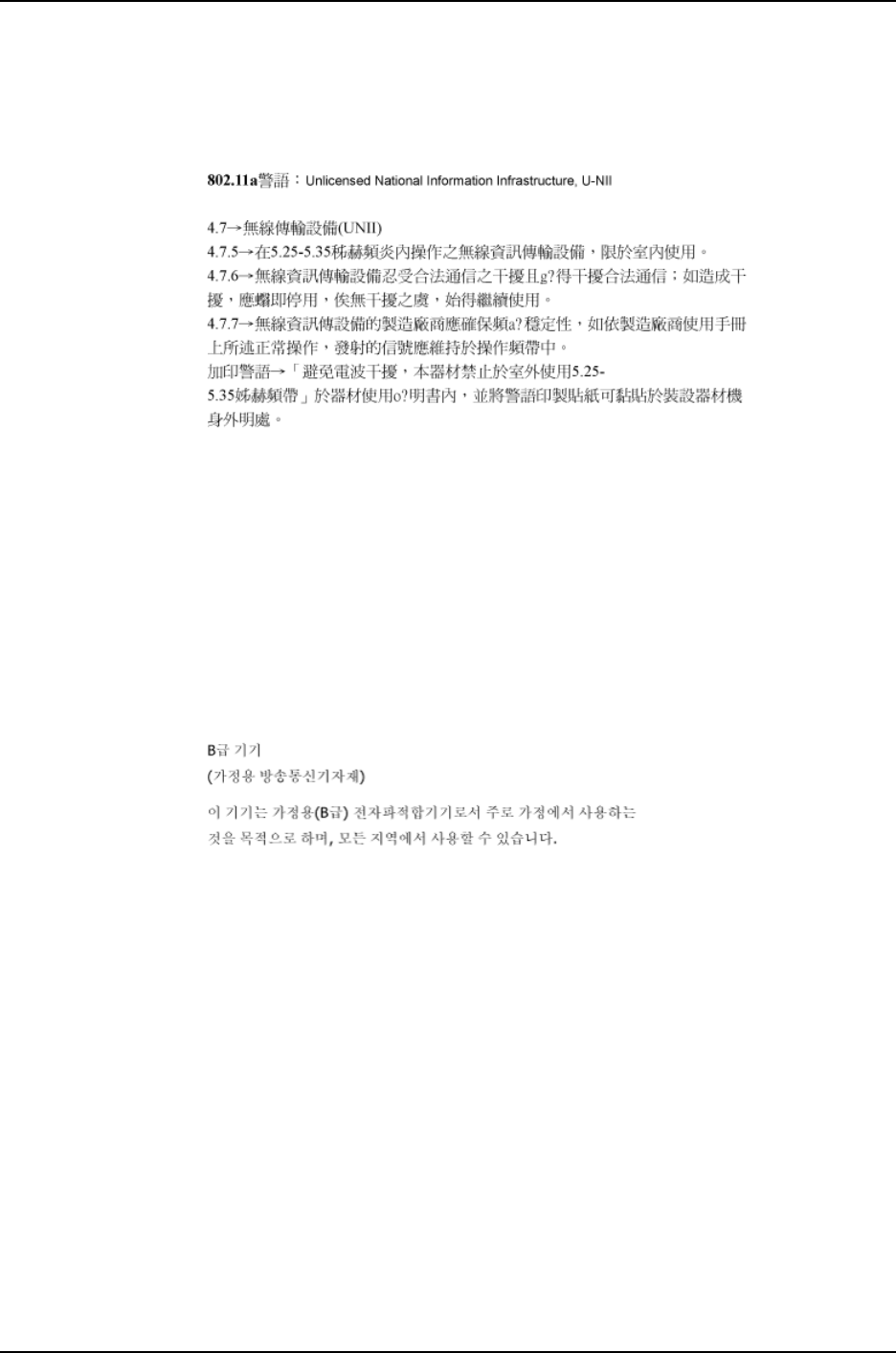
Telecommunications Act. The low power radio-frequency devices must be susceptible
with the interference from legal communications or ISM radio wave radiated devices.
4.7.5—Within the 5.25–5.35-GHz band, U-NII devices will be restricted to indoor operations
to reduce any potential for harmful interference to co-channel MSS operations.
4.7.6—The operation of the U-NII devices is subject to the condition that no harmful
interference be caused. The user must stop operating the device immediately should
harmful interference be caused by the operation of authorized communications, or ISM
equipment, and shall not resume until the condition causing the harmful interference
has been corrected.
4.7.7—Manufacturers of U-NII devices are responsible for ensuring frequency stability
such that an emission is maintained within the band of operation under all conditions of
normal operation as specified in the user manual.
Translation: Class B (Broadcasting Communication Equipment for Home Use) As
electromagnetic-wave equipment for home use (Class B), this equipment is intended
mainly for home use and may be used in all areas of the home.
Changes or modifications to this unit not expressly approved by the party responsible
for compliance could void the user’s authority to operate this equipment.
This device complies with Part 15 of the Federal Communications Commission (FCC)
Rules. Operation is subject to the following two conditions:
•This device must not cause harmful interference.
•This device must accept any interference received, including interference that may
cause undesired operation.
This equipment has been tested and found to comply with the limits for a Class B digital
device, pursuant to Part 15 of the FCC Rules. This equipment generates, uses and can
Copyright © 2012, Juniper Networks, Inc.38
WLA532E Access Point Hardware Documentation

radiate radio frequency energy and, if not installed and used in accordance with the
manufacturer’s instructions, may cause interference harmful to radio communications.
If this equipment does cause interference, which can be determined by turning the
equipment off and on, the user is encouraged to try to correct the interference by one or
more of the following measures:
•Reorient or relocate the receiving antenna.
•Increase the separation between the equipment and receiver.
•Connect the equipment to an outlet on a circuit different from that to which the receiver
is connected.
•Consult the dealer or an experienced radio or TV technician for help.
RF Radiation Exposure Statement: This equipment complies with FCC RF radiation
exposure limits. This equipment should be installed and operated with a minimum
distance of 20 cm between the radiator and your body for 2.4-GHz and 5-GHz operations.
This transmitter must not be co-located or operating in conjunction with any other antenna
or transmitter. When operated in the 5.15 to 5.25-GHz frequency range, this device is
restricted to indoor use to reduce the potential for harmful interference with co-channel
mobile satellite systems.
Complies with the Class B limits for radio noise emissions as set out in the
interference-causing equipment standard entitled “Digital Apparatus,” ICES-003 of
Industry Canada.
Cet apareil numerique de la classe B respecte toutes les exigencies du Reglement sur le
materiel brouilleur du Canada.
Radio Safety Standards
•FCC CFR 47, Part 2 Frequency allocations and general treaty matters, General rules
•FCC CFR 47, Part 15 Radio Frequency Devices
•EN 300 328 EMC and Radio Spectrum Matters 2.4-GHz ISM band
•EN 301 489-1 EMC and Radio Spectrum Matters: Common Technical requirements
•EN 301 489-17 EMC and Radio Spectrum Matters: 2.4-GHz wideband and 5-GHz RLAN
•EN 301 893 Broadband Radio Access Networks 5-GHz RLAN
•RTTE Directive 1995/5/EC
•Various Country Specific Radio Regulations (see Country List in Regulatory Guide)
WARNING: In the USA, install the access point and any externally attached
antennae a minimum of 7.9 in. (20 cm) away from people. This safety warning
conforms with FCC radio frequency exposure limits for dipole antennae such
as those used in the access point.
39Copyright © 2012, Juniper Networks, Inc.
Chapter 6: Certifications for the Access Point
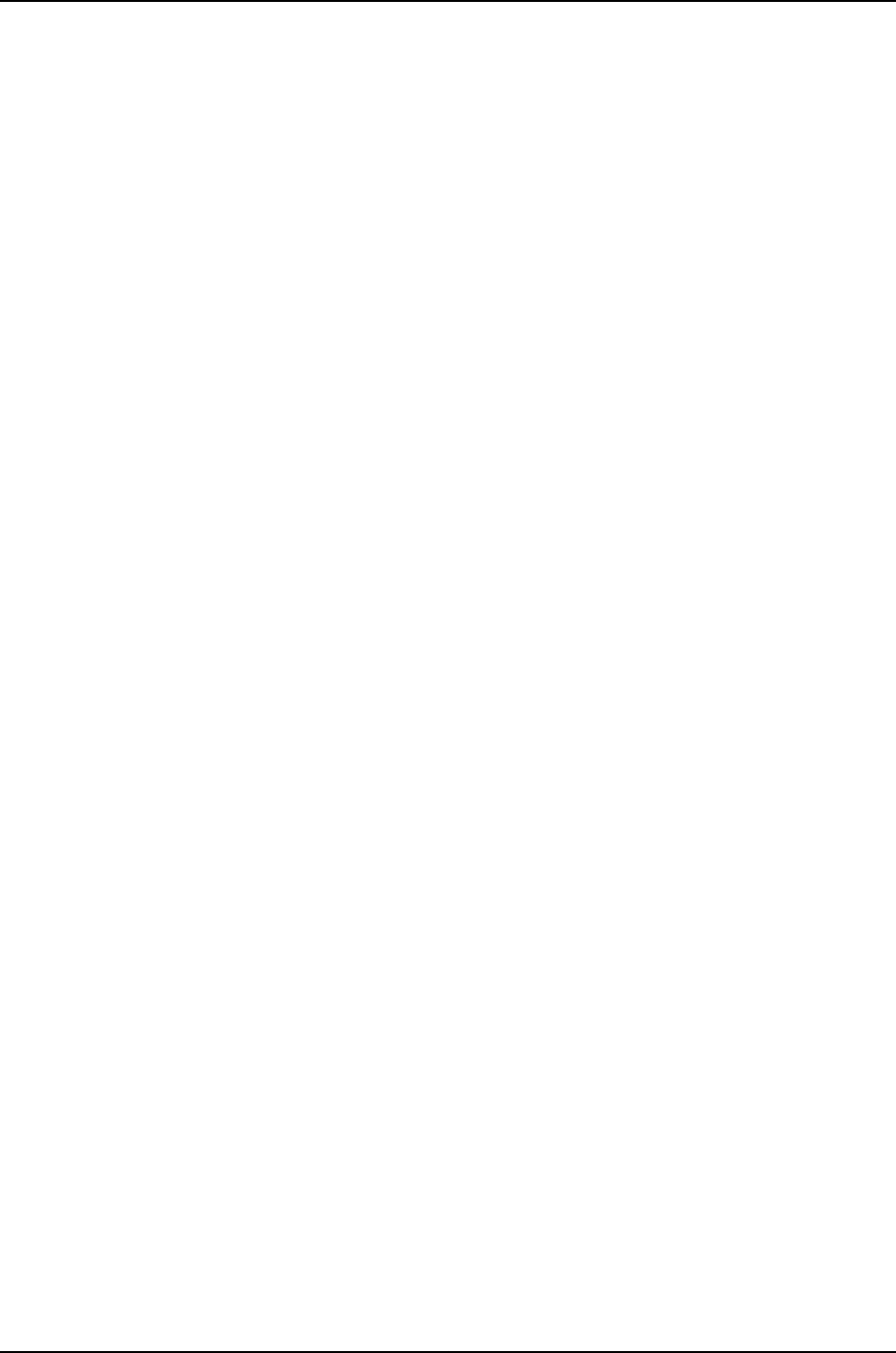
Copyright © 2012, Juniper Networks, Inc.42
WLA532E Access Point Hardware Documentation
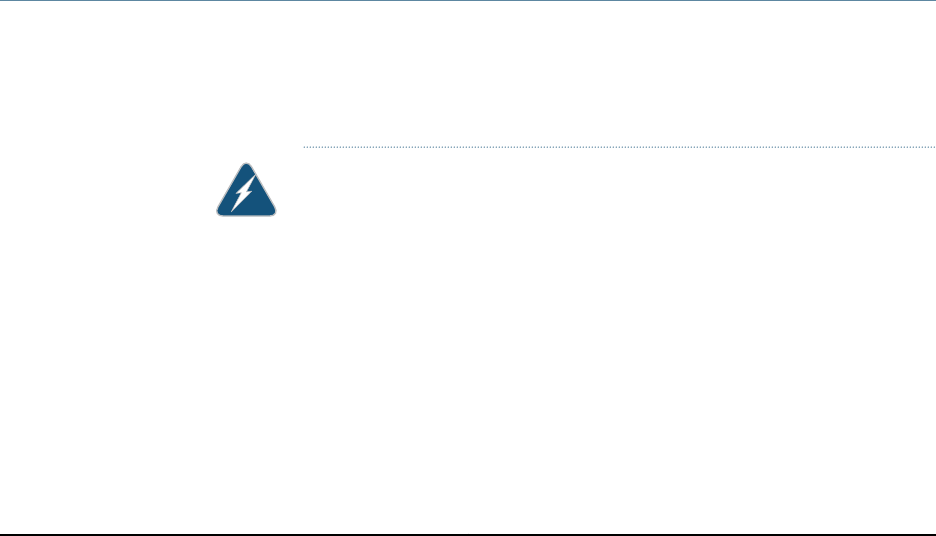
CHAPTER 7
Installing and Connecting the Access Point
•Installation Instructions Warning on page 43
•Unpacking a WLA532E Access Point on page 44
•Parts Inventory (Packing List) for a WLA532E Access Point on page 44
•Installing the WLA532E Access Point on a Ceiling Rail on page 46
•Installing the WLA532E Access Point Using the Plenum Bracket Kit on page 51
•Installing the WLA532E Access Point on a Ceiling Rail Using the Trapeze Legacy
Mounting Bracket Adapter Kit on page 57
•Installing the WLA532E Access Point on the Wall Using the WLA-BRKT-WALL
Wall-Mount Kit on page 64
•Installing the WLA532E Access Point on the Wall Using the WLA-GNGWLBX-ADP-EU
Wall-Mount Kit on page 70
•Installing the WLA532E Access Point on the Wall Using the WLA-GNGWLBX-ADP-NA
Wall-Mount Kit on page 72
•Connecting the Access Point to Wireless LAN Controllers on page 76
Installation Instructions Warning
This topic applies to hardware devices in the Wireless LAN Access Point WLA Series
product family. For a complete list of safety guidelines and warnings and detailed
compliance information, see the Juniper Networks Regulatory Guide in the Wireless LAN
Services (WLS) documentation at Wireless LAN Services (WLS) Product Documentation.
WARNING: Read the installation instructions before you connect the device
to a power source.
Waarschuwing Raadpleeg de installatie-aanwijzingen voordat u het systeem
met de voeding verbindt.
Varoitus Lue asennusohjeet ennen järjestelmän yhdistämistä virtalähteeseen.
Attention Avant de brancher le système sur la source d'alimentation, consulter
les directives d'installation.
43Copyright © 2012, Juniper Networks, Inc.
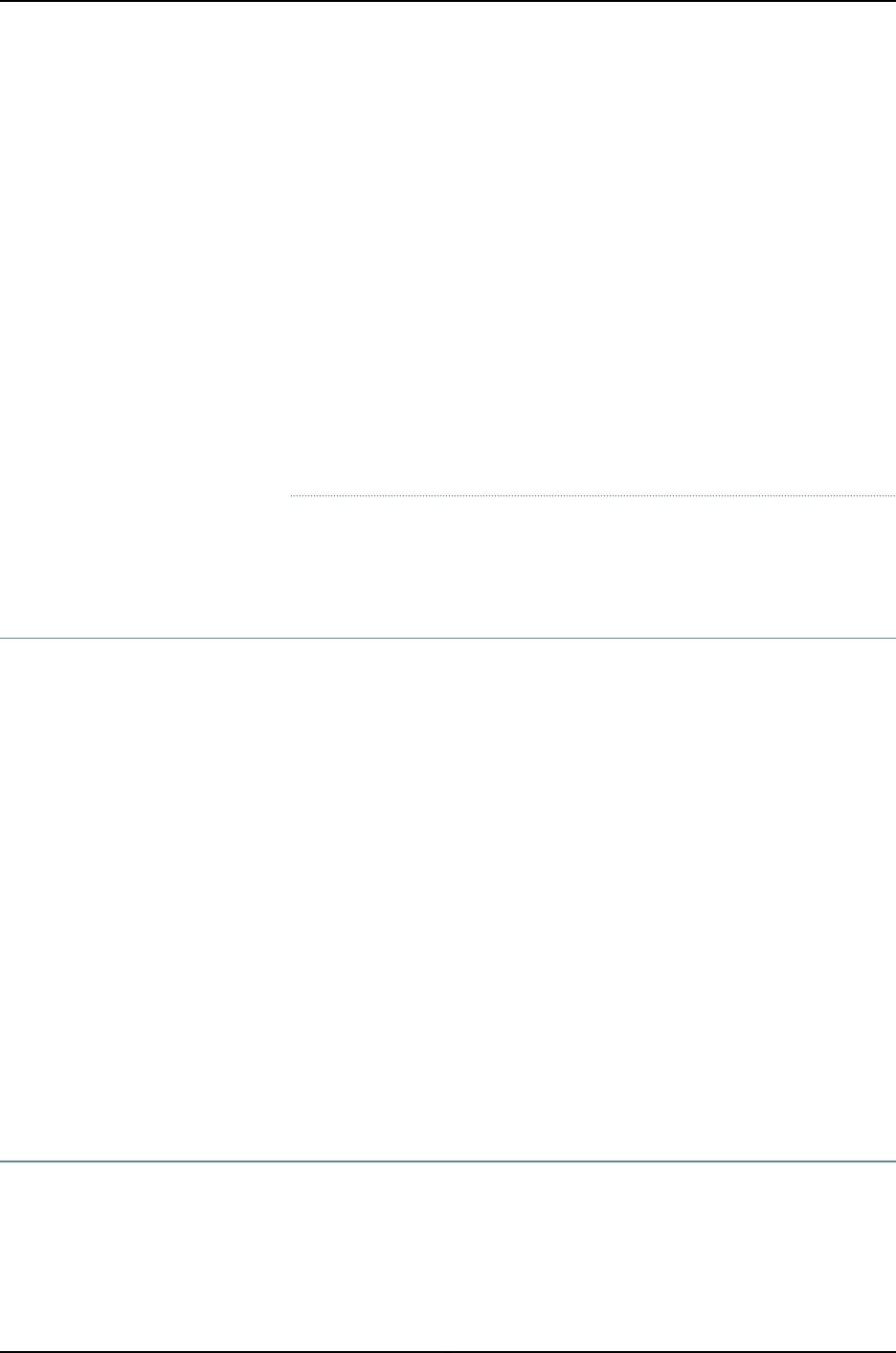
Warnung Lesen Sie die Installationsanweisungen, bevor Sie das System an
die Stromquelle anschließen.
Avvertenza Consultare le istruzioni di installazione prima di collegare il sistema
all'alimentatore.
Advarsel Les installasjonsinstruksjonene før systemet kobles til strømkilden.
Aviso Leia as instruções de instalação antes de ligar o sistema à sua fonte
de energia.
¡Atención! Ver las instrucciones de instalación antes de conectar el sistema
a la red de alimentación.
Varning! Läs installationsanvisningarna innan du kopplar systemet till dess
strömförsörjningsenhet.
Related
Documentation
General Safety Guidelines and Warnings on page 23•
•Medical Safety Compliance for WLA Series Access Points on page 25
Unpacking a WLA532E Access Point
The WLA532E Access Points are shipped in a cardboard carton, secured with foam
packing material. The carton has an accessory compartment and contains the quick start
instructions.
To unpack the access point:
1. Open the carton.
2. Pull out the packing material holding the access point in place.
3. Verify the parts received against the inventory on the label attached to the carton.
See “Parts Inventory (Packing List) for a WLA532E Access Point” on page 44.
4. Save the shipping carton and packing materials in case you need to move or ship the
access point later.
Related
Documentation
Parts Inventory (Packing List) for a WLA532E Access Point on page 44•
•Installing the WLA532E Access Point on a Ceiling Rail on page 46
•Connecting the Access Point to Wireless LAN Controllers on page 76
Parts Inventory (Packing List) for a WLA532E Access Point
Wireless LAN Access Point (WLAs) are shipped in a cardboard carton, secured with foam
packing material. The carton also contains an accessory box.
Copyright © 2012, Juniper Networks, Inc.44
WLA532E Access Point Hardware Documentation
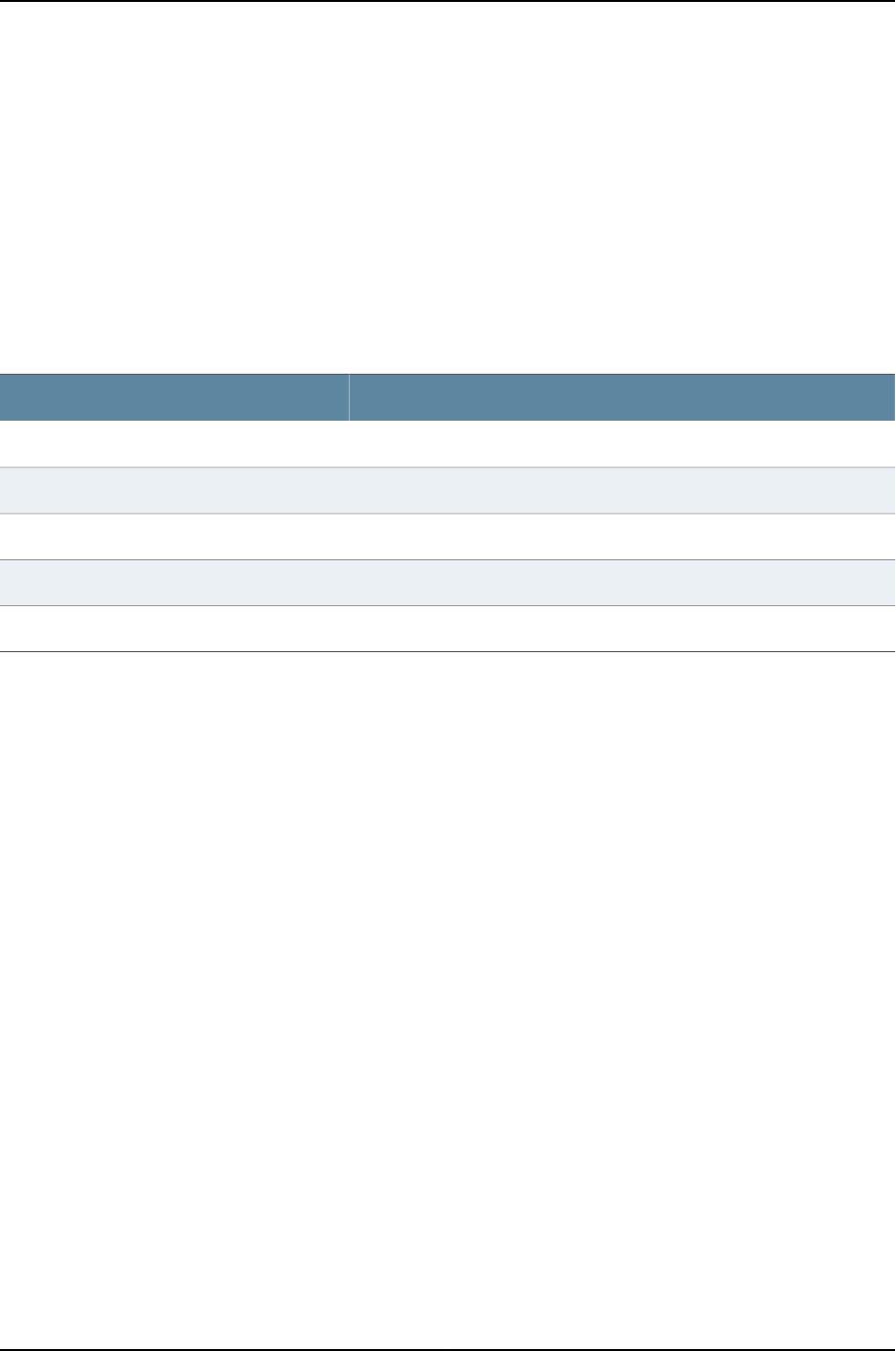
The WLA shipment includes a packing list. Check the parts you receive in the WLA shipping
carton against the items on the packing list. The parts shipped depend on the configuration
you order.
If any part on the packing list is missing, contact your customer service representative or
contact Juniper customer care from within the U.S. or Canada by telephone at
1–800–638–8296. For international-dial or direct-dial options in countries without
toll-free numbers, see http://www.juniper.net/support/requesting-support.html.
Table 13 on page 45 lists the parts and their quantities in the packing list.
Table 13: Parts List for the WLA532E
QuantityComponent
1WLA532E Access Point
1One ceiling-mount bracket (WLA-BRKT-CLNG)
1Ceiling rail adapter
1Mounting template
1WLA532E Quick Start installation instructions
Related
Documentation
Unpacking a WLA532E Access Point on page 44•
•Connecting the Access Point to Wireless LAN Controllers on page 76
•Installing the WLA532E Access Point on a Ceiling Rail on page 46
45Copyright © 2012, Juniper Networks, Inc.
Chapter 7: Installing and Connecting the Access Point
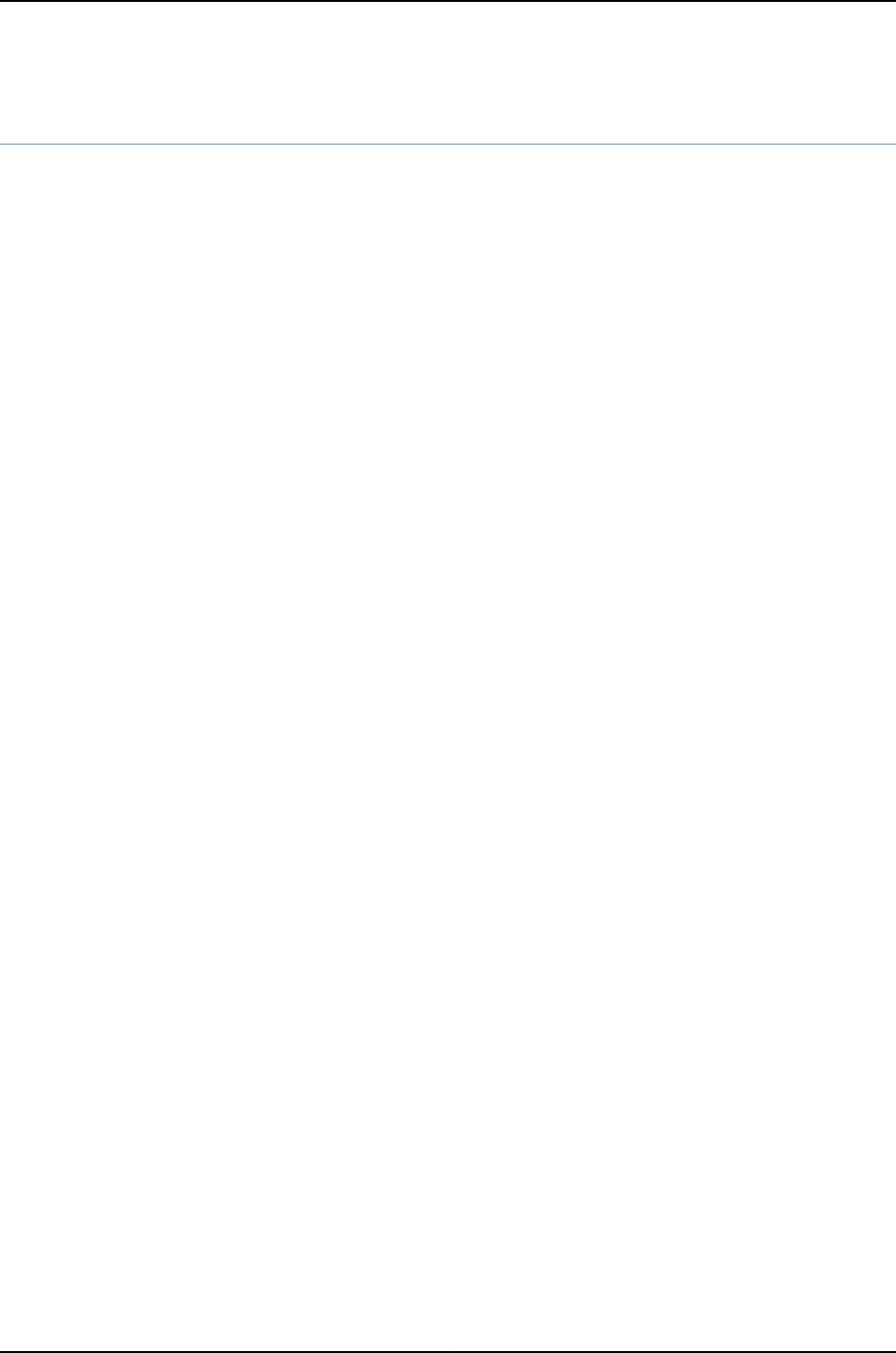
Installing the WLA532E Access Point on a Ceiling Rail
Copyright © 2012, Juniper Networks, Inc.46
WLA532E Access Point Hardware Documentation
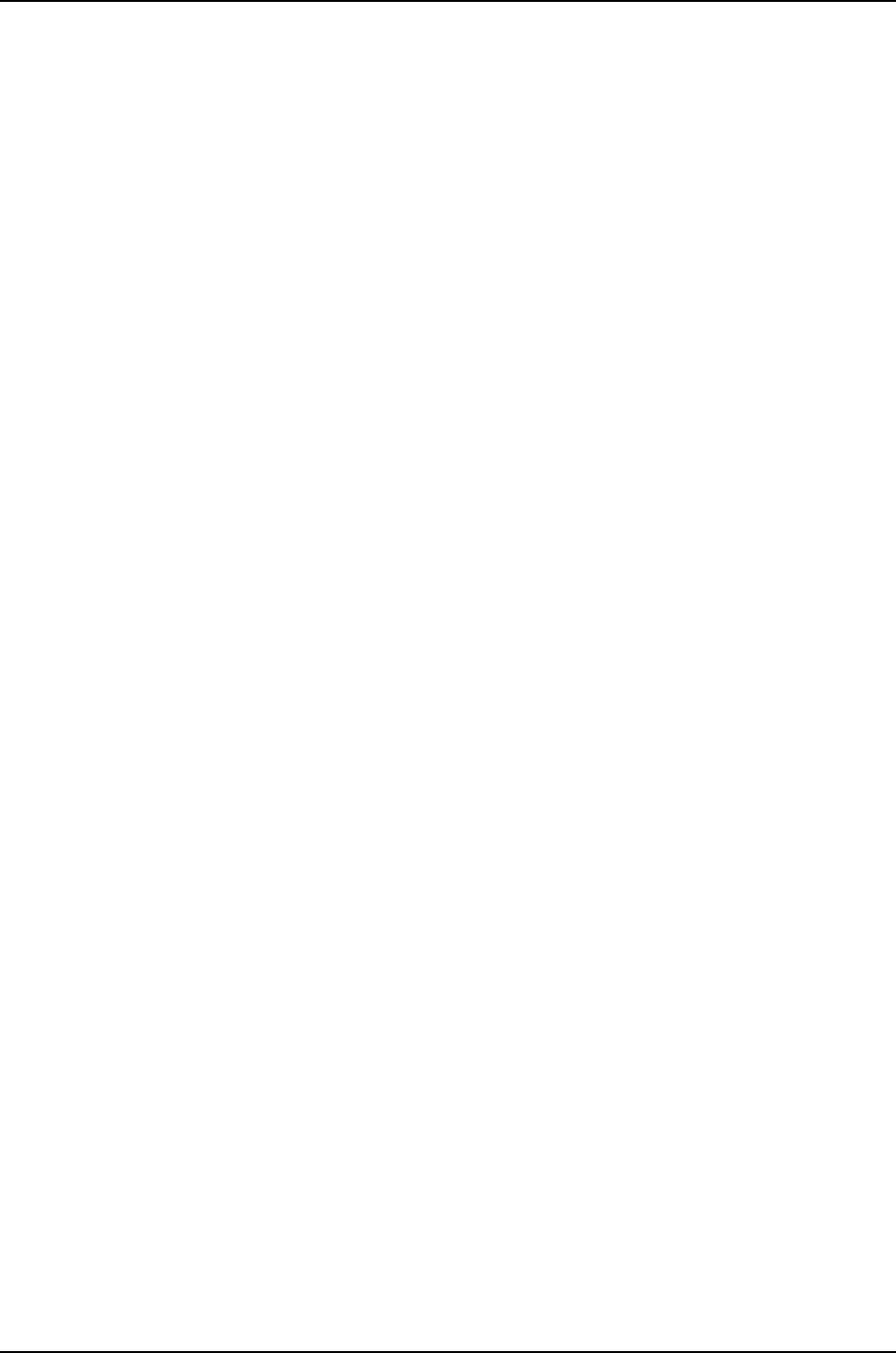
You can install the WLA532E access point on the ceiling using the provided mounting
bracket in the or on a junction box on a wall. Mounting the device on the ceiling is the
primary installation method and ceiling-mount installation steps are provided in this
topic. You can purchase a junction box wall-mount kit separately and follow the
wall-mounting instructions in the Wireless LAN Services (WLS) documentation at
http://www.juniper.net/techpubs/ .
The ceiling mount kit includes a bracket for mounting the access point to a recessed,
9/16-inch or 15/16-inch T ceiling-tile rail and an indoor ceiling rail adapter that allows
you to mount the access point to a 1/4-inch and 1/8-inch open ceiling rail.
Ensure that you have the following parts and tools available to install the access point:
•One ceiling-mount bracket (WLA-BRKT-CLNG) (provided)
•Mounting template (provided)
•Category 5e straight-through signaling cable with RJ-45 connectors, installed (not
provided)
•Three supported external omnidirectional and paddle antennas (not provided)
•Box cutter or similar tool to cut ceiling tiles (not provided)
•(Optional) An indoor ceiling-rail adapter and a legacy adapter (both provided), which
are needed only for unique ceiling-rail installations using the adapters-see the WLA532E
Access Point Hardware Documentation at
http://www.juniper.net/techpubs/en_US/release-dependent/wireless/informationproducts/
pathway-pages/wireless-lan/index.html.
•(Optional) Security kit, which includes a security tool and a security screw. (The kit is
not provided and can be ordered separately.)
To install the access point on a suspended ceiling rail:
1. Attach three supported external omnidirectional and paddle antennas to the external
antenna ports of the access point. For antenna specifications and ordering information
see the WLA Series Wireless LAN Access Points product information at
http://www.juniper.net/us/en/products-services/wireless/wla-series.
2. Orient the antennas for the best antenna reception. See Figure 4 on page 47.
Figure 4: Antenna Orientation for Best Reception
47Copyright © 2012, Juniper Networks, Inc.
Chapter 7: Installing and Connecting the Access Point
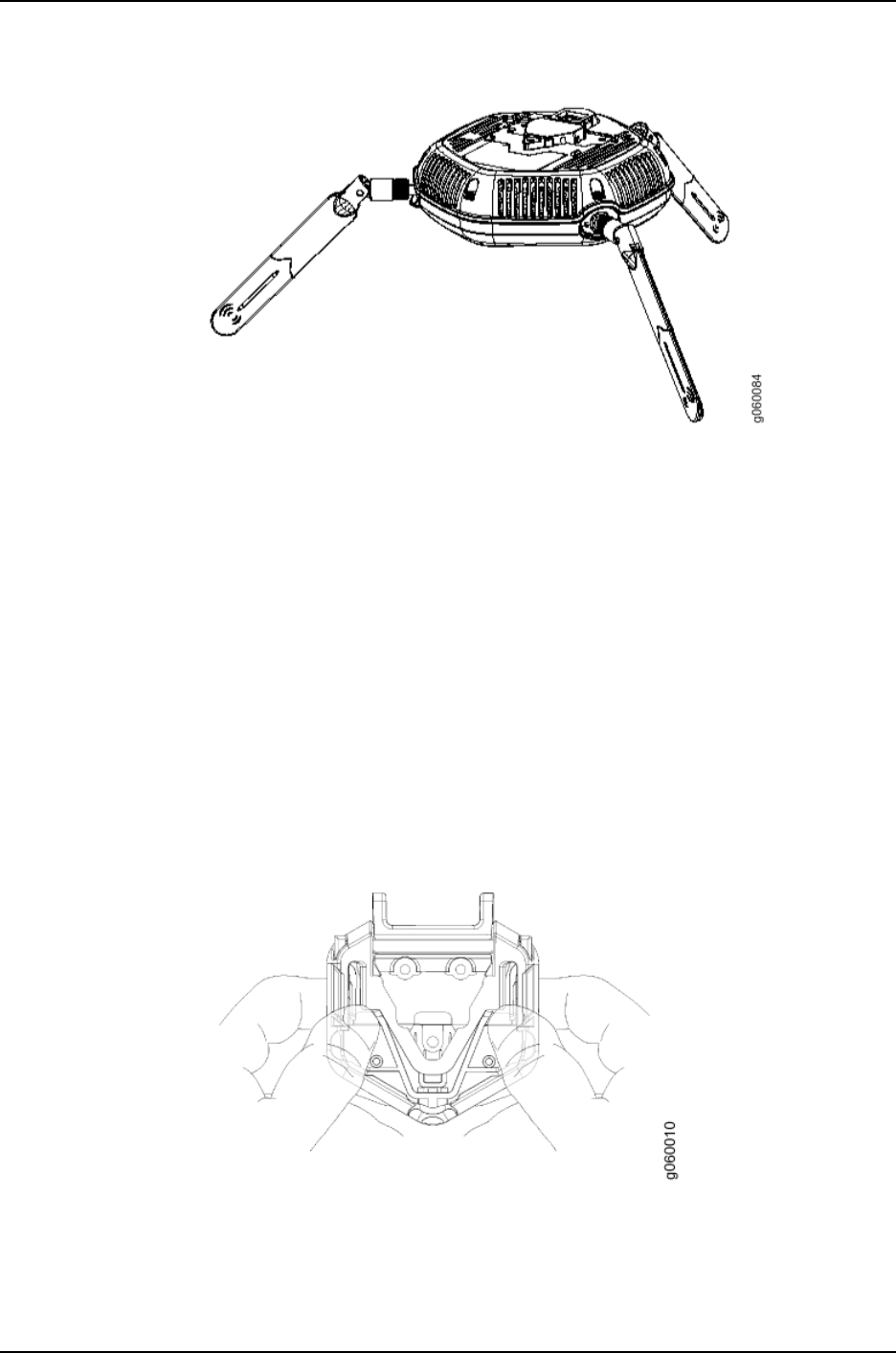
3. Select an installation location under a recessed 9/16-inch or 15/16-inch T ceiling-tile
rail in the ceiling.
4. Cut a hole as follows in the ceiling tile for running the Category 5e cable:
a. Place the mounting template over the area where you will install the access point.
b. Use a box cutter or a similar tool to cut along the line marking the opening for the
port connectors.
c. Remove the mounting template and the material you cut from the ceiling tile.
5. Run the Category 5e cable from the ceiling through the hole in the ceiling tile.
6. Ensure that the snaps on the top of the ceiling-mount bracket are open so that the
clips can fully extend to fit around the ceiling rail. The bracket is shipped with the
snaps open so that it is ready to be clipped over a ceiling rail (see Figure 5 on page 48).
Figure 5: Opening the Ceiling Bracket Clips
Copyright © 2012, Juniper Networks, Inc.48
WLA532E Access Point Hardware Documentation
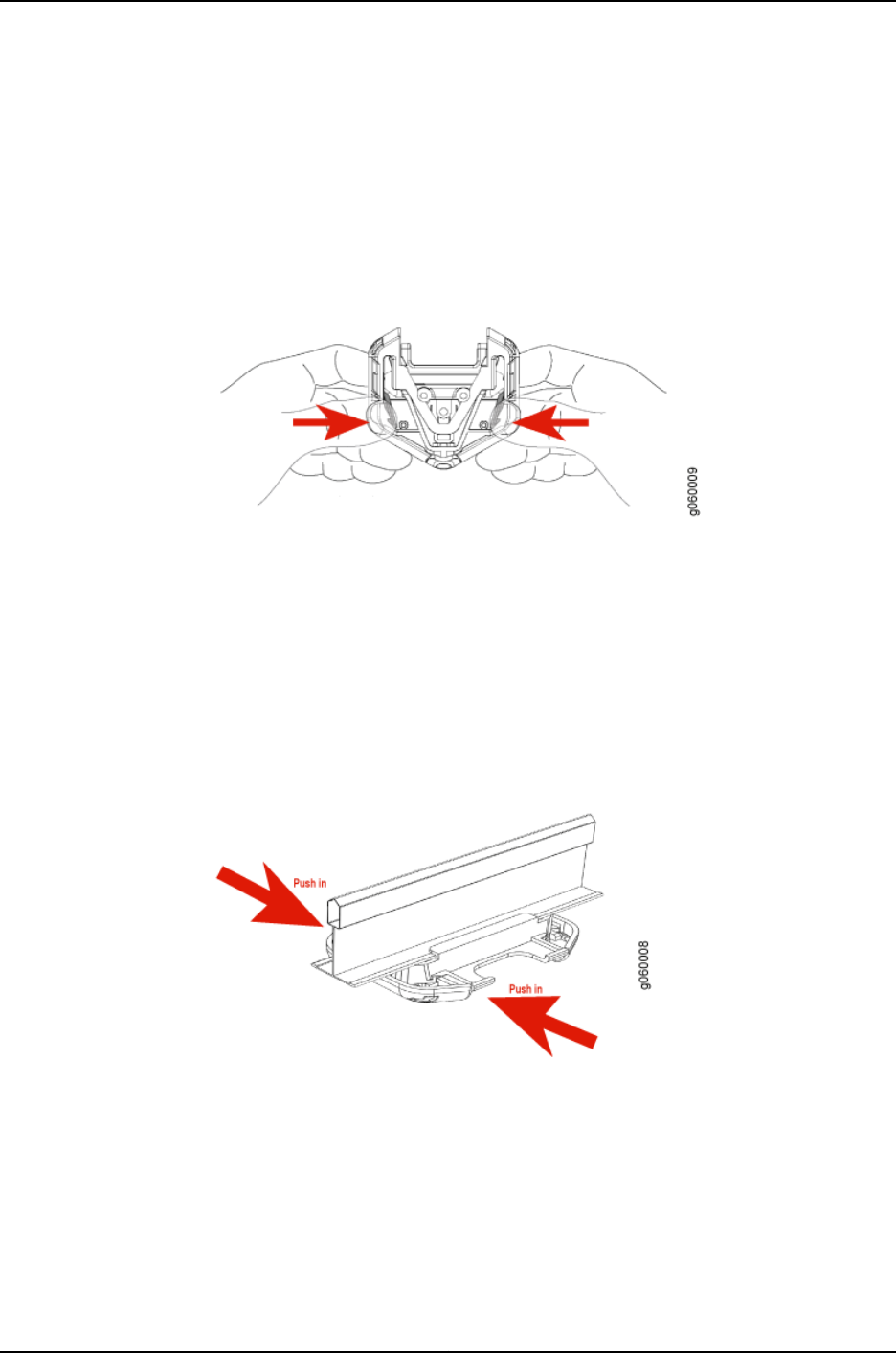
7. If the snaps are closed, open the snaps by pressing in and up with your thumbs on
both sides of the snaps on the bottom of the bracket until the snaps are fully open
(see Figure 6 on page 49) until it is fully open.
Figure 6: Opening the Ceiling Bracket Snaps
8. With the bracket clips fully extended, align the clips with the rail and hook the clips
around the top sides of the rail. Push in on the sides of the bracket until the clips lock
over the rail (see Figure 7 on page 49). Listen for a click that indicates that the clips
have locked. Ensure that the bracket has locked over the rail by gently pulling down
on the bracket before installing the access point
Figure 7: Locking the Bracket Clips over the Rail
9. Grasp the Category 5e cable that extends from the ceiling and plug it into the access
point.
10. Align the access point with the bracket.
49Copyright © 2012, Juniper Networks, Inc.
Chapter 7: Installing and Connecting the Access Point
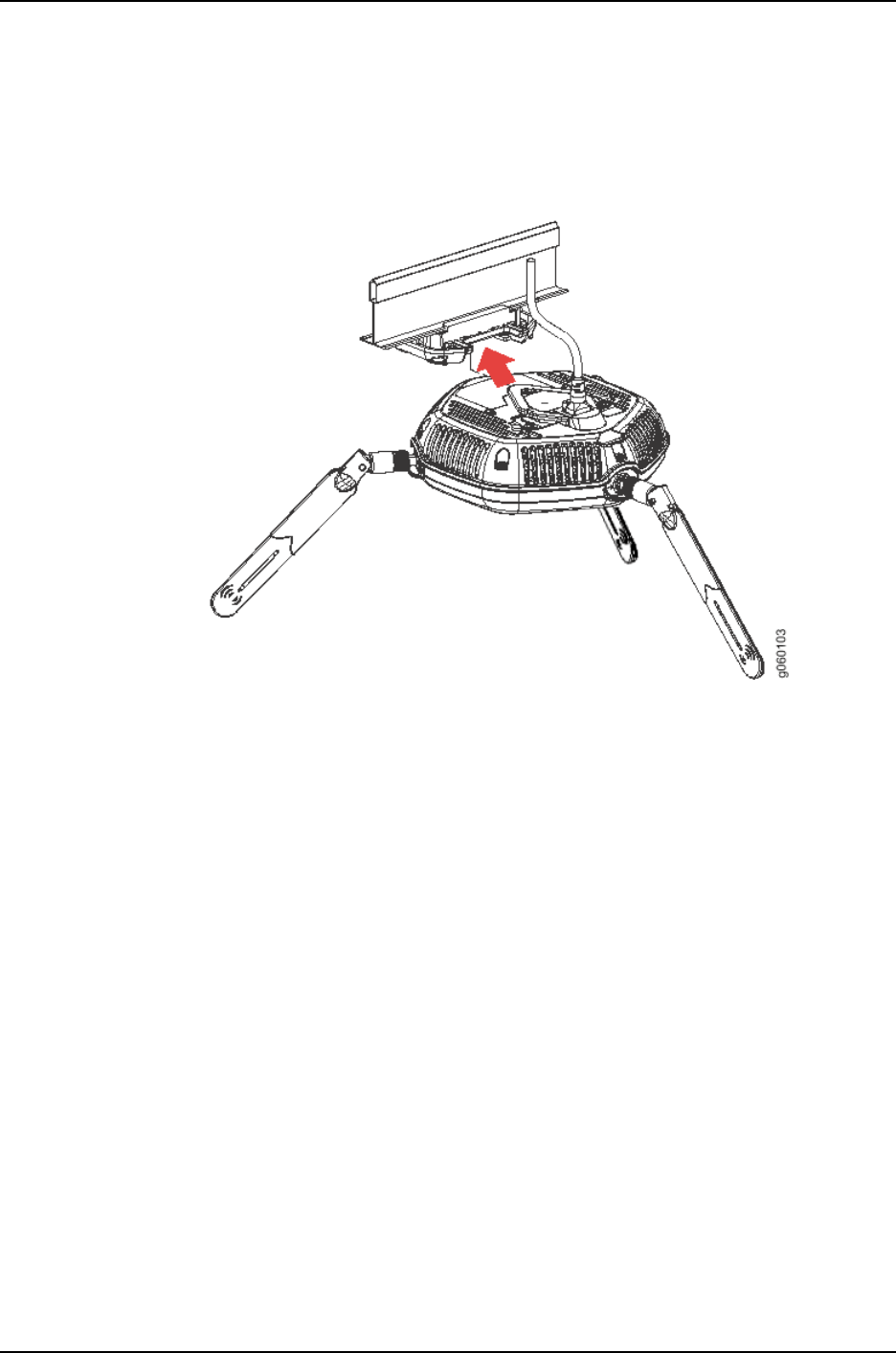
11. Press the access point forward (see Figure 8 on page 50) until it clicks into place.
Ensure that the access point is seated correctly in the bracket by gently pulling down
on the access point.
Figure 8: Aligning the Access Point with the Ceiling Bracket
12. If the access point is not properly secured, press the release button on top of the
bracket to unlock the access point. Making sure that the cable is still connected, repeat
Steps 10 and 11.
Copyright © 2012, Juniper Networks, Inc.50
WLA532E Access Point Hardware Documentation
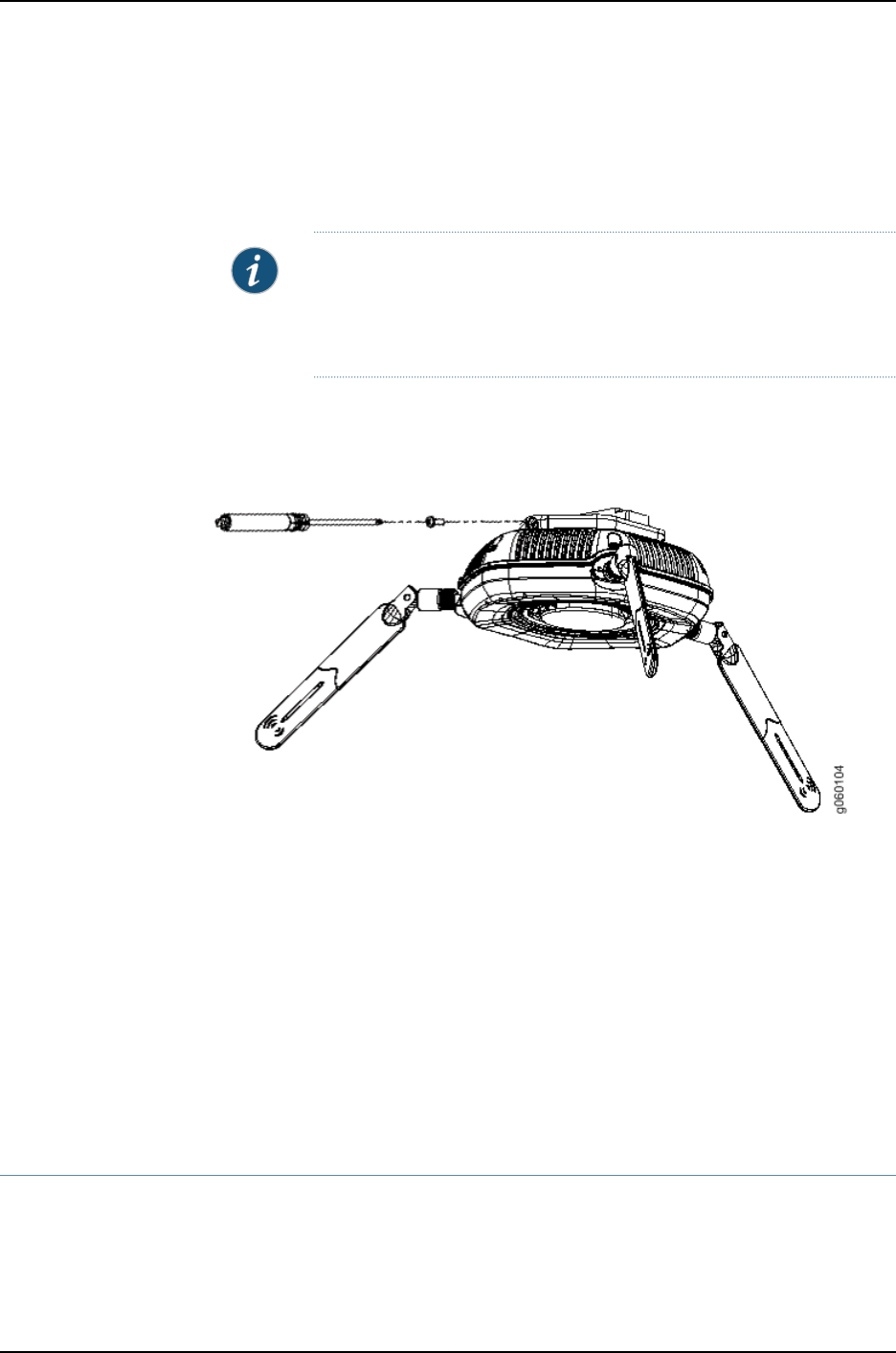
13. If the access point is not properly secured (the access point sits flat against the ceiling
bracket and does not move when properly installed), press on the release button on
the top of the bracket to unlock the access point. Realign the access point, making
sure the cable is still connected, and push in until the access point clicks securely into
place.
NOTE: We recommend that you use the optional security kit to secure the
access point (Step 14). The kit includes a security tool and a security screw.
Be sure to retain the tool so you can unlock and move the access point.
Never use a power tool to insert or remove the security screw.
14. To lock the access point into place using the security kit, secure the security screw in
the release button by using the tool provided with the security kit (see Figure 9 on
page 51). Do not overtighten the screw.
Figure 9: Locking the Access Point onto the Ceiling Tile
Related
Documentation
Installing the WLA532E Access Point Using the Plenum Bracket Kit on page 51•
•Installing the WLA532E Access Point on the Wall Using the WLA-BRKT-WALL
Wall-Mount Kit on page 64
•Installing the WLA532E Access Point on the Wall Using the WLA-GNGWLBX-ADP-EU
Wall-Mount Kit on page 70
•Installing the WLA532E Access Point on the Wall Using the WLA-GNGWLBX-ADP-NA
Wall-Mount Kit on page 72
•Installing the WLA532E Access Point on a Ceiling Rail Using the Trapeze Legacy
Mounting Bracket Adapter Kit on page 57
Installing the WLA532E Access Point Using the Plenum Bracket Kit
The Juniper Networks WLA532E Wireless LAN Access Point is plenum rated and can be
installed (with attached antennas) using a plenum bracket in concealed plenum spaces
inside the ceiling in locations that require the access point to not be visible.
51Copyright © 2012, Juniper Networks, Inc.
Chapter 7: Installing and Connecting the Access Point
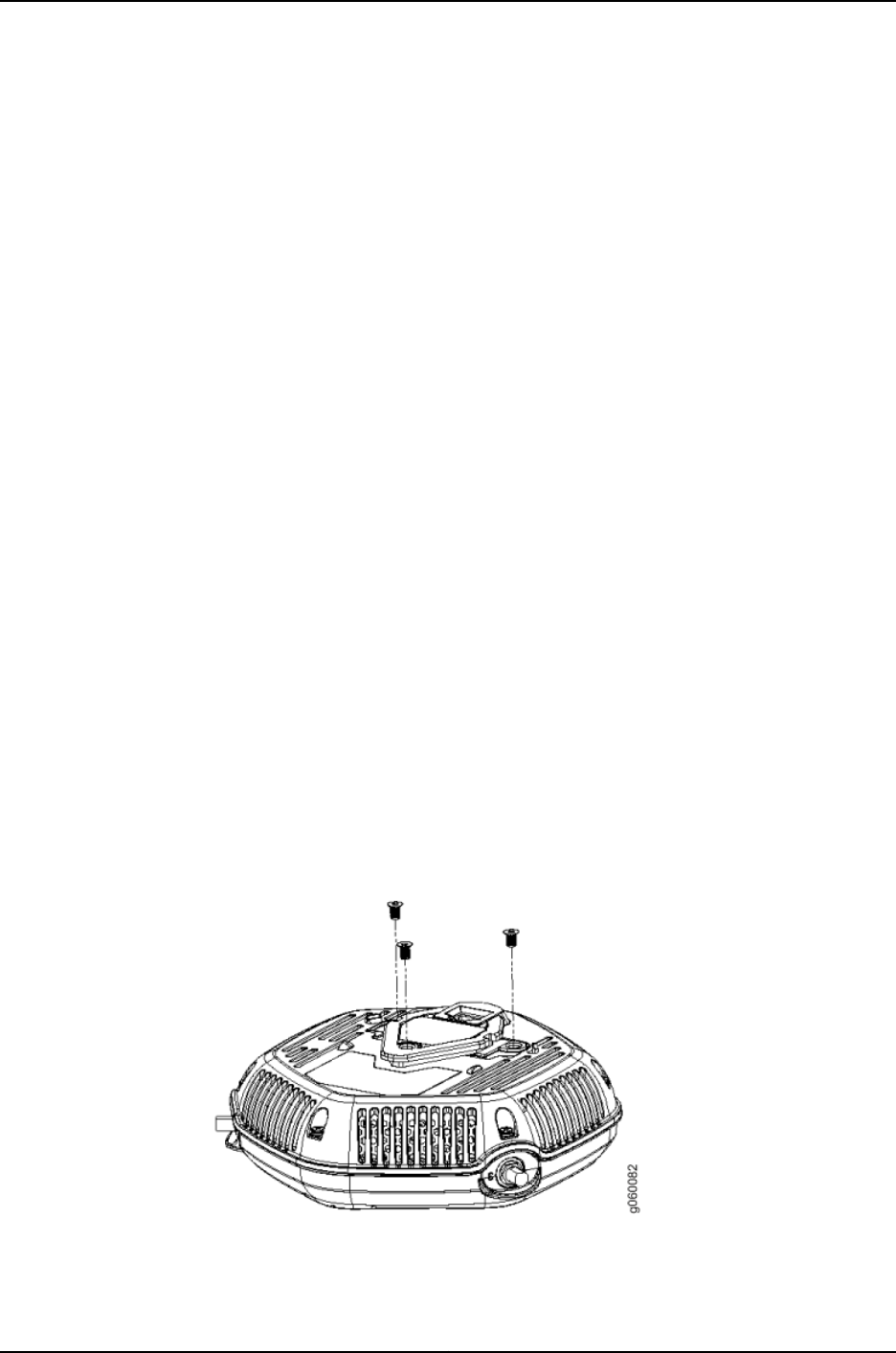
Mounting the device on the exposed ceiling-tile rail is the primary installation method
for the WLA532E. The steps for a concealed plenum bracket ceiling-mount are provided
in this topic. Details about installation and installation kits and other WLA hardware
information can be viewed on the WLA Series Wireless LAN Access Points data sheet
from the WLA Series Wireless LAN Access Points product page and the hardware can be
purchased by contacting a Juniper Partner or a Juniper Salesperson at 1-866-298-6428.
Before installing the access point inside the ceiling :
•Find a permanent installation location for the WLA532E inside the ceiling. The plenum
bracket requires a ceiling cross-rail for installation.
•Read “General Safety Guidelines and Warnings” on page 23.
•Remove the access point from the shipping carton (see “Unpacking a WLA532E Access
Point” on page 44).
Ensure that you have the following parts and tools available:
•Plenum ceiling-mount bracket (provided)
•Category 5e cable, installed (not provided)
•Two M4 screws (provided)
•Two sheet metal self threading screws ( not provided)
•Phillips number 2 screwdriver (not provided)
To install the access point on a ceiling cross-rail inside the ceiling:
1. The WLA532E is shipped with an installed diamond mount on the bottom of the
access point for exposed ceiling tile rail installation. For plenum installation inside the
ceiling, you must first remove the diamond by unscrewing the three M4 flat head
screws (see Figure 10 on page 52) using a Phillips number 2 screwdriver. Keep the
screws for later use.
Figure 10: Removing the M4 Flat Head Screws
2. After the screws are removed, separate the open ends of the diamond bracket and
slide it forward to release the bracket snaps. See Figure 11 on page 53.
Copyright © 2012, Juniper Networks, Inc.52
WLA532E Access Point Hardware Documentation
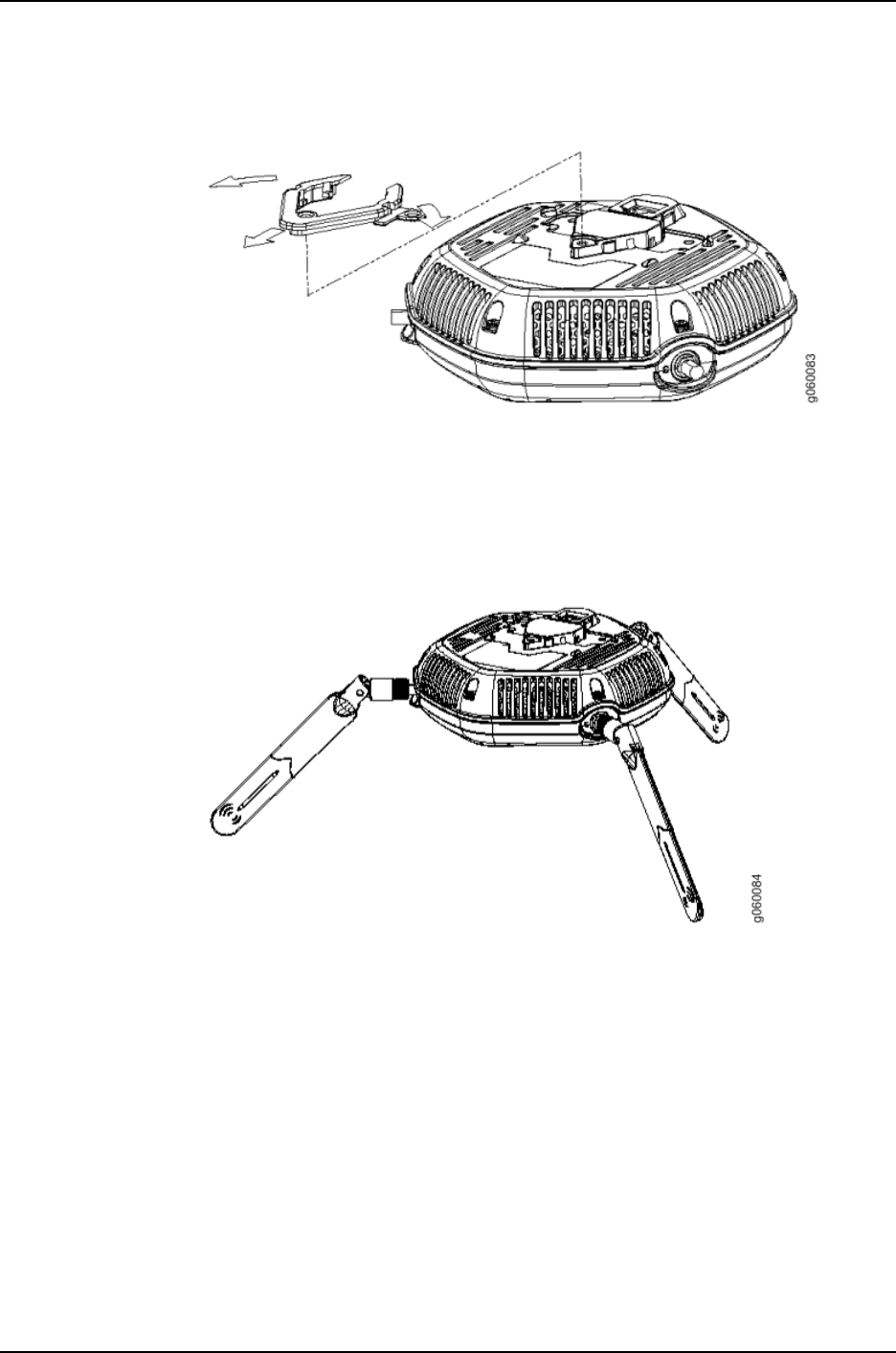
Figure 11: Removing the Diamond Bracket
3. Attach three supported external omnidirectional and paddle antennas to the external
antenna ports of the access point. For antenna specifications and ordering information
see the WLA Series Wireless LAN Access Points product information at
http://www.juniper.net/us/en/products-services/wireless/wla-series.
4. Orient the antennas for the best antenna reception. See Figure 12 on page 53.
Figure 12: Orienting the Installed WLA532E Antennas
5. Mount the WLA532E to the top bar of the plenum bracket with the three screws that
were removed from the diamond bracket. See Figure 13 on page 54.
53Copyright © 2012, Juniper Networks, Inc.
Chapter 7: Installing and Connecting the Access Point
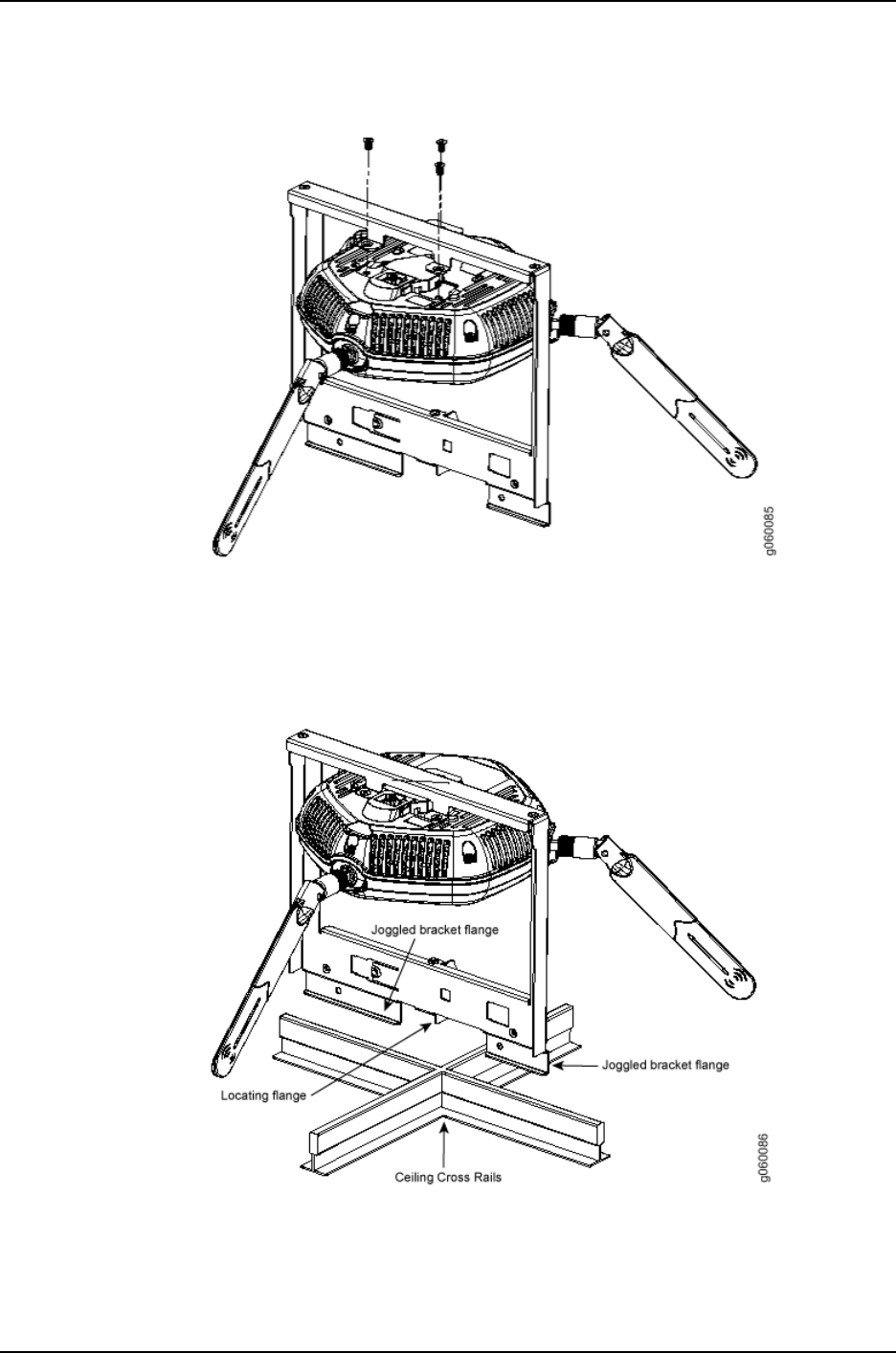
Figure 13: Mounting the WLA532E to the Plenum Bracket
6. Align the locating notch on the plenum bracket to the where the ceiling rails cross and
move the plenum bracket until the joggled bracket flanges are in-line with the ceiling
cross rails. See Figure 14 on page 54.
Figure 14: Aligning the Plenum Bracket Flanges with the Ceiling Cross
Rails
7. Align the sliding bracket tabs to the plenum bracket openings (see Figure 15 on page 55)
and push the tab into the openings.
Copyright © 2012, Juniper Networks, Inc.54
WLA532E Access Point Hardware Documentation
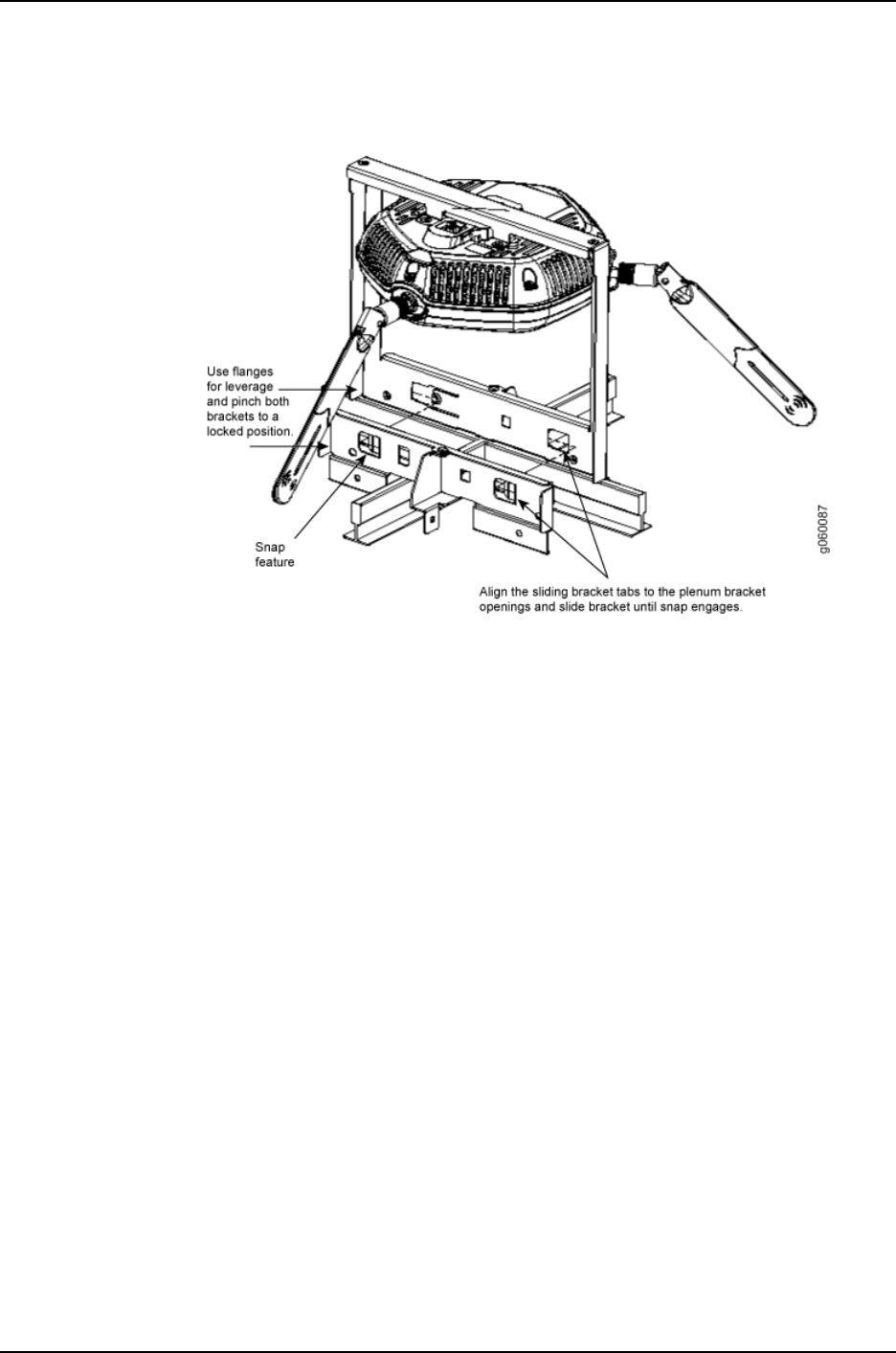
Figure 15: Aligning the Plenum Bracket Tabs to Bracket Openings
8. Slide the plenum bracket forward using flanges for leverage until both snaps engage.
Listen for simultaneous clicks that indicate that the snaps have closed and the plenum
bracket is locked.
9. Secure the locked plenum bracket by inserting two M4 screws (not provided) into the
openings on the plenum bracket (see Figure 16 on page 56) using a Phillips number
2 screwdriver.
55Copyright © 2012, Juniper Networks, Inc.
Chapter 7: Installing and Connecting the Access Point
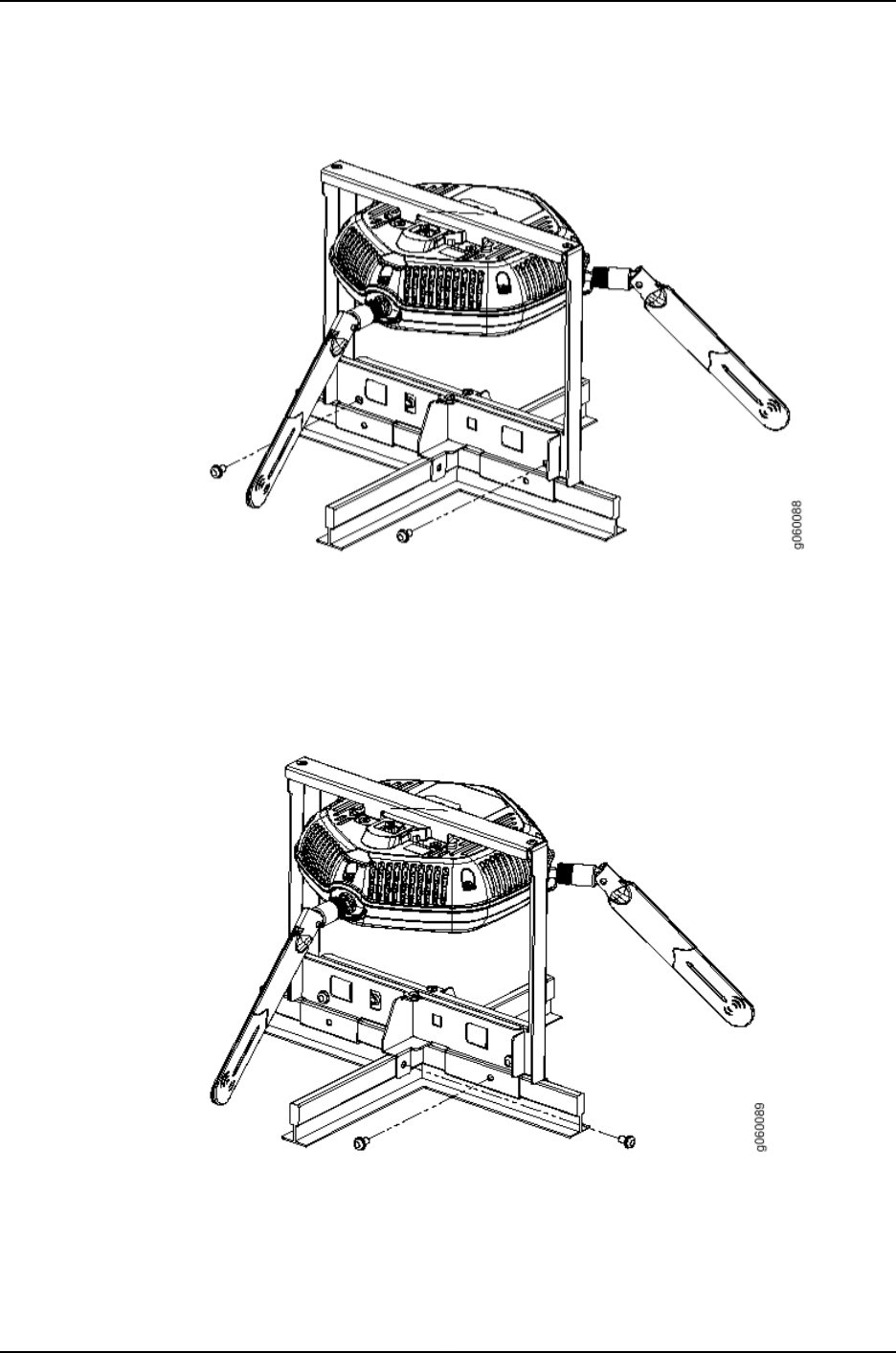
Figure 16: Securing the Locked Plenum Bracket Using the Provided M4
Screws
10. In order for the WLA532E plenum bracket to meet seismic safety standards you must
mount the plenum bracket directly to ceiling rails by securing the two provided sheet
metal self-threading screws into the openings on the plenum bracket (see Figure 17
on page 56).
Figure 17: Securing the Plenum Bracket to the Ceiling Rail Using Sheet
Metal Self-Threading Screws
Related
Documentation
Installing the WLA532E Access Point on a Ceiling Rail on page 46•
•Installing the WLA532E Access Point on a Ceiling Rail Using the Trapeze Legacy
Mounting Bracket Adapter Kit on page 57
Copyright © 2012, Juniper Networks, Inc.56
WLA532E Access Point Hardware Documentation
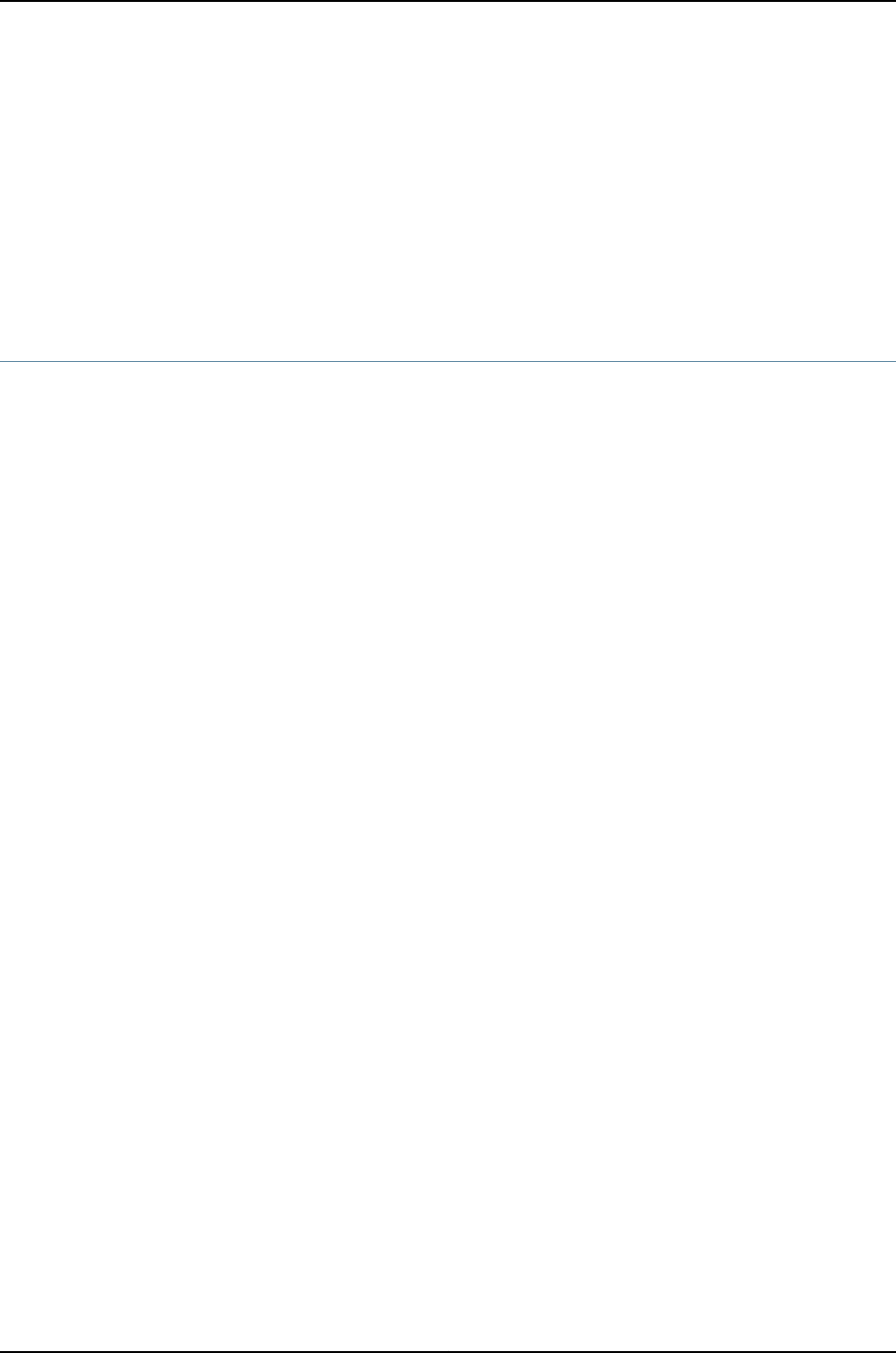
•Installing the WLA532E Access Point on the Wall Using the WLA-BRKT-WALL
Wall-Mount Kit on page 64
•Installing the WLA532E Access Point on the Wall Using the WLA-GNGWLBX-ADP-EU
Wall-Mount Kit on page 70
•Installing the WLA532E Access Point on the Wall Using the WLA-GNGWLBX-ADP-NA
Wall-Mount Kit on page 72
Installing the WLA532E Access Point on a Ceiling Rail Using the Trapeze Legacy
Mounting Bracket Adapter Kit
If you have a ceiling-mounted Juniper Networks WLA522 Wireless LAN Access Point
installed on a suspended ceiling rail you can use the installed WLA522 universal mounting
bracket and a legacy mounting bracket adapter to install a WLA532E.
Mounting the device on the ceiling is the primary installation method and ceiling-mount
installation steps are provided in this topic. You can also install the WLA532E on a junction
box using a junction box wall-mount kit that can be ordered separately and installed
using the wall-mounting instructions in the Wireless LAN Services (WLS) documentation
at http://www.juniper.net/techpubs/ . Details about installation kits and other WLA
hardware information can be viewed on the WLA Series Wireless LAN Access Points data
sheet from the WLA Series Wireless LAN Access Points product page and the hardware
can be purchased by contacting a Juniper Partner or a Juniper Salesperson at
1-866-298-6428.
This WLA532E ceiling mount kit includes a legacy mounting bracket adapter for mounting
the access point to a recessed, 9/16-inch or 15/16-inch T ceiling-tile rail in a location
where a WLA522 is already installed.
Before installing the WLA532E on the ceiling using a legacy mounting adapter bracket
adapter:
•Locate an installed WLA522 on a suspended ceiling rail.
•Read “General Safety Guidelines and Warnings” on page 23.
•Remove the access point and the legacy mounting bracket adapter from the shipping
carton (see “Unpacking a WLA532E Access Point” on page 44).
Ensure that you have the following parts and tools available to install the access point:
•One legacy mounting bracket adapter (provided)
•One ceiling-mount bracket (WLA-BRKT-CLNG) (provided)
•Category 5e straight-through signaling cable with RJ-45 connectors, installed (not
provided)
57Copyright © 2012, Juniper Networks, Inc.
Chapter 7: Installing and Connecting the Access Point
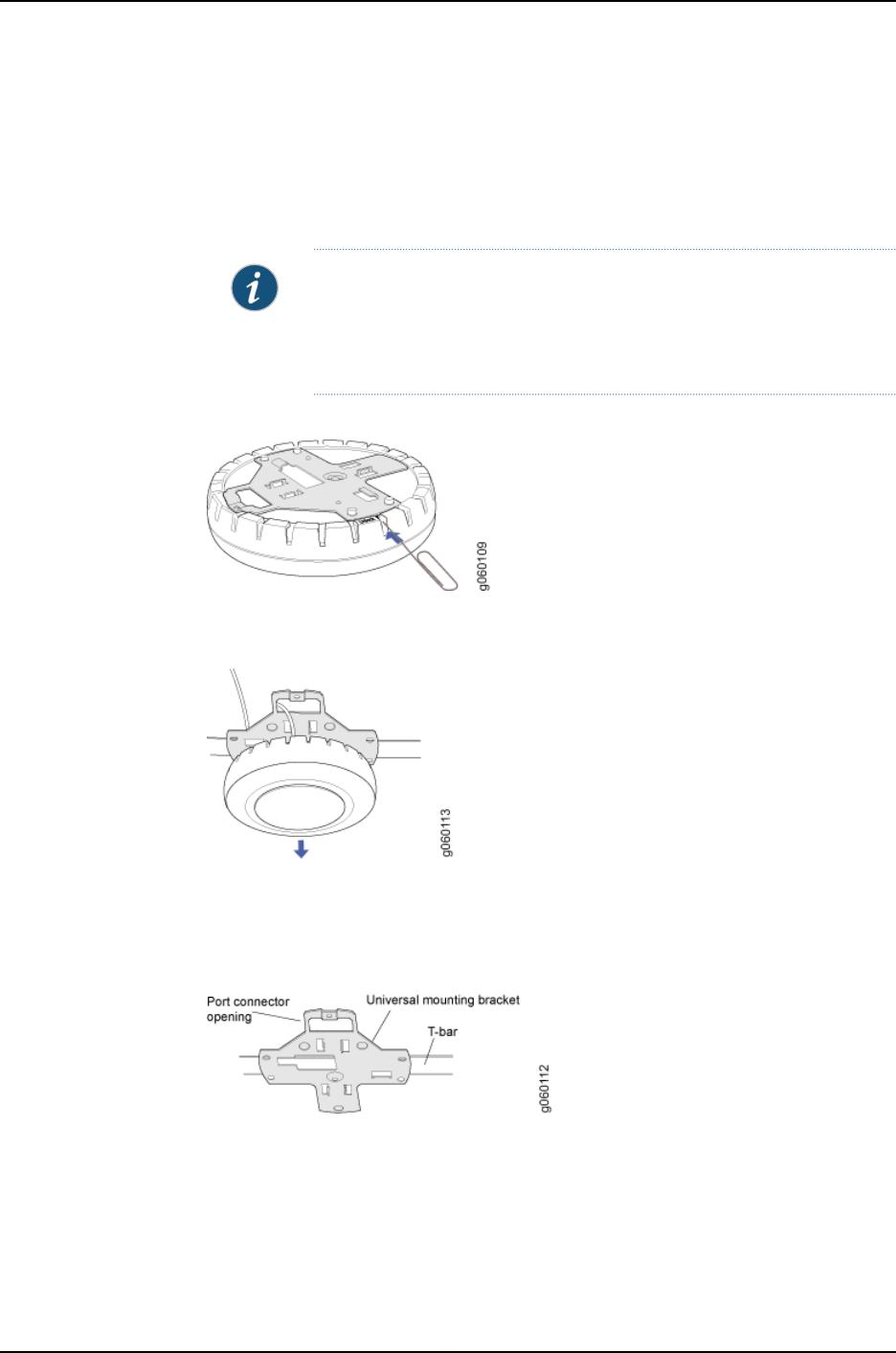
To install the WLA532E on a suspended ceiling rail using the legacy mounting bracket
adapter:
1. Remove the WLA522 from the installed mounted position by unlocking the universal
mounting bracket from the access point by inserting the lock/unlock tool into the
Unlock hole (see Figure 18 on page 58).
NOTE: Use a small-pointed instrument or a paperclip to unlock the access
point. Do not use a screwdriver as it can cause damage to the access point
lock mechanism or electronic components. Do not use excessive force
when using the tool to lock or unlock the universal mounting bracket.
Figure 18: Unlocking the Universal Mounting Bracket
2. Remove the WLA522 from the universal mounting bracket by pulling the access point
forward. See
3. Remove the Category 5e cable from the WLA522. The universal mounting bracket is
now exposed in a locked position on the ceiling T-bar. See Figure 19 on page 58
Figure 19: The Exposed WLA522 Universal Mounting Bracket on the Ceiling
T-bar
4. Ensure that two M3 pan head threaded mounting screws are installed on the bracket
to provide earthquake safety standards qualification. See Figure 20 on page 59 for
the mounting screws location on the universal mounting bracket.
Copyright © 2012, Juniper Networks, Inc.58
WLA532E Access Point Hardware Documentation
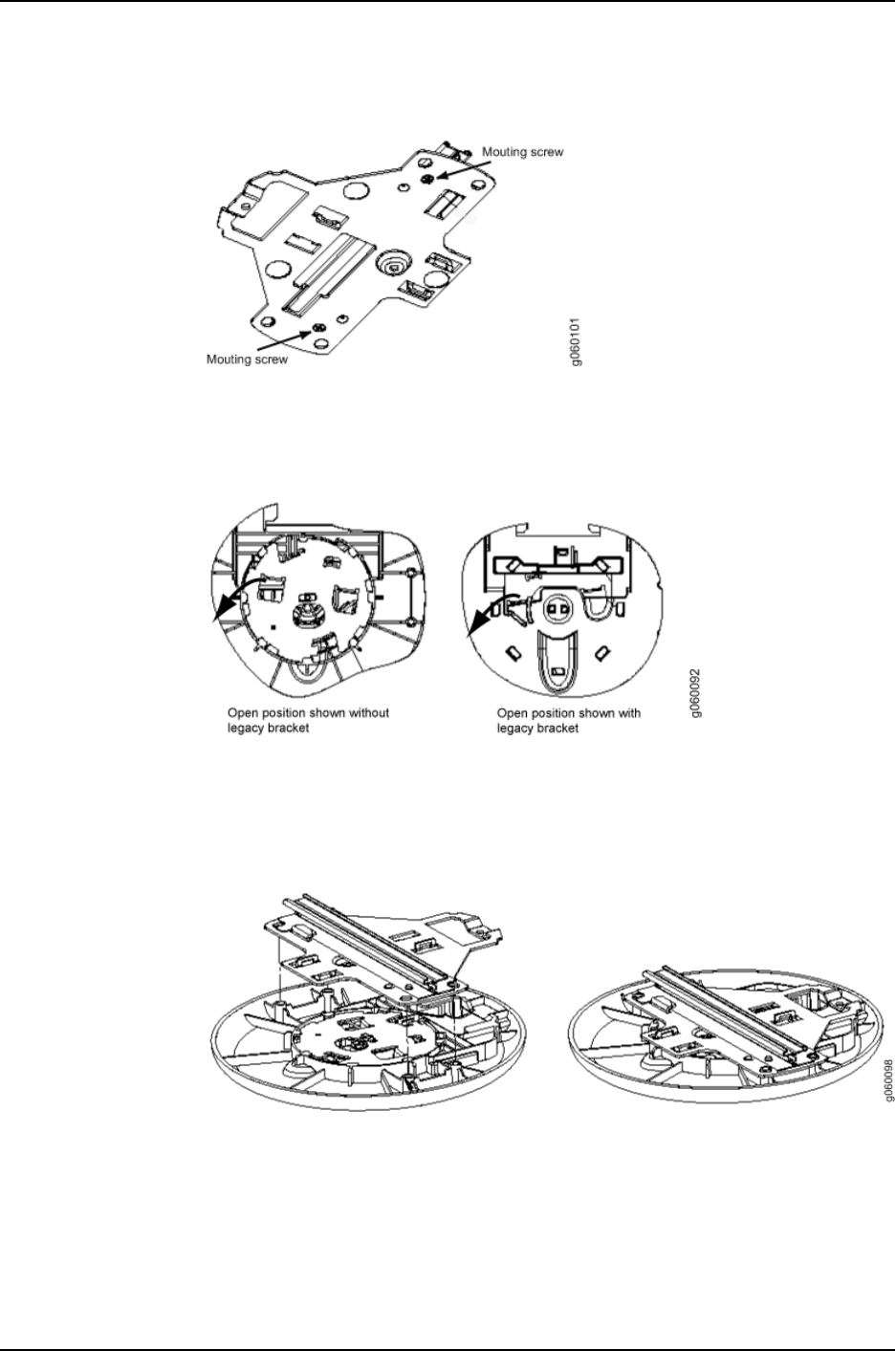
Figure 20: Earthquake Safety Stability Screws
5. Rotate the locking bracket on the legacy mounting bracket adapter into an open
position by pushing the left metal tab down. See Figure 21 on page 59.
Figure 21: Rotating the Locking Bracket into an Open Position
6. Align the four legacy mounting bracket adapter alignment pins to the matching holes
on the universal mounting bracket and push up so the brackets meet. See Figure 22
on page 59.
Figure 22: Aligning the Legacy Mounting Bracket Adapter Alignment Pins
to the Universal Bracket Holes
7. Rotate the locking bracket into a locked position by pushing the right metal tab down.
See Figure 23 on page 60.
59Copyright © 2012, Juniper Networks, Inc.
Chapter 7: Installing and Connecting the Access Point
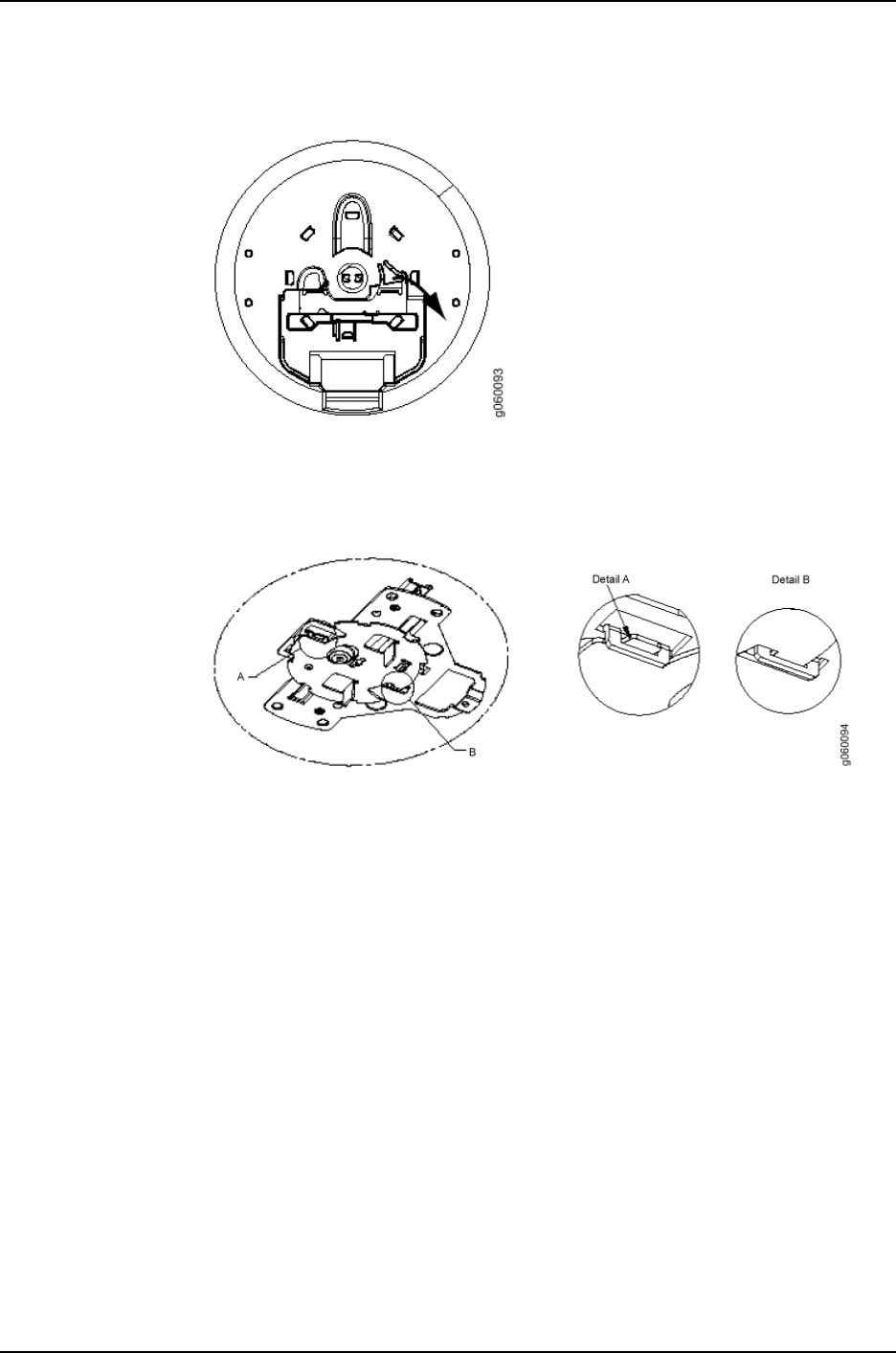
Figure 23: Rotating the Locking Bracket into a Locked Position
8. Check that the locking bracket tabs are locked into the WLA522 mounting bracket
(see Figure 24 on page 60). The legacy mounting bracket adapter should now be
locked onto the ceiling.
Figure 24: Locked Bracket Tabs on the WLA522 Mounting Bracket
9. Ensure that the snaps on the top of the ceiling-mount bracket are open so that the
clips can fully extend to fit onto the legacy mounting bracket adapter. The
ceiling-mount bracket is shipped in an open position so that it is ready to be clipped
over a ceiling rail. If the bracket is closed, open the snaps by pressing in and up with
your thumbs on both sides of the snaps on the bottom of the bracket (see Figure 25
on page 61) until it is fully open.
Copyright © 2012, Juniper Networks, Inc.60
WLA532E Access Point Hardware Documentation
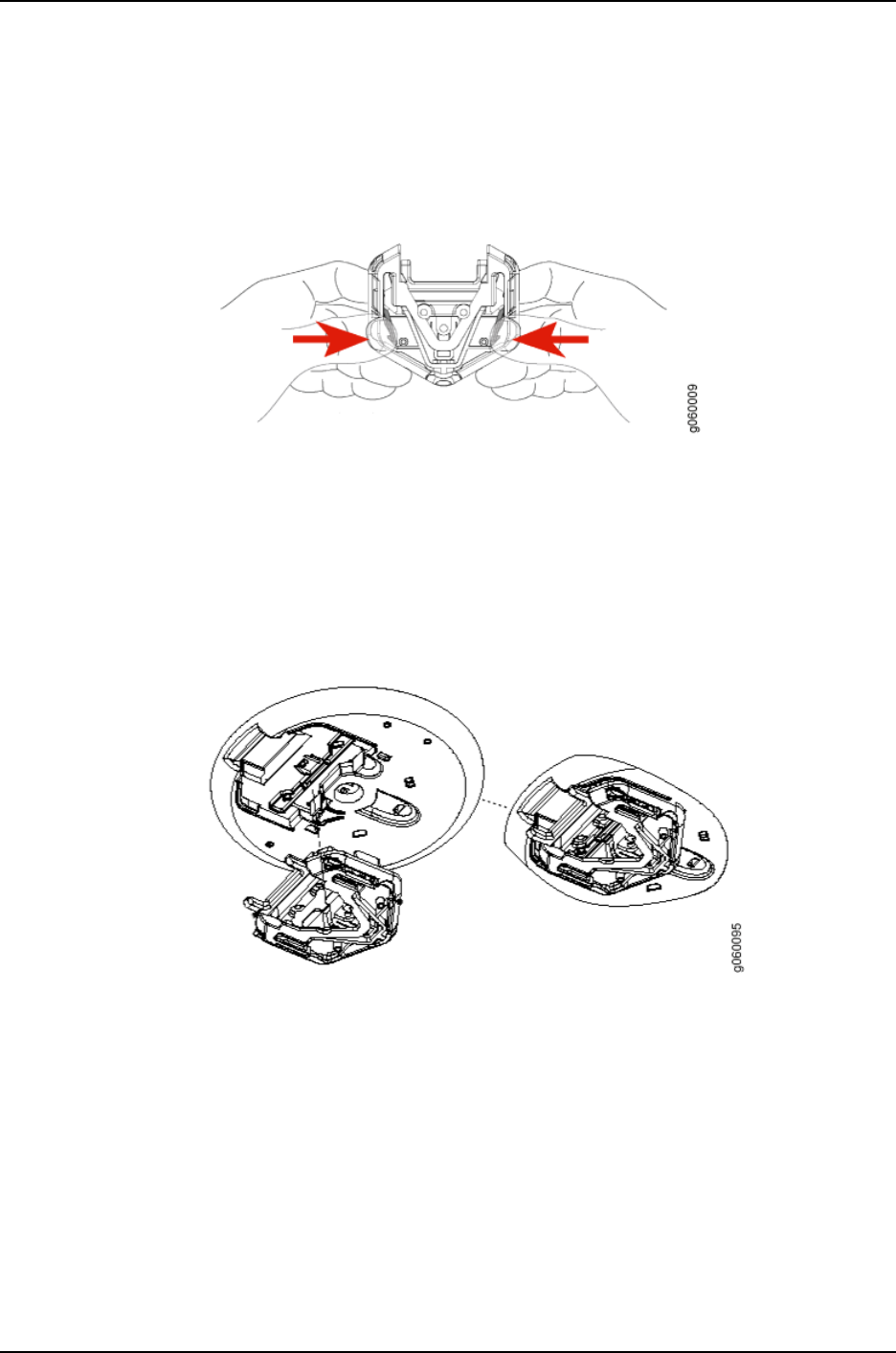
Figure 25: Opening the Ceiling Bracket Snaps
10. Align the ceiling-mount bracket with the opening of the legacy mounting bracket
adapter and push in on the top and bottom of the bracket until the clips lock into the
legacy mounting bracket adapter (see Figure 26 on page 61). Listen for a click that
indicates that the clips have locked.
Figure 26: Aligning the Ceiling Mount Bracket with the Legacy Mounting
Bracket Adapter
11. Grasp the Category 5e cable that extends from the ceiling and plug it into the access
point.
12. Attach three supported external omnidirectional and paddle antennas to the external
antenna ports of the access point. For antenna specifications and ordering information
see the WLA Series Wireless LAN Access Points product information at
http://www.juniper.net/us/en/products-services/wireless/wla-series.
13. Orient the antennas for the best antenna reception. See Figure 12 on page 53.
61Copyright © 2012, Juniper Networks, Inc.
Chapter 7: Installing and Connecting the Access Point
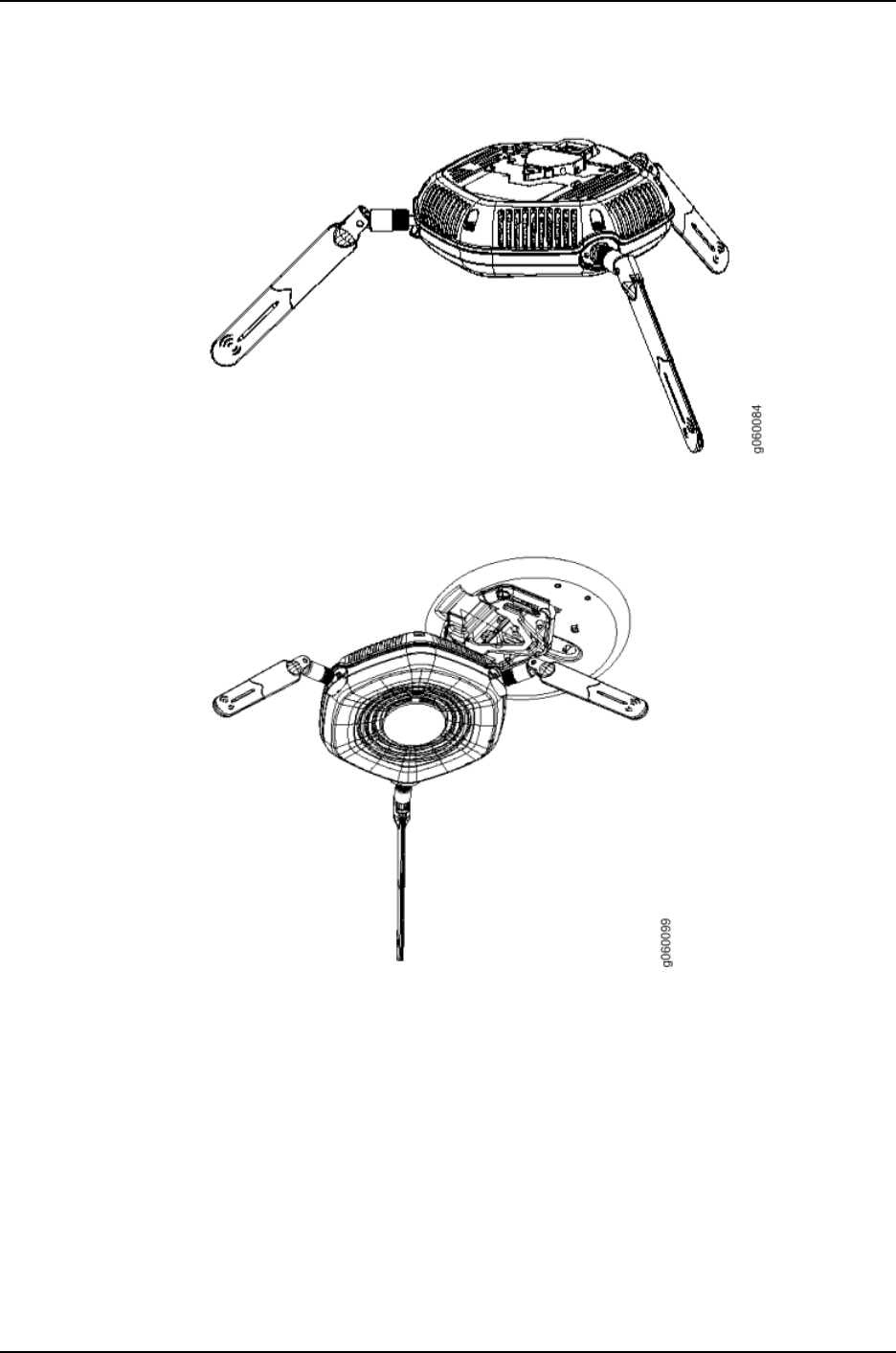
Figure 27: Orienting the Installed WLA532E Antennas
14. Align the access point with the ceiling-mount bracket. See Figure 28 on page 62.
Figure 28: Aligning the Access Point with the Ceiling-Mount Bracket
15. Push up and forward until the access point locks into place. See Figure 29 on page 63
Copyright © 2012, Juniper Networks, Inc.62
WLA532E Access Point Hardware Documentation
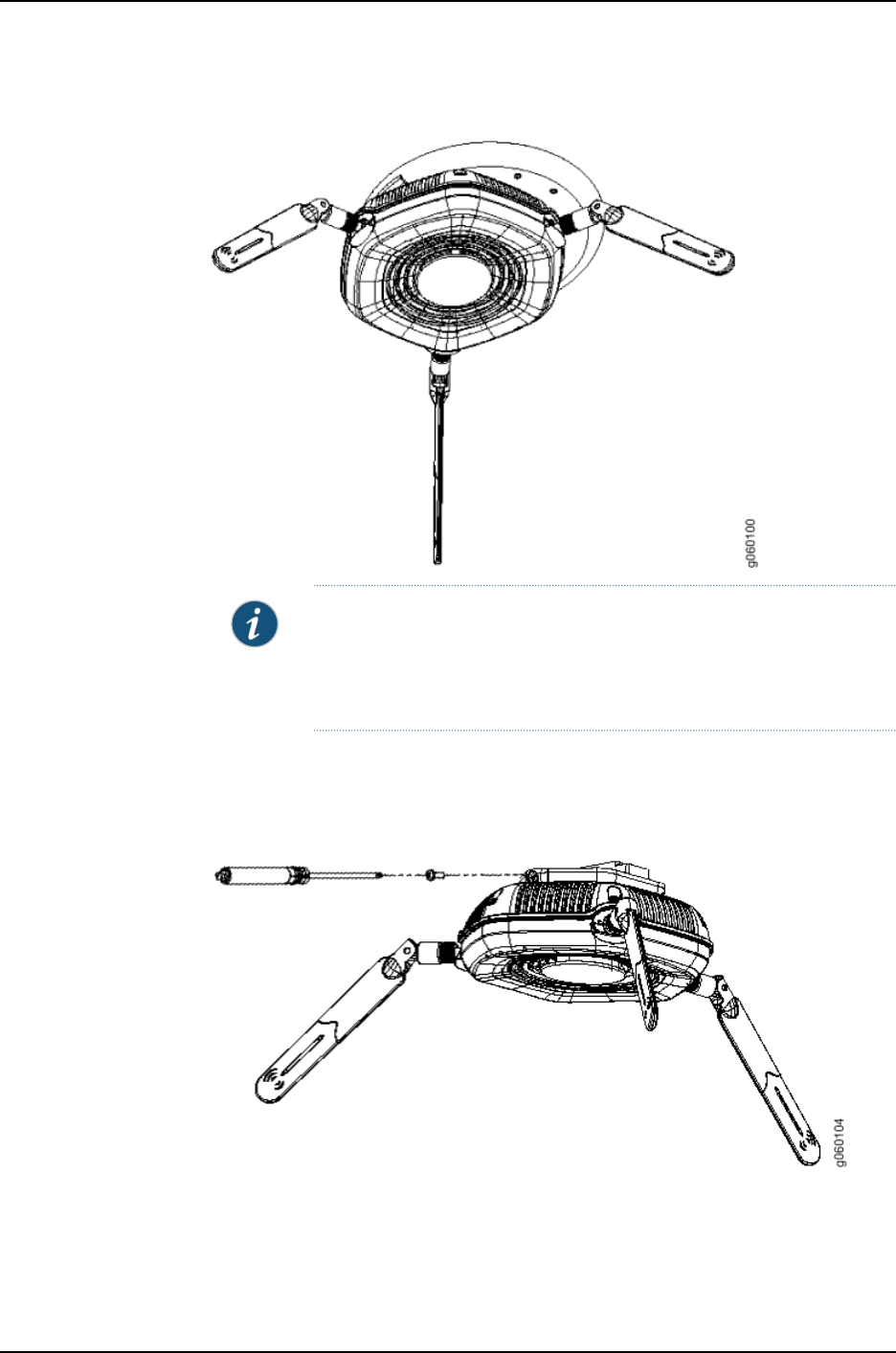
Figure 29: A WLA532 Installed on the Legacy Mounting Bracket Adapter
NOTE: We recommend that you use the optional security kit to secure the
access point. The kit includes a security tool and a security screw. Be sure
to retain the tool so you can unlock and move the access point. Never use
a power tool to insert or remove the security screw.
16. (Optional) To lock the access point into place using the security kit, secure the security
screw in the release button by using the tool provided with the security kit (see Figure
30 on page 63). Do not overtighten the screw.
Figure 30: Locking a WLA532E onto the Ceiling-Mount Bracket
Related
Documentation
Installing the WLA532E Access Point on a Ceiling Rail on page 46•
•Installing the WLA532E Access Point Using the Plenum Bracket Kit on page 51
63Copyright © 2012, Juniper Networks, Inc.
Chapter 7: Installing and Connecting the Access Point
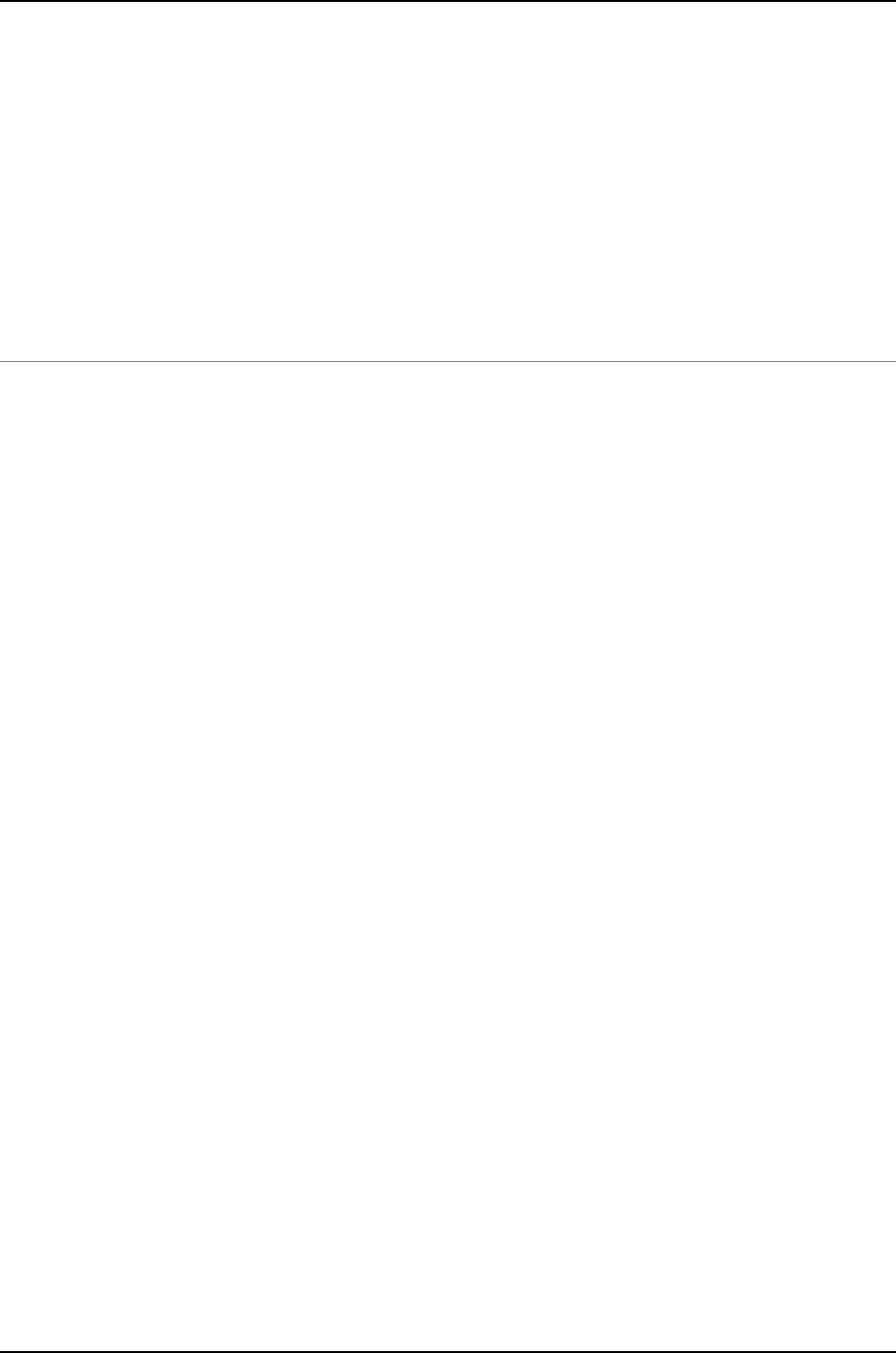
•Installing the WLA532E Access Point on the Wall Using the WLA-BRKT-WALL
Wall-Mount Kit on page 64
•Installing the WLA532E Access Point on the Wall Using the WLA-GNGWLBX-ADP-EU
Wall-Mount Kit on page 70
•Installing the WLA532E Access Point on the Wall Using the WLA-GNGWLBX-ADP-NA
Wall-Mount Kit on page 72
Installing the WLA532E Access Point on the Wall Using the WLA-BRKT-WALL
Wall-Mount Kit
The primary method of installing the WLA Series Wireless LAN WLA532E access point
is mounting it on the ceiling; however, you can also install the access point on the wall
by using one of three separately orderable wall-mount kits that can be purchased at
https://www.juniper.net/customers/support/.
This topic covers installation of the WLA532E access point on the WLA-BRKT-WALL kit:
Ensure that you have the following parts and tools available to install the access point:
Copyright © 2012, Juniper Networks, Inc.64
WLA532E Access Point Hardware Documentation
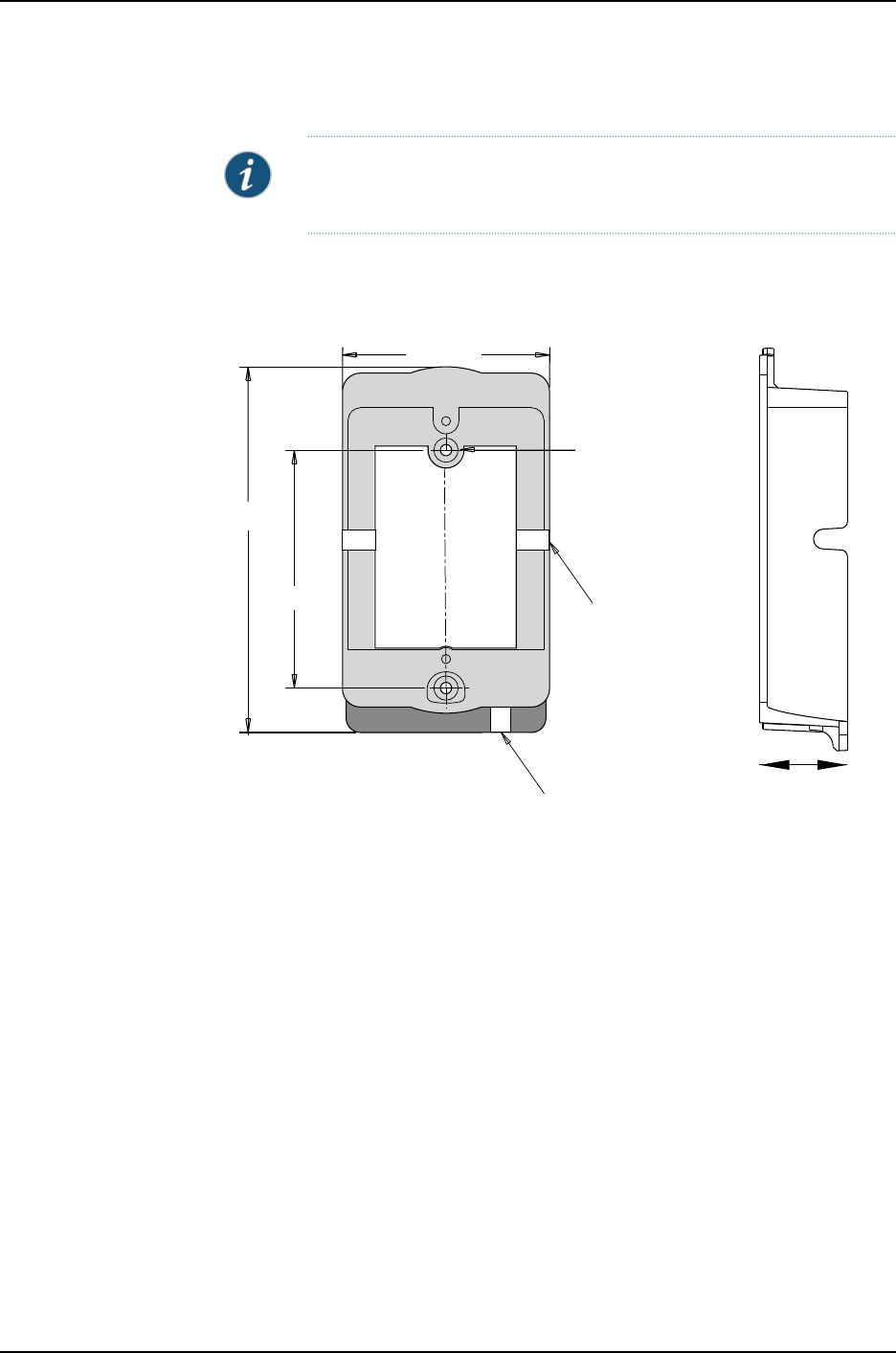
•Wall-mount bracket–provided in the WLA-BRKT-WALL kit)
NOTE: The wall-mount bracket extends the access point 1.5 inches from
the wall to accommodate the Ethernet cable bend radius.
Figure 31: Wall-Mount Bracket Dimensions-–WLA-BRKT-WALL
128.10mm
83.34mm
72.54mm
15.57mm
g060023
The cable opening can be installed on the
top or bottom depending on the mounting
orientation of the bracket.
Side cable opening
27.98mm
Wall bracket mount
hole diameter: 3.96mm
•Two flat-tip, flat-head screws–provided in the WLA-BRKT-WALL kit)
•Faceplate–provided in the WLA-BRKT-WALL kit)
•Flat-head screwdriver (not provided)
•Category 5 cable, installed (not provided)
•Two M3 or 6-32 wall anchors (not provided)
•Wall-mount template (part number 530-043682, provided in the WLA-BRKT-WALL
kit)
•(Optional) Security kit, which includes a security tool and a security screw (The kit is
not provided; you can order it separately at
https://www.juniper.net/customers/support/.)
65Copyright © 2012, Juniper Networks, Inc.
Chapter 7: Installing and Connecting the Access Point
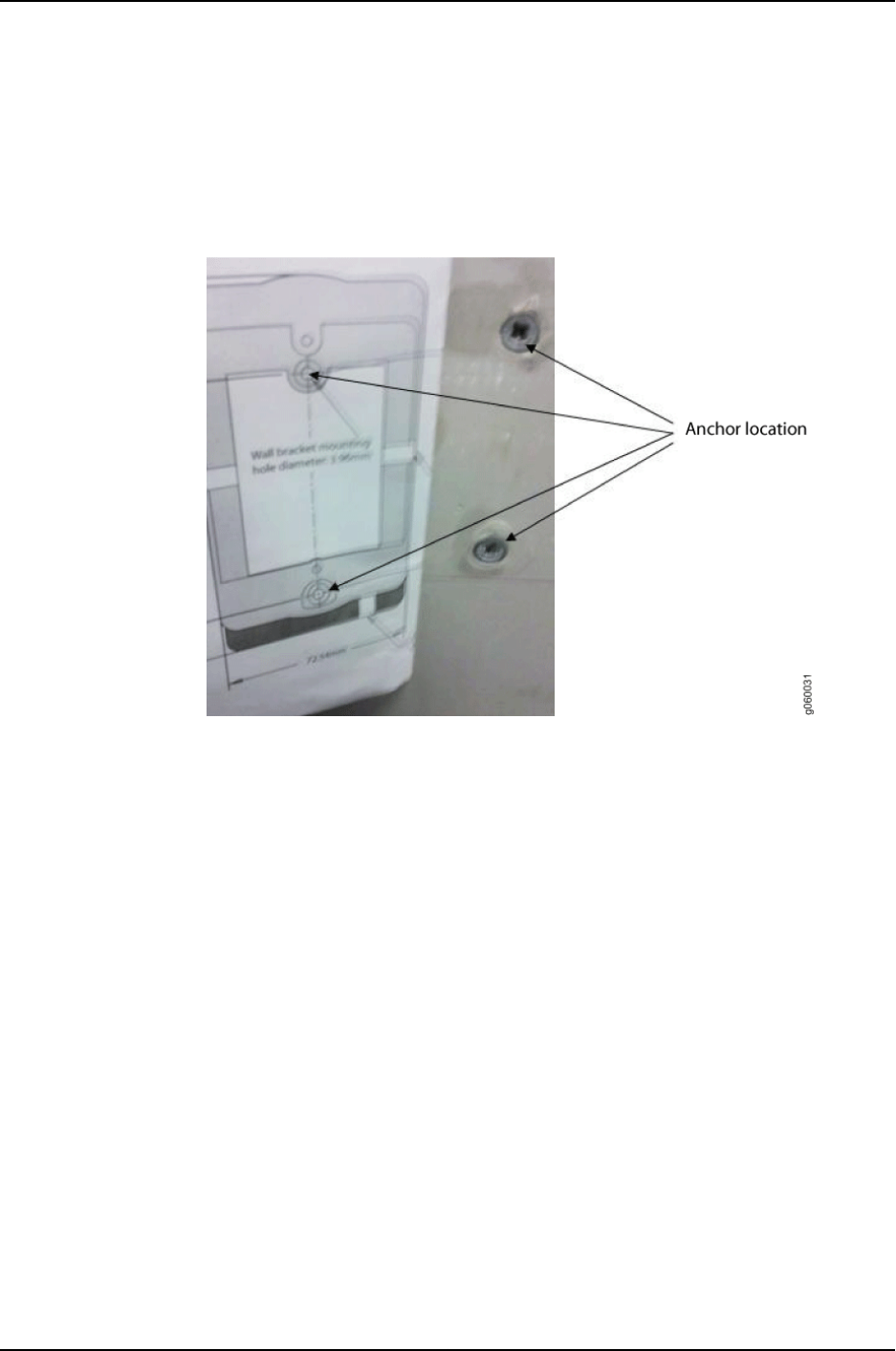
To install the access point on the wall:
1. Use the provided WLA532E wall-mount template to determine your anchor mounting
location (see Figure 32 on page 66) and install the wall anchors (not included in the
WLA-BRKT-WALL kit).
Figure 32: Use the Provided Template to Install Wall Anchors
2. Hold the wall-mount bracket centered over the wall anchors and pull the installed
Category 5 cable through the wall-mount bracket (see Figure 33 on page 67).
Copyright © 2012, Juniper Networks, Inc.66
WLA532E Access Point Hardware Documentation
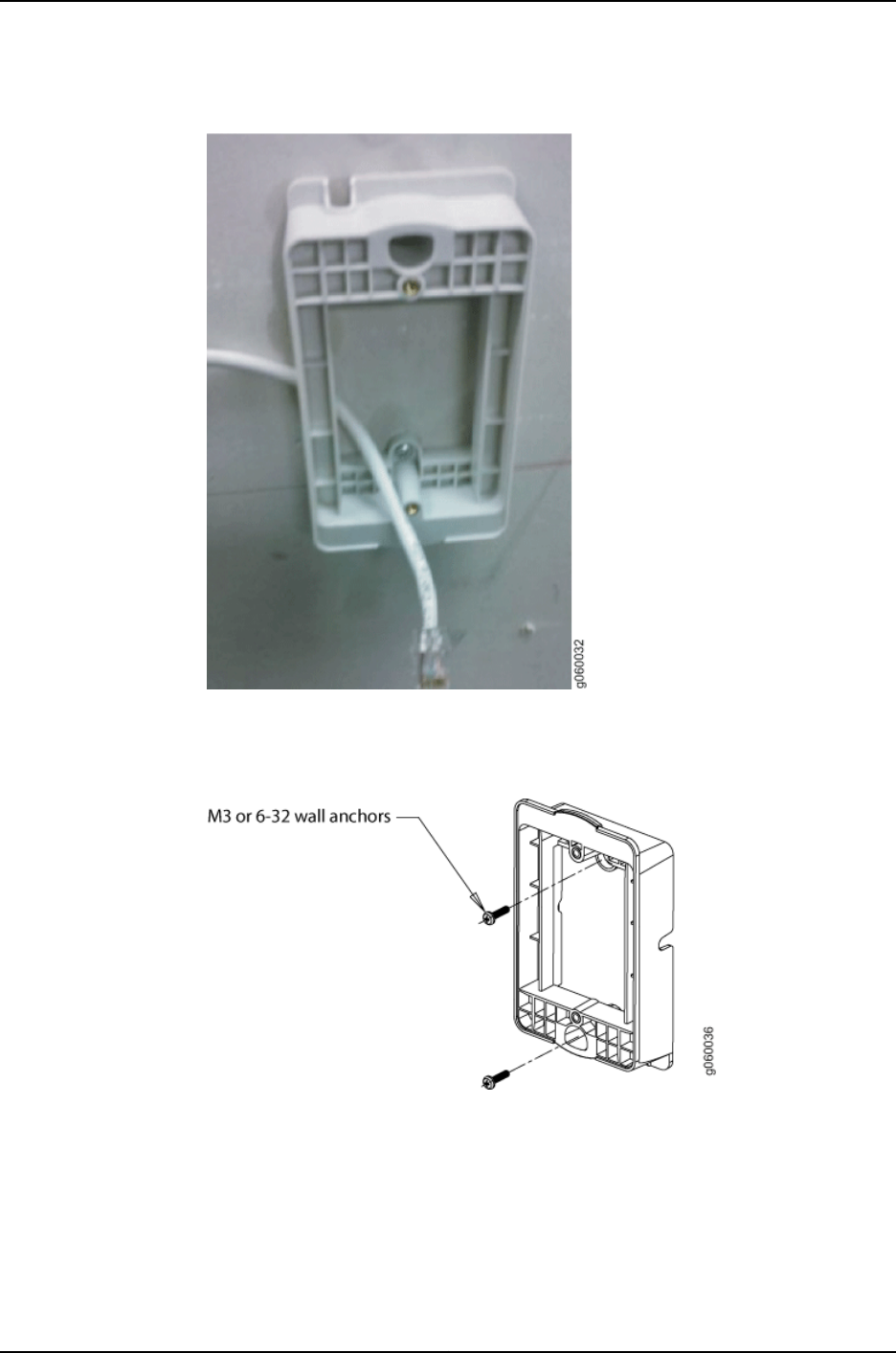
Figure 33: Pull the Category 5 Cable Through the Wall Bracket
3. Install the bracket to the anchors using M3 or 6-32 wall anchors (see Figure 34 on
page 67).
Figure 34: Use M3 or 6-32 Wall Anchors to Secure the Bracket to Anchors
4. Align the faceplate with the installed wall-mount bracket and secure the faceplate
using the two provided flat-tip screws and the screwdriver (see Figure 35 on page 68).
67Copyright © 2012, Juniper Networks, Inc.
Chapter 7: Installing and Connecting the Access Point
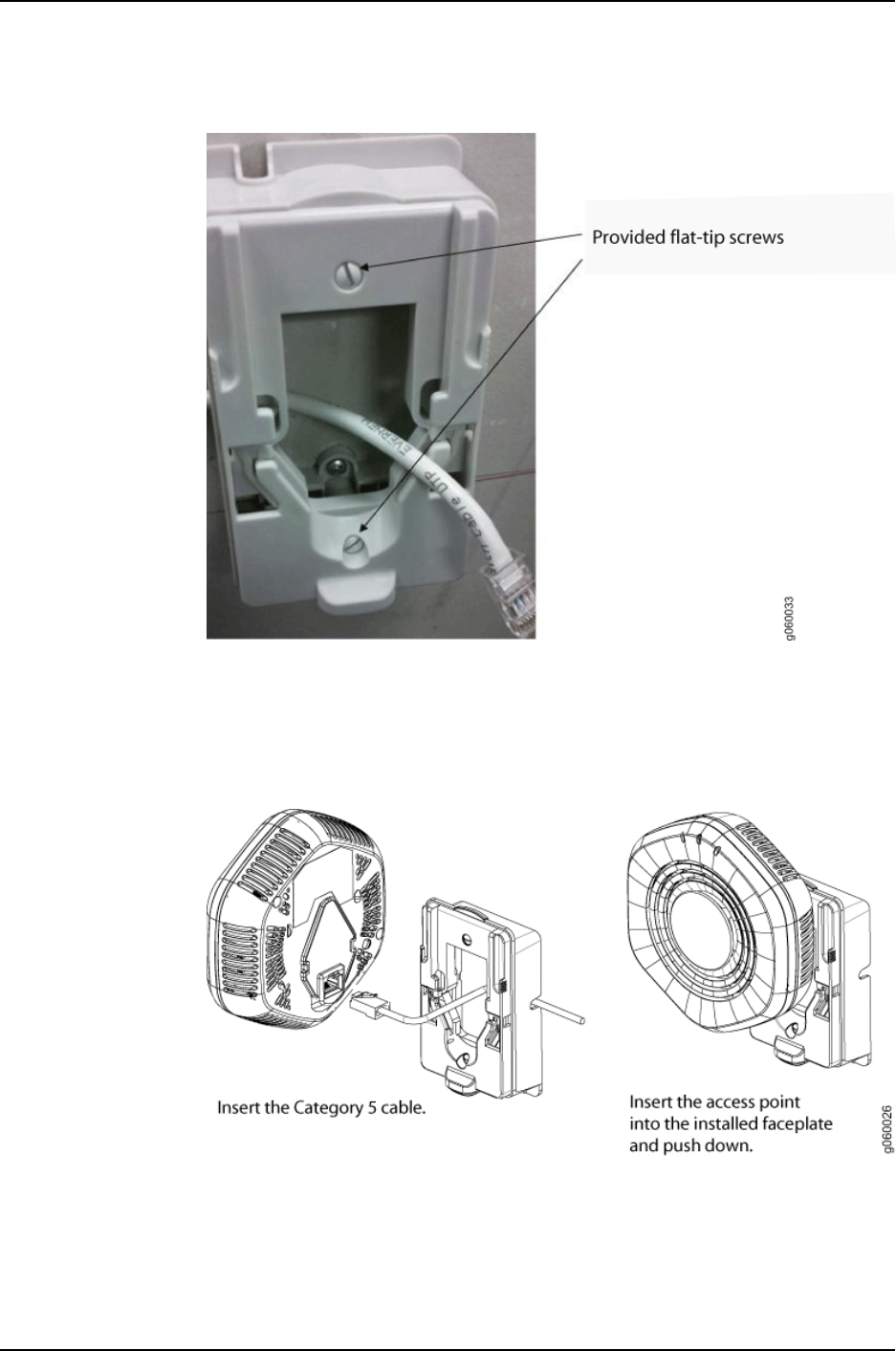
Figure 35: Faceplate Secured to the Wall-Mount Bracket
5. Plug the Category 5 cable from the wall socket into the access point.
6. Align the access point with the bracket and push down on the access point until you
hear it click into place (see Figure 36 on page 68). Be sure the device is seated correctly
in the bracket by gently pulling up the access point and then pushing it down.
Figure 36: Align the Access Point with the Bracket and Push Down
7. If the access point is not properly secured, press the release button on the bottom of
the bracket to release the device (see Figure 37 on page 69). Realign the unit, making
sure the cable is still connected, and push down until the access point clicks securely
into place.
Copyright © 2012, Juniper Networks, Inc.68
WLA532E Access Point Hardware Documentation
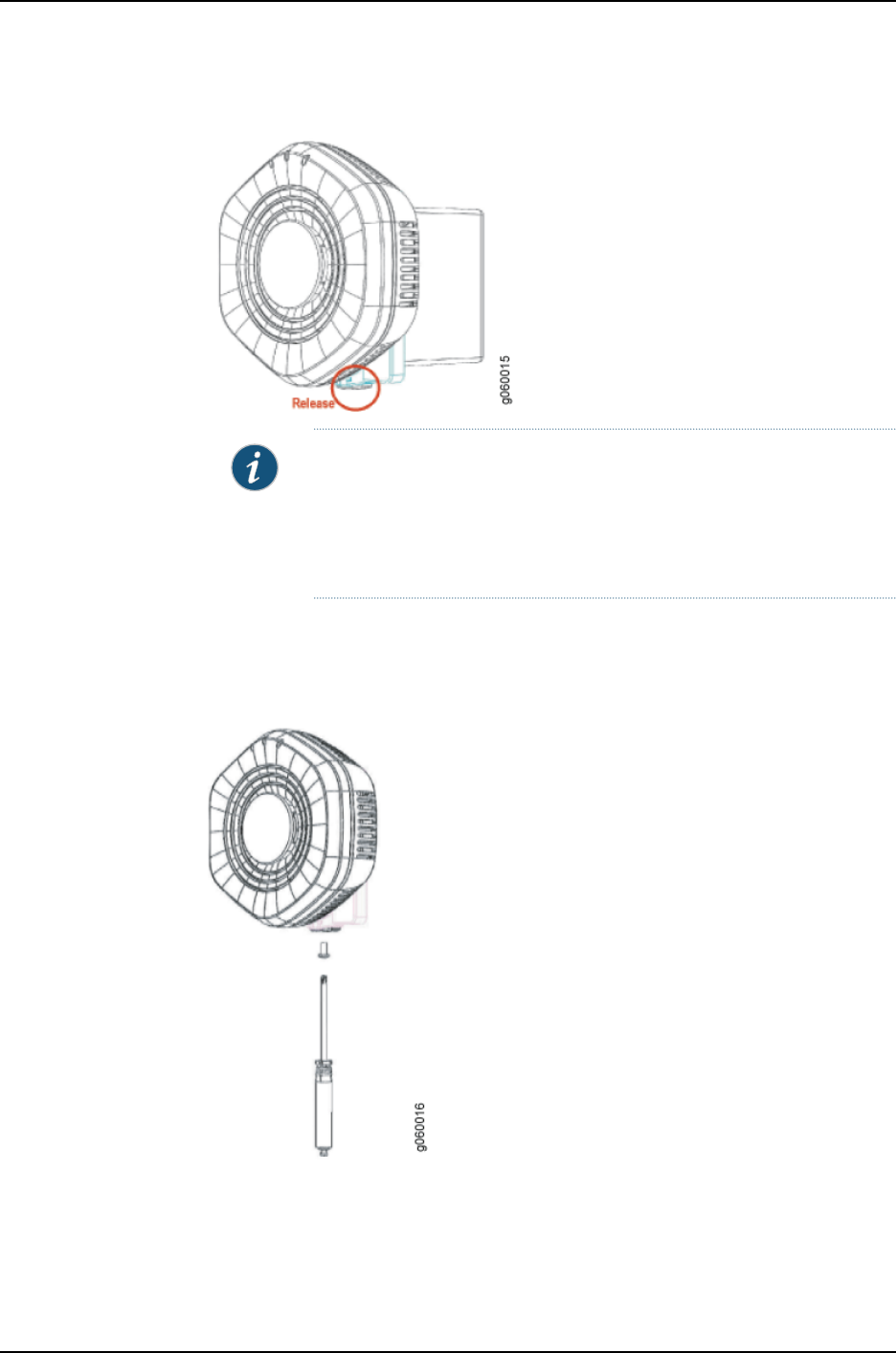
Figure 37: Release the Access Point
NOTE: We recommend that you use the optional security kit (separately
orderable) to secure the access point. The kit includes a special tool and
a security screw. Be sure that you retain the tool so that you can unlock
and move the access point. Never use a power tool to insert or remove
the security screw.
8. To lock the access point into place, secure the security screw in through the release
button by using the tool provided with the security kit (see Figure 38 on page 69). Do
not overtighten the screw.
Figure 38: Secure the Access Point with the Security Screw and Tool
Related
Documentation
Installing the WLA532E Access Point on a Ceiling Rail on page 46•
•Installing the WLA532E Access Point Using the Plenum Bracket Kit on page 51
69Copyright © 2012, Juniper Networks, Inc.
Chapter 7: Installing and Connecting the Access Point
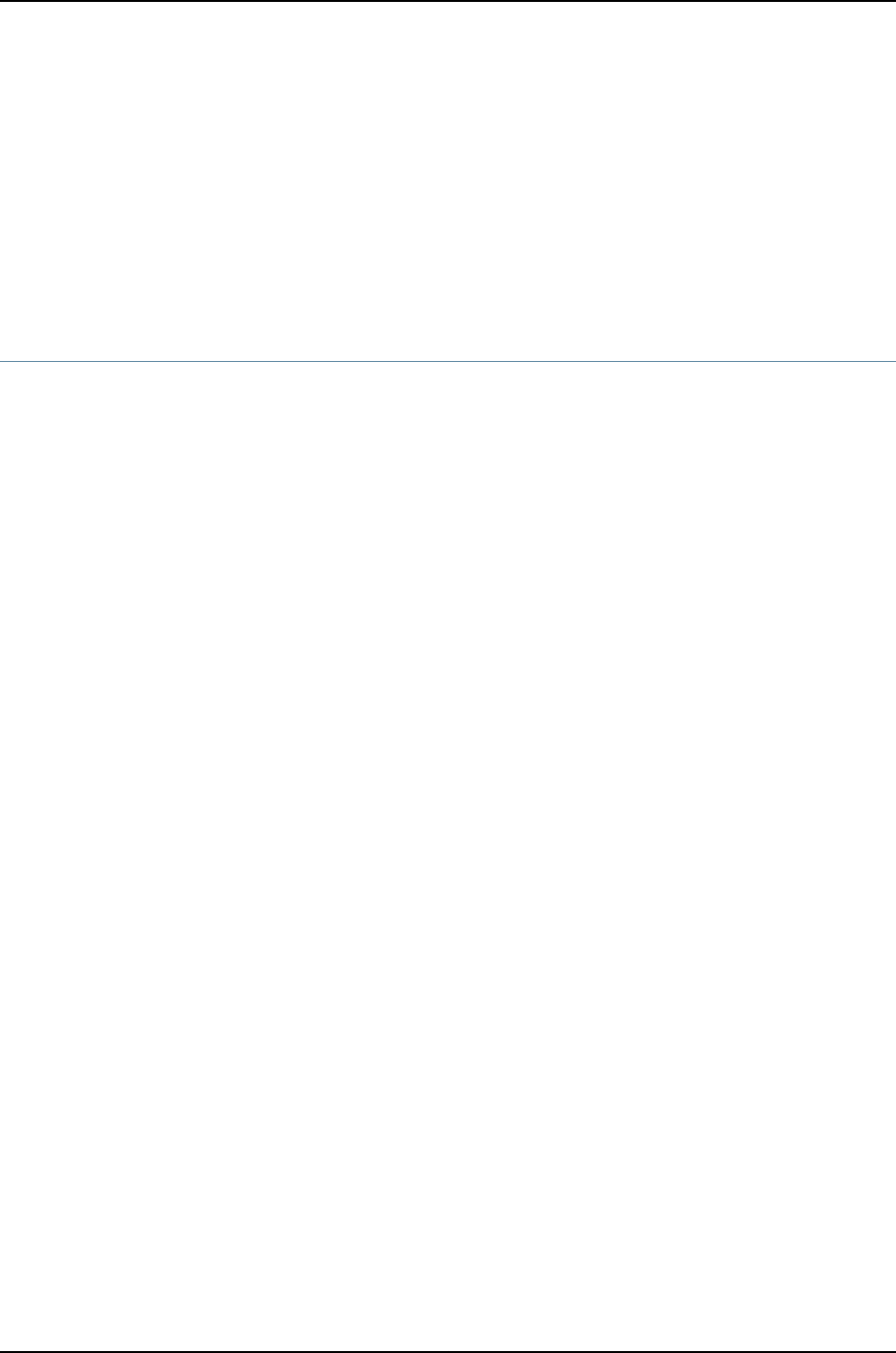
•Installing the WLA532E Access Point on the Wall Using the WLA-GNGWLBX-ADP-EU
Wall-Mount Kit on page 70
•Installing the WLA532E Access Point on the Wall Using the WLA-GNGWLBX-ADP-NA
Wall-Mount Kit on page 72
•Installing the WLA532E Access Point on a Ceiling Rail Using the Trapeze Legacy
Mounting Bracket Adapter Kit on page 57
Installing the WLA532E Access Point on the Wall Using the WLA-GNGWLBX-ADP-EU
Wall-Mount Kit
The primary method of installing the WLA Series Wireless LAN WLA532E access point
is mounting it on the ceiling; however, you can also install the access point on the wall
by using one of three separately orderable wall-mount kits that can be purchased at
https://www.juniper.net/customers/support/.
This topic covers installation of the WLA532E access point on the European Faceplate
Standard Hardware WLA-GNGWLBX-ADP-EU Kit. The EU faceplate is meant to be
installed directly onto an existing wall outlet box.
Ensure that you have the following parts and tools available to install the access point:
Copyright © 2012, Juniper Networks, Inc.70
WLA532E Access Point Hardware Documentation
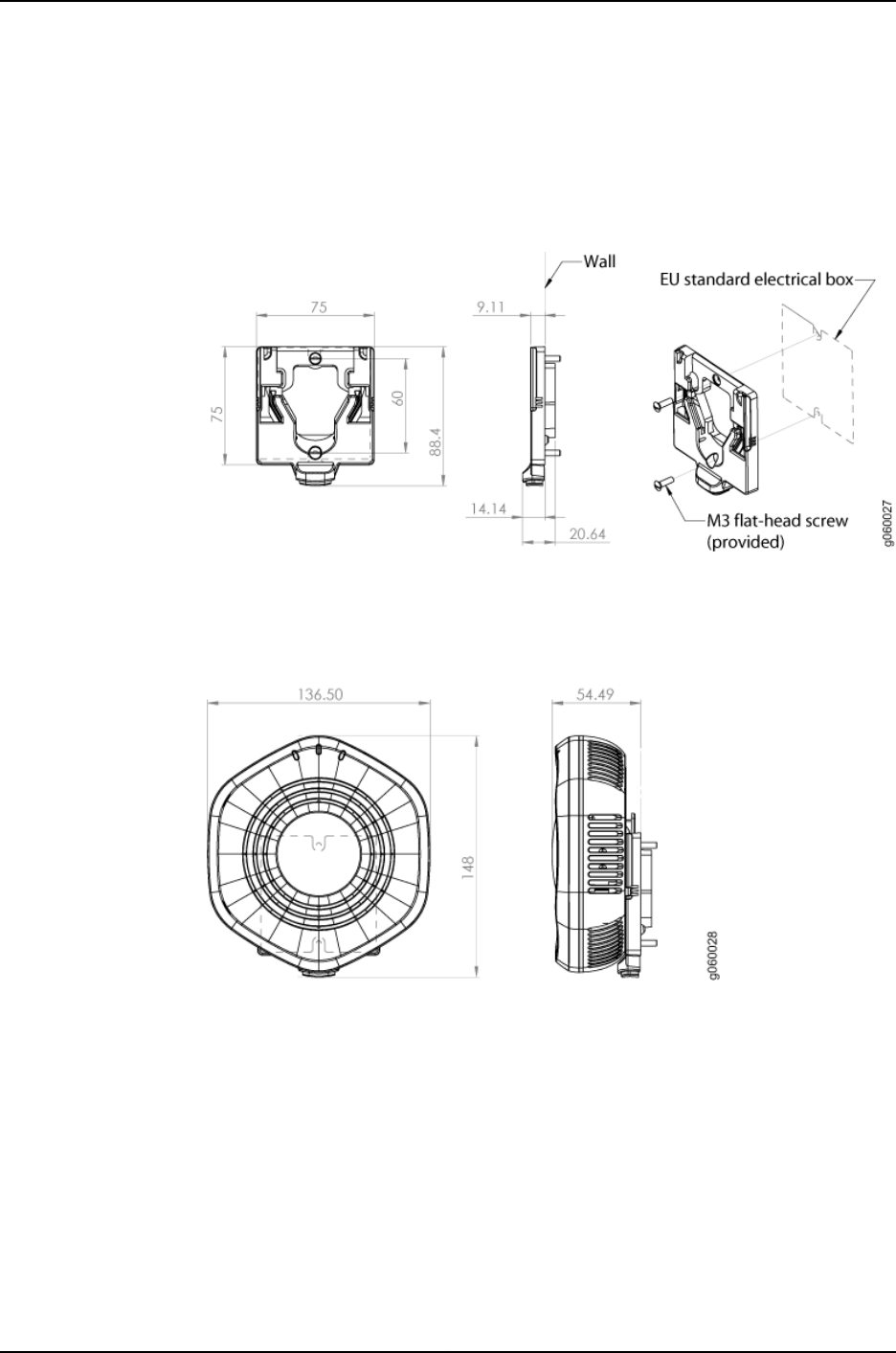
•European-standard faceplate – (provided in the WLA-BRKT-WALL kit)
The EU faceplate included in the kit covers the wall box and cables and has a minimum
extension plastic body that conforms to the EU faceplate standard (see Figure 39 on
page 71).
Figure 39: EU Faceplate Dimensions
Figure 39 on page 71 and Figure 40 on page 71 show the dimensions of the installed
WLA532 on the EU-standard faceplate in millimeters.
Figure 40: Dimensions of the Installed WLA532 Access Point on an
EU-Standard Faceplate
•Two M3 flat-head, flat-tip, screws (provided in the WLA-GNGWLBX-ADP-EU kit)
•Flat-head screwdriver (not provided)
•Category 5 cable, installed (not provided)
•Two M3 or 6-32 wall anchors (not provided)
•Wall-mount template (part number 530-043682, provided in the WLA-BRKT-WALL
kit)
•(Optional) Security kit, which includes a security tool and a security screw (The kit is
not provided; you can order it separately at
https://www.juniper.net/customers/support/.)
71Copyright © 2012, Juniper Networks, Inc.
Chapter 7: Installing and Connecting the Access Point
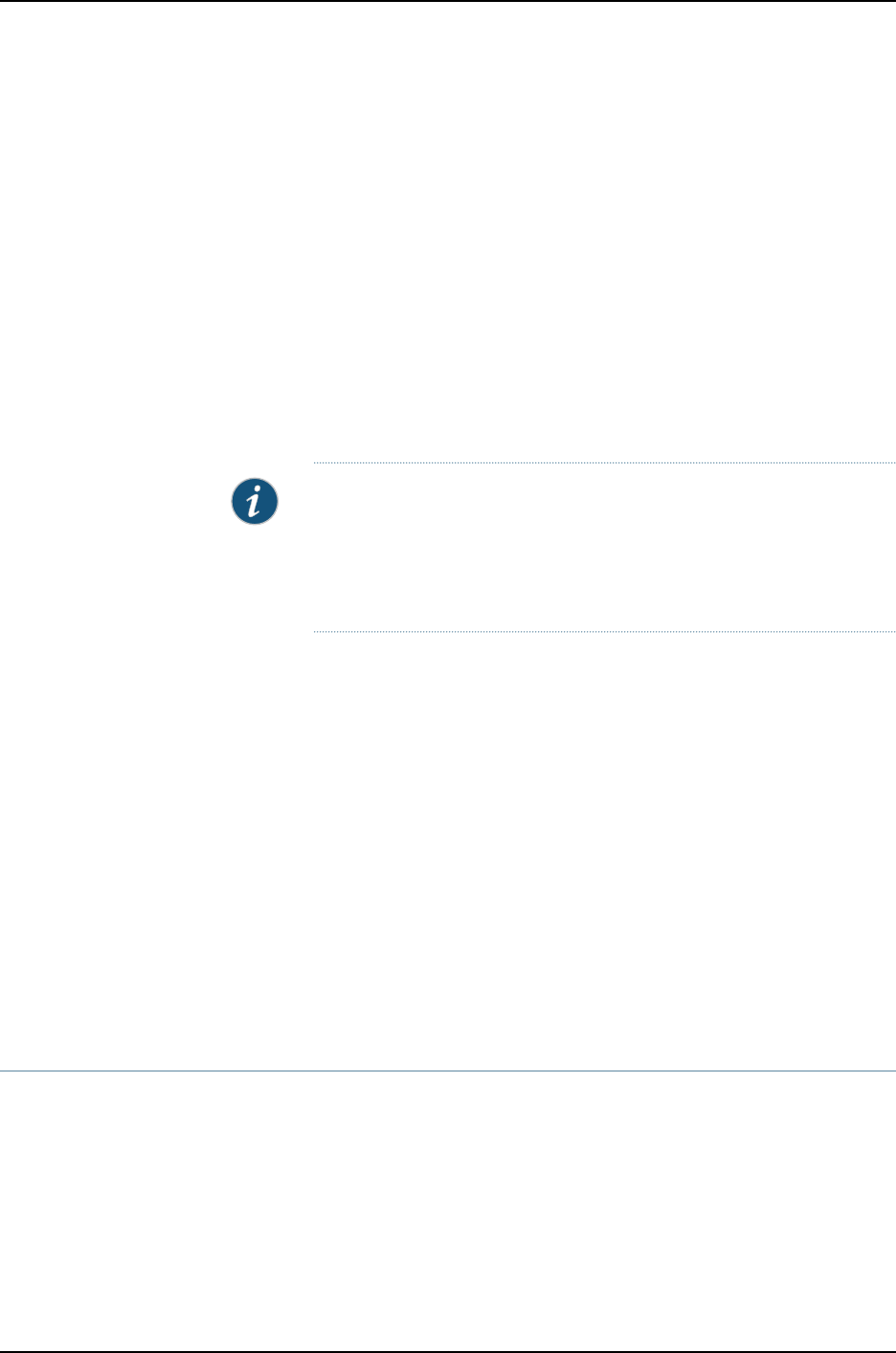
To install the access point on the wall:
1. Hold the faceplate centered over the existing European standard outlet box that has
an installed Category 5 cable.
2. Secure the faceplate to the outlet box using the two provided M3 flat-head, flat-tip
screws and a screwdriver.
3. Plug the Category 5 cable from the outlet box into the access point.
4. Align the access point with the installed faceplate and push down on the access point
until you hear it click into place. Be sure the device is seated correctly in the bracket
by gently pulling up the access point and then pushing it down.
5. If the access point is not properly secured, press the release button on the bottom of
the bracket to release the device. Realign the unit, making sure the cable is still
connected, and push down until the access point clicks securely into place.
NOTE: We recommend that you use the optional security kit (separately
orderable) to secure the access point. The kit includes a special tool and
a security screw. Be sure that you retain the tool so that you can unlock
and move the access point. Never use a power tool to insert or remove
the security screw.
6. To lock the access point into place, secure the security screw in through the release
button by using the tool provided with the security kit (see Figure 38 on page 69). Do
not overtighten the screw.
Related
Documentation
Installing the WLA532E Access Point on a Ceiling Rail on page 46•
•Installing the WLA532E Access Point Using the Plenum Bracket Kit on page 51
•Installing the WLA532E Access Point on the Wall Using the WLA-BRKT-WALL
Wall-Mount Kit on page 64
•Installing the WLA532E Access Point on the Wall Using the WLA-GNGWLBX-ADP-NA
Wall-Mount Kit on page 72
•Installing the WLA532E Access Point on a Ceiling Rail Using the Trapeze Legacy
Mounting Bracket Adapter Kit on page 57
Installing the WLA532E Access Point on the Wall Using the WLA-GNGWLBX-ADP-NA
Wall-Mount Kit
The primary method of installing the WLA Series Wireless LAN WLA532E access point
is mounting it on the ceiling; however, you can also install the access point on the wall
by using one of three separately orderable wall-mount kits that can be purchased at
https://www.juniper.net/customers/support/.
Copyright © 2012, Juniper Networks, Inc.72
WLA532E Access Point Hardware Documentation
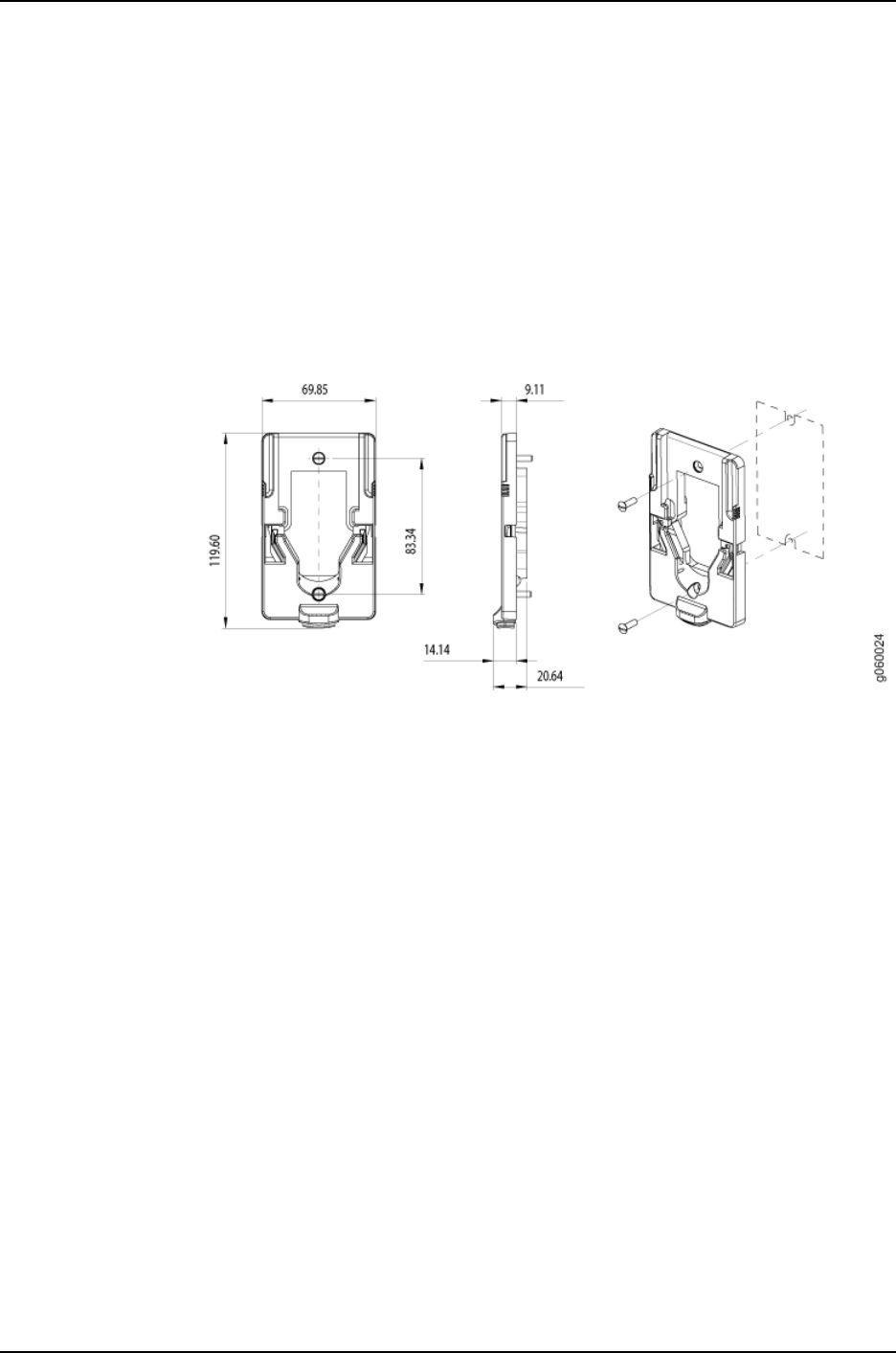
This topic covers installation of the WLA532E access point on the European Faceplate
Standard Hardware WLA-GNGWLBX-ADP-NA kit. The faceplate is meant to be installed
onto an existing wall outlet box.
Ensure that you have the following parts and tools available to install the access point:
•NA -standard faceplate – (provided in the WLA-GNGWLBX-ADP-NA kit)
The NA faceplate included in the kit covers the wall box and cables and has a minimum
extension plastic body that is meant to conform to the NA faceplate standard (see
Figure 41 on page 73).
Figure 41: NA Wall-Mount Bracket Dimensions
•Two 6-32 flat-head, flat-tip screws (provided in the WLA-GNGWLBX-ADP-NA kit)
•Flat-head screwdriver (not provided)
•Category 5 cable, installed (not provided)
•Two M3 or 6-32 wall anchors (not provided)
•Wall-mount template (part number 530-043682, provided in the WLA-BRKT-WALL
kit)
•(Optional) Security kit, which includes a security tool and a security screw (The kit is
not provided; you can order it separately at
https://www.juniper.net/customers/support/.)
73Copyright © 2012, Juniper Networks, Inc.
Chapter 7: Installing and Connecting the Access Point
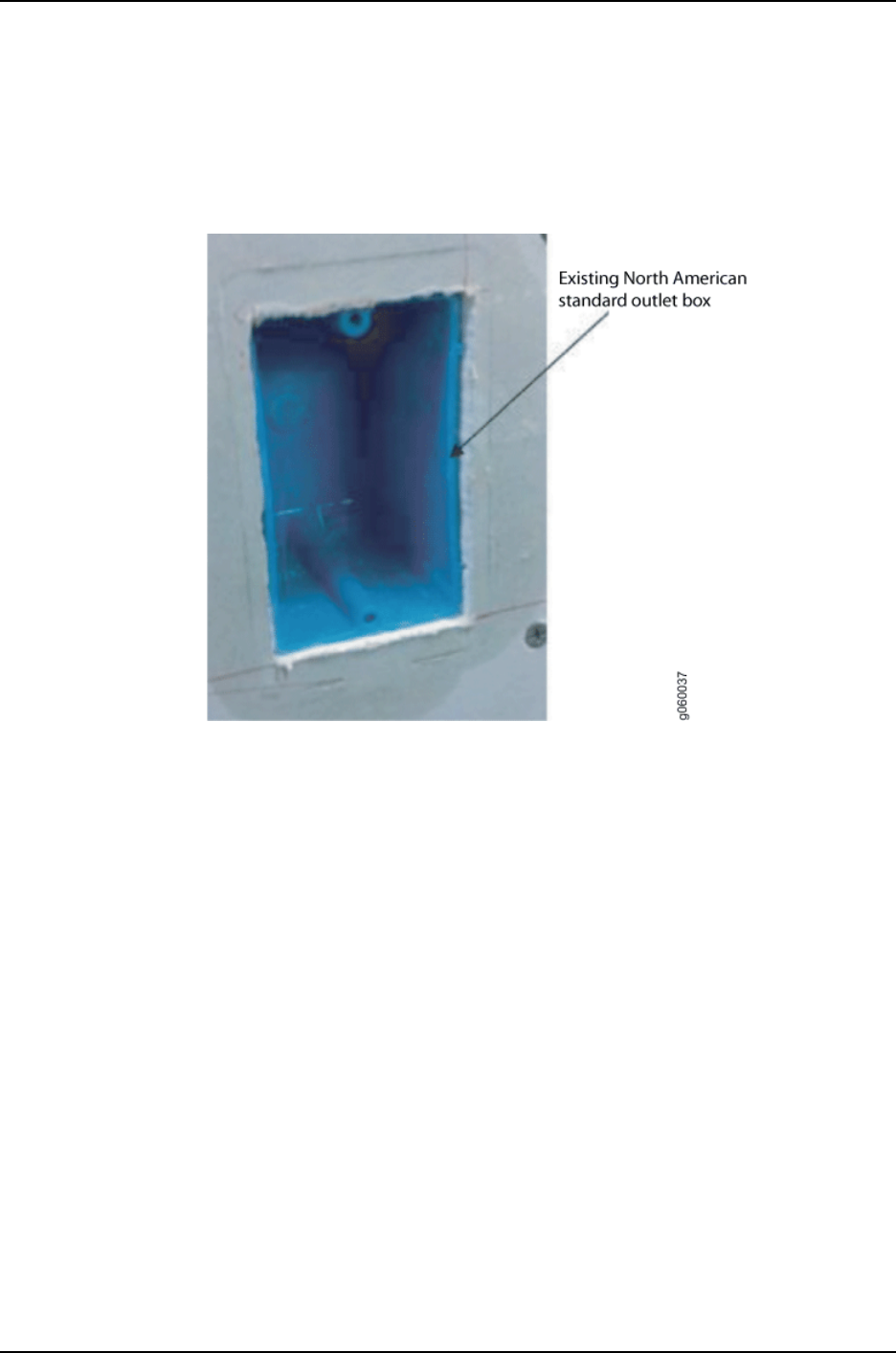
To install the access point on the wall:
1. Hold the faceplate centered over an existing NA standard outlet box (see Figure 42
on page 74) that has an installed Category 5 cable.
Figure 42: NA Standard Outlet Box
2. Secure the faceplate to the outlet box using the two provided 6-32 flat-head, flat-tip
screws and a screwdriver (see Figure 43 on page 75).
Copyright © 2012, Juniper Networks, Inc.74
WLA532E Access Point Hardware Documentation
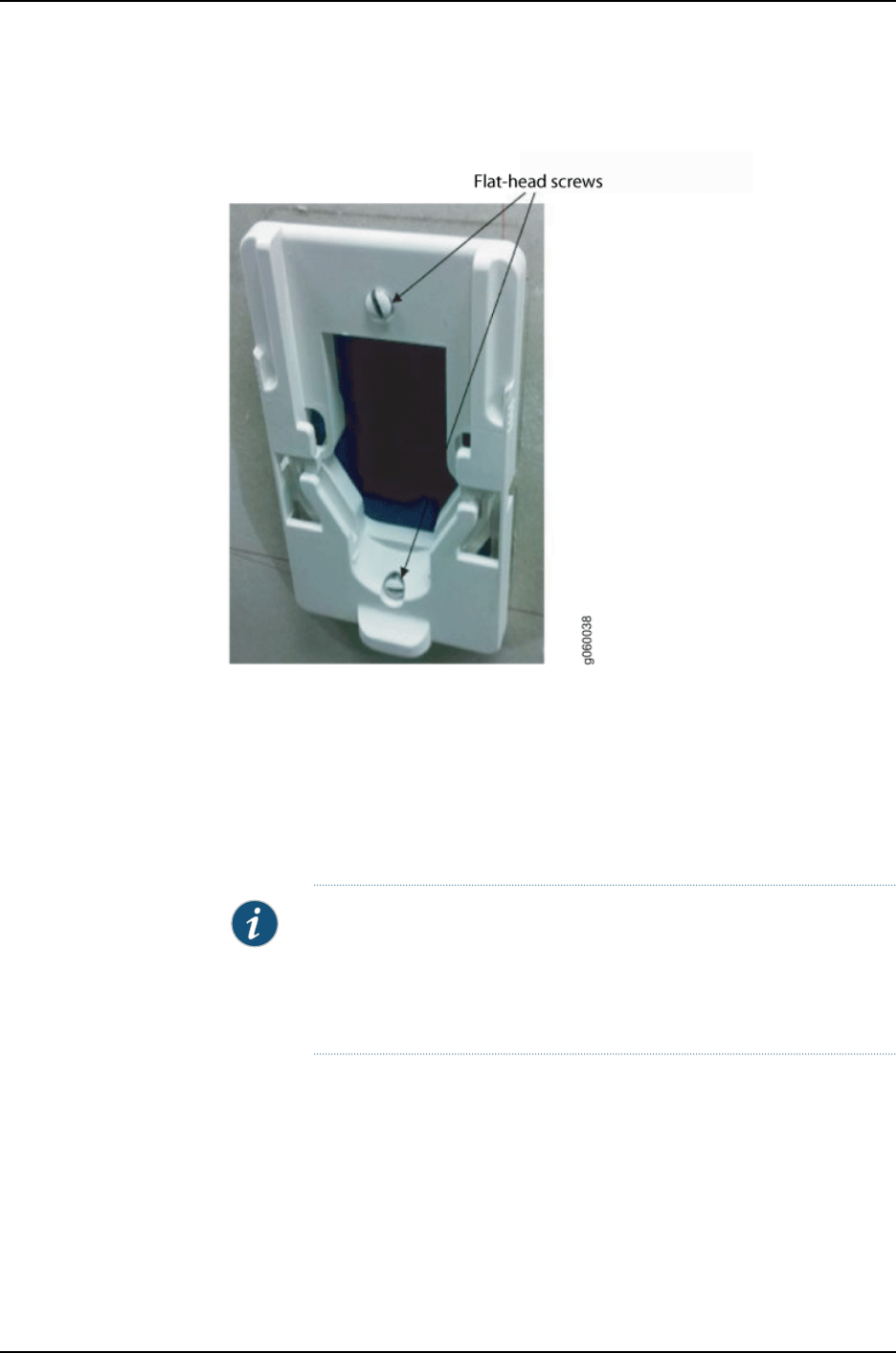
Figure 43: NA Faceplate Secured to the Outlet Box
3. Plug the Category 5 cable from the NA outlet box into the access point.
4. Align the access point with the installed faceplate and push down on the access point
until you hear it click into place. Be sure the device is seated correctly in the bracket
by gently pulling up the access point and then pushing it down.
5. If the access point is not properly secured, press the release button on the bottom of
the bracket to release the device. Realign the unit, making sure the cable is still
connected, and push down until the access point clicks securely into place.
NOTE: We recommend that you use the optional security kit (separately
orderable) to secure the access point. The kit includes a special tool and
a security screw. Be sure that you retain the tool so that you can unlock
and move the access point. Never use a power tool to insert or remove
the security screw.
6. To lock the access point into place, secure the security screw in through the release
button by using the tool provided with the security kit (see Figure 38 on page 69). Do
not overtighten the screw.
Related
Documentation
Installing the WLA532E Access Point on a Ceiling Rail on page 46•
•Installing the WLA532E Access Point Using the Plenum Bracket Kit on page 51
75Copyright © 2012, Juniper Networks, Inc.
Chapter 7: Installing and Connecting the Access Point
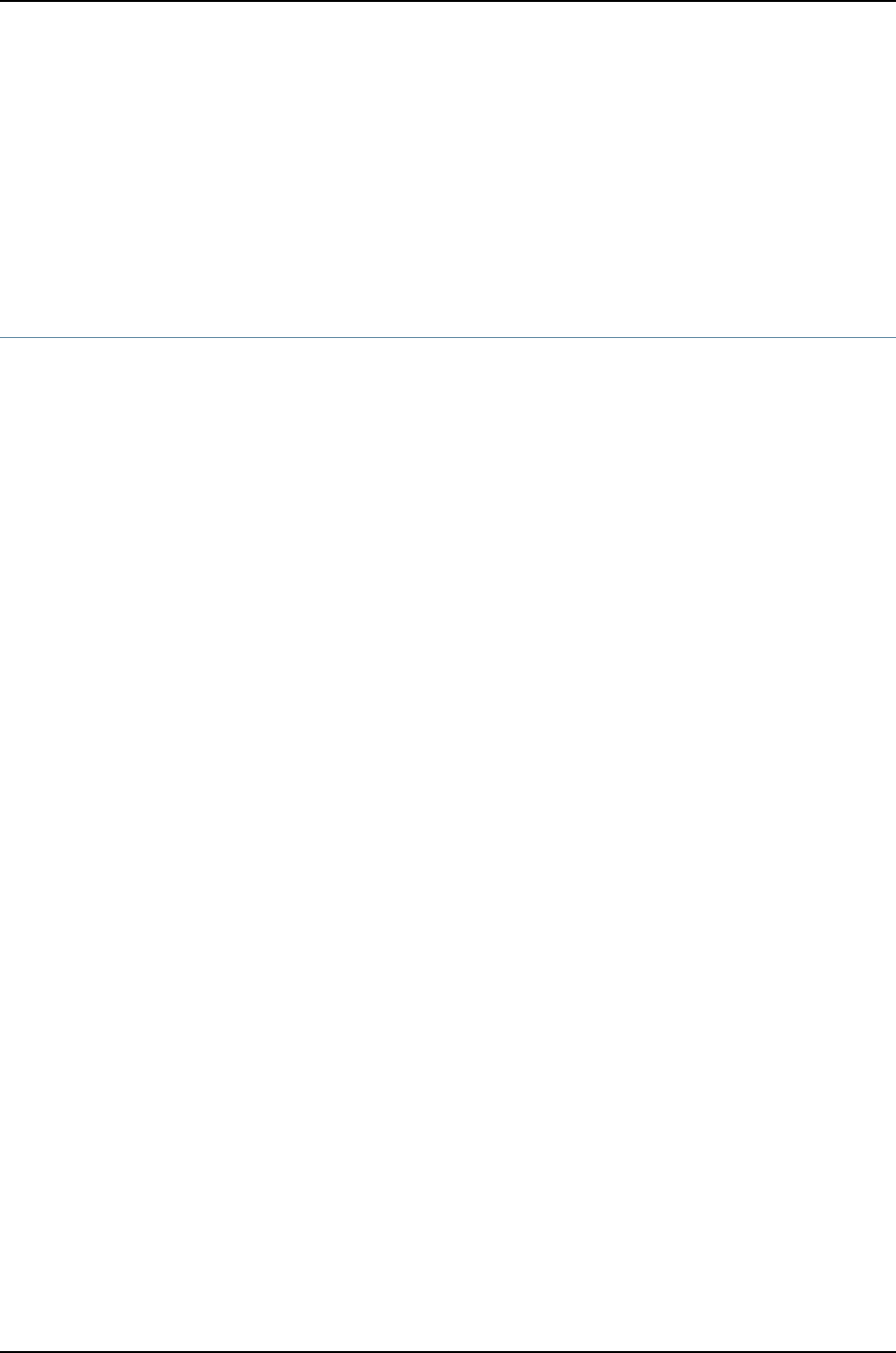
•Installing the WLA532E Access Point on the Wall Using the WLA-BRKT-WALL
Wall-Mount Kit on page 64
•Installing the WLA532E Access Point on the Wall Using the WLA-GNGWLBX-ADP-EU
Wall-Mount Kit on page 70
•Installing the WLA532E Access Point on a Ceiling Rail Using the Trapeze Legacy
Mounting Bracket Adapter Kit on page 57
Connecting the Access Point to Wireless LAN Controllers
After you install the wireless LAN access point, you can connect it to a wireless LAN
controller (WLC) directly or indirectly through an intermediate Layer 2 or Layer 3 network.
To connect the access point directly to a controller or switch:
1. Insert one end of the installed Category 5 cable with a standard RJ-45 connector in
the Ethernet port of the access point and the other end in Ethernet port of the
controller.
2. Look at the access point STAT LED for the port on the controller and verify that the
link is activated.
The link is activated if the STAT LED is green and glowing steadily.
To configure the access point connection, use the RingMaster GUI or the Mobility System
Software CLI.
If you are installing the access point in a wireless LAN mesh or wireless bridge
configuration, you must configure the access point before deploying the access point in
the final location. For more information, see the Mobility System Software Configuration
Guide from the Software Documentation section at Wireless LAN Services (WLS)
documentation .
Related
Documentation
•Status LEDs on a WLA532E Access Point on page 8
Copyright © 2012, Juniper Networks, Inc.76
WLA532E Access Point Hardware Documentation
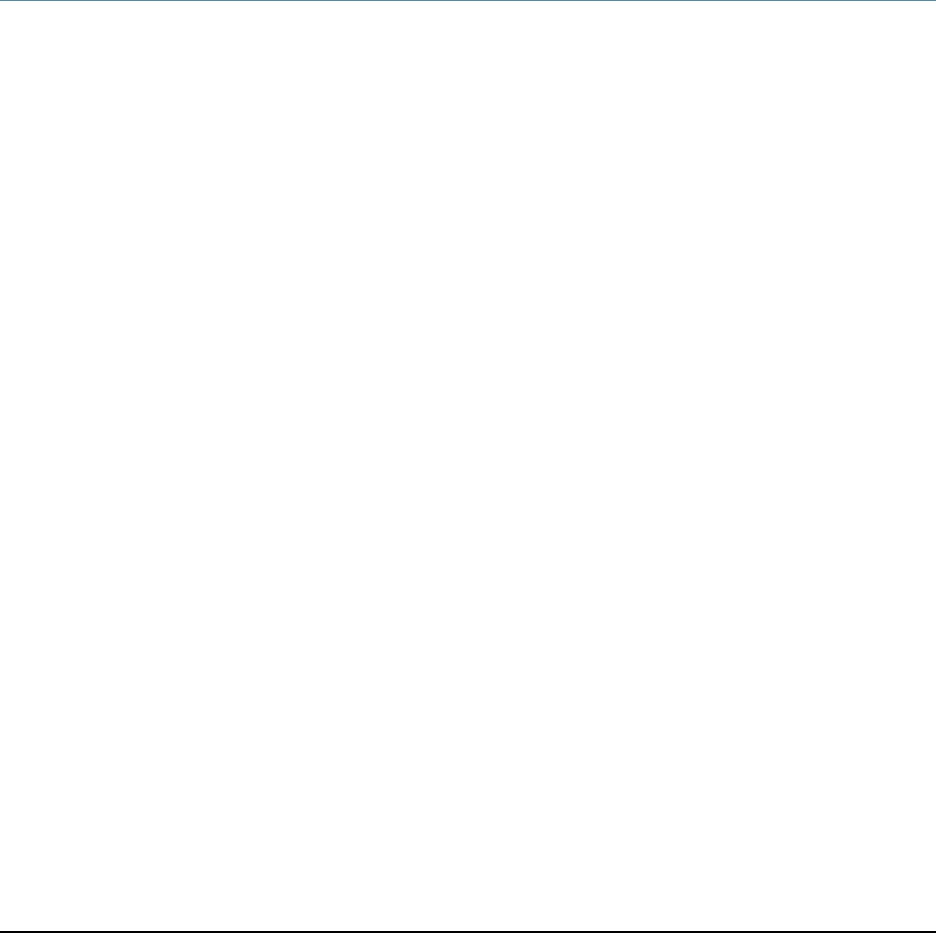
CHAPTER 8
Verifying the Health of the Access Point
•Verifying the Health of WLA Series Access Points Using LEDs on page 77
Verifying the Health of WLA Series Access Points Using LEDs
After you install the WLA Series access point and enable the Power over Ethernet (PoE)
on the Ethernet cable connected to the access point, you can verify the access point
status by observing the health LED. The health or STAT LED indicates whether the access
point is operational.
•If the LED is green and glowing steadily, the access point has been successfully booted
by the wireless LAN controller (WLC) and is operational.
•If the LED is not steadily glowing green and is either yellow or alternating between
yellow and green, contact the system administrator for the WLC.
Related
Documentation
•Status LEDs on a WLA532E Access Point on page 8
77Copyright © 2012, Juniper Networks, Inc.
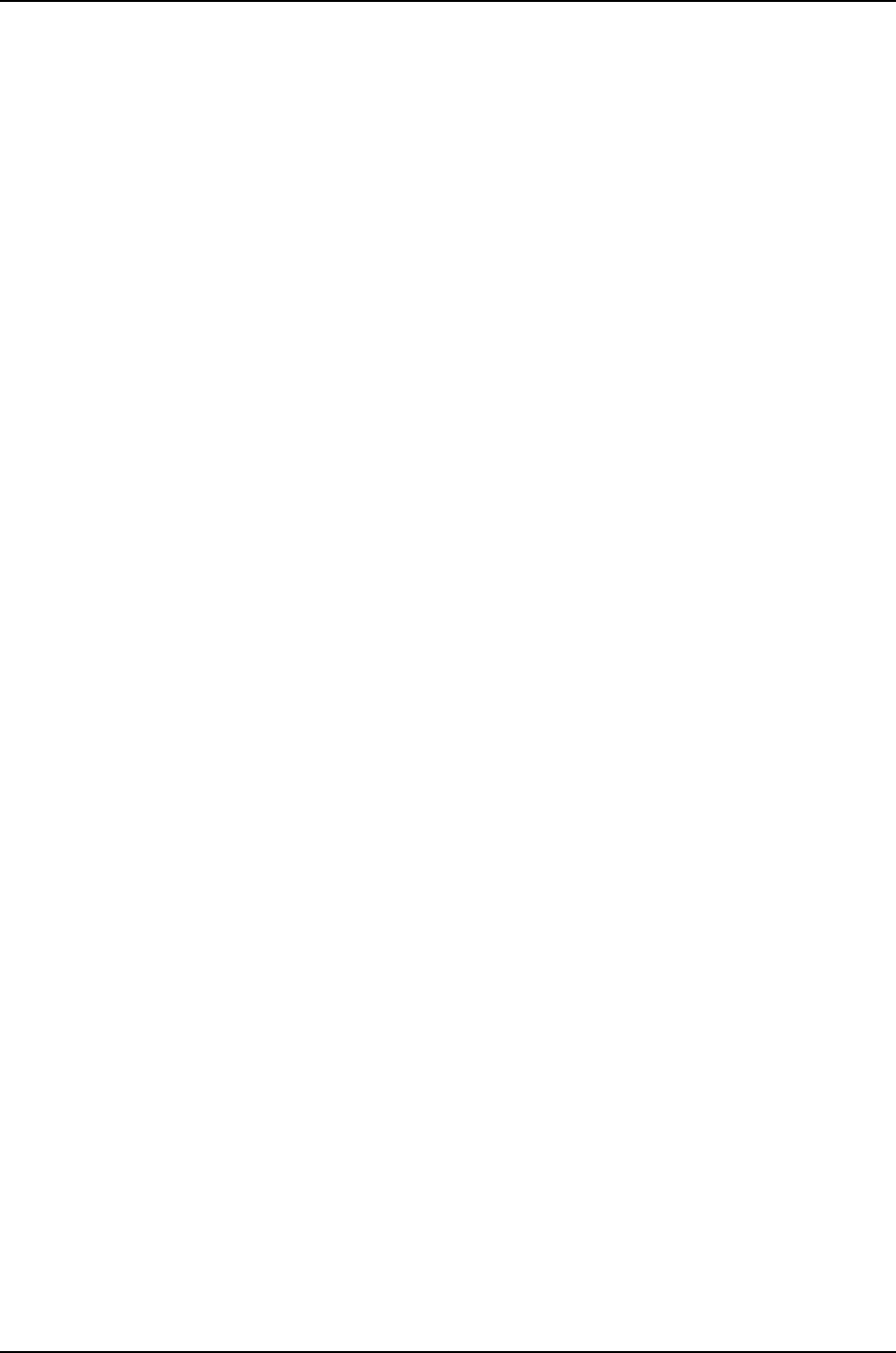
Copyright © 2012, Juniper Networks, Inc.78
WLA532E Access Point Hardware Documentation
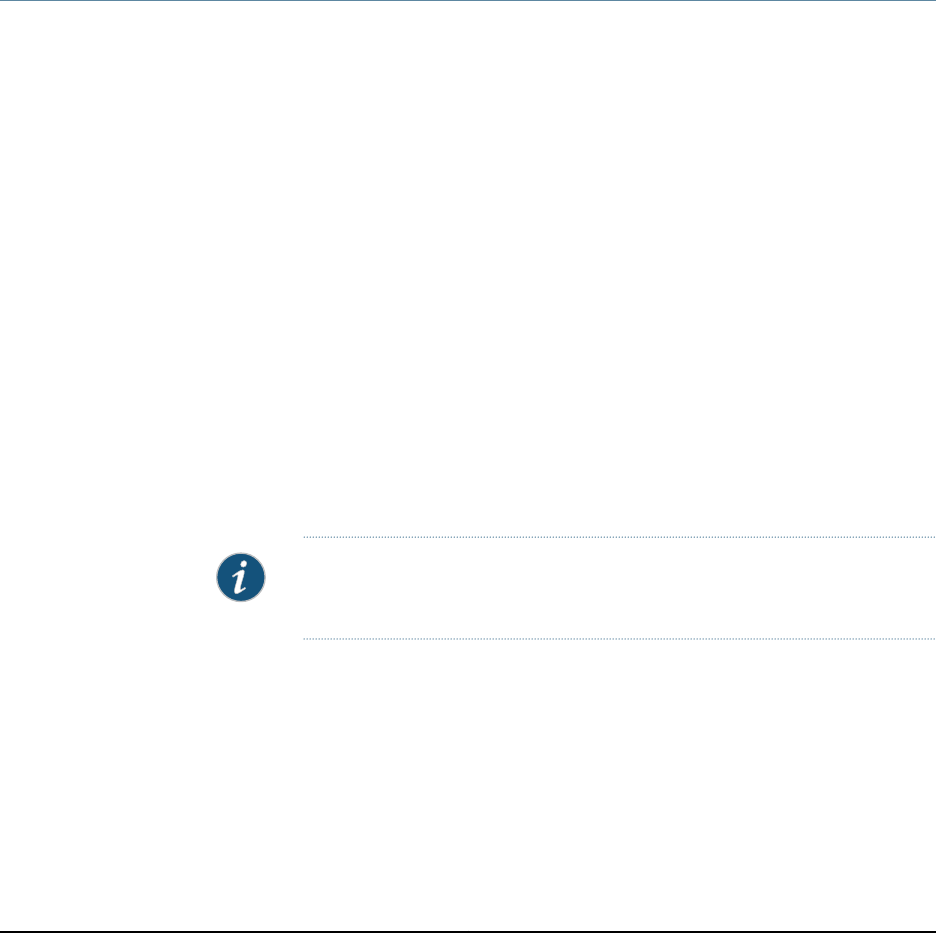
CHAPTER 9
Customer Support
•Contacting JTAC Regarding Access Point Parts on page 79
Contacting JTAC Regarding Access Point Parts
If you receive your access point installation kit with any incorrect or damaged parts or if
parts are missing from the kit, contact Juniper Networks JTAC. You can contact JTAC 24
hours a day, seven days a week on the Web or by telephone:
•Case Manager at CSC: http://www.juniper.net/cm/
•Telephone: +1-888-314-JTAC1-888-314-5822, toll free in U.S., Canada, and Mexico
If possible, retain the carton, including the original packing materials. Use them to repack
the product if you need to return it. Refer to the following checklist to ensure you have
received a complete installation kit.
The general access point installation kit includes:
•One access point
•One ceiling-mount bracket (WLA-BRKT-CLNG)
•Mounting template
•Ceiling rail adapter
•Access Point Quick Start Guide
NOTE: You can order other mounting kit separately. See
http://www.juniper.net/us/en/products-services/wireless/wla-series/.
Related
Documentation
•Installing the WLA532 Access Point on a Suspended Ceiling Rail
•Installing the WLA532 Access Point on the Wall Using Hardware Kits
79Copyright © 2012, Juniper Networks, Inc.
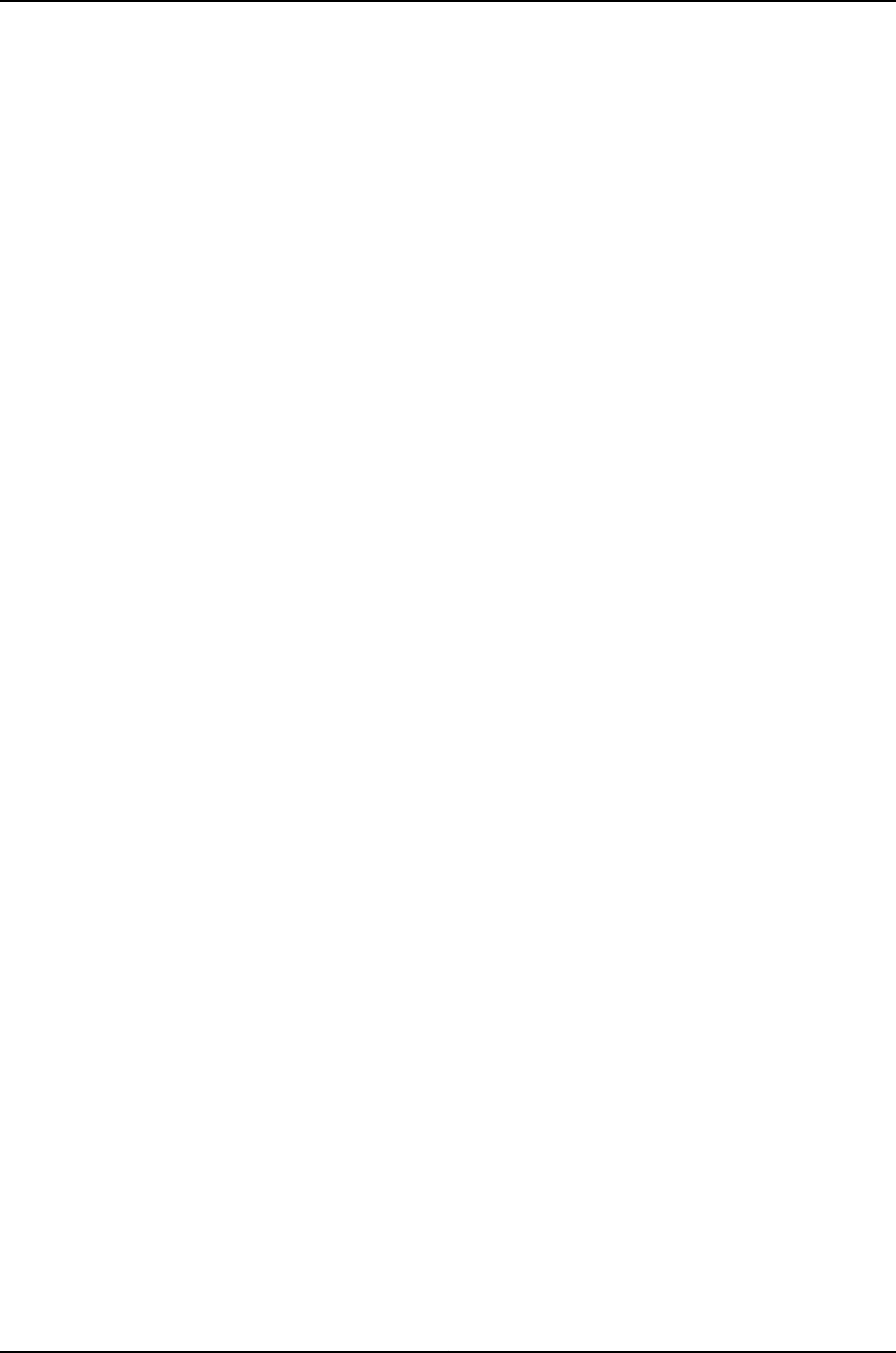
Copyright © 2012, Juniper Networks, Inc.80
WLA532E Access Point Hardware Documentation