Juniper Networks WLA532E WLA532E Wireless LAN Access Point User Manual WLA532E Access Point QSG
Juniper Networks, Inc. WLA532E Wireless LAN Access Point WLA532E Access Point QSG
Contents
- 1. Manual
- 2. Hardware Documentation
- 3. Quick Start Guide
Quick Start Guide
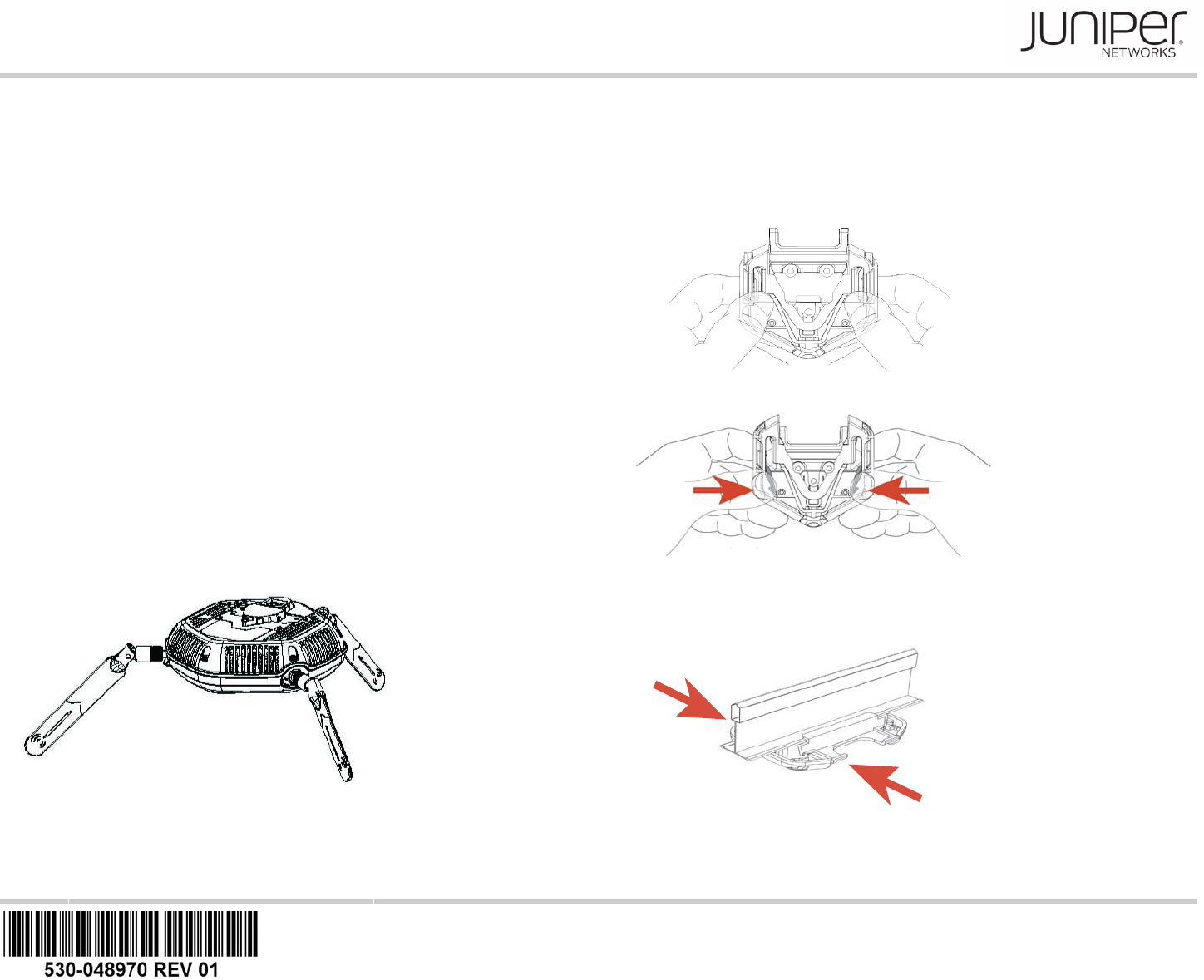
WLA532E Access Point Quick Start
See the complete Wireless LAN Services (WLS) product documentation at
http://www.juniper.net/techpubs/en_US/release-independent/wireless/information-
products/pathway-pages/wireless-lan/index.html.
Before you begin installing the Juniper Networks WLA532E Wireless LAN Access Point,
read the planning instructions in the Wireless LAN Services (WLS) documentation at
http://www.juniper.net/techpubs/en_US/release-independent/wireless/information-produ
cts/pathway-pages/wla-series/wla532e/wla532e.html to make sure that the site meets
power, environmental, and clearance requirements for the access point.
To install the access point on a ceiling-tile rail and to connect the access point, you need:
One ceiling-mount bracket (WLA-BRKT-CLNG) (provided)
Mounting template (provided)
Category 5e straight-through signaling cable with RJ-45 connectors, installed (not
provided)
Three supported external omnidirectional and paddle antennas (not provided)
Box cutter or similar tool to cut the ceiling tile (not provided)
(Optional) An indoor ceiling-rail adapter and a legacy adapter (both provided), which
are needed only for unique ceiling-rail installations using the adapters-see the
WLA532E Access Point Hardware Documentation at
http://www.juniper.net/techpubs/en_US/release-independent/wireless/information-
products/pathway-pages/wireless-lan/index.html.
(Optional) Security kit, which includes a security tool and a security screw. (The kit is
not provided and can be ordered separately.)
Part 1: Connect External Antennas
1. Attach three supported external omnidirectional and paddle antennas to the external
antenna ports of the access point. For antenna specifications and ordering
information see the WLA Series Wireless LAN Access Points product information at
http://www.juniper.net/us/en/products-services/wireless/wla-series.
2. Orient the antennas for the best antenna reception.
Part 2: Install the Access Point
1. Select an installation location under a recessed 9/16-inch or 15/16-inch T ceiling-tile
rail in the ceiling.
2. Cut a hole as follows in the ceiling tile for running the Category 5e cable:
−Place the mounting template over the area where you will install the access point.
−Use a box cutter or a similar tool to cut along the line marking the opening for the
port connectors.
−Remove the mounting template and the material you cut from the ceiling tile.
3. Run the Category 5e cable from the ceiling through the hole in the ceiling tile.
4. Ensure that the snaps on the top of the ceiling-mount bracket are open so that the
clips can fully extend to fit around the ceiling rail. The bracket is shipped with the
snaps open so that it is ready to be clipped over a ceiling rail.
5. If the snaps are closed, open the snaps by pressing in and up with your thumbs on
both sides of the snaps on the bottom of the bracket until the snaps are fully open.
6. With the bracket clips fully extended, align the clips with the rail and hook the clips
around the top sides of the rail. Push in on the sides of the bracket until the clips lock
over the rail. Listen for a click that indicates that the clips have locked. Ensure that
the bracket has locked over the rail by gently pulling down on the bracket before
installing the access point.
7. Grasp the Category 5e cable that extends from the ceiling and plug it into the access
point.
8. Align the access point with the bracket.
Push in
Push in
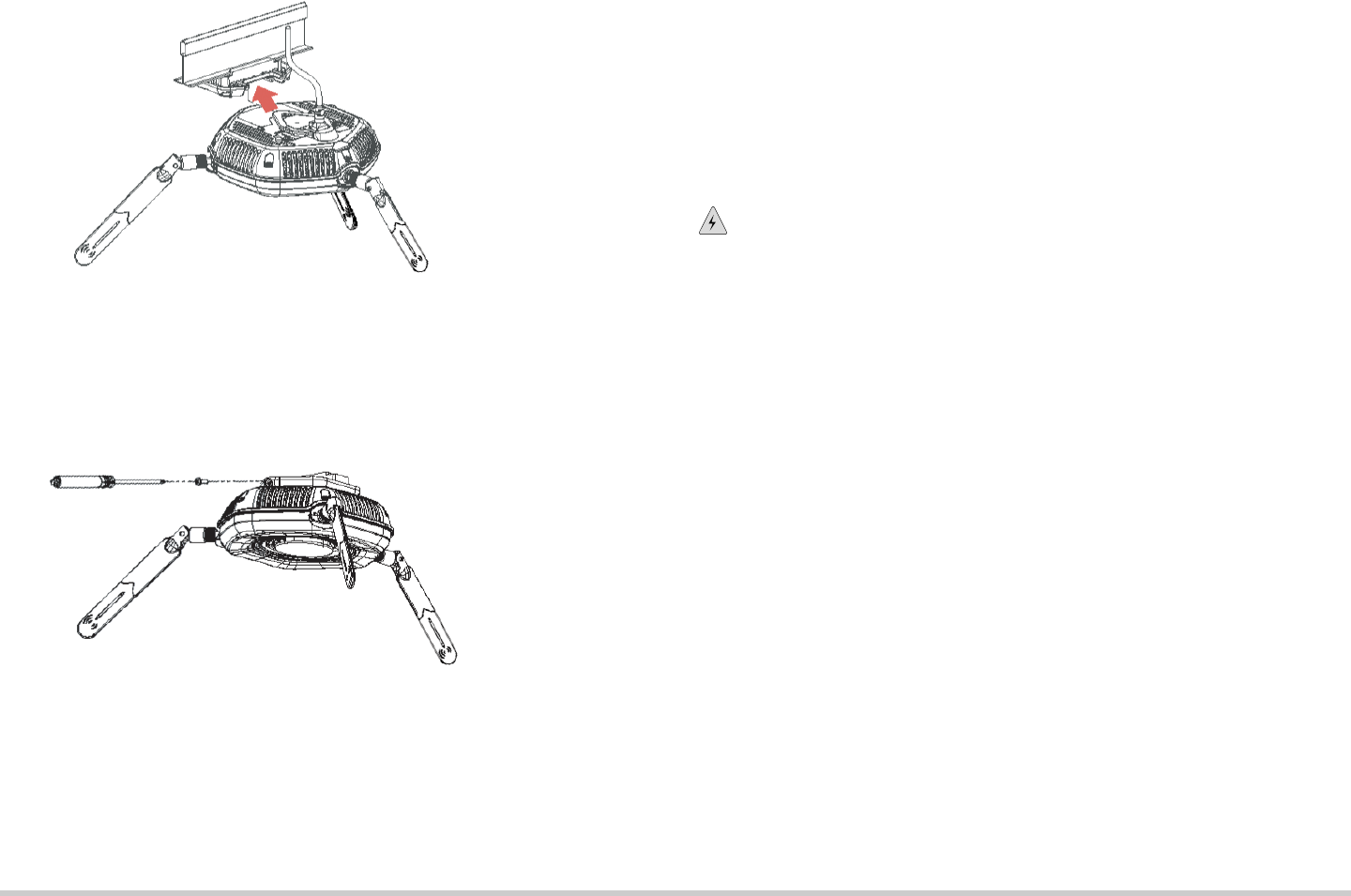
Juniper Networks, Junos, Steel-Belted Radius, NetScreen, and ScreenOS are registered trademarks of Juniper Networks, Inc. in the United States and other countries. The Juniper Networks Logo, the Junos logo, and JunosE are
trademarks of Juniper Networks, Inc. All other trademarks, service marks, registered trademarks, or registered service marks are the property of their respective owners. Juniper Networks assumes no responsibility for any inaccuracies
in this document. Juniper Networks reserves the right to change, modify, transfer, or otherwise revise this publication without notice. Products made or sold by Juniper Networks or components thereof might be covered by one or more
of the following patents that are owned by or licensed to Juniper Networks: U.S. Patent Nos. 5,473,599, 5,905,725, 5,909,440, 6,192,051, 6,333,650, 6,359,479, 6,406,312, 6,429,706, 6,459,579, 6,493,347, 6,538,518, 6,538,899,
6,552,918, 6,567,902, 6,578,186, and 6,590,785. Copyright © 2012 Juniper Networks, Inc. All rights reserved. Part Number: 530-048970, Revision 01, 5 October 2012.
9. Press the access point forward until it clicks into place. Ensure that the access point
is seated correctly in the bracket by gently pulling down on the access point.
10. If the access point is not properly secured, press the release button on top of the
bracket to unlock the access point. Making sure that the cable is still connected,
repeat Steps 8 and 9.
NOTE: We recommend that you use the optional security kit to secure the access point
(Step 11). The kit includes a security tool and a security screw. Be sure to retain the tool
so you can unlock and move the access point. Never use a power tool to insert or
remove the security screw.
11. (Optional) To lock the access point into place using the security kit, secure the
security screw in the release button by using the tool provided with the security kit.
Do not overtighten the screw.
Part 3: Connect the Access Point to a Wireless LAN Controller
After you install the access point, you can connect the access point directly or indirectly
to a Juniper Networks WLC Series Wireless LAN Controller (WLC) through an
intermediate Layer 2 or Layer 3 network device.
To connect the access point directly to a WLC:
1. Insert one end of the installed Category 5e cable into the Ethernet port of the access
point and the other end into the Ethernet port of the WLC.
2. Wait for the link to be activated. The link is activated if the access point LED on the
Ethernet port of the WLC is green and glowing steadily.
Part 4: Configure the Access Point Connection
NOTE: If you are installing the access point in a wireless LAN mesh or wireless bridge
configuration, you must configure the access point before deploying the access point in
the final location. For more information, see the Mobility System Software Configuration
Guide at http://www.juniper.net/techpubs/en_US/release-independent/wireless/
information-products/pathway-pages/wireless-lan/software-80.html. To configure the
access point connection, use the RingMaster GUI or the Mobility System Software CLI.
Safety Warnings Summary
This is a summary of safety warnings. For a complete list of warnings, see the
Regulatory Guide for Wireless Products in the WLS documentation at
http://www.juniper.net/techpubs/en_US/release-independent/wireless/information-produ
cts/topic-collections/wireless-lan/hardware/regulatory-info.pdf.
WARNING: Failure to observe these safety warnings can result in personal injury
or death.
System administrators and equipment installers of the WLAN system are responsible
for the system’s proper setup and operation in accordance with all rules and
regulations of the country in which the equipment operates.
Perform only the procedures described in this quick start and the Wireless LAN
Services (WLS) documentation at
http://www.juniper.net/techpubs/en_US/release-independent/wireless/information-prod
ucts/pathway-pages/wireless-lan/index.html.
This device complies with Part 15 of the Federal Communications Commission
(FCC) Rules. Operation is subject to the following two conditions:
This device must not cause harmful interference.
This device must accept any interference received, including interference that might
cause undesired operation.
This device has been tested and found to comply with the limits for a Class B digital
device, pursuant to Part 15 of the FCC Rules. This device generates, uses, and can
radiate radio frequency energy and, if not installed and used in accordance with the
manufacturer’s instructions, might cause interference harmful to radio communications.
If this device does cause interference, which can be determined by turning the device off
and on, we recommend that you try to correct the interference by one or more of the
following measures:
Reorient or relocate the receiving antenna.
Increase the separation between the device and receiver.
Connect the device to an outlet on a circuit different from that to which the receiver is
connected.
Consult the dealer or an experienced radio or TV technician for help.
Changes or modifications to this device not expressly approved by the party responsible
for compliance could void the user's authority to operate this device.
Contacting Juniper Networks
For technical support, see http://www.juniper.net/support/requesting-support.html.