Junlan Electronic CAW45320 ALEXA PORTABLE SPEAKER VOICE ACTIVATED WATER PROOF User Manual 1
Shenzhen Junlan Electronic Ltd ALEXA PORTABLE SPEAKER VOICE ACTIVATED WATER PROOF 1
Users manual
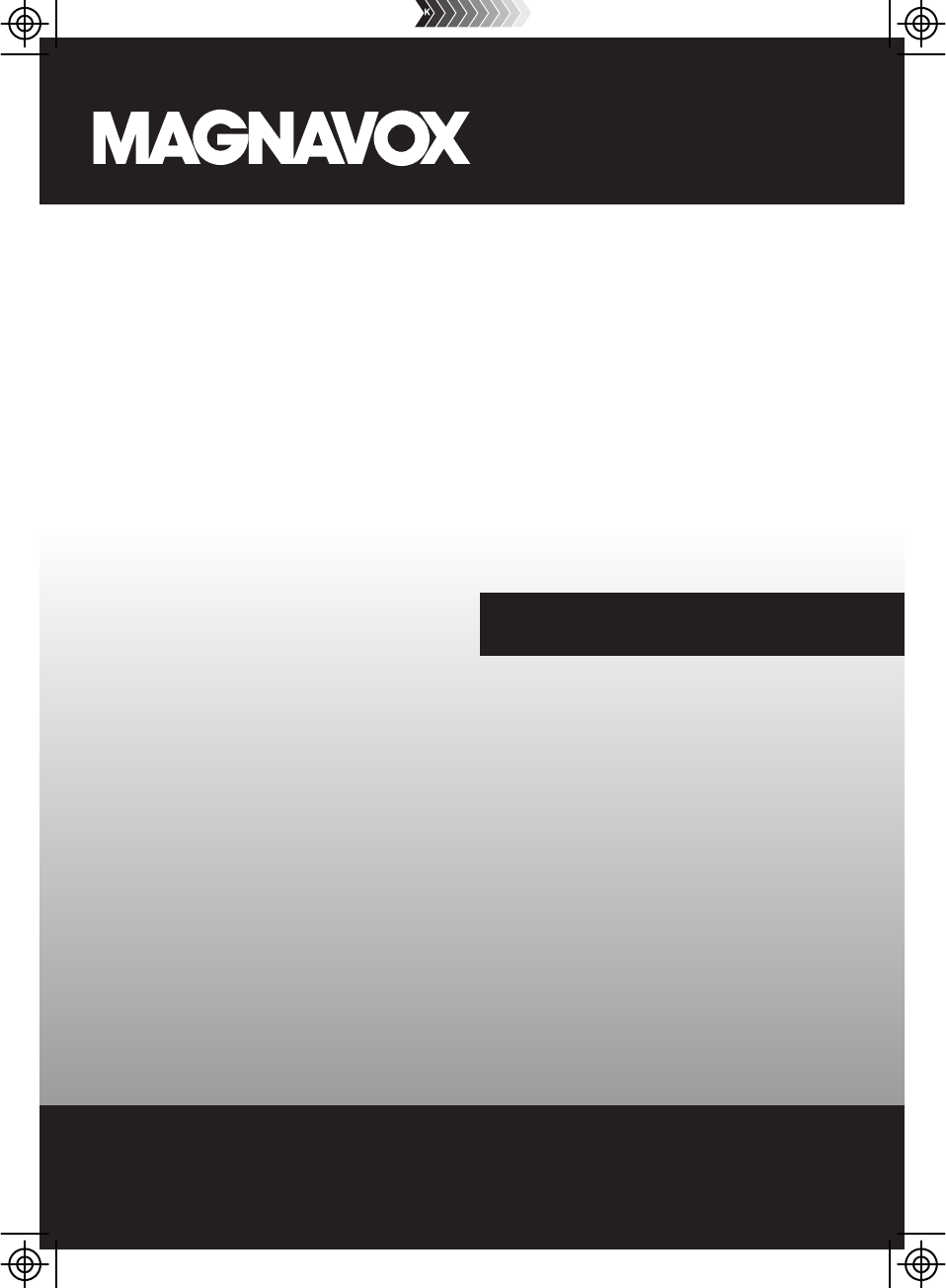
MODEL: MSH318
PLEASE READ BEFORE OPERATING THIS EQUIPMENT.
OWNER'S MANUAL
ALEXA PORTABLE SPEAKER VOICE ACTIVATED
WATER PROOF
Size: 148.5(W) x 210(H)mm (A5)
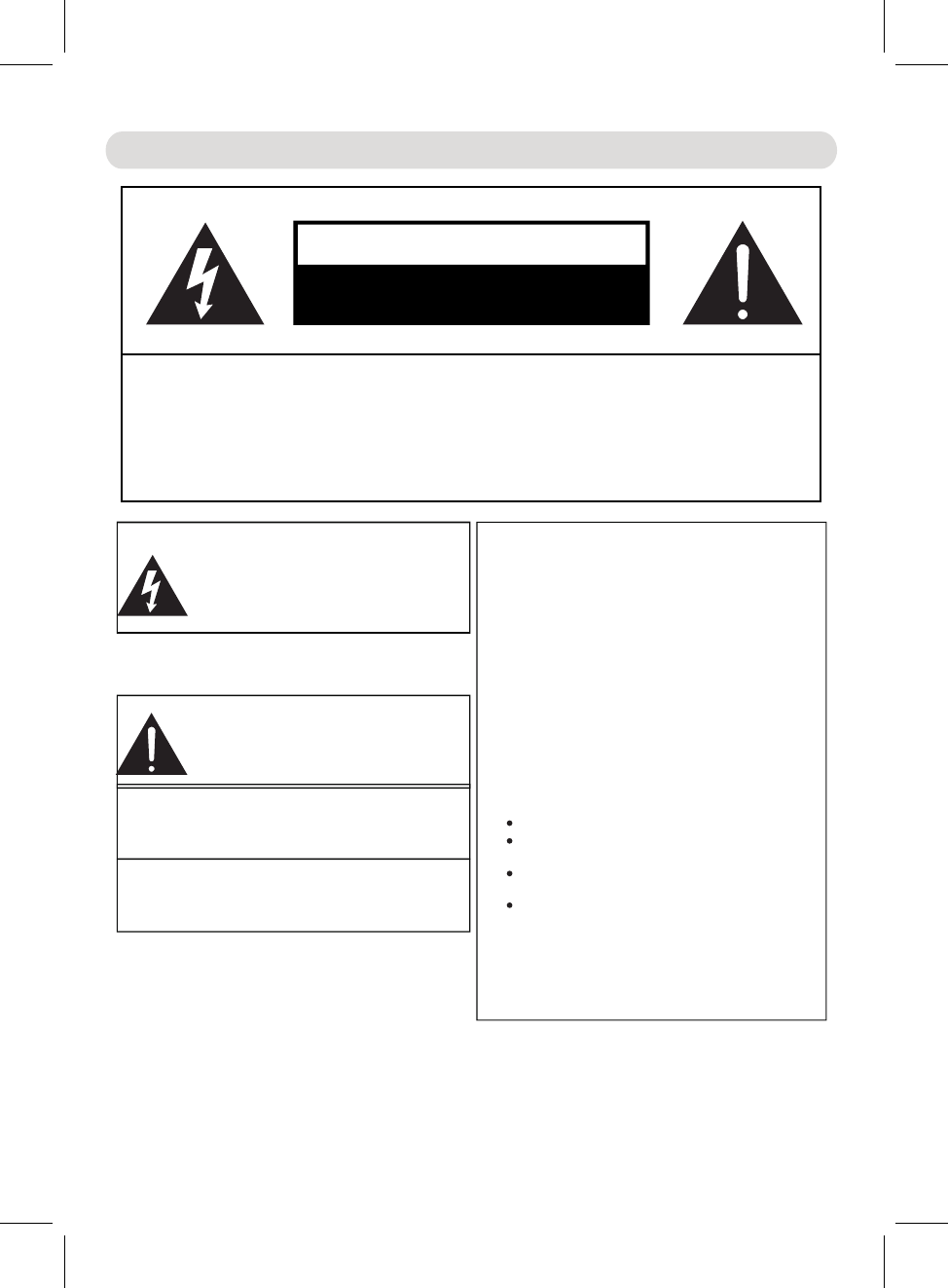
WARNING:
TO REDUCE THE RISK OF FIRE OR ELECTRIC
SHOCK, DO NOT EXPOSE THIS PRODUCT TO RAIN
OR MOISTURE.
WARNING:
TO REDUCE THE RISK OF FIRE OR ELECTRIC
SHOCK, AND ANNOYING INTERFERENCE, USE THE
RECOMMENDED ACCESSORIES ONLY.
FCC NOTICE:
This equipment has been tested and found to comply
with the limits for a Class B digital device, pursuant to
part 15 of the FCC Rules. These limits are designed to
provide reasonable protection against harmful
interference in a residential installation. This equipment
generates, uses and can radiate radio frequency energy
and, if no nstalled and use n accordance with the
instructions, may cause harmful interference to radio
communications.
However, there is no guarantee that interference will not
occur in a particular installation. If this equipment does
cause harmful interference to radio or television
reception, which can be determined by turning the
equipment off and on, the user is encouraged to try to
correct the interference by one or more of the following
measures:
Reorient or relocate the receiving antenna.
Increase the separation between the equipment and
receiver.
Connect the equipment into an outlet on a circuit
different from that to which the receiver is connected.
Consult the dealer or an experienced radio/TV
technician for help.
FCC WARNING:
To assure continued compliance, follow the attached
installation instructions and use only shielded cables when
connecting to other devices. Modifications not authorized by
the manufacturer may void user`s authority to operate this device.
CAUTION: TO REDUCE THE RISK OF ELECTRIC SHOCK, DO NOT
EMOVE COVER (OR BACK). NO USER-SERVICEABLE ART
NSIDE EFER SERVICING T UALIFIED ERVICE PERSONNEL.
The lightning flash with arrowhead symbol
within an equilateral triangle is intended to alert
the user to the presence of uninsulated
dangerous voltage within the product`s
enclosure that may be of sufficient magnitude to
constitute a risk of electric shock to persons.
The exclamation point within an equilateral
triangle is intended to alert the user to the
presence of important operating and
maintenance(servicing) instructions in the
literature accompanying the appliance.
S
I
P
S
O Q. R
R
t d ii
CAUTION
RISK OF ELECTRIC SHOCK
DO NOT OPEN
IMPORTANT SAFETY INSTRUCTIONS
2
To maintain compliance with FCC’s RF Exposure guidelines, This equipment should be installed and operated with
minimum distance between 20cm the radiator your body: Use only the supplied antenna.
Changes or modifications made to this equipment not expressly approved by (manufacturer name) may void the FCC
authorization to operate this equipment
FCC ID:OKUCAW45320
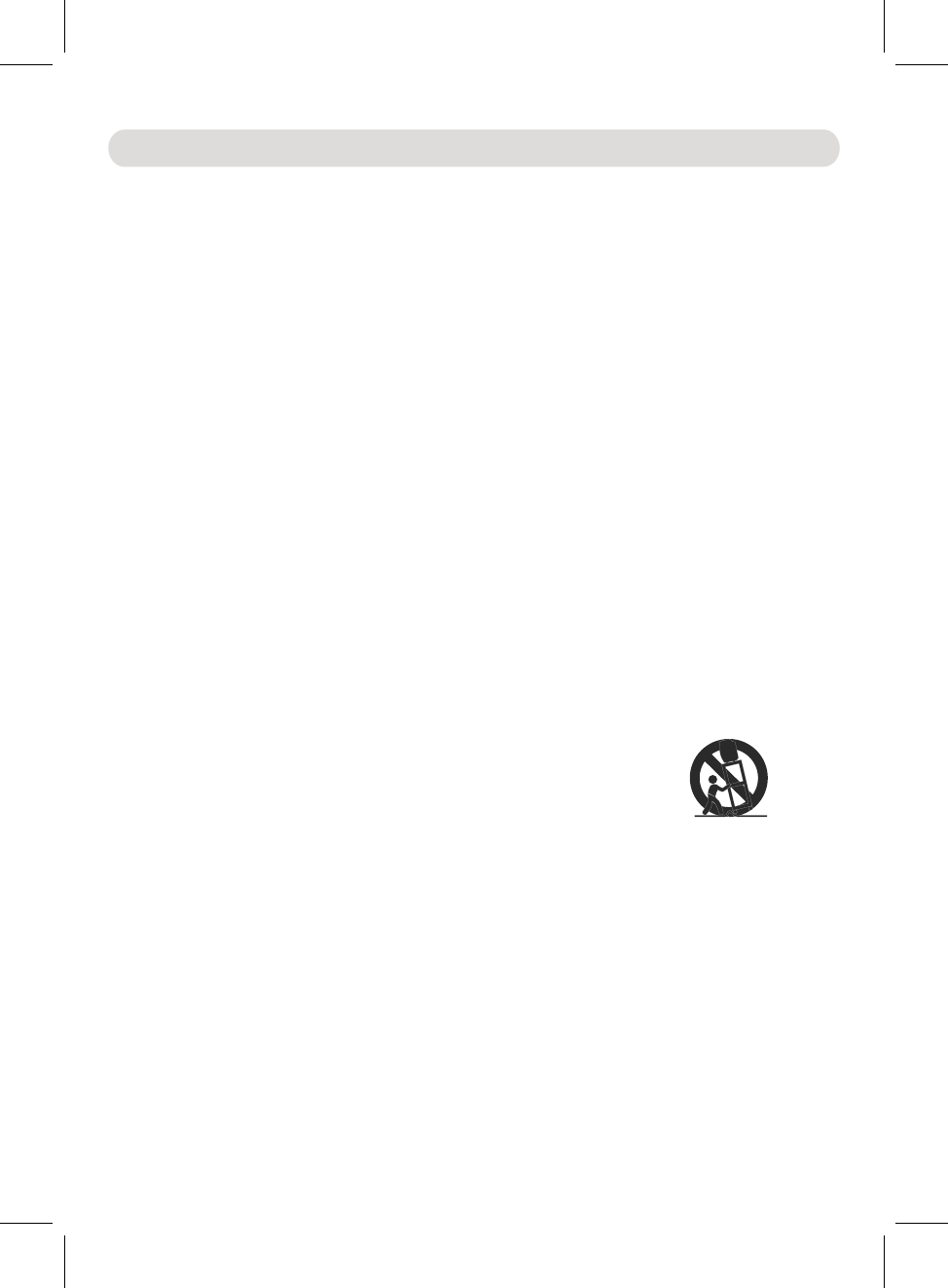
Before using the unit, be sure to read all operating instructions carefully. Please note that these
are general precautions and may not pertain to your unit.
For example, this unit may not have the capability to be connected to an outdoor antenna.
1) Read these instructions.
All the safety and operating instructions should be read before the product is operated.
2) Keep these instructions.
The safety and operating instructions should be retained for future reference.
3) Heed all warnings.
All warnings on the product and in the operating instructions should be adhered to.
4) Follow all instructions.
All operating and use instructions should be followed.
5) Do not use this apparatus near water.
Do not use this product near water and moisture, for example: near a bathtub, washbowl, kitchen
sink or laundry tub; in a wet basement; or near a swimming pool.
6) Clean only with dry cloth.
Unplug this product from the wall outlet before cleaning. Do not use liquid cleaners or aerosol
cleaners. Use a dry cloth for cleaning.
7) Do not block any ventilation openings. Install in accordance with the manufacturer's
instructions.
Slots and openings in the cabinet and in the back or bottom are provided for ventilation, to ensure
reliable operation of the product and to protect it from overheating. These openings must not be
blocked or covered. The openings should never be blocked by placing the product on a bed, sofa,
rug or other similar surface. This product should never be placed near or over a radiator or heat
source. This product should not be placed in a built-in installation such as a bookcase or rack
unless proper ventilation is provided or the manufacturer's instructions have been adhered to.
8) Do not install near any heat sources such as radiators, heat registers, stoves, or other
apparatus(including amplifiers) that produce heat.
9) Do not defeat the safety purpose of the polarized or grounding-type plug. A polarized plug
has two blades with one wider than the other. A grounding type plug has two blades and a
third grounding prong. The wide blade or the third prong are provided for your safety. If the
provided plug does not fit into your outlet, consult an electrician for replacement of the
obsolete outlet.
10)Protect the power cord from being walked on or pinched particularly at plugs, convenience
receptacles, and the point where they exit from the apparatus.
11)Only use attachments/accessories specified by the manufacturer.
12)Use only with the cart, stand, tripod, bracket, or table specified by the
manufacturer, or sold
with the apparatus. When a cart is used,
use caution when
moving the cart/apparatus combination to
avoid injury from tip-over.
An appliance and cart combination should be moved with care.
Quick stop, excessive force and uneven surfaces may cause the
appliance and cart combination to overturn.
13) Unplug this apparatus during lightning storms or when unused for long periods of time.
To protect your product from a lightning storm, or when it is left unattended and unused for long
periods of time, unplug it from the wall outlet and disconnect the antenna or cable system. This
will prevent damage to the product due to lightning and power-line surges.
14) Refer all servicing to qualified service personnel. Servicing is required when the apparatus
has been damaged in any way, such as power-supply cord or plug is damaged, liquid has
been spilled or objects have fallen into the apparatus, the apparatus has been exposed to rain
or moisture does not operate normally, or has been dropped.
15) Power source
This product should be operated only from the type of power source indicated on the marking label.
If you are not sure of the type of power supply to your home, consult your appliance dealer or local
power company. For products intended to operate from battery power, or other source, refer to the
operation instructions.
16) Power lines
An outside antenna system should not be located in the vicinity of overhead power lines or other
electric light or power circuits, or where it can fall into such power lines or circuits. When
installing an outside antenna system, extreme care should be taken to keep from touching such
power lines or circuits as contact with them might be fatal.
IMPORTANT SAFETY INSTRUCTIONS
3
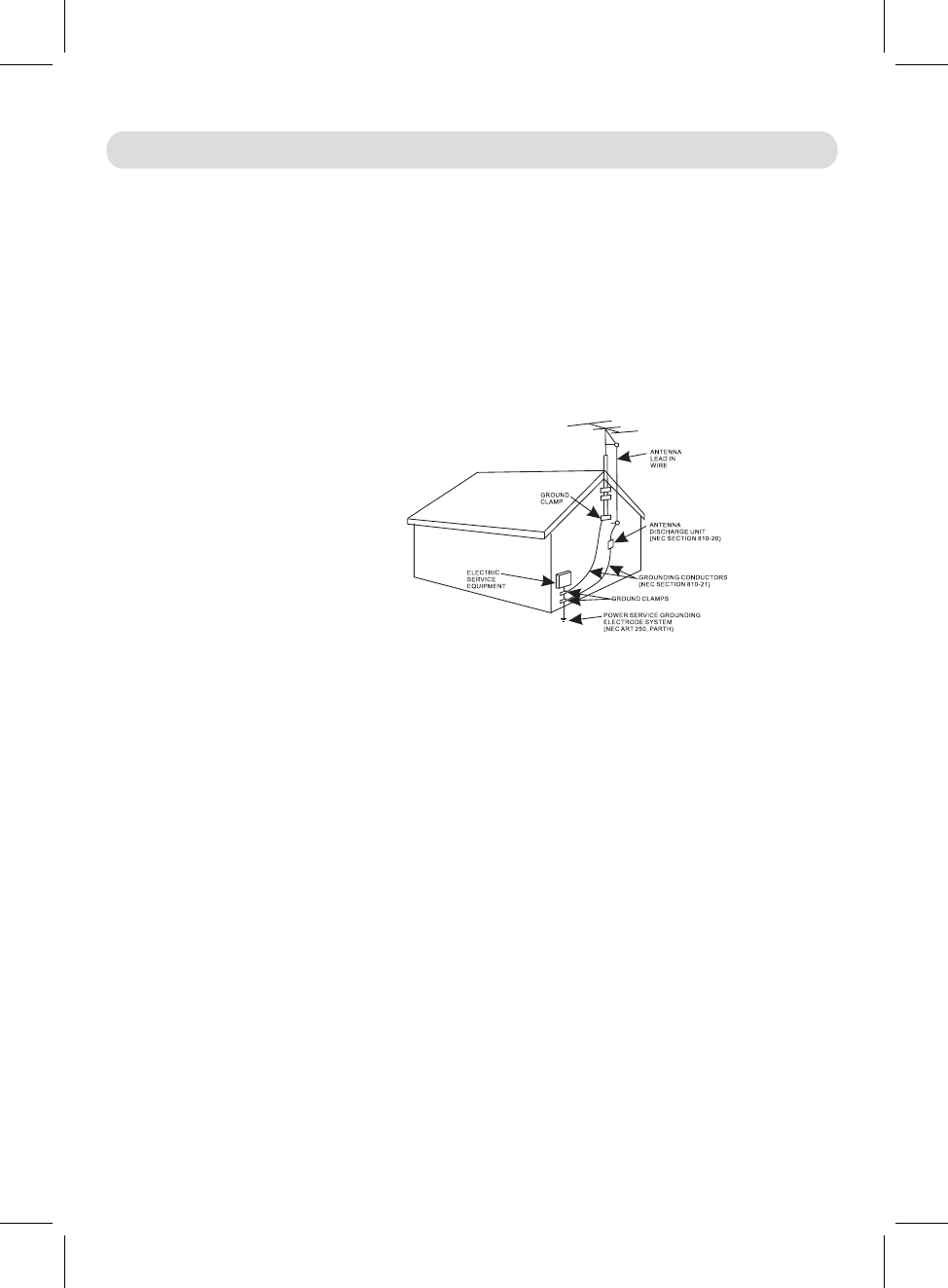
17) Overloading
Do not overload wall outlets and extension cords as this can result in a risk of fire or electric
shock.
18) Object and liquid entry
Never push objects of any kind into the product through openings as they may touch dangerous
voltage points or short out parts that could result in fire or electric shock. Never spill or spray any
type of liquid on the product.
19) Outdoor antenna grounding
If an outside antenna is connected to the product, be sure the antenna system is grounded so as to
Provide some protection against voltage surges and built up static charges. Section 810 of the
National Electric Code ANSI/NFPA 70 provides information with respect to proper grounding
of the mast and supporting structure, grounding of the lead-in wire to an antenna discharge product,
size of grounding conductors, location of antenna-discharge product, connection to grounding
electrodes and requirements for the grounding electrodes.
20)Service
Do not attempt to service this product yourself as opening or removing covers may expose you to
dangerous voltage or other hazards. Refer all servicing to qualified service personnel.
21)Replacement parts
When replacement parts are required, be sure the service technician uses replacement parts
specified by the manufacturer or those that have the same characteristics as the original parts.
Unauthorized substitutions may result in fire or electric shock or other hazards.
22)Safety check
Upon completion of any service or repairs to this product, ask the service technician to perform
safety checks to determine that the product is in proper operating condition.
3
2
4
)Damage requiring service
Unplug this product from the wall outlet and refer service to qualified service personnel under the
following conditions.
a) When the power-supply cord or plug is damaged.
b) If liquid has been spilled or objects have fallen into the product.
c) If the product has been exposed to rain or water.
d) If the product does not operate normally by following the operating instructions. Adjust only
those controls that are covered by the operating instructions, as an adjustment of other
controls may result in damage and will require extensive work by a qualified technician
to restore the product to its normal operation.
e) If the product has been dropped or the cabinet has been damaged.
f) When the product exhibits a distinct change in performance-this indicates a need for service.
2)Note to CATV system installer
This reminder is provided to call the CATV system installer's attention to Article 820-40 of the
NEC that provides guidelines for proper grounding and, in particular, specifies that the cable
ground shall be connected to the grounding system of the building, as close to the point of cable
entry as practical.
NOTE: Refer all servicing to qualified service personnel. Servicing is required when the unit has been damage
n any way such as the following: the power-supply cord or plug has been damaged, liquid has bee
pilled into unit, the unit has been exposed to rain or moisture, the unit has been droppe r the unit doe
ot operate normally.
IMPORTANT SAFETY INSTRUCTIONS
d
in
s d o s
n
4
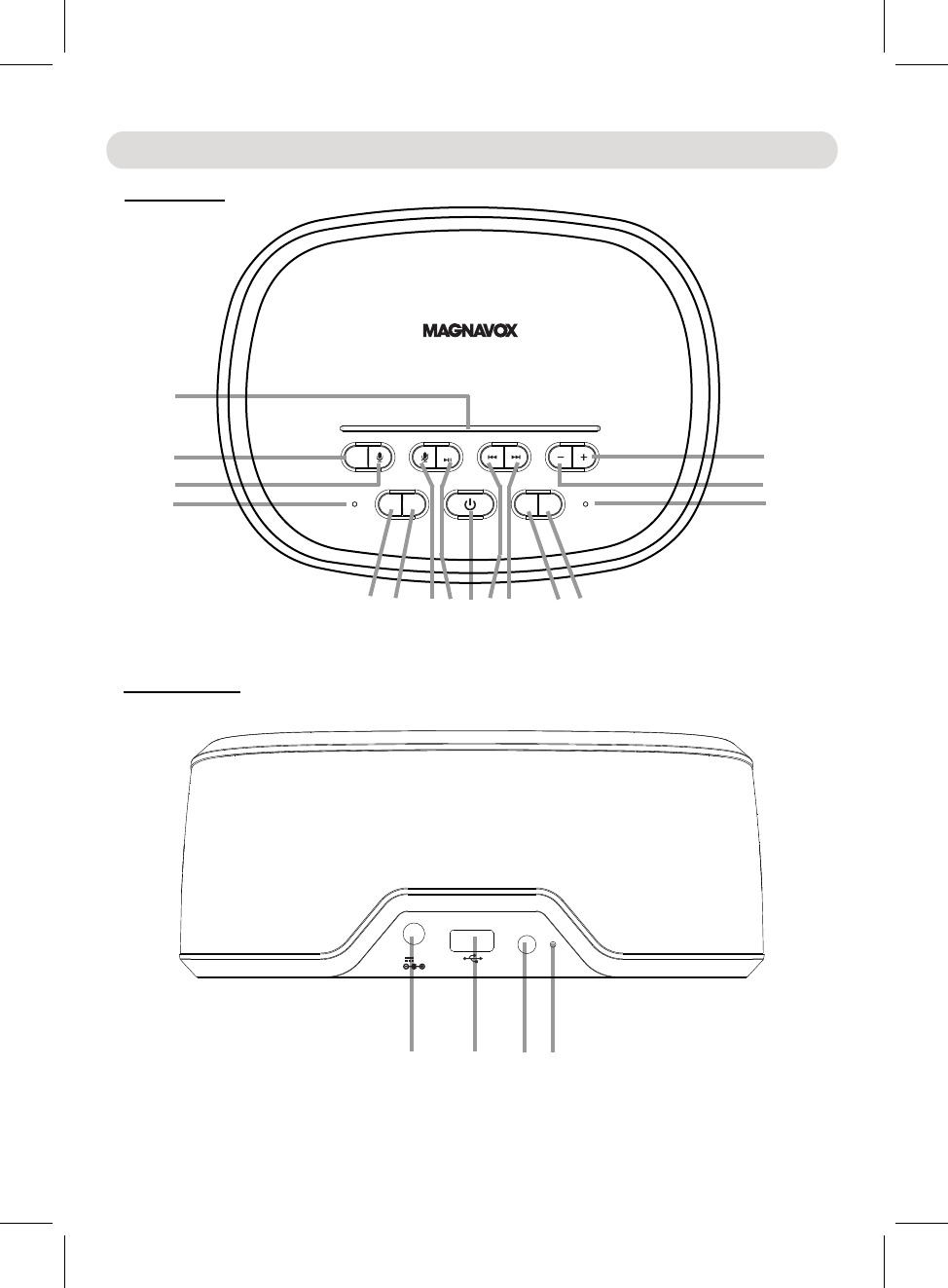
SOU RC E
FM SCAN
SLE EP S NOOZE DIM MER
WPS
VOL UM E
1
2
3
4
5 6 7 8 9 10 11 12 13
14
15
16 17
4
18 19
ANT
Line i n
1A char ge on ly
DC IN
DC 5V, 2A
5
Location of Controls
TOP VIEW:
REAR VIEW:
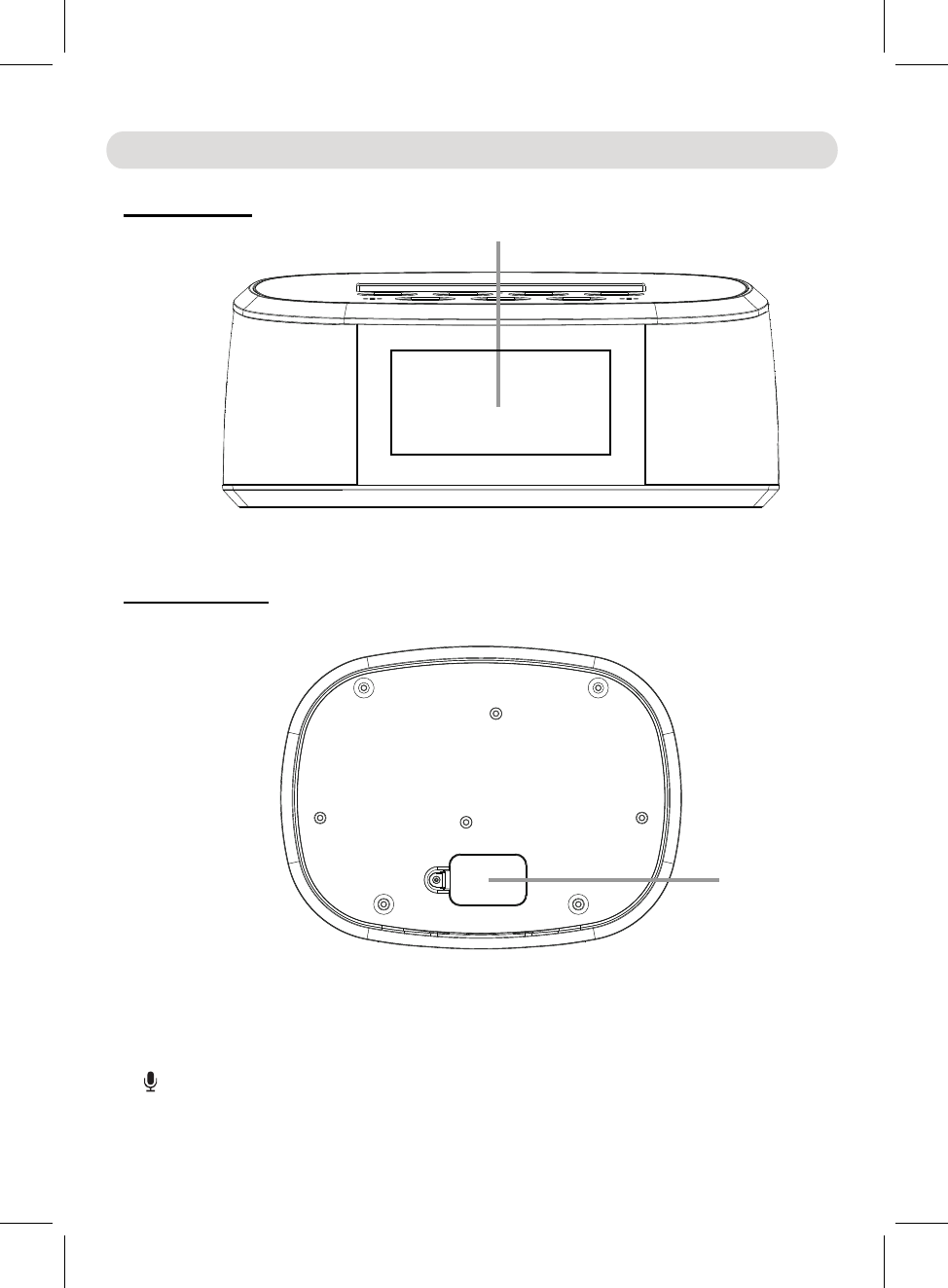
21
20
6
Location of Controls
1. LED Indicator Bar
2. SOURCE Button
Press repeatedly to select the playback source
3. Microphone Button
Press to active the Alexa Microphone
4.Built-in Microphones
FRONT VIEW:
BOTTOM VIEW:
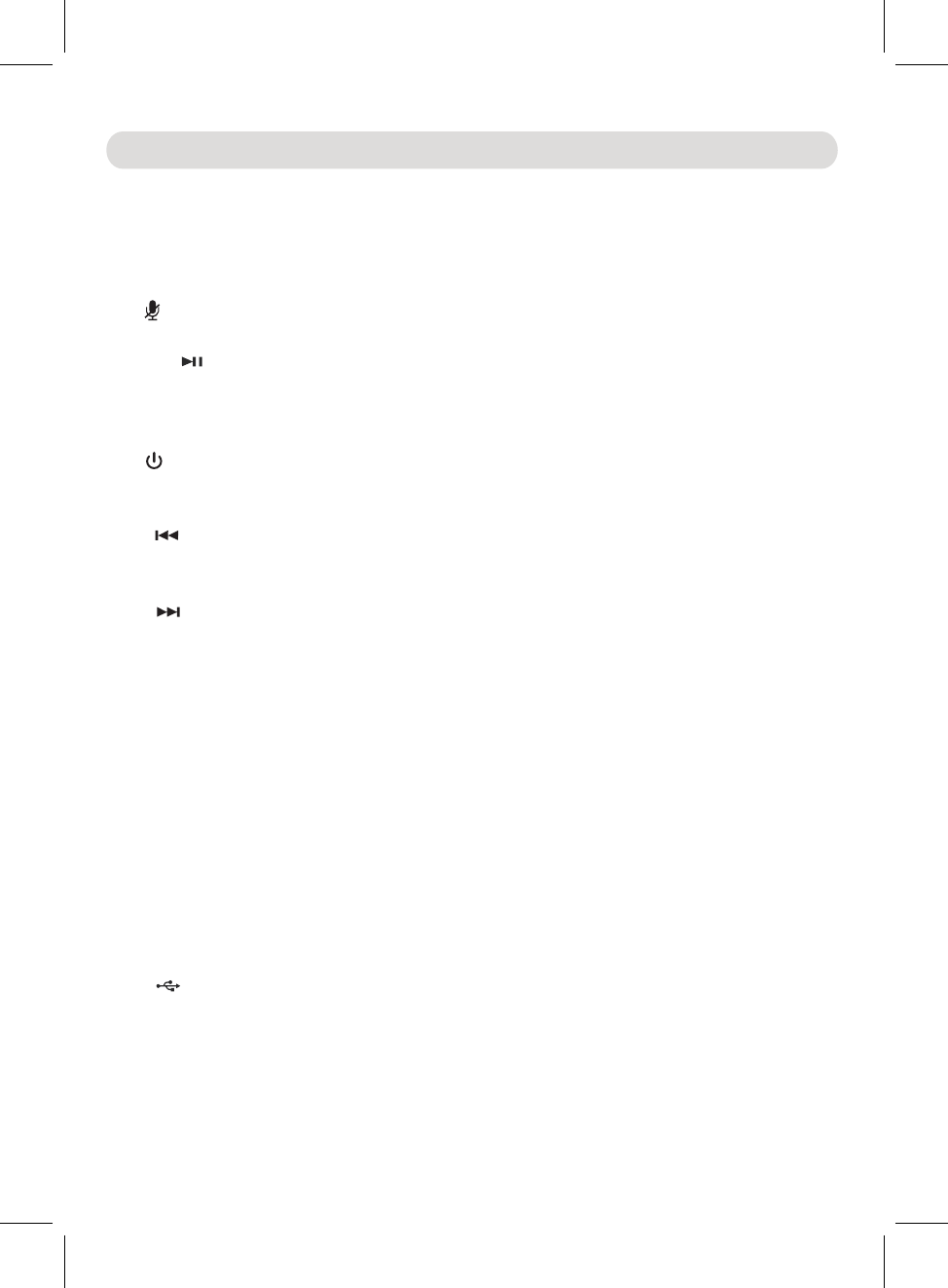
7
Location of Controls
5.SLEEP Button
In power on mode, press repeatedly to activate and set the sleep timer.
6.FM SCAN Button
In first time use (or relocated the Clock to a new location), press to search and store the
available FM stations.
7. Microphone Off Button
Press and hold to turn off the microphone press and hold again to turn it on.
8.WPS (WPS, Play/Pause) Button
In Wifi connecting mode, press and hold to enter to the Wifi set up
mode.
In Wifi connected mode, press and hold to disconnect Wifi network.
In audio playback mode, press to pause. Press again to resume
normal playback.
9. (Power On/Off) Button
Press and hold to turn on the Clock from standby mode, press and hold again to back to
standby mode.
10. (Previous) Button
In Radio mode, press to play the previously stored Radio station.
In music playback mode, press repeatedly to skip to
previous
tracks.
11. (Next) Button
In Radio mode, press to play the next stored Radio station.
In music playback mode, press repeatedly to skip to
next tracks.
12. SNOOZE Button
When alarm goes off:
Press to activate
function, the alarm will turn back on
automatically nine (9)
minutes later. This feature can be repeatedly until the Alarm is shut off.
Or, press and hold approximately 1 second to shut off the A
larm.
13. DIMMER Button
Press repeatedly to adjust the brightness level of the display as desired.
14. - (Volume Down) Button
Press repeatedly to reduce the volume level as desired.
15. + (Volume Up) Button
Press repeatedly to rise the volume level as desired.
16.
17. USB Port
To recharging the external USB Device.
18. Line in Jack
19. ANT ( WireFM Antenna)
20. Display
21. Button Cell Compartment
,
.
to
the snooze
IN JackDC
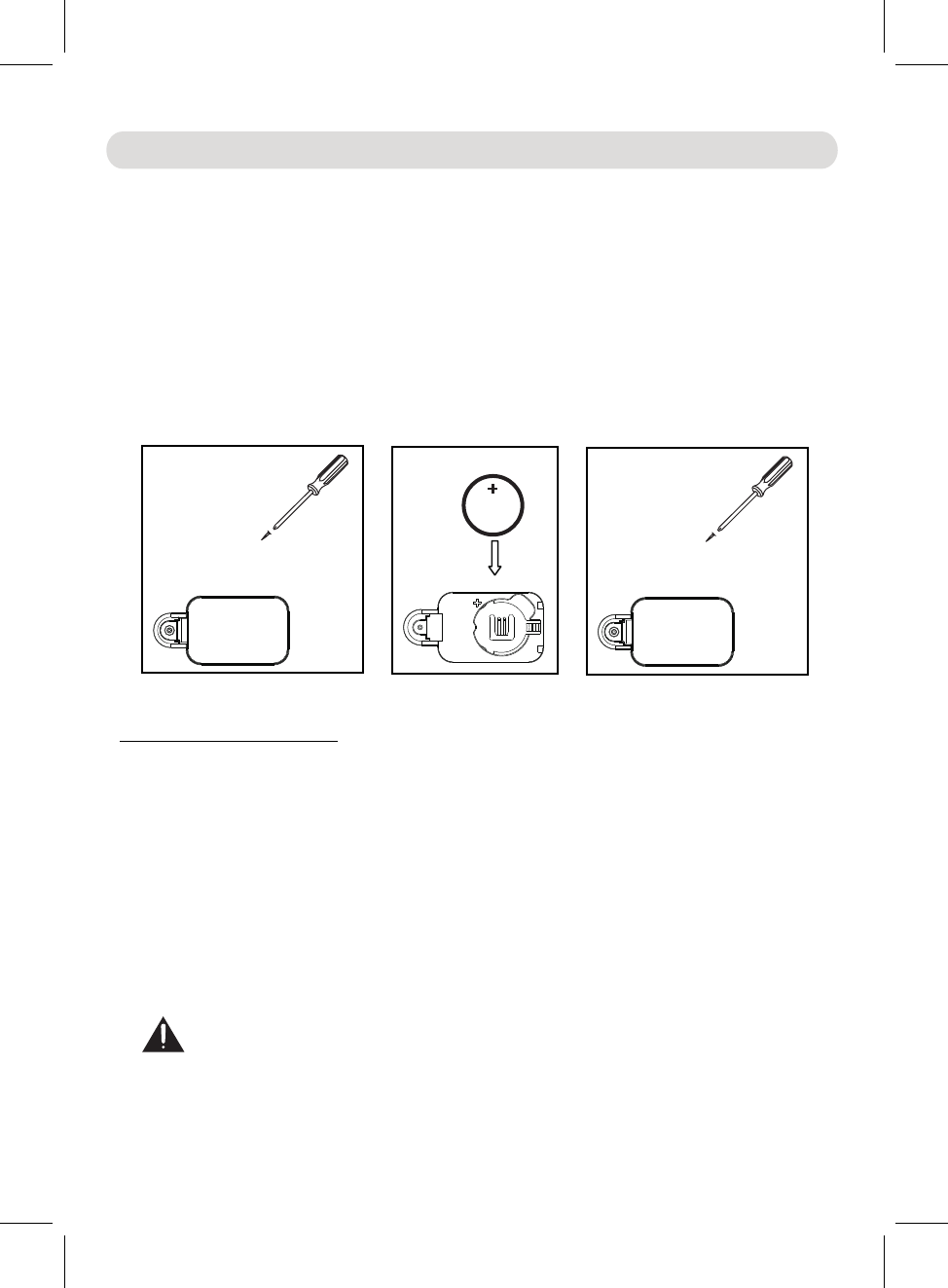
Follow these Battery Precaution when using a battery in this device:
1. Use only the size and type of battery specified.
6. Do not dispose of battery in fire. Battery may explodes or leak.
7. Clean the battery contacts and also those of the device prior to battery installation.
BATTERY PRECAUTIONS:
2. Be sure to follow the correct polarity when installing the battery as indicated in the battery
compartment. A reversed battery may cause damage to the device.
3. Do not mix different types of batteries together (e.g. Alkaline and Carbon-zinc) or old batteries
with fresh ones.
4. If the batteries in the device are consumed or the device is not to be used for a long period of
time, remove the batteries to prevent damage or injury from possible battery leakage.
5. Do not try to recharge the battery not intended to be recharged; it can overheat and rupture.
(Follow battery manufacturer’s instructions.)
8. This product contains a coin/button cell battery. If the coin/button cell battery is
swallowed, it can cause severe internal burn in just 2 hours and can lead to death.
Keep new and used batteries away from children. If the battery compartment does not close
securely, stop using the product and keep it away from children.
If you think batteries might have been swallowed or placed inside any part of the body, seek
immediate medical attention.
CR2032
LITHIU M BATTERY
3V
........................
........................
Fig.1 Fig.2 Fig.3
8
Button Cell Installation (For Clock Back Up)
If th AC power failure, this electronic clock is designed to continue operating internally
(without showing the time on the Clock Display) with a CR2032 button cell (included). Install it
(or replace it when it is drained) as follows:
1.
Loosen
the screw on the Button Cell Compartment with
a Philips
screwdriver (not included) as
Fig. 1 below.
2.
Press the tab on the door then lift it off.
3.
Install (or replace) th
as
Fig. 2 below according to the polarity
diagram inside the
Button Cell Compartment.
4.
Close
the door and tighten the screw on it as Fig. 3
below.
ere is
e
button
cell
shows
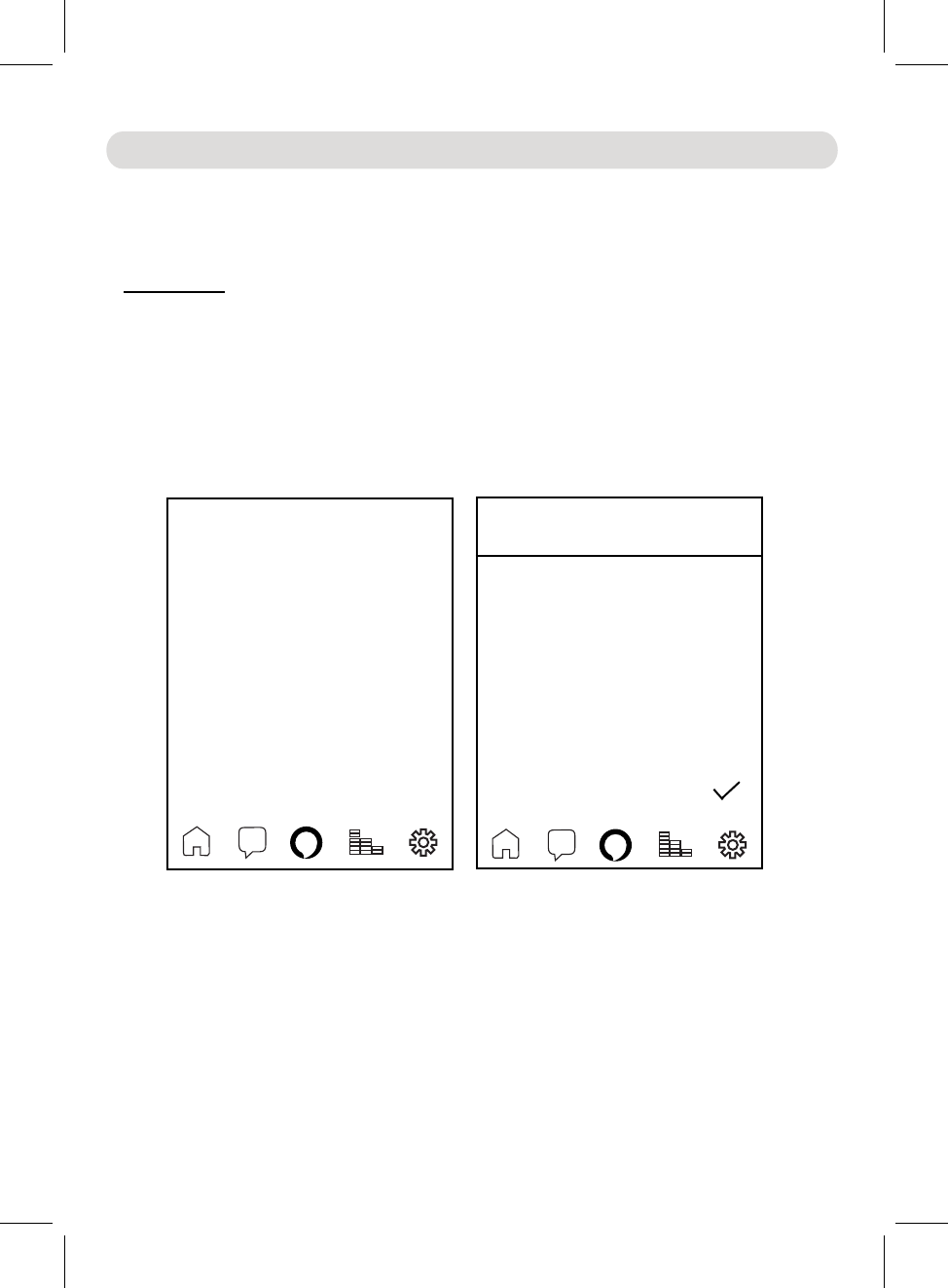
9
Preparation:
“Amazon Alexa”
“MAGNAVOX Alexa Player”
Alexa Devices
<
MSH318
GENERAL
Do Not Disturb
Off
Device Time Zone
Pacific Daylight Time(Los Angeleses)
Follow-Up Mode
Measurement Units
Fahrenheit,Miles
Registered To
XXXX Deregister
About
Off
Device Location
Edit name
Device Time Zone
<
United States
TIME ZONES
Alaska Daylight Time
Anchorage
Central Daylight Time
Chicago
Eastern Daylight Time
New York
.
.
.
Change
Pacific Daylight Time
Los Angeles
WiFi Setup
To synchronize the correct time to your Clock you must connect your device to the same
connect to the same 2.4G Wi-Fi Network.
Wifi network with the
Note: All Devices must
“Ma
g
n
a
v
o
x
Alexa
”
app following the instructions below.
1. Create and register an Amazon user account:
(If you already have an Amazon account, you can skip this step. But, please make sure
that you set in the same time zone your clock is located.)
then install it following the on screen instructions from your mobile device.
Download the app from the Apps Store into your mobile device
During installation, you should register the time zone's region your clock will
display. Otherwise, the actual time shown on the clock may be incorrect.
Play or Apple Apps Store into your mobile device following the on screen instructions
2. Download; install and register the app from the Google
from your mobile device.
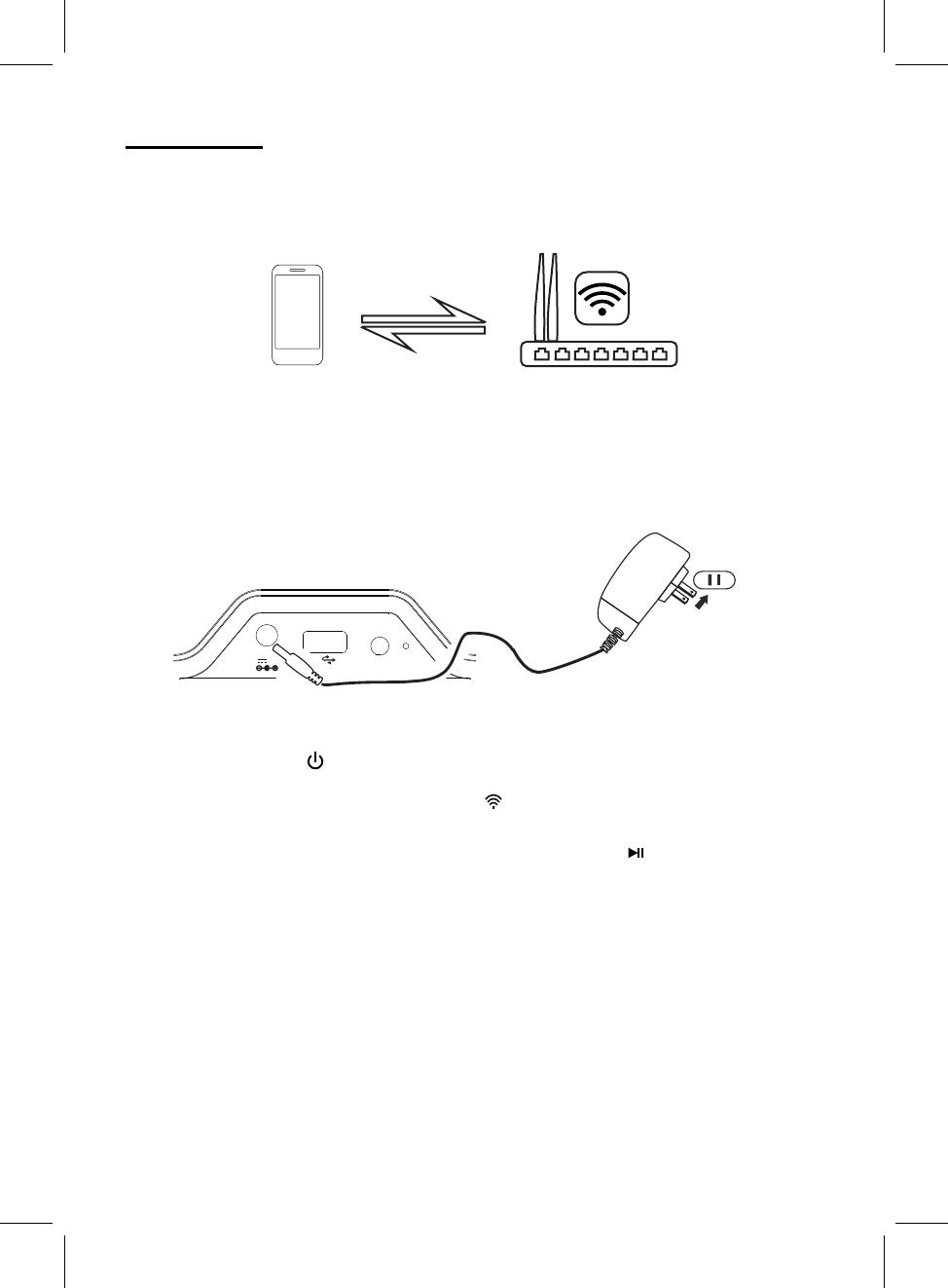
ANT
Line i n
1A char ge on ly
DC IN
DC 5V, 2A
10
Wifi Connection:
Connect the unit to AC power as below:
Connect the small plug from the AC/DC adaptor to the DC IN Jack
on the rear of
the Clock.
To AC outlet
AC/DC Adapter
To the DC IN jack
on the rear of the unit
1. Make sure the time zone setting on your mobile device is same
differ to your Amazon time.
as your Amazon account.
Otherwise, the time showing on the Clock may
Press and hold the “ ”
Button until the display is illuminated
.
Time
“12:00”
will appear on the display and blink. You will also hear an audible say
“Power on; Wi-Fi mode”. The Wifi icon “ ” will appear on the display and blink.
Power
prompt
“Entering
set up mode; follow the instruction on the app to
finish set up”.
2. Connect your mobile device to your 2.4G Wifi network.
3.
4.
5.
Connect the AC/DC adaptor to wall outlet having AC 100-240V~, 50/60Hz.
Wait approximately 30 seconds (Or press and hold the Button) until you hear
an audible prompt say
“WPS ”
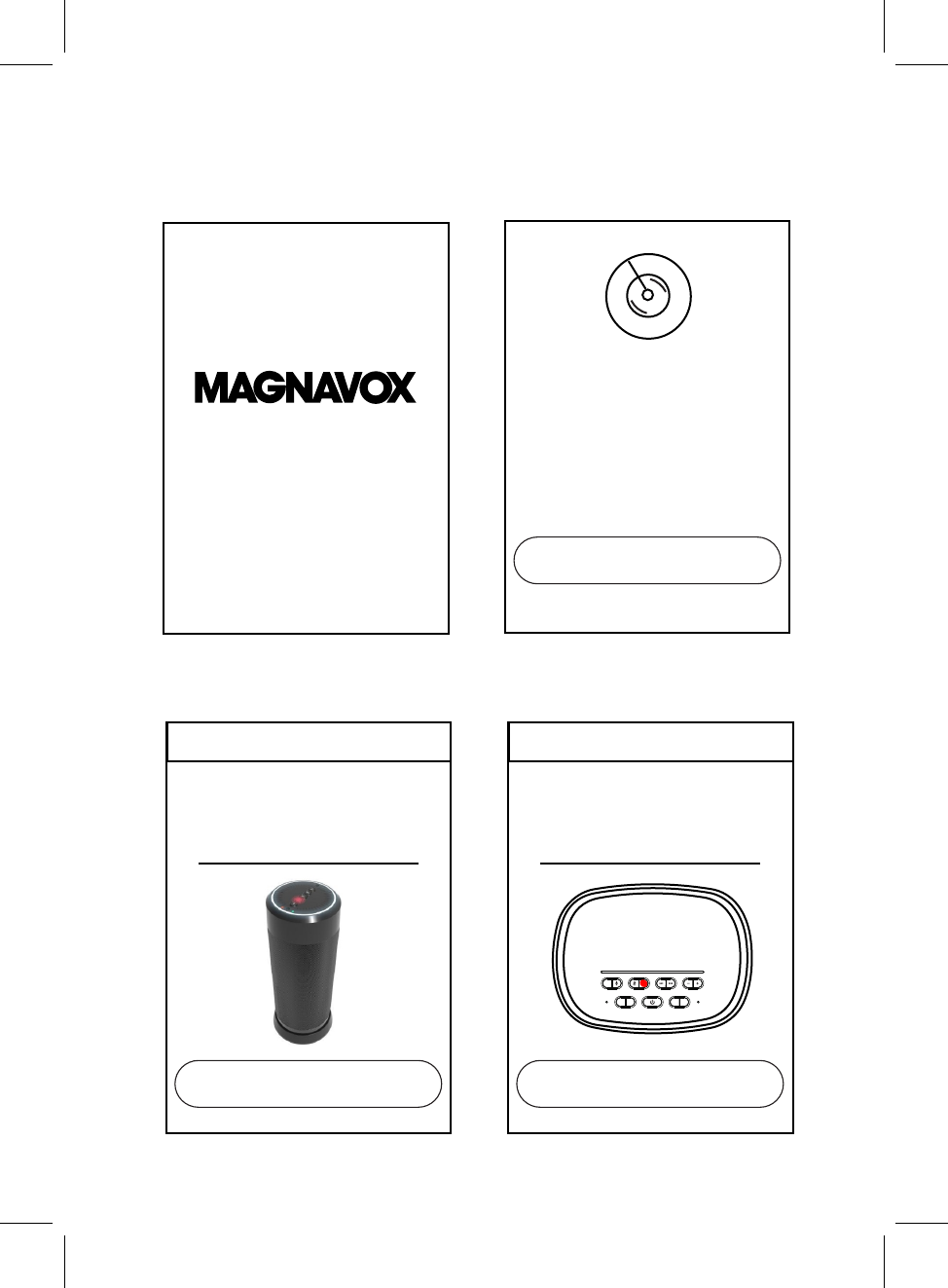
11
Searching for MAGNAVOX
Wireless Hi-Fi System..
Please make sure your device is
powered up.
Your phone is connected to XXXX,
same network.
Add Device
please make sure your device is
connected to the
scan and search the available devices automatically.
Experiencing any problems? Give us your feedback>>
Connect Speaker
MSH318
>
ADD DEVICE
Please select your device
SOURCE
FM SCAN
SLEEP SN OOZE DI MMER
WPS
VOLUME
Open the APP “MAGNAVOX Alexa Player” in your mobile device.
Then it will start to
Read the on screen instructions and
Connect Speaker
MSH315V
>
ADD DEVICE
Please select your device
Add
Device
touch the " " Button on the screen to continue.
6.
Fig. A Fig. B
7. The following Fig.A will appear. Touch the Button on the screen. The devices list will
appear. Touch the on it. The follows Fig. B will appear. Touch the
Button on the screen to continue.
“V”
“MSH318” “Connect
Speaker”
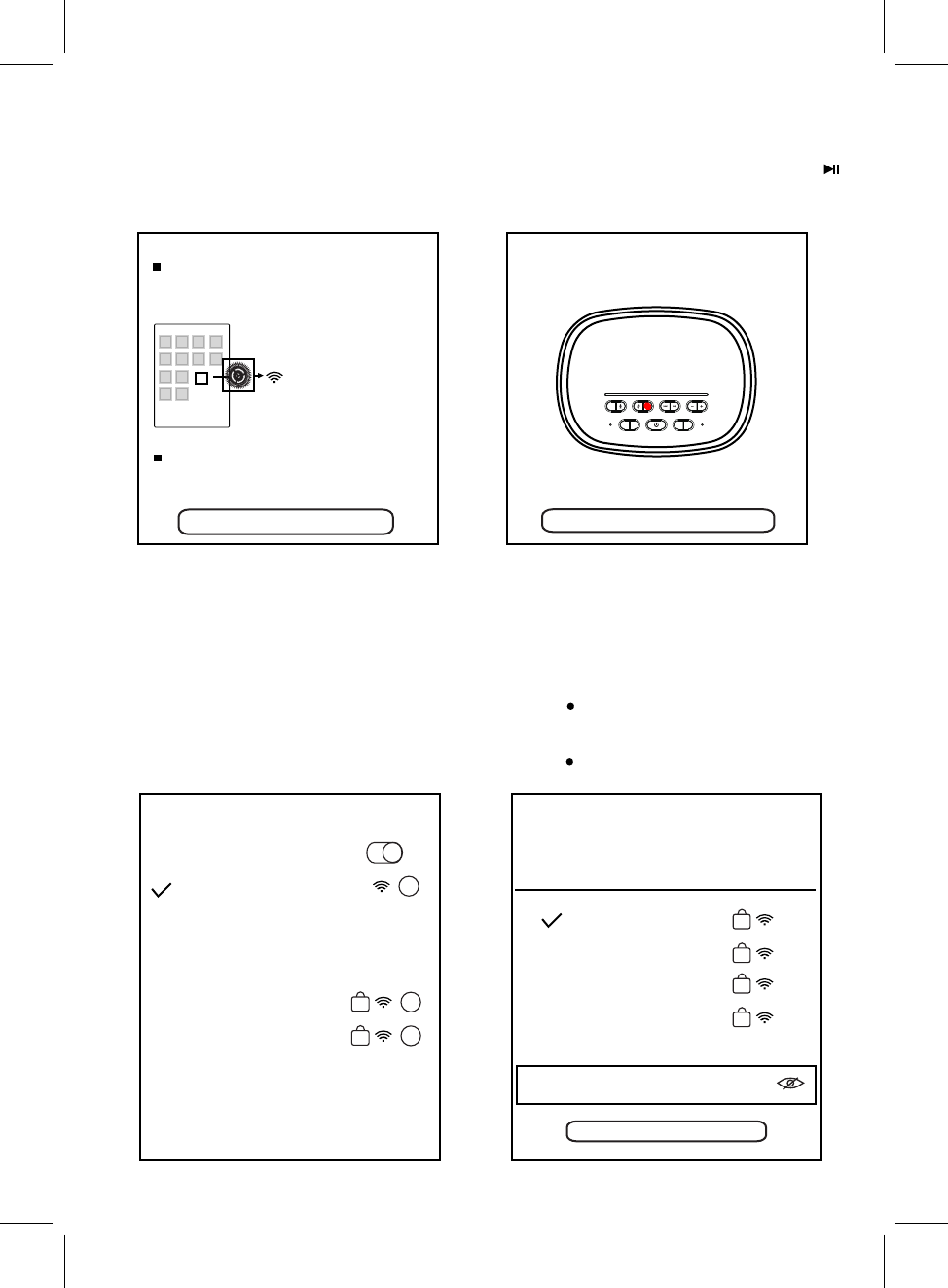
12
SETUP
Go to your Phone's Wi-Fi settings
and select the Wi-Fi starting with
MSH318_XXXX to connect.
Then, come back to this App.
Could not find MSH318_XXXX?
Settings
Wi-Fi MSH318_XXXX
<
Settings Wi-Fi
Wi-Fi
CHOOSE A NETWORK...
ABCDEF
ABC-XXX
Other...
i
i
i
SETUP
Continue
MSH318_XXXX
SOURCE
FM SCAN
SLEEP SN OOZE DI MMER
WPS
VOLUME
<
seconds to put into setup mode.
Press and hold the WPS button on your
speaker for 5
SELECT NETWORK
Choose the network you want the device to
Password
Please enter Wi-Fi password
XXXX
ABC-XXX
12345
ABC123
Continue
use. MAGNAVOX only supports 2.4G
networks.
8. The follows screen will appear. Touch the
setting menu.
Button on it to enter to Wifi
“Settings” If the connection is failure and the follows
screen appear. Press and hold the
Button approximately 5 seconds to restart
the setting procedures.
“WPS ”
Clock) in the available Wifi devices list on
your mobile device then touch it to enter.
9. Find our Model number “MSH318_XXX” mobile device's screen to return to
previous setting page. Wait a few
seconds, the Wifi network list will appear.
Select and touch the button of your 2.4G
Button to continue.
Notes: The Wifi network you selected
10. Touch the Button on the
“RETURN”
Wifi network. Then touch the
“Continue”
Password of the network may
need enter if set.
(XXX is the identify number of the existing
your mobile device using.
must same as the 2.4G network
NOTE:
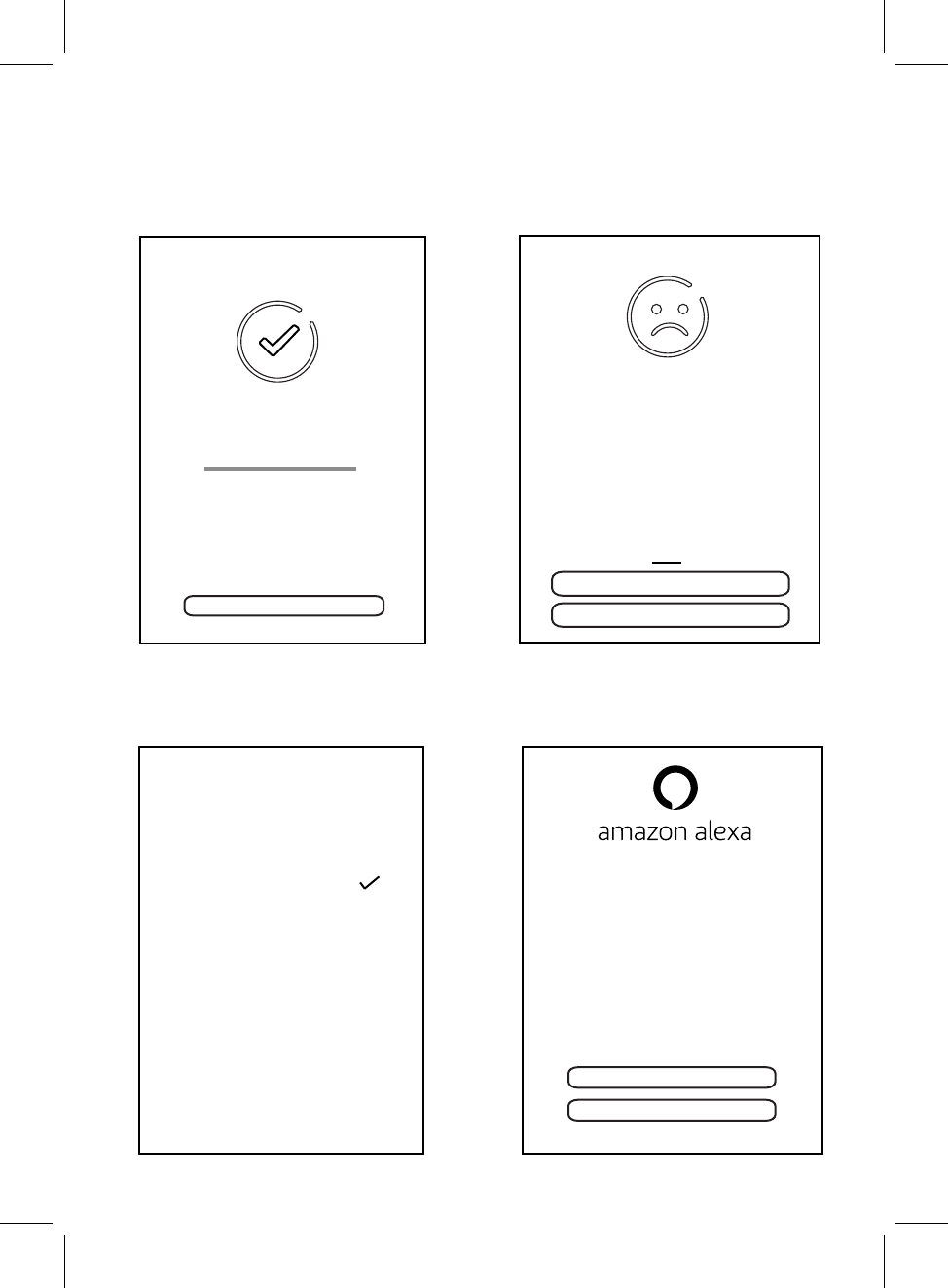
Cancel Setup
Try Again
13
CONNECTED
Current Wi-Fi strength of device:100%
Next
CONNECT FAIL
Help
1.Your Phone is connected to wireless
network xxxxx_XXXX and your speaker is
connected to XXXXX. Please go to your
Phone's WiFi Settings and connect to
XXXX.
2.Failed to setup your speaker. Please retry
if you entered the password incorectly.
Check help for alternate setup method for
WiFi setup.
If the connection is failure, the following screen
Custom...
Bathroom
Bed Room
Dining Room
Den
Family Room
Foyer
Garage
NAME DEVICE
Garden
MSH318_XXXX
Sign in with Amazon
Cancel
Your device includes acess to Alexa.
Connect your Amazon account to
access personalized features.
Alexa allows you to use your voice to play music
and get news, sports scores, weather and more-
all hands-free.
All you have to do is ask Alexa.
11. Wait a few seconds, the follows screen
will appear. Touch the "Next" Button on
it to continue. will appear. Touch the “Try Again” Button on it
to restart the settings follows the on screen
instructions.
12. The follows screen will appear, touch
the Button on it to continue.
“>”
>
13. The follows screen will appear, touch
the Button on
it to continue.
"Sign in with Amazon"
NOTE:
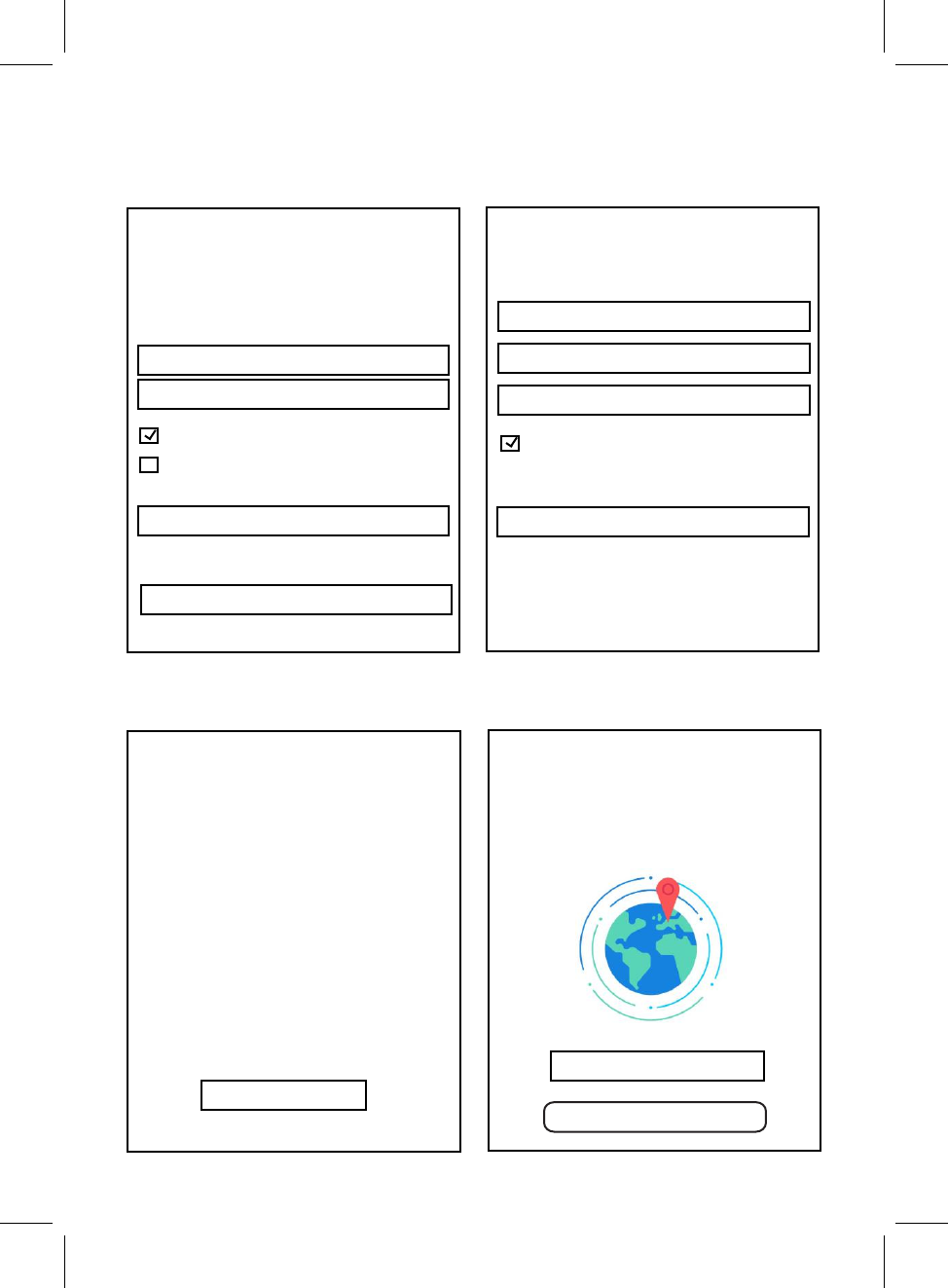
14
<
AMAZON LOGIN
Create account
Name
Your email address
Create a password
Show password
Create your Amazon account
By create an account, you agree to the terms
and conditions below.
15. If you do not have an Amazon
on screen instructions.
account, then
to start registration and create a new Amazon
account follows the
<
AMAZON LOGIN
Email (phone for mobile accounts)
Amazon password
Show password
Keep me signed in. Details
Sign in
New to Amazon?
Create a new Amazon account
Sign in
Forgot password?
<
AMAZON LOGIN
Alexa processes and retains audio, interactions,
and other data in the cloud to provide and improve
our services.
Alexa allows purchasing by
Learn more.
Cancel
Allow
Use and All terms found here.
By tapping"Allow", you agree to Amazon's
Conidtions of
MSH318 would like access
to:
Alexa Voice Service
voice using your
default payment and shipping settings. You can
require a speakable confirmation code, turn off
voice purchaing, and see product and order
details in your Alexa App or on alexa.amazon.com.
Select your country or
Next
17. The following screen will appear, select
<
AMAZON LOGIN
This way, Alexa will give you more
accurate responses.
United States
Region
<
14. The follows screen will appear, sign in
your Amazon account follows the on
screen instructions.
16. When sign in, the following screen appear,
touch the Button on it to continue.
“Allow” and set the region you are, then touch
touch Button
“Create a new Amazon account”
Button to continue.
“Next”
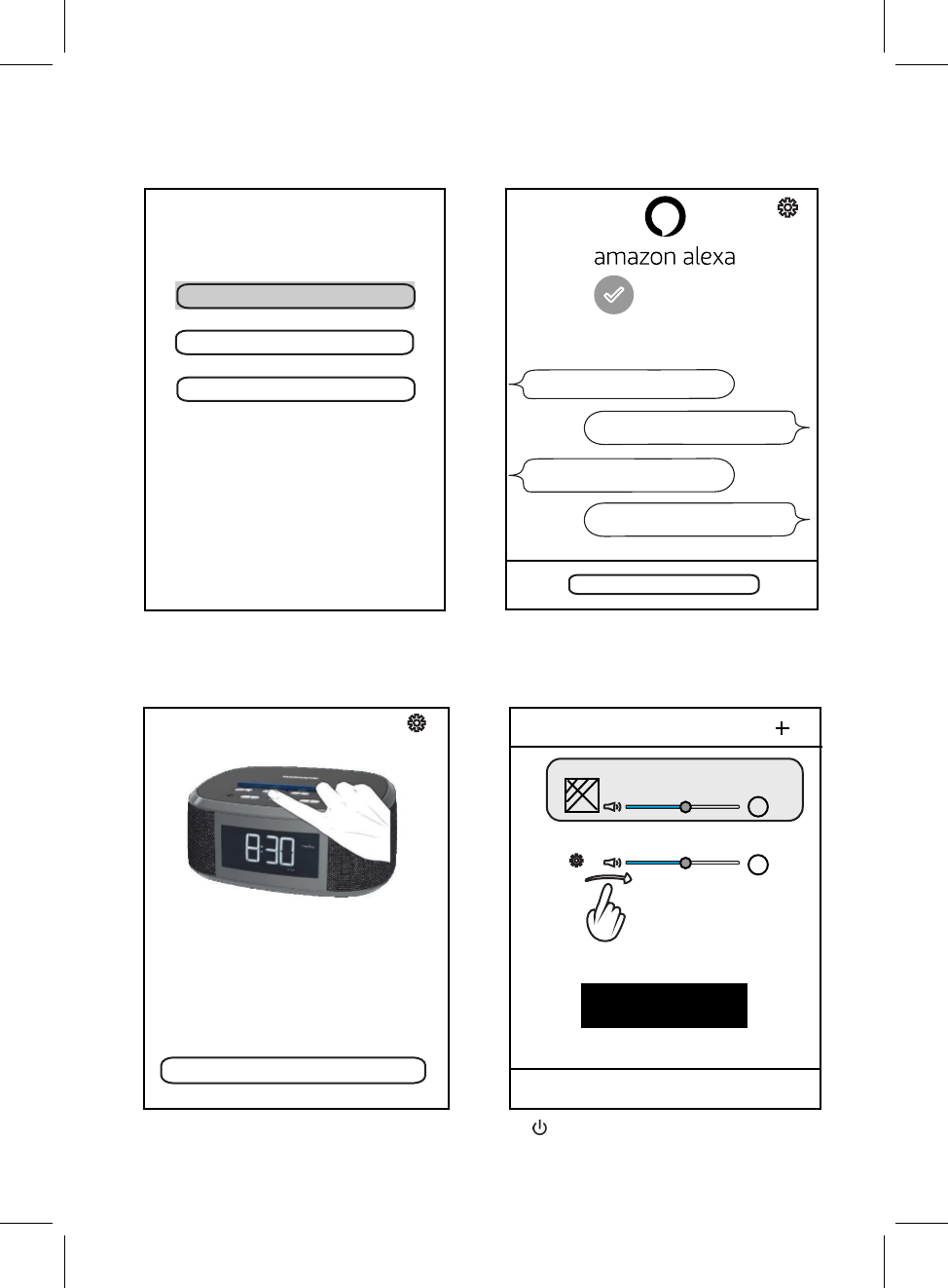
15
Please choose your prefered
Deutsch
language for Alexa.
English (United States)
English (United Kingdom)
Settings".
You can change the language later in
"Amazon Alexa
18. The following screen will appear, touch the
Here are some of the many things
you can ask Alexa.
Alexa, what's the weather?
Alexa, play my Flash Briefing.
Alexa, what are some top-rated
Indian restaurants?
Alexa, set a timer for 20 mins.
Next
Alexa is ready
19. The following screen will appear, touch
Next
We value your privacy, so you can
disable your microphone as shown in
the image above.
To learn more and acess additional
20. The following screen will appear. Then you
can turn off the Alexa Microphone following
App.
How to switch between solo and multi mode?
<
DEVICE LIST
R
You Belong with Me.
Pause All
L
Bedroom
I got it!
Bedroom
features, download the Amazon Alexa
“Power off”.
button of the desired language.
Button to skip this setting then go to next step.
standby mode. You will hear an audible prompt say
22. Once the set up is finished, press and hold the Power Button to turn the Clock to
the Button on it.
“Next”
the on screen instructions or touch the “Next”
“I got it”
21. The following screen will appear, touch
the Button to complete the
settings.
“ ”
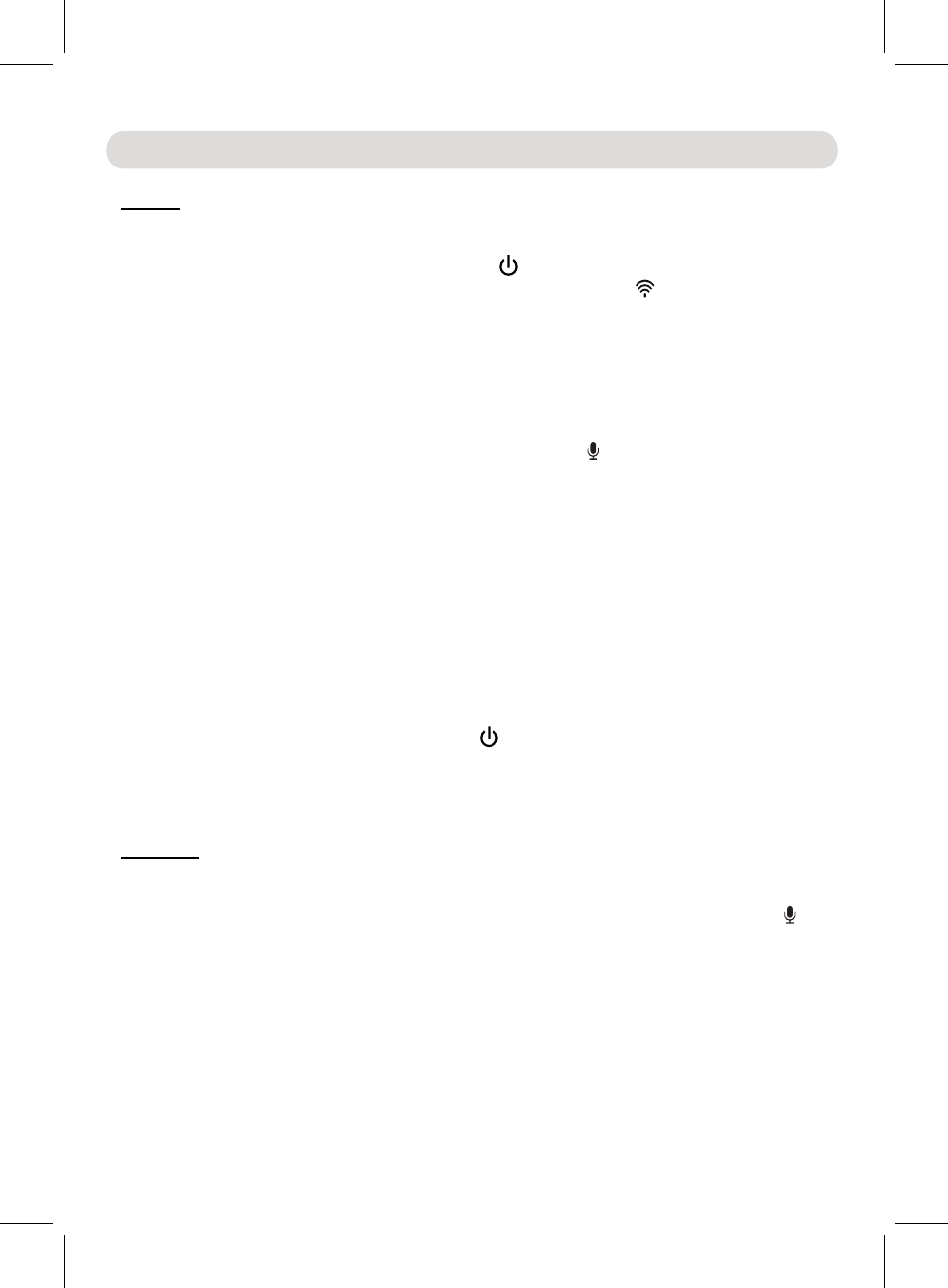
16
Operation
Alexa:
Press and hold the “ ”
Button approximately
1
second to turn on
the clock
from standby mode. Icon “ ” will appear on the
display and you will hear an audibl say “Power on; Wi-Fi mode”.
Wait approximately 30 seconds until the clock is automatically connected to
your Wi-fi network and Amazon, you will hear an audible say
“Connected to your Wifi network”.
S
ay
“Alexa”
to
the
microphone
or
press the
“ ”
Button,
the
Indicator Bar will illuminate. Ask your questions or instructions to the
microphone then wait reply fro . For example,
(Alexa) Who are you?
(Alexa) What's the time now?
(Alexa) What's the news today?
(Alexa) Play a
song.
(Alexa) Stop (or Pause) the song.
ALARM:
Alarm set:
In Wifi connection mode, say
“Alexa” to the microphone or press the
“ ”
Button, the Indicator Bar will illuminate. Then,
(Alexa) Set an alarm.
will reply: Alarm for what time?
(Alexa) Eight AM.
will reply: Alarm set for eight AM.
When alarm i
s set and activated, the indicator “alarm1” will appear
on the
display.
When finished, press and hold the “ ”
Button to turn the unit to
standby
mode. You will hear an audibl say “Power off”.
Power
e prompt
prompt
Microphone
for a m Alexa You can ask:
Power
e prompt
Microphone ask Alexa to:
1.
2.
3.
4.
1.
2.
Alexa
Alexa
After the Clock was connected to Wifi network and sign in to Amazon as
instructed earlier.
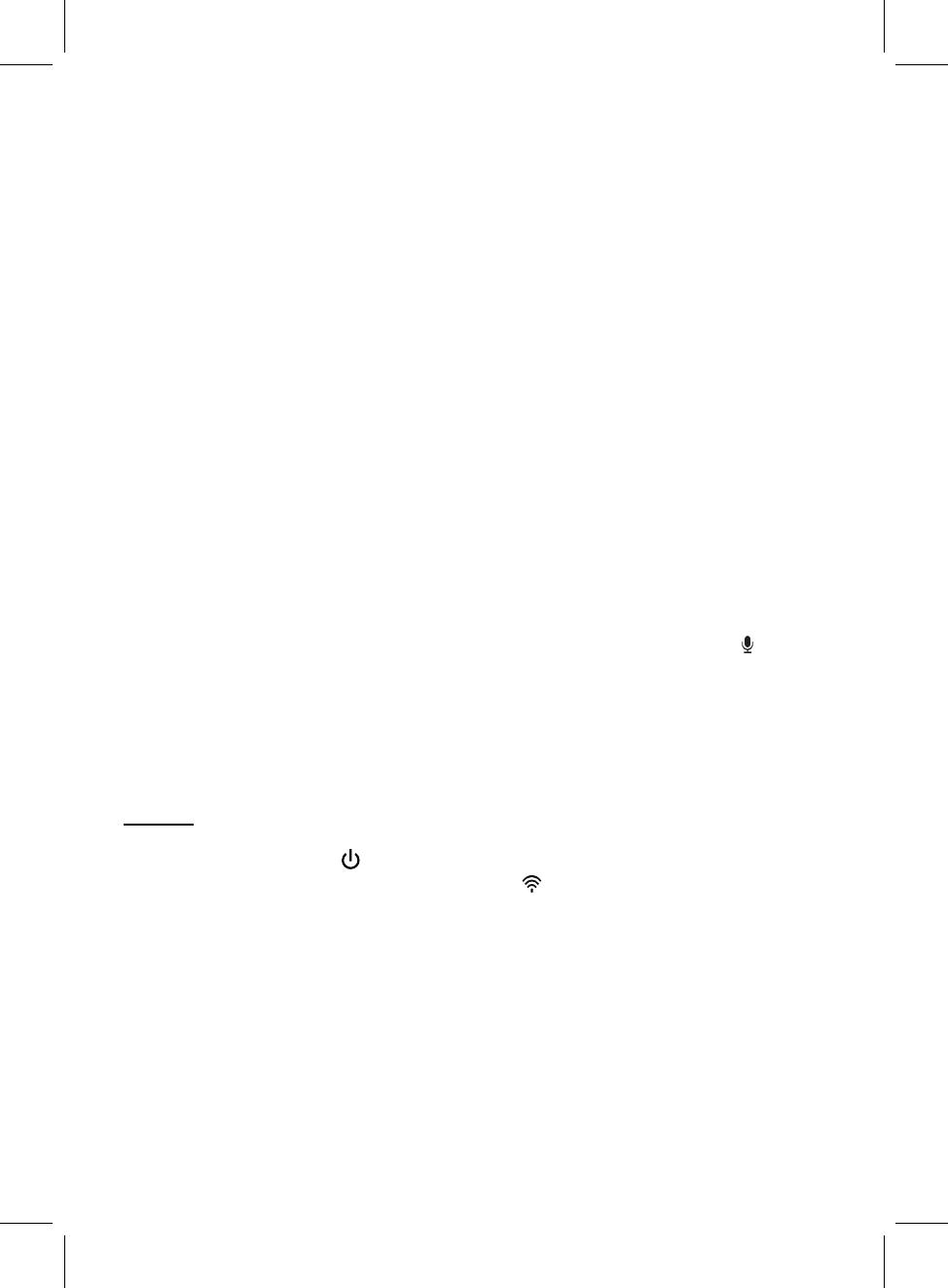
17
More than one alarm
can be set, repeated the same procedures
until all
alarms are set.
IMPORTANT:
When using the Alexa alarm clock (or timer), make sure the Clock is in
power on mode and connected to the Wifi network and Amazon
continually. Otherwise, the alarm will not function.
Snooze:
When alarm goes off, press the SNOOZE Button, the Indicator Bar will
illuminate and blink. The alarm will turn back on automatically nine (9)
minutes later. This feature can be repeatedly until the Alarm is turned off.
Shut off alarm:
When alarm goes off, press and hold the SNOOZE Button to shut off alarm.
The indicator “alarm1” will disappear on the display.
Cancel alarm:
In Wifi connection mode, say “Alexa” to the microphone or press the “ ”
Button, the Indicator Bar will illuminate. Then,
(Alexa) Cancel alarm.
will reply: XX alarm cancel.
If more than one alarm time was set, cancel it following her instructions.
RADIO:
Press and hold the “ ”
Button approximately
1 second to turn on
the clock
from standby mode. Indicator “ ” will appear on the display and
you will hear an audibl say “Power on; Wi-Fi mode”.
Press the “Source” Button repeatedly until the indicator “radio” appears
on the display.
In first time use (or relocated the Clock to a new location), search and
store the available FM stations by pressing the “FM SCAN” Button. The
Clock will automatically search and store all available FM radio stations
then play the first stored FM station.
Microphone ask Alexa to:
Power
e prompt
3.
1.
2.
3.
Alexa
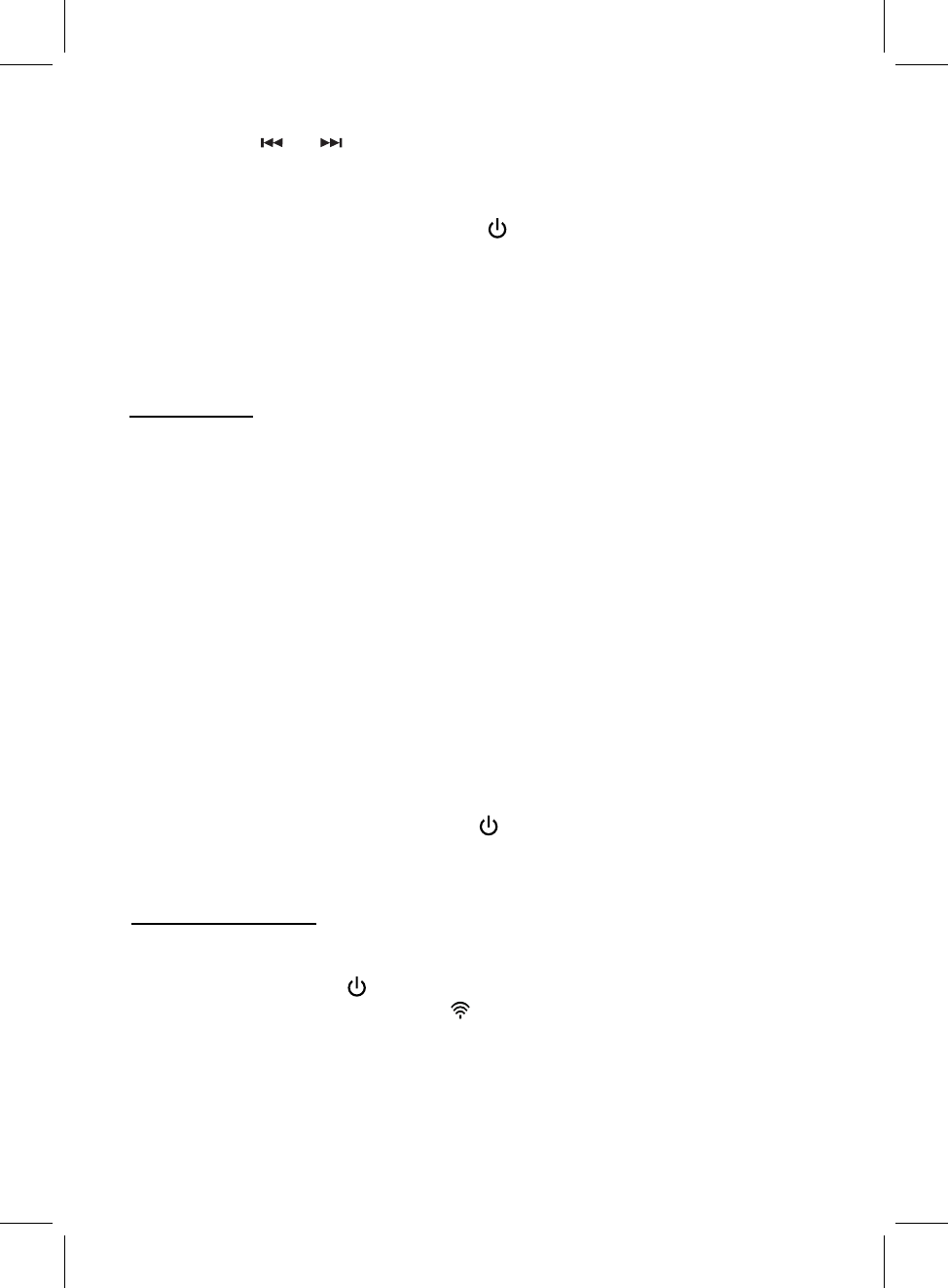
18
Press the
repeatedly to select and play
the desired
stored radio station.
Press the VOLUME +/- buttons to adjust volume level as desired.
AUX/LINE IN:
Listen music from the external Audio Player such as MP3 Player, Discman…ETC:
In power off mode, connect one end of the Audio Connection Cable (not
included) to the AUX Out / Line Out / Phone Jack on the external Audio
Player.
Connect the other end of the cable to the “Line in” Jack on the rear of the
Clock.
In power on mode, press the “Source” Button repeatedly until the indicator
“line-in” appear on the display.
Play the music on the connected Player as usual. (Make sure the volume
level of the connected Audio Player is turned to high level.)
Press the VOLUME +/- buttons to adjust volume level as desired.
Stream and play music through the Clock from Amazon:
Press and hold the “ ”
1 second to turn on the
clock
from standby mode. Icon “ ” will appear on the display and you will
hear an audible say “Power on; Wi-Fi mode”.
Wait approximately 30 seconds until the clock is automatically connected to
your Wi-fi network and Amazon, you will hear an audible say
“Connected to your Wifi network”.
o
r
When finished, press and hold the “ ”
to turn the unit to
standby
mode. You will hear an audibl say “Power off”.
When finished, press and hold the “ ”
to turn the unit to
standby
mode. You will hear an audible say “Power off”.
(Back or Forward) buttons
Power Button
e prompt
Power Button
prompt
Power Button approximately
prompt
prompt
4.
5.
6.
4.
5.
6.
1.
2.
3.
MUSIC PLAYBACK:
1.
2.
The FM Wire Antenna on the rear of unit is for FM reception. If reception is weak,
unwind it to full length and/or reassemble the other direction/location to improve
reception.
Antennas :
You will also hear an audible prompt say
Auxiliary Mode .
“ ”
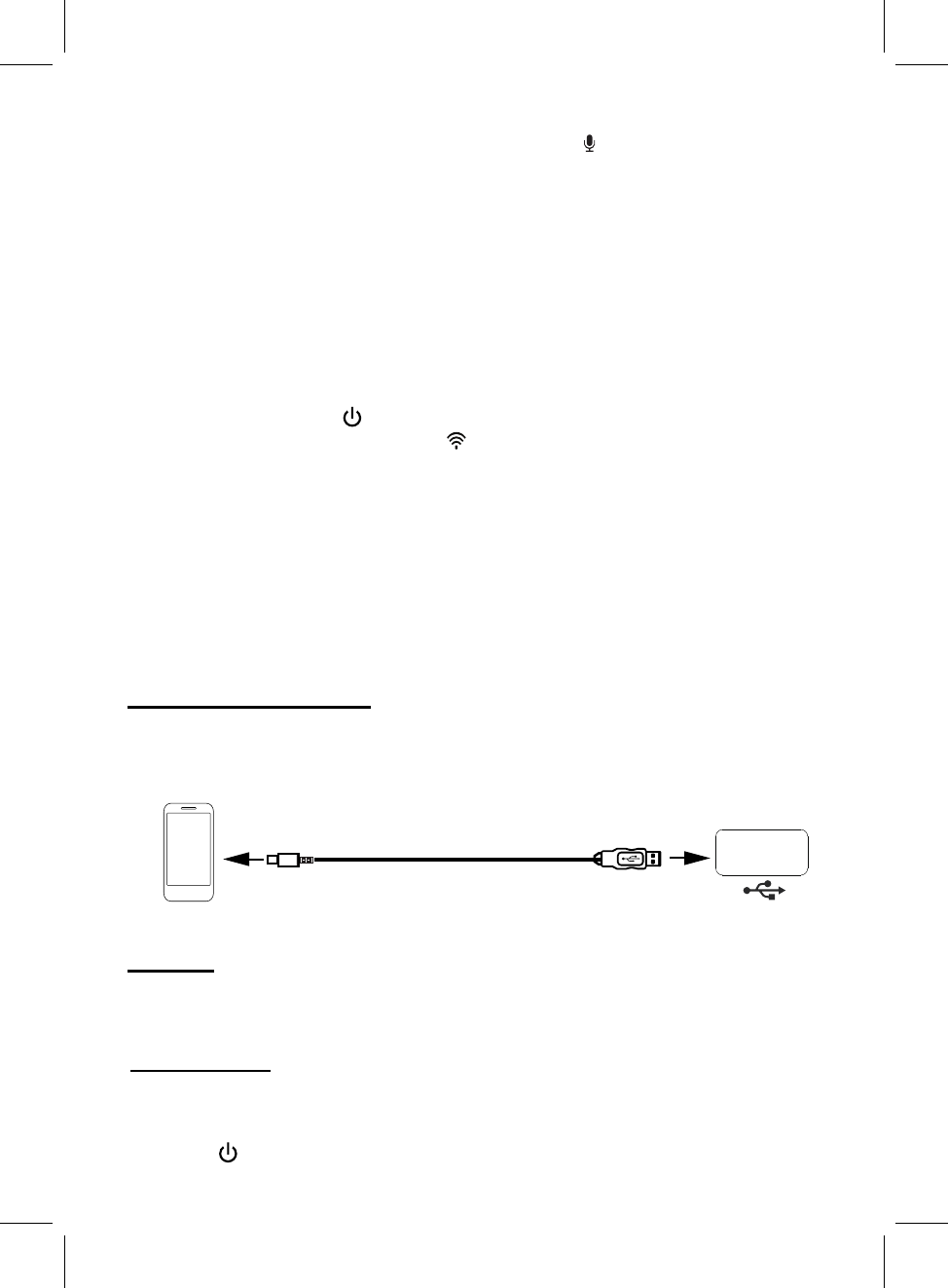
:
:
19
Say
“Alexa”
to
the
microphone
or
press the
“ ”
Button,
the
Indicator Bar will illuminate. Say your instructions to the microphone then
wait the reply from her.
(Alexa) Play the song.
Then select and play the music
You can also stream and play music through the Clock from mobile
device on your Wifi network by using the “MAGNAVOX Alexa Player” app.
Press and hold the “ ”
1 second to turn on the
clock
from standby mode. Icon “ ” will appear on the display and you will
hear an audible say “Power on; Wi-Fi mode”.
Wait approximately 30 seconds until the clock is automatically connected to
your Wi-fi network and Amazon, you will hear an audible say
“Connected to your Wifi network”.
Open the “MAGNAVOX Alexa Player” in your mobile device. Play
the music on your device or through other Music Store following the on
screen instructions.
The Clock has a built-in USB Charger, connect the external USB Device to
the USB Port on the rear of the Clock for recharging.
M
icrophone
You can say:
following Alexa instructions.
Power Button approximately
prompt
your
a
pp
BUILT-IN USB CHARGER:
4.
5.
3.
1.
2.
3.
To charging port of the external device
Using PROPER USB charging cable
(not included)
1A charge only
To USB Port on the rear of the Clock
DIMMER
SLEEP TIMER
Press the “DIMMER” Button repeatedly to adjust the brightness level of the
display as desired.
on the display. Press the button repeatedly to set the sleep timer to 10 – 90
Press the Button to activate the sleep function, sleep timer will appear
SLEEP
“ ”
minutes as desired. To turn off the sleep timer before the time is up, press and
hold the Power Button to turn the Clock to standby mode.
“ ”
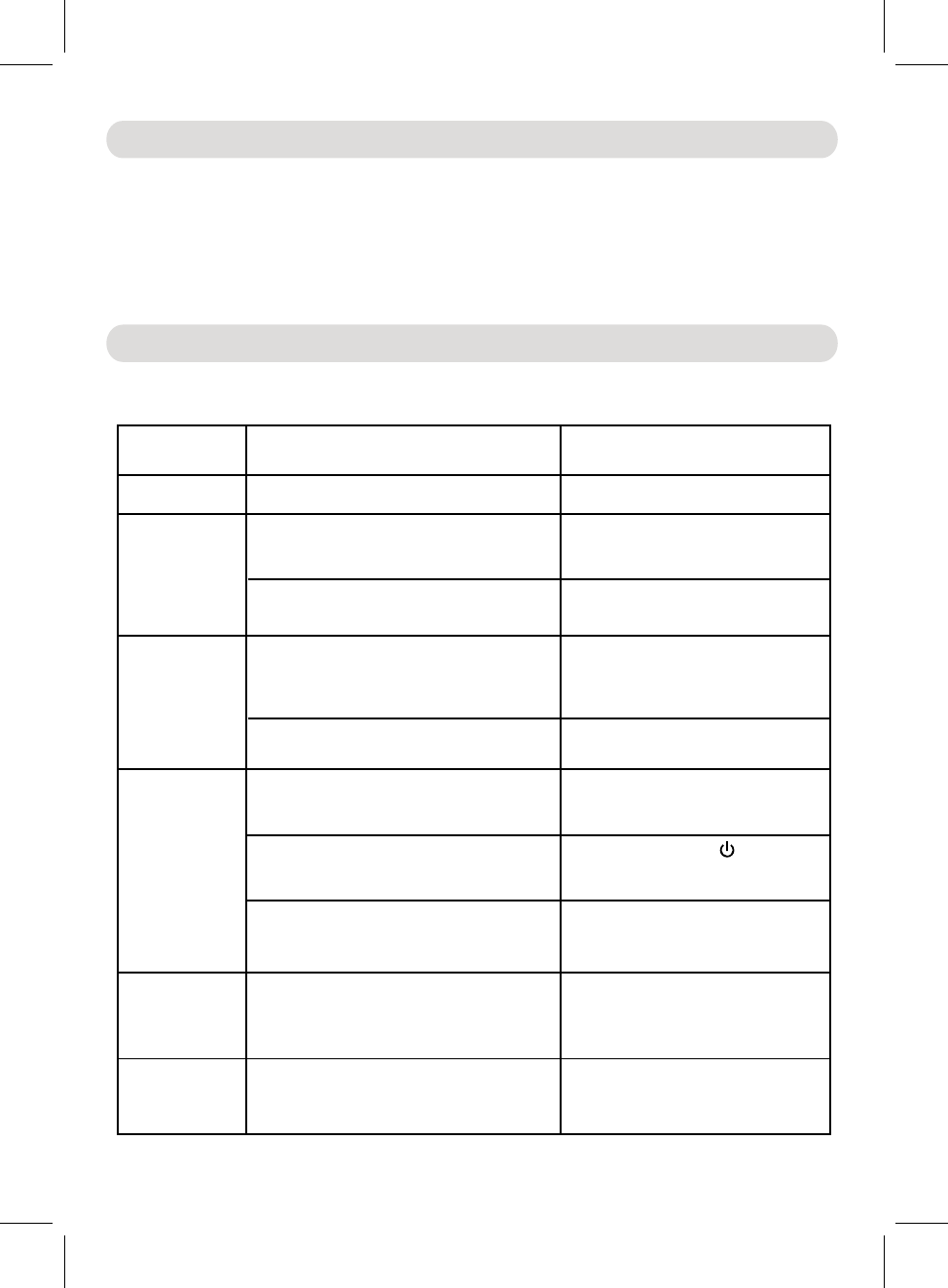
Check the following before requesting service:
SYMPTOM POSSIBLE CAUSE POSSIBLE SOLUTION
Can’t power on
Volume level of paired/connected device
is in low level
R ise the volume level of the
connected device
Volume level of the connected
device too high
Reduce the volume level of the
connected device
No sound or
sound weak
Sound
distortion
Wi-Fi not
functioning
Amazon Alexa
not functioning
The unit is not in the Amazon Alexa
operation mode
Power on the unit and
enter to Amazon Alexa
Volume level in minimum position Raise the volume level by pressing
the + Button on the top of Clock
Volume level too high
a
Reduce the volume level by
pressing the - Button on the
top of Clock
FM weak
reception
The adapter is not plugged Plug the adapter properly
20
operate mode as page 16
3. Mild soap and a damp cloth may be used.
1. To prevent fire or shock hazard, disconnect your unit from the AC wall outlet
when cleaning.
2. The finish on your unit may be cleaned with a dust cloth and cared for as other
furniture. Use caution when cleaning and wiping the plastic parts.
Troubleshooting Guide
The Clock is in standby mode Press and hold the " " Button to
Cleaning
network and sign in Amazon
account as page 9-15
network and had NOT sign in Amazon
account
Add the Clock into the Wi-Fi
The Clock had NOT add in the Wi-Fi
turn on the Clock from standby
mode
The Clock and the mobile devices is not
in the same 2.4G Wi-Fi network
Set the Clock and the mobile
device in the same 2.4G
Wi-Fi network
Unwind the FM Wire Antenna to its
full length and/or reassemble the
other direction/location to improve
reception
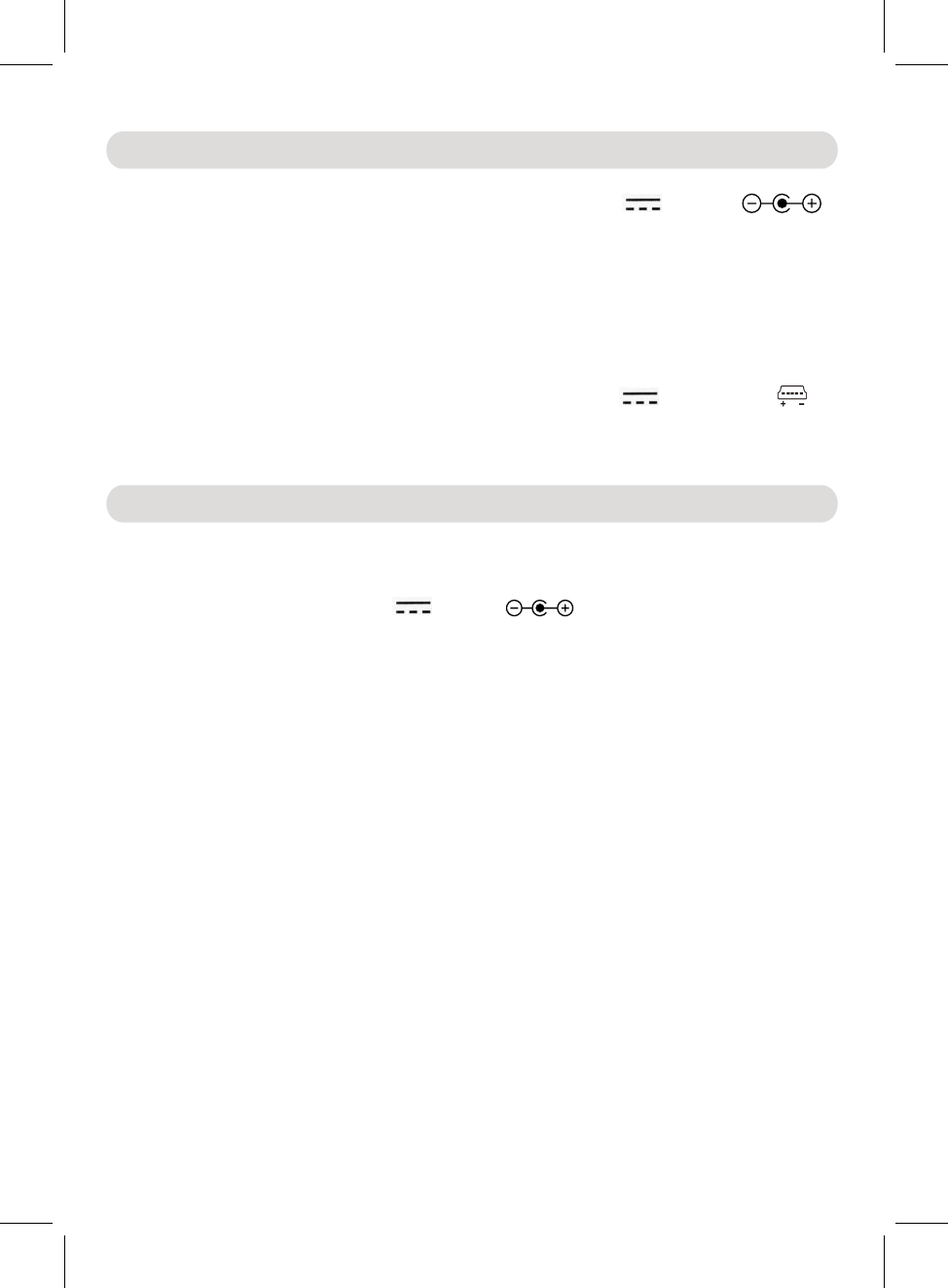
SPECIFICATIONS AND ACCESSORIES ARE SUBJECT TO CHANGE
WITHOUT NOTICE
21
Power Source:
Wi-Fi Operation Range:
FM Radio Coverage:
1 x Owner's Manual
up to 96 feet in open area
87.5-108.0 MHz
General Specifications
Accessories
1 x AC/DC Adaptor (Input: AC 100-240V~;50/60 Hz, 0.5A Max
Output: DC 5V, 2A, )
Clock Back Up: 1 x CR2032 Button Cell
USB Charger Output:
Wifi Type: IEEE 802.11 b/g/n
DC 5V, 2A,
DC 5V, 1A Max.
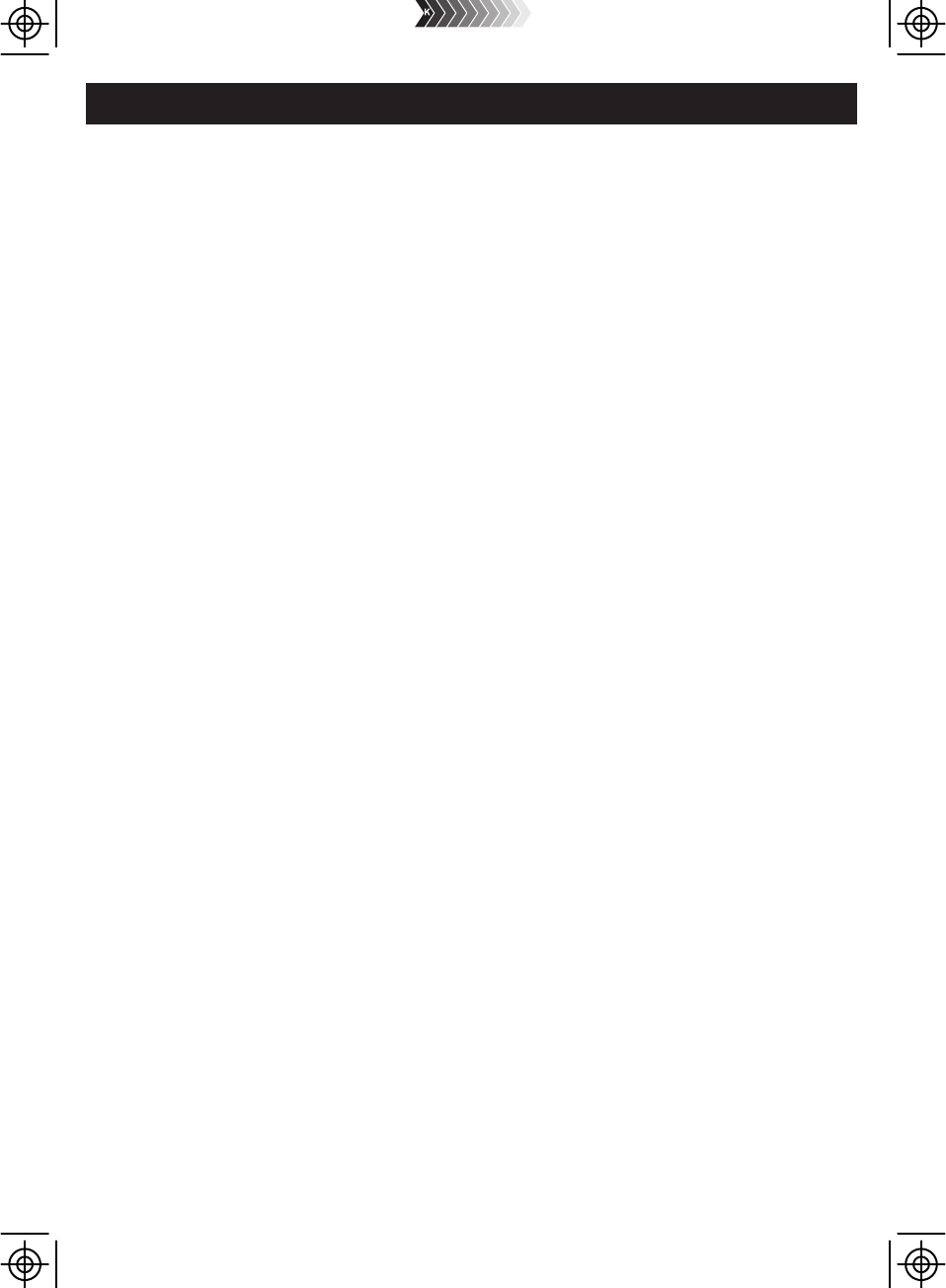
Craig Electronics warrants this product to be free from manufacturing defects in material
and workmanship under normal use for a period of 180 days from date of purchase. If
service is required, please return the product to the store where it was purchased for
exchange; or, pack the unit in the original packing material with all accessories if
applicable, a copy of your sales receipt and a Cashier’s check or Money Order for $15 (to
cover shipping and handling costs) payable to Craig Electronics Inc. For consumers in
Canada, please make sure that the cashier check or money order is redeemable through
a U.S. bank. Ship your product freight pre-paid. Your unit will be repaired, replaced or if
the unit cannot be repaired or replaced, a refund will be forwarded to you within four
weeks of receipt of your unit. Please ship your unit to:
Craig Electronics Inc.
1160 NW 163 Drive
Miami, Fl 33269
This warranty is void if the product has been: a) Used in a commercial application or
rental. b) Damaged through misuse, negligence, or abuse. c) Modified or repaired by
anyone other than an authorized Craig service center. d) Damaged because it is
improperly connected to any other equipment.
Note: This warranty does not cover: a) Ordinary adjustments as outlined in the Owner’s
Manual which can be performed by the customer. b) Damage to equipment not properly
connected to the product. c) Any cost incurred in shipping the product for repair. d)
Damage to the product not used in the USA.
This warranty is not transferable and only applies to the original purchase. Any implied
warranties, including the warranty of merchantability, are limited in duration to the period
of this expressed warranty and no warranty whether expressed or implied shall apply to
the product thereafter.
Under no circumstance shall Craig be liable for any loss or consequential damage arising
out of the use of this product. This warranty gives specific legal rights. However, you may
have other rights which may vary from state to state. Some states do not allow limitations
on implied warranties or exclusion of consequential damage. Therefore, these
restrictions may not apply to you.
This product has been manufactured by and is sold under the responsibility of Craig
Electronics Inc, and Craig Electronics Inc is the warrantor in relation to this product.
MAGNAVOX and SMART. VERY SMART are registered trademarks of Koninklijke Philips
N.V. and are used under license from Koninklijke Philips N.V.
To Obtain Service on your Product
email: magnavox@craigelectronics.com
Printed in China MSH318_WC_E0CL1_B0US
LIMITED WARRANTY