Junlan Electronic CAW73014 Wi-Fi&Bluetooth; Speaker with Amazon Alexa Voice Control User Manual 1
Shenzhen Junlan Electronic Ltd Wi-Fi&Bluetooth; Speaker with Amazon Alexa Voice Control 1
Users manual
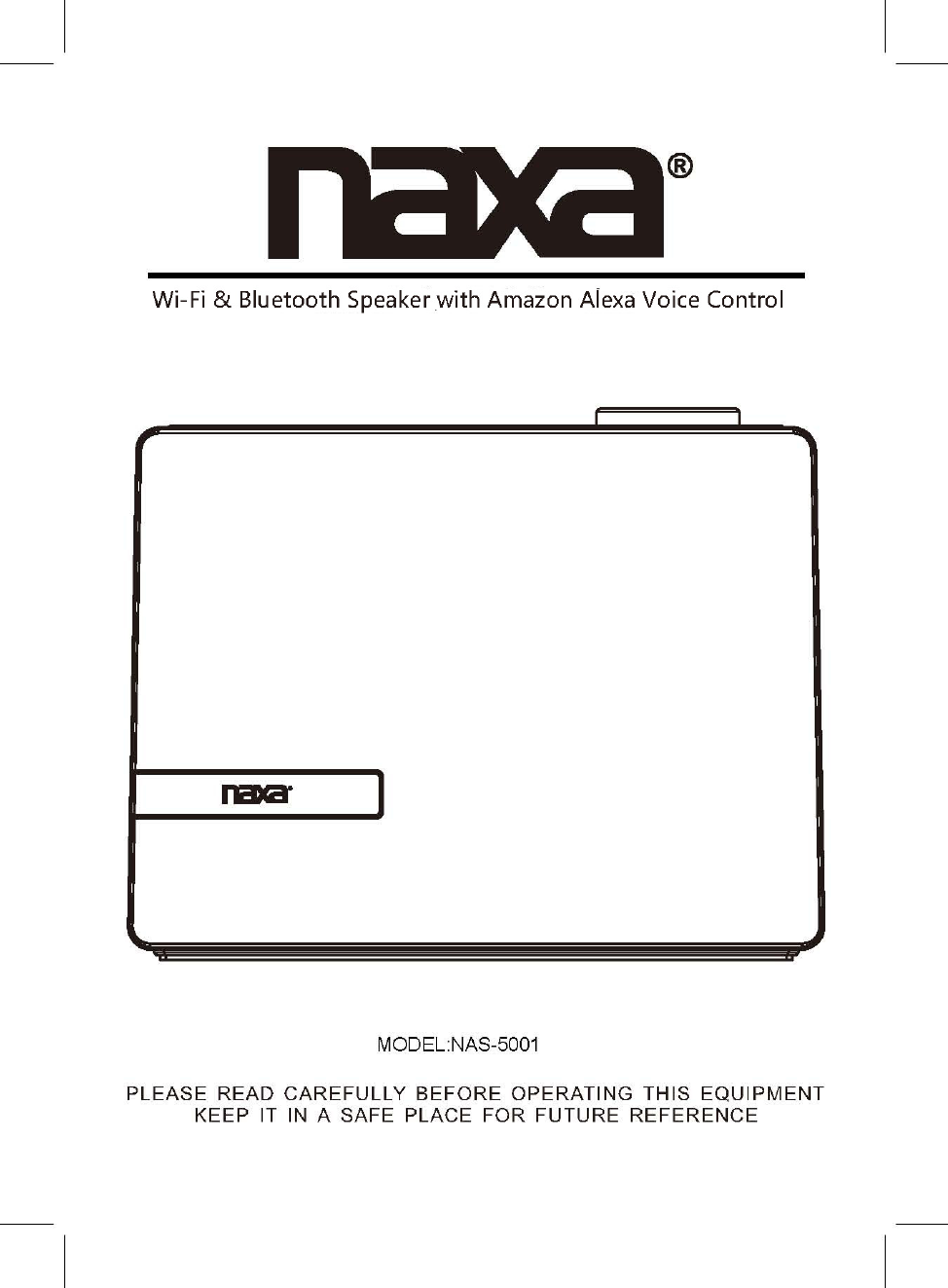
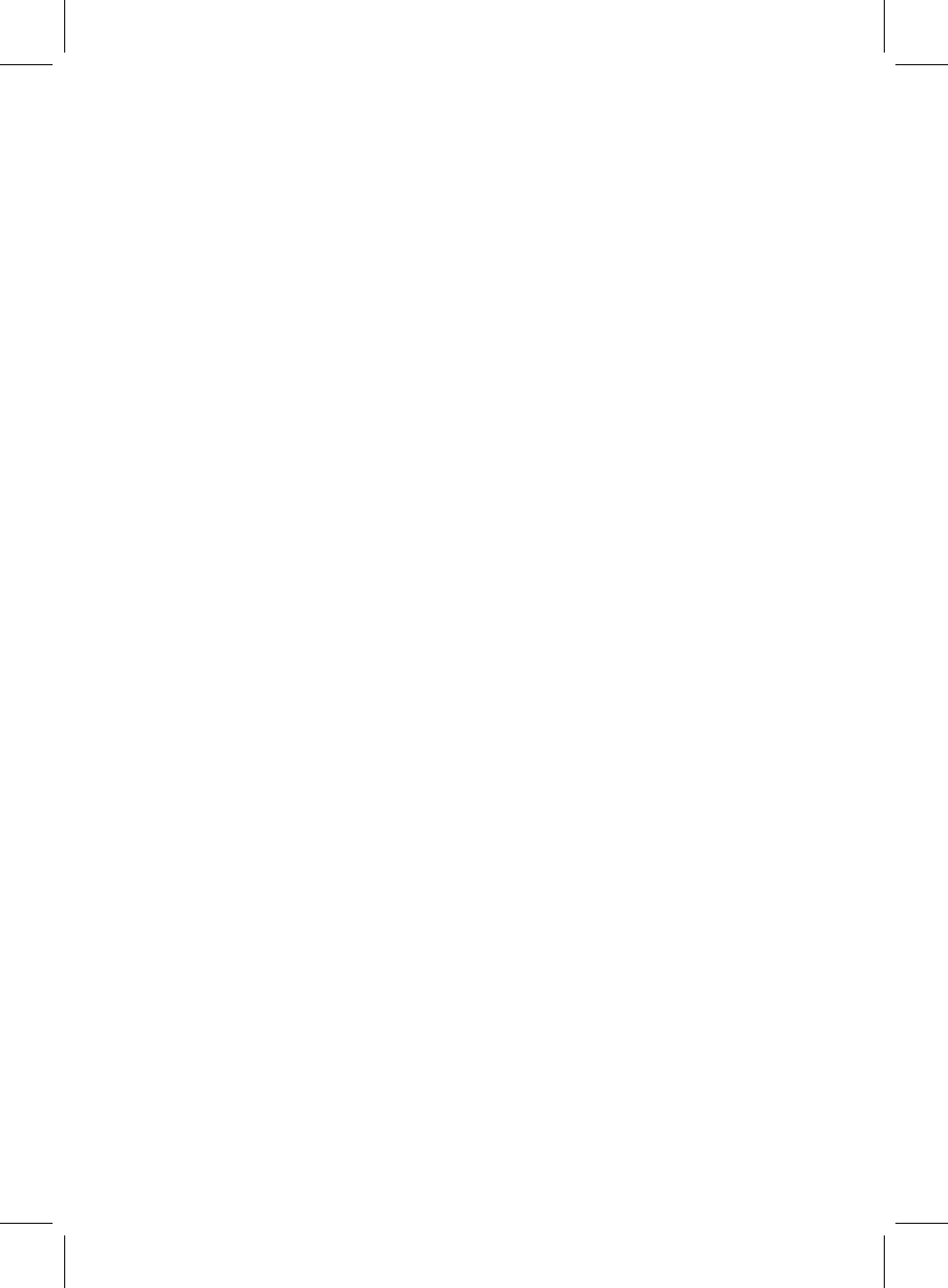
2
FCC WARNING:
To assure continued operation, follow the attached installation instructions and
use only shield cables when connecting to other devices. Changes or
modifications not expressly approved by the party responsible for compliance
could void the user's authority to operate the equipment.
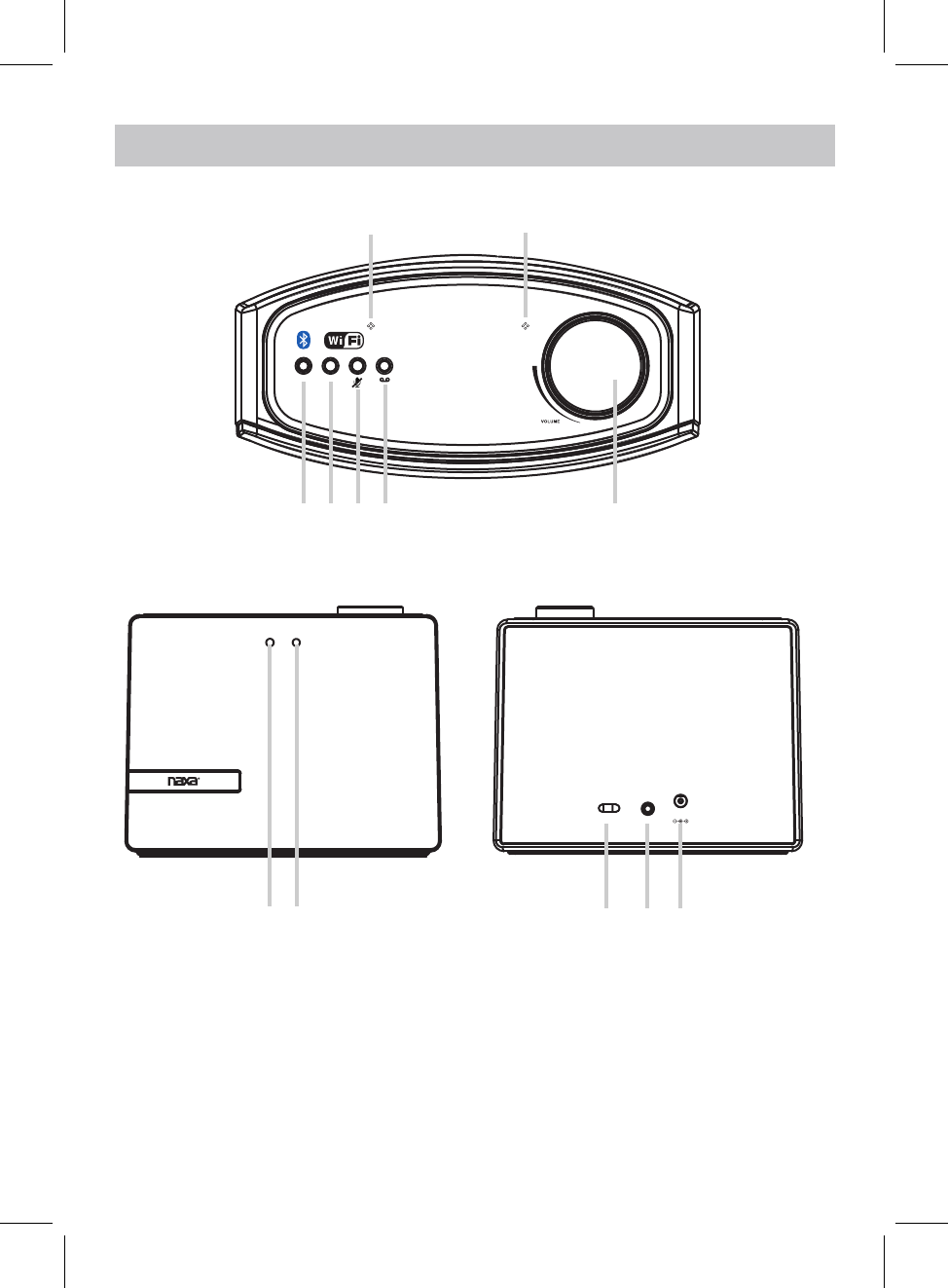
PROdUCT OvERvIEW
3
ON/OFF AUX IN
TOP VIEW
FRONT VIEW REAR VIEW
1
3 4 6
79 10 11
2. MODE Button
3. WPS /(Play/Pause) Button
4. Microphone (On/Off) Button
5. Communication Button
8. Communication Status Indicator
9. Power ON/OFF Switch
10. AUX IN Jack
11. DC IN Jack
MODE WPS
1
2
8
DC 9V
1. Built-in Microphone
5
6. Volume Knob
7. Mode Indicator
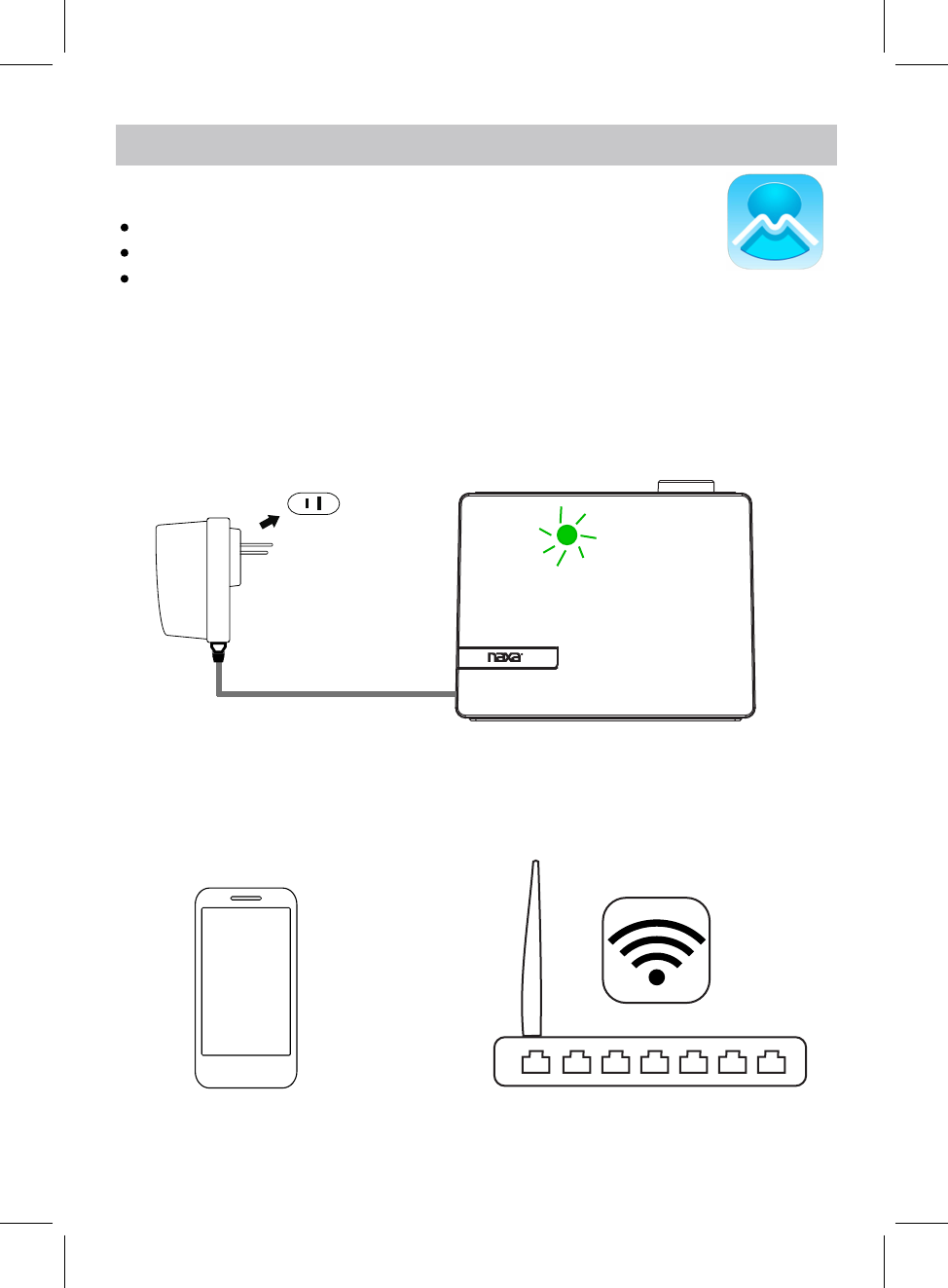
The App icon will appear as the figure on right after successful installation.
APP dOWNLOAd ANd INSTALLATION
MUzO Player
Download the MUZO Player from Apple App store for iOS devies.
Download MUZO Player from Google Play store for Android devices.
CONNECTION
desired WiFi network (router).
1. Plug one end of the adapter to DC IN jack of the speaker, then plug the adapter into the
Connect your iOS or Android device to the
wall outlet, slide the power switch to ON position to turn on the speakers. The mode
indicator on front of the speaker will blink blue and green alternatively, wait until it turns
and blinks, now the speaker is ready for connection.
2. Turn on the WiFi on your iOS or Android device(smart phone or tablet with WiFi function),
AC Wall Outlet
GREEN
SETUP
4
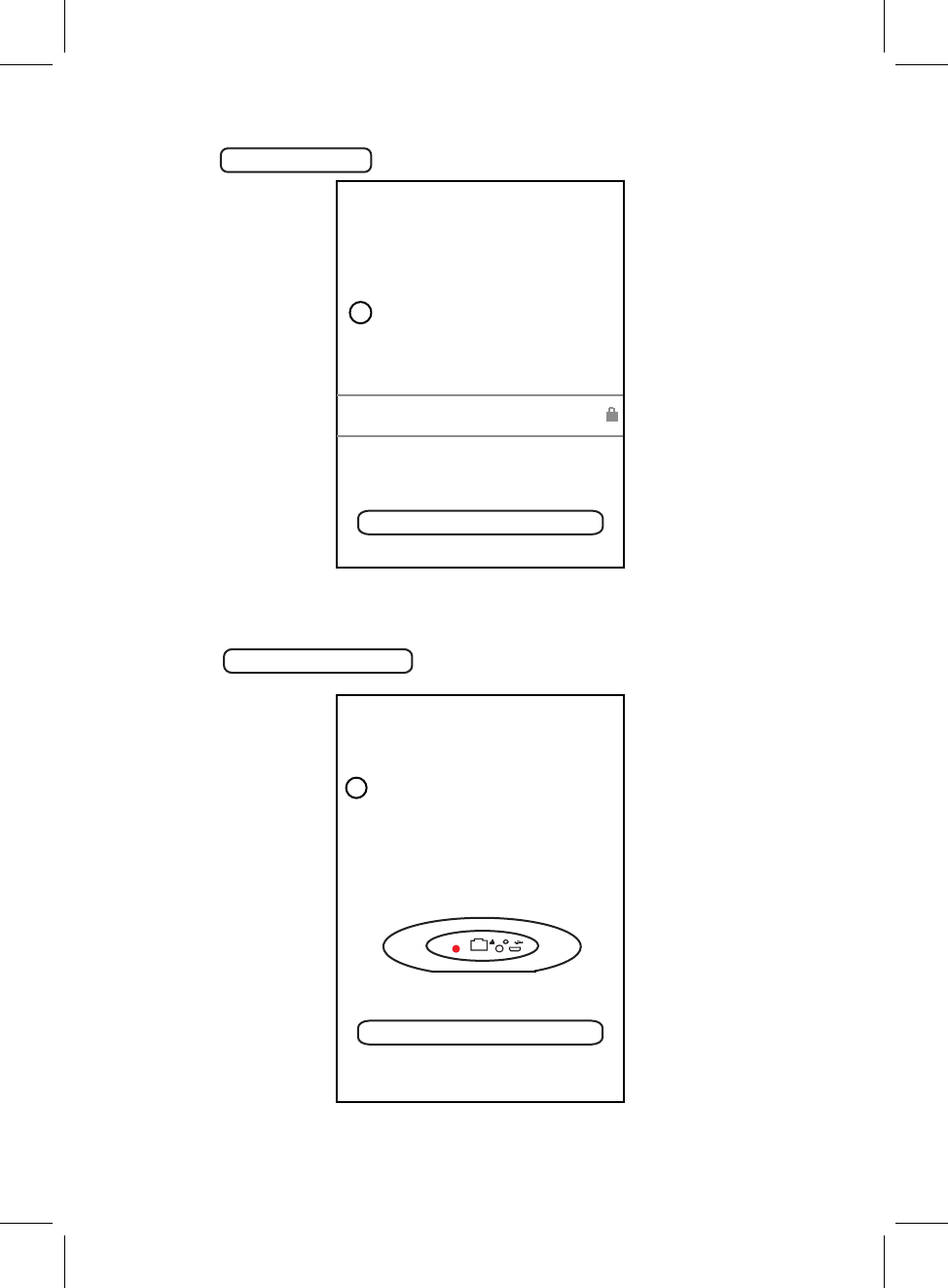
to continue.
WIFI INFO
1Please enter Wi-Fi password:
Next
Wi-Fi: XXXX
<
Next
Password: Please enter Wi-Fi password
Press the
4. Inputing the WiFi password to make the speaker to connect to WiFi network(router),
Press the Next
<
Press the WPS key on device
WPS
PRESS TO ENTER SETUP M...
to put the device into network
setup mode.
Then click the "Next" button to
Next
2
5. on top of the speaker.
Press and hold the WPS button
button on your MUZO Player to continue.
5
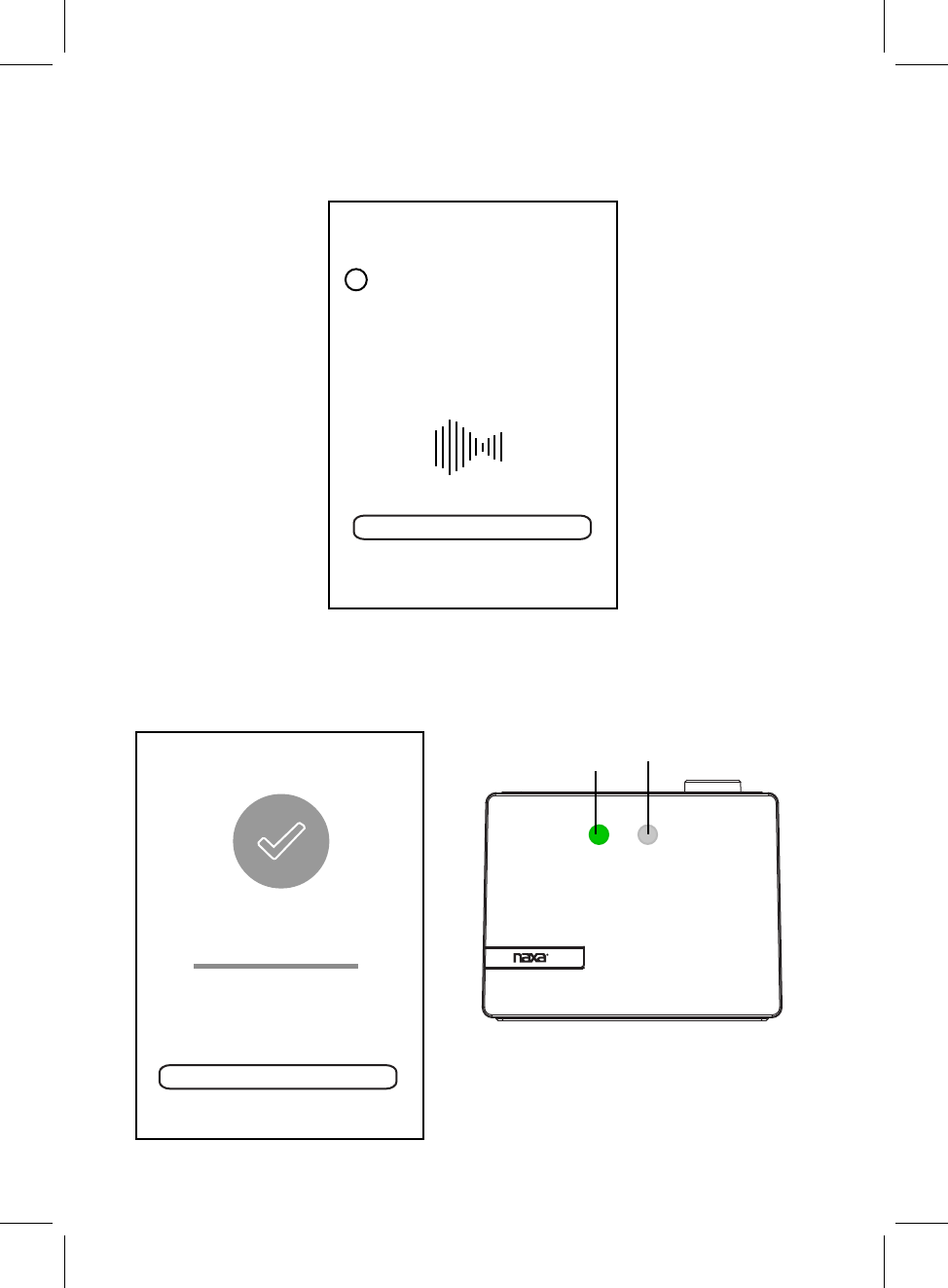
during the connecting process.
6. There will be voice instructing like " searching for WiFi connection", " waiting for WiFi
connection"
PLEASE WAIT
3Wait for device to be
<
Cancel
connected to Wi-Fi...
Don't operate device during Wi-Fi setup.
Please wait for compltion of setup
patiently. It's usually finished in 60
seconds.
If you hear voice prompt for erro message.
please go back and retry
CONNECTED
Device is connected to XXXX
successfully
Current Wi-Fi strength of device:100%
Next
7. When the speaker is connected to the Wi-Fi (router) successfully, and the voice
sounds "Wi-Fi connected", the mode Indicator on front of the speaker will stay lit,
6
If connection fails, please try again and repeat the above connecting steps.
mode indicator
communication status indicator
at the same time, the communication status indicator will keep .
WHITE
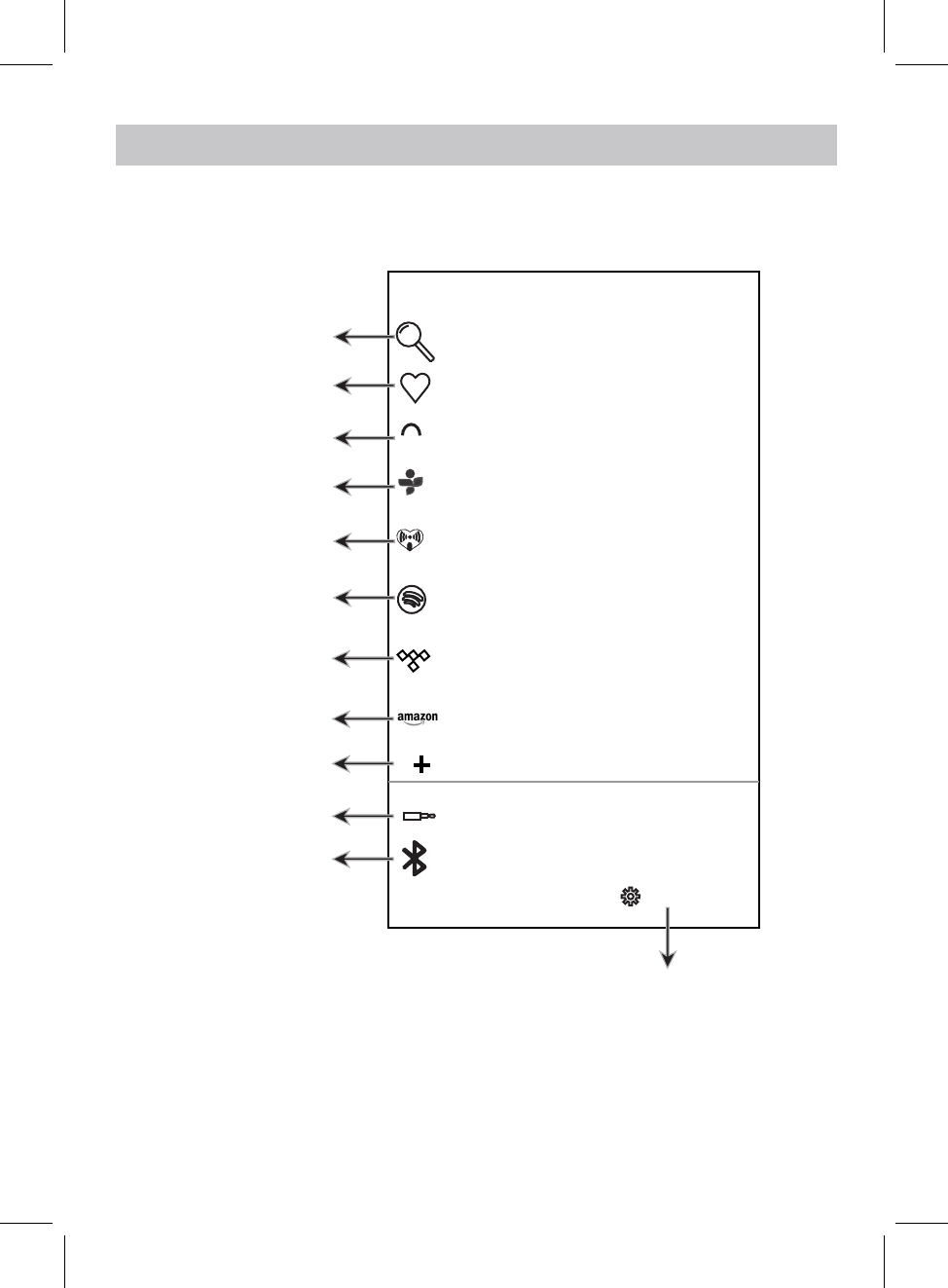
D
D
Search
Favorites
My music
TuneIn
iHeartRadio
Line In
Settings
Touch to search
Touch to listen the
collected favorite songs
Touch to listen native
songs
Touch to listen radio,
talks, sports, etc.
Touch to log on
Touch to switch to line
in mode
professional music
platform
Touch to log on
professional online
radio platform
online
songs
Touch to check version and feedback
TIDAL
Sportify
Touch to listen from
online songs platform
Bluetooth
Touch to switch to
Bluetooth mode
HOME PAGE INTERFACE
Click the " MUZO " on screen to enter homepage, operate as below instructions and the
screen instructions. Some platforms may need registration.
Touch to log in Amazon
Touch to add more
service
Amazon
7
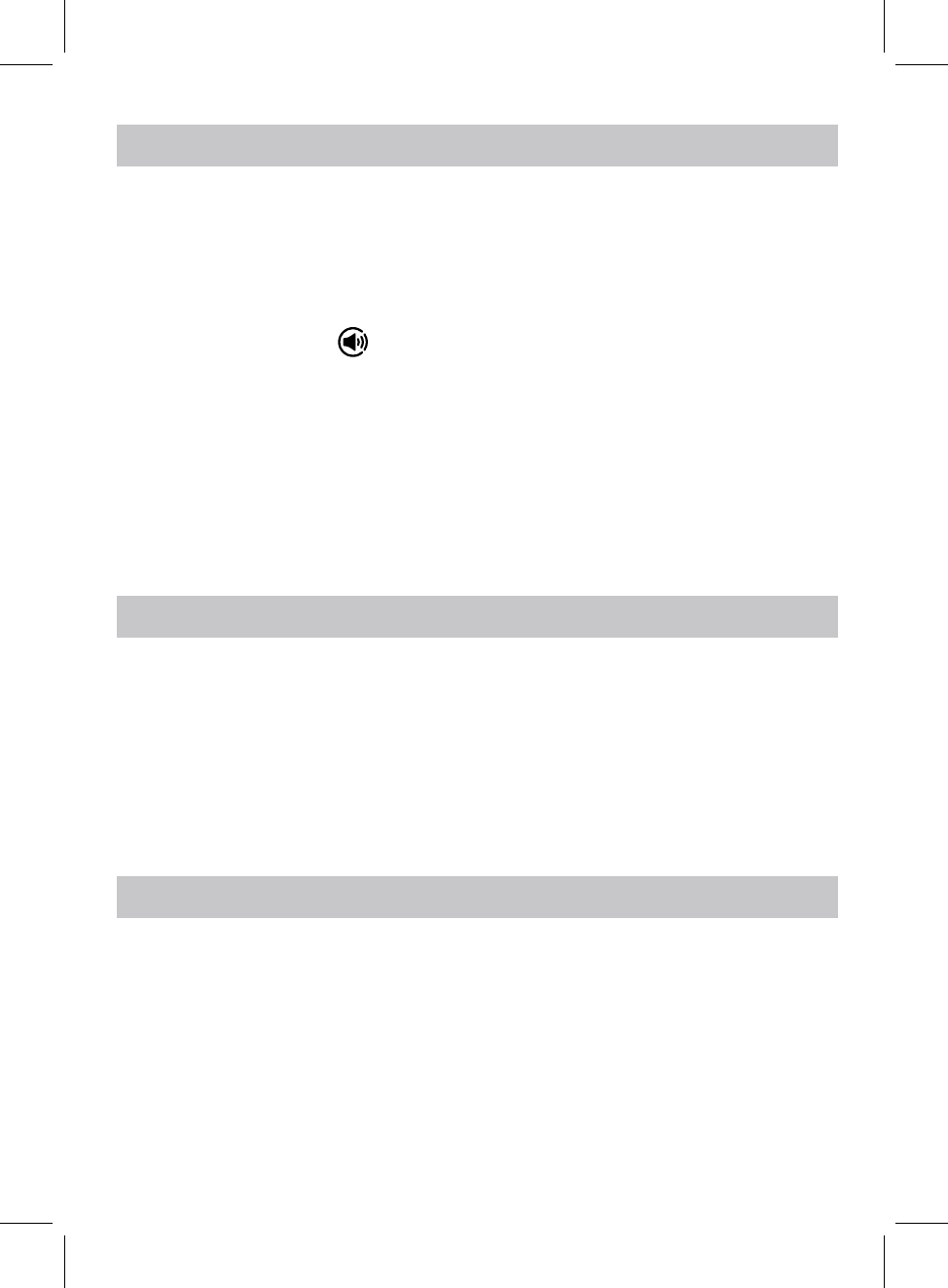
1. Tap "Spotify" on MUZO homepage.
2. Input your account and password to log in.
3. Open the Spotify on your phone, tablet or PC, and play any song.
4. Tap the connect icon .
5. Pick your device from the list.
Before use, you have to create an spotify premium account for log in.
Before use, you have to create an iHeartradio account for log in.
Before use, you have to create a TIDAL account for log in.
1. Tap "iHeartradio" on MUZO homepage.
2. Input your account and password to log in.
3. Select the desired song and play.
1. Tap "TIDAL" on MUZO homepage.
2. Input your account and password to log in.
3. Select the desired song and play.
8
Licenses
The Spotify Software is subject to third party licenses found here:
www.spotify.com/connect/third-party-licenses.
SPOTIFY OPERATION
IHEARTRADIO OPERATION
TIDAL OPERATION
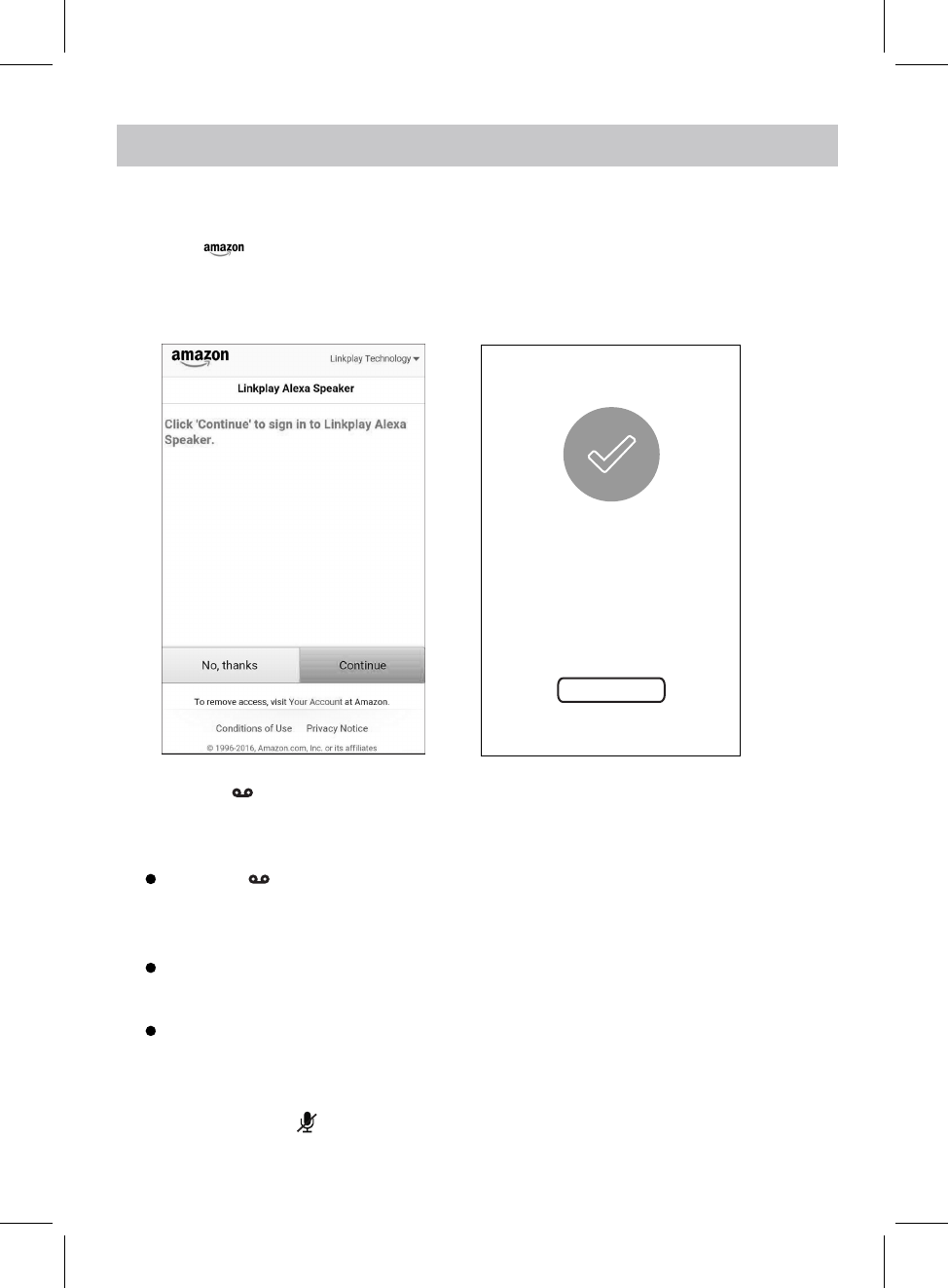
1. Touch on homepage, the log in window will pop up, input your account
AMAZON LINK PLAY ALEXA VOICE CONTROL
Before using Amazon linkplay Alexa voice control function, you must get an Amazon prime
account, creat an account on Amazon website.
Amazon
and password to log in.
2. If you have logged in before, the figures below will appear and operate as the tips.
3. Press the button once to activate the speaker to communicate before asking the
Example 1:
Press the button first, then ask the speaker, what's the weather like today?
The speaker will reply: the weather is not so cold.
The speaker will reply: it is 8 o'clock now.
Continute to ask the speaker to do other things, such as "Play Music!".
The speaker will reply: here is the station we found, the music will be played.
Amazon login successful
Next
9
speaker, (or you must say "ALEXA" to activate the speaker's communication system
without pressing any button).
Example 2:
Just say "ALEXA", then you can ask the speaker, what's the time now?
4. If you want to stop asking or inquiring the speaker, or avoiding external voice interference,
press and hold the button to turn off voice input, the communication indicator will
turn , press and hold this button again to turn on.
REd
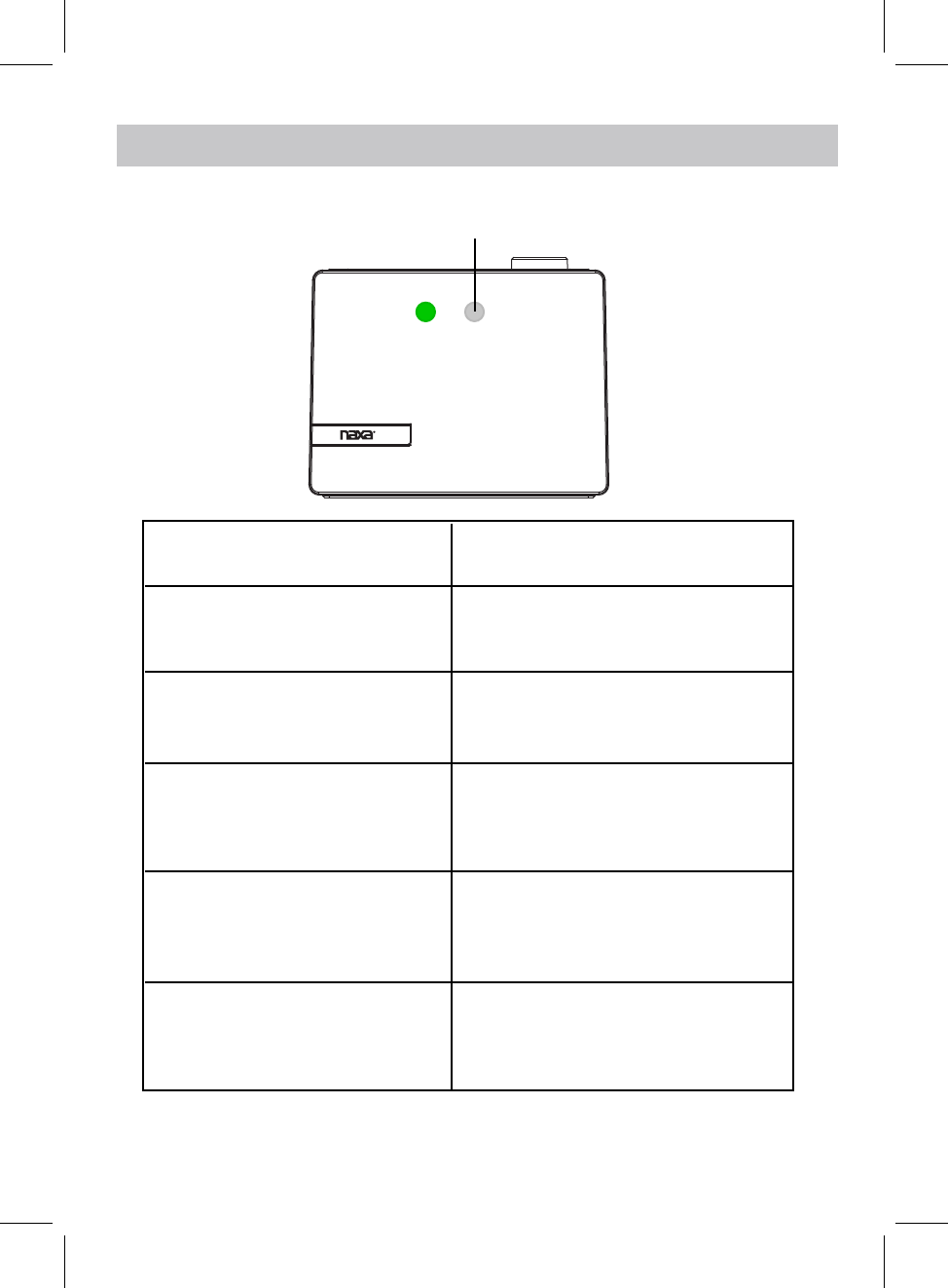
Idle
Listening Blue LED ON
Thinking Blue LED ON
Talking Blue LED blinks
SPEAKER STATUS
communication status indicator
COMMUNICATION INDICATOR STATUS
LED STATUS
LED ON
White
Red LED ON
Microphone Off
10
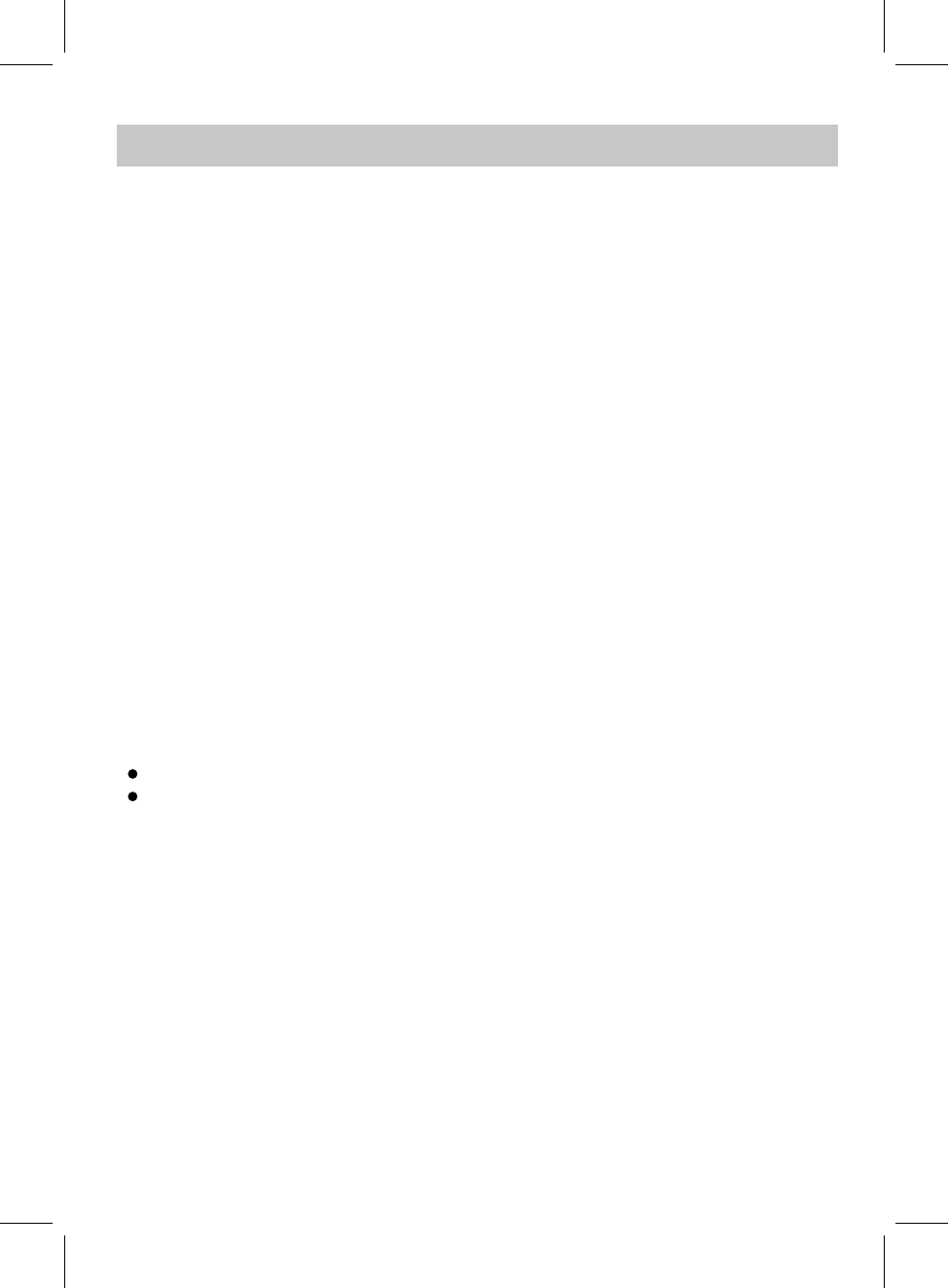
11
BLUETOOTH OPERATION
Pairing the speaker with Bluetooth devices (phone or music device)
5. Once paired successfully, Bluetooth indicator will stop blinking and a tone will be heard.
6. If pairing is unsuccessful, turn off the speaker first and then re-pair following above steps.
and blink, now it is in pairing mode.
3. Activate the Bluetooth function on your Bluetooth device (phone or music device). Please
refer to the manufacturer’s instructions of your device.
4. Once you have activated Bluetooth on your device, select the speaker name from the
pairing list of available Bluetooth devices.
7. Once you have paired the speaker with a device, the speaker will remember this device
and will pair automatically when the device’s Bluetooth is activated and in range.
During playing:
Press the WPS button to pause, press again to resume playing.
Turn the volume knob to adjust the volume.
10
1. Plug one end of the adapter to DC IN jack of the speaker, plug the adapter into the wall
outlet, slide the power switch to ON position to turn on the unit. The mode indicator will
NOTE:
Only one device can be paired and connected with one unit.
NOTE:
blink blue and green alternatively, wait until the mode indicator turns and blinks.
GREEN
2. Press the MODE button repeatedly to turn to Bluetooth mode, the indicator will turn
BLUE
The pairing name is " ".
NAXA NAS-5001
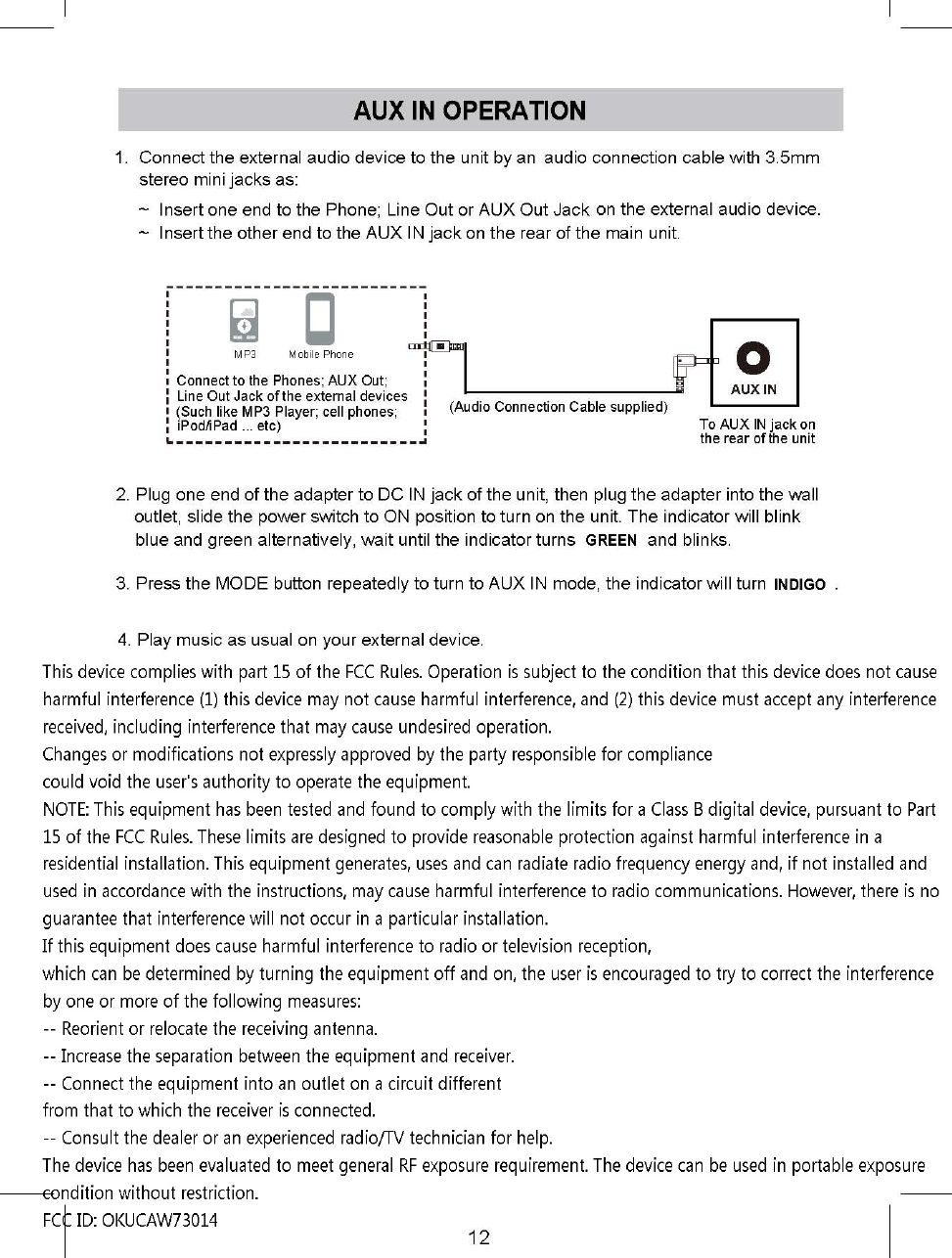
This device complies with part 15 of the FCC Rules. Operation is subject to the following two
conditions: (1) this device may not cause harmful interference, and (2) this device must accept any
interference received, including interference that may cause undesired operation.
Any changes or modifications not expressly approved by the party responsible for compliance
could void the user's authority to operate the equipment.
NOTE: This equipment has been tested and found to comply with the limits for a Class B digital device,
pursuant to Part 15 of the FCC Rules. These limits are designed to provide reasonable protection against
harmful interference in a residential installation. This equipment generates, uses and can radiate radio
frequency energy and, if not installed and used in accordance with the instructions, may cause harmful
interference to radio communications. However, there is no guarantee that interference will not occur in
a particular installation.
If this equipment does cause harmful interference to radio or television reception,
which can be determined by turning the equipment off and on, the user is encouraged to try to correct the
interference by one or more of the following measures:
-- Reorient or relocate the receiving antenna.
-- Increase the separation between the equipment and receiver.
-- Connect the equipment into an outlet on a circuit different
from that to which the receiver is connected.
-- Consult the dealer or an experienced radio/TV technician for help.
To maintain compliance with FCC’s RF Exposure guidelines, This equipment should be installed and
operated with minimum distance between 20cm the radiator your body: Use only the supplied antenna.
This device complies with part 15 of the FCC Rules. Operation is subject to the following two conditions:
(1) this device may not cause harmful interference, and (2) this device must accept any interference
received, including interference that may cause undesired operation.
Any changes or modifications not expressly approved by the party responsible for compliance
could void the user's authority to operate the equipment.
NOTE: This equipment has been tested and found to comply with the limits for a Class B digital device,
pursuant to Part 15 of the FCC Rules. These limits are designed to provide reasonable protection against
harmful interference in a residential installation. This equipment generates, uses and can radiate radio
frequency energy and, if not installed and used in accordance with the instructions, may cause harmful
interference to radio communications. However, there is no guarantee that interference will not occur in a
particular installation.
If this equipment does cause harmful interference to radio or television reception,
which can be determined by turning the equipment off and on, the user is encouraged to try to correct the
interference by one or more of the following measures:
-- Reorient or relocate the receiving antenna.
-- Increase the separation between the equipment and receiver.
-- Connect the equipment into an outlet on a circuit different
from that to which the receiver is connected.
-- Consult the dealer or an experienced radio/TV technician for help.
To maintain compliance with FCC’s RF Exposure guidelines, This equipment should be installed and
operated with minimum distance between 20cm the radiator your body: Use only the supplied antenna.
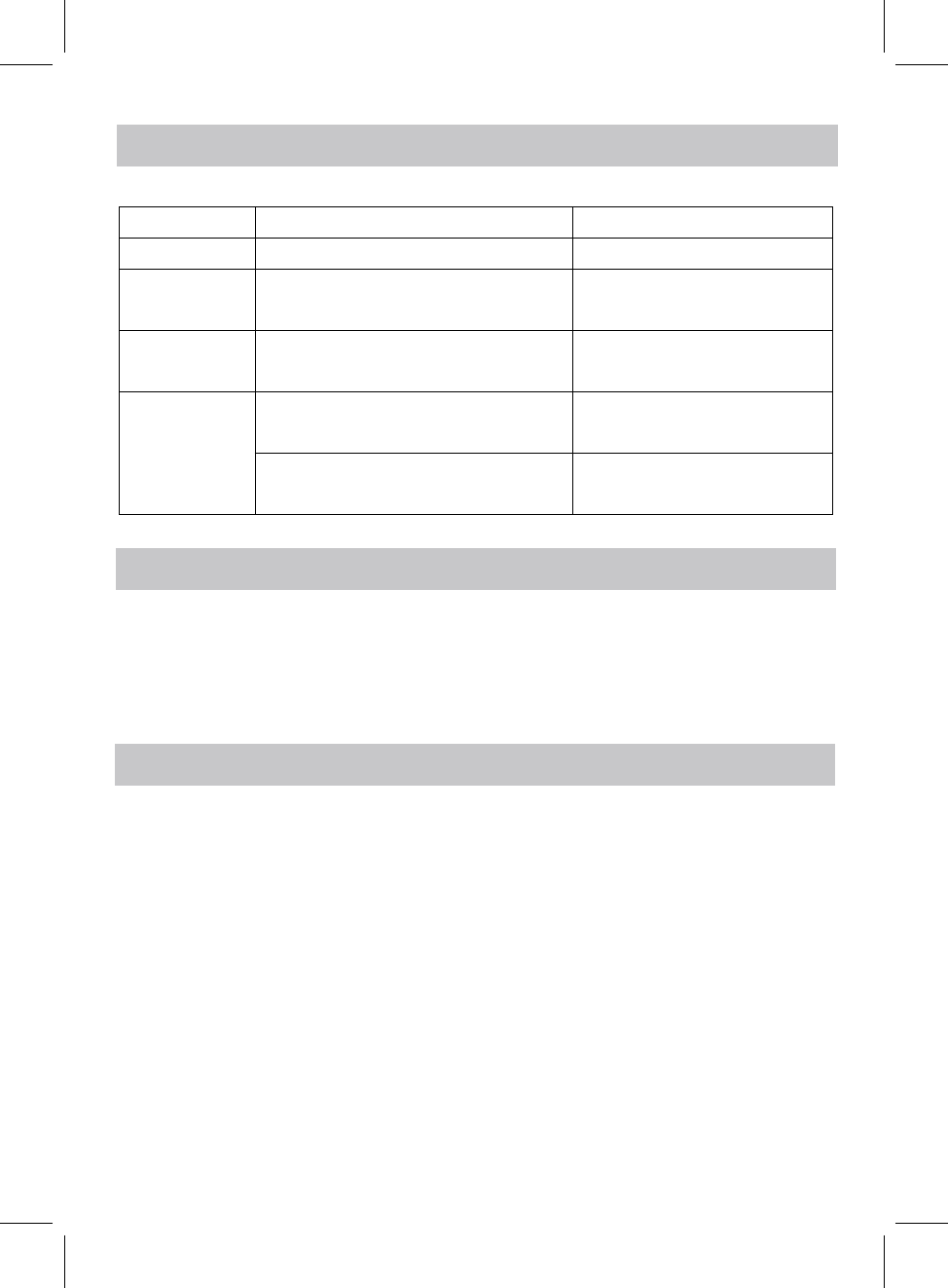
13
TROUBLESHOOTING
Check the following before requesting service:
SYMPTOM POSSIBLE CAUSE POSSIBLE SOLUTION
Can’tpower onBuilt inbatterydrainedRecharge the battery
Volume level of paired/connected device
is in low level
Rise the volume level of the
paired/connected device
Volume level of the connected/paired
device too high
Reduce the volume level of the
connected/paired device
BT not
unctioning
The external BT device had NOT paired to
theunit
Pair the external BT device to the
unit
The external BT device too far from the
unit
Place the external BT device
close to the unit
SPECIFICATTIONS
BT Version: 4.1
BT Operation Distance: 32 Feet in open area
PACKAGE INCLUDES
1 x Us ’s Manual
1 x Adapter
1 x Audio Connection Cables with 3.5mm Plug
SPECIFICATIONS AND ACCESSORIES ARE SUBJECT TO CHANGE
WITHOUT NOTICE
er
f
No sound or
sound weak
Sound
distortion
Wifi Operation Distance: Feet in open area96about
about
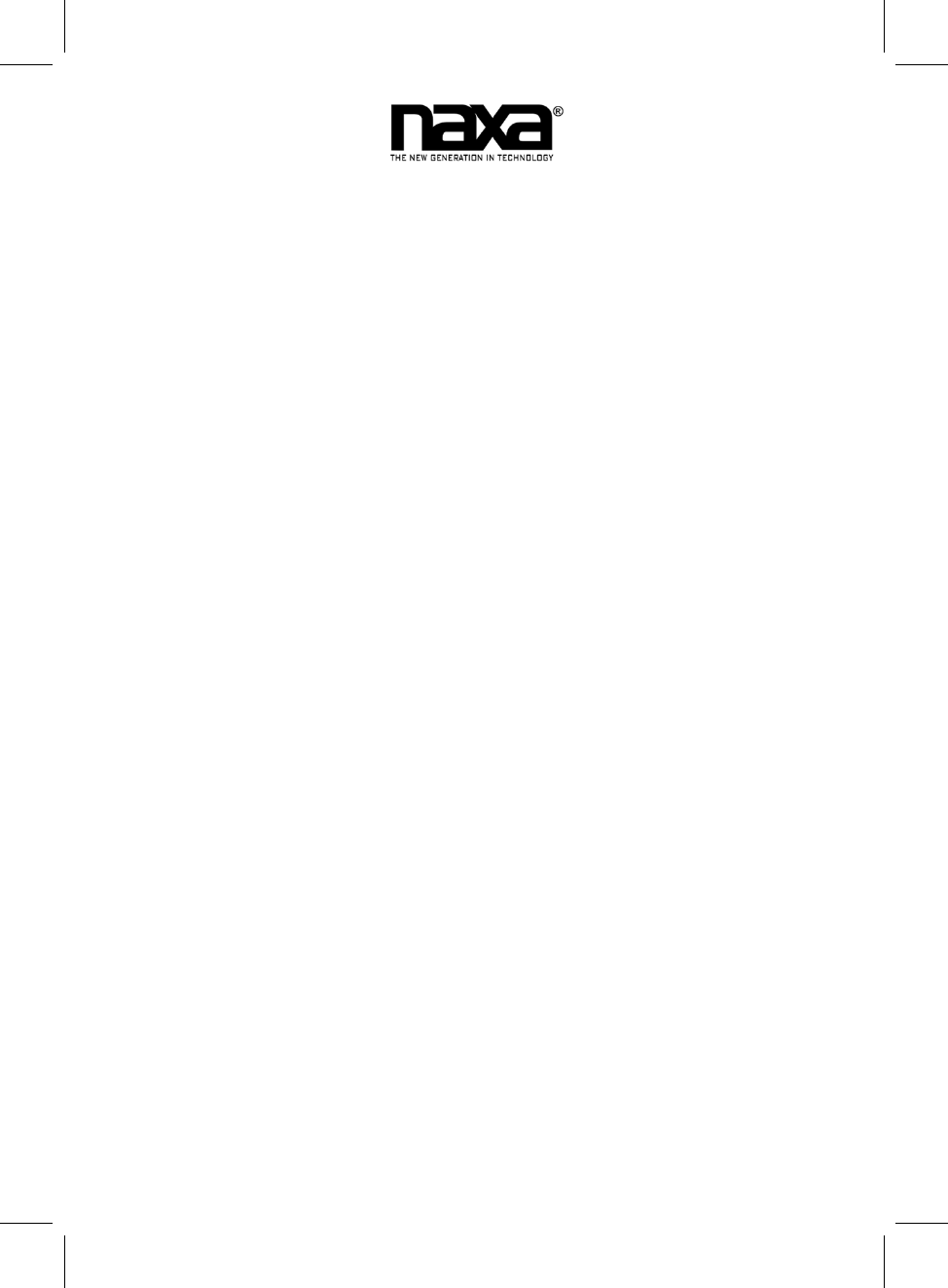
LIMITED WARRANTY
NAXA LIMITED WARRANTY (“Warranty”) — For Product Categories Listed in Chart Below (as applicable, “Product”).
Before returning your Product for service under this Warranty, please read the instruction manual carefully and visit our website at
www.naxa.com for product updates and extended support documentation (e.g., Frequently Asked Questions, Common
Troubleshooting Guides, etc …). If you are still having trouble with your Product, please contact Naxa Customer Support.
Warning: Some Products may contain components that are small enough to be swallowed. Please keep out of reach of children.
Subject to the terms and conditions herein, Naxa Electronics, Inc. (herein after called “Naxa”) warrants to the original purchaser of the
Product (“Customer”) that the Product will be free from defects in material or workmanship under normal, non-commercial use
(“Defects”) for the applicable Warranty Period listed below.
Warranty Period encompasses separate “Coverage Periods” for Parts and Labor as listed in the table below. Each Coverage Period
begins from the original date of Customer purchase. If Customer returns a defective Product (or any component thereof) during the
applicable Coverage Period, Naxa will, at its option: (1) repair the Product (or any component thereof) or; (2) replace the Product (or
any component thereof) with a new or refurbished Product (or any component thereof), in either case free of charge to Customer for
Parts and/or Labor during the specified Coverage Period only, and excluding the applicable shipping charges noted below for which the
Customer is responsible. The foregoing states the Customer’s exclusive remedy and Naxa’s sole liability for breach of the limited
warranty contained herein.
This warranty specifically excludes any product that has been subject to or has defects resulting from:(a)any neglect or misuse by a
Customer; (b) an accident, improper application, violation of operating instructions for the Product, or any other Customer-induced
damage; (c) the alteration or removal of any Product serial number; (d) any modification or repair to Product (or any component
thereof) by any party other than Naxa or a party authorized in writing by Naxa; (e) any damage to Product due to power surges,
incorrect electrical voltage, misconnection to any device, or malfunction of any device used with the Product (or, as applicable, any
component thereof); (f) cosmetic damage to the Product caused by normal wear and tear; (g) shipping damage that occurs while the
Product is in transit; (h) damage caused by heat sources, sunlight, electromagnetic conditions, or other climatic conditions; or (i) any
acts of God. Refurbished products are not covered by this Warranty.
Product is sold to Customer for personal, non-commercial use only. Product is not warranted for commercial or rental use. In addition,
Product is not warranted against failure, and should not be used by Customer for any application where there is a risk that any data
stored on Product will be breached or otherwise compromised, or the data stored on Product is relied upon for medical or lifesaving
applications. Naxa disclaims any Warranty for any of the foregoing uses to the fullest extent permitted by law. Customer assumes any
and all risks associated with such uses of Product, and agrees to indemnify Naxa for any damages claimed for such uses.
EXCEPT FOR THE EXPRESS WARRANTIES STATED ABOVE AND TO THE MAXIMUM EXTENT PERMITTED BY LAW, ALL PRODUCTS ARE
PROVIDED “AS IS”, AND NAXA DISCLAIMS ALL OTHER WARRANTIES, INCLUDING WITHOUT LIMITATION ANY IMPLIED WARRANTY OF (I)
MERCHANTABILITY; (II) FITNESS FOR A PARTICULAR PURPOSE, OR; (III) NON-INFRINGEMENT OF THIRD PARTY RIGHTS. TO THE
MAXIMUM EXTENT PERMITTED BY APPLICABLE LAW, IN NO EVENT WILL NAXA BE LIABLE TO CUSTOMER OR ANY THIRD PARTY FOR
ANY INDIRECT, SPECIAL, INCIDENTAL, CONSEQUENTIAL, EXEMPLARY OR PUNITIVE DAMAGES, INCLUDING, WITHOUT LIMITATION, ANY
LOST PROFITS OR REVENUES, LOSS OR INACCURACY OF ANY DATA, OR COST OF SUBSTITUTE GOODS, REGARDLESS OF THE THEORY OF
LIABILITY (INCLUDING NEGLIGENCE) AND EVEN IF NAXA HAS BEEN ADVISED OF THE POSSBILITY OF SUCH DAMAGES, NAXA’S
AGGREGATE LIABILITY TO CUSTOMER FOR ACTUAL DIRECT DAMAGES FOR ANY CAUSE WHATSOEVER SHALL BE LIMITED TO THE
CUMULATIVE PRODUCT FEES PAID BY THAT CUSTOMER FOR THE PRODUCTS CAUSING THE DAMAGES, IF ANY.
This Warranty gives Customer specific rights, and Customer may also have other rights that vary from jurisdiction to jurisdiction.
All warranty returns must have an RMA number provided by Naxa Customer Support. An RMA number can be obtained by contacting
Naxa Customer Support by phone, email, or online by using the RMA ticketing system at www.naxa.com.
Naxa Electronics, Inc.
RMA Processing / Customer Support
2320 E. 49th St., Vernon, CA 90058
Email: support@naxa.com
Phone: (866) 411-6292
Web: www.naxa.com
Hours of Operation:
Monday – Friday
10:00 AM to 5:00 PM PST